Page 1
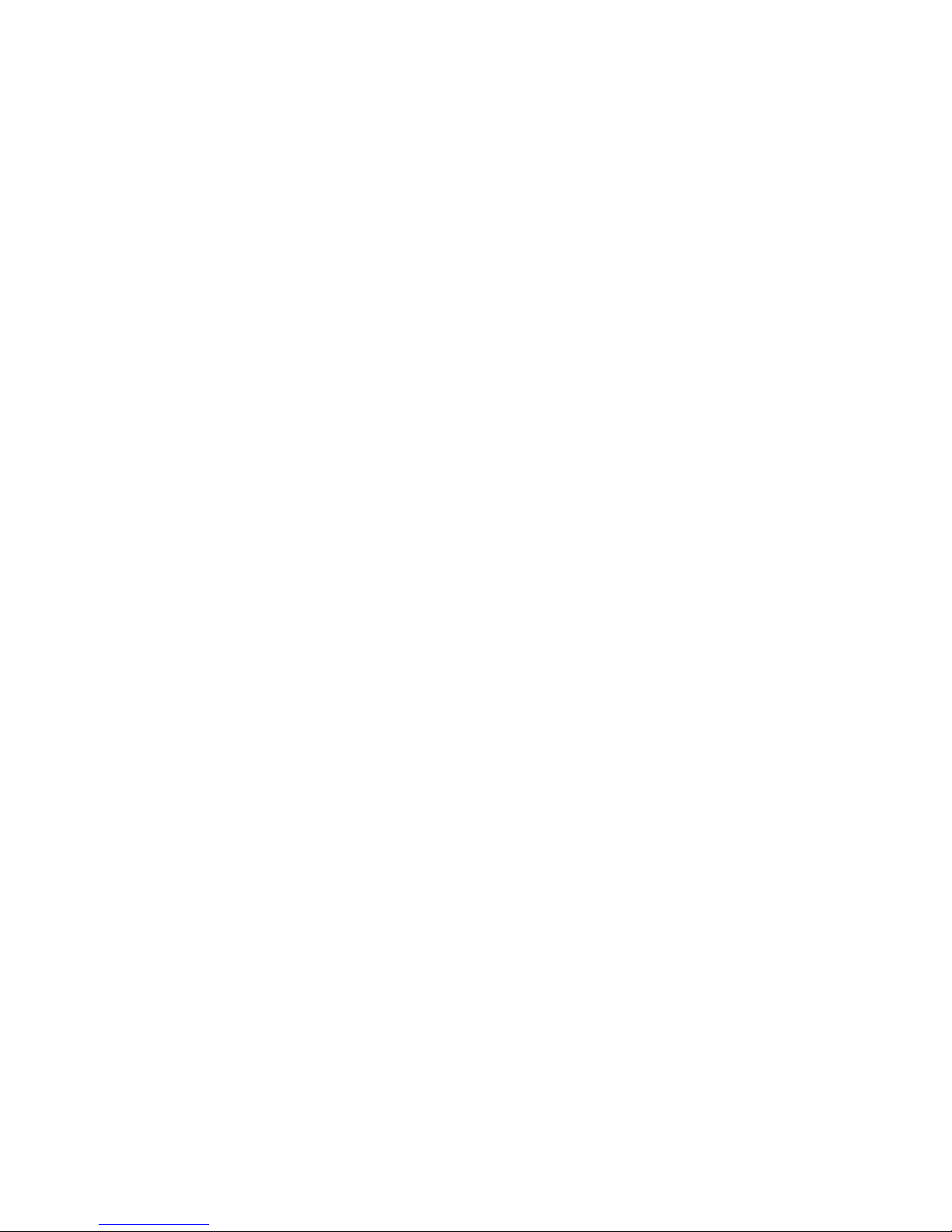
IBM BladeCenter 1/10 Gb Uplink Ethernet Switch
Module
Installation Guide
Page 2

Page 3

IBM BladeCenter 1/10 Gb Uplink Ethernet Switch
Module
Installation Guide
Page 4
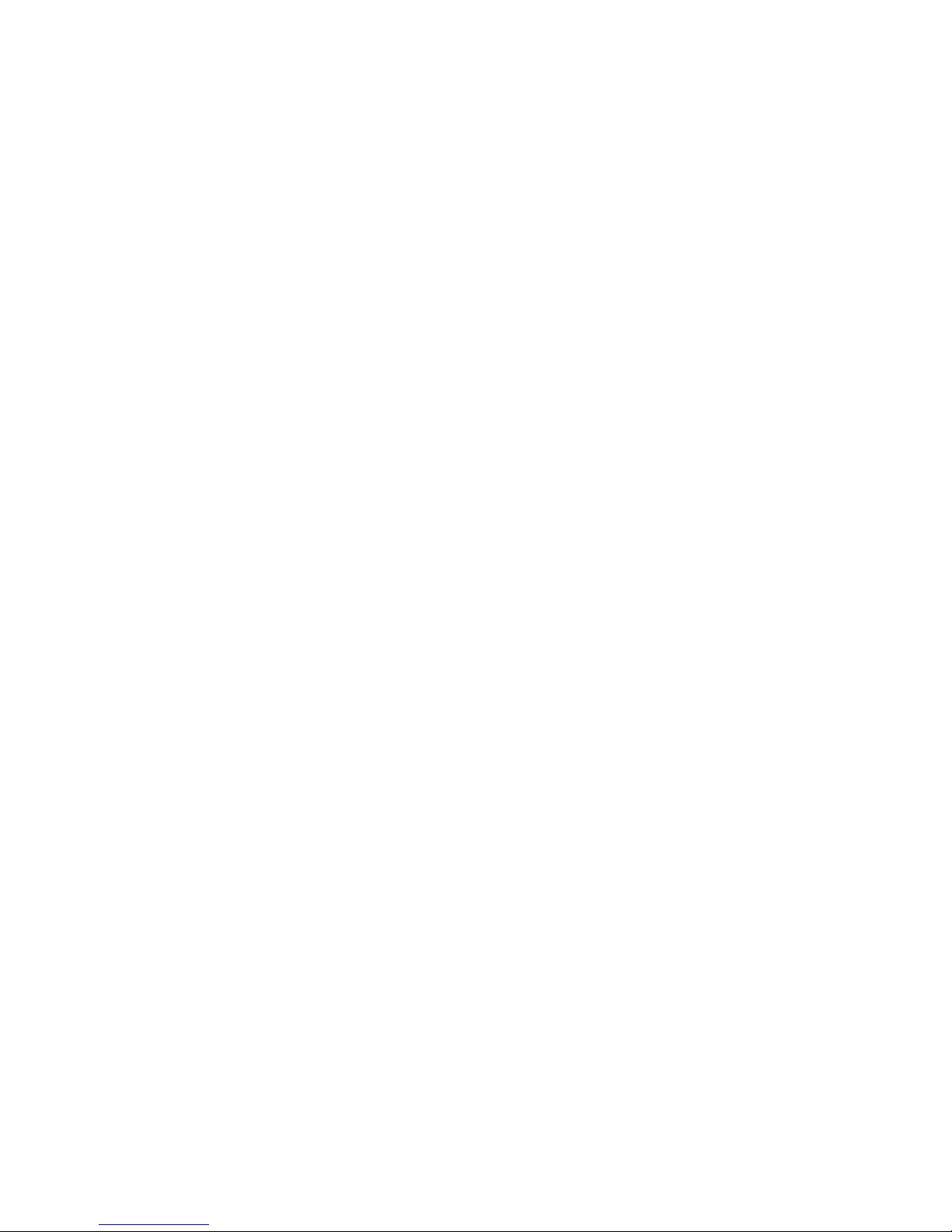
Note: Before using this information and the product it supports, read the Warranty Information document, Appendix B, “Notices,” on
page 33 and the Important Notices document. Read the Safety document and the License Agreement for Machine Code (LAMC)
document on the IBM Documentation CD. Read the IBM Systems Environmental Notices document on the Environmental Notices
CD.
Second Edition (June 2012)
© Copyright IBM Corporation 2012.
US Government Users Restricted Rights – Use, duplication or disclosure restricted by GSA ADP Schedule Contract
with IBM Corp.
Page 5

Contents
Safety ............................v
Chapter 1. The IBM BladeCenter 1/10 Gb Uplink Ethernet Switch Module ..1
Specifications ..........................2
Related documentation ......................2
Inventory checklist ........................3
Notices and statements in this document................3
Major components of the switch module ................4
Chapter 2. Installing and replacing a switch module ..........5
Installation guidelines .......................5
System reliability guidelines....................6
Handling static-sensitive devices ..................6
Installing a switch module .....................7
Removing or replacing a switch module ................8
Chapter 3. Installing and removing a 10 Gb SFP+ module ........11
Handling an SFP+ module.....................11
Installing an SFP+ module ....................12
Removing an SFP+ module ....................13
Chapter 4. Cabling the switch module and the SFP+ module ......15
Connecting the serial console cable .................15
Disconnecting the serial console cable ................15
Connecting the SFP+ module cable .................15
Disconnecting the SFP+ module cable ................16
Connecting the RJ-45 cable ....................16
Disconnecting the RJ-45 cable ...................17
Chapter 5. Updating the software and configuring the switch module ...19
Chapter 6. Information panels, LEDs, and external ports ........21
Information panel ........................21
Information LEDs ........................22
Switch-module and port status LEDs ................23
Chapter 7. Parts listing .....................25
Chapter 8. Solving problems ...................27
Running POST .........................27
POST errors ..........................27
Appendix A. Getting help and technical assistance ..........29
Before you call .........................29
Using the documentation .....................30
Getting help and information from the World Wide Web ..........30
How to send Dynamic System Analysis data to IBM ...........30
Creating a personalized support web page...............30
Software service and support ...................30
Hardware service and support ...................31
IBM Taiwan product service ....................31
Appendix B. Notices ......................33
© Copyright IBM Corp. 2012 iii
Page 6
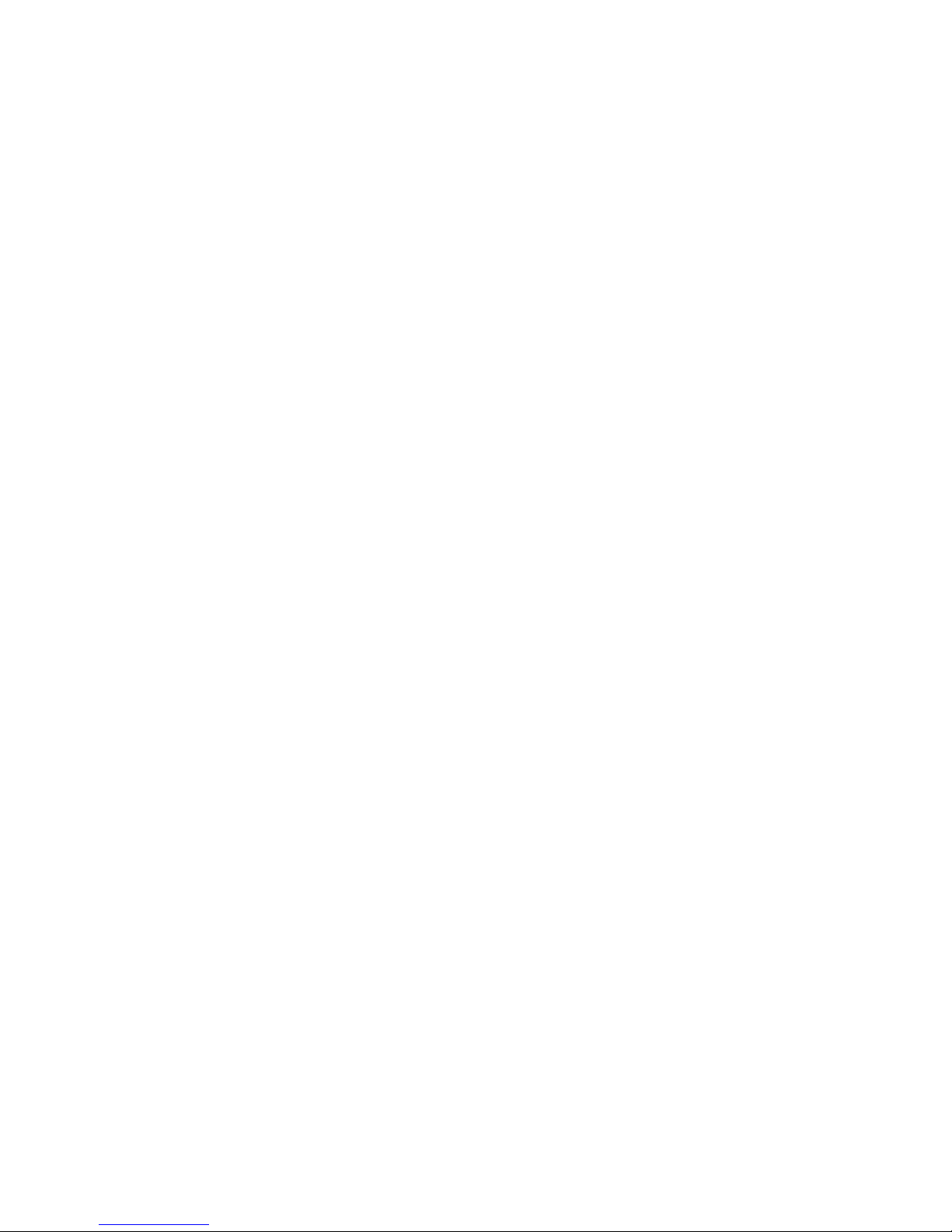
Trademarks ..........................33
Telecommunication regulatory statement ...............34
Important notes.........................34
Particulate contamination .....................35
Documentation format ......................36
Telecommunication regulatory statement ...............36
Electronic emission notices ....................36
Federal Communications Commission (FCC) statement .........36
Industry Canada Class A emission compliance statement ........36
Avis de conformité à la réglementation d'Industrie Canada ........37
Australia and New Zealand Class A statement ............37
United Kingdom telecommunications safety requirement.........37
European Union EMC Directive conformance statement.........37
Taiwanese Class A warning statement ...............37
Germany Electromagnetic Compatibility Directive ...........38
Deutschland: Einhaltung des Gesetzes über die elektromagnetische
Verträglichkeit von Geräten .................38
Zulassungsbescheinigung laut dem Deutschen Gesetz über die
elektromagnetische Verträglichkeit von Geräten (EMVG) (bzw. der EMC
EG Richtlinie 2004/108/EG) für Geräte der Klasse A ........38
People's Republic of China Class A warning statement .........38
Japanese Voluntary Control Council for Interference (VCCI) statement . . . 39
Korean Class A warning statement ................39
Index ............................41
iv IBM BladeCenter 1/10 Gb Uplink Ethernet Switch Module: Installation Guide
Page 7

Safety
Before installing this product, read the Safety Information.
Antes de instalar este produto, leia as Informações de Segurança.
Pred instalací tohoto produktu si prectete prírucku bezpecnostních instrukcí.
Læs sikkerhedsforskrifterne, før du installerer dette produkt.
Lees voordat u dit product installeert eerst de veiligheidsvoorschriften.
Ennen kuin asennat tämän tuotteen, lue turvaohjeet kohdasta Safety Information.
Avant d'installer ce produit, lisez les consignes de sécurité.
Vor der Installation dieses Produkts die Sicherheitshinweise lesen.
Prima di installare questo prodotto, leggere le Informazioni sulla Sicurezza.
Les sikkerhetsinformasjonen (Safety Information) før du installerer dette produktet.
Antes de instalar este produto, leia as Informações sobre Segurança.
Antes de instalar este producto, lea la información de seguridad.
Läs säkerhetsinformationen innan du installerar den här produkten.
Important:
© Copyright IBM Corp. 2012 v
Page 8
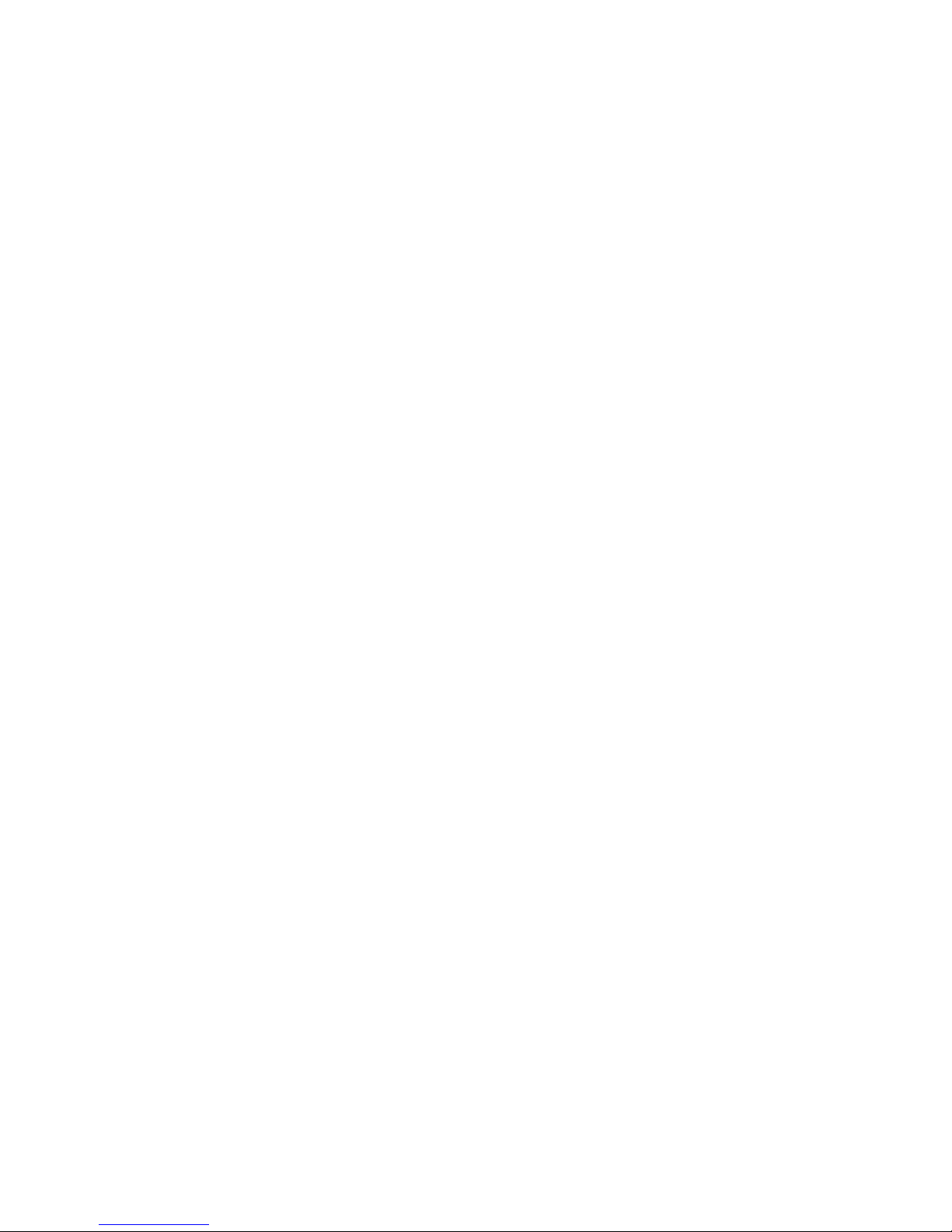
Each caution and danger statement in this document is labeled with a
number. This number is used to cross reference an English-language
caution or danger statement with translated versions of the caution or
danger statement in the Safety Information document.
For example, if a caution statement is labeled “Statement 1,”
translations for that caution statement are in the Safety Information
document under “Statement 1.”
Be sure to read all caution and danger statements in this document
before you perform the procedures. Read any additional safety
information that comes with the server or optional device before you
install the device.
vi IBM BladeCenter 1/10 Gb Uplink Ethernet Switch Module: Installation Guide
Page 9

Statement 1:
DANGER
Electrical current from power, telephone, and communication cables is
hazardous.
To avoid a shock hazard:
v Do not connect or disconnect any cables or perform installation,
maintenance, or reconfiguration of this product during an electrical
storm.
v Connect all power cords to a properly wired and grounded electrical
outlet.
v Connect to properly wired outlets any equipment that will be attached to
this product.
v When possible, use one hand only to connect or disconnect signal
cables.
v Never turn on any equipment when there is evidence of fire, water, or
structural damage.
v Disconnect the attached power cords, telecommunications systems,
networks, and modems before you open the device covers, unless
instructed otherwise in the installation and configuration procedures.
v Connect and disconnect cables as described in the following table when
installing, moving, or opening covers on this product or attached
devices.
To Connect: To Disconnect:
1. Turn everything OFF.
2. First, attach all cables to devices.
3. Attach signal cables to connectors.
4. Attach power cords to outlet.
5. Turn device ON.
1. Turn everything OFF.
2. First, remove power cords from outlet.
3. Remove signal cables from connectors.
4. Remove all cables from devices.
Safety vii
Page 10

Statement 3:
CAUTION:
When laser products (such as CD-ROMs, DVD drives, fiber optic devices, or
transmitters) are installed, note the following:
DANGER
Some laser products contain an embedded Class 3A or Class 3B laser
diode. Note the following.
Laser radiation when open. Do not stare into the beam, do not view directly
with optical instruments, and avoid direct exposure to the beam.
Class 1 Laser Product
Laser Klasse 1
Laser Klass 1
Luokan 1 Laserlaite
Appareil A Laser de Classe 1
`
viii IBM BladeCenter 1/10 Gb Uplink Ethernet Switch Module: Installation Guide
Page 11

Statement 8:
CAUTION:
Never remove the cover on a power supply or any part that has the following
label attached.
Hazardous voltage, current, and energy levels are present inside any
component that has this label attached. There are no serviceable parts inside
these components. If you suspect a problem with one of these parts, contact
a service technician.
Safety ix
Page 12
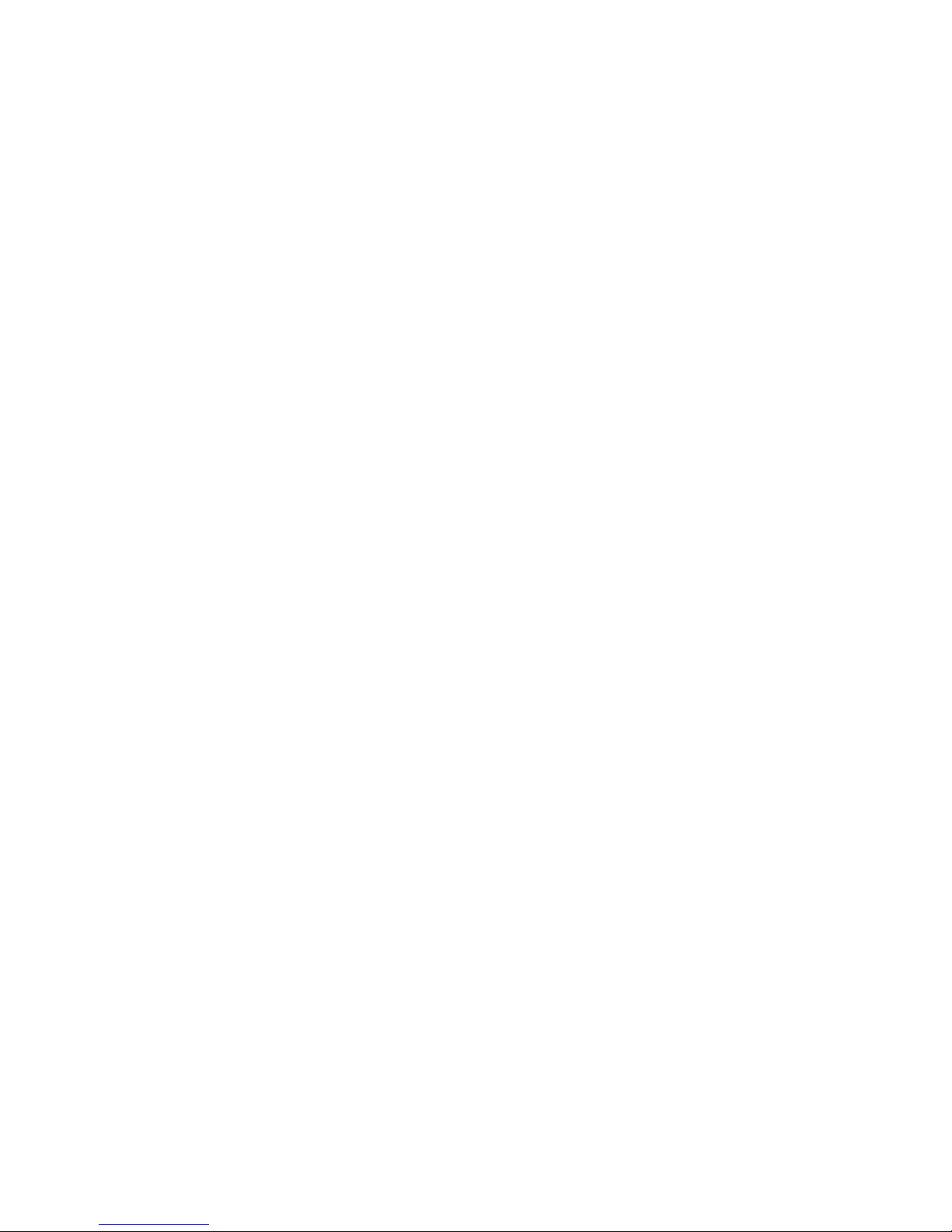
x IBM BladeCenter 1/10 Gb Uplink Ethernet Switch Module: Installation Guide
Page 13

Chapter 1. The IBM BladeCenter 1/10 Gb Uplink Ethernet
Switch Module
The IBM®BladeCenter®1/10 Gb Uplink Ethernet Switch Module is an Ethernet
component that is installed into a BladeCenter unit.
For installation instructions, see Chapter 2, “Installing and replacing a switch
module,” on page 5 and Chapter 3, “Installing and removing a 10 Gb SFP+
module,” on page 11. For additional information about switch modules and other
BladeCenter components, see the BladeCenter documentation that comes with
these devices.
For BladeCenter units with four I/O-module bays, you must also install an Ethernet
I/O card (also known as an Ethernet expansion card) in the blade server to support
the GbE switch module in I/O-module bay 3 or 4.
For information about the types of compatible expansion cards for the blade server,
contact your IBM marketing representative or authorized reseller. For a list of
supported optional devices for the blade server, see http://www.ibm.com/servers/
eserver/serverproven/compat/us/. For details about compatible expansion card
installation, configuration, and use, see the documentation that comes with this
adapter.
You can obtain up-to-date information about the IBM BladeCenter 1/10 Gb Uplink
Ethernet Switch Module at http://www.ibm.com/systems/bladecenter/.
Notes:
1. Throughout this document, the IBM BladeCenter 1/10 Gb Uplink Ethernet
Switch Module is referred to as the switch module or the I/O module.
2. Unless otherwise stated, references to the BladeCenter unit apply to all
BladeCenter units.
3. Changes are made periodically to the IBM Web site. Procedures for locating
firmware and documentation might vary slightly from what is described in this
document.
4. The illustrations in this document might differ slightly from your hardware.
5. The screens that are described or referred to in this document might differ
slightly from the screens that are displayed by your system. Screen content
varies according to the type of BladeCenter unit and the firmware versions and
optional devices that are installed.
6. Unless otherwise stated, references to the management module apply to the
BladeCenter Management Module and the BladeCenter Advanced Management
Module.
The IBM BladeCenter 1/10 Gb Uplink Ethernet Switch Module has the following
components:
v Fourteen internal 1 Gb ports, one connected to each of the blade servers in the
BladeCenter unit
v Two internal 100 Mb ports to connect to the management module
v Three external 10 Gb Ethernet ports for connecting small-form-factor pluggable
(SFP+) modules
v Six external 1 Gb Ethernet ports for RJ45 (copper) links
v One external RS-232 serial port for management use
© Copyright IBM Corp. 2012 1
Page 14
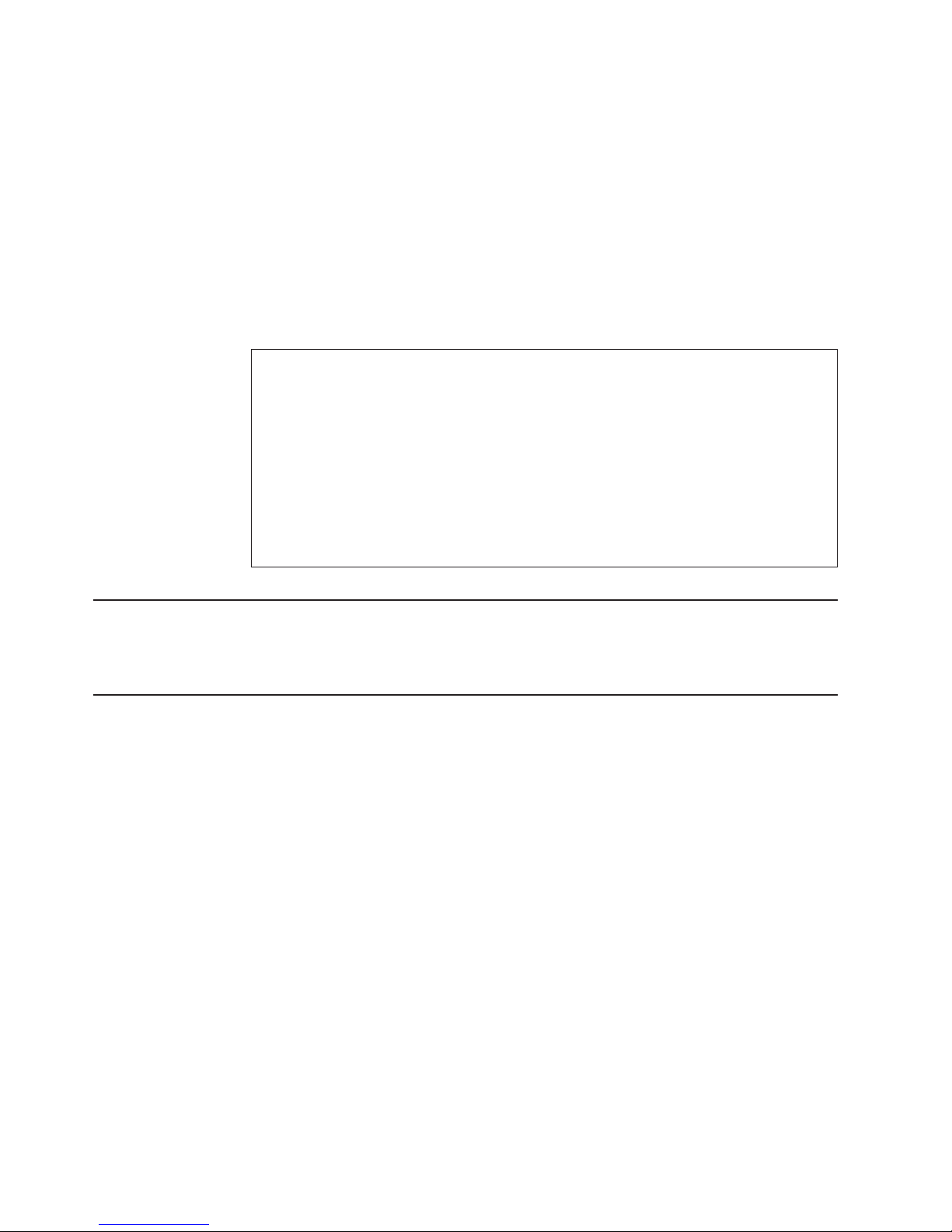
You can manage and configure the switch module through multiple interfaces:
v A Telnet connection to the embedded command-line interface (CLI)
v A terminal emulation program connection to the serial-port interface
v A Web-browser-based interface (BBI) connection to the switch module
Record information about the switch module in the following table. The product
name and serial number are on the identification label on the bottom cover of the
switch module. The media access control (MAC) address is on a separate label on
the bottom cover of the switch module. For an illustration that shows the locations
of these labels, see “Major components of the switch module” on page 4. You will
need this information when you register the switch module with IBM. You can
register the switch module at http://www.ibm.com/support/mynotifications/.
Product name IBM BladeCenter 1/10 Gb Uplink Ethernet Switch Module
Model number _____________________________________________
Serial number _____________________________________________
Part number _____________________________________________
Media access control
(MAC) address for switch
module
MAC addresses for other
components
_____________________________________________
_____________________________________________
_____________________________________________
_____________________________________________
Specifications
For detailed information about the switch-module hardware and software features,
specifications, and standards, see the Application Guide for the switch module.
Related documentation
This Installation Guide contains setup and installation instructions for the switch
module and general information about the switch module, including getting started,
how to configure the switch module, and how to get help.
Notes:
v The most recent versions of this Installation Guide and all other BladeCenter
documentation are at http://www-947.ibm.com/support/entry/portal/documentation/
enter the name of your product in the Quick Find field and press Enter. Also,
some hardcopy documents are available through the IBM Publications Center at
http://www.elink.ibmlink.ibm.com/public/applications/publications/cgibin/pbi.cgi.
v Depending on your blade server model, additional documentation might be
included on the BladeCenter Documentation CD for the IBM BladeCenter unit.
The following related documentation is available at http://www.ibm.com/systems/
support/:
v BladeCenter Problem Determination and Service Guide or Hardware
Maintenance Manual and Troubleshooting Guide
v BladeCenter Advanced Management Module Installation Guide or BladeCenter T
Advanced Management Module Installation Guide
v IBM BladeCenter Management Module Command-Line Interface Reference
Guide
2 IBM BladeCenter 1/10 Gb Uplink Ethernet Switch Module: Installation Guide
Page 15

v IBM BladeCenter Advanced Management Module User’s Guide
v Installation and User ’s Guide for the BladeCenter unit
v Application Guide for your switch module
v Browser Based Interface Quick Guide for your switch module
v Menu-Based CLI Command Reference guide for your switch module
v ISCLI–Industry Standard CLI Command Reference guide for your switch module
See the IBM Configuration and Options Guide for information about which SFP+
module and cable are required to connect the switch module to other network
devices. This document is available in both HTML and Portable Document Format
(PDF) from http://www-03.ibm.com/systems/xbc/cog/search.html.
For more information about documentation requirements, see “Using the
documentation” on page 30.
Inventory checklist
Make sure that the shipping carton contains the following items:
v One IBM BladeCenter 1/10 Gb Uplink Ethernet Switch Module
v One serial console cable
v One Documentation CD
v One Environmental Notices CD
v One Important Notices document
v One Warranty document
If any of these items are missing or damaged, contact your authorized reseller for
replacement.
Notices and statements in this document
The caution and danger statements in this document are also in the multilingual
Systems Safety Notices document, which is on the BladeCenter Documentation CD
for the BladeCenter unit. Each statement is numbered for reference to the
corresponding statement in your language in the Systems Safety Notices document.
The following notices and statements are used in this document:
v Note: These notices provide important tips, guidance, or advice.
v Important: These notices provide information or advice that might help you avoid
inconvenient or problem situations.
v Attention: These notices indicate potential damage to programs, devices, or
data. An attention notice is placed just before the instruction or situation in which
damage might occur.
v Caution: These statements indicate situations that can be potentially hazardous
to you. A caution statement is placed just before the description of a potentially
hazardous procedure step or situation.
v Danger: These statements indicate situations that can be potentially lethal or
extremely hazardous to you. A danger statement is placed just before the
description of a potentially lethal or extremely hazardous procedure step or
situation.
Chapter 1. The IBM BladeCenter 1/10 Gb Uplink Ethernet Switch Module 3
Page 16

Major components of the switch module
The following illustrations show the location of the major components of the switch
module.
Note: The illustrations in this document might differ slightly from your hardware,
and your switch module might have labels that are not shown in the
illustrations in this document.
4 IBM BladeCenter 1/10 Gb Uplink Ethernet Switch Module: Installation Guide
Page 17
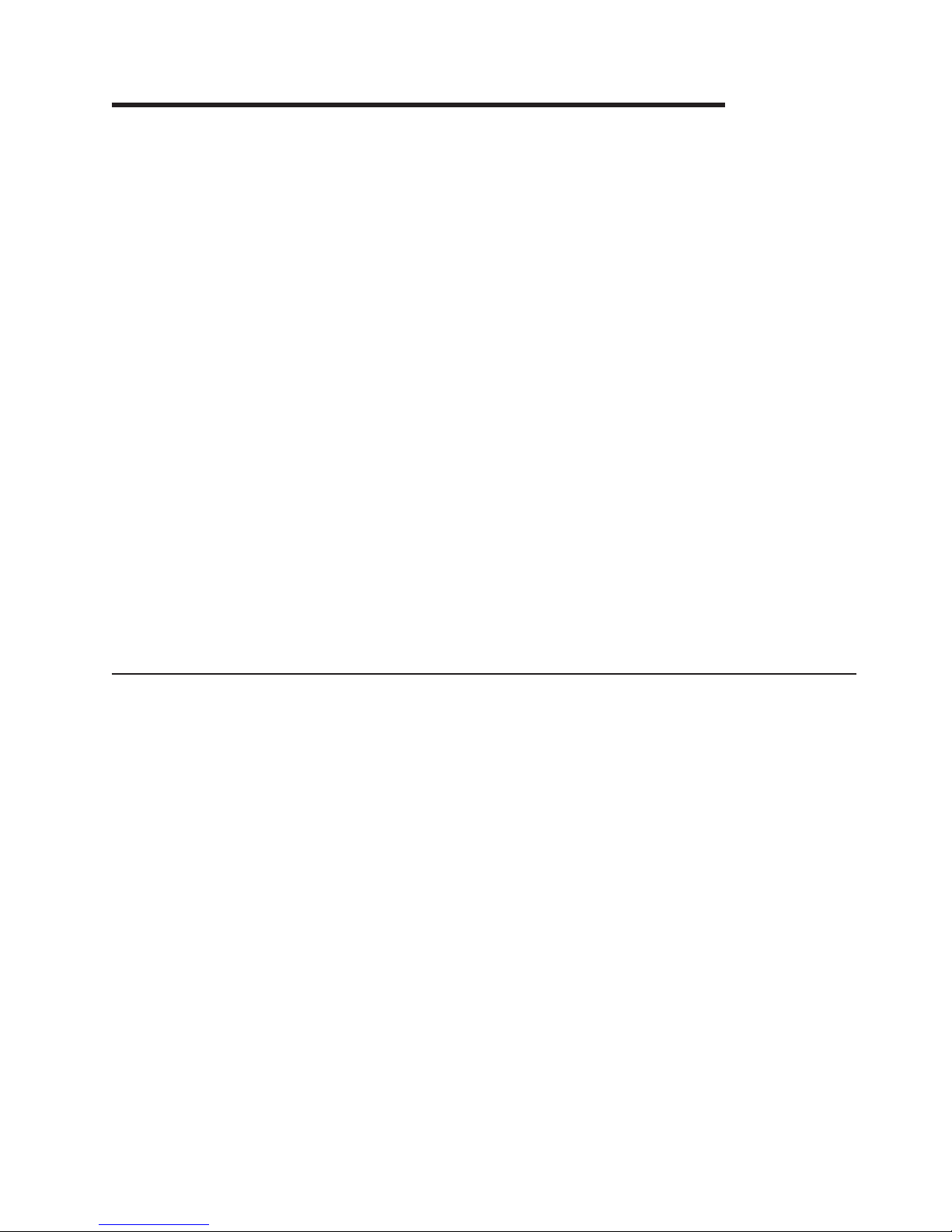
Chapter 2. Installing and replacing a switch module
This chapter provides instructions for installing a switch module in the BladeCenter
unit and for removing a switch module from the BladeCenter unit.
As of the date of this document, the BladeCenter unit supports a maximum of four
switch modules. Installing a second switch module enables a redundant path and a
separate connection from the blade server to the external Ethernet network.
Attention: If you install the switch module into a BladeCenter unit I/O bay other
than I/O-module bay 1 or I/O-module bay 2 (or I/O-module bay 1 when you are
installing the switch module in a BladeCenter S unit), a compatible expansion card
must be installed into each blade server, blade workstation, or other blade device
that you want to connect to the switch module. The expansion card provides the
connection between the blade device and the I/O bay into which you install the
switch module.
For more information about the I/O bays that are available on your BladeCenter
unit, or for more information about the expansion card types that can be installed in
your blade server, see the documents that come with the device. For information
about the compatibility of your BladeCenter unit, blade servers, and expansion
cards, see http://www.ibm.com/servers/eserver/serverproven/compat/us/.
Notes:
v If you are installing only one switch module, use I/O-module bay 1.
v Configuration requirements for the switch module and the BladeCenter unit might
vary. You can obtain up-to-date information about the switch module and the
BladeCenter unit at http://www.ibm.com/systems/bladecenter/.
Installation guidelines
Before you install the switch module in the BladeCenter unit, read the following
information:
v Read the safety information that begins on page v, “Handling static-sensitive
devices” on page 6, and the safety statements in the BladeCenter unit
documentation. This information will help you work safely.
v Observe good housekeeping in the area where you are working. Place removed
covers and other parts in a safe place.
v Blue on a component indicates touch points, where you can grip the component
to remove it from or install it in the blade server or BladeCenter unit, open or
close a latch, and so on.
v Orange on a component or an orange label on or near a component on the
switch module, blade server, or BladeCenter unit indicates that the component
can be hot-swapped, which means that if the BladeCenter unit and operating
system support hot-swap capability, you can remove or install the component
while the BladeCenter unit is running. (Orange can also indicate touch points on
hot-swap components.) See the instructions for removing or installing a specific
hot-swap component for any additional procedures that you might have to
perform before you remove or install the component.
v You do not have to turn off the BladeCenter unit to install or replace any of the
hot-swap modules on the front or rear of the BladeCenter unit.
v When you are finished working on the blade server or BladeCenter unit, reinstall
all safety shields, guards, labels, and ground wires.
© Copyright IBM Corp. 2012 5
Page 18
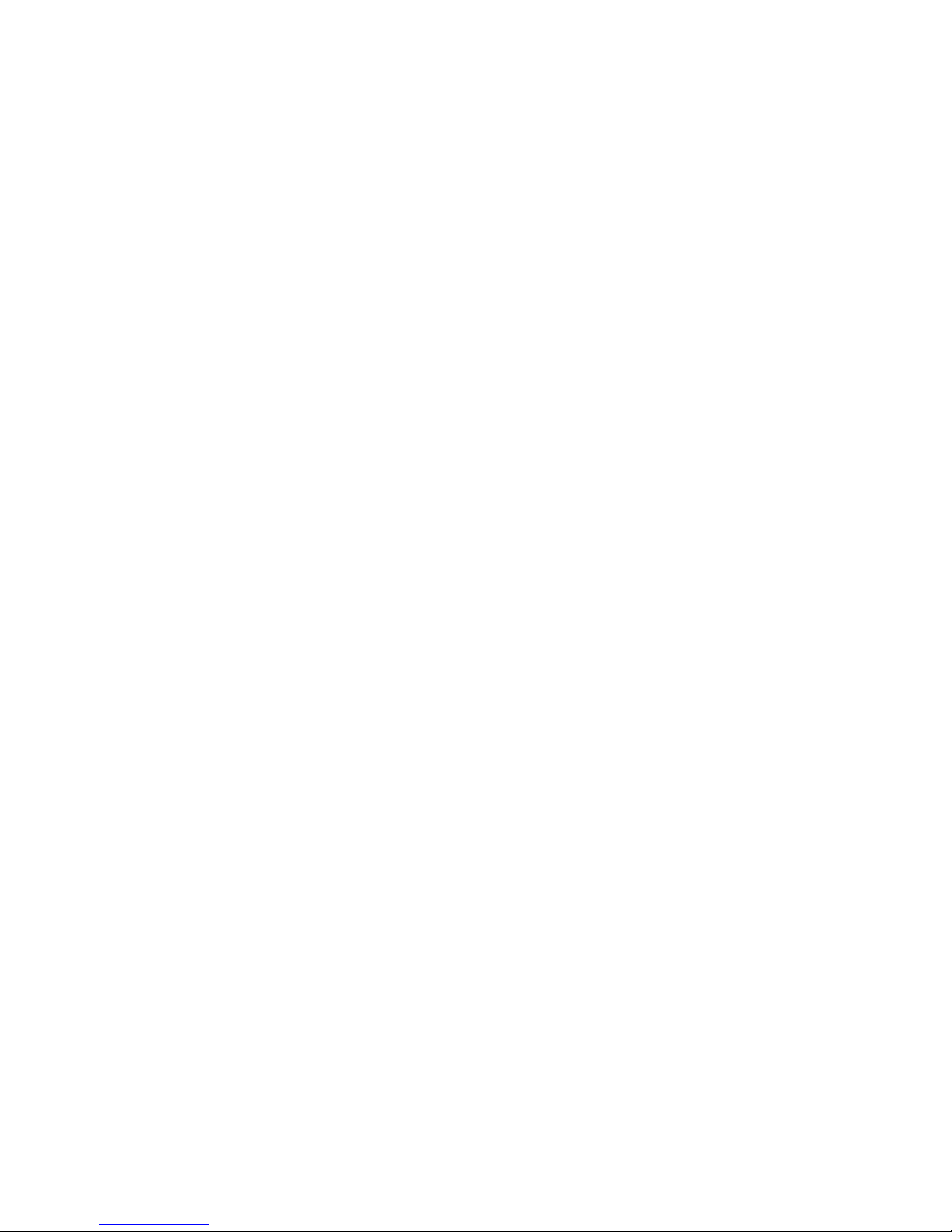
v For a list of supported optional devices for the BladeCenter unit and other IBM
products, see http://www.ibm.com/servers/eserver/serverproven/compat/us/.
System reliability guidelines
To help ensure proper cooling, performance, and system reliability, make sure that
the following requirements are met:
v Each of the module bays on the rear of the BladeCenter unit contains either a
module or a filler module.
v A removed hot-swap module is replaced with an identical module or filler module
within 1 minute of removal.
v A removed hot-swap blade server is replaced with another blade server or filler
blade within 1 minute of removal.
v The ventilation areas on the sides of the blade server are not blocked.
v You have followed the reliability guidelines in the documentation that comes with
the BladeCenter unit.
Cable requirements for the switch module are described in the IBM Configuration
and Options Guide at http://www-03.ibm.com/systems/xbc/cog/search.html. See the
documentation that comes with the blade server for cable-routing information.
Handling static-sensitive devices
Attention: Static electricity can damage the BladeCenter unit and other electronic
devices. To avoid damage, keep static-sensitive devices in their static-protective
packages until you are ready to install them.
To reduce the possibility of electrostatic discharge, observe the following
precautions:
v Limit your movement. Movement can cause static electricity to build up around
you.
v Handle the device carefully, holding it by its edges or its frame.
v Do not touch solder joints, pins, or exposed printed circuitry.
v Do not leave the device where others can handle and damage it.
v While the device is still in its static-protective package, touch it to an unpainted
metal surface of the BladeCenter unit chassis or an unpainted metal surface on
any other grounded rack component in the rack that you are installing the device
in for at least 2 seconds. This drains static electricity from the package and from
your body.
v Remove the device from its package and install it directly into the BladeCenter
unit without setting down the device. If it is necessary to set down the device, put
it back into its static-protective package. Do not place the device on the
BladeCenter unit or on a metal surface.
v Take additional care when you handle devices during cold weather. Heating
reduces indoor humidity and increases static electricity.
v Some types of BladeCenter units come with electrostatic discharge (ESD)
connectors. If the BladeCenter unit is equipped with an ESD connector, see the
documentation that comes with the BladeCenter unit for using the ESD
connector.
6 IBM BladeCenter 1/10 Gb Uplink Ethernet Switch Module: Installation Guide
Page 19

Installing a switch module
To install a switch module, complete the following steps:
1. Read the safety information that begins on page v and “Installation guidelines”
on page 5.
2. Select the I/O-module bay in which to install the switch module.
Note: For details about I/O-module bay requirements and bay locations, see
the documentation for the BladeCenter unit and blade servers.
3. Remove the filler module from the selected bay. Store the filler module for
future use.
Each I/O-module bay must contain either an I/O module or a filler module.
4. If you have not already done so, touch the static-protective package that
contains the switch module to an unpainted metal surface of the BladeCenter
unit or an unpainted metal surface on any other grounded rack-component for
at least 2 seconds.
5. Remove the switch module from its static-protective package.
6. Make sure that the release lever on the switch module is in the open position
(perpendicular to the module).
For specific instructions for installing a switch module in the BladeCenter unit,
see the documentation that comes with the BladeCenter unit.
7. Slide the switch module into the applicable I/O-module bay until it stops.
8. Push the release lever on the front of the switch module to the closed position.
After you insert and lock the switch module, it is turned on, and a power-on
self-test (POST) occurs to verify that the switch module is operating correctly.
Notes:
a. The switch module takes approximately 60 seconds to complete the POST.
b. To maintain proper airflow, make sure that the ventilation areas on the
When the switch module is turned on, an LED test occurs. All LEDs are lit
and remain lit during POST; then, all the LEDs except the OK LED turn off.
This indicates normal POST results.
sides of the blade server are not blocked.
Chapter 2. Installing and replacing a switch module 7
Page 20

9. Make sure that the LEDs on the switch module indicate that it is operating
correctly (see “Information LEDs” on page 22).
10. If you have a second switch module to install, repeat step 3 on page 7 through
step 9; otherwise, go to the next step.
11. Attach any cables that are required by the switch module. For additional
information about cabling the switch module, see Chapter 4, “Cabling the
switch module and the SFP+ module,” on page 15, and the documentation that
comes with the cables and the optional network devices to which the cables
have been connected. For the locations of the connectors on the BladeCenter
unit, see the documentation that comes with the BladeCenter unit. Then,
continue with the next step.
12. Make sure that the external ports on the switch module are enabled through
one of the management-module interfaces, such as the Web-based interface
or the CLI.
Removing or replacing a switch module
To remove or replace a switch module, complete the following steps:
1. Read the safety information that begins on page v, and “Installation guidelines”
on page 5.
2. Disconnect any cables from the switch module that you are removing.
Removing these cables (especially an Ethernet cable) disrupts the network
connection from the external Ethernet port to any connected external Ethernet
devices. If you plan to replace the switch module with another switch module,
you can use the existing Ethernet cable, provided that it remains securely
attached to the Ethernet network. For additional information about cabling the
switch module, see Chapter 4, “Cabling the switch module and the SFP+
module,” on page 15 and the documentation that comes with the cables and the
optional network devices to which the cables have been connected. For the
locations of the connectors on the BladeCenter unit, see the documentation that
comes with the BladeCenter unit. Then, continue with step 3.
3. Pull the release latch out from the switch module. The switch module moves out
of the bay approximately 0.6 cm (0.25 inch).
4. Slide the switch module out of the bay and set it aside.
5. Place either another switch module or a filler module in the bay.
8 IBM BladeCenter 1/10 Gb Uplink Ethernet Switch Module: Installation Guide
Page 21

Important: Complete this step within 1 minute. (For more information, see steps
8 and 9 on page 8.)
6. If you placed a filler module in the bay, continue with the next chapter.
If you placed a switch module in the bay, reconnect the other cables that you
disconnected. Attach any additional cables that are required by the switch
module. For additional information about cabling the switch module, see
Chapter 4, “Cabling the switch module and the SFP+ module,” on page 15, and
the documentation that comes with the cables and the optional network devices
to which the cables have been connected. For the locations of the connectors
on the BladeCenter unit, see the documentation that comes with the
BladeCenter unit. Then, continue with Chapter 3, “Installing and removing a 10
Gb SFP+ module,” on page 11.
Chapter 2. Installing and replacing a switch module 9
Page 22
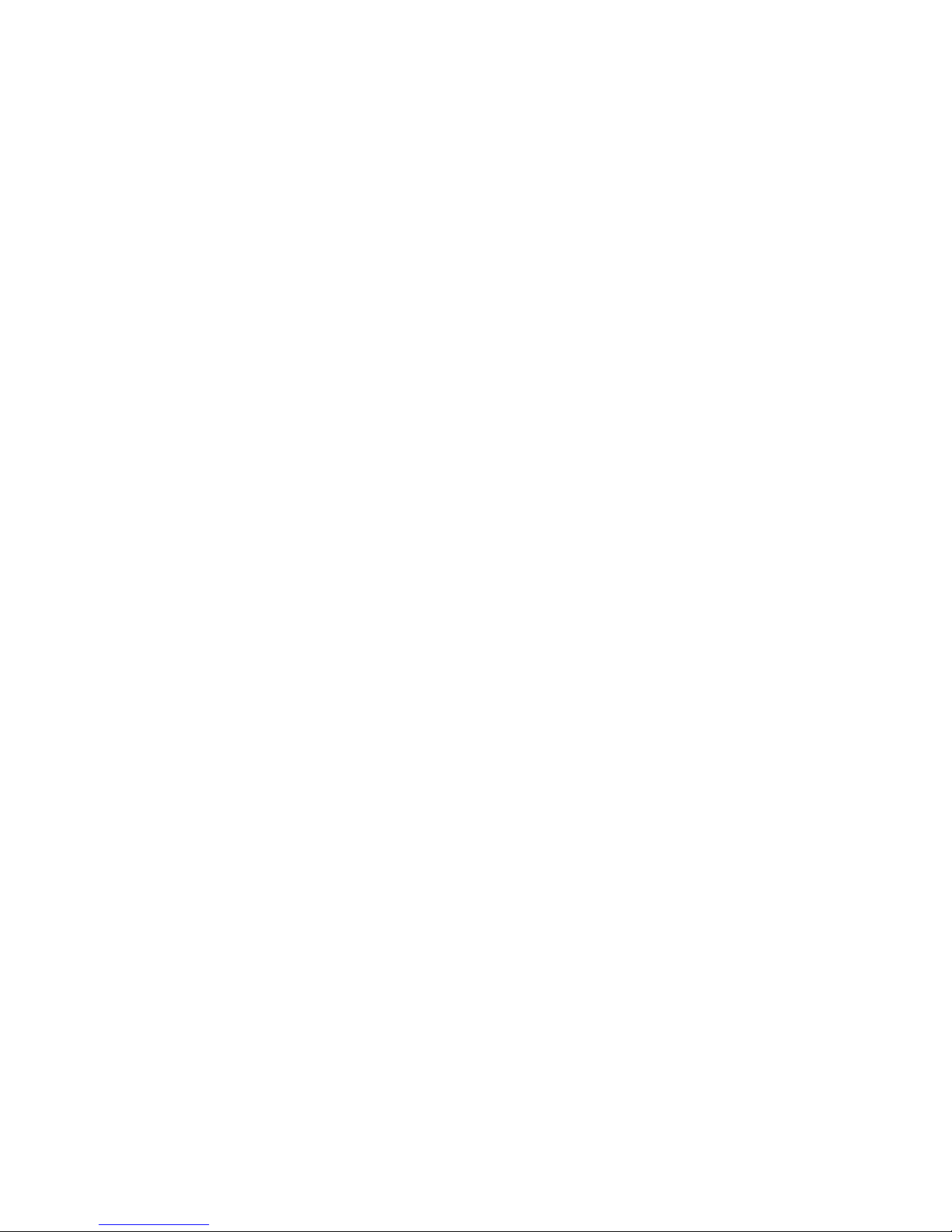
10 IBM BladeCenter 1/10 Gb Uplink Ethernet Switch Module: Installation Guide
Page 23

Chapter 3. Installing and removing a 10 Gb SFP+ module
The switch module supports the 10 Gb small-form-factor pluggable (SFP+) module.
The SFP+ module is a laser product that converts electrical signals to optical
signals.
For additional information about the location of the switch module, the network
interface requirements, and expansion options, see the documentation for your
BladeCenter unit.
Note: The illustrations in this document might differ slightly from your hardware.
Handling an SFP+ module
Before you install an SFP+ module, read the following information:
v The module housing of the SFP+ has an integral guide key that is designed to
prevent you from inserting the module incorrectly.
v Use minimal pressure when you insert the module into the port. Forcing the
module into the port can cause damage to the module or the module port.
v You can insert or remove the module while the BladeCenter unit is turned on.
v You must first insert the module into the port before you can connect the cables.
v You must remove the cable from the SFP+ module before you remove the SFP+
module from the switch module.
Statement 3:
CAUTION:
When laser products (such as CD-ROMs, DVD drives, fiber optic devices, or
transmitters) are installed, note the following:
– Do not remove the covers. Removing the covers of the laser product
could result in exposure to hazardous laser radiation. There are no
serviceable parts inside the device.
– Use of controls or adjustments or performance of procedures other than
those specified herein might result in hazardous radiation exposure.
© Copyright IBM Corp. 2012 11
Page 24

DANGER
Some laser products contain an embedded Class 3A or Class 3B laser
diode. Note the following.
Laser radiation when open. Do not stare into the beam, do not view
directly with optical instruments, and avoid direct exposure to the beam.
Class 1 Laser Product
Laser Klasse 1
Laser Klass 1
Luokan 1 Laserlaite
Appareil A Laser de Classe 1
`
Installing an SFP+ module
The SFP+ module provides two fiber-optic cable connectors for connecting to
external ports. To install an SFP+ module, complete the following steps:
1. Read the safety information that begins on page v and “Installation guidelines”
on page 5.
2. If you have not already done so, touch the static-protective package that
contains the SFP+ module to an unpainted metal surface of the BladeCenter
chassis or an unpainted metal surface on any other grounded rack component
in the rack in which you are installing the switch module for at least 2 seconds.
3. Read the information in “Handling an SFP+ module” on page 11.
4. Remove the SFP+ module from its static-protective package.
5. Remove the protective cap from the SFP+ module and store it in a safe place.
6. Insert the SFP+ module into the SFP+ module port until it clicks into place.
Attention: To avoid damage to the cable or the SFP+ module, make sure that
you do not connect the fiber-optic cable before you install the SFP+ module.
7. Connect the fiber-optic cable (see “Connecting the SFP+ module cable” on
page 15) and any cables that you disconnected earlier.
12 IBM BladeCenter 1/10 Gb Uplink Ethernet Switch Module: Installation Guide
Page 25
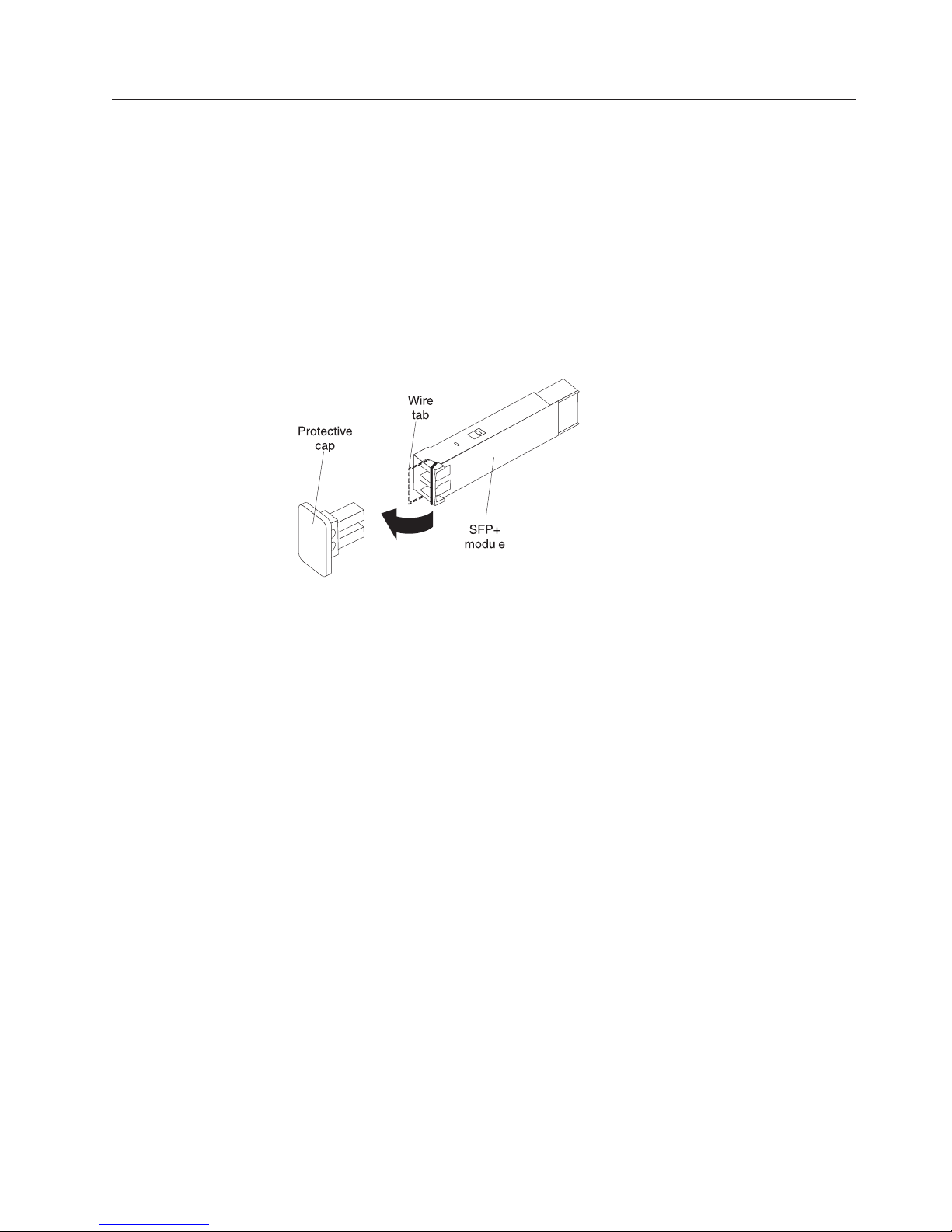
Removing an SFP+ module
To remove an SFP+ module, complete the following steps:
1. Read the safety information that begins on page v and “Installation guidelines”
on page 5.
2. Read the information in “Handling an SFP+ module” on page 11.
3. Remove the fiber-optic cable from the SFP+ module that you want to replace.
For more information about removing the cable, see “Disconnecting the SFP+
module cable” on page 16.
Attention: To avoid damage to the cable or the SFP+ module, make sure that
you disconnect the fiber-optic cable before you remove the SFP+ module.
4. Unlock the SFP+ module by pulling the wire tab straight out, as shown in the
following illustration.
5. Grasp the wire tab on the SFP+ module and pull it out of the port.
6. Replace the protective cap on the SFP+ module.
7. Place the SFP+ module into a static-protective package.
Chapter 3. Installing and removing a 10 Gb SFP+ module 13
Page 26

14 IBM BladeCenter 1/10 Gb Uplink Ethernet Switch Module: Installation Guide
Page 27

Chapter 4. Cabling the switch module and the SFP+ module
This chapter describes how to cable the switch module and its optional devices.
Note: The illustrations in this document might differ slightly from your hardware.
Connecting the serial console cable
To connect the serial console cable to the switch module, connect the serial cable
that came with the switch module to the RS-232 serial console connector of the
switch module and the other end of the cable to the console device.
Disconnecting the serial console cable
To disconnect the serial console cable, gently pull the cable from the switch module.
Connecting the SFP+ module cable
Attention: To avoid damage to the fiber-optic cables, follow these guidelines:
v Do not route the cable along a folding cable-management arm.
v When you attach the cable to a device on slide rails, leave enough slack in the
cable so that it does not bend to a radius of less than 38 mm (1.5 in.) when the
device is extended or become pinched when the device is retracted.
v Route the cable away from places where it can be snagged by other devices in
the rack.
v Do not overtighten the cable straps or bend the cables to a radius of less than 38
mm (1.5 in.).
v Do not put excess weight on the cable at the connection point. Make sure that
the cable is well supported.
© Copyright IBM Corp. 2012 15
Page 28

To connect the SFP+ module cable, complete the following steps:
1. Remove the protective caps from the end of the fiber-optic cable.
Fiber-optic
cable
Protective cap
2. Gently slide the fiber-optic cable into the SFP+ module until it clicks into place.
3. Check the LEDs on the switch module. When the switch module is operating
correctly, the green link LED is lit. For information about the status of the switch
module LEDs, see Chapter 6, “Information panels, LEDs, and external ports,” on
page 21.
Disconnecting the SFP+ module cable
To disconnect the SFP+ module cable, complete the following steps:
1. Squeeze the release tabs and gently pull the fiber-optic cable from the SFP+
module.
2. Replace the protective caps on the ends of the fiber-optic cable.
Connecting the RJ-45 cable
RJ-45 cables can be connected to ports 4 through 9.
To connect the RJ-45 connector to the switch module, push the RJ-45 cable
connector into the port connector until it clicks into place, as shown in the following
illustration.
Note: The GbE switch module has six 1 Gb external connectors located close
together.
v Standard RJ-45 connectors can be easily inserted.
v Shrouded RJ-45 connectors might not fit as easily.
v You might have to use a tool, such as a small flat-blade screwdriver, to
release the latch on an RJ-45 connector when you detach a single cable.
16 IBM BladeCenter 1/10 Gb Uplink Ethernet Switch Module: Installation Guide
Page 29

Disconnecting the RJ-45 cable
To disconnect the RJ-45 connector, squeeze the release tab and gently pull the
cable connector out of the switch-module connector. You might have to use a tool,
such as a small flat-blade screwdriver.
Chapter 4. Cabling the switch module and the SFP+ module 17
Page 30

18 IBM BladeCenter 1/10 Gb Uplink Ethernet Switch Module: Installation Guide
Page 31

Chapter 5. Updating the software and configuring the switch
module
Make sure that you are using the latest version of management module firmware for
your BladeCenter unit type. See the IBM BladeCenter Management Module User’s
Guide for your BladeCenter unit type, located at http://publib.boulder.ibm.com/
infocenter/bladectr/documentation/index.jsp for your BladeCenter unit type for
additional information.
Make sure that you are using the latest version of the switch module software. For
instructions on upgrading the switch module software, see the Menu-Based CLI
Command Reference or the ISCLI–Industry Standard CLI Command Reference
Guide at http://www-947.ibm.com/support/entry/portal/docdisplay?lndocid=MIGR-
54667.
For instructions on configuring the switch module, see the IBM BladeCenter
Command Reference Guide for your switch module located at http://
www.bladenetwork.net/IBM-BladeCenter-support.html.
© Copyright IBM Corp. 2012 19
Page 32

20 IBM BladeCenter 1/10 Gb Uplink Ethernet Switch Module: Installation Guide
Page 33

Chapter 6. Information panels, LEDs, and external ports
This chapter describes the information panels and LEDs on the switch module and
identifies the external ports on the information panels.
Note: The illustrations in this document might differ slightly from your hardware.
Information panel
The front panel of the switch module contains information LEDs, three SFP+
module port connectors, one RS-232 serial port connector, and six Ethernet port
connectors, as shown in the following illustration.
The switch-module information panel contains the following components:
v LEDs that display the following information:
– The status of the switch module and its network connection
– The status of the external connections to the switch module
For further details about LEDs, see “Information LEDs” on page 22.
v Three SFP+ port connectors to attach SFP+ modules. These connectors are
identified as ports EXT1 through EXT3 in the I/O-module configuration menus
and are labeled 1 through 3 (from top to bottom) on the switch module.
v One RS-232 serial port connector for console port use (management purposes)
only. Do not attach any devices to this connector other than the serial cable that
comes with the switch module, as described in Chapter 4, “Cabling the switch
module and the SFP+ module,” on page 15.
v Six RJ-45 Ethernet port connectors. Do not attach any devices to these
connectors other than a compatible cable. These connectors are identified as
ports EXT4 through EXT9 in the I/O-module configuration menus and are labeled
4 through 9 on the switch module.
© Copyright IBM Corp. 2012 21
Page 34

Information LEDs
The front panel of the switch module has multiple sets of LEDs. The OK and
switch-module error LEDs in the upper right corner of the switch module indicate
the switch-module status. The link (LINK) and activity (TX/RX) LEDs indicate the
status of the external ports.
The following illustration shows the locations of the LEDs on the switch module.
See Table 1 on page 23 for a description of the LEDs.
Notes:
v An amber LED on the BladeCenter unit is lit when a system error or event has
occurred. To identify the error or event, check the BladeCenter
management-module event log or the switch system log.
v An LED test occurs whenever the switch module is turned on. All LEDs are lit
and remain lit during POST, and then all the LEDs except the OK LED turn off.
Any errors that are detected during POST are written to the system log. For
information about the command to read the system log, see the Menu-Based CLI
Command Reference guide.
When POST errors are written to the system log, these errors are also written to
the BladeCenter management-module event log. If a hardware error, such as a
current fault occurs, the management module displays it. If a software error occurs,
the management module displays the Module did not complete POST message and
a post error code that indicates the test that was running when the error was
detected.
Note: You can also use the management module to make sure that the switch
module is operating correctly. For more information, see the documentation
for the BladeCenter unit.
22 IBM BladeCenter 1/10 Gb Uplink Ethernet Switch Module: Installation Guide
Page 35
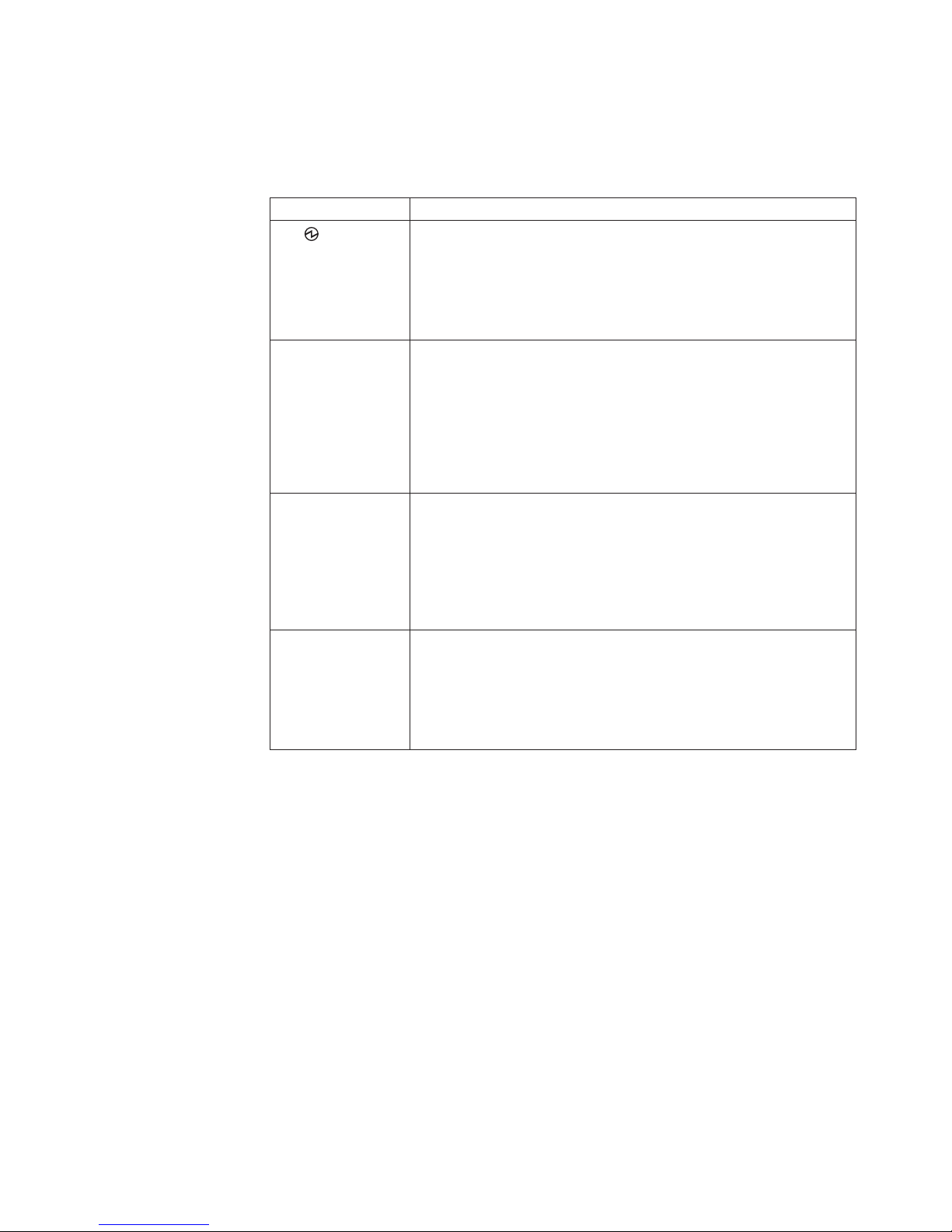
Switch-module and port status LEDs
The following table provides descriptions of the switch-module and port status LEDs
on the front panel of the switch module.
Table 1. Switch-module and port status LEDs
Status LED Description
OK (
Switch-module error
(!) LED
Link LED This green LED is on ports 1 through 9. It indicates whether the
Activity (TX/RX) LED This green LED is on ports 1 through 9. It indicates the status of the
) LED
This green LED is at the top right of the switch module on the front
panel.
v When this LED is lit, it indicates that the switch module is on.
v When this LED is off and the amber switch-module error LED is lit,
it indicates a critical alert. If the amber LED is also off, it indicates
that the switch module is off.
This amber LED is at the top right of the switch module on the front
panel.
v When this LED is lit, it indicates a POST failure or critical alert.
Note: When this LED is lit, the system-error LED on the
BladeCenter unit is also lit.
v When this LED is off and the green LED is lit, it indicates that the
switch module is working correctly. If the green LED is also off, it
indicates that the switch module is off.
corresponding port link is up or down.
v When this LED is lit, there is an active connection (or link)
between the corresponding port and the device that is using this
connection.
v When this LED is off, it indicates that there is no signal on the
corresponding port, or the link is down.
link activity for the corresponding port.
v When this LED is flashing or lit, the corresponding port is
connected and online, and link activity is occurring on that port.
v When this LED is off, it indicates that there is no signal or no link
activity on the corresponding port.
Chapter 6. Information panels, LEDs, and external ports 23
Page 36

24 IBM BladeCenter 1/10 Gb Uplink Ethernet Switch Module: Installation Guide
Page 37

Chapter 7. Parts listing
Replaceable components are of three types:
v Tier 1 customer replaceable unit (CRU): Replacement of Tier 1 CRUs is your
responsibility. If IBM installs a Tier 1 CRU at your request, you will be charged for
the installation.
v Tier 2 customer replaceable unit (CRU): You may install a Tier 2 CRU yourself
or request IBM to install it, at no additional charge, under the type of warranty
service that is designated for your server.
v Field replaceable unit (FRU): FRUs must be installed only by trained service
technicians.
For information about the terms of the warranty, see the warranty that ships with
your switch module.
The replaceable components in the following table are Tier 1 CRUs. If other
BladeCenter components require replacement, see the following documentation that
comes with these devices:
v BladeCenter Problem Determination and Service Guide or Hardware
Maintenance Manual and Troubleshooting Guide
v Installation and User ’s Guide or Installation Guide
Part CRU number (Tier 1)
IBM BladeCenter 1/10 Gb Uplink Ethernet Switch Module
assembly
Serial console cable 43X0510
IBM 10 Gb SFP+ small-form-factor pluggable module, SR
(850 nm)
44W4407
44W4411
© Copyright IBM Corp. 2012 25
Page 38

26 IBM BladeCenter 1/10 Gb Uplink Ethernet Switch Module: Installation Guide
Page 39

Chapter 8. Solving problems
This section provides basic troubleshooting information to help you solve some
problems that might occur while you are setting up the switch module. The
Application Guide for your switch module provides more details about
troubleshooting the switch module.
If you cannot locate and correct a problem by using the information in this section,
see Appendix A, “Getting help and technical assistance,” on page 29.
Running POST
To ensure that it is fully operational, the switch module processes a series of tests
during power-up or a restart (power-on self-test, or POST). These tests take
approximately 1 minute to complete. The management module reads the test
results and displays them for you. During normal operation, these tests are
completed without error, and the green OK LED is lit. However, if the switch module
fails POST, the amber switch-module error LED and the system-error LED on the
BladeCenter unit are lit. An event is stored in the event log in the system status
panel of the management module. The specific failure is displayed on the system
status I/O-module panel of the management module.
Note: For the locations and descriptions of the switch module LEDs, see
Chapter 6, “Information panels, LEDs, and external ports,” on page 21.
POST errors
There are two types of errors: noncritical and critical. A noncritical error applies to
one port, and the switch module is operational. You can continue to operate the
switch module; however, you must replace it as soon as possible. When critical
errors occur, the switch module does not operate. To view POST results, complete
the following steps:
1. Log on to the management module as described in the IBM BladeCenter
Management Module Command-Line Interface Reference Guide. If necessary,
obtain the IP address of the management module from your system
administrator. The login window opens.
2. Turn off the power to the switch module; then, turn it on again. After POST is
completed, the management module displays the results.
3. Refresh the window to view the POST results. If a critical error occurs, replace
the switch module. If a noncritical error occurs, see the switch-module error log
for additional details.
© Copyright IBM Corp. 2012 27
Page 40

The following table describes the basic critical and noncritical failures. This
abbreviated list is representative; it is not an exhaustive list. An error code is
associated with each failure. Error codes are displayed on the Management Module
Switch Information window. Be sure to note the applicable error code and
corresponding failure. You might have to provide this information when you call for
service. For details, see Appendix A, “Getting help and technical assistance,” on
page 29.
Diagnostic indicator (in
hex)
00 - 7F Base internal functions Critical
80 - 9F Internal interface failures Noncritical
A0 - AF External interface errors Noncritical
B0 - FE Reserved Noncritical
FF Switch module “good”
Failing functional area Failure criticality
Operation
indicator
28 IBM BladeCenter 1/10 Gb Uplink Ethernet Switch Module: Installation Guide
Page 41

Appendix A. Getting help and technical assistance
If you need help, service, or technical assistance or just want more information
about IBM products, you will find a wide variety of sources available from IBM to
assist you. Use this information to obtain additional information about IBM and IBM
products, determine what to do if you experience a problem with your IBM system
or optional device, and determine whom to call for service, if it is necessary.
Before you call
Before you call, make sure that you have taken these steps to try to solve the
problem yourself:
v Check all cables to make sure that they are connected.
v Check the power switches to make sure that the system and any optional
devices are turned on.
v Check for updated firmware and operating-system device drivers for your IBM
product. The IBM Warranty terms and conditions state that you, the owner of the
IBM product, are responsible for maintaining and updating all software and
firmware for the product (unless it is covered by an additional maintenance
contract). Your IBM service technician will request that you upgrade your
software and firmware if the problem has a documented solution within a
software upgrade.
v If you have installed new hardware or software in your environment, check
http://www.ibm.com/systems/info/x86servers/serverproven/compat/us/ to make
sure that the hardware and software is supported by your IBM product.
v Go to http://www.ibm.com/supportportal/ to check for information to help you
solve the problem.
v Gather the following information to provide to IBM Support. This data will help
IBM Support quickly provide a solution to your problem and ensure that you
receive the level of service for which you might have contracted.
– Hardware and Software Maintenance agreement contract numbers, if
applicable
– Machine type number (IBM 4-digit machine identifier)
– Model number
– Serial number
– Current system UEFI and firmware levels
– Other pertinent information such as error messages and logs
v Go to http://www.ibm.com/support/entry/portal/Open_service_request/ to submit
an Electronic Service Request. Submitting an Electronic Service Request will
start the process of determining a solution to your problem by making the
pertinent information available to IBM Support quickly and efficiently. IBM service
technicians can start working on your solution as soon as you have completed
and submitted an Electronic Service Request.
You can solve many problems without outside assistance by following the
troubleshooting procedures that IBM provides in the online help or in the
documentation that is provided with your IBM product. The documentation that
comes with IBM systems also describes the diagnostic tests that you can perform.
Most systems, operating systems, and programs come with documentation that
© Copyright IBM Corp. 2012 29
Page 42

contains troubleshooting procedures and explanations of error messages and error
codes. If you suspect a software problem, see the documentation for the operating
system or program.
Using the documentation
Information about your IBM system and preinstalled software, if any, or optional
device is available in the documentation that comes with the product. That
documentation can include printed documents, online documents, readme files, and
help files. See the troubleshooting information in your system documentation for
instructions for using the diagnostic programs. The troubleshooting information or
the diagnostic programs might tell you that you need additional or updated device
drivers or other software. IBM maintains pages on the World Wide Web where you
can get the latest technical information and download device drivers and updates.
To access these pages, go to http://www.ibm.com/supportportal/. Also, some
documents are available through the IBM Publications Center at
http://www.ibm.com/shop/publications/order/.
Getting help and information from the World Wide Web
On the World Wide Web, up-to-date information about IBM systems, optional
devices, services, and support is available at http://www.ibm.com/supportportal/.
The address for IBM System x
address for IBM BladeCenter information is http://www.ibm.com/systems/
bladecenter/. The address for IBM IntelliStation®information is
http://www.ibm.com/systems/intellistation/.
®
information is http://www.ibm.com/systems/x/. The
How to send Dynamic System Analysis data to IBM
Use the IBM Enhanced Customer Data Repository to send diagnostic data to IBM.
Before you send diagnostic data to IBM, read the terms of use at
http://www.ibm.com/de/support/ecurep/terms.html.
You can use any of the following methods to send diagnostic data to IBM:
v Standard upload: http://www.ibm.com/de/support/ecurep/send_http.html
v Standard upload with the system serial number: http://www.ecurep.ibm.com/
app/upload_hw
v Secure upload: http://www.ibm.com/de/support/ecurep/send_http.html#secure
v Secure upload with the system serial number: https://www.ecurep.ibm.com/
app/upload_hw
Creating a personalized support web page
At http://www.ibm.com/support/mynotifications/, you can create a personalized
support web page by identifying IBM products that are of interest to you. From this
personalized page, you can subscribe to weekly email notifications about new
technical documents, search for information and downloads, and access various
administrative services.
Software service and support
Through IBM Support Line, you can get telephone assistance, for a fee, with usage,
configuration, and software problems with your IBM products. For information about
which products are supported by Support Line in your country or region, see
http://www.ibm.com/services/supline/products/.
30 IBM BladeCenter 1/10 Gb Uplink Ethernet Switch Module: Installation Guide
Page 43

For more information about Support Line and other IBM services, see
http://www.ibm.com/services/, or see http://www.ibm.com/planetwide/ for support
telephone numbers. In the U.S. and Canada, call 1-800-IBM-SERV
(1-800-426-7378).
Hardware service and support
You can receive hardware service through your IBM reseller or IBM Services. To
locate a reseller authorized by IBM to provide warranty service, go to
http://www.ibm.com/partnerworld/ and click Find Business Partners on the right
side of the page. For IBM support telephone numbers, see http://www.ibm.com/
planetwide/. In the U.S. and Canada, call 1-800-IBM-SERV (1-800-426-7378).
In the U.S. and Canada, hardware service and support is available 24 hours a day,
7 days a week. In the U.K., these services are available Monday through Friday,
from 9 a.m. to 6 p.m.
IBM Taiwan product service
IBM Taiwan product service contact information:
IBM Taiwan Corporation
3F, No 7, Song Ren Rd.
Taipei, Taiwan
Telephone: 0800-016-888
Appendix A. Getting help and technical assistance 31
Page 44

32 IBM BladeCenter 1/10 Gb Uplink Ethernet Switch Module: Installation Guide
Page 45

Appendix B. Notices
This information was developed for products and services offered in the U.S.A.
IBM may not offer the products, services, or features discussed in this document in
other countries. Consult your local IBM representative for information on the
products and services currently available in your area. Any reference to an IBM
product, program, or service is not intended to state or imply that only that IBM
product, program, or service may be used. Any functionally equivalent product,
program, or service that does not infringe any IBM intellectual property right may be
used instead. However, it is the user's responsibility to evaluate and verify the
operation of any non-IBM product, program, or service.
IBM may have patents or pending patent applications covering subject matter
described in this document. The furnishing of this document does not give you any
license to these patents. You can send license inquiries, in writing, to:
IBM Director of Licensing
IBM Corporation
North Castle Drive
Armonk, NY 10504-1785
U.S.A.
INTERNATIONAL BUSINESS MACHINES CORPORATION PROVIDES THIS
PUBLICATION “AS IS” WITHOUT WARRANTY OF ANY KIND, EITHER EXPRESS
OR IMPLIED, INCLUDING, BUT NOT LIMITED TO, THE IMPLIED WARRANTIES
OF NON-INFRINGEMENT, MERCHANTABILITY OR FITNESS FOR A
PARTICULAR PURPOSE. Some states do not allow disclaimer of express or
implied warranties in certain transactions, therefore, this statement may not apply to
you.
Trademarks
This information could include technical inaccuracies or typographical errors.
Changes are periodically made to the information herein; these changes will be
incorporated in new editions of the publication. IBM may make improvements and/or
changes in the product(s) and/or the program(s) described in this publication at any
time without notice.
Any references in this information to non-IBM websites are provided for
convenience only and do not in any manner serve as an endorsement of those
websites. The materials at those websites are not part of the materials for this IBM
product, and use of those websites is at your own risk.
IBM may use or distribute any of the information you supply in any way it believes
appropriate without incurring any obligation to you.
IBM, the IBM logo, and ibm.com®are trademarks or registered trademarks of
International Business Machines Corporation in the United States, other countries,
or both. If these and other IBM trademarked terms are marked on their first
occurrence in this information with a trademark symbol (
indicate U.S. registered or common law trademarks owned by IBM at the time this
information was published. Such trademarks may also be registered or common law
trademarks in other countries. A current list of IBM trademarks is available on the
web at “Copyright and trademark information” at http://www.ibm.com/legal/
copytrade.shtml.
®or™
), these symbols
© Copyright IBM Corp. 2012 33
Page 46

Adobe and PostScript are either registered trademarks or trademarks of Adobe
Systems Incorporated in the United States and/or other countries.
Cell Broadband Engine is a trademark of Sony Computer Entertainment, Inc., in the
United States, other countries, or both and is used under license therefrom.
Intel, Intel Xeon, Itanium, and Pentium are trademarks or registered trademarks of
Intel Corporation or its subsidiaries in the United States and other countries.
Java and all Java-based trademarks are trademarks of Sun Microsystems, Inc., in
the United States, other countries, or both.
Linux is a registered trademark of Linus Torvalds in the United States, other
countries, or both.
Microsoft, Windows, and Windows NT are trademarks of Microsoft Corporation in
the United States, other countries, or both.
UNIX is a registered trademark of The Open Group in the United States and other
countries.
Other company, product, or service names may be trademarks or service marks of
others.
Telecommunication regulatory statement
This product may not be certified in your country for connection by any means
whatsoever to interfaces of public telecommunications networks nor to be used in a
public services network. Further certification may be required by law prior to making
any such connection. Please contact IBM for information.
Important notes
Processor speed indicates the internal clock speed of the microprocessor; other
factors also affect application performance.
CD or DVD drive speed is the variable read rate. Actual speeds vary and are often
less than the possible maximum.
When referring to processor storage, real and virtual storage, or channel volume,
KB stands for 1024 bytes, MB stands for 1,048,576 bytes, and GB stands for
1,073,741,824 bytes.
When referring to hard disk drive capacity or communications volume, MB stands
for 1,000,000 bytes, and GB stands for 1,000,000,000 bytes. Total user-accessible
capacity can vary depending on operating environments.
Maximum internal hard disk drive capacities assume the replacement of any
standard hard disk drives and population of all hard disk drive bays with the largest
currently supported drives that are available from IBM.
Maximum memory might require replacement of the standard memory with an
optional memory module.
34 IBM BladeCenter 1/10 Gb Uplink Ethernet Switch Module: Installation Guide
Page 47

IBM makes no representation or warranties regarding non-IBM products and
services that are ServerProven®, including but not limited to the implied warranties
of merchantability and fitness for a particular purpose. These products are offered
and warranted solely by third parties.
IBM makes no representations or warranties with respect to non-IBM products.
Support (if any) for the non-IBM products is provided by the third party, not IBM.
Some software might differ from its retail version (if available) and might not include
user manuals or all program functionality.
Particulate contamination
Attention: Airborne particulates (including metal flakes or particles) and reactive
gases acting alone or in combination with other environmental factors such as
humidity or temperature might pose a risk to the device that is described in this
document. Risks that are posed by the presence of excessive particulate levels or
concentrations of harmful gases include damage that might cause the device to
malfunction or cease functioning altogether. This specification sets forth limits for
particulates and gases that are intended to avoid such damage. The limits must not
be viewed or used as definitive limits, because numerous other factors, such as
temperature or moisture content of the air, can influence the impact of particulates
or environmental corrosives and gaseous contaminant transfer. In the absence of
specific limits that are set forth in this document, you must implement practices that
maintain particulate and gas levels that are consistent with the protection of human
health and safety. If IBM determines that the levels of particulates or gases in your
environment have caused damage to the device, IBM may condition provision of
repair or replacement of devices or parts on implementation of appropriate remedial
measures to mitigate such environmental contamination. Implementation of such
remedial measures is a customer responsibility.
Table 2. Limits for particulates and gases
Contaminant Limits
Particulate v The room air must be continuously filtered with 40% atmospheric dust
spot efficiency (MERV 9) according to ASHRAE Standard 52.2
v Air that enters a data center must be filtered to 99.97% efficiency or
greater, using high-efficiency particulate air (HEPA) filters that meet
MIL-STD-282.
v The deliquescent relative humidity of the particulate contamination
must be more than 60%
v The room must be free of conductive contamination such as zinc
whiskers.
Gaseous v Copper: Class G1 as per ANSI/ISA 71.04-1985
v Silver: Corrosion rate of less than 300 Å in 30 days
1
ASHRAE 52.2-2008 - Method of Testing General Ventilation Air-Cleaning Devices for
Removal Efficiency by Particle Size. Atlanta: American Society of Heating, Refrigerating and
Air-Conditioning Engineers, Inc.
2
The deliquescent relative humidity of particulate contamination is the relative humidity at
which the dust absorbs enough water to become wet and promote ionic conduction.
3
ANSI/ISA-71.04-1985. Environmental conditions for process measurement and control
systems: Airborne contaminants. Instrument Society of America, Research Triangle Park,
North Carolina, U.S.A.
2
.
3
1
.
Appendix B. Notices 35
Page 48

Documentation format
The publications for this product are in Adobe Portable Document Format (PDF)
and should be compliant with accessibility standards. If you experience difficulties
when you use the PDF files and want to request a Web-based format or accessible
PDF document for a publication, direct your mail to the following address:
Information Development
IBM Corporation
205/A015
3039 E. Cornwallis Road
P.O. Box 12195
Research Triangle Park, North Carolina 27709-2195
U.S.A.
In the request, be sure to include the publication part number and title.
When you send information to IBM, you grant IBM a nonexclusive right to use or
distribute the information in any way it believes appropriate without incurring any
obligation to you.
Telecommunication regulatory statement
This product is not intended to be connected directly or indirectly by any means
whatsoever to interfaces of public telecommunications networks, nor is it intended
to be used in a public services network.
Electronic emission notices
Federal Communications Commission (FCC) statement
Note: This equipment has been tested and found to comply with the limits for a
Class A digital device, pursuant to Part 15 of the FCC Rules. These limits are
designed to provide reasonable protection against harmful interference when the
equipment is operated in a commercial environment. This equipment generates,
uses, and can radiate radio frequency energy and, if not installed and used in
accordance with the instruction manual, may cause harmful interference to radio
communications. Operation of this equipment in a residential area is likely to cause
harmful interference, in which case the user will be required to correct the
interference at his own expense.
Properly shielded and grounded cables and connectors must be used in order to
meet FCC emission limits. IBM is not responsible for any radio or television
interference caused by using other than recommended cables and connectors or by
unauthorized changes or modifications to this equipment. Unauthorized changes or
modifications could void the user's authority to operate the equipment.
This device complies with Part 15 of the FCC Rules. Operation is subject to the
following two conditions: (1) this device may not cause harmful interference, and (2)
this device must accept any interference received, including interference that may
cause undesired operation.
Industry Canada Class A emission compliance statement
This Class A digital apparatus complies with Canadian ICES-003.
36 IBM BladeCenter 1/10 Gb Uplink Ethernet Switch Module: Installation Guide
Page 49

Avis de conformité à la réglementation d'Industrie Canada
Cet appareil numérique de la classe A est conforme à la norme NMB-003 du
Canada.
Australia and New Zealand Class A statement
Attention: This is a Class A product. In a domestic environment this product may
cause radio interference in which case the user may be required to take adequate
measures.
United Kingdom telecommunications safety requirement
Notice to Customers
This apparatus is approved under approval number NS/G/1234/J/100003 for indirect
connection to public telecommunication systems in the United Kingdom.
European Union EMC Directive conformance statement
This product is in conformity with the protection requirements of EU Council
Directive 2004/108/EC on the approximation of the laws of the Member States
relating to electromagnetic compatibility. IBM cannot accept responsibility for any
failure to satisfy the protection requirements resulting from a nonrecommended
modification of the product, including the fitting of non-IBM option cards.
This product has been tested and found to comply with the limits for Class A
Information Technology Equipment according to CISPR 22/European Standard EN
55022. The limits for Class A equipment were derived for commercial and industrial
environments to provide reasonable protection against interference with licensed
communication equipment.
Attention: This is a Class A product. In a domestic environment this product may
cause radio interference in which case the user may be required to take adequate
measures.
European Community contact:
IBM Technical Regulations
Pascalstr. 100, Stuttgart, Germany 70569
Telephone: 0049 (0)711 785 1176
Fax: 0049 (0)711 785 1283
E-mail: tjahn@de.ibm.com
Taiwanese Class A warning statement
Appendix B. Notices 37
Page 50

Germany Electromagnetic Compatibility Directive
Deutschsprachiger EU Hinweis:
Hinweis für Geräte der Klasse A EU-Richtlinie zur Elektromagnetischen
Verträglichkeit
Dieses Produkt entspricht den Schutzanforderungen der EU-Richtlinie 2004/108/EG
zur Angleichung der Rechtsvorschriften über die elektromagnetische Verträglichkeit
in den EU-Mitgliedsstaaten und hält die Grenzwerte der EN 55022 Klasse A ein.
Um dieses sicherzustellen, sind die Geräte wie in den Handbüchern beschrieben zu
installieren und zu betreiben. Des Weiteren dürfen auch nur von der IBM
empfohlene Kabel angeschlossen werden. IBM übernimmt keine Verantwortung für
die Einhaltung der Schutzanforderungen, wenn das Produkt ohne Zustimmung der
IBM verändert bzw. wenn Erweiterungskomponenten von Fremdherstellern ohne
Empfehlung der IBM gesteckt/eingebaut werden.
EN 55022 Klasse A Geräte müssen mit folgendem Warnhinweis versehen werden:
“Warnung: Dieses ist eine Einrichtung der Klasse A. Diese Einrichtung kann im
Wohnbereich Funk-Störungen verursachen; in diesem Fall kann vom Betreiber
verlangt werden, angemessene Maßnahmen zu ergreifen und dafür aufzukommen.”
Deutschland: Einhaltung des Gesetzes über die
elektromagnetische Verträglichkeit von Geräten
Dieses Produkt entspricht dem “Gesetz über die elektromagnetische Verträglichkeit
von Geräten (EMVG)”. Dies ist die Umsetzung der EU-Richtlinie 2004/108/EG in
der Bundesrepublik Deutschland.
Zulassungsbescheinigung laut dem Deutschen Gesetz über die
elektromagnetische Verträglichkeit von Geräten (EMVG) (bzw. der
EMC EG Richtlinie 2004/108/EG) für Geräte der Klasse A
Dieses Gerät ist berechtigt, in Übereinstimmung mit dem Deutschen EMVG das
EG-Konformitätszeichen - CE - zu führen. Verantwortlich für die
Konformitätserklärung des EMVG ist die IBM Deutschland GmbH, 70548 Stuttgart.
Generelle Informationen:
Das Gerät erfüllt die Schutzanforderungen nach EN 55024 und EN 55022
Klasse A.
People's Republic of China Class A warning statement
38 IBM BladeCenter 1/10 Gb Uplink Ethernet Switch Module: Installation Guide
Page 51

Japanese Voluntary Control Council for Interference (VCCI) statement
Korean Class A warning statement
Appendix B. Notices 39
Page 52

40 IBM BladeCenter 1/10 Gb Uplink Ethernet Switch Module: Installation Guide
Page 53

Index
A
accessible documentation 36
activity (TX/RX) LED, Ethernet switch module 22
activity (TX/RX) LED, switch module or SFP+ module
port 23
activity status, port
Ethernet switch module 22
switch module or SFP+ module port 23
adapter, host channel 1
assistance, getting 29
attention notices 3
B
blade server
interconnections with expansion card and high-speed
switch-modules 1, 5
network requirements 1
BladeCenter documentation Web site 2
C
cables
requirements for Ethernet network 8, 9
requirements for switch modules 6
serial console
installing 15
removing 15
SFP+ module
installing 15
removing 16
cabling
parts listing 25
serial console 15
SFP+ module 16
switch module 15
caution statements 3
Class A electronic emission notice 36
Common Language Equipment Identification (CLEI)
label 4
communication requirements 1, 5, 8
compatible
BladeCenter options Web site 6
host channel adapter (HCA) 1
components
information panel 21
switch module 4
configuration
cable requirements 6
menu 21
options 3
connecting
RJ-45 cables 16
serial console cable 15
SFP+ module cable 16
contamination, particulate and gaseous 35
critical errors 27
D
danger statements 3
diagnostic data 30
disconnecting
RJ-45 cables 17
serial console cable 15
SFP+ module cable 16
documentation
cable requirements 6
related 2
documentation format 36
Dynamic System Analysis 30
E
electronic emission Class A notice 36
enabling management over external ports 8
enabling the external ports 8
error
critical 27
noncritical 27
error log
management module 22
power-on self-test (POST) 22
Ethernet
expansion card 1
LEDs 22, 23
network requirements 8, 9
ports 21, 23
Ethernet switch module
activity (TX/RX) LED 21, 22, 23
components 4
features, specifications, and standards 2
information panel 21
installation guidelines 5
installing 5, 7
link LED 21, 22, 23
OK LED 21, 22, 23
ports 21, 23
removing or replacing 8
switch-module error (!) LED 21, 22, 23
event log, management module 22
expansion card
interconnections with blade server and high-speed
switch-modules 1, 5
network requirements 1, 5
external ports
enabling 8
enabling management 8
Ethernet
cable requirements 8, 9
status LEDs
on Ethernet switch module 21, 22
on switch module or SFP+ module port 23
© Copyright IBM Corp. 2012 41
Page 54

F
FCC Class A notice 36
features 2
fiber optic cables
installing 16
removing 16
filler module
installation requirements 7
parts listing 25
front view 21, 22
G
gaseous contamination 35
getting help 29
guidelines
handling an SFP+ module 11
handling fiber optic cables 15
handling static-sensitive devices 6
installation 5
system reliability 6
H
handling
an SFP+ module 11
fiber optic cables 15
static-sensitive devices 6
hardware features 2
hardware requirements 1, 5
hardware service and support 31
help, getting 29
high-speed device interconnections 1, 5
high-speed switch-module (HSSM)
documentation 2
network requirements 5
host channel adapter (HCA)
interconnections with blade server and high-speed
switch-modules 1, 5
network requirements 1, 5
host channel requirements 1, 5
hot-swap component 5
HSSM (high-speed switch module) 1, 5
I
IBM ServerProven list 6
IBM Support Line 30
identification labels 4
important notices 3
information panel
Ethernet switch module 21
installation
guidelines 5
procedure
cables 15
cables for switch module 8, 9
serial console cable 15
SFP+ module 12
SFP+ module cable 16
installation (continued)
procedure (continued)
switch module 7
requirements 5
installing
fiber optic cables 16
high-speed switch module 5
host channel adapter 1
options 5, 11
SFP+ module 12
switch module 5, 7
inventory checklist 3
L
labels 4
LED
activity (TX/RX), Ethernet switch module 22
activity (TX/RX), switch module or SFP+ module
port 23
colors 22
critical alert 23
front view 21, 22
illustration 21, 22
link, Ethernet switch module 22
link, switch module or SFP+ module port 23
locations 21, 22
OK 21, 22, 23
port status
Ethernet switch module 21, 22
switch module status 21, 22
switch-module error (!) 21, 22, 23
system status 21, 22
system-error 21, 22
link activity status, port
Ethernet switch module 21, 22
switch module or SFP+ module port 23
link LED 22, 23
link up/down status, port
Ethernet switch module 21, 22
switch module or SFP+ module port 23
M
major components 4
management module
event log 22
media access control (MAC) address label 2, 4
N
network requirements 1, 5, 8
noncritical errors 27
notes 3
notes, important 34
notices 33
electronic emission 36
FCC, Class A 36
notices and statements 3
42 IBM BladeCenter 1/10 Gb Uplink Ethernet Switch Module: Installation Guide
Page 55

O
OK LED 21, 22, 23
online product registration 2
options
BladeCenter Web site 1, 6
configuring 3
IBM ServerProven list 6
installing 5, 11
P
part number label 4
particulate contamination 35
parts listing 25
port fault 23
port link activity status
Ethernet switch module 21, 22
switch module or SFP+ module port 23
port link up/down status
Ethernet switch module 21, 22
switch module or SFP+ module port 23
port status LEDs
Ethernet switch module 21, 22
ports
external
status LEDs on Ethernet switch module 21, 22
status LEDs on switch module or SFP+ module
port 23
power-on self-test (POST)
completed 7
description 7
error log 22
failure 23
normal 7, 22
product
information 1
name label 4
registration Web site 2
protocols 2
public services network, use in 36
public telecommunications network, connection to 36
publications
related 2
R
registration, product 2
related documentation 2, 3
removing
fiber optic cables 16
serial console cable 15
SFP+ module 13
switch module 8
requirements
hardware 1
requirements, hardware 5
RJ-45 cables
connecting 16
disconnecting 17
S
safety certification label 4
serial console cable
connecting 15
disconnecting 15
parts listing 25
serial number
label 4
location of 2
ServerProven list, IBM 6
SFP+ module
cable, connecting 16
cable, disconnecting 16
description 11
handling 11
installation procedure 12
installing 12
port activity status 23
port link status 23
removing 13
small form-factor pluggable module
removing 13
software features 2
software service and support 30
solving problems 27
specifications 2
standards 2
statements and notices 3
static-sensitive devices, handling 6
status
port activity
Ethernet switch module 21, 22
switch module or SFP+ module port 23
port link
Ethernet switch module 21, 22
switch module or SFP+ module port 23
system 21, 22, 23
switch module
cable requirements 6
cabling 15, 25
components 4
documentation 2
Ethernet
port status LEDs 21, 22
ports 21
system-status LEDs 21, 22, 23
external ports
enabling 8
features, specifications, and standards 2
high-speed 5
installation guidelines 5
installing 5, 7
interconnections with blade server and expansion
card 1
network requirements 1, 8
parts listing 25
product registration 2
removing or replacing 8
status
Ethernet switch module 21
switch module 22
Index 43
Page 56

switch-module error (!) LED 21, 22, 23
system log 22
system reliability 6
system-error LED 21, 22
system-status LED 21, 22
T
telephone numbers 31
trademarks 33
troubleshooting 27
U
United States electronic emission Class A notice 36
United States FCC Class A notice 36
W
Web site
BladeCenter documentation 2, 6
compatible BladeCenter options 6
IBM product information 1
IBM ServerProven list 1, 6
product registration 2
website
personalized support 30
publication ordering 30
support line, telephone numbers 31
44 IBM BladeCenter 1/10 Gb Uplink Ethernet Switch Module: Installation Guide
Page 57

Page 58

Part Number: 00D9264
Printed in USA
(1P) P/N: 00D9264
