Page 1

BladeCenter HS20
Type 8832
Installation and
User’s Guide
Install options:
• Drives
• Microprocessors
• SCSI storage expansion
• Memory
• I/O expansion
Welcome. . .
Thank you for buying an
IBM server.
on Enterprise X-Architecture,
and it features superior
performance, availability, and
scalability.
This server
information for setting up,
configuring, and using
your server.
For detailed information about
your server, view the publications
on the
You can also find the most
current information about your
server on the IBM Web site at:
http://www.ibm.com/pc/support
Your server is based
Installation
Guideand User’s
contains
Documentation CD.
If the BladeCenter
is not installed in a
rack, install it now
Install and start
the blade servers
Install an operating system
(choose one method)
Using RDM
See www.pc.ibm.com/ww/eserver/
xseries/systems_management/index.html
for instructions
Install addtional
applications, such as
IBM systems management
software and IBM
ServeRAID programs
System is ready to use.
Go to the Server Support
flowchart to register
and profile your server.
Using the NOS
installation instructions
at www.ibm.com/pc/support
Page 2

Server Support
Server working
properly?
Ye s
No
Check all cables for loose connections
and verify that all optional devices you
installed are on the ServerProven list.
You can view the ServerProven list at
http://www.ibm.com/pc/compat/
Problem
solved?
®
Ye s
No
Register your computer. Go to
http://www.ibm.com/pc/register/
View information about IBM support line at
http://www.ibm.com/services/sl/products/
or view support telephone numbers at
http://www.ibm.com/planetwide/
Use the troubleshooting
information provided with
your server to determine
the cause of the problem
and the action to take.
Problem
solved?
Ye s
No
Flash the latest levels of BIOS,
service processor, diagnostics,
and RAID code.
You can download this code at
http://www.ibm.com/pc/support/
Ye s
Problem
solved?
View support telephone numbers at
http://www.ibm.com/planetwide/
Hardware
No Software
Hardware or
software problem?
Page 3

ER s e r v e r
BladeCenter HS20
Type 8832
Installation and User’s Guide
Page 4

Note: Before using this information and the product it supports, read the general information in
Appendix B, “Warranty information”, on page 67 and Appendix C, “Notices”, on page 79.
First Edition (July 2003)
© Copyright International Business Machines Corporation 2003. All rights reserved.
US Government Users Restricted Rights – Use, duplication or disclosure restricted by GSA ADP Schedule Contract
with IBM Corp.
Page 5
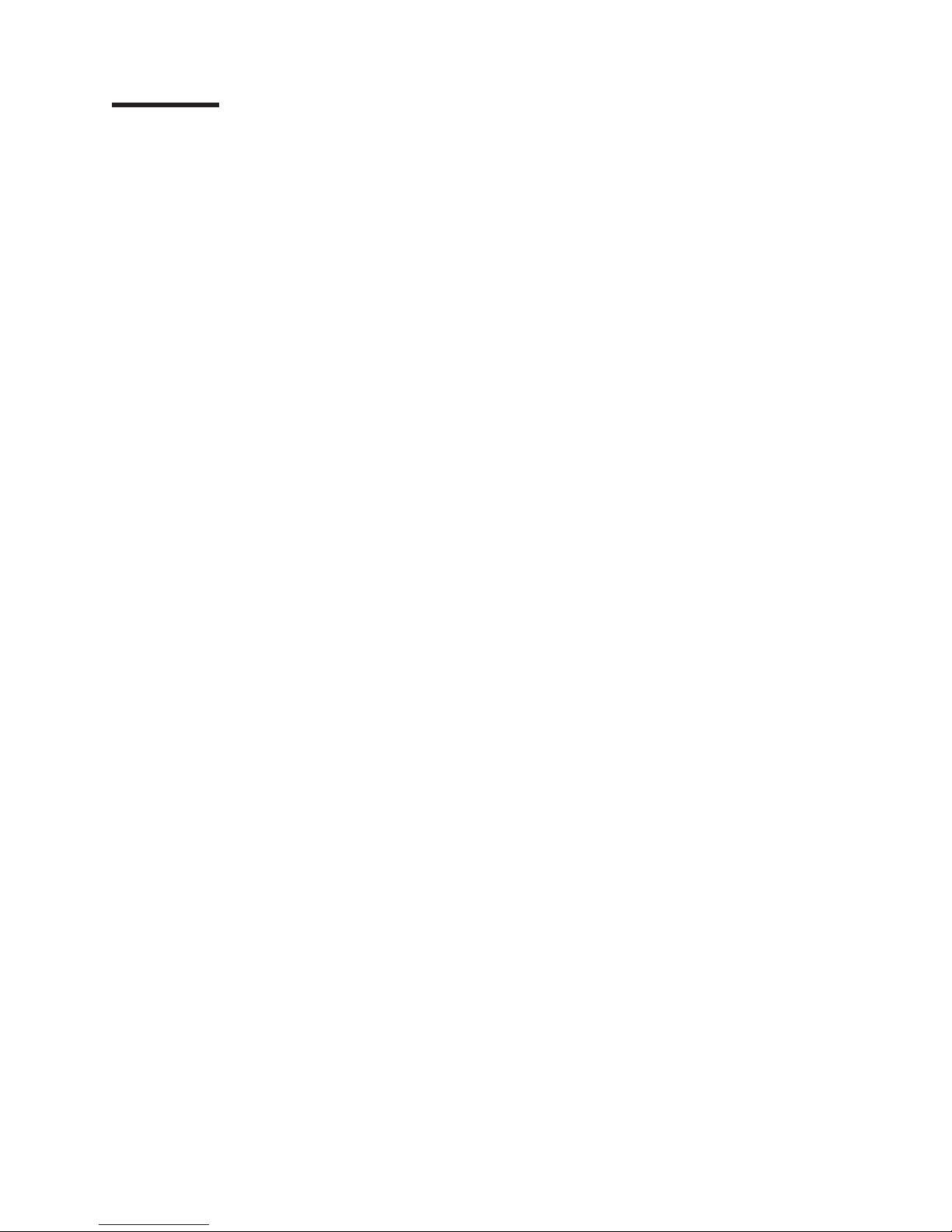
Contents
Safety ............................vii
Chapter 1. Introduction ......................1
Related publications .......................4
Features and specifications .....................5
Notices and statements used in this book ...............6
What your IBM BladeCenter HS20 Type 8832 offers ...........6
Reliability, availability, and serviceability features .............7
Major components of the BladeCenter HS20 Type 8832 blade server .....8
System board illustration ......................9
System-board LED locations ...................10
Switches and jumpers .....................11
Switches .........................11
Jumpers .........................11
Chapter 2. Blade server power, controls, and indicators ........13
Turning on the blade server ....................13
Turning off the blade server ....................14
Blade server controls and LEDs ..................15
Chapter 3. Installing options ...................19
Installation guidelines ......................19
System reliability considerations .................19
Handling static-sensitive devices .................19
Removing the blade server from the BladeCenter unit ..........20
Opening the blade server cover ...................21
Removing the blade server bezel assembly ..............22
Installing IDE hard disk drives ...................22
Installing memory modules ....................24
Installing an additional microprocessor ................25
Installing an I/O expansion card...................29
Installing a SCSI storage expansion unit ...............31
Installing a SCSI hot-swap hard disk drive ...............33
Replacing a SCSI hot-swap hard disk drive ..............35
Replacing the battery ......................36
Completing the installation.....................38
Installing the blade server bezel assembly ..............39
Closing the blade server cover ..................40
Installing the blade server in the BladeCenter unit ...........41
Updating your blade server configuration ..............42
Input/output connectors and devices .................43
Chapter 4. Configuring your blade server ..............45
Using the Configuration/Setup Utility program .............45
Starting the Configuration/Setup Utility program ............45
Configuration/Setup Utility menu choices ..............45
Using passwords .......................48
Power-on password .....................48
Using the PXE boot agent utility program ...............48
Starting the PXE boot agent utility program .............48
Using Remote Deployment Manager Version 4.1 or later .........49
Firmware updates ........................49
Updating the service processor firmware ..............50
© Copyright IBM Corp. 2003 iii
Page 6

Configuring the Gigabit Ethernet controllers ..............50
Blade server Ethernet controller enumeration .............51
Chapter 5. Installing the operating system ..............53
Using RDM Version 4.1 or later ...................53
Downloading installation instructions .................53
Chapter 6. Solving problems ...................55
Diagnostic tools overview .....................55
POST beep code descriptions ...................55
POST error messages ......................56
Troubleshooting charts ......................58
Monitor problems .......................58
Mouse problems .......................59
Power problems .......................60
Memory problems .......................60
Microprocessor problems ....................61
Network connection problems ..................61
Option problems .......................61
Service processor problems ...................62
Light Path Diagnostics feature overview ................62
Identifying problems using the Light Path Diagnostics..........62
Light Path Diagnostics table ...................63
Appendix A. Getting help and technical assistance ..........65
Before you call .........................65
Using the documentation .....................65
Getting help and information from the World Wide Web ..........65
Software service and support ...................66
Hardware service and support ...................66
Appendix B. Warranty information .................67
Warranty period ........................67
Problem determination .....................67
Running diagnostics .....................67
Checking software .....................67
Warranty service and support ..................68
International Warranty Service ..................68
Purchasing additional services ..................69
IBM Statement of Limited Warranty Z125-4753-06 8/2000 .........70
Part 1 - General Terms .....................70
Part 2 - Country-unique Terms ..................72
Appendix C. Notices ......................79
Edition notice .........................79
Trademarks ..........................80
Important notes.........................80
Product recycling and disposal ...................81
Electronic emission notices ....................81
Federal Communications Commission (FCC) statement .........81
Industry Canada Class A emission compliance statement ........82
Australia and New Zealand Class A statement ............82
United Kingdom telecommunications safety requirement .........82
European Union EMC Directive conformance statement .........82
Taiwanese Class A warning statement ...............83
Chinese Class A warning statement ................83
iv BladeCenter HS20 Type 8832: Installation and User’s Guide
Page 7
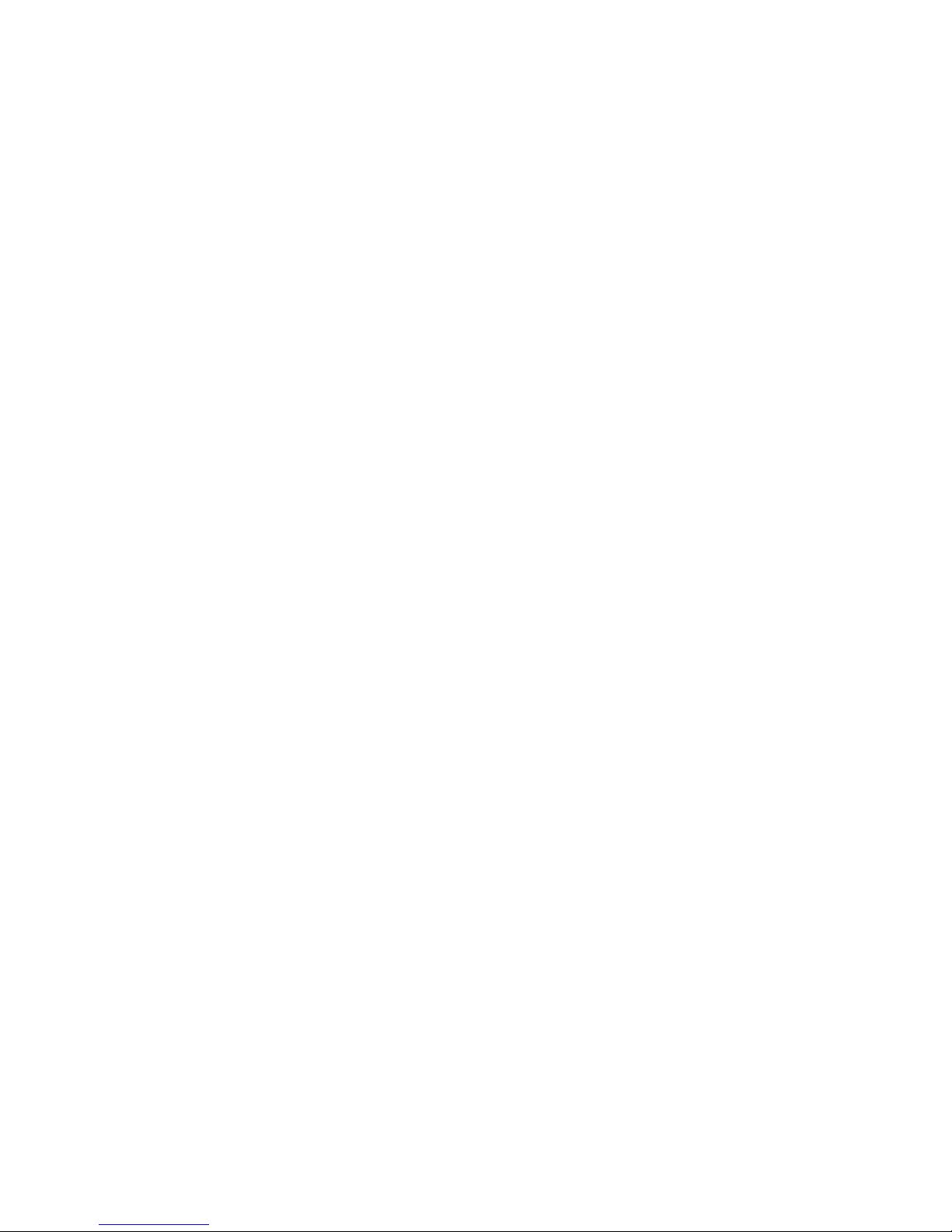
Japanese Voluntary Control Council for Interference (VCCI) statement . . . 83
Index ............................85
Contents v
Page 8
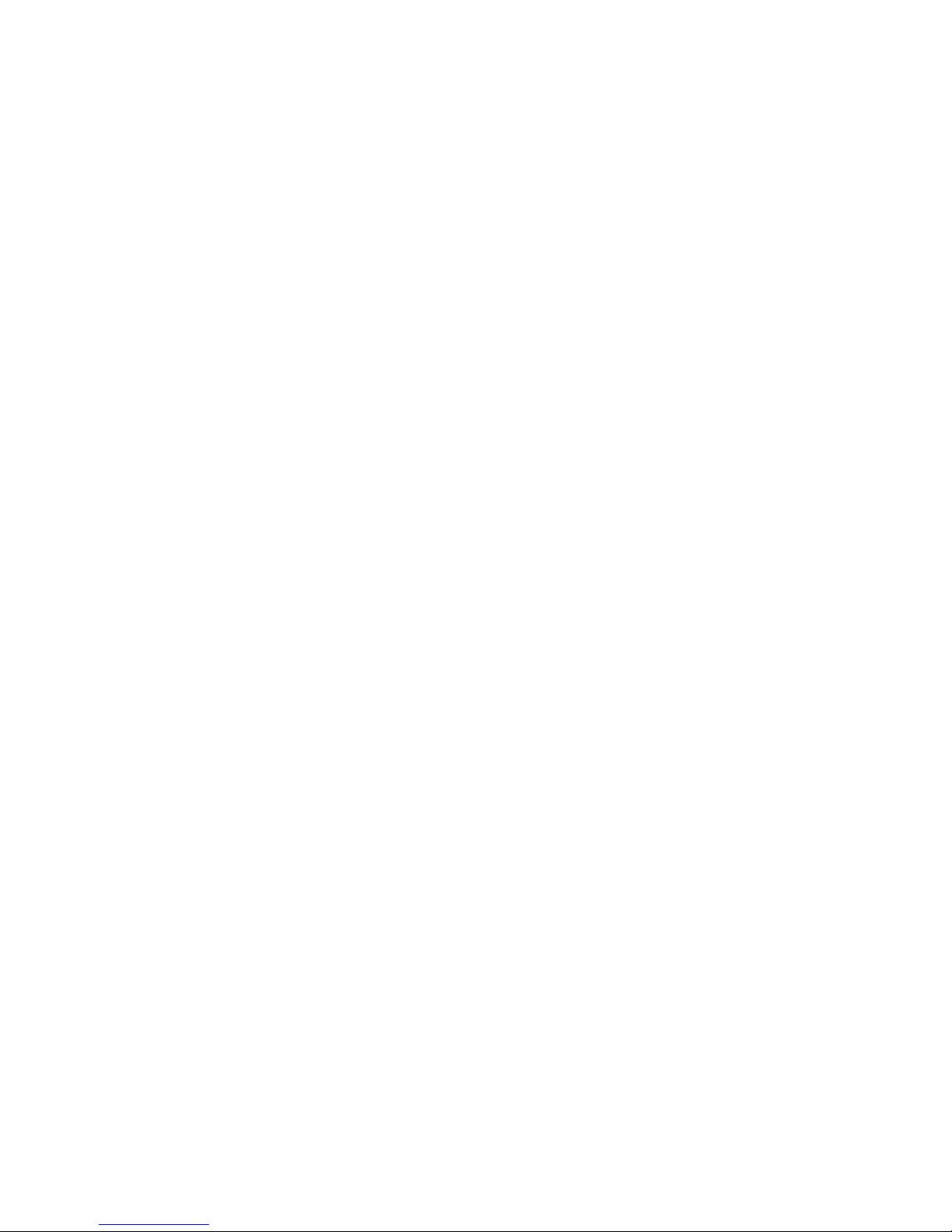
vi BladeCenter HS20 Type 8832: Installation and User’s Guide
Page 9

Safety
Before installing this product, read the Safety Information.
Antes de instalar este produto, leia as Informações de Segurança.
Pred instalací tohoto produktu si prectete prírucku bezpecnostních instrukcí.
Læs sikkerhedsforskrifterne, før du installerer dette produkt.
Lees voordat u dit product installeert eerst de veiligheidsvoorschriften.
Ennen kuin asennat tämän tuotteen, lue turvaohjeet kohdasta Safety Information.
Avant d’installer ce produit, lisez les consignes de sécurité.
Vor der Installation dieses Produkts die Sicherheitshinweise lesen.
Prima di installare questo prodotto, leggere le Informazioni sulla Sicurezza.
Les sikkerhetsinformasjonen (Safety Information) før du installerer dette produktet.
Antes de instalar este produto, leia as Informações sobre Segurança.
© Copyright IBM Corp. 2003 vii
Page 10
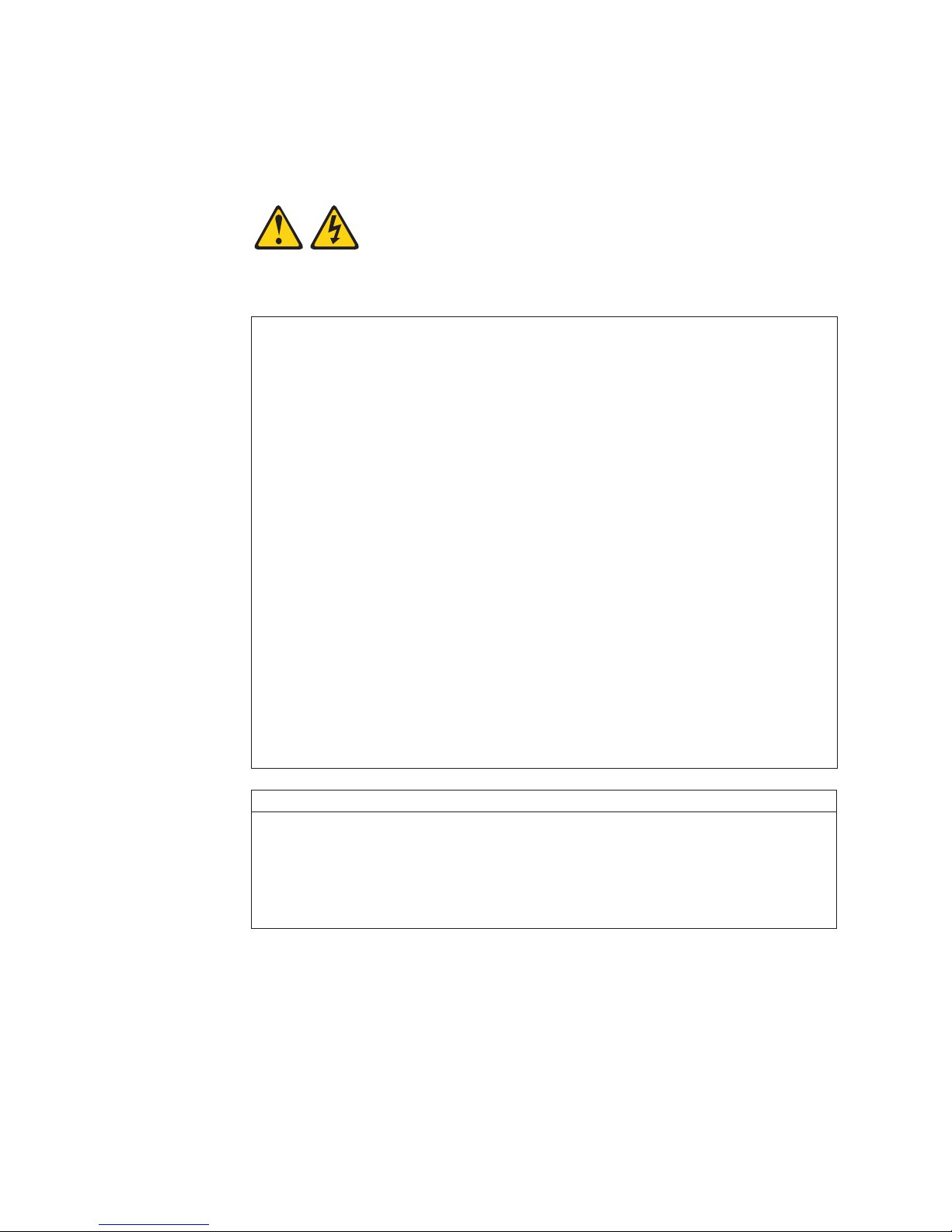
Antes de instalar este producto, lea la información de seguridad.
Läs säkerhetsinformationen innan du installerar den här produkten.
Statement 1:
DANGER
Electrical current from power, telephone, and communication cables is
hazardous.
To avoid a shock hazard:
v Do not connect or disconnect any cables or perform installation,
maintenance, or reconfiguration of this product during an electrical
storm.
v Connect all power cords to a properly wired and grounded electrical
outlet.
v Connect to properly wired outlets any equipment that will be attached to
this product.
v When possible, use one hand only to connect or disconnect signal
cables.
v Never turn on any equipment when there is evidence of fire, water, or
structural damage.
v Disconnect the attached power cords, telecommunications systems,
networks, and modems before you open the device covers, unless
instructed otherwise in the installation and configuration procedures.
v Connect and disconnect cables as described in the following table when
installing, moving, or opening covers on this product or attached
devices.
To Connect: To Disconnect:
1. Turn everything OFF.
2. First, attach all cables to devices.
3. Attach signal cables to connectors.
4. Attach power cords to outlet.
5. Turn device ON.
viii BladeCenter HS20 Type 8832: Installation and User’s Guide
1. Turn everything OFF.
2. First, remove power cords from outlet.
3. Remove signal cables from connectors.
4. Remove all cables from devices.
Page 11
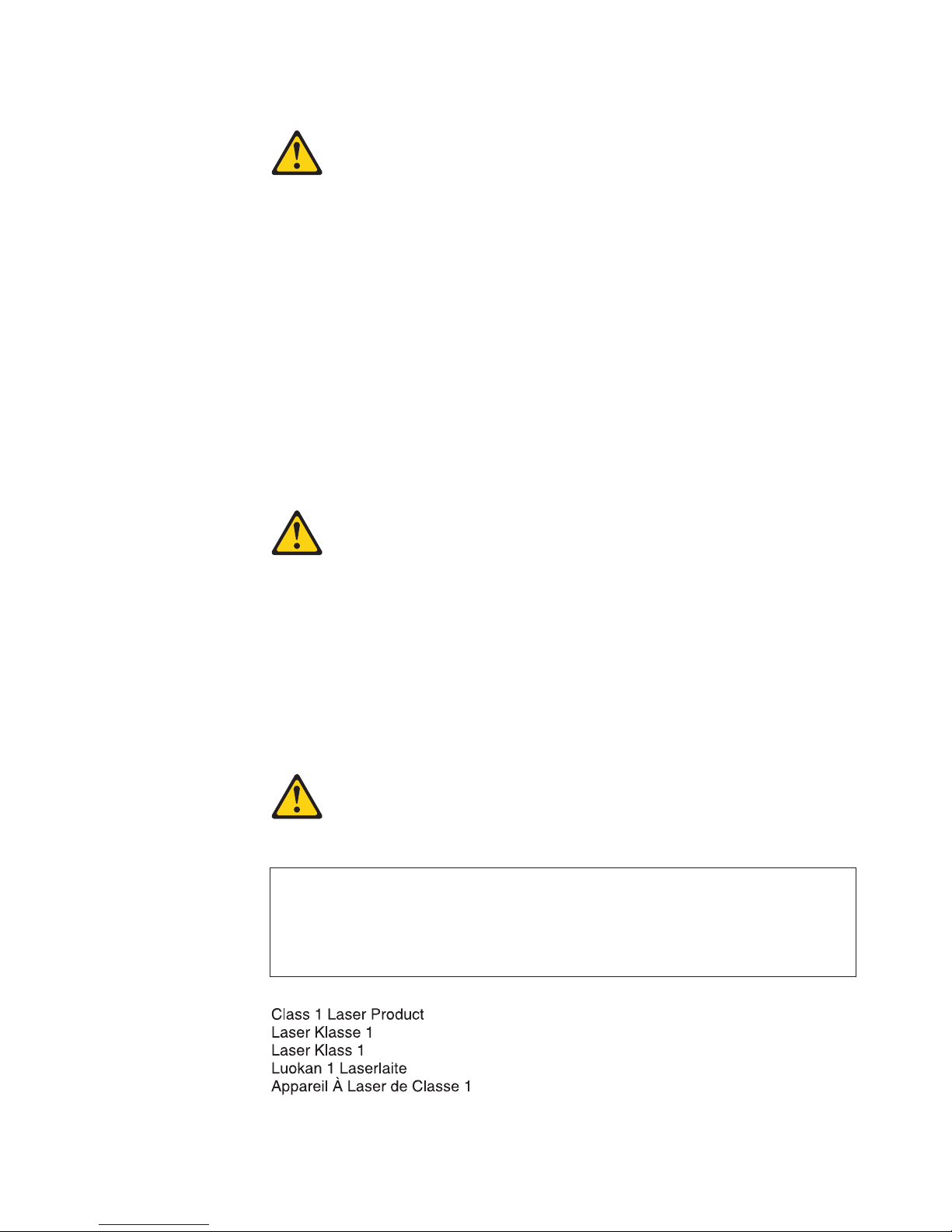
Statement 2:
CAUTION:
When replacing the lithium battery, use only IBM Part Number 33F8354 or an
equivalent type battery recommended by the manufacturer. If your system has
a module containing a lithium battery, replace it only with the same module
type made by the same manufacturer. The battery contains lithium and can
explode if not properly used, handled, or disposed of.
Do not:
v Throw or immerse into water
v Heat to more than 100°C (212°F)
v Repair or disassemble
Dispose of the battery as required by local ordinances or regulations.
Statement 3:
CAUTION:
When laser products (such as CD-ROMs, DVD drives, fiber optic devices, or
transmitters) are installed, note the following:
v Do not remove the covers. Removing the covers of the laser product could
result in exposure to hazardous laser radiation. There are no serviceable
parts inside the device.
v Use of controls or adjustments or performance of procedures other than
those specified herein might result in hazardous radiation exposure.
DANGER
Some laser products contain an embedded Class 3A or Class 3B laser
diode. Note the following.
Laser radiation when open. Do not stare into the beam, do not view directly
with optical instruments, and avoid direct exposure to the beam.
Class 1 Laser Product
Laser Klasse 1
Laser Klass 1
Luokan 1 Laserlaite
Appareil A Laser de Classe 1
`
Safety ix
Page 12
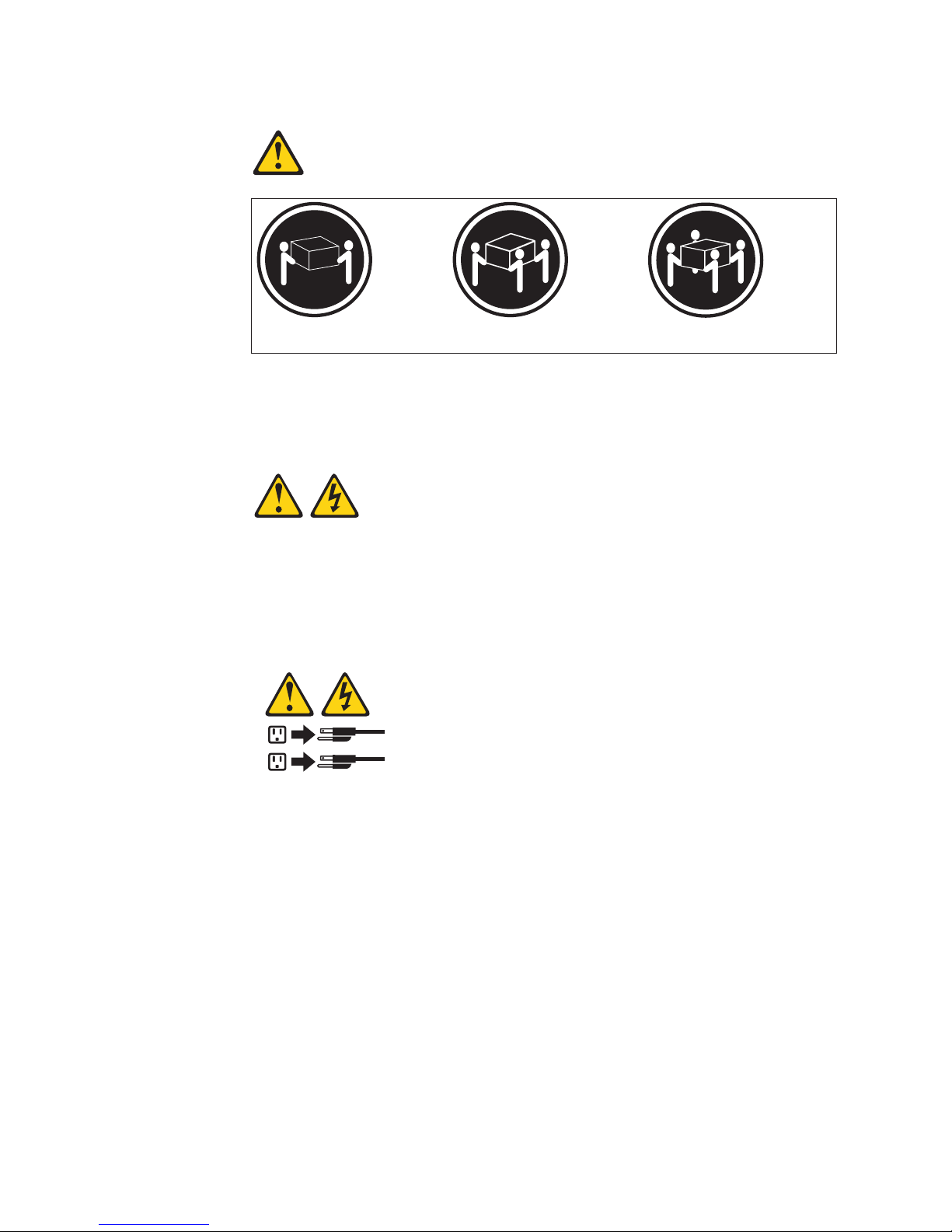
Statement 4:
≥ 18 kg (39.7 lb) ≥ 32 kg (70.5 lb) ≥ 55 kg (121.2 lb)
CAUTION:
Use safe practices when lifting.
Statement 5:
CAUTION:
The power control button on the device and the power switch on the power
supply do not turn off the electrical current supplied to the device. The device
also might have more than one power cord. To remove all electrical current
from the device, ensure that all power cords are disconnected from the power
source.
2
1
x BladeCenter HS20 Type 8832: Installation and User’s Guide
Page 13
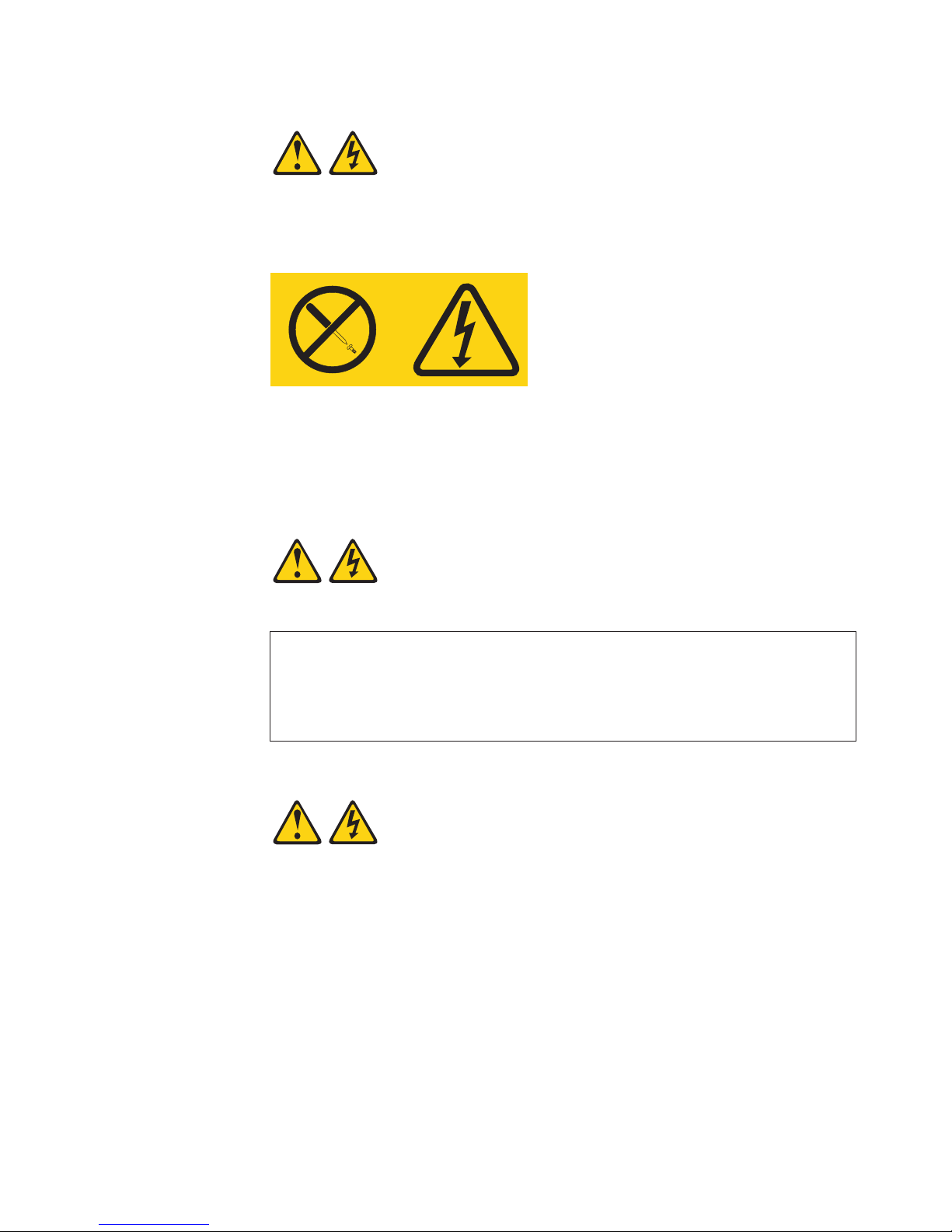
Statement 8:
CAUTION:
Never remove the cover on a power supply or any part that has the following
label attached.
Hazardous voltage, current, and energy levels are present inside any
component that has this label attached. There are no serviceable parts inside
these components. If you suspect a problem with one of these parts, contact
a service technician.
Statement 13:
DANGER
Overloading a branch circuit is potentially a fire hazard and a shock hazard
under certain conditions. To avoid these hazards, ensure that your system
electrical requirements do not exceed branch circuit protection
requirements. Refer to the information that is provided with your device for
electrical specifications.
Statement 21:
CAUTION:
Hazardous energy is present when the blade is connected to the power
source. Always replace the blade cover before installing the blade.
Safety xi
Page 14
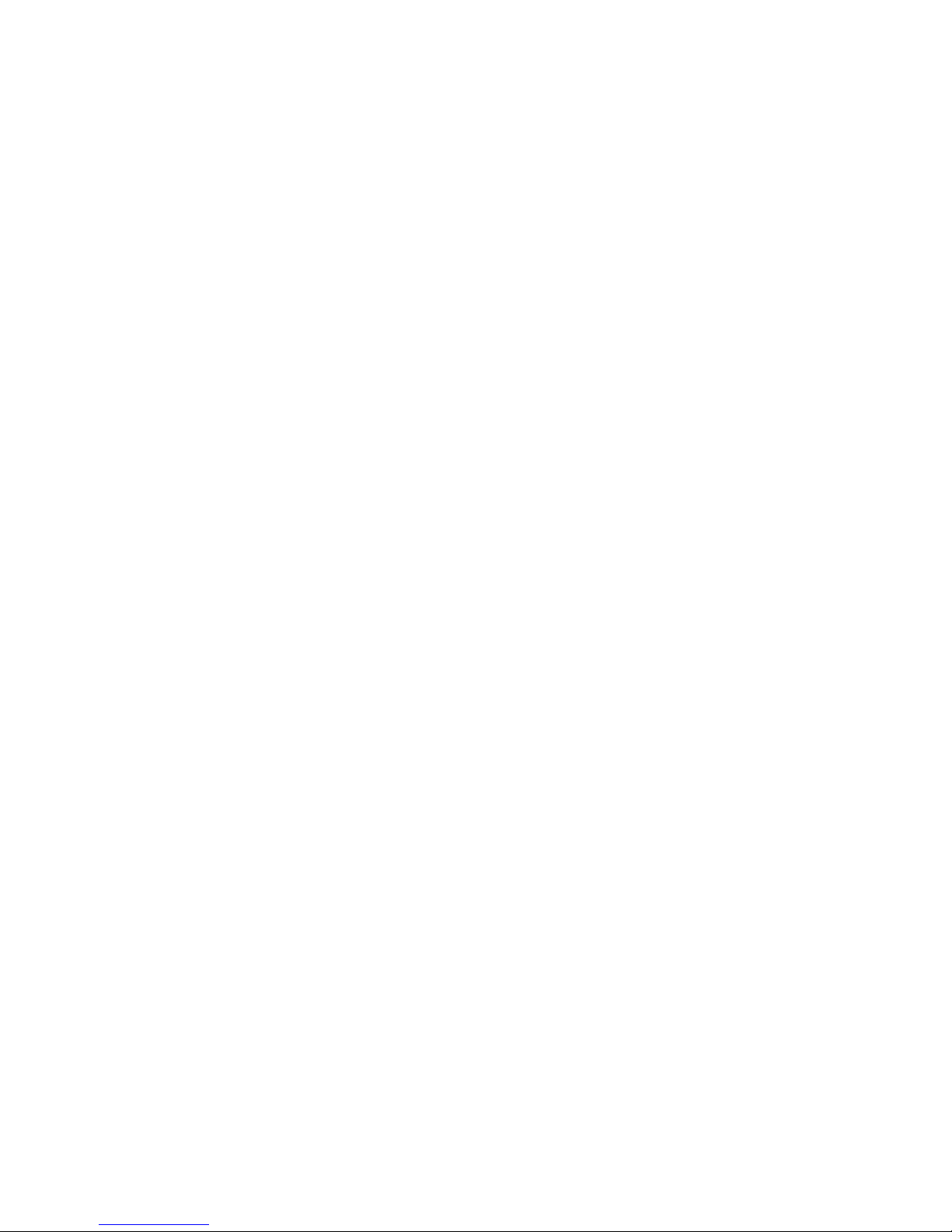
xii BladeCenter HS20 Type 8832: Installation and User’s Guide
Page 15

Chapter 1. Introduction
The IBM®BladeCenter™HS20 Type 8832 blade server is based on the IBM
Enterprise X-Architecture
™
technologies1.
Your server is a blade-model server that is one of up to 14 blades that can be
installed in the IBM Eserver BladeCenter Type 8677. This high-performance blade
server is ideally suited for networking environments that require superior
microprocessor performance, efficient memory management, flexibility, and reliable
data storage.
This Installation and User’s Guide provides information to:
v Set up your blade server
v Start and configure your blade server
v Install options
v Install your operating system
v Perform basic troubleshooting of your blade server
Your server might have features that are not described in the documentation that
you received with the server. The documentation might be updated occasionally to
include information about those features, or technical updates might be available to
provide additional information that is not included in your server documentation.
These updates are available from the IBM Web site. Complete the following steps
to check for updated documentation and technical updates:
1. Go to http://www.ibm.com/pc/support/.
2. In the Learn section, click Online publications.
3. On the “Online publications” page, in the Brand field, select Servers.
4. In the Family field, select BladeCenter HS20.
5. Click Display documents.
Packaged with the Installation and User’s Guide are software CDs that help you to
configure hardware, install device drivers, and install the operating system. To
download the latest device drivers, go to the IBM Support Web site at
http://www.ibm.com/pc/support/.
This Installation and User’s Guide and other publications that provide detailed
information about your blade server are provided in Portable Document Format
(PDF) on the IBM BladeCenter Documentation CD.
Your blade server comes with a three-year limited warranty. If you have access to
the World Wide Web, you can obtain up-to-date information about your BladeCenter
HS20 Type 8832 model and IBM xSeries
™
server products at
http://www.ibm.com/eserver/xseries/.
You can register the blade servers at http://www.ibm.com/pc/register/.
1. Enterprise X-Architecture technology takes full advantage of existing IBM technologies to build powerful, scalable, and reliable Intel
processor-based servers. For more information about IBM Enterprise X-Architecture, go to
http://www.ibm.com/pc/us/eserver/xseries/xarchitecture/enterprise/index.html.
© Copyright IBM Corp. 2003
1
Page 16

Record information about your BladeCenter HS20 blade server in the following
table.
Product name BladeCenter HS20
Machine type 8832
Model number _____________________________________________
Serial number _____________________________________________
The machine type, model number, and serial number are on the ID label that is
behind the control panel door on the front of the blade server, and on a label on the
right side of the blade server that is visible when the blade server is not in the
BladeCenter unit. You will need these numbers when you register your blade server
with IBM.
Control panel
Release
levers
2 BladeCenter HS20 Type 8832: Installation and User’s Guide
Page 17

A set of user labels comes with the blade server. When you install the blade server
in the BladeCenter unit, write whatever identifying information you want on a label
and place it on the BladeCenter bezel just below the blade server, as shown in the
following illustration.
User
label
Important: Do not place the label on the blade server itself or in any way block the
ventilation holes on the blade server.
Chapter 1. Introduction 3
Page 18

Related publications
In addition to this Installation and User’s Guide, the following documentation is
provided in PDF on the IBM BladeCenter Documentation CD that comes with your
IBM BladeCenter HS20 Type 8832 blade server:
v Safety Information: This publication contains translated caution and danger
statements. Each caution and danger statement that appears in the
documentation has a number that you can use to locate the corresponding
statement in your language in the Safety Information book.
v BladeCenter HS20 Type 8832 Hardware Maintenance Manual and
Troubleshooting Guide: This publication contains the information to help you
solve BladeCenter HS20 problems yourself, and it contains information for
service technicians.
v Eserver BladeCenter Type 8677 Installation and User’s Guide: This publication
contains instructions for setting up and configuring the BladeCenter unit and
basic instructions for installing some options. It also contains general information
about the BladeCenter unit.
v Eserver BladeCenter Type 8677 Hardware Maintenance Manual and
Troubleshooting Guide: This publication contains the information to help you
solve BladeCenter problems yourself, and information for service technicians.
v Eserver BladeCenter Type 8677 Rack Installation Instructions: This publication
contains instructions for installing the BladeCenter unit in a rack.
v IBM 4-Port Gb Ethernet Switch Module for BladeCenter Installation and User’s
Guide: This publication contains instructions for setting up and configuring the
IBM 4-Port Gb Ethernet Switch Module for BladeCenter and a description of the
switch module features.
Additional publications might be included on the IBM BladeCenter Documentation
CD.
4 BladeCenter HS20 Type 8832: Installation and User’s Guide
Page 19

Features and specifications
The following table provides a summary of the features and specifications of your
BladeCenter HS20 Type 8832 blade server.
You can use the Configuration/Setup Utility program in your server to determine the
specific type of microprocessor that is in the blade server.
Note: Power, cooling, removable-media drives, external ports, and advanced
system management are provided by the IBM Eserver BladeCenter Type
8677.
Microprocessor:
Supports up to 2 microprocessors
v Intel Xeon Processor
v 512 KB ECC L2 cache
v 533 MHz front-side bus (FSB)
Memory:
v Four double data rate (DDR)
PC1600 sockets
v Minimum: 512 MB
v Maximum: 4 GB (8 GB with
availability of 2 GB DIMMs)
v Type: 2-way interleaved, DDR,
PC2100, ECC SDRAM registered
x4 (Chipkill
Note: PC2100 DIMMs are
backward-compatible and can
function in the PC1600 sockets
v Supports 256 MB, 512 MB, and 1
GB (2 GB when available) dual
inline memory modules (DIMMs)
Drives:
v Support for up to two internal IDE
2.5-inch hard disk drives
v Support for up to two Ultra320
SCSI hot-swap hard disk drives
available in an optional SCSI
storage expansion unit
™
) DIMMs only
Size:
v Height: 24.5 cm (9.7 inches)
v Depth: 44.6 cm (17.6 inches)
v Width: 2.9 cm (1.14 inches)
v Maximum weight: 5.4 kg (12 lb)
Integrated functions:
v Two Gigabit Ethernet controllers
v ATI Rage XL video controller
v Light Path Diagnostics
v Local service processor
v IDE hard disk drive controller
v RS-485 interface for
communication with BladeCenter
management module
v USB buses for communication
with keyboard, mouse, diskette
drive, and CD-ROM drive
Predictive Failure Analysis
alerts:
v Microprocessor
v Memory
v Hard disk drives
™
®
(PFA)
Environment:
v Air temperature:
– Blade server on: 10° to 35°C (50°
to 95°F). Altitude: 0 to 914 m
(2998.69 ft)
– Blade server on: 10° to 32°C (50°
to 95°F). Altitude: 914 m to 2134
m (2998.69 ft to 7000 ft)
– Blade server off: -40° to 60°C
(-40° to 140° F)
v Humidity:
– Blade server on: 8% to 80%
– Blade server off: 5% to 80%
Electrical input:
v Input voltage: 12 V dc
Note: The operating system in the blade server must provide USB support for the
blade server to recognize and use the keyboard, mouse, CD-ROM drive, and
diskette drive. The BladeCenter unit uses USB for internal communications
with these devices.
Chapter 1. Introduction 5
Page 20

Notices and statements used in this book
The caution and danger statements used in this book also appear in the multilingual
Safety Information book provided on the IBM BladeCenter Documentation CD. Each
caution and danger statement is numbered for reference to the corresponding
statement in the safety book.
The following notices and statements are used in the documentation:
v Note: These notices provide important tips, guidance, or advice.
v Important: These notices provide information or advice that might help you avoid
inconvenient or problem situations.
v Attention: These notices indicate possible damage to programs, devices, or
data. An attention notice is placed just before the instruction or situation in which
damage could occur.
v Caution: These statements indicate situations that can be potentially hazardous
to you. A caution statement is placed just before the description of a potentially
hazardous procedure step or situation.
v Danger: These statements indicate situations that can be potentially lethal or
extremely hazardous to you. A danger statement is placed just before the
description of a potentially lethal or extremely hazardous procedure step or
situation.
What your IBM BladeCenter HS20 Type 8832 offers
The design of your blade server takes advantage of advancements in memory
management and data storage. Your blade server includes:
v IBM Enterprise X-Architecture
IBM Enterprise X-Architecture technology leverages proven innovative IBM
technologies to build powerful, scalable, reliable Intel-processor-based servers.
Enterprise X-Architecture technology includes features such as Light Path
Diagnostics, Predictive Failure Analysis (PFA) and Advanced System
Management.
v Impressive performance using the latest microprocessor technology
Your blade server supports up to two Intel Xeon microprocessors. Your blade
server comes with at least one microprocessor installed; you can install an
additional microprocessor to further enhance performance and symmetric
multiprocessing (SMP) capability.
v Large system memory
The memory bus in your blade server supports up to 4 GB (8 GB with availability
of 2 GB DIMMs) of system memory. The memory controller provides support for
up to four industry-standard 2.5 V, 184-pin, double-data-rate (DDR), PC2100,
registered synchronous dynamic random-access memory (SDRAM) with error
correcting code (ECC) DIMMs. For the most current list of supported DIMMs, see
the Server Proven list.
v Light Path Diagnostics
The Light Path Diagnostics feature provides LEDs to assist in isolating problems
with the blade server. An LED on the blade server control panel is lit if an
unusual condition or a problem occurs. If this happens, you can look at the LEDs
on the system board to locate the source of the problem.
v Integrated network environment support
Your blade server comes with two integrated Gigabit Ethernet controllers. Each
Ethernet controller has an interface for connecting to 10/100/1000-Mbps networks
6 BladeCenter HS20 Type 8832: Installation and User’s Guide
Page 21

through an Ethernet-compatible switch module on the BladeCenter unit. The
blade server automatically selects between 10BASE-T and 100/1000BASE-TX
environments. Each controller provides full-duplex (FDX) capability, which
enables simultaneous transmission and reception of data on the Ethernet local
area network (LAN). The controllers support Wake on LAN
v I/O expansion
Your blade server comes with two connectors on the system board for an
optional I/O expansion card, such as the IBM HS20 Fibre Channel Expansion
Card, for adding more network communication capabilities to the blade server.
Reliability, availability, and serviceability features
Three of the most important features in server design are reliability, availability, and
serviceability (RAS). These RAS features help to ensure the integrity of the data
stored on your blade server; that your blade server is available when you want to
use it; and that should a failure occur, you can easily diagnose and repair the failure
with minimal inconvenience.
The following is a list of some of the RAS features that your blade server supports:
v Advanced Configuration and Power Interface (ACPI)
v Automatic error retry or recovery
v Automatic server restart
v Built-in monitoring for temperature, voltage, and hard disk drives
v Chipkill memory
v Customer-upgradeable basic input/output system (BIOS) code
v Customer support center 24 hours per day, 7 days a week
v Diagnostic support of Ethernet controllers
v Error codes and messages
v Error correcting code (ECC) protection on the L2 cache
v ECC memory
v Failover Ethernet support
v Hot-swap drives on optional small computer system interface (SCSI) storage
expansion unit
v Light Path Diagnostics feature
v Power-on self-test (POST)
v Predictive Failure Analysis (PFA) alerts
v Processor serial number access
v Service processor that communicates with the BladeCenter management module
to enable remote blade server management
v SDRAM with serial presence detect (SPD) and vital product data (VPD)
v System error logging
v Vital product data (VPD) (includes information stored in nonvolatile memory for
easier remote viewing)
v Wake on LAN capability
®
technology.
2
2. Service availability will vary by country. Response time will vary depending on the number and nature of incoming calls.
Chapter 1. Introduction
7
Page 22
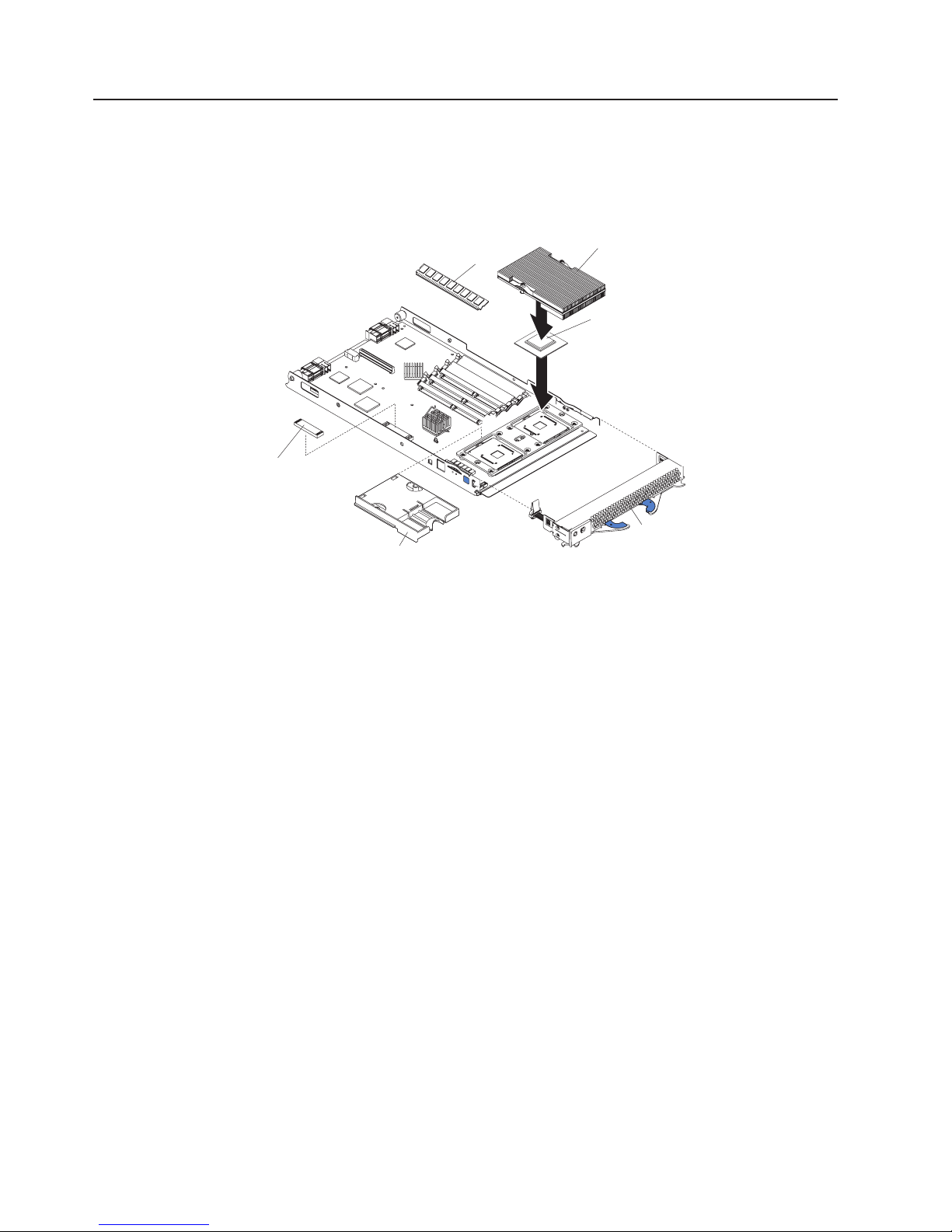
Major components of the BladeCenter HS20 Type 8832 blade server
The following illustration shows the locations of major components in your blade
server. You need to remove the blade server from the BladeCenter unit and remove
the blade server cover to see the components.
Note: The illustrations in this document might differ slightly from your hardware.
DIMM
SCSI expansion
connector terminator
Microprocessor
heat sink filler
Heat sink
Microprocessor
Bezel
assembly
8 BladeCenter HS20 Type 8832: Installation and User’s Guide
Page 23

System board illustration
The following illustration shows the location of the system-board components,
including connectors for user-installable options.
Battery
Control panel
connector (J64)
Microprocessor
socket 2
and heat sink filler
(U70)
IDE connector 1
(J13)
SCSI expansion
connector (J8)
Microprocessor 1
and heat sink (U66)
I/O expansion
option connector (J34)
IDE connector 2
(J62)
I/O expansion
option connector (J9)
DIMM socket 1 (J1)
DIMM socket 2 (J5)
DIMM socket 3 (J2)
DIMM socket 4 (J6)
Note: The SCSI expansion connector (J8) requires a terminator unless an
expansion option is connected to it.
Chapter 1. Introduction 9
Page 24
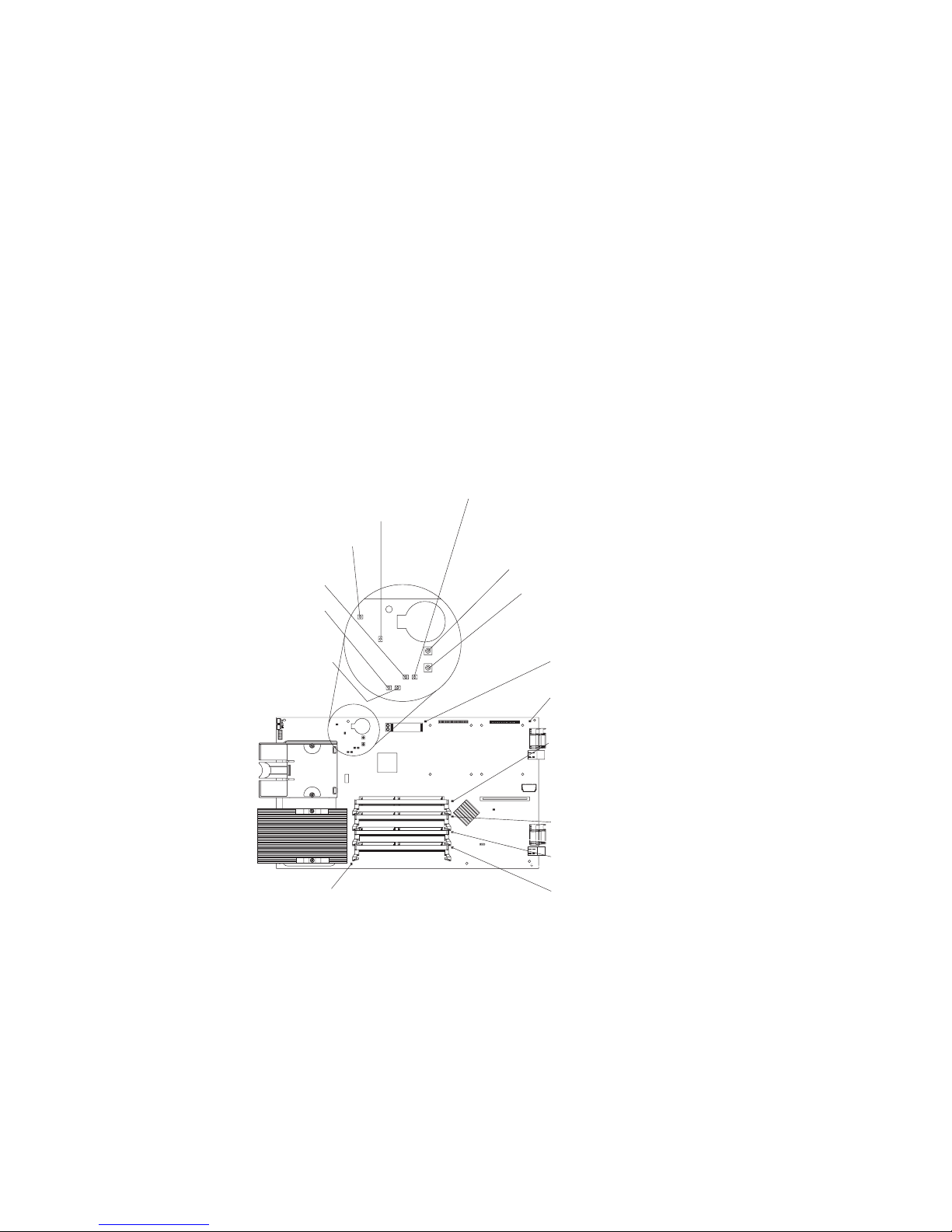
System-board LED locations
The following illustration shows the location of the LEDs on the system board. You
might need to refer to this illustration when solving problems with the blade server.
You need to remove the blade server from the BladeCenter unit, open the cover,
and press the Light Path Diagnostics button to light any error LEDs that were
turned on during processing.
Note: Power is available to relight the Light Path Diagnostics LEDs for a short
period of time after the blade server is removed from the BladeCenter unit.
During that period of time, you can relight the Light Path Diagnostics LEDs
for a maximum of 25 seconds (or less, depending on the number of LEDs
that are lit and the length of time the blade server is removed from the
BladeCenter unit) by pressing the Light Path Diagnostics button. The Light
Path Diagnostics power present LED (CR111) lights when the Light Path
Diagnostics button is pressed if power is available to relight the blade-error
LEDs. If the Light Path Diagnostics power present LED does not light when
the Light Path Diagnostics button is pressed, no power is available to light
the blade-error LEDs and they will be unable to provide any diagnostic
information.
Processor mismatch
error LED (CR110)
Processor 2
error LED (CR13)
NMI error
LED (CR17)
Temperature
error LED
(CR31)
System board
error LED
(CR30)
Processor 1
error LED (CR12)
Light Path Diagnostics
power present
LED (CR111)
Reserved (SW3)
Light Path
Diagnostics button
(SW4)
IDE bus 1 error
LED (CR14)
IDE bus 2 error
LED (CR28)
DIMM 1 error
LED (CR3)
DIMM 2 error
LED (CR4)
DIMM 3 error
LED (CR5)
DIMM 4 error
LED (CR6)
10 BladeCenter HS20 Type 8832: Installation and User’s Guide
Page 25

Switches and jumpers
The following illustration shows the location of the switches and jumpers on the
system board.
Switch block
(SW2)
OFF
1 2 345678
Reserved
(SW3)
12345678
O
F
F
BIOS code page
jumper (J12)
2-1
321
321
Normal
3-2
Backup
Light Path
Diagnostics
button
(SW4)
Switches
Table 1 describes the function of each switch on switch block (SW2).
Table 1. Switch block (SW2)
Switch
number Default value
1 through 7 Off Reserved.
8 Off Power-on password override. Changing the position of this switch bypasses the
Switch
description
power-on password check the next time the blade server is turned on and starts the
Configuration/Setup Utility program so that you can change or delete the power-on
password. You do not need to move the switch back to the default position after the
password is overridden. See “Using passwords” on page 48 for additional
information about the power-on password.
Jumpers
When the BIOS code page jumper (J12) is moved from pins 1 and 2 to pins 2 and
3, you can start the blade server from a backup BIOS page. The default position is
pins 1 and 2. See the blade server Hardware Maintenance Manual and
Troubleshooting Guide on the IBM BladeCenter Documentation CD for complete
details.
Note: If you start the blade server from the backup page because the primary
BIOS page has become damaged, you need to flash the primary BIOS code.
Chapter 1. Introduction 11
Page 26
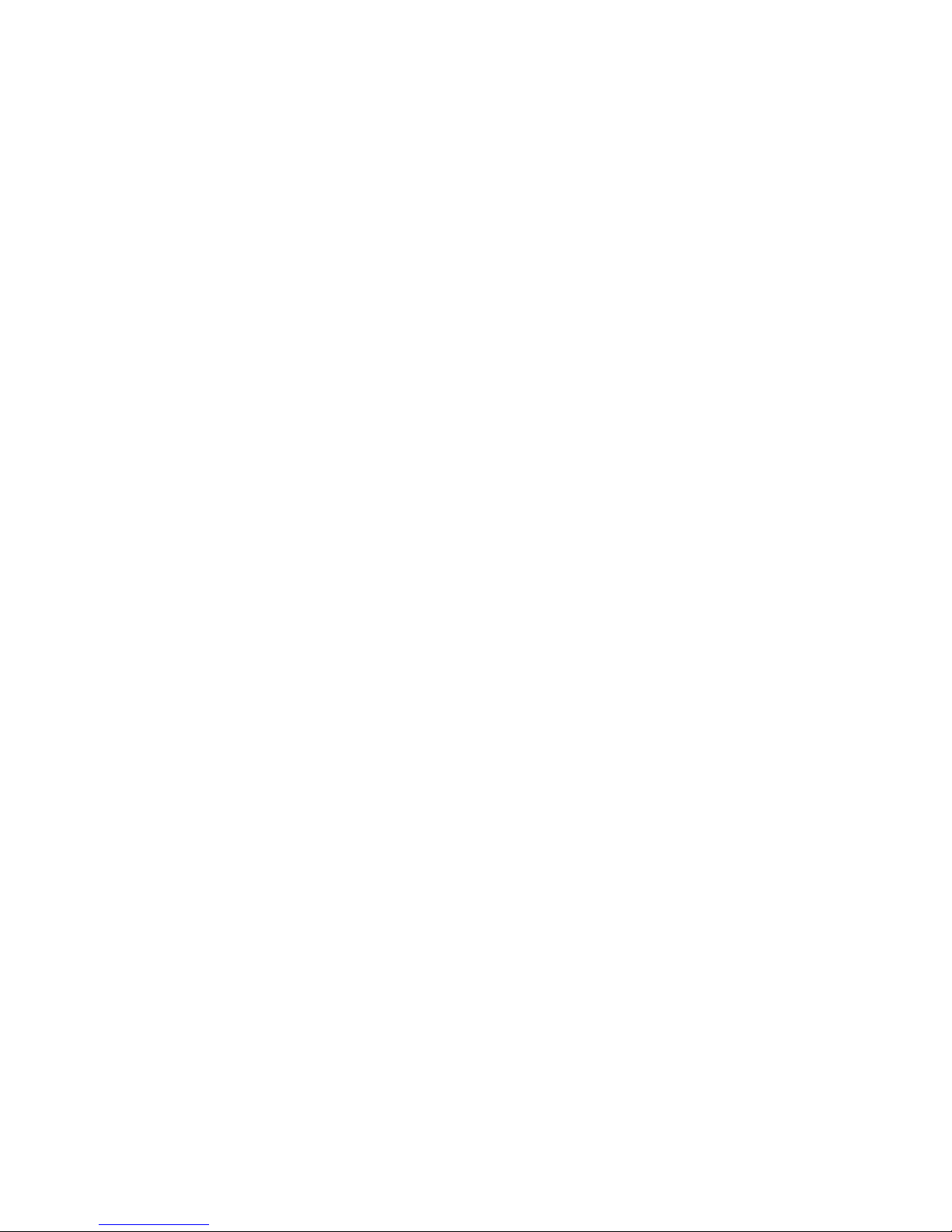
12 BladeCenter HS20 Type 8832: Installation and User’s Guide
Page 27

Chapter 2. Blade server power, controls, and indicators
This chapter describes the power features, how to turn on and turn off the blade
server, and what the controls and indicators mean.
Turning on the blade server
After you connect the BladeCenter unit to power through the BladeCenter unit, the
blade server can start in any of the following ways:
v You can press the power-control button on the front of the blade server (behind
the control panel door) to start the server.
Notes:
1. After you connect the power cords of your BladeCenter unit to the electrical
outlets, wait until the power-on LED on the blade server flashes slowly before
pressing the blade server power-control button. During this time, the service
processor in the BladeCenter management module is initializing; therefore,
the power-control button on the blade server does not respond.
2. While the blade server is powering up, the power-on LED on the front of the
server is lit. See “Blade server controls and LEDs” on page 15 for the
power-on LED states.
v If a power failure occurs, the BladeCenter unit and then the blade server can
start automatically when power is restored (if the blade server is configured
through the BladeCenter management module to do so).
v You can turn on the blade server remotely by means of the service processor in
the BladeCenter management module.
v If your operating system supports the Wake on LAN feature and the blade server
power-on LED is flashing slowly, the Wake on LAN feature can turn on the blade
server, if the Wake on LAN feature has not been disabled through the
management-module Web interface.
© Copyright IBM Corp. 2003 13
Page 28
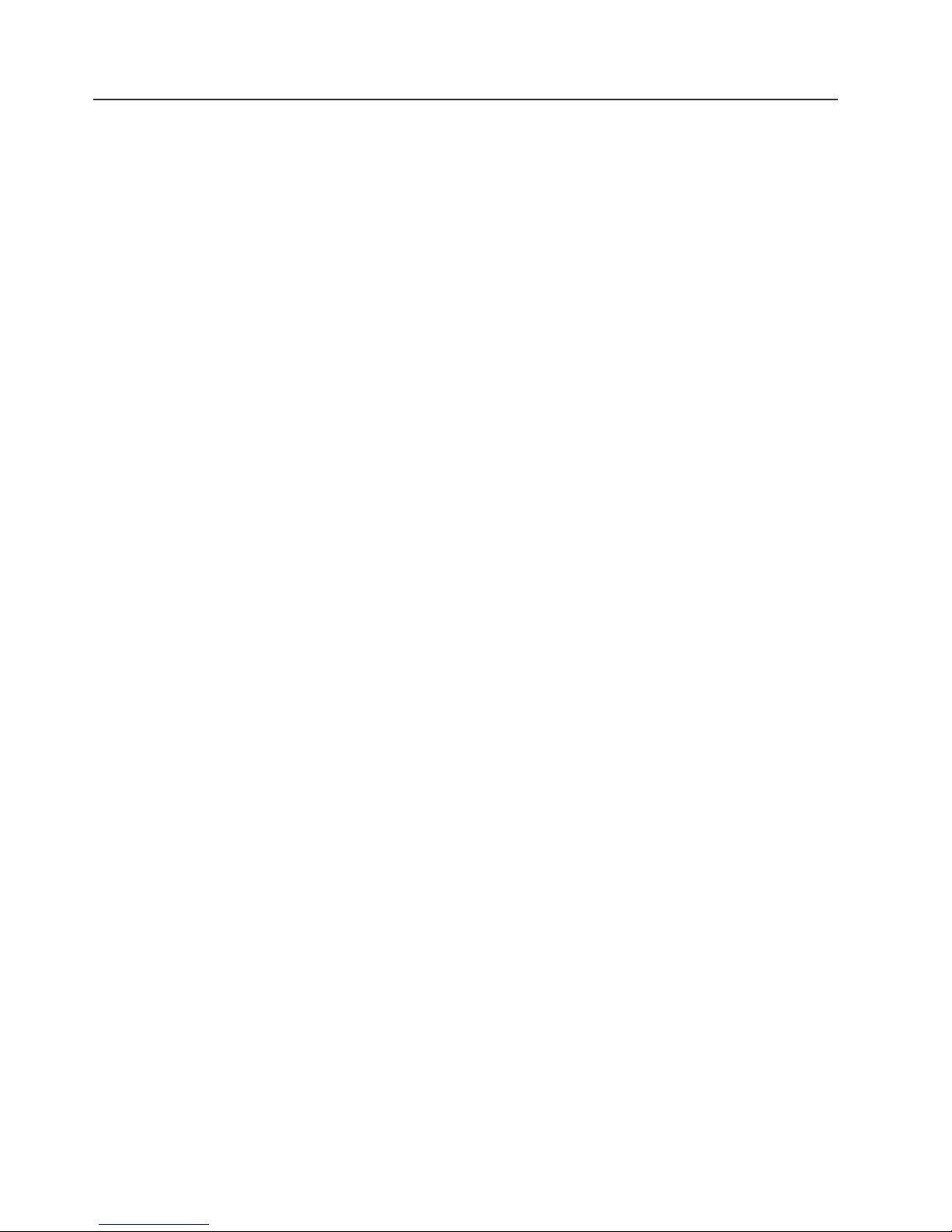
Turning off the blade server
When you turn off the blade server, it is still connected to power through the
BladeCenter unit. The blade server can respond to requests from the service
processor, such as a remote request to turn on the blade server. To remove all
power from the blade server, you must remove it from the BladeCenter unit.
Shut down your operating system before you turn off the blade server. See your
operating-system documentation for information about shutting down the operating
system.
The blade server can be turned off in any of the following ways:
v You can press the power-control button on the blade server (behind the control
panel door). This starts an orderly shutdown of the operating system, if this
feature is supported by your operating system.
Note: After turning off the blade server, wait at least 5 seconds before you press
the power-control button to turn on the blade server again.
v If the operating system stops functioning, you can press and hold the
power-control button for more than 4 seconds to turn off the blade server.
v The management module can turn off the blade server.
Note: After turning off the blade server, wait at least 30 seconds for its hard disk
drives to stop spinning before you remove the blade server from the
BladeCenter unit.
14 BladeCenter HS20 Type 8832: Installation and User’s Guide
Page 29
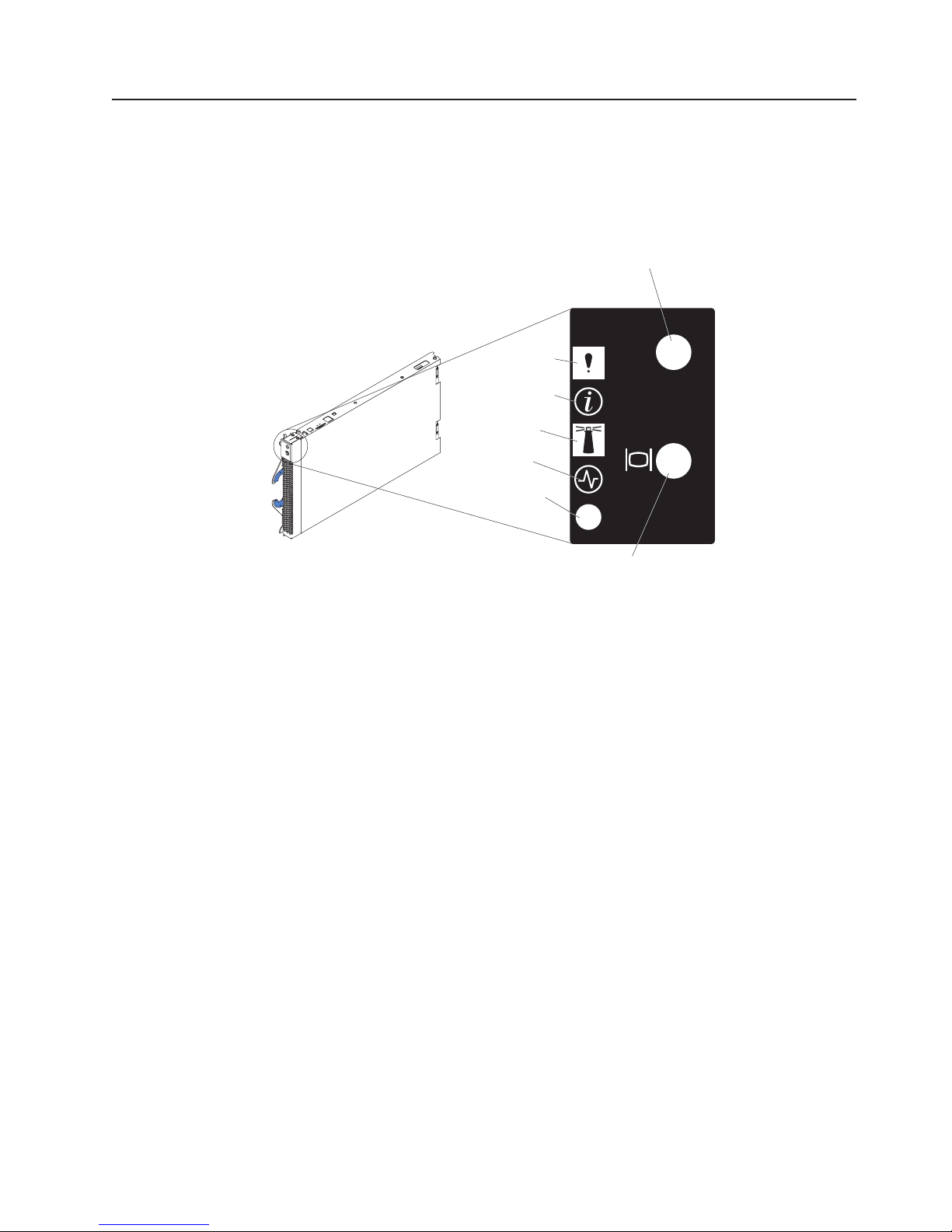
Blade server controls and LEDs
This section describes the controls and light-emitting diodes (LEDs) on your blade
server.
Note: The control panel door is shown in the closed (normal) position in this
illustration.
CD/diskette/USB
select button
Blade-error
LED
Information
LED
Location
LED
Activity
LED
Power-on
LED
Keyboard/ mouse/
video select button
CD
CD/diskette/USB select button: Press this button to associate the CD-ROM drive,
diskette drive, and USB port with this blade server. The LED on this button flashes
while the request is being processed, then is steady when the ownership of the
CD-ROM drive, diskette drive, and USB port has been transferred to this blade
server. It can take up to 20 seconds for the operating system in this blade server to
recognize the CD-ROM drive, diskette drive, and USB port.
If there is no response when you press the CD/diskette/USB select button, you can
use the management-module Web interface to see if local control has been
disabled on the blade server.
Blade-error LED: When this amber LED is lit, it indicates that a system error has
occurred in the blade server.
Information LED: When this amber LED is lit, it indicates that information about a
system error for this blade server has been placed in the BladeCenter system error
log.
Location LED: When this blue LED is lit, it has been turned on remotely by the
system administrator to aid in visually locating the blade server. The location LED
on the BladeCenter unit will be lit also.
Activity LED: When this green LED is lit, it indicates that there is hard-disk-drive or
network activity.
Chapter 2. Blade server power, controls, and indicators 15
Page 30
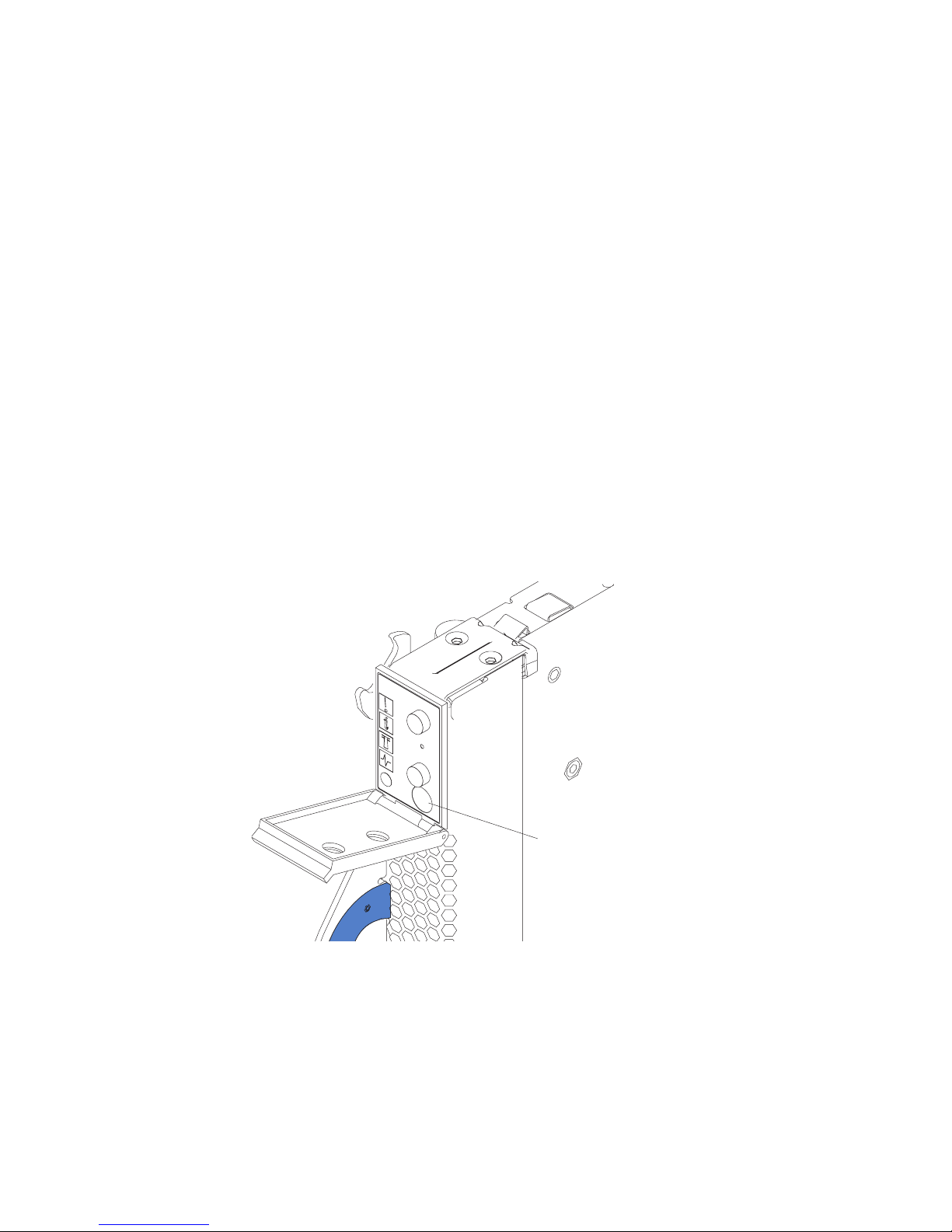
Power-on LED: This green LED indicates the power status of the blade server in
the following manner:
v Flashing rapidly - The service processor on the blade server is handshaking with
the BladeCenter management module.
v Flashing slowly - The blade server has ac power but is not turned on.
v Lit continuously - The blade server has ac power and is turned on.
Keyboard/mouse/video select button: Press this button to associate the keyboard
port, mouse port, and video port with this blade server. The LED on this button
flashes while the request is being processed, then is steady when the ownership of
the keyboard, mouse, and video has been transferred to this blade server. It can
take up to 20 seconds to switch the keyboard, video, and mouse control to the
blade server.
If there is no response when you press the keyboard/mouse/video select button,
you can use the management-module Web interface to see if local control has been
disabled on the blade server.
You can also press keyboard keys in the following sequence to switch
keyboard/mouse/video control between blade servers:
NumLock NumLock <blade server number> Enter
Where <blade server number> is the two-digit number for the blade bay in which
the blade server is installed.
Power-control button: This button is behind the control panel door. Press this
button to manually turn the blade server on or off.
Note: The power-control button has effect only if local power control is enabled for
the blade server. Local power control is enabled and disabled through the
BladeCenter management-module Web interface.
16 BladeCenter HS20 Type 8832: Installation and User’s Guide
Power control button
Page 31

Notes:
1. The operating system in the blade server must provide USB support for the
blade server to recognize and use the keyboard, mouse, CD-ROM drive, and
diskette drive. The BladeCenter unit uses USB for internal communication with
these devices.
®
2. Although the keyboard attached to the BladeCenter unit is a PS/2
-style
keyboard, communication with it is through a USB bus. When you are running
an operating system that does not have USB drivers, such as in the following
instances, the keyboard responds very slowly.
v Running the blade server integrated diagnostics
v Running a BIOS update diskette on a blade server
v Updating the diagnostics on a blade server
v Running the Broadcom firmware CD for a blade server
®
3. If you install Microsoft
Windows®2000 on the blade server while it is not the
current owner of the keyboard, video, and mouse, a delay of up to one minute
occurs the first time you switch the keyboard, video, and mouse to the blade
server. During this one-time-only delay, the blade server Device Manager
enumerates the keyboard, video, and mouse and loads the device drivers. All
subsequent switching takes place in the normal keyboard-video-mouse
switching time frame (up to 20 seconds).
4. The blade-error LED, information LED, and location LED can be turned off
through the BladeCenter management-module Web interface or the IBM
Director console. The IBM Director program is a system-management product
that comes with the BladeCenter unit.
Chapter 2. Blade server power, controls, and indicators 17
Page 32

18 BladeCenter HS20 Type 8832: Installation and User’s Guide
Page 33

Chapter 3. Installing options
This chapter provides instructions for adding options to your blade server. Some
option-removal instructions are provided in case you need to remove one option to
install another.
Installation guidelines
Before you begin to install options in your blade server, read the following
information:
v Read the safety information beginning on page vii and the guidelines in “Handling
static-sensitive devices”. This information will help you work safely with your
blade server and options.
v Back up all important data before you make changes to disk drives.
v For a list of supported options for your blade server, go to
http://www.ibm.com/pc/us/compat/.
v Before you remove a hot-swap blade server from the BladeCenter unit, you must
shut down the operating system and turn off the blade server. You do not have to
shut down the BladeCenter unit itself.
System reliability considerations
To help ensure proper cooling and system reliability, make sure that microprocessor
socket 2 always contains either the microprocessor heat sink filler or a
microprocessor and heat sink.
Handling static-sensitive devices
Attention: Static electricity can damage electronic devices and your system. To
avoid damage, keep static-sensitive devices in their static-protective packages until
you are ready to install them.
To reduce the possibility of electrostatic discharge, observe the following
precautions:
v Limit your movement. Movement can cause static electricity to build up around
you.
v Handle the device carefully, holding it by its edges or its frame.
v Do not touch solder joints, pins, or exposed printed circuitry.
v Do not leave the device where others can handle and possibly damage the
device.
v While the device is still in its static-protective package, touch it to an unpainted
metal part of the system unit for at least two seconds. (This drains static
electricity from the package and from your body.)
v Remove the device from its package and install it directly into your system unit
without setting it down. If it is necessary to set the device down, place it in its
static-protective package. Do not place the device on your blade server cover or
on a metal table.
v Take additional care when handling devices during cold weather because heating
reduces indoor humidity and increases static electricity.
© Copyright IBM Corp. 2003 19
Page 34

Removing the blade server from the BladeCenter unit
The following illustration shows how to remove the blade server from the
BladeCenter unit.
Attention:
v To maintain proper system cooling, do not operate the BladeCenter unit for more
than one minute without either a blade server, expansion unit, or filler blade
installed in each blade bay.
v Note the bay number. Reinstalling a blade server into a different bay than the
one from which it was removed could have unintended consequences. Some
configuration information and update options are established according to bay
number; if you reinstall the blade server into a different bay, you might need to
reconfigure the blade server.
Complete the following steps to remove the blade server:
1. If the blade server is operating, shut down the operating system; then, press the
power-control button (behind the blade server control panel door) to turn off the
blade server. See “Blade server controls and LEDs” on page 15 for more
information about the location of the power-control button.
Attention: Wait at least 30 seconds, until the drives stop spinning, before
proceeding to the next step.
2. Open the two release levers as shown in the illustration. The blade server
moves out of the bay approximately 0.6 cm (0.25 inch).
3. Pull the blade server out of the bay. Spring-loaded doors further back in the bay
move into place to cover the bay temporarily.
4. Place either a filler blade or another blade server in the bay within one minute.
The recessed spring-loaded doors will move out of the way as you insert the
blade server or filler blade.
20 BladeCenter HS20 Type 8832: Installation and User’s Guide
Page 35

Opening the blade server cover
The following illustration shows how to open the cover on the blade server.
Blade-cover
release
Complete the following steps to open the blade server cover:
1. Review the information in “Safety” beginning on page vii and “Installation
guidelines” on page 19.
2. Carefully lay the blade server down on a flat, non-conductive surface, with the
cover side up.
3. Press the blade-cover release on each side of the blade server and lift the
cover open, as shown in the illustration.
4. Lay the cover flat, or lift it from the blade server.
Blade-cover
release
Statement 21:
CAUTION:
Hazardous energy is present when the blade server is connected to the power
source. Always replace the blade cover before installing the blade server.
Chapter 3. Installing options 21
Page 36

Removing the blade server bezel assembly
To install certain options you must first remove the blade server bezel assembly.
The following illustration shows how to remove the bezel assembly from a blade
server.
Bezel-assembly
release
Control panel
connector
Complete the following steps to remove the blade server bezel assembly:
1. Review the information in “Safety” beginning on page vii and “Installation
guidelines” on page 19.
2. Open the blade server cover.
3. Press the bezel-assembly release and pull the bezel assembly away from the
blade server approximately 1.2 cm (0.5 inch).
4. Disconnect the control-panel cable from the control-panel connector.
5. Pull the bezel assembly away from the blade server.
6. Store the bezel assembly in a safe place.
Control-panel
cable
Bezel-assembly
release
Installing IDE hard disk drives
Your blade server has two connectors on the system board for installing optional
2.5-inch IDE hard disk drives. Each IDE connector is on a separate bus. Some
models come with at least one IDE hard disk drive already installed.
Two IDE drives can be used to implement and manage RAID level-1 under both the
Linux and Microsoft Windows 2000 operating systems.
Attention: To maintain proper system cooling, do not operate the BladeCenter
unit for more than one minute without either a blade server, expansion unit, or filler
blade installed in each blade bay.
22 BladeCenter HS20 Type 8832: Installation and User’s Guide
Page 37

IDE drive
Short screws
Tr ay
Riser
card
IDE connector 2
(J62)
Short screws
IDE connector 1
(J13)
Complete the following steps to install a 2.5-inch IDE hard disk drive.
Note: Do not install a hard disk drive in IDE connector 2 if you intend to also install
an optional I/O expansion card. The I/O expansion card occupies the same
area as the second IDE hard disk drive.
1. Review the information in “Safety” beginning on page vii and “Installation
guidelines” on page 19.
2. Shut down the operating system, turn off the blade server, and remove the
blade server from the BladeCenter unit. See “Removing the blade server from
the BladeCenter unit” on page 20 for instructions.
3. Carefully lay the blade server on a flat, non-conductive surface.
4. Open the blade server cover. See “Opening the blade server cover” on
page 21 for instructions.
5. Insert the riser card from the option kit into an IDE connector on the blade
server system board.
Important: Drives must be installed in the following order: IDE connector 1
(J13) first, then IDE connector 2 (J62).
6. Place the hard disk drive tray from the option kit over the riser card as shown
in the illustration, aligning the tray with the screw holes on the system board.
The screw holes have screws in them.
7. Remove the tray temporarily; then, remove the screws from the screw holes on
the system board and replace the tray. Secure the tray to the system board
with screws from the kit.
8. Set any jumpers or switches on the hard disk drive.
Important: Both IDE hard disk drives must be set to Master.
Attention: Do not press on the top of the hard disk drive. Pressing the top
could damage the hard disk drive.
9. Place the hard disk drive into the tray and push it, from the rear edge of the
hard disk drive, into the connector on the riser card until the hard disk drive
moves past the lever at the back of the tray. The hard disk drive clicks into
place.
Chapter 3. Installing options 23
Page 38

10. If you have other options to install or remove, do so now; otherwise, go to
“Completing the installation” on page 38.
Installing memory modules
You can increase the amount of memory in your blade server by installing
memory-module options. When you install memory, you must install a pair of
matched dual inline memory modules (DIMMs).
Notes:
1. The system board contains four DIMM connectors and supports two-way
memory interleaving.
2. The DIMM options available for your blade server are 256 MB, 512 MB, and 1
GB (2 GB when available). Your blade server supports a minimum of 512 MB
and a maximum of 4 GB (8 GB with availability of 2 GB DIMMs) of system
memory.
3. Your blade server comes with two 256 MB DIMMs installed in the DIMM 3 and
DIMM 4 memory connectors (J2 and J6, respectively). When you install
additional DIMMs, be sure to install them as a pair, in DIMM connectors 1 and 2
(J1 and J5).
Install the DIMMs in the following order:
Pair DIMM connectors
First 3 and 4 (J2, J6)
Second 1 and 2 (J1, J5)
4. Both DIMMs in a pair must be the same size, speed, type, and technology. You
can mix compatible DIMMs from various manufacturers.
5. The second pair does not have to be DIMMs of the same size, speed, type, and
technology as the first pair.
6. Install only 2.5 V, 184-pin, double-data-rate (DDR), PC2100, registered
synchronous dynamic random-access memory (SDRAM) with error correcting
code (ECC) DIMMs. These DIMMs must be compatible with the latest PC2100
SDRAM Registered DIMM specification, which is available from
http://www.jedec.org/. For a list of supported options for your blade server, go to
http://www.ibm.com/pc/us/compat/.
7. PC2100 DIMMs are backward-compatible and work in the PC1600 sockets.
8. Installing or removing DIMMs changes the configuration information for the
blade server. Therefore, after installing or removing a DIMM, you must change
and save the new configuration information by using the Configuration/Setup
Utility program. When you restart the blade server, the system displays a
message indicating that the memory configuration has changed. Start the
Configuration/Setup Utility program and select Save Settings. See
“Configuration/Setup Utility menu choices” on page 45 for more information.
24 BladeCenter HS20 Type 8832: Installation and User’s Guide
Page 39

The following illustration shows how to install DIMMs on the system board.
DIMM socket 1 (J1)
DIMM socket 2 (J5)
DIMM socket 3 (J2)
DIMM socket 4 (J6)
Before you begin, read the documentation that comes with your option.
Complete the following steps to install a DIMM:
1. Review the information in “Safety” beginning on page vii and “Installation
guidelines” on page 19.
2. Shut down the operating system, turn off the blade server, and remove the
blade server from the BladeCenter unit. See “Removing the blade server from
the BladeCenter unit” on page 20 for instructions.
3. Carefully lay the blade server on a flat, non-conductive surface.
4. Open the blade server cover. See “Opening the blade server cover” on page 21
for instructions.
5. Locate the DIMM connectors on the system board. Determine the connectors
into which you will install the DIMMs. (See note 3 on page 24.)
6. Touch the static-protective package that contains the DIMM option to any
unpainted metal surface on the BladeCenter chassis or any unpainted surface
on any other grounded rack component. Then, remove the DIMM from the
package.
7. To install the DIMMs, repeat the following steps for each DIMM that you install:
a. Turn the DIMM so that the DIMM keys align correctly with the connector on
the system board.
Attention: To avoid breaking the retaining clips or damaging the DIMM
connectors, handle the clips gently.
b. Insert the DIMM by pressing the DIMM along the guides into the connector.
Be sure that the retaining clips snap into the closed positions.
Important: If there is a gap between the DIMM and the retaining clips, the
DIMM has not been properly installed. In this case, open the retaining clips
and remove the DIMM; then, reinsert the DIMM.
8. If you have other options to install or remove, do so now; otherwise, go to
“Completing the installation” on page 38.
Installing an additional microprocessor
Your blade server comes with one or two microprocessors installed on the system
board. Your blade server supports two microprocessors. With two microprocessors,
your blade server can operate as a symmetric multiprocessing (SMP) server. With
SMP, certain operating systems and application programs can distribute the
Chapter 3. Installing options 25
Page 40

processing load between the microprocessors. If your blade server comes with one
microprocessor, you can install a second microprocessor. To use SMP, obtain an
SMP-capable operating system. For a list of supported operating systems and other
options, go to http://www.ibm.com/pc/us/compat/.
Attention: To ensure proper blade server operation when you install a second
microprocessor, observe the following precautions:
v Always install microprocessors that have the same cache size and type, the
same clock speed, and identical internal and external clock frequencies (including
system bus speed).
v Ensure that the microprocessor with the lowest feature set is the startup
(bootstrap) microprocessor installed in the Microprocessor 1 socket (location
U66).
Notes:
1. For a list of microprocessors supported by your blade server, go to the
ServerProven
®
list at http://www.ibm.com/pc/us/compat/.
2. Thoroughly review the documentation that comes with the microprocessor, so
that you can determine whether you need to update the blade server BIOS
code. The latest level of BIOS code for your blade server is available from the
World Wide Web. See Appendix A, “Getting help and technical assistance”, on
page 65 for the World Wide Web addresses.
3. The microprocessor sockets in this server contain built-in termination for the
microprocessor bus; therefore, no terminator card is required if a second
microprocessor is not installed in microprocessor socket 2. However, for proper
airflow, this socket must contain a microprocessor heat-sink filler, sometimes
called a microprocessor baffle.
4. The microprocessor speeds are automatically set for this server; therefore, you
do not need to set any microprocessor frequency-selection jumpers or switches.
The following illustration shows how to install the second microprocessor on the
system board.
Alignment marks
Heat sink filler
Heat sink
Microprocessor
Microprocessor
locking lever
Complete the following steps to install an additional microprocessor:
1. Review the information in “Safety” beginning on page vii and “Installation
guidelines” on page 19.
26 BladeCenter HS20 Type 8832: Installation and User’s Guide
Page 41

2. Shut down the operating system, turn off the blade server, and remove the
blade server from the BladeCenter unit. See “Removing the blade server from
the BladeCenter unit” on page 20 for instructions.
3. Carefully lay the blade server on a flat, non-conductive surface.
4. Open the blade server cover (see “Opening the blade server cover” on
page 21 for instructions).
5. Remove the bezel assembly (see “Removing the blade server bezel assembly”
on page 22 for instructions).
6. Locate the microprocessor socket on the system board.
7. Remove the heat-sink filler.
8. Install the microprocessor:
a. Remove the protective cover, tape, or label from the surface of the
microprocessor socket, if one is present.
b. Touch the static-protective package containing the new microprocessor to
any unpainted metal surface on the BladeCenter chassis or any unpainted
surface on any other grounded rack component; then, remove the
microprocessor from the package.
Chapter 3. Installing options 27
Page 42

c. Rotate the locking lever on the microprocessor socket from its closed and
locked position until it stops or clicks in the fully open position
(approximately a 135° angle), as shown.
Attention: You must ensure that the locking lever on the microprocessor
socket is in the fully open position before you insert the microprocessor in
the socket. Failure to do so might result in permanent damage to the
microprocessor, microprocessor socket, and system board.
Lever
fully
open
Lever closed
or
Lever closed
d. Center the microprocessor over the microprocessor socket. Align the
triangle on the corner of the microprocessor with the triangle on the corner
of the socket and carefully press the microprocessor into the socket.
Attention:
v Do not use excessive force when pressing the microprocessor into the
socket.
v Make sure that the microprocessor is oriented and aligned correctly in
the socket before you try to close the lever.
e. Carefully close the lever to secure the microprocessor in the socket.
9. Install a heat sink on the microprocessor:
a. Remove the plastic protective cover from the bottom of the heat sink.
Attention:
1) Do not set down the heat sink after you remove the plastic cover.
Lever
fully
open
28 BladeCenter HS20 Type 8832: Installation and User’s Guide
Page 43

Heat sink Thermal grease
2) Do not touch the thermal grease on the bottom of the heat sink.
Touching the thermal grease will contaminate it. If the thermal grease
on the microprocessor or heat sink becomes contaminated, contact
your service technician.
b. Align and place the heat sink on top of the microprocessor in the retention
bracket, grease side down. Press firmly on the heat sink.
c. Using a screwdriver, secure the heat sink to the retention bracket on the
system board using the two captive mounting screws. Press firmly on the
screws and tighten them, alternating between them. Do not overtighten the
screws.
10. If you have other options to install or remove, do so now; otherwise, go to
“Completing the installation” on page 38.
Installing an I/O expansion card
You can add an optional I/O expansion card to your blade server to give the blade
server additional network connections for communicating on a network.
Attention: When you add an I/O expansion card, you must make sure that the
switch modules in switch-module bays 3 and 4 on the BladeCenter unit both
support the I/O expansion card network-interface type. For example, if you add an
Ethernet expansion card to your blade server, the modules in switch-module bays 3
and 4 on the BladeCenter unit must both be compatible with the Ethernet expansion
card. All other I/O expansion cards installed on other blade servers in the
BladeCenter unit must also be compatible with these switch modules. In this
example, you could then install two Ethernet Switch Modules, two pass-thru
modules, or one Ethernet Switch Module and one pass-thru module. Because
pass-thru modules are compatible with a variety of I/O expansion cards, installing
two pass-thru modules would allow use of several different types of compatible I/O
expansion cards within the same BladeCenter unit.
Important: Installation of an I/O expansion card requires removal of the hard disk
drive installed in IDE connector 2. The I/O expansion card occupies the
same space as this hard disk drive and replaces it. You can not install
a hard disk drive in IDE connector 2 while an I/O expansion card is
installed in the blade server.
v If the hard disk drive installed in IDE connector 2 contains any
information that you want to keep, back it up to another storage
device.
v If the hard disk drive installed in IDE connector 2 is part of a RAID
array, unconfigure this RAID array before removing the hard disk
drive. See your operating system documentation for instructions.
The following illustration shows how to install an I/O expansion card on the blade
server. The card is installed near IDE connector 2.
Chapter 3. Installing options 29
Page 44

I/O expansion
card connector (J3)
I/O expansion card
connector (J2)
I/O expansion
tray
Raised hook
Short screws
I/O expansion
option connector
(server)
IBM I/O
expansion card
Short screws
I/O expansion option
connector (server)
Complete the following steps to install an I/O expansion card:
1. Review the information in “Safety” beginning on page vii and “Installation
guidelines” on page 19.
2. Shut down the operating system, turn off the blade server, and remove the
blade server from the BladeCenter unit (see “Removing the blade server from
the BladeCenter unit” on page 20 for information).
3. Carefully lay the blade server on a flat, non-conductive surface.
4. Open the cover (see “Opening the blade server cover” on page 21 for
instructions).
5. If an IDE hard disk drive is in IDE connector 2, remove the hard disk drive and
tray (save the screws that secured the tray to the system board); otherwise,
remove the screws near IDE connector 2 that secure the system board to the
chassis, as shown in the illustration.
6. Install the I/O expansion card:
a. Install the I/O expansion card tray. Secure the tray to the system board with
the screws from the option kit, as shown in the illustration.
b. Orient the I/O expansion card as shown in the illustration.
c. Slide the notch in the narrow end of the card into the raised hook on the
tray; then, gently pivot the wide end of the card into the I/O expansion card
connectors, as shown in the illustration.
Note: For device driver and configuration information to complete the
7. If you have other options to install or remove, do so now; otherwise, go to
“Completing the installation” on page 38.
30 BladeCenter HS20 Type 8832: Installation and User’s Guide
installation of the I/O expansion card, see the documentation that comes
with the option. Some documentation might also be on the IBM
BladeCenter Documentation CD that comes with the BladeCenter unit.
Page 45
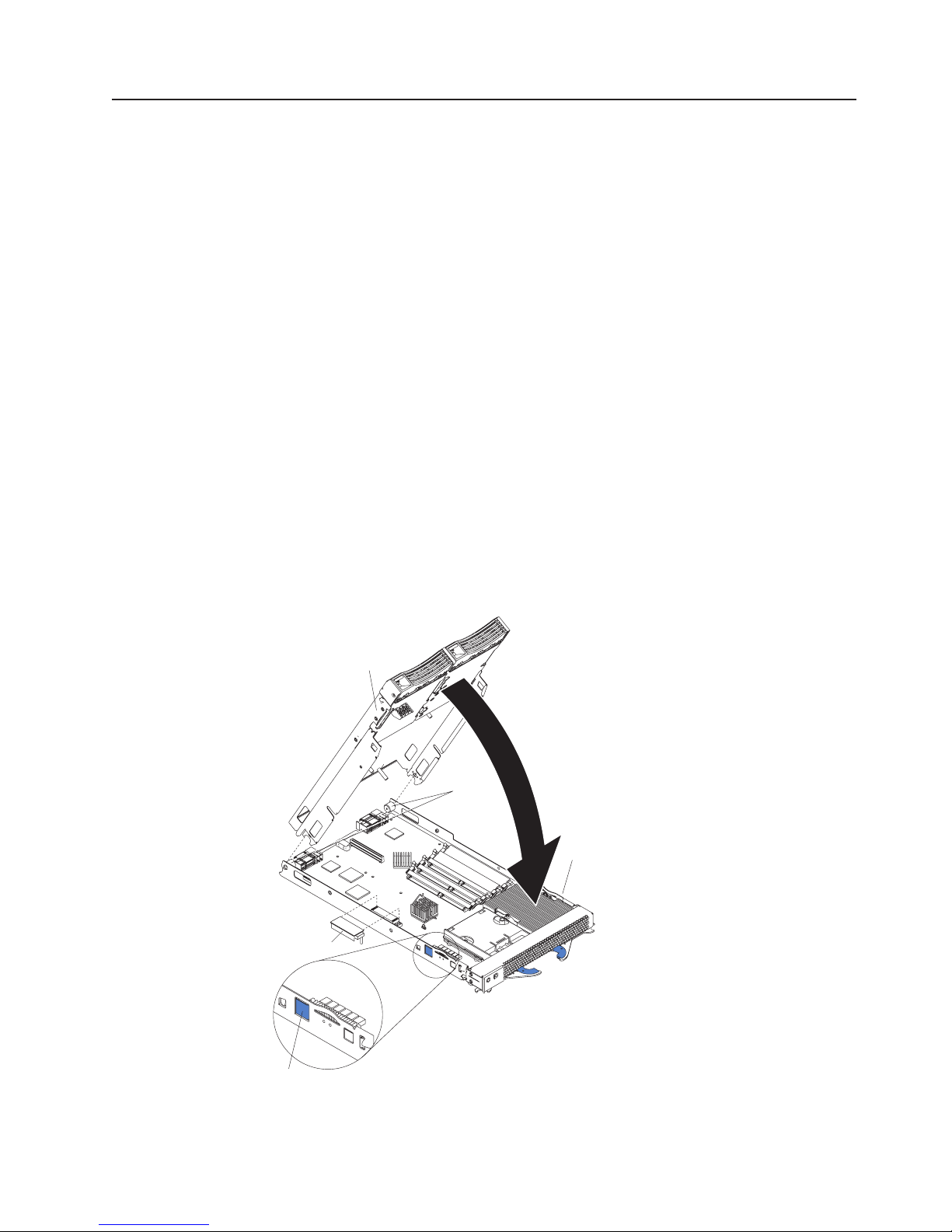
Installing a SCSI storage expansion unit
To use SCSI hard disk drives with your blade server, install a SCSI storage
expansion unit, such as the IBM HS20 SCSI Storage Expansion Unit, on the blade
server. You will then be able to install two 3.5-inch, hot-swap, SCSI, 1-inch (26 mm)
slim-high hard disk drives in the expansion unit, for use by the blade server. The
SCSI controller in the HS20 SCSI storage expansion unit supports RAID level-1
(embedded mirroring).
Important: To avoid potential performance and reliability problems when
configuring or replacing drives in a mirrored configuration, ensure that
the storage capacities and speeds of the drives are identical.
Notes:
1. After you install the SCSI storage expansion unit on your blade server, the
blade server and expansion unit become a single unit that occupies two blade
bays in the BladeCenter unit.
2. To ensure proper cooling and system reliability, make sure that each of the
SCSI hard disk drive bays on the SCSI storage expansion unit contains either a
hot-swap SCSI hard disk drive or a filler panel.
For a list of SCSI hard disk drives supported by your blade server, go to the
ServerProven list at http://www.ibm.com/pc/us/compat/.
The following illustration shows how to install the SCSI storage expansion unit on
the blade server.
SCSI storage
expansion option
Terminator
Blade-cover
release
Cover
pins
Blade-cover
release
Chapter 3. Installing options 31
Page 46

Complete the following steps to install the SCSI storage expansion unit:
1. Review the information in “Safety” beginning on page vii and “Installation
guidelines” on page 19.
2. Shut down the operating system, turn off the blade server, and remove the
blade server from the BladeCenter unit (see “Removing the blade server from
the BladeCenter unit” on page 20 for instructions).
3. Carefully lay the blade server on a flat, non-conductive surface.
4. Remove the blade server cover.
a. Open the blade server cover (see “Opening the blade server cover” on
page 21 for instructions) and lift it off the blade server.
b. Store the cover in a safe place.
5. Locate the SCSI connector on the system board and remove the terminator
from the connector.
6. Install the SCSI storage expansion unit:
a. Orient the storage expansion unit as shown in the illustration.
b. Lower the storage expansion unit so that the slots at the rear slide down
onto the pins at the rear of the blade server.
c. Pivot the storage expansion unit closed and press it firmly into place until
the cover-release latches click. The connector on the expansion unit
automatically aligns with and plugs into the SCSI expansion connector (J8)
on the system board.
7. Insert the combined blade server and expansion unit into two adjacent
BladeCenter unit bays.
Note: When any blade server or option is in blade bays 7 through 14, power
modules must be present in power bays 1 and 2, and power modules
must be present in power bays 3 and 4.
8. Turn on the blade server.
9. If you have not already done so, install the LSI device drivers for your operating
system. LSI device drivers are on the Resource CD that comes with the
BladeCenter unit. You can also get the latest version of the drivers from the IBM
Support Web site at http://www.ibm.com/pc/support/.
With the storage expansion unit installed on your blade server, you can install up to
two hot-swap SCSI hard disk drives in the option and configure them for embedded
mirroring (RAID level1). Each SCSI device must have a unique SCSI ID. This ID
enables the SCSI controller in the I/O expansion card to identify the device and
ensure that different devices on the same SCSI channel do not attempt to transfer
data simultaneously. The SCSI IDs for the hard disk drives in the expansion unit are
permanent (not configurable). Table 2 lists the SCSI IDs for the hard disk drives that
are installed in the expansion unit. See “Installing a SCSI hot-swap hard disk drive”
on page 33 for instructions for installing hard disk drives.
Table 2. SCSI IDs for hot-swap hard disk drives in the expansion unit
Device SCSI ID
Drive bay 1 0
Drive bay 2 1
Note: SCSI ID 7 is usually reserved for the SCSI controller; however, this SCSI ID
is changeable through the ServeRAID
configuration program utility.
32 BladeCenter HS20 Type 8832: Installation and User’s Guide
™
configuration program or the LSI
Page 47

Use the Configuration/Setup Utility program in the blade server to enable or disable
the SCSI controller in the storage expansion unit. See the documentation that
comes with the storage expansion unit for information about configuring the storage
expansion unit and SCSI hard disk drives.
Installing a SCSI hot-swap hard disk drive
If you have installed a SCSI storage expansion unit on the blade server, you can
install up to two SCSI hot-swap hard disk drives in the bays in the expansion unit.
If a hot-swap hard disk drive in the expansion unit fails, you can replace it without
turning off the blade server. Therefore, you have the advantage of continuing to
operate your blade server while a hard disk drive in this unit is removed or installed.
Each hot-swap hard disk drive has two indicator LEDs. If the amber hard disk drive
status LED for a hard disk drive is lit continuously, that hard disk drive is faulty and
must be replaced.
Each hot-swap hard disk drive that you plan to install must be mounted in a
hot-swap-drive tray. The hard disk drive must have a Single Connector Attachment
(SCA) connector. Hot-swap-drive trays come with the hot-swap hard disk drives.
For a list of SCSI hard disk drives supported by your blade server, go to the
ServerProven list at http://www.ibm.com/pc/us/compat/.
The following illustration shows how to install a SCSI hot-swap hard disk drive.
Filler
panel
Drive tray
Drive handle
(in open position)
Hard disk drive
status LED
Hard disk drive
Hard disk drive
activity LED
Blade
Storage
expansion unit
Complete the following steps to install a SCSI hot-swap hard disk drive in a storage
expansion unit.
Attention: To maintain proper system cooling, do not operate the BladeCenter
unit for more than one minute without either a hot-swap hard disk drive or a filler
panel installed in each storage expansion unit bay.
1. Review the information in “Safety” beginning on page vii and “Installation
guidelines” on page 19.
Chapter 3. Installing options 33
Page 48

2. Remove the filler panel from one of the empty hot-swap bays by inserting your
finger into the depression at the top of the filler panel and pulling it away from
the expansion unit.
3. Install the SCSI hot-swap hard disk drive:
a. Ensure that the tray handle is open (that is, perpendicular to the hard disk
drive).
b. Align the hard disk drive assembly with the guide rails in the bay.
c. Gently push the hard disk drive assembly into the bay until it stops.
d. Push the tray handle to the closed (locked) position.
e. Check the hard disk drive LEDs to verify that the hard disk drive is operating
properly.
v If the amber hard disk drive status LED for a hard disk drive is lit
continuously, that hard disk drive is faulty and needs to be replaced.
v If the green hard disk drive activity LED is flashing, the hard disk drive is
being accessed.
See the documentation that comes with the expansion unit for information about
configuring the expansion unit and SCSI hard disk drives.
34 BladeCenter HS20 Type 8832: Installation and User’s Guide
Page 49

Replacing a SCSI hot-swap hard disk drive
If a hard disk drive in the storage expansion unit fails, you can replace it without
turning off the blade server.
Drive handle
(in open position)
Drive tray
Hard disk drive
Blade
Filler
panel
Storage
expansion unit
Complete the following steps to replace a SCSI hot-swap hard disk drive in a
storage expansion unit hot-swap bay.
Attention: To maintain proper system cooling, do not operate the BladeCenter
unit for more than one minute without either a hot-swap hard disk drive or a filler
panel installed in each storage expansion unit bay.
1. Review the information in “Safety” beginning on page vii and “Installation
guidelines” on page 19.
2. Locate the defective hard disk drive (look for an amber status LED that is lit on
the front of the hard disk drive).
3. Make sure the hard disk drive has stopped spinning.
4. Move the handle on the hard disk drive to the open position (perpendicular to
the hard disk drive), and pull the hot-swap hard disk drive assembly from the
bay.
5. Within one minute, install the replacement hard disk drive in the hot-swap bay
(see “Installing a SCSI hot-swap hard disk drive” on page 33 for instructions).
Chapter 3. Installing options 35
Page 50

Replacing the battery
IBM has designed this product with your safety in mind. The lithium battery must be
handled correctly to avoid possible danger. If you replace the battery, you must
adhere to the following instructions.
Note: In the U. S., call 1-800-IBM-4333 for information about battery disposal.
If you replace the original lithium battery with a heavy-metal battery or a battery with
heavy-metal components, be aware of the following environmental consideration.
Batteries and accumulators that contain heavy metals must not be disposed of with
normal domestic waste. They will be taken back free of charge by the manufacturer,
distributor, or representative, to be recycled or disposed of in a proper manner.
To order replacement batteries, call 1-800-772-2227 within the United States, and
1-800-465-7999 or 1-800-465-6666 within Canada. Outside the U.S. and Canada,
call your IBM reseller or IBM marketing representative.
Note: After you replace the battery, you must reconfigure your blade server and
reset the system date and time.
Statement 2:
CAUTION:
When replacing the lithium battery, use only IBM Part Number 33F8354 or an
equivalent type battery recommended by the manufacturer. If your system has
a module containing a lithium battery, replace it only with the same module
type made by the same manufacturer. The battery contains lithium and can
explode if not properly used, handled, or disposed of.
Do not:
v Throw or immerse into water
v Heat to more than 100°C (212°F)
v Repair or disassemble
Dispose of the battery as required by local ordinances or regulations.
Complete the following steps to replace the battery:
1. Review the information in “Safety” beginning on page vii and “Installation
guidelines” on page 19.
2. Follow any special handling and installation instructions supplied with the
battery.
3. Turn off the blade server and remove the blade from the BladeCenter unit (see
“Removing the blade server from the BladeCenter unit” on page 20 for
instructions).
4. Open the blade server cover (see “Opening the blade server cover” on
page 21 for instructions).
36 BladeCenter HS20 Type 8832: Installation and User’s Guide
Page 51

5. Locate the battery on the system board.
Battery
6. Remove the battery:
a. Use your finger to press down on one side of the battery; then, slide the
battery out from its socket. The spring mechanism will push the battery out
toward you as you slide it from the socket.
Note: You might need to lift the battery clip slightly with your fingernail to
make it easier to slide the battery.
b. Use your thumb and index finger to pull the battery from under the battery
clip.
Note: After you remove the battery, ensure that the battery clip is touching
the base of the battery socket by pressing gently on the clip.
7. Insert the new battery:
a. Tilt the battery so that you can insert it into the socket, under the battery
clip.
b. As you slide it under the battery clip, press the battery down into the
socket.
8. Close the blade server cover (see “Closing the blade server cover” on
page 40).
Chapter 3. Installing options 37
Page 52

Statement 21:
CAUTION:
Hazardous energy is present when the blade server is connected to the
power source. Always replace the blade cover before installing the blade
server.
9. Reinsert the blade server into the bay in the BladeCenter unit.
10. Turn on the blade server.
11. Start the blade server Configuration/Setup Utility program and set configuration
parameters as needed. See “Using the Configuration/Setup Utility program” on
page 45 for information.
Completing the installation
To complete the installation, perform the following tasks. Instructions for each task
are in the following sections.
1. Reinstall the blade server bezel assembly, if you removed it (see “Installing the
blade server bezel assembly” on page 39).
2. Close the blade server cover, unless you installed the SCSI storage expansion
unit option (see “Closing the blade server cover” on page 40).
Statement 21:
CAUTION:
Hazardous energy is present when the blade server is connected to the
power source. Always replace the blade cover before installing the blade
server.
3. Reinstall the blade server into the BladeCenter unit (see “Installing the blade
server in the BladeCenter unit” on page 41).
4. Turn on the blade server (see “Turning on the blade server” on page 13).
5. For certain options, run the blade server Configuration/Setup Utility program
(see “Updating your blade server configuration” on page 42).
Note: If you have just connected the power cords of your BladeCenter unit to
electrical outlets, you will have to wait until the power-on LED on the blade
server flashes slowly before pressing the power-control button on a blade
server.
38 BladeCenter HS20 Type 8832: Installation and User’s Guide
Page 53

Installing the blade server bezel assembly
The following illustration shows how to install the bezel assembly on the blade
server.
Bezel-assembly
release
Control panel
connector
Complete the following steps to install the blade server bezel assembly.
1. Review the information in “Safety” beginning on page vii and “Installation
guidelines” on page 19.
2. Connect the control-panel cable to the control-panel connector on the system
board.
3. Carefully slide the bezel assembly onto the blade server as shown in the
illustration, until it clicks into place.
Bezel-assembly
release
Control-panel
cable
Chapter 3. Installing options 39
Page 54

Closing the blade server cover
Important: The blade server cannot be inserted into the BladeCenter unit until the
cover is installed and closed, or a SCSI storage expansion unit is installed. Do not
attempt to override this protection.
The following illustration shows how to close the blade server cover.
Cover
pins
Complete the following steps to close the blade server cover:
1. Review the information in “Safety” beginning on page vii and “Installation
guidelines” on page 19.
2. If you removed the blade bezel assembly, replace it now. See “Installing the
blade server bezel assembly” on page 39 for instructions.
3. Lower the cover so that the slots at the rear slide down onto the pins at the rear
of the blade server, as shown in the illustration. Before closing the cover, check
that all components are installed and seated correctly and that you have not left
loose tools or parts inside the blade server.
4. Pivot the cover to the closed position as shown in the illustration, until it clicks
into place.
40 BladeCenter HS20 Type 8832: Installation and User’s Guide
Page 55

Installing the blade server in the BladeCenter unit
Complete the following steps to install a blade server in the BladeCenter unit.
Statement 21:
CAUTION:
Hazardous energy is present when the blade server is connected to the power
source. Always replace the blade cover before installing the blade server.
1. Review the information in “Safety” on page vii and “Installation guidelines” on
page 19 through “Handling static-sensitive devices” on page 19.
2. If you have not done so already, install any options needed, such as disk
drives or memory, in the blade server.
3. Select the bay for the blade server.
Notes:
a. If the blade server has a SCSI storage expansion unit installed on it, the
blade server and expansion option require two adjacent bays.
b. When any blade server or option is in blade bays 7 through 14, power
modules must be present in power bays 1 and 2, and power modules must
be present in power bays 3 and 4.
c. To help ensure proper cooling, performance, and system reliability, make
sure that each of the blade bays on the front of the BladeCenter unit has a
blade server, expansion unit, or filler blade installed. Do not operate the
BladeCenter unit for more than one minute without either a blade server,
expansion unit, or filler blade installed in each blade bay.
4. Ensure that the release levers on the blade server are in the open position
(perpendicular to the blade server).
5. Slide the blade server into the bay until it stops. The spring-loaded doors
further back in the bay that cover the bay opening move out of the way as you
insert the blade server.
6. Push the release levers on the front of the blade server closed.
7. Turn on the blade server. See “Turning on the blade server” on page 13 for
instructions.
8. Verify that the power-on LED on the blade control panel is lit continuously,
indicating that the blade server is receiving power and is turned on.
Chapter 3. Installing options 41
Page 56

9. If desired, write identifying information on one of the user labels that come with
the blade server; then, place the label on the BladeCenter bezel just below the
blade server, as shown in the following illustration.
User
label
Important: Do not place the label on the blade server or in any way block the
ventilation holes on the blade server.
10. If you have other blades to install, do so now.
Attention: If you reinstall a blade server that you removed, you must install it in
the same bay from which you removed it. Some blade server configuration
information and update options are established according to bay number.
Reinstalling a blade server into a different bay than the one from which it was
removed could have unintended consequences and you might need to reconfigure
the blade server.
If this is the initial installation for a blade server in the BladeCenter unit, you need to
configure the blade server with the blade server Configuration/Setup Utility and
install the blade server operating system. See “Updating your blade server
configuration” and Chapter 5, “Installing the operating system”, on page 53 for
details.
Updating your blade server configuration
When you start your blade server for the first time after you add or remove an
internal option or an external SCSI device (if the storage expansion unit has been
installed), you might see a message telling you that the configuration has changed.
The blade server Configuration/Setup Utility program automatically starts so that
you can save the new configuration information. See “Using the Configuration/Setup
Utility program” on page 45 for more information about the Configuration/Setup
Utility program.
42 BladeCenter HS20 Type 8832: Installation and User’s Guide
Page 57

Some options have device drivers that you need to install. See the documentation
that comes with your option for information about installing any required device
drivers.
Your blade server comes with one or two microprocessors installed on the system
board. If your blade server comes with two microprocessors, or your blade server
comes with one microprocessor and you have installed an additional
microprocessor, your blade server can now operate as an SMP server. Therefore,
you might need to upgrade your operating system to support SMP. See Chapter 5,
“Installing the operating system”, on page 53 and your operating-system
documentation for additional information.
Input/output connectors and devices
The input/output connectors available to your blade server are supplied by the
BladeCenter unit. See the documentation that comes with your BladeCenter unit for
information about the input/output connectors.
The blade server has two selection buttons on the control panel: the
CD/diskette/USB select button and the keyboard/mouse/video select button. See
“Blade server controls and LEDs” on page 15 for information about these buttons
and their function.
The Ethernet controllers on your blade server communicate with the network
through the Ethernet-compatible switch modules on the BladeCenter unit. Network
signals to and from the blade server or any I/O expansion cards are automatically
routed to a same-network-interface switch module through circuitry in the
BladeCenter unit.
Chapter 3. Installing options 43
Page 58

44 BladeCenter HS20 Type 8832: Installation and User’s Guide
Page 59

Chapter 4. Configuring your blade server
The following configuration programs are provided with your blade server:
v Configuration/Setup Utility program
This is part of the basic input/output system (BIOS) code in your blade server.
Use it to change interrupt request (IRQ) settings, set the date and time, and set
passwords. See “Using the Configuration/Setup Utility program” for more
information.
v PXE boot agent utility program
The Preboot eXecution Environment (PXE) boot agent utility program is part of
the BIOS code in the blade server. Use it to select the boot protocol and other
boot options, to display the PXE setup prompt or to disable it, to set the prompt
display duration, and to select a power management option. For information
about using this utility, see “Using the PXE boot agent utility program” on
page 48.
The following product is available for purchase:
v IBM Remote Deployment Manager Version 4.1 or later
You can use the IBM Remote Deployment Manager (RDM) Version 4.1 or later
product to install a BIOS update onto the blade server. For information about
using this product, see “Using Remote Deployment Manager Version 4.1 or later”
on page 49.
For information about setting up your network configuration for remote
management, such as with the IBM Director products, see the IBM Eserver
BladeCenter Planning and Installation Guide. You can obtain the planning guide
from the Web site at http://www.ibm.com/pc/eserver/bladecenter.
Using the Configuration/Setup Utility program
This section provides the instructions to start the Configuration/Setup Utility program
and descriptions of the menu choices.
Starting the Configuration/Setup Utility program
Complete the following steps to start the Configuration/Setup Utility program:
1. Turn on the blade server and watch the monitor screen.
2. When the message Press F1 for Configuration/Setup appears, press F1.
3. Follow the instructions that appear on the screen.
Configuration/Setup Utility menu choices
The following choices are on the Configuration/Setup Utility main menu. Depending
on the version of the BIOS code in your blade server, some menu choices might
differ slightly from these descriptions.
v System Summary
Select this choice to display configuration information, including the type, speed,
and cache sizes of the microprocessors and the amount of installed memory.
When you make configuration changes through other options in the
Configuration/Setup Utility program, the changes are reflected in the system
summary; you cannot change settings directly in the system summary.
This choice is on the full and limited Configuration/Setup Utility menus.
© Copyright IBM Corp. 2003 45
Page 60

v System Information
Select this choice to display information about your blade server. When you
make configuration changes through other options in the Configuration/Setup
Utility program, some of those changes are reflected in the system information;
you cannot change settings directly in the system information.
This choice is on the full Configuration/Setup Utility main menu.
– Product Data
Select this choice to view the machine type and model of your blade server,
the serial number, and the revision level or issue date of the BIOS and
diagnostics code stored in electrically erasable programmable ROM
(EEPROM).
v Devices and I/O Ports
Select this choice to view or change assignments for devices and input/output
(I/O) ports.
Select this choice to enable or disable the integrated IDE and Ethernet
controllers.
– The default setting is Enable for the IDE and Ethernet controllers. If you
select Disable, the system will not configure the disabled device, and the
operating system will not detect the device. (This is equivalent to
disconnecting the device.)
v Date and Time
Select this choice to set the system date and time, in 24-hour format
(hour:minute:second). This choice is on the full Configuration/Setup Utility main
menu only.
You can set a time to be added or subtracted from the system time that is sent to
the service processor each time the blade server is started. Use the number keys
to type the hours and minutes and + or − to add or subtract from the system
time. If you want the system clock time to be the same as the service processor
clock time, leave the value set at its default of 0.
v System Security
Select this choice to set a power-on password. See “Using passwords” on
page 48 for more information about the password.
v Start Options
Select this choice to view or change the start options. This choice appears only
on the full Configuration/Setup Utility main menu. Start options take effect when
you start your blade server.
Note: To set the startup sequence, which is the order in which the blade server
checks devices to find a boot record, you must use the BladeCenter
management-module Web interface.
You can set keyboard operating characteristics, such as whether the blade server
starts with the keyboard number lock on or off. You can enable the blade server
to run without a diskette drive or keyboard.
You can enable or disable the Preboot eXecution Environment (PXE) option for
either of the integrated Gigabit Ethernet controllers. The default setting for this
menu item is Enabled, which enables the PXE option for the selected controller.
To disable this option for a Gigabit Ethernet controller, select Disabled.
If you enable the boot fail count, the BIOS default settings will be restored after
three consecutive failures to find a boot record.
46 BladeCenter HS20 Type 8832: Installation and User’s Guide
Page 61

You can enable a virus-detection test that checks for changes in the boot record
when the blade server starts.
v Advanced Setup
Select this choice to change settings for advanced hardware features.
Important: The server might malfunction if these options are incorrectly
configured. Follow the instructions on the screen carefully.
– System Partition Visibility
Select this choice to specify whether the System Partition is to be visible or
hidden.
– Memory Settings
Select this choice to manually enable a pair of memory DIMMs.
If a memory error is detected during POST or memory configuration, the blade
server automatically disables the failing memory pair and continues operating
with reduced memory capacity. After the problem is corrected, you must
manually enable the memory connectors. Use the arrow keys to highlight the
rows representing the pair that you want to enable; then, use the arrow keys
to select Enable.
– CPU Options
Select this choice to enable or disable the microprocessor cache. In addition,
you can set the microprocessor cache mode to write-back (WB) or
write-through (WT). Write-back caching generally provides better system
performance.
– PCI Bus Control
Select this choice to view and set interrupts for PCI devices and to configure
the master-latency-timer value for the blade server.
– Integrated System Management Processor Settings
Select this choice to enable or disable the Reboot on System NMI option on
the menu. If you enable this option, the blade server will automatically restart
60 seconds after the service processor issues a non-maskable interrupt (NMI)
to the blade server.
v Error Logs
Select this choice to view or clear the POST error log.
– Select POST Error Log to view the three most recent error codes and
messages that the system generated during POST.
From the POST Error Log menu, select Clear event/error logs to clear the
Error log.
v Save Settings
Select this choice to save the changes you have made in the settings.
v Restore Settings
Select this choice to cancel the changes you have made in the settings and
restore the previous settings.
v Load Default Settings
Select this choice to cancel the changes you have made in the settings and
restore the factory settings.
Chapter 4. Configuring your blade server 47
Page 62

v Exit Setup
Using passwords
From the System Security choice, you can set, change, and delete a power-on
password.
Power-on password
If you set a power-on password, you must type the power-on password to complete
the system startup, and you have access to the full Configuration/Setup Utility
menu.
You can use any combination of up to seven characters (A–Z, a–z, and 0–9) for the
password. Keep a record of your password in a secure place.
If you forget the power-on password, you can regain access to the blade server
through one of the following methods:
v Remove the blade server battery and then reinstall it (see “Replacing the battery”
v Change the position of the power-on password override switch (switch 8 on
Select this choice to exit from the Configuration/Setup Utility program. If you have
not saved the changes you have made in the settings, you are asked whether
you want to save the changes or exit without saving them.
on page 36).
switch block 2 on the system board) to bypass the power-on password check the
next time the blade server is turned on. You can then start the
Configuration/Setup Utility program and change the power-on password. You do
not need to move the switch back to the previous position after the password is
overridden. See “Switches and jumpers” on page 11 for the location of switch
block 2.
Note: Shut down the operating system, turn off the blade server, and remove the
blade server from the BladeCenter unit to access the switches.
Using the PXE boot agent utility program
This program is a built-in, menu-driven configuration utility program that you can
use to:
v Select the boot protocol and other boot options
v Select whether to display the PXE setup prompt and the display duration
v Select a power management option
Note: The RPL selection for the boot protocol option is not supported for this
server.
Starting the PXE boot agent utility program
Complete the following steps to start the PXE boot agent utility program:
1. Turn on the server.
2. When the Broadcom NetXtreme Boot Agent vX.X.X prompt appears, press
Ctrl+S.
Notes:
a. If the PXE setup prompt is not displayed, use the Configuration/Setup Utility
program to set the enable Ethernet PXE/DHCP option.
48 BladeCenter HS20 Type 8832: Installation and User’s Guide
Page 63

b. By default, you have 2 seconds after the prompt appears on the screen to
press Ctrl+S.
3. Use the arrow keys or press Enter to select a choice from the menu.
v Press Esc to return to the previous menu.
v Press the F4 key to exit.
4. Follow the instructions on the screen to change the settings of the selected
items; then, press Enter.
Using Remote Deployment Manager Version 4.1 or later
You can use the Remote Deployment Manager (RDM) Version 4.1 (or later)
program to install a BIOS update onto a blade server. Follow the instructions in the
documentation that comes with the RDM program to log in to the blade server and
install a BIOS update.
Go to the following Web site for updated information about the RDM Version 4.1
program and for information about purchasing the software:
http://www.ibm.com/pc/ww/eserver/xseries/systems_management/index.html.
Firmware updates
IBM will periodically make firmware updates available for your blade server. Use the
following table to determine the methods you can use to install these firmware
updates.
Note: The current version of UpdateXpress does not provide support for the
BladeCenter and blade server environment. UpdateXpress packages that
provide support for the BladeCenter product, when they become available,
can be downloaded from http://www.ibm.com/pc/support/.
Important: To avoid problems and to maintain proper system performance, always
ensure that the blade server BIOS, service processor, and diagnostic
firmware levels are consistent for all blade servers within the
BladeCenter unit.
Update
Firmware
Blade server
BIOS code
Blade server
diagnostic
code
Blade server
service
processor code
1
User must set up a custom task.
diskette RDM
Yes Yes No No No
Yes Yes
Yes Yes Yes No No
1
Management
module
Web
interface
No No No
Switch
module
Web
interface
Switch
module
Telnet
interface
Chapter 4. Configuring your blade server 49
Page 64

Updating the service processor firmware
The service processor in your blade server provides the following features:
v Continuous health monitoring and control
v Configurable notification and alerts
v Event logs that are timestamped, saved in nonvolatile memory, and can be
attached to e-mail alerts
v Remote graphics console redirection
v Point-to-point protocol (PPP) support
v Remote power control
v Remote firmware update and access to critical server settings
v Around-the-clock access to the blade server, even if the server is turned off
At some time, you might need to flash the service processor to apply the latest
firmware. Download the latest firmware for your blade server service processor from
the IBM Support Web site at http://www.ibm.com/pc/support/. Use the BladeCenter
management-module Web interface to flash the service processor. The Web
interface is described in the IBM Eserver BladeCenter Type 8677 Installation and
User’s Guide on the IBM BladeCenter Documentation CD.
Configuring the Gigabit Ethernet controllers
Two Ethernet controllers are integrated on the blade server system board. Each
controller provides a 1000-Mbps full-duplex interface for connecting to one of the
Ethernet-compatible switch modules in switch-module bays 1 and 2, which enables
simultaneous transmission and reception of data on the Ethernet local area network
(LAN). Each Ethernet controller on the system board is routed to a different switch
module in switch-module bay 1 or bay 2. The routing from Ethernet controller to
switch-module bay will vary based on blade server type and the operating system
that is installed. See “Blade server Ethernet controller enumeration” on page 51 for
information about how to determine the routing from Ethernet controller to
switch-module bay for your blade server.
Note: Other types of blade servers, such as the BladeCenter HS20 Type 8678
blade server, that are installed in the same BladeCenter unit as this
BladeCenter HS20 Type 8832 blade server might have different Ethernet
controller routing. See the documentation that comes with the other blade
servers for detailed information.
You do not need to set any jumpers or configure the controllers for the blade server
operating system. However, you must install a device driver to enable the blade
server operating system to address the Ethernet controllers. For device drivers and
information about configuring your Ethernet controllers, see the Broadcom
NetXtreme Gigabit Ethernet Software CD that comes with your blade server. For
updated information about configuring the controllers, go to the IBM Support Web
site at http://www.ibm.com/pc/support/.
Your Ethernet controllers support failover, which provides automatic redundancy for
your Ethernet controllers. Without failover you can have only one Ethernet controller
from each server attached to each virtual LAN or subnet. With failover you can
configure more than one Ethernet controller from each server to attach to the same
virtual LAN or subnet. Either one of the integrated Ethernet controllers can be
configured as the primary Ethernet controller. If you have configured the controllers
for failover and the primary link fails, the secondary controller takes over. When the
50 BladeCenter HS20 Type 8832: Installation and User’s Guide
Page 65
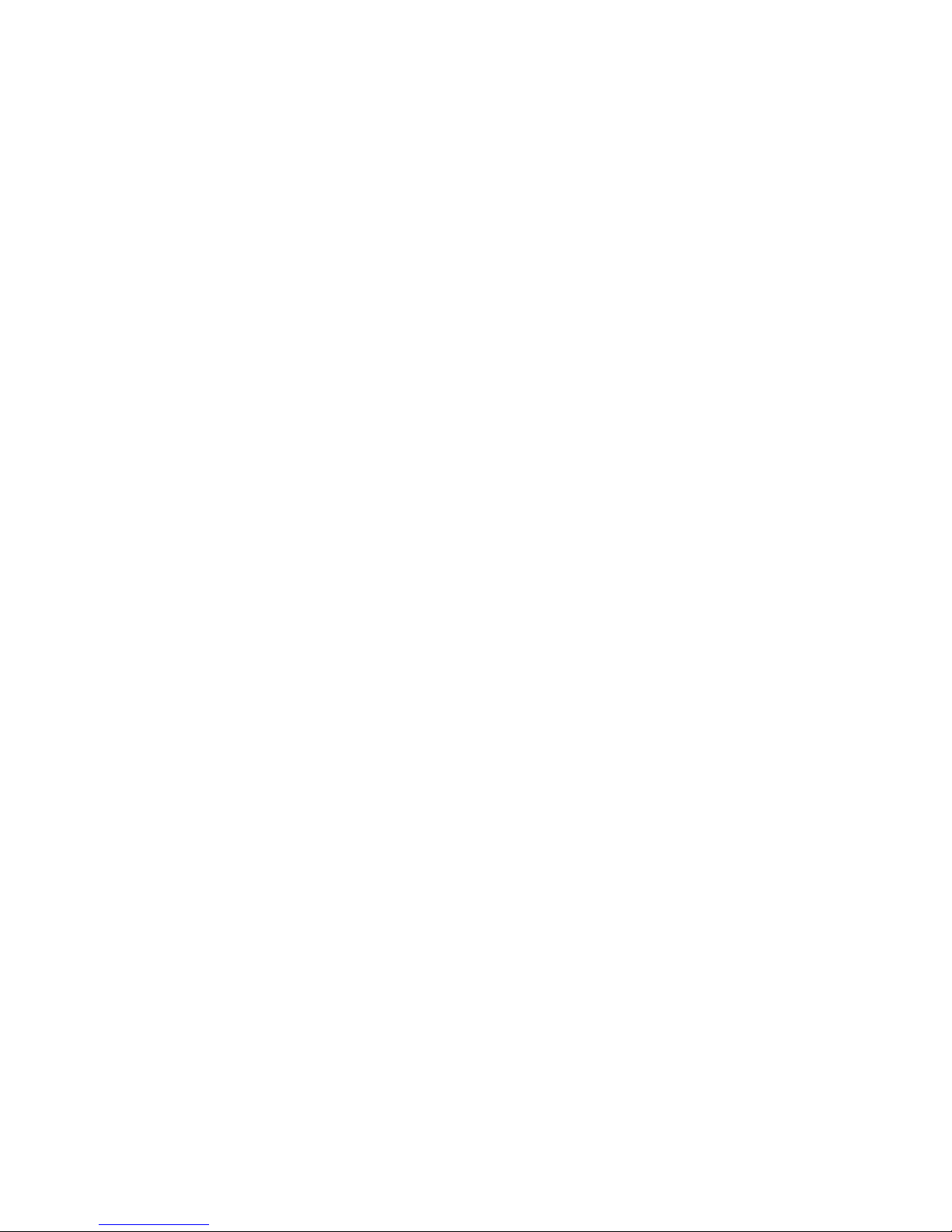
primary link is restored, the Ethernet traffic switches back to the primary Ethernet
controller. (See your operating system device driver documentation for information
about configuring for failover.)
Important: To support failover on the blade server Ethernet controllers, the Ethernet
switch modules in the BladeCenter unit must have identical configurations to each
other.
Blade server Ethernet controller enumeration
The enumeration of the Ethernet controllers in a blade server is operating-system
dependent. You can verify the Ethernet controller designations a blade server uses
through your operating system settings.
The routing of an Ethernet controller to a particular switch-module bay depends on
the type of blade server. You can verify which Ethernet controller is routed to which
switch-module bay by using the following test:
1. Install only one Ethernet switch module or pass-thru module, in switch-module
bay 1.
2. Make sure the ports on the switch module or pass-thru module are enabled
(Switch Tasks → Management → Advanced Switch Management in the
management module Web-based user interface).
3. Enable only one of the Ethernet controllers on the blade server. Note the
designation the blade server operating system has for the controller.
4. Ping an external computer on the network connected to the switch module. If
you can ping the external computer, the Ethernet controller you enabled is
associated with the switch module in switch-module bay 1. The other Ethernet
controller in the blade server is associated with the switch module in
switch-module bay 2.
If you have installed an I/O expansion card on a blade server, communications from
the option are routed to switch-module bays 3 and 4. You can verify which controller
on the card is routed to which switch-module bay by performing the above test,
using a controller on the I/O expansion card and a compatible switch module or
pass-thru module in switch bay 3 or 4.
Chapter 4. Configuring your blade server 51
Page 66

52 BladeCenter HS20 Type 8832: Installation and User’s Guide
Page 67

Chapter 5. Installing the operating system
To install the operating system on a blade server, you can use any of the following
methods:
v Use the Remote Deployment Manager (RDM) Version 4.1 (or later) program to
log in to the blade server and install a supported Microsoft Windows operating
system.
v Download the latest operating system installation instructions from the IBM
Support Web page at http://www.ibm.com/pc/support/ and install the operating
system at the BladeCenter unit (local deployment).
Note: Local deployment for Microsoft Windows 2000 requires an integrated CD
that contains Windows 2000 with Service Pack 3 applied. Instructions for
creating a Windows 2000 Integrated CD are contained in the latest
operating system installation instructions for Windows 2000 on the IBM
Support Web page.
Important:
1. The operating system in the blade server must provide USB support for the
blade server to recognize and use the keyboard, mouse, CD-ROM drive, and
diskette drive. The BladeCenter unit uses USB for internal communication with
these devices.
2. Some operating systems, such as Red Hat Linux 7.3, permit you to select the
type of mouse being used. If offered this choice, select USB instead of PS/2.
Although the mouse is a PS/2-style device, communication with the mouse is
through an internal USB bus in the BladeCenter chassis; therefore, the
operating system in your blade server must recognize the mouse as a USB
device.
Using RDM Version 4.1 or later
You can use the RDM version 4.1 (or later) program to install a supported Microsoft
Windows operating system on a blade server. Follow the instructions in the
documentation that comes with the RDM program to log in to the blade server and
install a supported Microsoft Windows operating system.
Downloading installation instructions
Complete the following steps to download the installation instructions:
1. Go to the IBM Support Web page at http://www.ibm.com/pc/support/.
2. From the Browse by product list on the IBM Support Web page, select
Servers.
3. Under Select your product, from the Family list, select your server model;
then, select Display documents.
4. From the View by document type list, select OS installation. The available
installation instructions are displayed.
© Copyright IBM Corp. 2003 53
Page 68

54 BladeCenter HS20 Type 8832: Installation and User’s Guide
Page 69

Chapter 6. Solving problems
This section provides basic troubleshooting information to help you solve some
common problems that might occur while setting up your blade server.
If you cannot locate and correct the problem using the information in this section,
see the BladeCenter HS20 Type 8832 Hardware Maintenance Manual and
Troubleshooting Guide on the IBM BladeCenter Documentation CD that comes with
your BladeCenter unit, and the “Server Support” flowchart in the front of this book.
Diagnostic tools overview
The following tools are available to help you identify and solve hardware-related
problems:
v POST beep codes
The power-on self-test beep codes indicate the detection of a problem.
– One beep indicates successful completion of POST.
– More than one beep indicates that POST detected a problem. Error messages
also appear during startup if POST detects a hardware-configuration problem.
See “POST beep code descriptions” and the BladeCenter HS20 Type 8832
Hardware Maintenance Manual and Troubleshooting Guide on the IBM
BladeCenter Documentation CD that comes with your BladeCenter unit for more
information.
v Troubleshooting charts
These charts list problem symptoms and steps to correct the problems. See the
“Troubleshooting charts” on page 58 for more information.
v Diagnostic programs and error messages
The system diagnostic programs are provided in ROM. These programs test the
major components of your blade server. The IBM Director product provides a
real-time diagnostic program that tests the major components of your blade
server, including the BladeCenter CD-ROM drive and diskette drive, while the
server operating system is running. See the documentation for the IBM Director
product on the IBM Director CD that comes with the BladeCenter unit for more
information.
Note: See the BladeCenter HS20 Type 8832 Hardware Maintenance Manual
v Light Path Diagnostics feature
Use the Light Path Diagnostics feature to identify system errors quickly. See the
“Light Path Diagnostics feature overview” on page 62 for more information.
POST beep code descriptions
POST emits one beep to signal successful completion. If POST detects a problem
during startup, other beep codes might occur. You can use the following beep code
descriptions to help identify and resolve problems that are detected during startup.
Note: See “Diagnostics” in the BladeCenter HS20 Type 8832 Hardware
Maintenance Manual and Troubleshooting Guide on the IBM BladeCenter
Documentation CD that comes with your BladeCenter unit for more
information about the POST beep codes.
© Copyright IBM Corp. 2003 55
and Troubleshooting Guide on the IBM BladeCenter Documentation CD
that comes with your BladeCenter unit for more information.
Page 70

One beep
Indicates successful completion of POST.
Repeating long beeps
Indicates that a memory error has occurred. Ensure that all DIMMs are
correctly installed.
One long beep and two short beeps
Indicates that a video error has occurred and the BIOS code cannot
initialize the video screen to display any additional information.
Beep codes for specific problems
Beep codes indicating specific system problems are listed in the following
table.
Table 3. POST beep code descriptions
Beep code Descriptions of the POST beep codes
1-1-4 BIOS ROM checksum in-progress or failure.
Action:
1. Move the BIOS code page jumper (J12) to pins 2 and 3 to boot from the backup BIOS code
page.
2. Restart the blade server and flash the BIOS code.
3. Move the BIOS code page jumper back to pins 1 and 2 and restart the blade server.
If the problem remains, call for service.
All other beep
codes
1. Verify that the system memory modules are installed correctly.
2. Turn off the blade server; then, restart the blade server. If the problem remains, call for
service.
POST error messages
The following table provides an abbreviated list of the error messages that might
appear during POST.
Note: See the “Diagnostics” in the BladeCenter HS20 Type 8832 Hardware
Maintenance Manual and Troubleshooting Guide on the IBM BladeCenter
Documentation CD that comes with your BladeCenter unit for more
information about the POST error messages.
Table 4. Abbreviated list of POST error messages
POST message Failing device or problem found Suggested action
161 Real-time clock battery has failed Replace the battery yourself or call for service.
162 Change in device configuration Verify that your optional devices are turned on and
installed correctly.
Note: If you are unable to start the Configuration/Setup
Utility program, view the system event log in the
BladeCenter management module.
163 Time of day has not been set Set the correct date and time.
289 Failing DIMM was disabled Verify that your memory is correct for your blade server
and that it is installed properly.
56 BladeCenter HS20 Type 8832: Installation and User’s Guide
Page 71

Table 4. Abbreviated list of POST error messages (continued)
POST message Failing device or problem found Suggested action
301
303
Keyboard and keyboard controller
v Verify that the keyboard/mouse/video select button LED
on the front of the blade server is lit, indicating that the
blade server is connected to the shared BladeCenter
keyboard.
v Ensure that the keyboard cable is connected to the
BladeCenter unit and nothing is resting on the
keyboard keys.
962 Parallel port configuration error Start the Configuration/Setup Utility program and verify
that the parallel-port setting is correct.
11xx Serial port error Verify that the serial cable is connected correctly.
1162 Serial port configuration conflict Start the Configuration/Setup Utility program and ensure
that the IRQ and I/O port assignments needed by the
serial port are available.
1800 PCI adapter hardware interrupt Start the Configuration/Setup Utility program and verify
that the interrupt resource settings are correct.
2400
2462
Video controller and memory
v Verify that the keyboard/mouse/video select button LED
on the front of the blade server is lit, indicating that the
blade server is connected to the shared BladeCenter
monitor.
v Verify that the monitor is connected correctly to the
BladeCenter unit.
00019xxx Processor x is not functioning or
failed the built-in test
00180xxx A PCI adapter requested a resource
that is not available
Verify that processor x is installed correctly. If the problem
remains, replace processor x.
Start the Configuration/Setup Utility program and ensure
that the resources needed by the PCI adapter are
available.
01295085 ECC-checking hardware test failed Have the system board serviced.
012980xx
Data for processor x Download and install the latest system BIOS code level.
012981xx
01298200 Microprocessor speed mismatch Install microprocessors with identical speeds.
I9990305 POST could not find an operating
Install your operating system.
system.
Chapter 6. Solving problems 57
Page 72

Troubleshooting charts
The following tables list problem symptoms and suggested solutions. See the
BladeCenter HS20 Type 8832 Hardware Maintenance Manual and Troubleshooting
Guide on the IBM BladeCenter Documentation CD for more detailed troubleshooting
charts. If you cannot find the problem in the troubleshooting charts, run the
diagnostic programs. If you have run the diagnostic test programs, or if running the
tests does not reveal the problem, call for service.
Monitor problems
Note: The monitor remains blank until directed to a blade server that is powered
on; this is normal behavior.
Monitor symptom Suggested action
The monitor goes blank when
you direct it to a working
blade server, or goes blank
when you start some
application programs in the
blade servers.
The screen is blank. Verify that:
Verify that the monitor cable is connected to the video port on the BladeCenter
management module. Some IBM monitors have their own self-tests. If you suspect a
problem with your monitor, see the information that comes with the monitor for
adjusting and testing instructions.
If you still cannot find the problem, try using the monitor with another blade server. If
the problem persists, see the IBM BladeCenter Type 8677 Hardware Maintenance
Manual and Troubleshooting Guide on the IBM BladeCenter Documentation CD.
1. The keyboard/mouse/video select button LED on the front of the blade server is
lit, indicating that the blade server is connected to the shared BladeCenter
monitor.
2. The system power cord is connected to the BladeCenter power module and a
working electrical outlet.
3. The monitor cables are connected properly.
4. The monitor is turned on and the brightness and contrast controls are adjusted
correctly.
Important: In some memory configurations, the 3-3-3 beep code might sound during
POST followed by a blank display screen. If this occurs and the Boot Fail Count
feature in the Start Options of the Configuration/Setup Utility program is set to
Enabled (its default setting), you must restart the server three times to force the
system BIOS to reset the CMOS values to the default memory configuration (memory
connector or bank of connectors Enabled)
If the items above are correct and the screen remains blank, call for service.
Only the cursor appears. Verify that the keyboard, video, and mouse on the BladeCenter unit have not been
switched to another blade server.
If the problem remains, call for service.
58 BladeCenter HS20 Type 8832: Installation and User’s Guide
Page 73

Monitor symptom Suggested action
The screen is wavy,
unreadable, rolling, distorted,
or has screen jitter.
Wrong characters appear on
the screen.
If the monitor self-tests show the monitor is working properly, consider the location of
the monitor. Magnetic fields around other devices (such as transformers, appliances,
fluorescent lights, and other monitors) can cause screen jitter or wavy, unreadable,
rolling, or distorted screen images. If this happens, turn off the monitor. (Moving a
color monitor while it is turned on might cause screen discoloration.) Then move the
device and the monitor at least 305 mm (12 in.) apart. Turn on the monitor.
Notes:
1. To prevent diskette drive read/write errors, be sure the distance between monitors
and diskette drives is at least 76 mm (3 in.).
2. Non-IBM monitor cables might cause unpredictable problems.
3. An enhanced monitor cable with additional shielding is available for the 9521 and
9527 monitors. For information about the enhanced monitor cable, see your IBM
reseller or IBM marketing representative.
If the problem remains, call for service.
If the wrong language is displayed, update the firmware or operating system with the
correct language in the blade server that has ownership of the monitor.
If the problem remains, call for service.
Mouse problems
Mouse symptom Suggested action
The mouse does not work.
v Verify that the keyboard/mouse/video select button LED on the front of the blade
server is lit, indicating that the blade server is connected to the shared
BladeCenter mouse.
v Make sure that the mouse cable is securely connected to the BladeCenter
management module, and that the keyboard and mouse cables are not reversed.
v Verify that the mouse works correctly with other blade servers.
v Verify that the mouse is recognized as a USB device, not PS2, by your blade
server. Although the mouse is a PS2-style device, communication with the mouse
is through an internal USB bus in the BladeCenter chassis. Some operating
systems permit you to select the type of mouse during installation of the operating
system. Select USB.
If the problem remains, call for service.
Chapter 6. Solving problems 59
Page 74

Power problems
Power symptom Suggested action
The blade server does not
turn on.
1. Verify that:
a. The power LED on the front of the BladeCenter unit is lit.
b. The LEDs on all the BladeCenter power modules are lit.
c. If the blade server or attached storage expansion unit is in blade bays 7
through 14, power modules are in power bays 1, 2, 3 and 4.
d. The power-on LED on the blade server control panel is flashing slowly.
v If the power LED is flashing rapidly and continues to do so, the blade
server is not communicating with the management module; reseat the
blade server and go to step 3.
v If the power LED is off, either the blade bay is not receiving power, the
blade server is defective, or the LED information panel is loose or
defective.
e. Local power control for the blade server is enabled (use the BladeCenter
management-module Web interface to verify), or the blade server was
instructed through the management module (Web interface or IBM Director) to
turn on.
2. If you just installed an option in the blade server, remove it, and restart the blade
server. If the blade server now turns on, troubleshoot the option (see the
documentation that comes with the option for information).
3. Try another blade server in the blade bay; if it works, replace the faulty blade
server.
4. If the problem remains, call for service.
Memory problems
Memory symptom Suggested action
The amount of system
memory displayed is less
than the amount of physical
memory installed.
Verify that:
v The memory modules are seated properly.
v You have installed the correct type of memory.
v If you changed the memory, you updated the memory configuration with the
Configuration/Setup Utility program.
v All banks of memory on the DIMMs are enabled. The server might have
automatically disabled a DIMM bank when it detected a problem or a DIMM bank
could have been manually disabled.
Look in the POST error log for error message 289:
v If the DIMM was disabled by a system-management interrupt (SMI), replace the
DIMM.
v If the DIMM was disabled by the user or by POST:
1. Start the Configuration/Setup Utility program.
2. Enable the DIMM.
3. Save the configuration and restart the server.
v If you continue to get this error, replace the DIMM.
If the problem remains, call for service.
60 BladeCenter HS20 Type 8832: Installation and User’s Guide
Page 75

Microprocessor problems
Microprocessor symptom Suggested action
The blade server emits a
continuous tone during POST.
The startup (boot) microprocessor is not working properly.
Verify that the startup microprocessor is seated properly. If it is, replace the startup
microprocessor.
If the problem remains, call for service.
Network connection problems
Network connection
symptom Suggested action
One or more blade servers
are unable to communicate
with the network.
Verify that:
v The switch modules for the network interface being used are installed in the
correct BladeCenter bays and are configured and operating correctly. See the IBM
Eserver BladeCenter Type 8677 Hardware Maintenance Manual and
Troubleshooting Guide on the IBM BladeCenter Documentation CD for details.
v The settings in the switch module are appropriate for the blade server (settings in
the switch module are blade server specific).
If you installed an optional I/O expansion card, verify that:
v The option is designed for the blade server. See the “Server Support” flowchart on
the cover for information about obtaining ServerProven
from the World Wide Web.
v You followed the installation instructions that came with the option.
v The option is installed correctly.
v You have not loosened any other installed options or cables.
v You updated the configuration information in the Configuration/Setup Utility
program. Whenever memory or an option is changed, you must update the
configuration.
™
compatibility information
If the problem remains, call for service.
Option problems
Option symptom Suggested action
An IBM option that was just
installed does not work.
An IBM option that used to
work does not work now.
Verify that:
v The option is designed for the blade server. See the “Server Support” flowchart on
the cover for information about obtaining ServerProven compatibility information
from the World Wide Web.
v You followed the installation instructions that came with the option.
v The option is installed correctly.
v You have not loosened any other installed options or cables.
If the problem remains, call for service.
Verify that all of the option hardware and cable connections are secure.
If the option comes with its own test instructions, use those instructions to test the
option.
If the problem remains, call for service.
Chapter 6. Solving problems 61
Page 76
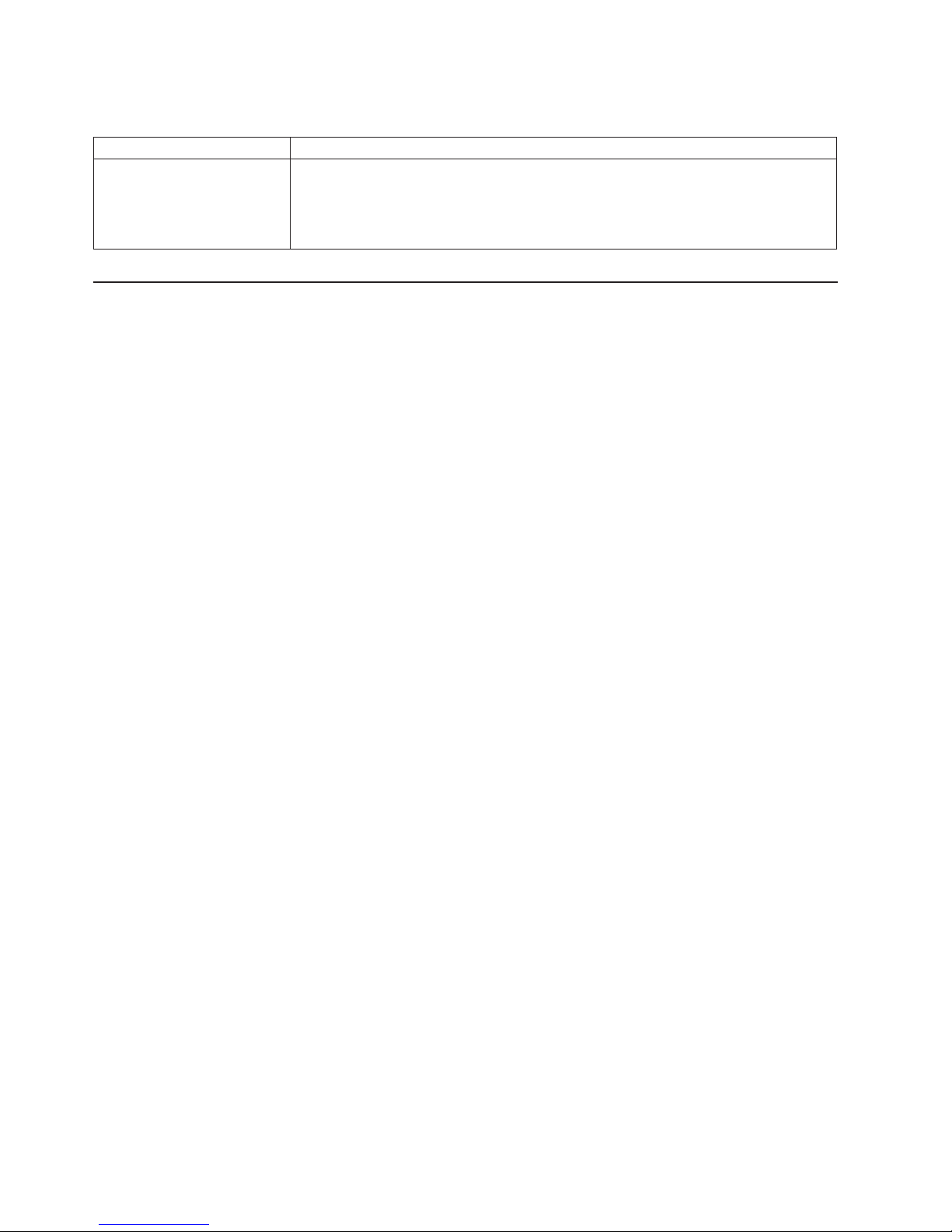
Service processor problems
Service processor symptom Suggested action
Service processor reports a
general monitor failure.
Shut down the operating system and turn off the blade server; then, remove the
blade server from the BladeCenter unit, wait for 30 seconds, reinstall the blade server
in the BladeCenter unit, and restart the blade server.
If a problem remains, call for service.
Light Path Diagnostics feature overview
If the system-error LED on the system LED panel on the front or rear of the
BladeCenter unit is lit, one or more error LEDs on the BladeCenter unit components
also might be lit. These LEDs help identify the cause of the problem.
Identifying problems using the Light Path Diagnostics
This section provides the information to identify, using the Light Path Diagnostics,
problems that might arise during installation. To locate the actual component that
caused the error, you must locate the lit error LED on that component.
For example:
A blade server error has occurred and you have noted that the blade server
blade-error LED is lit on the blade server control panel. You then:
1. Remove the blade server from the BladeCenter unit.
2. Place the blade server on a flat, non-conductive surface.
3. Remove the cover from the blade server.
4. Press and hold the Light Path Diagnostics button to relight the LEDs that were
lit before you removed the blade server from the BladeCenter unit. The LEDs
will remain lit for as long as you press the button, to a maximum of 25 seconds.
See “System-board LED locations” on page 10 for the location of the Light Path
Diagnostics button and error LEDs, then see the “Light Path Diagnostics table” on
page 63.
62 BladeCenter HS20 Type 8832: Installation and User’s Guide
Page 77

Light Path Diagnostics table
Use the following table to help determine the cause of the error and the action you
should take.
Note: Power is available to relight the Light Path Diagnostics LEDs for a short
period of time after the blade server is removed from the BladeCenter unit.
During that period of time, you can relight the Light Path Diagnostics LEDs
for a maximum of 25 seconds (or less, depending on the number of LEDs
that are lit and the length of time the blade server is removed from the
BladeCenter unit) by pressing the Light Path Diagnostics button. The Light
Path Diagnostics power present LED (CR111) lights when the Light Path
Diagnostics button is pressed if power is available to relight the blade-error
LEDs. If the Light Path Diagnostics power present LED does not light when
the Light Path Diagnostics button is pressed, no power is available to light
the blade-error LEDs and they will be unable to provide any diagnostic
information.
Processor mismatch
error LED (CR110)
Processor 2
error LED (CR13)
NMI error
LED (CR17)
Temperature
error LED
(CR31)
System board
error LED
(CR30)
Processor 1
error LED (CR12)
Light Path Diagnostics
power present
LED (CR111)
Reserved (SW3)
Light Path
Diagnostics button
(SW4)
IDE bus 1 error
LED (CR14)
IDE bus 2 error
LED (CR28)
DIMM 1 error
LED (CR3)
DIMM 2 error
LED (CR4)
DIMM 3 error
LED (CR5)
DIMM 4 error
LED (CR6)
Table 5. Light Path Diagnostics
Lit blade-error
LED Cause Action
None An error has occurred and cannot be isolated,
or the service processor has failed.
An error has occurred that is not represented
by a Light Path Diagnostics LED. Check the
system error log in the BladeCenter
management module for more information
about the error.
Chapter 6. Solving problems 63
Page 78

Table 5. Light Path Diagnostics (continued)
Lit blade-error
LED Cause Action
DIMM x error A memory error occurred. Replace the DIMM indicated by the lit DIMM
failure LED.
Note: Multiple DIMM LEDs do not necessarily
indicate multiple DIMM failures. If more than
one DIMM LED is lit, reseat or replace one
DIMM at a time until error goes away. Check
the system error log in the BladeCenter
management module for information about the
error.
If the problem remains, have the blade server
serviced.
Processor x error The microprocessor has failed. Verify that the microprocessor indicated by the
lit LED is installed correctly. (See “Installing an
additional microprocessor” on page 25 for
installation instructions.)
If the problem remains, have the
microprocessor replaced.
Temperature error The system temperature has exceeded a
threshold level.
1. Check to see if a blower on the
BladeCenter unit has failed. If it has,
replace the fan.
2. Make sure the room temperature is not too
high. (See “Features and specifications” on
page 5 for temperature information.)
If the problem remains, have the blade server
serviced.
System board error The system board has failed Replace the blade server cover, reinsert the
blade server in the BladeCenter unit, and then
restart the server.
If the problem remains, have the blade server
serviced.
IDE bus x error The IDE bus indicated by the error LED has
failed.
NMI error The system board has failed.
Processor
mismatch
The processors do not match. Verify that microprocessors 1 and 2 have the
Have the blade server serviced.
1. Replace the blade server cover, reinsert
the blade server in the BladeCenter unit,
and then restart the server.
2. Check the system error log in the
BladeCenter management module for
information about the error.
If the problem remains, have the blade server
serviced.
same cache size and type and the same clock
speed. Internal and external clock frequencies
must be identical.
If the problem remains, have the blade server
serviced.
64 BladeCenter HS20 Type 8832: Installation and User’s Guide
Page 79

Appendix A. Getting help and technical assistance
If you need help, service, or technical assistance or just want more information
about IBM products, you will find a wide variety of sources available from IBM to
assist you. This appendix contains information about where to go for additional
information about IBM and IBM products, what to do if you experience a problem
with your Eserver system, and whom to call for service, if it is necessary.
Before you call
Before you call, make sure that you have taken these steps to try to solve the
problem yourself:
v Check all cables to make sure that they are connected.
v Check the power switches to make sure that the system is turned on.
v Use the troubleshooting information in your system documentation, and use the
diagnostic tools that come with your system.
v Go to the IBM Support Web site at http://www.ibm.com/pc/support/ to check for
technical information, hints, tips, and new device drivers.
v Use an IBM discussion forum on the IBM Web site to ask questions.
You can solve many problems without outside assistance by following the
troubleshooting procedures that IBM provides in the online help or in the
publications that are provided with your system and software. The information that
comes with your system also describes the diagnostic tests that you can perform.
Most Eserver systems, operating systems, and programs come with information
that contains troubleshooting procedures and explanations of error messages and
error codes. If you suspect a software problem, see the information for the
operating system or program.
Using the documentation
Information about your IBM Eserver system and preinstalled software, if any, is
available in the documentation that comes with your system. That documentation
includes printed books, online books, readme files, and help files. See the
troubleshooting information in your system documentation for instructions for using
the diagnostic programs. The troubleshooting information or the diagnostic
programs might tell you that you need additional or updated device drivers or other
software. IBM maintains pages on the World Wide Web where you can get the
latest technical information and download device drivers and updates. To access
these pages, go to http://www.ibm.com/pc/support/ and follow the instructions. Also,
you can order publications through the IBM Publications Ordering System at
http://www.elink.ibmlink.ibm.com/public/applications/publications/cgibin/pbi.cgi.
Getting help and information from the World Wide Web
On the World Wide Web, the IBM Web site has up-to-date information about IBM
Eserver, xSeries, and IntelliStation®products, services, and support. The address
for IBM xSeries information is http://www.ibm.com/eserver/xseries/. The address for
IBM IntelliStation information is http://www.ibm.com/pc/intellistation/.
You can find service information for your IBM products, including supported options,
at http://www.ibm.com/pc/support/.
© Copyright IBM Corp. 2003 65
Page 80

Software service and support
Through IBM Support Line, you can get telephone assistance, for a fee, with usage,
configuration, and software problems with Eserver and xSeries servers,
IntelliStation workstations, and appliances. For information about which products are
supported by Support Line in your country or region, go to
http://www.ibm.com/services/sl/products/.
For more information about Support Line and other IBM services, go to
http://www.ibm.com/services/, or go to http://www.ibm.com/planetwide/ for support
telephone numbers. In the U.S. and Canada, call 1-800-IBM-SERV
(1-800-426-7378).
Hardware service and support
You can receive hardware service through IBM Integrated Technology Services or
through your IBM reseller, if your reseller is authorized by IBM to provide warranty
service. Go to http://www.ibm.com/planetwide/ for support telephone numbers, or in
the U.S. and Canada, call 1-800-IBM-SERV (1-800-426-7378).
In the U.S. and Canada, hardware service and support is available 24 hours a day,
7 days a week. In the U.K., these services are available Monday through Friday,
from 9 a.m. to 6 p.m.
66 BladeCenter HS20 Type 8832: Installation and User’s Guide
Page 81

Appendix B. Warranty information
This section contains information about your warranty period and the service and
support that are provided by your warranty.
Warranty period
The warranty period varies by machine type and country or region.
Contact your place of purchase for warranty service information. Some IBM
Machines are eligible for on-site warranty service depending on the country or
region where service is performed.
Prior to on-site warranty service, you are required to go through problem
determination with an IBM service specialist call center technician.
A warranty period of 3 years on parts and 1 year on labor means that IBM will
provide warranty service without charge for:
1. parts and labor during the first year of the warranty period
2. parts only, on an exchange basis, in the second and third years of the warranty
period. IBM will charge you for any labor it provides in performance of the repair
or replacement.
The IBM Machine Warranties Web site at
http://www.ibm.com/servers/support/machine_warranties/ contains a worldwide
overview of the IBM Statement of Limited Warranty for IBM Machines, a glossary of
terms used in the Statement of Limited Warranty, Frequently Asked Questions
(FAQ), and links to Product Support Web pages. The IBM Statement of Limited
Warranty is available from this Web site in 29 languages in Portable Document
Format (PDF).
Machine - BladeCenter HS20 Type 8832
Country or region Warranty period Service delivery method
Worldwide Parts - 3 years
Problem determination
Prior to on-site warranty service, you are required to go through problem
determination with an IBM service specialist call center technician. The service
specialist will run diagnostic tests on the hardware and check the software.
Running diagnostics
The IBM service specialist will help you determine whether your equipment is
functioning as specified. It might be necessary to isolate the failing Eserver
system; IBM component; or both from any active production environment to run
diagnostics and perform defect-isolation programs. You are responsible for making
the system, IBM component, or both available for running diagnostics and
defect-isolation programs.
Checking software
The IBM service specialist will help you ensure that the correct BIOS code,
firmware, device drivers, and other supporting IBM software are installed and
correctly configured. It might be necessary to manually gather information about the
On-site
Labor - 3 years
© Copyright IBM Corp. 2003 67
Page 82

relevant software levels or run IBM-approved utility programs to gather this
information. It might be necessary to isolate the failing system from any active
production environment to gather this information. You are responsible, with
assistance from the service specialist, for gathering this information. The IBM
Statement of Limited Warranty does not include on-site assistance with this activity.
Warranty service and support
With the original purchase of an IBM Eserver system, you have access to
extensive service and support. During the IBM Machine warranty period, you may
call IBM or your reseller for problem-determination assistance under the terms of
the IBM Statement of Limited Warranty.
The following services are available during the warranty period:
v Problem determination - Trained personnel are available to assist you with
determining if you have a hardware problem and deciding what action is
necessary to fix the problem.
v IBM hardware repair - If the problem is determined to be caused by IBM
hardware under warranty, trained service personnel are available to provide the
applicable level of service, either on-site or at an IBM service center as
determined by IBM.
v Engineering Change management - Occasionally, there might be changes that
are required after a product has been shipped from IBM. In those instances, IBM
will make Engineering Changes (ECs) available that apply to your hardware.
v Customer replaceable units (CRUs) - Some parts of IBM Eserver systems
are designated as customer replaceable units. IBM ships CRUs to you for
replacement by you. CRUs include keyboards, monitors, memory, diskette drives,
hard disk drives, and mice (this list is not inclusive of all CRUs).
The following items are not covered under warranty service:
v Replacement or use of non-IBM parts. All IBM parts contain a 7-character
identification in the format IBM FRU XXXXXXX.
v Identification of software problem sources.
v Installation of customer replaceable units (CRUs).
v Installation and configuration of BIOS code, firmware, or device drivers that are
designated as customer installable.
See the IBM Statement of Limited Warranty for a full explanation of IBM warranty
terms. Be sure to retain your proof of purchase to obtain warranty service.
Please have the following information ready when you call:
v The machine type and model of your IBM hardware product (if available)
v Serial numbers of your IBM hardware products
v A description of the problem
v The exact wording of any error messages
v Hardware and software configuration information
International Warranty Service
If you travel with your Eserver system or relocate it to a country or region where
your system is sold and serviced by IBM or IBM resellers authorized to perform
warranty service, International Warranty Service (IWS) is available during the
warranty period. Eligible IBM systems are identified by their four-digit machine
types.
68 BladeCenter HS20 Type 8832: Installation and User’s Guide
Page 83

You can obtain IWS through the service delivery method (such as depot, carry-in, or
on-site) provided in the servicing country or region. Service methods and
procedures vary by country or region, and some service or parts might not be
available in all countries and regions. Service centers in certain countries or regions
might not be able to service all models of a particular machine type. In addition,
some countries or regions might have fees and restrictions that apply at the time of
service.
To determine whether your system is eligible for IWS, go to
http://www.ibm.com/pc/support and click Warranty lookup.
Purchasing additional services
During and after the warranty period, you can purchase additional services, such as
support for IBM and non-IBM hardware, operating systems, and application
programs; network setup and configuration; upgraded or extended hardware repair
services; and custom installations. Service availability and service name might vary
by country or region.
For more information about these services, contact your IBM marketing
representative.
Appendix B. Warranty information 69
Page 84

IBM Statement of Limited Warranty Z125-4753-06 8/2000
Part 1 - General Terms
This Statement of Limited Warranty includes Part 1 - General Terms and Part 2 Country-unique Terms. The terms of Part 2 replace or modify those of Part 1. The
warranties provided by IBM in this Statement of Limited Warranty apply only to
Machines you purchase for your use, and not for resale, from IBM or your reseller.
The term “Machine” means an IBM machine, its features, conversions, upgrades,
elements, or accessories, or any combination of them. The term “Machine” does not
include any software programs, whether pre-loaded with the Machine, installed
subsequently or otherwise. Unless IBM specifies otherwise, the following warranties
apply only in the country where you acquire the Machine. Nothing in this Statement
of Limited Warranty affects any statutory rights of consumers that cannot be waived
or limited by contract. If you have any questions, contact IBM or your reseller.
The IBM Warranty for Machines: IBM warrants that each Machine 1) is free from
defects in materials and workmanship and 2) conforms to IBM’s Official Published
Specifications (“Specifications”). The warranty period for a Machine is a specified,
fixed period commencing on its Date of Installation. The date on your sales receipt
is the Date of Installation unless IBM or your reseller informs you otherwise.
If a Machine does not function as warranted during the warranty period, and IBM or
your reseller are unable to either 1) make it do so or 2) replace it with one that is at
least functionally equivalent, you may return it to your place of purchase and your
money will be refunded.
Extent of Warranty: The warranty does not cover the repair or exchange of a
Machine resulting from misuse, accident, modification, unsuitable physical or
operating environment, improper maintenance by you, or failure caused by a
product for which IBM is not responsible. The warranty is voided by removal or
alteration of Machine or parts identification labels.
THESE WARRANTIES ARE YOUR EXCLUSIVE WARRANTIES AND REPLACE
ALL OTHER WARRANTIES OR CONDITIONS, EXPRESS OR IMPLIED,
INCLUDING, BUT NOT LIMITED TO, THE IMPLIED WARRANTIES OR
CONDITIONS OF MERCHANTABILITY AND FITNESS FOR A PARTICULAR
PURPOSE. THESE WARRANTIES GIVE YOU SPECIFIC LEGAL RIGHTS AND
YOU MAY ALSO HAVE OTHER RIGHTS WHICH VARY FROM JURISDICTION TO
JURISDICTION. SOME JURISDICTIONS DO NOT ALLOW THE EXCLUSION OR
LIMITATION OF EXPRESS OR IMPLIED WARRANTIES, SO THE ABOVE
EXCLUSION OR LIMITATION MAY NOT APPLY TO YOU. IN THAT EVENT, SUCH
WARRANTIES ARE LIMITED IN DURATION TO THE WARRANTY PERIOD. NO
WARRANTIES APPLY AFTER THAT PERIOD.
Items Not Covered by Warranty: IBM does not warrant uninterrupted or error-free
operation of a Machine. Any technical or other support provided for a Machine
under warranty, such as assistance via telephone with “how-to” questions and those
regarding Machine set-up and installation, will be provided WITHOUT
WARRANTIES OF ANY KIND.
Warranty Service: To obtain warranty service for a Machine, contact IBM or your
reseller. If you do not register your Machine with IBM, you may be required to
present proof of purchase.
70 BladeCenter HS20 Type 8832: Installation and User’s Guide
Page 85
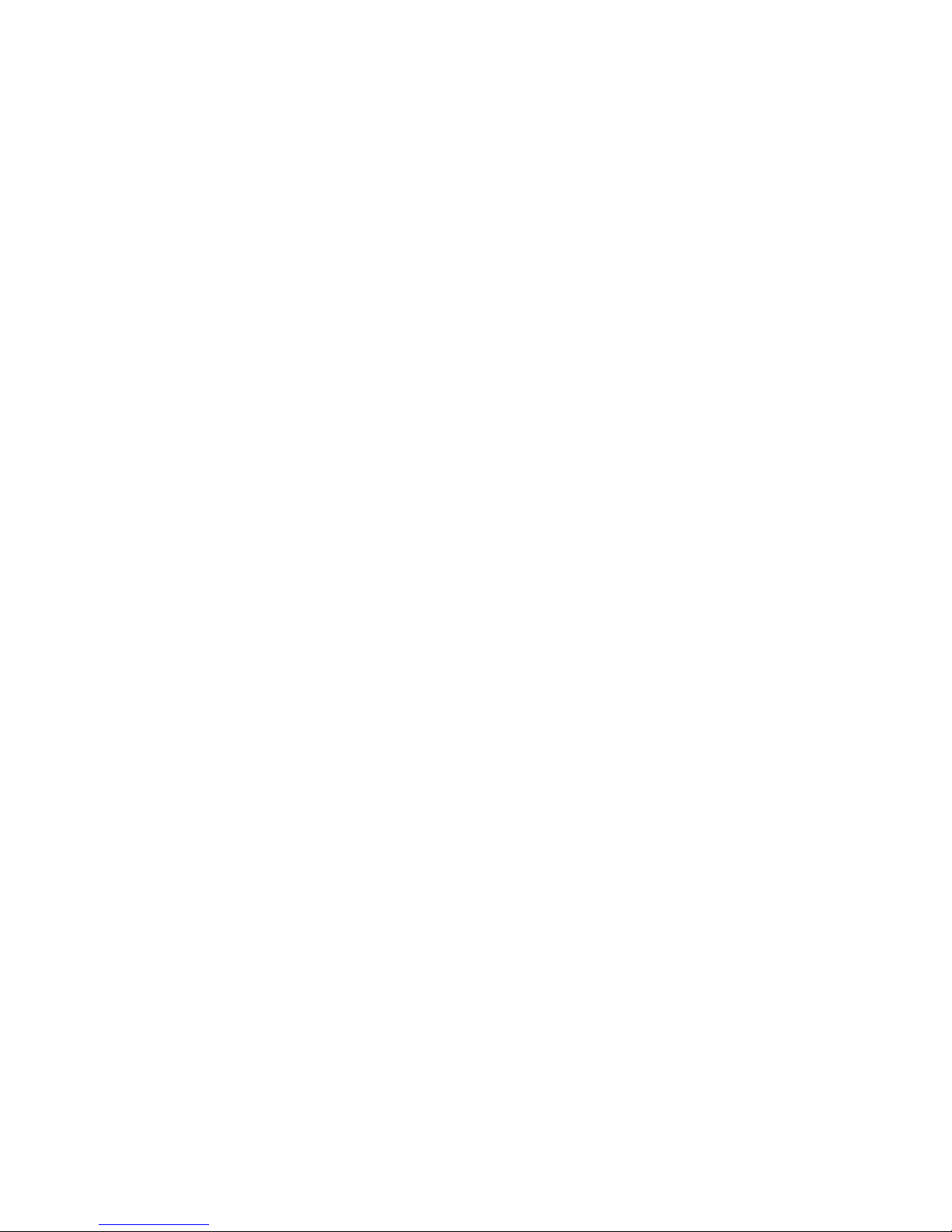
During the warranty period, IBM or your reseller, if approved by IBM to provide
warranty service, provides without charge certain types of repair and exchange
service to keep Machines in, or restore them to, conformance with their
Specifications. IBM or your reseller will inform you of the available types of service
for a Machine based on its country of installation. At its discretion, IBM or your
reseller will 1) either repair or exchange the failing Machine and 2) provide the
service either at your location or a service center. IBM or your reseller will also
manage and install selected engineering changes that apply to the Machine.
Some parts of IBM Machines are designated as Customer Replaceable Units
(called “CRUs”), e.g., keyboards, memory, or hard disk drives. IBM ships CRUs to
you for replacement by you. You must return all defective CRUs to IBM within 30
days of your receipt of the replacement CRU. You are responsible for downloading
designated Machine Code and Licensed Internal Code updates from an IBM
Internet Web site or from other electronic media, and following the instructions that
IBM provides.
When warranty service involves the exchange of a Machine or part, the item IBM or
your reseller replaces becomes its property and the replacement becomes yours.
You represent that all removed items are genuine and unaltered. The replacement
may not be new, but will be in good working order and at least functionally
equivalent to the item replaced. The replacement assumes the warranty service
status of the replaced item. Many features, conversions, or upgrades involve the
removal of parts and their return to IBM. A part that replaces a removed part will
assume the warranty service status of the removed part.
Before IBM or your reseller exchanges a Machine or part, you agree to remove all
features, parts, options, alterations, and attachments not under warranty service.
You also agree to
1. ensure that the Machine is free of any legal obligations or restrictions that
prevent its exchange;
2. obtain authorization from the owner to have IBM or your reseller service a
Machine that you do not own; and
3. where applicable, before service is provided:
a. follow the problem determination, problem analysis, and service request
procedures that IBM or your reseller provides;
b. secure all programs, data, and funds contained in a Machine;
c. provide IBM or your reseller with sufficient, free, and safe access to your
facilities to permit them to fulfill their obligations; and
d. inform IBM or your reseller of changes in a Machine’s location.
IBM is responsible for loss of, or damage to, your Machine while it is 1) in IBM’s
possession or 2) in transit in those cases where IBM is responsible for the
transportation charges.
Neither IBM nor your reseller is responsible for any of your confidential, proprietary
or personal information contained in a Machine which you return to IBM or your
reseller for any reason. You should remove all such information from the Machine
prior to its return.
Limitation of Liability: Circumstances may arise where, because of a default on
IBM’s part or other liability, you are entitled to recover damages from IBM. In each
such instance, regardless of the basis on which you are entitled to claim damages
from IBM (including fundamental breach, negligence, misrepresentation, or other
Appendix B. Warranty information 71
Page 86

contract or tort claim), except for any liability that cannot be waived or limited by
applicable laws, IBM is liable for no more than
1. damages for bodily injury (including death) and damage to real property and
tangible personal property; and
2. the amount of any other actual direct damages, up to the charges (if recurring,
12 months’ charges apply) for the Machine that is subject of the claim. For
purposes of this item, the term “Machine” includes Machine Code and Licensed
Internal Code.
This limit also applies to IBM’s suppliers and your reseller. It is the maximum for
which IBM, its suppliers, and your reseller are collectively responsible.
UNDER NO CIRCUMSTANCES IS IBM LIABLE FOR ANY OF THE FOLLOWING:
1) THIRD-PARTY CLAIMS AGAINST YOU FOR DAMAGES (OTHER THAN
THOSE UNDER THE FIRST ITEM LISTED ABOVE); 2) LOSS OF, OR DAMAGE
TO, YOUR RECORDS OR DATA; OR 3) SPECIAL, INCIDENTAL, OR INDIRECT
DAMAGES OR FOR ANY ECONOMIC CONSEQUENTIAL DAMAGES, LOST
PROFITS OR LOST SAVINGS, EVEN IF IBM, ITS SUPPLIERS OR YOUR
RESELLER IS INFORMED OF THEIR POSSIBILITY. SOME JURISDICTIONS DO
NOT ALLOW THE EXCLUSION OR LIMITATION OF INCIDENTAL OR
CONSEQUENTIAL DAMAGES, SO THE ABOVE LIMITATION OR EXCLUSION
MAY NOT APPLY TO YOU.
Governing Law: Both you and IBM consent to the application of the laws of the
country in which you acquired the Machine to govern, interpret, and enforce all of
your and IBM’s rights, duties, and obligations arising from, or relating in any manner
to, the subject matter of this Agreement, without regard to conflict of law principles.
Part 2 - Country-unique Terms
AMERICAS
BRAZIL
Governing Law: The following is added after the first sentence:
Any litigation arising from this Agreement will be settled exclusively by the court of
Rio de Janeiro.
NORTH AMERICA
Warranty Service: The following is added to this Section:
To obtain warranty service from IBM in Canada or the United States, call
1-800-IBM-SERV (426-7378).
CANADA
Governing Law: The following replaces “laws of the country in which you acquired
the Machine” in the first sentence:
laws in the Province of Ontario.
UNITED STATES
Governing Law: The following replaces “laws of the country in which you acquired
the Machine” in the first sentence:
laws of the State of New York.
ASIA PACIFIC
72 BladeCenter HS20 Type 8832: Installation and User’s Guide
Page 87

AUSTRALIA
The IBM Warranty for Machines: The following paragraph is added to this Section:
The warranties specified in this Section are in addition to any rights you may have
under the Trade Practices Act 1974 or other similar legislation and are only limited
to the extent permitted by the applicable legislation.
Limitation of Liability: The following is added to this Section:
Where IBM is in breach of a condition or warranty implied by the Trade Practices
Act 1974 or other similar legislation, IBM’s liability is limited to the repair or
replacement of the goods or the supply of equivalent goods. Where that condition
or warranty relates to right to sell, quiet possession or clear title, or the goods are of
a kind ordinarily acquired for personal, domestic or household use or consumption,
then none of the limitations in this paragraph apply.
Governing Law: The following replaces “laws of the country in which you acquired
the Machine” in the first sentence:
laws of the State or Territory.
CAMBODIA, LAOS, AND VIETNAM
Governing Law: The following replaces “laws of the country in which you acquired
the Machine” in the first sentence:
laws of the State of New York.
The following is added to this Section:
Disputes and differences arising out of or in connection with this Agreement shall be
finally settled by arbitration which shall be held in Singapore in accordance with the
rules of the International Chamber of Commerce (ICC). The arbitrator or arbitrators
designated in conformity with those rules shall have the power to rule on their own
competence and on the validity of the Agreement to submit to arbitration. The
arbitration award shall be final and binding for the parties without appeal and the
arbitral award shall be in writing and set forth the findings of fact and the
conclusions of law.
All proceedings shall be conducted, including all documents presented in such
proceedings, in the English language. The number of arbitrators shall be three, with
each side to the dispute being entitled to appoint one arbitrator.
The two arbitrators appointed by the parties shall appoint a third arbitrator before
proceeding upon the reference. The third arbitrator shall act as chairman of the
proceedings. Vacancies in the post of chairman shall be filled by the president of
the ICC. Other vacancies shall be filled by the respective nominating party.
Proceedings shall continue from the stage they were at when the vacancy occurred.
If one of the parties refuses or otherwise fails to appoint an arbitrator within 30 days
of the date the other party appoints its, the first appointed arbitrator shall be the
sole arbitrator, provided that the arbitrator was validly and properly appointed.
The English language version of this Agreement prevails over any other language
version.
HONG KONG AND MACAU
Appendix B. Warranty information 73
Page 88

Governing Law: The following replaces “laws of the country in which you acquired
the Machine” in the first sentence:
laws of Hong Kong Special Administrative Region.
INDIA
Limitation of Liability: The following replaces items 1 and 2 of this Section:
1. liability for bodily injury (including death) or damage to real property and tangible
personal property will be limited to that caused by IBM’s negligence;
2. as to any other actual damage arising in any situation involving nonperformance
by IBM pursuant to, or in any way related to the subject of this Statement of
Limited Warranty, IBM’s liability will be limited to the charge paid by you for the
individual Machine that is the subject of the claim.
JAPAN
Governing Law: The following sentence is added to this Section:
Any doubts concerning this Agreement will be initially resolved between us in good
faith and in accordance with the principle of mutual trust.
NEW ZEALAND
The IBM Warranty for Machines: The following paragraph is added to this Section:
The warranties specified in this Section are in addition to any rights you may have
under the Consumer Guarantees Act 1993 or other legislation which cannot be
excluded or limited. The Consumer Guarantees Act 1993 will not apply in respect of
any goods which IBM provides, if you require the goods for the purposes of a
business as defined in that Act.
Limitation of Liability: The following is added to this Section:
Where Machines are not acquired for the purposes of a business as defined in the
Consumer Guarantees Act 1993, the limitations in this Section are subject to the
limitations in that Act.
PEOPLE’S REPUBLIC OF CHINA (PRC)
Governing Law: The following replaces this Section:
Both you and IBM consent to the application of the laws of the State of New York
(except when local law requires otherwise) to govern, interpret, and enforce all your
and IBM’s rights, duties, and obligations arising from, or relating in any manner to,
the subject matter of this Agreement, without regard to conflict of law principles.
Any disputes arising from or in connection with this Agreement will first be resolved
by friendly negotiations, failing which either of us has the right to submit the dispute
to the China International Economic and Trade Arbitration Commission in Beijing,
the PRC, for arbitration in accordance with its arbitration rules in force at the time.
The arbitration tribunal will consist of three arbitrators. The language to be used
therein will be English and Chinese. An arbitral award will be final and binding on all
the parties, and will be enforceable under the Convention on the Recognition and
Enforcement of Foreign Arbitral Awards (1958).
The arbitration fee will be borne by the losing party unless otherwise determined by
the arbitral award.
74 BladeCenter HS20 Type 8832: Installation and User’s Guide
Page 89

During the course of arbitration, this Agreement will continue to be performed
except for the part which the parties are disputing and which is undergoing
arbitration.
EUROPE, MIDDLE EAST, AFRICA (EMEA)
THE FOLLOWING TERMS APPLY TO ALL EMEA COUNTRIES:
The terms of this Statement of Limited Warranty apply to Machines purchased from
IBM or an IBM reseller.
Warranty Service: If you purchase an IBM Machine in Austria, Belgium, Denmark,
Estonia, Finland, France, Germany, Greece, Iceland, Ireland, Italy, Latvia, Lithuania,
Luxembourg, Netherlands, Norway, Portugal, Spain, Sweden, Switzerland or United
Kingdom, you may obtain warranty service for that Machine in any of those
countries from either (1) an IBM reseller approved to perform warranty service or
(2) from IBM. If you purchase an IBM Personal Computer Machine in Albania,
Armenia, Belarus, Bosnia and Herzegovina, Bulgaria, Croatia, Czech Republic,
Georgia, Hungary, Kazakhstan, Kirghizia, Federal Republic of Yugoslavia, Former
Yugoslav Republic of Macedonia (FYROM), Moldova, Poland, Romania, Russia,
Slovak Republic, Slovenia, or Ukraine, you may obtain warranty service for that
Machine in any of those countries from either (1) an IBM reseller approved to
perform warranty service or (2) from IBM.
If you purchase an IBM Machine in a Middle Eastern or African country, you may
obtain warranty service for that Machine from the IBM entity within the country of
purchase, if that IBM entity provides warranty service in that country, or from an
IBM reseller, approved by IBM to perform warranty service on that Machine in that
country. Warranty service in Africa is available within 50 kilometers of an IBM
authorized service provider. You are responsible for transportation costs for
Machines located outside 50 kilometers of an IBM authorized service provider.
Governing Law: The applicable laws that govern, interpret and enforce rights,
duties, and obligations of each of us arising from, or relating in any manner to, the
subject matter of this Statement, without regard to conflict of laws principles, as well
as Country-unique terms and competent court for this Statement are those of the
country in which the warranty service is being provided, except that in 1) Albania,
Bosnia-Herzegovina, Bulgaria, Croatia, Hungary, Former Yugoslav Republic of
Macedonia, Romania, Slovakia, Slovenia, Armenia, Azerbaijan, Belarus, Georgia,
Kazakhstan, Kyrgyzstan, Moldova, Russia, Tajikistan, Turkmenistan, Ukraine, and
Uzbekistan, the laws of Austria apply; 2) Estonia, Latvia, and Lithuania, the laws of
Finland apply; 3) Algeria, Benin, Burkina Faso, Cameroon, Cape Verde, Central
African Republic, Chad, Congo, Djibouti, Democratic Republic of Congo, Equatorial
Guinea, France, Gabon, Gambia, Guinea, Guinea-Bissau, Ivory Coast, Lebanon,
Mali, Mauritania, Morocco, Niger, Senegal, Togo, and Tunisia, this Agreement will
be construed and the legal relations between the parties will be determined in
accordance with the French laws and all disputes arising out of this Agreement or
related to its violation or execution, including summary proceedings, will be settled
exclusively by the Commercial Court of Paris; 4) Angola, Bahrain, Botswana,
Burundi, Egypt, Eritrea, Ethiopia, Ghana, Jordan, Kenya, Kuwait, Liberia, Malawi,
Malta, Mozambique, Nigeria, Oman, Pakistan, Qatar, Rwanda, Sao Tome, Saudi
Arabia, Sierra Leone, Somalia, Tanzania, Uganda, United Arab Emirates, United
Kingdom, West Bank/Gaza, Yemen, Zambia, and Zimbabwe, this Agreement will be
governed by English Law and disputes relating to it will be submitted to the
exclusive jurisdiction of the English courts; and 5) in Greece, Israel, Italy, Portugal,
Appendix B. Warranty information 75
Page 90

and Spain any legal claim arising out of this Statement will be brought before, and
finally settled by, the competent court of Athens, Tel Aviv, Milan, Lisbon, and Madrid,
respectively.
THE FOLLOWING TERMS APPLY TO THE COUNTRY SPECIFIED:
AUSTRIA AND GERMANY
The IBM Warranty for Machines: The following replaces the first sentence of the
first paragraph of this Section:
The warranty for an IBM Machine covers the functionality of the Machine for its
normal use and the Machine’s conformity to its Specifications.
The following paragraphs are added to this Section:
The minimum warranty period for Machines is six months. In case IBM or your
reseller is unable to repair an IBM Machine, you can alternatively ask for a partial
refund as far as justified by the reduced value of the unrepaired Machine or ask for
a cancellation of the respective agreement for such Machine and get your money
refunded.
Extent of Warranty: The second paragraph does not apply.
Warranty Service: The following is added to this Section:
During the warranty period, transportation for delivery of the failing Machine to IBM
will be at IBM’s expense.
Limitation of Liability: The following paragraph is added to this Section:
The limitations and exclusions specified in the Statement of Limited Warranty will
not apply to damages caused by IBM with fraud or gross negligence and for
express warranty.
The following sentence is added to the end of item 2:
IBM’s liability under this item is limited to the violation of essential contractual terms
in cases of ordinary negligence.
EGYPT
Limitation of Liability: The following replaces item 2 in this Section:
as to any other actual direct damages, IBM’s liability will be limited to the total
amount you paid for the Machine that is the subject of the claim. For purposes of
this item, the term “Machine” includes Machine Code and Licensed Internal Code.
Applicability of suppliers and resellers (unchanged).
FRANCE
Limitation of Liability: The following replaces the second sentence of the first
paragraph of this Section:
In such instances, regardless of the basis on which you are entitled to claim
damages from IBM, IBM is liable for no more than: (items 1 and 2 unchanged).
IRELAND
Extent of Warranty: The following is added to this Section:
Except as expressly provided in these terms and conditions, all statutory conditions,
76 BladeCenter HS20 Type 8832: Installation and User’s Guide
Page 91

including all warranties implied, but without prejudice to the generality of the
foregoing all warranties implied by the Sale of Goods Act 1893 or the Sale of
Goods and Supply of Services Act 1980 are hereby excluded.
Limitation of Liability: The following replaces items one and two of the first
paragraph of this Section:
1. death or personal injury or physical damage to your real property solely caused
by IBM’s negligence; and
2. the amount of any other actual direct damages, up to 125 percent of the charges
(if recurring, the 12 months’ charges apply) for the Machine that is the subject of
the claim or which otherwise gives rise to the claim.
Applicability of suppliers and resellers (unchanged).
The following paragraph is added at the end of this Section:
IBM’s entire liability and your sole remedy, whether in contract or in tort, in respect
of any default shall be limited to damages.
ITALY
Limitation of Liability: The following replaces the second sentence in the first
paragraph:
In each such instance unless otherwise provided by mandatory law, IBM is liable for
no more than:
1. (unchanged)
2. as to any other actual damage arising in all situations involving nonperformance
by IBM pursuant to, or in any way related to the subject matter of this Statement of
Warranty, IBM’s liability, will be limited to the total amount you paid for the Machine
that is the subject of the claim.
Applicability of suppliers and resellers (unchanged).
The following replaces the third paragraph of this Section:
Unless otherwise provided by mandatory law, IBM and your reseller are not liable
for any of the following: (items 1 and 2 unchanged) 3) indirect damages, even if
IBM or your reseller is informed of their possibility.
SOUTH AFRICA, NAMIBIA, BOTSWANA, LESOTHO AND SWAZILAND
Limitation of Liability: The following is added to this Section:
IBM’s entire liability to you for actual damages arising in all situations involving
nonperformance by IBM in respect of the subject matter of this Statement of
Warranty will be limited to the charge paid by you for the individual Machine that is
the subject of your claim from IBM.
UNITED KINGDOM
Limitation of Liability: The following replaces items 1 and 2 of the first paragraph
of this Section:
1. death or personal injury or physical damage to your real property solely caused
by IBM’s negligence;
2. the amount of any other actual direct damages or loss, up to 125 percent of the
charges (if recurring, the 12 months’ charges apply) for the Machine that is the
subject of the claim or which otherwise gives rise to the claim;
Appendix B. Warranty information 77
Page 92

The following item is added to this paragraph:
3. breach of IBM’s obligations implied by Section 12 of the Sale of Goods Act 1979
or Section 2 of the Supply of Goods and Services Act 1982.
Applicability of suppliers and resellers (unchanged).
The following is added to the end of this Section:
IBM’s entire liability and your sole remedy, whether in contract or in tort, in respect
of any default shall be limited to damages.
78 BladeCenter HS20 Type 8832: Installation and User’s Guide
Page 93

Appendix C. Notices
This information was developed for products and services offered in the U.S.A.
IBM may not offer the products, services, or features discussed in this document in
other countries. Consult your local IBM representative for information on the
products and services currently available in your area. Any reference to an IBM
product, program, or service is not intended to state or imply that only that IBM
product, program, or service may be used. Any functionally equivalent product,
program, or service that does not infringe any IBM intellectual property right may be
used instead. However, it is the user’s responsibility to evaluate and verify the
operation of any non-IBM product, program, or service.
IBM may have patents or pending patent applications covering subject matter
described in this document. The furnishing of this document does not give you any
license to these patents. You can send license inquiries, in writing, to:
IBM Director of Licensing
IBM Corporation
North Castle Drive
Armonk, NY 10504-1785
U.S.A.
INTERNATIONAL BUSINESS MACHINES CORPORATION PROVIDES THIS
PUBLICATION “AS IS” WITHOUT WARRANTY OF ANY KIND, EITHER EXPRESS
OR IMPLIED, INCLUDING, BUT NOT LIMITED TO, THE IMPLIED WARRANTIES
OF NON-INFRINGEMENT, MERCHANTABILITY OR FITNESS FOR A
PARTICULAR PURPOSE. Some states do not allow disclaimer of express or
implied warranties in certain transactions, therefore, this statement may not apply to
you.
Edition notice
This information could include technical inaccuracies or typographical errors.
Changes are periodically made to the information herein; these changes will be
incorporated in new editions of the publication. IBM may make improvements and/or
changes in the product(s) and/or the program(s) described in this publication at any
time without notice.
Any references in this information to non-IBM Web sites are provided for
convenience only and do not in any manner serve as an endorsement of those
Web sites. The materials at those Web sites are not part of the materials for this
IBM product, and use of those Web sites is at your own risk.
IBM may use or distribute any of the information you supply in any way it believes
appropriate without incurring any obligation to you.
© COPYRIGHT INTERNATIONAL BUSINESS MACHINES CORPORATION, 2003.
All rights reserved.
Note to U.S. Government Users Restricted Rights — Use, duplication or disclosure
restricted by GSA ADP Schedule Contract with IBM Corp.
© Copyright IBM Corp. 2003 79
Page 94

Trademarks
The following terms are trademarks of International Business Machines Corporation
in the United States, other countries, or both:
Active Memory Predictive Failure Analysis
Active PCI PS/2
Active PCI-X ServeRAID
Alert on LAN ServerGuide
C2T Interconnect ServerProven
Chipkill TechConnect
EtherJet Tivoli
e-business logo Tivoli Enterprise
Eserver Update Connector
FlashCopy Wake on LAN
IBM XA-32
IntelliStation XA-64
Light Path Diagnostics X-Architecture
NetBAY XceL4
Netfinity XpandOnDemand
NetView xSeries
OS/2 WARP
Important notes
Lotus, Lotus Notes, SmartSuite, and Domino are trademarks of Lotus Development
Corporation and/or IBM Corporation in the United States, other countries, or both.
ActionMedia, LANDesk, MMX, Pentium, and ProShare are trademarks of Intel
Corporation in the United States, other countries, or both.
Microsoft, Windows, and Windows NT are trademarks of Microsoft Corporation in
the United States, other countries, or both.
UNIX is a registered trademark of The Open Group in the United States and other
countries.
Java and all Java-based trademarks and logos are trademarks or registered
trademarks of Sun Microsystems, Inc. in the United States, other countries, or both.
Other company, product, or service names may be trademarks or service marks of
others.
Processor speeds indicate the internal clock speed of the microprocessor; other
factors also affect application performance.
CD-ROM drive speeds list the variable read rate. Actual speeds vary and are often
less than the maximum possible.
When referring to processor storage, real and virtual storage, or channel volume,
KB stands for approximately 1000 bytes, MB stands for approximately 1 000 000
bytes, and GB stands for approximately 1 000 000 000 bytes.
80 BladeCenter HS20 Type 8832: Installation and User’s Guide
Page 95

When referring to hard disk drive capacity or communications volume, MB stands
for 1 000 000 bytes, and GB stands for 1 000 000 000 bytes. Total user-accessible
capacity may vary depending on operating environments.
Maximum internal hard disk drive capacities assume the replacement of any
standard hard disk drives and population of all hard disk drive bays with the largest
currently supported drives available from IBM.
Maximum memory may require replacement of the standard memory with an
optional memory module.
IBM makes no representation or warranties regarding non-IBM products and
services that are ServerProven, including but not limited to the implied warranties of
merchantability and fitness for a particular purpose. These products are offered and
warranted solely by third parties.
IBM makes no representations or warranties with respect to non-IBM products.
Support (if any) for the non-IBM products is provided by the third party, not IBM.
Some software may differ from its retail version (if available), and may not include
user manuals or all program functionality.
Product recycling and disposal
This unit contains materials such as circuit boards, cables, electromagnetic
compatibility gaskets, and connectors which may contain lead and copper/beryllium
alloys that require special handling and disposal at end of life. Before this unit is
disposed of, these materials must be removed and recycled or discarded according
to applicable regulations. IBM offers product-return programs in several countries.
For country-specific instructions, refer to the following Web site:
http://www.ibm.com/ibm/environment/products/prp.shtml.
This product may contain a sealed lead acid, nickel cadmium, nickel metal
hydride, lithium, or lithium ion battery. Consult your user manual or service
manual for specific battery information. The battery must be recycled or
disposed of properly. Recycling facilities may not be available in your area.
For information on disposal of batteries, contact your local waste disposal
facility.
In the United States, IBM has established a collection process for reuse, recycling,
or proper disposal of used IBM sealed lead acid, nickel cadmium, nickel metal
hydride, and battery packs from IBM equipment. For information on proper disposal
of these batteries, contact IBM at 1-800-426-4333. Have the IBM part number listed
on the battery available prior to your call.
Electronic emission notices
Federal Communications Commission (FCC) statement
Note: This equipment has been tested and found to comply with the limits for a
Class A digital device, pursuant to Part 15 of the FCC Rules. These limits are
designed to provide reasonable protection against harmful interference when the
equipment is operated in a commercial environment. This equipment generates,
uses, and can radiate radio frequency energy and, if not installed and used in
accordance with the instruction manual, may cause harmful interference to radio
Appendix C. Notices 81
Page 96

communications. Operation of this equipment in a residential area is likely to cause
harmful interference, in which case the user will be required to correct the
interference at his own expense.
Properly shielded and grounded cables and connectors must be used in order to
meet FCC emission limits. Properly shielded and grounded cables and connectors
must be used in order to meet FCC emission limits.IBM is not responsible for any
radio or television interference caused by using other than recommended cables
and connectors or by using other than recommended cables and connectors or by
unauthorized changes or modifications to this equipment. Unauthorized changes or
modifications could void the user’s authority to operate the equipment.
This device complies with Part 15 of the FCC Rules. Operation is subject to the
following two conditions: (1) this device may not cause harmful interference, and (2)
this device must accept any interference received, including interference that may
cause undesired operation.
Industry Canada Class A emission compliance statement
This Class A digital apparatus complies with Canadian ICES-003.
Avis de conformité à la réglementation d’Industrie Canada
Cet appareil numérique de la classe A est conforme à la norme NMB-003 du
Canada.
Australia and New Zealand Class A statement
Attention: This is a Class A product. In a domestic environment this product may
cause radio interference in which case the user may be required to take adequate
measures.
United Kingdom telecommunications safety requirement
Notice to Customers
This apparatus is approved under approval number NS/G/1234/J/100003 for indirect
connection to public telecommunication systems in the United Kingdom.
European Union EMC Directive conformance statement
This product is in conformity with the protection requirements of EU Council
Directive 89/336/EEC on the approximation of the laws of the Member States
relating to electromagnetic compatibility. IBM cannot accept responsibility for any
failure to satisfy the protection requirements resulting from a nonrecommended
modification of the product, including the fitting of non-IBM option cards.
This product has been tested and found to comply with the limits for Class A
Information Technology Equipment according to CISPR 22/European Standard EN
55022. The limits for Class A equipment were derived for commercial and industrial
environments to provide reasonable protection against interference with licensed
communication equipment.
Attention: This is a Class A product. In a domestic environment this product may
cause radio interference in which case the user may be required to take adequate
measures.
82 BladeCenter HS20 Type 8832: Installation and User’s Guide
Page 97

Taiwanese Class A warning statement
Chinese Class A warning statement
Japanese Voluntary Control Council for Interference (VCCI) statement
Appendix C. Notices 83
Page 98

84 BladeCenter HS20 Type 8832: Installation and User’s Guide
Page 99

Index
B
battery
connector 9
replacing 36
bezel assembly
installing 39
removing 22
BIOS
damaged 11
recovering 11
BIOS code page jumper 11
buttons
CD/diskette/USB 15
keyboard/video/mouse 16
power-control 16
select 15
bypassing an unknown power-on password 48
C
Class A electronic emission notice 81
components
location of 8
major 8
system board 9
configuration
Configuration/Setup Utility 45
PXE Boot Agent Utility program 45
updating 42
Configuration/Setup Utility program 45
configuring your blade server 45
connectors
battery 9
I/O expansion card 9
IDE 9
input/output 43
memory 9
microprocessor 9
SCSI expansion 9
system board 9
controller
enable or disable Ethernet 46
enable or disable IDE 46
Ethernet 50
IDE 5
memory 6
SCSI 31, 32
controller enumeration 51
cover
closing 40
removing 21
D
diagnostic tools 55
DIMM.
See memory module
drive
hot-swap, installing 33, 35
internal, installing 22
E
electrical input 5
electronic emission Class A notice 81
environment 5
error log
clearing 47
entries 15
error messages, POST 56
Ethernet
controller enumeration 51
Ethernet controller 6
configuring 50
failover 50
redundant network connection 50
event log 50
F
FCC Class A notice 81
features, blade server 6
filler
blade 20
microprocessor heat sink 19
panel, hard disk drive bay 33, 34
firmware updates 49
forgotten power-on password, bypassing 48
H
hardware problems 55
hot-swap devices
drives 33, 35
hot-swap drive
installing 33, 35
I
installation order
memory modules 24
installing
bezel assembly 39
hot-swap drive 33, 35
I/O expansion card 29
IDE hard disk drives 22
memory module 24
microprocessor 25
options 19
SCSI storage expansion unit 31
integrated functions 5
© Copyright IBM Corp. 2003 85
Page 100

L
LEDs
activity 15
blade system error 15
control panel 15
information 15
location 15
power-on 16
system board 10
Light Path Diagnostics feature 62
Light Path Diagnostics table 63
LSI
device drivers 32
M
major components 8
memory
configuration changes 24
problems 60
specifications 5
memory module
installing 24
order of installation 24
specifications 5, 6
supported 5, 24
microprocessor
heat sink 28
installing 25
problem 61
specifications 5
POST (Power-on self test) (continued)
error messages 56
power
problem 59, 60
power-on password 48
Preboot eXecution Environment (PXE) option 46
disabling 46
enabling 46
problems
hardware 55
memory 60
microprocessor 61
monitor 58
mouse 59
option 61
power 60
service processor 62
solving 55
product data 1
PXE boot agent utility program 45
using 48
R
RDM, using 49, 53
Remote Deployment Manager, using 49, 53
removing
blade bezel assembly 22
cover 21
replacing
battery 36
N
notes, important 80
notices
electronic emission 81
FCC, Class A 81
O
online publications 1
operating system
install using RDM 53
installing 53
option
installing 19
problems 61
order of installation
memory modules 24
P
password
override switch 48
power-on 48
port
input/output 43
POST (Power-on self test)
error logs 55
S
SCSI
connector, terminator 9
IDs 32
SCSI storage expansion unit
device drivers 32
enable or disable 33
service processor
features 50
setting
BIOS code page jumper 11
password override switch 48
start options 46
starting the blade server 13
startup sequence, setting 46
static electricity 19
static-sensitive devices, handling 19
stopping the blade server 14
switch
power-on password override 48
system board
connectors 9
LEDs 10
switches 11
system reliability 19
86 BladeCenter HS20 Type 8832: Installation and User’s Guide
