Page 1
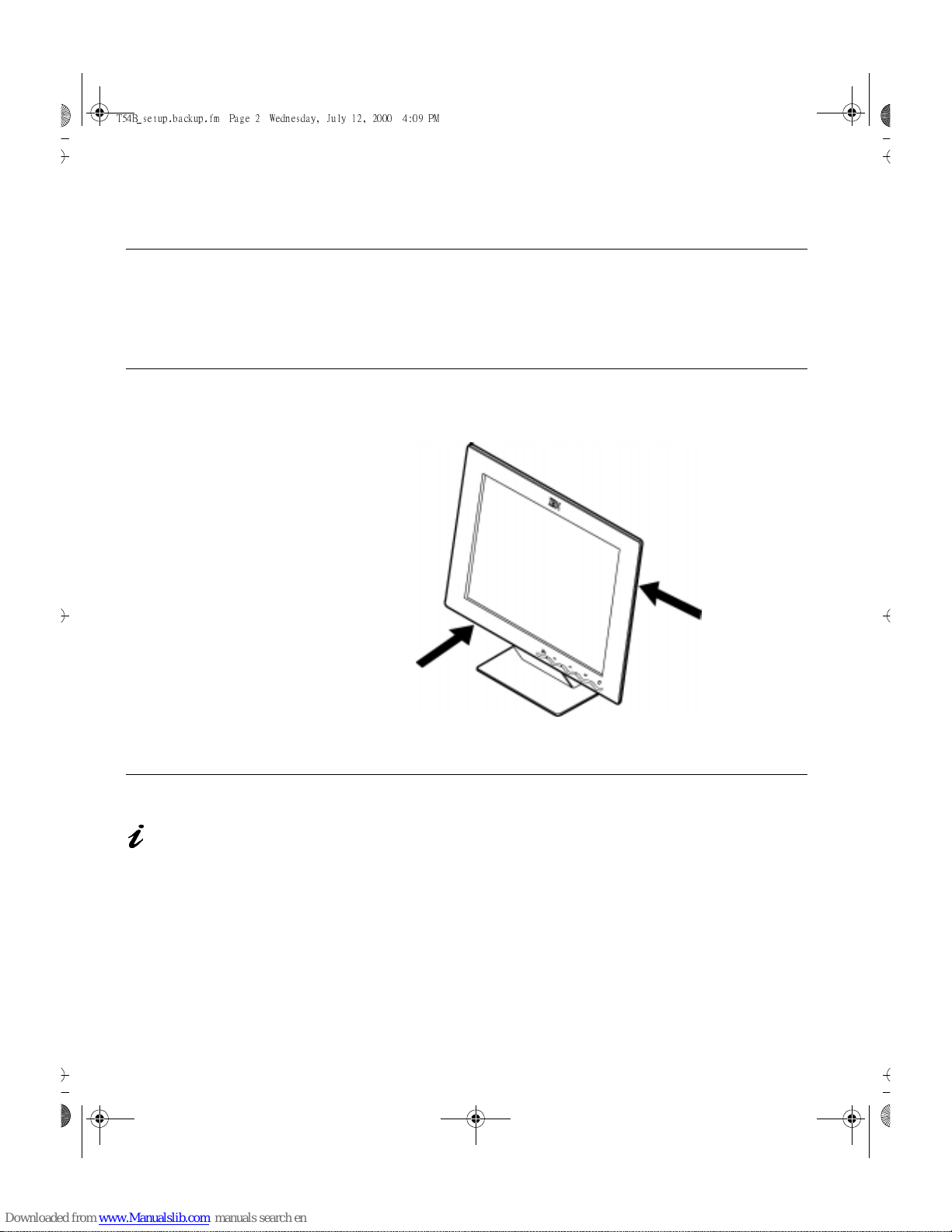
2
Setup
Hardware Requirements
This monitor requires a computer with a suitable on-board sub-system or
Video Adapter card that can support XGA 1024 × 768, SVGA 800 x 600, or
VGA 640 x 480 at 60 Hz.
Handling Instructions
Do not support the monitor
within the screen area. The
Liquid Crystal Display is
glass and can be damaged
by rough handling or
excessive pressure.
1. Lift the monitor by placing your hands where indicated below.
2. Before using your monitor for the first time, remove the clear protective
film from the front of the screen.
Workplace Preparation
This section gives advice
on what you should
consider before you set up your
monitor.
Height
The monitor should be positioned so that the top of the screen is slightly
below your eye level when you sit at your workstation.
Orientation
Choose a position that gives the least reflection from lights and windows,
usually at a right angle to any windows. The monitor should be positioned
directly in front of you so that you do not have to twist your body to use it. Tilt
the monitor to a comfortable viewing angle.
U65C`tfuvq/cbdlvq/gn Qbhf 3 Xfeoftebz- Kvmz 23- 3111 5;1: QN
Page 2
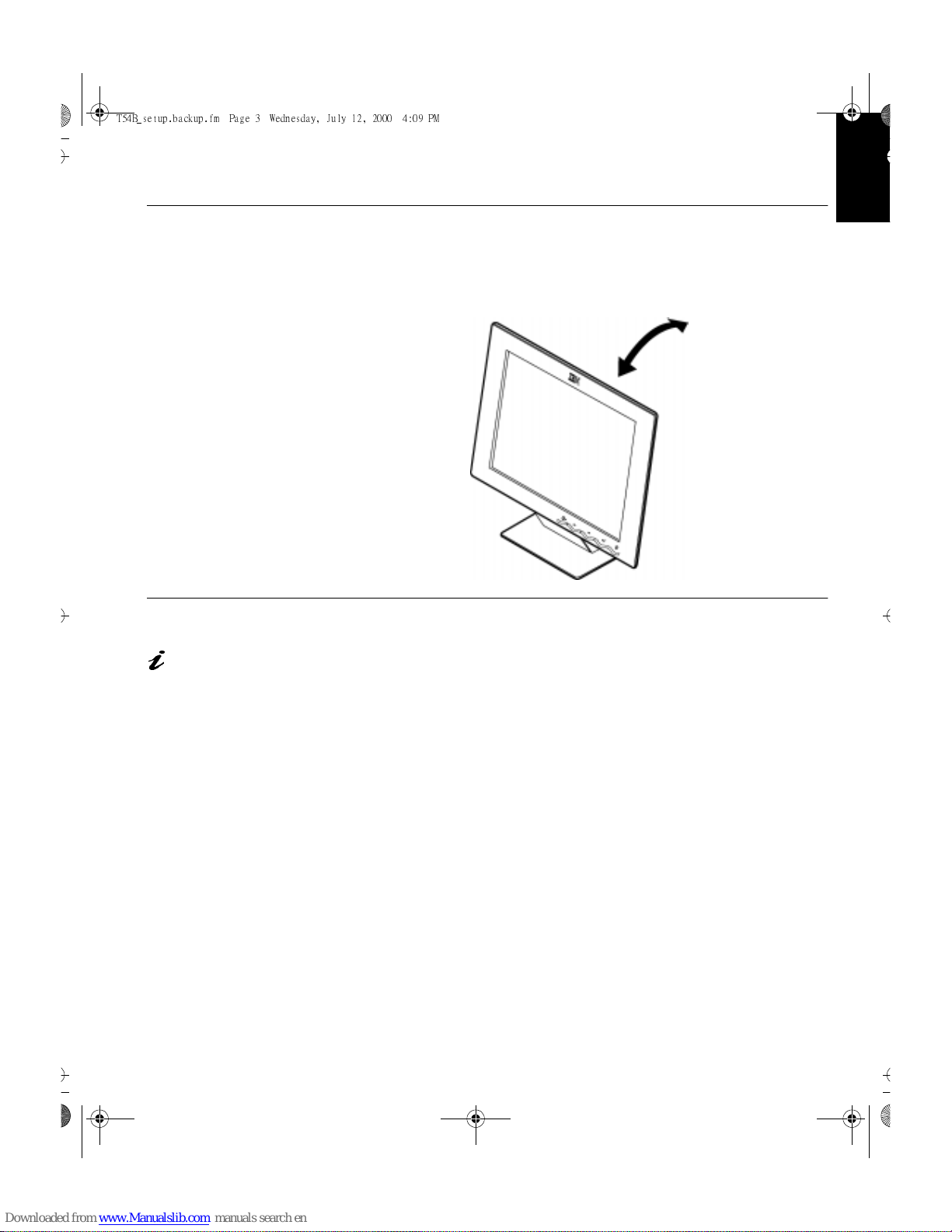
3
DEUTSCH
ENGLISHFRANÇAISESPAÑOLITALIANOJAPANESECOMPL & WARR
Adjusting the Monitor Position
Viewing Angle
You can tilt the screen backward and forward as shown below.
Working Practices
This section gives
advice on how you can
work comfortably and reduce
fatigue.
Rest
Take regular breaks. Vary your posture, stand up and stretch occasionally as
prolonged use of computer workstations can be tiring.
Back
You should sit back in your chair and use the backrest.
Hands
Adjust the seat height so that your forearms are approximately horizontal and
your wrists are straight when using the keyboard. Your upper arms should be
relaxed with your elbows near your body.
Use a light touch on the keyboard, keeping your hands and fingers relaxed.
Allow a space in front of the keyboard to rest your wrists when not typing.
Consider using a wristpad.
U65C`tfuvq/cbdlvq/gn Qbhf 4 Xfeoftebz- Kvmz 23- 3111 5;1: QN
Page 3
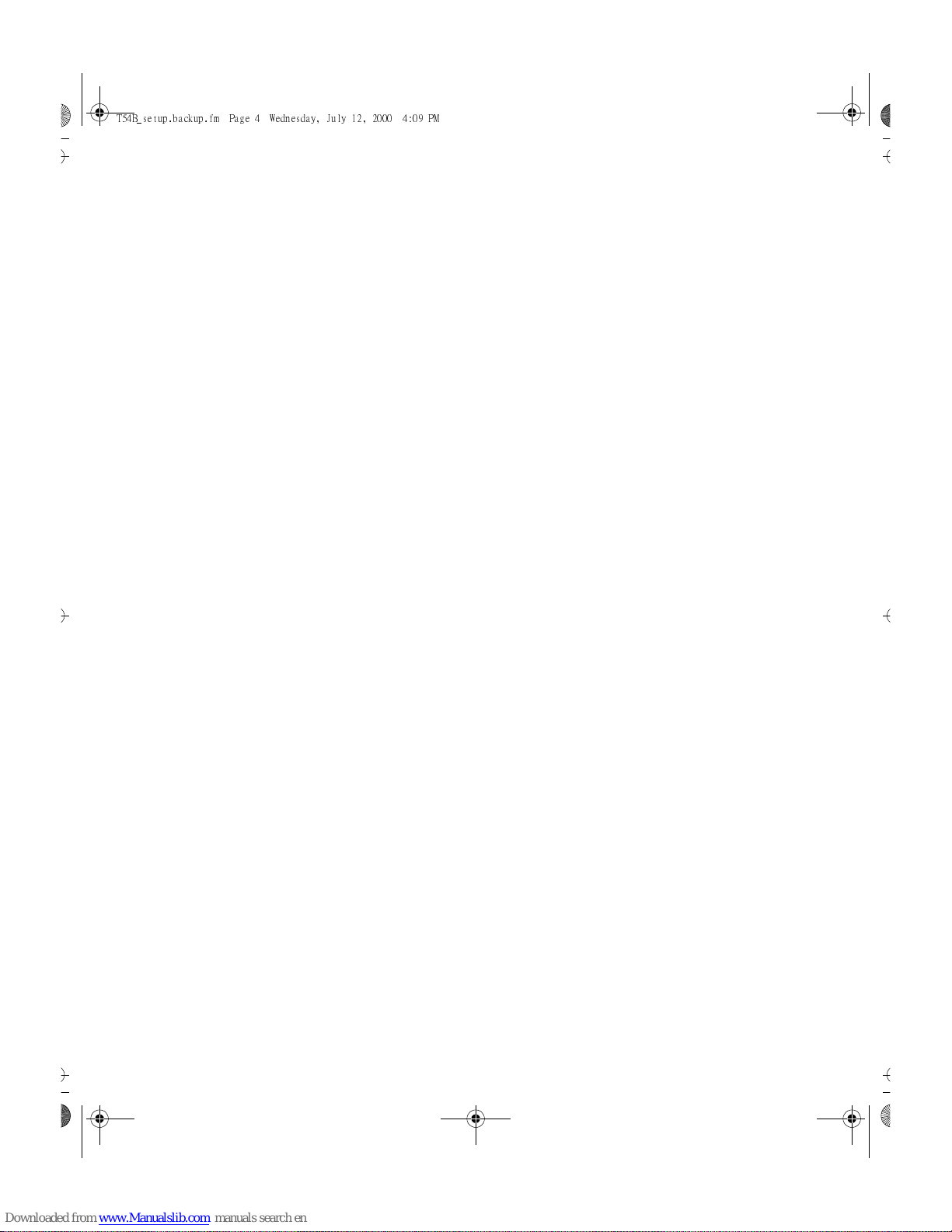
4
Eyesight
Working with monitors, in common with any prolonged close work, can be
visually demanding. Look away from the screen periodically and have your
eyesight checked regularly.
Screen settings
Set the screen brightness and contrast to a comfortable level. You may have
to adjust this as the lighting changes during the day. Many application
programs let you select color combinations which can help you to view in
comfort. See the
User controls
section on page 14 for more information.
U65C`tfuvq/cbdlvq/gn Qbhf 5 Xfeoftebz- Kvmz 23- 3111 5;1: QN
Page 4
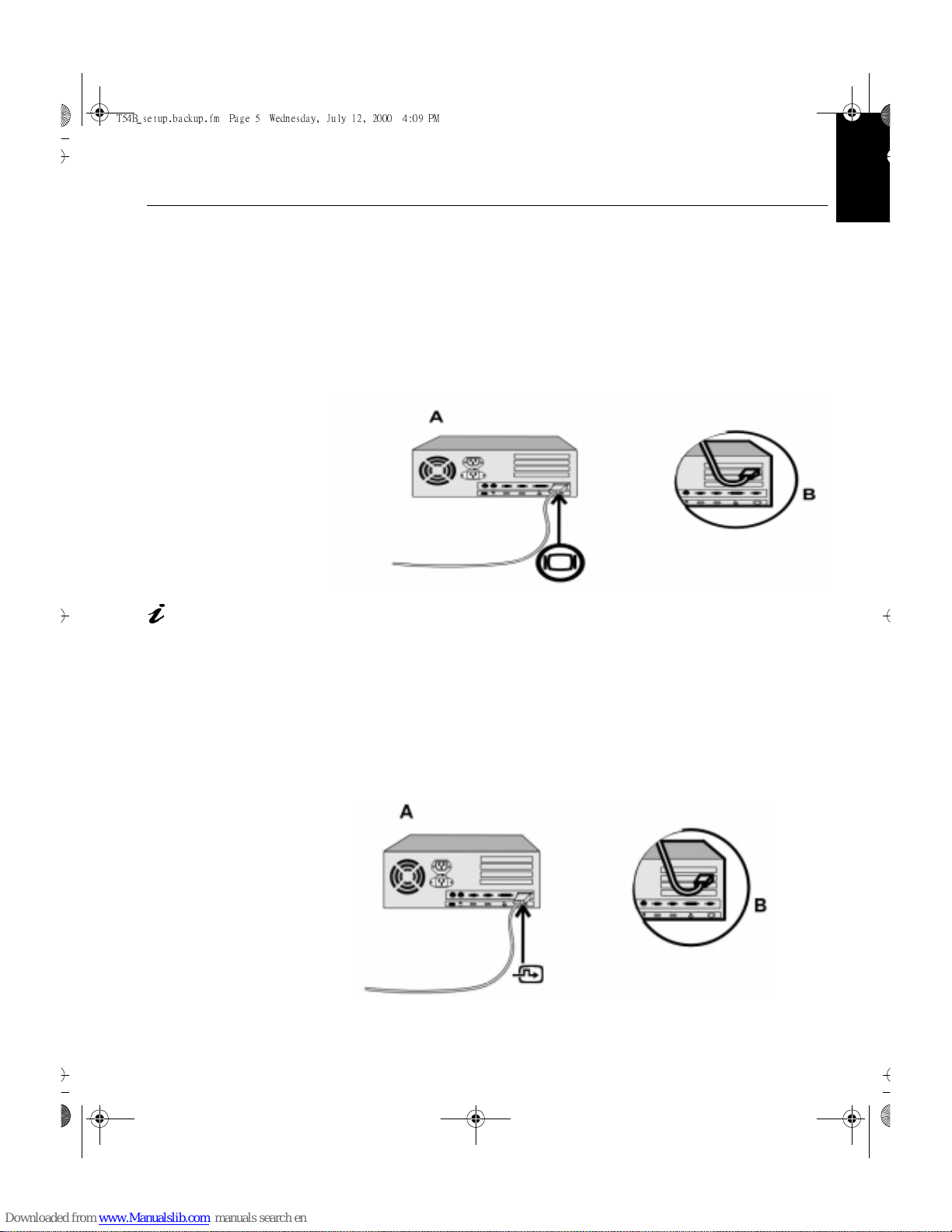
5
DEUTSCH
ENGLISHFRANÇAISESPAÑOLITALIANOJAPANESECOMPL & WARR
Connecting your Monitor
Analog cable:
Be sure to read the ‘Safety
Information’ at the front of
this User Guide before
carrying out this procedure.
1. Turn off your PC and all attached devices.
2. Connect the signal cable to the video port on the back of your computer.
This port might be directly attached to your computer (figure A), or it
might be part of a video adapter card (figure B). The video port on your
computer or video adapter card may be colored blue to match the blue
connector on your monitor’s video cable.
The AC adapter and signal
cable are connected to
your monitor. If you wish to
change these or to fit a different
stand, see Further Help on
page 25.
3. Connect the power cord to the power adapter first, then insert the plug
into a properly grounded electrical outlet.
Digital cable:
Be sure to read the ‘Safety
Information’ at the front of
this User Guide before
carrying out this procedure.
1. Turn off your PC and all attached devices.
2. Connect the signal cable to the video port on the back of your computer.
This port might be directly attached to your computer (figure A), or it
might be part of a video adapter card (figure B). The video port on your
computer or video adapter card may be colored white to match the white
connector on your monitor’s video cable.
U65C`tfuvq/cbdlvq/gn Qbhf 6 Xfeoftebz- Kvmz 23- 3111 5;1: QN
Page 5
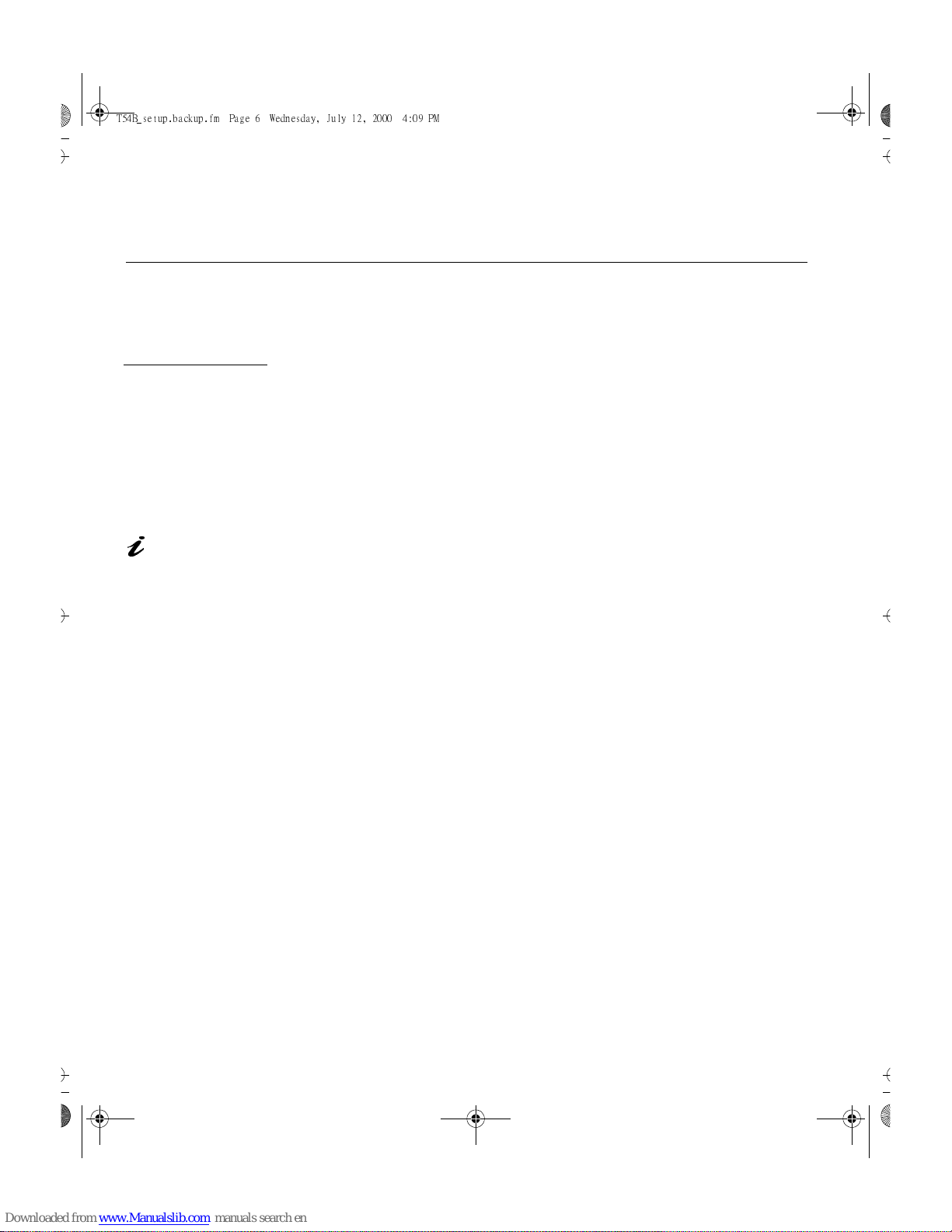
6
Configuring your Monitor
Setup Diskette for Windows95 or Windows 98
This section must be
completed before
continuing with the
Windows 95 or Windows 98
Auto Setup on Page 11.
To use the Plug and Play feature in Windows 95 or Windows 98, files should
be loaded from the
IBM Flat Panel Monitor Installation diskette
:
1. Turn off the computer and all attached devices.
2. Ensure that the monitor is connected correctly.
3. Turn on the monitor and then the system unit. Allow the system to boot
into Windows 95 or Windows 98.
If your computer’s plug and play code warns you that your system
hardware has changed, this means that it has detected your new
monitor for the first time. Proceed to step 7.
4. Open the
D
ISPLAY PROPERTIES
window by clicking on
S
TART
,
S
ETTINGS
,
C
ONTROL PANEL
and then double clicking on the
D
ISPLAY
icon.
On LCD monitors,
unlike CRTs, a faster
refresh rate does not
improve display quality.
IBM recommends using
1024 x 768 at a refresh rate
of 60Hz.
5. Select the
S
ETTINGS
tab.
• In case of Windows 95:
6. -1. Select the Change Display Type button.
2. Select the Change Monitor Type button.
• In case of Windows 98:
6. -1. Select the ADVANCED BUTTON.
2. Select the MONITOR tab.
3. Open the UPGRADE DEVICE WIZARD windows by clicking on
Change button and then select the NEXT button.
If the UPGRADE DEVICE WIZARD is open go step 6-3. if not
continue to step 4.
4. Select the “Display a list of the known drivers for this device so that
I can choose a specific driver” and then select the NEXT button.
7. Insert the Setup diskette into drive A: and select the
H
AVE DISK
button.
8. Select
OK
.
9. Choose
IBM T54H
monitor and select OK. The files will be copied from
the diskette to your hard drive.
10. Close all open windows and remove the diskette.
1 1. Reboot the system.
The system will automatically select the maximum refresh rate and
corresponding Color Matching Prof iles.
U65C`tfuvq/cbdlvq/gn Qbhf 7 Xfeoftebz- Kvmz 23- 3111 5;1: QN
Page 6
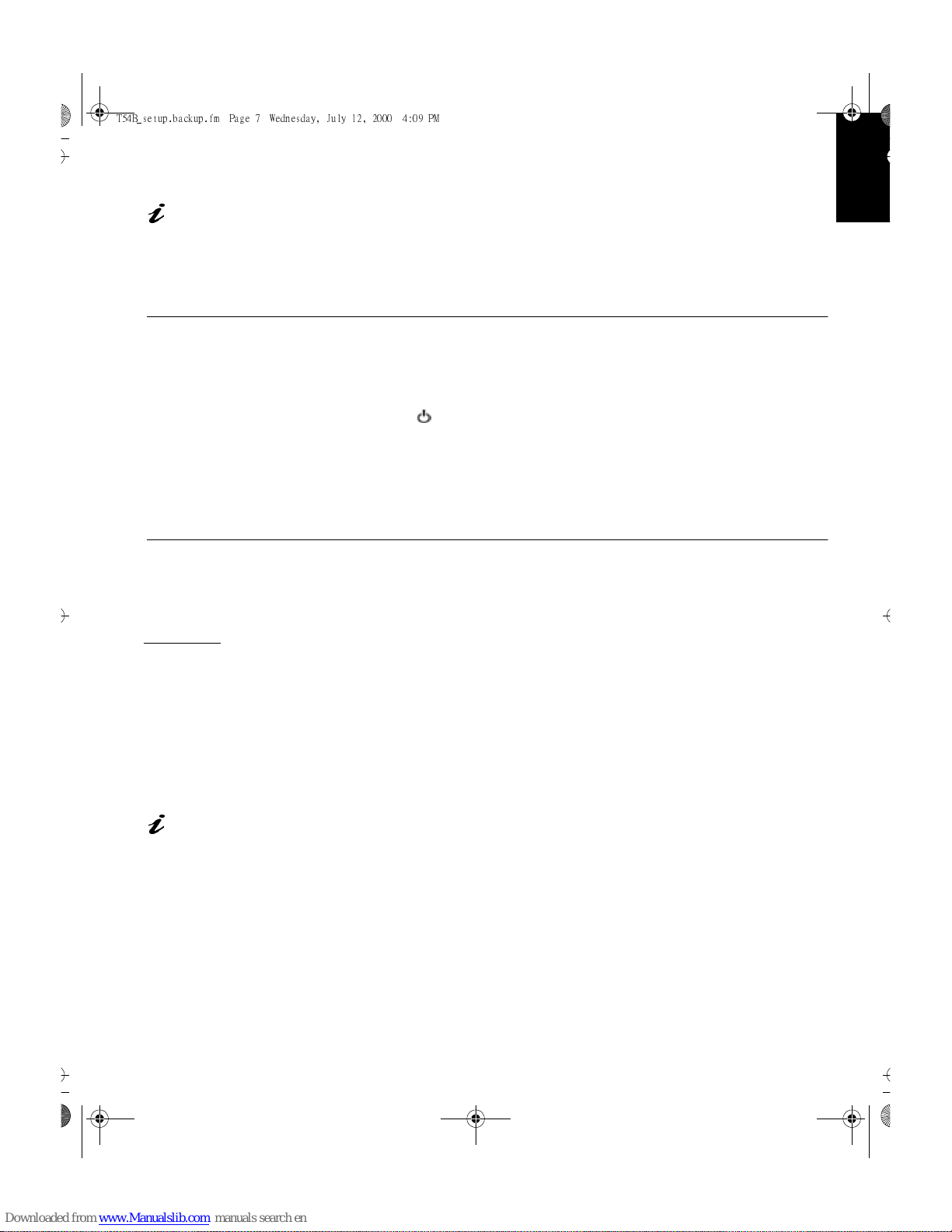
7
DEUTSCH
ENGLISHFRANÇAISESPAÑOLITALIANOJAPANESECOMPL & WARR
The AC adapter and signal
cable are connected to
your monitor. If you wish to
change these or to fit a different
stand, see Further Help on
page 25.
Switching on your Monitor
1. Switch on the power source and your computer.
2. Switch on your monitor by pushing and releasing the power switch
marked .
To switch off your monitor, push and release the power switch again.
3. Turn on the monitor and then the computer.
4. Run
A
UTO SETUP
by following the instructions in the
Configuring your
Monitor
section on page 6.
Setup Diskette for Windows 2000
This section must be
completed before
continuing with the
Windows 2000
confguring
for your monitor on page 11.
To use the Plug and Play feature in Windows 2000, files should be loaded
from the
IBM Flat Panel Monitor Installation diskette
.
1. Turn off the computer and all attached devices.
2. Ensure that the monitor is connected correctly.
3. Turn on the monitor and then the system unit. Allow the system to boot
into Windows 2000.
4. Open the
D
ISPLAY PROPERTIES
window by clicking on
S
TART
,
S
ETTINGS
,
C
ONTROL PANEL
and then double clicking on the
D
ISPLAY
icon.
5. Select the
S
ETTINGS
tab.
6. Select the
A
DVANCED
button.
On LCD monitors, unlike
CRTs, a faster refresh rate
does not improve display
quality. IBM recommends using
1024 x 768 at a refresh rate of
60Hz.
7. Select the
M
ONITOR
tab.
8. Select the
P
ROPERTIFS
button.
9. Select the Driver
tab.
10. Open theUpgrade Device Driver Wizard window by clicking on UPDATE
DRIVER and then select the NEXT button.
1 1. select the “Display a list of the known dirvers for this device so that lcan
choose a specifc driver” and then sefect the NEXT button.
12. Inset the Setup diskette into drive A: and select the HAVE DISK button.
13. select OK.
U65C`tfuvq/cbdlvq/gn Qbhf 8 Xfeoftebz- Kvmz 23- 3111 5;1: QN
Page 7

8
14. Choose
IBM T54A
monitor and select OK. The files will be copied from
the diskette to your hard drive.
15. Close all open windows and remove the diskette.
16. Reboot the system.
The system will automatically select the maximum refresh rate and
corresponding Color Matching Prof iles.
U65C`tfuvq/cbdlvq/gn Qbhf 9 Xfeoftebz- Kvmz 23- 3111 5;1: QN
Page 8
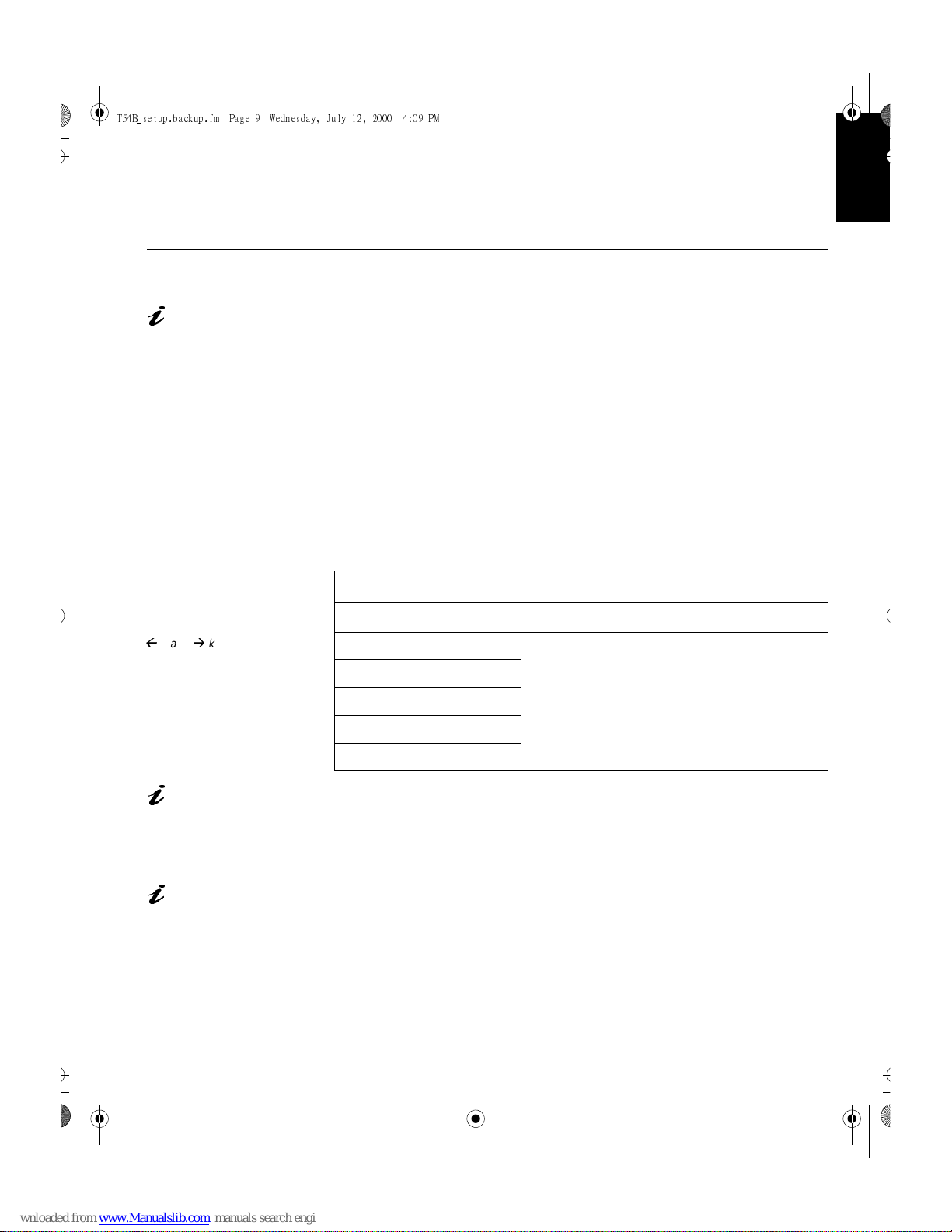
9
DEUTSCH
ENGLISHFRANÇAISESPAÑOLITALIANOJAPANESECOMPL & WARR
Auto Setup
Auto Setup
Before carrying out this
section, it is very
important that The Setup
Diskette for Windows 95 or
Windows 98/Windows 2000/
Windows NT has been run.
(see page 6)
The Setup Utility
included on the setup
diskette is for displaying do
patterns. They do not replace
or modify the display dirver.
The Auto Setup instructions
require the monitor to be
warmed up for 15 minutes.
This is not required for normal
operation.
By pressing the
Å
and
Æ
keys
simultaneously allows direct
access to the auto set-up
controls.
When you first use your monitor you must perform Auto Setup. This
procedure sets up your monitor to process the video signals from your
computer without image discoloration or smearing. After you perform Auto
Setup, the settings are stored and used each time you turn on the monitor.
In order to optimise the displayed image a set-up utility is provided on the IBM
Monitor Installation Diskette. Operation of the utility is dependent on the
operating system on your PC. For correct operation locate the operating
system on your PC from the table below and follow the appropriate
instructions. You may choose to run
A
UTO SETUP
for each operating system
that you use. This means that if you sometimes use your monitor while
running any version of Windows and sometimes also use it from within DOS
(not a DOS window), you must run
A
UTO SETUP
for both Windows and DOS.
You may run versions of
A
UTO SETUP
in any order.
If your PC does not run
with the setup diskettes
shipped with the monitor, refer
to Manual Setup on page 12
Before you begin
A
UTO SETUP
for your PC:
1. Make a backup copy of the setup diskettes supplied with the monitor.
2. Make sure the PC’s video mode is set in the range of the supported
screen resolution shown in the table on page 18.
The
A
UTO SETUP
process
only applies to the current
screen mode. When a new
mode is selected, repeat this
section to reset the monitor
You should perform
A
UTO SETUP
for each screen mode you use.
Operating System Corresponding Auto Setup procedure
DOS
Auto Setup for DOS
on page 9
Windows 3.1
Auto Setup for Windows 3.1, Windows 95,
Windows 98, Windows 2000 or Windows
NT
on page 11
Windows 95
Windows 98
Window 2000
Window NT
U65C`tfuvq/cbdlvq/gn Qbhf : Xfeoftebz- Kvmz 23- 3111 5;1: QN
Page 9
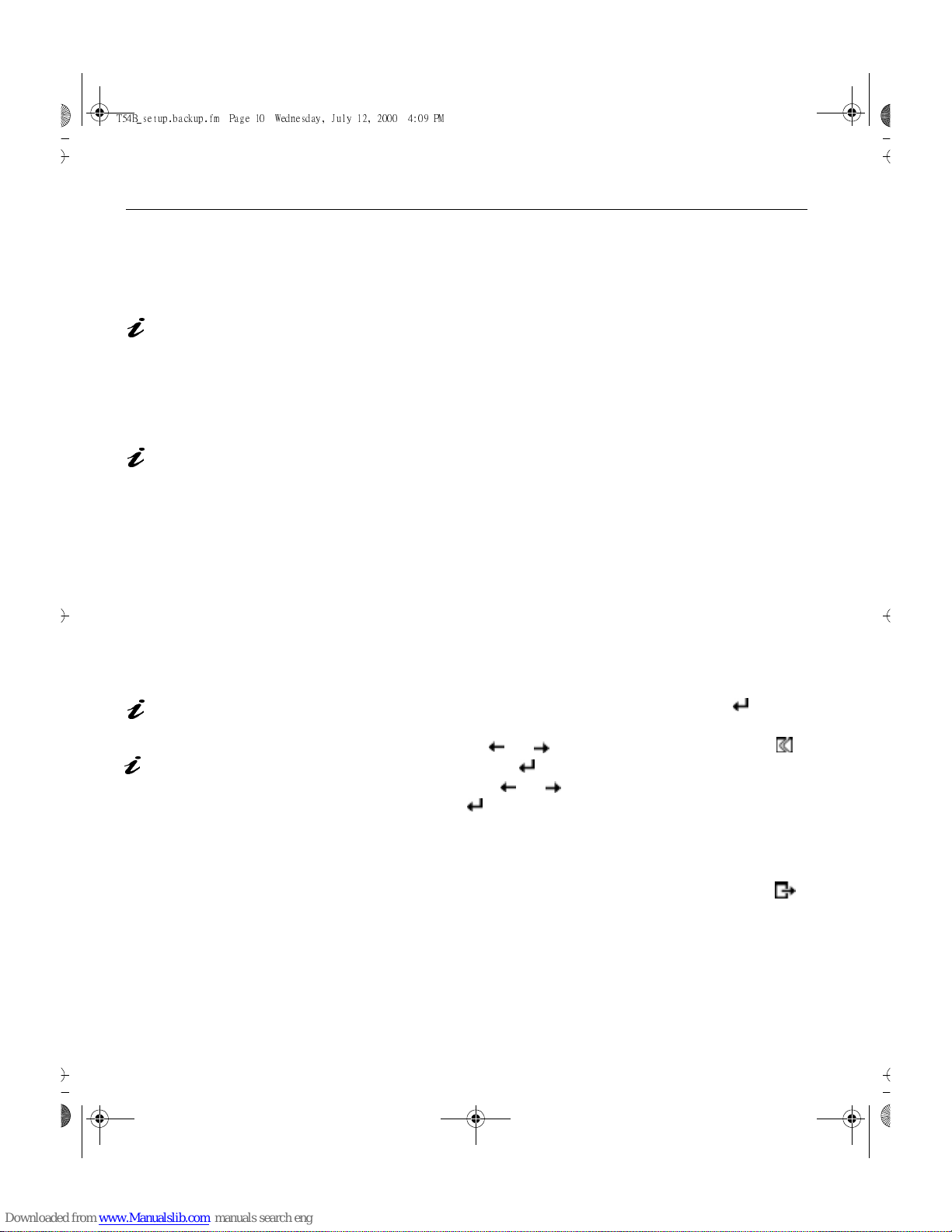
10
Auto Setup for DOS
If the monitor is in standby
mode (STANDBY ON), it
may automatically turn off while
you are waiting for it to warm up.
If this happens, switch off the
monitor and switch it on again
after a few seconds.
1. Turn on the monitor first; then the PC.
If the messag e CHECK SIGNAL CABLE is displayed, or if nothing is
displayed check:
• that the video interface cable is connected properly.
• the correct video adapter card is installed.
• the correct supported display mode is selected for your PC.
If you are using
PC-DOS/V
,
change to U.S. mode by
typing ‘CHEV US’ and pressing
ENTER at the command
prompt.
2. Wait approximately 15 minutes, until the monitor warms up.
3. Insert the diskette labelled ‘IBM Flat Panel Monitor Installation Diskette
into the diskette drive.
4. Display the command prompt screen of the DOS full-screen display.
5. At the command prompt, type
‘A:’
and press ENTER.
6. Type
‘TESTPATD’
and press ENTER.
7. Select from the screen the number for the color or text mode you want to
setup.
8. Select from the screen the number for the video mode you want to
setup.
You may repeat this process for as many of the color and video modes
as you need.
The size and diversity of
the dot pattern varies with
the screen resolution.
9. When the dot pattern appears, press the OSD Enter button at the
bottom of the monitor to display the initial OSD menu.
If the screen flickers,
repeat the setup several
times until the flicker is
minimised, or adjust it manually
by following Manual Setup on
page 13.
10. Use an Arrow button ( or ) to select the IMAGE LOCK icon
then press the OSD Enter button to access the function.
11. Using an Arrow button ( or ), select
AUTOMATIC
and press the
OSD Enter button . This activates the
A
UTO SETUP
procedure, which
will optimize the display settings with the provided dot-patterns.
The screen will off and on several times and you may notice small
changes to the test pattern.
12. When finished, the OSD main menu returns. Press the Exit button
to exit from the OSD.
13. Press the ESCAPE key to exit the test pattern program.
14. Type
‘Exit’
at the command prompt to return to Windows.
If you use other operating systems, perform the appropriate
A
UTO SETUP
for
those systems, also: see
Auto Setup for Windows 3.1, Windows 95, Windows 98, Wind ows NT or Windows 2000 on
page 11.
You must use DOS when you run DOS Auto Setup.
U65C`tfuvq/cbdlvq/gn Qbhf 21 Xfeoftebz- Kvmz 23- 3111 5;1: QN
Page 10

11
DEUTSCH
ENGLISHFRANÇAISESPAÑOLITALIANOJAPANESECOMPL & WARR
Auto Setup for Windows 3.1, Windows 95, Windows 98, Windows NT
or Windows 2000
If the monitor is in standby
mode (STANDBY ON), it
may automatically turn off while
you are waiting for it to warm up.
1. Turn on the monitor first; then the PC.
If the messag e CHECK SIGNAL CABLE is displayed, or if nothing is
displayed check:
• that the video interface cable is connected properly.
• the correct video adapter card is installed.
• the correct supported display mode is selected for your PC.
2. Wait approximately 15 minutes, until the monitor warms up.
3. Drag the icon bar and tool bar, if they are displayed, to the bottom of the
screen.
4. Insert the diskette labelled ‘IBM Flat Panel Monitor Installation Disk’ into
the diskette drive.
The size and diversity of
the dot pattern varies with
the screen resolution.
5. Check the operating system installed on your PC and follow the
instructions from the table below.
6. When the test pattern appears, press the OSD Enter button at the
bottom of the monitor to display the initial OSD menu.
Position the mouse pointer
at the bottom center of the
screen. This allows
A
UTO
S
ETUP
to run properly
7. Use an Arrow button ( or ) to select the
IMAGE LOCK
icon
and press the OSD Enter button to access the function.
8. Using an Arrow button ( or ), select
AUTOMATIC
and press the
OSD Enter button . This activates the
A
UTO SETUP
procedure, which
will optimize the display settings with the provided test pattern.
The screen will dim, blink on and off several times, and you may notice
small changes to the test pattern.
To abort the
A
UTO SETUP
function, press the
E
SC
key.
Operating
System
Step1 Step2 Step3 Step4
Windows 3.1
Open
P
ROGRAM
M
ANGER
Select
F
ILE
Select
R
UN
Type
‘A:\TESTPAT’
and press
ENTER
Windows NT 3.5
Windows 95
Select
S
TART
Select R
UN
Windows 98
Windows 2000
Windows NT 4.0
U65C`tfuvq/cbdlvq/gn Qbhf 22 Xfeoftebz- Kvmz 23- 3111 5;1: QN
Page 11

12
9. When finished, the OSD main menu returns. Press the Exit button
once to exit from the OSD.
10. Press the
E
SC
key to return to Windows.
You have completed the monitor setup for Windows. If you use other operating systems, perform the appropriate
A
UTO SETUP
for those systems, also: see
Auto Setup for DOS
on page 10.
U65C`tfuvq/cbdlvq/gn Qbhf 23 Xfeoftebz- Kvmz 23- 3111 5;1: QN
Page 12

13
DEUTSCH
ENGLISHFRANÇAISESPAÑOLITALIANOJAPANESECOMPL & WARR
Manual Setup
Normally, you can complete the setup procedure using
A
UTO SETUP
, however,
if your screen image is still distorted after you perform
A
UTO SETUP
or the
setup diskette does not run on your system, perform
M
ANUAL SETUP
.
If the monitor is in standby
mode (STANDBY ON), it
might automatically turn off
while you are waiting for it to
warm up.
1. Have your monitor turned on for about 15 minutes, until the monitor
warms up.
2. Display the image you most frequently use on the screen.
3. Press the OSD Enter button at the bottom of the monitor to display
the initial OSD menu.
4. Use an Arrow button ( or ) to select the IMAGE LOCK icon
and press the OSD Enter button to access the function.
5. Using an Arrow button ( or ), select
MANUAL
, press and then
press once to select
COARSE
. Left and right arrow adjustment
indicators become illuminated (see page 17
).
6. Use the Arrow buttons to manually adjust to correct (as much as
possible) for noise in the video signal then press to save the
changes.
7. Use an Arrow button to select
FINE
and press the button.
8. Use the Arrow buttons again to tune the image to your liking.
9. When finished, press the Exit button four times to exit from the
OSD.
You have completed the monitor setup.
The size and diversity of the
dot pattern varies with the
screen resolution.
U65C`tfuvq/cbdlvq/gn Qbhf 24 Xfeoftebz- Kvmz 23- 3111 5;1: QN
Page 13
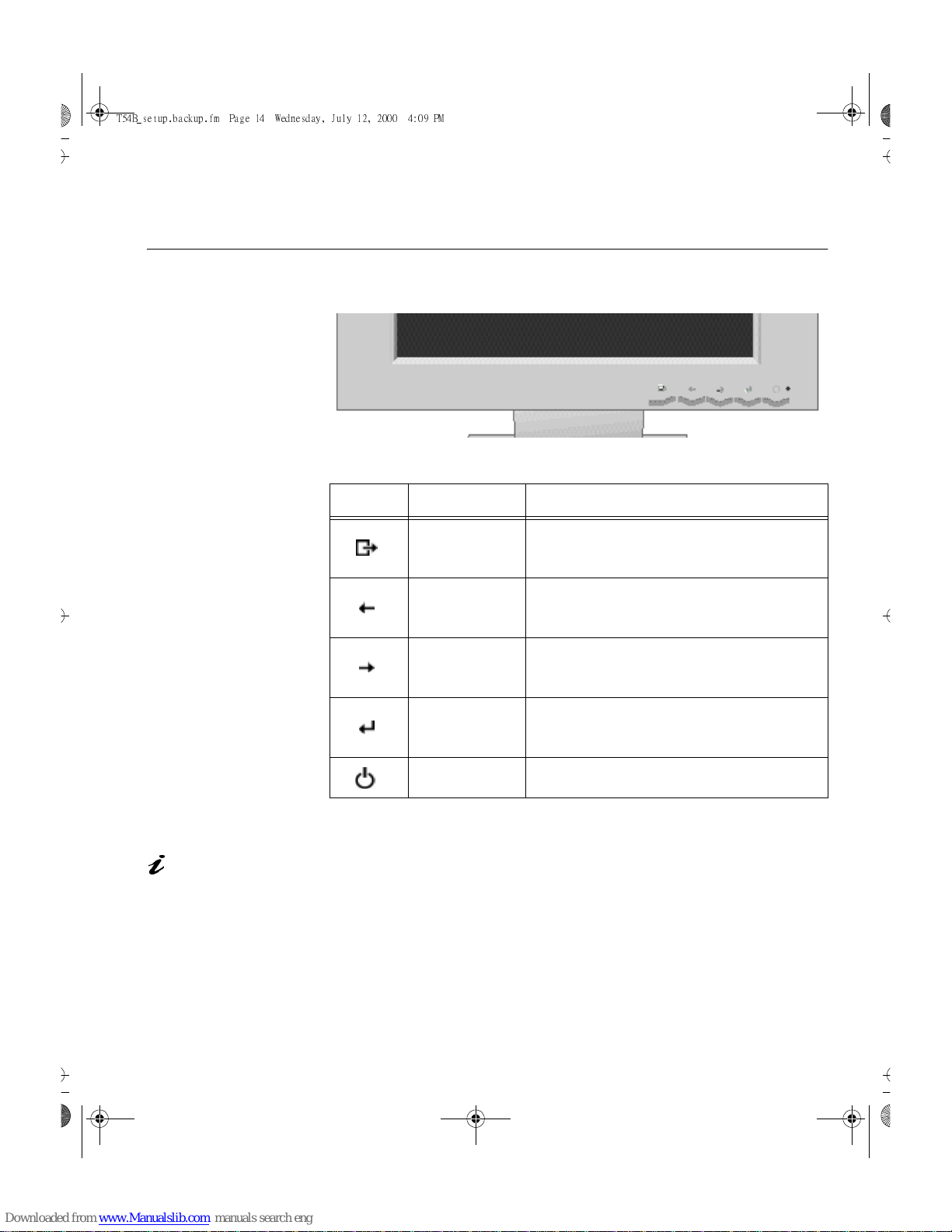
14
Adjusting Your LCD Monitor
User controls
User control features
Operation
The image is already
optimized for many display
modes, however the user
controls can be used to adjust
the image to your liking.
• Press any of the OSD control buttons to display the main OSD menu.
• Use the Arrow buttons to move among the icons. Select an icon and press
OSD Enter to access that function. If there is a sub-menu, you can move
between options using the Arrow buttons, then press OSD Enter to select
that function. Use the Arrow buttons to make adjustments.
Icon Control Description
Exit
Displays the OSD main menu
Exits from menus and sub-menus
Exits the OSD
Left Arrow
Displays the OSD main menu
Moves the cursor to highlight icons and other
options
Right Arrow
Displays the OSD main menu
Moves the cursor to highlight icons and other
options
OSD Enter
Displays the OSD main menu
Enters menus and sub-menu s and selects the
highlighted option
Power Switch Switches the monitor on and off
U65C`tfuvq/cbdlvq/gn Qbhf 25 Xfeoftebz- Kvmz 23- 3111 5;1: QN
Page 14

15
DEUTSCH
ENGLISHFRANÇAISESPAÑOLITALIANOJAPANESECOMPL & WARR
The settings are saved
after adjustment and when
exiting the OSD and will be
effective thereafter.
• Press the Exit button to move backwards through the sub-menus and exit
from the OSD.
Note: After making adjustments, the Power indicator LED will briefly
turn amber to indicate that the new value has been saved.
OSD Lock / Unlock
This feature allows you to secure the current control settings, while allowing
the user to adjust Brightness and Contrast, so that they cannot be
inadvertently changed. Y ou can unlock the OSD controls at any time by using
the same procedure.
Push and hold the OSD Enter button for 10 seconds to Lock or to Unlock.
When locked, a “LOCKED” message will be displayed.
U65C`tfuvq/cbdlvq/gn Qbhf 26 Xfeoftebz- Kvmz 23- 3111 5;1: QN
Page 15

16
On-screen display (OSD) controls
The settings adjustable with the user controls are viewed through the OnScreen Display (OSD). Press any of the OSD buttons to activate the OSD.
Analog part:
The LCD monitor needs
time to become thermally
stable the first time you turn it on
each day. Thus, to achieve more
accurate adjustments for
parameters, allow the LCD
monitor to warm up (be On) for
at least 15 minutes before
making any screen adjustments.
Initial appearance of OSD
OSD functions
The settings adjustable with the user controls are viewed
OSD Icon Description Sub-menu(s)
Controls and
Adjustments
BRIGHTNESS
Adjusts brightness
CONTRAST
Adjusts contrast
IMAGE LOCK
The image lock function is used to
adjust the level of noise in the video
signal which causes horizontal lines or
areas on the screen where the image
appears to be unstable and jitters or
shimmers. This can be done
automatically or manually.
Automatic
Automatic adjustment
U65C`tfuvq/cbdlvq/gn Qbhf 27 Xfeoftebz- Kvmz 23- 3111 5;1: QN
Page 16

17
DEUTSCH
ENGLISHFRANÇAISESPAÑOLITALIANOJAPANESECOMPL & WARR
IMAGE LOCK
(continued)
Manual -
•Fine
• Coarse
Use the Arrow buttons to
adjust away the
interference. If
satisfactory results are
not obtained usin
g
the
Fine adjustment, use the
Coarse adjustment and
then use Fine a
g
ain.
This function may
chan
g
e the width of the
display ima
g
e. Use the
H-Position function on
the Ima
g
e Position
menu to center the
display ima
g
e on the
screen.
IMAGE
POSITION
Moves the screen left and ri
g
ht or up
and down.
H-Position
V-Position
COLOR
Select the Color Mode you find most
comfortable and then fine tune the
colors usin
g
the User Color Mode
menu, if necessary.
Color Mode Mode 1
(Cool White)
Mode 2
(Normal White)
Mode 3 (Warm White)
User Mode -
• Red
Increases or decreases
redness
• Green
Increases or decreases
g
reenness
• Blue Increases or decreases
blueness
OSD Icon Description Sub-menu(s)
Controls and
Adjustments
U65C`tfuvq/cbdlvq/gn Qbhf 28 Xfeoftebz- Kvmz 23- 3111 5;1: QN
Page 17

18
through the On-Screen Display (OSD). Press any of the OSD buttons to
activate the OSD.
RESET
Resets the Brightness, Contrast,Color,
Image position, fine and coarse setting.
Color &
Geometry
NO
- Does not make the
adjustment
YES
- Resets the
colorand geometry.
INFORMATION
Shows information about the
addressability and the horizontal and
vertical frequencies of the images
received from the computer or video
board.
LANGUAGE
The language chosen affects only the
language of the OSD. It has no effect
on any software running on the
computer.
Select one of the five
languages to use for the
OSD.
OSD MENU
POSITION
Changes the position of the OSD on
the screen.
H-Position
V-Position
Input Selection
Analog and Digital selection.
Analog Select &
enter
Digital Select &
enter
OSD Icon Description Sub-menu(s)
Controls and
Adjustments
U65C`tfuvq/cbdlvq/gn Qbhf 29 Xfeoftebz- Kvmz 23- 3111 5;1: QN
Page 18

19
DEUTSCH
ENGLISHFRANÇAISESPAÑOLITALIANOJAPANESECOMPL & WARR
The LCD monitor needs
time to become thermally
stable the first time you turn it on
each day. Thus, to achieve more
accurate adjustments for
parameters, allow the LCD
monitor to warm up (be On) for
at least 15 minutes before
making any screen adjustments.
Digital part:
Initial appearance of OSD
OSD functions
OSD Icon Description Sub-menu(s)
Controls and
Adjustments
BRIGHTNESS
Adjusts bri
g
htness
IMAGE LOCK
The ima
g
e lock function is used to
adjust the level of noise in the video
si
g
nal which causes horizontal lines or
areas on the screen where the ima
g
e
appears to be unstable and jitters or
shimmers. This can be done
automatically.
Automatic
Automatic adjustment
IMAGE
POSITION
Moves the screen left and ri
g
ht or up
and down.
H-Position
V-Position
U65C`tfuvq/cbdlvq/gn Qbhf 2: Xfeoftebz- Kvmz 23- 3111 5;1: QN
Page 19

20
RESET
Resets the Bri
g
htness and image
position settin
g
.
Yes/No NO
- Does not make the
adjustment
YES
- Reset
INFORMATION
Shows information about the
addressability and the horizontal and
vertical frequencies of the ima
g
es
received from the computer or video
board.
LANGUAGE
The lan
guag
e chosen affects only the
lan
guag
e of the OSD. It has no effect
on any software runnin
g
on the
computer.
Select one of the five
lan
guag
es to use for the
OSD.
OSD MENU
POSITION
Chan
g
es the position of the OSD on
the screen.
H-Position
V-Position
Input Selection
Analo
g
and Digital selection.
Analog
Digital
select &
enter
selectg &
enter
OSD Icon Description Sub-menu(s)
Controls and
Adjustments
U65C`tfuvq/cbdlvq/gn Qbhf 31 Xfeoftebz- Kvmz 23- 3111 5;1: QN
Page 20
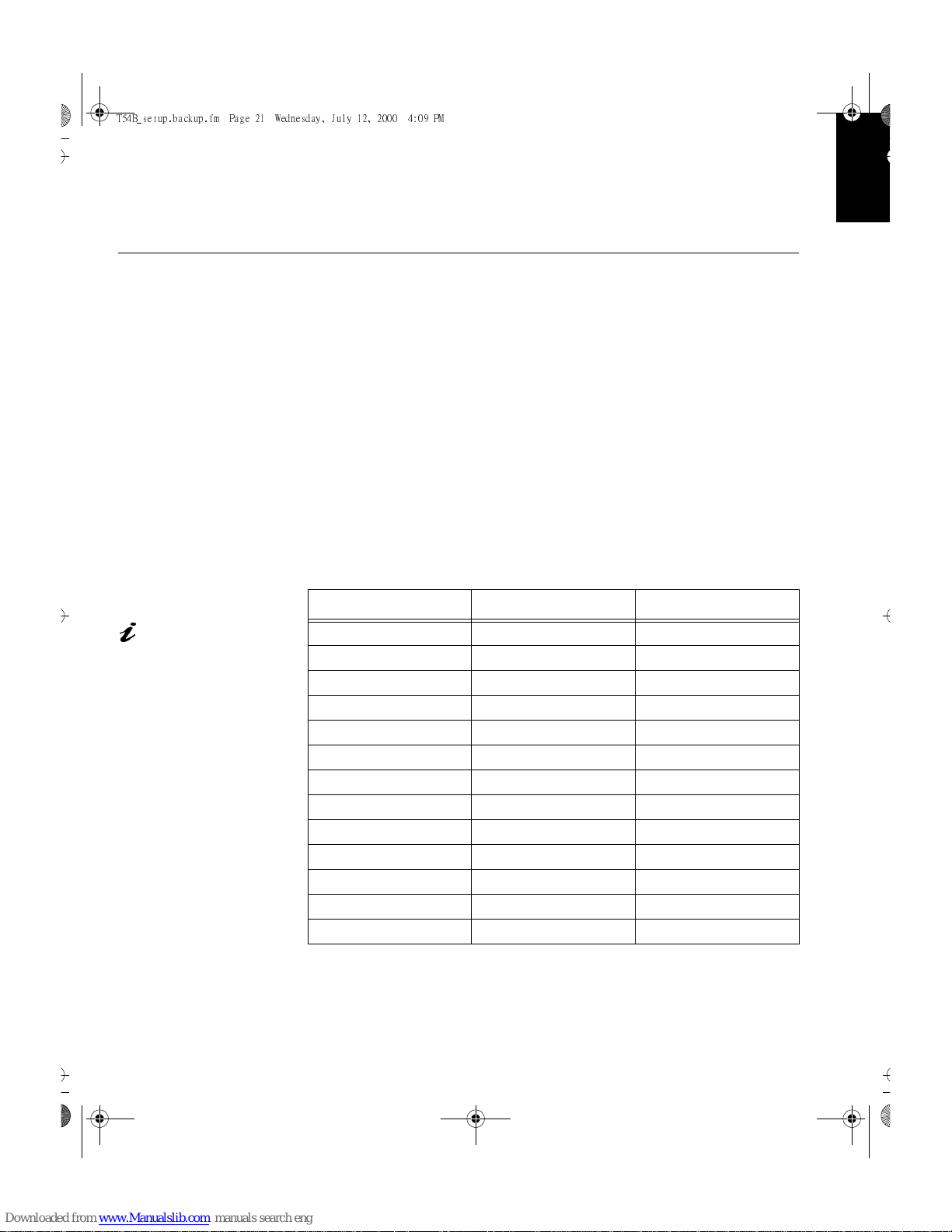
21
DEUTSCH
ENGLISHFRANÇAISESPAÑOLITALIANOJAPANESECOMPL & WARR
Further Information
Display modes
The display mode the monitor uses is controlled by the computer. Therefore,
you should refer to your computer documentation for details on how to
change display modes.
The image size, position and shape may change when the display mode
changes. This is normal and the image can be readjusted using
A
UTO SETUP
and the monitor controls.
Unlike CRT monitors, which require a high refresh rate to minimize flicker,
TFT technology is inherently flicker-free. If possible, configure your computer
for 1024 × 768 addressability at 60Hz vertical refresh rate.
For the display modes listed below, the screen image has been optimized
during manufacture.
Factory Set Display Modes
† Recommended
‘Note: VESA timings are as detail ed in the VESA “Disp lay Moni tor T iming Specifi cation ”. V e rsion 1. 0,
Revision 0.8, dated 09/17/98.’
Addressability Refresh Rate Horizontal Frequency
640 × 480 60 Hz 31.5 kHz
640 × 480 72 Hz 37.9 kHz
640 × 480 75 Hz 37.5 kHz
720 × 400 70 Hz 31.5 kHz
800 × 600 75 Hz 46.9 kHz
800 × 600 72 Hz 48.1 kHz
800 × 600 60 Hz 37.9 kHz
800 × 600 56 Hz 35.2 kHz
832 × 624 75 Hz 49.7 kHz
1024 × 768† 60 Hz 48.4 kHz
1024 × 768 70 Hz 56.5 kHz
1024 × 768 75 Hz 60.0 kHz
640 × 480 67 Hz 35.0 kHz
For image problems, you
may want to run AUTO
Setup again before consulting
to this section. In most cases,
AUTO SETUP can fix the
problems. See Auto Setup on
page 10 and 11 for details.
U65C`tfuvq/cbdlvq/gn Qbhf 32 Xfeoftebz- Kvmz 23- 3111 5;1: QN
Page 21

22
Power Management
If your computer has
previously been used
with a CRT monitor and is
currently configured to a
display mode outside the
range that the Flat Panel
monitor can display, you
may need to re-attach the
CRT monitor temporarily
until you have re-configured
the computer, preferably to
1024 x 768 at 60Hz.
To benefit from power management, the monitor must be used in conjunction
with a computer that implements the Video Electronics Standards Association
(VESA) Display Power Management Signalling (DPMS) Standard.
The power management feature is invoked when the computer recognizes
that you have not used your mouse or keyboard for a user-definable period.
There are several states as described in the table below.
As an
E
NERGY STAR
®
Partner, IBM has determined that this product meets the
E
NERGY STAR
®
guidelines for energy efficiency.
IBM recommends that you switch off your monitor at the end of each working
day, or whenever you expect to leave it unused for long periods during the
day.
‡ There may be a slight delay before the picture reappears.
Product Disposal
The fluorescent lamp in the liquid crystal display contains mercury. Dispose of
it as required by local ordinances and regulations.
State
Power
Indicator
Screen
Restoring
Operation
Compliance
On Steady green Normal
DPMS
Standby
Steady amber Blank
Press a key or
move the mouse.
E
NERGY STAR
®
and NUTEK
DPMS
Suspend
Flashing
amber
(0.5 sec.
interval)
Blank
Press a key or
move the mouse. ‡
E
NERGY STAR
®
and NUTEK
DPMS Off
Flashing
amber
(1 sec.
interval)
Blank
Press a key or
move the mouse. ‡
E
NERGY STAR
®
and NUTEK
U65C`tfuvq/cbdlvq/gn Qbhf 33 Xfeoftebz- Kvmz 23- 3111 5;1: QN
Page 22

23
DEUTSCH
ENGLISHFRANÇAISESPAÑOLITALIANOJAPANESECOMPL & WARR
T roubleshooting
If you have a problem setting up or using your monitor, you may be able to
solve it yourself. Before calling your retailer or IBM, try the suggested actions
that are appropriate to your problem.
Problem
Possible
Cause
Suggested Action Reference
Screen is blank
and power
indicator is off
No power to
monitor
Ensure that the
electrical outlet and the
monitor are both switched
on.
Check that the power
cord is firmly plugged into
the electrical outlet and the
power supply unit.
If the power cord plug
has a removable fuse,
replace it.
Try another power
cord.
Try another electrical
outlet.
Connecting
your Monitor
section on
page 5
Screen is blank
and power
indicator is
steady green
Brightness
and Contrast
may be too
low
Adjust brightness and
contrast.
User
controls
section on
page 14
Screen is blank
and power
indicator is
steady amber
The monitor is
in the Power
Management
Standby state
Press any key on the
keyboard or move the
mouse to restore
operation.
Check the Power
Management software on
your computer
Power
Management
section on
page 22
Power consumption
figures are for the monitor
and the power supply
combined.
U65C`tfuvq/cbdlvq/gn Qbhf 34 Xfeoftebz- Kvmz 23- 3111 5;1: QN
Page 23

24
Screen is blank
and power
indicator is
Flashing green
every 0.5
second
The monitor is
not receiving
a video signal
Check that the signal
cable is firmly c onnected t o
the computer.
Check that no pins are
bent in the signal cable
connector.
Connecting
your Monitor
section on
page 5
Display mode
of the
computer is
outside the
range of the
monitor
Reconfigure the
computer to use a
supported display mode.
Further
Information
section on
page 21
Screen is blank
and power
indicator is
flashing amber
every 0.5 or 1
second
The monitor is
in the Power
Management
Suspend or
Off state
Press any key on the
keyboard or move the
mouse to restore
operation.
Check the Power
Management software on
your computer.
Power
Management
section on
page 23
Image appears
to be smeared
There are
noises in the
video signal
Run Auto Setup.
If auto setup is not
successful, select IMAGE
LOCK menu in the OSD.
Then select MANUAL to
adjust FINE/COARSE
settings.
.
User
controls
section on
page 14
Image appears
to be
discolored
The Color
setting may
be incorrect
Adjust the Color
settings.
User
controls
section on
page 14
A few dots are
missing,
discolored , or
inappropriately
lighted.
The LCD contains over 2,300,000 thin-
film transistors (TFTs). A small number of
missing, discolored, or lighted dots may be
present on the screen, w hich is an intrinsic
characteristic of the TFT LCD technology
and is not an LCD defect.
Problem
Possible
Cause
Suggested Action Reference
U65C`tfuvq/cbdlvq/gn Qbhf 35 Xfeoftebz- Kvmz 23- 3111 5;1: QN
Page 24

25
DEUTSCH
ENGLISHFRANÇAISESPAÑOLITALIANOJAPANESECOMPL & WARR
Further Help
If you are unable to correct the problem yourself, you may seek further help
as follows:
Call the IBM HELPCENTER.
In the US call 1-800-772-2227
In Canada call 1-800-565-3344
In other countries contact your dealer, retailer, or other IBM authorized
Servicer.
If possible, stay by your
computer. Your Technical
Support Representative may
wish to go through the problem
with you during the call.
Before calling, please have available as much of the following information as
possible:
1. Model and serial number from the label on your monitor.
2. Purchase receipt.
3. Description of problem.
4. Computer type and model.
5. System configuration (hardware fitted, etc.).
6. System BIOS version number.
7. Operating System and version number.
8. Display driver version number.
9. Video Adapter Type.
More help, late-breaking
news and details of the
latest accessories for these
products may be found on the
worldwide web at:
http://www.pc.ibm.com/us/
accessories
Information about the Video
Electronics Standards
Association can be found on the
worldwide web at:
http://www.vesa.org
Removing the stand and cables
Alternative stands for your IBM Flat Panel Monitor may be available from
specialist suppliers.
This product is equipped with mounting facilities that conform to the VESA
Flat Panel Monitor Physical Mounting Interface Standard (FPMPMI).
This product is shipped with the analog signal cable and the power cord
attached to the monitor. If you want to use other cables for reasons such as
having the monitor wall-mounted, follow the instructions below:
1. Disconnect the power cord from the wall outlet.
U65C`tfuvq/cbdlvq/gn Qbhf 36 Xfeoftebz- Kvmz 23- 3111 5;1: QN
Page 25
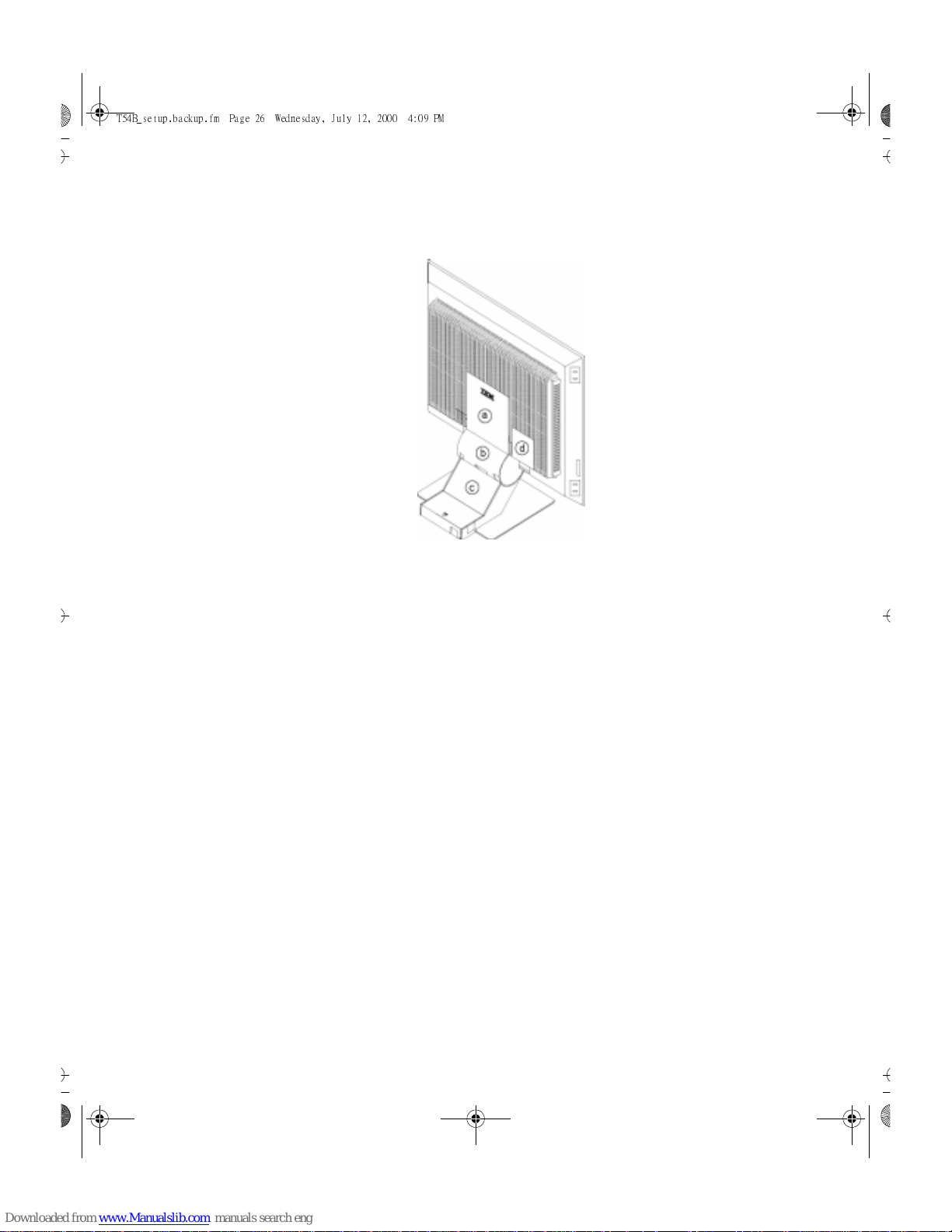
26
2. Carefully insert the head of a flathead (–) screwdriver into the slot visible
along either side of the cable cover (a) and pry it off.
3. Squeeze the sides of the hinge cover (b) and pull it off.
4. Carefully lift the DVI connector cover (d) .
5. Carefully lift the stand cover (c) along the top and then slide it
backwards and off the stand.
6. Remove the signal cable and the power cord from the monitor by
disconnecting the corresponding adapters. Carefully cut the plastic tie to
free the power cord and remove the screw holding the power cord
clamp.
7. Lay the monitor facedown on a cushion and remove the six screws
holding the hinge mechanism on the monitor. Lift off the hinge and base
assembly.
8. If you are installing an arm or wall-mounting device, follow the directions
included with the device. If you are just changing your cables, continue
with Step 9.
9. Connect the signal cable and the power cord, then refit the power cord
clamp in its original screwpost.
10. Slide the stand cover back on the stand.
1 1. Put the hinge cover back on, making sure that the straight side is at the
top.
12. Insert the three tabs at the top of the cable cover into the slots in the
back of the monitor and push the cover into place.
U65C`tfuvq/cbdlvq/gn Qbhf 37 Xfeoftebz- Kvmz 23- 3111 5;1: QN
Page 26

27
DEUTSCH
ENGLISHFRANÇAISESPAÑOLITALIANOJAPANESECOMPL & WARR
To obtain the correct cables and/or to get further instructions on installing
them, call the IBM HELPCENTER at the above numbers or contact yo ur
dealer, retailer, or other IBM authorized Servicer.
Setting up & connecting your DVI-D cable
1. Refer to
“Removing the stand & cables section”
on step 1-6 of
page 26/27.
2. Connect the DVI-D cable to DVI-D connector.
3. Route the cable as shown in the diagram.
U65C`tfuvq/cbdlvq/gn Qbhf 38 Xfeoftebz- Kvmz 23- 3111 5;1: QN
Page 27

28
Specifications
This color monitor (Type-model 9511-Axx) uses a 15-inch TFT LCD
Dimensions Width:
Depth:
Height:
401 mm
204 mm
380 mm
Weight Unpackaged:
packaged:
11.8 lb. (5.35 Kg)
16.1 lb (7.39 Kg)
Tilt Forward Tilt:
Backward tilt:
– 4°
+ 40°
Image Viewable Image Size:
Maximum Height:
Maximum Width:
Pixel Pitch:
15.1” (383.5 mm)
230.4 mm
307.2 mm
0.30 mm (H) × 0.30 mm (V)
Power Input Supply Voltage:
Max Supply Current:
90 - 260 Vac
60/50 ± 3 Hz
1.8 A at 120 Vac
Power Consumption Normal Operation:
DPMS Stand-by:
DPMS Suspend:
DPMS off:
< 30 W
< 3 W
< 3 W
< 3 W
Video Input Input Signal:
Horiz. Addressability:
Vert. Addressability:
Clock Frequency:
Analog Direct Drive
75 ohm 0.7 V
DVI digital driver
1024 pixels (max)
768 lines (max)
80 MHz
Communications VESA DDC: 2 B
Supported Display
Modes
VESA Standard 12 modes
Macintosh 1 mode
See page 18
Environment Temperature:
Operating:
Storage:
Shipping:
Humidity:
Operating:
Storage:
Shipping:
10 to 35° C
- 20 to 60° C
- 20 to 60° C
10 to 80%
5 to 95%
5 to 95%
U65C`tfuvq/cbdlvq/gn Qbhf 39 Xfeoftebz- Kvmz 23- 3111 5;1: QN
Page 28

29
DEUTSCH
ENGLISHFRANÇAISESPAÑOLITALIANOJAPANESECOMPL & WARR
:DUUDQW\ 6WDWHPHQWV
Your Installation Diskette includes translation of IBM’s Statement of
Warranty in following languages:
Worldwide Statement of Warranty
(Except Turkiye, U.S., Puerto Rico and Canada):
Arabic
Z1255697.ara.html
Brazilian portuguese
Z1255697.bra.html
Bulgarian
Z1255697.bul.html
Chinese
Z1255697.chi.html
Croatian
Z1255697.cro.html
Czech
Z1255697.cze.html
Danish
Z1255697.dan.html
Dutch
Z1255697.dut.html
English
Z1255697.eng.html
Finnish
Z1255697.fin.html
French
Z1255697.fre.html
German
Z1255697.ger.html
Greek
Z1255697.gre.html
Hebrew
Z1255697.heb.html
Hungarian
Z1255697.hun.html
Italian
Z1255697.ita.html
Japanese
Z1255697.jap.html
Korean
Z1255697.kor.html
Norwegian
Z1255697.nor.html
Polish
Z1255697.pol.html
Portuguese
Z1255697.por.html
Russian
Z1255697.rus.html
S
lovakian
Z1255697.sla.html
Slovenian
Z1255697.sle.html
U65C`tfuvq/cbdlvq/gn Qbhf 3: Xfeoftebz- Kvmz 23- 3111 5;1: QN
Page 29

30
Spanish
Z1255697.spa.html
Swedish
Z1255697.swe.html
Taiwanese
Z1255697.tai.html
Turkiye Statement of Warranty:
Turkish
Z1255698.tur.html
English
Z1255698.eng.html
United States, Puerto Rico and Candad a Statement of Lim ited Warranty:
English
Z1254753.eng.html
French Canadian
Z1254753.fca.html
U65C`tfuvq/cbdlvq/gn Qbhf 41 Xfeoftebz- Kvmz 23- 3111 5;1: QN
