Page 1
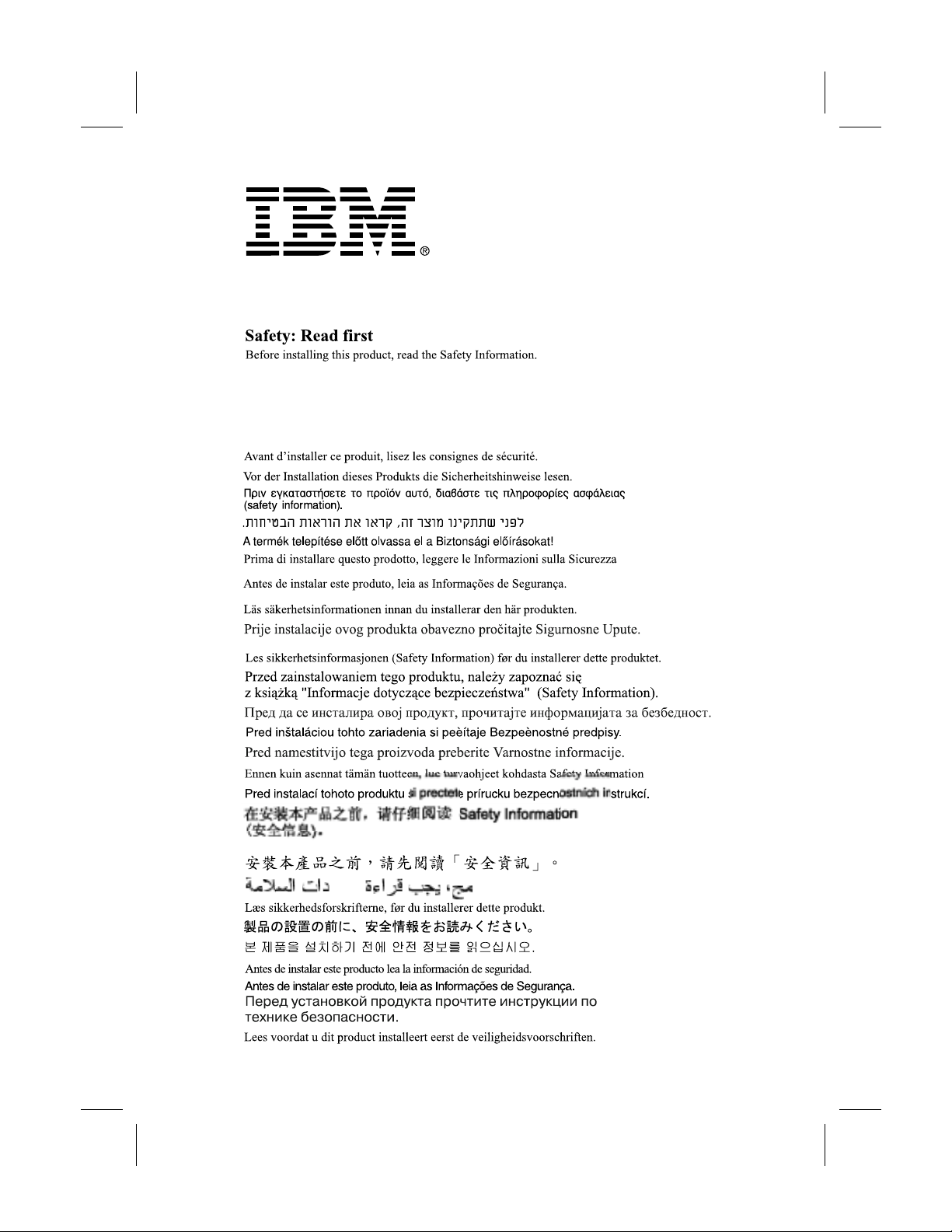
Page 2
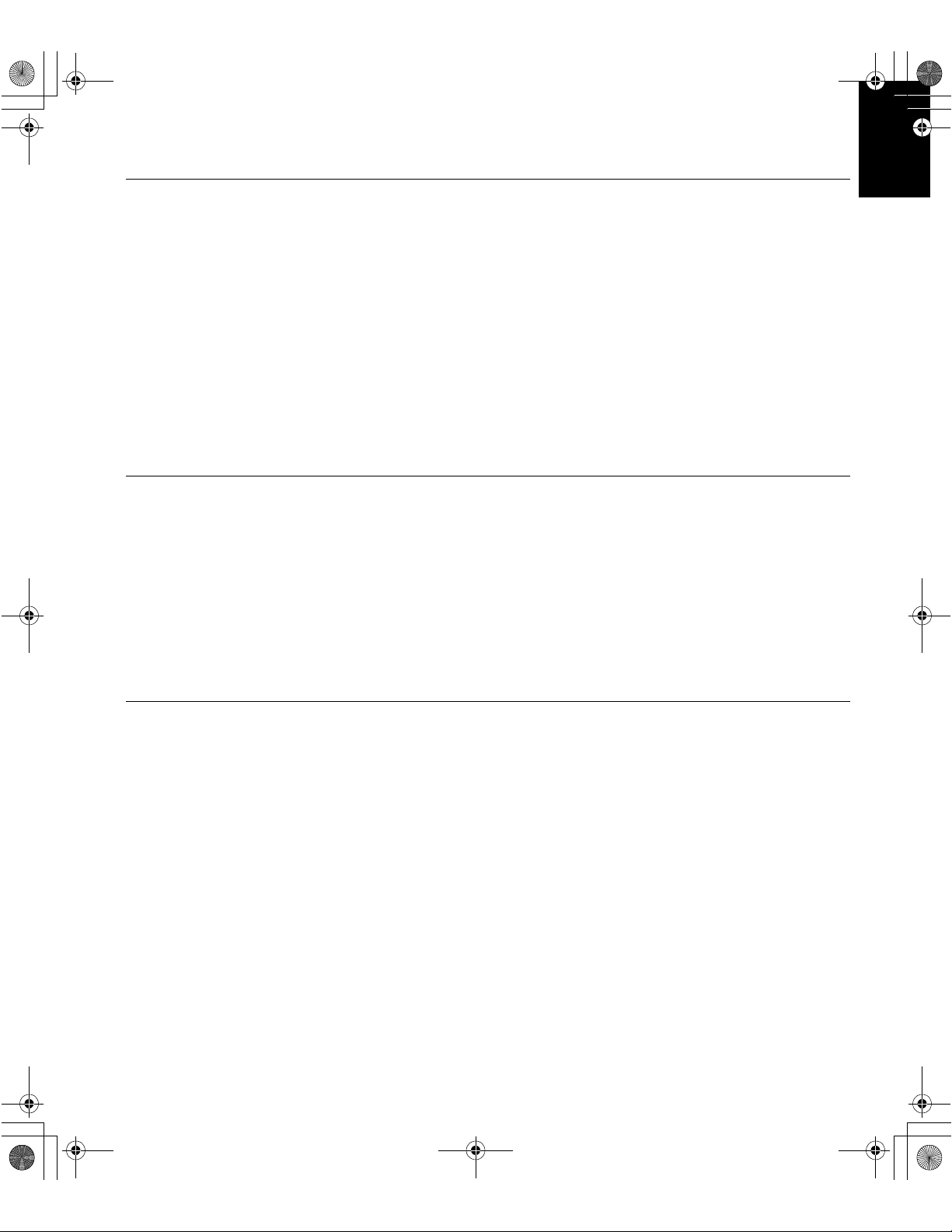
gogh15tft_ed.fm Page 1 Thursday, July 26, 2001 6:33 PM
First Edition (Sep/2001)
This publication coul d contain technical inaccuracies or typographica l er rors. Cha nges are made periodicall y to the information herein; these
changes will be made in later editio ns. IBM m ay ma ke im provements and/or changes in the pro duct(s) and/or program(s) at any tim e.
It is possible that this publicati on m ay contain reference to, or information about, IBM products (machin es an d programs), programming, or
services that are not announc ed in your country.
Requests for copies of this pu bli c ation and for technical information about IBM products sh oul d be made to your IBM Authorized Dealer or
IBM Retail er.
No part of this publication ma y be reproduced or distributed in any form or by any me ans without prior permission in writing from the
Internat io nal Business Machines Corporation.
© Copyright International Business Machin es Cor poration 2001. All rights reserved.
Notices
References in this public a ti on to IBM products, programs, or service s do not im ply tha t IBM intends to make these avai la bl e i n all countries in
which IBM operates. Any reference to an IBM product, program or service is not intended to state or imply that only IBM’s product, program, or
service may be used. Any functionally equivalent product, program, or service that does not infringe any of IBM’s intellectual proper ty ri g ht s or
other legally protectable rig hts m ay be use d in stead of the IBM pr oduct, program, or service. Evaluatio n and verification of operatio n in
conjunction with other products, programs, or services, except those expressly designated by IBM, are the user’s responsibility.
ENGLISHFRANÇAISESPAÑOLITALIANOJAPANESECOMPL & WARR
DEUTSCH
IBM may have patents or pend in g patent applications covering subject matter in this documen t. The furnishing of this documen t do es not give
you any license to these pat e nts.
Trademarks
The following terms, use d in t his publication, are tradema rks or se rvice marks of the IBM Corporation in the United States or other countries:
IBMHelpCenter
E
NERGY STAR
is a U.S. registered mark.
Page 3
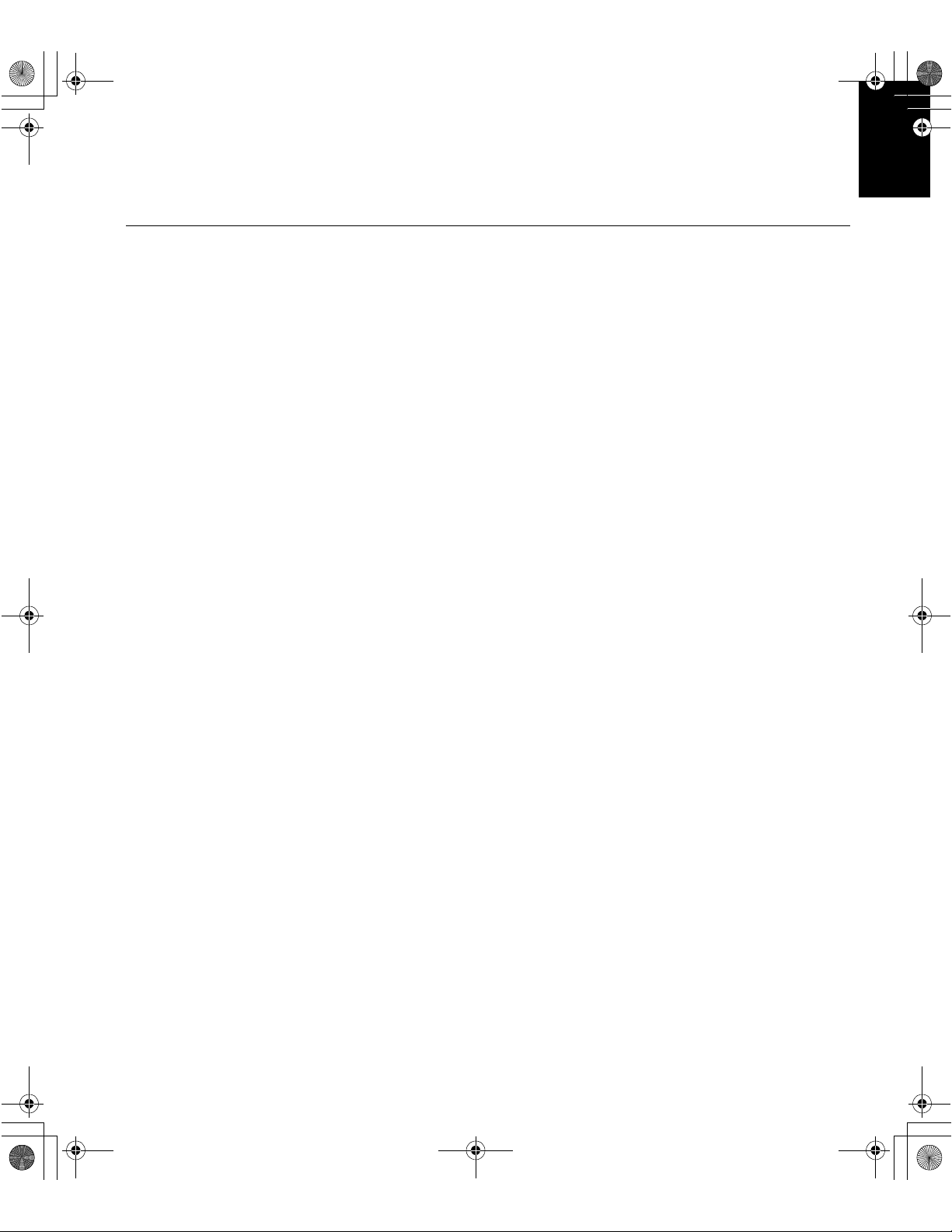
T54A-toc.fm Page 1 Thursday, July 26, 2001 6:30 PM
Contents
Setup . . . . . . . . . . . . . . . . . . . . . . . . . . . . . . . . . . . . . . . . . . . . . . . . . . . . . . . . . . . . . . . . . . . . .2
Hardware Requirements . . . . . . . . . . . . . . . . . . . . . . . . . . . . . . . . . . . . . . . . . . . . . . . . . .2
Handling Instructions . . . . . . . . . . . . . . . . . . . . . . . . . . . . . . . . . . . . . . . . . . . . . . . . . . . .2
Workplace Preparation . . . . . . . . . . . . . . . . . . . . . . . . . . . . . . . . . . . . . . . . . . . . . . . . . . .2
Adjusting the Monitor Position. . . . . . . . . . . . . . . . . . . . . . . . . . . . . . . . . . . . . . . . . . . . .3
Working Practices . . . . . . . . . . . . . . . . . . . . . . . . . . . . . . . . . . . . . . . . . . . . . . . . . . . . . .3
Connecting your Monitor . . . . . . . . . . . . . . . . . . . . . . . . . . . . . . . . . . . . . . . . . . . . . . . . .5
Switching on your Monitor . . . . . . . . . . . . . . . . . . . . . . . . . . . . . . . . . . . . . . . . . . . . . . .5
Configuring your Monitor . . . . . . . . . . . . . . . . . . . . . . . . . . . . . . . . . . . . . . . . . . . . . . . . . . .6
Setup Diskette for Windows 95, Windows 98 . . . . . . . . . . . . . . . . . . . . . . . . . . . . . . . . .6
Setup Diskette for Windows 2000 . . . . . . . . . . . . . . . . . . . . . . . . . . . . . . . . . . . . . . . . .7
Auto Setup . . . . . . . . . . . . . . . . . . . . . . . . . . . . . . . . . . . . . . . . . . . . . . . . . . . . . . . . . . . . . . . .8
Auto Setup for DOS . . . . . . . . . . . . . . . . . . . . . . . . . . . . . . . . . . . . . . . . . . . . . . . . . . . . .9
Auto Setup for Windows 3.1, Windows 95,
Windows 98, Windows NT or Windows 2000 . . . . . . . . . . . . . . . . . . . . . . . . . . . . . . . .10
ENGLISHFRANÇAISESPAÑOLITALIANOJAPANESECOMPL & WARR
DEUTSCH
Manual Setup . . . . . . . . . . . . . . . . . . . . . . . . . . . . . . . . . . . . . . . . . . . . . . . . . . . . . . . . . . . . .12
Adjusting Your LCD Monitor . . . . . . . . . . . . . . . . . . . . . . . . . . . . . . . . . . . . . . . . . . . . . . .13
User controls . . . . . . . . . . . . . . . . . . . . . . . . . . . . . . . . . . . . . . . . . . . . . . . . . . . . . . . . .13
On-screen display (OSD) controls . . . . . . . . . . . . . . . . . . . . . . . . . . . . . . . . . . . . . . . . .15
Further Information . . . . . . . . . . . . . . . . . . . . . . . . . . . . . . . . . . . . . . . . . . . . . . . . . . . . . . .18
Display modes . . . . . . . . . . . . . . . . . . . . . . . . . . . . . . . . . . . . . . . . . . . . . . . . . . . . . . . .18
Power Management . . . . . . . . . . . . . . . . . . . . . . . . . . . . . . . . . . . . . . . . . . . . . . . . . . . .19
Product Disposal . . . . . . . . . . . . . . . . . . . . . . . . . . . . . . . . . . . . . . . . . . . . . . . . . . . . . . .19
Troubleshooting . . . . . . . . . . . . . . . . . . . . . . . . . . . . . . . . . . . . . . . . . . . . . . . . . . . . . . . . . . .20
Further Help . . . . . . . . . . . . . . . . . . . . . . . . . . . . . . . . . . . . . . . . . . . . . . . . . . . . . . . . . .22
Specifications . . . . . . . . . . . . . . . . . . . . . . . . . . . . . . . . . . . . . . . . . . . . . . . . . . . . . . . . . . . . .24
Compliances
1
Page 4
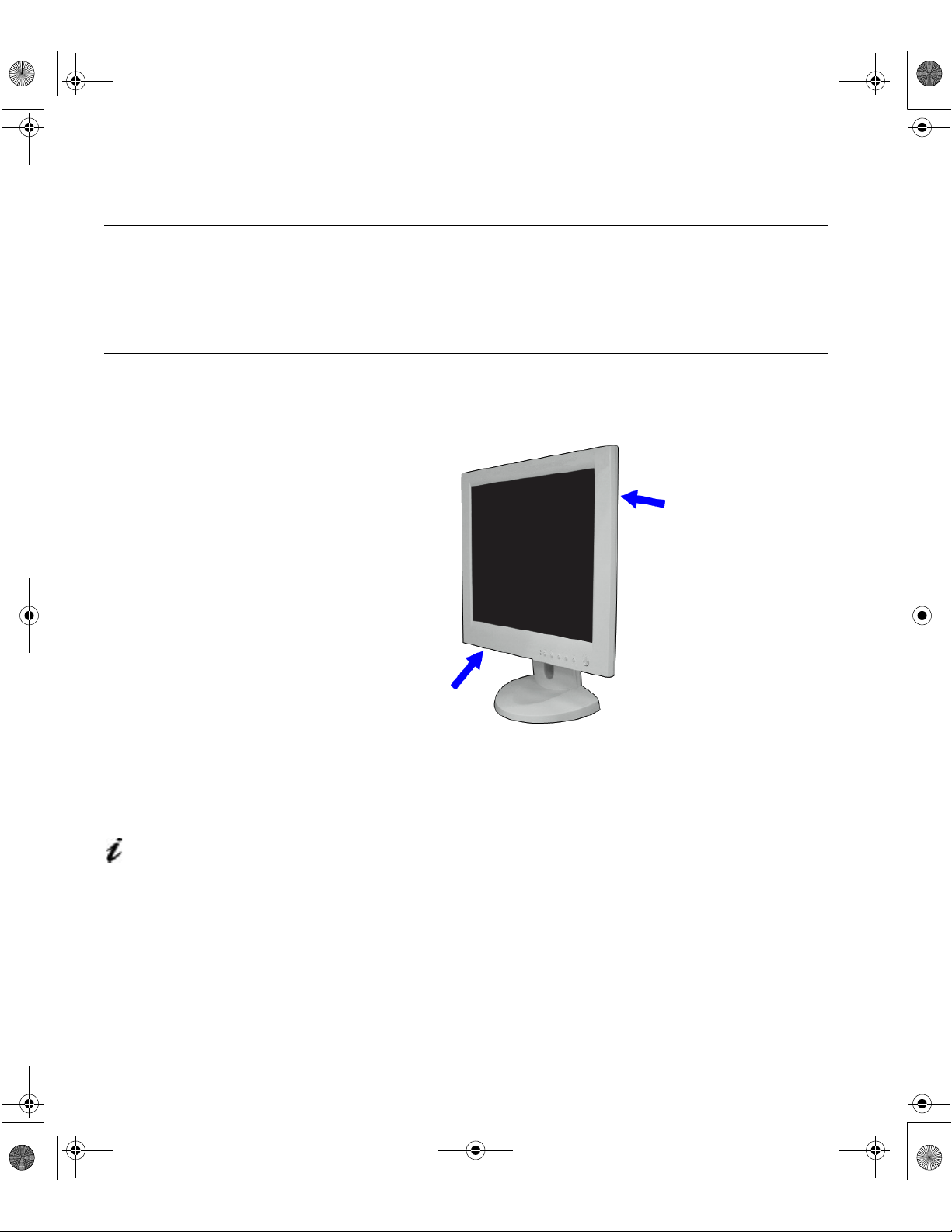
T50_setup.fm Page 2 Thursday, August 9, 2001 11:09 AM
Setup
Hardware Requirements
This monitor requires a computer with a suitable on-board sub-system or
Video Adapter card that can support XGA 1024 × 768, SVGA 800 x 600, or
VGA 640 x 480 at 60 Hz.
Handling Instructions
Do not support the monitor
within the screen area. The
Liquid Crystal Display is
glass and can be damaged
by rough handling or
excessive pressure.
1. Lift the monitor by placing your hands where indicated below.
2. Before using your monitor for the first time, remove the clear protective
Workplace Preparation
This section gives advice
on what you should
consider before you set up your
monitor.
Height
The monitor should be positioned so that the top of the screen is slightly
below your eye level when you sit at your workstation.
film from the front of the screen.
Orientation
Choose a position that gives the least reflection from lights and windows,
usually at a right angle to any windows. The monitor should be positioned
directly in front of you so that you do not have to twist your body to use it. Tilt
the monitor to a comfortable viewing angle.
2
Page 5
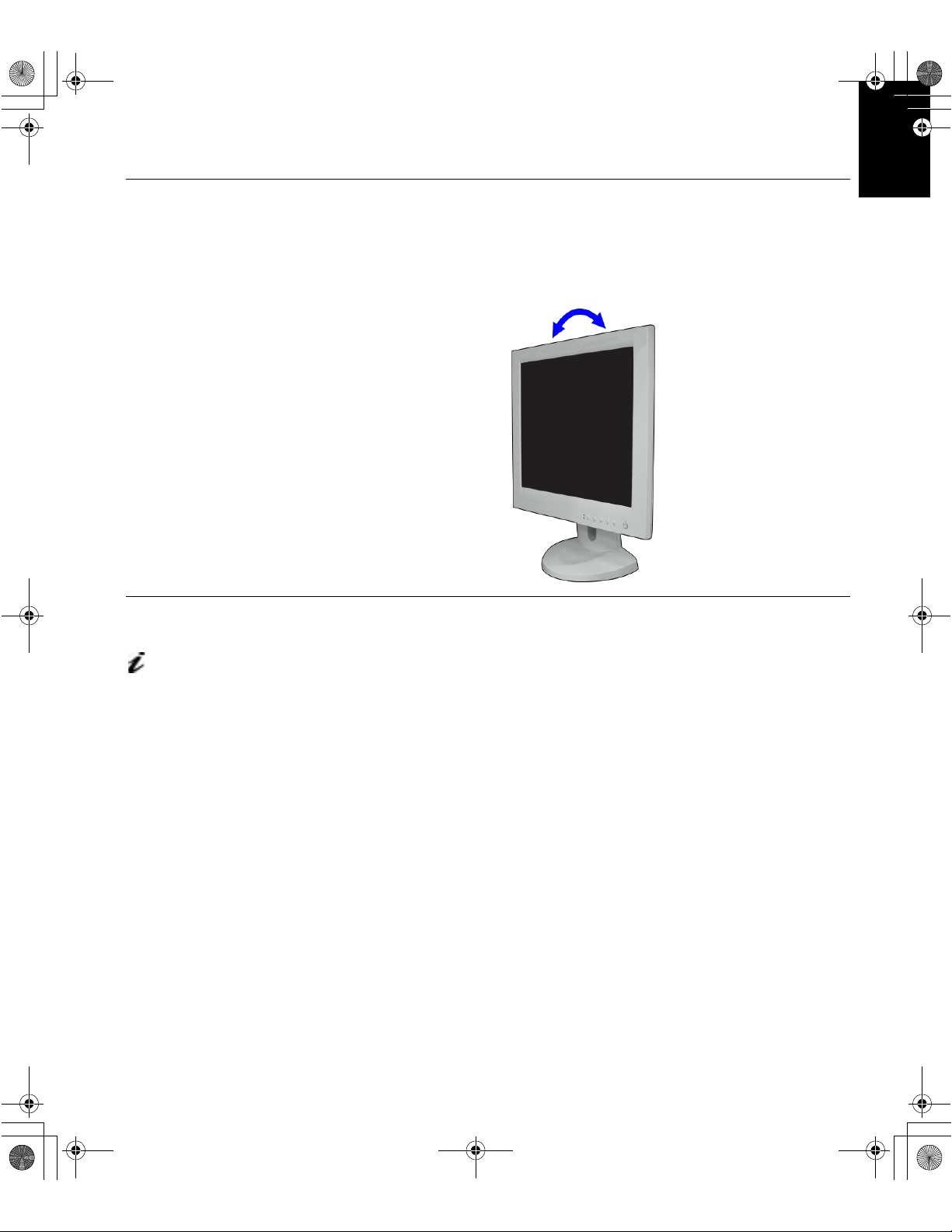
T50_setup.fm Page 3 Thursday, August 9, 2001 11:09 AM
Adjusting the Monitor Position
Viewing Angle
You can tilt the screen backward and forward as shown below.
ENGLISHFRANÇAISESPAÑOLITALIANOJAPANESECOMPL & WARR
DEUTSCH
Working Practices
This section gives
advice on how you can
work comfortably and reduce
fatigue.
Rest
Take regular breaks. Vary your posture, stand up and stretch occasionally as
prolonged use of computer workstations can be tiring.
Back
You should sit back in your chair and use the backrest.
Hands
Adjust the seat height so that your forearms are approximately horizontal and
your wrists are straight when using the keyboard. Your upper arms should be
relaxed with your elbows near your body.
Use a light touch on the keyboard, keeping your hands and fingers relaxed.
Allow a space in front of the keyboard to rest your wrists when not typing.
Consider using a wristpad.
3
Page 6
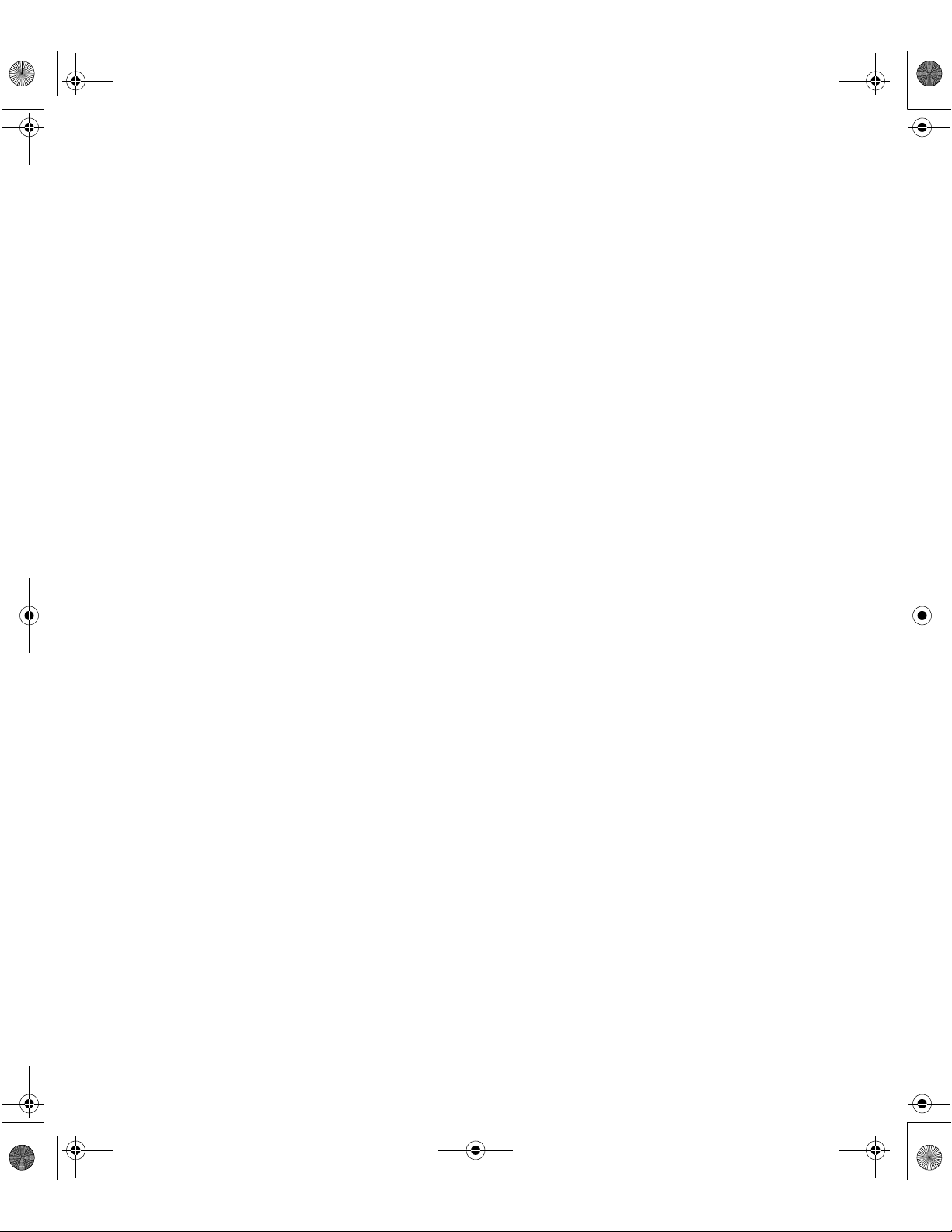
T50_setup.fm Page 4 Thursday, August 9, 2001 11:09 AM
Eyesight
Working with monitors, in common with any prolonged close work, can be
visually demanding. Look away from the screen periodically and have your
eyesight checked regularly.
Screen settings
Set the screen brightness and contrast to a comfortable level. You may have
to adjust this as the lighting changes during the day. Many application
programs let you select color combinations which can help you to view in
comfort. See the User con trols section for more information.
4
Page 7
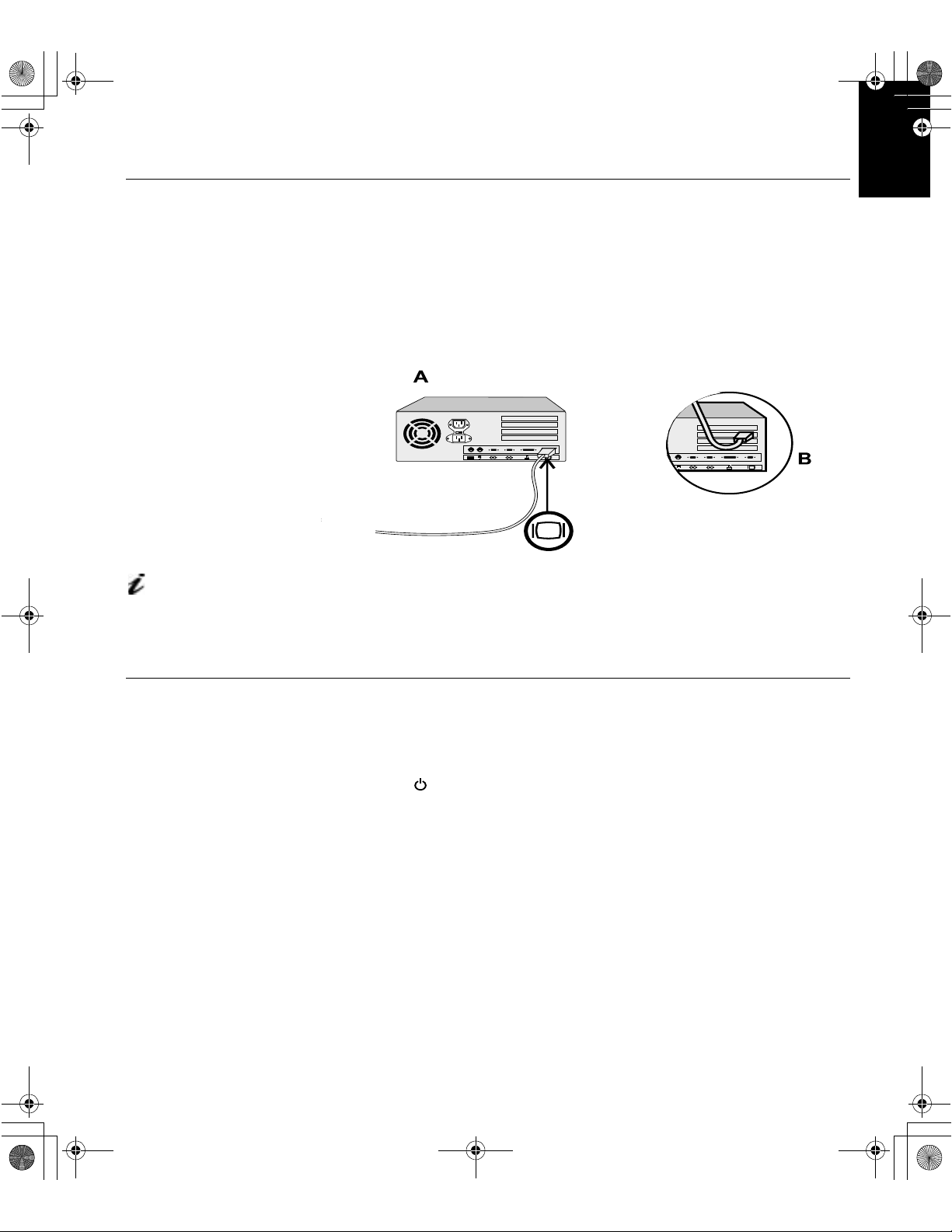
T50_setup.fm Page 5 Thursday, August 9, 2001 11:09 AM
Connecting your Monitor
ENGLISHFRANÇAISESPAÑOLITALIANOJAPANESECOMPL & WARR
Be sure to read the ‘Monitor
Safety and Warranty
Information’ book before
carrying out this procedure.
The AC adapter and signal
cable are connected to
your monitor. If you wish to
change these or to fit a different
stand, see Further help se ction .
1. Turn off your PC and all attached devices.
2. Connect the signal cable to the video port on the back of your computer.
This port might be directly attached to your computer (figure A), or it
might be part of a video adapter card (figure B). The video port on your
computer or video adapter card may be colored blue to match the blue
connector on your monitor’s video cable.
DEUTSCH
3. Connect the power cord to the power adapter first, then insert the plug
into a properly grounded electrical outlet.
Switching on your Monitor
1. Switch on the power source and your computer.
2. Switch on your monitor by pushing and releasing the power switch
marked .
To switch off your monitor, push and release the power switch again.
3. Turn on the monitor and then the computer.
4. Run
monitor section.
A
UTO SETUP
by following the instructions in the Configuring your
5
Page 8
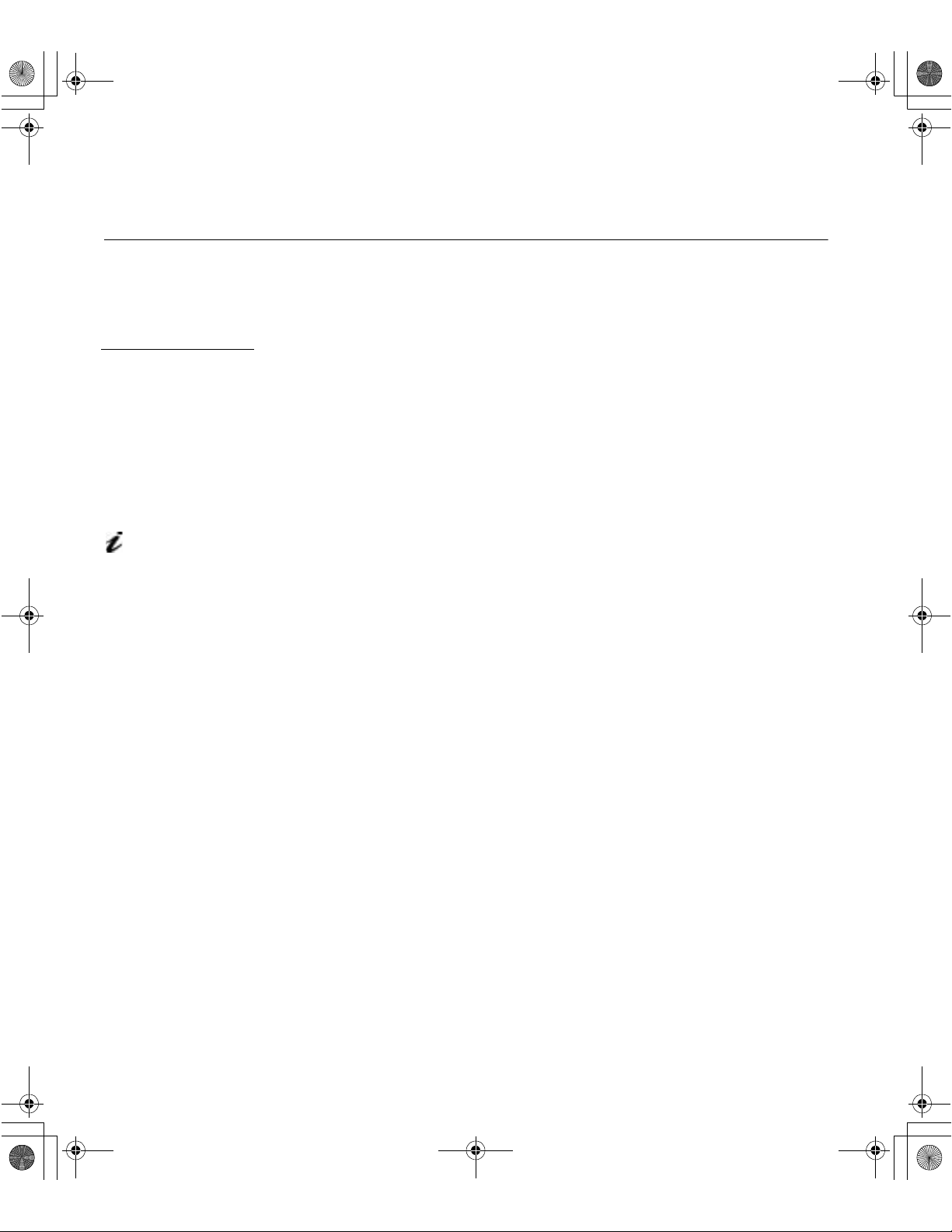
T50_setup.fm Page 6 Thursday, August 9, 2001 11:09 AM
Configuring your Monitor
Setup Diskette for Windows 95 or Windows 98
This section must be
completed before
continuing with the
Windows 95 or Windows 98
Auto Setup.
On LCD monitors,
unlike CRTs, a faster
refresh rate does not
improve display quality.
IBM recommends using
either 1024 x 768 at a refresh
rate of 60Hz.
To use the Plug and Play feature in Windows 95 or Windows 98, files should
be loaded from the IBM Flat Panel Monitor Installation diskette:
1. Turn off the computer and all attached devices.
2. Ensure that the monitor is connected correctly.
3. Turn on the monitor and then the system unit. Allow the system to boot
into Windows 95 or Windows 98.
Your computer’s Plug and Play code may warn you that your system
hardware has changed. This probably means that it has detected your
new monitor for the first time.
4. Open the
C
ONTROL PANEL
5. Select the
D
ISPLAY PROPERTIES
window by clicking on
and then double clicking on the
S
ETTINGS
tab.
D
ISPLAY
S
TART
icon.
• In case of Windows 95:
6. -1. Select the Change Display Type button.
2. Select the Change Monitor Type button.
• In case of Windows 98:
6. -1. Select the ADVANCED BUTTON.
2. Select the MONITOR tab.
3. Open the UPGRADE DEVICE WIZARD windows by clicking on
Change button and then select the NEXT button.
If the UPGRADE DEVICE WIZARD is open go step 6-3. if not
continue to step 4.
4. Select the “Display a list of the known drivers for this device so that
I can choose a specific driver” and then select the NEXT button.
,
S
ETTINGS
,
7. Insert the Setup diskette into drive A: and select the
8. Select
9. Choose
OK
.
IBM T50
monitor and select OK. The files will be copied from the
H
AVE DISK
button.
diskette to your hard drive.
10. Close all open windows and remove the diskette.
11. Reboot the system.
The system will automatically select the maximum refresh rate and
corresponding Color Matching Profiles.
6
Page 9
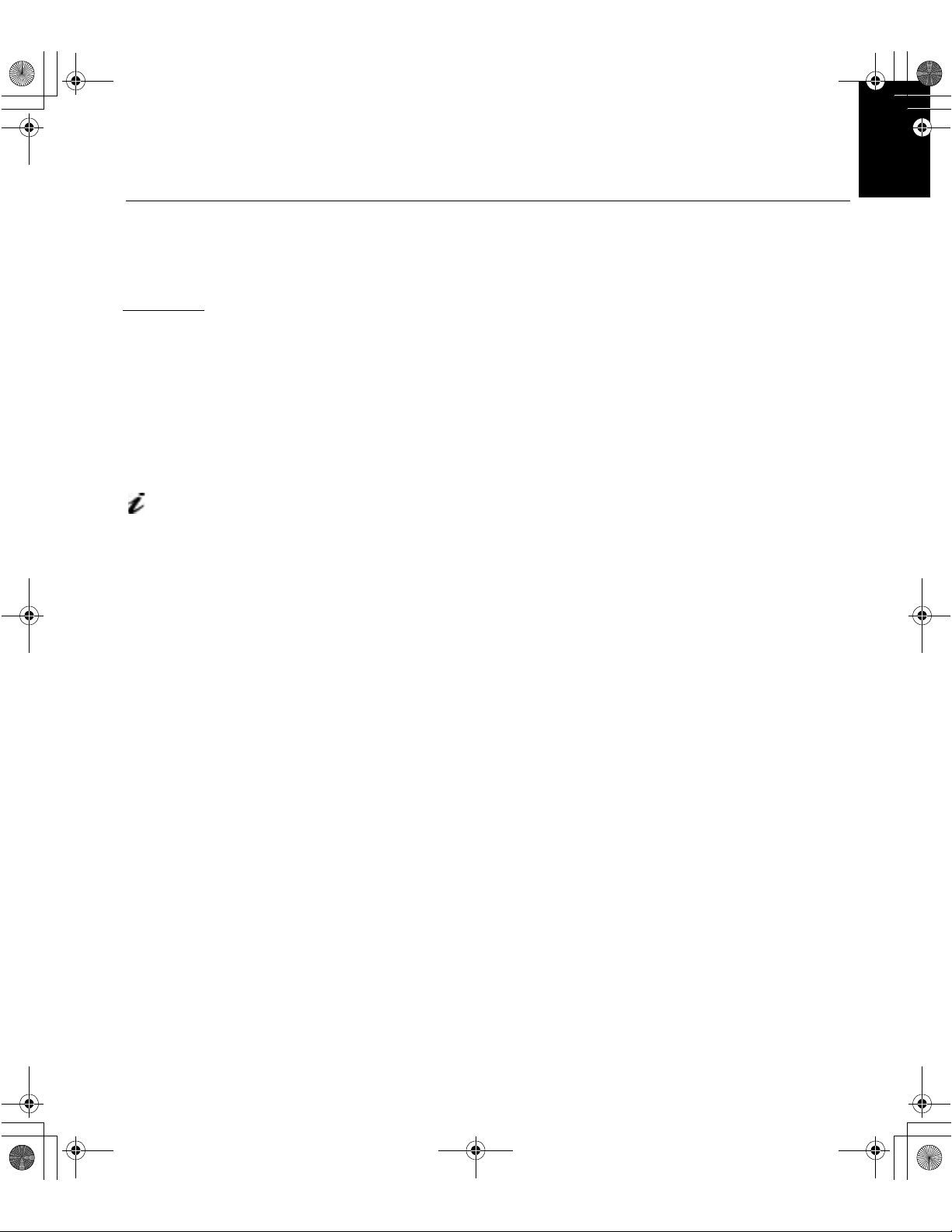
T50_setup.fm Page 7 Thursday, August 9, 2001 11:09 AM
Setup Diskette for Windows 2000
ENGLISHFRANÇAISESPAÑOLITALIANOJAPANESECOMPL & WARR
This section must be
completed before
continuing with the
Windows 2000
for your monitor.
On LCD monitors, unlike
CRTs, a faster refresh rate
does not improve display
quality. IBM recommends using
either 1024 x 768 at a refresh
rate of 60Hz.
confguring
To use the Plug and Play feature in Windows 2000, files should be loaded
from the IBM Flat Panel Monitor Installation diskette.
1. Turn off the computer and all attached devices.
2. Ensure that the monitor is connected correctly.
3. Turn on the monitor and then the system unit. Allow the system to boot
into Windows 2000.
4. Open the
C
ONTROL PANEL
5. Select the
6. Select the
7. Select the
8. Select the
9. Select the Driver
D
ISPLAY PROPERTIES
window by clicking on
and then double clicking on the
S
ETTINGS
A
DVANCED
M
P
ROPERTIFS
ONITOR
tab.
tab.
button.
tab.
button.
D
ISPLAY
S
TART
,
icon.
S
ETTINGS
,
10. Open the Upgrade Device Driver Wizard window by clicking on
UPDATE DRIVER and then select the NEXT button.
11. select the “Display a list of the known dirvers for this device so that lcan
choose a specifc driver” and then sefect the NEXT button.
12. Inset the Setup diskette into drive A: and select the HAVE DISK button.
13. select OK.
14. Choose
IBM T50
monitor an d sele ct OK. The files will be copied from the
diskette to your hard drive.
15. Close all open windows and remove the diskette.
16. Reboot the system.
The system will automatically select the maximum refresh rate and
corresponding Color Matching Profiles.
DEUTSCH
7
Page 10

T50_setup.fm Page 8 Thursday, August 9, 2001 11:09 AM
Auto Setup
Auto Setup
Before ca rr yi n g o u t th i s
section, it is very
important that The Setup
Diskette for Windows 95 or
Windows 98 has been run.
The Setup Utility
included on the setup
diskette is for displaying
dot patterns. They do not
replace or modify the display
dirver.
The Auto Setup instructions
require the monitor to be
warmed up for 15 minutes.
This is not required for normal
operation.
When you first use your monitor you must perform Auto Setup. This
procedure sets up your monitor to process the video signals from your
computer without image discoloration or smearing. After you perform Auto
Setup, the settings are stored and used each time you turn on the monitor.
In order to optimise the displayed image a set-up utility is provided on the IBM
Monitor Installation Diskette. Operation of the utility is dependent on the
operating system on your PC. For correct operation locate the operating
system on your PC from the table below and follow the appropriate
instructions. You may choose to run
UTO SETUP
for each operating system
A
that you use. This means that if you sometimes use your monitor while
running any version of Windows and sometimes also use it from within DOS
A
(not a DOS window), you must run
A
You may run versions of
Operating System Corresponding Auto Setup procedure
DOS
Windows 3.1
Windows 95
UTO SETUP
UTO SETUP
in any order.
for both Windows and DOS.
Auto Setup for DOS
Auto Setup for Windows 3.1, Windows 95,
Windows 98
Window 2000
Windows 98, Windows 2000 or
Windows NT
If your PC does not run
with the setup diskettes
shipped with the monitor, refer
to Manual Setup.
The
A
UTO SETUP
only applies to the current
screen mode. When a new
mode is selected, repeat this
section to reset the monitor
8
process
Window NT
Before you begin
A
UTO SETUP
for your PC:
1. Make a backup copy of the setup diskettes supplied with the monitor.
2. Make sure the PC’s video mode is set in the range of the supported
screen resolution shown in the table.
You should perform
A
UTO SETUP
for each screen mode you use.
Page 11

T50_setup.fm Page 9 Thursday, August 9, 2001 11:09 AM
Auto Setup for DOS
ENGLISHFRANÇAISESPAÑOLITALIANOJAPANESECOMPL & WARR
If the monitor is in standby
mode (STANDBY ON), it
may automatically turn off while
you are waiting for it to warm up.
If this happens, switch off the
monitor and switch it on again
after a few seconds.
If you are using PC-DOS
IV, change to U.S. mode
by typing ‘CHEV US’ and
pressing ENTER at the
command prompt.
You must use DOS when
you run DOS Auto Setup.
The size and diversity of
the dot pattern varies with
the screen resolution.
If the screen flickers,
repeat the setup several
times until the flicker is
minimised, or adjust it manually
by following Manual setup.
1. Turn on the monitor first; then the PC.
If the message CHECK SIGNAL CABLE is displayed, or if nothing is
displayed check:
• that the video interface cable is connected properly.
• the correct video adapter card is installed.
• the correct supported display mode is selected for your PC.
2. Wait approximately 15 minutes, until the monitor warms up.
3. Insert the diskette labelled ‘IBM Flat Pan el Monito r Installation Disk ette
into the diskette drive.
4. Display the command prompt screen of the DOS full-screen display.
5. At the command prompt, type ‘A:’ and press ENTER.
6. Type ‘TESTPATD’ and press ENTER.
7. Select from the screen the number for the color or text mode you want to
setup.
8. Select from the screen the number for the video mode you want to
setup.
You may repeat this process for as many of the color and video modes
as you need.
9. When the dot pattern appears, press the OSD Enter button at the
bottom of the monitor to display the initial OSD menu.
10. Use buttons (
- , +
) to select the IMAGE LOCK icon then press the
OSD Menu button to access the function.
11. Using buttons (
button . This activates the
- , +
), select
AUTOMATIC
A
UTO SETUP
and press the OSD Menu
procedure, which will optimize
the display settings with the provided dot-patterns.
The screen will be off several times and you may notice small changes
to the test pattern.
DEUTSCH
12. When finished, the OSD main menu returns. Press the Exit button to exit
from the OSD.
13. Press the ESCAPE key to exit the test pattern program.
14. Type ‘Exit’ at the command prompt to return to Windows.
If you use other operating systems, perform the appropriate
A
UTO SETUP
for
those systems, also: see
Auto Setup for Windows 3.1, Windows 95, Windows 98, Windows NT or
Windows 2000.
9
Page 12

T50_setup.fm Page 10 Thursday, August 9, 2001 11:09 AM
Auto Setup for Windows 3.1, Windows 95, Windows 98, Windows NT
or Windows 2000
If the monitor is in standby
mode (STANDBY ON), it
may automatically turn off while
you are waiting for it to warm up.
The size and diversity of
the dot pattern varies with
the screen resolution.
1. Turn on the monitor first; then the PC.
If the message CHECK SIGNAL CABLE is displayed, or if nothing is
displayed check:
• that the video interface cable is connected properly.
• the correct video adapter card is installed.
• the correct supported display mode is selected for your PC.
2. Wait approximately 15 minutes, until the monitor warms up.
3. Drag the icon bar and tool bar, if they are displayed, to the bottom of the
screen.
4. Insert the diskette labelled ‘IBM Flat Panel Monitor Installation Disk’ into
the diskette drive.
5. Check the operating system installed on your PC and follow the
instructions from the table below.
Operating
System
Windows 3.1
Windows NT 3.5
Windows 95
Windows 98
Windows NT 4.0
Step1 Step2 Step3 Step4
Open
ROGRAM
P
M
ANGER
Select
S
TART
Select
ILE
F
Select R
Select
R
UN
UN
‘A:\TESTPAT’
and press
ENTER
Type
Position the mouse pointer
at the bottom center of the
screen. This allows
S
ETUP
to run properly
10
A
UTO
6. When the test pattern appears, press the OSD Menu button at the
bottom of the monitor to display the initial OSD menu.
7. Use buttons (
OSD Menu button to access the function.
8. Using buttons (
button . This activates the
- , +
) to select the
- , +
), select
IMAGE LOCK
AUTOMATIC
A
UTO SETUP
icon and press the
and press the OSD Menu
procedure, which will optimize
the display settings with the provided test pattern.
The screen will dim, blink on and off several times, and you may notice
small changes to the test pattern.
To abort the
A
UTO SETUP
function, press the
E
SC
key.
9. When finished, the OSD main menu returns. Press the Exit button once
to exit from the OSD.
10. Press the
E
SC
key to return to Windows.
Page 13

T50_setup.fm Page 11 Thursday, August 9, 2001 11:09 AM
You have completed the monitor setup for Windows. If you use other operating systems, perform the appropriate
UTO SETUP
for those syste ms , a lso: se e
A
Auto Setup for DOS.
ENGLISHFRANÇAISESPAÑOLITALIANOJAPANESECOMPL & WARR
DEUTSCH
11
Page 14
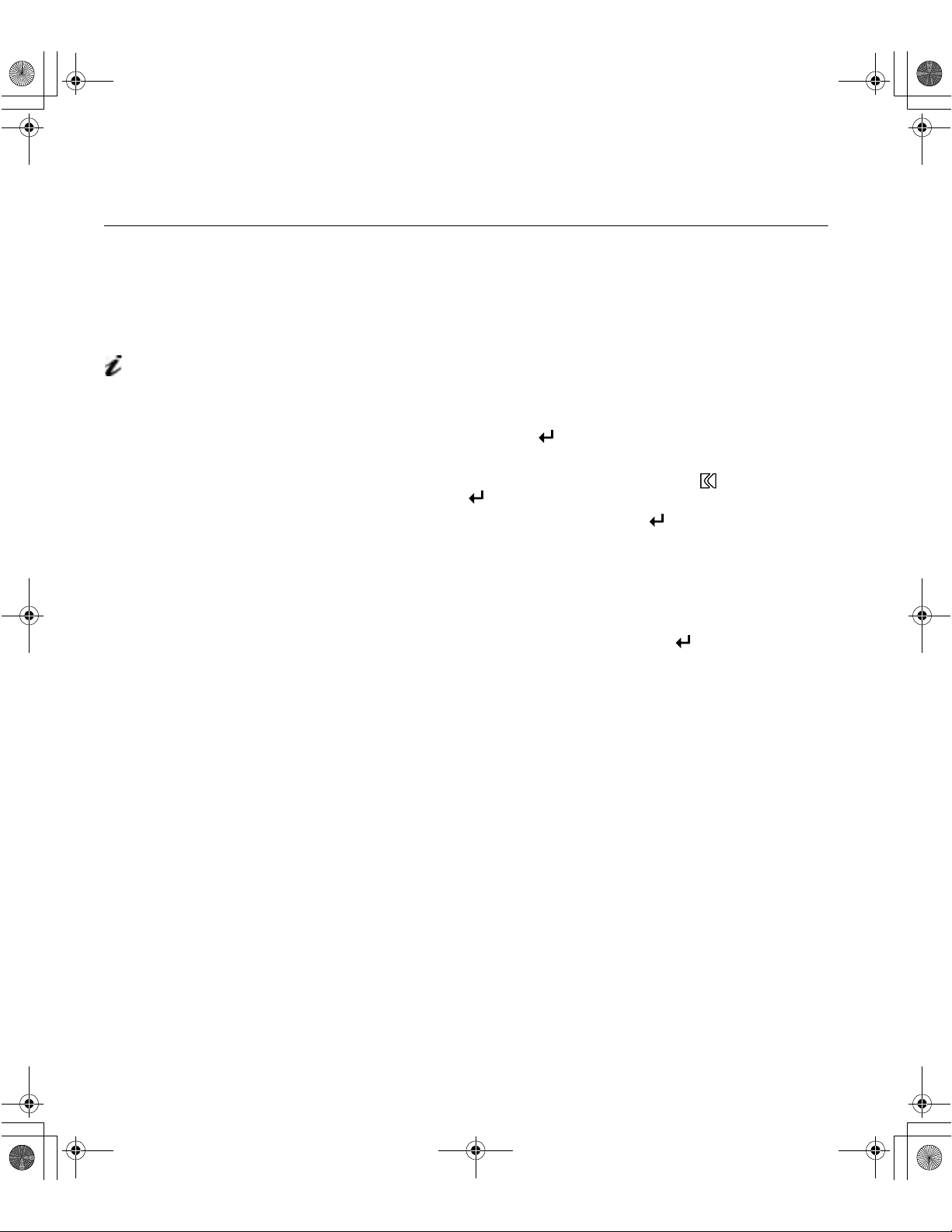
T50_setup.fm Page 12 Thursday, August 9, 2001 11:09 AM
Manual Setup
If the monitor is in standby
mode (STANDBY ON), it
might automatically turn off
while you are waiting for it to
warm up.
Normally, you can complete the setup procedure using
if your screen image is still distorted after you perform
setup diskette does not run on your system, perform
A
UTO SETUP
A
UTO SETUP
M
ANUAL SETUP
, however,
or the
.
1. Have your monitor turned on for about 15 minutes, until the monitor
warms up.
2. Display the image you most frequently use on the screen.
3. Press the OSD Menu button at the bottom of the monitor to display
the initial OSD menu.
- , +
4. Use buttons (
) to select the IMAGE LOCK icon and press the
OSD Menu button to access the function.
5. Using buttons (
once to select
illuminated
6. Use the buttons (
.
- , +
), select
COARSE
- , +
MANUAL
, press and then press “+ “
. Left and right adjustment indicators become
) to manually adjust to correct (as much as
possible) for noise in the video signal then press Exit to save the
changes.
7. Use buttons (
8. Use the buttons (
- , +
- , +
) to select
FINE
and press the button.
) again to tune the image to your liking.
9. When finished, press the Exit button four times to exit from the OSD.
You have completed the monitor setup.
12
Page 15
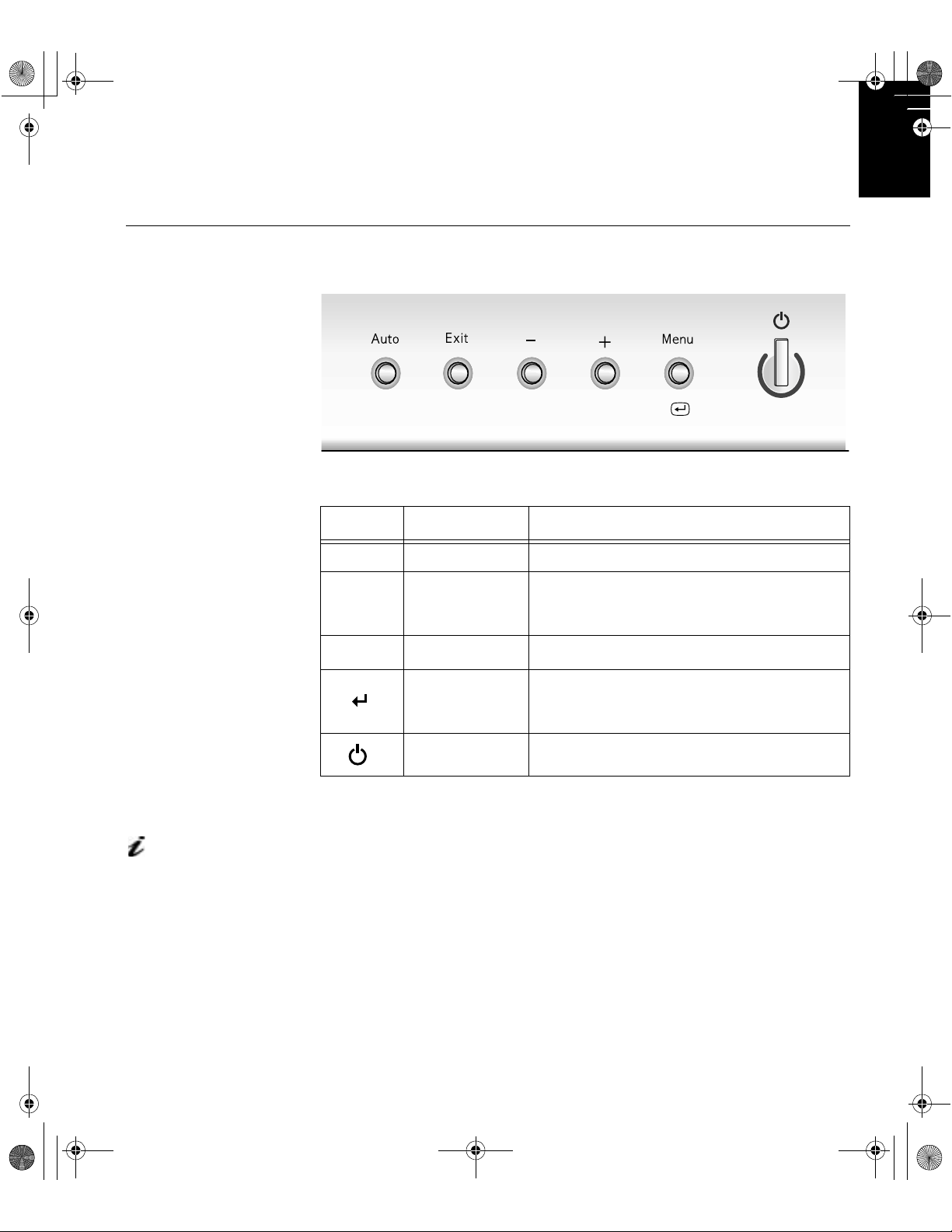
T50_setup.fm Page 13 Thursday, August 9, 2001 11:09 AM
Adjusting Your LCD Monitor
User controls
User control features
Icon Control Description
Auto Auto-adjust direct access
Displays the OSD main menu
Exit
Exits from menus and sub-menus
Exits the OSD
ENGLISHFRANÇAISESPAÑOLITALIANOJAPANESECOMPL & WARR
DEUTSCH
The image is already
optimized for many display
modes, however the user
controls can be used to adjust
the image to your liking.
- , +
Adjust Button highlight and adjust items in the menu.
Displays the OSD main menu
Menu
Power Switch Switches the monitor on and off
Enters menus and sub-menus and selects the
highlighted option
Operation
• Press any of the OSD control buttons to display the main OSD menu.
• Use the Adjust buttons to move among the icons. Select an icon and
press OSD Menu to access that function. If there is a sub-menu, you can
move between options using the Adjust buttons, then press OSD Menu to
select that function. Use the Adjust buttons to make adjustments.
13
Page 16

T50_setup.fm Page 14 Thursday, August 9, 2001 11:09 AM
The settings are saved
after adjustment and when
exiting the OSD and will be
effective thereafter.
• Press the Exit button to move backwards through the sub-menus and exit
from the OSD.
Note: After making adjustments, the Power indicator LED will briefly
turn amber to indicate that the new value has been saved.
OSD Lock / Unlock
This feature allows you to secure the current control settings, while allowing
the user to adjust Brightness and Contrast, so that they cannot be
inadvertently changed. Y ou can unlock the OSD controls at any time by using
the same procedure.
Push and hold the OSD Menu button for 10 seconds to Lock or to Unlock.
When locked, a “LOCKED” message will be displayed.
14
Page 17

T50_setup.fm Page 15 Thursday, August 9, 2001 11:09 AM
On-screen display (OSD) controls
The settings adjustable with the user controls are viewed through the OnScreen Display (OSD). Press any of the OSD buttons to activate the OSD.
ENGLISHFRANÇAISESPAÑOLITALIANOJAPANESECOMPL & WARR
The LCD monitor needs
time to become thermally
stable the first time you turn it on
each day. Thus, to achieve more
accurate adjustments for
parameters, allow the LCD
monitor to warm up (be On) for
at least 15 minutes before
making any screen adjustments.
OSD Icon Description Sub-menu(s)
BRIGHTNESS
Initial appearance of OSD
MAIN MENU
DEUTSCH
i
BRIGHTNESS
OSD functions
Controls and
Adjustments
Adjusts brightness
CONTRAST
IMAGE LOCK
Adjusts contrast
The image lock function is used to
adjust the level of noise in the video
signal which causes horizontal lines or
areas on the screen where the image
appears to be unstable and jitters or
shimmers. This can be done
automatically or manually.
Automatic
Automatic adjustment
15
Page 18

T50_setup.fm Page 16 Thursday, August 9, 2001 11:09 AM
OSD Icon Description Sub-menu(s)
Manual -
IMAGE LOCK
(continued)
Moves the screen left and right or up
and down.
IMAGE
POSITION
•Fine
•Coarse
H-Position
V-Position
Controls and
Adjustments
Use the Adjust buttons
to adjust away the
interference. If
satisfactory results are
not obtained using the
Fine adjustment, use the
Coarse adjustment and
then use Fine again.
This function may
change the width of the
display image. Use the
H-Position function on
the Image Position
menu to center the
display image on the
screen.
16
COLOR
Select the Color Mode you find most
comfortable and then fine tune the
colors using the User Color Mode
menu, if necessary.
Color Mode Mode 1
User Mode -
•Red
•Green
• Blue Increases or decreases
(Cool White)
Mode 2
(Normal White)
Mode 3
(Warm White)
Increases or decreases
redness
Increases or decreases
greenness
blueness
Page 19

T50_setup.fm Page 17 Thursday, August 9, 2001 11:09 AM
OSD Icon Description Sub-menu(s)
RESET
i
INFORMATION
LANGUAGE
Resets the Brightness, Contrast and
Color settings.
Resets the Image position settings
Shows information about the
addressability and the horizontal and
vertical frequencies of the images
received from the computer or video
board.
The language chosen affects only the
language of the OSD. It has no effect
on any software running on the
computer.
Changes the position of the OSD on
the screen.
Color Reset NO - Does not make the
Geometry
Reset
H-Position
Controls and
Adjustments
adjustment
YES - Resets the color
NO - Does not make the
adjustment
YES - Resets the
geometry
Select one of the five
languages to use for the
OSD.
ENGLISHFRANÇAISESPAÑOLITALIANOJAPANESECOMPL & WARR
DEUTSCH
OSD MENU
POSITION
V-Position
17
Page 20

T50_setup.fm Page 18 Thursday, August 9, 2001 11:09 AM
Display modes
The display mode the monitor uses is controlled by the computer. Therefore,
you should refer to your computer documentation for details on how to
change display modes.
The image size, position and shape may change when the display mode
changes. This is normal and the image can be readjusted using
and the monitor controls.
Unlike CRT monitors, which require a high refresh rate to minimize flicker,
TFT technology is inhere nt ly flic ker-f ree . I f poss ib le, co n figur e you r comp uter
for 1024 × 768 addressability at 60Hz vertical refresh rate.
For the display modes listed below, the screen image has been optimized
during manufacture.
Further Information
A
UTO SETUP
Factory Set Display Modes
Addressability Refresh Rate Horizontal Frequency
640 × 350 70 Hz 31.5 kHz
640 × 480 60 Hz 31.5 kHz
640 × 480 72 Hz 37.9 kHz
640 × 480 75 Hz 37.5 kHz
720 × 400 70 Hz 31.5 kHz
800 × 600 75 Hz 46.9 kHz
800 × 600 72 Hz 48.1 kHz
800 × 600 60 Hz 37.9 kHz
800 × 600 56 Hz 35.2 kHz
1024 × 768† 60 Hz 48.4 kHz
1024 × 768 70 Hz 56.5 kHz
1024 × 768 75 Hz 60.0 kHz
† Recommended
‘Note: VESA timings are as detailed in the VESA “Display Monitor Timing
Specification”. Version 1.0, Revision 0.8, dated 09/17/98.’
18
Page 21

T50_setup.fm Page 19 Thursday, August 9, 2001 11:09 AM
Power Management
ENGLISHFRANÇAISESPAÑOLITALIANOJAPANESECOMPL & WARR
If your computer has
previously been used
with a CRT monitor and is
currently configured to a
display mode outside the
range that the Flat Panel
monitor can display, you
may need to re-attach the
CRT monitor temporarily
until you have re -configured
the computer, preferably to
1024 x 768 at 60Hz.
To benefit from power management, the monitor must be used in conjunction
with a computer that implements the Video Electronics Standards Association
(VESA) Display Power Management Signalling (DPMS) Standard.
The power management feature is invoked when the computer recognizes
that you have not used your mouse or keyboard for a user-definable period.
There are several states as described in the table below.
E
As an
E
NERGY STAR
NERGY STAR
®
®
Partner, IBM has determined that this product meets the
guidelines for energy efficiency.
IBM recommends that you switch off your monitor at the end of each working
day, or whenever you expect to leave it unused for long periods during the
day.
State
On Steady green Normal
Active Off Steady amber Blank
Power
Indicator
Screen
Restoring
Operation
Press a key or
move the mouse. ‡
Compliance
NERGY STAR
E
and NUTEK
®
‡ There may be a slight delay before the picture reappears.
DEUTSCH
Product Disposal
The fluorescent lamp in the liquid crystal display contains mercury . Dispose of
it as required by local ordinances and regulations.
19
Page 22

T50_setup.fm Page 20 Thursday, August 9, 2001 11:09 AM
If you have a problem setting up or using your monitor, you may be able to
solve it yourself. Before calling your retailer or IBM, try the suggested actions
that are appropriate to your problem.
Troubleshooting
Problem
Screen is blank
and power
indicator is off
Screen is blank
and power
indicator is
steady green
Screen is blank
and power
indicator is
steady amber
Possible
Cause
No power to
monitor
Brightness
and Contrast
may be too
low
The monitor is
in the Power
Management
Standby or
Suspend or
Off state
Suggested Action Reference
!
Ensure that the
electrical outlet and the
monitor are both switched
on.
!
Check that the power
cord is firmly plugged into
the electrical outlet and the
power supply unit.
!
If the power cord plug
has a removable fuse,
replace it.
!
Try another power
cord.
!
Try another electrical
outlet.
!
Adjust brightness and
contrast.
!
Press any key on the
keyboard or move the
mouse to restore
operation.
!
Check the Power
Management software on
your computer
Connecting
your monitor
section
User controls
section
Power
Management
section
20
Page 23

T50_setup.fm Page 21 Thursday, August 9, 2001 11:09 AM
For image problems, you
may want to run AUTO
Setup again before consulting
to this section. In most cases,
AUTO SETUP can fix the
problems. See Auto Setup
section for details.
Problem
Screen is blank
and power
indicator is
Flashing green
every 0.5
second
Image appears
to be smeared
Image appears
to be
discolored
A few dots are
missing,
discolored, or
inappropriately
lighted.
Possible
Cause
The monitor is
not receiving
a video signal
Display mode
of the
computer is
outside the
range of the
monitor
There are
noises in the
video signal
The Color
setting may
be incorrect
!
The LCD contains over 2,300,000 thinfilm transistors (TFTs). A small number of
missing, discolored, or lighted dots may be
present on the screen, which is an intrinsic
characteristic of the TFT LCD technology
and is not an LCD defect.
Suggested Action Reference
!
Check that the signal
cable is firmly c onnected to
the computer.
!
Check that no pins are
bent in the signal cable
connector.
!
Reconfigure the
computer to use a
supported display mode.
!
Select IMAGE LOCK
menu in the OSD. Then
select MANUAL to adjust
FINE/COARSE settings.
!
Adjust the Color
settings.
ENGLISHFRANÇAISESPAÑOLITALIANOJAPANESECOMPL & WARR
Connecting
your monitor
section
Further
information
section
DEUTSCH
User controls
section
User controls
section
21
Page 24

T50_setup.fm Page 22 Thursday, August 9, 2001 11:09 AM
Further Help
If you are unable to correct the problem yourself, you may seek further help
as follows:
Call the IBM HELPCENTER.
In the US call 1-800-772-2227
In Canada call 1-800-565-3344
In other countries contact your dealer, retailer, or other IBM authorized
Servicer.
If possible, stay by your
computer. Your Technical
Support Representative may
wish to go through the problem
with you during the call.
More help, late-breaking
news and details of the
latest accessories for these
products may be found on the
worldwide web at:
http://www.pc.ibm.com/us/
accessories
Information about the Video
Electronics Standards
Association can be found on the
worldwide web at:
http://www.vesa.org
Before calling, please have available as much of the following information as
possible:
1. Model and serial number from the label on your monitor.
2. Purchase receipt.
3. Description of problem.
4. Computer type and model.
5. System configuration (hardware fitted, etc.).
6. System BIOS version number.
7. Operating System and version number.
8. Display driver version number.
9. Video Adapter Type.
Removing the stand and cables
Alternative stands for your IBM Flat Panel Monitor may be available from
specialist suppliers.
This product is equipped with mounting facilities that conform to the VESA
Flat Panel Monitor Physical Mounting Interface Standard (FPMPMI).
This product is shipped with the signal cable and the power cord attached to
the monitor. If you want to use other cables for reasons such as having the
monitor wall-mounted, follow the instructions below:
1. Turn off the monitor and unplug it from the electrical outlet.
22
Page 25

T50_setup.fm Page 23 Thursday, August 9, 2001 11:09 AM
2. Place the monitor panel-side down on a stable, padded, flat work
surface.
3. Remove the four mounting plate retaining screws. One screw at each
corner. Lift the base up and away from the monitor.
Attaching the stand and cables
1. Turn off the monitor and unplug it from the electrical outlet.
ENGLISHFRANÇAISESPAÑOLITALIANOJAPANESECOMPL & WARR
DEUTSCH
2. Place the monitor panel-side down on a stable, padded, flat work
surface
3. Align the screw holes on the swivel base with the corresponding holes
on the back of the monitor.
4. Insert and loosely secure the four screws on the base. Tighten the
screws in an alternating pattern and make sure not to over-tighten.
To obtain the correct cables and/or to get further instructions on installing
them, call the IBM HELPCENTER at the above numbers or contact your
dealer, retailer, or other IBM authorized Servicer.
23
Page 26

T50_setup.fm Page 24 Thursday, August 9, 2001 11:09 AM
Specifications
This color monitor (Type-model 9511-AxC) uses a 15-inch TFT LCD
Power consumption
figures are for the monitor
and the power supply
combined.
Dimensions Width:
Depth:
Height:
Weight Unpackaged:
packaged:
Tilt Forward Tilt:
Backward tilt:
Image Viewable Image Size:
Maximum Height:
Maximum Width:
Pixel Pitch:
Power Input Supply Voltage:
Max Supply Current:
Power Consumption Normal Operation:
Active Off:
Off:
Video Input Input Signal:
Horiz. Addressability:
Vert. Addressability:
Clock Frequency:
Communications VESA DDC: 2 B
364 mm
173 mm
400 mm
8.8 lb. (4.0 Kg)
11.5 lb (5.2 Kg)
– 5°
+ 30°
15.0” (381 mm)
228.1 mm
304.1 mm
0.297 mm (H) × 0.297 mm (V)
90 - 260 Vac
60/50 ± 3 Hz
1.0 A at 120 Vac
< 30 W
< 3 W
< 1 W
Analog Direct Drive
75 ohm 0.7 V
1024 pixels (max)
768 lines (max)
78 MHz
24
Supported Display
Modes
Environment Temperature:
VESA Standard 12 modes See Display mode section
Operating:
Storage:
Shipping:
Humidity:
Operating:
Storage:
Shipping:
10 to 35° C
- 20 to 60° C
- 20 to 60° C
10 to 80%
5 to 95%
5 to 95%
Page 27

T50_Compliance.fm Page I Wednesday, August 8, 2001 9:20 AM
Federal
Communications
Commission (FCC)
Statement
Compliances
This equipment has been tested and found to comply with the limits for a Class B digital device, pursuant
to Part 15 of the FCC Rules. These lim its are desi gne d to provi de reasonable protection agai nst harm fu l
interference in a residential installation. This equipment generates, uses, and can radiate radio frequency
energy and, if not installed and used in accordance with the instructions, may cause harmful interference to
radio communica tions. H ow e ver, there is no guarantee that interference w il l no t oc cur in a particular
installation. If this equipment does cause harmful interferen ce to ra di o or te levi sion reception, which can
be determined by turning the equipment off and on, the user is encouraged to try to correct the interference
by one or more of the following measures:
• Reorient or relocate the receiving antenna.
• Increase the sep ar at ion between the equipmen t and re ceiver.
• Connect the equipme n t i n to an outlet on a circuit different from that to w h ich the receiv er is
connected.
• Consult an IBM authoriz ed dealer or service representative for he lp .
Properly shielded and grounded cables and connectors must be used in order to meet FCC emission limits.
Proper cables and connectors are av ailable from IBM authorized dealers. IBM is not responsible for any
radio or television interference caused by using other than recom mended cables and connec to rs or by
unauthorized changes or modifications to this eq uip ment. Unauthorized ch anges or modifications could
void the user’s aut ho r ity to operate the equipmen t.
ENGLISHFRANÇAISESPAÑOLITALIANOJAPANESECOMPLIANCES
DEUTSCH
Power Cords
Declaration of Conformi ty
Trade Name: IBM Corporation
Model No.: 9511-AxC
Responsible Party: Samsung Electronics C o. , Ltd.
Address: QA Lab of Samsung America
85 West Tasman Drive
San Jose, CA 95134 USA
Telephone: 408-554-5124
Fax: 408-554-5191
This device complies wit h Part 15 of t he FCC Rules. Operation is subject to th e fo ll ow i ng
two conditions: (1) this device may not cause harmful interference, and (2) this device must
accept any interference received, including interference th at may cause undesired
operation.
For your safety, IBM provides a power cord with a gro und ed attachment plug to use with this IBM
product. To avoid electrical shock, alway s use the pow e r cord and plug with a properly grou nded power
outlet.
IBM power cords used in the Unit ed States and Canada are listed by the Underwriters Laboratories (U L)
and certified by the Canadi an Standards Association (CSA).
For units intended to be operated at 115 volts: Use a U L liste d and CSA certified cord set consisting of a
minimum 18 AWG, type SVT or SJT, three conductor cord, a maximum of 4.5 meters (15 feet) in length
and a parallel blade, grounding type attachment plug rat ed 15 am peres, 125 volts.
I
Page 28

T50_Compliance.fm Page II Wednesday, August 8, 2001 9:20 AM
For units intended to be operated at 230 vo lts (U .S. use ): Us e a UL listed a nd CSA c ertified cord set
consisting of a minimum 18 AWG, type SVT or SJT, three conductor cord, a maximum of 4.5 meters (15
feet) in length and a tandem blade, grounding type attachment plug rated 15 amperes 250 volts.
For units intended to be operated at 230 vo lt s (out side th e U . S.): Us e a cord set wi th a grounding type
attachment plug rated 13 amperes (minimum), 250 volts. The cord set should be marked <HAR> and have
the appropriate safety approvals for the country in which the equipment will be installed.
MPRII
NERGY STAR
As an E
TAR
guidelines for energy efficiency.
S
®
Partner, IBM Corporation has determined that this product meets the E
NERGY
This product complies with Swedish National Council for Metrology (MPR) standards issued in December
1990 (MPRII) for very low frequ ency (VLF) and extremely l ow fre que ncy (ELF).
II
Page 29

T50_Svc.fm Page I Thursday, August 9, 2001 11:10 AM
Service Information
The following parts are for use by IBM service, or IBM author ise d dealers, to support the
customer warranty. Parts are for service use only
9511 Flat Panel Monitor
31P6259 9511-AG C Flat Panel Monitor - Stealth Blac k
31P6260 9511-AWC Flat Panel Monitor - Pearl White
31P6295 Stand - Stealth Black
31P6294 Stand - Pearl White
04N8984 Power Supply
.
ENGLISHFRANÇAISESPAÑOLITALIANOJAPANESECOMPLIANCES
DEUTSCH
I
