Page 1
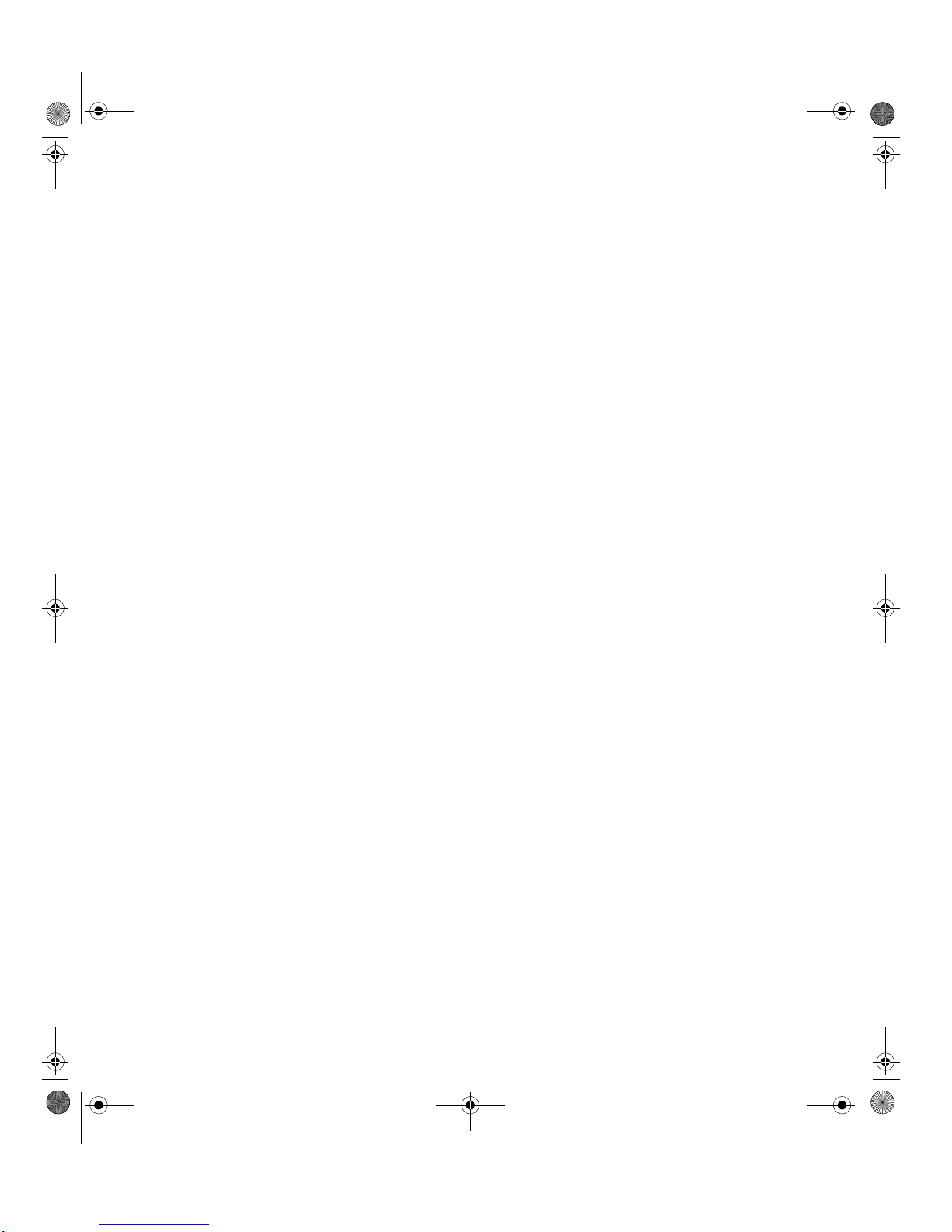
These user’s setup instructions cover typical user environments. The on-screen
messages may differ depending on the level of your hardware and software. In some
cases you may need to vary the setup procedures.
For more information, refer to your computer or operating system manuals or consult
your system administrator or dealer.
Ces instructions de configuration d’exploitation s’appliquent aux environnements
d’utilisation types. Les messages affichés à l’écran peuvent varier en fonction du niveau
de votre matériel et de vos logiciels informatiques. Dans certains cas, vous pouvez être
amenés à changer de procédures de configuration.
Pour de plus amples informations à ce sujet, veuillez vous reporter aux manuels de votre
ordinateur et de votre système d’exploitation, ou consultez l’administrateur de votre
système ou votre revendeur.
Diese Einstellungsanweisungen durch den Benutzer gelten für typische
Betriebsumgebungen. Die Bildschirmmeldungen können je nach Art der verwendeten
Hardware und Software auch anders lauten. In einigen Fällen müssen die
Einstellungsschritte unter Umständen abgeändert werden.
Weitere Informationen finden Sie im Computer- oder Betriebssystemhandbuch, oder
wenden Sie sich an Ihren Systemadministrator oder Fachhändler.
En estas instrucciones de configuración se describen entornos de usuarios típicos. Los
mensajes en pantalla, pueden diferir según sea el nivel del hardware y del software. En
algunos casos, necesitará seguir otros procedimientos para la configuración.
Para obtener más información, puede consultar los manuales del or denador o del sistema
operativo o ponerse en contacto con el administrador del sistema o con el distribuidor.
Queste istruzioni di configurazione per l’utente coprono gli ambienti operativi comuni. I
messaggi che appaiono sul video possono differire a seconda dell’hardware e del
software utilizzati. In alcuni casi potrebbe essere necessario variare le procedure di
configurazione.
Per ulteriori informazioni, fare riferimento ai manuali del computer o del sistema
operativo, o consultare il proprio amministratore di sistema o il concessionario.
T85A.book Page 1 Wednesday, November 25, 1998 9:50 PM
Page 2
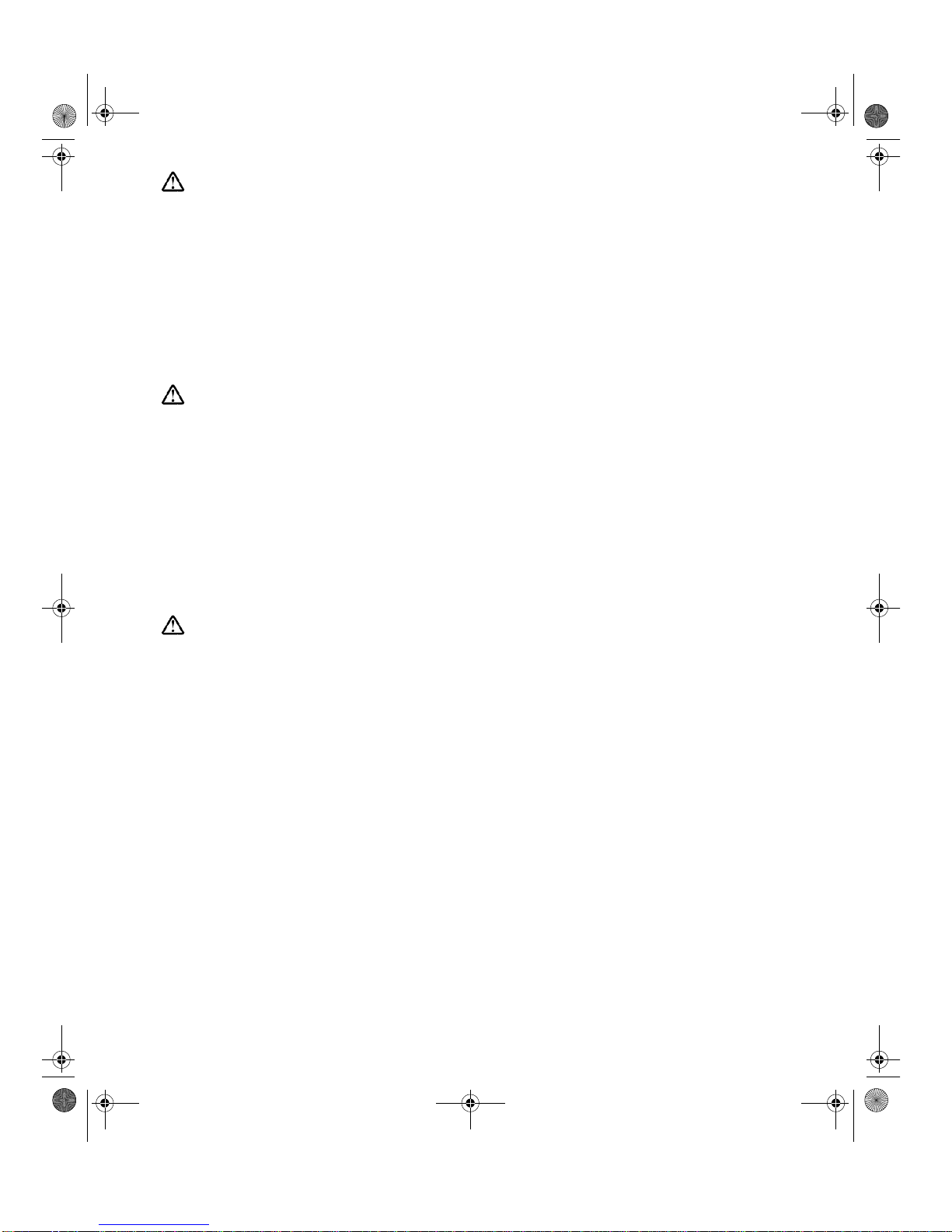
DANGER
To avoid shock hazard:
• Do not remove the covers.
• Do not operate this product unless the stand is attached.
• Do not connect or disconnect this product during an electrical storm.
• The power cord plug must be connected to a properly wired and grounded power outlet.
• Any equipment to which this product will be attached must also be connected to properly wired
and grounded power outlets.
• To isolate the monitor from the electrical supply, you must remove the plug from the power
outlet. The power outlet should be easily accessible.
DANGER
Pour éviter les risques d’électrocution :
• Ne retirez pas les capots du moniteur.
• N’utilisez pas ce produit si le socle n’est pas fixé.
• Ne connectez, ni ne déconnectez ce produit pendant un orage.
• Le câble d’alimentation doit être connecté à une prise électrique correctement mise à la terre
et en bon état de marche.
• Tout équipement auquel ce produit est relié doit être également connecté à une prise
correctement mise à la terre et en bon état de marche.
• Pour isoler le moniteur de la source d’alimentation électrique, vous devez le débrancher de la
prise électrique. Cette prise doit être facile d’accès
GEFAHRENHINWEIS
Um die Gefahr eines elektrischen Schlags zu vermeiden, folgendes beachten:
• Unter keinen Umständen die Abdeckungen abnehmen.
• Das Produkt nicht in Betrieb nehmen, wenn der Sockel nicht montiert ist.
• Das Gerät nicht während eines Gewitters an eine Steckdose anschließen oder von ihr trennen.
• Das Netzkabel ist an eine ordnungsgemäß verdrahtete und geerdete Steckdose
anzuschließen.
• Jedes Gerät, mit dem dieses Produkt verbunden wird, muß ebenfalls an eine ordnungsgemäß
verdrahtete und geerdete Steckdose angeschlossen werden.
• Um den Monitor von der Stromversorgung zu trennen, muß der Stecker aus der Steckdose
gezogen werden. Die Steckdose sollte leicht zugänglich sein.
T85A.book Page c Wednesday, November 25, 1998 9:50 PM
Page 3
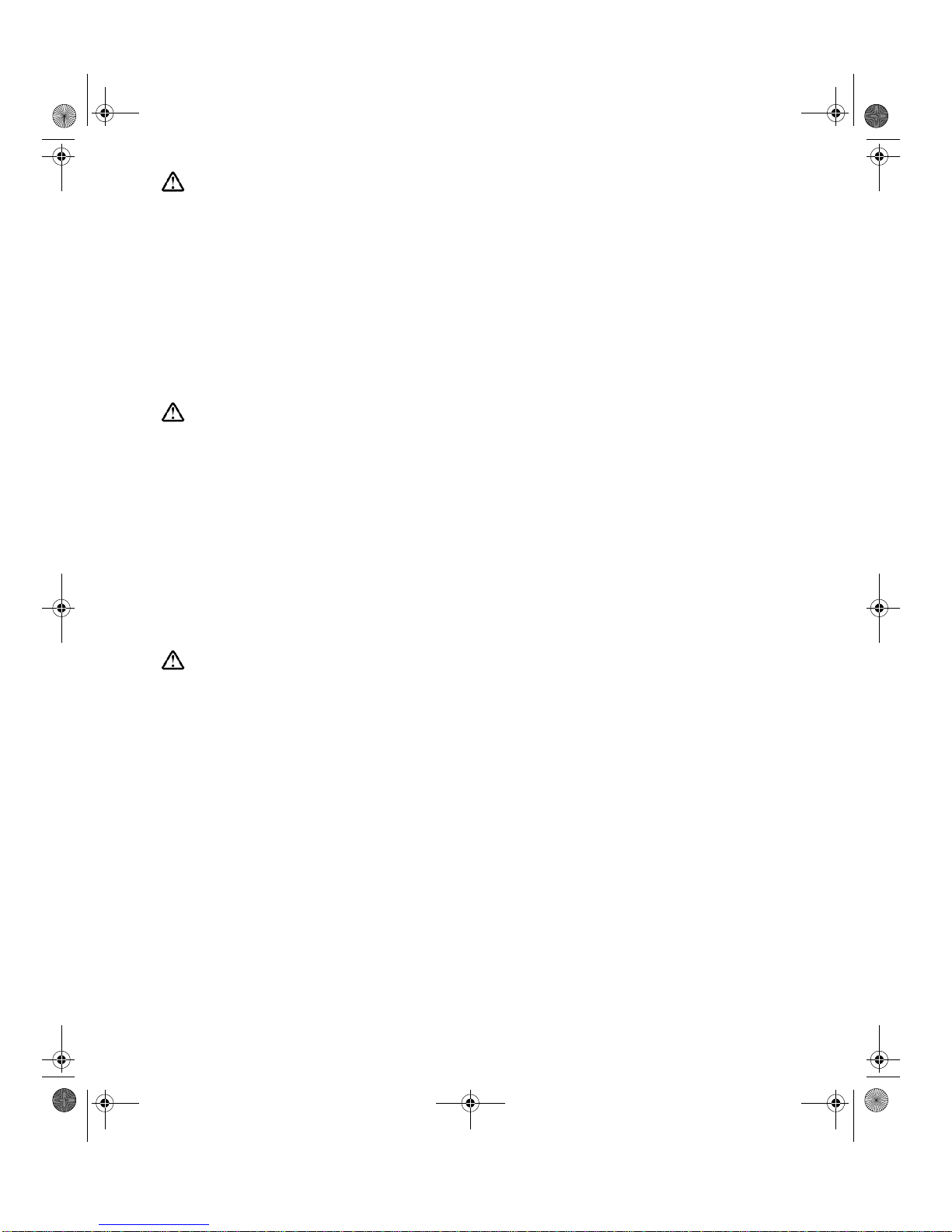
GEVAAR
Ga als volgt te werk om het gevaar van een elektrische schok te voorkomen:
• Verwijder in geen enkel geval de kap.
• Stel dit produkt alleen in werking als de voet is bevestigd.
• Sluit dit apparaat niet aan op, of verbreek de aansluiting van dit apparaat niet van een
contactdoos tijdens onweer.
• Het netsnoer moet worden aangesloten op een geaarde contactdoos met correcte bedrading.
• Ook alle apparatuur waarop dit produkt wordt aangesloten moet zijn aangesloten op een
contactdoos met correcte bedrading.
• Om het beeldscherm te ontkoppelen van de netvoeding, dient u de stekker uit de contactdoos
te trekken. De contactdoos dient goed toegankelijk te zijn.
PELIGRO
Para evitar riesgos de descargas eléctricas:
• No retire bajo ningún concepto las cubiertas.
• No maneje el monitor sin antes acoplar el soporte.
• No conecte ni desconecte el equipo de una toma de alimentación durante una tormenta
eléctrica.
• El cable de alimentación debe estar conectado a un enchufe debidamente cableado y con
toma de tierra.
• Cualquier equipo al que se vaya a conectar este producto también debe estar conectado a
tomas de alimentación cableadas y conectadas a tierra correctamente.
• Para aislar el monitor del suministro eléctrico, debe retirar el enchufe de la toma de
alimentación. Esta toma deberá ser de fácil acceso.
PERICOLO
Per evitare il rischio di scariche elettriche:
• Non rimuovere nessuna parte del telaio.
• Non accendere il prodotto se il piedistallo non è stato montato.
• Non collegare o scollegare il prodotto nel corso di un temporale.
• La spina del cavo di alimentazione deve essere collegata ad una presa di corrente con messa
a terra, installata in maniera appropriata.
• Le apparecchiature a cui il prodotto viene attaccato devono essere collegate a prese di
corrente con messa a terra, installate in maniera appropriata.
• Per isolare il monitor dalla corrente elettrica, staccare la spina dalla presa di alimentazione, che
deve essere facilmente accessibile.
T85A.book Page d Wednesday, November 25, 1998 9:50 PM
Page 4
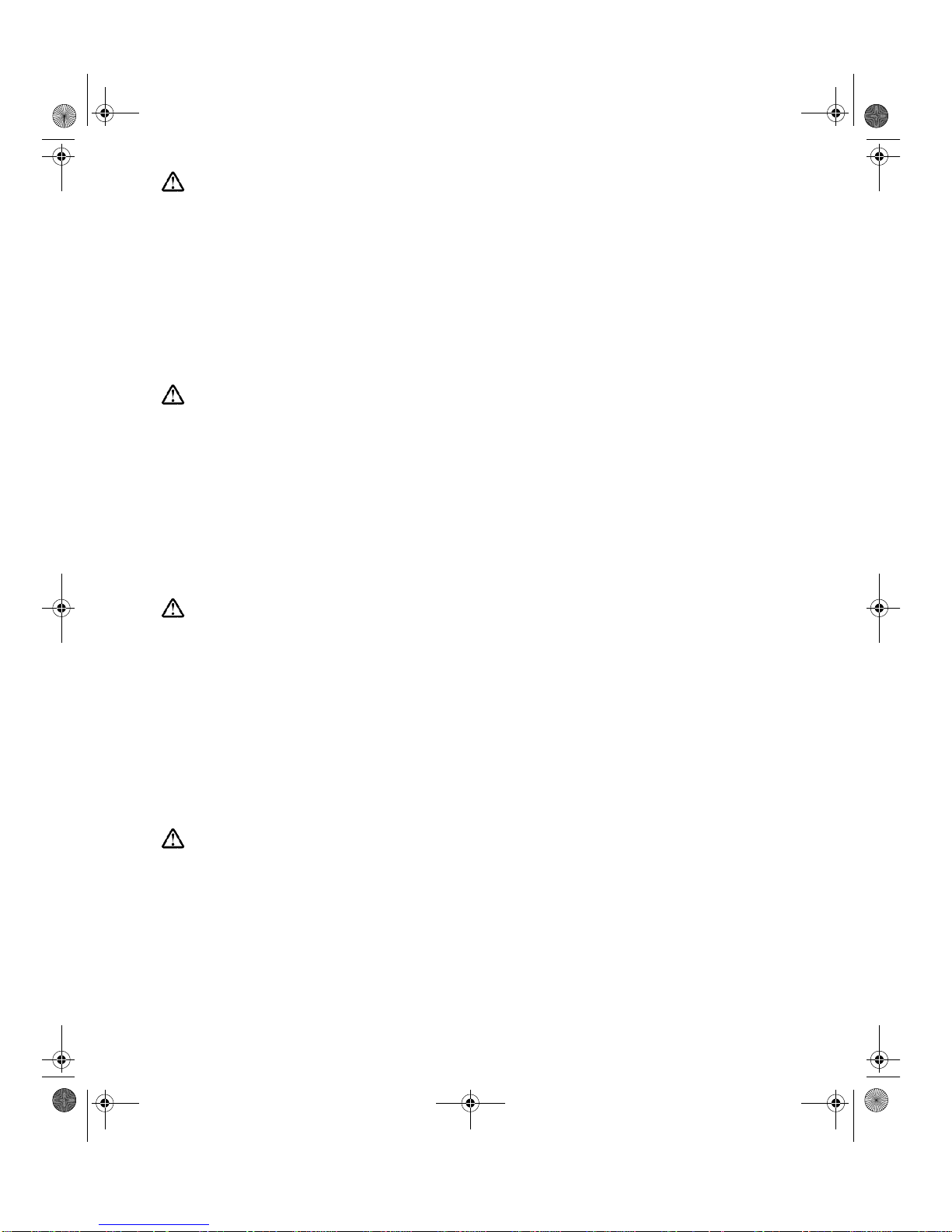
PERIGO
Para evitar o perigo de choques eléctricos:
• Não retire as coberturas.
• Não utilize este produto antes de montar a base.
• Não ligue nem desligue este produto durante uma tempestade eléctrica.
• O cabo de alimentação deve ser ligado a uma tomada eléctrica devidamente ligada à terra.
• Qualquer equipamento ligado a este produto deve estar ligado a tomadas eléctricas
devidamente ligadas à terra.
• Para isolar o monitor da f onte de alimentação , retire a ficha do cabo de alimentação da tomada
eléctrica. A tomada eléctrica deve ser de fácil acesso.
FARE
Sådan undgår du elektrisk stød:
• Kabinettet må under ingen omstændigheder fjernes.
• Undgå at anvende dette produkt, uden at vippe/drejefoden er monteret.
• Undgå at tilslutte eller frakoble dette produkt i tordenvejr.
• Netledningen skal være tilsluttet en korrekt jordet stikkontakt med korrekt ledningsføring.
• Alt udstyr, som tilsluttes dette produkt, skal også være tilsluttet korrekt jordede stikkontakter
med korrekt ledningsføring.
• For at isolere skærmen fra strømforsyningen, skal stikket tages ud af stikkontakten.
Stikkontakten bør være let tilgængelig.
FARE
Slik unngår du fare for elektrisk støt:
• Ikke ta av dekslene.
• Ikke bruk produktet dersom sokkelen ikke er
montert.
• Ikke koble produktet til eller fra under tordenvær.
• Pluggen på strømledningen må kobles til korrekt montert og jordet strømuttak.
• Utstyr som dette produktet eventuelt blir koblet til, må også kobles til korrekt montert og jordet
strømuttak.
• For å isolere skjermen fra strømkilden må du ta ut pluggen fra strømuttaket. Strømuttaket bør
være lett tilgjengelig.
VARNING - LIVSFARA
För att undvika risk för elektriska stötar måste du tänka på följande:
• Ta inte bort några skyddskåpor.
• Använd inte den här produkten innan du har satt fast stativet.
• Anslut inte produkten till ett eluttag under åskväder. Koppla inte heller ur produkten från ett
eluttag under åskväder.
• Strömkabeln måste anslutas till ett felfritt och jordat uttag.
• All utrustning som den här produkten kopplas till måste också anslutas till felfria och jordade
uttag.
• För att bryta strömmen till bildskärmen måste du dra ut kontakten. Vägguttaget bör vara lätt att
komma åt.
T85A.book Page e Wednesday, November 25, 1998 9:50 PM
Page 5

VAARA
6ÍKNÝLVNXQYDDUDQYÍOWWÍPLVHNVL
v °OÍDYDDODLWWHHQNDQVLDPLVVÍÍQWLODQWHHVVD
• Älä käytä laitetta, ellei jalustaa ole kiinnitetty.
v °OÍN\WNHODLWHWWDSLVWRUDVLDDQWDLLUURWDVLWÍSLVWRUDVLDVWDXNRQLOPDQDLNDQD
v 9LUWDMRKWRRQN\WNHWWÍYÍDVLDQPXNDLVHVWLMRKGRWHWWXXQMDPDDGRLWHWWXXQSLVWRUDVLDDQ
v .DLNNLPXXWNLQODLWWHHWMRLKLQWÍPÍWXRWHRQOLLWHWW\RQN\WNHWWÍYÍDVLDQPXNDLVHVWL
MRKGRWHWWXLKLQSLVWRUDVLRLKLQ
• Kun haluat erottaa näyttimen sähköverkosta, sin un pitää irrottaa sen v erkkojohto pistor asiasta.
Pistorasian pitäisi olla mahdollisimman lähellä näytintä ja vaivattomasti käsillä.
KIN∆YNOΣ
³ТЛЬСЦЛ©ШЭЯРУТЦНеЦШЯСФПУЬЪШ©ФСЧЛЮ
• ¼СЦЛЭЛТЪПЬПЬЛУЛФеЩЩЛЬЛ
• ¼СХИЬПЬПЬШ©ЪШбгЦЛЯЬгЫПФПТЬШЯЪРЛ¡дЪЮЦЛПЦЛТЫЬПЪПдЩИЦССМЖЫСЬШЯ
• ¼СЫЯЦНИПЬПЛ©ШЫЯЦНИПЬПЬШ©ЪШбгЦЛЯЬгУЛЬЖЬСНТЖЪУПТЛСФПУЬЪШХеПФФЛЮ
• ¿ШЭТЮЬШЯУЛФдНШЯЪПЯЩЛЬШФ©ЬС©ЪИ©ПТЦЛЫЯЦНПХПЫПЩТЛ©ЪЛЩПЫдЫЬ
УЛФдНдЫСУЛТРПдЫС
• ¶ЖХПЫЯЫУПЯЫЬСЦШ©ШЛЫЯЦНПХПЛЯЬгЬШ©ЪШбгЦ©ЪИ©ПТП©ЫСЮЦЛЫЯЦНПХПЫП©ЪЛ
ЩПЫдЫЬУЛФдНдЫСУЛТРПдЫС
• ³ТЛЦЛЛ©ШЩШЦ¤ЫПЬПЬСЦШХгЦСЛ©гЬСЦ©ЛЪШ¡ЪПеЩЛЬШЮ©ЪИ©ПТЦЛЛЭЛТЪИЫПЬПЬШЭТЮ
Л©гЬСЦ©ЪЛ´©ЪЛ©ЪИ©ПТЦЛПЦЛТЫПЫСЩПШПеУШФЛ©ЪШЫМЖЫТЩШ
TEHLIKE
)PIOXVMOpEVTQEWÑXILPMOIWMRHIROEpÑRQEOMpMR
• .DSDNODUÐoÐNDUPD\ÐQÐ]
• %XFLKD]ÐNDLGHVLQHWDNÐOÐGXUXPGDGHÎLONHQoDOÐÒWÐUPD\ÐQÐ]
• %XFLKD]ÐHOHNWULNVHOIÐUWÐQDVÐUDVÐQGDSUL]HWDNPD\ÐQÐ]YH\DSUL]GHQoÐNDUPD\ÐQÐ]
• (OHNWULNNDEORVXQXQILÒLHOHNWULNYHWRSUDNEDÎODQWÐODUÐXVXOQHX\JXQRODUDN\DSÐOPÐÒELUSUL]H
WDNÐOPDOÐGÐU
• %XFLKD]ÐQEDÎODQDFDÎÐGLÎHUWPFLKD]ODUGDHOHNWULNYHWRSUDNEDÎODQWÐODUÐXVXOQHX\JXQ
RODUDN\DSÐOPÐÒSUL]HWDNÐOPÐÒROPDOÐGÐU
• 0RQLW|UQHOHNWULNOHEDÎODQWÐVÐQÐNHVPHNLoLQILÒLQLSUL]GHQoHNPHQL]JHUHNOLGLU3UL]NROD\FD
HULÒLOHELOHFHNELU\HUGHROPDOÐGÐU
T85A.book Page f Wednesday, November 25, 1998 9:50 PM
Page 6
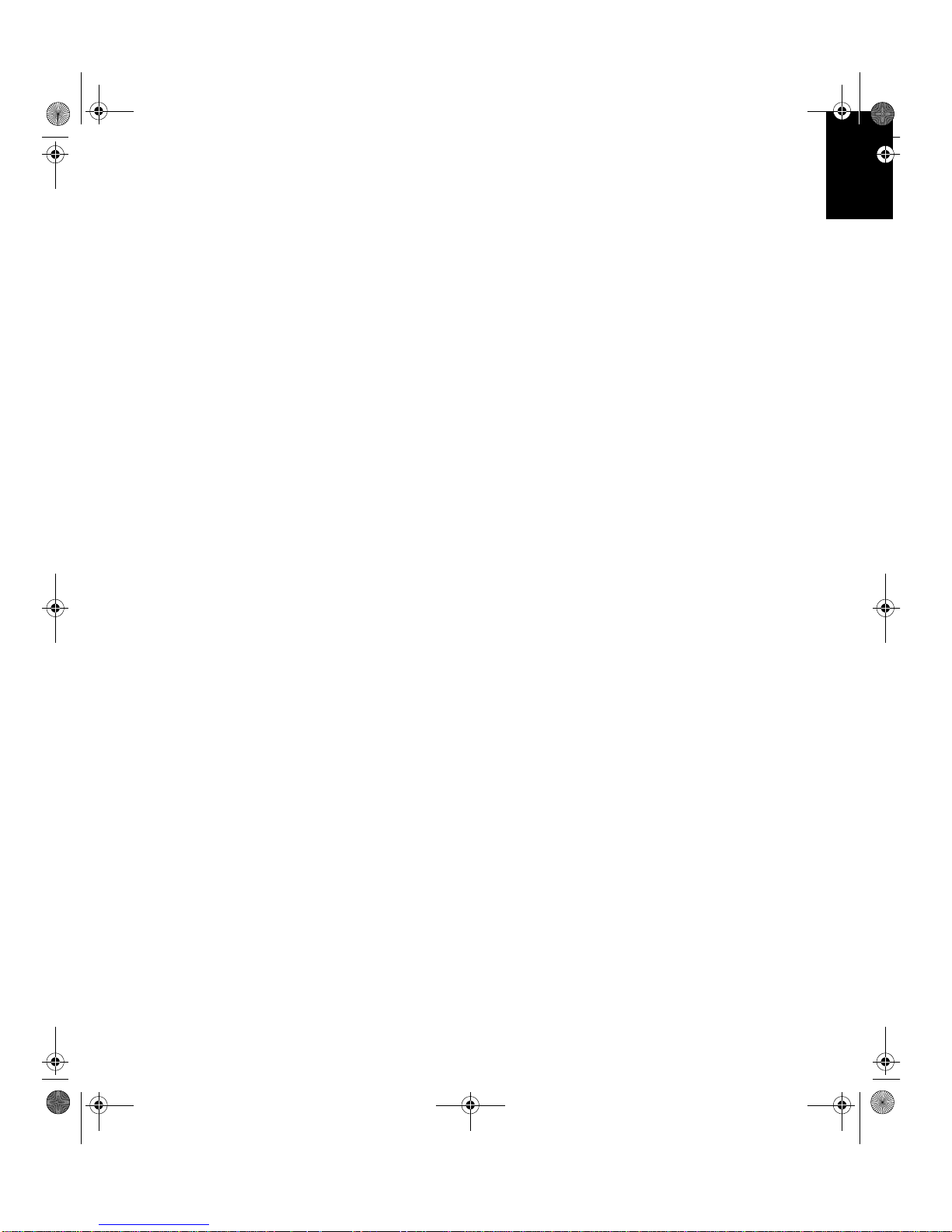
'(876&+
(1*/,6+)5$1d$,6(63$f2/,7$/,$12-$3$1(6(&203/:$55
English
T85A.book Page 1 Wednesday, November 25, 1998 9:50 PM
Page 7
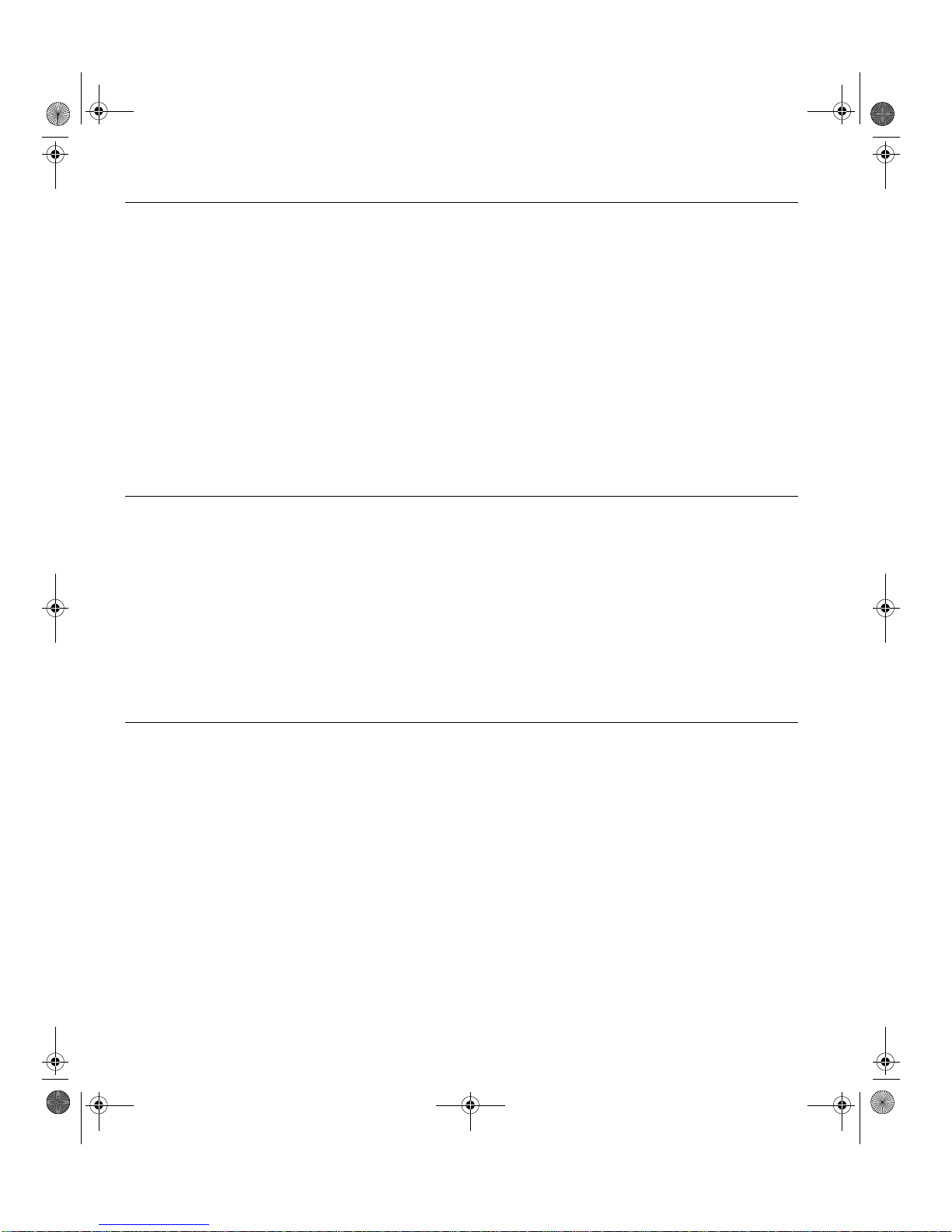
First Edition (Sep/1999)
This publication could contain technical inaccuracies or typographical errors. Changes are made periodically to the information
herein; these changes will be made in later editions. IBM may make improvements and/or changes in the product(s) and/or
program(s) at any time.
It is possible that this publication may contain reference to, or information about, IBM products (machines and programs),
programming, or services that are not announced in your country.
Requests for copies of this publication and for technical information about IBM products should be made to your IBM Authorized
Dealer or IBM Retailer.
No part of this publication may be reproduced or distributed in any form or by any means without prior permission in writing from the
International Business Machines Corporation.
© Copyright International Business Machines Corporation 1999. All rights reserved.
Notices
References in this publication to IBM products, programs, or services do not imply that IBM intends to make these available in all
countries in which IBM operates. Any reference to an IBM product, program or service is not intended to state or imply that only
IBM’s product, program, or service may be used. Any functionally equiv alent product, prog ram, or service that does not infringe any
of IBM’s intellectual property rights or other legally protectable rights may be used instead of the IBM product, program, or service.
Evaluation and verification of operation in conjunction with other products, programs, or services, except those expressly
designated by IBM, are the user’s responsibility.
IBM may have patents or pending patent applications covering subject matter in this document. The furnishing of this document
does not give you any license to these patents.
Trademarks
The following terms, used in this publication, are trademarks or service marks of the IBM Corporation in the United States or other
countries:
IBMHelpCenter
E
NERGY STAR
is a U.S. registered mark.
T85A.book Page 2 Wednesday, November 25, 1998 9:50 PM
Page 8
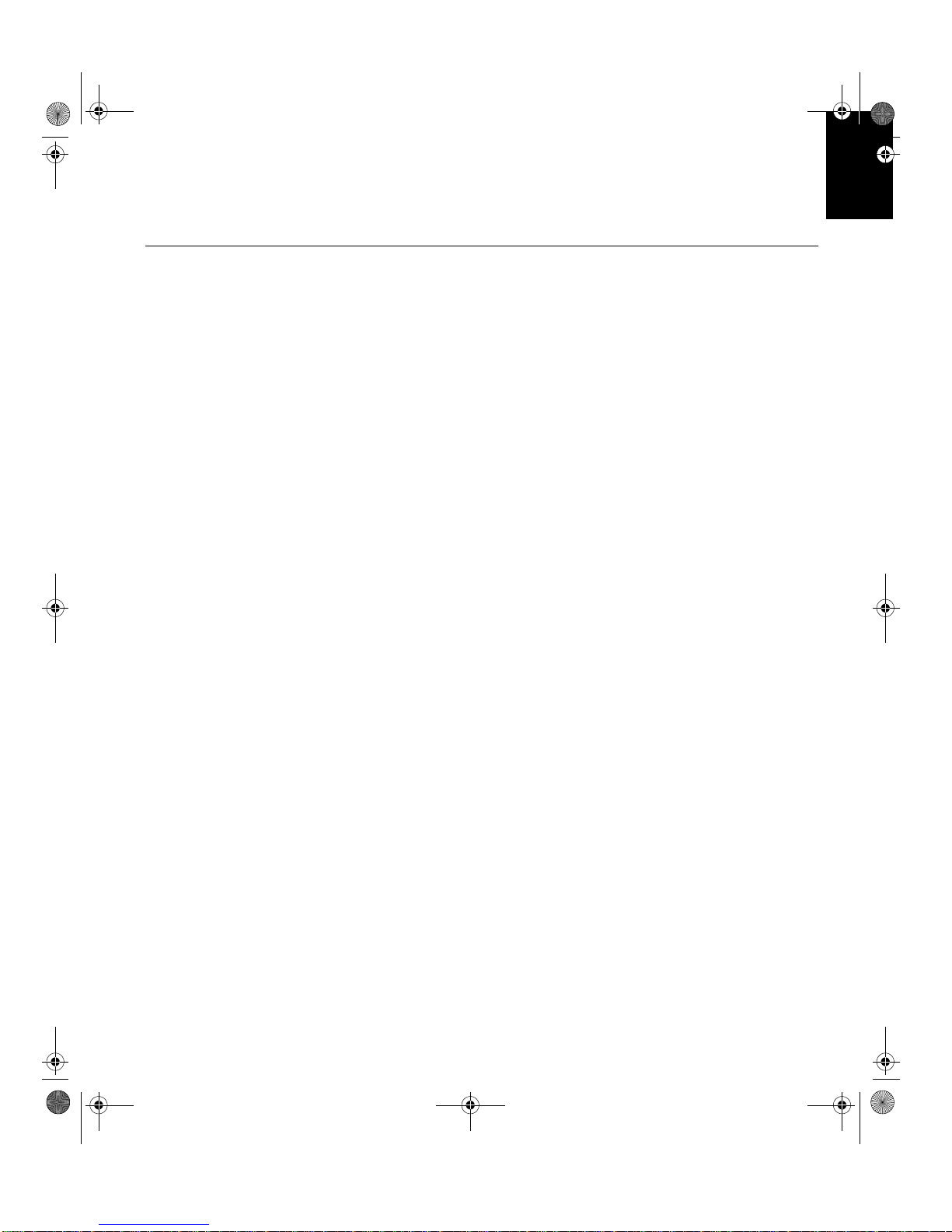
1
'(876&+
(1*/,6+)5$1d$,6(63$f2/,7$/,$12-$3$1(6(&203/:$55
Contents
Setup . . . . . . . . . . . . . . . . . . . . . . . . . . . . . . . . . . . . . . . . . . . . . . . . . . . . . . . . . . . . . 2
Hardware Requirements . . . . . . . . . . . . . . . . . . . . . . . . . . . . . . . . . . . . . . . . . . 2
Handling Instructions . . . . . . . . . . . . . . . . . . . . . . . . . . . . . . . . . . . . . . . . . . . . . 2
Workplace Preparation . . . . . . . . . . . . . . . . . . . . . . . . . . . . . . . . . . . . . . . . . . . 2
Working Practices . . . . . . . . . . . . . . . . . . . . . . . . . . . . . . . . . . . . . . . . . . . . . . . 3
Connecting your Monitor . . . . . . . . . . . . . . . . . . . . . . . . . . . . . . . . . . . . . . . . . . 4
Switching on your Monitor . . . . . . . . . . . . . . . . . . . . . . . . . . . . . . . . . . . . . . . . . 4
Adjusting the Monitor Position . . . . . . . . . . . . . . . . . . . . . . . . . . . . . . . . . . . . . . 5
Caring for your Monitor . . . . . . . . . . . . . . . . . . . . . . . . . . . . . . . . . . . . . . . . . . . 5
Configuring your Monitor . . . . . . . . . . . . . . . . . . . . . . . . . . . . . . . . . . . . . . . . . . . . 6
Automatic Setup . . . . . . . . . . . . . . . . . . . . . . . . . . . . . . . . . . . . . . . . . . . . . . . . 6
Setup Diskette for Windows 95 or Windows 98 . . . . . . . . . . . . . . . . . . . . . . . . 6
Auto Setup for the PC . . . . . . . . . . . . . . . . . . . . . . . . . . . . . . . . . . . . . . . . . . . . . . . 7
Auto Setup for DOS . . . . . . . . . . . . . . . . . . . . . . . . . . . . . . . . . . . . . . . . . . . . . 8
Auto Setup for Windows 3.1, Windows 95, Windows 98 or Windows NT . . . . . 9
Auto Setup OS/2 . . . . . . . . . . . . . . . . . . . . . . . . . . . . . . . . . . . . . . . . . . . . . . . 11
Manual Setup . . . . . . . . . . . . . . . . . . . . . . . . . . . . . . . . . . . . . . . . . . . . . . . . . . . . . 13
Adjusting Your LCD Monitor . . . . . . . . . . . . . . . . . . . . . . . . . . . . . . . . . . . . . . . . 14
User controls . . . . . . . . . . . . . . . . . . . . . . . . . . . . . . . . . . . . . . . . . . . . . . . . . . 14
On-screen display (OSD) controls . . . . . . . . . . . . . . . . . . . . . . . . . . . . . . . . . 16
Further Information . . . . . . . . . . . . . . . . . . . . . . . . . . . . . . . . . . . . . . . . . . . . . . . . 19
Display modes . . . . . . . . . . . . . . . . . . . . . . . . . . . . . . . . . . . . . . . . . . . . . . . . . 19
Power Management . . . . . . . . . . . . . . . . . . . . . . . . . . . . . . . . . . . . . . . . . . . . 21
Troubleshooting . . . . . . . . . . . . . . . . . . . . . . . . . . . . . . . . . . . . . . . . . . . . . . . . . . 22
Further Help . . . . . . . . . . . . . . . . . . . . . . . . . . . . . . . . . . . . . . . . . . . . . . . . . . 24
Specifications . . . . . . . . . . . . . . . . . . . . . . . . . . . . . . . . . . . . . . . . . . . . . . . . . . . . 27
T85A.book Page 1 Wednesday, November 25, 1998 9:50 PM
Page 9
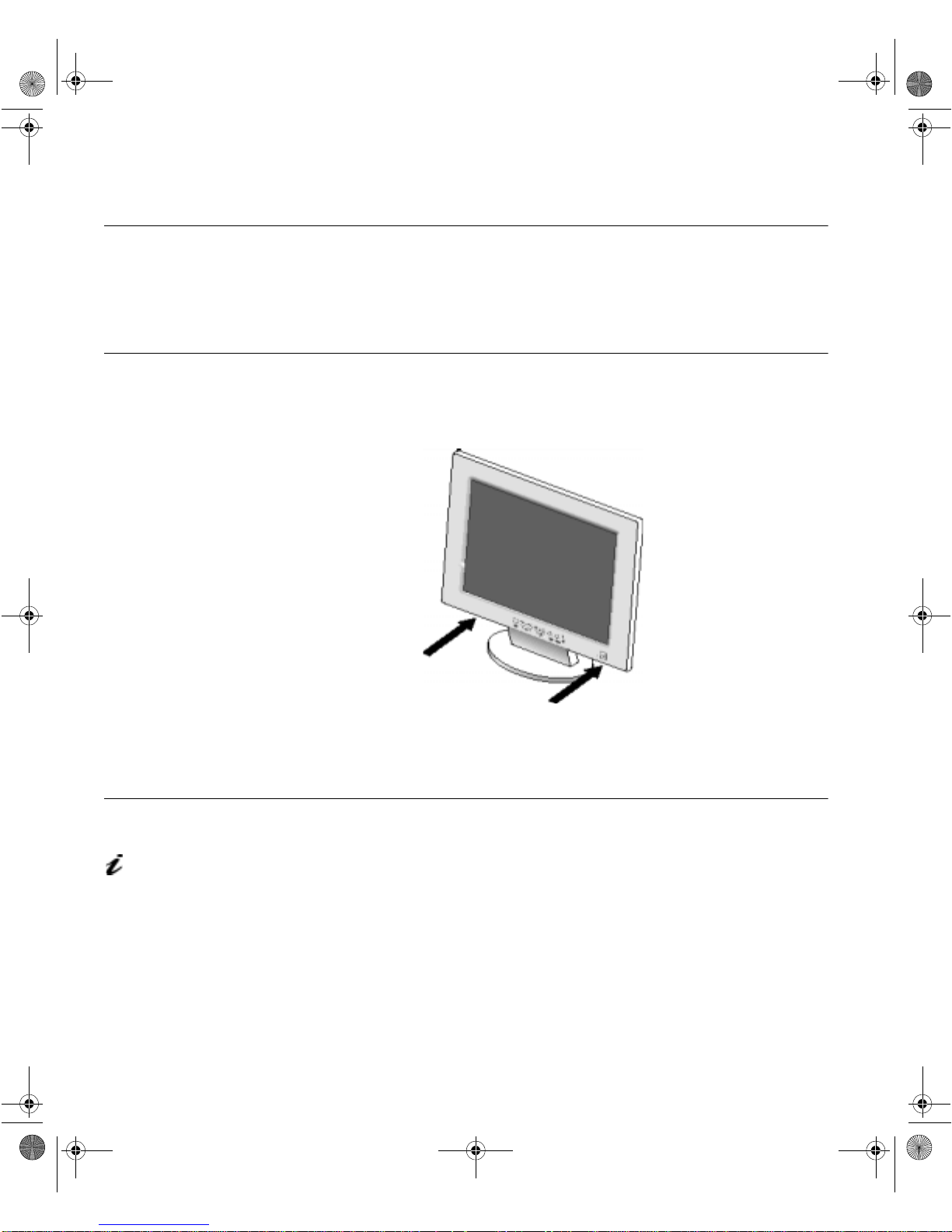
bain-e.backup.backup. fm Page 2 Thursday, September 9, 1999 5:03 PM
Setup
Hardware Requirements
This monitor requires a computer with a suitable on-board video sub-system
or Video Adapter card that can support SXGA 1280 x 1024, XGA 1024 × 768,
SVGA 800 x 600, or VGA 640 x 480.
Handling Instructions
Do not support the monitor
within the screen area. The
Liquid Crystal Display is glass
and can be damaged by rough
handling or excessive pressure.
1. Lift the monitor by placing both hands under the lower part of the cover.
2. Before using your monitor for the first time, remove the clear protective
Workplace Preparation
This section gives advice
on what you should
consider before you set up your
monitor.
Height
The monitor should be positioned so that the top of the screen is slightly
below your eye level when you sit at your workstation.
film from the front of the screen.
Orientation
Choose a position that gives the least reflection from lights and windows,
usually at a right angle to any windows. The monitor should be positioned
directly in front of you so that you do not have to twist your body to use it. Tilt
the monitor to a comfortable viewing angle.
2
Page 10
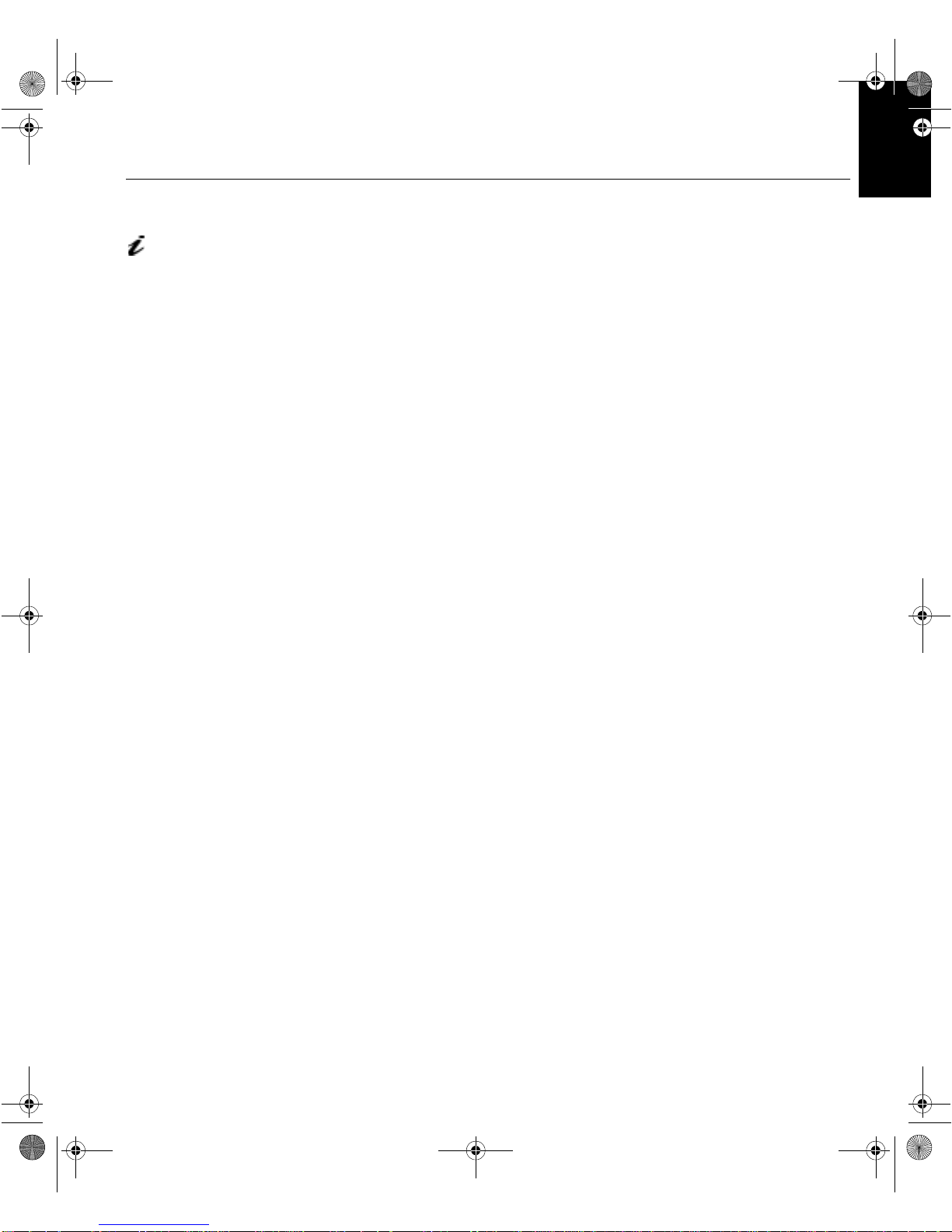
bain-e.backup.backup. fm Page 3 Thursday, September 9, 1999 5:03 PM
Working Practices
ENGLISHFRANÇAISESPAÑOLITALIANOJAPANESECOMPL & WARR
This section gives
advice on how you can
work comfortably and reduce
fatigue.
Rest
Take regular breaks. Vary your posture, stand up and stretch occasionally as
prolonged use of computer workstations can be tiring.
Back
Adjust the height and angle of the chairback to support your lower back. Sit
well back in your chair.
Hands
DEUTSCH
Adjust the seat height so that your forearms are approximately horizontal and
your wrists are straight when using the keyboard. Your upper arms should be
relaxed with your elbows near your body.
Use a light touch on the keyboard, keeping your hands and fingers relaxed.
Allow a space in front of the keyboard to rest your wrists when not typing.
Consider using a wristpad.
Eyesight
Working with monitors, in common with any prolonged close work, can be
visually demanding. Look away from the screen periodically and have your
eyesight check ed regularly.
Screen settings
Set the screen brightness and contrast to a comfortable level. You may have
to adjust this as the lighting changes during the day. Many application
programs let you select color combinations which can help you to view in
comfort. See the
information.
User controls
section starting on page 14 for more
3
Page 11
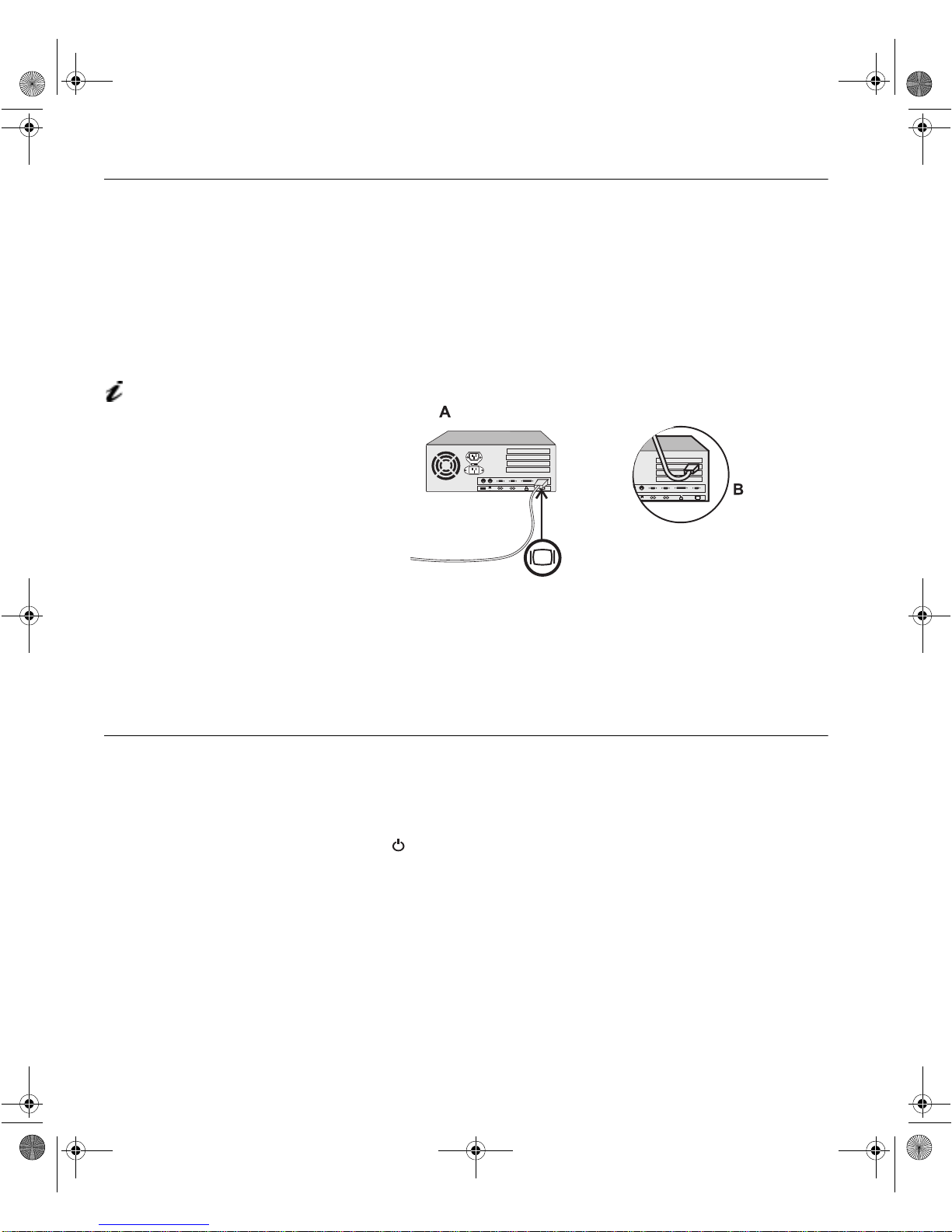
bain-e.backup.backup. fm Page 4 Thursday, September 9, 1999 5:03 PM
Connecting your Monitor
Be sure to read the ‘Safety
Information’ at the front of
this User Guide before
carrying out this procedure.
The AC adapter and
D-SUB signal cable are
connected to your monitor. If
you wish to change these or to fit
a different stand, see
on page 24.
Help
Further
1. Turn off your PC and all attached devices.
2. Connect the signal cable (D-SUB type) to the video port on the back of
your computer. This port might be directly attached to your computer
(figure A), or it might be part of a video adapter card (figure B). The
video port on your computer or video adapter card may be colored blue
to match the blue connector on your monitor’s video cable.
If you are using a workstation, you may need to use a 13W3 cable.
Refer to
Installing a 13W3 Cable
on page 25 for instructions.
3. Connect the power cord to the power adapter first, then insert the plug
into a properly grounded electrical outlet.
Switching on your Monitor
1. Switch on the power source and your computer.
2. Switch on your monitor by pushing and releasing the power switch
marked .
(
To switch off your monitor, push and release the power switch again.
3. If you are using your monitor with a workstation, use the monitor’s OSD
or video button to choose the 13W3 input source. (See
SELECTION
4. Run
Monitor
4
on page 18.)
UTO SETUP
A
by following the instructions in the
section on page 6.
)
INPUT
Configuring your
Page 12
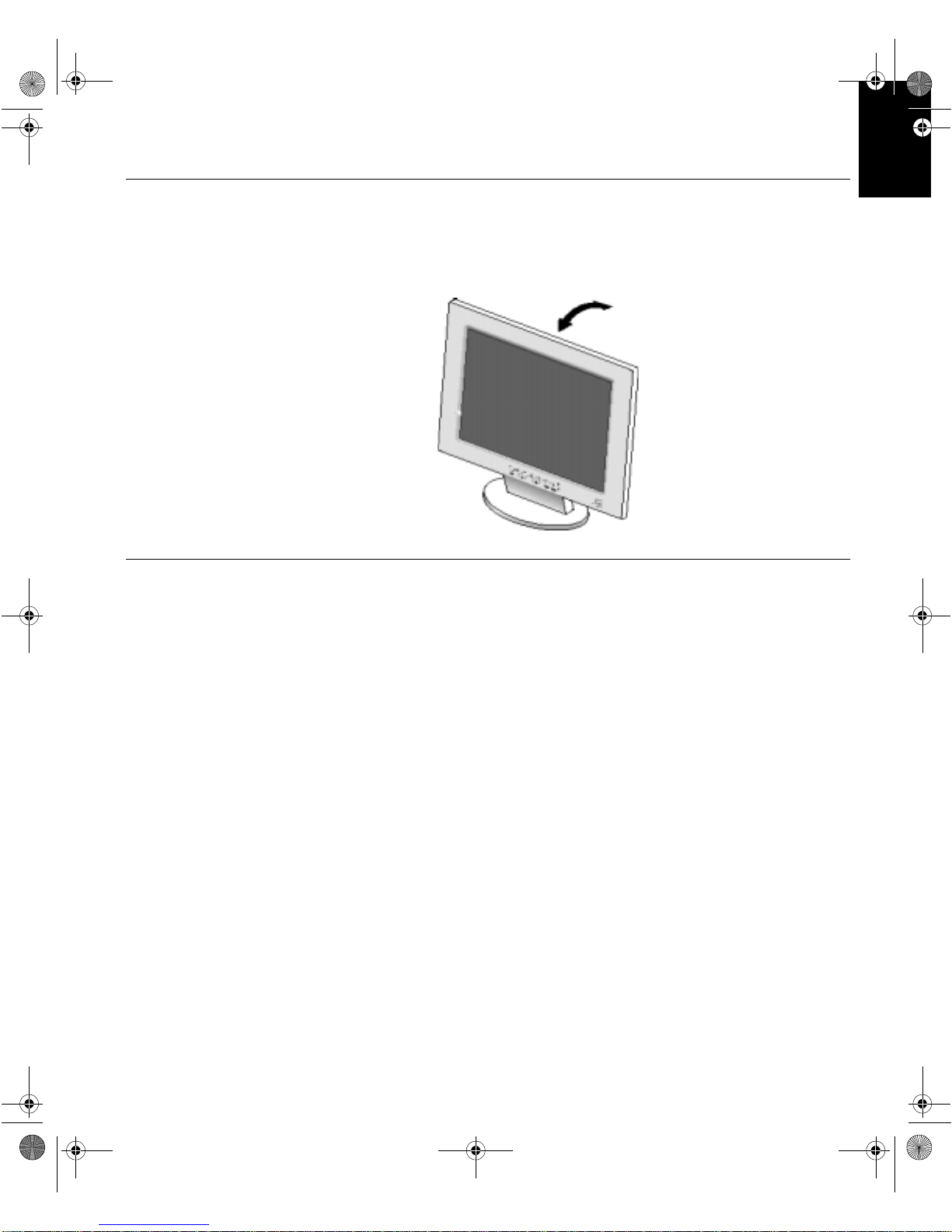
bain-e.backup.backup. fm Page 5 Thursday, September 9, 1999 5:03 PM
Adjusting the Monitor Position
Viewing Angle
You can tilt the screen backward and forward as shown below.
ENGLISHFRANÇAISESPAÑOLITALIANOJAPANESECOMPL & WARR
DEUTSCH
Caring for your Monitor
Be sure to turn off the power before you perform any maintenance on the
monitor. Clean your monitor as follows:
• Gently wipe the covers and the screen with a soft cloth.
• Remove finger marks and grease with a damp cloth and mild detergent;
do not use solvents or abrasives.
• Never use flammable cleaning material to clean your IBM monitor or any
other electrical apparatus.
5
Page 13
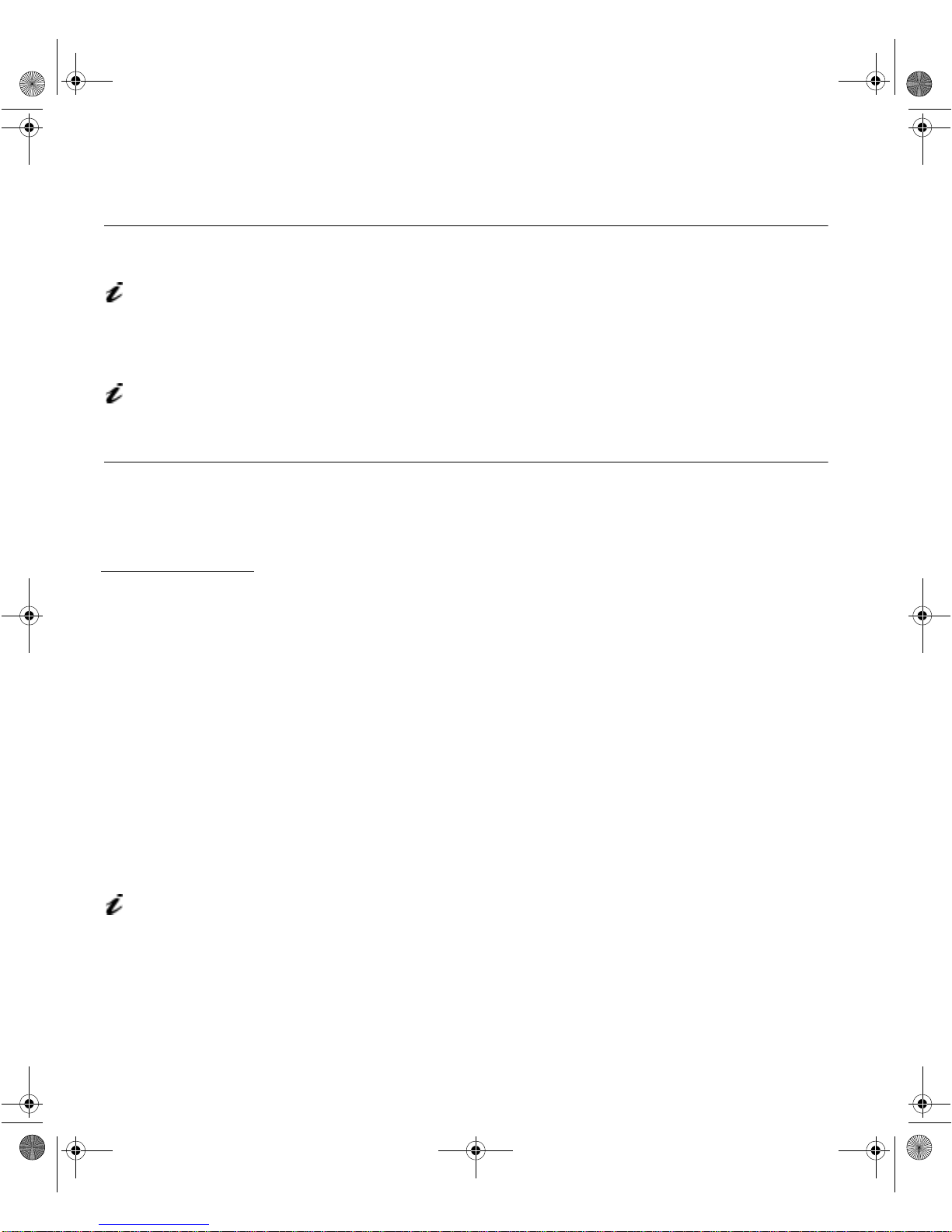
bain-e.backup.backup. fm Page 6 Thursday, September 9, 1999 5:03 PM
Configuring your Monitor
Automatic Setup
The Setup Utility included
on the setup diskette is for
displaying dot patterns. They do
not replace or modify the display
driver.
When you first use your monitor you must perform Automatic Setup (
ETUP
S
). This procedure sets up your monitor to process the video signals from
your computer without image discoloration or smearing. After you perform
UTO SETUP
A
, the settings are stored and used each time you turn on the
monitor.
The Automatic Setup
instructions require the
monitor to be warmed up for 15
minutes. This is not required for
normal operation.
Setup Diskette for Windows 95 or Windows 98
This section must be
completed before
continuing with the
Windows 95 or Windows 98
Auto Setup for the PC on
page 7.
To use the Plug and Play feature in Windows 95 or Windows 98, files should
be loaded from the IBM Color LCD Monitor Installation diskette as follows:
1. Turn off the computer and all attached devices.
2. Ensure that the monitor is connected correctly.
3. Turn on the monitor and then the system unit. Allow the system to boot
into Windows 95 or Windows 98.
Your computer’s Plug and Play code may warn you that your system
hardware has changed. This probably means that it has detected your
new monitor for the first time.
ISPLAY PROPERTIES
4. Open the
ONTROL PANEL
C
5. Select the
6. Select the
7. Select the
D
window by clicking on
and then double clicking on the
ETTINGS
S
HANGE DISPLAY TYPE
C
HANGE MONITOR TYPE
C
tab.
button.
button.
8. Insert the Setup diskette into drive A: and select the
ISPLAY
D
TART
S
icon.
AVE DISK
H
S
,
UTO
A
ETTINGS
button.
,
On LCD monitors, unlike
CRTs, a faster refresh rate
does not improve display
quality. IBM recommends using
1280 x 1024 at a refresh rate of
60Hz.
9. Select OK.
10. Choose
11. Close all open windows and remove the diskette.
12. Reboot the system.
6
IBM 9495
monitor and select OK. The files will be copied from
the diskette to your hard drive.
The system will automatically select the maximum refresh rate and
corresponding Color Matching Profiles.
Page 14

bain-e.backup.backup. fm Page 7 Thursday, September 9, 1999 5:03 PM
Before carrying out this
section, it is very important
that The Setup Diskette for
Windows 95 or Windows 98
has been run. (see page 6)
Auto Setup for the PC
Locate the operating system installed on your PC in the table below and
UTO SETUP
follow the appropriate instructions. You may choose to run
A
each operating system that you use. This means that if you sometimes use
your monitor while running any version of Windows and sometimes also use
UTO SETUP
it from within DOS (not a DOS window), you must run
UTO SETUP
Windows and DOS. You may run versions of
Operating System Corresponding Auto Setup procedure
DOS
Windows 3.1
Windows 95
Windows 98
Window NT
Operating System/2 (OS/2)
Auto Setup for DOS
Auto Setup for Windows 3.1, Windows 95,
Windows 98 or Windows NT
A
Auto Setup OS/2
A
in any order.
on page 8
on page 11
for
for both
on page 9
ENGLISHFRANÇAISESPAÑOLITALIANOJAPANESECOMPL & WARR
DEUTSCH
If your PC does not run
with the setup diskettes
shipped with the monitor, refer
to
Manual Setup
UTO SETUP
A
The
only applies to the current
screen mode. When a new
mode is selected, repeat this
section to reset the monitor
on page 13
process
UTO SETUP
Before you begin
A
for your PC:
1. Make a backup copy of the setup diskettes supplied with the monitor.
2. Make sure the PC’s video mode is set in the range of the supported
screen resolution shown in the table on page 19.
UTO SETUP
You should perform
A
for each screen mode you use.
7
Page 15
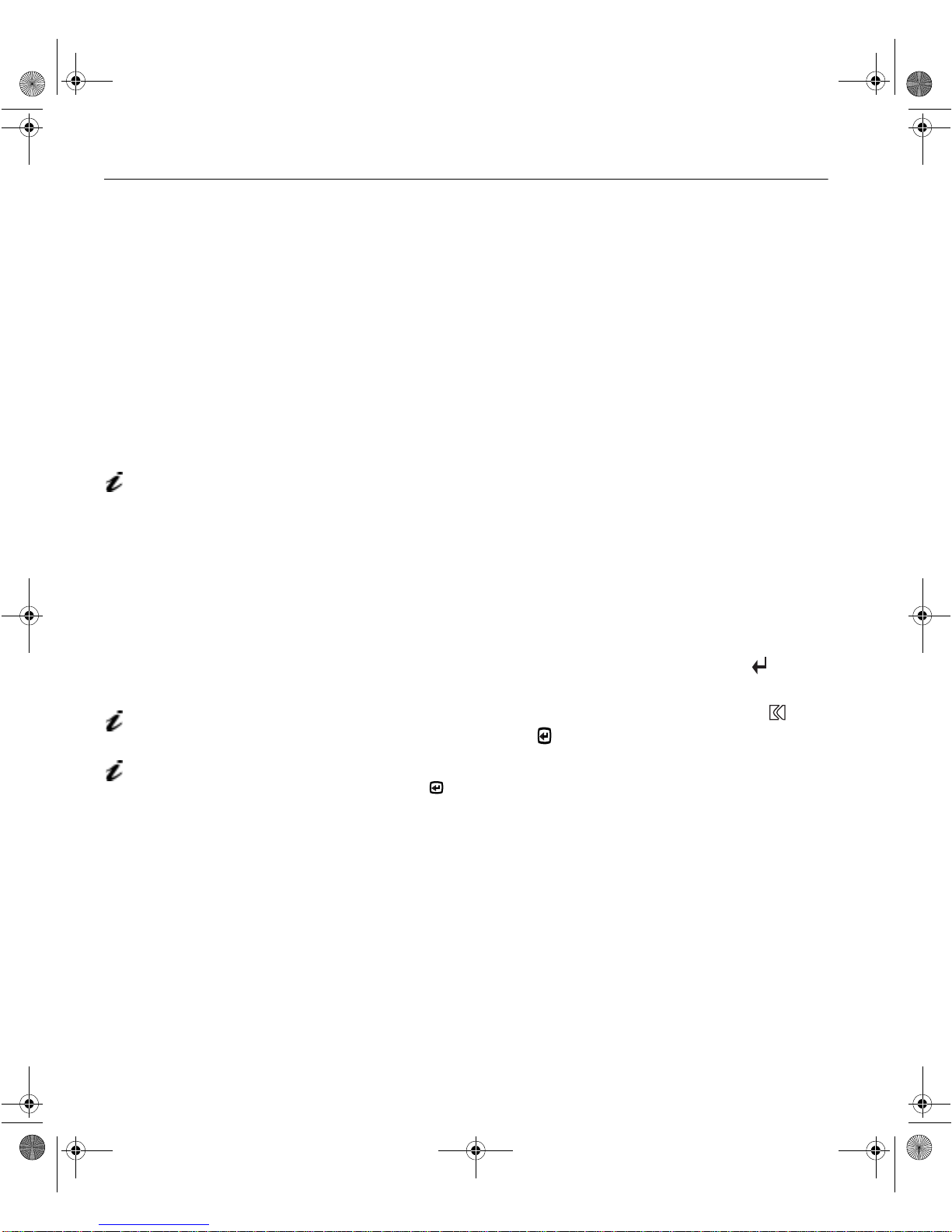
y
y
bain-e.backup.backup. fm Page 8 Thursday, September 9, 1999 5:03 PM
Auto Setup for DOS
If the monitor is in standby mode
(STANDBY ON), it may
automatically turn off while you
are waiting for it to warm up. If
this happens, switch off the
monitor and switch it on again
after a few seconds.
If your system goes into standby
mode again, reboot your system
and change the system Bios
Setup Utility to DISABLE Power
Saving. Refer to your system
manual.
If you are using PC-DOS/
V, change to U.S. mode by
typing ‘CHEV US’ and pressing
ENTER at the command
prompt.
You must use DOS or OS.2
DOS Full Screen (not under
Windows or OS/2 DOS
window, OS/2 window, or
OS/2 full screen) when you
run DOS Auto Setup.
The size and diversity of
the dot pattern varies with
the screen resolution.
If the screen flickers,
repeat the setup several
times until the flicker is
minimised, or adjust it manually
by following
on page 13.
Manual Setup
1. Turn on the monitor first; then the PC.
If the message CHECK SIGNAL CABLE is displayed, or if nothing is
displayed check:
• that the video interface cable is connected properly
• the correct video adapter card is installed
• the correct supported display mode is selected for your PC.
2. Wait approximately 15 minutes, until the monitor warms up.
3. Insert the diskette labelled ‘IBM Monitor Installation Disk’ into the
diskette drive.
4. Display the command prompt screen of the DOS full-screen display.
5. At the command prompt, type
6. Type
‘TESTPATD’
and press ENTER.
‘A:’
and press ENTER.
7. Select from the screen the number for the color or text mode y ou want to
setup.
8. Select from the screen the number for the video mode you want to
setup.
You may repeat this process for as many of the color and video modes
as you need.
9. When the dot pattern appears, press the OSD Enter button at the
bottom of the monitor to display the initial OSD menu.
10. Use a Control button ( - or + ) to select the IMAGE LOCK icon then
press the OSD Enter button to access the function.
11. Using a Control button ( - or + ), select
Enter button . This activates the
AUTOMA TIC
UTO SETUP
A
and press the OSD
procedure, which will
optimize the display settings with the provided dot-patterns.
The screen will dim, blink on and off several times and you may notice
small changes to the test pattern.
12. When finished, the OSD main menu returns. Press the Exit button to
exit from the OSD.
13. Press the ESCAPE key to exit the test pattern program.
14. Type
‘Exit’
at the command prompt to return to Windows.
If
those s
dows 98 or Windows NT
8
ou use other operating systems, perform the appropriate
stems, also: see
Auto Setup for Windows 3.1, Windows 95, Win-
on page 9 and
Auto Setup OS/2
UTO SETUP
A
on page 11.
for
Page 16

bain-e.backup.backup. fm Page 9 Thursday, September 9, 1999 5:03 PM
Auto Setup for Windows 3.1, Windows 95, Windows 98 or Windows NT
ENGLISHFRANÇAISESPAÑOLITALIANOJAPANESECOMPL & WARR
If the monitor is in standby
mode (STANDBY ON), it
may automatically turn off while
you are waiting for it to warm up.
You can disable the Windows
energy saving feature by
clicking on the S
selecting S
ANEL
, D
P
Make sure that the E
SAVING FEATURES OF MONITOR
check boxes are either empty, or
that the features are set to at
least 20 minutes.
Your system may also have its
Power Saving utility enabled
through the Bios Setup Utility.
Refer to your system manual for
directions on disabling that bios
option.
ETTINGS
ISPLAY
TART
button and
ONTROL
, C
CREEN SAVER
, S
NERGY
1. Turn on the monitor first; then the PC.
If the message CHECK SIGNAL CABLE is displayed, or if nothing is
displayed check:
• that the video interface cable is connected properly.
• the correct video adapter card is installed.
• the correct supported display mode is selected for your PC.
.
2. Wait approximately 15 minutes, until the monitor warms up.
3. Drag the icon bar and tool bar, i f they are displayed, to the bottom of the
screen.
4. Insert the diskette labelled ‘IBM Monitor Installation Disk’ into the
diskette drive.
5. Check the operating system installed on your PC and follow the
instructions from the table below.
Operating
System
Windows 3.1
Windows NT 3.5
Windows 95
Windows 98
Windows NT 4.0
Step1 Step2 Step3 Step4
Open
ROGRAM
P
ANGER
M
Select
ILE
F
Select
UN
R
‘A:\TESTP AT’
and press
Select
TART
S
Select R
UN
ENTER
Type
DEUTSCH
The size and diversity of
the dot pattern varies with
the screen resolution.
Position the mouse pointer
at the bottom center of the
screen. This allows
ETUP
S
to run properly
A
UTO
6. When the test pattern appears, press the OSD Enter button at the
bottom of the monitor to display the initial OSD menu.
7. Use a Control button ( - or + ) to select the
press the OSD Enter button to access the function.
8. Using a Control button (
Enter button . This activates the
-
or + ), select
A
UTO SETUP
IMAGE LOCK
AUTOMA TIC
and press the OSD
procedure, which will
icon and
optimize the display settings with the provided test pattern.
The screen will dim, blink on and off several times, and you may notice
small changes to the test pattern.
(To abort the
UTO SETUP
A
function, press the
SC
E
key.)
9. When finished, the OSD main menu returns. Press the Exit button once
to exit from the OSD.
9
Page 17

y
g sy
bain-e.backup.backup.fm Page 10 Thursday, September 9, 1999 5:03 PM
10. Press the
E
You have com pleted the monitor setup for Windows. If
in
stems, perform the appropriate
Auto Setup OS/2
SC
key to return to Windows.
A
on page 11 and
Auto Setup for DOS
UTO SETUP
ou use other operat-
for those systems, also: see
on page 8.
10
Page 18

bain-e.backup.backup.fm Page 11 Thursday, September 9, 1999 5:03 PM
Auto Setup OS/2
ENGLISHFRANÇAISESPAÑOLITALIANOJAPANESECOMPL & WARR
If the monitor is in standby
mode (STANDBY ON), it
may automatically turn off while
you are waiting for it to warm up.
1. Turn on the monitor first; then the PC.
If the message CHECK SIGNAL CABLE is displayed, or if nothing is
displayed check:
• that the video interface cable is connected properly.
• the correct video adapter card is installed.
• the correct supported display mode is selected for your PC.
2. Wait approximately 15 minutes, until the monitor warms up.
3. Insert the diskette labelled ‘IBM Monitor Installation Disk’ into the
diskette drive.
YSTEM
4. Select
1280 X 1024 X 256
5. Select
6. Close
OS/2 S
CREEN REFRESH
S
YSTEMS
S
and restart your system.
7. At the OS/2 command prompt, select the
8. Press mouse button 2 and select
YSTEMS SETUP
S
,
.
of
60H
YSTEM
S
,
Z
.
ETTINGS
S
. Select
OS/2 F
P
or
CREEN RESOLUTION
S
ULL SCREEN
ROPERTIES
command.
(depending on
your OS/2 version).
9. Select
ESSION
S
and then choose
WIN-OS/2 F
ULL SCREEN
.
10. Open the OS/2 full-screen window.
11. At the command prompt type A: and press ENTER.
12. Type
TESTPATS
and press ENTER.
DEUTSCH
The size and diversity of
the dot pattern varies with
the screen resolution.
Position the mouse pointer
at the bottom center of the
screen. This allows
ETUP
S
to run properly.
A
UTO
13. When the dot pattern appears, press the OSD Enter button to
display the initial OSD menu.
14. Use a Control button ( - or + ) to select the I
press the OSD Enter button to access the function.
15. Using a Control button (
Enter button . This activates the
-
or + ), select
A
UTO SETUP
MAGE LOCK
AUTOMA TIC
and press the OSD
procedure, which will
icon and
optimize the display settings with the provided test pattern.
The screen will dim, blink on and off several times, and you may notice
small changes to the test pattern.
UTO SETUP
(To abort the
A
function, press the
ESCAPE
key. )
11
Page 19

y
y
g
bain-e.backup.backup.fm Page 12 Thursday, September 9, 1999 5:03 PM
If the screen flickers,
repeat the setup several
times until the flicker is
minimised, or adjust it manually
by following
on page 13.
Manual Setup
16. When finished, the OSD main menu returns. Press the Exit button to
exit from the OSD.
17. Press the ESCAPE key to return to the OS/2 Window.
You have completed the monitor setup for OS/2. If
UTO SETUP
stems, perform the appropriate
s
A
for those systems, also: see
ou use other operating
Auto Setup for Windows 3.1, Windows 95, Windows 98 or Windows NT
on pa
e 9 and
Auto Setup for DOS
on page 8.
12
Page 20

Manual Setup
Normally , you can complete the setup procedure using
if your screen image is still distorted after you perform
diskette does not run on your system, perform
M
A
ANUAL SETUP
A
UTO SETUP
UTO SETUP
.
ENGLISHFRANÇAISESP AÑOLITALIANOJAPANESECOMPL & WARR
, however,
or the setup
If the monitor is in standby
mode (STANDBY ON), it
might automatically turn off
while you are waiting for it to
warm up.
To disable the Windows energy
saving feature by clicking on the
TART
button and selecting
S
ETTINGS
S
ISPLAY
D
sure that the E
FEATURES OF MONITOR
boxes are either empty, or that
the features are set to at least 20
minutes.
Your system may also have its
Power Saving utility enabled
through the Bios Setup Utility.
Refer to your system manual for
directions on disabling that bios
option.
ONTROL PANEL
, C
CREEN SAVER
, S
NERGY SAVING
,
. Make
check
1. Have your computer and monitor turned on for at least 15 minutes until
the monitor and video adapter have warmed up.
2. You may wish to start the program you most often use so that you can
adjust for a “typical” screen.
3. Press the OSD Enter button at the bottom of the monitor to display
the initial OSD menu.
4. Use a Control button (
-
or + ) to select the IMAGE LOCK icon and
press the OSD Enter button to access the function.
5. Using a Control button (
press (
) once to select
▼
-
or + ), select
COARSE
indicators become illuminated (see page 17
6. Use the Control buttons(
-
or + ) to correct (as much as possible) for
MANUAL
, press and then
. Left and right arrow adjustment
).
noise in the video signal.
7. Use a Control button (
) to select
▲
FINE
.
8. Use the Control buttons again to tune the image to your liking.
9. When finished, press the Exit button 3 times to exit from the OSD.
DEUTSCH
You have completed the monitor setup.
13
Page 21

Adjusting Your LCD Monitor
User controls
User control features
Icon Control Description
Exit from menus, sub-menus and the On Screen
Display(OSD)
EXIT
-
+
,
,
Select left/right
Move, Adjust
Contrast Adjustment
selection
Select down/up
Brightness Adjustment
Selection
OSD Enter
Important:
seconds erases all data in the User Settings
Memory
These controls have 3 functions:
1. To move the highlight left/right for selection
2. To adjust image after control icon has been
selected.
3. To adjust the image contrast
These controls have 2 functions:
1. To move the highlight down/up for selection
2. To adjust the image brightness
Activates the OSD and selects highlighted icons
After making adjustments you can lock the OSD
to prevent changes(see page 15).
Pressing this butt on for longer tha n 5
14
VIDEO
Power Switch
Switches the video input channel;
D-SUB or 13W3 connector
Switches the monitor on and off
Page 22
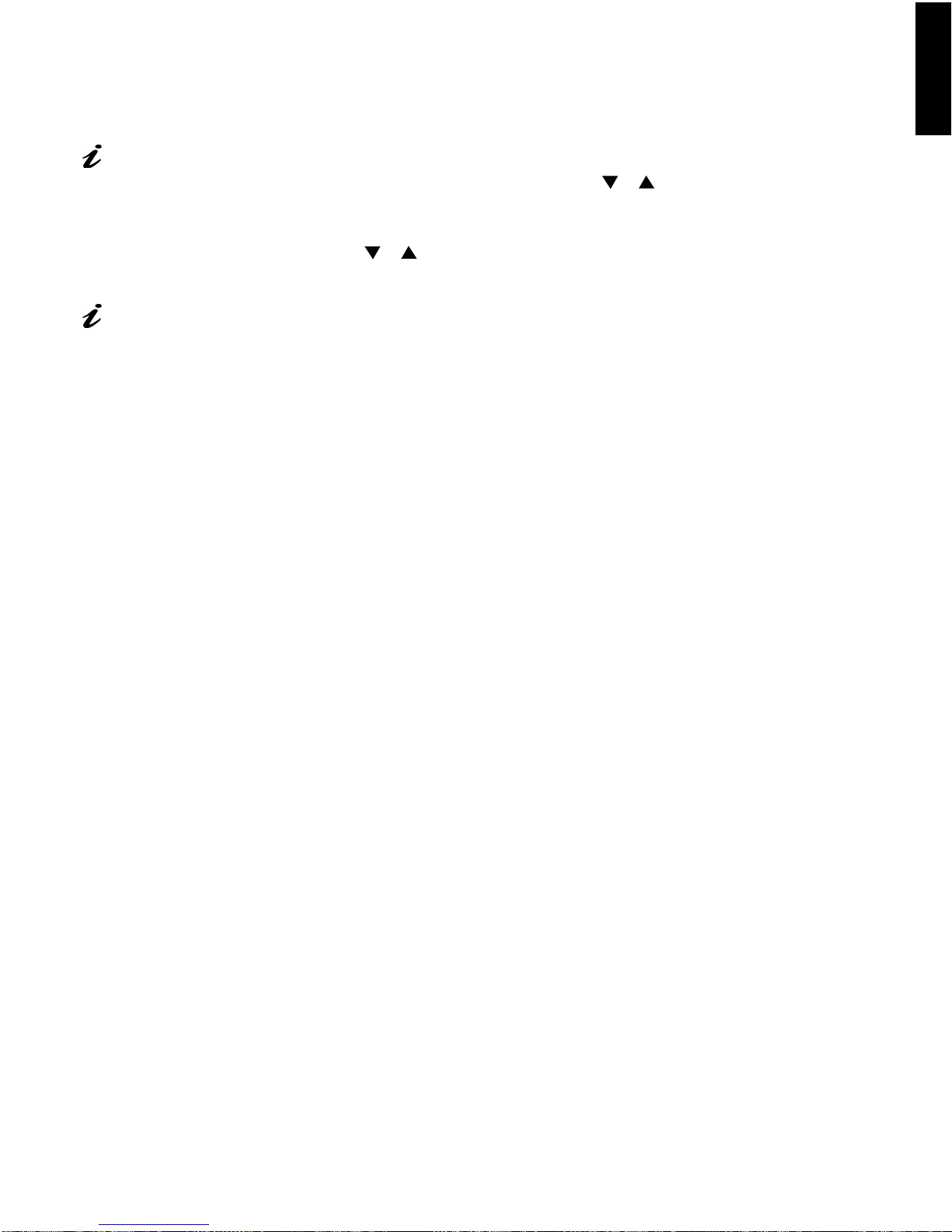
Operation
ENGLISHFRANÇAISESP AÑOLITALIANOJAPANESECOMPL & WARR
The image is already
optimized for many display
modes, however the user
controls can be used to adjust
the image to your liking.
The settings are saved
after adjustment and when
exiting the OSD and will be
effective thereafter.
• Press the OSD Enter button to display the main OSD menu.
-
• Use the Control buttons(
Select an icon and press OSD Enter to access that function. If there is a
sub-menu, you can move between options using the Control buttons(
+
, ) then press OSD Enter to select that function. Use the
,
Control buttons(
• Press the EXIT button to move backwards through the sub-menus and exit
from the OSD.
Note: After making adjustments, the Power indicator LED will briefly
turn amber to indicate that the new value has been saved.
-
or + ) to make adjustments.
or + , ) to move among the icons.
,
-
or
OSD Lock / Unlock
This feature allows you to secure the current control settings, while allowing
the user to adjust Brightness and Contrast, so that they cannot be
inadvertently changed. You can unlock the OSD controls at any time by using
the same procedure.
Push and hold the OSD Enter button for 10 seconds to Lock or to Unlock.
When locked, a “CONTROLS LOCKED” message will be displayed.
DEUTSCH
15
Page 23

On-screen display (OSD) controls
The settings adjustable with the user controls are viewed through the OnScreen Display (OSD). Press the OSD Enter button to activate the OSD.
The LCD monitor needs
time to become thermally
stable the first time you turn it on
each day. Thus, to achieve more
accurate adjustments for
parameters, allow the LCD
monitor to warm up (be On) for
at least 15 minutes before
making any screen adjustments.
OSD Icon Description Sub-menu(s)
Initial appearance of OSD
OSD functions
Controls and
Adjustments
16
BRIGHTNESS
CONTRAST
IMAGE LOCK
Adjusts brightness
Adjusts contrast
The image lock function is used to
adjust the level of noise in the video
signal which causes horizontal lines or
areas on the screen where the image
appears to be unstable and jitters or
shimmers. This can be done
automatically or manually.
AUTOMATIC
Automatic a dj u sts the
monitor.
Page 24

bain-e.backup.backup.fm Page 17 Thursday, September 9, 1999 5:03 PM
OSD Icon Description Sub-menu(s)
MANUAL -
IMAGE LOCK
(continued)
COLOR
Select the preset Color mode you find
most comfortable and then fine tune
the colors using the User submenu, if
necessary.
• Fine
• Coarse
PRESET 1
USER
• Red
• Green
• Blue
Controls and
Adjustments
Use the Control
to adjust
(- or +)
buttons
away the interference. If
satisfactory results are
not obtained using the
Fine adjustment, use the
Coarse adjustment and
then use Fine again.
This function may
change the width of the
display image. Use the
H-Position function to
center the display image
on the screen.
- (Cool White)
2 -
(Normal White)
3
- (Warm White)
Increases or decreases
redness
Increases or decreases
greenness
Increases or decreases
blueness
ENGLISHFRANÇAISESPAÑOLITALIANOJAPANESECOMPL & WARR
DEUTSCH
RESET
H-POSITION
V-POSITION
DISPLAY
SIZE
Resets the Brightness, Contrast, Image
Lock Fine and Coarse, Color , H-Position,
V-Position, and Display Size settings.
Moves the screen left and right.
Moves the screen down and up.
If your computer or video board
supplies a signal rate and
addressability lower than 1280 x 1024,
this LCD monitor provides a scaling
processor that can expand the
addressability up to 1280 x 1024.
EXPANDED
NORMAL
NO
- Does not make the
adjustment
YES
- Resets the
settings
1 -
Image enlarged to fill
the entire screen.
2 -
Image enlarged to fill
the width of the screen
only.
- Image at normal size.
17
Page 25
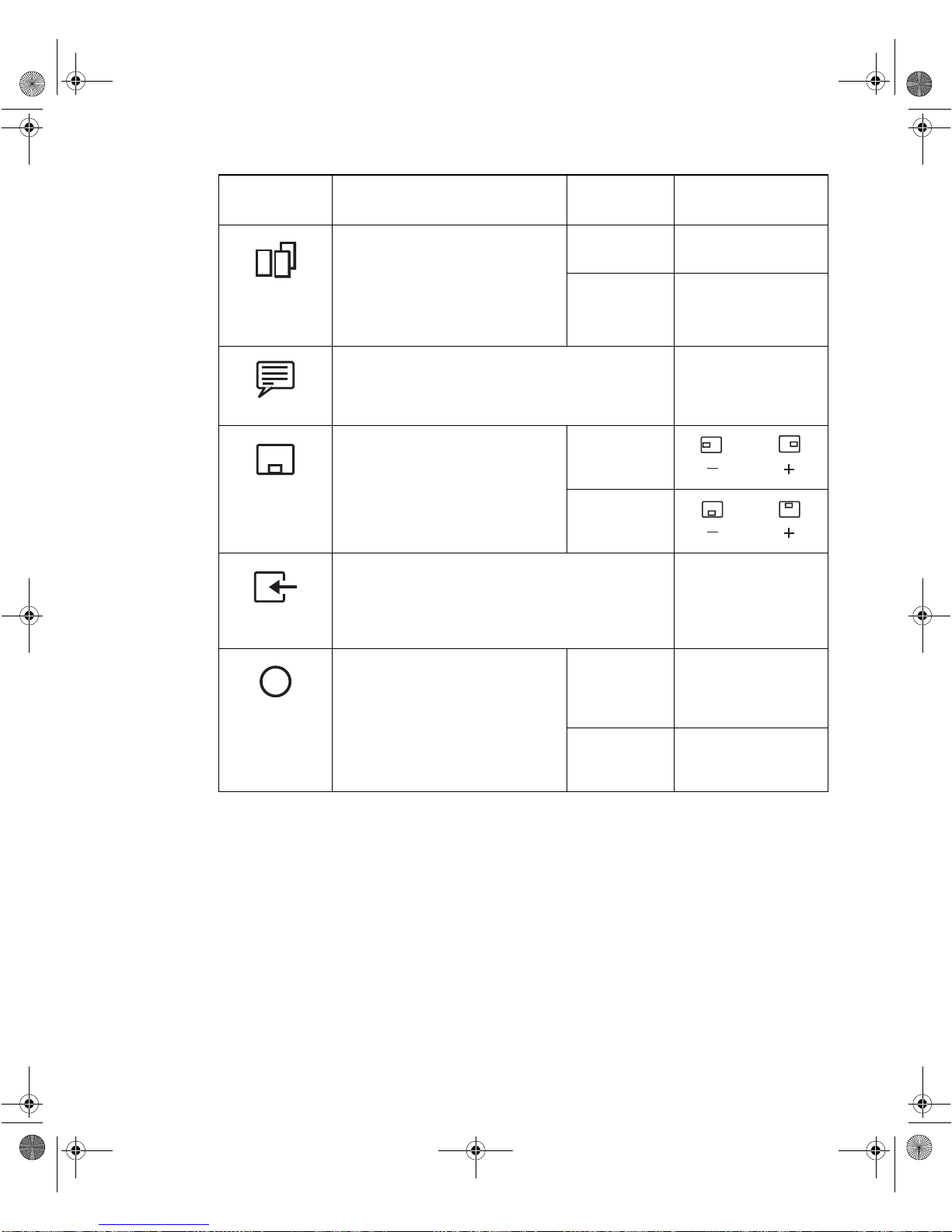
bain-e.backup.backup.fm Page 18 Thursday, September 9, 1999 5:03 PM
OSD Icon Description Sub-menu(s)
IMAGE EFFECT
LANGUAGE
OSD MENU
POSITION
INPUT
SELECTION
Select this icon to optimize the display for
the type of software you are using.
Scaling smooths an image which may help
the eye to see more detail. Filtering
sharpens text by adding a fine, contrasting
line around each character so that it is
easier to recognize.
The language chosen affects only the
language of the OSD. It has no effect
on any software running on the
computer.
Changes the position of the OSD on
the screen.
This monitor can accept video signals
through two different connectors.
Most desktop computers use a D-SUB
connector. Most workstations use a
13W3 connector.
SCALING ON
FILTER ON
H-POSITION
V-POSITION
Controls and
Adjustments
- Turns Scaling on.
OFF
- Turns Scaling off.
- Turns Filtering on.
OFF
- Turns Filtering off.
Select one of the five
languages to use for the
OSD.
1
- selects D-SUB
2
- selects 13W3
18
i
INFORMATION
Shows information about the
addressability and the horizontal and
vertical frequencies available. The
current setting for the images received
from the computer or video board is
displayed along the bottom of both
submenus.
USER MODES
PRESET
MODES
Lists all modes which
you have defined by
making changes using
the OSD controls
Lists all modes that have
been defined during
manufacture
Page 26

bain-e.backup.backup.fm Page 19 Thursday, September 9, 1999 5:03 PM
Display modes
Further Information
The display mode the monitor uses is controlled by the computer. Therefore,
you should refer to your computer documentation for details on how to
change display modes.
The image size, position and shape may change when the display mode
UTO SETUP
changes. This is normal and the image can be readjusted using
and the monitor controls.
Unlike CRT monitors, which require a high refresh rate to minimize flicker,
TFT technology is inherently flicker-free. If possible, configure your computer
for 1280 x 1024 addressability at 60Hz vertical refresh rate.
For the display modes listed below, the screen image has been optimized
during manufacture.
A
ENGLISHFRANÇAISESPAÑOLITALIANOJAPANESECOMPL & WARR
DEUTSCH
19
Page 27

bain-e.backup.backup.fm Page 20 Thursday, September 9, 1999 5:03 PM
Factory Set Display Modes
If your computer has
previously been used with a
CRT monitor and is currently
configured to a display mode
outside the range that the Flat
Panel monitor can display, you may
need to re-attach the CRT monitor
temporarily until you have reconfigured the computer,
preferably to 1280 x 1024 at 60Hz.
Addressability Refresh Rate
Horizontal
Frequency
640 × 350 70 Hz 31.5 kHz
640 × 480 75 Hz 37.5 kHz
640 × 480 72 Hz 37.8 kHz
640 × 480 66 Hz 35.0 kHz
640 × 480 60 Hz 31.5 kHz
720 × 400 70 Hz 31.4 kHz
800 × 600 56 Hz 35.1 kHz
800 × 600 60 Hz 37.8 kHz
800 × 600 72 Hz 48.0 kHz
800 × 600 75 Hz 46.8 kHz
832 × 624 75 Hz 49.7 kHz
1024 × 768 60 Hz 48.8 kHz
1024 × 768 70 Hz 56.5 kHz
1024 × 768 75 Hz 60.0 kHz
20
1152 x 864 75 Hz 67.5 kHz
1152 × 870 75 Hz 68.7 kHz
1152 x 900 66 Hz 61.8 kHz
1280 × 1024 75 Hz 79.9 kHz
1280 × 1024† 60 Hz 63.9 kHz
1280 × 1024 72 Hz 78.1 kHz
1280 × 1024 76 Hz 81.1 kHz
† Recommended
Page 28

bain-e.backup.backup.fm Page 21 Thursday, September 9, 1999 5:03 PM
Power Management
To benefit from power management, the monitor must be used in conjunction
with a computer that implements the Video Electronics Standards Association
(VESA) Display Power Management Signalling (DPMS) Standard.
The power management feature is invoke d w hen th e com puter recognizes
that you have not used your mouse or keyboard for a user-definable period.
There are several states as described in the table below.
NERGY STAR
E
As an
NERGY STAR
E
®
®
Partner, IBM has determined that this product meets the
guidelines for energy efficiency.
ENGLISHFRANÇAISESPAÑOLITALIANOJAPANESECOMPL & WARR
IBM recommends that you switch off your monitor at the end of each working
day, or whenever you expect to leave it unused for long periods during the
day.
State
Power
Indicator
Screen
On Steady green Normal
DPMS
Standby
Steady amber Blank
Flashing
DPMS
Suspend
amber
(0.5 sec.
Blank
interval)
Flashing
DPMS Off
amber
(1 sec.
Blank
interval)
Restoring
Operation
Press a key or
move the mouse.
Press a key or
move the mouse. ‡
Press a key or
move the mouse. ‡
Compliance
NERGY STAR
E
and NUTEK
NERGY STAR
E
and NUTEK
NERGY STAR
E
and NUTEK
®
®
®
‡ There may be a slight delay befo re the picture reappears.
DEUTSCH
21
Page 29

y g
g
g
y
bain-e.backup.backup.fm Page 22 Thursday, September 9, 1999 5:03 PM
Troubleshooting
If you have a problem setting up or using your monitor, you may be able to
solve it yourself. Before calling your retailer or IBM, try the suggested actions
that are appropriate to your problem.
For image problems, you
may want to run
ETUP
S
again before consulting to
this section. In most cases,
ETUP
S
can fix the problems. See
A
UTO
Auto Setup for the PC
page 7 for details.
A
UTO
on
Problem
Screen is blank
and power
indicator is off
Screen is blank
and power
indicator is
stead
Screen is blank
and power
indicator is
steady amber
reen
Possible
Cause
No power to
monitor
Bri
htness
and Contrast
may be too
low
The monitor is
in the Power
Management
Standby state
Suggested Action Reference
Ensure that the electrical
outlet and the monitor are
both switched on.
Check that the power cord
is firmly plugged into the
electrical outlet and the
power supply unit.
If the power cord plug has
a removable fuse, replace
it.
Try another power cord.
Try another electrical
outlet.
Connecting
your Monitor
section on
page 4
User
Adjust brightness and
contrast.
Press any key on the
keyboard or move the
mouse to restore
operation.
Check the Power
ement software on
Mana
our computer
controls
section on
page 14
Power
Management
section on
page 21
22
Page 30

g
g
g
g
g
bain-e.backup.backup.fm Page 23 Thursday, September 9, 1999 5:03 PM
Problem
Screen is blank
and power
indicator is
Flashing green
every 0.5
second
Screen is blank
and power
indicator is
flashing amber
every 0.5 or 1
second
Image appears
to be smeared
Possible
Cause
The monitor is
not receiving
a video si
Display mode
of the
computer is
outside the
ran
monitor
The monitor is
in the Power
Management
Suspend or
Off state
Noise in the
video signal
nal
e of the
Suggested Action Reference
Check that the si
is firmly connected to the
computer.
Check that no pins are
bent in the si
connector.
Reconfigure the computer
to use a supported display
mode.
Press any key on the
keyboard or move the
mouse to restore
operation.
Check the Power
Management software on
your computer.
IMAGE LOCK
Select
in the OSD. Then select
MANUAL
COARSE
to adjust
settings.
nal cable
nal cable
menu
FINE/
Connecting
your Monitor
section on
pa
Further
Information
section on
page 19
Power
Management
section on
page 21
User
controls
section on
page 14
ENGLISHFRANÇAISESPAÑOLITALIANOJAPANESECOMPL & WARR
e 4
DEUTSCH
Image appears
to be
discolored
A few dots are
missing,
discolored, or
inappropriately
lighted.
The Color
setting may
be incorrect
The LCD contains over 2,300,000 thin-film
transistors (TFTs). A small number of
missing, discolored, or lighted dots may be
present on the screen, which is an intrinsic
characteristic of the TFT LCD technology
and is not an LCD defect.
Adjust the Color settings.
User
controls
section on
page 14
23
Page 31

Further Help
If possible, stay by your
computer. Your Technical
Support Representative may
wish to go through the problem
with you during the call.
If you are unable to correct the problem yourself, you may seek further help
as follows:
Call the IBM HELPCENTER.
In the US call 1-800-772-2227
In Canada call 1-800-565-3344
In other countries contact your dealer or retailer.
Before calling, please have available as much of the following information as
possible:
1. Model and serial number from the label on your monitor.
2. Purchase receipt.
3. Description of problem.
4. Computer type and model.
5. System configuration (hardware fitted, etc.).
6. System BIOS version number.
7. Operating System and version number.
Be sure to read the
Information’
User Guide before carrying out
this procedure.
More help, late-breaking
news and details of the
latest accessories for these
products may be found on the
worldwide web at:
http://www.ibm.com/support
Information about the Video
Electronics Standards
Association can be found on the
worldwide web at:
http://www.vesa.org
‘Safety
at the front of this
8. Display driver version number.
9. Video Adapter Type.
Removing the stand and cables
Alternative stands for your IBM Flat Panel Monitor may be availab le from
specialist suppliers.
This product is equipped with mounting facilities that conform to the 100mm
x 100mm VESA Flat Panel Monitor Physical Mounting Interface Standard
(FPMPMI).
This product is shipped with the signal cable and the power cord attached to
the monitor. If you want to use other cables for reasons such as having the
monitor wall-mounted, follow the instructions below:
1. Disconnect the power cord from the wall outlet.
24
Page 32

bain-e.backup.backup.fm Page 25 Thursday, September 9, 1999 5:03 PM
2. Lay the LCD monitor face-down on a flat surf ace with a cushion beneath
it to protect the screen.
3. Grasp the top of the stand cover (a) and pull the cover out then up to
remove it. Using both hands, release the tab on each side of the hinge
cover (b) then pull the cover out and off the monitor.
4. Remove the six screws and then remove the Stand from the LCD
monitor.
5. If you are installing an arm or wall-mounting device, f ollow the directions
included with the device. If you are just changing your cabl es, continue
with Step 6.
6. Connect the signal cable and the power cord.
ENGLISHFRANÇAISESPAÑOLITALIANOJAPANESECOMPL & WARR
DEUTSCH
7. Put the hinge cover back on.
8. Insert the Stand cover into the slots in the back of the monitor and push
the cover into place.
To obtain the correct cables and/or to get further instructions on installing
them, call the IBM HELP CENTER at the above numbers or contact your
dealer, retailer, or other IBM autho rized Servicer.
Installing a 13W3 Cable
13W3 cables are most often used with workstations. To install a 13W3 cable
follows steps 1 through 3 starting on page 24 then continue with the steps
below:
25
Page 33

bain-e.backup.backup.fm Page 26 Thursday, September 9, 1999 5:03 PM
5. Remove the D-SUB signal cable, if you will not be using it.
6. Connect the 13W3 signal cable to the 13W3 connector on the back of
the monitor.
7. Side the stand cover back on the stand.
8. Put the hinge cover back on, making sure that the straight side is the
top.
9. Insert the Stand cover into the slots in the back of the monitor and push
the cover into place.
26
Page 34

bain-e.backup.backup.fm Page 27 Thursday, September 9, 1999 5:03 PM
Power consumption figures
are for the monitor and the
power supply combined.
Specifications
This color monitor (Type-model 9495-Axx) uses a 17-inch TFT LCD.
Dimensions Width:
Depth:
Height:
Weight Unpackaged 18.5 lb. (8.4 Kg)
Tilt / Swivel Tilt:
Swivel:
Image Viewable Image Size:
Maximum Height:
Maximum Width:
Pixel Pitch:
Power Input Supply Voltage:
Max Supply Current:
Power Consumption Normal Operation:
DPMS Stand-by:
DPMS Suspend:
DPMS off:
440 mm
220 mm
458.5 mm
– 5° / + 30°
– 90° / + 90°
17” (430 mm)
270 mm
338 mm
0.264 mm (H) × 0.264 mm (V)
90 - 260 Vac
60/50 ± 3 Hz
1.5 A at 120 Vac
< 48 W
< 5 W
< 5 W
< 5 W
ENGLISHFRANÇAISESPAÑOLITALIANOJAPANESECOMPL & WARR
DEUTSCH
Video Input Input Signal:
Horiz. Addressability:
Vert. Addressability:
Clock Frequency:
Communications VESA DDC: 2 B
Supported Display
Modes
Environment Temperature:
Standard modes:
between
Horiz. Frequency:
Vert. Frequency:
Operating:
Storage:
Shipping:
Humidity:
Operating:
Storage:
Shipping:
Analog Direct Drive
75 ohm 0.7 V
1280 pixels (max)
1024 lines (max)
135 MHz
IBM, VESA, HP, Sun, Mac
30 kHz - 82 kHz
56 Hz - 75 Hz
See
page 20
See
page 28
10 to 35° C
- 20 to 60° C
- 20 to 60° C
10 to 80%
5 to 95%
5 to 95%
Factory Set Display Modes
Display Mode Ranges
on
on
27
Page 35

bain-e.backup.backup.fm Page 28 Thursday, September 9, 1999 5:03 PM
Display Mode Ranges
Addressability
Refresh Rate /
Range
(±1 Hz)
Horizontal Frequency /
Range
(±500 Hz)
640 x 350 70 Hz 31.5 kHz
640 x 480, VGA 60 / 59 - 61 Hz 31.5 / 30.5 - 35.0 kHz
640 x 460 66 Hz 35.0 kHz
640 x 480, VGA 72 / 71 - 73 Hz 37.9 / 36.5 - 39.9 kHz
640 x 480, VGA 75 / 74 - 76 Hz 37.5 / 36.8 - 43.0 kHz
720 x 400 70 Hz 31.5 kHz
800 x 600 56 Hz 35.2 kHz
800 x 600, SVGA 60 / 59 - 61 Hz 37.9 /37.5 - 43.0 kHz
800 x 600, SVGA 72 / 71 - 73 Hz 48.1 / 45 .2 - 51.0 kHz
800 x 600, SVGA 75 / 74 - 76 Hz 46.9 / 46 .0 - 51.0 kHz
832 x 624 75 Hz 49.7 kHz
1024 x 768, XGA 60 / 59 - 61 Hz 48.4 / 47.8 - 53.0 kHz
1024 x 768, XGA 70 / 69 - 71 Hz 56.5 / 56.0 - 61.0 kHz
28
1024 x 768, XGA 75 / 74 - 76 Hz 60.0 / 59.5 - 61.0 kHz
1152 x 864, VESA 75 Hz 67.5 kHz
1152 x 870 75 Hz 68.7 kHz
1152 x 900, Sun 66 Hz 61.8 kHz
1280 x 1024, SXGA 60 / 59 - 61 Hz 64.0 / 61.5 - 66.0 kHz
1280 x 1024, HP 72 Hz 78.1 kHz
1280 x 1024, SXGA 75 / 74 - 76 Hz 80.0 / 78.0 - 82.0 kHz
1280 x 1024, Sun 76 Hz 81.1 kHz
Page 36

Compliances
ENGLISHFRANÇAISESP AÑOLITALIANOJAPANESECOMPL & WARR
Federal
Communications
Commission (FCC)
Statement
This equipment has been tested and found to comply with the limits for a Class B digital device,
pursuant to Part 15 of the FCC Rules. These limits are designed to provide reasonable protection
against harmful interference in a residential installation. This equipment generates, uses, and
can radiate radio frequency energy and, if not installed and used in accordance with the
instructions, may cause harmful interference to radio communications. However, there is no
guarantee that interference will not occur in a particular installation. If this equipment does cause
harmful interference to radio or television reception, which can be determined by turning the
equipment off and on, the user is encouraged to try to correct the interference by one or more of
the following measures:
• Reorient or relocate the receiving antenna.
• Increase the separation between the equipment and receiver.
• Connect the equipment into an outlet on a circuit different from that to which the receiver is
connected.
• Consult an IBM authorized dealer or service representative for help.
Properly shielded and grounded cables and connectors must be used in order to meet FCC
emission limits. Proper cables and connectors are available from IBM authorized dealers. IBM is
not responsible for any radio or tele vision interf erence caused b y using other than recommended
cables and connectors or by unauthorized changes or modifications to this equipment.
Unauthorized changes or modifications could void the user’s authority to operate the equipment.
DEUTSCH
Power Cords
Declaration of Conformity
Trade Name:
Model No.:
Responsible Party:
Address:
Telephone:
Fax:
This device complies with Part 15 of the FCC Rules. Operation is subject to the following two conditions:
(1) this device may not cause harmful interference, and (2) this device must accept any interference
received, including interference that may cause undesired operation.
For your safety, IBM provides a power cord with a grounded attachment plug to use with this IBM
product. To avoid electrical shock, always use the power cord and plug with a properly grounded
power outlet.
IBM power cords used in the United States and Canada are listed by the Underwriters
Laboratories (UL) and certified by the Canadian Standards Association (CSA).
For units intended to be operated at 115 volts: Use a UL listed and CSA certified cord set
consisting of a minimum 18 AWG, type SVT or SJT, three conductor cord, a maximum of 4.5
meters (15 feet) in length and a parallel b lade , grounding type attachment plug rat ed 15 amperes,
125 volts.
IBM Corporation
9495-AG*
Samsung Electronics Co., Ltd.
QA Lab of Samsung America
85 West Tasman Drive
San Jose, CA 95134 USA
408-554-5124
408-554-5191
I
Page 37

For units intended to be operated at 230 volt s (U.S. use): Use a UL listed and CSA certified cord
set consisting of a minimum 18 AWG, type SVT or SJT, three conductor cord, a maximum of 4.5
meters (15 feet) in length and a tandem blade, grounding type attachment plug rated 15 amperes
250 volts.
For units intended to be operated at 230 volts (outside the U .S . ): Use a cord set with a grounding
type attachment plug rated 13 amperes (minimum), 250 volts. The cord set should be marked
<HAR> and have the appropriate safety approvals for the country in which the equipment will be
installed.
As an E
E
This monitor complies with TCO’9 5 Gui delines.
Mercury is sometimes found in batteries, relays and switches. Mercury damages the nervous
system and is toxic in high doses.
- TCO’95 requirement states that batteries may contain more than 25ppm (parts per million) of
Mercury. It also demands that no Mercury is present in any of the electrical or electronics
components associated with the display.
Mercury is, for the time being, permitted in the backlight systems of flat panel monitors as today
there is no commercially available alternative. TCO’95 aims on removing this exception when a
Mercury-free alternative is availab le.
NERGY STAR
NERGY STAR
®
Partner, IBM Corporation has determined that this product meets the
guidelines for energy efficiency.
MPRII
Hinweise
This product complies with Swedish National Council for Metrology (MPR) standards issued in
December 1990 (MPRII) for very low frequency (VLF) and extremely low frequency (ELF).
Gemäß der Amtsblätter des BMPT Nm. 61/1991 und 6/1992 wird der Betreiber darauf
aufmerksam gemächt, daß die von ihm mit diesem Gerät zusammengestellte Anlage auch den
technicschen Bestimmungen dieser Amtsblätter genügen muß.
Aus ergonomischen Gründen wird empfohlen, die Grundfarbe Blau nicht auf dunklem
Untergrund zu verwenden (schlechte Erkennbarkeit,Augenbelastung bei zu geringem
Zeichenkontrast).
Aus ergonomischen Gründen sollten nur Darstellungen auf dunklem Hintergrund bei
Vertikalfrequenzen ab 60 Hz (ohne Zeilensprung) benutzt werden.
II
Page 38

Die Konvergenz des Bildes kann sich auf Grund des Magnetfeldes am Ort der Aufstellung aus
der krrekten Grundeinstellung verändern. Zur Korrektur empfiehlt es sich deshalb, die Regler an
der Frontseite für H STAT und V STAT so einzustellun, daß die getrennt sichbaren Farblinien für
Rot. Grün und Blau bei z.B. der Darstellung eines Buchstabens zur Deckung (Konvergenz)
gelangen. Siehe hierzu auch die Erklärungen zu H STA T und V STAT.
ENGLISHFRANÇAISESP AÑOLITALIANOJAPANESECOMPL & WARR
Industry Canada
Compliance
Statement
European Union
(EU) Statement
This Class B digital apparatus meets the requirements of the Canadian Interference-Causing
Equipment Regulations.
Cet appareil numérique de la classe B respecte toutes les exigences du Règlement sur le
matériel brouilleur du Canada.
This product has been tested and found to comply with the limits for Class B Information
Technology Equipment according to CISPR 22 / European Standard EN 55022. The limits for
Class B equipment were derived for typical residential environments to provide reasonable
protection against interference with licensed communication devices.
Properly shielded and grounded cables and connectors must be used in order to reduce the
potential for causing interfer ence to radio and TV communications and to other electrical or
electronic equipment. Such cables and connectors are available from IBM authorised dealers.
In accordance with EN 50082-1 1992, Performance Criterion A:, it should be noted that in the
presence of certain electromagnetic fields, some screen jitter may be observed.
DEUTSCH
III
Page 39

Warranty Statements
Your Installation Diskette includes translations of IBM's Statement of Warranty in the following languages:
Worldwide Statement of Warranty
(Except Turkiye, U.S., Puerto Rico and Canada):
Arabic Z1255697.ara.html
Brazilian Portuguese Z1255697.bra.html
Bulgarian Z1255697.bul.html
Chinese Z1255697.chi.html
Croatian Z1255697.cro.html
Czech Z1255697.cze.html
Danish Z1255697.dan.html
Dutch Z1255697.dut.html
English Z1255697.eng.html
Finnish Z1255697.fin.html
French Z1255697.fre.html
German Z1255697.ger.html
Greek Z1255697.gre.html
Hebrew Z1255697.heb.html
Hungarian Z1255697.hun.html
Italian Z1255697.ita.html
Japanese Z1255697.jap.html
Korean Z1255697.kor.html
Norwegian Z1255697.nor.html
Polish Z1255697.pol.html
Portuguese Z1255697.por.html
Russian Z1255697.rus.html
Slovakian Z1255697.sla.html
Slovenian Z1255697.sle.html
Spanish Z1255697.spa.html
Swedish Z1255697.swe.html
Taiwanese Z1255697.tai.html
Turkiye Statement of Warranty:
Turkish Z1255698.tur.html
English Z1255698.eng.html
United States, Puerto Rico and Canada Statement of Limited Warranty:
English Z1254753.eng.html
French Canadian Z1254753.fca.html
Page 40

Warranty Statements
The warranty statements consist of two parts: Part 1 and Part 2. Part 1 varies by country. Part
2 is the same for both statements. Be sure to read both the Part 1 that applies to your country
and Part 2.
•
United States, Puerto Rico, and Canada (Z125-4753-05 11/97)
(Part 1 – General Terms)
•
Worldwide except Canada, Puerto Rico, Turkey, and United States
(Z125-5697-01 11/97)
(Part 1 – General Terms)
•
Worldwide Country-Unique Terms
(Part 2 – Country-Unique Terms)
IBM Statement of Limited Warranty for United States, Puerto Rico, and Canada
(Part 1 – General Terms)
______________________________________________________________________________
This Statement of Limited Warranty includes Part 1 - General Terms and Part 2 - Countryunique Terms. The terms of Part 2 may replace or modify those of Part 1. The warranties
provided by IBM in this Statement of Limited Warranty apply only to Machines you purchase
for your use, and not for resale, from IBM or your reseller. The term "Machine" means an
IBM machine, its features, conversions, upgrades, elements, or accessories, or any
combination of them. The term "Machine" does not include any software programs, whether
pre-loaded with the Machine, installed subsequently or otherwise. Unless IBM specifies
otherwise, the following warranties apply only in the country where you acquire the Machine.
Nothing in this Statement of Warranty affects any statutory rights of consumers that cannot be
waived or limited by contract. If you have any questions, contact IBM or your reseller.
Machine –
9495
Warranty Period* -
Three (3) Years
*Contact your place of purchase for warranty service information. Some IBM Machines are eligible for On-site
warranty service depending on the country where service is performed.
The IBM Warranty for Machines
IBM warrants that each Machine 1) is free from defects in materials and workmanship and 2)
conforms to IBM's Official Published Specifications. The warranty period for a Machine is a
specified, fixed period commencing on its Date of Installation. The date on your sales receipt
is the Date of Installation, unless IBM or your reseller infor ms you otherwise.
During the warranty period IBM or your reseller, if approved by IBM to provide warranty
service, will provide repair and exchange service for the Machine, without charge, under the
type of service designated for the Machine and will manage and install engineering changes
that apply to the Machine.
If a Machine does not function as warranted during the warranty period, and IBM or your
reseller are unable to either 1) make it do so or 2) replace it with one that is at least
functionally equivalent, you may return it to your place of purchase and your money will be
refunded. The replacement may not be new, but will be in good working order.
Extent of Warranty
The warranty does not cover the repair or exchange of a Machine resulting from misuse,
accident, modification, unsuitable physical or operating environment, improper maintenance
by you, or failure caused by a product for which IBM is not responsible. The warranty is
voided by removal or alteration of Machine or parts identification labels.
THESE WARRANTIES ARE YOUR EXCLUSIVE WARRANTIES AND REP LACE
ALL OTHER WARRANTIES OR CONDITIONS, EXPRESS OR IMPLIED,
Page 41

INCLUDING, BUT NOT LIMITED TO, THE IMPLIED WARRANTIES OR
CONDITIONS OF MERCHANTABILITY AND FITNESS FOR A PARTICULAR
PURPOSE. THESE WARRANTIES GIVE YOU SPECIFIC LEGA L RI GHTS AND
YOU MAY ALSO HAVE OTHER RIGHTS WHICH VARY FROM JURISDICTION
TO JURISDICTION. SOME JURISDICTIONS DO NOT ALLOW THE EXCLUSION
OR LIMITATION OF EXPRESS OR IMPLIED WARRANTIES, SO THE ABOVE
EXCLUSION OR LIMITATION MAY NOT APPLY TO YOU. IN THAT EVENT,
SUCH WARRANTIES ARE LIMITED IN DURATION TO TH E WARRANTY
PERIOD. NO WARRANTIES APPLY AFTER THAT PERIOD.
Items Not Covered by Warranty
IBM does not warrant uninterrupted or error-free operation of a Machine.
Unless specified otherwise, IBM provides non-IBM machines
WITHOUT WARRANTIES
OF ANY KIND.
Any technical or other support provided for a Machine under warranty, such as assistance via
telephone with "how-to" questions and those regarding Machine set-up and installat ion, will
be provided
WITHOUT WARRANTIES OF ANY KIND.
Warranty Service
To obtain warranty service for the Machine, contact your reseller or IBM. In the United
States, call IBM at 1-800-IBM-SERV (426-7378). In Canada, call IBM at 1-800-465-6666.
You may be required to present proof of purchase.
IBM or your reseller provides certain types of repair and exchange service, either at your
location or at a service center, to keep Machines in, or restore them to, conformance with their
Specifications. IBM or your reseller will inform you of the available types of service for a
Machine based on its country of installation. IBM may repair the failing Machine or exchange
it at its discretion.
When warranty service involves the exchange of a Machine or part, the item IBM or yo ur
reseller replaces becomes its property and the replacement becomes yours. You represent that
all removed items are genuine and unaltered. The replacement may not be new, but will be in
good working order and at least functionally equivalent to the item replaced. The replacement
assumes the warranty service status of the replaced item.
Any feature, conversion, o r upgrade IBM or your reseller services must be installed o n a
Machine which is 1) for certain Machines, the designated, serial-numbered Machine and 2) at
an engineering-change level compatible with the feature, conversion, or upgrade. Many
features, conversions, or upgrades involve the removal of parts and their return to IBM. A part
that replaces a removed part will assume the warranty service status of the removed part.
Before IBM or your reseller exchanges a Machine or part, you agree to remove all features,
parts, options, alterations, and attachments not under warranty service.
You also agree to
1. ensure that the Machine is free of any legal obligations or restrictions that prevent its
exchange;
2. obtain authorization from the owner to have IBM or your reseller service a Machine that you
do not own; and
3. where applicable, before service is provided
a. follow the problem determination, problem analysis, and service request procedures
that IBM or your reseller provides,
b. secure all programs, data, and funds contained in a Machine,
c. provide IBM or your reseller with sufficient, free, and safe access to your facilities to
permit them to fulfill their obligations, and
d. inform IBM or your reseller of changes in a Machine's location.
Page 42

IBM is responsible for loss of, or damage to, your Machine while it is 1) in IBM's possession
or 2) in transit in those cases where IBM is responsible for the transportation charges.
Neither IBM nor your reseller is responsible for any of your confidential, proprietary or
personal information contained in a Machine which you return to IBM or your reseller for any
reason. You should remove all such information from the Machine prior to its return.
Production Status
Each IBM Machine is manufactured from new parts, or new and used parts. In some cases, the
Machine may no t be new and may have been pre viously installed. Regardless of the Machine's
production status, IBM's appropriate warranty terms apply.
Limitation of Liability
Circumstances may arise where, because of a default on IBM's part or other liability, you are
entitled to recover damages from IBM. In each such instance, regardless of the basis on which
you are entitled to claim damages from IBM (including fundamental breach, negligence,
misrepresentation, or other contract or tort claim), IBM is liable for no more than
1. damages for bodily injury (including death) and damage to real property and tangible personal
property; and
2. the amount of any other actual direct damages, up to the greater of U.S. $100,000 (or
equivalent in local currency) or the charges (if recurring, 12 months' charges apply) for the
Machine that is the subject of the claim.
This limit also applies to IBM's suppliers and your reseller. I t is the maximum for which IBM,
its suppliers, and your reseller are collectively responsible.
UNDER NO CIRCUMSTANCES IS IBM LIABLE FOR ANY OF THE FOLLOWING:
1) THIRD-PARTY CLAIMS AGAINST YOU FOR DAMAGES (OTHER THAN
THOSE UNDER THE FIRST ITEM LISTED ABOVE); 2) LOSS OF, OR DAMAGE
TO, YOUR RECORDS OR DATA; OR 3) SPECIAL, INCIDENTAL, OR INDIRECT
DAMAGES OR FOR ANY ECONOMIC CONSEQUENTIAL DAMAGES
(INCLUDING LOST PROFI TS O R SAVINGS), EVEN IF IBM, ITS SUPPLIERS OR
YOUR RESELLER IS INFORMED OF THEIR POSSIBILITY. SOME
JURISDICTIONS DO NOT ALLOW THE EXCLUSION OR LIMITATION OF
INCIDENTAL OR CONSEQUENTIAL D AMAGES, SO THE ABOVE LIMITATIO N
OR EXCLUSION MAY NOT APPLY TO YOU.
IBM Statement of Warranty Worldwide except Canada, Puerto Rico, Turkey,
United States (Part 1 – General Terms)
______________________________________________________________________________
This Statement of Warranty includes Part 1 - General Terms and Part 2 - Country-unique
Terms. The terms of Part 2 may replace or modify those of Part 1. The warranties provided
by IBM in this Statement of Warranty apply only to Machines you purchase for your use, and
not for resale, from IBM or your reseller. The term "Machine" means an IBM machine, its
features, conversions, upgrades, elements, or accessories, or any combination of them. The
term "Machine" does not include any software programs, whether pre-loaded with the
Machine, installed subsequently or otherwise. Unless IBM specifies otherwise, the following
warranties apply only in the country where you acquire the Machine. Nothing in this
Statement of Warranty affects any statutory rights of consumers that cannot be waived or
limited by contract. If you have any questions, contact IBM or your reseller.
Machine –
9495
Warranty Period* -
Three (3) Years
*Contact your place of purchase for warranty service information. Some IBM Machines are eligible for On-site
warranty service depending on the country where service is performed.
Page 43
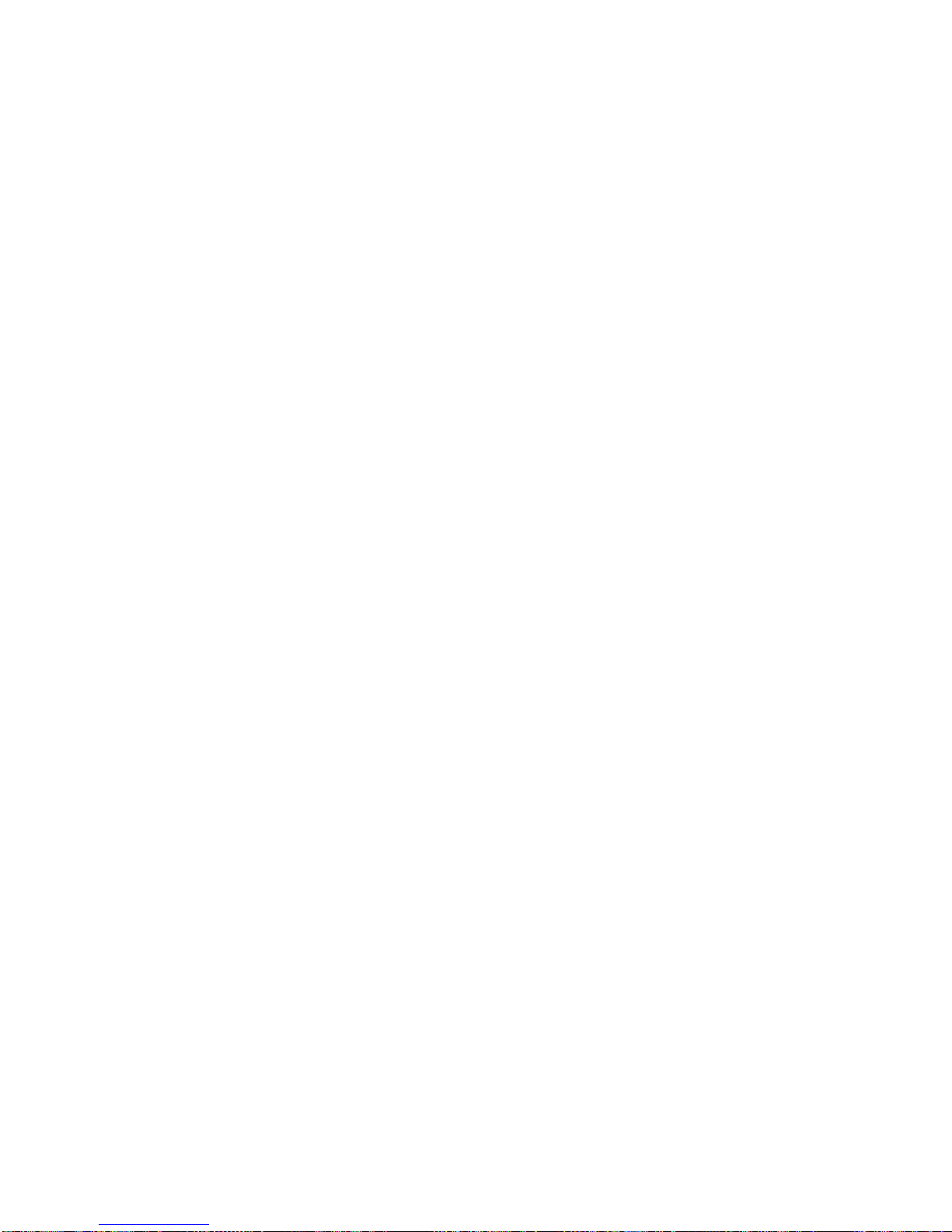
The IBM Warranty for Machines
IBM warrants that each Machine 1) is free from defects in materials and workmanship and 2)
conforms to IBM's Official Published Specifications. The warranty period for a Machine is a
specified, fixed period commencing on its Date of Installation. The date on your sales receipt
is the Date of Installation, unless IBM or your reseller infor ms you otherwise.
During the warranty period IBM or your reseller, if approved by IBM to provide warranty
service, will provide repair and exchange service for the Machine, without charge, under the
type of service designated for the Machine and will manage and install engineering changes
that apply to the Machine.
If a Machine does not function as warranted during the warranty period, and IBM or your
reseller are unable to either 1) make it do so or 2) replace it with one that is at least
functionally equivalent, you may return it to your place of purchase and your money will be
refunded. The replacement may not be new, but will be in good working order.
Extent of Warranty
The warranty does not cover the repair or exchange of a Machine resulting from misuse,
accident, modification, unsuitable physical or operating environment, improper maintenance
by you, or failure caused by a product for which IBM is not responsible. The warranty is
voided by removal or alteration of Machine or parts identification labels.
THESE WARRANTIES ARE YOUR EXCLUSIVE WARRANTIES AND REP LACE
ALL OTHER WARRANTIES OR CONDITIONS, EXPRESS OR IMPLIED,
INCLUDING, BUT NOT LIMITED TO, THE IMPLIED WARRANTIES OR
CONDITIONS OF MERCHANTABILITY AND FITNESS FOR A PARTICULAR
PURPOSE. THESE WARRANTIES GIVE YOU SPECIFIC LEGA L RI GHTS AND
YOU MAY ALSO HAVE OTHER RIGHTS WHICH VARY FROM JURISDICTION
TO JURISDICTION. SOME JURISDICTIONS DO NOT ALLOW THE EXCLUSION
OR LIMITATION OF EXPRESS OR IMPLIED WARRANTIES, SO THE ABOVE
EXCLUSION OR LIMITATION MAY NOT APPLY TO YOU. IN THAT EVENT,
SUCH WARRANTIES ARE LIMITED IN DURATION TO TH E WARRANTY
PERIOD. NO WARRANTIES APPLY AFTER THAT PERIOD.
Items Not Covered by Warranty
IBM does not warrant uninterrupted or error-free operation of a Machine.
Unless specified otherwise, IBM provides non-IBM machines
WITHOUT WARRANTIES
OF ANY KIND.
Any technical or other support provided for a Machine under warranty, such as assistance via
telephone with "how-to" questions and those regarding Machine set-up and installat ion, will
be provided
WITHOUT WARRANTIES OF ANY KIND.
Warranty Service
To obtain warranty service for the Machine, contact your reseller or IBM. You may be
required to present proof of purchase.
IBM or your reseller provides certain types of repair and exchange service, either at your
location or at a service center, to keep Machines in, or restore them to, conformance with their
Specifications. IBM or your reseller will inform you of the available types of service for a
Machine based on its country of installation. IBM may repair the failing Machine or exchange
it at its discretion.
When warranty service involves the exchange of a Machine or part, the item IBM or yo ur
reseller replaces becomes its property and the replacement becomes yours. You represent that
all removed items are genuine and unaltered. The replacement may not be new, but will be in
good working order and at least functionally equivalent to the item replaced. The replacement
assumes the warranty service status of the replaced item.
Page 44
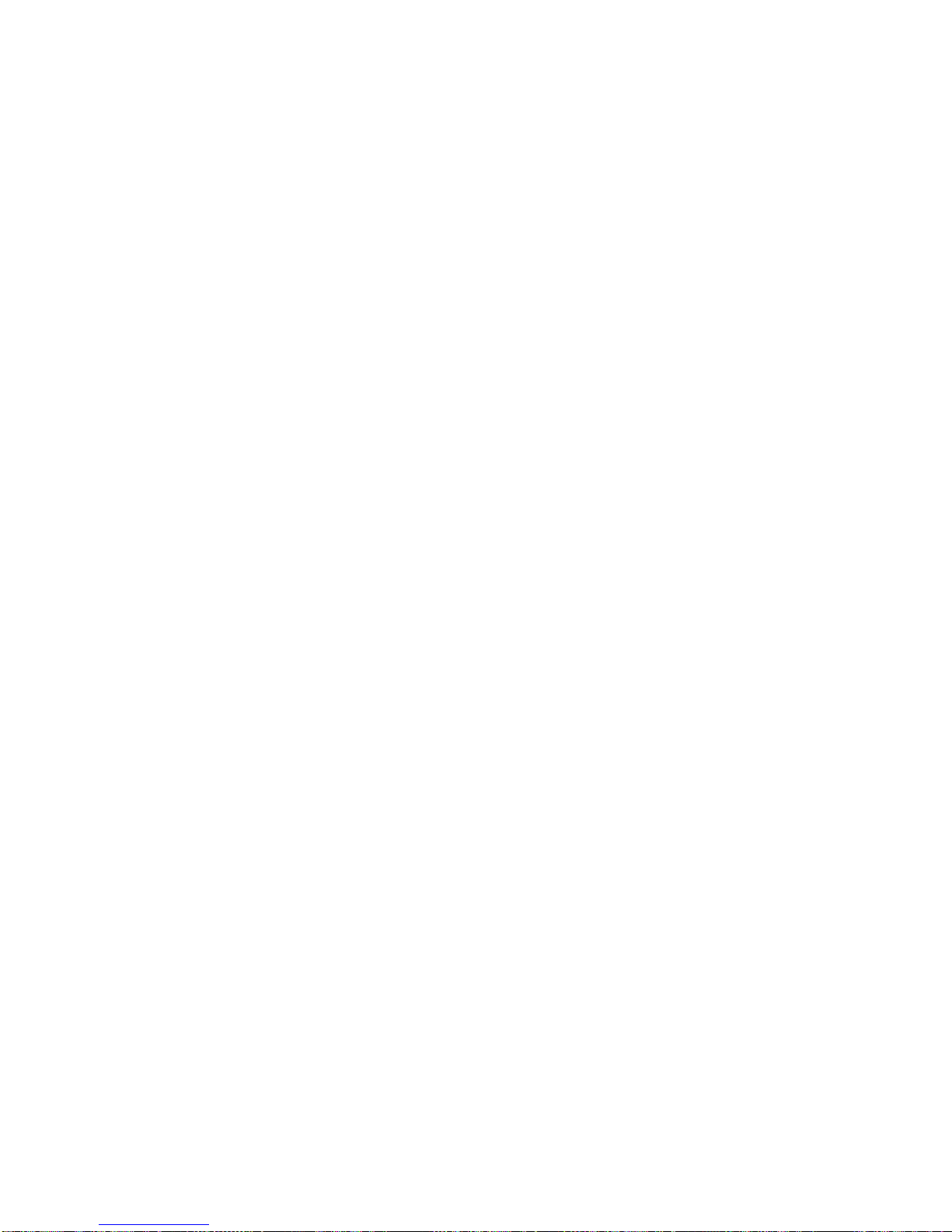
Any feature, conversion, o r upgrade IBM or your reseller services must be installed o n a
Machine which is 1) for certain Machines, the designated, serial-numbered Machine and 2) at
an engineering-change level compatible with the feature, conversion, or upgrade. Many
features, conversions, or upgrades involve the removal of parts and their return to IBM. A part
that replaces a removed part will assume the warranty service status of the removed part.
Before IBM or your reseller exchanges a Machine or part, you agree to remove all features,
parts, options, alterations, and attachments not under warranty service.
You also agree to
1. ensure that the Machine is free of any legal obligations or restrictions that prevent its
exchange;
2. obtain authorization from the owner to have IBM or your reseller service a Machine that you
do not own; and
3. where applicable, before service is provided
a. follow the problem determination, problem analysis, and service request procedures
that IBM or your reseller provides,
b. secure all programs, data, and funds contained in a Machine,
c. provide IBM or your reseller with sufficient, free, and safe access to your facilities to
permit them to fulfill their obligations, and
d. inform IBM or your reseller of changes in a Machine's location.
IBM is responsible for loss of, or damage to, your Machine while it is 1) in IBM's possession
or 2) in transit in those cases where IBM is responsible for the transportation charges.
Neither IBM nor your reseller is responsible for any of your confidential, proprietary or
personal information contained in a Machine which you return to IBM or your reseller for any
reason. You should remove all such information from the Machine prior to its return.
Production Status
Each IBM Machine is manufactured from new parts, or new and used parts. In some cases, the
Machine may no t be new and may have been pre viously installed. Regardless of the Machine's
production status, IBM's appropriate warranty terms apply.
Limitation of Liability
Circumstances may arise where, because of a default on IBM's part or other liability, you are
entitled to recover damages from IBM. In each such instance, regardless of the basis on which
you are entitled to claim damages from IBM (including fundamental breach, negligence,
misrepresentation, or other contract or tort claim), IBM is liable for no more than
1. damages for bodily injury (including death) and damage to real property and tangible personal
property; and
2. the amount of any other actual direct damages, up to the greater of U.S. $100,000 (or
equivalent in local currency) or the charges (if recurring, 12 months' charges apply) for the
Machine that is the subject of the claim.
This limit also applies to IBM's suppliers and your reseller. I t is the maximum for which IBM,
its suppliers, and your reseller are collectively responsible.
UNDER NO CIRCUMSTANCES IS IBM LIABLE FOR ANY OF THE FOLLOWING:
1) THIRD-PARTY CLAIMS AGAINST YOU FOR DAMAGES (OTHER THAN
THOSE UNDER THE FIRST ITEM LISTED ABOVE); 2) LOSS OF, OR DAMAGE
TO, YOUR RECORDS OR DATA; OR 3) SPECIAL, INCIDENTAL, OR INDIRECT
DAMAGES OR FOR ANY ECONOMIC CONSEQUENTIAL DAMAGES
(INCLUDING LOST PROFI TS O R SAVINGS), EVEN IF IBM, ITS SUPPLIERS OR
YOUR RESELLER IS INFORMED OF THEIR POSSIBILITY. SOME
JURISDICTIONS DO NOT ALLOW THE EXCLUSION OR LIMITATION OF
INCIDENTAL OR CONSEQUENTIAL D AMAGES, SO THE ABOVE LIMITATIO N
OR EXCLUSION MAY NOT APPLY TO YOU.
Page 45
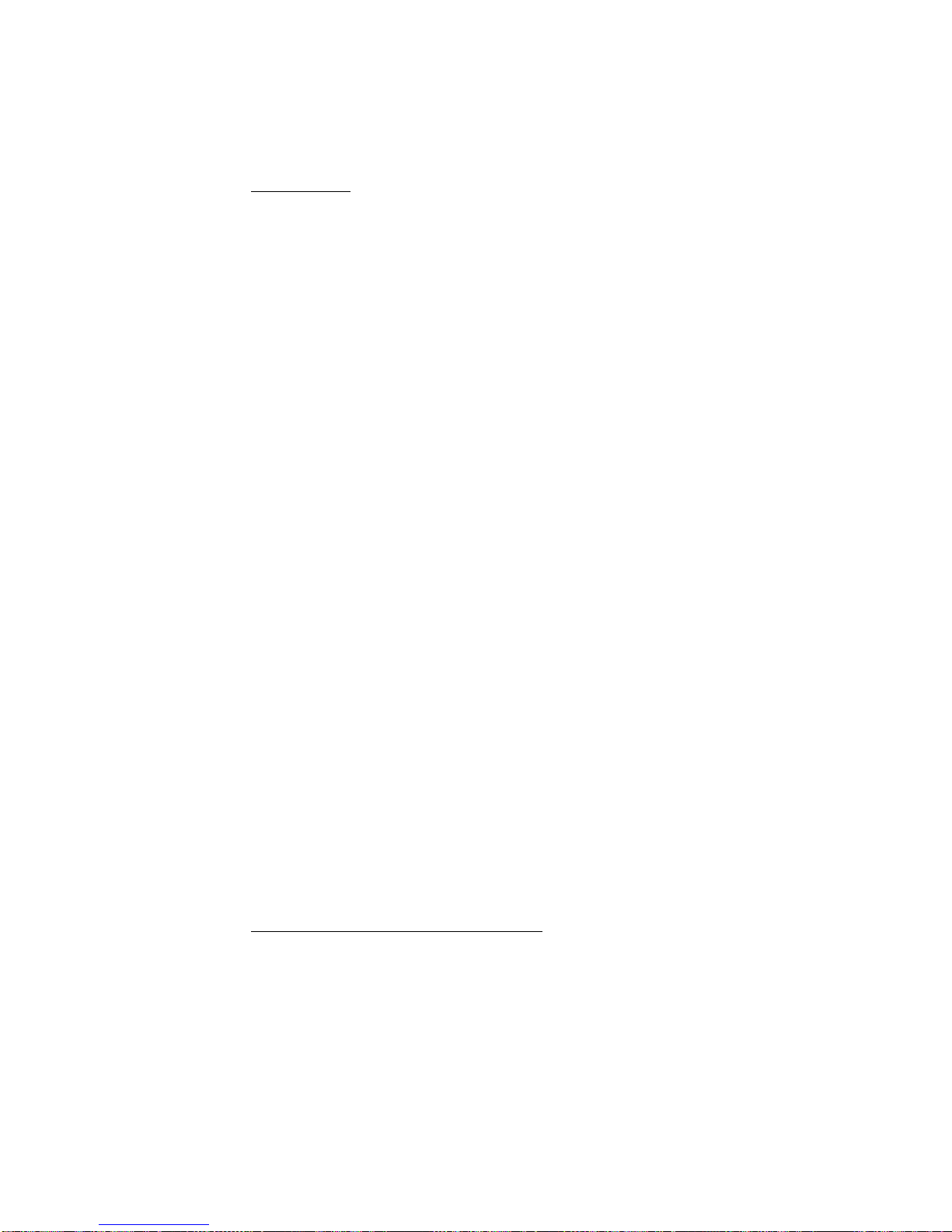
Part 2 – Worldwide Country-Unique Terms
______________________________________________________________________________
ASIA PACIFIC
AUSTRALIA: The IBM Warranty for Machines:
The following paragraph is added to this
Section:
The warranties specified in this Section are in addition to any rights you may have under the
Trade Practices Act 1974 or other legislation and are only limited to the extent permitted by
the applicable legislation.
Extent of Warranty:
The following replaces the first and second sentences of this Section:
The warranty does not cover the repair or exchange of a Machine resulting from misuse,
accident, modification, unsuitable physical or operating environment, operation in other than
the Specified Operating Environment, improper maintenance by you, or failure caused by a
product for which IBM is not responsible.
Limitation of Liability:
The following is added to this Section:
Where IBM is in breach of a condition or warranty implied by the Trade Practices Act 1974,
IBM's liability is limited to the repair or replacement of the goods or the supply of equivalent
goods. Where that condition or warranty relates to right to sell, quiet possession or clear title,
or the goods are of a kind ordinarily acquired for personal, domestic or household use or
consumption, then none of the limitations in this paragraph apply.
PEOPLE'S REPUBLIC OF CHINA: Governing Law:
The following is added to this
Statement:
The laws of the State of New York govern this Statement.
INDIA: Limitation of Liability:
The following replaces items 1 and 2 of this Section:
1. liability for bodily injury (including death) or damage to real property and tangible personal
property will be limited to that caused by IBM's negligence;
2. as to any ot her actual da mage arising in any situation involving nonperfor mance by IBM
pursuant to, or in any way related to the subject of this Statement of Warranty, IBM's liability
will be limited to the charge paid by you for the individual Machine that is the subject of the
claim.
NEW ZEALAND: The IBM Warranty for Machines:
The following paragraph is added to
this Section:
The warranties specified in this Section are in addition to any rights you may have under the
Consumer Guarantees Act 1993 or other legislation which cannot be excluded or limited. The
Consumer Guarantees Act 1993 will not apply in respect of any goods which IBM provides, if
you require the goods for the purposes of a business as defined in that Act.
Limitation of Liability:
The following is added to this Section:
Where Machines are not acquired for the purposes of a business as defined in the Consumer
Guarantees Act 1993, the limitations in this Section are subject to the limitations in that Act.
EUROPE, MIDDLE EAST, AFRICA (EMEA)
The following terms apply to all EMEA countries.
The terms of this Statement of Warranty apply to Machines purchased from an IBM reseller.
If you purchased this Machine from IBM, the terms and conditions of the applicable IBM
agreement prevail over this warranty statement.
Warranty Service
If you purchased an IBM Machine in Austria, Belgium, Denmark, Estonia, Finland, France,
Germany, Greece, Iceland, Ireland, Italy, Latvia, Lithuania, Luxembourg, Netherlands,
Norway, Portugal, Spain, Sweden, Switze rland or Unit ed Kingdom, you may obtain warranty
Page 46

service for that Machine in any of those countries from either (1) an IBM reseller approved to
perform warranty service or (2) from IBM.
If you purchased an IBM Personal Computer Machine in Albania, Armenia, Belarus, Bosnia
and Herzegovina, Bulgaria, Croatia, Czech Republic, Georgia, Hungary, Kazakhstan,
Kirghizia, Federal Republic of Yugoslavia, Former Yugoslav Republic of Macedonia
(FYROM), Moldova, Poland, Romania, Russia, Slovak Republic, Slovenia, or Ukraine, you
may obtain warranty service for that Machine in any of those countries from either (1) an IBM
reseller approved to perform warranty service or (2) from IBM.
The applicable laws, Country-unique terms and competent court for this Statement are those
of the country in which the warranty service is being provided. However, the laws of Austria
govern this Statement if the warranty service is provided in Albania, Armenia, Belarus,
Bosnia and Herzegovina, Bulgaria, Croatia, Czech Republic, Federal Republic of Y ugoslavia,
Georgia, Hungary, Kazakhstan, Kirghizia, Former Yugoslav Republic of Macedonia
(FYROM), Moldova, Poland, Romania, Russia, Slovak Republic, Slovenia, and Ukraine.
The following terms apply to the country specified:
EGYPT: Limitation of Liability:
The following replaces item 2 in this Section:
2. as to any other actual direct damages, IBM's liability will be li mited to the total amount you
paid for the Machine that is the subject of the claim.
Applicability of suppliers and resellers (unchanged).
FRANCE: Limitation of Liability:
The following replaces the second sentence of the first
paragraph of this Section:
In such instances, regardless of the basis on which you are entitled to claim damages from
IBM, IBM is liable for no more than: (items 1 and 2 unchanged).
GERMANY: The IBM Warranty for Machines:
The following replaces the first sentence
of the first paragraph of this Section:
The warranty for an IBM Machine covers the functionality of the Machine for its normal use
and the Machine's conformity to its Specifications.
The following paragraphs are added to this Section:
The minimum warranty per i od for Machines is six mont hs.
In case IBM or your reseller are unable to repair an IBM Machine, you can alternatively ask
for a partial refund as far as justified by the reduced value of the unrepaired Machine or ask
for a cancellation of the respective agreement for such Machine and get your money refunded.
Extent of Warranty:
The second pa ragraph does not apply.
Warranty Service:
The following is added to this Section:
During the warranty period, transportation for delivery of the failing Machine to IBM will be
at IBM's expense.
Production Status:
The following paragraph replaces this Section:
Each Machine is newly manufactured. It may incorporate in addition to new parts, re-used
parts as well.
Limitation of Liability:
The following is added to this Section:
The limitations and exclusions specified in the Statement of Warranty will not apply to
damages caused by IBM with fraud or gross negligence and for express warranty.
In item 2, replace "U.S. $100,000" with "1.000.000 DEM."
The following sentence is added to the end of the first paragraph of item 2:
IBM's liability under this item is limited to the violatio n of essential contractual terms in cases
of ordinary negligence.
Page 47

IRELAND: Extent of Warranty:
The following is added to this Section:
Except as expressly provided in these terms and conditions, all statutory conditions, including
all warranties implied, but without prejudice to the generality of the foregoing all warranties
implied by the Sale of Goods Act 1893 or the Sale of Goods and Supply of Services Act 1980
are hereby excluded.
Limitation of Liability:
The following replaces items one and two of the first paragraph of
this Section:
1. death or personal injury or physical damage to your real property solely caused by IBM's
negligence; and 2. the amount of any other actual direct damages, up to the greater of Irish
Pounds 75,000 or 125 percent of the charges (if recurring, the 12 months' charges apply) for
the Machine that is the subject of the claim or which otherwise gives rise to the claim.
Applicability of suppliers and resellers (unchanged).
The following paragraph is added at the end of this Section:
IBM's entire liability and your sole remedy, whether in contract or in tort, in respect of any
default shall be limited to damages.
ITALY: Limitation of Liability:
The following replaces the second sentence in the first
paragraph:
In each such instance unless otherwise provided by mandatory law, IBM is liable for no more
than: (item 1 unchanged) 2)as to any other actual damage arising in all situations involving
non-performance by IBM pursuant to, or in any way related to the subject matter of this
Statement of Warranty, IBM's liability, will be limited to the total amount you paid for the
Machine that is the subject of the claim.
Applicability of suppliers and resellers (unchanged).
The following replaces the second paragraph of this Section:
Unless otherwise provided by mandatory law, IBM and your reseller are not liable for any of
the following: (items 1 and 2 unchanged) 3) indirect damages, even if IBM or your reseller is
informed of their possibility.
SOUTH AFRICA, NAMIBIA, BOTSWANA, LESOTHO AND SWAZILAND:
Limitation of Liability:
The following is added to this Section:
IBM's entire liability to you for actual damages arising i n all situations involving
nonperformance by IBM in respect of the subject matter of this Statement of Warranty will be
limited to the charge paid by you for the individual Machine that is the subject of your claim
from IBM.
TURKIYE: Production Status:
The following replaces this Section:
IBM fulfills customer orders for IBM Machines as newly manufactured in accordance with
IBM's production standards.
UNITED KINGDOM: Limitation of Liability:
The following replaces items 1 and 2 of the
first paragraph of this Sec t ion:
1. death or personal injury or physical damage to your real property solely caused by IBM's
negligence;
2. the amount of any other actual direct damages or loss, up to the greater of Pounds Sterling
150,000 or 125 percent of the charges (if recurring, the 12 months' charges apply) for the
Machine that is the subject of the claim or which otherwise gives rise to the claim.
The following item is added to this paragraph:
3. breach of IBM's obligations implied by Section 12 of the Sale of Goods Act 1979 or
Section 2 of the Supply of Goods and Services Act 1982.
Applicability of suppliers and resellers (unchanged).
Page 48

The following is added to the end of this Section:
IBM's entire liability and your sole remedy, whether in contract or in tort, in respect of any
default will be limited to damages.
NORTH AMERICA
CANADA: Warranty Service:
The following is added to this Section:
To obtain warranty service from IBM, call
1-800-465-6666
.
UNITED STATES OF AMERICA: Warranty Service:
The following is added to this
Section:
To obtain warranty service from IBM, call
1-800-IBM-SERV
.
Page 49

Service Information
The following parts are for use by IBM service, or IBM authorised dealers, to support the
customer warranty. Parts are for service use only.
9495
04N7570 9495-AG1 Monitor – AG1 (Stealth Black)
