Page 1

These user’s setup instructions cover typical user environments. The on-screen
messages may differ depending on the level of your hardware and software. In some
cases you may need to vary the setup procedures.
For more information, refer to your computer or operating system manuals or consult
your system administrator or dealer.
Ces instructions de configuration d’exploitation s’appliquent aux environnements
d’utilisation types. Les messages affichés à l’écran peuvent varier en fonction du niveau
de votre matériel et de vos logiciels informatiques. Dans certains cas, vous pouvez être
amenés à changer de procédures de configuration.
Pour de plus amples informations à ce sujet, veuillez vous reporter aux manuels de votre
ordinateur et de votre système d’exploitation, ou consultez l’administrateur de votre
système ou votre revendeur.
Diese Einstellungsanweisungen durch den Benutzer gelten für typische
Betriebsumgebungen. Die Bildschirmmeldungen können je nach Art der verwendeten
Hardware und Software auch anders lauten. In einigen Fällen müssen die
Einstellungsschritte unter Umständen abgeändert werden.
Weitere Informationen finden Sie im Computer- oder Betriebssystemhandbuch, oder
wenden Sie sich an Ihren Systemadministrator oder Fachhändler.
En estas instrucciones de configuración se describen entornos de usuarios típicos. Los
mensajes en pantalla, pueden diferir según sea el nivel del hardware y del software. En
algunos casos, necesitará seguir otros procedimientos para la configuración.
Para obtener más información, puede consultar los manuales del ordenador o del sistema
operativo o ponerse en contacto con el administrador del sistema o con el distribuidor.
Queste istruzioni di configurazione per l’utente coprono gli ambienti operativi comuni. I
messaggi che appaiono sul video possono differire a seconda dell’hardware e del
software utilizzati. In alcuni casi potrebbe essere necessario variare le procedure di
configurazione.
Per ulteriori informazioni, fare riferimento ai manuali del computer o del sistema
operativo, o consultare il proprio amministratore di sistema o il concessionario.
Page 2

DANGER
To avoid shock hazard:
• Do not remove the covers.
• Do not operate this product unless the stand is attached.
• Do not connect or disconnect this product during an electrical storm.
• The power cord plug must be connected to a properly wired and grounded power outlet.
• Any equipment to which this product will be attached must also be connected to properly wired and
grounded power outlets.
• To isolate the monitor from the electrical supply, you must remove the plug from the power outlet.
The power outlet should be easily accessible.
DANGER
Pour éviter les risques d’électrocution :
• Ne retirez pas les capots du moniteur.
• N’utilisez pas ce produit si le socle n’est pas fixé.
• Ne connectez, ni ne déconnectez ce produit pendant un orage.
• Le câble d’alimentation doit être connecté à une prise électrique correctement mise à la terre et en
bon état de marche.
• Tout équipement auquel ce produit est relié doit être également connecté à une prise correctement
mise à la terre et en bon état de marche.
• Pour isoler le moniteur de la source d’alimentation électrique, vous devez le débrancher de la prise
électrique. Cette prise doit être facile d’accès
GEFAHRENHINWEIS
Um die Gefahr eines elektrischen Schlags zu vermeiden, folgendes beachten:
• Unter keinen Umständen die Abdeckungen abnehmen.
• Das Produkt nicht in Betrieb nehmen, wenn der Sockel nicht montiert ist.
• Das Gerät nicht während eines Gewitters an eine Steckdose anschließen oder von ihr trennen.
• Das Netzkabel ist an eine ordnungsgemäß verdrahtete und geerdete Steckdose anzuschließen.
• Jedes Gerät, mit dem dieses Produkt verbunden wird, muß ebenfalls an eine ordnungsgemäß
verdrahtete und geerdete Steckdose angeschlossen werden.
• Um den Monitor von der Stromversorgung zu trennen, muß der Stecker aus der Steckdose
gezogen werden. Die Steckdose sollte leicht zugänglich sein.
Page 3

GEVAAR
Ga als volgt te werk om het gevaar van een elektrische schok te voorkomen:
• Verwijder in geen enkel geval de kap.
• Stel dit produkt alleen in werking als de voet is bevestigd.
• Sluit dit apparaat niet aan op, of verbreek de aansluiting van dit apparaat niet van een
contactdoos tijdens onweer.
• Het netsnoer moet worden aangesloten op een geaarde contactdoos met correcte bedrading.
• Ook alle apparatuur waarop dit produkt wordt aangesloten moet zijn aangesloten op een
contactdoos met correcte bedrading.
• Om het beeldscherm te ontkoppelen van de netvoeding, dient u de stekker uit de contactdoos
te trekken. De contactdoos dient goed toegankelijk te zijn.
PELIGRO
Para evitar riesgos de descargas eléctricas:
• No retire bajo ningún concepto las cubiertas.
• No maneje el monitor sin antes acoplar el soporte.
• No conecte ni desconecte el equipo de una toma de alimentación durante una tormenta
eléctrica.
• El cable de alimentación debe estar conectado a un enchufe debidamente cableado y con
toma de tierra.
• Cualquier equipo al que se vaya a conectar este producto también debe estar conectado a
tomas de alimentación cableadas y conectadas a tierra correctamente.
• Para aislar el monitor del suministro eléctrico, debe retirar el enchufe de la toma de
alimentación. Esta toma deberá ser de fácil acceso.
PERICOLO
Per evitare il rischio di scariche elettriche:
• Non rimuovere nessuna parte del telaio.
• Non accendere il prodotto se il piedistallo non è stato montato.
• Non collegare o scollegare il prodotto nel corso di un temporale.
• La spina del cavo di alimentazione deve essere collegata ad una presa di corrente con messa
a terra, installata in maniera appropriata.
• Le apparecchiature a cui il prodotto viene attaccato devono essere collegate a prese di
corrente con messa a terra, installate in maniera appropriata.
• Per isolare il monitor dalla corrente elettrica, staccare la spina dalla presa di alimentazione, che
deve essere facilmente accessibile.
Page 4

PERIGO
Para evitar o perigo de choques eléctricos:
• Não retire as coberturas.
• Não utilize este produto antes de montar a base.
• Não ligue nem desligue este produto durante uma tempestade eléctrica.
• O cabo de alimentação deve ser ligado a uma tomada eléctrica devidamente ligada à terra.
• Qualquer equipamento ligado a este produto deve estar ligado a tomadas eléctricas
devidamente ligadas à terra.
• Para isolar o monitor da fonte de alimentação, retire a ficha do cabo de alimentação da tomada
eléctrica. A tomada eléctrica deve ser de fácil acesso.
FARE
Sådan undgår du elektrisk stød:
• Kabinettet må under ingen omstaendigheder fjernes.
• Undgå at anvende dette produkt, uden at vippe/drejefoden er monteret.
• Undgå at tilslutte eller frakoble dette produkt i tordenvejr.
• Netledningen skal vaere tilsluttet en korrekt jordet stikkontakt med korrekt ledningsføring.
• Alt udstyr, som tilsluttes dette produkt, skal også vaere tilsluttet korrekt jordede stikkontakter med
korrekt ledningsføring.
• For at isolere skaermen fra strømforsyningen, skal stikket tages ud af stikkontakten.
Stikkontakten bør vaere let tilgaengelig.
FARE
Slik unngår du fare for elektrisk støt:
• Ikke ta av dekslene.
• Ikke bruk produktet dersom sokkelen ikke er montert.
• Ikke koble produktet til eller fra under tordenvaer.
• Pluggen på strømledningen må kobles til korrekt montert og jordet strømuttak.
• Utstyr som dette produktet eventuelt blir koblet til, må også kobles til korrekt montert og jordet
strømuttak.
• For å isolere skjermen fra strømkilden må du ta ut pluggen fra strømuttaket. Strømuttaket bør
vaere lett tilgjengelig.
VARNING - LIVSFARA
För att undvika risk för elektriska stötar måste du tänka på följande:
• Ta inte bort några skyddskåpor.
• Använd inte den här produkten innan du har satt fast stativet.
• Anslut inte produkten till ett eluttag under åskväder. Koppla inte heller ur produkten från ett eluttag
under åskväder.
• Strömkabeln måste anslutas till ett felfritt och jordat uttag.
• All utrustning som den här produkten kopplas till måste också anslutas till felfria och jordade uttag.
• För att bryta strömmen till bildskärmen måste du dra ut kontakten. Vägguttaget bör vara lätt att
komma åt.
Page 5

VAARA
Sähköiskun vaaran välttämiseksi:
• ¢l‰ avaa laitteen kansia miss‰‰n tilanteessa.
• ¢lä käytä laitetta, ellei jalustaa ole kiinnitetty.
• ¢l‰ kytke laitetta pistorasiaan tai irrota sit‰ pistorasiasta ukonilman aikana.
• Virtajohto on kytkett‰v‰ asianmukaisesti johdotettuun ja maadoitettuun pistorasiaan.
• Kaikki muutkin laitteet, joihin t‰m‰ tuote on liitetty, on kytkett‰v‰ asianmukaisesti johdotettuihin
pistorasioihin.
• Kun haluat erottaa näyttimen sähköverkosta, sinun pitää irrottaa sen verkkojohto pistorasiasta.
Pistorasian pitäisi olla mahdollisimman lähellä näytintä ja vaivattomasti käsillä.
KIN¢Y¡√™
°И· ЩЛУ ·ФК˘Б‹ ОИУ‰‡УФ˘ ЛПВОЩЪФПЛН›·˜:
• ªËÓ ·Ê·ÈÚ›Ù ٷ ηχÌÌ·Ù·.
• ∏ ФıfiУЛ ‰ВУ Ъ¤ВИ У· ПВИЩФ˘ЪБВ› ЫВ ФЪИ˙fiУЩИ· ı¤ЫЛ.
• ªЛ Ы˘У‰¤ВЩВ ‹ ·ФЫ˘У‰¤ВЩВ ЩФ ЪФ˚fiУ О·Щ¿ ЩЛ ‰И¿ЪОВИ· ЛПВОЩЪФı‡ВПП·˜.
• TФ ЛПВОЩЪИОfi О·ПТ‰ИФ ı· Ъ¤ВИ У· Ы˘У‰¤ВЩ·И МfiУФ ЫВ Ъ›˙В˜ МВ О·Щ¿ППЛПЛ О·Пˆ‰›ˆЫЛ О·И
Á›ˆÛË.
• N· ¯ЪЛЫИМФФИВ›ЩВ ¿УЩФЩВ ЩФУ ЪФЫ·ЪМФБ¤· AC Ф˘ ˘¿Ъ¯ВИ ЫЩЛ Ы˘ЫОВ˘·Ы›· ЩЛ˜ ФıfiУЛ˜.
• °И· У· ·ФМФУТЫВЩВ ЩЛУ ФıfiУЛ ·fi ЩЛУ ·ЪФ¯‹ ЪВ‡М·ЩФ˜, Ъ¤ВИ У· ·К·ИЪ¤ЫВЩВ ЩФ КИ˜ ·fi
ÙËÓ Ú›˙·. ∏ Ú›˙· Ú¤ÂÈ Ó· ‚Ú›ÛÎÂÙ·È Û ÛËÌÂ›Ô Â‡ÎÔÏ· ÚÔÛÂÏ¿ÛÈÌÔ.
TEHLIKE
Elektrik çarpmas77tehlikesinden kaçynmak için:
• Kapaklar7çykarmay7n7z.
• Bu cihaz7 kaidesine tak7l7 durumda de5ilken çal7ttyrmay7n7z.
• Bu cihaz7 elektriksel f7rt7na s7ras7nda prize takmay7n7z veya prizden ç7karmay7n7z.
• Elektrik kablosunun fiti, elektrik ve toprak ba5lant7lar7 usulüne uygun olarak yap7lm7t bir prize
tak7lmal7d7r.
• Bu cihazyn ba5lanaca57 di5er tüm cihazlar da elektrik ve toprak ba5lant7lar7 usulüne uygun
olarak yap7lm7t prize tak7lm7t olmal7d7r.
• Monitörün elektrikle ba5lant7s7n7 kesmek için fitini prizden çekmeniz gereklidir. Priz, kolayca
eritilebilecek bir yerde olmal7d7r.
Page 6

ENGLISH
English
Page 7
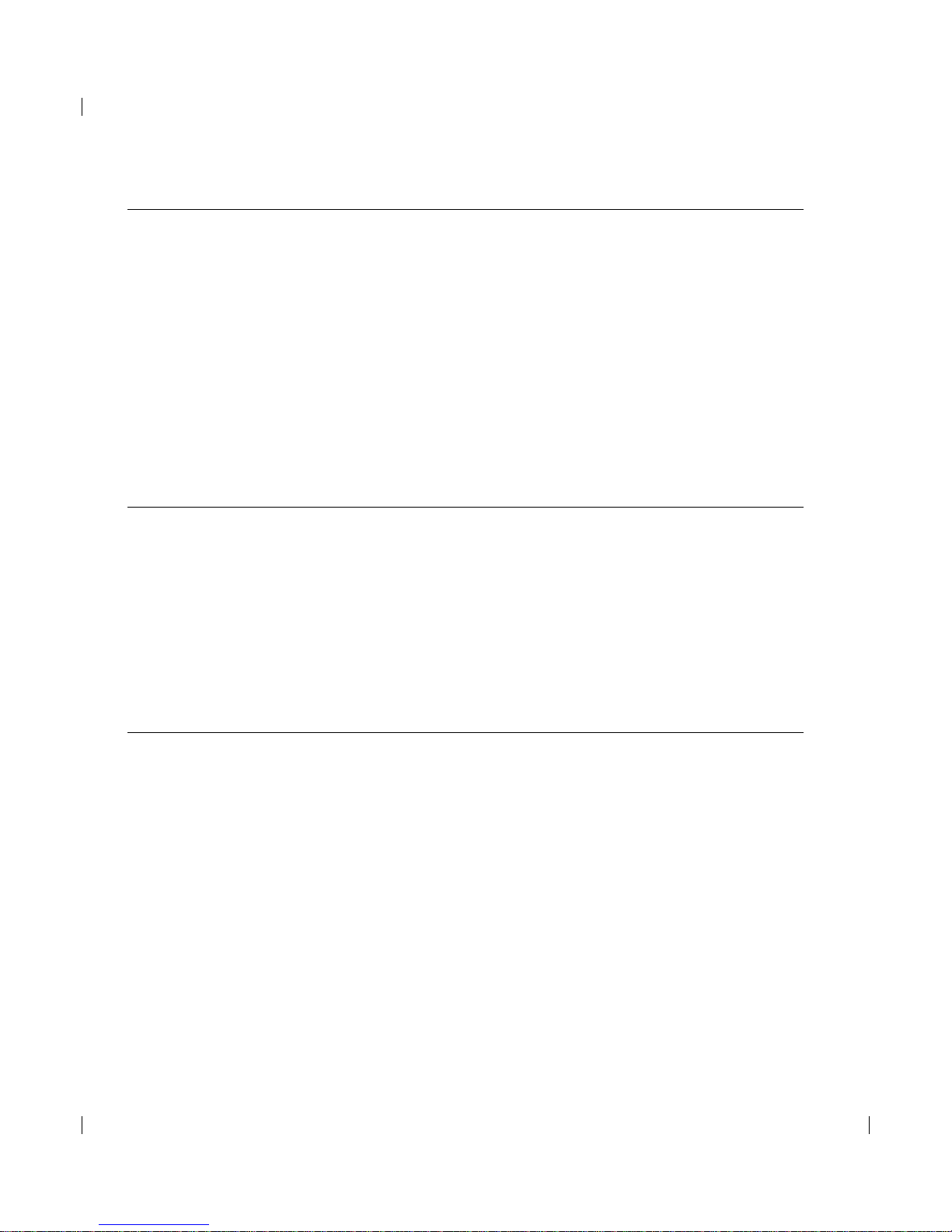
vii
First Edition (Dec / 1999)
This publication could contain technical inaccuracies or typographical errors. Changes are made periodically to the information
herein; these changes will be made in later editions. IBM may make improvements and/or changes in the product(s) and/or
program(s) at any time.
It is possible that this publication may contain reference to, or information about, IBM products (machines and programs),
programming, or services that are not announced in your country.
Requests for copies of this publication and for technical information about IBM products should be made to your IBM Authorized
Dealer or IBM Retailer.
No part of this publication may be reproduced or distributed in any form or by any means without prior permission in writing from
the International Business Machines Corporation.
© Copyright International Business Machines Corporation 1999. All rights reserved.
Notices
References in this publication to IBM products, programs, or services do not imply that IBM intends to make these available in all
countries in which IBM operates. Any reference to an IBM product, program or service is not intended to state or imply that only
IBM’s product, program, or service may be used. Any functionally equivalent product, program, or service that does not infringe
any of IBM’s intellectual property rights or other legally protectable rights may be used instead of the IBM product, program, or
service. Evaluation and verification of operation in conjunction with other products, programs, or services, except those expressly
designated by IBM, are the user’s responsibility.
IBM may have patents or pending patent applications covering subject matter in this document. The furnishing of this document
does not give you any license to these patents.
Trademarks
The following terms, used in this publication, are trademarks or service marks of the IBM Corporation in the United States or other
countries:
IBMHelpCenter
E
NERGY STAR is a U.S. registered mark.
Page 8

ENGLISH
1
Setup............................................................................................................................2
Hardware Requirements......................................................................................2
Handling Instructions ...........................................................................................2
Workplace preparation.........................................................................................2
Working Practices................................................................................................3
Connecting your Monitor......................................................................................4
Switching on your Monitor....................................................................................4
Adjusting the Monitor Position .............................................................................5
Caring for your Monitor........................................................................................5
Configuring your Monitor..........................................................................................6
Setup Diskette for Windows 95 or Windows 98...................................................6
Setup Diskette for Windows 2000........................................................................7
Auto Setup ..................................................................................................................8
Auto Setup...........................................................................................................8
Auto Setup for DOS.............................................................................................9
Auto Setup for Windows 3.1, Windows 95, Windows 98, Windows NT or
Windows 2000 ...................................................................................................10
Manual Setup............................................................................................................12
Adjusting Your LCD Monitor ...................................................................................13
User controls......................................................................................................13
On-screen display (OSD) controls.....................................................................15
Further Information..................................................................................................18
Display modes ...................................................................................................18
Power Management...........................................................................................19
Troubleshooting.......................................................................................................20
Further Help.......................................................................................................22
Specifications...........................................................................................................24
Warranty....................................................................................................................26
Compliances...............................................................................see at rear of manual
Service Information....................................................................see at rear of manual
Contents
Page 9

2
Hardware Requirements
This monitor requires a computer with a suitable on-board sub-system or
Video Adapter card that can support XGA 1024 x 768, SVGA 800 x 600, or
VGA 640 x 480 at 60Hz.
Setup
Do not support the monitor
within the screen area. The
Liquid Crystal Display is glass
and can be damaged by rough
handling or excessive
pressure.
Handling InstructionsHandling Instructions
1. Lift the monitor by placing both hands under the lower part of the cover.
(The display will rise to maximum lift height when locking clip has been
removed.)
2. Before using your monitor for the first time, remove the clear protective
film from the front of the screen.
Page 10

ENGLISH
3
Height
The monitor should be positioned so that the top of the screen is slightly
below your eye level when you sit at your workstation.
i
This section gives advice
on how you can work
comfortably and reduce
fatigue.
Rest
Take regular breaks. Vary your posture, stand up and stretch occasionally
as prolonged use of computer workstations can be tiring.
Back
You should sit back in your chair and use the backrest.
Hands
Use a light touch on the keyboard, keeping your hands and fingers relaxed.
Allow a space in front of the keyboard to rest your wrists when not typing.
Consider using a wristpad.
Eyesight
Working with monitors, in common with any prolonged close work, can be
visually demanding. Look away from the screen periodically and have your
eyesight checked regularly.
Screen settings
Set the screen brightness and contrast to a comfortable level. You may
have to adjust this as the lighting changes during the day. Many application
programs let you select color combinations which can help you to view in
comfort. See the
User controls
section on page 13 for more information.
Working Practices
i
This section gives advice
on what you should
consider before you set up
your monitor.
Workplace Preparation
Height
The monitor should be positioned so that the top of the screen is slightly
below your eye level when you sit at your workstation.
Orientation
- Choose a position that gives the least reflection from lights and windows,
usually at a right angle to any windows.
- Positon the monitor directly in front of you so that you do not have to twist
your body to use it.
- Tilt the monitor to a comfortable viewing angle.
Page 11

4
1. Turn off your PC and all attached devices.
2. Connect one end of the monitor signal cable to the rear panel of the
computer and tighten the screws. Be sure the signal cable aligns with
the 15-pin connector.
3. Connect the power cord to the power adapter first, then insert the plug
into a properly grounded electrical outlet.
1. Switch on the power source to your monitor.
2. Switch on your monitor by pushing and releasing the power switch
marked [ ].
[To switch off your monitor, push and release the power switch again.]
3. Switch on your computer.
4. Run AUTO SETUP by following the instructions in the
Auto Setup
section on page 8.
Be sure to read the ‘Safety
Information’ at the front of this
User Guide before carrying out
this procedure.
i
The AC adapter and signal
cable are connected to
your monitor. If you wish to
change these or to fit a
different stand, see Further
Help on page 22.
Connecting your Monitor
Switching on your Monitor
Page 12

ENGLISH
5
Viewing Angle
You can tilt the screen backward and forward as shown below(figure A).
Rotate
You can rotate the screen leftward and rightward as shown below(figure A).
Height
You can adjust height of the screen(figure B).
Before adjusting your monitor for the first time, remove the locking clip
on rear of the stand. Carefully put down and hold the screen of monitor
and then squeeze at arrows shown to remove(figure C).
Landscape & Portrait (Pivot®capability)
This monitor offers the ability to rotate between landscape and portrait
modes(figure B). The monitor rotates from Landscape to Portrait through
90°clockwise and from Portrait to Landscape through 90°anti-clockwise.
Be sure to turn off the power before you perform any maintenance on the
monitor. Clean your monitor as follows:
• Gently wipe the covers and the screen with a soft cloth.
• Remove finger marks and grease with a damp cloth and mild detergent
; do not use solvents or abrasives.
• Never use flammable to cleaning material to clean your IBM monitor or
any other electrical apparatus.
Adjusting the Monitor Position
Caring for your Monitor
(A)
(B)
(C)
i
To make use of this pivot
®
feature your monitor
includes Pivot
®
Software. Refer
to your Pivot ®Software CD for
further information on use.
Pivot ®Software is licensed from
Portrait Display, Inc.
©1993 - 1999 Portrait Display, Inc.
US Patent #5,973,664
Page 13

6
To use the Plug and Play feature in Windows 95 or Windows 98, files
should be loaded from the IBM Monitor Installation diskette.
1. Turn off the computer and all attached devices.
2. Ensure that the monitor is connected correctly.
3. Turn on the monitor and then the system unit. Allow the system to boot
into Windows 95 or Windows 98.
Your computer’s Plug and Play code may warn you that your system
hardware has changed. This probably means that it has detected your
new monitor for the first time.
4. Open the DISPLAY PROPERTIES window by clicking on START, SETTINGS,
CONTROL PANEL and then double clicking on the DISPLAY icon.
5. Select the SETTINGS tab.
• In case of Windows 95 :
6 - 1.Select the CHANGE DISPLAY TYPE button.
2.Select the CHANGE MONITOR TYPE button.
• In case of Windows 98 :
6 - 1.Select the ADVANCED button.
2.Select the MONITOR tab.
3. Open the UPGRADE DEVICE DRIVER WIZARD window by clicking on
CHANGE button and then select the NEXT button.
If the UPGRADE DEVICE DRIVER WIZARD is open go to step 6-3. if not
contine to step 4.
4. Select the “Display a list of the known drivers for this device so that
I can choose a specific driver” and then select the NEXT button.
7. Insert the Setup diskette into drive A: and select the HAVE DISK button.
8. Select OK.
9. Choose IBM T56A monitor and select OK. The files will be copied from
the diskette to your hard drive.
10.Close all open windows and remove the diskette.
11.Reboot the system.
The system will automatically select the maximum refresh rate and
corresponding Color Matching Profiles.
Configuring your Monitor
Setup Diskette for Windows 95 or Windows 98
This section must be
completed before
continuing with the
Windows 95 or Windows 98
Auto Setup on page 8.
i
On LCD monitors, unlike
CRTs, a faster refresh rate
does not improve display
quality. IBM recommends
using either 1024 x 768 at a
refresh rate of 60Hz or 640 x
480 at a refresh rate of 60Hz.
Page 14

ENGLISH
7
To use the Plug and Play feature in Windows 2000, files should be loaded
from the IBM Monitor Installation diskette.
1. Turn off the computer and all attached devices.
2. Ensure that the monitor is connected correctly.
3. Turn on the monitor and then the system unit. Allow the system to boot
into Windows 2000.
4. Open the DISPLAY PROPERTIES window by clicking on START, SETTINGS,
CONTROL PANEL and then double clicking on the DISPLAY icon.
5. Select the SETTINGS tab.
6. Select the ADVANCED button.
7. Select the MONITOR tab.
8. Select the PROPERTIES button.
9. Select the DRIVER tab.
10.Open the UPGRADE DEVICE DRIVER WIZARD window by clicking on UPDATE
DRIVER and then select the NEXT button.
11.Select the “Display a list of the known drivers for this device so that I can
choose a specific driver” and then select the NEXT button.
12.Insert the Setup diskette into drive A: and select the HAVE DISK button.
13.Select OK.
14.Choose IBM T56A monitor and select OK. The files will be copied from
the diskette to your hard drive.
15.Close all open windows and remove the diskette.
16.Reboot the system.
The system will automatically select the maximum refresh rate and
corresponding Color Matching Profiles.
Setup Diskette for Windows 2000
This section must be
completed before
continuing with the
Windows 2000 Auto Setup on
page 8.
i
On LCD monitors, unlike
CRTs, a faster refresh rate
does not improve display
quality. IBM recommends
using either 1024 x 768 at a
refresh rate of 60Hz or 640 x
480 at a refresh rate of 60Hz.
Page 15

8
When you first use your monitor you must perform Auto Setup. This procedure
sets up your monitor to process the video signals from your computer without
image discoloration or smearing. After you perform Auto Setup, the settings are
stored and used each time you turn on the monitor.
In order to optimise the displayed image a set-up utility is provided on the
IBM Monitor Installation Diskette. Operation of this utility is dependent on the
operating system on your PC. For correct operation locate the operating system
on your PC from the table below and follow the appropriate instructions. You
may choose to run AUTO SETUP for each operating system that you use. This
means that if you sometimes use your monitor while running any version of
Windows and sometimes also use it from within DOS (not a DOS window), you
must run AUTO SETUP for both Windows and DOS. You may run versions of
AUTO SETUP in any order.
Before you begin AUTO SETUP for your PC:
1. Make a backup copy of the setup diskettes supplied with the monitor.
2. Make sure the PC’s video mode is set in the range of the supported
screen resolution shown in the table on page18.
You should perform AUTO SETUP for each screen mode you use.
Auto Setup
Before carrying out this
section, it is very important
that The Setup Diskette for
Windows 95 or Windows 98
has been run.(see page6)
i
The Setup Utility included
on the setup diskette is for
displaying dot patterns. They
do not replace or modify the
display driver.
i
The Auto Setup
instructions require the
monitor to be warmed up for 15
minutes. This is not required
for normal operation.
i
By pressing the and
keys simultaneously allows
direct access to the auto set-up
controls.
i
If your PC does not run
with the setup diskettes
shipped with the monitor, refer
to Manual Setup on page 12
i
The AUTO SETUP process
only applies to the current
screen mode. When a new
mode is selected, repeat this
section to reset the monitor.
Operating System
DOS
Auto Setup for DOS
on page 9
Auto Setup for Windows 3.1,Windows 95,
Windows 98, Windows 2000 or
Windows NT
on page 10
Windows 3.1
Windows 95
Windows 98
Window 2000
Window NT
Corresponding Auto Setup procedure
Auto Setup
Page 16

ENGLISH
9
1. Turn on the monitor first; then the PC.
If the message CHECK SIGNAL CABLE is displayed, or if nothing is
displayed check:
• that the video interface cable is not connected properly.
• the correct video adapter card is not installed.
2. Wait approximately 15 minutes, until the monitor warms up.
3. Insert the diskette labelled ‘IBM Monitor Installation Disk’ into the
diskette drive.
4. Display the command prompt screen of the DOS full-screen display.
5. At the command prompt, type ‘A:’ and press ENTER.
6. Type ‘TESTPATD’ and press ENTER.
7. Select from the screen the number for the color or text mode you want
to setup.
8. Select from the screen the number for the video mode you want to
setup.
You may repeat this process for as many of the color and video modes
as you need.
9. When the dot pattern appears, press the OSD Enter button at the
bottom of the monitor to display the initial OSD menu.
10. Use an Arrow button ( or ), to select the IMAGE SET-UP icon
and press the OSD Enter button to access the function.
11. Using an Arrow button ( or ), select AUTO and press the OSD
Enter button . This activates the AUTO SETUP procedure, which will
optimize the display settings with the provided dot patterns.
The image may be affected during this procedure and you may notice
small changes to the test pattern.
12. When finished, the OSD main menu returns.
Press the Exit button to exit from the OSD.
13. Press the ESCAPE key to exit the test pattern program.
14. Type ‘Exit’ at the command prompt to return to Windows.
If you use other operating systems, perform the appropriate AUTO SETUP
for those systems, also: see
Auto Setup for Windows 3.1, Windows 95, Windows 98, Windows NT
or Windows 2000
on page 10.
Auto Setup for DOS
i
If the monitor is in standby
mode (STANDBY ON), it
may automatically turn off while
you are waiting for it to warm
up. If this happens, switch off
the monitor and switch it on
again after a few seconds.
i
If you are using PC-DOS/V,
change to U.S. mode by
typing ‘CHEV US’ and pressing
ENTER at the command
prompt.
You must use when you run
DOS Auto Setup.
i
The size and diversity of
the dot pattern varies with
the screen resolution.
i
If the screen flickers,
repeat the setup several
times until the flicker is
minimised, or adjust it manually
by following Manual Setup on
page 12.
Page 17

10
1. Turn on the monitor first; then the PC.
If the message CHECK SIGNAL CABLE is displayed, or if nothing is
displayed check:
• that the video interface cable is not connected properly.
• the correct video adapter card is not installed.
2. Wait approximately 15 minutes, until the monitor warms up.
3. Drag the icon bar and tool bar, if they are displayed, to the bottom of
the screen.
4. Insert the diskette labelled ‘IBM Monitor Installation Disk’ into the
diskette drive.
5. Check the operating system installed on your PC and follow the
instructions from the table below.
6. When the test pattern appears, press the OSD Enter button at the
bottom of the monitor to display the initial OSD menu.
7. Use an Arrow button ( or ), to select the IMAGE SET-UP icon
and press the OSD Enter button to access the function.
8. Using an Arrow button ( or ), select AUTO and press the OSD
Enter button . This activates the AUTO SETUP procedure, which will
optimize the display settings with the provided test pattern. The image
may be affected during this procedure and you may notice small
changes to the test pattern.
To abort the AUTO SETUP function, press the ESC key.
9. When finished, the OSD main menu returns. Press the Exit button
once to exit from the OSD.
Auto Setup for Windows 3.1, Windows 95, Windows 98, Windows NT
or Windows 2000
i
If the monitor is in standby
mode (STANDBY ON), it
may automatically turn off while
you are waiting for it to warm up.
i
The size and diversity of the
dot pattern varies with the
screen resolution.
i
Position the mouse pointer
at the bottom center of the
screen. This allows AUTO
SETUP to run properly
Operating
System
Windows NT 3.5
Windows 3.1
Windows 95 / 98
Windows 2000
Windows NT 4.0
Step1
Open
PROGRAM
Manger
Open
PROGRAM
Manger
Select
START
Select RUN
Select
RUN
Type
‘A:\TESTPAT’
and press
ENTER
Step2 Step3 Step4
Page 18
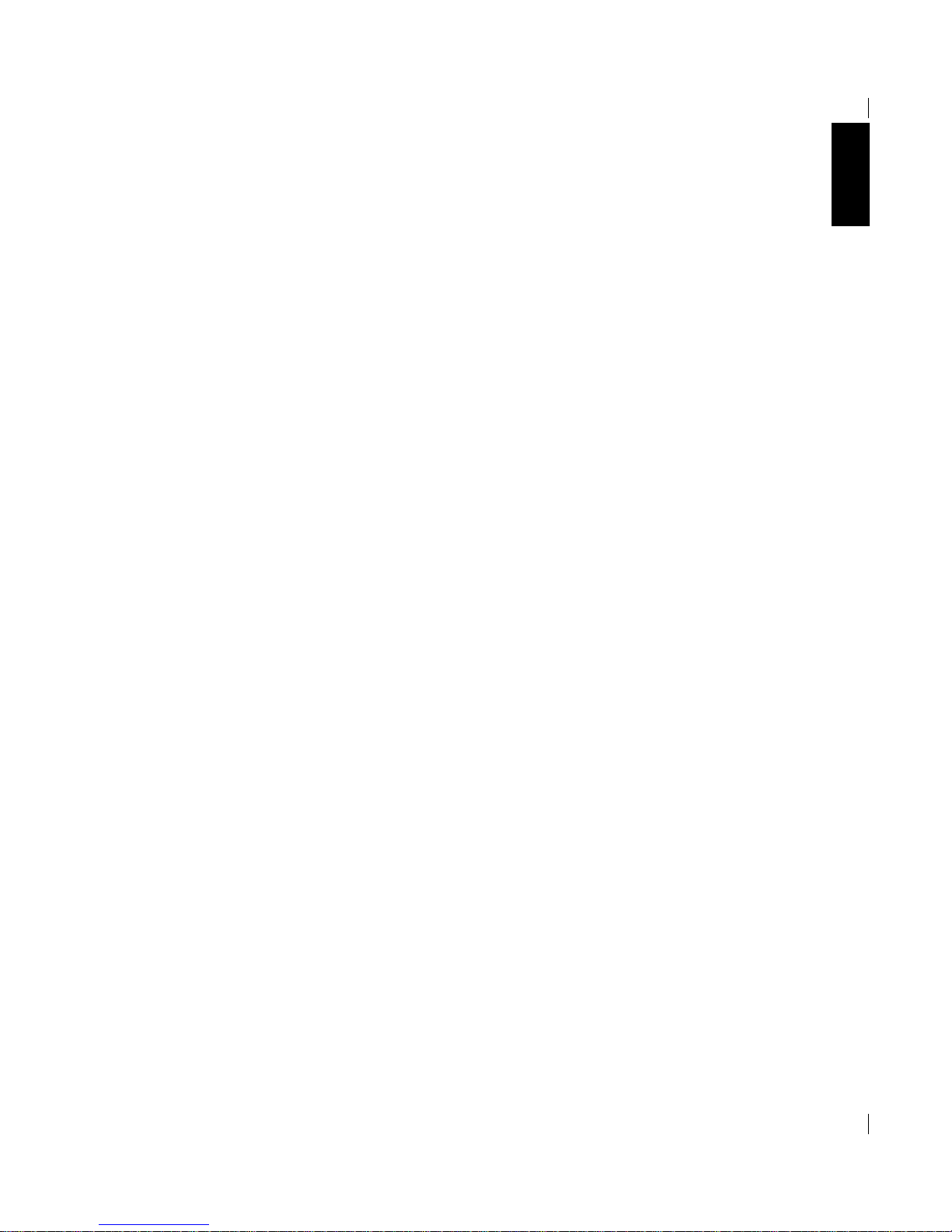
ENGLISH
11
10. Press the ESC key to return to Windows.
You have completed the monitor setup for Windows. If you use other operat-
ing systems, perform the appropriate AUTO SETUP for those systems, also: see
Auto Setup for DOS
on page 9.
Page 19

12
Normally, you can complete the setup procedure using AUTO SETUP, however,
if your screen image is still distorted after you perform AUTO SETUP or the
setup diskette does not run on your system, perform MANUAL SETUP.
1. Have your monitor turned on for about 15 minutes, until the monitor
warms up.
2. Display the image you most frequently use on the screen.
3. Press the OSD Enter button at the bottom of the monitor to display
the initial OSD menu.
4. Use an Arrow button ( or ) to select the IMAGE SET-UP icon
and press the OSD Enter button to access the function.
5. Using an Arrow button ( or ), select MANUAL, press and then
press once to select COARSE. Left and right arrow adjustment
indicators become illuminated (see page18).
6. Use the Arrow buttons to manually adjust to correct (as much as
possible) for noise in the video signal then press to save the
changes.
7. Use an Arrow button to select FINE and press the button.
8. Use the Arrow buttons again to tune the image to your liking.
9. When finished, press the Exit button four times to exit from the
OSD.
You have completed the monitor setup.
Manual Setup
i
If the monitor is in standby
mode (STANDBY ON), it
might automatically turn off
while you are waiting for it to
warm up.
Page 20
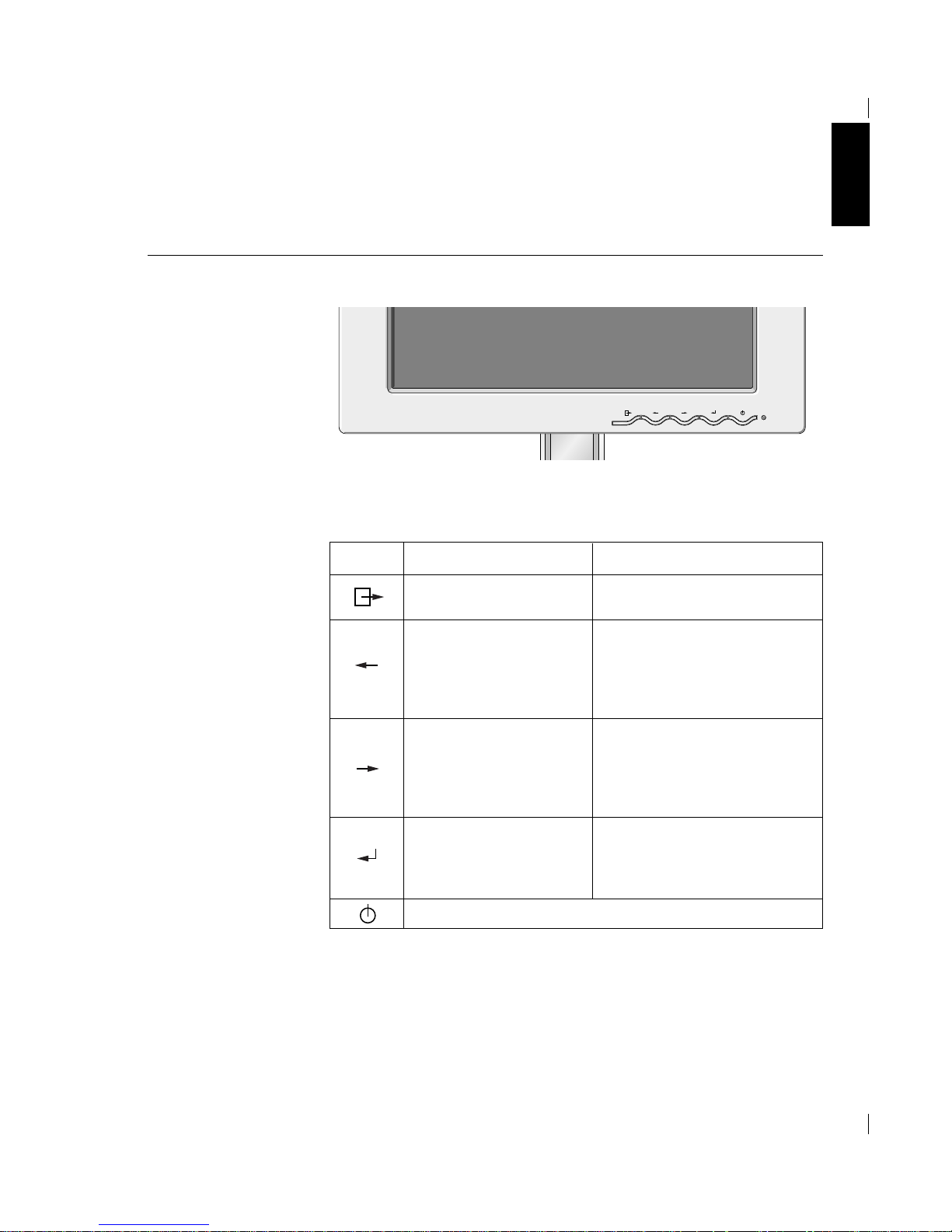
ENGLISH
13
Adjusting Your LCD Monitor
User controls
User control features
Icon Direct Access Function
1. Brings up Brightness control
OSD
2. Left and Right arrows
pressed together bring up
auto setup
1. Exits from menus, sub menus
2. Exits from OSD
Function Using Menu Controls
Moves the cursor to highlight icons or
make adjustments.
i
The image is already
optimized for many display
modes, however the user
controls can be used to adjust
the image to your liking.
i
The settings are saved
after adjustment and
when exiting the OSD and
will be effective thereafter.
Moves the cursor to highlight icons or
make adjustments.
1. Brings up Contrast control
OSD
2. Left and Right arrows
pressed together bring up
auto setup
Control lock activated when
pressed for 10 seconds
None
1. Displays main OSD menu
2. Enters highlighted menus and
submenus
3. Selects highlighted option
Switches the monitors on and off
Page 21
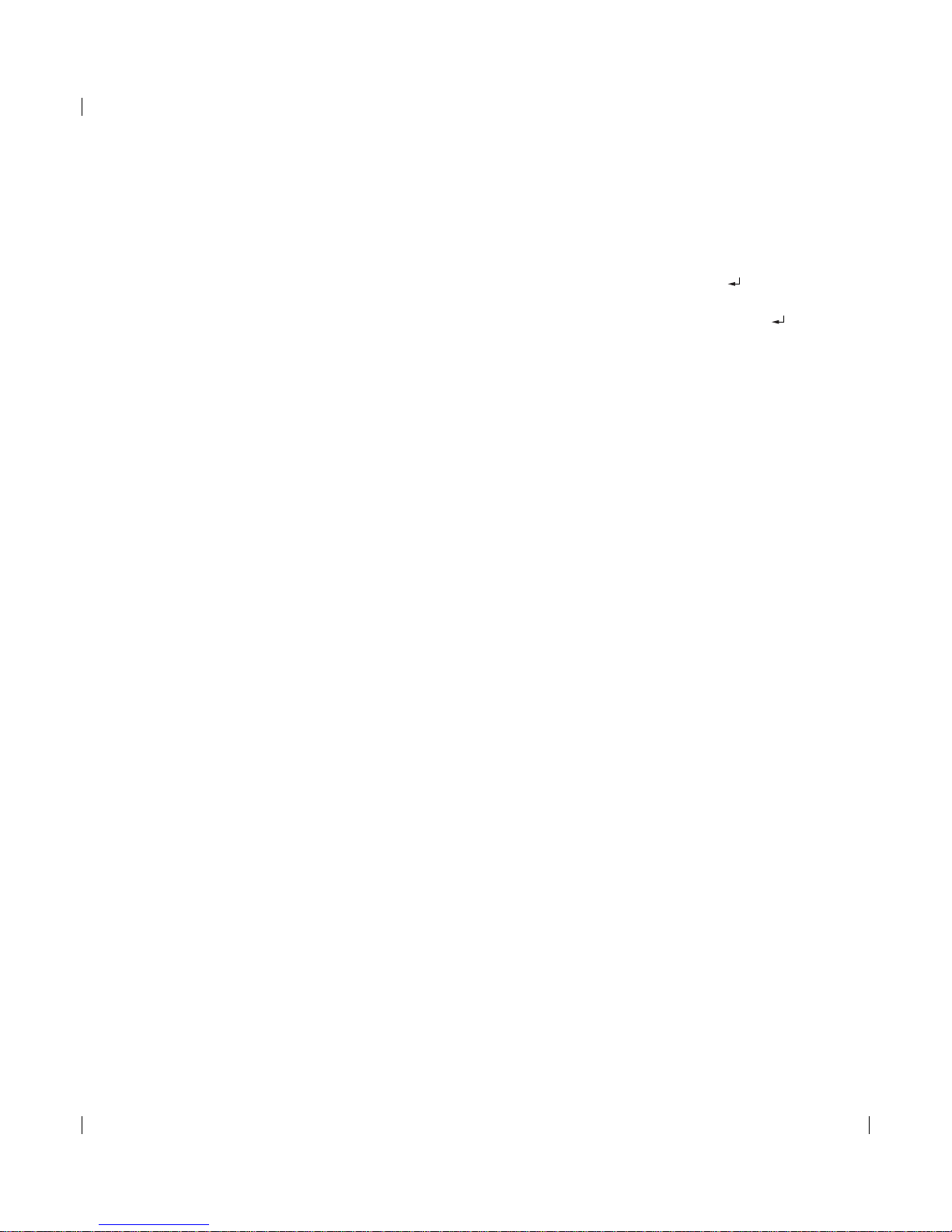
14
CONTROLS LOCK / UNLOCK
This feature allows you to secure the current control settings, while allowing
the user to adjust Brightness, Contrast and initiate Auto Setup, so that they
cannot be inadvertently changed. Push and hold the enter button[ ] for 10
seconds; the message “Controls Locked” appears.
You can unlock the OSD controls at any time by pushing the enter button[ ]
for 10 seconds; the message “Controls Unlocked” will appear.
Page 22

ENGLISH
15
The settings adjustable with the user controls are viewed through the On Screen Display (OSD). Press the enter button [ ] to display the main OSD
menu.
Initial appearance of OSD
main menu;
On-screen display (OSD) controls
i
The LCD monitor needs
time to become thermally
stable the first time you turn it
on each day. Thus, to achieve
more accurate adjustments for
parameters, allow the LCD
monitor to warm up (be On) for
at least 15 minutes before
making any screen adjustment.
MAIN MENU
BRIGHTNESS
BRIGHTNESS
75
OSD functions
OSD Icon Description
sub-menu(s)
Auto
If AUTO is selected the
image will automatically
adjust
Control and
Adjustments
Adjusts brightness
Adjusts contrast
The IMAGE SET-UP function is used
to adjust the level of noise in the video
signal which causes horizontal lines or
areas on the screen where the image
appears to be unstable and jitters or
shimmers. This can be done
automatically or manually.
BRIGHTNESS
CONTRAST
IMAGE SET-UP
sub menu;
Page 23

16
OSD Icon
COLOR
Select the Color Mode you find most
comfortable and then fine tune the
colors using the User Color Mode
menu, if necessary.
Description Sub-menu(s)
Manual SETUP
• Fine
• Coarse
Preset 1
(Warm White)
Preset 2
(Normal White)
Preset 3
(Cool White)
Increases or decreases
redness
Increases or decreases
greenness
Increases or decreases
blueness
COLOR MODE
USER COLOR
MODE-
•
Red
•
Green
•
Blue
To adjust the focus of the
display. This item allows
you to remove any
horizontal noise and clear
or sharpen the image of
characters.
Fine adjustments should
be can done after
adjusting the Coarse .
If manual is selected, the user will go
to the manual adjustment screen.
Controls and
Adjustments
Changes the position of the OSD on the
screen.
OSD Position
H-POSITION
V-POSITION
Page 24

ENGLISH
17
Moves the screen up and down.
Moves the screen left and right .
OSD Icon
Sub-menu(S)
• YES
• NO
Controls and
Adjustments
Description
RESET
Reset should return all available functions
(apart from language which should not
change unless adjusted via the
LANGUAGE menu) fo their factory
presets.
IMAGE SIZE
Language
This function displays the image in its original size or
enlarged size so as to fit in the full screen of the LCD
panel.
The language chosen affects only the language of the OSD.
Select one of the five language to use for the OSD.
It has no effect on any software running on the computer.
• ENGLISH
• FRANCAIS
• DEUTSCH
• ITALIANO
• ESPANOL
H-POSITION
V-POSITION
NORMAL-image at
normal size.
EXPANDED-image
enlarged fill screen.
• INFORMATION
• PRESET MODES
• USER MODES
Use the and
buttons to move between
information screens.
Information
Display model name, serial number, year of manufacture
and microcode level.
Display all preset modes stored in the monitor.
Display all user modes stored in the monitor.
The current display mode will be shown at the base of all
information screens.
OSD time
To select OSD display duration time.
(5 - 60 seconds)
Page 25

18
The display mode the monitor uses is controlled by the computer. Therefore,
you should refer to your computer documentation for details on how to
change display modes.
The image size, position and shape may change when the display mode
changes. This is normal and the image can be readjusted using AUTO SETUP
and the monitor controls.
Unlike CRT monitors, which require a high refresh rate to minimize flicker,
TFT technology is inherently flicker-free. If possible, configure your computer
for 1024 x 768 addressability at 60Hz vertical refresh rate.
For the display modes listed below, the screen image has been optimized
during manufacture.
Factory Set Display Modes † Recommended
Further Information
Display modes
Addressabillty Refresh Rate
Horizontal
Frequency
640 x 350 70 Hz 31.5 kHz
720 x 400 70 Hz 31.5 kHz
640 x 480 60 Hz 31.5 kHz
640 x 480 66 Hz 35.0 kHz
640 x 480 75 Hz 37.5 kHz
640 x 480 85 Hz 43.3 kHz
800 x 600 56 Hz 35.2 kHz
800 x 600 60 Hz 37.9 kHz
800 x 600 72 Hz 48.1 kHz
800 x 600 75 Hz 46.9 kHz
800 x 600 85 Hz 53.7 kHz
832 x 624 75 Hz 49.7 kHz
1024 x 768 † 60 Hz 48.4 kHz
1024 x 768 70 Hz 56.5 kHz
1024 x 768 75 Hz 60.0 kHz
1024 x 768 85 Hz 68.7 kHz
Note : VESA timings are as detailed in the VESA “Display Monitor Timing
Specification”. Version 1.0, Revision 0.8, Dated 09/17/98.
Page 26

ENGLISH
19
To benefit from power management, the monitor must be used in
conjunction with a computer that implements the Video Electronics
Standards Association (VESA) Display Power Management Signalling
(DPMS) Standard.
The power management feature is invoked when the computer recognizes
that you have not used your mouse or keyboard for a user-definable period.
There are several states as described in the table below.
As an ENERGY STAR®Partner, IBM has determined that this product meets
the ENERGY STAR®guidelines for energy efficiency.
IBM recommends that you switch off your monitor at the end of each
working day, or whenever you expect to leave it unused for long periods
during the day.
Power Management
i
If your computer has
previously been used with
a CRT monitor and is currently
configured to a display mode
outside the range that the Flat
Panel monitor can display, you
may need to re-attach the CRT
monitor temporarily until you
have reconfigured the
computer, preferably to 1024 x
768 at 60Hz.
On
DPMS
Standby
DPMS
Suspend
DPMS Off
State
Power
Indicator
Steady green
Normal
Blank
Blank
Blank
Steady amber
Flashing
amber
(0.5 sec.
interval)
Flashing
amber
(1 sec.
interval)
Screen
Restoring
Operation
Compliance
Press a key or
move the mouse.
ENERGY STAR
®
and NUTEK
ENERGY STAR
®
and NUTEK
ENERGY STAR
®
and NUTEK
Press a key or
move the mouse.‡
Press a key or
move the mouse.‡
‡ There may be a slight delay before the picture reappears.
Page 27

20
Troubleshooting
If you have a problem setting up or using your monitor, you may be able
to solve it yourself. Before calling your retailer or IBM, try the suggested
actions that are appropriate to your problem.
Problem
No power to
monitor.
Possible
Cause
Suggested Action Reference
Brightness
and Contrast
may be too
low.
The monitor is
in the Power
Management
Standby state.
Sreen is blank
and power
indicator is off.
Sreen is blank
and power
indicator is
steady green.
Sreen is blank
and power
indicator is
steady amber.
User
controls
section on
page 13.
Power
Management
section on
page 19.
Connecting
your
Monitor
section on
page 4.
••
Adjust brightness and contrast.
••
Press any key on the keyboard
or move the mouse to restore
operation.
••
Check the Power Management
software on your computer.
••
Ensure that the electrical outlet
and the monitor are both
switched on.
••
Check that the power cord
is firmly plugged into the
electrical outlet and the power
supply unit.
••
If the power cord plug has
a removalble fuse, replace it.
••
Try another power cord.
••
Try another electrical outlet.
Page 28

ENGLISH
21
i
For image problems, you
may want to run
A
UTO
S
ETUP again before
consulting to this section. In
most cases, AUTO SETUP
can fix the problems. See
Auto Setup for the PC on
page 8 for details.
Problem
The monitor is
not receving a
video signal
Display mode of
the computer is
outside the
range of the
monitor
Possible
Cause
Suggested Action Reference
The monitor is in
the Power
Management
Suspend or Off
state.
There are noises
in the video
signal
The color setting
may be incorrect.
The LCD contains over 2,300,000 thin-film transistors (TFTs).
A small number of missing, discolored, or lighted dots may be
present on the screen, which is an intrinsic characteristic of the
TFT LCD technology and is not an LCD defect.
Sreen is blank
and power
indicator is
flashing green
every 0.5
second
Sreen is blank
and power
indicator is
flashing green
every 0.5 or 1
second
Image appears
to be smeared
Image appears
to be discolored
A few dots are
missing,
discolored, or
inappropriately
lighted.
Connecting
your monitor
section on
page 4
Further
Information
section on
page 18
User
Controls
section on
page 13
User
Controls
section on
page 13
Power
Management
section on
page 19
••
Reconfigure key on the
computer to use a supported
display mode.
••
Press any key on the keyboard
or move the mouse to restore
operation.
••
Check the Power management
software on your computer.
••
Select IMAGE SET-UP menu
in the OSD. Then select
MANUAL to adjust FINE /
COARSE settings.
••
Adjust the Color settings.
••
Check that the signal cabel
is firmly connected to the
computer.
••
Check that no pins are bent
in the signal cable connector.
Page 29

22
If you are unable to correct the problem yourself, you may seek further help
as follows:
Call the IBM HELPCENTER.
In the US call 1-800-772-2227
In Canada call 1-800-565-3344
In other countries contact your dealer, retailer, or other IBM authorized
Servicer.
Before calling, please have available as much of the following information as
possible:
1. Model and serial number from the label on your monitor.
2. Purchase receipt.
3. Description of problem.
4. Computer type and model.
5. System configuration (hardware fitted, etc.).
6. System BIOS version number.
7. Operating System and version number.
8. Display driver version number.
9. Video Adapter Type.
Removing the stand and cables
Alternative stands for your IBM Flat Panel Monitor may be available from
specialist suppliers.
This product is equipped with mounting facilities that conform to the VESA
Flat Panel Monitor Physical Mounting Interface Standard (FPMPMI).
This product is shipped with the signal cable and the power cord attached
to the monitor. If you want to use other cables for reasons such as having
the monitor wall-mounted, follow the instructions below:
1. Disconnect the power cord from the wall outlet.
Further Help
i
If possible, stay by your
computer. Your Technical
Support Representative may
wish to go through the problem
with you during the call.
i
More help, late-breaking
news and details of the
latest accessories for these
products may be found on the
worldwide web at:
http://www.pc.ibm.com/us/
accessories
Information about the Video
Electronics Standards
Association can be found
on the worldwide web at :
http://www.vesa.org
i
Be sure to read the Safety
Information at the front of
this user guide before carrying
out changes to stands or
cables.
Page 30

ENGLISH
23
2. Lift the bottom of the cable cover (A) and pull it off.
3. Lay the monitor facedown on a cushion and remove the four screws
holding the hinge mechanism on the monitor. Lift off the hinge and base
assembly(B).
4. If you are installing an arm or wall-mounting device, follow the directions
included with the device. If you are just changing your cables, continue
with step 5.
5. Squeeze the side of the rear cover (C) and pull it off.
6. Remove the signal cable and the power cord from the monitor by
disconnecting the corresponding adapters.
7. Connect the signal cable and the power cord and ensure the positioning
of the cables is as shown in the diagram.
[This ensures ease of rotation.]
8. Slide the rear cover(C) on rear panel of the monitor.
9. Put the hinge cover back on, fit the four screws to hold the hinge
mechanism on rear panel of the monitor.
10. Slide the cable cover on the base assembly(B).
To obtain the correct cables and/or to get further instructions on
installing them, call the IBM HELPCENTER at the above numbers or
contact your dealer, retailer, or other IBM authorized Servicer.
A
B
C
Page 31

24
This color monitor (Type-model 9493-Axx) uses a 15.1-inch TFT LCD.
Specifications
i
Power consumption figures
are for the monitor and the
power supply combined.
Dimensions
Weight
7.1 kg (15.62 lbs)
0°
30°
Range : 125mm
Range : -150˚ / +150˚
90˚ clockwise (L P)
15.1” (383.6 mm)
230.4 mm
307.2 mm
0.3 mm (H) x 0.3 mm (V)
90 - 264 Vac 60/50 ± 3Hz
1.2 Arms at 90 Vac
< 30 W
< 3 W
< 3 W
< 3 W
Analog Direct Drive, 75 ohm 0.7V
1024 pixels (max)
768 lines (max)
95 MHz
IBM, VESA, MAC
See Factory Set Display Modes
on page 18.
See Display Mode Ranges on
page 25.
Separate (TTL)
Composite (TTL)
SOG
10 to 35° C
- 20 to 60° C
- 20 to 60° C
10 to 80%
5 to 95%
5 to 95%
Stand Range
Image
Power Input
Power
Consumption
Video Input
Communications
Sync Input
VESA DDC:
Type
2B
Supported Display
Modes
Environment
Width:
Depth:
Height:
Forward Tilt :
Backward Tilt :
Vertical Lift :
Swivel :
Rotate :
Viewable Image Size:
Maximum Height:
Maximum Width:
Pixel Pitch:
Supply Voltage:
Max Supply Current:
Normal Operation:
DPMS Stand-by:
DPMS Suspend:
DPMS off:
Input Signal:
Horiz. Addressability:
Vert. Addressability:
Clock Frequency:
Standard modes :
Horiz / Vert Freq:
Temperature:
Operating:
Storage:
Shipping:
Humidity:
Operating:
Storage:
Shipping:
401.3 mm
57 mm
250 mm(including stand)
338.5 mm (min lift)
463.5 mm (max lift)
Page 32

ENGLISH
25
Addressabillty
Refresh Rate /
Range ( + / - 3%)
Horizontal Frequency /
Range ( + / - 3%)
640 x 350 67.9 ~ 72.1 Hz 30.56 ~ 31.45 kHz
720 x 400 67.9 ~ 72.1 Hz 30.56 ~ 31.45 kHz
640 x 480 58.2 ~ 61.8 Hz 30.56 ~ 31.45 kHz
640 x 480 64.0 ~ 68.0 Hz 34.95 ~ 36.05 kHz
640 x 480 72.8 ~ 77.3 Hz 36.38 ~ 38.63 kHz
640 x 480 82.5 ~ 87.6 Hz 42.00 ~ 44.60 kHz
800 x 600 54.3 ~ 57.7 Hz 34.14 ~ 36.26 kHz
800 x 600 58.2 ~ 61.8 Hz 36.76 ~ 39.04 kHz
800 x 600 69.8 ~ 74.2 Hz 46.66 ~ 49.54 kHz
800 x 600 72.8 ~ 77.3 Hz 45.49 ~ 48.31 kHz
800 x 600 82.5 ~ 87.6 Hz 52.09 ~ 55.31 kHz
832 x 624 72.8 ~ 77.3 Hz 48.21 ~ 51.19 kHz
1024 x 768 58.2 ~ 61.8 Hz 46.95 ~ 49.85 kHz
1024 x 768 67.9 ~ 72.1 Hz 54.81 ~ 58.20 kHz
1024 x 768 72.8 ~ 77.3 Hz 58.20 ~ 61.80 kHz
1024 x 768 82.5 ~ 87.6 Hz 66.64 ~ 70.76 kHz
Display Mode Ranges
Page 33

26
Warranty Statements
The warranty statements consist of two parts: Part 1 and Part 2. Part 1 varies by country. Part 2 is the same for both statements. Be sure to read
both the Part 1 that applies to your country and Part 2.
•
United States, Puerto Rico, and Canada (Z125-4753-05 11/97)
(Part 1 – General Terms)
•
Worldwide except Canada, Puerto Rico, Turkey, and United States
(Z125-5697-01 11/97)
(Part 1 – General Terms)
•
Worldwide Country-Unique Terms
(Part 2 – Country-Unique Terms)
IBM Statement of Limited Warranty for United States, Puerto Rico, and Canada
(Part 1 – General Terms)
This Statement of Limited Warranty includes Part 1 - General Terms and Part 2 - Country-unique Terms. The terms of Part 2 may replace or
modify those of Part 1. The warranties provided by IBM in this Statement of Limited Warranty apply only to Machines you purchase for your
use, and not for resale, from IBM or your reseller. The term “Machine” means an IBM machine, its features, conversions, upgrades, elements,
or accessories, or any combination of them. The term “Machine” does not include any software programs, whether pre-loaded with the
Machine, installed subsequently or otherwise. Unless IBM specifies otherwise, the following warranties apply only in the country where you
acquire the Machine. Nothing in this Statement of Warranty affects any statutory rights of consumers that cannot be waived or limited by
contract. If you have any questions, contact IBM or your reseller.
The IBM Warranty for Machines
IBM warrants that each Machine 1) is free from defects in materials and workmanship and 2) conforms to IBM’s Official Published
Specifications. The warranty period for a Machine is a specified, fixed period commencing on its Date of Installation. The date on your sales
receipt is the Date of Installation, unless IBM or your reseller informs you otherwise.
During the warranty period IBM or your reseller, if approved by IBM to provide warranty service, will provide repair and exchange service for
the Machine, without charge, under the type of service designated for the Machine and will manage and install engineering changes that apply
to the Machine.
If a Machine does not function as warranted during the warranty period, and IBM or your reseller are unable to either 1) make it do so or 2)
replace it with one that is at least functionally equivalent, you may return it to your place of purchase and your money will be refunded. The
replacement may not be new, but will be in good working order.
Warranty
Machine – 9493
Warranty Period* - Three (3) Years
*Contact your place of purchase for warranty service information. Some IBM Machines are eligible for On-site warranty service
depending on the country where service is performed.
Page 34
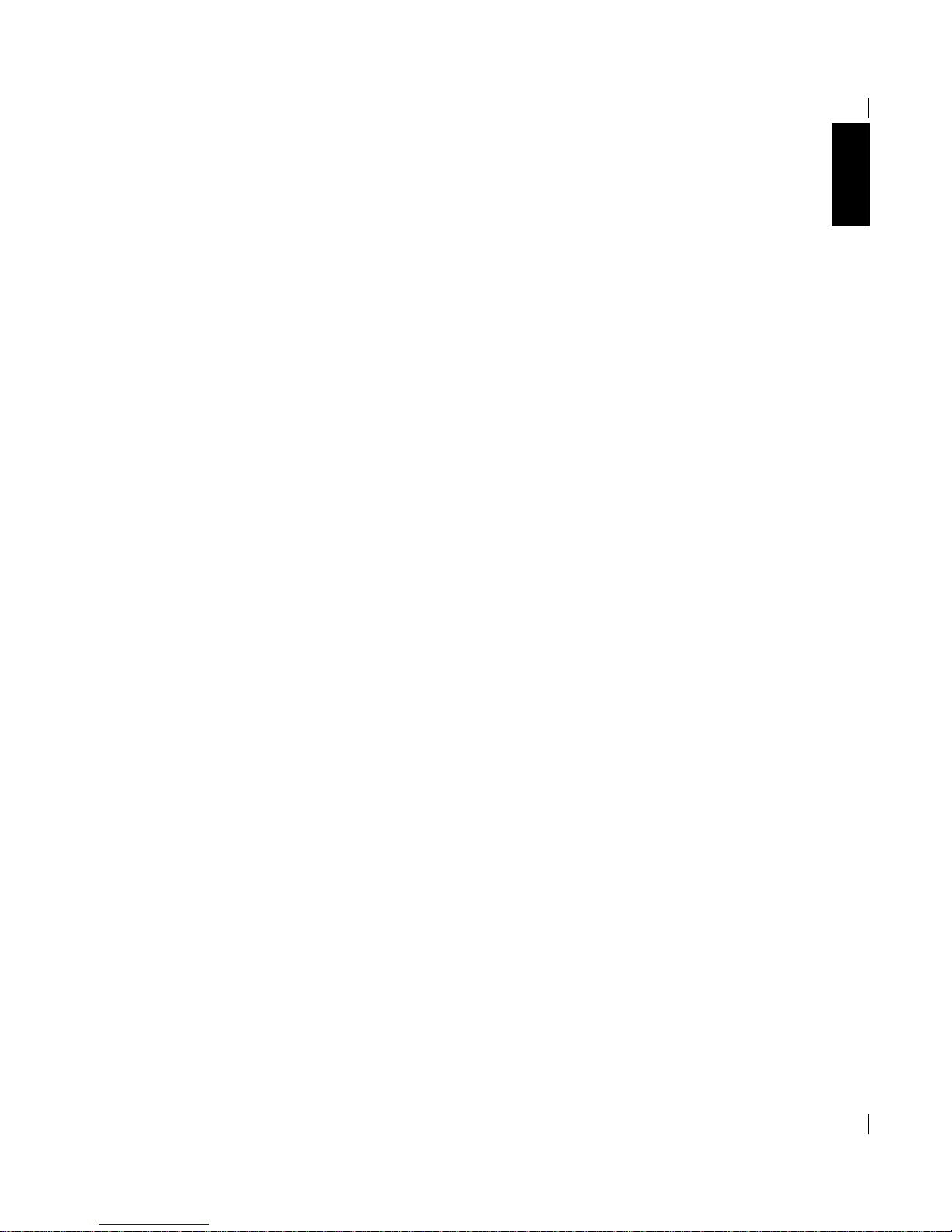
Extent of Warranty
The warranty does not cover the repair or exchange of a Machine resulting from misuse, accident, modification, unsuitable physical or
operating environment, improper maintenance by you, or failure caused by a product for which IBM is not responsible. The warranty is voided
by removal or alteration of Machine or parts identification labels.
THESE WARRANTIES ARE YOUR EXCLUSIVE WARRANTIES AND REPLACE ALL OTHER WARRANTIES OR
CONDITIONS, EXPRESS OR IMPLIED, INCLUDING, BUT NOT LIMITED TO, THE IMPLIED WARRANTIES OR
CONDITIONS OF MERCHANTABILITY AND FITNESS FOR A PARTICULAR PURPOSE. THESE WARRANTIES GIVE YOU
SPECIFIC LEGAL RIGHTS AND YOU MAY ALSO HAVE OTHER RIGHTS WHICH VARY FROM JURISDICTION TO
JURISDICTION. SOME JURISDICTIONS DO NOT ALLOW THE EXCLUSION OR LIMITATION OF EXPRESS OR IMPLIED
WARRANTIES, SO THE ABOVE EXCLUSION OR LIMITATION MAY NOT APPLY TO YOU. IN THAT EVENT, SUCH
WARRANTIES ARE LIMITED IN DURATION TO THE WARRANTY PERIOD. NO WARRANTIES APPLY AFTER THAT
PERIOD.
Items Not Covered by Warranty
IBM does not warrant uninterrupted or error-free operation of a Machine.
Unless specified otherwise, IBM provides non-IBM machines WITHOUT WARRANTIES OF ANY KIND.
Any technical or other support provided for a Machine under warranty, such as assistance via telephone with “how-to” questions and those
regarding Machine set-up and installation, will be provided WITHOUT WARRANTIES OF ANY KIND.
Warranty Service
To obtain warranty service for the Machine, contact your reseller or IBM. In the United States, call IBM at 1-800-IBM-SERV (426-7378). In
Canada, call IBM at 1-800-465-6666. You may be required to present proof of purchase.
IBM or your reseller provides certain types of repair and exchange service, either at your location or at a service center, to keep Machines in, or
restore them to, conformance with their Specifications. IBM or your reseller will inform you of the available types of service for a Machine
based on its country of installation. IBM may repair the failing Machine or exchange it at its discretion.
When warranty service involves the exchange of a Machine or part, the item IBM or your reseller replaces becomes its property and the
replacement becomes yours. You represent that all removed items are genuine and unaltered. The replacement may not be new, but will be in
good working order and at least functionally equivalent to the item replaced. The replacement assumes the warranty service status of the
replaced item.
Any feature, conversion, or upgrade IBM or your reseller services must be installed on a Machine which is 1) for certain Machines, the
designated, serial-numbered Machine and 2) at an engineering-change level compatible with the feature, conversion, or upgrade. Many
features, conversions, or upgrades involve the removal of parts and their return to IBM. A part that replaces a removed part will assume the
warranty service status of the removed part.
Before IBM or your reseller exchanges a Machine or part, you agree to remove all features, parts, options, alterations, and attachments not
under warranty service.
You also agree to
1. ensure that the Machine is free of any legal obligations or restrictions that prevent its exchange;
2. obtain authorization from the owner to have IBM or your reseller service a Machine that you do not own; and
3. where applicable, before service is provided
a. follow the problem determination, problem analysis, and service request procedures that IBM or your reseller provides,
b. secure all programs, data, and funds contained in a Machine,
c. provide IBM or your reseller with sufficient, free, and safe access to your facilities to permit them to fulfill their obligations, and
d. inform IBM or your reseller of changes in a Machine’s location.
IBM is responsible for loss of, or damage to, your Machine while it is 1) in IBM’s possession or 2) in transit in those cases where IBM is
responsible for the transportation charges.
ENGLISH
27
Page 35

Neither IBM nor your reseller is responsible for any of your confidential, proprietary or personal information contained in a Machine which
you return to IBM or your reseller for any reason. You should remove all such information from the Machine prior to its return.
Production Status
Each IBM Machine is manufactured from new parts, or new and used parts. In some cases, the Machine may not be new and may have been
previously installed. Regardless of the Machine’s production status, IBM’s appropriate warranty terms apply.
Limitation of Liability
Circumstances may arise where, because of a default on IBM’s part or other liability, you are entitled to recover damages from IBM. In each
such instance, regardless of the basis on which you are entitled to claim damages from IBM (including fundamental breach, negligence,
misrepresentation, or other contract or tort claim), IBM is liable for no more than
1. damages for bodily injury (including death) and damage to real property and tangible personal property; and
2. the amount of any other actual direct damages, up to the greater of U.S. $100,000 (or equivalent in local currency) or the charges (if
recurring, 12 months’ charges apply) for the Machine that is the subject of the claim.
This limit also applies to IBM’s suppliers and your reseller. It is the maximum for which IBM, its suppliers, and your reseller are collectively
responsible.
UNDER NO CIRCUMSTANCES IS IBM LIABLE FOR ANY OF THE FOLLOWING: 1) THIRD-PARTY CLAIMS AGAINST
YOU FOR DAMAGES (OTHER THAN THOSE UNDER THE FIRST ITEM LISTED ABOVE); 2) LOSS OF, OR DAMAGE TO,
YOUR RECORDS OR DATA; OR 3) SPECIAL, INCIDENTAL, OR INDIRECT DAMAGES OR FOR ANY ECONOMIC
CONSEQUENTIAL DAMAGES (INCLUDING LOST PROFITS OR SAVINGS), EVEN IF IBM, ITS SUPPLIERS OR YOUR
RESELLER IS INFORMED OF THEIR POSSIBILITY. SOME JURISDICTIONS DO NOT ALLOW THE EXCLUSION OR
LIMITATION OF INCIDENTAL OR CONSEQUENTIAL DAMAGES, SO THE ABOVE LIMITATION OR EXCLUSION MAY
NOT APPLY TO YOU.
IBM Statement of Warranty Worldwide except Canada, Puerto Rico, Turkey,
United States (Part 1 – General Terms)
This Statement of Warranty includes Part 1 - General Terms and Part 2 - Country-unique Terms. The terms of
Part 2 may replace or modify those of Part 1. The warranties provided by IBM in this Statement of Warranty
apply only to Machines you purchase for your use, and not for resale, from IBM or your reseller. The term
“Machine” means an IBM machine, its features, conversions, upgrades, elements, or accessories, or any
combination of them. The term “Machine” does not include any software programs, whether pre-loaded with the
Machine, installed subsequently or otherwise. Unless IBM specifies otherwise, the following warranties apply only
in the country where you acquire the Machine. Nothing in this Statement of Warranty affects any statutory rights
of consumers that cannot be waived or limited by contract. If you have any questions, contact IBM or your
reseller.
28
Machine – 9493
Warranty Period* - Three (3) Years
*Contact your place of purchase for warranty service information. Some IBM Machines are eligible for On-site warranty service
depending on the country where service is performed.
Page 36

The IBM Warranty for Machines
IBM warrants that each Machine 1) is free from defects in materials and workmanship and 2) conforms to IBM’s Official Published
Specifications. The warranty period for a Machine is a specified, fixed period commencing on its Date of Installation. The date on your sales
receipt is the Date of Installation, unless IBM or your reseller informs you otherwise.
During the warranty period IBM or your reseller, if approved by IBM to provide warranty service, will provide repair and exchange service for
the Machine, without charge, under the type of service designated for the Machine and will manage and install engineering changes that apply
to the Machine.
If a Machine does not function as warranted during the warranty period, and IBM or your reseller are unable to either 1) make it do so or 2)
replace it with one that is at least functionally equivalent, you may return it to your place of purchase and your money will be refunded. The
replacement may not be new, but will be in good working order.
Extent of Warranty
The warranty does not cover the repair or exchange of a Machine resulting from misuse, accident, modification, unsuitable physical or
operating environment, improper maintenance by you, or failure caused by a product for which IBM is not responsible. The warranty is voided
by removal or alteration of Machine or parts identification labels.
THESE WARRANTIES ARE YOUR EXCLUSIVE WARRANTIES AND REPLACE ALL OTHER WARRANTIES OR
CONDITIONS, EXPRESS OR IMPLIED, INCLUDING, BUT NOT LIMITED TO, THE IMPLIED WARRANTIES OR
CONDITIONS OF MERCHANTABILITY AND FITNESS FOR A PARTICULAR PURPOSE. THESE WARRANTIES GIVE YOU
SPECIFIC LEGAL RIGHTS AND YOU MAY ALSO HAVE OTHER RIGHTS WHICH VARY FROM JURISDICTION TO
JURISDICTION. SOME JURISDICTIONS DO NOT ALLOW THE EXCLUSION OR LIMITATION OF EXPRESS OR IMPLIED
WARRANTIES, SO THE ABOVE EXCLUSION OR LIMITATION MAY NOT APPLY TO YOU. IN THAT EVENT, SUCH
WARRANTIES ARE LIMITED IN DURATION TO THE WARRANTY PERIOD. NO WARRANTIES APPLY AFTER THAT
PERIOD.
Items Not Covered by Warranty
IBM does not warrant uninterrupted or error-free operation of a Machine.
Unless specified otherwise, IBM provides non-IBM machines WITHOUT WARRANTIES OF ANY KIND.
Any technical or other support provided for a Machine under warranty, such as assistance via telephone with “how-to” questions and those
regarding Machine set-up and installation, will be provided WITHOUT WARRANTIES OF ANY KIND.
Warranty Service
To obtain warranty service for the Machine, contact your reseller or IBM. You may be required to present proof of purchase.
IBM or your reseller provides certain types of repair and exchange service, either at your location or at a service center, to keep Machines in, or
restore them to, conformance with their Specifications. IBM or your reseller will inform you of the available types of service for a Machine
based on its country of installation. IBM may repair the failing Machine or exchange it at its discretion.
When warranty service involves the exchange of a Machine or part, the item IBM or your reseller replaces becomes its property and the
replacement becomes yours. You represent that all removed items are genuine and unaltered. The replacement may not be new, but will be in
good working order and at least functionally equivalent to the item replaced. The replacement assumes the warranty service status of the
replaced item.
Any feature, conversion, or upgrade IBM or your reseller services must be installed on a Machine which is 1) for certain Machines, the
designated, serial-numbered Machine and 2) at an engineering-change level compatible with the feature, conversion, or upgrade. Many
features, conversions, or upgrades involve the removal of parts and their return to IBM. A part that replaces a removed part will assume the
warranty service status of the removed part.
Before IBM or your reseller exchanges a Machine or part, you agree to remove all features, parts, options, alterations, and attachments not
under warranty service.
ENGLISH
29
Page 37

You also agree to
1. ensure that the Machine is free of any legal obligations or restrictions that prevent its exchange;
2. obtain authorization from the owner to have IBM or your reseller service a Machine that you do not own; and
3. where applicable, before service is provided
a. follow the problem determination, problem analysis, and service request procedures that IBM or your reseller provides,
b. secure all programs, data, and funds contained in a Machine,
c. provide IBM or your reseller with sufficient, free, and safe access to your facilities to permit them to fulfill their obligations, and
d. inform IBM or your reseller of changes in a Machine’s location.
IBM is responsible for loss of, or damage to, your Machine while it is 1) in IBM’s possession or 2) in transit in those cases where IBM is
responsible for the transportation charges.
Neither IBM nor your reseller is responsible for any of your confidential, proprietary or personal information contained in a Machine which
you return to IBM or your reseller for any reason. You should remove all such information from the Machine prior to its return.
Production Status
Each IBM Machine is manufactured from new parts, or new and used parts. In some cases, the Machine may not be new and may have been
previously installed. Regardless of the Machine’s production status, IBM’s appropriate warranty terms apply.
Limitation of Liability
Circumstances may arise where, because of a default on IBM’s part or other liability, you are entitled to recover damages from IBM. In each
such instance, regardless of the basis on which you are entitled to claim damages from IBM (including fundamental breach, negligence,
misrepresentation, or other contract or tort claim), IBM is liable for no more than
1. damages for bodily injury (including death) and damage to real property and tangible personal property; and
2. the amount of any other actual direct damages, up to the greater of U.S. $100,000 (or equivalent in local currency) or the charges (if
recurring, 12 months’ charges apply) for the Machine that is the subject of the claim.
This limit also applies to IBM’s suppliers and your reseller. It is the maximum for which IBM, its suppliers, and your reseller are collectively
responsible.
UNDER NO CIRCUMSTANCES IS IBM LIABLE FOR ANY OF THE FOLLOWING: 1) THIRD-PARTY CLAIMS AGAINST
YOU FOR DAMAGES (OTHER THAN THOSE UNDER THE FIRST ITEM LISTED ABOVE); 2) LOSS OF, OR DAMAGE TO,
YOUR RECORDS OR DATA; OR 3) SPECIAL, INCIDENTAL, OR INDIRECT DAMAGES OR FOR ANY ECONOMIC
CONSEQUENTIAL DAMAGES (INCLUDING LOST PROFITS OR SAVINGS), EVEN IF IBM, ITS SUPPLIERS OR YOUR
RESELLER IS INFORMED OF THEIR POSSIBILITY. SOME JURISDICTIONS DO NOT ALLOW THE EXCLUSION OR
LIMITATION OF INCIDENTAL OR CONSEQUENTIAL DAMAGES, SO THE ABOVE LIMITATION OR EXCLUSION MAY
NOT APPLY TO YOU.
30
Page 38

Part 2 – Worldwide Country-Unique Terms
ASIA PACIFIC
AUSTRALIA: The IBM Warranty for Machines: The following paragraph is added to this Section:
The warranties specified in this Section are in addition to any rights you may have under the Trade Practices Act 1974 or other legislation and
are only limited to the extent permitted by the applicable legislation.
Extent of Warranty: The following replaces the first and second sentences of this Section:
The warranty does not cover the repair or exchange of a Machine resulting from misuse, accident, modification, unsuitable physical or
operating environment, operation in other than the Specified Operating Environment, improper maintenance by you, or failure caused by a
product for which IBM is not responsible.
Limitation of Liability: The following is added to this Section:
Where IBM is in breach of a condition or warranty implied by the Trade Practices Act 1974, IBM’s liability is limited to the repair or
replacement of the goods or the supply of equivalent goods. Where that condition or warranty relates to right to sell, quiet possession or clear
title, or the goods are of a kind ordinarily acquired for personal, domestic or household use or consumption, then none of the limitations in this
paragraph apply.
PEOPLE’S REPUBLIC OF CHINA: Governing Law: The following is added to this Statement:
The laws of the State of New York govern this Statement.
INDIA: Limitation of Liability: The following replaces items 1 and 2 of this Section:
1. liability for bodily injury (including death) or damage to real property and tangible personal property will be limited to that caused by IBM’s
negligence;
2. as to any other actual damage arising in any situation involving nonperformance by IBM pursuant to, or in any way related to the subject of
this Statement of Warranty, IBM’s liability will be limited to the charge paid by you for the individual Machine that is the subject of the claim.
NEW ZEALAND: The IBM Warranty for Machines: The following paragraph is added to this Section:
The warranties specified in this Section are in addition to any rights you may have under the Consumer Guarantees Act 1993 or other
legislation which cannot be excluded or limited. The Consumer Guarantees Act 1993 will not apply in respect of any goods which IBM
provides, if you require the goods for the purposes of a business as defined in that Act.
Limitation of Liability: The following is added to this Section:
Where Machines are not acquired for the purposes of a business as defined in the Consumer Guarantees Act 1993, the limitations in this
Section are subject to the limitations in that Act.
EUROPE, MIDDLE EAST, AFRICA (EMEA)
The following terms apply to all EMEA countries.
The terms of this Statement of Warranty apply to Machines purchased from an IBM reseller. If you purchased this Machine from IBM, the
terms and conditions of the applicable IBM agreement prevail over this warranty statement.
Warranty Service
If you purchased an IBM Machine in Austria, Belgium, Denmark, Estonia, Finland, France, Germany, Greece, Iceland, Ireland, Italy, Latvia,
Lithuania, Luxembourg, Netherlands, Norway, Portugal, Spain, Sweden, Switzerland or United Kingdom, you may obtain warranty service for
that Machine in any of those countries from either (1) an IBM reseller approved to perform warranty service or (2) from IBM.
ENGLISH
31
Page 39

If you purchased an IBM Personal Computer Machine in Albania, Armenia, Belarus, Bosnia and Herzegovina, Bulgaria, Croatia, Czech
Republic, Georgia, Hungary, Kazakhstan, Kirghizia, Federal Republic of Yugoslavia, Former Yugoslav Republic of Macedonia (FYROM),
Moldova, Poland, Romania, Russia, Slovak Republic, Slovenia, or Ukraine, you may obtain warranty service for that Machine in any of those
countries from either (1) an IBM reseller approved to perform warranty service or (2) from IBM.
The applicable laws, Country-unique terms and competent court for this Statement are those of the country in which the warranty service is
being provided. However, the laws of Austria govern this Statement if the warranty service is provided in Albania, Armenia, Belarus, Bosnia
and Herzegovina, Bulgaria, Croatia, Czech Republic, Federal Republic of Yugoslavia, Georgia, Hungary, Kazakhstan, Kirghizia, Former
Yugoslav Republic of Macedonia (FYROM), Moldova, Poland, Romania, Russia, Slovak Republic, Slovenia, and Ukraine.
The following terms apply to the country specified:
EGYPT: Limitation of Liability: The following replaces item 2 in this Section:
2. as to any other actual direct damages, IBM’s liability will be limited to the total amount you paid for the Machine that is the subject of the
claim.
Applicability of suppliers and resellers (unchanged).
FRANCE: Limitation of Liability: The following replaces the second sentence of the first paragraph of this Section:
In such instances, regardless of the basis on which you are entitled to claim damages from IBM, IBM is liable for no more than: (items 1 and 2
unchanged).
GERMANY: The IBM Warranty for Machines: The following replaces the first sentence of the first paragraph of this Section:
The warranty for an IBM Machine covers the functionality of the Machine for its normal use and the Machine’s conformity to its
Specifications.
The following paragraphs are added to this Section:
The minimum warranty period for Machines is six months.
In case IBM or your reseller are unable to repair an IBM Machine, you can alternatively ask for a partial refund as far as justified by the
reduced value of the unrepaired Machine or ask for a cancellation of the respective agreement for such Machine and get your money refunded.
Extent of Warranty: The second paragraph does not apply.
Warranty Service: The following is added to this Section:
During the warranty period, transportation for delivery of the failing Machine to IBM will be at IBM’s expense.
Production Status: The following paragraph replaces this Section:
Each Machine is newly manufactured. It may incorporate in addition to new parts, re-used parts as well.
Limitation of Liability: The following is added to this Section:
The limitations and exclusions specified in the Statement of Warranty will not apply to damages caused by IBM with fraud or gross negligence
and for express warranty.
In item 2, replace “U.S. $100,000” with “1.000.000 DEM.”
The following sentence is added to the end of the first paragraph of item 2:
IBM’s liability under this item is limited to the violation of essential contractual terms in cases of ordinary negligence.
IRELAND: Extent of Warranty: The following is added to this Section:
Except as expressly provided in these terms and conditions, all statutory conditions, including all warranties implied, but without prejudice to
the generality of the foregoing all warranties implied by the Sale of Goods Act 1893 or the Sale of Goods and Supply of Services Act 1980 are
hereby excluded.
32
Page 40

Limitation of Liability: The following replaces items one and two of the first paragraph of this Section:
1. death or personal injury or physical damage to your real property solely caused by IBM’s negligence; and 2. the amount of any other actual
direct damages, up to the greater of Irish Pounds 75,000 or 125 percent of the charges (if recurring, the 12 months’ charges apply) for the
Machine that is the subject of the claim or which otherwise gives rise to the claim.
Applicability of suppliers and resellers (unchanged).
The following paragraph is added at the end of this Section:
IBM’s entire liability and your sole remedy, whether in contract or in tort, in respect of any default shall be limited to damages.
ITALY: Limitation of Liability: The following replaces the second sentence in the first paragraph:
In each such instance unless otherwise provided by mandatory law, IBM is liable for no more than: (item 1 unchanged) 2)as to any other actual
damage arising in all situations involving non-performance by IBM pursuant to, or in any way related to the subject matter of this Statement of
Warranty, IBM’s liability, will be limited to the total amount you paid for the Machine that is the subject of the claim.
Applicability of suppliers and resellers (unchanged).
The following replaces the second paragraph of this Section:
Unless otherwise provided by mandatory law, IBM and your reseller are not liable for any of the following: (items 1 and 2 unchanged) 3)
indirect damages, even if IBM or your reseller is informed of their possibility.
SOUTH AFRICA, NAMIBIA, BOTSWANA, LESOTHO AND SWAZILAND: Limitation of Liability: The following is added to this
Section:
IBM’s entire liability to you for actual damages arising in all situations involving nonperformance by IBM in respect of the subject matter of
this Statement of Warranty will be limited to the charge paid by you for the individual Machine that is the subject of your claim from IBM.
TURKIYE: Production Status: The following replaces this Section:
IBM fulfills customer orders for IBM Machines as newly manufactured in accordance with IBM’s production standards.
UNITED KINGDOM: Limitation of Liability: The following replaces items 1 and 2 of the first paragraph of this Section:
1. death or personal injury or physical damage to your real property solely caused by IBM’s negligence;
2. the amount of any other actual direct damages or loss, up to the greater of Pounds Sterling 150,000 or 125 percent of the charges (if
recurring, the 12 months’ charges apply) for the Machine that is the subject of the claim or which otherwise gives rise to the claim.
The following item is added to this paragraph:
3. breach of IBM’s obligations implied by Section 12 of the Sale of Goods Act 1979 or Section 2 of the Supply of Goods and Services Act
1982.
Applicability of suppliers and resellers (unchanged).
The following is added to the end of this Section:
IBM’s entire liability and your sole remedy, whether in contract or in tort, in respect of any default will be limited to damages.
NORTH AMERICA
CANADA: Warranty Service: The following is added to this Section:
To obtain warranty service from IBM, call 1-800-465-6666.
UNITED STATES OF AMERICA: Warranty Service: The following is added to this Section:
To obtain warranty service from IBM, call 1-800-IBM-SERV.
ENGLISH
33
Page 41

Your IBM Monitor Installation Diskette includes translations of IBM’s Statement of Warranty in the
following languages.
34
Worldwide Statement of Warranty (Except Turkiye, U.S, Puerto Rico and Canada.
Arabic Z1255697.ara.html
Brazilian Portuguese Z1255697.bra.html
Bulgarian Z1255697.bul.html
Chinese Z1255697.chi.html
Croatian Z1255697.cro.html
Czech Z1255697.cze.html
Danish Z1255697.dan.html
Dutch Z1255697.dut.html
English Z1255697.eng.html
Finnish Z1255697.fin.html
French Z1255697.fre.html
German Z1255697.ger.html
Greek Z1255697.gre.html
Hebrew Z1255697.heb.html
Hungarian Z1255697.hun.html
Italian Z1255697.ita.html
Japanese Z1255697.jap.html
Korean Z1255697.kor.html
Norwegian Z1255697.nor.html
Polish Z1255697.pol.html
Portuguese Z1255697.por.html
Russian Z1255697.rus.html
Slovakian Z1255697.sla.html
Slovenian Z1255697.sle.html
Spanish Z1255697.spa.html
Swedish Z1255697.swe.html
Taiwanese Z1255697.tai.html
Turkiye Statement of Warranty
Turkish Z1255698.tur.html
English Z1255698.eng.html
United States, Puerto Rico and Canada Statement of Limited Warranty
English Z1254753.eng.html
French Canadian Z1254753.fca.html
