Page 1
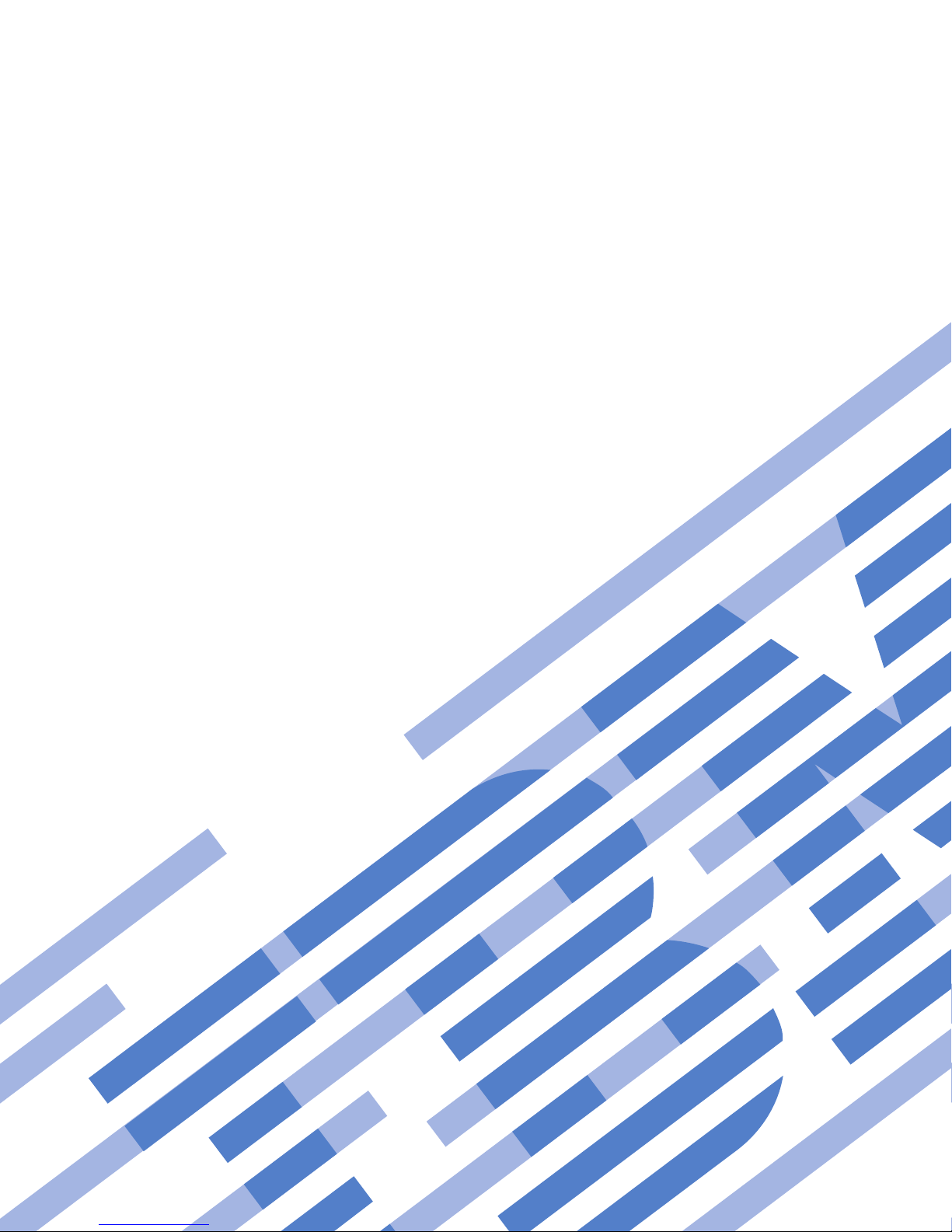
Lotus Foundations Appliance, Type 9234 CNU and 9234 DNU
Problem Determination and Service Guide
Page 2
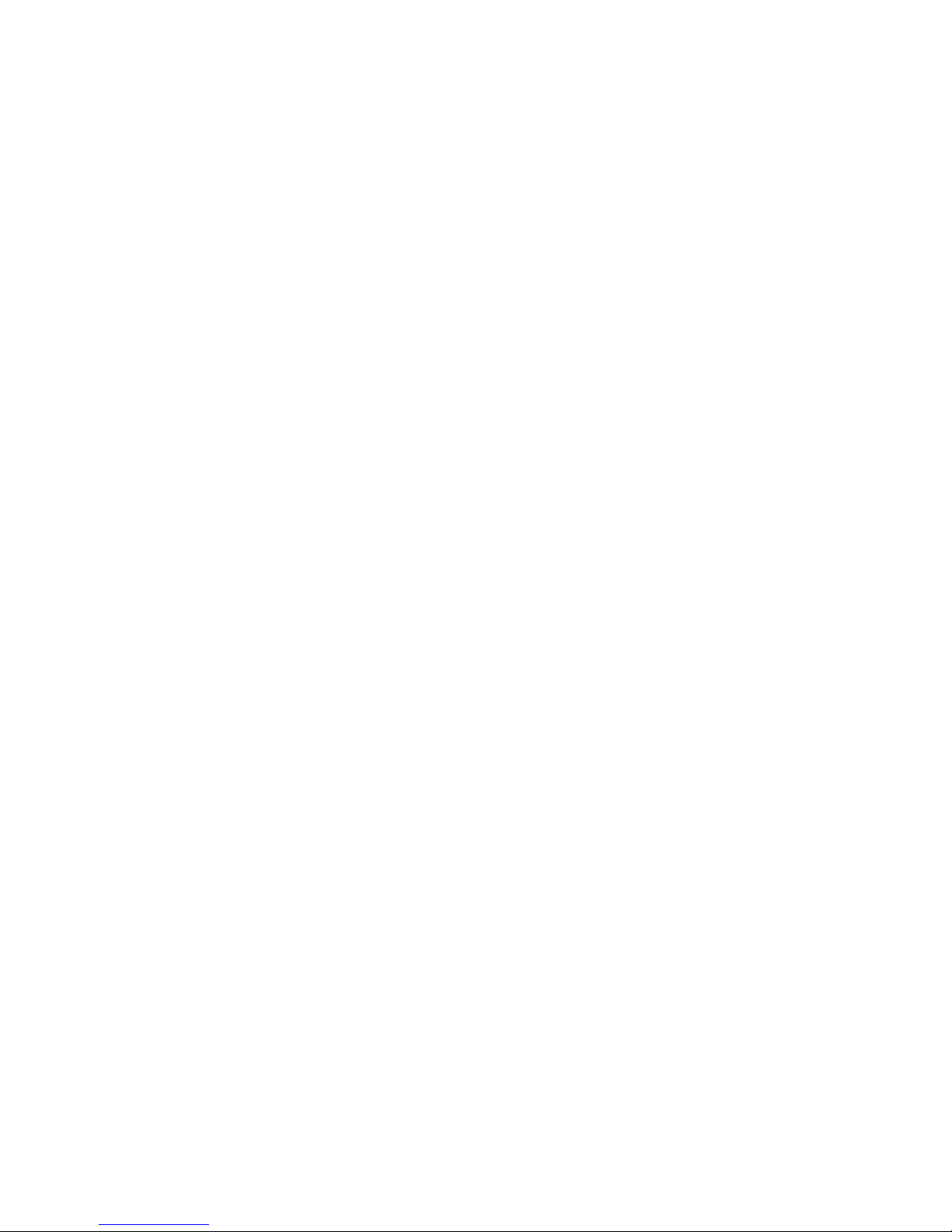
Page 3
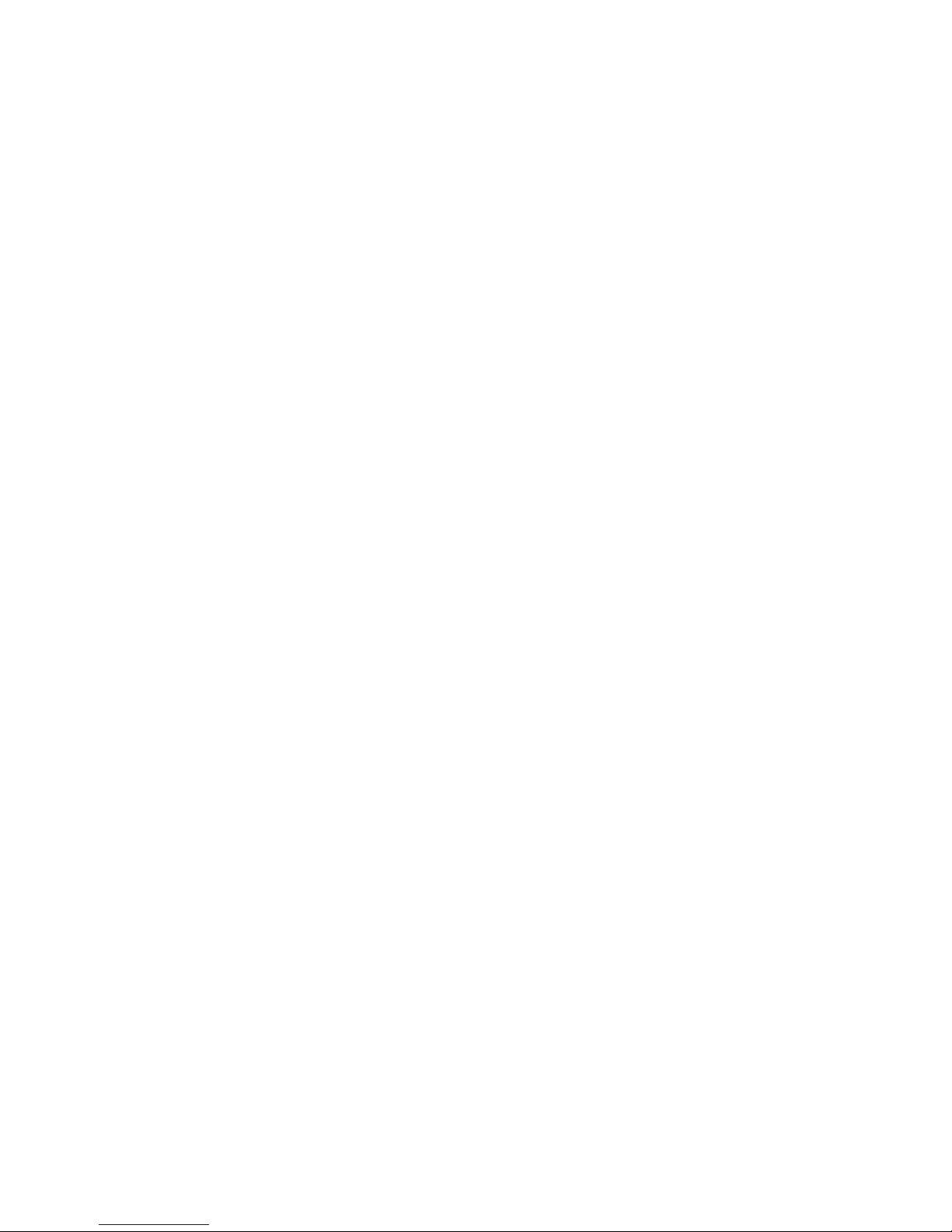
Lotus Foundations Appliance, Type 9234 CNU and 9234 DNU
Problem Determination and Service Guide
Page 4
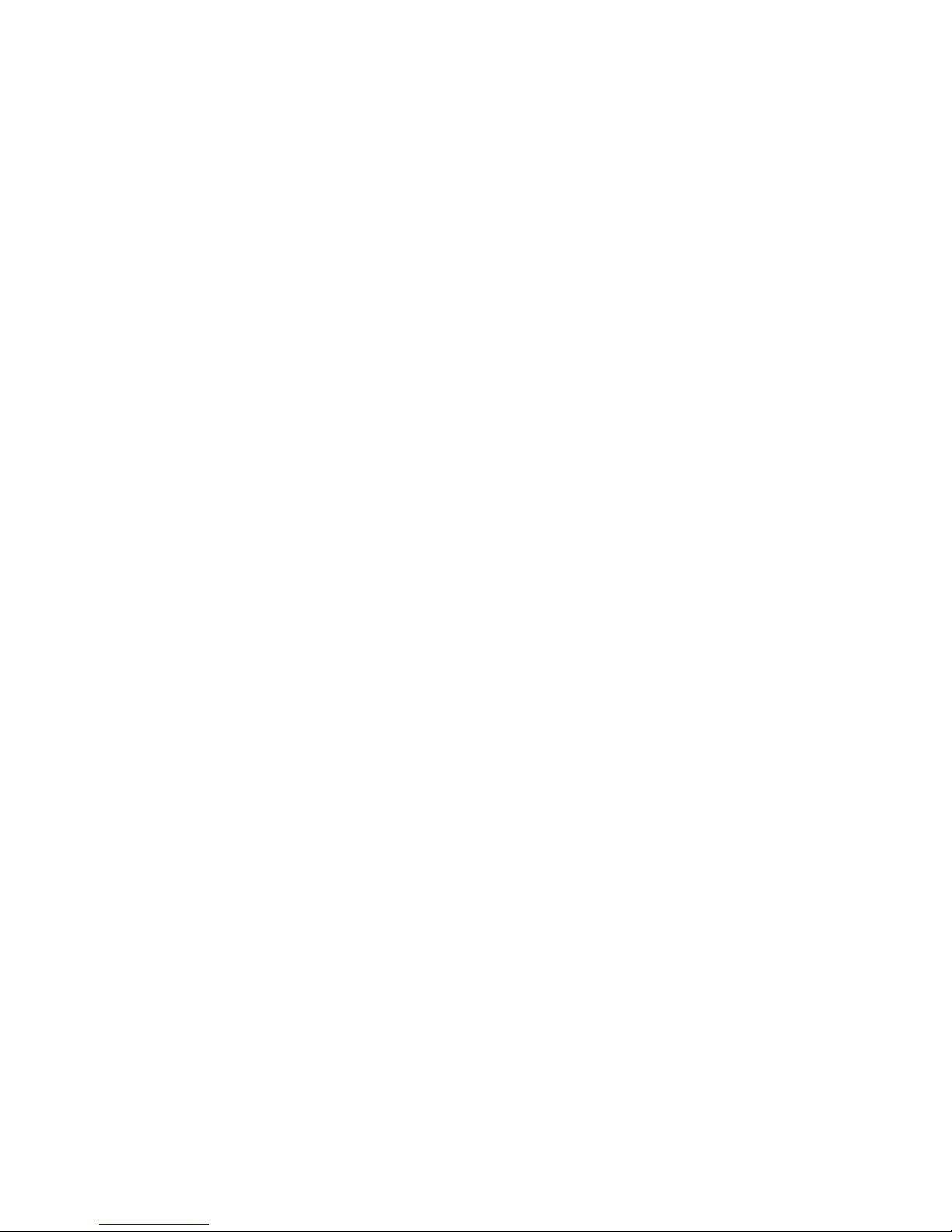
First Edition (January 2009)
© Copyright International Business Machines Corporation 2008.
US Government Users Restricted Rights – Use, duplication or disclosure restricted by GSA ADP Schedule Contract
with IBM Corp.
Page 5
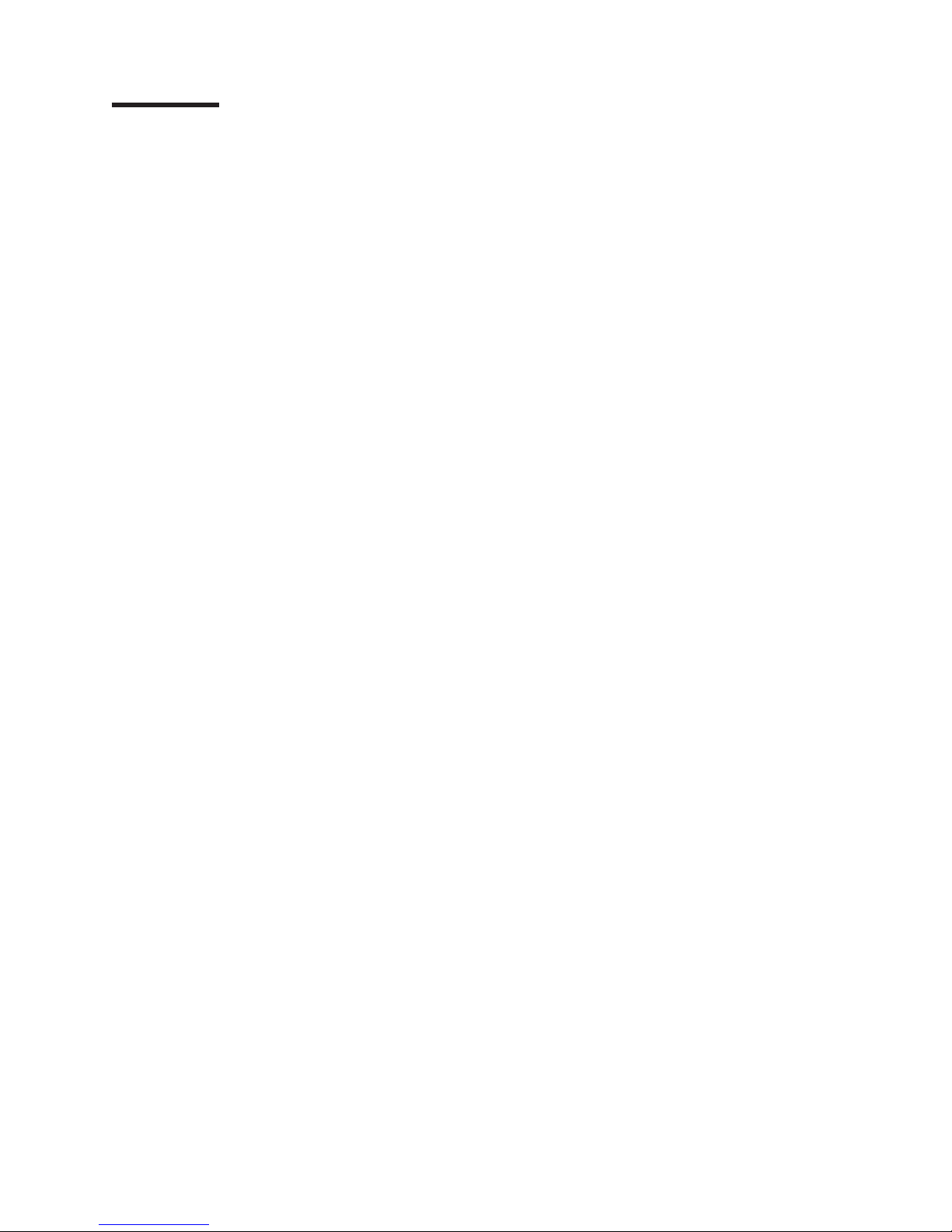
Contents
Safety ............................vii
Guidelines for trained service technicians ...............viii
Inspecting for unsafe conditions .................viii
Guidelines for servicing electrical equipment .............ix
Safety statements ........................x
Chapter 1. Introduction ......................1
Related documentation ......................1
Notices and statements in this document ................2
Features and specifications .....................3
Server controls, LEDs, and power ..................4
Front view ..........................4
Rear view ..........................6
Server power features......................6
Connectors, LEDs, and jumpers ...................8
System-board internal connectors .................8
System-board external connectors .................9
System-board optional-devices connectors..............10
System-board LEDs ......................11
System-board jumpers .....................12
Chapter 2. Configuration information and instructions .........13
Updating the firmware ......................13
Using the Configuration/Setup Utility program .............13
Starting the Configuration/Setup Utility program ............13
Configuration/Setup Utility menu choices ..............14
Using passwords .......................17
Chapter 3. Parts listing, Lotus Foundations Appliance Type 9234 .....19
Replaceable server components ..................20
Power cords ..........................22
Chapter 4. Removing and replacing server components ........25
Installation guidelines ......................25
System reliability guidelines ...................26
Working inside the server with the power on .............27
Handling static-sensitive devices .................28
Returning a device or component .................28
Connecting the cables ......................29
Removing and replacing Tier 1 CRUs ................30
Removing the side cover ....................30
Installing the side cover.....................31
Removing the upper bezel....................32
Installing the upper bezel ....................33
Removing the lower bezel ....................34
Installing the lower bezel ....................35
Removing an adapter .....................36
Installing an adapter ......................37
Removing and installing internal drives ...............39
Removing and replacing Tier 2 CRUs ................45
Removing the battery .....................45
Installing the battery ......................45
Removing the rear system fan ..................47
© Copyright IBM Corp. 2008 iii
Page 6
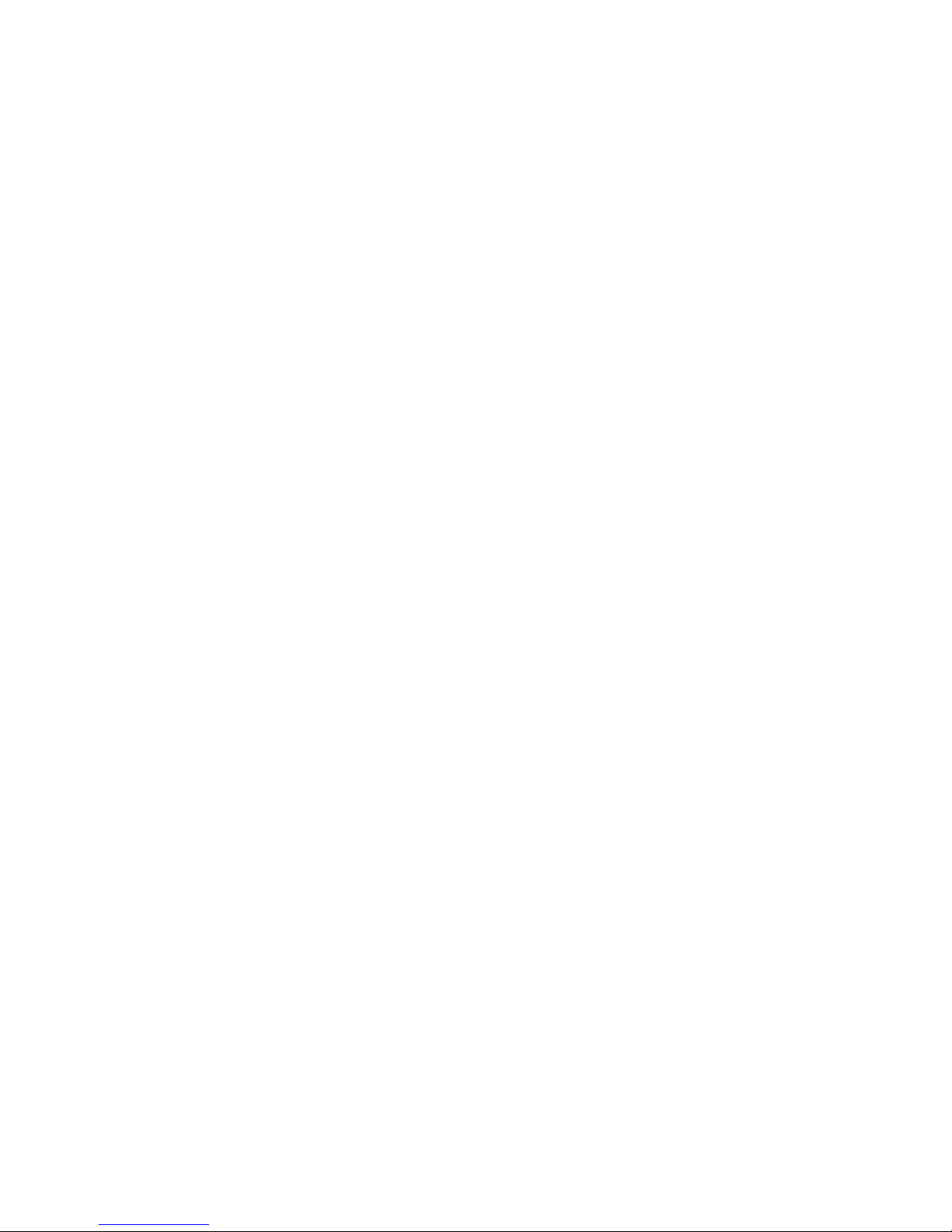
Installing the rear system fan...................48
Removing the hard disk drive fan assembly .............49
Installing the hard disk drive fan assembly ..............51
Removing the simple-swap backplate ...............52
Installing the simple-swap backplate ................54
Removing the front-panel assembly ................55
Installing the front-panel assembly .................56
Removing the front USB connector assembly.............56
Removing the rear adapter retention bracket .............57
Installing the rear adapter retention bracket .............58
Removing the front adapter-retention bracket .............58
Installing the front adapter-retention bracket .............59
Installing the front USB connector assembly .............59
Replacing a SATA interposer card and IDE PATA flash module ......59
Replacing a hotswappable idb drive kit ...............60
Removing and replacing FRUs ...................61
Removing a non-hot-swap power supply ..............61
Installing a non-hot-swap power supply ...............64
Removing the microprocessor and fan sink .............65
Installing a microprocessor and fan sink...............67
Removing the system board ...................70
Installing the system board ...................72
Chapter 5. Diagnostics .....................77
Diagnostic tools ........................77
POST ............................77
POST beep codes ......................79
No-beep symptoms ......................81
Error logs ..........................82
POST error codes.......................84
Checkout procedure .......................94
About the checkout procedure ..................94
Performing the checkout procedure ................95
Troubleshooting tables ......................96
General problems .......................96
Hard disk drive problems ....................96
Intermittent problems......................97
Memory problems .......................97
Microprocessor problems ....................98
Monitor or video problems ....................98
Power problems .......................101
Serial port problems .....................102
Software problems ......................103
Universal Serial Bus (USB) port problems .............103
LCD display and control panel problems ..............104
SATA interposer card and IDE PATA flash module problems .......104
Hotswappable idb drive kit problems ...............105
Error LEDs ..........................106
Power-supply LEDs .......................107
Updating (flash-update) the BIOS code on the server
..........109
System-error log messages ....................110
Solving power problems .....................117
Solving Ethernet controller problems ................118
Solving undetermined problems ..................119
Problem determination tips ....................120
iv Lotus Foundations Appliance, Type 9234 CNU and 9234 DNU: Problem Determination and Service Guide
Page 7
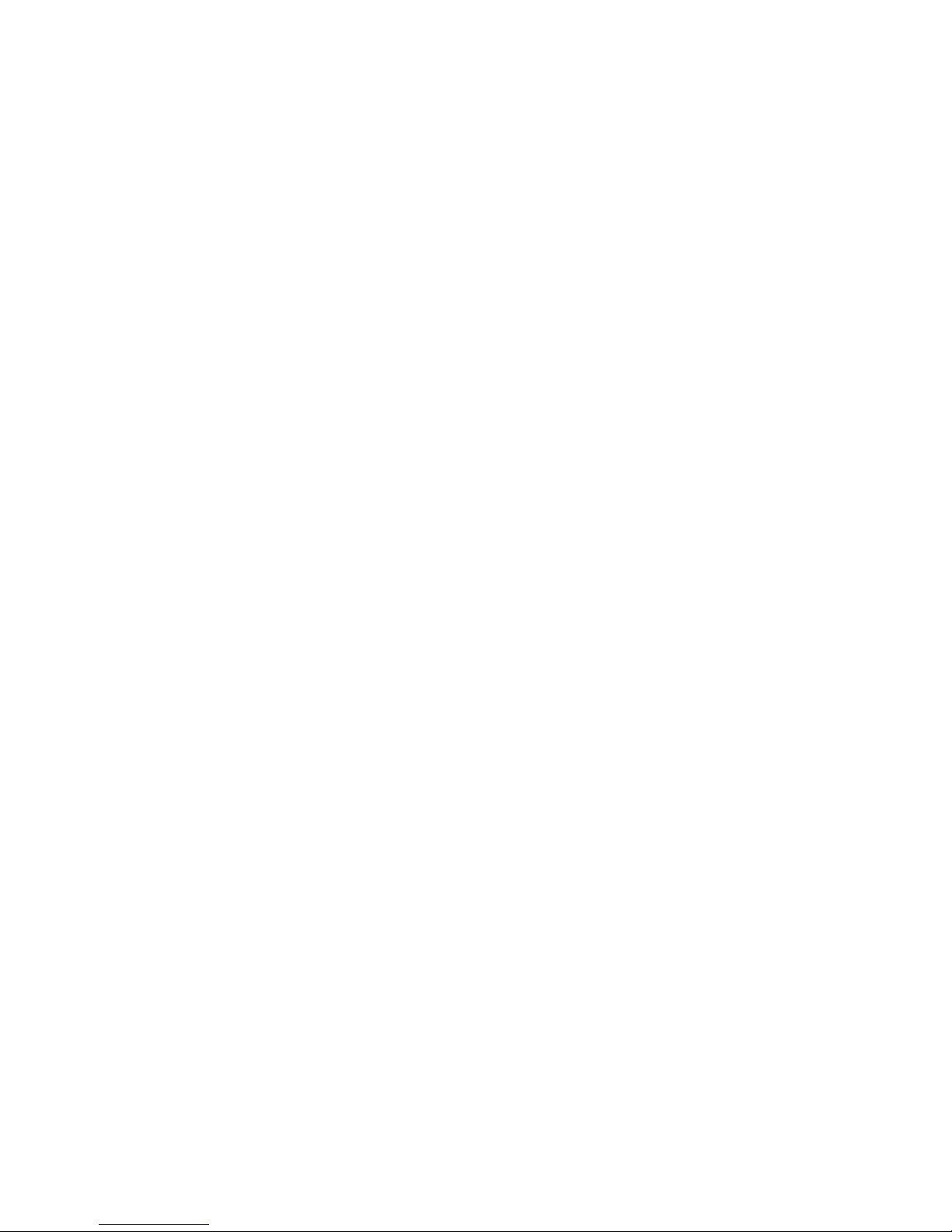
Appendix A. Getting help and technical assistance ..........121
Before you call ........................121
Using the documentation .....................121
Getting help and information from the World Wide Web .........121
Software service and support ...................122
Hardware service and support ...................122
IBM Taiwan product service ....................122
Appendix B. Notices ......................123
Trademarks..........................123
Important notes ........................124
Product recycling and disposal ..................125
Battery return program .....................126
Electronic emission notices ....................127
Federal Communications Commission (FCC) statement ........127
Industry Canada Class A emission compliance statement ........128
Avis de conformité à la réglementation d’Industrie Canada .......128
Australia and New Zealand Class A statement ............128
United Kingdom telecommunications safety requirement ........128
European Union EMC Directive conformance statement ........128
Taiwanese Class A warning statement ...............129
Chinese Class A warning statement ................129
Japanese Voluntary Control Council for Interference (VCCI) statement 129
Korean Class A warning statement ................129
Index ............................131
Contents v
Page 8
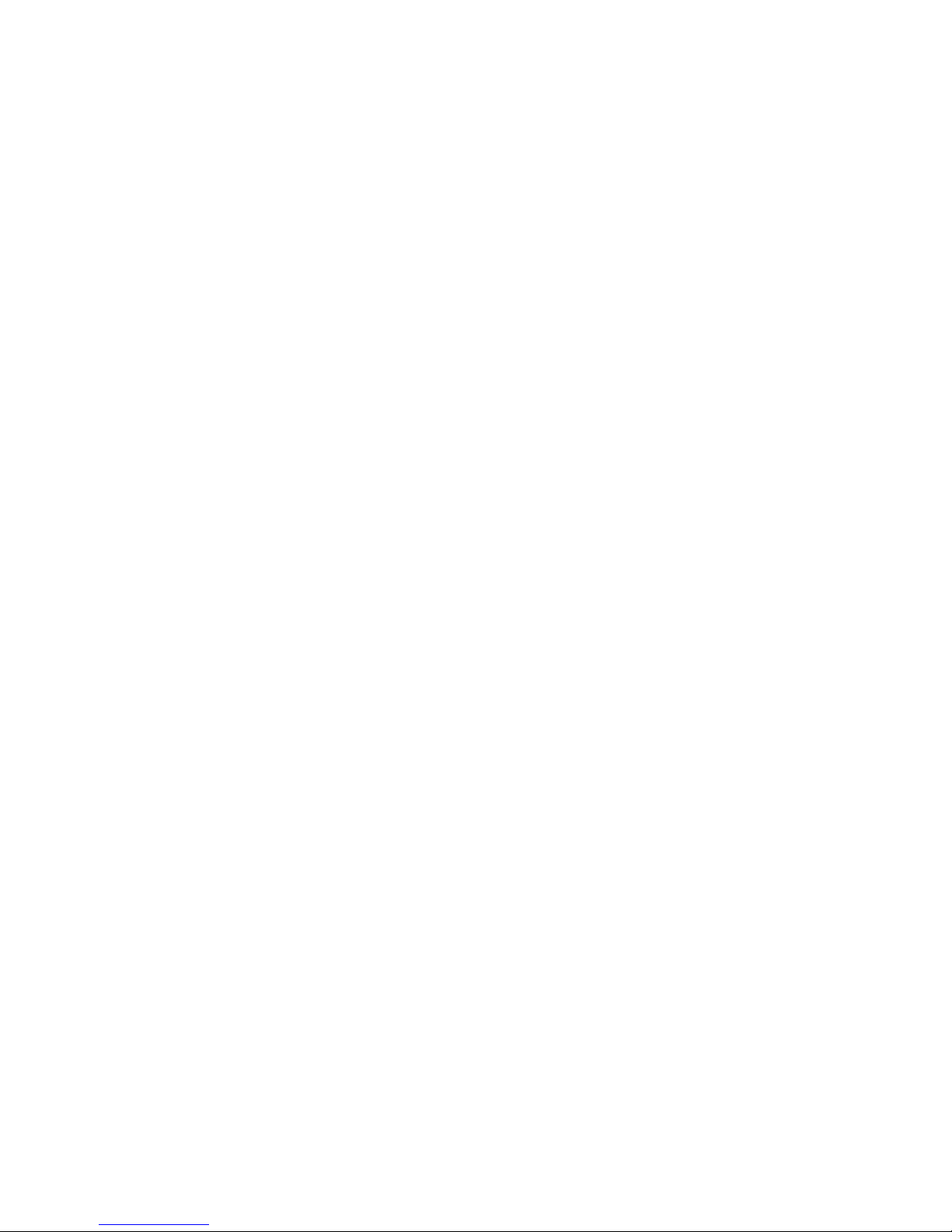
vi Lotus Foundations Appliance, Type 9234 CNU and 9234 DNU: Problem Determination and Service Guide
Page 9
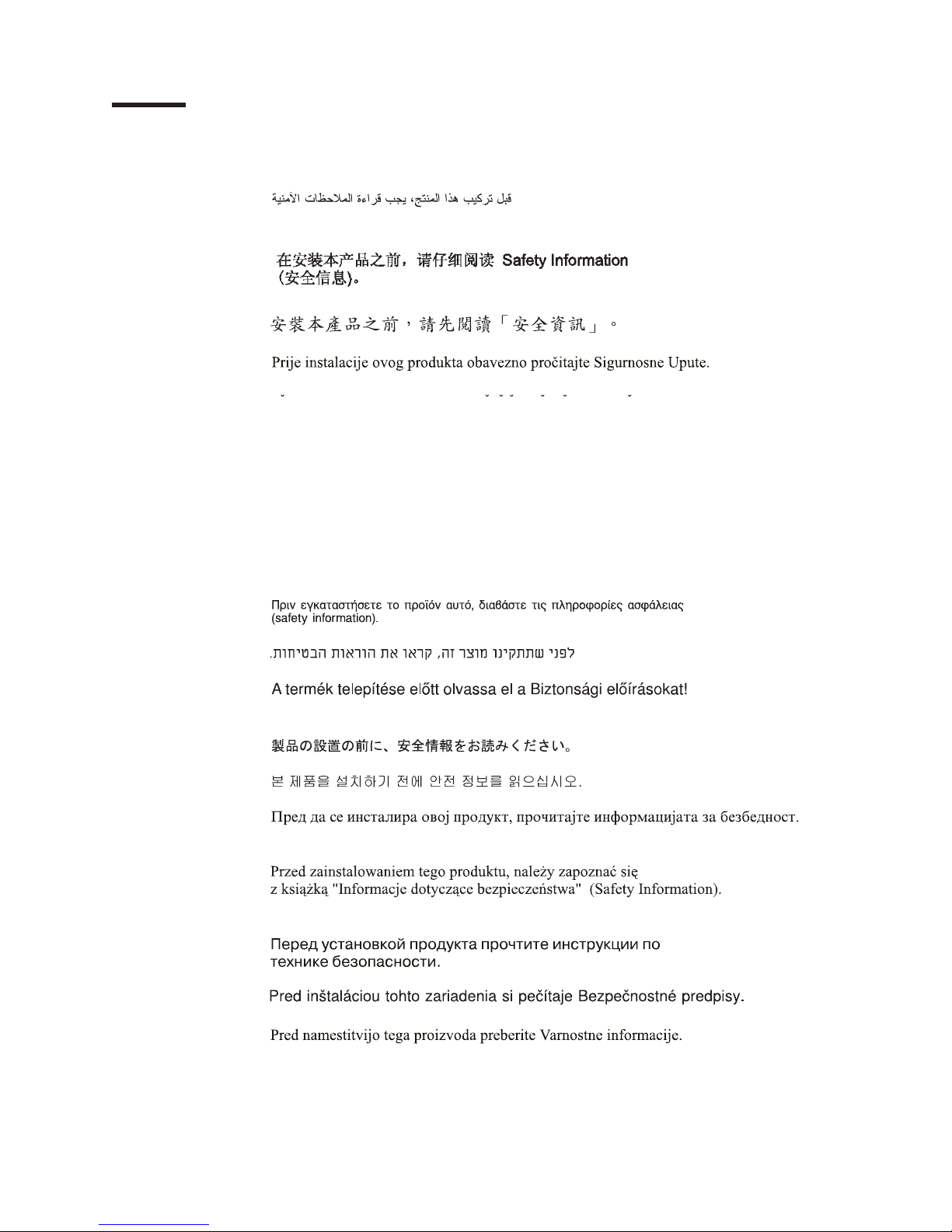
Safety
Before installing this product, read the Safety Information.
Antes de instalar este produto, leia as Informações de Segurança.
Pred instalací tohoto produktu si prectete prírucku bezpecnostních instrukcí.
Læs sikkerhedsforskrifterne, før du installerer dette produkt.
Lees voordat u dit product installeert eerst de veiligheidsvoorschriften.
Ennen kuin asennat tämän tuotteen, lue turvaohjeet kohdasta Safety Information.
Avant d’installer ce produit, lisez les consignes de sécurité.
Vor der Installation dieses Produkts die Sicherheitshinweise lesen.
Prima di installare questo prodotto, leggere le Informazioni sulla Sicurezza.
Les sikkerhetsinformasjonen (Safety Information) før du installerer dette produktet.
Antes de instalar este produto, leia as Informações sobre Segurança.
Antes de instalar este producto, lea la información de seguridad.
Läs säkerhetsinformationen innan du installerar den här produkten.
© Copyright IBM Corp. 2008 vii
Page 10
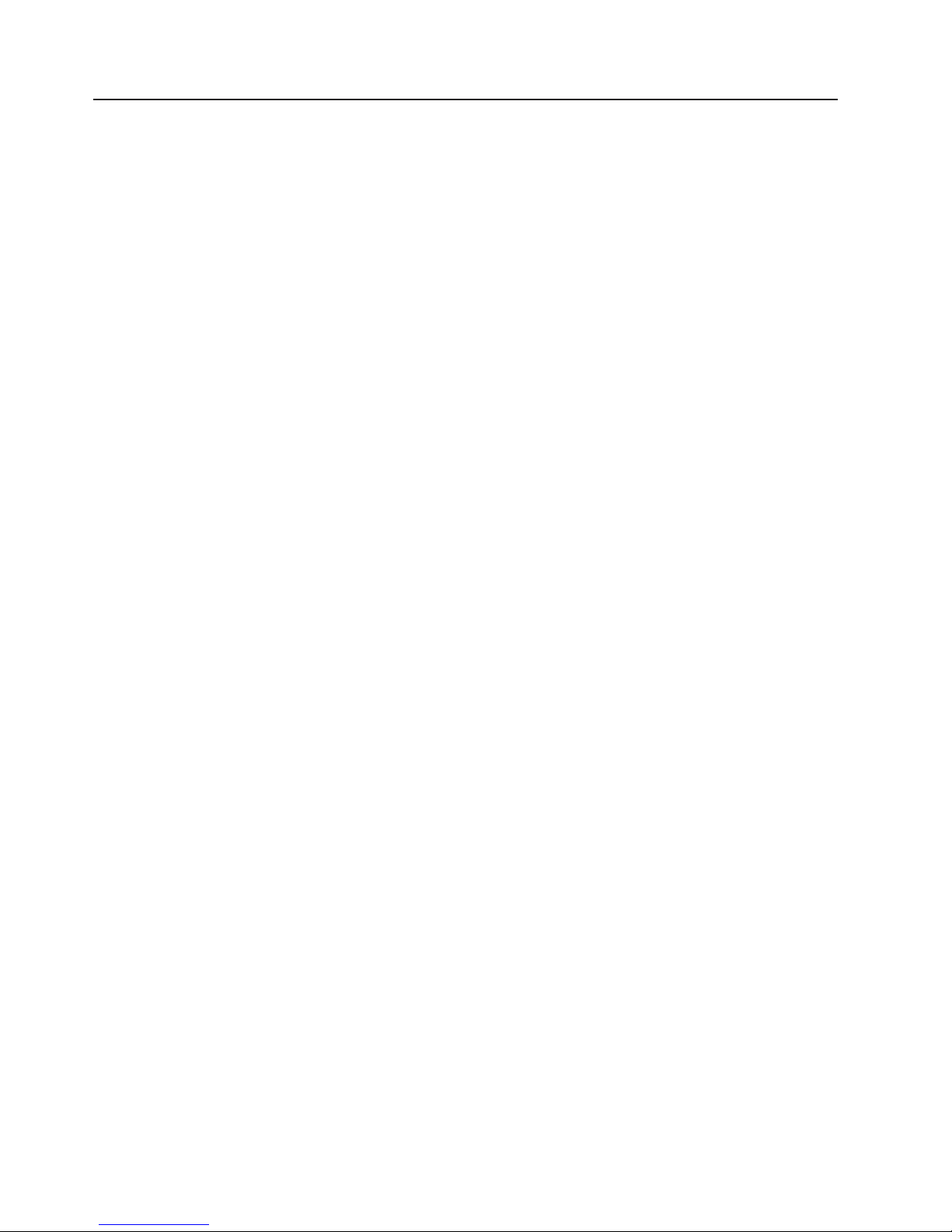
Guidelines for trained service technicians
This section contains information for trained service technicians.
Inspecting for unsafe conditions
Use the information in this section to help you identify potential unsafe conditions in
an IBM®product that you are working on. Each IBM product, as it was designed
and manufactured, has required safety items to protect users and service
technicians from injury. The information in this section addresses only those items.
Use good judgment to identify potential unsafe conditions that might be caused by
non-IBM alterations or attachment of non-IBM features or options that are not
addressed in this section. If you identify an unsafe condition, you must determine
how serious the hazard is and whether you must correct the problem before you
work on the product.
Consider the following conditions and the safety hazards that they present:
v Electrical hazards, especially primary power. Primary voltage on the frame can
cause serious or fatal electrical shock.
v Explosive hazards, such as a damaged CRT face or a bulging or leaking
capacitor.
v Mechanical hazards, such as loose or missing hardware.
To inspect the product for potential unsafe conditions, complete the following steps:
1. Make sure that the power is off and the power cord is disconnected.
2. Make sure that the exterior cover is not damaged, loose, or broken, and
observe any sharp edges.
3. Check the power cord:
v Make sure that the third-wire ground connector is in good condition. Use a
meter to measure third-wire ground continuity for 0.1 ohm or less between
the external ground pin and the frame ground.
v Make sure that the power cord is the correct type, as specified in “Power
cords” on page 22.
v Make sure that the insulation is not frayed or worn.
4. Remove the cover.
5. Check for any obvious non-IBM alterations. Use good judgment as to the safety
of any non-IBM alterations.
6. Check inside the server for any obvious unsafe conditions, such as metal filings,
contamination, water or other liquid, or signs of fire or smoke damage.
7. Check for worn, frayed, or pinched cables.
8. Make sure that the power-supply cover fasteners (screws or rivets) have not
been removed or tampered with.
viii Lotus Foundations Appliance, Type 9234 CNU and 9234 DNU: Problem Determination and Service Guide
Page 11
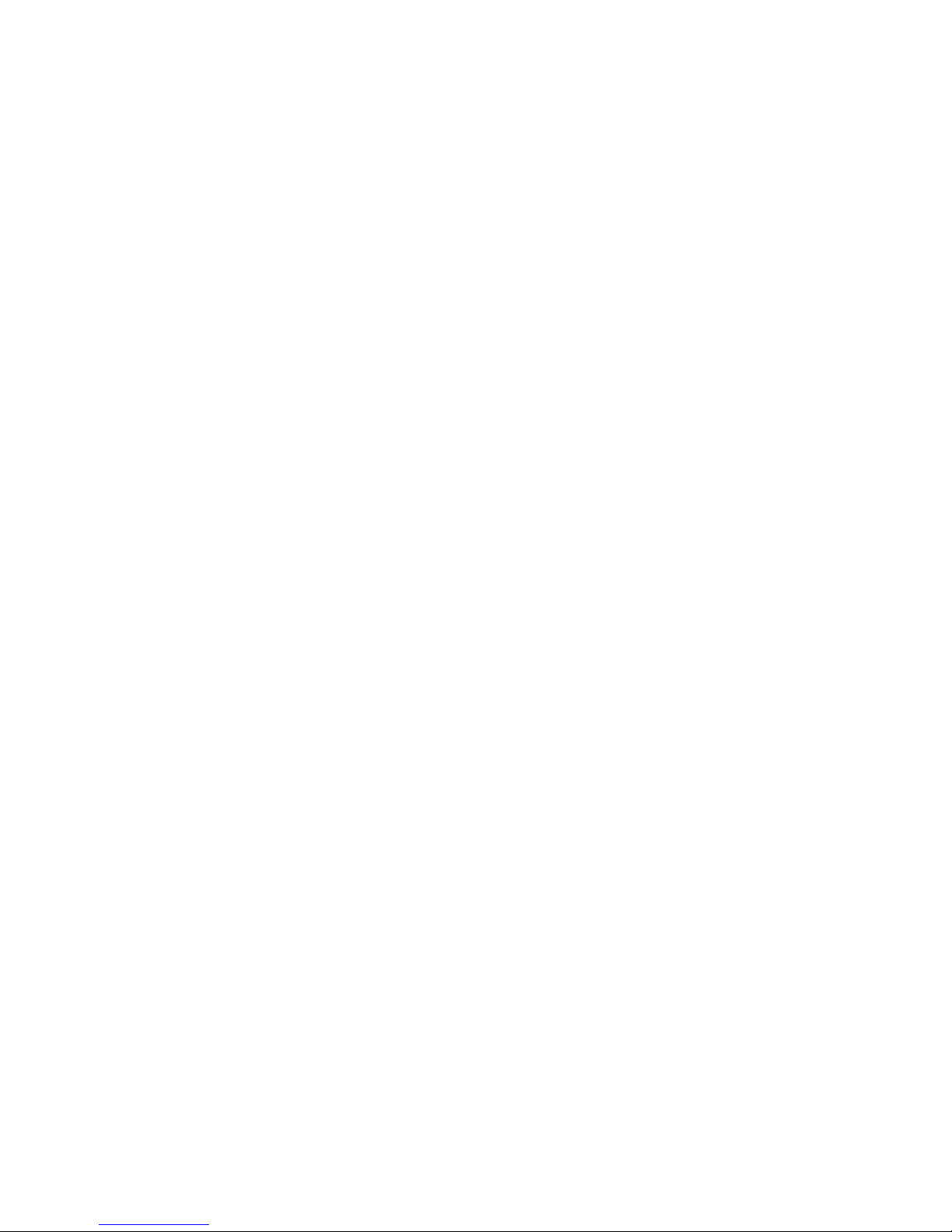
Guidelines for servicing electrical equipment
Observe the following guidelines when you service electrical equipment:
v Check the area for electrical hazards such as moist floors, nongrounded power
extension cords, and missing safety grounds.
v Use only approved tools and test equipment. Some hand tools have handles that
are covered with a soft material that does not provide insulation from live
electrical currents.
v Regularly inspect and maintain your electrical hand tools for safe operational
condition. Do not use worn or broken tools or testers.
v Do not touch the reflective surface of a dental mirror to a live electrical circuit.
The surface is conductive and can cause personal injury or equipment damage if
it touches a live electrical circuit.
v Some rubber floor mats contain small conductive fibers to decrease electrostatic
discharge. Do not use this type of mat to protect yourself from electrical shock.
v Do not work alone under hazardous conditions or near equipment that has
hazardous voltages.
v Locate the emergency power-off (EPO) switch, disconnecting switch, or electrical
outlet so that you can turn off the power quickly in the event of an electrical
accident.
v Disconnect all power before you perform a mechanical inspection, work near
power supplies, or remove or install main units.
v Before you work on the equipment, disconnect the power cord. If you cannot
disconnect the power cord, have the customer power-off the wall box that
supplies power to the equipment and lock the wall box in the off position.
v Never assume that power has been disconnected from a circuit. Check it to
make sure that it has been disconnected.
v If you have to work on equipment that has exposed electrical circuits, observe
the following precautions:
– Make sure that another person who is familiar with the power-off controls is
near you and is available to turn off the power if necessary.
– When you are working with powered-on electrical equipment, use only one
hand. Keep the other hand in your pocket or behind your back to avoid
creating a complete circuit that could cause an electrical shock.
– When you use a tester, set the controls correctly and use the approved probe
leads and accessories for that tester.
– Stand on a suitable rubber mat to insulate you from grounds such as metal
floor strips and equipment frames.
v Use extreme care when you measure high voltages.
v To ensure proper grounding of components such as power supplies, pumps,
blowers, fans, and motor generators, do not service these components outside of
their normal operating locations.
v If an electrical accident occurs, use caution, turn off the power, and send another
person to get medical aid.
Safety ix
Page 12
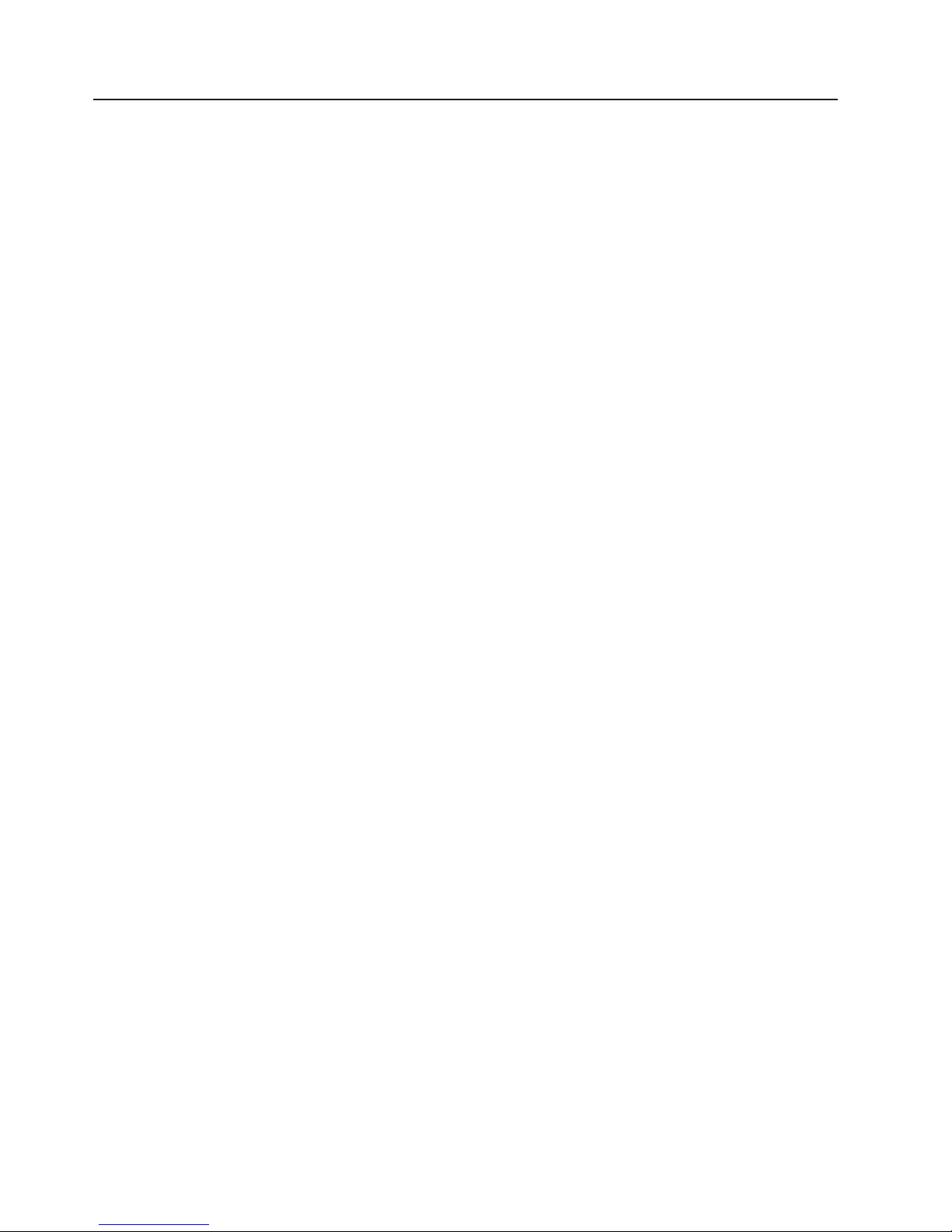
Safety statements
Important:
Each caution and danger statement in this document is labeled with a number. This
number is used to cross reference an English-language caution or danger
statement with translated versions of the caution or danger statement in the Safety
Information document.
For example, if a caution statement is labeled with “Statement 1”, translations for
that caution statement are in the Safety Information document under “Statement 1”.
Be sure to read all caution and danger statements in this document before you
perform the procedures. Read any additional safety information that comes with the
server or optional device before you install the device.
x Lotus Foundations Appliance, Type 9234 CNU and 9234 DNU: Problem Determination and Service Guide
Page 13
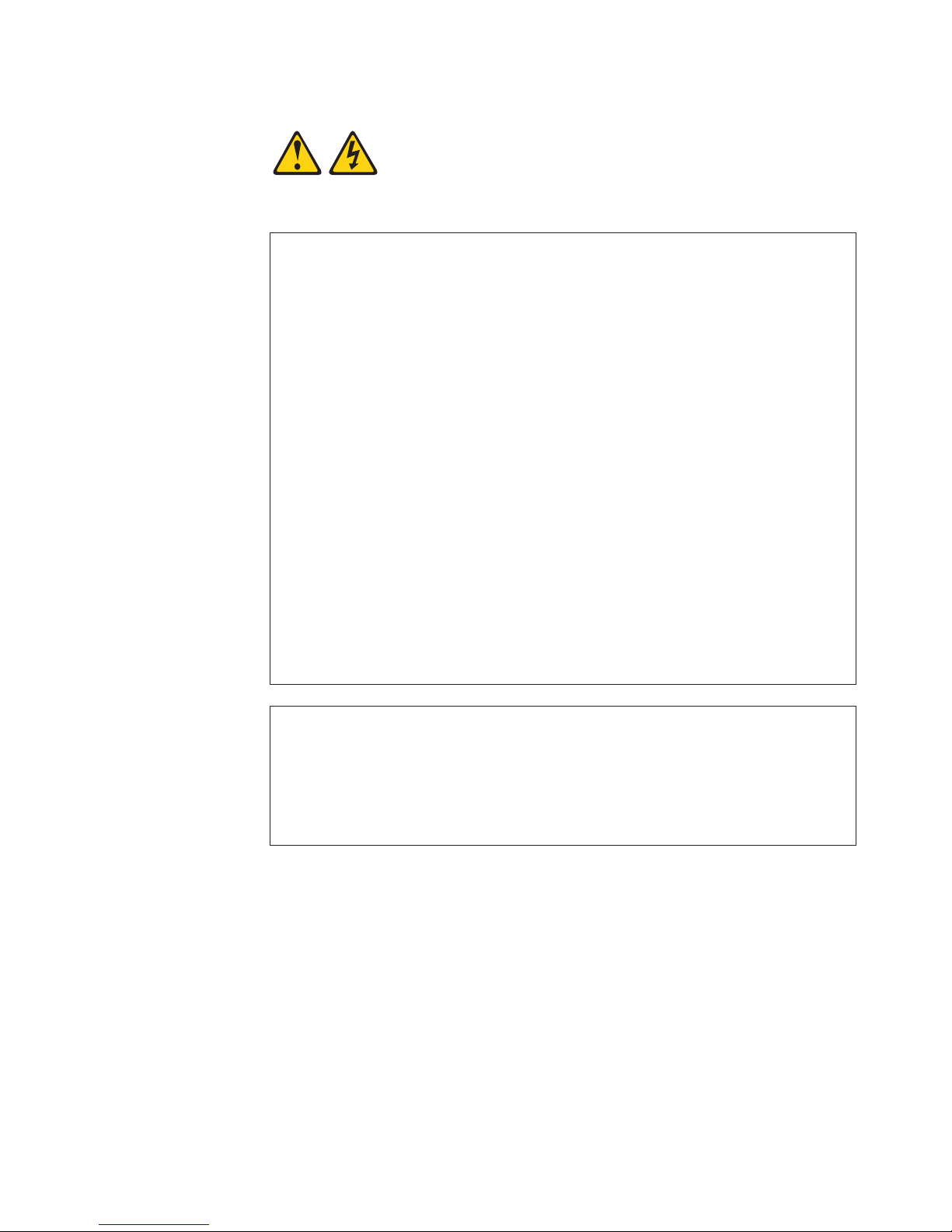
Statement 1:
DANGER
Electrical current from power, telephone, and communication cables is
hazardous.
To avoid a shock hazard:
v Do not connect or disconnect any cables or perform installation,
maintenance, or reconfiguration of this product during an electrical
storm.
v Connect all power cords to a properly wired and grounded electrical
outlet.
v Connect to properly wired outlets any equipment that will be attached to
this product.
v When possible, use one hand only to connect or disconnect signal
cables.
v Never turn on any equipment when there is evidence of fire, water, or
structural damage.
v Disconnect the attached power cords, telecommunications systems,
networks, and modems before you open the device covers, unless
instructed otherwise in the installation and configuration procedures.
v Connect and disconnect cables as described in the following table when
installing, moving, or opening covers on this product or attached
devices.
To Connect: To Disconnect:
1. Turn everything OFF.
2. First, attach all cables to devices.
3. Attach signal cables to connectors.
4. Attach power cords to outlet.
5. Turn device ON.
1. Turn everything OFF.
2. First, remove power cords from outlet.
3. Remove signal cables from connectors.
4. Remove all cables from devices.
Safety xi
Page 14
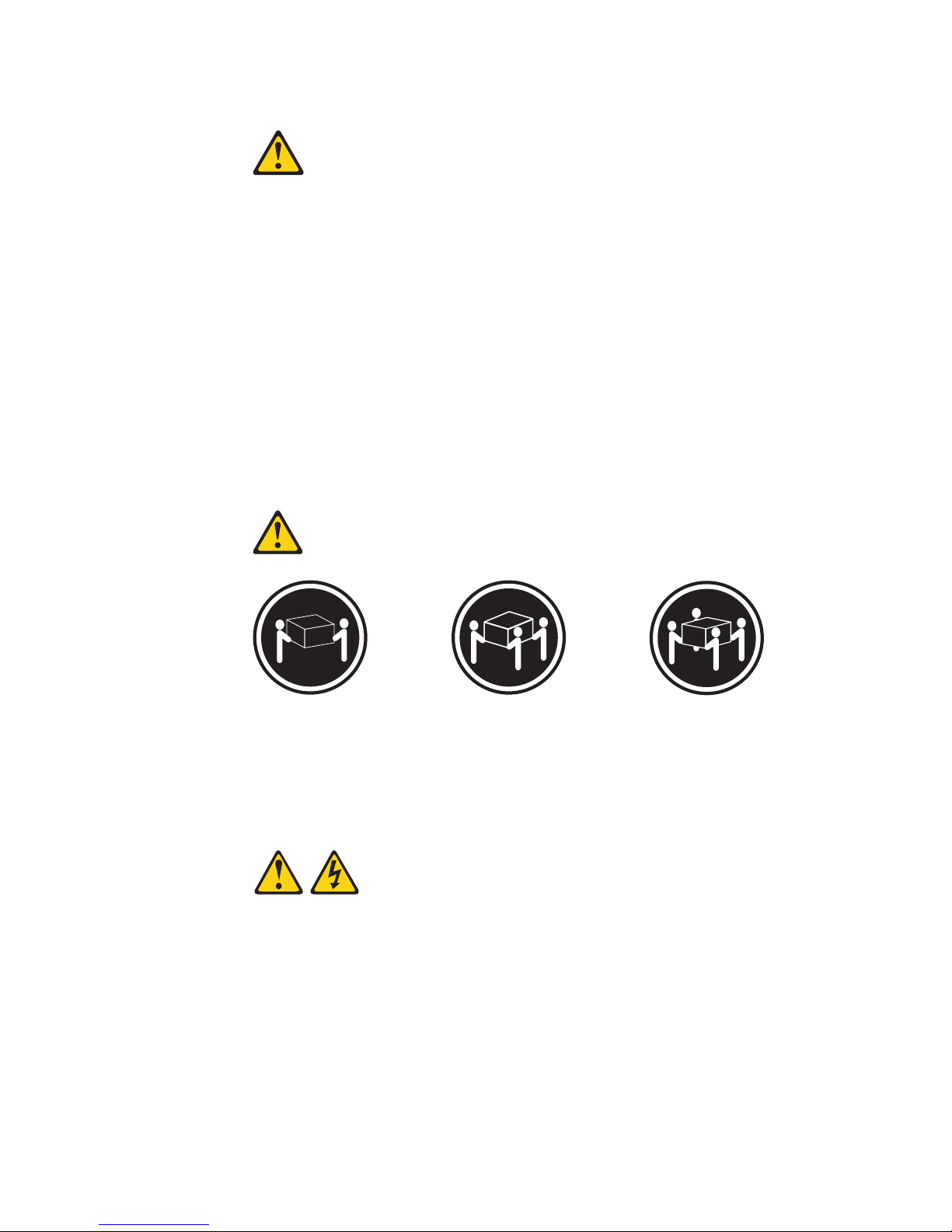
Statement 2:
CAUTION:
When replacing the lithium battery, use only IBM Part Number 33F8354 or an
equivalent type battery recommended by the manufacturer. If your system has
a module containing a lithium battery, replace it only with the same module
type made by the same manufacturer. The battery contains lithium and can
explode if not properly used, handled, or disposed of.
Do not:
v Throw or immerse into water
v Heat to more than 100°C (212°F)
v Repair or disassemble
Dispose of the battery as required by local ordinances or regulations.
Statement 4:
≥ 18 kg (39.7 lb) ≥ 32 kg (70.5 lb) ≥ 55 kg (121.2 lb)
CAUTION:
Use safe practices when lifting.
Statement 5:
CAUTION:
The power control button on the device and the power switch on the power
supply do not turn off the electrical current supplied to the device. The device
also might have more than one power cord. To remove all electrical current
from the device, ensure that all power cords are disconnected from the power
source.
xii Lotus Foundations Appliance, Type 9234 CNU and 9234 DNU: Problem Determination and Service Guide
Page 15
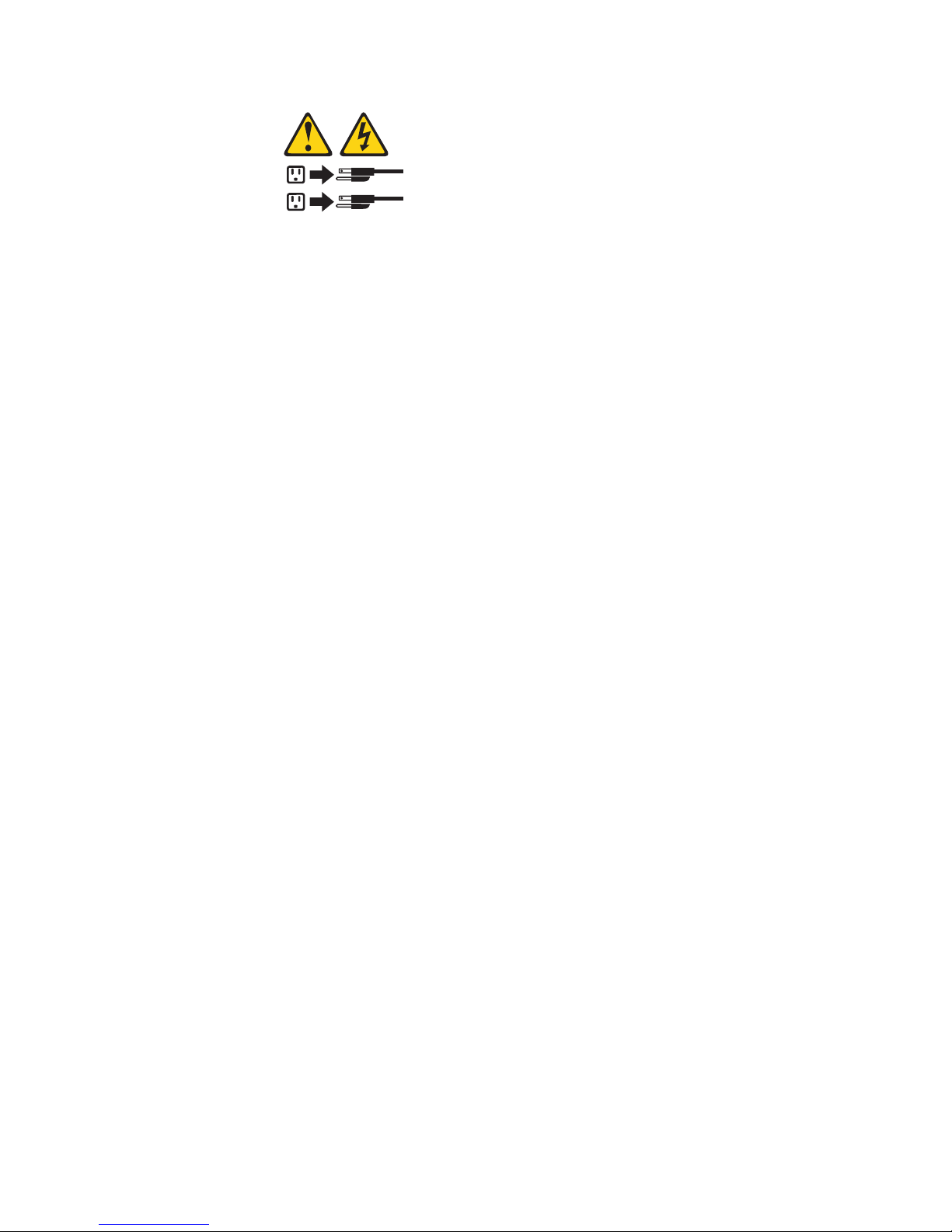
2
1
Safety xiii
Page 16
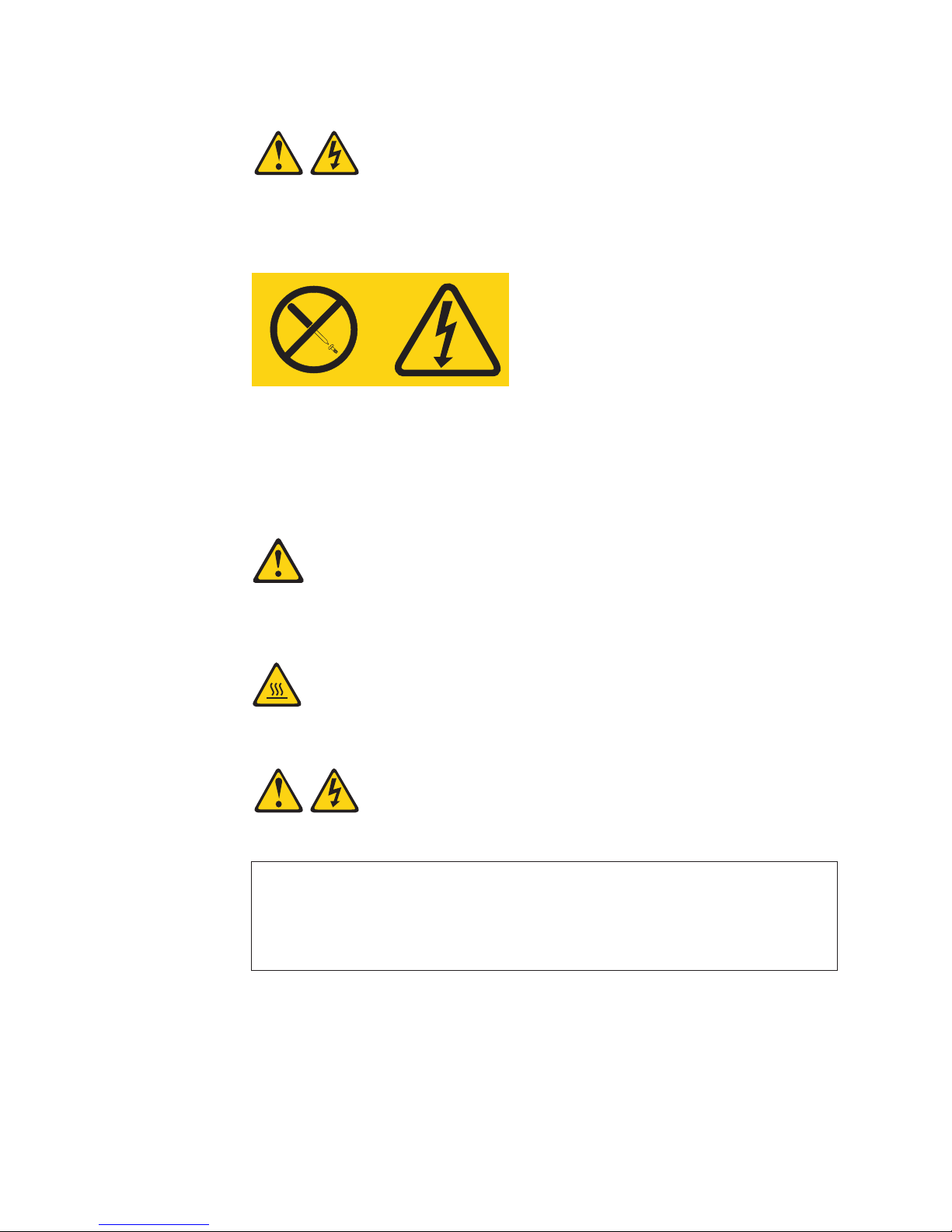
Statement 8:
CAUTION:
Never remove the cover on a power supply or any part that has the following
label attached.
Hazardous voltage, current, and energy levels are present inside any
component that has this label attached. There are no serviceable parts inside
these components. If you suspect a problem with one of these parts, contact
a service technician.
Statement 12:
CAUTION:
The following label indicates a hot surface nearby.
Statement 13:
DANGER
Overloading a branch circuit is potentially a fire hazard and a shock hazard
under certain conditions. To avoid these hazards, ensure that your system
electrical requirements do not exceed branch circuit protection
requirements. Refer to the information that is provided with your device for
electrical specifications.
xiv Lotus Foundations Appliance, Type 9234 CNU and 9234 DNU: Problem Determination and Service Guide
Page 17
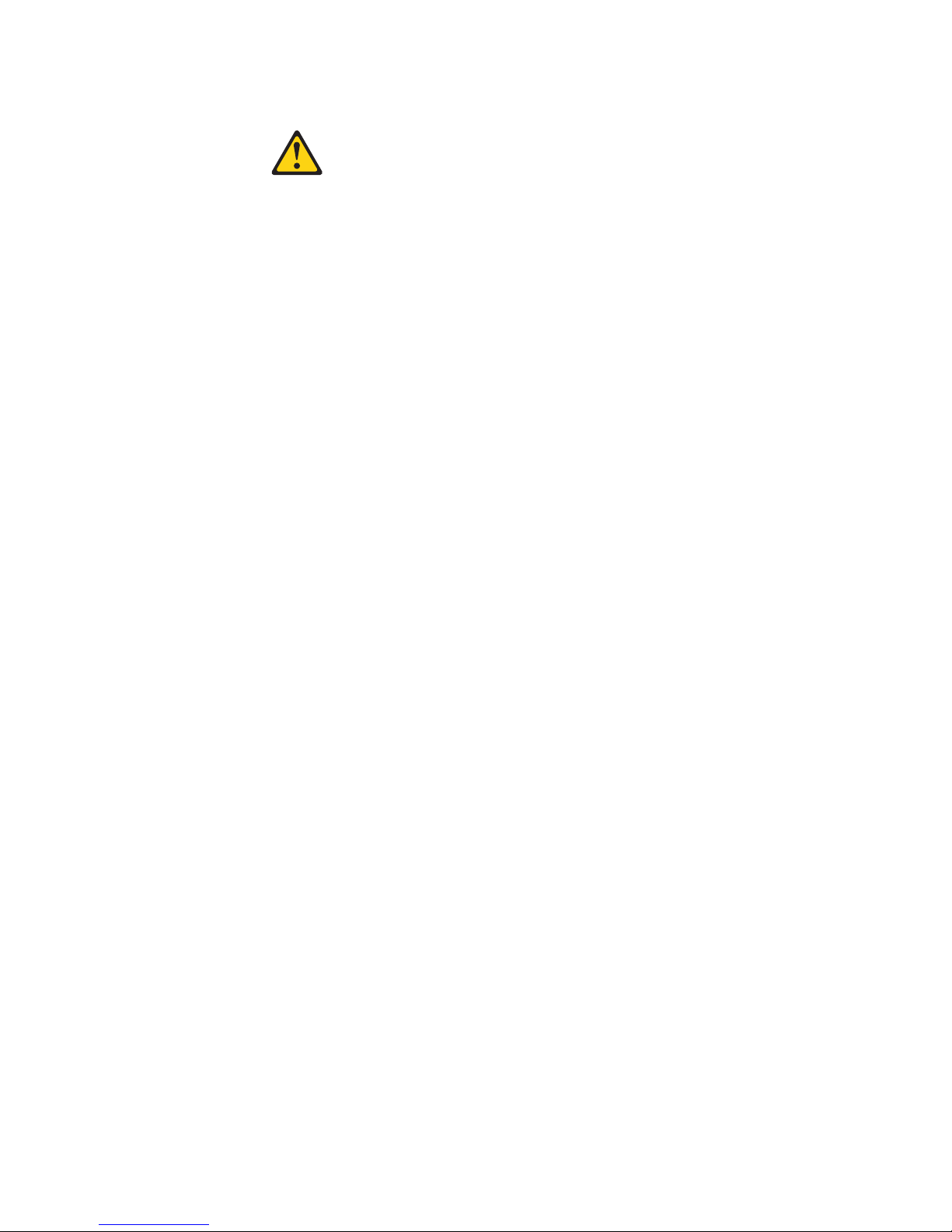
Statement 15:
CAUTION:
Make sure that the rack is secured properly to avoid tipping when the server
unit is extended.
German Ordinance for Work gloss statement
The product is not suitable for use with visual display work place devices according
to clause 2 of the German Ordinance for Work with Visual Display Units.
Das Produkt ist nicht für den Einsatz an Bildschirmarbeitsplätzen im Sinne§2der
Bildschirmarbeitsverordnung geeignet.
Safety xv
Page 18
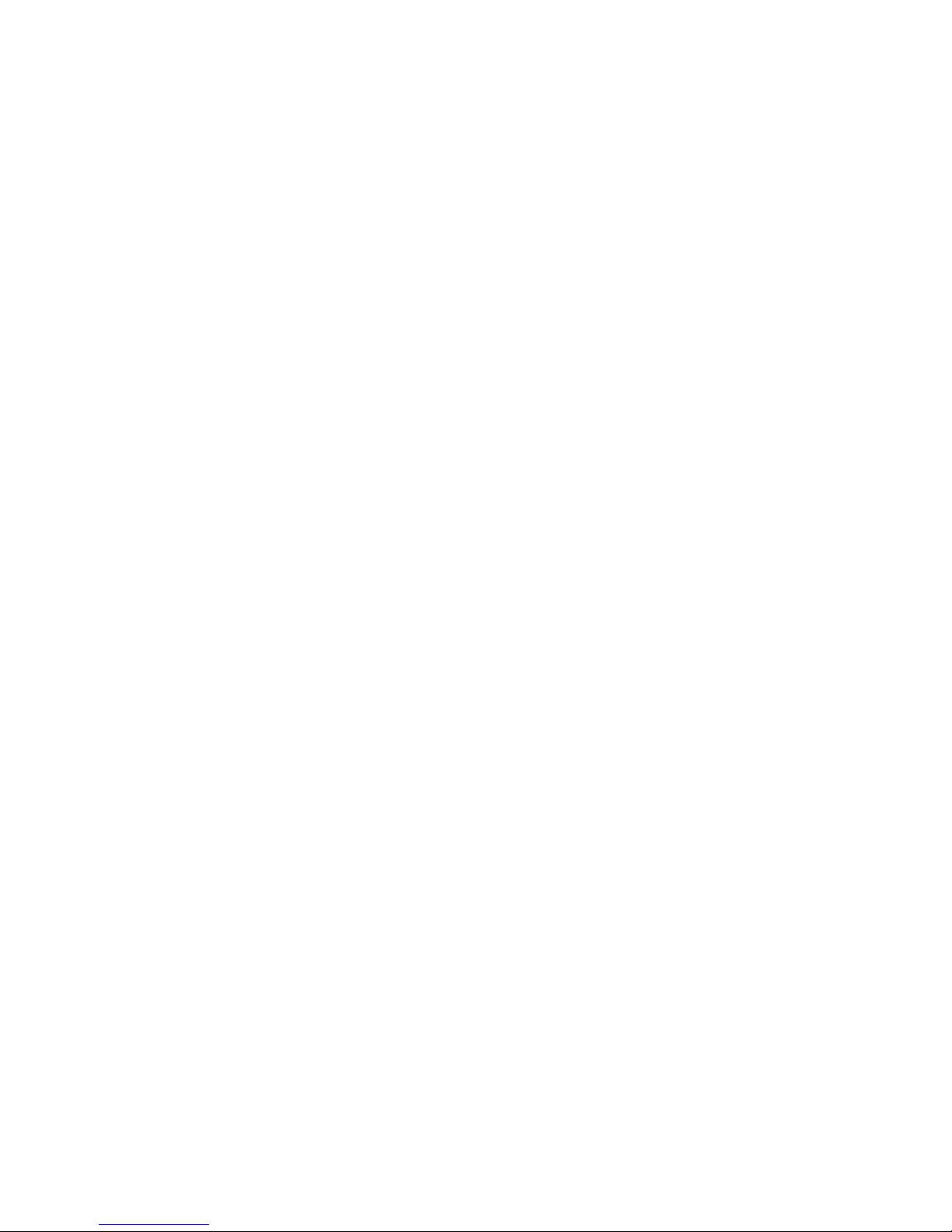
xvi Lotus Foundations Appliance, Type 9234 CNU and 9234 DNU: Problem Determination and Service Guide
Page 19
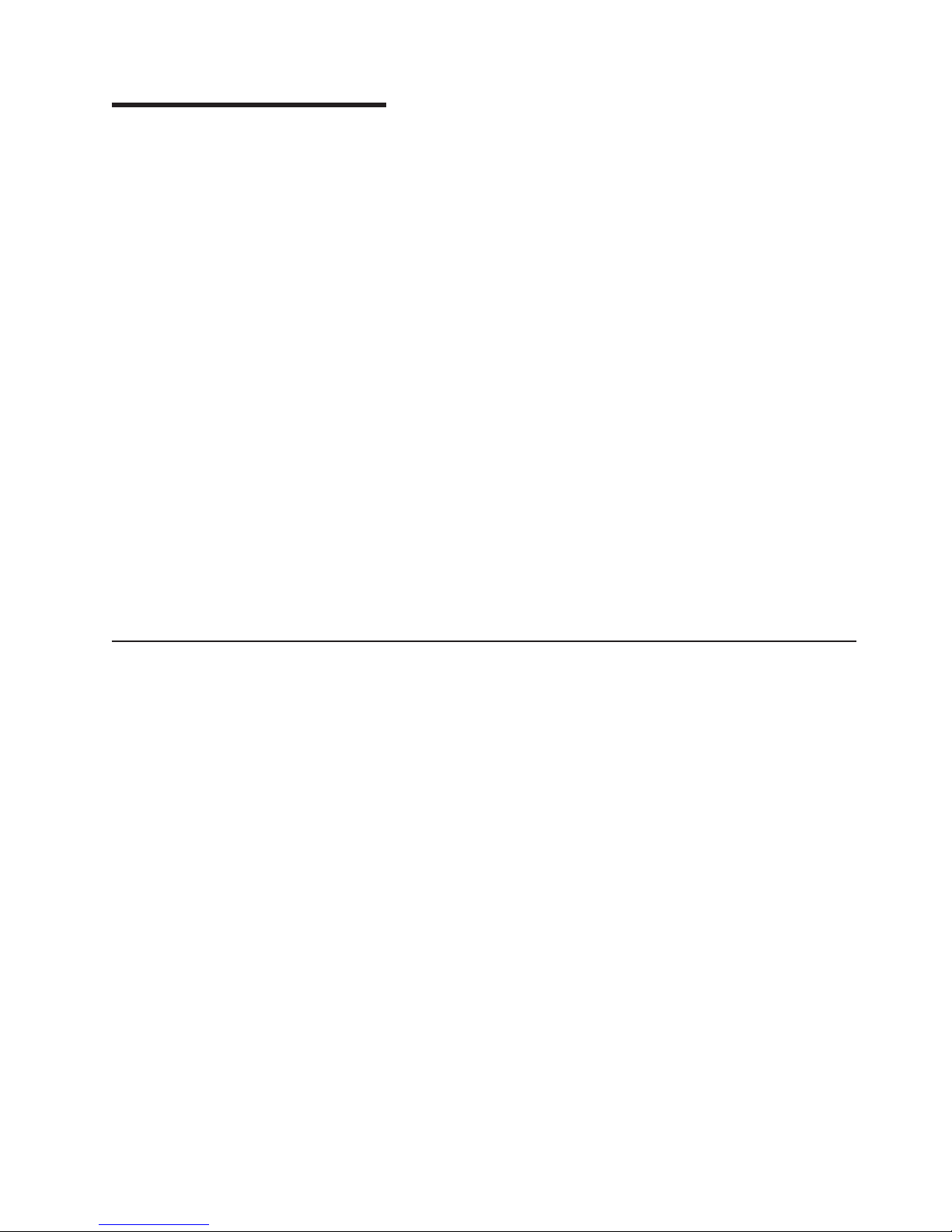
Chapter 1. Introduction
This guide is intended for use by a knowledgeable and trained hardware technician.
It is not intended to be used by an untrained end user of the Lotus Foundations
Appliance. Please contact your reseller or IT service provider or contact IBM
support at 1–866–384–8324 option 2.
The Problem Determination and Service Guide contains information to help you
solve problems that might occur in the IBM Lotus Foundations Appliance, Type
9234 CNU and 9234 DNU. It describes the diagnostic tools that come with the
server, error codes and suggested actions, and instructions for replacing failing
components.
Replaceable components are of three types:
v Tier 1 customer replaceable unit (CRU): Replacement of Tier 1 CRUs is your
responsibility. If IBM installs a Tier 1 CRU at your request, you will be charged for
the installation.
v Tier 2 customer replaceable unit: You may install a Tier 2 CRU yourself or
request IBM to install it, at no additional charge, under the type of warranty
service that is designated for the server.
v Field replaceable unit (FRU): FRUs must be installed only by trained service
technicians.
For information about the terms of the warranty and getting service and assistance,
see the Warranty and Support Information document, included with the Lotus
Foundations Appliance.
Related documentation
In addition to this document, the following documentation also comes with the Lotus
Foundations Appliance:
v Important Information and Pointer Flyer
v Important Information Flyer (green)
v pDSA CD
A documentation CD is also provided and contains the following:
v Lotus Foundations Appliance Quick Start Guide
v Warranty and Support Manual
v IBM Safety Manual
The server might have features that are not described in the documentation that
comes with the server. The documentation might be updated occasionally to include
information about those features, or technical updates might be available to provide
additional information that is not included in the server documentation. These
updates are available from the IBM Web site. To check for updated documentation
and technical updates, complete the following steps.
Note: Changes are made periodically to the IBM Web site. The actual procedure
might vary slightly from what is described in this document.
1. Go to http://www-01.ibm.com/software/lotus/support/
2. Under Search Lotus support, enter the search term ″Foundations Hardware″.
© Copyright IBM Corp. 2008 1
Page 20
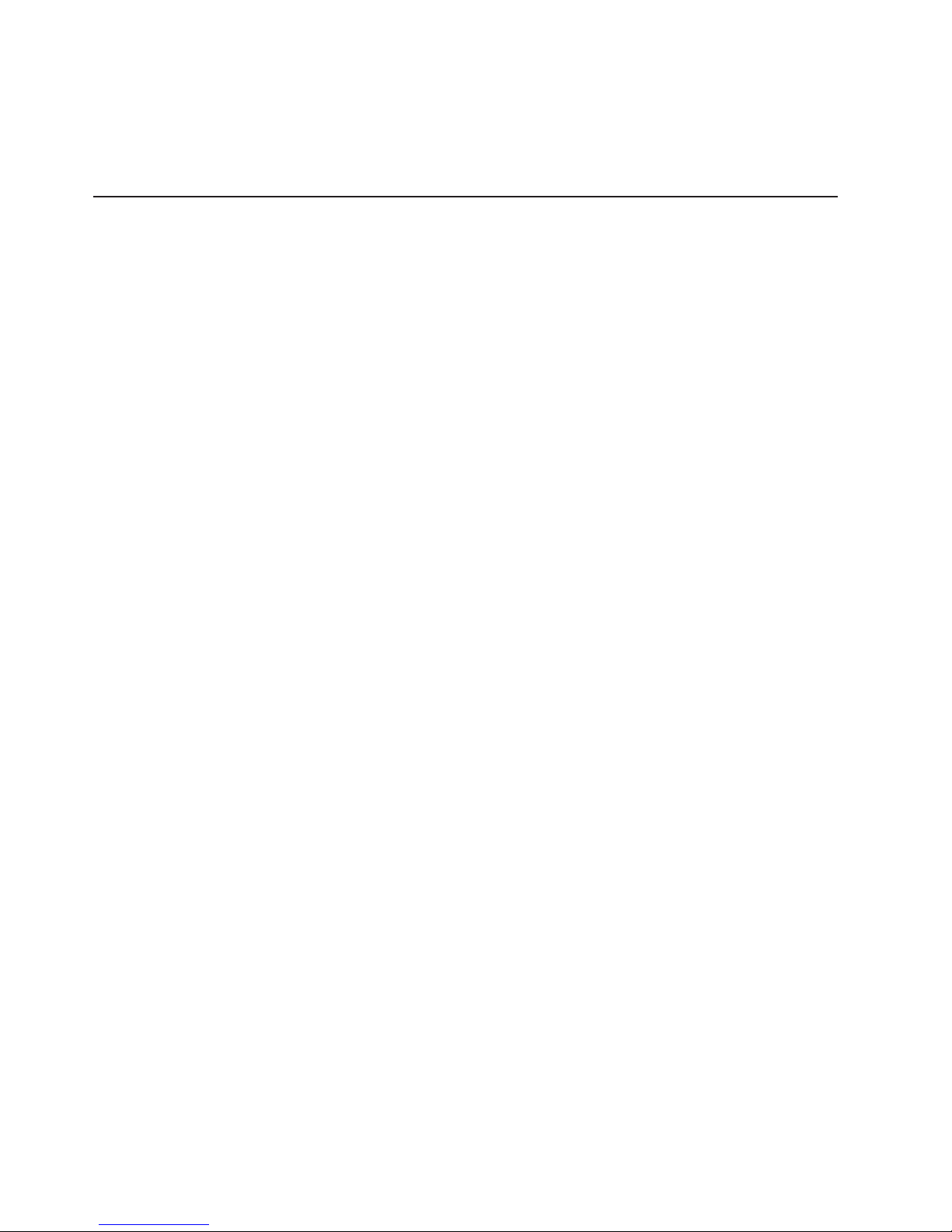
3. In the search results, select the document ″Certified and Supported Hardware
Types for Lotus Foundations″.
4. Verify the hardware type in-use. Search via the indicated Foundations
Knowledge Base link(s) for more detailed information.
Notices and statements in this document
The caution and danger statements that appear in this document are also in the
multilingual Safety Information document, which is on the IBM Lotus Foundations
Documentation CD. Each statement is numbered for reference to the corresponding
statement in the Safety Information document.
The following notices and statements are used in this document:
v Note: These notices provide important tips, guidance, or advice.
v Important: These notices provide information or advice that might help you avoid
inconvenient or problem situations.
v Attention: These notices indicate potential damage to programs, devices, or
data. An attention notice is placed just before the instruction or situation in which
damage might occur.
v Caution: These statements indicate situations that can be potentially hazardous
to you. A caution statement is placed just before the description of a potentially
hazardous procedure step or situation.
v Danger: These statements indicate situations that can be potentially lethal or
extremely hazardous to you. A danger statement is placed just before the
description of a potentially lethal or extremely hazardous procedure step or
situation.
2 Lotus Foundations Appliance, Type 9234 CNU and 9234 DNU: Problem Determination and Service Guide
Page 21
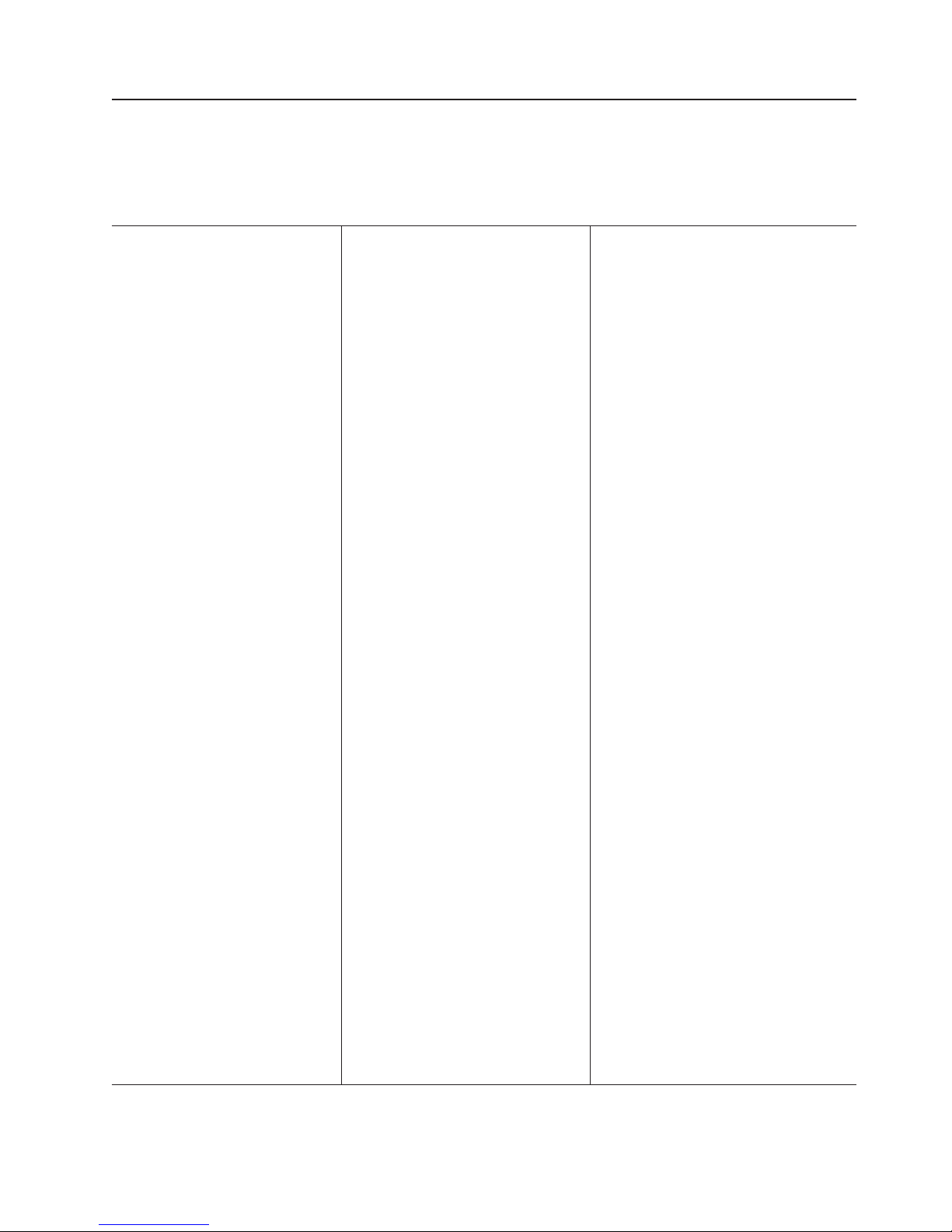
Features and specifications
The following information is a summary of the features and specifications of the
server. Depending on the server model, some features might not be available, or
some specifications might not apply.
Table 1. Features and specifications
Microprocessor:
v Supports one Intel
microprocessor, 1066 MHz/3M, 2.53
GHz dual-core or one Intel X3330
microprocessor, 1333 MHz/6M, 2.66
GHz quad-core
Memory:
v Minimum: 2 GB
v Maximum: 8 GB
v Types: PC2-5300 or PC2-6400, ECC
unbuffered double-data-rate 2
(DDR2) 667 or 800 MHz SDRAM
v Connectors: four dual inline memory
module (DIMM) connectors, two-way
interleaved
Drives (depending on the model):
v Hard disk drive: Simple-swap SATA
(250 GB or 500 GB)
v Hotswappable idb drive for backup (1
TB)
-
Drive bays:
v Two 5.25 in. half-high bays (one LCD
display and one idb drive installed)
v Four 2.5 in. slim-high hard disk drive
bays
®
E7200
Fans:
Three speed-controlled fans.
Power supply:
v One non-redundant 401-watt (90-240 V
ac)
Size:
v Height: 438 mm (17.25 in.)
v Depth: 540 mm (21.25 in.)
v Width: 216 mm (8.5 in.)
v Weight: 16.3 kg (36 lb) to 25.2 kg (56
lb) depending upon configuration
Integrated functions:
v Mini-baseboard management controller
(mini-BMC)
v Broadcom BCM5722 10/100/1000
Ethernet controller on the system board
with RJ-45 Ethernet port
v One internal single-channnel (four ports
per channel) SAS/SATA controller
(mini-PCI slot)
v Two serial ports
v One parallel port
v Six-port Serial ATA controller
v Eight Universal Serial Bus (USB) v2.0
ports (two on front and four on rear, one
internal for optional tape drive, and one
internal for optional Remote Supervisor
Adapter II SlimLine)
v Onboard ATI ES1000 video controller
– Compatible with SVGA and VGA
– 64 MB DDR2 SDRAM video memory
– LCD display
– Interposer card
– 5 12 MB I DE PATA flash card (DOM)
– Removable idb hard drive kit
– Dual port PCI 1000 Ethernet card
Diagnostic LEDs:
v Fans
v Hard disk drives
v Memory
v Microprocessor
v PCI slots
v Power supply
v VRD
Acoustical noise emissions:
v Sound power, idling: 5.0 bel
v Sound power, operating: 5.3 bel
Environment:
v Air temperature:
– Server on: 10° to 35°C (50° to 95°F)
Altitude: 0 to 914.4 m (3000 ft)
– Server on: 10° to 32°C (50° to 89.6°F)
Altitude: 914.4 m (3000 ft) to 2133.6 m
(7000 ft)
– Server off: 10° to 43°C (50° to 109.4°F)
Maximum altitude: 2133.6 m (7000 ft)
– Shipping: -40° to 60°C (-40° to 140°F)
v Humidity (operating and storage):
– Server on: 8% to 80%
– Server off: 8% to 80%
Heat output:
Approximate heat output in British thermal
units (Btu) per hour:
v Minimum configuration: 630 Btu per hour
(185 watts)
v Maximum configuration: 1784 Btu per hour
(523 watts)
Electrical input:
v Sine-wave input (50 or 60 Hz) required
v Input voltage and frequency ranges
automatically selected
v Input voltage low range:
– Minimum: 100 V ac
– Maximum: 127 V ac
v Input voltage high range:
– Minimum: 200 V ac
– Maximum: 240 V ac
v Input kilovolt-amperes (kVA) approximately:
– Minimum: 0.20 kVA (all models)
– Maximum: 0.55 kVA
Notes:
1. Power consumption and heat output vary
depending on the number and type of
optional features that are installed and the
power-management optional features that
are in use.
2. These levels were measured in controlled
acoustical environments according to the
procedures specified by the American
National Standards Institute (ANSI) S12.10
and ISO 7779 and are reported in
accordance with ISO 9296. Actual
sound-pressure levels in a given location
might exceed the average stated values
because of room reflections and other
nearby noise sources. The declared
sound-power levels indicate an upper limit,
below which a large number of computers
will operate.
Chapter 1. Introduction
3
Page 22
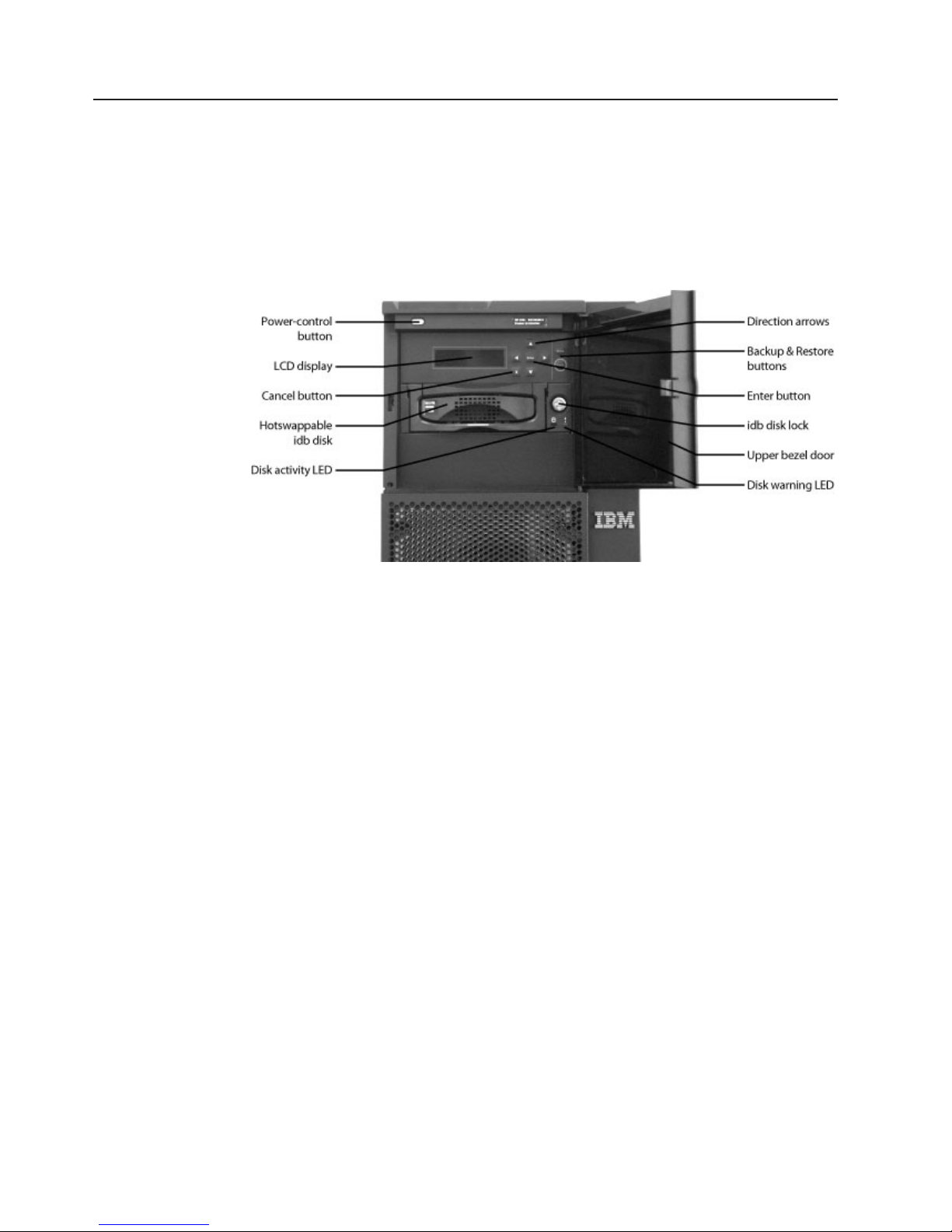
Server controls, LEDs, and power
This section describes the controls and light-emitting diodes (LEDs) and how to turn
the server on and off.
Front view
The following illustration shows the controls, LEDs, and connectors on the front of
the server.
Power-control button
Press this button to turn the server on and off manually.
LCD display
Displays basic server status information and can be used with the control
panel buttons, to configure basic server settings.
Cancel button
Cancels actions performed on the LCD control panel and can be used for
navigating out of menu options.
Hotswappable idb disk
Performs full and incremental backups of server settings and data.
Disk activity LED
When this green LED is lit, it indicates that the idb disk is in use, either
performing a backup of data or restoring data. This activity light will also
flicker during startup and shutdown of the server.
Direction arrow
Used to navigate through the LCD display settings and can also be used to
adjust specific settings such as IP address configuration.
Backup & Restore buttons
These buttons can be used to initiate either a server backup or restore from
the control panel, in the event that WebConfig is inaccessible.
Enter button
Use for navigation and configuration of the LCD display.
idb disk lock
Locks the idb disk into place. Backup and restore procedures will not work
if the idb disk is not locked.
4 Lotus Foundations Appliance, Type 9234 CNU and 9234 DNU: Problem Determination and Service Guide
Page 23
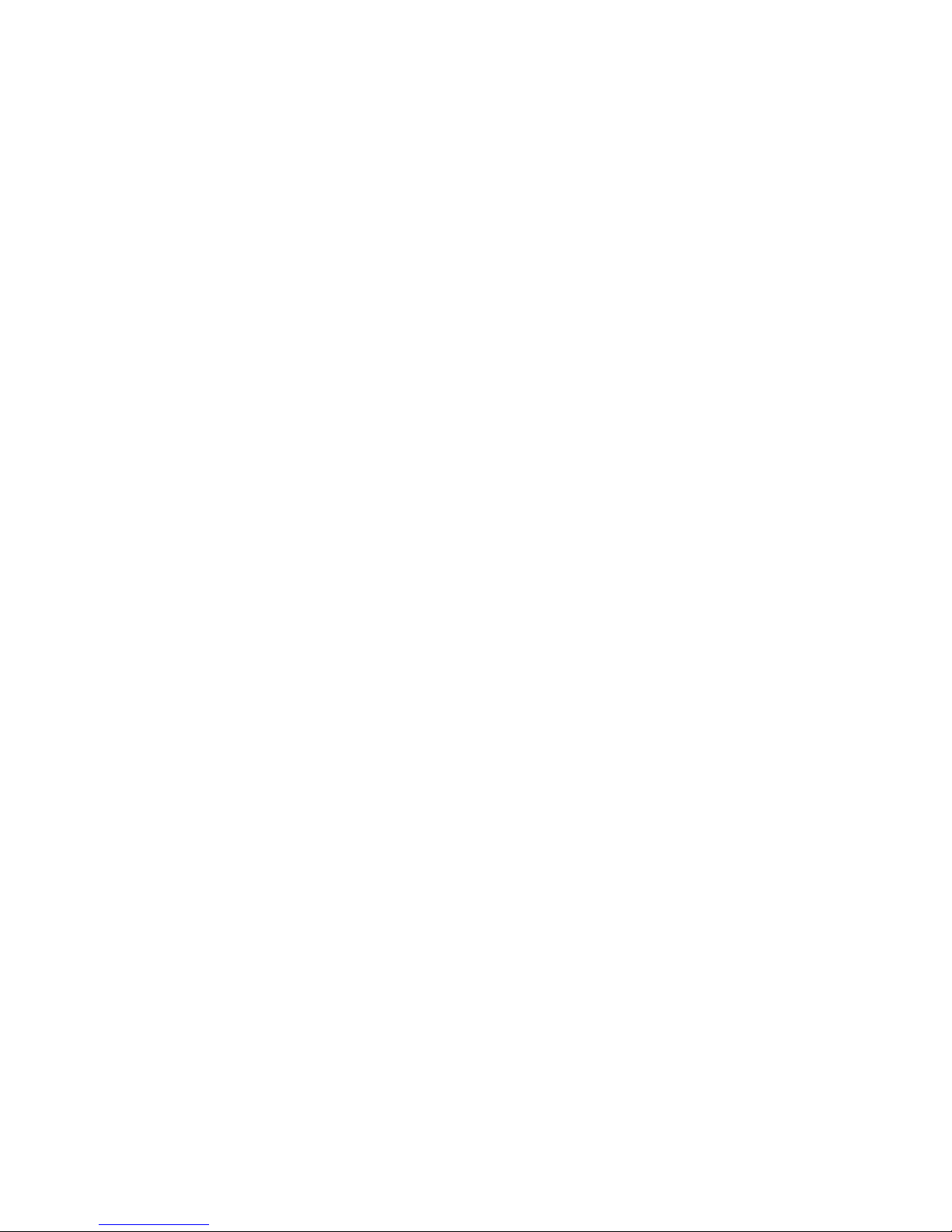
Upper bezel door
Covers the LCD display and control panel, and the hotswappable idb disk.
Chapter 1. Introduction 5
Page 24
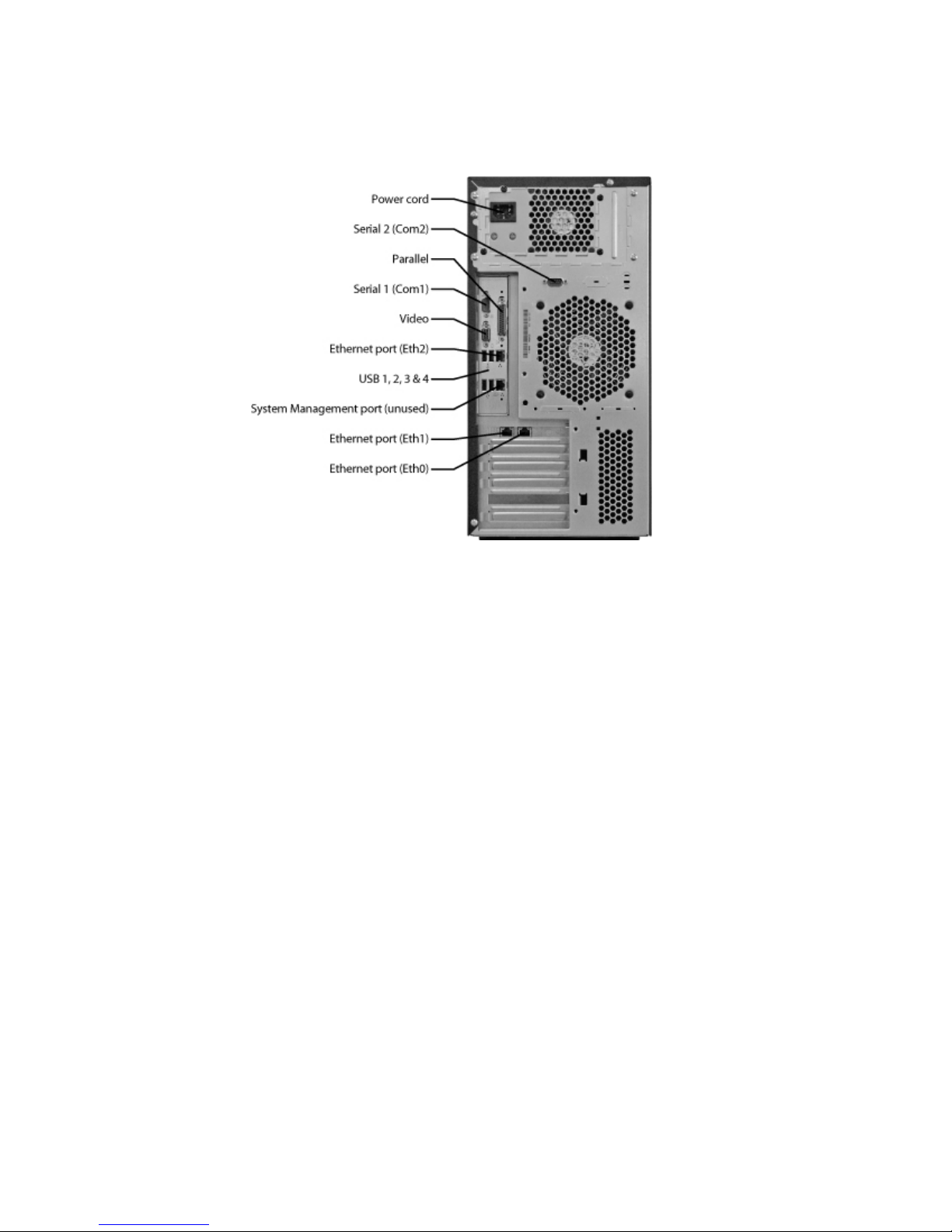
Rear view
The following illustration shows the connectors and LEDs on the rear of the server.
Power cord connector
Connect the power cord to this connector.
Serial 2 connector
Connect a 9-pin serial device to this connector.
Parallel connector
Connect a parallel device to this connector.
Serial 1 connector
Connect a 9-pin serial device to this connector.
Video connector
Connect a monitor to this connector.
USB connectors
Connect USB devices to these connectors.
Ethernet connectors
Use this connector to connect the server to a network. Eth0 is dedicated to
LAN usage, while Eth1 and Eth2 are dedicated to Internet connectivity.
Ethernet transmit/receive activity LED
This LED is on the Ethernet connector on the rear of the server. When this
LED is lit, it indicates that there is activity between the server and the
network.
Ethernet link status LED
This LED is on the Ethernet connector on the rear of the server. When this
LED is lit, it indicates that there is an active connection on the Ethernet
port.
Server power features
When the server is connected to an ac power source but is not turned on, the
operating system does not run, and all core logic except the service processor is
6 Lotus Foundations Appliance, Type 9234 CNU and 9234 DNU: Problem Determination and Service Guide
Page 25
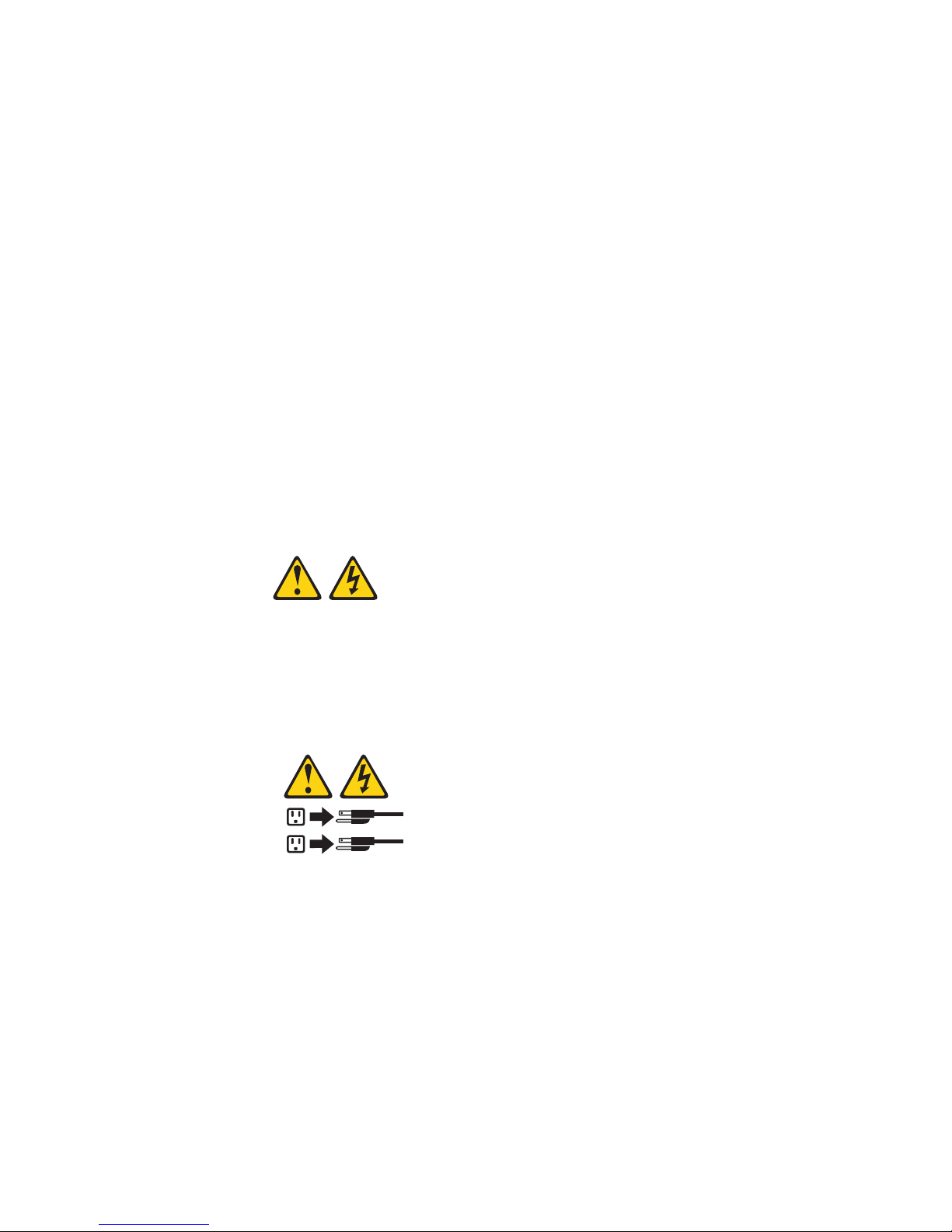
shut down; however, the server can respond to requests from the service processor,
such as a remote request to turn on the server. The power-on LED flashes to
indicate that the server is connected to ac power but not turned on.
Turning on the server
Approximately 20 seconds after the server is connected to ac power, the
power-control button becomes active, and one or more fans might start running to
provide cooling while the server is connected to power. You can turn on the server
and start the operating system by pressing the power-control button. Or, if a power
failure occurs while the server is turned on, the server will restart automatically
when power is restored.
Turning off the server
When you turn off the server and leave it connected to ac power, the server can
respond to requests from the service processor, such as a remote request to turn
on the server. While the server remains connected to ac power, one or more fans
might continue to run. To remove all power from the server, you must disconnect it
from the power source.
Some operating systems require an orderly shutdown before you turn off the server.
See your operating-system documentation for information about shutting down the
operating system.
Statement 5:
CAUTION:
The power control button on the device and the power switch on the power
supply do not turn off the electrical current supplied to the device. The device
also might have more than one power cord. To remove all electrical current
from the device, ensure that all power cords are disconnected from the power
source.
2
1
The server can be turned off in any of the following ways:
v You can turn off the server from the operating system, if your operating system
supports this feature. After an orderly shutdown of the operating system, the
server will be turned off automatically.
v You can press the power-control button to start an orderly shutdown of the
operating system and turn off the server, if your operating system supports this
feature.
v If the operating system stops functioning, you can press and hold the
power-control button for more than 4 seconds to turn off the server.
v If an optional Remote Supervisor Adapter II SlimLine is installed in the server, the
server can be turned off from the Remote Supervisor Adapter II SlimLine user
interface.
v If the Wake on LAN feature turned on the server, the Wake on LAN feature can
turn off the server.
Chapter 1. Introduction 7
Page 26
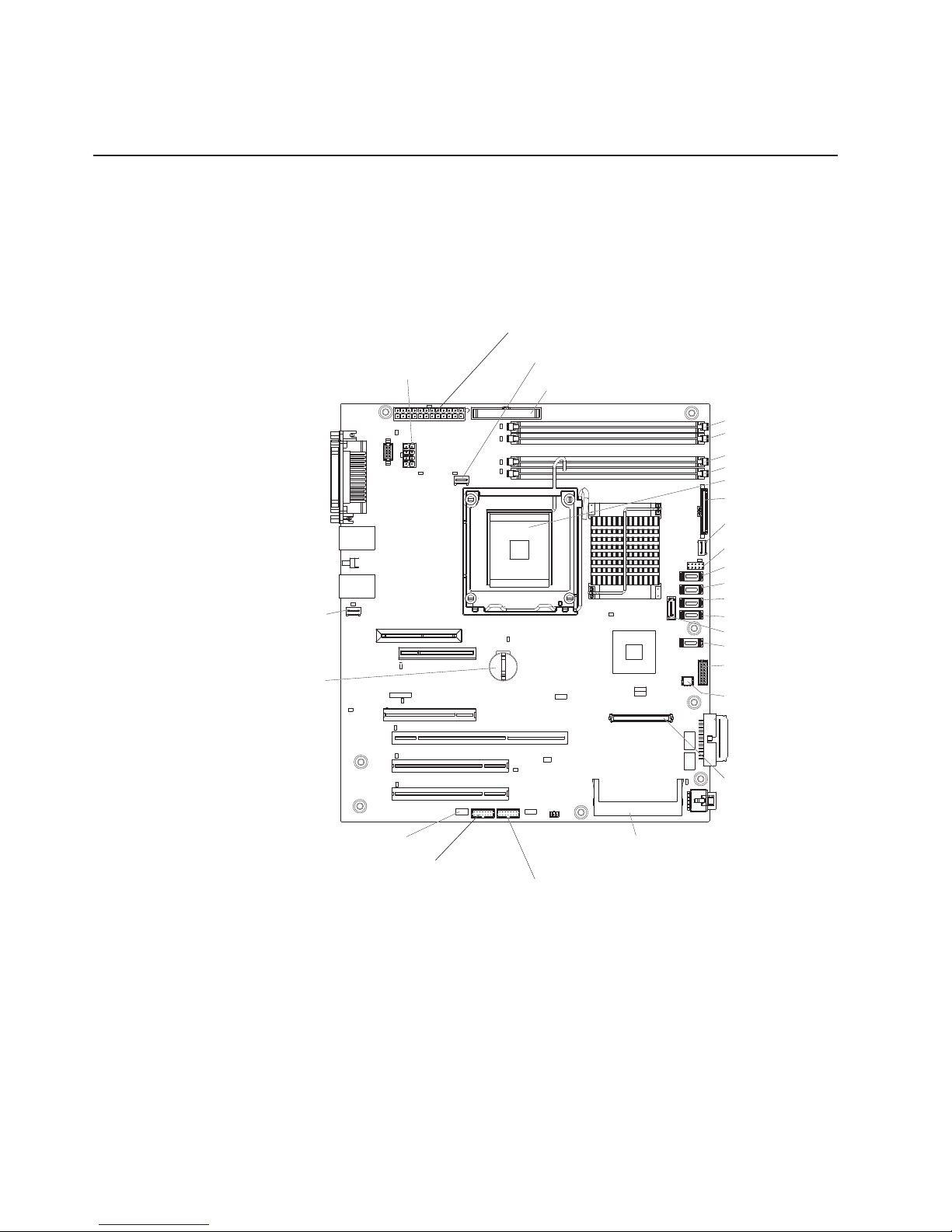
v The server can turn itself off as an automatic response to a critical system
failure.
Connectors, LEDs, and jumpers
The illustrations in this section show the connectors, light-emitting diodes (LEDs),
and jumpers on the system board. The illustrations might differ slightly from your
hardware.
System-board internal connectors
The following illustration shows the internal connectors on the system board.
Main power
System
fan connector
Battery
Microprocessor
power
Microprocessor fan
(optional) External USB diskette drive
DIMM 1
DIMM 2
DIMM 3
DIMM 4
Microprocessor
Front panel
Hard disk drive fan
Front USBs
SATA 0
SATA 1
SATA 2
SATA 3
SATA 4
SATA 5
Hot-swap hard
disk drive backplane
USB tape drive
PCI-X enablement
card connector
Mini-BMC boot loader
8 Lotus Foundations Appliance, Type 9234 CNU and 9234 DNU: Problem Determination and Service Guide
Wake on LAN
Mini-PCI slot
Mini-BMC JTAG connector
Page 27
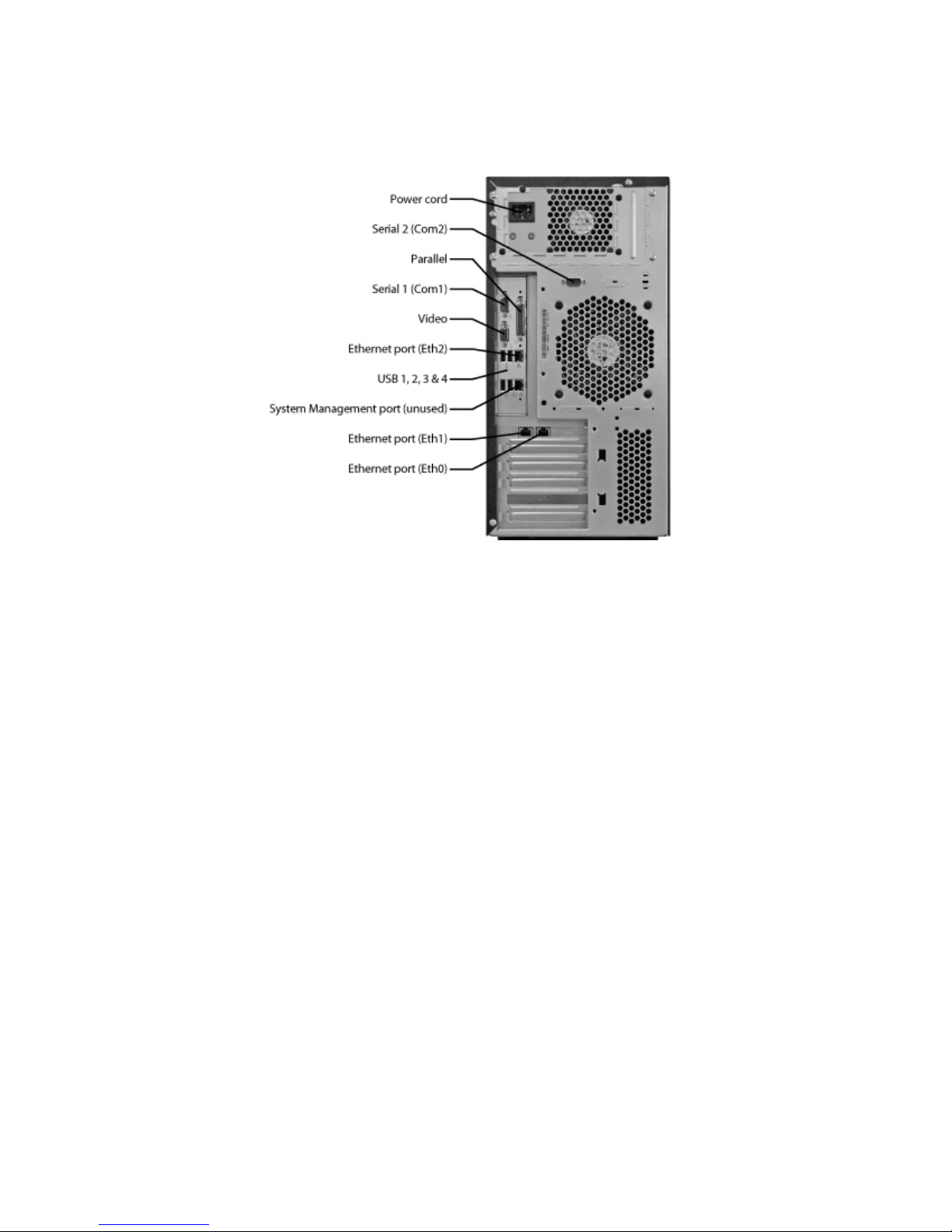
System-board external connectors
The following illustration shows the external input/output (I/O) connectors on the
system board.
Chapter 1. Introduction 9
Page 28
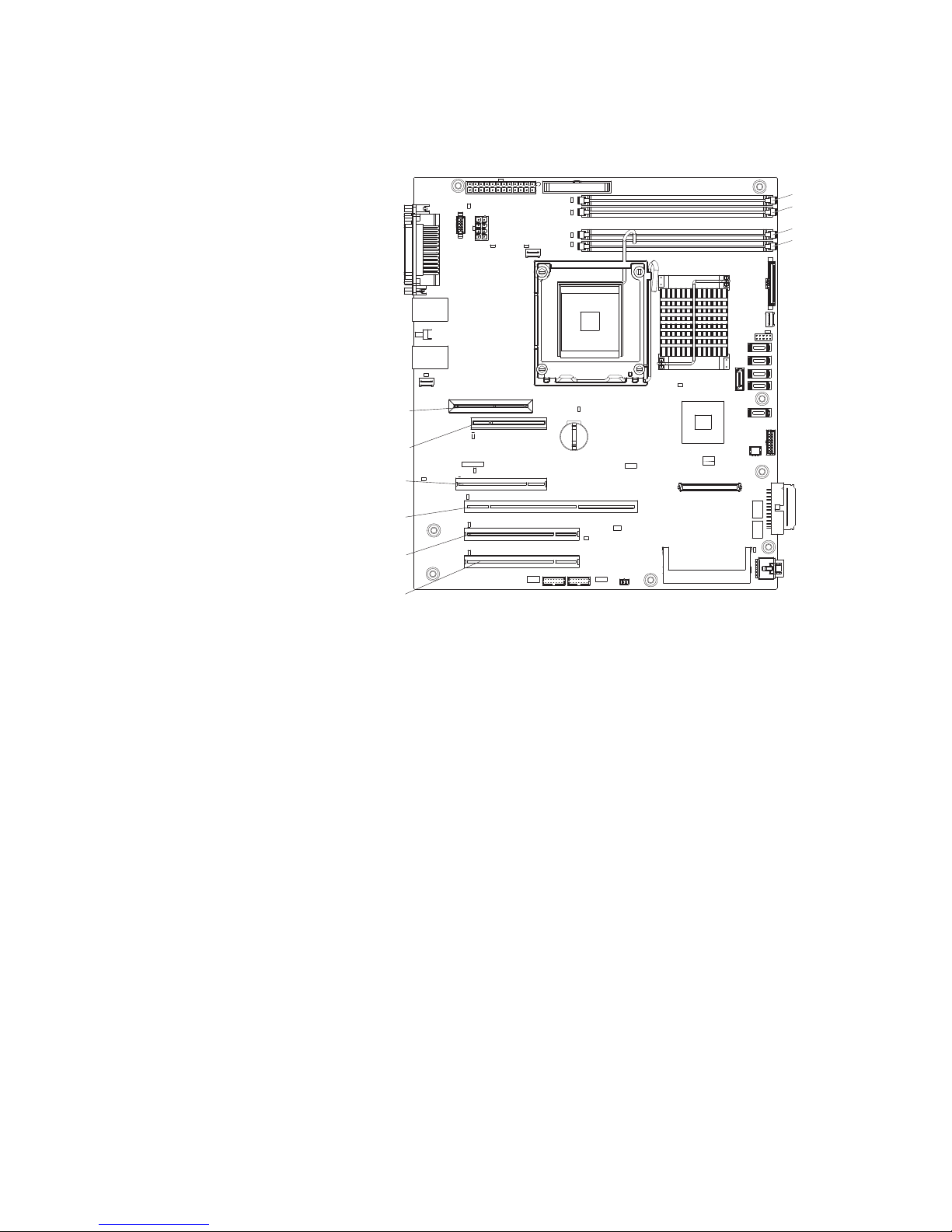
System-board optional-devices connectors
The following illustration shows the system-board connectors for user-installable
optional devices.
Remote Supervisor
Adapter II Slim Line
Slot 1, PCI Express x8
Slot 2, PCI Express x4 (x1)
Slot 3, PCI-X 64-bit 133 MHz
Slot 4, PCI 32-bit 33 MHz
DIMM 1
DIMM 2
DIMM 3
DIMM 4
Slot 5, PCI 32-bit 33 MHz
10 Lotus Foundations Appliance, Type 9234 CNU and 9234 DNU: Problem Determination and Service Guide
Page 29

System-board LEDs
The following illustration shows the LEDs on the system board.
Slot 1, PCI Express x8 LED
Slot 2, PCI Express x4 LED
Slot 3, PCI-X 64-bit 133 MHz LED
Board VRD fault LED
Standby power LED
System fan LED
Microprocessor
fan LED
DIMM 1
LED
DIMM 2
LED
DIMM 3
LED
DIMM 4
LED
Hard drive
fan LED
Slot 4, PCI 32-bit 33 MHz LED
Slot 5, PCI 32-bit 33 MHz LED
Mini-BMC
heartbeat LED
Mini-PCI slot
LED
Microprocessor LED
Chapter 1. Introduction 11
Page 30
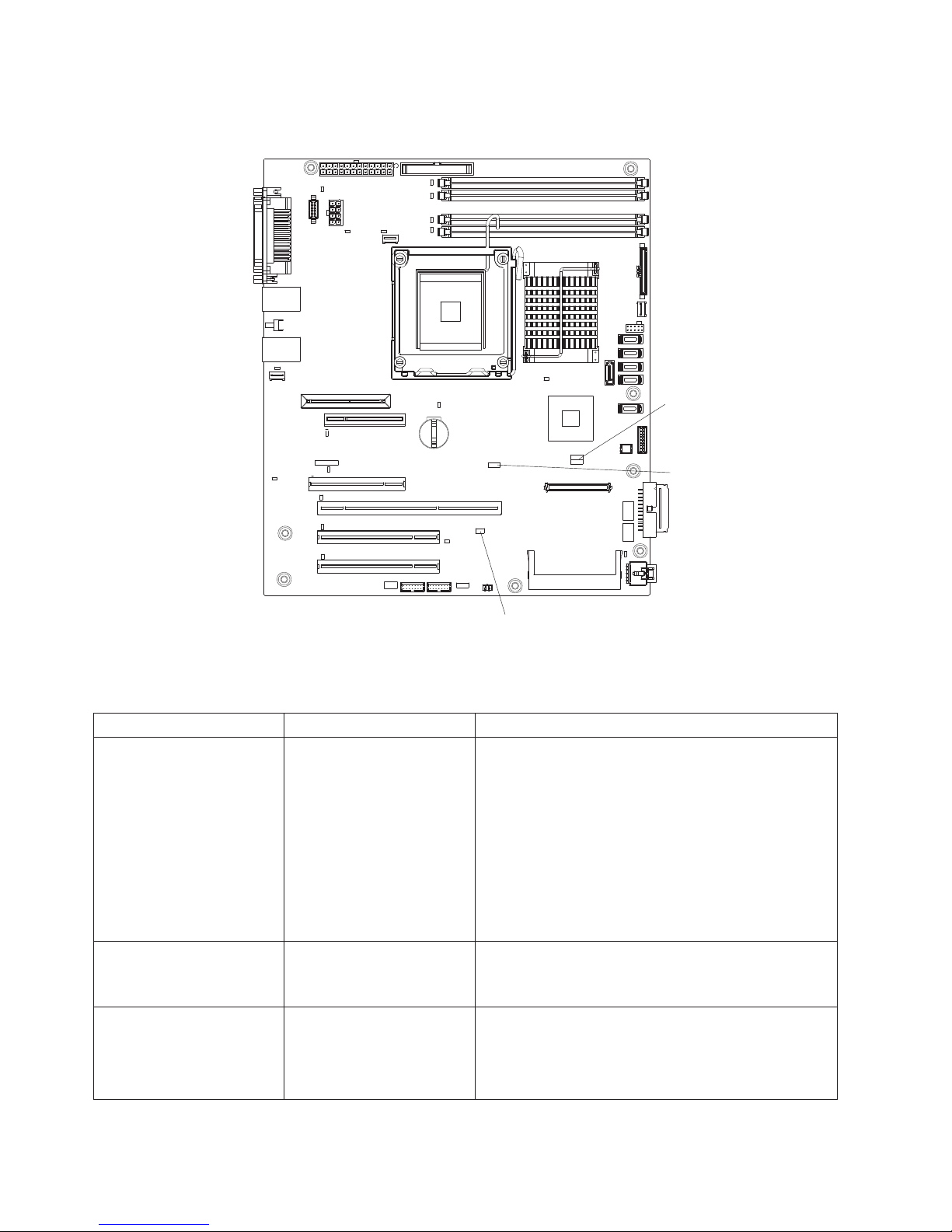
System-board jumpers
The following illustration shows the jumpers on the system board.
Boot block
jumper (JP6)
Clear CMOS
jumper (JP1)
Mini-BMC
force update
jumper (JP3)
The following table describes the function of each jumper block.
Table 2. System-board jumper blocks
Jumper number Jumper name Jumper setting
JP1 Clear CMOS jumper
v Pins 1 and 2: Keep CMOS data (default)
v Pins 2 and 3: Clear the CMOS data, which
clears the power-on password. Make sure that
the ac power source is disconnected from the
server.
Note: Changing the position of this jumper
does not affect the administrator password
check if an administrator password is set. If the
administrator password is set and forgotten,
remove and then reinstall the battery.
JP3 Mini-BMC force update Pins 1 and 2: Open (default).
Note: You do not need to set this jumper because
it stays at this setting.
JP6 Boot block jumper (JP6)
v Pins 1 and 2: Normal (default)
v Pins 2 and 3: Recover boot block (see
“Updating (flash-update) the BIOS code on the
server” on page 109)
12 Lotus Foundations Appliance, Type 9234 CNU and 9234 DNU: Problem Determination and Service Guide
Page 31

Chapter 2. Configuration information and instructions
The firmware for the server is periodically updated and is available for download
from the Web. This chapter provides information about updating the firmware and
using the configuration utilities.
Updating the firmware
The firmware for the server is periodically updated and is available for download on
the Web. Go tohttp://www.ibm.com/systems/support/ to check for the latest level of
firmware, such as BIOS code, vital product data (VPD) code, device drivers, and
service processor firmware. Download the latest firmware for the server; then, install
the firmware, using the instructions that are included with the downloaded files.
When you replace a device in the server, you might have to either update the
server with the latest version of the firmware that is stored in memory on the device
or restore the pre-existing firmware from a diskette or CD image.
To download firmware for the Lotus Foundations Appliance from the Web go
tohttp://www.ibm.com/systems/support/, click the System X link, and choose Lotus
Foundations Appliance from the Product family drop down box. The following
firmware items are available:
v BIOS code
v Diagnostics programs
v Mini-BMC firmware
v Ethernet firmware
v ServeRAID firmware
v SAS/SATA firmware
Major components contain VPD code. You can select to update the VPD code when
you update the BIOS code.
Using the Configuration/Setup Utility program
This section provides instructions for starting the Configuration/Setup Utility program
and descriptions of the menu choices that are available.
Starting the Configuration/Setup Utility program
To start the Configuration/Setup Utility program, complete the following steps:
1. Turn on the server. If the server is already on when you start this procedure,
you must shut down the operating system, turn off the server, wait a few
seconds until all in-use LEDs are turned off, and restart the server.
2. When the message Press F1 for Configuration/Setup, Press F12 for Boot
Menu is displayed, press F1. (This prompt is displayed on the screen for only a
few seconds. You must press F1 quickly.) If you have set both a power-on
password and an administrator password, you must type the administrator
password to access the full Configuration/Setup Utility menu. If you do not type
the administrator password, a limited Configuration/Setup Utility menu is
available.
3. Follow the instructions on the screen.
© Copyright IBM Corp. 2008 13
Page 32

Configuration/Setup Utility menu choices
The following choices are on the Configuration/Setup Utility main menu. Depending
on the version of the BIOS code, some menu choices might differ slightly from
these descriptions.
Note: When you use the server for the first time, you might want to use the
Configuration/Setup Utility menu choice Load Default Settings to reset the
Configuration/Setup Utility menu choices to the factory default settings, in case they
were changed before you received the server. Otherwise, some choices might not
be displayed in the menu.
v System Summary
Select this choice to view configuration information, including the amount of
installed memory. When you make configuration changes through other choices
in the Configuration/Setup Utility program, the changes are reflected in the
system summary; you cannot change settings directly in the system summary.
This choice is on the full and limited Configuration/Setup Utility menu.
– Processor Summary
Select this choice to view the processor information, including the type, speed,
and cache size of the microprocessor.
v System Information
Select this choice to view information about the server. When you make changes
through other choices in the Configuration/Setup Utility program, some of those
changes are reflected in the system information; you cannot change settings
directly in the system information.
This choice is on the full Configuration/Setup Utility menu only.
v Devices and I/O Ports
Select this choice to view or change device assignments and input/output (I/O)
ports. Select this choice to enable or disable the integrated SAS/SATA controller
and Ethernet controller, and standard connectors (such as serial and parallel).
Enable is the default setting for all controllers. If you disable a device, it cannot
be configured, and the operating system will not be able to detect it (this is
equivalent to disconnecting the device). If you disable the integrated SAS/SATA
controller and no SAS/SATA adapter is installed, the server will have no
SAS/SATA capability. If you disable the integrated Ethernet controller and no
Ethernet adapter is installed, the server will have no Ethernet capability.
This choice is on the full Configuration/Setup Utility menu only.
– Serial Port 1
Select this choice to set up serial port 1.
– Serial Port 2
Select this choice to set up serial port 2.
– Parallel Port Setup
Select this choice to set up the parallel port and to adjust the parallel port
resources and features.
– Remote Console Redirection
Select this choice to enable and configure serial remote video and keyboard
redirection.
– SATA Programming Interface
Select this choice to disable, enable, or configure the Serial ATA.
14 Lotus Foundations Appliance, Type 9234 CNU and 9234 DNU: Problem Determination and Service Guide
Page 33

To comply with the 4690 OS requirement, this option provides a Legacy Only
(4690) mode that you can select from the menu. When you select the Legacy
Only (4690) mode, this enables the SATA 0 through SATA 3 ports for the
4690 OS.
– Planar Ethernet
Select this choice to disable or enable the Ethernet on the system board.
– USB Support
Select this choice to enable or disable the USB support.
– Video
Select this choice to view the video information.
– System MAC Addresses
Select this choice to view the MAC addresses for network devices that are
installed in the server.
v Date and Time
Select this choice to set the date and time in the server, in 24-hour format
(hour:minute:second).
This choice is on the Configuration/Setup Utility menu only.
v System Security
Select this choice to set passwords. See “Using passwords” on page 17 for more
information about passwords.
– Administrator Password
This choice is on the full Configuration/Setup Utility menu only.
Select this choice to set or change an administrator password. An
administrator password is intended to be used by a system administrator; it
limits access to the full Configuration/Setup Utility menu. If an administrator
password is set, the full Configuration/Setup Utility menu is available only if
you type the administrator password at the password prompt.
– Power-on Password
Select this choice to set, change, or delete a power-on password.
v Start Options
Select this choice to view or change the startup options. Changes in the start
options take effect when you restart the server.
You can set keyboard operating characteristics, such as the keyboard speed, and
you can specify whether the server starts with the keyboard number lock on or
off.
You can enable or disable the hard disk drive self-monitoring, analysis, and
reporting technology (SMART) function.
You can enable a virus-detecting test that checks for changes in the boot record
when the server starts.
– Startup Sequence Options
Select this choice to view the Startup Sequence Options menu. The startup
sequence specifies the order in which the server checks devices to find a boot
record. The server starts from the first boot record that it finds.
v Advanced Setup
Select this choice to change values for advanced hardware features, such as
CPU options and PCI configuration.
Important: The server might malfunction if these settings are incorrectly
configured. Follow the instructions on the screen carefully.
This choice is on the full Configuration/Setup Utility menu only.
Chapter 2. Configuration information and instructions 15
Page 34

– CPU Options
Select this choice to view or change the options that control the behavior of
the CPU.
– PCI Bus Control
Select this choice to view or change the system resources that are used by
the installed PCI or PCI-Express devices.
– RSA II Settings
This choice is displayed only when a Remote Supervisor Adapter II SlimLine
is installed in the server.
Select this choice to view the DHCP IP address and settings and the Remote
Supervisor Adapter II SlimLine MAC address; to view or change the DHCP
control, static IP address, operating-system USB selections; and to save the
values and reboot the Remote Supervisor Adapter II SlimLine.
– Baseboard Management Controller (BMC) Setting
Select this choice to change the Intelligent Platform Management Interface
(IPMI) settings for the mini-BMC controller.
- IPMI Specification Version
This nonselectable item displays the IPMI specification version.
- BMC Firmware Version
This nonselectable item displays the mini-BMC firmware version.
- BMC Build Date
This nonselectable item displays the date that the mini-BMC code was built.
- BMC Build Level
This nonselectable item displays the version of the mini-BMC code.
- Existing Event Log number
This nonselectable item displays the number of entries in the system-event
log.
- BMC POST Watchdog
This option enables or disables the POST watchdog. Disabled is the
default setting.
- BMC POST Watchdog Timeout
This option enables or disables the mini-BMC POST watchdog timer.
- System - BMC Serial Port Sharing
Select this choice to specify whether the serial port that the mini-BMC uses
is shared with the other system components or is dedicated to the
mini-BMC. When this option is enabled, the mini-BMC controls the serial
port by way of remote commands. If this option is disabled, the serial port
is assigned to the mini-BMC, unless the BMC Serial Port Access Mode
option is set to disabled.
- BMC Serial Port Access Mode
Select this choice to set the mini-BMC access mode for the system serial
port. Shared is the default setting. You can choose from the following
access modes:
Shared
16 Lotus Foundations Appliance, Type 9234 CNU and 9234 DNU: Problem Determination and Service Guide
The serial port is available for use by POST and the operating
system, however, the mni-BMC can still monitor the serial data for
a take-control sequence.
Page 35

Pre-Boot
The mini-BMC has control of the serial port before the operating
system is booted, however, after the operating system is booted,
the mini-BMC will not have access to the serial port until you turn
off the server or reset the settings.
Dedicated
The mini-BMC has complete control of the serial port. POST and
the operating system will not be allowed to use the serial port.
Disabled
The mini-BMC has access to the serial port.
- Reboot System on NMI
This option sets the mini-BMC timer to automatically reboot the server after
an NMI occurs. Enabled is the default setting.
- User Account Settings
Select this choice to view the user account settings for the mini-BMC.
- BMC Network Configuration
Select this choice to configure specific network settings for the mini-BMC.
- BMC System Event Log
Select this choice to view the mini-BMC system-event log, which contains
all system-error messages that have been generated. Use the arrow keys
to move among pages in the log. Run the diagnostic programs to get more
information about the error codes. Select Clear BMC System Event Log to
clear the mini-BMC system-event logs.
v Event/Error Logs
Select this choice to view or clear error logs.
– System Event/Error Log
Select this choice to view the system-event and error messages that the
system generated during POST and run time. by the SMI handler and by the
service processor. The most recent event or error is displayed first. Use the
Down Arrow key to view the older entries, and use the Up Arrow key to view
the newer entries. Select Clear system logs and press Enter to erase the
system event/error log.
v Save Settings
Select this choice to save the changes that you have made in the settings.
v Restore Settings
Select this choice to cancel the changes that you have made in the settings and
restore the previous settings.
v Load Default Settings
Select this choice to cancel the changes that you have made in the settings and
restore the factory settings.
v Exit Setup
Select this choice to exit from the Configuration/Setup Utility program. If you have
not saved the changes that you have made in the settings, you are asked
whether you want to save the changes or exit without saving them.
Using passwords
You can use any combination of up to seven characters (A - Z,a-z,and0-9)for
the power-on (user) password or the administrator password.
Chapter 2. Configuration information and instructions 17
Page 36

If you set a power-on password and an administrator password, you can type either
password at the password prompt that is diaplayed as you start the computer.
However, if you want to change the settings in the Configuration/Setup Utility
program, you must type the administrator password to access the full
Configuration/Setup Utility menu. If you type the power-on password, you have
access to only the limited Configuration/Setup Utility menu.
Keep a record of the password in a secure place. If you forget the power-on
password or administrator password, you can regain access to the computer
through one of the following methods:
v If you have forgotten the power-on password and an administrator password is
set, type the administrator password at the power-on prompt. Start the
Configuration/Setup Utility program and change the power-on password.
v Remove the battery and then install the battery.
18 Lotus Foundations Appliance, Type 9234 CNU and 9234 DNU: Problem Determination and Service Guide
Page 37

Chapter 3. Parts listing, Lotus Foundations Appliance Type
9234
The following replaceable components are available for all models of the Lotus
Foundations Appliance, except as specified otherwise in Table 3 on page 20. For an
updated parts listing on the Web, complete the following steps.
Note: Changes are made periodically to the IBM Web site. The actual procedure
might vary slightly from what is described in this document.
1. Go to http://www-01.ibm.com/software/lotus/support/
2. Under Search Lotus support, enter the search term ″Foundations Hardware″.
3. In the search results, select the document ″Certified and Supported Hardware
Types for Lotus Foundations″.
4. Verify the hardware type in-use. Search via the indicated Foundations
Knowledge Base link(s) for more detailed information.
© Copyright IBM Corp. 2008 19
Page 38

Replaceable server components
Replaceable components are of three types:
v Tier 1 customer replaceable unit (CRU): Replacement of Tier 1 CRUs is your
responsibility. If IBM installs a Tier 1 CRU at your request, you will be charged for
the installation.
v Tier 2 customer replaceable unit: You may install a Tier 2 CRU yourself or
request IBM to install it, at no additional charge, under the type of warranty
service that is designated for your server.
v Field replaceable unit (FRU): FRUs must be installed only by trained service
technicians.
For information about the terms of the warranty and getting service and assistance,
see the Warranty and Support Information document included with the Lotus
Foundations Appliance.
Table 3. Parts listing, Types 9234 CNU & DNU
CRU part
number
Index Description
1 Chassis assembly 44X0386
2 Front-panel assembly 44E7571
3 Front USB connector assembly 26K7340
4 LCD control panel and display 46C6561
5 Hotswappable idb drive kit 46M6560
6 Bezel, upper 46M6507
7 Bezel, lower 46M6557
8 Hard disk drive, SATA, 3.- inch 250 GB,
fixed/simple-swap, with tray (optional)
8 Hard disk drive, SATA, 3.5-inch 500 GB,
fixed/simple-swap, with tray (optional)
9 Retention bracket (front), adapter 13N2993
10 Hard disk drive cage, 2.5-inch drives (four bays) 42C8910
11 Hard disk drive backplane (for 2.5-inch and 3.5 in
Hot-Swap SAS/SATA hard disk drives)
11 Hard disk drive backplate (for 3.5-inch Simple-Swap SATA
hard disk drives)
12 Hard disk drive fan assembly (for 2.5-inch drive cage with
4 bays)
13 System board assembly 44E7312
14 SAS/SATA RAID 01 controller 43W4297
15 Microprocessor, 1066 MHz/3M, 2.53 GHz dual-core
(model: Intel E7200)
15 Microprocessor, 1333 MHz/6M, 2.66 GHz quad-core
(model: Intel X3330)
16 ID E PATA Flash Module (DOM) 46M6587
17 SATA interposer card 46D1649
18 Side cover with lock 25R8859
(Tier 1)
39M4511
39M4517
CRU part
number
(Tier 2)
44E8783
25R8842
39Y9860
FRU part
number
46M0338
46M0340
20 Lotus Foundations Appliance, Type 9234 CNU and 9234 DNU: Problem Determination and Service Guide
Page 39

Table 3. Parts listing, Types 9234 CNU & DNU (continued)
Index Description
CRU part
number
(Tier 1)
CRU part
number
(Tier 2)
19 Fan sink 43W0401
20 Power supply, non-redundant 401 watt 39Y7330
21 Memory, 1 GB DDR2/667 MHz PC2-5300 ECC 41Y2728
21 Memory, 2 GB DDR2/667 MHz PC2-5300 ECC (optional) 46C7427
22 System fan, rear 25R8829
PRO/1000 PT Dual Port Server adapter 39Y6070
Battery, 3.0 volt 33F8354
Cable, 18-inch SATA signal 39Y9810
Cable, 401 watt DAS (for non-redundant power supply
25R8849
and hot-swap drives connection)
Cable, mini-SAS/SATA 4X signal (models: 34x, 42x, 52x,
41Y3884
54x, 72x, 74x)
EMC I/O shield (for system I/O ports) 25R8843
EMC shield kit (for 5.25 in. and 3.5 in. drive bays) 13N2997
Feet, chassis 13N2985
Keylock, keyed-alike 26K7364
Keylock, keyed-random 26K7364
Microprocessor backplate assembly (mounting bracket) 25R8843
Retention module (for fan sink) 25R8873
System service label 44E7281
Tray assembly, simple-swap 25R8864
FRU part
number
Chapter 3. Parts listing, Lotus Foundations Appliance Type 9234 21
Page 40

Power cords
For your safety, IBM provides a power cord with a grounded attachment plug to use
with this IBM product. To avoid electrical shock, always use the power cord and
plug with a properly grounded outlet.
IBM power cords used in the United States and Canada are listed by Underwriter’s
Laboratories (UL) and certified by the Canadian Standards Association (CSA).
For units intended to be operated at 115 volts: Use a UL-listed and CSA-certified
cord set consisting of a minimum 18 AWG, Type SVT or SJT, three-conductor cord,
a maximum of 15 feet in length and a parallel blade, grounding-type attachment
plug rated 15 amperes, 125 volts.
For units intended to be operated at 230 volts (U.S.): Use a UL-listed and
CSA-certified cord set consisting of a minimum 18 AWG, Type SVT or SJT,
three-conductor cord, a maximum of 15 feet in length and a tandem blade,
grounding-type attachment plug rated 15 amperes, 250 volts.
For units intended to be operated at 230 volts (outside the U.S.): Use a cord set
with a grounding-type attachment plug. The cord set should have the appropriate
safety approvals for the country in which the equipment will be installed.
IBM power cords for a specific country or region are usually available only in that
country or region.
IBM power cord part
number Used in these countries and regions
39M5206 China
39M5102 Australia, Fiji, Kiribati, Nauru, New Zealand, Papua New Guinea
39M5123 Afghanistan, Albania, Algeria, Andorra, Angola, Armenia, Austria,
Azerbaijan, Belarus, Belgium, Benin, Bosnia and Herzegovina,
Bulgaria, Burkina Faso, Burundi, Cambodia, Cameroon, Cape
Verde, Central African Republic, Chad, Comoros, Congo
(Democratic Republic of), Congo (Republic of), Cote D’Ivoire
(Ivory Coast), Croatia (Republic of), Czech Republic, Dahomey,
Djibouti, Egypt, Equatorial Guinea, Eritrea, Estonia, Ethiopia,
Finland, France, French Guyana, French Polynesia, Germany,
Greece, Guadeloupe, Guinea, Guinea Bissau, Hungary, Iceland,
Indonesia, Iran, Kazakhstan, Kyrgyzstan, Laos (People’s
Democratic Republic of), Latvia, Lebanon, Lithuania, Luxembourg,
Macedonia (former Yugoslav Republic of), Madagascar, Mali,
Martinique, Mauritania, Mauritius, Mayotte, Moldova (Republic of),
Monaco, Mongolia, Morocco, Mozambique, Netherlands, New
Caledonia, Niger, Norway, Poland, Portugal, Reunion, Romania,
Russian Federation, Rwanda, Sao Tome and Principe, Saudi
Arabia, Senegal, Serbia, Slovakia, Slovenia (Republic of),
Somalia, Spain, Suriname, Sweden, Syrian Arab Republic,
Tajikistan, Tahiti, Togo, Tunisia, Turkey, Turkmenistan, Ukraine,
Upper Volta, Uzbekistan, Vanuatu, Vietnam, Wallis and Futuna,
Yugoslavia (Federal Republic of), Zaire
39M5130 Denmark
39M5144 Bangladesh, Lesotho, Macao, Maldives, Namibia, Nepal,
Pakistan, Samoa, South Africa, Sri Lanka, Swaziland, Uganda
22 Lotus Foundations Appliance, Type 9234 CNU and 9234 DNU: Problem Determination and Service Guide
Page 41

IBM power cord part
number Used in these countries and regions
39M5151 Abu Dhabi, Bahrain, Botswana, Brunei Darussalam, Channel
Islands, China (Hong Kong S.A.R.), Cyprus, Dominica, Gambia,
Ghana, Grenada, Iraq, Ireland, Jordan, Kenya, Kuwait, Liberia,
Malawi, Malaysia, Malta, Myanmar (Burma), Nigeria, Oman,
Polynesia, Qatar, Saint Kitts and Nevis, Saint Lucia, Saint Vincent
and the Grenadines, Seychelles, Sierra Leone, Singapore, Sudan,
Tanzania (United Republic of), Trinidad and Tobago, United Arab
Emirates (Dubai), United Kingdom, Yemen, Zambia, Zimbabwe
39M5158 Liechtenstein, Switzerland
39M5165 Chile, Italy, Libyan Arab Jamahiriya
39M5172 Israel
39M5095 220 - 240 V
Antigua and Barbuda, Aruba, Bahamas, Barbados, Belize,
Bermuda, Bolivia, Caicos Islands, Canada, Cayman Islands,
Colombia, Costa Rica, Cuba, Dominican Republic, Ecuador, El
Salvador, Guam, Guatemala, Haiti, Honduras, Jamaica, Mexico,
Micronesia (Federal States of), Netherlands Antilles, Nicaragua,
Panama, Peru, Philippines, Saudi Arabia, Thailand, Taiwan,
United States of America, Venezuela
39M5081 110 - 120 V
Antigua and Barbuda, Aruba, Bahamas, Barbados, Belize,
Bermuda, Bolivia, Caicos Islands, Canada, Cayman Islands,
Colombia, Costa Rica, Cuba, Dominican Republic, Ecuador, El
Salvador, Guam, Guatemala, Haiti, Honduras, Jamaica, Mexico,
Micronesia (Federal States of), Netherlands Antilles, Nicaragua,
Panama, Peru, Philippines, Saudi Arabia, Thailand, Taiwan,
United States of America, Venezuela
39M5219 Korea (Democratic People’s Republic of), Korea (Republic of)
39M5199 Japan
39M5068 Argentina, Paraguay, Uruguay
39M5226 India
39M5233 Brazil
Chapter 3. Parts listing, Lotus Foundations Appliance Type 9234 23
Page 42

24 Lotus Foundations Appliance, Type 9234 CNU and 9234 DNU: Problem Determination and Service Guide
Page 43

Chapter 4. Removing and replacing server components
Replaceable components are of three types:
v Tier 1 customer replaceable unit (CRU): Replacement of Tier 1 CRUs is your
responsibility. If IBM installs a Tier 1 CRU at your request, you will be charged for
the installation.
v Tier 2 customer replaceable unit: You may install a Tier 2 CRU yourself or
request IBM to install it, at no additional charge, under the type of warranty
service that is designated for your server.
v Field replaceable unit (FRU): FRUs must be installed only by trained service
technicians.
See Chapter 3, “Parts listing, Lotus Foundations Appliance Type 9234,” on page 19
to determine whether a component is a Tier 1 CRU, Tier 2 CRU, or FRU.
For information about the terms of the warranty and getting service and assistance,
see the Warranty and Support Information document included with the Lotus
Foundations Appliance.
Installation guidelines
Before you remove or replace a component, read the following information:
v Read the safety information that begins on page vii and the guidelines in
“Handling static-sensitive devices” on page 28. This information will help you
work safely.
v When you install your new server, take the opportunity to download and apply
the most recent firmware updates. This step will help to ensure that any known
issues are addressed and that your server is ready to function at maximum levels
of performance. To download firmware updates for your server, complete the
following steps.
Note: Changes are made periodically to the IBM Web site. The actual procedure
might vary slightly from what is described in this document.
1. Go to http://www-01.ibm.com/software/lotus/support/
2. Under Search Lotus support, enter the search term ″Foundations Hardware″.
3. In the search results, select the document ″Certified and Supported
Hardware Types for Lotus Foundations″.
4. Verify the hardware type in-use. Search via the indicated Foundations
Knowledge Base link(s) for more detailed information.
v Before you install optional hardware devices, make sure that the server is
working correctly. Start the server, and make sure that the operating system
starts, if an operating system is installed, or that a 19990305 error code is
displayed, indicating that an operating system was not found but the server is
otherwise working correctly. If the server is not working correctly, see the
Diagnostics section for more information.
v Observe good housekeeping in the area where you are working. Place removed
covers and other parts in a safe place.
v If you must start the server while the cover is removed, make sure that no one is
near the server and that no other objects have been left inside the server.
v Do not attempt to lift an object that you think is too heavy for you. If you have to
lift a heavy object, observe the following precautions:
© Copyright IBM Corp. 2008 25
Page 44

– Make sure that you stand safely without slipping.
– Distribute the weight of the object equally between your feet.
– Use a slow lifting force. Never move suddenly or twist when you lift a heavy
object.
– To avoid straining the muscles in your back, lift by standing or by pushing up
with your leg muscles
v Make sure that you have an adequate number of properly grounded electrical
outlets for the server, monitor, and other devices.
v Back up all important data before you make changes to disk drives.
v Have a small flat-blade screwdriver available.
v You do not have to turn off the server to install or replace hot-swap power
supplies, hot-plug adapters, or hot-plug Universal Serial Bus (USB) devices.
However, you must turn off the server before performing any steps that involve
removing or installing adapter or system-board cables.
v Blue on a component indicates touch points, where you can grip the component
to remove it from or install it in the server, open or close a latch, and so on.
v Orange on a component or an orange label on or near a component indicates
that the component can be hot-swapped, which means that if the server and
operating system support hot-swap capability, you can remove or install the
component while the server is running. (Orange can also indicate touch points on
hot-swap components.) See the instructions for removing or installing a specific
hot-swap component for any additional procedures that you might have to
perform before you remove or install the component.
v When you are finished working on the server, reinstall all safety shields, guards,
labels, and ground wires.
v For a list of supported optional devices for the server, see http://www.ibm.com/
servers/eserver/serverproven/compat/us/.
System reliability guidelines
To help ensure proper cooling and system reliability, make sure that:
v If the server has redundant power, each of the power-supply bays has a power
supply installed in it.
v There is adequate space around the server to allow the server cooling system to
work properly. Leave approximately 50 mm (2 in.) of open space around the front
and rear of the server. Do not place objects in front of the fans. For proper
cooling and airflow, replace the server cover before you turn on the server.
Operating the server for extended periods of time (more than 30 minutes) with
the server cover removed might damage server components.
v You have followed the cabling instructions that come with optional adapters.
v You have replaced a failed fan within 48 hours.
v You have replaced a hot-swap drive within 10 minutes of removal.
v You do not run the server without the air baffle installed. Operating the server
without the air baffle might cause the microprocessor to overheat.
v The microprocessor socket always contains a microprocessor and fan sink.
26 Lotus Foundations Appliance, Type 9234 CNU and 9234 DNU: Problem Determination and Service Guide
Page 45

Working inside the server with the power on
Attention: Static electricity that is released to internal server components when
the server is powered-on might cause the server to halt, which might result in the
loss of data. To avoid this potential problem, always use an electrostatic-discharge
wrist strap or other grounding system when working inside the server with the
power on.
The server supports hot-plug, hot-add, and hot-swap devices and is designed to
operate safely while it is turned on and the cover is removed. Follow these
guidelines when you work inside a server that is turned on:
v Avoid wearing loose-fitting clothing on your forearms. Button long-sleeved shirts
before you work inside the server; do not wear cuff links while you are working
inside the server.
v Do not allow your necktie or scarf to hang inside the server.
v Remove jewelry, such as bracelets, necklaces, rings, and loose-fitting wrist
watches.
v Remove items from your shirt pocket, such as pens and pencils, that might fall
into the server as you lean over it.
v Avoid dropping any metallic objects, such as paper clips, hairpins, and screws,
into the server.
Chapter 4. Removing and replacing server components 27
Page 46

Handling static-sensitive devices
Attention: Static electricity can damage the server and other electronic devices.
To avoid damage, keep static-sensitive devices in their static-protective packages
until you are ready to install them.
To reduce the possibility of damage from electrostatic discharge, observe the
following precautions:
v Limit your movement. Movement can cause static electricity to build up around
you.
v The use of a grounding system is recommended. For example, wear an
electrostatic-discharge wrist strap, if one is available. Always use an
electrostatic-discharge wrist strap or other grounding system when working inside
the server with the power on.
v Handle the device carefully, holding it by its edges or its frame.
v Do not touch solder joints, pins, or exposed circuitry.
v Do not leave the device where others can handle and damage it.
v While the device is still in its static-protective package, touch it to an unpainted
metal part on the outside of the server for at least 2 seconds. This drains static
electricity from the package and from your body.
v Remove the device from its package and install it directly into the server without
setting down the device. If it is necessary to set down the device, put it back into
its static-protective package. Do not place the device on the server cover or on a
metal surface.
v Take additional care when handling devices during cold weather. Heating reduces
indoor humidity and increases static electricity.
Returning a device or component
If you are instructed to return a device or component, follow all packaging
instructions, and use any packaging materials for shipping that are supplied to you.
28 Lotus Foundations Appliance, Type 9234 CNU and 9234 DNU: Problem Determination and Service Guide
Page 47

Connecting the cables
You must turn off the server before you connect any cables to or disconnect any
cables from the server.
Note: If the cable that you are connecting or disconnecting is a USB cable,
however, you do not have to turn off the server.
See the documentation that comes with optional devices for additional cabling
instructions. It might be easier for you to route cables before you install certain
devices.
For details about the locations and functions of the input/output connectors, see
“Server controls, LEDs, and power” on page 4.
The following illustration shows the locations of the input/output connectors.
Detailed cabling instructions for installing the server in a rack are in the Rack
Installation Instructions that come with the server.
Chapter 4. Removing and replacing server components 29
Page 48

Removing and replacing Tier 1 CRUs
Replacement of Tier 1 CRUs is your responsibility. If IBM installs a Tier 1 CRU at
your request, you will be charged for the installation.
The illustrations in this document might differ slightly from your hardware.
Removing the side cover
Attention: Operating the server for more than 30 minutes with the side cover
removed might damage server components. For proper cooling and airflow, replace
the side cover before you turn on the server.
To remove the side cover, complete the following steps:
1. Read the safety information that begins on page vii and “Installation guidelines”
on page 25.
2. If you are replacing a non-hot-swap component, turn off the server and all
attached devices; then, disconnect all power cords and external cables.
3. Unlock the side cover.
4. Press the cover-release latch down, as indicated by the two arrows on the latch,
and tilt the top of the side cover away from the chassis.
5. Lift the side cover off the server and set it aside.
6. If you are instructed to return the side cover, follow all packaging instructions,
and use any packaging materials for shipping that are supplied to you.
30 Lotus Foundations Appliance, Type 9234 CNU and 9234 DNU: Problem Determination and Service Guide
Page 49

Installing the side cover
Attention: For proper cooling and airflow, replace the side cover before you turn
on the server. Operating the server for extended periods of time (more than 30
minutes) with the side cover removed might damage server components.
To install the side cover, complete the following steps:
1. Make sure that all cables, adapters, and other components are installed and
seated correctly and that you have not left loose tools or parts inside the server.
Also, make sure that all internal cables are correctly routed.
2. If you removed the upper and lower bezels, reinstall them before you replace
the side cover (see “Installing the upper bezel” on page 33 and “Installing the
lower bezel” on page 35).
Important: The cover lock must be in the unlocked (opened) position before
you install the side cover.
3. Position the lip on the bottom edge of the side cover on the ledge on the bottom
of the chassis; then, rotate the cover up to the chassis. Press down on the
cover release latch and push the cover completely closed until it latches
securely into place.
4. Lock the side cover.
5. Reconnect the external cables and power cords; then, turn on the attached
devices and turn on the server.
Chapter 4. Removing and replacing server components 31
Page 50

Removing the upper bezel
When you work with some devices, such as the drives in bays 1 through 3, you
must first remove the upper bezel to access the devices.
To remove the upper bezel, complete the following steps:
1. Read the safety information found in this guide as well as “Installation
guidelines” on page 25.
2. If you are replacing a non-hot-swap component, turn off the server and all
attached devices; then, disconnect all power cords and external cables.
3. Unlock and remove the side cover (see “Removing the side cover” on page 30).
4. Remove the lower bezel (see “Removing the lower bezel” on page 34).
5. Carefully lift up the two bezel clips on the left side of the upper bezel; then,
rotate the upper bezel to the right side of the server to disengage the two
right-side tabs from the chassis.
6. If you are instructed to return the upper bezel, follow all packaging instructions,
and use any packaging materials for shipping that are supplied to you.
32 Lotus Foundations Appliance, Type 9234 CNU and 9234 DNU: Problem Determination and Service Guide
Page 51

Installing the upper bezel
To install the upper bezel, complete the following steps:
1. Insert the two tabs on the right-side of the upper bezel into the corresponding
holes on the right side of the chassis.
2. Rotate the upper bezel to the left side of the chassis until the bezel clips are
aligned with the corresponding indentations on the left side of the chassis and it
snaps into place.
3. Install the lower bezel (see “Installing the lower bezel” on page 35).
4. Install the side cover (see “Installing the side cover” on page 31).
5. Lock the side cover.
6. Reconnect the external cables and power cords; then, turn on the attached
devices and turn on the server.
Chapter 4. Removing and replacing server components 33
Page 52

Removing the lower bezel
To remove the lower bezel, complete the following steps:
1. Read the safety information that begins on page vii and “Installation guidelines”
on page 25.
2. If you are replacing a non-hot-swap component, turn off the server and all
attached devices; then, disconnect all power cords and external cables.
3. Unlock the side cover.
Note: You do not have to remove the side cover to remove the lower bezel.
4. Press the round blue release button on the right side of the lower bezel and
rotate the lower bezel downward to disengage and remove it from the chassis.
5. If you are instructed to return the lower bezel, follow all packaging instructions,
and use any packaging materials for shipping that are supplied to you.
34 Lotus Foundations Appliance, Type 9234 CNU and 9234 DNU: Problem Determination and Service Guide
Page 53

Installing the lower bezel
To install the lower bezel, complete the following steps:
1. Insert the two bottom tabs on the lower bezel into the corresponding holes in
the front of the chassis.
2. Rotate the top of the lower bezel up to the chassis; then, press the blue release
tab on the right side of the lower bezel and completely close the lower bezel
until it locks securely into place.
3. Lock the side cover.
4. Reconnect the external cables and power cords; then, turn on the attached
devices and turn on the server.
Chapter 4. Removing and replacing server components 35
Page 54

Removing an adapter
To remove an adapter, complete the following steps:
1. Read the safety information that begins on page vii and “Installation guidelines”
on page 25.
2. Turn off the server and all attached devices; then, disconnect all power cords
and external cables.
3. Unlock and remove the side cover (see “Removing the side cover” on page 30).
4. Disconnect any cables to the adapter or any cables that impede access to the
adapter.
5. If you are removing a full-length adapter, press on the retaining tab on the left
side of the front adapter-retention bracket until the release lever on the right
side of the bracket clicks into place.
6. Remove the expansion-slot screw at the rear of the adapter.
7. Carefully grasp the adapter by its top edge or upper corners, and pull the
adapter from the server.
Attention: Expansion-slot covers must be installed in all empty slots. This
maintains the electronic emissions standards of the server and ensures proper
ventilation of server components.
36 Lotus Foundations Appliance, Type 9234 CNU and 9234 DNU: Problem Determination and Service Guide
Page 55

8. If you are not replacing the adapter, install an expansion-slot cover in the
expansion-slot opening.
9. If you are instructed to return the adapter, follow all packaging instructions, and
use any packaging materials for shipping that are supplied to you.
Installing an adapter
For information about the types of adapters that the server supports and other
information that you might consider when you install an adapter, consult the Lotus
Foundations knowledge base or speak directly with IBM technical support. For the
locations of the expansion slots and optional-device connectors see “System-board
optional-devices connectors” on page 10.
Notes:
1. If you are replacing a Remote Supervisor Adapter II SlimLine, it must be
installed in its dedicated connector on the system board (see “System-board
optional-devices connectors” on page 10).
2. When you start the server for the first time after you install a Remote Supervisor
Adapter II SlimLine, the startup process will take several minutes longer than a
typical startup.
To install a replacement adapter, complete the following steps:
1. Check the instructions that come with the adapter for any requirements,
restrictions, or cabling instructions. It might be easier to route cables before
you install the adapter.
2. Follow the instructions that come with the adapter to set jumpers or switches, if
any.
3. Touch the static-protective package that contains the adapter to any unpainted
metal surface on the server. Then, remove the adapter from the
static-protective package. Avoid touching the components and gold-edge
connectors on the adapter.
4. If you are installing a full-length adapter, remove the blue adapter guide (if any)
from the end of the adapter.
Adapter guide
Chapter 4. Removing and replacing server components 37
Page 56

5. Carefully grasp the adapter by the top edge or upper corner, and move the
adapter directly from the static-protective package to the expansion slot. Align
the adapter with the expansion slot guides; then, press the adapter firmly into
the expansion slot. For a full-length adapter, make sure that the front edge of
the adapter is correctly seated in the correct slot in the front adapter-retention
bracket.
6. Install an expansion-slot screw at the rear of the adapter.
7. If you are installing a full-length adapter, press on the release lever on the right
side of the front adapter-retention bracket to release the retaining tab on the
left side of the bracket.
8. Connect required cables to the adapter. Route cables so that they do not block
the flow of air from the fans.
9. Install and lock the side cover (see “Installing the side cover” on page 31).
10. Reconnect the external cables and power cords; then, turn on the attached
devices and turn on the server.
38 Lotus Foundations Appliance, Type 9234 CNU and 9234 DNU: Problem Determination and Service Guide
Page 57

Removing and installing internal drives
Before you install a simple-swap SATA hard disk drive, read the following
information:
v You can install four simple-swap SATA hard disk drives in the server.
v Install the drives in ascending order by bay number.
Attention: Attention: Simple-swap hard disk drives are not hot-swappable.
Disconnect all power from the server before you remove or install a simple-swap
hard disk drive.
The following figures show the locations of the drive bays in the server.
Chapter 4. Removing and replacing server components 39
Page 58

Removing a simple-swap hard disk drive
This procedure applies only to server models that have simple-swap SATA hard disk
drives.
Attention: Simple-swap hard disk drives are not hot-swappable. Disconnect all
power from the server before you remove or install a simple-swap hard disk drive.
To remove a simple-swap hard disk drive, complete the following steps:
1. Read the safety information that begins on page vii and “Installation guidelines”
on page 25.
2. Turn off the server and all attached devices; then, disconnect all power cords
and external cables.
3. Unlock the side cover. The side cover does not have to be removed.
4. Remove the lower bezel (see “Removing the lower bezel” on page 34).
5. Pull the loops of the drive assembly that is to be removed toward each other;
then, pull the assembly out of the bay.
6. If you are instructed to return the drive assembly, follow all packaging
instructions, and use any packaging materials for shipping that are supplied to
you.
Installing a simple-swap hard disk drive
This procedure applies only to server models that have simple-swap SATA hard disk
drives.
Attention: Simple-swap hard disk drives are not hot-swappable. Disconnect all
power from the server you remove or install a simple-swap hard disk drive.
To install a simple-swap hard disk drive, complete the following steps:
1. Touch the static-protective package that contains the drive to any unpainted
metal surface on the server; then, remove the drive from the package and place
it on a static-protective surface.
2. Align the drive assembly with the guide rails in the bay.
40 Lotus Foundations Appliance, Type 9234 CNU and 9234 DNU: Problem Determination and Service Guide
Page 59

3. Pull the loops of the drive assembly toward each other; then, carefully slide the
drive assembly into the drive bay until it stops, and release the loops.
Note: Do not release the loops on the drive assembly until it is completely
seated.
4. Install the lower bezel (see “Installing the lower bezel” on page 35).
5. Lock the side cover.
6. Reconnect the external cables and power cords; then, turn on the attached
devices and turn on the server.
Removing a memory module
To remove a dual inline memory module (DIMM), complete the following steps:
1. Read the safety information that begins on page vii and “Installation guidelines”
on page 25.
2. Turn off the server and all attached devices; then, disconnect all power cords
and external cables.
3. Unlock and remove the side cover (see “Removing the side cover” on page 30).
4. Disconnect any cables that impede access to the DIMMs.
5. Locate the DIMM connector that contains the DIMM that is to be replaced (see
“System-board optional-devices connectors” on page 10 for DIMM slot
locations).
Attention: To avoid breaking the DIMM retaining clips or damaging the DIMM
connectors, open and close the clips gently.
6. Carefully open the retaining clips on each end of the DIMM connector and
remove the DIMM.
Chapter 4. Removing and replacing server components 41
Page 60

7. If you are instructed to return the DIMM, follow all packaging instructions, and
use any packaging materials for shipping that are supplied to you.
Installing a memory module
Note: If you are replacing a faulty DIMM, make sure that the replacement DIMM is
the correct type of memory. If you are adding DIMMs, install the DIMMs in the
sequence shown in the following table.
Number of DIMMs Connectors
One DIMM 1
Two DIMMs 1, 3
Three DIMMs Not supported
Four DIMMs 1, 3, 2, 4
To install a DIMM, complete the following steps:
1. Make sure that the retaining clips on each end of the DIMM connector are fully
open.
2. Touch the static-protective package that contains the DIMM to any unpainted
metal surface on the server; then, remove the new DIMM from the package.
3. Turn the DIMM so that the DIMM keys align correctly with the connector.
Attention: To avoid breaking the retaining clips or damaging the DIMM
connectors, open and close the clips gently.
4. Insert the DIMM into the connector by aligning the edges of the DIMM with the
slots at the ends of the DIMM connector. Firmly press the DIMM straight down
into the connector by applying pressure on both ends of the DIMM
simultaneously. The retaining clips snap into the locked position when the DIMM
is firmly seated in the connector. If there is a gap between the DIMM and the
retaining clips, the DIMM has not been correctly installed. Open the retaining
clips, remove the DIMM, and then reinsert it.
42 Lotus Foundations Appliance, Type 9234 CNU and 9234 DNU: Problem Determination and Service Guide
Page 61

5. Reconnect any cables that you disconnected during removal.
6. Install the side cover (see “Installing the side cover” on page 31).
7. Lock the side cover if you unlocked it during removal.
8. Reconnect the external cables and power cords; then, turn on the attached
devices and turn on the server.
Replacing an LCD display and control panel
To replace the LCD display, complete the following steps:
1. With the server powered off and the power cable removed, detach the server
side cover.
2. Detach the front upper bezel of the server.
3. Detach the cables connected to the LCD display. Make sure you note the
cables that were disconnected as the replacement unit will need to be
reconnected in the exact same way.
4. Detach the LCD display from the front of the server and slide the unit out of the
bay.
5. Insert the replacement unit into the same bay, ensuring that it is properly
secured to the server cage.
6. Reconnect the same wires that were connected to the previous LCD display.
7. Reconnect the upper bezel and attach the side cover of the server.
Chapter 4. Removing and replacing server components 43
Page 62

44 Lotus Foundations Appliance, Type 9234 CNU and 9234 DNU: Problem Determination and Service Guide
Page 63

Removing and replacing Tier 2 CRUs
You may install a Tier 2 CRU yourself or request IBM to install it, at no additional
charge, under the type of warranty service that is designated for the server.
The illustrations in this document might differ slightly from your hardware.
Removing the battery
To remove the battery, complete the following steps:
1. Read the safety information that begins on page vii and “Installation guidelines”
on page 25.
2. Turn off the server and all attached devices; then, disconnect all power cords
and external cables.
3. Unlock and remove the side cover (see “Removing the side cover” on page 30).
4. Remove any adapters that impede access to the battery.
5. Locate the battery on the system board (see “System-board internal connectors”
on page 8).
6. Remove the battery:
a. Use a fingernail to press the top of the battery clip away from the battery.
The battery pops up when it is released.
b. Use your thumb and index finger to lift the battery from the socket.
Installing the battery
The following notes describe information that you must consider when you replace
the battery in the server.
v You must replace the battery with a lithium battery of the same type from the
same manufacturer.
v To order replacement batteries, call 1-800-426-7378 within the United States, and
1-800-465-7999 or 1-800-465-6666 within Canada. Outside the U.S. and
Canada, call your IBM marketing representative or authorized reseller.
v After you replace the battery, you must reconfigure the server and reset the
system date and time.
v To avoid possible danger, read and follow the following safety statement.
Chapter 4. Removing and replacing server components 45
Page 64

Statement 2:
CAUTION:
When replacing the lithium battery, use only IBM Part Number 33F8354 or an
equivalent type battery recommended by the manufacturer. If your system has
a module containing a lithium battery, replace it only with the same module
type made by the same manufacturer. The battery contains lithium and can
explode if not properly used, handled, or disposed of.
Do not:
v Throw or immerse into water
v Heat to more than 100°C (212°F)
v Repair or disassemble
To install the battery, complete the following steps:
1. Follow any special handling and installation instructions that come with the
replacement battery.
2. Insert the new battery:
a. Tilt the battery so that you can insert it into the socket on the side opposite
the battery clip.
b. Press the battery down into the socket until it clicks into place. Make sure
that the battery clip holds the battery securely.
3. Install the side cover (see “Installing the side cover” on page 31).
4. Lock the side cover if you unlocked it during removal.
5. Reconnect the external cables and power cords; then, turn on the attached
devices and turn on the server.
6. Start the Configuration/Setup Utility program and reset the configuration:
v Set the system date and time.
v Set the power-on password.
v Reconfigure the server.
See “Using the Configuration/Setup Utility program” on page 13 for details.
46 Lotus Foundations Appliance, Type 9234 CNU and 9234 DNU: Problem Determination and Service Guide
Page 65

Removing the rear system fan
Attention:
v Replace a failed fan within 48 hours.
v To ensure proper cooling and airflow, do not operate the server for more than 30
minutes with the side cover removed.
To remove the rear system fan, complete the following steps:
1. Turn off the server and all attached devices; then, disconnect all power cords
and external cables.
2. Unlock and remove the side cover (see “Removing the side cover” on page 30).
3. Remove any adapters that impede access to the fan and the fan connector on
the system board (see “Removing an adapter” on page 36).
4. Disconnect the fan cable from the system board, making a note of where the
cable was connected, for later installation.
5. Grasp the fan with both hands and pull firmly, extending the rubber grommets.
The grommets will be pulled through the holes in either the fan or the chassis
and can then be removed.
6. Pull the fan up and out of the chassis.
7. If you are instructed to return the fan, follow all packaging instructions, and use
any packaging materials for shipping that are supplied to you.
Chapter 4. Removing and replacing server components 47
Page 66

Installing the rear system fan
Attention:
v Replace a failed fan within 48 hours.
v To ensure proper cooling and airflow, do not operate the server for more than 30
minutes with the side cover removed.
To install the rear system fan, complete the following steps:
1. The replacement fan comes with the rubber grommets installed; however, they
might have come out during shipment. If any of the rubber grommets are
missing from the fan, install them on the fan before you continue. Use
needle-nosed pliers to pull the grommets through the holes in the fan.
2. Position the fan so that the grommets protrude through the holes in the chassis;
then, use needle-nosed pliers to pull the grommets through the holes from
outside the chassis.
3. Connect the fan cable to the system board (see “System-board internal
connectors” on page 8 for the location of the rear fan connector).
4. Install any adapters that you removed (see “Installing an adapter” on page 37).
5. Install the side cover (see “Installing the side cover” on page 31).
6. Lock the side cover if you unlocked it during removal.
7. Reconnect the external cables and power cords; then, turn on the attached
devices and turn on the server.
48 Lotus Foundations Appliance, Type 9234 CNU and 9234 DNU: Problem Determination and Service Guide
Page 67

Removing the hard disk drive fan assembly
This procedure applies only to server models that have a hard disk drive fan
assembly.
Attention:
v Replace a failed fan within 48 hours.
v To ensure proper cooling and airflow, do not operate the server for more than 30
minutes with the side cover removed.
To remove the hard disk drive fan assembly, complete the following steps:
1. Read the safety information that begins on page vii and “Installation guidelines”
on page 25.
2. Turn off the server and all attached devices; then, disconnect all power cords
and external cables.
3. Unlock and remove the side cover (see “Removing the side cover” on page 30).
4. Disconnect the hard disk drive fan assembly cable from the system board,
making a note of where the cable was connected for later installation.
5. Remove the hard disk drives.
6. Press and hold the drive cage release tab; then, rotate the drive cage out of the
chassis until the retaining tab on top of the cage locks into place.
7. Pull out on the hard disk drive fan assembly release tabs; then, rotate the
assembly away from the drive cage slightly.
If you have the eight-drive, 2.5-inch hot-swap hard disk drive model, the hard
disk drive fan assembly looks like the following illustration.
Release
tabs
Slot
Hard disk drive
fan assembly
Chapter 4. Removing and replacing server components 49
Page 68

Slot
Release
tabs
Hard disk drive
fan assembly
8. Remove the cable from the slot on the hard disk drive fan assembly; then,
rotate the assembly away from the drive cage and remove the assembly from
the drive cage.
9. If you are instructed to return the hard disk drive fan assembly, follow all
packaging instructions, and use any packaging materials for shipping that are
supplied to you.
50 Lotus Foundations Appliance, Type 9234 CNU and 9234 DNU: Problem Determination and Service Guide
Page 69

Installing the hard disk drive fan assembly
This procedure applies only to server models that have a hard disk drive fan
assembly.
Attention:
v Replace a failed fan within 48 hours.
v To ensure proper cooling and airflow, do not operate the server for more than 30
minutes with the side cover removed.
To install the hard disk drive fan assembly, complete the following steps:
1. Insert the hard disk drive fan assembly retaining tab over the right edge of the
hard disk drive backplane; then, rotate the fan assembly toward the backplane.
Do not fully close the hard disk drive fan assembly.
Release
tabs
Slot
Hard disk drive
fan assembly
If you have the eight-drive, 2.5-inch hot-swap hard disk drive model, the hard
disk drive fan assembly looks like the following illustration.
Slot
Release
tabs
Hard disk drive
fan assembly
Chapter 4. Removing and replacing server components 51
Page 70

2. Route the hard disk drive signal and power cables through the slots on the edge
of the hard disk drive fan assembly. Make sure that the cables will not be
pinched between the hard disk drive assembly and the hard disk drive
backplane when the assembly is installed.
3. Rotate the hard disk drive fan assembly toward the backplane until the release
tabs are fully engaged on the drive cage.
4. Rotate the drive cage toward the front of the server until it stops; then, press
and hold the retaining tab on top of the drive cage while you rotate the drive
cage into the chassis until it locks into place.
5. Connect the hard disk drive fan assembly cable to the system board (see
“System-board internal connectors” on page 8 for the location of the hard disk
drive fan connector).
6. Reinstall the hard disk drives.
Note: Before you continue, check all internal power cables to be sure that they
are connected to the system board and other optional devices.
7. Install the side cover (see “Installing the side cover” on page 31).
8. Lock the side cover if you unlocked it during removal.
9. Reconnect the external cables and power cords; then, turn on the attached
devices and turn on the server.
Removing the simple-swap backplate
This procedure applies only to server models with the simple-swap SATA backplate
installed on the back of the hard disk drive cage.
To remove the simple-swap backplate, complete the following steps:
1. Read the safety information that begins on page vii and “Installation guidelines”
on page 25.
2. Turn off the server and all attached devices; then, disconnect all power cords
and external cables.
3. Unlock and remove the side cover (see “Removing the side cover” on page
30).
4. Remove the lower bezel (see “Removing the lower bezel” on page 34).
5. Remove the simple-swap hard disk drives that are installed in the hard disk
drive cage (see “Removing a simple-swap hard disk drive” on page 40).
6. Remove the hard disk drive fan assembly from the hard disk drive cage (see
“Removing the hard disk drive fan assembly” on page 49).
7. Disconnect the power cables from the simple-swap backplate.
8. Disconnect the signal cables from the system board.
9. Press and hold the drive cage release tab; then, rotate the drive cage out of
the chassis until the retaining tab on top of the cage locks into place.
10. Lift up on the retaining latch at the top of the drive cage; then, tilt the top of the
simple-swap backplate away from the drive cage until it is clear of the locating
pins.
52 Lotus Foundations Appliance, Type 9234 CNU and 9234 DNU: Problem Determination and Service Guide
Page 71

11. Lift the simple-swap backplate out of the lower lip on the drive cage and set it
aside.
12. If you are instructed to return the simple-swap backplate, follow all packaging
instructions, and use any packaging materials for shipping that are supplied to
you.
Chapter 4. Removing and replacing server components 53
Page 72

Installing the simple-swap backplate
This procedure applies only to server models with the simple-swap SATA backplate
installed on the back of the hard disk drive cage.
To install the simple-swap backplate, complete the following steps.
1. Position the bottom edge of the simple-swap backplate on the lower lip of the
drive cage.
2. Tilt the top of the simple-swap backplate toward the drive cage and over the
locating pins until the retaining latch is engaged securely.
3. Press and hold the retaining tab on top of the cage; then, rotate the drive cage
into the chassis until it locks into place.
4. Connect the signal cables to the system board (see “System-board internal
connectors” on page 8 for the location of the Serial ATA drive connectors).
5. Connect the power cables to the simple-swap backplate.
6. Install the hard disk drive fan assembly on the hard disk drive cage (see
“Installing the hard disk drive fan assembly” on page 51).
7. Install the simple-swap hard disk drives that you removed from the hard disk
drive cage (see “Installing a simple-swap hard disk drive” on page 40).
8. Install the lower bezel (see “Installing the lower bezel” on page 35).
9. Install the side cover (see “Installing the side cover” on page 31).
10. Lock the side cover if you unlocked it during removal.
11. Reconnect the external cables and power cords; then, turn on the attached
devices and turn on the server.
54 Lotus Foundations Appliance, Type 9234 CNU and 9234 DNU: Problem Determination and Service Guide
Page 73

Removing the front-panel assembly
To remove the front-panel assembly, complete the following steps:
1. Read the safety information that begins on page vii and “Installation guidelines”
on page 25.
2. Turn off the server and all attached devices; then, disconnect all power cords
and external cables.
3. Unlock and remove the side cover (see “Removing the side cover” on page
30).
4. Remove the lower bezel (see “Removing the lower bezel” on page 34).
5. Remove the upper bezel (see “Removing the upper bezel” on page 32).
6. Slide the drives in bay 1 and bay 2 forward slightly (see for more information).
It is not necessary to remove these drives.
7. If the server has hot-swap power supplies, remove the power supplies and the
power-supply cage (see ).
8. Disconnect the front-panel assembly cable from the system board, and note
the routing of the cable (see “System-board internal connectors” on page 8 for
the location of the front-panel connector).
9. Press up on the release tab of the front-panel assembly and pull the assembly
toward the rear of the server; then, remove the front-panel assembly from the
chassis.
10. If you are instructed to return the front-panel assembly, follow all packaging
instructions, and use any packaging materials for shipping that are supplied to
you.
Chapter 4. Removing and replacing server components 55
Page 74

Installing the front-panel assembly
To install the front-panel assembly, complete the following steps:
1. Position the front end of the front-panel assembly in the channel above drive
bay 1 on the left side of the chassis.
2. Push the front-panel assembly toward the front of the chassis until it clicks into
place.
3. Reroute and connect the front-panel assembly cable to the system board (see
“System-board internal connectors” on page 8 for the location of the front-panel
connector).
4. Install the lower bezel (see “Installing the lower bezel” on page 35).
5. Install the upper bezel.
6. Install the side cover (see “Installing the side cover” on page 31).
7. Lock the side cover if you unlocked it during removal.
8. Reconnect the external cables and power cords; then, turn on the attached
devices and turn on the server.
Removing the front USB connector assembly
To remove the front USB connector assembly, complete the following steps:
1. Read the safety information that begins on page vii and “Installation guidelines”
on page 25.
2. Turn off the server and all attached devices; then, disconnect all power cords
and external cables.
3. Remove the front upper bezel of the server
4. Unlock and remove the side cover (see “Removing the side cover” on page 30).
5. Disconnect the front USB cable from the system board, and note the routing of
the cable (see “System-board internal connectors” on page 8 for the location of
the front USB connector).
6. Press down and hold the release tab on the top of the front USB housing; then,
tilt the top of the housing away from the chassis and lift the housing out of the
opening in the chassis.
56 Lotus Foundations Appliance, Type 9234 CNU and 9234 DNU: Problem Determination and Service Guide
Page 75

7. Squeeze the spring clips on the sides of the front USB connector assembly and
pull the assembly out of the back of the housing.
8. Carefully pull the front USB cable out of the opening in the chassis.
9. If you are instructed to return the front USB connector assembly, follow all
packaging instructions, and use any packaging materials for shipping that are
supplied to you.
Removing the rear adapter retention bracket
To remove the rear adapter-retention bracket, complete the following steps:
1. Turn off the server and all attached devices; then, disconnect all power cords
and external cables.
2. Unlock and remove the side cover (see “Removing the side cover” on page 30).
3. Remove all adapters (if necessary) and place the adapters on static-protective
surface.
Note: You might find it helpful to note where each adapter is installed before
you remove the adapters.
4. Release the rear adapter-retention bracket by lifting up on the rear
adapter-retention bracket, and rotate the bracket partially toward the closed
position.
5. Grasp the bracket on one side at the hinge point and pull outward (while you
rotate the bracket slightly toward the front of the server) until the bracket is free
of the hinge pin; then, grasp the bracket on the other side at the hinge point,
pull outward until the bracket is free of the hinge pin, and remove the rear
adapter-retention bracket from the server.
Chapter 4. Removing and replacing server components 57
Page 76

Hinge pin
Rear adapter
retention
bracket
6. If necessary, remove the Remote Supervisor Adapter II SlimLine retention tab
and store it for future use.
Installing the rear adapter retention bracket
To install the rear adapter-retention bracket, complete the following steps:
1. If you removed the Remote Supervisor Adapter II SlimLine retention tab earlier,
reinstall it on the rear adapter-retention bracket and any other adapters that you
might have removed.
2. Position the rear adapter retention bracket so that the hole in one of the hinge
points is aligned with the hinge pin on the chassis; then, place the hinge pin
through the hole on the chassis.
3. Rotate the rear adapter-retention bracket into place so that the hole in the
opposite hinge point snaps into place over the hinge pin on the chassis.
4. Install the side cover (see “Installing the side cover” on page 31).
5. Lock the side cover if you unlocked it during removal.
6. Reconnect the external cables and power cords; then, turn on the attached
devices and turn on the server.
Removing the front adapter-retention bracket
To remove the front adapter-retention bracket, complete the following steps:
1. Read the safety information that begins on page vii and “Installation guidelines”
on page 25.
2. Turn off the server and all attached devices; then, disconnect all power cords
and external cables.
3. Unlock and remove the side cover (see “Removing the side cover” on page 30).
4. Open the front and rear adapter-retention brackets.
5. Remove all adapters (if necessary) and place them on a static-protective
surface.
Note: You might find it helpful to note where each adapter is installed before
you remove the adapters.
6. Grasp one side of the bracket at a hinge point and pull outward (while you
rotate the bracket slightly toward the rear of the server) until the hinge pin on
the bracket is free of the hole; then, grasp the bracket on the other side at the
hinge point, pull outward until the bracket is free of the hinge pin, and remove
the rear adapter-retention bracket from the server.
58 Lotus Foundations Appliance, Type 9234 CNU and 9234 DNU: Problem Determination and Service Guide
Page 77

Installing the front adapter-retention bracket
To install the front adapter-retention bracket, complete the following steps:
1. Insert one of the hinge pins on the front adapter-retention bracket into the metal
hinge point on the fan cage assembly.
2. Rotate the other hinge pin on the front adapter-retention bracket into position
and push the hinge pin into the other metal hinge point. The hinge pin will
protrude through the hole in the metal hinge point when the adapter-retention
bracket is seated correctly.
3. Reinstall any adapters that you removed earlier.
4. Close the front and rear adapter retention brackets.
5. Install the side cover (see “Installing the side cover” on page 31).
6. Lock the side cover.
7. Reconnect the external cables and power cords; then, turn on the attached
devices and turn on the server.
Installing the front USB connector assembly
To install the front USB connector assembly, complete the following steps:
1. Carefully insert the front USB cable through the opening in the front of the
chassis.
2. Squeeze the spring clips on the sides of the front USB connector assembly and
insert the assembly into the housing through the back of the housing.
3. Place the bottom edge of the housing into the bottom of the opening in the
chassis; then, tilt the top of the housing into position until it clicks into place.
4. Reroute and connect the front USB cable to the system board (see
“System-board internal connectors” on page 8 for the location of the front USB
connector).
5. Install the lower bezel (see “Installing the lower bezel” on page 35).
6. Install the side cover (see “Installing the side cover” on page 31).
7. Lock the side cover if you unlocked it during removal.
8. Reconnect the external cables and power cords; then, turn on the attached
devices and turn on the server.
Replacing a SATA interposer card and IDE PATA flash module
Although the SATA interposer card is a tier 2 CRU, it is always connected to the
IDE PATA flash module, which is a tier 1 CRU. Therefore, the replacement of both
Chapter 4. Removing and replacing server components 59
Page 78

parts has been placed together in this section. To replace the SATA interposer card
and IDE PATA flash module, complete the following:
1. With the server powered off and the power cable removed, detach the server
side cover. See the section Removing the side cover for detailed information.
2. Remove the data cable and the power cable connected to the SATA interposer
card as well as the power connector to the IDE PATA flash module (DOM). Be
sure to note the exact location where the cables connect on both ends.
3. Detach the SATA interposer card card from the slot on the system board.
4. Attach the data and power cables to the replacement SATA interposer card as
well as the power cable for the IDE PATA flash module.
5. Place the SATA interposer card into the same system board slot where the
previous SATA interposer card sat.
6. Attach the screw to the card slot on the server.
7. Close the side cover of the server.
Replacing a hotswappable idb drive kit
The following section explains a hotswappable drive replacement in two parts. The
first section describes how to remove the complete drive cage from the appliance
cage itself. The second section explains how to replace a physical hard disk from
the hotswappable drive case.
1. To replace the removable hard drive cage, complete the following:
a. With the server powered off and the power cable removed, detach the side
cover of the Lotus Foundations Appliance. See the section Removing the
side cover, for instructions.
b. Unlock and remove the hard drive tray (containing the hard drive) from the
server.
c. Detach the front upper bezel of the server.
d. Remove the SATA cable and the power cable connected to both the
removable drive cage and the system board. Be sure to note the exact
location where the cables connect on both ends.
60 Lotus Foundations Appliance, Type 9234 CNU and 9234 DNU: Problem Determination and Service Guide
Page 79

e. Remove the screws attaching the removable drive cage to the server cage.
f. Pull the removable drive cage out of the server cage.
g. Insert the new removable drive cage and attach the screws.
h. Attach the SATA and power cables to the removable drive cage. Then
connect the other ends to on the system board as they were connected
previously.
i. Attach both server side cover and the front upper bezel.
j. Insert the removable idb drive into the server and lock the drive.
2. To replace the hard drive tray, complete the following:
a. If the server is powered on, ensure that the hard drive is in a hot swappable
state before unlocking and removing from the removable hard drive cage. If
the server is powered down, unlock the drive and remove it from the
removable drive cage.
b. Remove the screws from the upper cover of the drive tray.
c. Detach the hard drive from the connector within the removable drive tray.
d. Insert the new hard drive into the tray and connect the data and power
cables.
e. Attach the screws to the upper cover of the drive tray.
f. Insert the removable hard drive tray into the server and lock the drive.
Removing and replacing FRUs
Field replaceable units (FRUs) must be installed only by trained service technicians.
Removing a non-hot-swap power supply
This procedure applies only to server models that have a non-hot-swap power
supply. See for information about the removal of a hot-swap power supply.
Chapter 4. Removing and replacing server components 61
Page 80

When you remove or install a non-hot-swap power supply, observe the following
precautions.
Statement 8:
CAUTION:
Never remove the cover on a power supply or any part that has the following
label attached.
Hazardous voltage, current, and energy levels are present inside any
component that has this label attached. There are no serviceable parts inside
these components. If you suspect a problem with one of these parts, contact
a service technician.
62 Lotus Foundations Appliance, Type 9234 CNU and 9234 DNU: Problem Determination and Service Guide
Page 81

To remove a non-hot-swap power supply, complete the following steps:
1. Read the safety information that begins on page vii and “Installation guidelines”
on page 25.
2. Turn off the server and all attached devices; then, disconnect all power cords
and external cables.
3. Unlock and remove the side cover (see “Removing the side cover” on page 30).
Note: It might be helpful to lay the server on its side for the remainder of this
procedure.
4. Disconnect the cables from the power supply to the system board and all
internal components.
Attention: Support the power supply while you remove the mounting screws.
After the screws are removed, the power supply is loose and can damage other
components in the server.
5. While you support the power supply, remove the four screws that secure it to
the chassis; then, lift the power supply out of the chassis. Save the screws to
use when you install the replacement power supply.
6. If you are instructed to return the power supply, follow all packaging instructions,
and use any packaging materials for shipping that are supplied to you.
Chapter 4. Removing and replacing server components 63
Page 82

Installing a non-hot-swap power supply
This procedure applies only to server models that have a non-hot-swap power
supply. See Installing a non-hot-swap power supply for information about the
installation of a hot-swap power supply.
To install a non-hot-swap power supply, complete the following steps:
1. Position the power supply in the chassis so that the screw holes in the power
supply are aligned with the corresponding holes in the rear of the chassis.
2. Install the four screws that secure the power supply to the chassis.
3. Connect the cables from the power supply to the system board and all internal
components.
4. Install the side cover (see “Installing the side cover” on page 31).
5. Lock the side cover if you unlocked it during removal.
6. Reconnect the external cables and power cords; then, turn on the attached
devices and turn on the server.
64 Lotus Foundations Appliance, Type 9234 CNU and 9234 DNU: Problem Determination and Service Guide
Page 83

Removing the microprocessor and fan sink
To remove the microprocessor and fan sink, complete the following steps:
1. Read the safety information that begins on page vii and “Installation guidelines”
on page 25.
2. Turn off the server and all attached devices; then, disconnect all power cords
and external cables.
3. Turn the server on its side so that it is lying flat, with the cover facing up.
4. Unlock and remove the side cover (see “Removing the side cover” on page
30).
5. Disconnect any cables that impede access to the fan sink and microprocessor.
Attention: The fan-sink retention lever is spring-loaded when the fan sink is
in place. Releasing the lever too quickly or allowing it to spring upward can
damage the fan sink and surrounding components.
6. Remove the fan sink from the microprocessor:
a. Disconnect the fan-sink cable from the system board.
b. Release the fan-sink retention lever by pressing down on the end, moving
it to the side and slowly releasing it to the open (up) position.
Important: Be careful when you handle the microprocessor and fan sink.
If the microprocessor and fan sink will be reused, do not contaminate the
thermal material between them.
Orientation indicators
Fan-sink retention lever
c. Tip the top of the fan sink toward the front of the server while you slide it
away from the lower flange of the retention module; then, remove it from
the server. After removal, place the fan sink on its side on a clean, flat
surface.
Chapter 4. Removing and replacing server components 65
Page 84

Attention: The microprocessor retention latch is spring-loaded when the
microprocessor is in place. Releasing the latch too quickly or allowing it to
spring upward can damage the microprocessor and surrounding components.
7. Release the microprocessor retention latch by pressing down on the end,
moving it to the side, and slowly releasing it to the open (up) position.
Microprocessor
retention latch
Microprocessor
bracket frame
8. Open the microprocessor bracket frame by lifting up the tab on the top edge.
9. Carefully lift the microprocessor straight up and out of the socket, and place it
on a static-protective surface.
10. If you are instructed to return the microprocessor and fan sink, follow all
packaging instructions, and use any packaging materials for shipping that are
supplied to you.
66 Lotus Foundations Appliance, Type 9234 CNU and 9234 DNU: Problem Determination and Service Guide
Page 85

Installing a microprocessor and fan sink
To install the microprocessor, complete the following steps:
1. Touch the static-protective package that contains the microprocessor to any
unpainted metal surface on the server. Then, remove the microprocessor from
the package.
2. Remove the protective cover, tape, or label from the surface of the
microprocessor socket, if any is present.
3. Rotate the release lever on the microprocessor socket to the fully open
position.
Attention: Make sure that the release lever on the microprocessor socket is
in the fully open position before you insert the microprocessor in the socket.
Failure to do so might result in permanent damage to the microprocessor,
microprocessor socket, and system board.
4. Carefully grasp the microprocessor and place the microprocessor into the
microprocessor socket.
Note: To maintain correct orientation between the microprocessor and the
microprocessor socket during installation, observe the following information:
v The microprocessor has two notches that are keyed to two tabs on the
sides of the socket.
v A triangle-shaped indicator on one corner of the microprocessor points to a
45-degree angle on one corner of the socket.
v Do not use excessive force when you press the microprocessor into the
socket.
Orientation indicators
Fan-sink retention lever
5. Close the microprocessor bracket frame; then, close the microprocessor
retention latch and lock it securely in place.
Chapter 4. Removing and replacing server components 67
Page 86

6. Install the fan sink:
a. Make sure that the fan-sink retention lever is in the fully open position.
Important: Be careful when you handle the microprocessor and fan sink.
Do not contaminate the thermal material between them.
Fan sink
Retention module
Retention lever
b. Slide the bottom edge of the fan sink under the lower flange of the
retention module; then, place the top of the fan sink onto the top of the
retention module.
c. Close the fan-sink retention lever and lock it securely in place.
d. Reconnect the fan-sink cable to the system board (see “System-board
internal connectors” on page 8 for the location of the fan-sink connector).
7. Reconnect any cables that you disconnected during the removal of the old
microprocessor.
8. Install the side cover (see “Installing the side cover” on page 31).
9. Lock the side cover if you unlocked it during removal.
10. Reconnect the external cables and power cords; then, turn on the attached
devices and turn on the server.
Thermal grease
The thermal grease must be replaced whenever the fan sink has been removed
from the top of the microprocessor and is going to be reused or when debris is
found in the grease.
When you are installing the fan sink on the same microprocessor that is was
removed from, make sure that:
v The thermal grease on the fan sink and microprocessor is not contaminated.
v Additional thermal grease is not added to the existing thermal grease on the fan
sink and microprocessor.
68 Lotus Foundations Appliance, Type 9234 CNU and 9234 DNU: Problem Determination and Service Guide
Page 87

Note:
v Read the Safety information on page vii.
v Read the “Installation guidelines” on page 25.
v Read “Handling static-sensitive devices” on page 28.
To replace damaged or contaminated thermal grease on the microprocessor and
fan sink, complete the following steps:
1. Place the fan sink on a clean work surface.
2. Remove the cleaning pad from its package and unfold it completely.
3. Use the cleaning pad to wipe the thermal grease from the bottom of the fan
sink.
Note: Make sure that all of the thermal grease is removed.
4. Use a clean area of the cleaning pad to wipe the thermal grease from the
microprocessor; then, dispose of the cleaning pad after all of the thermal grease
is removed.
0.02 mL of thermal
grease
Microprocessor
5. Use the thermal-grease syringe to place 9 uniformly spaced dots of 0.02 mL
each on the top of the microprocessor. The outermost dots must be within
approximately 5 mm of the edge of the microprocessor, this is to ensure uniform
distribution of the grease.
Note: If the grease is properly applied, approximately half of the grease will
remain in the syringe.
6. Install the fan sink onto the microprocessor as described in “Installing a
microprocessor and fan sink” on page 67.
Chapter 4. Removing and replacing server components 69
Page 88

Removing the system board
To remove the system board, complete the following steps:
1. Read the safety information that begins on page vii and “Installation guidelines”
on page 25.
2. Turn off the server and all attached devices; then, disconnect all power cords
and external cables.
3. Turn the server on its side so that it is lying flat, with the cover facing up.
4. Unlock and remove the side cover (see “Removing the side cover” on page
30).
5. Note where each cable is connected; then, disconnect all cables from the
system board.
6. Press and hold the drive cage release tab; then, rotate the drive cage out of
the chassis until the retaining tab on top of the cage locks into place.
7. Remove any of the following components (in addition to others that might not
be listed) that are installed on the system board and put them in a safe,
static-protective place:
v Adapters (see “Removing an adapter” on page 36).
v Microprocessor and fan sink (see “Removing the microprocessor and fan
sink” on page 65).
v DIMMs (see “Removing a memory module” on page 41).
v Battery (see “Removing the battery” on page 45).
8. Remove the two screws that secure the Remote Supervisor Adapter II
SlimLine support bracket to the system board and remove the Remote
Supervisor Adapter II SlimLine support bracket from the system board. Set it
aside for use later.
Remote Supervisor Adapter II
SlimLine support bracket
9. Remove the eight screws that secure the system board to the chassis.
70 Lotus Foundations Appliance, Type 9234 CNU and 9234 DNU: Problem Determination and Service Guide
Page 89

10. Slide the system board toward the front of the server to disengage the tabs on
the fan sink mounting bracket from the slots on the bottom of the chassis;
then, carefully lift the system board out of the server.
11. Remove the four screws that secure the fan sink retention module and fan sink
mounting bracket to the system board; then, set the fan sink retention module,
fan sink mounting bracket, and screws aside for use later.
Note: Make sure that you observe the orientation of the fan sink retention
module before you move it so that when you reinstall it, you install it in the
same orientation.
Chapter 4. Removing and replacing server components 71
Page 90

Fan-sink retention
module
Fan-sink mounting
bracket
12. If you are instructed to return the system board, follow all packaging
instructions, and use any packaging materials for shipping that are supplied to
you.
Installing the system board
To install the system board, complete the following steps:
1. Touch the static-protective package that contains the system board to any
unpainted metal surface on the server. Then, remove the system board from
the package.
2. Place the fan sink mounting bracket underneath the system board and align
the holes on fan sink mounting bracket with the four screw holes for the fan
sink retention module slot on system board. Place the fan sink retention
module on top of the system board and align it with the four screw holes for
the fan sink retention module slot (make sure that the fan sink retention
module orientation of the is correct). Take the four screws that you removed
earlier and secure the fan sink mounting bracket and the fan sink retention
module to the system board.
72 Lotus Foundations Appliance, Type 9234 CNU and 9234 DNU: Problem Determination and Service Guide
Page 91

Fan-sink retention
module
Fan-sink mounting
bracket
3. Insert the system board into the chassis and slide it toward the rear of the
server until the tabs on the fan sink mounting bracket is fully engaged in the
holes for fan sink mounting bracket slots on the bottom the chassis.
Note: The tabs are fully engaged when the screw holes in the system board
are aligned with the corresponding holes in the chassis.
Chapter 4. Removing and replacing server components 73
Page 92

4. Install the eight screws that secure the system board to the chassis.
5. Reinstall the Remote Supervisor Adapter II SlimLine support bracket with the
two screws that you removed earlier.
Remote Supervisor Adapter II
SlimLine support bracket
6. Install any of the following components that you removed from the system
board:
v SAS/SATA controller (see ).
v Battery (see “Installing the battery” on page 45).
v DIMMs (see “Installing a memory module” on page 42).
74 Lotus Foundations Appliance, Type 9234 CNU and 9234 DNU: Problem Determination and Service Guide
Page 93

v Microprocessor and fan sink (see “Installing a microprocessor and fan sink”
on page 67).
v Adapters (see “Installing an adapter” on page 37).
7. Press and hold the retaining tab on top of the cage; then, rotate the drive cage
into the chassis until it locks into place.
8. Reconnect any cables to the system board that you disconnected during
removal.
9. Install the side cover (see “Installing the side cover” on page 31).
10. Lock the side cover if you unlocked it during removal.
11. Reconnect the external cables and power cords; then, turn on the attached
devices and turn on the server.
Chapter 4. Removing and replacing server components 75
Page 94

76 Lotus Foundations Appliance, Type 9234 CNU and 9234 DNU: Problem Determination and Service Guide
Page 95

Chapter 5. Diagnostics
This chapter describes the diagnostic tools that are available to help you solve
problems that might occur in the server.
If you cannot diagnose and correct a problem by using the information in this
chapter, see Appendix A, “Getting help and technical assistance,” on page 121 for
more information.
Diagnostic tools
The following tools are available to help you diagnose and solve hardware-related
problems:
v POST beep codes, error messages, and error logs
The power-on self-test (POST) generates beep codes and messages to indicate
successful test completion or the detection of a problem. See “POST” for more
information.
v Troubleshooting tables
These tables list problem symptoms and actions to correct the problems. See
“Troubleshooting tables” on page 96.
v Server LEDs
Use the LEDs on the server to diagnose system errors quickly. See “Error LEDs”
on page 106 for more information.
v Diagnostic programs and messages The Dynamic System Analysis (DSA)
diagnostic programs are the primary method of testing the major components of
the server. The DSA diagnostic programs are available on the IBM Dynamic
System Analysis Preboot Diagnostic CD that is shipped with the Lotus
Foundations Appliance and is also available online. To obtain the DSA program
online:
1. Go the following IBM Web page:
http://www-947.ibm.com/systems/support/supportsite.wss/
brandmain?brandind=5000008
2. From the Product family drop-down box, select Lotus Foundations Appliance
3. From the Operating systems drop-down box, select All listed operating
systems, then click Go.
4. The screen will refresh with additional search options. From the Refine
results drop-down box, select Diagnostics and click Go.
5. Download the DSA .iso image and burn it to a CD. Also be sure to download
and read the available readme.txt file for detailed instructions on how to use
the DSA program.
Attention: Because the Lotus Foundations Appliance does not ship with a
CD/DVD drive, you will need to connect a removable USB CD/DVD drive to the
back of the unit in order to use the DSA program.
POST
When you turn on the server, it performs a series of tests to check the operation of
the server components and some optional devices in the server. This series of tests
is called the power-on self-test, or POST.
© Copyright IBM Corp. 2008 77
Page 96

If a power-on password is set, you must type the password and press Enter, when
you are prompted, for POST to run.
If POST is completed without detecting any problems, one short beep occurs, and
the server startup is completed.
If POST detects a problem, several beeps might sound, or an error message is
displayed. See “POST beep codes” on page 79 and “POST error codes” on page
84 for more information.
78 Lotus Foundations Appliance, Type 9234 CNU and 9234 DNU: Problem Determination and Service Guide
Page 97

POST beep codes
A beep code is a combination of short or long beeps or series of short beeps that
are separated by pauses. For example, a “1-2-3” beep code is one short beep, a
pause, two short beeps, and pause, and three short beeps. A beep code indicates
that POST has detected a problem.
The following table describes the beep codes and suggested actions to correct the
detected problems.
A single problem might cause more than one error message. When this occurs,
correct the cause of the first error message. The other error messages usually will
not occur the next time POST runs.
Exception: If multiple error codes indicate a microprocessor error, the error might
be in a microprocessor or in a microprocessor socket. See “Microprocessor
problems” on page 98 for information about diagnosing microprocessor problems.
v Follow the suggested actions in the order in which they are listed in the Action column until the problem
is solved.
v See Chapter 3, “Parts listing, Lotus Foundations Appliance Type 9234,” on page 19 to determine which
components are customer replaceable units (CRU) and which components are field replaceable units
(FRU).
v If an action step is preceded by “(Trained service technician only),” that step must be performed only by a
trained service technician.
Beep code Description Action
One short beep Indicates successful completion of
POST, with no errors.
1-1-3 CMOS write/read test failed.
1-1-4 BIOS ROM checksum failed.
1-2-1 Programmable interval timer failed. (Trained service technician only) Replace the
1-2-2 DMA initialization failed. (Trained service technician only) Replace the
1-2-3 DMA page register write/read failed. (Trained service technician only) Replace the
None
1. Reseat the battery.
2. Clear CMOS. See “System-board jumpers”
on page 12 for information about how to
clear CMOS.
3. Replace the following components one at a
time, in the order shown, restarting the
server each time:
a. Battery
b. (Trained service technician only) System
board
1. Recover the BIOS code.
2. (Trained service technician only) Replace
the system board.
system board.
system board.
system board.
Chapter 5. Diagnostics 79
Page 98

v Follow the suggested actions in the order in which they are listed in the Action column until the problem
is solved.
v See Chapter 3, “Parts listing, Lotus Foundations Appliance Type 9234,” on page 19 to determine which
components are customer replaceable units (CRU) and which components are field replaceable units
(FRU).
v If an action step is preceded by “(Trained service technician only),” that step must be performed only by a
trained service technician.
Beep code Description Action
1-2-4 RAM refresh verification failed.
1-3-1 First 64 K RAM test failed.
2-1-1 Secondary DMA register failed. (Trained service technician only) Replace the
2-1-2 Primary DMA register failed. (Trained service technician only) Replace the
2-1-3 Primary interrupt mask register failed. (Trained service technician only) Replace the
2-1-4 Secondary interrupt mask register failed. (Trained service technician only) Replace the
2-3-4 Search for video ROM failed. (Trained service technician only) Replace the
3-3-2 Critical SMBUS error occurred.
1. Reseat the DIMMs.
2. Replace the following components one at a
time, in the order shown, restarting the
server each time:
a. DIMMs
b. (Trained service technician only) System
board
1. Reseat the DIMMs.
2. Clear CMOS. See “System-board jumpers”
on page 12 for information about how to
clear CMOS.
3. Replace the following components one at a
time, in the order shown, restarting the
server each time:
a. DIMMs
b. (Trained service technician only) System
board
system board.
system board.
system board.
system board.
system board.
1. Disconnect the power cord, wait 30
seconds, and retry.
2. Reseat the following components:
a. DIMM
b. System board
3. Replace the following components one at a
time, in the order shown, restarting the
server each time:
a. DIMM
b. (Trained service technician only) System
board
80 Lotus Foundations Appliance, Type 9234 CNU and 9234 DNU: Problem Determination and Service Guide
Page 99

v Follow the suggested actions in the order in which they are listed in the Action column until the problem
is solved.
v See Chapter 3, “Parts listing, Lotus Foundations Appliance Type 9234,” on page 19 to determine which
components are customer replaceable units (CRU) and which components are field replaceable units
(FRU).
v If an action step is preceded by “(Trained service technician only),” that step must be performed only by a
trained service technician.
Beep code Description Action
3-3-3 No operational memory in system.
1. Make sure that the system board contains
the correct number and type of DIMMs;
install or reseat the DIMMs; then, restart the
server.
2. Replace the following components one at a
time, in the order shown, restarting the
server each time:
a. DIMMs
b. (Trained service technician only) System
board
No-beep symptoms
The following table describes situations in which no beep code sounds when POST
is completed.
Table 4. No-beep code symptoms
v Follow the suggested actions in the order in which they are listed in the Action column until the problem
is solved.
v See Chapter 3, “Parts listing, Lotus Foundations Appliance Type 9234,” on page 19 to determine which
components are customer replaceable units (CRU) and which components are field replaceable units
(FRU).
v If an action step is preceded by “(Trained service technician only),” that step must be performed only by a
trained service technician.
No-beep symptom Description Action
No beeps occur, and the server
operates correctly.
No beeps occur, and there is no
video.
1. (Trained service technician only)
Reseat the front information panel
LED cable.
2. (Trained service technician only)
Replace the front information
panel LED assembly.
See “Solving undetermined problems”
on page 119.
Chapter 5. Diagnostics 81
Page 100

Error logs
The server generates three error logs:
v POST error log
This log contains the three most recent error codes and messages that were
generated during POST.
v System-event/error log
This log contains messages that were generated during POST and all system
status messages from the service processor.
v BMC system event log
This log contains messages that were generated by the mini-BMC controller.
The system event/error log and mini-BMC system event log are limited in size.
When these logs are full, new entries will not overwrite existing entries; therefore,
you must periodically clear them through the Configuration/Setup Utility program
(the menu choices are described in the Chapter 2 of this guide). When you are
troubleshooting an error, be sure to clear both logs so that you can find current
errors more easily.
Important: After you complete a repair or correct an error, clear the mini-BMC
system-event log to turn off the system-error LED on the front of the server.
Entries that are written to the system-event/error log and mini-BMC system event
log during the early phase of POST show an incorrect date and time as the default
time stamp; however, the date and time are corrected as POST continues.
Each system-event/error log entry is displayed on its own page. To move from one
entry to the next, use the Up Arrow (↑) and Down Arrow (↓) keys.
Viewing error logs from the Configuration/Setup Utility program
For complete information about using the Configuration/Setup Utility program, see
Chapter 2 of this guide.
To view the error logs from the Configuration/Setup Utility program, complete the
following steps:
1. Turn on the computer.
2. When the prompt Press F1 for Configuration/Setup is displayed, press F1.
3. Use one of the following procedures:
v To view the POST error log and system-event/error log, select Event/Error
Logs → System Event/Error Log.
v To view the BMC system-event log, select Advanced Setup → Baseboard
Management Controller (BMC) Setting → BMC System Event Log.
Viewing the mini-BMC system-event log from the diagnostic
programs
The BMC system-event log that is generated by the mini-BMC controller contains
the same information, whether it is viewed from the Configuration/Setup Utility
program or from the diagnostic programs.
To view the BMC system-event log that is generated by the mini-BMC controller
from the diagnostic programs, complete the following steps:
1. If the server is running, turn off the server and all attached devices.
2. Turn on all attached devices; then, turn on the server.
82 Lotus Foundations Appliance, Type 9234 CNU and 9234 DNU: Problem Determination and Service Guide
