Page 1
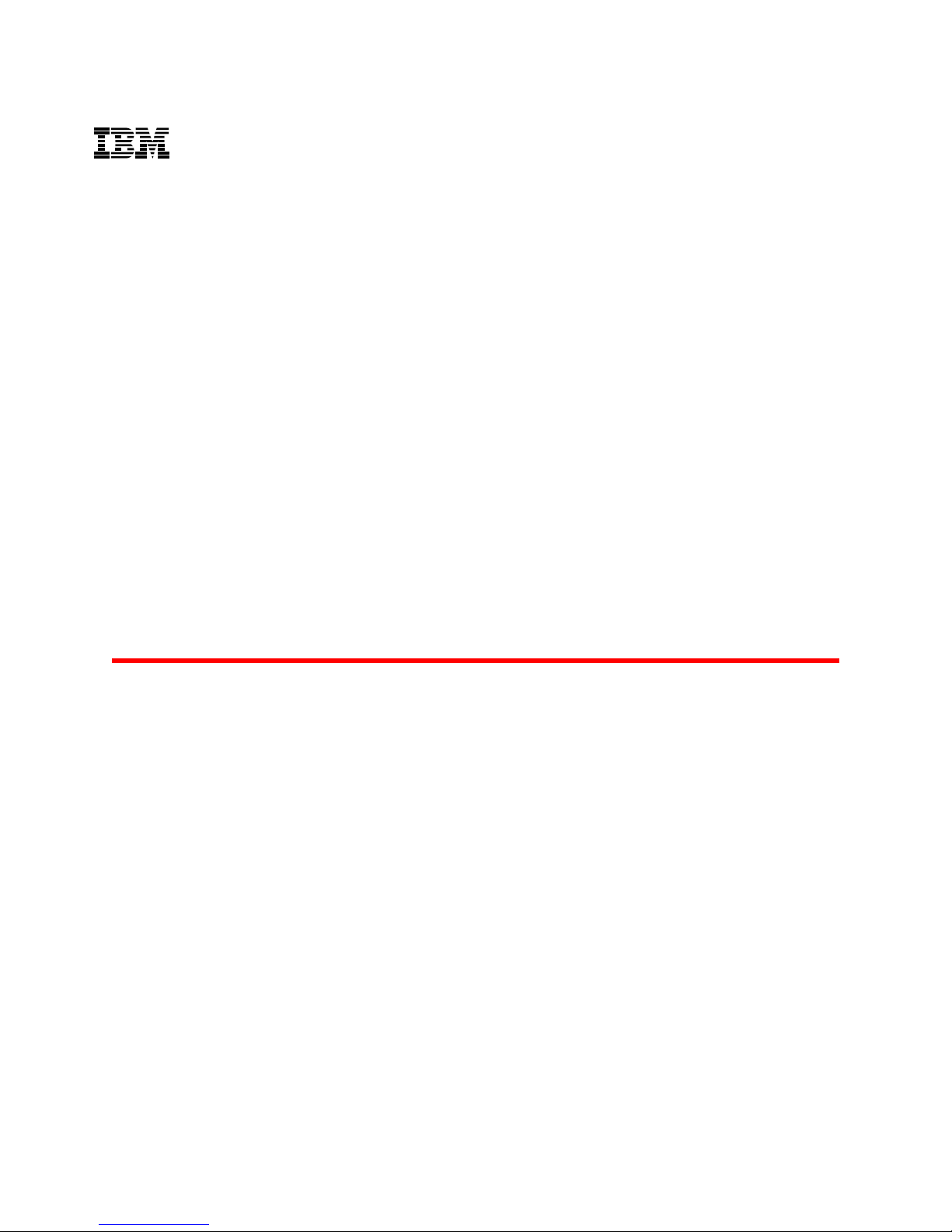
IBM 64 Port 32G Gen 6 Switch
(8960-F64/8960-N64)
Hardware Installation Guide
Page 2
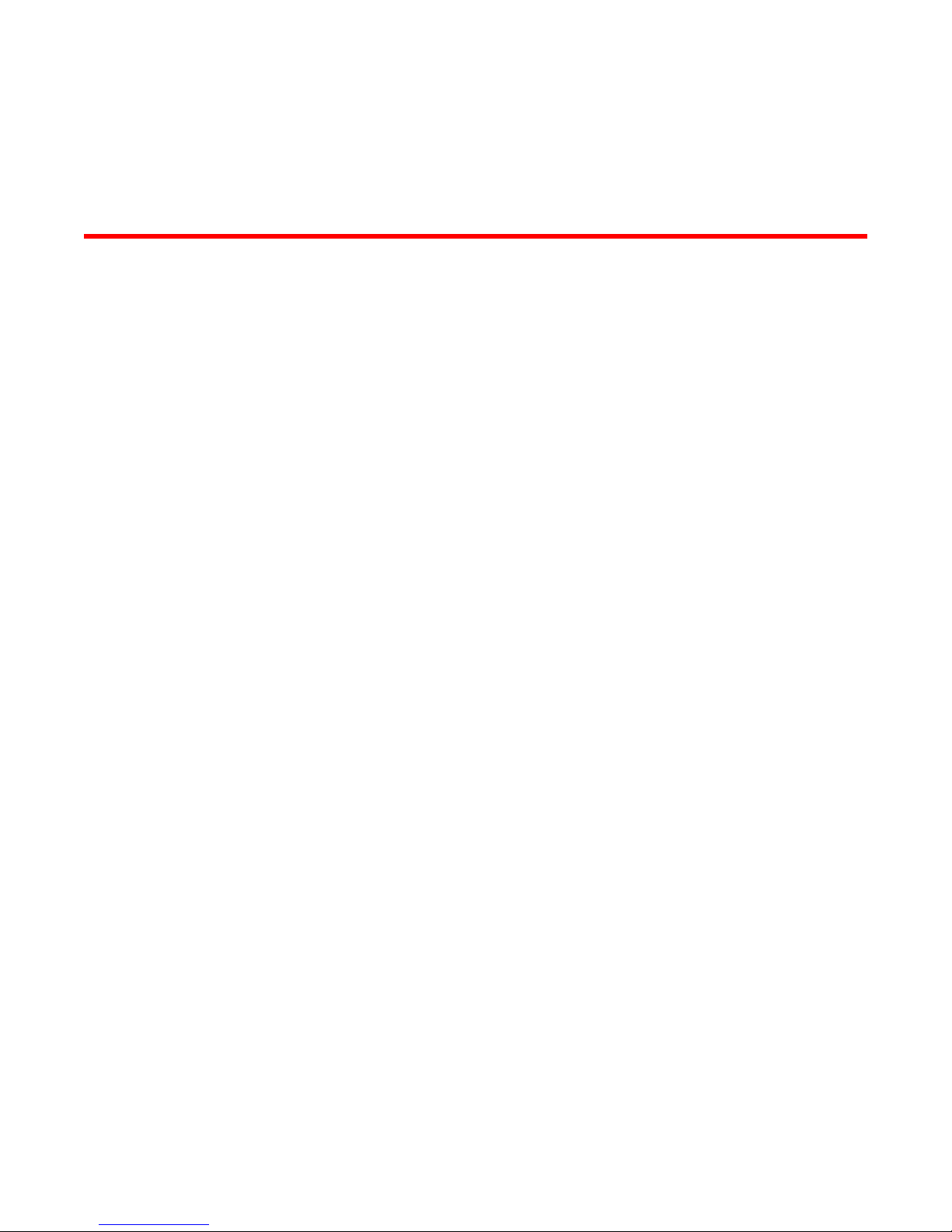
Contents
Preface..................................................................................................................................... 7
About This Document.............................................................................................................. 11
Device Overview...................................................................................................................... 13
Preparing for Installation.........................................................................................................17
Mounting the Device............................................................................................................... 25
Hardware Installation Guide 3
Document conventions...................................................................... ...... ...... ....7
Text form a tting conventions.................................................................. 7
Command syntax conventions.................................. ............................ 7
Notes, cautions, and warnings.................................. ...... ...................... 8
Resources............................... ……….............................................................. 9
Contacting Technical Support...........................................................................9
Document feedback........................................................................................ 10
Supported hardware and software.................................................................. 11
What's new in this document...........................................................................11
Hardware features...........................................................................................13
License options............................................................................................... 14
Port-side view..................................................................................................14
Nonport-side view........................................................................................... 15
Device management options.............................. ....... ...... ................................15
Safety precautions.......................................................................................... 17
General precautions............................... ...... ...... ................................. 17
ESD precautions................................................................................. 18
Power precautions.............................................................................. 18
Lifting and weight-related precautions................................................ 19
Laser precautions................................................................................20
Facility requirements....................................................................................... 20
Quick installation checklist............................ ...... ........................................... . 21
Shipping carton contents.............................. ...... ....... ...... ................................23
Mounting options............................................................................................. 25
Precautions specific to mounting.................................................................... 25
Standalone installation ................................ ...... ....... ...... ...... ... ....................... 26
Universal four-post rack installation............. ...... ............................................. 26
Installation requirements..................................................................... 26
Time and items required..................................................................... 27
Flush-front mounting........................................................................... 29
Flush-rear (recessed) mounting............................................... ......... .. 34
Universal two-post rack installation................................................................. 39
Installation requirements..................................................................... 40
Time and items required..................................................................... 40
Flush-front mounting........................................................................... 41
Mid-mounting...................................................................................... 45
Page 3

Initial Setup and Verification................................................................................................. 51
Items required............................................................................................... 51
Providing power to the device....................................................................... 51
Establishing a first-tim e serial connection. ....... ...... ...... ...... ........................... 52
Configuring the IP address............................................................................53
Using DHCP to set the IP address....................................................53
Setting a static IP address......................................... ...... ...... ........... 53
Setting the date and time.............................................................................. 53
Setting the time zone........................................................................ 54
Synchronizing local time with an external source............................. 55
Customizing the chassis name and switch name.................................... ..... 55
Establishing an Ethernet connection.............................................................56
Setting the domain ID....................................................................................56
Verifying correct operation............................ ...... .......................................... 56
Backing up the configuration.........................................................................57
Powering down the device............................................................................ 58
Installing the Transceivers and Cables................................................................................... 59
Time and items required............................................................................... 59
Precautions specific to transceivers and cables........................................... 60
Cleaning the fiber-optic connectors.............................................................. 60
Managing cables........................................................................................... 60
Installing an SFP+ transceiver...................................................................... 61
Replacing an SFP+ transceiver.................................................................... 62
Installing a QSFP transceiver........................................................................63
Replacing a QSFP transceiver......................................................................64
Verifying the operation of new transceivers.................................................. 65
Monitoring the Device........................................................................................................... 67
Interpreting port-side LEDs........................................................................... 67
System power LED........................................................................... 67
System status LED....................................... ...... ....... ........................68
FC port status LED............................................................................69
QSFP port status LED.......................................................................69
Interpreting nonport-side LEDs..................................................................... 70
Power supply and fan assembly status LED.....................................71
Interpreting the POST results........................................................................71
Interpreting the BOOT results....................................................................... 72
Running diagnostic tests............................................................................... 72
Power Supply and Fan Assembly............................................................................................75
Power supply and fan assembly FRU overview............................................75
Precautions specific to the power supply and fan assemblies...................... 76
Identifying the airflow direction......................................................................77
Power supply and fan assembly status LED.................................................77
Power supply and fan assembly unit fault indicators.................................... 78
Power supply and fan assembly task guide.................................................. 78
Time and items required............................................................................... 79
Recording power supply and fan assembly critical information.................... 79
Removing a power supply and fan assembly............................................... 80
Inserting a new power supply and fan assembly.......................................... 81
Verifying the operation of the power supply and fan assemblies.................. 82
4 Hardware Installation Guide
Page 4
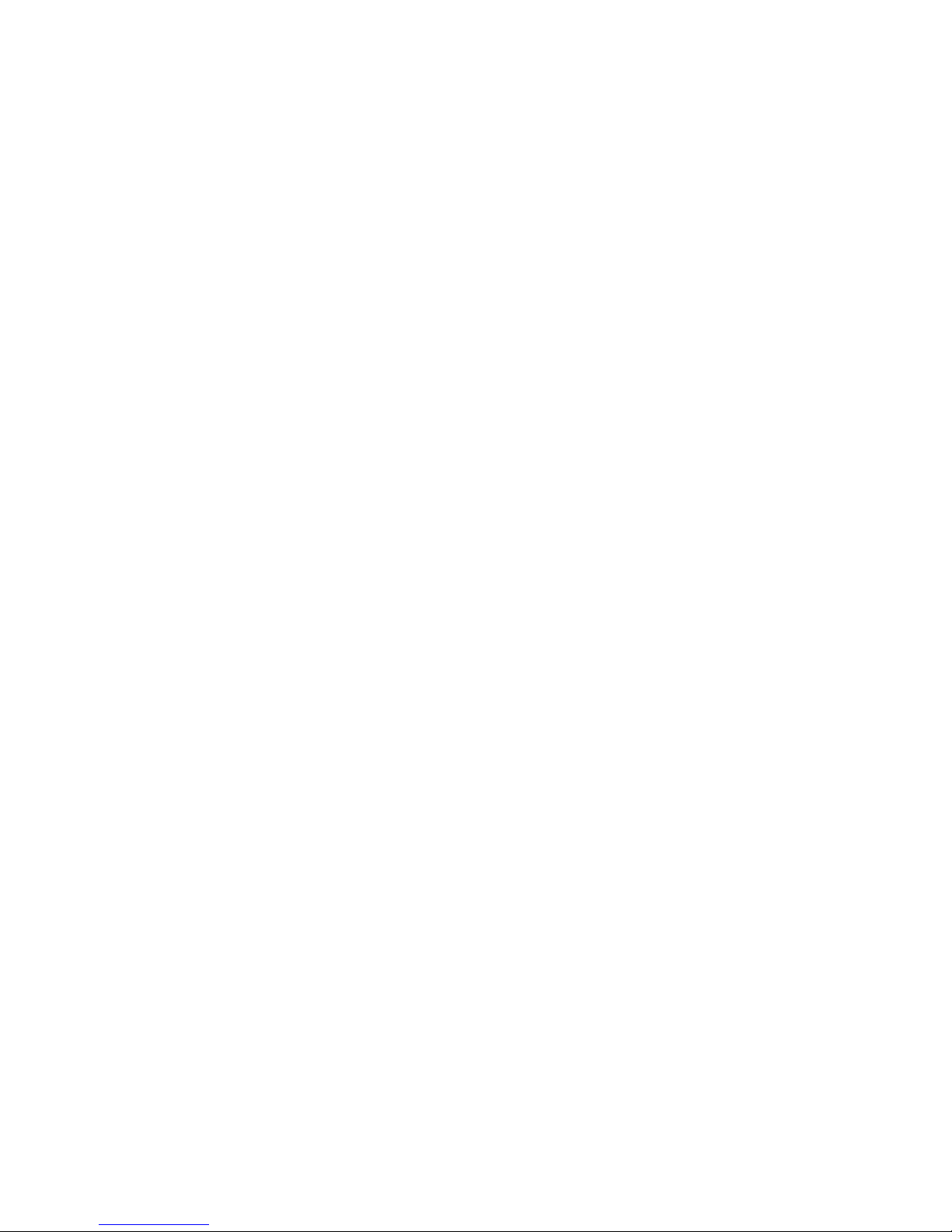
Technical Specifications......................................................................................................... 83
Regulatory Statements............................................................................................................91
BSMI statement (Taiwan)................................................................................91
Canadian requirements................................................................................... 91
CE Statement.................................................................................................. 91
China CC statement..................................... ...... ....... ...... ...... .......................... 92
China ROHS................................................................................................... 93
FCC warning (US only)................................................................................... 93
Germany......................................................................................................... 93
KCC statement (Republic of Korea)................................................................ 93
VCCI statement............................................................................................... 93
Cautions and Danger Notices.................................................................................................. 95
Cautions.......................................................................................................... 95
Hardware Installation Guide 5
Danger Notices............................................................................................... 98
Page 5
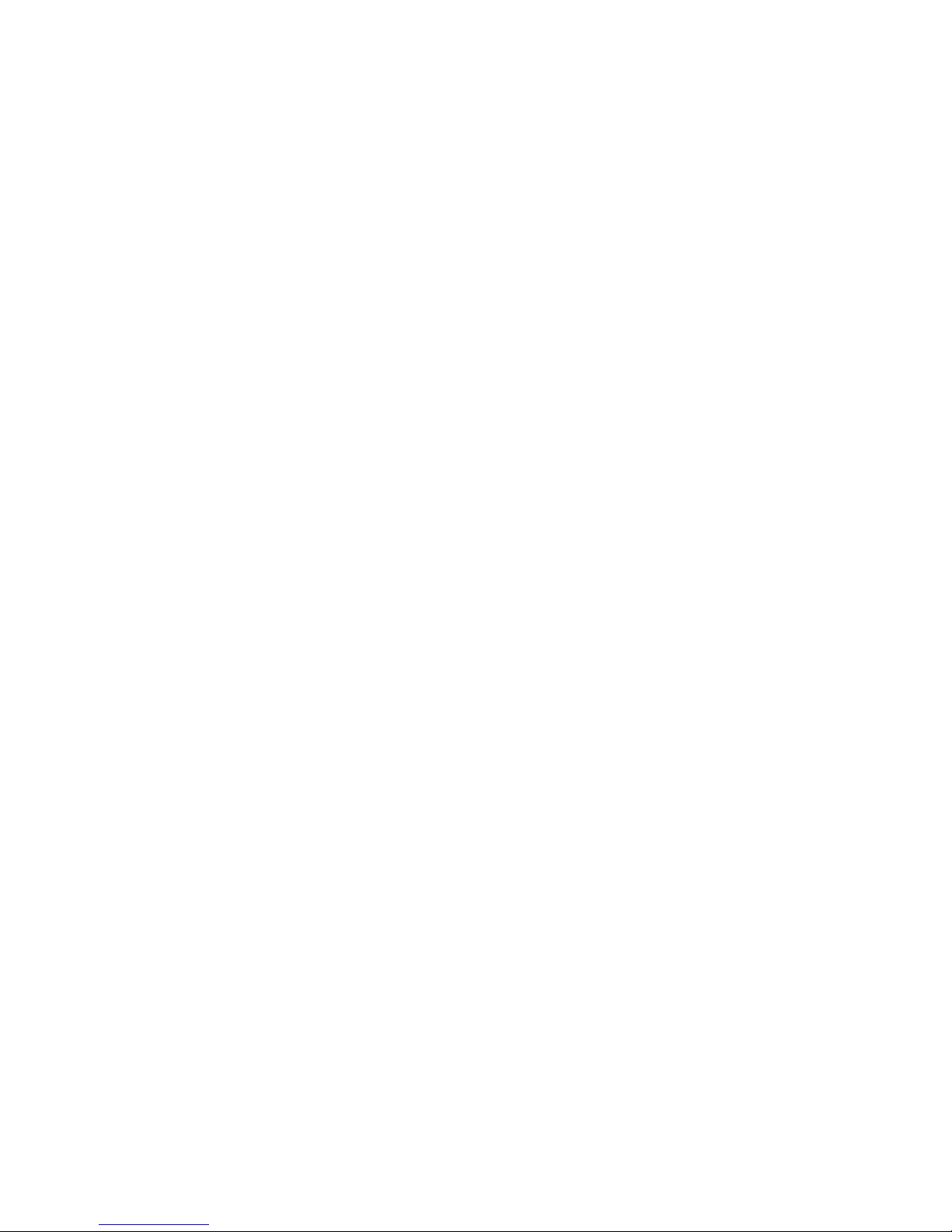
6
Hardware Installation Guide
Page 6
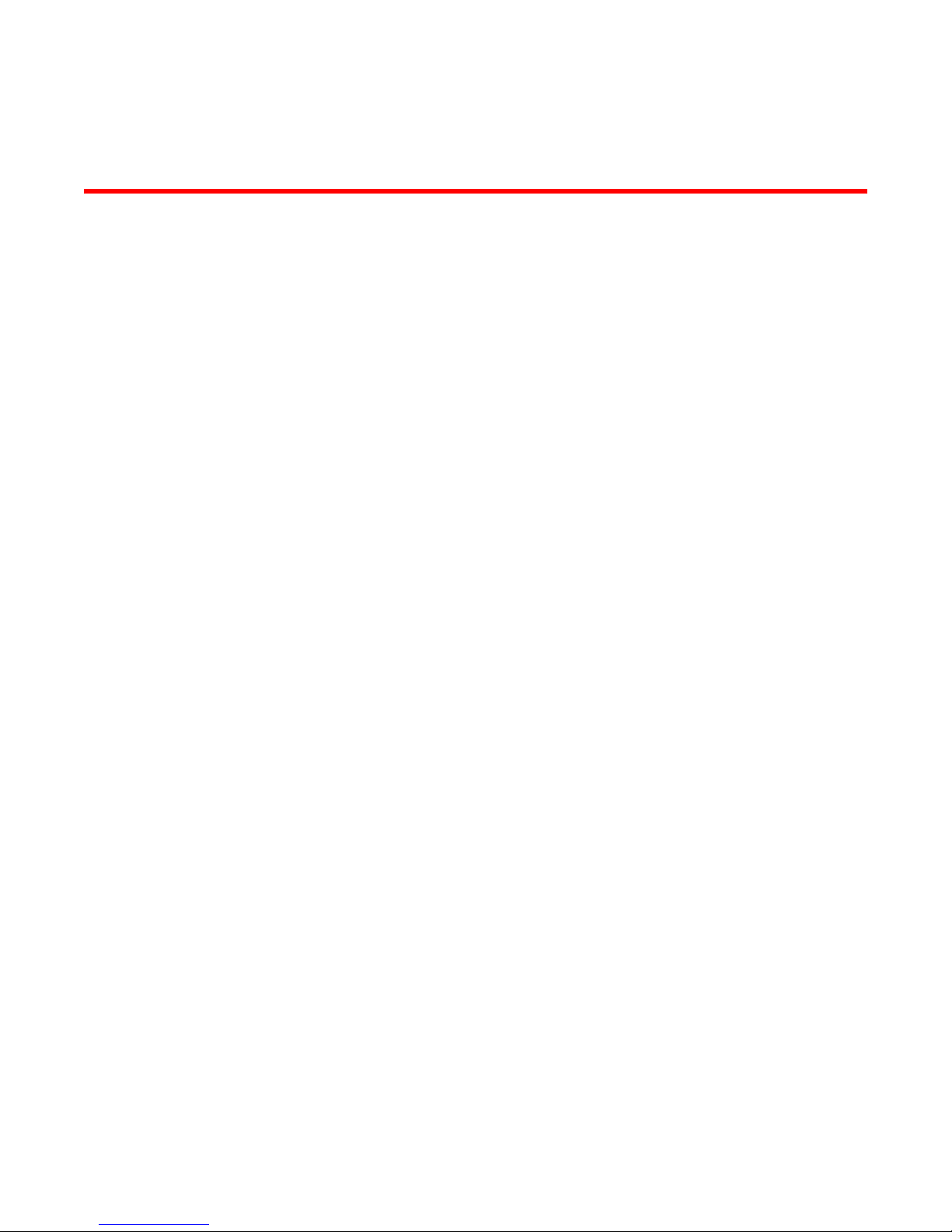
Preface
● Document conventions.................................... ........................................... ...... ....... ..........7
● Resources......................................................................................................................... 9
● Contacting Technical Support...........................................................................................9
● Document feedback........................................................................................................ 10
Document conventions
The document conventions describe text formatting conventions, command syntax conventions, and
important notice formats used in technical documentation.
Text formatting conventions
Text formatting conventions such as boldface, italic, or Courier font may be used in the flow of the text
to highlight specific words or phrases.
Format Description
bold text
italic text
Identifies command names
Identifies keywords and operands
Identifies the names of user-manipulated GUI elements
Identifies text to enter at the GUI
Identifies emphasis
Identifies variables
Identifies document titles
Courier font
Command syntax conventions
Bold and italic text identify command syntax components. Delimiters and operators define groupings of
Hardware Installation Guide 7
parameters and their logical relationships.
Convention Description
bold text Identifies command names, keywords, and command options.
italic text Identifies a variable.
value In Fibre Channel products, a fixed value provided as input to a command
Identifies CLI output
Identifies command syntax examples
option is printed in plain text, for example, --show WWN.
Page 7
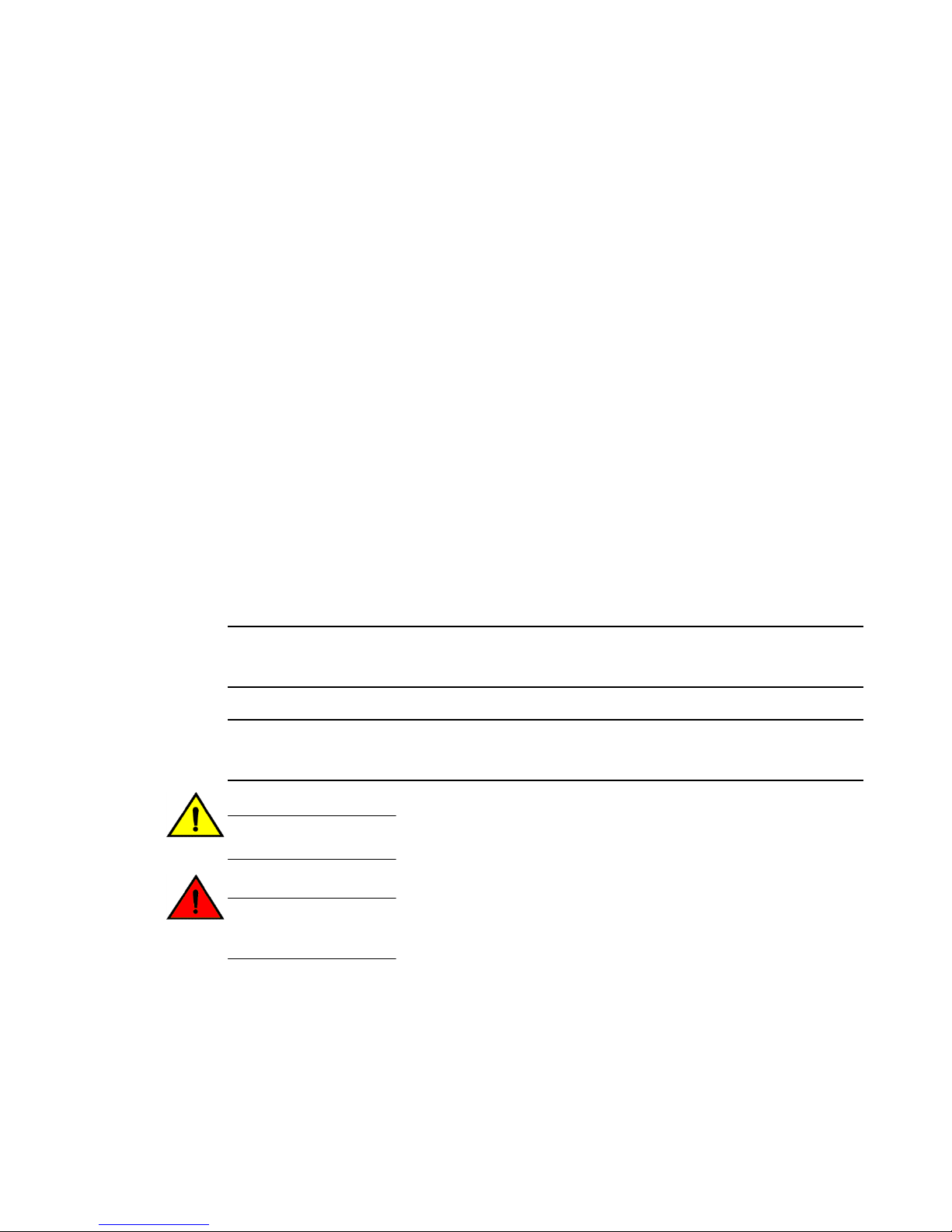
Notes, cautions, and warnings
Convention Description
[ ] Syntax components displayed within square brackets are optional.
{ x | y | z } A choice of required parameters is enclosed in curly brackets separated by
x | y A vertical bar separates mutually exclusive elements.
< > Nonprinting characters, for example, passwords, are enclosed in angle
...
\
Notes, cautions, and warnings
Notes, cautions, and warning statements may be used in this document. They are listed in the order of
8 Hardware Installation Guide
increasing severity of potential hazards.
NOTE
A Note provides a tip, guidance, or advice, emphasizes important information, or provides a reference
to related information.
ATTENTION
An Attention statement indicates a stronger note, for example, to alert you when traffic might be
interrupted or the device might reboot.
CAUTION
A Caution statement alerts you to situations that can be potentially hazardous to you or cause
damage to hardware, firmware, software, or data.
DANGER
A Danger statement indicates conditions or situations that can be potentially lethal or
extremely hazardous to you. Safety labels are also attached directly to products to warn of
these conditions or situations.
Default responses to system prompts are enclosed in square brackets.
vertical bars. You must select one of the options.
In Fibre Channel products, square brackets may be used instead for this
purpose.
brackets.
Repeat the previous element, for example, member[member...].
Indicates a “soft” line break in command examples. If a backslash separates
two lines of a command input, enter the entire command at the prompt without
the backslash.
Page 8
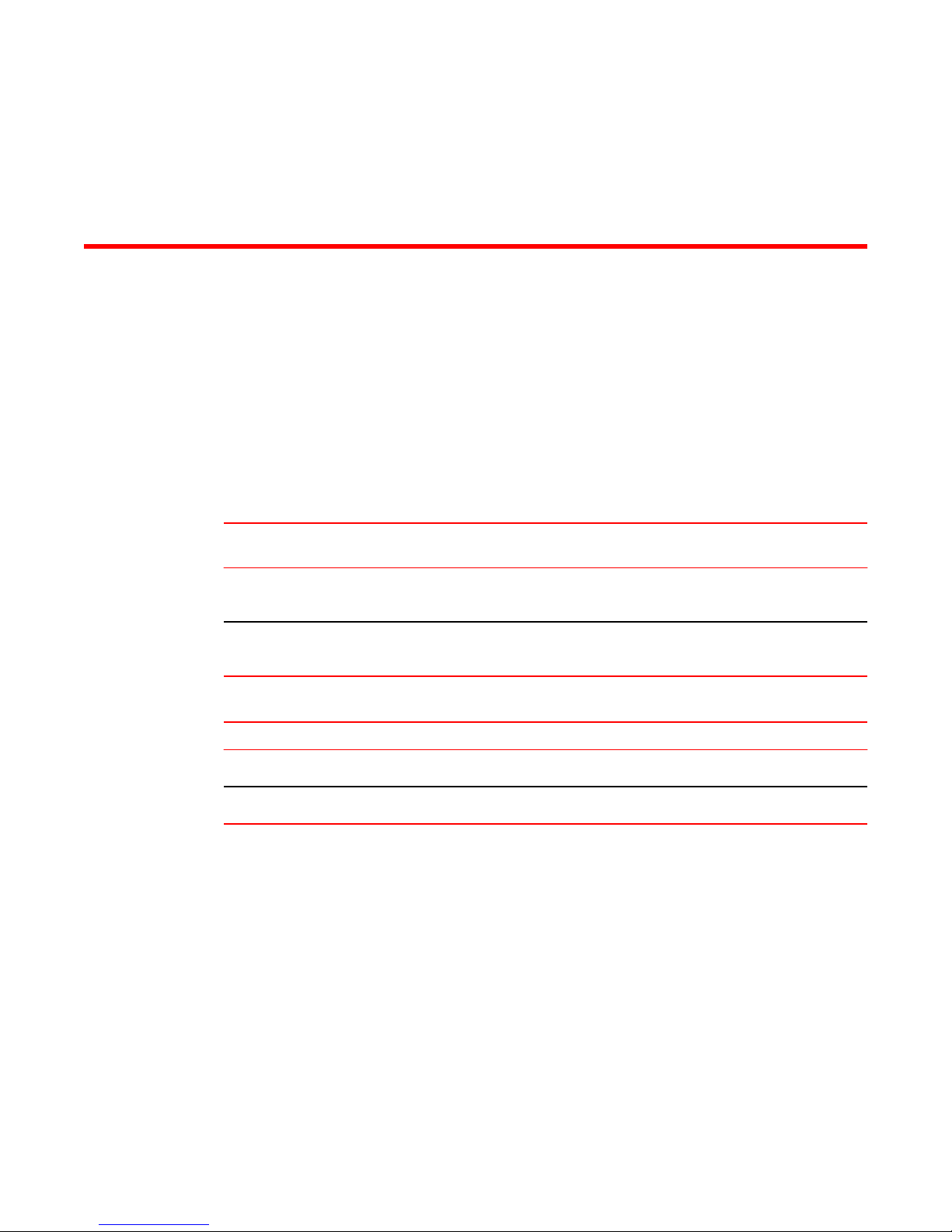
Document feedback
About This Document
● Supported hardware and software.................................................................................. 11
● What's new in this document...........................................................................................11
Supported hardware and software
The following tables list the field-replaceable units (FRUs) and rack mount kits supported for the
IBM device.
TABLE 1 Power supply and fan assembly units
Part number Description Introduced (OS) Currently
XBR-250WPSAC-F 250W AC power supply with nonport-side
XBR-250WPSAC-R 250W AC power supply with nonport-side
TABLE 2 Rack mount kits
Part number Description
XBR-R000294 Universal two-post mid-mount or flush-mount rack kit
XBR-R000296 Universal four-post fixed rack mount kit
exhaust airflow
intake airflow
supported (OS)
Fabric OS 8.0.0 Yes
Fabric OS 8.0.0 Yes
What's new in this document
This is a new document.
Page 9

Hardware Installation Guide 11
Page 10

What's new in this
12
document
Hardware Installation Guide
Page 11
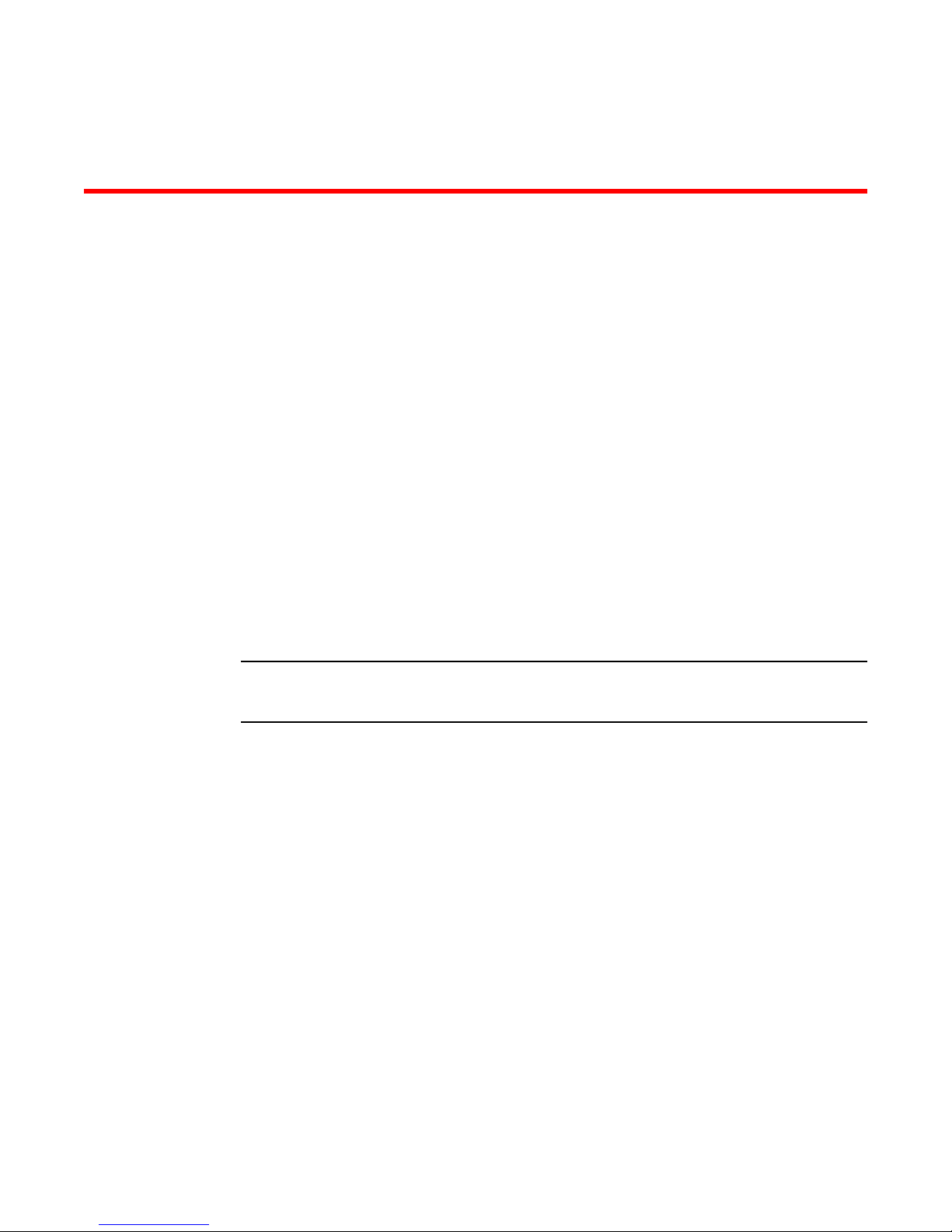
Device Overview
● Hardware features...........................................................................................................13
● License options................................... ...... ...... ....... .......................................... ....... ...... .. 14
● Port-side view..................................................................................................................14
● Nonport-side view........................................................................................................... 15
Hardware features
● Device management options...........................................................................................15
The SAN64B-6 offers the following features and capabilities:
• Up to 48 auto-sensing ports supporting high-performan ce 32-Gbps SFP+ ports technology in a single
domain.
• Up to four 128-Gbps (4 x 32-Gbps) QSFP ports to connect to the QSFP ports of another devices.
• Ports on Demand (POD) scaling from a base configuration of 24 ports to 64 ports (two 12-port SFP+
PODs and one 16-port QSFP POD).
• 4-, 8-, 16-, and 32 -Gbps auto-sensing Fibre Channel switch and router ports.
‐ A 32-Gbps optical transceiver can auto-negotiate to 32 Gbps, 16 Gbps, or 8 Gbps.
‐ A 16-Gbps optical transceiver can auto-negotiate to 16 Gbps, 8 Gbps, or 4 Gbps.
NOTE
The port speed is determined by the maximum speed supported by the optical transceiver at the
other end of the link.
• 10-Gbps manually set capability on FC ports (requires the optional 10-Gigabit FCIP/Fibre Channel
license).
‐ 10-G bps performance is enabled by 10-Gbps SFP+ transceivers.
‐ Ports can be configured for 10-Gbps for metro connectivity.
• Universal ports self-configure as a E_Ports, F_Ports, M_Ports, or D_Ports. EX_Ports can be
activated on a per-port basis with the optional Integrated Routing license.
‐ A Diagnostic Port (D_Port) provides diagnostics, troubleshooting, and verification services for the
physical media.
• Support for port-side exhaust or nonport-side exhaust airflow for cooling.
• Brocade small form-factor pluggable plus (SFP+) optical transceivers support any combination of
Short Wavelength (SWL), Long Wavelength (LWL) or Extended Long Wavelength (ELWL) optical
media among the switch ports.
• Extended distance Fibre Channel to support long distance native FC connectivity .
• 10-Gbps Fibre Channel integration on any selected port provides DWDM metro connectivity on the
same switch.
• Port-to-port latency is minimized to 700 nanoseconds by using cut-through frame switching at 32
Gbps.
• High performance T1022 processor with two cores operating at 1.2 GHz delivers high performance,
scalability, and advanced Fabric Vision functionality.
Hardware Installation Guide 13
Page 12
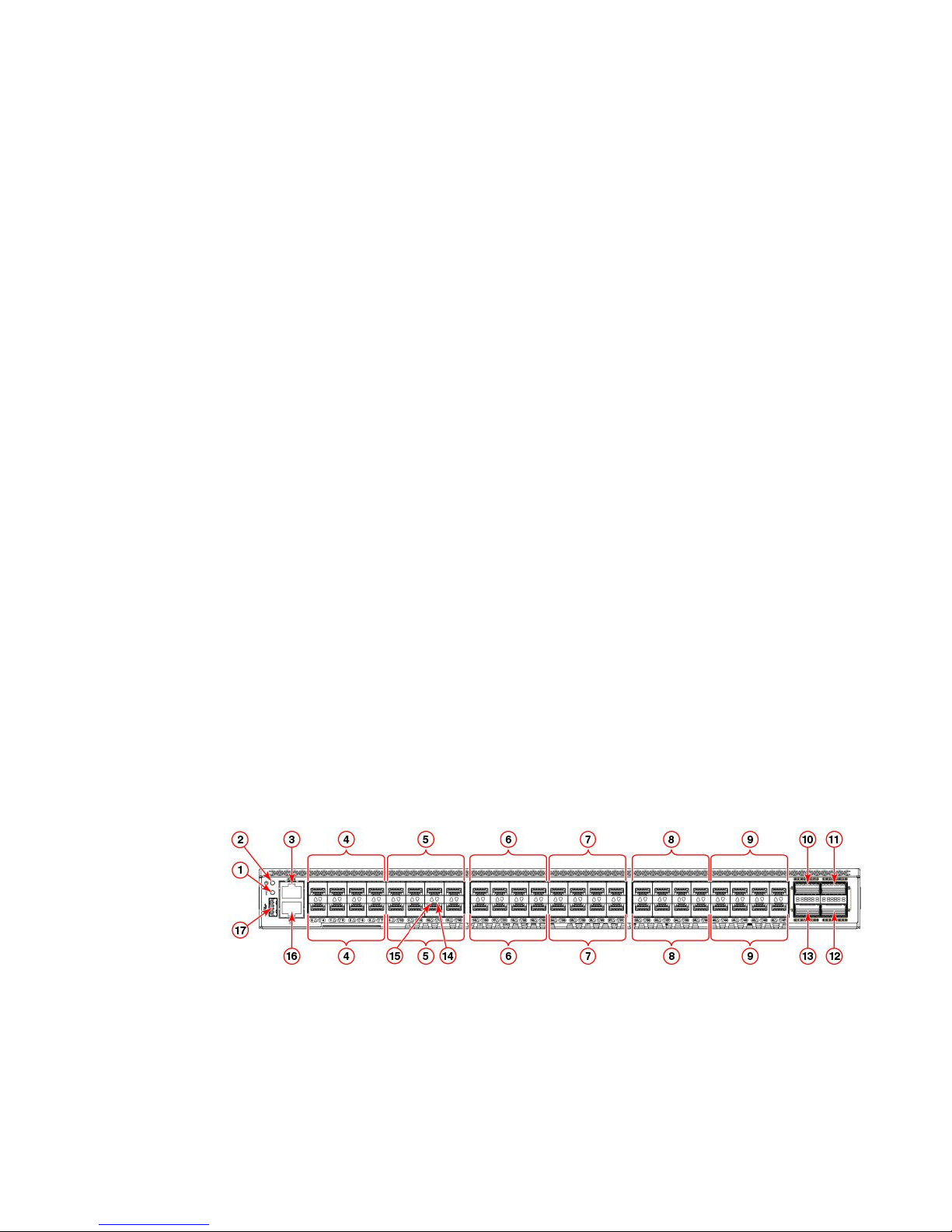
License options
• One 10BASE-T / 100BASE-TX / 1000BASE-T RJ45 connector Ethernet port for management
connection. In conjunction with EZSwitchSetup, this port supports switch IP address discovery and
configuration, eliminating the need to attach a serial cable to configure the switch IP address.
• One RS-232 3-wire (Tx, Rx, and Gnd) universal asynchronous receiver/transmitter (UART) serial
port to BMC with RJ-45 connector for debugging initial switch setup (if not using EZSwitch Setup)
and factory default restoration. Integral LEDs remain unlit at all times.
• One internal e-USB module provides 2 GB of persistent storage, increased serviceability, and error
logging functionality by facilitating easier firmware upgrades and downloads of the system log files.
• One external USB connector.
• Two hot-swappable redundant integrated power supply and fan assembly field-replaceable units.
• 48 hot-pluggable SFP+ optical transceiver slots and 4 hot-pluggable QSFP optical transceiver slots.
• 64 bicolor (green/amber) LEDs to indicate the status for each port.
• One green LED to indicate valid system power.
• One bicolor (green/amber) LED to indicate the system status.
• Two Ethernet LEDs: one bicolor (green/amber) LED to indicate link at 1000/100/10 Mbps and one
green LED to indicate activity.
• SEEPROM for switch identification.
• Real-time power monitoring.
• Real-time voltage monitoring.
• Real-time fan monitoring including airflow direction.
• Real-time digital thermometers for temperature monitoring.
• Real-time clock (RTC) with battery.
License options
The SAN64B-6 uses a capacity-based Ports on Demand (POD) license method. Refer to the
Fabric OS Software Licensing Guide for more details.
Port-side view
14 Hardware Installation Guide
The following illustration shows the port-side view of the Fibre Channel switch.
1 System status LED
2 System power LED
3 UART RJ-45 serial console port
4 SFP+ FC (four upper and four lower)
ports 0-7
5 SFP+ FC (four upper and four lower)
ports 8-15
6 SFP+ FC (four upper and four lower)
ports 16-23
7 SFP+ FC (four upper and four lower)
ports 24-31
Page 13

8 SFP+ FC (four upper and four lower)
ports 32-39
9 SFP+ FC (four upper and four lower)
ports 40-47
10 QSFP port 0 (FC ports 48-51)
11 QSFP port 2 (FC ports 56-59)
12 QSFP port 3 (FC ports 60-63)
FIGURE 1 Port-side view
NOTE
All the ports are connected to a single ASIC.
Nonport-side view
The following illustration shows the nonport-side view of the FC switch.
Nonport-side view
13 QSFP port 1 (FC ports 52-55)
14 SFP+ (lower) port 14 stat us LE D
15 SFP+ (upper) port 10 status LED
16 1000Base-X/100Base-TX/10Base-T
RJ-45 Ethernet management port
17 USB port
1 Ground sticker
2 Ground cable connector
3 Power supply and fan assembly 2
4 Power supply and fan assembly 1
5 Captive screw
6 Fan 1
7 Handle
FIGURE 2 Nonport-side view with AC power supply and fan assembly units
8 Power supply and fan assembly status
LED
9 Power-on switch
10 Power supply receptacle
11 Fan 2
12 Fan 3
Device management options
You can use the management functions built into the device to monitor the fabric topology, port status,
physical status, and other information to help you analyze switch performance and to accelerate system
debugging. The device automatically performs power-on self-test (POST) each time it is turned on. Any
Hardware Installation Guide 15
errors are recorded in the RASlog messages.
You can manage the device using any of the management options listed in the following table.
Page 14
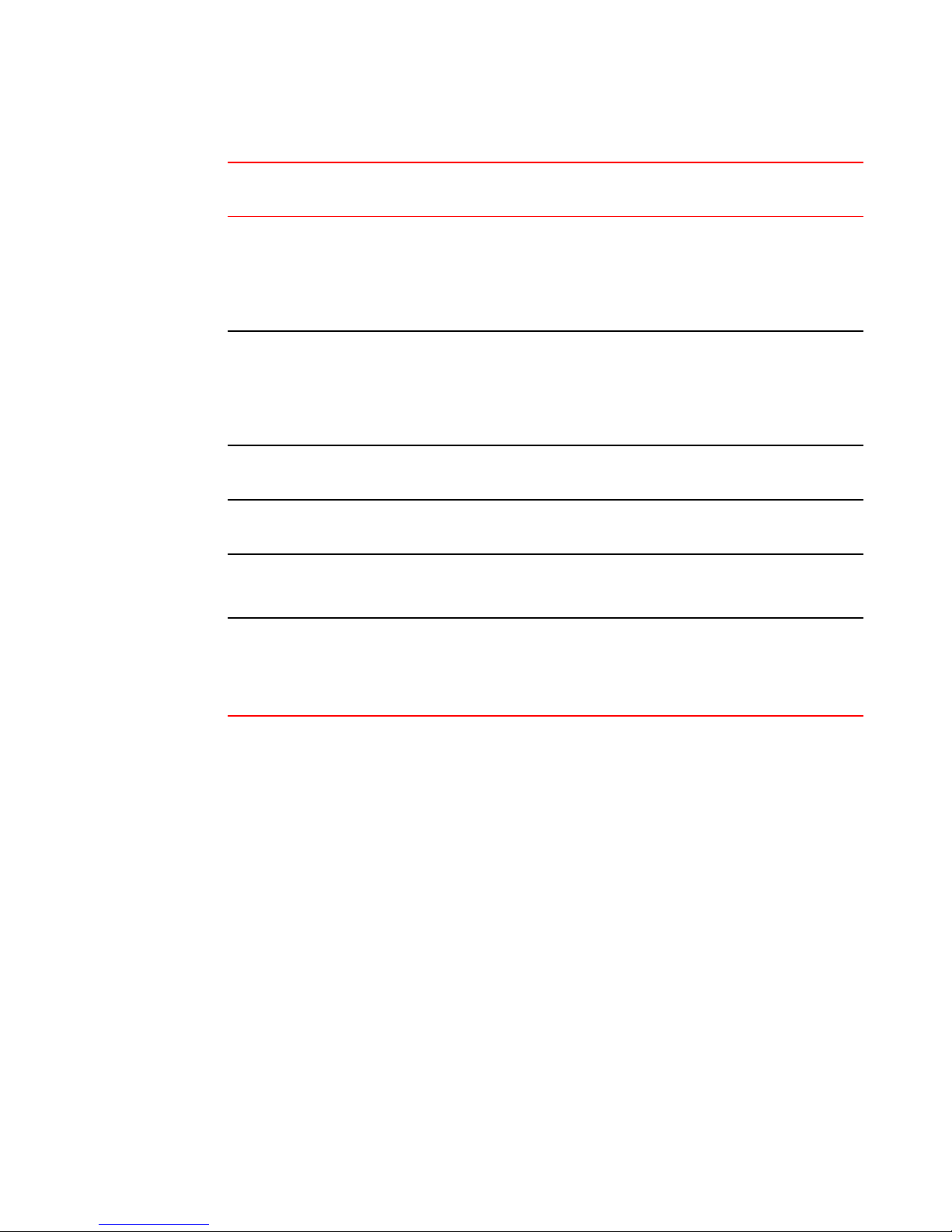
Device Overview
TABLE 3 Management options for the device
Management tool Out-of-band
support
Command line interface
(CLI)
Up to two admin sessions
and four user sessions
simultaneously.
EZSwitchSetup
EZSwitchSetup helps to
complete the basic
configuration for singleswitch setup.
Web Tools Ethernet or serial
Standard SNMP
applications
Management Server Ethernet or serial
IBM Network Advisor
(INA)
BNA must be purchased
separately.
16 Hardware Installation Guide
Ethernet or serial
connection
Ethernet or serial
connection
connection
Ethernet or serial
connection
connection
Ethernet or serial
connection
In-band support Reference documents
IP over Fibre Channel Fabric OS Administrator's Guide
IP over Fibre Channel EZSwitchSetup
IP over Fibre Channel Web Tools Administrator's Guide
IP over Fibre Channel Fabric OS MIB Reference
Native in-band interface
(over HBA only)
IP over Fibre Channel IBM Network Advisor
Fabric OS Command Reference
QuickStart Guide
EZSwitchSetup
Administrator's Guide
Fabric OS Administrator's Guide
Fabric OS Command Reference
documentation set
Page 15
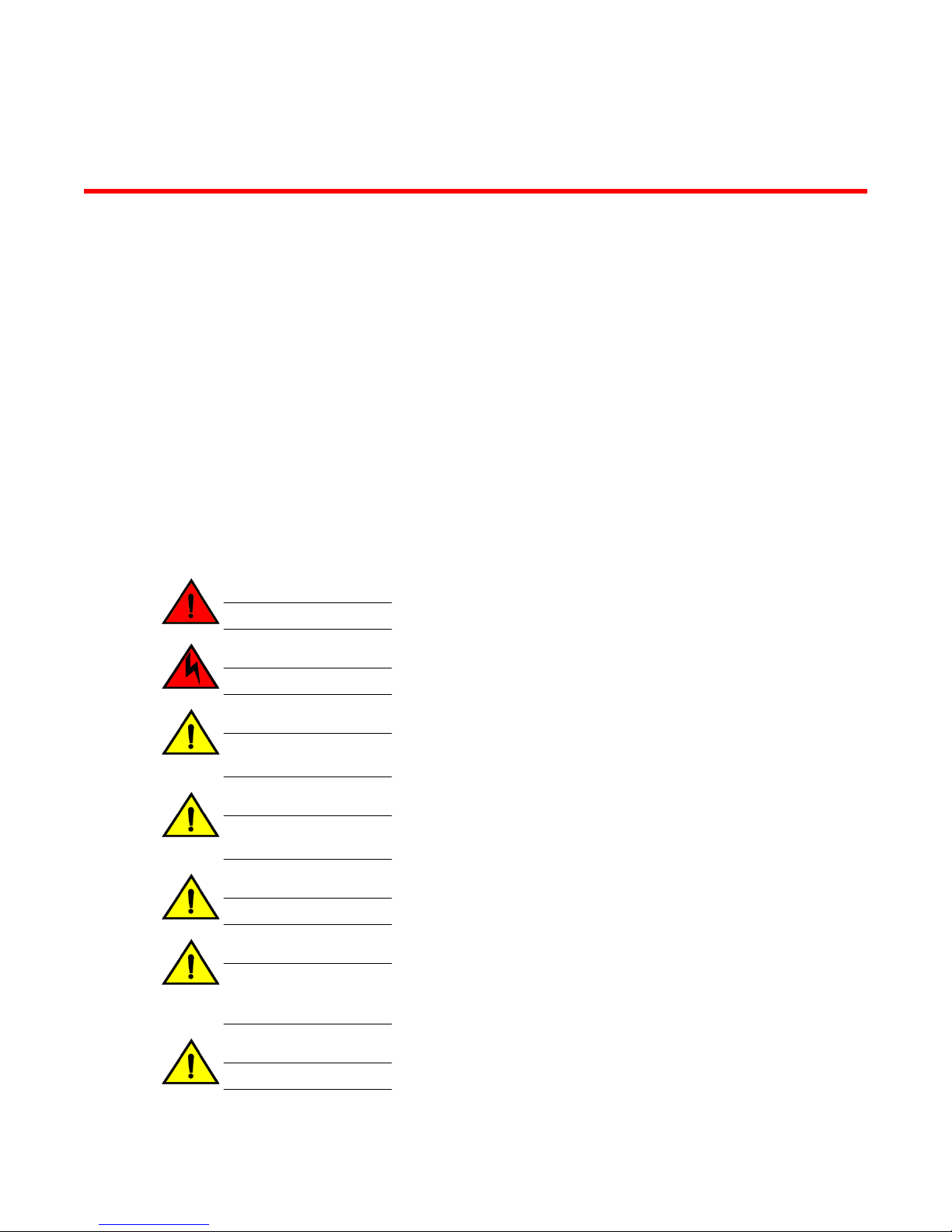
Preparing for Installation
● Safety precautions.......................................................................................................... 17
● Facility requirements....................................................................................................... 20
● Quick installation checklist..................................... ...... ...... ... ......... ...... ........................... 21
● Shipping carton contents................................. ....... ...... ...... ... ..........................................23
Safety precautions
When using this product, observe all danger, caution, and attention notices in this manual. The safety
Hardware Installation Guide 17
notices are accompanied by symbols that represent the severity of the safety condition
Refer to Cautions and Danger Notices at the end of this guide for translations of safety notices for this
product.
General precautions
DANGER
The procedures in this manual are for qualified service personnel.
DANGER
Before beginning the installation, see the precautions in “Power precautions.”
CAUTION
Changes or modifications made to this device that are not expressly approved by the party
responsible for compliance could void the user's authority to operate the equipment.
CAUTION
Disassembling any part of the power supply and fan assembly voids the warranty and regulatory
certifications. There are no user-serviceable parts inside the power supply and fan assembly.
CAUTION
Make sure the airflow around the front, sides, and back of the device is not restricted.
CAUTION
Ensure that the airflow direction of the power supply unit matches that of the installed fan tray.
The power supplies and fan trays are clearly labeled with either a green arrow with an "E", or an
orange arrow with an "I."
CAUTION
Never leave tools inside the chassis.
Page 16
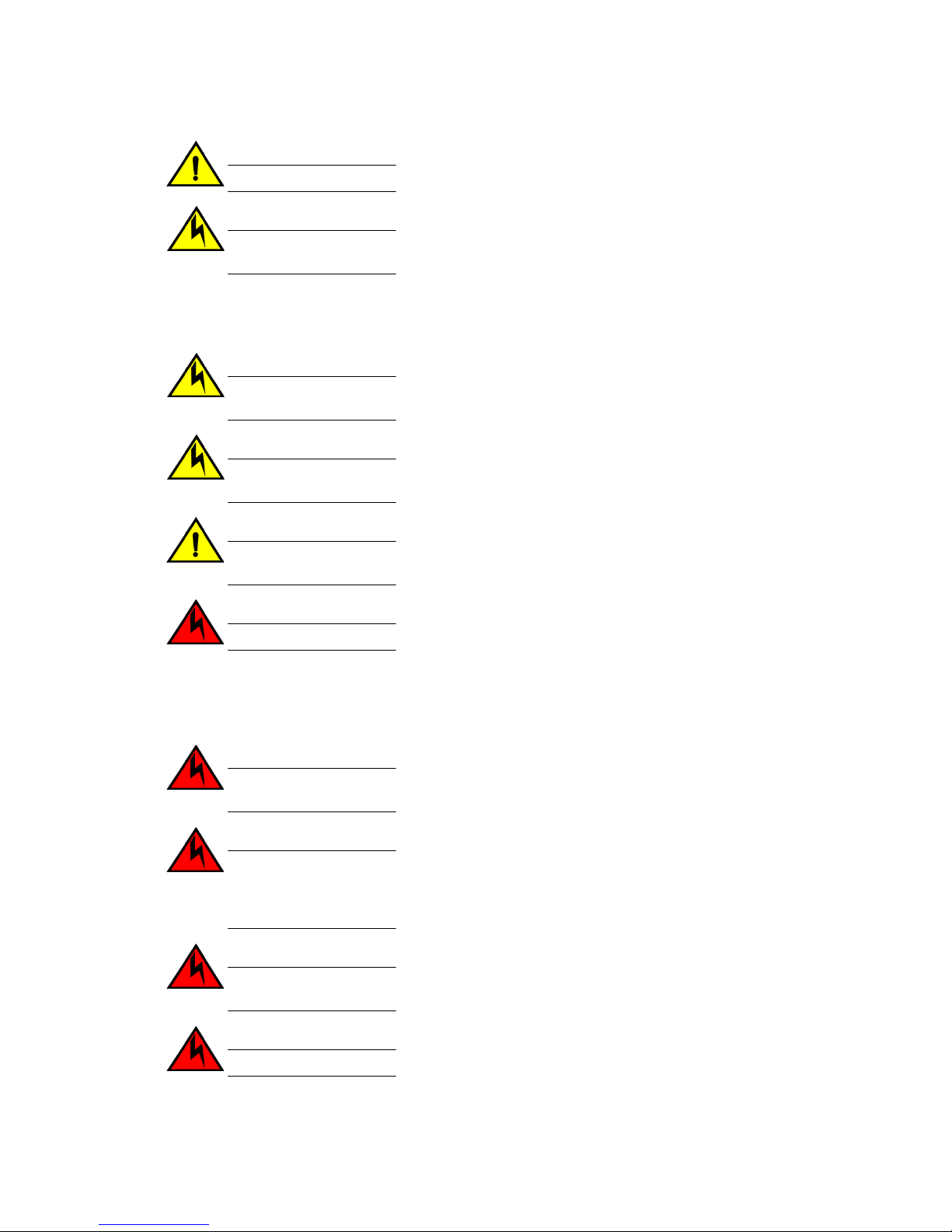
ESD precautions
CAUTION
To protect the serial port from damage, keep the cover on the port when not in use.
CAUTION
If you do not install a module or a power supply in a slot, you must keep the slot filler panel in
place. If you run the chassis with an uncovered slot, the system will overheat.
ESD precautions
CAUTION
Before plugging a cable into to any port, be sure to discharge the voltage stored on the cable
by touching the electrical contacts to ground surface.
CAUTION
Static electricity can damage the chassis and other electronic devices. To avoid damage, keep
static-sensitive devices in their static-protective packages until you are ready to install them.
CAUTION
Wear a wrist grounding strap connected to the chassis ground (if the device is plugged in) or
to a bench ground.
DANGER
For safety reasons, the ESD wrist strap should contain a series 1 megaohm resistor.
Power precautions
DANGER
Make sure that the power source circuits are properly grounded, then use the power cord
supplied with the device to connect it to the power source.
DANGER
If the installation requires a different power cord than the one supplied with the device, make
sure you use a power cord displaying the mark of the safety agency that defines the
regulations for power cords in your country. The mark is your assurance that the power cord
can be used safely with the device.
DANGER
This device might have more than one power cord. To reduce the risk of electric shock,
disconnect all power cords before servicing.
DANGER
Remove both power cords before servicing.
18 Hardware Installation Guide
Page 17
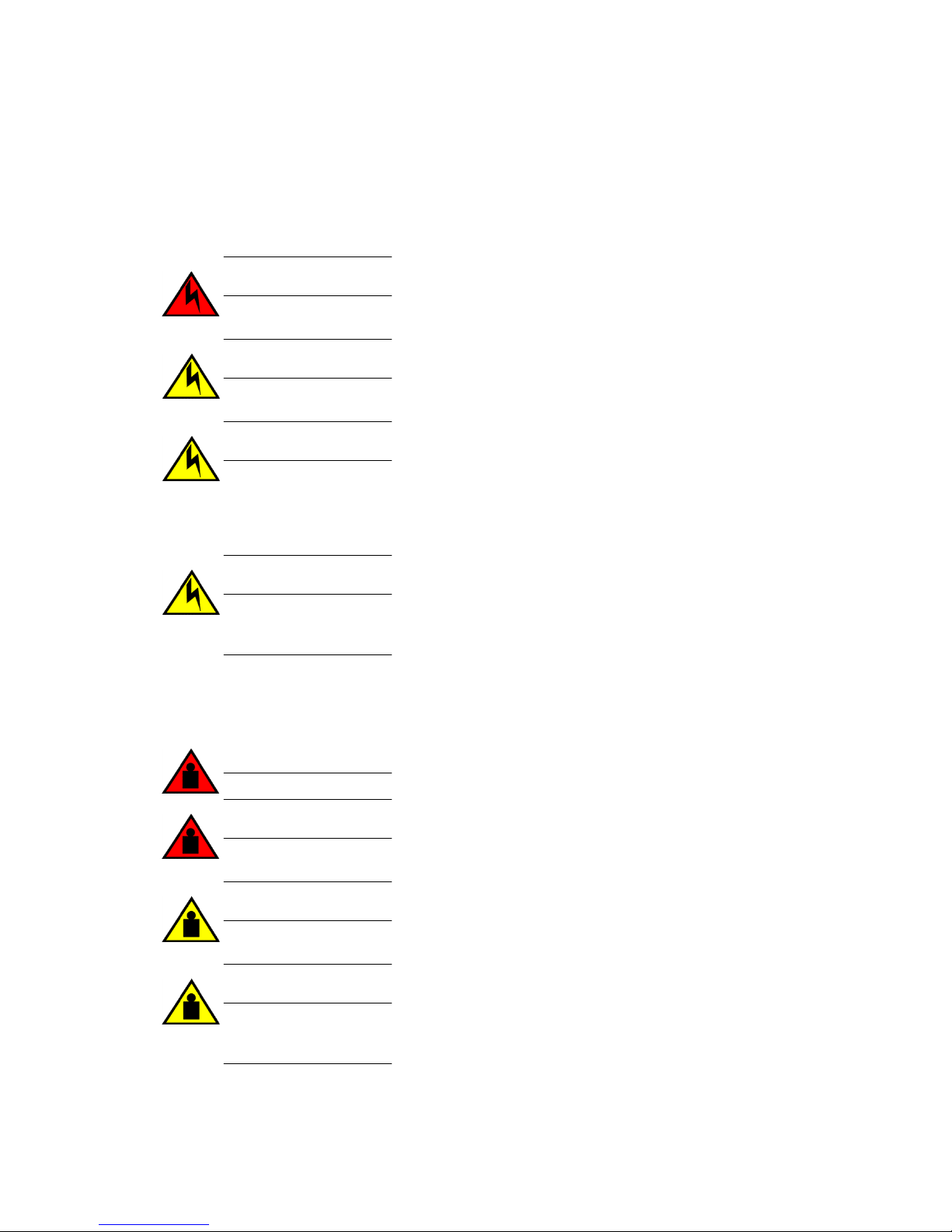
Lifting and weight-related precautions
DANGER
Disconnect the power cord from all power sources to completely remove power from the device.
DANGER
To avoid high voltage shock, do not open the device while the power is on.
DANGER
Risk of explosion if battery is replaced by an incorrect type. Dispose of used batteries according
to the instructions.
CAUTION
Use a separate branch circuit for each power cord, which provides redundancy in case one of
the circuits fails.
CAUTION
Ensure that the device does not overload the power circuits, wiring, and over-current protection.
To determine the possibility of overloading the supply circuits, add the ampere (amp) ratings of
all devices installed on the same circuit as the device. Compare this total with the rating limit for
the circuit. The maximum ampere ratings are usually printed on the devices near the input
power connectors.
CAUTION
All devices with AC power sources are intended for installation in restricted access areas only.
A restricted access area is a location where access can be gained only by service personnel
through the use of a special tool, lock and key, or other means of security.
Lifting and weight-related precautions
DANGER
Use safe lifting practices when moving the product.
DANGER
Mount the devices you install in a rack as low as possible. Place the heaviest device at the
bottom and progressively place lighter devices above.
CAUTION
Do not use the port cover tabs to lift the module. They are not designed to support the weight of
the module, which can fall and be damaged.
CAUTION
To prevent damage to the chassis and components, never attempt to lift the chassis using the
fan or power supply handles. These handles were not designed to support the weight of the
chassis.
Hardware Installation Guide 19
Page 18
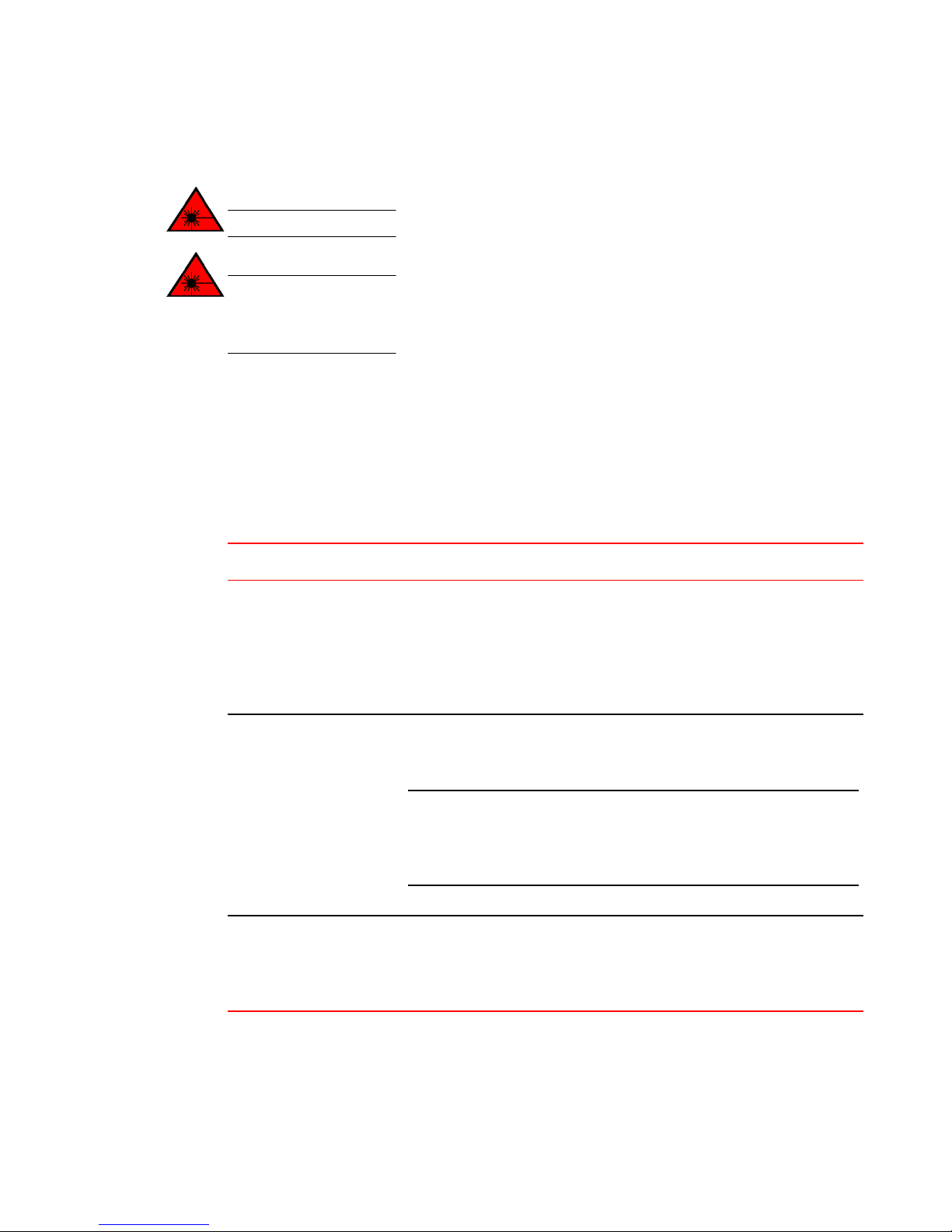
Laser precautions
Laser precautions
DANGER
All fiber-optic interfaces use Class 1 lasers.
DANGER
Use only optical transceivers that are qualified by Brocade Communications Systems, Inc. and
comply with the FDA Class 1 radiation performance requirements defined in 21 CFR
Subchapter I, and with IEC 825-2. Optical products that do not comply with these standards
might emit light that is hazardous to the eyes.
Facility requirements
Before installing the device, be sure the following facilities requirements are met.
20 Hardware Installation Guide
TABLE 4 Facility requirements
Type Requirements
Electrical • Adequat e suppl y circ uit, l i ne fusing, and wire size, as specified by the electrical
Thermal • A minimum airflow of 79.8 cubic meters/hour (47 cubic ft/min.) available in the
Rack (when rack-mounted) • One rack unit (1U) in a 48.3 cm (19-inch) rack
rating on the switch nameplate
• Circuit protected by a circuit breaker and grounded in accordance with local
electrical codes
Refer to the Technical Specifications at the end of this guide for complete power
supply specifications.
immediate vicinity of the switch
NOTE
Although this airflow may exceed the airflow maximum listed in the device
Technical Specifications, the additional airflow is recommended to pressurize the
inlet (cool isle) side of rack installations relative to the exhaust side to minimize
recirculation of hot air back to the inlet side.
• Ambi ent air temperature not exceeding 40°C (104°F) while the switch is operating
• Al l equipment i n the rack grounded through a reliabl e branch circuit connection
• Additional weight of switch not to exceed the rack’s weight limits
• Rack secured to ensure stability in case of unexpected movement
Page 19
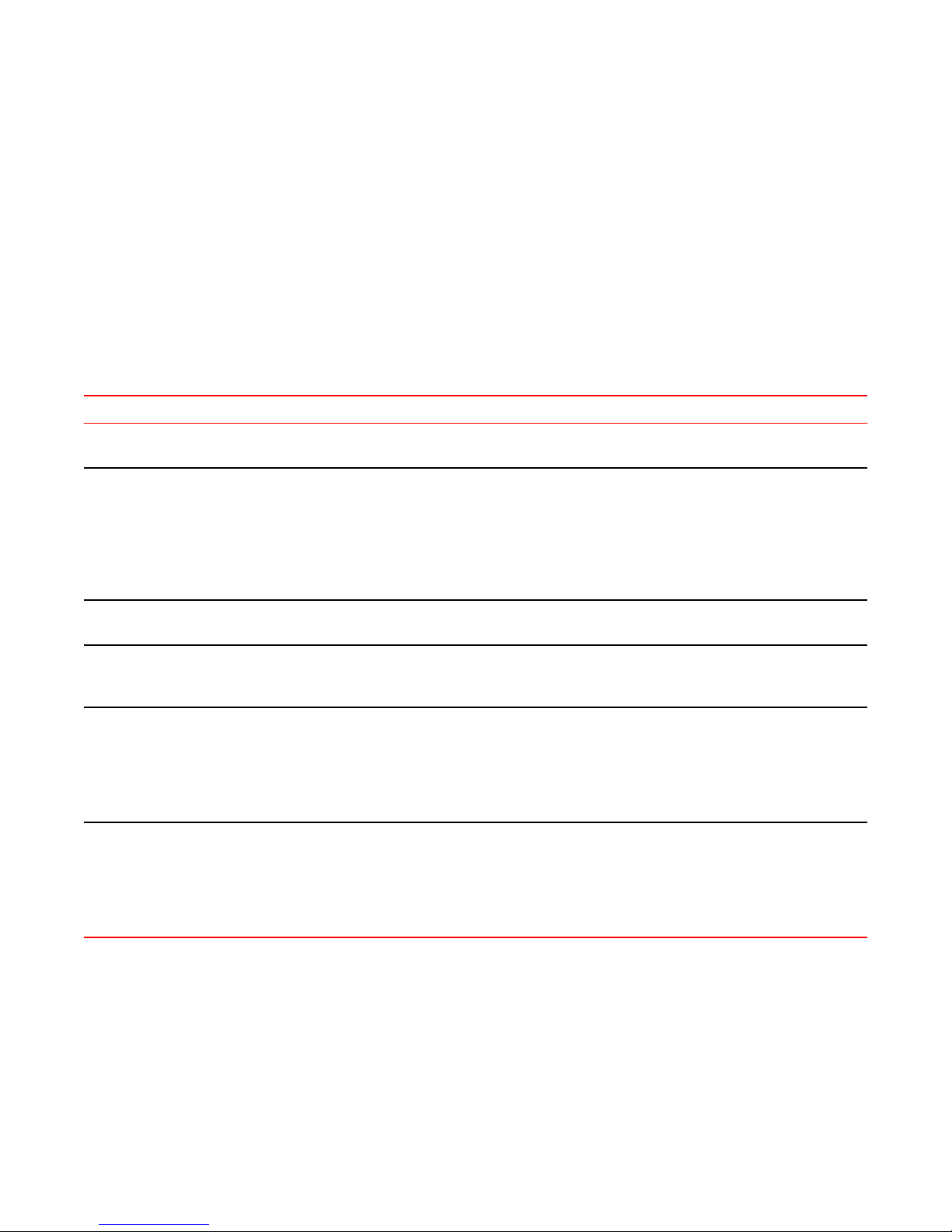
Quick installation checklist
Quick installation checklist
This checklist provides a high-level overview of the basic installation process from the planning stage to
the point where the device comes online and is ready to be deployed. Completing all the tasks in the
suggested order ensures successful ins tall ati on.
Pre-installation tasks
TABLE 5 Installation prerequisites
Task Task detail s o r additio n al informati o n Completed
Unpack the device. Take an inventory of the hardware components included in your shipment. Refer to
Gather necessary components and
required tools.
Review the safety precautions. Refer to Safety precautions on page 17. For translations, refer to Cautions and
Plan the installation. Decide whether you want to install the unit on a flat surface or in a rack. For rack
Review and verify installation
requirements.
Gather network configuration
parameters.
Hardware Installation Guide 21
Review all installation requirements ahead of time as part of your site preparation. Careful planning and
site preparation ensures seamless installation, especially when installing multiple devices.
Shipping carton contents on page 23.
Review the time and items required information at the beginning of each chapter to
ensure you have gathered all necessary components required for the following
installation tasks:
• Mounting the Device on page 25
• Power Supply and Fan Assembly on page 75
• Installing the Transceivers and Cables on page 59
Danger Notices on page 95 at the end of this guide.
installation, obtain the appropriate rack mount kit. Refer to Mounting options on
page 25.
Verify that the following requirements are met. Refer to F acil it y requirements on
page 20.
• Power requirem ents
• Environm ental requirements
• Clearance for standalone or rack installation
• IP address:
• Subnet mask:
• Default gateway:
• Domain ID:
• Tim e zone:
Installation and initial configuration
The initial setup includes mounting the device on a flat surface or in a rack and completing the
configuration tasks necessary to bring the device online and verify the operation.
Page 20
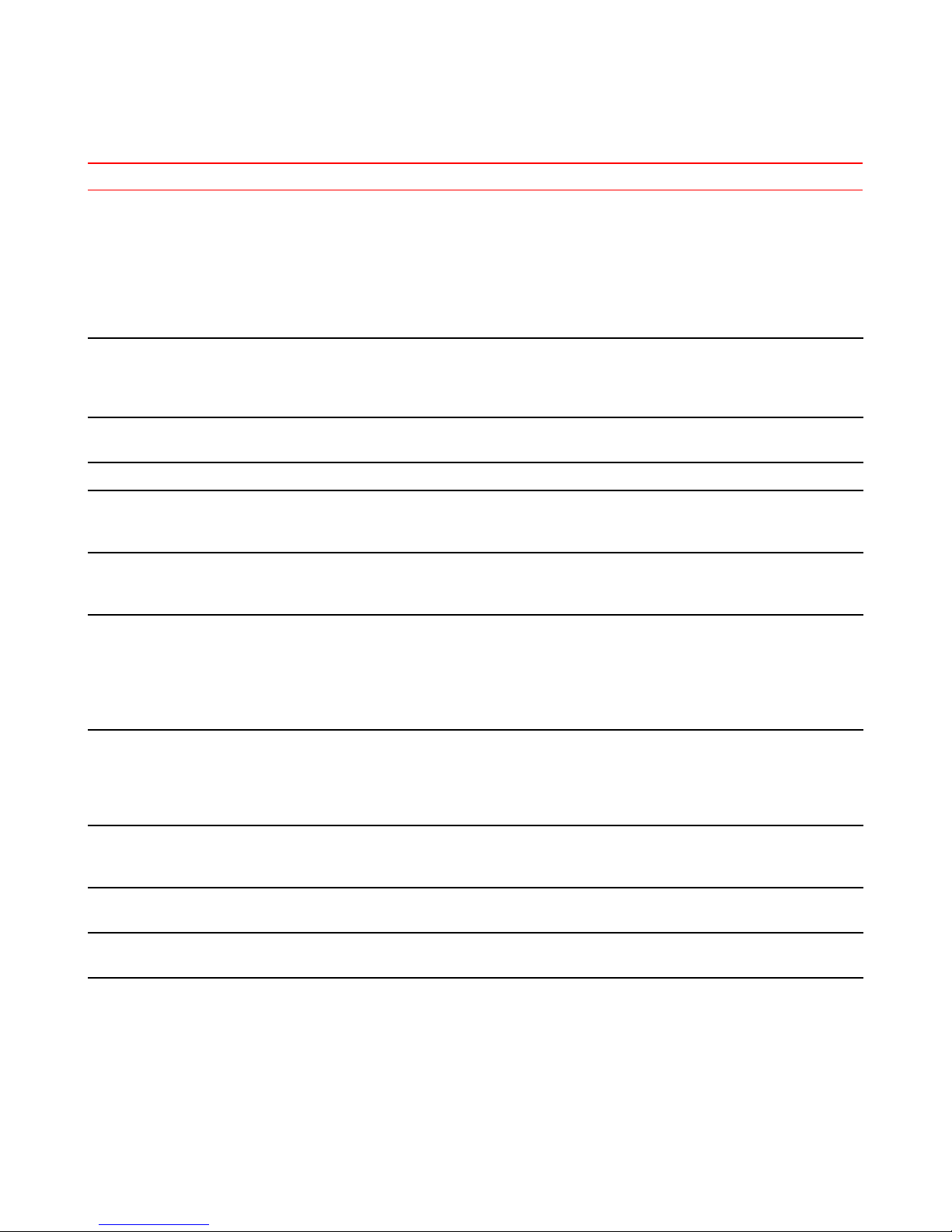
Preparing for Installation
TABLE 6 Installation and basic system configuration
Task Task details or additional information Completed
Mount the device. Choose one of the following mounting options:
• Mount the device as a standalone unit. Refer to Standalone installation on page
26.
• Mount the device in a four-post rack. Refer to Universal four-post rack
installation on page 26.
• Mount the device in a two-post rack. Refer to Universal two-post rack
installation on page 39.
Check the airflow of the power supply
and fan assembly
Gather all components required for the
initial setup.
The airflow direction of the power supply and fan should match. The power
supplies and fan trays are clearly labeled with either a green arrow with an "E", or
an orange arrow with an "I." For more details, refer to Identifying the airflow
direction on page 77.
Refer to Items required on page 51.
Provide power to the device. Refer to Providing power to the device on page 51.
Attach a management station, establish
a serial connection, and change the
default passwords (optional).
Set the IP address, subnet mask, and
the default gateway IP address.
Refer to Establishing a first-time serial connection on page 52. After completing
this task, log in to the serial port to configure the device.
Use the ipaddrset command to configure a static device IP address, subnet mask,
and gateway IP address, or you can use a DHCP server to obtain the information
dynamically. Refer to Confi guri ng the IP address on page 53.
Set the date and time.
Customize the switch name and chassis
name.
• Use the date command to display and set the date and time.
• Use the tstimezone command to display and set the time zone.
• Use the tsclockserver command to synchronize the time with an external NTP
server.
Refer to Setting the date and time on page 53 for more information.
• Use the swicthname command to change the default switch name.
• Use the chassisname command to change the default chassis name.
Refer to Customizing the chassis name and switch name on page 55 for more
information.
Establish an Ethernet connection. By establishing an Ethernet connection, you can complete the device configuration
using a serial session, Telnet, or management application, such as IBM Network
Optional: Configure the DNS service. Use the dnsconfig command to create DNS server entries. Refer to the Fabric OS
Optional: Customize the domain ID. Use the configure command to change the domain ID (default ID is 1). Refer to
Advisor. Refer to Establishing an Ethernet connection on page 56.
Administrator's Guide.
Setting the domain ID on page 56 for more information.
22 Hardware Installation Guide
Page 21
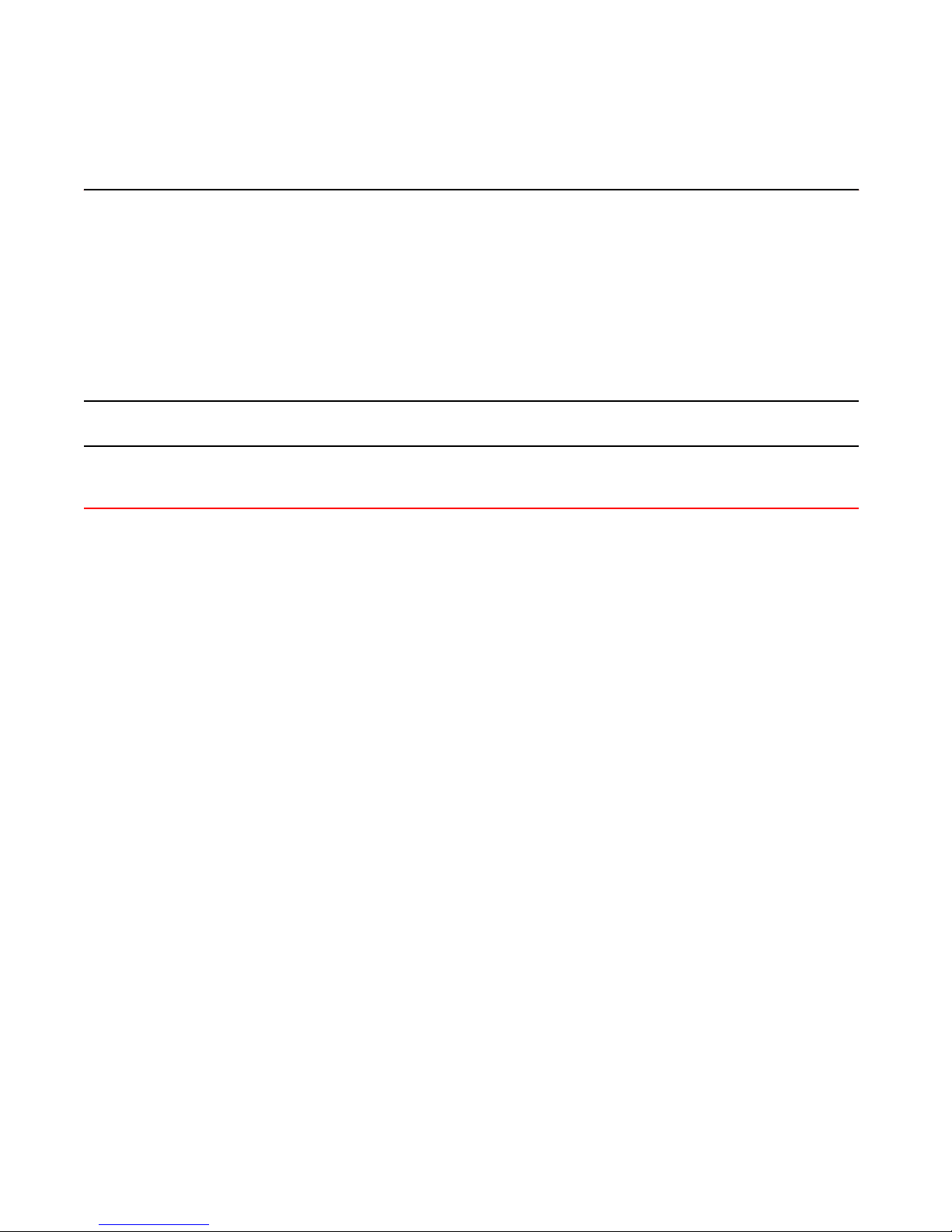
Shipping carton contents
TABLE 6 Installation and basic system configuration (Continued)
Task Task details or additional information Completed
Verify that the device operates correctly.
• Check the LEDs to verify operation of functional parts. Refer to Interpreting
port-side LEDs on page 67 and Interpreting nonport-side LEDs on page 70.
• The f ollowing commands can be useful to establish an operational baseline for
the device. Refer to the F abric OS Command Reference for more information
on these commands.
‐ psshow
‐ fanshow
‐ tempshow
‐ historyshow
‐ errdump
Back up the configuration. Use the interactive configupload command to back up the configuration. Refer to
Optional: Power off the devices. Enter the shutdown command and wait for the device to power down, and then
Verifying correct operation on page 56 for more information.
unplug the power cords. Refer to Powering down the device on page 58 for more
information.
Shipping carton contents
When unpacking the device, verify that the contents of the shipping carton is complete. Save the
Hardware Installation Guide 23
shipping carton and packaging in the event you need to return the shipment.
• The IBM device
• An accessory kit containing the following items:
‐ A serial cable
‐ Two 6-ft. power cords
‐ Power cord retainer clips
‐ Rubber feet.
‐ China-RoHS Hazardous/Toxic Substance statement
‐ Network Advisor web pointer card.
‐ EZSwitch web pointer card
‐ IBM documentation web pointer card
• Inner foam
Page 22
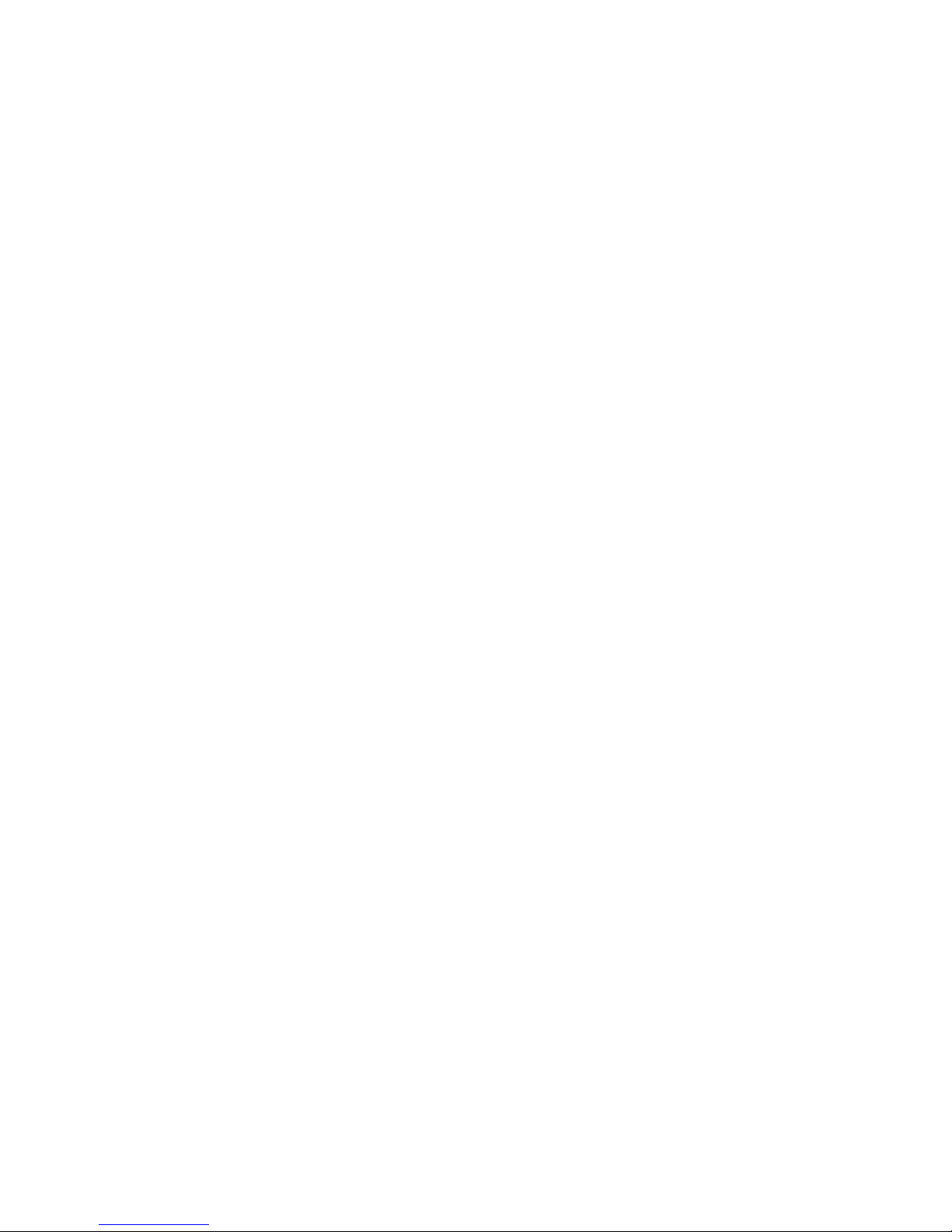
Shipping carton
contents
24
Hardware Installation Guide
Page 23
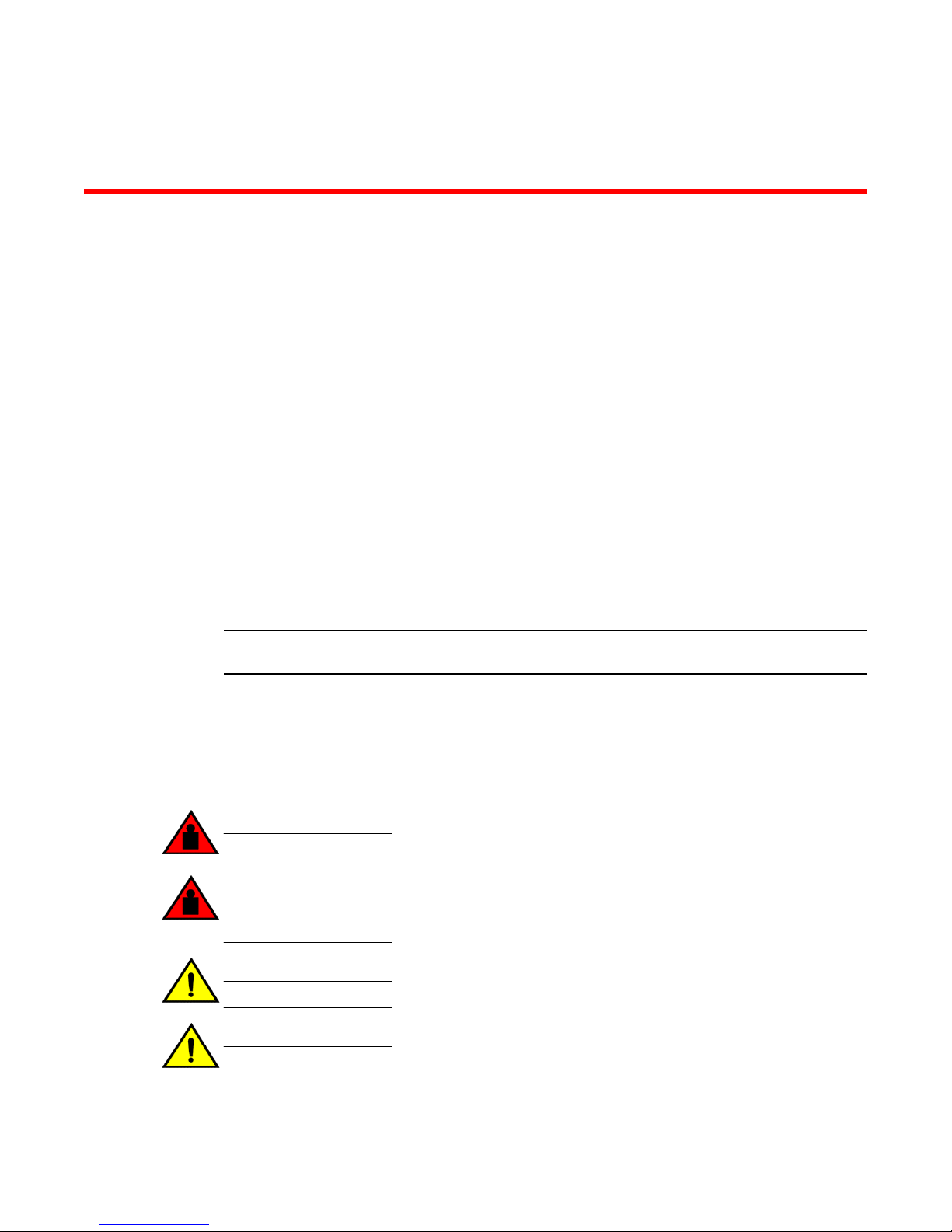
Mounting the Device
● Mounting options....................................... ...... ........................................... ...... ....... ...... .. 25
● Precautions specific to mounting.................................................................................... 25
● Standalone installation ............................. ...... ....... ...... ...... ... .......................................... 26
● Universal four-post rack installation................................................................................ 26
Mounting options
● Universal two-post rack installation................................................................................. 39
You can install the device in several ways:
• As a standalone unit on a flat surface, for example, a table top. Use the rubber feet included with the
shipment to secure the device on the surface. No other equipment is required for desktop installation.
• In a four-post EIA rack: You will need a Universal Four-Post Rack Kit (XBR-R000296) to inst all
devices in EIA racks that are between L-13.7 to 81.28 cm deep (L-5.0 to 32.0 in.), where L is the
chassis depth.
• In a two-post Telco rack: You will need a Universal Two-Post Rack Kit (XBR-R000294) to install 1U
and 2U devices in a two-post telecommunications (Telco) rack.
NOTE
Review the Safety Precautions before mounting the device.
Precautions specific to mounting
The following precautions specifically apply to mounting the device.
DANGER
Use safe lifting practices when moving the product.
DANGER
Mount the devices you install in a rack as low as possible. Place the heaviest device at the
bottom and progressively place lighter devices above.
CAUTION
Make sure the airflow around the front, sides, and back of the device is not restricted.
CAUTION
Never leave tools inside the chassis.
Hardware Installation Guide 25
Page 24
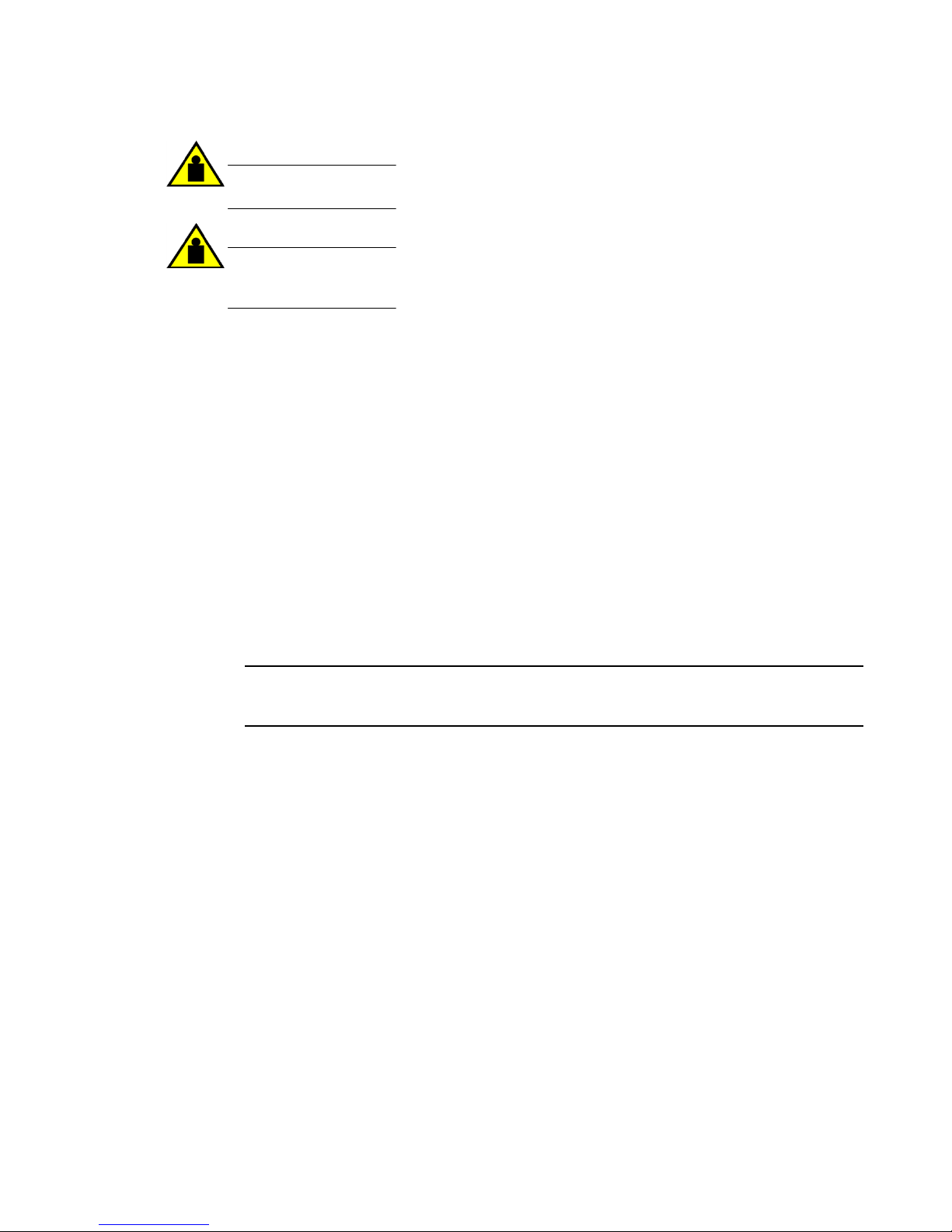
Standalone installation
CAUTION
Do not use the port cover tabs to lift the module. They are not designed to support the weight
of the module, which can fall and be damaged.
CAUTION
To prevent damage to the chassis and components, never attempt to lift the chassis using the
fan or power supply handles. These handles were not designed to support the weight of the
chassis.
Standalone installation
Complete the following steps to install the device as a standalone unit on a table.
1. Unpack the device and verify the items listed under Shipping carton contents on page 23 are
present and undamaged.
2. Apply the adhesive rubber feet to the underside of the device. The rubber feet help prevent the
device from sliding off the supporting surface.
a) Clean the indentations at each corner of the bottom of the device to ensure that they are free of
dust or other debris that might lessen the adhesion of the feet .
b) With the adhesive side against the chassis, place one rubber foot in each indentation and press
into place.
3. Place the device on a sturdy flat surface.
4. Provide power to the device as described in Providing power to the device on page 51.
NOTE
Do not connect the device to the network until the IP address is set correctly. For instructions on
how to set the IP address, refer to Configuring the IP address on page 53.
Universal four-post rack installation
You can install the device in EIA racks that are L-12.7 to 81.28 cm deep (L-5.0 to 32.0 in.), where L is
26 Hardware Installation Guide
the chassis depth, using the Universal Four-Post Rack Kit (part number XBR-R000296).
There are two ways you can mount the device in a four-post rack:
• With the port side flush with the front posts
• With the nonport side flush with the rear posts in a recessed position
A recessed position allows a more gradual bend in the fiber-optic cables connect ed to the dev ice and
less interference in the aisle at the front of the rack.
Installation requirements
Provide space in an EIA rack with the following minimum and maximum distances between the front
and back posts.
Page 25
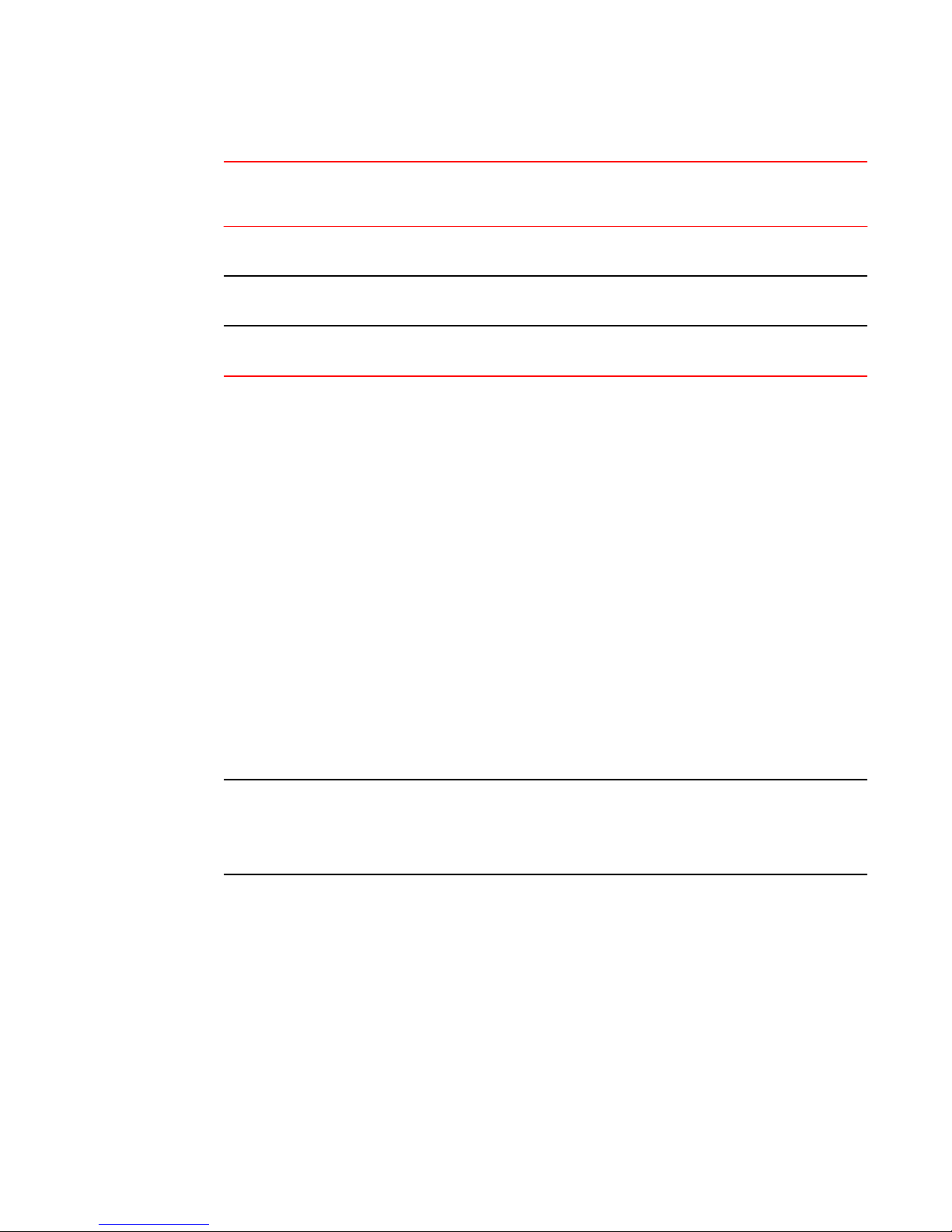
Lifting requirements
TABLE 7 Space requirements
Chassis with
port-side side
vents
Notes Chassis depth Minim um rack depth Maxim um r ack depth
No Applicable to port-side and
nonport-side flush mounts.
L L-12.7 cm (L-5 in.) 81.28 cm (32 in.)
Yes Applic abl e to port-s ide flush
mounts.
L L-12.7 cm (L-5 in.) 81.28 cm (32 in.)
Yes Applic abl e to nonport-side
flush mounts.
L L 81.28 cm (32 in.)
Note that if chassis depth (L) is less than 40.64 cm (16 in.), the chassis will not fit into a rack with a
maximum depth of 81.28 cm (32 in.) using the universal four-post rack kit. The maximum rack depth for
a chassis less than 40.64 cm (16 in.) is 81.28 cm (32 in.) minus the difference between the chassis
depth and 40.64 cm (16 in.). For example, a chassis with a depth (L) of 35.56 cm (14 in.) is 5.08 cm (2
in.) smaller than 40.64 cm (16 in.), so it will install into a rack with a maximum depth of 81.28 cm (32 in.)
- 5.08 cm (2 in.) = 76.2 cm (30 in.).
• Verify that the additional weight of the device does not exceed the rack weight limits.
• Ensure that an electrical branch circuit with the following characteristics is available:
‐ Required voltage and frequency as indicated in the Technical Specifications (200-240 VAC is
always preferred).
‐ Protection by a circuit breaker in accordance with local electrical codes.
‐ Supply circuit, line fusing, and wire size that conform to the electrical rating on the device
nameplate.
‐ Grounded outlet compatible with the power cord and installed by a licensed electrician.
• Ensure that all equipment installed in the rack is grounded through a reliable branch circuit
connection. Do not rely on a secondary connection to a branch circuit, such as a power strip.
• Ensure that the rack is mechanically secured to ensure stability.
• Ensure that the air temperature at the fan inlet is less than 40
• Ensure that the airflow available at the air vents meets the minimum requirements for the device.
o
C (104oF) during device operation.
NOTE
Install the device with the airflow aligned with any other devices in the rack. Some devices have airflow
running from port side to fan side and others have the opposite arrangement. Make sure that the airflow
for all devices moves in the same direction to maximize cooling.
Lifting
requirements
For 1U and 2U devices, two people are required to install the device in a rack. One person holds the
device, while the other screws in the front and rear "L" brackets.
Time and items required
Hardware Installation Guide 27
Allow 15 to 30 minutes to complete the installation.
The following items are required to install the device using the Universal Four-Post Rack Kit:
Page 26
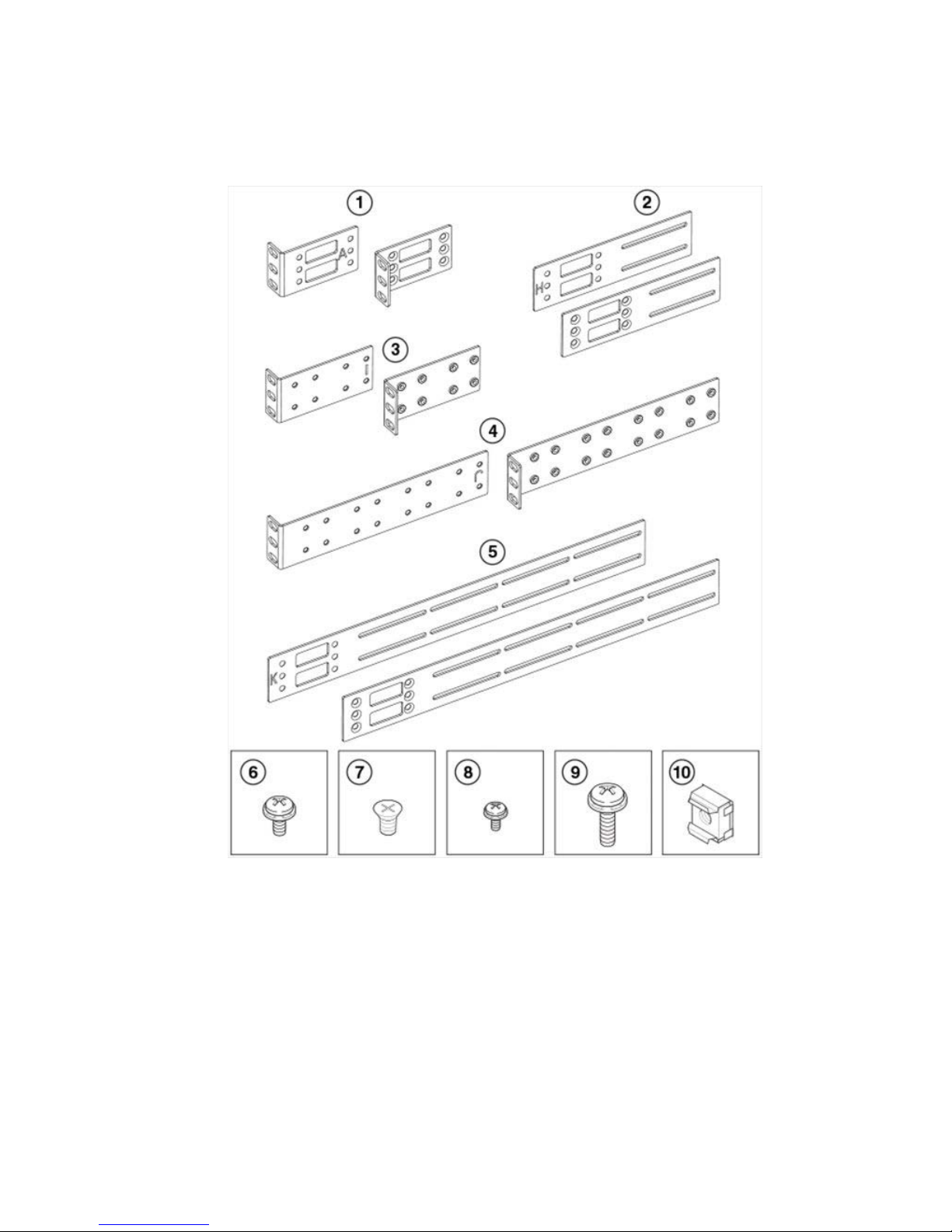
Mounting the Device
• #2 Phillips torque screwdriver
• 1/4-inch slotted-blade torque screwdriver
1 Front brackets (2)
2 Extension brackets, medium (2)
3 Rear brackets, short (2)
4 Rear brackets, long (2)
5 Extension brackets, long (2)
6 Screw, 8-32 x 5/16-in., panhead Phillips
28 Hardware Installation Guide
(8)
FIGURE 3 Items in the Universal Four-Post Rack Kit
Ensure that the items listed and illustrated in Figure 3 are included in the kit. Note that not all parts
may be used with certain installations depending on the device type.
7 S crew, 8-32 x 5/16-in., flathead Phillips
(16)
8 S crew, 6-32 x 1/4-in., panhead Phillips
(8)
9 S crew, 10 -32 x 5/8 -in., panhead Phillips
(8)
10 Retainer nut, 10-32 (8)
Page 27
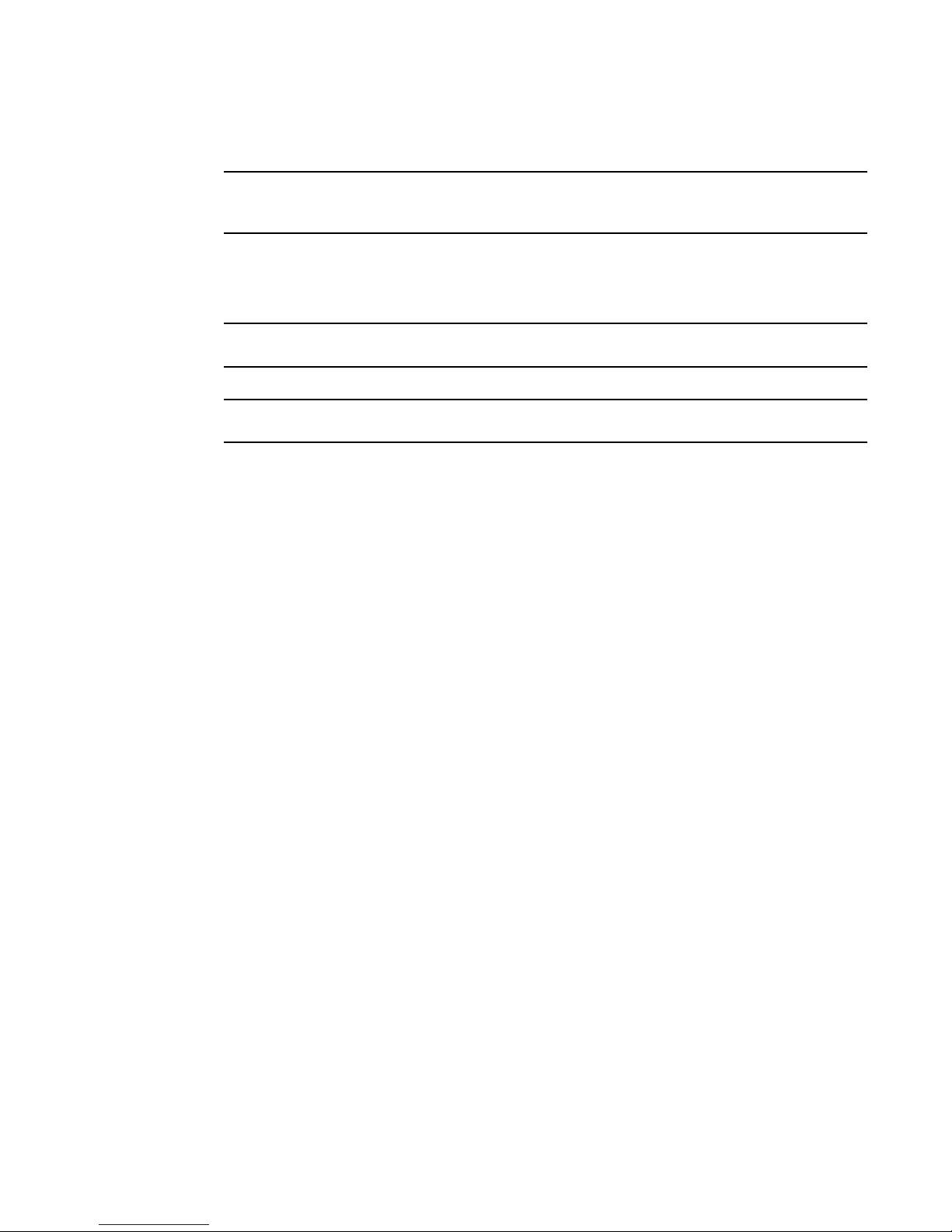
Flush-front mounting
NOTE
Use the screws specified for use with the device. Longer screws can damage the device.
Flush-front mounting
NOTE
The device must be turned off and disconnected from the fabric during this procedure.
NOTE
The illustrations in this document show a 1U device, but the instructions are the same for a 2U device.
Complete the following tasks to install the device in a four-post rack:
1. Attaching the front brackets on page 29
2. Attaching the extension brackets to the device on page 30
3. Installing the device in the rack on page 31
4. Attaching the rear brackets to the extensions on page 32
5. Attaching the rear brackets to the rack posts on page 33
Attaching
the
front
brackets
Complete the following steps to attach the front brackets to the device.
1. Position the right front bracket with the flat side against the right side of the device at the front of the
device, as shown in Figure 4 .
2. Insert four 8-32 x 5/16-in. flathead screws through the vertically aligned holes in the bracket and then
into the holes on the side of the device. Use the upper and lower screw holes, leaving the center
holes empty.
3. Repeat step 1 and step 2 to attach the left front bracket to the left side of the device.
4. Tighten all the 8-32 x 5/16-in. screws to a torque of 15 in-lb (17 cm-kg).
Hardware Installation Guide 29
Page 28
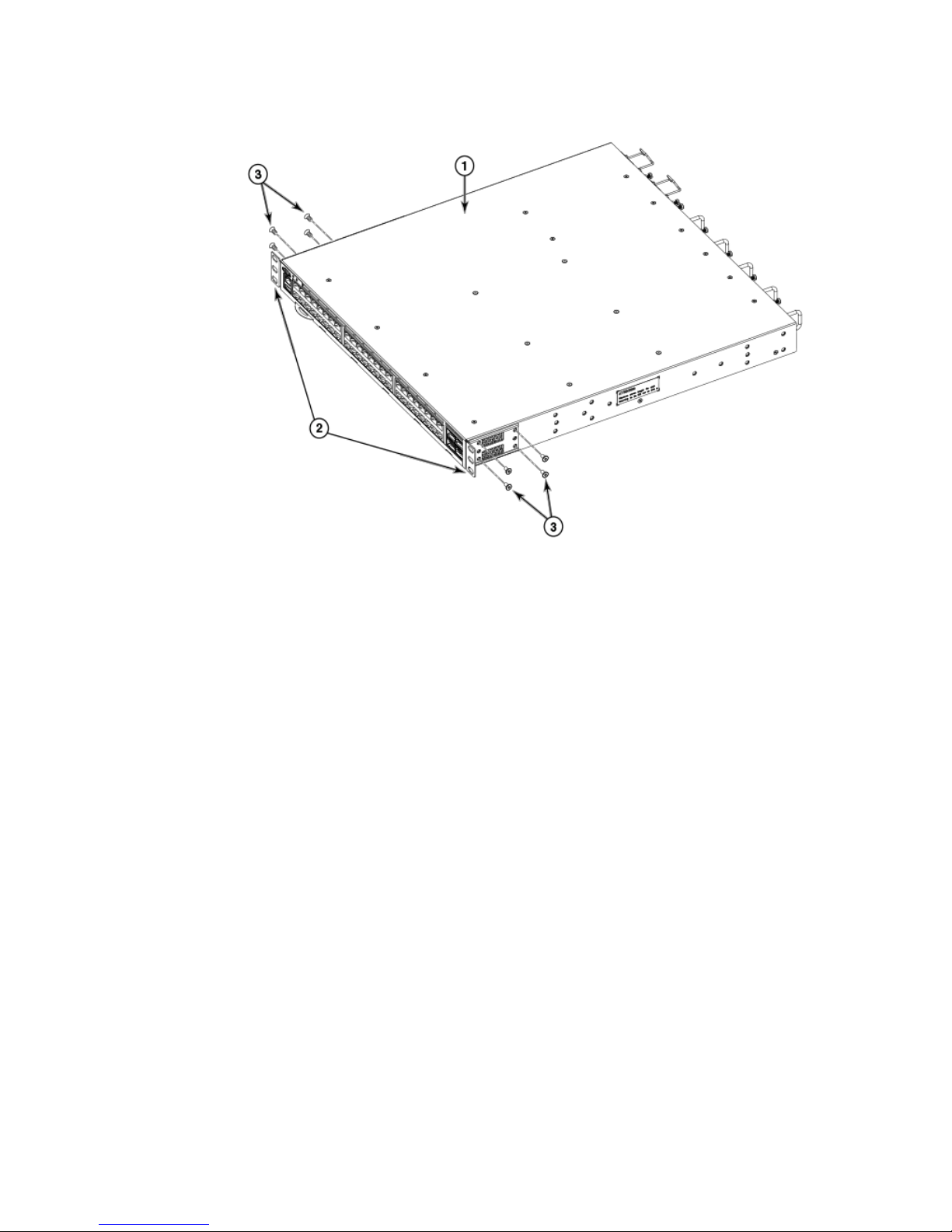
Attaching the extension brackets to the device
1 The IBM device
2 Front brackets
3 Screws, 8-32 x 5/16-in., flathead
30 Hardware Installation Guide
Phillips
FIGURE 4 Attaching the front brackets
Attaching
Complete the following steps to attach the extension brackets to the device. There are medium and
long extension brackets that you can use for this step. Choose the correct extension bracket for the
depth of your rack.
1. Select the proper length extension bracket for your rack depth.
2. Position the right extension bracket along the side of the device as shown in Figure 5 .
3. Insert four 8-32 x 5/16-in. flathead screws through the vertically aligned holes in the extension
bracket and then into the holes on the side of the device. Use the upper and lower screw holes,
leaving the center holes empty.
4. Repeat step 1 and step 2 to attach the left extension bracket to the left side of the device.
5. Tighten all the 8-32 x 5/16-in. screws to a torque of 15 in-lb (17 cm-kg).
the
extension brackets
to the device
Page 29
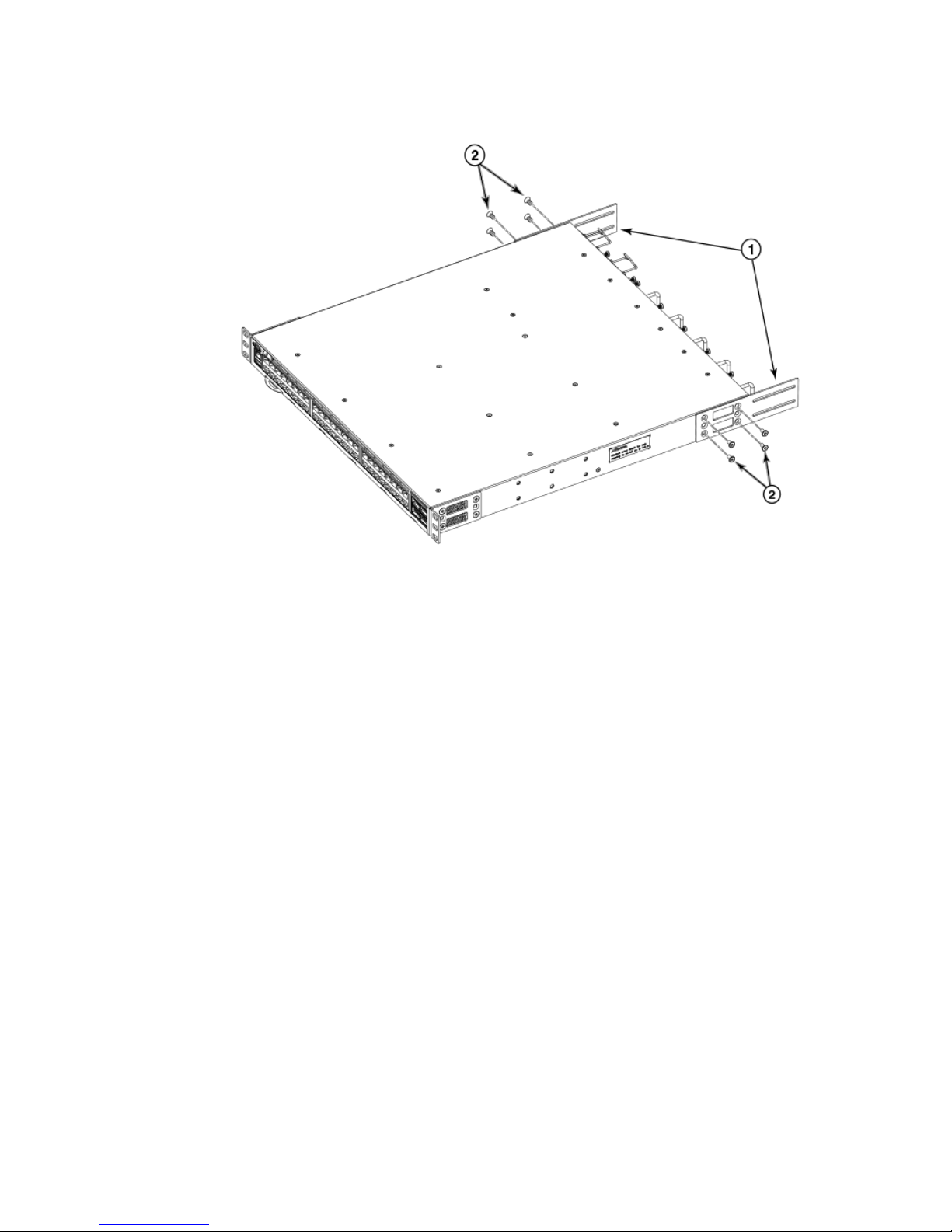
Installing the device in the rack
1 Extension brackets
2 Screws, 8-32 x 5/16-in., flathead
Hardware Installation Guide 31
Phillips
FIGURE 5 Attaching the extension brackets to the device
Installing
Complete the following steps to install the device in the rack.
1. Position the device in the rack, as shown in Figure 6 , providing temporary support under the device
until the rail kit is secured to the rack.
2. Attach the right front bracket to the right front rack post using two 10-32 x 5/8-in. panhead screws
and two retainer nuts. Use the upper and lower holes in the bracket.
3. Attach the left front bracket to the left front rack post using two 10-32 x 5/8-in. panhead screw s and
two retainer nuts. Use the upper and lower holes in the bracket.
4. Tighten all the 10-32 x 5/8-in. screws to a torque of 25 in-l b (29 cm-kg).
the
device
in the rack
Page 30
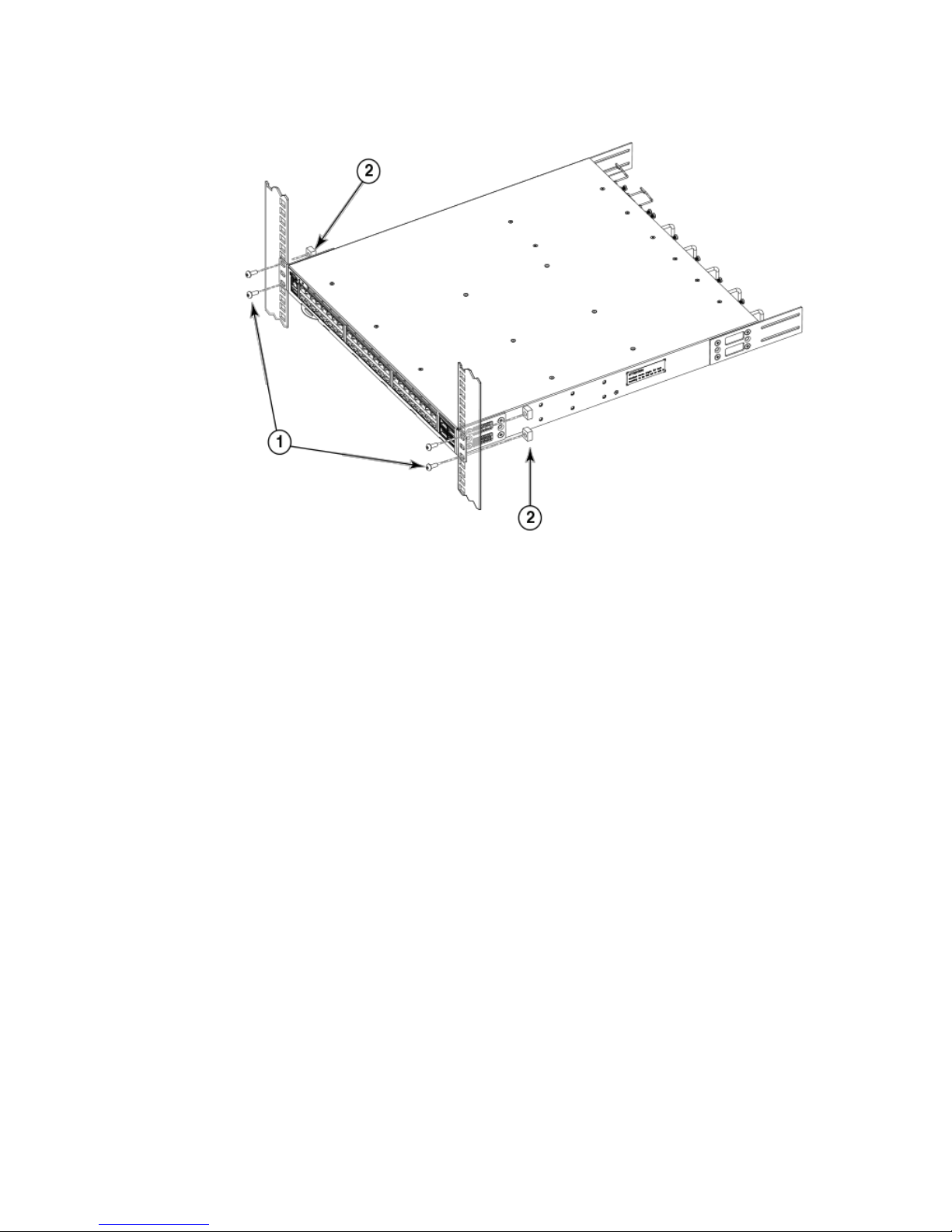
Attaching the rear brackets to the extensions
1 Screws, 10-32 x 5/8-in., panhead
Phillips
2 Retainer nuts, 10-32
FIGURE 6 Positioning the device in the rack
Attaching
the rear
brackets
to the extensions
Complete the following steps to attach the rear brackets to the extensions. There are short and long
rear brackets that you can use for this step. Choose the correct bracket for the depth of your rack.
1. Select the proper length rear bracket for your rack depth.
2. Slide the right rear bracket onto the right extension and attach to the extension by inserting four
6-32 x 1/4-in. panhead screws through the bracket holes. If possible, leave at least one empty
vertical pair of holes between the screws for better support.
3. Repeat step 2 to attach the left rear bracket to the left extension.
4. Adjust the brackets to the rack depth and tighten all the 6-32 x 1/4-in. screws to a torque of 9 in-lb
(10 cm-kg).
32 Hardware Installation Guide
Page 31

Attaching the rear brackets to the rack posts
1 Rear brackets
2 Screws, 6-32 x 1/4-in., panhead Phillips
FIGURE 7 Attaching the rear brackets to the extensions
Attaching
Complete the following steps to attach the rear brackets to the rack posts.
1. Attach the right rear bracket to the right rear rack post using two 10-32 x 5/8-in. panhead screws and
two retainer nuts, as shown in Figure 8 . Use the upper and lower holes in the bracket.
2. Attach the left rear bracket to the left rear rack post using two 10-32 x 5/8-in. panhead screws and
two retainer nuts. Use the upper and lower holes in the bracket.
3. Tighten all the 10-32 x 5/8-in. screws to a torque of 25 in-l b (29 cm-kg).
the
rear brackets
to the
rack
posts
Hardware Installation Guide 33
Page 32

Flush-rear (recessed) mounting
1 Screws, 10-32 x 5/8-in., panhead
Phillips
2 Retainer nuts, 10-32
FIGURE 8 Attaching the rear brackets to the rack posts
Flush-rear (recessed) mounting
The flush-rear (recessed) mounting is similar to the flush-front mounting except that the brackets are
34 Hardware Installation Guide
reversed on the device.
NOTE
The device must be turned off and disconnected from the fabric during this procedure.
Complete the following tasks to install the device in a four-post rack:
1. Attaching the front brackets to the rear of the device on page 34
2. Attaching the extensions to the front of the device on page 35
3. Installing the device in the rack on page 36
4. Attaching the rear brackets to the extensions at the front of the device on page 37
5. Attaching the rear brackets to the front rack posts on page 39
Attaching
NOTE
In this installation, the brackets are named as listed in the parts list even though the installation of the
brackets is reversed from the flush-front installation.
the
front brackets
to the rear of the device
Page 33

Attaching the extensions to the front of the device
Complete the following steps to attach the front brackets to the rear of the device.
1. Position the right front bracket with the flat side against the right rear side of the device, as shown in
Figure 9 .
2. Insert four 8-32 x 5/16-in. flathead screws through the vertically aligned holes in the bracket and then
into the holes on the side of the device. Use the upper and lower screw holes, leaving the center
holes empty.
3. Repeat step 1 and step 2 to attach the left rear bracket to the left side of the device.
4. Tighten all the 8-32 x 5/16-in. screws to a torque of 15 in-lb (17 cm-kg).
1 The IBM device
2 Screws, 8-32 x 5/16-in., flathead
Phillips
Hardware Installation Guide 35
3 Front brackets
FIGURE 9 Attaching the front brackets to the rear of the device
Attaching
Complete the following steps to attach the extension brackets to the front of the device. There are
medium and long extension brackets that you can use for this step. Choose the correct extension for
the depth of your rack.
1. Select the proper length extension bracket for your rack depth.
2. Position the right extension along the side of the device as shown in Figure 10 .
3. Attach the bracket using four 8-32 x 5/16-in. fl athe ad scre ws.
4. Repeat step 1 and step 2 to attach the left front extension to the left side of the device.
5. Tighten all the 8-32 x 5/16-in. screws to a torque of 15 in-lb (17 cm-kg).
the
extensions
to the
front
of the device
Page 34

Installing the device in the rack
1 Extension brack ets
2 Screws, 8-32 x 5/16-in., flathead
Phillips
FIGURE 10 Attaching the bracket extensions to the device
Installing
the
device
in the rack
Complete the following steps to install the device in the rack.
1. Position the device in the rack, as shown in Figure 11 , providing temporary support under the
device until the rail kit is secured to the rack.
2. Attach the right front bracket to the right rear rack post using two 10-32 x 5/8-in. panhead screws
and two retainer nuts. Use the upper and lower holes in the bracket.
3. Attach the left front bracket to the left rear rack post using two 10-32 x 5/8-in. panhead screws and
two retainer nuts. Use the upper and lower holes in the bracket.
4. Tighten all the 10-32 x 5/8-in. screws to a torque of 25 in-l b (29 cm-kg).
36 Hardware Installation Guide
Page 35

Attaching the rear brackets to the extensions at the front of the device
1 Screws, 10-32 x 5/8-in., panhead
Phillips
2 Retainer nuts, 10-32
FIGURE 11 Positioning the device in the rack
Attaching
the
rear brackets
to the
extensions
at the
front
of the device
Complete the following steps to attach the rear brackets to the extensions. There are short and long
front brackets that you can use for this step. Choose the correct bracket for the depth of your rack.
1. Select the proper length rear bracket for your rack depth.
2. Slide the right rear bracket onto the right extension, as shown in Figure 12 .
The short rear brackets are shown. Use the first and third vertical pairs of holes for the screws.
Refer to Figure 13 for the positioning of the short or long brackets and screws.
3. Attach the brackets using four 6-32 x 1/4-in. screws.
4. Repeat step 2 and step 3 to attach the left rear bracket to the left extension.
5. Adjust the brackets to the rack depth and tighten all the 6-32 x 1/4-in. screws to a torque of 9 in-lb
(10 cm-kg).
Hardware Installation Guide 37
Page 36

Mounting the Device
1 Rear brackets, short
2 Screws, 6-32 x 1/4-in., panhead Phillips
FIGURE 12 Attaching the rear brackets to the extensions at the front of the device
1 Rear bracket, short or long
2 Screws, 6-32 x 1/4-in., panhead Phillips
38 Hardware Installation Guide
Page 37

Attaching the rear brackets to the front rack posts
FIGURE 13 Attaching the short or long rear brackets to the extensions
Attaching
the
rear brackets
to the
front rack
posts
Complete the following steps to attach the rear brackets to the front rack posts.
1. Attach the right rear bracket to the right front rack post using two 10-32 x 5/8-in. screws and two
retainer nuts, as shown in Figure 14 . Use the upper and lower holes in the bracket.
2. Attach the left rear bracket to the left front rack post using tw o 10-32 x 5/8-in. screws and two retainer
nuts. Use the upper and lower holes in the bracket.
3. Tighten all the 10-32 x 5/8-in. screws to a torque of 25 in-l b (29 cm-kg).
1 Screws, 10-32 x 5/8-in., panhead
Phillips
2 Retainer nuts, 10-32
FIGURE 14 Attaching the rear brackets to the front rack posts
Universal two-post rack installation
You can install a 1U or 2U device in a two-post telecommunications (Telco) rack using the
Hardware Installation Guide 39
Universal Two-Post Rack Kit (part number XBR-R000294).
There are two ways you can mount the device in a two-post rack:
• With the port side flush with the front posts
• With the posts mounted to the midsection of the device
Page 38

Installation requirements
40 Hardware Installation Guide
Installation requirements
Note the following requirements to ensure correct installation and operation:
• Verify that the additional weight of the device does not exceed the rack’s weight limits.
• Ensure that an electrical branch circuit with the following characteristics is available:
‐ Required voltage and frequency as indicated in the Technical Specifications (200-240 VAC is
always preferred).
‐ Protection by a circuit breaker in accordance with lo cal ele ctri cal cod es.
‐ Supply circuit, line fusing, and wire size that conform to the electrical rating on the device
nameplate.
‐ Grounded outlet compatible with the power cord and installed by a licensed electrician.
• Ensure that all equipment in stal led in the ra ck is grounded t hroug h a reliable bran ch cir cu it
connection. Do not rely on a secondary connection to a branch circuit, such as a power strip.
• Ensure that the rack is mechanically secured to ensure stability.
• Ensure that the air temperature at the fan inlet is less than 40
• Ensure that the airflow available at the air vents meets the minimum requirements for the device.
NOTE
Install the device with the airflow aligned with any other devices in the rack. Some devices have airflow
running from port side to fan side and others have the opposite arrangement. Make sure that the
airflow for all devices moves in the same direction to maximize cooling.
Lifting
requirements
For 1U and 2U devices, two people are required to install the device in a rack. One person holds the
device, while the other screws in the front and rear "L" brackets.
o
C (104oF) during device operation.
Time and items required
Allow 15 to 30 minutes to complete the installation.
The following items are required to install the device using the Universal Two-Post Rack Kit:
• #2 Phillips torque screwdriver
• 1/4-inch slotted-blade torque screwdriver
Page 39

Flush-front mounting
1 Front brackets (2)
2 Rear brackets, 3-5 inch post (2)
3 Rear brackets, 5-6 inch post (2)
4 S crew, 8-32 x 5/16-in., panhead Phillips
(8)
5 S crew, 8-32 x 5/16-in., flathead Phillips
(16)
FIGURE 15 Items in the Universal Two-Post Rack Kit
NOTE
Use the screws specified for use with the device. Longer screws can damage the device.
Ensure that the items listed and illustrated in Figure 15 are included in the kit. Note that not all parts
may be used with certain installations depending on the device type.
6 S crew, 6-32 x 1/4-in., panhead Phillips
(8)
7 S crew, 10 -32 x 5/8 -in., panhead Phillips
(8)
8 Retainer nut, 10-32 (8)
Flush-front mounting
Hardware Installation Guide 41
Observe the following notes when using this procedure:
• The device must be turned off and disconnected from the fabric during this procedure.
• The illustrations in this document show a 1U device, but the instructions are the same for a 2U
device.
• The illustrations for this procedure show a two-post rack with narrow posts (3- to 5-inch) as an
example.
Complete the following tasks to install the device in a rack:
1. Attaching the front brackets to the device on page 42
2. Attaching the front brackets to the rack on page 42
Page 40

Attaching the front brackets to the device
3. Attaching the rear brackets to the rack on page 43
4. Attaching the rear brackets to the device on page 44
Attaching
the
front brackets
Complete the following steps to attach the front brackets to the device.
1. Position the right front bracket with the flat side against the right side of the device, as shown in
Figure 16 .
2. Insert four 8-32 x 5/16-in. flathead screws through the vertically aligned holes in the bracket and
then into the holes on the side of the device. Use the upper and lower screw holes, leaving the
center holes empty.
3. Repeat step 1 and step 2 to attach the left front bracket to the left side of the device.
4. Tighten all the 8-32 x 5/16-in. screws to a torque of 15 in-lb (17 cm-kg).
FIGURE 16 Attaching the front brackets
to the device
1. The IBM device
2. Front brackets, right and left
3. Screws, 8-32 x 5/16-in., flathead Phillips
Attaching
the
Complete the following steps to install the device in the rack.
1. Position the device in the rack, as shown in (Figure 17 ), providing temporary support under the
device until the rack kit is fully secured to the rack.
2. Attach the right front bracket to the right rack upright using two 10-32 x 5/8-in. panhead screws and
two retainer nuts. Use the upper and lower holes in the bracket.
42 Hardware Installation Guide
front brackets
to the rack
Page 41

Attaching the rear brackets to the rack
3. Attach the left front bracket to the left rack upright using two 10-32 x 5/8-in. panhead screws and two
retainer nuts.
4. Use the upper and lower holes in the bracket. Tighten all the 10-32 x 5/8-in. scr ews to a torque of 25
in-lb. (29 cm-kg).
FIGURE 17 Attaching front brackets to a rack
1. Screws, 10-32 x 5/8-in., panhead Phillips
2. Retainer nuts, 10-32
Attaching
the
rear brackets
to the rack
Complete the following steps to attach the rear brackets to the rack.
1. Select the proper length bracket for your post width. If your posts are three to five inches wide, use
the brackets marked 3-5 INCH. If your posts are five to six inches wide, use the brackets marked 5-6
INCH.
2. Position the right rear bracket in the right rear of the device, as shown in Figure 18 .
3. Attach the bracket to the right rack upright using two 10-32 x 5/8-in. panhead screws and two retainer
nuts. Use the upper and lower holes in the bracket.
4. Repeat step 2 and step 3 to attach the left rear bracket to the left rack upright.
5. Tighten all the 10-32 x 5/8-in. screws to a torque of 25 in-lb. (29 cm-kg).
Hardware Installation Guide 43
Page 42

Attaching the rear brackets to the device
FIGURE 18 Attaching the rear brackets to a rack
1. Retainer nuts, 10-32
2. Rear brackets
3. Screws, 10-32 x 5/8-in., panhead Phillips
Attaching
the rear
brackets
to the device
Complete the following steps to attach the rear brackets to the device.
1. Align the right rear bracket to the right rear of the device and use four 8-32 x 5/16-in. panhead
screws to attach the bracket to the device, as shown in Figure 19 . Be sure to insert the screws
through the upper and lower slots in the bracket.
2. Align the left rear bracket to the left rear of the device and use four 8-32 x 5/16-in. panhead screws
to attach the bracket to the device. Again, use the upper and lower slots in the bracket.
3. Tighten all the 8-32 x 5/16-in. screws to a torque of 15 in-lb (17 cm-kg).
44 Hardware Installation Guide
Page 43

Mid-mounting
FIGURE 19 Attaching the rear brackets to the device
1. Screws, 8-32 x 5/16-in., panhead Phillips
Mid-mounting
Hardware Installation Guide 45
Observe the following notes when using this procedure:
• The device must be turned off and disconnected from the fabric during this procedure.
• The illustrations in this document show a 1U device, but the instructions are the same for a 2U
device.
Complete the following tasks to install the device in a rack:
1. Attaching the front brackets to the device on page 45
2. Attaching the front brackets to the rack on page 46
3. Attaching the rear brackets to the rack on page 47
4. Attaching the rear brackets to the device on page 48
Attaching
Complete the following steps to attach the front brackets to the device.
1. Position the right front bracket with the flat side against the right side of the device, as shown in
Figure 20 .
2. Insert four 8-32 x 5/16-in. flathead screws through the vertically aligned holes in the bracket and then
into the holes on the side of the device. Use the upper and lower screw holes, leaving the center
holes empty.
3. Repeat step 1 and step 2 to attach the left front bracket to the left side of the device.
4. Tighten all the 8-32 x 5/16-in. screws to a torque of 15 in-lb (17 cm-kg).
the
front brackets
to the device
Page 44

Attaching the front brackets to the rack
FIGURE 20 Attaching the front brackets
1. The IBM device
2. Front brackets, right and left
3. Screws, 8-32 x 5/16-in., flathead Phillips
Attaching
the
front brackets
to the rack
Complete the following steps to install the device in the rack.
1. Position the device in the rack, as shown in Figure 21 , providing temporary support under the
device until the rack kit is fully secured to the rack.
2. Attach the right front bracket to the right rack upright using two 10-32 x 5/8-in. screws and two
retainer nuts. Use the upper and lower holes in the bracket.
3. Attach the left front bracket to the left rack upright using two 10-32 x 5/8-in. screws and two retainer
nuts. Use the upper and lower holes in the bracket.
4. Tighten all the 10-32 x 5/8-in. screws to a torque of 25 in-l b (29 cm-kg).
46 Hardware Installation Guide
Page 45

Attaching the rear brackets to the rack
FIGURE 21 Attaching front brackets to a rack
1. Screws, 10-32 x 5/8-in., panhead Phillips
2. Retainer nuts, 10-32
Attaching
the rear
brackets
to the rack
Complete the following steps to attach the rear brackets to the rack.
1. Select the proper length bracket for your post width. If your posts are three to five inches wide, use
the brackets marked 3-5 INCH. If your posts are five to six inches wide, use the brackets marked 5-6
INCH.
2. Position the right rear bracket in the right rear of the device, as shown in the following figure.
Whether you are using the 3-5 inch or the 5-6 inch bracket, the rear end of the bracket will be flush
with the back of the device.
3. Attach the brackets to the right rack upright using two 10-32 x 5/8-in. panhead screws and two
retainer nuts.
4. Repeat step 2 and step 3 to attach the left rear bracket to the left rack upright.
5. Tighten all the 10-32 x 5/8-in. screws to a torque of 25 in-l b (29 cm-kg).
Hardware Installation Guide 47
Page 46

Attaching the rear brackets to the device
FIGURE 22 Attaching the rear brackets to a rack
1. Retainer nuts, 10-32
2. Rear brackets (right and left)
3. Screws, 10-32 x 5/8-in., panhead Phillips
Attaching
the
rear brackets
to the device
Complete the following steps to attach the rear brackets to the device.
1. Align the right rear bracket to the right rear of the device and use four 8-32 x 5/16-in. panhead
screws to attach the bracket to the device, as shown in Figure 23 . Be sure to insert the screws
through the upper and lower slots in the bracket.
2. Align the left rear bracket to the left rear of the device and use four 8-32 x 5/16-in. panhead screws
to attach the bracket to the device. Again, use the upper and lower slots in the bracket.
3. Tighten all the 8-32 x 5/16-in. screws to a torque of 15 in-lb (17 cm-kg).
48 Hardware Installation Guide
Page 47

Mounting the Device
FIGURE 23 Attaching the rear brackets to the device
1. Screws, 8-32 x 5/16-in., panhead Phillips
Hardware Installation Guide 49
Page 48

Attaching the rear brackets to the
50
device
Hardware Installation Guide
Page 49

Initial Setup and Verification
● Items required................................................................................................................. 51
● Providing power to the device......................................................................................... 51
● Establishing a first-time serial connection....................................................................... 52
● Configuring the IP address..............................................................................................53
● Setting the date and time................................................................................................ 53
● Customizing the chassis name and switch name..................................... ...... ....... ...... ... 55
● Establishing an Ethernet connection............................................................................... 56
● Setting the domain ID......................................................................................................56
● Verifying correct operation.............................................................................................. 56
● Backing up the configuration........................................................................................... 57
Items required
● Powering down the device.............................................................................................. 58
The following items are required for initial setup and verification of the device:
• The device, mounted and installed with the required power supply and fan assemblies, transceivers,
and cables; and connected to a power source
• A workstation computer with a terminal emulator application installed, such as HyperTerminal for
Windows
• An unused IP address with corresponding subnet mask and gateway address
• A serial cable with an RJ-45 connector
• RJ-45 to DB-9 adapter
• An Ethernet cable
• Access to an FTP server or USB device for backing up (uploading) or downloading the device
configuration (optional)
Providing power to the device
Hardware Installation Guide 51
Perform the following steps to provide power to the device.
1. Connect the power cords to both power supplies, and then to power sources on separate circuits to
protect against power failure. Ensure that the power cords have a minimum service loop of 6 inches
available and are routed to avoid stress.
2. Power on the power supplies by flipping both switches to the on position (the "I" symbol). The power
supply LEDs display amber until power-on self-test (POST) is complete, and then change to green.
The switch usually requires several minutes to boot and complete POST.
NOTE
Power is supplied to the device as soon as the first power supply is connected and turned on.
3. After POST is complete, verify that the switch power and switch status LEDs are green.
Page 50

Establishing a first-time serial connection
For more information about how to interpret POST, BOOT, and diagnostics tests, refer to Monitoring
the Device on page 67.
Establishing a first-time serial connection
52 Hardware Installation Guide
Perform the following steps to log in to the device through the serial connection.
1. Connect the serial cable to the serial port on the device and to an RS-232 serial port on the
workstation.
If the serial port on the workstation is RJ-45 instead of RS-232, remove the adapter on the end of
the serial cable and insert the exposed RJ-45 connector into the RJ-45 serial port on the
workstation.
2. Disable any serial communication programs running on the workstation such as synchronization
programs.
3. Open a terminal emulator application such as HyperTerminal on a Windows PC, or TERM, TIP, or
Kermit in a UNIX environment, and configure the application as follows:
• In a Windows environment
Parameter Value
Bits per second 9600
Databits 8
Parity None
Stop bits 1
Flow control None
• In a UNIX environment using TIP, enter the following string at the prompt:
tip /dev/ttyb -9600.
If ttyb is already in use, use ttya instead and enter the following string at the prompt:
tip /dev/ttya -9600
4. When the terminal emulator application stops reporting information, press Enter to display the login
prompt.
Switch Console Login:
5. Log in to the device as admin, using the default password: password. You are prompted to change
the default admin and user passwords at initial login. Make sure to write down the new passwords
and keep this information in a secure location.
Fabric OS (swDir)
swDir login: admin
Password:
Please change your passwords now.
Use Control-C to exit or press 'Enter' key to proceed.
swDir:admin>
6. (Optional) Modify passwords. To skip modifying the password, press Ctrl+C.
Page 51

NOTE
Passwords can be 8 to 40 characters long. They must begin with an alphabetic character. They can
include numeric characters, the period (.), and the underscore (_) only. Passwords are casesensitive, and they are not displayed when you enter them on the command line.
Configuring the IP address
You can configure the device with a static IP address, or you can use a Dynamic Host Configuration
Protocol (DHCP) server to set the IP address of the switch. DHCP is enabled by default. The device
supports both IPv4 and IPv6 addresses.
Using DHCP to set the IP address
When using DHCP, the switch obtains its IP address, subnet mask, and default gateway address from
the DHCP server. The DHCP client can only connect to a DHCP server that is on the same subnet as
the switch. If your DHCP server is not on the same subnet as the switch, use a static IP address.
Setting a static IP address
To set a static IP address for the device, complete the following steps.
1. Log in to the device as admin.
2. Use the ipaddrset command to set the Ethernet IP address.
• If you are going to use an IPv4 address, enter the IP address in dotted decimal notation as
prompted.
Ethernet IP Address: [192.168.74.102]
• If you are going to use an IPv6 address, enter the network information in colon-separated notation
as prompted.
device:admin> ipaddrset -ipv6 --add 1080::8:800:200C:417A/64
IP address is being changed...Done.
3. Complete the rest of the network information as prompted. (IPv4 format shown):
Ethernet Subnetmask: [255.255.255.0]
Ethernet IP Address: [192.168.74.102]
Gateway IP Address: [192.168.74.1]
4. Enter off to disable DHCP when prompted.
DHCP [OFF]: off
Configuring the IP address
Setting the date and time
The date and time settings are used for logging events, error detection, and troubleshooting. However,
device operation does not depend on the date and time; a device with incorrect date or time values still
Hardware Installation Guide 53
functions properly.
Page 52

Setting the time zone
54 Hardware Installation Guide
You can synchronize the local time of the principal or primary fabric configuration server (FCS) device
to that of an external Network Time Protocol (NTP) server.
Perform the following steps to set the date and time.
1. Log in to the device as admin.
2. Enter the date ["newdate"] command at the command line.
The newdate variable specifies the new date and time enclosed in double quotation marks. The
operand is optional; if omitted, the current date and time is displayed. Date and time are specified
as a string in the mmddhhmmyy format:
• mm: Specifies the month. Valid values are 01 to 12.
• dd: Specifies the date. Valid values are 01 to 31.
• hh: Specifies the hour. Valid values are 00 to 23.
• mm: Specifies the minutes. Valid values are 00 to 59.
• yy: Specifies the year, valid values are 00 to 37 and 70 to 99. Year values from 70 to 99 are
interpreted as 1970 to 1999; year values from 00 to 37 are interpreted as 2000 to 2037.
device:admin> date
Fri May 22 14:05:10 UTC 2015
device:admin> date "0522140615"
Fri May 22 14:06:00 UTC 2015
Setting the time zone
The default time zone is Coordinated Universal Time (UTC). The time zone must be set only once
because the value is stored in nonvolatile memory. Use the following procedure to set the time zone.
1. Log in as admin.
2. Use the tsTimeZone --interactive command and follow the prompts, or enter the tsTimeZone
[houroffset [, minuteoffset]] command as follows:
For Pacific Standard Time, enter tsTimeZone -8,0.
For Central Standard Time, enter tsTimeZone -6,0.
For Eastern Standard Time, enter tsTimeZone -5,0.
TABLE 8
Local time tsTimeZone parameter (difference from UTC)
Atlantic Standard -4,0
Atlantic Daylight -3,0
Eastern Standard -5,0
Eastern Daylight -4,0
Central Standard -6,0
Central Daylight -5,0
Mountain Standard -7,0
Mountain Daylight -6,0
tsTimeZone command parameter selection for the US time zones
Page 53

Synchronizing local time with an external source
TABLE 8 tsTimeZone command parameter selection for the US time zones (Continued)
Local time tsTimeZone parameter (difference from UTC)
Pacific Standard -8,0
Pacific Daylight -7,0
Alaskan Standard -9,0
Alaskan Daylight -8,0
Hawaiian Standard -10,0
Synchronizing local time with an external source
Perform the following steps to synchronize the local time of the principal or primary FCS device with that
of an external NTP server.
1. Log in as admin.
2. Enter the tsClockServer ipaddr command.
The ipaddr variable represents the IP address of the NTP server that the device can access. This
argument is optional; by default, the value is "LOCL".
switch:admin> tsclockserver 192.168.126.60
Updating Clock Server configuration...done.
Updated with the NTP servers
Customizing the chassis name and switch name
Changing the chassis and switch names is important for distinguishing and identifying the device
uniquely and for accurate tracking of logs and errors. The messages that appear in the log are labeled
with the device or chassis name, which makes tracking the errors much easier. Specify an easily
Hardware Installation Guide 55
understandable and meaningful name for the chassis and switch names.
Perform the following steps to change the chassis name and then the switch name.
1. Log in to the device through Telnet using the admin account.
2. Change the chassis name by using the chassisName command.
device:admin> chassisname Chassis_001
3. Change the switch name by using the switchName command.
device:admin> switchname Switch_001
Committing configuration...
Done
Switch name has been changed. Please re-login to the switch for the change to
applied
Page 54

Establishing an Ethernet connection
Establishing an Ethernet connection
Perform the following steps to establish an Ethernet connection to the device.
1. Remove the plug from the Ethernet port.
2. Connect an Ethernet cable to the device Ethernet port and to the workstation or to an Ethernet
network containing the workstation.
NOTE
At this point, the device can be accessed remotely, by command line or by Web Tools. Ensure that
the device is not being modified from any other connections during the remaining tasks in this
chapter. The Ethernet management port also supports Auto MDI/MDIX.
Setting the domain ID
Perform the following steps to set the switch domain ID.
1. Log in to the switch through Telnet using the admin account.
2. Modify the domain ID if required.
The default domain ID is 1. If the switch is not powered on until after it is connected to the fabric and
the default domain ID is already in use, the domain ID for the new switch is automatically reset to a
unique value. If the switch is connected to the fabric after it has been powered on and the default
domain ID is already in use, the fabric segments. To find the domain IDs that are currently in use,
enter the fabricShow command on another switch in the fabric.
Perform the following steps to modify the domain ID.
a) Disable the switch by entering the switchDisable command.
b) Enter the configure command. The command prompts display sequentially; enter a new value or
press Enter to accept each default value.
c) Enter y after the "Fabric param" prompt.
Fabric param (yes, y, no, n): [no] y
d) Enter a unique domain ID (such as the domain ID used by the previous switch, if still available).
Domain: (1..239) [1] 3
e) Complete the remaining prompts or press Ctrl+D to accept the remaining settings without
completing all the prompts.
f) Re-enable the switch by entering the switchEnable command.
Verifying correct operation
56 Hardware Installation Guide
Perform the following steps to verify correct operation of the device.
1. Check the LEDs to verify that all components are functional.
2. Verify the correct operation of the device by entering the following commands from the workstation.
Page 55

0 0
460000 id
N32 Online
FC F-Port
20:05:00:11:0d:a8:01:00
1 1
460100 id
N32 Online
FC F-Port
20:01:00:11:0d:bb:01:00
2 2
460200 id
N32 Online
FC F-Port
20:03:00:11:0d:84:01:00
3 3
460300 id
N32 Online
FC F-Port
20:07:00:11:0d:26:01:00
4 4
460400 id
N32 Online
FC F-Port
10:00:8c:7c:ff:5c:c5:01
5 5
460500 id
N32 Online
FC F-Port
10:00:8c:7c:ff:58:4c:00
6 6
460600 id
N32 Online
FC F-Port
10:00:8c:7c:ff:5c:c9:01
7 7
460700 id
N32 Online
FC F-Port
10:00:8c:7c:ff:5c:bd:00
8 8
460800 --
N32 No_Module
FC
9 9
460900 --
N32 No_Module
FC
10 10
460a00 --
N32 No_Module
FC 11 11
460b00 --
N32 No_Module
FC
12 12
460c00 --
N32 No_Module
FC
13 13
460d00 --
N32 No_Module
FC 14 14
460e00 --
N32 No_Module
FC
15 15
460f00 --
N32 No_Module
FC
16 16
461000 --
N32 No_Module
FC 17 17
461100 --
N32 No_Module
FC
18 18
461200 --
N32 No_Module
FC
19 19
461300 --
N32 No_Module
FC 20 20
461400 --
N32 No_Module
FC
21 21
461500 --
N32 No_Module
FC
22 22
461600 --
N32 No_Module
FC 23 23
461700 --
N32 No_Module
FC
Backing up the configuration
Command Description
psShow Displays power supply status and information
fanShow Displays fans status and information
switchShow Displays switch status and information
tempShow Displays temperature status and information
historyShow Displays the device history
errDump Displays any errors
The switchShow command provides the following information about the device and ports status.
sb_70:admin> switchshow
switchName: sb_70
switchType: 162.0
switchState: Online
switchMode: Native
switchRole: Subordinate
switchDomain: 70
switchId: fffc46
switchWwn: 10:00:00:05:1e:65:79:04
zoning: ON (PERF_CFG)
switchBeacon: OFF
FC Router: OFF
Fabric Name: abcfabric
Allow XISL Use: OFF
LS Attributes: [FID: 128, Base Switch: No, Default Switch: Yes, Address Mode 0]
Index Port Address Media Speed State Proto
==================================================
<Output truncated>
Backing up the configuration
IBM recommends backing up the configuration on a regular basis to ensure that a complete
Hardware Installation Guide 57
configuration is available for downloading to a replacement switch.
Page 56

Powering down the device
1. Log in to the device as the admin user.
2. Back up the device configuration to an FTP server by entering the configUpload command and
following the prompts.
sb_70:admin> configupload
Protocol (scp, ftp, local) [ftp]:
Server Name or IP Address [host]: 192.168.0.100
User Name [user]: anonymous
Path/Filename [<home dir>/config.txt]: /dumps/supportsave/pz/switch85/G20-1.txt
Section (all|chassis|switch [all]): all
configUpload complete: All selected config parameters are uploaded
This command uploads the device configuration to the server, making it available for downloading
to a replacement device if necessary.
NOTE
If Virtual Fabrics (VF) is enabled, you must enter configUpload for each VF separately .
Powering down the device
58 Hardware Installation Guide
Complete the following steps to power down the device.
1. Identify the power-on switches in the nonport-side of the d ev ice.
2. Power off both power supplies by setting each power switch to the “O” position.
3. Unplug the power cables from the power source before servicing the device or FRUs.
All devices are returned to their initial state the next time the switch is powered on.
Page 57

Installing the Transceivers and Cables
● Time and items required................................................................................................. 59
● Precautions specific to transceivers and cables............................................................. 60
● Cleaning the fiber-optic connectors.................................................................................60
● Managing cables............................................................................................................. 60
● Installing an SFP+ transceiver........................................................................................ 61
● Replacing an SFP+ transceiver.......................................................................................62
● Installing a QSFP transceiver..........................................................................................63
● Replacing a QSFP transceiver........................................................................................ 64
Time and items required
● Verifying the operation of new transceivers.................................................................... 65
The installation or replacement procedure for one transceiver takes less than five minutes. Ensure that
the following items are available:
• Required number of compatible power cables
• Required number of supported Brocade-branded transcei v ers
Refer to the Fabric OS Release Notes for the list of supported transceivers and cables .
• Required number of compatible fiber-optic cables
• Optical transceiver extraction tool (for 10-Gbps transceiver only)
NOTE
Most switches and backbones come with a transceiver extraction tool and holster. The
extraction tool is designed to remove transceivers from modules where the space is limited.
FIGURE 24 Optical transceiver extraction tool
Hardware Installation Guide 59
Page 58

Precautions specific to transceivers and cables
Precautions specific to transceivers and cables
DANGER
All fiber-optic interfaces use Class 1 lasers.
DANGER
Use only optical transceivers that are qualified by Brocade Communications Systems, Inc. and
comply with the FDA Class 1 radiation performance requirements defined in 21 CFR
Subchapter I, and with IEC 825-2. Optical products that do not comply with these standards
might emit light that is hazardous to the eyes.
CAUTION
Do not use the port cover tabs to lift the module. They are not designed to support the weight
of the module, which can fall and be damaged.
CAUTION
Before plugging a cable into to any port, be sure to discharge the voltage stored on the cable
by touching the electrical contacts to ground surface.
Cleaning the fiber-optic connectors
To avoid problems with the connection between the fiber-optic transceiver (SFP+ or QSFP) and the
fiber cable connectors, IBM strongly recommends cleaning both connectors each time you disconnect
and reconnect them. Dust can accumulate on the connectors and cause problems such as reducing
the optic launch power.
To clean the fiber cable connectors, IBM recommen ds usi ng a fiber-optic reel-type cleaner. When not
using an SFP+, or QSFP connector, make sure to keep the protective covering in place.
Managing cables
The minimum bend radius for a 50 micron cable is 2 inches under full tensile load and 1.2 inches with
no tensile load. Cables can be organized and managed in a variety of ways, for example, using cable
channels on the sides of the rack or patch panels to minimize cable management. Follow these
60 Hardware Installation Guide
recommendations:
NOTE
You should not use tie wraps with optical cables because they are easily overtightened and can
damage the optic fibers.
CAUTION
Before plugging a cable into to any port, be sure to discharge the voltage stored on the cable
by touching the electrical contacts to ground surface.
Page 59

Installing an SFP+ transceiver
• Plan for rack space required for cable management before installing the switch.
• Leave at least 1 m (3.28 ft) of slack for each port cable. This provides room to remove and replace
the switch, allows for inadvertent movement of the rack, and helps prevent the cables from being
bent to less than the minimum bend radius.
• If you are using ISL Trunking, consider grouping cables by trunking groups. The cables used in
trunking groups must meet specific requirements, as described in the Fabric OS Administrator’s
Guide .
• For easier maintenance, label the fiber-optic cables and record the devices to which they are
connected.
• Keep LEDs visible by routing port cables and other cables away from the LEDs.
• Use hook and loop style straps to secure and organize fiber-optic cables.
Installing an SFP+ transceiver
The device supports only Brocade-qualified transceivers. If you use an unqualified transceiver, the
switchshow command output shows the port in a Mod_Inv state. Fabric OS also logs the issue in the
Hardware Installation Guide 61
system error log. To insert an SFP+ transceiver, complete the following steps:
NOTE
The 16- and 32-Gbps SFP+ transceivers do not have bails. Always use the pull tab to insert or remove
the transceivers, as the SFP might be hot.
1. Use the pull tab on the 16- and 32-Gbps SFP+ transceivers to help push the transceiver into the port.
Transceivers are keyed so that they can only be inserted with the correct orientation. If a transceiver
does not slide in easily, ensure that it is correctly oriented. Push the correctly oriented transceiver
into the port until it is firmly seated and the latching mechanism clicks.
NOTE
Each SFP+ transceiver has a 10-pad gold-plated PCB-edge connector on the bottom. The correct
position to insert an SFP+ transceiver into the upper row of ports is with the gold edge down. The
correct position to insert an SFP+ transceiver into the lower row of ports is with the gold edge up.
Page 60

Replacing an SFP+ transceiver
1 Pull tab
2 Transceiver
FIGURE 25 Installing a 32-Gbps SFP+ transceiver into an upper port
2. Position a cable so that the key (the ridge on one side of the cable connector) is aligned with the
slot in the transceiver. Insert the cable into the transceiver until the latching mechanism clicks.
NOTE
Cables are keyed so that they can be inserted in only one way. If a cable does not slide in easily,
ensure that it is correctly oriented. Do not insert any unsupported cable intended for an other type of
transceiver into a regular SFP+ transceiver. You may damage the cable as well as the transceiver.
Replacing an SFP+ transceiver
62 Hardware Installation Guide
Complete the following steps to remove and then install a new SFP+ transceiver.
NOTE
The 16- and 32-Gbps SFP+ transceivers do not have bails but pull tabs. Always use the pull tab to
insert or remove the SFP+ transceivers, as the SFP might be hot.
1. Remove any cables that are inserted into the transceiver.
2. Grasp the SFP+ transceiver pull tab and pull the tab straight out.
NOTE
Grasp the tab near the body of the transceiver to reduce the chances of bending the pull tab. As the
SFP may be hot, avoid touching it.
Page 61

Installing a QSFP transceiver
3. To insert the replacement transceiver, use the pull tab on the SFP+ transceiver to carefully push the
transceiver into the port. Transceiv ers are keyed so that they can only be inserted with the correct
orientation. If a transceiver does not slide in easily, ensure that it is correctly oriented.
NOTE
Each SFP+ transceiver has a 10-pad gold-plated PCB-edge connector on the bottom. The correct
position to insert an SFP+ transceiver into the upper row of ports is with the gold edge down. The
correct position to insert an SFP+ transceiver into the lower row of ports is with the gold edge up.
1 Pull tab
2 Transceiver
FIGURE 26 Replacing a 32-Gbps SFP+ optical transceiver
4. Position a cable so that the key (the ridge on one side of the cable connector) is aligned with the slot
in the transceiver. Insert the cable into the transceiver until the latching mechanism clicks.
Cables are keyed so that they can be inserted in only one way. If a cable does not slide in easily,
ensure that it is correctly oriented.
Installing a QSFP transceiver
The device supports only Brocade-qualified transceivers. If you use an unqualified transceiver, the
switchshow command output shows the port in a Mod_Inv state. Fabric OS also logs the issue in the
Hardware Installation Guide 63
system error log. To insert an QSFP transceiver, complete the following steps:
NOTE
The QSFP transceivers do not have bails but pull tabs. Always use the pull tab to insert or remove the
QSFP transceivers, as the QSFP might be hot.
Page 62

Replacing a QSFP transceiver
1. Use the pull tab on these transceivers to help push the transceiver into the port. Transceivers are
keyed so that they can only be inserted with the correct orientation. If a transceiver does not slide in
easily, ensure that it is correctly oriented. Push the correctly oriented transceiver into the port until it
is firmly seated and the latching mechan is m clicks.
1 Pull tab
2 QSFP cable
3 QSFP transceiver
FIGURE 27 Installing a 32-Gbps QSFP transceiver in an upper port
2. Position a cable so that the key (the ridge on one side of the cable connector) is aligned with the
slot in the transceiver. Insert the cable into the transceiver until the latching mechanism clicks.
NOTE
Cables are keyed so that they can be inserted in only one way. If a cable does not slide in easily,
ensure that it is correctly oriented. Do not insert any unsupported cable intended for an other type of
transceiver into a regular QSFP transceiver. You may damage the cable as well as the transceiver.
Replacing a QSFP transceiver
64 Hardware Installation Guide
Complete the following steps to remove and then install a new QSFP transceiver.
NOTE
The QSFP transceivers do not have bails but pull tabs. Always use the pull tab to insert or remove the
QSFP transceivers, as the QSFP might be hot.
1. Remove any cables that are inserted into the transceiver.
2. Grasp the QSFP transceiver pull tab and gently pull the tab straight out.
NOTE
Grasp the pull tab near the body of the transceiver to reduce the chances of bending the pull tab. As
the QSFP may be hot, avoid touching it.
Page 63

Verifying the operation of new transceivers
3. To insert the replacement transceiver, use the pull tab to carefully push the transceiver into the port.
Transceivers are keyed so that they can only be inserted with the correct orientation. If a transceiver
does not slide in easily, ensure that it is correctly oriented. Gently push the correctly oriented QSFP
transceiver until the latching mechanis m cli ck s.
1 Pull tab
2 QSFP cable
3 QSFP transceiver
FIGURE 28 Replacing a QSFP optical transceiver
4. Position a cable so that the key (the ridge on one side of the cable connector) is aligned with the slot
in the transceiver. Insert the cable into the transceiver until the latching mechanism clicks.
Cables are keyed so that they can be inserted in only one way. If a cable does not slide in easily,
ensure that it is correctly oriented.
Verifying the operation of new transceivers
You can use the following commands to verify if the transceivers are working correctly:
• sfpShow
• switchShow
• errDump
Hardware Installation Guide 65
• fabricShow
Refer to the Fabric OS Command Reference for output examples and descriptions.
Page 64

Verifying the operation of new
66
transceivers
Hardware Installation Guide
Page 65

Monitoring the Device
● Interpreting port-side LEDs............................................................................................. 67
● Interpreting nonport-side LEDs....................................................................................... 70
● Interpreting the POST results..........................................................................................71
● Interpreting the BOOT results......................................................................................... 72
● Running diagnostic tests................................................................................................. 72
Interpreting port-side LEDs
System activity and status can be determined through the activity of the LEDs on the switch. There are
three possible LED states: no light, a steady light, and a flashing light. Flashing lights may be slow, fast,
or flickering. The lights are green or amber. Sometimes, the LEDs flash either of the colors during boot,
POST, or other diagnostic tests. This is normal; it does not indicate a problem unless the LEDs do not
indicate a healthy state after all boot processes and diagnostic tests are complete.
1 System status LED
2 System power LED
3 SFP+ (upper) port 0 status LED
4 SFP+ (lower) port 4 status LED
5 FC port 52 (QSFP 1) status LED
6 FC port 53 (QSFP 1) status LED
FIGURE 29 Port-side LEDs
NOTE
The two LEDs on the serial console port are non-functional.
7 FC port 54 (QSFP 1) status LED
8 FC port 55 (QSFP 1) status LED
9 FC port 60 (QSFP 3) status LED
10 FC port 61 (QSFP 3) status LED
11 FC port 62 (QSFP 3) status LED
12 FC port 63 (QSFP 3) status LED
System power LED
Refer to the following table to interpret the system power status LED.
Hardware Installation Guide 67
Page 66

System status LED
68 Hardware Installation Guide
TABLE 9 System power LED patterns during normal opera tio n
LED color Status of hardware Recommended action
No light System is off or there is an internal
power supply failure.
Steady green System is on and power supplies
are functioning properly.
Verify that system is powered on,
the power cables attached, and your
power source is live.
If the system power LED is not
green, the unit may be faulty.
Contact your solution provider.
No action required.
System status LED
Refer to the following table to interpret the system status LED.
TABLE 10 System status LED patterns during normal opera t io n
LED color Status of hardware Recommended action
No light System is off or there is no power. Verify that system is on and has
Steady green POST and initialization is
completed. System is on and
functioning properly.
Steady amber (for more than five
seconds—can take over a minute to
complete POST)
Steady amber (for more than a few
minutes)
System is going through the powerup process.
Unknown state, boot failed, or the
system is faulty.
NOTE
Once POST completes and the
switch has failed, steady amber may
result.
Flashing amber/green Attention is required. A number of
variables can cause this status,
including a single power supply
failure, a fan failure, or one or more
environmental ranges have been
exceeded.
completed booting.
No action required.
No action required.
Perform the following steps:
1. Connect a serial c abl e to the
system.
2. Reboot the system.
3. Check the fail ure indic at ed on the
system console
4. Cont act your solution provi der.
Check the management interface
and the error log for details on the
cause of the status.
Contact your solution provider.
Page 67

FC port status LED
FC port status LED
Refer to the following table to interpret the FC port status LEDs.
TABLE 11 SFP+ FC port status LED patterns during normal operation
LED color Status of hardware Recom m ended action
No light Indicates one of the following:
• No signal or light carrier (media or
cable) detected.
• Device may be currently
initializing.
• Connected device is configured in
an offline state.
Steady green Port is online (connected to external
device) but has no traffic.
Slow-flashing green (on 1/2 second;
then off 1/2 second)
Fast-flashing green (on 1/4 second;
then off 1/4 second)
Flickering green Port is online and frames are flowing
Steady amber Port is receiving light or signal
Slow-flashing amber (on 2 seconds;
then off 2 seconds)
Fast-flashing amber (on 1/2 second;
then off 1/2 second)
Port is online but segmented
because of a loopback cable or
incompatible device connection.
Port is online and an internal
loopback diagnostic test is running.
through the port.
carrier, but it is not online yet.
Port is disabled because of
diagnostics or the portDisable
command.
SFP+ or port is faulty. Reset the port.
• Veri f y the power LED is on, and
check the SFP+ and cable.
• Veri f y the devic e is not currently
being initialized.
• Verify the status of the connected
device.
No action required.
Verify that the correct device is
attached to the switch.
No action required.
No action required.
No action required.
Reset the port.
The portCfgPersistentDisable
command is persistent across
reboots.
Replace the SFP+. Must be a
Brocade-branded SFP+.
QSFP port status LED
Refer to the following table to interpret the QSFP port status LEDs
Hardware Installation Guide 69
Page 68

Interpreting nonport-side LEDs
TABLE 12 QSFP port status LED patterns during normal operation
LED color Status of hardware Recommended action
No light Indicates one of the following:
Steady green Port is online (connected to external
Slow-flashing green (on 1/2 second;
then off 1/2 second)
Fast-flashing green (on 1/4 second;
then off 1/4 second)
Flickering green Port is online and frames are flowing
Steady amber Port is receiving light or signal
Slow-flashing amber (on 2 seconds;
then off 2 seconds)
Fast-flashing amber (on 1/2 second;
then off 1/2 second)
NOTE
For the QSFP ports, if the port is configured as individual SFP+ FC ports on the other end using breakout cables, then the four individual port status LEDs for each QSFP should be monitor ed .
• Veri f y the power LED is on, and
• No signal or light carrier (media
or cable) detected.
• Device may be currently
initializing.
• Connected device is configured
in an offline state.
device) but has no traffic.
Port is online but segmented
because of a loopback cable or
incompatible device connection.
Port is online and an internal
loopback diagnostic test is running.
through the port.
carrier, but it is not online yet.
Port is disabled because of
diagnostics or the portDisable
command.
QSFP or port is faulty. Reset the port.
check the QSFP and cable.
• Veri f y the devic e is not currently
being initialized.
• Verify the status of the connected
device.
No action required.
Verify that the correct device is
attached to the switch.
No action required.
No action required.
No action required.
Reset the port.
The portCfgPersistentDisable
command is persistent across
reboots.
Replace the QSFP. Must be a
Brocade-branded QSFP.
Interpreting nonport-side LEDs
Each field-replaceable power supply and fan assembly unit contains a status LED.
70 Hardware Installation Guide
Page 69

Power supply and fan assembly status LED
1 Power supply and fan assembly 2
2 Power supply and fan assembly 1
FIGURE 30 Nonport-side LEDs
3 Power supply and fan assembly 1
status LED
4 Power supply and fan assembly 2
status LED
Power supply and fan assembly status LED
Refer to the following table to interpret the power supply and fan assembly status LED during normal
operation.
TABLE 13 Power supply and fan assembly status LED patterns during normal operation
LED color Description Action required
No light Power supply and fan assembly is not receiving
power, or is off.
Verify that the power supply and fan
assembly is on and seated and the
power cord is connected to a
functioning power source.
Steady green Power supply and fan assembly is operating
normally.
No action is required.
Flashing green (for
more than 5
seconds)
Power supply and fan assembly is faulty for one of
the following reasons:
• The assembly is switched off (flashing for ~ 5
seconds, then off).
• The power cable is disconnec ted (fl ashing for ~ 5
seconds, then off).
• The power supply and fan assembly has failed.
NOTE: When the device is first powered on, the
power supply and fan assembly status LED flashes
until POST has completed.
Try one of the following:
• Check the power cable connection.
• Veri f y that the assembl y is powered
on.
• Replace the power supply and fan
assembly.
Interpreting the POST results
Each time the switch is powered on, rebooted, or reset, the switch performs a power-on self-test
(POST). Total boot time with the POST can be several minutes. The POST can be omitted after
subsequent reboots by using the fastboot command or entering the diagDisablePost command to
Hardware Installation Guide 71
Page 70

Interpreting the BOOT results
persistently disable the POST. The success or failure results of the diagnostic tests that run during
POST can be monitored through LED activity, the error log, or the command line interface. During the
POST, the LEDs flash different colors.
The POST includes the following tasks:
• Conducts preliminary POST diagnostics.
• Initializes the operating system.
• Initializes hardware.
• Runs diagnostic tests on several functions, including circuitry, port functionality, memory, statistics
counters, and serialization.
Perform the following steps to determine whether POST completed successfully and whether any
errors were detected.
1. Verify that the LEDs on the device indicate that all components are healthy. If one or mo re LEDs do
not display a healthy state:
a) Verify that the LEDs are not set to "beacon" (this can be determined through the switchShow
b) Follow the recommended action for the observed LED behavior.
2. Verify the diagShow command displays that the diagnostic status for all ports in the device is OK.
3. Review the system log for errors. Errors detected during POST are written to the system log, which
can be viewed by using the errShow command.
command or Web Tools).
Interpreting the BOOT results
BOOT includes the following tasks after POST is complete.
1. Performs universal port configuration.
2. Initializes links.
3. Analyzes the fabric. If any ports are connected to other switches, the switch participates in a fabric
configuration.
4. Obtains a domain ID and assigns port addresses.
5. Constructs unicast routing tables.
6. Enables normal port operation.
Running diagnostic tests
In addition to the POST, Fabric OS includes diagnostic tests to help you troubleshoot the hardware
and firmware. This includes tests of internal connections and circuitry, fixed media, and the
72 Hardware Installation Guide
transceivers and cables in use.
The tests are implemented by command, either through a Telnet session or through a terminal set up
for a serial connection to the device. Some tests require the ports to be connected by external cables
to allow diagnostics to verify the serializer/deserializer interface, transceiver, and cable. Some tests
require loopback plugs.
Diagnostic tests are run at supported link speeds depending on the speed of the link being tested and
the type of port.
Page 71

Monitoring the Device
NOTE
Diagnostic tests may temporarily lock the transmit and receive speed of the links during diagnostic
testing.
IBM recommends that you power-cycle the device after completing offline diagnostics tests.
Hardware Installation Guide 73
Page 72

Running diagnostic
74
tests
Hardware Installation Guide
Page 73

Power Supply and Fan Assembly
● Power supply and fan assembly FRU overview.............................................................. 75
● Precautions specific to the power supply and fan assemblies........................................ 76
● Identifying the airflow direction........................................................................................ 77
● Power supply and fan assembly status LED................................................................... 77
● Power supply and fan assembly unit fault indicators...................................................... 78
● Power supply and fan assembly task guide.................................................................... 78
● Time and items required................................................................................................. 79
● Recording power supply and fan assembly critical information...................................... 79
● Removing a power supply and fan assembly..................................................................80
● Inserting a new power supply and fan assembly............................................................ 81
● Verifying the operation of the power supply and fan assemblies.................................... 82
Power supply and fan assembly FRU overview
The power supply and fan assembly units in the chassis can be removed and replaced without special
tools. The device can continue operating during the replacement.
The device supports the following types of power supplies.
• AC power supply with nonport-side air exhaust. This unit moves the air from the port-side to the
nonport-side of the device.
• AC power supply with nonport-side air intake. This unit moves the air from the non port -side to the
port-side of the device.
1 Fan 3
2 Fan 2
3 AC power cable receptacle
4 Power supply and fan assembly status
Hardware Installation Guide 75
LED
FIGURE 31 AC power supply and fan assembly
5 Power-on switch
6 Power supply and fan assembly handle
7 Fan 1
8 Captive screw
Page 74

Precautions specific to the power supply and fan assemblies
NOTE
The two power supply and fan assemblies concurrently installed in the chassis must be of the sam e
type (AC), model (airflow direction), and part number. If the airflow directions are different, an error is
generated on the console.
NOTE
The power supply and fan assembly units are hot-swappable if they are repla ced one at a time. They
are identical and fit into either slot.
NOTE
The device can operate all the ports with one power supply and fan assembly unit if you do not require
redundancy.
The device fans are fixed inside the combined power supply and fan assemblies to provide necessary
airflow to cool the whole system. There are three fans located in each unit. The system software sets
fan speed and measures fan speed through the tachometer interface.
Precautions specific to the power supply and fan assemblies
DANGER
Make sure that the power source circuits are properly grounded, then use the power cord
76 Hardware Installation Guide
supplied with the device to connect it to the power source.
DANGER
If the installation requires a different power cord than the one supplied with the device, make
sure you use a power cord displaying the mark of the safety agency that defines the
regulations for power cords in your country. The mark is your assurance that the power cord
can be used safely with the device.
CAUTION
Disassembling any part of the power supply and fan assembly voids the warranty and
regulatory certifications. There are no user-serviceable parts inside the power supply and fan
assembly.
CAUTION
Ensure that the airflow direction of the power supply unit matches that of the installed fan tray.
The power supplies and fan trays are clearly labeled with either a green arrow with an "E", or
an orange arrow with an "I."
CAUTION
If you do not install a module or a power supply in a slot, you must keep the slot filler panel in
place. If you run the chassis with an uncovered slot, the system will overheat.
Page 75

CAUTION
Use a separate branch circuit for each power cord, which provides redundancy in case one of
the circuits fails.
CAUTION
To prevent damage to the chassis and components, never attempt to lift the chassis using the
fan or power supply handles. These handles were not designed to support the weight of the
chassis.
Identifying the airflow direction
The power supply and fan assemblies are identified by the following airflow directions:
• Intake power supply and fan assembly with an orange "I" label or without any label: Pulls air
from the nonport-side of the switch and exhausts it out the port side.
• Exhaust power supply and fan assembly with a green "E" label: Pulls air from the port side of the
switch and exhausts it out the nonport-side.
Identifying the airflow direction
• Nonport-side air intake
• Port-side air exhaust
• Back-to-front (nonport-side t o port-side) airflow
• Part numbers ending with -R
• Nonport-side air exhaust
• Port-side air intake
• Front-to-back (port-side to nonport-side) airflow
• Part numbers ending with -F
Power supply and fan assembly status LED
Refer to the following table to interpret the power supply and fan assembly status LED during normal
operation.
Hardware Installation Guide 77
Page 76

Power supply and fan assembly unit fault indicators
TABLE 14 Power supply and fan assembly status LED patterns during normal operation
LED color Description Action required
No light Power supply and fan assembly is not receiving
power, or is off.
Steady green Power supply and fan assembly is operating
normally.
Flashing green (for
more than 5
seconds)
Power supply and fan assembly is faulty for one of
the following reasons:
• The assembly is switched off (flashing for ~ 5
seconds, then off).
• The power cable is disconnec ted (fl ashing for ~ 5
seconds, then off).
• The power supply and fan assembly has failed.
NOTE: When the device is first powered on, the
power supply and fan assembly status LED flashes
until POST has completed.
Verify that the power supply and fan
assembly is on and seated and the
power cord is connected to a
functioning power source.
No action is required.
Try one of the following:
• Check the power cable connection.
• Veri f y that the assembl y is powered
on.
• Replace the power supply and fan
assembly.
Power supply and fan assembly unit fault indicators
Use one of the following methods to determine the status of the power supply and fan assemblies:
• Check the power supply and fan assembly status LED.
• In Web Tools, click the Power Status icon.
• Enter the psShow command at the prompt to display power supply and fan assembly status, as
shown in the following example:
Device:admin> psshow
Power Supply #1 is OK
Power Supply #2 is OK
Power supply and fan assembly task guide
You can perform an easy set of steps to install or replace a power supply and fan assembly or to
replace both power supply and fan assemblies. By default, both of the power supply and fan
assemblies are installed in the device.
Installing an additional power supply and fan assembly (hot-install)
78 Hardware Installation Guide
If your device is up and running with a single power supply and fan assembly and you want to install
an additional power supply, complete the following steps.
Page 77

Time and items required
1. Remove the existing filler panel.
2. Insert the new power supply and fan assembly.
3. Power on the power supply and an assembly.
4. Verify the power supply and fan assembly status LED.
Replacing a power supply and fan assembly (hot-swap)
If your device is up and running with two power supply and fan assemblies, but one of them has failed,
complete the following steps.
1. Power down the old or failed power supply and fan assembly.
2. Remove the old or failed power supply and fan assembly.
3. Insert the new power supply and fan assembly.
4. Power on the power supply and fan assembly.
5. Verify the power supply and fan assembly status LED.
Replacing both power supply and fan assemblies (cold-swap)
If your device is up and running with both power supply and fan assemblies, but you want to replace
both of them, complete the following steps..
1. Power down the device/both FRUs.
2. Remove the old/failed FRUs.
3. Insert the new FRUs.
4. Power on the FRUs.
5. Verify the FRU status LEDs.
Time and items required
Installing or removing and replacing a power supply and fan assembly should require less than five
minutes to complete.
The following items are required to replace a power supply and fan assembly:
• New power supply and fan assembly (must have the same airflow direction as the power supply and
an assembly being replaced)
• #1 Phillips-head screwdriver
Recording power supply and fan assembly critical information
You can use the following commands to record the power supply and fan assembly configuration and
Hardware Installation Guide 79
operations information:
• chassisshow
• fanshow
• psshow
• historyshow
• tempshos
• sensorshow
Page 78

Removing a power supply and fan assembly
Refer to the Fabric OS Command Reference for output examples and descriptions.
Removing a power supply and fan assembly
Complete the following steps to remove a faulty power supply and fan assembly.
CAUTION
The power supply switch must be in the off position when you insert the power supply into the
chassis. Damage to the switch can result if a live power supply is installed.
1. To leave the device in service while replacing a power supply and fan assembly, verify that the
other power supply and fan assembly (the one not being replaced) has been powered on for at least
four seconds and has a steady green LED.
1 Power supply and fan assembly handle
2 Captive screw
FIGURE 32 AC power supply and fan assembly
2. Power off the power supply to be replaced by flipping the AC power switch to the off position (the
"O" symbol). The fans in the other power supply will automatically switch to high speed to maintain
adequate cooling.
3. Unplug the power cord from the power supply and fan assembly that is being replaced.
4. Using a Phillips screwdriver, unscrew the captive screw.
5. Remove the power supply and fan assembly from the chassis by pulling the handle out and away
from the chassis.
80 Hardware Installation Guide
Page 79

Inserting a new power supply and fan assembly
Inserting a new power supply and fan assembly
Complete the following steps to insert a new power supply and fan assembly into the chassis.
CAUTION
The power supply switch must be in the off position when you insert the power supply into the
chassis. Damage to the switch can result if a live power supply is installed.
The new power supply and fan assembly must have the same part number and airflow label (or lack
thereof) as the power supply and fan assembly already installed.
1. To leave the device in service while installing a power supply and fan assembly, verify that the other
power supply and fan assembly (the one already installed) has been powered on for at least four
seconds and has a steady green LED.
2. Using a Phillips screwdriver, unscrew the captive screw of the filler panel that is located in the empty
power supply and fan assembly slot.
3. Orient the new power supply and fan assembly with the captive screw on the right, as shown in the
figure.
Do not force the installation. If the power supply and fan assembly does not slide in easily, ensure
that it is correctly oriented before continuing.
CAUTION
Carefully follow the mechanical guides on each side of the power supply slot and make sure
the power supply is properly inserted in the guides. Never insert the power supply upside
down.
1 The device
2 AC power supply and fan assembly
3 Captive screw
FIGURE 33 Insert an AC power supply and fan assembly
4. Gently push the power supply and fan assembly into the chassis until it is firmly seated.
5. Using the Phillips screwdriver, secure the power supply and fan assembly to the chassis by
tightening the captive screw.
6. Plug the power cord into the power supply and fan assembly and power on the unit by flipping the AC
power switch to the on position (the "I" symbol).
Hardware Installation Guide 81
Page 80

Verifying the operation of the power supply and fan assemblies
7. Verify that the LED on the new power supply and fan assembly displays a steady green light while
the device is operating. If the LED is not a steady green, ensure that the power supply is securely
installed and seated properly.
8. Optional: If you are using the CLI, enter the psShow command at the command line prompt to
display the status. Power supply and fan assembly status can also be viewed using Web Tools.
Verifying the operation of the power supply and fan assemblies
You can use the following commands to verify that the power supply and fan assemblies are
82 Hardware Installation Guide
operational:
• psShow
• fanShow
• switchShow
• errDump
Refer to the Fabric OS Command Reference for output examples and descriptions.
Page 81

Technical Specifications
System specifications
System component Description
Enclosure 1U, nonport-side front-to-back exhaust airflow, power from back
Power inlet C14
Power supplies Dual, hot-swappable redundant power supplies with integrated system cooling fans
Fans Three f ans per power supply and fan assembl y unit
Cooling Port side to the nonport-side of the switc h (nonport-si de exhaust ) and nonport-side to
System architecture Nonblocking shared memory switch
System processors Freescale T1022 CPU
Port-to-port latency <700 nanoseconds with no contention (destination port is free)
the port side (port-side exhaust)
Fibre Channel
Hardware Installation Guide 83
System component Description
Fibre Channel ports 48 SFP+ ports that support any combination of Short Wavelengt h (SWL) and Long
Wavelength (LWL) or Extended Long Wavelength (ELWL) optical media.
4 QSFP ports that support 16-Gbps or 32-Gbps QSFP transceivers.
The SFP+ ports are capable of auto-negotiating to 4, 8, 16, or 32 Gbps speed
depending on the SFP+ model and the minimum supported speed of the optical
transceiver at the other end of the link.
• 4-, 8-, and 16-Gbps performance is enabled by 16-Gbps SFP+ transceivers
provided the other end of the connection is minimum of 4 Gbps speed.
• 8-, 16-, and 32-Gbps performance is enabled by 32-Gbps SFP+ transceivers
provided the other end of the connection is minimum of 8 Gbps speed. .
NOTE
2 and 4 Gbps transceivers are not supported.
Page 82

Technical Specifications
System component Description
ANSI Fibre Channel
protocol
Modes of operation Fibre Channel Class 2 and Class 3
Fabric initialization Complies with FC-SW-3 Rev. 6.6
FCIP (IP over Fibre
Channel)
Port Status Bicolor LED (amber/green)
FC-PH (Fibre Channel Physical and Signaling Interface standard)
Complies with FC-IP 2.3 of FCA profile
Other
LEDs
System component Description
Serial console port One three-wire (Tx, Rx, Gnd) UART serial port
Ethernet management port One 1000Base-X / 100Base-TX port / 10Base-T
USB port One external USB port
System component Description
System power LED One green system power status LED (below) on the port side.
System status LED One bicolor (green/amber) system status LED (above) on the port side.
Ethernet port link LED One link LED on the left. Glows green for 1000 Mbps and amber for 100/10 Mbps.
Serial console port LED The serial console port LEDs remain off at all times, even when a cable is inserted
and the link is active.
FC port status LED 64 bicolor (green/amber) port status LEDs. One for each SFP+ port and four for
each QSFP port on the switch.
Power supply and fan
assembly status LED
84 Hardware Installation Guide
One green power supply and fan assembly status LED on each power supply and
fan assembly on the nonport-side of the switch.
Page 83

Height Width
Depth
Weight (empty)
Weight (fully
loaded)
Technical Specifications
Other
System component Description
Serial cable RJ-45 console cable
RJ-45 to DB9 adapter RJ-45 to DB9 for console cable
RJ-45 connector Uses an RJ-45 connector for the serial port
Weight and physical dimensions
Empty weight refers to the device with two power supply and fan assemblies installed but no SFP+ or
QSFP transceivers.
Model
Switch
4.39 cm
1.73 inches
44.00 cm
17.32 inches
35.56 cm
14.00 inches
7.71 kg
17.00 lb
8.53 kg
18.80 lb
Environmental requirements
Hardware Installation Guide 85
Condition Operational Non-operational
Ambient temperature 0°C to 40°C (32°F to 104°F) -25°C to 70°C (-13°F to 158°F)
Relative humidity
(non-condensing)
Altitude (above sea
level)
Shock 20.0 G, 6 ms, half-sine wave 33.0 G, 11 ms, half-sine wave, 3/eg Axis
Vibration 0.5 G sine, 0.4 gms random, 5-500 Hz 2.0 G sine, 1.1 gms random, 5-500 Hz
Airflow Maximum: 71.36 cmh (42 cfm)
Heat dissipation 716 BTU/hr for 64 ports N/A
Operating noise 65 dB N/A
10% to 85% at 40°C (104°F) 10% to 90% non-condensing
0 to 3000 m (9,842 feet) 0 to 12000 m (39,370 feet)
N/A
Nominal: 59.47 cmh (35 cfm)
Page 84

Model name
@100 VAC
@200 VAC
@-48 VDC input
Minimum number of
Notes
Model name
@100 VAC
@200 VAC
@-48 VDC input
Minimum number of
Notes
2
Technical Specifications
Power supply specifications (per PSU)
Power
supply
model
Maximum
output
power rating
(DC)
Input voltage Input line
frequency
Maximu
m input
current
XBR-250WP
SAC-F
250 W 100 - 240 VAC
(nominal)
90 - 264 VAC (range)
50/60 Hz (nominal)
47 - 63 Hz (range)
3.5 A Line fused 50 A peak @ 240 VAC for <10
XBR-250WP
SAC-R
250 W 100 - 240 VAC
(nominal)
90 - 264 VAC (range)
50/60 Hz (nominal)
47 - 63 Hz (range)
3.5 A Line Fused 50 A peak @ 240 VAC for <10
Power consumption (typical configuration)
Switch
input input
166 W
375 BTU/hr
Not supported Not supported
power supplies
1
Input line
protection
Maximum inrush current
ms, 10 ms - 150 ms, <15 A
peak. 50 A peak @ 240 VAC at
cold start for <10 ms. 15 A peak
for cycles 10 ms - 150 ms. <3.5
A peak for >150 ms
ms, 10 ms - 150 ms, <15 A
peak. 50 A peak @ 240 VAC at
cold start for <10 ms. 15 A peak
for cycles 10 ms - 150 ms. <3.5
A peak for >150 ms
Fully configured 48 ports with approved
32-Gbps SWL optic sources and
loopback. Operate tests at maximum 32Gbps port speed and fans at nominal
speed.
Power consumption (maximum configuration)
Switch
input input
210 W
375 BTU/hr
Not supported Not supported
Power consumption (idle configuration)
86 Hardware Installation Guide
power supplies
Fully configured all ports with MSA optic
maximum wattage rating. Fans at high
speed.
Page 85

1
4
9
8
9
Model name @100 VAC
input
@200 VAC
input
@-48 VDC input Minimum number
of power supplies
Notes
Technical Specifications
Switch
85 W
Not supported Not supported
Data port specifications (Fibre Channel)
Name Port
Numbers
Media Type Description
Switch 0 to 47 10-, 16-, or 32-Gbps SFP+
optical ports
48 to 63 4 x 16- or 32-Gbps (64 or 128
Gbps) QSFP optical ports
Fibre Channel data transmission ranges
Port speed
(Gbps)
Cable size
(microns)
50
Short wavelength (SWL) Long wave length
150 m (492 ft) (OM2)
380 m (1,264 ft) (OM3)
400 m (1,312 ft) (OM4)
No optics or connections to ports
installed and system booted up. Fans at
nominal speed.
Can be an F_Port, N_Port, E_Port, or EX_Port
Can be an E_Port or EX_Port
Extended long
(LWL)
N/A
wavelength (ELWL)
N/A
10
Hardware Installation Guide 87
62.5
50
62.5
50
62.5
70 m (229 ft)
N/A
50 m (164 ft) (OM2)
150 m (492 ft) (OM3)
190 m (623 ft) (OM4)
21 m (68 ft)
N/A
82 m (269 ft) (OM2)
300 m (984 ft) (OM3)
550 m (1,804 ft) (OM4)
33 m (108 ft)
N/A
30 km (18.6 miles) N/A
N/A
N/A
10 km (6.2 miles)
N/A
N/A
N/A
N/A
N/A
N/A
N/A
N/A
Page 86

9
9
9
1
Technical Specifications
Port speed
(Gbps)
Cable size
(microns)
Short wavelength (SWL) Long wavelength
(LWL)
Extended long
wavelength (ELWL)
16
50
N/A
35 m (115 ft) (OM2)
100 m (328 ft) (OM3)
125 m (410 ft) (OM4)
32
62.5
50
15 m (49 ft)
N/A
70 m (230 ft) (OM3)
100 m (328 ft) (OM4)
62.5
N/A
N/A
Serial port specifications (pinout RJ-45)
Pin Signal Description
10 km (6.2 miles)
N/A
N/A
10 km (6.2 miles)
N/A
N/A
10 km (6.2 miles)
N/A
N/A
N/A
N/A
N/A
N/A
N/A
2
3
4
5
6
7
8
Serial port specifications (protocol)
88 Hardware Installation Guide
Parameter Value
Baud 9600
Not supported
Not supported
UART1_TXD
GND
GND
UART1_RXD
Not supported
Not supported
N/A
N/A
Transmit data
Logic ground
Logic ground
Receive data
N/A
N/A
Page 87

Technical Specifications
Parameter Value
Data bits 8
Parity None
Flow control None
Stop bits 1
Memory specifications
Memory Type Size
Main Memory DDR3L SDRAM with 8-bit ECC,
Boot Flash 1200 MT/s PC3-10600 8 MB
eUSB Module - 2 GB
Regulatory compliance (EMC)
• FCC Part 15, Subpart B (Class A)
• EN 55022 (CE mark) (Class A)
• EN 55024 (CE mark) (Immunity) for Information Technology Equipment
• ICES-003 (Canada) (Class A)
• AS/NZ 55022 (Australia) (Class A)
• VCCI (Japan) (Class A)
• EN 61000-3-2
• EN 61000-3-3
• EN 61000-6-1
SORDIMM package, operating at 1600
MT/s
4 GB, 64-bit
Regulatory compliance (safety)
• CAN/CSA-C22.2 No. 60950-1-07/UL60950-1 - Safety of Information Technology Equipment
• EN 60825-1 Safety of Laser Products - Part 1: Equipment Classification, Requirements and User's
Guide
• EN 60825-2 Safety of Laser Products - Part 2: Safety of Optical Fibre Communications Systems
• EN 60950-1, IEC 60950-1 Safety of Information Technology Equipment
Hardware Installation Guide 89
Page 88

Technical Specifications
Regulatory compliance (environmental)
• 2011/65/EU - Restriction of the use of certain hazardous substance in electrical and electronic
equipment (EU RoHS)
• 2012/19/EU - Waste electrical and electr on ic equ ipment (EU WEEE)
• 94/62/EC - packaging and packaging waste (EU)
• 2006/66/EC - batteries and accumulators and waste batteries and accumulators (EU battery
directive)
• 1907/2006 of the European Parliament and of the Council of 18 December 2006 concerning the
Registration, Evaluation, Authorisation and Restriction of Chemicals (EU REACH)
• Section 1502 of the Dodd-Frank Wall Street Reform and Consumer Protection Act of 2010 - U.S.
Conflict Minerals
• 30/2011/TT-BCT - Vietnam circular.
• SJ/T 11363-2006 Requirements for Concentration Limits for Certain Hazardous Substances in EIPs
(China)
• SJ/T 11364-2006 Marking for the Control of Pollution Caused by EIPs (China)
• NEBS-compliant
90 Hardware Installation Guide
Page 89

Regulatory Statements
● BSMI statement (Taiwan)................................................................................................91
● Canadian requirements................................................................................................... 91
● CE Statement.................................................................................................................. 91
● China CC statement........................................................................................................ 92
● China ROHS................................................................................................................... 93
● FCC warning (US only)................................................................................................... 93
● Germany......................................................................................................................... 93
● KCC statement (Republic of Korea)................................................................................ 93
● VCCI statement............................................................................................................... 93
BSMI statement (Taiwan)
Warning:
This is Class A product. In a domestic environment this product may cause radio interference in which
case the user may be required to take adequate measures.
Canadian requirements
This Class A digital apparatus meets all requirements of the Canadian Interference-Causing Equipment
Regulations, ICES-003 Clas s A.
Cet appareil numérique de la classe A est conforme à la norme NMB-003 du Canada.
CE Statement
ATTENTION
This is a Class A product. In a domestic environment, this product might cause radio interference, and
Hardware Installation Guide 91
the user might be required to take corrective measures.
The standards compliance label on this device contains the CE mark which indicates that this system
conforms to the provisions of the following European Council directives, laws, and standards:
Page 90

'WIIIII'f H tJI"l' lll. •
.lt
Dan
hab ytmgh youq gij dienheiq diuzgen mbouj dwg
diegndat
haenx ancienz sawiVUilgh.
<
.lt
lt
ttlt
Dan hab
ytmgh
youq gij
digih haijbaz 2000m
doxroengz
haenx
ancienz sawiYtmii.Ji.
lllt
China
CC
statement
•
Electromag netic C o mp ati bili ty (EM
•
Low Voltage Directive (LVD)
•
EN50082-2/EN550241998
EN61000-3-2/JEIOA
EN61000-3-3
C) Directive
2006/95/EC
(European Immunity
(European and
2004/108/EEC
Requirements)
Japanese Harmonics
Spec)
China
CC statement
,&.
China-CCC Warnin
l!Oil!fft'lii'JtJI-li!IUii
For
non
trol
)icaluse:
:XX
'M"
lt.!i
\11M
X
;a
For
'M"
Wl
attituOe
;a
tot
lilt
.;!;
g statements
tf.&Jill'rUJ
-rr../
·
·at'l--
_,._._!
'
2000 meter
illlll'f>IIWOOOm ;!l'lel& lll.
20III)no
3'"
(Englishtranslatioo"<fosconnect
9
i<.e
"""
,./
G"'-
"l"\"l'"J"'-
..l.:..J )..;._, ..
and belOW:
-,.,../
o\'
-J:
..,-'l
-i!
S!"\·'-! -.,-r;rrF"\
L:,
"'\'
-..,.,J
r
2ooo<"i
·
allpower
)':<('
l
o..OO
"'-·-
01'\q '\S -1·'
l...J.._
$
'-"·'
I"IA
)
.,.&,e
-
rs""RY' "i- '\-q'\§'\
sources before service;
>I
-,..
cW
.u ·
-
•
-
<Sr."'
>/
W-J··
·s -" "'1 "
Warning for Class
English
This
is a Class A product.
which case the user
92
M)..:;
A:
translationof
')(.,,
Jltjj A
mr
,
r,GJ
above
may be
Jmr t
statement
In a
domestic environment this
required
) -,.!)
0'5;:;
;--;.
2ooo
.:r""'>;..A,
fJl
UA'P , GJS" Utt.
GJ
product
to
take
adequatemeasures.
may cause
radto interference, in
ttl!
Hardware
Installation
Guide
Page 91

China ROHS
China ROHS
Refer to the latest revision of the China ROHS document (P/N 53‐1000428‐xx) which ships with the
product.
FCC warning (US only)
This equipment has been tested and complies with the limits for a Class A computing device pursuant
to Part 15 of the FCC Rules. These limits are designed to provide reasonable protection against harmful
interference when the equipment is operated in a commercial environment.
This equipment generates, uses, and can radiate radio frequency energy, and if not installed and used
in accordance with the instruction manual, might cause harmful interference to radio communications.
Operation of this equipment in a residential area is likely to cause harmful interference, in which case
the user will be required to correct the interference at the user’s own expense.
Germany
Machine noise information regulation - 3. GPSGV, the highest sound pressure level value is 70.0 dB(A)
in accordance with EN ISO 7779.
Maschinenlärminformations-Verordnung - 3. GPSGV, der höchste Schalldruckpegel beträgt 70.0 dB(A)
gemäss EN ISO 7779.
KCC statement (Republic of Korea)
Class A device (Broadcasting Communication Device for Office Use): This device obtained EMC
registration for office use (Class A), and may be used in places other than home. Sellers and/or users
VCCI statement
Hardware Installation Guide 93
need to take note of this.
Page 92

Regulatory
Statements
94
This is a Cl ass A product based on the standard of the Voluntary Control Council for Interference
Information
disturbance might arise. When such trouble occurs, the user might be required to take
actions.
Technology Equipment (VCCI). If this equipment is used in a domestic environment,
by
radio
corrective
Hardware Installation Guide
Page 93

Cautions and Danger Notices
● Cautions.......................................................................................................................... 95
Cautions
● Danger Notices............................................................................................................... 98
A Caution statement alerts you to situations that can be potentially hazardous to you or cause damage
to hardware, firmware, software, or data.
Ein Vorsichthinweis warnt Sie vor potenziellen Personengefahren oder Beschädigung der Hardware,
Firmware, Software oder auch vor einem möglichen Datenverlust
Un message de mise en garde vous alerte sur des situations pouvant présenter un risque potentiel de
dommages corporels ou de dommages matériels, logiciels ou de perte de données.
Un mensaje de precaución le alerta de situaciones que pueden resultar peligrosas para usted o causar
daños en el hardware, el firmware, el software o los datos.
General cautions
CAUTION
Changes or modifications made to this device that are not expressly approved by the party
Hardware Installation Guide 95
responsible for compliance could void the user's authority to operate the equipment.
VORSICHT Fal l s dieses Gerät verändert oder modifiziert wird, ohne die ausdrückliche Genehmigung der für
MISE EN
GARDE
PRECAUCIÓN Si se realizan cambios o modificaciones en este dispositivo sin la autorización expresa de la
CAUTION
Do not install the device in an environment where the operating ambient temperature might
exceed 40°C (104°F).
die Einhaltung der Anforderungen verantwortlichen Partei einzuholen, kann dem Benutzer der
weitere Betrieb des Gerätes untersagt werden.
Les éventuelles modifications apportées à cet équipement sans avoir été expressément
approuvées par la partie responsable d'en évaluer la conformité sont susceptibles d'annuler le
droit de l'utilisateur à utiliser cet équipement.
parte responsable del cumplimiento de las normas, la licencia del usuario para operar este
equipo puede quedar anulada.
Page 94

Cautions and Danger Notices
VORSICHT Das Gerät darf nic ht in einer Umgebung mit einer Umgebungs betriebst emperatur von über
MISE EN
GARDE
PRECAUCIÓN No instale el instrumento en un entorno en el que la temperatura ambiente de operación
CAUTION
Make sure the airflow around the front, sides, and back of the device is not restricted.
VORSICHT St el l en Sie sicher, dass an der Vorderseit e, den Seiten und an der Rückseit e der Luftstrom
MISE EN
GARDE
PRECAUCIÓN Asegúrese de que el flujo de aire en las inmediaciones de las partes anterior, laterales y
40°C (104°F) installiert werden.
N'installez pas le dispositif dans un environnement où la température d'exploitation ambiante
risque de dépasser 40°C (104°F).
pueda exceder los 40°C (104°F).
nicht behindert wird.
Vérifiez que rien ne restreint la circulation d'air devant, derrière et sur les côtés du dispositif et
qu'elle peut se faire librement.
posterior del instrumento no esté restringido.
Electrical cautions
CAUTION
Before plugging a cable into to any port, be sure to discharge the voltage stored on the cable
by touching the electrical contacts to ground surface.
VORSICHT Bevor Si e ein Kabel in einen Anschluss einsteck en, entladen S i e jegliche im Kabel
vorhandene elektrische Spannung, indem Sie mit den elektrisc hen Kontakt en eine geerdete
Oberfläche berühren.
MISE EN
GARDE
Avant de brancher un câble à un port, assurez-vous de décharger la tension du câble en
reliant les contacts électriques à la terre.
PRECAUCIÓN Antes de conectar un cable en cualquier puerto, asegúrese de descargar la tensión
acumulada en el cable tocando la superficie de conexión a tierra con los contactos eléctricos.
CAUTION
Static electricity can damage the chassis and other electronic devices. To avoid damage, keep
static-sensitive devices in their static-protective packages until you are ready to install them.
VORSICHT St atische Elektrizität kann das System und andere elektronische Geräte beschädigen. Um
Schäden zu vermeiden, entnehmen Sie elekt rostatisch em pfindl iche Geräte ers t aus deren
antistatischer Schutzhülle, wenn Sie bereit für den Einbau sind.
96 Hardware Installation Guide
Page 95

Cautions and Danger Notices
MISE EN
GARDE
L'électricité statique peut endommager le châssis et les autres appareils électroniques. Pour
éviter tout dommage, conservez les appareils sensibles à l'électricité statique dans leur
emballage protecteur tant qu'ils n'ont pas été installés.
PRECAUCIÓN La electricidad estática puede dañar el chasis y otros dispositivos electrónicos. A fin de
impedir que se produzcan daños, conserve los dispositivos susceptibles de dañarse con la
electricidad estática dentro de los paquetes protectores hasta que esté listo para instalarlos.
CAUTION
If you do not install a module or a power supply in a slot, you must keep the slot filler panel in
place. If you run the chassis with an uncovered slot, the system will overheat.
VORSICHT Fal l s k ei n Modul oder Netzteil im Steckpl atz instal liert wird, m uss die Steckplatztafel angebracht
werden. Wenn ein Steckplatz nicht abgedeckt wird, läuft das System heiß.
MISE EN
GARDE
Si vous n’installez pas de module ou de bloc d'alimentation dans un slot, vous devez laisser le
panneau du slot en place. Si vous faites fonctionner le châssis avec un slot découvert, le
système surchauffera.
PRECAUCIÓN Si no instala un módulo o un fuente de alimentación en la ranura, deberá mantener el panel de
ranuras en su lugar. Si pone en funcionamiento el chasis con una ranura descubierta, el
sistema sufrirá sobrecalentamiento.
CAUTION
Carefully follow the mechanical guides on each side of the power supply slot and make sure the
power supply is properly inserted in the guides. Never insert the power supply upside down.
VORSICHT Beachten Sie mechanischen Führungen an jeder Seite des Netzteils, das ordnungegemäß in
die Führungen gesteckt werden muss. Das Netzteil darf niemals umgedreht eingesteckt
werden.
MISE EN
GARDE
Suivez attentivement les repères mécaniques de chaque côté du slot du bloc d'alimentation et
assurez-vous que le bloc d'alimentation est bien inséré dans les repères. N'insérez jamais le
bloc d'alimentation à l'envers.
PRECAUCIÓN Siga cuidadosamente las guías mecánicas de cada lado de la ranura del suministro de energía
y verifique que el suministro de energía está insertado correctamente en las guías. No inserte
CAUTION
The power supply switch must be in the off position when you insert the power supply into the
chassis. Damage to the switch can result if a live power supply is installed.
VORSICHT Der Schalter des Netzteils muss in der Stellung „Aus“ stehen, wenn das Netzteil in das
Hardware Installation Guide 97
nunca el suministro de energía de manera invertida.
Gehäuse eingesetzt wird. Wenn ein spannungsführendes Netzteil (Schalterstellung "Ein")
eingebaut wird, kann dies zu Beschädigungen am Switch führen.
Page 96

Danger Notices
Danger Notices
A Danger statement indicates conditions or situations that can be potentially lethal or extremely
hazardous to you. Safety labels are also attached directly to products to warn of these conditions or
98 Hardware Installation Guide
situations.
Ein Gefahrenhinweis warnt vor Bedingungen oder Situationen die tödlich sein können oder Sie extrem
gefährden können. Sicherheitsetiketten sind direkt auf den jeweiligen Produkten angebracht um vor
diesen Bedingungen und Situationen zu warnen.
Un paragraphe Danger indique des conditions ou des situations potentiellement mortelles ou
extrêmement dangereuses. Des labels de sécurité sont posés directement sur le produit et vous
avertissent de ces conditions ou situations
Una advertencia de peligro indica condiciones o situaciones que pueden resultar potencialmente
letales o extremadamente peligrosas. También habrá etiquetas de seguridad pegadas directamente
sobre los productos para advertir de estas condiciones o situaciones.
General dangers
DANGER
The procedures in this manual are for qualified service personnel.
DANGER
Be careful not to accidently insert your fingers into the fan tray while removing it from the
chassis. The fan may still be spinning at a high speed.
MISE EN
GARDE
PRECAUCIÓN El interruptor de la fuente de alimentación debe estar en la posición de apagado en el momento
Le commutateur d'alimentation doit être en position d'arrêt lorsque vous insérez la source
d'alimentation dans le châssis. Si une source d'alimentation sous tension est installée, des
dommages peuvent être causés.
de introducirla en el chasis. El conmutador puede resultar dañado si se instala una fuente de
alimentación activa.
GEFAHR Die Vorgehensweisen in diesem Handbuch sind für qualifi zi ert es Servicepersonal best imm t.
DANGER Les procédures décrites dans ce manuel doivent être effectuées par un personnel de
maintenance qualifié.
PELIGRO Los procedimientos de este manual deben llevarlos a cabo técnicos cuali ficados.
GEFAHR Die Finger dürfen nicht versehent lich in das Ventilat orbl ech gesteckt werden, wenn dieses
vom Gehäuse abgenommen wird. Der Ventilator kann sich unter Umständen noch mit hoher
Geschwindigkeit drehen.
Page 97

Cautions and Danger Notices
DANGER Faites attention de ne pas accidentellement insérer vos doigts dans le boîtier du ventil ateur
lorsque vous l'enlevez du châssis. Il est possible que le ventilat eur tourne encore à grande
vitesse
PELIGRO Procure no insertar los dedos accidentalmente en la bandeja del ventilador cuando esté
desmontando el chasis. El ventilador podría estar girando a gran velocidad.
Electrical dangers
DANGER
For safety reasons, the ESD wrist strap should contain a series 1 megaohm resistor.
GEFAHR Aus Sicherheitsgründen sollte ein EGB-Armband zum Schutz von elektronischen gefährdeten
Bauelementen mit einem 1 Megaohm-Reihenwiderstand ausgestattet sein.
DANGER Pour des raisons de sécurité, la dragonne ESD doit contenir une résistance de série 1 méga
ohm.
PELIGRO Por razones de seguridad, la correa de muñeca ESD deberá contener un resistor en serie de 1
DANGER
Make sure that the power source circuits are properly grounded, then use the power cord
supplied with the device to connect it to the power source.
GEFAHR Stellen Sie sicher, dass die Stromkreise ordnungsgemäß geerdet sind. Benutzen Sie dann das
DANGER Vérifiez que les circuits de sources d'alimentation sont bien mis à la terre, puis utilisez lecordon
PELIGRO Verifique que circuitos de la fuente de corriente están conectados a tierra correctamente; luego
DANGER
Remove both power cords before servicing.
GEFAHR Trennen Sie beide Netzkabel, bevor Sie Wartungsarbeiten durchführen.
mega ohmio.
mit dem Gerät gelieferte Stromkabel, um es an die Srromquelle anzuschließen.
d'alimentation fourni avec le dispositif pour le connecter à la source d'alimentation.
use el cordón de potencia suministrado con el instrumento para conectarlo a la fuente de
corriente
DANGER Retirez les deux cordons d'alimentation avant toute maintenance.
PELIGRO Desc onect e ambos cabl es de alimentación antes de realizar reparaciones.
Hardware Installation Guide 99
Page 98

Cautions and Danger Notices
DANGER
Disconnect the power cord from all power sources to completely remove power from the
device.
GEFAHR Ziehen Sie das Stromkabel aus allen Strom quellen, um sicherzust el len, dass dem Gerät kein
DANGER Débranchez le cordon d'alimentation de toutes les sources d'alimentation pour couper
PELIGRO Para desconectar completamente la corriente del instrumento, desconecte el cordón de
DANGER
To avoid high voltage shock, do not open the device while the power is on.
GEFAHR Das eingeschaltete Gerät darf nicht geöffnet werden, da andernfalls das Risiko eines
Strom zugeführt wird.
complètement l'alimentation du dispositif.
corriente de todas las fuentes de corriente.
Stromschlags mit Hochspannung besteht.
DANGER Afin d'éviter tout choc électrique, n'ouvrez pas l'appareil lorsqu'il est sous tension.
PELIGRO Para evitar una descarga de alto voltaje, no abra el dis positi vo mi entras esté encendido.
DANGER
Risk of explosion if battery is replaced by an incorrect type. Dispose of used batteries
according to the instructions.
GEFAHR Es besteht Explosionsgefahr, wenn ein unzulässiger Batterietyp eingesetzt wird.
Verbrauchte Batterien sind entsprechend den geltenden Vorschriften zu entsorgen.
DANGER Risque d'explosion en cas de remplacement de la pile par un modèle incorrect.
Débarrassez-vous des piles usagées conformément aux instructions.
100 Hardware Installation Guide
PELIGRO Riesgo de explosión si se sustituye la batería por una de tipo incorrecto.
Deshágase de las baterías usadas de acuerdo con las instrucciones.
Dangers related to equipment weight
DANGER
Make sure the rack housing the device is adequately secured to prevent it from becoming
unstable or falling over.
Page 99

Cautions and Danger Notices
GEFAHR Stellen Sie sicher, dass das Gestell für die Unterbringung des Geräts auf angemessene Weise
gesichert ist, so dass das Gestell oder der Schrank nicht wackeln oder umfallen kann.
DANGER Vérifiez que le bâti abritant le dispositif est bien fixé afin qu'il ne devienne pas instable ou qu'il
ne risque pas de tomber.
PELIGRO Verifique que el bastidor que alberga el instrumento está asegurado correctamente para evitar
que pueda hacerse inestable o que caiga.
Laser dangers
DANGER
All fiber-optic interfaces use Class 1 lasers.
GEFAHR Alle Glasfaser-Schnittstellen verwenden Laser der Klasse 1.
DANGER Toutes les interfaces en fibres optiques utilisent des lasers de classe 1.
PELIGRO Todas l as interf aces de fibra ópt ica util i zan láser de clase 1.
Hardware Installation Guide 101
Page 100

Danger
Notices
102
Hardware Installation Guide
