Page 1
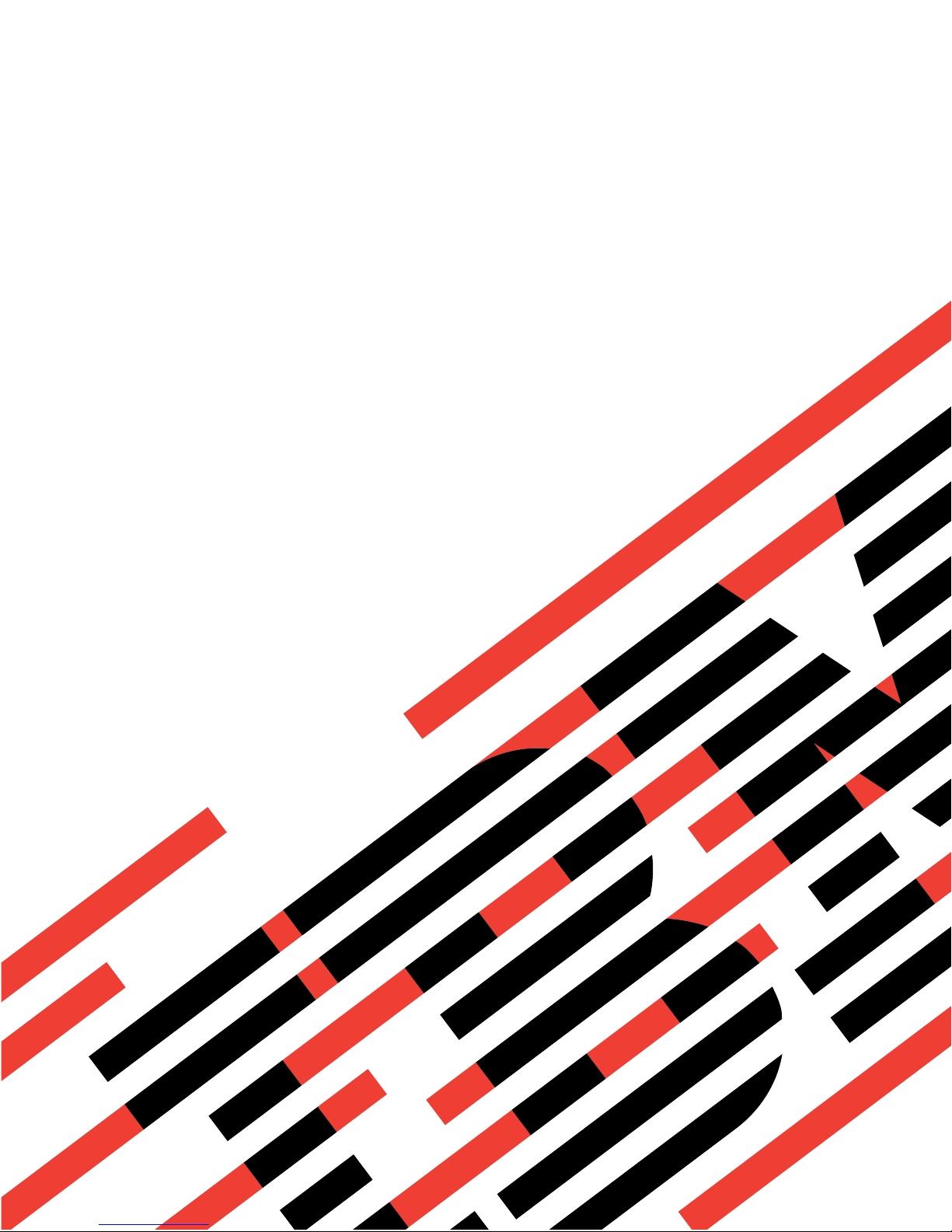
ERserver
xSeries 445 Type 8870
User’s Guide
Page 2
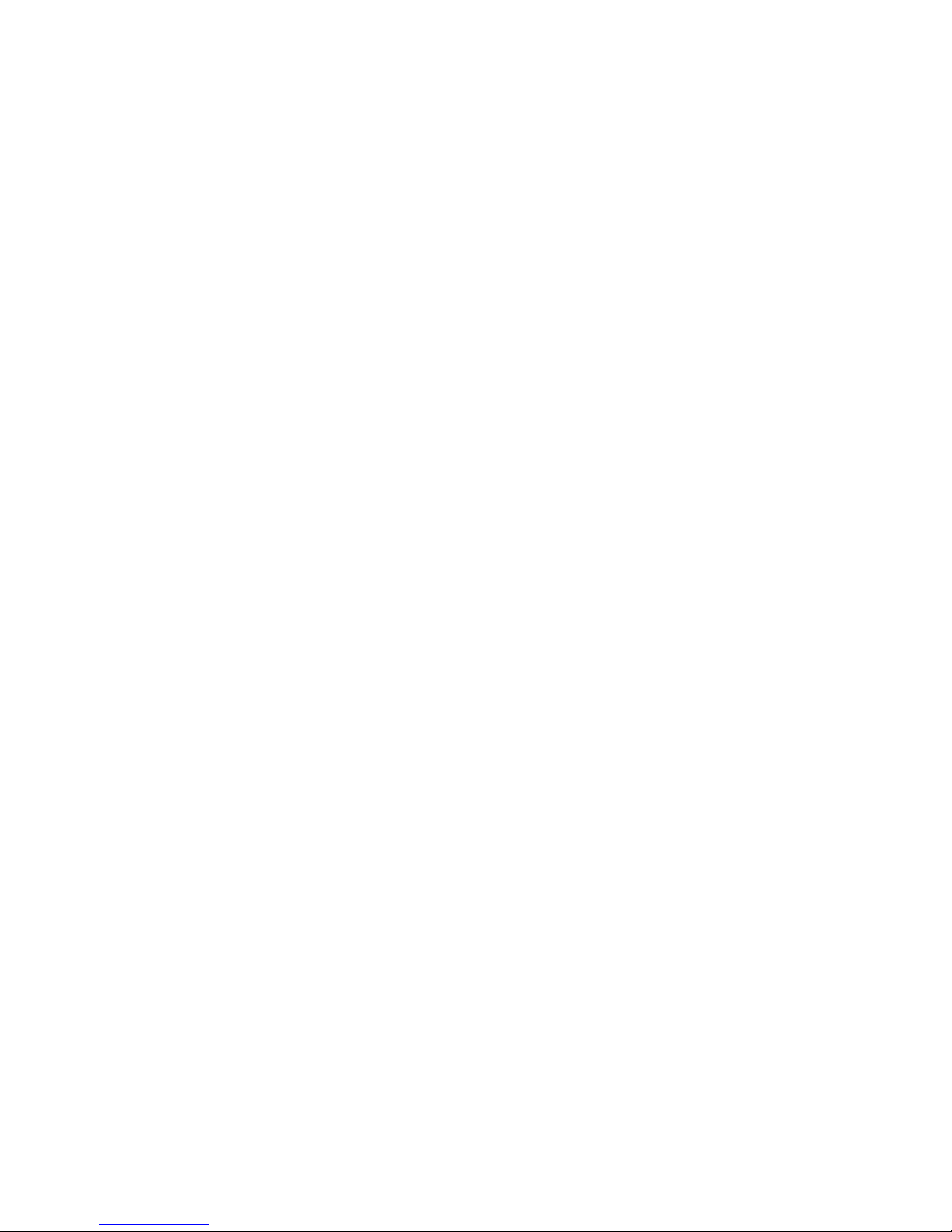
Page 3
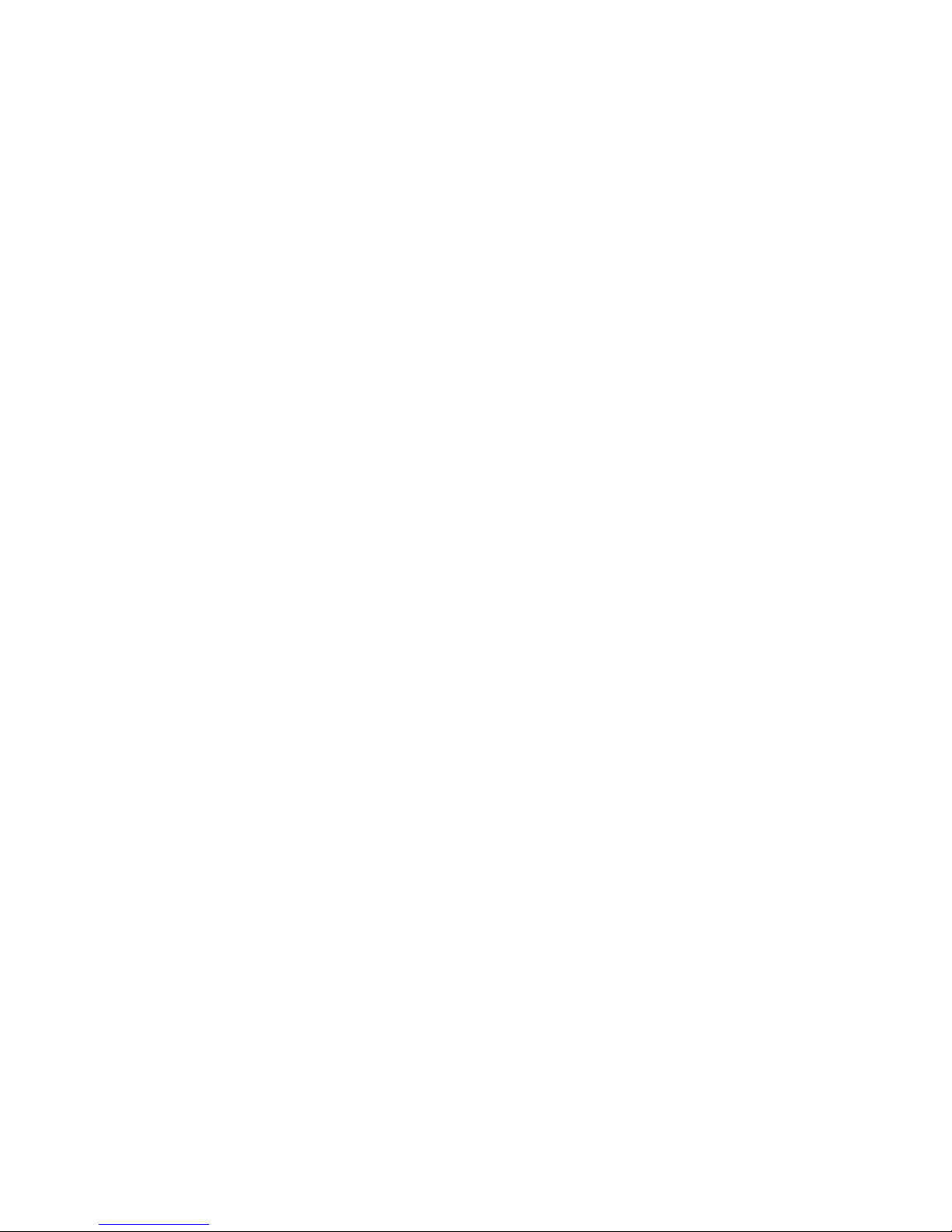
ER s e r v e r
xSeries 445 Type 8870
User’s Guide
Page 4
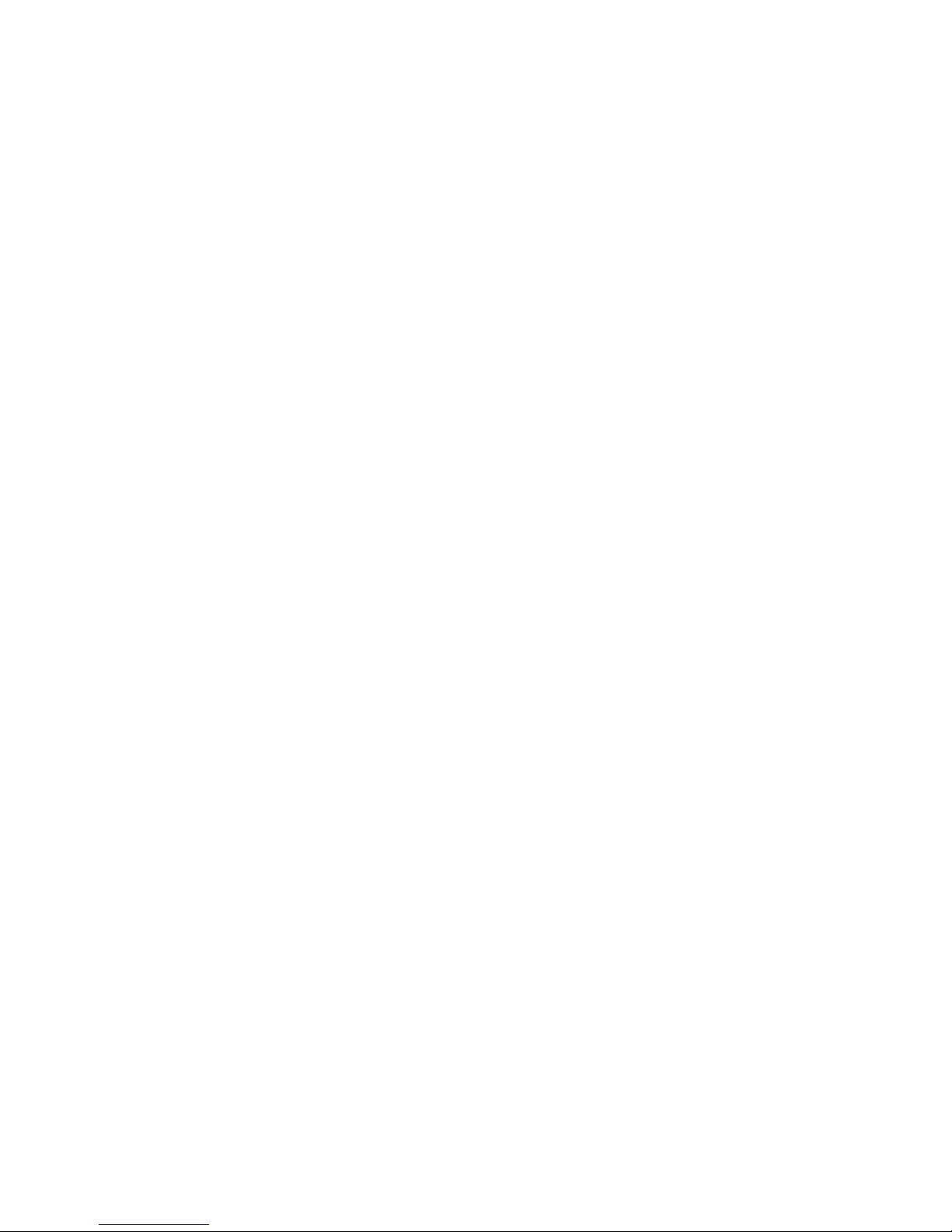
©
US
Note: Before using this information and the product it supports, read the general information in
Appendix A, “Getting help and technical assistance,” on page 71, and Appendix B, “Notices,” on page 73.
Second Edition (January 2004)
Copyright International Business Machines Corporation 2004. All rights reserved.
Government Users Restricted Rights – Use, duplication or disclosure restricted by GSA ADP Schedule Contract
with IBM Corp.
Page 5
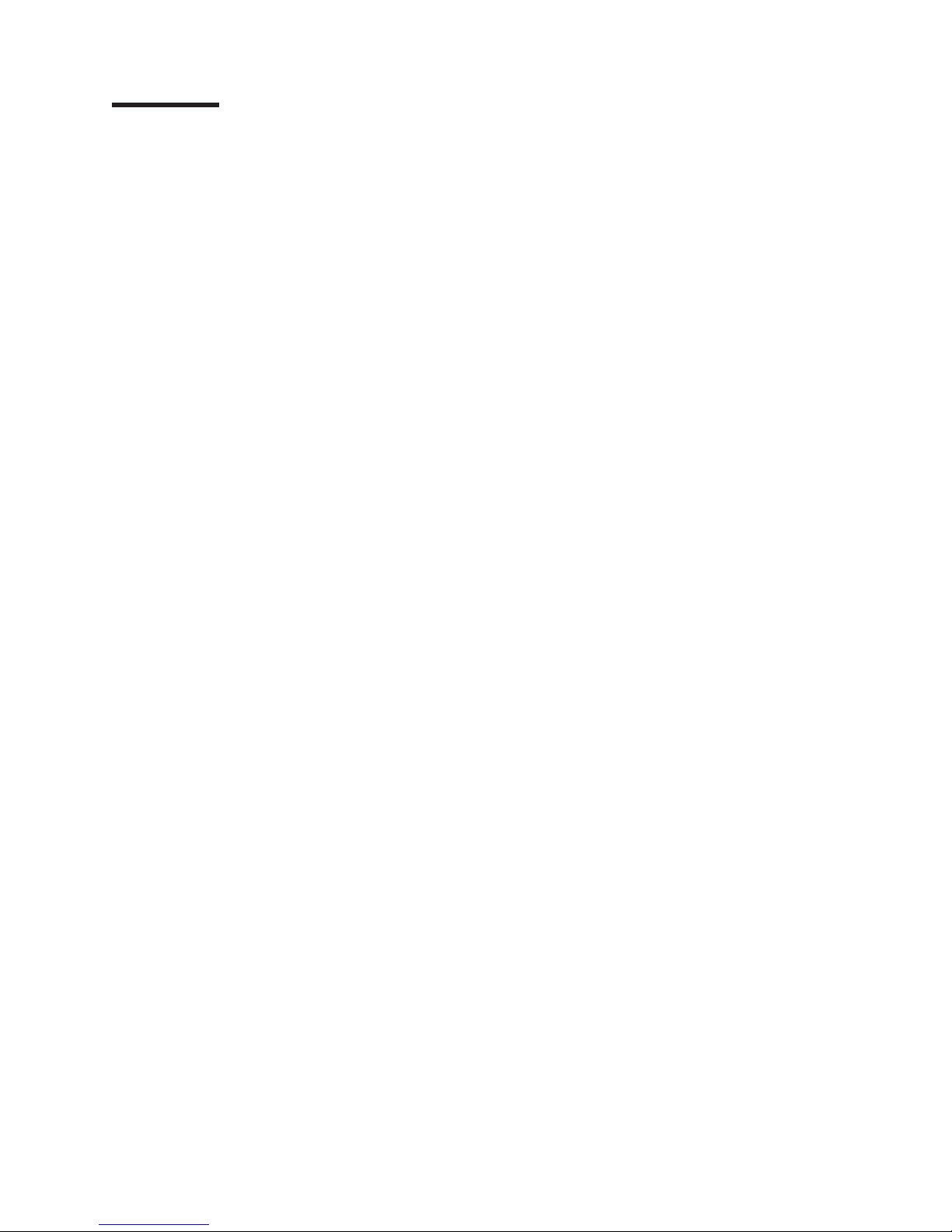
30
©
Contents
Safety . . . . . . . . . . . . . . . . . . . . . . . . . . . .v
Chapter 1. Introducing the IBM xSeries 445 server . . . . . . . . . . .1
Related documentation . . . . . . . . . . . . . . . . . . . . . .1
Notices and statements used in this document . . . . . . . . . . . . . .2
Features and specifications . . . . . . . . . . . . . . . . . . . . .3
What your server offers . . . . . . . . . . . . . . . . . . . . . .4
Reliability, availability, and serviceability features . . . . . . . . . . . . .6
Active Memory . . . . . . . . . . . . . . . . . . . . . . . . .7
Memory scrubbing and Memory ProteXion . . . . . . . . . . . . . .7
Memory mirroring . . . . . . . . . . . . . . . . . . . . . . .7
The UpdateXpress program . . . . . . . . . . . . . . . . . . . .7
IBM Director . . . . . . . . . . . . . . . . . . . . . . . . . .8
Server controls, LEDs, and power . . . . . . . . . . . . . . . . . .9
Front view . . . . . . . . . . . . . . . . . . . . . . . . . .9
Rear view . . . . . . . . . . . . . . . . . . . . . . . . . .11
Server power features . . . . . . . . . . . . . . . . . . . . .14
Chapter 2. Configuring the server . . . . . . . . . . . . . . . . .17
Using the Configuration/Setup Utility program . . . . . . . . . . . . .18
Starting the Configuration/Setup Utility program . . . . . . . . . . . .18
Configuration/Setup Utility menu choices . . . . . . . . . . . . . .18
Configuring scalable partitions . . . . . . . . . . . . . . . . . .22
Remote console redirection . . . . . . . . . . . . . . . . . . .24
Passwords . . . . . . . . . . . . . . . . . . . . . . . . .25
Using the ServerGuide Setup and Installation CD . . . . . . . . . . . .27
ServerGuide features . . . . . . . . . . . . . . . . . . . . .27
Setup and configuration overview . . . . . . . . . . . . . . . . .28
Typical operating-system installation . . . . . . . . . . . . . . . .28
Installing your operating system without ServerGuide . . . . . . . . . .29
Configuring the Gigabit Ethernet controller . . . . . . . . . . . . . . .30
Using the Integrated System Management Firmware Update Utility program
Using the LSI Logic Configuration Utility program . . . . . . . . . . . .30
Using ServeRAID Manager . . . . . . . . . . . . . . . . . . . .31
Configuring the controller . . . . . . . . . . . . . . . . . . . .32
Viewing the configuration . . . . . . . . . . . . . . . . . . . .36
Getting assistance . . . . . . . . . . . . . . . . . . . . . .37
Remote Supervisor Adapters . . . . . . . . . . . . . . . . . . . .39
Identifying the Remote Supervisor Adapter . . . . . . . . . . . . . .39
Setting up the Remote Supervisor Adapter II-EXA . . . . . . . . . . .40
Setting up the Remote Supervisor Adapter . . . . . . . . . . . . . .52
Using the PXE boot agent utility program . . . . . . . . . . . . . . .70
Starting the PXE boot agent utility program . . . . . . . . . . . . .70
PXE boot agent utility menu choices . . . . . . . . . . . . . . . .70
Appendix A. Getting help and technical assistance . . . . . . . . . .71
Before you call . . . . . . . . . . . . . . . . . . . . . . . . .71
Using the documentation . . . . . . . . . . . . . . . . . . . . .71
Getting help and information from the World Wide Web . . . . . . . . . .72
Software service and support . . . . . . . . . . . . . . . . . . .72
Hardware service and support . . . . . . . . . . . . . . . . . . .72
Appendix B. Notices . . . . . . . . . . . . . . . . . . . . . .73
Copyright IBM Corp. 2004
iii
Page 6
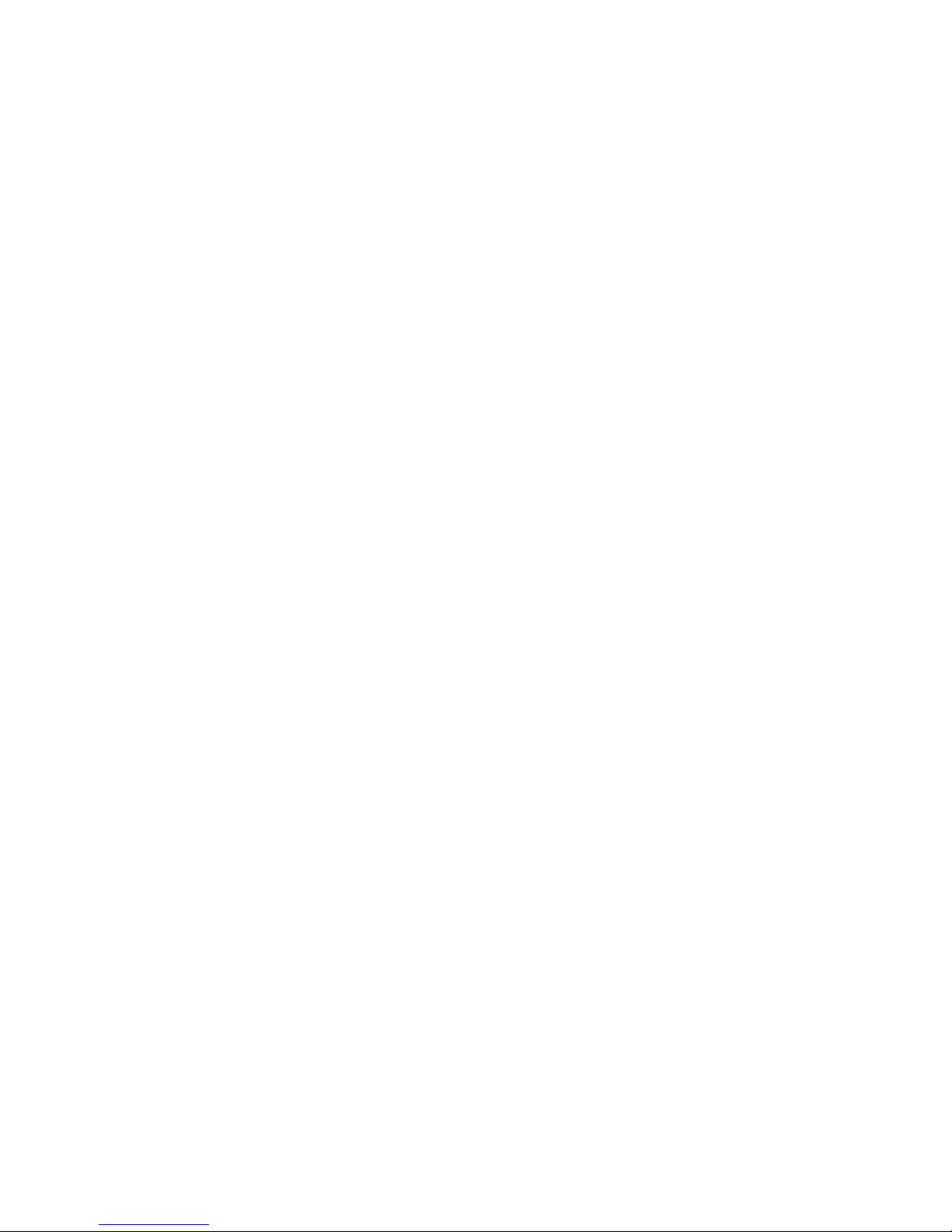
iv
Edition notice . . . . . . . . . . . . . . . . . . . . . . . . .73
Trademarks . . . . . . . . . . . . . . . . . . . . . . . . . .74
Important notes . . . . . . . . . . . . . . . . . . . . . . . . .75
Product recycling and disposal . . . . . . . . . . . . . . . . . . .75
Battery return program . . . . . . . . . . . . . . . . . . . . . .76
Electronic emission notices . . . . . . . . . . . . . . . . . . . .76
Federal Communications Commission (FCC) statement . . . . . . . . .76
Industry Canada Class A emission compliance statement . . . . . . . .77
Australia and New Zealand Class A statement . . . . . . . . . . . .77
United Kingdom telecommunications safety requirement . . . . . . . . .77
European Union EMC Directive conformance statement . . . . . . . . .77
Taiwanese Class A warning statement . . . . . . . . . . . . . . .77
Chinese Class A warning statement . . . . . . . . . . . . . . . .78
Japanese Voluntary Control Council for Interference (VCCI) statement . . .78
Power cords . . . . . . . . . . . . . . . . . . . . . . . . . .78
Index . . . . . . . . . . . . . . . . . . . . . . . . . . . .81
xSeries 445 Type 8870: User’s Guide
Page 7
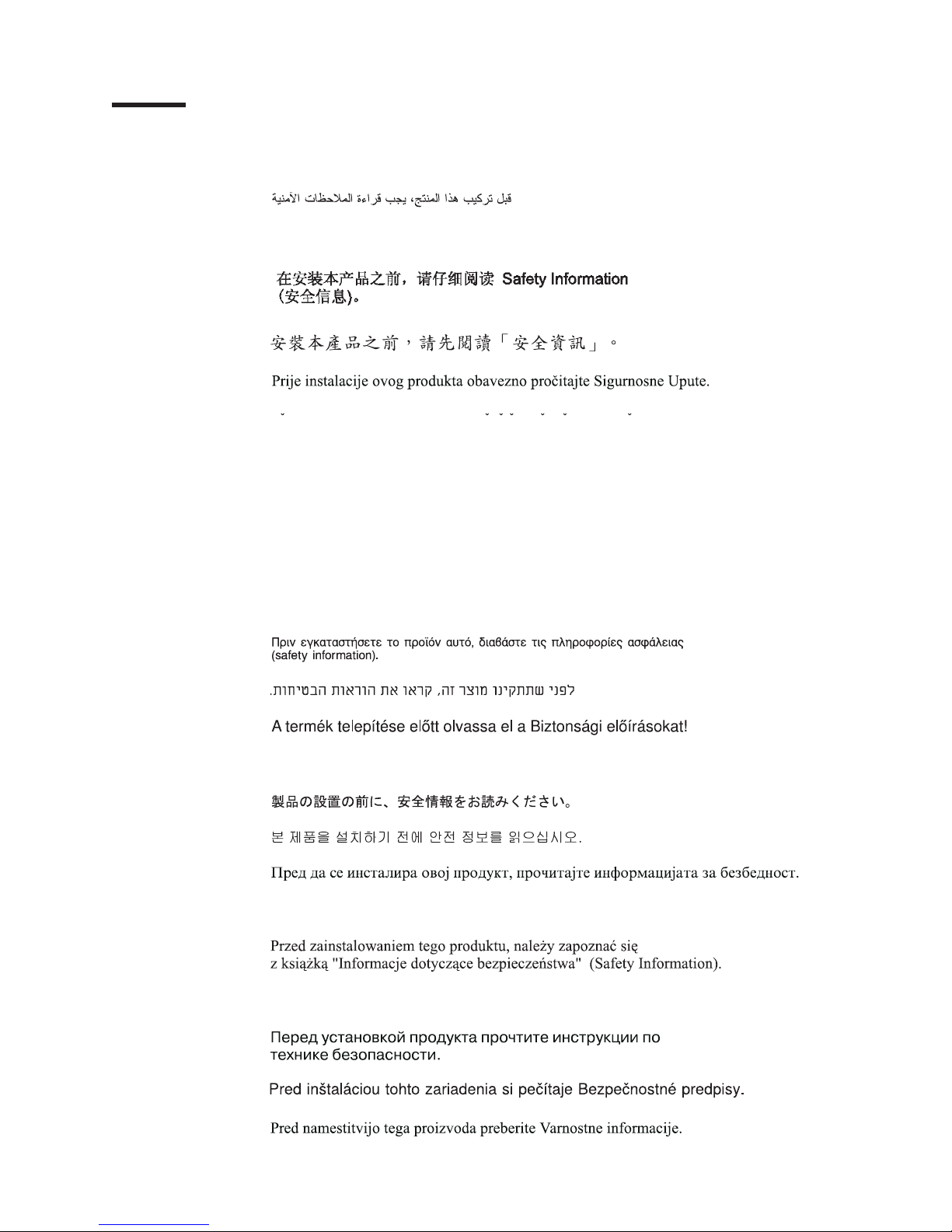
©
Safety
Before installing this product, read the Safety Information.
Antes de instalar este produto, leia as Informações de Segurança.
Pred instalací tohoto produktu si prectete prírucku bezpecnostních instrukcí.
Læs sikkerhedsforskrifterne, før du installerer dette produkt.
Lees voordat u dit product installeert eerst de veiligheidsvoorschriften.
Ennen kuin asennat tämän tuotteen, lue turvaohjeet kohdasta Safety Information.
Avant d’installer ce produit, lisez les consignes de sécurité.
Vor der Installation dieses Produkts die Sicherheitshinweise lesen.
Prima di installare questo prodotto, leggere le Informazioni sulla Sicurezza.
Les sikkerhetsinformasjonen (Safety Information) før du installerer dette produktet.
Antes de instalar este produto, leia as Informações sobre Segurança.
Copyright IBM Corp. 2004
v
Page 8
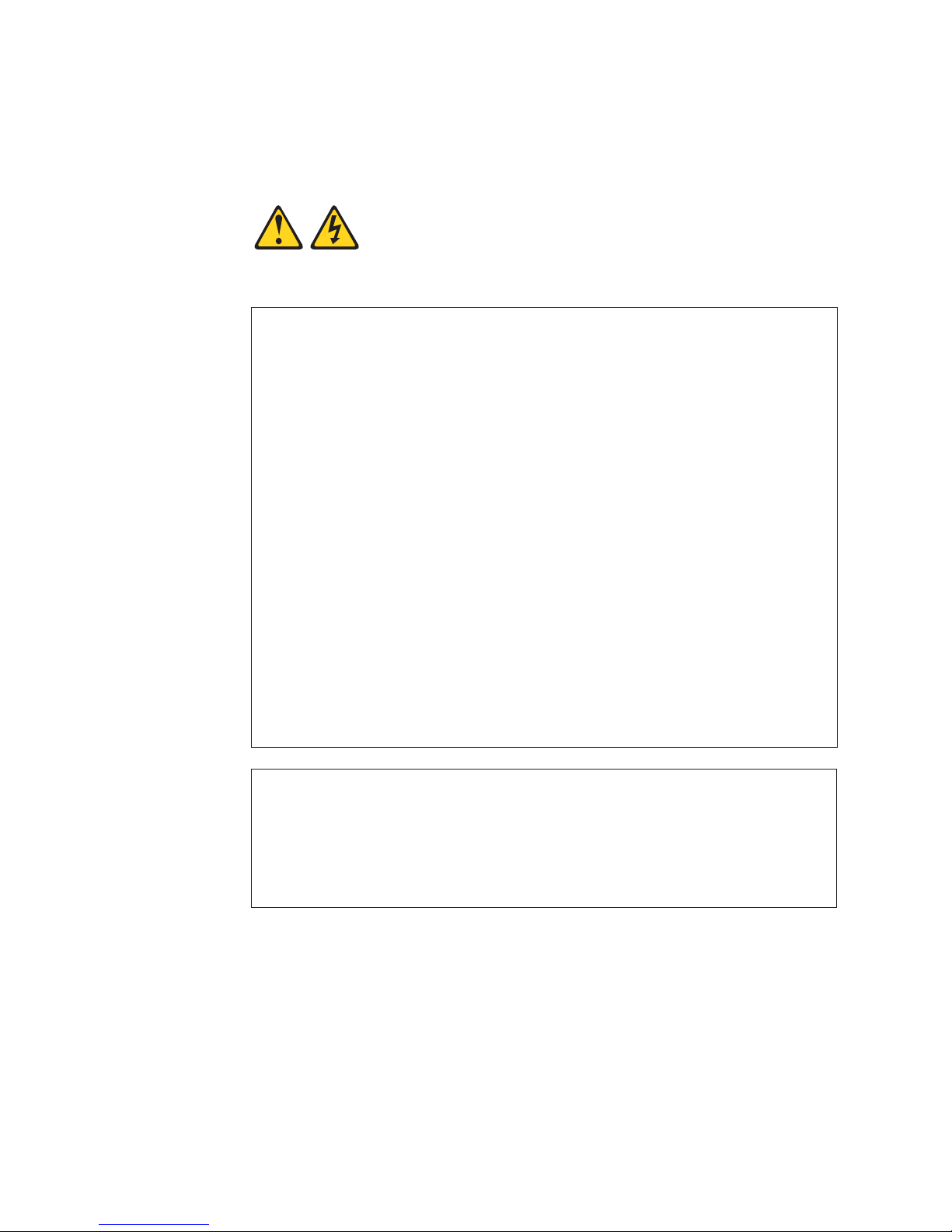
To
v Do
v
v
v
v
v
v
To
To
1.
2.
3.
4.
5.
1.
2.
3.
4.
vi
Antes de instalar este producto, lea la información de seguridad.
Läs säkerhetsinformationen innan du installerar den här produkten.
Statement 1:
DANGER
Electrical
current from power, telephone, and communication cables is
hazardous.
avoid a shock hazard:
not connect or disconnect any cables or perform installation,
maintenance, or reconfiguration of this product during an electrical
storm.
Connect all power cords to a properly wired and grounded electrical
outlet.
Connect to properly wired outlets any equipment that will be attached to
this product.
When possible, use one hand only to connect or disconnect signal
cables.
Never turn on any equipment when there is evidence of fire, water, or
structural damage.
Disconnect the attached power cords, telecommunications systems,
networks, and modems before you open the device covers, unless
instructed otherwise in the installation and configuration procedures.
Connect and disconnect cables as described in the following table when
installing, moving, or opening covers on this product or attached
devices.
Connect:
Turn everything OFF.
First, attach all cables to devices.
Attach signal cables to connectors.
Attach power cords to outlet.
Turn device ON.
xSeries 445 Type 8870: User’s Guide
Disconnect:
Turn everything OFF.
First, remove power cords from outlet.
Remove signal cables from connectors.
Remove all cables from devices.
Page 9
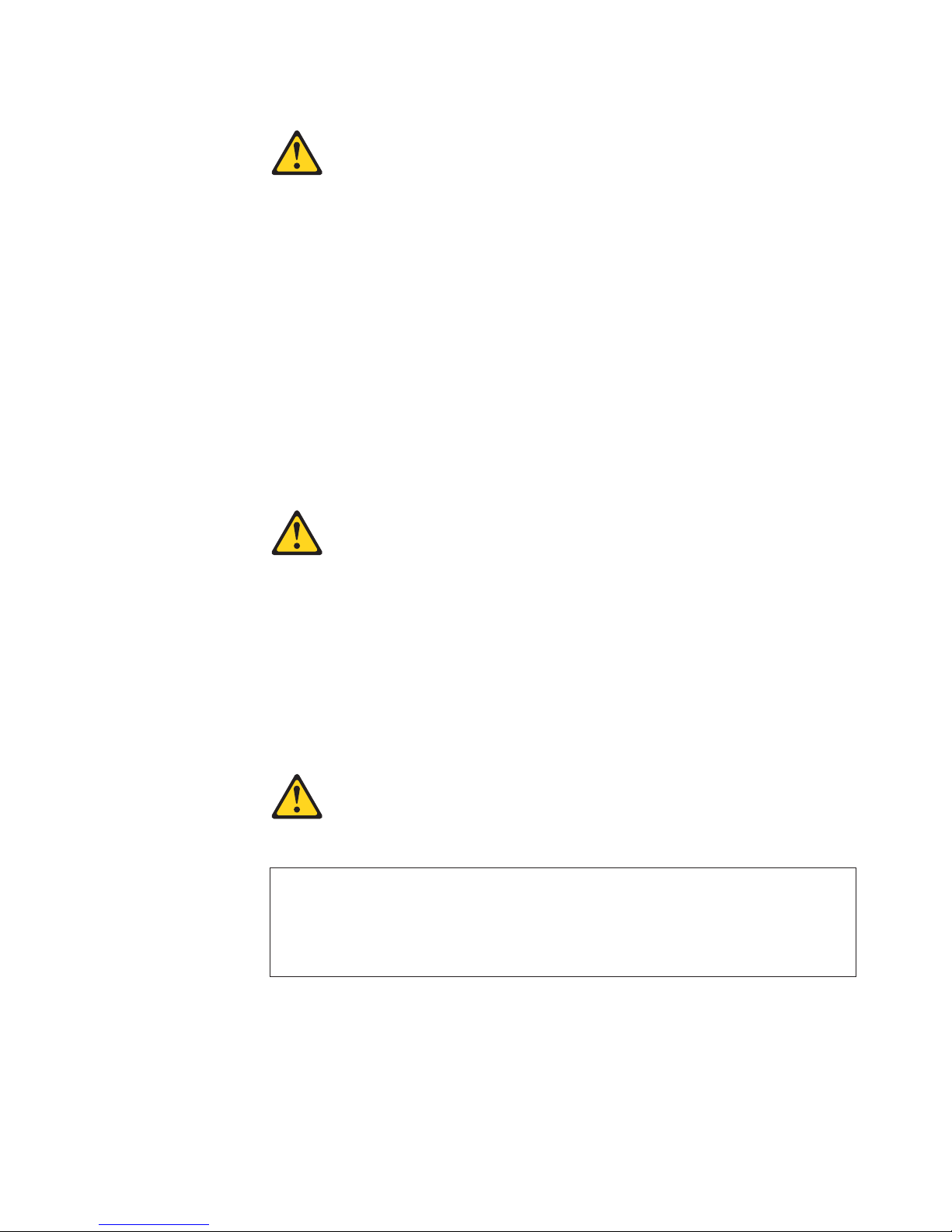
a
Do
v
v
v
of
v Do
v
Statement 2:
CAUTION:
When replacing the lithium battery, use only IBM Part Number 33F8354 or an
equivalent type battery recommended by the manufacturer. If your system has
module containing a lithium battery, replace it only with the same module
type made by the same manufacturer. The battery contains lithium and can
explode if not properly used, handled, or disposed of.
not:
Throw or immerse into water
Heat to more than 100°C (212°F)
Repair or disassemble
Dispose
the battery as required by local ordinances or regulations.
Statement 3:
CAUTION:
When laser products (such as CD-ROMs, DVD drives, fiber optic devices, or
transmitters) are installed, note the following:
not remove the covers. Removing the covers of the laser product could
result in exposure to hazardous laser radiation. There are no serviceable
parts inside the device.
Use of controls or adjustments or performance of procedures other than
those specified herein might result in hazardous radiation exposure.
DANGER
Some
laser products contain an embedded Class 3A or Class 3B laser
diode. Note the following.
Laser radiation when open. Do not stare into the beam, do not view directly
with optical instruments, and avoid direct exposure to the beam.
Safety
vii
Page 10
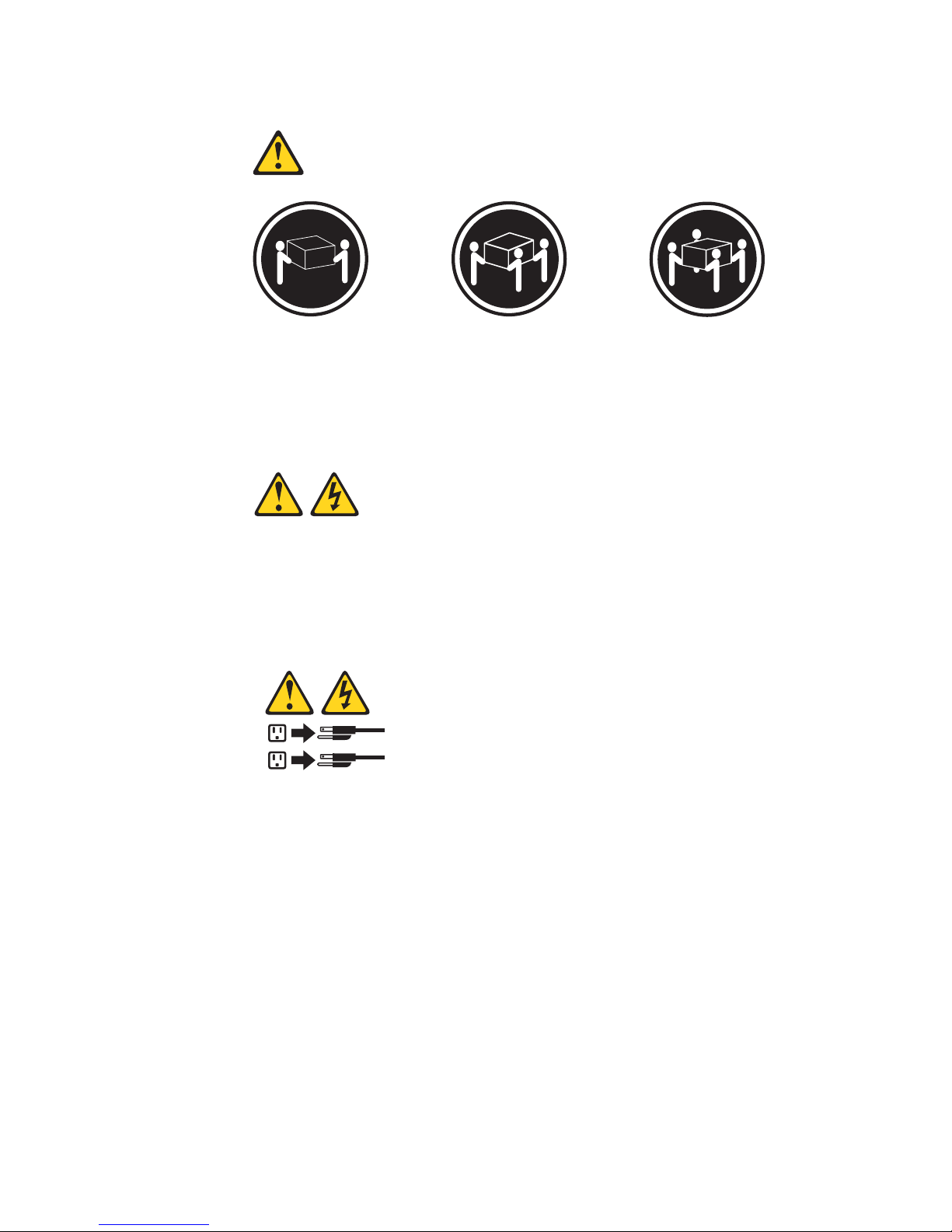
≥ 18 kg
≥ 32 kg
≥ 55 kg
Statement 4:
(39.7 lb)
(70.5 lb)
(121.2 lb)
CAUTION:
Use safe practices when lifting.
Statement 5:
CAUTION:
The power control button on the device and the power switch on the power
supply do not turn off the electrical current supplied to the device. The device
also might have more than one power cord. To remove all electrical current
from the device, ensure that all power cords are disconnected from the power
source.
2
1
viii
xSeries 445 Type 8870: User’s Guide
Page 11
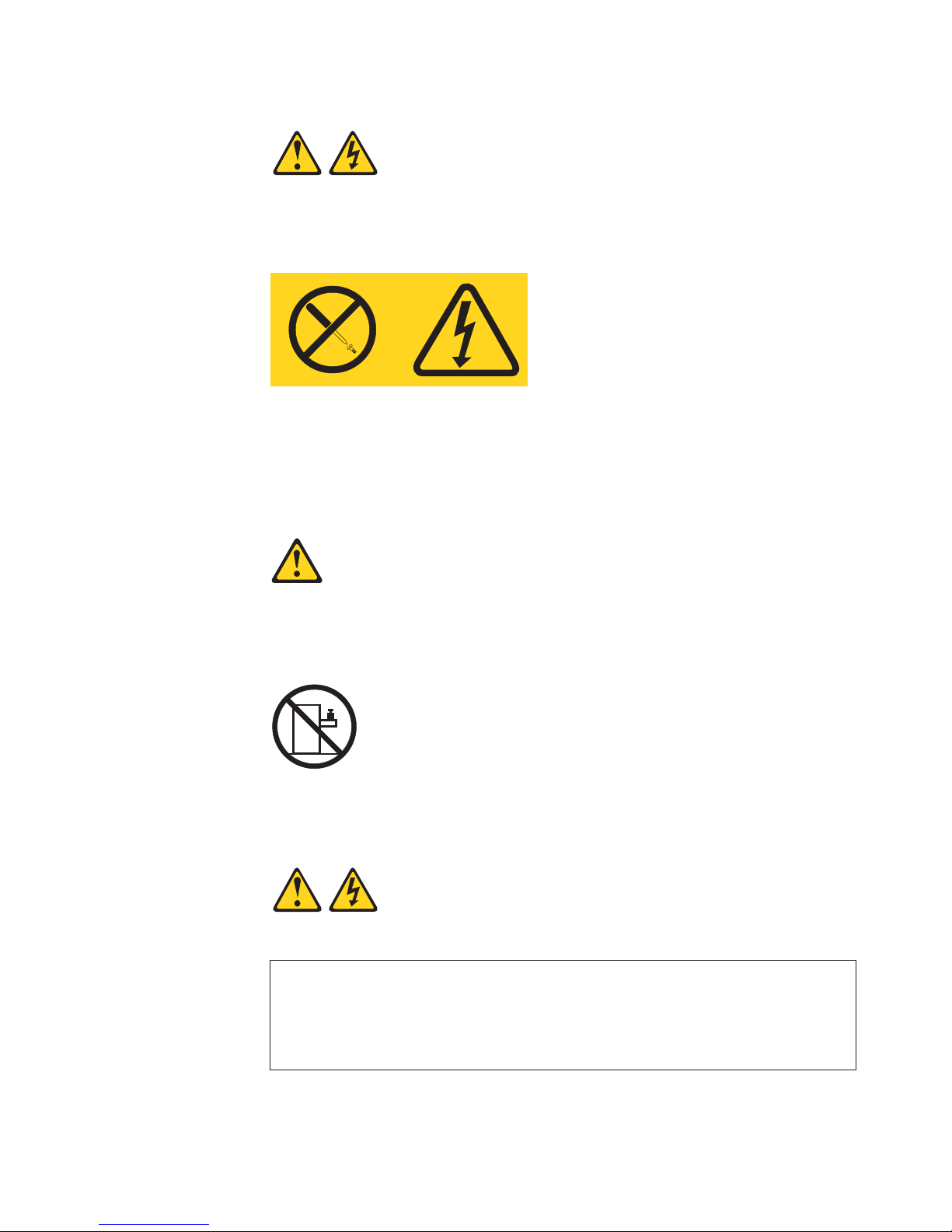
a
Do
a
Statement 8:
CAUTION:
Never remove the cover on a power supply or any part that has the following
label attached.
Hazardous voltage, current, and energy levels are present inside any
component that has this label attached. There are no serviceable parts inside
these components. If you suspect a problem with one of these parts, contact
service technician.
Statement 10:
CAUTION:
not place any object weighing more than 82 kg (180 lb) on top of
rack-mounted devices.
>82 kg (180 lb)
Statement 13:
DANGER
Overloading
branch circuit is potentially a fire hazard and a shock hazard
under certain conditions. To avoid these hazards, ensure that your system
electrical requirements do not exceed branch circuit protection
requirements. Refer to the information that is provided with your device for
electrical specifications.
Safety
ix
Page 12
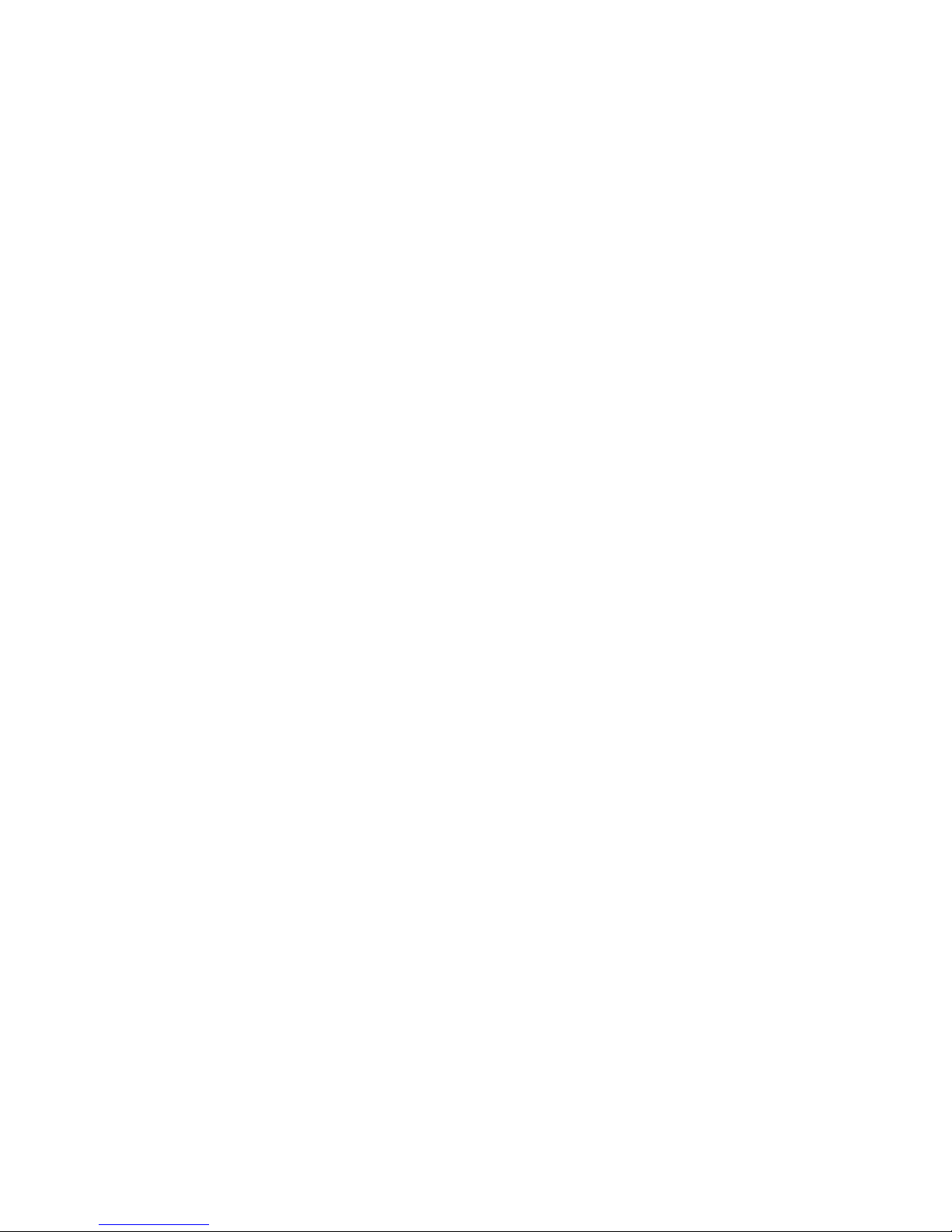
x
WARNING: Handling the cord on this product or cords associated with accessories
sold with this product, will expose you to lead, a chemical known to the State of
California to cause cancer, and birth defects or other reproductive harm. Wash
hands after handling.
ADVERTENCIA: El contacto con el cable de este producto o con cables de
accesorios que se venden junto con este producto, pueden exponerle al plomo, un
elemento químico que en el estado de California de los Estados Unidos está
considerado como un causante de cancer y de defectos congénitos, además de
otros riesgos reproductivos. Lávese las manos después de usar el producto.
xSeries 445 Type 8870: User’s Guide
Page 13
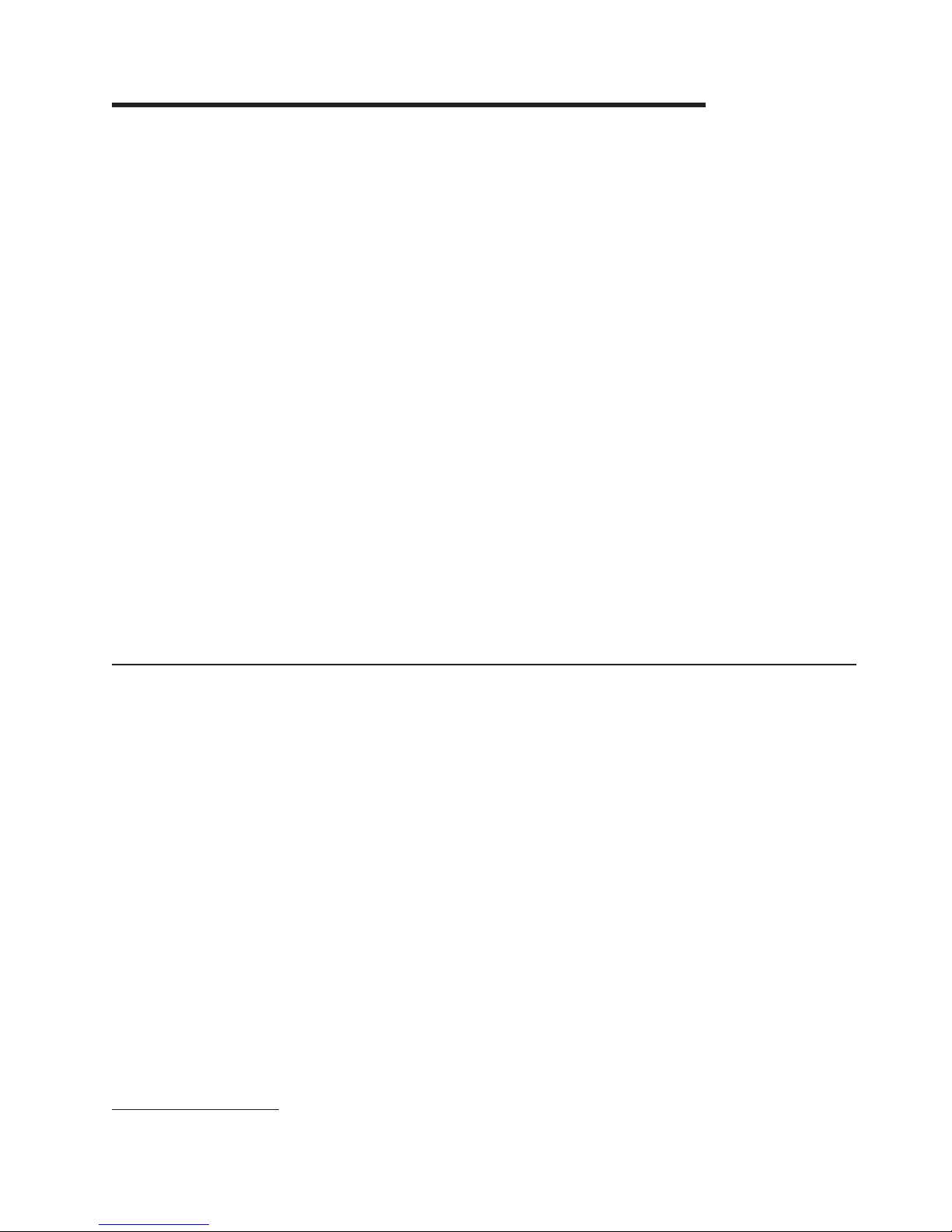
v
v
v
v
©
Chapter 1. Introducing the IBM xSeries 445 server
Your IBM®ERserver™xSeries
®
445 server is a 4-U-high
1
rack model server for
high-volume network transaction processing. This high-performance server is ideally
suited for networking environments that require superior microprocessor
performance, efficient memory management, flexibility, and reliable data storage.
Performance, ease of use, reliability, and expansion capabilities were key
considerations in the design of your server. These design features make it possible
for you to customize the system hardware to meet your needs today and provide
flexible expansion capabilities for the future.
Your server contains IBM Enterprise X-Architecture
™
technologies, which help
increase performance and reliability. For more information, see “What your server
offers” on page 4 and “Reliability, availability, and serviceability features” on page 6.
For service or assistance information, see Appendix A, “Getting help and technical
assistance,” on page 71.
The xSeries 445 server comes with a limited warranty. For more information about
the terms of your warranty, see the IBM xSeries 445 Installation Guide.
You can obtain up-to-date information about your server and other IBM server
products at http://www.ibm.com/eserver/xseries/.
The machine type and serial number are located on the ID label located on the left
side of the bezel, just above the hard disk drives. You will need these numbers
when you register your server with IBM.
Related documentation
This User’s Guide provides general information about your server, including
information about features, how to configure the server, and how to get help. In
addition to this User’s Guide, the following documentation comes with your server:
Installation Guide
This printed document contains instructions for setting up your server and basic
instructions for installing some options.
Option Installation Guide
This document is in Portable Document Format (PDF) on the IBM xSeries
Documentation CD. It contains detailed instructions for installing, removing, and
connecting optional devices that your server supports.
Safety Information
This document is in PDF on the IBM xSeries Documentation CD. It contains
translated caution and danger statements. Each caution and danger statement
that appears in the documentation has a number that you can use to locate the
corresponding statement in your language in the Safety Information document.
Rack Installation Instructions
This printed document contains instructions for installing your server in a rack.
1. Racks are marked in vertical increments of 1.75 inches each. Each increment is referred to as a unit, or ″U.″ A 1-U-high device is
1.75 inches tall.
Copyright IBM Corp. 2004
1
Page 14
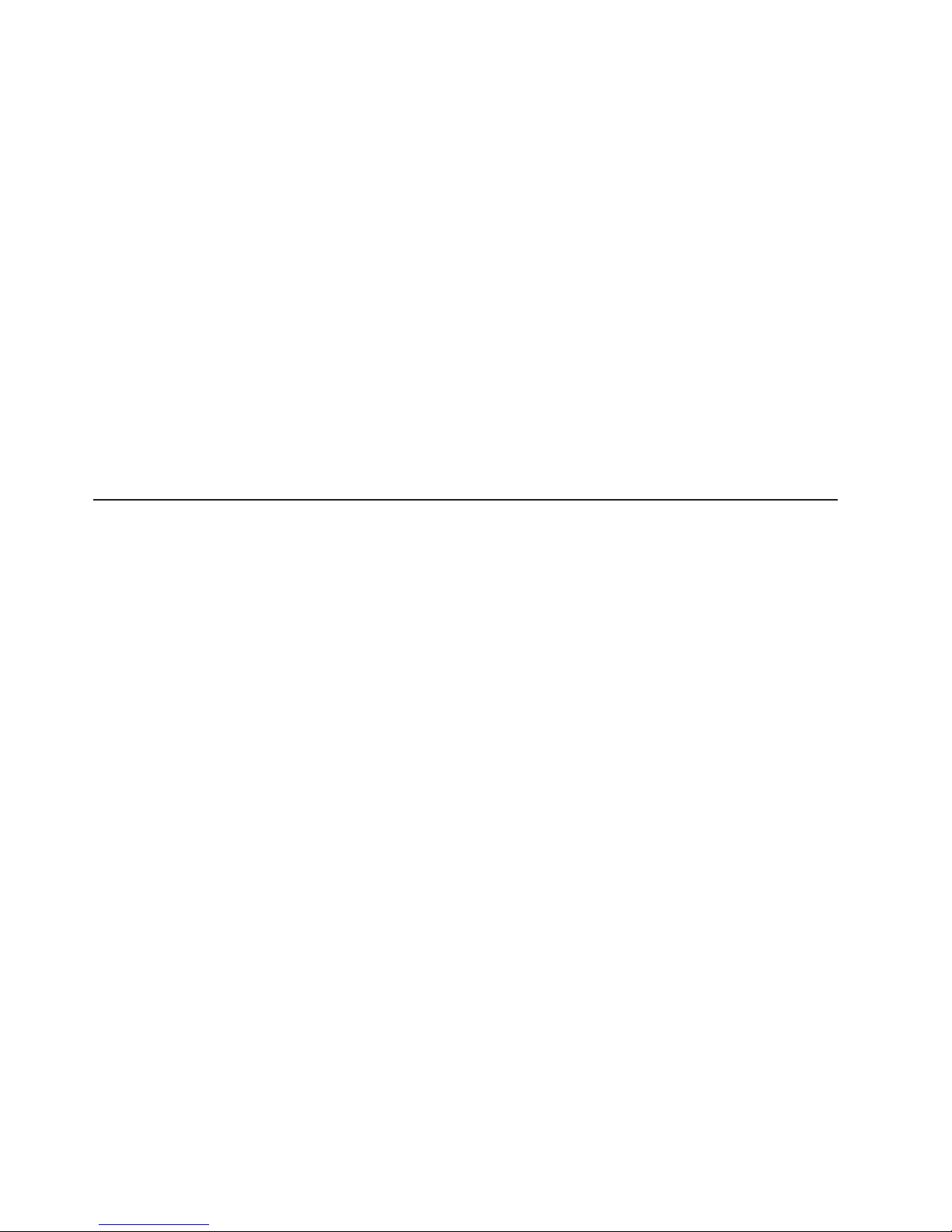
on
to
1. Go to
2. In
3. On
4. In
5.
v
v
v
v
to
v
2
v
Hardware Maintenance Manual and Troubleshooting Guide
This document is in PDF on the IBM xSeries Documentation CD. It contains
information to help you solve problems yourself, and it contains information for
service technicians.
Depending
your server model, additional documentation might be included on
the IBM xSeries Documentation CD.
Your server might have features that are not described in the documentation that
you received with the server. The documentation might be updated occasionally to
include information about those features, or technical updates might be available to
provide additional information that is not included in your server documentation.
These updates are available from the IBM Web site. Complete the following steps
check for updated documentation and technical updates:
http://www.ibm.com/pc/support/.
the Learn section, click Online publications.
the “Online publications” page, in the Brand field, select Servers.
the Family field, select xSeries 445.
Click Continue.
Notices and statements used in this document
The caution and danger statements that appear in this document are also in the
multilingual Safety Information document, which is on the IBM xSeries
Documentation CD. Each statement is numbered for reference to the corresponding
statement in the Safety Information document.
The following notices and statements are used in this document:
Notes: These notices provide important tips, guidance, or advice.
Important: These notices provide information or advice that might help you avoid
inconvenient or problem situations.
Attention: These notices indicate potential damage to programs, devices, or
data. An attention notice is placed just before the instruction or situation in which
damage could occur.
Caution: These statements indicate situations that can be potentially hazardous
you. A caution statement is placed just before the description of a potentially
hazardous procedure step or situation.
Danger: These statements indicate situations that can be potentially lethal or
extremely hazardous to you. A danger statement is placed just before the
description of a potentially lethal or extremely hazardous procedure step or
situation.
xSeries 445 Type 8870: User’s Guide
Page 15

v
– Up to 8
OR – Up to 4
to
v
v
v
v
v
MB
v
v
v
v
v
v
v
v
v
v
v
on
v
v
v
v
on
v
v
(4
v
v
v
v
v
v
v
v
–
–
–
–
–
–
v
v
v
v
v
v
v
v
–
–
–
–
–
v
v
v
v
–
–
–
–
–
–
1.
of
2.
by
in a
Features and specifications
The following information is a summary of the features and specifications of your
server.
Microprocessor:
Supports the following microprocessors:
Intel
®
Xeon MP
microprocessors (16 in a 16-way
configuration)
Intel Xeon DP
microprocessors
Note: Use the Information in BIOS
determine the type and speed of
the microprocessors installed in your
server.
v
IBM XA-32
™
chip set with integrated
memory, I/O, system cache, and remote
I/O controllers
Memory:
Minimum: 2 GB
Maximum: 64 GB
Type: 2-way interleaved PC1600, DDR
SDRAM, registered DIMMs only
Supports 512 MB, 1GB and 2 GB dual
inline memory modules (DIMMs)
™
XceL4
Server Accelerator Cache (64
per SMP Expansion Module)
Drives:
Diskette: 1.44 MB
DVD-ROM
Supports up to two internal Ultra320
SCSI hard disk drives
™
Active
PCI-X expansion slots:
Six 64-bit Active PCI-X expansion slots:
Two 66 MHz PCI-X slots
Two 100 MHZ PCI-X slots
Two 133 MHZ PCI-X slots
Additional PCI-X slots available in an
optional remote I/O expansion
enclosure
Cooling:
Four hot-swap fans:
Two 150 mm x 51 mm redundant fans
Two 150 mm x 38 mm fans
Acoustical
noise emissions:
Sound power, idling: 6.5 bel maximum
Sound power, operating: 6.5 bel
maximum
Power supply:
Two hot-swap power supplies (depending
model):
550 watts at 110 V ac or 1050 watts at
220 V ac
600 watts at 110 V ac or 1200 watts at
220 V ac
Video:
Models with the Remote Supervisor
Adapter II-EXA: ATI Radeon RV-100
video controller on the RSA II-EXA
adapter
Models with the Remote Supervisor
Adapter: ATI Rage XL video controller
the system board
PCI bus interface
Compatible with SVGA
U):
Size
Height: 17.8 cm (7 inches, 4 U)
Depth: 69.85 cm (27.5 inches)
Width: 48.3 cm (19 inches)
Maximum weight: 50 kg (110 lb)
depending on your configuration
Integrated
functions:
Broadcom 5704 Dual Gigabit
10/100/1000 Ethernet controller
Light path diagnostics feature
LSI Logic 1030 Dual Ultra320 SCSI
controller
Remote Supervisor Adapter II-EXA
ATI Radeon RV-100 video controller
Ethernet port
RSA II-EXA breakout port
Remote Supervisor Adapter
v
ASM interconnect port
Ethernet port
Management port
IDE controller
v
RXE Management Port
Three USB ports
Keyboard port
SCSI port
Mouse port
Symmetrical multiprocessing (SMP)
Expansion Ports (three or six ports
depending on your configuration)
Two remote I/O expansion enclosure
(RXE) Expansion Ports
Environment:
Air temperature:
Server on: 10° to 35°C (50.0° to
95.0°F). Altitude: 0 to 914 m (2998.7
ft).
Server on: 10° to 32° C (50.0° to
89.6° F). Altitude: 914 m (2998.7 ft) to
2133 m (6998.0 ft).
Server off: -40° to 60° C
(-104° to 140° F). Maximum altitude:
2133 m (6998.0 ft).
v
Humidity:
Server on: 8% to 80%
Server off: 5% to 100%
output:
Heat
Approximate heat output in British thermal
units (Btu) per hour:
Minimum configuration: 855 Btu (250
watts)
Maximum configuration: 2726 Btu (800
watts)
Electrical
input:
Sine-wave input (50 or 60 Hz) required
Input voltage low range:
Minimum: 100 V ac
Maximum: 127 V ac
v
Input voltage high range:
Minimum: 200 V ac
Maximum: 240 V ac
Input kilovolt-amperes (kVA)
v
approximately:
Minimum: 0.250 kVA
Maximum: 0.800 kVA
Notes:
Power consumption and heat output
vary depending on the number and type
optional features installed and the
power-management optional features in
use.
These levels were measured in
controlled acoustical environments
according to the procedures specified
the American National Standards
Institute (ANSI) S12.10 and ISO 7779
and are reported in accordance with
ISO 9296. Actual sound-pressure levels
given location might exceed the
average values stated because of room
reflections and other nearby noise
sources. The declared sound-power
levels indicate an upper limit, below
which a large number of computers will
operate.
Chapter 1. Introducing the IBM xSeries 445 server
3
Page 16
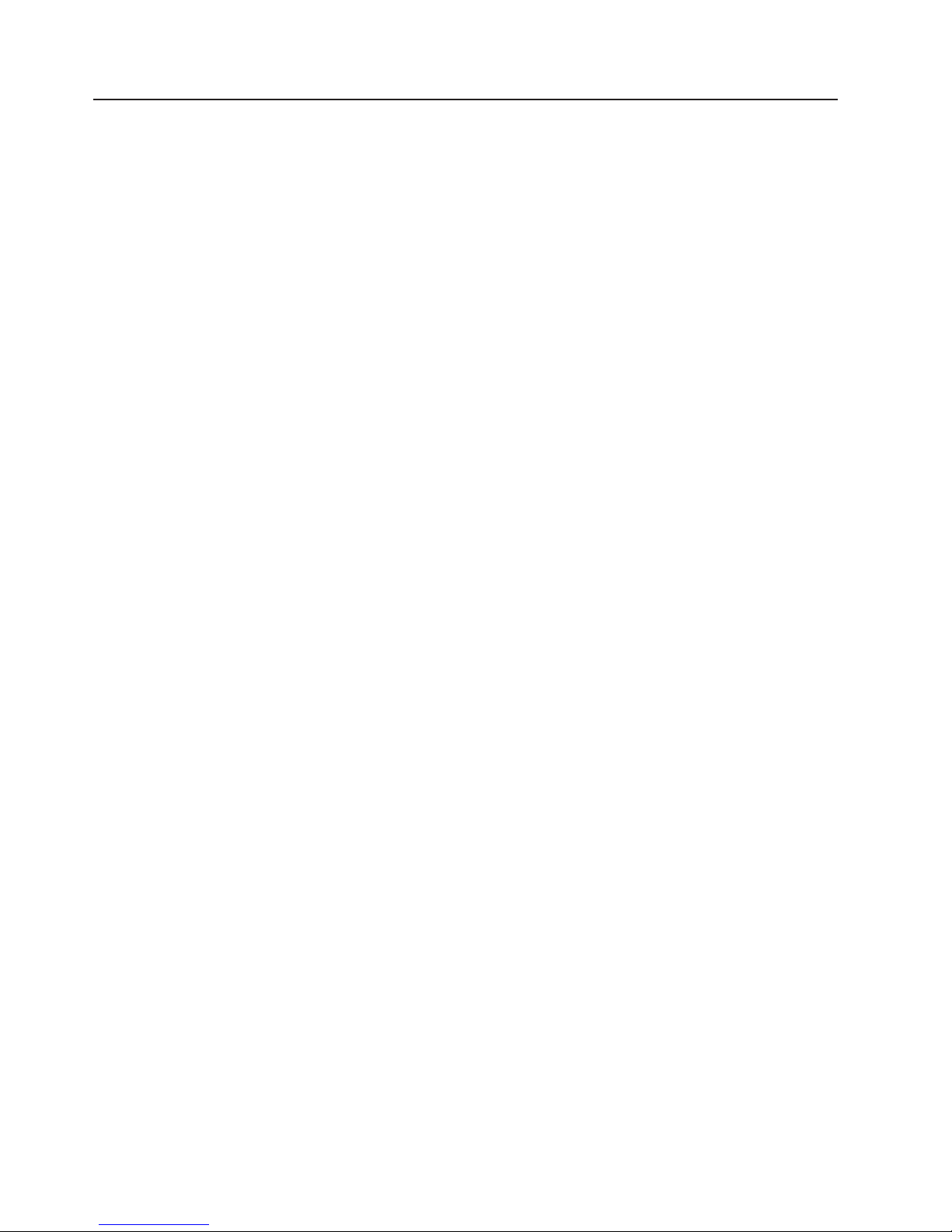
v
v
–
–
–
a
–
v
on
4
What your server offers
Your server uses the following features and technologies:
IBM Director
IBM Director is a workgroup-hardware-management tool that you can use to
centrally manage xSeries servers. For more information about IBM Director, see
the IBM Director User’s Guide on the IBM Director CD.
IBM Enterprise X-Architecture technology
IBM X-Architecture technology combines proven, innovative IBM designs to make
your Intel-processor-based server powerful, scalable, and reliable. For more
information, go to
http://www.ibm.com/pc/us/eserver/xseries/xarchitecture/enterprise/index.html.
Active
The Active Memory feature improves the reliability of memory through memory
mirroring, memory scrubbing, and the Memory ProteXion
information, see “Active Memory” on page 7.
Large system-memory capacity
The memory bus supports up to 64 GB of system memory. The memory
controller supports error correcting code (ECC) for up to 32 industry-standard
PC1600, 133 megahertz (MHz), 3.3 V, 168-pin, registered, double-data-rate
(DDR), synchronous dynamic random access memory (SDRAM) dual inline
memory modules (DIMMs).
Memory ProteXion
The Memory ProteXion feature provides the equivalent of a hot-spare drive in
RAID array. It is based in the memory controller, and it enables the server to
sense when a chip on a DIMM has failed and to route the data around the
failed chip.
XceL4
The XceL4 Server Accelerator Cache provides 64 MB of external Level-4
cache per SMP Expansion Module, which increases memory bandwidth and
reduces access time through PCI-X, Ethernet, SCSI, and Fibre Channel
interfaces.
IBM ServerGuide
v
The ServerGuide Setup and Installation CD that comes with your server provides
programs to help you set up your server and install the operating system. The
ServerGuide program detects installed hardware options and provides the correct
configuration programs and device drivers. For more information about the
ServerGuide Setup and Installation CD, see “Using the ServerGuide Setup and
Installation CD” on page 27.
™
Memory
™
Server Accelerator Cache
™
Setup and Installation CD
™
feature. For more
Note: If your server model came with an operating system, such as Microsoft
Windows
VMware ESX server, see the software documentation provided with your
software for configuration information.
Integrated network support
Your server comes with an integrated Broadcom 5704 Dual Gigabit Ethernet
controller, which supports connection to a 10-Mbps, 100-Mbps, or 1000-Mbps
network. For more information, see “Configuring the Gigabit Ethernet controller”
page 30.
xSeries 445 Type 8870: User’s Guide
®
2000 Datacenter Server, Windows Server 2003 Datacenter Edition, or
®
Page 17
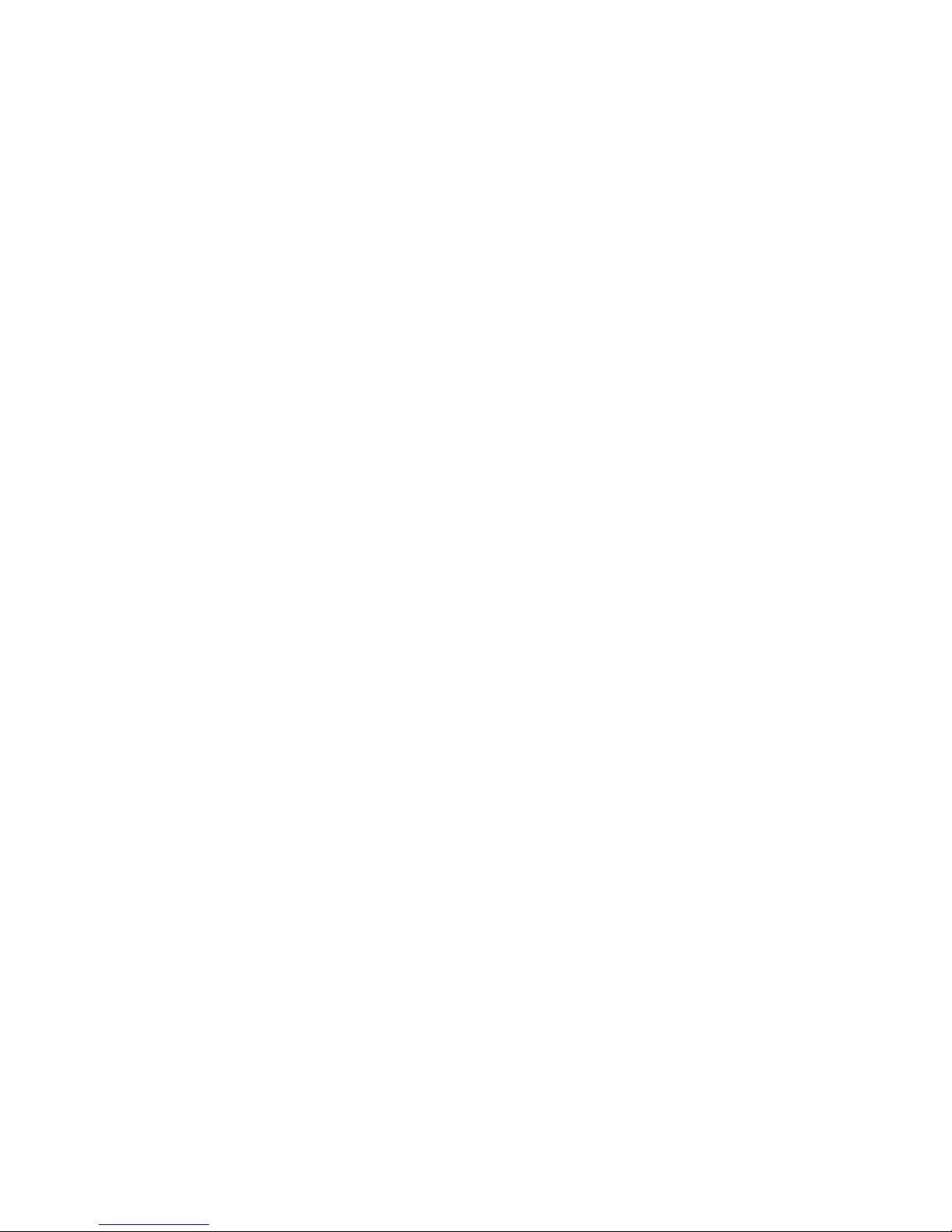
v
v
v
v
v
v
v
an
v
Large data-storage capacity and hot-swap capability
Your server supports up to two 25.4-mm (1-inch) slim-high, 3.5-inch hot-swap
hard disk drives in the hot-swap bays. With the hot-swap feature, you can add,
remove, or replace hard disk drives without turning off the server.
Light path diagnostics feature
The light path diagnostics feature provides LEDs to help you diagnose problems.
For more information, see the section about the light path diagnostics feature in
the Installation Guide.
Redundant connection
The integrated dual Gigabit Ethernet ports provide a failover capability. If a
problem occurs with the primary Ethernet connection, all Ethernet traffic
associated with the primary connection is automatically switched to the
secondary connection. If the appropriate device drivers are installed, this
switching occurs without data loss and without user intervention.
Redundant cooling and power capabilities
The redundant cooling of the fans in your server enable continued operation if
one of the fans fails. Your server comes with two 1050-watt or two 1200-watt
hot-swap power supplies, which provide redundant power for many server
configurations. If the maximum load on your server is less than 1050 watts (or
1200 watts depending on your model) and a problem occurs with one of the
power supplies, the other power supply can meet the power requirements.
Scalable partitions
Your server is scalable and can be connected to another server so that you can
share resources between servers.
ServeRAID
™
support
Your server supports ServeRAID adapters to create redundant array of
independent disks (RAID) configurations.
Symmetric multiprocessing (SMP)
Your server supports up to eight Intel Xeon microprocessors (sixteen in a 16-way
configuration). The server comes with two microprocessors. You can install
additional microprocessors to enhance performance.
Systems-management capabilities
The server comes with a Remote Supervisor Adapter or a Remote Supervisor
Adapter II-EXA installed. The adapter and the systems-management software
that comes with your server enable you to manage the functions of the server
locally and remotely. Both adapters provide system monitoring, event recording,
and dial-out alert capability. The Remote Supervisor Adapter II-EXA also provides
integrated video controller.
Chapter 1. Introducing the IBM xSeries 445 server
5
Page 18
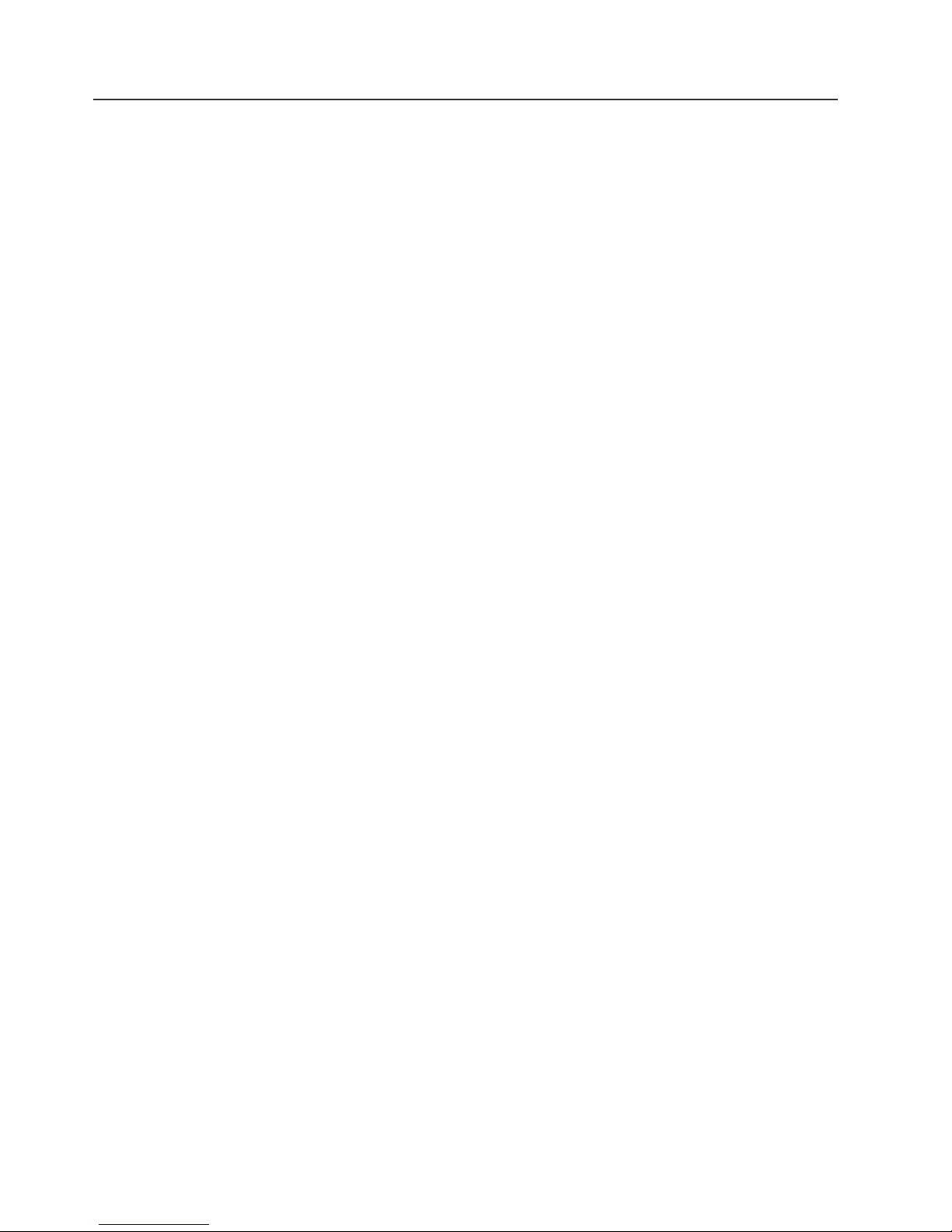
is
v
v
v
v
v
v
v
v
v
v
v
v
v
v
v
v
v
v
v
v
v
v
v
v
v
v
v
v
v
v
v
v
v
v
v
6
Reliability, availability, and serviceability features
Three important computer design features are reliability, availability, and
serviceability (RAS). The RAS features help to ensure the integrity of the data that
stored in your server, the availability of the computer when you need it, and the
ease with which you can diagnose and repair problems.
Your server has the following RAS features:
Active Memory
Active PCI-X (hot-plug) adapter slots
Advanced Configuration and Power Interface (ACPI)
Advanced Desktop Management Interface (DMI) features
Advanced memory ECC, including Memory ProteXion, and multiple Chipkill
capability
Automatic error retry or recovery
Auto-restart initial program load (IPL) power supply
Automatic server restart
Built-in, menu-driven Configuration/Setup Utility and diagnostic programs
Customer-upgradable basic input/output system (BIOS) code
DDR SDRAM with serial presence detect (SPD) and vital product data (VPD)
Diagnostic support of Ethernet controllers
Error codes and messages
Error correcting code (ECC) protection on the L3 and XceL4 cache
Failover Ethernet support
Front-side buses (FSBs) parity protected
Hot-add memory
Hot-replace memory
Hot-swap and redundant cooling with fan speed-sensing capability
Hot-swap and redundant power supplies
Hot-swap hard disk drives
Light path diagnostics
Memory mirroring
Microsoft Windows Server family failover support
Monitoring support for power-supply redundancy, temperature, voltage, and fan
speed
Parity checking on the SCSI buses
Power-on self-test (POST)
Processor serial number access
Read-only memory (ROM) checksums
Remote Supervisor Adapter or Remote Supervisor Adapter II-EXA to enable
remote server management
Standard cable presence detection
Standby voltage for systems-management features and monitoring
System error logging
Vital product data (VPD) (includes information stored in nonvolatile memory for
easier remote viewing)
Wake on LAN
®
capability
™
xSeries 445 Type 8870: User’s Guide
Page 19
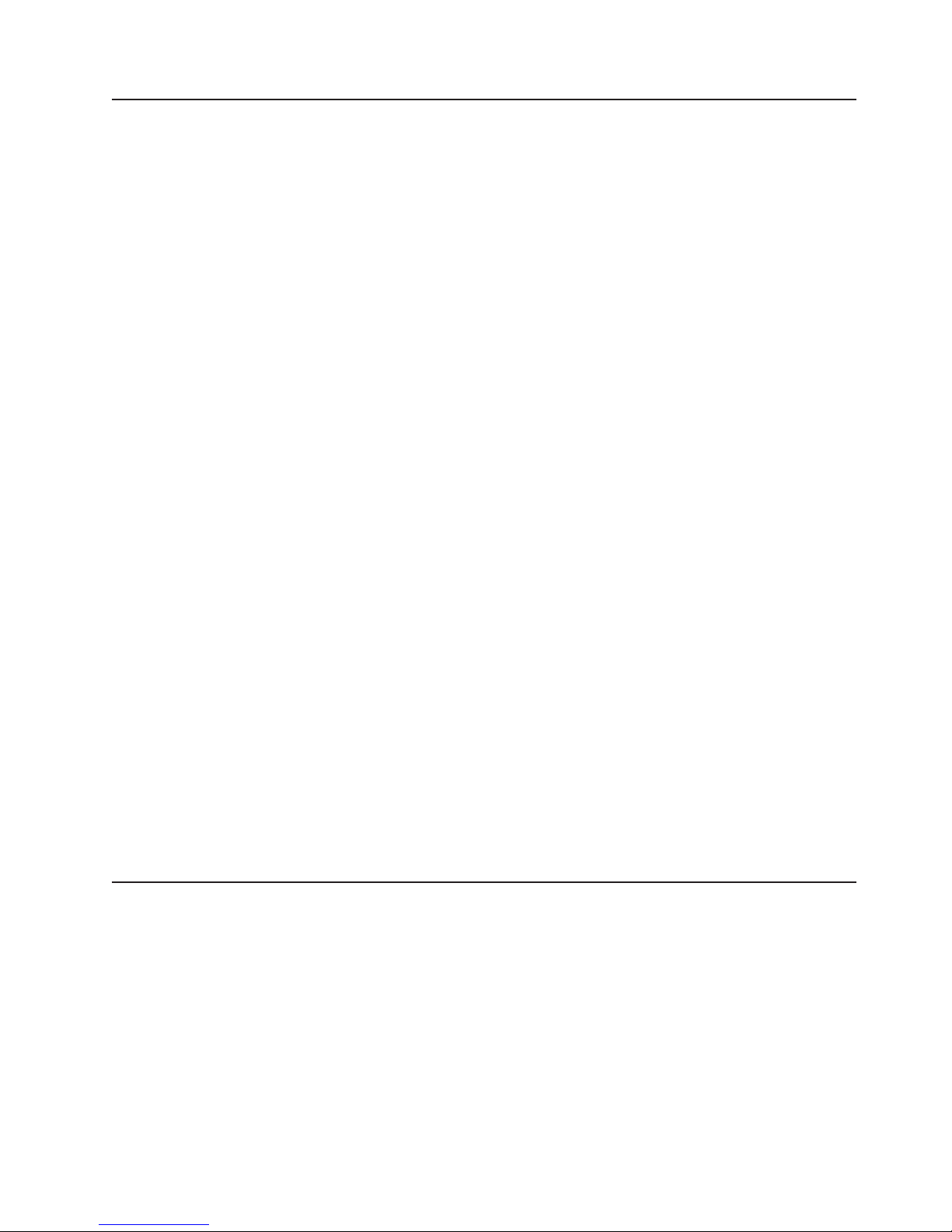
If a
is
If
To
To
Active Memory
Active Memory is an IBM feature that improves the reliability of memory through
memory mirroring, memory scrubbing, and the Memory ProteXion feature.
Memory scrubbing and Memory ProteXion
Memory scrubbing tests the memory at regular intervals to detect and report
potential memory errors before they can cause server outages.
detected error is recoverable, the Memory ProteXion feature corrects the error
and rewrites the data to another memory location on the same DIMM. The error is
logged in the error log so that you can determine whether preventive maintenance
necessary.
there are not sufficient undamaged memory locations that the data can be
rewritten to, the error is unrecoverable. Other conditions can also cause
unrecoverable errors. If a detected error is unrecoverable, LEDs on the Light Path
Diagnostics panel are lit to indicate the failing DIMM.
You do not have to enable memory mirroring to use memory scrubbing and the
Memory ProteXion feature.
Memory mirroring
Memory mirroring stores data in memory port 1 and memory port 2 simultaneously.
support memory mirroring, you must install identical dual inline memory modules
(DIMMs) in memory port 1 and memory port 2. For more information, see the
section about installing memory modules in the Option Installation Guide on the IBM
xSeries Documentation CD.
enable memory mirroring through the Configuration/Setup Utility program, select
Advanced Setup from the main menu, and then select Memory Settings. For
more information about using the Configuration/Setup Utility program, see
Chapter 2, “Configuring the server,” on page 17.
When memory mirroring is enabled, BIOS will only report half of the installed
memory. For example, if you have 64 GB of memory installed and memory
mirroring is enabled, BIOS will only report 32 GB of memory.
Note: To use the hot-add memory feature, memory mirroring must be disabled in
the BIOS code.
The UpdateXpress program
The UpdateXpress program is available for most xSeries servers and server
options. It detects supported and installed device drivers and firmware in your
server and installs available updates. You can download the UpdateXpress program
from the Web at no additional cost, or you can purchase it on a CD. To download
the program or purchase the CD, go to
http://www.ibm.com/pc/ww/eserver/xseries/serverguide/xpress.html.
Chapter 1. Introducing the IBM xSeries 445 server
7
Page 20
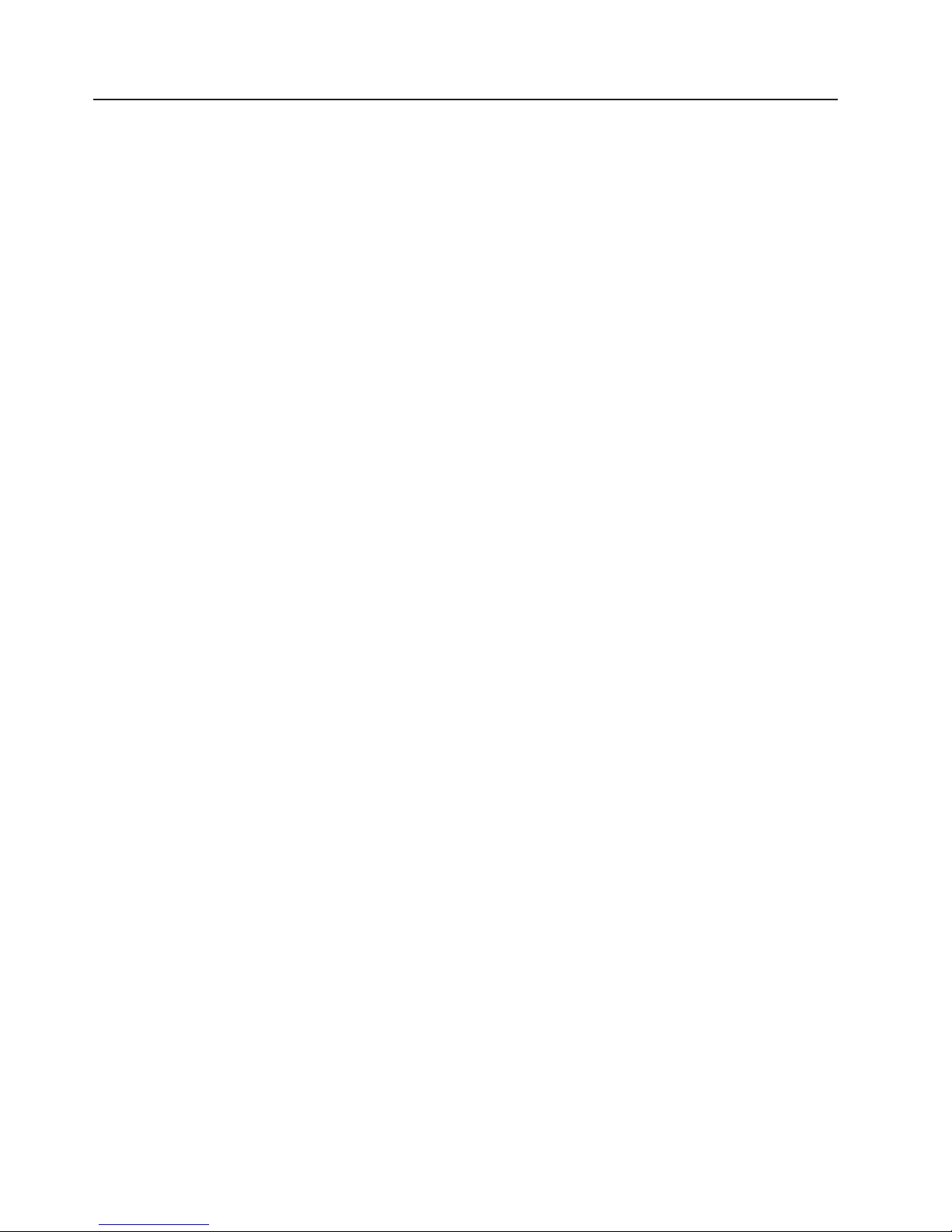
v
v
v
v
v
It is
v
v
v
v
v
v
v
8
IBM Director
With IBM Director, a network administrator can:
View the hardware configuration of remote systems, in detail
Monitor the usage and performance of critical components, such as
microprocessors, disks, and memory
Centrally manage individual or large groups of IBM and non-IBM Intel-based
servers, desktop computers, workstations, and mobile computers on a variety of
platforms
Director provides a comprehensive entry-level workgroup hardware manager.
IBM
Key features include:
Advanced self-management capabilities for maximum system availability
Multiple operating-system platform support, including Microsoft Windows 2000
Server, Windows XP Professional, Red Hat Linux, SuSE Linux, Novell NetWare,
and Caldera OpenUNIX®. For a complete list of operating systems that support
IBM Director, see the IBM Director Compatibility Document. This document is in
Portable Document Format (PDF) at
http://www.ibm.com/pc/ww/eserver/xseries/systems_management/nfdir/agent.html.
updated every 6 to 8 weeks.
Support for IBM and non-IBM servers, desktop computers, workstations, and
mobile computers
Support for systems-management industry standards
Integration into leading workgroup and enterprise systems-management
environments
Ease of use, training, and setup
Director also provides an extensible platform that supports advanced server
IBM
tools that are designed to reduce the total cost of managing and supporting
networked systems. By deploying IBM Director, you can achieve reductions in
ownership costs through:
Reduced downtime
Increased productivity of IT personnel and users
Reduced service and support costs
more information about IBM Director, see the IBM Director CD that comes with
For
your server, the IBM Director documentation on the CD, and the following Web
pages:
IBM xSeries Systems Management page
http://www-
1.ibm.com/servers/eserver/xseries/systems_management/xseries_sm.html
This Web page presents an overview of IBM Systems Management and
IBM Director.
IBM Universal Manageability page
http://www.ibm.com/pc/us/pc/um/index.html
This Web page links to an IBM portfolio of advanced management tools
that help reduce costs and increase availability throughout the life cycle of a
product.
xSeries 445 Type 8870: User’s Guide
Page 21

AC
dc
Server controls, LEDs, and power
The following section identifies the controls and indicators on the front and rear of
your server.
Front view
AC power LED
Power-on LED
Power-control
button
Reset button
Power supply
latch
DC power LED
Hard disk drive activity LED
Hard disk drive status LED
USB port
Diskette drive
activity LED
Diskette eject
button
Diskette drive
eject button
System-error LED
(amber)
Information LED
(amber)
SCSI activity LED
(green)
Locator LED
(blue)
DVD-ROM drive eject button
DVD eject button
DVD-ROM drive activity LED
Figure 1. Front view of xSeries 445
and DC power LED: Each hot-swap power supply has an ac power LED and a
power LED. During typical operation, both the ac and dc power LEDs are lit. For
any other combination of LEDs, see the Hardware Maintenance Manual and
Troubleshooting Guide on the IBM xSeries Documentation CD.
Hard disk drive activity LED: This green LED is lit when the hard disk drive is in
use.
Hard disk drive status LED: When the drive is connected to the integrated SCSI
controller with RAID capabilities, a flashing status LED indicates that the drive is a
secondary drive in a mirrored pair and the drive is being synchronized. When the
drive is connected to an optional ServeRAID controller, a slowly flashing (one flash
per second) status LED indicates that the drive is being rebuilt. When the LED is
flashing rapidly (three flashes per second), it indicates that the controller is
identifying the drive.
USB port: Use this automatically configured port to connect one or more USB
devices to the front of the server, using Plug and Play technology.
System-error LED: This amber LED is lit when a system error has occurred.
Information LED: This amber LED is lit when information about a system error has
been placed in the System Error log.
Chapter 1. Introducing the IBM xSeries 445 server
9
Page 22
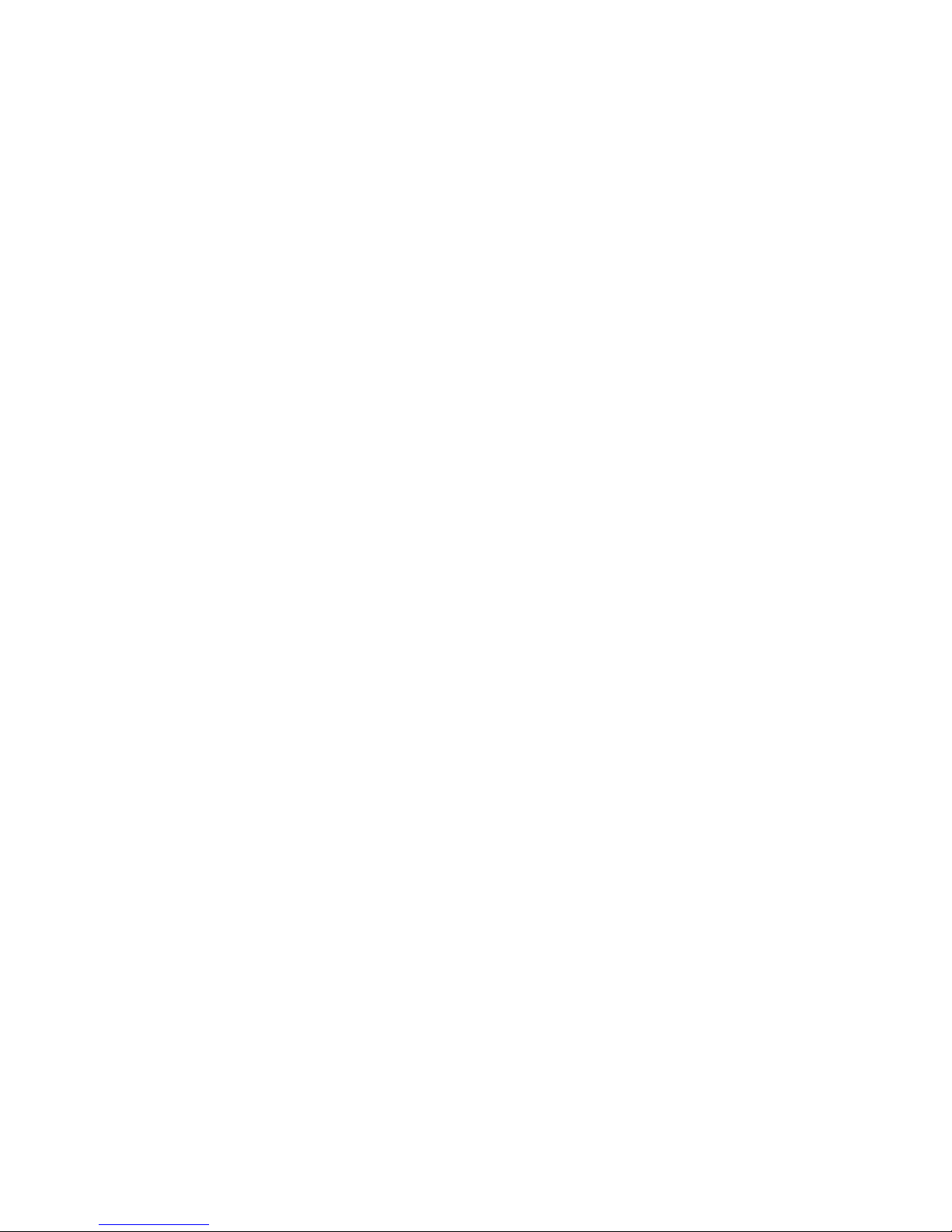
10
SCSI activity LED: This green LED is lit when there is activity on the SCSI bus.
Locator LED: The locator LED is on the left front of the Light Path Diagnostic
drawer. This blue LED identifies the primary and secondary servers. This LED
blinks on the primary server and remains lit solid on the secondary server.
DVD-ROM drive eject button: Press this button to release a DVD-ROM drive from
the server.
DVD eject button: Press this button to release a DVD from the DVD-ROM drive.
DVD-ROM drive activity LED: When this LED is lit, the DVD-ROM drive is in use.
Diskette drive eject button: Press this button to release a diskette drive from the
server.
Diskette eject button: Press this button to release a diskette from the diskette
drive.
Diskette drive activity LED: When this LED is lit, the diskette drive is in use.
Power-supply latch: This latch is used to secure the power supply in place.
Reset button: Press this button to reset the server and run the power-on self-test
(POST). You might have to use a pen or the end of a straightened paper clip to
press the button.
Power-control button: Press this button to turn the server on and off manually. A
power-control-button shield comes with your server. You can install this disk-shaped
shield to prevent the server from being turned off accidentally.
xSeries 445 Type 8870: User’s Guide
Page 23
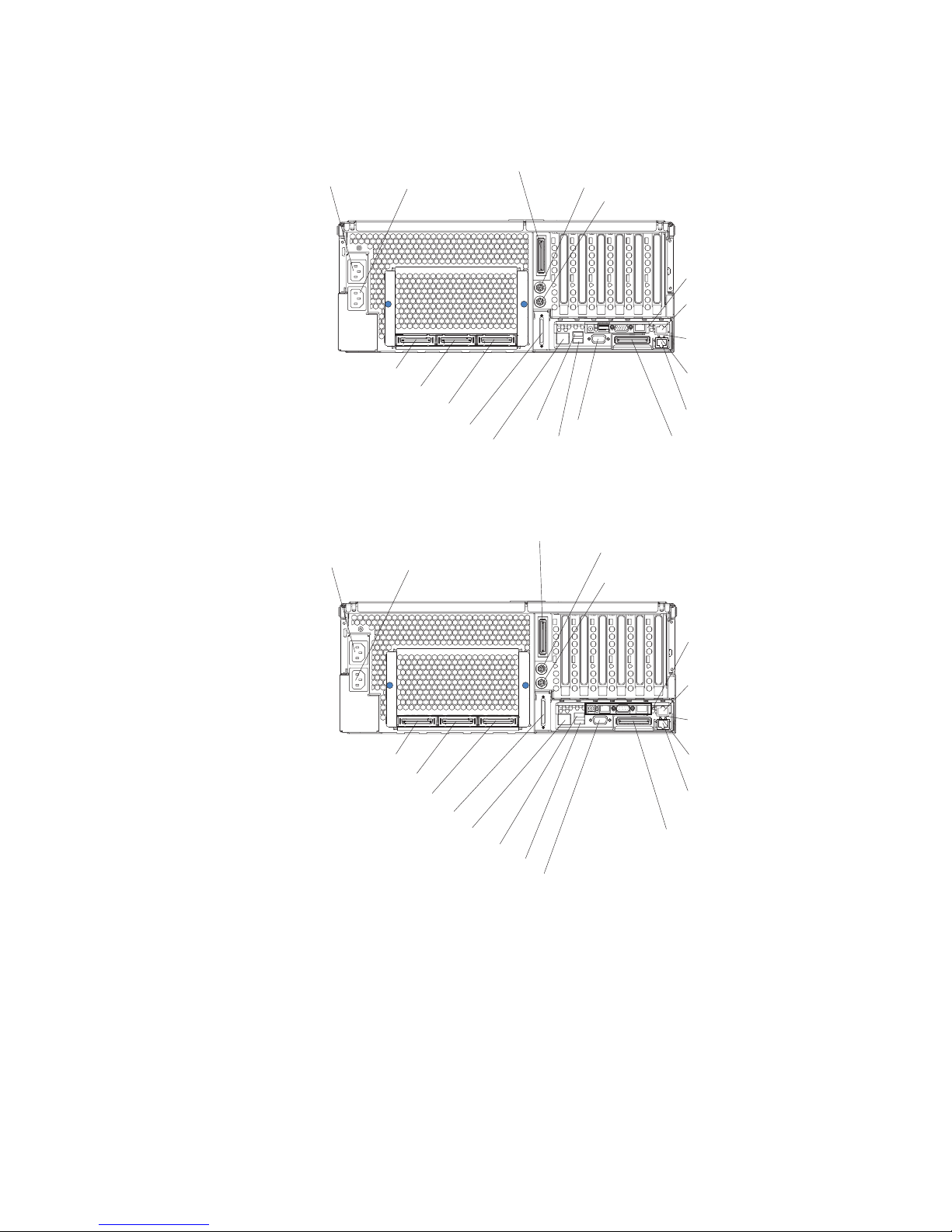
Rear view
System power
connector 1
System power
connector 2
RXE Expansion Port B
Mouse connector
Keyboard connector
Remote
Supervisor
Adapter II - EXA
connectors
and LEDs
Gigabit Ethernet
connector
Upper Ethernet
SMP Expansion Port 1
Lower Ethernet
SMP Expansion Port 2
SMP Expansion Port 3
SCSI connector
RXE Management Port
USB 1
USB 2
Video connector
(not supported)
Gigabit Ethernet
connector
RXE Expansion
Port (A)
Figure 2. Rear view of model with Remote Supervisor Adapter II-EXA
System power
connector 1
SMP Expansion Port 1
SMP Expansion Port 2
SMP Expansion Port 3
SCSI connector
RXE Management Port
System power
connector 2
USB 1
Video connector
RXE Expansion Port B
Mouse connector
Keyboard connector
Remote
Supervisor
Adapter
connectors
and LEDs
Gigabit Ethernet
connector
Upper Ethernet
Lower Ethernet
Gigabit Ethernet
connector
RXE Expansion
Port (A)
USB 2
status LED
status LED
status LED
status LED
Figure 3. Rear view of model with Remote Supervisor Adapter
System power connectors (1 and 2): Connect the system power cords to these
two connectors to provide power to the system.
RXE Expansion Port B: Use this port to connect the server to a remote I/O
enclosure when two SMP Expansion Modules are installed.
Mouse connector: Connect a mouse to this connector.
Keyboard connector: Connect a keyboard to this connector.
Chapter 1. Introducing the IBM xSeries 445 server
11
Page 24
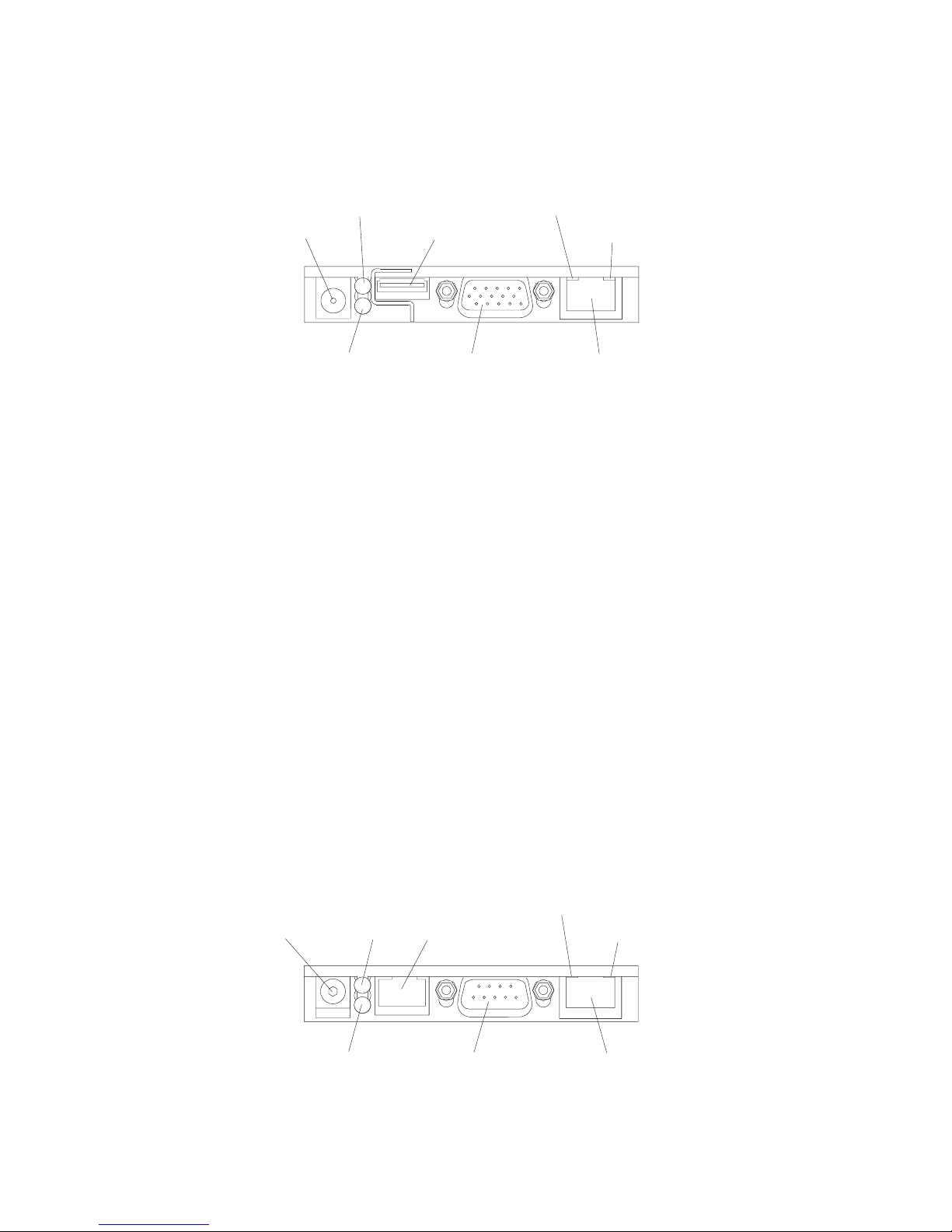
v
v
v
to
v
v
v
v
v
12
Remote Supervisor Adapter II-EXA connectors and LEDs: This group of
connectors and LEDs on the back of the server is used for system-management
information and control.
Ethernet activity LED
(green)
Ethernet link LED
(green)
10/100
Ethernet port
External power
connector
Heartbeat LED
(amber)
Power LED
(green)
RSA II - EXA
breakout port
Video port
Figure 4. Remote Supervisor Adapter II-EXA connectors and LEDs
External power connector: You can connect an optional ac power adapter to
this connector.
Heartbeat LED: This amber LED flashes continuously to indicate that there is
activity on the Remote Supervisor Adapter II-EXA.
RSA II-EXA breakout port: Connect the RSA II-EXA breakout cable to this port
provide two ASM interconnect ports, one USB port, and one Management port.
Ethernet activity LED: This green LED is lit when there is activity on the
Ethernet LAN.
Ethernet link LED: This green LED is lit when the Ethernet link is active.
10/100 Ethernet port: Connect Ethernet signal cables to this port.
Video port: Connect a monitor or console switch to this port.
Important: If your server has a Remote Supervisor Adapter II-EXA installed, the
integrated video controller is disabled. You must connect a monitor or console
switch to the video port on the Remote Supervisor Adapter II-EXA.
Power LED: This green LED comes on and stays lit when you plug in your
server.
Remote
Supervisor Adapter connectors and LEDs: This group of connectors
and LEDs on the back of the server is used for system-management information
and control.
Ethernet activity LED
External power
connector
Error LED
(amber)
Power LED
ASM interconnect
port
Management port
(green)
Figure 5. Remote Supervisor Adapter connectors and LEDs
(green)
Ethernet link LED
(green)
10/100
Ethernet port
xSeries 445 Type 8870: User’s Guide
Page 25
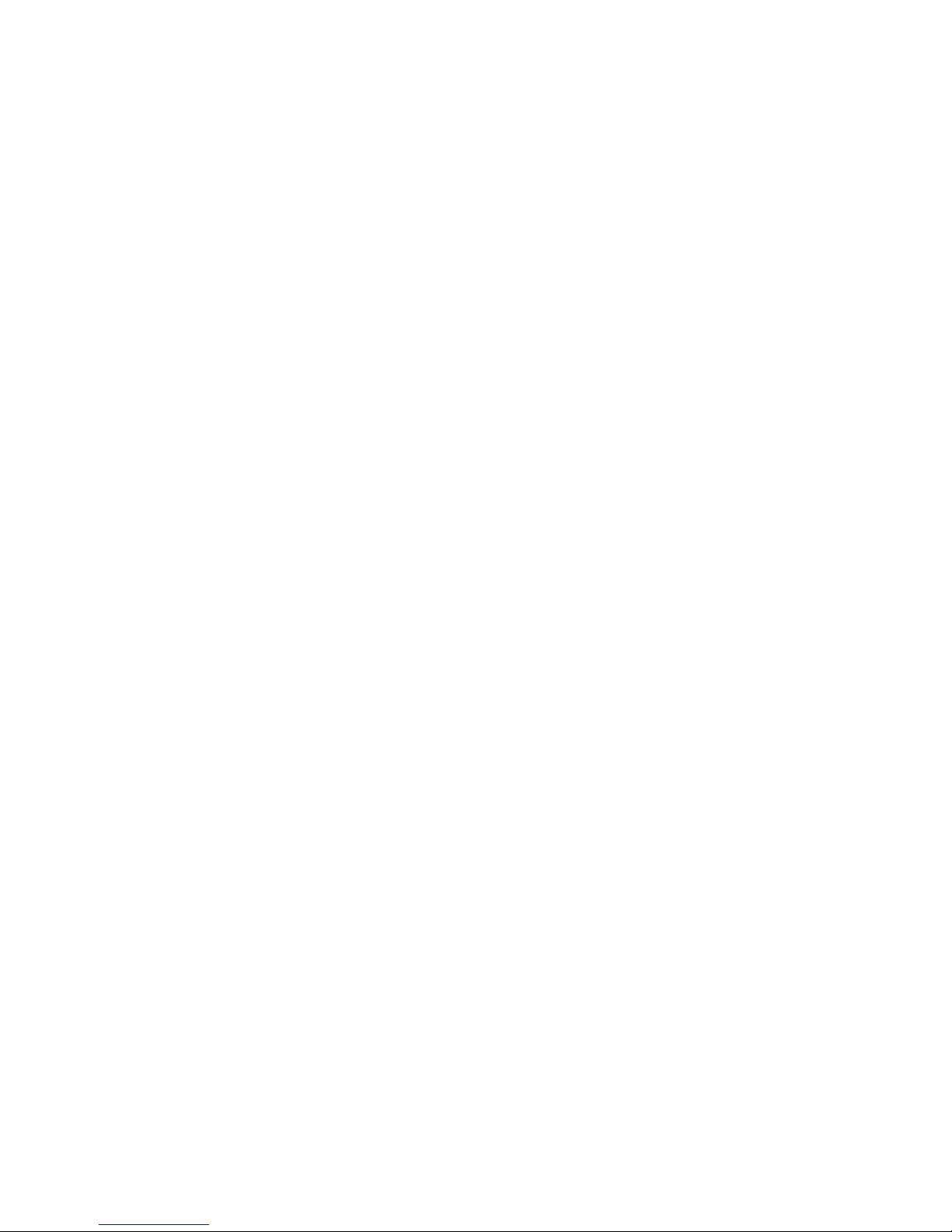
v
v
v
v
v
v
v
to
to
v
External power connector: You can connect an optional ac power adapter to
this connector.
Error LED: This amber LED is lit when a system-management error has
occurred.
ASM interconnect port: Connect signal cables for managing expansion-module
resources to this port.
Ethernet activity LED: This green LED is lit when there is activity on the
Ethernet LAN.
Ethernet link LED: This green LED is lit when the Ethernet link is active.
10/100 Ethernet port: Connect Ethernet signal cables to this port.
Management port: Connect a serial cable to this port to enable system
management through a modem, or connect a null modem cable to this port to
enable system management through a workstation or laptop computer.
Power LED: This green LED comes on and stays lit when you plug in your
server.
Upper
Ethernet status LED: This LED displays the link and activity status for the
upper Gigabit Ethernet port. When the LED is lit green, the link is active. When the
LED blinks green and amber, there is activity on the Ethernet LAN.
Lower Ethernet status LED: This LED displays the link and activity status for the
lower Gigabit Ethernet port. When the LED is lit green, the link is active. When the
LED blinks green and amber, there is activity on the Ethernet LAN.
Gigabit Ethernet port: Connect Gigabit Ethernet signal cables to this port. This
port supports 10/100/1000 speed connections.
RXE Expansion Port A: Use this port to connect the server to a remote I/O
enclosure, when only one SMP Expansion Module is installed.
Video port: Connect the signal cable for a monitor to this port.
Important: If your server has a Remote Supervisor Adapter II-EXA installed, the
integrated video controller is disabled. You must connect a monitor or console
switch to the video port on the Remote Supervisor Adapter II-EXA.
USB 2: Use this automatically configured port to connect one or more USB devices
the server, using Plug and Play technology.
USB 1: Use this automatically configured port to connect one or more USB devices
the server, using Plug and Play technology.
RXE Management Port: Use this port to connect a management cable from the
server to a remote I/O enclosure.
SCSI port: Connect external SCSI devices to this port.
SMP Expansion port 3: Use this port to interconnect two SMP Expansion Modules
together in 16-way configurations.
SMP Expansion port 2: Use this port to interconnect two SMP Expansion Modules
together.
Chapter 1. Introducing the IBM xSeries 445 server
13
Page 26
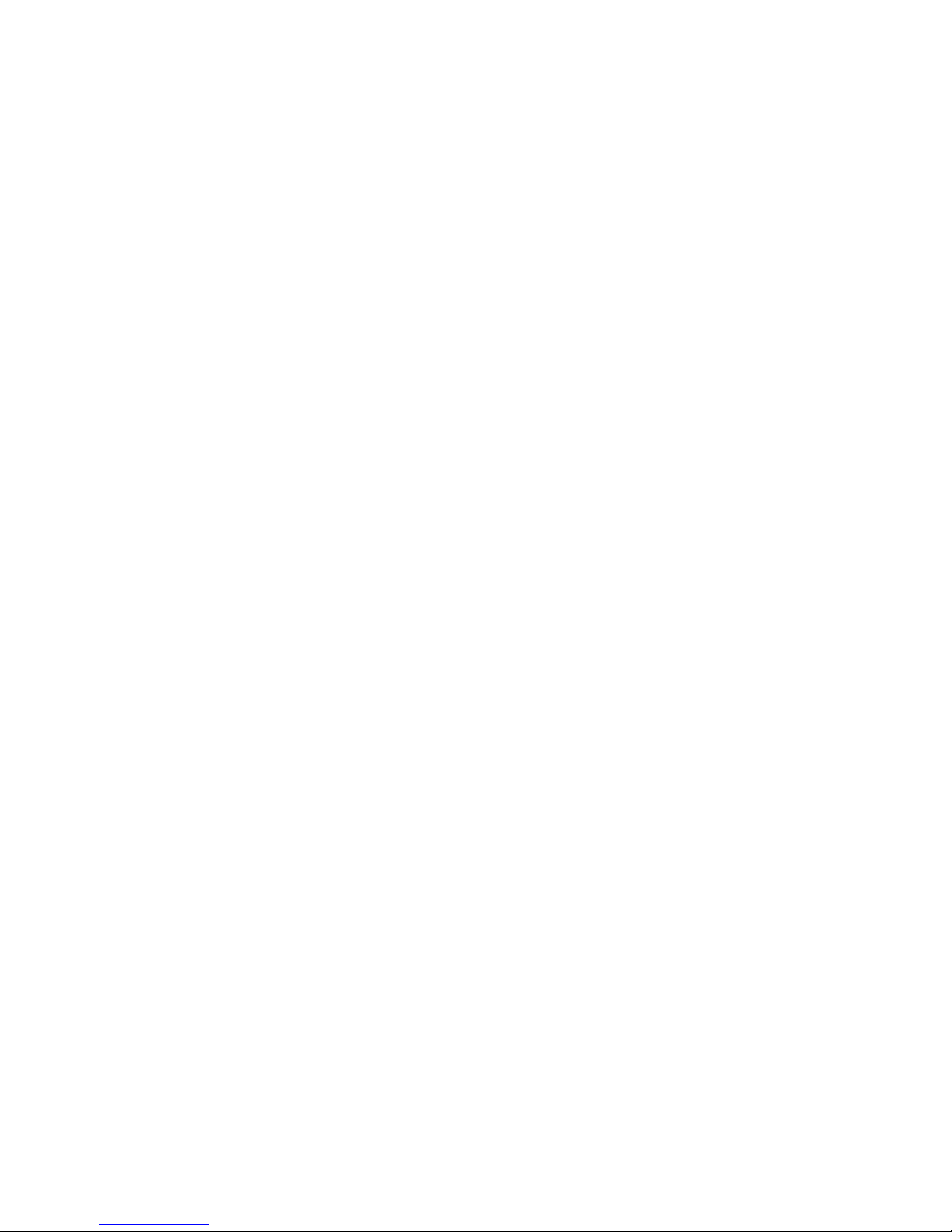
v If
v If a
v If
on
v If
14
SMP Expansion port 1: Use this port to interconnect two SMP Expansion Modules
together.
Server power features
When the server is connected to an ac power source but is not turned on, the
operating system does not run, and all core logic except for the service processor is
shut down; however, the server can respond to requests from the service processor,
such as a remote request to turn on the server. The power-on LED flashes to
indicate that the server is connected to ac power but it is not turned on.
Turning on the server
Approximately 20 seconds after the server is connected to ac power, the
power-control button becomes active, and you can turn on the server and start the
operating system by pressing the power-control button.
You can also turn on the server in any of the following ways:
the server is connected to an Advanced System Management interconnect
network that contains at least one server with an optional Remote Supervisor
Adapter installed, the server can be turned on from the Remote Supervisor
Adapter user interface.
power failure occurs while the server is turned on, the server will restart
automatically when power is restored.
your operating system supports the system-management software for an
optional Remote Supervisor Adapter, the system-management software can turn
the server.
your operating system supports the Wake on LAN feature, the Wake on LAN
feature can turn on the server.
Note:
When you press the power-control button on either the primary or secondary
server in a 16-way configuration, both servers will be turned on. If both servers do
not turn on when either power-control button is pressed, see the Hardware
Maintenance Manual and Troubleshooting Guide on the IBM xSeries Documentation
CD.
xSeries 445 Type 8870: User’s Guide
Page 27
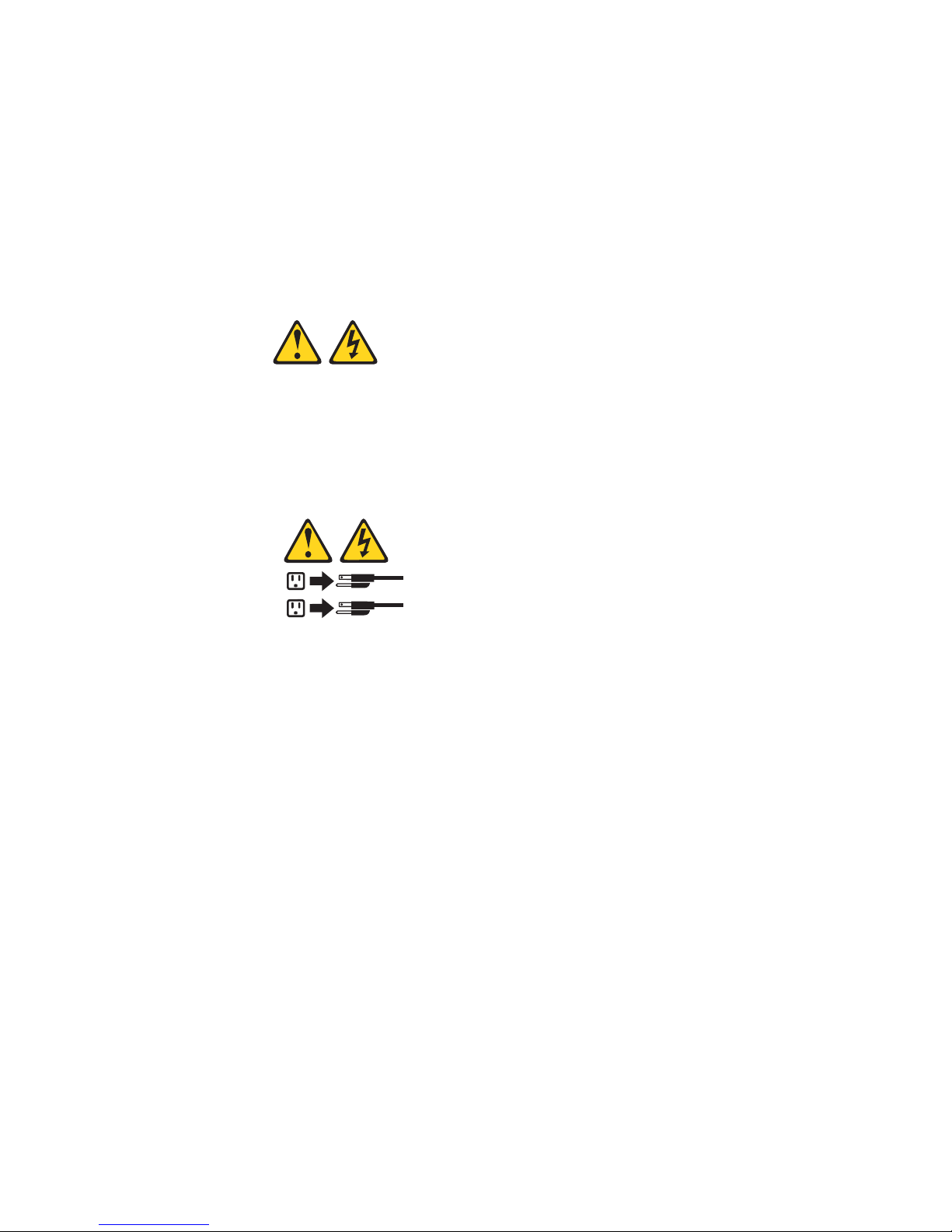
on
v
v
v If
v If
v
v If
v
Turning off the server
When you turn off the server and leave it connected to ac power, the server can
respond to requests from the service processor, such as a remote request to turn
the server. To remove all power from the server, you must disconnect it from the
power source.
Some operating systems require an orderly shutdown before you turn off the server.
See your operating-system documentation for information about shutting down the
operating system.
Statement 5:
CAUTION:
The power control button on the device and the power switch on the power
supply do not turn off the electrical current supplied to the device. The device
also might have more than one power cord. To remove all electrical current
from the device, ensure that all power cords are disconnected from the power
source.
2
1
You can turn off the server in any of the following ways:
You can turn off the server from the operating system, if your operating system
supports this feature. After an orderly shutdown of the operating system, the
server will be turned off automatically.
You can press the power-control button to start an orderly shutdown of the
operating system and turn off the server, if your operating system supports this
feature.
the operating system stops functioning, you can press and hold the
power-control button until the server turns off.
the server is connected to an Advanced System Management interconnect
network that contains at least one server with an optional Remote Supervisor
Adapter installed, the server can be turned off from the Remote Supervisor
Adapter user interface.
The server can be turned off from the Remote Supervisor Adapter user interface.
the Wake on LAN feature turned on the server, the Wake on LAN feature can
turn off the server.
The Remote Supervisor Adapter can turn off the server as an automatic
response to a critical system failure.
Note:
When you press the power-control button on either the primary or secondary
server in a 16-way configuration, both servers will be turned off. If both servers do
not turn off when either power-control button is pressed, see the Hardware
Maintenance Manual and Troubleshooting Guide on the IBM xSeries Documentation
CD.
Chapter 1. Introducing the IBM xSeries 445 server
15
Page 28
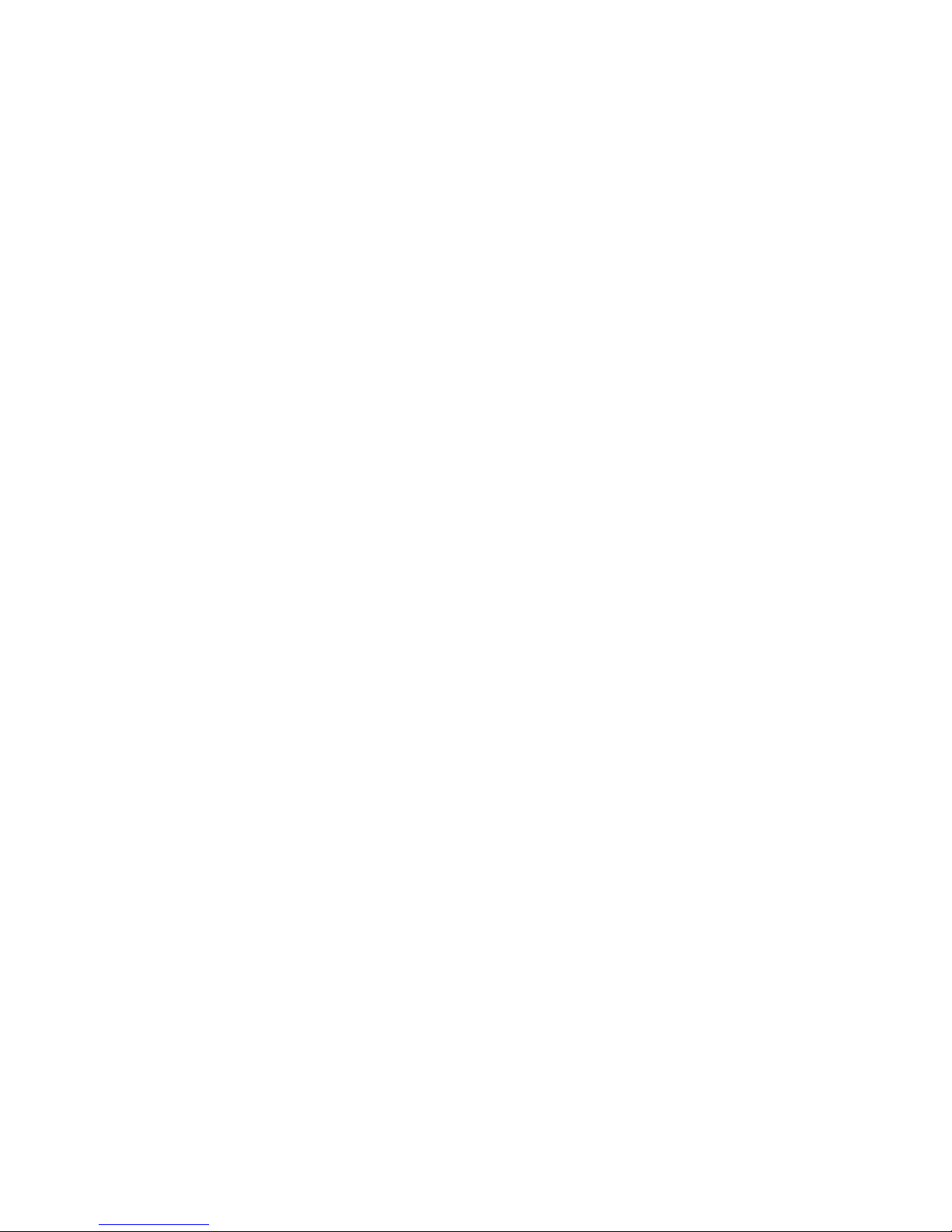
16
xSeries 445 Type 8870: User’s Guide
Page 29
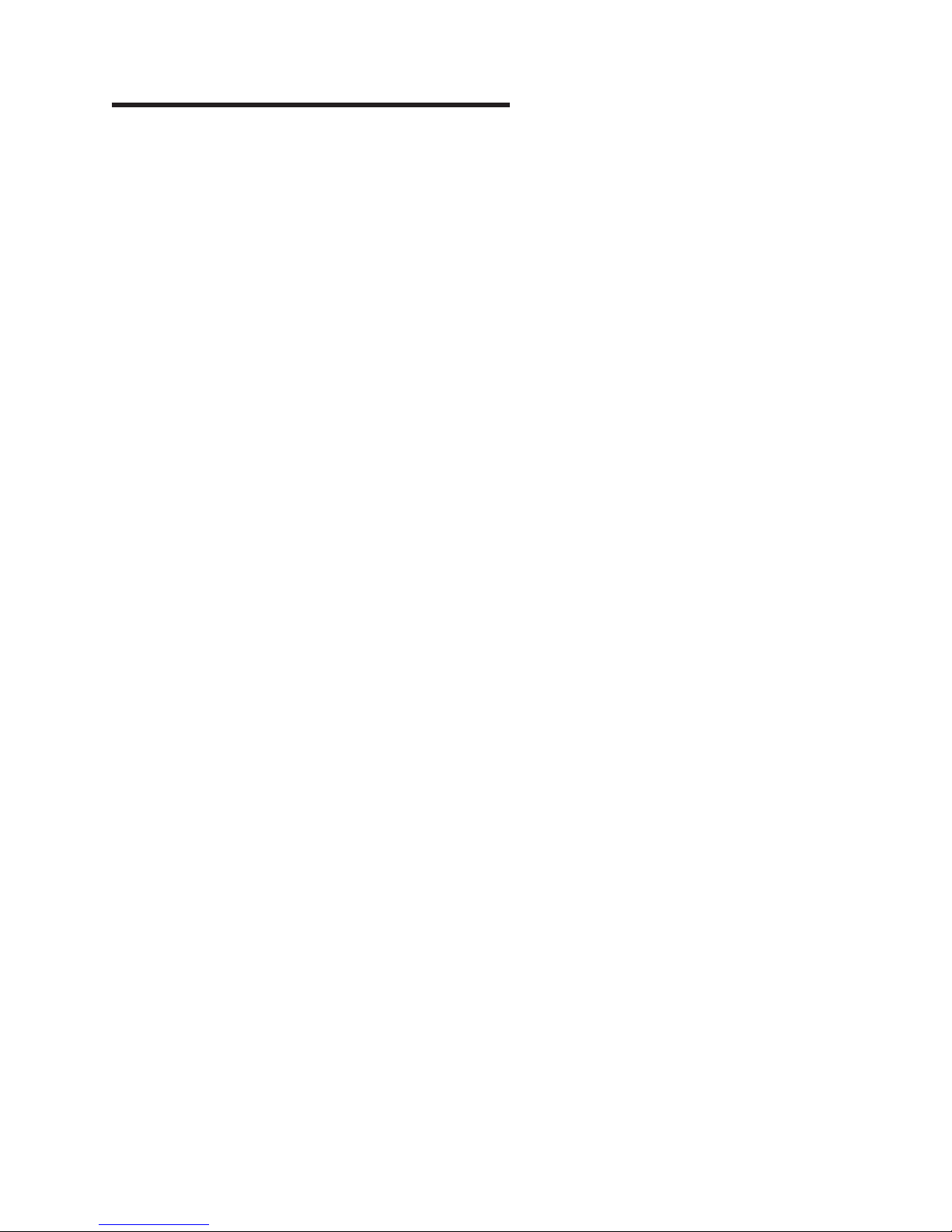
v
v
To
v
v
v
v
v
v
39
©
Chapter 2. Configuring the server
The following configuration programs and capabilities come with your server:
Configuration/Setup Utility program
The Configuration/Setup Utility program is part of the basic input/output system
(BIOS) code in your server. Use it to configure management port assignments,
change interrupt request (IRQ) settings, change the startup-device sequence, set
the date and time, and set passwords. For information about using this utility
program, see “Using the Configuration/Setup Utility program” on page 18.
Note: In a 16-way configuration, some options or settings are defined through
the primary server, while others must be defined on the individual server. Ensure
that options or settings on the secondary server are correct before creating a
scalable partition.
Configuring scalable partitions
create or remove scalable partitions, see “Configuring scalable partitions” on
page 22.
IBM ServerGuide Setup and Installation CD
The ServerGuide program provides software-setup tools and installation tools
that are designed for your server. Use this CD during the installation of your
server to configure basic hardware features, such as an integrated SCSI
controller with RAID capabilities, and to simplify the installation of your operating
system. For information about using this CD, see “Using the ServerGuide Setup
and Installation CD” on page 27.
Note: If your server model comes with an operating system, such as Microsoft
Windows 2000 Datacenter Server, Windows Server 2003 Datacenter Edition, or
VMware ESX server, see the software documentation provided with your
software for configuration information.
Ethernet controller configuration
For information about configuring the Ethernet controller, see “Configuring the
Gigabit Ethernet controller” on page 30.
Integrated System Management Processor Update program
For information about updating the integrated system management processor
firmware, see “Using the Integrated System Management Firmware Update Utility
program” on page 30.
LSI Logic Configuration Utility program
For information about using this utility program, see “Using the LSI Logic
Configuration Utility program” on page 30.
ServeRAID Manager
ServeRAID Manager is available as a stand-alone program and as an IBM
Director extension. If a ServeRAID adapter is installed in your server or if you are
using the RAID capabilities of the integrated SCSI controller, use ServeRAID
Manager to define and configure your disk-array subsystem before you install the
operating system. For information about using this program, see “Using
ServeRAID Manager” on page 31.
Remote Supervisor Adapter configuration process
Configuration activities are also required for the Remote Supervisor Adapter or
Remote Supervisor Adapter II-EXA. See “Remote Supervisor Adapters” on page
for information about identifying, setting up, and cabling the adapter.
Copyright IBM Corp. 2004
17
Page 30
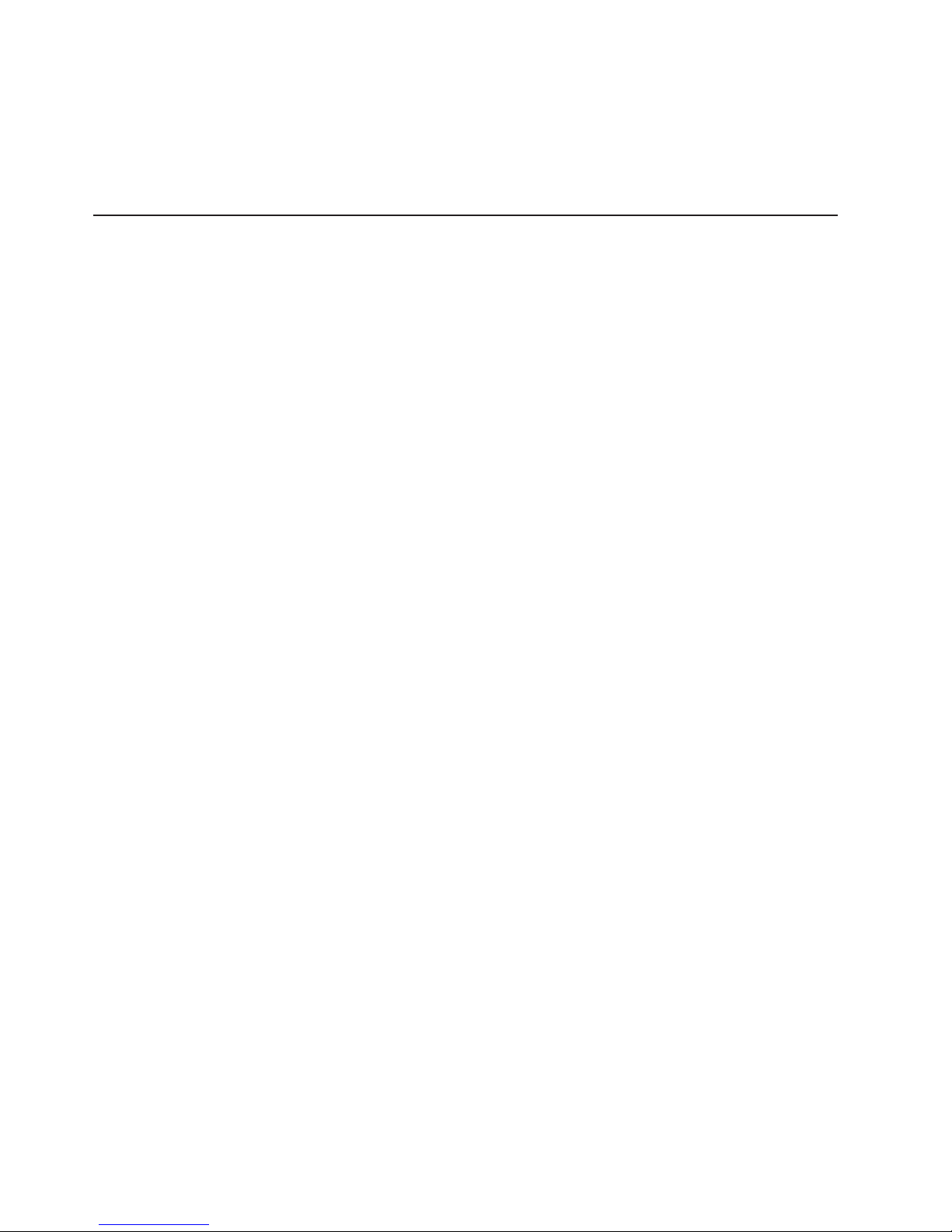
it to
v
v
v
v
v
v
v
v
1.
2.
3.
on
v
18
v
Preboot Execution Environment (PXE) boot agent utility program
The PXE boot agent utility program is part of the BIOS code in your server. Use
change network startup (boot) protocols and startup order and to select
operating-system wake-up support. For information about using this utility
program, see “Using the PXE boot agent utility program” on page 70.
Using the Configuration/Setup Utility program
The Configuration/Setup Utility program is part of the BIOS code. You can use it to:
Configure system devices and ports
Configure scalable partitions
Configure memory settings
Change the drive startup sequence
Enable USB keyboard and mouse support
Resolve configuration conflicts
Set the date and time
Set passwords and security settings
Starting the Configuration/Setup Utility program
Complete the following steps to start the Configuration/Setup Utility program:
Turn on the server.
Note: In a 16-way configuration, some options or settings are defined through
the primary server, while others must be defined on the individual server.
Ensure that options or settings on the secondary server are correct before
creating a scalable partition.
When the prompt Press F1 for Configuration/Setup appears, press F1. If you
have set both a power-on password and an administrator password, you must
type the administrator password to access the full Configuration/Setup Utility
menu. If you do not type the administrator password, a limited
Configuration/Setup Utility menu is available.
Note: Depending on your configuration, you might experience a delay before
the Configuration/Setup menu appears.
Select settings to view or change.
Configuration/Setup Utility menu choices
The following choices are on the Configuration/Setup Utility main menu. Depending
the version of the BIOS code in your server, some menu choices might differ
slightly from these descriptions.
System Summary
Select this choice to view configuration information, including the type, speed,
and cache sizes of the microprocessors and the amount of installed memory.
When you make configuration changes through other options in the
Configuration/Setup Utility program, the changes are reflected in the system
summary; you cannot change settings directly in the system summary.
This choice is on the full and limited Configuration/Setup Utility menu.
xSeries 445 Type 8870: User’s Guide
Page 31

of
–
–
on
v
v
is
–
v
System Information
Select this choice to view information about your server. When you make
changes through other options in the Configuration/Setup Utility program, some
those changes are reflected in the system information; you cannot change
settings directly in the system information.
This choice is on the full Configuration/Setup Utility menu only.
Product Data
Select this choice to view the machine type and model of your server, the
serial number, and the revision level or issue date of the BIOS and
diagnostics code stored in electrically erasable programmable ROM
(EEPROM).
System Card Data
Select this choice to view information about the boards installed in your
server.
Devices and I/O Ports
v
Select this choice to view or change assignments for devices and input/output
(I/O) ports and to configure the remote console redirection.
Select this choice to enable or disable integrated SCSI and Ethernet controllers
and all standard ports (such as the serial port). Enable is the default setting for
all controllers. If you disable a device, it cannot be configured and the operating
system will not be able to detect it (this is equivalent to disconnecting the
device). If you disable the integrated SCSI controller and no SCSI adapter is
installed, the server will have no SCSI capability. If you disable the integrated
Ethernet controller and no Ethernet adapter is installed, the server will have no
Ethernet capability.
Select this choice to configure and enable the remote console redirection feature
the server. This feature allows the user to view POST execution, change
system configuration settings, and use DOS based configuration utilities remotely.
See “Remote console redirection” on page 24 for more information.
This choice is on the full Configuration/Setup Utility menu only.
Date and Time
Select this choice to set the date and time in the server, in 24-hour format
(hour:minute:second).
This choice is on the full Configuration/Setup Utility menu only.
System Security
Select this choice to set passwords and the Remote Control Security settings.
See “Passwords” on page 25 for more information about passwords. You can
also enable the chassis-intrusion detector to alert you each time the server cover
opened.
Note: In a 16-way configuration, security settings are defined through the
primary server. If you bypass the 16-way configuration during start up or start the
servers in a stand alone configuration, you must define the security setting on
each individual server.
This choice is on the full Configuration/Setup Utility menu only.
Power-on Password
Select this choice to set or change a power-on password. See “Power-on
password” on page 25 for more information.
Chapter 2. Configuring the server
19
Page 32

no
If
v
–
–
–
–
20
–
Administrator Password
Attention: If you set an administrator password and then forget it, there is
way to change, override, or remove it. You must replace the system board.
Select this choice to set or change an administrator password. An
administrator password is intended to be used by a system administrator; it
limits access to the full Configuration/Setup Utility menu. If an administrator
password is set, the full Configuration/Setup Utility menu is available only if
you type the administrator password at the password prompt. See
“Administrator password” on page 26 for more information.
v
Start Options
Select this choice to view or change the start options. Changes in the start
options take effect when you restart the server.
You can set keyboard operating characteristics, such as the keyboard speed, and
you can specify whether the server starts with the keyboard number lock on or
off. You can enable the server to run without a diskette drive, monitor, or
keyboard.
The startup sequence specifies the order in which the server checks devices to
find a boot record. The server starts from the first boot record that it finds. If your
server has Wake on LAN hardware and software and the operating system
supports Wake on LAN functions, you can specify a startup sequence for the
Wake on LAN functions. You can also specify whether the integrated SCSI
controller or a PCI SCSI adapter has boot precedence.
you enable the boot fail count, the BIOS default settings will be restored after
three consecutive failures to find a boot record.
You can enable a virus-detection test that checks for changes in the boot record
when the server starts.
This choice is on the full Configuration/Setup Utility menu only.
Advanced Setup
Select this choice to change settings for advanced hardware features.
Attention: The server might malfunction if these options are incorrectly
configured. Follow the instructions on the screen carefully.
This choice is on the full Configuration/Setup Utility menu only.
System Partition Visibility
Select this choice to specify whether the System Partition is to be visible or
hidden.
SMP Expansion Module 2 State
Select this choice to view or change the state for SMP Expansion Module 2. If
the system contains two SMP Expansion Modules and the SMP Expansion
Module 2 State is disabled, check the system error log for information about
system-detected failures. After you correct the problem, enable the SMP
Expansion Module 2 State.
CPU Socket State
You can enable a CPU socket and view the CPU socket state.
Memory Settings
Select this choice to manually enable a pair of memory connectors. If a
memory error is detected during POST or memory configuration, the server
automatically disables the failing pair of memory connectors and continues
operating with reduced memory. After you correct the problem, you must
enable the memory connectors. Use the arrow keys to highlight the pair of
memory connectors that you want to enable, and use the arrow keys to select
Enable.
xSeries 445 Type 8870: User’s Guide
Page 33

-
- To
- To
is to be
–
–
–
–
to
1.
2.
–
The following information applies to memory mirroring:
The hot-add memory feature allows you to add DIMMs without turning off
the server. This feature is supported only in servers using Windows Server
2003 Enterprise or Datacenter editions.
use the hot-add memory feature, memory mirroring must be Disabled.
use the hot-replace memory feature, memory mirroring must be
Enabled.
CPU Options
–
Select this choice to specify whether the serial number in the microprocessor
readable, to enable or disable hyperthreading technology for all
installed microprocessors, or to disable the microprocessor cache or set it to
use the write-back or write-through method. Write-back caching generally
provides better system performance.
PCI Slot/Device Information
Select this choice to view the properties and settings for adapters installed in
the PCI slots.
ASM Settings
Select this choice to enable or disable the Reboot on System NMI option on
the menu. If you enable this option, the server will automatically restart 60
seconds after the service processor issues a nonmaskable interrupt (NMI) to
the server. If you disable this option, the server will not restart. Enable is the
default setting.
Scalability Port Configuration
Select this choice to view a summary of the current scalability port
configurations. (This choice appears on the Advanced Setup menu when
cables are connected to the SMP Expansion Ports.)
Note: Scalability ports are called SMP Expansion Ports in this publication.
Scalable Partition Settings
Select this choice to view a summary of current scalable partition settings and
configure or delete partition settings.
Notes:
Partition settings are called partition descriptors in some IBM
documentation.
See “Configuring scalable partitions” on page 22″ for more information on
creating, deleting, and configuring scalable partitions.
v
Error Logs
Select this choice to view or clear error logs.
Note: When troubleshooting problems with PCI-X slots, you will notice that the
error logs report the PCI-X busses numerically. The numerical assignment will
change, depending on your configuration.
POST Error Log
Select this choice to view the three most recent error codes and messages
that were generated during POST. Select Clear error logs to clear the POST
error log.
Chapter 2. Configuring the server
21
Page 34

v
v
v
To
v
v
v
v In
v In a
22
–
System Error Log
Select this choice to view the System Error log, which contains all system
error and warning messages that have been generated. Use the arrow keys to
move between pages in the log. Select Clear error logs to clear the System
Error log.
Save Settings
v
Select this choice to save the changes you have made in the settings.
Restore Settings
Select this choice to cancel the changes you have made in the settings and to
restore the previous settings.
Load Default Settings
Select this choice to cancel the changes you have made in the settings and to
restore the factory settings.
Exit Setup
Select this choice to exit from the Configuration/Setup Utility program. If you have
not saved the changes you have made in the settings, you are asked whether
you want to save the changes or exit without saving them.
For a list of supported options for your server, go to http://www.ibm.com/pc/compat/.
order an option, contact your IBM marketing representative or authorized
reseller.
Configuring scalable partitions
The Scalable Systems Manager program is an extension to IBM Director that
provides a graphical user interface for creating and managing scalable partitions.
See the Scalable Systems Manager Installation and Users Guide for information on
how to use that program to configure scalable partitions on xSeries 445 servers.
You can also use the Configuration/Setup Utility program to configure scalable
partitions. This section provides information and instructions for creating and
deleting scalable partitions through the Configuration/Setup Utility program.
Before you create scalable partitions, read the following information:
Before you can create or delete a scalable partition, the Remote Supervisor
Adapters must have an IP address and must be connected to a network or to
each other with an Ethernet crossover cable. This connection is needed so that
the Remote Supervisor Adapters can communicate and perform the necessary
functions for the two servers to create or delete scalable partitions.
When creating a scalable partition consisting of an RXE-100, you must create the
scalable partition initially through the Configuration/Setup Utility program before
you can use Scalable Systems Manager.
When a scalable partition consisting of two servers in a 16-way configuration is
created, the DVD-ROM drive, diskette drive, keyboard, USB connectors, mouse,
and video are disabled on the secondary server.
the Configuration/Setup Utility program, Expansion Port A Destination and
Expansion Port B Destination refer to the RXE Expansion Port connection from
the expansion enclosure to the server.
16-way configuration, the SMP IDs of the Primary and Secondary Scalable
Nodes must be different.
Creating a scalable partition
Complete the following steps to create a scalable partition:
xSeries 445 Type 8870: User’s Guide
Page 35

If
2.
3.
4.
5.
6.
a.
b.
0 - No
6 -
12 -
c.
v
v
Go to
a.
b.
c.
of
d.
e.
f.
0 - No
6 -
12 -
g. If 12
B
1.
you have not already done so, connect the RXE expansion and RXE
management cables between the server and the remote expansion enclosure.
See ″RXE Expansion and Management Port cabling″ in the Option Installation
Guide on the IBM xSeries Documentation CD.
Start the Configuration/Setup Utility program.
From the main menu, select Advanced Setup.
Select Scalable Partition Settings.
Select Create Scalable Partition Settings.
For 4-way and 8-way single chassis configurations, complete the following
steps:
Select 1 x445 chassis as the Scalable System Configuration.
Select the number of PCI-X slots available to the RXE Expansion Port in the
remote expansion enclosure. The following choices are available:
PCI-X slots are assigned to the RXE Expansion Port.
Only six of the 12 slots are assigned to the RXE Expansion Port.
All 12 PCI-X slots are assigned to the RXE Expansion Port.
Complete one of the following procedures, depending on the number of
SMP Expansion Modules that are installed:
One SMP Expansion Module: If six or 12 PCI-X slots are available, select
Primary Scalable Node, Port A for the RXE Port destination.
Two SMP Expansion Modules: If six or 12 PCI-X slots are available to
port A or port B, select Primary Scalable Node, Port B for the RXE Port
destination. If six PCI-X slots are available to port A and six PCI-X slots
are available to port B, select Primary Scalable Node, Port A for the RXE
Port A destination and Primary Scalable Node, Port B for the RXE Port B
destination.
d.
For 16-way two-chassis configuration, complete the following steps:
7.
step 8.
Select 2 x445 chassis, as the Scalable System Configuration.
Enter a Scalable Partition ID 0000 through 9999.
For the primary boot node, select SMP ID 0.
Select the number of PCI-X slots available to the RXE Expansion Port in the
remote expansion enclosure. The following choices are available:
Select Write Scalable Partition Settings and follow the prompts to exit the
8.
menu item.
Note: The SMP ID can be 0 or 2, but it must be different from the SMP ID
the secondary x445 scalable node.
Enter the Secondary ASM host name or IP address.
From the Secondary Scalable Node SMP ID menu, select Yes, SMP ID 2.
Note: This SMP ID must be different from the SMP ID for the primary boot
node.
PCI-X slots are assigned to the RXE Expansion Port.
Only six of the 12 slots are assigned to the RXE Expansion Port.
All 12 PCI-X slots are assigned to the RXE Expansion Port.
PCI-X slots are available to port A, select Primary Scalable Node, Port
for the RXE Port A destination. If six PCI-X slots are available to port A
and six PCI-X slots are available to port B, select Primary Scalable Node,
Port A for the RXE Port A destination and Primary Scalable Node, Port B for
the RXE Port B destination.
Chapter 2. Configuring the server
23
Page 36

to
1.
2.
3.
4.
5.
6.
7. If
to
8.
1.
2.
3. In
4.
5.
6.
7.
24
9.
Save and Exit the Configuration/Setup Utility Program.
Note: See the software documentation that comes with your operating system
install your operating system.
Deleting a scalable partition
Complete the following steps to delete the scalable partition:
Start the Configuration/Setup Utility on the primary server.
From the main menu, select Advanced Setup.
Select Scalable Partition Settings.
Select either Delete ALL Scalable Partition or Delete ONLY Local Scalable
Partition.
Note: Do not select Write Scalable Partition Settings when you delete the
scalable partition.
Exit the Configuration/Setup Utility program.
Turn off the servers.
necessary, remove the SMP Expansion cables and reconnect them according
your new configuration. See ″Connecting the cables″ in the Option Installation
Guide on the IBM xSeries Documentation CD.
Restart the servers.
Remote console redirection
From the Devices and I/O Ports choice, you can enable and configure the remote
console redirection through the Remote Console Redirection submenu. The
Devices and I/O Ports choice is on the full Configuration/Setup menu only.
Complete the following steps to enable and configure the remote console
redirection feature:
Ensure that you have installed and enabled the serial port that comes with your
server. See ″Installing the serial port″ in the Installation Guide.
From the Devices and I/O Ports choice, use the arrow keys to select Remote
Console Redirection; then, press Enter. The Remote Console Redirection
window opens.
the Remote Console Redirection window, Enable the remote console
redirection and enter the necessary settings for the server to work with a remote
console.
Note: The remote console settings must match those in the Remote Console
Redirection window to ensure proper operation.
Once you have made the necessary changes, press Esc.
Select Save Settings; then, press Enter.
Confirm your selection; then, exit the Configuration/Setup Utility program.
Connect the server to a remote console using a null modem cable.
xSeries 445 Type 8870: User’s Guide
Page 37

a
If
An
If
A
If a
If
v If an
v
on
v
Passwords
From the System Security choice, you can set, change, and delete a power-on
password and an administrator password. The System Security choice is on the
full Configuration/Setup menu only.
Note: In a 16-way configuration, security settings are defined through the primary
server. If you bypass the 16-way configuration during start up or start the servers in
stand alone configuration, you must define the security setting on each individual
server.
you set only a power-on password, you must type the power-on password to
complete the system startup, and you have access to the full Configuration/Setup
Utility menu.
administrator password is intended to be used by a system administrator; it
limits access to the full Configuration/Setup Utility menu. If you set only an
administrator password, you do not have to type a password to complete the
system startup, but you must type the administrator password to access the
Configuration/Setup Utility menu.
you set a power-on password for a user and an administrator password for a
system administrator, you can type either password to complete the system startup.
system administrator who types the administrator password has access to the full
Configuration/Setup Utility menu; the system administrator can give the user
authority to set, change, and delete the power-on password. A user who types the
power-on password has access to only the limited Configuration/Setup Utility menu;
the user can set, change, and delete the power-on password, if the system
administrator has given the user that authority.
Power-on password
power-on password is set, when you turn on the server, the system startup will
not be completed until you type the power-on password. You can use any
combination of up to seven characters (A–Z, a–z, and 0–9) for the password.
When a power-on password is set, you can enable the Unattended Start mode, in
which the keyboard and mouse remain locked but the operating system can start.
You can unlock the keyboard and mouse by typing the power-on password.
you forget the power-on password, you can regain access to the server in any of
the following ways:
administrator password is set, type the administrator password at the
password prompt. Start the Configuration/Setup Utility program and reset the
power-on password.
Remove the server battery and then reinstall it. See the Option Installation Guide
the IBM xSeries Documentation CD for instructions for removing the battery.
Change the position of the power-on password override switch (switch 6 on
switch block 1 on the system board) to bypass the power-on password check.
Attention: Before changing any switch settings or moving any jumpers, turn off
the server; then, disconnect all power cords and external cables. See the safety
information beginning on page v. Do not change settings or move jumpers on
any system-board switch or jumper blocks that are not shown in this book.
Chapter 2. Configuring the server
25
Page 38

If an
up to
to
26
While the server is turned off, move the switch to the position opposite its current
position. You can then start the Configuration/Setup Utility program and reset the
power-on password. You do not need to return the switch to the previous
position.
The power-on password override switch does not affect the administrator
password.
Administrator password
administrator password is set, you must type the administrator password for
access to the full Configuration/Setup Utility menu. You can use any combination of
seven characters (A–Z, a–z, and 0–9) for the password. The Administrator
password choice is on the Configuration/Setup Utility menu only if an IBM Remote
Supervisor Adapter is installed.
Attention: If you set an administrator password and then forget it, there is no way
change, override, or remove it. You must replace the system board.
xSeries 445 Type 8870: User’s Guide
Page 39

If a
To
at
v
v
v
v
v
v
v
v
v
v
Using the ServerGuide Setup and Installation CD
The ServerGuide Setup and Installation CD includes an easy-to-use setup and
installation program that is designed for your IBM server. The ServerGuide program
detects the server model and hardware options that are installed and uses that
information during setup to configure the hardware. The ServerGuide program
simplifies operating-system installations by providing updated device drivers and, in
some cases, installing them automatically.
Note: If your server model comes with an operating system, such as Microsoft
Windows 2000 Datacenter Server, Windows Server 2003 Datacenter Edition, or
VMware ESX server, see the software documentation provided with your software
for configuration information.
later version of the ServerGuide program is available, you can download a free
image of the ServerGuide Setup and Installation CD, or you can purchase the CD.
download the image, go to the IBM ServerGuide Web page at
http://www.ibm.com/pc/qtechinfo/MIGR-4ZKPPT.html. To purchase the latest
ServerGuide Setup and Installation CD, go to the ServerGuide fulfillment Web site
http://www.ibm.com/pc/coupon/.
The ServerGuide program has the following features to make setup easier:
Diskette-free setup and configuration programs that are based on detected
hardware
ServeRAID Manager program, which configures your ServeRAID adapter or
integrated SCSI controller with RAID capabilities
Device drivers that are provided for your server model and detected hardware
Operating-system partition size and file-system type that are selectable during
setup
ServerGuide features
Features and functions can vary slightly with different versions of the ServerGuide
program. To learn more about the version that you have, start the ServerGuide
Setup and Installation CD and view the online overview. Not all features are
supported on all server models.
The ServerGuide program requires a supported IBM server with an enabled
startable (bootable) CD-ROM or DVD-ROM drive. In addition to the ServerGuide
Setup and Installation CD, you must have your operating-system CD to install your
operating system.
The ServerGuide program has the following features:
Sets system date and time.
Detects the SCSI RAID adapter, controller, or integrated SCSI controller with
RAID capabilities and runs the SCSI RAID configuration program.
Checks the microcode (firmware) levels of ServeRAID adapters to determine
whether a later level is available from the CD. You can perform updates without
using diskettes.
Detects installed hardware options and provides updated device drivers for most
adapters and devices.
Provides diskette-free installation for supported operating systems.
Includes an online readme file with links to tips for your hardware and
operating-system installation.
Chapter 2. Configuring the server
27
Page 40

On a
1.
2.
a.
b.
c.
d.
e.
f.
1.
2.
1.
2.
3.
4.
28
Setup and configuration overview
When you use the ServerGuide Setup and Installation CD, you do not need setup
diskettes. You can use the CD to configure any supported IBM server model. The
setup program provides a list of tasks that are required to set up your server model.
server with a ServeRAID adapter or integrated SCSI controller with RAID
capabilities, you can run the SCSI RAID configuration program to create logical
drives.
Note: Features and functions can vary slightly with different versions of the
ServerGuide program.
Complete the following steps to start the ServerGuide Setup and Installation CD:
Insert the CD, and restart the server. If the ServerGuide CD does not start, see
″ServerGuide startup problems″ in the IBM xSeries 445 Installation Guide.
Follow the instructions on the screen to:
Select your language.
Select your keyboard layout and country.
View the overview to learn about the ServerGuide features.
Review the readme file for installation tips about your operating system and
adapters.
Start the setup and hardware configuration programs.
Start the operating-system installation. You will need your operating-system
CD.
Notes:
Plug and Play adapters are configured automatically. Non-Plug and Play
adapters or non-IBM adapters might require switch settings, additional device
drivers, and installation after the operating system is installed. See the
documentation that comes with the adapter.
Diagnostics for your server come in the BIOS code.
Typical operating-system installation
You can use the ServerGuide program to shorten your installation time. The
ServerGuide program provides the device drivers that are required for your
hardware and for the operating system that you are installing. This section
describes a typical ServerGuide operating-system installation.
Note: Features and functions can vary slightly with different versions of the
ServerGuide program.
After you have completed the setup process, the operating-system installation
program starts. (You will need your operating-system CD to complete the
installation.)
The ServerGuide program stores information about the server model, service
processor, hard disk drive controllers, and network adapters. Then, the program
checks the CD for newer device drivers. This information is stored and then
passed to the operating-system installation program.
The ServerGuide program presents operating-system partition options that are
based on your operating-system selection and the installed hard disk drives.
The ServerGuide program prompts you to insert your operating-system CD and
restart the server. At this point, the installation program for the operating system
takes control to complete the installation.
xSeries 445 Type 8870: User’s Guide
Page 41

No 4
No No No No
4
No No
8
No No
No 32
No
4
No
32
No 64
No 64
No
No 16
No
No 64
No No
No
No 32
No
64
No No No
If
to
1. Go to
2. In
3. On
4. In
5.
6. In
7.
The following table contains information about the supported operating systems.
Note: All listed operating systems are supported by the Remote Supervisor
Adapter.
Table 1. Supported operating systems and the configurations they support
Operating system
Microsoft Windows NT
support
®
Server 4.0 Enterprise
Edition
ServerGuide
Microsoft Windows 2000
Yes
Server
Microsoft Windows 2000
Yes
Advanced Server
Microsoft Windows 2000
Datacenter Server
Microsoft Windows Server
Yes
2003 Standard Edition
Microsoft Windows Server
Yes
2003 Enterprise Edition
Microsoft Windows Server
2003 Datacenter Edition
Novell NetWare 6.5
Red Hat Linux Advanced
Server 2.1
SCO UnixWare 7.1.3
SuSE Linux Enterprise
Server 8
VMware ESX Server 2.0 No
Maximum memory and SMP
support
GB, Single SMP Expansion
module only (2-way with Intel
Xeon DP microprocessors, 4-way
with Intel Xeon MP
microprocessors)
GB, 4-way
GB, 8-way
GB, 16-way
GB, 4-way
GB, 8-way
GB, 16-way
GB, 8-way
GB, 8-way
GB, 8-way
GB, 8-way
GB, 16-way
Hot-plug
PCI
support
Yes
Yes
Yes
Yes
Yes
Yes
Yes
Yes
Yes
Memory
hot-add
support
Yes
Yes
Hyperthreading
support
Yes
Yes
Yes
Yes
Yes
Yes
Yes
Yes
RSA II-EXA
support
Yes
Yes
Yes
Yes
Yes
Yes
Yes
Yes
Yes
Yes
Installing your operating system without ServerGuide
you have already configured the server hardware and you decide not to use the
ServerGuide program to install your operating system, complete the following steps
download the latest operating-system installation instructions from the IBM
Support Web page:
http://www.ibm.com/pc/support/.
the Learn section, click Online publications.
the “Online publications” page, in the Brand field, select Servers.
the Family field, select xSeries 445.
Click Continue.
the View by document type field, select OS installation.
Select the instructions for your operating system.
Chapter 2. Configuring the server
29
Page 42

To
1.
2.
3.
4.
5.
v
v
v
30
Configuring the Gigabit Ethernet controller
The Ethernet controller is integrated on the system board. It provides an interface
for connecting to a 10-Mbps, 100-Mbps, or 1-Gbps network and provides full-duplex
(FDX) capability, which enables simultaneous transmission and reception of data on
the network. If the Ethernet ports in your server support auto-negotiation, the
controller detects the data-transfer rate (10BASE-T, 100BASE-TX, or 1000BASE-T)
and duplex mode (full-duplex or half-duplex) of the network and automatically
operates at that rate and mode.
You do not need to set any jumpers or configure the controller. However, you must
install a device driver to enable the operating system to address the controller. For
device drivers and information about configuring the Ethernet controller, see the
Broadcom NetXtreme Gigabit Ethernet Software CD that comes with your server.
For updated information about configuring the controller, go to
http://www.ibm.com/pc/support/.
Using the Integrated System Management Firmware Update Utility
program
update the firmware for the integrated system management processor (ISMP),
download the Integrated System Management Processor Update utility program for
your server from the IBM Support Web site at http://www.ibm.com/pc/support/. Run
the utility program to create a diskette that you can use to update the firmware. The
utility program updates the integrated system management processor firmware only
and does not affect any device drivers.
Complete the following steps to update the firmware:
Turn off the server.
Insert the diskette into the diskette drive.
Turn on the server. If the server does not start from the diskette, use the
Configuration/Setup Utility program to configure the diskette drive as a startup
device. (For more information, see the information about Configuration/Setup
Utility start options in the User’s Guide). Then, start again at step 1 of this
procedure.
From the main menu, select Update System Management Firmware and
press Enter.
Follow the instructions on the screen to complete the update.
there is an error in updating the firmware, try updating the firmware again.
If
Using the LSI Logic Configuration Utility program
Use the LSI Logic Configuration Utility program to:
Set a SCSI device scan order
View or change SCSI IDs for attached devices
Set SCSI protocol parameters on SCSI hard disk drives
integrated SCSI controller with RAID capabilities in your server supports only
The
RAID level-1 and RAID level-1 Enhanced (RAID level-1E). Installing an optional
ServeRAID controller provides additional RAID levels. See “Using ServeRAID
Manager” on page 31 for information about configuring your server for RAID
operation.
xSeries 445 Type 8870: User’s Guide
Page 43

1.
2.
3.
4.
v
v
v
v
Complete the following steps to start the LSI Logic Configuration Utility program:
Turn on the server.
When the prompt <<< Press <CTRL><C> to start LSI Logic Configuration
Utility >>> appears, press Ctrl+C. If you have set an administrator password,
you are prompted to type the password.
Use the arrow keys to select a controller (channel) from the list of adapters;
then, press Enter.
Follow the instructions on the screen to change the settings of the selected
items; then, press Enter. If you select Device Properties or Mirroring
Properties, additional screens are displayed.
Using ServeRAID Manager
Use ServeRAID Manager, which is on the IBM ServeRAID Support CD, to:
Configure a redundant array of independent disks (RAID)
Restore a SCSI hard disk drive to the factory-default settings, erasing all data
from the disk
View your RAID configuration and associated devices
Monitor the operation of your RAID controllers
perform some tasks, you can run ServeRAID Manager as an installed program.
To
However, to configure the integrated SCSI controller with RAID capabilities and
perform an initial RAID configuration on your server, you must run ServeRAID
Manager in Startable CD mode, as described in the instructions in this section. If
you install a different type of RAID adapter in your server, use the configuration
method described in the instructions that come with that adapter to view or change
SCSI settings for attached devices.
See the ServeRAID documentation on the IBM ServeRAID Support CD for
additional information about RAID technology and instructions for using ServeRAID
Manager to configure your integrated SCSI controller with RAID capabilities.
Additional information about ServeRAID Manager is also available from the Help
menu. For information about a specific object in the ServeRAID Manager tree,
select the object and click Actions ⇒ Hints and tips.
Chapter 2. Configuring the server
31
Page 44

By
To
In
32
Configuring the controller
running ServeRAID Manager in Startable CD mode, you can configure the
controller before you install your operating system. The information in this section
assumes that you are running ServeRAID Manager in Startable CD mode.
run ServeRAID Manager in Startable CD mode, turn on the server; then, insert
the CD into the DVD-ROM drive. If ServeRAID Manager detects an unconfigured
controller and ready drives, the Configuration wizard starts, and a window similar to
that shown in the following illustration opens.
Figure 6. “Configuration wizard” window
the Configuration wizard, you can select express configuration or custom
configuration. Express configuration automatically configures the controller by
grouping the first two physical drives in the ServeRAID Manager tree into an array
and creating a RAID level-1 logical drive. If you select custom configuration, you
can select the two physical drives that you want to group into an array and create a
hot-spare drive.
xSeries 445 Type 8870: User’s Guide
Page 45

1. In
2.
3.
4.
5.
6.
7.
Using express configuration
Complete the following steps to use express configuration:
the ServeRAID Manager tree, click the controller.
Click Express configuration.
Click Next. The “Configuration summary” window opens.
Review the information in the “Configuration summary” window. To change the
configuration, click Modify arrays.
Figure 7. “Configuration summary” window
Click Apply; then, click Yes when asked if you want to apply the new
configuration. The configuration is saved in the controller and in the physical
drives.
Exit from ServeRAID Manager and remove the CD from the DVD-ROM drive.
Restart the server.
Chapter 2. Configuring the server
33
Page 46

1. In
2.
3.
4.
5.
6. If
a.
b.
7.
34
Using custom configuration
Complete the following steps to use custom configuration:
the ServeRAID Manager tree, click the controller.
Click Custom configuration.
Click Next. The “Create arrays” window opens.
Figure 8. “Create arrays” window
From the list of ready drives, select the two drives that you want to group into
the array.
Click (Add selected drives) to add the drives to the array.
you want to configure a hot-spare drive, complete the following steps:
Click the Spares tab.
Select the physical drive that you want to designate as the hot-spare drive,
and click (Add selected drives).
Click Next. The “Configuration summary” window opens.
xSeries 445 Type 8870: User’s Guide
Page 47

9.
Figure 9. “Configuration summary” window
8.
Review the information in the “Configuration summary” window. To change the
configuration, click Back.
Click Apply; then, click Yes when asked if you want to apply the new
configuration. The configuration is saved in the controller and in the physical
drives.
10.
Exit from ServeRAID Manager and remove the CD from the DVD-ROM drive.
11.
Restart the server.
Chapter 2. Configuring the server
35
Page 48

36
Viewing the configuration
You can use ServeRAID Manager to view information about RAID controllers and
the RAID subsystem (such as arrays, logical drives, hot-spare drives, and physical
drives). When you click an object in the ServeRAID Manager tree, information about
that object appears in the right pane. To display a list of available actions for an
object, click the object and click Actions.
Figure 10. ServeRAID Manager window
xSeries 445 Type 8870: User’s Guide
Page 49

Getting assistance
For more information about ServeRAID Manager, see the online help system. To
start the help system, click Help on the toolbar or select an item from the Help
menu.
Figure 11. ServeRAID Manager help menu
Chapter 2. Configuring the server
37
Page 50

To
of
38
The help system (ServeRAID Assist) will open within the ServeRAID Manager
interface.
Figure 12. Hints and tips feature
learn more about the ServeRAID Manager tree objects and the actions that
apply to them, select a tree object and click Actions ⇒ Hints and tips. ServeRAID
Assist will start, and information about the tree object will appear in the right pane
ServeRAID Manager.
xSeries 445 Type 8870: User’s Guide
Page 51

is
Remote Supervisor Adapters
This section describes how to identify the Remote Supervisor Adapter by its
features and prerequisites for setup. It also explains how to cable and configure a
Remote Supervisor Adapter or Remote Supervisor Adapter II-EXA for use on an
Advanced System Management (ASM) network so that you can manage the server
from a remote location. For more detailed information, see the appropriate Remote
Supervisor Adapter User’s Guide on the IBM xSeries Documentation CD.
Identifying the Remote Supervisor Adapter
Your server comes with either a Remote Supervisor Adapter or a Remote
Supervisor Adapter II-EXA installed. Before you can configure and use your Remote
Supervisor Adapter, you must identify which Remote Supervisor Adapter is installed.
The easiest way to identify the Remote Supervisor Adapter installed in your server
visually.
Ethernet activity LED
(green)
Ethernet link LED
(green)
10/100
Ethernet port
External power
connector
Heartbeat LED
(amber)
Power LED
(green)
RSA II - EXA
breakout port
Video port
Figure 13. Remote Supervisor Adapter II-EXA connectors and LEDs
Ethernet activity LED
External power
connector
Error LED
(amber)
Power LED
(green)
ASM interconnect
port
Management port
(green)
Ethernet link LED
(green)
10/100
Ethernet port
Figure 14. Remote Supervisor Adapter connectors and LEDs
Use Figure 13 and Figure 14 to identify the type of Remote Supervisor Adapter
installed in the server. After identifying the adapter, see “Setting up the Remote
Supervisor Adapter II-EXA” on page 40 or “Setting up the Remote Supervisor
Adapter” on page 52.
Chapter 2. Configuring the server
39
Page 52

on
v
v
v
v
v
v
v
v
v
v
v
v
v
v
v
v
v
v
v
40
Setting up the Remote Supervisor Adapter II-EXA
This section describes features, setup requirements, and how to cable and
configure the Remote Supervisor Adapter II-EXA for use on an Advanced System
Management (ASM) network so that you can manage the server from a remote
location.
For more detailed information, see the Remote Supervisor Adapter II User’s Guide
the IBM xSeries Documentation CD.
Remote Supervisor Adapter II-EXA features
The Remote Supervisor Adapter II-EXA provides the following:
Seamless remote accelerated graphics
Enhanced security features
Continuous health monitoring and control
Advanced Predictive Failure Analysis
Automated Server Restart (ASR)
Automatic notification and alerts
Event logs that are time stamped, saved on the Remote Supervisor Adapter
II-EXA, and can be attached to e-mail alerts
Server console redirection
LAN and Advanced System Management (ASM) interconnect remote access
Simple Network Management Protocol (SNMP) trap support
Domain Name System (DNS) and Dynamic Host Configuration Protocol (DHCP)
support
Remote power control
Capture operating-system-failure screen
Remote firmware update and access to critical server settings
Independent power, which enables around-the-clock access to the server even
when the server power is off
Virtually attach remote diskette drive, CD-ROM drive, or disk image to server
®
(PFA) support
Setup requirements
The following items are required to set up the Remote Supervisor Adapter II-EXA:
Make sure you have an Internet connection. You will need an Internet connection
during the installation process to download software and firmware from the IBM
Support Web site. For information about how to download the Remote Supervisor
Adapter II-EXA files, see “Obtaining Remote Supervisor Adapter II-EXA software
and firmware” on page 44.
Install the operating system on your server before you install the device drivers
for the Remote Supervisor Adapter II-EXA. For information about installing the
operating system, see the documentation that comes with your server.
Remote Supervisor Adapter II-EXA device drivers. See Table 1 on page 29 for a
list of the supported operating systems.
Note: Not all versions of Red Hat Linux or SuSE Linux are supported for all
server models. To check if there is a supported Remote Supervisor Adapter
II-EXA device driver for your server model running your version of Linux, go to
http://www.ibm.com/pc/support/.
xSeries 445 Type 8870: User’s Guide
Page 53

–
–
To
UM
v
–
–
1.
2.
–
v
The remote disk function requires the following software:
Server (for the server operating system to support the remote disk): Microsoft
Windows 2000 with Service Pack 3 or above.
Client: Microsoft Windows 2000 or above and the Java
v
configure the remote alert recipients for Director over LAN or Director over
™
1.4 Plug-in or later.
modem, the remote alert recipient must be an IBM Director-enabled server with
Server Extensions.
The Remote Supervisor Adapter II-EXA supports the following Web browsers for
remote access. The Web browser that you use must be Java-enabled and must
support JavaScript™.
Microsoft Internet Explorer 4.0 (with Service Pack 1), or later
Netscape Navigator 4.72, or later (version 6.0 is not currently supported)
Notes:
JavaJava plug-in version 1.4 or later is required.
The Remote Supervisor Adapter II Web interface does not support the
double-byte character set (DBCS) languages.
Support of HTTP version 1.0, or later
–
Minimum display resolution of 800 x 600 pixels and 256 colors
Note:
The ASM Web interface and the ASM text-based interface do not support
the double-byte character set (DBCS) languages.
Cabling and configuring the Remote Supervisor Adapter II-EXA
Complete the following steps to cable and configure the Remote Supervisor Adapter
II-EXA.
Note: After you initially configure the adapter, use the Web-based interface to
create a backup copy of the configuration. If you need to replace the adapter in the
future, you can restore the configuration and resume normal operation more quickly.
See the IBM Remote Supervisor Adapter II User’s Guide on the IBM xSeries
Documentation CD for details.
Step 1.
Cable the Remote Supervisor Adapter II-EXA. (See “Cable the Remote
Supervisor Adapter II-EXA” on page 43 for instructions.)
Step 2.
Get the Remote Supervisor Adapter software and firmware. (See “Obtaining
Remote Supervisor Adapter II-EXA software and firmware” on page 44 for
instructions.)
Step 3.
Complete the setup of the Remote Supervisor Adapter II-EXA. (See
“Completing the setup” on page 46 for instructions.)
service, assistance, or additional information on the World Wide Web, see
For
Appendix A, “Getting help and technical assistance,” on page 71.
Chapter 2. Configuring the server
41
Page 54

to
v
To
v
To
v
To
42
The RSA II-EXA breakout cable:
The ASM breakout cable connects the Remote
Supervisor Adapter II-EXA to the ASM interconnect network, the server USB port,
and an external modem.
ASM RS-485
connector
USB connector
Management
connectors
Figure 15. RSA II-EXA breakout cable
RSA II-EXA breakout cable connections:
The RSA II-EXA breakout cable is used
provide the following connections:
ASM Interconnect port
connect the Remote Supervisor Adapter II-EXA to an ASM interconnect
network, connect a Category 3 or Category 5 cable to one of the ASM
Interconnect ports on the RSA II-EXA breakout cable. For more information, see
“Using the ASM interconnect network” on page 63.
USB connector
connect the Remote Supervisor Adapter II-EXA to the USB port on the server
for providing remote keyboard, video, and mouse control of the server, plug the
USB connector on the RSA II-EXA breakout cable into a USB port on the server.
Management ports
connect the Remote Supervisor Adapter II-EXA to a modem, connect the
modem to a management port connector on the RSA II-EXA breakout cable.
Note: Connecting a modem to the Remote Supervisor Adapter II-EXA provides
dial-out support only.
xSeries 445 Type 8870: User’s Guide
Page 55

1.
2.
3.
4.
to
a.
Cable the Remote Supervisor Adapter II-EXA:
This section provides the
information needed to cable the Remote Supervisor Adapter II.
Connect the RSA II-EXA breakout cable to the RSA II-EXA breakout port on the
server.
Figure 16. Connect the RSA II-EXA breakout cable to the server
Connect the video cable from your video device to the video port on the Remote
Supervisor Adapter II-EXA.
Plug the USB connector on the RSA II-EXA breakout cable into one of the USB
ports on the rear of the server.
ASM RS-485
connector
USB connector
Management
connectors
Figure 17. RSA II-EXA breakout cable
Complete the following steps to connect the Remote Supervisor Adapter II-EXA
the LAN:
Connect one end of a Category 3 or Category 5 Ethernet cable to the
Ethernet connector on the Remote Supervisor Adapter II-EXA. Connect the
other end of the Ethernet cable to your network.
Chapter 2. Configuring the server
43
Page 56

v
v
v
v
v
v
v
v
44
b.
Check the Remote Supervisor Adapter II-EXA Ethernet link and activity
LEDs. The location of the LEDs are shown in the following illustration.
Ethernet activity LED
(green)
10/100
Ethernet port
External power
connector
Heartbeat LED
(amber)
Power LED
(green)
RSA II - EXA
breakout port
Video port
Figure 18. Remote Supervisor Adapter II-EXA connectors
External power connector: You can connect an optional ac power
adapter to this connector.
Heartbeat LED: This amber LED flashes continuously to indicate that
there is activity on the Remote Supervisor Adapter II-EXA.
RSA II-EXA breakout port: Connect the RSA II-EXA breakout cable to
this port to provide two ASM interconnect ports, one USB port, and one
Management port.
Ethernet activity LED: This green LED is lit when there is activity on the
Ethernet LAN.
Ethernet link LED: This green LED is lit when the Ethernet link is active.
10/100 Ethernet port: Connect Ethernet signal cables to this port.
Video port: Connect a monitor or console switch to this port.
Ethernet link LED
(green)
Important: The integrated video controller is disabled on models that
have a Remote Supervisor Adapter II-EXA installed. You must connect a
monitor or console switch to the video port on the Remote Supervisor
Adapter II-EXA.
Power LED: This green LED comes on and stays lit when you plug in
your server.
Continue with “Obtaining Remote Supervisor Adapter II-EXA software and
c.
firmware” and “Completing the setup” on page 46.
Note:
See the IBM Remote Supervisor Adapter II User’s Guide on the IBM xSeries
Documentation CD for detailed information on how to manage your server remotely
using the Web-based user interface.
Obtaining Remote Supervisor Adapter II-EXA software and firmware:
Before
you can continue the configuration of the Remote Supervisor Adapter II-EXA, you
must download software and firmware from the IBM Support Web site. This section
describes how to download the files from the Web site. Which files you need to
download depends on your operating system.
Note: Changes are made periodically to the IBM Support Web site to provide
timely customer information and better navigation. The search methods in the
following procedures are suggestions. You might need to modify the search process
depending on the Web page design.
xSeries 445 Type 8870: User’s Guide
Page 57

If
v
v
v
v
v
v
v
v
v
1. Go to
2. In
3. In
4. In
5.
6.
7.
8.
9.
d is
To
If
v
v
For Microsoft Windows 2000 or Windows Server 2003:
the server in which the
Remote Supervisor Adapter II-EXA is installed is running the Microsoft Windows
2000 or Windows Server 2003 operating system, you will need to download one
file, which contains the following software and firmware:
Software and firmware installation instructions
Video adapter basic input/output system (BIOS) update
IBM Eserver xSeries BIOS update with support for the Remote Supervisor
Adapter II-EXA
Diagnostics code update
Remote Supervisor Adapter II-EXA device drivers
Remote Supervisor Adapter II-EXA firmware code update
Integrated system management processor (ISMP) update
Video device driver
Advanced Settings Utility program
The software and firmware files that you need are contained in one system service
package for Windows installation kit. Complete the following steps to locate and
download the package file.
http://www.ibm.com/pc/support/.
the left navigation pane, click Search PC support.
the “Search PC support” window, under Additional search options, in the
Restrict to this document type field, select Downloads and drivers.
the Restrict to this brand field, select Servers.
Wait for the page to automatically refresh; then, in the Restrict to this family
field, select your server model.
Wait for the page to automatically refresh; then, in the Enter search terms
field, type system service package. (Do not use the Search field.)
Click Search.
Select the system service package that corresponds to the server model and
the operating system that is running on the server in which the Remote
Supervisor Adapter II-EXA is installed. The file you download will be in *.exe
format.
Click the file link to download the system service package to d:/ibmssp, where
the hard disk drive letter. (Create the directory if necessary.)
10.
Browse the d:/ibmssp directory and double click the *.exe file to extract the
packaged files. Extract the files into the d:/ibmssp directory.
11.
See the readme.txt file that is extracted into the d:/ibmssp directory for a list of
the file names and their descriptions.
12.
ensure correct software installation, follow the detailed installation
instructions in Remote Supervisor Adapter II Installation Instructions for
Windows Users, which is in Portable Document Format (PDF) in the d:/ibmssp
directory. Then, continue with “Completing the setup” on page 46.
SuSE Linux and Red Hat Linux:
For
Adapter II-EXA is installed is running the Red Hat Linux or SuSE Linux operating
system, you will need to download one file, which contains the following software
and firmware:
Software and firmware installation instructions
Video adapter basic input/output system (BIOS) update
the server in which the Remote Supervisor
Chapter 2. Configuring the server
45
Page 58

v
v
v
v
1. Go to
2. In
3. In
4. In
5.
6.
7.
8.
9.
is
To
1. If
2. If
3.
v
v
v
46
v
IBM Eserver xSeries BIOS update with support for the Remote Supervisor
Adapter II-EXA
Diagnostics code update
Remote Supervisor Adapter II-EXA device drivers
Remote Supervisor Adapter II-EXA firmware code update
Advanced Settings Utility program
The software and firmware files that you need are contained in one system service
package for Linux installation kit. Complete the following steps to locate and
download the package file:
http://www.ibm.com/pc/support/.
the left navigation pane, click Search PC support.
the “Search PC support” window, under Additional search options, in the
Restrict to this document type field, select Downloads and drivers.
the Restrict to this brand field, select Servers.
Wait for the page to automatically refresh; then, in the Restrict to this family
field, select your server model.
Wait for the page to automatically refresh; then, in the Enter search terms
field, type "system service package". (Do not use the Search field.)
Click Search.
Select the system service package that corresponds to the server model and
the operating system that is running on the server in which the Remote
Supervisor Adapter II is installed. The file you download will be in *.tgz format.
Click the file link to download the system service package.
10.
From a command-line prompt, type tar -xvfz filename.tgz, where filename
the name of the file you downloaded. This command will create a directory
named ibmssp and extract the files to it.
11.
See the readme.txt file that is extracted into the ibmssp directory for a list of
the file names and their descriptions.
12.
ensure correct software installation, follow the detailed installation
instructions in Remote Supervisor Adapter II Installation Instructions for Linux
Users, which is in Portable Document Format (PDF) in the ibmssp directory.
Then, continue with “Completing the setup.”
Completing the setup:
Remote Supervisor Adapter II-EXA:
you plan to configure Simple Network Management Protocol (SNMP) traps on
the Remote Supervisor Adapter II-EXA, install and compile the management
information base (MIB) on your SNMP manager. The MIB supports SNMP traps.
The MIB is available on the IBM Support Web site. For more information, see
“Obtaining Remote Supervisor Adapter II-EXA software and firmware” on page
44.
you did not restart the server after installing the Remote Supervisor Adapter
II-EXA device drivers, restart the server now.
See the IBM Remote Supervisor Adapter II User’s Guide on IBM xSeries
Documentation CD for detailed instructions for completing the configuration of
the Remote Supervisor Adapter II-EXA, including the following features:
Defining the login IDs and passwords
Selecting the events that will receive alert notification
Monitoring remote server status using the Remote Supervisor Adapter II-EXA
Web interface
xSeries 445 Type 8870: User’s Guide
Complete the following steps to complete the setup of the
Page 59

v
If
do
An
in
To
v
v
v
v
v
v
Controlling the server remotely
Virtually attaching a remote diskette drive, CD-ROM drive, or disk image to
the server
you want to set up an ASM interconnect network and have not already done so,
continue with “Configuring and connecting to the ASM interconnect network.” If you
not want to set up an ASM interconnect network, your configuration is now
complete.
Configuring and connecting to the ASM interconnect network
This section includes information about how to configure and connect your server to
function within an Advanced System Management (ASM) interconnect network.
Overview:
You can connect system-management processors and adapters
together to form an Advanced System Management (ASM) interconnect network.
System-management processors and adapters are Remote Supervisor Adapter
II-EXAs, Remote Supervisor Adapter IIs, Remote Supervisor Adapters, ASM
processors, ASM PCI adapters, and integrated system management processors
(ISMPs). These system-management processors and adapters are also known as
service processors.
ASM interconnect network provides two levels of functionality. First, the ASM
interconnect network enables you to control and to configure settings for the servers
which other system-management processors and adapters reside. Second, the
ASM interconnect network enables other system-management processors and
adapters to use the resources (Ethernet or modem) of other Remote Supervisor
Adapter II-EXAs, Remote Supervisor Adapters IIs, Remote Supervisor Adapters,
ASM processors (modems only), and ASM PCI adapters in the ASM interconnect
network for sending alerts. This interconnect network is used when
system-management processors or adapters cannot send an alert and must forward
the information to another system-management processor or adapter to send the
alert.
Planning and cabling your ASM interconnect network:
support the most
recent ASM features, a Remote Supervisor Adapter II-EXA must be the main
gateway to your ASM interconnect network if the network also includes servers with
Remote Supervisor Adapters, ASM PCI adapters, ASM processors, or ISMPs. The
Remote Supervisor Adapter II-EXA forwards the ASM information generated by the
servers attached to the ASM interconnect network to other servers on your Ethernet
network or that are attached through a modem. The connected ASM processors,
ASM PCI Adapters, and ISMPs are managed through the user interface and Web
browser access of the Remote Supervisor Adapter II.
Before cabling the ASM interconnect network, review the following information:
You must connect an RSA II-EXA breakout cable to the Remote Supervisor
Adapter II-EXA.
You must connect an ASM interconnect module to a Remote Supervisor Adapter.
The cables in an ASM interconnect network are hot-swappable.
Make sure that the firmware for the Remote Supervisor Adapter II-EXA, Remote
Supervisor Adapter, ASM processor, ASM PCI adapter, and ISMP are at the
latest level.
The servers in an ASM interconnect network are referred to by their assigned
names, not by their positions in the rack cabinet.
Chapter 2. Configuring the server
47
Page 60

on
v
is
v
an
v On an
v If
v
v
48
An ASM interconnect network can have up to 24 RS-485 connections, depending
the configuration. The connections can include Remote Supervisor Adapter
II-EXAs, Remote Supervisor Adapter IIs, Remote Supervisor Adapters, ASM
processors, ASM PCI adapters, and ISMPs. Use the following information to
determine the number of servers and connections that you can have on your ASM
interconnect network:
Each Remote Supervisor Adapter II-EXA, Remote Supervisor Adapter II, Remote
Supervisor Adapter, ASM processor, ASM PCI adapter, and ISMP in a server that
connected to the network uses one connection. For example, if a server that is
connected to the network has a Remote Supervisor Adapter and an integrated
ASM processor, the server uses two connections on the network.
The network must include at least one server with a Remote Supervisor II-EXA,
Remote Supervisor Adapter II, or Remote Supervisor Adapter (either installed as
option or preinstalled in the server).
ASM interconnect network, one ASM processor or one ASM PCI adapter
can communicate with 11 RS-485 connections. These connections must be to
ASM processors, ASM PCI adapters, Remote Supervisor Adapters, Remote
Supervisor Adapter II-EXAs, or Remote Supervisor Adapter IIs. The ASM
processor and ASM PCI adapter cannot communicate with ISMPs.
your existing ASM interconnect network has 12 RS-485 connections that
include only ASM processors, ASM PCI adapters, and at least one Remote
Supervisor Adapter or Remote Supervisor Adapter II, you can also add up to 12
ISMP-based servers to this same network. The Remote Supervisor Adapter on
this network will communicate with all 23 RS-485 connections; however, an ASM
processor or ASM PCI adapter on this network will communicate with only the 11
non-ISMP RS-485 connections. The ASM processor and ASM PCI adapter will
not recognize the ISMPs, but the ISMPs can reside on the same ASM
interconnect network.
Make sure that the ASM interconnect network is set up as a bus, not as a ring.
You must connect the servers to the ASM interconnect network in a series, with
terminated beginning and end points. Be sure to use the RS-485 terminator
plugs. For more information, see “Using the RS-485 terminator plugs on
interconnected servers.”
Make sure that the total combined length of all Ethernet cables connecting the
servers in the ASM interconnect network does not exceed 91 m (300 ft).
Using
the RS-485 terminator plugs on interconnected servers:
Supervisor Adapter II-EXA comes with two RS-485 terminator plugs. To ensure
successful RS-485 communication on your ASM interconnect network, you must
install the terminator plugs in the open connectors at each end of the RS-485 bus.
The illustrations in “ASM interconnect network configuration examples” on page 68
can help you determine where to put the RS-485 terminator plugs on your ASM
interconnect network.
Forwarding alerts:
processors, and ISMPs that are connected to an ASM interconnect network share
resources and system-management information. This section provides information
about how alerts are forwarded in the ASM interconnect network.
During normal operation, each Remote Supervisor Adapter, ASM processor, ASM
PCI adapter, and ISMP on the ASM interconnect network communicates with the
other processors and adapters on the network. Processors or adapters that have a
modem or Ethernet connection notify the other processors and adapters that these
communications resources are available for use by other servers on the ASM
interconnect network. These resources are then used as ASM interconnect network
xSeries 445 Type 8870: User’s Guide
The Remote
Remote Supervisor Adapters, ASM PCI adapters, ASM
Page 61

or
If
to
If
resources, enabling Remote Supervisor Adapters, ASM processors, ASM PCI
adapters, and ISMPs on the ASM interconnect network to send alerts using a
modem or the network, even if they do not have a modem or network connection
physically attached.
Note: ISMPs can use the communications resources of a Remote Supervisor
Adapter, Remote Supervisor Adapter II-EXA, or Remote Supervisor Adapter II only.
When alerts are generated, they are forwarded to the Remote Supervisor Adapter
II-EXA, Remote Supervisor Adapter II, Remote Supervisor Adapter, ASM processor,
ASM PCI adapter on the ASM interconnect network that has the communication
resources to forward the alert. If no system on the ASM interconnect network meets
the requirements, the alert is set for transmission if the connection type is
configured or becomes available later.
multiple modems or network connections exist in the ASM interconnect network,
you cannot specify which system will receive an alert or which will use its modem or
network connection to forward the alert. If an alert is forwarded to a Remote
Supervisor Adapter II-EXA, Remote Supervisor Adapter II, Remote Supervisor
Adapter, ASM processor, or ASM PCI adapter that is unable to deliver the alert (for
example, the modem it is configured to use has failed or the network cannot resolve
the destination IP address), the processor or adapter attempts to forward the alert
another system on the ASM interconnect network that has the communication
resources to forward the alert.
Alerts are typically sent only once (per connection type), but an alert is forwarded to
another interconnect device if the resources exist on other interconnect devices in
the network. For example, on a three ASM processor network where ASM
processor 1 generates a modem alert, but does not have a modem and the two
other ASM servers with ASM processors have modems connected to them, the
following might occur:
ASM processor 1 generates an alert and the modem is unplugged from ASM
processor 2 45 seconds or less prior to ASM processor 1 generating the alert, ASM
processor 1 forwards the alert to ASM processor 2 having previously determined
that ASM processor 2 had an available modem (which is now no longer available).
When ASM processor 2 receives the forwarded alert, knowing its modem is not
available, it determines that a modem is attached to ASM processor 3, and forwards
the alert to ASM processor 3. Therefore, depending upon the time frame (45
seconds) within which a resource (modem) fails, the alert might be forwarded
multiple times until a device on the interconnect network can send the alert.
Chapter 2. Configuring the server
49
Page 62

In
is
50
ASM interconnect network configuration examples:
The illustrations in this
section show sample ASM interconnect network configurations.
the following example, an Ethernet cable connects the remote system
management administrator’s system to the Remote Supervisor Adapter II-EXA that
installed in an xSeries 445. In this case, the xSeries 445 uses the LAN
connection to forward system-management data generated by the other servers in
the ASM interconnect network to the remote system-management administrator.
Remote system
management
administrator's system
Ethernet
Remote
Supervisor
Adapter II - EXA
xSeries 445
xSeries 445
Remote
Supervisor
Adapter
xSeries 445
RS-485
terminator plug
Figure 19. ASM interconnect network Ethernet configuration
ASM
Interconnect
module
RS-485
terminator plug
xSeries 445 Type 8870: User’s Guide
Page 63

In the following example, a Remote Supervisor Adapter II-EXA is installed in an
xSeries 44, and creates an interconnect network with the other xSeries 445 servers
that have a Remote Supervisor Adapter installed. A modem is connected to the
serial connector of the Remote Supervisor Adapter II-EXA (on one end of the ASM
breakout cable), a second modem is connected to the management port of the
Remote supervisor Adapter in the server connected to the end of the ASM
interconnect network, and a modem is connected to the remote
system-management administrator’s system.
Remote system
management
administrator's system
Modem
Dial-out
only
Modem
xSeries 445
xSeries 445
ASM
Interconnect
module
Management
port
RS-485
terminator plug
Note: The ASM Interconnect module is connected to the RS-485 port on the
back panel of the Remote Supervisor Adapter in each server.
Figure 20. ASM interconnect network modem configuration
Modem
xSeries 445
RS-485
terminator plug
Chapter 2. Configuring the server
51
Page 64

v
v
v
v
v
v
v
v
v
v
v
v
v
v
v
–
–
52
Setting up the Remote Supervisor Adapter
This section describes features, setup requirements, and how to cable and
configure the Remote Supervisor Adapter for use on an Advanced System
Management (ASM) network so that you can manage the server from a remote
location.
Note: The information in this section is intended for use with the Remote
Supervisor Adapter, not the Remote Supervisor Adapter II-EXA. For information on
setting up and configuring a Remote Supervisor Adapter II-EXA, go to “Setting up
the Remote Supervisor Adapter II-EXA” on page 40.
For more detailed information, see the Remote Supervisor Adapter User’s Guide on
the IBM xSeries Documentation CD.
Remote Supervisor Adapter features
Standard features of the Remote Supervisor Adapter are as follows:
Continuous health monitoring and control
Advanced Predictive Failure Analysis (PFA)
Configurable notification and alerts
Event logs that are time-stamped, saved in nonvolatile memory, and can be
attached to e-mail alerts
Remote graphics console redirection
LAN, serial, and Advanced System Management (ASM) interconnect remote
access
Point-to-point protocol (PPP) support
Simple Network Management Protocol (SNMP)
Domain Name System (DNS) and Dynamic Host Configuration Protocol (DHCP)
support
Remote power control
Microsoft Windows 2000, WIndows NT, and Windows Server 2003 blue-screen
capture
Remote firmware update and access to critical server settings
Optional, independent power, which enables around-the-clock access to the
server, even if the server is powered off
Setup requirements
Before you set up the Remote Supervisor Adapter, you must download to a
diskette, the DOS Remote Supervisor Utility program from
http://www.ibm.com/pc/support/.
Complete the following before you set up the Remote Supervisor Adapter:
Install the operating system on the server, using ServerGuide and the
documentation that comes with the operating system.
Install the agent component of UM Server Extensions to use the following
Advanced System Management (ASM) Web interface features:
Shutdown O/S and then Power Off Server
Shutdown O/S and then Restart Server
Server Extensions is on the system-management software CD that comes
UM
with the server. For information about installing the agent component, see the
documentation that comes with the system-management CD.
xSeries 445 Type 8870: User’s Guide
Page 65

To
UM
v If
–
–
–
–
–
–
v
v
v
v
configure the remote alert recipients for Director over LAN or Director over
modem, the remote alert recipient must be an IBM Director-enabled server with
Server Extensions.
you want to use a Web browser to access the Remote Supervisor Adapter
remotely, the following software is required:
Microsoft Internet Explorer 4.0 (with Service Pack 1), or later
Netscape Navigator 4.72, or later (version 6.0 is not currently supported)
Java enabled Web browser (See your browser documentation or online Help
for instructions about enabling its Java support.)
Support for JavaScript 1.2, or later (See your browser documentation or online
Help for instructions about enabling its JavaScript support.)
Support of HTTP version 1.0, or later
Minimum display resolution of 800 x 600 pixels and 256 colors
Note:
The ASM Web interface and the ASM text-based interface do not support
the double-byte character set (DBCS) languages.
Cabling and configuring the Remote Supervisor Adapter
Complete the following steps to cable and configure the Remote Supervisor
Adapter.
Note: After you initially configure the adapter, use the Web-based interface to
create a backup copy of the configuration. If you need to replace the adapter in the
future, you can restore the configuration and resume normal operation more quickly.
See the IBM Remote Supervisor Adapter User’s Guide on the IBM xSeries
Documentation CD for details.
Step 1.
Connect the Ethernet and management port cables. See “Cabling the
Ethernet LAN port and management port” on page 54.
Step 2.
Perform the initial configuration to enable remote access to the Remote
Supervisor Adapter. So that you can:
Configure the Ethernet port
Configure the management (COM) port
Set up the point-to-point protocol
“Enabling remote access to the adapter” on page 55.
See
Step 3.
Step 4.
service, assistance, or additional information on the World Wide Web, see
For
Appendix A, “Getting help and technical assistance,” on page 71.
Configure the remote-control password to enable the ASM Web interface
remote control features. See “Configuring the remote control password” on
page 63.
Install the ASM device drivers. See “Installing Advanced System
Management device drivers” on page 61.
Chapter 2. Configuring the server
53
Page 66

If
on
1.
54
Cabling the Ethernet LAN port and management port:
This section describes
how to cable the Remote Supervisor Adapter. You can manage the server remotely
through the Remote Supervisor Adapter using one of the user interfaces and one of
the connection methods that are described in Table 2. Select the interface method
you want to use to perform remote management; then, perform the indicated
cabling procedure.
you plan to set up an ASM interconnect network, before you begin cabling the
server, see “Using the ASM interconnect network” on page 63 for instructions about
cabling the ASM interconnect port and setting up the network. You might want to
review the information in “ASM interconnect network configuration examples” on
page 68 before you connect the cables. Then, return to these instructions to start
the cabling procedures.
Table 2. Cabling tasks to enable remote access to the Remote Supervisor Adapter
User interface to Remote
Supervisor Adapter
ASM Web interface using
HTTP
Text-based user interface
using the Telnet protocol
Text-based user interface
using a modem or a null
modem
ASM Web interface using
point-to-point protocol
(PPP)
Text-based user interface
using the Telnet protocol
over PPP
Connection to Remote
Supervisor Adapter
LAN using the Ethernet port
Management (COM) port
For the cabling procedure,
see:
“Cabling the Ethernet LAN port”
page 54
“Cabling the management
(COM) port” on page 55
Cabling the Ethernet LAN port:
Complete the following steps to attach the Ethernet
cables.
Attention: To avoid damage to the Ethernet connector on the Remote Supervisor
Adapter, do not connect the ASM Interconnect module to the Ethernet port.
Connect one end of a Category 3 or Category 5 Ethernet cable to the Ethernet
port on the Remote Supervisor Adapter. Connect the other end of the Ethernet
cable to the network.
xSeries 445 Type 8870: User’s Guide
Page 67

v
to
v
v
v
v
v
v
v
To
2.
Check the Ethernet LEDs to ensure that the network connection is working. The
following illustration shows the location of the LEDs.
Ethernet activity LED
External power
connector
Error LED
(amber)
ASM interconnect
port
(green)
Ethernet link LED
(green)
Power LED
(green)
Management port
10/100
Ethernet port
Figure 21. Remote Supervisor Adapter connectors
External power connector: You can connect an optional ac power adapter
this connector.
Error LED: This amber LED is lit when a system management error has
occurred.
ASM interconnect port: Connect signal cables for managing expansion
module resources to this port.
Ethernet activity LED: When the LED is green there is activity on the
Ethernet LAN.
Ethernet link LED: When the LED is green the link is active.
10/100 Ethernet port: Connect Ethernet signal cables to the Ethernet port.
Management port: Connect a serial cable to this port to enable system
management through a modem, or connect a null modem cable to enable
system management through a workstation or laptop computer.
Power LED: This green LED comes on and stays lit when you plug in your
server.
you want to use the management port connection, continue with “Cabling the
If
management (COM) port” on page 55; otherwise, go to “Configuring the
adapter.”
Cabling
connect a modem or null modem cable to the management port on the Remote
Supervisor Adapter.
Continue with Configuring the adapter.
Configuring the adapter:
the Remote Supervisor Adapter and install ASM device drivers.
These procedures assume that you have an operational keyboard and pointing
device attached to the server.
Enabling remote access to the adapter:
configuration to enable remote access through either the Ethernet port or the
management port. From Table 3 on page 56, select the interface method that you
want to use to perform remote management; then, perform the indicated
configuration procedure.
the management (COM) port:
This section describes how to enable remote access to
cable the management (COM) port,
The Remote Supervisor Adapter requires
Chapter 2. Configuring the server
55
Page 68

up
If
If
1.
2.
56
Note: For detailed information about using the ASM Web interface and the
text-based user interface, see the Remote Supervisor Adapter User’s Guide on the
IBM xSeries Documentation CD.
Table 3. Configuration tasks to enable remote access to the Remote Supervisor Adapter
User interface to Remote
Supervisor Adapter
ASM Web interface using
HTTP
Text-based user interface
using the Telnet protocol
Text-based user interface
using a modem or a null
modem
ASM Web interface using
point-to-point protocol
(PPP)
Text-based user interface
using the Telnet protocol
over PPP
Connection to Remote
Supervisor Adapter
For the configuration
procedure, see:
LAN using the Ethernet port “Configuring the Ethernet
settings for Web-based remote
access”
Management (COM) port
“Configuring the management
port for text-based remote
access” on page 58 and “Setting
point-to-point protocol” on
page 59
Configuring the Ethernet settings for Web-based remote access:
you have an
accessible, active, and configured dynamic host configuration protocol (DHCP)
server on the network, the hostname, IP address, gateway address, subnet mask,
and DNS server IP address are set automatically. You do not need to perform
further configuration tasks to enable the Ethernet connection because the default
value for the DHCP Setting field is Enabled. If you need to configure the
management port, go to “Configuring the management port for text-based remote
access” on page 58; otherwise, go to “Installing Advanced System Management
device drivers” on page 61.
you do not have a DHCP server on the network, complete the following steps to
configure the Ethernet settings.
With the server turned off, insert the diskette with the downloaded utility
program into the diskette drive; then, turn on the server. The utility starts
automatically, displaying the Remote Supervisor Utility window.
Use the arrow keys to select Configuration Settings; then, press Enter. The
Configuration Settings window opens.
xSeries 445 Type 8870: User’s Guide
Page 69

4.
IP
5.
6.
7.
8.
9.
3.
Use the arrow keys to select Ethernet Settings; then, press Enter.
The Ethernet Settings window opens, as shown in the following illustration.
Note: The values in the window are only examples; your settings might be
different.
Figure 22. Ethernet Settings window with Web-based remote values
Use the arrow keys to navigate to each field. Your system administrator can
provide the information for the following fields:
Network Interface
The default value is Enabled; verify that it is still set to Enabled.
Address
Type the IP address of the Remote Supervisor Adapter.
Subnet Mask
Type the subnet mask used by the Remote Supervisor Adapter. The
default value is 255.255.255.0.
Gateway
Type the IP address of the gateway.
Host Name
Type the host name of the Remote Supervisor Adapter. The default
host name is ASMA<burned-in MAC address>.
detailed information about the Ethernet settings, see the Remote
For
Supervisor Adapter User’s Guide on the IBM xSeries Documentation CD.
Change the DHCP Setting field to Disabled. The default value is Enabled.
Press F6 to apply the change.
Press Esc. After the Warning window opens, press Enter to restart the Remote
Supervisor Adapter.
Press Esc to return to the Configuration Settings window.
If you need to configure the management port, go to “Configuring the
management port for text-based remote access” on page 58.
Press Esc to return to the Utility program main window.
Chapter 2. Configuring the server
57
Page 70

If
1.
2.
3.
4.
58
10.
Use the arrow keys to select Exit Utility from the menu or press Esc to close
the Utility program.
11.
Remove the diskette from the server. The server restarts automatically.
12.
you also want to configure the management port, continue with “Configuring
the management port for text-based remote access.” Otherwise, go to
“Installing Advanced System Management device drivers” on page 61.
Configuring
the management port for text-based remote access:
Complete the
following steps to configure the Remote Supervisor Adapter management port for
access using a modem or null modem. If you completed the procedure for
configuring the Ethernet port and the Configuration Settings window is open, start
with step 3.
With the server turned off, insert the diskette with the downloaded utility
program into the diskette drive; then, turn on the server. The utility starts
automatically, displaying the Remote Supervisor Utility window.
Use the arrow keys to select Configuration Settings; then, press Enter.
The Configuration Settings window opens.
Use the arrow keys to select Modem Settings; then, press Enter.
The Modem Settings window opens, as shown in the following illustration.
Note: The values in the window are only examples; your settings might be
different.
Figure 23. Ethernet Settings window with text-based remote access values
Verify the following management port values:
Baud Rate
Dedicated to ASM
xSeries 445 Type 8870: User’s Guide
The default is 57600. Make sure that the baud rate matches the baud
rate of the device you are connecting to the management port on the
Remote Supervisor Adapter.
The default is Disabled. If you are using point-to-point protocol (PPP),
set this field to Enabled. If the value in this field is Enabled when the
server is restarted, the management port remains dedicated to system
management and is not returned to the operating system.
Page 71

If
5. If
6.
7.
8.
9.
up
1.
2.
3.
You can dedicate the integrated management port on the Remote
Supervisor Adapter to system management or share it with the
operating system. If the management port is dedicated to system
management, it serves only the Remote Supervisor Adapter and is
always available for dial-in or dial-out alerting purposes. You cannot
view the port using the operating system or any application.
Note: To use this management port, you must first install the ASM
device drivers as described in “Installing Advanced System
Management device drivers” on page 61.
the management port is shared with the operating system, it is
dedicated to the Remote Supervisor Adapter only while the server is
turned off or during POST. The port is returned to the operating system
after POST completes. You can view the port using the operating
system or any application. The Remote Supervisor Adapter takes over
the port from the operating system only when information about a
critical event is received. The Remote Supervisor Adapter dials out and
transmits an alert and keeps the port dedicated until the server is
restarted. The port is no longer available to the operating system or
applications.
Parity The default is None.
Stop Bits
The default is 1.
Note:
The data bits value is preset to 8 and cannot be changed.
For detailed information about the management port and modem settings, see
the Remote Supervisor Adapter User’s Guide on the IBM xSeries
Documentation CD.
you made changes to the management port settings, press F6 to apply the
change.
Press Esc to return to the Configuration Settings window. If you need to set up
point-to-point protocol, go to “Setting up point-to-point protocol.”
Press Esc to return to the Utility program main window.
Use the arrow keys to select Exit Utility from the menu, or press Esc to close
the Utility program.
Remove the diskette from the diskette drive. The Remote Supervisor Adapter
restarts automatically.
10.
Continue with “Setting up point-to-point protocol.”
Setting
point-to-point protocol:
The Remote Supervisor Adapter management
port supports point-to-point protocol (PPP). PPP enables TCP/IP communication
over the management port, which enables Web-based management and Telnet
sessions over a modem. To set up PPP, complete the following steps. If you
completed the procedure for configuring the management port and the
Configuration Settings window is open, go to step 3 on page 59.
With the server turned off, insert the downloaded utility program into the
diskette drive; then, turn on the server. The utility starts automatically,
displaying the Remote Supervisor Utility window.
Use the arrow keys to select Configuration Settings; then, press Enter.
The Configuration Settings window opens.
Use the arrow keys to select PPP Settings; then, press Enter.
Chapter 2. Configuring the server
59
Page 72

4.
IP
5.
6.
60
The PPP Settings window opens, as shown in the following illustration.
Note: The values in the window are only examples; your settings might be
different.
Figure 24. Ethernet Settings window setting up point-to-point protocol
Use the arrow keys to navigate to each field. Verify the values in the following
fields:
Network Interface
The default is Disabled. Change this field to Enabled.
Address
The default value is 192.96.1.1. You can use the default value or
another value, but the server must be able to establish a connection to
that address. The default IP address (local and remote) is easily
reconfigurable.
Subnet Mask
The default value is 255.255.255.255.
Line Type
The value is set to PPP.
Remote IP Address
The default value is 192.96.1.2.
Authentication
Protocol
The default is CHAP then PAP. Make sure that the value in this field
matches your client settings.
For detailed information about the PPP settings, see the information about
configuring PPP access over a management port in the Remote Supervisor
Adapter User’s Guide on the IBM xSeries Documentation CD.
Press F6 to apply the changes.
Press Esc. After the Warning window opens, press Enter to restart the Remote
Supervisor Adapter.
xSeries 445 Type 8870: User’s Guide
Page 73

8.
9.
1. If
v
v
If
is
v
v
To
1. Do
2. If
1.
2. If
7.
Press Esc to return to the Configuration Settings window. If you need to
configure the management port, go to “Configuring the management port for
text-based remote access” on page 58.
Press Esc to return to the Utility program main window.
Use the arrow keys to select Exit Utility from the menu or press Esc to close
the Utility program.
10.
Remove the diskette from the diskette drive. The server restarts automatically.
11.
Continue with “Installing Advanced System Management device drivers.”
Installing Advanced System Management device drivers:
You must install the ASM
device drivers for the server. The device drivers enable communication between the
Remote Supervisor Adapter and the server in which it is installed. You can obtain
the most current device drivers from http://www.ibm.com/pc/support.
The following sections describe the procedure for installing the ASM device drivers
for the server, depending on your operating system.
Notes:
you are installing device drivers manually, note the following requirements:
Make sure that the operating system is installed on the server before you
install the ASM device drivers. For information about installing the operating
system, see the documentation that comes with the operating system.
Before installing the ASM device drivers for the Remote Supervisor Adapter,
stop any system-management application.
you are using ServerGuide to install device drivers and your operating system
2.
Windows 2000 or Windows Server 2003, ServerGuide installs the ASM device
drivers automatically.
For Windows 2000 or Windows Server 2003 installations, continue with
“Installing Windows 2000 or Windows Server 2003 ASM device drivers”
For Windows NT installations, go to “Installing Windows NT ASM device
drivers” on page 62.
After you install the ASM device drivers, go to “Configuring the remote control
password” on page 63 to set the remote control password.
Installing Windows 2000 or Windows Server 2003 ASM device drivers:
the ASM device drivers for Windows 2000 or Windows Server 2003, complete the
following steps.
Notes:
starts itself for the installation of any System Management Driver hardware, exit
the Hardware Wizard by selecting Cancel.
IBM Netfinity
stop the system-management application before proceeding.
Complete the following steps to manually install the Windows 2000 or WIndows
Server 2003 ASM device drivers.
Open a command prompt.
you are installing from a diskette, type: a:\WIN2000\SETUP, where a is the drive
letter of the diskette drive.
install
not use the Hardware Wizard to install the drivers. If the Hardware Wizard
®
Director, IBM Director, or UM Services is running on the server,
Chapter 2. Configuring the server
61
Page 74

If
4.
5. Go to
v
v
If
1.
v If
v If
3. Go to
1.
v If
v If
3.
62
3.
you are installing from a CD, type: d:\DD\WIN2000\SETUP, where d is the drive
letter of the DVD-ROM drive.
Follow the directions that display on the screen.
“Configuring the remote control password” on page 63.
Installing
Windows NT ASM device drivers:
Select one of the following methods to
install the ASM device drivers for Windows NT:
Non-interactive
The non-interactive method for installing the ASM device drivers accepts the
default values for any window prompts that appear. You are prompted to respond
only if an error occurs during installation.
Interactive
The normal (interactive) method for installing the ASM device drivers prompts
you with instructions and waits for you to respond before continuing with the
installation.
Note:
IBM Netfinity Director, IBM Director, UM Services, or IBM Netfinity
Manager is running on the server, stop the system-management application before
proceeding.
the non-interactive method:
Using
Complete the following steps to use the
non-interactive method.
Open a Windows NT command prompt; then, type one of the following
commands:
the installation is from a diskette, type:
a:\NT\SETUP -q
(where a is the drive letter assigned to the diskette drive).
Press Enter.
the installation is from a CD, type:
d:\DD\NT\SETUP -q
(where d is the drive letter assigned to the DVD-ROM drive).
Press Enter.
2.
Follow the instructions that appear in the window.
“Configuring the remote control password” on page 63.
the interactive method:
Using
method.
Open a Windows NT command prompt; then, type one of the following
commands:
the installation is from a diskette, type:
a:\NT\SETUP
(where a is the drive letter assigned to the diskette drive).
Press Enter.
the installation is from a CD, type:
d:\DD\NT\SETUP
(where d is the drive letter assigned to the DVD-ROM drive).
Press Enter.
2.
Follow the instructions that appear in the window.
Continue with “Configuring the remote control password” on page 63.
xSeries 445 Type 8870: User’s Guide
Complete the following steps to use the interactive
Page 75

If
To
1.
2.
3.
4.
5.
6.
7. In
8.
9.
To
v
v
v
v
An
Configuring the remote control password:
you want to use the remote control
features of the Remote Supervisor Adapter ASM Web interface, you must configure
the remote control password using the Configuration/Setup Utility program that
comes with the server. This program is part of the basic input/output system (BIOS)
code.
set up a remote control password, complete the following steps:
Start the server, and watch the monitor screen.
When the message Press F1 for Configuration/Setup is displayed, press F1.
The Configuration/Setup Utility main menu window opens.
Use the arrow keys to select System Security; then, press Enter. The System
Security window opens.
Select Remote Control Security Settings; then, press Enter. The Remote
Control Security Settings window opens.
Enter the Remote Control Password that you will use each time you log in to
the remote-control features of the Remote Supervisor Adapter ASM Web
Interface.
Select Save New Remote Control Password; then, press Enter.
the System Security window, press Esc.
Select Save Settings; then, press Enter.
Confirm your selection; then, exit the Configuration/Setup Utility program.
10.
Continue with “Completing the configuration.”
Completing
the configuration:
complete the configuration of the Remote
Supervisor Adapter, see the Remote Supervisor Adapter User’s Guide on the IBM
xSeries Documentation CD. Completing the configuration includes the following
tasks:
Defining the login IDs and passwords
Selecting the events that will receive alert notification
Monitoring remote server status using the ASM Web interface or a text-based
user interface
Controlling the server remotely
you want to set up an ASM interconnect network and have not already done so,
If
continue with “Using the ASM interconnect network.” If you do not want to set up an
ASM interconnect network, Remote Supervisor Adapter configuration is now
complete. To start managing the server remotely, see the Remote Supervisor
Adapter User’s Guide on the IBM xSeries Documentation CD.
Using the ASM interconnect network
This section explains how to configure and connect the server to function within an
ASM interconnect network.
The ASM interconnect network can include as many as 12 individual ASM
connections in a single bus. These connections can include Remote Supervisor
Adapters, ASM processors, and ASM PCI Adapters. When the clients and servers
are connected, they use the ASM interconnect network to share ASM resources,
information, and alerts among multiple servers, without having to add additional
communications hardware or network interface adapters.
ASM interconnect network provides two levels of functionality. First, the ASM
interconnect network enables you to configure settings and to control the servers
Chapter 2. Configuring the server
63
Page 76

on
an
To
To
v
v
v
64
where other Remote Supervisor Adapters, ASM processors, and ASM PCI Adapters
the network reside. Second, the ASM interconnect network enables other
interconnect network devices to use the resources (Ethernet or modem) of other
Remote Supervisor Adapters, ASM processors, and ASM PCI Adapters in the ASM
interconnect network for sending alerts. This interconnect network is used when
Remote Supervisor Adapters, ASM processors, or ASM PCI Adapters cannot send
alert and must forward the information to another one of these devices to send
the alert.
Planning and cabling the interconnect network:
support the most recent
ASM features, a Remote Supervisor Adapter must be the main gateway
interconnect to the ASM interconnect bus if the bus also includes servers with ASM
PCI adapters or ASM processors. The Remote Supervisor Adapter forwards the
ASM information generated by the servers attached to the ASM interconnect bus to
other servers on the Ethernet network. The connected ASM processors and ASM
PCI Adapters are managed through the new user interface and Web browser
access of the Remote Supervisor Adapter.
Note: To ensure the stability of the system, you must have the most current level of
firmware installed on the Remote Supervisor Adapter that is the main interconnect
gateway for the ASM interconnect network. The most current level of firmware is
available on the World Wide Web at http://www.ibm.com/pc/support/. For more
information on updating firmware, see the IBM Remote Supervisor Adapter User’s
Guide on the IBM xSeries Documentation CD.
You must connect an ASM Interconnect module to the Remote Supervisor Adapter
and to each xSeries 445 server that you connect to the ASM interconnect network
bus.
Attention: To avoid damage to the Ethernet connector on the Remote Supervisor
Adapter, do not connect the ASM Interconnect module to the Remote Supervisor
Adapter Ethernet port.
connect the servers, note the following setup and configuration considerations:
Make sure that the ASM interconnect network is set up as a bus, not as a ring.
You must connect the servers to the ASM interconnect network in a series, with
terminated beginning and end points.
Make sure that the total combined length of all Ethernet cables connecting the
server in the ASM interconnect network does not exceed 91 M (300 ft).
Each Remote Supervisor Adapter, ASM PCI adapter, or ASM processor that is
connected to the ASM interconnect network bus counts as one connection. For
example, if an ASM PCI adapter is installed in a server that has an ASM
processor, the processor and the adapter connect to each other using one ASM
interconnect connection, but the processor and the adapter count as two
connections on the ASM interconnect network bus.
Forwarding
processors that are connected to an ASM interconnect network share resources
and system-management information. This section provides information on how
alerts are forwarded in the ASM interconnect network.
During normal operation, each Remote Supervisor Adapter, ASM processor, or ASM
PCI adapter on the ASM interconnect network communicates with the other
processors and adapters on the network. Processors or adapters that have a
modem or Ethernet connection notify the other processors and adapters that these
xSeries 445 Type 8870: User’s Guide
alerts:
Remote Supervisor Adapters, ASM PCI adapters, and ASM
Page 77

If
If
no
no
no
communications resources are available for use by other servers on the ASM
interconnect network. These resources are then used as ASM interconnect network
resources, enabling Remote Supervisor Adapters, ASM processors, or ASM PCI
adapters on the ASM interconnect network to send alerts using a modem or the
network, even if they do not have a modem or network connection physically
attached.
When alerts are generated, they are forwarded to the Remote Supervisor Adapter,
ASM processor, or ASM PCI adapter on the ASM interconnect network that has the
communication resources to forward the alert. If no system on the ASM interconnect
network meets the requirements, the alert is set for transmission if the connection
type is configured or becomes available later.
multiple modems or network connections exist in the ASM interconnect network,
you cannot specify which system will receive an alert or which will use its modem or
network connection to forward the alert. If an alert is forwarded to a Remote
Supervisor Adapter, ASM processor, or ASM PCI adapter that is unable to deliver
the alert (for example, the modem it is configured to use has failed or the network
cannot resolve the destination IP address), the processor or adapter attempts to
forward the alert to another system on the ASM interconnect network that has the
communication resources to forward the alert.
Alerts are typically sent only once (per connection type), but an alert is forwarded to
another interconnect device if the resources exist on other interconnect devices in
the network. For example, on a three ASM processor network where ASM
processor 1 generates a modem alert, but does not have a modem and the other
ASM processors have modems, the following might occur:
ASM processor 1 generates an alert and the modem is unplugged from ASM
processor 2 45 seconds prior to ASM processor 1 generating the alert, ASM
processor 1 forwards the alert to ASM processor 2, having previously determined
that ASM processor 2 has an available modem. When ASM processor 2 receives
the forwarded alert, it determines that a modem is attached to ASM processor 3,
and forwards the alert. Therefore, depending upon the time frame (45 seconds)
within which a resource (modem) fails, the alert might be forwarded multiple times
until an interconnect device can send the alert.
Cabling for the ASM interconnect network:
Depending upon the servers you
have, you might need additional ASM Interconnect modules or Category 5 or
Category 3 Ethernet cables. The following table lists some IBM Netfinity and IBM
xSeries products, and indicates whether you need to use an ASM Interconnect
module to set up the ASM interconnect network.
Server name
Netfinity 4500R
Netfinity 5000
Netfinity 5500
Netfinity 5500-M10
Netfinity 5500-M20
Netfinity 5600
Netfinity 6000R
Netfinity 7100
Netfinity 7600
ASM Interconnect module needed
yes
yes
yes
yes
yes
yes
Chapter 2. Configuring the server
65
Page 78

no
1.
66
Server name
xSeries 220
xSeries 232
xSeries 240
xSeries 330
ASM Interconnect module needed
yes
yes
yes
The ASM interconnect module is required to link
the Remote Supervisor Adapter to the
microprocessor in the server. Use the RS-485
ports to create the ASM interconnect network.
xSeries 340
xSeries 342
yes
yes
xSeries 350
xSeries 360
xSeries 440
xSeries 445
yes
yes
yes (Not required for models that come with a
Remote Supervisor II-EXA installed)
For the servers that do not need an ASM Interconnect module, a module is still
needed to connect the Remote Supervisor Adapter in the gateway server to the
integrated ASM processor. After you make that connection, you can connect the
servers together using their ASM interconnect ports. For additional information, see
“ASM interconnect network configuration examples” on page 68.
Connecting the ASM Interconnect module to the xSeries 445:
The ASM
Interconnect module connects the Remote Supervisor Adapter to the ASM
interconnect network. This module must be purchased separately. To connect the
ASM interconnect module to the Remote Supervisor Adapter, complete the following
steps.
Attention: To avoid damage to the Ethernet connector, do not plug the ASM
interconnect module into the Remote Supervisor Adapter Ethernet port.
Connect the ASM Interconnect module 1 to the Remote Supervisor Adapter
ASM interconnect (peer-to-peer) port 2 as shown in the following illustration.
This port is on the edge of the Remote Supervisor Adapter that is accessible
from the rear of the server and is labeled RS485.
xSeries 445 Type 8870: User’s Guide
Page 79

of
3.
Figure 25. Connecting an ASM Interconnect module to an xSeries 445 server
2.
Connect one or two Category 3 or Category 5 Ethernet cables to the other end
the ASM Interconnect module.
Continue with “ASM interconnect network configuration examples” on page 68.
Chapter 2. Configuring the server
67
Page 80

68
ASM interconnect network configuration examples:
The illustrations in this
section show sample ASM interconnect network configurations.
The following illustration shows an Ethernet cable connecting the remote
administrator system to the Remote Supervisor Adapter that is installed in an
xSeries 445. Server 1 uses the LAN connection to forward system-management
data generated by the other xSeries 445 server in the ASM interconnect network
bus to the remote system-management administrator.
Remote system
management administrator system
Ethernet
xSeries 445
Server 2
xSeries 445
Server 1
RS-485
terminator plug
Note: The ASM Interconnect module is connected to the RS485 port on the
back panel of the Remote Supervisor Adapter in each server.
Figure 26. ASM Interconnect network configuration
xSeries 445
Server 3
RS-485
terminator plug
ASM
Interconnect
modules
xSeries 445 Type 8870: User’s Guide
Page 81

The following illustration shows a modem connected to the management port of the
Remote Supervisor Adapter in the xSeries 445 server on the left, a modem
connected to the management port of the Remote Supervisor Adapter in the
xSeries 445 server on the right, and a modem connected to the remote
administrator system. Placing modems at opposite ends of the ASM interconnect
network bus ensures that if an ASM interconnect connection in the bus fails, all of
the servers on the ASM interconnect network have access to a modem to forward
system-management data to the remote system-management administrator.
Remote system
management
administrator system
Modem
Modem
xSeries 445
Note: A Remote
Supervisor Adapter is
xSeries 445
required in each server.
Note: The ASM Interconnect module is connected to the RS485 port on the
back panel of the Remote Supervisor Adapter in each server.
Figure 27. Connecting modems to the ASM Interconnect network
Modem
xSeries 445
ASM
Interconnect
modules
Chapter 2. Configuring the server
69
Page 82

or
1.
2.
3.
4.
v
v
v
v
5, or 8
v
If
If
70
Using the PXE boot agent utility program
Use the Preboot Execution Environment (PXE) boot agent utility program to enable
disable operating-system wake-up support.
Note: Your server does not support changing the network boot protocol or
specifying the startup order of devices through the PXE boot agent utility program.
Starting the PXE boot agent utility program
Complete the following steps to start the PXE boot agent utility program:
Turn on the server.
When the Initializing Intel (R) Boot Agent Version X.X.XX PXE 2.0 Build XXX
(WfM 2.0) prompt appears, press Ctrl+S. You have 2 seconds (by default) to
press Ctrl+S after the prompt appears.
Use the arrow keys and press Enter to select a choice from the menu.
Follow the instructions on the screen to change the settings of the selected
items; then, press Enter.
PXE boot agent utility menu choices
The following choices are on the PXE boot agent utility menu:
Network Boot Protocol
PXE is the default setting. Do not change this setting; your server does not
support any other network boot protocols.
Boot Order
Your server does not support this choice. Use the Start Options choice in the
Configuration/Setup Utility program to specify the startup order of devices.
Show setup prompt
Select this choice to enable or disable the PXE setup prompt. Disable is the
default setting. When the prompt is enabled, the prompt Press Ctrl+S to enter
the setup menu appears under the initializing prompt.
Setup time wait menu
Select this choice to specify the amount of time (in seconds) that the system will
wait for you press Ctrl+S after the prompt appears. You can select 2 (default), 3,
seconds.
Legacy OS wake up support
Select this choice to enable or disable the legacy operating-system wake-up
support. Disabled is the default setting.
you are using an Advanced Configuration and Power Interface (ACPI) aware
operating system, such as Microsoft Windows 2000, Windows Server 2003, or
WIndows NT, disable this choice to use Wake on LAN support. Otherwise, enable
it.
you are using a non-ACPI-aware operating system, do not send wake-up
packets to the server while it is turned on. If you send a wake-up packet to the
server while it is turned on and you are then unable to turn off the server, see
“Power problems” in the “Error symptoms” section in the Hardware Maintenance
Manual and Troubleshooting Guide on the IBM xSeries Documentation CD.
xSeries 445 Type 8870: User’s Guide
Page 83

If
v
v
v
v Go to
v
To
©
Appendix A. Getting help and technical assistance
you need help, service, or technical assistance or just want more information
about IBM products, you will find a wide variety of sources available from IBM to
assist you. This appendix contains information about where to go for additional
information about IBM and IBM products, what to do if you experience a problem
with your xSeries or IntelliStation
necessary.
Before you call
Before you call, make sure that you have taken these steps to try to solve the
problem yourself:
Check all cables to make sure that they are connected.
Check the power switches to make sure that the system is turned on.
Use the troubleshooting information in your system documentation, and use the
diagnostic tools that come with your system.
the IBM Support Web site at http://www.ibm.com/pc/support/ to check for
technical information, hints, tips, and new device drivers.
Use an IBM discussion forum on the IBM Web site to ask questions.
®
system, and whom to call for service, if it is
can solve many problems without outside assistance by following the
You
troubleshooting procedures that IBM provides in the online help or in the
publications that are provided with your system and software. The information that
comes with your system also describes the diagnostic tests that you can perform.
Most xSeries and IntelliStation systems, operating systems, and programs come
with information that contains troubleshooting procedures and explanations of error
messages and error codes. If you suspect a software problem, see the information
for the operating system or program.
Using the documentation
Information about your IBM xSeries or IntelliStation system and preinstalled
software, if any, is available in the documentation that comes with your system.
That documentation includes printed books, online books, readme files, and help
files. See the troubleshooting information in your system documentation for
instructions for using the diagnostic programs. The troubleshooting information or
the diagnostic programs might tell you that you need additional or updated device
drivers or other software. IBM maintains pages on the World Wide Web where you
can get the latest technical information and download device drivers and updates.
access these pages, go to http://www.ibm.com/pc/support/ and follow the
instructions. Also, you can order publications through the IBM Publications Ordering
System at
http://www.elink.ibmlink.ibm.com/public/applications/publications/cgibin/pbi.cgi.
Copyright IBM Corp. 2004
71
Page 84

On
at
by
In
7
72
Getting help and information from the World Wide Web
the World Wide Web, the IBM Web site has up-to-date information about IBM
xSeries and IntelliStation products, services, and support. The address for IBM
xSeries information is http://www.ibm.com/eserver/xseries/. The address for IBM
IntelliStation information is http://www.ibm.com/pc/intellistation/.
You can find service information for your IBM products, including supported options,
http://www.ibm.com/pc/support/.
Software service and support
Through IBM Support Line, you can get telephone assistance, for a fee, with usage,
configuration, and software problems with xSeries servers, IntelliStation
workstations, and appliances. For information about which products are supported
Support Line in your country or region, go to
http://www.ibm.com/services/sl/products/.
For more information about Support Line and other IBM services, go to
http://www.ibm.com/services/, or go to http://www.ibm.com/planetwide/ for support
telephone numbers. In the U.S. and Canada, call 1-800-IBM-SERV
(1-800-426-7378).
Hardware service and support
You can receive hardware service through IBM Integrated Technology Services or
through your IBM reseller, if your reseller is authorized by IBM to provide warranty
service. Go to http://www.ibm.com/planetwide/ for support telephone numbers, or in
the U.S. and Canada, call 1-800-IBM-SERV (1-800-426-7378).
the U.S. and Canada, hardware service and support is available 24 hours a day,
days a week. In the U.K., these services are available Monday through Friday,
from 9 a.m. to 6 p.m.
xSeries 445 Type 8870: User’s Guide
Page 85

OR
OF
©
©
Appendix B. Notices
This information was developed for products and services offered in the U.S.A.
IBM may not offer the products, services, or features discussed in this document in
other countries. Consult your local IBM representative for information on the
products and services currently available in your area. Any reference to an IBM
product, program, or service is not intended to state or imply that only that IBM
product, program, or service may be used. Any functionally equivalent product,
program, or service that does not infringe any IBM intellectual property right may be
used instead. However, it is the user’s responsibility to evaluate and verify the
operation of any non-IBM product, program, or service.
IBM may have patents or pending patent applications covering subject matter
described in this document. The furnishing of this document does not give you any
license to these patents. You can send license inquiries, in writing, to:
IBM Director of Licensing
IBM Corporation
North Castle Drive
Armonk, NY 10504-1785
U.S.A.
Edition notice
INTERNATIONAL
BUSINESS MACHINES CORPORATION PROVIDES THIS
PUBLICATION “AS IS” WITHOUT WARRANTY OF ANY KIND, EITHER EXPRESS
IMPLIED, INCLUDING, BUT NOT LIMITED TO, THE IMPLIED WARRANTIES
NON-INFRINGEMENT, MERCHANTABILITY OR FITNESS FOR A
PARTICULAR PURPOSE. Some states do not allow disclaimer of express or
implied warranties in certain transactions, therefore, this statement may not apply to
you.
This information could include technical inaccuracies or typographical errors.
Changes are periodically made to the information herein; these changes will be
incorporated in new editions of the publication. IBM may make improvements and/or
changes in the product(s) and/or the program(s) described in this publication at any
time without notice.
Any references in this information to non-IBM Web sites are provided for
convenience only and do not in any manner serve as an endorsement of those
Web sites. The materials at those Web sites are not part of the materials for this
IBM product, and use of those Web sites is at your own risk.
IBM may use or distribute any of the information you supply in any way it believes
appropriate without incurring any obligation to you.
Copyright International Business Machines Corporation 2004. All rights
reserved.
U.S. Government Users Restricted Rights — Use, duplication, or disclosure
restricted by GSA ADP Schedule Contract with IBM Corp.
Copyright IBM Corp. 2004
73
Page 86

in
74
Trademarks
The following terms are trademarks of International Business Machines Corporation
the United States, other countries, or both:
Active Memory
Predictive Failure
Analysis
Active PCI
Active PCI-X
Alert on LAN
BladeCenter
C2T Interconnect
Chipkill
EtherJet
e-business logo
Eserver
FlashCopy
IBM
IBM (logo)
IntelliStation
NetBAY
Netfinity
NetView
PS/2
ServeRAID
ServerGuide
ServerProven
TechConnect
ThinkPad
Tivoli
Tivoli Enterprise
Update Connector
Wake on LAN
XA-32
XA-64
X-Architecture
XceL4
XpandOnDemand
xSeries
OS/2 WARP
Intel, MMX, and Pentium are trademarks of Intel Corporation in the United States,
other countries, or both.
Microsoft, Windows, and Windows NT are trademarks of Microsoft Corporation in
the United States, other countries, or both.
Java and all Java-based trademarks and logos are trademarks or registered
trademarks of Sun Microsystems, Inc. in the United States, other countries, or both.
Other company, product, or service names may be trademarks or service marks of
others.
xSeries 445 Type 8870: User’s Guide
Page 87

KB
of
to
Important notes
Processor speeds indicate the internal clock speed of the microprocessor; other
factors also affect application performance.
CD-ROM drive speeds list the variable read rate. Actual speeds vary and are often
less than the maximum possible.
When referring to processor storage, real and virtual storage, or channel volume,
stands for approximately 1000 bytes, MB stands for approximately 1 000 000
bytes, and GB stands for approximately 1 000 000 000 bytes.
When referring to hard disk drive capacity or communications volume, MB stands
for 1 000 000 bytes, and GB stands for 1 000 000 000 bytes. Total user-accessible
capacity may vary depending on operating environments.
Maximum internal hard disk drive capacities assume the replacement of any
standard hard disk drives and population of all hard disk drive bays with the largest
currently supported drives available from IBM.
Maximum memory may require replacement of the standard memory with an
optional memory module.
IBM makes no representation or warranties regarding non-IBM products and
services that are ServerProven®, including but not limited to the implied warranties
merchantability and fitness for a particular purpose. These products are offered
and warranted solely by third parties.
IBM makes no representations or warranties with respect to non-IBM products.
Support (if any) for the non-IBM products is provided by the third party, not IBM.
Some software may differ from its retail version (if available), and may not include
user manuals or all program functionality.
Product recycling and disposal
This unit contains materials such as circuit boards, cables, electromagnetic
compatibility gaskets, and connectors which may contain lead and copper/beryllium
alloys that require special handling and disposal at end of life. Before this unit is
disposed of, these materials must be removed and recycled or discarded according
applicable regulations. IBM offers product-return programs in several countries.
Information on product recycling offerings can be found on IBM’s Internet site at
http://www.ibm.com/ibm/environment/products/prp.shtml.
Appendix B. Notices
75
Page 88

In
or
of
on
In
76
Battery return program
This product may contain a sealed lead acid, nickel cadmium, nickel metal hydride,
lithium, or lithium ion battery. Consult your user manual or service manual for
specific battery information. The battery must be recycled or disposed of properly.
Recycling facilities may not be available in your area. For information on disposal of
batteries outside the United States, go to
http://www.ibm.com/ibm/environment/products/batteryrecycle.shtml or contact your
local waste disposal facility.
the United States, IBM has established a collection process for reuse, recycling,
proper disposal of used IBM sealed lead acid, nickel cadmium, nickel metal
hydride, and battery packs from IBM equipment. For information on proper disposal
these batteries, contact IBM at 1-800-426-4333. Have the IBM part number listed
the battery available prior to your call.
the Netherlands, the following applies.
Electronic emission notices
Federal Communications Commission (FCC) statement
Note: This equipment has been tested and found to comply with the limits for a
Class A digital device, pursuant to Part 15 of the FCC Rules. These limits are
designed to provide reasonable protection against harmful interference when the
equipment is operated in a commercial environment. This equipment generates,
uses, and can radiate radio frequency energy and, if not installed and used in
accordance with the instruction manual, may cause harmful interference to radio
communications. Operation of this equipment in a residential area is likely to cause
harmful interference, in which case the user will be required to correct the
interference at his own expense.
Properly shielded and grounded cables and connectors must be used in order to
meet FCC emission limits. Properly shielded and grounded cables and connectors
must be used in order to meet FCC emission limits.IBM is not responsible for any
radio or television interference causedby using other than recommended cables and
connectors or by using other than recommended cables and connectors or by
unauthorized changes or modifications to this equipment. Unauthorized changes or
modifications could void the user’s authority to operate the equipment.
This device complies with Part 15 of the FCC Rules. Operation is subject to the
following two conditions: (1) this device may not cause harmful interference, and (2)
this device must accept any interference received, including interference that may
cause undesired operation.
xSeries 445 Type 8870: User’s Guide
Page 89

Industry Canada Class A emission compliance statement
This Class A digital apparatus complies with Canadian ICES-003.
Avis de conformité à la réglementation d’Industrie Canada
Cet appareil numérique de la classe A est conforme à la norme NMB-003 du
Canada.
Australia and New Zealand Class A statement
Attention: This is a Class A product. In a domestic environment this product may
cause radio interference in which case the user may be required to take adequate
measures.
United Kingdom telecommunications safety requirement
Notice to Customers
This apparatus is approved under approval number NS/G/1234/J/100003 for indirect
connection to public telecommunication systems in the United Kingdom.
European Union EMC Directive conformance statement
This product is in conformity with the protection requirements of EU Council
Directive 89/336/EEC on the approximation of the laws of the Member States
relating to electromagnetic compatibility. IBM cannot accept responsibility for any
failure to satisfy the protection requirements resulting from a nonrecommended
modification of the product, including the fitting of non-IBM option cards.
This product has been tested and found to comply with the limits for Class A
Information Technology Equipment according to CISPR 22/European Standard EN
55022. The limits for Class A equipment were derived for commercial and industrial
environments to provide reasonable protection against interference with licensed
communication equipment.
Attention:
This is a Class A product. In a domestic environment this product may
cause radio interference in which case the user may be required to take adequate
measures.
Taiwanese Class A warning statement
Appendix B. Notices
77
Page 90

a
78
Chinese Class A warning statement
Japanese Voluntary Control Council for Interference (VCCI) statement
Power cords
For your safety, IBM provides a power cord with a grounded attachment plug to use
with this IBM product. To avoid electrical shock, always use the power cord and
plug with a properly grounded outlet.
IBM power cords used in the United States and Canada are listed by Underwriter’s
Laboratories (UL) and certified by the Canadian Standards Association (CSA).
For units intended to be operated at 115 volts: Use a UL-listed and CSA-certified
cord set consisting of a minimum 18 AWG, Type SVT or SJT, three-conductor cord,
maximum of 15 feet in length and a parallel blade, grounding-type attachment
plug rated 15 amperes, 125 volts.
For units intended to be operated at 230 volts (U.S. use): Use a UL-listed and
CSA-certified cord set consisting of a minimum 18 AWG, Type SVT or SJT,
three-conductor cord, a maximum of 15 feet in length and a tandem blade,
grounding-type attachment plug rated 15 amperes, 250 volts.
For units intended to be operated at 230 volts (outside the U.S.): Use a cord set
with a grounding-type attachment plug. The cord set should have the appropriate
safety approvals for the country in which the equipment will be installed.
xSeries 445 Type 8870: User’s Guide
Page 91

IBM power cords for a specific country or region are usually available only in that
country or region.
IBM power cord part
number
02K0546
13F9940
13F9979
13F9997
14F0015
14F0033
14F0051
14F0069
14F0087
1838574
24P6858
34G0232
36L8880
49P2078
49P2110
Used in these countries and regions
China
Australia, Fiji, Kiribati, Nauru, New Zealand, Papua New Guinea
Afghanistan, Albania, Algeria, Andorra, Angola, Armenia, Austria,
Azerbaijan, Belarus, Belgium, Benin, Bosnia and Herzegovina,
Bulgaria, Burkina Faso, Burundi, Cambodia, Cameroon, Cape
Verde, Central African Republic, Chad, Comoros, Congo
(Democratic Republic of), Congo (Republic of), Cote D’Ivoire
(Ivory Coast), Croatia (Republic of), Czech Republic, Dahomey,
Djibouti, Egypt, Equatorial Guinea, Eritrea, Estonia, Ethiopia,
Finland, France, French Guyana, French Polynesia, Germany,
Greece, Guadeloupe, Guinea, Guinea Bissau, Hungary, Iceland,
Indonesia, Iran, Kazakhstan, Kyrgyzstan, Laos (People’s
Democratic Republic of), Latvia, Lebanon, Lithuania, Luxembourg,
Macedonia (former Yugoslav Republic of), Madagascar, Mali,
Martinique, Mauritania, Mauritius, Mayotte, Moldova (Republic of),
Monaco, Mongolia, Morocco, Mozambique, Netherlands, New
Caledonia, Niger, Norway, Poland, Portugal, Reunion, Romania,
Russian Federation, Rwanda, Sao To me and Principe, Saudi
Arabia, Senegal, Serbia, Slovakia, Slovenia (Republic of),
Somalia, Spain, Suriname, Sweden, Syrian Arab Republic,
Tajikistan, Tahiti, Togo, Tunisia, Turkey, Turkmenistan, Ukraine,
Upper Volta, Uzbekistan, Vanuatu, Vietnam, Wallis and Futuna,
Yugoslavia (Federal Republic of), Zaire
Denmark
Bangladesh, Lesotho, Maceo, Maldives, Namibia, Nepal,
Pakistan, Samoa, South Africa, Sri Lanka, Swaziland, Uganda
Abu Dhabi, Bahrain, Botswana, Brunei Darussalam, Channel
Islands, China (Hong Kong S.A.R.), Cyprus, Dominica, Gambia,
Ghana, Grenada, Iraq, Ireland, Jordan, Kenya, Kuwait, Liberia,
Malawi, Malaysia, Malta, Myanmar (Burma), Nigeria, Oman,
Polynesia, Qatar, Saint Kitts and Nevis, Saint Lucia, Saint Vincent
and the Grenadines, Seychelles, Sierra Leone, Singapore, Sudan,
Tanzania (United Republic of), Trinidad and Tobago, United Arab
Emirates (Dubai), United Kingdom, Yemen, Zambia, Zimbabwe
Liechtenstein, Switzerland
Chile, Italy, Libyan Arab Jamahiriya
Israel
Antigua and Barbuda, Aruba, Bahamas, Barbados, Belize,
Bermuda, Bolivia, Brazil, Caicos Islands, Canada, Cayman
Islands, Costa Rica, Colombia, Cuba, Dominican Republic,
Ecuador, El Salvador, Guam, Guatemala, Haiti, Honduras,
Jamaica, Japan, Mexico, Micronesia (Federal States of),
Netherlands Antilles, Nicaragua, Panama, Peru, Philippines,
Taiwan, United States of America, Venezuela
Korea (Democratic People’s Republic of), Korea (Republic of)
Japan
Argentina, Paraguay, Uruguay
India
Brazil
Appendix B. Notices
79
Page 92

80
IBM power cord part
number
6952300
Used in these countries and regions
Antigua and Barbuda, Aruba, Bahamas, Barbados, Belize,
Bermuda, Bolivia, Caicos Islands, Canada, Cayman Islands,
Colombia, Costa Rica, Cuba, Dominican Republic, Ecuador, El
Salvador, Guam, Guatemala, Haiti, Honduras, Jamaica, Mexico,
Micronesia (Federal States of), Netherlands Antilles, Nicaragua,
Panama, Peru, Philippines, Saudi Arabia, Thailand, Taiwan,
United States of America, Venezuela
xSeries 445 Type 8870: User’s Guide
Page 93

3
3
2
3
of 3
6
©
Index
A
acoustical noise emissions 3
Active Memory 4, 7
administrator password 25
alerts, forwarding 48, 64
ASM interconnect network 63
cabling 65
compatible servers 65
configuration examples 50, 68
forwarding alerts 48
module, installing in the xSeries 445 66
overview 47
planning and cabling 47, 64
attention notices 2
availability 6
B
battery, return program 76
browser, Web requirements 41
C
cabling
ASM
interconnect network 47, 64
Ethernet LAN port 54
management (COM) port 55
cache 4
calling for service 71
caution statements 2
Class A electronic emission notice 76
configuration
completing
Remote Supervisor Adapter 63
with ServerGuide 28
Configuration/Setup Utility 18
menu choices 18
program 17
configuring
Ethernet
controller 30
remote control password 63
scalable partitions 17, 22
connectors 11
controls, server 9
cooling 5
D
danger statements 2
device drivers 7
device drivers, ASM
installing
installing Windows NT 62
DIMMs
specifications
supported 3
diskette drive
specifications
Windows 2000 61
documentation
online
related 1
DOS configuration utility 55
drives 5
DVD-ROM
drive
specification 3
E
electrical input 3
electronic emission Class A notice 76
Enterprise X-Architecture technology 4
environment
specifications
Ethernet 4, 5
configuring settings 56
controller configuration 17
LAN port, cabling 54
expansion slots
number
F
fans 5
FCC Class A notice 76
features
RAS
server 4
ServerGuide 27
forwarding alerts 48
G
getting help and technical assistance 71
H
hardware service and support 72
heat output 3
help. getting 71
I
IBM Director 4, 8
important notices 2
information, safety v
integrated functions 3
integrated system management processor firmware,
updating 17, 30
ISMP firmware, updating 30
L
LEDs
front
view 9
rear view 11
Copyright IBM Corp. 2004
81
Page 94

55
v
22
4
82
light path diagnostics 5
LOC (location) LED 10
local area network (LAN) 4
LSI
Logic
Configuration Utility program 17
M
management port, cabling 55
memory 4, 7
mirroring 7
scrubbing 7
specifications 3
Memory ProteXion 4, 7
microprocessor 5
specifications 3
mirroring, memory 7
mouse connector 11
N
notes 2
notes, important 75
notices
and
statements 2
electronic emission 76
FCC, Class A 76
safety v
remote console redirection 24
remote control password, configuring 63
Remote Supervisor Adapter 5
cabling 53, 54
completing configuration 63
configuration 17
configuring 52, 53, 55
enabling remote access 55
features 52
identifying 39
remote control password 63
setup requirements 52
software 61
Remote Supervisor Adapter II-EXA 5
breakout cable 12, 42, 44
cabling 41, 43
configuration 17
configuring 40, 41
connectors and LEDs 12
features 40
firmware 44
identifying 39
rear view 11
setup requirements 40
software 44
reset button 10
RS-485 terminator plugs, using 48
RSA II-EXA breakout cable 42
O
online publications 2
operating system installation
with
ServerGuide 28
without ServerGuide 29
P
passwords 25
planning an ASM interconnect network 47
point-to-point protocol, setting up 59
power
supply
specifications 3
power cords 78
power-control button 10
power-control-button shield 10
power-on password 25
Preboot Execution Environment boot agent utility
program 18
product recycling 75
publications 1
R
RAS features 6
recycling, product 75
related documentation 1
reliability 6
remote access
enabling
S
safety
notices
scalability 5
scalable partition
create
delete 24
scalable partition considerations 22
scrubbing, memory 7
server controls 9
ServeRAID 5
manager
Configuration
Manager 17
manager, online help 37
ServerGuide
CD
features 27
operating system installation 28
setup and installation CD 17
using 27
service, hardware 72
serviceability 6
setup
with
ServerGuide 28
SMP 5
software service and support 72
specifications, and features 3
Standby mode 14
starting
Configuration/Setup
wizard 32
Utility program 18
xSeries 445 Type 8870: User’s Guide
Page 95

14
3
18
3
27
starting (continued)
server
statements and notices 2
symmetric multiprocessing 5
systems management 5, 8
T
technical assistance, getting 71
telnet 59
temperature
air
terminator plugs, using 48
trademarks 74
turning off the server 15
turning on the server 14
U
United States electronic emission Class A notice 76
United States FCC Class A notice 76
UpdateXpress 7
using the Configuration/Setup Utility program 18
utility
Configuration/Setup
V
video controller
specifications
W
Web browser requirements 41
Web site
ServerGuide
Windows 2000 ASM device drivers, installing 61
Windows NT ASM device drivers, installing 62
X
X-Architecture technology 4
XceL4 Server Accelerator Cache 4
Index
83
Page 96

84
xSeries 445 Type 8870: User’s Guide
Page 97

Page 98

Part Number: 02R2784
Printed in USA
(1P) P/N: 02R2784
