Page 1
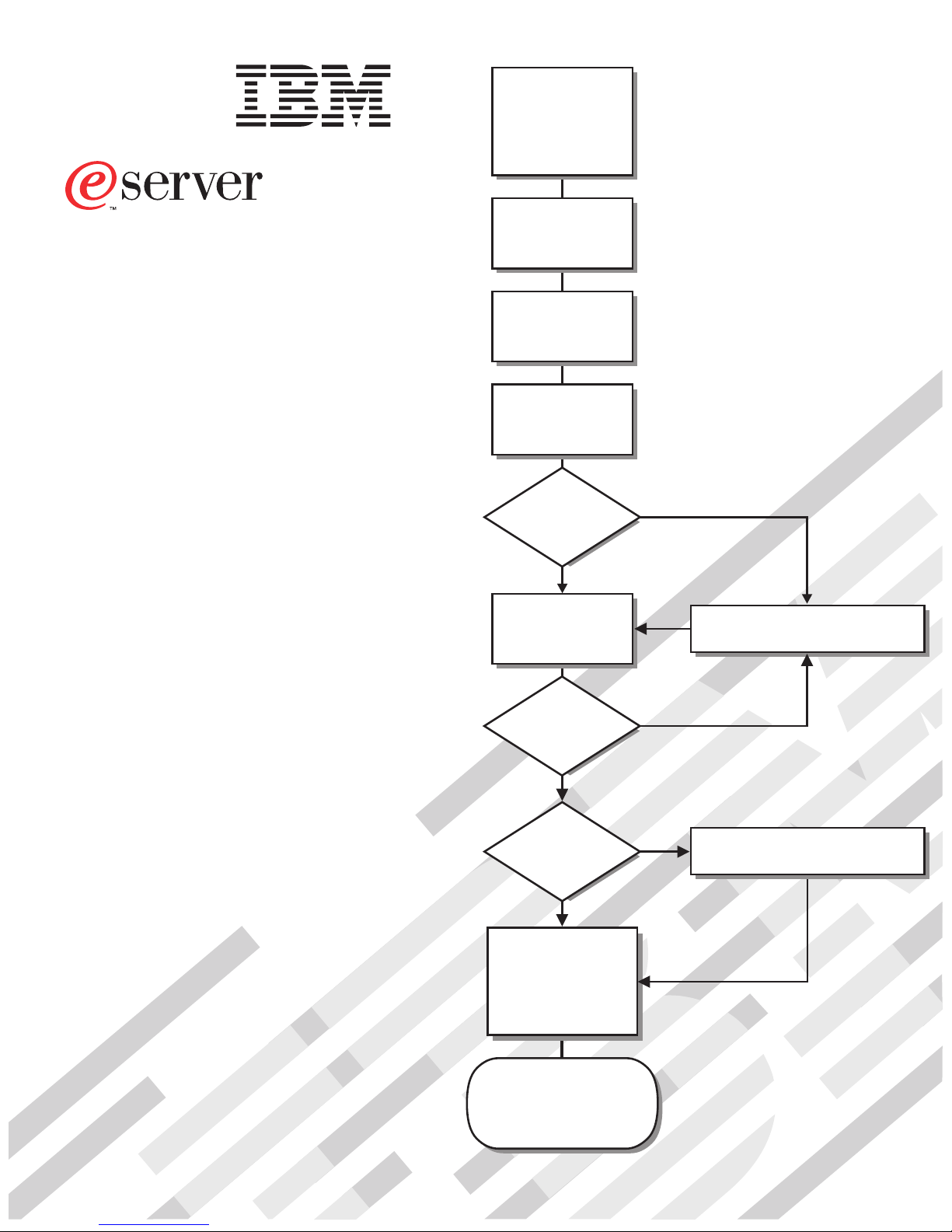
Install options:
• Drives
• Microprocessors
• Adapters
• Memory
• Power Supply
xSeries 365
Types 8861 and 8862
Installation Guide
Welcome. . .
Thank you for buying an
IBM xSeries server.
is based on the X-Architecture
technology, and it features
superior performance, availability,
and scalability.
This server
Installation Guide
contains information for setting
up and configuring your server.
Your server
Install the server in
the rack, if required
Cable the server
and options
Start the server
Did the server
start correctly?
Ye s
Use ServerGuide
to set up and
configure hardware
No
Go to the Server Support
flowchart
For detailed information about
your server, view the publications
on the
Documentation CD.
You can also find the most
current information about your
server on the IBM Web site at:
http://www.ibm.com/pc/support
Did configuration
complete?
Ye s
Use
ServerGuide to
install operating
system?
Ye s
Install applications,
such as IBM systems
management software
and IBM ServeRAID
programs
System is ready to use.
Go to the Server Support
flowchart to register
and profile your server.
No
No
Go to the Web for instructions,
http://www.ibm.com/pc/support
Page 2
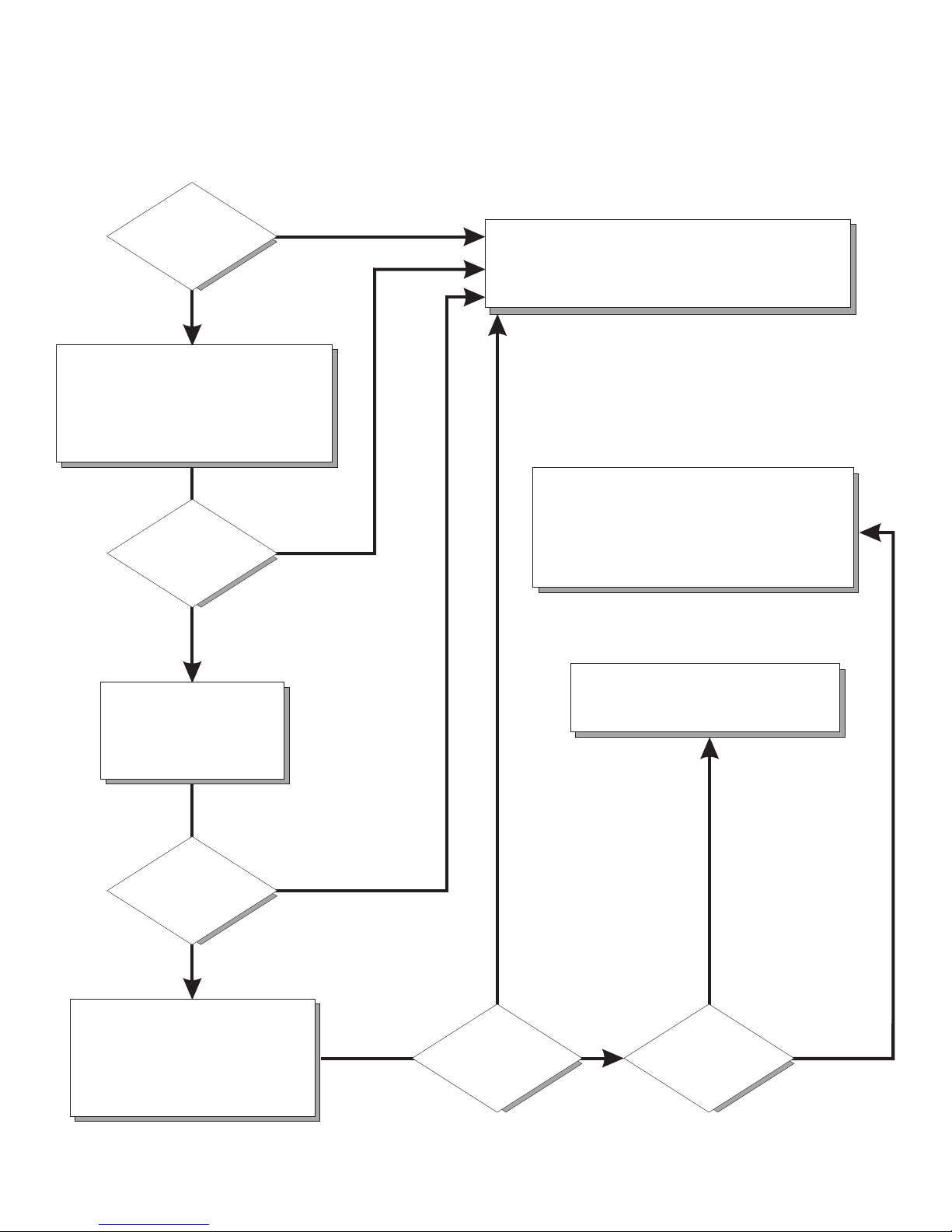
Server Support
Server working
properly?
Ye s
No
Check all cables for loose connections
and verify that all optional devices you
installed are on the ServerProven list.
You can view the ServerProven list at
http://www.ibm.com/pc/compat/
Problem
solved?
®
Ye s
No
Register your computer. Go to
http://www.ibm.com/pc/register/
View information about IBM support line at
http://www.ibm.com/services/sl/products/
or view support telephone numbers at
http://www.ibm.com/planetwide/
Use the troubleshooting
information provided with
your server to determine
the cause of the problem
and the action to take.
Problem
solved?
Ye s
No
Flash the latest levels of BIOS,
service processor, diagnostics,
and RAID code.
You can download this code at
http://www.ibm.com/pc/support/
Ye s
Problem
solved?
View support telephone numbers at
http://www.ibm.com/planetwide/
Hardware
No Software
Hardware or
software problem?
Page 3
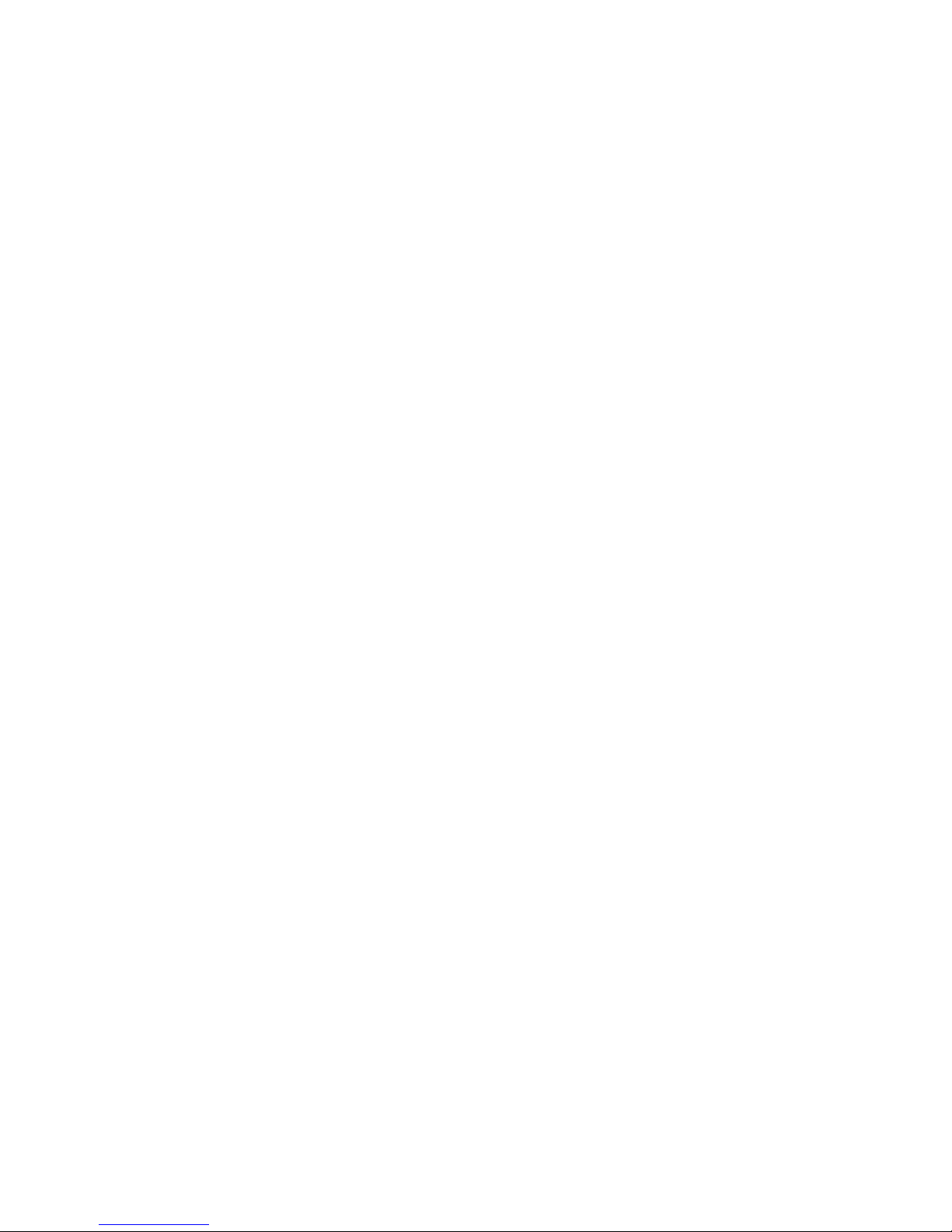
ER s e r v e r
xSeries 365
Type 8861 and 8862
Installation Guide
Page 4
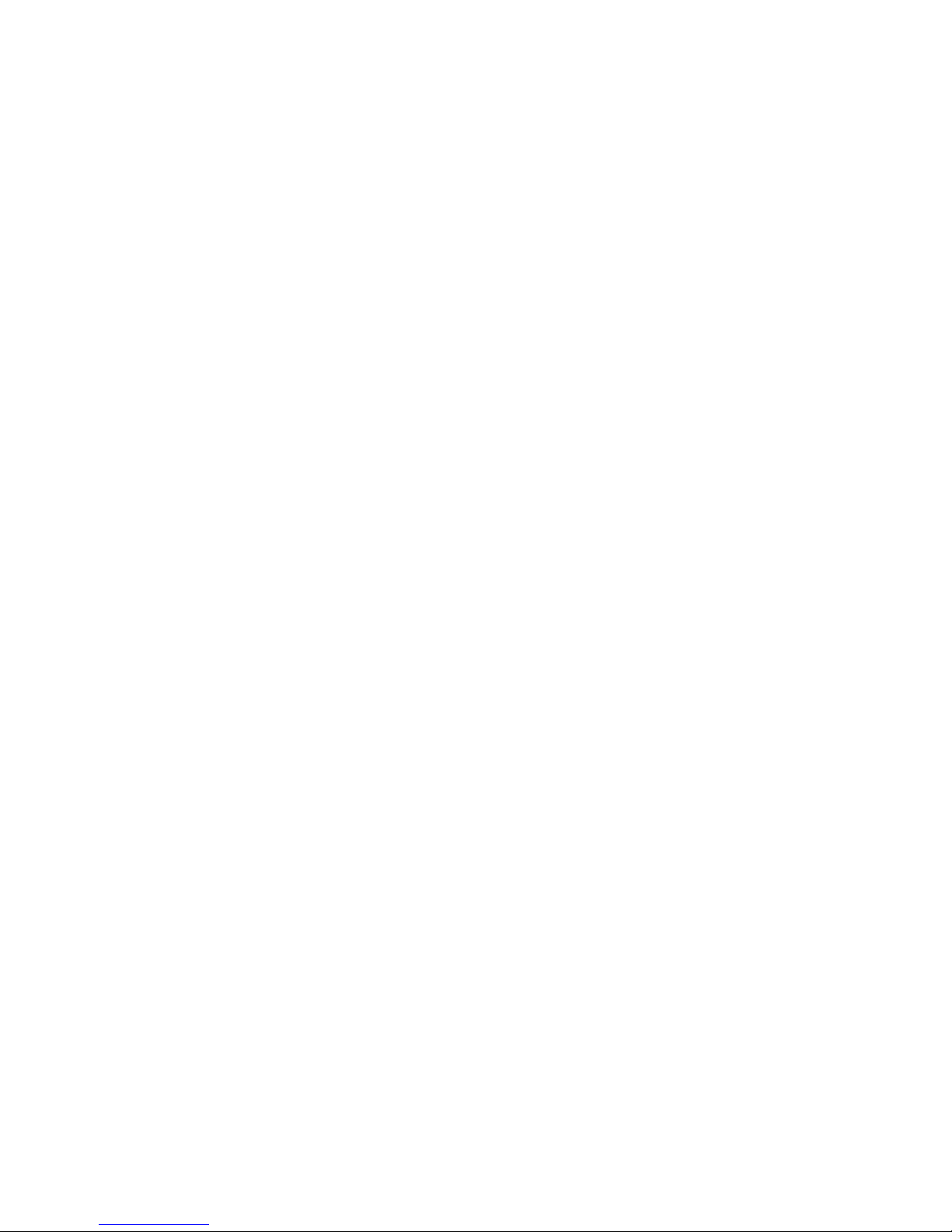
©
US
Note:
Before using this information and the product it supports, read the general information in Appendix B,
“IBM Statement of Limited Warranty Z125-4753-07 11/2002,” on page 61 and Appendix C, “Notices,” on
page 79.
Fourth Edition (June 2004)
Copyright International Business Machines Corporation 2003. All rights reserved.
Government Users Restricted Rights – Use, duplication or disclosure restricted by GSA ADP Schedule Contract
with IBM Corp.
Page 5

41
©
Contents
Safety . . . . . . . . . . . . . . . . . . . . . . . . . . . .v
Chapter 1. Introduction . . . . . . . . . . . . . . . . . . . . . .1
The IBM xSeries Documentation CD . . . . . . . . . . . . . . . . .2
Hardware and software requirements . . . . . . . . . . . . . . . .2
Using the Documentation Browser . . . . . . . . . . . . . . . . .2
Notices and statements used in this document . . . . . . . . . . . . . .3
Features and specifications . . . . . . . . . . . . . . . . . . . . .4
Major components of the xSeries 365 server . . . . . . . . . . . . . .5
Chapter 2. Installing options . . . . . . . . . . . . . . . . . . . .7
Installation guidelines . . . . . . . . . . . . . . . . . . . . . . .7
System reliability guidelines . . . . . . . . . . . . . . . . . . . .7
Working inside a server with power on . . . . . . . . . . . . . . . .7
Handling static-sensitive devices . . . . . . . . . . . . . . . . . .8
Removing the cover and bezel . . . . . . . . . . . . . . . . . . .8
Installing memory modules . . . . . . . . . . . . . . . . . . . . .9
Installing a hot-swap hard disk drive . . . . . . . . . . . . . . . . .13
Installing a PCI or PCI-X adapter . . . . . . . . . . . . . . . . . .14
Installing a microprocessor . . . . . . . . . . . . . . . . . . . .17
Installing a hot-swap power supply . . . . . . . . . . . . . . . . .24
Completing the installation . . . . . . . . . . . . . . . . . . . . .26
Installing the cover and bezel . . . . . . . . . . . . . . . . . .26
Connecting the cables . . . . . . . . . . . . . . . . . . . . .27
Updating the server configuration . . . . . . . . . . . . . . . . .29
Chapter 3. Server controls, LEDs, and power . . . . . . . . . . . . .31
Front view . . . . . . . . . . . . . . . . . . . . . . . . . .31
Rear view . . . . . . . . . . . . . . . . . . . . . . . . . . .32
Operator information panel . . . . . . . . . . . . . . . . . . . .33
Light path diagnostics LED panel . . . . . . . . . . . . . . . . . .34
Server power features . . . . . . . . . . . . . . . . . . . . . .35
Turning on the server . . . . . . . . . . . . . . . . . . . . .35
Turning off the server . . . . . . . . . . . . . . . . . . . . .36
Chapter 4. Configuring the server . . . . . . . . . . . . . . . . .37
Using the ServerGuide Setup and Installation CD . . . . . . . . . . . .37
Using the Configuration/Setup Utility program . . . . . . . . . . . . .37
Using the RAID configuration programs . . . . . . . . . . . . . . . .38
Using the LSI Logic Configuration Utility program . . . . . . . . . . .39
Using ServeRAID Manager . . . . . . . . . . . . . . . . . . .39
Updating the Remote Supervisor Adapter II and integrated service processor
Chapter 5. Updating IBM Director . . . . . . . . . . . . . . . . .43
Chapter 6. Solving problems . . . . . . . . . . . . . . . . . . .45
Diagnostic tools overview . . . . . . . . . . . . . . . . . . . . .45
POST beep codes . . . . . . . . . . . . . . . . . . . . . . .45
POST error messages . . . . . . . . . . . . . . . . . . . . . .48
ServerGuide problems . . . . . . . . . . . . . . . . . . . . . .49
Troubleshooting charts . . . . . . . . . . . . . . . . . . . . . .50
CD-ROM drive problems . . . . . . . . . . . . . . . . . . . .50
Diskette drive problems . . . . . . . . . . . . . . . . . . . . .50
Copyright IBM Corp. 2003
iii
Page 6
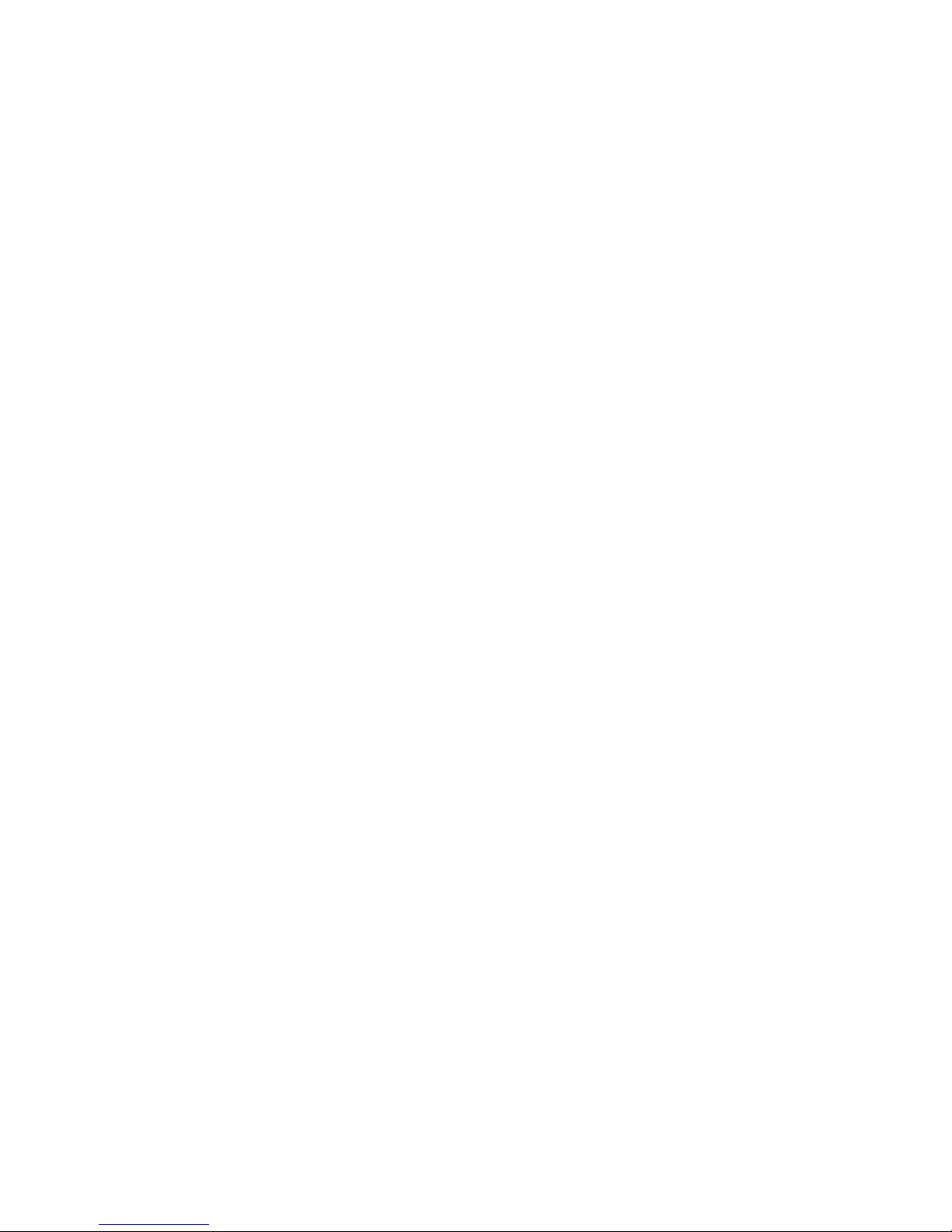
iv
General problems . . . . . . . . . . . . . . . . . . . . . . .50
Hard disk drive problems . . . . . . . . . . . . . . . . . . . .50
Intermittent problems . . . . . . . . . . . . . . . . . . . . . .51
I/O expansion enclosure problems . . . . . . . . . . . . . . . . .51
Keyboard, mouse, or pointing-device problems . . . . . . . . . . . .51
Memory problems . . . . . . . . . . . . . . . . . . . . . . .52
Microprocessor problems . . . . . . . . . . . . . . . . . . . .52
Monitor problems . . . . . . . . . . . . . . . . . . . . . . .52
Option problems . . . . . . . . . . . . . . . . . . . . . . .53
Power problems . . . . . . . . . . . . . . . . . . . . . . .54
Serial port problems . . . . . . . . . . . . . . . . . . . . . .54
Software problems . . . . . . . . . . . . . . . . . . . . . .55
Storage expansion enclosure problems . . . . . . . . . . . . . . .55
Universal Serial Bus device problems . . . . . . . . . . . . . . .55
Light path diagnostics . . . . . . . . . . . . . . . . . . . . . .55
Diagnosing problems using the light path diagnostics . . . . . . . . . .56
Light path diagnostics panel . . . . . . . . . . . . . . . . . . .57
Appendix A. Getting help and technical assistance . . . . . . . . . .59
Before you call . . . . . . . . . . . . . . . . . . . . . . . . .59
Using the documentation . . . . . . . . . . . . . . . . . . . . .59
Getting help and information from the World Wide Web . . . . . . . . . .60
Software service and support . . . . . . . . . . . . . . . . . . .60
Hardware service and support . . . . . . . . . . . . . . . . . . .60
Appendix B. IBM Statement of Limited Warranty Z125-4753-07 11/2002 . .61
Part 1 - General Terms . . . . . . . . . . . . . . . . . . . . . .61
Part 2 - Country-unique Terms . . . . . . . . . . . . . . . . . . .64
Part 3 - Warranty Information . . . . . . . . . . . . . . . . . . .75
Appendix C. Notices . . . . . . . . . . . . . . . . . . . . . .79
Edition notice . . . . . . . . . . . . . . . . . . . . . . . . .79
Trademarks . . . . . . . . . . . . . . . . . . . . . . . . . .80
Important notes . . . . . . . . . . . . . . . . . . . . . . . . .80
Product recycling and disposal . . . . . . . . . . . . . . . . . . .81
Battery return program . . . . . . . . . . . . . . . . . . . . . .81
Electronic emission notices . . . . . . . . . . . . . . . . . . . .82
Federal Communications Commission (FCC) statement . . . . . . . . .82
Industry Canada Class A emission compliance statement . . . . . . . .82
Australia and New Zealand Class A statement . . . . . . . . . . . .82
United Kingdom telecommunications safety requirement . . . . . . . . .82
European Union EMC Directive conformance statement . . . . . . . . .82
Taiwanese Class A warning statement . . . . . . . . . . . . . . .83
Chinese Class A warning statement . . . . . . . . . . . . . . . .83
Japanese Voluntary Control Council for Interference (VCCI) statement . . .83
Power cords . . . . . . . . . . . . . . . . . . . . . . . . . .83
Index . . . . . . . . . . . . . . . . . . . . . . . . . . . .87
xSeries 365 Type 8861 and 8862: Installation Guide
Page 7
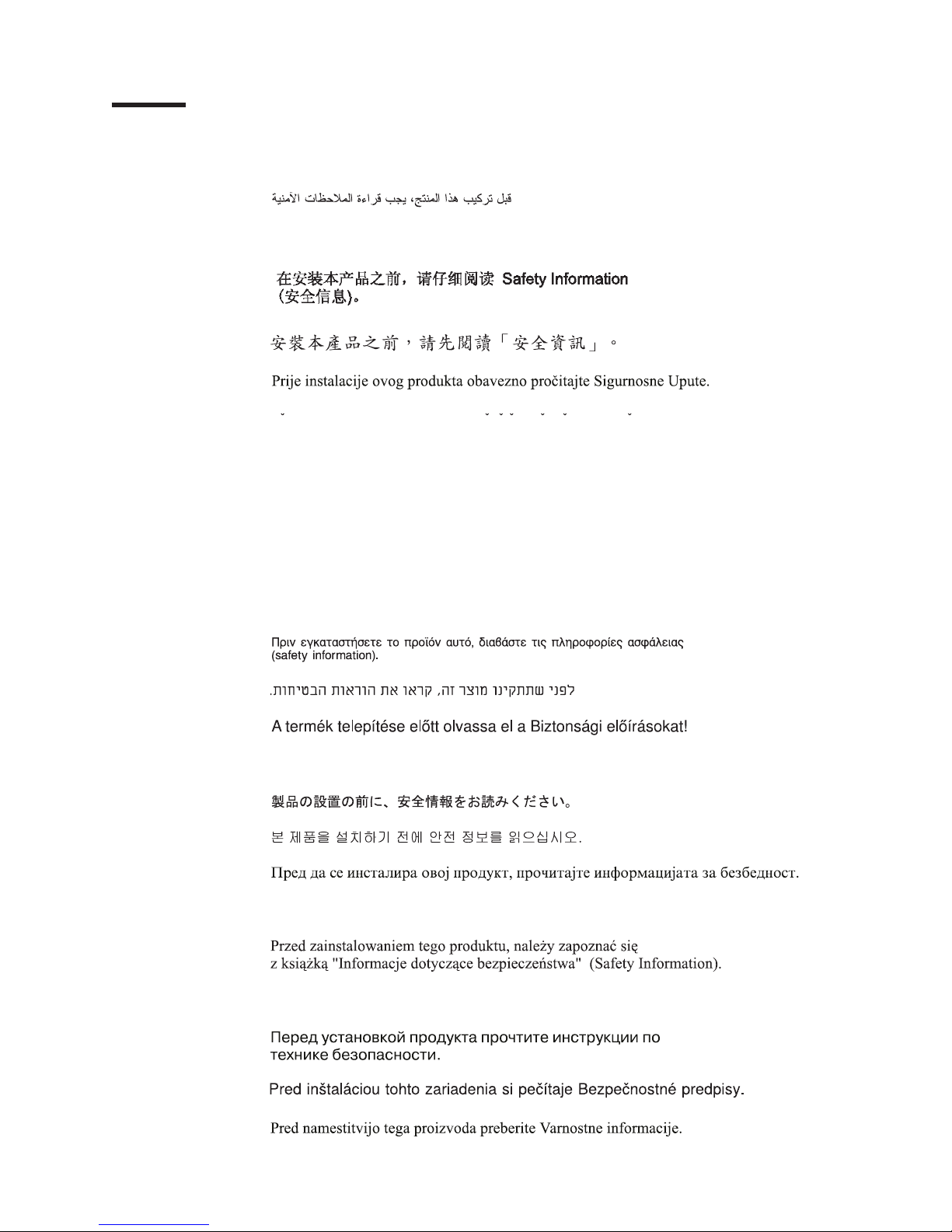
©
Safety
Before installing this product, read the Safety Information.
Antes de instalar este produto, leia as Informações de Segurança.
Pred instalací tohoto produktu si prectete prírucku bezpecnostních instrukcí.
Læs sikkerhedsforskrifterne, før du installerer dette produkt.
Lees voordat u dit product installeert eerst de veiligheidsvoorschriften.
Ennen kuin asennat tämän tuotteen, lue turvaohjeet kohdasta Safety Information.
Avant d’installer ce produit, lisez les consignes de sécurité.
Vor der Installation dieses Produkts die Sicherheitshinweise lesen.
Prima di installare questo prodotto, leggere le Informazioni sulla Sicurezza.
Les sikkerhetsinformasjonen (Safety Information) før du installerer dette produktet.
Antes de instalar este produto, leia as Informações sobre Segurança.
Copyright IBM Corp. 2003
v
Page 8
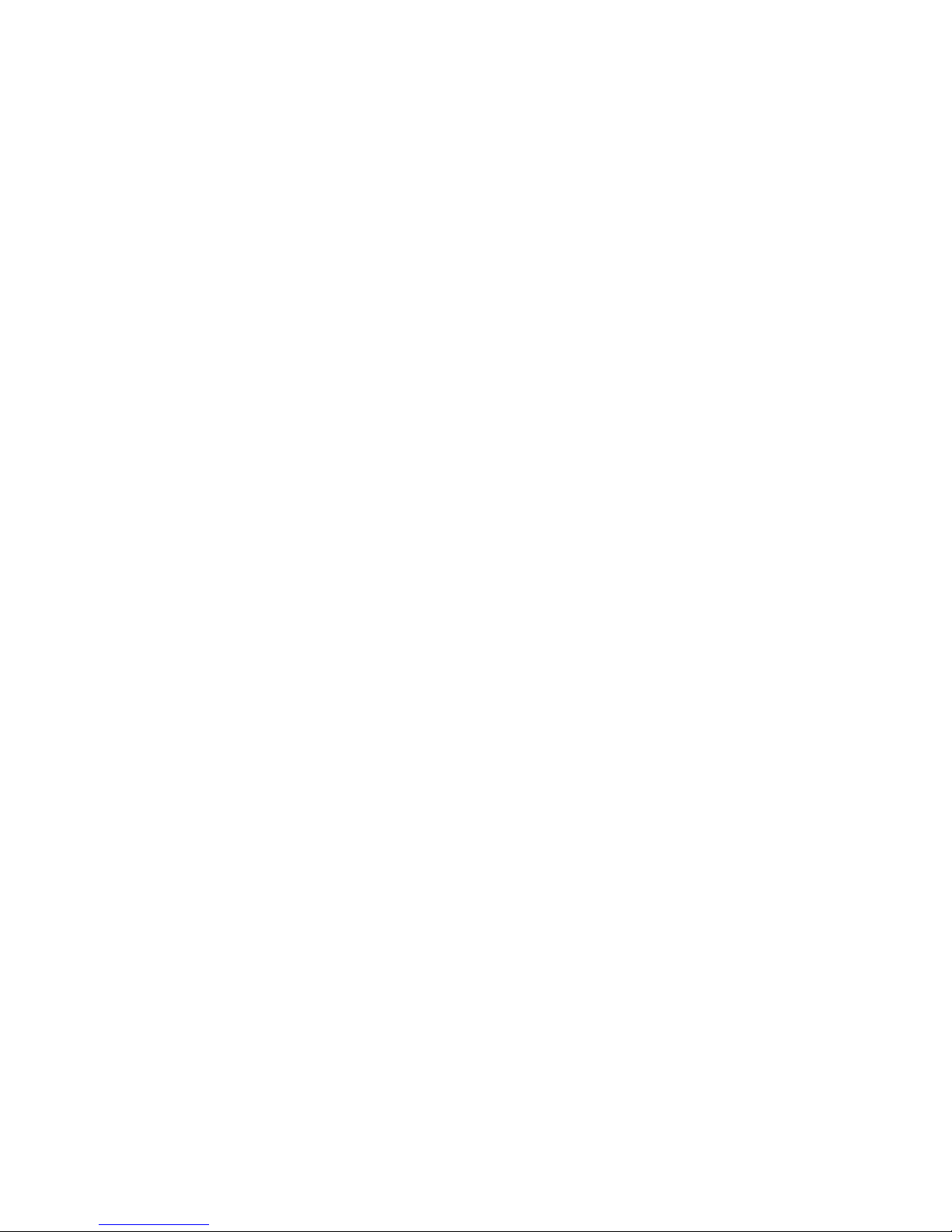
vi
Antes de instalar este producto, lea la información de seguridad.
Läs säkerhetsinformationen innan du installerar den här produkten.
xSeries 365 Type 8861 and 8862: Installation Guide
Page 9
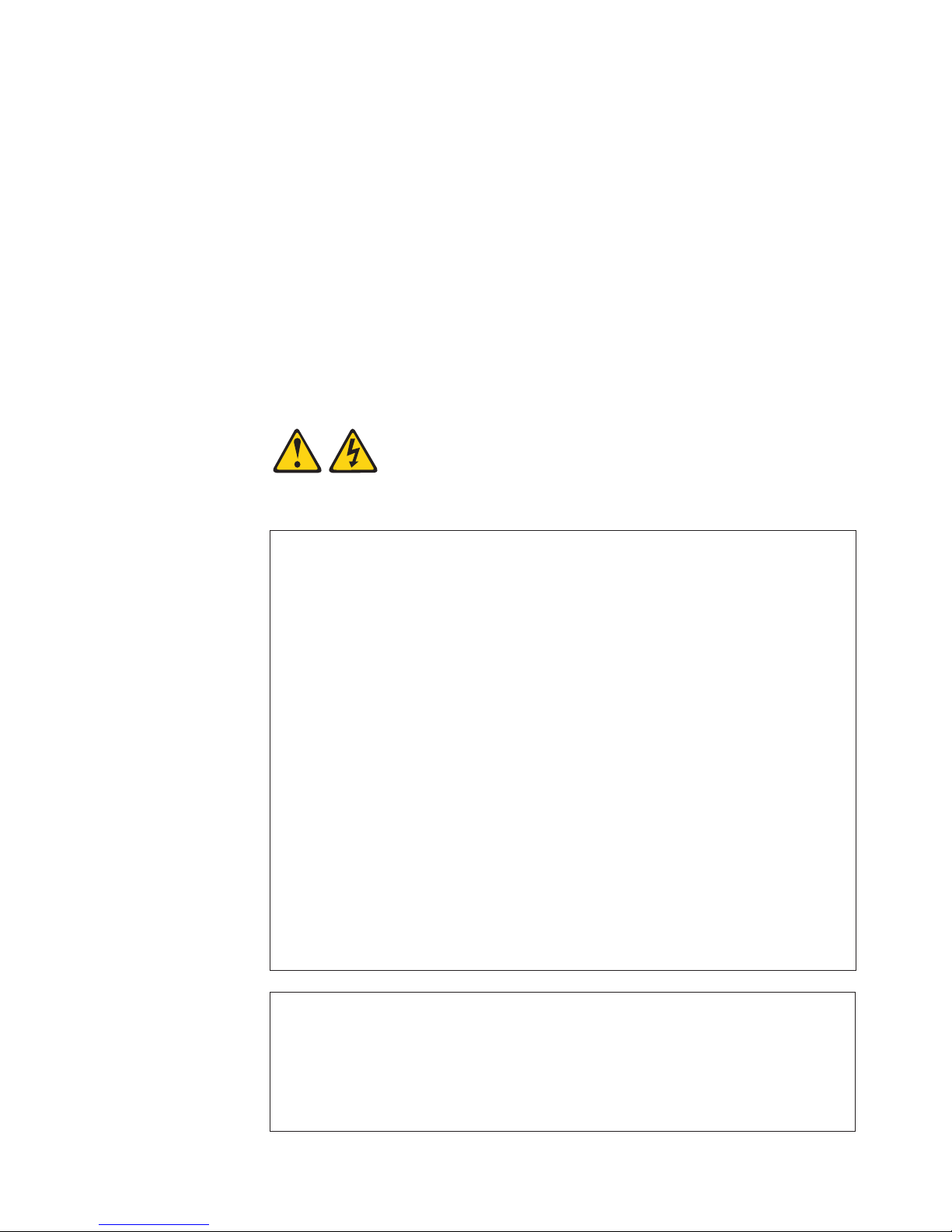
Be
To
v Do
v
v
v
v
v
v
To
To
1.
2.
3.
4.
5.
1.
2.
3.
4.
Important:
All caution and danger statements in this documentation begin with a
number. This number is used to cross reference an English caution or
danger statement with translated versions of the caution or danger
statement in the IBM Safety Information book.
For example, if a caution statement begins with a number 1,
translations for that caution statement appear in the IBM Safety
Information book under statement 1.
sure to read all caution and danger statements in this
documentation before performing the instructions. Read any additional
safety information that comes with your server or optional device before
you install the device.
Statement 1:
DANGER
Electrical
current from power, telephone, and communication cables is
hazardous.
avoid a shock hazard:
not connect or disconnect any cables or perform installation,
maintenance, or reconfiguration of this product during an electrical
storm.
Connect all power cords to a properly wired and grounded electrical
outlet.
Connect to properly wired outlets any equipment that will be attached to
this product.
When possible, use one hand only to connect or disconnect signal
cables.
Never turn on any equipment when there is evidence of fire, water, or
structural damage.
Disconnect the attached power cords, telecommunications systems,
networks, and modems before you open the device covers, unless
instructed otherwise in the installation and configuration procedures.
Connect and disconnect cables as described in the following table when
installing, moving, or opening covers on this product or attached
devices.
Connect:
Turn everything OFF.
First, attach all cables to devices.
Attach signal cables to connectors.
Attach power cords to outlet.
Turn device ON.
Disconnect:
Turn everything OFF.
First, remove power cords from outlet.
Remove signal cables from connectors.
Remove all cables from devices.
Safety
vii
Page 10
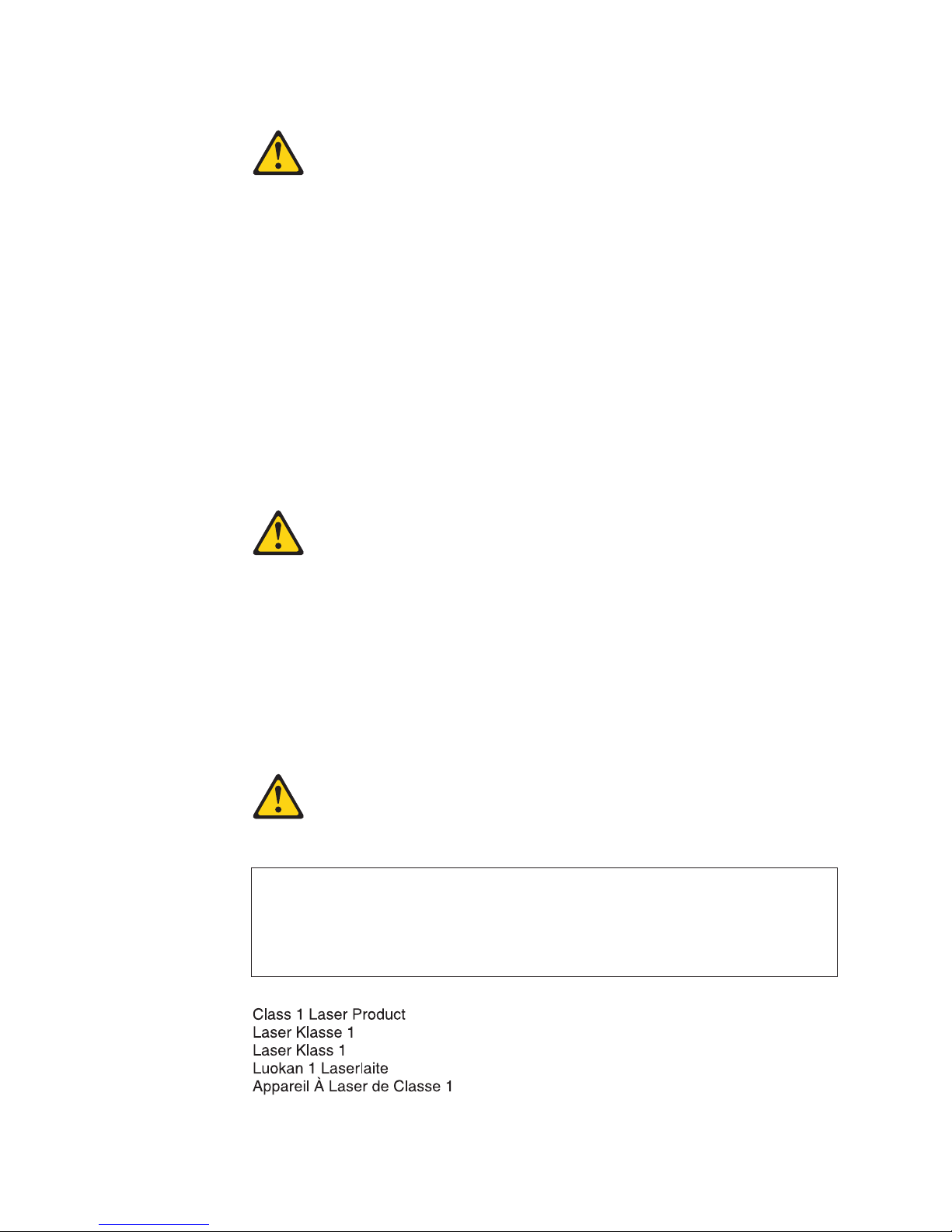
a
Do
v
v
v
of
v Do
v
Statement 2:
CAUTION:
When replacing the lithium battery, use only IBM Part Number 33F8354 or an
equivalent type battery recommended by the manufacturer. If your system has
module containing a lithium battery, replace it only with the same module
type made by the same manufacturer. The battery contains lithium and can
explode if not properly used, handled, or disposed of.
not:
Throw or immerse into water
Heat to more than 100°C (212°F)
Repair or disassemble
Dispose
the battery as required by local ordinances or regulations.
Statement 3:
CAUTION:
When laser products (such as CD-ROMs, DVD drives, fiber optic devices, or
transmitters) are installed, note the following:
not remove the covers. Removing the covers of the laser product could
result in exposure to hazardous laser radiation. There are no serviceable
parts inside the device.
Use of controls or adjustments or performance of procedures other than
those specified herein might result in hazardous radiation exposure.
DANGER
Some
laser products contain an embedded Class 3A or Class 3B laser
diode. Note the following.
Laser radiation when open. Do not stare into the beam, do not view directly
with optical instruments, and avoid direct exposure to the beam.
Class 1 Laser Product
Laser Klasse 1
Laser Klass 1
Luokan 1 Laserlaite
Appareil A Laser de Classe 1
viii
xSeries 365 Type 8861 and 8862: Installation Guide
`
Page 11
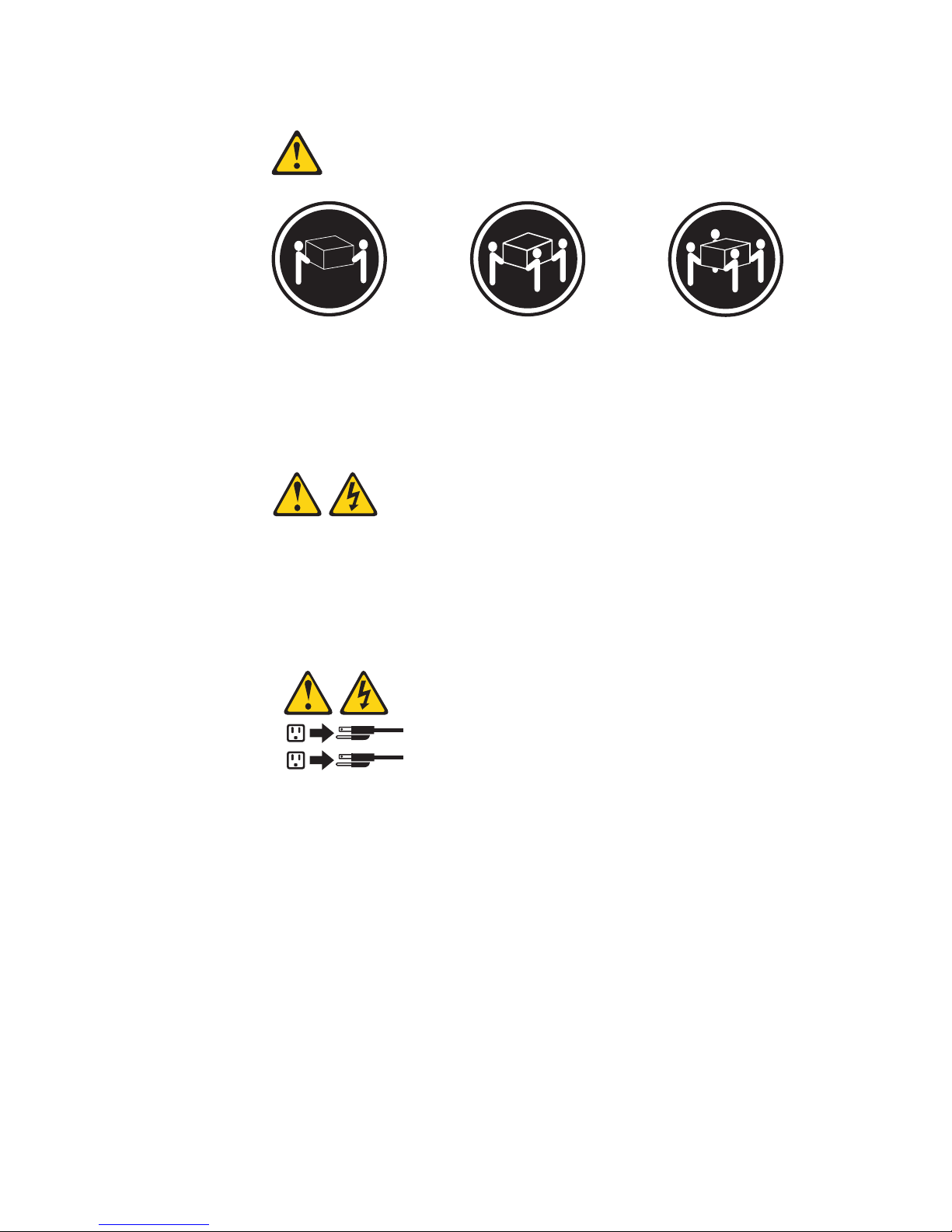
≥ 18 kg
≥ 32 kg
≥ 55 kg
Statement 4:
(39.7 lb)
(70.5 lb)
(121.2 lb)
CAUTION:
Use safe practices when lifting.
Statement 5:
CAUTION:
The power control button on the device and the power switch on the power
supply do not turn off the electrical current supplied to the device. The device
also might have more than one power cord. To remove all electrical current
from the device, ensure that all power cords are disconnected from the power
source.
2
1
Safety
ix
Page 12
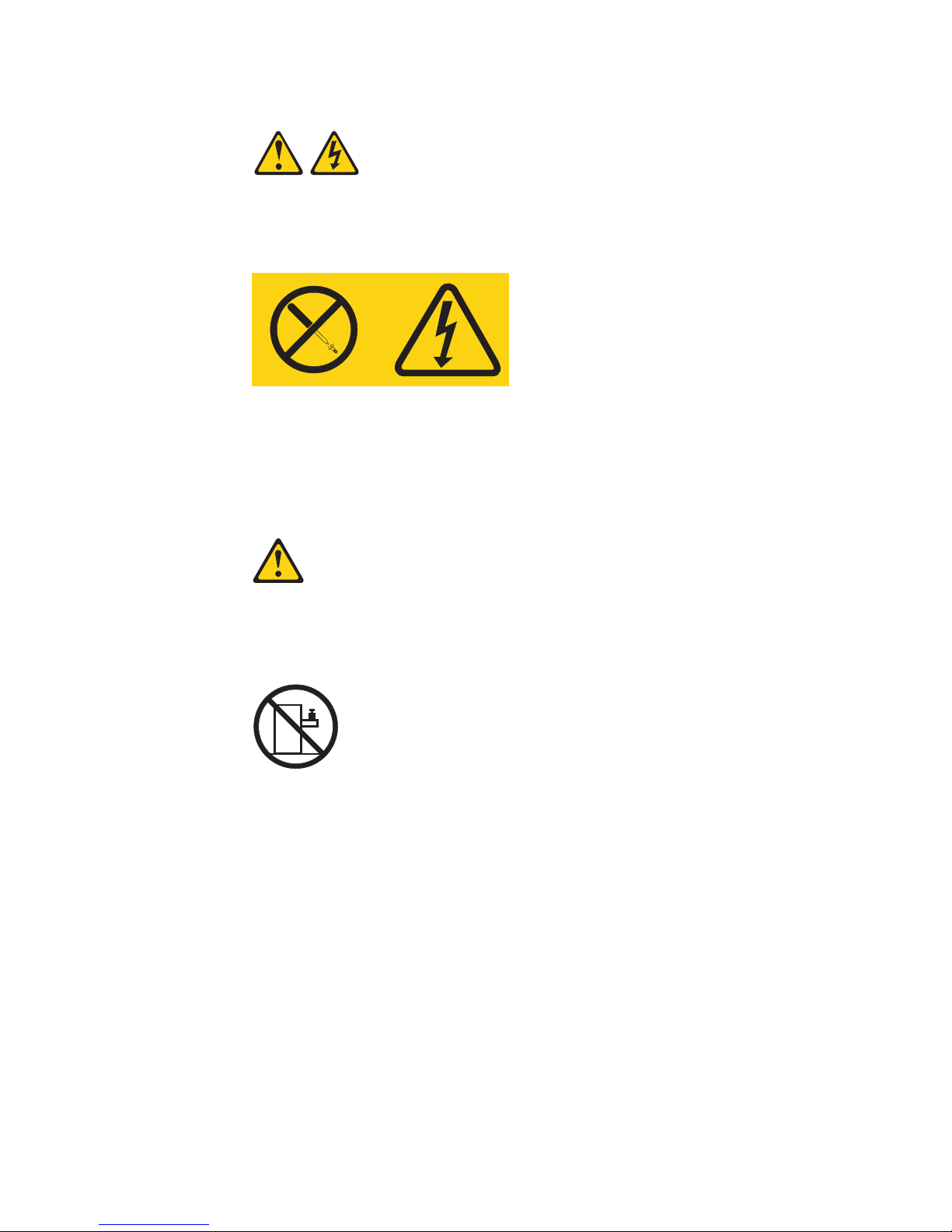
a
Do
x
Statement 8:
CAUTION:
Never remove the cover on a power supply or any part that has the following
label attached.
Hazardous voltage, current, and energy levels are present inside any
component that has this label attached. There are no serviceable parts inside
these components. If you suspect a problem with one of these parts, contact
service technician.
Statement 10:
CAUTION:
not place any object weighing more than 82 kg (180 lb) on top of
rack-mounted devices.
>82 kg (180 lb)
xSeries 365 Type 8861 and 8862: Installation Guide
Page 13
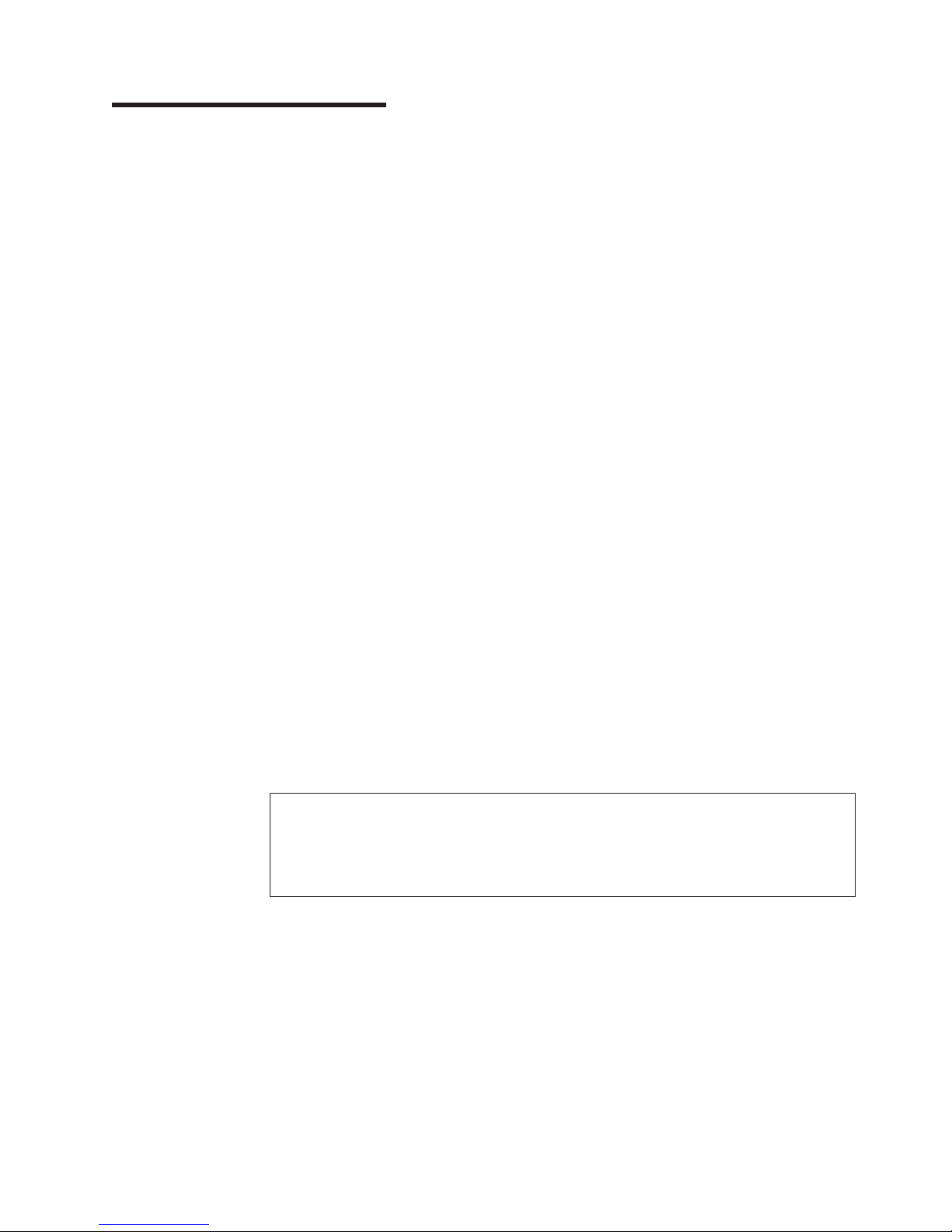
v
v
v
v
to
1. Go to
2. In
3. On
4. In
5.
©
Chapter 1. Introduction
This Installation Guide contains instructions for setting up your IBM
xSeries
®
365 Type 8861 or Type 8862 server and basic instructions for installing
®
Eserver
some options. More detailed instructions for installing options are in the Option
Installation Guide on the IBM xSeries Documentation CD, which comes with your
server. This document contains information about:
Setting up and cabling your server
Starting and configuring your server
Installing some options
Solving problems
server might have features that are not described in the documentation that
Your
you received with the server. The documentation might be updated occasionally to
include information about those features, or technical updates might be available to
provide additional information that is not included in your server documentation.
These updates are available from the IBM Web site. Complete the following steps
check for updated documentation and technical updates:
http://www.ibm.com/pc/support/.
the Learn section, click Online publications.
the ″Online publications″ page, in the Brand field, select Servers.
the Family field, select xSeries 365.
Click Continue.
server comes with an IBM ServerGuide
Your
™
Setup and Installation CD to help
you configure the hardware, install device drivers, and install the operating system.
Your server comes with a limited warranty. You can obtain up-to-date information
about your server and other IBM server products at
http://www.ibm.com/eserver/xseries/.
Record information about your server in the following table. You will need this
information when you register your server with IBM.
Product name
Machine type
Model number
Serial number
IBM Eserver xSeries 365 server
8861 or 8862
_____________________________________________
_____________________________________________
The model number and serial number are on the ID labels, one located on the
lower-right front of the bezel and the other at the rear of the right side, as shown in
the following illustration.
Copyright IBM Corp. 2003
1
Page 14
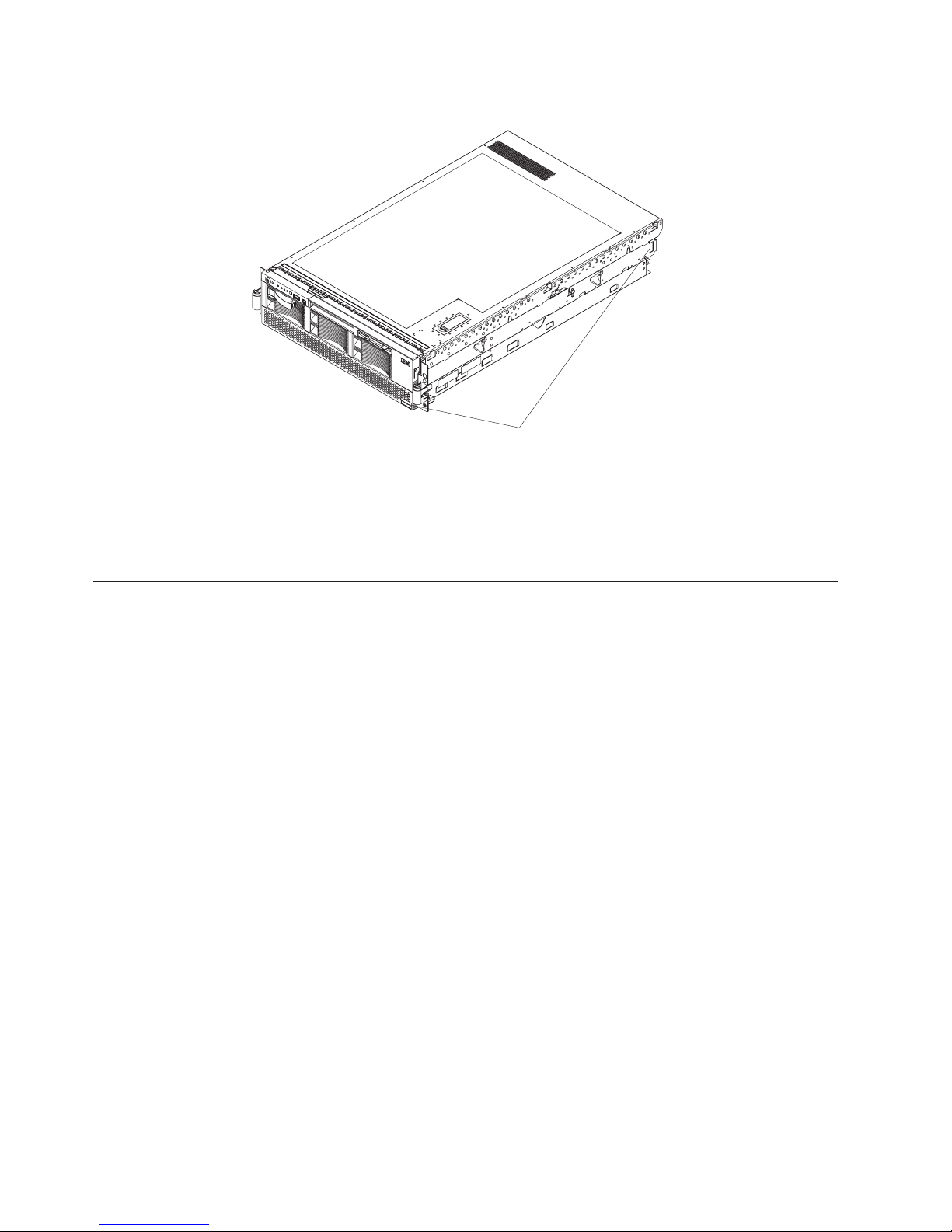
v
v
v 32 MB of
v
a
2
Note: This illustration might differ slightly from your hardware.
x
S
e
r
i
e
s
3
6
5
ID labels
See the Rack Installation Instructions for complete rack installation and removal
instructions.
For a list of supported options for your server, go to the ServerProven
http://www.ibm.com/pc/compat/.
The IBM xSeries Documentation CD
The IBM xSeries Documentation CD contains documentation for your server in
Portable Document Format (PDF) and includes the IBM Documentation Browser to
help you find information quickly.
Hardware and software requirements
The IBM xSeries Documentation CD requires the following minimum hardware and
software:
Microsoft Windows NT 4.0 (with Service Pack 3 or later), Windows 98, or
Windows 2000, or Red Hat Linux.
100 MHz microprocessor.
RAM.
Adobe Acrobat Reader 3.0 (or later) or xpdf, which comes with Linux operating
systems
Note: Acrobat Reader software is included on the CD, and you can install it
when you run the Documentation Browser.
®
list at
Using the Documentation Browser
Use the Documentation Browser to browse the contents of the CD, read brief
descriptions of the books, and view books using Adobe Acrobat Reader or xpdf.
The Documentation Browser automatically detects the regional settings in use in
your system and displays the books in the language for that region (if available). If
book is not available in the language for that region, the English version is
displayed.
Use one of the following procedures to start the Documentation Browser:
xSeries 365 Type 8861 and 8862: Installation Guide
Page 15
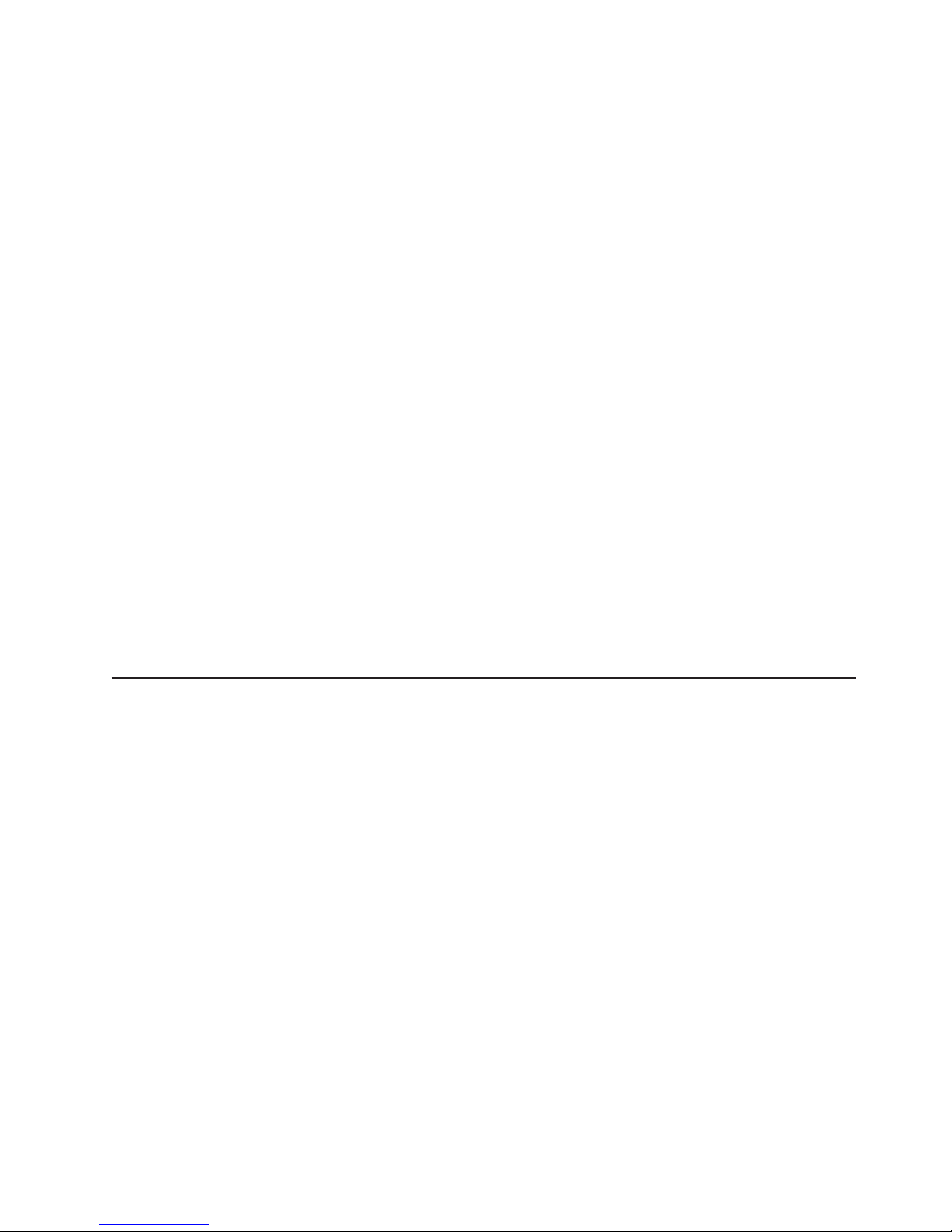
If
v If
– If
– If
sh
To
v
v
v
v
to
v
v
Autostart is enabled, insert the CD into your CD-ROM drive. The
Documentation Browser starts automatically.
Autostart is disabled or is not enabled for all users:
you are using a Windows operating system, insert the CD into your
CD-ROM drive and click Start --> Run. In the Open field, type
e:\win32.bat
where e is the drive letter of your CD-ROM drive, and click OK.
you are using Red Hat Linux, insert the CD into your CD-ROM drive; then,
run the following command from the /mnt/cdrom directory:
runLinux.sh
Select your server from the Product menu. The Available Topics list displays all
the books for your server. Some books might be in folders. A plus sign (+) indicates
each folder or book that has additional books under it. Click the plus sign to display
the additional books.
When you select a book, a description of the book appears under Topic
Description. To select more than one book, press and hold the Ctrl key while you
select the books. Click View Book to view the selected book or books in Acrobat
Reader or xpdf. If you selected more than one book, all the selected books are
opened in Acrobat Reader or xpdf.
search all the books, type a word or word string in the Search field and click
Search. The books in which the word or word string appears are listed in order of
the most occurrences. Click a book to view it, and press Crtl+F to use the Acrobat
search function or Alt+F to use the xpdf search function within the book.
Click Help for detailed information about using the Documentation Browser.
Notices and statements used in this document
The caution and danger statements that appear in this document are also in the
multilingual Safety Information document, which is on the IBM xSeries
Documentation CD. Each statement is numbered for reference to the corresponding
statement in the Safety Information document.
The following notices and statements are used in the documentation:
Notes: These notices provide important tips, guidance, or advice.
Important: These notices provide information or advice that might help you avoid
inconvenient or problem situations.
Attention: These notices indicate potential damage to programs, devices, or
data. An attention notice is placed just before the instruction or situation in which
damage could occur.
Caution: These statements indicate situations that can be potentially hazardous
you. A caution statement is placed just before the description of a potentially
hazardous procedure step or situation.
Danger: These statements indicate situations that can be potentially lethal or
extremely hazardous to you. A danger statement is placed just before the
description of a potentially lethal or extremely hazardous procedure step or
situation.
Chapter 1. Introduction
3
Page 16
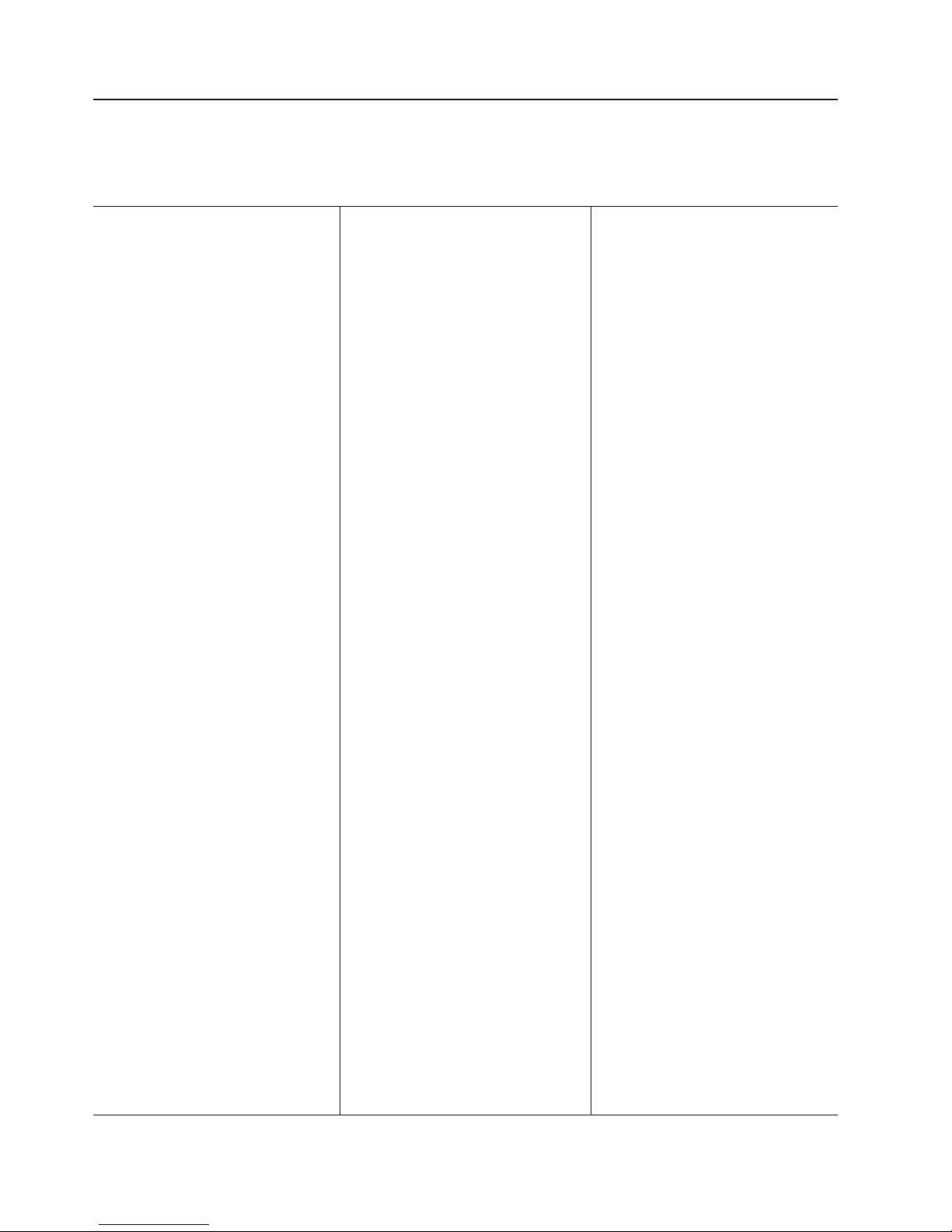
v
–
–
v
v
v
v
–
-
-
-
-
-
-
-
-
-
v
v
v
v
v
v
v
v
on
v
v
v
v 8 MB
(3 U) v
v
v
v
v
v
v
v
v
v
v
v
v
v
v
v
v
v
v
v
v
v
v
v
v
–
–
to
–
m
–
–
v
v
v
v
–
–
–
–
–
–
–
4
Features and specifications
The following information is a summary of the features and specifications of your
server. Depending on your server model, some features might not be available, or
some specifications might not apply.
Microprocessor:
Intel Xeon™Processor MP
(frequency varies with server
model, each MP processor
functions as two logical processors)
Minimum: One
Maximum: Four
v
Level-3 cache size varies with
model
400 MHz front-side bus (FSB)
Memory:
Type: error correcting code (ECC),
double-data rate (DDR) SDRAM,
PC2100 registered DIMMs with
™
Chipkill
Supports 512 MB, 1 GB, and 2 GB
DIMMs
Capacity and features depend on
server model:
Memory cassette with
8-DIMM-connector memory
board
Minimum: 1 GB
Maximum: 16 GB
Interleaved
–
Memory cassette with
16-DIMM-connector memory
board
Minimum: 1 GB
Maximum: 32 GB
Interleaved
Memory mirroring
Memory ProteXion
™
Redundant bit steering
Drives standard:
Slim diskette: 1.44 MB
Slim CD-ROM: IDE (upgradable to
DVD-ROM)
Hard
disk drives:
Slim-high Ultra320 hot-swap SCSI
drives
Maximum: Six
™
Active
PCI-X expansion slots:
One 33 MHz/64-bit PCI
One 100 MHz/64-bit PCI-X
Four 133 MHZ/64-bit PCI-X
Hot-swap power supplies:
950 W (100-240 V ac)
Minimum: One or two, depending
the server model
Maximum: Two, for redundant
power
Video:
ATI RageXL video controller on I/O
board, disabled when Remote
Supervisor Adapter II is installed
Compatible with SVGA 4
SDRAM video memory
Size
Height: 129 mm (5.07 in.)
Depth: 715 mm (28.14 in.)
Width: 444 mm (17.46 in.)
Weight: 29 kg (63 lb) to 38 kg (83
lb) depending upon configuration
Integrated functions:
IBM XA-32
™
Chipset with
integrated memory, I/O controller,
and remote I/O controller.
Service processor with support for
Remote Supervisor Adapter II
Light Path Diagnostics
LSI Ultra320 SCSI controller with
RAID level-1 capability
Two Broadcom 1GB Ethernet
controllers with Wake on LAN
Alert Standard Format support
Three universal serial bus (USB)
ports
RXE Expansion Port
RXE Management Port
Serial port
Keyboard port
Mouse port
SCSI port
Remote
Supervisor Adapter II:
ATI Radeon RV-100 video controller
ASM port
Ethernet port
Serial port
Video port
Acoustical noise emissions:
Sound power, idling: 6.6 bel
maximum
Sound power, operating: 6.6 bel
maximum
Sound pressure, operating: 50 dBa
maximum
Environment:
Air temperature:
Server on: 10° to 35°C (50° to
95°F). Altitude: 0 to 914 m (3000
ft)
Server on: 10° to 32°C (50° to
89.6°F). Altitude: 914 m (3000 ft)
2133 m (7000 ft)
Server off: 10° to 43°C (50° to
110°F). Maximum altitude: 2133
(7000 ft)
v
Humidity:
Server on: 8% to 80%
Server off: 8% to 80%
Heat
output:
Approximate heat output in British
thermal units (Btu) per hour:
Minimum configuration: 1262 Btu
(0.37 kilowatts)
Maximum configuration: 4053 Btu
(1.188 kilowatts)
®
and
Electrical
input:
Sine-wave input (50-60 Hz)
required
Input voltage low range:
Minimum: 100 V ac
Maximum: 127 V ac
v
Input voltage high range:
Minimum: 200 V ac
Maximum: 240 V ac
v
Input kilovolt-amperes (kVA)
approximately:
Minimum: 0.08 kVA (ac power
connected, server off)
Minimum: 0.38 kVA (dc power
on, server idle)
Maximum: 1.2 kVA
Hot-swap cooling:
Six hot-swap fans
xSeries 365 Type 8861 and 8862: Installation Guide
Page 17
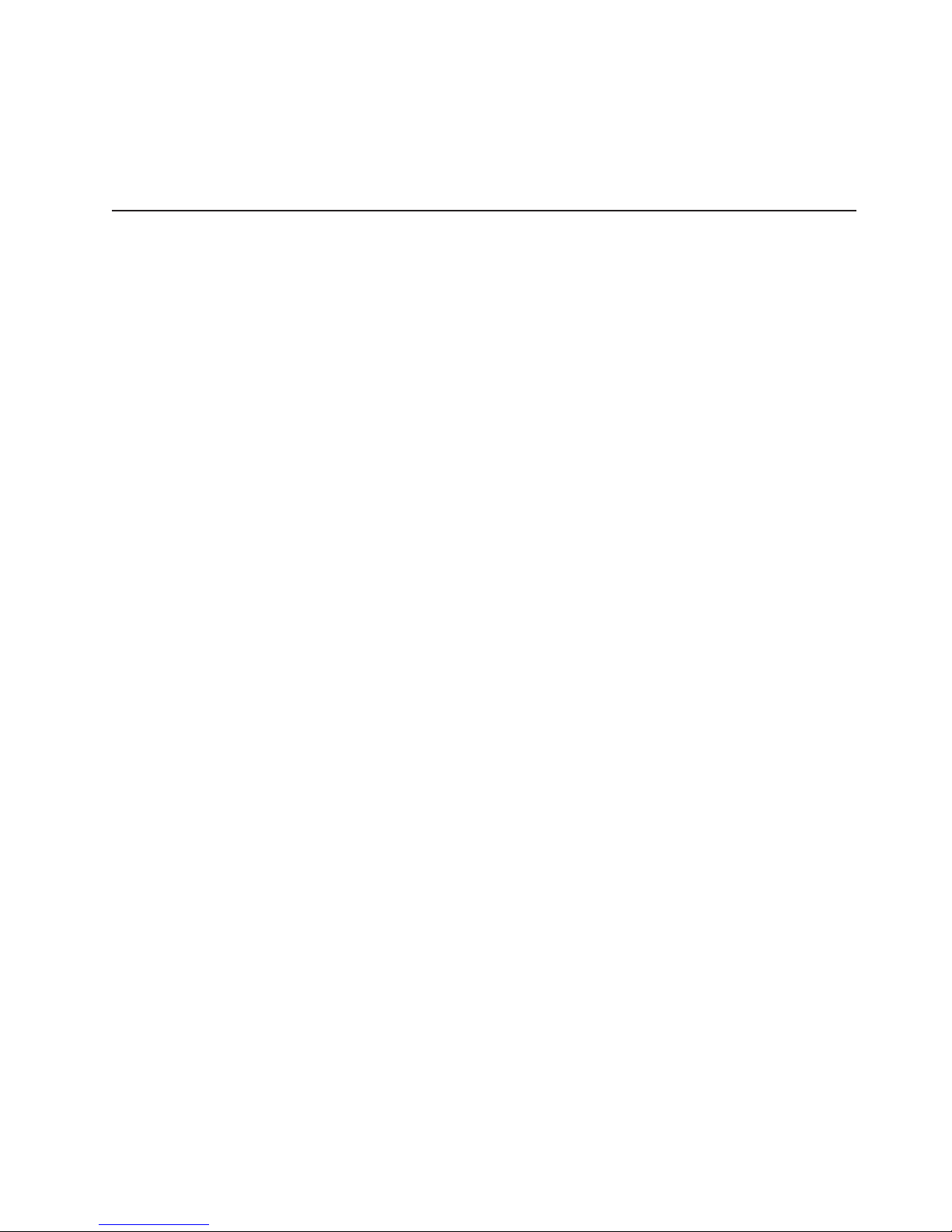
to as a
is
You can use the Configuration/Setup Utility program in your server to determine the
specific type of microprocessor that is in your server.
Racks are marked in vertical increments of 1.75 inches. Each increment is referred
unit, or “U.” A 1-U-high device is 1.75 inches tall.
Major components of the xSeries 365 server
The orange color on components and labels in the server identifies hot-swap or
hot-plug components. You can install or remove these components while the system
running, provided that the system is configured to support hot-swap and hot-plug
components. For information about installing hot-swap and hot-plug components,
see Chapter 2, “Installing options,” on page 7.
The blue color on components and labels indicates touch points, where a
component can be gripped, a latch moved, and so on.
The following illustration shows the major components of the xSeries 365 server.
Note: The illustrations in this document might differ slightly from your hardware.
Chapter 1. Introduction
5
Page 18
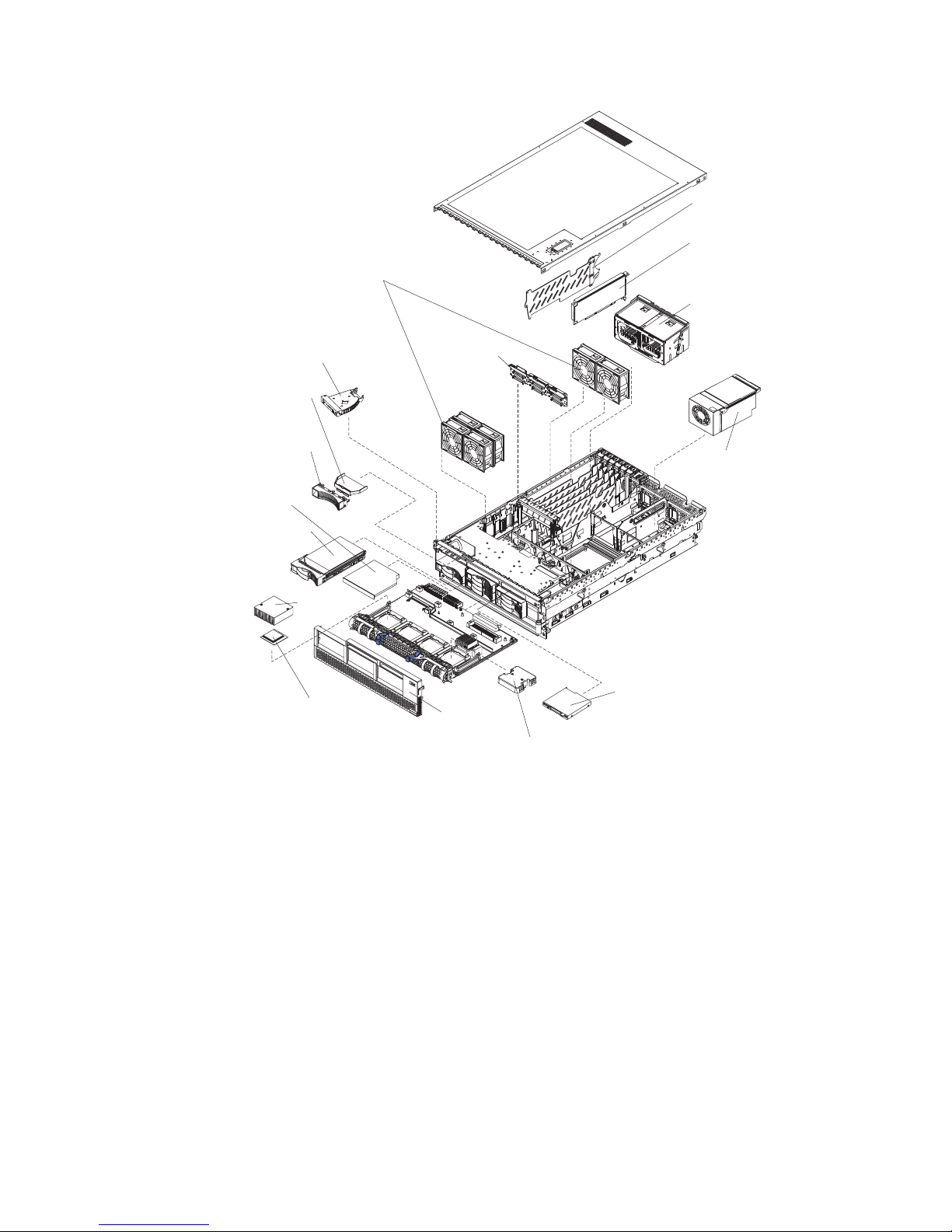
PCI-X divider
Remote
Supervisor
Adapter II
Hot-swap fans
P
PS2
S
Operator information
panel
Hard disk
drive air
baffle
Hard disk
drive filler
panel
CD-ROM
drive
Hot-swap
Hard disk
drive
SCSI
backplane
2
PS1PS1
Memory
cassette
Hot-swap
power
supply
Heat sink
Microprocessor
x
S
e
r
i
e
s
3
6
5
Bezel
Microprocessor
baffle
Diskette drive
6
xSeries 365 Type 8861 and 8862: Installation Guide
Page 19
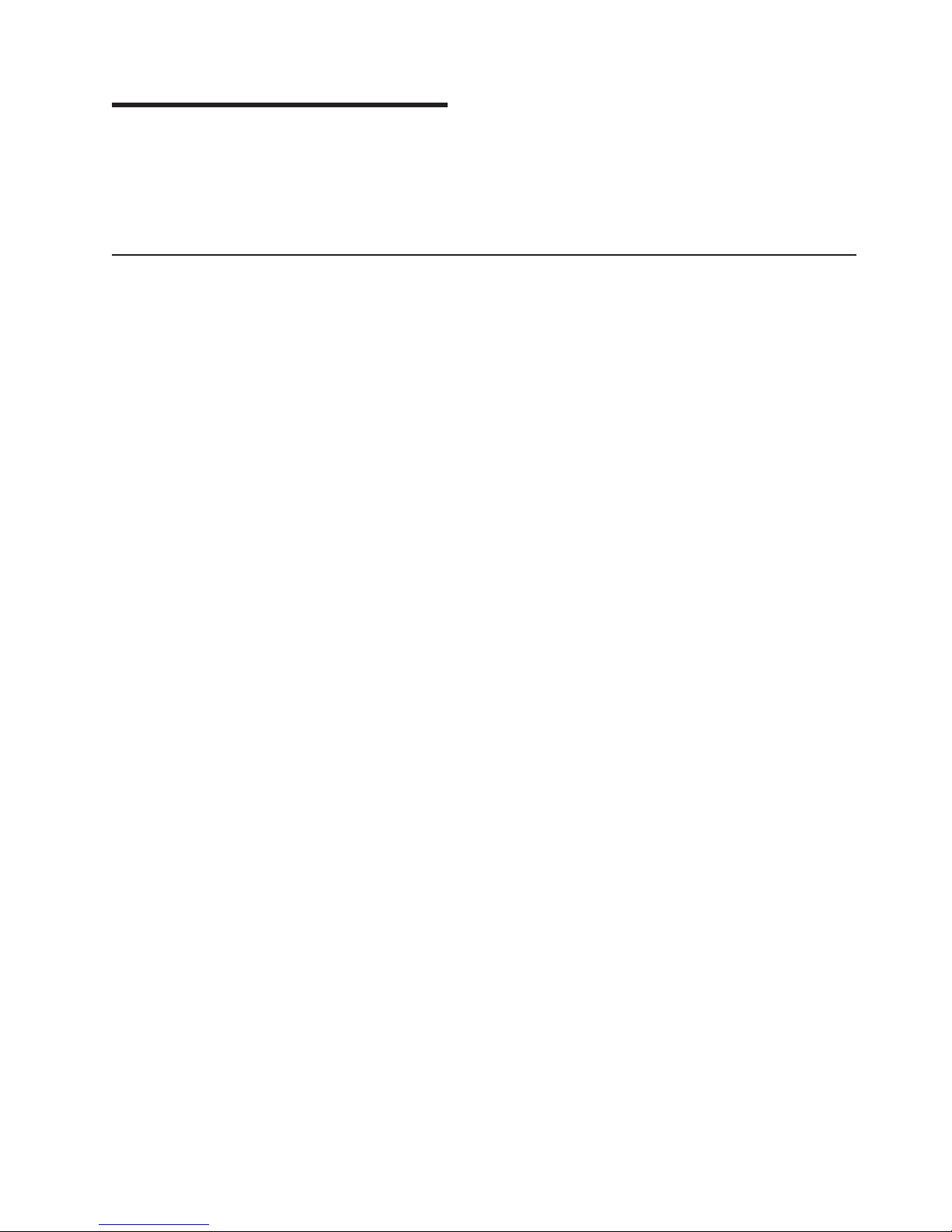
up
v
v
v
v
v
v
v
v
v
To
v
v
v
v
v
v
or a
v
a
©
Chapter 2. Installing options
This chapter provides basic instructions for installing hardware options in your
server. These instructions are intended for users who are experienced with setting
IBM server hardware. If you need more detailed instructions, see the Option
Installation Guide on the IBM xSeries Documentation CD.
Installation guidelines
Before you begin installing options in your server, read the following information:
Read the safety information beginning on page v, and the guidelines in “Handling
static-sensitive devices” on page 8. This information will help you work safely
with your server and options.
Make sure that you have an adequate number of properly grounded electrical
outlets for your server, monitor, and other devices that you will connect to the
server.
Back up all important data before you make changes to disk drives.
Have a small Phillips screwdriver available.
Have a small flat-blade screwdriver available.
You do not need to turn off the server to install or replace hot-swap power
supplies, hot-swap fans, or hot-plug Universal Serial Bus (USB) devices.
The orange color on components and labels identifies hot-swap or hot-plug
components. You can install or remove hot-swap and hot-plug components while
the server is running, provided that the server is configured to support this
capability. See the instructions in this chapter for more information about
removing and installing hot-swap and hot-plug components.
The blue color on components and labels indicates touch points, where a
component can be gripped, a latch moved, and so on.
For a list of supported options for your server, go to
http://www.ibm.com/pc/compat/.
System reliability guidelines
help ensure proper system cooling and system reliability, make sure that:
Each of the drive bays has a drive or a filler panel and electromagnetic
compatibility (EMC) shield installed in it.
There is adequate space around the server to allow the server cooling system to
work properly. See the documentation that comes with the rack.
You have followed the cabling instructions that come with optional adapters.
You have replaced a failed fan as soon as possible.
You have replaced a hot-swap drive within 2 minutes of removal.
Microprocessor sockets 2, 3, and 4 each contain either a microprocessor baffle
microprocessor and heat sink at all times.
You do not operate the server without the cover for more than 2 minutes.
Working inside a server with power on
Your server supports hot-swap devices and is designed to operate safely while it is
turned on and the cover is removed. Follow these guidelines when you work inside
server that is turned on:
Copyright IBM Corp. 2003
7
Page 20
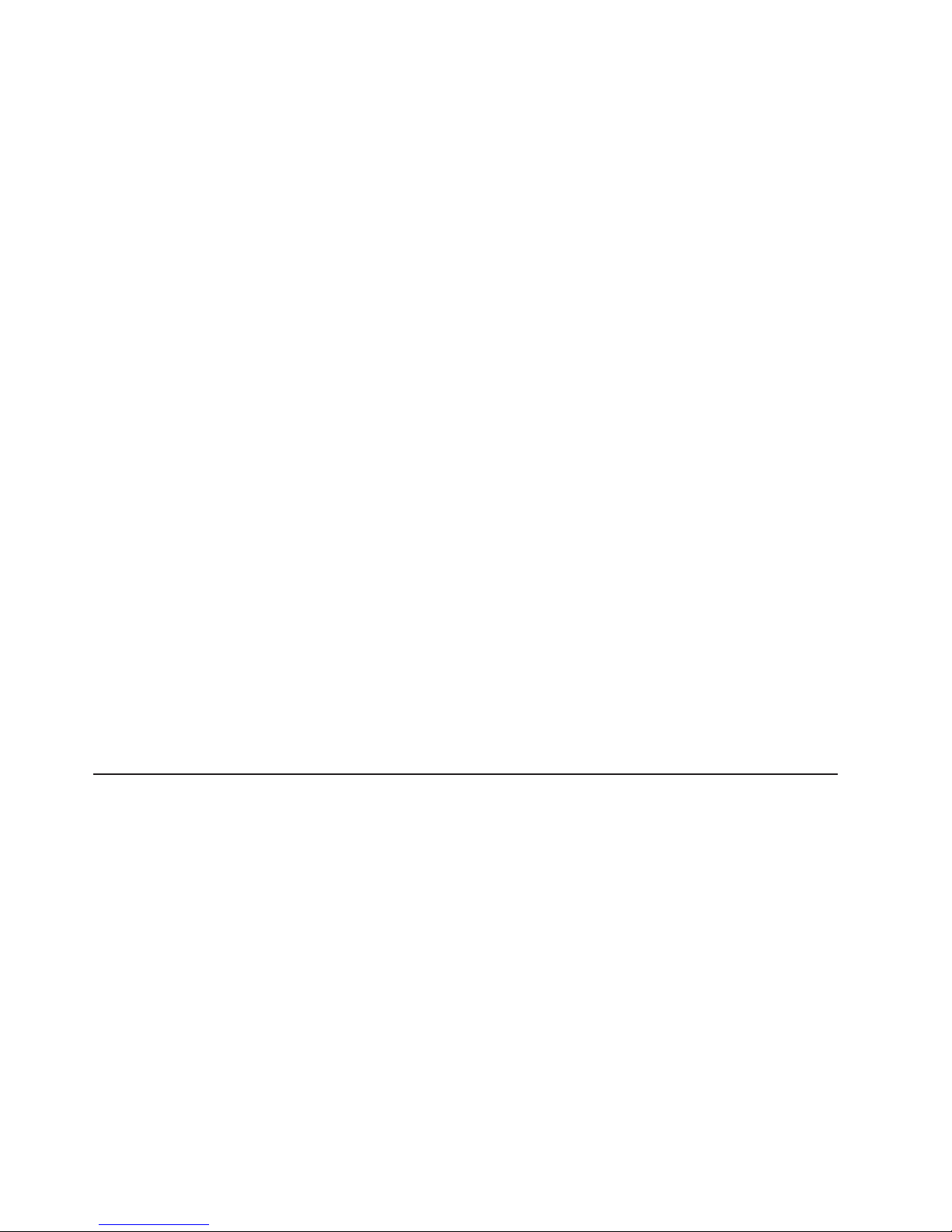
v Do
v
v
v
To
To
v
v
v Do
v Do
v
v
a
v
1.
on
8
v
Avoid wearing loose-fitting clothing on your forearms. Button long-sleeved shirts
before working inside the server; do not wear cuff links while you are working
inside the server.
not allow your necktie or scarf to hang inside the server.
Remove jewelry, such as bracelets, necklaces, rings, and loose-fitting wrist
watches.
Remove items from your shirt pocket, such as pens and pencils, that could fall
into the server as you lean over it.
Avoid dropping any metallic objects, such as paper clips, hairpins, and screws,
into the server.
Handling static-sensitive devices
Attention: Static electricity can damage electronic devices, including your server.
avoid damage, keep static-sensitive devices in their static-protective packages
until you are ready to install them.
reduce the possibility of damage from electrostatic discharge, observe the
following precautions:
Limit your movement. Movement can cause static electricity to build up around
you.
Handle the device carefully, holding it by its edges or its frame.
not touch solder joints, pins, or exposed circuitry.
not leave the device where others can handle and damage it.
While the device is still in its static-protective package, touch it to an unpainted
metal part of the server for at least 2 seconds. This drains static electricity from
the package and from your body.
Remove the device from its package and install it directly into the server without
setting down the device. If it is necessary to set down the device, put it back into
its static-protective package. Do not place the device on your server cover or on
metal surface.
Take additional care when handling devices during cold weather. Heating reduces
indoor humidity and increases static electricity.
Removing the cover and bezel
Complete the following steps to remove the cover and bezel:
Review the safety information beginning on page v, and “Installation guidelines”
page 7.
xSeries 365 Type 8861 and 8862: Installation Guide
Page 21
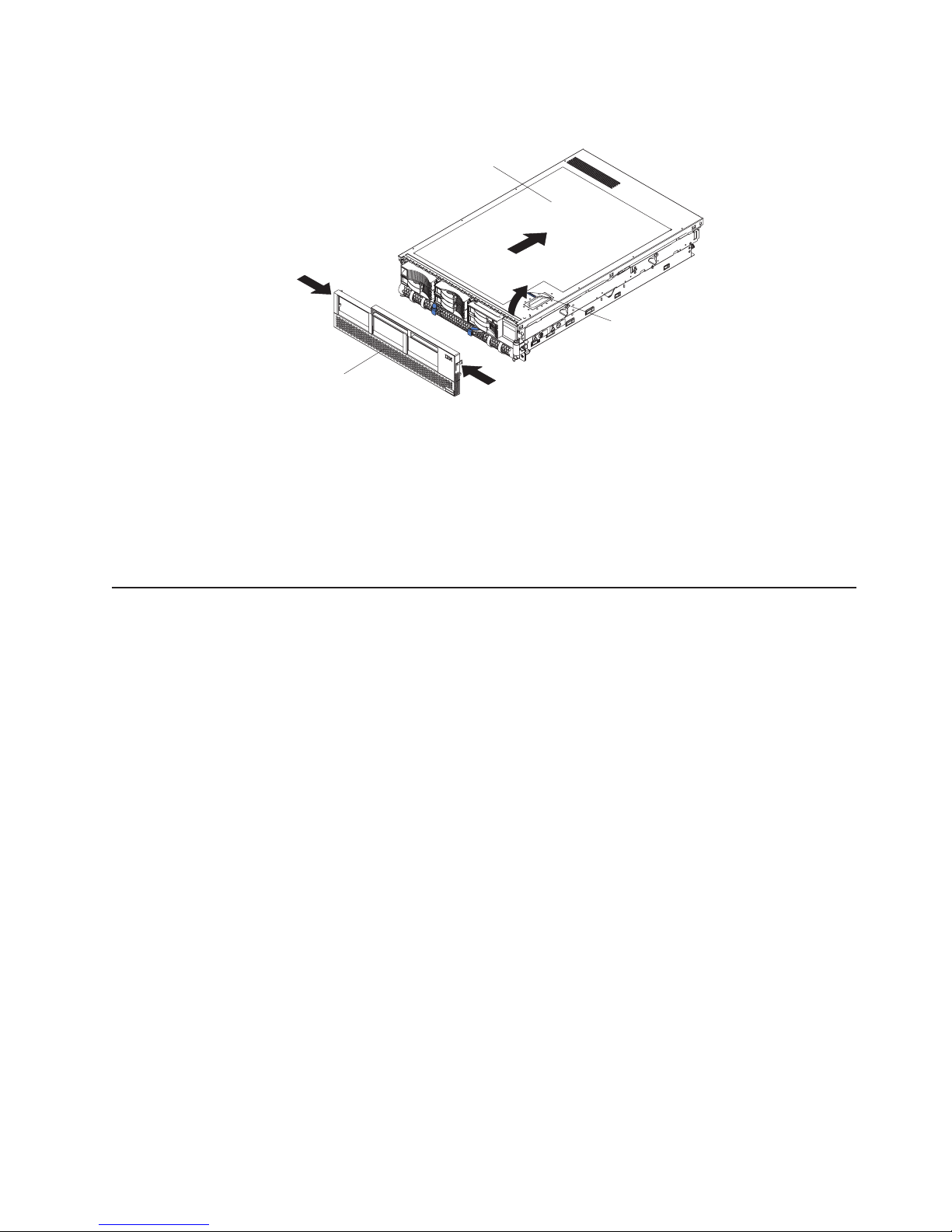
3.
4.
5.
v
v
v
v
v
– In
– In
2.
Lift the cover-release latch. The cover slides to the rear approximately 13 mm
(0.5 in.).
Top cover
Cover release
latch
Bezel
Lift the cover off the server.
Press on the bezel retention tabs and pull the top of the bezel slightly away
from the server.
Pull the bezel up to release the two tabs at the bottom edge of the bezel.
Attention:
For proper cooling and airflow, replace the top cover before turning on
the server. Operating the server for more than 2 minutes with the top cover
removed might damage server components.
Installing memory modules
The following notes describe the types of dual inline memory modules (DIMMs) that
your server supports and other information that you must consider when installing
DIMMs:
Your server supports 2.5 V, 184-pin, error correcting code (ECC), double-data
rate (DDR) SDRAM, PC2100 registered DIMMs with Chipkill memory protection.
DIMMs can be removed and replaced through the access doors on the top of the
memory cassette.
You can increase the amount of memory in the server by replacing the DIMMs
with higher-capacity DIMMs or installing additional pairs of DIMMs in open
sockets. The server supports 512 MB, 1 GB, and 2 GB DIMMs. See the
ServerProven list at http://www.ibm.com/pc/compat/ for an updated list of memory
modules supported by the server.
For a server with an 8-DIMM-connector memory cassette, you can increase the
memory capabilities of your server by upgrading to the 16-connector memory
cassette. The 16-connector memory cassette supports memory mirroring and
Memory ProteXion. See the ServerProven list at http://www.ibm.com/pc/compat/
for a list of memory cassettes supported by the server.
Your server uses interleaved DIMMs, which require that you install the DIMMs in
specific configurations:
the 8-DIMM-connector memory cassette, install DIMMs in pairs. Each pair
must be of the same type, capacity, and speed. The DIMM connectors are
arranged in two groups of four rows each; the server comes with one pair of
DIMMs installed in DIMM connectors 1 and 5 in the memory cassette.
the 16-DIMM-connector memory cassette, the DIMM connectors are
arranged in two groups of eight rows each. In non-mirrored mode, install
x
S
e
r
i
e
s
3
6
5
Chapter 2. Installing options
9
Page 22
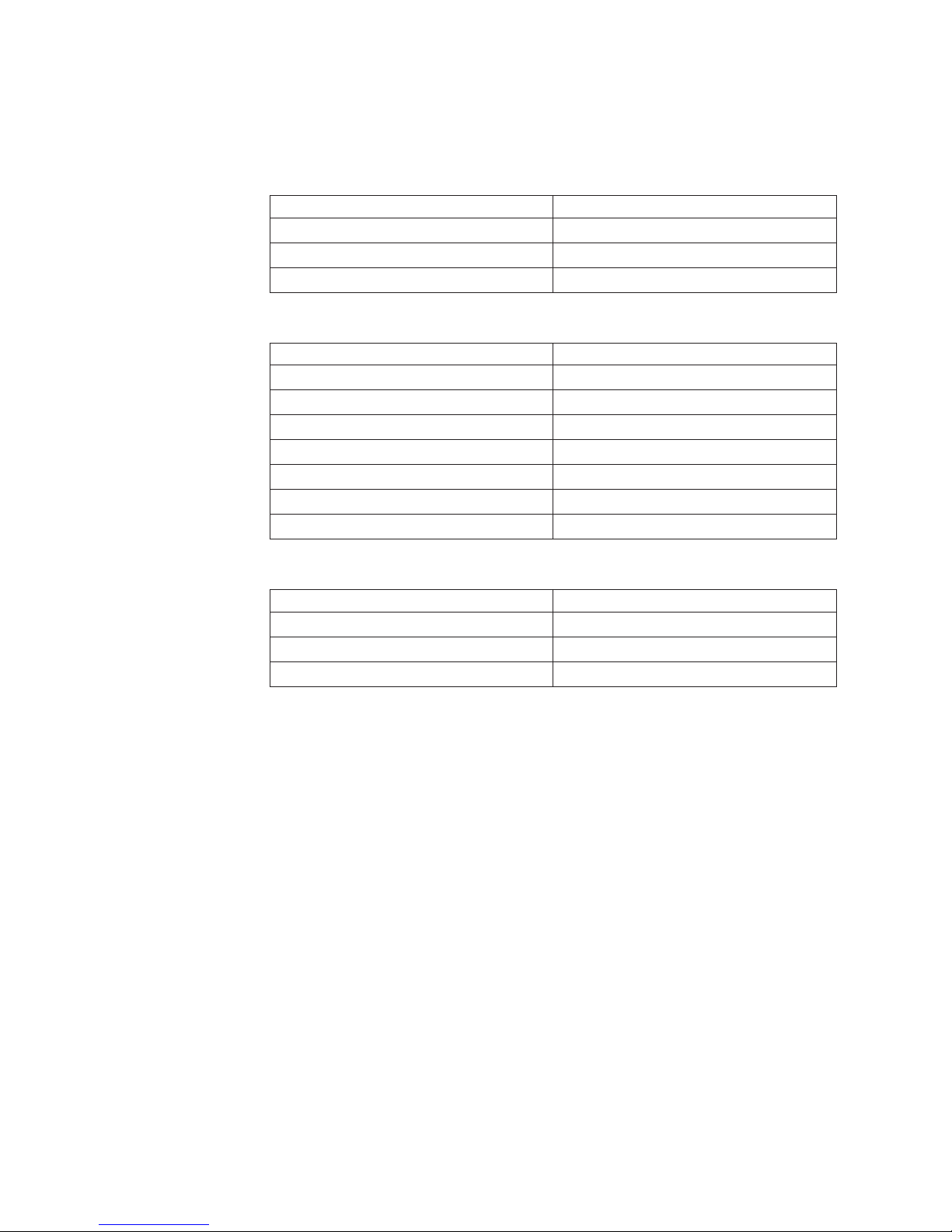
in
v
10
DIMMs in pairs; in mirrored mode, install DIMMs in quads, or groups of 4.
Each pair or quad must be of the same type, capacity, and speed.
You must populate the DIMM connectors in the following order:
v
8-DIMM memory board
First pair
Second pair
Third pair
Fourth pair
DIMMs 1 and 5
DIMMs 2 and 6
DIMMs 3 and 7
DIMMs 4 and 8
16-DIMM memory board in non-mirrored mode
First pair
Second pair
Third pair
Fourth pair
Fifth pair
Sixth pair
Seventh pair
Eighth pair
DIMMs 1 and 3
DIMMs 14 and 16
DIMMs 2 and 4
DIMMs 13 and 15
DIMMs 5 and 7
DIMMs 10 and 12
DIMMs 6 and 8
DIMMs 9 and 11
16-DIMM memory board in mirrored mode
First quad
Second quad
Third quad
Fourth quad
DIMMs 1, 3, 14, and 16
DIMMs 2, 4, 13, and 15
DIMMs 5, 7, 10 and 12
DIMMs 6, 8, 9 and 11
Use the Configuration/Setup Utility program to enable or disable mirrored mode.
Memory mirroring enables you to improve the memory reliability of your server by
creating a mirror of the data in memory port 1 and storing it in memory port 2.
For memory mirroring to work, you must have the same amount of memory in
both memory ports, and you must have DIMMs of the same size and clock speed
both memory ports.
The DIMMs constitute the following memory banks and use the following memory
ports:
xSeries 365 Type 8861 and 8862: Installation Guide
Page 23
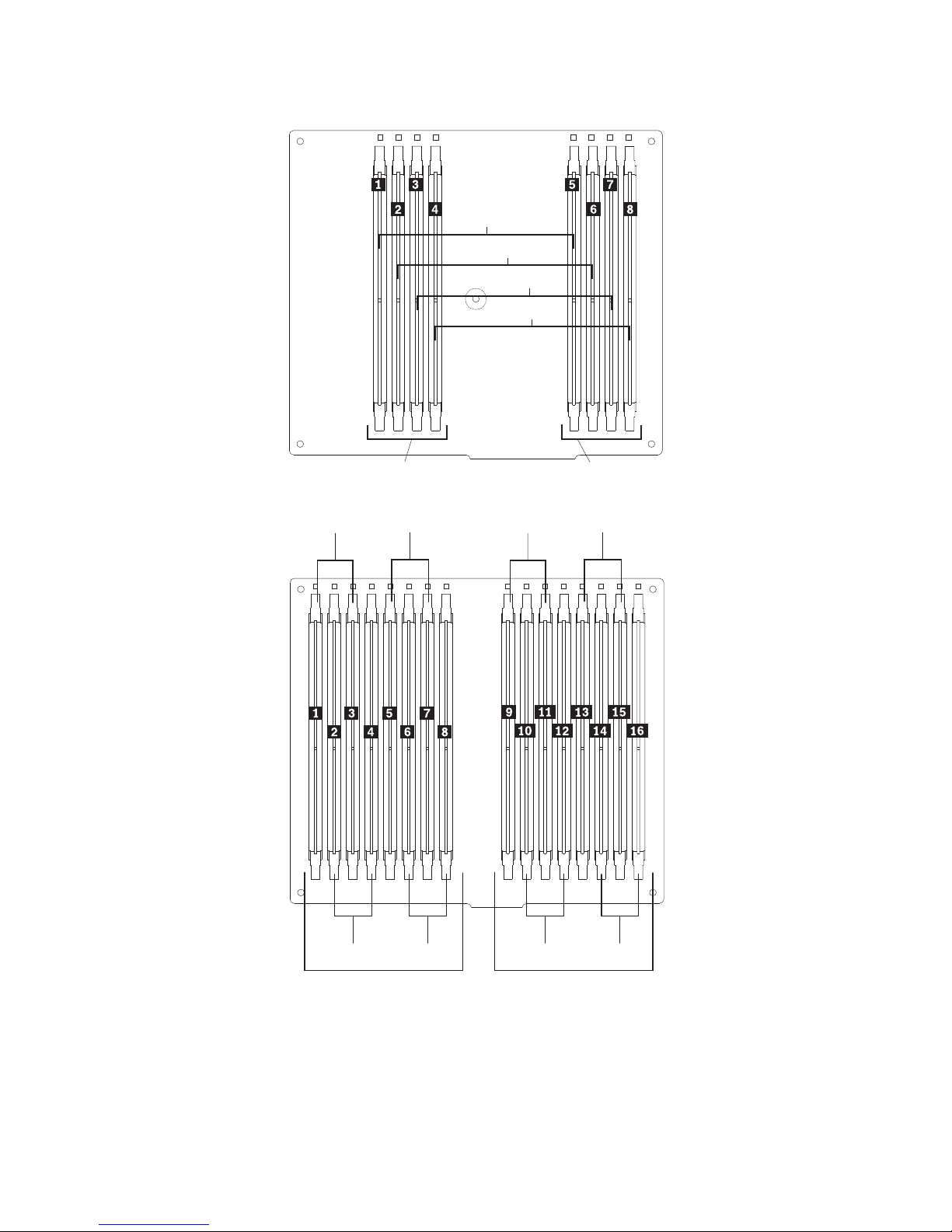
v
1.
8-DIMM memory board
Bank 1
Bank 2
Bank 3
Bank 4
Por t 2
16-DIMM memory board
Bank 1 Bank 5
Bank 3 Bank 7
Por t 1
When you restart the server after adding or removing a pair or quad of DIMMs,
the server displays a message that the memory configuration has changed.
Complete
Review the safety information beginning on page v, “Installation guidelines” on
page 7, and the documentation that comes with the DIMMs.
Bank 2 Bank 6
Bank 4 Bank 8
Por t 1Por t 2
the following steps to install DIMMs:
Chapter 2. Installing options
11
Page 24
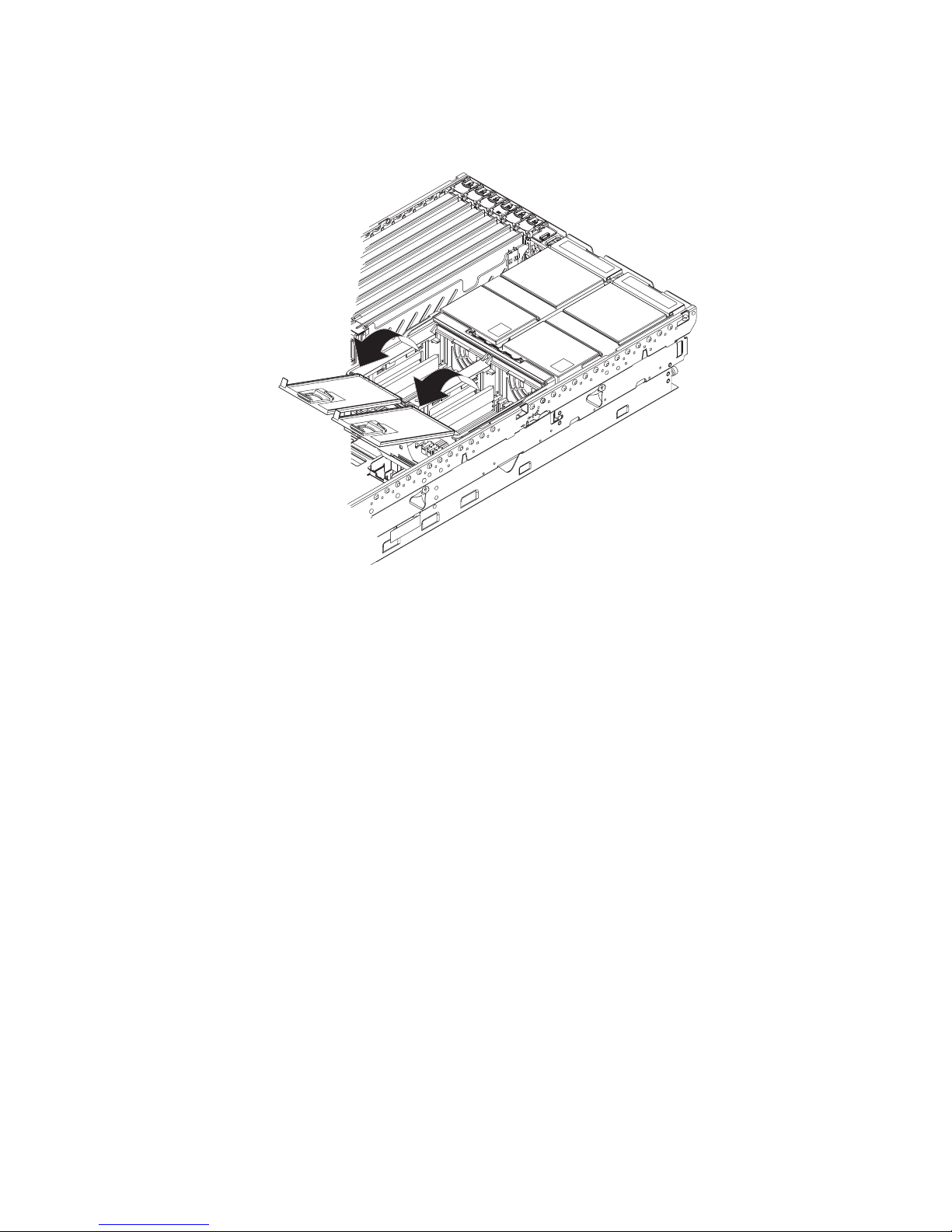
on
3.
4.
12
2.
Turn off the server and peripheral devices, and disconnect the power cords and
all external cables. Remove the top cover (see “Removing the cover and bezel”
page 8).
AC
DC
PS2
PS1
Open the two DIMM access doors on the top of the memory cassette.
Open the retaining clip on each end of the DIMM connector.
xSeries 365 Type 8861 and 8862: Installation Guide
Page 25
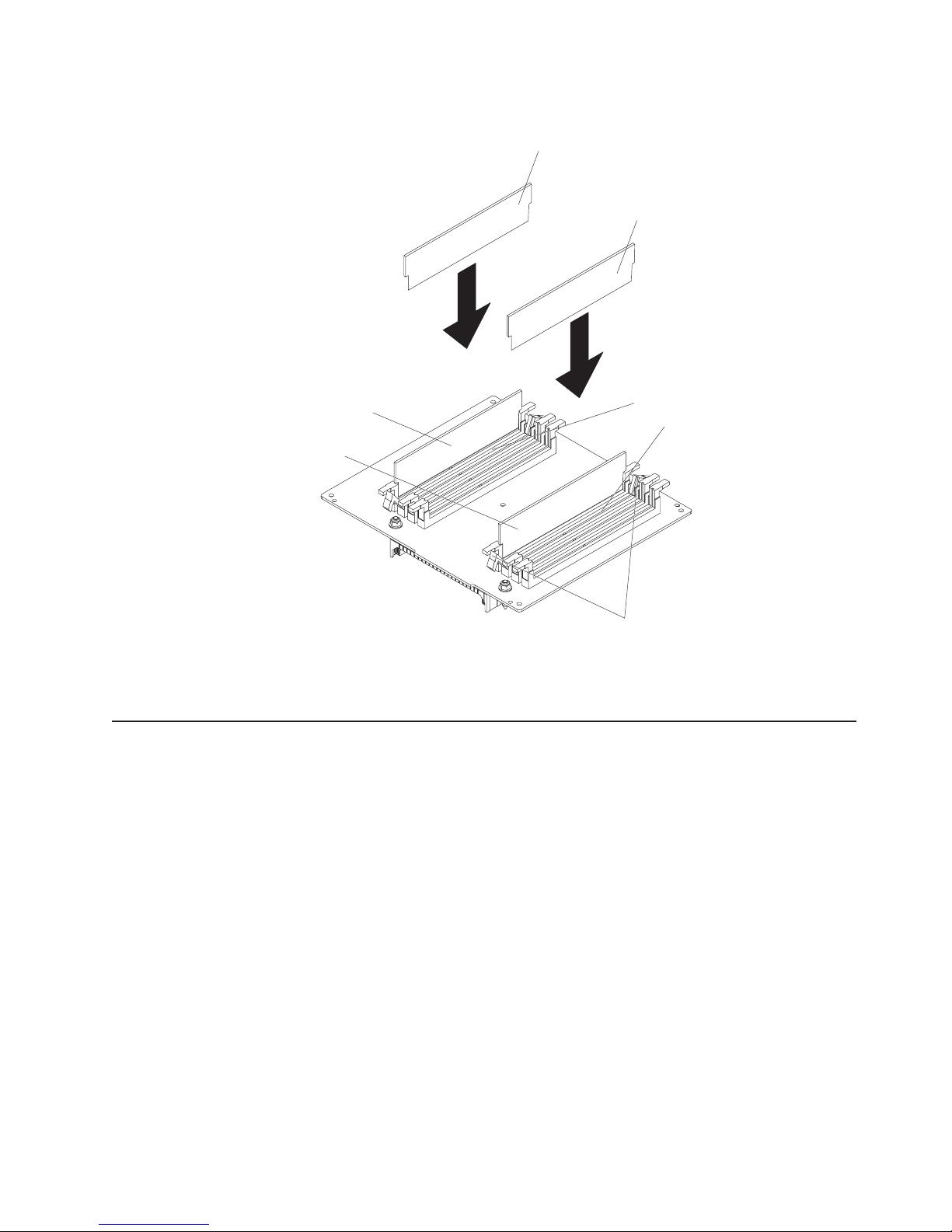
5.
6. If
v
in
v
v
–
–
– If
1.
on
Note: The following illustration shows installing DIMMs in an 8-DIMM-connector
memory board.
DIMM 2
DIMM 6
DIMM 1
DIMM 5
Insert the DIMM into the connector.
you have other options to install or remove, do so now; otherwise, go to
“Completing the installation” on page 26.
Installing a hot-swap hard disk drive
The following notes describe the types of hard disk drives that your server supports
and other information that you must consider when installing a hard disk drive:
The server supports up to six 26 mm (1-inch), 3.5-inch, hot-swap hard disk drives
the hot-swap bays.
Each hot-swap drive is in a tray, which has a green activity LED and an amber
status LED in the upper-right corner. The activity LED flashes when the drive is
active; the status LED is lit if the drive has an error. Each hot-swap drive has a
single-connector-attached (SCA) connector, which connects directly into the
hot-swap SCSI hard disk drive backplane. The backplane controls the SCSI IDs
for the hot-swap drives.
Before you install a hot-swap hard disk drive, take the following actions:
Inspect the drive tray for any signs of damage.
Make sure that the drive is installed in the tray correctly.
your server has an optional RAID adapter installed, see the documentation
that comes with the adapter for information about installing a hard disk drive.
DIMM connector 2
DIMM connector 6
Retaining clips
Complete
Review the safety information beginning on page v, and “Installation guidelines”
page 7.
the following steps to install a hard disk drive:
Chapter 2. Installing options
13
Page 26

3.
4. If
to
v
v
14
2.
Remove the filler panel and air baffle from one of the empty hot-swap bays, if
present.
Attention: To maintain proper system cooling, do not operate the server for
more than 10 minutes without either a drive or a filler panel and air baffle
installed in each bay.
Drive-tray assembly
Air baffle
Drive handle
(in open position)
Filler panel
Install the hard disk drive in the hot-swap bay.
you have other options to install or remove, do so now; otherwise, go to
“Completing the installation” on page 26.
Note: If the server has a RAID controller or adapter installed, you might need
reconfigure the disk arrays after installing hard disk drives. See the
documentation that comes with the adapter for more information.
Installing a PCI or PCI-X adapter
Attention: The Remote Supervisor Adapter II, which is in PCI slot 1, is not
hot-pluggable. Turn off the server before removing or replacing the Remote
Supervisor Adapter II.
The following notes describe the types of adapters that your server supports and
other information that you must consider when installing a PCI or PCI-X adapter:
The server supports 3.3 V and universal PCI and PCI-X adapters; it does not
support 5.0-V-only adapters.
The following illustration shows the location and bus speeds of the PCI-X
expansion slots on the I/O board.
xSeries 365 Type 8861 and 8862: Installation Guide
Page 27
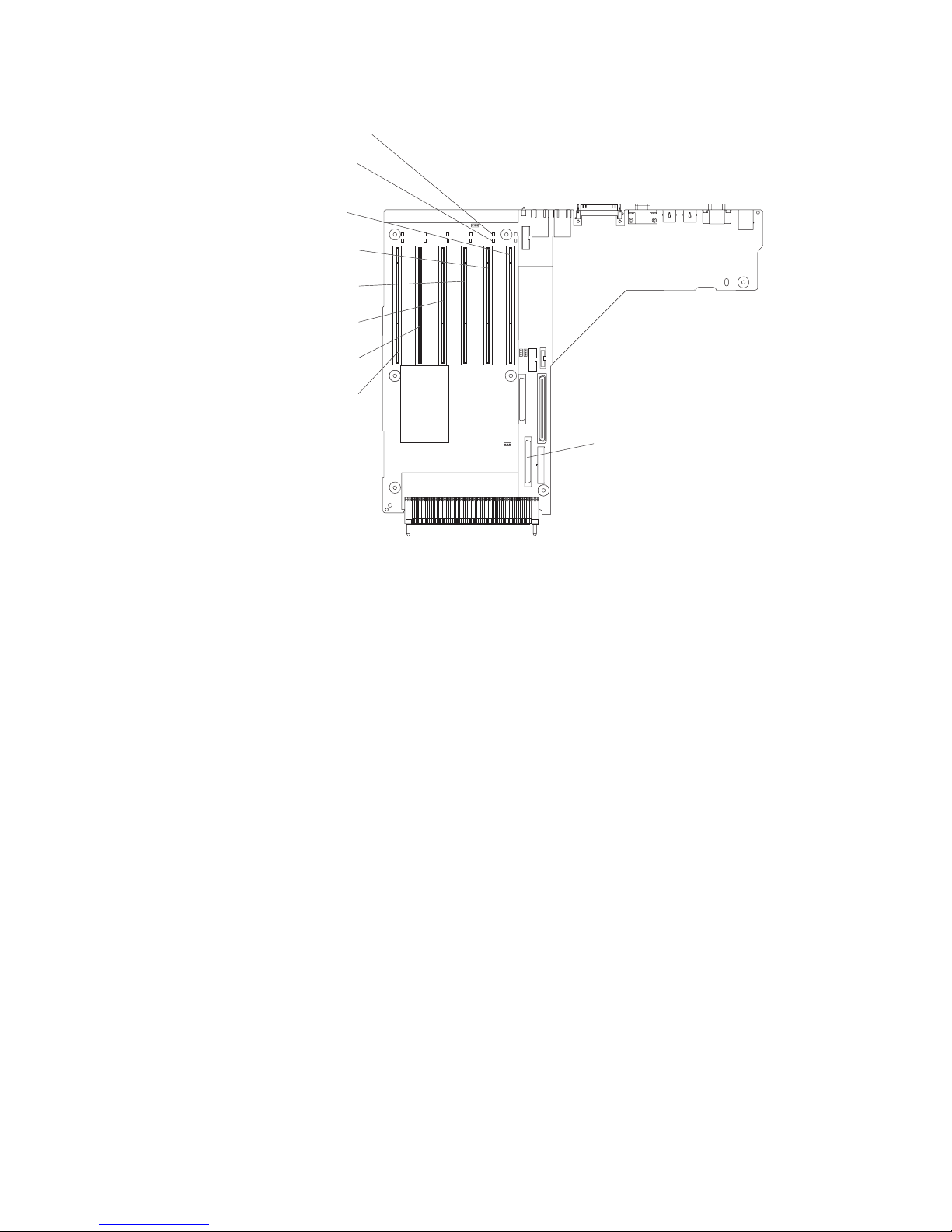
v
v
v
v If
v If
v
v
v If
v
it
Note: The illustrations in this document might differ slightly from your hardware.
Attention LED
Power LED
PCI slot 1
33 MHz 64-bit
PCI-X slot 2
100 MHz 64-bit
PCI-X slot 3
133 MHz 64-bit
PCI-X slot 4
133 MHz 64-bit
PCI-X slot 5
133 MHz 64-bit
PCI-X slot 6
133 MHz 64-bit
SCSI internal
cable connector (J17)
Slot 1 is a PCI slot and is dedicated to the Remote Supervisor Adapter II. The
adapter will operate in PCI mode only. The bus speed is 33 MHz only. The
adapter is not hot-swappable; turn off the server when removing and installing
the adapter.
Slot 2 supports hot-plugging only for an adapter with a speed of 100 MHz or
higher. You can install an adapter with a speed less than 100 MHz in this slot
only while the server is turned off; the bus speed will be set to the speed of the
adapter.
For slots 3 through 6, the bus speed will be set to the speed of the adapter; if a
PCI adapter is installed, the bus will run in PCI mode.
you install a ServeRAID 6i adapter, it must be installed in slot 2.
you install an IXA adapter, it must be installed in slot 3 and you must set the
IXA jumper. Instructions for setting the IXA jumper are provided in the Option
Installation Guide.
Each PCI/PCI-X slot is on a separate PCI bus.
Locate the documentation that comes with the adapter and follow those
instructions in addition to the instructions in this chapter.
you need to change switch settings or jumper settings on the adapter, follow
the instructions that come with the adapter.
Your server scans devices and PCI-X slots to assign system resources in the
following order: CD-ROM drive; disk drives; integrated Ethernet controller;
integrated SCSI devices; and PCI-X slots 1, 2, 3, 4, 5, and 6. If an RXE-100
enclosure is attached to the server, the scan continues in sequence with PCI-X
slots 7, 8, 9, 10, 11, 12, 13, 14, 15, 16, 17, and 18.
Note: You can use the Configuration/Setup Utility program to change the
sequence and have the server scan one of the first six PCI-X slots before
scans the integrated devices. You cannot change the scan sequence of
the PCI-X slots in an RXE-100 enclosure.
Chapter 2. Installing options
15
Page 28
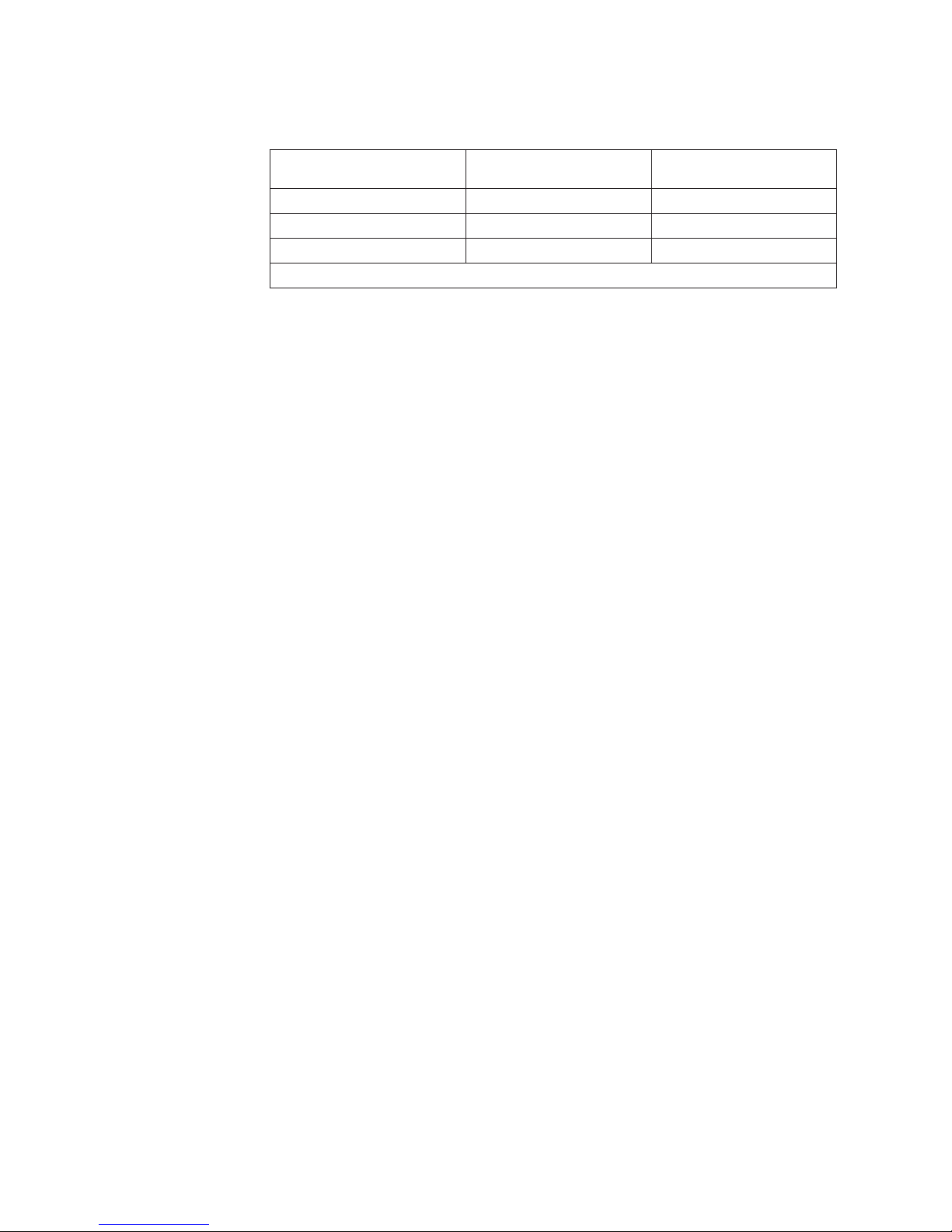
A
B
6
7 -
6
7 -
12
7 - 12
13 - 18
*
v If
v If
it to
v
1.
on
2. If
16
v
The PCI-X slot numbers in an RXE-100 enclosure are assigned in the following
order:
Slots in RXE-100 enclosure
slots on A side only
slots on B side only
slots
Slot numbers assigned to
side
12* (A1 - A6)
none
(A1 - A6)
Slot numbers assigned to
side
none
12* (B1 - B6)
(B1 - B6)
Both sides are numbered 7 - 12 when an RXE-100 enclosure is shared
you install a RAID adapter other than a ServeRAID 6i adapter to control
internal hot-swap hard disk drives, you might need to disconnect the internal
channel cable from the SCSI RAID cable connector (J17) on the I/O board and
connect it to the RAID adapter. No recabling is needed for a ServeRAID 6i
adapter. See the information that comes with your RAID adapter.
you install a RAID adapter to control external hard disk drives, connect one
end of the RAID external channel cable (separately orderable) to an external
channel connector on the edge of the RAID adapter that is accessible from the
rear of the server; then, route the cable to the external SCSI device and connect
the applicable connector.
Note: See the documentation that comes with the RAID adapter for any
additional cabling instructions. That documentation also provides
information about installing the RAID software and configuring the RAID
adapter. For a list of supported RAID adapters, go to
http://www.ibm.com/pc/us/compat/.
Before attempting to install a new adapter, make sure that there is an available
slot at the correct bus speed for it. If you need additional PCI-X slots, you can
purchase a remote I/O expansion enclosure through your IBM marketing
representative or authorized reseller.
Note:
Before hot-swapping any PCI-X adapters, read the information in “Working
inside a server with power on” on page 7.
Complete the following steps to install a PCI/PCI-X adapter.
Note: For hot-pluggable adapters, make sure that the PCI hot-plug device driver is
installed. For details, see the documentation that comes with the adapter.
For more detailed instructions and information about installing PCI/PCI-X
adapters, see the section about installing options in the Option Installation
Guide on the IBM xSeries Documentation CD.
Review the safety information beginning on page v and “Installation guidelines”
page 7.
the adapter is not hot-pluggable, turn off the server and peripheral devices,
and disconnect the power cords and all external cables.
xSeries 365 Type 8861 and 8862: Installation Guide
Page 29
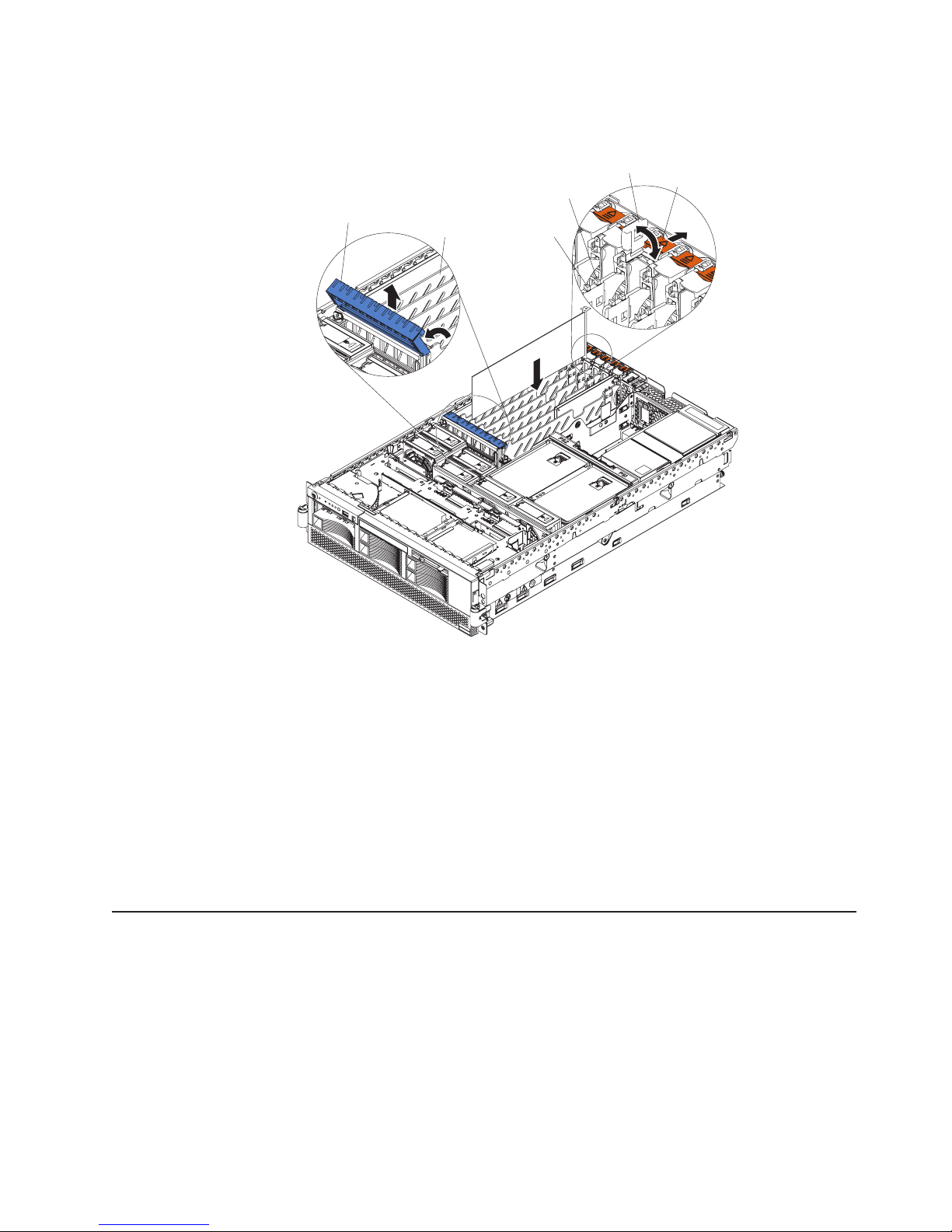
4.
5.
6.
7. If
v
a
3.
Remove the server cover (see “Removing the cover and bezel” on page 8) and
determine which PCI-X expansion slot you will use for the adapter.
Adapter
retention
latch
Adapter guide
PCI-X
divider
Powe r
LED
(green)
Attention
LED
(yellow)
Ta b
See the documentation that comes with your adapter for instructions for setting
jumpers or switches and for cabling.
Note: Route adapter cables before you install the adapter.
Install the adapter as shown in the illustration.
Attention: When you install an adapter, avoid touching the components and
gold-edge connectors on the adapter. Make sure that the adapter is correctly
seated in the connector. Incorrectly seated adapters might cause damage to the
I/O board or to the adapter.
Connect any required cables to the adapter.
you have other options to install or remove, do so now; otherwise, go to
“Completing the installation” on page 26.
Installing a microprocessor
The following notes describe information that you must consider when installing a
microprocessor in the server:
The server comes with a minimum of one microprocessor installed on the
microprocessor board in the microprocessor tray and supports up to four
microprocessors. With more than one microprocessor, the server can operate as
symmetric multiprocessing (SMP) server. With SMP, certain operating systems
and application programs can distribute the processing load among the
microprocessors. This enhances performance for database and point-of-sale
applications, integrated manufacturing solutions, and other applications. The
Chapter 2. Installing options
17
Page 30

v If
–
–
If
v A
v
v To
18
following illustration shows the microprocessor connectors and the
microprocessor voltage regulator module (VRM) connectors on the
microprocessor board.
Note: The voltage regulators for microprocessors 1 and 2 are integrated on the
microprocessor board; the VRMs for microprocessors 3 and 4 come with
the microprocessor options and must be installed on the microprocessor
board.
Light-path
diagnostics button
Microprocessor 3
VRM error LED
Microprocessor 3
VRM connector
Microprocessor 1
socket
Microprocessor 4
VRM error LED
Microprocessor 4
VRM connector
Microprocessor 4
socket
Light-path
Microprocessor 1
error LED
test LED
Microprocessor 4
error LED
Microprocessor 2
error LED
Microprocessor 2
socket
Microprocessor 3
socket
Microprocessor 3
error LED
one microprocessor is installed:
The microprocessor is installed in microprocessor connector 1 (U22).
The microprocessor supports both the startup and application processes.
you install additional microprocessors in the server, microprocessor 2 is
v
installed in microprocessor connector 2 (U23); microprocessor 3 is installed in
connector 3 (U24); microprocessor 4 is installed in connector 4 (U25).
new microprocessor comes in a kit with a VRM and a heat sink. The VRM is
used only with microprocessor 3 or 4.
Read the documentation that comes with the microprocessor to determine
whether you need to update the server basic input/output system (BIOS) code.
The most current level of BIOS code for the server is available from
http://www.ibm.com/pc/support.
use SMP, obtain an SMP-capable operating system. For a list of supported
operating systems, go to http://www.ibm.com/pc/us/compat/.
xSeries 365 Type 8861 and 8862: Installation Guide
Page 31

v
v
v
v
v
1.
on
2.
3.
Attention: To avoid damage and to ensure proper server operation, review the
following information before you install a microprocessor:
Make sure that the microprocessors are the same type, have the same cache
size, and have the same clock speed.
Make sure that the microprocessor internal and external clock frequencies are
identical.
See the ServerProven list at http://www.ibm.com/pc/compat/ for a list of
microprocessors that are supported by the server.
When installing additional microprocessors, populate the microprocessor
connectors in numeric order, starting with connector 2. If you install the
microprocessors in the wrong order, the server will not turn on.
Avoid touching the components and pins on the microprocessor. Make sure that
the microprocessor is completely and correctly seated in the socket. Incomplete
insertion might cause damage to the microprocessor board or to the
microprocessor.
Complete
the following steps to install a microprocessor:
Review the safety information beginning on page v and “Installation guidelines”
page 7.
Turn off the server and all peripheral devices. Disconnect all power cords;
then, disconnect all external signal cables from the server.
Remove the server cover and bezel (see “Removing the cover and bezel” on
page 8).
Chapter 2. Installing options
19
Page 32

a.
20
4.
Remove the microprocessor tray:
Remove the memory cassette.
xSeries 365 Type 8861 and 8862: Installation Guide
Page 33

c.
d.
e.
b.
Remove all fans.
Hot-swap fan 5
Hot-swap fan 6
Fan Error
LED
Hot-swap fan 3
Hot-swap fan 4
Hot-swap fan 1
Hot-swap fan 2
Lift the microprocessor-tray release latch (1).
Microprocessor-tray
Microprocessor-tray
release latch
levers
Open the microprocessor-tray levers (2).
Pull out the microprocessor tray (3).
Attention: The microprocessor tray is heavy. Pull the tray part-way out of
the server, reposition your hands to grasp the body of the tray, and then
pull the tray out the rest of the way.
Chapter 2. Installing options
21
Page 34

5.
6.
7.
22
Captive screws
Heat sink 3
Microprocessor 3
Microprocessor 3
VRM
Microprocessor
baffle
Microprocessor-tray
levers
Note: The new microprocessor comes in a kit with a VRM and a heat sink.
The VRM is used only with microprocessors 3 and 4.
Remove the microprocessor baffle from the empty microprocessor socket and
store the microprocessor baffle for future use.
Remove the protective cover, tape, or label from the surface of the
microprocessor socket, if any is present.
Lift the microprocessor-release lever to the fully-open position (135°).
Lever
fully
open
Lever closed
xSeries 365 Type 8861 and 8862: Installation Guide
Lever closed
Lever
fully
open
Page 35

8.
9.
v Do
v If
so
of
If
on
a.
b.
c.
d.
Attention: You must ensure that the locking lever on the microprocessor
socket is in the fully-open position before you insert the microprocessor in the
socket. Failure to do so might result in permanent damage to the
microprocessor, microprocessor socket, and system board.
Microprocessor
Microprocessor
connector
Microprocessor
orientation indicator
Microprocessorrelease lever
Install the microprocessor.
Close the microprocessor-release lever to secure the microprocessor.
Attention:
not disturb or contaminate the thermal material on the bottom of the new
heat sink. Doing so damages its heat-conducting capability and exposes the
new microprocessor to overheating.
you need to remove the heat sink after installing it, note that the thermal
material might have formed a strong bond between the heat sink and the
microprocessor. Do not force the heat sink and microprocessor apart; doing
can damage the microprocessor pins. Loosening one captive screw fully
before loosening the other captive screw helps break the bond between the
components without damaging them.
10.
Remove the heat sink from its package and remove the cover from the bottom
the heat sink. Make sure that the thermal material is still on the bottom of
the heat sink. Remove the release liner and orient the heat sink above the
microprocessor; then, press the heat sink into place. Press firmly on the
captive screws and tighten them, alternating between screws until they are
tight. Do not overtighten the screws.
11.
you installed the microprocessor in connector 3 or 4, install the VRM in the
applicable microprocessor VRM connector (VRM connector 3 for
microprocessor 3, VRM connector 4 for microprocessor 4). See the illustration
page 18 for the location of the VRM connectors.
12.
Reinstall the microprocessor tray in the server:
Make sure the microprocessor-tray release latch is open; then, push the
microprocessor tray into the server.
Close the tray levers and make sure they are securely latched.
Press the microprocessor-tray release latch down.
Reinstall the fans and memory cassette in the server.
Chapter 2. Installing options
23
Page 36

If
v
24
Note: When the memory cassette is fully seated and the handle is all the
way down, two black pins protrude through the blue insert on the
handle.
Indicator pins
PS2
PS1
13.
you have other options to install or remove, do so now; otherwise, go to
“Completing the installation” on page 26.
Installing a hot-swap power supply
The following notes describe information that you must consider when installing a
hot-swap power supply in the server:
The server comes with a minimum of one power supply and supports up to two
power supplies.
xSeries 365 Type 8861 and 8862: Installation Guide
Page 37

If
1.
on
2.
3.
v
you install or remove a power supply, observe the following precautions:
Statement 8:
CAUTION:
Never remove the cover on a power supply or any part that has the
following label attached.
Hazardous voltage, current, and energy levels are present inside any
component that has this label attached. There are no serviceable parts
inside these components. If you suspect a problem with one of these parts,
contact a service technician.
Locking latch
Locking handle
(open)
AC
DC
Power supply 2 (PS2)
AC power connector
cover
Power supply 1 (PS1)
AC
DC
AC power
LED (green)
AC
DC
DC power
LED (green)
Complete the following steps to install a hot-swap power supply:
Review the safety information beginning on page v, and “Installation guidelines”
page 7.
Remove the server cover. See “Removing the cover and bezel” on page 8.
Remove the cover from the ac power connector opening on the rear of the
server.
Fan LED
(amber)
Chapter 2. Installing options
25
Page 38

5.
6.
on
7.
8.
1.
2.
3.
4.
5.
6.
26
4.
Raise the power supply handle to the open position.
Place the power supply into the power bay in the chassis and fully close the
locking handle.
Note: The power supplies are numbered from left to right (1 to 2) as viewed
from the rear of the server. Power supplies must be installed in the
following sequence: power supply 1, then power supply 2.
Connect one end of the power cord for the new power supply into the connector
the back of the power supply; route the power cord through the
cable-management arm and connect the other end of the power cord into a
properly grounded electrical outlet.
Make sure that the ac power LED on the rear of the power supply and the ac
power LED on the top of the power supply are lit, indicating that the power
supply is operating correctly. If the server is turned on, make sure that the dc
power LED on the top of the power supply is lit also.
Continue with “Completing the installation.”
Completing the installation
This section describes how to complete the installation.
Installing the cover and bezel
Complete the following steps to install the server cover and bezel:
Position the internal cables so that they do not interfere with the cover
installation.
Move the cover-release latch to the open (up) position.
Position the cover on top of the server and press down on the cover-release
latch. The cover slides forward into position.
Top cover
Cover release
latch
Bezel
Insert the tabs on the bottom of the bezel into the matching holes on the server
chassis.
Push the top of the bezel toward the server until the two tabs at the top of the
sides of the bezel snap into place.
Install the server in the rack. See the Rack Installation Instructions that come
with the server for details.
Note: Depending on the options that you installed, after cabling the server, you
xSeries 365 Type 8861 and 8862: Installation Guide
x
S
e
r
i
e
s
3
6
5
might need to run the Configuration/Setup Utility program to update the
Page 39

7. If
a
v
v
v
v
v
v
v
v
v
v
v
v
you disconnected any power cords or external cables from the server,
reconnect the external cables first. If you are adding any new peripheral devices
(see “Connecting the cables” for details), you can connect the external cables
for those devices. Then, connect the power cords to properly grounded
electrical outlets.
Connecting the cables
This section provides basic information about attaching peripheral devices such as
monitor, keyboard, and pointing device to the server and connecting the server to
additional servers.
Note: You can connect a USB keyboard to the server using one of the USB
connectors. After installing a USB keyboard, you might need to use the
Configuration/Setup Utility program to enable keyboardless operation and
prevent POST error message 301 from being displayed during startup. For
detailed information about the USB keyboard and how to connect it to your
server, see the documentation that comes with the keyboard.
server configuration. See “Updating the server configuration” on page 29
and the User’s Guide for more information.
Input/output connectors
Your server has the following input/output (I/O) connectors:
Serial (one, rear)
Gigabit Ethernet (two, rear)
Keyboard (one, rear)
Mouse (one, rear)
USB (two, rear; one, front - on operator information panel)
RXE expansion (one, rear)
RXE management (one, rear)
SCSI (one, rear)
Remote Supervisor Adapter II has the following connectors:
The
Remote Supervisor Adapter II Ethernet (one, rear)
Remote Supervisor Adapter II video (one, rear)
Remote Supervisor Adapter II ASM (one, rear)
Remote Supervisor Adapter II USB (reserved)
following illustration shows the USB connector on the operator information
The
panel on the front of the server.
USB connector
Chapter 2. Installing options
27
Page 40

28
The following illustration shows the I/O connectors on the rear of the server.
Remote Supervisor Adapter II ASM
Remote Supervisor Adapter II USB
Power-supply
connector
SCSI
AC
AC
Remote Supervisor
Adapter II
Ethernet ( RJ-45)
12345 6
RXE Management
port
Serial
Keyboard
Mouse
RXE Expansion
port
Remote Supervisor
Adapter II video
Ethernet 2
USB 2
Ethernet 1
USB 1
Power supply connector: Connect one end of the power-supply power cord to this
connector and connect the other end into an ac power source. The server comes
with one or two hot-swap power supplies, depending on the server model. If your
server comes with one hot-swap power supply, you can add a second hot-swap
power supply to obtain full power redundancy. Connect the power supplies to
separate ac power circuits for power redundancy.
SCSI connector: Connect an external SCSI device to this connector.
Remote Supervisor Adapter II ASM connector: Attach the ASM breakout cable to
this connector to enable system management through the serial connectors and
through the ASM RS-485 connectors.
Remote Supervisor Adapter II USB connector: This connector is not available for
use.
Remote Supervisor Adapter II Ethernet connector: Use this connector to connect
the Remote Supervisor Adapter II to a network to manage the server from a remote
location.
Remote Supervisor Adapter II video connector: Connect your server monitor to
this connector.
Note: The external power connection on the Remote Supervisor Adapter II is not
supported on the xSeries 365 server.
Ethernet connectors: Use these connectors to connect the server to a network.
USB connectors: Connect USB devices to these connectors.
RXE Expansion Port: Connect the RXE Expansion Port of an optional IBM
RXE-100 Remote Expansion Enclosure to this connector. See the information about
RXE cabling in the Option Installation Guide on the IBM xSeries Documentation
CD.
xSeries 365 Type 8861 and 8862: Installation Guide
Page 41

1.
2. If
Mouse connector: Connect a mouse or other pointing device to this connector.
Keyboard connector: Connect a PS/2 (non-USB) keyboard to this connector.
Serial connector: Connect a serial device to this connector.
RXE Management Port: Connect the RXE Management A (In) Port of an optional
IBM RXE-100 Remote Expansion Enclosure to this connector. See the information
about RXE cabling in the Option Installation Guide on the IBM xSeries
Documentation CD.
For information about configuring and cabling the Remote Supervisor Adapter II to
manage the server remotely or to interconnect to another device, see the server
User’s Guide. For information about using the Remote Supervisor Adapter II, see
the Remote Supervisor Adapter II User’s Guide. Both documents are on the IBM
Documentation CD.
Routing the cables
The following illustration shows the cable routing for a typical server configuration.
Detailed cabling instructions, including the use of the cable-management arm
(which comes with the server) are in the Rack Installation Instructions that come
with the server.
Notes:
See the documentation that comes with the option for additional cabling
instructions. It might be easier for you to route cables before you install certain
options.
you have just connected the power cords of the server to an electrical outlet,
wait approximately 20 seconds before pressing the power-control button.
After you have installed the server in the rack and connected all the required
cables, go to “Turning on the server” on page 35.
Updating the server configuration
When you start the server for the first time after you add or remove an internal
option or external SCSI device, you might receive a message that the configuration
has changed. The Configuration/Setup Utility program starts automatically so that
you can save the new configuration settings. For more information, see the section
about configuring the server in the User’s Guide on the IBM xSeries Documentation
CD.
Some options have device drivers that you must install. See the documentation that
comes with each option for information about installing device drivers.
Chapter 2. Installing options
29
Page 42

If
30
The server comes with at least one microprocessor on the microprocessor board. If
more than one microprocessor is installed, the server can operate as a symmetric
multiprocessing (SMP) server. You might have to upgrade the operating system to
support SMP. For more information, see the section about using the ServerGuide
Setup and Installation CD in the User’s Guide and the operating-system
documentation.
the server has an optional RAID adapter and you have installed or removed a
hard disk drive, see the documentation that comes with the RAID adapter for
information about reconfiguring the disk arrays.
For information about setting up, configuring, and using the Remote Supervisor
Adapter II, see the Remote Supervisor Adapter II User’s Guide on the IBM xSeries
Documentation CD.
For information about configuring the integrated Gigabit Ethernet controller, see the
IBM xSeries 365 User’s Guide on the IBM xSeries Documentation CD, which
comes with your server.
xSeries 365 Type 8861 and 8862: Installation Guide
Page 43

is in
v
a
v
©
Chapter 3. Server controls, LEDs, and power
This section describes the controls and light-emitting diodes (LEDs) and how to turn
the server on and off.
Front view
The following illustration shows the controls, LEDs, and connectors on the front of
the server.
USB port
Hard disk drive
filler panel
Operator information panel CD-ROM activity LED
Hard disk drive
activity LED
Diskette drive
activity LED
Hard disk drive
status LED
Operator information panel: This panel contains controls, indicators, and a USB
port. Swing it open to see the light path diagnostics LEDs on the side of the panel.
See “Operator information panel” on page 33 for details.
Diskette drive activity LED: When this LED is lit, it indicates that the diskette drive
use.
CD-ROM drive activity LED: When this LED is lit, it indicates that the CD-ROM
drive is in use.
Hard disk drive filler panels: A filler panel and air baffle are used to cover empty
hard disk drive bays. A filler panel and air baffle must be installed in each empty
bay to ensure proper system cooling. Your server comes with five filler panels and
air baffles installed, and one completely empty bay.
Hard disk drive activity LED: When this LED is flashing, it indicates that the
associated hard disk drive is in use.
Hard disk drive status LED: When this LED is lit continuously, it indicates that the
associated hard disk drive has failed. The interpretation of a flashing status LED
depends on the SCSI controller that is connected to the hot-swap drive, as follows:
When the drive is connected to the integrated SCSI controller with RAID
capabilities, a flashing status LED indicates that the drive is a secondary drive in
mirrored pair and the drive is being synchronized.
When the drive is connected to an optional ServeRAID controller, a slowly
flashing (one flash per second) status LED indicates that the drive is being
rebuilt. When the LED is flashing rapidly (three flashes per second), it indicates
that the controller is identifying the drive.
Copyright IBM Corp. 2003
31
Page 44

AC
on
in
on
32
Rear view
USB port: You can connect a USB device to this connector.
The following illustration shows the LEDs on the rear of the server.
Remote Supervisor
Adapter II activity LED
Ethernet
link LED
AC power LED
AC
AC
Remote Supervisor
Adapter II power LED
Ethernet
activity LED
Locator LED Attention LED
power LED: Each hot-swap power supply has an ac power LED that is visible
from the rear of the server. The power supply also has an ac power LED and a dc
power LED on the top of the power supply, visible when the server cover is
removed. When the ac power LED is lit, ac input to the power module is present
and within specifications. During typical operation, both the ac and dc power LEDs
the top of the power supply are lit. For any other combination of LEDs, see the
Hardware Maintenance Manual and Troubleshooting Guide on the IBM xSeries
Documentation CD.
Ethernet link LEDs: When these LEDs (one for the Remote Supervisor Adapter II,
two for the network) are lit, they indicate that the related Ethernet link is operational.
Remote Supervisor Adapter II activity LED: When this LED is flashing, the
Remote Supervisor Adapter II is functioning normally. When the LED is lit
continuously, there is a problem with the Remote Supervisor Adapter II. When the
LED is off, the Remote Supervisor Adapter II is not functioning. This LED is the
topmost LED on the Remote Supervisor Adapter II.
Remote Supervisor Adapter II power LED: When this LED is lit, it indicates that
power is being supplied to the Remote Supervisor Adapter II.
Attention LED: When this LED is on steady, it indicates that the adapter in the
corresponding slot is ready to be removed (hot-pluggable adapter only) or there is a
problem with the adapter. When this LED is flashing, it indicates that an operation is
progress or that the adapter requires attention, depending on the operating
system. See the Hardware Maintenance Manual and Troubleshooting Guide on the
IBM xSeries Documentation CD for troubleshooting information.
Locator LED: Use this blue LED to visually locate the server if it is in a location
with numerous other servers. A locator LED is also on the operation information
panel on the front of the server. You can use the Management Processor Assistant
(MPA) in IBM Director to cause this LED to be lit, off, or flashing. If the server is
connected to an RXE-100 Remote Expansion Enclosure, pressing the Locate button
the enclosure causes this LED to be lit.
xSeries 365 Type 8861 and 8862: Installation Guide
Page 45

is
to be
Note: This LED flashes while the server is being turned on or restarted, and turns
off when POST is complete.
Ethernet activity LEDs: When these LEDs (one for the Remote Supervisor
Adapter II, two for the network) are lit, they indicate that activity is taking place on
the related network.
Operator information panel
The following illustration shows the controls, indicators, and USB connector on the
operator information panel.
Power-on LED
Power-control button
Reset button USB connector
System-error LED
SCSI activity LED Information LED
Locator LED Release latch
Power-control button: Press this button to turn the server on and off manually. A
power-control-button shield comes with your server. You can install this disk-shaped
shield to prevent the server from being turned off accidentally.
Power-on LED: When this LED is lit and not flashing, it indicates that the server is
turned on. When this LED is flashing, it indicates that the server is turned off and
still connected to an ac power source. When this LED is off, it indicates that ac
power is not present, or the power supply or the LED itself has failed. A power LED
also on the rear of the server.
Note: If this LED is off, it does not mean that there is no electrical power in the
server. The LED might be burned out. To remove all electrical power from
the server, you must disconnect the power cord from the electrical outlet.
Reset button: Press this button to reset the server and run the power-on self-test
(POST). You might have to use a pen or the end of a straightened paper clip to
press the button.
SCSI activity LED: When this LED is lit, it indicates that there is activity on the
SCSI bus.
Locator LED: Use this blue LED to visually locate the server if it is in a location
with numerous other servers. A locator LED is also on the rear of the server. You
can use the Management Processor Assistant (MPA) in IBM Director to cause this
LED to be lit, off, or flashing. If the server is connected to an RXE-100 Remote
Expansion Enclosure, pressing the Locate button on the enclosure causes this LED
lit.
Note: This LED flashes while the server is being turned on or restarted, and turns
off when POST is complete.
Chapter 3. Server controls, LEDs, and power
33
Page 46

NR
SP
34
Information LED: When this LED is lit, it indicates that a noncritical event has
occurred.
System-error LED: When this LED is lit, it indicates that a system error has
occurred. An LED on the light path diagnostics panel on the side of the operator
information panel is also lit to help isolate the error. For details, see the section
about the light path diagnostics panel and internal LED locations in the Option
Installation Guide on the IBM xSeries Documentation CD.
USB connector: You can connect a USB device to this connector.
Release latch: Press this latch to release the operator information panel to access
the light path diagnostics LED panel.
Light path diagnostics LED panel
Swing the operator information panel out to see the light path LED panel on the
side of the operator information panel. The following illustration shows the LEDs on
the light path LED panel.
PS1
VRM OVER SPECTEMP
DASD NMIPCI EXP
NR SPMEM
LOGPS2 CPUFAN
REMIND
PS1 LED: When this LED is lit, it indicates that power supply 1 has failed.
PS2 LED: When this LED is lit, it indicates that power supply 2 has failed.
TEMP LED: When this LED is lit, it indicates that the system temperature has
exceeded a threshold level.
FAN LED: When this LED is lit, it indicates that a hot-swap fan or power-supply fan
has failed or is operating too slowly. A failing fan can also cause the OVER TEMP
LED to be lit.
VRM LED: When this LED is lit, it indicates that a VRM on the microprocessor tray
has failed.
CPU LED: When this LED is lit, it indicates that a microprocessor has failed.
PCI LED: When this LED is lit, it indicates that an error has occurred on a PCI bus.
MEM LED: When this LED is lit, it indicates that a memory error has occurred.
DASD LED: When this LED is lit, it indicates that a hot-swap hard disk drive has
failed.
LED: When this LED is lit, it indicates that two power supplies are present but
the power supplies are not redundant.
NMI LED: When this LED is lit, it indicates that there has been a nonmaskable
interrupt (NMI).
LED: When this LED is lit, it indicates that the service processor has
encountered an error.
xSeries 365 Type 8861 and 8862: Installation Guide
Page 47

v If a
v
v
on
v If
EXP LED: When this LED is lit, it indicates that an attached I/O expansion unit has
failed.
LOG LED: When this LED is lit, it indicates that you should view the event log or
the Remote Supervisor Adapter II log for information about a non-optimal condition.
OVER SPEC LED: When this LED is lit, it indicates that there is greater demand on
the power supplies than they are specified to deliver.
Remind button: Press this button to reset the system-error LED on the operator
information panel and place the server in remind mode. In remind mode, the fault
has not been cleared but the system-error LED is flashing (once every 2 seconds)
instead of lit; the system-error LED will be lit if another system error occurs.
Server power features
When the server is connected to an ac power source but is not turned on, the
operating system does not run, and all core logic except for the service processor is
shut down; however, the server can respond to requests from the service processor,
such as a remote request to turn on the server. The power-on LED flashes to
indicate that the server is connected to ac power but not turned on.
Turning on the server
Approximately 20 seconds after the server is connected to ac power, the
power-control button becomes active, and you can turn on the server and start the
operating system by pressing the power-control button.
The server can also be turned on in any of the following ways:
power failure occurs while the server is turned on, the server will restart
automatically when power is restored.
You can turn on the server through the Remote Supervisor Adapter or Remote
Supervisor Adapter II user interface.
The system-management software for the Remote Supervisor Adapter II can turn
the server.
your operating system supports the Wake on LAN feature, the Wake on LAN
feature can turn on the server.
Note:
When 4 GB or more of memory (physical or logical) is installed, some
memory is reserved for various system resources and is unavailable to the
operating system. The amount of memory that is reserved for system
resources depends on the operating system, the configuration of the server,
and the configured PCI options.
Chapter 3. Server controls, LEDs, and power
35
Page 48

on
v
v
v If
v
v If
v
v
36
Turning off the server
When you turn off the server and leave it connected to ac power, the server can
respond to requests from the service processor, such as a remote request to turn
the server. To remove all power from the server, you must disconnect it from the
power source.
Some operating systems require an orderly shutdown before you turn off the server.
See your operating-system documentation for information about shutting down the
operating system.
Statement 5:
CAUTION:
The power control button on the device and the power switch on the power
supply do not turn off the electrical current supplied to the device. The device
also might have more than one power cord. To remove all electrical current
from the device, ensure that all power cords are disconnected from the power
source.
2
1
The server can be turned off in any of the following ways:
You can turn off the server from the operating system, if your operating system
supports this feature. After an orderly shutdown of the operating system, the
server will be turned off automatically.
You can press the power-control button to start an orderly shutdown of the
operating system and turn off the server, if your operating system supports this
feature.
the operating system stops functioning, you can press and hold the
power-control button for more than 5 seconds to turn off the server.
The server can be turned off from the Remote Supervisor Adapter II user
interface.
the Wake on LAN feature turned on the server, the Wake on LAN feature can
turn off the server.
The service processor can turn off the server as an automatic response to a
critical system failure.
You can turn off the server through a request from the service processor.
xSeries 365 Type 8861 and 8862: Installation Guide
Page 49

to
In
v
v
v
v
–
–
v
1.
2.
a.
b.
c.
d.
e.
f.
v
v
v
v
v
v
v
©
Chapter 4. Configuring the server
The ServerGuide Setup and Installation CD provides software setup tools and
installation tools that are specifically designed for your IBM server. Use this CD
during the initial installation of the server to configure basic hardware features and
simplify your operating-system installation.
addition to the ServerGuide Setup and Installation CD, you can use the following
configuration programs to customize the server hardware:
Configuration/Setup Utility program
IBM ServerGuide Setup and Installation CD
Preboot Execution Environment (PXE) boot agent utility program
RAID configuration programs
LSI Logic Configuration utility program
ServeRAID Manager
SCSISelect utility program
v
Service processor firmware update utility
Using the ServerGuide Setup and Installation CD
The ServerGuide Setup and Installation CD provides state-of-the-art programs to
detect the server model and installed hardware options, configure the server
hardware, provide device drivers, and help you install your operating system. For
information about the supported operating-system versions, see the label on the
CD.
Complete the following steps to start the ServerGuide Setup and Installation CD:
Insert the CD, and restart the server. If the CD does not start, see “ServerGuide
problems” on page 49.
Follow the instructions on the screen to:
Select your language.
Select your keyboard layout and country.
View the overview to learn about ServerGuide features.
View the readme file to review installation tips about your operating system
and adapter.
Start the setup and hardware configuration programs.
Start the operating-system installation. You will need your operating-system
CD.
Using the Configuration/Setup Utility program
The Configuration/Setup Utility program is part of the BIOS code. You can use it to:
View configuration information
View and change assignments for devices and I/O ports
Set the date and time
Set and change passwords
Set the startup characteristics of the server and the order of startup devices
Set and change settings for advanced hardware features
View and clear error logs
Copyright IBM Corp. 2003
37
Page 50

v
v
1.
2.
an
3.
to
v
–
–
–
–
–
–
v
v
v If
v
v
v To
v If
38
v
Change interrupt request (IRQ) settings
Enable USB keyboard and mouse support
Resolve configuration conflicts
Complete the following steps to start the Configuration/Setup Utility program:
Turn on the server and watch the monitor screen.
When the message Press F1 for Configuration/Setup appears, press F1. If
administrator password has been set, you must type the administrator
password to access the full Configuration/Setup Utility menu.
Follow the instructions on the screen.
Using the RAID configuration programs
Use the LSI Logic Configuration Utility program and ServeRAID Manager to
configure and manage redundant array of independent disks (RAID) arrays. Be sure
use these programs as described in this book.
Use the LSI Logic Configuration Utility program to:
Perform a low-level format on a SCSI hard disk drive
View or change SCSI IDs for attached devices
Set SCSI protocol parameters on SCSI hard disk drives
Use ServeRAID Manager to:
v
Configure arrays
View your RAID configuration and associated devices
Monitor operation of your RAID controllers
addition, an LSI command-line configuration program (CFG1030) is available
In
from http://www.ibm.com/pc/support/.
Consider the following information when using the LSI Logic Configuration Utility
program and ServeRAID Manager to configure and manage arrays:
Use the ServeRAID Manager program to configure your arrays before you install
your operating system. Do not use the LSI Logic Configuration Utility program to
configure arrays.
The integrated SCSI controller with RAID capabilities in your server supports only
RAID level-1 with a hot-spare drive installed. Installing an optional ServeRAID
controller provides additional RAID levels.
your server has a ServeRAID controller installed, you can use ServeRAID
Manager to configure the integrated SCSI controller with RAID capabilities for
other supported RAID levels.
You cannot use the ServerGuide Setup and Installation CD to configure the
integrated SCSI controller with RAID capabilities.
When you create a RAID level-1 (mirrored) pair, all drives must be on the same
channel.
update the firmware and BIOS codes for an optional ServeRAID controller,
you must use the IBM ServeRAID Support CD that comes with the controller.
you install a different type of RAID controller, see the documentation that
comes with the controller for information about viewing and changing SCSI
settings for attached devices.
xSeries 365 Type 8861 and 8862: Installation Guide
Page 51

1.
2.
3.
4.
To
By
To
Using the LSI Logic Configuration Utility program
Complete the following steps to start the LSI Logic Configuration Utility program:
Turn on the server and watch the monitor screen.
When the message <<< Press <CTRL><C> to start LSI Logic Configuration
Utility >>> appears, press Ctrl+C. If an administrator password has been set,
you are prompted to type the password.
Use the arrow keys to select a controller (channel) from the list of adapters;
then, press Enter.
Follow the instructions on the screen to change the settings of the selected
items; then, press Enter. If you select Device Properties or Mirroring
Properties, additional screens are displayed.
Using ServeRAID Manager
perform some tasks, you can run ServeRAID Manager as an installed program.
However, to configure the integrated SCSI controller with RAID capabilities and
perform an initial RAID configuration on your server, you must run ServeRAID
Manager in Startable CD mode, as described in the instructions in this section. If
you install a different type of RAID adapter in your server, use the configuration
method described in the instructions that come with that adapter to view or change
SCSI settings for attached devices.
See the ServeRAID documentation on the IBM ServeRAID Support CD for
additional information about RAID technology and instructions for using ServeRAID
Manager to configure your integrated SCSI controller with RAID capabilities.
Additional information about ServeRAID Manager is also available from the Help
menu. For information about a specific object in the ServeRAID Manager tree,
select the object and click Actions → Hints and tips.
Configuring the controller
running ServeRAID Manager in Startable CD mode, you can configure the
controller before you install your operating system. The information in this section
assumes that you are running ServeRAID Manager in Startable CD mode.
run ServeRAID Manager in Startable CD mode, turn on the server; then, insert
the CD into the CD-ROM drive. If ServeRAID Manager detects an unconfigured
controller and ready drives, the Configuration wizard starts, and a window similar to
that shown in the following illustration opens.
Chapter 4. Configuring the server
39
Page 52

1. In
2.
3.
4.
5.
6.
7.
1. In
2.
3.
4.
40
In the Configuration wizard, you can select express configuration or custom
configuration. Express configuration automatically configures the controller by
grouping the first two physical drives in the ServeRAID Manager tree into an array
and creating a RAID level-1 logical drive. If you select custom configuration, you
can select the two physical drives that you want to group into an array and create a
hot-spare drive.
Using express configuration:
Complete the following steps to use express
configuration:
the ServeRAID Manager tree, click the controller.
Click Express configuration.
Click Next. The “Configuration summary” window opens.
Review the information in the “Configuration summary” window. To change the
configuration, click Modify arrays.
Click Apply; then, click Yes when asked if you want to apply the new
configuration. The configuration is saved in the controller and in the physical
drives.
Exit from ServeRAID Manager and remove the CD from the CD-ROM drive.
Restart the server.
Using
custom configuration:
Complete the following steps to use custom
configuration:
the ServeRAID Manager tree, click the controller.
Click Custom configuration.
Click Next. The “Create arrays” window opens.
From the list of ready drives, select the two drives that you want to group into
the array.
xSeries 365 Type 8861 and 8862: Installation Guide
Page 53

6. If
a.
b.
7.
8.
9.
5.
Click the icon to add the drives to the array.
you want to configure a hot-spare drive, complete the following steps:
Click the Spares tab.
Select the physical drive that you want to designate as the hot-spare drive,
and click the icon to add the drive.
Click Next. The “Configuration summary” window opens.
Review the information in the “Configuration summary” window. To change the
configuration, click Back.
Click Apply; then, click Yes when asked if you want to apply the new
configuration. The configuration is saved in the controller and in the physical
drives.
10.
Exit from ServeRAID Manager and remove the CD from the CD-ROM drive.
11.
Restart the server.
Viewing the configuration
You can use ServeRAID Manager to view information about RAID controllers and
the RAID subsystem (such as arrays, logical drives, hot-spare drives, and physical
drives). When you click an object in the ServeRAID Manager tree, information about
that object appears in the right pane. To display a list of available actions for an
object, click the object and click Actions.
Updating the Remote Supervisor Adapter II and integrated service
processor
See the User’s Guide on the IBM xSeries Documentation CD for information and
instructions for updating the software and firmware on the Remote Supervisor
Adapter II and on the server integrated service processor.
Chapter 4. Configuring the server
41
Page 54

42
xSeries 365 Type 8861 and 8862: Installation Guide
Page 55

If
To
1. If
a. Go to
b.
c.
d. In
e.
f.
3. If
4.
a. Go to
b.
c.
d. In
e.
f.
©
Chapter 5. Updating IBM Director
you plan to use IBM Director to manage your server, you must install the
applicable IBM Director updates, which could include a Service Pack for your
release of IBM Director, interim fixes, and a Director System Support Package
(DSSP) for this server.
Note: For Automatic Server Restart (ASR) support and environmental-sensor
support, you must install version 4.1 of IBM Director.
install the IBM Director updates, complete the following steps, in order:
you plan to enable the Automatic Server Restart (ASR) feature, install the
ASR device driver, which is available from the IBM Web site:
http://www.ibm.com.
Click Support & downloads.
Click All downloads & drivers.
the Enter search terms field, type advanced system management x365
and click Submit.
Select the applicable IBM Advanced System Management device driver for
your server and operating system.
Click the file link for the executable file to download the file, and follow the
instructions in the readme file to install the device driver.
Install the IBM Director application.
2.
the IBM Director CD that comes with your server includes the IBM Director
Service Pack, install the Service Pack. If the CD does not contain the Service
Pack, check the IBM Web site to see whether a Service Pack is available. If it
is, download and install the Service Pack according to the instructions in its
readme file.
Install any applicable interim fixes, DSSPs, and additional updates for your
server from the IBM Web site:
http://www.ibm.com.
Click Support & downloads.
Click All downloads & drivers.
the Enter search terms field, type director x365 and click Submit.
Select the interim fix, DSSP, or update that you want to download.
Click the file link for the executable file to download the file, and follow the
instructions in the readme file to install the update.
Copyright IBM Corp. 2003
43
Page 56

44
xSeries 365 Type 8861 and 8862: Installation Guide
Page 57

If
v
–
–
v
v
1
2
©
Chapter 6. Solving problems
This chapter provides basic troubleshooting information to help you solve some
common problems that might occur while you are setting up the server.
you cannot locate and correct the problem using the information in this chapter,
see Appendix A, “Getting help and technical assistance,” on page 59, the Hardware
Maintenance Manual and Troubleshooting Guide on the IBM xSeries Documentation
CD, and the “Server Support” flowchart in the front of this document.
Diagnostic tools overview
The following tools are available to help you diagnose and solve hardware-related
problems:
POST beep codes
The power-on self-test beep codes indicate the detection of a problem.
One beep indicates successful completion of POST, with no errors.
More than one beep indicates that POST detected a problem. Error messages
also appear during startup if POST detects a hardware-configuration problem.
See “POST beep codes” and the Hardware Maintenance Manual and
Troubleshooting Guide on the IBM xSeries Documentation CD for more
information.
Troubleshooting charts
v
These charts list problem symptoms and steps to correct the problems. See
“Troubleshooting charts” on page 50 for more information.
Diagnostic programs and error messages
The system diagnostic programs are provided in ROM. These programs test the
major components of your server. See the Hardware Maintenance Manual and
Troubleshooting Guide on the IBM xSeries Documentation CD for more
information.
Light path diagnostics
Use light path diagnostics to diagnose system errors quickly. See “Light path
diagnostics” on page 55 for more information.
POST beep codes
POST emits one beep to signal successful completion. If POST detects a problem
during startup, other beep codes might occur. Use the following beep code
descriptions to help identify and resolve problems that are detected during startup.
Note: See the Hardware Maintenance Manual and Troubleshooting Guide on the
IBM xSeries Documentation CD for more information about the POST beep
codes.
Beep code
None
beep POST was completed successfully. One beep also occurs
beeps Undetermined error.
Copyright IBM Corp. 2003
Undetermined error.
after POST if you type an incorrect password.
Description
Suggested action
Call for service.
None required.
Follow the instructions on the screen.
45
Page 58

v
v
v
If
A
46
Repeating
beeps
1-1-2
1-1-3
1-1-4
1-2-1
1-2-2
1-2-3
1-2-4
1-3-1
1-3-2
1-4-3
2-1-1
2-1-2
2-1-3
2-1-4
2-2-1
2-2-2
2-2-3
2-2-4
2-3-1
2-3-2
2-3-3
2-3-4
2-4-1
3-1-1
3-1-2
3-1-3
3-1-4
3-2-1
3-2-2
3-2-4
3-3-1
The I/O board or other internal boards might contain a
failing component.
Microprocessor register test has failed.
CMOS write/read test has failed.
BIOS ROM checksum has failed.
Programmable Interval Timer test has failed.
DMA initialization has failed.
DMA page register write/read test has failed.
RAM refresh verification has failed.
First 64 Kb RAM test has failed.
First 64 Kb RAM parity test has failed.
Interrupt vector loading test has failed.
Secondary DMA register test has failed.
Primary DMA register test has failed.
Primary interrupt mask register test has failed.
Secondary interrupt mask register test has failed.
Interrupt vector loading has failed.
Keyboard controller test has failed.
CMOS power failure and checksum checks have failed.
CMOS configuration information validation has failed.
Screen initialization has failed.
Screen memory test has failed.
Screen retrace tests have failed.
Search for video ROM has failed.
Screen test indicates the screen is operable.
Timer tick interrupt test has failed.
Interval timer channel 2 test has failed.
RAM test has failed above address hex 0FFFF.
Time-of-Day clock test has failed.
Serial port test has failed.
Parallel port test has failed.
Comparison of CMOS memory size against actual has
failed.
memory size mismatch has occurred.
Make sure that the keyboard and
pointing devices are connected
properly.
Make sure that nothing is resting on
the keyboard.
Disconnect the pointing device; then,
restart the server. If the problem is
corrected, replace the pointing device.
the problem remains, call for service.
Call for service.
Reseat the memory modules or install a
memory module. If the problem remains,
call for service.
Call for service.
Turn off the server, disconnect all power
cords, and reconnect all power cords;
then, restart the server. If the problem
remains, call for service.
Call for service.
Reseat the memory modules or install a
memory module. If the problem remains,
call for service.
xSeries 365 Type 8861 and 8862: Installation Guide
Page 59

No
3-3-2
3-3-3
I2C bus has failed.
memory has been detected in the server.
Turn off the server, disconnect all power
cords, and reconnect all power cords;
then, restart the server. If the problem
remains, call for service.
Reseat the memory modules or install a
memory module. If the problem remains,
call for service.
Important: In some memory
configurations, the 3-3-3 beep code might
sound during POST, followed by a blank
monitor screen. If this occurs and the
Boot Fail Count feature in the Start
Options of the Configuration/Setup Utility
program is enabled (its default setting),
you must restart the server three times to
force the BIOS to reset the configuration
settings to the default configuration (the
memory connector or bank of connectors
enabled).
Chapter 6. Solving problems
47
Page 60

v
v
A
is
A
48
POST error messages
The following table provides an abbreviated list of the error messages that might
appear during POST. See the Hardware Maintenance Manual and Troubleshooting
Guide on the IBM xSeries Documentation CD for more information about the POST
error messages.
POST message Failing device or problem
found
162
163
289
301
303
00019xxx
00180xxx
012980xx
The device configuration has
changed.
The time of day has not been
set.
failing DIMM was disabled. Make sure that all installed DIMMs are supported by your server
Keyboard and keyboard
controller
Microprocessor x is not
functioning or failed the
built-in self-test
PCI adapter requested a
resource that is not available.
Data for microprocessor x
Suggested action
Run the Configuration/Setup Utility program; then, exit, saving
the configuration settings.
Make sure that your optional devices are turned on and
installed correctly.
Set the date and time.
and that they are installed correctly.
Make sure that the keyboard cable is connected and that nothing
resting on the keyboard keys.
Make sure that microprocessor x is installed correctly. If the
problem remains, replace microprocessor x.
Run the Configuration/Setup Utility program and make sure that
the resources needed by the PCI adapter are available.
Download and install the latest level of BIOS code.
012981xx
I9990305
POST could not find an
operating system.
Install an operating system.
xSeries 365 Type 8861 and 8862: Installation Guide
Page 61

v
v If
v If
as
v
v
or
ServerGuide problems
The following table lists problem symptoms and suggested solutions.
Table 1. ServerGuide Setup and Installation CD
Symptom
The ServerGuide Setup and
Installation CD will not start.
The SCSI RAID program cannot
view all installed drives, or the
operating system cannot be
installed.
The operating-system
installation program
continuously loops.
The ServerGuide program will
not start the operating-system
CD.
The operating system cannot be
installed; the option is not
available.
Suggested action
Make sure that the server supports the ServerGuide program and has a
startable (bootable) CD-ROM (or DVD-ROM) drive.
the startup (boot) sequence settings have been altered, make sure that the
CD-ROM drive is first in the startup sequence.
more than one CD-ROM drive is installed, make sure that only one drive is set
the primary drive. Start the CD from the primary drive.
Make sure that there are no duplicate SCSI IDs or IRQ assignments.
Make sure that the hard disk drive is connected correctly.
Make more space available on the hard disk.
Make sure that the operating-system CD is supported by the ServerGuide program.
See the ServerGuide Setup and Installation CD label for a list of operating-system
versions that support the ServerGuide program.
Make sure that the operating system is supported on your server. If the operating
system is supported, either there is no logical drive defined (SCSI RAID systems)
the ServerGuide System Partition is not present. Run the ServerGuide program
and make sure that setup is complete.
Chapter 6. Solving problems
49
Page 62

v
is
v
v
If
v
v
v
v
v
A
is
1.
2. If
a
1.
2. If
1.
2.
50
Troubleshooting charts
The following tables list problem symptoms and suggested solutions. See the
Hardware Maintenance Manual and Troubleshooting Guide on the IBM xSeries
Documentation CD for more detailed troubleshooting charts. If you cannot find the
problem in these charts, run the diagnostic programs. If you have run the diagnostic
programs, or if running the tests does not reveal the problem, call for service.
CD-ROM drive problems
Symptom
The CD-ROM drive is not
recognized.
Suggested action
Make sure that:
The IDE channel to which the CD-ROM drive is attached (primary or secondary)
IDE channel, only the primary channel can be used.
All cables and jumpers are installed correctly.
The correct device driver is installed for the CD-ROM drive.
Diskette drive problems
Symptom
The diskette drive activity LED
stays lit, or the server bypasses
the diskette drive.
Suggested action
there is a diskette in the drive, make sure that:
The diskette drive cables are correctly and securely connected.
The diskette drive is enabled in the Configuration/Setup Utility program.
The diskette is good and not damaged. (Try another diskette if you have one.)
The diskette contains the necessary files to start the server.
Your software program is working properly.
If the problem remains, call for service.
General problems
Symptom
cover lock is broken, an LED
not working, or a similar
problem has occurred.
Suggested action
Call for service.
enabled in the Configuration/Setup Utility program. If the server has a single
Hard disk drive problems
Symptom
Not all drives are recognized by
the hard disk drive diagnostic
test (the Fixed Disk test).
The server stops responding
during the hard disk drive
diagnostic test.
The hard disk drives are not
detected while loading the
operating system.
xSeries 365 Type 8861 and 8862: Installation Guide
Suggested action
Remove the first drive that is not recognized and run the hard disk drive
diagnostic test again.
the remaining drives are recognized, replace the drive that you removed with
new one.
Remove the hard disk drive that was being tested when the server stopped
responding and try the diagnostic test again.
the hard disk drive diagnostic test runs successfully, replace the drive that
you removed with a new one.
Make sure that the SCSI backplane is enabled in the Configuration/Setup Utility
program.
Make sure that the LSI device driver is loaded.
Page 63

A
v
v
to
v
in
v
v
v
v
v
v
Intermittent problems
Symptom
problem occurs only
occasionally and is difficult to
diagnose.
Suggested action
Make sure that:
All cables and cords are connected securely to the rear of the server and
attached devices.
When the server is turned on, air is flowing from the rear of the server at the fan
grille. If there is no airflow, the fans are not working. This can cause the server
overheat and shut down.
The SCSI bus and devices are configured correctly and the last external device
each SCSI chain is terminated correctly.
If
the problem remains, call for service.
I/O expansion enclosure problems
Symptom
The RXE-100 expansion
enclosure is not recognized or
does not work as expected.
Suggested action
See the server Hardware Maintenance Manual and Troubleshooting Guide on the
IBM xSeries Documentation CD or see your RXE-100 expansion enclosure
documentation.
Keyboard, mouse, or pointing-device problems
Symptom
All or some keys on the
keyboard do not work.
Suggested action
Make sure that the keyboard cable is securely connected to the server and that
the keyboard and mouse cables are not reversed.
Make sure that the server and the monitor are turned on.
Try using another keyboard.
The mouse or pointing device
does not work.
If
the problem remains, call for service.
Make sure that the mouse or pointing-device cable is securely connected to the
server and that the keyboard and mouse cables are not reversed.
Make sure that the mouse device drivers are installed correctly.
Try using another mouse or pointing device.
If
the problem remains, call for service.
Chapter 6. Solving problems
51
Page 64

v
v
v
v If
v
a
in
v If
v If
v If
If
v
v
v
In
If
52
Memory problems
Symptom
The amount of system memory
displayed is less than the
amount of physical memory
installed.
Suggested action
Make sure that:
The DIMMs are seated correctly.
You have installed the correct type and capacity of memory.
You have installed the DIMMs in the correct slots, in the correct order.
you changed the memory, you updated the memory configuration in the
Configuration/Setup Utility program.
All banks of memory are enabled. The server might have automatically disabled
memory bank when it detected a problem, or a memory bank might have been
manually disabled.
Look
the DIMM was disabled by a system-management interrupt (SMI), replace the
DIMM.
the DIMM was disabled by the user or by POST, run the Configuration/Setup
Utility program and enable the DIMM.
this error remains, replace the DIMM.
If
the problem remains, call for service.
Microprocessor problems
Symptom
The server emits a continuous
tone during POST.
Suggested action
The startup (boot) microprocessor is not working correctly. Make sure that the
startup microprocessor is seated correctly in socket 1. If it is, replace the startup
microprocessor.
the POST error log for error message 289:
Monitor problems
Some IBM monitors have their own self-tests. If you suspect a problem with your
monitor, see the information that comes with the monitor for instructions for testing
and adjusting the monitor. If you cannot diagnose the problem, call for service.
Symptom
The screen is blank.
Only the cursor appears.
the problem remains, call for service.
Suggested action
Make sure that:
The server power cord is connected to the server and a working electrical outlet.
The monitor cables are connected correctly.
The monitor is turned on and the brightness and contrast controls are adjusted
correctly.
Important:
some memory configurations, the 3-3-3 beep code might sound
during POST, followed by a blank monitor screen. If this occurs and the Boot Fail
Count feature in the Start Options of the Configuration/Setup Utility program is
enabled (its default setting), you must restart the server three times to force the
BIOS to reset the configuration settings to the default configuration (the memory
connector or bank of connectors enabled).
the problem remains, call for service.
Call for service.
xSeries 365 Type 8861 and 8862: Installation Guide
Page 65

v
to
v
If
1. To
2.
3. An
If
If
An
v
v
v
v
v
An
v
v If
v If
–
–
–
Symptom
The monitor works when you
turn on the server, but the
screen goes blank when you
start some application
programs.
The monitor has screen jitter, or
the screen image is wavy,
unreadable, rolling, or distorted.
Wrong characters appear on the
screen.
Suggested action
Make sure that:
The primary monitor cable is connected to the Remote Supervisor Adapter II or
the optional C2T breakout cable.
You have installed the necessary device drivers for the application programs.
If
the problem remains, call for service.
the monitor self-tests show that the monitor is working correctly, consider the
location of the monitor. Magnetic fields around other devices (such as transformers,
appliances, fluorescent lights, and other monitors) can cause screen jitter or wavy,
unreadable, rolling, or distorted screen images. If this happens, turn off the monitor.
Attention: Moving a color monitor while it is turned on might cause screen
discoloration.
Move the device and the monitor at least 300 mm (12 in.) apart, and turn on the
monitor.
Notes:
prevent diskette drive read/write errors, make sure that the distance
between the monitor and diskette drives is at least 75 mm (3 in.).
Non-IBM monitor cables might cause unpredictable problems.
enhanced monitor cable with additional shielding is available for the 9521
and 9527 monitors. For information about the enhanced monitor cable, contact
your IBM marketing representative or authorized reseller.
If
the problem remains, call for service.
the wrong language is displayed, update the BIOS code with the correct
language.
Option problems
Symptom
IBM option that was just
installed does not work.
IBM option that used to work
does not work now.
the problem remains, call for service.
Suggested action
Make sure that:
The option is designed for the server. See the “Server Support” flowchart for
information about obtaining ServerProven compatibility information from the
World Wide Web.
You followed the installation instructions that come with the option.
The option is installed correctly.
You have not loosened any other installed options or cables.
You have updated the configuration information in the Configuration/Setup Utility
program. Whenever memory or an option is changed, you must update the
configuration.
If
the problem remains, call for service.
Make sure that all of the option hardware and cable connections are secure.
the option comes with test instructions, use those instructions to test the
option.
the failing option is a SCSI device, make sure that:
The cables for all external SCSI options are connected correctly.
The last device in each SCSI chain, or the end of the SCSI cable, is
terminated correctly.
Any external SCSI devices are turned on. You must turn on external SCSI
devices before turning on the server.
If
the problem remains, call for service.
Chapter 6. Solving problems
53
Page 66

v
v
v
v If
v
If
1.
2.
of
v
v
A
v
v
v
–
– A
54
Power problems
Symptom
The server does not turn on.
The server does not turn off.
Serial port problems
For more information about the serial port, see the Option Installation Guide on the
IBM xSeries Documentation CD.
Suggested action
Make sure that the server power cord is connected to the server and a working
electrical outlet.
Make sure that the type of memory that is installed is supported by your server
and is installed in the correct order.
Make sure that the microprocessors are installed in the correct sockets.
you just installed an option, remove it, and restart the server. If the server now
turns on, you might have installed more options than the power supply supports.
Make sure the memory cassette is fully seated and the locking handle is all the
way down.
If
the problem remains, call for service.
Determine whether you are using an ACPI or non-ACPI operating system.
you are using a non-ACPI operating system, complete the following steps:
Press Ctrl+Alt+Delete.
Turn off the server by using the power-control button. You might need to press
and hold the power-control button for 5 seconds to force the server to turn off.
If
the problem remains or if you are using an ACPI operating system, call for
service.
Symptom
The number of serial ports
identified by the operating
system is less than the number
serial ports that are installed.
Suggested action
Make sure that:
Each port is assigned a unique address in the Configuration/Setup Utility
program and none of the serial ports is disabled.
The serial port adapter, if you installed one, is seated correctly.
If
the problem remains, call for service.
serial device does not work. Make sure that:
The device is compatible with the server.
The serial port is enabled and is assigned a unique address.
The device is connected to one of the following serial connectors:
The serial connector on the server chassis.
serial port on the Remote Supervisor Adapter II breakout cable and the
breakout cable is connected to the ASM port on the REmote Supervisor
Adapter II.
If
the problem remains, call for service.
xSeries 365 Type 8861 and 8862: Installation Guide
Page 67

To
v
v
v
v
If
v
v
v
A
v
v
v
Software problems
Symptom
You suspect a software
problem.
Suggested action
determine whether the problem is caused by the software, make sure that:
Your server has the minimum memory needed to use the software. For memory
requirements, see the information that comes with the software. If you have just
installed an adapter or memory, the server might have a memory-address
conflict.
The software is designed to operate on your server.
Other software works on your server.
The software that you are using works on another server.
If
you received any error messages when using the software, see the information
that comes with the software for a description of the messages and suggested
solutions to the problem.
the problem remains, contact your place of purchase of the software.
Storage expansion enclosure problems
Symptom
The SCSI expansion enclosure
used to work but does not work
now.
Suggested action
Make sure that:
The cables for all external SCSI options are connected correctly.
The last device in each SCSI chain, or the end of the SCSI cable, is terminated
correctly.
Any external SCSI devices are turned on. You must turn on external SCSI
devices before turning on the server.
For
more information, see your SCSI expansion enclosure documentation.
Universal Serial Bus device problems
Symptom
USB device does not work. Make sure that:
Suggested action
You are not trying to use a USB device during POST if a standard (non-USB)
keyboard is connected to the keyboard connector. If a standard (non-USB)
keyboard is connected to the keyboard connector, the USB is disabled, and no
USB device will work during POST.
The correct USB device driver is installed.
Your operating system supports USB devices.
If
the problem remains, call for service.
Light path diagnostics
Use the light path diagnostics to diagnose system errors. The light path diagnostics
panel is on the side surface of the operator information panel. To access the light
path diagnostics panel, move the latch on the right front of the operator information
panel and pivot the panel. For LED locations, see the illustration on page 34.
Light path diagnostics LEDs for all components except microprocessors, DIMMs,
and fans are visible from outside the server. Light path diagnostics LEDs for DIMMs
and additional LEDs for adapters and power supplies are visible after you open the
server cover. Any light path diagnostics LEDs that are lit on the microprocessor tray
can be lit again without ac power after you remove the microprocessor tray, so that
Chapter 6. Solving problems
55
Page 68

on
1.
2.
3.
4. If
5.
1.
2.
3.
4.
5.
up to 30
6.
7.
8.
1.
2.
3.
a
1.
56
you can isolate a problem with the microprocessors. After ac power has been
removed from the server, power remains available to these LEDs for up to 24
hours. After 24 hours, you might need to reinstall the microprocessor tray and turn
the server to supply power to the LEDs.
Complete the following steps to view the DIMM LEDs:
Turn off the server and all peripheral devices.
Slide the server out of the rack cabinet.
Open the top cover.
necessary, open the DIMM access doors on the memory cassette to view the
DIMM LEDs.
Close the server cover; then, slide the server into the rack cabinet and connect
all external cables. See “Connecting the cables” on page 27.
Complete
the following steps to view the microprocessor and VRM LEDs:
Turn off the server and all peripheral devices; then, disconnect all external
cables from the server.
Slide the server out of the rack cabinet.
Remove the fans and memory cassette.
Lift the microprocessor-tray release latch and remove the microprocessor tray
(see “Installing a microprocessor” on page 17 for instructions about how to
remove the microprocessor tray).
Press and hold the light-path-diagnostics button on the microprocessor board for
seconds to light the error LEDs on the microprocessor board. The
LEDs that were lit while the system was running will be lit while the button is
pressed.
Note: If the light-path-test LED on the microprocessor tray is not lit when the
button is pressed, the light-path capacitor has insufficient charge to light
the error LEDs.
Reinstall the microprocessor tray, memory cassette, and fans.
Close the microprocessor-tray release latch.
Close the server cover; then, slide the server into the rack cabinet and connect
all external cables. See “Connecting the cables” on page 27.
Diagnosing problems using the light path diagnostics
LEDs in three locations on the server are available to help you diagnose problems
that might occur during installation. Use them in the following order:
Operator information panel - Look at this panel first. If an error has occurred,
the information LED or the system-error LED is lit.
Light path diagnostics panel - Move the latch on the right front of the operator
information panel and pivot the panel to access the light path diagnostics panel.
Note any LEDs that are lit, and then close the panel. For LED locations, see the
illustration on page 34.
LEDs on the rear of the server, in the memory cassette, or in the
microprocessor tray - To identify the component that is causing the error, note
the lit LED on the rear of the server or beside the component.
following example illustrates how to use the light path diagnostics to diagnose
The
system error:
The system-error LED on the operator information panel is lit.
xSeries 365 Type 8861 and 8862: Installation Guide
Page 69

3.
to
4.
NR
SP
1.
2.
2.
Note that the MEM LED on the light path diagnostics panel is lit; one of the
DIMMs in the memory cassette is defective.
Open the cover and locate the lit LED beside the defective DIMM.
Note: The lit LEDs light the connector retaining clips; look for a lit retaining clip
identify a failed DIMM.
Follow the instructions in “Installing memory modules” on page 9 to remove and
replace the DIMM.
Light path diagnostics panel
The following illustration shows the LEDs on the Level 2 Light Path Diagnostics
panel, which is on the side of the operator information panel.
PS1
VRM OVER SPECTEMP
DASD NMIPCI EXP
NR SPMEM
LOGPS2 CPUFAN
REMIND
For more information about the Light Path Diagnostics feature, see the Hardware
Maintenance Manual and Troubleshooting Guide. The following table describes the
LEDs on the Light Path Diagnostics panel.
Light Path
Diagnostics
panel LED
PS1
PS2
TEMP
FAN
VRM
CPU
PCI
MEM
DASD
NMI
EXP
LOG
OVER SPEC
REMIND button Press to invoke remind mode
Description
Power supply number 1 failure
Power supply number 2 failure
System over temperature condition
Hot-swap fan or power-supply fan failure
VRM failure
Microprocessor failure
PCI failure
Memory failure
Hard disk drive failure
Nonredundant power mode
Nonmaskable interrupt
Remote Supervisor Adapter II failure
Attached expansion I/O failure
See event log or Remote Supervisor Adapter II log for non-optimal
condition information
Power supplies being overdriven
Notes:
The server requires replaceable voltage regulator modules (VRMs) with
microprocessors 3 and 4.
The server supports a maximum of two power supplies.
Chapter 6. Solving problems
57
Page 70

v
v
v A
58
3.
The NR LED is lit only when two power supplies are installed and one is not
functioning.
Remind button
You can use the Remind button to place the system-error LED on the front panel
into the remind mode (flashes every 2 seconds). By pressing the button, you
acknowledge the failure but indicate that you will not take immediate action. If a
new failure occurs, the system-error LED turns on again.
The system-error LED stays in Remind mode until one of the following conditions
occurs:
All known problems are resolved
The system is restarted
new problem occurs
can use the Remind button to delay server maintenance until a later time.
You
The Light Path Diagnostics feature might direct you to look for an LED that
identifies the specific failing component on the internal boards. See the Option
Installation Guide for illustrations that identify the LEDs on the boards.
See the solving problems section in the Hardware Maintenance Manual and
Troubleshooting Guide on the IBM xSeries Documentation CD for more information.
xSeries 365 Type 8861 and 8862: Installation Guide
Page 71

If
v
v
v
in
at
v Go to
To
©
Appendix A. Getting help and technical assistance
you need help, service, or technical assistance or just want more information
about IBM products, you will find a wide variety of sources available from IBM to
assist you. This appendix contains information about where to go for additional
information about IBM and IBM products, what to do if you experience a problem
with your xSeries or IntelliStation
necessary.
Before you call
Before you call, make sure that you have taken these steps to try to solve the
problem yourself:
Check all cables to make sure that they are connected.
Check the power switches to make sure that the system is turned on.
Use the troubleshooting information in your system documentation, and use the
diagnostic tools that come with your system. Information about diagnostic tools is
the Hardware Maintenance Manual and Troubleshooting Guide on the IBM
xSeries Documentation CD or in the IntelliStation Hardware Maintenance Manual
the IBM Support Web site.
the IBM Support Web site at http://www.ibm.com/pc/support/ to check for
technical information, hints, tips, and new device drivers or to submit a request
for information.
®
system, and whom to call for service, if it is
can solve many problems without outside assistance by following the
You
troubleshooting procedures that IBM provides in the online help or in the
publications that are provided with your system and software. The information that
comes with your system also describes the diagnostic tests that you can perform.
Most xSeries and IntelliStation systems, operating systems, and programs come
with information that contains troubleshooting procedures and explanations of error
messages and error codes. If you suspect a software problem, see the information
for the operating system or program.
Using the documentation
Information about your IBM xSeries or IntelliStation system and preinstalled
software, if any, is available in the documentation that comes with your system.
That documentation includes printed books, online books, readme files, and help
files. See the troubleshooting information in your system documentation for
instructions for using the diagnostic programs. The troubleshooting information or
the diagnostic programs might tell you that you need additional or updated device
drivers or other software. IBM maintains pages on the World Wide Web where you
can get the latest technical information and download device drivers and updates.
access these pages, go to http://www.ibm.com/pc/support/ and follow the
instructions. Also, you can order publications through the IBM Publications Ordering
System at
http://www.elink.ibmlink.ibm.com/public/applications/publications/cgibin/pbi.cgi.
Copyright IBM Corp. 2003
59
Page 72

On
at
by
In
7
60
Getting help and information from the World Wide Web
the World Wide Web, the IBM Web site has up-to-date information about IBM
xSeries and IntelliStation products, services, and support. The address for IBM
xSeries information is http://www.ibm.com/eserver/xseries/. The address for IBM
IntelliStation information is http://www.ibm.com/pc/intellistation/.
You can find service information for your IBM products, including supported options,
http://www.ibm.com/pc/support/.
Software service and support
Through IBM Support Line, you can get telephone assistance, for a fee, with usage,
configuration, and software problems with xSeries servers, IntelliStation
workstations, and appliances. For information about which products are supported
Support Line in your country or region, go to
http://www.ibm.com/services/sl/products/.
For more information about Support Line and other IBM services, go to
http://www.ibm.com/services/, or go to http://www.ibm.com/planetwide/ for support
telephone numbers. In the U.S. and Canada, call 1-800-IBM-SERV
(1-800-426-7378).
Hardware service and support
You can receive hardware service through IBM Integrated Technology Services or
through your IBM reseller, if your reseller is authorized by IBM to provide warranty
service. Go to http://www.ibm.com/planetwide/ for support telephone numbers, or in
the U.S. and Canada, call 1-800-IBM-SERV (1-800-426-7378).
the U.S. and Canada, hardware service and support is available 24 hours a day,
days a week. In the U.K., these services are available Monday through Friday,
from 9 a.m. to 6 p.m.
xSeries 365 Type 8861 and 8862: Installation Guide
Page 73

of
v
v
v
v
©
Appendix B. IBM Statement of Limited Warranty Z125-4753-07
11/2002
Part 1 - General Terms
Part 1 - General Terms
This Statement of Limited Warranty includes Part 1 - General Terms, Part 2 Country-unique Terms, and Part 3 - Warranty Information. The terms of Part 2
replace or modify those of Part 1. The warranties provided by IBM in this Statement
Limited Warranty apply only to Machines you purchase for your use, and not for
resale. The term “Machine” means an IBM machine, its features, conversions,
upgrades, elements, or accessories, or any combination of them. The term
“Machine” does not include any software programs, whether pre-loaded with the
Machine, installed subsequently or otherwise. Nothing in this Statement of
Limited Warranty affects any statutory rights of consumers that cannot be
waived or limited by contract.
What this Warranty Covers
IBM warrants that each Machine 1) is free from defects in materials and
workmanship and 2) conforms to IBM’s Official Published Specifications
(“Specifications”) which are available on request. The warranty period for the
Machine starts on the original Date of Installation and is specified in Part 3 Warranty Information. The date on your invoice or sales receipt is the Date of
Installation unless IBM or your reseller informs you otherwise. Many features,
conversions, or upgrades involve the removal of parts and their return to IBM. A
part that replaces a removed part will assume the warranty service status of the
removed part. Unless IBM specifies otherwise, these warranties apply only in the
country or region in which you purchased the Machine.
THESE WARRANTIES ARE YOUR EXCLUSIVE WARRANTIES AND REPLACE
ALL OTHER WARRANTIES OR CONDITIONS, EXPRESS OR IMPLIED,
INCLUDING, BUT NOT LIMITED TO, THE IMPLIED WARRANTIES OR
CONDITIONS OF MERCHANTABILITY AND FITNESS FOR A PARTICULAR
PURPOSE. SOME STATES OR JURISDICTIONS DO NOT ALLOW THE
EXCLUSION OF EXPRESS OR IMPLIED WARRANTIES, SO THE ABOVE
EXCLUSION MAY NOT APPLY TO YOU. IN THAT EVENT, SUCH WARRANTIES
ARE LIMITED IN DURATION TO THE WARRANTY PERIOD. NO WARRANTIES
APPLY AFTER THAT PERIOD. SOME STATES OR JURISDICTIONS DO NOT
ALLOW LIMITATIONS ON HOW LONG AN IMPLIED WARRANTY LASTS, SO
THE ABOVE LIMITATION MAY NOT APPLY TO YOU.
What this Warranty Does not Cover
This warranty does not cover the following:
any software programs, whether pre-loaded or shipped with the Machine, or
installed subsequently;
failure resulting from misuse (including but not limited to use of any Machine
capacity or capability, other than that authorized by IBM in writing), accident,
modification, unsuitable physical or operating environment, or improper
maintenance by you;
failure caused by a product for which IBM is not responsible; and
any non-IBM products, including those that IBM may procure and provide with or
integrate into an IBM Machine at your request.
Copyright IBM Corp. 2003
61
Page 74

If
of
If
If
by
of
62
The warranty is voided by removal or alteration of identification labels on the
Machine or its parts.
IBM does not warrant uninterrupted or error-free operation of a Machine.
Any technical or other support provided for a Machine under warranty, such as
assistance via telephone with “how-to” questions and those regarding Machine
set-up and installation, is provided WITHOUT WARRANTIES OF ANY KIND.
How to Obtain Warranty Service
the Machine does not function as warranted during the warranty period, contact
IBM or your reseller to obtain warranty service. If you do not register the Machine
with IBM, you may be required to present proof of purchase as evidence of your
entitlement to warranty service.
What IBM Will Do to Correct Problems
When you call for service, you must follow the problem determination and resolution
procedures that IBM specifies. A technician will attempt to make an initial diagnosis
your problem and help you resolve it over the telephone.
The type of warranty service applicable to your Machine is specified in Part 3 Warranty Information.
You are responsible for downloading and installing designated Machine Code
(microcode, basic input/output system code (called “BIOS”), utility programs, device
drivers, and diagnostics delivered with an IBM Machine) and other software updates
from an IBM Internet Web site or from other electronic media, and following the
instructions that IBM provides.
your problem can be resolved with a Customer Replaceable Unit (“CRU”) (e.g.,
keyboard, mouse, speaker, memory, hard disk drive and other easily replaceable
parts), IBM will ship these parts to you for replacement by you.
the Machine does not function as warranted during the warranty period and your
problem cannot be resolved over the telephone, through your application of
Machine Code or software updates, or with a CRU, IBM or your reseller, if approved
IBM to provide warranty service, will either, at its discretion, 1) repair it to make it
function as warranted, or 2) replace it with one that is at least functionally
equivalent. If IBM is unable to do either, you may return the Machine to your place
purchase and your money will be refunded.
IBM or your reseller will also manage and install selected engineering changes that
apply to the Machine.
Exchange of a Machine or Part
When the warranty service involves the exchange of a Machine or part, the item
IBM or your reseller replaces becomes its property and the replacement becomes
yours. You represent that all removed items are genuine and unaltered. The
replacement may not be new, but will be in good working order and at least
functionally equivalent to the item replaced. The replacement assumes the warranty
service status of the replaced item.
Your Additional Responsibilities
xSeries 365 Type 8861 and 8862: Installation Guide
Page 75

1.
2.
3.
a.
b.
c.
d.
of
1.
2.
12
OR
OR
Before IBM or your reseller exchanges a Machine or part, you agree to remove all
features, parts, options, alterations, and attachments not under warranty service.
You also agree to:
ensure that the Machine is free of any legal obligations or restrictions that
prevent its exchange;
obtain authorization from the owner to have IBM or your reseller service a
Machine that you do not own; and
where applicable, before service is provided:
follow the service request procedures that IBM or your reseller provides;
backup or secure all programs, data, and funds contained in the Machine;
provide IBM or your reseller with sufficient, free, and safe access to your
facilities to permit IBM to fulfill its obligations; and
inform IBM or your reseller of changes in the Machine’s location.
(a) ensure all information about identified or identifiable individuals (Personal
4.
Data) is deleted from the Machine (to the extent technically possible), (b) allow
IBM, your reseller or an IBM supplier to process on your behalf any remaining
Personal Data as IBM or your reseller considers necessary to fulfill its
obligations under this Statement of Limited Warranty (which may include
shipping the Machine for such processing to other IBM service locations around
the world), and (c) ensure that such processing complies with any laws
applicable to such Personal Data.
Limitation
Liability
IBM is responsible for loss of, or damage to, your Machine only while it is 1) in
IBM’s possession or 2) in transit in those cases where IBM is responsible for the
transportation charges.
Neither IBM nor your reseller are responsible for any of your confidential,
proprietary or personal information contained in a Machine which you return to IBM
for any reason. You should remove all such information from the Machine prior to its
return.
Circumstances may arise where, because of a default on IBM’s part or other
liability, you are entitled to recover damages from IBM. In each such instance,
regardless of the basis on which you are entitled to claim damages from IBM
(including fundamental breach, negligence, misrepresentation, or other contract or
tort claim), except for any liability that cannot be waived or limited by applicable
laws, IBM is liable for no more than
damages for bodily injury (including death) and damage to real property and
tangible personal property; and
the amount of any other actual direct damages, up to the charges (if recurring,
months’ charges apply) for the Machine that is subject of the claim. For
purposes of this item, the term “Machine” includes Machine Code and Licensed
Internal Code (“LIC”).
limit also applies to IBM’s suppliers and your reseller. It is the maximum for
This
which IBM, its suppliers, and your reseller are collectively responsible.
UNDER NO CIRCUMSTANCES IS IBM, ITS SUPPLIERS OR RESELLERS
LIABLE FOR ANY OF THE FOLLOWING EVEN IF INFORMED OF THEIR
POSSIBILITY: 1) THIRD PARTY CLAIMS AGAINST YOU FOR DAMAGES
(OTHER THAN THOSE UNDER THE FIRST ITEM LISTED ABOVE); 2) LOSS OF,
DAMAGE TO, DATA; 3) SPECIAL, INCIDENTAL, OR INDIRECT DAMAGES
FOR ANY ECONOMIC CONSEQUENTIAL DAMAGES; OR 4) LOST
Appendix B. IBM Statement of Limited Warranty Z125-4753-07 11/2002
63
Page 76

OR
TO
of
In
To
64
PROFITS, BUSINESS REVENUE, GOODWILL OR ANTICIPATED SAVINGS.
SOME STATES OR JURISDICTIONS DO NOT ALLOW THE EXCLUSION OR
LIMITATION OF INCIDENTAL OR CONSEQUENTIAL DAMAGES, SO THE
ABOVE LIMITATION OR EXCLUSION MAY NOT APPLY TO YOU. SOME STATES
JURISDICTIONS DO NOT ALLOW LIMITATIONS ON HOW LONG AN
IMPLIED WARRANTY LASTS, SO THE ABOVE LIMITATION MAY NOT APPLY
YOU.
Governing Law
Both you and IBM consent to the application of the laws of the country in which you
acquired the Machine to govern, interpret, and enforce all of your and IBM’s rights,
duties, and obligations arising from, or relating in any manner to, the subject matter
this Statement of Limited Warranty, without regard to conflict of law principles.
THESE WARRANTIES GIVE YOU SPECIFIC LEGAL RIGHTS AND YOU MAY
ALSO HAVE OTHER RIGHTS WHICH VARY FROM STATE TO STATE OR
JURISDICTION TO JURISDICTION.
Jurisdiction
All of our rights, duties, and obligations are subject to the courts of the country in
which you acquired the Machine.
Part 2 - Country-unique Terms
AMERICAS
ARGENTINA
Governing Law: The following is added after the first sentence:
Any litigation arising from this Statement of Limited Warranty will be settled
exclusively by the Ordinary Commercial Court of the city of Buenos Aires.
BRAZIL
Governing Law: The following is added after the first sentence:
litigation arising from this Statement of Limited Warranty will be settled
Any
exclusively by the court of Rio de Janeiro, RJ.
PERU
Limitation of Liability: The following is added at the end of this section:
accordance with Article 1328 of the Peruvian Civil Code the limitations and
exclusions specified in this section will not apply to damages caused by IBM’s willful
misconduct (“dolo”) or gross negligence (“culpa inexcusable”).
NORTH AMERICA
How to Obtain Warranty Service: The following is added to this Section:
obtain warranty service from IBM in Canada or the United States, call
1-800-IBM-SERV (426-7378).
CANADA
xSeries 365 Type 8861 and 8862: Installation Guide
Page 77

1.
to
or
a
of
to
a
Limitation of Liability: The following replaces item 1 of this section:
damages for bodily injury (including death) or physical harm to real property
and tangible personal property caused by IBM’s negligence; and
Governing
Law: The following replaces “laws of the country in which you acquired
the Machine” in the first sentence:
laws in the Province of Ontario.
UNITED STATES
Governing Law: The following replaces “laws of the country in which you acquired
the Machine” in the first sentence:
laws of the State of New York.
ASIA PACIFIC
AUSTRALIA
What this Warranty Covers: The following paragraph is added to this section:
The warranties specified in this Section are in addition to any rights you may have
under the Trade Practices Act 1974 or other similar legislation and are only limited
the extent permitted by the applicable legislation.
Limitation of Liability: The following is added to this section:
Where IBM is in breach of a condition or warranty implied by the Trade Practices
Act 1974 or other similar legislation, IBM’s liability is limited to the repair or
replacement of the goods or the supply of equivalent goods. Where that condition
warranty relates to right to sell, quiet possession or clear title, or the goods are of
kind ordinarily acquired for personal, domestic or household use or consumption,
then none of the limitations in this paragraph apply.
Governing Law: The following replaces “laws of the country in which you acquired
the Machine” in the first sentence:
laws of the State or Territory.
CAMBODIA, LAOS, AND VIETNAM
Governing Law: The following replaces “laws of the country in which you acquired
the Machine” in the first sentence:
laws
the State of New York, United States of America.
CAMBODIA, INDONESIA, LAOS, AND VIETNAM
Arbitration: The following is added under this heading:
Disputes arising out of or in connection with this Statement of Limited Warranty
shall be finally settled by arbitration which shall be held in Singapore in accordance
with the Arbitration Rules of Singapore International Arbitration Center (“SIAC
Rules”) then in effect. The arbitration award shall be final and binding for the parties
without appeal and shall be in writing and set forth the findings of fact and the
conclusions of law.
The number of arbitrators shall be three, with each side to the dispute being entitled
appoint one arbitrator. The two arbitrators appointed by the parties shall appoint
third arbitrator who shall act as chairman of the proceedings. Vacancies in the
post of chairman shall be filled by the president of the SIAC. Other vacancies shall
Appendix B. IBM Statement of Limited Warranty Z125-4753-07 11/2002
65
Page 78

If
of
1.
2. as to
by
to
a
If
of
66
be filled by the respective nominating party. Proceedings shall continue from the
stage they were at when the vacancy occurred.
one of the parties refuses or otherwise fails to appoint an arbitrator within 30 days
the date the other party appoints its, the first appointed arbitrator shall be the
sole arbitrator, provided that the arbitrator was validly and properly appointed.
All proceedings shall be conducted, including all documents presented in such
proceedings, in the English language. The English language version of this
Statement of Limited Warranty prevails over any other language version.
HONG KONG S.A.R. OF CHINA AND MACAU S.A.R. OF CHINA
Governing Law: The following replaces “laws of the country in which you acquired
the Machine” in the first sentence:
laws of Hong Kong Special Administrative Region of China.
INDIA
Limitation of Liability: The following replaces items 1 and 2 of this section:
liability for bodily injury (including death) or damage to real property and tangible
personal property will be limited to that caused by IBM’s negligence; and
any other actual damage arising in any situation involving nonperformance
IBM pursuant to, or in any way related to the subject of this Statement of
Limited Warranty, the charge paid by you for the individual Machine that is the
subject of the claim. For purposes of this item, the term “Machine” includes
Machine Code and Licensed Internal Code (“LIC”).
Arbitration:
The following is added under this heading:
Disputes arising out of or in connection with this Statement of Limited Warranty
shall be finally settled by arbitration which shall be held in Bangalore, India in
accordance with the laws of India then in effect. The arbitration award shall be final
and binding for the parties without appeal and shall be in writing and set forth the
findings of fact and the conclusions of law.
The number of arbitrators shall be three, with each side to the dispute being entitled
appoint one arbitrator. The two arbitrators appointed by the parties shall appoint
third arbitrator who shall act as chairman of the proceedings. Vacancies in the
post of chairman shall be filled by the president of the Bar Council of India. Other
vacancies shall be filled by the respective nominating party. Proceedings shall
continue from the stage they were at when the vacancy occurred.
one of the parties refuses or otherwise fails to appoint an arbitrator within 30 days
the date the other party appoints its, the first appointed arbitrator shall be the
sole arbitrator, provided that the arbitrator was validly and properly appointed.
All proceedings shall be conducted, including all documents presented in such
proceedings, in the English language. The English language version of this
Statement of Limited Warranty prevails over any other language version.
JAPAN
Governing Law: The following sentence is added to this section:
doubts concerning this Statement of Limited Warranty will be initially resolved
Any
between us in good faith and in accordance with the principle of mutual trust.
xSeries 365 Type 8861 and 8862: Installation Guide
Page 79

in
to
a
If
of
MALAYSIA
Limitation of Liability: The word “SPECIAL” in item 3 of the fifth paragraph is
deleted.
NEW ZEALAND
What this Warranty Covers: The following paragraph is added to this section:
The warranties specified in this section are in addition to any rights you may have
under the Consumer Guarantees Act 1993 or other legislation which cannot be
excluded or limited. The Consumer Guarantees Act 1993 will not apply in respect of
any goods which IBM provides, if you require the goods for the purposes of a
business as defined in that Act.
Limitation of Liability: The following is added to this section:
Where
Machines are not acquired for the purposes of a business as defined in the
Consumer Guarantees Act 1993, the limitations in this section are subject to the
limitations in that Act.
PEOPLE’S REPUBLIC OF CHINA (PRC)
Governing Law: The following replaces “laws of the country in which you acquired
the Machine” in the first sentence:
laws of the State of New York, United States of America (except when local law
requires otherwise).
PHILIPPINES
Limitation of Liability: Item 3 in the fifth paragraph is replaced by the following:
SPECIAL (INCLUDING NOMINAL AND EXEMPLARY DAMAGES), MORAL,
INCIDENTAL, OR INDIRECT DAMAGES FOR ANY ECONOMIC
CONSEQUENTIAL DAMAGES; OR
Arbitration: The following is added under this heading:
Disputes arising out of or in connection with this Statement of Limited Warranty
shall be finally settled by arbitration which shall be held in Metro Manila, Philippines
accordance with the laws of the Philippines then in effect. The arbitration award
shall be final and binding for the parties without appeal and shall be in writing and
set forth the findings of fact and the conclusions of law.
The number of arbitrators shall be three, with each side to the dispute being entitled
appoint one arbitrator. The two arbitrators appointed by the parties shall appoint
third arbitrator who shall act as chairman of the proceedings. Vacancies in the
post of chairman shall be filled by the president of the Philippine Dispute Resolution
Center, Inc. Other vacancies shall be filled by the respective nominating party.
Proceedings shall continue from the stage they were at when the vacancy occurred.
one of the parties refuses or otherwise fails to appoint an arbitrator within 30 days
the date the other party appoints its, the first appointed arbitrator shall be the
sole arbitrator, provided that the arbitrator was validly and properly appointed.
Appendix B. IBM Statement of Limited Warranty Z125-4753-07 11/2002
67
Page 80

If
1)
68
All proceedings shall be conducted, including all documents presented in such
proceedings, in the English language. The English language version of this
Statement of Limited Warranty prevails over any other language version.
SINGAPORE
Limitation of Liability: The words “SPECIAL” and “ECONOMIC” in item 3 in the
fifth paragraph are deleted.
EUROPE, MIDDLE EAST, AFRICA (EMEA)
THE FOLLOWING TERMS APPLY TO ALL EMEA COUNTRIES:
The terms of this Statement of Limited Warranty apply to Machines purchased from
IBM or an IBM reseller.
Hot to Obtain Warranty Service: If you purchase a Machine in Austria, Belgium,
Cyprus, Denmark, Estonia, Finland, France, Germany, Greece, Iceland, Ireland,
Italy, Latvia, Liechtenstein, Lithuania, Luxembourg, Monaco, Netherlands, Norway,
Portugal, Spain, San Marino, Sweden, Switzerland, United Kingdom or Vatican
State, you may obtain warranty service for that Machine in any of those countries
from either (1) an IBM reseller approved to perform warranty service or (2) from
IBM, provided the Machine has been announced and made available by IBM in the
country in which you wish to obtain service. If you purchased a Personal Computer
Machine in Albania, Armenia, Belarus, Bosnia and Herzegovina, Bulgaria, Croatia,
Czech Republic, Georgia, Hungary, Kazakhstan, Kyrgyzstan, Federal Republic of
Yugoslavia, Former Yugoslav Republic of Macedonia (FYROM), Moldova, Poland,
Romania, Russia, Slovak Republic, Slovenia, or Ukraine, you may obtain warranty
service for that Machine in any of those countries from either (1) an IBM reseller
approved to perform warranty service or (2) from IBM.
you purchase a Machine in a Middle Eastern or African country, you may obtain
warranty service for that Machine from the IBM entity within the country of
purchase, if that IBM entity provides warranty service in that country, or from an
IBM reseller, approved by IBM to perform warranty service on that Machine in that
country. Warranty service in Africa is available within 50 kilometers of an IBM
approved service provider. You are responsible for transportation costs for Machines
located outside 50 kilometers of an IBM approved service provider.
Add the following paragraph in Western Europe (Austria, Belgium, Cyprus,
Denmark, Finland, France, Germany, Greece, Iceland, Ireland, Italy, Liechtenstein,
Luxembourg, Monaco, Netherlands, Norway, Portugal, Spain, San Marino, Sweden,
Switzerland, United Kingdom, Vatican State):
The warranty for Machines acquired in Western Europe shall be valid and
applicable in all Western Europe countries provided the Machines have been
announced and made available in such countries.
Governing Law:
The phrase “the laws of the country in which you acquired the Machine” is replaced
by:
“the laws of Austria” in Albania, Armenia, Azerbaijan, Belarus,
Bosnia-Herzegovina, Bulgaria, Croatia, Georgia, Hungary, Kazakhstan,
Kyrgyzstan, FYR Macedonia, Moldova, Poland, Romania, Russia, Slovakia,
Slovenia, Tajikistan, Turkmenistan, Ukraine, Uzbekistan, and FR Yugoslavia; 2)
xSeries 365 Type 8861 and 8862: Installation Guide
Page 81

1) In
of
be
In
“the laws of France” in Algeria, Benin, Burkina Faso, Cameroon, Cape Verde,
Central African Republic, Chad, Comoros, Congo Republic, Djibouti,
Democratic Republic of Congo, Equatorial Guinea, French Guiana, French
Polynesia, Gabon, Gambia, Guinea, Guinea-Bissau, Ivory Coast, Lebanon,
Madagascar, Mali, Mauritania, Mauritius, Mayotte, Morocco, New Caledonia,
Niger, Reunion, Senegal, Seychelles, Togo, Tunisia, Vanuatu, and Wallis &
Futuna; 3) “the laws of Finland” in Estonia, Latvia, and Lithuania; 4) “the laws of
England” in Angola, Bahrain, Botswana, Burundi, Egypt, Eritrea, Ethiopia,
Ghana, Jordan, Kenya, Kuwait, Liberia, Malawi, Malta, Mozambique, Nigeria,
Oman, Pakistan, Qatar, Rwanda, Sao Tome, Saudi Arabia, Sierra Leone,
Somalia, Tanzania, Uganda, United Arab Emirates, the United Kingdom, West
Bank/Gaza, Yemen, Zambia, and Zimbabwe; and 5) “the laws of South Africa” in
South Africa, Namibia, Lesotho and Swaziland.
Jurisdiction: The following exceptions are added to this section:
Austria the choice of jurisdiction for all disputes arising out of this Statement
Limited Warranty and relating thereto, including its existence, will be the
competent court of law in Vienna, Austria (Inner-City); 2) in Angola, Bahrain,
Botswana, Burundi, Egypt, Eritrea, Ethiopia, Ghana, Jordan, Kenya, Kuwait,
Liberia, Malawi, Malta, Mozambique, Nigeria, Oman, Pakistan, Qatar, Rwanda,
Sao Tome, Saudi Arabia, Sierra Leone, Somalia, Tanzania, Uganda, United
Arab Emirates, West Bank/Gaza, Yemen, Zambia, and Zimbabwe all disputes
arising out of this Statement of Limited Warranty or related to its execution,
including summary proceedings, will be submitted to the exclusive jurisdiction of the
English courts; 3) in Belgium and Luxembourg, all disputes arising out of this
Statement of Limited Warranty or related to its interpretation or its execution, the
law, and the courts of the capital city, of the country of your registered office and/or
commercial site location only are competent; 4) in France, Algeria, Benin, Burkina
Faso, Cameroon, Cape Verde, Central African Republic, Chad, Comoros,
Congo Republic, Djibouti, Democratic Republic of Congo, Equatorial Guinea,
French Guiana, French Polynesia, Gabon, Gambia, Guinea, Guinea-Bissau,
Ivory Coast, Lebanon, Madagascar, Mali, Mauritania, Mauritius, Mayotte,
Morocco, New Caledonia, Niger, Reunion, Senegal, Seychelles, Togo, Tunisia,
Vanuatu, and Wallis & Futuna all disputes arising out of this Statement of Limited
Warranty or related to its violation or execution, including summary proceedings, will
settled exclusively by the Commercial Court of Paris; 5) in Russia, all disputes
arising out of or in relation to the interpretation, the violation, the termination, the
nullity of the execution of this Statement of Limited Warranty shall be settled by
Arbitration Court of Moscow; 6) in South Africa, Namibia, Lesotho and
Swaziland, both of us agree to submit all disputes relating to this Statement of
Limited Warranty to the jurisdiction of the High Court in Johannesburg; 7) in Turkey
all disputes arising out of or in connection with this Statement of Limited Warranty
shall be resolved by the Istanbul Central (Sultanahmet) Courts and Execution
Directorates of Istanbul, the Republic of Turkey; 8) in each of the following specified
countries, any legal claim arising out of this Statement of Limited Warranty will be
brought before, and settled exclusively by, the competent court of a) Athens for
Greece, b) Te l Aviv-Jaffa for Israel, c) Milan for Italy, d) Lisbon for Portugal, and e)
Madrid for Spain; and 9) in the United Kingdom, both of us agree to submit all
disputes relating to this Statement of Limited Warranty to the jurisdiction of the
English courts.
Arbitration: The following is added under this heading:
Albania, Armenia, Azerbaijan, Belarus, Bosnia-Herzegovina, Bulgaria,
Croatia, Georgia, Hungary, Kazakhstan, Kyrgyzstan, FYR Macedonia, Moldova,
Appendix B. IBM Statement of Limited Warranty Z125-4753-07 11/2002
69
Page 82

of
In
of
To
PO
1.
of
70
Poland, Romania, Russia, Slovakia, Slovenia, Tajikistan, Turkmenistan,
Ukraine, Uzbekistan, and FR Yugoslavia all disputes arising out of this Statement
Limited Warranty or related to its violation, termination or nullity will be finally
settled under the Rules of Arbitration and Conciliation of the International Arbitral
Center of the Federal Economic Chamber in Vienna (Vienna Rules) by three
arbitrators appointed in accordance with these rules. The arbitration will be held in
Vienna, Austria, and the official language of the proceedings will be English. The
decision of the arbitrators will be final and binding upon both parties. Therefore,
pursuant to paragraph 598 (2) of the Austrian Code of Civil Procedure, the parties
expressly waive the application of paragraph 595 (1) figure 7 of the Code. IBM may,
however, institute proceedings in a competent court in the country of installation.
Estonia, Latvia and Lithuania all disputes arising in connection with this
Statement of Limited Warranty will be finally settled in arbitration that will be held in
Helsinki, Finland in accordance with the arbitration laws of Finland then in effect.
Each party will appoint one arbitrator. The arbitrators will then jointly appoint the
chairman. If arbitrators cannot agree on the chairman, then the Central Chamber of
Commerce in Helsinki will appoint the chairman.
EUROPEAN UNION (EU)
THE FOLLOWING TERMS APPLY TO ALL EU COUNTRIES:
Consumers have legal rights under applicable national legislation governing the sale
consumer goods. Such rights are not affected by the warranties provided in this
Statement of Limited Warranty.
How to Obtain Warranty Service: The following is added to this section:
obtain warranty service from IBM in EU countries, see the telephone listing in
Part 3 - Warranty Information.
You may contact IBM at the following address:
IBM Warranty & Service Quality Dept.
Box 30
Spango Valley
Greenock
Scotland PA16 0AH
AUSTRIA,
DENMARK, FINLAND, GREECE, ITALY, NETHERLANDS,
PORTUGAL, SPAIN, SWEDEN AND SWITZERLAND
Limitation of Liability: The following replaces the terms of this section in its
entirety:
Except as otherwise provided by mandatory law:
IBM’s liability for any damages and losses that may arise as a consequence of
the fulfillment of its obligations under or in connection with this Statement of
Limited Warranty or due to any other cause related to this Statement of Limited
Warranty is limited to the compensation of only those damages and losses
proved and actually arising as an immediate and direct consequence of the
non-fulfillment of such obligations (if IBM is at fault) or of such cause, for a
maximum amount equal to the charges you paid for the Machine. For purposes
this item, the term “Machine” includes Machine Code and Licensed Internal
Code (“LIC”).
xSeries 365 Type 8861 and 8862: Installation Guide
Page 83

2.
4)
1.
2.
4)
The above limitation shall not apply to damages for bodily injuries (including
death) and damages to real property and tangible personal property for which
IBM is legally liable.
UNDER NO CIRCUMSTANCES IS IBM, ITS SUPPLIERS OR RESELLERS
LIABLE FOR ANY OF THE FOLLOWING, EVEN IF INFORMED OF THEIR
POSSIBILITY: 1) LOSS OF, OR DAMAGE TO, DATA; 2) INCIDENTAL OR
INDIRECT DAMAGES, OR FOR ANY ECONOMIC CONSEQUENTIAL
DAMAGES; 3) LOST PROFITS, EVEN IF THEY ARISE AS AN IMMEDIATE
CONSEQUENCE OF THE EVENT THAT GENERATED THE DAMAGES; OR
LOSS OF BUSINESS, REVENUE, GOODWILL, OR ANTICIPATED
SAVINGS.
FRANCE AND BELGIUM
Limitation of Liability: The following replaces the terms of this section in its
entirety:
Except as otherwise provided by mandatory law:
IBM’s liability for any damages and losses that may arise as a consequence of
the fulfillment of its obligations under or in connection with this Statement of
Limited Warranty is limited to the compensation of only those damages and
losses proved and actually arising as an immediate and direct consequence of
the non-fulfillment of such obligations (if IBM is at fault), for a maximum amount
equal to the charges you paid for the Machine that has caused the damages.
For purposes of this item, the term “Machine” includes Machine Code and
Licensed Internal Code (“LIC”).
The above limitation shall not apply to damages for bodily injuries (including
death) and damages to real property and tangible personal property for which
IBM is legally liable.
UNDER NO CIRCUMSTANCES IS IBM, ITS SUPPLIERS OR RESELLERS
LIABLE FOR ANY OF THE FOLLOWING, EVEN IF INFORMED OF THEIR
POSSIBILITY: 1) LOSS OF, OR DAMAGE TO, DATA; 2) INCIDENTAL OR
INDIRECT DAMAGES, OR FOR ANY ECONOMIC CONSEQUENTIAL
DAMAGES; 3) LOST PROFITS, EVEN IF THEY ARISE AS AN IMMEDIATE
CONSEQUENCE OF THE EVENT THAT GENERATED THE DAMAGES; OR
LOSS OF BUSINESS, REVENUE, GOODWILL, OR ANTICIPATED
SAVINGS.
THE FOLLOWING TERMS APPLY TO THE COUNTRY SPECIFIED:
AUSTRIA
What this Warranty Covers: The following replaces the first sentence of the first
paragraph of this section:
The warranty for an IBM Machine covers the functionality of the Machine for its
normal use and the Machine’s conformity to its Specifications.
The following paragraphs are added to this section:
The warranty period for Machines is 12 months from the date of delivery. The
limitation period for consumers in action for breach of warranty is the statutory
period as a minimum. In case IBM or your reseller is unable to repair an IBM
Machine, you can alternatively ask for a partial refund as far as justified by the
reduced value of the unrepaired Machine or ask for a cancellation of the respective
agreement for such Machine and get your money refunded.
Appendix B. IBM Statement of Limited Warranty Z125-4753-07 11/2002
71
Page 84

in
as to
a
72
The second paragraph does not apply.
What IBM Will Do to Correct Problems: The following is added to this section:
During the warranty period, transportation for delivery of the failing Machine to IBM
will be at IBM’s expense.
Limitation of Liability: The following paragraph is added to this section:
The limitations and exclusions specified in the Statement of Limited Warranty will
not apply to damages caused by IBM with fraud or gross negligence and for
express warranty.
The following sentence is added to the end of item 2:
IBM’s liability under this item is limited to the violation of essential contractual terms
cases of ordinary negligence.
EGYPT
Limitation of Liability: The following replaces item 2 in this section:
any other actual direct damages, IBM’s liability will be limited to the total
amount you paid for the Machine that is the subject of the claim. For purposes of
this item, the term “Machine” includes Machine Code and Licensed Internal Code
(“LIC”).
Applicability of suppliers and resellers (unchanged).
FRANCE
Limitation of Liability: The following replaces the second sentence of the first
paragraph of this section:
In such instances, regardless of the basis on which you are entitled to claim
damages from IBM, IBM is liable for no more than: (items 1 and 2 unchanged).
GERMANY
What this Warranty Covers: The following replaces the first sentence of the first
paragraph of this section:
The warranty for an IBM Machine covers the functionality of the Machine for its
normal use and the Machine’s conformity to its Specifications.
The following paragraphs are added to this section:
The minimum warranty period for Machines is twelve months. In case IBM or your
reseller is unable to repair an IBM Machine, you can alternatively ask for a partial
refund as far as justified by the reduced value of the unrepaired Machine or ask for
cancellation of the respective agreement for such Machine and get your money
refunded.
The second paragraph does not apply.
What IBM Will Do to Correct Problems: The following is added to this section:
xSeries 365 Type 8861 and 8862: Installation Guide
Page 85

in
of
as
of
1.
2.
During the warranty period, transportation for delivery of the failing Machine to IBM
will be at IBM’s expense.
Limitation of Liability: The following paragraph is added to this section:
The limitations and exclusions specified in the Statement of Limited Warranty will
not apply to damages caused by IBM with fraud or gross negligence and for
express warranty.
The following sentence is added to the end of item 2:
IBM’s liability under this item is limited to the violation of essential contractual terms
cases of ordinary negligence.
HUNGARY
Limitation of Liability: The following is added at the end of this section:
The limitation and exclusion specified herein shall not apply to liability for a breach
contract damaging life, physical well-being, or health that has been caused
intentionally, by gross negligence, or by a criminal act.
The parties accept the limitations of liability as valid provisions and state that the
Section 314.(2) of the Hungarian Civil Code applies as the acquisition price as well
other advantages arising out of the present Statement of Limited Warranty
balance this limitation of liability.
IRELAND
What this Warranty Covers: The following is added to this section:
Except as expressly provided in these terms and conditions, all statutory conditions,
including all warranties implied, but without prejudice to the generality of the
foregoing all warranties implied by the Sale of Goods Act 1893 or the Sale of
Goods and Supply of Services Act 1980 are hereby excluded.
Limitation of Liability: The following replaces the terms of this section in its
entirety:
For the purposes of this section, a “Default” means any act, statement, omission, or
negligence on the part of IBM in connection with, or in relation to, the subject matter
this Statement of Limited Warranty in respect of which IBM is legally liable to
you, whether in contract or tort. A number of Defaults which together result in, or
contribute to, substantially the same loss or damage will be treated as one Default
occurring on the date of occurrence of the last such Default.
Circumstances may arise where, because of a Default, you are entitled to recover
damages from IBM.
This section sets out the extent of IBM’s liability and your sole remedy.
IBM will accept unlimited liability for death or personal injury caused by the
negligence of IBM.
Subject always to the Items for Which IBM is Not Liable below, IBM will
accept unlimited liability for physical damage to your tangible property resulting
from the negligence of IBM.
Appendix B. IBM Statement of Limited Warranty Z125-4753-07 11/2002
73
Page 86

1.
2.
3.
of
1.
a.
b.
3.
74
3.
Except as provided in items 1 and 2 above, IBM’s entire liability for actual
damages for any one Default will not in any event exceed the greater of 1) EUR
125,000, or 2) 125% of the amount you paid for the Machine directly relating to
the Default.
for Which IBM is Not Liable
Items
Save with respect to any liability referred to in item 1 above, under no
circumstances is IBM, its suppliers or resellers liable for any of the following, even if
IBM or they were informed of the possibility of such losses:
loss of, or damage to, data;
special, indirect, or consequential loss; or
loss of profits, business, revenue, goodwill, or anticipated savings.
SLOVAKIA
Limitation of Liability: The following is added to the end of the last paragraph:
The limitations apply to the extent they are not prohibited under §§ 373-386 of the
Slovak Commercial Code.
SOUTH AFRICA, NAMIBIA, BOTSWANA, LESOTHO AND SWAZILAND
Limitation of Liability: The following is added to this section:
IBM’s entire liability to you for actual damages arising in all situations involving
nonperformance by IBM in respect of the subject matter of this Statement of
Warranty will be limited to the charge paid by you for the individual Machine that is
the subject of your claim from IBM.
UNITED KINGDOM
Limitation of Liability: The following replaces the terms of this section in its
entirety:
For the purposes of this section, a “Default” means any act, statement, omission, or
negligence on the part of IBM in connection with, or in relation to, the subject matter
this Statement of Limited Warranty in respect of which IBM is legally liable to
you, whether in contract or tort. A number of Defaults which together result in, or
contribute to, substantially the same loss or damage will be treated as one Default.
Circumstances may arise where, because of a Default, you are entitled to recover
damages from IBM.
This section sets out the extent of IBM’s liability and your sole remedy.
IBM will accept unlimited liability for:
death or personal injury caused by the negligence of IBM; and
any breach of its obligations implied by Section 12 of the Sale of Goods Act
1979 or Section 2 of the Supply of Goods and Services Act 1982, or any
statutory modification or re-enactment of either such Section.
2.
IBM will accept unlimited liability, subject always to the Items for Which IBM is
Not Liable below, for physical damage to your tangible property resulting from
the negligence of IBM.
IBM’s entire liability for actual damages for any one Default will not in any event,
except as provided in items 1 and 2 above, exceed the greater of 1) Pounds
xSeries 365 Type 8861 and 8862: Installation Guide
Page 87

1.
2.
3.
of
1
1
*
3
1
*
A
1.
2.
or
of
If
Sterling 75,000, or 2) 125% of the total purchase price payable or the charges
for the Machine directly relating to the Default.
These
limits also apply to IBM’s suppliers and resellers. They state the maximum
for which IBM and such suppliers and resellers are collectively responsible.
Items for Which IBM is Not Liable
Save with respect to any liability referred to in item 1 above, under no
circumstances is IBM or any of its suppliers or resellers liable for any of the
following, even if IBM or they were informed of the possibility of such losses:
loss of, or damage to, data;
special, indirect, or consequential loss; or
loss of profits, business, revenue, goodwill, or anticipated savings.
Part 3 - Warranty Information
This Part 3 provides information regarding the warranty applicable to your Machine,
including the warranty period and type of warranty service IBM provides.
Warranty Period
The warranty period may vary by country or region and is specified in the table
below.
Note: “Region” means either Hong Kong or Macau Special Administrative Region
China.
Machine - IBM Eserver xSeries 365 Type 8861
Country or Region of
Purchase
Worldwide
Warranty Period
year
Type of Warranty Service*
and 2
See “Types of Warranty Service” for the legend and explanations of warranty-service
types.
Machine - IBM Eserver xSeries 365 Type 8862
Country or Region of
Purchase
Worldwide
Warranty Period
years
Type of Warranty Service*
and 2
See “Types of Warranty Service” for the legend and explanations of warranty-service
types.
warranty period of 3 years on parts and 1 year on labor means that IBM provides
warranty service without charge for:
parts and labor during the first year of the warranty period; and
parts only, on an exchange basis, in the second and third years of the warranty
period. IBM will charge you for any labor provided in performance of the repair
replacement(s) in the second and third year of the warranty period.
Types
Warranty Service
required, IBM provides repair or exchange service depending on the type of
warranty service specified for your Machine in the above table and as described
below. Warranty service may be provided by your reseller if approved by IBM to
Appendix B. IBM Statement of Limited Warranty Z125-4753-07 11/2002
75
Page 88

1.
2.
3.
4.
To
EU
76
perform warranty service. Scheduling of service will depend upon the time of your
call and is subject to parts availability. Service levels are response time objectives
and are not guaranteed. The specified level of warranty service may not be
available in all worldwide locations, additional charges may apply outside IBM’s
normal service area, contact your local IBM representative or your reseller for
country and location specific information.
Customer Replaceable Unit (“CRU”) Service
IBM will ship CRU parts to you for your replacement. If IBM instructs you to
return the replaced CRU, you are responsible for returning it to IBM in
accordance with IBM’s instructions. If you do not return the defective CRU, if
IBM so instructs, within 30 days of your receipt of the replacement CRU, IBM
may charge you for the replacement.
On-site Service
IBM or your reseller will either repair or exchange the failing Machine at your
location and verify its operation. You must provide suitable working area to allow
disassembly and reassembly of the IBM Machine. The area must be clean, well
lit and suitable for the purpose. For some Machines, certain repairs may
require sending the Machine to an IBM service center.
Courier or Depot Service*
You will disconnect the failing Machine for collection arranged by IBM. IBM will
provide you with a shipping container for you to return your Machine to a
designated service center. A courier will pick up your Machine and deliver it to
the designated service center. Following its repair or exchange, IBM will arrange
the return delivery of the Machine to your location. You are responsible for its
installation and verification.
Customer Carry-In or Mail-In Service
You will deliver or mail as IBM specifies (prepaid unless IBM specifies
otherwise) the failing Machine suitably packaged to a location IBM designates.
After IBM has repaired or exchanged the Machine, IBM will make it available for
your collection or, for Mail-in Service, IBM will return it to you at IBM’s expense,
unless IBM specifies otherwise. You are responsible for the subsequent
installation and verification of the Machine.
This type of service is called ThinkPad
*
The IBM Machine Warranty World Wide Web site at
http://www.ibm.com/servers/support/machine_warranties/ provides a worldwide
overview of IBM Limited Warranty for Machines, a Glossary of IBM definitions,
Frequently Asked Questions (FAQs) and Support by Product (Machine) with links to
Product Support pages. The IBM Statement of Limited Warranty is also
available on this site in 29 languages.
obtain warranty service contact IBM or your IBM reseller. In Canada or the
United States, call 1-800-IBM-SERV (426-7378). In the EU countries, see the
telephone numbers below.
Country Telephone List
Phone numbers are subject to change without notice.
Austria -- 43-1-24592-5901
Belgium -- 02-718-4339
Denmark -- 4520-8200
Finland -- 358-9-4591
xSeries 365 Type 8861 and 8862: Installation Guide
®
EasyServ or EasyServ in some countries.
Italy -- 39-02-482-9202
Luxembourg -- 352-360385-1
Netherlands -- 020-514-5770
Portugal -- 351-21-7915-147
Page 89

France -- 0238-557-450
Germany -- 07032-15-4920
Greece -- 30-210-688-1220
Ireland -- 353-1-815-4000
Spain -- 34-91-662-4916
Sweden -- 46-8-477-4420
United Kingdom -- 01475-555-055
Appendix B. IBM Statement of Limited Warranty Z125-4753-07 11/2002
77
Page 90

78
xSeries 365 Type 8861 and 8862: Installation Guide
Page 91

OR
OF
©
©
Appendix C. Notices
This information was developed for products and services offered in the U.S.A.
IBM may not offer the products, services, or features discussed in this document in
other countries. Consult your local IBM representative for information on the
products and services currently available in your area. Any reference to an IBM
product, program, or service is not intended to state or imply that only that IBM
product, program, or service may be used. Any functionally equivalent product,
program, or service that does not infringe any IBM intellectual property right may be
used instead. However, it is the user’s responsibility to evaluate and verify the
operation of any non-IBM product, program, or service.
IBM may have patents or pending patent applications covering subject matter
described in this document. The furnishing of this document does not give you any
license to these patents. You can send license inquiries, in writing, to:
IBM Director of Licensing
IBM Corporation
North Castle Drive
Armonk, NY 10504-1785
U.S.A.
Edition notice
INTERNATIONAL
BUSINESS MACHINES CORPORATION PROVIDES THIS
PUBLICATION “AS IS” WITHOUT WARRANTY OF ANY KIND, EITHER EXPRESS
IMPLIED, INCLUDING, BUT NOT LIMITED TO, THE IMPLIED WARRANTIES
NON-INFRINGEMENT, MERCHANTABILITY OR FITNESS FOR A
PARTICULAR PURPOSE. Some states do not allow disclaimer of express or
implied warranties in certain transactions, therefore, this statement may not apply to
you.
This information could include technical inaccuracies or typographical errors.
Changes are periodically made to the information herein; these changes will be
incorporated in new editions of the publication. IBM may make improvements and/or
changes in the product(s) and/or the program(s) described in this publication at any
time without notice.
Any references in this information to non-IBM Web sites are provided for
convenience only and do not in any manner serve as an endorsement of those
Web sites. The materials at those Web sites are not part of the materials for this
IBM product, and use of those Web sites is at your own risk.
IBM may use or distribute any of the information you supply in any way it believes
appropriate without incurring any obligation to you.
Copyright International Business Machines Corporation 2004. All rights
reserved.
U.S. Government Users Restricted Rights — Use, duplication, or disclosure
restricted by GSA ADP Schedule Contract with IBM Corp.
Copyright IBM Corp. 2003
79
Page 92

in
KB
80
Trademarks
The following terms are trademarks of International Business Machines Corporation
the United States, other countries, or both:
Active Memory
Active PCI
OS/2 WARP
Predictive Failure
Analysis
Active PCI-X
Alert on LAN
BladeCenter
C2T Interconnect
Chipkill
EtherJet
e-business logo
Eserver
FlashCopy
IBM
IBM (logo)
IntelliStation
Memory Protexion
NetBAY
Netfinity
NetView
PS/2
ServeRAID
ServerGuide
ServerProven
TechConnect
ThinkPad
Tivoli
Tivoli Enterprise
Update Connector
Wake on LAN
XA-32
XA-64
X-Architecture
XceL4
XpandOnDemand
xSeries
Lotus, Lotus Notes, SmartSuite, and Domino are trademarks of Lotus Development
Corporation and/or IBM Corporation in the United States, other countries, or both.
Important notes
Intel, MMX, and Pentium are trademarks of Intel Corporation in the United States,
other countries, or both.
Microsoft, Windows, and Windows NT are trademarks of Microsoft Corporation in
the United States, other countries, or both.
UNIX is a registered trademark of The Open Group in the United States and other
countries.
Java and all Java-based trademarks and logos are trademarks or registered
trademarks of Sun Microsystems, Inc. in the United States, other countries, or both.
Other company, product, or service names may be trademarks or service marks of
others.
Processor speeds indicate the internal clock speed of the microprocessor; other
factors also affect application performance.
CD-ROM drive speeds list the variable read rate. Actual speeds vary and are often
less than the maximum possible.
When referring to processor storage, real and virtual storage, or channel volume,
stands for approximately 1000 bytes, MB stands for approximately 1 000 000
bytes, and GB stands for approximately 1 000 000 000 bytes.
xSeries 365 Type 8861 and 8862: Installation Guide
Page 93

to
In
or
of
on
In
When referring to hard disk drive capacity or communications volume, MB stands
for 1 000 000 bytes, and GB stands for 1 000 000 000 bytes. Total user-accessible
capacity may vary depending on operating environments.
Maximum internal hard disk drive capacities assume the replacement of any
standard hard disk drives and population of all hard disk drive bays with the largest
currently supported drives available from IBM.
Maximum memory may require replacement of the standard memory with an
optional memory module.
IBM makes no representation or warranties regarding non-IBM products and
services that are ServerProven, including but not limited to the implied warranties of
merchantability and fitness for a particular purpose. These products are offered and
warranted solely by third parties.
IBM makes no representations or warranties with respect to non-IBM products.
Support (if any) for the non-IBM products is provided by the third party, not IBM.
Some software may differ from its retail version (if available), and may not include
user manuals or all program functionality.
Product recycling and disposal
This unit contains materials such as circuit boards, cables, electromagnetic
compatibility gaskets, and connectors which may contain lead and copper/beryllium
alloys that require special handling and disposal at end of life. Before this unit is
disposed of, these materials must be removed and recycled or discarded according
applicable regulations. IBM offers product-return programs in several countries.
Information on product recycling offerings can be found on IBM’s Internet site at
http://www.ibm.com/ibm/environment/products/prp.shtml.
Battery return program
This product may contain a sealed lead acid, nickel cadmium, nickel metal hydride,
lithium, or lithium ion battery. Consult your user manual or service manual for
specific battery information. The battery must be recycled or disposed of properly.
Recycling facilities may not be available in your area. For information on disposal of
batteries outside the United States, go to
http://www.ibm.com/ibm/environment/products/batteryrecycle.shtml or contact your
local waste disposal facility.
the United States, IBM has established a collection process for reuse, recycling,
proper disposal of used IBM sealed lead acid, nickel cadmium, nickel metal
hydride, and battery packs from IBM equipment. For information on proper disposal
these batteries, contact IBM at 1-800-426-4333. Have the IBM part number listed
the battery available prior to your call.
the Netherlands, the following applies.
Appendix C. Notices
81
Page 94

82
Electronic emission notices
Federal Communications Commission (FCC) statement
Note: This equipment has been tested and found to comply with the limits for a
Class A digital device, pursuant to Part 15 of the FCC Rules. These limits are
designed to provide reasonable protection against harmful interference when the
equipment is operated in a commercial environment. This equipment generates,
uses, and can radiate radio frequency energy and, if not installed and used in
accordance with the instruction manual, may cause harmful interference to radio
communications. Operation of this equipment in a residential area is likely to cause
harmful interference, in which case the user will be required to correct the
interference at his own expense.
Properly shielded and grounded cables and connectors must be used in order to
meet FCC emission limits. Properly shielded and grounded cables and connectors
must be used in order to meet FCC emission limits.IBM is not responsible for any
radio or television interference causedby using other than recommended cables and
connectors or by using other than recommended cables and connectors or by
unauthorized changes or modifications to this equipment. Unauthorized changes or
modifications could void the user’s authority to operate the equipment.
This device complies with Part 15 of the FCC Rules. Operation is subject to the
following two conditions: (1) this device may not cause harmful interference, and (2)
this device must accept any interference received, including interference that may
cause undesired operation.
Industry Canada Class A emission compliance statement
This Class A digital apparatus complies with Canadian ICES-003.
Avis de conformité à la réglementation d’Industrie Canada
Cet appareil numérique de la classe A est conforme à la norme NMB-003 du
Canada.
Australia and New Zealand Class A statement
Attention: This is a Class A product. In a domestic environment this product may
cause radio interference in which case the user may be required to take adequate
measures.
United Kingdom telecommunications safety requirement
Notice to Customers
This apparatus is approved under approval number NS/G/1234/J/100003 for indirect
connection to public telecommunication systems in the United Kingdom.
European Union EMC Directive conformance statement
This product is in conformity with the protection requirements of EU Council
Directive 89/336/EEC on the approximation of the laws of the Member States
relating to electromagnetic compatibility. IBM cannot accept responsibility for any
failure to satisfy the protection requirements resulting from a nonrecommended
modification of the product, including the fitting of non-IBM option cards.
xSeries 365 Type 8861 and 8862: Installation Guide
Page 95

This product has been tested and found to comply with the limits for Class A
Information Technology Equipment according to CISPR 22/European Standard EN
55022. The limits for Class A equipment were derived for commercial and industrial
environments to provide reasonable protection against interference with licensed
communication equipment.
Attention:
This is a Class A product. In a domestic environment this product may
cause radio interference in which case the user may be required to take adequate
measures.
Taiwanese Class A warning statement
Chinese Class A warning statement
Japanese Voluntary Control Council for Interference (VCCI) statement
Power cords
For your safety, IBM provides a power cord with a grounded attachment plug to use
with this IBM product. To avoid electrical shock, always use the power cord and
plug with a properly grounded outlet.
IBM power cords used in the United States and Canada are listed by Underwriter’s
Laboratories (UL) and certified by the Canadian Standards Association (CSA).
Appendix C. Notices
83
Page 96

15
15
84
For units intended to be operated at 115 volts: Use a UL-listed and CSA-certified
cord set consisting of a minimum 14 AWG, Type SJT, three-conductor cord, a
maximum of 15 feet in length and a parallel blade, grounding-type attachment plug
rated 15 amperes, 125 volts.
For units intended to be operated at 230 volts (U.S. use): Use a UL-listed and
CSA-certified cord set consisting of a minimum 14 AWG, Type SJT, three-conductor
cord, a maximum of 15 feet in length and a tandem blade, grounding-type
attachment plug rated 15 amperes, 250 volts.
For units intended to be operated at 230 volts (outside the U.S.): Use a cord set
with a grounding-type attachment plug. The cord set should have the appropriate
safety approvals for the country in which the equipment will be installed.
IBM power cords for a specific country or region are usually available only in that
country or region.
Power cord
rating
IBM power cord
part number (2.5 m) Used in these countries and regions
A/125 V ac 12J5112
A/250 V ac 12J5120
Antigua and Barbuda, Aruba, Bahamas, Barbados,
Belize, Bermuda, Bolivia, Brazil, Caicos Islands,
Canada, Cayman Islands, Costa Rica, Columbia,
Cuba, Dominican Republic, Ecuador, El Salvador,
Guam, Guatemala, Haiti, Honduras, Jamaica,
Japan, Mexico, Micronesia (Federal States of),
Netherlands Antilles, Nicaragua, Panama, Peru,
Philippines, Saudi Arabia, Thailand, Taiwan, United
States, Venezuela
Antigua and Barbuda, Aruba, Bahamas, Barbados,
Belize, Bermuda, Bolivia, Brazil, Caicos Islands,
Canada, Cayman Islands, Costa Rica, Columbia,
Cuba, Dominican Republic, Ecuador, El Salvador,
Guam, Guatemala, Haiti, Honduras, Jamaica,
Japan, Mexico, Micronesia (Federal States of),
Netherlands Antilles, Nicaragua, Panama, Peru,
Philippines, Taiwan, United States, Venezuela
xSeries 365 Type 8861 and 8862: Installation Guide
Page 97

16
16
16
16
16
13
15
15
15
15
15
15
Power cord
rating
IBM power cord
part number (2.5 m) Used in these countries and regions
A/250 V ac 55H6643
A/250 V ac 36L8822
A/250 V ac 12J5122
A/250 V ac 12J5126
A/250 V ac 12J5124
A/250 V ac 12J5987
A/250 V ac 12J5128
A/250 V ac 01K9851
A/250 V ac 49P2114
A/250 V ac 49P2082
A/250 V ac 36L8884
A/125 V ac 01K9853
Afghanistan, Albania, Algeria, Andorra, Angola,
Armenia, Austria, Azerbaijan, Belarus, Belgium,
Benin, Bosnia and Herzegovina, Bulgaria, Burkina
Faso, Burundi, Cambodia, Cameroon, Cape Verde,
Central African Republic, Chad, Comoros, Congo
(Democratic Republic of), Congo (Republic of), Cote
D’Ivoire (Ivory Coast), Croatia (Republic of), Czech
Republic, Dahomey, Djibouti, Egypt, Equatorial
Guinea, Eritrea, Estonia, Ethiopia, Finland, France,
French Guyana, French Polynesia, Gabon, Georgia,
Germany, Greece, Guadeloupe, Guinea, Guinea
Bissau, Hungary, Iceland, Indonesia, Iran,
Kazakhstan, Korea (Democratic Peoples Republic
of), Korea (Republic of), Kyrgyzstan, Laos (Peoples
Democratic Republic of), Latvia, Lebanon, Lithuania,
Luxembourg, Macedonia (former Yugoslav Republic
of), Madagascar, Mali, Martinique, Mauritania,
Mauritius, Mayotte, Moldova (Republic of), Monaco,
Mongolia, Morocco, Mozambique, Netherlands, New
Caledonia, Niger, Norway, Poland, Portugal,
Reunion, Romania, Russian Federation, Rwanda,
Sao Tome and Principe, Saudi Arabia, Senegal,
Serbia, Slovakia, Slovenia (Republic of), Somalia,
Spain, Suriname, Sweden, Syrian Arab Replublic,
Tajikistan, Tahiti, Togo, Tunisia, Turkey,
Turkmenistan, Ukraine, Upper Volta, Uzbekistan,
Vanuatu, Vietnam, Wallis and Futuna, Yugoslavia
(Federal Republic of), Zaire
Denmark, Liechtenstein, Switzerland
Israel
Chile, Italy, Libyan Arab Jamahiriya
Bangladesh, Lesotho, Macao, Maldives, Namibia,
Nepal, Pakistan, Samoa, South Africa, Sri Lanka,
Swaziland, Uganda
Abu Dhabi, Bahrain, Botswana, Brunei Darussalam,
Channel Islands, Cyprus, Dominica, Gambia,
Ghana, Grenada, Guyana, Hong Kong, Iraq, Ireland,
Jordan, Kenya, Kuwait, Liberia, Malawi, Malaysia,
Malta, Myanmar (Burma), Nigeria, Oman, Qatar,
Saint Kitts & Nevis, Saint Lucia, Saint Vincent and
the Grenadines, Seychelles, Sierra Leone,
Singapore, Sudan, Tanzania (United Republic of),
Trinidad & Tobago, United Arab Emirates (Dubai),
United Kingdom, Yemen, Zambia, Zimbabwe
Australia, Fiji, Kiribati, Nauru, New Zealand, Papua
New Guinea
China
Brazil
India
Argentina, Paraguay, Uruguay
Japan
Appendix C. Notices
85
Page 98

86
xSeries 365 Type 8861 and 8862: Installation Guide
Page 99

14
26
35
5
26
4
26
14
57
NR 57
©
Index
A
acoustical noise emissions 4
adapter
considerations
IXA 15
IXA jumper 15
specifications 4
attention notices 3
B
beep codes 45
bezel
installing
removing 8
button
remind
C
cable routing 27
caution statements 3
CD-ROM drive
activity
LED 31
problems 50
specifications 4
Class A electronic emission notice 82
components
major
Configuration/Setup Utility program 37
configuring hardware 37
controls, front panel 31
cooling specifications 4
cover
installing
removing 8
D
danger statements 3
diskette drive
activity
LED 31
problems 50
specifications 4
documentation CD 2
E
electrical input specifications 4
electronic emission Class A notice 82
environment specifications 4
error messages, POST 48
F
FCC Class A notice 82
features 4
H
hard disk drive
activity
LED 31
problems 50
status LED 31
types supported 13
heat output specifications 4
hot-swap drive
specifications
I
I/O expansion enclosure problems 51
IBM Director 43
important notices 3
indicators, Light Path LEDs 57
information LED 34
information panel, operator 33
installation
completing
order, microprocessors 19
installing
adapter
hard disk drive 13
memory modules 9
microprocessor 17
power supply 24
intermittent problems 51
IXA adapter, installing 15
K
keyboard problems 51
L
LEDs
CPU
DASD 57
EXP 57
FAN 57
front panel 31
light path 55
light path diagnostics panel 57
locator 32
LOG 57
MEM 57
NMI 57
Copyright IBM Corp. 2003
OVER SPEC 57
PCI 57
87
Page 100

57
SP 57
9
17
10
83
24
88
LEDs (continued)
PS1
PS2 57
rear of server 32
TEMP 57
VRM 57
light path diagnostics 55
locator LED 32, 33
M
major components 5
memory
installing
module specifications 4
problems 52
microprocessor
installing
order of installation 19
problems 52
specifications 4
monitor problems 52
mouse problems 51
N
notes 3
notes, important 80
notices
electronic
emission 82
FCC, Class A 82
notices and statements 3
O
online publications 1
operator information panel 33
option problems 53
options, installing 7
order of installation
DIMMs
microprocessors 7
order of installation, microprocessors 19
P
PCI-X expansion slot specifications 4
pointing device problems 51
POST error messages 48
power
cords
LED 33
problems 54
redundancy 28
power supply
installing
specifications 4
power-control-button shield 33
problems
CD-ROM
drive 50
diskette drive 50
general 50
hard disk drive 50
I/O expansion enclosure 51
intermittent 51
keyboard 51
memory 52
microprocessor 52
mouse 51
option 53
pointing device 51
power 54
serial port 54
software 55
solving 45
storage expansion enclosure 55
USB device 55
R
redundant power 4, 28, 34
reset button 33
S
SCSI activity LED 33
SCSI IDs 13, 38
serial port problems 54
ServerGuide 37
error symptoms 49
size specifications 4
software problems 55
solving problems 45
specifications 4
statements and notices 3
storage expansion enclosure problems 55
T
temperature specifications 4
trademarks 80
troubleshooting chart 50
turning off the server 36
turning on the server 35
U
United States electronic emission Class A notice 82
United States FCC Class A notice 82
Universal Serial Bus (USB) problems 55
V
video specifications 4
xSeries 365 Type 8861 and 8862: Installation Guide
