Page 1
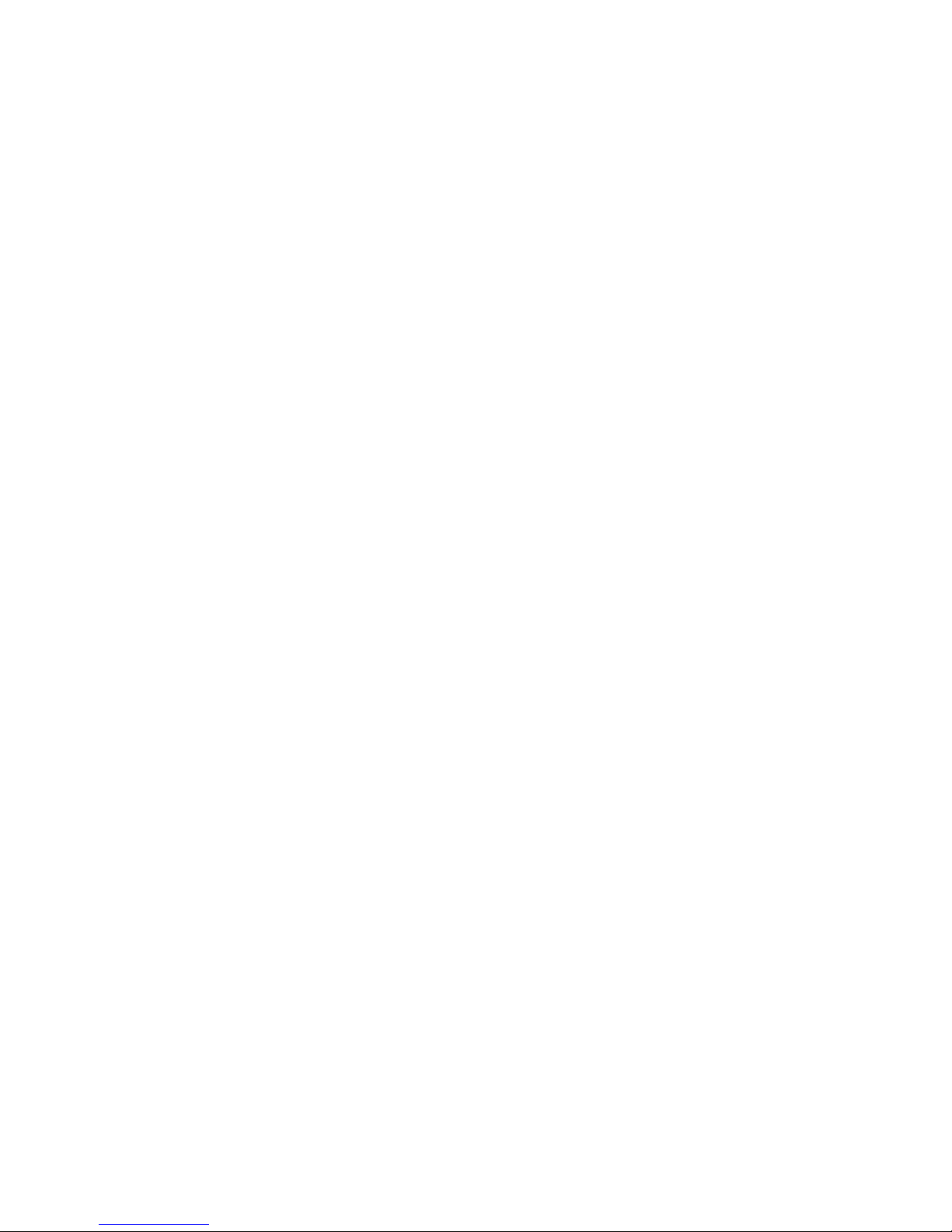
BladeCenter HS21 Ty pes 1885 and 8853
Problem Dete rminatio n an d Service Guid e
Page 2
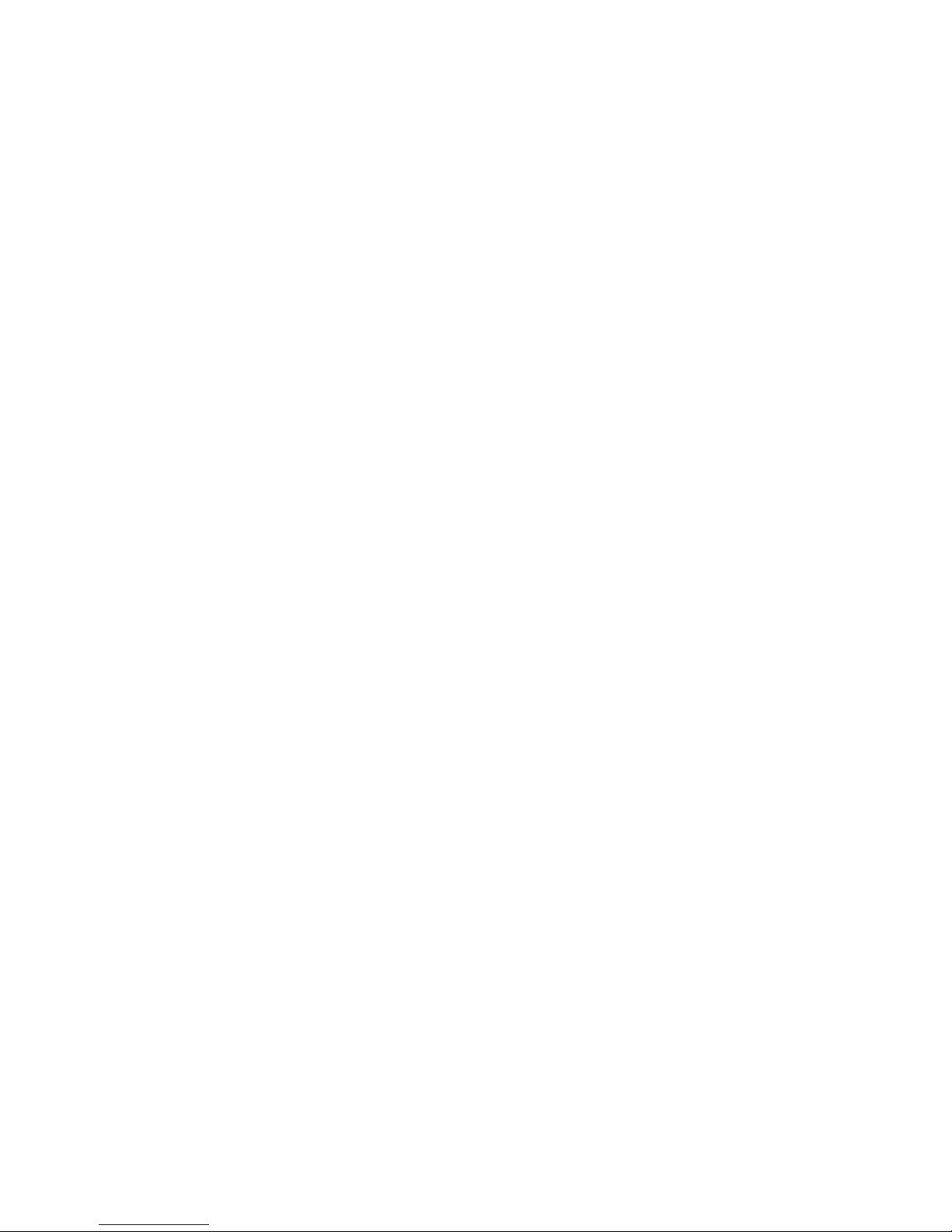
Page 3

BladeCenter HS21 Ty p e s 18 85 and 8853
Problem Dete rminatio n an d Service Guid e
Page 4
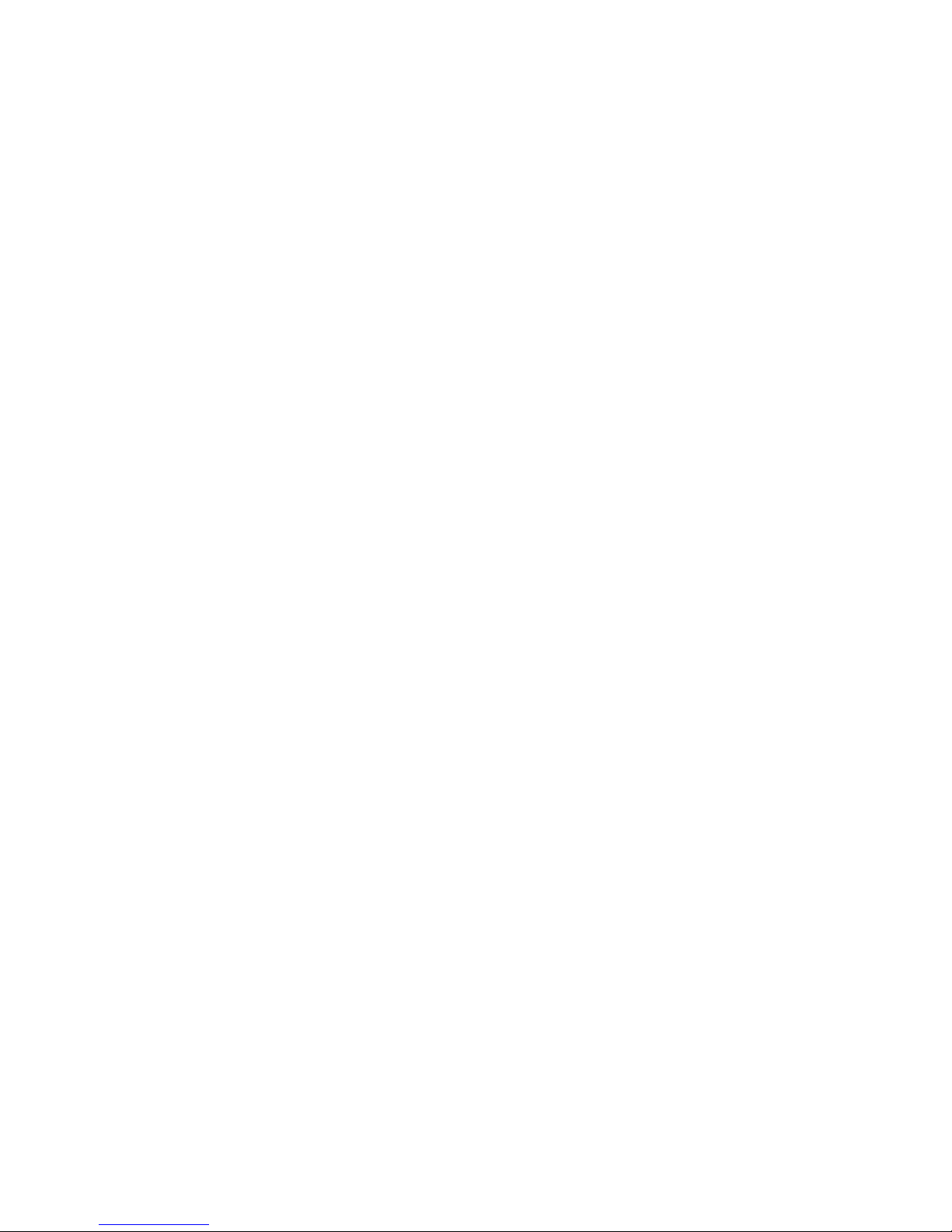
Note: Before using this information and the product it supports, read the general information in Appendix B, “Notices,” on page 117,
and the Warranty and Support Information document on the IBM Documentation CD.
Tenth Edition (November 2008)
© Copyright International Business Machines Corporation 2008.
US Government Users Restricted Rights – Use, duplication or disclosure restricted by GSA ADP Schedule Contract
with IBM Corp.
Page 5
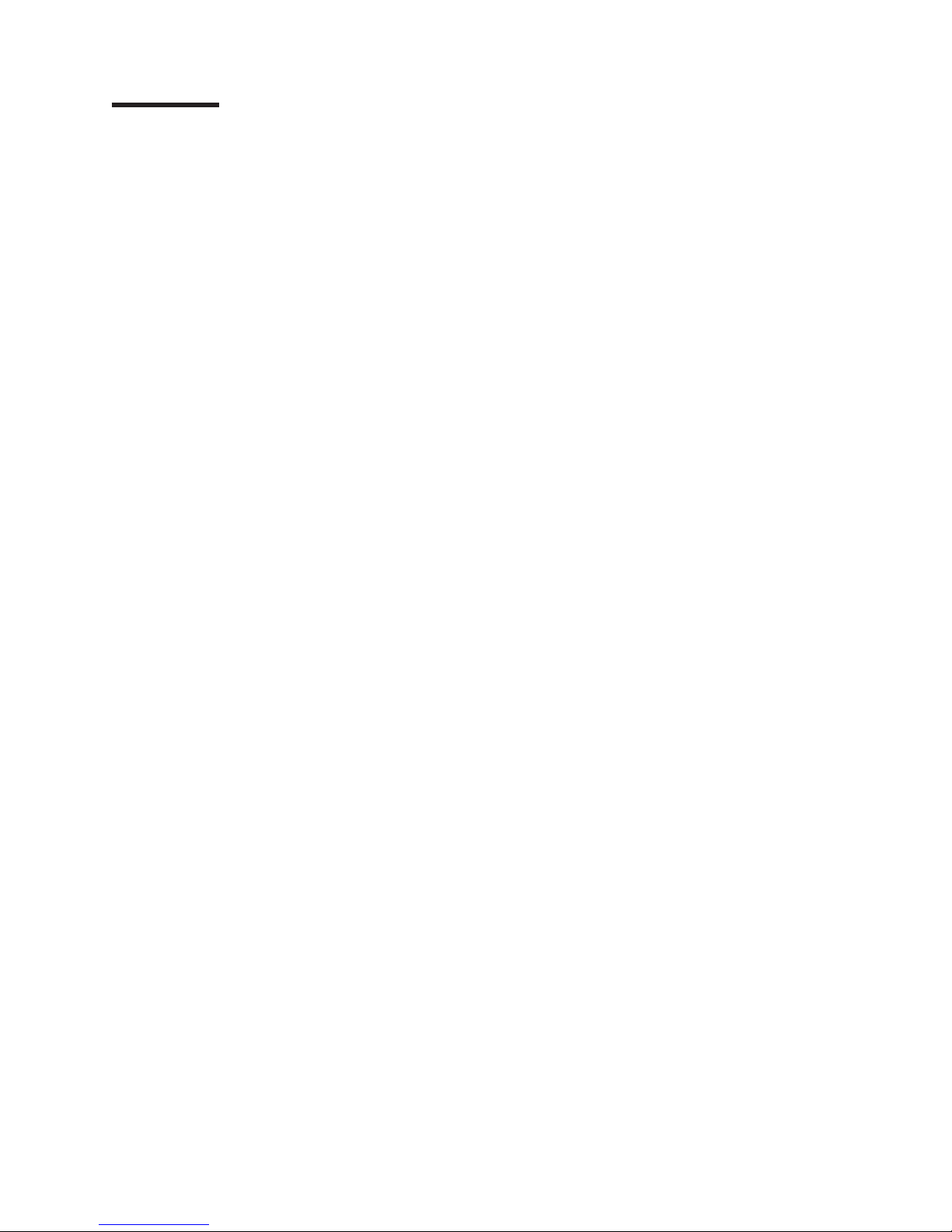
Contents
Safety . . . . . . . . . . . . . . . . . . . . . . . . . . . . vii
Guidelines for trained service technicians . . . . . . . . . . . . . . . viii
Inspecting for unsafe conditions . . . . . . . . . . . . . . . . . viii
Guidelines for servicing electrical equipment . . . . . . . . . . . . . viii
Safety statements . . . . . . . . . . . . . . . . . . . . . . . .ix
Chapter 1. Introduction . . . . . . . . . . . . . . . . . . . . . .1
Related documentation . . . . . . . . . . . . . . . . . . . . . .1
Notices and statements in this document . . . . . . . . . . . . . . . .2
Features and specifications . . . . . . . . . . . . . . . . . . . . .3
Blade server controls and LEDs . . . . . . . . . . . . . . . . . . .4
Turning on the blade server . . . . . . . . . . . . . . . . . . . . .6
Turning off the blade server . . . . . . . . . . . . . . . . . . . . .6
System board layouts . . . . . . . . . . . . . . . . . . . . . . .7
System board connectors . . . . . . . . . . . . . . . . . . . .7
System board switches . . . . . . . . . . . . . . . . . . . . .8
System board LEDs . . . . . . . . . . . . . . . . . . . . . .9
Chapter 2. Configuration information and instructions . . . . . . . . .11
Firmware updates . . . . . . . . . . . . . . . . . . . . . . . .11
Using the Configuration/Setup Utility program . . . . . . . . . . . . . .11
Configuring the Gigabit Ethernet controllers . . . . . . . . . . . . . .11
Blade server Ethernet controller enumeration . . . . . . . . . . . . . .12
Configuring a SAS RAID . . . . . . . . . . . . . . . . . . . . .13
Chapter 3. Parts listing, Types 1885 and 8853 . . . . . . . . . . . .15
Chapter 4. Removing and replacing blade server components . . . . . .19
Installation guidelines . . . . . . . . . . . . . . . . . . . . . .19
System reliability guidelines . . . . . . . . . . . . . . . . . . .20
Handling static-sensitive devices . . . . . . . . . . . . . . . . .20
Returning a device or component . . . . . . . . . . . . . . . . .20
Removing the blade server from a BladeCenter unit . . . . . . . . . . .21
Installing the blade server in a BladeCenter unit . . . . . . . . . . . . .22
Removing and replacing Tier 1 CRUs . . . . . . . . . . . . . . . .24
Removing the blade server cover . . . . . . . . . . . . . . . . .24
Installing the blade server cover . . . . . . . . . . . . . . . . .25
Removing an expansion unit . . . . . . . . . . . . . . . . . . .26
Installing an expansion unit . . . . . . . . . . . . . . . . . . .27
Removing the bezel assembly . . . . . . . . . . . . . . . . . .28
Installing the bezel assembly . . . . . . . . . . . . . . . . . . .28
Removing a SAS hard disk drive . . . . . . . . . . . . . . . . .29
Installing a SAS hard disk drive . . . . . . . . . . . . . . . . . .30
Removing a memory module . . . . . . . . . . . . . . . . . . .31
Installing a memory module . . . . . . . . . . . . . . . . . . .32
Removing a Concurrent KVM Feature Card . . . . . . . . . . . . .34
Installing a Concurrent KVM Feature Card . . . . . . . . . . . . . .35
Removing a small-form-factor expansion card . . . . . . . . . . . .36
Installing a small-form-factor expansion card . . . . . . . . . . . . .37
Removing a standard-form-factor expansion card . . . . . . . . . . .38
Installing a standard-form-factor expansion card . . . . . . . . . . . .39
Removing a high-speed expansion card . . . . . . . . . . . . . . .40
Installing a high-speed expansion card . . . . . . . . . . . . . . .40
© Copyright IBM Corp. 2007 iii
Page 6

Removing the battery . . . . . . . . . . . . . . . . . . . . .41
Installing the battery . . . . . . . . . . . . . . . . . . . . . .42
Removing the power jumper . . . . . . . . . . . . . . . . . . .43
Installing the power jumper . . . . . . . . . . . . . . . . . . .44
Removing and replacing FRUs . . . . . . . . . . . . . . . . . . .45
Removing a microprocessor and heat sink . . . . . . . . . . . . . .45
Installing a microprocessor and heat sink . . . . . . . . . . . . . .47
Removing the system board assembly . . . . . . . . . . . . . . .49
Installing the system board assembly . . . . . . . . . . . . . . . .50
Chapter 5. Diagnostics . . . . . . . . . . . . . . . . . . . . .51
Diagnostic tools . . . . . . . . . . . . . . . . . . . . . . . .51
POST . . . . . . . . . . . . . . . . . . . . . . . . . . . .51
POST beep codes . . . . . . . . . . . . . . . . . . . . . .52
Error logs . . . . . . . . . . . . . . . . . . . . . . . . . .57
BMC error messages . . . . . . . . . . . . . . . . . . . . .59
POST error codes . . . . . . . . . . . . . . . . . . . . . . .63
Checkout procedure . . . . . . . . . . . . . . . . . . . . . . .79
About the checkout procedure . . . . . . . . . . . . . . . . . .79
Performing the checkout procedure . . . . . . . . . . . . . . . .80
Troubleshooting tables . . . . . . . . . . . . . . . . . . . . . .80
General problems . . . . . . . . . . . . . . . . . . . . . . .81
Hard disk drive problems . . . . . . . . . . . . . . . . . . . .81
Intermittent problems . . . . . . . . . . . . . . . . . . . . . .81
Keyboard or mouse problems . . . . . . . . . . . . . . . . . .82
Memory problems . . . . . . . . . . . . . . . . . . . . . . .83
Microprocessor problems . . . . . . . . . . . . . . . . . . . .84
Monitor or video problems . . . . . . . . . . . . . . . . . . . .85
Network connection problems . . . . . . . . . . . . . . . . . .86
Optional-device problems . . . . . . . . . . . . . . . . . . . .86
Power error messages . . . . . . . . . . . . . . . . . . . . .87
Power problems . . . . . . . . . . . . . . . . . . . . . . .89
Removable-media drive problems . . . . . . . . . . . . . . . . .90
ServerGuide problems . . . . . . . . . . . . . . . . . . . . .91
Service processor problems . . . . . . . . . . . . . . . . . . .92
Software problems . . . . . . . . . . . . . . . . . . . . . .92
Universal Serial Bus (USB) port problems . . . . . . . . . . . . . .93
Light path diagnostics . . . . . . . . . . . . . . . . . . . . . .93
Viewing the light path diagnostics LEDs . . . . . . . . . . . . . . .93
Light path diagnostics LEDs . . . . . . . . . . . . . . . . . . .96
Diagnostic programs, messages, and error codes . . . . . . . . . . . .97
Running the diagnostic programs . . . . . . . . . . . . . . . . .98
Diagnostic text messages . . . . . . . . . . . . . . . . . . . .99
Viewing the test log . . . . . . . . . . . . . . . . . . . . . .99
Diagnostic error codes . . . . . . . . . . . . . . . . . . . . 100
Recovering from a BIOS update failure . . . . . . . . . . . . . . . 106
Service processor (BMC) error codes . . . . . . . . . . . . . . . . 107
Solving SAS hard disk drive problems . . . . . . . . . . . . . . . . 108
Solving shared BladeCenter resource problems . . . . . . . . . . . . 108
Keyboard or mouse problems . . . . . . . . . . . . . . . . . . 109
Media tray problems . . . . . . . . . . . . . . . . . . . . . 109
Network connection problems . . . . . . . . . . . . . . . . . . 111
Power problems . . . . . . . . . . . . . . . . . . . . . . . 111
Video problems . . . . . . . . . . . . . . . . . . . . . . .112
Solving undetermined problems . . . . . . . . . . . . . . . . . .112
Calling IBM for service . . . . . . . . . . . . . . . . . . . . . .114
iv BladeCenter HS21 Types 1885 and 8853: Problem Determination and Service Guide
Page 7
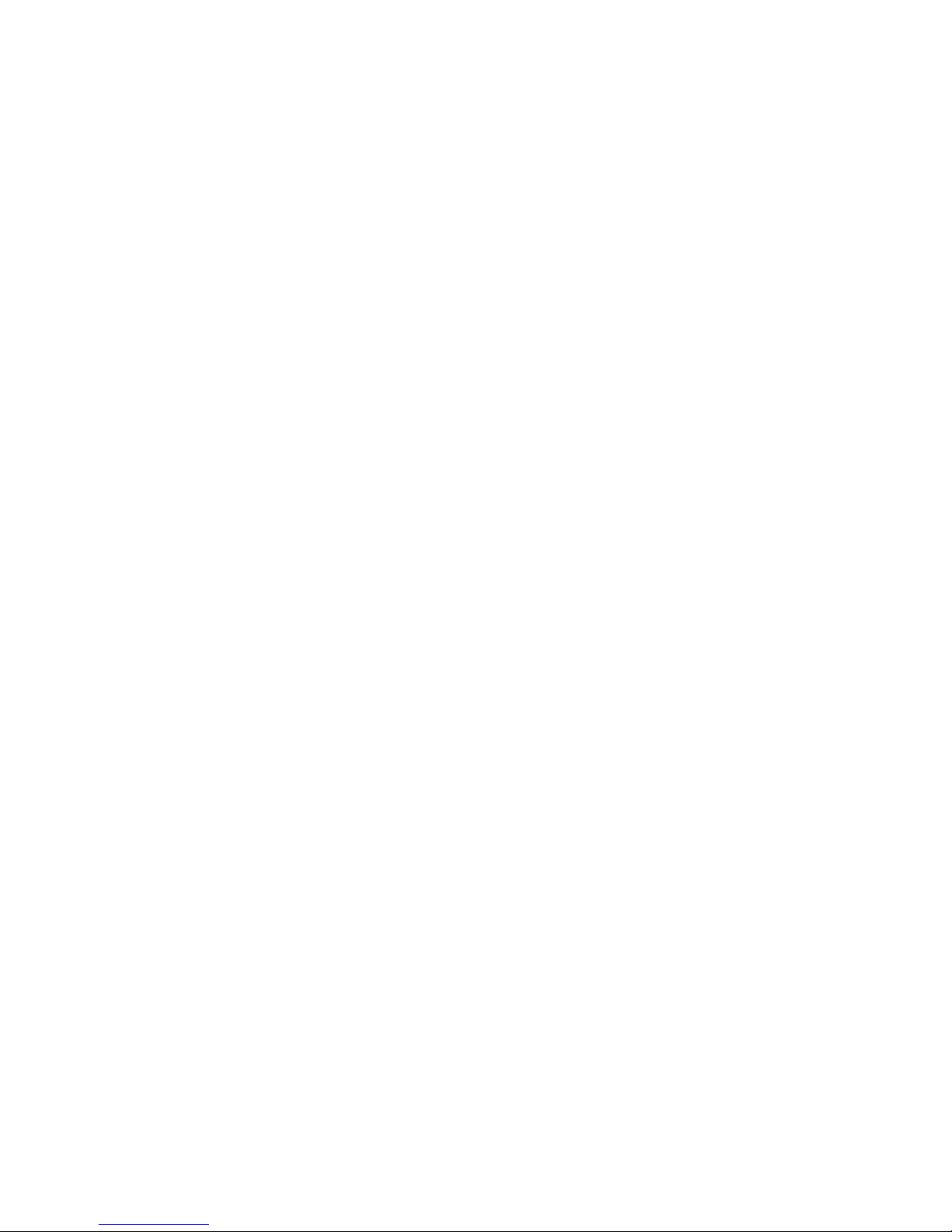
Appendix A. Getting help and technical assistance . . . . . . . . . .115
Before you call . . . . . . . . . . . . . . . . . . . . . . . .115
Using the documentation . . . . . . . . . . . . . . . . . . . . .115
Getting help and information from the World Wide Web . . . . . . . . .116
Software service and support . . . . . . . . . . . . . . . . . . .116
Hardware service and support . . . . . . . . . . . . . . . . . . .116
IBM Taiwan product service . . . . . . . . . . . . . . . . . . . .116
Appendix B. Notices . . . . . . . . . . . . . . . . . . . . . .117
Trademarks . . . . . . . . . . . . . . . . . . . . . . . . . .118
Important notes . . . . . . . . . . . . . . . . . . . . . . . .119
Product recycling and disposal . . . . . . . . . . . . . . . . . . .119
Battery return program . . . . . . . . . . . . . . . . . . . . . 121
Electronic emission notices . . . . . . . . . . . . . . . . . . . . 122
Federal Communications Commission (FCC) statement . . . . . . . . 122
Industry Canada Class A emission compliance statement . . . . . . . . 123
Avis de conformité à la réglementation d’Industrie Canada . . . . . . . 123
Australia and New Zealand Class A statement . . . . . . . . . . . . 123
United Kingdom telecommunications safety requirement . . . . . . . . 123
European Union EMC Directive conformance statement . . . . . . . . 123
Taiwanese Class A warning statement . . . . . . . . . . . . . . . 124
Chinese Class A warning statement . . . . . . . . . . . . . . . . 124
Japanese Voluntary Control Council for Interference (VCCI) statement 124
Index . . . . . . . . . . . . . . . . . . . . . . . . . . . . 125
Contents v
Page 8
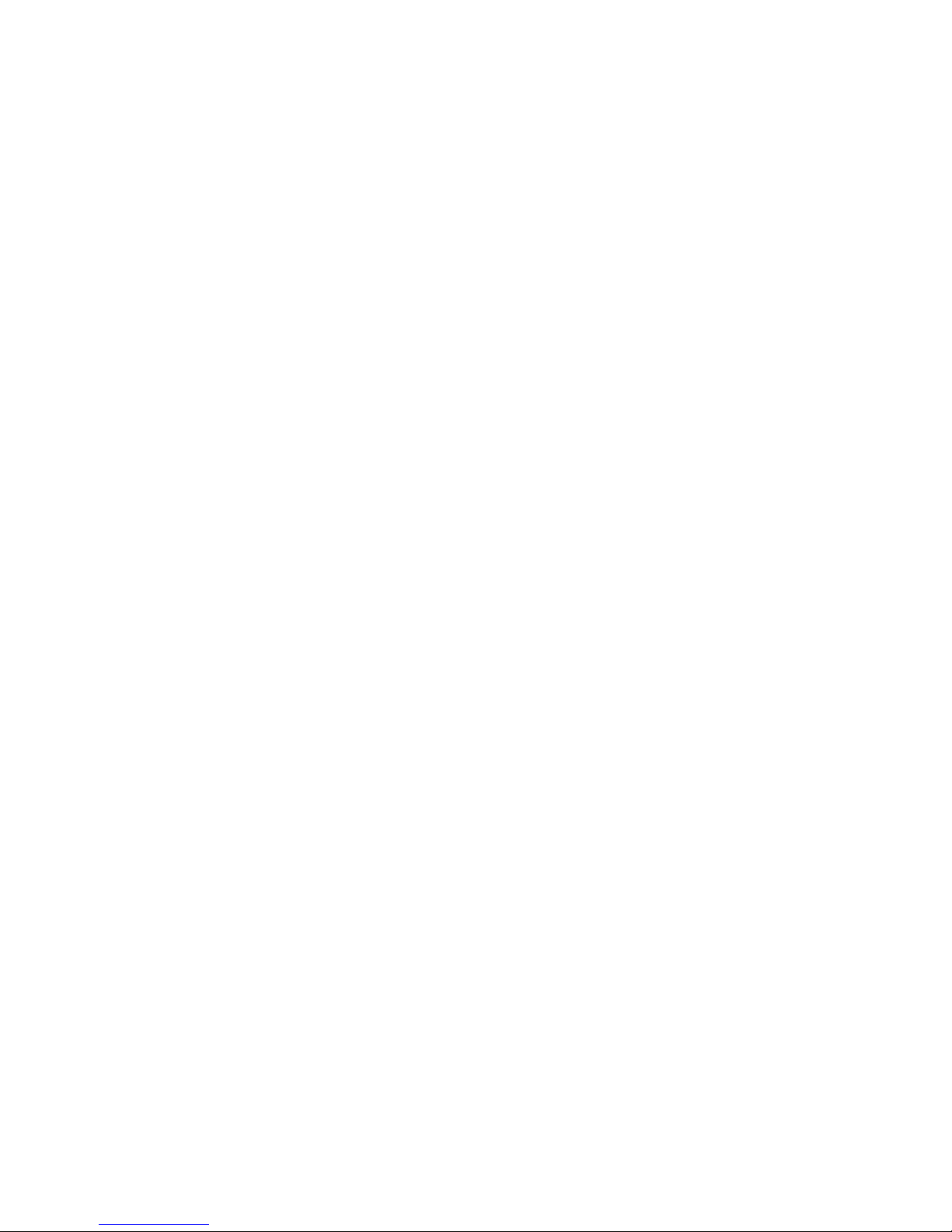
vi BladeCenter HS21 Types 1885 and 8853: Problem Determination and Service Guide
Page 9
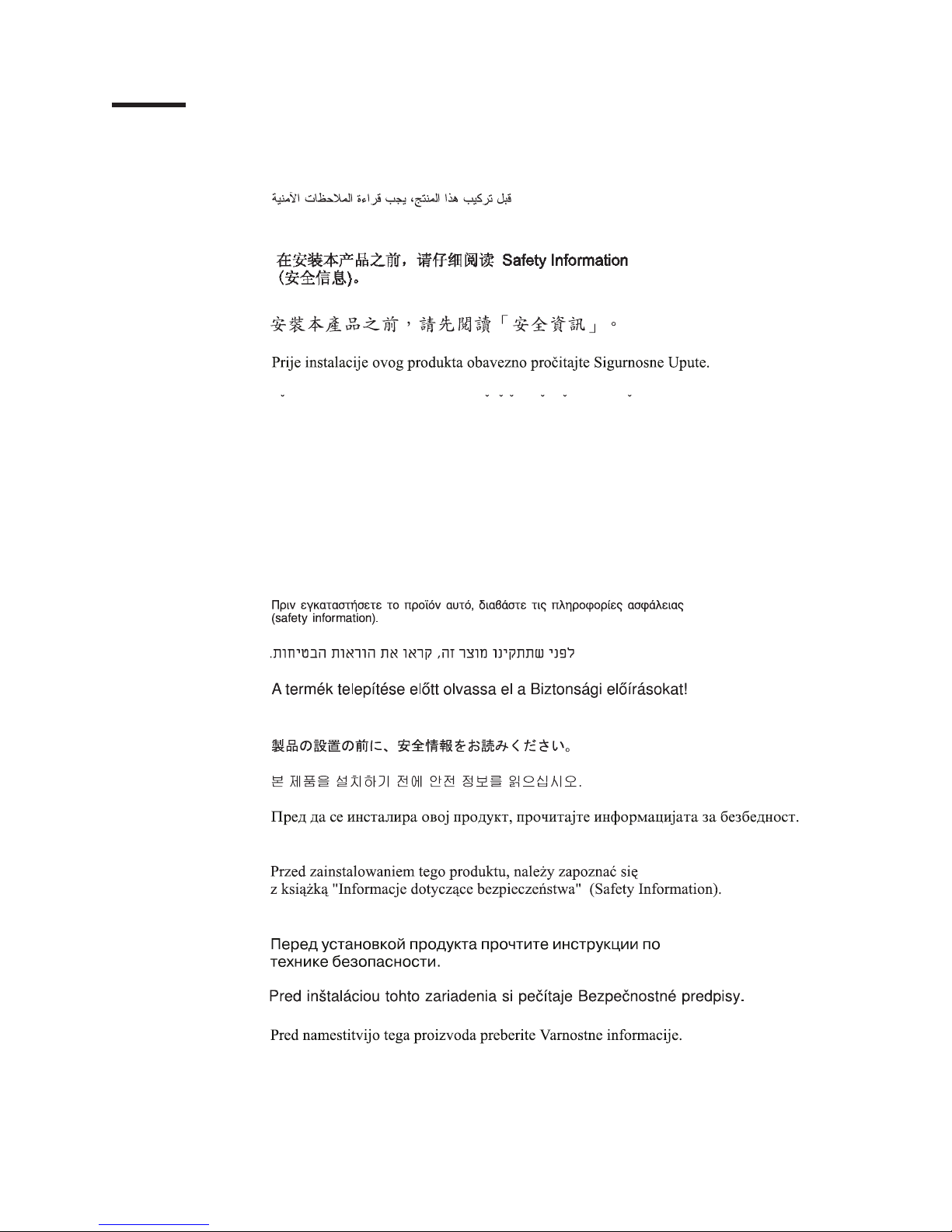
Safety
Before installing this product, read the Safety Information.
Antes de instalar este produto, leia as Informações de Segurança.
Pred instalací tohoto produktu si prectete prírucku bezpecnostních instrukcí.
Læs sikkerhedsforskrifterne, før du installerer dette produkt.
Lees voordat u dit product installeert eerst de veiligheidsvoorschriften.
Ennen kuin asennat tämän tuotteen, lue turvaohjeet kohdasta Safety Information.
Avant d’installer ce produit, lisez les consignes de sécurité.
Vor der Installation dieses Produkts die Sicherheitshinweise lesen.
Prima di installare questo prodotto, leggere le Informazioni sulla Sicurezza.
Les sikkerhetsinformasjonen (Safety Information) før du installerer dette produktet.
Antes de instalar este produto, leia as Informações sobre Segurança.
Antes de instalar este producto, lea la información de seguridad.
Läs säkerhetsinformationen innan du installerar den här produkten.
© Copyright IBM Corp. 2007 vii
Page 10
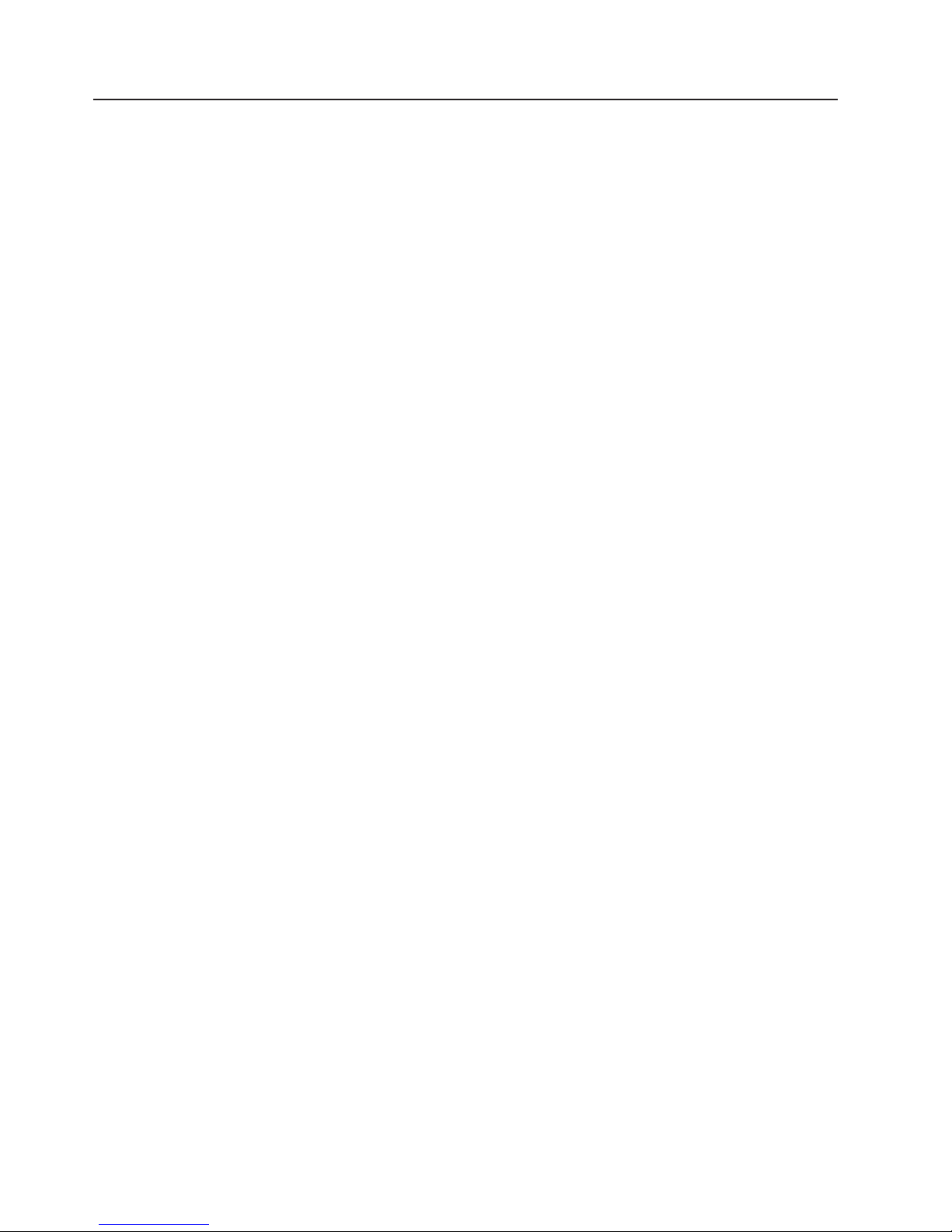
Guidelines for trained service technicians
This section contains information for trained service technicians.
Inspecting for unsafe conditions
Use the information in this section to help you identify potential unsafe conditions in
an IBM product on which you are working. Each IBM product, as it was designed
and manufactured, has required safety items to protect users and service
technicians from injury. The information in this section addresses only those items.
Use good judgment to identify potential unsafe conditions that might be caused by
non-IBM alterations or attachment of non-IBM features or options that are not
addressed in this section. If you identify an unsafe condition, you must determine
how serious the hazard is and whether you must correct the problem before you
work on the product.
Consider the following conditions and the safety hazards that they present:
v Electrical hazards, especially primary power. Primary voltage on the frame can
cause serious or fatal electrical shock.
v Explosive hazards, such as a damaged CRT face or a bulging capacitor.
v Mechanical hazards, such as loose or missing hardware.
inspect the product for potential unsafe conditions, complete the following steps:
To
1. Make sure that the power is off and the power cord is disconnected.
2. Make sure that the exterior cover is not damaged, loose, or broken, and
observe any sharp edges.
3. Check the power cord:
v Make sure that the third-wire ground connector is in good condition. Use a
meter to measure third-wire ground continuity for 0.1 ohm or less between
the external ground pin and the frame ground.
v Make sure that the power cord is the correct type, as specified in the
documentation for your BladeCenter unit type.
v Make sure that the insulation is not frayed or worn.
Remove the cover.
4.
5. Check for any obvious non-IBM alterations. Use good judgment as to the safety
of any non-IBM alterations.
6. Check inside the server for any obvious unsafe conditions, such as metal filings,
contamination, water or other liquid, or signs of fire or smoke damage.
7. Check for worn, frayed, or pinched cables.
8. Make sure that the power-supply cover fasteners (screws or rivets) have not
been removed or tampered with.
Guidelines for servicing electrical equipment
Observe the following guidelines when servicing electrical equipment:
v Check the area for electrical hazards such as moist floors, non-grounded power
extension cords, and missing safety grounds.
v Use only approved tools and test equipment. Some hand tools have handles that
are covered with a soft material that does not provide insulation from live
electrical current.
v Regularly inspect and maintain your electrical hand tools for safe operational
condition. Do not use worn or broken tools or testers.
viii BladeCenter HS21 Types 1885 and 8853: Problem Determination and Service Guide
Page 11
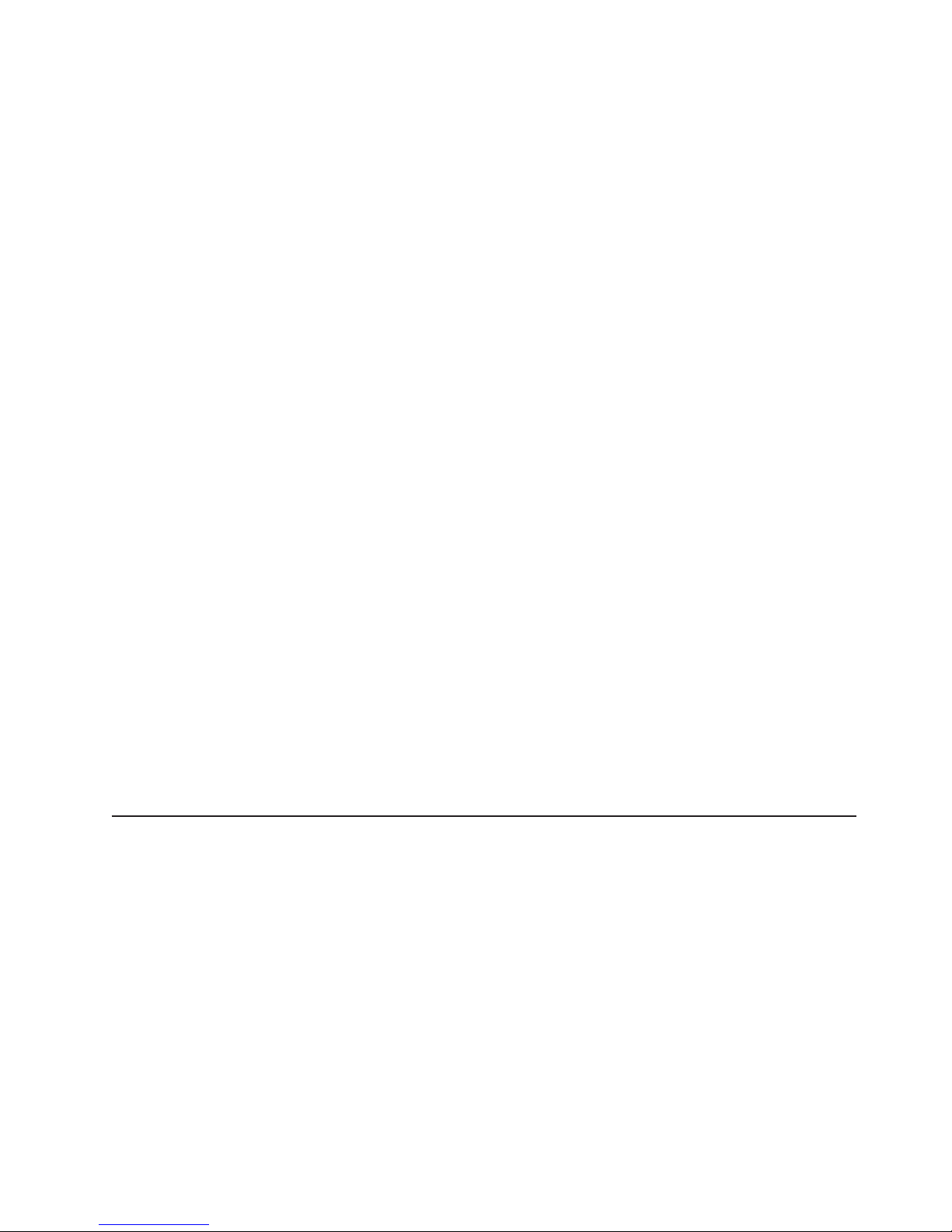
v Do not touch the reflective surface of a dental mirror to a live electrical circuit.
The surface is conductive and can cause personal injury or equipment damage if
it touches a live electrical circuit.
v Some rubber floor mats contain small conductive fibers to decrease electrostatic
discharge. Do not use this type of mat to protect yourself from electrical shock.
v Do not work alone under hazardous conditions or near equipment that has
hazardous voltages.
v Locate the emergency power-off (EPO) switch, disconnecting switch, or electrical
outlet so that you can turn off the power quickly in the event of an electrical
accident.
v Disconnect all power before you perform a mechanical inspection, work near
power supplies, or remove or install main units.
v Before you work on the equipment, disconnect the power cord. If you cannot
disconnect the power cord, have the customer power-off the wall box that
supplies power to the equipment and lock the wall box in the off position.
v Never assume that power has been disconnected from a circuit. Check it to
make sure that it has been disconnected.
v If you have to work on equipment that has exposed electrical circuits, observe
the following precautions:
– Make sure that another person who is familiar with the power-off controls is
near you and is available to turn off the power if necessary.
– When you are working with powered-on electrical equipment, use only one
hand. Keep the other hand in your pocket or behind your back to avoid
creating a complete circuit that could cause an electrical shock.
– When using a tester, set the controls correctly and use the approved probe
leads and accessories for that tester.
– Stand on a suitable rubber mat to insulate you from grounds such as metal
floor strips and equipment frames.
Use extreme care when measuring high voltages.
v
v To ensure proper grounding of components such as power supplies, pumps,
blowers, fans, and motor generators, do not service these components outside of
their normal operating locations.
v If an electrical accident occurs, use caution, turn off the power, and send another
person to get medical aid.
Safety statements
Important:
Each caution and danger statement in this documentation begins with a number.
This number is used to cross reference an English-language caution or danger
statement with translated versions of the caution or danger statement in the Safety
Information document.
For example, if a caution statement begins with a number 1, translations for that
caution statement appear in the Safety Information document under statement 1.
Be sure to read all caution and danger statements in this documentation before
performing the instructions. Read any additional safety information that comes with
your server or optional device before you install the device.
Safety ix
Page 12
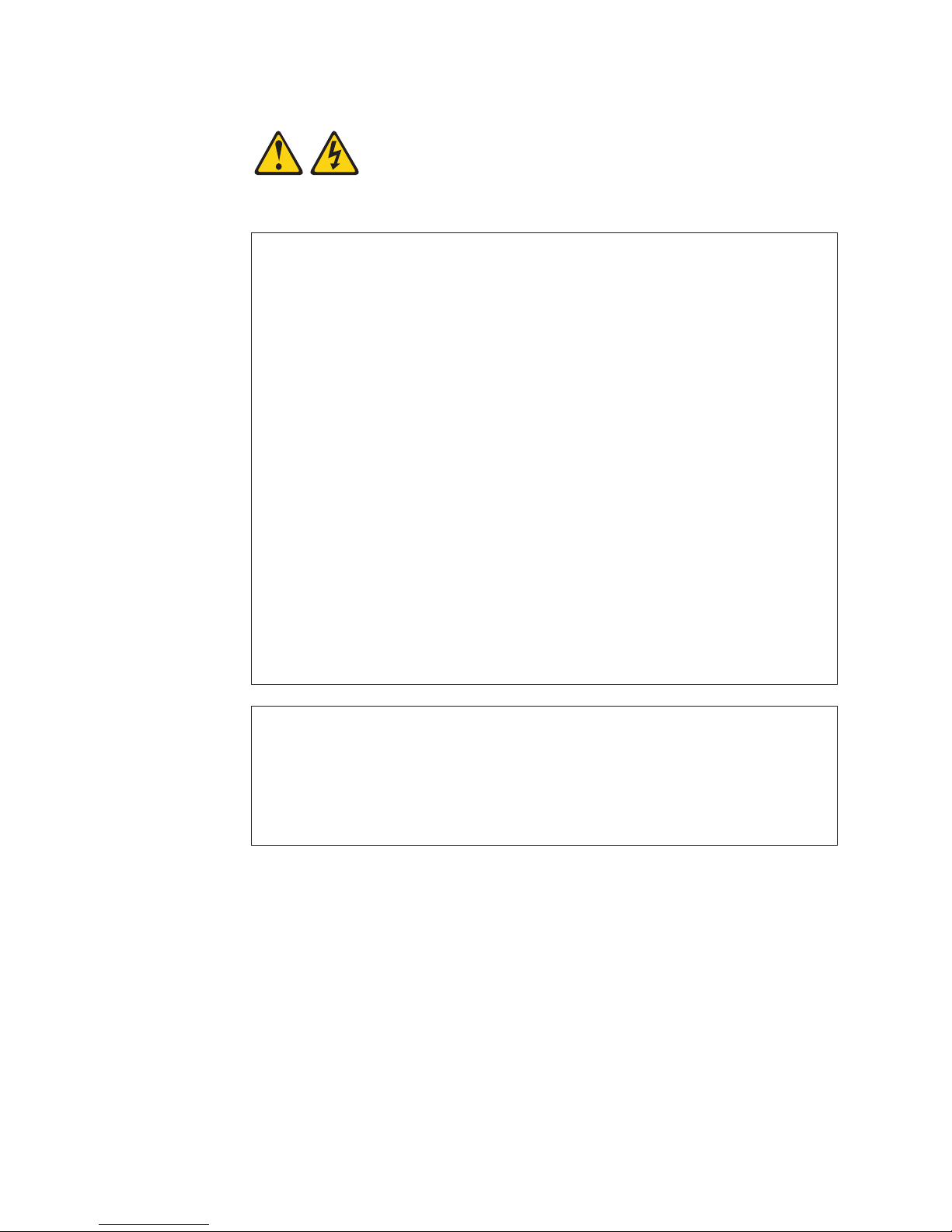
Statement 1:
DANGER
Electrical
current from power, telephone, and communication cables is
hazardous.
To avoid a shock hazard:
v Do not connect or disconnect any cables or perform installation,
maintenance, or reconfiguration of this product during an electrical
storm.
v Connect all power cords to a properly wired and grounded electrical
outlet.
v Connect to properly wired outlets any equipment that will be attached to
this product.
v When possible, use one hand only to connect or disconnect signal
cables.
v Never turn on any equipment when there is evidence of fire, water, or
structural damage.
v Disconnect the attached power cords, telecommunications systems,
networks, and modems before you open the device covers, unless
instructed otherwise in the installation and configuration procedures.
v Connect and disconnect cables as described in the following table when
installing, moving, or opening covers on this product or attached
devices.
To Connect: To Disconnect:
1. Turn everything OFF.
2. First, attach all cables to devices.
3. Attach signal cables to connectors.
4. Attach power cords to outlet.
1. Turn everything OFF.
2. First, remove power cords from outlet.
3. Remove signal cables from connectors.
4. Remove all cables from devices.
5. Turn device ON.
x BladeCenter HS21 Types 1885 and 8853: Problem Determination and Service Guide
Page 13
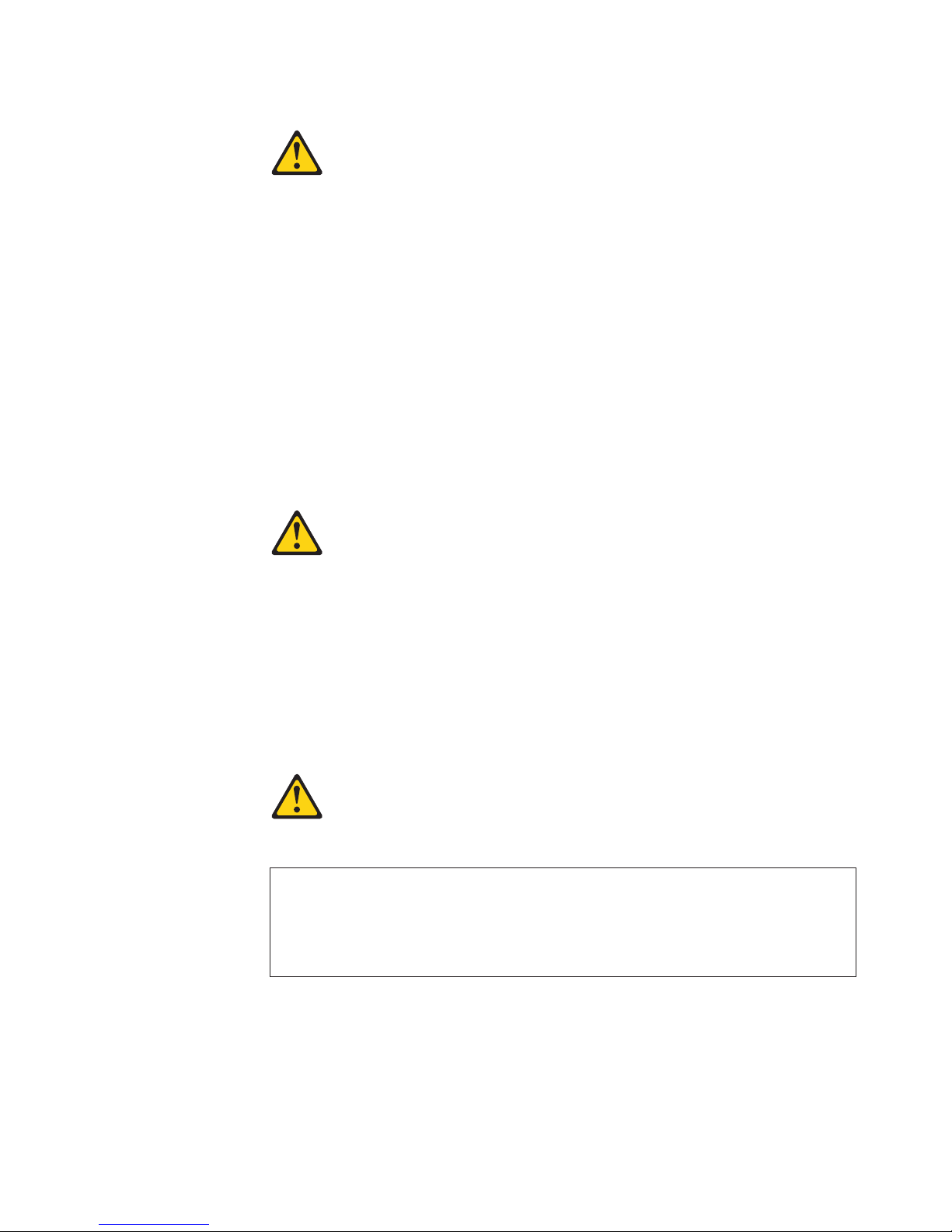
Statement 2:
CAUTION:
When replacing the lithium battery, use only IBM Part Number 33F8354 or an
equivalent type battery recommended by the manufacturer. If your system has
a module containing a lithium battery, replace it only with the same module
type made by the same manufacturer. The battery contains lithium and can
explode if not properly used, handled, or disposed of.
Do not:
v Throw or immerse into water
v Heat to more than 100°C (212°F)
v Repair or disassemble
Dispose
Statement 3:
of the battery as required by local ordinances or regulations.
CAUTION:
When laser products (such as CD-ROMs, DVD drives, fiber optic devices, or
transmitters) are installed, note the following:
v Do not remove the covers. Removing the covers of the laser product could
result in exposure to hazardous laser radiation. There are no serviceable
parts inside the device.
v Use of controls or adjustments or performance of procedures other than
those specified herein might result in hazardous radiation exposure.
DANGER
laser products contain an embedded Class 3A or Class 3B laser
Some
diode. Note the following.
Laser radiation when open. Do not stare into the beam, do not view directly
with optical instruments, and avoid direct exposure to the beam.
Safety xi
Page 14
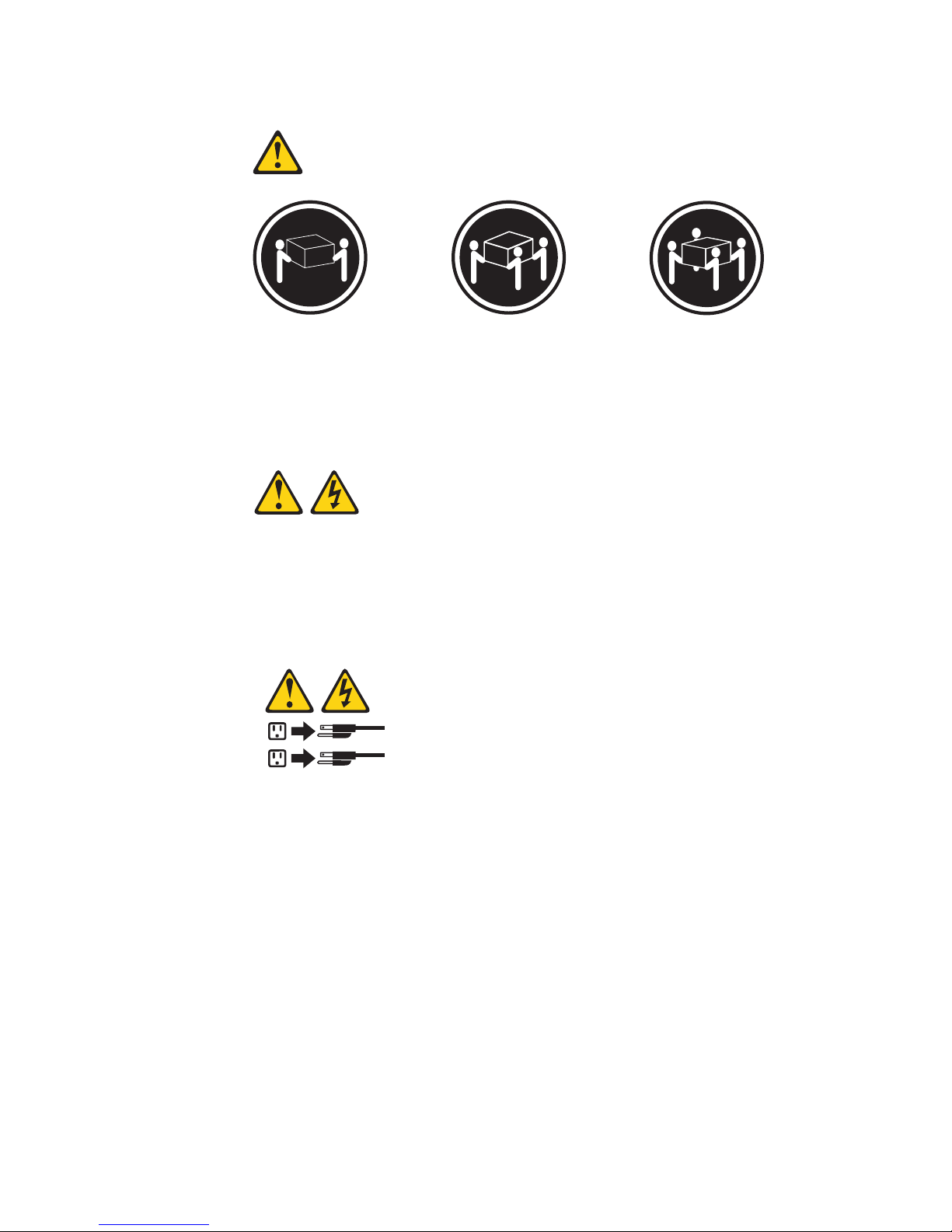
Statement 4:
≥ 18 kg (39.7 lb.) ≥ 32 kg (70.5 lb.) ≥ 55 kg (121.2 lb.)
CAUTION:
Use safe practices when lifting.
Statement 5:
CAUTION:
The power control button on the device and the power switch on the power
supply do not turn off the electrical current supplied to the device. The device
also might have more than one power cord. To remove all electrical current
from the device, ensure that all power cords are disconnected from the power
source.
2
1
xii BladeCenter HS21 Types 1885 and 8853: Problem Determination and Service Guide
Page 15
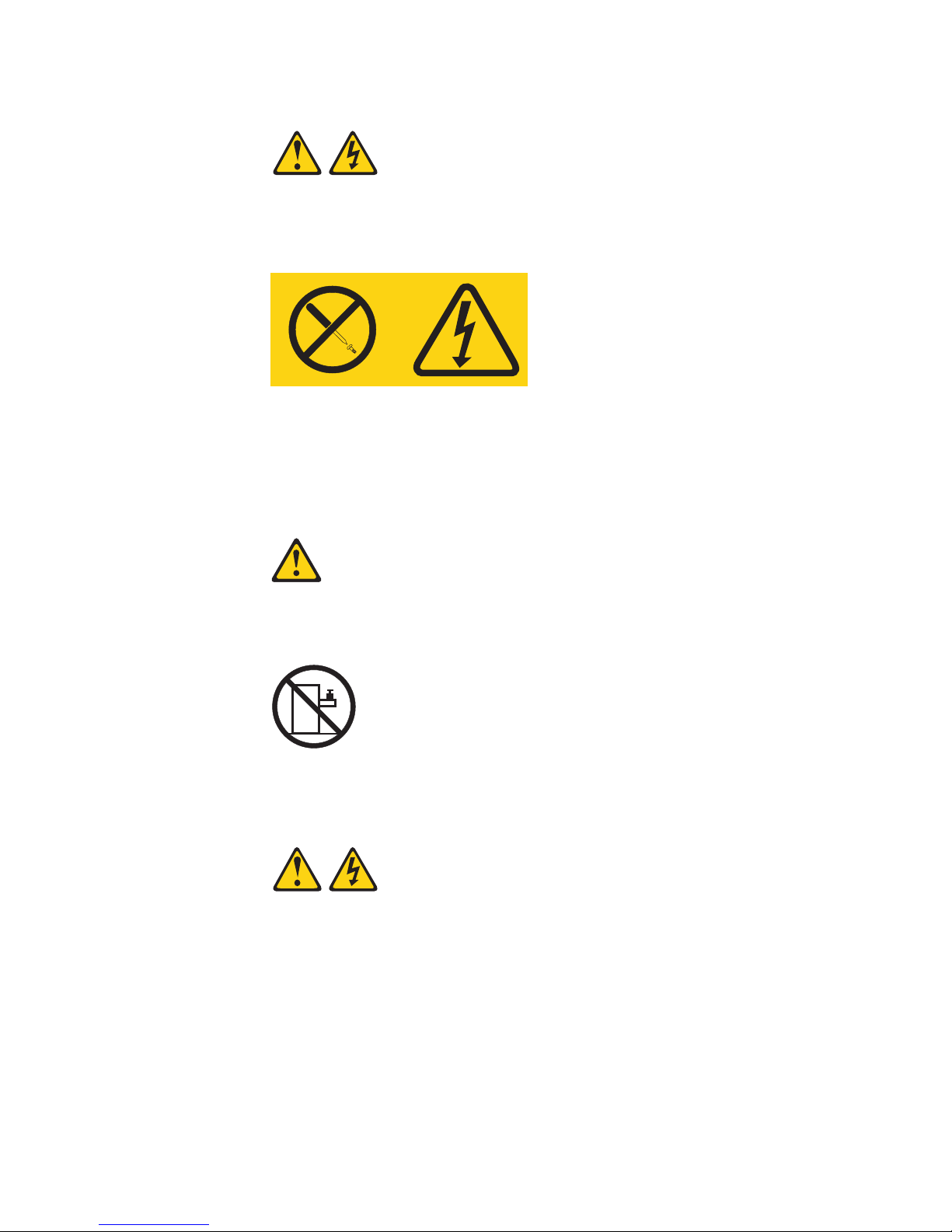
Statement 8:
CAUTION:
Never remove the cover on a power supply or any part that has the following
label attached.
Hazardous voltage, current, and energy levels are present inside any
component that has this label attached. There are no serviceable parts inside
these components. If you suspect a problem with one of these parts, contact
a service technician.
Statement 10:
CAUTION:
Do not place any object on top of rack-mounted devices.
Statement 21:
CAUTION:
Hazardous energy is present when the blade is connected to the power
source. Always replace the blade cover before installing the blade.
Safety xiii
Page 16
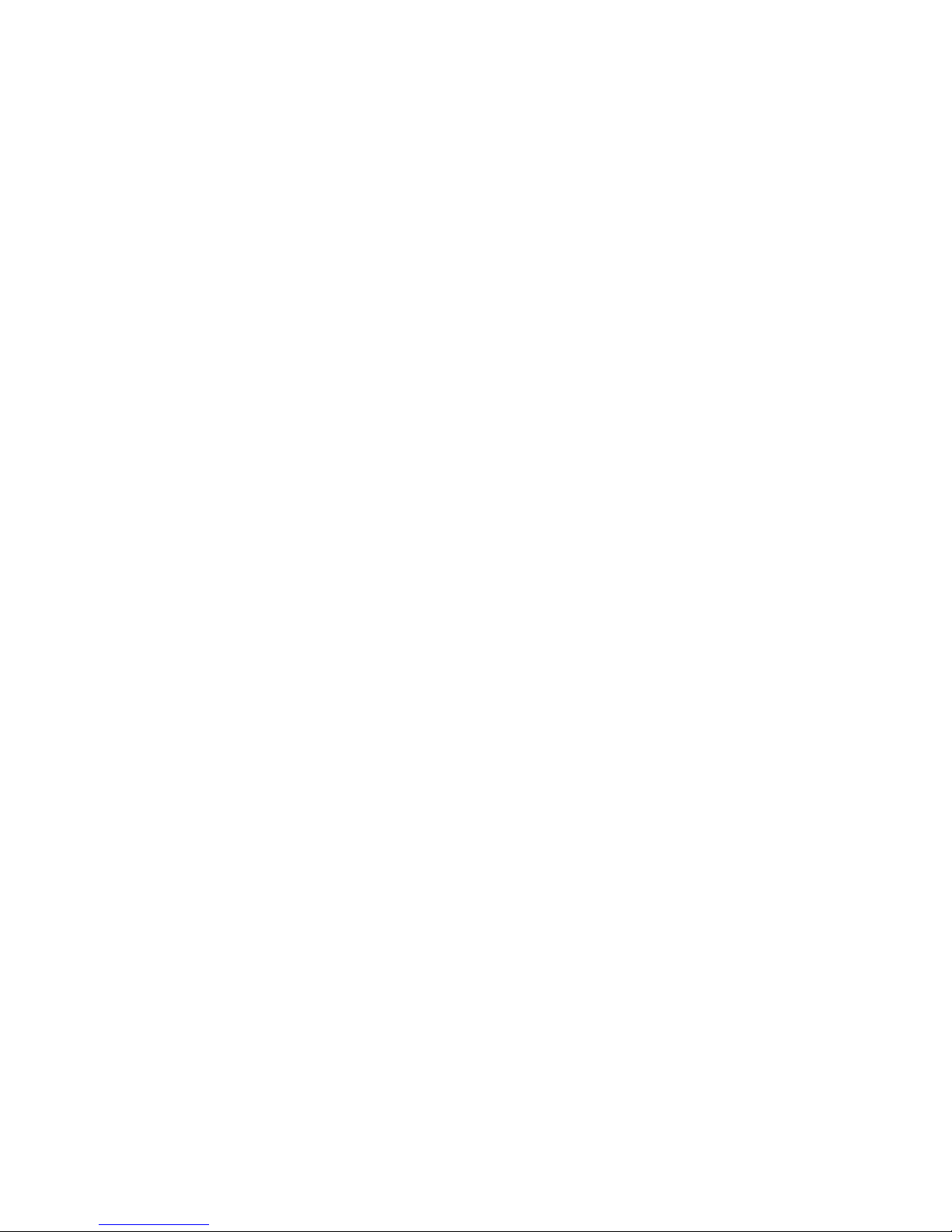
xiv BladeCenter HS21 Types 1885 and 8853: Problem Determination and Service Guide
Page 17

Chapter 1. Introduction
This Problem Determination and Service Guide contains information to help you
solve problems that might occur in your IBM® BladeCenter HS21 Type 1885 or
8853 blade server. It describes the diagnostic tools that come with the blade server,
error codes and suggested actions, and instructions for replacing failing
components.
Replaceable components are of three types:
v Tier 1 customer replaceable unit (CRU): Replacement of Tier 1 CRUs is your
responsibility. If IBM installs a Tier 1 CRU at your request, you will be charged for
the installation.
v Tier 2 customer replaceable unit: You may install a Tier 2 CRU yourself or
request IBM to install it, at no additional charge, under the type of warranty
service that is designated for your server.
v Field replaceable unit (FRU): FRUs must be installed only by trained service
technicians.
information about the terms of the warranty and getting service and assistance,
For
see the Warranty and Support Information document.
Related documentation
In addition to this document, the following documentation also comes with the
server:
v Installation and User’s Guide
This document is in Portable Document Format (PDF) on the IBM Documentation
CD. It contains general information about the server, including how to install
supported options and how to configure the server.
v Safety Information
This document is in PDF on the IBM Documentation CD. It contains translated
caution and danger statements. Each caution and danger statement that appears
in the documentation has a number that you can use to locate the corresponding
statement in your language in the Safety Information document.
v Warranty and Support Information
This document is in PDF on the IBM Documentation CD. It contains information
about the terms of the warranty and about service and assistance.
Depending
IBM Documentation CD.
The blade server might have features that are not described in the documentation
that comes with the server. The documentation might be updated occasionally to
include information about those features, or technical updates might be available to
provide additional information that is not included in the blade server
documentation. The most recent versions of all BladeCenter documentation are at
http://www.ibm.com/systems/support/. In addition to the documentation in this
library, be sure to review the IBM BladeCenter Planning and Installation Guide for
your BladeCenter unit type for information to help you prepare for system
installation and configuration. This document is available at http://www.ibm.com/
systems/bladecenter/.
on the server model, additional documentation might be included on the
© Copyright IBM Corp. 2007 1
Page 18
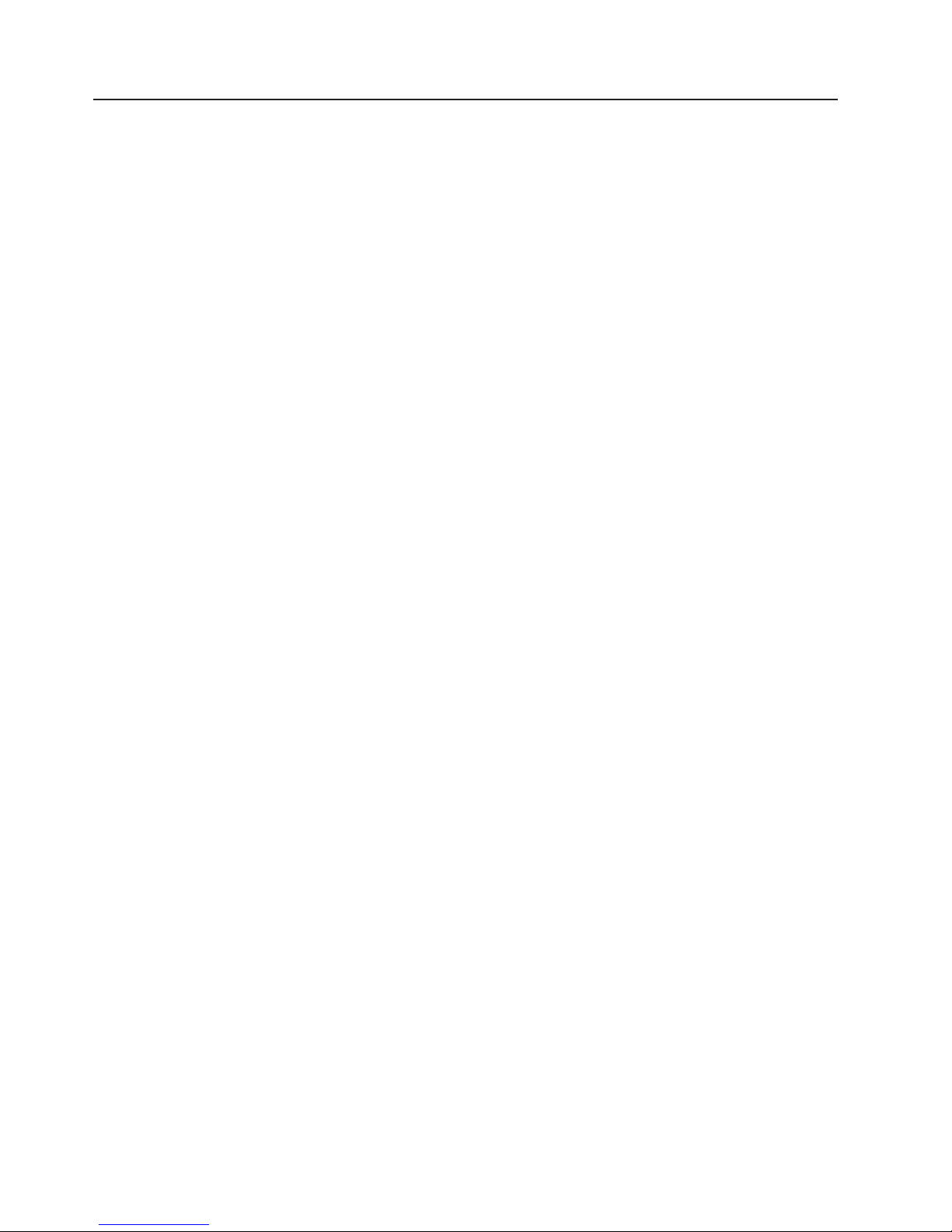
Notices and statements in this document
The caution and danger statements that appear in this document are also in the
multilingual Safety Information document, which is on the IBM Documentation CD.
Each statement is numbered for reference to the corresponding statement in the
Safety Information document.
The following notices and statements are used in this document:
v Note: These notices provide important tips, guidance, or advice.
v Important: These notices provide information or advice that might help you avoid
inconvenient or problem situations.
v Attention: These notices indicate potential damage to programs, devices, or
data. An attention notice is placed just before the instruction or situation in which
damage could occur.
v Caution: These statements indicate situations that can be potentially hazardous
to you. A caution statement is placed just before the description of a potentially
hazardous procedure step or situation.
v Danger: These statements indicate situations that can be potentially lethal or
extremely hazardous to you. A danger statement is placed just before the
description of a potentially lethal or extremely hazardous procedure step or
situation.
2 BladeCenter HS21 Types 1885 and 8853: Problem Determination and Service Guide
Page 19
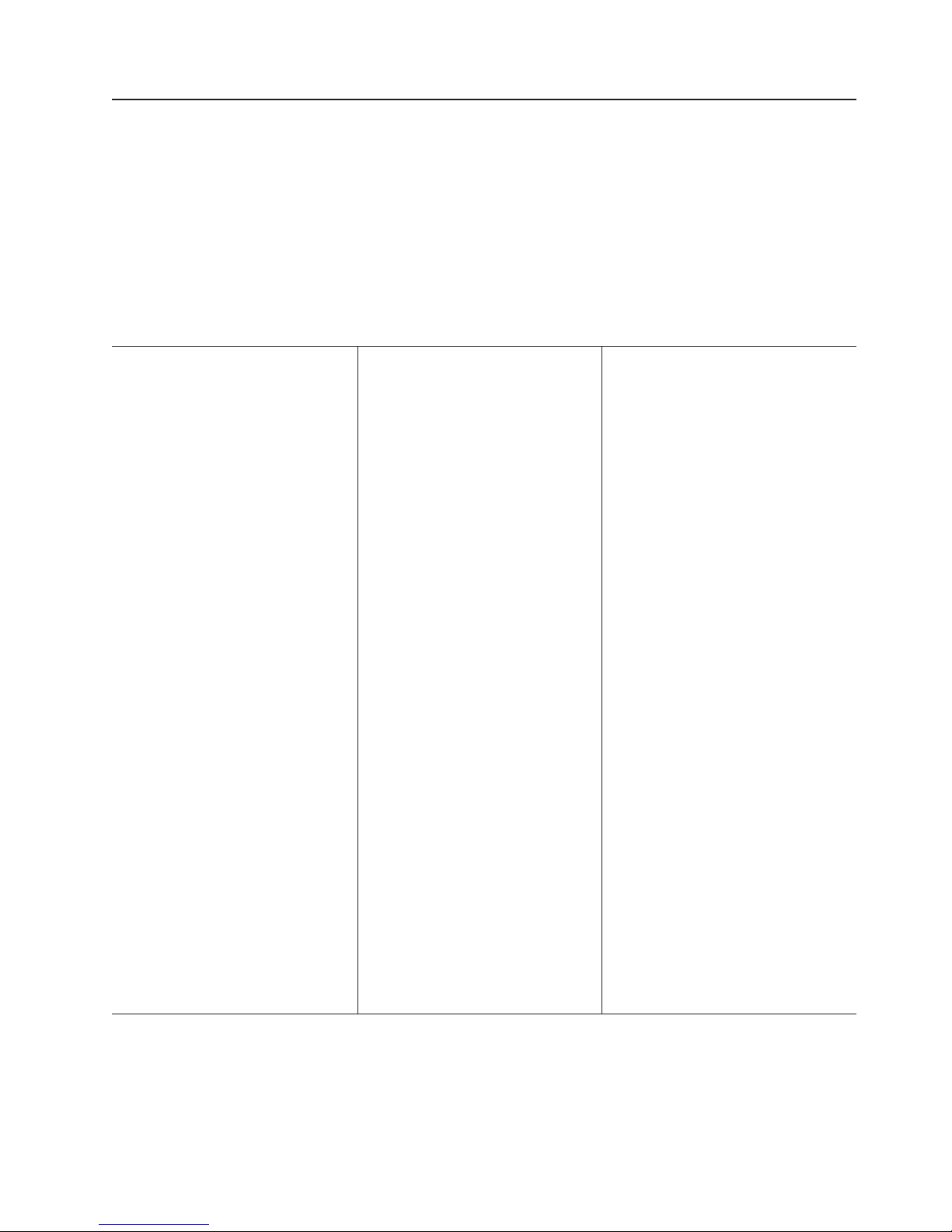
Features and specifications
The following table provides a summary of the features and specifications of the
blade server.
Notes:
v Power, cooling, removable-media drives, external ports, and advanced system
management are provided by the BladeCenter® unit.
v The operating system in the blade server must provide USB support for the blade
server to recognize and use the removable-media drives and front-panel USB
ports. The BladeCenter unit uses USB for internal communications with these
devices.
Microprocessor: Supports up to two
dual- or quad-core Intel® Xeon
microprocessors.
Note: Use the Configuration/Setup
Utility program to determine the type
and speed of the microprocessors in
your blade server.
Memory:
v Dual-channel DIMMs: 4 DIMM slots
v Type: fully-buffered double-data
rate (FB-DDR2), PC2-5300, ECC
SDRAM registered x4 (Chipkill)
DIMMs
v Supports 512 MB, 1 GB, 2 GB, and
4 GB DIMMs (as of the date of this
publication) with up to 16 GB of
total memory in the system board
v Additional memory support when an
optional IBM BladeCenter Memory
and I/O Expansion Blade is
installed
Drives:
Support for up to two internal
small-form-factor Serial Attached SCSI
(SAS) drives
Predictive Failure Analysis® (PFA)
alerts:
v Microprocessor
v Memory
v Hard disk drives
Electrical
input: 12 V dc
Integrated functions:
v Dual Gigabit Ethernet controllers
v Expansion card interface
v Local service processor:
Baseboard management controller
(BMC) with Intelligent Platform
Management Interface (IPMI)
firmware
v ATI RN-50 ES1000 video
controller
v LSI 1064E Serial Attached SCSI
(SAS) controller
v Light path diagnostics
v RS-485 interface for
communication with the
management module
v Automatic server restart (ASR)
v Serial over LAN (SOL)
v Redundant buses for
communication with keyboard,
mouse, and removable media
drives
v Concurrent keyboard/video/mouse
(cKVM) support when optional
cKVM feature card is installed
Environment
v Air temperature:
– Blade server on: 10° to 35° C
– Blade server on: 10° to 32° C
– Blade server off: -40° to 60° C
v
Humidity:
– Blade server on: 8% to 80%
– Blade server off: 5% to 80%
(non-NEBS):
(50° to 95° F). Altitude: 0 to
914 m (0 to 3000 ft)
(50° to 90° F). Altitude: 914 to
2134 m (3000 to 7000 ft)
(-40° to 140° F)
Environment (NEBS):
v Air temperature:
– Blade server on: 5° to 40°C (41°
to 104°F). Altitude: -60 to 1800 m
(-197 to 5905 ft)
– Blade server on (short term): -5°
to 55°C (23° to 131°F). Altitude:
-60 to 1800 m (-197 to 5905 ft)
– Blade server on: 5° to 30°C (41°
to 86°F). Altitude: 1800 to 4000 m
(5905 to 13 123 ft)
– Blade server on (short term): -5°
to 45°C (23° to 113°F). Altitude:
1800 to 4000 m (5905 to 13 123
ft)
– Blade server off: -40° to 60°C
(-40° to 140°F)
v
Humidity:
– Blade server on: 8% to 85%
– Blade server on (short term): 5%
to 90% but not to exceed 0.024
kg water/kg of dry air
– Blade server off: uncontrolled
“Short term” refers to a period of
Note:
not more than 96 consecutive hours
and a total of not more than 15 days in
1 year. (This refers to a total of 360
hours in any year, but no more than 15
occurrences during that 1-year period.)
Size:
v Height: 24.5 cm (9.7 inches)
v Depth: 44.6 cm (17.6 inches)
v Width: 2.9 cm (1.14 inches)
v Maximum weight: 5.4 kg (12 lb)
Chapter 1. Introduction 3
Page 20
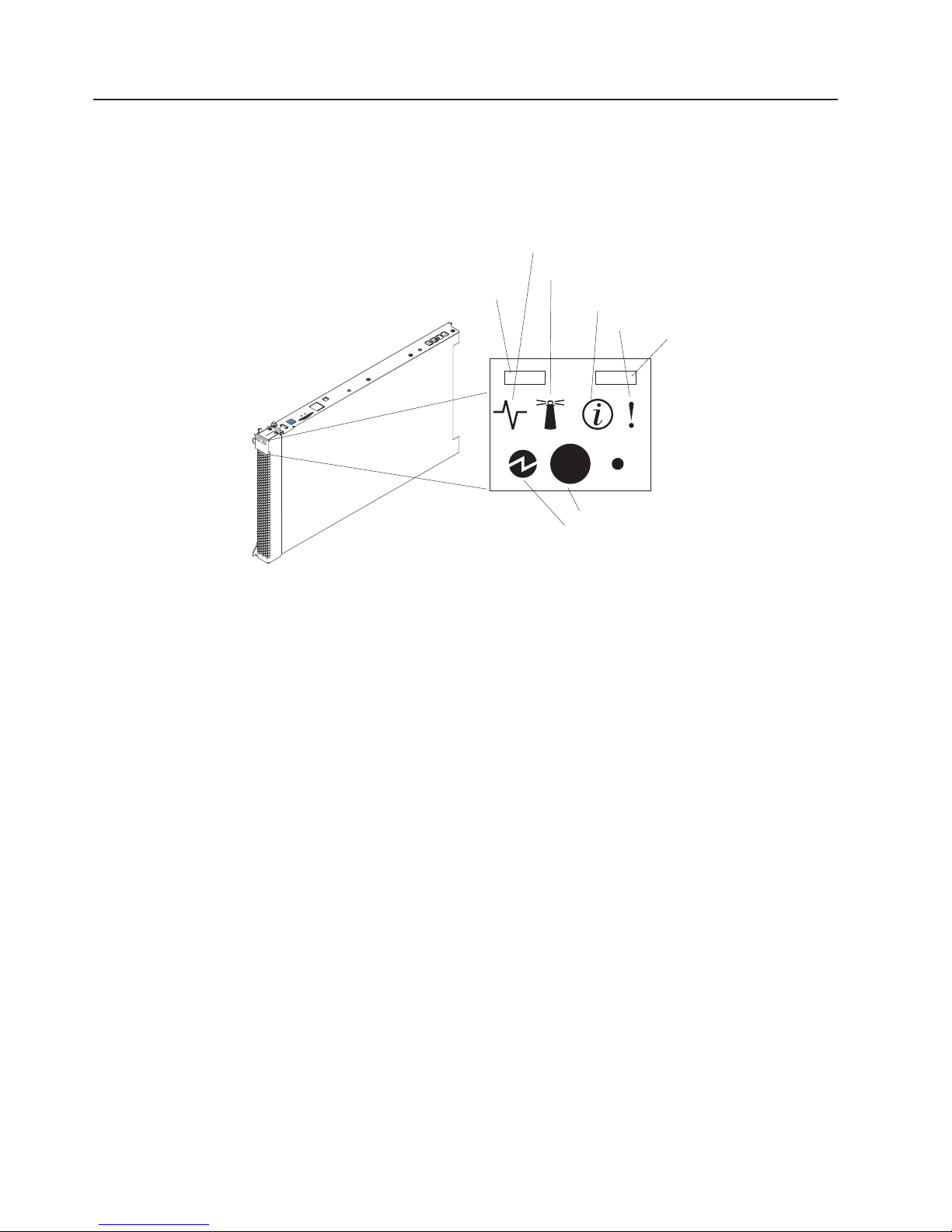
Blade server controls and LEDs
This section describes the controls and LEDs on the blade server.
Note: The control panel door is shown in the closed (normal) position in the
following illustration. To access the power-control button, you must open the control
panel door.
Activity LED
Location LED
KVM select button
Information LED
Blade-error LED
Media-tray select
button
Power-control button
Power-on LED
Keyboard/video/mouse (KVM) select button: Press this button to associate the
shared BladeCenter unit keyboard port, video port, and mouse port with the blade
server. The LED on this button flashes while the request is being processed, and
then is lit when the ownership of the keyboard, video, and mouse has been
transferred to the blade server. It can take approximately 20 seconds to switch the
keyboard, video, and mouse control to the blade server.
Using a keyboard that is directly attached to the management-module, you can
press keyboard keys in the following sequence to switch KVM control between
blade servers:
NumLock NumLock blade_server_number Enter
Where blade_server_number is the two-digit number for the blade bay in which
the blade server is installed. A blade server that occupies more than one blade
bay is identified by the lowest bay number that it occupies.
If there is no response when you press the KVM select button, you can use the
management-module Web interface to determine whether local control has been
disabled on the blade server.
Note:
1. The operating system in the blade server must provide USB support for the
blade server to recognize and use the keyboard and mouse, even if the
keyboard and mouse have PS/2-style connectors.
2. If you install a supported Microsoft Windows operating system on the blade
server while it is not the current owner of the keyboard, video, and mouse, a
delay of up to 1 minute occurs the first time that you switch the keyboard, video,
and mouse to the blade server. All subsequent switching takes place in the
normal KVM switching time frame (up to 20 seconds).
4 BladeCenter HS21 Types 1885 and 8853: Problem Determination and Service Guide
Page 21
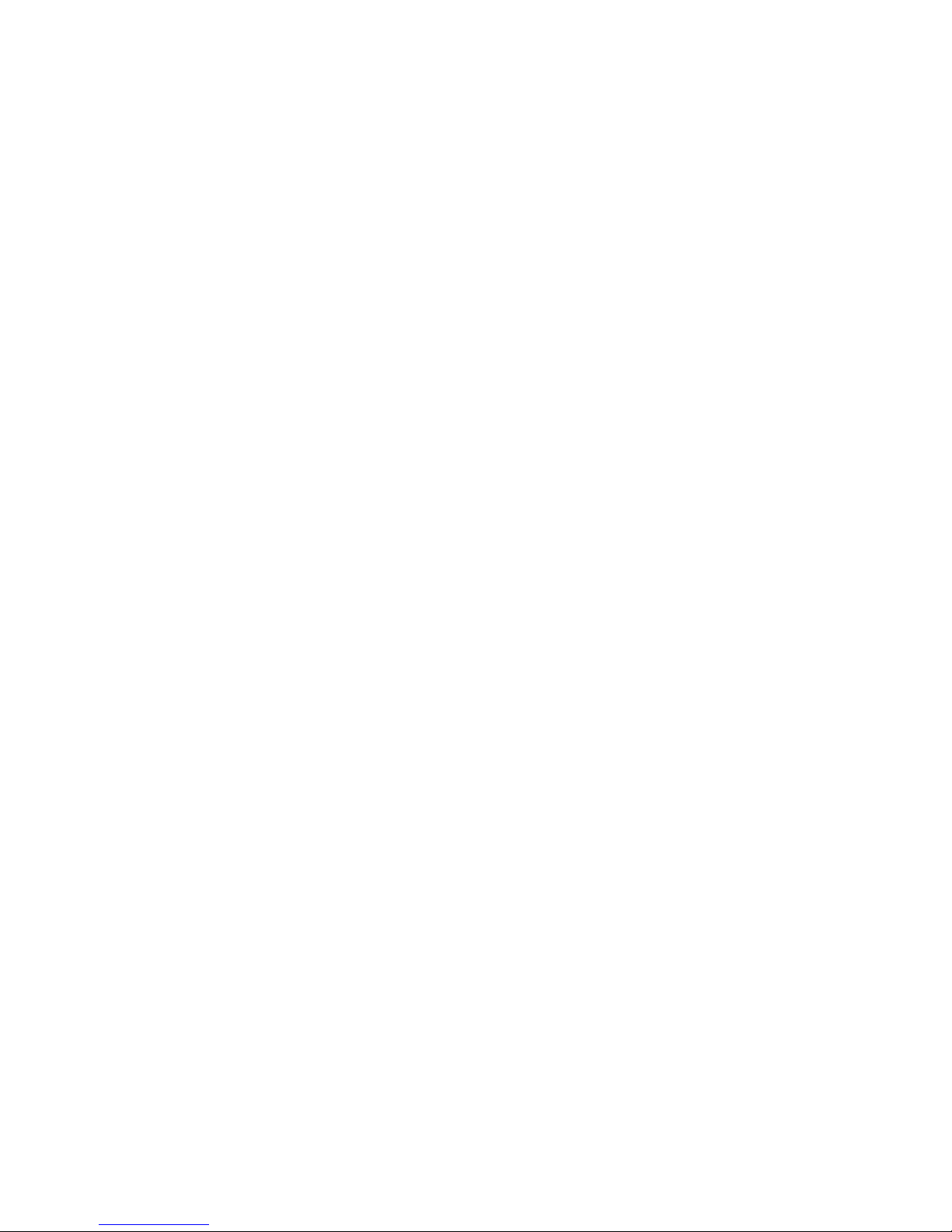
Activity LED: When this green LED is lit, it indicates that there is activity on the
hard disk drive or network.
Location LED: When this blue LED is lit, it has been turned on by the system
administrator to aid in visually locating the blade server. The location LED on the
BladeCenter unit is lit also. The location LED can be turned off through the
management-module Web interface or through IBM Director Console.
Information LED: When this amber LED is lit, it indicates that information about a
system error for the blade server has been placed in the management-module
event log. The information LED can be turned off through the management-module
Web interface or through IBM Director Console.
Blade-error LED: When this amber LED is lit, it indicates that a system error has
occurred in the blade server. The blade-error LED will turn off only after the error is
corrected.
Media-tray select button: Press this button to associate the shared BladeCenter
unit media tray (removable-media drives and front-panel USB ports) with the blade
server. The LED on the button flashes while the request is being processed, and
then is lit when the ownership of the media tray has been transferred to the blade
server. It can take approximately 20 seconds for the operating system in the blade
server to recognize the media tray.
If there is no response when you press the media-tray select button, you can use
the management-module Web interface to determine whether local control has been
disabled on the blade server.
Note: The operating system in the blade server must provide USB support for the
blade server to recognize and use the removable-media drives and front-panel USB
ports.
Power-control button: This button is behind the control panel door. Press this
button to turn on or turn off the blade server.
Note: The power-control button has effect only if local power control is enabled for
the blade server. Local power control is enabled and disabled through the
management-module Web interface.
Power-on LED: This green LED indicates the power status of the blade server in
the following manner:
v Flashing rapidly: The service processor (BMC) on the blade server is
communicating with the management module.
v Flashing slowly: The blade server has power but is not turned on.
v Lit continuously: The blade server has power and is turned on.
Chapter 1. Introduction 5
Page 22
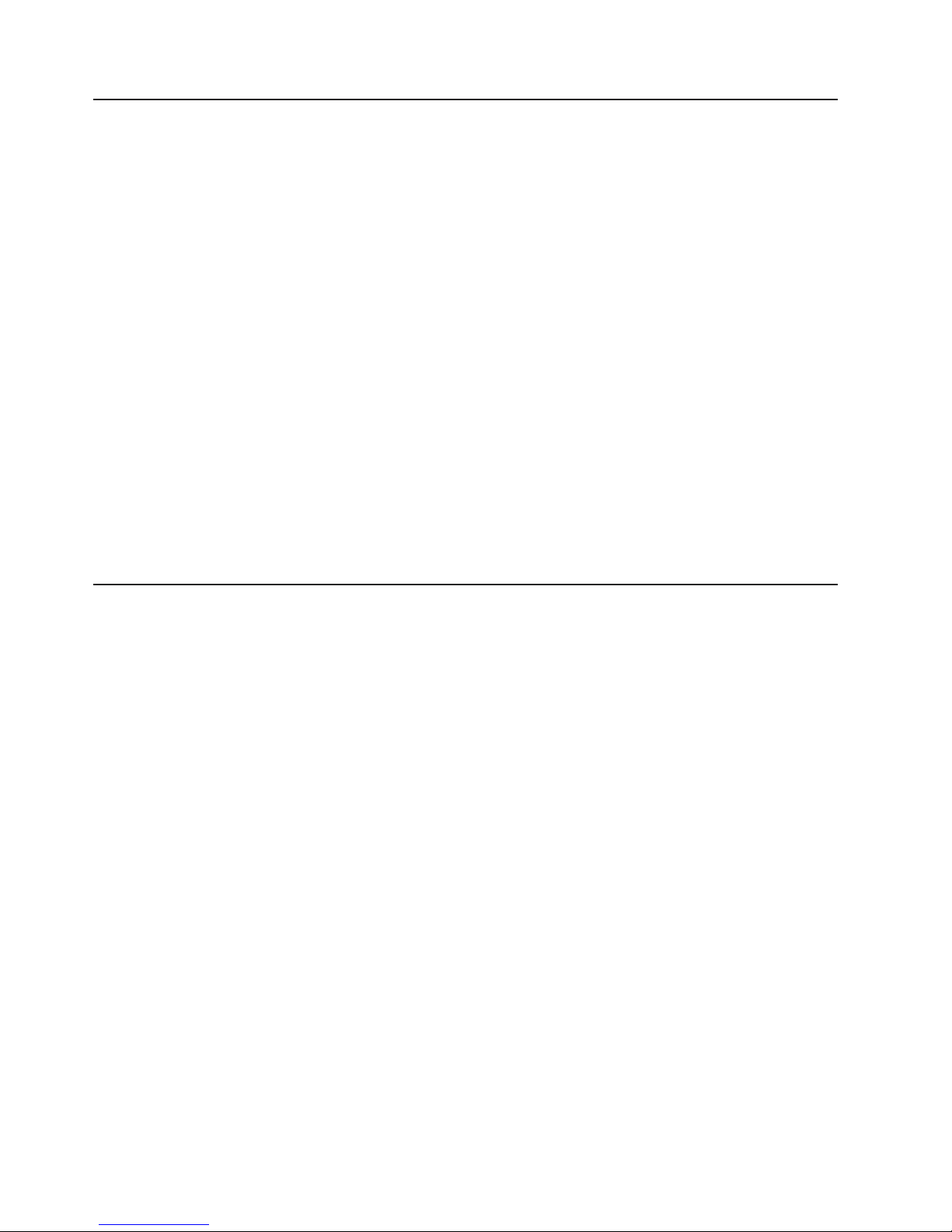
Turning on the blade server
After you connect the blade server to power through the BladeCenter unit, the blade
server can start in any of the following ways:
v Yo u can press the power-control button on the front of the blade server (behind
the control panel door, see “Blade server controls and LEDs” on page 4) to start
the blade server.
Notes:
1. Wait until the power-on LED on the blade server flashes slowly before
pressing the power-control button. While the service processor in the
management module is initializing, the power-on LED does not flash, and the
power-control button on the blade server does not respond.
2. While the blade server is starting, the power-on LED on the front of the blade
server is lit. See “Blade server controls and LEDs” on page 4 for the
power-on LED states.
If a power failure occurs, the BladeCenter unit and then the blade server can
v
start automatically when power is restored, if the blade server is configured
through the management module to do so.
v Yo u can turn on the blade server remotely by using the management module.
v If the blade server is connected to power (the power-on LED is flashing slowly),
the operating system supports the Wake on LAN® feature, and the Wake on LAN
feature has not been disabled through the management module, the Wake on
LAN feature can turn on the blade server.
Turning off the blade server
When you turn off the blade server, it is still connected to power through the
BladeCenter unit. The blade server can respond to requests from the service
processor, such as a remote request to turn on the blade server. To remove all
power from the blade server, you must remove it from the BladeCenter unit.
Shut down the operating system before you turn off the blade server. See the
operating-system documentation for information about shutting down the operating
system.
The blade server can be turned off in any of the following ways:
v Yo u can press the power-control button on the blade server (behind the control
panel door, see “Blade server controls and LEDs” on page 4). This starts an
orderly shutdown of the operating system, if this feature is supported by the
operating system.
v If the operating system stops functioning, you can press and hold the
power-control button for more than 4 seconds to turn off the blade server.
v The management module can turn off the blade server.
– If the system is not operating correctly, the management module will
automatically turn off the blade server.
– Through the management-module Web interface, you can also configure the
management module to turn off the blade server. For additional information,
see the IBM BladeCenter Management Module User’s Guide.
6 BladeCenter HS21 Types 1885 and 8853: Problem Determination and Service Guide
Page 23
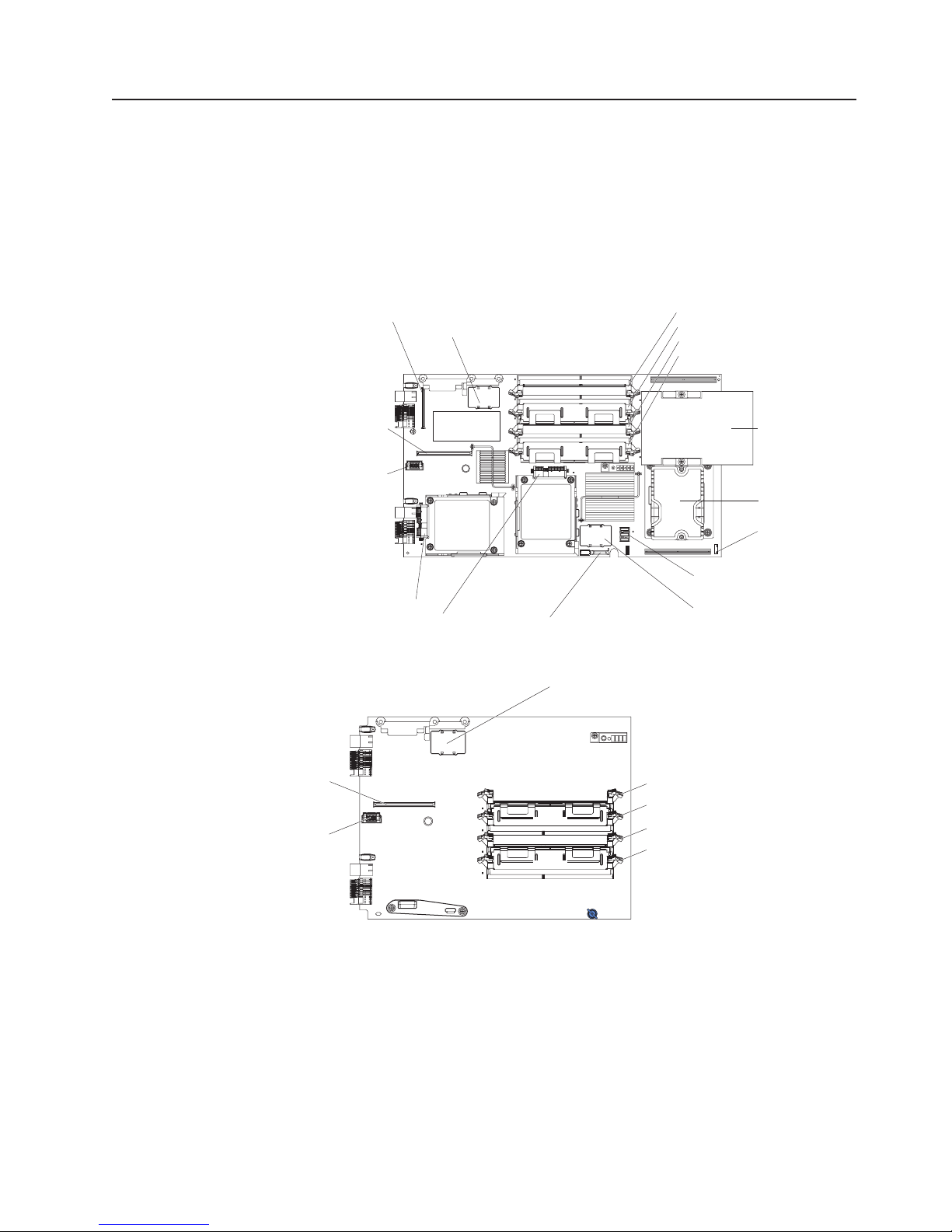
System board layouts
The following illustrations show the connectors, LEDs, switches, and jumpers on the
system board and the optional IBM BladeCenter Memory and I/O Expansion Blade.
The illustrations in this document might differ slightly from your hardware.
System board connectors
The following illustration shows the connectors for the system-board.
Note: Some system boards are not equipped with power connector J164.
Concurrent KVM connector (J149)
Blade expansion (J132)
DIMM 4 (J144)
DIMM 3 (J143)
DIMM 2 (J142)
DIMM 1 (J141)
Expansion
card (J134)
Microprocessor 1
(U6)
Expansion
card (J131)
Microprocessor 2
(U7)
Control panel
connector (J155)
Power (J164), if equipped
SAS hard disk drive 1 (J137)
SAS hard disk drive 0 (J136)
Battery (BH1)
Memory (J150)
The following illustration shows the connectors for the optional IBM BladeCenter
Memory and I/O Expansion Blade.
Expansion
card (J17)
Expansion
card (J15)
Blade expansion (J14)
DIMM 8 (J19)
DIMM 7 (J18)
DIMM 6 (J21)
DIMM 5 (J20)
Chapter 1. Introduction 7
Page 24
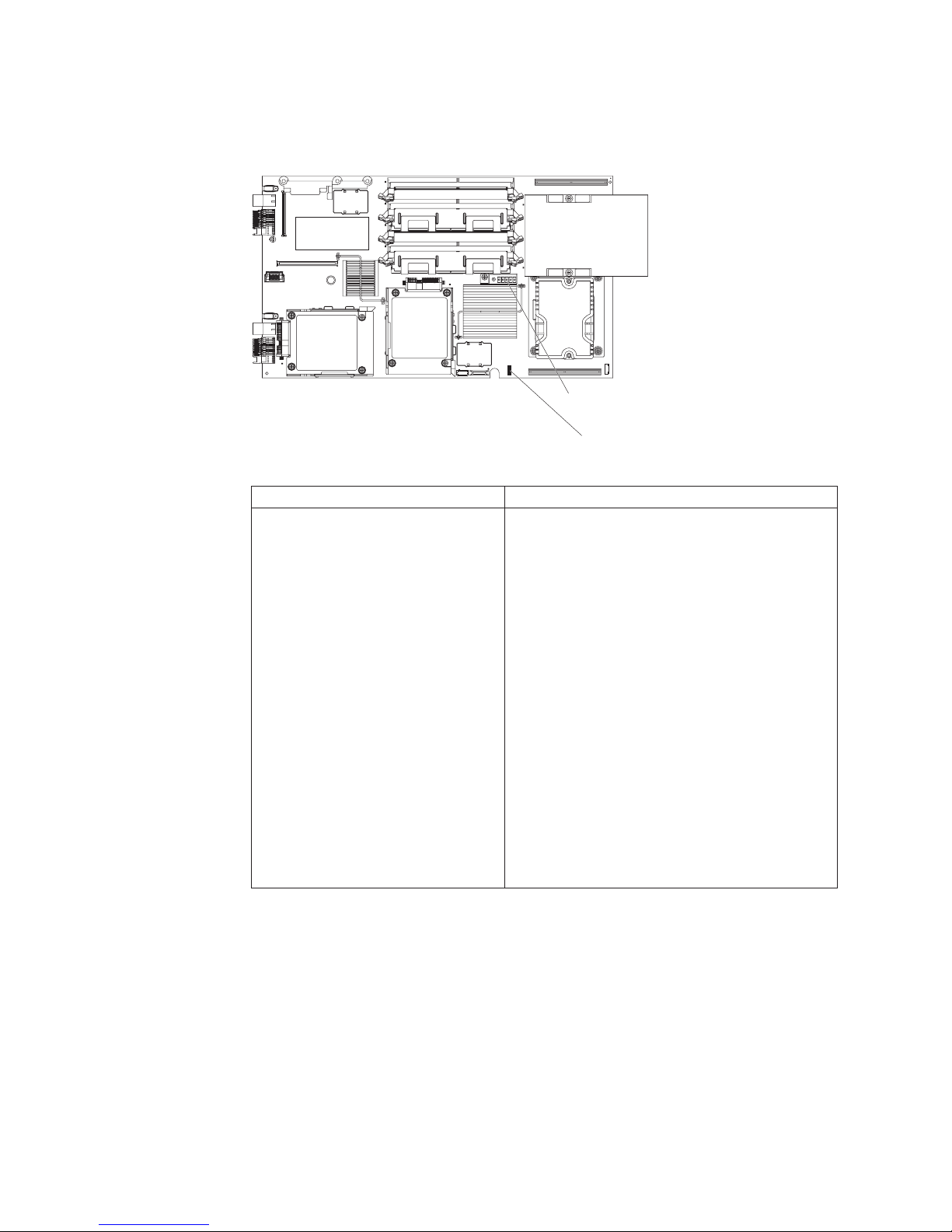
System board switches
The following illustration shows the location of the switch block (SW3) and the light
path diagnostics switch on the system board.
Light path diagnostics
Switch block (SW3)
The following table defines the function of each switch in the switch block (SW3).
Switch number Description
SW3 Switch block 3 has eight switches:
v 1 - BIOS backup page
– Off: the BIOS starts from the primary BIOS
page.
– On: the BIOS starts from the backup BIOS
page.
2 - Reserved
v
v 3 - Wake On LAN disable
– Off: Enabled (default)
– On: Disabled
4 - Reserved
v
v 5 - Reserved
v 6 - Reserved
v 7 - Reserved
v 8 - Bypass power-on password during next
server start
– Off: Disabled (default)
– On: Enabled
8 BladeCenter HS21 Types 1885 and 8853: Problem Determination and Service Guide
Page 25
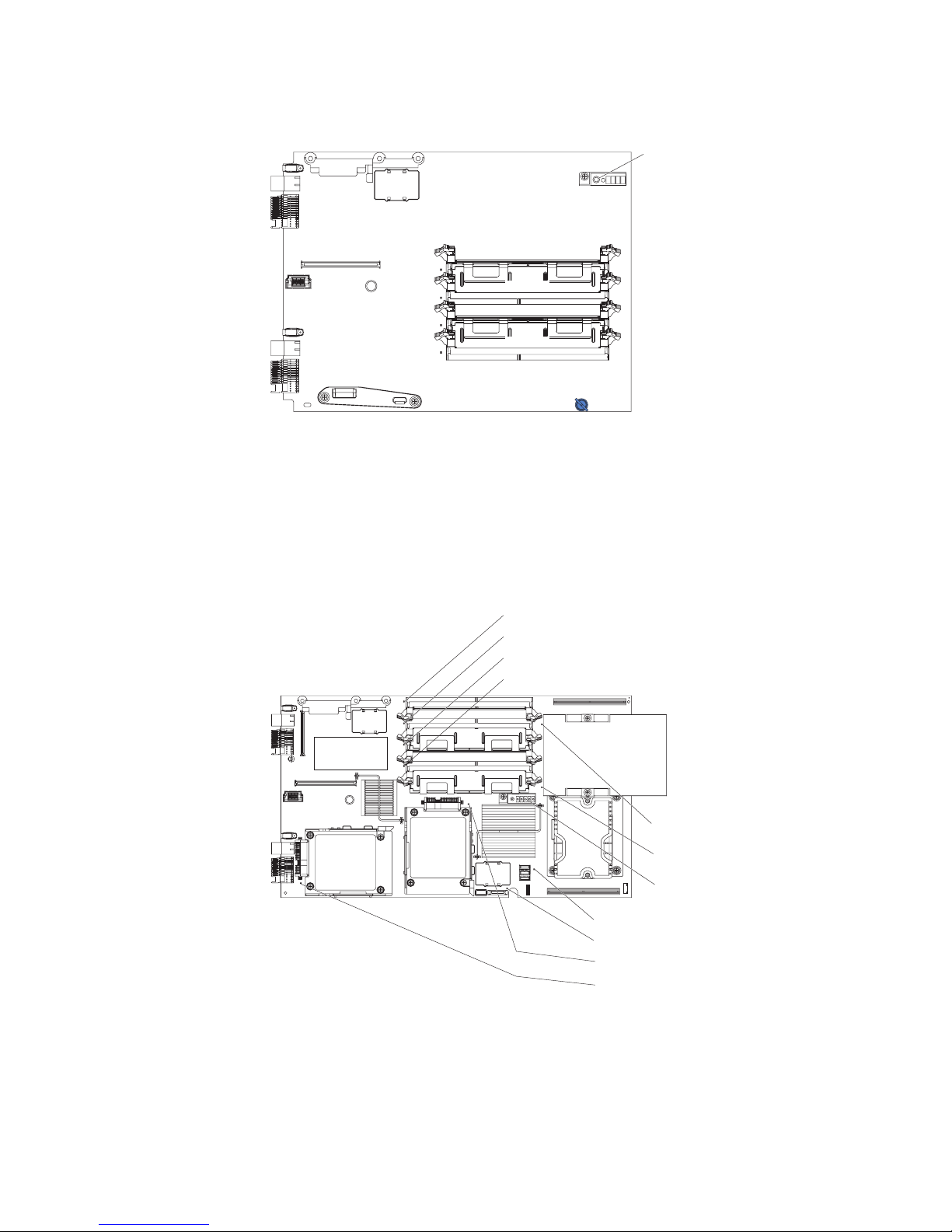
The following illustration shows the location of the light path diagnostics switch on
the optional IBM BladeCenter Memory and I/O Expansion Blade.
System board LEDs
The following illustration shows the LEDs on the system board. You must remove
the blade server from the BladeCenter unit, open the cover or remove any optional
expansion units, and press the light path diagnostics switch to light any error LEDs
that were turned on during processing. Diagnosing problems using the light path
LEDs is described in“Light path diagnostics” on page 93.
Light path diagnostics
Note: Some system boards are not equipped with the power jumper error LED.
DIMM 4 error LED
DIMM 3 error LED
DIMM 2 error LED
DIMM 1 error LED
Microprocessor 1 error LED
Microprocessor 2 error LED
Light path diagnostics panel
Power jumper error LED, if equipped
Battery error LED
SAS 0 hard disk drive error LED
SAS 1 hard disk drive error LED
Chapter 1. Introduction 9
Page 26

The following illustration shows the light path diagnostics panel on the system
board.
NMI
NMI error LED
MIS
S BRD
TEMP
LP 1
Microprocessor mismatch error LED
System-board error LED
Over temperature error LED
Light path diagnostics LED
Light path diagnostics switch
The following illustration shows the LEDs on the optional IBM BladeCenter Memory
and I/O Expansion Blade. You must remove the blade server from the BladeCenter
unit, open the cover, and press the light path diagnostics switch to light any error
LEDs that were turned on during processing.
Light path diagnostics
DIMM8 error LED
DIMM7 error LED
DIMM6 error LED
DIMM5 error LED
The following illustration shows the light path diagnostics panel on the optional
Memory and I/O Expansion Blade.
Memory and I/O expansion
blade system-board error LED
S BRD
LP 1
LP 2
System-board light path LED
Memory and I/O expansion
blade light path LED
Light path diagnostics switch
10 BladeCenter HS21 Types 1885 and 8853: Problem Determination and Service Guide
Page 27
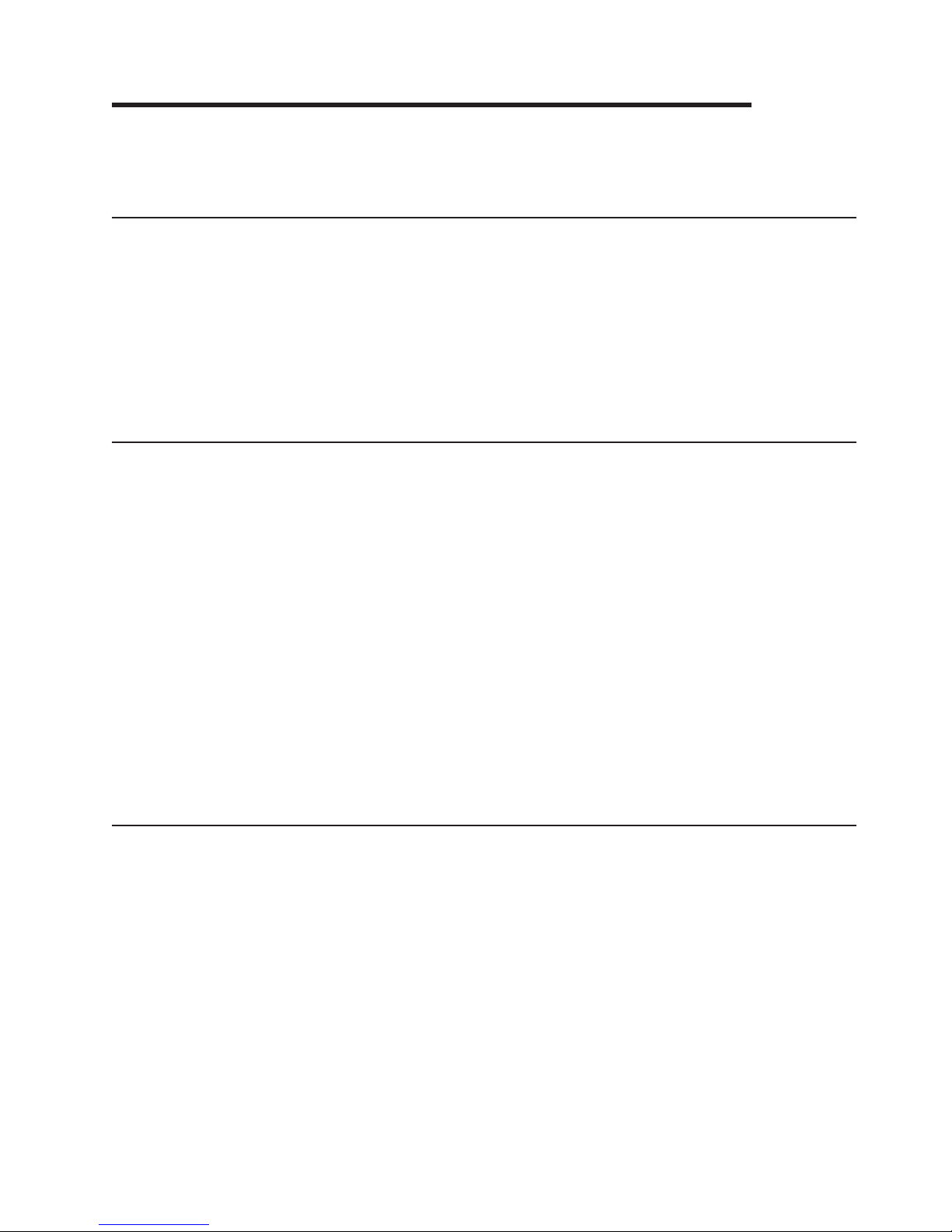
Chapter 2. Configuration information and instructions
This chapter provides information about updating the firmware and using the
configuration utilities.
Firmware updates
IBM periodically makes BIOS, service processor (BMC), and diagnostic firmware
updates available for the blade server. Go to http://www.ibm.com/systems/support/
to download the latest firmware for the blade server. Install any updates, using the
instructions that are included with the downloaded file.
Important: To avoid problems and to maintain proper system performance, always
ensure that the blade server BIOS, service processor, and diagnostic firmware
levels are consistent for all blade servers of the same type within the BladeCenter
unit.
Using the Configuration/Setup Utility program
The Configuration/Setup Utility program is part of the BIOS. You can use it to:
v Change interrupt request (IRQ) settings
v Change the startup drive sequence
v Configure serial-port assignments
v Enable USB keyboard and mouse support
v Resolve configuration conflicts
v Set the date and time
v Set passwords and security settings
start the Configuration/Setup Utility program, complete the following steps:
To
1. Turn on the server.
2. When the message Press F1 for Configuration/Setup appears, press F1. If
an administrator password has been set, you must type the administrator
password to access the full Configuration/Setup Utility menu.
3. Follow the instructions on the screen.
Configuring the Gigabit Ethernet controllers
Two Ethernet controllers are integrated on the blade server system board. Each
controller provides a 1-Gbps full-duplex interface for connecting to one of the
Ethernet-compatible switch modules in I/O-module bays 1 and 2, which enables
simultaneous transmission and reception of data on the Ethernet local area network
(LAN). Each Ethernet controller on the system board is routed to a different switch
module in I/O module bay 1 or bay 2. See “Blade server Ethernet controller
enumeration” on page 12 for information about how to determine the routing from
Ethernet controller to I/O-module bay for your blade server.
You do not have to set any jumpers or configure the controllers for the blade server
operating system. However, you must install a device driver to enable the blade
server operating system to address the Ethernet controllers. For device drivers and
information about configuring the Ethernet controllers, see the Broadcom NetXtreme
© Copyright IBM Corp. 2007 11
Page 28
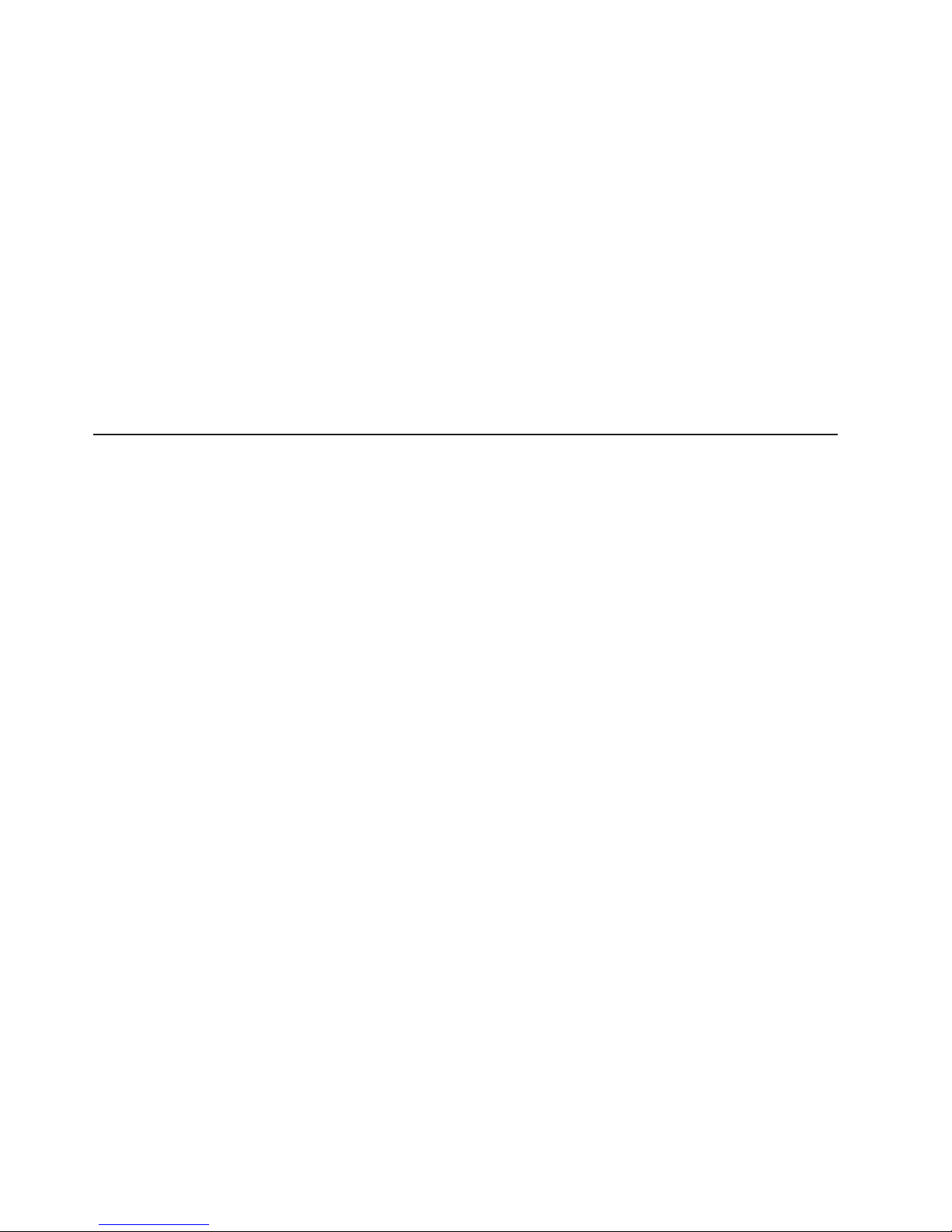
Gigabit Ethernet Software CD that comes with the blade server. To find updated
information about configuring the controllers, see http://www.ibm.com/systems/
support/
The Ethernet controllers support failover, which provides automatic redundancy for
the Ethernet controllers. Without failover, you can have only one Ethernet controller
from each server attached to each virtual LAN or subnet. With failover, you can
configure more than one Ethernet controller from each server to attach to the same
virtual LAN or subnet. Either one of the integrated Ethernet controllers can be
configured as the primary Ethernet controller. If you have configured the controllers
for failover and the primary link fails, the secondary controller takes over. When the
primary link is restored, the Ethernet traffic switches back to the primary Ethernet
controller. See your operating system device driver documentation for information
about configuring for failover.
Important: To support failover on the blade server Ethernet controllers, the Ethernet
switch modules in the BladeCenter unit must have identical configurations.
Blade server Ethernet controller enumeration
The enumeration of the Ethernet controllers in a blade server is operating-system
dependent. Through the operating-system settings, you can verify the Ethernet
controller designations that a blade server uses.
The routing of an Ethernet controller to a particular I/O-module bay depends on the
type of blade server. Yo u can verify which Ethernet controller is routed to which
I/O-module bay by using the following test:
1. Install only one Ethernet switch module or pass-thru module in I/O-module bay
1.
2. Make sure that the ports on the switch module or pass-thru module are enabled
(I/O Module Tasks → Management → Advanced Management in the
management-module Web interface).
3. Enable only one of the Ethernet controllers on the blade server. Note the
designation that the blade server operating system has for the controller.
4. Ping an external computer on the network that the switch module is connected
to. If you can ping the external computer, the Ethernet controller that you
enabled is associated with the switch module in I/O-module bay 1. The other
Ethernet controller in the blade server is associated with the switch module in
I/O-module bay 2.
If you have installed an expansion card in a blade server, communication from the
expansion card is routed to I/O-module bays 3 and 4, if these bays are supported
by your BladeCenter unit. You can verify which controller on the card is routed to
which I/O-module bay by performing the same test and using a controller on the
expansion card and a compatible switch module or pass-thru module in I/O-module
bay 3 or 4.
12 BladeCenter HS21 Types 1885 and 8853: Problem Determination and Service Guide
Page 29
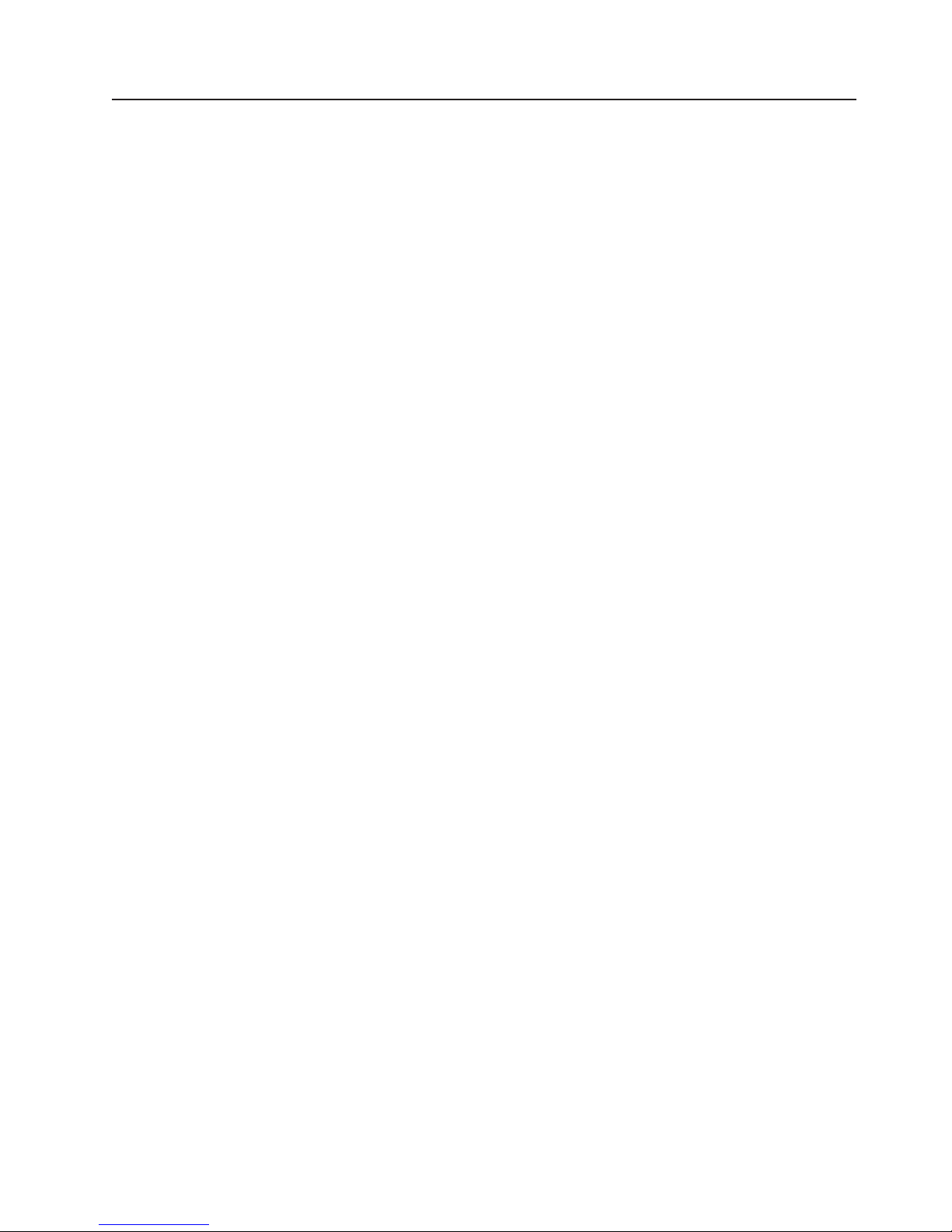
Configuring a SAS RAID
Note: Configuring a SAS redundant array of independent disks (RAID) array
applies only to a blade server in which two SAS hard disk drives are installed.
You can configure a SAS RAID array for your blade server. You can use two SAS
hard disk drives in the blade server to implement and manage a RAID level-0
(striping) or RAID level-1 (mirroring) array under an operating system that is listed
at http://www.ibm.com/servers/eserver/serverproven/compat/us/. For more
information, see the Installation and User’s Guide.
If an optional BladeCenter Storage Expansion Unit 3 is installed, you can use it to
control all of the SAS hard disk drives installed in the blade server. Yo u enable this
feature using the Configuration/Setup Utility program (see the Installation and
User’s Guide for information and instructions).
Important: Yo u must create the RAID array before you install the operating system
on the blade server.
You can use the LSI Logic Configuration Utility program to configure the SAS hard
disk drives and SAS controller. To start the LSI Logic Configuration Utility, complete
the following steps:
1. Turn on the blade server (make sure that the blade server is the owner of the
keyboard, video, and mouse) and watch the monitor screen.
2. When the message
Press Ctrl-C to start LSI Logic Configuration Utility
appears, press F1. If an administrator password has been set, you must type
the administrator password to access the full LSI Logic Configuration Utility
menu.
3. Follow the instructions on the screen to modify the SAS hard disk drive and
SAS controller settings.
Chapter 2. Configuration information and instructions 13
Page 30
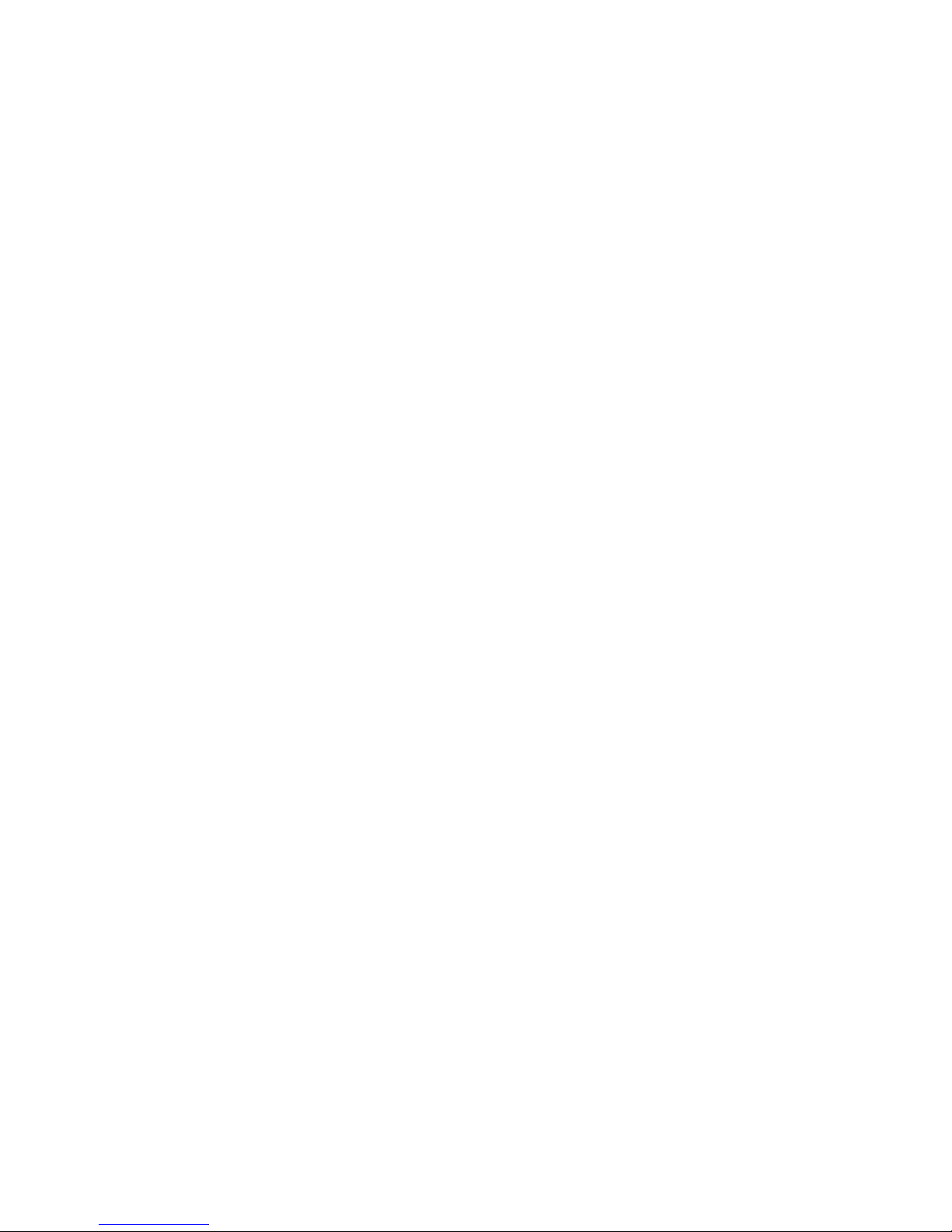
14 BladeCenter HS21 Types 1885 and 8853: Problem Determination and Service Guide
Page 31

Chapter 3. Parts listing, Types 1885 and 8853
The following replaceable components are available for the IBM BladeCenter HS21
Type 1885 blade server, models L5x and E1Y, and Type 8853 blade server, models
A1x, A2x, C1x, C2x, C3x, C4x, E1Y, E3Y, E5Y, E6Y, E7Y, EQY, ERY, H1x, J1x, J2x,
L1x, L2x, L3x, L4x, L5x, L6x, and NTx.
Note: The illustrations in this document might differ slightly from your hardware.
1
2
3
4
5
8
7
9
6
5
Replaceable components are of three types:
v Tier 1 customer replaceable unit (CRU): Replacement of Tier 1 CRUs is your
responsibility. If IBM installs a Tier 1 CRU at your request, you will be charged for
the installation.
v Tier 2 customer replaceable unit: You may install a Tier 2 CRU yourself or
request IBM to install it, at no additional charge, under the type of warranty
service that is designated for your server.
v Field replaceable unit (FRU): FRUs must be installed only by trained service
technicians.
information about the terms of the warranty and getting service and assistance,
For
see the Warranty and Support Information document.
© Copyright IBM Corp. 2007 15
Page 32

Index Description
CRU No.
(Tier 1)
CRU No.
(Tier 2)
FRU No.
1 Cover (all models) 42D8680
2 Heat sink, microprocessor (all models) 40K6909
System board assembly (models E1x, E3x, E4x, E5x, E6x, H1x,
3
L1x, L2x, L3x, L4x, L5x, L6x, NTx)
System board assembly (models A1x A2x, AMx, ANx, C1x,
3
C2x, C3x, C4x, EQx, ERx, E7x, J1x, J2x, LMx)
System board assembly (models G1x, G3x, G4x, G5x, G6x,
3
G7x, GLx, GNx, R2x, RLx)
Microprocessor 1.60 GHz/1066-8M, 80W (models A1x, AMx,
4
EQx)
Microprocessor 1.60 GHz/1066-4M 65W (8853 model L1x,
4
1885 model E1x)
44T1700
44T1800
46M0600
40K6919
42C1550
4 Microprocessor 1.60 GHz/1066-8M 50W (model J1x) 40K6950
4 Microprocessor 1.86 GHz/1066-4M 65W (model L2x) 42C1627
4 Microprocessor 1.86 GHz/1066-8M, 80W (models C1x, E7x) 42C9167
4 Microprocessor 1.86 GHz/1066-8M 50W (model J2x) 43W6083
4 Microprocessor 2.0 GHz/1333-8M, 80W (models A2x, ANx) 40K6951
4 Microprocessor 2.0 GHz/1333-4M, 65W (models E3x, L3x) 42C1552
4 Microprocessor 2.0 GHz/1333-12M, 80W (model G1x) 44T1715
4 Microprocessor 2.13 GH/1066-4M, 35W (model NTx) 42C0628
4 Microprocessor 2.13 GH/1066-12M, 40W (model GNx) 46M0601
Microprocessor 2.33 GHz/1333-4M, 65W (models E4x, L4x,
4
NTx)
42C1628
4 Microprocessor 2.33 GHz/1333-4M, 40W (model H1x) 42C0629
4 Microprocessor 2.33 GHz/1333-6M, 80W (model R2x) 44T1793
4 Microprocessor 2.33 GHz/1333-8M, 80W (models C2x, ERx) 40K6947
4 Microprocessor 2.5 GHz/1333-12M, 50W (model GLx) 44T1815
4 Microprocessor 2.5 GHz/1333-12M, 80W (model G3x) 44T1741
Microprocessor 2.66 GHz/1333-4M, 65W (8853 models E5x,
4
L5x, 1885 model L5x)
42C1555
4 Microprocessor 2.66 GHz/1333-8M, 120W (model C3x) 43W6087
4 Microprocessor 2.66 GHz/1333-12M, 80W (model G4x) 44T1723
4 Microprocessor 2.66 GHz/1333, 12M, 50W (option) 46M0675
4 Microprocessor 2.83 GHz/1333-12M, 80W (model G5x) 44T1739
Microprocessor 3.0 GHz/1333-4M, 80W (models E6x, L6x,
4
LMx)
42C1629
4 Microprocessor 3.0 GHz/1333-6M, 40W (model RLx) 44T1811
4 Microprocessor 3.0 GHz/1333-8M, 120W (model C4x) 43W6132
4 Microprocessor 3.0 GHz/1333-12M, 80W (models EHx, G6x) 44T1727
4 Microprocessor 3.16 GHz/1333-12M, 120W (model G7x) 44T1737
4 Microprocessor 3.33 GHz/1333, 120W (option) 46M0671
Memory, 512 MB FBD PC2-5300 (models E3x, E4x, E6x, H1x,
5
L1x, L2x, L3x, L4x, L5x, L6x, NTx)
39M5781
16 BladeCenter HS21 Types 1885 and 8853: Problem Determination and Service Guide
Page 33

Index Description
Memory, 1 GB FBD PC2-5300 (models A1x, A2x, C1x, C2x,
5
C3x, C4x, E1x, E7x, G1x, G3x, G4x, G5x, G6x, G7x, GLx, J1x,
CRU No.
(Tier 1)
39M5784
J2x, R2x, RLx)
Memory, 2 GB FBD PC2-5300 (models AMx, ANx, E5x, EQx,
5
ERx, EHx, GNx, LMx)
39M5790
5 Memory, 4 GB FBD PC2-5300 (option) 41Y2845
5 Memory, 4 GB FBD PC2-5300 (option) 41Y2845
5 Memory, 1GB DDR2-667 (option) 46C7421
5 Memory, 2GB DDR2-667 (option) 46C7422
5 Memory, 4GB DDR2-667 (option) 46C7423
6 Front bezel with LEDs and switches (all models) 41Y5292
Filler, microprocessor heat sink (all models except AMx, ANx,
7
EHx, LMx)
41Y5290
8 Hard disk drive, 36.4 GB FC (option) 26K5778
8 Hard disk drive, 73.4 GB FC (models AMx, ANx, LMx) 26K5779
8 Hard disk drive, 73 GB SAS 15K SFF HS (option) 43X0855
8 Hard disk drive, 146 GB 10K SFF (option) 43X0833
9 IBM BladeCenter Memory and I/O Expansion Blade (option) 46C7301
Baffle, air (models A1x A2x, C1x, C2x, C3x, C4x, EQx, ERx,
E7x, G1x, G2x, G3x, G4x, G5x, G6x, G7x, GLx, GNx, H1x, J1x,
43W8577
J2x, L1x, L2x, L3x, L4x, L5x, L6x, NTx, R2x, RLx)
Battery, 3.0 volt (all models) 33F8354
Bezel, NGB (option) 42C8564
BladeCenter Storage Expansion Unit 3 (option) 40K1739
Bracket, NGB (option) 42C8607
Broadcom 4 port 10 GB CFFh NIC adapter (option) 44W4472
Card, cKVM (option) 13N0842
Expansion card, IBM Gigabit Ethernet (option) 39M4630
Hard disk drive, 36.4 GB 10K SAS (for optional BladeCenter
Storage Expansion Unit 3) (option)
Hard disk drive, 76.4 GB 10K SAS (for optional BladeCenter
Storage Expansion Unit 3) (option)
39R7390
39R7391
Infiniband 4x high-speed card (option) 32R1763
Jumper, power (models equipped with power connector J164) 40K7030
Kit, miscellaneous parts (for optional BladeCenter Storage
41Y5301
Expansion Unit 3) (option)
Kit, miscellaneous parts (all models) 32R2451
Label, FRU list (models H1x, L1x, L2x, L3x, L4x, L5x, L6x,
LMx, NTx)
Label, FRU list (models A1x, C1x, A2x, C2x, C3x, C4x, EQx,
ERx, E7x, J1x, J2x )
Label, FRU list (models G1x, G3x, G4x, G5x, G6x, G7x, GLx,
GNx, R2x, RLx)
46D1086
46D1089
46D1092
Label, FRU list, NGB (option) 42C8609
CRU No.
(Tier 2)
FRU No.
Chapter 3. Parts listing, Types 1885 and 8853 17
Page 34

Index Description
Label, service, NGB (option) 42C8608
Label, system service (all models) 41Y5288
Label, system service (for optional BladeCenter Storage
Expansion Unit 3) (option)
Label, system service (for optional IBM BladeCenter Memory
and I/O Expansion Blade) (all models)
NEMO 1Gb 4-Port ethernet expansion card 44W4488
PCI I/O expansion unit 3e (option) 43W4390
Expansion card, Myrinet (option) 32R1845
Retention module (all models) 41Y5286
Tray, SAS hard disk drive with right hand side lever release (all
models)
CRU No.
(Tier 1)
41Y5300
41Y5297
31R2239
CRU No.
(Tier 2)
FRU No.
18 BladeCenter HS21 Types 1885 and 8853: Problem Determination and Service Guide
Page 35

Chapter 4. Removing and replacing blade server components
Replaceable components are of three types:
v Tier 1 customer replaceable unit (CRU): Replacement of Tier 1 CRUs is your
responsibility. If IBM installs a Tier 1 CRU at your request, you will be charged for
the installation.
v Tier 2 customer replaceable unit: You may install a Tier 2 CRU yourself or
request IBM to install it, at no additional charge, under the type of warranty that
is designated for your server.
v Field replaceable unit (FRU): FRUs must be installed only by trained service
technicians.
Chapter 3, “Parts listing, Types 1885 and 8853,” on page 15 to determine
See
whether a component is a Tier 1 CRU, Tier 2 CRU, or FRU.
For information about the terms of the warranty and getting service and assistance,
see the Warranty and Support Information document.
Installation guidelines
Before you install options, read the following information:
v Read the safety information that begins on page vii and the guidelines in
“Handling static-sensitive devices” on page 20. This information will help you
work safely.
v When you install your new blade server, take the opportunity to download and
apply the most recent firmware updates. This step will help to ensure that any
known issues are addressed and that your blade server is ready to function at
maximum levels of performance.
To download firmware updates for your blade server, complete the following
steps.
Note: Changes are made periodically to the IBM Web site. The actual procedure
might vary slightly from what is described in this document.
1. Go to http://www.ibm.com/systems/support/.
2. Under Product support, click BladeCenter.
3. Under Popular links, click Software and device drivers.
4. Click BladeCenter HS21 (8853, 1885) to display the matrix of downloadable
files for the blade server.
v Observe good housekeeping in the area where you are working. Place removed
covers and other parts in a safe place.
v Back up all important data before you make changes to disk drives.
v Before you remove a blade server from the BladeCenter unit, you must shut
down the operating system and turn off the blade server. Yo u do not have to shut
down the BladeCenter unit itself.
v Blue on a component indicates touch points, where you can grip the component
to remove it from or install it in the blade server, open or close a latch, and so
on.
v Orange on a component or an orange label on or near a component indicates
that the component can be hot-swapped, which means that if the server and
operating system support hot-swap capability, you can remove or install the
component while the server is running. (Orange can also indicate touch points on
© Copyright IBM Corp. 2007 19
Page 36

hot-swap components.) See the instructions for removing or installing a specific
hot-swap component for any additional procedures that you might have to
perform before you remove or install the component.
v For a list of supported options for the blade server, see http://www.ibm.com/
servers/eserver/serverproven/compat/us/.
System reliability guidelines
To help ensure proper cooling and system reliability, make sure that the following
requirements are met:
v Each microprocessor socket always contains either a microprocessor heat-sink
filler or a microprocessor and heat sink. If the blade server has only one
microprocessor, it must be installed in microprocessor socket 1.
v Yo u do not operate the BladeCenter unit without a blade server, expansion unit,
or filler blade installed in each blade bay to ensure proper cooling. See the
documentation for your BladeCenter unit for additional information.
v The blade server battery must be operational. If the battery becomes defective,
replace it immediately.
Handling static-sensitive devices
Attention: Static electricity can damage the blade server and other electronic
devices. To avoid damage, keep static-sensitive devices in their static-protective
packages until you are ready to install them.
To reduce the possibility of damage from electrostatic discharge, observe the
following precautions:
v When working on the BladeCenter T unit, use an electrostatic discharge (ESD)
wrist strap, especially when you will be handling modules, options, and blade
servers. To work properly, the wrist strap must have a good contact at both ends
(touching your skin at one end and firmly connected to the front or back of the
BladeCenter unit).
v Limit your movement. Movement can cause static electricity to build up around
you.
v Handle the device carefully, holding it by its edges or its frame.
v Do not touch solder joints, pins, or exposed circuitry.
v Do not leave the device where others can handle and damage it.
v While the device is still in the static-protective package, touch it to an unpainted
metal part of the BladeCenter unit or any unpainted metal surface on any other
grounded rack component in the rack you are installing the device in for at least
2 seconds. This drains static electricity from the package and from your body.
v Remove the device from the package and install it directly into the blade server
without setting down the device. If it is necessary to set down the device, put it
back into the static-protective package. Do not place the device on the blade
server cover or on a metal surface.
v Take additional care when handling devices during cold weather. Heating reduces
indoor humidity and increases static electricity.
Returning a device or component
If you are instructed to return a device or component, follow all packaging
instructions, and use any packaging materials for shipping that are supplied to you.
20 BladeCenter HS21 Types 1885 and 8853: Problem Determination and Service Guide
Page 37

Removing the blade server from a BladeCenter unit
Attention:
v To maintain proper system cooling, do not operate the BladeCenter unit without a
blade server, expansion unit, or blade filler installed in each blade bay.
v Note the bay number. Reinstalling a blade server into a different bay than the
one from which it was removed could have unintended consequences. Some
configuration information and update options are established according to bay
number; if you reinstall the blade server into a different bay, you might have to
reconfigure the blade server.
remove the blade server from a BladeCenter unit, complete the following steps.
To
The appearance of your BladeCenter unit might be different, see the documentation
for your BladeCenter unit for additional information.
Release handles
(open)
1. Read the safety information that begins on page vii and “Installation guidelines”
on page 19.
2. If the blade server is operating, shut down the operating system; then, press the
power-control button (behind the blade server control panel door) to turn off the
blade server (see “Turning off the blade server” on page 6 for more information).
Attention: Wait at least 30 seconds, until the hard disk drives stop spinning,
before proceeding to the next step.
3. Pull the two release handles to the open position as shown in the illustration.
The blade server moves out of the bay approximately 0.6 cm (0.25 inch).
4. Pull the blade server out of the bay.
5. Place either a blade filler or another blade server in the bay within 1 minute.
Chapter 4. Removing and replacing blade server components 21
Page 38

Installing the blade server in a BladeCenter unit
To install a blade server in a BladeCenter unit, complete the following steps. The
appearance of your BladeCenter unit might be different, see the documentation for
your BladeCenter unit for additional information.
Release handles
(open)
Statement 21:
CAUTION:
Hazardous energy is present when the blade server is connected to the power
source. Always replace the blade cover before installing the blade server.
1. Read the safety information that begins on page vii and “Installation guidelines”
on page 19.
2. Make sure that the release handles on the blade server are in the open position
(perpendicular to the blade server).
3. If you installed a blade filler or another blade server in the bay from which you
removed the blade server, remove it from the bay.
Attention: Yo u must install the blade server in the same blade bay from which
you removed it. Some blade server configuration information and update options
are established according to bay number. Reinstalling a blade server into a
different blade bay from the one from which it was removed could have
unintended consequences, and you might have to reconfigure the blade server.
4. Slide the blade server into the blade bay from which you removed it until it
stops.
5. Push the release handles on the front of the blade server closed.
6. Turn on the blade server (see “Turning on the blade server” on page 6 for
instructions).
7. Make sure that the power-on LED on the blade server control panel is lit
continuously, indicating that the blade server is receiving power and is turned
on.
22 BladeCenter HS21 Types 1885 and 8853: Problem Determination and Service Guide
Page 39

8. (Optional) Write identifying information on one of the labels that come with the
blade servers and place the label on the BladeCenter unit bezel. See the
documentation for your BladeCenter unit for information about the label
placement.
Important: Do not place the label on the blade server or in any way block the
ventilation holes on the blade server.
If you have changed the configuration of the blade server or if you are installing a
different blade server from the one that you removed, you must configure the blade
server through the Configuration/Setup Utility, and you might have to install the
blade server operating system. Detailed information about these tasks is available
in the Installation and User’s Guide.
Chapter 4. Removing and replacing blade server components 23
Page 40

Removing and replacing Tier 1 CRUs
Replacement of Tier 1 CRUs is your responsibility. If IBM installs a Tier 1 CRU at
your request, you will be charged for the installation.
The illustrations in this document might differ slightly from your hardware.
Removing the blade server cover
Note: If the blade server has an expansion unit installed in place of the cover,
remove it (see “Removing an expansion unit” on page 26).
To remove the blade server cover, complete the following steps.
Blade-cover
release
Blade-cover
release
1. Read the safety information that begins on page vii and “Installation guidelines”
on page 19.
2. If the blade server is installed in a BladeCenter unit, remove it (see “Removing
the blade server from a BladeCenter unit” on page 21 for instructions).
3. Carefully lay the blade server down on a flat, static-protective surface, with the
cover side up.
4. Press the blade-cover release on each side of the blade server or expansion
unit and lift the cover open, as shown in the illustration.
5. Lift the cover from the blade server and store it for future use.
24 BladeCenter HS21 Types 1885 and 8853: Problem Determination and Service Guide
Page 41

Installing the blade server cover
To install the blade server cover, complete the following steps.
Statement 21:
CAUTION:
Hazardous energy is present when the blade server is connected to the power
source. Always replace the blade cover before installing the blade server.
Blade-cover
release
Blade-cover
release
Attention: Yo u cannot insert the blade server into the BladeCenter unit until the
cover is installed and closed. Do not attempt to override this protection.
1. Read the safety information that begins on page vii and “Installation guidelines”
on page 19.
2. Lower the cover so that the slots at the rear slide down onto the pins at the rear
of the blade server. Before closing the cover, check that all components are
installed and seated correctly and that you have not left loose tools or parts
inside the blade server.
If the system board is equipped with power connector J164 and a Memory and
I/O Expansion Blade is not installed on the blade server, make sure that the
power jumper is correctly installed in power connector J164 (see “Installing the
power jumper” on page 44 for instructions).
3. Pivot the cover to the closed position until it clicks into place.
4. Install the blade server into the BladeCenter unit (see “Installing the blade
server in a BladeCenter unit” on page 22 for instructions).
Chapter 4. Removing and replacing blade server components 25
Page 42

Removing an expansion unit
To remove the expansion unit, complete the following steps.
Blade-cover
release
1. Read the safety information beginning on page “Safety” on page vii and
“Installation guidelines” on page 19.
2. If the blade server is installed in a BladeCenter unit, remove it (see “Removing
the blade server from a BladeCenter unit” on page 21 for instructions).
3. Carefully lay the blade server down on a flat, static-protective surface, with the
cover side up.
4. Remove the blade server cover, if one is installed (see “Removing the blade
server cover” on page 24 for instructions).
5. Remove the expansion unit:
a. Press the blade-cover release on each side of the blade server.
b. Use the extraction device on the expansion unit, if one is present, to
disengage the expansion unit from the system board. These extraction
devices can be of several types, including thumb screws or levers.
c. Rotate the expansion unit open; then, lift the expansion unit from the blade
server.
d. If the blade server system board is equipped with power connector J164,
make sure that the power jumper is correctly installed in power connector
J164 (see “Installing the power jumper” on page 44 for instructions).
Memory and I/O
expansion blade
Blade-cover
release
26 BladeCenter HS21 Types 1885 and 8853: Problem Determination and Service Guide
Page 43

Installing an expansion unit
Attention: If a high-speed expansion card is installed in the blade server system
board, you cannot install an expansion unit.
To install an expansion unit, complete the following steps.
Blade-cover
release
1. If the blade server system board is equipped with power connector J164 and
you are installing a Memory and I/O Expansion Blade, remove the power jumper
from power connector J164 (see “Removing the power jumper” on page 43 for
instructions).
2. Touch the static-protective package that contains the expansion unit to any
unpainted metal surface on the BladeCenter unit or any unpainted metal surface
on any other grounded rack component; then, remove the expansion unit from
the package.
3. Orient the expansion unit above the blade server.
4. Lower the expansion unit so that the slots at the rear slide down onto the cover
pins at the rear of the blade server.
5. Close the expansion unit:
v If the expansion unit has an extraction device, pivot the expansion unit
closed; then, use the extraction device to fully seat the expansion unit on the
system board. These extraction devices can be of several types, including
thumb screws or levers.
v If the expansion unit has no extraction device, pivot the expansion unit
closed; then, press the expansion unit firmly into place until the blade-cover
releases click.
connectors on the expansion unit automatically align with and connect to
The
the connectors on the system board.
Memory and I/O
expansion blade
Blade-cover
release
Note: Some expansion units have their own cover and do not require
installation of a separate cover.
6. Install the blade-server cover, if required (see“Installing the blade server cover”
on page 25).
7. Install the blade server into the BladeCenter unit (see “Installing the blade
server in a BladeCenter unit” on page 22 for instructions).
Chapter 4. Removing and replacing blade server components 27
Page 44

Removing the bezel assembly
To remove the bezel assembly, complete the following steps.
Bezel-assembly
release (both sides)
1. Read the safety information that begins on page vii and “Installation guidelines”
on page 19.
2. Open the blade server cover (see “Removing the blade server cover” on page
24 for instructions).
3. If a Memory and I/O Expansion Blade is installed, remove it (see “Removing an
expansion unit” on page 26).
4. Press the bezel-assembly release on each side of the blade server and pull the
bezel assembly away from the blade server approximately 1.2 cm (0.5 inch).
5. Disconnect the control panel cable from the control panel connector.
6. Pull the bezel assembly away from the blade server.
7. Store the bezel assembly in a safe place.
Control-panel
cable
Bezel
Control-panel
connector
Installing the bezel assembly
To install the bezel assembly, complete the following steps.
Bezel-assembly
release (both sides)
1. Read the safety information that begins on page vii and “Installation guidelines”
on page 19.
2. Connect the control-panel cable to the control-panel connector on the system
board.
3. Carefully slide the bezel assembly onto the blade server until it clicks into place.
Control-panel
cable
Bezel
Control-panel
connector
28 BladeCenter HS21 Types 1885 and 8853: Problem Determination and Service Guide
Page 45

4. Install the Memory and I/O Expansion Blade, if one was removed from the blade
server in order to remove the bezel (see “Installing an expansion unit” on page
27).
5. Install the cover onto the blade server.
6. Install the blade server into the BladeCenter unit.
Removing a SAS hard disk drive
To remove a SAS hard disk drive, complete the following steps.
SAS ID 1
Hard disk drive
release lever
1. Read the safety information that begins on page vii and “Installation guidelines”
on page 19.
2. If the blade server is installed in a BladeCenter unit, remove it (see “Removing
the blade server from a BladeCenter unit” on page 21).
3. Remove the blade server cover (see “Removing the blade server cover” on
page 24 for instructions).
4. If a Memory and I/O Expansion Blade is installed, remove it (see “Removing an
expansion unit” on page 26).
5. Locate the hard disk drive that is to be removed (SAS ID 0 or SAS ID 1).
6. While pulling the blue release lever at the front of the hard disk drive tray, slide
the drive forward to disengage it from the connector at the rear of the drive tray:
then, lift the drive out of the drive tray.
7. To remove the drive tray, remove the four screws that secure it to the system
board and lift it out of the blade server.
8. If you are instructed to return the hard disk drive, follow all packaging
instructions, and use any packaging materials for shipping that are supplied to
you.
SAS ID 0
Hard disk
drive release
lever
Chapter 4. Removing and replacing blade server components 29
Page 46

Installing a SAS hard disk drive
To install a SAS hard disk drive, complete the following steps.
SAS ID 1
Hard disk drive
release lever
1. Identify the location (SAS ID 0 or SAS ID 1) in which the hard disk drive will be
installed.
Note: If you will be installing the SAS hard disk drive in to the SAS ID 1
location, you may need to remove a standard-form-factor expansion card tray
(see “Removing a standard-form-factor expansion card” on page 38); then,
install the SAS hard disk drive tray with the four screws you removed from the
expansion card tray.
2. Touch the static-protective package that contains the hard disk drive to any
unpainted metal surface on the BladeCenter unit or any unpainted metal surface
on any other grounded rack component; then, remove the hard disk drive from
the package.
Attention: Do not press on the top of the drive. Pressing the top might
damage the drive.
3. Place the drive into the hard disk drive tray and push it toward the rear of the
drive, into the connector until the drive moves past the lever at the front of the
tray.
4. Install the Memory and I/O Expansion Blade, if one was removed from the blade
server in order to remove a SAS hard disk drive (see “Installing an expansion
unit” on page 27).
5. Install the blade server cover (see “Installing the blade server cover” on page 25
for instructions).
6. Install the blade server into the BladeCenter unit (see “Installing the blade
server in a BladeCenter unit” on page 22 for instructions).
SAS ID 0
Hard disk
drive release
lever
30 BladeCenter HS21 Types 1885 and 8853: Problem Determination and Service Guide
Page 47

Removing a memory module
The following illustration shows the locations of the DIMM sockets on the system
board.
The following illustration shows the locations of the DIMM sockets on the optional
IBM BladeCenter Memory and I/O Expansion Blade.
DIMM 4 (J144)
DIMM 3 (J143)
DIMM 2 (J142)
DIMM 1 (J141)
DIMM 8 (J19)
DIMM 7 (J18)
DIMM 6 (J21)
DIMM 5 (J20)
To remove a DIMM, complete the following steps.
DIMM
Retaining clip
1. Read the safety information that begins “Safety” on page vii and “Installation
guidelines” on page 19
2. If the blade server is installed in a BladeCenter unit, remove it (see “Removing
the blade server from a BladeCenter unit” on page 21).
3. Remove the blade server cover (see “Removing the blade server cover” on
page 24).
Chapter 4. Removing and replacing blade server components 31
Page 48

4. If a Memory and I/O Expansion Blade is installed and you are removing DIMMs
from the system board, remove the Memory and I/O Expansion Blade (see
“Removing an expansion unit” on page 26).
5. If the blade server is equipped with a DIMM air baffle, lift it off of the system
board and store it in a safe place.
6. Locate the DIMM connectors. Determine which DIMM you want to remove from
the blade server.
Attention: To avoid breaking the retaining clips or damaging the DIMM
connectors, handle the clips gently.
7. Move the DIMM retaining clips on the side of the DIMM socket to the open
position by pressing the retaining clips away from the center of the DIMM
socket.
8. Using your fingers, pull the DIMM out of the DIMM socket.
9. If you are instructed to return the DIMM, follow all packaging instructions, and
use any packaging materials for shipping that are supplied to you.
Installing a memory module
For blade servers with no Memory and I/O Expansion Blade, when you install
memory, you must install a pair of matched DIMMs. Install the DIMMs in the
following order:
Pair DIMM connectors
First 1 (J141) and 3 (J143)
Second 2 (J142) and 4 (J144)
To set up a non-mirrored memory configuration for a blade server with a Memory
and I/O Expansion Blade, when you install memory, you must install a pair of
matched DIMMs. Install the DIMMs in the following order:
Pair DIMM connectors
First 1 (system board J141) and 3 (system board J143)
Second 5 (Memory and I/O Expansion Blade J18) and 7
(Memory and I/O Expansion Blade J20)
Third 2 (system board J142) and 4 (system board J144)
Fourth 6 (Memory and I/O Expansion Blade J19) and 8
(Memory and I/O Expansion Blade J21)
To set up a mirrored memory configuration for a blade server with a Memory and
I/O Expansion Blade, when you install memory, you must install matched DIMMs in
groups of four. Install the DIMMs in the following order:
Group DIMM connectors
First 1 (system board J141) and 3 (system board J143)
5 (Memory and I/O Expansion Blade J18) and 7
(Memory and I/O Expansion Blade J20)
Second 2 (system board J142) and 4 (system board J144)
6 (Memory and I/O Expansion Blade J19) and 8
(Memory and I/O Expansion Blade J21)
32 BladeCenter HS21 Types 1885 and 8853: Problem Determination and Service Guide
Page 49

The following illustration shows the locations of the DIMM sockets on the system
board.
DIMM 4 (J144)
DIMM 3 (J143)
DIMM 2 (J142)
DIMM 1 (J141)
The following illustration shows the locations of the DIMM sockets on the optional
IBM BladeCenter Memory and I/O Expansion Blade.
DIMM 8 (J19)
DIMM 7 (J18)
DIMM 6 (J21)
DIMM 5 (J20)
To install a DIMM, complete the following steps.
DIMM
1. Read the documentation that comes with the DIMM.
2. Locate the DIMM connectors. Determine the connectors into which you will
Retaining clip
install the DIMMs.
3. Touch the static-protective package that contains the DIMM to any unpainted
metal surface on the BladeCenter unit or any unpainted metal surface on any
other grounded rack component; then, remove the DIMM from the package.
Chapter 4. Removing and replacing blade server components 33
Page 50

Attention: To avoid breaking the DIMM retaining clips or damaging the
DIMM connectors, open and close the clips gently.
4. Make sure that both of the connector retaining clips are in the fully open
position.
5. Turn the DIMM so that the DIMM keys align correctly with the connector on the
system board.
6. Insert the DIMM by pressing the DIMM along the guides into the connector.
Make sure that the retaining clips snap into the closed positions.
Attention: If there is a gap between the DIMM and the retaining clips, the
DIMM has not been correctly installed. In this case, open the retaining clips
and remove the DIMM; then, reinsert the DIMM.
7. Replace the DIMM air baffle, if one was removed from the blade server in
order to install memory DIMMs.
8. Install the Memory and I/O Expansion Blade, if one was removed from the
blade server in order to remove a memory DIMM (see “Installing an expansion
unit” on page 27).
9. Install the blade server cover (see “Installing the blade server cover” on page
25).
10. Install the blade server into the BladeCenter unit (see “Installing the blade
server in a BladeCenter unit” on page 22).
Removing a Concurrent KVM Feature Card
To remove a Concurrent KVM (cKVM) Feature Card, complete the following steps.
1. Read the safety information that begins on page “Safety” on page vii and
2. If the blade server is installed in a BladeCenter unit, remove it (see “Removing
3. Remove the blade server cover (see “Removing the blade server cover” on
4. If a Memory and I/O Expansion Blade is installed, remove it (see “Removing an
5. If a small-form-factor expansion card or a high-speed expansion card is
CKVM feature card
“Installation guidelines” on page 19.
the blade server from a BladeCenter unit” on page 21).
page 24 for instructions).
expansion unit” on page 26).
installed, remove it (see “Removing a small-form-factor expansion card” on page
36 or “Removing a high-speed expansion card” on page 40).
34 BladeCenter HS21 Types 1885 and 8853: Problem Determination and Service Guide
Page 51

6. Gently pivot the narrow end of the card out of the cKVM card connectors; then,
slide the notched end of the card out of the tabs on the expansion card bracket
and lift the card out of the blade server.
7. If you are instructed to return the Concurrent KVM Feature Card, follow all
packaging instructions, and use any packaging materials for shipping that are
supplied to you.
Installing a Concurrent KVM Feature Card
To install a Concurrent KVM (cKVM) Feature Card, complete the following steps.
cKVM feature card
1. Touch the static-protective package that contains the expansion card to any
unpainted metal surface on the BladeCenter unit or any unpainted metal surface
on any other grounded rack component; then, remove the Concurrent KVM
Feature Card from the package.
2. Locate the concurrent-KVM connector and orient the Concurrent KVM Feature
Card.
3. Slide the right side of the card (the side of the card that is away from the
concurrent-KVM connector) between the two tabs at the right side of the
expansion card bracket; then, gently pivot the card into the connector.
Note: For device-driver and configuration information to complete the
installation of the Concurrent KVM Feature Card, see the documentation that
comes with the card.
4. Install the Memory and I/O Expansion Blade, if one was removed from the blade
server when the concurrent KVM card was removed (see “Installing an
expansion unit” on page 27).
5. If you removed a small-form-factor expansion card or a high-speed expansion
card, reinstall it (see “Installing a small-form-factor expansion card” on page 37
or “Installing a high-speed expansion card” on page 40).
6. Install the blade server cover (see “Installing the blade server cover” on page
25).
7. Install the blade server into the BladeCenter unit (see “Installing the blade
server in a BladeCenter unit” on page 22).
Chapter 4. Removing and replacing blade server components 35
Page 52

Removing a small-form-factor expansion card
To remove a small-form-factor expansion card, complete the following steps.
PRESS HEREWHEN
INSTALLING CARD
1. Read the safety information that begins on page “Safety” on page vii and
“Installation guidelines” on page 19.
2. If the blade server is installed in a BladeCenter unit, remove it (see “Removing
the blade server from a BladeCenter unit” on page 21).
3. Remove the blade server cover (see “Removing the blade server cover” on
page 24 for instructions).
4. If a Memory and I/O Expansion Blade is installed and you are removing the
expansion card from the system board, remove the Memory and I/O Expansion
Blade (see “Removing an expansion unit” on page 26).
5. Gently pivot the wide end of the card out of the expansion card connectors;
then, slide the notched end of the card out of the raised hook on the expansion
card bracket and lift the card out of the blade server.
6. If you are instructed to return the expansion card, follow all packaging
instructions, and use any packaging materials for shipping that are supplied to
you.
Small-form-factor
expansion
card
36 BladeCenter HS21 Types 1885 and 8853: Problem Determination and Service Guide
Page 53

Installing a small-form-factor expansion card
To install a small-form-factor expansion card, complete the following steps.
PRESS HEREWHEN
INSTALLING CARD
1. Touch the static-protective package that contains the expansion card to any
unpainted metal surface on the BladeCenter unit or any unpainted metal surface
on any other grounded rack component; then, remove the expansion card from
the package.
2. Orient the expansion card over the system board.
3. Slide the notch in the narrow end of the card into the raised hook on the
expansion card bracket; then, gently pivot the card into the expansion card
connector.
Small-form-factor
expansion
card
Note: For device-driver and configuration information to complete the
installation of the expansion card, see the documentation that comes with the
expansion card.
4. Install the Memory and I/O Expansion Blade, if one was removed from the blade
server when the expansion card was removed (see “Installing an expansion
unit” on page 27).
5. Install the blade server cover (see “Installing the blade server cover” on page
25).
6. Install the blade server into the BladeCenter unit (see “Installing the blade
server in a BladeCenter unit” on page 22).
Chapter 4. Removing and replacing blade server components 37
Page 54

Removing a standard-form-factor expansion card
To remove a standard-form-factor expansion card, complete the following steps.
Standard-form-factor
expansion card
Expansion
card
bracket
Hard disk
drive tray
1. Read the safety information that begins on page vii and “Installation guidelines”
on page 19.
2. If the blade server is installed in a BladeCenter unit, remove it (see “Removing
the blade server from a BladeCenter unit” on page 21).
3. Remove the blade server cover (see “Removing the blade server cover” on
page 24 for instructions).
4. If a Memory and I/O Expansion Blade is installed and you are removing the
expansion card from the system board, remove the Memory and I/O Expansion
Blade (see “Removing an expansion unit” on page 26).
5. Gently pivot the wide end of the card out of the expansion card connectors;
then, slide the notched end of the card out of the raised hook on the expansion
card bracket and lift the card out of the blade server.
6. If you are instructed to return the expansion card, follow all packaging
instructions, and use any packaging materials for shipping that are supplied to
you.
PRESS HEREWHEN
INSTALLING CARD
38 BladeCenter HS21 Types 1885 and 8853: Problem Determination and Service Guide
Page 55

Installing a standard-form-factor expansion card
To install a replacement standard-form-factor expansion card, complete the
following steps.
Standard-form-factor
expansion card
Expansion
card
bracket
Hard disk
drive tray
1. Touch the static-protective package that contains the expansion card to any
unpainted metal surface on the BladeCenter unit or any unpainted metal surface
on any other grounded rack component; then, remove the expansion card from
the package.
2. Orient the expansion card over the system board and slide the narrow end of
the card into the raised hook on the expansion card bracket; then, gently pivot
the wide end of the card into the expansion card connectors.
3. Install the Memory and I/O Expansion Blade, if one was removed from the blade
server in order to install the expansion card (see “Installing an expansion unit”
on page 27).
INSTALLING CARD
PRESS HEREWHEN
Note: For device-driver and configuration information to complete the
installation of the expansion card, see the documentation that comes with the
expansion card.
4. Install the blade server cover (see “Installing the blade server cover” on page
25).
5. Install the blade server into the BladeCenter unit (see “Installing the blade
server in a BladeCenter unit” on page 22).
Chapter 4. Removing and replacing blade server components 39
Page 56

Removing a high-speed expansion card
To remove a high-speed expansion card, complete the following steps.
High-speed
expansion card
Expansion
card
standoff
1. Read the safety information that begins on page “Safety” on page vii and
“Installation guidelines” on page 19.
2. If the blade server is installed in a BladeCenter unit, remove it (see “Removing
the blade server from a BladeCenter unit” on page 21).
3. Remove the blade server cover (see “Removing the blade server cover” on
page 24 for instructions).
4. Rotate the extraction lever upward to disengage the blade-expansion connector.
5. Pivot the narrow end of the card away from the blade expansion connector;
then, slide the slots at the back end of the card out of the expansion-card
standoffs and lift the card out of the blade server.
6. If you are instructed to return the expansion card, follow all packaging
instructions, and use any packaging materials for shipping that are supplied to
you.
Extraction lever
Blade
expansion
connector
cover
Installing a high-speed expansion card
To install a high-speed expansion card, complete the following steps.
1. Locate the blade expansion connector.
2. Touch the static-protective package that contains the expansion card to any
unpainted metal surface on the BladeCenter unit or any unpainted metal surface
on any other grounded rack component; then, remove the expansion card from
the package.
3. Orient the expansion card and slide the slots at the back end of the card onto
the pins on the expansion card standoff; then, gently pivot the card into the
blade expansion connector.
High-speed
expansion card
Expansion
card
standoff
Blade
expansion
connector
40 BladeCenter HS21 Types 1885 and 8853: Problem Determination and Service Guide
Page 57

4. Firmly press on the indicated locations to seat the expansion card.
Note: For device-driver and configuration information to complete the
installation of the expansion card, see the documentation that comes with the
expansion card.
5. Install the blade server cover (see “Installing the blade server cover” on page
25).
6. Install the blade server into the BladeCenter unit (see “Installing the blade
server in a BladeCenter unit” on page 22).
Removing the battery
To remove the battery, complete the following steps.
1. Read the safety information that begins on page vii and “Installation guidelines”
on page 19
2. If the blade server is installed in a BladeCenter unit, remove it (see “Removing
the blade server from a BladeCenter unit” on page 21 for instructions).
3. Remove the blade server cover (see “Removing the blade server cover” on
page 24 for instructions).
4. If a Memory and I/O Expansion Blade is installed, remove it (see “Removing an
expansion unit” on page 26).
5. Locate the battery on the system board.
6. Use one finger to press the top of the battery horizontally away from the socket,
toward the interior of the blade server.
7. Lift and remove the battery from the socket.
8. Dispose of the battery as required by local ordinances or regulations.
Battery (BH1)
Chapter 4. Removing and replacing blade server components 41
Page 58

Installing the battery
The following notes describe information that you must consider when you are
replacing the battery in the blade server.
v When you are replacing the battery, you must replace it with a lithium battery of
the same type from the same manufacturer.
v To order replacement batteries, call 1-800-426-7378 within the United States, and
1-800-465-7999 or 1-800-465-6666 within Canada. Outside the U.S. and
Canada, call your IBM marketing representative or authorized reseller.
v After you replace the battery, you must reconfigure the server and reset the
system date and time.
v To avoid possible danger, read and follow the following safety statement.
Statement 2:
CAUTION:
When replacing the lithium battery, use only IBM Part Number 33F8354 or an
equivalent type battery recommended by the manufacturer. If your system has
a module containing a lithium battery, replace it only with the same module
type made by the same manufacturer. The battery contains lithium and can
explode if not properly used, handled, or disposed of.
Do not:
v Throw or immerse into water
v Heat to more than 100°C (212°F)
v Repair or disassemble
Dispose
To install the battery, complete the following steps.
of the battery as required by local ordinances or regulations.
1. Follow any special handling and installation instructions that come with the
battery.
2. Insert the battery:
a. Hold the battery in a vertical orientation so that the smaller side is facing the
socket.
b. Place the battery into its socket, and press the battery toward the housing
until it snaps into place.
3. Install the Memory and I/O Expansion Blade, if one was removed from the blade
server in order to replace the battery (see “Installing an expansion unit” on page
27).
42 BladeCenter HS21 Types 1885 and 8853: Problem Determination and Service Guide
Page 59

4. Install the blade server cover (see “Installing the blade server cover” on page
25).
5. Install the blade server into the BladeCenter unit (see “Installing the blade
server in a BladeCenter unit” on page 22).
6. Turn on the blade server and run the Configuration/Setup Utility program. Set
configuration parameters as needed (see “Using the Configuration/Setup Utility
program” on page 11 for information).
Removing the power jumper
If the blade server system board is equipped with power connector J164, complete
the following steps to remove the power jumper.
Note: A power jumper is not installed when a Memory and I/O Expansion Blade is
installed.
Power jumper
1. Read the safety information that begins on page vii and “Installation guidelines”
on page 19
2. If the blade server is installed in a BladeCenter unit, remove it (see “Removing
the blade server from a BladeCenter unit” on page 21 for instructions).
3. Remove the blade server cover (see “Removing the blade server cover” on
page 24 for instructions).
4. Locate the power connector J164 on the system board.
5. Lift and remove the power jumper from the power connector.
Chapter 4. Removing and replacing blade server components 43
Page 60

Installing the power jumper
If the blade server system board is equipped with power connector J164, complete
the following steps to install the power jumper.
Note: A power jumper can not be installed when installing a Memory and I/O
Expansion Blade.
Power jumper
1. Locate the power connector J164 on the system board.
2. Place the power jumper into the power connector, and press the power jumper
until it is fully seated.
3. Install the blade server cover (see “Installing the blade server cover” on page
25).
4. Install the blade server into the BladeCenter unit (see “Installing the blade
server in a BladeCenter unit” on page 22).
44 BladeCenter HS21 Types 1885 and 8853: Problem Determination and Service Guide
Page 61

Removing and replacing FRUs
FRUs must be installed only by trained service technicians.
The illustrations in this document might differ slightly from your hardware.
Removing a microprocessor and heat sink
Read the following important guidelines before removing a microprocessor that is
not faulty (for example, when you are replacing the system board assembly).
If you are not replacing a defective heat sink or microprocessor, the thermal
material on the heat sink and microprocessor will remain effective if you complete
the following steps:
1. Carefully handle the heat sink and microprocessor when removing or installing
these components. Do not touch the thermal material or otherwise allow it to
become contaminated.
2. In a dual-microprocessor blade server, the microprocessor and the heat sink are
a matched set. First transfer the heat sink and microprocessor from one socket
to the new system board; then, transfer the other heat sink and microprocessor.
(This will ensure that the thermal material remains evenly distributed between
each heat sink and microprocessor.)
Notes:
v The heat-sink FRU is packaged with the thermal material applied to the
underside. This thermal material is not available as a separate FRU. The heat
sink must be replaced when new thermal material is required, such as when a
defective microprocessor is replaced or if the thermal material is contaminated or
has come in contact with another object other than its paired microprocessor.
v The microprocessor FRU for this system board includes a heat sink.
v A heat-sink FRU can be ordered separately if the thermal material becomes
contaminated.
To remove a microprocessor, complete the following steps.
Heat sink
Microprocessor 2
Microprocessor 1
and heat sink
Microprocessor
heat sink filler
1. Read the safety information that begins on page vii, and “Installation
guidelines” on page 19.
2. If the blade server is installed in a BladeCenter unit, remove it (see “Removing
the blade server from a BladeCenter unit” on page 21 for instructions).
3. Remove the blade server cover (see “Removing the blade server cover” on
page 24 for instructions).
Chapter 4. Removing and replacing blade server components 45
Page 62

4. If a Memory and I/O Expansion Blade is installed, remove it (see “Removing
an expansion unit” on page 26).
5. Remove the bezel assembly (see “Removing the bezel assembly” on page 28
for instructions).
6. Identify the microprocessor that is to be removed.
Note: If you are replacing a failed microprocessor, make sure that you have
selected the correct microprocessor for replacement (see “Light path
diagnostics” on page 93).
7. Remove the heat sink.
Attention: Do not touch the thermal material on the bottom of the heat sink.
Touching the thermal material will contaminate it. If the thermal material on the
microprocessor or heat sink becomes contaminated, you must replace the heat
sink.
a. Loosen the screw on one side of the heat sink to break the seal with the
microprocessor.
b. Press firmly on the captive screws and loosen them with a screwdriver.
c. Use your fingers to gently pull the heat sink from the processor.
Attention: Do not use any tools or sharp objects to lift the release lever on
the microprocessor socket. Doing so might result in permanent damage to the
system board.
Microprocessor
retainer
Microprocessor
release lever
8. Rotate the locking lever on the microprocessor socket from its closed and
locked position until it stops in the fully open position (approximately a 135°
angle). Lift the microprocessor retainer cover upward.
9. Use your fingers to pull the microprocessor out of the socket.
Microprocessor
Microprocessor retainer
Alignment marks
Microprocessor
socket
10. If you are instructed to return the microprocessor and heat sink, follow all
packaging instructions, and use any packaging materials for shipping that are
supplied to you.
46 BladeCenter HS21 Types 1885 and 8853: Problem Determination and Service Guide
Page 63

Installing a microprocessor and heat sink
To install a microprocessor and heat sink, complete the following steps.
Microprocessor 2
Microprocessor
heat sink filler
Attention: Do not touch the contacts in the microprocessor socket. Touching
these contacts might result in permanent damage to the system board.
1. Install the microprocessor:
Attention: Do not use any tools or sharp objects to lift the locking lever on the
microprocessor socket. Doing so might result in permanent damage to the
system board.
Microprocessor
retainer
Microprocessor
release lever
Heat sink
Microprocessor 1
and heat sink
a. Rotate the locking lever on the microprocessor socket from its closed and
locked position until it stops in the fully open position (approximately a 135°
angle), as shown.
b. Rotate the microprocessor retainer on the microprocessor socket from its
closed position until it stops in the fully open position (approximately a 135°
angle), as shown.
c. Touch the static-protective package that contains the microprocessor to any
unpainted metal surface on the BladeCenter unit or any unpainted metal
surface on any other grounded rack component; then, remove the
microprocessor from the package.
d. Remove the cover from the bottom of the microprocessor.
Microprocessor
Microprocessor retainer
Alignment marks
Microprocessor
socket
e. Center the microprocessor over the microprocessor socket. Align the triangle
on the corner of the microprocessor with the triangle on the corner of the
socket and carefully place the microprocessor into the socket.
Chapter 4. Removing and replacing blade server components 47
Page 64

Attention:
v Do not press the microprocessor into the socket.
v Make sure that the microprocessor is oriented and aligned correctly in the
socket before you try to close the microprocessor retainer.
f. Carefully close the microprocessor retainer.
g. Rotate the locking lever on the microprocessor socket to the closed and
locked position. Make sure that the lever is secured in the locked position by
the tab on the microprocessor socket.
Install a heat sink on the microprocessor.
2.
Attention:
v Do not set down the heat sink after you remove the plastic cover.
v Do not touch the thermal material on the bottom of the heat sink. Touching
the thermal material will contaminate it. If the thermal material on the
microprocessor or heat sink becomes contaminated, contact your service
technician.
Heat sink Thermal material
a. Remove the plastic protective cover from the bottom of the heat sink.
b. Make sure that the thermal material is still on the bottom of the heat sink;
then, align and place the heat sink on top of the microprocessor in the
retention bracket, thermal material side down. Press firmly on the heat sink.
c. Align the two screws on the heat sink with the holes on the heat-sink
retention module.
d. Press firmly on the captive screws and tighten them with a screwdriver,
alternating between screws until they are tight. If possible, each screw
should be rotated two full rotations at a time. Repeat until the screws are
tight. Do not overtighten the screws by using excessive force. If you are
using a torque wrench, tighten the screws to 8.5 to 13 Newton-meters (Nm)
(6.3 to 9.6 inch-pounds).
3. Install the bezel assembly (see “Installing the bezel assembly” on page 28).
4. Install the Memory and I/O Expansion Blade, if one was removed from the blade
server in order to replace the microprocessor and heat sink (see “Installing an
expansion unit” on page 27).
5. Install the blade server cover (see “Installing the blade server cover” on page
25).
6. Install the blade server into the BladeCenter unit (see “Installing the blade
server in a BladeCenter unit” on page 22).
48 BladeCenter HS21 Types 1885 and 8853: Problem Determination and Service Guide
Page 65

Removing the system board assembly
When replacing the system board, you will replace the system board and blade
base as one assembly. After replacement, you must either update the blade server
with the latest firmware or restore the pre-existing firmware that the customer
provides on a diskette or CD image.
Note: See “System board layouts” on page 7 for more information on the locations
of the connectors, jumpers and LEDs on the system board.
To remove the system board assembly, complete the following steps:
1. Read the safety information that begins on page vii, and “Installation
guidelines” on page 19.
2. If the blade server is installed in a BladeCenter unit, remove it (see “Removing
the blade server from a BladeCenter unit” on page 21 for instructions).
3. Remove the blade server cover (see “Removing the blade server cover” on
page 24).
4. If a Memory and I/O Expansion Blade is installed, remove it (see “Removing
an expansion unit” on page 26).
5. If the system board assembly is equipped with power connector J164, remove
the power jumper (see “Removing the power jumper” on page 43).
6. Remove the blade server bezel assembly (see “Removing the bezel assembly”
on page 28).
7. Remove all of the installed components in the following list from the system
board assembly; then, place them on a non-conductive surface or install them
on the new system board assembly.
v I/O-expansion card. See “Removing a small-form-factor expansion card” on
page 36, “Removing a standard-form-factor expansion card” on page 38,
and “Removing a high-speed expansion card” on page 40.
v Concurrent KVM feature card. See “Removing a Concurrent KVM Feature
Card” on page 34.
v Hard disk drives. See “Removing a SAS hard disk drive” on page 29.
v Microprocessors and heat sinks. See “Removing a microprocessor and heat
sink” on page 45.
v DIMMs. See “Removing a memory module” on page 31.
v Battery. See “Removing the battery” on page 41.
8. Remove the socket covers from the microprocessor sockets on the new
system board and place them on the microprocessor sockets of the system
board you are removing.
9. Remove the socket covers from the microprocessor sockets on the new
system board and place them on the microprocessor sockets of the system
board you are removing.
10. If you are instructed to return the system board assembly, follow all packaging
instructions, and use any packaging materials for shipping that are supplied to
you.
Chapter 4. Removing and replacing blade server components 49
Page 66

Installing the system board assembly
To install the system board assembly, complete the following steps:
1. Install all of the components in the following list that were removed from the old
system board assembly onto the new system board assembly.
v Concurrent KVM feature card. See “Installing a Concurrent KVM Feature
Card” on page 35.
v I/O-expansion card. See “Installing a small-form-factor expansion card” on
page 37, “Installing a standard-form-factor expansion card” on page 39, and
“Installing a high-speed expansion card” on page 40.
v Hard disk drives. See “Installing a SAS hard disk drive” on page 30.
v Microprocessors and heat sinks. See “Installing a microprocessor and heat
sink” on page 47.
v DIMMs. See “Installing a memory module” on page 32.
v Battery. See “Installing the battery” on page 42.
If the system board assembly is equipped with power connector J164 and a
2.
Memory and I/O Expansion Blade was not removed from the blade server in
order to replace the system board, install the power jumper (see “Installing the
power jumper” on page 44).
3. Install the bezel assembly (see “Installing the bezel assembly” on page 28).
4. Install the Memory and I/O Expansion Blade, if one was removed from the blade
server in order to replace the system board (see “Installing an expansion unit”
on page 27).
5. Install the blade server cover (see “Installing the blade server cover” on page
25).
6. Install the blade server into the BladeCenter unit (see “Installing the blade
server in a BladeCenter unit” on page 22).
50 BladeCenter HS21 Types 1885 and 8853: Problem Determination and Service Guide
Page 67

Chapter 5. Diagnostics
This chapter describes the diagnostic tools that are available to help you solve
problems that might occur in the blade server.
Note: The blade server uses shared resources that are installed in the BladeCenter
unit. Problems with these shared resources might appear to be in the blade server
(see “Solving shared BladeCenter resource problems” on page 108 for information
about isolating problems with these resources). See the Problem Determination and
Service Guide or the Hardware Maintenance Manual and Troubleshooting Guide for
your BladeCenter unit and other BladeCenter component documentation for
diagnostic procedures for shared BladeCenter components.
If you cannot locate and correct the problem using the information in this chapter,
see Appendix A, “Getting help and technical assistance,” on page 115 for more
information.
Diagnostic tools
The following tools are available to help you diagnose and solve hardware-related
problems:
v POST beep codes, error messages, and error logs
The power-on self-test (POST) generates beep codes and messages to indicate
successful test completion or the detection of a problem. See “POST” for more
information.
v Troubleshooting tables
These tables list problem symptoms and actions to correct the problems. See
“Troubleshooting tables” on page 80 for more information.
v Light path diagnostics
Use the light path diagnostics to diagnose system errors quickly. See “Light path
diagnostics” on page 93 for more information.
v Diagnostic programs, messages, and error codes
The diagnostic programs are the primary method of testing the major
components of the blade server. These programs are stored in read-only memory
(ROM) on the blade server. See “Diagnostic programs, messages, and error
codes” on page 97 for more information.
POST
When you turn on the blade server, it performs a series of tests to check the
operation of the blade server components and some optional devices in the blade
server. This series of tests is called the power-on self-test, or POST.
If a power-on password is set, you must type the password and press Enter, when
prompted, for POST to run.
If POST is completed without detecting any problems, a single beep sounds, and
the blade server startup is completed.
If POST detects a problem, more than one beep might sound, or an error message
is displayed. See “Beep code descriptions” on page 52 and “POST error codes” on
page 63 for more information.
© Copyright IBM Corp. 2007 51
Page 68

POST beep codes
A beep code is a combination of short or long beeps or a series of short beeps that
are separated by pauses. For example, a “1-2-3” beep code is one short beep, a
pause, two short beeps, a pause, and three short beeps. A beep code other than
one beep indicates that POST has detected a problem. To determine the meaning
of a beep code, see “Beep code descriptions.” If no beep code sounds, see
“No-beep symptoms” on page 56.
Beep code descriptions
The following table describes the beep codes and suggested actions to correct the
detected problems.
A single problem might cause more than one error message. When this occurs,
correct the cause of the first error message. The other error messages usually will
not occur the next time POST runs.
Exception: If there are multiple error codes or light path diagnostics LEDs that
indicate a microprocessor error, the error might be in a microprocessor or in a
microprocessor socket. See “Microprocessor problems” on page 84 for information
about diagnosing microprocessor problems.
v Follow the suggested actions in the order in which they are listed in the Action column until the problem
is solved.
v See Chapter 3, “Parts listing, Types 1885 and 8853,” on page 15 to determine which components are CRUs
and which components are FRUs.
v If an action step is preceded by “(Trained service technician only),” that step must be performed only by a
trained service technician.
Beep code Description Action
1-1-2 Microprocessor register test failed
1-1-3 CMOS write/read test failed.
1. Reseat the following components:
a. (Trained service technician only)
Microprocessor 2
b. (Trained service technician only)
Microprocessor 1
Replace the following components one at a
2.
time, in the order shown, restarting the
blade server each time:
a. (Trained service technician only)
Microprocessor 2
b. (Trained service technician only)
Microprocessor 1
c. (Trained service technician only) System
board assembly
1. Reseat the battery
2. Replace the following components one at a
time, in the order shown, restarting the
blade server each time:
a. Battery
b. (Trained service technician only) System
board assembly
52 BladeCenter HS21 Types 1885 and 8853: Problem Determination and Service Guide
Page 69

v Follow the suggested actions in the order in which they are listed in the Action column until the problem
is solved.
v See Chapter 3, “Parts listing, Types 1885 and 8853,” on page 15 to determine which components are CRUs
and which components are FRUs.
v If an action step is preceded by “(Trained service technician only),” that step must be performed only by a
trained service technician.
Beep code Description Action
1-1-4 BIOS ROM checksum failed.
1. Update the BIOS code.
2. Reseat the DIMMs.
3. Replace the following components one at a
time, in the order shown, restarting the
blade server each time:
a. DIMMs
b. (Trained service technician only) System
board assembly
1-2-1 Programmable interval timer failed. (Trained service technician only) Replace the
system board assembly.
1-2-2 DMA initialization failed. (Trained service technician only) Replace the
system board assembly.
1-2-3 DMA page register write/read failed. (Trained service technician only) Replace the
system board assembly.
1-2-4 RAM refresh verification failed.
1. Reseat the DIMMs and the Memory and I/O
Expansion Blade if installed.
2. Replace the following components one at a
time, in the order shown, restarting the
blade server each time:
a. DIMMs
b. (Trained service technician only) System
board assembly
c. Memory and I/O Expansion Blade (if
one is installed)
1-3-1 First 64K RAM test failed.
1. Reseat the DIMMs.
2. Replace the lowest-numbered pair of
DIMMs with an identical known good pair of
DIMMs; then, restart the server. If the beep
code remains, go to 3b. Return one DIMM
at a time from the failed pair to its
connector, restarting the server after each
DIMM, to identify the failed DIMM.
3. Replace the following components one at a
time, in the order shown, restarting the
blade server each time:
a. DIMMs
b. (Trained service technician only) System
board assembly
Chapter 5. Diagnostics 53
Page 70

v Follow the suggested actions in the order in which they are listed in the Action column until the problem
is solved.
v See Chapter 3, “Parts listing, Types 1885 and 8853,” on page 15 to determine which components are CRUs
and which components are FRUs.
v If an action step is preceded by “(Trained service technician only),” that step must be performed only by a
trained service technician.
Beep code Description Action
1-3-2 First 64K RAM parity test failed.
1. Reseat the DIMMs.
2. Replace the following components one at a
time, in the order shown, restarting the
blade server each time:
a. DIMMs
b. (Trained service technician only) System
board assembly
2-1-1 Secondary DMA register test failed. (Trained service technician only) Replace the
system board assembly.
2-1-2 Primary DMA register test failed. (Trained service technician only) Replace the
system board assembly.
2-1-3 Primary interrupt mask register test
failed.
2-1-4 Secondary interrupt mask register test
failed.
2-2-2 Keyboard controller test failed.
(Trained service technician only) Replace the
system board assembly.
(Trained service technician only) Replace the
system board assembly.
1. Check the function of the shared
BladeCenter unit resources (see “Solving
shared BladeCenter resource problems” on
page 108).
2. (Trained service technician only) Replace
the system board assembly.
2-3-1 Screen initialization failed. (Trained service technician only) Replace the
system board assembly.
2-4-4 Unsupported memory configuration.
1. Check the DIMM error LEDs on the blade
server.
2. Check management module event log for
DIMM error messages.
3. Replace noncompatible or failing DIMMs in
the blade server.
3-1-1 Timer tick interrupt failed. (Trained service technician only) Replace the
system board assembly.
3-1-2 Interval timer channel 2 failed. (Trained service technician only) Replace the
system board assembly.
3-1-4 Time-of-day clock failed.
1. Reseat the battery.
2. Replace the following components one at a
time, in the order shown, restarting the
blade server each time:
a. Battery
b. (Trained service technician only) System
board assembly
3-2-1 Serial port failed. (Trained service technician only) Replace the
system board assembly.
54 BladeCenter HS21 Types 1885 and 8853: Problem Determination and Service Guide
Page 71

v Follow the suggested actions in the order in which they are listed in the Action column until the problem
is solved.
v See Chapter 3, “Parts listing, Types 1885 and 8853,” on page 15 to determine which components are CRUs
and which components are FRUs.
v If an action step is preceded by “(Trained service technician only),” that step must be performed only by a
trained service technician.
Beep code Description Action
3-2-2 Parallel port failed (Trained service technician only) Replace the
system board assembly.
3-3-2 Critical SMBUS error occurred.
1. Power down the blade server and reseat it
in the BladeCenter unit.
2. Reseat the DIMMs.
3. Replace the following components one at a
time, in the order shown, restarting the
blade server each time:
a. DIMMs
b. (Trained service technician only) System
board assembly
3-3-3 No operational memory in system. Important: In some memory configurations,
the 3-3-3 beep code might sound during POST
followed by a blank display screen. If this
occurs and the Boot Fail Count feature in the
Start Options of the Configuration/Setup Utility
program is set to Enabled (its default setting),
you must restart the blade server three times to
force the system BIOS to reset the memory
connector or bank of connectors from Disabled
to Enabled.
1. Install or reseat DIMMS and restart the
blade server three times.
2. Replace the following components one at a
time, in the order shown, restarting the
blade server each time:
a. DIMMs
b. (Trained service technician only) System
board assembly
Chapter 5. Diagnostics 55
Page 72

No-beep symptoms
The following table describes situations in which no beep code sounds when POST
is completed.
v Follow the suggested actions in the order in which they are listed in the Action column until the problem
is solved.
v See Chapter 3, “Parts listing, Types 1885 and 8853,” on page 15 to determine which components are CRUs
and which components are FRUs.
v If an action step is preceded by “(Trained service technician only),” that step must be performed only by a
trained service technician.
No-beep symptom Action
No beep and the blade server operates correctly (Trained service technician only) Replace the system
board assembly.
No beep and no video (system-error LED is off) See “Solving undetermined problems” on page 112.
No beep and no video (system attention LED is lit) See “Light path diagnostics” on page 93.
56 BladeCenter HS21 Types 1885 and 8853: Problem Determination and Service Guide
Page 73

Error logs
The BMC log contains all system status messages from the blade server service
processor. The management-module event log in your BladeCenter unit contains
messages that were generated on each blade server during POST and status
messages from the BladeCenter service processor. (See the Management Module
User’s Guide for more information.)
The following illustration shows an example of a BMC log entry.
BMC System Event Log
---------------------------------------------------------Get Next Entry
Get Previous Entry
Clear BMC SEL
Entry Number= 00005 / 00011
Record ID= 0005
Record Type= 02
Timestamp= 2005/01/25 16:15:17
Entry Details: Generator ID= 0020
Sensor Type= 04
Assertion Event
Fan
Threshold
Lower Non-critical - going high
Sensor Number= 40
Event Direction/Type= 01
Event Data= 52 00 1A
Important:
v A single problem might cause several error messages. When this occurs, work to
correct the cause of the first error message. After you correct the cause of the
first error message, the other error messages usually will not occur the next time
you run the test.
v The management-module event log in your BladeCenter unit lists messages
according to the position of the blade server in the blade bays. If a blade server
is moved from one bay to another, the management-module event log will report
messages for that blade server using the new bay number; messages for that
blade server that were generated before the move will still be listed using the
previous bay number.
BMC log is limited in size. When the log is full, new entries will not overwrite
The
existing entries; therefore, you must periodically clear the BMC log through the
Configuration/Setup Utility program (the menu choices are described in the
Installation and User’s Guide.) When you are troubleshooting an error, be sure to
clear the BMC log so that you can find current errors more easily.
Entries that are written to the BMC log during the early phase of POST show an
incorrect date and time as the default time stamp; however, the date and time are
corrected as POST continues.
Each BMC log entry appears on its own page. To display all the data for an entry,
use the Up Arrow (↑) and Down Arrow (↓) keys or the Page Up and Page Down
keys. To move from one entry to the next, select Get Next Entry or Get Previous
Entry.
Chapter 5. Diagnostics 57
Page 74

The BMC log indicates an assertion event when an event has occurred. It indicates
a deassertion event when the event is no longer occurring.
Some of the error codes and messages in the BMC log are abbreviated.
You can view the contents of the BMC log from the Configuration/Setup Utility
program and from the diagnostic programs.
When you are troubleshooting PCI-X slots (I/O slots), note that the error logs report
the PCI-X buses numerically. The numerical assignments vary depending on the
configuration. You can check the assignments by running the Configuration/Setup
Utility program (see the Installation and User’s Guide for more information).
Viewing the BMC log from the Configuration/Setup Utility
program
For complete information about using the Configuration/Setup Utility program, see
the Installation and User’s Guide.
To view the BMC log, complete the following steps:
1. Turn on the blade server.
2. When the prompt Press F1 for Configuration/Setup appears, press F1. If you
have set a power-on password, you must type the password and press Enter to
start the Configuration/Setup Utility program.
3. Select Advanced Settings, select Baseboard Management Controller (BMC)
settings, →BMC System Event Log.
Viewing the BMC log from the diagnostic programs
The BMC log contains the same information, whether it is viewed from the
Configuration/Setup Utility program or from the diagnostic programs.
For information about using the diagnostic programs, see “Running the diagnostic
programs” on page 98.
To view the BMC log, complete the following steps:
1. If the blade server is running, turn off the blade server.
2. Turn on the blade server.
3. When the prompt F2 for Diagnostics appears, press F2.
4. From the top of the screen, select Hardware Info.
5. From the list, select BMC Log.
58 BladeCenter HS21 Types 1885 and 8853: Problem Determination and Service Guide
Page 75

BMC error messages
The following table lists BMC error messages and suggested actions to correct the
detected problems.
v Follow the suggested actions in the order in which they are listed in the Action
column until the problem is solved.
v See Chapter 3, “Parts listing, Types 1885 and 8853,” on page 15 to determine which
components are CRUs and which components are FRUs.
v If an action step is preceded by “(Trained service technician only),” that step must
be performed only by a trained service technician.
Error message Action
I/O board fault
1. Reseat the I/O-expansion card.
2. Replace the following components one at
a time, in the order shown, restarting the
blade server each time:
a. I/O-expansion card
b. (Trained service technician only)
system board assembly
cKVM card fault
1. Reseat the Concurrent KVM feature card.
2. Replace the Concurrent KVM feature
card.
BEM 1 fault
1. Reseat the following components one at
a time, in the order shown, restarting the
blade server each time:
a. ServeRAID SAS controller
b. RAID battery
c. Expansion unit
Replace the expansion unit.
2.
BEM 2 fault
1. Reseat the expansion unit.
2. Replace the expansion unit.
High speed expansion card fault
1. Reseat the high-speed expansion card.
2. Replace the high-speed expansion card.
Front panel cable is not connected to system
board
1. Reseat the control panel cable.
2. Replace the following components one at
a time, in the order shown, restarting the
blade server each time:
a. Bezel assembly
b. (Trained service technician only)
System board assembly
BSE RAID battery failure
1. Reseat the SAS controller battery
connector in the BladeCenter Storage
Expansion Unit 3.
2. Replace the SAS controller battery in the
BladeCenter Storage Expansion Unit 3.
Chapter 5. Diagnostics 59
Page 76

v Follow the suggested actions in the order in which they are listed in the Action
column until the problem is solved.
v See Chapter 3, “Parts listing, Types 1885 and 8853,” on page 15 to determine which
components are CRUs and which components are FRUs.
v If an action step is preceded by “(Trained service technician only),” that step must
be performed only by a trained service technician.
Error message Action
BSE RAID fault
1. Reseat the ServeRAID SAS controller in
the BladeCenter Storage Expansion Unit
3.
2. Replace the following components one at
a time, in the order shown, restarting the
blade server each time:
a. ServeRAID SAS controller
b. BladeCenter Storage Expansion Unit
3
Memory module bus fault
1. Reseat the Memory and I/O Expansion
Blade
2. Replace the Memory and I/O Expansion
Blade system board
Firmware (BIOS) halted, System
management bus error
1. Update the blade server firmware.
2. Update the blade server and option
device drivers.
Power jumper not present If the blade server is equipped with power
connector J164 and does not have a
Memory and I/O Expansion Blade installed,
make sure that the power jumper is correctly
installed in power connector J164.
PCI bus timeout- system error
1. Remove the blade server from the
BladeCenter; then, reinstall it.
2. Reseat all the options installed in the
blade server one, restarting the blade
server each time, at a time to determine
where the problem is located.
3. Remove options from the blade server
one at a time to determine where the
problem is located.
4. Replace the following components one at
a time, in the order shown, restarting the
blade server each time:
a. All options installed in the blade
server
b. (Trained service technician only)
System board assembly
60 BladeCenter HS21 Types 1885 and 8853: Problem Determination and Service Guide
Page 77

v Follow the suggested actions in the order in which they are listed in the Action
column until the problem is solved.
v See Chapter 3, “Parts listing, Types 1885 and 8853,” on page 15 to determine which
components are CRUs and which components are FRUs.
v If an action step is preceded by “(Trained service technician only),” that step must
be performed only by a trained service technician.
Error message Action
Microprocessor xx halted
1. Remove the blade server from the
BladeCenter; then, reinstall it.
2. Reseat the microprocessor xx.
3. Replace the following components one at
a time, in the order shown, restarting the
blade server each time:
a. (Trained service technician only)
Replace the microprocessor xx
b. (Trained service technician only)
System board assembly
Microprocessor xx temperature warning
1. Make sure that the blade server is
sufficiently cooled.
2. Make sure that the that all
microprocessor fillers are installed
correctly.
3. Make sure that the that the front bezel on
the blade server is not blocked.
4. (Trained service technician only) Replace
microprocessor xx.
Firmware (BIOS) backup ROM corruption,
System board failure
1. Update the blade server firmware.
2. Replace the Blade Storage Expansion
Unit 3.
Planar voltage fault (power 12V fault)
1. Remove the blade server from the
BladeCenter; then, reinstall it.
2. (Trained service technician only) Replace
the system board assembly.
Planar voltage fault (planar fault)
1. Remove the blade server from the
BladeCenter; then, reinstall it.
2. (Trained service technician only) Replace
the system board assembly.
Power controller timeout
1. Remove the blade server from the
BladeCenter; then, reinstall it.
2. (Trained service technician only) Replace
system board assembly.
Incompatible power controller firmware (Trained service technician only) Replace
system board assembly.
Blade incompatible with chassis
1. Make sure that the management-module
firmware is at the latest level.
2. If the firmware is at latest level, the
blade device is not supported by
BladeCenter unit in which it is installed.
Firmware (BIOS) ROM corruption detected Update the BIOS code.
Chapter 5. Diagnostics 61
Page 78

v Follow the suggested actions in the order in which they are listed in the Action
column until the problem is solved.
v See Chapter 3, “Parts listing, Types 1885 and 8853,” on page 15 to determine which
components are CRUs and which components are FRUs.
v If an action step is preceded by “(Trained service technician only),” that step must
be performed only by a trained service technician.
Error message Action
Internal error CPU xx fault Ensure that all of the software and the
drivers are at the latest levels.
CPU xx over temperature Make sure that the blade server is sufficiently
cooled.
CPU xx fault (Trained service technician only) Replace
microprocessor xx.
CPU xx disabled (Trained service technician only) Replace
microprocessor xx.
Invalid CPU configuration Ensure that microprocessors xx are
supported and compatible.
VRD 5d power good fault
1. Remove the blade server from the
BladeCenter; then, reinstall it.
2. (Trained service technician only) Replace
the system board assembly.
Hard drive xx removal detected Replace the Hard disk drive xx.
Hard drive xx fault Information only. No action required.
62 BladeCenter HS21 Types 1885 and 8853: Problem Determination and Service Guide
Page 79

POST error codes
The following table describes the POST error codes and suggested actions to
correct the detected problems.
v Follow the suggested actions in the order in which they are listed in the Action column until the problem
is solved.
v See Chapter 3, “Parts listing, Types 1885 and 8853,” on page 15 to determine which components are CRUs
and which components are FRUs.
v If an action step is preceded by “(Trained service technician only),” that step must be performed only by a
trained service technician.
Error code Description Action
062 Three consecutive startup failures
101 Timer tick interrupt failure (Trained service technician only) Replace the system
102 Timer 2 test failure (Trained service technician only) Replace the system
106 Diskette controller failure (Trained service technician only) Replace the system
151 Real time clock failure
1. Run the Configuration/Setup Utility program,
select Load Default Settings, make sure that the
date and time are correct, and save the settings.
2. Reseat the following components one at a time,
in the order shown, restarting the blade server
each time:
a. Battery
b. (Trained service technician only)
Microprocessor 1
c. (Trained service technician only)
Microprocessor 2
Replace the following components one at a time,
3.
in the order shown, restarting the blade server
each time:
a. Battery
b. (Trained service technician only)
Microprocessor 1
c. (Trained service technician only)
Microprocessor 2
d. (Trained service technician only) System
board assembly
board assembly.
board assembly.
board assembly.
1. Reseat the battery.
2. Replace the following components one at a time,
in the order shown, restarting the blade server
each time:
a. Battery
b. (Trained service technician only) System
board assembly
Chapter 5. Diagnostics 63
Page 80

v Follow the suggested actions in the order in which they are listed in the Action column until the problem
is solved.
v See Chapter 3, “Parts listing, Types 1885 and 8853,” on page 15 to determine which components are CRUs
and which components are FRUs.
v If an action step is preceded by “(Trained service technician only),” that step must be performed only by a
trained service technician.
Error code Description Action
161 Real-time clock battery failure
1. Run the Configuration/Setup Utility program.
2. Reseat the battery.
3. Replace the following components one at a time,
in the order shown, restarting the blade server
each time:
a. Battery
b. (Trained service technician only) System
board assembly
162 Invalid configuration information or CMOS
RAM checksum failure.
1. Run the Configuration/Setup Utility program,
select Load Default Settings, and save the
settings.
2. Reseat the battery.
3. Replace the following components one at a time,
in the order shown, restarting the blade server
each time:
a. Battery
b. (Trained service technician only) System
board assembly
163 Time of day not set.
1. Run the Configuration/Setup Utility program,
select Load Default Settings, make sure that the
date and time are correct, and save the settings.
2. Reseat the battery.
3. Replace the following components one at a time,
in the order shown, restarting the blade server
each time:
a. Battery
b. (Trained service technician only) System
board assembly
164 Memory size does not match CMOS.
1. Run the Configuration/Setup Utility program,
make sure that the memory configuration is
correct, and save the settings.
2. Reseat the DIMMs.
3. Replace the following components one at a time,
in the order shown, restarting the blade server
each time:
a. DIMMs
b. (Trained service technician only) System
board assembly
175 Bad EEPROM CRC #1 (Trained service technician only) Replace the system
board assembly.
177 Bad checksum (Trained service technician only) Replace the system
board assembly.
64 BladeCenter HS21 Types 1885 and 8853: Problem Determination and Service Guide
Page 81

v Follow the suggested actions in the order in which they are listed in the Action column until the problem
is solved.
v See Chapter 3, “Parts listing, Types 1885 and 8853,” on page 15 to determine which components are CRUs
and which components are FRUs.
v If an action step is preceded by “(Trained service technician only),” that step must be performed only by a
trained service technician.
Error code Description Action
178 EEPROM not functional (Trained service technician only) Replace the system
board assembly.
184 Bad power-on password.
1. Run the Configuration/Setup Utility program,
select Load Default Settings, and save the
settings.
2. Reseat the battery.
3. Replace the following components one at a time,
in the order shown, restarting the server each
time:
a. Battery
b. (Trained service technician only) System
board assembly.
185 Corrupted boot sequence
1. Run the Configuration/Setup Utility program,
select Load Default Settings, and save the
settings.
2. (Trained service technician only) Replace the
system board assembly.
186 Security hardware control logic error (Trained service technician only) Replace the system
board assembly.
187 VPD Serial Number not set (Trained service technician only) Replace the system
board assembly.
188 Bad EEPROM CRC #2 (Trained service technician only) Replace the system
board assembly.
189 Three attempts to enter the incorrect
password.
Restart the blade server, run the Configuration/Setup
Utility program, and change the power-on password.
196 Microprocessor cache mismatch detected. Make sure that all of the installed microprocessors
are of the same type and cache size. If they are not,
replace one of the microprocessors with a
microprocessor of the same type and cache size as
the remaining installed microprocessor.
198 Microprocessor speed mismatch detected. Make sure that all of the installed microprocessors
are of the same type and speed. If they are not,
replace one of the microprocessors with a
microprocessor of the same type and speed as the
remaining installed microprocessor.
199 Microprocessor technology mismatch
detected.
Make sure that all of the installed microprocessors
belong to the same family. If they are not, replace the
microprocessor that has the wrong technology.
Chapter 5. Diagnostics 65
Page 82

v Follow the suggested actions in the order in which they are listed in the Action column until the problem
is solved.
v See Chapter 3, “Parts listing, Types 1885 and 8853,” on page 15 to determine which components are CRUs
and which components are FRUs.
v If an action step is preceded by “(Trained service technician only),” that step must be performed only by a
trained service technician.
Error code Description Action
201 Base memory error or extended memory
error.
1. Update the blade server firmware and restart the
blade server.
2. Reseat the DIMMs.
3. Replace the following components one at a time,
in the order shown, restarting the blade server
each time:
a. DIMMs
b. (Trained service technician only) System
board assembly
229 Internal cache (L2) error.
1. Reseat the following components:
a. (Trained service technician only)
Microprocessor 1
b. (Trained service technician only)
Microprocessor 2
Replace the following components one at a time,
2.
in the order shown, restarting the blade server
each time:
a. (Trained service technician only)
Microprocessor 1
b. (Trained service technician only)
Microprocessor 2
289 Memory error
1. Run the Configuration/Setup Utility program,
disable the problem DIMMs under select
Advanced Setup → Memory Settings, and save
the settings.
2. If a Memory and I/O Expansion Blade is installed,
reseat it.
3. Replace the following components one at a time,
in the order shown, restarting the blade server
each time.
a. DIMMs
b. (Trained service technician only) System
board assembly
c. Memory and I/O Expansion Blade (if one is
installed)
301 Keyboard failure.
1. If you have installed a USB keyboard, run the
Configuration/Setup Utility program and enable
keyboardless operation to prevent the POST error
message 301 from being displayed during startup.
2. Check the function of the shared BladeCenter unit
resources (see “Solving shared BladeCenter
resource problems” on page 108).
3. (Trained service technician only) Replace the
system board assembly.
66 BladeCenter HS21 Types 1885 and 8853: Problem Determination and Service Guide
Page 83

v Follow the suggested actions in the order in which they are listed in the Action column until the problem
is solved.
v See Chapter 3, “Parts listing, Types 1885 and 8853,” on page 15 to determine which components are CRUs
and which components are FRUs.
v If an action step is preceded by “(Trained service technician only),” that step must be performed only by a
trained service technician.
Error code Description Action
303 Keyboard controller error. (Trained service technician only) Replace the system
board assembly.
602 Invalid diskette boot record.
1. Check the function of the shared BladeCenter unit
resources (see “Solving shared BladeCenter
resource problems” on page 108).
2. (Trained service technician only) Replace the
system board assembly
604 Diskette drive failure.
1. Check the function of the shared BladeCenter unit
resources (see “Solving shared BladeCenter
resource problems” on page 108).
2. (Trained service technician only) Replace the
system board assembly
662 Diskette drive configuration error.
1. Check the function of the shared BladeCenter unit
resources (see “Solving shared BladeCenter
resource problems” on page 108).
2. (Trained service technician only) Replace the
system board assembly
1200 Processor machine check.
1. Reseat the following components:
a. (Trained service technician only)
Microprocessor 1
b. (Trained service technician only)
Microprocessor 2
Replace the following components one at a time,
2.
in the order shown, restarting the blade server
each time:
a. (Trained service technician only)
Microprocessor 1
b. (Trained service technician only)
Microprocessor 2
c. (Trained service technician only) System
board assembly
1762 Hard disk drive configuration has changed.
1. Run the Configuration/Setup Utility program,
make sure that the hard disk drive configuration is
correct, and save the settings.
2. Reseat the hard disk drives.
3. If blade expansion unit is installed, reseat it.
4. Replace the following components one at a time,
in the order shown, restarting the blade server
each time:
a. Hard disk drives
b. Blade expansion unit (if one is installed)
c. (Trained service technician only) System
board assembly
Chapter 5. Diagnostics 67
Page 84

v Follow the suggested actions in the order in which they are listed in the Action column until the problem
is solved.
v See Chapter 3, “Parts listing, Types 1885 and 8853,” on page 15 to determine which components are CRUs
and which components are FRUs.
v If an action step is preceded by “(Trained service technician only),” that step must be performed only by a
trained service technician.
Error code Description Action
1800 No more IRQs available.
1. Run the Configuration/Setup Utility program and
make sure that interrupt resource settings are
correct.
2. Remove each I/O-expansion card one at a time,
restarting the blade server each time, until the
problem is isolated.
3. If a Memory and I/O Expansion Blade is installed,
reseat it.
4. Replace the following components one at a time,
in the order shown, restarting the blade server
each time:
a. Failed I/O-expansion card
b. Memory and I/O Expansion Blade (if one is
installed)
c. (Trained service technician only) System
board assembly
1801 No more room for option ROM.
1. Run the Configuration/Setup Utility program and
make sure that the PXE settings are correct.
Disabling PXE can allow more options to be
managed.
2. Use the Configuration/Setup Utility program
(Advanced Setup → PCI Bus Control → → PCI
ROM Control) to disable each option one at a
time, restarting the blade server each time, until
the 1801 error code clears. Options that cause
the 1801 error code are the I/O-expansion cards
and expansion units. Disable these options in the
order of least-to-most important.
3. Remove each option one at a time, restarting the
blade server each time, until the 1801 error code
clears. Options that cause the 1801 error code
are the I/O-expansion cards and expansion units.
Remove these options in the order of
least-to-most important.
4. (Trained service technician only) If the problem
remains after all options have been removed,
replace the system board assembly.
68 BladeCenter HS21 Types 1885 and 8853: Problem Determination and Service Guide
Page 85

v Follow the suggested actions in the order in which they are listed in the Action column until the problem
is solved.
v See Chapter 3, “Parts listing, Types 1885 and 8853,” on page 15 to determine which components are CRUs
and which components are FRUs.
v If an action step is preceded by “(Trained service technician only),” that step must be performed only by a
trained service technician.
Error code Description Action
1802 No more I/O space available.
1. Run the Configuration/Setup Utility program and
make sure that interrupt resource settings are
correct.
2. Remove each I/O-expansion card one at a time,
restarting the blade server each time, until the
problem is isolated.
3. If a Memory and I/O Expansion Blade is installed,
reseat it.
4. Replace the following components one at a time,
in the order shown, restarting the blade server
each time:
a. Failed I/O-expansion card
b. Memory and I/O Expansion Blade (if one is
installed)
c. (Trained service technician only) System
board assembly
1803 No more memory (above 1 MB) available.
1. Run the Configuration/Setup Utility program and
make sure that interrupt resource settings are
correct.
2. Remove each I/O-expansion card one at a time,
restarting the blade server each time, until the
problem is isolated.
3. If a Memory and I/O Expansion Blade is installed,
reseat it.
4. Replace the following components one at a time,
in the order shown, restarting the blade server
each time:
a. Failed I/O-expansion card
b. (Memory and I/O Expansion Blade) if one is
installed
c. (Trained service technician only) System
board assembly
Chapter 5. Diagnostics 69
Page 86

v Follow the suggested actions in the order in which they are listed in the Action column until the problem
is solved.
v See Chapter 3, “Parts listing, Types 1885 and 8853,” on page 15 to determine which components are CRUs
and which components are FRUs.
v If an action step is preceded by “(Trained service technician only),” that step must be performed only by a
trained service technician.
Error code Description Action
1804 No more memory (below 1 MB) available.
1. Run the Configuration/Setup Utility program and
make sure that interrupt resource settings are
correct.
2. Remove each I/O-expansion card one at a time,
restarting the blade server each time, until the
problem is isolated.
3. If a Memory and I/O Expansion Blade is installed,
reseat it.
4. Replace the following components one at a time,
in the order shown, restarting the blade server
each time:
a. Failed I/O-expansion card
b. Memory and I/O Expansion Blade (if one is
installed)
c. (Trained service technician only) System
board assembly
1805 Checksum error or 0 size option ROM.
1. Run the Configuration/Setup Utility program and
make sure that interrupt resource settings are
correct.
2. Remove each I/O-expansion card one at a time,
restarting the blade server each time, until the
problem is isolated.
3. If a Memory and I/O Expansion Blade is installed,
reseat it.
4. Replace the following components one at a time,
in the order shown, restarting the blade server
each time:
a. Failed I/O-expansion card
b. Memory and I/O Expansion Blade (if one is
installed)
c. (Trained service technician only) System
board assembly
70 BladeCenter HS21 Types 1885 and 8853: Problem Determination and Service Guide
Page 87

v Follow the suggested actions in the order in which they are listed in the Action column until the problem
is solved.
v See Chapter 3, “Parts listing, Types 1885 and 8853,” on page 15 to determine which components are CRUs
and which components are FRUs.
v If an action step is preceded by “(Trained service technician only),” that step must be performed only by a
trained service technician.
Error code Description Action
1806 PCI device failed BIST.
1. Run the Configuration/Setup Utility program and
make sure that interrupt resource settings are
correct.
2. Remove each I/O-expansion card one at a time,
restarting the blade server each time, until the
problem is isolated.
3. If a Memory and I/O Expansion Blade is installed,
reseat it.
4. Replace the following components one at a time,
in the order shown, restarting the blade server
each time:
a. Failed I/O-expansion card
b. Memory and I/O Expansion Blade (if one is
installed)
c. (Trained service technician only) System
board assembly
1807 System board device did not respond or
was disabled by the user.
1. Run the Configuration/Setup Utility program and
make sure that interrupt resource settings are
correct.
2. Remove each I/O-expansion card one at a time,
restarting the blade server each time, until the
problem is isolated.
3. If a Memory and I/O Expansion Blade is installed,
reseat it.
4. Replace the following components one at a time,
in the order shown, restarting the blade server
each time:
a. Failed I/O-expansion card
b. Memory and I/O Expansion Blade (if one is
installed)
c. (Trained service technician only) System
board assembly
Chapter 5. Diagnostics 71
Page 88

v Follow the suggested actions in the order in which they are listed in the Action column until the problem
is solved.
v See Chapter 3, “Parts listing, Types 1885 and 8853,” on page 15 to determine which components are CRUs
and which components are FRUs.
v If an action step is preceded by “(Trained service technician only),” that step must be performed only by a
trained service technician.
Error code Description Action
1808 Invalid header.
1. Run the Configuration/Setup Utility program and
make sure that interrupt resource settings are
correct.
2. Remove each I/O-expansion card one at a time,
restarting the blade server each time, until the
problem is isolated.
3. If a Memory and I/O Expansion Blade is installed,
reseat it.
4. Replace the following components one at a time,
in the order shown, restarting the blade server
each time:
a. Failed I/O-expansion card
b. Memory and I/O Expansion Blade (if one is
installed)
c. (Trained service technician only) System
board assembly
1962 Boot sector error, no operating system
installed.
1. Make sure that a bootable operating system is
installed.
2. Run the SAS Attached Disk diagnostic test.
3. Reseat the hard disk drive.
4. Replace the following components one at a time,
in the order shown, restarting the blade server
each time:
a. Hard disk drive
b. (Trained service technician only) System
board assembly
5962 CD or DVD drive configuration error.
1. Run the Configuration/Setup Utility program,
select Load Default Settings, and save the
settings.
2. Check the function of the shared BladeCenter unit
resources (see “Solving shared BladeCenter
resource problems” on page 108).
3. Reseat the battery.
4. Replace the following components one at a time,
in the order shown, restarting the blade server
each time:
a. Battery
b. (Trained service technician only) System
board assembly
72 BladeCenter HS21 Types 1885 and 8853: Problem Determination and Service Guide
Page 89

v Follow the suggested actions in the order in which they are listed in the Action column until the problem
is solved.
v See Chapter 3, “Parts listing, Types 1885 and 8853,” on page 15 to determine which components are CRUs
and which components are FRUs.
v If an action step is preceded by “(Trained service technician only),” that step must be performed only by a
trained service technician.
Error code Description Action
00012000 Processor machine check
1. Reseat the following components:
a. (Trained service technician only)
Microprocessor 1
b. (Trained service technician only)
Microprocessor 2
Replace the following components one at a time,
2.
in the order shown, restarting the blade server
each time:
a. (Trained service technician only)
Microprocessor 1
b. (Trained service technician only)
Microprocessor 2
c. (Trained service technician only) System
board assembly
000197xx Processor Pxx failed BIST
1. (Trained service technician only) Reseat
microprocessor xx
2. Replace the following components, one at a time,
in the order shown, restarting the blade server
each time:
a. (Trained service technician only)
Microprocessor xx
b. (Trained service technician only) System
board assembly
00150100 Multi-bit error occurred: forcing NMI
DIMM=xx DIMM=yy (could not isolate)
1. Reseat following components one at a time, in
the order shown, restarting the blade server each
time:
a. DIMMs xx and yy.
b. Memory and I/O Expansion Blade (if one is
installed)
Replace the following components, one at a time,
2.
in the order shown, restarting the blade server
each time:
a. DIMMs xx and yy.
b. Memory and I/O Expansion Blade (if one is
installed)
c. (Trained service technician only) System
board assembly
Chapter 5. Diagnostics 73
Page 90

v Follow the suggested actions in the order in which they are listed in the Action column until the problem
is solved.
v See Chapter 3, “Parts listing, Types 1885 and 8853,” on page 15 to determine which components are CRUs
and which components are FRUs.
v If an action step is preceded by “(Trained service technician only),” that step must be performed only by a
trained service technician.
Error code Description Action
00150200 SERR: Addr or Spec. Cyc. DPE Slot=xx
Vendor ID=xxxx Device ID=xxxx
Status=xxxx
1. If a Memory and I/O Expansion Blade is installed,
reseat it.
2. Reseat the I/O-expansion card in slot xx; then,
restart the blade server.
3. Replace the following components, one at a time,
in the order shown, restarting the blade server
each time:
a. I/O-expansion card in slot xx.
b. Memory and I/O Expansion Blade (if one is
installed).
c. (Trained service technician only) System
board assembly.
00150300 SERR: Received Target Abort Slot=xx
Vendor ID=xxxx Device ID=xxxx
Status=xxxx
1. If a Memory and I/O Expansion Blade is installed,
reseat it.
2. Reseat the I/O-expansion card in slot xx; then,
restart the blade server.
3. Replace the following components, one at a time,
in the order shown, restarting the blade server
each time:
a. I/O-expansion card in slot xx.
b. Memory and I/O Expansion Blade (if one is
installed).
c. (Trained service technician only) System
board assembly.
00150400 SERR: Device Signaled SERR Slot=xx
Vendor ID=xxxx Device ID=xxxx
Status=xxxx
1. If a Memory and I/O Expansion Blade is installed,
reseat it.
2. Reseat the I/O-expansion card in slot xx; then,
restart the blade server.
3. Replace the following components, one at a time,
in the order shown, restarting the blade server
each time:
a. I/O-expansion card in slot xx.
b. Memory and I/O Expansion Blade (if one is
installed).
c. (Trained service technician only) System
board assembly.
74 BladeCenter HS21 Types 1885 and 8853: Problem Determination and Service Guide
Page 91

v Follow the suggested actions in the order in which they are listed in the Action column until the problem
is solved.
v See Chapter 3, “Parts listing, Types 1885 and 8853,” on page 15 to determine which components are CRUs
and which components are FRUs.
v If an action step is preceded by “(Trained service technician only),” that step must be performed only by a
trained service technician.
Error code Description Action
00150500 PERR: Master Read parity error Slot=xx
Vendor ID=xxxx Device ID=xxxx
Status=xxxx
1. If a Memory and I/O Expansion Blade is installed,
reseat it.
2. Reseat the I/O-expansion card in slot xx; then,
restart the blade server.
3. Replace the following components, one at a time,
in the order shown, restarting the blade server
each time:
a. I/O-expansion card in slot xx.
b. Memory and I/O Expansion Blade (if one is
installed).
c. (Trained service technician only) System
board assembly.
00150600 PERR: Primary Write parity error Slot=xx
Vendor ID=xxxx Device ID=xxxx
Status=xxxx
1. If a Memory and I/O Expansion Blade is installed,
reseat it.
2. Reseat the I/O-expansion card in slot xx; then,
restart the blade server.
3. Replace the following components, one at a time,
in the order shown, restarting the blade server
each time:
a. I/O-expansion card in slot xx.
b. Memory and I/O Expansion Blade (if one is
installed).
c. (Trained service technician only) System
board assembly.
00150700 PERR: Secondary signaled parity error
Slot=xx Vendor ID=xxxx Device ID=xxxx
Status=xxxx
1. If a Memory and I/O Expansion Blade is installed,
reseat it.
2. Reseat the I/O-expansion card in slot xx; then,
restart the blade server.
3. Replace the following components, one at a time,
in the order shown, restarting the blade server
each time:
a. I/O-expansion card in slot xx.
b. Memory and I/O Expansion Blade (if one is
installed).
c. (Trained service technician only) System
board assembly.
Chapter 5. Diagnostics 75
Page 92

v Follow the suggested actions in the order in which they are listed in the Action column until the problem
is solved.
v See Chapter 3, “Parts listing, Types 1885 and 8853,” on page 15 to determine which components are CRUs
and which components are FRUs.
v If an action step is preceded by “(Trained service technician only),” that step must be performed only by a
trained service technician.
Error code Description Action
00150900 SERR/PERR Detected on PCI bus (no
source found)
1. If a Memory and I/O Expansion Blade is installed,
reseat it.
2. Reseat each I/O-expansion card, restarting the
blade server each time.
3. Replace the following components, one at a time,
in the order shown, restarting the blade server
each time:
a. I/O-expansion card in slot xx.
b. Memory and I/O Expansion Blade (if one is
installed).
c. (Trained service technician only) System
board assembly.
00151000 SERR: Signaled Target Abort Slot=xx
Vendor ID=xxxx Device ID=xxxx
Status=xxxx
1. If a Memory and I/O Expansion Blade is installed,
reseat it.
2. Reseat the I/O-expansion card in slot xx; then,
restart the blade server.
3. Replace the following components, one at a time,
in the order shown, restarting the blade server
each time:
a. I/O-expansion card in slot xx
b. Memory and I/O Expansion Blade (if one is
installed)
c. (Trained service technician only) System
board assembly
00151100 MCA: Recoverable Error Detected Proc=xx
1. Reseat microprocessor xx.
2. Replace the following components, one at a time,
in the order shown, restarting the blade server
each time:
a. (Trained service technician only)
Microprocessor xx
b. (Trained service technician only) System
board assembly
00151200 MCA: Unrecoverable Error Detected
Proc=xx
1. (Trained service technician only) Reseat
microprocessor xx.
2. Replace the following components, one at a time,
in the order shown, restarting the blade server
each time:
a. (Trained service technician only)
Microprocessor xx
b. (Trained service technician only) System
board assembly
76 BladeCenter HS21 Types 1885 and 8853: Problem Determination and Service Guide
Page 93

v Follow the suggested actions in the order in which they are listed in the Action column until the problem
is solved.
v See Chapter 3, “Parts listing, Types 1885 and 8853,” on page 15 to determine which components are CRUs
and which components are FRUs.
v If an action step is preceded by “(Trained service technician only),” that step must be performed only by a
trained service technician.
Error code Description Action
00151300 MCA: Excessive Recoverable Error
Detected Proc=xx
1. (Trained service technician only) Reseat
microprocessor xx.
2. Replace the following components one at a time,
in the order shown, restarting the blade server
each time:
a. (Trained service technician only)
Microprocessor xx
b. (Trained service technician only) System
board assembly
00151350 Processor Machine Check Data a Bank= xx
APIC ID=xx CR4=xxxx xxxx
00151351 Processor Machine Check Data b Address=
xxxx xxxx xxxx xxxx Time stamp=xxxx xxxx
Additional data for debug. Check error codes
00151100, 00151200, and 00151300 for action.
Additional data for debug. Check error codes
00151100, 00151200, and 00151300 for action.
xxxx xxxx
00151352 Processor Machine Check Data b Status=
xxxx xxxx xxxx xxxx
Additional data for debug. Check error codes
00151100, 00151200, and 00151300 for action. If bit
10 of Data b status is set, do not replace CPU.
00151500 Excessive Single Bit Errors Detected
DIMM=xx
1. Reseat DIMM xxand the Memory and I/O
Expansion Blade if one is installed.
2. Replace the following components one at a time,
in the order shown, restarting the blade server
each time:
a. DIMM xx.
b. Memory and I/O Expansion Blade (if one is
installed)
c. (Trained service technician only) System
board assembly
00151700 Started Hot Spare memory Copy. Failed
row/rows=xx and yy copied to spare
row/rows=aa and bb
1. Reseat DIMM. See error code 00151500 to
determine which DIMM to reseat or replace.
2. Replace DIMM. See error code 00151500 to
determine which DIMM to reseat or replace.
00151710 Completed Hot Spare memory Copy. Failed
row/rows=xx and yy copied to spare
row/rows=aa and bb
1. Reseat DIMM. See error code 00151500 to
determine which DIMM to reseat or replace.
2. Replace DIMM. See error code 00151500 to
determine which DIMM to reseat or replace.
Chapter 5. Diagnostics 77
Page 94

v Follow the suggested actions in the order in which they are listed in the Action column until the problem
is solved.
v See Chapter 3, “Parts listing, Types 1885 and 8853,” on page 15 to determine which components are CRUs
and which components are FRUs.
v If an action step is preceded by “(Trained service technician only),” that step must be performed only by a
trained service technician.
Error code Description Action
00151720 Parity Error Detected on Processor bus.
1. Reseat the following components:
a. (Trained service technician only)
Microprocessor 1
b. (Trained service technician only)
Microprocessor 2
Replace the following components one at a time,
2.
in the order shown, restarting the blade server
each time:
a. (Trained service technician only)
Microprocessor 1
b. (Trained service technician only)
Microprocessor 2
c. (Trained service technician only) System
board assembly
00151730 CRC Error Reseat all memory DIMMs
00151801 Running from Mirrored Memory Image
1. Reseat DIMM. See error code 00151500 to
determine which DIMM to reseat or replace.
2. Replace DIMM. See error code 00151500 to
determine which DIMM to reseat or replace.
01295085 ECC checking hardware test failed
1. Reseat the following components:
a. (Trained service technician only)
Microprocessor 1
b. (Trained service technician only)
Microprocessor 2
Replace the following components, one at a time,
2.
in the order shown, restarting the blade server
each time:
a. (Trained service technician only)
Microprocessor 1
b. (Trained service technician only)
Microprocessor 2
c. (Trained service technician only) System
board assembly
012980xx The BIOS does not support the Processor
Pxx
1. Make sure that the microprocessor xx is
supported.
2. Update blade server firmware.
012981xx Unable to apply the Microcode Update for
Processor xx
1. Make sure that microprocessor xx is supported.
2. Replace microprocessor xx.
I9990303 No Boot devices found Install operating system to hard disk drive.
78 BladeCenter HS21 Types 1885 and 8853: Problem Determination and Service Guide
Page 95

v Follow the suggested actions in the order in which they are listed in the Action column until the problem
is solved.
v See Chapter 3, “Parts listing, Types 1885 and 8853,” on page 15 to determine which components are CRUs
and which components are FRUs.
v If an action step is preceded by “(Trained service technician only),” that step must be performed only by a
trained service technician.
Error code Description Action
I999301 Fixed disk boot sector error.
1. Reseat the hard disk drive.
2. Replace the following components one at a time,
in the order shown, restarting the blade server
each time:
a. Hard disk drive
b. (Trained service technician only) System
board assembly
Checkout procedure
The checkout procedure is the sequence of tasks that you should follow to
diagnose a problem in the blade server.
About the checkout procedure
Before performing the checkout procedure for diagnosing hardware problems,
review the following information:
v Read the safety information that begins on page vii.
v The diagnostic programs provide the primary methods of testing the major
components of the blade server. If you are not sure whether a problem is caused
by the hardware or by the software, you can use the diagnostic programs to
confirm that the hardware is working correctly.
v When you run the diagnostic programs, a single problem might cause more than
one error message. When this happens, correct the cause of the first error
message. The other error messages usually will not occur the next time you run
the diagnostic programs.
Exception: If there are multiple error codes or light path diagnostics LEDs that
indicate a microprocessor error, the error might be in a microprocessor or in a
microprocessor socket. See “Microprocessor problems” on page 84 for
information about diagnosing microprocessor problems.
v If the blade server is halted and a POST error code is displayed, see “POST
error codes” on page 63. If the blade server is halted and no error message is
displayed, see “Troubleshooting tables” on page 80 and “Solving undetermined
problems” on page 112.
v For intermittent problems, check the error log; see “Error logs” on page 57 and
“Diagnostic programs, messages, and error codes” on page 97.
v If no LEDs are lit on the blade server front panel, verify the blade server status
and errors in the management-module Web interface; also see “Solving
undetermined problems” on page 112.
v If device errors occur, see “Troubleshooting tables” on page 80.
Chapter 5. Diagnostics 79
Page 96

Performing the checkout procedure
To perform the checkout procedure, complete the following steps:
1. If the blade server is running, turn off the blade server.
2. Turn on the blade server. Make sure that the blade server has control of the
video (the keyboard/video/mouse button is lit). If the blade server does not start,
see “Troubleshooting tables.”
3. Record any POST beep codes that sound or POST error messages that are
displayed on the monitor. If an error is displayed, look up the first error in the
“POST error codes” on page 63.
4. Check the control panel blade-error LED; if it is lit, check the light path
diagnostics LEDs (see “Light path diagnostics” on page 93).
5. Check for the following results:
v Successful completion of POST, indicated by a single beep.
v Successful completion of startup, indicated by a readable display of the
operating-system desktop.
Did a single beep sound and are there readable instructions on the main menu?
6.
v No: Find the failure symptom in “Troubleshooting tables”; if necessary, see
“Solving undetermined problems” on page 112.
v Yes: Run the diagnostic programs (see “Running the diagnostic programs” on
page 98).
– If you receive an error, see “Diagnostic error codes” on page 100.
– If the diagnostic programs were completed successfully and you still
suspect a problem, see “Solving undetermined problems” on page 112.
Troubleshooting tables
Use the troubleshooting tables to find solutions to problems that have identifiable
symptoms. If these symptoms relate to shared BladeCenter unit resources, see
“Solving shared BladeCenter resource problems” on page 108.
If you cannot find the problem in these tables, see “Running the diagnostic
programs” on page 98 for information about testing the blade server.
If you have just added new software or a new optional device, and the blade server
is not working, complete the following steps before using the troubleshooting tables:
1. Remove the software or device that you just added.
2. Run the diagnostic tests to determine whether the blade server is running
correctly.
3. Reinstall the new software or new device.
80 BladeCenter HS21 Types 1885 and 8853: Problem Determination and Service Guide
Page 97

General problems
v Follow the suggested actions in the order in which they are listed in the Action column until the problem
is solved.
v See Chapter 3, “Parts listing, Types 1885 and 8853,” on page 15 to determine which components are CRUs
and which components are FRUs.
v If an action step is preceded by “(Trained service technician only),” that step must be performed only by a
trained service technician.
Symptom Action
A cover lock is broken, an LED
is not working, or a similar
If the part is a CRU, replace it. If the part is a FRU, the part must be replaced by a
trained service technician.
problem has occurred.
Hard disk drive problems
v Follow the suggested actions in the order in which they are listed in the Action column until the problem
is solved.
v See Chapter 3, “Parts listing, Types 1885 and 8853,” on page 15 to determine which components are CRUs
and which components are FRUs.
v If an action step is preceded by “(Trained service technician only),” that step must be performed only by a
trained service technician.
Symptom Action
Not all drives are recognized by
the Fixed Disk or SAS Attached
Disk diagnostic test.
The blade server stops
responding during the Fixed
Disk or SAS Attached Disk
diagnostic test.
A hard disk drive passes the
Fixed Disk or SAS Attached
Disk diagnostics test, but the
problem remains.
Remove the drive that is indicated by the diagnostic tests; then, run the Fixed Disk
or SAS Attached Disk diagnostic test again. If the remaining drives are recognized,
replace the drive that you removed with a new one.
Remove the hard disk drive that was being tested when the blade server stopped
responding, and run the diagnostic test again. If the Fixed Disk or SAS Attached
Disk diagnostic test runs successfully, replace the drive that you removed with a
new one.
Run the SAS Fixed Disk or SAS Attached Disk diagnostic test again. If the
diagnostics continue to pass but the drive continues to have a problem, replace the
drive with a new one.
Intermittent problems
v Follow the suggested actions in the order in which they are listed in the Action column until the problem
is solved.
v See Chapter 3, “Parts listing, Types 1885 and 8853,” on page 15 to determine which components are CRUs
and which components are FRUs.
v If an action step is preceded by “(Trained service technician only),” that step must be performed only by a
trained service technician.
Symptom Action
A problem occurs only
occasionally and is difficult to
diagnose.
1. Make sure that:
v When the blade server is turned on, air is flowing from the rear of the
BladeCenter unit at the blower grille. If there is no airflow, the blower is not
working. This causes the blade server to overheat and shut down.
v The SAS hard disk drives are configured correctly.
Check the BMC log (see “Error logs” on page 57).
2.
3. See “Solving undetermined problems” on page 112.
Chapter 5. Diagnostics 81
Page 98

Keyboard or mouse problems
The keyboard and mouse are shared BladeCenter unit resources. First, make sure
that the keyboard and mouse are assigned to the blade server; then, see the
following table and “Solving shared BladeCenter resource problems” on page 108.
v Follow the suggested actions in the order in which they are listed in the Action column until the problem
is solved.
v See Chapter 3, “Parts listing, Types 1885 and 8853,” on page 15 to determine which components are CRUs
and which components are FRUs.
v If an action step is preceded by “(Trained service technician only),” that step must be performed only by a
trained service technician.
Symptom Action
All keyboard and mouse
problems.
1. Make sure that the keyboard/video/mouse select button LED on the front of the
blade server is lit, indicating that the blade server is connected to the shared
keyboard and mouse.
2. Check the function of the shared BladeCenter unit resources (see “Solving
shared BladeCenter resource problems” on page 108).
3. Make sure that:
v The device drivers are installed correctly.
v The keyboard and mouse are recognized as USB, not PS/2, devices by the
blade server. Although the keyboard and mouse might be a PS/2-style
devices, communication with them is through USB in the BladeCenter unit.
Some operating systems allow you to select the type of keyboard and mouse
during installation of the operating system. If this is the case, select USB.
(Trained service technician only) Replace the system board assembly.
4.
82 BladeCenter HS21 Types 1885 and 8853: Problem Determination and Service Guide
Page 99

Memory problems
v Follow the suggested actions in the order in which they are listed in the Action column until the problem
is solved.
v See Chapter 3, “Parts listing, Types 1885 and 8853,” on page 15 to determine which components are CRUs
and which components are FRUs.
v If an action step is preceded by “(Trained service technician only),” that step must be performed only by a
trained service technician.
Symptom Action
The amount of system memory
that is displayed is less than the
amount of installed physical
memory.
Multiple rows of DIMMs in a
branch are identified as failing.
1. Make sure that:
v Yo u have installed the correct type of memory.
v If you changed the memory, you updated the memory configuration in the
Configuration/Setup Utility program.
v All banks of memory are enabled. The blade server might have automatically
disabled a memory bank when it detected a problem, or a memory bank
might have been manually disabled.
Check BMC log for error message 289:
2.
v If a DIMM was disabled by a system-management interrupt (SMI), replace
the DIMM.
v If a DIMM was disabled by the user or by POST, run the Configuration/Setup
Utility program and enable the DIMM.
Reseat the DIMM, and the Memory and I/O Expansion Blade if one is installed.
3.
4. Replace the following components one at a time, in the order shown, restarting
the blade server each time:
a. Memory and I/O Expansion Blade (if one is installed)
b. Replace the DIMM.
c. (Trained service technician only) System board assembly
1. Reseat the DIMMs; then, restart the server.
2. Remove the lowest-numbered DIMM pair of those that are identified and
replace with an identical pair of known good DIMMs; then, restart the server.
Repeat as necessary. If the failures continue after all identified pairs are
replaced, go to step 4.
3. Return the removed DIMMs, one pair at a time, to their original connectors,
restarting the server after each pair, until a pair fails. Replace each DIMM in the
failed pair with an identical known good DIMM, restarting the server after each
DIMM. Replace the failed DIMM. Repeat step 3 until all removed DIMMs have
been tested.
4. (Trained service technician only) Replace the system board.
Chapter 5. Diagnostics 83
Page 100

Microprocessor problems
v Follow the suggested actions in the order in which they are listed in the Action column until the problem
is solved.
v See Chapter 3, “Parts listing, Types 1885 and 8853,” on page 15 to determine which components are CRUs
and which components are FRUs.
v If an action step is preceded by “(Trained service technician only),” that step must be performed only by a
trained service technician.
Symptom Action
The blade server emits a
continuous beep during POST,
indicating that the startup (boot)
microprocessor is not working
correctly.
1. (Trained service technician only) Reseat microprocessor 1.
2. (Trained service technician only) Remove microprocessor 2 and restart the
server.
v If no beep code occurs, microprocessor 2 might have failed; replace the
microprocessor.
v If the beep code remains, remove microprocessor 1 and install
microprocessor 2 in the connector for microprocessor 1; then, restart the
server. If no beep code occurs, microprocessor 1 might have failed; replace
the microprocessor.
(Trained service technician only) Replace microprocessor 1.
3.
84 BladeCenter HS21 Types 1885 and 8853: Problem Determination and Service Guide
