Page 1
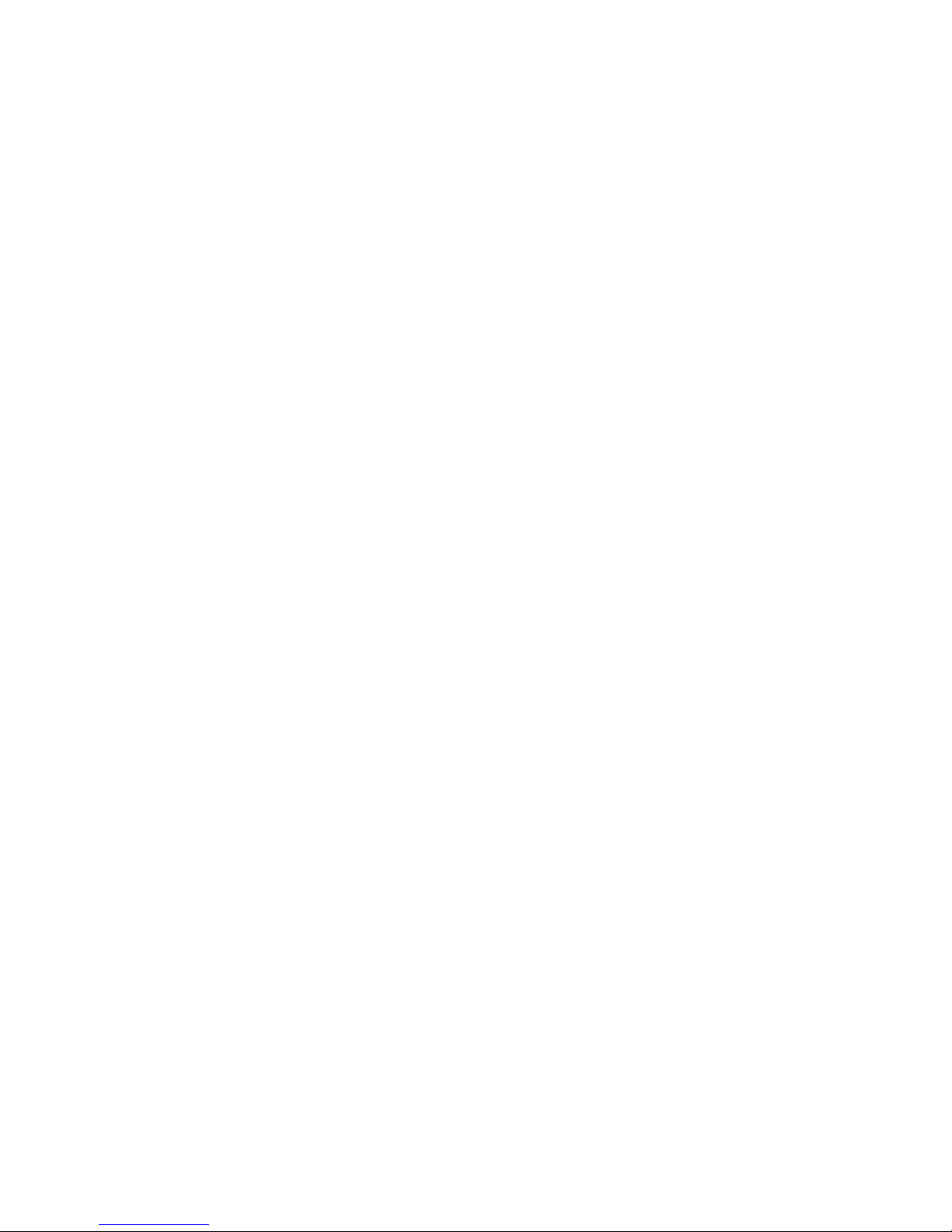
IBM xSeries 306m Ty pes 8849 and 8491
Problem Dete rminatio n and Service Guid e
Page 2
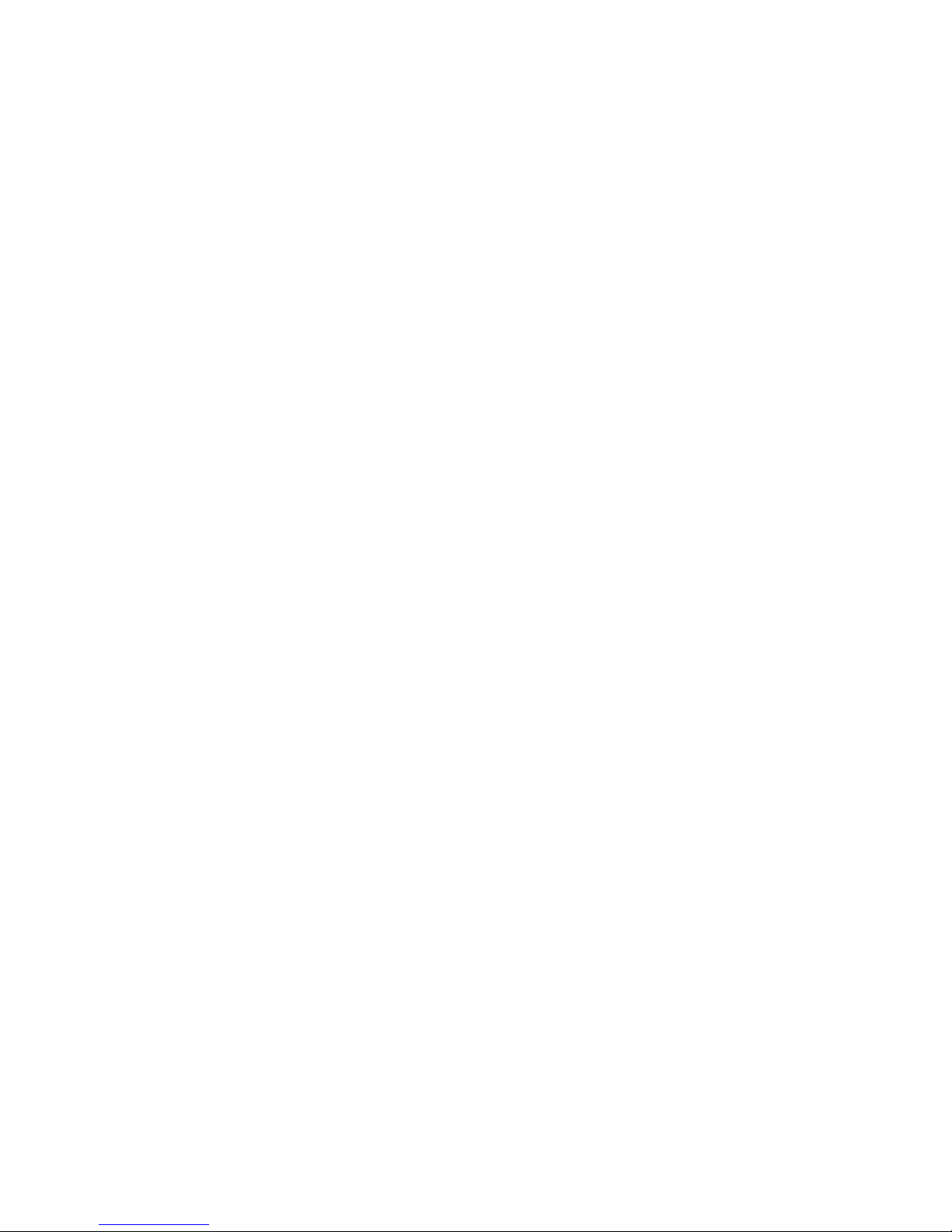
Page 3
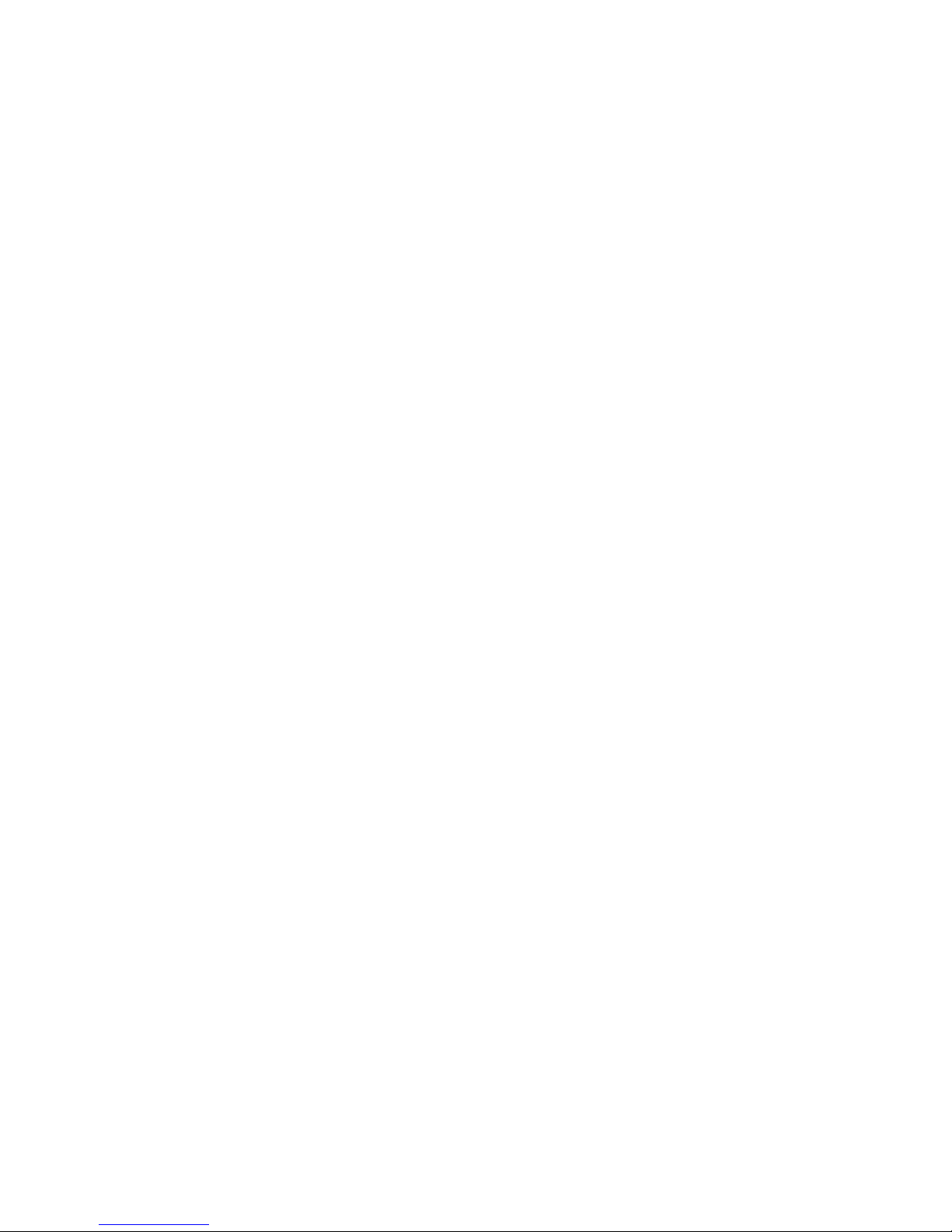
IBM xSeries 306m Ty pes 8849 and 8491
Problem Dete rminatio n and Service Guide
Page 4
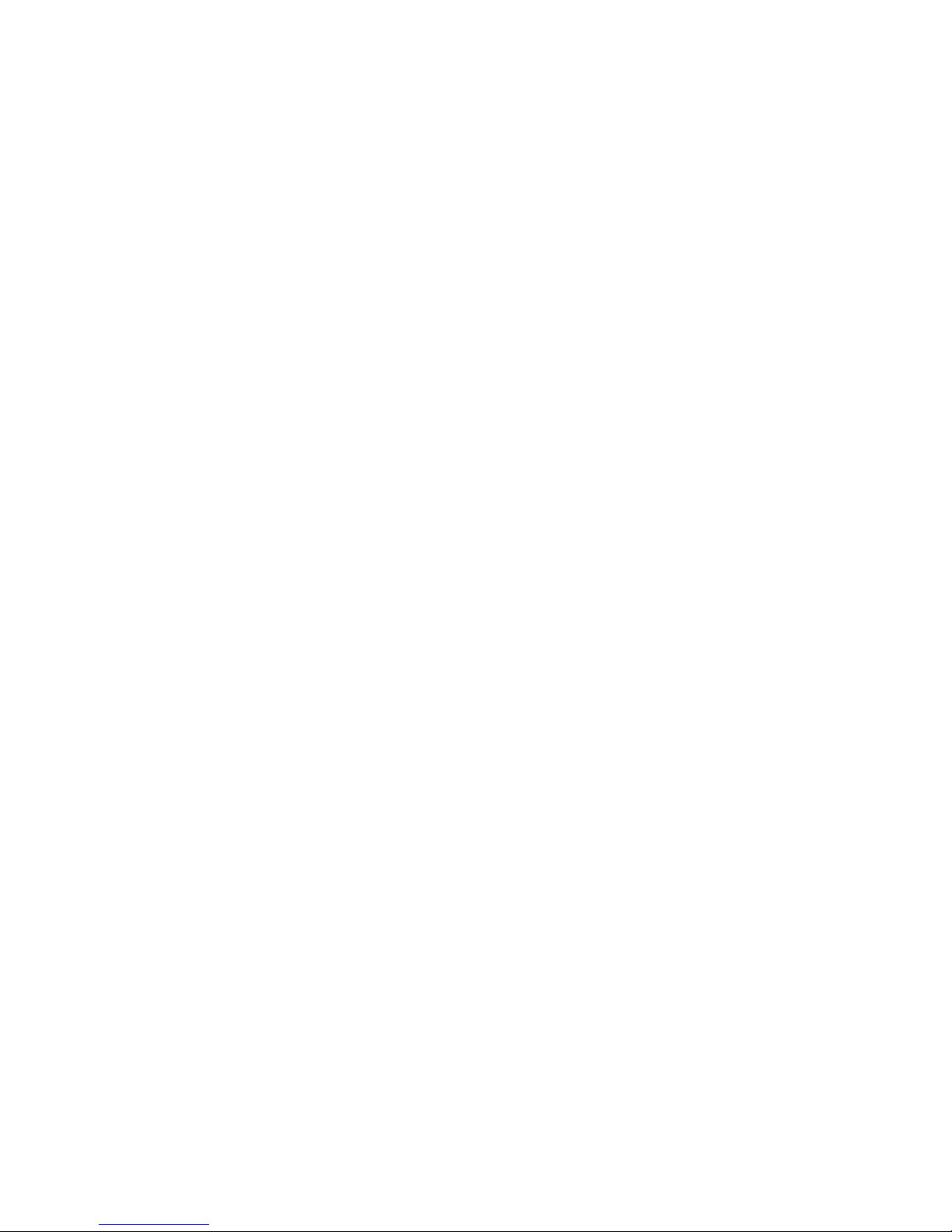
Note: Before using this information and the product it supports, read the general information in Appendix B, “Notices,” on page 113.
The most recent version of this document is available at http://www.ibm.com/support/.
Sixth Edition (April 2006)
© Copyright International Business Machines Corporation 2005. All rights reserved.
US Government Users Restricted Rights – Use, duplication or disclosure restricted by GSA ADP Schedule Contract
with IBM Corp.
Page 5
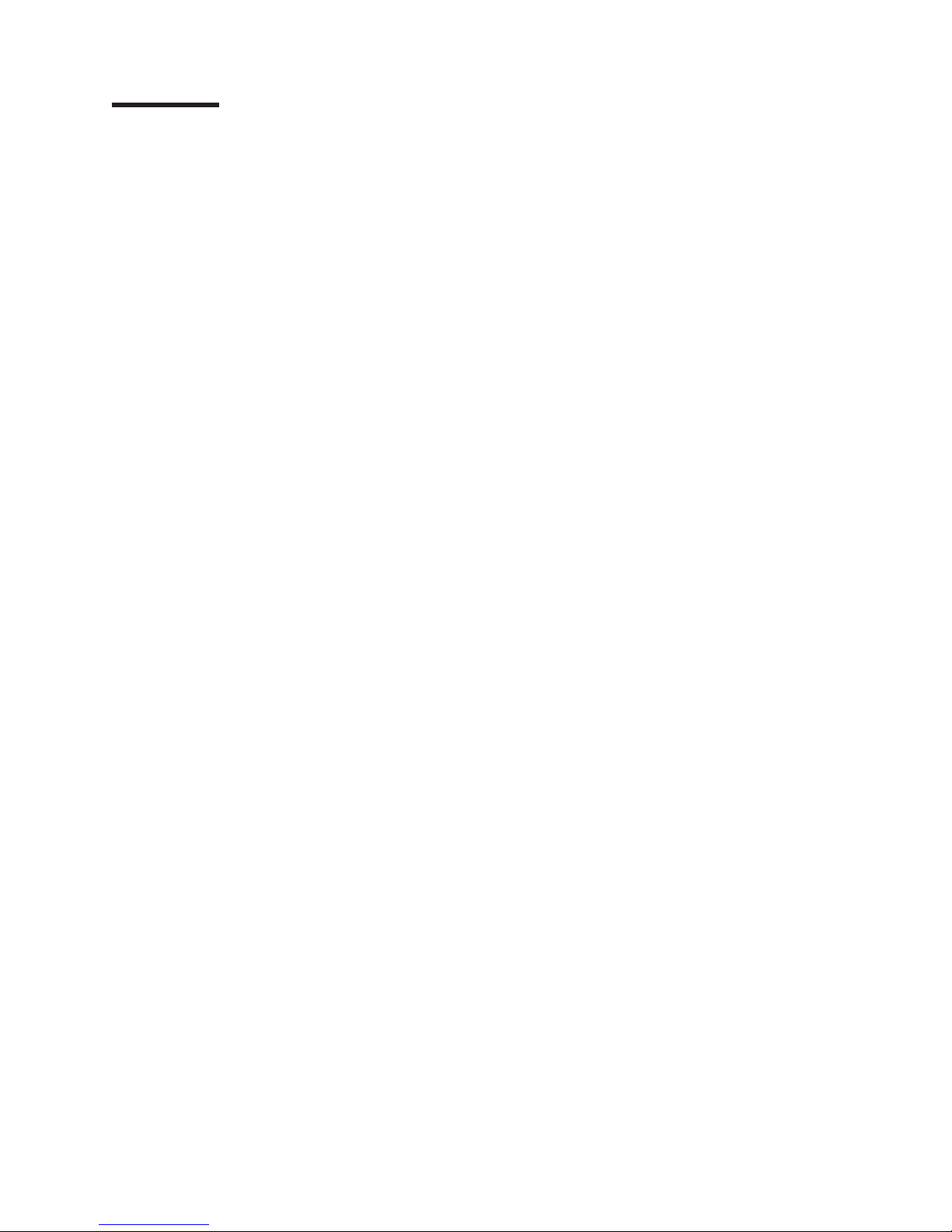
Contents
Safety . . . . . . . . . . . . . . . . . . . . . . . . . . . . vii
Guidelines for trained service technicians . . . . . . . . . . . . . . . viii
Inspecting for unsafe conditions . . . . . . . . . . . . . . . . . viii
Guidelines for servicing electrical equipment . . . . . . . . . . . . . viii
Safety statements . . . . . . . . . . . . . . . . . . . . . . . .x
Chapter 1. Introduction . . . . . . . . . . . . . . . . . . . . . .1
Related documentation . . . . . . . . . . . . . . . . . . . . . .1
Notices and statements in this document . . . . . . . . . . . . . . . .2
Features and specifications . . . . . . . . . . . . . . . . . . . . .3
Server controls, LEDs, and connectors . . . . . . . . . . . . . . . .4
Front view . . . . . . . . . . . . . . . . . . . . . . . . . .4
Rear view . . . . . . . . . . . . . . . . . . . . . . . . . .5
Internal LEDs, connectors, and jumpers . . . . . . . . . . . . . . . .5
System-board internal connectors . . . . . . . . . . . . . . . . .6
System-board switches and jumpers . . . . . . . . . . . . . . . .7
System-board external connectors . . . . . . . . . . . . . . . . .8
System-board LEDs . . . . . . . . . . . . . . . . . . . . . .9
System-board option connectors . . . . . . . . . . . . . . . . .10
Chapter 2. Diagnostics . . . . . . . . . . . . . . . . . . . . .11
Diagnostic tools . . . . . . . . . . . . . . . . . . . . . . . . .11
POST . . . . . . . . . . . . . . . . . . . . . . . . . . . .11
POST beep codes . . . . . . . . . . . . . . . . . . . . . . .11
Error logs . . . . . . . . . . . . . . . . . . . . . . . . . .14
POST error codes . . . . . . . . . . . . . . . . . . . . . . .15
Checkout procedure . . . . . . . . . . . . . . . . . . . . . . .22
About the checkout procedure . . . . . . . . . . . . . . . . . .22
Performing the checkout procedure . . . . . . . . . . . . . . . .22
Troubleshooting tables . . . . . . . . . . . . . . . . . . . . . .24
CD or DVD drive problems . . . . . . . . . . . . . . . . . . .24
General problems . . . . . . . . . . . . . . . . . . . . . . .25
Hard disk drive problems . . . . . . . . . . . . . . . . . . . .25
Intermittent problems . . . . . . . . . . . . . . . . . . . . . .26
Keyboard, mouse, or pointing-device problems . . . . . . . . . . . .26
USB keyboard, mouse, or pointing-device problems . . . . . . . . . .27
Memory problems . . . . . . . . . . . . . . . . . . . . . . .29
Microprocessor problems . . . . . . . . . . . . . . . . . . . .29
Monitor problems . . . . . . . . . . . . . . . . . . . . . . .30
Optional-device problems . . . . . . . . . . . . . . . . . . . .32
Power problems . . . . . . . . . . . . . . . . . . . . . . .33
Serial port problems . . . . . . . . . . . . . . . . . . . . . .34
ServerGuide problems . . . . . . . . . . . . . . . . . . . . .34
Software problems . . . . . . . . . . . . . . . . . . . . . .35
Universal Serial Bus (USB) port problems . . . . . . . . . . . . . .36
Video problems . . . . . . . . . . . . . . . . . . . . . . . .36
System board LEDs . . . . . . . . . . . . . . . . . . . . . . .36
Diagnostic programs, messages, and error codes . . . . . . . . . . . .38
Running the diagnostic programs . . . . . . . . . . . . . . . . .38
Diagnostic text messages . . . . . . . . . . . . . . . . . . . .39
Viewing the test log . . . . . . . . . . . . . . . . . . . . . .40
Diagnostic error codes . . . . . . . . . . . . . . . . . . . . .40
Updating BIOS code . . . . . . . . . . . . . . . . . . . . . . .48
© Copyright IBM Corp. 2005 iii
Page 6
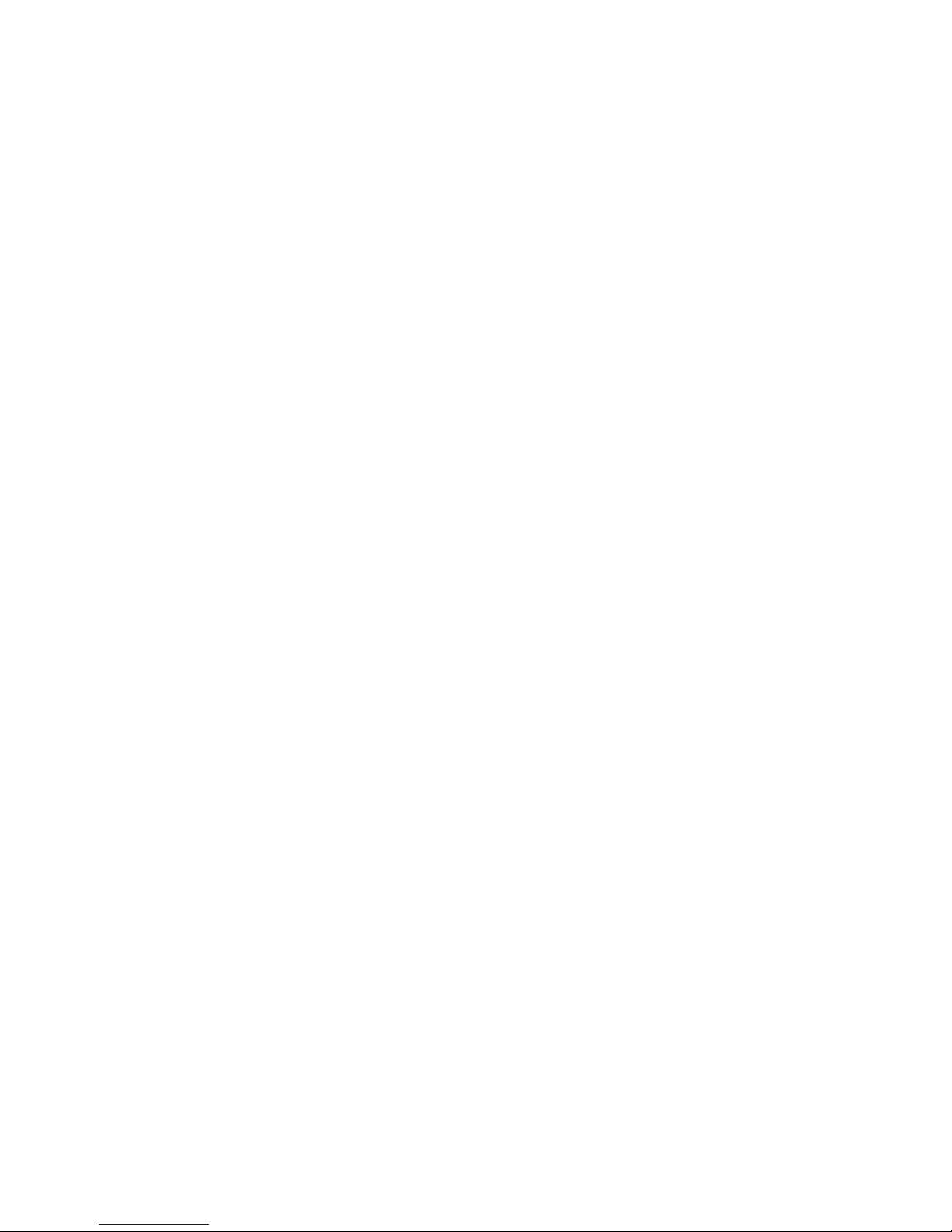
System-error log messages . . . . . . . . . . . . . . . . . . . .48
Solving power problems . . . . . . . . . . . . . . . . . . . . .57
Solving Ethernet controller problems . . . . . . . . . . . . . . . . .58
Solving undetermined problems . . . . . . . . . . . . . . . . . . .59
Calling IBM for service . . . . . . . . . . . . . . . . . . . . . .59
Chapter 3. Parts listing, Type 8849 or Type 8491 server . . . . . . . . .61
Replaceable server components . . . . . . . . . . . . . . . . . .63
Power cords . . . . . . . . . . . . . . . . . . . . . . . . . .65
Chapter 4. Removing and replacing server components . . . . . . . .69
Installation guidelines . . . . . . . . . . . . . . . . . . . . . .69
System reliability guidelines . . . . . . . . . . . . . . . . . . .70
Working inside the server with the power on . . . . . . . . . . . . .70
Handling static-sensitive devices . . . . . . . . . . . . . . . . .70
Returning a device or component . . . . . . . . . . . . . . . . .71
Removing and replacing Tier 1 CRUs . . . . . . . . . . . . . . . .72
Removing the cover . . . . . . . . . . . . . . . . . . . . . .72
Installing the cover . . . . . . . . . . . . . . . . . . . . . .73
Removing an adapter . . . . . . . . . . . . . . . . . . . . .74
Installing an adapter . . . . . . . . . . . . . . . . . . . . . .75
Hard disk drive . . . . . . . . . . . . . . . . . . . . . . . .77
Removing a memory module (DIMM) . . . . . . . . . . . . . . . .80
Installing a memory module (DIMM) . . . . . . . . . . . . . . . .81
Replacing a fan . . . . . . . . . . . . . . . . . . . . . . . .82
Removing and replacing Tier 2 CRUs . . . . . . . . . . . . . . . .84
Removing the battery . . . . . . . . . . . . . . . . . . . . .84
Installing the battery . . . . . . . . . . . . . . . . . . . . . .84
Removing a CD or DVD drive . . . . . . . . . . . . . . . . . .86
Installing a CD or DVD drive . . . . . . . . . . . . . . . . . . .86
Removing the operator information panel assembly . . . . . . . . . .87
Installing the operator information panel assembly . . . . . . . . . . .88
Removing the power supply . . . . . . . . . . . . . . . . . . .88
Installing the power supply . . . . . . . . . . . . . . . . . . .89
Removing the riser-card assembly . . . . . . . . . . . . . . . . .91
Installing the riser-card assembly . . . . . . . . . . . . . . . . .91
Removing the SAS/SATA backplane or S ATA back panel . . . . . . . .92
Installing the SAS/SATA backplane or S ATA back panel . . . . . . . . .93
SAS/SATA controller . . . . . . . . . . . . . . . . . . . . . .93
Removing and replacing FRUs . . . . . . . . . . . . . . . . . . .96
Microprocessor . . . . . . . . . . . . . . . . . . . . . . . .96
Removing the system board . . . . . . . . . . . . . . . . . . 101
Installing the system board . . . . . . . . . . . . . . . . . . . 102
Chapter 5. Configuration information and instructions . . . . . . . . 103
Updating the firmware . . . . . . . . . . . . . . . . . . . . . . 103
Configuring the server . . . . . . . . . . . . . . . . . . . . . . 103
Using the ServerGuide Setup and Installation CD . . . . . . . . . . . 103
Using the Configuration/Setup Utility program . . . . . . . . . . . . 104
Using the SAS/SATA Configuration Utility program (hot-swap SAS/SATA
models only) . . . . . . . . . . . . . . . . . . . . . . . 105
Configuring the Ethernet controller . . . . . . . . . . . . . . . . 105
Using the Adaptec HostRAID configuration programs . . . . . . . . . 106
Updating the UUID . . . . . . . . . . . . . . . . . . . . . . . 109
Updating the DMI/SMBIOS data . . . . . . . . . . . . . . . . . . 109
iv IBM xSeries 306m Types 8849 and 8491: Problem Determination and Service Guide
Page 7
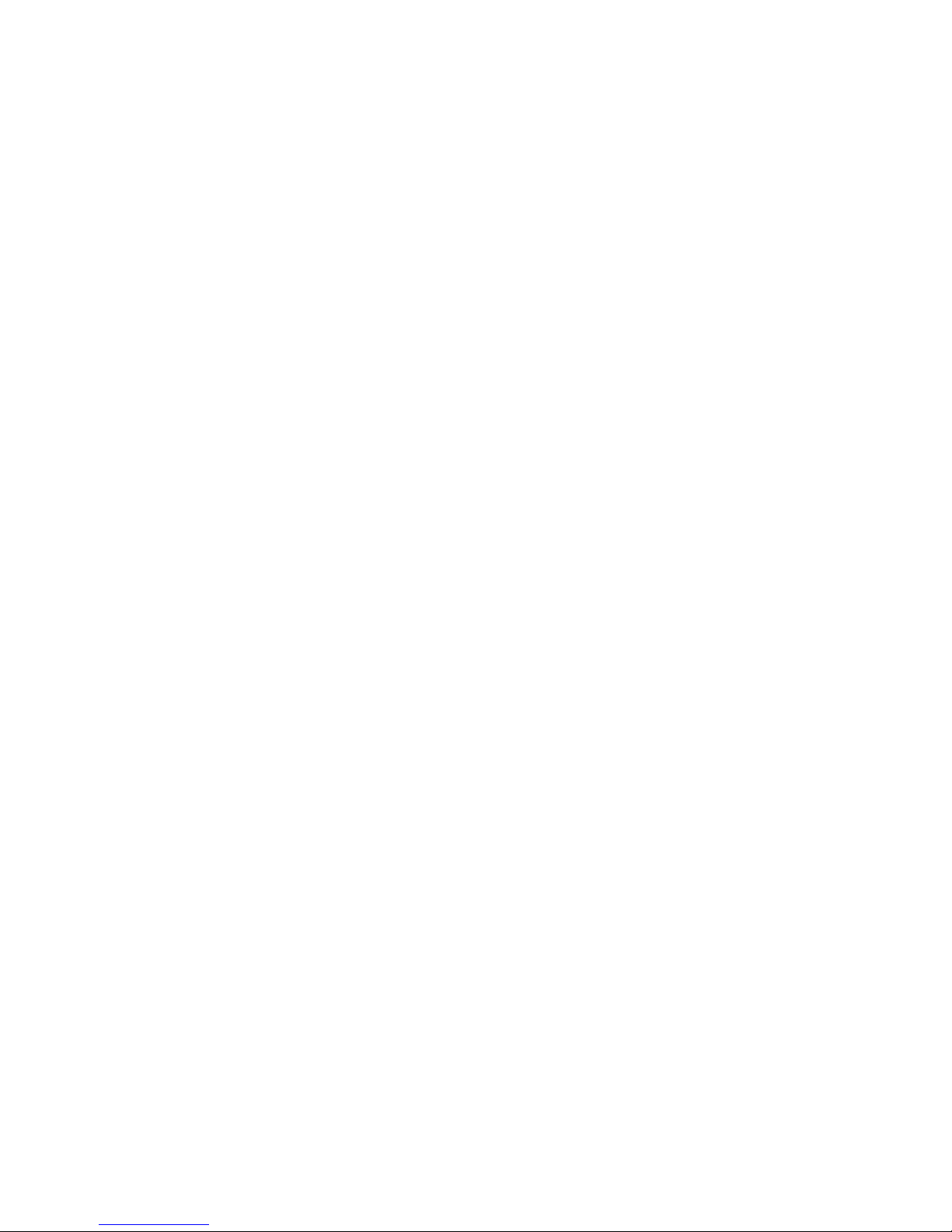
Appendix A. Getting help and technical assistance . . . . . . . . . . 111
Before you call . . . . . . . . . . . . . . . . . . . . . . . . 111
Using the documentation . . . . . . . . . . . . . . . . . . . . . 111
Getting help and information from the World Wide Web . . . . . . . . .112
Software service and support . . . . . . . . . . . . . . . . . . .112
Hardware service and support . . . . . . . . . . . . . . . . . . .112
Appendix B. Notices . . . . . . . . . . . . . . . . . . . . . .113
Edition notice . . . . . . . . . . . . . . . . . . . . . . . . .113
Trademarks . . . . . . . . . . . . . . . . . . . . . . . . . .114
Important notes . . . . . . . . . . . . . . . . . . . . . . . .114
Product recycling and disposal . . . . . . . . . . . . . . . . . . .115
Battery return program . . . . . . . . . . . . . . . . . . . . . .116
Electronic emission notices . . . . . . . . . . . . . . . . . . . .117
Federal Communications Commission (FCC) statement . . . . . . . .117
Industry Canada Class A emission compliance statement . . . . . . . .117
Australia and New Zealand Class A statement . . . . . . . . . . . .117
United Kingdom telecommunications safety requirement . . . . . . . .117
European Union EMC Directive conformance statement . . . . . . . .117
Taiwanese Class A warning statement . . . . . . . . . . . . . . .118
Chinese Class A warning statement . . . . . . . . . . . . . . . .118
Japanese Voluntary Control Council for Interference (VCCI) statement 118
Power cords . . . . . . . . . . . . . . . . . . . . . . . . .118
Index . . . . . . . . . . . . . . . . . . . . . . . . . . . . 121
Contents v
Page 8
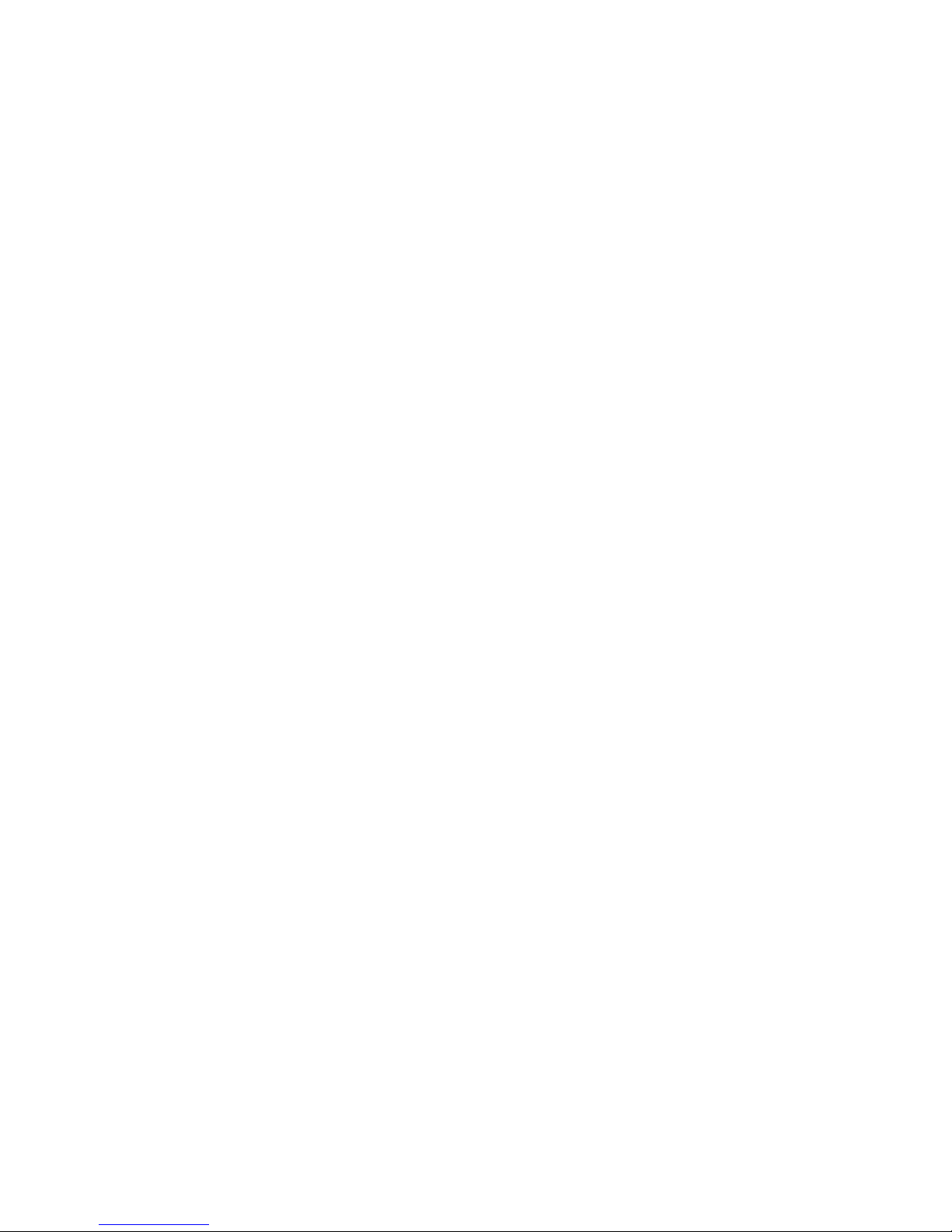
vi IBM xSeries 306m Types 8849 and 8491: Problem Determination and Service Guide
Page 9
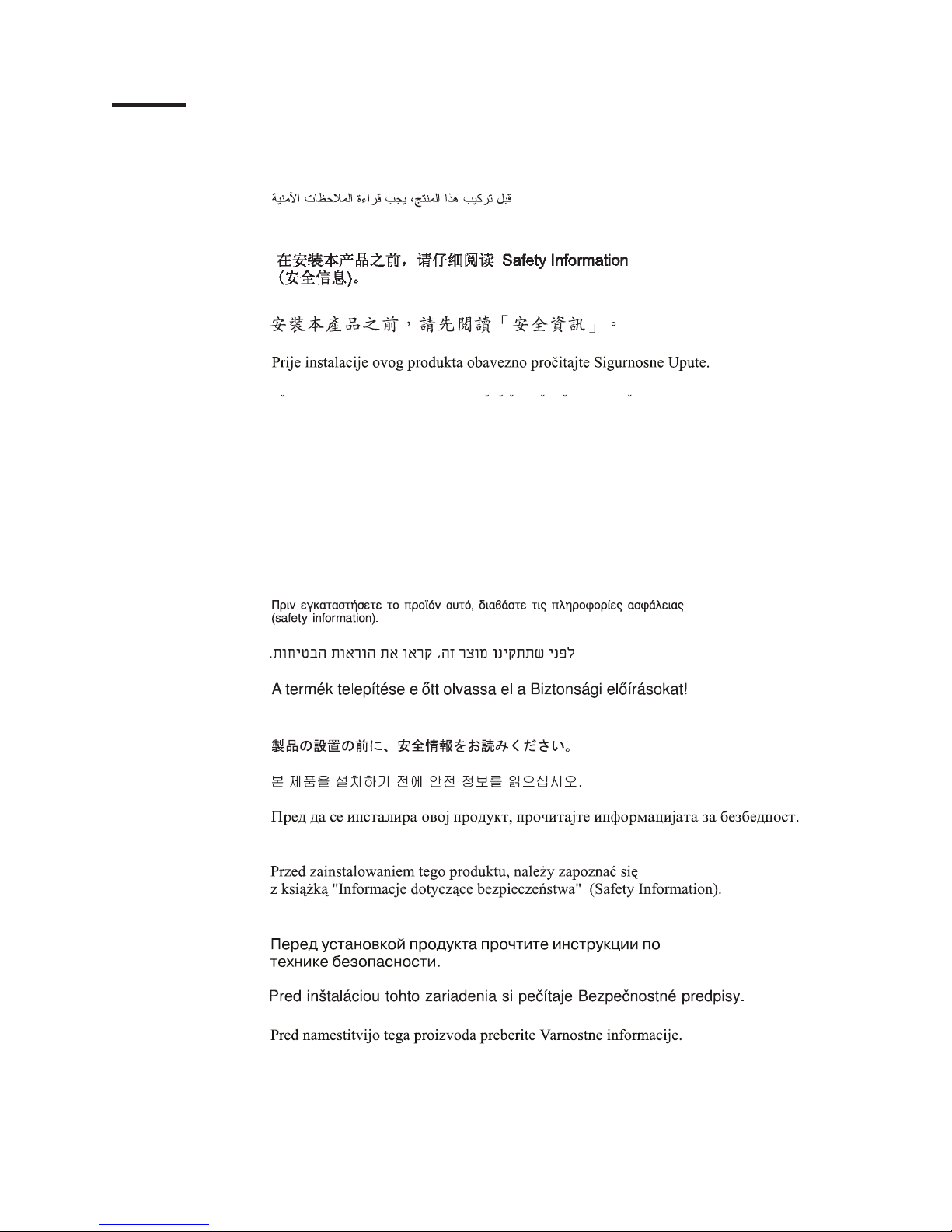
Safety
Before installing this product, read the Safety Information.
Antes de instalar este produto, leia as Informações de Segurança.
Pred instalací tohoto produktu si prectete prírucku bezpecnostních instrukcí.
Læs sikkerhedsforskrifterne, før du installerer dette produkt.
Lees voordat u dit product installeert eerst de veiligheidsvoorschriften.
Ennen kuin asennat tämän tuotteen, lue turvaohjeet kohdasta Safety Information.
Avant d’installer ce produit, lisez les consignes de sécurité.
Vor der Installation dieses Produkts die Sicherheitshinweise lesen.
Prima di installare questo prodotto, leggere le Informazioni sulla Sicurezza.
Les sikkerhetsinformasjonen (Safety Information) før du installerer dette produktet.
Antes de instalar este produto, leia as Informações sobre Segurança.
Antes de instalar este producto, lea la información de seguridad.
Läs säkerhetsinformationen innan du installerar den här produkten.
© Copyright IBM Corp. 2005 vii
Page 10
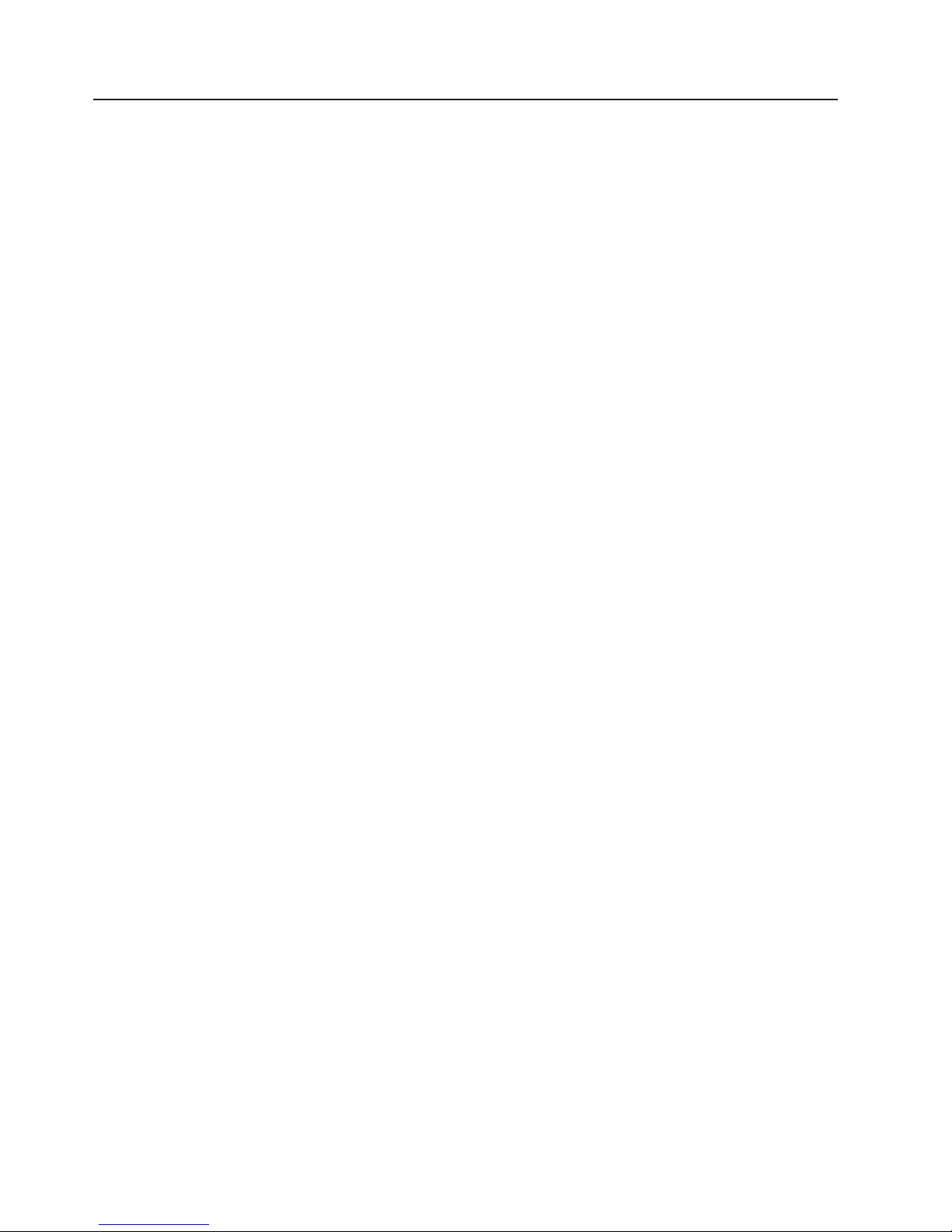
Guidelines for trained service technicians
This section contains information for trained service technicians.
Inspecting for unsafe conditions
Use the information in this section to help you identify potential unsafe conditions in
an IBM product that you are working on. Each IBM product, as it was designed and
manufactured, has required safety items to protect users and service technicians
from injury. The information in this section addresses only those items. Use good
judgment to identify potential unsafe conditions that might be caused by non-IBM
alterations or attachment of non-IBM features or options that are not addressed in
this section. If you identify an unsafe condition, you must determine how serious the
hazard is and whether you must correct the problem before you work on the
product.
Consider the following conditions and the safety hazards that they present:
v Electrical hazards, especially primary power. Primary voltage on the frame can
cause serious or fatal electrical shock.
v Explosive hazards, such as a damaged CRT face or a bulging capacitor.
v Mechanical hazards, such as loose or missing hardware.
inspect the product for potential unsafe conditions, complete the following steps:
To
1. Make sure that the power is off and the power cord is disconnected.
2. Make sure that the exterior cover is not damaged, loose, or broken, and
observe any sharp edges.
3. Check the power cord:
v Make sure that the third-wire ground connector is in good condition. Use a
meter to measure third-wire ground continuity for 0.1 ohm or less between
the external ground pin and the frame ground.
v Make sure that the power cord is the correct type, as specified in “Power
cords” on page 65.
v Make sure that the insulation is not frayed or worn.
Remove the cover.
4.
5. Check for any obvious non-IBM alterations. Use good judgment as to the safety
of any non-IBM alterations.
6. Check inside the server for any obvious unsafe conditions, such as metal filings,
contamination, water or other liquid, or signs of fire or smoke damage.
7. Check for worn, frayed, or pinched cables.
8. Make sure that the power-supply cover fasteners (screws or rivets) have not
been removed or tampered with.
Guidelines for servicing electrical equipment
Observe the following guidelines when servicing electrical equipment:
v Check the area for electrical hazards such as moist floors, nongrounded power
extension cords, power surges, and missing safety grounds.
v Use only approved tools and test equipment. Some hand tools have handles that
are covered with a soft material that does not provide insulation from live
electrical currents.
v Regularly inspect and maintain your electrical hand tools for safe operational
condition. Do not use worn or broken tools or testers.
viii IBM xSeries 306m Types 8849 and 8491: Problem Determination and Service Guide
Page 11
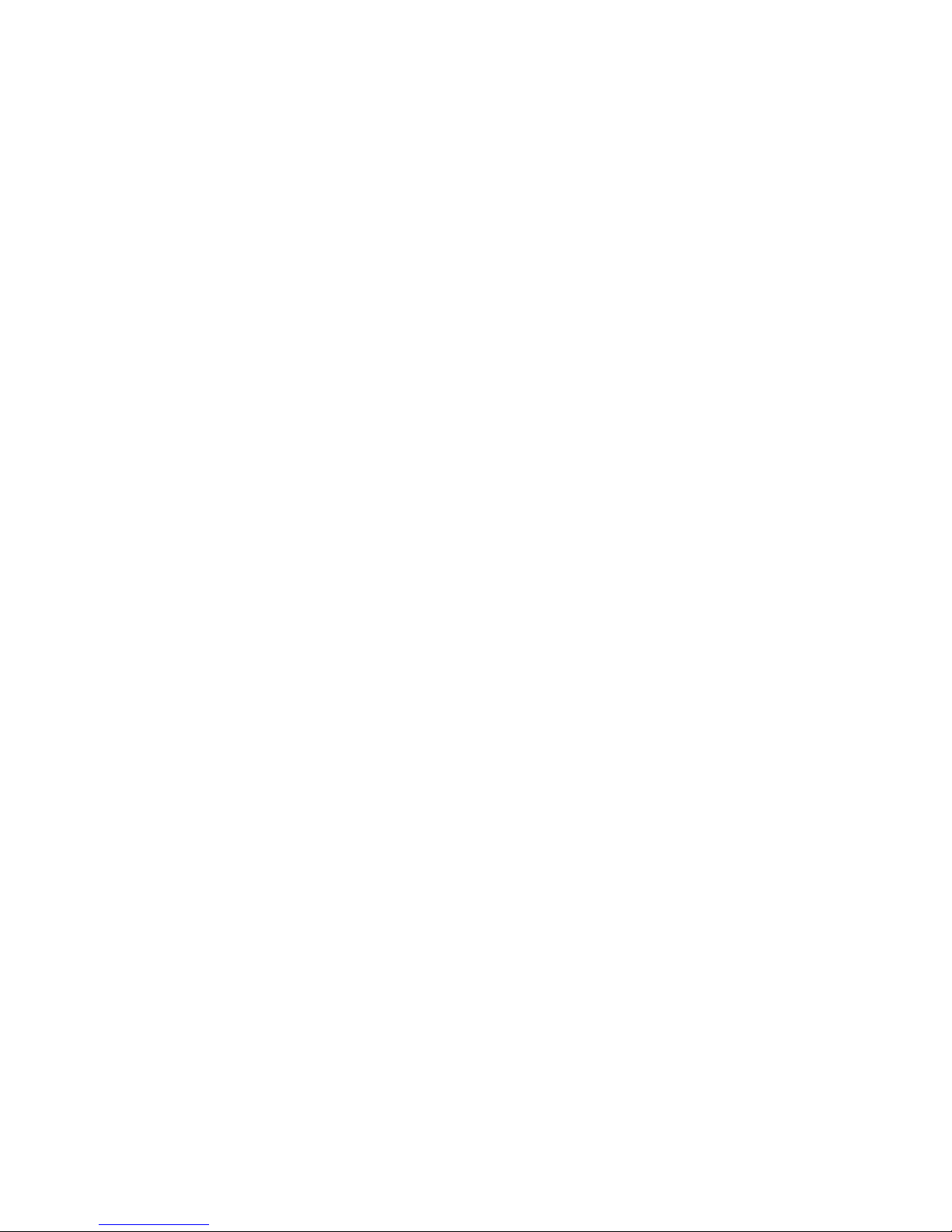
v Do not touch the reflective surface of a dental mirror to a live electrical circuit.
The surface is conductive and can cause personal injury or equipment damage if
it touches a live electrical circuit.
v Some rubber floor mats contain small conductive fibers to decrease electrostatic
discharge. Do not use this type of mat to protect yourself from electrical shock.
v Do not work alone under hazardous conditions or near equipment that has
hazardous voltages.
v Locate the emergency power-off (EPO) switch, disconnecting switch, or electrical
outlet so that you can turn off the power quickly in the event of an electrical
accident.
v Disconnect all power before you perform a mechanical inspection, work near
power supplies, or remove or install main units.
v Before you work on the equipment, disconnect the power cord. If you cannot
disconnect the power cord, have the customer power-off the wall box that
supplies power to the equipment and lock the wall box in the off position.
v Never assume that power has been disconnected from a circuit. Check it to
make sure that it has been disconnected.
v If you have to work on equipment that has exposed electrical circuits, observe
the following precautions:
– Make sure that another person who is familiar with the power-off controls is
near you and is available to turn off the power if necessary.
– When you are working with powered-on electrical equipment, use only one
hand. Keep the other hand in your pocket or behind your back to avoid
creating a complete circuit that could cause an electrical shock.
– When using a tester, set the controls correctly and use the approved probe
leads and accessories for that tester.
– Stand on a suitable rubber mat to insulate you from grounds such as metal
floor strips and equipment frames.
Use extreme care when measuring high voltages.
v
v To ensure proper grounding of components such as power supplies, pumps,
blowers, fans, and motor generators, do not service these components outside of
their normal operating locations.
v If an electrical accident occurs, use caution, turn off the power, and send another
person to get medical aid.
Safety ix
Page 12
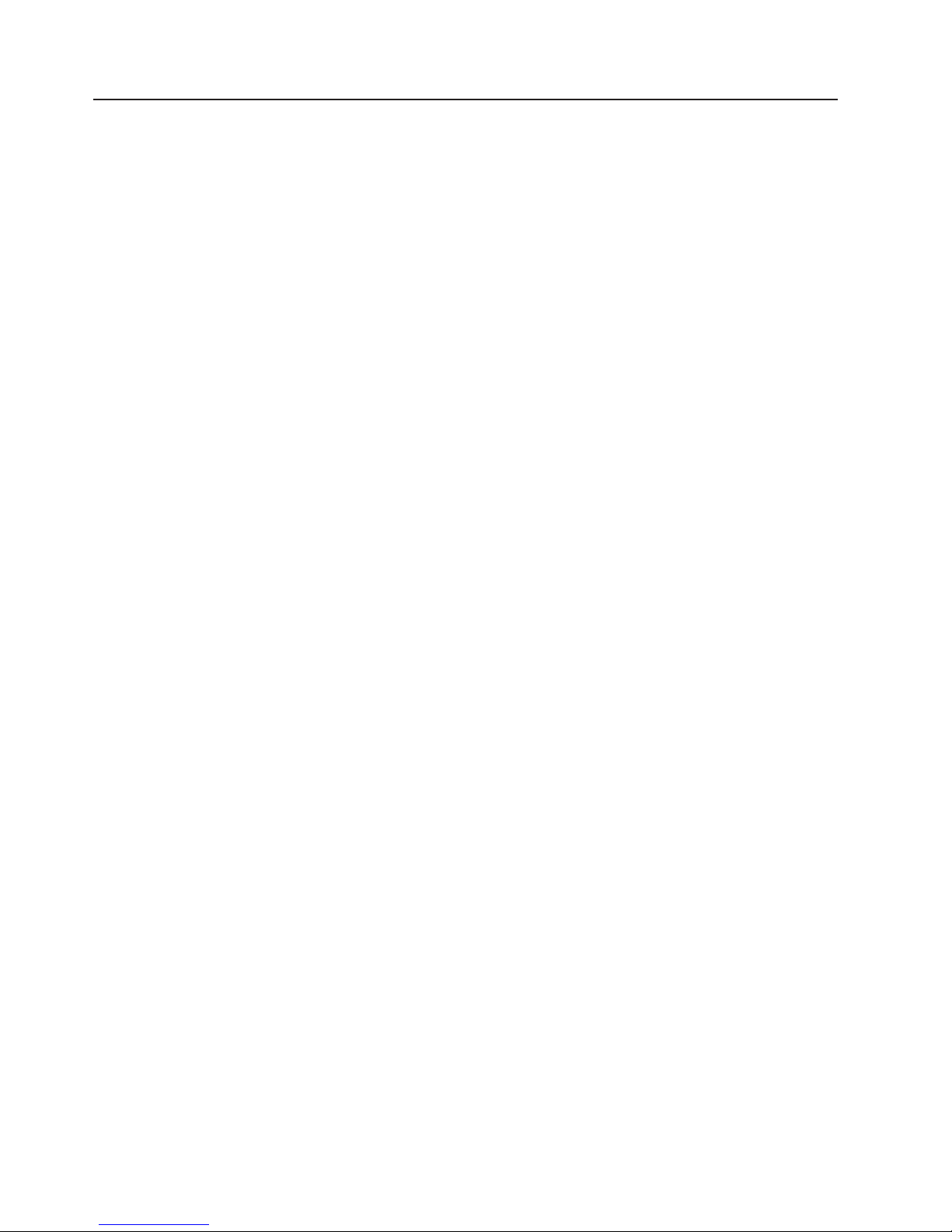
Safety statements
Important:
Each caution and danger statement in this documentation begins with a number.
This number is used to cross reference an English-language caution or danger
statement with translated versions of the caution or danger statement in the Safety
Information document.
For example, if a caution statement begins with a number 1, translations for that
caution statement appear in the Safety Information document under statement 1.
Be sure to read all caution and danger statements in this documentation before
performing the instructions. Read any additional safety information that comes with
your server or optional device before you install the device.
x IBM xSeries 306m Types 8849 and 8491: Problem Determination and Service Guide
Page 13
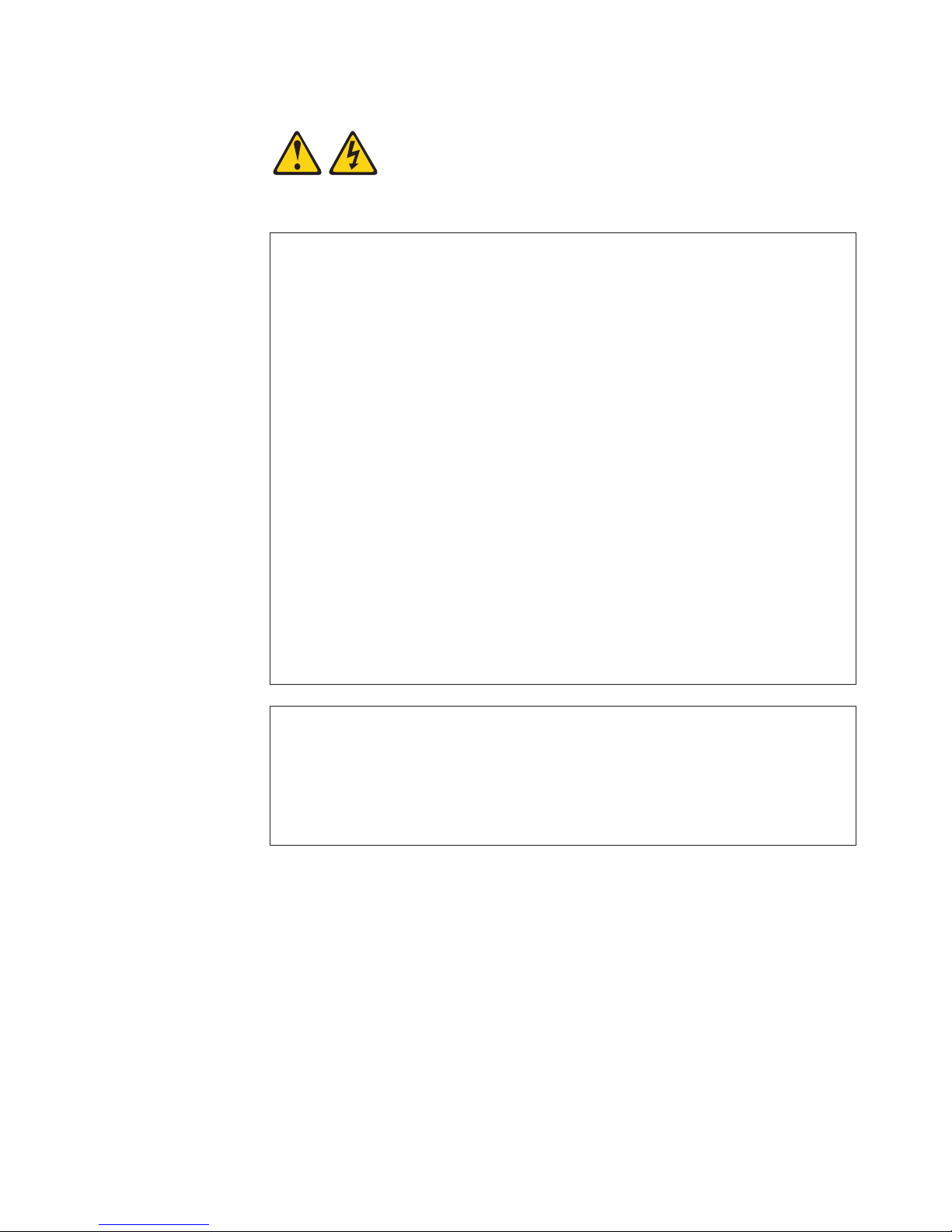
Statement 1:
DANGER
Electrical
current from power, telephone, and communication cables is
hazardous.
To avoid a shock hazard:
v Do not connect or disconnect any cables or perform installation,
maintenance, or reconfiguration of this product during an electrical
storm.
v Connect all power cords to a properly wired and grounded electrical
outlet.
v Connect to properly wired outlets any equipment that will be attached to
this product.
v When possible, use one hand only to connect or disconnect signal
cables.
v Never turn on any equipment when there is evidence of fire, water, or
structural damage.
v Disconnect the attached power cords, telecommunications systems,
networks, and modems before you open the device covers, unless
instructed otherwise in the installation and configuration procedures.
v Connect and disconnect cables as described in the following table when
installing, moving, or opening covers on this product or attached
devices.
To Connect: To Disconnect:
1. Turn everything OFF.
2. First, attach all cables to devices.
3. Attach signal cables to connectors.
4. Attach power cords to outlet.
1. Turn everything OFF.
2. First, remove power cords from outlet.
3. Remove signal cables from connectors.
4. Remove all cables from devices.
5. Turn device ON.
Safety xi
Page 14
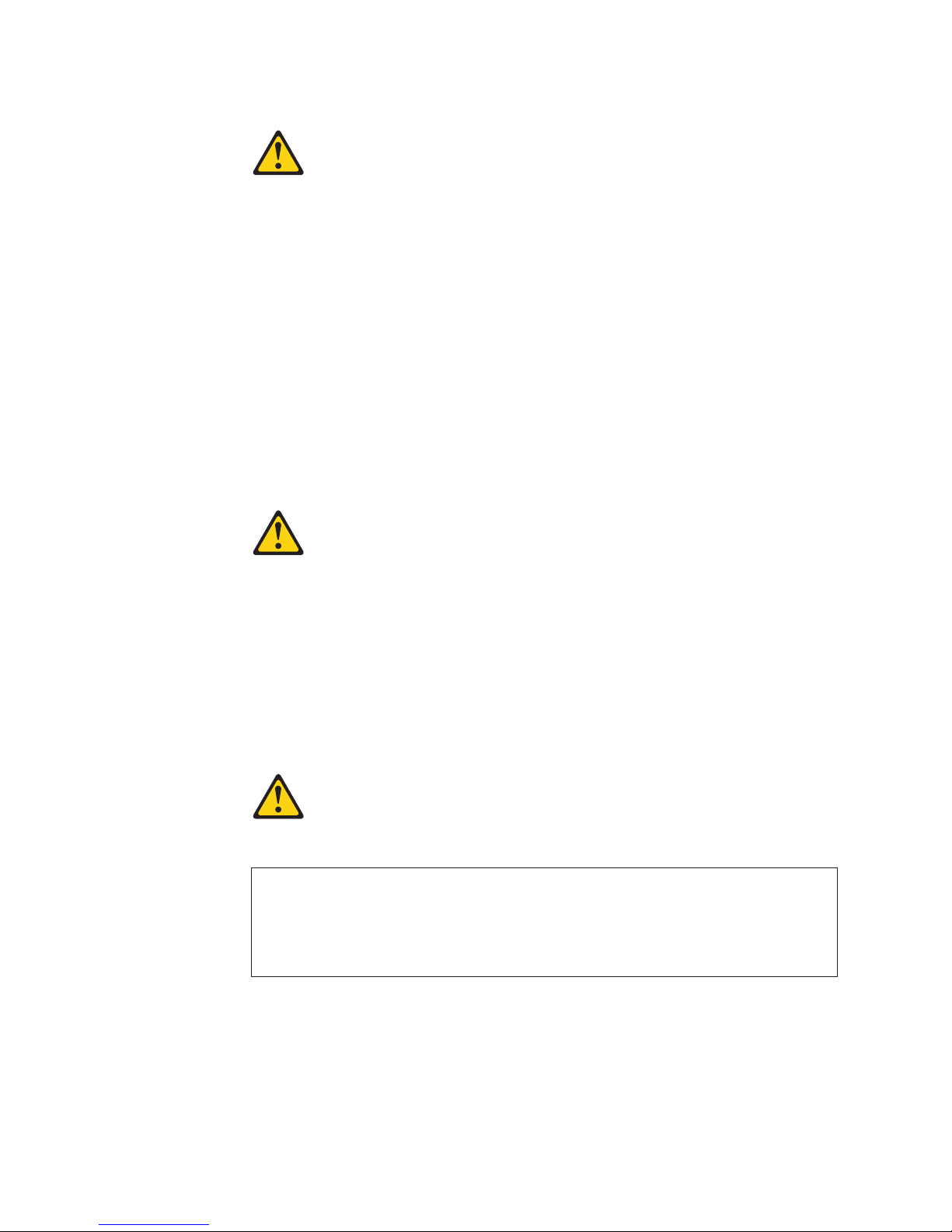
Statement 2:
CAUTION:
When replacing the lithium battery, use only IBM Part Number 33F8354 or an
equivalent type battery recommended by the manufacturer. If your system has
a module containing a lithium battery, replace it only with the same module
type made by the same manufacturer. The battery contains lithium and can
explode if not properly used, handled, or disposed of.
Do not:
v Throw or immerse into water
v Heat to more than 100°C (212°F)
v Repair or disassemble
Dispose
Statement 3:
of the battery as required by local ordinances or regulations.
CAUTION:
When laser products (such as CD-ROMs, DVD drives, fiber optic devices, or
transmitters) are installed, note the following:
v Do not remove the covers. Removing the covers of the laser product could
result in exposure to hazardous laser radiation. There are no serviceable
parts inside the device.
v Use of controls or adjustments or performance of procedures other than
those specified herein might result in hazardous radiation exposure.
DANGER
laser products contain an embedded Class 3A or Class 3B laser
Some
diode. Note the following.
Laser radiation when open. Do not stare into the beam, do not view directly
with optical instruments, and avoid direct exposure to the beam.
xii IBM xSeries 306m Types 8849 and 8491: Problem Determination and Service Guide
Page 15
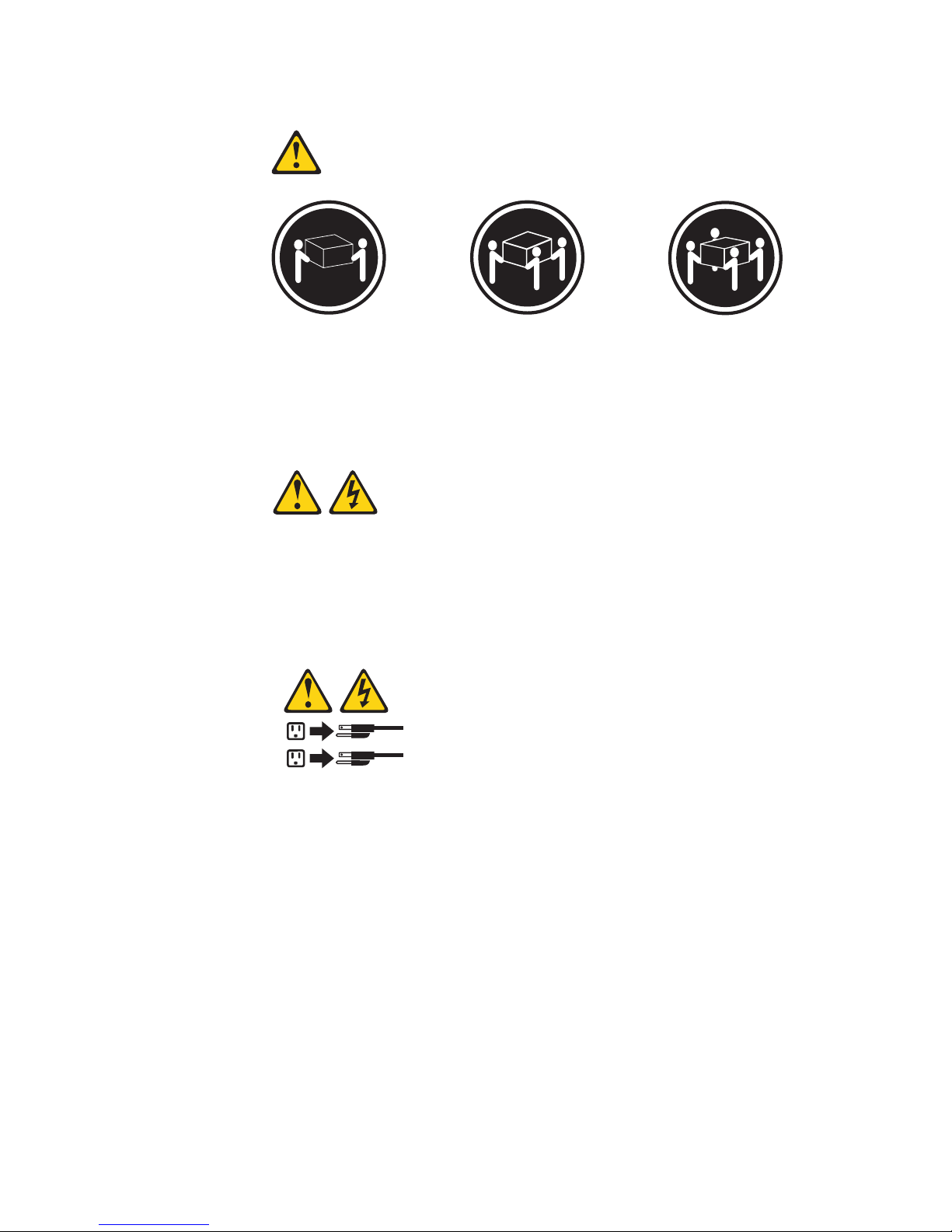
Statement 4:
≥ 18 kg (39.7 lb) ≥ 32 kg (70.5 lb) ≥ 55 kg (121.2 lb)
CAUTION:
Use safe practices when lifting.
Statement 5:
CAUTION:
The power control button on the device and the power switch on the power
supply do not turn off the electrical current supplied to the device. The device
also might have more than one power cord. To remove all electrical current
from the device, ensure that all power cords are disconnected from the power
source.
2
1
Safety xiii
Page 16
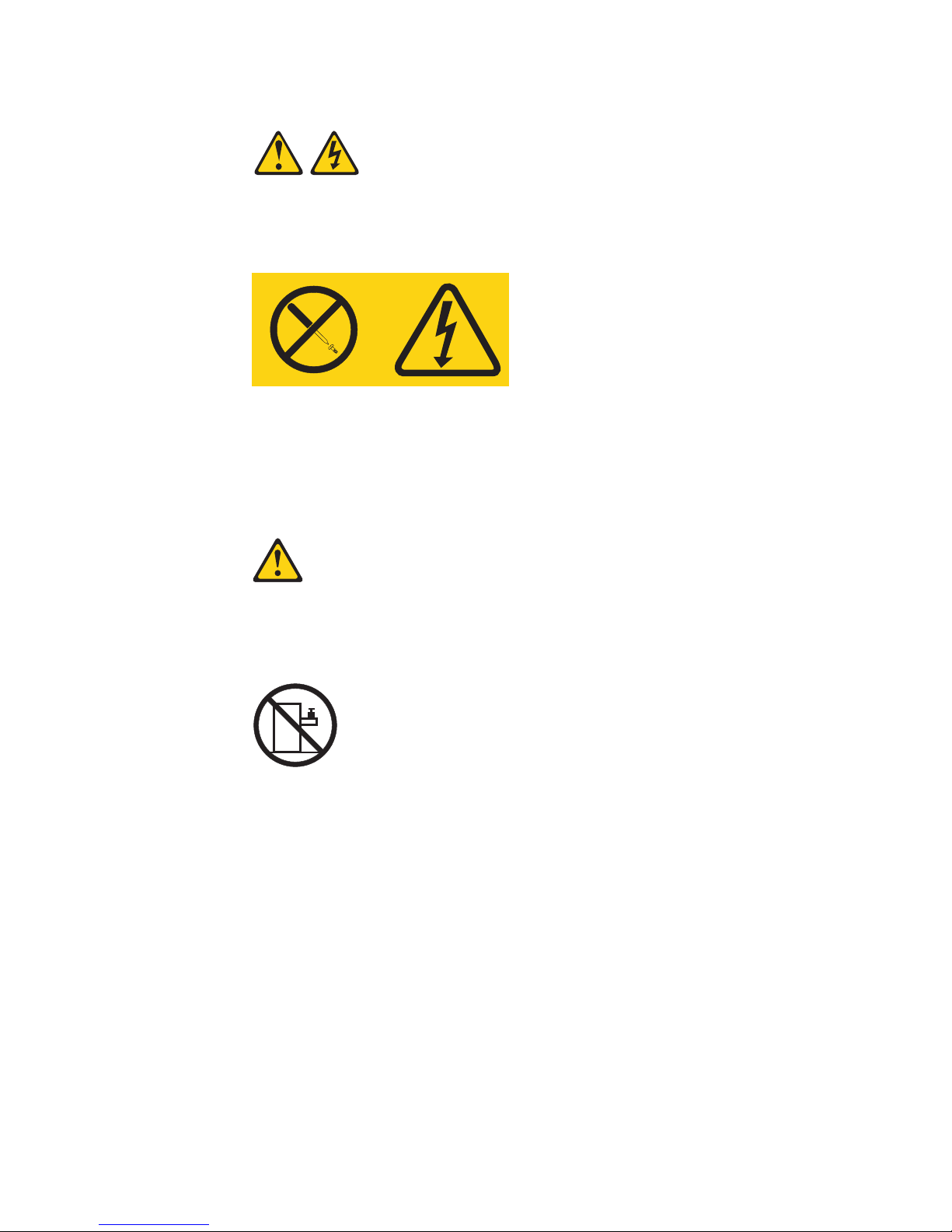
Statement 8:
CAUTION:
Never remove the cover on a power supply or any part that has the following
label attached.
Hazardous voltage, current, and energy levels are present inside any
component that has this label attached. There are no serviceable parts inside
these components. If you suspect a problem with one of these parts, contact
a service technician.
Statement 10:
CAUTION:
Do not place any object weighing more than 82 kg (180 lb) on top of
rack-mounted devices.
>82 kg (180 lb)
Attention: This server is suitable for use on an IT power distribution system,
whose maximum phase to phase voltage is 240 V under any distribution fault
condition.
xiv IBM xSeries 306m Types 8849 and 8491: Problem Determination and Service Guide
Page 17
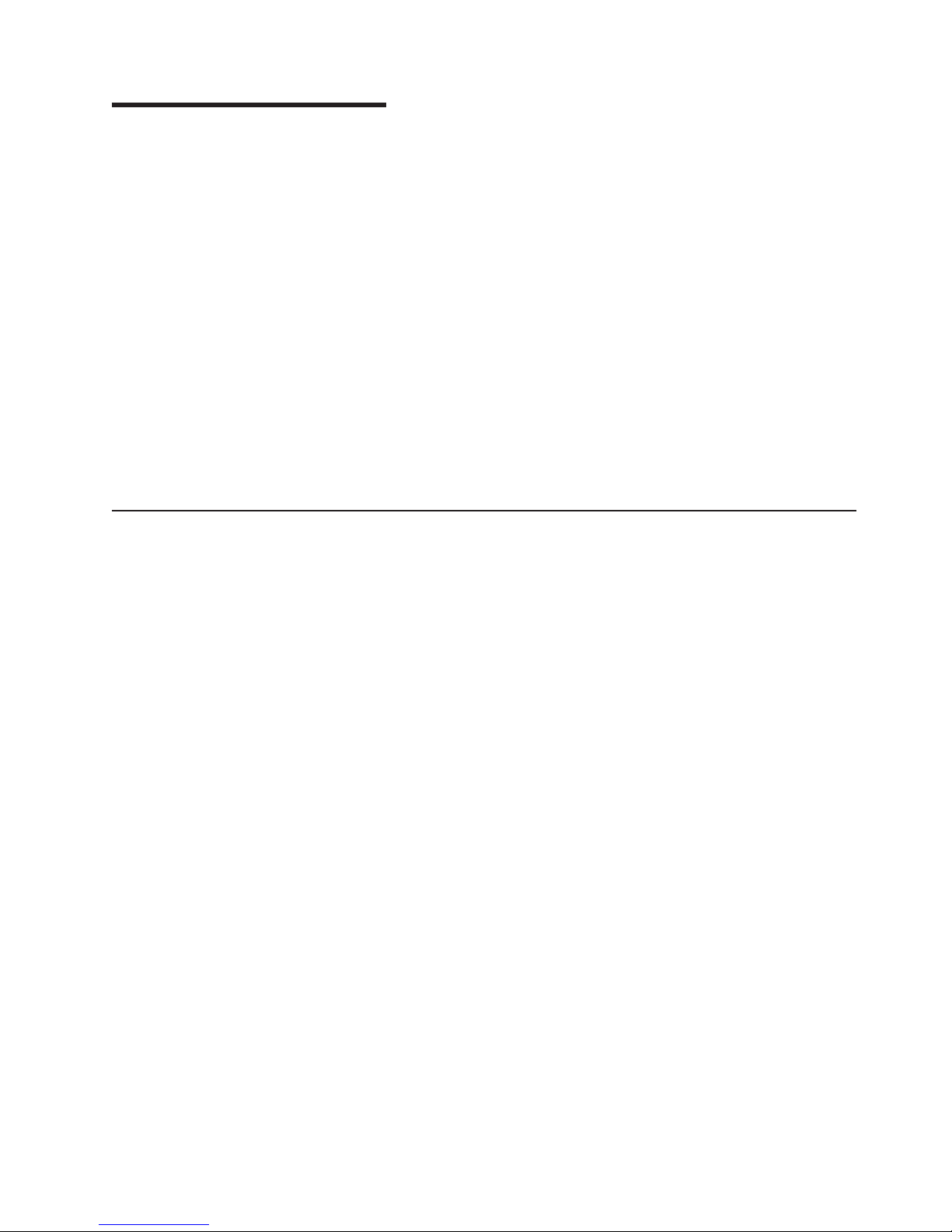
Chapter 1. Introduction
This Problem Determination and Service Guide contains information to help you
solve problems that might occur in your IBM
8491 server. It describes the diagnostic tools that come with the server, error codes
and suggested actions, and instructions for replacing failing components.
Replaceable components are of three types:
v Tier 1 customer replaceable unit (CRU): Replacement of Tier 1 CRUs is your
responsibility. If IBM installs a Tier 1 CRU at your request, you will be charged for
the installation.
v Tier 2 customer replaceable unit: Yo u may install a Tier 2 CRU yourself or
request IBM to install it, at no additional charge, under the type of warranty
service that is designated for your server.
v Field replaceable unit (FRU): FRUs must be installed only by trained service
technicians.
information about the terms of the warranty and getting service and assistance,
For
see the Warranty and Support Information document.
Related documentation
In addition to this document, the following documentation also comes with the
server:
v Installation Guide
This printed document contains instructions for setting up the server and basic
instructions for installing some options.
v User’s Guide
This document is in Portable Document Format (PDF) on the IBM xSeries
Documentation CD. It provides general information about the server, including
information about features, and how to configure the server. It also contains
detailed instructions for installing, removing, and connecting optional devices that
the server supports.
v Rack Installation Instructions
This printed document contains instructions for installing the server in a rack.
v Safety Information
This document is in PDF on the IBM xSeries Documentation CD. It contains
translated caution and danger statements. Each caution and danger statement
that appears in the documentation has a number that you can use to locate the
corresponding statement in your language in the Safety Information document.
v Warranty and Support Information
This document is in PDF on the xSeries Documentation CD. It contains
information about the terms of the warranty and getting service and assistance.
®
xSeries
®
306m Type 8849 or Type
Depending
IBM xSeries Documentation CD.
The server might have features that are not described in the documentation that
you received with the server. The documentation might be updated occasionally to
include information about those features, or technical updates might be available to
provide additional information that is not included in the server documentation.
© Copyright IBM Corp. 2005 1
on the server model, additional documentation might be included on the
Page 18
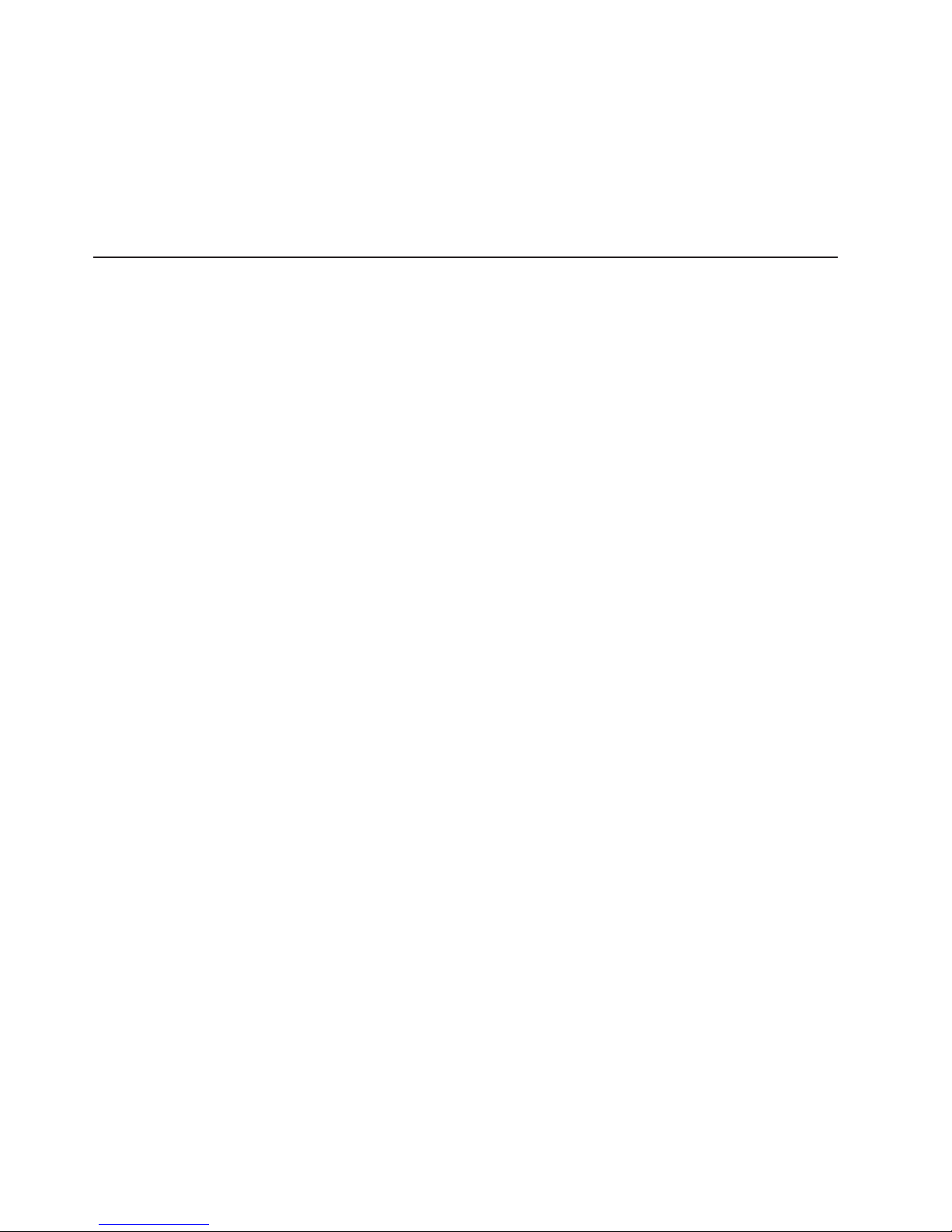
These updates are available from the IBM Web site. To check for updated
documentation and technical updates, complete the following steps.
Note: Changes are made periodically to the IBM Web site. The actual procedure
might vary slightly from what is described in this document.
1. Go to http://www.ibm.com/support/.
2. Under Search technical support, type xSeries 306m and click Search.
Notices and statements in this document
The caution and danger statements that appear in this document are also in the
multilingual Safety Information document, which is on the IBM xSeries
Documentation CD. Each statement is numbered for reference to the corresponding
statement in the Safety Information document.
The following notices and statements are used in this document:
v Note: These notices provide important tips, guidance, or advice.
v Important: These notices provide information or advice that might help you avoid
inconvenient or problem situations.
v Attention: These notices indicate potential damage to programs, devices, or
data. An attention notice is placed just before the instruction or situation in which
damage could occur.
v Caution: These statements indicate situations that can be potentially hazardous
to you. A caution statement is placed just before the description of a potentially
hazardous procedure step or situation.
v Danger: These statements indicate situations that can be potentially lethal or
extremely hazardous to you. A danger statement is placed just before the
description of a potentially lethal or extremely hazardous procedure step or
situation.
2 IBM xSeries 306m Types 8849 and 8491: Problem Determination and Service Guide
Page 19
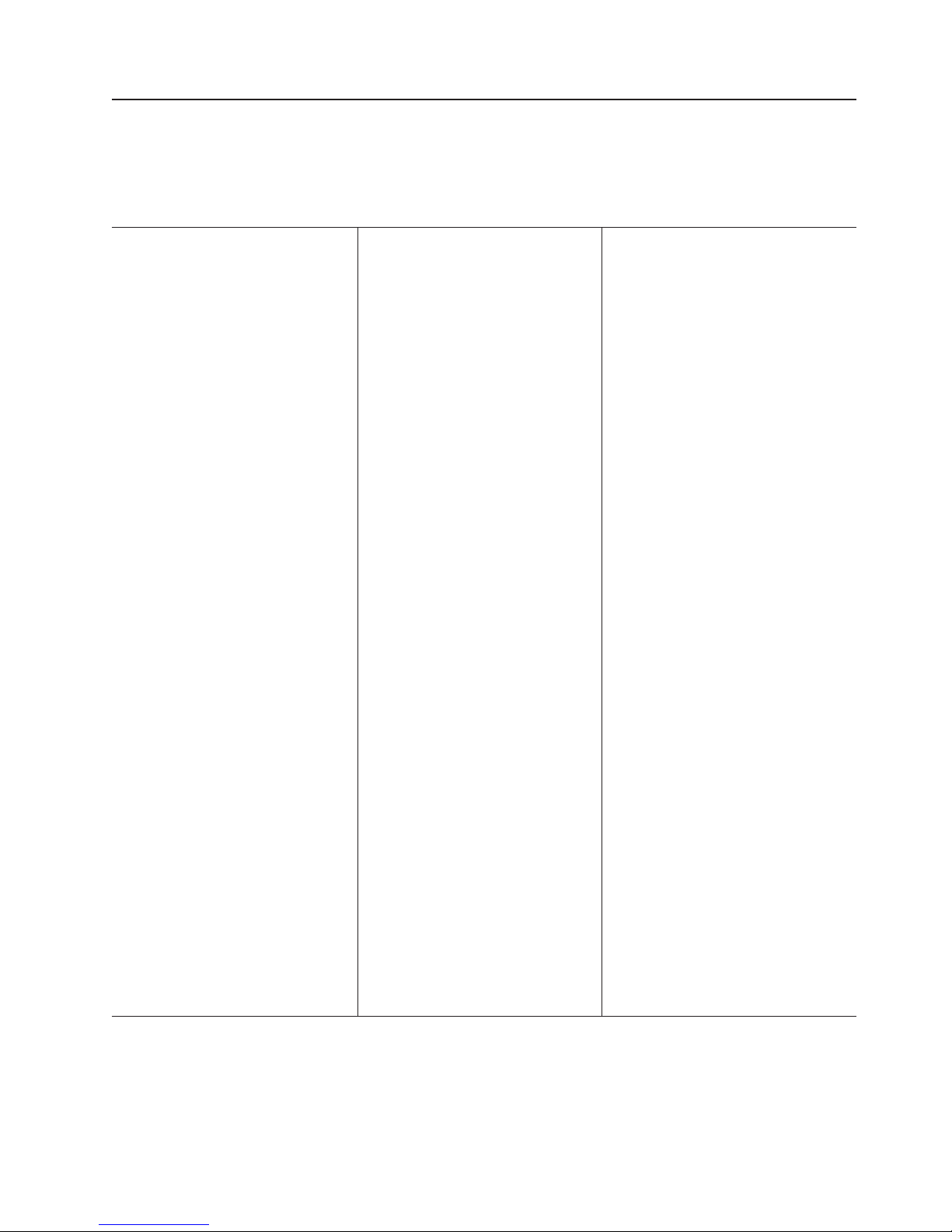
Features and specifications
The following information is a summary of the features and specifications of the
server. Depending on the server model, some features might not be available, or
some specifications might not apply.
Table 1. Features and specifications
Microprocessor:
One Intel
LGA 775 Pentium
®
IV w/
®
1024 KB (minimum) Level-2 cache
Note: Use the Configuration/Setup
Utility program to determine the type
and speed of the microprocessor.
Memory:
v Minimum: 512 MB
v Maximum: 8 GB
v Type: PC4200, 533 MHz, ECC,
DDR II unbuffered SDRAM DIMMs
only
v Slots: Four dual inline
v Supports 512 MB, 1 GB, and 2 GB
DIMMs
Drives:
CD/DVD: Ultrabay Enhanced
Expansion bays:
Two 3.5-inch slim-high bays for hard
disk drives.
v Hot-swap models: Supports
maximum of two serial-attached
SCSI (SAS) drives or two serial
ATA ( SATA) drives
v Simple-swap models: Supports
maximum of two SATA drives
Expansion
slots:
v Two 66/100 MHz/64-bit PCI-X slots
v Upgradable to one PCI Express x8
slot and one 66/100 MHz/64-bit
PCI-X slot
Video
controller:
v ATI RN50B video on system board
v Compatible with SVGA and VGA
v 16 MB DDR video memory
Power supply:
350 watt (110 or 220 V ac
auto-sensing)
Size:
v Height: 43 mm (1.70 inches)
v Depth: 559 mm (22 inches)
v Width: 440 mm (17.32 inches)
v Maximum weight: 12.7 kg (28 lb)
depending on your configuration
Integrated
v Two Broadcom NetXtreme
Ethernet controllers on the system
board with Wake on LAN
v Serial port
v Four USB ports (two on front and
two on rear of server)
v Keyboard port
v Mouse port
Hard
v Serial ATA (S ATA) controller with
integrated RAID (simple-swap
SATA models)
v Serial-attached SCSI (SAS)
controller with integrated RAID
(hot-swap SAS/SATA models)
Acoustical
v Sound power, idling: 65 decibel
maximum
v Sound power, operating: 65
decibel maximum
Environment:
v Air temperature:
– Server on: 10° to 35°C (50.0°
– Server off: -40° to 60°C
v
Humidity:
– Server on: 8% to 80%
– Server off: 8% to 80%
functions:
disk controllers:
noise emissions:
™
®
support
GB
to 95.0°F); altitude: 0 to 914 m
(2998.7 ft)
(-104° to 140°F); maximum
altitude: 2133 m (6998.0 ft)
Heat output:
Approximate heat output in British
thermal units (Btu) per hour:
v Minimum configuration: 341 Btu (100
watts) per hour
v Maximum configuration: 1024 Btu
(300 watts) per hour
Electrical
input:
v Sine-wave input (47-63 Hz) required
v Input voltage low range:
– Minimum: 100 V ac
– Maximum: 127 V ac
v
Input voltage high range:
– Minimum: 200 V ac
– Maximum: 240 V ac
v
Input kilovolt-amperes (kVA),
approximately:
– Minimum: 0.102 kVA
– Maximum: 0.55 kVA
Notes:
1. Power consumption and heat
output vary depending on the
number and type of optional
features installed and the
power-management optional
features in use.
2. These levels were measured in
controlled acoustical environments
according to the procedures
specified by the American National
Standards Institute (ANSI) S12.10
and ISO 7779 and are reported in
accordance with ISO 9296. Actual
sound-pressure levels in a given
location might exceed the average
values stated because of room
reflections and other nearby noise
sources. The declared sound-power
levels indicate an upper limit, below
which a large number of computers
will operate.
Note: Some operating systems, such as SCO 6.0 and UnixWare 7.14, do not
support RAID. See http://www.ibm.com/servers/eserver/serverproven/compat/us/.
Chapter 1. Introduction 3
Page 20
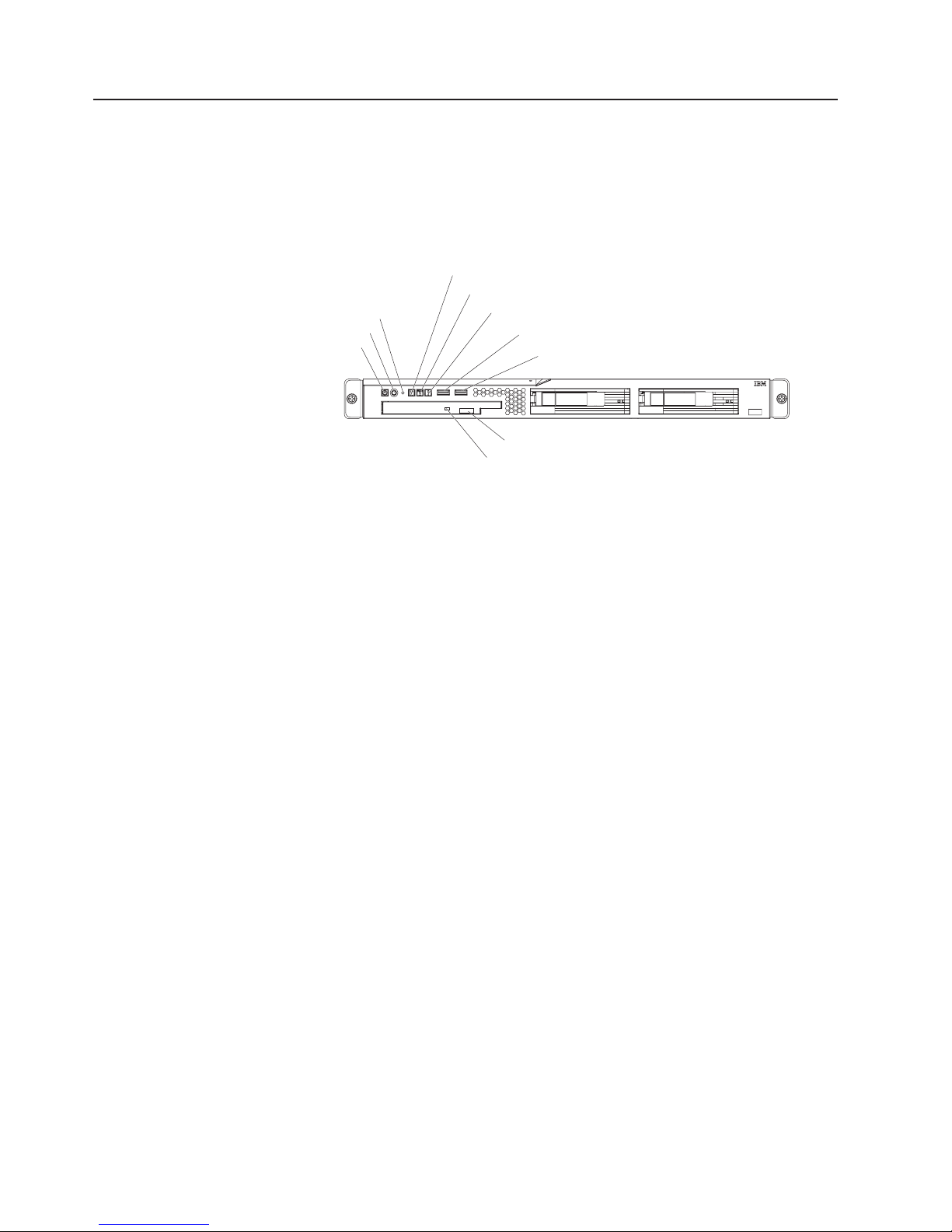
Server controls, LEDs, and connectors
This section describes the controls, light-emitting diodes (LEDs), and connectors on
the front and rear of the server.
Front view
The following illustration shows the controls, light-emitting diodes (LEDs), and
connectors on the front of the server.
Reset button
Power-control button
Power-on LED
Power-on LED: When this LED is lit, it indicates that the server is turned on. When
this LED is off, it indicates that ac power is not present, or the power supply or the
LED itself has failed.
Hard disk drive activity LED
Locator LED
System-error LED
USB 1 connector
USB 2 connector
CD-eject button
CD drive activity LED
Note: If this LED is off, it does not mean that there is no electrical power in the
server. The LED might be burned out. To remove all electrical power from the
server, you must disconnect the power cord from the electrical outlet.
Power-control button: Press this button to turn the server on and off manually. A
power-control-button shield comes installed around the button to prevent the server
from being turned off accidentally. You can remove this disk-shaped shield if you
prefer.
Reset button: Press this button to reset the server and run the power-on self-test
(POST). Yo u might have to use a pen or the end of a straightened paper clip to
press the button.
Hard disk drive activity LED: When this LED is flashing, it indicates that a hard
disk drive is in use.
Locator LED: When this LED is lit, it has been lit remotely by the system
administrator to aid in visually locating the server.
System-error LED: When this LED is lit, it indicates that a system error has
occurred.
USB connectors: Connect a USB device to either of these connectors.
CD-eject button: Press this button to release a CD from the CD drive.
CD drive activity LED: When this LED is lit, it indicates that the CD drive is in use.
4 IBM xSeries 306m Types 8849 and 8491: Problem Determination and Service Guide
Page 21
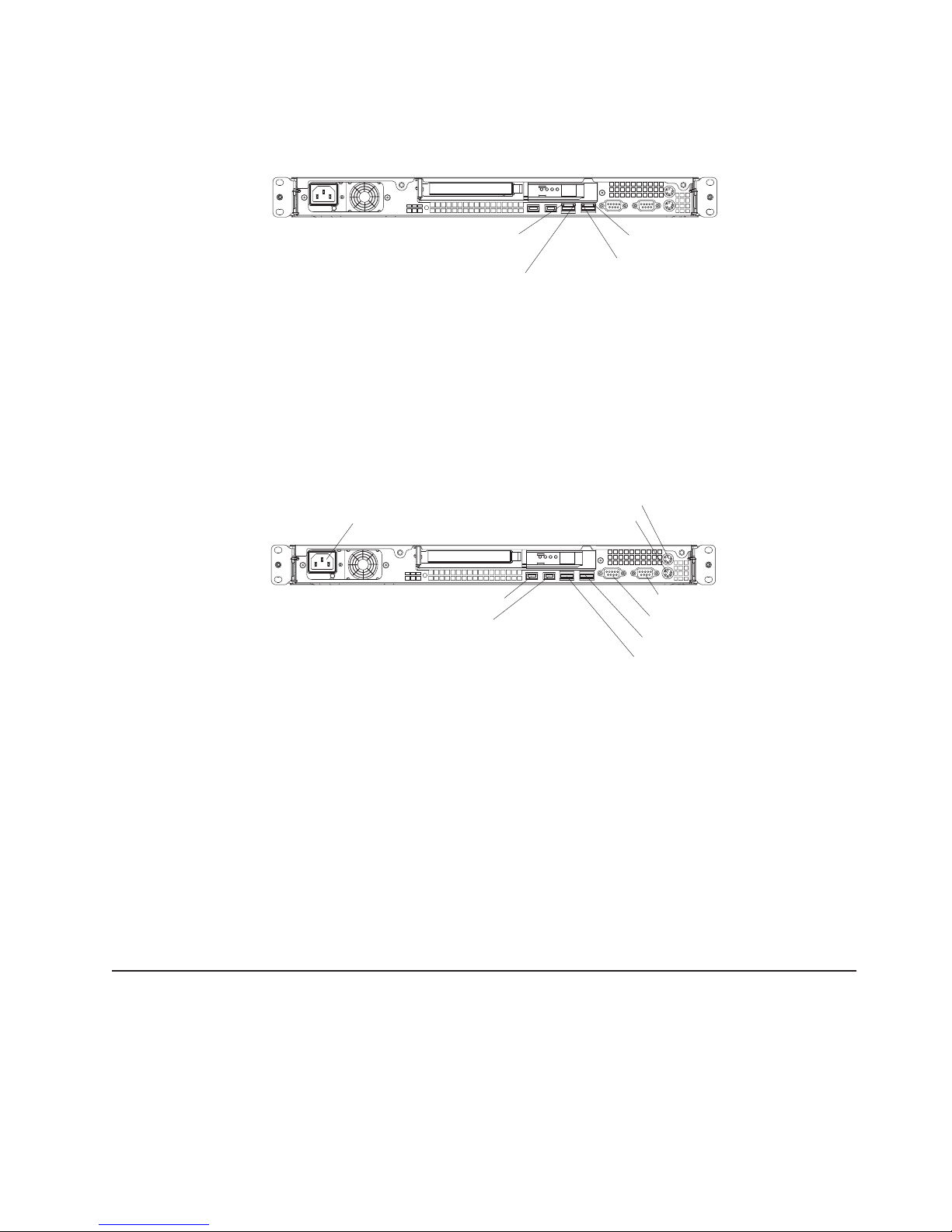
Rear view
The following illustration shows the LEDs on the rear of the server.
Ethernet 1 transmit / receive
activity LED
Ethernet 1 speed LED
Ethernet 2 speed LED
Ethernet 2 transmit / receive
activity LED
Ethernet transmit/receive activity LED: This LED is on each Ethernet connector.
When this LED is lit, it indicates that there is activity between the server and the
network.
Ethernet speed LED: This LED is on each Ethernet connector. When this LED is
lit, it indicates that the Ethernet network speed is 1 Gbps. When this LED is off, it
indicates that the Ethernet network speed is 10 Mbps or 100 Mbps.
The following illustration shows the connectors on the rear of the server.
Power-cord connector
USB 1 connector
USB 2 connector
Mouse connector
Keyboard connector
Serial connector
Video connector
Ethernet 2 connector
Ethernet 1 connector
Power-cord connector: Connect the power cord to this connector.
Keyboard connector: Connect a PS/2 keyboard to this connector.
Mouse connector: Connect a mouse or other PS/2 device to this connector.
Serial connector: Connect a 9-pin serial device to this connector.
Video connector: Connect a monitor to this connector.
Ethernet connector: Use either of these connectors to connect the server to a
network.
USB connector: Connect a USB device to either of these connectors.
Internal LEDs, connectors, and jumpers
The following illustrations show the connectors, LEDs, and jumpers on the internal
boards. The illustrations might differ slightly from your hardware.
Chapter 1. Introduction 5
Page 22
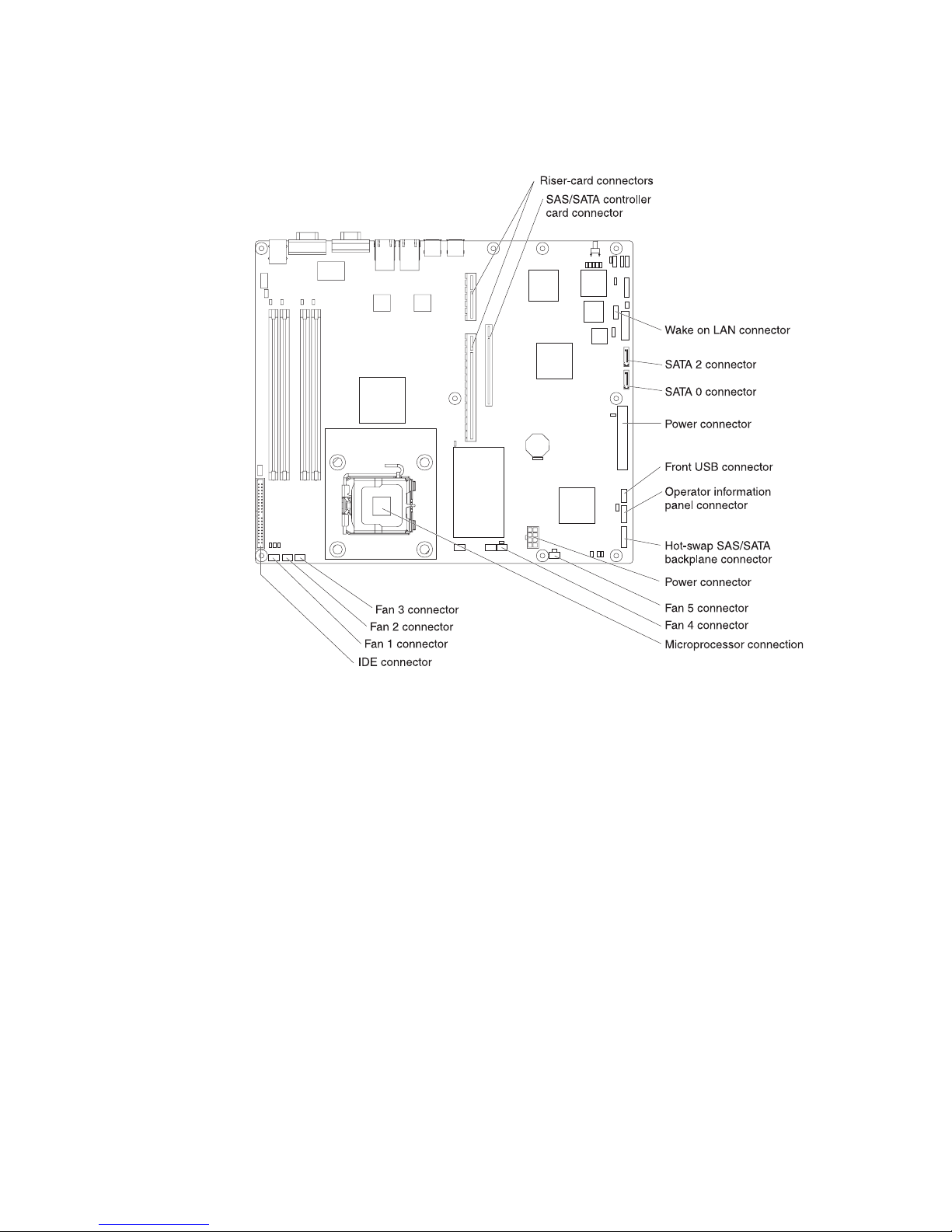
System-board internal connectors
The following illustration shows the internal connectors on the system board.
6 IBM xSeries 306m Types 8849 and 8491: Problem Determination and Service Guide
Page 23
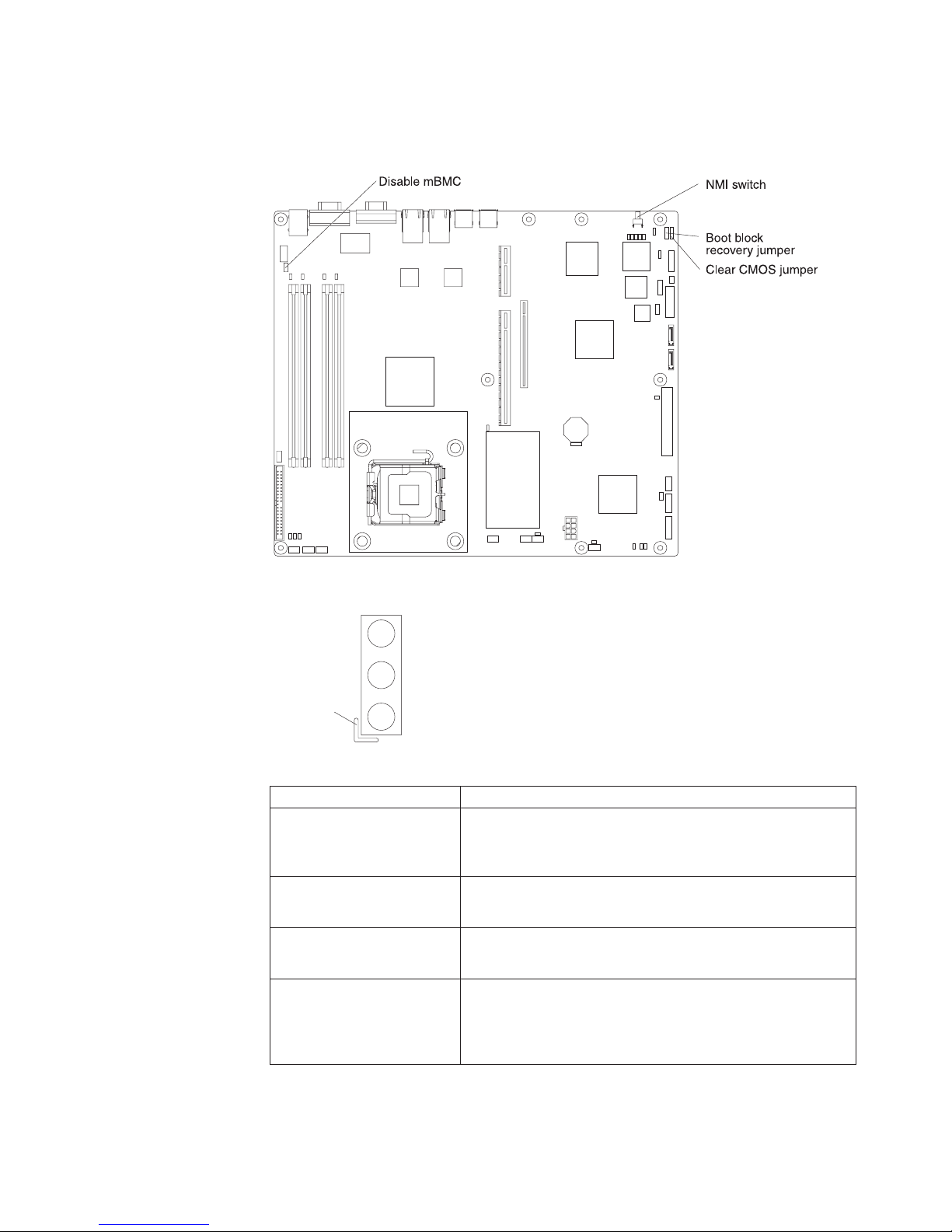
System-board switches and jumpers
The following illustration shows the switches and jumpers on the system board.
The following illustration identifies the pins on a jumper and shows the location of
pin 1.
3
2
Pin 1 mark
Table 2. Switch and jumper settings
Component Settings
CMOS jumper (JP3)
Boot block jumper (JP4)
NMI (non-maskable
interrupt) switch (SW1)
Mini-BMC jumper (JP6)
1
v Pins 1 and 2: Keep CMOS data (default)
v Pins 2 and 3: Clear the CMOS data, which clears the
power-on password and administrator password
v Pins 1 and 2: Normal (default)
v Pins 2 and 3: Recover boot block.
v Normal (default): No NMI issued
v NMI button on rear of server pressed: NMI issued
v Pins 2 and 3: Normal (default)
v Pins 1 and 2: Disable the mini-BMC. This setting might be
necessary when a service processor adapter other than
the optional Remote Supervisor Adapter II is installed.
Chapter 1. Introduction 7
Page 24
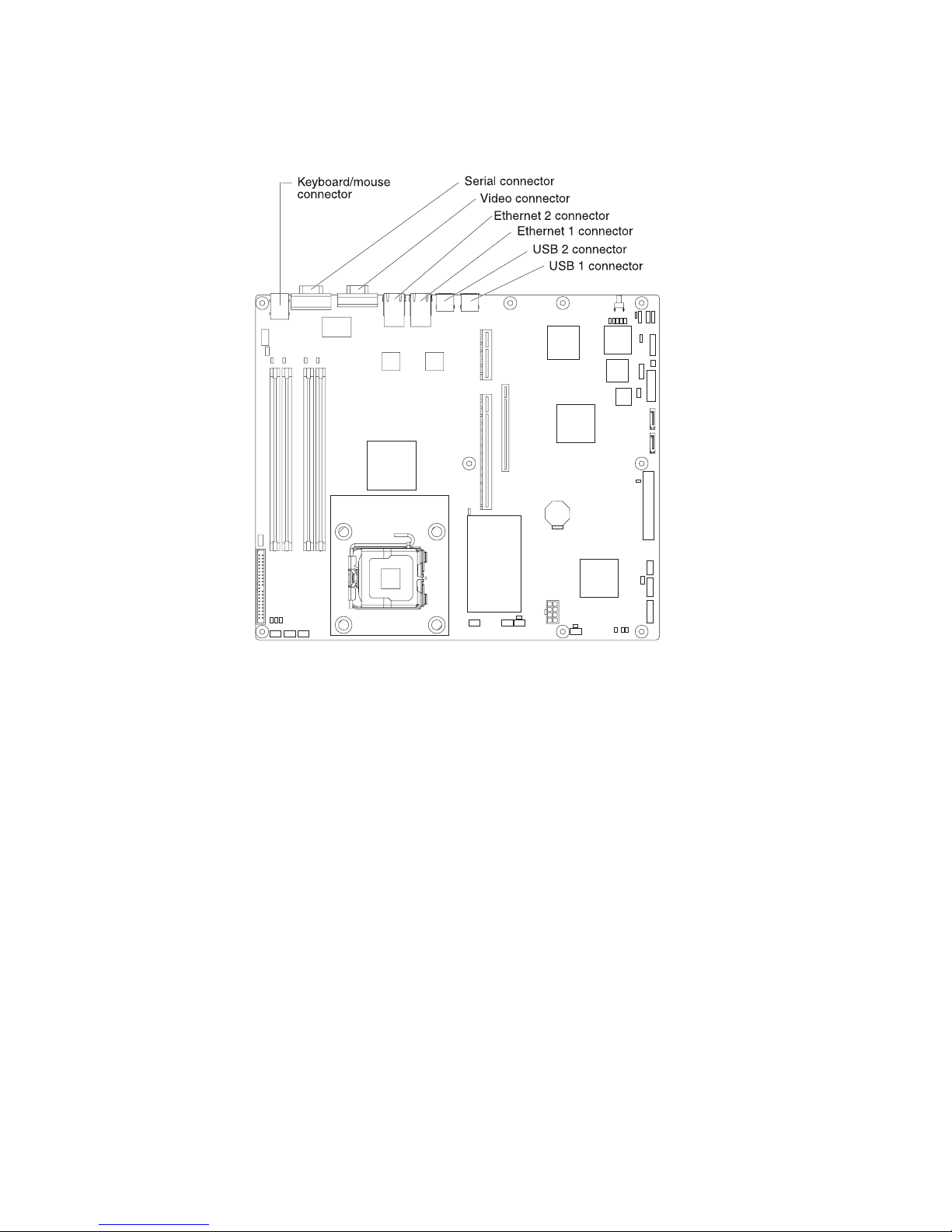
System-board external connectors
The following illustration shows the external connectors on the system board.
8 IBM xSeries 306m Types 8849 and 8491: Problem Determination and Service Guide
Page 25
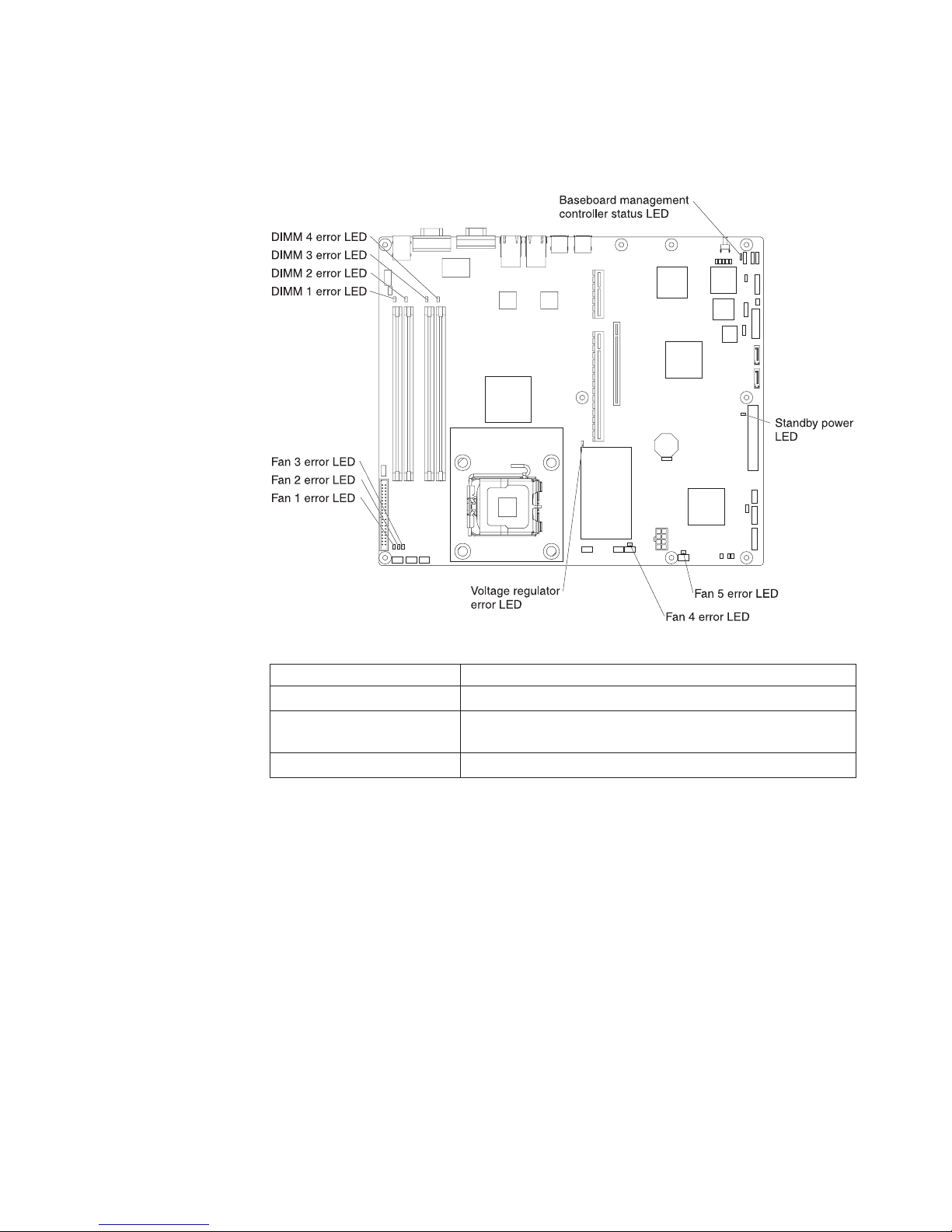
System-board LEDs
The following illustration shows the light-emitting diodes (LEDs) on the system
board.
Table 3. System-board LEDs
LED Description
Error LEDs The associated component has failed.
Baseboard management
controller status LED
This LED flashes to indicate that the mini-BMC is functioning
normally.
Standby power LED This LED is lit whenever the server is connected to ac power.
Chapter 1. Introduction 9
Page 26
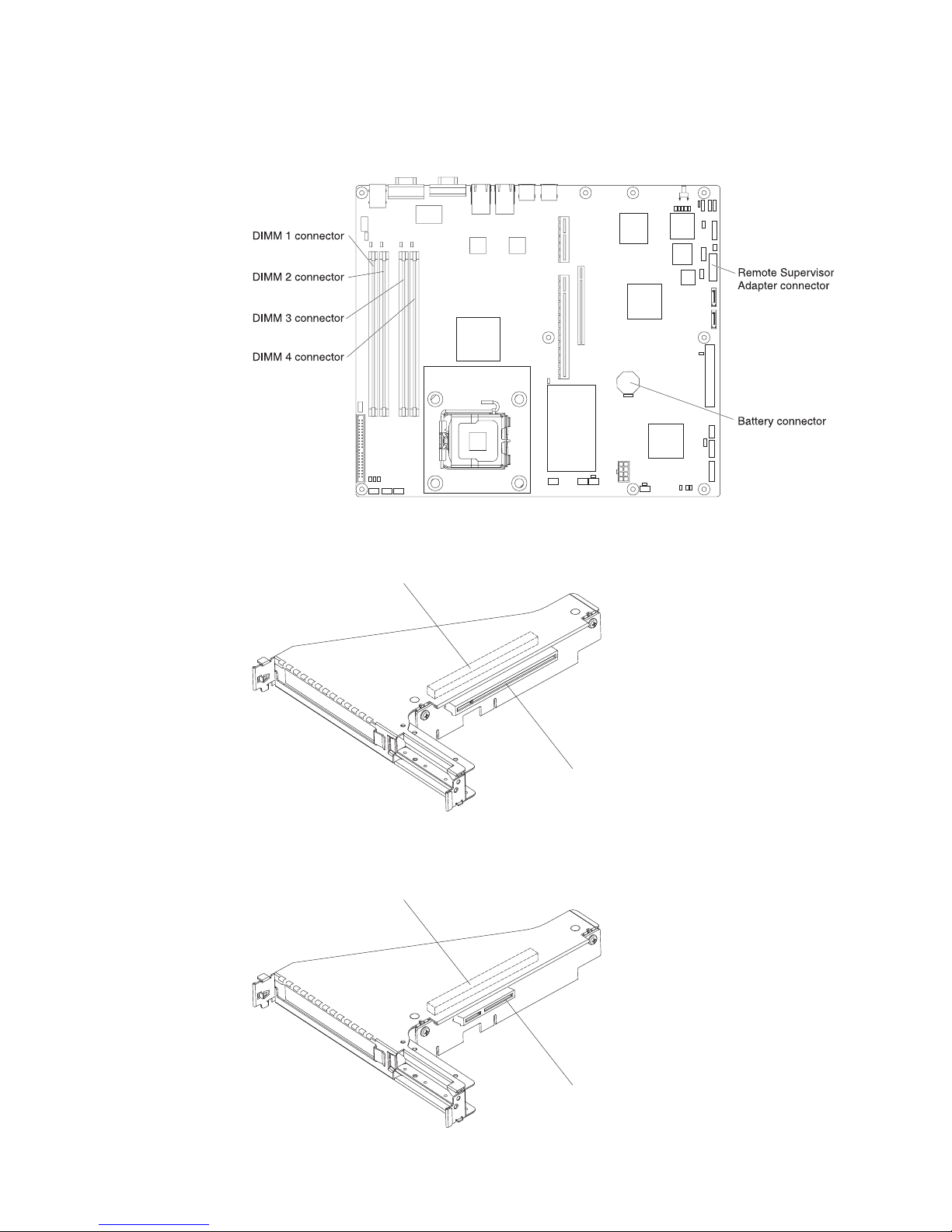
System-board option connectors
The following illustration shows the connectors for user-installable options.
The following illustration shows the location of the PCI-X slots on the riser-card
assembly.
PCI-X slot 1
64-bit 3.3 V 66/100 MHz
The following illustration shows the location of the PCI-X and PCI Express slots on
the riser-card assembly option.
10 IBM xSeries 306m Types 8849 and 8491: Problem Determination and Service Guide
PCI-X slot 2
64-bit 3.3 V 66/100 MHz
PCI-X slot 1
64-bit 3.3 V 66/100 MHz
PCI Express x8 slot
Page 27

Chapter 2. Diagnostics
This chapter describes the diagnostic tools that are available to help you solve
problems that might occur in the server.
If you cannot locate and correct the problem using the information in this chapter,
see Appendix A, “Getting help and technical assistance,” on page 111 for more
information.
Diagnostic tools
The following tools are available to help you diagnose and solve hardware-related
problems:
v POST beep codes, error messages, and error logs
The power-on self-test (POST) generates beep codes and messages to indicate
successful test completion or the detection of a problem. See “POST” for more
information.
v Troubleshooting tables
These tables list problem symptoms and actions to correct the problems. See
“Troubleshooting tables” on page 24.
v System board LEDs
Use the system board LEDs to diagnose system errors quickly. See “System
board LEDs” on page 36 for more information.
v Diagnostic programs, messages, and error messages
The diagnostic programs are the primary method of testing the major
components of the server. The diagnostic programs are on the IBM Enhanced
Diagnostics CD. See “Diagnostic programs, messages, and error codes” on page
38 for more information.
POST
When you turn on the server, it performs a series of tests to check the operation of
the server components and some optional devices in the server. This series of tests
is called the power-on self-test, or POST.
If a power-on password is set, you must type the password and press Enter, when
prompted, for POST to run.
If POST detects a problem, one or more beeps might sound, or an error message
is displayed. See “POST beep codes” and “POST error codes” on page 15 for more
information.
POST beep codes
A beep code is a combination of short or long beeps or series of short beeps that
are separated by pauses. For example, a “1-2-3” beep code is one short beep, a
pause, two short beeps, and pause, and three short beeps. A beep code indicates
that POST has detected a problem.
A single problem might cause more than one error message. When this occurs,
correct the cause of the first error message. The other error messages usually will
not occur the next time POST runs.
© Copyright IBM Corp. 2005 11
Page 28
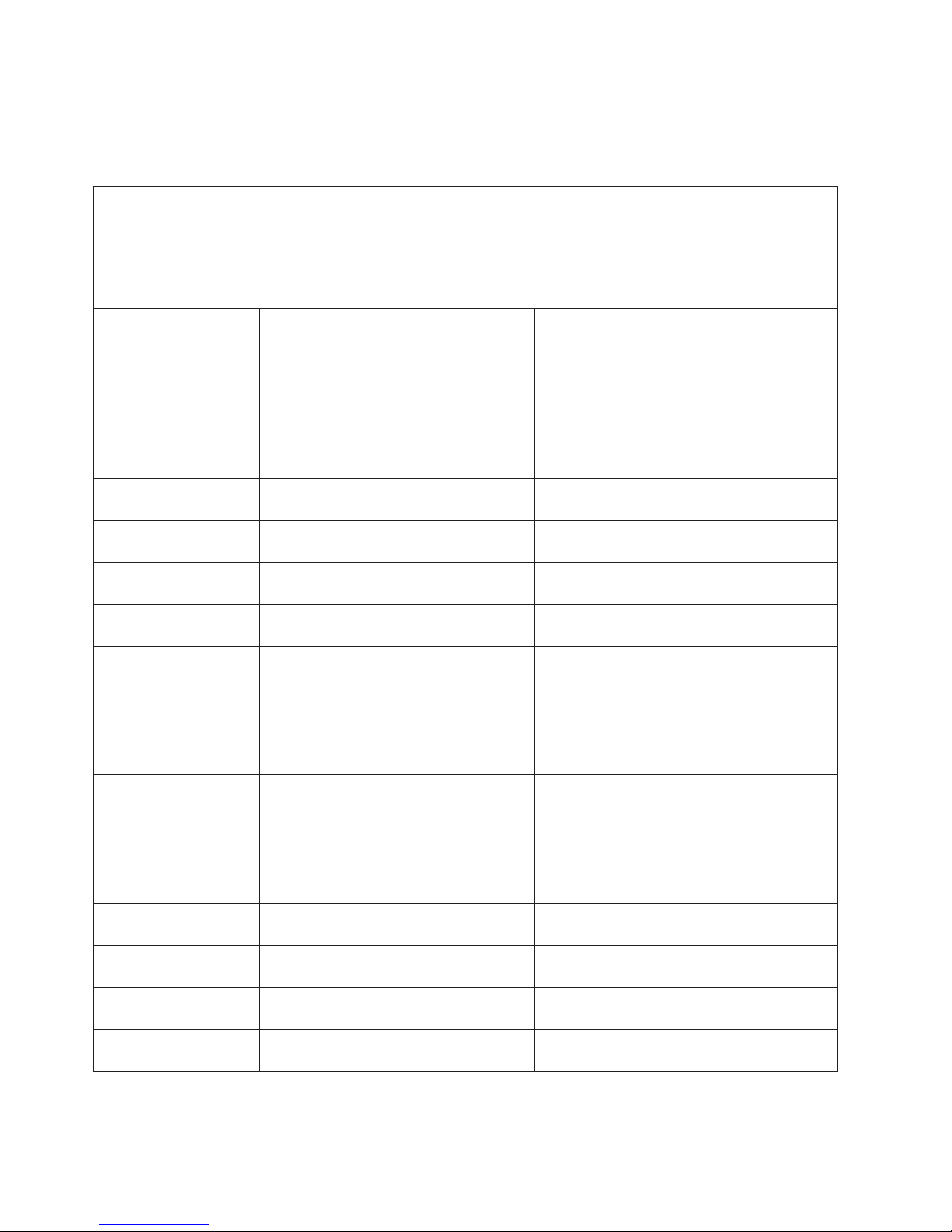
Exception: If there are multiple error codes or diagnostics LEDs that indicate a
microprocessor error, the error might be in the microprocessor or in the
microprocessor socket. See “Microprocessor problems” on page 29 for information
about diagnosing microprocessor problems.
v Follow the suggested actions in the order in which they are listed in the Action column until the problem
is solved.
v See Chapter 3, “Parts listing, Type 8849 or Type 8491 server,” on page 61 to determine which components
are customer replaceable units (CRU) and which components are field replaceable units (FRU).
v If an action step is preceded by “(Trained service technician only),” that step must be performed only by a
trained service technician.
Beep code Description Action
1-1-3 CMOS write/read test failed.
1-1-4 BIOS EEPROM checksum failed. (Trained service technician only) Replace the
1-2-1 Programmable interval timer failed. (Trained service technician only) Replace the
1-2-2 DMA initialization failed. (Trained service technician only) Replace the
1-2-3 DMA page register write/read failed. (Trained service technician only) Replace the
1-2-4 RAM refresh verification failed.
1-3-1 1st 64K RAM test failed.
2-1-1 Secondary DMA register failed. (Trained service technician only) Replace the
2-1-2 Primary DMA register failed. (Trained service technician only) Replace the
2-1-3 Primary interrupt mask register failed. (Trained service technician only) Replace the
2-1-4 Secondary interrupt mask register failed. (Trained service technician only) Replace the
1. Reseat the battery.
2. Replace the following components one at
a time, in the order shown, restarting the
server each time:
a. Battery
b. (Trained service technician only)
System board
system board.
system board.
system board.
system board.
1. Reseat the DIMMs.
2. Replace the following components, one at
a time, in the order shown:
a. DIMMs
b. (Trained service technician only)
System board
1. Reseat the DIMMs.
2. Replace the following components, one at
a time, in the order shown:
a. DIMMs
b. (Trained service technician only)
System board
system board.
system board.
system board.
system board.
12 IBM xSeries 306m Types 8849 and 8491: Problem Determination and Service Guide
Page 29
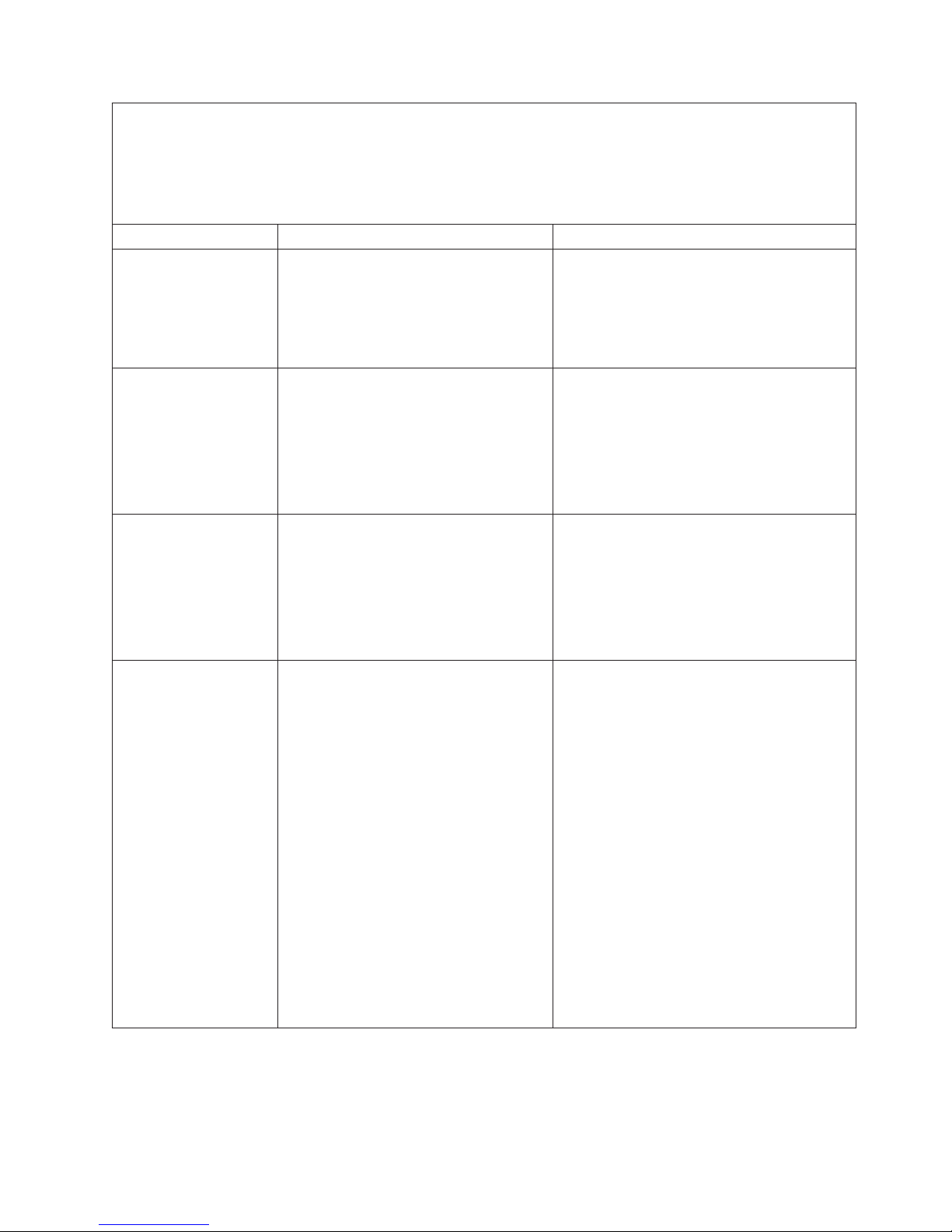
v Follow the suggested actions in the order in which they are listed in the Action column until the problem
is solved.
v See Chapter 3, “Parts listing, Type 8849 or Type 8491 server,” on page 61 to determine which components
are customer replaceable units (CRU) and which components are field replaceable units (FRU).
v If an action step is preceded by “(Trained service technician only),” that step must be performed only by a
trained service technician.
Beep code Description Action
2-2-2 Keyboard controller failed. Replace the following components, one at a
time, in the order shown, restarting the server
each time:
1. Keyboard
2. (Trained service technician only) System
board.
2-2-3 CMOS power failure and checksum
checks failed.
1. Reseat the battery.
2. Replace the following components, one at
a time, in the order shown, restarting the
server each time:
a. Battery
b. (Trained service technician only)
System board
3-1-4 Time-of-day clock failed.
1. Reseat the battery.
2. Replace the following components one at
a time, in the order shown, restarting the
server each time:
a. Battery
b. (Trained service technician only)
System board
3-3-3 No operational memory in system.
1. Make sure that the server contains the
correct number of DIMMs, in the correct
order; install or reseat DIMMS; then,
restart the server.
Important: In some memory
configurations, the 3-3-3 beep code might
sound during POST, followed by a blank
monitor screen. If this occurs and the Boot
Fail Count option in the Start Options of
the Configuration/Setup Utility program is
enabled, you must restart the server three
times to reset the configuration settings to
the default configuration (the memory
connector or bank of connectors enabled).
2. Replace the following components one at
a time, in the order shown, restarting the
server each time:
a. DIMMs
b. (Trained service technician only)
System board
Chapter 2. Diagnostics 13
Page 30
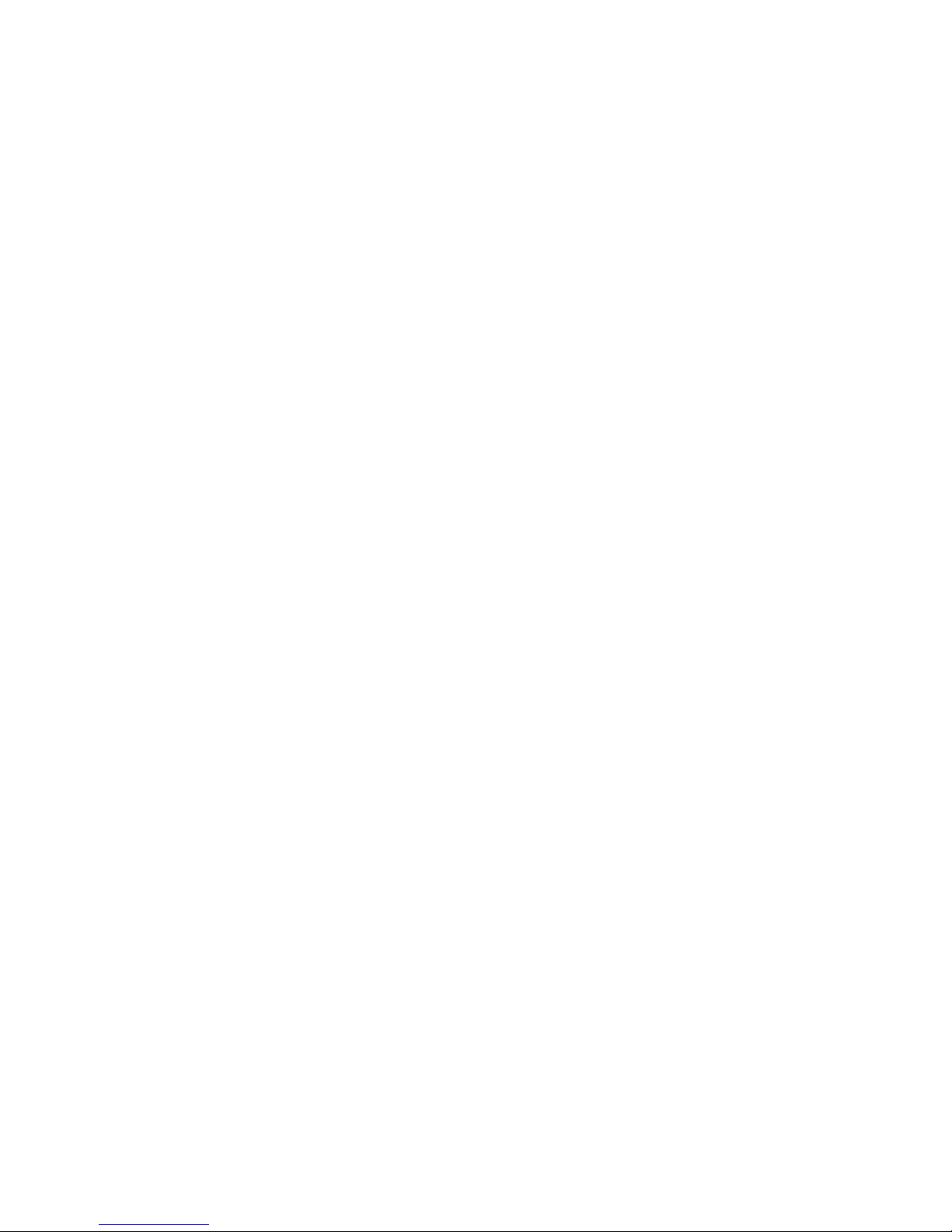
Error logs
The POST error log contains the three most recent error codes and messages that
were generated during POST. The system event log contains messages that were
generated by the mini-BMC. The system event/error log is a combined log that
contains messages that were generated during POST and all system status
messages from the mini-BMC.
The system event/error log and BMC system event log are limited in size. When
each log is full, new entries will not overwrite existing entries; therefore, you must
periodically clear these logs through the Configuration/Setup Utility program (the
menu choices are described in the User’s Guide). When you are troubleshooting an
error, be sure to clear both the logs so that you can find current errors more easily.
Important: After you complete a repair or correct an error, clear the BMC system
event log to turn off the system-error LED on the front of the server.
Entries that are written to the system event/error log during the early phase of
POST show an incorrect date and time as the default time stamp; however, the
date and time are corrected as POST continues.
Each system event/error log entry appears on its own page. To move from one
entry to the next, use the up-arrow and down-arrow keys.
You can view the contents of the POST error log, the system event log, and the
system event/error log from the Configuration/Setup Utility program.
When you are troubleshooting PCI-X slots, note that the error logs report the PCI-X
buses numerically. The numerical assignments vary depending on the configuration.
You can check the assignments by running the Configuration/Setup Utility program
(see the User’s Guide for more information).
Viewing error logs from the Configuration/Setup Utility program
For complete information about using the Configuration/Setup Utility program, see
the User’s Guide.
To view the error logs, complete the following steps:
1. Turn on the server.
2. When the prompt Press F1 for Configuration/Setup appears, press F1. If you
have set both a power-on password and an administrator password, you must
type the administrator password to view the error logs.
3. Use one of the following procedures:
v To view the POST error log, select Error Logs, and then select POST Error
Log.
v To view the BMC system event log, select Advanced Setup --> Baseboard
Management Controller (BMC) Setting --> System Event Log
v To view the combined system event/error log, select Error logs, and then
select System Event/Error Log.
Clearing the error logs
For complete information about using the Configuration/Setup Utility program, see
the User’s Guide.
To clear the error logs, complete the following steps:
1. Turn on the server.
14 IBM xSeries 306m Types 8849 and 8491: Problem Determination and Service Guide
Page 31

2. When the prompt Press F1 for Configuration/Setup appears, press F1. If you
have set both a power-on password and an administrator password, you must
type the administrator password to view the error logs.
3. Use one of the following procedures:
v To clear the BMC system event log, select Advanced Setup --> Baseboard
Management Controller (BMC) Setting. Set Clear System Event Log to
Enabled; then, press Esc.
v To clear the combined system event/error log, select Error logs, and then
select System Event/Error Log. When any log entry is displayed, press
Enter (Clear event/error logs is highlighted on each entry page).
The POST error log is automatically cleared with each system restart.
Note:
POST error codes
The following table describes the POST error codes and suggested actions to
correct the detected problems.
v Follow the suggested actions in the order in which they are listed in the Action column until the problem
is solved.
v See Chapter 3, “Parts listing, Type 8849 or Type 8491 server,” on page 61 to determine which components
are customer replaceable units (CRU) and which components are field replaceable units (FRU).
v If an action step is preceded by “(Trained service technician only),” that step must be performed only by a
trained service technician.
Error code Description Action
062 Three consecutive boot failures using the
default configuration.
101, 102 System and processor error.
106 System and processor error.
1. Run the Configuration/Setup Utility program, save
the configuration, and restart the server.
2. Update the system firmware to the latest level
(see “Updating the firmware” on page 103).
3. Reseat the following components, one at a time,
in the order shown, restarting the server each
time:
a. Battery
b. (Trained service technician only)
Microprocessor
c. (Trained service technician only) System
board
Replace the components listed in step 3, one at a
4.
time, in the order shown, restarting the server
each time.
1. (Trained service technician only) Reseat the
system board.
2. (Trained service technician only) Replace the
system board.
1. (Trained service technician only) Reseat the
system board.
2. (Trained service technician only) Replace the
system board.
Chapter 2. Diagnostics 15
Page 32

v Follow the suggested actions in the order in which they are listed in the Action column until the problem
is solved.
v See Chapter 3, “Parts listing, Type 8849 or Type 8491 server,” on page 61 to determine which components
are customer replaceable units (CRU) and which components are field replaceable units (FRU).
v If an action step is preceded by “(Trained service technician only),” that step must be performed only by a
trained service technician.
Error code Description Action
151 Real-time clock error.
1. Reseat the battery.
2. Replace the following components one at a time,
in the order shown, restarting the server each
time:
a. Battery
b. (Trained service technician only) System
board
161 Real-time clock battery error.
1. Reseat the battery.
2. Replace the following components one at a time,
in the order shown, restarting the server each
time:
a. Battery
b. (Trained service technician only) System
board
162 Device configuration error.
1. Run the Configuration/Setup Utility program,
select Load Default Settings, and save the
settings.
2. Reseat the following components, one at a time,
in the order shown, restarting the server each
time:
a. Battery
b. Failing device (if the device is a FRU, then
the device should be reseated by a trained
service technician only)
Replace the following components one at a time,
3.
in the order shown, restarting the server each
time:
a. Battery
b. Failing device (if the device is a FRU, then
the device should be replaced by a trained
service technician only)
c. (Trained service technician only) System
board
163 Real-time clock error. (time of day not set)
1. Run the Configuration/Setup Utility program,
select Load Default Settings, make sure that the
date and time are correct, and save the settings.
2. Reseat the battery.
3. Replace the following components one at a time,
in the order shown, restarting the server each
time:
a. Battery
b. (Trained service technician only) System
board
16 IBM xSeries 306m Types 8849 and 8491: Problem Determination and Service Guide
Page 33

v Follow the suggested actions in the order in which they are listed in the Action column until the problem
is solved.
v See Chapter 3, “Parts listing, Type 8849 or Type 8491 server,” on page 61 to determine which components
are customer replaceable units (CRU) and which components are field replaceable units (FRU).
v If an action step is preceded by “(Trained service technician only),” that step must be performed only by a
trained service technician.
Error code Description Action
175 Service processor code on optional service
processor adapter corrupted or not loaded.
1. Update the firmware on the optional Remote
Supervisor Adapter II (see “Updating the
firmware” on page 103).
2. Replace the optional Remote Supervisor Adapter
II.
184 Power-on password damaged.
1. Restart the server and enter the administrator
password; then, run the Configuration/Setup
Utility program, select Load Default Settings,
and save the settings.
2. Reseat the battery.
3. Replace the following components one at a time,
in the order shown, restarting the server each
time:
a. Battery
b. (Trained service technician only) System
board
187 VPD serial number not set.
1. Run the Configuration/Setup Utility program, set
the serial number, and save the configuration.
2. (Trained service technician only) Replace the
system board
189 An attempt was made to access the server
with an incorrect password.
Restart the server and enter the administrator
password; then, run the Configuration/Setup Utility
program and change the power-on password.
289 A DIMM has been disabled by the user or
by the system.
1. If the DIMM was disabled by the user, run the
Configuration/Setup Utility program and enable
the DIMM.
2. Make sure that the DIMM is installed correctly
(see “Installing a memory module (DIMM)” on
page 81).
3. Reseat the DIMM.
4. Replace the DIMM.
301 Keyboard or keyboard controller error.
1. If you have installed a USB keyboard, run the
Configuration/Setup Utility program and enable
keyboardless operation to prevent the POST error
message 301 from being displayed during startup.
2. Reseat the keyboard cable in the connector.
3. Replace the following components one at a time,
in the order shown, restarting the server each
time:
a. Keyboard
b. (Trained service technician only) System
board
Chapter 2. Diagnostics 17
Page 34

v Follow the suggested actions in the order in which they are listed in the Action column until the problem
is solved.
v See Chapter 3, “Parts listing, Type 8849 or Type 8491 server,” on page 61 to determine which components
are customer replaceable units (CRU) and which components are field replaceable units (FRU).
v If an action step is preceded by “(Trained service technician only),” that step must be performed only by a
trained service technician.
Error code Description Action
303 Keyboard controller error.
1. If you have installed a USB keyboard, run the
Configuration/Setup Utility program and enable
keyboardless operation to prevent the POST error
message 301 from being displayed during startup.
2. Reseat the keyboard cable in the connector.
3. Replace the following components one at a time,
in the order shown, restarting the server each
time:
a. Keyboard
b. (Trained service technician only) System
board.
1600 Service processor not functioning
1. Reseat the optional Remote Supervisor Adapter
II.
2. Replace the optional Remote Supervisor Adapter
II.
178x Fixed disk error.
Note: x is the drive that has the error
1. Run the hard disk drive diagnostics tests on drive
x.
2. Reseat the following components:
a. Hard disk drive
b. (Hot-swap model) Cable from SAS/SATA
controller to backplane
c. (Simple-swap model) Cables from integrated
SATA controller to back panel
Replace the following components one at a time,
3.
in the order shown, restarting the server each
time:
a. Hard disk drive
b. (Hot-swap models) Cable from SAS/SATA
controller
c. Hard disk drive backplane or back panel
d. (Trained service technician only) System
board
1800 Unavailable PCI hardware interrupt.
1. Run the Configuration/Setup Utility program and
adjust the adapter settings.
2. Remove each adapter one at a time, restarting
the server each time, until the problem is isolated.
18 IBM xSeries 306m Types 8849 and 8491: Problem Determination and Service Guide
Page 35

v Follow the suggested actions in the order in which they are listed in the Action column until the problem
is solved.
v See Chapter 3, “Parts listing, Type 8849 or Type 8491 server,” on page 61 to determine which components
are customer replaceable units (CRU) and which components are field replaceable units (FRU).
v If an action step is preceded by “(Trained service technician only),” that step must be performed only by a
trained service technician.
Error code Description Action
1801 An adapter has requested memory
resources that are not available
1. Run the Configuration/Setup Utility program and
verify that sufficient memory is installed in the
server.
2. Run the Configuration/Setup Utility program and
disable some other resources to make more
space available.
3. Replace the following components one at a time,
in the order shown, restarting the server each
time:
a. Each adapter
b. (Trained service technician only) System
board
1805 PCI option ROM checksum error
1. Remove the failing adapter.
2. Reseat each adapter.
3. Reseat the riser card.
4. Replace the following components one at a time,
in the order shown, restarting the server each
time:
a. Each adapter
b. Riser card
c. (Trained service technician only) System
board
1810 PCI error
1. Reseat the riser card.
2. Remove both adapters from the riser card.
3. Replace the following components one at a time,
in the order shown, restarting the server each
time:
a. Riser card
b. (Trained service technician only) System
board
Chapter 2. Diagnostics 19
Page 36

v Follow the suggested actions in the order in which they are listed in the Action column until the problem
is solved.
v See Chapter 3, “Parts listing, Type 8849 or Type 8491 server,” on page 61 to determine which components
are customer replaceable units (CRU) and which components are field replaceable units (FRU).
v If an action step is preceded by “(Trained service technician only),” that step must be performed only by a
trained service technician.
Error code Description Action
1962 A hard disk drive does not contain a valid
boot sector.
1. Make sure that a startable operating system is
installed.
2. Run the hard disk drive diagnostic tests.
3. Reseat the following components:
a. Hard disk drive
b. Hard disk drive backplane cable or back panel
cables
Replace the following components one at a time,
4.
in the order shown, restarting the server each
time:
a. (Hot-swap models) Hard disk drive cable
b. Hard disk drive
c. Hard disk drive backplane or back panel
d. (Trained service technician only) System
board
8603 Pointing-device error.
1. Reseat the pointing device.
2. Replace the following components one at a time,
in the order shown, restarting the server each
time:
a. Pointing device
b. (Trained service technician only) System
board
00012000 Processor machine check error.
1. (Trained service technician only) Reseat the
microprocessor.
2. Replace the following components one at a time,
in the order shown, restarting the server each
time:
a. (Trained service technician only)
Microprocessor
b. (Trained service technician only) System
board
00019701 Processor 1 failed BIST.
1. (Trained service technician only) Reseat the
microprocessor.
2. Replace the following components one at a time,
in the order shown, restarting the server each
time:
a. (Trained service technician only)
Microprocessor
b. (Trained service technician only) System
board
01298001 No update data for processor 1
1. Update the BIOS code again.
2. (Trained service technician only) Replace the
microprocessor.
20 IBM xSeries 306m Types 8849 and 8491: Problem Determination and Service Guide
Page 37

v Follow the suggested actions in the order in which they are listed in the Action column until the problem
is solved.
v See Chapter 3, “Parts listing, Type 8849 or Type 8491 server,” on page 61 to determine which components
are customer replaceable units (CRU) and which components are field replaceable units (FRU).
v If an action step is preceded by “(Trained service technician only),” that step must be performed only by a
trained service technician.
Error code Description Action
01298101 Bad update data for processor 1
1. Update the BIOS code again.
2. (Trained service technician only) Replace the
microprocessor.
I9990301 Hard disk drive boot sector error
1. Reseat the following components:
a. Hard disk drive
b. Hard disk drive backplane cable or back panel
cables
Replace the following components one at a time,
2.
in the order shown, restarting the server each
time:
a. (Hot-swap models) Hard disk drive cable
b. Hard disk drive
c. Hard disk drive backplane or back panel
d. (Trained service technician only) System
board
I9990305 Operating system not found Run the Configuration/Setup Utility program to make
sure that a bootable operating system is installed on
one or more devices that are listed in the boot order.
I9990650 AC power has been restored.
1. Check the power cables.
2. Check for interruption of the power supply.
Chapter 2. Diagnostics 21
Page 38

Checkout procedure
The checkout procedure is the sequence of tasks that you should follow to
diagnose a problem in the server.
About the checkout procedure
Before performing the checkout procedure for diagnosing hardware problems,
review the following information:
v Read the safety information beginning on page vii.
v The diagnostic programs provide the primary methods of testing the major
components of the server, such as the system board, Ethernet controller,
keyboard, mouse (pointing device), serial ports, and hard disk drives. Yo u can
also use them to test some external devices. If you are not sure whether a
problem is caused by the hardware or by the software, you can use the
diagnostic programs to confirm that the hardware is working correctly.
v When you run the diagnostic programs, a single problem might cause more than
one error message. When this happens, correct the cause of the first error
message. The other error messages usually will not occur the next time you run
the diagnostic programs.
Exception: If there are multiple error codes or LEDs that indicate a
microprocessor error, the error might be in the microprocessor or in the
microprocessor socket. See “Microprocessor problems” on page 29 for
information about diagnosing microprocessor problems.
v Before running the diagnostic programs, you must determine whether the failing
server is part of a shared hard disk drive cluster (two or more servers sharing
external storage devices). If it is part of a cluster, you can run all diagnostic
programs except the ones that test the storage unit (that is, a hard disk drive in
the storage unit) or the storage adapter that is attached to the storage unit. The
failing server might be part of a cluster if any of the following conditions is true:
– You have identified the failing server as part of a cluster (two or more servers
sharing external storage devices).
– One or more external storage units are attached to the failing server and at
least one of the attached storage units is also attached to another server or
unidentifiable device.
– One or more servers are located near the failing server.
Important:
at a time. Do not run any suite of tests, such as “quick” or “normal” tests,
because this might enable the hard disk drive diagnostic tests.
v If the server is halted and a POST error code is displayed, see “Error logs” on
page 14. If the server is halted and no error message is displayed, see
“Troubleshooting tables” on page 24 and “Solving undetermined problems” on
page 59.
v For information about power-supply problems, see “Solving power problems” on
page 57.
v For intermittent problems, check the error log; see “Error logs” on page 14 and
“Diagnostic programs, messages, and error codes” on page 38.
Performing the checkout procedure
To perform the checkout procedure, complete the following steps:
1. Is the server part of a cluster?
22 IBM xSeries 306m Types 8849 and 8491: Problem Determination and Service Guide
If the server is part of a shared hard disk drive cluster, run one test
Page 39

v No: Go to step 2.
v Yes: Shut down all failing servers that are related to the cluster. Go to step 2.
Complete the following steps:
2.
a. Turn off the server and all external devices.
b. Check all cables and power cords.
c. Set all display controls to the middle positions.
d. Turn on all external devices.
e. Turn on the server. If the server does not start, see “Troubleshooting tables”
on page 24.
f. Check the system-error LED on the operator information panel. If it is
flashing, check the LEDs on the system board (see “System board LEDs” on
page 36).
g. Check for the following results:
v Successful completion of POST (see “POST” on page 11 for more
information)
v Successful completion of startup
Did one or more beeps sound?
3.
v No: Find the failure sysmptom in “Troubleshooting tables” on page 24; if
necessary, run the diagnostic programs (see “Running the diagnostic
programs” on page 38).
– If you receive an error, see “Diagnostic error codes” on page 40.
– If the diagnostic programs were completed successfully and you still
suspect a problem, see “Solving undetermined problems” on page 59.
v Yes: Find the beep code in “POST beep codes” on page 11 ; if necessary,
see “Solving undetermined problems” on page 59.
Chapter 2. Diagnostics 23
Page 40

Troubleshooting tables
Use the troubleshooting tables to find solutions to problems that have identifiable
symptoms.
If you cannot find the problem in these tables, see “Running the diagnostic
programs” on page 38 for information about testing the server.
If you have just added new software or a new optional device and the server is not
working, complete the following steps before using the troubleshooting tables:
1. Check the system-error LED on the operator information panel; if it is lit, check
the LEDs on the system board (see “System board LEDs” on page 36).
2. Remove the software or device that you just added.
3. Run the diagnostic tests to determine whether the server is running correctly.
4. Reinstall the new software or new device.
CD or DVD drive problems
v Follow the suggested actions in the order in which they are listed in the Action column until the problem
is solved.
v See Chapter 3, “Parts listing, Type 8849 or Type 8491 server,” on page 61 to determine which components
are customer replaceable units (CRU) and which components are field replaceable units (FRU).
v If an action step is preceded by “(Trained service technician only),” that step must be performed only by a
trained service technician.
Symptom Action
The CD or DVD drive is not
recognized.
A CD or DVD is not working
correctly.
The CD or DVD drive tray is not
working.
1. Make sure that:
v The IDE channel to which the CD or DVD drive is attached (primary) is
enabled in the Configuration/Setup Utility program.
v All cables and jumpers are installed correctly.
v The correct device driver is installed for the CD or DVD drive.
Run the CD, CDRW, or DVD drive diagnostic programs.
2.
3. Reseat the following components:
a. CD or DVD drive
b. CD or DVD interface board cable
Replace the following components one at a time, in the order shown, restarting
4.
the server each time:
a. CD or DVD drive
b. CD or DVD drive interface board cable
c. CD or DVD interface board
d. (Trained service technician only) System board
1. Clean the CD or DVD.
2. Run the CD or DVD drive diagnostic programs.
3. Reseat the CD or DVD drive.
4. Replace the CD or DVD drive.
1. Make sure that the server is turned on.
2. Insert the end of a straightened paper clip into the manual tray-release
opening.
3. Reseat the CD or DVD drive.
4. Replace the CD or DVD drive.
24 IBM xSeries 306m Types 8849 and 8491: Problem Determination and Service Guide
Page 41

General problems
v Follow the suggested actions in the order in which they are listed in the Action column until the problem
is solved.
v See Chapter 3, “Parts listing, Type 8849 or Type 8491 server,” on page 61 to determine which components
are customer replaceable units (CRU) and which components are field replaceable units (FRU).
v If an action step is preceded by “(Trained service technician only),” that step must be performed only by a
trained service technician.
Symptom Action
A cover lock is broken, an LED
is not working, or a similar
If the part is a CRU, replace it. If the part is a FRU, the part must be replaced by a
trained service technician.
problem has occurred.
Hard disk drive problems
v Follow the suggested actions in the order in which they are listed in the Action column until the problem
is solved.
v See Chapter 3, “Parts listing, Type 8849 or Type 8491 server,” on page 61 to determine which components
are customer replaceable units (CRU) and which components are field replaceable units (FRU).
v If an action step is preceded by “(Trained service technician only),” that step must be performed only by a
trained service technician.
Symptom Action
Not all drives are recognized by
the hard disk drive diagnostic
test (the Fixed Disk test).
The server stops responding
during the hard disk drive
diagnostic test.
A hard disk drive was not
detected while the operating
system was being started.
A hard disk drive passes the
diagnostic Fixed Disk Test but
the problem remains.
Remove the drive indicated on the diagnostic tests; then, run the hard disk drive
diagnostic test again. If the remaining drives are recognized, replace the drive that
you removed with a new one.
Remove the hard disk drive that was being tested when the server stopped
responding, and run the diagnostic test again. If the hard disk drive diagnostic test
runs successfully, replace the drive that you removed with a new one.
Reseat all hard disk drives and cables; then, run the hard disk drive diagnostic
tests again.
Run the diagnostic SCSI Fixed Disk Test (see “Running the diagnostic programs”
on page 38).
Note: This test is not available on servers that have RAID arrays or servers that
have SATA hard disk drives. Use the Fixed Disk Test for SATA hard disk drives or
servers that have RAID arrays.
Chapter 2. Diagnostics 25
Page 42

Intermittent problems
v Follow the suggested actions in the order in which they are listed in the Action column until the problem
is solved.
v See Chapter 3, “Parts listing, Type 8849 or Type 8491 server,” on page 61 to determine which components
are customer replaceable units (CRU) and which components are field replaceable units (FRU).
v If an action step is preceded by “(Trained service technician only),” that step must be performed only by a
trained service technician.
Symptom Action
A problem occurs only
occasionally and is difficult to
diagnose.
1. Make sure that:
v All cables and cords are connected securely to the rear of the server and
attached devices.
v When the server is turned on, air is flowing from the fan grille. If there is no
airflow, the fan is not working. This can cause the server to overheat and
shut down.
Check the system-error log (see “Error logs” on page 14).
2.
Keyboard, mouse, or pointing-device problems
v Follow the suggested actions in the order in which they are listed in the Action column until the problem
is solved.
v See Chapter 3, “Parts listing, Type 8849 or Type 8491 server,” on page 61 to determine which components
are customer replaceable units (CRU) and which components are field replaceable units (FRU).
v If an action step is preceded by “(Trained service technician only),” that step must be performed only by a
trained service technician.
Symptom Action
All or some keys on the
keyboard do not work.
1. If the server is attached to a KVM switch, bypass the KVM switch to eliminate it
as a possible cause of the problem: connect the keyboard cable directly to the
correct connector on the rear of the server.
2. Make sure that:
v The keyboard cable is securely connected to the server and the keyboard
and mouse cables are not reversed.
v The server and the monitor are turned on.
Reseat the keyboard cable.
3.
4. Replace the following components one at a time, in the order shown, restarting
the server each time:
a. Keyboard
b. (Trained service technician only) System board
26 IBM xSeries 306m Types 8849 and 8491: Problem Determination and Service Guide
Page 43

v Follow the suggested actions in the order in which they are listed in the Action column until the problem
is solved.
v See Chapter 3, “Parts listing, Type 8849 or Type 8491 server,” on page 61 to determine which components
are customer replaceable units (CRU) and which components are field replaceable units (FRU).
v If an action step is preceded by “(Trained service technician only),” that step must be performed only by a
trained service technician.
Symptom Action
The mouse or pointing device
does not work.
1. If the server is attached to a KVM switch, bypass the KVM switch to eliminate it
as a possible cause of the problem: connect the keyboard cable directly to the
correct connector on the rear of the server.
2. Make sure that:
v The mouse or pointing-device cable is securely connected and the keyboard
and mouse cables are not reversed.
v The mouse device drivers are installed correctly.
v The mouse is enabled in the Configuration/Setup Utility program.
Reseat the mouse or pointing device cable.
3.
4. Replace the following components one at a time, in the order shown, restarting
the server each time:
a. Mouse or pointing device
b. (Trained service technician only) System board
USB keyboard, mouse, or pointing-device problems
v Follow the suggested actions in the order in which they are listed in the Action column until the problem
is solved.
v See Chapter 3, “Parts listing, Type 8849 or Type 8491 server,” on page 61 to determine which components
are customer replaceable units (CRU) and which components are field replaceable units (FRU).
v If an action step is preceded by “(Trained service technician only),” that step must be performed only by a
trained service technician.
Symptom Action
All or some keys on the
keyboard do not work.
1. If you have installed a USB keyboard, run the Configuration/Setup Utility
program and enable keyboardless operation to prevent the POST error
message 301 from being displayed during startup.
2. Make sure that:
v The keyboard cable is securely connected and the keyboard and mouse
cables are not reversed.
v The server and the monitor are turned on.
Reseat the keyboard cable.
3.
4. Replace the following components one at a time, in the order shown, restarting
the server each time:
a. Keyboard
b. (Trained service technician only) System board
Chapter 2. Diagnostics 27
Page 44

v Follow the suggested actions in the order in which they are listed in the Action column until the problem
is solved.
v See Chapter 3, “Parts listing, Type 8849 or Type 8491 server,” on page 61 to determine which components
are customer replaceable units (CRU) and which components are field replaceable units (FRU).
v If an action step is preceded by “(Trained service technician only),” that step must be performed only by a
trained service technician.
Symptom Action
The USB mouse or USB
pointing device does not work.
1. Make sure that:
v The mouse or pointing-device USB cable is securely connected to the
server, the keyboard and mouse or pointing-device cables are not reversed,
and the device drivers are installed correctly.
v The server and the monitor are turned on.
v Keyboardless operation has been enabled in the Configuration/Setup Utility
program.
If a USB hub is in use, disconnect the USB device from the hub and connect it
2.
directly to the server.
3. Reseat the mouse or pointing device cable.
4. Replace the following components one at a time, in the order shown, restarting
the server each time:
a. Mouse or pointing device
b. (Trained service technician only) System board
28 IBM xSeries 306m Types 8849 and 8491: Problem Determination and Service Guide
Page 45

Memory problems
v Follow the suggested actions in the order in which they are listed in the Action column until the problem
is solved.
v See Chapter 3, “Parts listing, Type 8849 or Type 8491 server,” on page 61 to determine which components
are customer replaceable units (CRU) and which components are field replaceable units (FRU).
v If an action step is preceded by “(Trained service technician only),” that step must be performed only by a
trained service technician.
Symptom Action
The amount of system memory
that is displayed is less than the
amount of installed physical
memory.
1. Make sure that:
v No error LEDs are lit on the operator information panel.
v Memory mirroring does not account for the discrepancy.
v The memory modules are seated correctly.
v You have installed the correct type of memory.
v If you changed the memory, you updated the memory configuration in the
Configuration/Setup Utility program.
v All banks of memory are enabled. The server might have automatically
disabled a memory bank when it detected a problem, or a memory bank
might have been manually disabled.
Check the POST error log for error message 289:
2.
v If a DIMM was disabled by a system-management interrupt (SMI), replace
the DIMM.
v If a DIMM was disabled by the user or by POST, run the Configuration/Setup
Utility program and enable the DIMM.
Run memory diagnostics (see “Running the diagnostic programs” on page 38).
3.
4. Add one pair of DIMMs at a time, making sure that the DIMMs in each pair are
matching.
5. Reseat the DIMMs.
6. Replace the following components one at a time, in the order shown, restarting
the server each time:
a. DIMMs
b. (Trained service technician only) System board
Microprocessor problems
v Follow the suggested actions in the order in which they are listed in the Action column until the problem
is solved.
v See Chapter 3, “Parts listing, Type 8849 or Type 8491 server,” on page 61 to determine which components
are customer replaceable units (CRU) and which components are field replaceable units (FRU).
v If an action step is preceded by “(Trained service technician only),” that step must be performed only by a
trained service technician.
Symptom Action
The server emits a continuous
beep during POST, indicating
that the startup (boot)
microprocessor is not working
correctly.
1. Correct any errors that are indicated by the LEDs (see “System board LEDs”
on page 36).
2. Make sure that the server supports the microprocessor.
3. (Trained service technician only) Make sure that the microprocessor is seated
correctly.
4. (Trained service technician only) Replace the microprocessor.
Chapter 2. Diagnostics 29
Page 46

Monitor problems
Some IBM monitors have their own self-tests. If you suspect a problem with your
monitor, see the documentation that comes with the monitor for instructions for
testing and adjusting the monitor. If you cannot diagnose the problem, call for
service.
v Follow the suggested actions in the order in which they are listed in the Action column until the problem
is solved.
v See Chapter 3, “Parts listing, Type 8849 or Type 8491 server,” on page 61 to determine which components
are customer replaceable units (CRU) and which components are field replaceable units (FRU).
v If an action step is preceded by “(Trained service technician only),” that step must be performed only by a
trained service technician.
Symptom Action
Testing the monitor
The screen is blank.
The monitor works when you
turn on the server, but the
screen goes blank when you
start some application
programs.
1. Make sure that the monitor cables are firmly connected.
2. Try using a different monitor on the server, or try testing the monitor on a
different server.
3. Run the diagnostic programs. If the monitor passes the diagnostic programs,
the problem might be a video device driver.
4. Reseat the Remote Supervisor Adapter II (if one is present).
5. Replace the following components one at a time, in the order shown, restarting
the server each time:
a. Remote Supervisor Adapter II (if one is present)
b. (Trained service technician only) System board
1. If the server is attached to a KVM switch, bypass the KVM switch to eliminate it
as a possible cause of the problem: connect the monitor cable directly to the
correct connector on the rear of the server.
2. Make sure that:
v The server is turned on. If there is no power to the server, see “Power
problems” on page 33.
v The monitor cables are connected correctly.
v The monitor is turned on and the brightness and contrast controls are
adjusted correctly.
v No beep codes sound when the server is turned on.
Important:
In some memory configurations, the 3-3-3 beep code might sound
during POST, followed by a blank monitor screen. If this occurs and the Boot
Fail Count option in the Start Options of the Configuration/Setup Utility
program is enabled, you must restart the server three times to reset the
configuration settings to the default configuration (the memory connector or
bank of connectors enabled).
3. Make sure that the correct server is controlling the monitor, if applicable.
4. Make sure that damaged BIOS code is not affecting the video; see “Updating
BIOS code” on page 48.
5. See “Solving undetermined problems” on page 59.
1. Make sure that:
v The application program is not setting a display mode that is higher than the
capability of the monitor.
v You installed the necessary device drivers for the application.
Run video diagnostics (see “Running the diagnostic programs” on page 38).
2.
v If the server passes the video diagnostics, the video is good; see “Solving
undetermined problems” on page 59.
v (Trained service technician only) If the server fails the video diagnostics,
replace the system board.
30 IBM xSeries 306m Types 8849 and 8491: Problem Determination and Service Guide
Page 47

v Follow the suggested actions in the order in which they are listed in the Action column until the problem
is solved.
v See Chapter 3, “Parts listing, Type 8849 or Type 8491 server,” on page 61 to determine which components
are customer replaceable units (CRU) and which components are field replaceable units (FRU).
v If an action step is preceded by “(Trained service technician only),” that step must be performed only by a
trained service technician.
Symptom Action
The monitor has screen jitter, or
the screen image is wavy,
unreadable, rolling, or distorted.
1. If the monitor self-tests show the that monitor is working correctly, consider the
location of the monitor. Magnetic fields around other devices (such as
transformers, appliances, fluorescent lights, and other monitors) can cause
screen jitter or wavy, unreadable, rolling, or distorted screen images. If this
happens, turn off the monitor.
Attention: Moving a color monitor while it is turned on might cause screen
discoloration.
Move the device and the monitor at least 305 mm (12 in.) apart, and turn on
the monitor.
Notes:
a. To prevent diskette drive read/write errors, make sure that the distance
between the monitor and any external diskette drive is at least 76 mm (3
in.).
b. Non-IBM monitor cables might cause unpredictable problems.
Reseat the following components:
2.
v Monitor cable
v Remote Supervisor Adapter II (if one is present)
Replace the following components one at a time, in the order shown, restarting
3.
the server each time:
a. Monitor cable
b. Monitor
c. Remote Supervisor Adapter II (if one is present)
d. (Trained service technician only) System board
Wrong characters appear on the
screen.
1. If the wrong language is displayed, update the BIOS code (see “Updating the
firmware” on page 103) with the correct language.
2. Reseat the monitor cable.
3. Replace the following components one at a time, in the order shown, restarting
the server each time:
a. Monitor
b. (Trained service technician only) System board
Chapter 2. Diagnostics 31
Page 48

Optional-device problems
v Follow the suggested actions in the order in which they are listed in the Action column until the problem
is solved.
v See Chapter 3, “Parts listing, Type 8849 or Type 8491 server,” on page 61 to determine which components
are customer replaceable units (CRU) and which components are field replaceable units (FRU).
v If an action step is preceded by “(Trained service technician only),” that step must be performed only by a
trained service technician.
Symptom Action
An IBM optional device that was
just installed does not work.
An IBM optional device that
used to work does not work
now.
1. Make sure that:
v The device is designed for the server (see http://www.ibm.com/servers/
eserver/serverproven/compat/us/).
v You followed the installation instructions that came with the device and the
device is installed correctly.
v You have not loosened any other installed devices or cables.
v You updated the configuration information in the Configuration/Setup Utility
program. Whenever memory or any other device is changed, you must
update the configuration.
Reseat the device that you just installed.
2.
3. Replace the device that you just installed.
1. Make sure that all of the hardware and cable connections for the device are
secure.
2. If the device comes with test instructions, use those instructions to test the
device.
3. Reseat the failing device.
4. Replace the failing device.
32 IBM xSeries 306m Types 8849 and 8491: Problem Determination and Service Guide
Page 49

Power problems
v Follow the suggested actions in the order in which they are listed in the Action column until the problem
is solved.
v See Chapter 3, “Parts listing, Type 8849 or Type 8491 server,” on page 61 to determine which components
are customer replaceable units (CRU) and which components are field replaceable units (FRU).
v If an action step is preceded by “(Trained service technician only),” that step must be performed only by a
trained service technician.
Symptom Action
The power-control button does
not work, and the reset button
does work (the server does not
start).
Note: The power-control button
will not function until 20
seconds after the server has
been connected to ac power.
The server does not turn off.
The server unexpectedly shuts
down, and the LEDs on the
operator information panel are
not lit.
1. Make sure that the power-control button is working correctly:
a. Disconnect the server power cords.
b. Reconnect the power cords.
c. Press the power-control button.
d. (Trained service technician only) If the server does not start, disconnect the
server power cords and reseat the operator information panel cables; then,
repeat steps 1a through 1c. If the problem remains, replace the operator
information panel.
Make sure that:
2.
v The power cords are correctly connected to the server and to a working
electrical outlet.
v The server contains the correct type of DIMMs.
v The DIMMs are correctly seated.
v (Trained service technician only) The microprocessor is correctly installed.
If you just installed an optional device, remove it, and restart the server. If the
3.
server now turns on, you might have installed more devices than the power
supply supports.
4. Reseat the following components:
a. DIMMs
b. (Trained service technician only) Power supply cables to all internal
components
c. (Trained service technician only) Power connector on the system board
Replace the following components one at a time, in the order shown, restarting
5.
the server each time:
a. DIMMs
b. (Trained service technician only) Power supply
c. (Trained service technician only) System board
See “Solving undetermined problems” on page 59.
6.
1. Determine whether you are using an Advanced Configuration and Power
Interface (ACPI) or a non-ACPI operating system. If you are using a non-ACPI
operating system, complete the following steps:
a. Press Ctrl+Alt+Delete.
b. Turn off the server by pressing the power-control button for 5 seconds.
c. Restart the server.
d. If the server fails POST and the power-control button does not work,
disconnect the ac power cord for 20 seconds; then, reconnect the ac power
cord and restart the server.
If the problem remains or if you are using an ACPI-aware operating system,
2.
suspect the I/O board.
See “Solving undetermined problems” on page 59.
Chapter 2. Diagnostics 33
Page 50

Serial port problems
v Follow the suggested actions in the order in which they are listed in the Action column until the problem
is solved.
v See Chapter 3, “Parts listing, Type 8849 or Type 8491 server,” on page 61 to determine which components
are customer replaceable units (CRU) and which components are field replaceable units (FRU).
v If an action step is preceded by “(Trained service technician only),” that step must be performed only by a
trained service technician.
Symptom Action
The number of serial ports that
are identified by the operating
system is less than the number
of installed serial ports.
A serial device does not work.
1. Make sure that:
v Each port is assigned a unique address in the Configuration/Setup Utility
program and none of the serial ports is disabled.
v The serial-port adapter (if one is present) is seated correctly.
Reseat the serial port adapter.
2.
3. Replace the serial port adapter.
1. Make sure that:
v The device is compatible with the server.
v The serial port is enabled and is assigned a unique address.
v The device is connected to the correct connector (see “Internal LEDs,
connectors, and jumpers” on page 5).
Reseat the following components:
2.
a. Failing serial device
b. Serial cable
c. Remote Supervisor Adapter II (if one is present)
Replace the following components one at a time, in the order shown, restarting
3.
the server each time:
a. Failing serial device
b. Serial cable
c. Remote Supervisor Adapter II (if one is present)
d. (Trained service technician only) System board
ServerGuide problems
v Follow the suggested actions in the order in which they are listed in the Action column until the problem
is solved.
v See Chapter 3, “Parts listing, Type 8849 or Type 8491 server,” on page 61 to determine which components
are customer replaceable units (CRU) and which components are field replaceable units (FRU).
v If an action step is preceded by “(Trained service technician only),” that step must be performed only by a
trained service technician.
Symptom Action
™
TheServerGuide
Installation CD will not start.
34 IBM xSeries 306m Types 8849 and 8491: Problem Determination and Service Guide
Setup and
1. Make sure that the server supports the ServerGuide program and has a
2. If the startup (boot) sequence settings have been changed, make sure that the
3. If more than one CD or DVD drive is installed, make sure that only one drive is
startable (bootable) CD or DVD drive.
CD or DVD drive is first in the startup sequence.
set as the primary drive. Start the CD from the primary drive.
Page 51

v Follow the suggested actions in the order in which they are listed in the Action column until the problem
is solved.
v See Chapter 3, “Parts listing, Type 8849 or Type 8491 server,” on page 61 to determine which components
are customer replaceable units (CRU) and which components are field replaceable units (FRU).
v If an action step is preceded by “(Trained service technician only),” that step must be performed only by a
trained service technician.
Symptom Action
The ServeRAID program cannot
view all installed drives, or the
operating system cannot be
1. Make sure that there are no duplicate IRQ assignments.
2. Make sure that the hard disk drive is connected correctly.
3. Make sure that the hard disk drive cables are securely connected.
installed.
The operating-system
Make more space available on the hard disk.
installation program
continuously loops.
The ServerGuide program will
not start the operating-system
CD.
The operating system cannot be
installed; the option is not
available.
Make sure that the operating-system CD is supported by the ServerGuide program.
See the ServerGuide Setup and Installation CD label for a list of supported
operating-system versions.
Make sure that the server supports the operating system. If it does, no logical drive
is defined (RAID servers). Run the ServerGuide program and make sure that setup
is complete.
Software problems
v Follow the suggested actions in the order in which they are listed in the Action column until the problem
is solved.
v See Chapter 3, “Parts listing, Type 8849 or Type 8491 server,” on page 61 to determine which components
are customer replaceable units (CRU) and which components are field replaceable units (FRU).
v If an action step is preceded by “(Trained service technician only),” that step must be performed only by a
trained service technician.
Symptom Action
You suspect a software
problem.
1. To determine whether the problem is caused by the software, make sure that:
v The server has the minimum memory that is needed to use the software. For
memory requirements, see the information that comes with the software. If
you have just installed an adapter or memory, the server might have a
memory-address conflict.
v The software is designed to operate on the server.
v Other software works on the server.
v The software works on another server.
If you received any error messages when using the software, see the
2.
information that comes with the software for a description of the messages and
suggested solutions to the problem.
3. Contact your place of purchase of the software.
Chapter 2. Diagnostics 35
Page 52

Universal Serial Bus (USB) port problems
v Follow the suggested actions in the order in which they are listed in the Action column until the problem
is solved.
v See Chapter 3, “Parts listing, Type 8849 or Type 8491 server,” on page 61 to determine which components
are customer replaceable units (CRU) and which components are field replaceable units (FRU).
v If an action step is preceded by “(Trained service technician only),” that step must be performed only by a
trained service technician.
Symptom Action
A USB device does not work.
1. Run USB diagnostics (see “Running the diagnostic programs” on page 38).
2. Make sure that:
v The correct USB device driver is installed.
v The operating system supports USB devices.
v A standard PS/2 keyboard or mouse is not connected to the server. If it is, a
USB keyboard or mouse will not work during POST.
Make sure that the USB configuration options are set correctly in the
3.
Configuration/Setup Utility program menu (see the User’s Guide for more
information).
4. If you are using a USB hub, disconnect the USB device from the hub and
connect it directly to the server.
Video problems
See “Monitor problems” on page 30.
System board LEDs
The system board has error LEDs for the fans, voltage regulator and memory that
will help to locate the source of the error. When an error LED is lit, run the
diagnostic programs (see “Running the diagnostic programs” on page 38) to find the
cause of the error.
Many errors are first indicated by a lit information LED or system-error LED on the
operator information panel on the front of the server. If one or both of these LEDs
are lit, one or more LEDs on the system board might also be lit and can direct you
to the source of the error.
The system board also has some status LEDs. See the illustration in step 7 on
page 37 for the location of the status LEDs.
Before working inside the server to view error LEDs or status LEDs, read the safety
information that begins on page vii and “Handling static-sensitive devices” on page
70.
If an error occurs, view the system LEDs in the following order:
1. Check the operator information panel on the front of the server. If the
system-error LED is lit, it indicates that an error has occurred; go to step 2 on
page 37.
The following illustration shows the operator information panel.
36 IBM xSeries 306m Types 8849 and 8491: Problem Determination and Service Guide
Page 53

USB 2 connector
USB 1 connector
System error LED
Locator LED
Hard disk drive activity LED
Reset button
Power-control button
Power-on LED
2. Read the safety information that begins on page “Safety” on page vii and
“Installation guidelines” on page 69.
3. Turn off the server and peripheral devices, and disconnect the power cord and
all external cables.
4. Remove the server from the rack and place on a flat, static-protective surface.
5. Remove the cover (see “Removing the cover” on page 72).
6. Reconnect all external cables and the power cord; then, turn on the server.
Attention: For proper cooling and airflow, replace the cover before turning on
the server. Operating the server for extended periods of time (more than 30
minutes) with the cover removed might damage server components.
Certain components inside the server have LEDs that will be lit to indicate the
location of a problem. For example, a DIMM error will light the LED next to the
failing DIMM on the system board.
7. Look at the system service label on the underside of the server cover, which
gives an overview of internal components. This information can often provide
enough information to correct the error.
The following illustration shows the LEDs on the system board.
Chapter 2. Diagnostics 37
Page 54

The baseboard management controller status LED flashes to indicate that the
mini-BMC is functioning normally.
The standby power LED is lit whenever the server is connected to ac power.
Diagnostic programs, messages, and error codes
The diagnostic programs are the primary method of testing the major components
of the server. As you run the diagnostic programs, text messages and error codes
are displayed on the screen and are saved in the test log. A diagnostic text
message or error code indicates that a problem has been detected; to determine
what action you should take as a result of a message or error code, see the table in
“Diagnostic error codes” on page 40.
Running the diagnostic programs
To run the diagnostic programs, complete the following steps:
1. If the server is running, turn off the server and all attached devices.
2. Turn on all attached devices; then, turn on the server.
3. When the prompt Press F1 For Configuration/Setup appears, press F1.
4. When the Configuration/Setup Utility menu appears, select Start Options.
5. From the Start Options menu, select Startup Sequence.
6. Note the device that is selected as the first startup device. Later, you must
restore this setting.
7. Select CD-ROM as the first startup device.
8. Press Esc two times to return to the Configuration/Setup Utility menu.
9. Insert the IBM Enhanced Diagnostics CD into the CD drive.
10. Select Save & Exit Setup and follow the prompts. The diagnostic programs
start.
11. From the diagnostic programs screen, select the test that you want to run, and
follow the instructions on the screen.
38 IBM xSeries 306m Types 8849 and 8491: Problem Determination and Service Guide
Page 55

When you are diagnosing hard disk drives, select SCSI Fixed Disk Test for
the most thorough test. Select Fixed Disk Test for any of the following
situations:
v You want to run a faster test.
v The server contains RAID arrays.
v The server contains simple-swap SATA hard disk drives.
To determine what action you should take as a result of a diagnostic text message
or error code, see the table in “Diagnostic error codes” on page 40.
If the diagnostic programs do not detect any hardware errors but the problem
remains during normal server operations, a software error might be the cause. If
you suspect a software problem, see the information that comes with your software.
A single problem might cause more than one error message. When this happens,
correct the cause of the first error message. The other error messages usually will
not occur the next time you run the diagnostic programs.
Exception: If there are multiple error codes or diagnostics LEDs that indicate a
microprocessor error, the error might be in a microprocessor or in a microprocessor
socket. See “Microprocessor problems” on page 29 for information about diagnosing
microprocessor problems.
If the server stops during testing and you cannot continue, restart the server and try
running the diagnostic programs again. If the problem remains, replace the
component that was being tested when the server stopped.
The keyboard and mouse (pointing device) tests assume that a keyboard and
mouse are attached to the server. If no mouse or a USB mouse is attached to the
server, you cannot use the Next Cat and Prev Cat buttons to select categories. All
other mouse-selectable functions are available through function keys. You can use
the regular keyboard test to test a USB keyboard, and you can use the regular
mouse test to test a USB mouse. Yo u can run the USB interface test only if no USB
devices are attached. The USB test will not run if a Remote Supervisor Adapter II is
installed.
To view server configuration information (such as system configuration, memory
contents, interrupt request (IRQ) use, direct memory access (DMA) use, device
drivers, and so on), select Hardware Info from the top of the screen.
Diagnostic text messages
Diagnostic text messages are displayed while the tests are running. A diagnostic
text message contains one of the following results:
Passed: The test was completed without any errors.
Failed: The test detected an error.
User Aborted: You stopped the test before it was completed.
Not Applicable: You attempted to test a device that is not present in the server.
Aborted: The test could not proceed because of the server configuration.
Chapter 2. Diagnostics 39
Page 56

Warning: The test could not be run. There was no failure of the hardware that was
being tested, but there might be a hardware failure elsewhere, or another problem
prevented the test from running; for example, there might be a configuration
problem, or the hardware might be missing or is not being recognized.
The result is followed by an error code or other additional information about the
error.
Viewing the test log
To view the test log when the tests are completed, select Utility from the top of the
screen and then select View Test Log. The summary test log is displayed. To view
the detailed test log, press the Ta b key while viewing the summary log.
The test-log data is maintained only while you are running the diagnostic programs.
When you exit from the diagnostic programs, the test log is cleared.
To save the test log to a file on a diskette or to the hard disk, click Save Log on the
diagnostic programs screen and specify a location and name for the saved log file.
Notes:
1. To create and use a diskette, you must add an optional external diskette drive to
the server.
2. To save the test log to a diskette, you must use a diskette that you have
formatted yourself; this function does not work with preformatted diskettes. If the
diskette has sufficient space for the test log, the diskette can contain other data.
Diagnostic error codes
The following table describes the error codes that the diagnostic programs might
generate and suggested actions to correct the detected problems.
If the diagnostic programs generate error codes that are not listed in the table,
make sure that the latest levels of BIOS, Remote Supervisor Adapter II, and
ServeRAID
In the error codes, x can be any numeral or letter. However, if the three-digit
number in the central position of the code is 000, 195, or 197, do not replace a
CRU or FRU. These numbers appearing in the central position of the code have the
following meanings:
000 The server passed the test. Do not replace a CRU or FRU.
195 The Esc key was pressed to end the test. Do not replace a CRU or FRU.
197 This is a warning error, but it does not indicate a hardware failure; do not
replace a CRU or FRU. Take the action that is indicated in the Action
column but do not replace a CRU or a FRU. See the description of
Warning in “Diagnostic text messages” on page 39 for more information.
™
code are installed.
40 IBM xSeries 306m Types 8849 and 8491: Problem Determination and Service Guide
Page 57

v Follow the suggested actions in the order in which they are listed in the Action column until the problem
is solved.
v See Chapter 3, “Parts listing, Type 8849 or Type 8491 server,” on page 61 to determine which components
are customer replaceable units (CRU) and which components are field replaceable units (FRU).
v If an action step is preceded by “(Trained service technician only),” that step must be performed only by a
trained service technician.
Error code Description Action
005-xxx-000 Failed video test.
1. Reseat the video adapter, if one is installed.
2. (Trained service technician only) Replace the
system board.
011-xxx-000 Failed COM1 serial port test.
1. Check the loopback plug that is connected to the
externalized serial port.
2. Check the cable from the externalized serial port
to the system board.
3. (Trained service technician only) Replace the
system board.
020-xxx-000 Failed PCI Interface test.
1. Reseat the riser-card assembly.
2. Replace the following components one at a time,
in the order shown, restarting the server each
time:
a. Riser-card assembly
b. (Trained service technician only) System
board.
035-002-0nn ServeRAID interface timeout.
1. Make sure that the ServeRAID controller is
configured correctly. Obtain the basic and
extended configuration status bytes and see the
ServeRAID adapter Hardware Maintenance
Manual for more information.
2. Reseat the following components:
a. Hot-swap SAS/SATA hard disk drive
backplane cables
b. ServeRAID adapter
Replace the components listed in step 2 one at a
3.
time, in the order shown, restarting the server
each time.
035-253-0nn ServeRAID controller 0nn initialization
failure; 0nn = the controller number.
1. The ServeRAID controller might not be configured
correctly. See the ServeRAID Hardware
Maintenance Manual for more information.
2. Reseat the following components:
a. Hot-swap SAS/SATA hard disk drive
backplane cables
b. ServeRAID adapter
Replace the components listed in step 2 one at a
3.
time, in the order shown, restarting the server
each time.
Chapter 2. Diagnostics 41
Page 58

v Follow the suggested actions in the order in which they are listed in the Action column until the problem
is solved.
v See Chapter 3, “Parts listing, Type 8849 or Type 8491 server,” on page 61 to determine which components
are customer replaceable units (CRU) and which components are field replaceable units (FRU).
v If an action step is preceded by “(Trained service technician only),” that step must be performed only by a
trained service technician.
Error code Description Action
035-253-s99 RAID adapter initialization failure.
1. Reseat the following components:
a. ServeRAID adapter
b. Hot-swap SAS/SATA hard disk drive
backplane cable
Replace the components listed in step 1 one at a
2.
time, in the order shown, restarting the server
each time.
035-254-0nn Setup error; unable to allocate memory to
run test.
035-255-0nn Internal error.
Check the system resources and make more memory
available; then, run the test again.
1. Reseat the hot-swap SAS/SATA hard disk drive
backplane cable.
2. Replace the hot-swap SAS/SATA hard disk drive
backplane.
035-260-0nn System to controller interface failure.
1. Reseat the following components:
a. ServeRAID adapter
b. Riser card
Replace the components listed in step 1 one at a
2.
time, in the order shown, restarting the server
each time.
035-265-0nn Adapter Communication error.
1. Update the RAID controller firmware on the RAID
adapter (see “Updating the firmware” on page
103).
2. Reseat the RAID adapter.
3. Replace the RAID adapter.
035-266-0nn Adapter CPU test error.
1. Update the RAID controller firmware on the RAID
adapter (see “Updating the firmware” on page
103).
2. Reseat the RAID adapter.
3. Replace the RAID adapter.
035-267-0nn Adapter Local RAM test error.
1. Update the RAID controller firmware on the RAID
adapter (see “Updating the firmware” on page
103).
2. Reseat the RAID adapter.
3. Replace the RAID adapter.
035-268-0nn Adapter NVSRAM test error.
1. Update the RAID controller firmware on the RAID
adapter (see “Updating the firmware” on page
103).
2. Reseat the RAID adapter.
3. Replace the RAID adapter.
42 IBM xSeries 306m Types 8849 and 8491: Problem Determination and Service Guide
Page 59

v Follow the suggested actions in the order in which they are listed in the Action column until the problem
is solved.
v See Chapter 3, “Parts listing, Type 8849 or Type 8491 server,” on page 61 to determine which components
are customer replaceable units (CRU) and which components are field replaceable units (FRU).
v If an action step is preceded by “(Trained service technician only),” that step must be performed only by a
trained service technician.
Error code Description Action
035-269-0nn Adapter Cache test error.
1. Update the RAID controller firmware on the RAID
adapter (see “Updating the firmware” on page
103).
2. Reseat the RAID adapter.
3. Replace the RAID adapter.
035-271-0nn Adapter XOR engine test error.
1. Update the RAID controller firmware on the RAID
adapter (see “Updating the firmware” on page
103).
2. Reseat the RAID adapter.
3. Replace the RAID adapter.
035-272-0nn Adapter Drive test error. Replace the attached drive.
035-273-0nn Adapter Drive error. Replace the attached drive.
035-274-0nn Adapter Parameters set error.
1. Update the RAID controller firmware on the RAID
adapter (see “Updating the firmware” on page
103).
2. Reseat the RAID adapter.
3. Replace the RAID adapter.
035-275-001 Adapter Communication error.
1. Update the RAID controller firmware on the RAID
adapter (see “Updating the firmware” on page
103).
2. Reseat the RAID adapter.
3. Replace the RAID adapter.
035-276-001 Adapter CPU test error.
1. Update the RAID controller firmware on the RAID
adapter (see “Updating the firmware” on page
103).
2. Reseat the RAID adapter.
3. Replace the RAID adapter.
035-277-001 Adapter Local RAM test error.
1. Update the RAID controller firmware on the RAID
adapter (see “Updating the firmware” on page
103).
2. Reseat the RAID adapter.
3. Replace the RAID adapter.
035-278-001 Adapter NVSRAM test error.
1. Update the RAID controller firmware on the RAID
adapter (see “Updating the firmware” on page
103).
2. Reseat the RAID adapter.
3. Replace the RAID adapter.
Chapter 2. Diagnostics 43
Page 60

v Follow the suggested actions in the order in which they are listed in the Action column until the problem
is solved.
v See Chapter 3, “Parts listing, Type 8849 or Type 8491 server,” on page 61 to determine which components
are customer replaceable units (CRU) and which components are field replaceable units (FRU).
v If an action step is preceded by “(Trained service technician only),” that step must be performed only by a
trained service technician.
Error code Description Action
035-279-001 Adapter Cache test error.
1. Update the RAID controller firmware on the RAID
adapter (see “Updating the firmware” on page
103).
2. Reseat the RAID adapter.
3. Replace the RAID adapter.
035-280-001 Adapter Drive test error. Replace the attached drive.
035-281-001 Adapter Drive error. Replace the attached drive.
035-282-001 Adapter Parameters set error.
1. Update the RAID controller firmware on the RAID
adapter (see “Updating the firmware” on page
103).
2. Reseat the RAID adapter.
3. Replace the RAID adapter.
035-283-001 Adapter Battery error. Replace the battery module on the RAID adapter.
035-xxx-cnn c = ServeRAID channel number, nn = ID of
failing fixed disk drive.
1. Check the system-error log and replace any
indicated failing devices.
Note: A FRU must be replaced by a trained
service technician only.
2. Reseat the hard disk drive on channel C, ID nn.
3. Replace the hard disk drive on channel C, ID nn.
035-xxx-snn Failed hard disk drive with ID nn on RAID
adapter in slot s.
1. Check the system-error log and replace any
indicated failing devices.
Note: A FRU must be replaced by a trained
service technician only.
2. Reseat the disk with ID nn on adapter in slot s.
3. Replace the disk with ID nn on adapter in slot s.
035-xxx-099 No adapters were found. If an adapter is installed:
1. Reseat the adapter.
2. Check the adapter cables to be sure they are
secure.
44 IBM xSeries 306m Types 8849 and 8491: Problem Determination and Service Guide
Page 61

v Follow the suggested actions in the order in which they are listed in the Action column until the problem
is solved.
v See Chapter 3, “Parts listing, Type 8849 or Type 8491 server,” on page 61 to determine which components
are customer replaceable units (CRU) and which components are field replaceable units (FRU).
v If an action step is preceded by “(Trained service technician only),” that step must be performed only by a
trained service technician.
Error code Description Action
035-xxx-s99 Failed RAID test: s = number of failing
adapter slot
1. Check the system-error log and replace any
indicated failing devices.
Note: A FRU must be replaced by a trained
service technician only.
2. Reseat the following components:
a. RAID adapter in slot s
b. Cable for the RAID adapter in slot s
c. Riser card
Replace the following components one at a time,
3.
in the order shown, restarting the server each
time:
a. RAID adapter in slot s
b. Cable for the RAID adapter in slot s
c. Riser card
d. (Trained service technician only) System
board
075-xxx-000 Failed power supply test. Replace the power supply.
089-xxx-0nn Failed microprocessor test.
1. Make sure that the BIOS code is at the latest
level.
2. (Trained service technician only) Reseat the
microprocessor.
3. (Trained service technician only) Replace the
microprocessor.
201-xxx-00n Failed memory test.
Note: n = slot number of failing DIMM
Replace the following components one at a time, in
the order shown, restarting the server each time:
1. DIMM identified by nn
2. (Trained service technician only) System board
201-xxx-n99 Multiple DIMM failure.
Note: n = bank number of failing pair
1. See the error text to identify the failing DIMMs.
2. Replace the following components one at a time,
in the order shown, restarting the server each
time:
a. DIMMs in bank n
b. (Trained service technician only) System
board
206-xxx-000 Failed diskette drive test.
1. Run the diskette drive test again using another
diskette.
2. Reseat the diskette drive cable.
3. Replace the following components one at a time,
in the order shown, restarting the server each
time:
a. Diskette drive
b. (Trained service technician only) Operator
information panel assembly
Chapter 2. Diagnostics 45
Page 62

v Follow the suggested actions in the order in which they are listed in the Action column until the problem
is solved.
v See Chapter 3, “Parts listing, Type 8849 or Type 8491 server,” on page 61 to determine which components
are customer replaceable units (CRU) and which components are field replaceable units (FRU).
v If an action step is preceded by “(Trained service technician only),” that step must be performed only by a
trained service technician.
Error code Description Action
215-xxx-000 Failed CD or DVD test.
1. Run the test again with a different CD or DVD.
2. Reseat the following components:
a. CD or DVD drive
b. (Trained service technician only) Operator
information panel assembly
Replace the following components one at a time,
3.
in the order shown, restarting the server each
time:
a. CD or DVD drive
b. (Trained service technician only) CD/DVD
interface card
217-198-xxx Could not establish drive parameters.
1. Check the drive cables from the controller to the
backplane or back panel.
2. Reseat the hard disk drive.
3. Replace the following components in the order
shown, restarting the server each time:
a. Hard disk drive
b. Drive cable
c. (Hot-swap models) SAS/SATA controller
d. Hard disk drive backplane or back panel
217-xxx-000 Failed fixed disk test.
1. Reseat hard disk drive 1.
2. Replace hard disk drive 1.
217-xxx-001 Failed fixed disk test.
1. Reseat hard disk drive 2.
2. Replace hard disk drive 2.
301-xxx-000 Failed keyboard test.
Note: After installing a USB keyboard, you
might have to use the Configuration/Setup
Utility program to enable keyboardless
operation and prevent the POST error
message 301 from being displayed during
startup.
1. Reseat the keyboard cable.
2. Replace the following components one at a time,
in the order shown, restarting the server each
time:
a. Keyboard
b. (Trained service technician only) System
board
302-xxx-xxx Failed mouse test.
1. Reseat the mouse cable.
2. Replace the following components one at a time,
in the order shown, restarting the server each
time:
a. Mouse
b. (Trained service technician only) System
board
46 IBM xSeries 306m Types 8849 and 8491: Problem Determination and Service Guide
Page 63

v Follow the suggested actions in the order in which they are listed in the Action column until the problem
is solved.
v See Chapter 3, “Parts listing, Type 8849 or Type 8491 server,” on page 61 to determine which components
are customer replaceable units (CRU) and which components are field replaceable units (FRU).
v If an action step is preceded by “(Trained service technician only),” that step must be performed only by a
trained service technician.
Error code Description Action
305-xxx-xxx Failed video monitor test.
1. Reseat the monitor cable.
2. Replace the following components one at a time,
in the order shown, restarting the server each
time:
a. Monitor
b. (Trained service technician only) System
board
405-199-00n Failed. No good link! Check loopback plug
For single/dual port, n >= 0
1. Make sure that the loopback plug is a gigabit
loopback plug.
2. Make sure that the loopback plug is tight in the
slot (a green LED flashes on the port).
3. On a dual-port server, use two loopback plugs at
the same time, one in each port.
4. Replace the loopback plug.
405-xxx-000 Failed Ethernet test on Ethernet controller
1. Run the Configuration/Setup Utility program and
make sure that the Ethernet adapter is not
disabled and that the BIOS code is at the latest
level.
2. Reseat the Ethernet adapter.
3. Replace the following components one at a time,
in the order shown, restarting the server each
time:
a. Ethernet adapter
b. (Trained service technician only) System
board
405-xxx-00n Failed Ethernet test on adapter in PCI slot.
v For single port, n > 0
v For dual port, n > 1
1. Complete the following steps to identify the slot
on the riser card:
a. Run the Configuration/Setup Utility program.
b. Select Advanced Setup --> PCI Slot/Device
Information.
the information for Ethernet Controller, the
In
entry in the Slot column is the PCI slot number
for the adapter.
Note: If adapters are installed in both slots on
the riser card, the failing adapter is the one
whose MAC address in the Ethernet controller
information matches the MAC address on the
diagnostics screen where the failure occurs.
2. Reseat the Ethernet adapter in the slot.
3. Replace the Ethernet adapter in the slot.
Chapter 2. Diagnostics 47
Page 64

Updating BIOS code
The BIOS code can be updated by using an external USB diskette drive or by using
a Linux or Windows
®
update package (if available).
The most current level of BIOS code for the server is available at
http://www.ibm.com/support/. After you make sure that the server has the latest
level of baseboard management controller firmware, you can update the BIOS code
for the server through one of the following methods:
v Downloading the latest BIOS code from the IBM Web site, creating an update
diskette, and using an external USB diskette drive to install the BIOS code.
®
v Installing an update package for the Linux or Microsoft
Windows operating
system, if available.
If power to the server is interrupted while the POST/BIOS code is being updated
(flash update), the server might not restart correctly or might not display video (no
video). If this happens, use the following procedure to recover:
1. Read the safety information that begins on page vii and “Handling
static-sensitive devices” on page 70.
2. Turn off the server and peripheral devices and disconnect all external cables
and power cords; remove the server from the rack and place it on a flat,
static-protective surface; then, remove the cover.
3. Locate the boot block recovery jumper (JP4 on the system board) (see “Server
controls, LEDs, and connectors” on page 4).
4. Move the boot block recovery jumper from pins 1 and 2 to pins 2 and 3.
5. Replace the server cover.
6. Connect the server to the power source, keyboard, monitor, and mouse.
7. Insert the POST/BIOS update (flash) diskette into the diskette drive. You can
download a file to create this diskette from http://www.ibm.com/support/.
8. Turn on the server and the monitor.
9. After the update session is completed, turn off the server and monitor.
10. Remove the diskette from the diskette drive.
11. Disconnect all power cords; then, remove the server cover.
12. Return the boot block recovery jumper to pins 1 and 2.
13. Reinstall the server cover; then, reconnect all external cables and power cords
and turn on the peripheral devices.
14. Turn on the server to restart the operating system.
System-error log messages
A system-error log is generated only if a Remote Supervisor Adapter II is installed.
The system-error log can contain messages of three types:
Information Information messages do not require action; they record significant
Warning Warning messages do not require immediate action; they indicate
Error Error messages might require action; they indicate system errors,
48 IBM xSeries 306m Types 8849 and 8491: Problem Determination and Service Guide
system-level events, such as when the server is started.
possible problems, such as when the recommended maximum
ambient temperature is exceeded.
such as when a fan is not detected.
Page 65

Each message contains date and time information, and it indicates the source of
the message (POST/BIOS or the service processor).
In the following example, the system-error log message indicates that the server
was turned on at the recorded time.
- - - - - - - - - - - - - - - - - - - - - - - - Date/Time: 2002/05/07 15:52:03
DMI Type:
Source: SERVPROC
Error Code: System Complex Powered Up
Error Code:
Error Data:
Error Data:
- - - - - - - - - - - - - - - - - - - - - - - - -
The following table describes the possible system-error log messages and
suggested actions to correct the detected problems.
Note: These actions have the following meaning:
Reseat the system board
(Trained service technician only) Complete the following steps:
1. Disconnect all cables from the system board.
2. Remove all removable components from the system board, including
the microprocessor; then, remove the system board from the chassis
(see “Removing the system board” on page 101).
3. Check the system board for damage or loose parts.
4. Make sure the system board area in the chassis is free of objects; then,
replace the system board in the chassis (see “Installing the system
board” on page 102).
5. Make sure to reinstall all removable components on the system board
and reconnect all cables to the system board.
Reseat
the power supply
(Trained service technician only) Complete the following steps:
1. Remove the power supply from the server (see “Removing the power
supply” on page 88).
2. Check the power supply for damage and for crimped or damaged
cables.
3. Install the power supply in the server (see “Installing the power supply”
on page 89).
v Follow the suggested actions in the order in which they are listed in the Action column until the problem
is solved.
v See Chapter 3, “Parts listing, Type 8849 or Type 8491 server,” on page 61 to determine which components
are customer replaceable units (CRU) and which components are field replaceable units (FRU).
v If an action step is preceded by “(Trained service technician only),” that step must be performed only by a
trained service technician.
System-error log message Action
A system NMI was detected. Make sure that the system software is operating correctly and does
not conflict with other software; the system software has created a
software NMI, or your pressing the NMI button has created a
service NMI.
Chapter 2. Diagnostics 49
Page 66

v Follow the suggested actions in the order in which they are listed in the Action column until the problem
is solved.
v See Chapter 3, “Parts listing, Type 8849 or Type 8491 server,” on page 61 to determine which components
are customer replaceable units (CRU) and which components are field replaceable units (FRU).
v If an action step is preceded by “(Trained service technician only),” that step must be performed only by a
trained service technician.
System-error log message Action
Alert accepted by remote system x; type: y, ID: z Information only.
Alert accepted from system x; type: y, sender’s
Information only.
ID: z
Alert ID x will be retried by sender; when
Information only.
accepted by a remote system, it will have a
different ID.
Alert not accepted from system x; type: y,
Information only.
sender’s ID: z
Alert not accepted by remote system x; type: y,
Information only.
ID: z
ASM reset -- reason unknown Information only.
ASM reset due to watchdog timeout Information only.
ASM reset due to x, instruction fault: y Information only.
ASM reset was caused by restoring default
Information only.
values
ASM reset was initiated by the user Information only.
Cable: Service processor not present
1. Check the pins and connectors on the cable that connects the
Remote Supervisor Adapter II or other service processor
adapter to the Remote Supervisor Adapter connector on the
system board (see the illustration on page 10 for the location of
the connector).
2. Reseat the cable (both ends) from the Remote Supervisor
Adapter II or other service processor adapter to the Remote
Supervisor Adapter connector on the system board.
3. Restart the server.
Configuration error recovery on the interconnect
Information only.
network
CPU over temperature.
1. Make sure that the fans have good airflow and are not
obstructed.
2. (Trained service technician only) Reseat the microprocessor
heat-exchanger assembly.
50 IBM xSeries 306m Types 8849 and 8491: Problem Determination and Service Guide
Page 67

v Follow the suggested actions in the order in which they are listed in the Action column until the problem
is solved.
v See Chapter 3, “Parts listing, Type 8849 or Type 8491 server,” on page 61 to determine which components
are customer replaceable units (CRU) and which components are field replaceable units (FRU).
v If an action step is preceded by “(Trained service technician only),” that step must be performed only by a
trained service technician.
System-error log message Action
DASD controller removal
1. Check the following cables for damage. Make sure that the
cables are not broken, crimped, or caught by any components.
v (Hot-swap models only) The cable from the SAS/SATA
controller to the hard disk drive backplane. If this cable is
damaged, replace the cable.
v (Simple-swap models only) The cables from the hard disk
drive back panel to the S ATA connectors on the system
board. If either of these cables is damaged, replace the back
panel.
v The power cable or cables to the hard disk drive backplane
or back panel. If this cable is damaged, replace the power
supply.
Reseat the cables listed in step 1, restarting the server after
2.
reseating all cables.
DHCP failure, no IP@ assigned-RETRYING!,
Information only.
rc=xxx, count=yyy
Dialback failed for userid x. Could not connect at
Information only.
phone number yyy yyy yyyy
ENET[eee] DHCP-HstNme=a, DN=b,
Information only.
IP@=ccc.ccc.ccc.ccc GW@=ddd.ddd.ddd.ddd,
NMsk=fff.fff.fff.fff, DNS1@=ggg.ggg.ggg.ggg,
DNS2@=hhh.hhh.hhh.hhh
ENET[eee] IP-Cfg: HstName=x,
Information only.
IP@=ccc.ccc.ccc.ccc, GW@=ddd.ddd.ddd.ddd,
NetMsk=fff.fff.fff.fff
Failure reading an I2C device, possible bus
failure.
1. Reseat the following components:
a. AC power cord
b. (Trained service technician only) System board
c. (Trained service technician only) Power supply
(Trained service technician only) Replace the system board.
2.
Fan x Outside Recommended Speed.
1. Make sure that fan x is not obstructed:
2. Reseat the following components:
a. Fan x
b. Fan x cable
Replace fan x.
3.
Fan x Failure
1. Make sure that fan x is not obstructed:
2. Reseat the following components:
a. Fan x
b. Fan x cable
Replace fan x.
3.
Flash of x via y failed for user z...z Information only.
Flash of x by y via z was successful...w Information only.
Chapter 2. Diagnostics 51
Page 68

v Follow the suggested actions in the order in which they are listed in the Action column until the problem
is solved.
v See Chapter 3, “Parts listing, Type 8849 or Type 8491 server,” on page 61 to determine which components
are customer replaceable units (CRU) and which components are field replaceable units (FRU).
v If an action step is preceded by “(Trained service technician only),” that step must be performed only by a
trained service technician.
System-error log message Action
Flash succeeded for x (address : y) Information only.
Hard drive x removal detected. Reseat hard disk drive x and restart the server.
Hard drive x fault
1. Run the diagnostics programs.
2. Replace hard disk drive x.
3. Replace the hard disk drive backplane or back panel.
Internal error CPU fault Information only. If the message remains:
1. (Trained service technician only) Reseat the microprocessor.
2. (Trained service technician only) Replace the microprocessor.
Invalid userid or password received. Userid is x Information only.
LAN: Command mode tamper triggered.
Information only.
Possible break-in attempt
LAN: Ethernet interface is no longer active Information only.
LAN: Ethernet interface is now active Information only.
LAN: Telnet tamper triggered. Possible break-in
Information only.
attempt
LAN: Web Server tamper delay triggered.
Information only.
Possible break-in attempt
No ISMP gateway defined for the interconnect
Information only.
network. RSA x is assuming the gateway
OS Watchdog response enabled by x Information only.
OS Watchdog response disabled by x Information only.
PFA Alert, see preceding error in system error
Information only. See the preceding entry in the system-error log.
log.
Possible ASM reset occurred --- reason
Information only.
unknown
Power off Information only.
Power on Information only.
PPP_1: Client connected at nnnn bps Information only.
PPP_1: User requested to abort PPP interface Information only.
PPP[xxx] PPP-Cfg, Local-
Information only.
IP@=aaa.aaa.aaa.aaa, RemoteIP@=bbb.bbb.bbb.bbb
NetMsk=ccc.ccc.ccc.ccc,
Auth=ddd
Received alert from system x; type: y,
Information only.
sender’s ID: z
Remote access attempt failed Information only.
Remote access attempt failed. Invalid userid or
Information only.
password received. Userid is ’x’ from TELNET
client at IP@=yyy.yyy.yyy.yyy
52 IBM xSeries 306m Types 8849 and 8491: Problem Determination and Service Guide
Page 69

v Follow the suggested actions in the order in which they are listed in the Action column until the problem
is solved.
v See Chapter 3, “Parts listing, Type 8849 or Type 8491 server,” on page 61 to determine which components
are customer replaceable units (CRU) and which components are field replaceable units (FRU).
v If an action step is preceded by “(Trained service technician only),” that step must be performed only by a
trained service technician.
System-error log message Action
Remote access attempt failed. Invalid userid or
Information only.
password received. Userid is ’x’ from CMD
mode client at IP@=yyy.yyy.yyy.yyy
Remote access attempt failed. Invalid userid or
Information only.
password received. Userid is ’x’ from WEB
browser at IP@=xxx.xxx.xxx.xxx
Remote login successful. Login ID: ’x’ from CMD
Information only.
mode client at IP@=yyy.yyy.yyy.yyy
Retry count exceeded. Incorrect password
Information only.
entered too many times for userid x
RSA x became the ISMP gateway Information only.
RS485 broadcast from x ignored; more than y
Information only.
devices present on the RS485 network
RS485 connection to system x has ended Information only.
RS485 network overload has cleared; y or fewer
Information only.
devices are present on the RS485 network
Retried alert accepted from system x; type: y,
Information only.
sender’s ID: z
Running the backup ASM main application Information only.
Secondary device event [00 x UNKNOWN-y] Information only.
Sending alert to remote system x; type: y, ID: z Information only.
Serial tamper delay triggered. Possible serial
Information only.
port break-in attempt
System board is over recommended
temperature.
1. Make sure that the fans have good airflow and are not
obstructed.
2. (Trained service technician only) Reseat the system board.
3. (Trained service technician only) Replace the system board.
System board is under recommended
temperature.
1. Make sure that the fans have good airflow and are not
obstructed.
2. (Trained service technician only) Reseat the system board.
3. (Trained service technician only) Replace the system board.
System complex powered down Information only.
System error log full Clear the current logs.
System is over recommended voltage on VRM
1.
1. (Trained service technician only) Reseat the microprocessor.
2. Replace the following components one at a time, in the order
shown, restarting the server each time:
a. (Trained service technician only) Microprocessor
b. (Trained service technician only) System board
Chapter 2. Diagnostics 53
Page 70

v Follow the suggested actions in the order in which they are listed in the Action column until the problem
is solved.
v See Chapter 3, “Parts listing, Type 8849 or Type 8491 server,” on page 61 to determine which components
are customer replaceable units (CRU) and which components are field replaceable units (FRU).
v If an action step is preceded by “(Trained service technician only),” that step must be performed only by a
trained service technician.
System-error log message Action
System is over recommended voltage for +1.5V
CPU
1. Reseat the following components:
a. (Trained service technician only) Microprocessor
b. (Trained service technician only) System board
c. (Trained service technician only) Power supply
Replace the following components one at a time, in the order
2.
shown, restarting the server each time:
a. (Trained service technician only) System board
b. (Trained service technician only) Microprocessor
System is over recommended voltage on +3.3V
1. Reseat the following components:
a. (Trained service technician only) System board
b. (Trained service technician only) Power supply
(Trained service technician only) Replace the system board.
2.
System is under recommended voltage on VRM
1.
1. (Trained service technician only) Reseat the microprocessor.
2. Replace the following components one at a time, in the order
shown, restarting the server each time:
a. (Trained service technician only) Microprocessor
b. (Trained service technician only) System board
System is under recommended voltage for
+1.5V CPU
1. Reseat the following components:
a. (Trained service technician only) Microprocessor
b. (Trained service technician only) System board
c. (Trained service technician only) Power supply
Replace the following components one at a time, in the order
2.
shown, restarting the server each time:
a. (Trained service technician only) System board
b. (Trained service technician only) Microprocessor
System is under recommended voltage on
+3.3V
1. Reseat the following components:
a. (Trained service technician only) System board
b. (Trained service technician only) Power supply
(Trained service technician only) Replace the system board.
2.
System log 75% full Clear the current logs.
System log cleared Information only.
System memory error
1. Reseat the DIMMs.
2. Replace the memory.
System over recommended voltage for +12v.
1. Reseat the following components:
a. (Trained service technician only) System board
b. (Trained service technician only) Power supply
(Trained service technician only) Replace the system board.
2.
54 IBM xSeries 306m Types 8849 and 8491: Problem Determination and Service Guide
Page 71

v Follow the suggested actions in the order in which they are listed in the Action column until the problem
is solved.
v See Chapter 3, “Parts listing, Type 8849 or Type 8491 server,” on page 61 to determine which components
are customer replaceable units (CRU) and which components are field replaceable units (FRU).
v If an action step is preceded by “(Trained service technician only),” that step must be performed only by a
trained service technician.
System-error log message Action
System over recommended voltage on +2.5v.
1. Reseat the following components:
a. (Trained service technician only) System board
b. (Trained service technician only) Power supply
(Trained service technician only) Replace the system board.
2.
System over recommended voltage on
continuous +5v.
1. Reseat the following components:
a. (Trained service technician only) System board
b. (Trained service technician only) Power supply
(Trained service technician only) Replace the system board.
2.
System shutoff due to +1.5V CPU over voltage
1. Reseat the following components:
a. (Trained service technician only) Microprocessor
b. (Trained service technician only) System board
c. (Trained service technician only) Power supply
Replace the following components one at a time, in the order
2.
shown, restarting the server each time:
a. (Trained service technician only) System board
b. (Trained service technician only) Microprocessor
System shutoff due to +1.5V CPU under voltage
1. Reseat the following components:
a. (Trained service technician only) Microprocessor
b. (Trained service technician only) System board
c. (Trained service technician only) Power supply
Replace the following components one at a time, in the order
2.
shown, restarting the server each time:
a. (Trained service technician only) System board
b. (Trained service technician only) Microprocessor
System shutoff due to +2.5v over voltage.
1. Reseat the following components:
a. (Trained service technician only) System board
b. (Trained service technician only) Power supply
(Trained service technician only) Replace the system board.
2.
System shutoff due to +3.3V over voltage
1. Reseat the following components:
a. (Trained service technician only) System board
b. (Trained service technician only) Power supply
(Trained service technician only) Replace the system board.
2.
System shutoff due to +3.3V under voltage
1. Reseat the following components:
a. (Trained service technician only) System board
b. (Trained service technician only) Power supply
(Trained service technician only) Replace the system board.
2.
Chapter 2. Diagnostics 55
Page 72

v Follow the suggested actions in the order in which they are listed in the Action column until the problem
is solved.
v See Chapter 3, “Parts listing, Type 8849 or Type 8491 server,” on page 61 to determine which components
are customer replaceable units (CRU) and which components are field replaceable units (FRU).
v If an action step is preceded by “(Trained service technician only),” that step must be performed only by a
trained service technician.
System-error log message Action
System shutoff due to +12v over voltage.
1. Reseat the following components:
a. (Trained service technician only) System board
b. (Trained service technician only) Power supply
(Trained service technician only) Replace the system board.
2.
System shutoff due to +12v under voltage.
1. Reseat the following components:
a. (Trained service technician only) System board
b. (Trained service technician only) Power supply
(Trained service technician only) Replace the system board.
2.
System shutoff due to continuous +5v over
voltage.
1. Reseat the following components:
a. (Trained service technician only) System board
b. (Trained service technician only) Power supply
(Trained service technician only) Replace the system board.
2.
System shutoff due to continuous +5v under
voltage.
1. Reseat the following components:
a. (Trained service technician only) System board
b. (Trained service technician only) Power supply
(Trained service technician only) Replace the system board.
2.
System shutoff due to VRM 1 over voltage.
1. (Trained service technician only) Reseat the microprocessor.
2. Replace the following components one at a time, in the order
shown, restarting the server each time:
a. (Trained service technician only) Microprocessor
b. (Trained service technician only) System board
System shutoff due to VRM 1 under voltage.
1. (Trained service technician only) Reseat the microprocessor.
2. Replace the following components one at a time, in the order
shown, restarting the server each time:
a. (Trained service technician only) Microprocessor
b. (Trained service technician only) System board
System shutoff due to +2.5v under voltage.
1. Reseat the following components:
a. (Trained service technician only) System board
b. (Trained service technician only) Power supply
(Trained service technician only) Replace the system board.
2.
System shutoff due to CPU over temperature.
1. Make sure that the fans have good airflow and are not
obstructed.
2. (Trained service technician only) Reseat the microprocessor
heat-exchanger assembly.
System shutoff due to board over temperature.
1. Make sure that the fans have good airflow and are not
obstructed.
2. (Trained service technician only) Reseat the system board.
3. (Trained service technician only) Replace the system board.
56 IBM xSeries 306m Types 8849 and 8491: Problem Determination and Service Guide
Page 73

v Follow the suggested actions in the order in which they are listed in the Action column until the problem
is solved.
v See Chapter 3, “Parts listing, Type 8849 or Type 8491 server,” on page 61 to determine which components
are customer replaceable units (CRU) and which components are field replaceable units (FRU).
v If an action step is preceded by “(Trained service technician only),” that step must be performed only by a
trained service technician.
System-error log message Action
System under recommended voltage on
continuous +5v.
1. Reseat the following components:
a. (Trained service technician only) System board
b. (Trained service technician only) Power supply
(Trained service technician only) Replace the system board.
2.
System under recommended voltage for +12v.
1. Reseat the following components:
a. (Trained service technician only) System board
b. (Trained service technician only) Power supply
(Trained service technician only) Replace the system board.
2.
System under recommended voltage on +2.5v.
1. Reseat the following components:
a. (Trained service technician only) System board
b. (Trained service technician only) Power supply
(Trained service technician only) Replace the system board.
2.
System shut off due to system board under
temperature.
1. Make sure that the fans have good airflow and are not
obstructed.
2. (Trained service technician only) Reseat the system board.
3. (Trained service technician only) Replace the system board.
System x started a RS485 connection with us Information only.
We started a RS485 connection with remote
Information only.
system x
We will retry sending alert ID x; when accepted
Information only.
by a remote system, it will have a different ID
Windows blue screen has been captured Information only.
Solving power problems
Power problems can be difficult to solve. For example, a short circuit can exist
anywhere on any of the power distribution buses. Usually, a short circuit will cause
the power subsystem to shut down because of an overcurrent condition. To
diagnose a power problem, use the following general procedure:
1. Turn off the server and disconnect all ac power cords.
2. Check for loose cables in the power subsystem. Also check for short circuits, for
example, if a loose screw is causing a short circuit on a circuit board.
3. Remove the adapters and disconnect the cables and power cords to all internal
and external devices until the server is at the minimum configuration that is
required for the server to start (see “Solving undetermined problems” on page
59 for the minimum configuration).
4. Reconnect all ac power cords and turn on the server. If the server starts
successfully, replace the adapters and devices one at a time until the problem is
isolated.
Chapter 2. Diagnostics 57
Page 74

If the server does not start from the minimum configuration, replace the components
in the minimum configuration one at a time until the problem is isolated.
Solving Ethernet controller problems
The method that you use to test the Ethernet controller depends on which operating
system you are using. See the operating-system documentation for information
about Ethernet controllers, and see the Ethernet controller device-driver readme file.
Try the following procedures:
v Make sure that the correct device drivers, which come with the server are
installed and that they are at the latest level.
v Make sure that the Ethernet cable is installed correctly.
– The cable must be securely attached at all connections. If the cable is
attached but the problem remains, try a different cable.
– If you set the Ethernet controller to operate at 100 Mbps, you must use
Category 5 cabling.
– If you directly connect two servers (without a hub), or if you are not using a
hub with X ports, use a crossover cable. To determine whether a hub has an
X port, check the port label. If the label contains an X, the hub has an X port.
v Determine whether the hub supports auto-negotiation. If it does not, try
configuring the integrated Ethernet controller manually to match the speed and
duplex mode of the hub.
v Check the Ethernet controller LEDs on the rear panel of the server. These LEDs
indicate whether there is a problem with the connector, cable, or hub.
– The Ethernet link status LED is lit when the Ethernet controller receives a link
pulse from the hub. If the LED is off, there might be a defective connector or
cable or a problem with the hub.
– The Ethernet transmit/receive activity LED is lit when the Ethernet controller
sends or receives data over the Ethernet network. If the Ethernet
transmit/receive activity light is off, make sure that the hub and network are
operating and that the correct device drivers are installed.
v Check the LAN activity LED on the rear of the server. The LAN activity LED is lit
when data is active on the Ethernet network. If the LAN activity LED is off, make
sure that the hub and network are operating and that the correct device drivers
are installed.
v Check for operating-system-specific causes of the problem.
v Make sure that the device drivers on the client and server are using the same
protocol.
the Ethernet controller still cannot connect to the network but the hardware
If
appears to be working, the network administrator must investigate other possible
causes of the error.
58 IBM xSeries 306m Types 8849 and 8491: Problem Determination and Service Guide
Page 75

Solving undetermined problems
If the diagnostic tests did not diagnose the failure or if the server is inoperative, use
the information in this section.
If you suspect that a software problem is causing failures (continuous or
intermittent), see “Software problems” on page 35.
Damaged data in CMOS memory or damaged BIOS code can cause undetermined
problems. To reset the CMOS data, use the CMOS jumper to clear the CMOS
memory and override the power-on password; see “System-board switches and
jumpers” on page 7. If you suspect that the BIOS code is damaged, see “Updating
BIOS code” on page 48.
If the power supplies are working correctly, complete the following steps:
1. Turn off the server.
2. Make sure that the server is cabled correctly.
3. Remove or disconnect the following devices, one at a time, until you find the
failure. Turn on the server and reconfigure it each time.
v Any external devices.
v Surge-suppressor device (on the server).
v Modem, printer, mouse, and non-IBM devices.
v Each adapter.
v Hard disk drives.
v Memory modules. The minimum configuration requirement is 512 MB (one
512 MB DIMM in DIMM slot 1).
Turn on the server.
4.
the problem is solved when you remove an adapter from the server but the
If
problem recurs when you reinstall the same adapter, suspect the adapter; if the
problem recurs when you replace the adapter with a different one, suspect the riser
card.
If you suspect a networking problem and the server passes all the system tests,
suspect a network cabling problem that is external to the server.
Calling IBM for service
See Appendix A, “Getting help and technical assistance,” on page 111 for
information about calling IBM for service.
When you call for service, have as much of the following information available as
possible:
v Machine type and model
v Microprocessor and hard disk drive upgrades
v Failure symptoms
– Does the server fail the diagnostic programs? If so, what are the error codes?
– What occurs? When? Where?
– Is the failure repeatable?
– Has the current server configuration ever worked?
– What changes, if any, were made before it failed?
– Is this the original reported failure, or has this failure been reported before?
Diagnostic program type and version level
v
Chapter 2. Diagnostics 59
Page 76

v Hardware configuration (print screen of the system summary)
v BIOS code level
v Operating-system type and version level
You can solve some problems by comparing the configuration and software setups
between working and nonworking servers. When you compare servers to each
other for diagnostic purposes, consider them identical only if all the following factors
are exactly the same in all the servers:
v Machine type and model
v BIOS level
v Memory amount, type, and configuration
v Adapters and attachments, in the same locations
v Address jumpers, terminators, and cabling
v Software versions and levels
v Diagnostic program type and version level
v Configuration option settings
v Operating-system control-file setup
60 IBM xSeries 306m Types 8849 and 8491: Problem Determination and Service Guide
Page 77

Chapter 3. Parts listing, Type 8849 or Type 8491 server
The following replaceable components are available for the xSeries 306m Type
8849 and Type 8491 servers. To check for an updated parts listing on the Web,
complete the following steps:
1. Go to http://www.ibm.com/support/
2. Under Search technical support, type 8863 and click Search.
3. Under Document type, select Parts information and click Go.
1
2
3
14
15
16
17
10
18
19
20
4
23
22
5
21
6
7
8
9
© Copyright IBM Corp. 2005 61
10
17
11
12
13
Page 78

Attention: Do not remove the preinstalled air deflector unless directed to do so in
this publication or by IBM Service. See the illustration on page 89 for the location of
the air deflector in the server. An air deflector comes in Misc. kit 2 in the following
list.
62 IBM xSeries 306m Types 8849 and 8491: Problem Determination and Service Guide
Page 79

Replaceable server components
Replaceable components are of three types:
v Tier 1 customer replaceable unit (CRU): Replacement of Tier 1 CRUs is your
responsibility. If IBM installs a Tier 1 CRU at your request, you will be charged for
the installation.
v Tier 2 customer replaceable unit: Yo u may install a Tier 2 CRU yourself or
request IBM to install it, at no additional charge, under the type of warranty
service that is designated for your server.
v Field replaceable unit (FRU): FRUs must be installed only by trained service
technicians.
information about the terms of the warranty and getting service and assistance,
For
see the Warranty and Support Information document.
Table 4. Parts listing, Type 8849 and 8491
CRU part
number
Index Description
(Tier 1)
1 Cover 39M4359
2 Low-profile adapter varies
3 PCI-X / PCI-X riser card 39M4338
4 3/4-length adapter varies
5 SAS/SATA controller card (hot-swap models) (models 1Ax,
20x, 3Ax, 40x, 50x)
6 System board assembly (all models except models B2x,
G2x, G4x, H2x, H4x, J2x)
6 System board assembly (B2x, G2x, G4x, H2x, H4x, J2x) 39M4096
7 SAS/SATA backplane (hot-swap models) (models 1Ax,
20x, 3Ax, 40x, 50x)
8 SATA simple-swap hard disk drive back panel (models
10x, 30x)
9 Power supply, 350 W 24R2674
10 Fan (40 mm) 39M4322
11 Hard disk drive, 36 GB, 15K, HS SAS (optional) 26K5700
11 Hard disk drive, 73 GB, 15K, HS SAS (optional) 26K5701
11 Hard disk drive, 146 GB, 15K, HS SAS (optional) 26K5702
11 Hard disk drive, 73 GB, 10K, HS SAS (optional) 26K5712
11 Hard disk drive, 146 GB, 10K, HS SAS (optional) 26K5713
11 Hard disk drive, 300 GB, 10K, HS SAS (optional) 26K5714
11 Hard disk drive, 80 GB, SS SATA (optional) 39M4503
11 Hard disk drive, 160 GB, SS SATA (optional) 39M4507
11 Hard disk drive, 250 GB, SS SATA (optional) 39M4511
11 Hard disk drive, 80 GB, HS SATA (optional) 39M4521
11 Hard disk drive, 160 GB, HS SATA (optional) 39M4525
11 Hard disk drive, 250 GB, HS SATA (optional) 39M4529
CRU part
number
(Tier 2)
39M4341
39M4349
39M4347
FRU part
number
39M4339
Chapter 3. Parts listing, Type 8849 or Type 8491 server 63
Page 80

Table 4. Parts listing, Type 8849 and 8491 (continued)
Index Description
12 Simple-swap filler panel ( SATA only) (models 10x, 30x,
CRU part
number
(Tier 1)
39M4343
CRU part
number
(Tier 2)
B2x, G2x, H2x)
13 Front bezel 39M4355
14 Hot-swap filler panel (SAS/SATA) (models 1Ax, 20x, 3Ax,
39M4375
40x, 50x, G4x, H4x, J2x)
15 CD/DVD drive, 24X 39M3503
15 CD/DVD drive, 24X (optional) 26K5427
15 DVD drive, 8/24X (optional) 39M3533
15 Combo drive (optional) 39M3563
15 Slim multi burner drive (optional) 39M3529
16 Bracket ear (models 10x, 1Ax, 20x) 39M4351
17 Operator information panel assembly 39M4350
18 CD/DVD interposer board 39M4354
19 Air baffle 39M6296
20 Microprocessor, 2.8 GHz/800 MHz 4M (models G2x, G4x) 40K9240
20 Microprocessor, 2.8 GHz/533 MHz (optional) 39M6390
20 Microprocessor, 3.0 GHz 1M Dual (model 20x) 39M6285
20 Microprocessor, 3.0 GHz 1M (models 10x, 1Ax) 39M6286
20 Microprocessor, 3.0 GHz/800 MHz 2MB (model B2x) 40K9236
20 Microprocessor, 3.0 GHz/800 MHz 4MB (models H2x,
H4x)
20 Microprocessor, 3.2 GHz/800 MHz 4MB (model J2x) 40K9242
20 Microprocessor, 3.2 GHz 2M (models 30x, 3Ax) 39M6289
20 Microprocessor, 3.4 GHz 2M (models 40x, 4Ax) 39M6290
20 Microprocessor, 3.6 GHz 2M (models 50x, 5Ax) 39M6291
21 Heat-sink-assembly retention module 39M4360
22 Heat-sink assembly 39M4356
23 Memory, 512 MB PC4200 ECC (models 10x, 1Ax, 20x,
30R5151
30x, 3Ax, 40x, 50x, B2x, G2x, G4x, H2x, H4x, J2x)
23 Memory, 1 GB PC4200 ECC 30R5152
23 Memory, 2 GB PC4200 ECC 30R5153
Battery, 3.0 volt 33F8354
Cable, backplane (hot-swap models) (models 1Ax, 20x,
25R8851
3Ax, 40x, 50x)
Cable, SATA (simple-swap) (models 10x, 30x) 39M6276
Cable, SATA (hot-swap) (models 1Ax, 20x, 3Ax, 40x, 50x) 25R8853
Cable, operator information panel 39M6266
Cable, IDE, for CD/DVD interposer card 39M6267
Chassis assembly 39M4363
CRU/FRU label 39M6449
FRU part
number
40K9241
64 IBM xSeries 306m Types 8849 and 8491: Problem Determination and Service Guide
Page 81

Table 4. Parts listing, Type 8849 and 8491 (continued)
Index Description
iSCSI Server Adapter (optional) 73P3609
Kit, 1U, toolless 24P1121
Kit, misc. 39M4374
Kit, misc. 2 39R8177
Kit, rail, 2-post 49P2789
Label, hard disk drive caution 39Y9888
NetXtreme 1000 SX+ Fiber Ethernet Adapter (optional) 73P4009
NetXtreme 1000 T+ Ethernet adapter (optional) 73P4109
NetXtreme 1000 T+ Dual Port Ethernet adapter (optional) 73P4209
PCI-X / PCI Express riser card (optional) 39M4337
Power cord 6952300
PRO/1000 MT Ethernet adapter (optional) 31P9609
PRO/1000 MT Dual-Port Server adapter (optional) 73P2709
ServeRAID-7t SATA controller (optional) 71P8650
System service label 39M4348
Ultra320 SCSI controller (optional) 13N2250
10/100 Ethernet Server adapter (optional) 06P3609
CRU part
number
(Tier 1)
CRU part
number
(Tier 2)
FRU part
number
Power cords
For your safety, IBM provides a power cord with a grounded attachment plug to use
with this IBM product. To avoid electrical shock, always use the power cord and
plug with a properly grounded outlet.
IBM power cords used in the United States and Canada are listed by Underwriter’s
Laboratories (UL) and certified by the Canadian Standards Association (CSA).
For units intended to be operated at 11 5 volts: Use a UL-listed and CSA-certified
cord set consisting of a minimum 18 AWG, Type SVT or SJT, three-conductor cord,
a maximum of 15 feet in length and a parallel blade, grounding-type attachment
plug rated 15 amperes, 125 volts.
For units intended to be operated at 230 volts (U.S. use): Use a UL-listed and
CSA-certified cord set consisting of a minimum 18 AWG, Type SVT or SJT,
three-conductor cord, a maximum of 15 feet in length and a tandem blade,
grounding-type attachment plug rated 15 amperes, 250 volts.
For units intended to be operated at 230 volts (outside the U.S.): Use a cord set
with a grounding-type attachment plug. The cord set should have the appropriate
safety approvals for the country in which the equipment will be installed.
IBM power cords for a specific country or region are usually available only in that
country or region.
Chapter 3. Parts listing, Type 8849 or Type 8491 server 65
Page 82

IBM power cord part
number Used in these countries and regions
02K0546 China
13F9940 Australia, Fiji, Kiribati, Nauru, New Zealand, Papua New Guinea
13F9979 Afghanistan, Albania, Algeria, Andorra, Angola, Armenia, Austria,
Azerbaijan, Belarus, Belgium, Benin, Bosnia and Herzegovina,
Bulgaria, Burkina Faso, Burundi, Cambodia, Cameroon, Cape
Verde, Central African Republic, Chad, Comoros, Congo
(Democratic Republic of), Congo (Republic of), Cote D’Ivoire
(Ivory Coast), Croatia (Republic of), Czech Republic, Dahomey,
Djibouti, Egypt, Equatorial Guinea, Eritrea, Estonia, Ethiopia,
Finland, France, French Guyana, French Polynesia, Germany,
Greece, Guadeloupe, Guinea, Guinea Bissau, Hungary, Iceland,
Indonesia, Iran, Kazakhstan, Kyrgyzstan, Laos (People’s
Democratic Republic of), Latvia, Lebanon, Lithuania, Luxembourg,
Macedonia (former Yugoslav Republic of), Madagascar, Mali,
Martinique, Mauritania, Mauritius, Mayotte, Moldova (Republic of),
Monaco, Mongolia, Morocco, Mozambique, Netherlands, New
Caledonia, Niger, Norway, Poland, Portugal, Reunion, Romania,
Russian Federation, Rwanda, Sao Tome and Principe, Saudi
Arabia, Senegal, Serbia, Slovakia, Slovenia (Republic of),
Somalia, Spain, Suriname, Sweden, Syrian Arab Republic,
Tajikistan, Tahiti, Togo, Tunisia, Turkey, Turkmenistan, Ukraine,
Upper Volta, Uzbekistan, Vanuatu, Vietnam, Wallis and Futuna,
Yugoslavia (Federal Republic of), Zaire
13F9997 Denmark
14F0015 Bangladesh, Lesotho, Macao, Maldives, Namibia, Nepal,
Pakistan, Samoa, South Africa, Sri Lanka, Swaziland, Uganda
14F0033 Abu Dhabi, Bahrain, Botswana, Brunei Darussalam, Channel
Islands, China (Hong Kong S.A.R.), Cyprus, Dominica, Gambia,
Ghana, Grenada, Iraq, Ireland, Jordan, Kenya, Kuwait, Liberia,
Malawi, Malaysia, Malta, Myanmar (Burma), Nigeria, Oman,
Polynesia, Qatar, Saint Kitts and Nevis, Saint Lucia, Saint Vincent
and the Grenadines, Seychelles, Sierra Leone, Singapore, Sudan,
Tanzania (United Republic of), Trinidad and Tobago, United Arab
Emirates (Dubai), United Kingdom, Yemen, Zambia, Zimbabwe
14F0051 Liechtenstein, Switzerland
14F0069 Chile, Italy, Libyan Arab Jamahiriya
14F0087 Israel
1838574 Antigua and Barbuda, Aruba, Bahamas, Barbados, Belize,
Bermuda, Bolivia, Brazil, Caicos Islands, Canada, Cayman
Islands, Costa Rica, Colombia, Cuba, Dominican Republic,
Ecuador, El Salvador, Guam, Guatemala, Haiti, Honduras,
Jamaica, Japan, Mexico, Micronesia (Federal States of),
Netherlands Antilles, Nicaragua, Panama, Peru, Philippines,
Taiwan, United States of America, Venezuela
24P6858 Korea (Democratic People’s Republic of), Korea (Republic of)
34G0232 Japan
36L8880 Argentina, Paraguay, Uruguay
49P2078 India
49P2110 Brazil
66 IBM xSeries 306m Types 8849 and 8491: Problem Determination and Service Guide
Page 83

IBM power cord part
number Used in these countries and regions
6952300 Antigua and Barbuda, Aruba, Bahamas, Barbados, Belize,
Bermuda, Bolivia, Caicos Islands, Canada, Cayman Islands,
Colombia, Costa Rica, Cuba, Dominican Republic, Ecuador, El
Salvador, Guam, Guatemala, Haiti, Honduras, Jamaica, Mexico,
Micronesia (Federal States of), Netherlands Antilles, Nicaragua,
Panama, Peru, Philippines, Saudi Arabia, Thailand, Taiwan,
United States of America, Venezuela
Chapter 3. Parts listing, Type 8849 or Type 8491 server 67
Page 84

68 IBM xSeries 306m Types 8849 and 8491: Problem Determination and Service Guide
Page 85

Chapter 4. Removing and replacing server components
Replaceable components are of three types:
v Tier 1 customer replaceable unit (CRU): Replacement of Tier 1 CRUs is your
responsibility. If IBM installs a Tier 1 CRU at your request, you will be charged for
the installation.
v Tier 2 customer replaceable unit: Yo u may install a Tier 2 CRU yourself or
request IBM to install it, at no additional charge, under the type of warranty
service that is designated for your server.
v Field replaceable unit (FRU): FRUs must be installed only by trained service
technicians.
Chapter 3, “Parts listing, Type 8849 or Type 8491 server,” on page 61 to
See
determine whether a component is a Tier 1 CRU, Tier 2 CRU, or FRU.
For information about the terms of the warranty and getting service and assistance,
see the Warranty and Support Information document.
Installation guidelines
Before you remove or replace a component, read the following information:
v Read the safety information that begins on page vii, and the guidelines in
“Handling static-sensitive devices” on page 70. This information will help you
work safely.
v Observe good housekeeping in the area where you are working. Place removed
covers and other parts in a safe place.
v If you must start the server while the cover is removed, make sure that no one is
near the server and that no other objects have been left inside the server.
v Do not attempt to lift an object that you think is too heavy for you. If you have to
lift a heavy object, observe the following precautions:
– Make sure that you stand safely without slipping.
– Distribute the weight of the object equally between your feet.
– Use a slow lifting force. Never move suddenly or twist when you lift a heavy
object.
– To avoid straining the muscles in your back, lift by standing or by pushing up
with your leg muscles
Make sure that you have an adequate number of properly grounded electrical
v
outlets for the server, monitor, and other devices.
v Back up all important data before you make changes to disk drives.
v Have a small flat-blade screwdriver available.
v You do not have to turn off the server to install or replace hot-plug Universal
Serial Bus (USB) devices.
v Blue on a component indicates touch points, where you can grip the component
to remove it from or install it in the server, open or close a latch, and so on.
v Orange on a component or an orange label on or near a component indicates
that the component can be hot-swapped, which means that if the server and
operating system support hot-swap capability, you can remove or install the
component while the server is running. (Orange can also indicate touch points on
hot-swap components.) See the instructions for removing or installing a specific
© Copyright IBM Corp. 2005 69
Page 86

hot-swap component for any additional procedures that you might have to
perform before you remove or install the component.
v When you are finished working on the server, reinstall all safety shields, guards,
labels, and ground wires.
v For a list of supported options for the server, see http://www.ibm.com/servers/
eserver/serverproven/compat/us/.
System reliability guidelines
To help ensure proper cooling and system reliability, make sure that:
v Each of the drive bays has a drive or a filler panel and electromagnetic
compatibility (EMC) shield installed in it.
v There is adequate space around the server to allow the server cooling system to
work properly. Leave approximately 50 mm (2 in.) of open space around the front
and rear of the server. Do not place objects in front of the fans. For proper
cooling and airflow, replace the server cover before turning on the server.
Operating the server for extended periods of time (more than 30 minutes) with
the server cover removed might damage server components.
v You have followed the cabling instructions that come with optional adapters.
v You have replaced a failed fan as soon as possible.
v You have kept the preinstalled air deflector in place unless directed to remove it
in this publication or by IBM Service. See the illustration on page 89 for the
location of the air deflector in the server.
Working inside the server with the power on
Attention: Static electricity that is released to internal server components when
the server is powered-on might cause the server to halt, which could result in the
loss of data. To avoid this potential problem, always use an electrostatic-discharge
wrist strap or other grounding system when working inside the server with the
power on.
You might have to have the server turned on while the cover is off, to look at
system-board LEDs or (trained service technicians only) to test a replacement
power supply. Follow these guidelines when you work inside a server that is turned
on:
v Avoid wearing loose-fitting clothing on your forearms. Button long-sleeved shirts
before working inside the server; do not wear cuff links while you are working
inside the server.
v Do not allow your necktie or scarf to hang inside the server.
v Remove jewelry, such as bracelets, necklaces, rings, and loose-fitting wrist
watches.
v Remove items from your shirt pocket, such as pens and pencils, that could fall
into the server as you lean over it.
v Avoid dropping any metallic objects, such as paper clips, hairpins, and screws,
into the server.
Handling static-sensitive devices
Attention: Static electricity can damage the server and other electronic devices.
To avoid damage, keep static-sensitive devices in their static-protective packages
until you are ready to install them.
70 IBM xSeries 306m Types 8849 and 8491: Problem Determination and Service Guide
Page 87

To reduce the possibility of damage from electrostatic discharge, observe the
following precautions:
v Limit your movement. Movement can cause static electricity to build up around
you.
v The use of a grounding system is recommended. For example, wear an
electrostatic-discharge wrist strap, if one is available. Always use an
electrostatic-discharge wrist strap or other grounding system when working inside
the server with the power on.
v Handle the device carefully, holding it by its edges or its frame.
v Do not touch solder joints, pins, or exposed circuitry.
v Do not leave the device where others can handle and damage it.
v While the device is still in its static-protective package, touch it to an unpainted
metal part on the outside of the server for at least 2 seconds. This drains static
electricity from the package and from your body.
v Remove the device from its package and install it directly into the server without
setting down the device. If it is necessary to set down the device, put it back into
its static-protective package. Do not place the device on the server cover or on a
metal surface.
v Take additional care when handling devices during cold weather. Heating reduces
indoor humidity and increases static electricity.
Returning a device or component
If you are instructed to return a device or component, follow all packaging
instructions, and use any packaging materials for shipping that are supplied to you.
Chapter 4. Removing and replacing server components 71
Page 88

Removing and replacing Tier 1 CRUs
Replacement of Tier 1 CRUs is your responsibility. If IBM installs a Tier 1 CRU at
your request, you will be charged for the installation.
The illustrations in this document might differ slightly from your hardware.
Removing the cover
Attention: Operating the server for more than 2 minutes with the cover removed
might damage server components. For proper cooling and airflow, replace the cover
before turning on the server.
To remove the cover, complete the following steps:
1. Read the safety information that begins on page vii and “Installation guidelines”
on page 69.
2. Turn off the server and all peripheral devices, and disconnect the power cords
and all external cables.
3. Slide the server out of the rack and place on a flat, static-protective surface.
Cover-release
button
4. Press the cover-release button.
5. Slide the cover back approximately 1.27 cm (0.5 inches); then, lift it off the
server.
6. If you are instructed to remove the bezel, complete the following steps.
72 IBM xSeries 306m Types 8849 and 8491: Problem Determination and Service Guide
Page 89

a. Press the release latches on the inside of both front corners of the server.
b. Tilt the bezel forward and pull it away from the server.
If you are instructed to return the cover and bezel, follow all packaging
7.
instructions, and use any packaging materials for shipping that are supplied to
you.
Installing the cover
To install the cover and bezel, complete the following steps:
1. Make sure that all internal cables are correctly routed.
2. Set the cover on top of the server so that approximately 13 mm (0.5 inch)
extends from the rear.
3. Slide the cover forward and into position.
4. Slide the server into the rack.
5. To install the bezel, if it was removed, tilt the bezel and align the latches with
the slots at each front corner of the chassis; then, straighten the bezel and snap
it into place.
Chapter 4. Removing and replacing server components 73
Page 90

Removing an adapter
To remove a PCI-X or PCI Express adapter, complete the following steps:
Expansion-slot
bracket
Adapter
Adapter support
bracket
PCI-X expansion
slot 1
Riser-card
assembly
Expansion slot 2
Riser-card
connectors
Note: Depending on the riser card that is installed, expansion slot 2 is either a
PCI-X or a PCI-Express slot.
1. Read the safety information that begins on page vii and “Installation guidelines”
on page 69.
2. Turn off the server and peripheral devices, and disconnect the power cords and
all external cables.
3. Remove the server from the rack; then, remove the cover (see “Removing the
cover” on page 72).
4. Grasp the riser-card assembly at the rear edge and lift to remove the riser-card
assembly.
74 IBM xSeries 306m Types 8849 and 8491: Problem Determination and Service Guide
Page 91

5. Disconnect any cables from the adapter.
6. Place the riser-card assembly on a flat, static-protective surface.
7. Carefully grasp the adapter by its top edge or upper corners, and pull the
adapter from the riser-card assembly.
8. If you are instructed to return the adapter, follow all packaging instructions, and
use any packaging materials for shipping that are supplied to you.
Installing an adapter
The following notes describe the types of adapters that the server supports and
other information that you must consider when installing an adapter:
v Locate the documentation that comes with the adapter and follow those
instructions in addition to the instructions in this section. If you have to change
switch settings or jumper settings on the adapter, follow the instructions that
come with the adapter.
v The adapter slots are on the riser-card assembly. You must first remove the
riser-card assembly to access the adapter slots.
v Depending on the riser-card assembly in the server, the server contains either
two peripheral component interconnect-extended (PCI-X) adapter slots or one
PCI-X slot and one PCI Express slot. See the ServerProven
http://www.ibm.com/servers/eserver/serverproven/compat/us/ for a list of
riser-card assemblies and adapters that you can use with the server.
v You can install one full-height three-quarter-length adapter in expansion slot 1
and one low-profile half-length adapter in expansion slot 2.
v The server supports the following adapters:
– PCI-X: 3.3 V or universal adapters
– PCI Express: PCI Express x8 1.0a adapters
Note:
adapter in a hot-swap SAS/SATA system, the hard-disk drive performance will be
degraded.
v The server uses a rotational interrupt technique to configure PCI-X adapters so
that you can install PCI-X adapters that do not support sharing of PCI-X
interrupts.
v The optional Remote Supervisor Adapter II can be installed only in PCI-X slot 1.
®
list at
If you use a legacy PCI adapter (32 bit/33 MHz) or a slower-speed PCI-X
Chapter 4. Removing and replacing server components 75
Page 92

v You can install an optional RAID controller to enable you to configure the internal
hard disk drives into disk arrays. See your RAID controller option documentation
for complete instructions for installing a RAID controller and for additional
information about RAID controllers.
Note: Some operating systems, such as SCO 6.0 and UnixWare 7.14, do not
support RAID. See http://www.ibm.com/servers/eserver/serverproven/compat/us/
to determine whether a supported operating system supports RAID.
v The optional ServeRAID -7t SATA controller can be installed only in PCI-X slot 2.
The low-profile bracket that comes with the controller is required for you to install
the controller.
v The optional ServeRAID 8i controller can be installed only in PCI-X slot 2. The
low-profile bracket that comes with the controller is required for you to install the
controller. Remove the blue bracket that comes preinstalled on the controller, and
install the low-profile bracket.
v The server scans the PCI-X slots to assign system resources. If you have not
changed the default startup sequence, the server starts the devices in the
following order: the CD drive first; then, depending on the model, the PCI-X slots
1 and 2, or the PCI-X slot and the PCI Express slot, and then the integrated
Ethernet controllers.
To install the replacement PCI or PCI-X adapter, complete the following steps:
1. See the documentation that comes with the adapter for instructions for setting
jumpers or switches and for cabling.
2. Read the safety information that begins on page vii and “Installation guidelines”
on page 69.
3. Turn off the server and peripheral devices, and disconnect the power cords
and all external cables.
4. Remove the server from the rack; then, remove the cover (see “Removing the
cover” on page 72).
5. Grasp the riser-card assembly at the rear edge and lift to remove the riser-card
assembly.
Attention: PCI expansion-slot covers must be installed on all vacant slots.
This maintains the electronic emissions characteristics of the server and
ensures proper cooling of server components.
76 IBM xSeries 306m Types 8849 and 8491: Problem Determination and Service Guide
Page 93

6. Touch the static-protective package that contains the adapter to any unpainted
metal surface on the server. Then, remove the adapter from the
static-protective package. Avoid touching the components and gold-edge
connectors on the adapter.
7. If the adapter is a ServeRAID 8i controller, complete the following steps to
install the low-profile expansion-slot bracket on the adapter:
a. Unscrew the two screws that hold the large expansion-slot bracket on the
adapter.
b. Remove the large bracket.
c. Install the low-profile (small) expansion-slot bracket in the same position on
the adapter.
d. Reinstall the two screws that you removed in step 7a.
Attention: When you install an adapter, make sure that it is completely and
correctly seated in the expansion slot in the riser card. Incomplete insertion
might cause damage to the riser card, system board, or the adapter when you
turn on the server.
8. To install the adapter in the riser-card assembly, carefully grasp the adapter by
its top edge or upper corners, and align it with the expansion slot; then, press
the adapter firmly into the expansion slot.
9. Follow the cabling instructions, if any, that come with the adapter. Route the
adapter cables before you reinstall the riser-card assembly.
10. Carefully align the riser-card assembly with the guides on the rear of the
server and with the riser-card connectors on the system board; then, press
down on the assembly. Make sure that the riser-card assembly is fully seated
in the riser-card connectors on the system board.
11. Install the cover (see “Installing the cover” on page 73).
12. Slide the server into the rack.
13. Connect the cables and power cords (see “Completing the installation” in the
Installation Guide or User’s Guide for cabling instructions).
14. Turn on all attached devices and the server.
Hard disk drive
Locate the documentation that comes with the hard disk drive and follow those
instructions in addition to the instructions in this chapter.
Attention: To avoid damage to the hard disk drive connectors, make sure that the
server cover is in place and fully closed whenever you install or remove a hard disk
drive.
Removing a simple-swap Serial ATA hard disk drive
To remove a simple-swap SATA drive from the bay, complete the following steps:
1. Read the safety information that begins on page vii and “Installation guidelines”
on page 69.
2. Make sure that the server cover is in place and fully closed.
3. Turn off the server and peripheral devices, and disconnect the power cord and
all external cables.
4. Remove the filler panel from the bay.
5. Pull the loops of the drive tray toward each other and pull the tray out of the
bay.
Chapter 4. Removing and replacing server components 77
Page 94

Installing a simple-swap Serial ATA hard disk drive
To install a simple-swap Serial ATA hard disk drive, complete the following steps.
Note: If you have only one hard disk drive, install it in the left drive bay.
Attention: To avoid damage to the hard disk drive connectors, make sure that the
server cover is in place and fully closed whenever you install or remove a hard disk
drive.
1. Read the safety information that begins on page vii and “Installation guidelines”
on page 69.
2. Make sure that the server cover is in place and fully closed.
3. Turn off the server and peripheral devices, and disconnect the power cord and
all external cables.
4. Remove the filler panel from the bay.
5. Pull the loops of the drive tray toward each other, and slide the drive into the
server until the drive connects to the back panel.
6. Release the loops of the drive tray.
7. Insert the filler panel into the bay to cover the drive.
If the server has a RAID controller or adapter installed, you might need to
Note:
reconfigure the disk arrays after installing hard disk drives. See the documentation
that comes with the adapter for more information.
Removing a hot-swap hard disk drive
The server hot-swap models support either two SAS hard disk drives or two SATA
hard disk drives. The removal and installation procedures are the same for either
type of drive. The illustrations in this procedure show SAS drives.
78 IBM xSeries 306m Types 8849 and 8491: Problem Determination and Service Guide
Page 95

To remove a hot-swap hard disk drive, complete the following steps.
Attention: To avoid damage to the hard disk drive connectors, make sure that the
server cover is in place and fully closed whenever you install or remove a hard disk
drive.
1. Move the handle on the drive to the open position (perpendicular to the drive).
2. Pull the hot-swap drive assembly from the bay
Installing a hot-swap hard disk drive
To install a hot-swap hard disk drive, complete the following steps.
Note: If you have only one hard disk drive, install it in the left drive bay.
Attention: To avoid damage to the hard disk drive connectors, make sure that the
server cover is in place and fully closed whenever you install or remove a hard disk
drive.
1. Read the safety information that begins on page vii and “Installation guidelines”
on page 69.
2. Make sure that the server cover is in place and fully closed.
Attention: To maintain proper system cooling, do not operate the server for
more than 10 minutes without either a drive or filler panel installed in each bay.
3. Install the hard disk drive in the hot-swap bay:
a. Make sure that the tray handle is open (that is, perpendicular to the front of
the drive).
b. Align the drive assembly with the guide rails in the bay.
c. Gently push the drive assembly into the bay until the drive stops.
d. Push the tray handle to the closed (locked) position.
e. Check the hard disk drive status LED to make sure that the hard disk drive
is operating correctly. If the amber hard disk drive status LED for a drive is
lit continuously, that drive is faulty and needs to be replaced. If the green
hard disk drive activity LED is flashing, the drive is being accessed.
Chapter 4. Removing and replacing server components 79
Page 96

Removing a memory module (DIMM)
To remove a DIMM, complete the following steps:
DIMM
1. Read the safety information that begins on page vii and “Installation guidelines”
on page 69.
2. Turn off the server and peripheral devices, and disconnect the power cord and
all external cables.
3. Remove the cover (see “Removing the cover” on page 72).
Attention: To ensure proper cooling and airflow, do not operate the server for
more than 2 minutes with the cover removed.
4. Open the retaining clip on each end of the DIMM connector.
5. Lift the DIMM out of the connector.
6. Open the retaining clip on each end of the DIMM connector and remove the
DIMM from the connector.
Retaining
clip
DIMM
7. If you are instructed to return the DIMM, follow all packaging instructions, and
use any packaging materials for shipping that are supplied to you.
80 IBM xSeries 306m Types 8849 and 8491: Problem Determination and Service Guide
Retaining
clip
Page 97

Installing a memory module (DIMM)
The following notes describe the types of dual inline memory modules (DIMMs) that
your server supports and other information that you must consider when installing
DIMMs:
v The server supports 512 MB, 1 GB, and 2 GB DIMMs, for a maximum of 8 GB of
system memory. See the ServerProven list at http://www.ibm.com/servers/
eserver/serverproven/compat/us/
the server.
v The amount of usable memory will be reduced depending on the system
configuration. A certain amount of memory must be reserved for system
resources. The BIOS program displays the total amount of installed memory and
the amount of configured memory.
v The server comes with one 512 MB DIMM installed in DIMM connector 1. If one
DIMM is installed, when you install an additional DIMM, it must be installed in
DIMM connector 3, and it must be the same size, speed, type, and technology as
the DIMM that is installed in DIMM connector 1. Yo u can mix compatible DIMMs
from various manufacturers. The third and fourth DIMMs must be installed as a
pair, in DIMM connectors 2 and 4.
v If you install a pair of DIMMs in DIMM connectors 2 and 4, they do not have to
be the same size, speed, type, and technology as the DIMMs that are installed in
DIMM connectors 1 and 3. However, the size, speed, type, and technology of the
DIMMs that you install in DIMM connectors 2 and 4 must match each other.
v Install only 1.8 V, 240-pin, double-data-rate II (DDR II), PC4200, unbuffered
synchronous dynamic random-access memory (SDRAM) with error correcting
code (ECC) DIMMs. These DIMMs must be compatible with the latest PC4200
SDRAM unbuffered DIMM specification.
v If you install a pair of 2 GB DIMMs and a pair of other-size DIMMs, the 2 GB
DIMMs must be installed as the first pair (in DIMM connectors 1 and 3).
v When you restart the server after adding or removing a DIMM, a message is
displayed indicating that the memory configuration has changed.
for a list of memory modules you can use with
install the replacement DIMM, complete the following steps.
To
Attention: To avoid breaking the retaining clips or damaging the DIMM
connectors, open and close the clips gently.
1. Open the retaining clip on each end of the DIMM connector.
2. Touch the static-protective package that contains the DIMM to any unpainted
metal surface on the server. Then, remove the DIMM from the package.
3. Turn the DIMM so that the DIMM keys align correctly with the slot.
Chapter 4. Removing and replacing server components 81
Page 98

DIMM
Retaining
clip
4. Insert the DIMM into the connector by aligning the edges of the DIMM with the
slots at the ends of the DIMM connector. Firmly press the DIMM straight down
into the connector by applying pressure on both ends of the DIMM
simultaneously. The retaining clips snap into the locked position when the DIMM
is seated in the connector. If there is a gap between the DIMM and the retaining
clips, the DIMM has not been correctly inserted; open the retaining clips,
remove the DIMM, and then reinsert it.
5. Install the cover (see “Installing the cover” on page 73).
6. Slide the server into the rack.
7. If you disconnected any cables or power cords to replace the DIMM, connect
the cables and power cords (see “Completing the installation” in the Installation
Guide or User’s Guide for cabling instructions).
8. Turn on all attached devices and the server.
Replacing a fan
The server comes with five replaceable fans.
To replace any of the five replaceable fans, complete the following steps:
1. Read the safety information that begins on page vii and “Installation guidelines”
on page 69.
2. Turn off the server and all peripheral devices, and disconnect the power cords
and all external cables.
3. Remove the server from the rack and remove the cover (see “Removing the
cover” on page 72).
4. Reconnect the power cord; then, turn on the server.
Attention: For proper cooling and airflow, replace the cover before turning
on the server. Operating the server for extended periods of time (more than 30
minutes) with the cover removed open might damage server components.
5. Determine which fan to replace by checking the LEDs on the system board
(see “System-board LEDs” on page 9); a lit LED indicates the fan to replace.
6. Turn off the server; then, disconnect the power cord again.
7. Remove the failed fan from the server:
a. Disconnect the fan cable from the system board.
b. Grasp the top of the fan with your index finger and thumb and lift the fan
out of the server.
82 IBM xSeries 306m Types 8849 and 8491: Problem Determination and Service Guide
Page 99

8. Position the replacement fan so that the airflow arrow on the side of the fan is
pointing toward the rear of the server.
Note: Correct airflow is from the front to the rear of the server.
Fan
Fan bracket
cable channel
Fan bracket
Fan bracket
9. To install the replacement fan in the bracket, complete the following steps:
cable slot
a. Make sure that the fan cable sits in the channel on the side of the fan.
b. In the location from which you removed the failed fan, route the fan cable
into its slot in the fan bracket top.
c. Insert the fan into the bracket.
d. Make sure that each of the blue soft tabs on the fan is fully seated in its
slot in the fan bracket.
Connect the replacement fan cable to the system board.
10.
11. Install the cover (see “Installing the cover” on page 73).
12. Slide the server into the rack.
13. Reconnect all external cables and the power cord (see “Completing the
installation” in the Installation Guide or User’s Guide for cabling instructions).
Chapter 4. Removing and replacing server components 83
Page 100

14. Turn on all attached devices and the server.
15. If you are instructed to return the fan, follow all packaging instructions, and use
any packaging materials for shipping that are supplied to you.
Removing and replacing Tier 2 CRUs
You may install a Tier 2 CRU yourself or request IBM to install it, at no additional
charge, under the type of warranty service that is designated for your server.
The illustrations in this document might differ slightly from your hardware.
Removing the battery
To remove the battery, complete the following steps:
1. Read the safety information that begins on page vii and “Installation guidelines”
on page 69.
2. Turn off the server and peripheral devices, and disconnect the power cords and
all external cables necessary to replace the device.
3. Remove the cover (see “Removing the cover” on page 72).
4. If necessary, lift the riser-card assembly out of the way (see “Removing the
riser-card assembly” on page 91).
5. Remove the battery:
a. Use a fingernail to press the top of the battery clip away from the battery.
The battery pops up when released.
b. Use your thumb and index finger to lift the battery from the socket.
6. Dispose of the battery as required by local ordinances or regulations. See
“Battery return program” on page 116 for more information.
Installing the battery
The following notes describe information that you must consider when replacing the
battery in the server.
v When replacing the battery, you must replace it with a lithium battery of the same
type from the same manufacturer.
v To order replacement batteries, call 1-800-426-7378 within the United States, and
1-800-465-7999 or 1-800-465-6666 within Canada. Outside the U.S. and
Canada, call your IBM marketing representative or authorized reseller.
v After you replace the battery, you must reconfigure the server and reset the
system date and time.
v To avoid possible danger, read and follow the following safety statement.
84 IBM xSeries 306m Types 8849 and 8491: Problem Determination and Service Guide
