Page 1
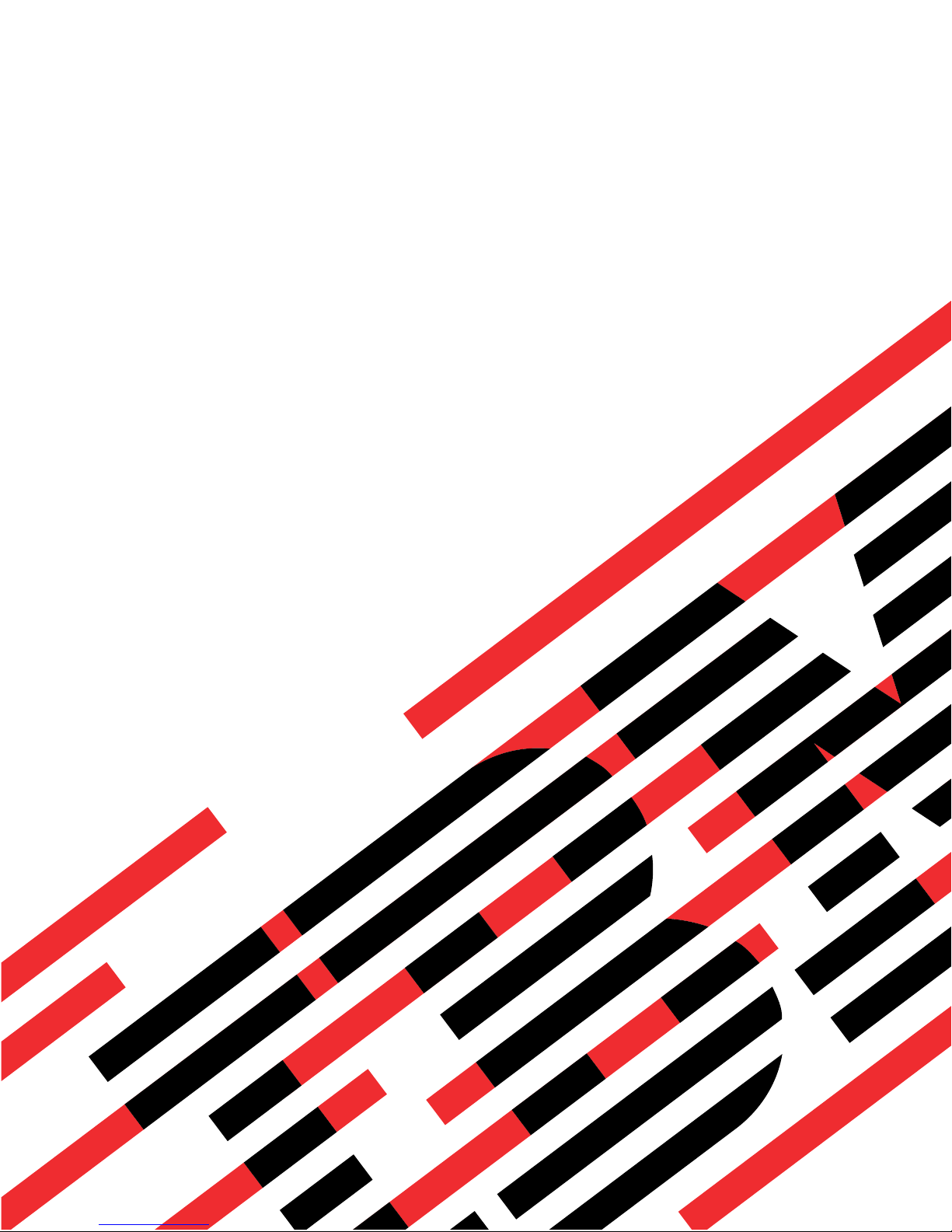
ERserver
Eserver 325 Type 8835
Hardware Maintenance Manual and Troubleshooting
Guide
Page 2
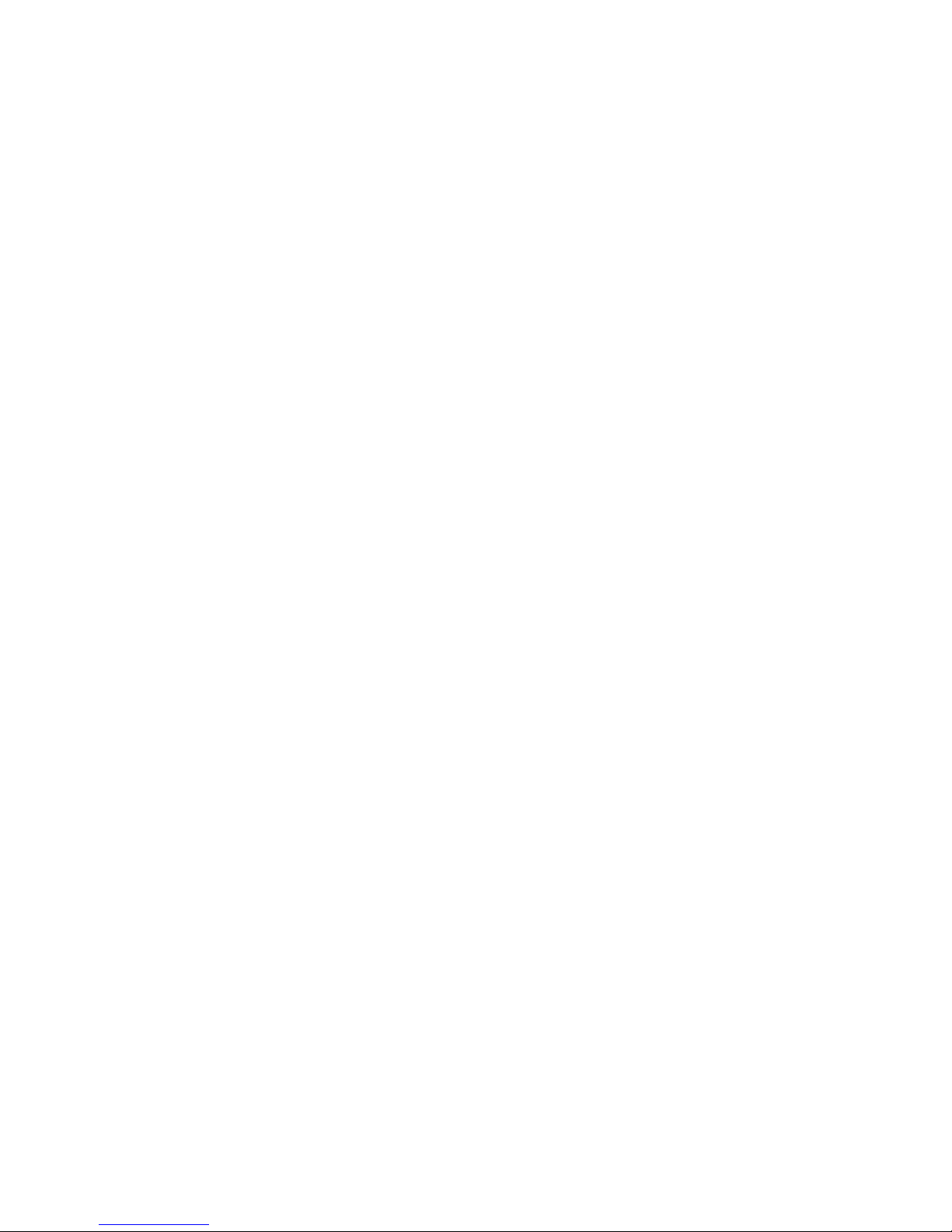
Page 3
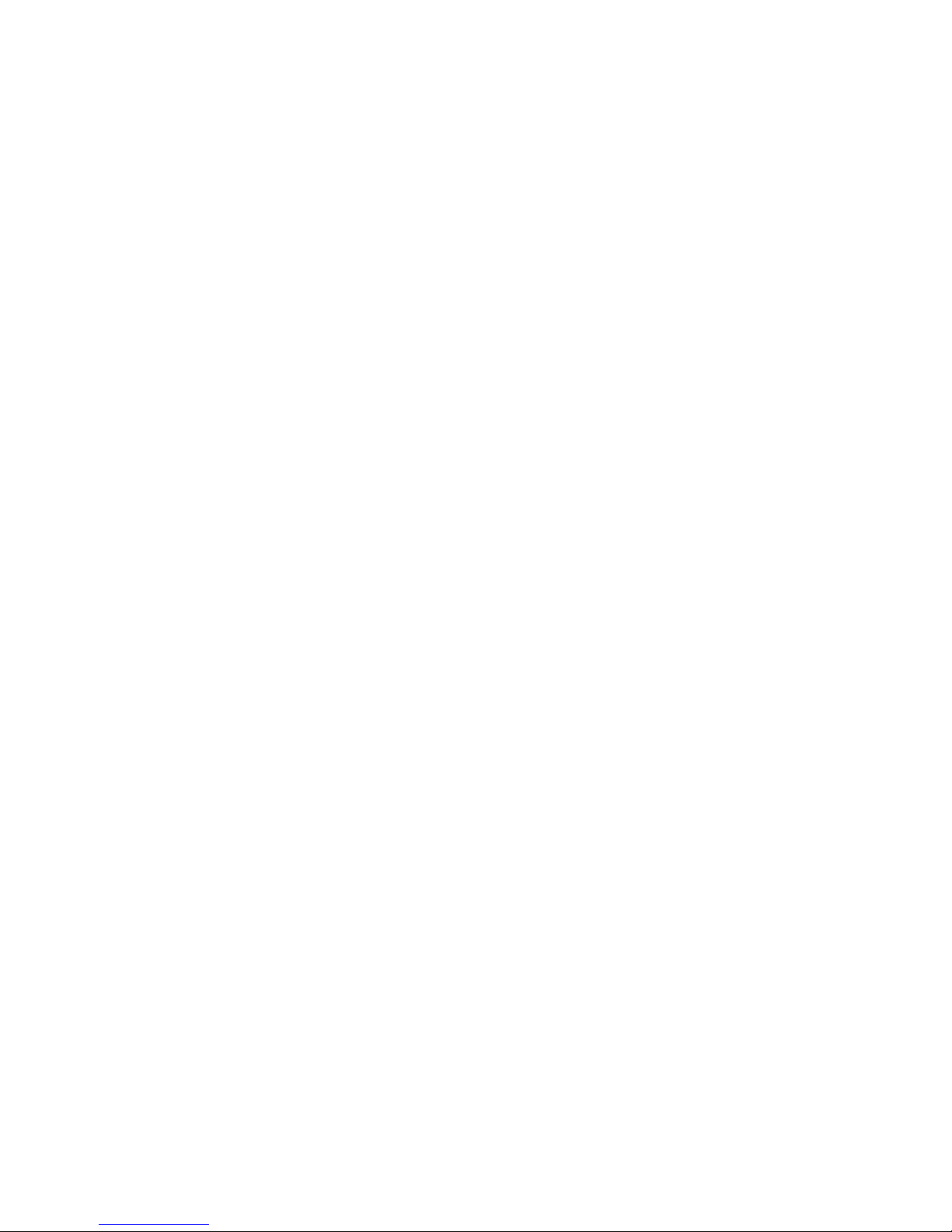
ER s e r v e r
Eserver 325 Type 8835
Hardware Maintenance Manual and Troubleshooting
Guide
Page 4
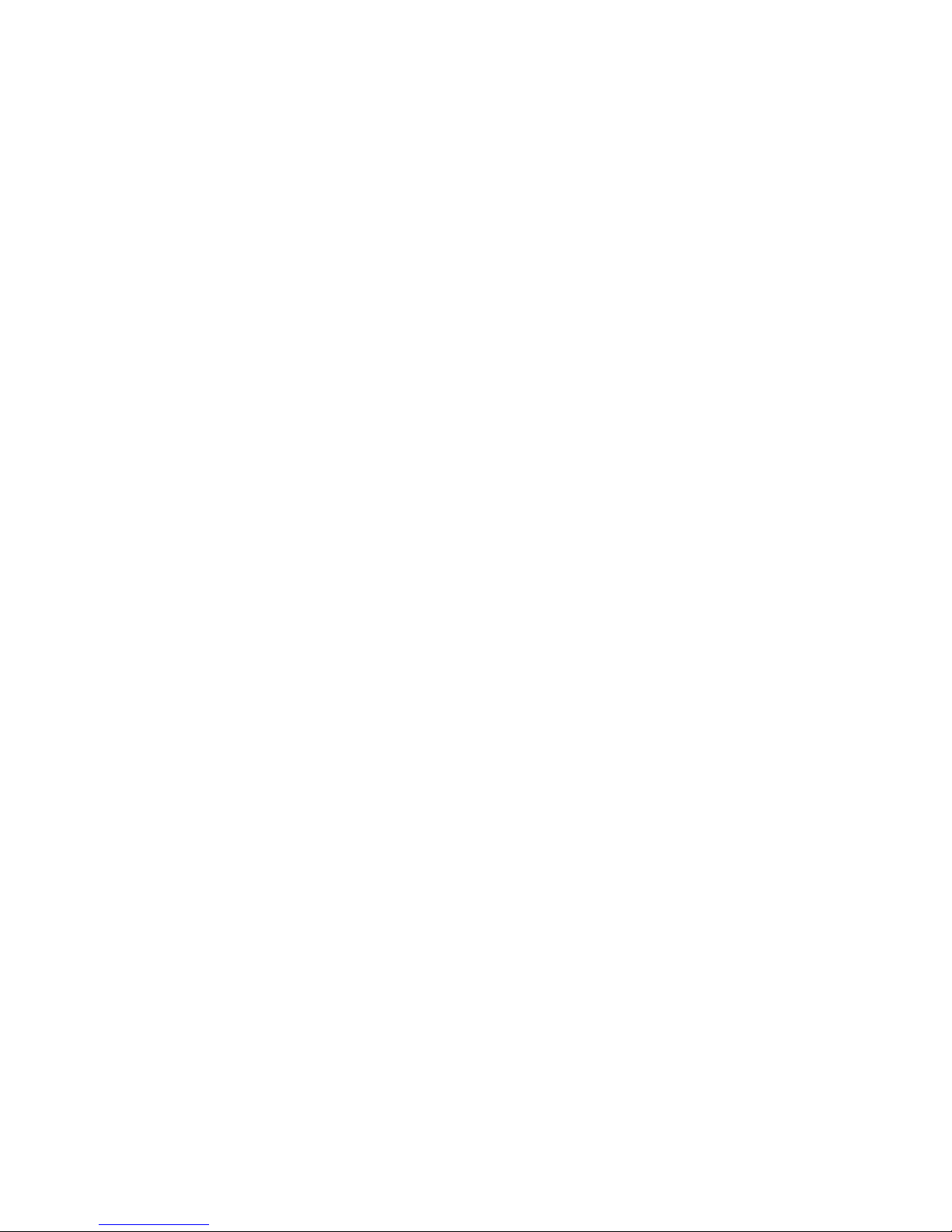
Before using this information and the product it supports, read Appendix C, “Notices,” on page 143.
The most recent version of this document is available at http://www.ibm.com/pc/support/.
Fifth Edition (November 2004)
© Copyright International Business Machines Corporation 2002, 2003. All rights reserved.
US Government Users Restricted Rights – Use, duplication or disclosure restricted by GSA ADP Schedule Contract
with IBM Corp.
Page 5
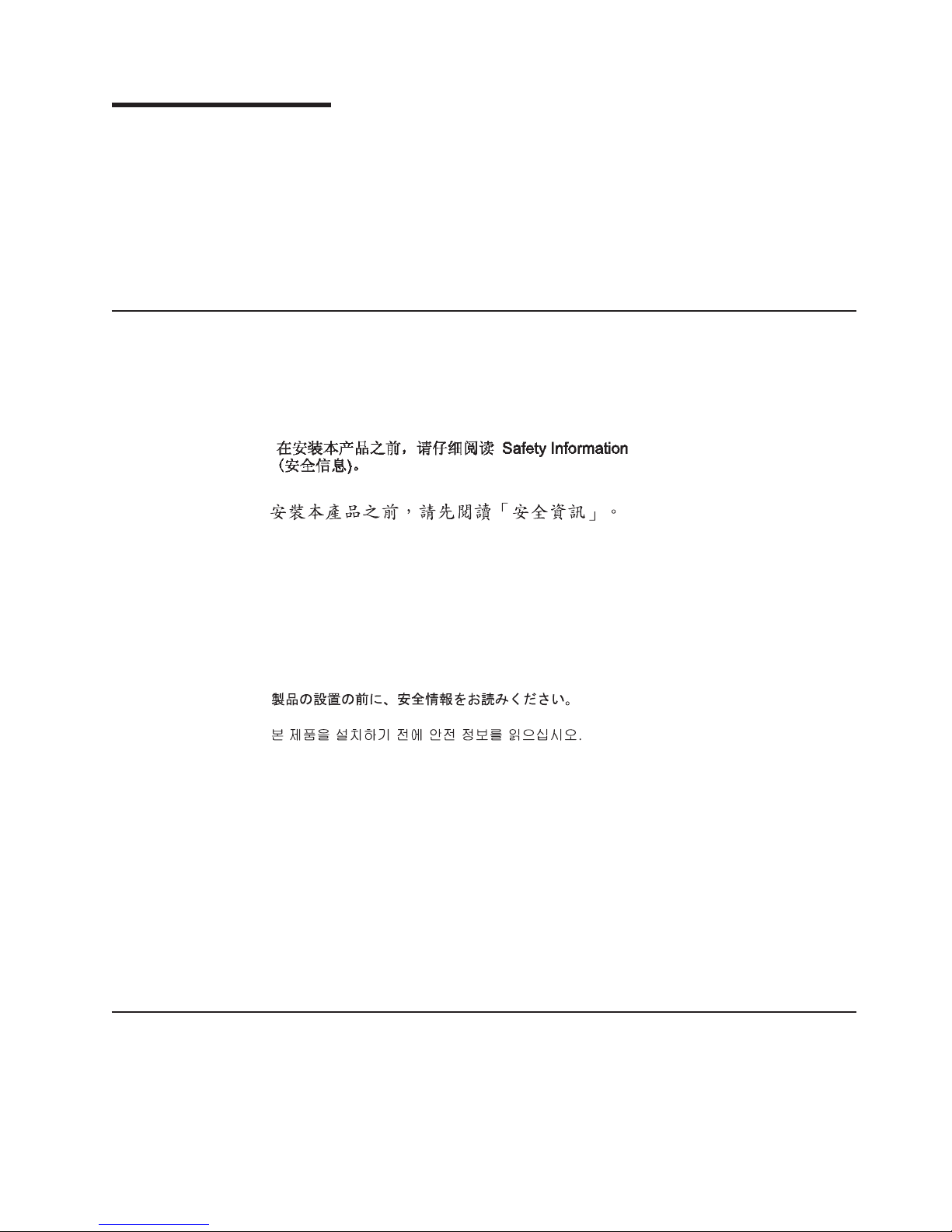
About this manual
This manual contains diagnostic information, a Symptom-to-FRU index, service
information, error codes, error messages, and configuration information for the IBM
Eserver
™
325 Type 8835 server.
Important: This manual is intended for trained servicers who are familiar with IBM
Eserver
review “Safety information” on page 101.
Important safety information
Be sure to read all caution and danger statements in this book before performing
any of the instructions.
Leia todas as instruções de cuidado e perigo antes de executar qualquer operação.
Prenez connaissance de toutes les consignes de type Attention et
Danger avant de procéder aux opérations décrites par les instructions.
Lesen Sie alle Sicherheitshinweise, bevor Sie eine Anweisung ausführen.
®
products. Before servicing an IBM product, be sure to
®
Online support
Accertarsi di leggere tutti gli avvisi di attenzione e di pericolo prima di effettuare
qualsiasi operazione.
Lea atentamente todas las declaraciones de precaución y peligro ante de llevar a
cabo cualquier operación.
WARNING: Handling the cord on this product or cords associated with accessories
sold with this product, will expose you to lead, a chemical known to the State of
California to cause cancer, and birth defects or other reproductive harm. Wash
hands after handling.
ADVERTENCIA: El contacto con el cable de este producto o con cables de
accesorios que se venden junto con este producto, pueden exponerle al plomo, un
elemento químico que en el estado de California de los Estados Unidos está
considerado como un causante de cancer y de defectos congénitos, además de
otros riesgos reproductivos. Lávese las manos después de usar el producto.
You can download the most current diagnostic, BIOS flash, and device-driver files
from http://www.ibm.com/pc/support/.
© Copyright IBM Corp. 2002, 2003 iii
Page 6
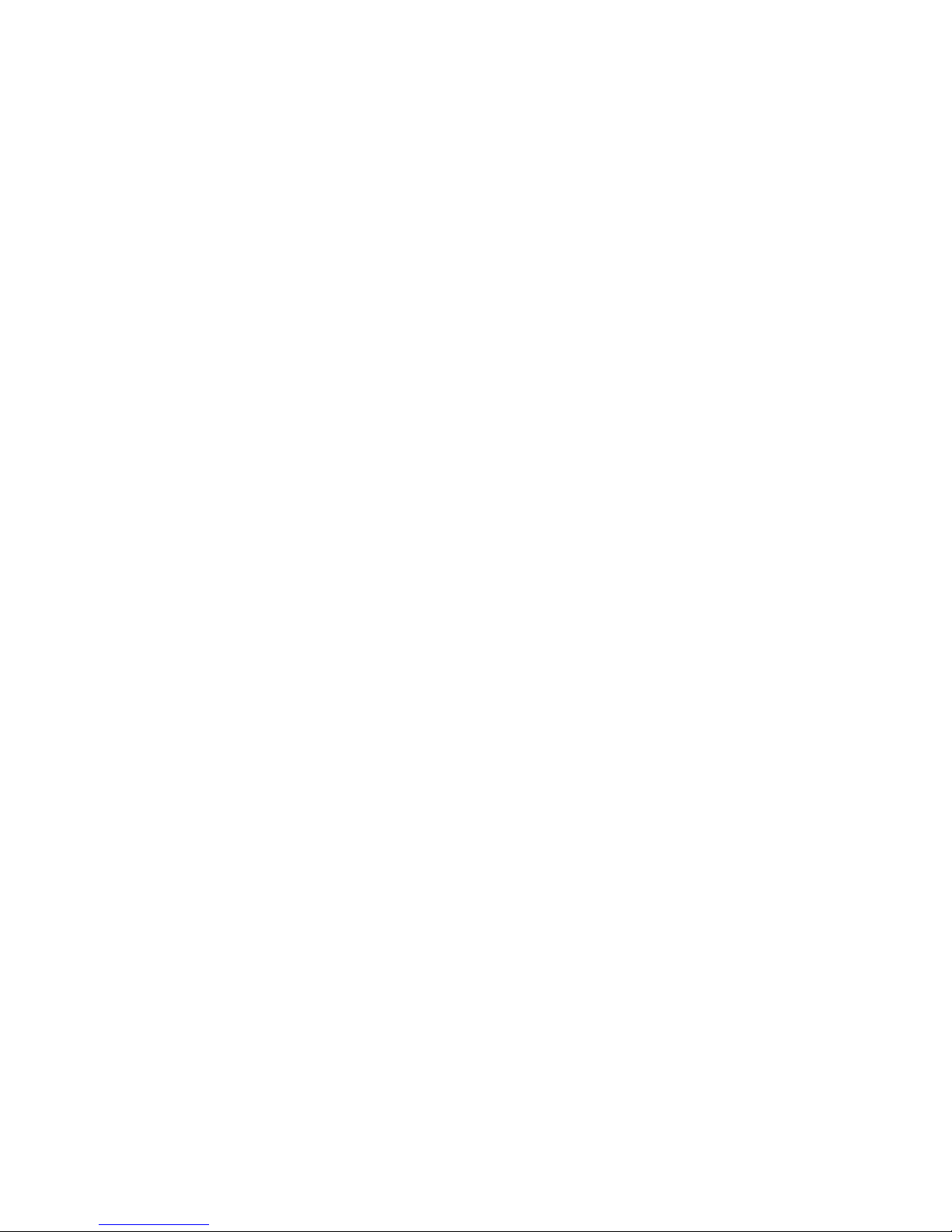
iv Eserver 325 Type 8835: Hardware Maintenance Manual and Troubleshooting Guide
Page 7
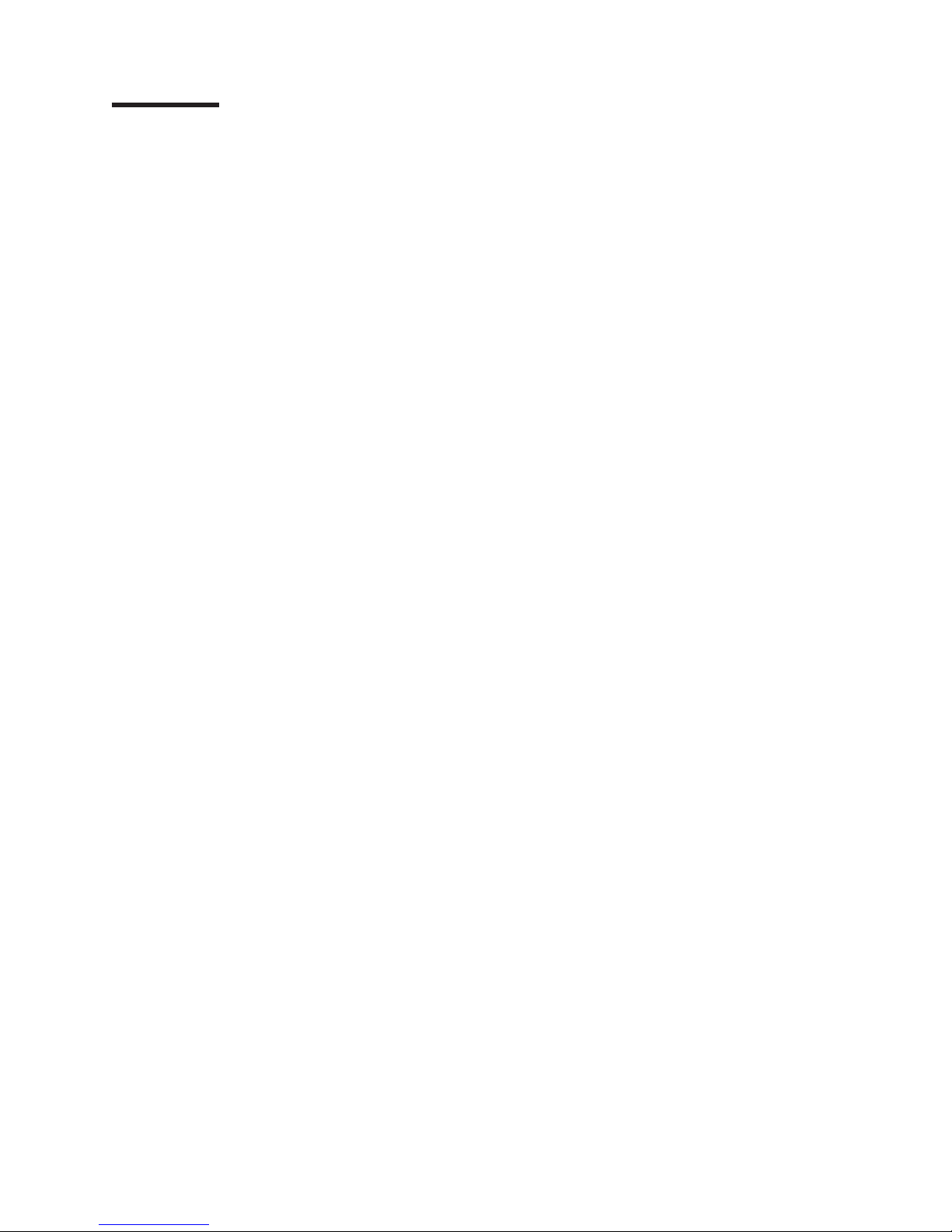
Contents
About this manual . . . . . . . . . . . . . . . . . . . . . . . iii
Important safety information . . . . . . . . . . . . . . . . . . . . iii
Online support . . . . . . . . . . . . . . . . . . . . . . . . . iii
Chapter 1. General information . . . . . . . . . . . . . . . . . . .1
Related publications . . . . . . . . . . . . . . . . . . . . . . .2
Notices and statements used in this book . . . . . . . . . . . . . . .2
Features and specifications . . . . . . . . . . . . . . . . . . . . .3
Server controls, LEDs, and power . . . . . . . . . . . . . . . . . .4
Front view . . . . . . . . . . . . . . . . . . . . . . . . . .4
Rear view . . . . . . . . . . . . . . . . . . . . . . . . . .5
Server power features . . . . . . . . . . . . . . . . . . . . . .6
Turning on the server . . . . . . . . . . . . . . . . . . . . .6
Turning off the server . . . . . . . . . . . . . . . . . . . . .7
Chapter 2. Configuration . . . . . . . . . . . . . . . . . . . . .9
Using the Configuration/Setup Utility program . . . . . . . . . . . . . .9
Starting the Configuration/Setup Utility program . . . . . . . . . . . .10
Using the RAID configuration programs . . . . . . . . . . . . . . . .10
Configuring the Gigabit Ethernet controllers . . . . . . . . . . . . . .10
Using the baseboard management controller firmware update utility program 11
Chapter 3. Diagnostics . . . . . . . . . . . . . . . . . . . . .13
General checkout . . . . . . . . . . . . . . . . . . . . . . . .13
Checkout procedure . . . . . . . . . . . . . . . . . . . . . .14
Diagnostic tools overview . . . . . . . . . . . . . . . . . . . . .15
Power-on self-test . . . . . . . . . . . . . . . . . . . . . . . .15
POST beep codes . . . . . . . . . . . . . . . . . . . . . .15
POST error messages . . . . . . . . . . . . . . . . . . . . .16
Diagnostic programs and error messages . . . . . . . . . . . . . . .16
Text messages . . . . . . . . . . . . . . . . . . . . . . . .17
Downloading the diagnostics program . . . . . . . . . . . . . . .17
Starting the diagnostic programs and viewing the test log . . . . . . . .18
Using the diagnostics CD . . . . . . . . . . . . . . . . . . .18
Using the diagnostic diskette . . . . . . . . . . . . . . . . . .18
Diagnostic error message tables . . . . . . . . . . . . . . . . .19
Error charts . . . . . . . . . . . . . . . . . . . . . . . . . .19
Small computer system interface (SCSI) messages (some models) . . . . .19
Error LEDs . . . . . . . . . . . . . . . . . . . . . . . . . .20
Updating BIOS code . . . . . . . . . . . . . . . . . . . . . . .21
Recovering from a POST/BIOS update failure . . . . . . . . . . . .21
Erasing a lost or forgotten password . . . . . . . . . . . . . . . . .22
Clearing CMOS memory . . . . . . . . . . . . . . . . . . . .23
Power checkout . . . . . . . . . . . . . . . . . . . . . . . .24
Chapter 4. Installing options . . . . . . . . . . . . . . . . . . .25
Installation guidelines . . . . . . . . . . . . . . . . . . . . . .25
System reliability guidelines . . . . . . . . . . . . . . . . . . .25
Handling static-sensitive devices . . . . . . . . . . . . . . . . .25
Major components of the Eserver 325 Type 8835 server . . . . . . . . .26
Removing the cover and bezel . . . . . . . . . . . . . . . . . . .27
Working with adapters . . . . . . . . . . . . . . . . . . . . . .28
Installing an adapter . . . . . . . . . . . . . . . . . . . . . . .31
© Copyright IBM Corp. 2002, 2003 v
Page 8
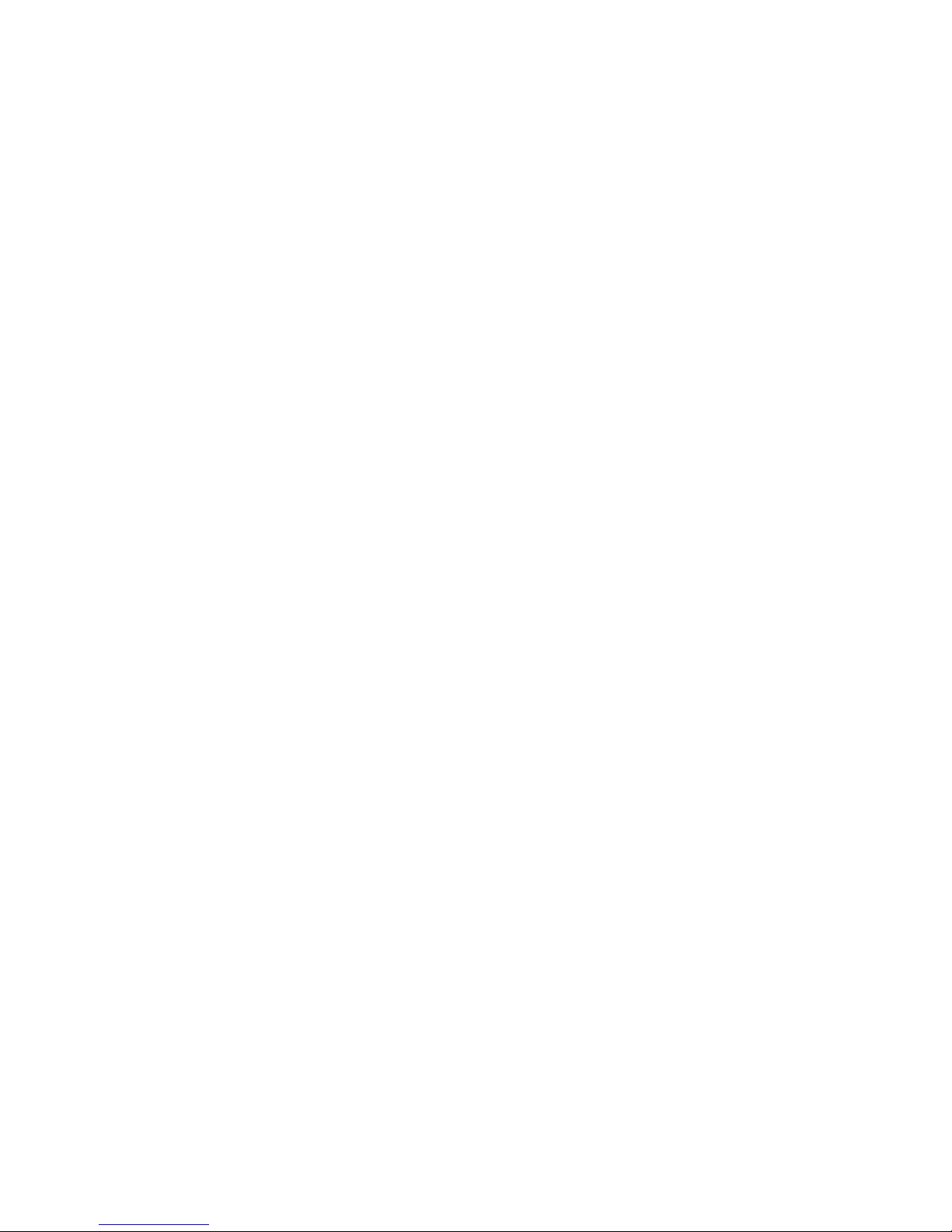
Working with a hard disk drive . . . . . . . . . . . . . . . . . . .34
Installing a hot-swap hard disk drive . . . . . . . . . . . . . . . .35
Installing a non-hot-swap hard disk drive . . . . . . . . . . . . . .36
Installing memory modules . . . . . . . . . . . . . . . . . . . .37
Installing a microprocessor . . . . . . . . . . . . . . . . . . . .39
Replacing the battery . . . . . . . . . . . . . . . . . . . . . .42
Replacing a fan assembly . . . . . . . . . . . . . . . . . . . . .45
Completing the installation . . . . . . . . . . . . . . . . . . . . .47
Connecting the cables . . . . . . . . . . . . . . . . . . . . .48
Updating the server configuration . . . . . . . . . . . . . . . . .48
Chapter 5. I/O connectors . . . . . . . . . . . . . . . . . . . .51
Ethernet connector . . . . . . . . . . . . . . . . . . . . . . .51
Serial connector . . . . . . . . . . . . . . . . . . . . . . . .52
Universal Serial Bus connectors . . . . . . . . . . . . . . . . . .52
Video connector . . . . . . . . . . . . . . . . . . . . . . . .52
Chapter 6. Service replaceable units . . . . . . . . . . . . . . . .53
Removing a microprocessor . . . . . . . . . . . . . . . . . . . .54
Thermal grease . . . . . . . . . . . . . . . . . . . . . . . . .55
Power supply . . . . . . . . . . . . . . . . . . . . . . . . .56
Operator information card . . . . . . . . . . . . . . . . . . . . .58
CD-ROM drive . . . . . . . . . . . . . . . . . . . . . . . . .59
SCSI backplane . . . . . . . . . . . . . . . . . . . . . . . .60
Riser card . . . . . . . . . . . . . . . . . . . . . . . . . . .61
Baseboard management controller . . . . . . . . . . . . . . . . . .62
System board . . . . . . . . . . . . . . . . . . . . . . . . .64
System board internal connectors . . . . . . . . . . . . . . . . .64
System-board external connectors . . . . . . . . . . . . . . . . .65
System-board LEDs . . . . . . . . . . . . . . . . . . . . . .66
System-board option connectors . . . . . . . . . . . . . . . . .67
System-board connectors for adapters, DIMMs, and other components . . .68
System-board switches and jumpers . . . . . . . . . . . . . . . .69
Removing the system board . . . . . . . . . . . . . . . . . . .70
Chapter 7. Symptom-to-FRU index . . . . . . . . . . . . . . . . .73
Beep symptoms . . . . . . . . . . . . . . . . . . . . . . . .74
No-beep symptoms . . . . . . . . . . . . . . . . . . . . . . .75
Diagnostic error codes . . . . . . . . . . . . . . . . . . . . . .76
Error symptoms . . . . . . . . . . . . . . . . . . . . . . . .78
POST error codes . . . . . . . . . . . . . . . . . . . . . . . .84
Service processor error codes . . . . . . . . . . . . . . . . . . .86
ServeRAID error codes . . . . . . . . . . . . . . . . . . . . . .86
POST (ISPR) error procedures . . . . . . . . . . . . . . . . . . .88
SCSI error codes . . . . . . . . . . . . . . . . . . . . . . . .90
Undetermined problems . . . . . . . . . . . . . . . . . . . . .91
Problem determination tips . . . . . . . . . . . . . . . . . . . .92
Chapter 8. Parts listing, Type 8835 . . . . . . . . . . . . . . . . .93
System . . . . . . . . . . . . . . . . . . . . . . . . . . . .94
Power cord CRUs . . . . . . . . . . . . . . . . . . . . . . . .96
Appendix A. Getting help and technical assistance . . . . . . . . . .99
Before you call . . . . . . . . . . . . . . . . . . . . . . . . .99
Using the documentation . . . . . . . . . . . . . . . . . . . . .99
Getting help and information from the World Wide Web . . . . . . . . . .99
vi Eserver 325 Type 8835: Hardware Maintenance Manual and Troubleshooting Guide
Page 9
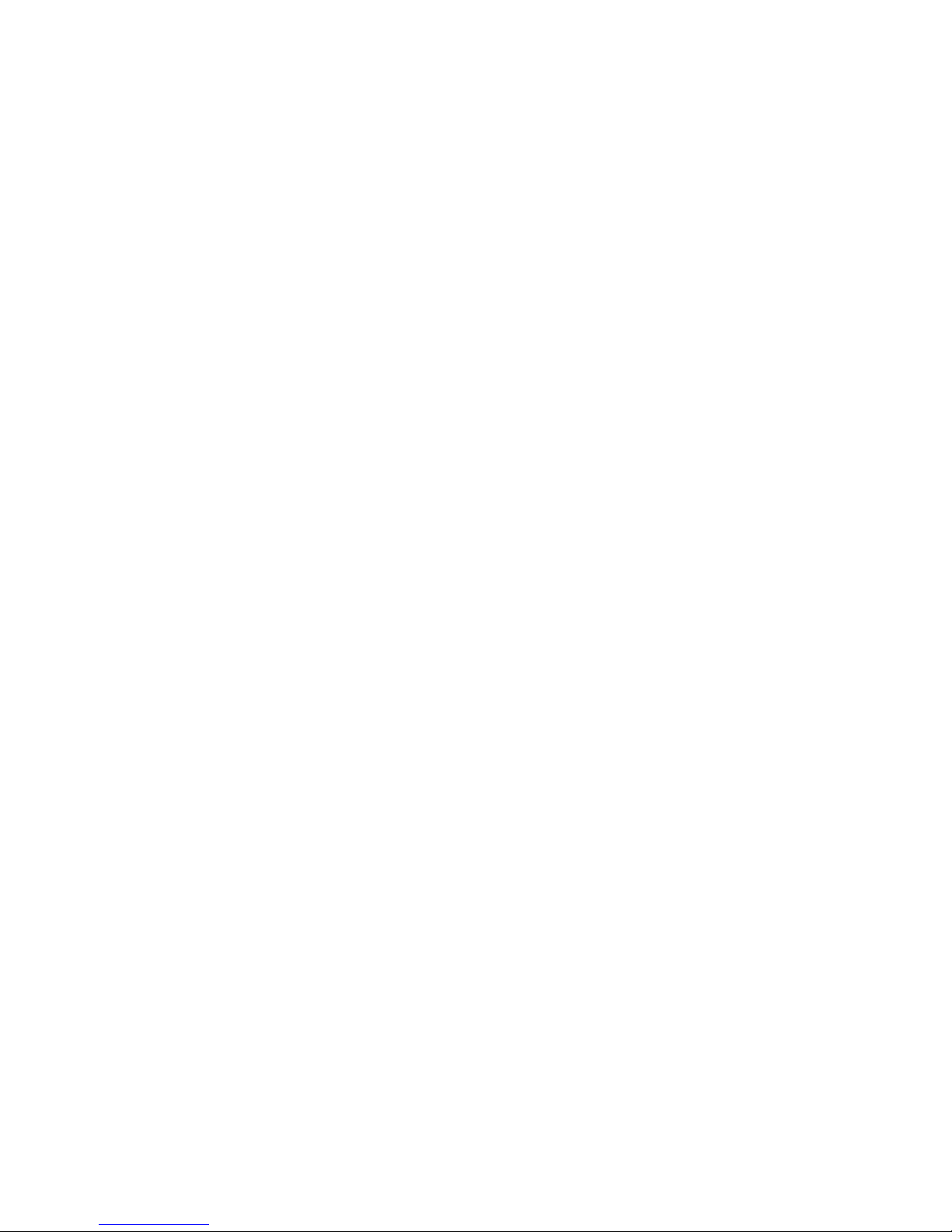
Software service and support . . . . . . . . . . . . . . . . . . . 100
Hardware service and support . . . . . . . . . . . . . . . . . . . 100
Appendix B. Related service information . . . . . . . . . . . . . . 101
Safety information . . . . . . . . . . . . . . . . . . . . . . . 101
General safety . . . . . . . . . . . . . . . . . . . . . . . 101
Electrical safety . . . . . . . . . . . . . . . . . . . . . . . 102
Safety inspection guide . . . . . . . . . . . . . . . . . . . . 103
Handling electrostatic discharge-sensitive devices . . . . . . . . . . 104
Grounding requirements . . . . . . . . . . . . . . . . . . . . 104
Safety notices (multilingual translations) . . . . . . . . . . . . . . 104
Appendix C. Notices . . . . . . . . . . . . . . . . . . . . . . 143
Edition notice . . . . . . . . . . . . . . . . . . . . . . . . . 143
Trademarks . . . . . . . . . . . . . . . . . . . . . . . . . . 144
Important notes . . . . . . . . . . . . . . . . . . . . . . . . 144
Product recycling and disposal . . . . . . . . . . . . . . . . . . 145
Battery return program . . . . . . . . . . . . . . . . . . . . . 145
Electronic emission notices . . . . . . . . . . . . . . . . . . . . 146
Federal Communications Commission (FCC) statement . . . . . . . . 146
Industry Canada Class A emission compliance statement . . . . . . . . 146
Australia and New Zealand Class A statement . . . . . . . . . . . . 146
United Kingdom telecommunications safety requirement . . . . . . . . 146
European Union EMC Directive conformance statement . . . . . . . . 146
Taiwanese Class A warning statement . . . . . . . . . . . . . . . 147
Chinese Class A warning statement . . . . . . . . . . . . . . . . 147
Japanese Voluntary Control Council for Interference (VCCI) statement 147
Index . . . . . . . . . . . . . . . . . . . . . . . . . . . . 149
Contents vii
Page 10
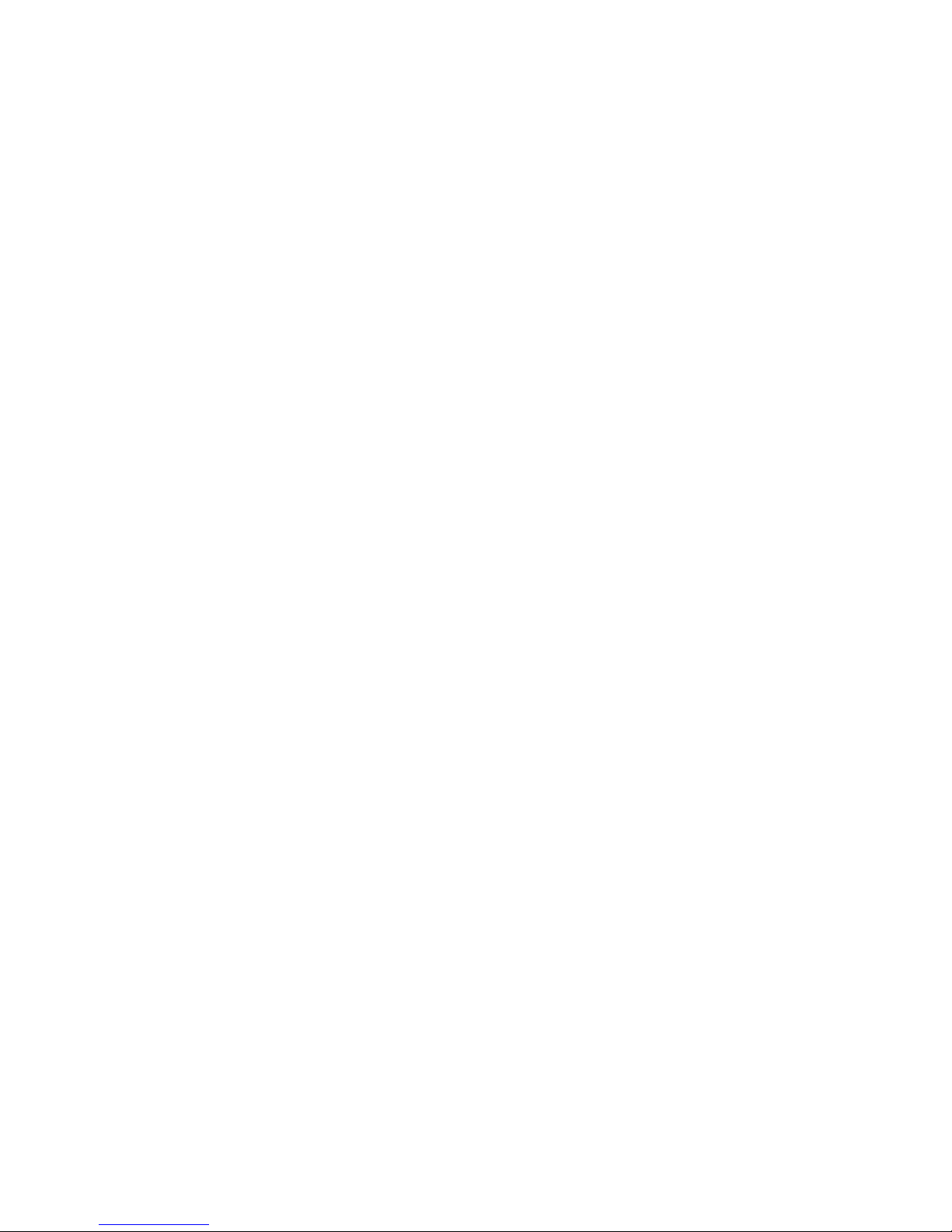
viii Eserver 325 Type 8835: Hardware Maintenance Manual and Troubleshooting Guide
Page 11
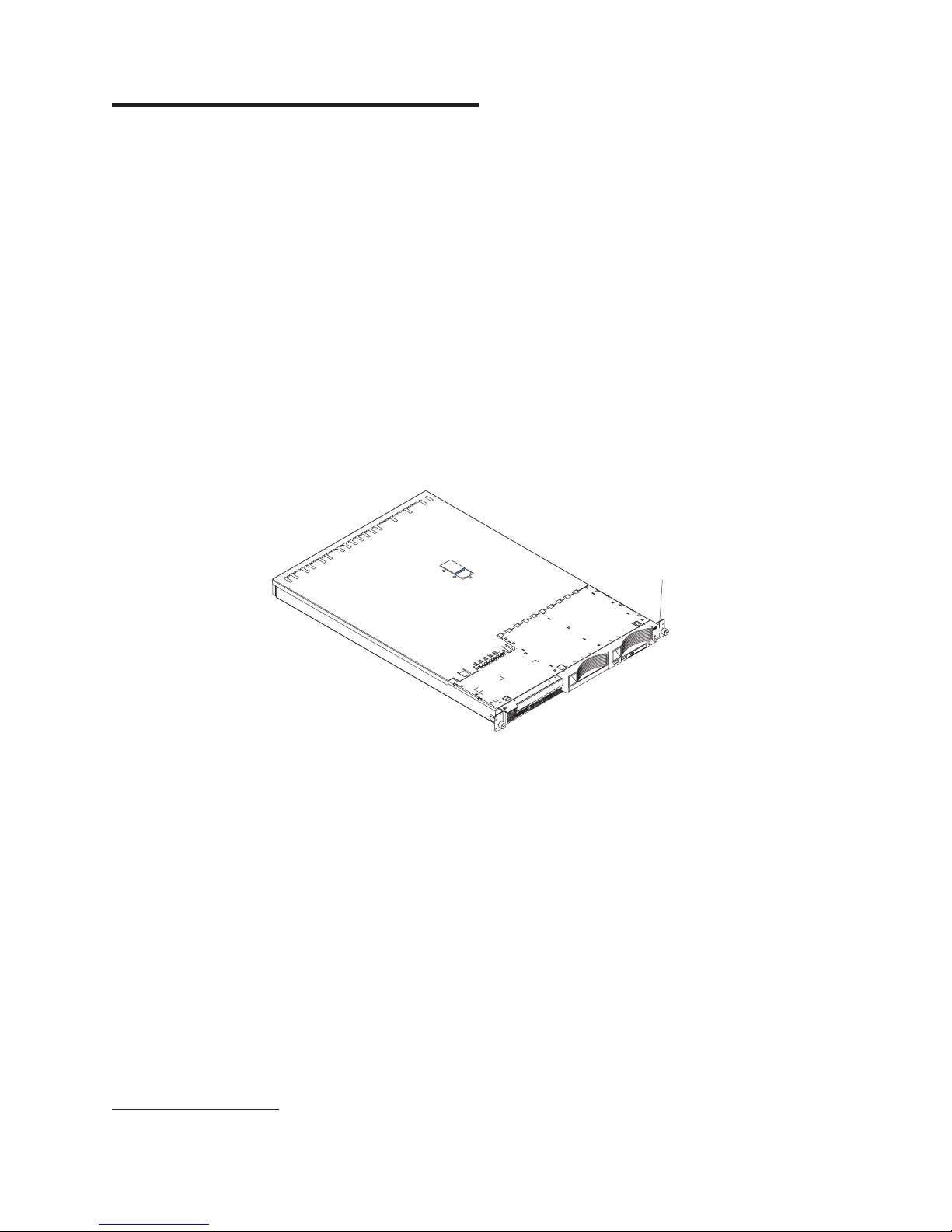
Chapter 1. General information
The IBM Eserver 325 Type 8835 server is a 1-U-high
high-volume network transaction processing. This high-performance, symmetric
multiprocessing (SMP) server is ideally suited for networking environments that
require superior microprocessor performance, input/output (I/O) flexibility, and high
manageability.
Performance, ease of use, reliability, and expansion capabilities were key
considerations in the design of your server. These design features make it possible
for you to customize the system hardware to meet your needs today and provide
flexible expansion capabilities for the future.
The model number and serial number are on the ID label on the right mounting
bracket on the server, as shown in the following illustration.
Note: This illustration shows a SCSI model server. An IDE non-hot-swap hard disk
drive model is also available. This illustration might differ slightly from your
hardware.
1
rack model server for
ID label
If you have access to the Internet, you can obtain up-to-date information about your
server and other IBM server products at http://www.ibm.com/eserver/xseries/.
For service, assistance, or information, see Appendix A, “Getting help and technical
assistance,” on page 99.
1. Racks are marked in vertical increments of 1.75 inches each. Each increment is referred to as a unit, or a “U”. A 1-U-high device
is 1.75 inches tall.
© Copyright IBM Corp. 2002, 2003 1
Page 12
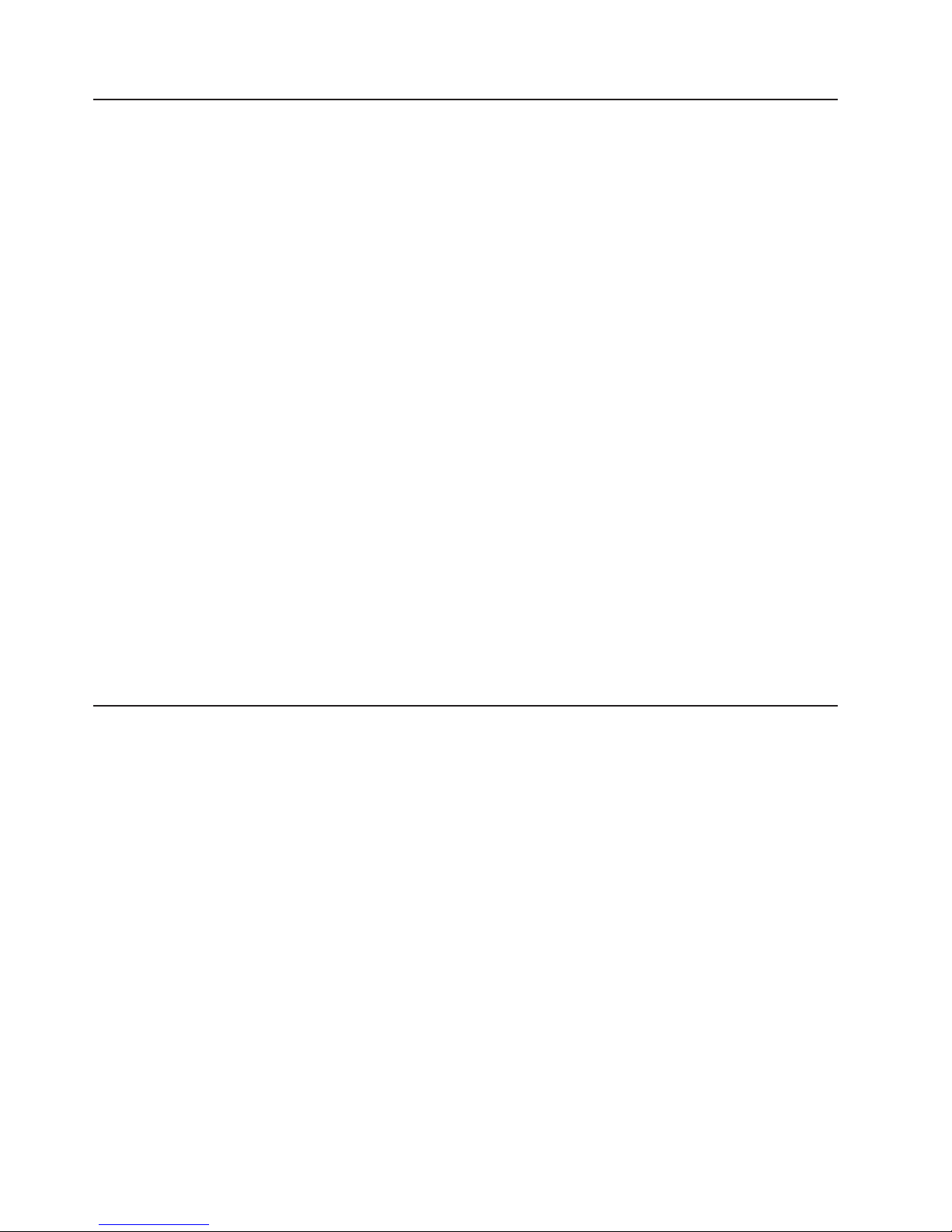
Related publications
This Hardware Maintenance Manual and Troubleshooting Guide is provided in
Portable Document Format (PDF). It contains information to help you solve a
problem yourself or to provide helpful information to a service technician.
In addition to this Hardware Maintenance Manual and Troubleshooting Guide, the
following Eserver 325 documentation is provided with your server:
v Installation Guide
This printed publication contains instructions for setting up your server and basic
instructions for installing some options.
v User’s Guide
This publication provides general information about the server, including
information about features, how to configure the server, and how to get help.
v Option Installation Guide
This publication is in PDF on the IBM Eserver Documentation CD. It contains
detailed instructions for installing, removing, and connecting optional devices that
your server supports.
v Rack Installation Instructions
This printed publication contains instructions for installing your server in a rack
cabinet.
v Safety Information
This publication is in PDF on the IBM Eserver Documentation CD. It contains
translated caution and danger statements. Each caution and danger statement
that appears in the documentation has a number that you can use to locate the
corresponding statement in your language in the Safety Information book.
Depending on your server model, additional publications might be included on the
IBM Eserver Documentation CD.
Notices and statements used in this book
The caution and danger statements that appear in this book are also in the
multilingual Safety Information book, which is on the IBM Eserver Documentation
CD. Each statement is numbered for reference to the corresponding statement in
the Safety Information book.
The following notices and statements are used in the documentation:
v Notes: These notices provide important tips, guidance, or advice.
v Important: These notices provide information or advice that might help you avoid
inconvenient or problem situations.
v Attention: These notices indicate potential damage to programs, devices, or
data. An attention notice is placed just before the instruction or situation in which
damage could occur.
v Caution: These statements indicate situations that can be potentially hazardous
to you. A caution statement is placed just before the description of a potentially
hazardous procedure step or situation.
v Danger: These statements indicate situations that can be potentially lethal or
extremely hazardous to you. A danger statement is placed just before the
description of a potentially lethal or extremely hazardous procedure step or
situation.
2 Eserver 325 Type 8835: Hardware Maintenance Manual and Troubleshooting Guide
Page 13
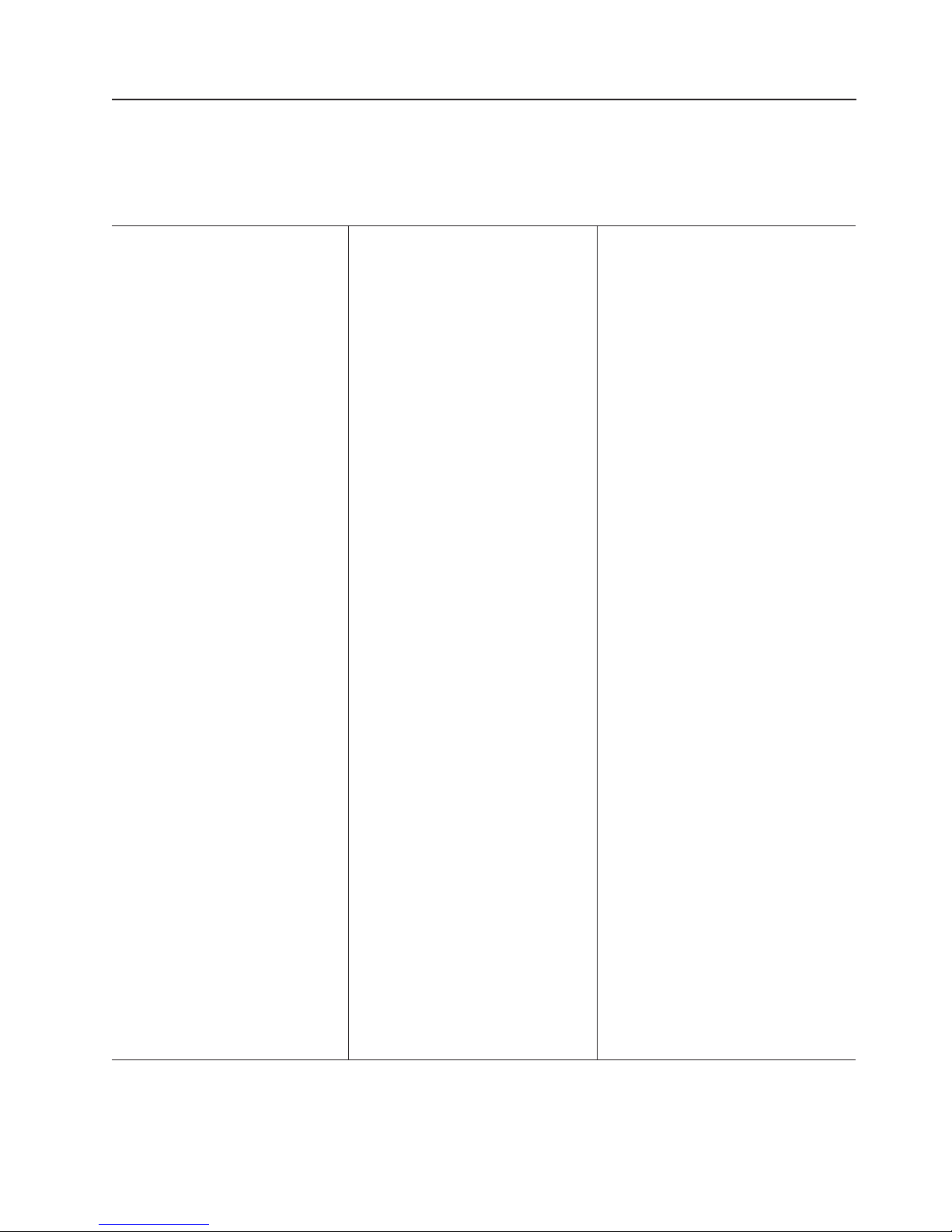
Features and specifications
The following table provides a summary of the features and specifications of your
Eserver 325 Type 8835 server. Depending on your server model, some features
might not be available, or some specifications might not apply.
Table 1. Features and specifications
Microprocessor:
™
v AMD Opteron
200 Series Processor
(one to two-way)
– Minimum: One
– Maximum: Two
1024 KB Level-2 cache
v
Use the Configuration/Setup Utility
Note:
program to determine the type and speed
of the microprocessors in your server.
Memory:
™
v AMD HyperTransport
technology
v Type: Error correcting code (ECC),
double-data rate (DDR) SDRAM,
registered DIMMs with Chipkill
™
memory protection
– Minimum: 1 GB
– Maximum: 6 GB (12 GB with
availability of 2 GB DIMMs)
– Installable in pairs
Four interleaved slots with standard
v
microprocessor
v Two interleaved slots with optional
microprocessor
Drives:
v CD-ROM: slim IDE (standard)
v Hard disk drives
– Slim-high 3.5-inch drives, hot-swap
SCSI or non-hot-swap IDE (drive
capacity and speed vary with
model)
– Maximum: Two
Expansion
slots:
v One full-length adapter slot supports
up to 100 MHz/64-bit PCI-X adapters
(bus 3)
v One half-length adapter slot supports
up to 100 MHz/64-bit PCI-X adapters
(bus 3)
v Supports 3.3 V or universal adapters
only
controller:
Video
v ATI RageXL video controller integrated
on system board
v Compatible with SVGA
v 8 MB SDRAM video memory
Power supply:
One 411 watt (115-230 V ac)
Size:
v Height 43 mm (1.69 in.)
v Depth: 660 mm (25.98 in.)
v Width: 440 mm (17.32 in.)
v Weight: approximately 12.7 kg (28 lb)
when fully configured
Integrated functions:
v Baseboard management controller
v One single-channel LSI Ultra320 SCSI
controller
v Two Broadcom 10/100/1000 Ethernet
controllers (dual-port design) with Wake
on LAN
v Four Universal Serial Bus (USB) ports
v One serial port
v One video port
Acoustical
v Declared sound power, idling: 6.5 bels
v Declared sound power, operating: 6.5
bels
Environment:
v Air temperature:
– Server on: 10° to 35°C (50.0° to
95.0°F). Altitude: 0 to 914 m (2998.7
ft)
– Server on: 10° to 32°C (50.0° to
89.6°F). Altitude: 914 m (2998.7 ft) to
2133 m (6998.0 ft.)
– Server off: 10° to 43°C (50.0° to
109.4°F). Maximum altitude: 2133 m
(6998.0 ft)
Humidity:
v
– Server on: 8% to 80%
– Server off: 8% to 80%
v Airflow rates:
– Minimum: 28 CFM
– Maximum: 47 CFM
®
noise emissions:
Heat output:
Approximate heat output in British thermal
units (Btu) per hour for dual multiprocessor
configurations:
v Minimum configuration: 789 Btu (230
watts)
v Maximum configuration: 1619 Btu (472
watts)
Electrical
input:
v Sine-wave input (50-60 Hz) required
v Input voltage low range:
– Minimum: 100 V ac
– Maximum: 127 V ac
Input voltage high range:
v
– Minimum: 200 V ac
– Maximum: 240 V ac
Input kilovolt-amperes (kVA),
v
approximately:
– Minimum: 0.12 kVA
– Maximum: 0.40 kVA
Notes:
1. Power consumption and heat output vary
depending on the number and type of
optional features installed and the
power-management optional features in
use.
2. These levels were measured in controlled
acoustical environments according to the
procedures specified by the American
National Standards Institute (ANSI)
S12.10 and ISO 7779 and are reported in
accordance with ISO 9296. Actual
sound-pressure levels in a given location
might exceed the average values stated
because of room reflections and other
nearby noise sources. The declared
sound-power levels indicate an upper
limit, below which a large number of
computers will operate.
Chapter 1. General information 3
Page 14
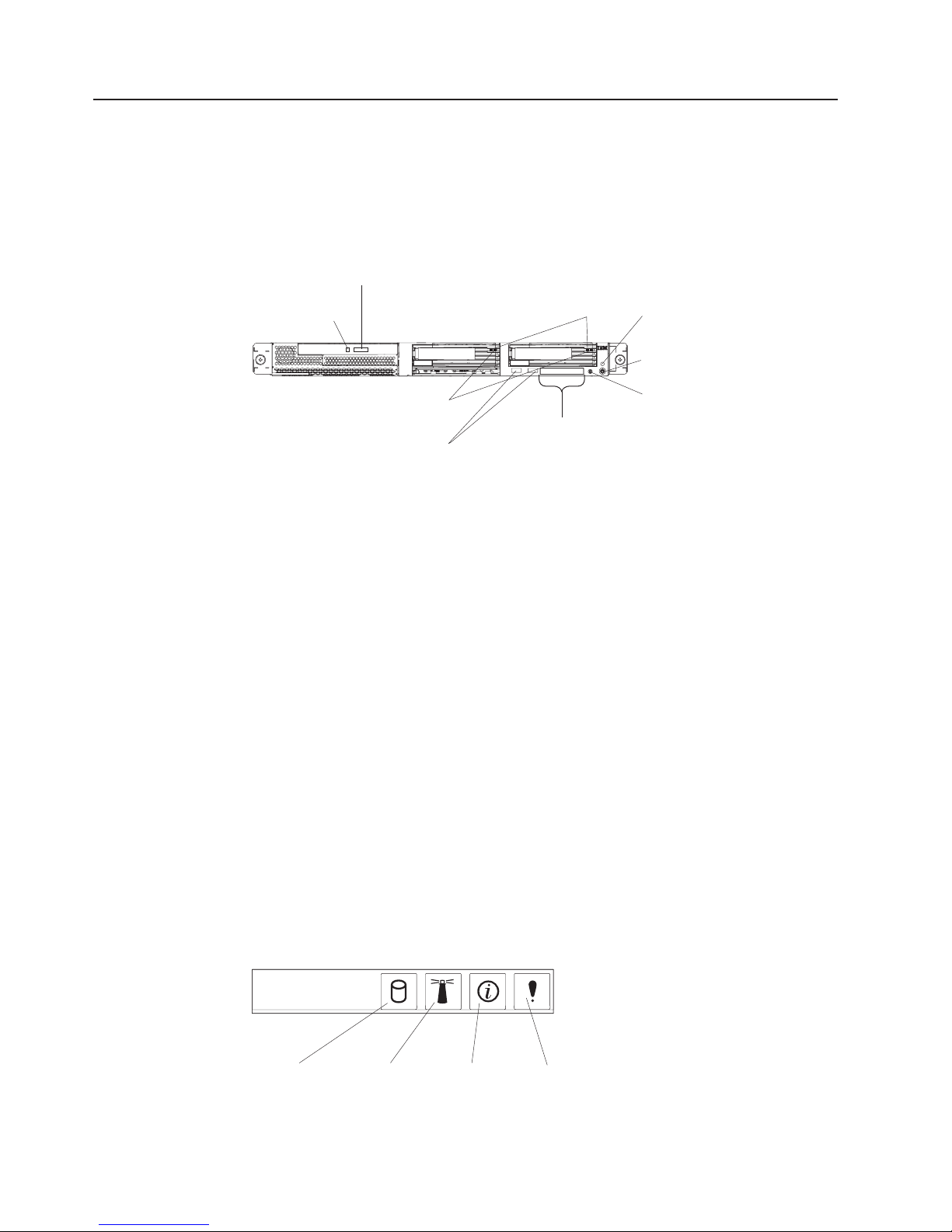
Server controls, LEDs, and power
This section describes the controls and light-emitting diodes (LEDs) and how to turn
the server on and off.
Front view
The following illustration shows the controls, LEDs, and connectors on the front of
the server.
CD-ROM drive
activity LED
CD-ROM drive activity LED: When this LED is lit, it indicates that the CD-ROM
drive is in use.
CD-eject button
Hard disk drive
status LEDs
USB connectors
Hard disk drive
activity LEDs
Operator
information
panel
Power-on LED
Power-control
button
Reset button
CD-eject button: Press this button to release a CD from the CD-ROM drive.
Hard disk drive activity LEDs: When one of these LEDs is flashing, it indicates
that the associated SCSI hard disk drive is in use.
Power-on LED: When this LED is lit and not flashing, it indicates that the server is
turned on. When this LED is flashing, it indicates that the server is in turned off and
still connected to an ac power source. When this LED is off, it indicates that ac
power is not present, or the power supply or the LED itself has failed. A power-on
LED is also on the rear of the server.
Note: If this LED is off, it does not mean that there is no electrical power in the
server. The LED might be burned out. To remove all electrical power from
the server, you must disconnect the power cord from the electrical outlet.
Power-control button: Press this button to turn the server on and off manually.
Reset button: Press this button to reset the server and run the power-on self-test
(POST). You might have to use a pen or the end of a straightened paper clip to
press the button.
Operator information panel: This panel contains LEDs. The following illustration
shows the LEDs on the operator information panel.
Hard disk drive
activity LED
4 Eserver 325 Type 8835: Hardware Maintenance Manual and Troubleshooting Guide
Systemlocator
LED
Information
LED
Systemerror
LED
Page 15
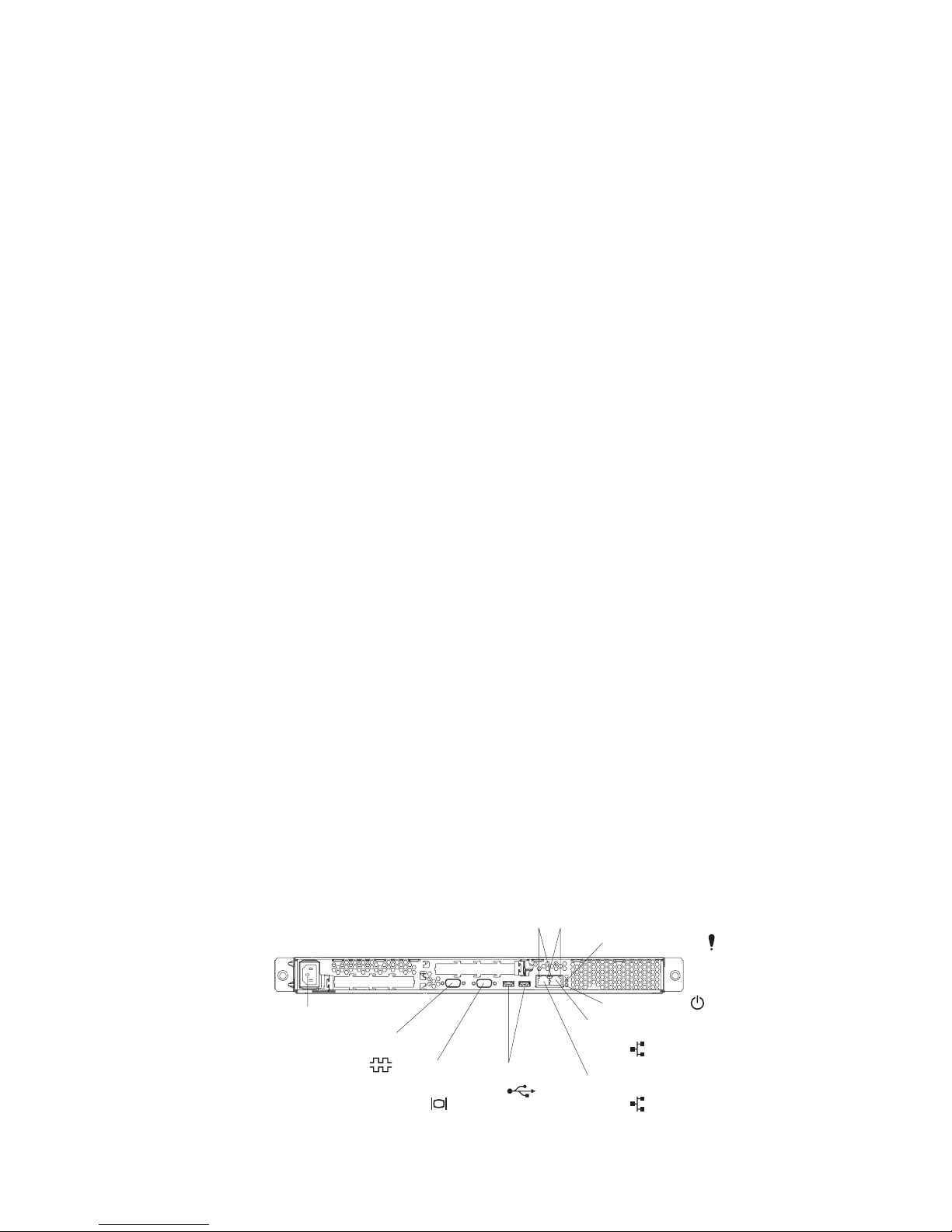
v Hard disk drive (HDD) activity LED: When this LED is lit, it indicates that either of
the hard disk drives is in use.
v System locator LED: Use this blue LED to visually locate the server if it is in a
location with numerous other servers. If your server supports IBM Director, you
can use IBM Director to light this LED remotely.
v Information LED: When this LED is lit, it indicates that a noncritical event has
occurred and is recorded in the error log. An LED near the failing component on
the system board is also lit to help isolate the error (see “Error LEDs” on page
20).
v System-error LED: When this LED is lit, it indicates that a system error has
occurred. A system-error LED is also on the rear of the server. An LED near the
failing component on the system board is also lit to help isolate the error (see
“Error LEDs” on page 20).
USB connectors: Connect USB devices to these connectors.
Notes:
1. If you want to attach a keyboard or mouse to this server, you must use a USB
keyboard or a USB mouse.
After installing a USB keyboard, you might need to use the Configuration/Setup
Utility program to enable keyboardless operation and prevent POST error
message 301 from being displayed during startup. For detailed information
about this option and how to connect it to your server, see the documentation
that comes with the option. For information about the Configuration/Setup Utility
program, see “Using the Configuration/Setup Utility program” on page 9.
2. Use an external USB diskette drive if:
v You want to attach a diskette drive to this server.
v You need to create an update diskette that contains the latest server firmware
code (see “Using the baseboard management controller firmware update
utility program” on page 11).
v You need to create update diskettes that contain the latest server BIOS code
(see “Updating BIOS code” on page 21).
Rear view
Hard disk drive status LEDs: When these LEDs are lit, it indicates that the
associated SCSI hard disk drive has failed. If an optional RAID adapter is installed
in the server and the LED flashes slowly (one flash per second), the drive is being
rebuilt. If the LED flashes rapidly (three flashes per second), the controller is
identifying the drive.
The following illustration shows the connectors and LEDs on the rear of the server.
Power-cord
connector
Serial
connector
Video
connector
Activity LEDs
USB connectors
Link LEDs
System-error LED
Power-on LED
Gigabit Ethernet 1
connector (LAN1)
Gigabit Ethernet 2
connector (LAN2)
Power-cord connector: Connect the power cord to this connector.
Chapter 1. General information 5
Page 16
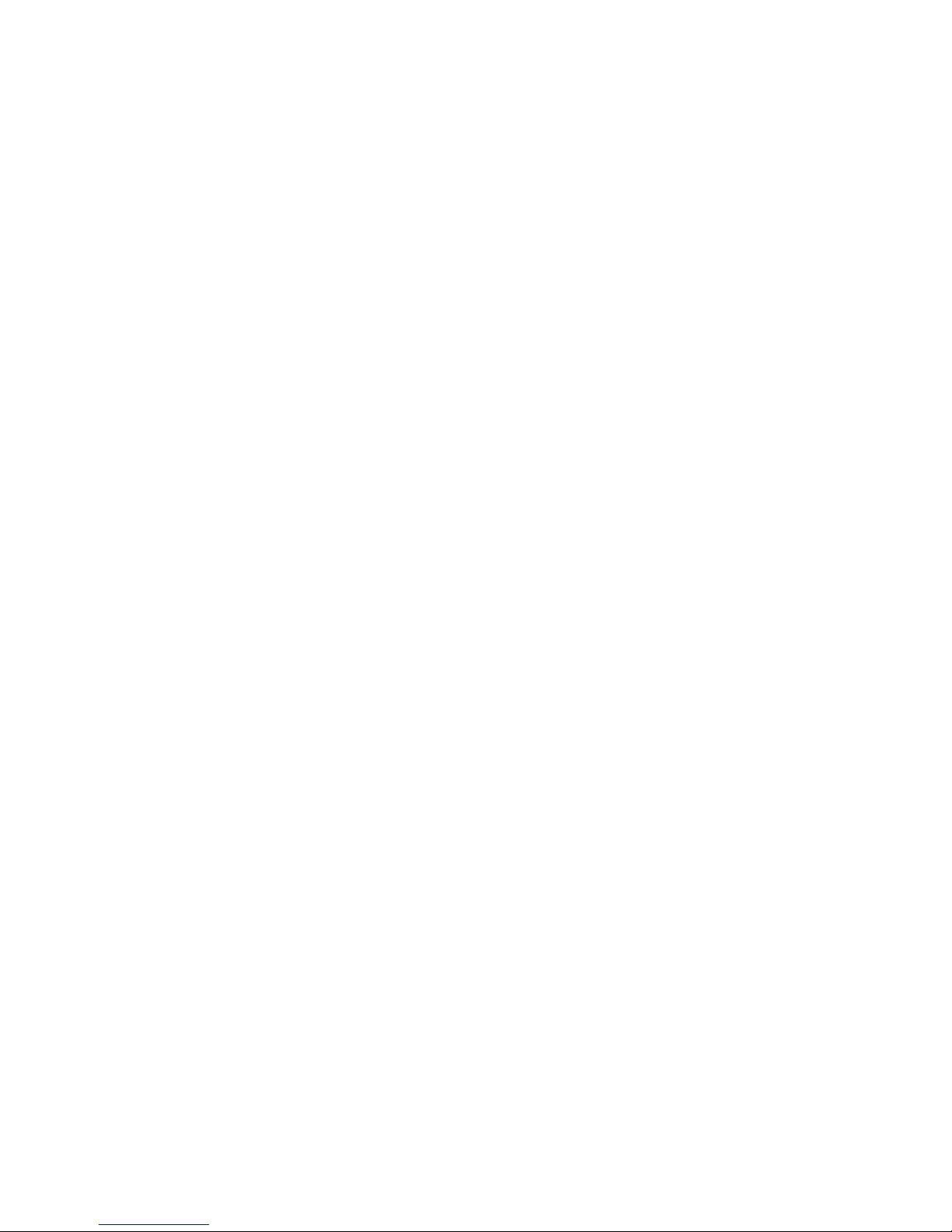
Activity LEDs (Ethernet): These green LEDs are on the dual Ethernet connector.
When either LED flashes, it indicates that data is being transmitted or received
between the server and the network device that is connected to the left or right
connector.
Link LEDs (Ethernet): These LEDs are on the dual Ethernet connector. When
either the up- or down-arrow LED is lit, it indicates that there is an active link
between the server and the network device that is connected to the left or right
connector. The flashing frequency is proportional to the amount of traffic on the
network link.
System-error LED: When this LED is lit, it indicates that a system error has
occurred. An LED near the failing component on the system board is also lit to help
isolate the error. A system-error LED is also on the front of the server.
Power-on LED: When this LED is lit and not flashing, it indicates that the server is
turned on. When this LED is flashing, it indicates that the server is in turned off and
still connected to an ac power source. When this LED is off, it indicates that ac
power is not present, or the power supply or the LED itself has failed. A power-on
LED is also on the front of the server.
Note: If this LED is off, it does not mean that there is no electrical power in the
server. The LED might be burned out. To remove all electrical power from
the server, you must disconnect the power cord from the electrical outlet.
Gigabit Ethernet 1 (LAN 1) connector: Use this connector to connect the server
to a network.
Gigabit Ethernet 2 (LAN 2) connector: Use this connector to connect the server
to a network.
USB connectors: Connect USB devices to these connectors.
Serial connector: Connect a 9-pin serial device to this connector.
If you have an optional Remote Supervisor Adapter II (system-management
adapter) installed in PCI slot 2, the server has additional connectors and LEDs. See
the documentation that comes with the adapter for more information about these
connectors and LEDs.
Server power features
When the server is connected to an ac power source but is not turned on, the
operating system does not run, and all core logic except for the service processor is
shut down; however, the server can respond to requests from the service processor,
such as a remote request to turn on the server. The power-on LED flashes to
indicate that the server is connected to ac power but not turned on.
Turning on the server
Approximately 20 seconds after the server is connected to ac power, the
power-control button becomes active and you can turn on the server and start the
operating system by pressing the power-control button.
The server can also be turned on in any of the following ways:
v If a power failure occurs while the server is turned on, the server will restart
automatically when power is restored.
6 Eserver 325 Type 8835: Hardware Maintenance Manual and Troubleshooting Guide
Page 17
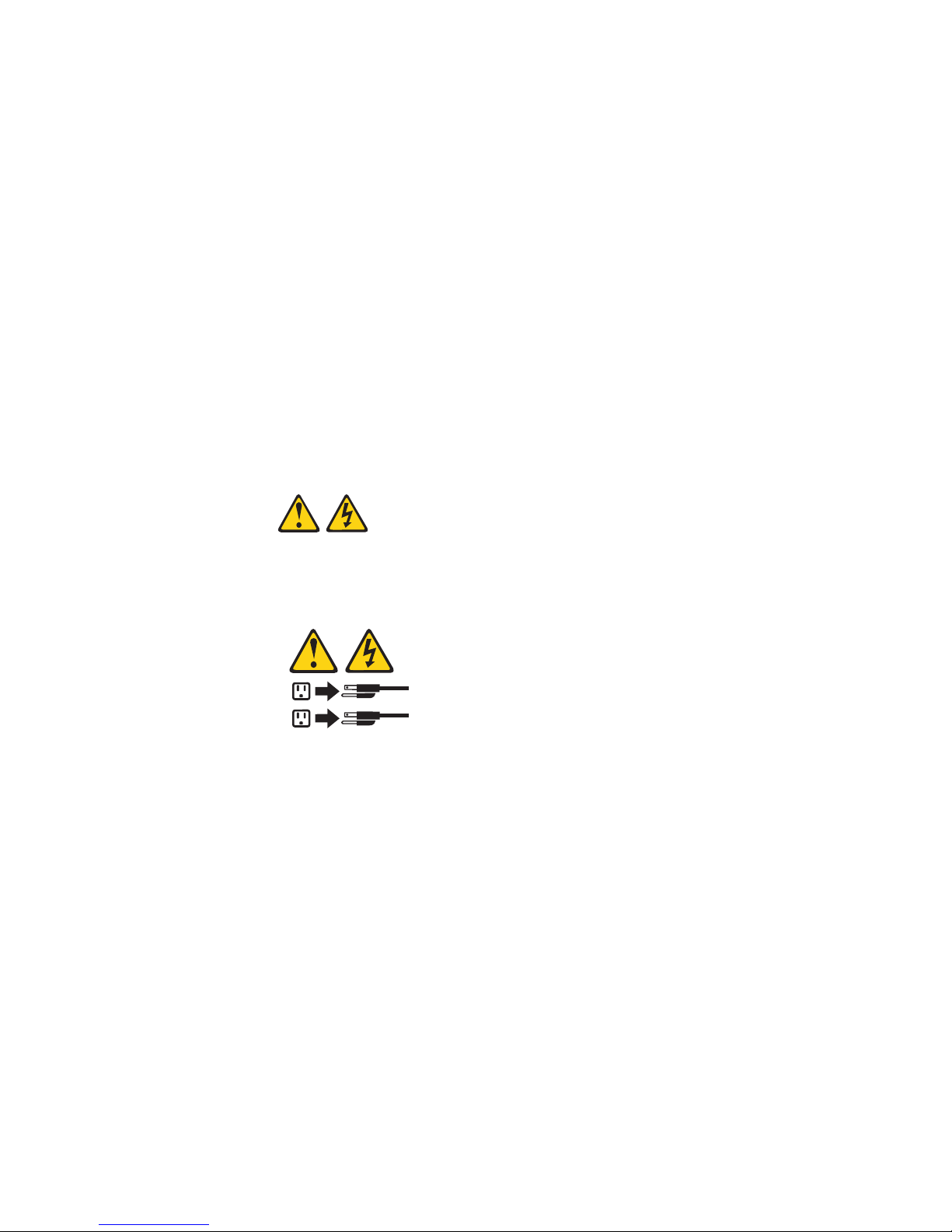
v If the server is connected to an Advanced System Management interconnect
network that contains at least one server with an optional Remote Supervisor
Adapter II installed, the server can be turned on from the Remote Supervisor
Adapter II user interface.
v If your operating system supports the system-management software for an
optional Remote Supervisor Adapter II, the system-management software can
turn on the server.
v If your operating system supports the Wake on LAN feature, the Wake on LAN
feature can turn on the server.
Turning off the server
When you turn off the server and leave it connected to ac power, the server can
respond to requests from the service processor, such as a remote request to turn
on the server. To remove all power from the server, you must disconnect it from the
power source.
Some operating systems require an orderly shutdown before you turn off the server.
See your operating-system documentation for information about shutting down the
operating system.
Statement 5
CAUTION:
The power control button on the device and the power switch on the power supply do
not turn off the electrical current supplied to the device. The device also might have
more than one power cord. To remove all electrical current from the device, ensure
that all power cords are disconnected from the power source.
2
1
The server can be turned off in any of the following ways:
v You can turn off the server from the operating system, if your operating system
supports this feature. After an orderly shutdown of the operating system, the
server will be turned off automatically.
v You can press the power-control button to start an orderly shutdown of the
operating system and turn off the server, if your operating system supports this
feature.
v If the operating system stops functioning, you can press and hold the
power-control button for more than 4 seconds to turn off the server.
v If the server is connected to an Advanced System Management interconnect
network that contains at least one server with an optional Remote Supervisor
Adapter II installed, the server can be turned off from the Remote Supervisor
Adapter II user interface.
v If an optional Remote Supervisor Adapter II is installed in the server, the server
can be turned off from the Remote Supervisor Adapter II user interface.
v If the Wake on LAN feature turned on the server, the Wake on LAN feature can
turn off the server.
Chapter 1. General information 7
Page 18
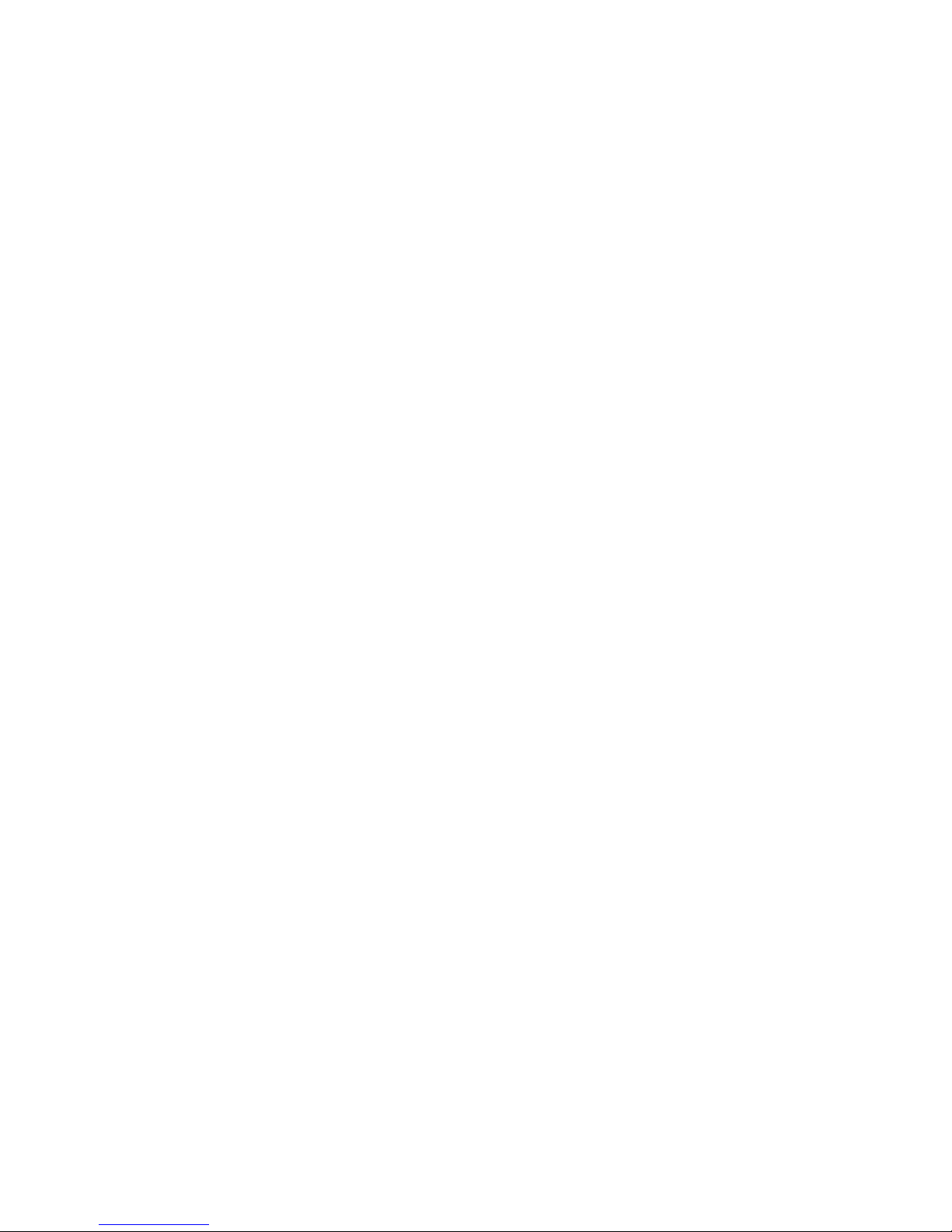
v The integrated system management processor can turn off the server as an
automatic response to a critical system failure.
v You can turn off the server through a request from the service processor.
8 Eserver 325 Type 8835: Hardware Maintenance Manual and Troubleshooting Guide
Page 19
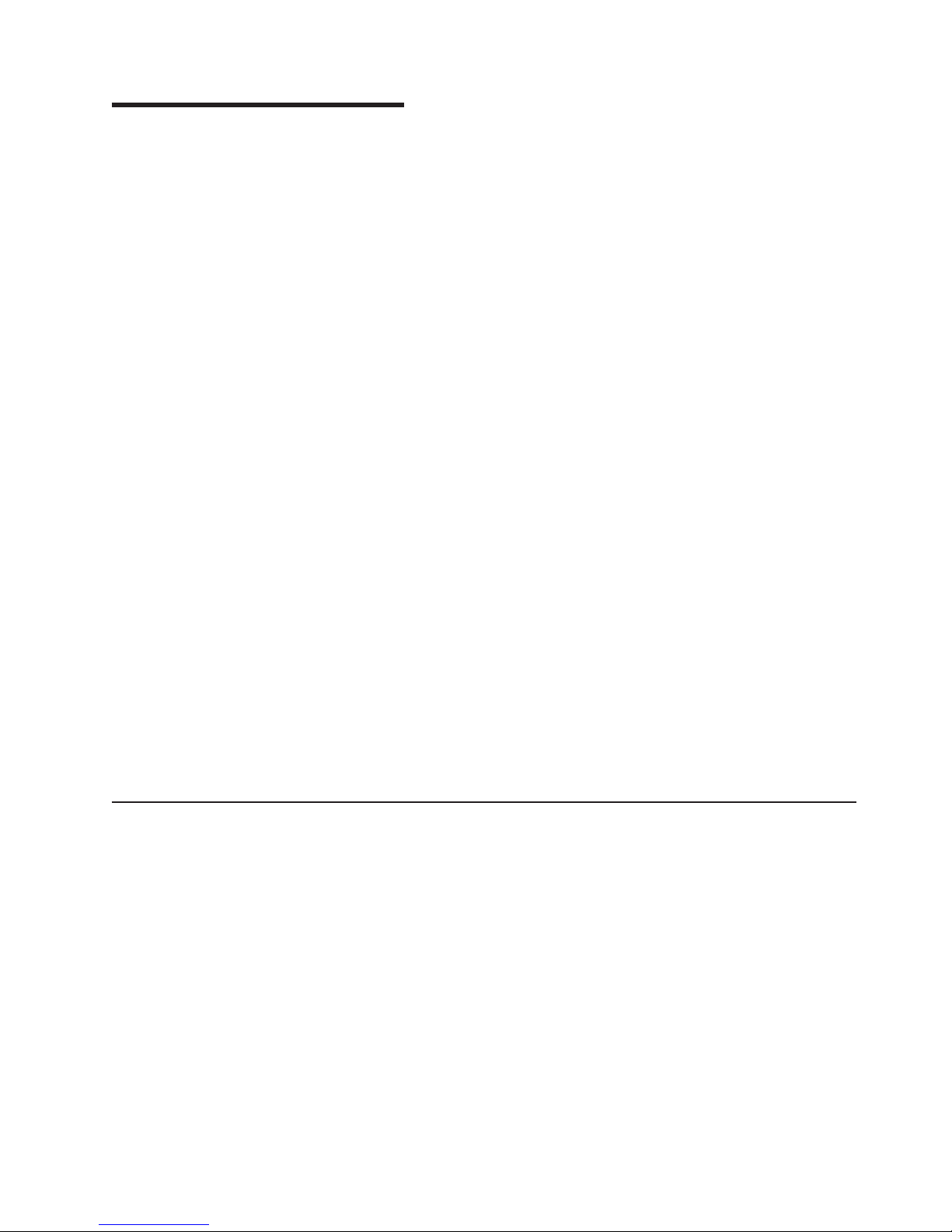
Chapter 2. Configuration
Note: Detailed information about configuration is available in the User’s Guide for
this server.
The following configuration programs and capabilities come with your server:
v Configuration/Setup Utility program
The Configuration/Setup Utility program is part of the basic input/output system
(BIOS) code in your server. Use it to configure serial port assignments, change
interrupt request (IRQ) settings, change the startup-device sequence, set the
date and time, and set passwords.
v Ethernet controller configuration
Detailed information about configuring the Ethernet controllers can be found in
the User’s Guide for this server.
v Baseboard management controller firmware update utility program
For information about updating the baseboard management controller firmware,
see “Using the baseboard management controller firmware update utility
program” on page 11.
v RAID configuration programs
– LSI Logic Configuration Utility program
Use the LSI Logic Configuration Utility to configure the integrated SCSI
controller with RAID capabilities and the devices that are attached to it.
– ServeRAID Manager
ServeRAID
Director extension. If a ServeRAID adapter is installed in your server or if you
are using the RAID capabilities of the SCSI controller, use ServeRAID
Manager to define and configure your disk-array subsystem before you install
the operating system. For more information on these programs, see the
User’s Guide for this server.
™
Manager is available as a stand-alone program and as an IBM
intends to make IBM Director and the Remote Supervisor Adapter II available
IBM
in the future. To determine the availability of these features, go to
http://www.ibm.com/pc/support/.
Using the Configuration/Setup Utility program
The Configuration/Setup Utility program is part of the BIOS code. You can use it to:
v View configuration information
v View and change assignments for devices and I/O ports
v Set the date and time
v Set and change passwords
v Set and change the startup characteristics of the server and the order of startup
devices (startup-drive sequence)
v Set and change settings for advanced hardware features
v View, set, and change settings for power-management features
v View and clear error logs
v Change interrupt request (IRQ) settings
v Enable USB keyboard and mouse support (default)
© Copyright IBM Corp. 2002, 2003 9
Page 20
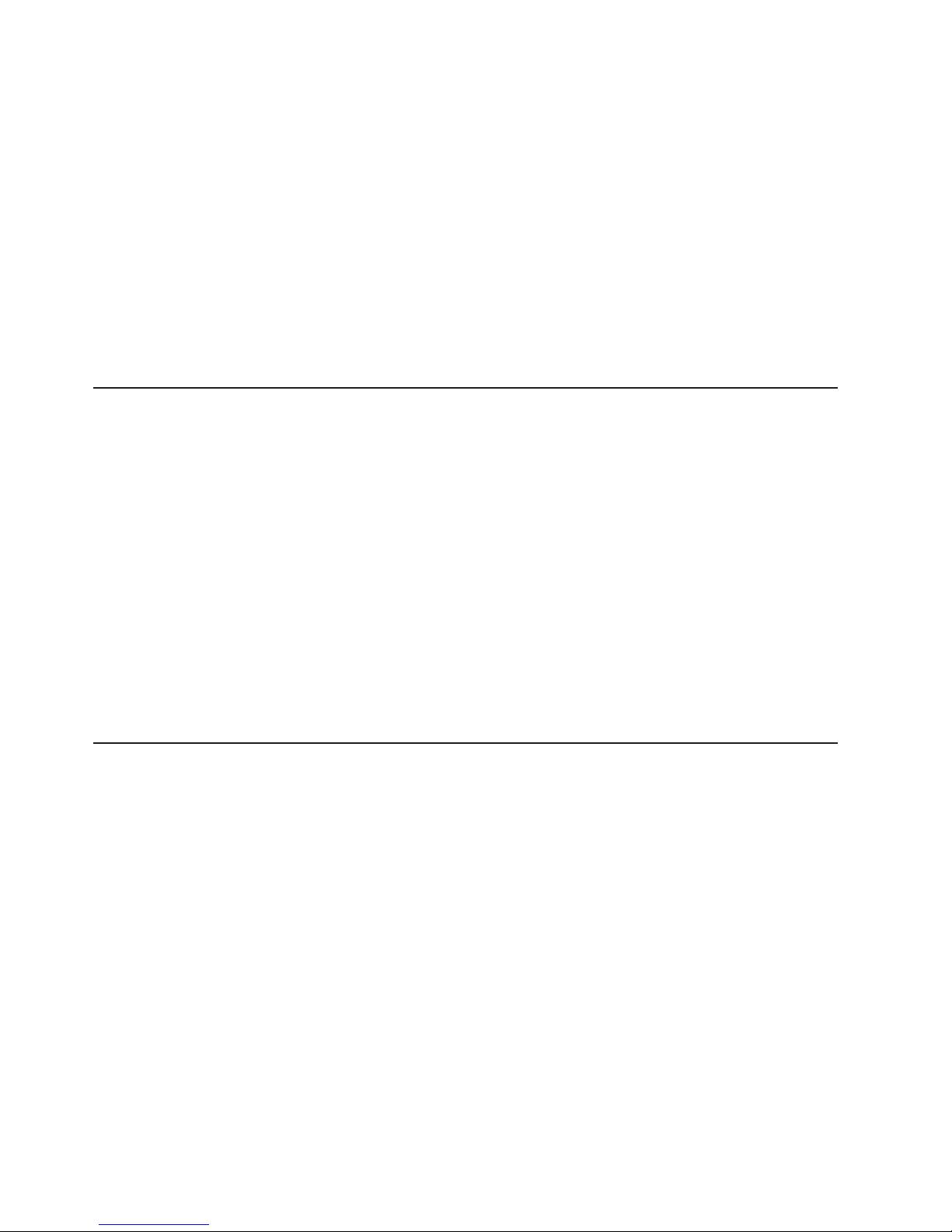
Starting the Configuration/Setup Utility program
Complete the following steps to start the Configuration/Setup Utility program:
1. Turn on the server.
2. When the prompt Press F1 for Configuration/Setup appears, press F1. If you
have set both a user (power-on) password and a supervisor (administrator)
password, you must type the supervisor password to access the full
Configuration/Setup Utility menu. If you do not type the supervisor password, a
limited Configuration/Setup Utility menu is available.
3. Follow the instructions on the window.
4. Select settings to view or change.
more information on using the Configuration/Setup Utility program, see the IBM
For
Eserver 325 User’s Guide on the IBM Eserver Documentation CD.
Using the RAID configuration programs
Use the LSI Logic Configuration Utility program and ServeRAID Manager to
configure and manage redundant array of independent disks (RAID) arrays. Be sure
to use these programs as described in this book.
v Use the LSI Logic Configuration Utility program to:
– Perform a low-level format on a SCSI hard disk drive
– View or change SCSI IDs for attached devices
– Set SCSI protocol parameters on SCSI hard disk drives
v Use ServeRAID Manager to:
– Configure arrays
– View your RAID configuration and associated devices
– Monitor operation of your RAID controllers
Detailed
information about these programs is available in the User’s Guide that
comes with this server.
Configuring the Gigabit Ethernet controllers
Two Ethernet controllers are integrated on the system board. For information about
configuring your Ethernet controllers, see the Broadcom NetXtreme Gigabit Ethernet
Software CD that comes with your server. For updated information about
configuring your Ethernet controllers, go to the IBM Support Web site at
http://www.ibm.com/pc/support/ and navigate to the area for your server machine
type. From this area, you can download documentation, the most current device
drivers for your server, and software that supports advanced networking functions.
After downloading, run the downloaded program launch.exe.
Note: To use the Wake on LAN features that appear on the configuration menu,
your server must contain Wake on LAN hardware and software and your
operating system must support Wake on LAN functions.
10 Eserver 325 Type 8835: Hardware Maintenance Manual and Troubleshooting Guide
Page 21
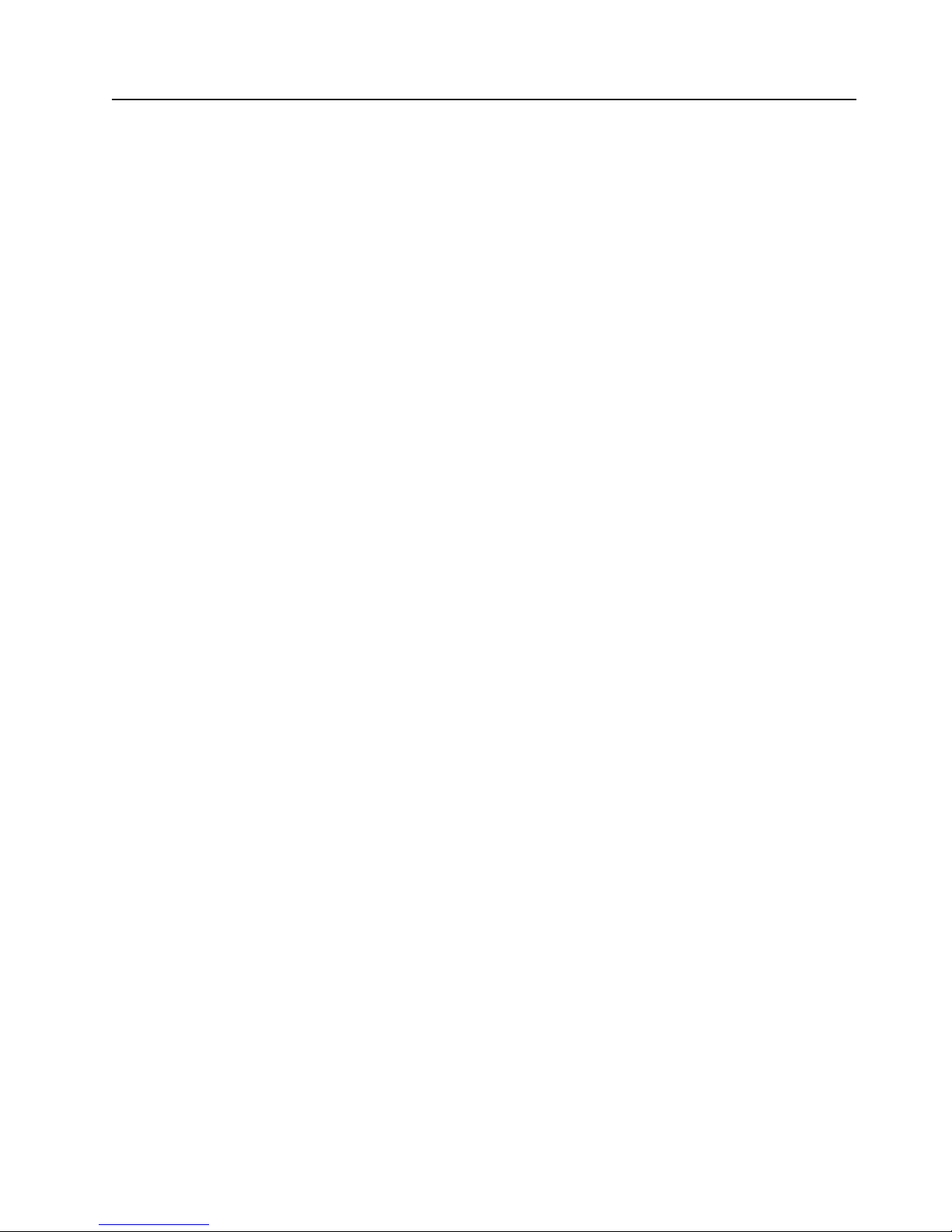
Using the baseboard management controller firmware update utility
program
To update the firmware for the baseboard management controller, download the
baseboard management controller Firmware Update Diskette for your server from
the IBM Support Web site at http://www.ibm.com/pc/support/. Run the program to
create a diskette or to create the Linux or Windows
use to update the firmware. The firmware update program updates the baseboard
management controller firmware only and does not affect any device drivers.
Note: To ensure proper server operation, be sure to update the server baseboard
management controller firmware code first before updating the BIOS code.
For additional information, see the User’s Guide on the IBM Eserver
Documentation CD.
Complete the following steps to update the firmware:
v Using Linux or Windows, run the Linux or Windows update package obtained
from the web (if available).
v Using a diskette:
1. Turn off the server.
2. Insert the Firmware Update Diskette into an external USB diskette drive that
you have attached to the server.
3. Turn on the server. If the server does not start from the external USB diskette
drive, use the Configuration/Setup Utility program to configure the external
USB diskette drive as a startup device. (For more information, see the
information about Configuration/Setup Utility startup sequences in the User’s
Guide on the IBM Eserver Documentation CD). Then, start again at step 1
of this procedure.
4. From a command-line prompt, type update.bat and press Enter.
®
update package that you can
there is an error in updating the firmware, try installing the firmware again.
If
Chapter 2. Configuration 11
Page 22
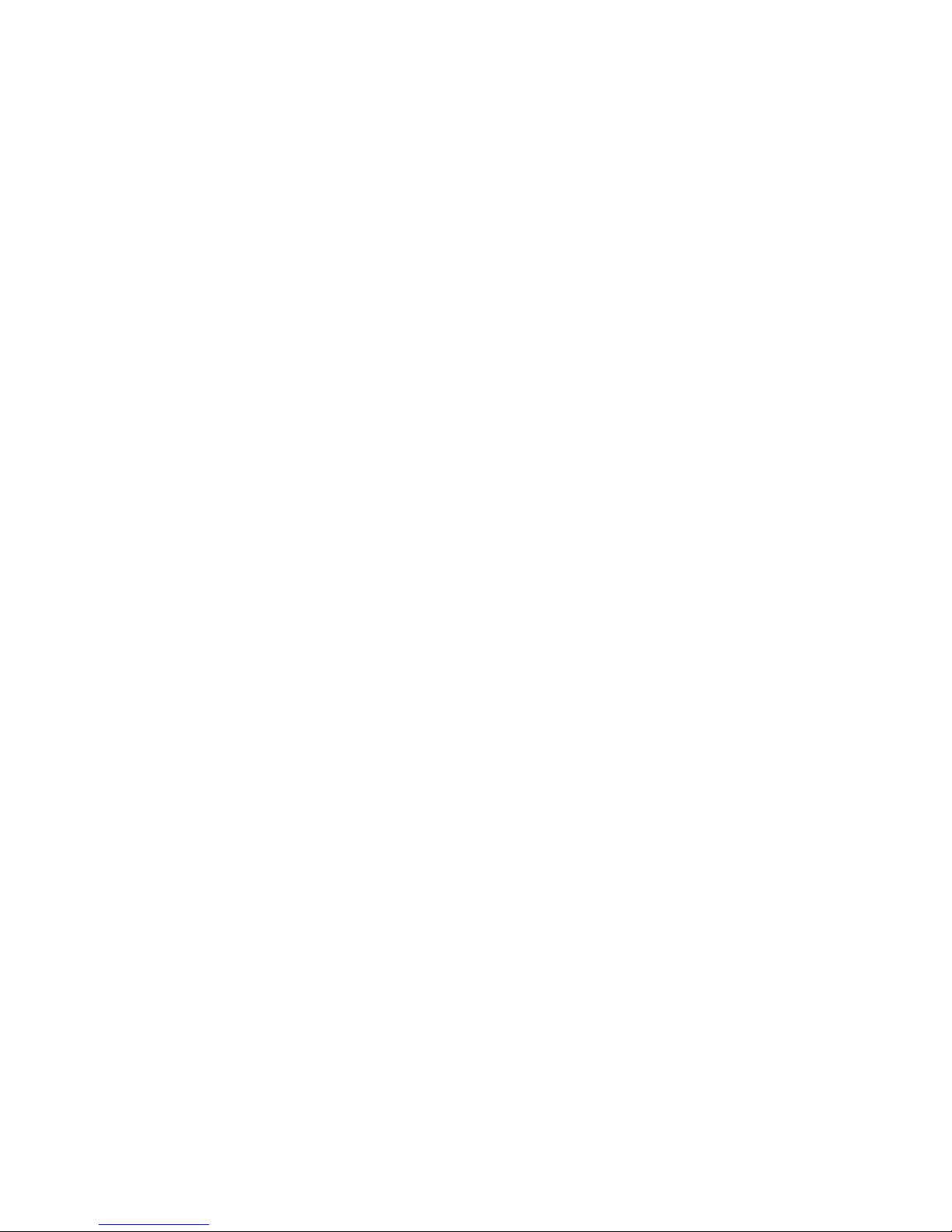
12 Eserver 325 Type 8835: Hardware Maintenance Manual and Troubleshooting Guide
Page 23
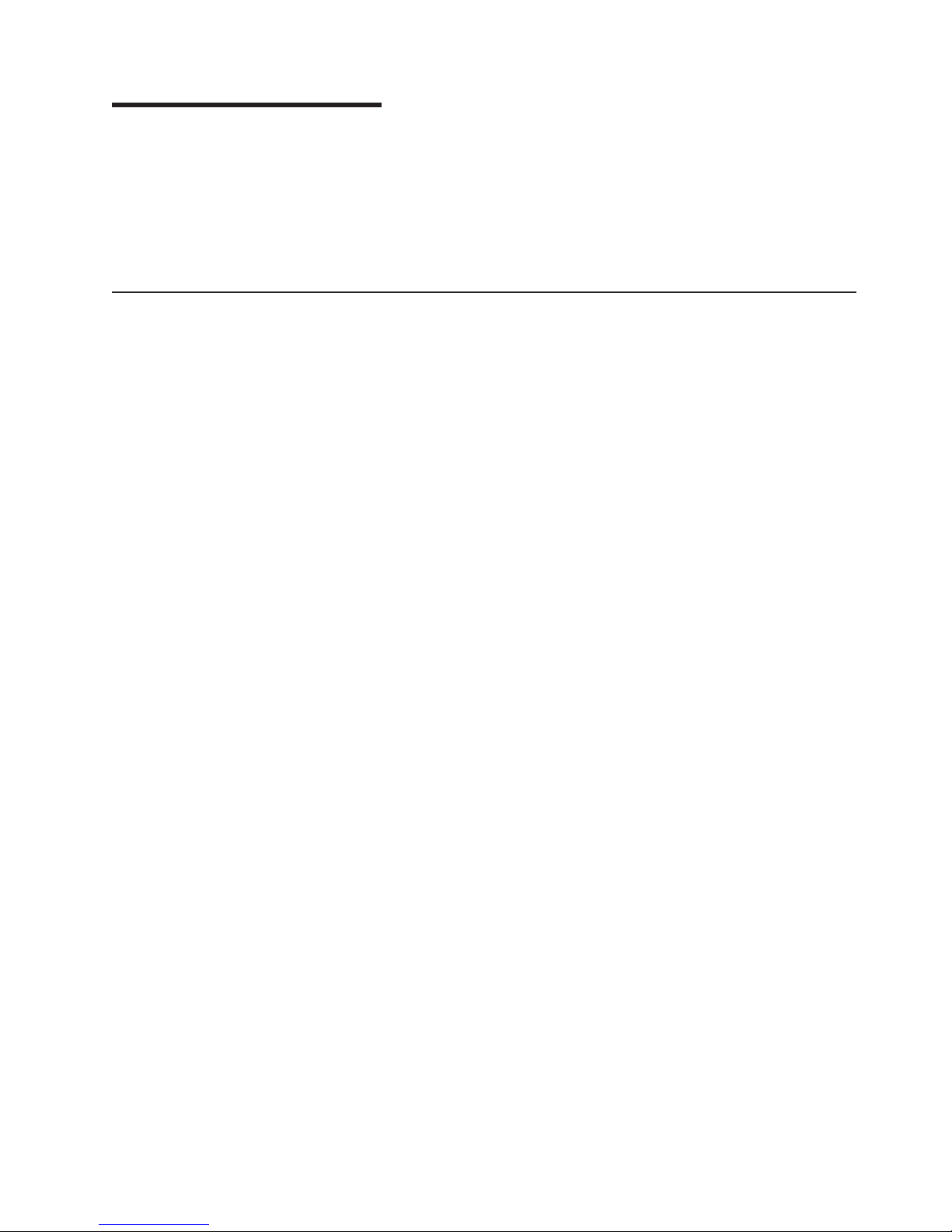
Chapter 3. Diagnostics
This chapter provides basic troubleshooting information to help you solve some
common problems that might occur with the server.
If you cannot locate and correct the problem using the information in this chapter,
see Appendix A, “Getting help and technical assistance,” on page 99 for more
information.
General checkout
The diagnostic programs are on the IBM Enhanced Diagnostics CD. These
programs are the primary method of testing the major components of the server:
the system board, Ethernet controller, video controller, RAM, keyboard, mouse
(pointing device), serial ports, hard disk drives, and parallel port. You can also use
them to test some external devices. See “Diagnostic programs and error messages”
on page 16..
Also, if you cannot determine whether a problem is caused by the hardware or by
the software, you can run the diagnostic programs to confirm that the hardware is
working correctly.
When you run the diagnostic programs, a single problem might cause several error
messages. When this occurs, work to correct the cause of the first error message.
After the cause of the first error message is corrected, the other error messages
might not occur the next time you run the test.
A failed server might be part of a shared hard disk drive cluster (two or more
servers sharing the same external storage devices). Before running the diagnostic
programs, make sure that the failing server is not part of a shared hard disk drive
cluster.
A server might be part of a cluster if one or more of the following is true:
v The customer identifies the server as part of a cluster.
v One or more external storage units are attached to the server and at least one of
the attached storage units is additionally attached to another server or
unidentifiable source.
v One or more servers are located near the failing server.
If the failing server is suspected to be part of a shared hard disk drive cluster, all
diagnostic tests can be run except diagnostic tests that test the storage unit (a hard
disk drive in the storage unit) or the storage adapter that is attached to the storage
unit.
Notes:
1. For servers that are part of a shared hard disk drive cluster, run one test at a
time in looped mode. Do not run all tests in looped mode, because this could
enable the hard disk drive diagnostic tests.
2. If multiple error codes are displayed, diagnose the first error code that is
displayed.
3. If the server is suspended with a POST error, go to “POST error codes” on
page 84.
© Copyright IBM Corp. 2002, 2003 13
Page 24
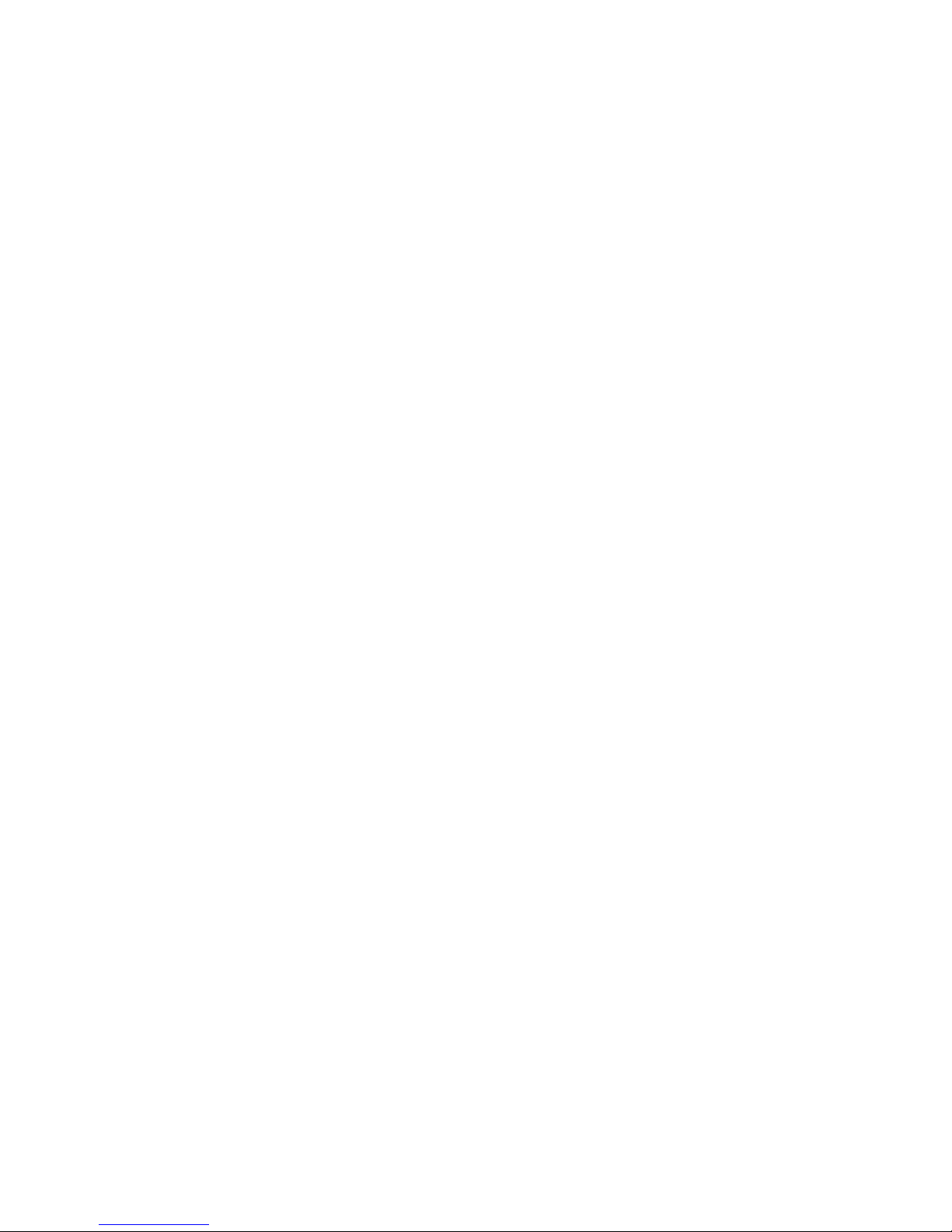
4. If the server is suspended and no error message is displayed, see “Error
symptoms” on page 78 and “Undetermined problems” on page 91.
5. For information about power-supply problems, see “Power checkout” on page
24 and Chapter 7, “Symptom-to-FRU index,” on page 73
6. For safety information, see “Safety information” on page 101.
7. For intermittent problems, check the error log; see “POST error messages” on
page 16 and “Diagnostic programs and error messages” on page 16.
Checkout procedure
Complete the following steps to perform the checkout procedure.
001 IS THE SERVER PART OF A CLUSTER?
002 IF THE SERVER IS NOT PART OF A CLUSTER:
YES. Schedule maintenance with the customer. Shut down all
servers related to the cluster. Run the storage test.
NO. Go to step 002.
1. Turn off the server and all external devices.
2. Check all cables and power cords.
3. Set all display controls to the middle position.
4. Turn on all external devices.
5. Turn on the server.
6. Record any POST error messages that are displayed on the
screen. If an error is displayed, look up the first error in the
“POST error codes” on page 84.
7. Check the System Error log. If an error was recorded by the
server, see Chapter 7, “Symptom-to-FRU index,” on page 73.
8. Start the diagnostic programs. See “Diagnostic programs and
error messages” on page 16.
9. Check for the following responses:
a. One beep
b. Readable instructions or the main menu
DID YOU RECEIVE BOTH OF THE CORRECT RESPONSES?
003
NO. Find the failure symptom in Chapter 7, “Symptom-to-FRU
index,” on page 73.
YES. Run the diagnostic programs. If necessary, see “Diagnostic
programs and error messages” on page 16.
If you receive an error, see Chapter 7, “Symptom-to-FRU index,” on
page 73.
If the diagnostics were completed successfully and you still suspect
a problem, see “Undetermined problems” on page 91.
14 Eserver 325 Type 8835: Hardware Maintenance Manual and Troubleshooting Guide
Page 25
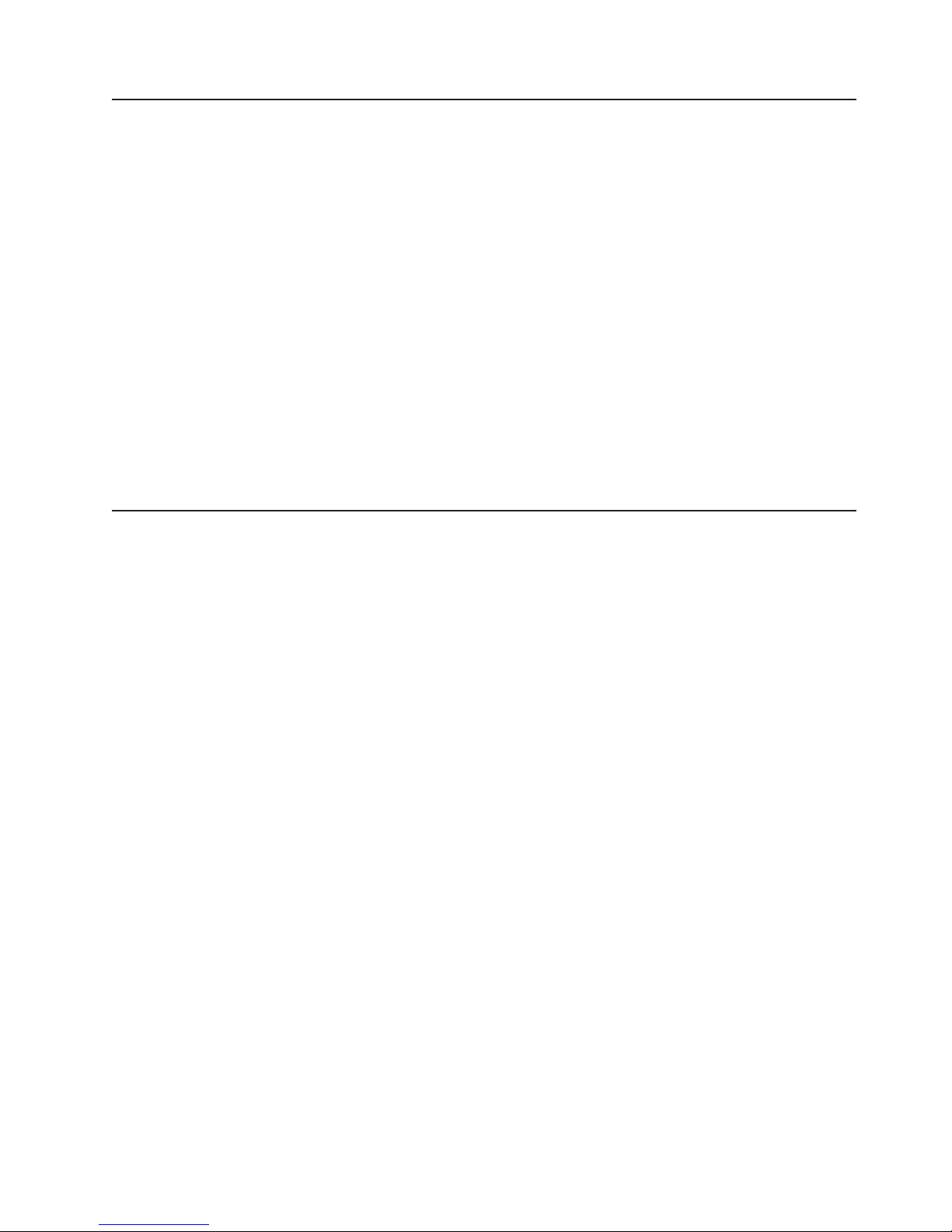
Diagnostic tools overview
The following tools are available to help you diagnose and solve hardware-related
problems:
v POST beep codes and error messages
The power-on self-test (POST) generates beep codes and messages to indicate
successful test completion or the detection of a problem. See “Power-on self-test”
for more information.
v Diagnostic programs
The diagnostic programs are stored on the IBM Enhanced Diagnostics CD.
These programs are the primary method of testing the major components of the
server. See “Diagnostic programs and error messages” on page 16 for more
information.
v Error charts
These charts list problem symptoms and steps to correct the problem. See “Error
charts” on page 19 for more information.
v Symptom-to-FRU index
This index lists problem symptoms and steps to correct each problem. See
Chapter 7, “Symptom-to-FRU index,” on page 73 for more information.
Power-on self-test
When you turn on the server, the power on self-test (POST) performs a series of
tests to check the operation of system components and some of the installed
options.
If POST finishes without detecting any problems, the first window of the operating
system opens or an application program appears.
If POST detects a problem, more than one beep might sound, and an error
message appears on the screen.
Notes:
1. If you have a user password set, you must type the password and press Enter,
2. A single problem might cause several error messages. When this occurs, work
POST beep codes
POST generates beep codes to indicate successful completion or the detection of a
problem.
v One short beep indicates the successful completion of POST.
v More than one beep indicates that POST detected a problem. For more
information, see “Beep symptoms” on page 74.
when prompted, before the operating system will start.
to correct the cause of the first error message. After you correct the cause of
the first error message, the other error messages usually will be resolved the
next time you run the test.
If POST detects a problem (more than one beep sounds), an error message
appears on the screen. See “Beep symptoms” on page 74 and “POST error codes”
on page 84 for more information.
Chapter 3. Diagnostics 15
Page 26
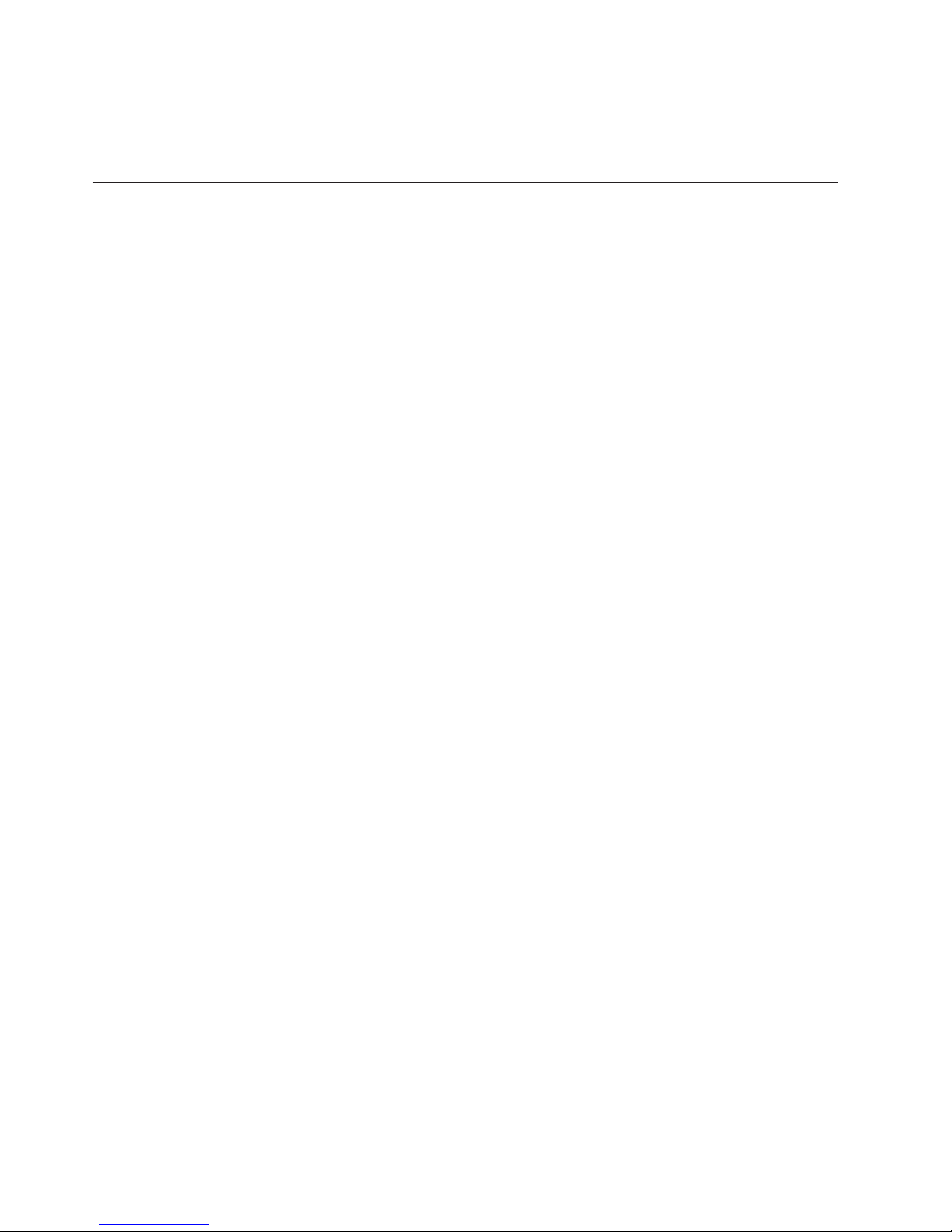
POST error messages
POST error messages can appear when a problem is detected during startup. For a
complete list of POST messages, see “POST error codes” on page 84.
Diagnostic programs and error messages
The system diagnostic programs are stored on the IBM Enhanced Diagnostics CD.
These programs are the primary method of testing the major components of the
server.
The IBM Enhanced Diagnostics programs isolate problems from the server
hardware and software. The programs run independently of the operating system
and must be run either from a CD or diskette. If you want to run the diagnostic
programs from a diskette, you must attach an external USB diskette drive to the
server.
Diagnostic error messages indicate that a problem exists; they are not intended to
be used to identify a failing part. Troubleshooting and servicing complex problems
indicated by error messages should be performed by trained service personnel.
Sometimes the first error to occur causes additional errors. In this case, the server
displays more than one error message. Always follow the suggested action
instructions for the first error message that appears.
Error codes that might be displayed are listed at “Diagnostic error codes” on page
76.
The error code format is as follows:
fff-ttt-iii-date-cc-text message
where:
fff is the three-digit function code that indicates the function being tested when
the error occurred. For example, function code 201 is for memory.
ttt is the three-digit failure code for the exact test failure. (These codes are for
trained service personnel.)
iii is the three-digit device ID. (These codes are for trained service personnel.)
date is the date that the diagnostic test was run and the error recorded.
cc are the check digits that are used to verify the validity of the information.
text message
is the diagnostic message that indicates the reason for the problem.
16 Eserver 325 Type 8835: Hardware Maintenance Manual and Troubleshooting Guide
Page 27
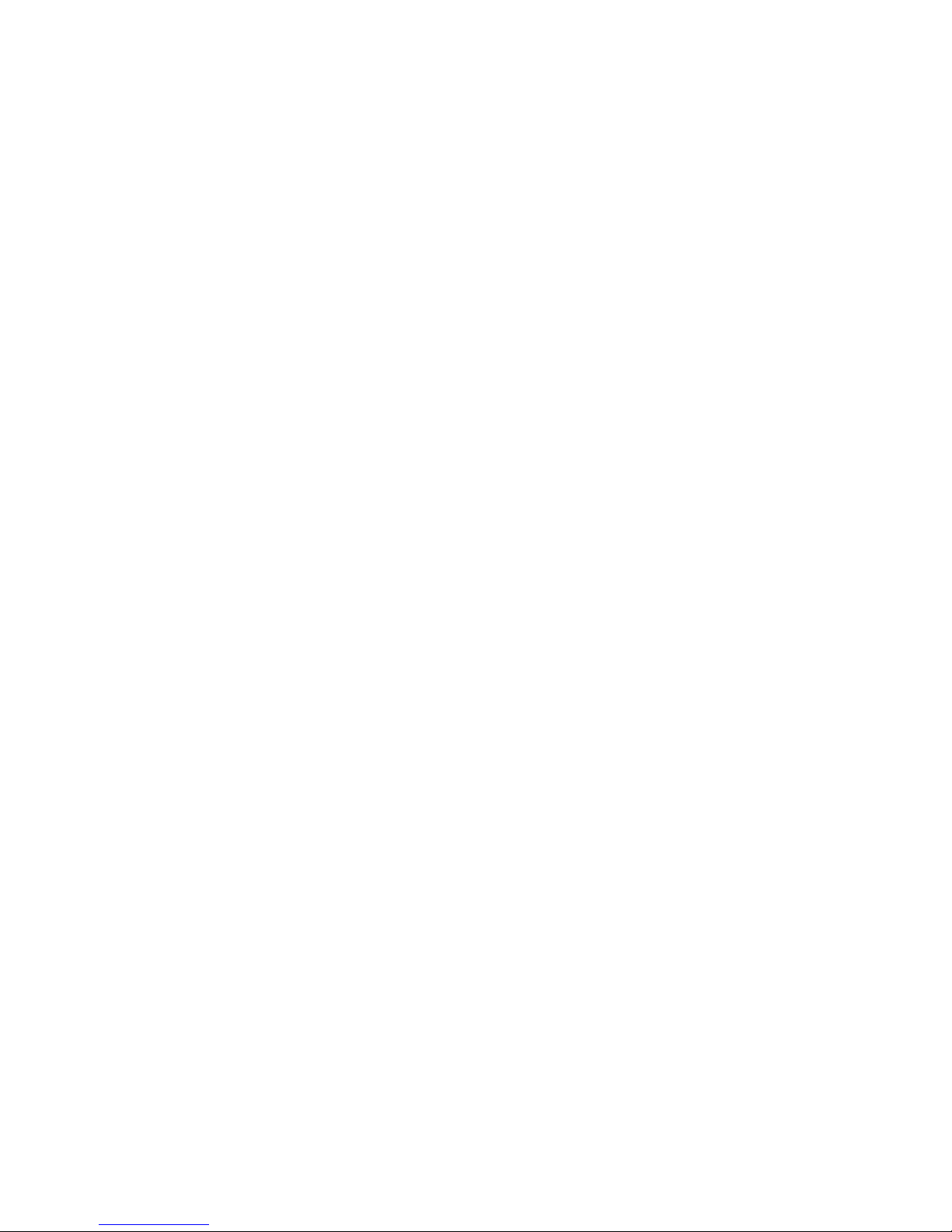
Text messages
The diagnostic text message format is as follows:
Function Name: Result (test specific string)
where:
Function Name
is the name of the function being tested when the error occurred. This
corresponds to the function code (fff) described in the previous list.
Result
can be one of the following text strings:
Passed
This result occurs when the diagnostic test is completed without
any errors.
Failed This result occurs when the diagnostic test discovers an error.
User Aborted
This result occurs when you stop the diagnostic test before it is
complete.
Not Applicable
This result occurs when you specify a diagnostic test for a device
that is not present.
Aborted
This result occurs when the test could not proceed because of the
system configuration.
Warning
This result occurs when a possible problem is reported during the
diagnostic test, such as when a device that is to be tested is not
installed.
specific string
test
is additional information that is used to analyze the problem.
Downloading the diagnostics program
Complete the following steps to download the latest image of the IBM Enhanced
Diagnostics and create a startable Enhanced Diagnostics diskette:
1. Go to http://www.ibm.com/pc/support/.
2. Download the diagnostics file for the server to a hard disk drive directory (not to
a diskette).
3. Go to a DOS prompt, and change to the directory where the file was
downloaded.
4. Insert a blank high-density diskette into the diskette drive.
Note: On the Eserver 325 server, attach an external USB diskette drive to the
server for this purpose.
5. Type in the following, and then press Enter: filename a: where filename is the
name of the file you downloaded from the Web.
downloaded file is self-extracting and is copied to the diskette. When the copy
The
is completed, you have a startable or bootable IBM Enhanced Diagnostics diskette.
Chapter 3. Diagnostics 17
Page 28
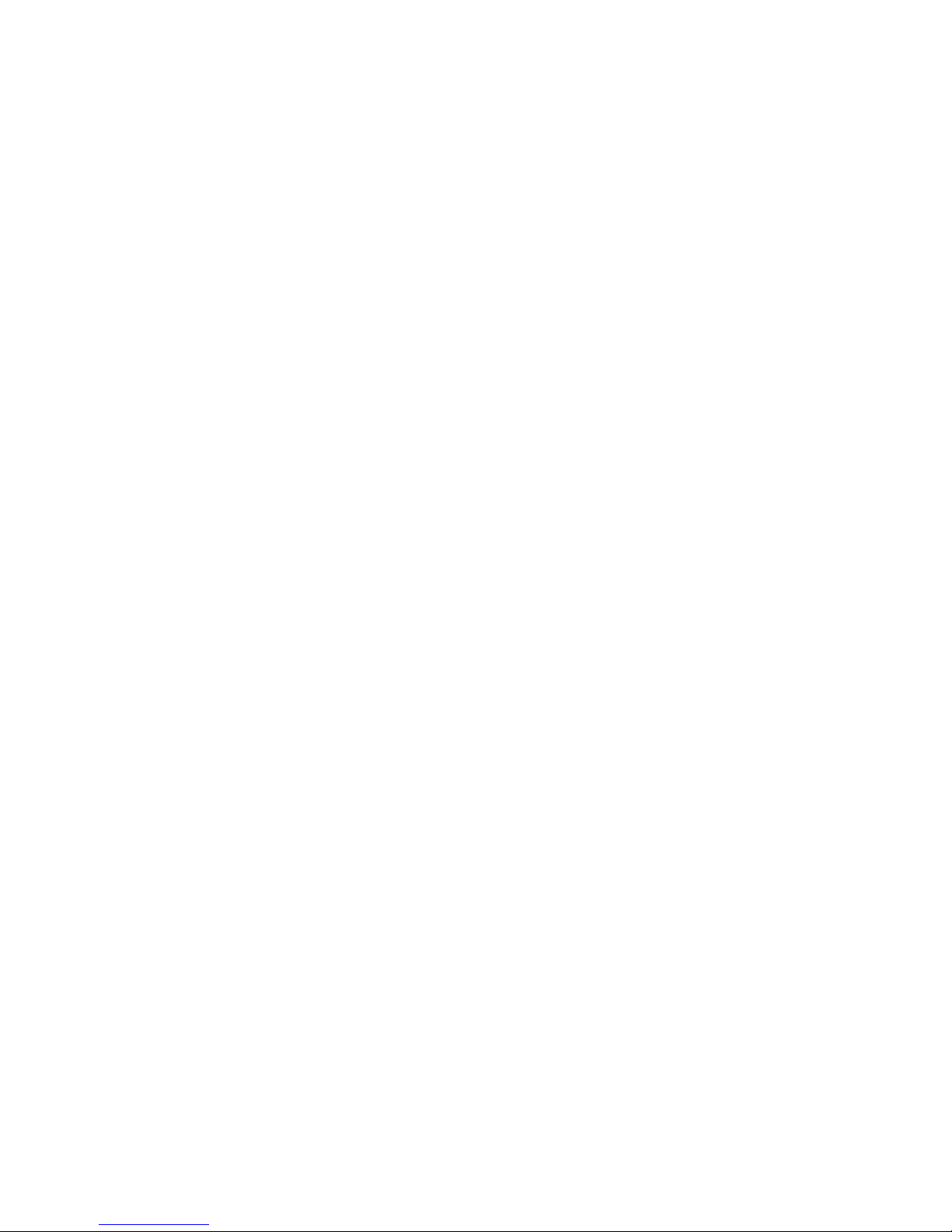
Starting the diagnostic programs and viewing the test log
The IBM Enhanced Diagnostics programs isolate problems from the server
hardware and software. The programs run independently of the operating system
and must be run either from a CD or diskette. This method of testing is generally
used when other methods are not accessible or have not been successful in
isolating a problem suspected to be hardware related.
An IBM Enhanced Diagnostics CD comes with the server. Yo u can also download
the latest version of the diagnostic programs from http://www.ibm.com/pc/support/.
The test log records data about system failures and other pertinent information. The
following sections describe the diagnostic procedure for the diagnostics CD and the
diagnostics diskette.
Using the diagnostics CD
To start the IBM Enhanced Diagnostics using the CD, complete the following steps:
1. Turn off the server and any peripheral devices.
2. Turn on all attached devices; then, turn the server on.
3. When you see Press F1 For Configuration/Setup, press the F1 key.
4. When the Configuration/Setup Utility menu appears, select Start Options.
5. From the Start Options menu, select Startup Sequence.
6. Note the device selected as the First Startup Device. Later, you must restore
this setting.
7. Select CD-ROM as the First Startup Device.
8. Press Esc two times to return to the Configuration/Setup Utility menu.
9. Place the IBM Enhanced Diagnostics CD in the CD-ROM drive.
10. Select Save & Exit Setup and follow the prompts. The diagnostics will load.
Follow the instructions on the screen to run the diagnostics.
11. When the tests have completed, you can view the Test Log by selecting Utility
from the top of the screen. You can save the test log to a file on a diskette or
to your hard disk drive.
Important: When you finish running the diagnostics and utilities, remove the
CD from the CD-ROM drive and turn off the server. Yo u must
restore the First Startup Device to the original setting. Use steps 2
through 8 of this procedure to do this.
Note: The system maintains the test-log data while the system is powered on.
When you turn off the power to the server, the test log is cleared.
Using the diagnostic diskette
Do the following to start the IBM Enhanced Diagnostics using the diagnostics
diskette, do the following:
1. Turn off the server and any peripheral devices.
2. Insert the IBM Enhanced Diagnostics diskette into the external USB diskette
drive.
3. Turn on all attached devices; then, turn on the server.
4. Follow the instructions on the screen.
5. When the tests have completed, you can view the Test Log by selecting Utility
from the top of the screen. You can save the test log to a file on a diskette or to
your hard disk drive.
18 Eserver 325 Type 8835: Hardware Maintenance Manual and Troubleshooting Guide
Page 29
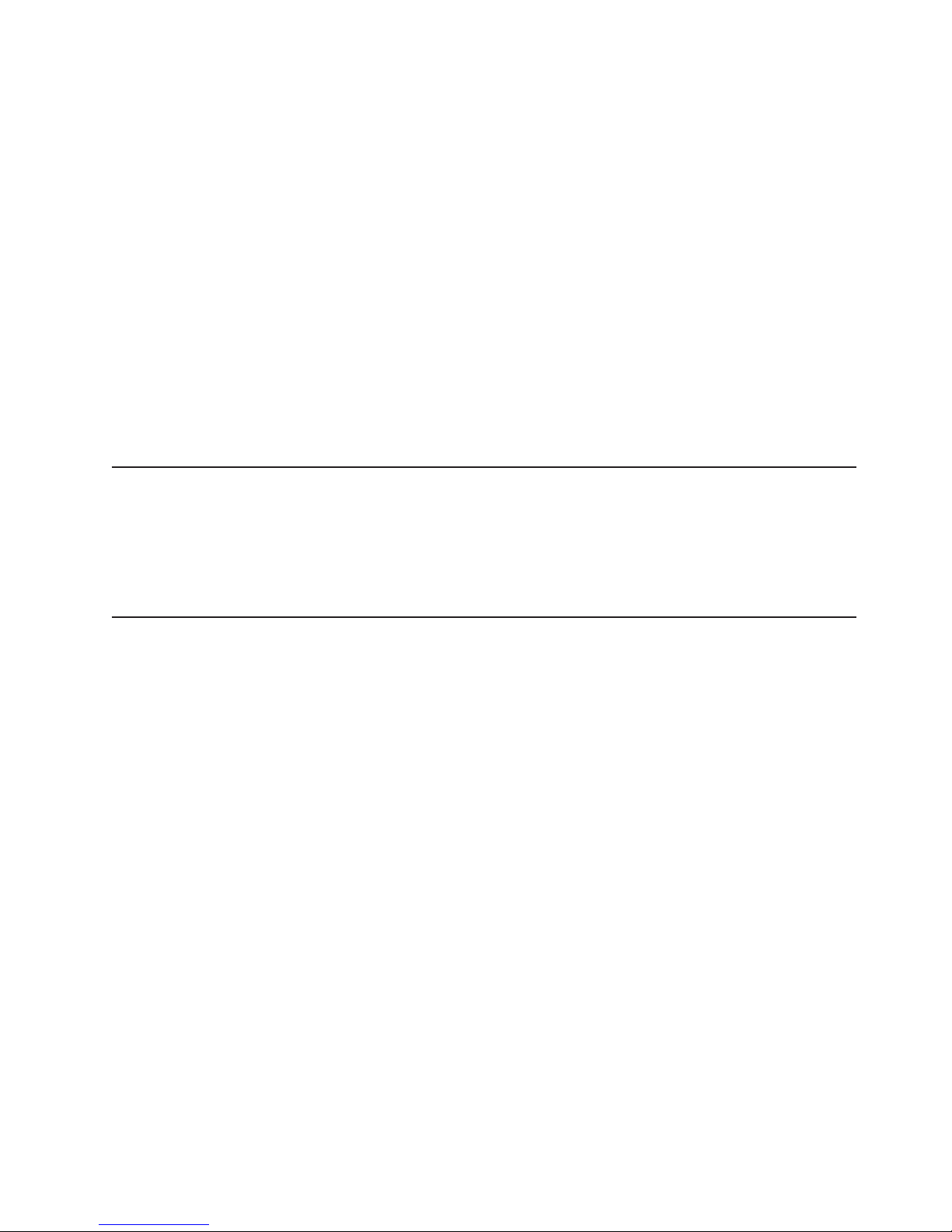
Note: The system maintains the test-log data while the system is powered on.
When you turn off the power to the server, the test log is cleared.
6. When you have completed the diagnostics procedure, remove the diagnostic
diskette from the diskette drive before restarting the server.
If the hardware checks out OK but the problem persists during normal server
operations, a software error might be the cause. If you suspect a software problem,
refer to the information that comes with the software package.
Diagnostic error message tables
For descriptions of the error messages that might appear when you run the
diagnostic programs, see “Diagnostic error codes” on page 76.
Notes:
1. Depending on the configuration, some of the error messages might not appear
when you run the diagnostic programs.
2. If diagnostic error messages appear that are not listed in the tables, make sure
that the server has the latest level of BIOS code installed.
Error charts
You can use the error charts to find solutions to problems that have definite
symptoms (see “Error symptoms” on page 78).
Important: If diagnostic error messages are displayed that are not listed, make
sure that the system has the latest levels of BIOS code installed.
Small computer system interface (SCSI) messages (some models)
If the server has an Ultra320 SCSI adapter and you receive a SCSI error message,
see “SCSI error codes” on page 90.
Note: If the server does not have a SCSI hard disk drive, ignore any message that
indicates that the BIOS code is not installed.
Chapter 3. Diagnostics 19
Page 30
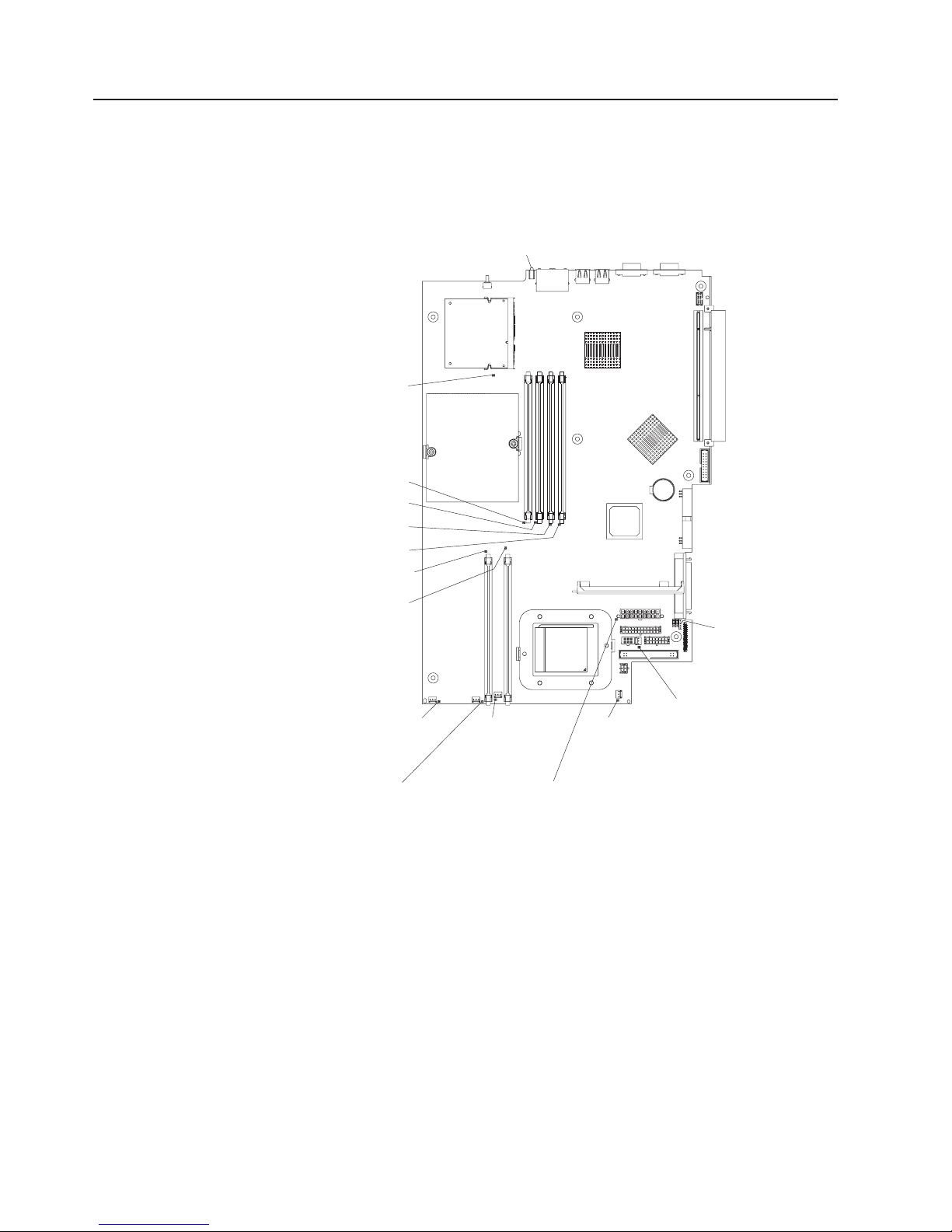
Error LEDs
The system-error LED on the front panel (see “Front view” on page 4) is lit to
indicate that a system error has occurred. The system board has error LEDs for
microprocessors, fans and memory that will help to locate the source of the error.
Run the diagnostic programs (see “Starting the diagnostic programs and viewing
the test log” on page 18) to find out the cause of the error.
Microprocessor 1 error
LED (DLED13)
DIMM 4 error LED (DLED7)
DIMM 3 error LED (DLED5)
DIMM 2 error LED (DLED3)
DIMM 1 error LED (DLED1)
DIMM 6 error LED (DLED12)
Error/Power LED (J20)
DIMM 5 error LED (DLED9)
Fan 5 error LED (DLED10)
Fan 4 error LED (DLED8)
Fan 3 error
LED (DLED6)
SCSI LED
header (J19)
Fan 1 error
LED (DLED2)
Fan 2 error
LED (DLED4)
Microprocessor 2 error
LED (DLED14)
20 Eserver 325 Type 8835: Hardware Maintenance Manual and Troubleshooting Guide
Page 31

Updating BIOS code
The BIOS code can be updated by using an external USB diskette drive or by using
a Linux or Windows update package (if available).
Notes:
1. To ensure proper server operation, be sure to update the baseboard
management controller firmware first before updating the BIOS code (see
“Using the baseboard management controller firmware update utility program”
on page 11).
2. If a power failure interrupts the BIOS update procedure, you will need an IBM
eServer 325 System BIOS Crisis Recovery Diskette in order to recover from the
failure. You may want to create such a diskette ahead of time and have it
available for use. You can download a file to create this diskette from
http://www.ibm.com/pc/support.
The most current level of BIOS code for the server is available at
http://www.ibm.com/pc/support/. After you verify that the server has the latest
baseboard management controller firmware level, you can update the BIOS code
for the server through one of the following methods:
v Downloading the latest BIOS code from the IBM Web site, creating an update
diskette, and using an external USB diskette drive to install the BIOS code.
v Installing an update package for the Linux or Microsoft Windows operating
system, if available.
Recovering from a POST/BIOS update failure
If power to the server is interrupted while POST/BIOS code is being updated (flash
update), the server might not restart (reboot) correctly. If this happens, you will need
an IBM eServer 325 System BIOS Crisis Recovery Diskette. You can download a
file to create this diskette from http://www.ibm.com/pc/support. You will need an
external diskette drive to create the diskette. When you have created the diskette,
use the following recovery procedure using an external USB diskette drive:
1. Read “Safety information” on page 101, “Handling static-sensitive devices” on
page 25, and “Installation guidelines” on page 25.
2. Turn off the server and all attached devices.
3. Unplug the power cord; then, disconnect all external cables.
Chapter 3. Diagnostics 21
Page 32

4. Remove the cover (see “Removing the cover and bezel” on page 27.
Boot block
recovery jumper (JBBF1)
Clear CMOS jumper (JBAT1)
5. Locate the boot block recovery jumper (JBBF1) on the system board.
6. Remove the boot block recovery jumper from pins 1 and 2; then, place the
boot block recovery jumper onto pins 2 and 3.
7. Insert the IBM eServer 325 System BIOS Crisis Recovery Diskette into
external USB floppy diskette drive A.
8. Replace the cover (see “Removing the cover and bezel” on page 27).
9. Connect the server to a power source, keyboard, monitor, and mouse.
10. The system will boot into a special recovery mode.
Note: There may be several minutes of apparent inactivity during this process.
11. After the recovery completes, turn off the server, monitor, and peripheral
devices.
12. Disconnect all power cords and external cables; then, remove the cover.
13. Return the boot block recovery jumper to pins 1 and 2.
14. Reinstall the cover and remove the Crisis Recovery Diskette from the external
USB diskette drive; then, reconnect all external cables and power cords and
turn on the peripheral devices.
15. Turn on the server to restart the operating system.
Erasing a lost or forgotten password
When a user password is set, POST is not completed until you type the password.
If you forget the user or supervisor password, you can regain access to the server
in any of the following ways:
22 Eserver 325 Type 8835: Hardware Maintenance Manual and Troubleshooting Guide
Page 33

v If a supervisor password has been set and is known, type the supervisor
password at the password prompt (see the User’s Guide for more information
about passwords). Start the Configuration/Setup Utility program and reset the
user password.
v Remove the server battery and then reinstall it (see “Replacing the battery” on
page 42).
v Change the position of the clear CMOS jumper on the system board to bypass
the password check (see “Clearing CMOS memory”).
Clearing CMOS memory
The CMOS recovery jumper is used to clear CMOS memory in the event you lose
your user or supervisor password. This jumper is also used to recover from a BIOS
failure. See “Recovering from a POST/BIOS update failure” on page 21.
Attention: Do not change settings or move jumpers on any system-board switch
or jumper blocks that are not shown in this book.
Complete the following steps to set the CMOS recovery jumper and erase a
forgotten password:
1. Review the “Safety information” on page 101 and “Handling static-sensitive
devices” on page 25.
2. Turn off the server and all attached devices.
3. Disconnect all power cords and external cables.
4. Remove the cover (see “Removing the cover and bezel” on page 27).
5. Locate the CMOS recovery jumper (JBAT1) on the system board, removing any
adapters that impede access to the jumper. The following illustration shows the
location of the jumper on the system board.
6. Change the position of the jumper on JBAT1 to bypass the password check.
Clear CMOS jumper (JBAT1)
Chapter 3. Diagnostics 23
Page 34

Power checkout
7. Wait 60 seconds: then, return the CMOS recovery jumper to pins 1 and 2.
8. Replace any adapters that were removed; then, replace the cover (see
“Completing the installation” on page 47) and reconnect the cables and power
cords.
Turn on the server. Yo u can now start the Configuration/Setup Utility program
and either delete the old password or set a new password. Yo u do not need to
return the jumper to the previous position.
Power problems can be difficult to solve. For example, a short circuit can exist
anywhere on any of the power distribution buses. Usually, a short circuit will cause
the power subsystem to shut down because of an overcurrent condition.
A general procedure for troubleshooting power problems is as follows:
1. Turn off the server, and disconnect all ac power cords.
2. Check for loose cables in the power subsystem. Also check for short circuits, for
example, if there is a loose screw causing a short circuit on a circuit board.
3. Remove adapters and disconnect the cables and power connectors to all
internal and external devices until the server is at the minimum configuration
required to start the server (see “Minimum operating requirements” on page 91).
4. Reconnect all ac power cords and turn on the server. If the server starts
successfully, replace adapters and devices one at a time until the problem is
isolated. If the server does not start from the minimal configuration, replace
FRUs of minimal configuration one at a time until the problem is isolated.
To use this method, you must know the minimum configuration that is required for
the server to start (see page 91).
24 Eserver 325 Type 8835: Hardware Maintenance Manual and Troubleshooting Guide
Page 35

Chapter 4. Installing options
This chapter provides detailed instructions for installing hardware options in your
server.
Installation guidelines
Before you begin installing options in your server, read the following information:
v Read “Safety information” on page 101 and the guidelines in “Handling
static-sensitive devices.” This information will help you work safely with your
server and options.
v Make sure that you have an adequate number of properly grounded electrical
outlets for your server, monitor, and other devices that you will connect to the
server.
v Back up all important data before you make changes to disk drives.
v Have a small Phillips screwdriver available.
v For a list of supported options for your server, go to
http://www.ibm.com/pc/us/compat/.
System reliability guidelines
To help ensure proper system cooling and system reliability, make sure that:
v Each of the drive bays has a drive or a filler panel and electromagnetic
compatibility (EMC) shield installed in it.
v There is adequate space around the server to allow the server cooling system to
work properly. See the documentation that comes with the rack.
v You have followed the cabling instructions that come with optional adapters.
v You have replaced a failed fan as soon as possible.
Handling static-sensitive devices
Attention: Static electricity can damage electronic devices, including your server.
To avoid damage, keep static-sensitive devices in their static-protective packages
until you are ready to install them.
To reduce the possibility of damage from electrostatic discharge, observe the
following precautions:
v Limit your movement. Movement can cause static electricity to build up around
you.
v Handle the device carefully, holding it by its edges or its frame.
v Do not touch solder joints, pins, or exposed circuitry.
v Do not leave the device where others can handle and damage it.
v While the device is still in its static-protective package, touch it to an unpainted
metal part of the server for at least 2 seconds. This drains static electricity from
the package and from your body.
v Remove the device from its package and install it directly into the server without
setting down the device. If it is necessary to set down the device, put it back into
its static-protective package. Do not place the device on your server cover or on
a metal surface.
v Take additional care when handling devices during cold weather. Heating reduces
indoor humidity and increases static electricity.
© Copyright IBM Corp. 2002, 2003 25
Page 36

Major components of the Eserver 325 Type 8835 server
The blue color on components and labels indicates touch points, where a
component can be gripped, a latch moved, and so on.
The following illustration shows the locations of major components in a SCSI
hot-swap hard disk drive model server. An IDE non-hot-swap hard disk drive model
is also available. The illustrations in this publication might differ slightly from your
hardware.
Note: The illustrations in this publication might differ slightly from your hardware.
Power-cord box
Hard disk drive
Microprocessor
heat sink
Microprocessor
fan/air baffle
Dual inline
memory module
(DIMM)
System board
Air baffle
Microprocessor fans
Power supply
Microprocessor
socket
Heat-sink
retention
module
Hot-swap hard disk
drive SCSI backplane
(SCSI model only)
Filler panel (SCSI model only)
Bezel
(SCSI model only)
Hard disk drive
CD-ROM
drive assembly
26 Eserver 325 Type 8835: Hardware Maintenance Manual and Troubleshooting Guide
USB option tray
Page 37

Removing the cover and bezel
Complete the following steps to remove the cover and bezel (with the server out of
the rack):
1. Read “Safety information” on page 101 and “Installation guidelines” on page 25.
2. Turn off the server and all attached peripheral devices. Disconnect all power
cords; then, disconnect all external signal cables from the server.
3. Remove the server from the rack. Lift the cover release latch 1; the cover
slides to the rear approximately 13 mm (0.5 inch).
Captive screws
Bezel retention
tabs
Bezel
retention
tabs
Retention
clip
USB option tray
4. Lift up the front 2 of the cover; then, lift the cover off of the server.
Attention: To ensure adequate cooling and airflow, do not operate the server
with the cover removed. Operating the server with the cover removed will
damage server components.
5. If you are installing a non-hot-swap hard disk drive, remove the USB option tray.
Press in on the USB option tray (below hard disk drive bay 1) to release it and
slide the tray out until it stops; then, press the retention clip at the bottom rear
of the tray and remove the tray from the server.
Note: Yo u need to remove the USB option tray and the bezel only if you are
installing a non-hot-swap hard disk drive. It is not necessary if you are
installing other options in the server.
6. Press on the bezel retention tabs on the top, right side and bottom of the server,
and pull the bezel directly away from the server.
Chapter 4. Installing options 27
Page 38

Working with adapters
This section describes the types of adapters that the server supports and how to
install an adapter in the server, as well as other information that you must consider
when installing an adapter. Before you install an adapter, review the following
information:
v Read the documentation that comes with your operating system.
v Locate the documentation that comes with the adapter and follow those
instructions in addition to the instructions in this section. If you need to change
switch settings or jumper settings on the adapter, follow the instructions that
come with the adapter.
v The server comes with two 64-bit 100 MHz peripheral component
interconnect-extended (PCI-X) adapter expansion slots on the system board. The
server is designed specifically for PCI-X adapter support, but it also supports PCI
adapters.
v The expansion slots support both 32-bit and 64-bit adapters. You can install
half-length adapters in slot 1. Yo u can install full-length adapters in slot 2.
Note: If you install both 32-bit and 64-bit adapters, the PCI bus will operate at
v The server supports 3.3 V and universal PCI and PCI-X adapters; it does not
support 5.0 V-only adapters.
v The integrated video controller is on PCI bus 1. The integrated Ethernet
controllers and the integrated SCSI controller are on PCI-X bus 2. PCI-X slot 1
and PCI-X slot 2 are on PCI-X bus 3.
v The server scans PCI-X slots 1 and 2 to assign system resources. By default,
the server starts (boots) devices in the following order: system IDE and SCSI
devices; then, PCI and PCI-X devices.
the slower speed.
Note: To change the boot precedence for PCI and PCI-X devices you must
disable the devices through the Configuration/Setup Utility program. Start
the Configuration/Setup Utility program and select Startup from the main
menu. Then, select Startup Sequence and use the arrow keys to specify
the startup order.
v If you plan to install either an optional SCSI adapter or an optional RAID adapter,
you can install it in either of the PCI-X slots if the size of the adapter permits.
The server supports a variety of RAID adapters for both internal and external
configurations. For the most current list of supported RAID adapters, go to
http://www.ibm.com/pc/us/compat/. For details about installing a RAID adapter,
see the documentation that comes with the adapter.
28 Eserver 325 Type 8835: Hardware Maintenance Manual and Troubleshooting Guide
Page 39

v If you plan to use a RAID adapter to control internal hot-swap hard disk drives,
disconnect the SCSI cable from the SCSI backplane signal connector (SCSI1) on
the system board and connect it to the RAID adapter. The following illustration
shows the cable routing if you are installing the RAID adapter in PCI-X slot 1.
See the documentation that comes with the RAID adapter for any additional
cabling instructions. That documentation also provides information about
installing the RAID software and configuring the RAID adapter.
RAID adapter
SCSI cable
SCSI backplane
signal connector
(J8)
to hard disk drives
Chapter 4. Installing options 29
Page 40

v If you plan to install an optional IBM Remote Supervisor Adapter II, install it in
PCI-X slot 2. Use the ribbon cable that comes with the Remote Supervisor
Adapter II to connect the 20-pin connector on the rear edge of the adapter to the
Remote Supervisor Adapter II connector (JMGT1) on the system board. For
details about installing a Remote Supervisor Adapter II, see the documentation
that comes with the adapter. The following illustration shows the cable routing.
Remote Supervisor
Adapter II
Cable
Remote Supervisor
Adapter II connector
(JMGT1)
30 Eserver 325 Type 8835: Hardware Maintenance Manual and Troubleshooting Guide
Page 41

Installing an adapter
Complete the following steps to install an adapter:
1. Read “Safety information” on page 101 and “Installation guidelines” on page
25.
2. Turn off the server and all attached peripheral devices. Disconnect all power
cords; then, disconnect all external signal cables from the server.
3. Remove the server from the rack; then, remove the server cover (see
“Removing the cover and bezel” on page 27).
4. Determine which PCI-X slot you will use for the adapter.
PCI-X slot 1 (PCIX1)
PCI-X slot 2 (PCIX2)
Chapter 4. Installing options 31
Page 42

5. On the rear panel, press the expansion-slot clip together to unlock the clip;
then, pull the clip out from the server until it stops and rotate the clip as shown
in the following illustration. It remains loosely attached to the server.
Adapter
retention
bracket
Expansion-
Alignment tab
Power-cord
module
slot clip (adapter slot 1)
Expansionslot clip (adapter slot 2)
Retention clip
Attention: Avoid touching the components and gold-edge connectors on the
adapter. Ensure that the adapter is completely and correctly seated in the slot.
Incomplete insertion might cause damage to the system board or to the
adapter.
6. Remove the expansion slot cover from the slot.
7. To gain access to PCI-X slot 1, remove the PCI riser card from its connector
(see “Riser card” on page 61).
Riser card
System board
8. To gain access to PCI-X slot 2, remove the power-cord module.
a. Press down on the retention clip at the front of the power-cord module and
slide the module toward the front of the server until the alignment tab is
free of the slot on the side of the server.
32 Eserver 325 Type 8835: Hardware Maintenance Manual and Troubleshooting Guide
Page 43

b. Lift and place the power-cord module out of the server as far as the power
supply cable permits.
9. Install the adapter:
Attention: When you handle static-sensitive devices, take precautions to
avoid damage from static electricity. For information about handling these
devices, see “Handling static-sensitive devices” on page 25.
a. Remove the adapter from the static-protective package and set any
jumpers or switches on the adapter as directed by the adapter
manufacturer. If you are installing a full-length adapter, you might have to
remove a plastic bracket secured to the adapter with 2 screws before
installing the adapter.
Attention: When you install an adapter, ensure that the adapter is
correctly seated in the connector before you turn on the server. Improperly
seated adapters might cause damage to the system board, the riser card
for slot 1, or the adapter.
b. If you are installing an adapter in PCI-X slot 1, attach the PCI riser card to
the adapter. Reinstall the PCI riser card with the adapter already attached
to the PCI riser card.
c. Grasp the adapter by its top edge or upper corners, align it with the
connector, and press it firmly into the connector.
10. Slide the expansion-slot clip toward the server until it snaps into place to
secure the adapter in the adapter slot.
11. Connect any internal cables to the adapter. See the instructions that come with
the adapter for details.
Attention: Ensure that the cables do not block the flow of air from the fans.
12. If you removed the power-cord module to install the adapter in PCI-X slot 2,
install the module by reversing the procedure in step 8a on page 32.. Ensure
that the alignment tab is fully seated in the slot on the side of the server.
13. If you installed the adapter in PCI-X slot 1, secure the adapter by flexing the
adapter-retention bracket toward the front of the server and inserting the front
corners of the adapter into the recesses in the latch.
14. Perform any configuration tasks required for the adapter.
Note: If you installed a Remote Supervisor Adapter II:
15. If you have other options to install, install them now. Otherwise, go to
“Completing the installation” on page 47.
a. Refer to the documentation provided with the Remote Supervisor
Adapter II for information about installing the Remote Supervisor
Adapter II firmware and configuring the adapter.
b. After you initially configure the adapter, you should create a backup
copy of it so that if you need to replace the adapter in the future,
you can restore the configuration and resume normal operation
more quickly.
Chapter 4. Installing options 33
Page 44

Working with a hard disk drive
This section describes the types of hard disk drives that the server supports and
other information that you must consider when installing a hard disk drive, as well
as how to install a hard disk drive in the server. Before you install a hard disk drive,
review the following information:
v The server supports two 25.4-mm (1-inch), slim, 3.5-inch hard disk drives. SCSI
models of the server come with a hot-swap SCSI backplane.
v The SCSI server models support low voltage differential (LVD) hot-swap drives.
Each hot-swap drive is in a tray, which has a green activity LED and an amber
status LED in the upper-right corner. These LEDs are lit if the drive is active and,
in some cases, if the drive fails. Each hot-swap drive has a single-connectorattached (SCA) connector, which is connected directly into the hot-swap SCSI
backplane. The backplane attaches to connector J12 on the system board and
controls the SCSI IDs for the hot-swap drives.
Note: The drive in bay 1 is assigned SCSI ID 0; the drive in bay 2 is assigned
SCSI ID 1.
v A non-hot-swap hard disk drive does not require a backplane or tray and it does
not have indicator LEDs. However, you must attach the blue rails that come with
the drive before installing it in the server.
v A non-hot-swap hard disk drive has a jumper block on the rear. Install a jumper
in the cable-selection position of the jumper block. For details, see the notes
under step 4 on page 36, and the documentation that comes with the drive.
v If you install only one hard disk drive, for faster startup, install it in the primary
startup device bay. For hot-swap SCSI drives, the drive in bay 1 is the primary
startup device. For IDE drives, the drive in bay 2 is the primary startup device.
v If you are installing a hot-swap drive, continue with “Installing a hot-swap hard
disk drive” on page 35. If you are installing a non-hot-swap drive, go to “Installing
a non-hot-swap hard disk drive” on page 36.
34 Eserver 325 Type 8835: Hardware Maintenance Manual and Troubleshooting Guide
Page 45

Installing a hot-swap hard disk drive
Before you install a hot-swap hard disk drive, review the following information:
v Inspect the drive tray for any signs of damage.
v Ensure that the drive is installed in the tray correctly.
v If your server has an optional RAID adapter installed, see the documentation
provided with the adapter for information about installing a hard disk drive.
Complete
the following steps to install a hot-swap SCSI hard disk drive:
Drive bay 2
Filler panel
Hard disk drive
Drive tray
Drive bay 1
Drive tray handle
(in open position)
1. Read “Safety information” on page 101 and “Installation guidelines” on page 25.
2. Remove the filler panel from the applicable drive bay.
Note: To ensure adequate system cooling, do not operate the server for more
than two minutes without either a hard disk drive or a filler panel installed
in each bay.
3. Install the new hard disk drive in the drive bay:
4. Check the hard disk drive status LED and activity LED to verify that the drive is
operating correctly.
5. If you have other options to install, install them now. Otherwise, go to
“Completing the installation” on page 47.
Chapter 4. Installing options 35
Page 46

Installing a non-hot-swap hard disk drive
Before you install a non-hot-swap hard disk drive, read the following information:
v See the documentation that comes with the drive for any cabling instructions.
v Route the cable before you install the drive. Do not block the airflow from the
fans.
Complete
the following steps to install a non-hot-swap hard disk drive:
Drive bay 2
Drive bay 1
1. Read “Safety information” on page 101 and “Installation guidelines” on page 25.
2. Turn off the server and all attached peripheral devices. Disconnect all power
cords; then, disconnect all external signal cables from the server.
3. Remove the server from the rack; then, remove the server cover (see
“Removing the cover and bezel” on page 27).
4. Press in on the USB option tray to release it and slide the tray out until it stops;
then, press the retention clip at the bottom rear of the tray and remove the tray
from the server. Press on the bezel retention tabs and pull the bezel directly
away from the server.
Notes:
a. If you have only one non-hot-swap hard disk drive, install it in the right-hand
bay (bay 2) with a jumper installed in the cable-selection-enabled position of
the jumper block on the rear of the drive.
b. If you have two drives and you want the server to determine the master
drive and subordinate drive automatically, install jumpers in the
cable-selection-enabled position of the jumper block on both drives.
c. If you want to assign master and subordinate drives manually, install a
jumper in the master position for the drive in bay 2 and install a jumper in
the subordinate position for the drive in bay 1.
5. Install the hard disk drive in the drive bay:
a. Attach the rails to the sides of the drive using 2 screws for each rail.
b. Slide the drive into the bay until the rail latches snap into place.
c. Connect the signal and power cables to the rear of the drive. Keep the
cables clear of the airflow path of the fan behind the drive bays.
If you have other options to install, install them now. Otherwise, go to
6.
“Completing the installation” on page 47.
36 Eserver 325 Type 8835: Hardware Maintenance Manual and Troubleshooting Guide
Page 47

Installing memory modules
This section describes the types of dual inline memory modules (DIMMs) that the
server supports and other information that you must consider when installing
DIMMs, as well as how to install memory modules in the server. Before you install
memory modules, read the following information:
v The server uses interleaved DIMMs, which you must add, remove, or replace in
pairs. Each pair must be of the same type, capacity, and speed. Adding memory
to the server is an easy way to improve system performance. The server comes
with one pair of DIMMs installed in DIMM slots 1 and 2 on the system board.
v You can increase the amount of memory in the server through one of the
following methods:
– Replacing the installed DIMMs with higher-capacity DIMMs
– Installing an additional pair of DIMMs in slots 3 and 4 for a single
microprocessor configuration
– Installing an additional pair of DIMMs in slots 5 and 6 for a
dual-microprocessor configuration
Note: For optimal dual-microprocessor performance, install DIMMs in slots 1,
2, 5, and 6.
server supports 512 MB and 1 GB DIMMs. See the ServerProven
The
http://www.ibm.com/pc/us/compat/ for a list of memory modules that are
supported by the server. The following illustration shows the memory slots on the
system board.
®
list at
DIMM 4 (DDR4)
DIMM 3 (DDR3)
DIMM 2 (DDR2)
DIMM 1 (DDR1)
DIMM 6 (DDR6)
DIMM 5 (DDR5)
Complete the following steps to install DIMMs:
1. Read “Safety information” on page 101 and “Installation guidelines” on page 25.
2. Turn off the server and all attached peripheral devices. Disconnect all power
cords; then, disconnect all external signal cables from the server.
Chapter 4. Installing options 37
Page 48

3. Remove the server from the rack; then, remove the server cover (see
“Removing the cover and bezel” on page 27).
Attention:
v Avoid touching the components and gold-edge connectors on the DIMMs.
Make sure that the DIMMs are completely and correctly seated in the slots.
Incomplete insertion might cause damage to the system board or to the
DIMMs.
v When you handle static-sensitive devices, take precautions to avoid damage
from static electricity. For information about handling these devices, see
“Handling static-sensitive devices” on page 25.
v To avoid breaking the retaining clips or damaging the DIMM slots, handle the
clips gently. Do not force the DIMMs into the slots.
4. Touch the static-protective package containing the DIMM to any unpainted metal
surface on the server. Then, remove the DIMM from the package.
5. Install the DIMM in the slot:
a. Open the retention latches and insert the DIMM straight into the slot,
pressing down on both corners of the DIMM at the same time.
b. The side of the DIMM with the gold-edge connectors has an index slot,
offset from the center of the DIMM. Align the index slot with the slot on the
system board.
c. Make sure that there is no gap between the DIMM and the retaining clips. If
there is a gap, remove the DIMM; then, reinsert it correctly.
Important: In some memory configurations, the 3-3-3 beep code might sound
during POST, followed by a blank monitor screen. If this occurs and the Boot
Summary Screen, Boot Diagnostic Screen, or QuickBoot Mode choice on
the Boot Features menu of the Configuration/Setup Utility program is enabled
(the default setting), you must restart the server three times to force the basic
input/output system (BIOS) to reset the configuration to the default configuration
(the memory connectors enabled).
6. If you have other options to install, install them now. Otherwise, go to
“Completing the installation” on page 47.
38 Eserver 325 Type 8835: Hardware Maintenance Manual and Troubleshooting Guide
Page 49

Installing a microprocessor
This section describes the type of microprocessor that the server supports and
other information that you must consider when installing a microprocessor, as well
as how to install a microprocessor in the server. Before you install a
microprocessor, read the following information:
v The server comes with one microprocessor installed. The following illustration
shows the two microprocessor sockets on the system board. The voltage
regulator modules (VRMs) for microprocessors 1 and 2 are integrated on the
system board.
Microprocessor 1 error
LED (DLED13)
Microprocessor 1 (U1)
Microprocessor 2 (U2)
Microprocessor 2 error
LED (DLED14)
v If one microprocessor is installed, it is installed in microprocessor socket 1 (U1)
and supports both the startup and application processes.
v If you install a second microprocessor in the server, the server operates as a
symmetric multiprocessing (SMP) server, and operating-system application
programs can distribute the processing load between the microprocessors. This
enhances performance for database and point-of-sale applications, integrated
manufacturing solutions, and other applications. Microprocessor 2 is installed in
socket 2 (U2).
Notes:
1. Read the documentation that comes with the microprocessor to determine if you
need to update the BIOS code. The most current level of BIOS code for the
server is available at http://www.ibm.com/pc/support/. For additional information,
see the User’s Guide on the IBM Eserver Documentation CD.
2. To use SMP, obtain an SMP-capable operating system. For a list of supported
operating systems, go to http://www.ibm.com/pc/us/compat/.
Chapter 4. Installing options 39
Page 50

Attention: To avoid damage and to ensure proper server operation, review the
following information before you install a microprocessor:
v Make sure that the microprocessors are the same type, have the same cache
size, and have the same clock speed.
v See the ServerProven list at http://www.ibm.com/pc/us/compat/ for a list of
microprocessors that are supported by the server.
following procedure describes installation of a microprocessor. Microprocessors
The
should be removed only by qualified service technicians (see “Removing a
microprocessor” on page 54).
Complete the following steps to install a microprocessor:
1. Read “Safety information” on page 101 and “Installation guidelines” on page 25.
2. Turn off the server and all attached peripheral devices. Disconnect all power
cords; then, disconnect all external signal cables from the server.
3. Remove the server from the rack; then, remove the server cover (see
“Removing the cover and bezel” on page 27). Determine the socket where the
microprocessor is to be installed.
Attention:
v Avoid touching the components and gold-edge connectors on the
microprocessor. Make sure that the microprocessor is completely and
correctly seated in the socket. Incomplete insertion might cause damage to
the system board or to the microprocessor.
v When you handle static-sensitive devices, take precautions to avoid damage
from static electricity. For information about handling these devices, see
“Handling static-sensitive devices” on page 25.
A new microprocessor comes in a kit with a heat sink.
Note:
4. If you are installing a microprocessor in the microprocessor 2 socket, lift the
microprocessor-locking lever to the open position.
Microprocessorlocking lever
Microprocessor
socket
5. Install the microprocessor:
a. Touch the static-protective package containing the new microprocessor to
any unpainted metal surface on the server; then, remove the microprocessor
from the package.
b. Position the microprocessor over the microprocessor socket as shown in the
following illustration. Carefully press the microprocessor into the socket.
Attention: To avoid bending the pins on the microprocessor, do not use
excessive force when pressing it into the socket.
40 Eserver 325 Type 8835: Hardware Maintenance Manual and Troubleshooting Guide
Page 51

Microprocessor
Microprocessor
orientation indicator
Microprocessorlocking lever
Microprocessor
socket
6. Close the microprocessor-locking lever to secure the microprocessor.
Note: A new microprocessor comes in a kit with a heat sink.
Attention: Do not disturb or contaminate the thermal material on the bottom
of the new heat sink. Doing so damages its heat-conducting capability and
exposes the new microprocessor to overheating.
Microprocessor 2
Captive screws
Heat sink
Heat-sink
retention module
Microprocessor socket
7. Install the heat sink:
a. Remove the heat sink from its package and remove the cover from the
b. Make sure that the thermal material is still on the bottom of the heat sink,
c. Align the captive screws on the heat sink with the holes on the heat-sink
bottom of the heat sink.
and position the heat sink on top of the microprocessor.
retention module.
Chapter 4. Installing options 41
Page 52

d. Press firmly on the captive screws and tighten them, alternating between
screws until they are tight. Do not overtighten the screws by using excessive
force.
Attention: If you need to remove the heat sink after installing it, note that the
thermal material may have formed a strong bond between the heat sink and the
microprocessor. Do not force the heat sink and microprocessor apart; doing so
can damage the microprocessor pins. Loosening one captive screw fully before
loosening the other captive screw helps break the bond between the
components without damaging them.
8. If you have other options to install, install them now. Otherwise, continue with
“Completing the installation” on page 47.
Replacing the battery
When replacing the battery you must replace it with a lithium battery of the same
type, from the same manufacturer. To avoid possible danger read and follow the
safety statement below.
To order replacement batteries, call 1-800-772-2227 within the United States, and
1-800-465-7999 or 1-800-465-6666 within Canada. Outside the U.S. and Canada,
call your IBM reseller or IBM marketing representative.
Note: After you replace the battery, you must reconfigure your server and reset the
system date and time.
Statement 2
CAUTION:
When replacing the lithium battery, use only IBM Part Number 33F8354 or an
equivalent type battery recommended by the manufacturer. If your system has a
module containing a lithium battery, replace it only with the same module type made
by the same manufacturer. The battery contains lithium and can explode if not
properly used, handled, or disposed of.
Do not:
v Throw or immerse into water
v Heat to more than 100°C (212°F)
v Repair or disassemble
Dispose
Complete the following steps to replace the battery:
1. Read “Safety information” on page 101 and “Installation guidelines” on page
of the battery as required by local ordinances or regulations.
25., and follow any special handling and installation instructions that come with
the replacement battery.
2. Turn off the server and all attached peripheral devices. Disconnect all power
cords; then, disconnect all external signal cables from the server.
3. Remove the server from the rack; then, remove the server cover (see
“Removing the cover and bezel” on page 27).
4. Uncover the system board by pulling the PCI adapter shield to one side.
Attention: Do not remove the PCI adapter shield from the server.
42 Eserver 325 Type 8835: Hardware Maintenance Manual and Troubleshooting Guide
Page 53

5. Locate the battery (connector BAT1) on the system board.
PCI-X slot 1 (PCIX1)
PCI-X slot 2 (PCIX2)
Microprocessor 1
(U1)
Remote Supervisor
Adapter II (JMGT1)
Battery (BAT1)
Microprocessor 2 (U2)
6. Remove the battery:
a. Use one finger to press on the tab securing the battery to its housing.
b. Use one finger to slide the battery up and out from its socket.
7. Insert the new battery:
a. Hold the battery so that the larger side is facing up.
b. Place the battery into its socket, and press down until it snaps into place.
8. Put the PCI adapter shield back into place.
9. Reinstall the server cover, and connect the cables.
10. Turn on the server.
11. Start the Configuration/Setup Utility program and set configuration parameters.
v Set the system date and time.
Chapter 4. Installing options 43
Page 54

v Set the power-on password.
v Reconfigure the server.
the section about using the Configuration/Setup Utility program in the
See
User’s Guide for details.
44 Eserver 325 Type 8835: Hardware Maintenance Manual and Troubleshooting Guide
Page 55

Replacing a fan assembly
The server comes with five replaceable fans.
Complete the following steps to replace the fan assembly. Use this procedure to
replace any fan in the server.
1. Read “Safety information” on page 101 and “Installation guidelines” on page 25.
2. Turn off the server and all attached peripheral devices. Disconnect all power
cords; then, disconnect all external signal cables from the server.
3. Remove the server from the rack; then, remove the server cover (see
“Removing the cover and bezel” on page 27).
Attention: When you handle static-sensitive devices, take precautions to
avoid damage from static electricity. For information about handling these
devices, see “Handling static-sensitive devices” on page 25.
4. Determine which fan to replace by checking the LED at each fan; a lit LED
indicates the fan to replace.
Note: For more information about the LEDs, see “Error LEDs” on page 20.
5. Remove the fan from the server:
a. Disconnect the fan cable from the system board.
b. Lift the fan out of the server, noting its orientation in the server.
Fan 5
Fan 4
Fan 3
Fan 2
6. Position the replacement fan correctly:
a. The airflow arrow on the side of the fan must point toward the rear of the
server.
b. Fans 2, 4 and 5 are positioned so that the fan cable exits from the fan near
the top of the server.
c. Fan 3 is positioned so that the fan cable exits from the fan near the floor of
the server (a 180 degree difference from Fans 2, 4 and 5).
Chapter 4. Installing options 45
Page 56

Note: Correct airflow is from the front to the rear of the server.
7. Connect the replacement fan cable to the system board.
Note: If you are replacing more than one fan, install all fans in the server
before connecting the cables to the system board.
Attention: Improper routing of the fan cables could result in crimps or cuts of
the fan cabling, which might jeopardize fan performance. When routing cables,
make sure that:
Heat sink
duct
a. The cable for Fan 2 is routed up, and then through and around the heat sink
duct, as shown in the illustration.
b. The cables for Fans 3, 4 and 5 are routed up, and then over to the
appropriate connectors on the system board.
c. The fan cables do not come into contact with the metal fan bracket when
installation is complete.
8. Continue with “Completing the installation” on page 47.
46 Eserver 325 Type 8835: Hardware Maintenance Manual and Troubleshooting Guide
Page 57

Completing the installation
Complete the following steps to complete the installation:
1. Position the internal cables so they do not interfere with the cover installation.
Attention: Before sliding the cover forward, make sure that all the tabs on
both the front and rear of the cover engage the chassis correctly. If all the tabs
do not engage the chassis correctly, it will be very difficult to remove the cover
later.
2. Position the cover on top of the server and slide it forward. Press down on the
cover latch. The cover slides forward into position. Ensure that the cover
engages the tabs at the front and rear of the server.
3. If you removed the bezel, position the bezel directly in front of the server and
press it into place so that the retention tabs snap into the holes on the top, right
side, and bottom of the server.
4. If you removed the USB option tray, insert it fully into the slot below hard disk
drive bay 1.
5. Install the server in the rack and connect all external cables; then, connect the
power cord. For details, see the Rack Installation Instructions that come with the
server.
Notes:
a. Depending on the options that you installed, after cabling the server, you
might need to run the Configuration/Setup Utility program to update the
server configuration. For more information, see “Updating the server
configuration” on page 48 and the User’s Guide on the IBM Eserver
Documentation CD.
b. If you installed a SCSI drive, check the LEDs to verify proper operation.
To attach peripheral devices and connect the power cord, continue with
6.
“Connecting the cables” on page 48.
Chapter 4. Installing options 47
Page 58

Connecting the cables
This section provides basic information about attaching peripheral devices such as
a keyboard and pointing device to the server.
For detailed information about external options and how to connect them to your
server, see the documentation that comes with these options. For the location of
external ports and connectors on the server, see Chapter 5, “I/O connectors,” on
page 51.
To attach non-USB devices to the server, use the cables that come with the devices
and connect the cables to the appropriate ports on the server (see Chapter 5, “I/O
connectors,” on page 51).
To attach a USB device to the server, use the cable that comes with the device and
connect the cable to one of the four USB ports on the server (see “Universal Serial
Bus connectors” on page 52).
v If you want to attach a keyboard or mouse to this server, you must use a USB
keyboard or a USB mouse. After installing a USB keyboard, you might need to
use the Configuration/Setup Utility program to enable keyboardless operation and
prevent POST error message 301 from being displayed during startup. For
information about the Configuration/Setup Utility program, see “Using the
Configuration/Setup Utility program” on page 9 and the User’s Guide on the IBM
Eserver Documentation CD.
v You might want to create update diskettes that contain the latest server firmware
code and BIOS code. Use an external USB diskette drive if you want to attach a
diskette drive to this server. For information about updating the firmware code
and BIOS code, see “Using the baseboard management controller firmware
update utility program” on page 11, “Updating BIOS code” on page 21, and the
User’s Guide on the IBM Eserver Documentation CD.
Depending
on the options that you installed, after cabling the server, you might
need to run the Configuration/Setup Utility program to update the server
configuration. For more information, see “Updating the server configuration” and the
User’s Guide on the IBM Eserver Documentation CD.
Updating the server configuration
When you start the server for the first time after you add or remove an internal
option or an external SCSI device, you might see a message telling you that the
configuration has changed. The Configuration/Setup Utility program automatically
starts so that you can save the new configuration information. For more information,
see “Using the Configuration/Setup Utility program” on page 9 and the section
about configuring the server in the User’s Guide on the IBM Eserver
Documentation CD.
Some options have device drivers that you need to install. See the documentation
that comes with the option for information about installing any required device
drivers.
The server comes with at least one microprocessor installed on the system board. If
you have installed an additional microprocessor, the server can now operate as an
SMP server. Therefore, you might need to upgrade the operating system to support
SMP. For additional information, see the operating-system documentation.
48 Eserver 325 Type 8835: Hardware Maintenance Manual and Troubleshooting Guide
Page 59

If the server has an optional RAID adapter installed and you have just installed or
removed a hard disk drive, see the documentation that comes with the RAID
adapter for information about reconfiguring the disk arrays.
If you have just installed a Remote Supervisor Adapter II to manage the server from
a remote location, see the section about setting up the adapter in the IBM Eserver
325 Type 8835 User’s Guide and in the Remote Supervisor Adapter User’s Guide
for information about setting up and configuring the adapter and using the adapter
to manage the server remotely. The IBM Eserver 325 Type 8835 User’s Guide is
on the IBM Eserver Documentation CD. The Remote Supervisor Adapter User’s
Guide comes with the adapter.
To configure the integrated Gigabit Ethernet controllers, see the section about
configuring the Gigabit Ethernet controllers at “Configuring the Gigabit Ethernet
controllers” on page 10 and in the User’s Guide on the IBM Eserver
Documentation CD.
Chapter 4. Installing options 49
Page 60

50 Eserver 325 Type 8835: Hardware Maintenance Manual and Troubleshooting Guide
Page 61

Chapter 5. I/O connectors
Your server has the following input/output (I/O) connectors:
v Two Ethernet (rear)
v One serial (rear)
v Four Universal Serial Bus (USB) (two front, two rear)
v One video (rear)
The following illustration shows the locations of the connectors on the front panel.
The following illustration shows the locations of the connectors on the rear panel.
Power-cord
connector
The following sections describe these connectors.
If you have an optional Remote Supervisor Adapter II (system-management
adapter) installed in PCI-X slot 2, the adapter has an Ethernet connector, a serial
connector, and an Advanced System Management (ASM) Interconnect connector.
See the documentation that comes with the Remote Supervisor Adapter II for more
information about these connectors and LEDs.
Ethernet connector
The following illustration shows the dual Ethernet connectors.
Activity LEDs
Serial
connector
Video
connector
USB connectors
Link LEDs
USB connectors
Gigabit Ethernet 1
connector (LAN1)
Gigabit Ethernet 2
connector (LAN2)
11
Connect Category 3, 4, or 5 unshielded twisted-pair cables to these connectors.
The 100BASE-TX and 1000BASE-T Fast Ethernet standards require Category 5 or
higher cabling.
For more information about the Ethernet controller, see the User’s Guide.
© Copyright IBM Corp. 2002, 2003 51
88
Page 62

Serial connector
Use a serial connector to connect a serial device. The following illustration shows a
serial connector.
1
69
5
Universal Serial Bus connectors
Use a Universal Serial Bus (USB) connector to connect a USB device. USB
technology transfers data at up to 12 Mb per second (Mbps) with a maximum of
127 devices and a maximum signal distance of 5 meters (16 ft) per segment. Using
Plug and Play technology, USB devices are configured automatically. The following
illustration shows a USB connector.
Use a 4-pin cable to connect a device to a USB connector. If you need to connect
more USB devices than the server has USB connectors for, use a USB hub to
connect additional devices.
4321
Video connector
Use this connector to connect a monitor to the server. The connector is dark blue to
help you identify it. The following illustration shows a video connector.
5
1
1115
52 Eserver 325 Type 8835: Hardware Maintenance Manual and Troubleshooting Guide
Page 63

Chapter 6. Service replaceable units
Removing a microprocessor . . . . . . . . . . . . . . . . . . . .54
Thermal grease . . . . . . . . . . . . . . . . . . . . . . . . .55
Power supply . . . . . . . . . . . . . . . . . . . . . . . . .56
Operator information card . . . . . . . . . . . . . . . . . . . . .58
CD-ROM drive . . . . . . . . . . . . . . . . . . . . . . . . .59
SCSI backplane . . . . . . . . . . . . . . . . . . . . . . . .60
Riser card . . . . . . . . . . . . . . . . . . . . . . . . . . .61
Baseboard management controller . . . . . . . . . . . . . . . . . .62
System board . . . . . . . . . . . . . . . . . . . . . . . . .64
System board internal connectors . . . . . . . . . . . . . . . . .64
System-board external connectors . . . . . . . . . . . . . . . . .65
System-board LEDs . . . . . . . . . . . . . . . . . . . . . .66
System-board option connectors . . . . . . . . . . . . . . . . .67
System-board connectors for adapters, DIMMs, and other components . . .68
System-board switches and jumpers . . . . . . . . . . . . . . . .69
Removing the system board . . . . . . . . . . . . . . . . . . .70
This chapter describes the removal of server components.
Important: The field replaceable unit (FRU) procedures are intended for trained
servicers who are familiar with IBM Eserver products. See the parts
listing in “System” on page 94 to determine if the component being
replaced is a customer replaceable unit (CRU) or a FRU.
© Copyright IBM Corp. 2002, 2003 53
Page 64

Removing a microprocessor
Complete the following steps to remove a microprocessor.
Note:
v Read “Installation guidelines” on page 25.
v Read the safety notices at “Safety information” on page 101.
v Read “Handling static-sensitive devices” on page 25.
Turn off the server and disconnect all power cords and external cables; then,
1.
remove the server cover (see “Removing the cover and bezel” on page 27).
2. Identify the microprocessor to be removed.
Microprocessor
Captive screws
Heat-sink
Heat sink
retention module
Microprocessorlocking lever
Microprocessor
socket
3. Remove the heat sink:
a. Loosen one captive screw fully; then, loosen the other captive screw.
Attention: Loosening one screw fully before loosening the other screw will
help to break the thermal bond that adheres the heat sink to the
microprocessor.
b. Pull the heat sink off of the microprocessor.
4. Rotate the locking lever on the microprocessor socket from its closed and
locked position until it stops or clicks in the fully open position.
5. Pull the microprocessor out of the socket.
To install a microprocessor, see “Installing a microprocessor” on page 39. To reuse
the heat sink that was removed in step 3 above, see “Thermal grease” on page 55.
54 Eserver 325 Type 8835: Hardware Maintenance Manual and Troubleshooting Guide
Page 65

Thermal grease
This section contains information about removing and replacing the thermal grease
between the heat sink and the microprocessor. The thermal grease must be
replaced whenever the heat sink has been removed from the top of the
microprocessor and is going to be reused or when debris is found in the grease.
Note:
v Read “Installation guidelines” on page 25.
v Read the safety notices at “Safety information” on page 101.
v Read “Handling static-sensitive devices” on page 25.
Complete
the following steps to replace damaged or contaminated thermal grease
on the microprocessor and heat sink:
1. Place the heat sink on a clean work surface.
2. Remove the cleaning pad from its package and unfold it completely.
3. Use the cleaning pad to wipe the thermal grease from the bottom of the heat
sink.
Note: Make sure that all of the thermal grease is removed.
4. Use a clean area of the cleaning pad to wipe the thermal grease from the
microprocessor; then, dispose of the cleaning pad after all of the thermal grease
is removed.
Microprocessor
0.01 ML of
thermal grease
5. Use the thermal-grease syringe to place 16 uniformly spaced dots of 0.01 mL
each on the top of the microprocessor.
Note: 0.01 mL is one tick mark on the syringe. If the grease is properly applied,
6. Install the heat sink onto the microprocessor as described in “Installing a
microprocessor” on page 39.
approximately half of the grease will remain in the syringe.
Chapter 6. Service replaceable units 55
Page 66

Power supply
Note:
v Read “Installation guidelines” on page 25.
v Read the safety notices at “Safety information” on page 101.
Complete
Statement 5
the following steps to remove the non-hot-swap power supply.
CAUTION:
The power control button on the device and the power switch on the power supply do
not turn off the electrical current supplied to the device. The device also might have
more than one power cord. To remove all electrical current from the device, ensure
that all power cords are disconnected from the power source.
2
1
1. Turn off the server and all attached peripheral devices.
2. Disconnect all power cords and external cables from the back of the server.
3. Remove the server from the rack; then, remove the server cover (see
“Removing the cover and bezel” on page 27) and take out the air baffle.
4. Remove the power-cord module.
56 Eserver 325 Type 8835: Hardware Maintenance Manual and Troubleshooting Guide
Page 67

Note: The illustrations in this publication might differ slightly from your
hardware.
Power-cord
module
Power-cord
module release
a. Press down on the retention clip at the front of the power-cord module and
slide the module toward the front of the server until the alignment tab is free
of the slot on the side of the server.
b. Lift the power-cord module out of the server as far as the power-supply
cable permits and set it aside.
Remove the DASD fan duct assembly located near the power supply (see
5.
illustration in “Replacing a fan assembly” on page 45).
Attention: Before removing the power supply, make sure that the round USB
cable and the flat ribbon cable are out of the way, to avoid damage.
6. Remove the power supply:
a. Disconnect the cables on the power supply.
b. Remove the screw holding the power supply to the chassis and slide the
power supply toward the front of the server until it disengages from the tabs
on the floor of the chassis.
To install the new power supply, reverse this procedure, making sure that all cables
are routed correctly and do not block the air flow from the fan.
Chapter 6. Service replaceable units 57
Page 68

Operator information card
Complete the following steps to remove the operator information card. This
component is located in the front of the server.
Note:
v Read “Installation guidelines” on page 25.
v Read the safety notices at “Safety information” on page 101.
v Read “Handling static-sensitive devices” on page 25.
1. Turn off the server.
2. Disconnect all power cords and external cables from the back of the server;
then, remove the server from the rack.
3. Remove the server cover and bezel (see “Removing the cover and bezel” on
page 27).
4. Remove the hard disk drive that is in the right-hand bay, if any (see “Working
with a hard disk drive” on page 34).
5. Disconnect the operator information card cables from the system board.
Note: The illustrations in this publication might differ slightly from your
hardware.
Tabs
Operator
information card
6. Gently pull the operator information card forward until it disengages from the
two tabs on the chassis, making sure that any cables that are pulled slide
smoothly.
7. Disconnect the cables from the rear of the operator information card.
To replace the operator information card, connect the two cables to the rear of the
card and slide it under the tabs on the chassis until it is firmly anchored.
58 Eserver 325 Type 8835: Hardware Maintenance Manual and Troubleshooting Guide
Page 69

CD-ROM drive
Complete the following steps to remove the CD-ROM drive.
Note:
v Read “Installation guidelines” on page 25.
v Read the safety notices at “Safety information” on page 101.
v Read “Handling static-sensitive devices” on page 25.
1. Turn off the server and all attached devices.
2. Disconnect all power cords and external cables from the back of the server.
3. Remove the server from the rack.
4. Remove the server cover (see “Removing the cover and bezel” on page 27);
then, take out the air baffle.
5. Remove the four microprocessor fans, making note of their orientation for later
replacement.
6. Disconnect the CD-ROM drive power cable from the system board.
7. Disconnect the IDE cable from the CD-ROM drive.
8. Press the release cam until the media tray protrudes slightly from the front of
the server.
Note: The illustrations in this publication might differ slightly from your
hardware.
9. Carefully pull the drive assembly out of the chassis.
Release cam
Holes
Retainer wire
Interposer
card
Media tray
CD-ROM
disk drive
Retention tab
10. Remove the retaining wires on the drive assembly.
11. To remove the CD-ROM drive from the media tray, pull gently on the drive and
slide it out of the tray.
12. To remove the interposer card, remove the screw that secures it to the media
tray and pull the card away from the media tray.
To replace the CD-ROM drive, reverse the previous steps.
Chapter 6. Service replaceable units 59
Page 70

SCSI backplane
Complete the following steps to remove the SCSI backplane. This component
contains an “HDD BACKPLN” label.
Note:
v Read “Installation guidelines” on page 25.
v Read the safety notices at “Safety information” on page 101.
v Read “Handling static-sensitive devices” on page 25.
1. Turn off the server.
2. Disconnect all power cords and external cables from the back of the server.
3. Remove the server from the rack.
4. Pull out the hard disk drives.
5. Remove the server cover (see “Removing the cover and bezel” on page 27).
6. Disconnect the cables from the SCSI backplane.
Note: The illustrations in this publication might differ slightly from your
hardware.
Retention tabs
Retention
notches
7. Gently pull up on the backplane until it is released from the server at the
notches; then, pull the backplane out of the server.
To replace the SCSI backplane, reverse the previous steps, making sure to align
the tabs and notches.
60 Eserver 325 Type 8835: Hardware Maintenance Manual and Troubleshooting Guide
Page 71

Riser card
Complete the following steps to remove the riser card.
Note:
v Read “Installation guidelines” on page 25.
v Read the safety notices at “Safety information” on page 101.
v Read “Handling static-sensitive devices” on page 25.
Turn off the server and any attached devices.
1.
2. Disconnect power cords and external cables from the back of the server.
3. Remove the server from the rack.
4. Remove the cover (see “Removing the cover and bezel” on page 27).
5. Remove adapters (see “Working with adapters” on page 28).
Riser card
System board
6. Pull up gently on the riser card until it detaches from the server.
To replace the riser card, reverse the preceding steps.
Chapter 6. Service replaceable units 61
Page 72

Baseboard management controller
Complete the following steps to remove the baseboard management controller. This
component is located in the rear of the server, on the same side as the power
supply.
Note:
v Read “Installation guidelines” on page 25.
v Read the safety notices at “Safety information” on page 101.
v Read “Handling static-sensitive devices” on page 25.
1. Turn off the server and any attached devices.
2. Disconnect power cords and external cables from the back of the server.
3. Remove the server from the rack.
4. Remove the cover (see “Removing the cover and bezel” on page 27).
5. Locate the SO-DIMM connector (J16) on the system board (see “System-board
option connectors” on page 67).
6. Disengage the two retaining clips that secure the baseboard management
controller to the system board.
7. Gently grasp the baseboard management controller and pull it until it comes
loose from the SO-DIMM connector (J16) on the system board.
8. Gently pull up on the baseboard management controller until it disengages
from the plastic standoffs. If the standoffs come away from the system board
with the baseboard management controller, gently pull them out of the
baseboard management controller and push them back into their apertures on
the system board.
Note: Yo u can also gently pinch the top of each standoff using needle-nose
62 Eserver 325 Type 8835: Hardware Maintenance Manual and Troubleshooting Guide
Plastic
standoff
pliers and then pull the baseboard management controller away.
Page 73

9. Remove the new baseboard management controller from the static-protective
package. Move the baseboard management controller directly from the
static-protective package to the SO-DIMM connector (J16) on the system
board. Avoid touching the components and gold-edge connectors on the
baseboard management controller.
10. Turn the baseboard management controller so that the keys align correctly with
the SO-DIMM connector (J16) on the system board.
Attention: To avoid breaking the retaining clips or damaging the connectors,
handle the clips gently.
replace the baseboard management controller, reverse the preceding steps.
To
Chapter 6. Service replaceable units 63
Page 74

System board
This section shows the locations of items on the system board and describes how
to remove the system board.
System board internal connectors
The following illustration shows the internal connectors on the system board.
System Management
SO-DIMM connector (J16)
Remote Supervisor
Adapter II (JMGT1)
Fan 4 (SFAN4)
Fan 5 (SFAN5)
Front USB (J15)
Fan 3 (SFAN3)
Fan 2 (SFAN2)
Secondary IDE (IDE2)
SCSI backplane signal (SCSI1)
System board power (J10)
SCSI backplane power (J12)
Front panel signal (J13)
System board power (J11
Primary IDE (IDE1)
Fan 1 (SFAN1)
CD-ROM drive power (J14)
64 Eserver 325 Type 8835: Hardware Maintenance Manual and Troubleshooting Guide
Page 75

System-board external connectors
The following illustration shows the external input/output connectors on the system
board.
Ethernet ports (Dual)(JLAN1)
USB ports (USB2 and USB1)
Video port (JVGA1)
Serial port 1 (COM1)
Serial port 2 (COM2)
Chapter 6. Service replaceable units 65
Page 76

System-board LEDs
The following illustration shows the LEDs on the system board.
Microprocessor 1 error
LED (DLED13)
DIMM 4 error LED (DLED7)
DIMM 3 error LED (DLED5)
DIMM 2 error LED (DLED3)
DIMM 1 error LED (DLED1)
DIMM 6 error LED (DLED12)
Error/Power LED (J20)
DIMM 5 error LED (DLED9)
Fan 5 error LED (DLED10)
Fan 4 error LED (DLED8)
Fan 3 error
LED (DLED6)
SCSI LED
header (J19)
Fan 1 error
LED (DLED2)
Fan 2 error
LED (DLED4)
Microprocessor 2 error
LED (DLED14)
66 Eserver 325 Type 8835: Hardware Maintenance Manual and Troubleshooting Guide
Page 77

System-board option connectors
The following illustration shows the connectors on the system board for
user-installable options.
PCI-X slot 1 (PCIX1)
PCI-X slot 2 (PCIX2)
Microprocessor 1
(U1)
Remote Supervisor
Adapter II (JMGT1)
Battery (BAT1)
Microprocessor 2 (U2)
Note: The VRMs for the microprocessors are integrated on the system board.
Chapter 6. Service replaceable units 67
Page 78

System-board connectors for adapters, DIMMs, and other components
The following illustration shows the adapter connectors, DIMM connectors, and
other connectors on the system board.
Microprocessor 1
error LED
(DLED13)
System Management
SO-DIMM connector (J16)
PCI-X slot 1 (PCIX1)
PCI-X slot 2 (PCIX2)
Remote Supervisor
Adapter II (JMGT1)
Battery (BAT1)
Secondary IDE (IDE2)
SCSI backplane signal (SCSI1)
System board power (J10)
SCSI backplane power (J12)
Front panel signal (J13)
System board power (J11
Primary IDE (IDE1)
Microprocessor 2 error
LED (DLED14)
CD-ROM drive power (J14)
68 Eserver 325 Type 8835: Hardware Maintenance Manual and Troubleshooting Guide
Page 79

System-board switches and jumpers
The following illustration shows the location of the switches and jumper blocks on
the system board.
Any jumper blocks on the system board that are not shown in the illustration are
reserved. For information about the BIOS code recovery or flash ROM page-swap
jumper, see “Recovering from a POST/BIOS update failure” on page 21.
Boot block
recovery jumper (JBBF1)
Clear CMOS jumper (JBAT1)
Chapter 6. Service replaceable units 69
Page 80

Removing the system board
Complete the following steps to remove the system board.
Note:
v Read “Installation guidelines” on page 25.
v Read the safety notices at “Safety information” on page 101.
v Read “Handling static-sensitive devices” on page 25.
1. Turn off the server and any attached devices.
Note: When replacing the system board, you must either update the server
with the latest firmware or restore the pre-existing firmware that the
customer provides on a diskette or CD image.
2. Disconnect power cords and external cables from the back of the server.
3. Remove the server from the rack.
4. Remove the cover (see “Removing the cover and bezel” on page 27).
5. Remove all adapters (see “Working with adapters” on page 28).
6. Remove all fans (see “Replacing a fan assembly” on page 45).
7. Remove the air baffle.
8. Remove the riser card (see “Riser card” on page 61).
9. Remove the screw securing the PCI adapter shield in position, and remove the
PCI adapter shield, making sure to put them in a safe place for reinstallation.
10. Remove the SCSI backplane (see “SCSI backplane” on page 60).
11. Disconnect all cables from the system board.
12. Remove the heat sinks from all the microprocessors and set them aside on a
static-protected surface for reinstallation (see “Installing a microprocessor” on
page 39).
13. Remove all microprocessors and set them aside on a static-protected surface
for reinstallation (see “Installing a microprocessor” on page 39).
14. Remove the memory modules and set them aside on a static-protected surface
for reinstallation (see “Installing memory modules” on page 37).
Note: The illustrations in this publication might differ slightly from your
hardware.
70 Eserver 325 Type 8835: Hardware Maintenance Manual and Troubleshooting Guide
Page 81

System board
screws (7 places)
Heat-sink
retainer bracket
screws (4 places)
Heat-sink
retainer bracket
screws (4 places)
Locator
hole
I/O port
screws (4 places)
Locator pin
15. Remove the six I/O port screws at the rear of the server.
16. Remove the eight screws that secure the two heat-sink retention modules to
the system board. These eight screws also secure the system board to the
chassis.
17. Remove the remaining seven screws on the system board that secure the
system board to the chassis.
18. Carefully pull the board out of the server, taking special care not to disturb any
surrounding components.
To reinstall the board, place it carefully into position and ensure the locator pin
engages the locator hole in the system board.
Reverse steps 5 on page 70 through 14 on page 70 to replace the components that
were removed.
Note: When reassembling the components in the server, be sure to route all cables
carefully so that they are not exposed to excessive pressure.
Chapter 6. Service replaceable units 71
Page 82

72 Eserver 325 Type 8835: Hardware Maintenance Manual and Troubleshooting Guide
Page 83

Chapter 7. Symptom-to-FRU index
Beep symptoms . . . . . . . . . . . . . . . . . . . . . . . .74
No-beep symptoms . . . . . . . . . . . . . . . . . . . . . . .75
Diagnostic error codes . . . . . . . . . . . . . . . . . . . . . .76
Error symptoms . . . . . . . . . . . . . . . . . . . . . . . .78
POST error codes . . . . . . . . . . . . . . . . . . . . . . . .84
Service processor error codes . . . . . . . . . . . . . . . . . . .86
ServeRAID error codes . . . . . . . . . . . . . . . . . . . . . .86
POST (ISPR) error procedures . . . . . . . . . . . . . . . . . . .88
SCSI error codes . . . . . . . . . . . . . . . . . . . . . . . .90
Undetermined problems . . . . . . . . . . . . . . . . . . . . .91
Problem determination tips . . . . . . . . . . . . . . . . . . . .92
This index supports Eserver 335 servers.
The symptom-to-FRU index lists symptoms, errors, and the possible causes. The
most likely cause is listed first. Use this symptom-to-FRU index to help you decide
which FRUs to have available when servicing the computer.
Notes:
1. Check the configuration before you replace a FRU. Configuration problems can
cause false errors and symptoms.
2. For IBM devices not supported by this index, refer to the manual for that device.
3. Always start with “General checkout” on page 13.
4. Some tables have more than two columns; in those instances, more than one
column on the left is required to describe the error symptom. Take the action (or
replace the FRU) suggested first in the list of the right-hand column, then try the
server again to see if the problem has been corrected before taking further
action.
5. Always try reseating a suspected component or reconnecting a cable before
replacing the component.
The left-hand column of the tables in this index lists error codes or messages, and
the right-hand column lists one or more suggested actions or FRUs to replace.
The POST BIOS code displays POST error codes and messages on the screen.
© Copyright IBM Corp. 2002, 2003 73
Page 84

Beep symptoms
Beep symptoms are short tones or a series of short tones separated by pauses
(intervals without sound). See the examples in the following table.
Beeps Description
1-2-3
4 Four continuous beeps
One beep after successfully completing POST indicates that the server is
functioning correctly.
Note: See “System” on page 94 to determine which components should be replaced by a field service technician.
Beep/symptom FRU/action
1-1-3
(CMOS write/read test failed)
1-1-4
(BIOS PROM checksum failed)
1-2-1
(Programmable Interval Timer failed)
1-2-2
(DMA initialization failed)
1-2-3
(DMA page register write/read failed)
1-3-1
(first 64K RAM test failed)
2-1-1
(Secondary DMA register failed)
2-1-2
(Primary DMA register failed)
2-1-3
(Primary interrupt mask register
failed)
2-1-4
(Secondary interrupt mask register
failed)
2-2-2
(Keyboard controller failed)
2-2-3
(CMOS power failure and checksum
checks failed)
2-4-1
(Video failed; system believed
operable)
v One beep
v A pause (or break)
v Two beeps
v A pause (or break)
v Three beeps
1. Battery
2. System board
v System board
v System board
v System board
v System board
1. DIMM
2. System board
v System board
v System board
v System board
v System board
1. Keyboard
2. System board
1. Battery
2. System board
v System board
74 Eserver 325 Type 8835: Hardware Maintenance Manual and Troubleshooting Guide
Page 85

Note: See “System” on page 94 to determine which components should be replaced by a field service technician.
Beep/symptom FRU/action
3-1-1
(Timer tick interrupt failed)
3-1-2
(Interval timer channel 2 failed)
3-1-3
(RAM test failed above address
OFFFFH))
3-1-4
(Time-of-Day clock failed)
3-2-1
(Serial port failed)
3-2-2
(Parallel port failed)
3-2-3
(Math coprocessor test failed)
v System board
v System board
1. DIMM
2. System board
1. Battery
2. System board
v System board
v System board
1. Optional microprocessor
2. Microprocessor
3. System board
3-2-4
(Failure comparing CMOS memory
size against actual)
1. DIMM
2. Battery
3. System board
3-3-1
(Memory size mismatch occurred.)
1. DIMM
2. Battery
3. System board
3-3-2
(I2C bus error occurred)
3-3-3
(No memory installed)
v System board
1. Install or reseat the memory modules.
2. DIMMs.
3. System board.
No-beep symptoms
Note: See “System” on page 94 to determine which components should be replaced by a field service technician.
No-beep symptom FRU/action
No beep during POST.
v System board
Chapter 7. Symptom-to-FRU index 75
Page 86

Diagnostic error codes
Note: In the following error codes, if XXX is 000, 195, or 197, do not replace a
FRU. The description for these error codes are:
000 The test passed.
195 The Esc key was pressed to stop the test.
197 Warning; a hardware failure might not have occurred.
For all error codes, replace the FRU or take the action indicated.
Note: See “System” on page 94 to determine which components should be replaced by a field service technician.
Error code/symptom FRU/action
001-250-000
(Failed system board ECC)
001-250-001
(Failed system board ECC)
001-XXX-000
(Failed core tests)
001-XXX-001
(Failed core tests)
005-XXX-000
(Failed video test)
011-XXX-000
(Failed COM1 serial port test)
011-XXX-001
(Failed COM2 serial port test)
014-XXX-000
(Failed parallel port test)
015-XXX-001
(USB interface not found, board damaged)
015-XXX-015
(Failed USB external loopback test)
015-XXX-198 (Remote Supervisor Adapter
II installed or USB device connected during
USB test)
020-XXX-000
(Failed PCI interface test)
030-XXX-00N
(Failed SCSI interface test)
v System board
v System board
v System board
v System board
1. Video adapter (if installed)
2. System board
1. Check loopback plug connected to externalized serial port.
2. Check cable from externalized port to system board.
3. System board.
1. Check loopback plug connected to externalized serial port.
2. Check cable from externalized port to system board.
3. System board.
v System board
1. System board
1. Make sure the parallel port is not disabled.
2. Run the USB external loopback test again.
3. System board.
1. If Remote Supervisor Adapter II is installed as an option,
remove it and rerun test.
Note: If Remote Supervisor Adapter II is present as a standard
installation, do not remove it; the test cannot be run.
2. Remove USB devices and rerun test.
3. System board.
v System board
v If N=0, system board; if N>0, SCSI adapter in slot N.
76 Eserver 325 Type 8835: Hardware Maintenance Manual and Troubleshooting Guide
Page 87

Note: See “System” on page 94 to determine which components should be replaced by a field service technician.
Error code/symptom FRU/action
035-253-s99
(RAID adapter initialization failure)
1. ServeRAID adapter in slot s is not configured properly. Obtain
the basic and extended configuration status and see the ServeRAID
Hardware Maintenance Manual for more information.
2. Cable.
3. Adapter.
035-XXX-099
(No adapters were found.)
035-XXX-s99
(Failed RAID test on PCI slot s. s = number
of failing PCI slot.)
v If adapter is installed re-check connection.
1. RAID adapter
2. Cable
3. System board
035-XXX-snn
(s = number of failing PCI slot, nn = SCSI
v Hard disk drive with SCSI ID nn on RAID adapter in PCI slot s.
ID of failing fixed disk.)
089-XXX-001
(Failed microprocessor test)
1. Verify microprocessor 1 is installed and seated correctly.
2. Verify BIOS code is at latest level.
3. Microprocessor 1.
4. System board.
089-XXX-002
(Failed optional microprocessor test)
1. Verify microprocessor 2 is installed and seated correctly.
2. Verify BIOS code is at latest level.
3. Microprocessor 2.
4. System board.
201-XXX-0nn
(Failed memory test.)
1. DIMM Location slots 1-6 where nn = DIMM location.
Note: nn 1=DIMM 1; 2=DIMM 2; 3=DIMM 3; 4=DIMM 4; 5=DIMM
5; 6=DIMM 6.
2. System board.
201-XXX-999
(Multiple DIMM failure, see error text)
202-XXX-001
(Failed system cache test)
1. See error text for failing DIMMs.
2. System board.
1. Verify microprocessor 1 is installed and seated correctly.
2. Verify BIOS code is at latest level.
3. Microprocessor 1.
4. System board.
202-XXX-002
(Failed system cache test)
1. Verify microprocessor 2 is installed and seated correctly.
2. Verify BIOS code is at latest level.
3. Microprocessor 2.
4. System board.
206-XXX-000
(Failed diskette drive test)
1. Rerun the test using another diskette.
2. Cable.
3. Diskette drive.
4. System board.
215-XXX-000
(Failed IDE CD-ROM drive test)
1. Rerun the test using another CD-ROM.
2. CD-ROM drive cables.
3. CD-ROM drive.
4. System board.
Chapter 7. Symptom-to-FRU index 77
Page 88

Note: See “System” on page 94 to determine which components should be replaced by a field service technician.
Error code/symptom FRU/action
217-198-XXX
(Could not establish drive parameters)
1. Check cable and termination.
2. SCSI backplane.
3. Hard disk drive.
217-XXX-000
(Failed BIOS hard disk drive test)
Note: If RAID is configured, the hard disk
1. Hard disk drive 1
2. System board
drive number refers to the RAID logical
array.
217-XXX-001
(Failed BIOS hard disk drive test)
Note: If RAID is configured, the hard disk
1. Hard disk drive 2
2. System board
drive number refers to the RAID logical
array.
301-XXX-000
(Failed keyboard test)
302-XXX-000
(Failed mouse test)
405-XXX-000
(Failed Ethernet test on controller on the
system board)
405-XXX-00n
(Failed Ethernet test on adapter in PCI slot
n)
v Keyboard
v System board
v Mouse
v System board
1. Verify that Ethernet is not disabled in BIOS.
2. System board.
1. For n=0, system board
2. For n>0, adapter in PCI slot n
3. System board
405-XXX-a0n
(Failed Ethernet test on adapter in PCI slot
a)
415-XXX-000
(Failed Modem test)
1. For a = 0, system board
2. For a > 0, adapter in PCI slot a
1. Cable
Note: Ensure modem is present and attached to server.
2. Modem
3. System board
Error symptoms
You can use the error symptom table to find solutions to problems that have definite
symptoms.
If you cannot find the problem in the error symptom charts, go to “Starting the
diagnostic programs and viewing the test log” on page 18 to test the server.
If you have just added new software or a new option and your server is not
working, use the following procedures before using the error symptom charts:
v Remove the software or device that you just added.
v Run the diagnostic tests to determine whether the server is running correctly.
v Reinstall the new software or new device.
78 Eserver 325 Type 8835: Hardware Maintenance Manual and Troubleshooting Guide
Page 89

In the following table, if the entry in the FRU/action column is a suggested action,
perform that action; if it is the name of a component, reseat the component and
replace it if necessary. The most likely cause of the symptom is listed first.
Note: See “System” on page 94 to determine which components should be replaced by a field service technician.
CD-ROM drive problems
Symptom FRU/action
CD-ROM drive is not
recognized.
Note: See “System” on page 94 to determine which components should be replaced by a field service technician.
Symptom FRU/action
The SCSI expansion enclosure
used to work but does not work
now.
1. Verify that:
v The IDE channel to which the CD-ROM drive is attached (primary or
secondary) is enabled in the Configuration/Setup Utility program.
v All cables and jumpers are installed correctly.
v The correct device driver is installed for the CD-ROM drive.
Run CD-ROM drive diagnostics.
2.
3. CD-ROM drive.
Expansion enclosure problems
1. Verify that:
v The cables for all external SCSI options are connected correctly.
v The last option in each SCSI chain, or the end of the SCSI cable, is
terminated correctly.
v Any external SCSI option is turned on. You must turn on an external SCSI
option before turning on the server.
For more information, see your SCSI expansion enclosure documentation.
2.
Note: See “System” on page 94 to determine which components should be replaced by a field service technician.
Hard disk drive problems
Symptom FRU/action
Not all drives are recognized by
the hard disk drive diagnostic
test (Fixed Disk test).
1. Remove the first drive not recognized and try the hard disk drive
diagnostic test again.
2. If the remaining drives are recognized, replace the drive you removed with a
new one.
System stops responding during
hard disk drive diagnostic test.
1. Remove the hard disk drive being tested when the server stopped
responding and try the diagnostic test again.
2. If the hard disk drive diagnostic test runs successfully, replace the drive you
removed with a new one.
Note: See “System” on page 94 to determine which components should be replaced by a field service technician.
General problems
Symptom FRU/action
Problems such as broken cover
locks or indicator LEDs not
v Broken CRU/FRU
working
Chapter 7. Symptom-to-FRU index 79
Page 90

Note: See “System” on page 94 to determine which components should be replaced by a field service technician.
Intermittent problems
Symptom FRU/action
A problem occurs only
occasionally and is difficult to
detect.
1. Verify that:
v All cables and cords are connected securely to the rear of the server and
attached options.
v When the server is turned on, air is flowing from the rear of the server at the
fan grill. If there is no airflow, the fan is not working. This causes the server
to overheat and shut down.
v Ensure that the SCSI bus and devices are configured correctly and that the
last external device in each SCSI chain is terminated correctly.
Check the system error log.
2.
Note: See “System” on page 94 to determine which components should be replaced by a field service technician.
Keyboard, mouse, or pointing-device problems
Symptom FRU/action
All or some keys on the
keyboard do not work.
1. Verify that:
v The keyboard cable is securely connected to the system, and the keyboard
and mouse cables are not reversed.
v The server and the monitor are turned on.
Keyboard.
2.
3. System board.
The mouse or pointing device
does not work.
1. Verify that:
v The mouse or pointing-device cable is securely connected, and that the
keyboard and mouse cables are not reversed.
v The mouse device drivers are installed correctly.
Mouse or pointing device.
2.
3. System board.
Note: See “System” on page 94 to determine which components should be replaced by a field service technician.
Memory problems
Symptom FRU/action
The amount of system memory
displayed is less than the
amount of physical memory
installed.
1. Verify that:
v The memory modules are seated properly.
v Yo u have installed the correct type of memory.
v If you changed the memory, you updated the memory configuration with the
Configuration/Setup Utility program.
v All banks of memory on the DIMMs are enabled. The server might have
automatically disabled a DIMM bank when it detected a problem or a DIMM
bank could have been manually disabled.
Check POST error log for error message 289:
2.
v If the DIMM was disabled by a system-management interrupt (SMI), replace
the DIMM.
v If the DIMM was disabled by the user or by POST:
a. Start the Configuration/Setup Utility program.
b. Enable the DIMM.
c. Save the configuration and restart the server.
DIMM.
3.
4. System board.
80 Eserver 325 Type 8835: Hardware Maintenance Manual and Troubleshooting Guide
Page 91

Note: See “System” on page 94 to determine which components should be replaced by a field service technician.
Microprocessor problems
Symptom FRU/action
The server emits a continuous
tone during POST. (The startup
(boot) microprocessor is not
1. Verify that the startup microprocessor is seated properly.
2. Startup microprocessor.
working properly.)
Note: See “System” on page 94 to determine which components should be replaced by a field service technician.
Monitor problems
Symptom FRU/action
Testing the monitor.
v See the information that comes with the monitor for adjusting and testing
instructions. (Some IBM monitors have their own self-tests.)
The screen is blank.
1. Verify that:
v The server power cord is plugged into the server and a working electrical
outlet.
v The monitor cables are connected properly.
v The monitor is turned on and the Brightness and Contrast controls are
adjusted correctly.
v If the servers are C2T chained together, verify that:
– The C2T chain cables are securely connected to the servers.
– The C2T breakout cable is connected properly.
– A server that is turned on is selected.
Important:
In some memory configurations, the 3-3-3 beep code might sound
during POST followed by a blank display screen. If this occurs and the Boot
Fail Count feature in the Start Options of the Configuration/Setup Utility
program is set to Enabled (its default setting), you must restart the server three
times to force the system BIOS to reset the CMOS values to the default
configuration (memory connector or bank of connectors enabled).
2. If you have verified these items and the screen remains blank, replace:
a. Monitor
b. Video adapter, if installed
c. System board
Only the cursor appears.
The monitor works when you
turn on the server but goes
blank when you start some
application programs.
v See “Undetermined problems” on page 91.
1. Verify that:
v The application program is not setting a display mode higher than the
capability of the monitor.
v The primary monitor cable is connected to the C2T device breakout cable.
v Yo u installed the necessary device drivers for the applications.
If you have verified these items and the screen remains blank, replace the
2.
monitor.
Chapter 7. Symptom-to-FRU index 81
Page 92

Note: See “System” on page 94 to determine which components should be replaced by a field service technician.
Monitor problems
Symptom FRU/action
The screen is wavy, unreadable,
rolling, distorted, or has screen
jitter.
1. If the monitor self-tests show the monitor is working properly, consider
the location of the monitor. Magnetic fields around other devices (such as
transformers, appliances, fluorescent lights, and other monitors) can cause
screen jitter or wavy, unreadable, rolling, or distorted screen images. If this
happens, turn off the monitor. (Moving a color monitor while it is turned on
might cause screen discoloration.) Then move the device and the monitor at
least 305 mm (12 in.) apart. Turn on the monitor.
Notes:
a. To prevent diskette drive read/write errors, be sure the distance between
monitors and diskette drives is at least 76 mm (3 in.).
b. Non-IBM monitor cables might cause unpredictable problems.
c. An enhanced monitor cable with additional shielding is available for the
9521 and 9527 monitors. For information about the enhanced monitor
cable, contact your IBM reseller or IBM marketing representative.
Video adapter, if installed.
2.
3. System board.
Wrong characters appear on the
screen.
1. If the wrong language is displayed, update the BIOS code with the correct
language.
2. Video adapter, if installed.
3. System board.
Note: See “System” on page 94 to determine which components should be replaced by a field service technician.
Option problems
Symptom FRU/action
An IBM option that was just
installed does not work.
1. Verify that:
v The option is designed for the server (see the ServerProven list at
http://www.ibm.com/pc/compat/).
v Yo u followed the installation instructions that came with the option.
v The option is installed correctly.
v Yo u have not loosened any other installed options or cables.
v Yo u updated the configuration information in the Configuration/Setup Utility
program. Whenever memory or an option is changed, you must update the
configuration.
Option you just installed.
2.
An IBM option that used to work
does not work now.
1. Verify that all of the option hardware and cable connections are secure.
2. If the option comes with its own test instructions, use those instructions to test
the option.
3. If the failing option is a SCSI option, verify that:
v The cables for all external SCSI options are connected correctly.
v The last option in each SCSI chain, or the end of the SCSI cable, is
terminated correctly.
v Any external SCSI option is turned on. You must turn on an external SCSI
option before turning on the server.
Failing option.
4.
82 Eserver 325 Type 8835: Hardware Maintenance Manual and Troubleshooting Guide
Page 93

Note: See “System” on page 94 to determine which components should be replaced by a field service technician.
Power problems
Symptom FRU/action
The server does not turn on.
1. Verify that:
v The power cables are properly connected to the server.
v The electrical outlet functions properly.
v The type of memory installed is correct.
v If you just installed an option, remove it, and restart the server. If the server
now turns on, you might have installed more options than the power supply
supports.
If LEDs for microprocessors or VRMs are on, verify that:
2.
a. A VRM is installed if a second microprocessor is present.
b. All microprocessors have the same speed.
Override front panel power button:
3.
a. Disconnect server power cords.
b. Install a jumper on the force power-on jumper (JPWR1).
c. Reconnect power cords.
If server turns on:
a. Service processor (baseboard management controller) error.
b. Operator information card.
If server does not turn on:
v System board
See “Undetermined problems” on page 91.
4.
The server does not turn off.
1. Verify whether you are using an ACPI or non-ACPI operating system. If
you are using a non-ACPI operating system:
a. Press Ctrl+Alt+Delete.
b. Turn off the system by holding the power-control button for 4 seconds.
c. If server fails during BIOS POST and power-control button does not work,
remove the AC power cord.
If the problem remains or if you are using an ACPI-aware operating system,
2.
suspect the system board.
Note: See “System” on page 94 to determine which components should be replaced by a field service technician.
Symptom FRU/action
The number of serial ports
identified by the operating
system is less than the number
of serial ports installed.
A serial device does not work.
Serial port problems
1. Verify that:
v Each port is assigned a unique address by the Configuration/Setup Utility
program and none of the serial ports is disabled.
v The serial-port adapter, if you installed one, is seated properly.
Failing serial port adapter.
2.
1. Verify that:
v The device is compatible with the server.
v The serial port is enabled and is assigned a unique address.
v The device is connected to the correct port (see Chapter 5, “I/O connectors,”
on page 51).
Failing serial device.
2.
3. Serial adapter, if installed.
4. System board.
Chapter 7. Symptom-to-FRU index 83
Page 94

Note: See “System” on page 94 to determine which components should be replaced by a field service technician.
Software problem
Symptom FRU/action
Suspected software problem.
1. To determine if problems are caused by the software, verify that:
v Your server has the minimum memory needed to use the software. For
memory requirements, see the information that comes with the software.
Note: If you have just installed an adapter or memory, you might have a
memory address conflict.
v The software is designed to operate on your server.
v Other software works on your server.
v The software that you are using works on another system.
If you received any error messages when using the software program, see the
information that comes with the software for a description of the messages and
suggested solutions to the problem.
2. If you have verified these items and the problem remains, contact your place of
purchase.
POST error codes
In the following error codes, x can be any number or letter.
Note: See “System” on page 94 to determine which components should be replaced by a field service technician.
Error code/symptom FRU/action
062
(Three consecutive startup failures using
the default configuration.)
1. Run the Configuration/Setup Utility program.
2. Battery.
3. System board.
4. Microprocessor.
101, 102
(System and processor error)
106
(System and processor error)
151
(Real time clock error)
v System board
v System board
1. Run diagnostics.
2. Battery.
3. System board.
161
(Real time clock battery error)
1. Run the Configuration/Setup Utility program.
2. Battery.
3. System board.
162
(Device configuration error)
Note: Be sure to load the default settings
and any additional desired settings; then,
save the configuration.
163
(Real-time clock error)
1. Run the Configuration/Setup Utility program.
2. Battery.
3. Failing device.
4. System board.
1. Run the Configuration/Setup Utility program.
2. Battery.
3. System board.
164
(Memory configuration changed.)
1. Run the Configuration/Setup Utility program.
2. DIMM.
3. System board.
84 Eserver 325 Type 8835: Hardware Maintenance Manual and Troubleshooting Guide
Page 95

Note: See “System” on page 94 to determine which components should be replaced by a field service technician.
Error code/symptom FRU/action
175
(Hardware error)
184
(Power-on password damaged)
187
(VPD serial number not set.)
188
(Bad EEPROM CRC #2)
189
(An attempt was made to access the
server with invalid passwords)
201
(Memory test error.) If the server does not
have the latest level of BIOS installed,
v System board
1. Run the Configuration/Setup Utility program.
2. System board.
1. Set serial number in the Configuration/Setup Utility program.
2. System board.
1. Run the Configuration/Setup Utility program.
2. System board.
v Run the Configuration/Setup Utility program, and enter the
administrator password.
1. DIMM
2. System board
update the BIOS to the latest level and
run the diagnostic program again.
289
(DIMM disabled by POST or user)
1. Run the Configuration/Setup Utility program, if the DIMM was
disabled by the user.
2. Disabled DIMM, if not disabled by user.
3. System board
301
(Keyboard or keyboard controller error)
303
(Keyboard controller error)
602
(Invalid diskette boot record)
1. Keyboard
2. System board
v System board
1. Diskette
2. Diskette drive
3. Cable
4. System board
662
(Diskette drive configuration error)
1. Run the Configuration/Setup Utility program and diagnostics.
2. Diskette drive.
3. Drive cable.
4. System board.
962
(Parallel port error)
1. Disconnect the external cable on the parallel port.
2. Run the Configuration/Setup Utility program.
3. System board.
1162
(Serial port configuration conflicts)
1. Run the Configuration/Setup Utility program and ensure that the
IRQ and I/O port assignments needed by the serial port are
available.
2. If all interrupts are being used by adapters, remove an adapter or
force other adapters to share an interrupt.
Chapter 7. Symptom-to-FRU index 85
Page 96

Note: See “System” on page 94 to determine which components should be replaced by a field service technician.
Error code/symptom FRU/action
1762
(Hard disk configuration error)
1. Hard disk drive.
2. Hard disk drive cables.
3. Run the Configuration/Setup Utility program.
4. SCSI backplane.
5. System board.
1962
(Drive does not contain a valid boot
sector)
1. Verify that a startable operating system is installed.
2. Run diagnostics.
3. Hard disk drive.
4. SCSI backplane.
5. Cable.
6. System board.
2462
(Video memory configuration error)
5962
(IDE CD-ROM drive configuration error)
1. Video adapter (if installed)
2. System board
1. Run the Configuration/Setup Utility program.
2. CD-ROM drive.
3. CD-ROM power cable.
4. IDE cable.
5. System board.
6. Battery.
8603
(Pointing-device error)
0001200
(Machine check architecture error)
1. Pointing device
2. System board
1. Microprocessor 1
2. Optional microprocessor 2
3. System board
00012000
(Microprocessor machine check)
I9990650
(AC power has been restored)
1. Microprocessor
2. System board
1. Check cable.
2. Check for interruption of power.
3. Power cable.
Service processor error codes
When viewed from POST, service processor (baseboard management controller)
error codes will appear in hexadecimal form (generally beginning with A2, A3, A4,
A5, A6, A7, AD, AE, or E1), unless a Remote Supervisor Adapter is installed.
However, when viewed from the System Error Log, the messages will appear as
text. To determine a possible error condition for the service processor, see the
System Error log (see “Starting the diagnostic programs and viewing the test log”
on page 18).
ServeRAID error codes
In the following error codes, x can be any number or letter.
86 Eserver 325 Type 8835: Hardware Maintenance Manual and Troubleshooting Guide
Page 97

Note: See “System” on page 94 to determine which components should be replaced by a field service technician.
Error code/symptom FRU/action
1xxx (Microcode checksum error)
2xxx (Code DRAM error)
1. ServeRAID controller
1. Install download jumpers, flash latest level BIOS and
firmware for controller. Remove jumpers.
2. ServeRAID controller.
3000-31xx(Code DRAM error)
1. Install download jumpers, flash latest level BIOS and
firmware for controller. Remove jumpers.
2. ServeRAID controller.
3200 (Code DRAM error)
1. Install download jumpers, flash latest level BIOS code
and firmware for controller. Remove jumpers.
2. ServeRAID controller.
3300 (ServeRAID-5i only)
1. Install ServeRAID-5i controller in an extended PCI
expansion slot. See the documentation that came with
the server for more information.
3E20 (ServeRAID-5i only)
1. Remove the ServeRAID-5i controller from its slot and
install it in the proper PCI option slot.
2. Verify that the ServeRAID-5i controller is supported in
this server.
3. ServeRAID-5i controller.
4. System board.
3E2x
1. Reseat the ServeRAID controller.
2. Flash latest level of BIOS code and firmware for
controller.
3. ServeRAID-5i controller.
4. Integrated RAID controller on serve).
4xxx thru 5xxx (Code DRAM error)
1. Install download jumpers, flash latest level BIOS code
and firmware for controller; then, remove jumpers.
2. ServeRAID controller.
6xxx (Cache DRAM error)
(ServeRAID-4H only)
1. Reseat daughter card.
2. Install download jumpers, flash latest level BIOS code
and firmware for controller; then, remove jumpers.
3. ServeRAID controller.
7xxx thru 8xxx (Host/local PCI bus interface error)
1. Flash latest level of BIOS code and firmware for
controller.
2. If ServeRAID-4x controller, replace controller.
3. If ServeRAID-5i controller, integrated RAID controller
on the server.
9003
1. Flash latest level of BIOS code and firmware for
controller.
2. Confirm that this controller is a supported option for
this system.
3. ServeRAID controller.
4. Integrated RAID controller on the server).
Chapter 7. Symptom-to-FRU index 87
Page 98

Note: See “System” on page 94 to determine which components should be replaced by a field service technician.
Error code/symptom FRU/action
9xxx thru BZxx (SCSI bus error caused by cables,
termination, defective drives, etc.). Z refers to the specific
channel or channels that cause the error.
1. Follow indications at “POST (ISPR) error procedures.”
Follow those instructions before continuing with the
next steps listed in this index.
2. SCSI cable.
3. SCSI backplane.
4. Hard disk drive.
5. ServeRAID controller.
EFFE (Firmware code corrupt or download jumpers are in
place)
1. Flash latest level BIOS and firmware for controller;
then, remove jumpers.
2. ServeRAID controller.
FFFF or other code not listed
1. Follow indications at “POST (ISPR) error procedures.”
2. SCSI cable.
3. SCSI backplane.
4. Hard disk drive.
5. ServeRAID controller.
POST (ISPR) error procedures
Use the ISPR error procedures to help you solve ServeRAID problems. A complete
list of error codes is listed at “ServeRAID error codes” on page 86.
Note: Where the ISPR error procedures refer to a SCSI backplane, see the
chapter of this publication that concerns service replaceable units.
EF10 (Default ISPR)
1. No ISPR error present.
9Zxx thru BZxx (SCSI bus error caused by cables, termination, defective drives, or
similar problem)
1. Isolate between SCSI subsystem and controller by disconnecting all SCSI
cables from suspect card, and restart.
Attention: Do not press F5. Doing so changes the server configuration.
If an ISPR error is still present, perform the following actions until the error is no
longer present:
a. Reseat the controller
b. Replace the controller
Notes:
a. SCSI channel cable details, if any, appear elsewhere in this publication.
b. The adapter/controller detects a configuration change. Do not select Save
Changes. Instead, press F10 to bypass any options to this effect.
2. If ISPR error is EF10 after disconnecting cables:
a. Identify which channel is causing the error by the second digit (Z) of the
original ISPR code as indicated in the following table.
Note: ServeRAID-4H controllers have 4 channels; ServeRAID-4L and -4Lx
88 Eserver 325 Type 8835: Hardware Maintenance Manual and Troubleshooting Guide
controllers have only one channel; and ServeRAID-4M and -4Mx
Page 99

controllers have 2 channels. ServeRAID-5i controllers have no
channels. The ServeRAID-5i uses the channel connectors of the
onboard integrated SCSI controller.
Table 2. SCSI identifier
SCSI Channel Code (z) Descriptions
1 Channel 1
2 Channel 2
3 Channel 1 and 2
4 Channel 3
5 Channel 1 and 3
6 Channel 2 and 3
7 Channel 1, 2, and 3
8 Channel 4
9 Channel 1 and 4
A Channel 2 and 4
B Channel 1, 2, and 4
C Channel 3 and 4
D Channel 1, 3, and 4
E Channel 2, 3, and 4
F Channel 1, 2, 3, and 4
b. Confirm that the channels identified from the error in step 2a on page 88 are
the cause of the error by verifying that the error presents itself only when
the offending channel is reconnected.
c. Check termination of identified channel.
Note: SCSI channel termination details, if any, appear elsewhere in this
publication.
d. Check for proper backplane jumper configuration.
Note: SCSI channel jumper details, if any, appear elsewhere in this
publication.
e. Check for proper cabling configuration in systems that use DASD status
cables. Reconnect all cables removed in step 1 on page 88.
f. Disconnect one drive at a time attached to the channel identified in step 2a
on page 88; then, restart to determine which drive is causing the error.
g. Replace SCSI cable.
h. Replace SCSI backplane.
FFFF or other code not listed
1. Place download jumpers on the controller and try to flash the firmware code to
the card.
2. Isolate between SCSI subsystem and controller by disconnecting all SCSI
cables attached to the suspect card, and restart.
Attention: Do not press F5. Doing so changes the server configuration.
If ISPR code is EF10 after disconnecting cables, follow these steps until the
error is eliminated:
Chapter 7. Symptom-to-FRU index 89
Page 100

a. Identify which channel is causing the error by reconnecting cables one at a
time and restarting until the error returns.
b. Check termination of identified channel in step 2a.
Note: SCSI channel termination details, if any, appear elsewhere in this
publication.
c. Disconnect one drive at a time attached to channel identified in step 2a and
restart each time to determine which drive is causing the problem.
d. Replace SCSI cable attached to channel identified in step 2a.
e. Replace backplane attached to channel identified in step 2a.
If original ISPR code is still present after disconnecting all SCSI cables and
3.
restarting, perform the following actions until the error is no longer present:
v Reseat the controller
v Replace the controller
SCSI error codes
Error code FRU/action
All SCSI Errors One or more of the
following might be causing the problem:
v A failing SCSI device
(adapter, drive, controller)
v An improper SCSI configuration or SCSI
termination jumper setting
v Duplicate SCSI IDs in the same SCSI
chain
v A missing or improperly installed SCSI
terminator
v A defective SCSI terminator
v An improperly installed cable
v A defective cable
1. External SCSI devices must be turned on before you turn on
the server.
2. Make sure that the cables for all external SCSI devices are
connected correctly.
3. If you have attached an external SCSI device to the server, make
sure the external SCSI termination is set to automatic.
4. Make sure that the last device in each SCSI chain is terminated
correctly.
5. Make sure that the SCSI devices are configured correctly.
90 Eserver 325 Type 8835: Hardware Maintenance Manual and Troubleshooting Guide
