Page 1
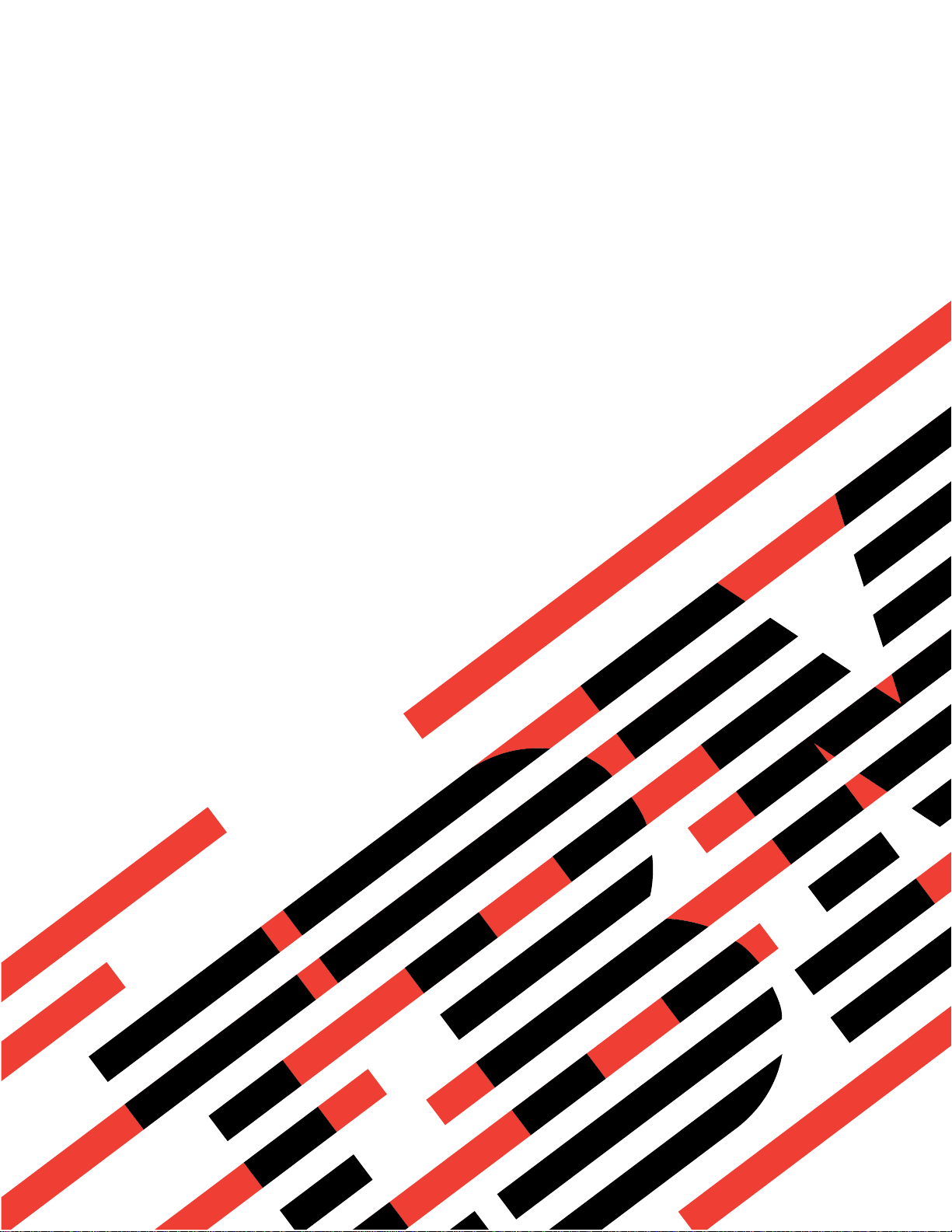
ERserver
IBM xSeries 350 Type 8682
Hardware Maintenance Manual
Page 2
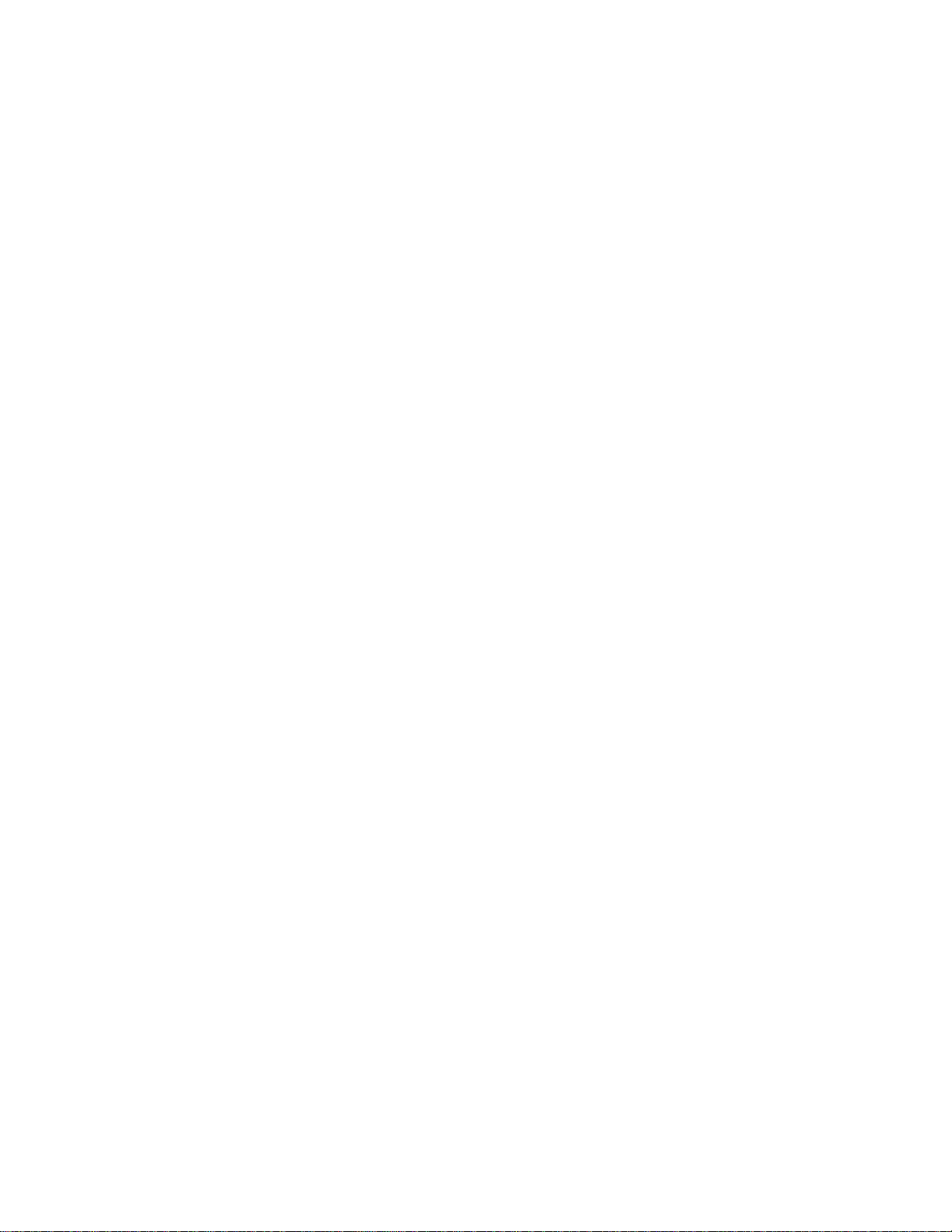
Page 3
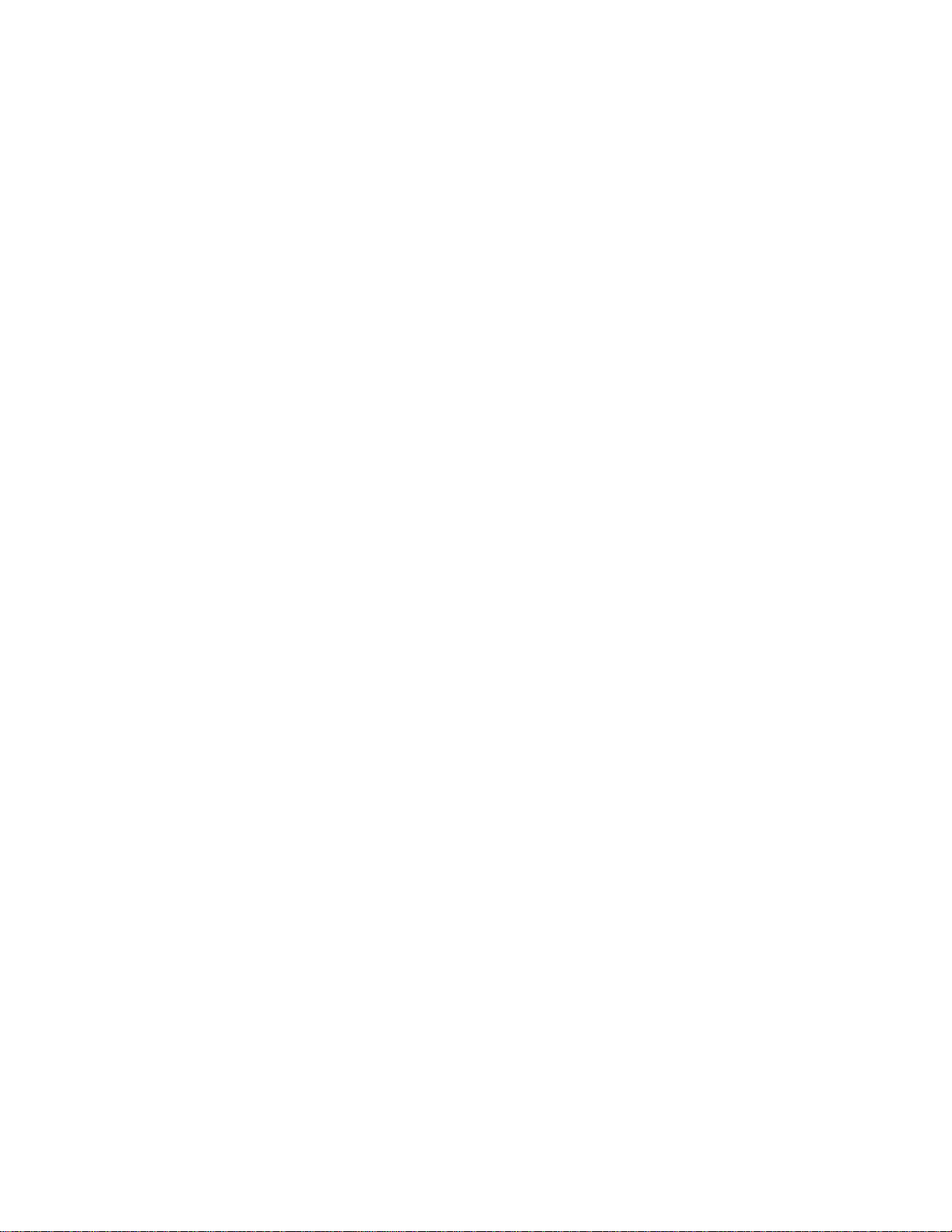
ER s e r v e r
IBM xSeries 350 Type 8682
Hardware Maintenance Manual
Page 4

:
Note: Before using this information and the product it supports, be sure to read the general information
under “Notices” on page 160
Sixth Edition (September 2003)
INTERNATIONAL BUSINESS MACHINES CORPORATION PROVIDES THIS PUBLICATION ″AS IS″ WITHOUT
WARRANTY OF ANY KIND, EITHER EXPRESS OR IMPLIED, INCLUDING, BUT NOT LIMITED TO, THE IMPLIED
WARRANTIES OF MERCHANTABILITY OR FITNESS FOR A PARTICULAR PURPOSE. Some states do not allow
disclaimer of express or implied warranties in certain transactions, therefore, this statement may not apply to you.
This publication could include technical inaccuracies or typographical errors. Changes are periodically made to the
information herein; these changes will be incorporated in new editions of the publication. IBM may make
improvements and/or changes in the product(s) and/or the program(s) described in this publication at any time.
This publication was developed for products and services offered in the United States of America. IBM may not offer
the products, services, or features discussed in this document in other countries, and the information is subject to
change without notice. Consult your local IBM representative for information on the products, services, and features
available in your area.
Requests for technical information about IBM products should be made to your IBM reseller or IBM marketing
representative.
© Copyright International Business Machines Corporation 2000. All rights reserved.
US Government Users Restricted Rights – Use, duplication or disclosure restricted by GSA ADP Schedule Contract
with IBM Corp.
Page 5
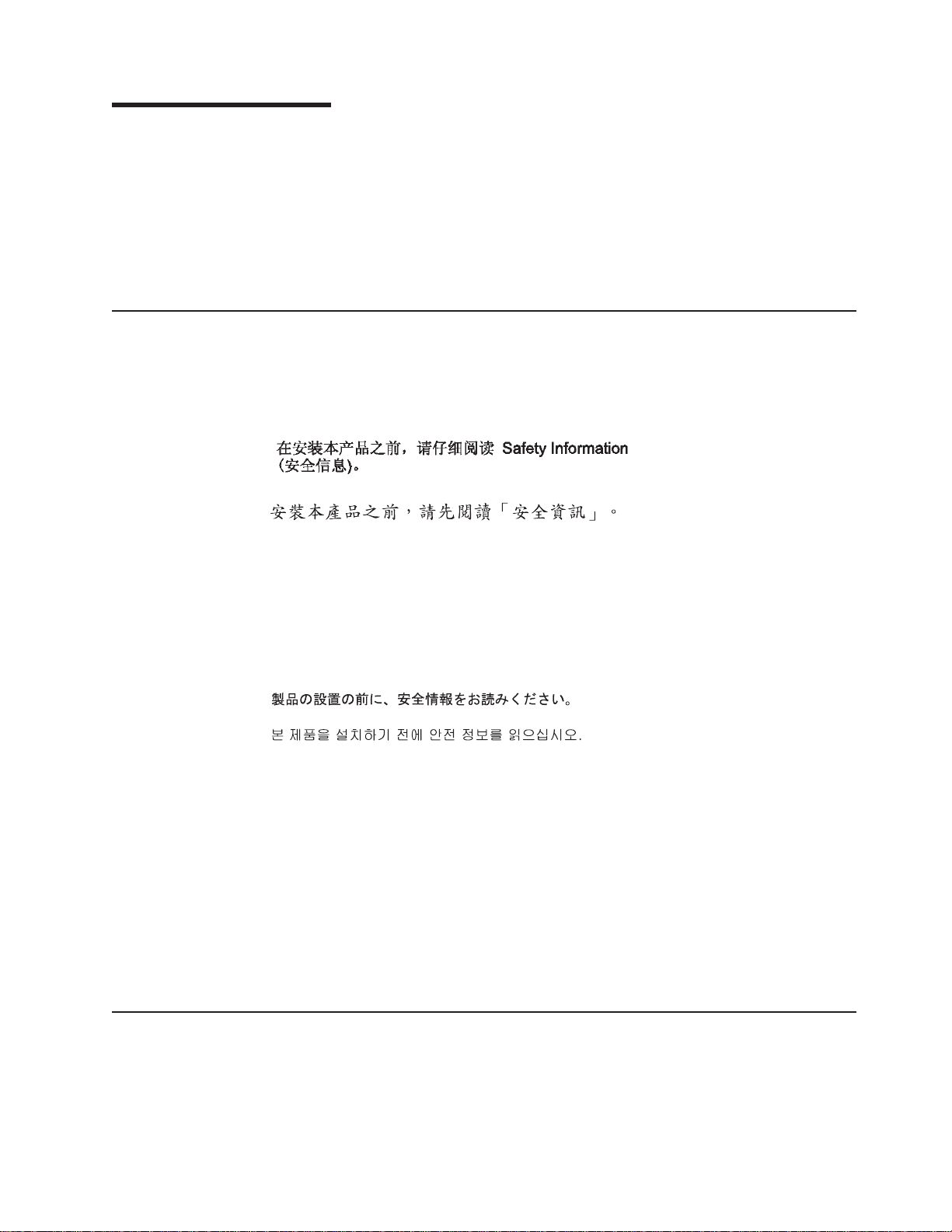
About this manual
This manual contains diagnostic information, a Symptom-to-FRU index, service
information, error codes, error messages, and configuration information for the IBM
Eserver
Important: This manual is intended for trained servicers who are familiar with IBM
™
xSeries™350 Type 8682 server.
xSeries products. Before servicing an IBM product, be sure to review
“Safety information” on page 127.
Important safety information
Be sure to read all caution and danger statements in this book before performing
any of the instructions.
Leia todas as instruções de cuidado e perigo antes de executar qualquer operação.
Prenez connaissance de toutes les consignes de type Attention et
Danger avant de procéder aux opérations décrites par les instructions.
Lesen Sie alle Sicherheitshinweise, bevor Sie eine Anweisung ausführen.
®
Online support
Accertarsi di leggere tutti gli avvisi di attenzione e di pericolo prima di effettuare
qualsiasi operazione.
Lea atentamente todas las declaraciones de precaución y peligro ante de llevar a
cabo cualquier operación.
WARNING: Handling the cord on this product or cords associated with accessories
sold with this product, will expose you to lead, a chemical known to the State of
California to cause cancer, and birth defects or other reproductive harm. Wash
hands after handling.
ADVERTENCIA: El contacto con el cable de este producto o con cables de
accesorios que se venden junto con este producto, pueden exponerle al plomo, un
elemento químico que en el estado de California de los Estados Unidos está
considerado como un causante de cancer y de defectos congénitos, además de
otros riesgos reproductivos. Lávese las manos después de usar el producto.
You can download the most current diagnostic, BIOS flash, and device driver files
from http://www.ibm.com/pc/support.
© Copyright IBM Corp. 2000 iii
Page 6
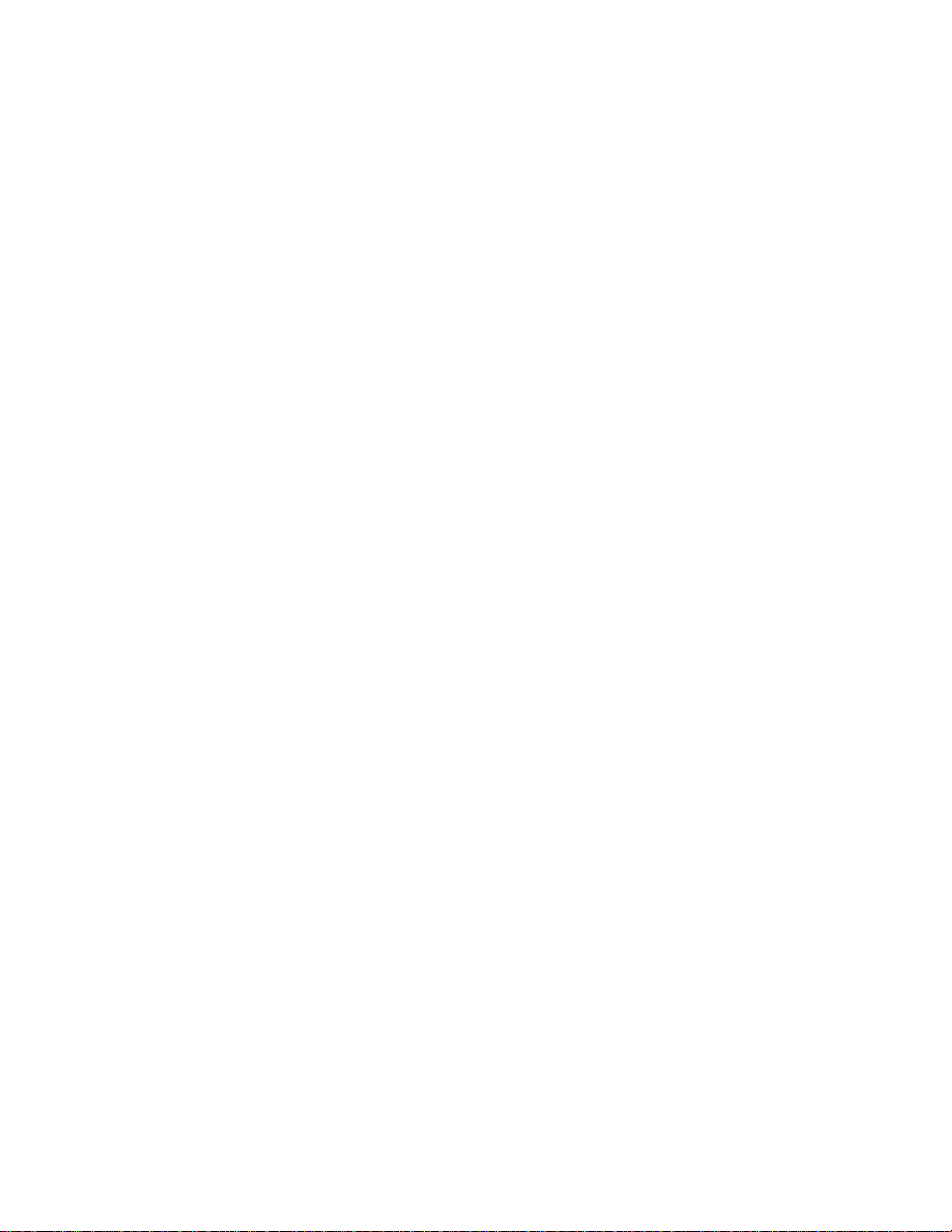
iv IBM xSeries 350 Type 8682: Hardware Maintenance Manual
Page 7
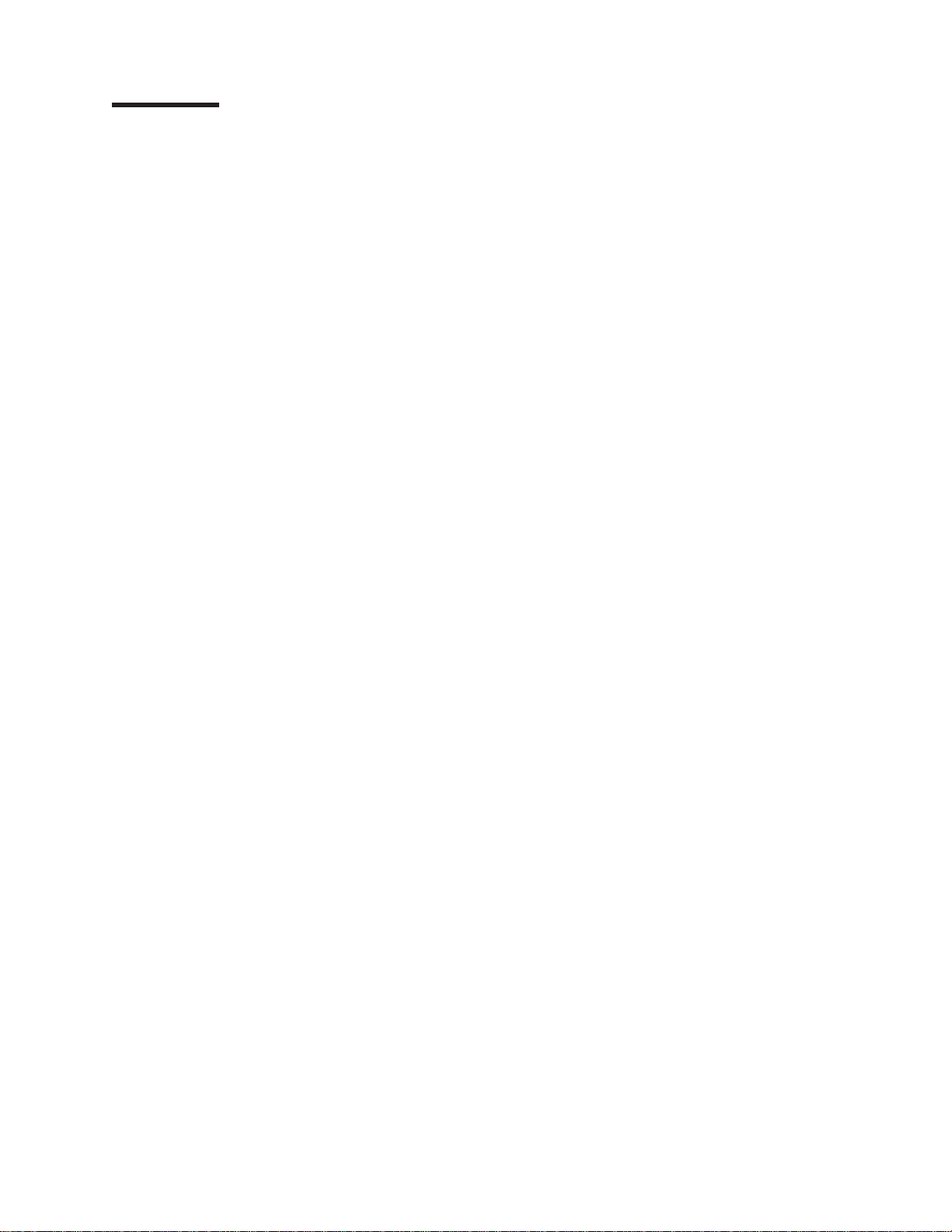
Contents
About this manual .......................iii
Important safety information ....................iii
Online support .........................iii
General checkout ........................1
Checkout procedure .......................2
General information .......................3
Features and specifications.....................3
Server features .........................5
Reliability, availability, and serviceability ................6
Start the server .........................8
Controls and indicators ......................9
Information LED panel ......................9
Diagnostics ..........................11
Diagnostic tools overview .....................11
POST ............................11
POST beep codes ......................12
POST error messages .....................12
Event/error logs .......................12
Small computer system interface messages ..............12
ServerGuide error symptoms....................12
Diagnostic programs and error messages ...............13
Text messages ........................14
Starting the diagnostic programs .................14
Viewing the test log ......................15
Diagnostic error message tables .................15
Light path diagnostics ......................16
Power supply LEDs ......................16
Diagnostic panel LEDs ....................18
Light Path Diagnostics ....................19
Power checkout ........................20
Recovering BIOS ........................20
Replacing the battery ......................21
Temperature checkout ......................23
Diagnosing errors ........................23
Troubleshooting the Ethernet controller ...............23
Network connection problems .................23
Ethernet controller troubleshooting chart .............24
Ethernet controller messages ..................25
Novell NetWare or IntraNetWare server ODI driver messages......25
Network driver interface specification 2.01 (OS/2) driver messages....28
NDIS 4.0 (Windows NT) driver messages .............29
UNIX messages ......................30
Configuring the server .....................33
Using the Configuration/Setup Utility program .............33
Starting the Configuration/Setup Utility program ............33
Choices available from the Configuration/Setup main menu .......34
Using passwords .......................37
Power-on password .....................38
Administrator password....................38
© Copyright IBM Corp. 2000 v
Page 8
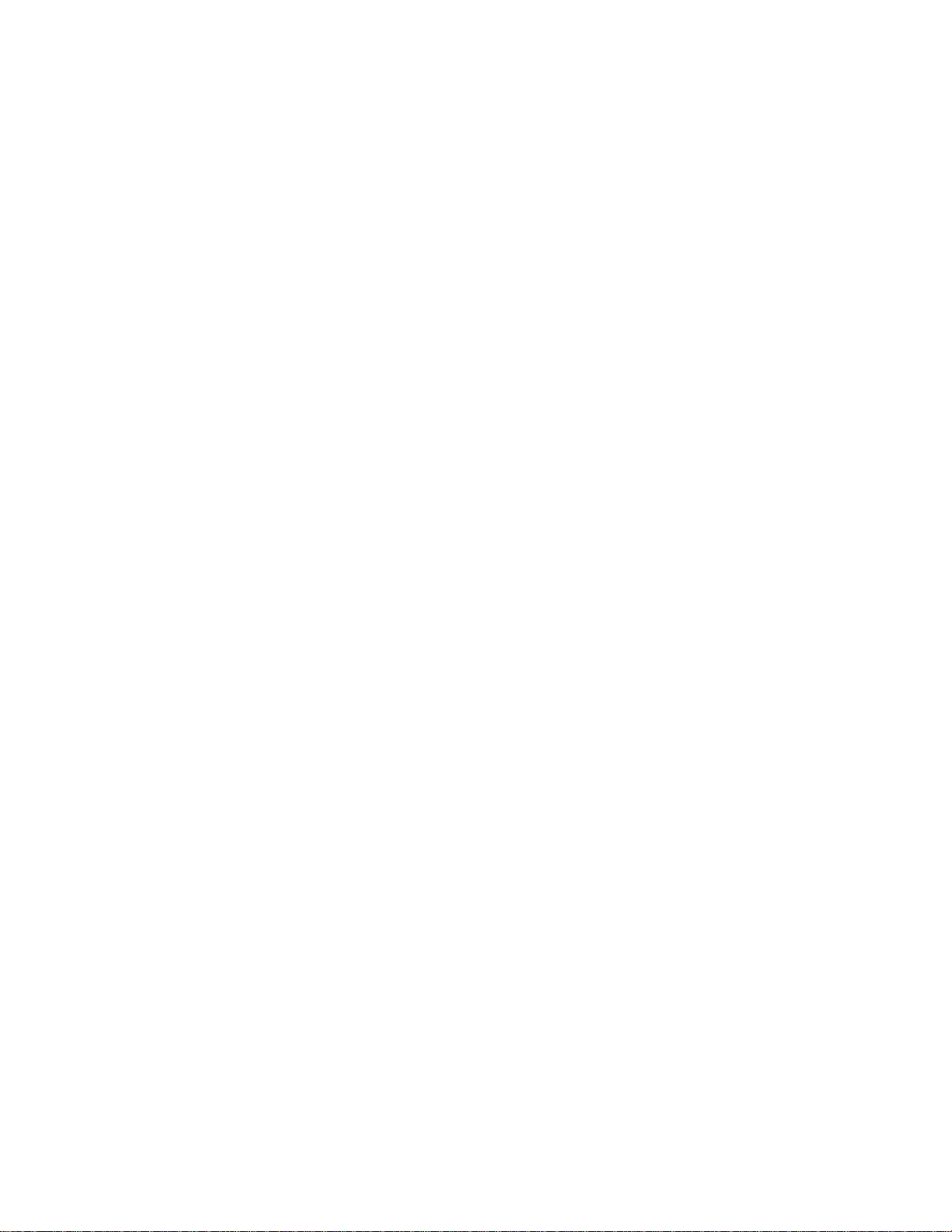
Using the SCSISelect utility program .................39
Starting the SCSISelect utility program ...............39
Choices available from the SCSISelect menu.............40
Installing options .......................41
Expanded view of the xSeries 350..................41
Component locations......................42
System board component locations ...............42
System board LED locations ..................46
Diagnostic panel LEDs ....................47
Memory board component locations ...............48
Advanced System Management Interconnect board component locations 49
Before you begin ........................50
System reliability considerations .................50
Working inside the server with the power on .............50
Handling static-sensitive devices .................51
Removing the server top cover and bezel ...............53
Working with adapters ......................54
Installing a hot-plug adapter ...................55
Cabling example for the ServeRAID adapter .............56
Installing internal drives......................59
Internal drive bays ......................59
Hard disk drive component locations ...............60
Installing a hot-swap hard disk drive ................62
Installing memory-module kits ..................63
Installing a microprocessor kit ...................66
Changing jumper positions ...................69
Three-pin jumper blocks ...................69
Installing a hot-swap power supply .................70
Installing a 3-Pack Ultra160 Hot-Swap Expansion Kit ...........71
Replacing a hot-swap fan .....................73
Completing the installation.....................74
Installing the server top cover and bezel ..............74
Updating the server configuration .................75
Connecting external options ....................75
Input/output ports ........................76
Parallel port .........................76
Viewing or changing the parallel-port assignments ..........76
Parallel port connector ....................77
Video port..........................77
Keyboard port ........................78
Auxiliary-device (pointing device) port ...............79
Ultra160 SCSI ports ......................79
SCSI cabling requirements ..................80
Setting SCSI IDs ......................80
SCSI connector pin-number assignments .............80
Serial ports .........................81
Viewing or changing the serial-port assignments ..........82
Serial-port connectors ....................82
Universal Serial Bus ports ....................82
USB cables and hubs ....................82
USB-port connectors.....................83
Ethernet port.........................83
Configuring the Ethernet controller................83
Failover for redundant Ethernet .................83
Ethernet port connector....................86
vi IBM xSeries 350 Type 8682: Hardware Maintenance Manual
Page 9
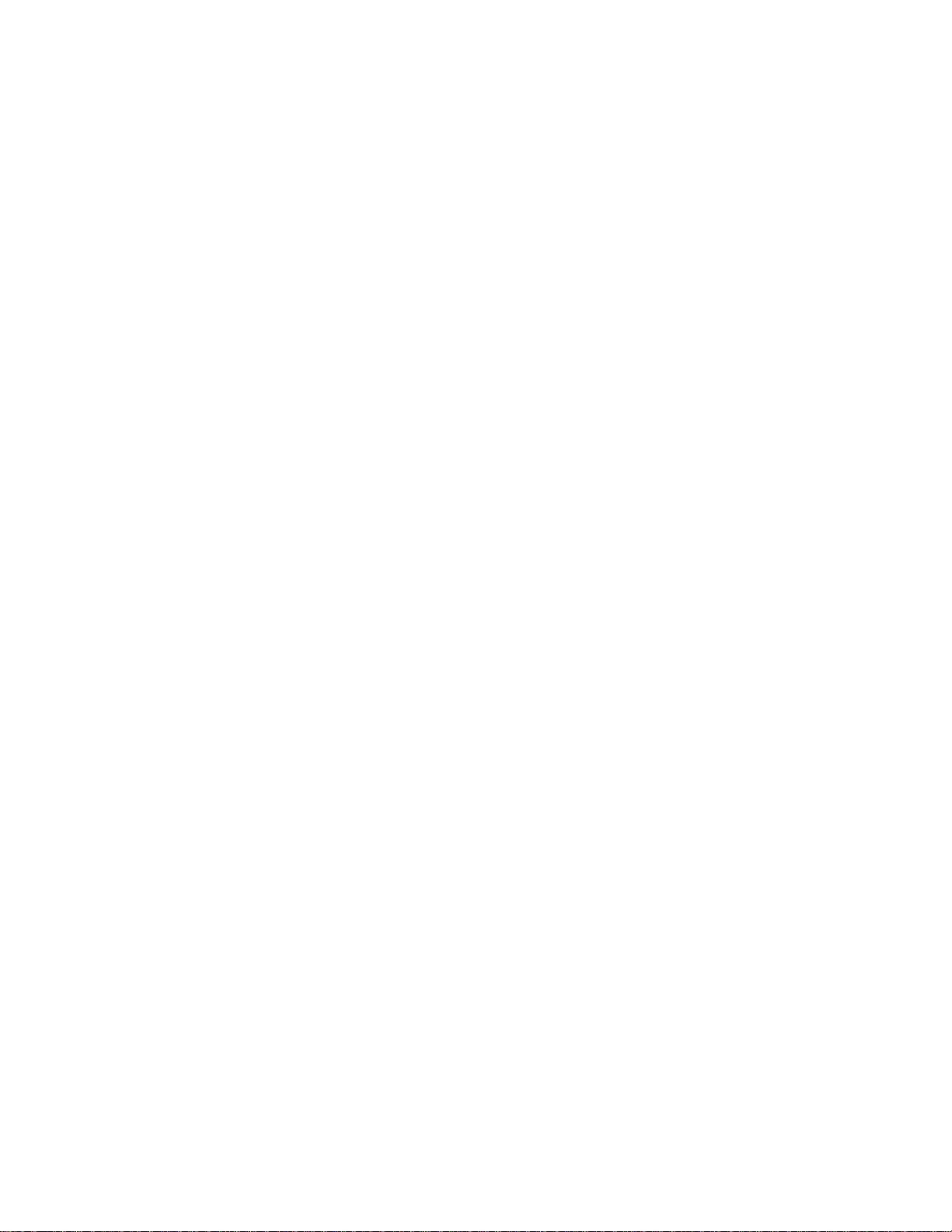
Advanced System Management ports ...............87
Cabling the server........................88
FRU information (service only) ..................89
LED switch card ........................89
Four-fan housing ........................90
Dual fan mount assembly with cable .................91
Service processor card assembly ..................92
PCI switch card.........................93
Power backplane assembly ....................94
System board assembly with backerplate ...............95
Symptom-to-FRU index .....................97
Beep symptoms ........................97
No beep symptoms.......................100
Diagnostic panel error LEDs ...................101
Diagnostic error codes .....................103
Error symptoms ........................108
Power supply LED errors.....................110
POST error codes .......................110
ServeRAID ..........................116
I2C bus fault messages .....................117
SCSI error codes .......................118
Temperature error messages ...................118
Fan error messages ......................119
Power error messages......................119
System shutdown .......................120
Voltage related system shutdown.................120
Temperature related system shutdown...............121
DASD checkout ........................121
CPU checkout.........................121
Undetermined problems .....................122
Parts listing, Type 8682.....................123
System ...........................123
Keyboards ..........................125
Power cords .........................125
Related service information ...................127
Safety information .......................127
General safety .......................127
Electrical safety .......................128
Safety inspection guide ....................129
Handling electrostatic discharge-sensitive devices ..........130
Grounding requirements ....................130
Safety notices (multi-lingual translations) ..............131
Problem determination tips ....................160
Notices ...........................160
Trademarks..........................161
Contents vii
Page 10
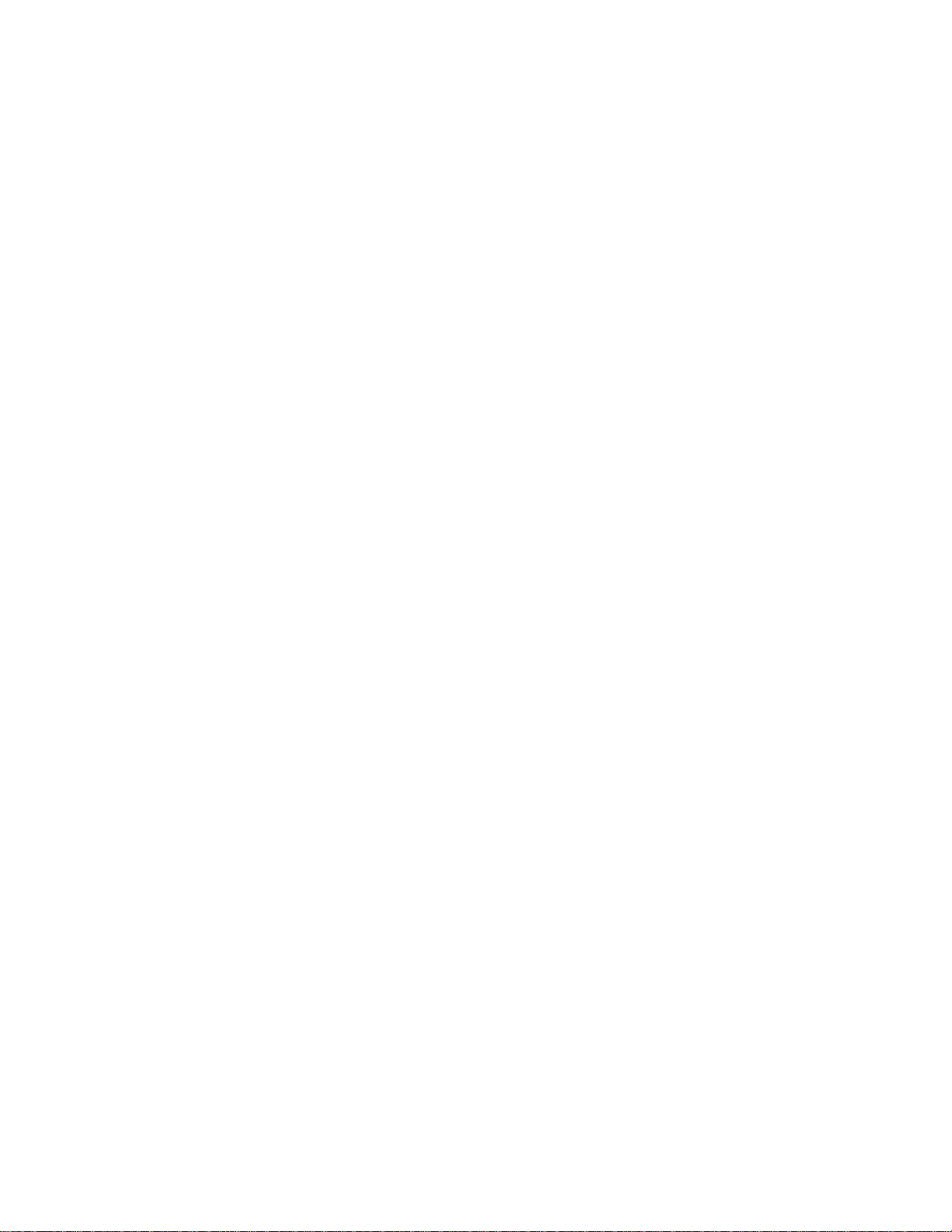
viii IBM xSeries 350 Type 8682: Hardware Maintenance Manual
Page 11
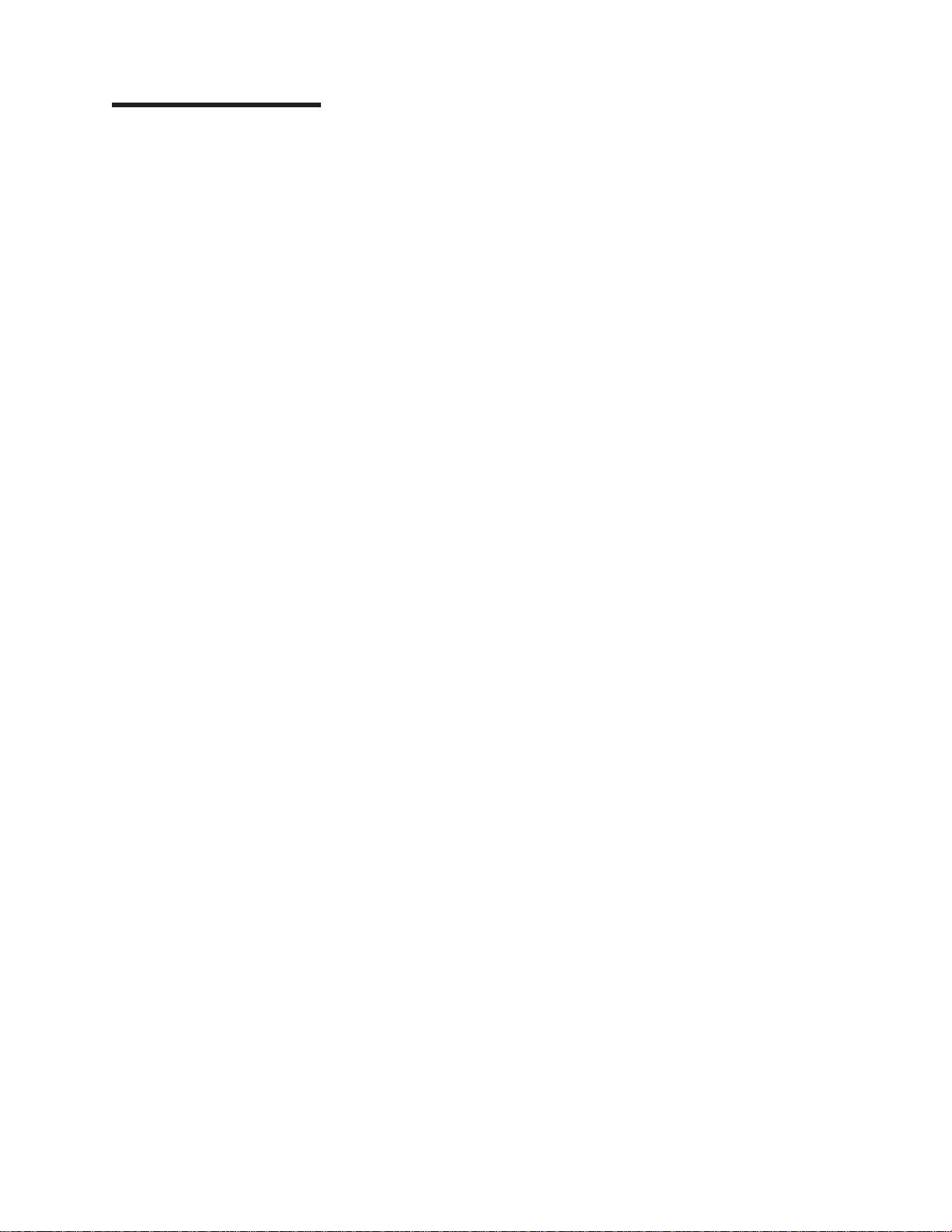
General checkout
The server diagnostic programs are stored in upgradable read-only memory (ROM)
on the system board. These programs are the primary method of testing the major
components of the server: The system board, Ethernet controller, video controller,
RAM, keyboard, mouse (pointing device), diskette drive, serial ports, hard drives,
and parallel port. You can also use them to test some external devices. See
“Diagnostic programs and error messages” on page 13
Also, if you cannot determine whether a problem is caused by the hardware or by
the software, you can run the diagnostic programs to confirm that the hardware is
working properly.
When you run the diagnostic programs, a single problem might cause several error
messages. When this occurs, work to correct the cause of the first error message.
After the cause of the first error message is corrected, the other error messages
might not occur the next time you run the test.
A failed system might be part of a shared DASD cluster (two or more systems
sharing the same external storage device(s)). Prior to running diagnostics, verify
that the failing system is not part of a shared DASD cluster.
A system might be part of a cluster if:
v The customer identifies the system as part of a cluster.
v One or more external storage units are attached to the system and at least one
of the attached storage units is additionally attached to another system or
unidentifiable source.
v One or more systems are located near the failing system.
If the failing system is suspected to be part of a shared DASD cluster, all diagnostic
tests can be run except diagnostic tests which test the storage unit (DASD residing
in the storage unit) or the storage adapter attached to the storage unit.
Notes:
1. For systems that are part of a shared DASD cluster, run one test at a time in
looped mode. Do not run all tests in looped mode, as this could enable the
DASD diagnostic tests.
2. If multiple error codes are displayed, diagnose the first error code displayed.
3. If the computer hangs with a POST error, go to the “Symptom-to-FRU index” on
page 97
4. If the computer hangs and no error is displayed, go to “Undetermined problems”
on page 122
5. Power supply problems, see “Symptom-to-FRU index” on page 97
6. Safety information, see “Safety information” on page 127
7. For intermittent problems, check the error log; see “POST error messages” on
page 12
© Copyright IBM Corp. 2000 1
Page 12
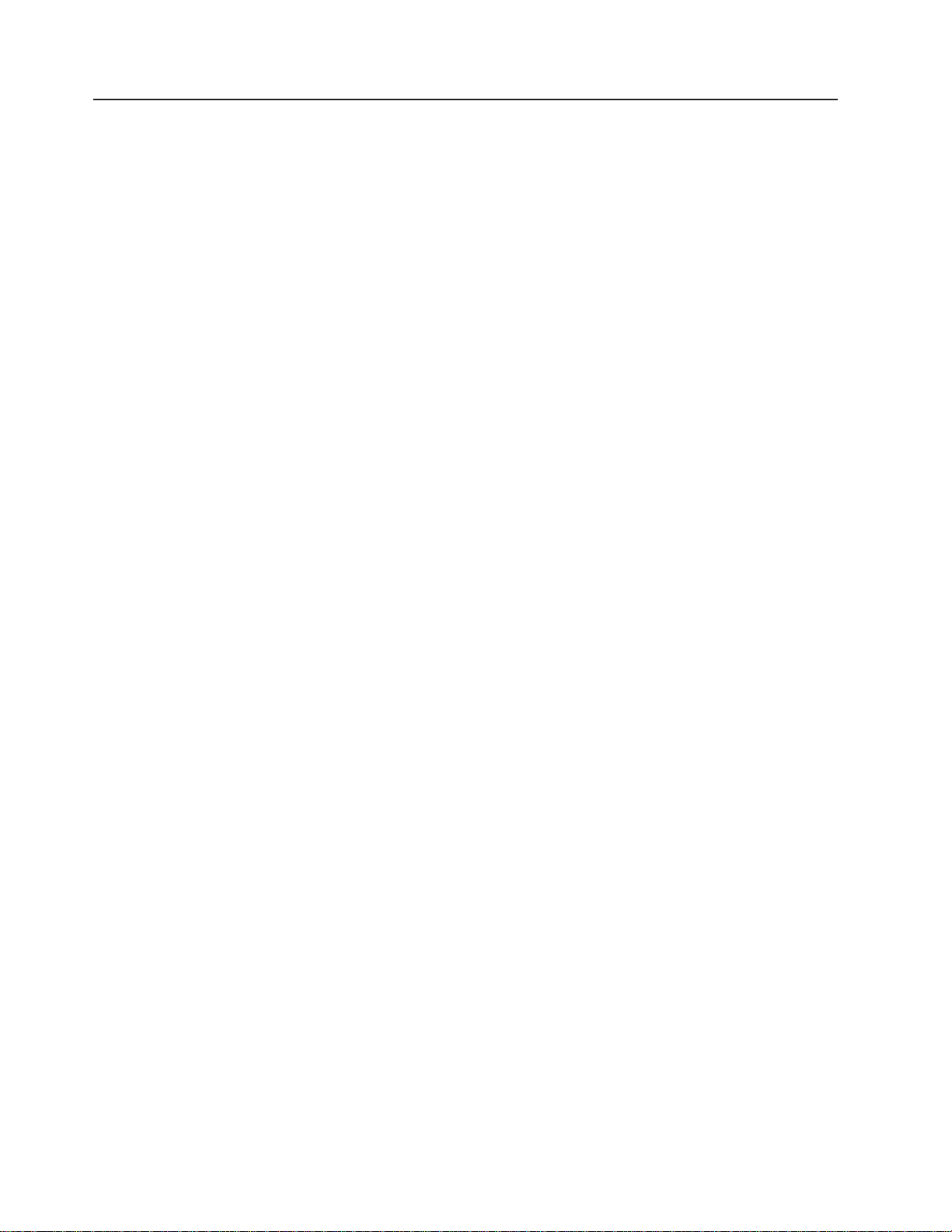
Checkout procedure
1. IS THE SYSTEM PART OF A CLUSTER?
YES. Schedule maintenance with the customer. Shut down all systems related to
the cluster. Run storage test.
NO. Go to step 2.
2. IF THE SYSTEM IS NOT PART OF A CLUSTER:
v Power-off the computer and all external devices.
v Check all cables and power cords.
v Set all display controls to the middle position.
v Power-on all external devices.
v Power-on the computer.
v Record any POST error messages displayed on the screen. If an error is
v Check the information LED panel System Error LED; if on, see “Diagnostic
v Check the System Error Log. If an error was recorded by the system, see
v Start the Diagnostic Programs. See “Diagnostic programs and error
v Check for the following responses:
3. DID YOU RECEIVE BOTH OF THE CORRECT RESPONSES?
NO. Find the failure symptom in “Symptom-to-FRU index” on page 97
YES. Run the Diagnostic Programs. If necessary, refer to “Diagnostic programs and
error messages” on page 13
displayed, look up the first error in the “POST error codes” on page 110
panel error LEDs” on page 101
“Symptom-to-FRU index” on page 97
messages” on page 13
a. One beep.
b. Readable instructions or the Main Menu.
If you receive an error, go to “Symptom-to-FRU index” on page 97
If the diagnostics completed successfully and you still suspect a problem, see
“Undetermined problems” on page 122
2 IBM xSeries 350 Type 8682: Hardware Maintenance Manual
Page 13
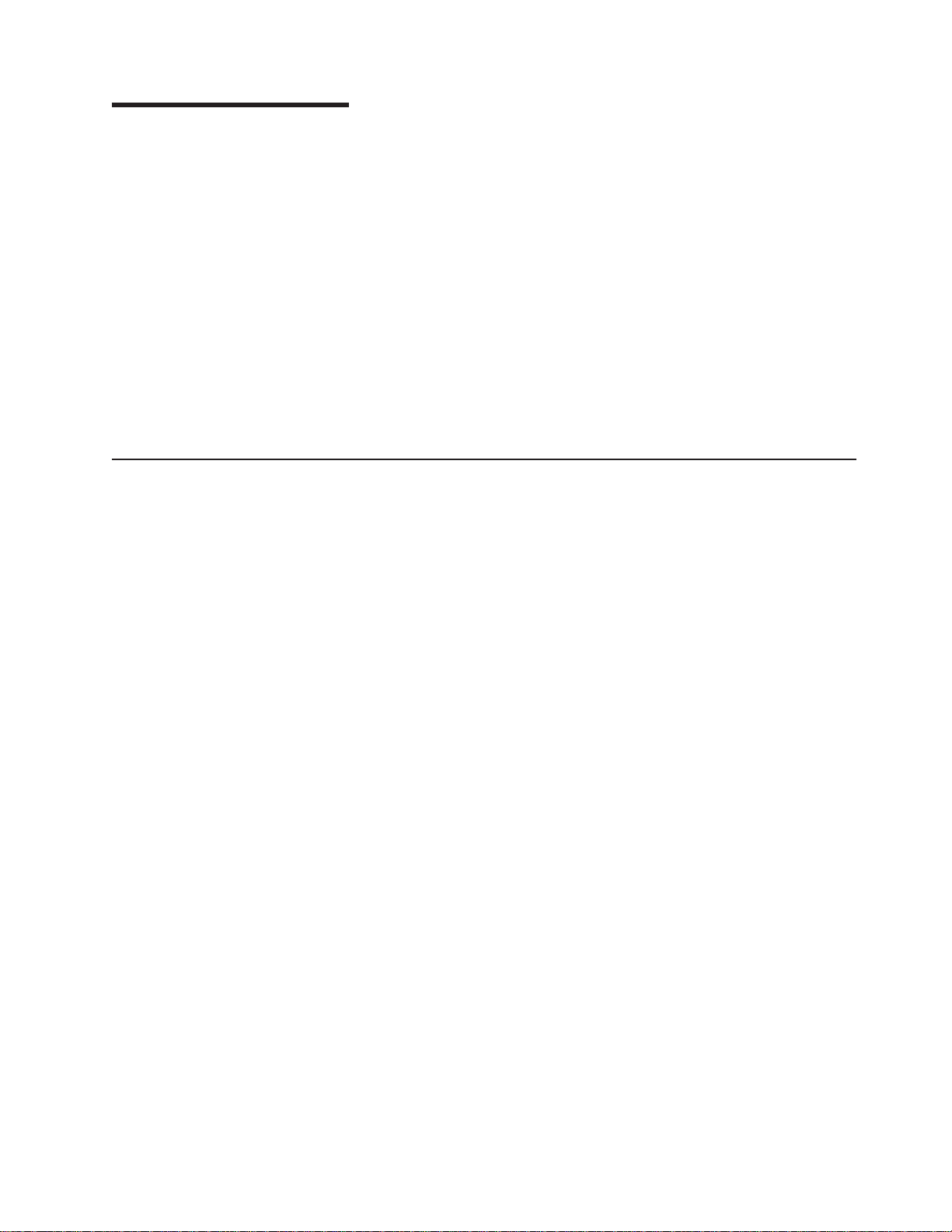
General information
The IBM xSeries 350 server is a high-performance server with the capability of
microprocessor upgrade to a symmetric multiprocessing (SMP) server. It is ideally
suited for networking environments that require superior microprocessor
performance, efficient memory management, flexibility, and large amounts of reliable
data storage.
Performance, ease of use, reliability, and expansion capabilities were key
considerations during the design of the server. These design features make it
possible for you to customize the system hardware to meet your needs today, while
providing flexible expansion capabilities for the future.
The xSeries 350 server comes with a three-year limited warranty and 90-Day IBM
Start Up Support. If you have access to the World Wide Web, you can obtain
up-to-date information about the server model and other IBM server products at the
following World Wide Web address: http://www.ibm.com/eserver/xseries/
Features and specifications
The following provides a summary of the features and specifications for the xSeries
350 server.
v Microprocessor:
– Intel Pentium III Xeon
– 32 KB of level-1 cache
– 1 MB or 2 MB Level-2 cache depending upon model
– 100 MHz front-side bus (FSB)
– Supports up to four microprocessors
v Memory:
– Maximum: 16GB
– Type: ECC, SDRAM, Registered DIMMs
– 16 slots, 4-way interleaved
v Drives standard:
– Diskette: 1.44 MB
– CD-ROM: 40X IDE
v Expansion bays:
Hot-swap drives: Three standard slim-high, three optional slim-high
v Active PCI expansion slots:
– One 33 MHz/32-bit
– Three 66 MHz/64-bit
– Two 33 MHz/64-bit
v Hot-swap power supplies:
270 W (115-230 V ac)
– Minimum: One
– Maximum: Three
v Redundant cooling:
– Six hot-swap fans
v Video:
– S3 video controller
– Compatible with SVGA and VGA
– 8 MB video memory
© Copyright IBM Corp. 2000 3
Page 14
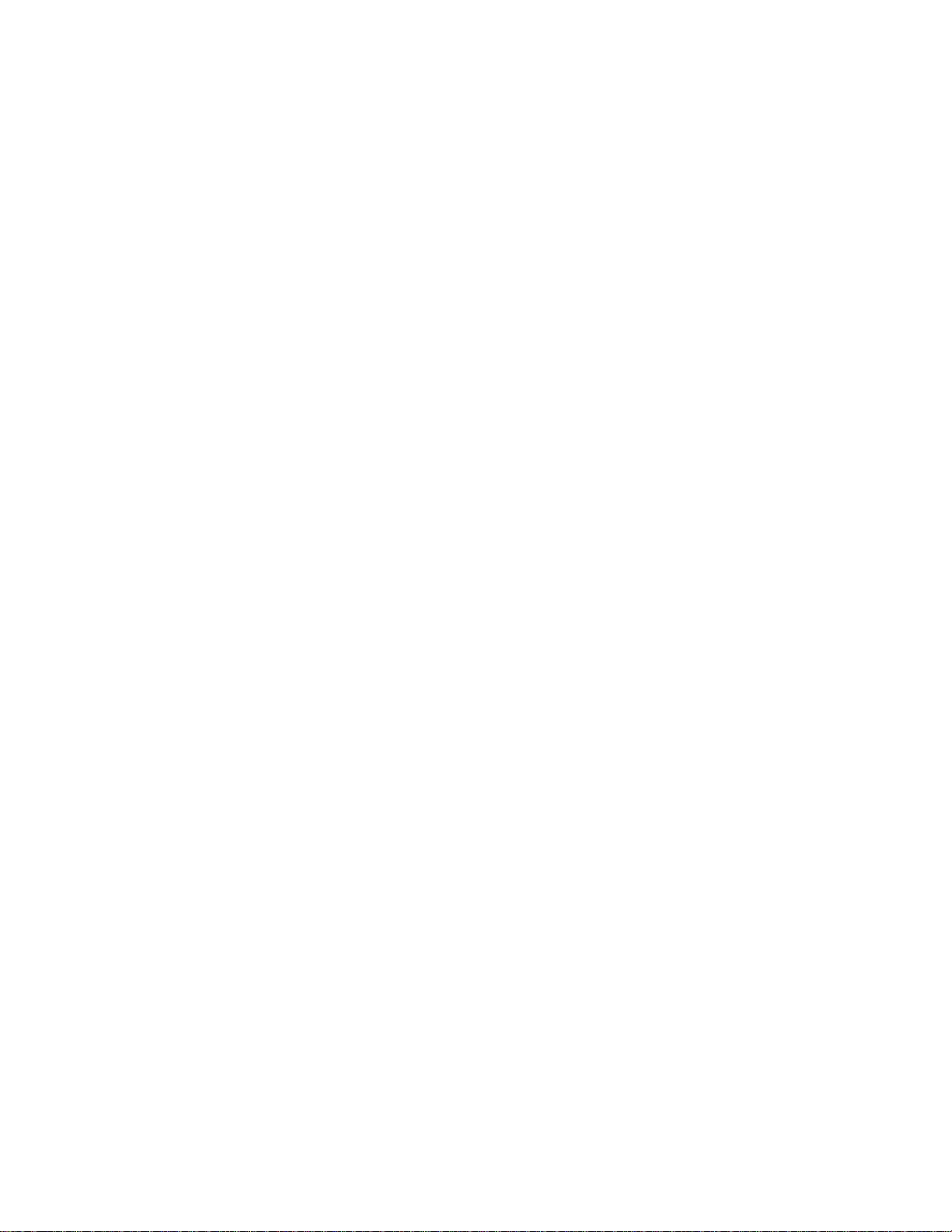
v Size (4 U)
– Height: 178 mm (7 in.) (4 U)
– Depth: 711.2 mm (28 in.)
– Width: 482.6 mm (19 in.)
– Weight: 34.9 kg (77 lb.) to 50.4 kg (111 lb.) depending upon configuration
v Integrated functions:
– Advanced System Management processor with Light Path Diagnostics
– Dual channel Ultra160 SCSI controller (one internal and one external channel)
(non-RAID)
– One 10BASE-T/100BASE-TX AMD Ethernet controller
– Two serial ports
– One parallel port
– Two universal serial bus ports
– Keyboard port
– Mouse port
– Video port
v Acoustical noise emissions:
– Sound power, idling: 6.3 bel maximum
– Sound power, operating: 6.3 bel maximum
– Sound pressure, operating: 48 dBa maximum
v Environment:
– Air temperature:
- Server on: 10° to 35°C (50° to 95°F). Altitude: 0 to 914 m (3000 ft.)
- Server on: 10° to 32°C (50° to 89.6°F). Altitude: 914 m (3000 ft.) to 2133 m
(7000 ft.)
- Server off: 10° to 43°C (50° to 110°F). Maximum altitude: 2133 m (7000 ft.)
– Humidity:
- Server on: 8% to 80%
- Server off: 8% to 80%
v Heat output:
Approximate heat output in British Thermal Units (BTU) per hour
– Minimum configuration:461 BTU (0.14 kilowatts per hour)
– Maximum configuration: 1796 BTU (0.53 kilowatts per hour)
v Electrical input:
– Sine-wave input (50-60 Hz) required
– Input voltage low range:
- Minimum: 90 V ac
- Maximum: 137 V ac
– Input voltage high range:
- Minimum: 180 V ac
- Maximum: 265 V ac
– Input kilovolt-amperes (kVA) approximately:
- Minimum: 0.08 kVA
- Maximum: 0.52 kVA
4 IBM xSeries 350 Type 8682: Hardware Maintenance Manual
Page 15
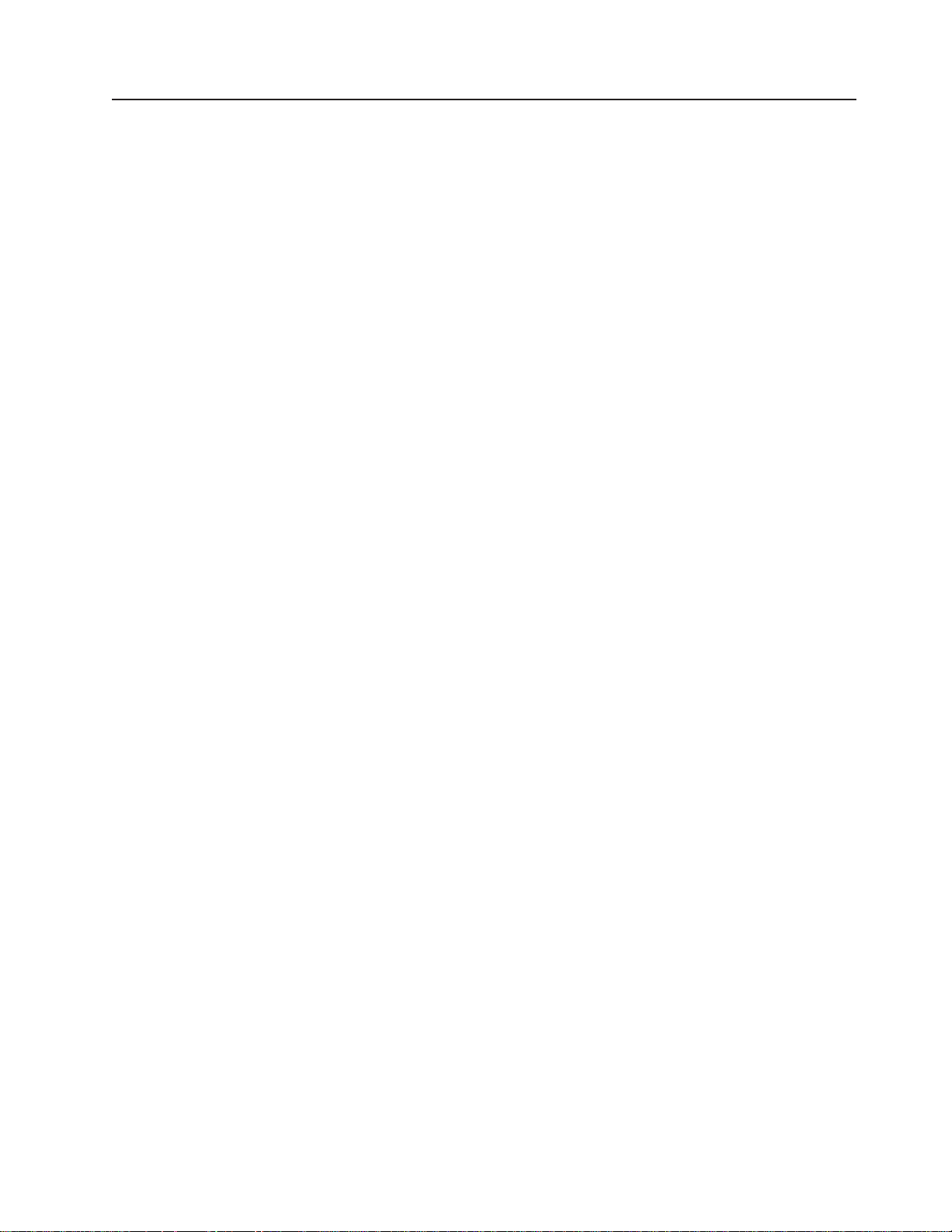
Server features
The unique design of the server takes advantage of advancements in symmetric
multiprocessing (SMP), data storage, and memory management. The server
combines:
v Impressive performance using an innovative approach to SMP
The server supports up to four Pentium III Xeon processors. The server comes
with at least one processor installed; you can install additional processors to
enhance performance and provide SMP capability.
v Large data-storage and hot-swap capabilities
All models of the server support up to three standard and three optional 26 mm
(1-inch) slim-high 3.5-inch hot-swap hard disk drives in the hot-swap bays. This
hot-swap feature enables you to remove and replace hard disk drives without
turning off the server.
v Active PCI (hot-plug) adapter capabilities
The server has six hot-plug slots for PCI adapters. With operating system
support, you can replace failing hot-plug PCI adapters without turning off the
server. If the hot-add feature is supported by the operating system and the PCI
adapter, you can also add PCI adapters in these slots without turning off the
server.
v Redundant cooling and power capabilities
The redundant cooling and hot-swap capabilities of the fans in the server enable
continued operation if one of the fans fails. You can also replace a failing fan
without turning off the server.
The server comes standard with one 270-watt power supply. Install three
270-watt power supplies to ensure redundancy and hot-swap capability for a
typical configuration. (See “Installing a hot-swap power supply” on page 70 for
instructions.)
v 100 MHz front-side bus (FSB)
The FSB is the processor external bus. This bus is the interface between the
processors and the system board. The FSB is also known as the processor/host
bus.
v Large system memory
The memory bus in the server supports up to 16 GB of system memory. The
memory controller provides error correcting code (ECC) support for up to 16
industry-standard, 3.3 V, 168-pin, 8-byte, PCI, PC100 registered, dual inline
memory modules (DIMMs). The memory controller also provides Chipkill
™
memory protection. Chipkill memory protection is a technology that protects the
system from a single chip failure on a DIMM.
v System-management capabilities
The server comes with an Advanced System Management Processor on the
system board. This processor enables you to manage the functions of the server
locally and remotely. The Advanced System Management Processor also
provides system monitoring, event recording, and dial-out alert capability.
Note: The Advanced System Management Processor is sometimes referred to
as the service processor.
v Integrated network environment support
The server comes with an Ethernet controller on the system board. This Ethernet
controller has an interface for connecting to 10-Mbps or 100-Mbps networks. The
server automatically selects between 10BASE-T and 100BASE-TX. The controller
General information 5
Page 16
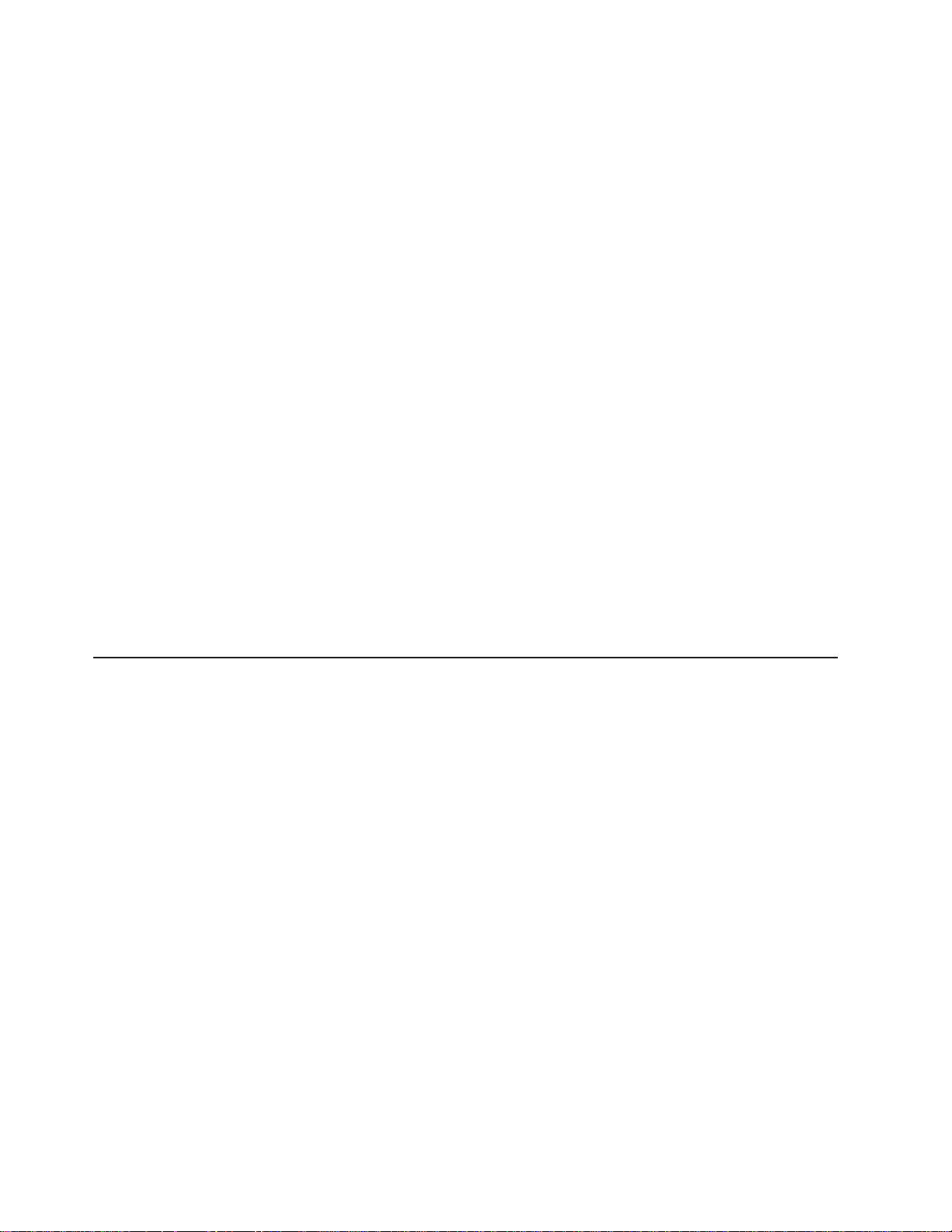
provides full-duplex (FDX) capability, which enables simultaneous transmission
and reception of data on the Ethernet local area network (LAN).
v Redundant network-interface card (NIC)
The addition of an optional, redundant network-interface card (NIC) provides a
failover capability to a redundant Ethernet connection. If a problem occurs with
the primary Ethernet connection, all Ethernet traffic associated with this primary
connection is automatically switched to the redundant NIC. This switching occurs
without data loss and without user intervention.
™
v IBM ServerGuide
CDs
The ServerGuide CDs included with xSeries servers provide programs to help
you set up the server and install the network operating system (NOS). The
ServerGuide program detects the hardware options installed, and provides the
correct configuration program and device drivers. In addition, the ServerGuide
CDs include a variety of application programs such as IBM Update Connector
™
to help keep the server basic input/output system (BIOS) and microcode
updated.
Note: The latest level of BIOS for the server is also available through the World
Wide Web. Refer to “Recovering BIOS” on page 20 for the appropriate
World Wide Web addresses and bulletin-board telephone numbers.
The server is designed to be cost-effective, powerful, and flexible. It uses peripheral
component interconnect (PCI) bus architecture to provide compatibility with a wide
range of existing hardware devices and software applications.
As always, the IBM server meets stringent worldwide certifications for power,
electromagnetic compatibility (EMC), and safety. See “Related service information”
on page 127 for additional information.
Reliability, availability, and serviceability
Three of the most important features in server design are reliability, availability, and
serviceability (RAS). These factors help to ensure the integrity of the data stored on
the server; that the server is available when you want to use it; and that should a
failure occur, you can easily diagnose and repair the failure with minimal
inconvenience.
The following is an abbreviated list of the RAS features that the server supports.
v Cooling fans with speed-sensing capability (hot-swap)
v Error correcting code (ECC) FSBs
v ECC L2 cache
v ECC memory
v Fast power-on self-test (POST)
v 45°C (113°F) normal operating temperature for hard disk drives
v Parity checking on the small computer system interface (SCSI) bus and PCI
buses
v Power Managed - Advanced Configuration and Power Interface (ACPI) level
v System management monitoring via Intra-Integrated Circuit (I2C) bus
v Ambient temperature monitoring
v Automatic error retry/recovery
v Automatic restart after a power failure
v Built-in temperature/fan/voltages monitoring
v Chipkill memory protection
v Fault-resistant startup
v Hot-swap drive bays
6 IBM xSeries 350 Type 8682: Hardware Maintenance Manual
Page 17
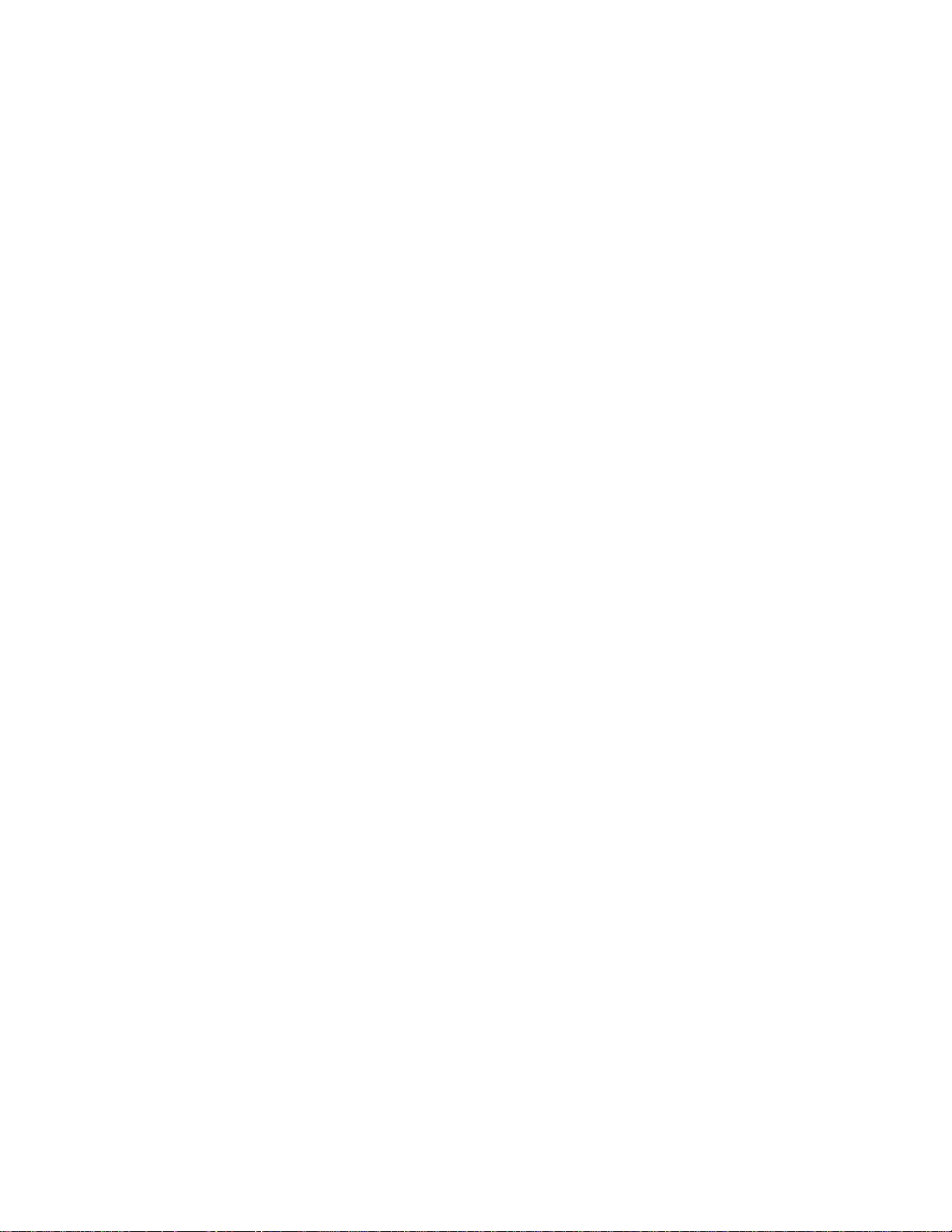
v Hot-swap hard disk drives
v Active PCI (hot-plug) adapter slots
v Information and diagnostic LED panels
v Menu-driven setup, system configuration, SCSISelect configuration, and
diagnostic programs
v Memory scrubbing and Predictive Failure Analysis
®
(PFA) (background and real
time)
v Microcode and diagnostic levels available
v NIC failover support
v Power and temperature monitoring
v Power-supply redundancy monitoring
v Predictive Failure Analysis (PFA) alerts
v Redundant Ethernet capabilities (with optional adapter)
v Redundant hot-swap cooling
v Redundant and hot-swap power supplies
v Remote Connect
v Remote system problem-determination support
v System auto-configuring from a configuration menu
v Upgradable POST, BIOS, diagnostics, and Advanced System Management
Processor microcode
v Wake on LAN
v Windows NT
®
capability
®
failover support
v Alert on LAN™capability
v Backup BIOS switching by jumper
v Error codes and messages
v Integrated service processor subsystem provides control for remote system
management
v Processor serial number access
v Standard cables present detection
v System error logging (POST and Advanced System Management Processor)
v Vital Product Data (VPD) on microprocessors, system board, power supplies,
hot-swap-drive backplane, and power backplane
General information 7
Page 18
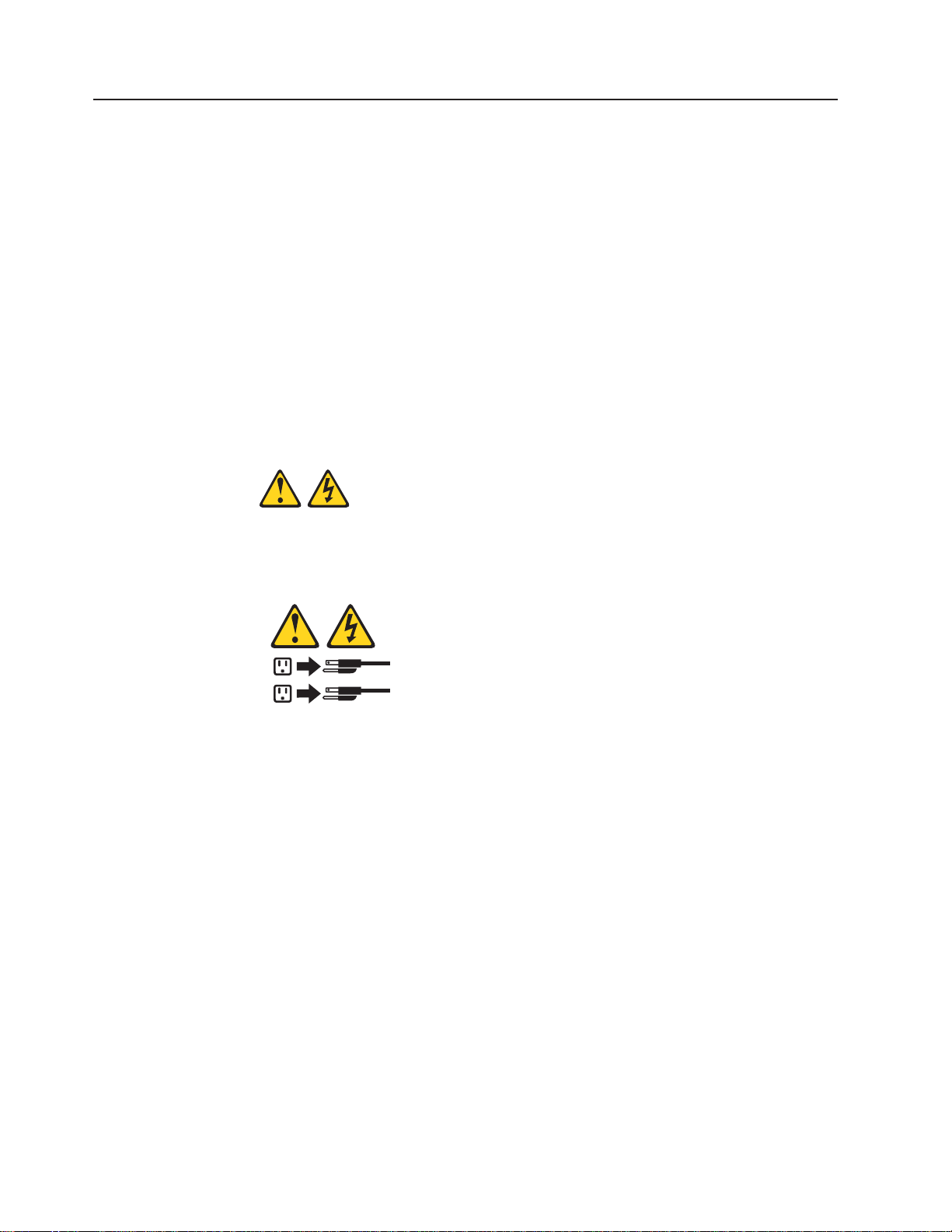
Start the server
Use the following procedure to start the server.
1. Turn on all external devices, such as the monitor.
Note: After you plug the power cord into an outlet, wait 20 seconds before
pressing the power control button. During this time, the
system-management processor is initializing and the power control button
does not respond.
2. Press the power control button on the front of the server. The power-on light
comes on and the power-on self-test (POST) begins.
v If the server is turned on and a power failure occurs, the server will start
automatically when power is restored.
v The server can also be turned on by the Advanced System Management
Processor.
When you turn off the server, observe the following precaution:
Statement 5
CAUTION:
The power control button on the device and the power switch on the power supply do
not turn off the electrical current supplied to the device. The device also might have
more than one power cord. To remove all electrical current from the device, ensure
that all power cords are disconnected from the power source.
2
1
The server can be turned off as follows:
v You can turn off the server by pressing the power-control button on the front of
the server.
Note: After turning off the server, wait at least five seconds before pressing the
power-control button to turn on the server again.
v You can disconnect the server power cords from the electrical outlets to shut off
all power to the server.
Note: Wait about 15 seconds after disconnecting the power cords for the system
to stop running. Watch for the system-power light on the information LED
panel to stop blinking.
The following section describes the controls and indicators on the server.
8 IBM xSeries 350 Type 8682: Hardware Maintenance Manual
Page 19
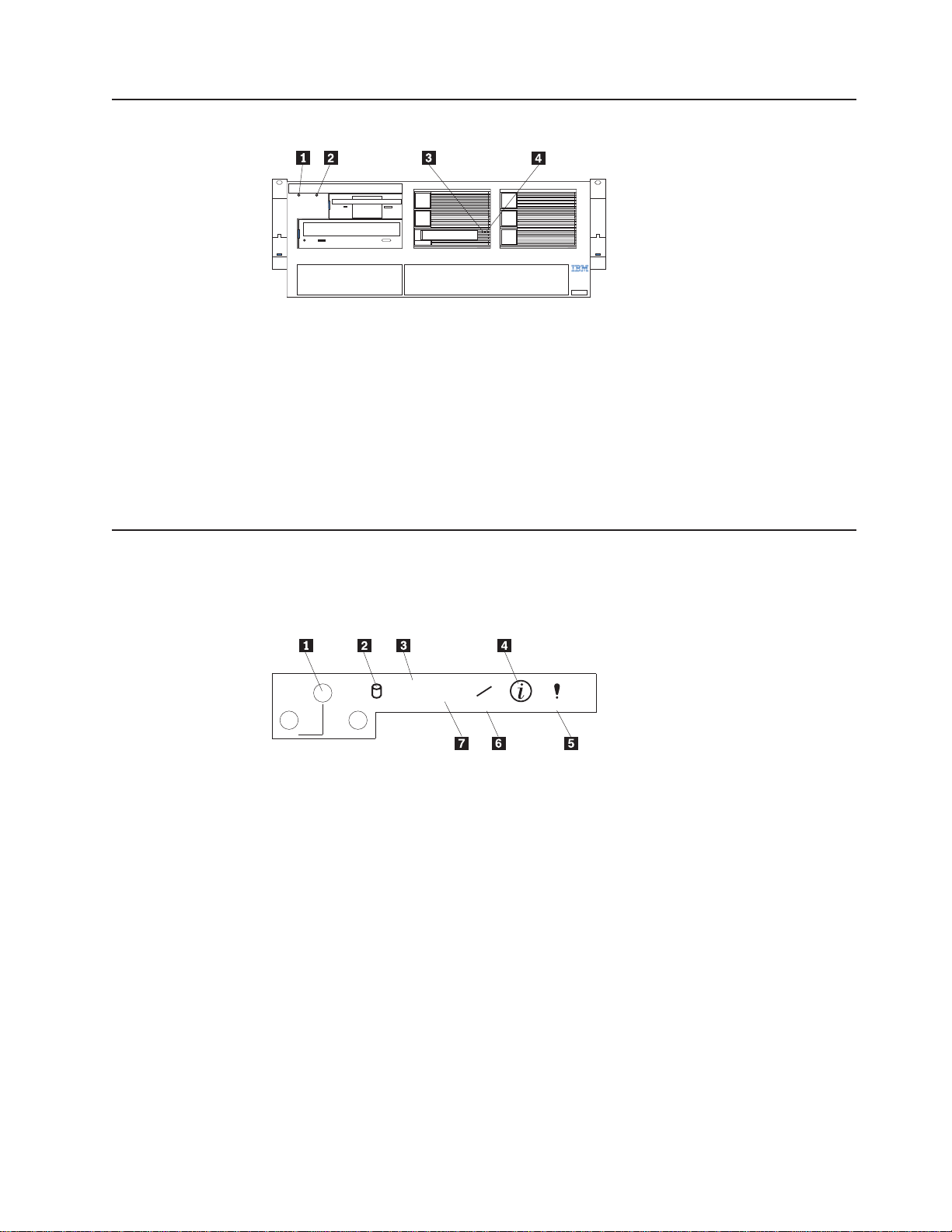
Controls and indicators
1 Power-control button: Press this button to manually turn on or off the
server.
2 Reset button: Press this button to reset the server and run the power-on
self-test (POST).
3 Hard-disk drive activity light: Each hot-swap drive has a hard–disk drive
activity light. When this green light is flashing, the drive is being accessed.
4 Hard-disk drive status light: Each hot-swap drive has a hard-disk drive
status light. With a ServeRAID
continuously, it means that the drive has failed.
Information LED panel
The information panel on the front of the server contains status lights.
The following illustration shows the server information panel.
POWER RESET
1 System power: When this green light is on, system power is present in the
server. When this light flashes, the server is in standby mode (the system
power supply is turned off and ac current is present). When this light is off,
either a power supply, AC power, or a light has failed. The power light is
located above and between the power-control button and the reset button.
Attention: If this light is off, it does not mean there is no electrical current
™
installation, if this amber light is on
LINK
OK
SCSI ACT LINK OK
TX
100
MB
RX
100 MB TX/RX INFO SYS ERROR
present in the server. The light might be burned out. To remove
all electrical current from the server, you must unplug the server
power cords from the electrical outlets.
2 Hard disk drive activity light: This green light is on when there is activity
on a hard disk drive.
3 Ethernet-link status light: When this green light is on, there is an active
connection on the Ethernet port. The Ethernet transmit/receive activity light
is also located on the Ethernet (RJ-45) connector on the rear of the server.
4 Information light: When this amber light is on, the server power supplies
General information 9
Page 20
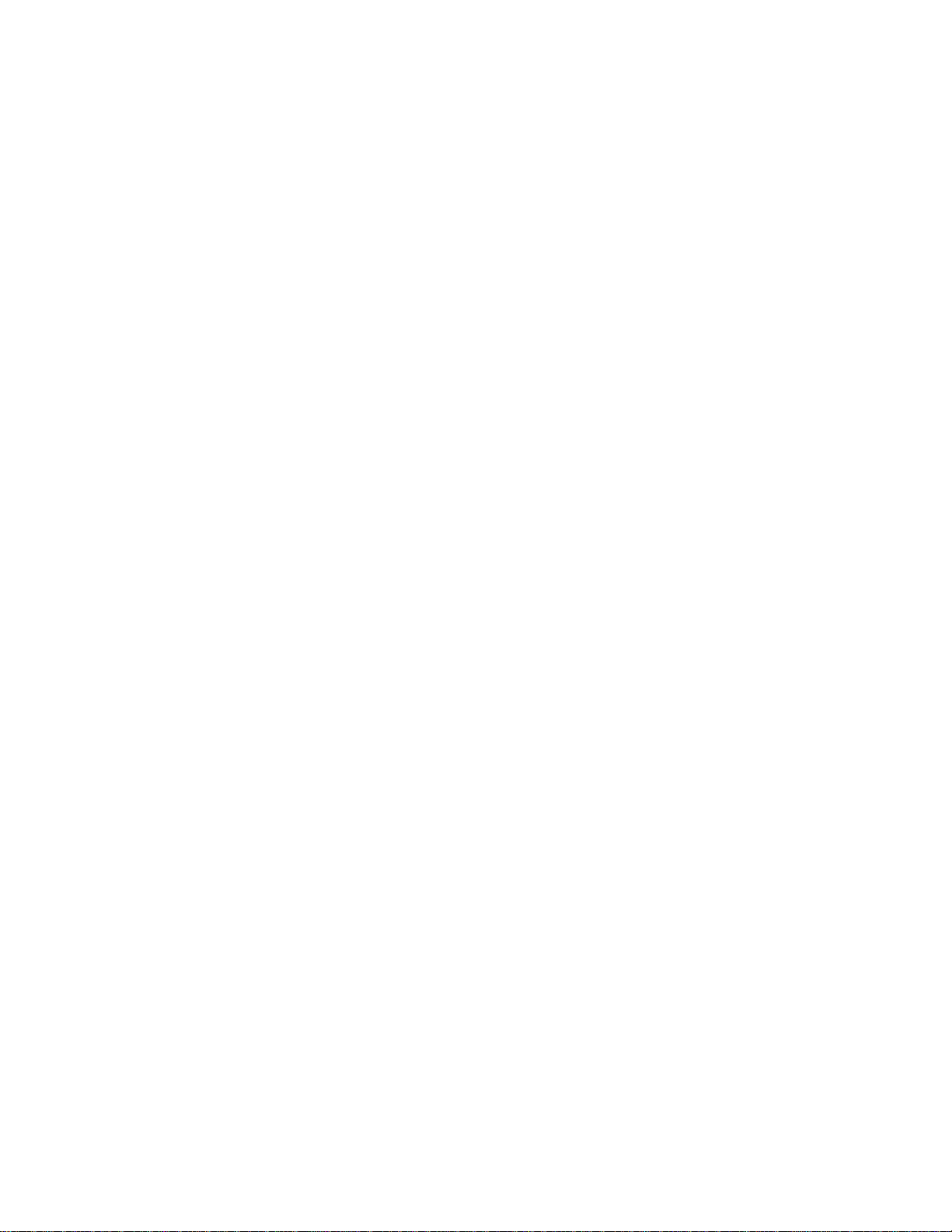
are nonredundant or some other noncritical event has occurred. Check the
diagnostic LED panel for more information (see “Diagnostic panel LEDs” on
page 18).
5 System error light: This amber light is on when a system error occurs. A
light on the diagnostics LED panel will also be on to further isolate the error.
(For more information, see “Diagnostic panel LEDs” on page 18)
5 Ethernet transmit/receive activity light: When this green light is on, there
is activity between the server and the network. The Ethernet
transmit/receive activity light is also located on the Ethernet (RJ-45)
connector on the rear of the server.
7 Ethernet speed 100 Mbps: When this green light is on, the Ethernet speed
is 100 Mbps. When the light is off, the Ethernet speed is 10 Mbps.
10 IBM xSeries 350 Type 8682: Hardware Maintenance Manual
Page 21
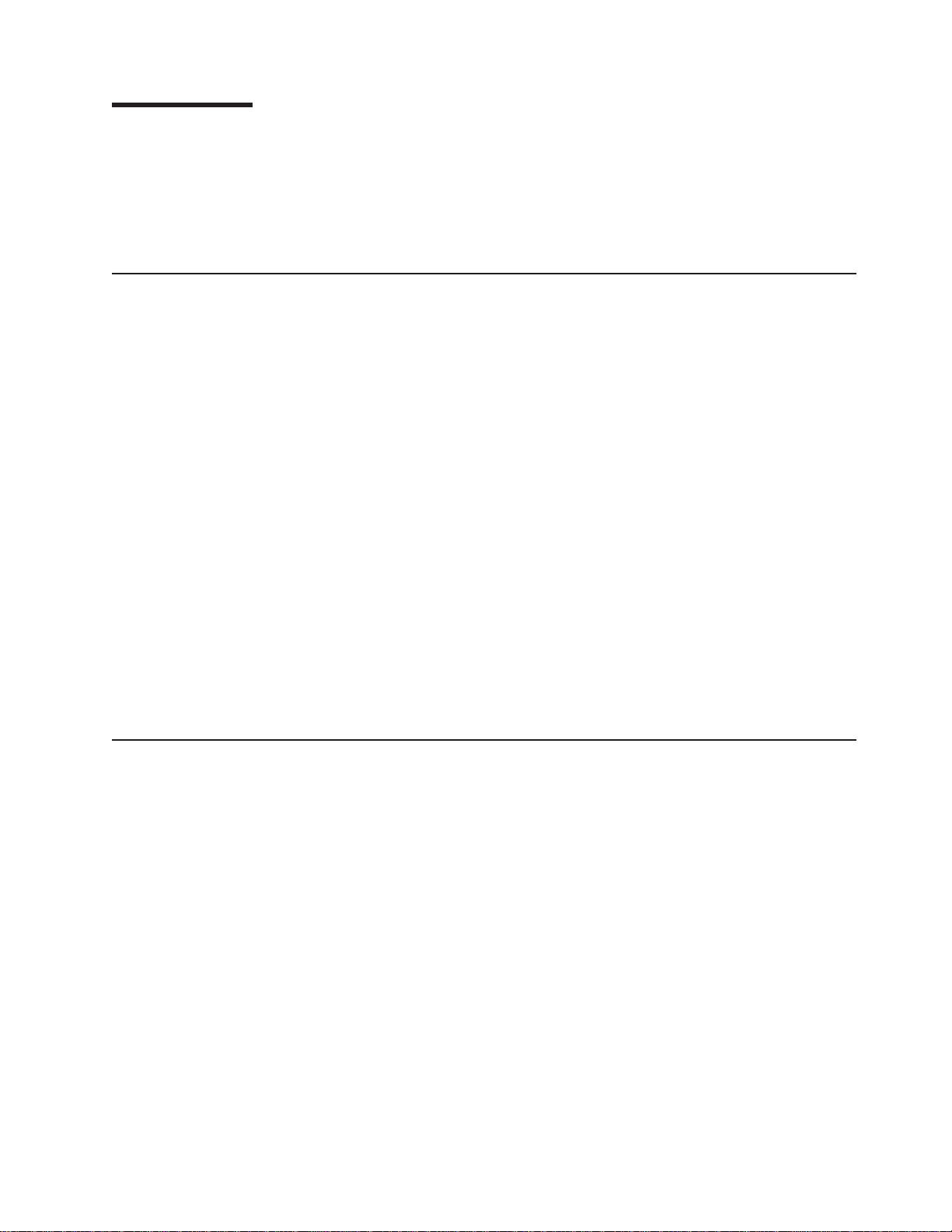
Diagnostics
This section provides basic troubleshooting information to help you resolve some
common problems that might occur with the server.
If you cannot locate and correct the problem using the information in this section,
refer to “Symptom-to-FRU index” on page 97 for more information.
Diagnostic tools overview
The following tools are available to help you identify and resolve hardware-related
problems:
v POST beep codes, error messages, and error logs
The power-on self-test (POST) generates beep codes and messages to indicate
successful test completion or the detection of a problem. See “POST” for more
information.
v Diagnostic programs and error messages
The server diagnostic programs are stored in upgradable read-only memory
(ROM) on the system board. These programs are the primary method of testing
the major components of the server. See “Diagnostic programs and error
messages” on page 13 for more information.
v Light Path Diagnostics
The server has light-emitting diodes (LEDs) to help you identify problems with
server components. These LEDs are part of the light-path diagnostics that are
built into the server. By following the path of lights, you can quickly identify the
type of system error that occurred. See “Light path diagnostics” on page 16 for
more information.
v Error symptoms
These charts list problem symptoms, along with suggested steps to correct the
problems. See “Diagnosing errors” on page 23 for more information.
POST
When you turn on the server, it performs a series of tests to check the operation of
server components and some of the options installed in the server. This series of
tests is called the power-on self-test or POST.
If POST finishes without detecting any problems, a single beep sounds, the first
screen of the operating system or application program appears.
If POST detects a problem, more than one beep sounds and an error message
appears on the screen. See “POST beep codes” on page 12 and “POST error
messages” on page 12 for more information.
Notes:
1. If you have a power-on password or administrator password set, you must type
the password and press Enter, when prompted, before POST will continue.
2. A single problem might cause several error messages. When this occurs, work
to correct the cause of the first error message. After you correct the cause of
the first error message, the other error messages usually will not occur the next
time you run the test.
© Copyright IBM Corp. 2000 11
Page 22
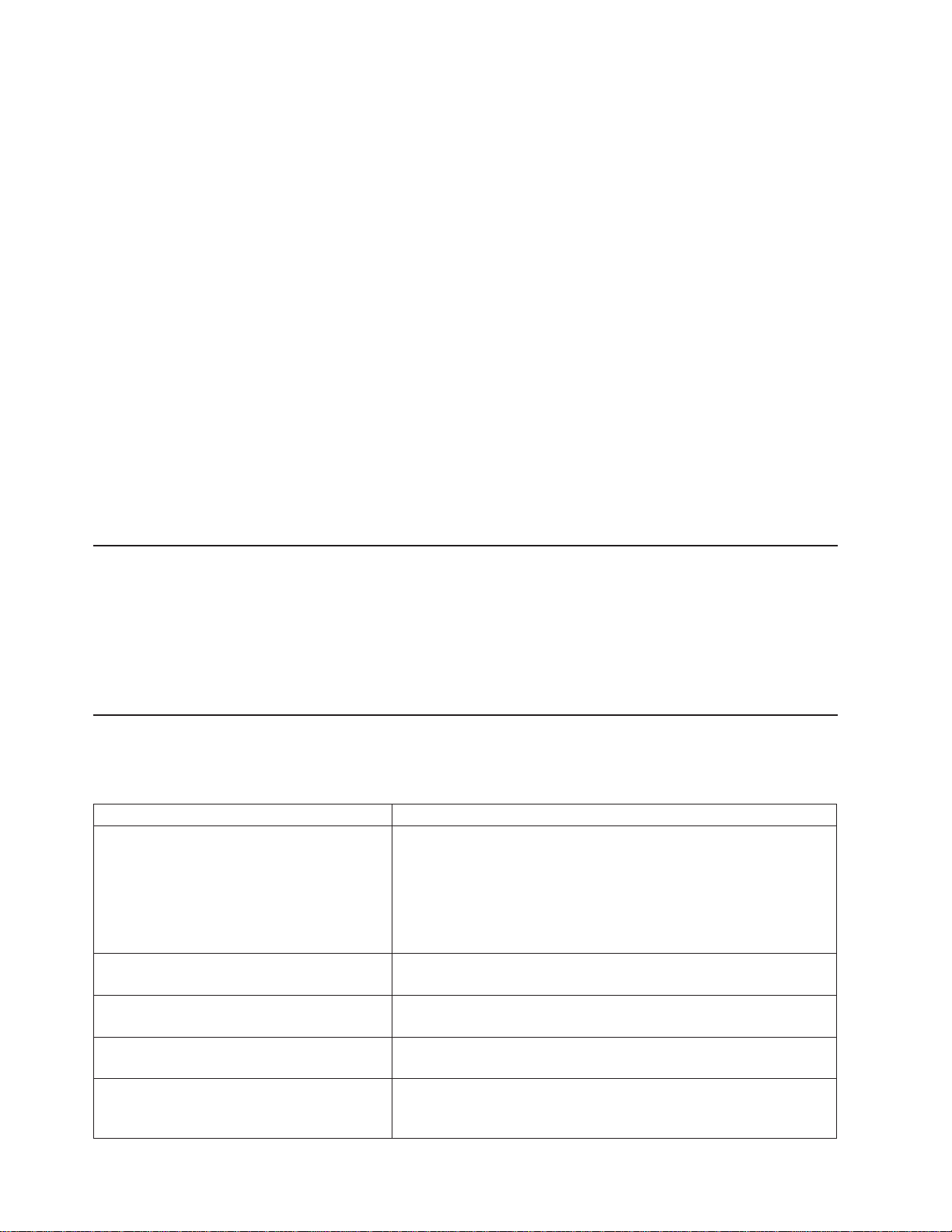
POST beep codes
POST generates beep codes to indicate successful completion or the detection of a
problem.
v One beep indicates the successful completion of POST.
v More than one beep indicates that POST detected a problem. For more
information, see “Beep symptoms” on page 97
POST error messages
POST error messages occur during startup when POST finds a problem with the
hardware or detects a change in the hardware configuration. For a list of POST
errors, see “POST error codes” on page 110
Event/error logs
The POST error log contains the three most recent error codes and messages that
the system generated during POST. The System Event/Error Log contains all error
messages issued during POST and all system status messages from the Advanced
System Management Processor.
To view the contents of the error logs, start the Configuration/Setup Utility program
(see “Starting the Configuration/Setup Utility program” on page 33); then, select
Event/Error Logs from the main menu.
Small computer system interface messages
If you receive a SCSI error message, see “SCSI error codes” on page 118
Note: If the server does not have a hard disk drive, ignore any message that
indicates that the BIOS is not installed.
You will get these messages only when running the SCSI Select Utility.
ServerGuide error symptoms
Look for symptoms in the left column of the following chart. Probable solutions
appear in the right column.
Setup Action
Setup and Installation CD won’t start. v Be sure the system is a supported eServer with a startable
(bootable) CD-ROM drive.
v If the startup (boot) sequence settings have been altered, be sure
the CD-ROM is first in the boot sequence.
v If more than one CD-ROM drive is installed, be sure that only one
drive is set as the primary drive. Start the CD from the primary
drive.
ServeRAID program cannot view all installed
drives – or – cannot install NOS.
The Operating System Installation program
continuously loops.
ServerGuide won’t start your NOS CD. Be sure the NOS CD you have is supported by ServerGuide. See the
Can’t install NOS – option is grayed out. Either there is no logical drive defined (ServeRAID systems) or the
v Be sure there are no duplicate SCSI IDs or IRQ assignments.
v Be sure that the hard disk drive is connected properly.
Free up more space on the hard disk.
Setup and Installation CD label for a list of NOS versions supported.
ServerGuide system partition is not present. Run the setup and
configuration program.
12 IBM xSeries 350 Type 8682: Hardware Maintenance Manual
Page 23
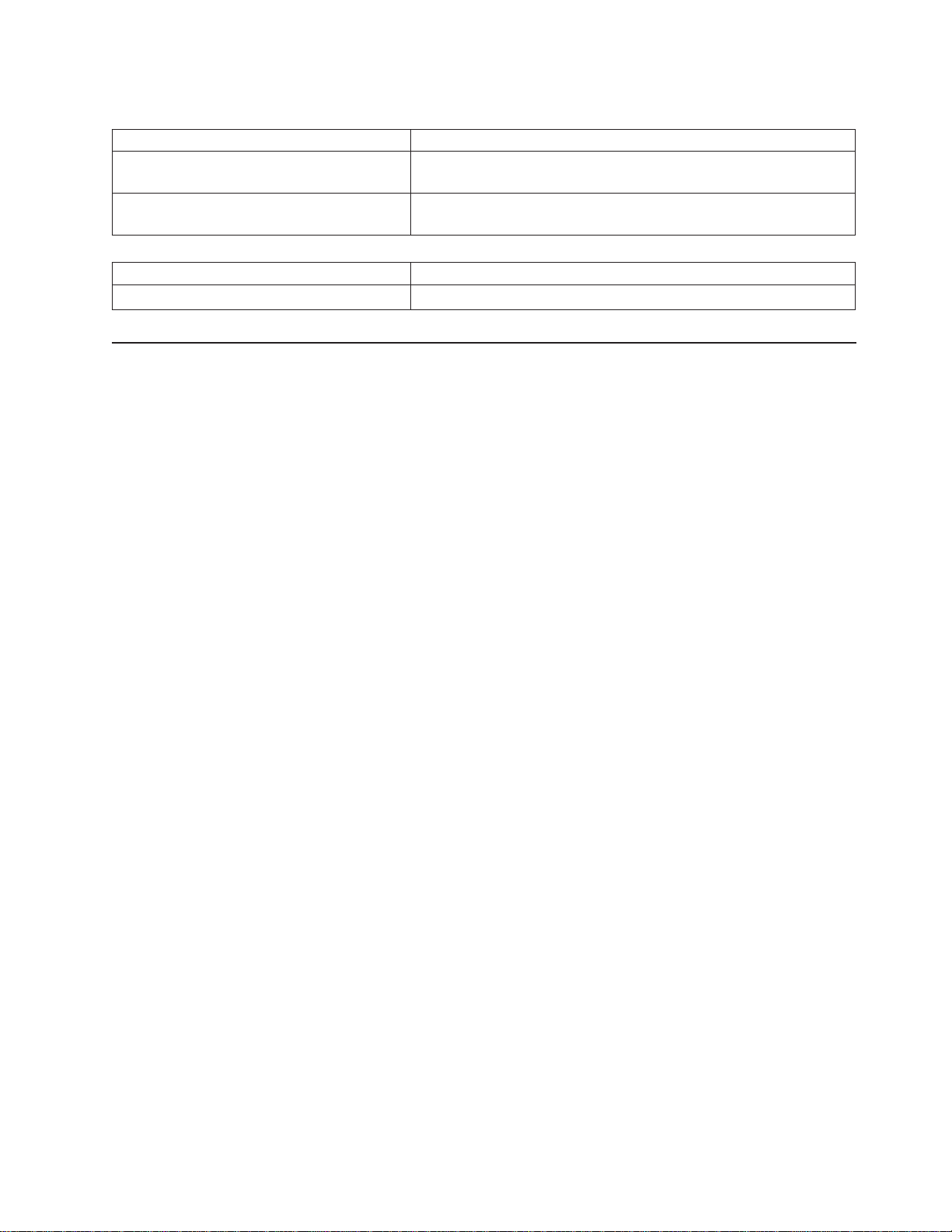
TechConnect CD Action
®
Can’t start TechConnect
Can’t view publications from TechConnect CD,
or text is unreadable.
Diskette Factory CD Action
Get “time out” or “Unknown host” errors Be sure you have access to the Internet through FTP directly.
CD. Be sure you’re starting the CD on a system with Microsoft
Windows®installed.
Be sure you have the Adobe reader installed (available from the
TechConnect CD).
®
Diagnostic programs and error messages
The server diagnostic programs are stored in upgradable read-only memory (ROM)
on the system board. These programs are the primary method of testing the major
components of the server.
Diagnostic error messages indicate that a problem exists; they are not intended to
be used to identify a failing part. Troubleshooting and servicing of complex
problems that are indicated by error messages should be performed by trained
service personnel.
Sometimes the first error to occur causes additional errors. In this case, the server
displays more than one error message. Always follow the suggested action
instructions for the first error message that appears.
The following sections contain the error codes that might appear in the detailed test
log and summary log when running the diagnostic programs.
The error code format is as follows:
fff-ttt-iii-date-cc-text message
where:
fff is the three-digit function code that indicates the function being
tested when the error occurred. For example, function code 089 is
for the microprocessor.
ttt is the three-digit failure code that indicates the exact test failure that
was encountered.
iii is the three-digit device ID.
date is the date that the diagnostic test was run and the error recorded.
cc is the check digit that is used to verify the validity of the information.
text message is the diagnostic message that indicates the reason for the problem.
Diagnostics 13
Page 24
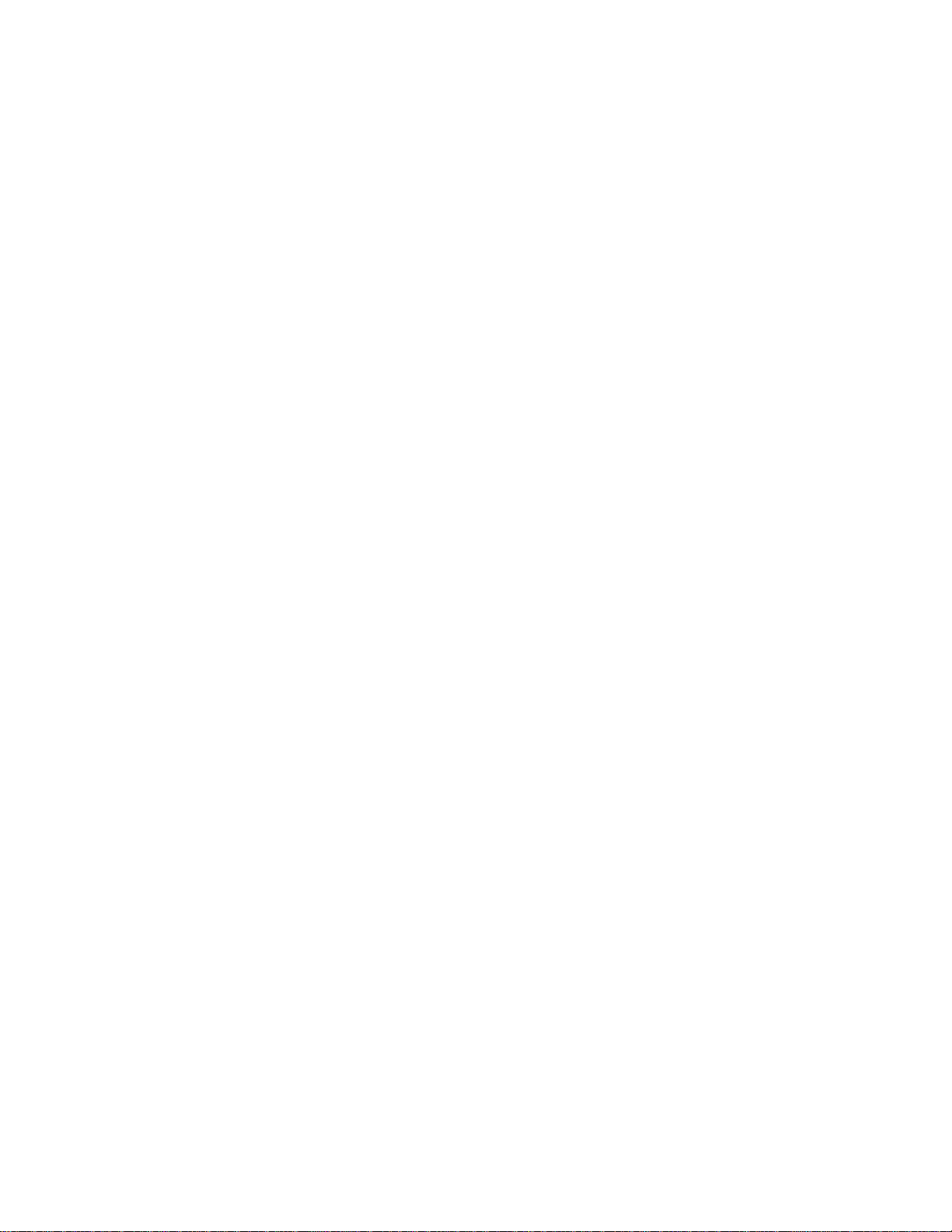
Text messages
The diagnostic text message format is as follows:
Function Name: Result (test specific string)
where:
Function Name
is the name of the function being tested when the error occurred. This
corresponds to the function code (fff) given in the previous list.
Result
can be one of the following:
Passed
This result occurs when the diagnostic test completes without any
errors.
Failed This result occurs when the diagnostic test discovers an error.
User Aborted
This result occurs when you stop the diagnostic test before it is
complete.
Not Applicable
This result occurs when you specify a diagnostic test for a device
that is not present.
Aborted
This result occurs when the test could not proceed because of the
system configuration.
Warning
This result occurs when a possible problem is reported during the
diagnostic test, such as when a device that is to be tested is not
installed.
Test Specific String
This is additional information that you can use to analyze the problem.
Starting the diagnostic programs
You can press F1 while running the diagnostic programs to obtain Help information.
You also can press F1 from within a help screen to obtain online documentation
from which you can select different categories. To exit Help and return to where you
left off, press Esc.
To start the diagnostic programs:
1. Turn on the server and watch the screen.
Note: To run the diagnostic programs, you must start the server with the
highest level password that is set. That is, if an administrator password is
set, you must enter the administrator password, not the power-on
password, to run the diagnostic programs.
2. When the message F2 for Diagnostics appears, press F2.
3. Type in the appropriate password; then, press Enter.
4. Select either Extended or Basic from the top of the screen.
5. When the Diagnostic Programs screen appears, select the test you want to run
from the list that appears; then, follow the instructions on the screen.
14 IBM xSeries 350 Type 8682: Hardware Maintenance Manual
Page 25
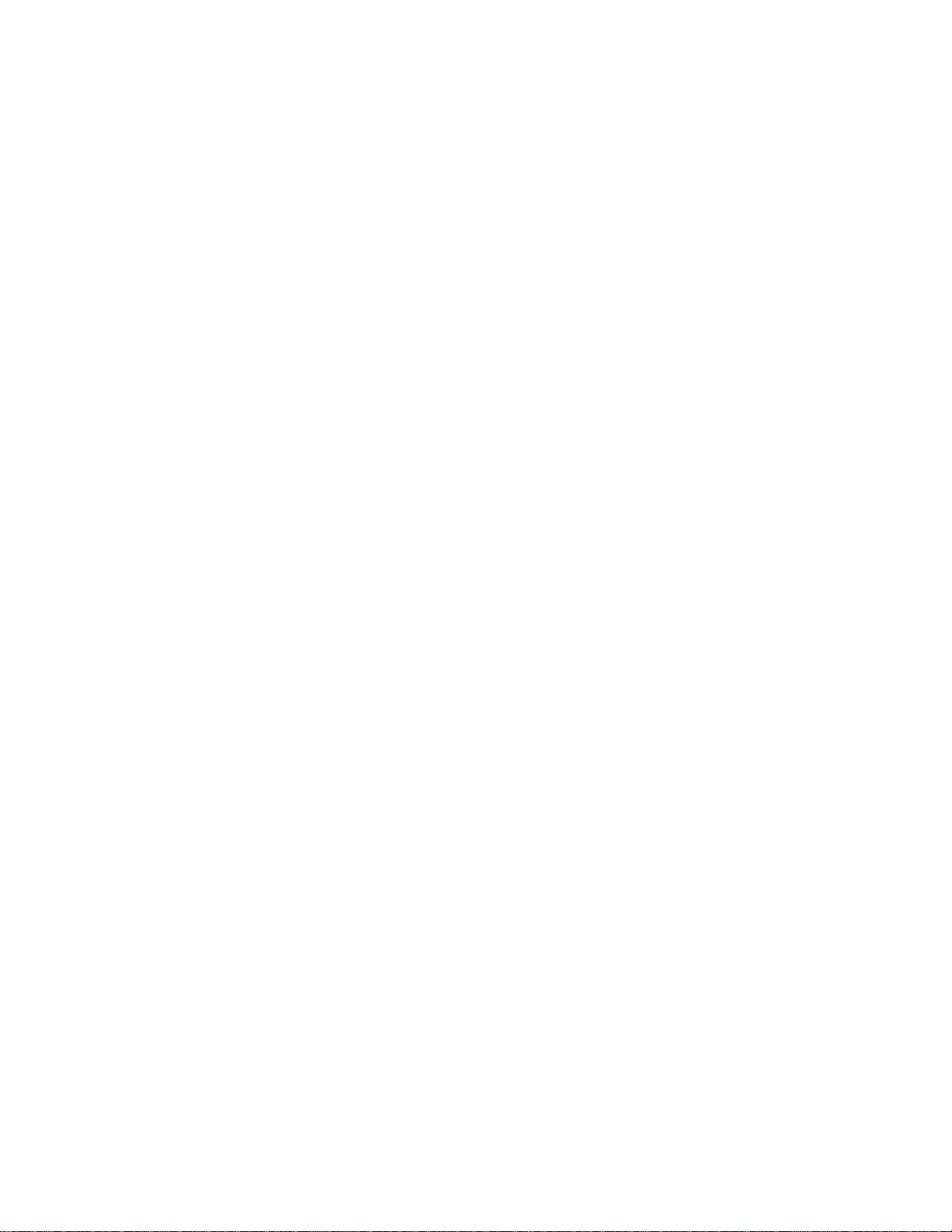
Notes:
a. If the server stops during testing and you cannot continue, restart the server
and try running the diagnostic programs again.
b. The keyboard and mouse (pointing device) tests assume that a keyboard
and mouse are attached to the server.
c. If you run the diagnostic programs with no mouse attached to the server,
you will not be able to navigate between test categories using the Next Cat
and Prev Cat buttons. All other functions provided by mouse-selectable
buttons are also available using the function keys.
d. You can run the USB interface test and the USB external loopback test only
if there are no USB devices attached.
e. You can view server configuration information (such as system configuration,
memory contents, interrupt request (IRQ) use, direct memory access (DMA)
use, device drivers, and so on) by selecting Hardware Info from the top of
the screen.
When the tests have completed, you can view the Test Log by selecting Utility from
the top of the screen.
If the hardware checks out OK but the problem persists during normal server
operations, a software error might be the cause. If you suspect a software problem,
refer to the information that comes with the software package.
Viewing the test log
The test log will not contain any information until after the diagnostic program has
run.
Note: If you already are running the diagnostic programs, begin with step 3
To view the test log:
1. Turn on the server and watch the screen.
If the server is on, shut down the operating system and restart the server.
2. When the message F2 for Diagnostics appears, press F2.
If a power-on password or administrator password is set, the server prompts
you for it. Type in the appropriate password; then, press Enter.
3. When the Diagnostic Programs screen appears, select Utility from the top of
the screen.
4. Select View Test Log from the list that appears; then, follow the instructions on
the screen.
The system maintains the test-log data while the server is powered on. When
you turn off the power to the server, the test log is cleared.
Diagnostic error message tables
For descriptions of the error messages that might appear when you run the
diagnostic programs, see “Diagnostic error codes” on page 103 If diagnostic error
messages appear that are not listed in those tables, make sure that the server has
the latest levels of BIOS, Advanced System Management Processor, ServeRAID,
and diagnostics microcode installed.
Diagnostics 15
Page 26
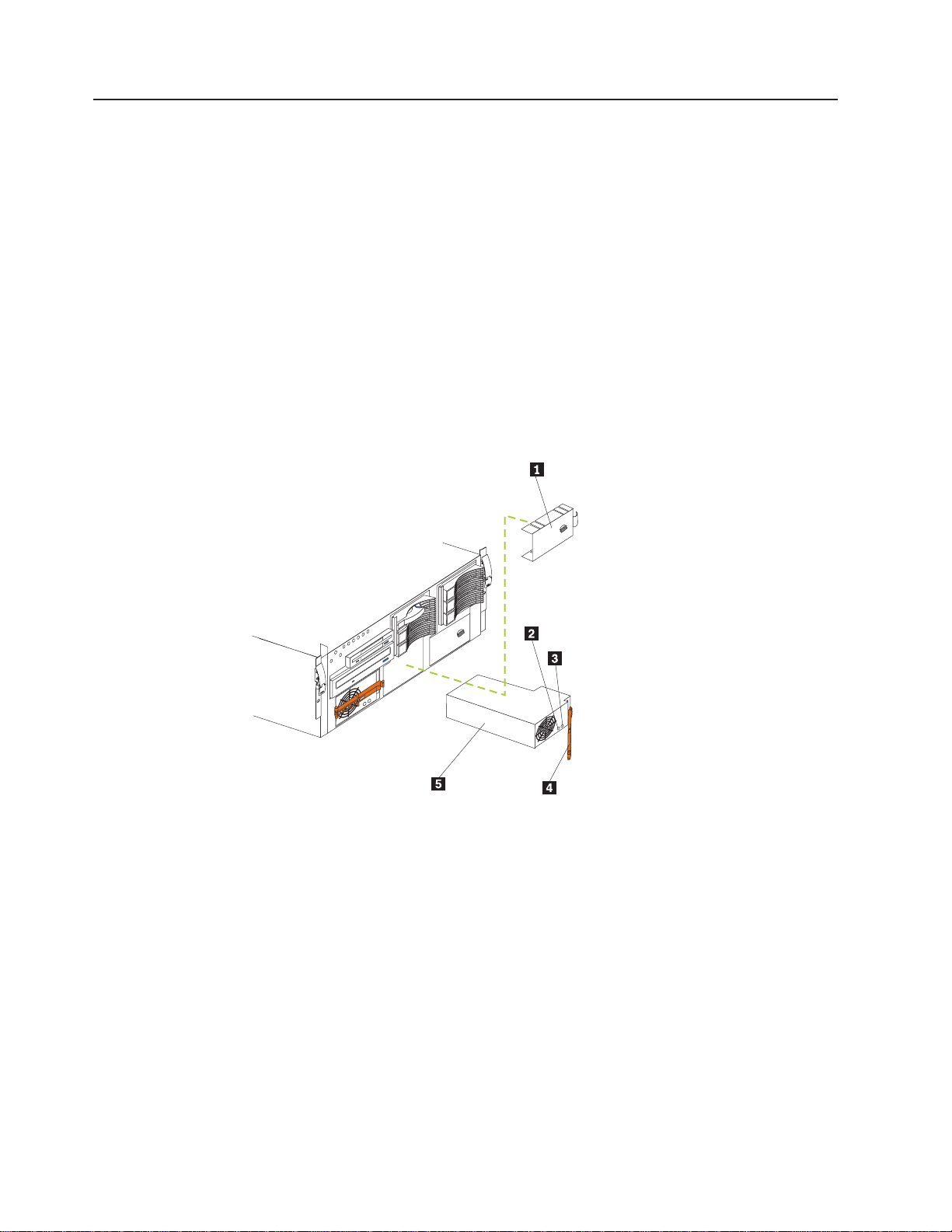
Light path diagnostics
The server has LEDs to help you identify problems with some server components.
These LEDs are part of the light path diagnostics built into the server. By following
the path you can quickly identify the type of system error that occurred.
Status LEDs are located on the following components:
v Information panel
v Hard disk drive trays
v Power supply
v Diagnostic panel
v System board
Power supply LEDs
The ac and dc power LEDs on the power supply provide status information about
the power supply. See “Installing a hot-swap power supply” on page 70 for the
location of these LEDs.
1 Filler panel
2 AC power light
3 DC power light
4 Power supply handle
5 Power supply
16 IBM xSeries 350 Type 8682: Hardware Maintenance Manual
Page 27
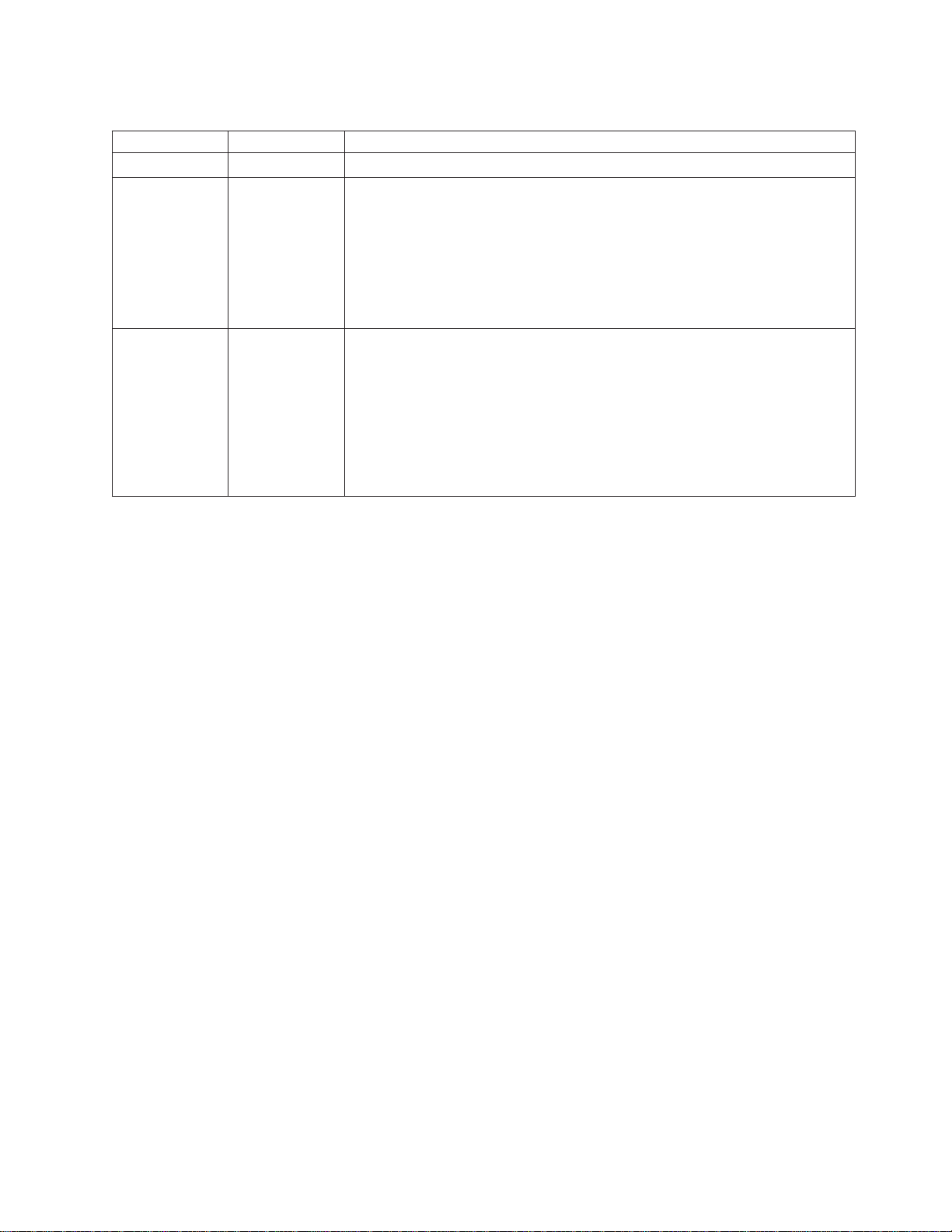
The following table describes the ac and dc power LEDs.
AC power LED DC power LED Description and action
On On The power supply is on and operating correctly.
On Off There is a dc power problem.
Possible causes:
1. The server is not turned on (the power LED is blinking on the front of the
server).
Action: Press the power-control button to start the server.
2. The power supply has failed.
Action: Replace the power supply.
Off Off There is an ac power problem.
Possible causes:
1. There is no ac power to the power supply.
Actions: Verify that:
v The electrical cord is properly connected to the server.
v The electrical outlet functions properly.
2. The power supply has failed.
Action: Replace the power supply.
Diagnostics 17
Page 28
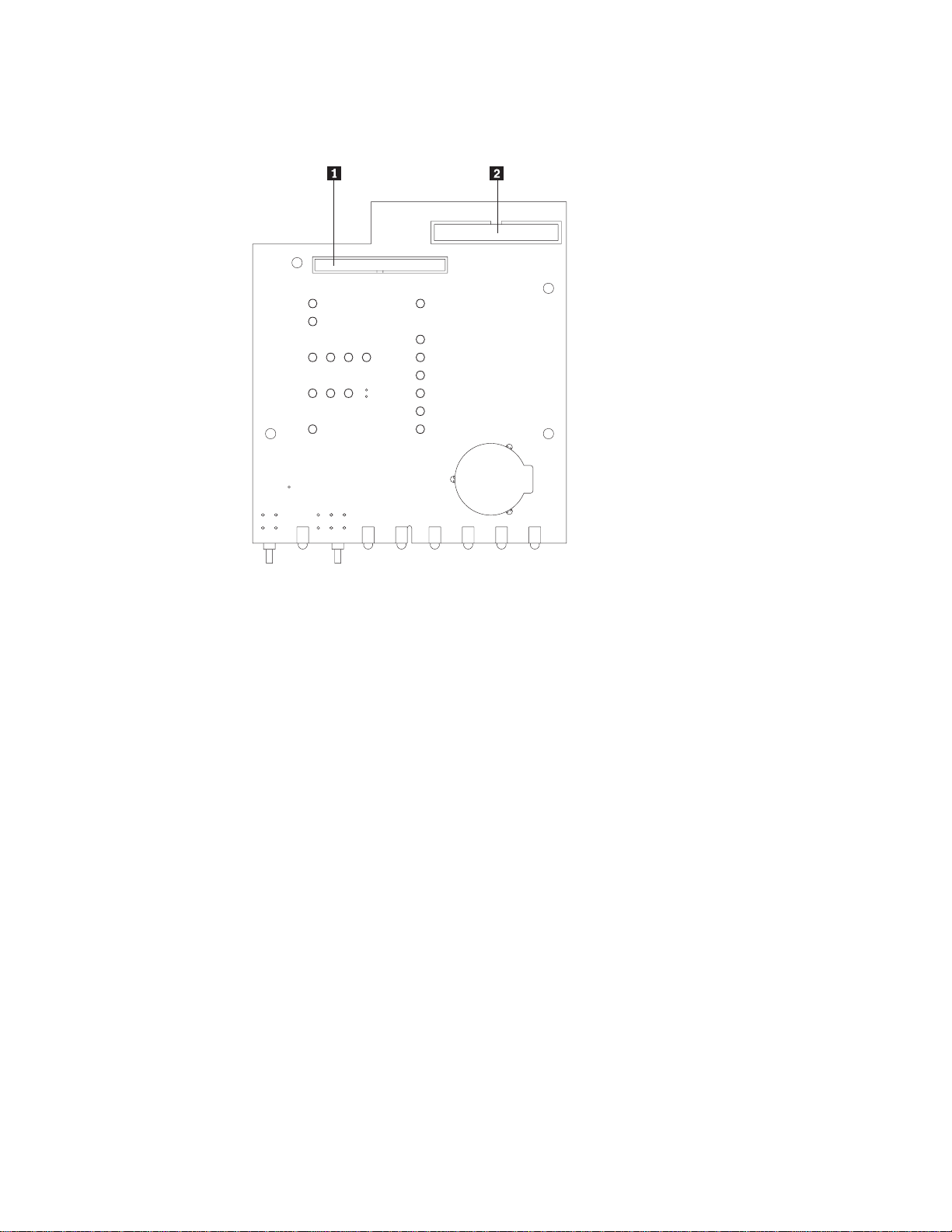
Diagnostic panel LEDs
The following illustration shows the LEDs on the diagnostics panel inside the server.
See Table 1 on page 19 for information on identifying problems using these LEDs.
DASD
NMI
SP Bus
Event Log
Non Red
Over Spec
Temp
PCI
Bus
Power
Supply
CPU
Memory
A B C D
1 2 3 4
Fan
1 System board connector
2 Diskette drive connector
The meanings of these LEDs are as follows:
CPU Microprocessor fault
Memory Memory fault
PCI Bus A (PCIA) PCI bus A fault
PCI Bus B (PCIB) PCI bus B fault
PCI Bus C (PCIC) PCI bus C fault
PCI Bus D (PCID) Not implemented at this time
Power supply 1 Power supply number 1 failure
Power supply 2 Power supply number 2 failure
Power supply 3 Power supply number 3 failure
FAN Fan failure
DASD Hard disk drive fault
NMI Nonmaskable interrupt
SP Bus Service processor failure
Event Log Not implemented at this time.
NON RED Nonredundant power mode
OVER SPEC Over specification
TEMP System temperature failure
18 IBM xSeries 350 Type 8682: Hardware Maintenance Manual
Page 29
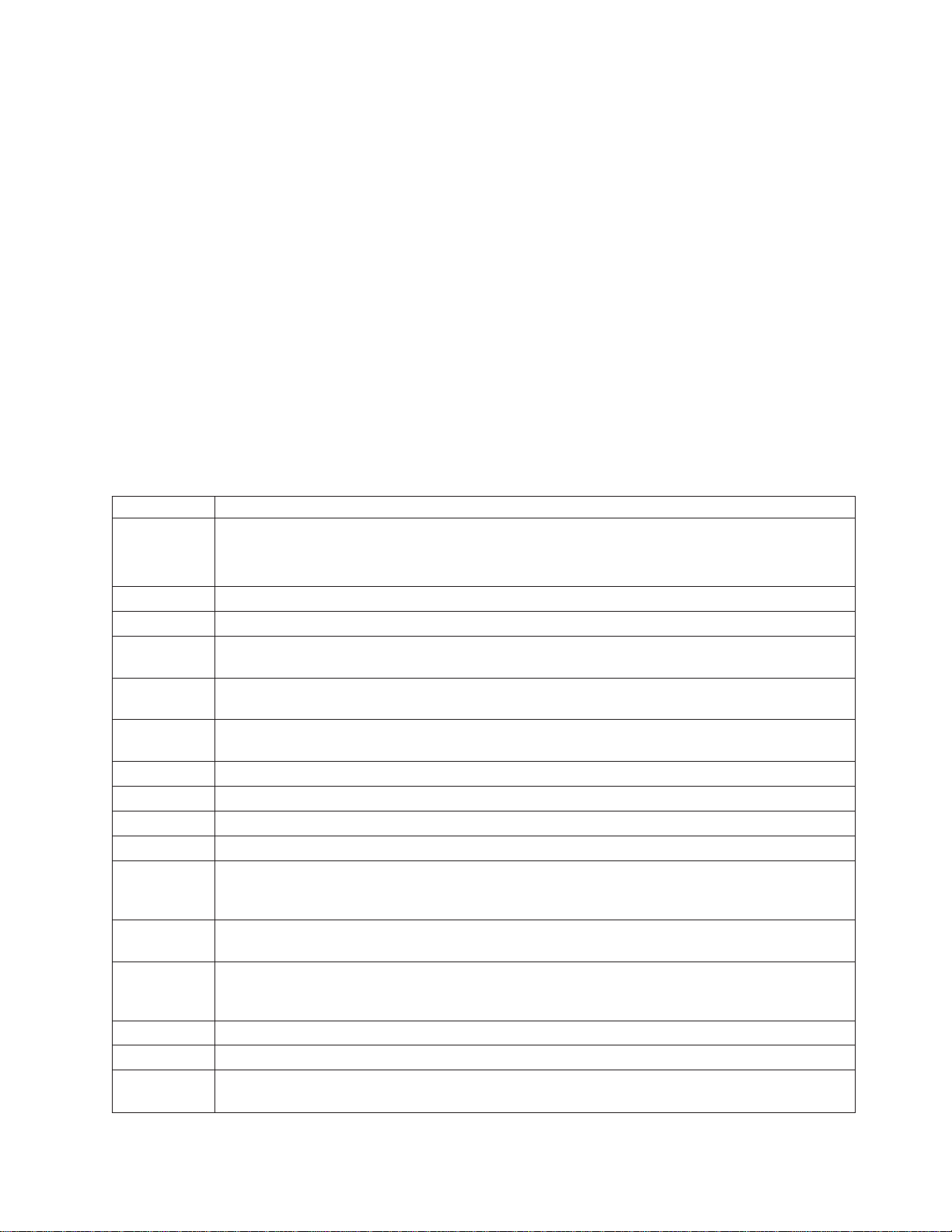
Notes:
1. The server does not support replaceable voltage regulator modules (VRMs).
2. The server supports a maximum of three PCI buses.
3. The server supports a maximum of three power supplies.
Light Path Diagnostics
You can use the light path diagnostics built into the server to quickly identify the
type of system error that occurred. The server is designed so that LEDs remain
illuminated when the server shuts down, as long as the power supplies are
operating properly. This feature helps you to isolate the problem if an error causes
the server to shut down.
If the system error LED (on the information LED panel) is not lit and no diagnostics
panel LEDs are lit, it means that the light path diagnostics have not detected a
system error.
If the system error LED (on the information LED panel) is lit, it means that a system
error was detected. Check to see which of the LEDs on the diagnostics panel inside
the server are lit and refer to the following table:
Table 1. Light Path Diagnostics
LED on Cause
None
CPU One of the microprocessors has failed. (See “Diagnostic panel error LEDs” on page 101)
Memory A memory error occurred. (See “Diagnostic panel error LEDs” on page 101)
PCIA An error occurred on PCI bus A. An adapter in PCI slot 1, or the system board, caused the error.
PCIB An error occurred on PCI bus B. An adapter in PCI slot 2, 3, or 4, or the system board, caused the
PCIC An error occurred on PCI bus C. An adapter in PCI slot 5 or 6, or the system board, caused the
PCID Not implemented at this time.
PS1 The first power supply has failed. (See “Diagnostic panel error LEDs” on page 101)
PS2 The second power supply has failed. (See “Diagnostic panel error LEDs” on page 101)
PS3 The third power supply has failed. (See “Diagnostic panel error LEDs” on page 101)
Fan One of the fan assemblies has failed or is operating too slowly.
DASD A hot-swap hard disk drive has failed on SCSI channel B (see “Diagnostic panel error LEDs” on
NMI A nonmaskable interrupt occurred. (The PCIA, PCIB, PCIC, or Memory LED will probably also be
SP The service processor has failed. (See “Diagnostic panel error LEDs” on page 101)
Event Log Not implemented at this time.
Non Red System is operating in non-redundant power mode. (See “Diagnostic panel error LEDs” on
1. The system error log is 75% or more full or a PFA alert was logged. (See “Diagnostic panel error
LEDs” on page 101)
2. Bad, missing, or mis-installed processor terminator.
(See “Diagnostic panel error LEDs” on page 101)
error. (See “Diagnostic panel error LEDs” on page 101)
error. (See “Diagnostic panel error LEDs” on page 101)
Note: A failing fan can also cause the TEMP and/or DASD LEDs to be on; see “Diagnostic panel
error LEDs” on page 101.
page 101).
on; see “Diagnostic panel error LEDs” on page 101.)
Note: The NMI LED can only be reset by completely removing power from system.
page 101)
Diagnostics 19
Page 30
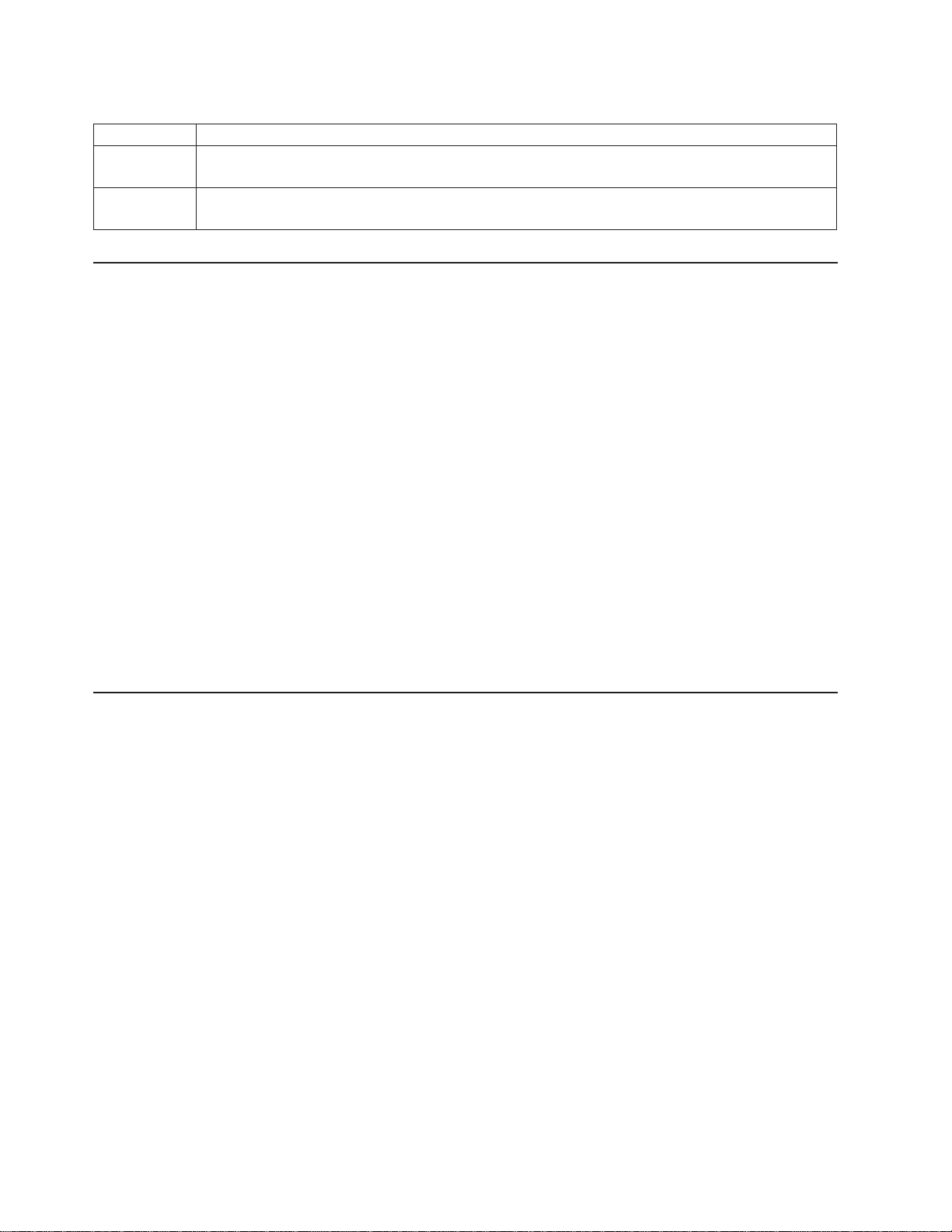
Table 1. Light Path Diagnostics (continued)
LED on Cause
Over Spec The server is drawing more power than the power supplies are rated for. (See “Diagnostic panel
error LEDs” on page 101)
Temp The system temperature has exceeded the maximum rating. (See “Diagnostic panel error LEDs” on
page 101)
Power checkout
Power problems can be difficult to troubleshoot. For instance, a short circuit can
exist anywhere on any of the power distribution busses. Usually a short circuit will
cause the power subsystem to shut down because of an overcurrent condition.
A general procedure for troubleshooting power problems is as follows:
1. Power off the system and disconnect the AC cord(s).
2. Check for loose cables in the power subsystem. Also check for short circuits, for
instance if there is a loose screw causing a short circuit on a circuit board.
3. Remove adapters and disconnect the cables and power connectors to all
internal and external devices until system is at minimum configuration required
for power on (see ″Minimum operating requirements″ on page 122).
4. Reconnect the AC cord and power on the system. If the system powers up
successfully, replace adapters and devices one at a time until the problem is
isolated. If system does not power up from minimal configuration, replace FRUs
of minimal configuration one at a time until the problem is isolated.
To use this method it is important to know the minimum configuration required for a
system to power up (see page 122). For specific problems, see “Power error
messages” on page 119
Recovering BIOS
If the BIOS code in the server has become corrupted, such as from a power failure
during a flash update, you can recover the BIOS using the recovery boot block and
a BIOS flash diskette.
Note: You can obtain a BIOS flash diskette from one of the following sources:
The flash memory of the server consists of a primary page and a backup page. The
J14 jumper controls which page is used to start the server. If the BIOS in the
primary page is corrupted, you can use the backup page to start the server; then
boot the BIOS Flash Diskette to restore the BIOS to the primary page.
To recover the BIOS:
v Use the ServerGuide program to make a BIOS flash diskette.
v Download a BIOS flash diskette from the World Wide Web. Go to
http://www.pc.ibm.com/support/, select IBM Server Support, and make the
selections for the server.
1. Turn off the server and peripheral devices and disconnect all external cables
and power cords; then, remove the cover.
2. Locate jumper J14 on the processor board (see “System board jumpers” on
page 44).
3. Move J14 to pins 1 and 2 to enable secondary boot block page.
20 IBM xSeries 350 Type 8682: Hardware Maintenance Manual
Page 31

4. Insert the BIOS flash diskette into the diskette drive.
5. Restart the server.
6. The system begins the power-on self-test (POST). Select 1 – Update
POST/BIOS from the menu that contains various flash (update) options.
7. When you are asked if you would like to move the current POST/BIOS image
to the backup ROM location, type N.
Attention: Typing Y will copy the corrupted BIOS into the secondary page.
8. When you are asked if you would like to save the current code to a diskette,
select N.
9. You will be asked to choose which language you wish to use. Select your
language (0-7) and press Enter to accept your choice. You will be prompted to
remove the diskette and press Enter to restart the system. Remove the flash
diskette from the diskette drive.
Attention: Do not press Enter to reboot the system at this time.
10. Power-off the server.
11. Move jumper J14 back to pins 2 and 3 to return to normal startup mode.
12. Restart the server. The system should start up normally.
Replacing the battery
The following notes describe information that you must consider when replacing the
battery in the server.
v When replacing the battery, you must replace it with a lithium battery of the same
type from the same manufacturer.
v To order replacement batteries, call 1-800-772-2227 within the United States, and
1-800-465-7999 or 1-800-465-6666 within Canada. Outside the U.S. and
Canada, call your IBM reseller or IBM marketing representative.
v After you replace the battery, you must reconfigure the system and reset the
system date and time.
v To avoid possible danger, read and follow the following safety statement.
Statement 2
CAUTION:
When replacing the lithium battery, use only IBM Part Number 33F8354 or an
equivalent type battery recommended by the manufacturer. If your system has a
module containing a lithium battery, replace it only with the same module type made
by the same manufacturer. The battery contains lithium and can explode if not
properly used, handled, or disposed of.
Do not:
v Throw or immerse into water
v Heat to more than 100°C (212°F)
v Repair or disassemble
Dispose of the battery as required by local ordinances or regulations.
Complete the following steps to replace the battery:
1. Read the information in “Before you begin” on page 50
Diagnostics 21
Page 32
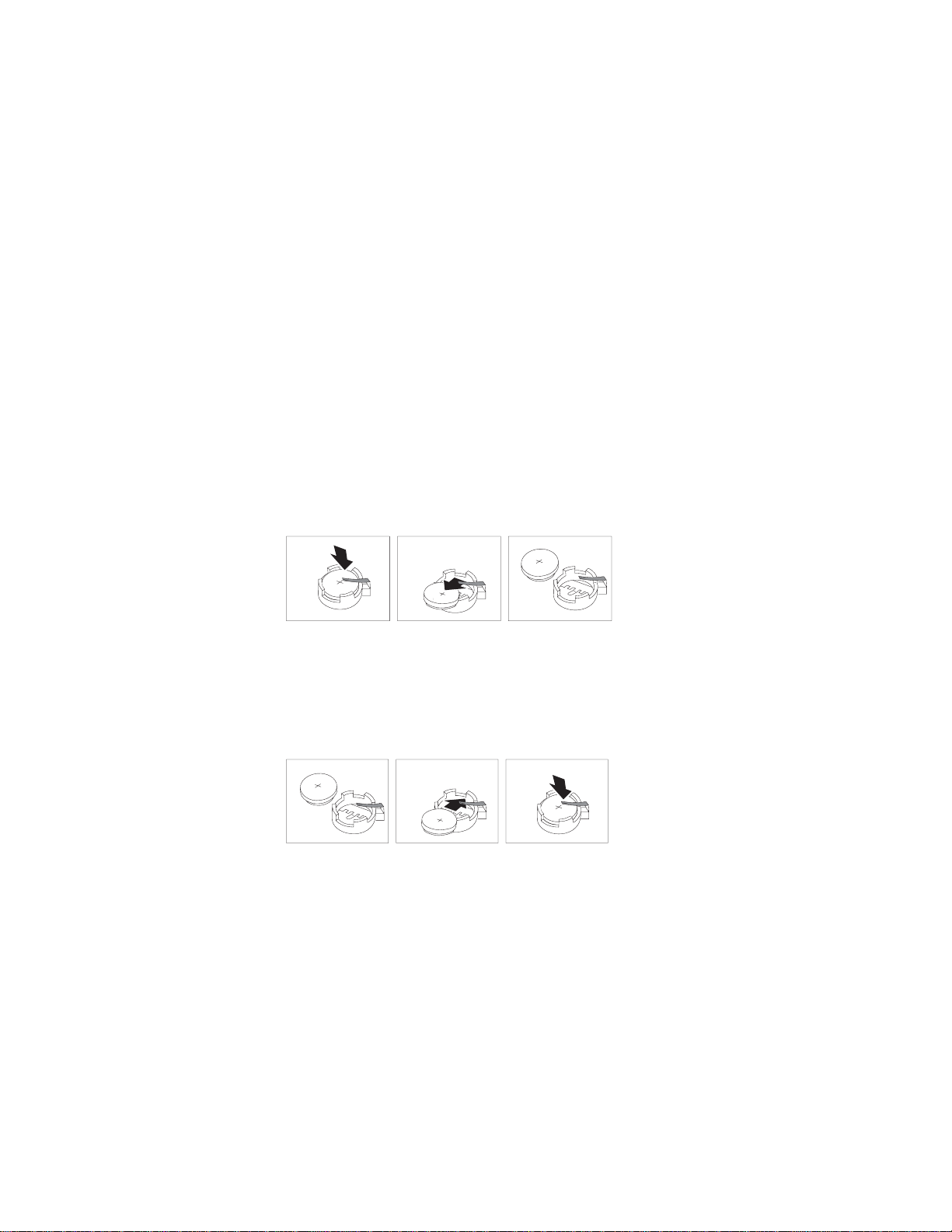
2. Follow any special handling and installation instructions supplied with the
battery.
3. Turn off the server and all attached devices and disconnect all external cables
and power cords (see “Safety information” on page 127); then remove the top
cover.
4. Locate the battery on the system board (see “System board component
locations” on page 42).
5. Remove adapters as necessary so you can access the battery. (See “Working
with adapters” on page 54)
6. Lift and remove the plastic dividers by pressing the latches on the top ends of
the dividers toward the dividers and lifting the dividers from the server.
7. Remove the battery:
a. Use one finger to lift the battery clip over the battery.
b. Use one finger to slightly slide the battery toward the rear of the server.
The spring mechanism behind the battery will push it out toward you as
you slide it forward.
c. Use your thumb and index finger to pull the battery from under the battery
clip.
d. Ensure that the battery clip is touching the base of the battery socket by
pressing gently on the clip.
8. Insert the new battery:
a. Tilt the battery so that you can insert it into the front of the socket, under
the battery clip.
b. As you slide it under the battery clip, press the battery down into the
socket.
9. Reinstall any adapters that you removed.
10. Insert the plastic dividers into the divider guides.
11. Reinstall the top cover.
Note: You must wait approximately 20 seconds after you plug the power cord
of the server into an electrical outlet before the power control button
becomes active.
12. Start the Configuration/Setup Utility program and set configuration parameters
as needed. Refer to “Using the Configuration/Setup Utility program” on page 33
22 IBM xSeries 350 Type 8682: Hardware Maintenance Manual
Page 33

Temperature checkout
Proper cooling of the system is important for proper operation and system reliability.
For a typical eServer, you should make sure:
v Each of the drive bays has either a drive or a filler panel installed
v Each of the power supply bays has either a power supply or a filler panel
installed
v The top cover is in place during normal operation
v There is at least 50 mm (2 inches) of ventilated space at the sides of the server
and 100 mm (4 inches) at the rear of the server
v The top cover is removed for no longer than 30 minutes while the server is
operating
v The processor housing cover covering the processor and memory area is
removed for no longer that ten minutes while the server is operating
v A removed hot-swap drive is replaced within two minutes of removal
v Cables for optional adapters are routed according to the instructions provided
with the adapters (ensure that cables are not restricting air flow)
v The fans are operating correctly and the air flow is good
v A failed fan is replaced within 48 hours
In addition, ensure that the environmental specifications for the system are met.
See “Features and specifications” on page 3
Note: The speed of the fans will increase if:
v One fan fails.
v Ambient temperature gets too high.
For more information on specific temperature error messages, see “Temperature
error messages” on page 118
Diagnosing errors
To find solutions to problems that have definite symptoms, see “Error symptoms” on
page 108
If you cannot find the problem there, go to “Starting the diagnostic programs” on
page 14 to test the server.
If you have just added new software or a new option and the server is not working,
do the following before using the error symptoms table:
v Remove the software or device that you just added.
v Run the diagnostic tests to determine if the server is running correctly.
v Reinstall the new software or new device.
Troubleshooting the Ethernet controller
This section provides troubleshooting information for problems that might occur with
the 10/100 Mbps Ethernet controller.
Network connection problems
If the Ethernet controller cannot connect to the network, check the following:
v Make sure that the cable is installed correctly.
Diagnostics 23
Page 34
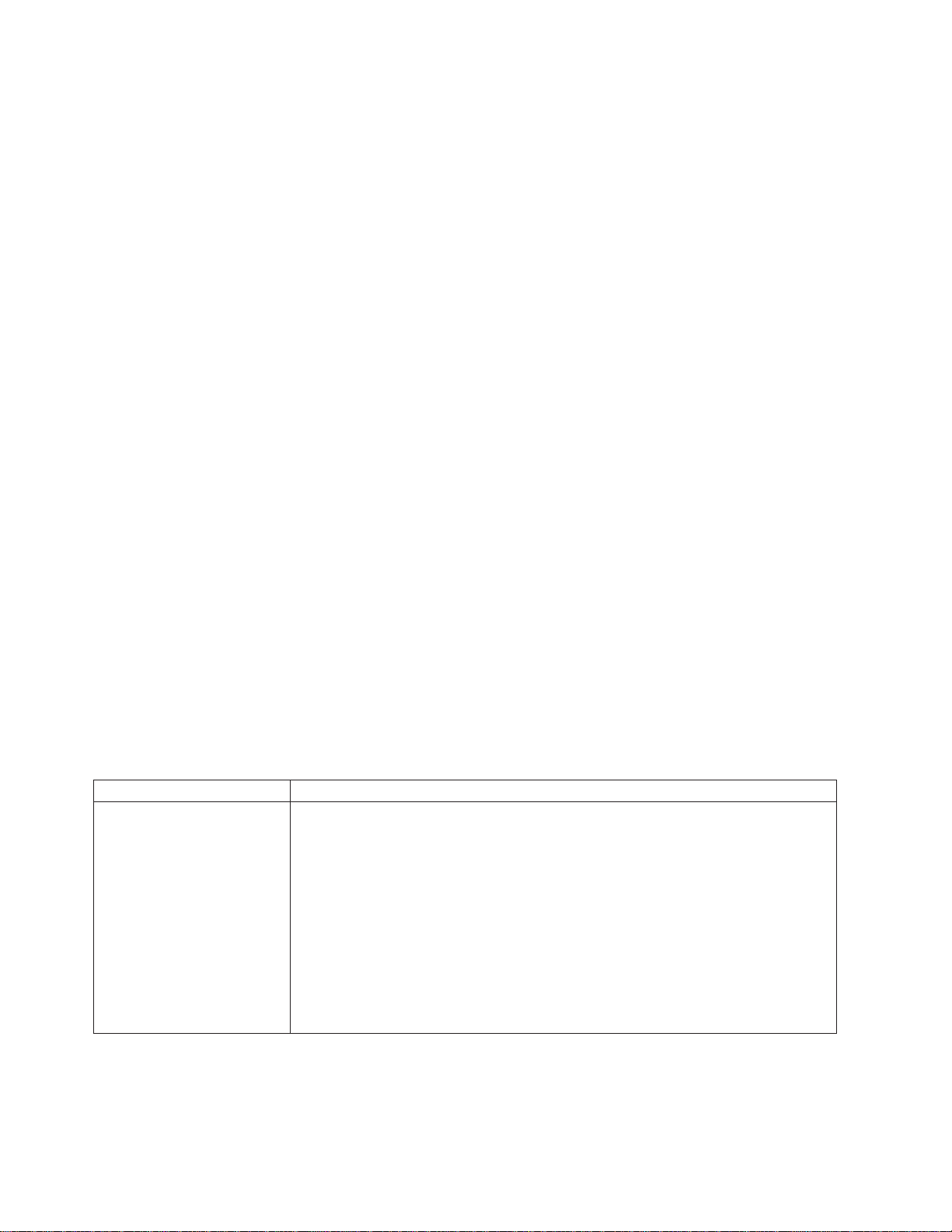
The network cable must be securely attached at all connections. If the cable is
attached but the problem persists, try a different cable.
If you set the Ethernet controller to operate at 100 Mbps, you must use Category
5 cabling.
If you directly connect two workstations (without a hub), or if you are not using a
hub with X ports, use a crossover cable.
Note: To determine whether a hub has an X port, check the port label. If the
label contains an X, the hub has an X port.
v Determine if the hub supports auto-negotiation. If not, try configuring the
integrated Ethernet controller manually to match the speed and duplex mode of
the hub.
v Check the Ethernet controller lights on the operator information panel.
These lights indicate whether a problem exists with the connector, cable, or hub.
– The Ethernet Link Status light illuminates when the Ethernet controller
receives a LINK pulse from the hub. If the light is off, there might be a
defective connector or cable, or a problem with the hub.
– The Ethernet Transmit/Receive Activity light illuminates when the Ethernet
controller sends or receives data over the Ethernet Network. If the Ethernet
Transmit/Receive Activity light is off, make sure that the hub and network are
operating and that the correct device drivers are loaded.
– The Ethernet Speed 100 Mbps light illuminates when the Ethernet controller
LAN speed is 100 Mbps.
v Make sure that you are using the correct device drivers, supplied with the server.
v Check for operating system-specific causes for the problem.
v Make sure that the device drivers on the client and server are using the same
protocol.
v Test the Ethernet controller.
How you test the Ethernet controller depends on which operating system you are
using (see the Ethernet controller device driver README file).
Ethernet controller troubleshooting chart
You can use the following troubleshooting chart to find solutions to 10/100 Mbps
Ethernet controller problems that have definite symptoms.
Table 2. Ethernet troubleshooting chart
Ethernet controller problem Suggested Action
The server stops running
when loading device drivers.
The PCI BIOS interrupt settings are incorrect.
Check the following:
v Determine if the interrupt (IRQ) setting assigned to the Ethernet controller is also
assigned to another device in the Configuration/Setup Utility program.
Although interrupt sharing is allowed for PCI devices, some devices do not function
well when they share an interrupt with a dissimilar PCI device. Try changing the
IRQ assigned to the Ethernet controller or the other device. For example, for
NetWare Versions 3 and 4 it is recommended that disk controllers not share
interrupts with LAN controllers.
v Make sure that you are using the most recent device driver available from the
World Wide Web.
v Run the network diagnostic program.
24 IBM xSeries 350 Type 8682: Hardware Maintenance Manual
Page 35
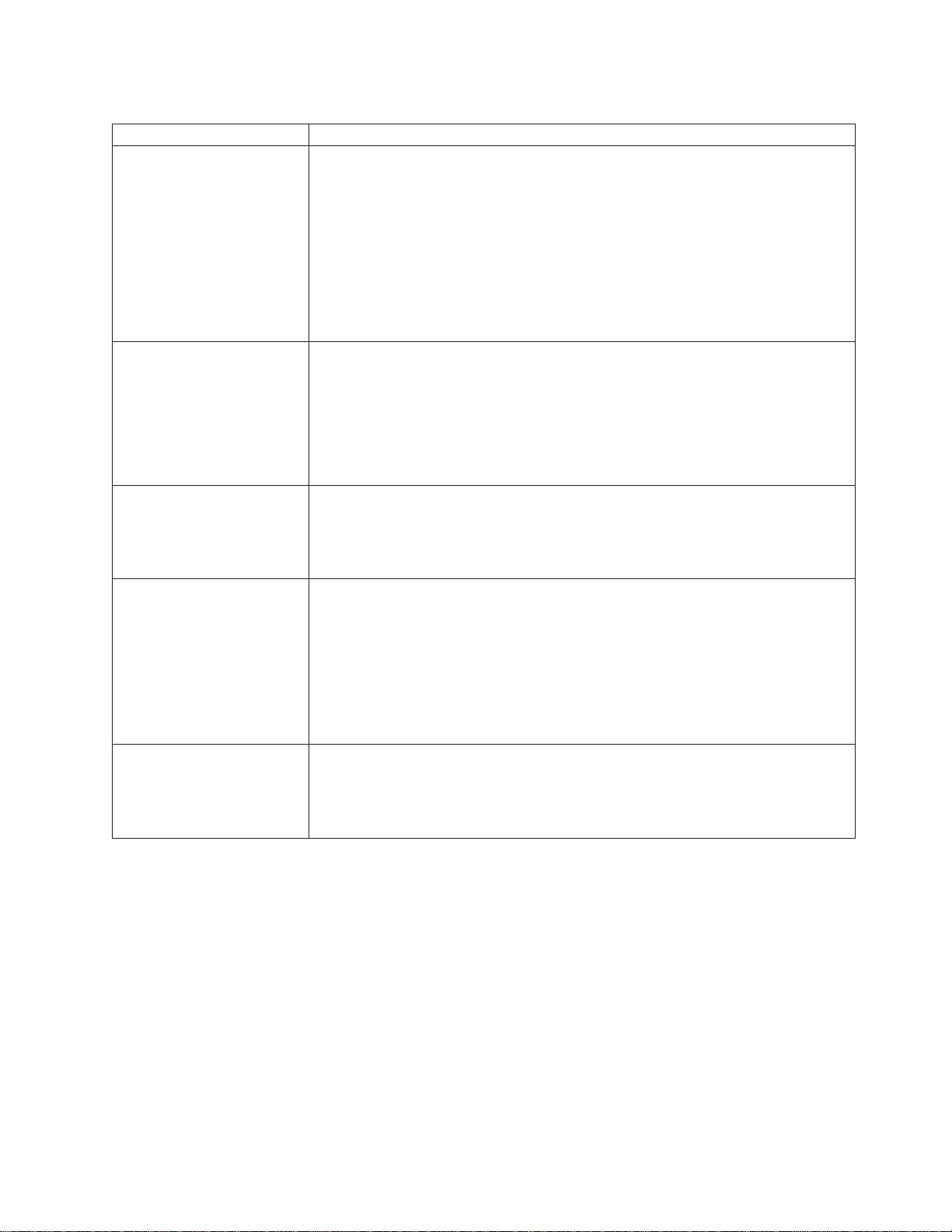
Table 2. Ethernet troubleshooting chart (continued)
Ethernet controller problem Suggested Action
Ethernet Link Status light
does not light.
The Ethernet Transmit/
Receive Activity light does not
light.
Data is incorrect or sporadic. Check the following:
The Ethernet controller
stopped working when
another adapter was added to
the server.
The Ethernet controller
stopped working without
apparent cause.
Check the following:
v Make sure that the hub is turned on.
v Check all connections at the Ethernet controller and the hub.
v Check the cable. A crossover cable is required unless the hub has an X
designation.
v Use another port on the hub.
v If the hub does not support auto-negotiation, manually configure the Ethernet
controller to match the hub.
v If you manually configured the duplex mode, make sure that you also manually
configure the speed.
v Run diagnostics on the LEDs.
Check the following:
Note: The Ethernet Transmit/Receive Activity LED illuminates only when data is sent
to or by this Ethernet controller.
v Make sure that you have loaded the network device drivers.
v The network might be idle. Try sending data from this workstation.
v Run diagnostics on the LEDs.
v The function of this LED can be changed by device driver load parameters. If
necessary, remove any LED parameter settings when you load the device drivers.
v Make sure that you are using Category 5 cabling when operating the server at 100
Mbps.
v Make sure that the cables do not run close to noise-inducing sources like
fluorescent lights.
Check the following:
v Make sure that the cable is connected to the Ethernet controller.
v Make sure that the PCI system BIOS is current.
v Reseat the adapter.
v Determine if the interrupt (IRQ) setting assigned to the Ethernet adapter is also
assigned to another device in the Configuration/Setup Utility program.
Although interrupt sharing is allowed for PCI devices, some devices do not function
well when they share an interrupt with a dissimilar PCI device. Try changing the
IRQ assigned to the Ethernet adapter or the other device.
Check the following:
v Run diagnostics for the Ethernet controller.
v Try a different connector on the hub.
v Reinstall the device drivers. Refer to the operating-system documentation and to
the ServerGuide information.
Ethernet controller messages
The integrated Ethernet controller might display messages from the following device
drivers:
v Novell NetWare or IntraNetWare Server ODI
v NDIS Adapter for level 2.01 (OS/2
v NDIS Adapter for level 4.0 Microsoft Windows NT
v SCO UNIX
Novell NetWare or IntraNetWare server ODI driver messages
This section provides explanations of the error messages for the Novell NetWare or
IntraNetWare server ODI driver, and suggested actions to resolve each problem.
®
LLI
®
)
Diagnostics 25
Page 36
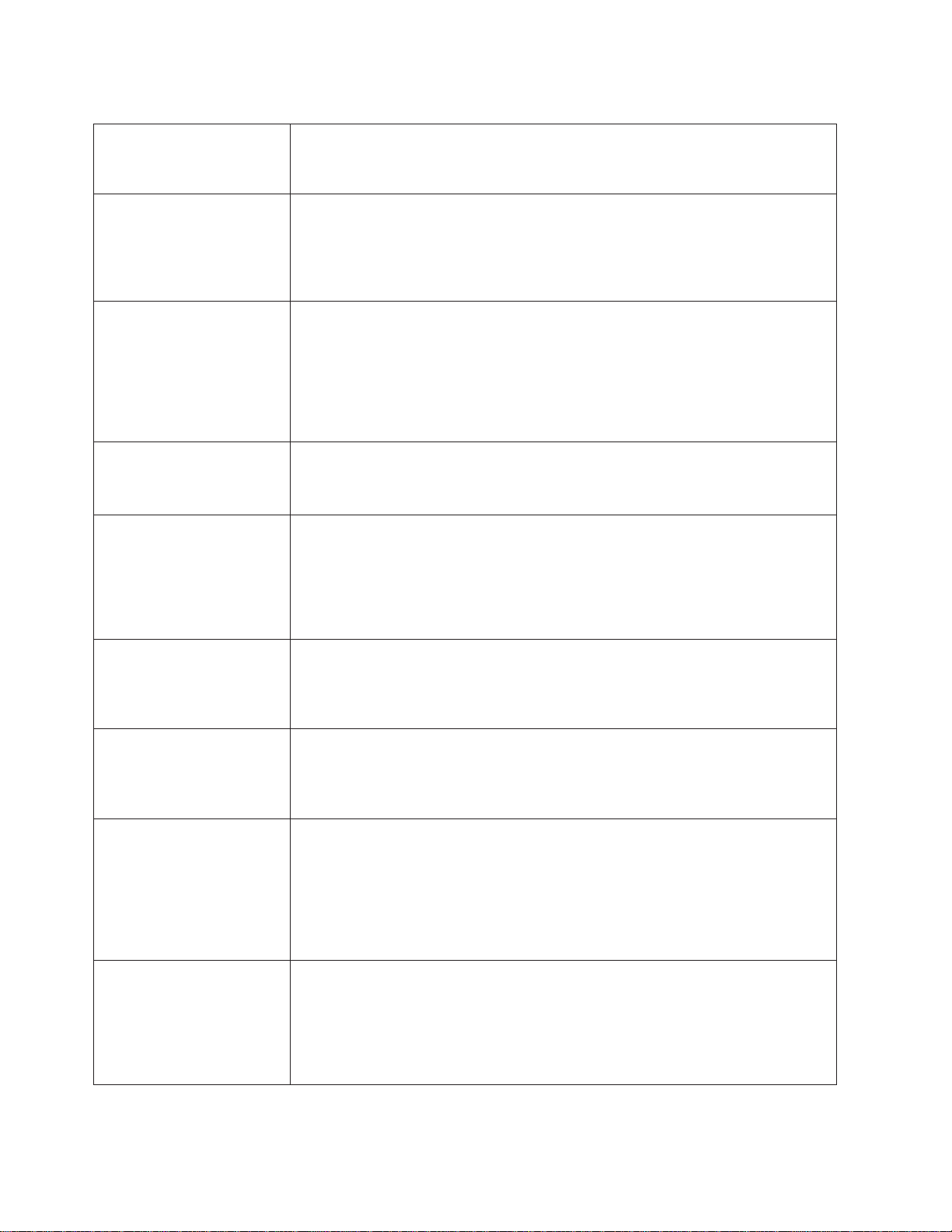
Table 3. Novell NetWare or IntraNetWare ODI driver messages for the Ethernet controller
PCNTNW-NW-026 The MSM is unable to parse a required custom keyword.
Explanation: The user entered an incorrect parameter keyword.
Action: Reload the driver using the correct keyword.
PCNTNW-NW-054 The adapter did not respond to the initialization command.
Explanation: The adapter did not respond when the driver tried to initialize it.
Action: Verify that the Ethernet controller is enabled. If the Ethernet controller is
enabled, go to “Starting the diagnostic programs” on page 14 to run the diagnostic
programs.
PCNTNW-NW-058 The adapter did not respond to the initialization command.
Explanation: The interrupt request (IRQ) setting might not be valid or the EEPROM
information might be incorrect.
Action: Make sure the IRQ settings are correct in the Configuration/Setup Utility
program. for information on setting the interrupt requests. If the IRQ settings are
correct, go to “Starting the diagnostic programs” on page 14 to run the diagnostic
programs.
PCNTNW-NW-066 The cable might be disconnected from the adapter.
Explanation: The cable might be disconnected from the server Ethernet port.
Action: Verify that a cable is connected to the Ethernet port.
PCNTNW-NW-071 The matching virtual adapter could not be found.
Explanation: You tried to load another instance of the driver with a different I/O
address. This new adapter could not be found.
Action: Verify that you installed an IBM 10/100 Fault Tolerant Adapter and make sure
that the adapter is seated correctly. If the adapter is seated correctly, go to “Starting
the diagnostic programs” on page 14 to run the diagnostic programs.
PCNTNW-NW-072 A resource tag is unavailable.
Explanation: The driver tried to allocate some resources that were not available.
Action: Add more memory, or free some memory resources in the server. Then,
restart the server.
PCNTNW-NW-073 Unable to allocate memory
Explanation: The driver failed to allocate the memory needed for normal operation.
Action: Add more memory, or free some memory resources in the server. Then,
restart the server.
PCNTNW-NW-074 The hardware interrupt cannot be set.
Explanation: An attempt was made to initialize a given hardware interrupt. The
attempt was not successful.
Action: Verify that the Ethernet controller is enabled. If the Ethernet controller is
enabled, go to “Starting the diagnostic programs” on page 14 to run the diagnostic
programs. If you have an Ethernet adapter installed, make sure that the adapter does
not share an IRQ with any other device.
PCNTNW-NW-075 The Multiple Link Interface Driver (MLID) cannot be registered with the Link
Support Layer (LSL).
Explanation: An error occurred while the driver was trying to register with the LSL.
Action: Check the version of the NetWare or IntraNetWare Operating System. Make
sure that this driver is correct for the version of NetWare or IntraNetWare that you are
using. Restart the server.
26 IBM xSeries 350 Type 8682: Hardware Maintenance Manual
Page 37
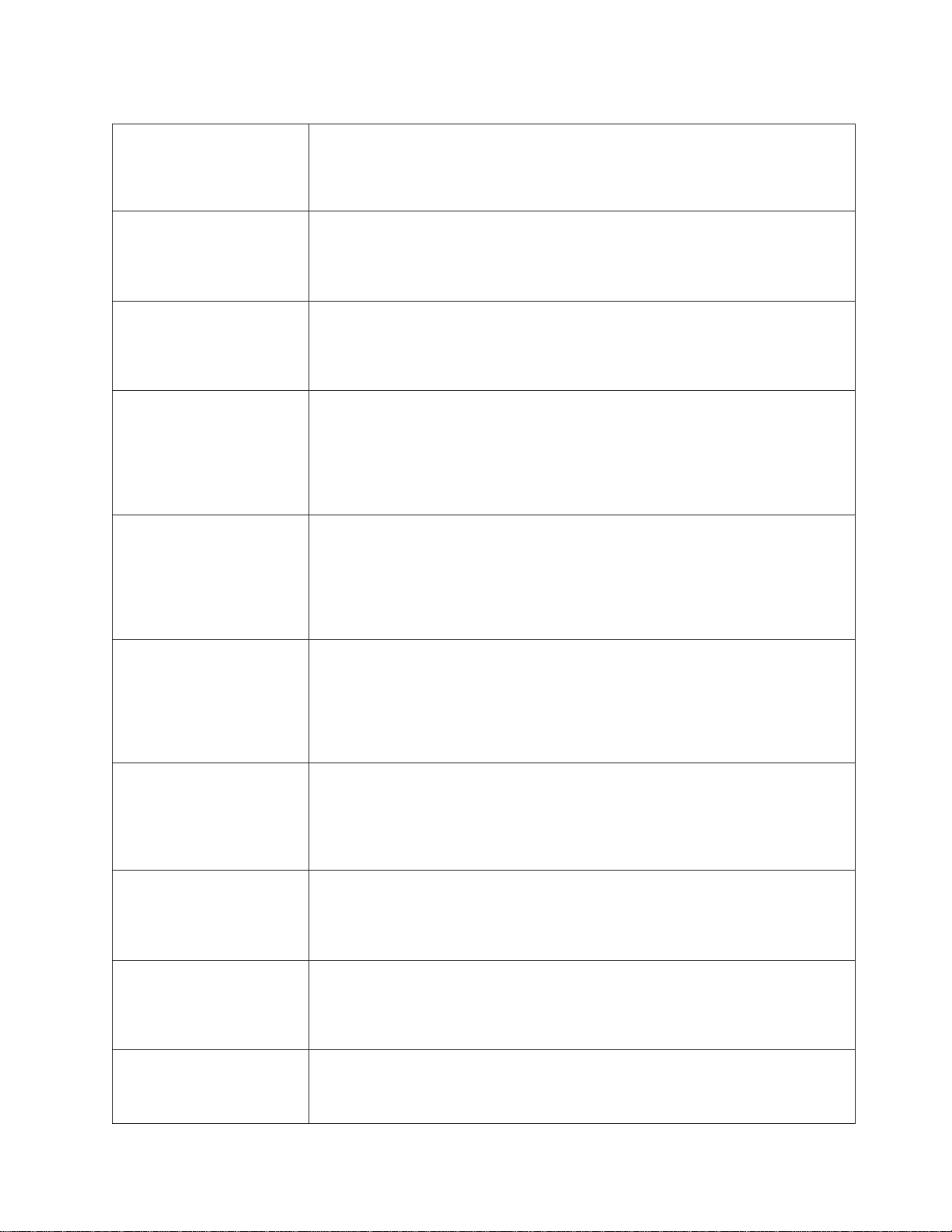
Table 3. Novell NetWare or IntraNetWare ODI driver messages for the Ethernet controller (continued)
PCNTNW-NW-079 The Multiple Link Interface Driver (MLID) did not initialize MSMTx Free Count.
Explanation: The MSMTx Free Count is not initialized correctly.
Action: Restart the server. If the problem persists, go to “Starting the diagnostic
programs” on page 14 to run the diagnostic programs.
PCNTNW-NW-086 The driver parameter block is too small.
Explanation: The driver parameter block is too small.
Action: Restart the server. If the problem persists, go to “Starting the diagnostic
programs” on page 14 to run the diagnostic programs.
PCNTNW-NW-087 The media parameter block is too small.
Explanation: The driver media parameter block is too small.
Action: Restart the server. If the problem persists, go to “Starting the diagnostic
programs” on page 14 to run the diagnostic programs.
PCNTNW-NW-091 The hardware configuration conflicts.
Explanation: You tried to load a new frame type for the existing controller. The
hardware assumptions made in doing so are incorrect. This error can also occur if
you try to specify a mode (such as, redundancy) that conflicts with another specified
mode.
Action: Make sure that the hardware configuration matches the software settings.
PCNTNW-NW-126 The group bit in the node address override was cleared.
Explanation: The IEEE address has a group bit that indicates that an address
belongs to a group of stations. This bit is used only as a destination address; it
cannot be used as a source address. You tried to enter a source address with this bit
set. The driver cleared the group bit of the source address.
Action: None necessary, message is for information only.
PCNTNW-NW-127 The local bit in the node address override was set.
Explanation: The local bit in the IEEE address format indicates that the addresses
are being managed locally. If you use the node address override capabilities of this
driver to enter a new address, the local bit must be set. You entered an address
without the local bit set. The driver has set the local bit.
Action: None necessary, message is for information only.
PCNTNW-NW-164 The device was not found.
Explanation: The driver cannot find an Ethernet controller in the server.
Action: Verify that the Ethernet controller is enabled. If the Ethernet controller is
enabled, go to “Starting the diagnostic programs” on page 14 to run the diagnostic
programs.
PCNTNW-NW-165 The device was not found at IOADDRESS.
Explanation: The Ethernet controller cannot be found at the I/O address specified.
Action: The Ethernet controller does not require a parameter for the I/O address.
Remove the I/O address parameter.
PCNTNW-NW-167 PCI scan specified, device not found.
Explanation: The driver cannot locate the Ethernet controller on the PCI bus.
Action: Verify that the Ethernet controller is enabled. If the problem persists, go to
“Starting the diagnostic programs” on page 14 to run the diagnostic programs.
PCNTNW-NW-180 The DMA parameter is not necessary for PCI device.
Explanation: The Ethernet controller does not require a DMA setting.
Action: None necessary, message is for information only.
Diagnostics 27
Page 38
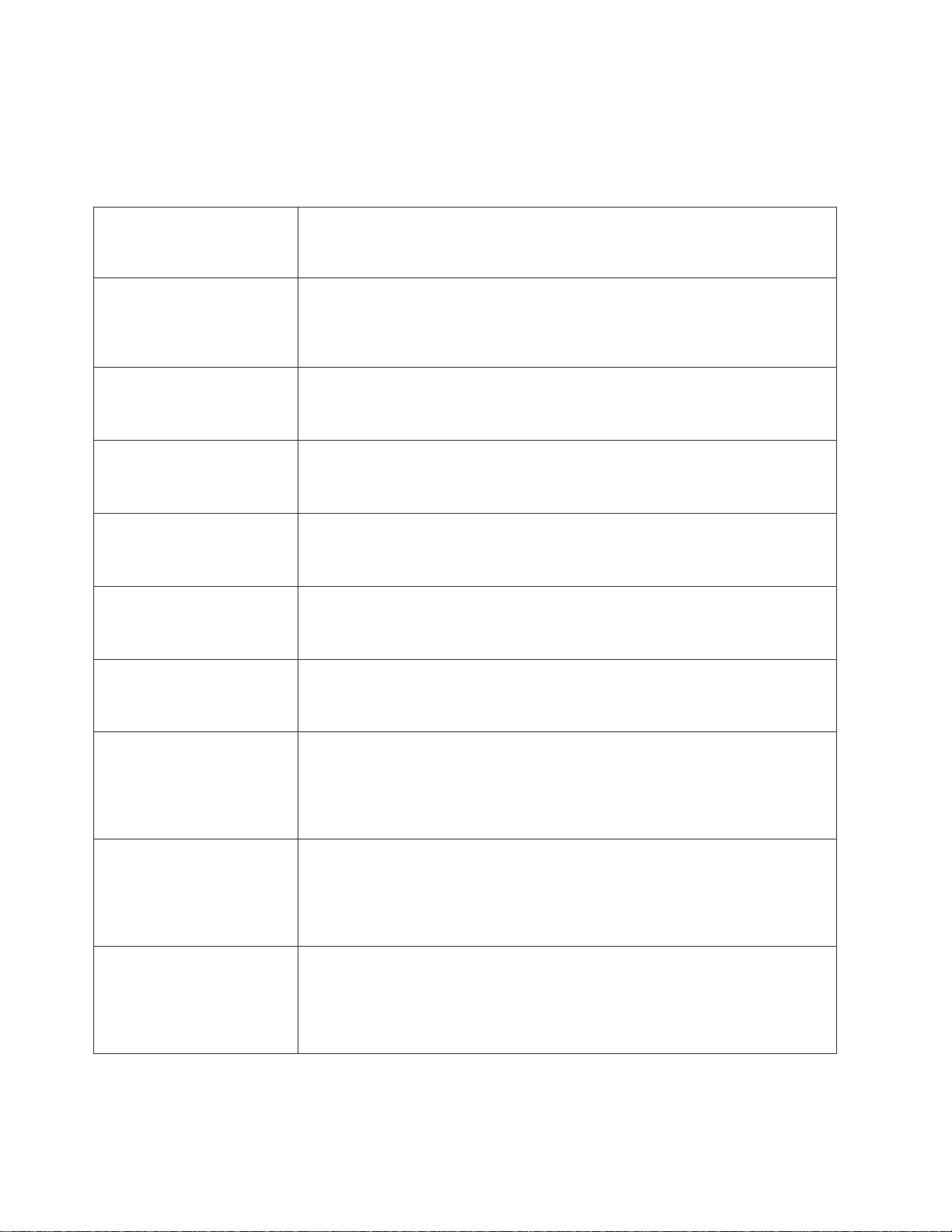
Network driver interface specification 2.01 (OS/2) driver messages
This section provides explanations of the error messages for the NDIS 2.01 (OS/2)
drivers, and suggested actions to resolve each problem.
Table 4. NDIS 2.01 (OS/2) driver messages for the Ethernet controller
PCNTND-1 Unable to open the Protocol Manager.
Explanation: The NDIS stack is not configured correctly.
Action: Check and correct the configuration.
PCNTND-6 Out of memory while allocating buffers.
Explanation: The driver could not allocate the requested buffers.
Action: Check the system configuration. Edit the PROTOCOL.INI file to reduce the
number of Txbuffers and Rxbuffers specified for the driver.
PCNTND-7 A Protocol Manager device error occurred.
Explanation: The NDIS stack is not configured correctly.
Action: Check and correct the configuration.
PCNTND-8 Bad status for the Protocol Manager.
Explanation: The NDIS stack is not configured correctly in the PROTOCOL.INI file.
Action: Check and correct the configuration.
PCNTND-9 Cannot find the PROTOCOL.INI entry.
Explanation: The NDIS stack is not configured correctly in the PROTOCOL.INI file.
Action: Check and correct the configuration.
PCNTND-10 The Protocol Manager Input Output Control (IOCTL) failed.
Explanation: The NDIS stack is not configured correctly in the PROTOCOL.INI file.
Action: Check and correct the configuration.
PCNTND-11 Protocol Manager registration failed.
Explanation: The NDIS stack is not configured correctly.
Action: Check and correct the configuration.
PCNTND-15 Device not found.
Explanation: The driver cannot find an Ethernet controller in the server.
Action: Verify that the Ethernet controller is enabled. If the Ethernet controller is
enabled, go to “Starting the diagnostic programs” on page 14 to run the diagnostic
programs.
PCNTND-16 PCI scan specified, device not found.
Explanation: The driver cannot locate the Ethernet controller on the PCI bus.
Action: Verify that the Ethernet controller is enabled. If the Ethernet controller is
enabled, go to “Starting the diagnostic programs” on page 14 to run the diagnostic
programs.
PCNTND-21 The adapter failed the checksum test.
Explanation: The driver cannot find an Ethernet controller.
Action: Verify that the Ethernet controller is enabled. If the Ethernet controller is
enabled, go to “Starting the diagnostic programs” on page 14 to run the diagnostic
programs.
28 IBM xSeries 350 Type 8682: Hardware Maintenance Manual
Page 39

Table 4. NDIS 2.01 (OS/2) driver messages for the Ethernet controller (continued)
PCNTND-23 WARNING: PCNET IRQ found = xx
Explanation: The interrupt request (IRQ) setting (xx) in the PROTOCOL.INI file
does not match the hardware IRQ setting.
Action: Remove the IRQ setting from the PROTOCOL.INI file or change the IRQ
setting in the PROTOCOL.INI file to match the IRQ setting shown in the PCI
Slot/Device Information selection of the Advanced Setup menu in the
Configuration/Setup Utility program.
PCNTND-24 WARNING: PCNET IRQ does not match PROTOCOL.INI.
Explanation: The interrupt request (IRQ) setting in the PROTOCOL.INI file does not
match the hardware IRQ setting.
Action: Remove the IRQ setting from the PROTOCOL.INI file or change the IRQ
setting in the PROTOCOL.INI file to match the IRQ setting shown in the PCI
Slot/Device Information selection of the Advanced Setup menu in the
Configuration/Setup Utility program.
PCNTND-25 PCI scan specified, PCI bus not found!
Explanation: The driver cannot locate the PCI bus.
Action: Run the diagnostic programs.
PCNTND-29 WARNING: DMA number is not necessary for PCI device.
Explanation: The Ethernet controller does not require a DMA setting.
Action: Remove the DMA setting in the PROTOCOL.INI file.
PCNTND-33 PCNET device with specified IOBASE is already in use.
Explanation: The specified I/O address number is already in use by another
Ethernet controller or device.
Action: Remove the I/O address setting in the PROTOCOL.INI file.
NDIS 4.0 (Windows NT) driver messages
This section contains the error messages for the NDIS 4.0 drivers. The explanation
and recommended action are included with each message.
Table 5. NDIS (Windows NT) driver messages for the Ethernet controller
™
PermaNet
PermaNet Server: Problem Occurs on the Primary Adapter. Switching over to the Secondary
PermaNet Server: Switching back to Primary Adapter.
Server: No Secondary Adapter Found. Grouping Mode is disabled.
Explanation: The failover option requires an adapter that is compatible with the
device driver of the Ethernet controller on the system board. No such adapter was
found.
Action: Make sure the correct adapter is installed.
Adapter.
Explanation: The system detected a problem with the primary Ethernet connection
and has transferred all network traffic to the secondary Ethernet controller.
Action: identify the cause of the failure on the primary Ethernet connection.
Restoring the operational state of the primary connection will cause the network traffic
to automatically transfer to the primary Ethernet controller.
Explanation: The primary Ethernet connection is now operating correctly. Network
traffic will automatically transfer to the primary Ethernet controller.
Action: None needed, message is for information only.
Diagnostics 29
Page 40
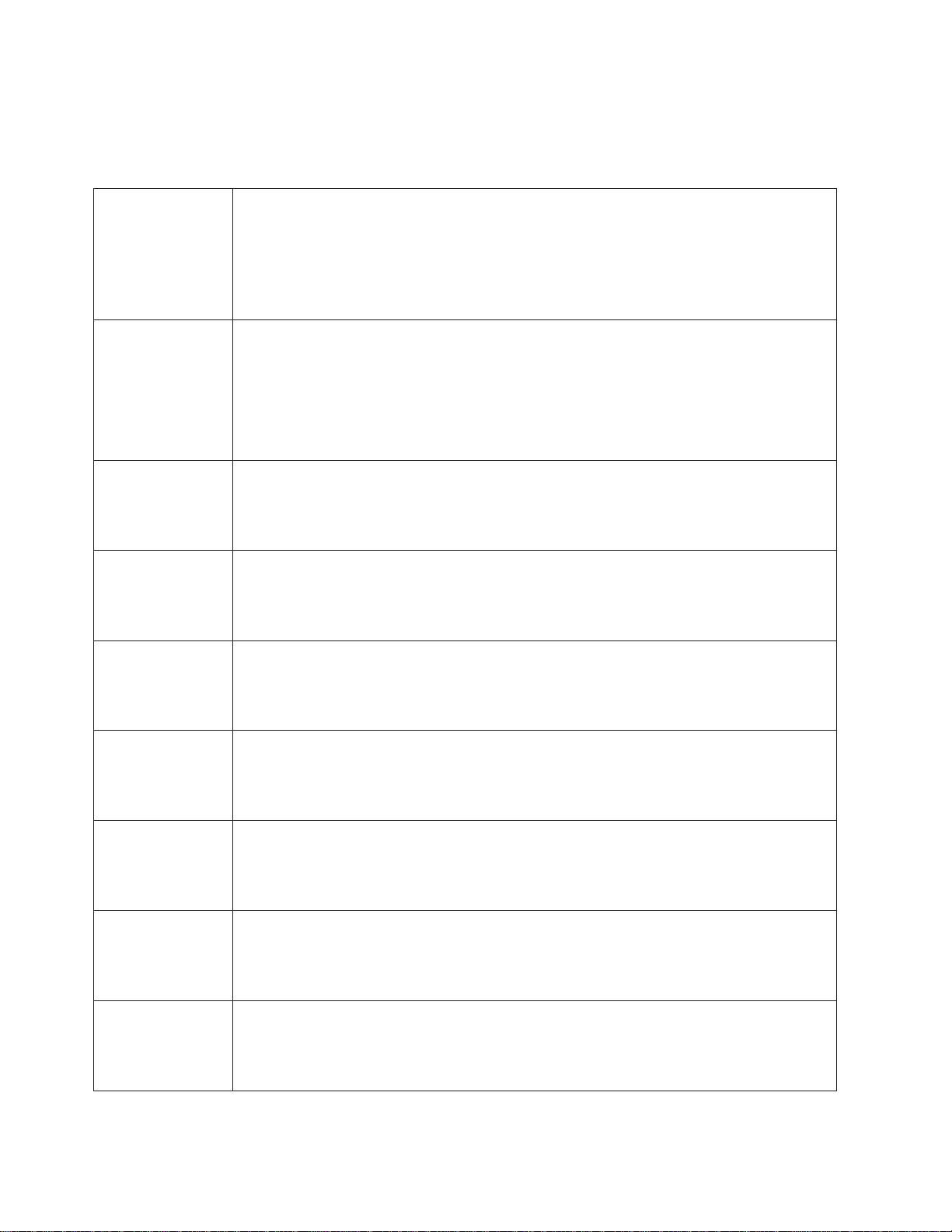
UNIX messages
This section provides descriptions of the Ethernet error messages for the SCO
UNIX LLI driver, and suggested actions to resolve each problem.
Table 6. UNIX LLI driver messages for the Ethernet controller
pnt0-2 PCI search specified, PCI device not found!
Explanation: The driver cannot locate the Ethernet controller on the PCI bus.
Action:
v Run the NETCONFIG program to search for another Ethernet controller
v Verify that the Ethernet controller is enabled. If the Ethernet controller is enabled, run the
diagnostic programs.
pnt0-6 Cannot allocate memory for the adapter during an interrupt. Please check the Streams
parameters.
Explanation: On a SunSoft Solaris system, this message indicates that the system is out of
Streams memory blocks.
Action: Use the CRASH utility to increase the number of Streams memory blocks. Modify the
interrupt request (IRQ) settings in the Configuration/Setup Utility program, or run the
NETCONFIG program to match the hardware settings.
pnt0-7 Cannot allocate memory for the adapter during reset. Please check the Streams
parameters.
Explanation: The system is out of Streams memory blocks.
Action: Use the CRASH utility to increase the number of Streams memory blocks.
pnt0-11 Device not found!
Explanation: The driver cannot find an Ethernet controller.
Action: Verify that the Ethernet controller is enabled. If the Ethernet controller is enabled, run
the diagnostic programs.
pnt0-12 Device failed checksum test!
Explanation: The driver cannot find an Ethernet controller.
Action: Verify that the Ethernet controller is enabled. If the Ethernet controller is enabled, run
the diagnostic programs.
pnt0-13 add_intr_handler failed! Interrupts already enabled.
Explanation: The interrupt request (IRQ) that was specified, or the IRQ that was found,
conflicts with other devices in the server.
Action: Modify the hardware settings.
pnt0-14 Cannot locate hardware.
Explanation: The SunSoft Solaris driver cannot find any Ethernet controller.
Action: Verify that the Ethernet controller is enabled. If the Ethernet controller is enabled, run
the diagnostic programs.
pnt0-15 No more devices to open.
Explanation: The SunSoft Solaris driver cannot find any more Ethernet controllers. Action:
Verify that additional IBM 10/100 Fault Tolerant Adapters are present or replace the Ethernet
adapter that fails to respond. If the problem persists, run the diagnostic programs.
pnt0-17 Device fault...Reset initiated!
Explanation: The SunSoft Solaris driver has been reset due to a device fault.
Action: Verify that additional IBM 10/100 Fault Tolerant Adapters are present or replace the
Ethernet adapter that fails to respond. If the problem persists, run the diagnostic programs.
30 IBM xSeries 350 Type 8682: Hardware Maintenance Manual
Page 41

Table 6. UNIX LLI driver messages for the Ethernet controller (continued)
pnt0-19 IRQ found for PCnet hardware does not match space.c (or pnt.conf)!
Explanation: This is a warning message referring to the interrupt request (IRQ) that the
SunSoft Solaris driver found in the system.
Action: Ignore this message if you are sure that this is what you want to do. Otherwise, run
the NETCONFIG program to match the hardware settings
pnt0-20 add_intr_handler failed! Unknown interrupt type.
Explanation: The interrupt request (IRQ) that was specified, or the IRQ that was found,
conflicts with other devices in the server. Action:
v Modify the hardware settings.
v Run the NETCONFIG program to search for another Ethernet controller.
pnt0-21 add_intr_handler failed! Out of range interrupt number.
Explanation: The interrupt request (IRQ) that was specified, or the IRQ that was found,
conflicts with other devices in the server. Action:
v Modify the hardware settings.
v Run the NETCONFIG program to search for another Ethernet controller.
pnt0-22 add_intr_handler failed! Out of range IPL.
Explanation: The interrupt request (IRQ) that was specified, or the IRQ that was found,
conflicts with other devices in the server.
Action: Modify the hardware settings. Run the NETCONFIG program to search for another
Ethernet controller.
pnt0-23 add_intr_handler failed! Vector already occupied.
Explanation: The interrupt request (IRQ) that was specified, or the IRQ that was found,
conflicts with other devices in the server.
Action: Modify the hardware settings.
pnt0-24 add_intr_handler failed! Vector already shared at different IPL.
Explanation: The interrupt request (IRQ) that was specified, or the IRQ that was found,
conflicts with other devices in the server. Action:
v Modify the hardware settings.
v Run the NETCONFIG program to search for another Ethernet controller.
pnt0-26 The DMA number is not necessary for PCI device.
Explanation: The IBM 10/100 Fault Tolerant Adapter does not require a DMA setting.
Action: Edit the SPACE.C file to delete the DMA parameter.
pnt0-29 The IRQ number is already in use.
Explanation: The specified I/O address is already in use.
Action: Run the NETCONFIG program to modify the hardware settings.
pnt0-31 I/O address is not necessary for the PCI device.
Explanation: The I/O address specified is not required.
Action: Remove the assigned I/O address specified for the Ethernet controller.
Diagnostics 31
Page 42

32 IBM xSeries 350 Type 8682: Hardware Maintenance Manual
Page 43

Configuring the server
In addition to the ServerGuide CDs, you can use the following configuration
programs to customize your server hardware:
v Configuration/Setup Utility
The Configuration/Setup Utility program is part of the basic input/output system
(BIOS) code that comes with the server. You can use this program to configure
serial and parallel port assignments, change interrupt request (IRQ) settings,
change the drive startup sequence, set the date and time, and set passwords.
See “Using the Configuration/Setup Utility program” for more information.
v SCSISelect Utility
With the built-in SCSISelect Utility program, you can configure the devices
attached to the integrated SCSI controller. Use this program to change default
values, resolve configuration conflicts, and perform a low-level format on a SCSI
hard disk drive. See “Using the SCSISelect utility program” on page 39 for more
information.
v ServeRAID programs
The ServeRAID programs come with the optional ServeRAID adapters and with
server models that have a ServeRAID adapter preinstalled. If a ServeRAID
adapter has been installed in the server, you must use the ServeRAID
configuration program to define and configure the disk-array subsystem before
you install the operating system.
v ServerGuide CDs
The ServerGuide CDs include software setup and installation tools specifically
designed for xSeries servers. You can use these CDs during the initial installation
of the server to configure the server hardware and simplify the network operating
system installation. The ServerGuide CDs also contain a collection of application
programs, which you can install after the server is up and running.
Using the Configuration/Setup Utility program
This section provides the instructions needed to start the Configuration/Setup Utility
program and descriptions of the menu choices available.
Starting the Configuration/Setup Utility program
To start the Configuration/Setup Utility program:
1. Turn on the server and watch the monitor screen.
2. When the message Press F1 for Configuration/Setup appears, press F1.
Note: If you have set both levels of passwords (user and administrator), you
must enter the administrator password to access the full
Configuration/Setup menu.
3. Follow the instructions that appear on the screen.
© Copyright IBM Corp. 2000 33
Page 44

Choices available from the Configuration/Setup main menu
From the Configuration/Setup Utility main menu, you can select settings that you
want to change. The Configuration/Setup Utility main menu is similar to the
following:
IBM Server Setup - © Copyright IBM Corporation 2001
Configuration/Setup Utility
·
System Summary
·
System Information
·
Devices and I/O Ports
·
Date and Time
·
System Security
·
Start Options
·
Advanced Setup
·
Error Logs
Save Settings
Restore Settings
Load Default Settings
Exit Setup
<F1> Help < > < > Move
<Esc> Exit <Enter> Select
¯
Notes:
1. You can press F1 to display Help information for a selected menu item.
2. The choices on some menus might differ slightly, depending on the BIOS
version in the server.
Descriptions of the choices available from the main menu are as follows:
v System Summary
Select this choice to display configuration information. This includes the type and
speed of the microprocessors and the amount of memory installed.
Changes that you make to configuration settings appear on this summary screen.
You cannot edit the fields.
This choice appears on both the full and limited Configuration/Setup Utility
menus.
v System Information
Select this choice to display information about the server. Changes that you
make on other menus might appear on this summary screen. You cannot edit
any fields. The System Information choice appears only on the full
Configuration/Setup Utility main menu.
– Product Data
Select this choice to view system information, such as the machine type and
model, the server serial number, and the revision level or issue date of the
BIOS stored in the flash electronically erasable programmable ROM
(EEPROM).
– System Card Data
Select this choice to view vital product data (VPD) for some server
components.
v Devices and I/O Ports
Select this choice to view or change the assignments for devices and
input/output ports. This choice appears only on the full Configuration/Setup Utility
main menu.
34 IBM xSeries 350 Type 8682: Hardware Maintenance Manual
Page 45

This choice also allows you to enable or disable the integrated SCSI, video, and
Ethernet controllers.
– The default setting is Enable for all the controllers. If you select Disable, the
system will not configure the disabled device and the operating system will not
see the device. (This is equivalent to unplugging the device.)
– If the on-board SCSI controller is disabled and no other controller and mass
storage device are installed, operating system startup cannot occur.
– If the video controller is disabled and no video adapter is installed, the server
will have no video capability.
v Select System Service Processor Settings to view the interrupt-request setting
(IRQ) used by the Advanced System Management Processor (system service
processor). You can then use the arrow keys to select a new IRQ setting for the
Advanced System Management Processor from the list of available choices.
v Date and Time
Select this choice to set the system date and time and to change the system
time sent to the Advanced System Management Processor (service processor)
when the server is started. This choice appears only on the full
Configuration/Setup Utility main menu.
The system time is in a 24-hour format: hour:minute:second.
You can set a time delta to be added or subtracted from the system time that is
sent to the service processor (Advanced System Management Processor) each
time the server is started. Use the number keys to enter the hours and minutes
and + or − to add or subtract from the system time. If you want the system clock
time to be the same as the Advanced System Management Processor clock time,
leave the value set at its default of 0.
v System Security
Select this choice to set passwords or a system owner’s name. This choice
appears only on the full Configuration/Setup Utility main menu.
You can implement two levels of password protection:
– Power-on Password
Select this choice to set or change a power-on password. See “Using
passwords” on page 37 for more information.
– Administrator Password
Select this choice to set or change an administrator password.
Attention:
If an administrator password is set and then forgotten, it cannot be overridden
or removed. You must replace the system board.
The administrator password provides access to all choices on the
Configuration/Setup Utility main menu. You can set, change, or delete both
the administrator and power-on passwords, and allow a power-on password to
be changed by the user.
See“Using passwords” on page 37 for more information.
v Start Options
Select this choice to view or change the start options. This choice appears only
on the full Configuration/Setup Utility main menu. Start options take effect when
you start your server.
You can select keyboard operating characteristics, such as the keyboard speed.
You also can specify whether the keyboard number lock starts on or off. You also
can enable the server to run without a diskette drive, monitor, or keyboard.
Configuring the server 35
Page 46

The server uses a startup sequence to determine the device from which the
operating system loads. For example, you can define a startup sequence that
checks for a startable diskette in the diskette drive, then checks the hard disk
drive in bay 1, and then checks a network adapter.
If the Boot Fail Count choice is enabled, you can restore the BIOS system
defaults after three consecutive boot failures. If this choice is disabled, the BIOS
system defaults can only be loaded from the Configuration/Setup Utility main
menu.
You can enable a virus-detection test that checks for changes in the master boot
record at startup.
v Advanced Setup
Select this choice to change values for advanced hardware features, such as
cache control, and PCI configuration. This choice appears only on the full
Configuration/Setup Utility main menu.
A warning message appears above the choices on this menu to alert you that the
system might malfunction if these options are configured incorrectly. Follow the
instructions on the screen carefully.
– Processor Serial Number Access
Select this choice to identify if the microprocessor serial number in the
microprocessor is readable.
– System Partition Visibility
Select this choice to identify if the System Partition is visible. To make System
Partition visible, set this value to Visible. To make System Partition invisible,
set this value to Hidden.
– Core Chipset Control
Select this choice to modify settings that control features of the core chip set
on the system board.
Attention: Do not make changes here unless directed to do so by an IBM
authorized service representative.
– PCI Slot/Device Information
Select this choice to view and identify system resources used by PCI devices.
PCI devices automatically communicate with the server configuration
information. This usually results in automatic configuration of a PCI device.
Attention: You must use the menu selections to save custom settings for
the PCI Slot/Device Information choice. The save, restore and load default
settings choices on the main menu of the Configuration/Setup Utility do not
save the PCI Slot/Device Information settings.
After making changes, select:
- Save and exit the PCI Utility to save the changes and return to the
Advanced Setup choice.
- Exit the PCI Utility without saving changes to ignore the changes,
restore the previous settings, and return to the Advanced Setup choice.
PCI Device Control allows you to enable or disable the PCI slots from this
menu.
- The default setting is Enable for all the PCI slots. If you select Disable, the
system will not configure the disabled device and the operating system will
not see the device. (This is equivalent to unplugging the device.)
– Cache Control
36 IBM xSeries 350 Type 8682: Hardware Maintenance Manual
Page 47

Select this choice to enable or disable the microprocessor cache. In addition,
you can define the microprocessor cache type as write-back (WB) or
write-through (WT). Selecting write-back mode will provide the maximum
system performance.
– Memory Settings
Select this choice to manually enable a bank of memory.
If a memory error is detected during POST or memory configuration, the
server can automatically disable the failing memory bank and continue
operating with reduced memory capacity. If this occurs, you must manually
enable the memory bank after the problem is corrected. Select Memory
Settings from the Advanced Setup menu, use the arrow keys to highlight the
bank that you want to enable; then, use the arrow keys to select Enable.
– Hot Swap PCI Slot Power Control
Select this choice to manually force power on to any of the six Active PCI
(hot-plug) slots. This is used for PCI adapters that do not have the presence
detect pins that the system hot-plug controller uses to turn power on to a slot.
v System Service Processor Settings
Select this choice to view the interrupt-request setting (IRQ) used by the
Advanced System Management Processor (system service processor). You can
then use the arrow keys to select a new IRQ setting for the Advanced System
Management Processor from the list of available choices.
v Event Logs
Select this choice to view or clear error logs.
– Select POST Error Log to view the three most recent error codes and
messages that the system generated during POST.
Select Clear error logs from the POST Error Log menu to clear the error log.
– Select System Event/Error Log to view the system event/error log. The
system event/error log contains all the system error and warning messages
that the system has generated. You can use the arrow keys to move between
pages in the system event/error log.
Select Clear error logs from the System Event/Error Log menu to clear the
error or event log.
v Save Settings
Select this choice to save the customized settings.
v Restore Settings
Select this choice to delete the changes and restore the previous settings.
v Load Default Settings
Select this choice to cancel the changes and restore the factory settings.
v Exit Setup
If you have made any changes, the program will prompt you to save the changes
or exit without saving the changes.
Using passwords
The System Security choice appears only on the full Configuration/Setup Utility
menu. After you select this choice, you can implement two levels of protection:
power-on password and administrator password.
Configuring the server 37
Page 48

Power-on password
After you set a power-on password, you can enable the unattended-start mode.
This locks the keyboard and mouse, but allows the server to start the operating
system. The keyboard and mouse remain locked until you enter the correct
password.
You can use any combination of up to seven characters (A–Z, a–z, and 0–9) for the
power-on password. Keep a record of the password in a secure place. If you forget
the power-on password, you can regain access to the server by removing the
battery and then installing the battery, or by overriding or bypassing the power-on
password; see “Setting the password override jumper”
Setting the password override jumper: When a power-on password is set,
POST does not complete until you enter the password. If you forget the power-on
password, you can regain access to the server through either of the following
methods:
v Enter the administrator password at the power-on prompt, if an administrator
password has been set. (See “Administrator password” for details.) Start the
Configuration/Setup Utility program and change the power-on password. See
“Power-on password”
v Change the position of the jumper on J15 to bypass the power-on password
check. You can then start the Configuration/Setup Utility program and change the
power-on password. See “System board component locations” on page 42 for the
location of J15.
Notes:
1. Turn off the server, and disconnect all power cords before moving any jumpers.
2. Jumpers J19 and J3 are located on the same jumper block as jumper J15 on
the system board. These jumpers are set to Disabled. Do not change the
settings on these jumpers.
Attention: If you change the settings on these jumpers, the server will fail.
Table 7. Jumper J15 on the system board
Jumper name Description
J15 Power-on password override Changing the position of this jumper bypasses the power-on
password check if the jumper has been moved since the server
was last powered on. You do not need to move the jumper back
to the default position after the password is overridden. The
default position is a jumper on pins 1 and 2.
Changing the position of this jumper does not affect the
administrator password check if an administrator password is set.
For more information on jumper locations, see “Changing jumper positions” on
page 69
Administrator password
Select this choice to set an administrator password. The administrator password
provides access to all choices on the Configuration/Setup Utility main menu. You
can set, change, or delete both the administrator and power-on passwords, and
allow a power-on password to be changed by the user.
Attention: If an administrator password is set and then forgotten, it cannot be
overridden or removed. You must replace the system board.
38 IBM xSeries 350 Type 8682: Hardware Maintenance Manual
Page 49
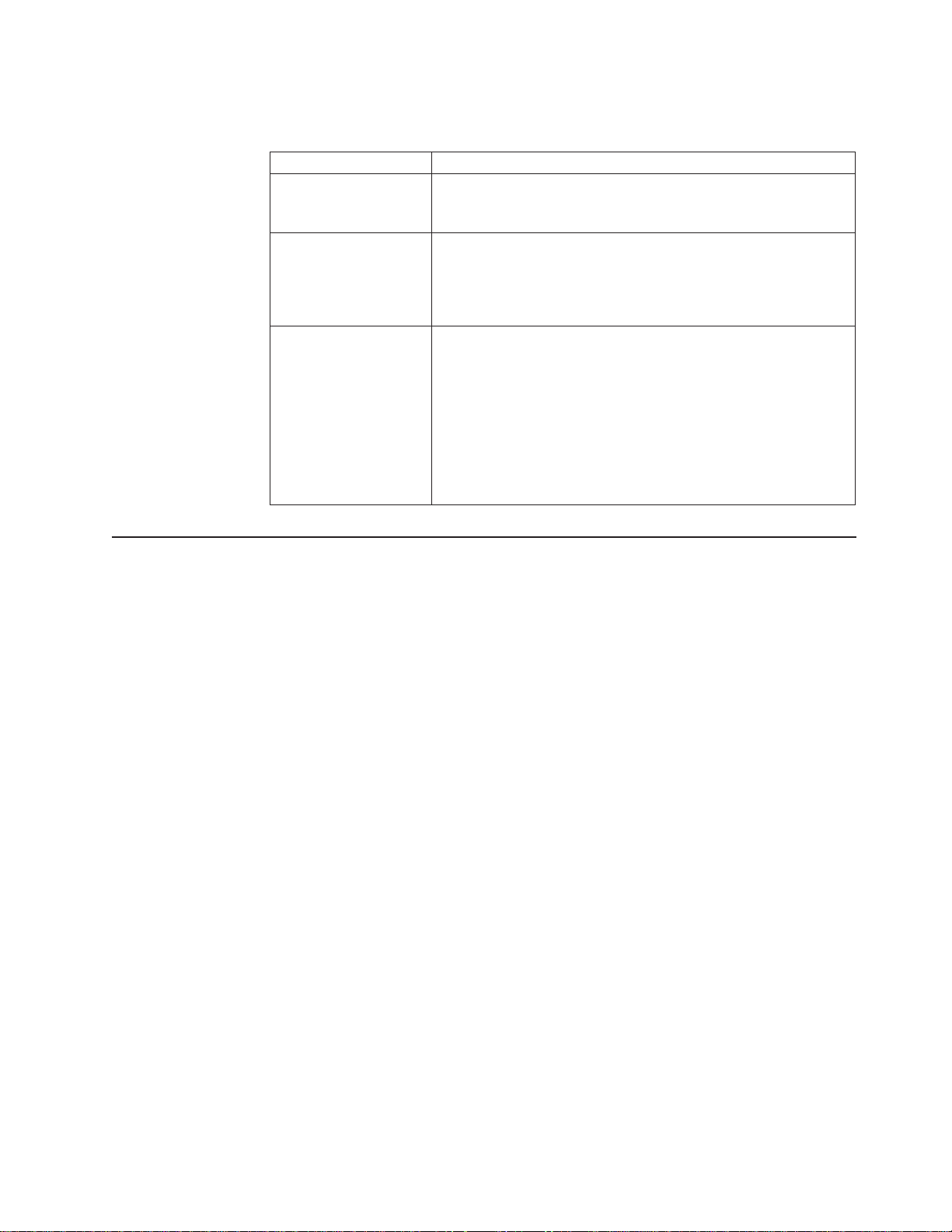
The following table provides a summary of the password features.
Table 8. Power-on and administrator password features
Type of password Results
Power-on password v Enter the password to complete the system startup.
v All choices are available on the Configuration/Setup Utility main
menu.
Administrator password v No password is required to start the system.
v Enter the password to access the Configuration/Setup Utility
program.
v All choices are available on the Configuration/Setup Utility main
menu.
Administrator and
power-on password
v You can enter either password to complete the system startup.
v The administrator password provides access to all choices on
the Configuration/Setup Utility main menu. You can set,
change, or delete both the administrator and power-on
passwords, and allow a power-on password to be changed by
the user.
v The power-on password provides access to a limited set of
choices on the Configuration/Setup Utility main menu. This
limited access might include changing or deleting the power-on
password.
Using the SCSISelect utility program
SCSISelect is a built-in, menu-driven configuration utility program that you can use
to:
v View the default SCSI IDs
v Locate and correct configuration conflicts
v Perform a low-level format on a SCSI hard disk
The following sections provide the instructions needed to start the SCSISelect Utility
and descriptions of the menu choices available.
Note: If the server has a RAID adapter installed, use the configuration method
supplied with the RAID adapter to view or change SCSI settings for attached
devices.
Starting the SCSISelect utility program
To start the SCSISelect utility program:
1. Turn on the server.
2. When the <<< Press <CTRL><A> for SCSISelect Utility! >>> prompt appears,
press Ctrl+A.
Note: If an administrator password has been set, a prompt appears asking you
to enter the password to start the SCSISelect Utility program.
3. When prompted, select either channel A (internal) or channel B (external).
4. Use the arrow keys to select a choice from the menu.
v Press Esc to return to the previous menu.
v Press the F5 key to switch between color and monochrome modes (if the
monitor permits).
Configuring the server 39
Page 50

5. Follow the instructions on the screen to change the settings of the selected
items; then, press Enter.
Choices available from the SCSISelect menu
The following choices appear on the SCSISelect Utility menu:
v Configure/View Host Adapter Settings
Select this choice to view or change the SCSI controller settings. To reset the
SCSI controller to its default values, press F6; then, follow the instructions that
appear on the screen.
You can view or change the following controller settings:
– Host Adapter SCSI ID
Select this choice to view the SCSI controller ID, normally 7.
– SCSI Parity Checking
Select this choice to view the assigned value of Enabled.
– Host Adapter SCSI Termination
Select this choice to view the assigned value of Enabled.
– Boot Device Options
Select this choice to configure startable device parameters. Before you can
make updates, you must know the ID of the device whose parameters you
want to configure.
– SCSI Device Configuration
Select this choice to configure SCSI device parameters. Before you can make
updates, you must know the ID of the device whose parameters you want to
configure.
Note: The Maximum Sync Transfer Rate represents the transfer rate for Ultra
SCSI devices.
- The transfer rate for Ultra3 SCSI LVD devices is 160.0
- The transfer rate for Ultra2 SCSI LVD devices is 80.0
- The transfer rate for Fast SCSI devices is 20.0
– Advanced Configuration Options
Select this choice to view or change the settings for advanced configuration
options.
v SCSI Disk Utilities
Select this choice to view the SCSI IDs that are assigned to each device or to
format a SCSI device.
To use the utility program, select a drive from the list. Read the screens carefully
before making a selection.
Note: If you press Ctrl+A before the selected drives are ready, an Unexpected
SCSI Command Failure screen might appear. Restart the server and
watch the SCSISelect messages as each drive spins up. After the drive
that you want to view or format spins up, press Ctrl+A.
40 IBM xSeries 350 Type 8682: Hardware Maintenance Manual
Page 51

Installing options
This chapter provides instructions to help you add options to the server.
Expanded view of the xSeries 350
Dual inline
memory module
(DIMM)
Memory board
Advanced system
management
interconnect board
Terminator card
Microprocessor
Hot-swap fans
88
System board
Hot-swap fans
Diagnostics panel
Hot-swap drive
tray assembly
Filler panel
for hot-swap
drive tray
Filler panel
for power
supply bay
Power supply
© Copyright IBM Corp. 2000 41
Page 52
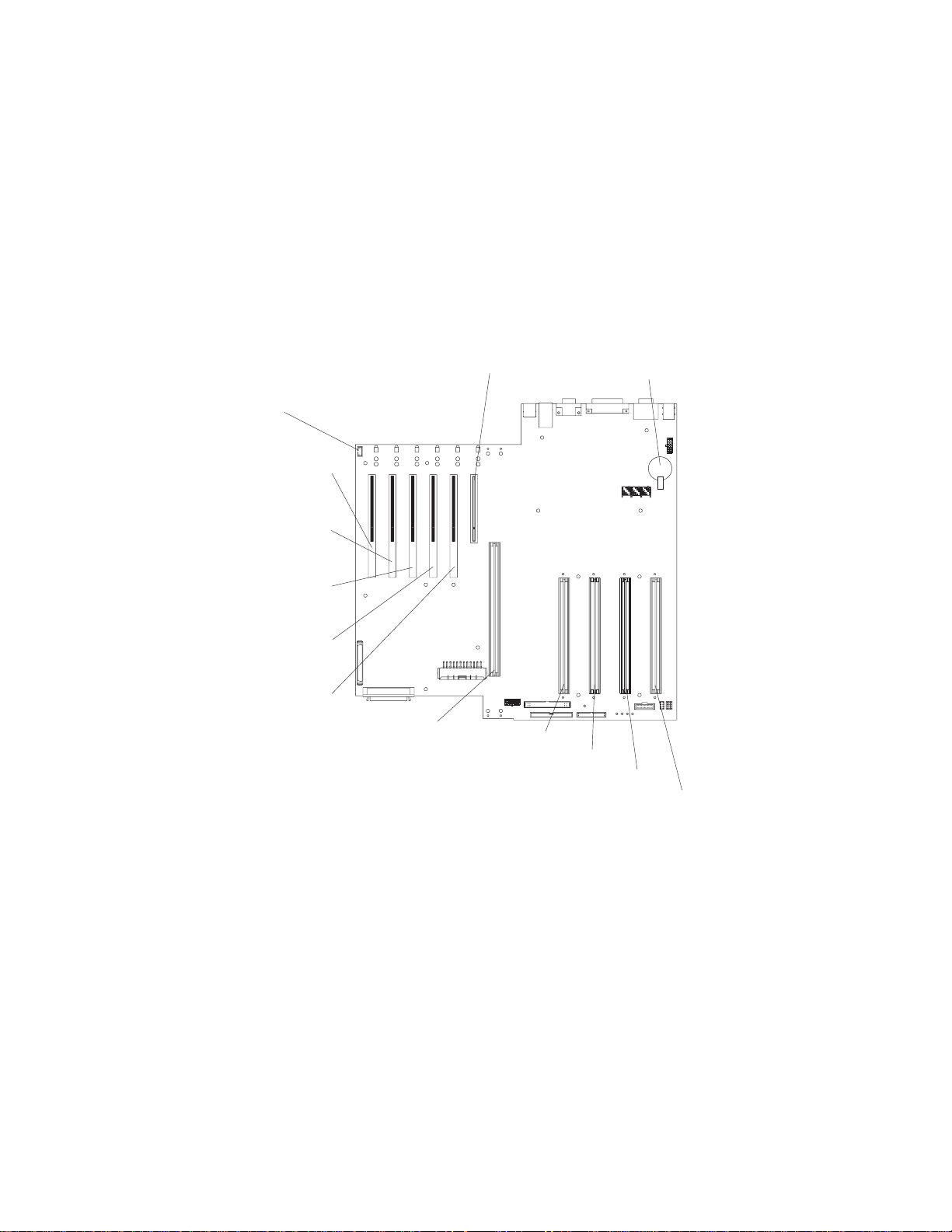
Component locations
This section provides illustrations of the system board, Diagnostic LED panel,
memory board, and Advanced System Management Interconnect board component
locations.
System board component locations
The following illustrations detail certain locations on the system board.
Note: The illustrations in this document might differ slightly from your hardware.
System board connectors: The following illustration shows the location of
connectors on the system board.
PCI hot-plug
switch card
(J1)
PCI slot 6
64-bit
33 MHz (J55)
PCI slot 5
64-bit
33 MHz (J54)
PCI slot 4
64-bit
66 MHz (J53)
PCI slot 3
64-bit
66 MHz (J52)
PCI slot 2
64-bit
66 MHz (J51)
PCI slot 1
32-bit
33 MHz (J50)
Battery
Memory board (J40)
Microprocessor slot 4 (J37)
Microprocessor slot 3 (J36)
Microprocessor slot 2 (J35)
Microprocessor slot 1 (J34)
42 IBM xSeries 350 Type 8682: Hardware Maintenance Manual
Page 53

System board cable connectors: The following illustration shows the location of
the cable connectors on the system board.
120 MM fan
(J49)
Advanced System
Management
(J69, J68, J67)
External SCSI
(J39)
processor
Internal SCSI
(J38)
Main power
(J71)
120 MM fan
(J30)
IDE (J21)
Power signal
(J16)
Diagnostic panel
(J18)
I/O external port connectors: The following illustration shows the location of the
input/output external port connectors on the system board.
Keyboard (bottom)
Mouse (top)
(J64)
Serial A
(bottom)
Serial B
(top)
(J60)
Ethernet (J79)
USB 1
USB 2
(J61)
Parallel (J63)
Video (J62)
Installing options 43
Page 54

System board jumpers: The following illustration shows the location of the flash
ROM page swap jumper (J14) and power-on password override jumper (J15) on the
system board. Jumper J14 is located at the top of the jumper block, and jumper J15
is located immediately below jumper J14.
Reserved (J3)
Reserved (J17)
Power-on
password
override
jumper (J15)
Flash ROM
page swap
jumper (J14)
Notes:
1. Turn off the server; then, disconnect all power cords and external cables. before
moving any jumpers.
2. Jumpers J19 and J3 are located on the same jumper block as jumpers J14 and
J15 on the system board. These jumpers are set to Disabled. Do not change
the settings on these jumpers.
Attention: If you change the settings on these jumpers, the server will fail.
3. See “Changing jumper positions” on page 69 for additional information on
setting jumpers.
Table 9. Jumpers J14 and J15 on the system board
Jumper name Description
J14
Flash ROM page
swap
J15
Power-on password
override
Table 10. Jumper setback table
J13 J27 J28 J29 Bus Ratio Core Frequency
H L L H 7:1 700
HLHL 8:1 800
The default position is a jumper installed on pins 2 and 3.
See “Recovering BIOS” on page 20 for additional information.
Changing the position of this jumper bypasses the power-on
password check if the jumper has been moved since the server was
last powered on. You do not need to move the jumper back to the
default position after the password is overridden. The default
position is a jumper on pins 2 and 3.
Changing the position of this jumper does not affect the
administrator password check if an administrator password is set.
See “Power-on password” on page 38 for additional information on
the power-on password.
44 IBM xSeries 350 Type 8682: Hardware Maintenance Manual
Page 55
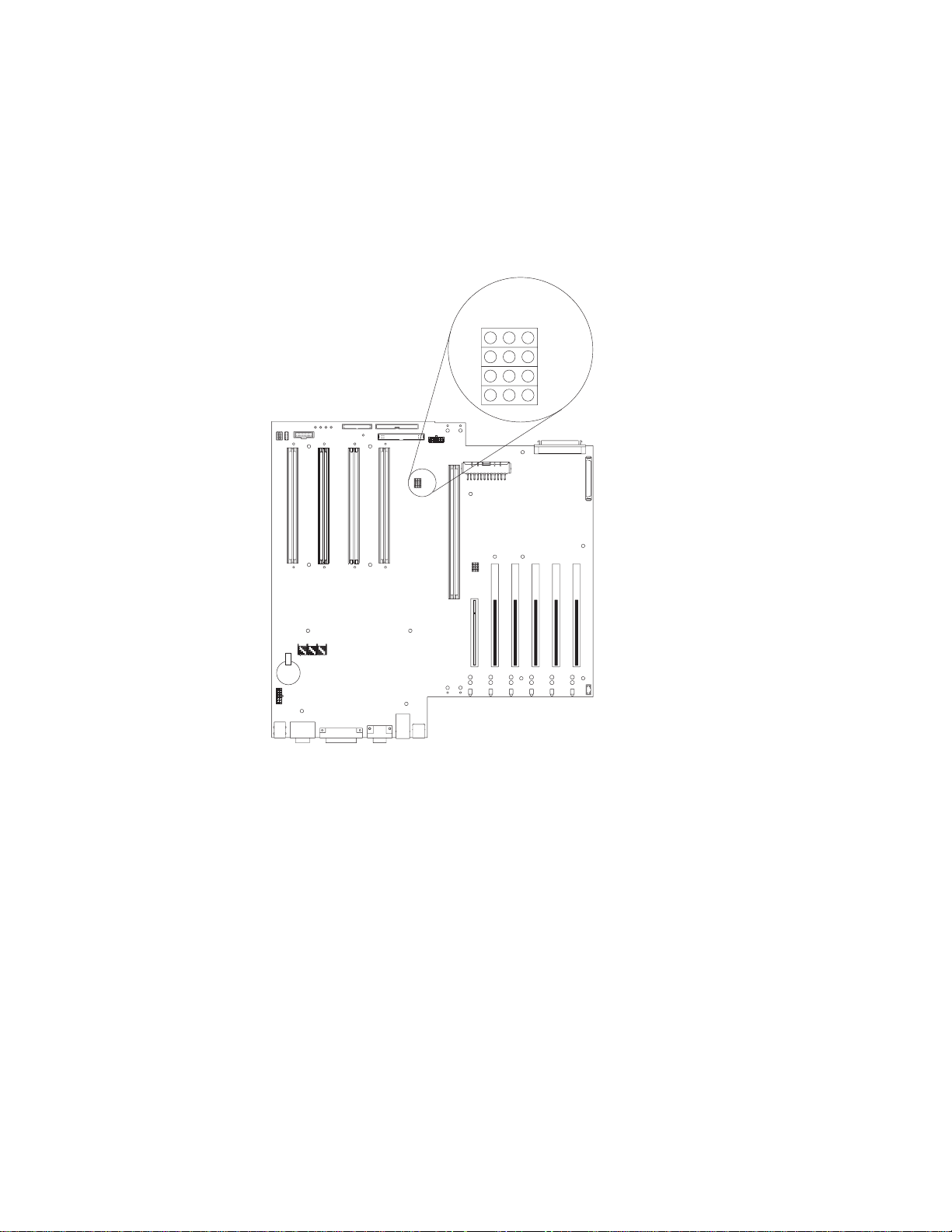
The following illustration shows the location of the microprocessor speed
(core-frequency-selection) jumper block on the system board. The jumpers on this
block are in the following order, from top to bottom: J13, J27, J28, and J29. See
“Installing a microprocessor kit” on page 66 for the jumper speed settings.
Note: Any system-board jumper blocks that are not shown in the illustrations in this
book are reserved.
Microprocessor
speed jumpers
J13
J27
J28
J29
Installing options 45
Page 56
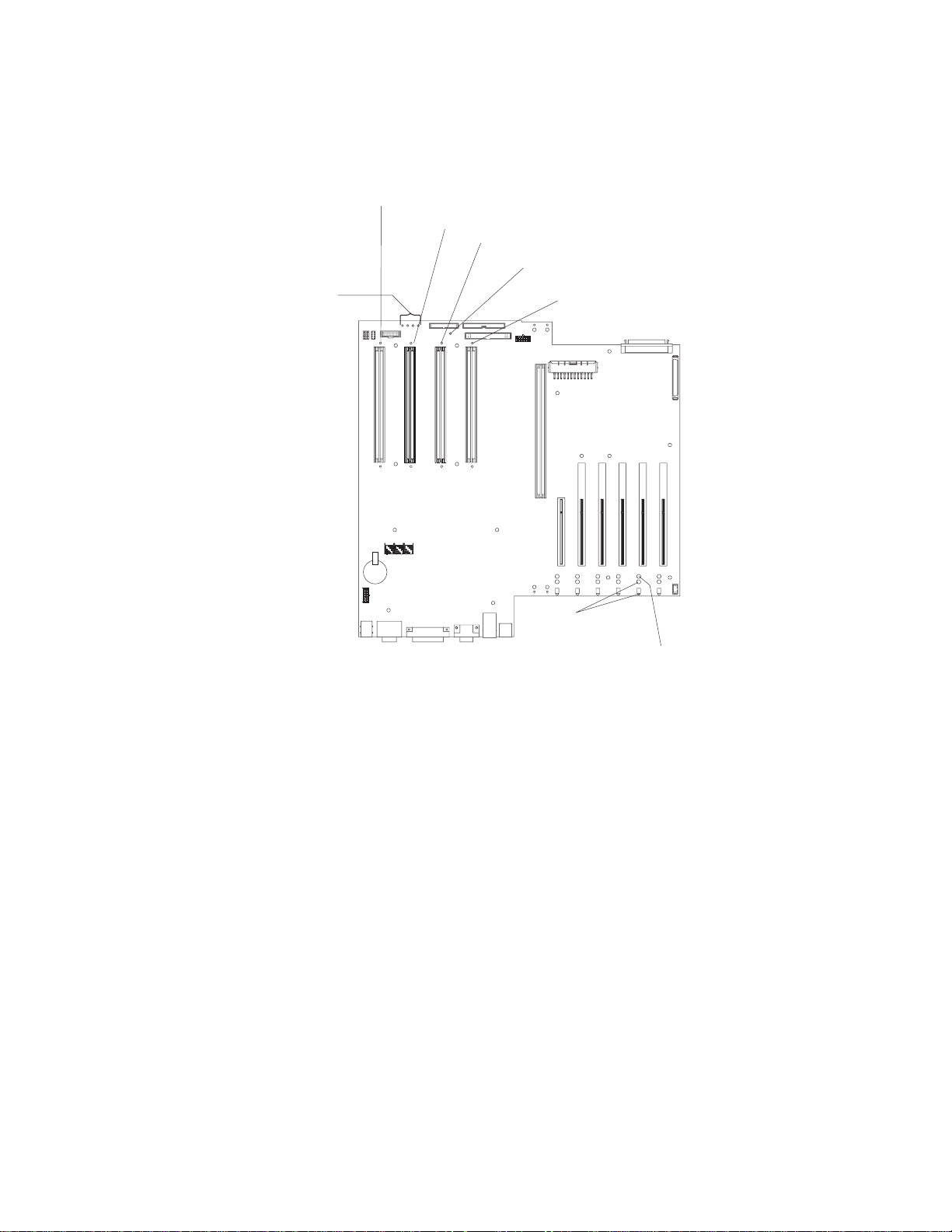
System board LED locations
The following illustration shows the location of the lights on the system board.
Note: The illustrations in this document might differ slightly from your hardware.
Microprocessor 1 error
light
Microprocessor or
terminator card
present lights
Microprocessor 2 error
light
Microprocessor 3 error
light
Post OK light
Microprocessor 4 error
light
PCI slot
attention lights
PCI slot
power-on light
46 IBM xSeries 350 Type 8682: Hardware Maintenance Manual
Page 57
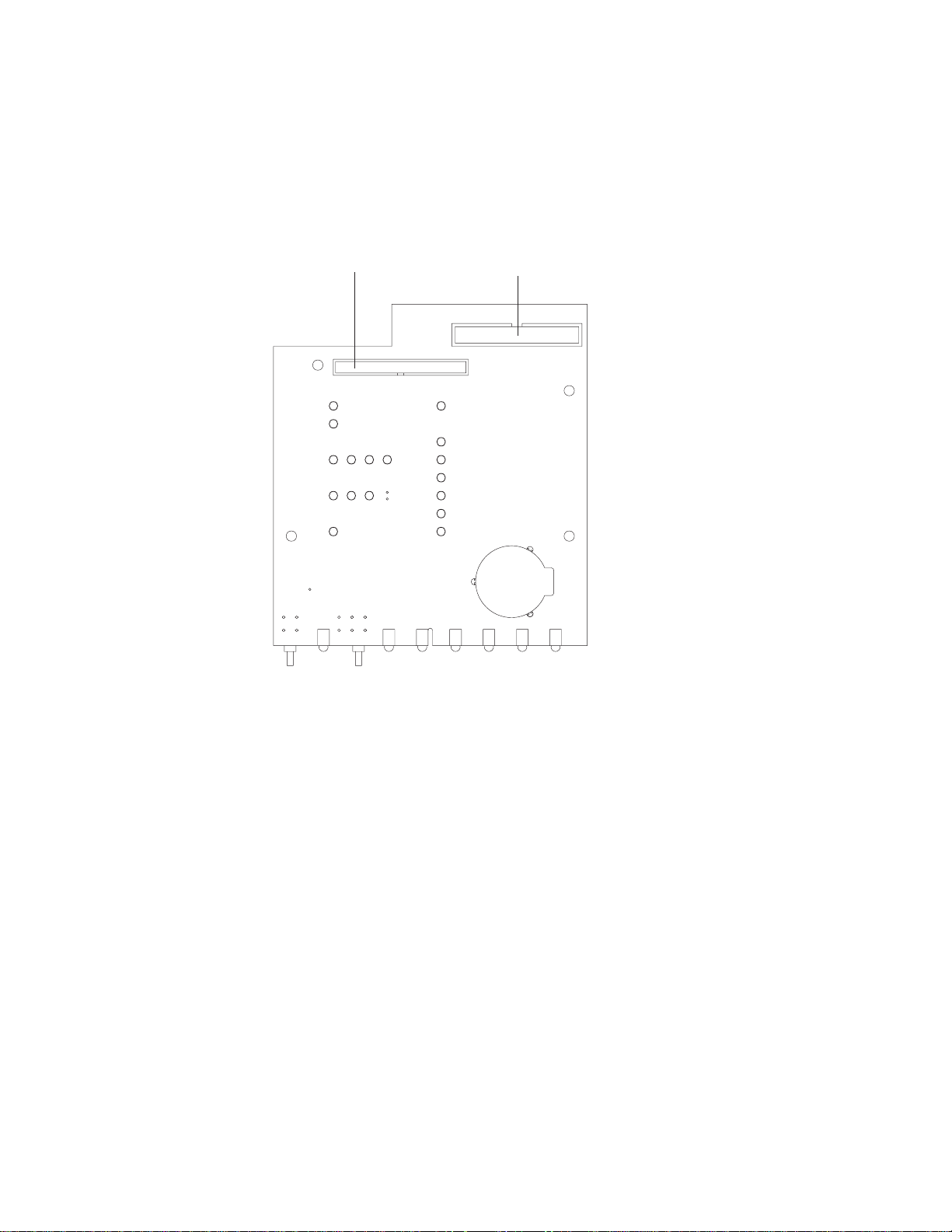
Diagnostic panel LEDs
The following illustration shows the location of the LEDs on the diagnostic panel.
The diagnostic panel LEDs are visible through a special cutout area located to the
left of the cover-release latch on the top cover. However, to determine the exact
location of the error condition in the server, you might need to remove the top cover
to view the location of the error LED on the diagnostic panel.
Note: The diagnostic panel is also called the LED card.
System board connector
Diskette drive connector
DASD
NMI
SP Bus
Event Log
Non Red
Over Spec
Temp
PCI
Bus
Power
Supply
CPU
Memory
A B C D
1 2 3 4
Fan
The meanings of these LEDs are as follows:
CPU Microprocessor fault
Memory Memory fault
PCI Bus A (PCIA) PCI bus A fault
PCI Bus B (PCIB) PCI bus B fault
PCI Bus C (PCIC) PCI bus C fault
PCI Bus D (PCID) Not implemented at this time.
Power supply 1 Power supply number 1 failure
Power supply 2 Power supply number 2 failure
Power supply 3 Power supply number 3 failure
FAN Fan failure
DASD Hard disk drive fault
NMI Nonmaskable interrupt
SP Bus Service processor failure
Event Log Not implemented at this time.
NON RED Nonredundant power mode
OVER SPEC Over specification
TEMP System temperature failure
Notes:
1. The server does not support replaceable voltage regulator modules (VRMs).
2. The server supports a maximum of three PCI buses.
3. The server supports a maximum of three power supplies.
4. See “Light Path Diagnostics” on page 19 for a detailed description of these
LEDs.
Installing options 47
Page 58

Memory board component locations
The following illustration shows the location of the dual inline memory module
(DIMM) connectors and error LEDs on the memory board.
Notes:
1. The illustrations in this document might differ slightly from your hardware.
2. Some of the DIMM error LEDs are not visible in this illustration. The memory
board contains 16 error LEDs; that is, one error LED for each DIMM connector.
Memory slot 1
Memory slot 9
Memory slot 5
Error LEDs
Error LEDs
Memory slot 13
48 IBM xSeries 350 Type 8682: Hardware Maintenance Manual
Page 59

Advanced System Management Interconnect board component locations
The following illustration shows the connectors and lights for the Advanced System
Management Interconnect board.
Notes:
1. The illustrations in this document might differ slightly from your hardware.
2. The Advanced System Management Interconnect board is also called the
service processor card.
Serial port Adv anced System M anagem ent
Interconnect connectors
System board connectorService processor
error
Power LED
Installing options 49
Page 60

Before you begin
Before you begin to install options in the server, read the following information:
v Become familiar with the safety and handling guidelines provided in “Safety
information” on page 127 and “Handling electrostatic discharge-sensitive devices”
on page 130 These guidelines will help you work safely while working with the
server or options.
v You do not need to turn off the server to install or replace hot-swap power
supplies, hot-swap drives, hot-swap fans, Active PCI (hot-plug) adapters, or
hot-plug USB devices.
v The orange color on components and labels in the server identifies hot-swap or
hot-plug components. This means that you can install or remove the component
while the system is running, provided that the system is configured to support
this function.
v The blue color on components and labels identifies touch points where you can
grip a component, move a latch, and so on.
v Make sure that you have an adequate number of properly grounded electrical
outlets for the server, monitor, and any other options that you intend to install.
v Back up all important data before you make changes to disk drives.
v For a list of supported options for the eServer xSeries 350, refer to
http://www.ibm.com/pc/us/compat on the World Wide Web.
System reliability considerations
To help ensure proper cooling and system reliability, make sure that:
v Each of the drive bays has either a drive or a filler panel installed.
v Each of the power supply bays has either a power supply or a filler panel
installed.
v There is at least 50 mm (2 inches) of ventilated space at the sides of the server
and 100 mm (4 inches) at the rear of the server.
v The top cover is in place during normal operation.
v The top cover is removed for no longer than 30 minutes while the server is
operating.
v The processor housing cover over the processor and memory area is removed
for no longer than 10 minutes while the server is operating.
v A removed hot-swap drive is replaced within 10 minutes of removal.
v Cables for optional adapters are routed according to the instructions provided
with the adapters.
v A failed fan is replaced within 48 hours.
Working inside the server with the power on
The server supports hot-add, hot-plug and hot-swap devices and is designed to
operate safely while turned on with the cover removed. Follow these guidelines
when you work inside a server that is turned on:
v Avoid loose-fitting clothing on your forearms. Button long-sleeved shirts before
working inside the server; do not wear cuff links while you are working inside the
server.
v Do not allow your necktie to hang inside the server.
v Remove jewelry, such as bracelets, necklaces, rings, and loose-fitting wrist
watches.
50 IBM xSeries 350 Type 8682: Hardware Maintenance Manual
Page 61

v Remove items from your shirt pocket (such as pens or pencils) that could fall into
the server as you lean over it.
v Avoid dropping any metallic objects, such as paper clips, hair pins, or screws,
into the server.
Handling static-sensitive devices
Static electricity, though harmless to you, can seriously damage server components
or options.
Note: When you are adding an internal option, do not open the static-protective
package containing the option until you are instructed to do so.
When you handle options and other server components, take these precautions to
avoid damage from static electricity:
v Limit your movement. Movement can cause static electricity to build up around
you.
v Always handle components carefully. Handle adapters, the memory board, and
memory modules (DIMMs) by the edges. Never touch any exposed circuitry.
v Prevent others from touching components.
v When you are installing a new option, touch the static-protective package
containing the option to a metal expansion-slot screw or other unpainted metal
surface on the server for at least two seconds. (This reduces static electricity
from the package and from your body.)
v When possible, remove the option and install it directly into the server without
setting the option down. When this is not possible, place the static-protective
package that the option comes in on a smooth, level surface and place the
option on it.
v Do not place the option on the server’s covers or any metal surface.
Statement 1
DANGER
Electrical current from power, telephone and communication cables is hazardous.
To avoid a shock hazard:
v Do not connect or disconnect any cables or perform installation, maintenance, or
reconfiguration of this product during an electrical storm.
v Connect all power cords to a properly wired and grounded electrical outlet.
v Connect to properly wired outlets any equipment that will be attached to this
product.
v When possible, use one hand only to connect or disconnect signal cables.
v Never turn on any equipment when there is evidence of fire, water, or structural
damage.
v Disconnect the attached power cords, telecommunications systems, networks, and
modems before you open the device covers, unless instructed otherwise in the
installation and configuration procedures.
v Connect and disconnect cables as described in the following table when installing,
moving, or opening covers on this product or attached devices.
Installing options 51
Page 62

To Connect To Disconnect
1. Turn everything OFF.
2. First, attach all cables to devices.
3. Attach signal cables to connectors.
4. Attach power cords to outlet.
5. Turn device ON.
Statement 4
≥18 kg (39.7 lb) ≥32 kg (70.5 lb) ≥55 kg (121.2 lb)
CAUTION:
Use safe practices when lifting.
1. Turn everything OFF.
2. First, remove power cords from outlet.
3. Remove signal cables from connectors.
4. Remove all cables from devices.
Statement 5
CAUTION:
The power control button on the device and the power switch on the power supply do
not turn off the electrical current supplied to the device. The device also might have
more than one power cord. To remove all electrical current from the device, ensure
that all power cords are disconnected from the power source.
2
1
52 IBM xSeries 350 Type 8682: Hardware Maintenance Manual
Page 63

Removing the server top cover and bezel
Review the information in “Before you begin” on page 50
The following illustration shows how to remove the top cover and bezel from the
server.
Note: The illustrations in this document might differ slightly from your hardware.
Top cover
Cover release latch
Release latch
Release latch
Bezel
To remove the server top cover:
1. Lift the plastic cover-release latch near the edge of the top cover.
2. Slide the top cover slightly toward the rear of the server; the cover will stop after
about 25 mm (1 inch). Lift the cover off the server and set the cover aside.
Attention: For proper cooling and airflow, replace the top cover before
turning on the server. Operating the server for extended periods of time (over 30
minutes) with the top cover removed might damage server components.
To remove the bezel:
1. Release the two tabs at the top edge of the bezel and pull the top of the bezel
slightly away from the server.
2. Pull the bezel up to release the two tabs at the bottom edge of the bezel. Store
the bezel in a safe place.
Installing options 53
Page 64

Working with adapters
The following illustration shows the location of the Active™PCI adapter expansion
slots on the system board.
Notes:
1. The illustrations in this document might differ slightly from your hardware.
2. Active PCI slots are also called hot-plug PCI slots.
PCI slot 1
32-bit
33 MHz (J50)
PCI hot-plug
switch card
(J1)
PCI slot 6
64-bit
33 MHz (J55)
PCI slot 5
64-bit
33 MHz (J54)
PCI slot 4
64-bit
66 MHz (J53)
PCI slot 3
64-bit
66 MHz (J52)
PCI slot 2
64-bit
66 MHz (J51)
PCI slot
power-on light
PCI slot
attention lights
PCI bus configuration
v Hot-plug, 32-bit PCI slot 1 (on PCI bus A, 5V, 33 MHz)
v Hot-plug, 64-bit PCI slots 2 through 4 (on PCI bus B, 3.3V, 66 MHz)
v Hot-plug, 64-bit PCI slots 5 through 6 (on PCI bus C, 5V, 33 MHz)
v Power-on lights for Active PCI slots
v Internal Attention lights for Active PCI slots
v External Attention lights for Active PCI slots
This section gives the procedure for installing a hot-plug PCI adapter. If your
operating system supports hot-plug PCI adapters, you can replace a failing hot-plug
PCI adapter with a new adapter of the same type without turning off power to the
server. If your operating system and adapter also support the hot-add feature, you
can install a new adapter without turning off the power to the server.
Before you begin:
v Review the information in “Before you begin” on page 50 and “Working inside the
server with the power on” on page 50
v Read the documentation that comes with your adapter for any special
requirements or restrictions.
v Read the documentation that comes with your operating system.
54 IBM xSeries 350 Type 8682: Hardware Maintenance Manual
Page 65
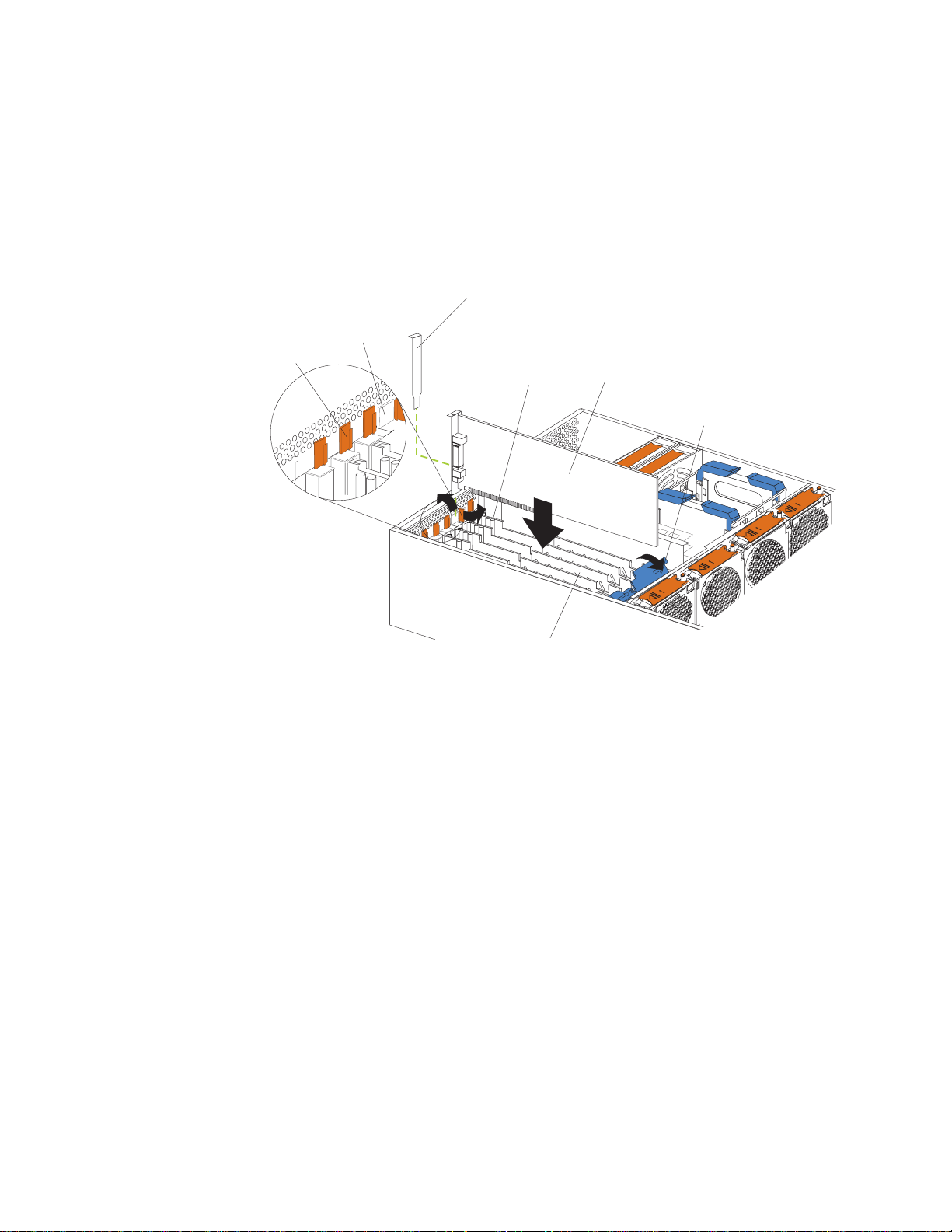
Attention: Do not remove a hot-plug PCI adapter before performing the
operating-system-defined procedure for disabling the Active PCI (hot-plug) slot that
contains the adapter. Failure to do so might cause your system to lock up. Refer to
your operating-system documentation.
Installing a hot-plug adapter
The following illustration shows how to install a hot-plug PCI adapter.
Note: The illustrations in this document might differ slightly from your hardware.
Expansion-slot cover
Adapter
retention
latch
Tab
Power-on light
Plastic
dividers
Adapter
Adapter
retention
cover
To install a hot-plug PCI adapter:
Attention: When you handle Electrostatic Discharge-Sensitive devices (ESD),
take precautions to avoid damage from static electricity. For details on handling
these devices, refer to the following Web site and search for ESD:
http://www.ibm.com
1. Remove the top cover (see “Removing the server top cover and bezel” on
page 53).
2. Determine which expansion slot you will use for the adapter.
Note: All six PCI slots support hot-plug PCI adapters.
3. Disable the selected PCI slot from your operating system. (Refer to the
documentation that comes with your operating system for information about
disabling a hot-plug PCI slot.) Disabling the PCI slot turns off the power-on
light for that PCI slot.
Attention: Make sure that the power-on light for the hot-plug PCI slot is off
before you continue with the next step.
4. Remove the expansion-slot cover:
a. Rotate the adapter retention latch counterclockwise.
b. Lift the tab on the top of the expansion-slot cover; then, remove the
expansion-slot cover from the server. Store it in a safe place for future use.
Installing options 55
Page 66

c. Press on the rear of the adapter retention assembly and lift the adapter
retention cover.
Attention: Expansion-slot covers must be installed on all empty slots.
This maintains the electromagnetic emissions characteristics of the system
and ensures proper cooling of system components.
5. Refer to the documentation that comes with your adapter for any cabling
instructions. It might be easier for you to route any cables before you install
the adapter.
6. Remove the adapter from the static-protective package.
Attention: Avoid touching the components and gold-edge connectors on the
adapter.
7. Place the adapter, component-side up, on a flat, static-protective surface.
8. Install the adapter:
a. Carefully grasp the adapter by its top edge or upper corners, and align it
with the expansion slot on the system board.
b. Press the adapter firmly into the expansion slot.
Attention: When you install an adapter in the server, be sure that it is
completely and correctly seated in the system-board connector. Incomplete
insertion might cause damage to the system board or the adapter.
c. Lower the tab over the top corner of the adapter. Rotate the adapter
retention latch clockwise until it snaps into place.
9. Connect any needed cables to the adapter.
10. Enable the PCI slot from your operating system. (Refer to the documentation
that comes with your operating system for information about enabling a
hot-plug PCI slot.) Make sure that the power-on light for the hot-plug PCI slot
comes on.
11. If you have other options to install or remove, do so now; otherwise, go to
“Installing the server top cover and bezel” on page 74
Cabling example for the ServeRAID adapter
You can install an optional IBM ServeRAID®adapter in the server to control the
internal hot-swap hard-disk drives; that is, to enable you to configure the internal
hot-swap hard disk drives into disk arrays. To do this, you must turn off the server,
disconnect the internal SCSI cable from the integrated SCSI controller on the
system board, and connect the cable to a ServeRAID adapter. Refer to the
ServeRAID adapter option documentation for complete instructions on installing a
ServeRAID adapter in the server. Refer to the Using IBM ServeRAID book on the
Documentation CD for information on ServeRAID adapters and controllers.
The following procedure describes the cable routing that is necessary when you
install a ServeRAID adapter. The following illustrations show the cabling for internal
hot-swap hard disk drives. You can also cable a ServeRAID adapter to external
hard disk drives.
Notes:
1. The illustrations in this document might differ slightly from your hardware.
2. Refer to the documentation that comes with your adapter for any cabling
instructions.
3. Cable identifiers are printed on the cables that come with the server and
options. Use these identifiers to connect the cables to the correct connectors.
For example, the hard disk drive cables are labeled HDD.
56 IBM xSeries 350 Type 8682: Hardware Maintenance Manual
Page 67
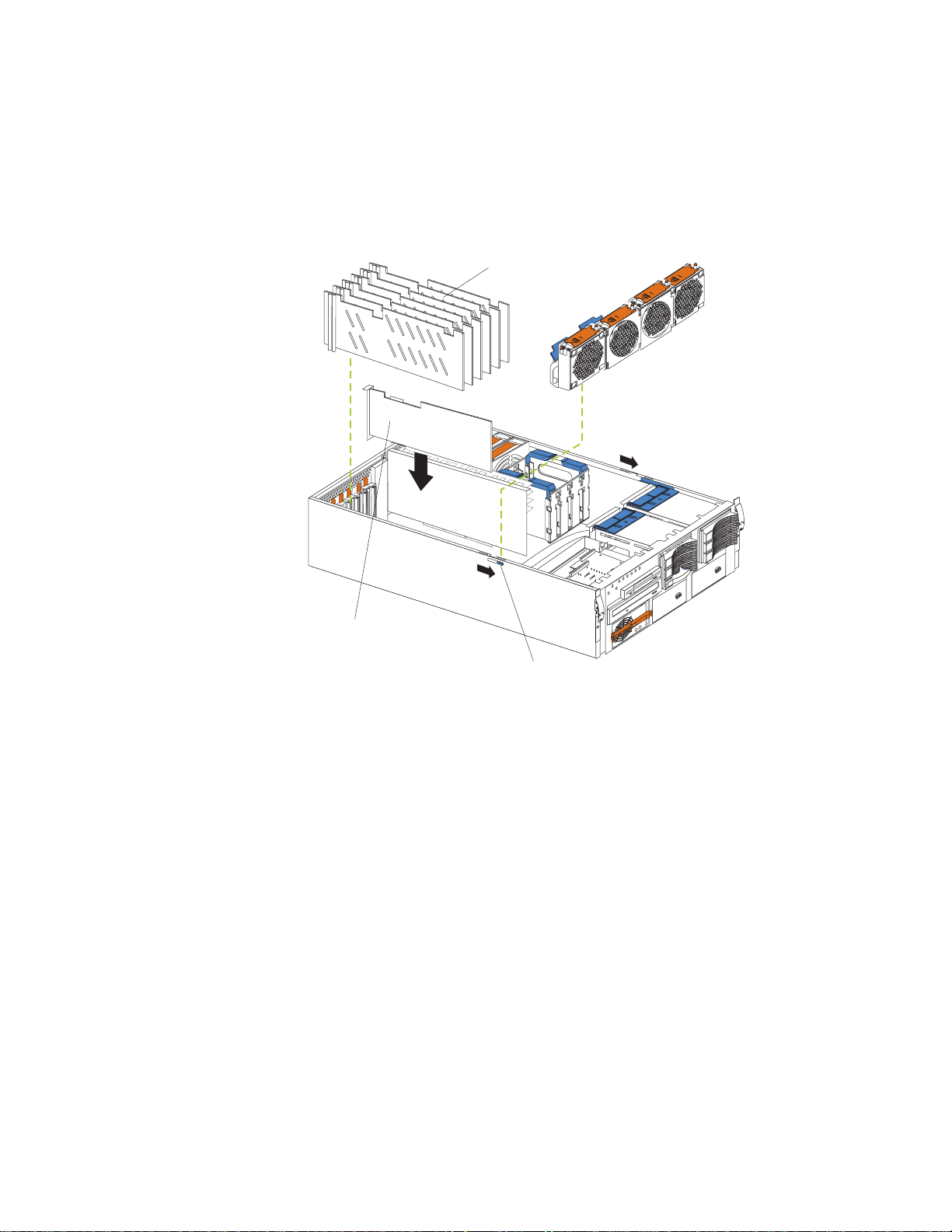
To cable the ServeRAID adapter:
1. Turn off the server.
2. Remove all adapters from the Active PCI adapter slots.
3. Remove the plastic dividers between the PCI adapter slots.
4. Press the fan assembly release latches on both sides of the fan assembly;
then, remove the fan assembly from the server.
Plastic
dividers
ServeRAID adapter
Fan assembly
release latch
5. Disconnect the internal SCSI cable from the SCSI connector (J38) on the
system board. (See “System board cable connectors” on page 43).
6. Carefully thread the disconnected end of the internal SCSI cable out of the
chassis, pulling the cable out of the opening in the chassis.
7. Reinstall the fan assembly in the server.
8. Replace the plastic dividers between the PCI adapter slots.
9. Reinstall the adapters in the PCI adapter slots.
10. The following illustration shows how to route the SCSI cable to the ServeRAID
adapter.
Installing options 57
Page 68
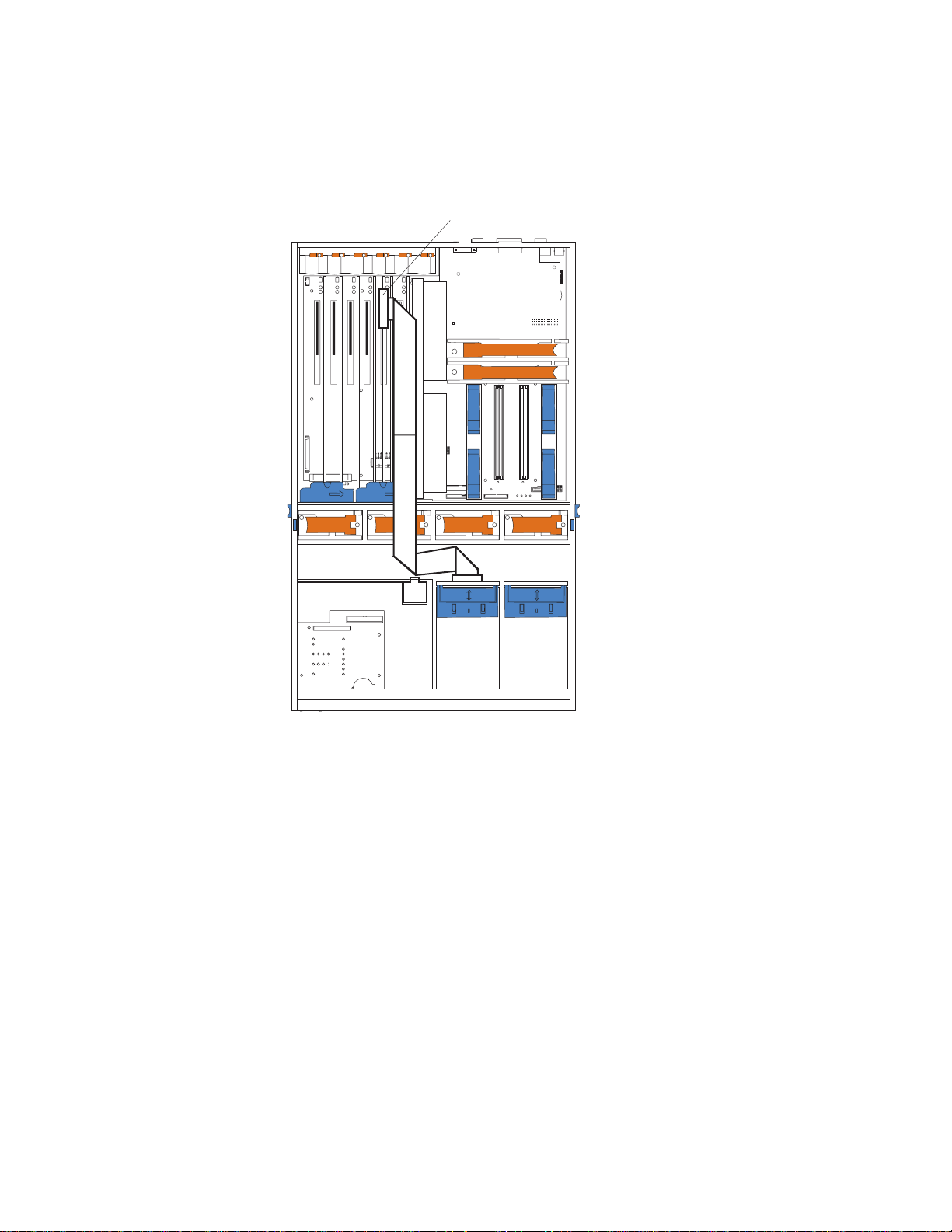
Attention: When you route the SCSI cable, observe the following:
v Do not block the ventilated space in front of the fan assembly.
v Do not place the SCSI cable fold on top of the fan assembly.
v Do not route the SCSI cable over the memory board assembly.
ServeRAID adapter
DASD
CPU
Memory
NMI
PCI
SP Bus
A B C D
Bus
1 2 3 4
Event Log
Non Red
Over Spec
Fan
Temp
Power
Supply
11. Install the ServeRAID adapter in the desired PCI slot. See “Installing a hot-plug
adapter” on page 55 for adapter installation instructions. Refer to the
ServeRAID adapter option documentation for additional information on
installing a ServeRAID adapter in the server and connecting the SCSI cable to
a ServeRAID adapter.
12. Connect the SCSI cable to an internal channel connector on the ServeRAID
adapter.
Note: Refer to the Using IBM ServeRAID book on the Documentation CD for
information on ServeRAID adapters and controllers.
58 IBM xSeries 350 Type 8682: Hardware Maintenance Manual
Page 69
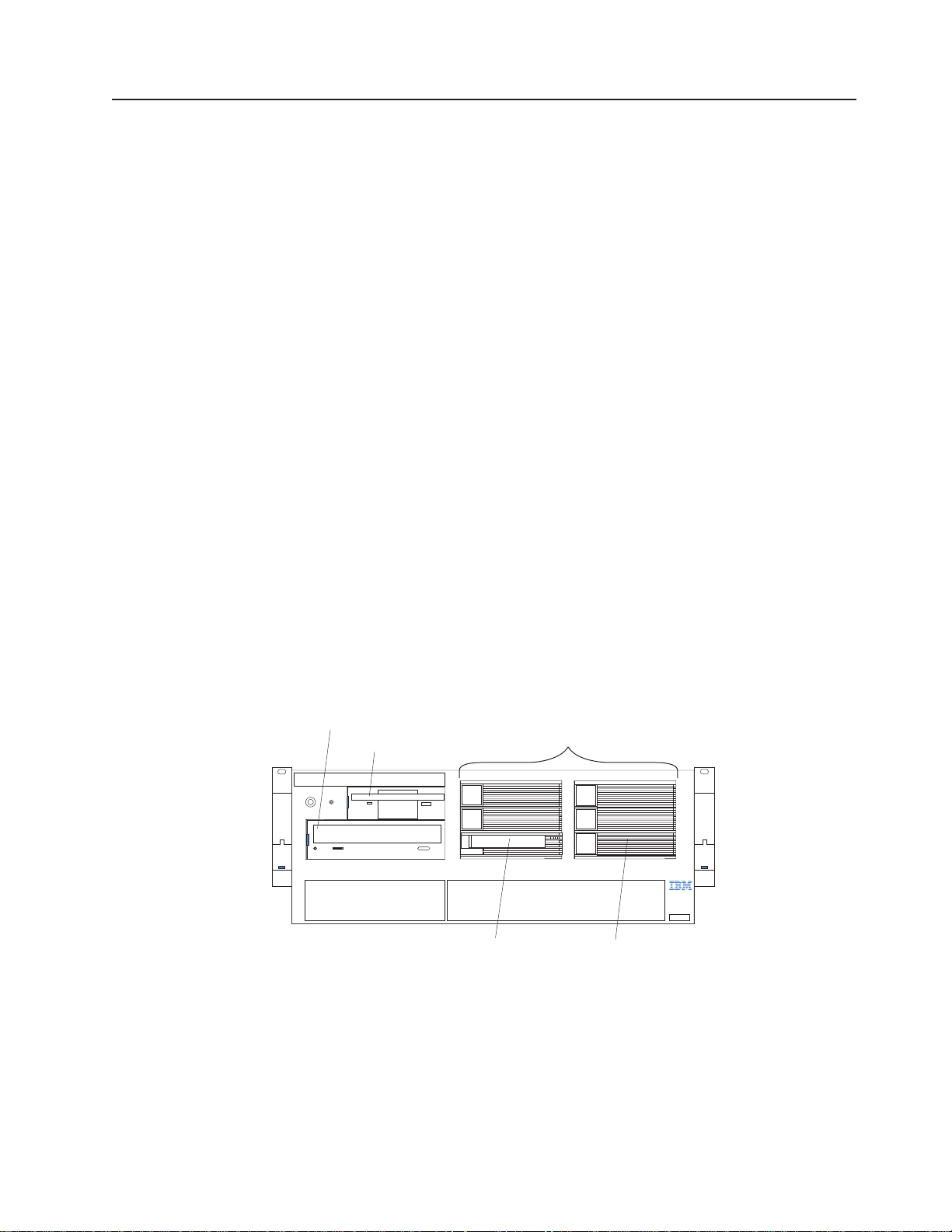
Installing internal drives
If you add different types of drives, the system can read multiple types of media
and store more data. Several types of drives are available, such as:
v Diskette
v Hard disk
v CD-ROM
v DVD-ROM
v Tape
Note: The server supports external tape drives; however, the server does not
support internal tape drives.
The server contains hardware that enables you to replace a failed hard disk drive
without turning off the server. Therefore, you have the advantage of continuing to
operate the system while a hard disk drive is removed or installed. These drives are
known as hot-swap drives.
Each hot-swap drive bay has two indicator lights on the front of the server (see
“Start the server” on page 8). If the amber hard-disk status light for a drive is lit
continuously, that individual drive is faulty and requires replacement. When the
hard-disk status light indicates a drive fault, you can replace a hot-swap drive
without turning off the server.
Each hot-swap drive that you plan to install must be mounted in a hot-swap-drive
tray. The drive must have a single connector attachment (SCA) connector.
Hot-swap-drive trays come with hot-swap drives.
Internal drive bays
Internal drives are installed in bays. The server supports up to a maximum of six
1-inch (26 mm) slim high, 3.5 inch, hot-swap hard disk drives when the media bay
option is installed.
v The server comes with one integrated drive electronics (IDE) CD-ROM drive and
one 3.5-inch, 1.44 MB diskette drive.
v The CD-ROM drive bay (bottom left front) supports 5.25-inch, half-high,
removable-media drives. However, you cannot install additional removable-media
drives in the server.
CD-ROM drive
Diskette drive
Standard hard
disk drives
3.5-inch diskette drive
CD-ROM drive
3 hot-swap hard disk drives
Hot-swap bays (up to six)
Optional hard
disk drives
Installing options 59
Page 70

v The server supports three standard and three optional 1-inch (26 mm) slim-high,
3.5-inch, hot-swap hard disk drives in the hot-swap bays. The standard hot-swap
bays are bays 1 through 3 (from bottom to top). The optional hot-swap bays are
bays 4 through 6 (from bottom to top). Bays 1 through 3 are located in the
standard hard disk drive cage, to the left of bays 4 through 6 in the optional hard
disk drive cage.
Note: The server does not support half-high hot-swap drives or internal tape
drives.
v The hot-swap bays connect to a hot-swap drive backplane. The backplane is a
printed circuit board behind the bays.
Hard disk drive component locations
The following illustration shows the hot-swap-drive backplane component locations,
as viewed from the front of the server.
Note: The illustrations in this document might differ slightly from your hardware.
Hard disk
drive activity
light (green)
Hard disk
drive status
light (amber)
SCSI hot-swap
hard disk drive
connector
Note: The hard-disk drive activity light and hard-disk drive status light on the
backplane match the hard-disk drive activity light and hard-disk drive status
light on the front of the server (see “Start the server” on page 8).
60 IBM xSeries 350 Type 8682: Hardware Maintenance Manual
Page 71
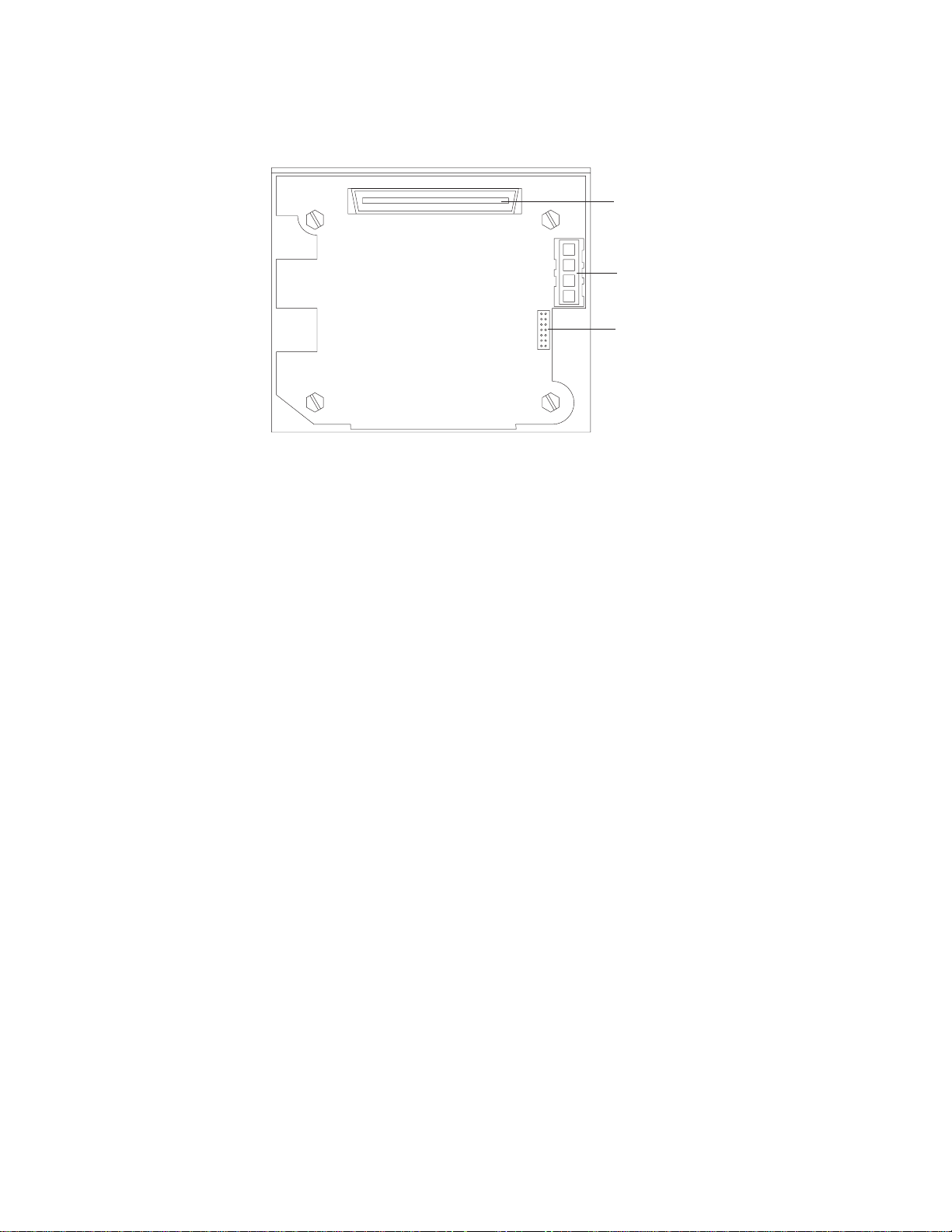
The following illustration shows the rear connectors on the hot-swap-drive
backplane before the repeater card is installed, as viewed from the rear of the
server.
SCSI cable
connector
SCSI power
cable connector
2
I C cable
connector
Note: To install an additional hot-swap drive backplane on the back of the server,
see “Installing a 3-Pack Ultra160 Hot-Swap Expansion Kit” on page 71
Installing options 61
Page 72
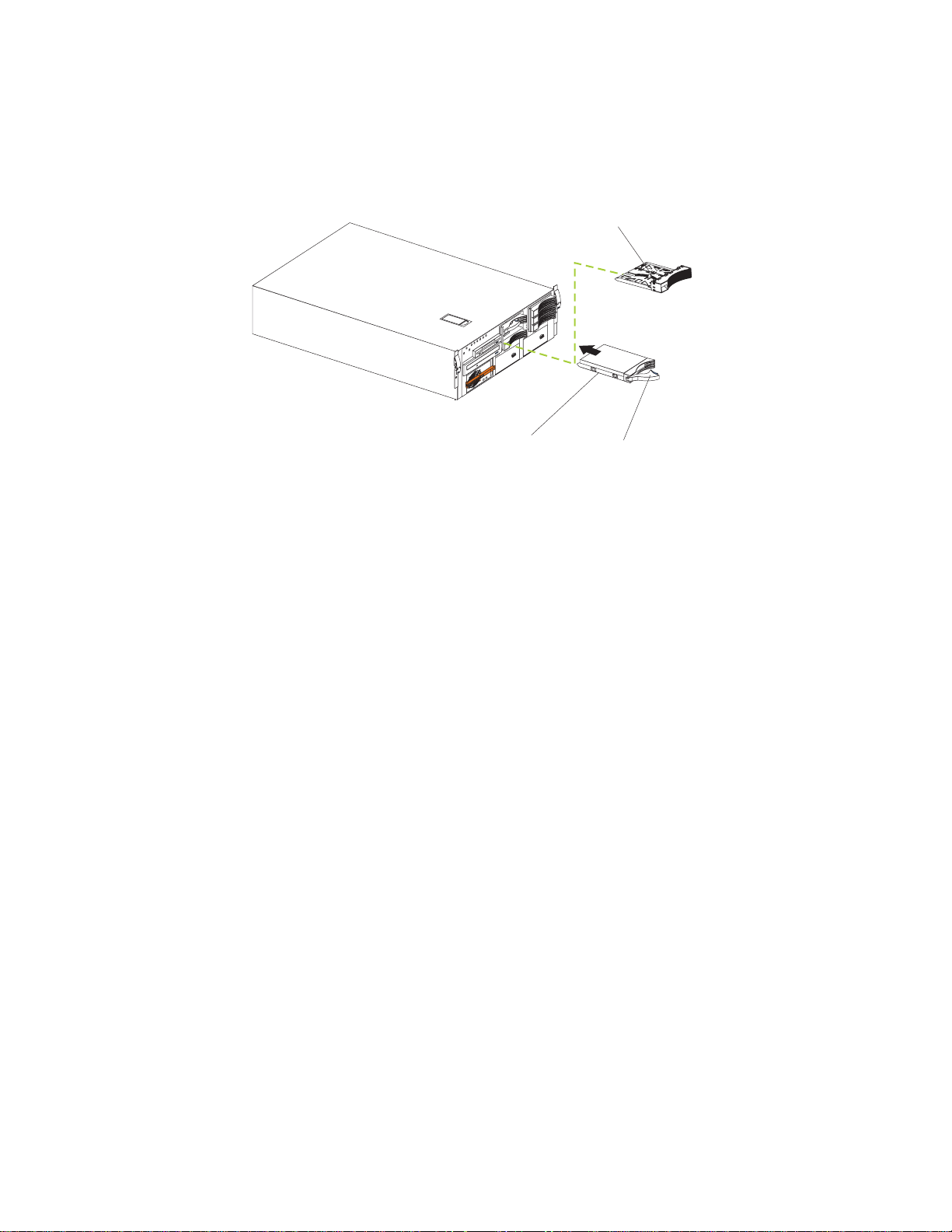
Installing a hot-swap hard disk drive
The following illustration shows how to install a hot-swap hard disk drive.
Note: You do not have to turn off the server to install hot-swap drives in these
bays.
To install a drive in a hot-swap bay:
1. Review “Before you begin” on page 50
2. Unlock and open the server front door.
Drive tray
assembly
Filler panel
Drive tray handle
(in open position)
Attention: To maintain proper system cooling, do not operate the server for
more than 10 minutes without either a drive or a filler panel installed
for each bay.
3. Remove the filler panel from one of the empty hot-swap bays by inserting your
finger into the depression at the left side of the filler panel and pulling it away
from the server.
4. Install the hard disk drive in the hot-swap bay:
a. Ensure that the tray handle is open (that is, perpendicular to the drive).
b. Align the drive assembly so that it engages the guide rails in the bay.
c. Gently push the drive assembly into the bay until the drive stops.
d. Push the tray handle to the closed (locked) position.
e. Check the hard disk drive status indicator to verify that the hard disk drive is
operating properly.
If the amber hard-disk status light for a drive is lit continuously, that
individual drive is faulty and needs to be replaced. If the green hard-disk
activity light is flashing, the drive is being accessed.
Note: If the server has a ServeRAID controller or adapter installed, you might
need to reconfigure the disk arrays after installing hard disk drives. Refer
to Using IBM ServeRAID on the Documentation CD or the Hardware
Maintenance Manual pertaining to the specific RAID adapter for
information.
62 IBM xSeries 350 Type 8682: Hardware Maintenance Manual
Page 73

Installing memory-module kits
The illustrations in this document might differ slightly from your hardware.
Adding memory to the server is an easy way to make programs run faster. You can
increase the amount of memory in the server by installing memory-module options.
You must install a bank of four matched dual-inline memory modules (DIMMs).
Notes:
1. The DIMM options available for the server are 128 MB, 256 MB, 512 MB, and
1 GB. The server supports a minimum of 512 MB (4 x 128MB) and a maximum
of 16 GB (16 x 1GB) of system memory.
2. When 4 GB of memory is installed in the server, the amount of usable memory
will be reduced depending on the system configuration. A certain amount of
memory must be reserved below 4 GB for system resources. A second
reduction in the usable memory is made when 16 GB of memory is installed.
3. The server comes with a minimum of 512 MB (4x128) memory installed in bank
1. When you install additional DIMMs, be sure to follow the DIMM population
sequence in Table 11..
4. All the DIMMs installed in a bank must be the same size, speed, type, and
technology. You can mix compatible DIMMs from various manufacturers.
5. All the banks do not have to contain DIMMs of the same size, speed, type, and
technology. You can mix compatible DIMMs from various manufacturers.
6. The memory board contains 16 DIMM connectors and utilizes 4-way memory
interleaving. See Table 11
The 4-way memory interleave technology in the server requires that you install
DIMMs in all four connectors in each populated bank.
7. Install only 3.3 V, 168-pin, 8-byte, 100 MHz, PCI, PC100-322-622R, registered
synchronous dynamic random-access memory (SDRAM) with error correcting
code (ECC), DIMMs. Only 100 MHz, 72-bit, registered, synchronous, x4 SDRAM
configuration DIMM memory is supported for the 128 MB, 256 MB, 512 MB, and
1 GB DIMMs.
8. Installing or removing DIMMs changes the configuration information in the
server. Therefore, after installing or removing a bank of DIMMs, you must save
the new configuration information using the Configuration/Setup Utility program.
When you restart the server, the system displays a message indicating that the
memory configuration has changed. Start the Configuration/Setup Utility
program and select Save Settings. See “Configuring the server” on page 33 for
more information.
Install the DIMMs in the order provided in Table 11
Table 11. DIMM installation order
Bank of 4 DIMMs Install DIMMs in these connectors:
Bank 1 (shipped as standard) J1, J5, J9, J13
Bank 2 J2, J6, J10, J14
Bank 3 J3, J7, J11, J15
Bank 4 J4, J8, J12, J16
The following illustration shows how to install memory on the memory board.
Installing options 63
Page 74

Note: The illustrations in this document might differ slightly from your hardware.
Memory slot 1
Memory slot 9
Memory slot 5
Error LEDs
Error LEDs
Memory slot 13
Before you begin:
v Review “Before you begin” on page 50
v Read the documentation that comes with your option.
To install a DIMM:
Attention: When you handle Electrostatic Discharge-Sensitive devices (ESD),
take precautions to avoid damage from static electricity. For details on handling
these devices, refer to the following Web site and search for ESD:
http://www.ibm.com
1. Turn off the server and disconnect all power cords and external cables; then,
remove the top cover (see “Removing the server top cover and bezel” on
page 53).
2. Remove the memory board assembly:
a. Lift up on the memory board assembly and remove it from the server.
Memory board
64 IBM xSeries 350 Type 8682: Hardware Maintenance Manual
Page 75

b. Place the memory board assembly on a static-protective surface, such as
the static-protective package in which an option comes.
3. Locate the DIMM connectors on the memory board. Determine the DIMM
connectors into which you will install the DIMMs. (See the notes at the
beginning of this procedure.)
4. Touch the static-protective package that contains the DIMM option to any
unpainted metal surface on the server. Then, remove the DIMM from the
package.
Note: To avoid breaking the retaining clips or damaging the DIMM connectors,
handle the clips gently.
5. To install the DIMMs, repeat the following steps for each DIMM that you install:
a. Turn the DIMM so that the DIMM keys align correctly with the connector.
b. Insert the DIMM by pressing the DIMM straight into the connector. Be sure
that the retaining clips snap into the closed positions.
c. Make sure that the retaining clips are in the closed position. If a gap exists
between the DIMM and the retaining clips, the DIMM has not been properly
installed. In this case, open the retaining clips and remove the DIMM; then,
reinsert the DIMM.
6. Install the memory board assembly:
a. Hold the memory board assembly, and align it into the card guides and over
the memory board connector.
Attention: When you insert the memory board assembly into the
connector, press on the flat metal projection on the board.
b. Insert the memory board assembly into the connector.
7. If you have other options to install or remove, do so now; otherwise, go to
“Installing the server top cover and bezel” on page 74
Installing options 65
Page 76

Installing a microprocessor kit
The server comes with one microprocessor installed on the system board. The
server supports up to four microprocessors. If you install at least one additional
microprocessor, the server can operate as a symmetric multiprocessing (SMP)
server. With SMP, certain operating systems and application programs can
distribute the processing load among the microprocessors.
Before you begin:
v Review the information in “Before you begin” on page 50
v Thoroughly review the documentation that comes with the microprocessor, so
that you can determine whether you need to update the server basic input/output
system (BIOS). The latest level of BIOS for the server is available through the
World Wide Web and the IBM Bulletin Board System (BBS). Go to
http://www.pc.ibm.com/support/, select IBM Servers, and make the selections for
the server.
v Obtain an SMP-capable operating system (optional). For a list of supported
operating systems, see http://www.ibm.com/pc/us/compat/ on the World Wide
Web.
Attention: To avoid damage and ensure proper server operation when you install
a new or an additional microprocessor, use microprocessors that have the same
cache size and type, and the same clock speed. Microprocessor internal and
external clock frequencies must be identical.
Notes:
1. To order additional microprocessor options, contact your IBM reseller or IBM
marketing representative.
2. The server comes standard with one microprocessor installed in microprocessor
connector J34 (slot 1) on the system board, and a terminator card in
microprocessor slot 4. The microprocessor in slot 1 is the startup (boot)
microprocessor. The microprocessor installed in microprocessor connector J35
is microprocessor 2 (slot 2); the microprocessor installed in microprocessor
connector J36 is microprocessor 3 (slot 3); and the microprocessor installed in
microprocessor connector J37 is microprocessor 4 (slot 4). If more than one
microprocessor is installed, the highest numbered microprocessor is the
microprocessor from which the server will start. The lower numbered
microprocessors are used as application microprocessors.
3. If you replace the microprocessors in the server with microprocessors of a
different speed, be sure to set the microprocessor-core-frequency-selection
jumper block correctly, as described in this section. For a list of supported
microprocessor speeds, see http://www.ibm.com on the World Wide Web.
4. The server does not support replaceable voltage regulator modules (VRMs).
If you need to install additional microprocessors, install them in the following order:
v Slot 1 (first slot, connector J34)
v Slot 2 (second slot, connector J35)
v Slot 3 (third slot, connector J36)
v Slot 4 (fourth slot, connector J37)
Attention: The server comes with a terminator card installed in
microprocessor slot 4. To ensure proper server operation, the terminator card
must remain installed in microprocessor slot 4 until you have installed
microprocessors in slots 1 through 3.
66 IBM xSeries 350 Type 8682: Hardware Maintenance Manual
Page 77

The following illustration is a simplified layout of the microprocessor connector
locations and other microprocessor-related components on the system board.
Note: The illustrations in this document might differ slightly from your hardware.
Microprocessor slot 1 (J34)
Microprocessor slot 2 (J35)
Microprocessor slot 3 (J36)
Microprocessor slot 4 (J37)
Memory board (J40)
PCI slot 2
64-bit
66 MHz (J51)
PCI slot 3
64-bit
66 MHz (J52)
PCI slot 4
64-bit
66 MHz (J53)
PCI slot 5
64-bit
33 MHz (J54)
PCI slot 6
64-bit
33 MHz (J55)
PCI hot-plug
switch card
Battery
PCI slot 1
32-bit
33 MHz (J50)
(J1)
Note: For additional illustrations of the system-board components, see “System
board component locations” on page 42
The following illustration shows how to install a microprocessor on the system
board.
Note: The illustrations in this document might differ slightly from your hardware.
Terminator card
Latch
Microprocessor
Latch
Installing options 67
Page 78

To install an additional microprocessor:
Attention: When you handle Electrostatic Discharge-Sensitive devices (ESD),
take precautions to avoid damage from static electricity. For details on handling
these devices, refer to the following Web site and search for ESD:
http://www.ibm.com
Note: If you are replacing a failed microprocessor, verify that you have selected the
correct microprocessor for replacement. To do this, check the Diagnostic
panel that is located under the top cover to see which LED is on.
1. Turn off the server and disconnect all power cords and external cables; then,
remove the top cover (see “Removing the server top cover and bezel” on
page 53).
2. Determine the slot where the microprocessor is to be installed.
3. If you have installed microprocessors in slots 1 through 3 and you are now
installing a microprocessor in slot 4, remove the terminator card from the
microprocessor connector. Store the terminator card in a safe place in the
static-protective package that your new microprocessor comes in; you will need
to install it again if you ever remove the microprocessor.
4. Install the microprocessor:
a. Touch the static-protective package containing the new microprocessor to
any unpainted metal surface on the server; then, remove the microprocessor
from the package.
b. Hold the microprocessor by the open latches, and center the microprocessor
over the microprocessor connector.
Attention: Make sure that the microprocessor is oriented and aligned
correctly before you try to close the latches.
c. Carefully close the latches to seat the microprocessor in the connector.
5. If you replace the microprocessors in the server with microprocessors of a
different speed, set the microprocessor-core-frequency-selection jumper block
as described in Table 12 To ensure that the server maintains the correct
microprocessor bus-to-core ratio, you must set the following microprocessor
speed (core-frequency-selection) jumpers: J13, J27, J28, and J29. The jumpers
on this block are in the following order, from top to bottom: J13, J27, J28, and
J29. For locations of these jumpers, see “System board jumpers” on page 44
Note: See “Changing jumper positions” on page 69 for additional information on
setting jumpers.
Table 12. Microprocessor-core-frequency-selection jumper block settings
J13 J27 J28 J29 Bus Ratio
H L L H 7:1 700/100
H L H L 8:1 800/100
6. If you have other options to install or remove, do so now; otherwise, go to
“Installing the server top cover and bezel” on page 74
68 IBM xSeries 350 Type 8682: Hardware Maintenance Manual
Core Frequency
(MHz)
Page 79

Changing jumper positions
Jumpers located on the system board help you to customize the way the server
operates.
The server system board contains two-pin and three-pin jumper blocks.
In some cases, groups of jumpers might combine to define a function.
Three-pin jumper blocks
With the three-pin jumper blocks, each jumper covers two of the three pins on a pin
block. You can position the jumper to fit over the center pin and either of the other
two pins.
The following illustration identifies pins 1, 2, and 3 on a three-pin jumper block.
3
21
To change a jumper position for a three-pin jumper block:
1. Turn off the server; then, disconnect all power cords and external cables.
2. Remove the server cover (see “Removing the server top cover and bezel” on
page 53).
3. Lift the jumper straight off the pin block.
4. Align the holes in the bottom of the jumper with the center pin and the pin that
was not covered previously.
5. Slide the jumper fully onto these pins.
6. Reinstall the server cover and connect the cables (see “Installing the server top
cover and bezel” on page 74).
Installing options 69
Page 80

Installing a hot-swap power supply
The following illustration shows how to install a hot-swap power supply.
Note: The illustrations in this document might differ slightly from your hardware.
Filler panel
AC power light
DC power light
Power supply handlePower supply
To install an additional power supply:
1. Remove the filler panel.
2. Place the handle on the power supply in the open position.
3. Slide the power supply into the chassis and close the handle.
4. Plug the power cord into the power supply; then, into a properly grounded
electrical outlet.
5. Verify that the DC Power light and the AC Power light on the power supply are
lit, indicating that the power supply is operating properly.
Statement 8
CAUTION:
Never remove the cover on a power supply or any part that has the following label
attached.
Hazardous voltage, current, and energy levels are present inside any component that
has this label attached. There are no serviceable parts inside these components. If
you suspect a problem with one of these parts, contact a service technician.
70 IBM xSeries 350 Type 8682: Hardware Maintenance Manual
Page 81

CAUTION:
If you install a strain-relief bracket option over the end of the power cord that is
connected to the device, you must connect the other end of the power cord to an
easily accessible power source.
Installing a 3-Pack Ultra160 Hot-Swap Expansion Kit
You can install an optional 3-Pack Ultra160 Hot-Swap Expansion Kit in the server to
connect three additional hot-swap hard disk drives to the server. This kit contains a
hot-swap hard disk drive backplane that you install adjacent to the standard
hot-swap hard disk drive backplane. The server supports a maximum of two
hot-swap drive backplanes.
Notes:
1. In addition to the optional hot-swap drive backplane, the 3-Pack Ultra160
Hot-Swap Expansion Kit comes with a hard disk drive cage. Do not install the
hard disk drive cage on the server, as the hard disk drive cage is not compatible
with the xSeries 350 server. The 3-Pack Ultra160 Hot-Swap Expansion Kit can
be installed in various types of Eservers; the hard disk drive cage is used with
other types of servers.
2. Cable identifiers are printed on the cables that come with the server and
options. Use these identifiers to connect the cables to the correct connectors.
For example, the hard disk drive cables are labelled HDD.
3. For information on cabling options and using the 3-Pack Ultra160 Hot-Swap
Expansion option, refer to the documentation that comes with the option kit.
4. For additional information on cabling, see “Cabling example for the ServeRAID
adapter” on page 56 and “Cabling the server” on page 88
5. The hot-swap drive backplane components are shown at “Installing a hot-swap
hard disk drive” on page 62
Note: The hard-disk drive activity light and hard-disk drive status light on the
backplane match the hard-disk drive activity light and hard-disk drive status
light on the front of the server (see “Start the server” on page 8).
The rear connectors on the hot-swap-drive backplane (before repeater card is
installed) can be seen at “Installing a hot-swap hard disk drive” on page 62
Installing options 71
Page 82
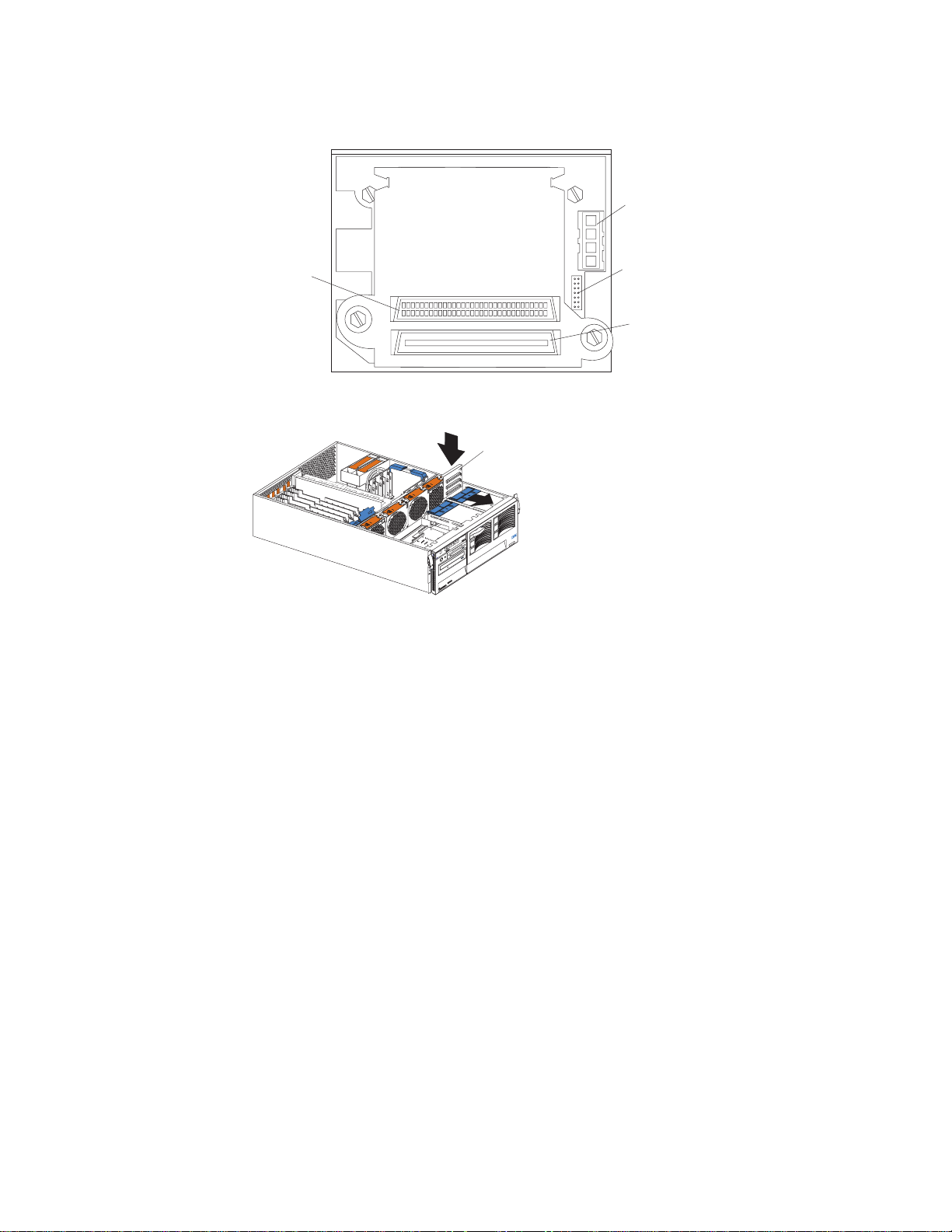
The following illustration shows the rear connectors on the SCSI repeater card after
the repeater card is installed, as viewed from the rear of the server.
SCSI power
cable
connector
SCSI repeater
card cable
connector
2
IC cable
connector
SCSI cable
connector
The following illustration shows how to install a 3-Pack Ultra160 Hot-Swap
Expansion Kit.
Expansion backplane
To install a 3-Pack Ultra160 Hot-Swap Expansion Kit:
Attention: When you handle Electrostatic Discharge-Sensitive devices (ESD),
take precautions to avoid damage from static electricity. For details on handling
these devices, refer to the following Web site and search for ESD:
http://www.ibm.com
1. Review the information in “Before you begin” on page 50 and in “Safety
information” on page 127
2. Turn off the server and peripheral devices and disconnect all power cords and
external cables; then, remove the top cover (see “Removing the server top
cover and bezel” on page 53).
3. Refer to the documentation that comes with the option to assemble the
hot-swap expansion option.
4. Align the hot-swap expansion option with the empty slot at the rear of the
optional hard disk drive cage, adjacent to the standard hot-swap hard disk drive
backplane.
5. Slide the hot-swap expansion option down into the guides on the slot at the rear
of the optional hard disk drive cage, and secure it to the server with the blue
slide latch located on top of the optional hard disk drive cage.
6. Refer to the documentation that comes with the option to complete the
installation of the option.
7. Install additional internal hot-swap hard disk drives in the optional hard disk
drive cage (see “Installing a hot-swap hard disk drive” on page 62), and connect
the drives to the optional hot-swap backplane. You can connect a maximum of
three hot-swap hard disk drives to the optional hot-swap backplane.
72 IBM xSeries 350 Type 8682: Hardware Maintenance Manual
Page 83
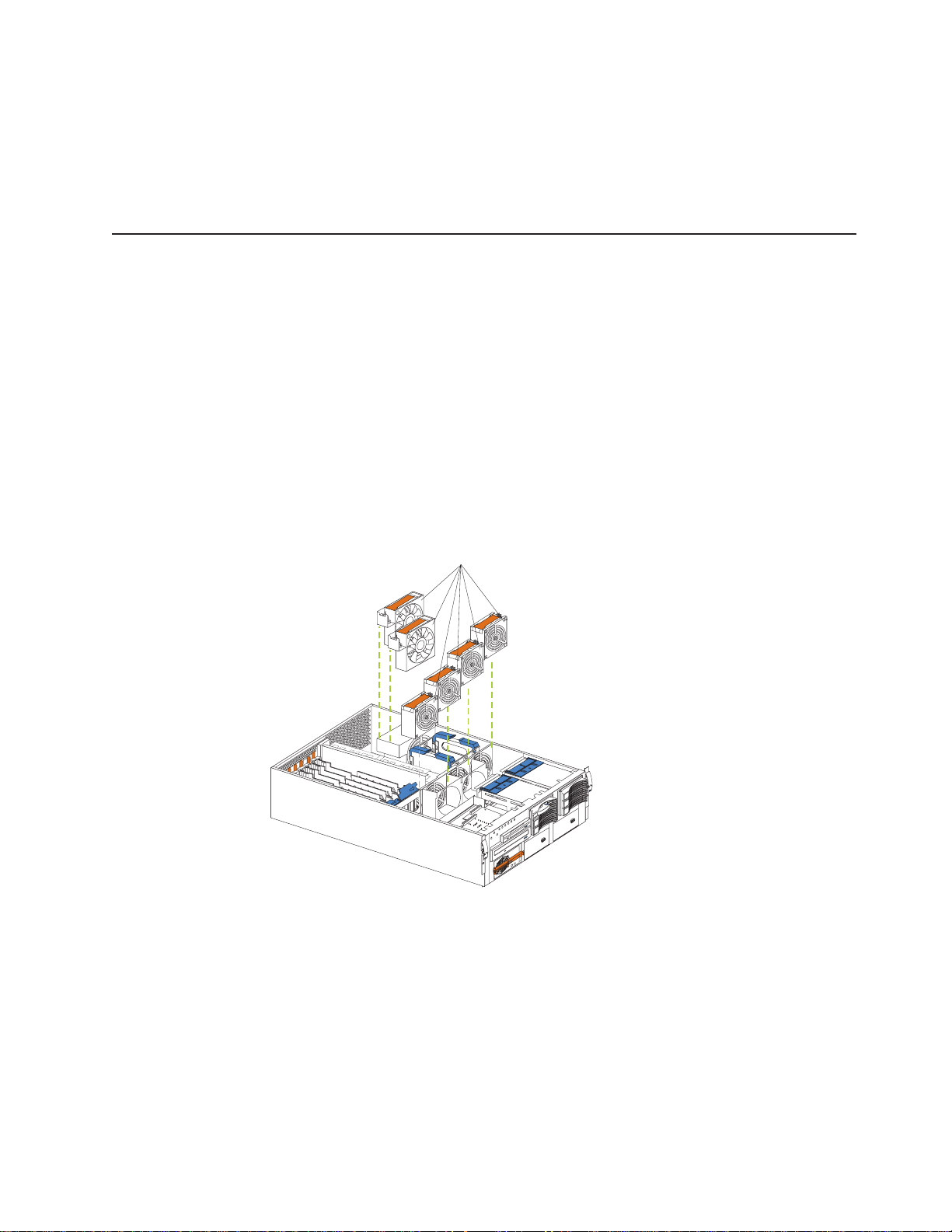
Note: If you connected these optional hot-swap hard disk drives to the optional
hot-swap backplane, then the optional hot-swap backplane sets the SCSI
IDs for the optional hot-swap backplane and the hot-swap hard disk
drives. See “Setting SCSI IDs” on page 80 for additional information.
8. If you have other options to install or remove, do so now; otherwise, go to
“Installing the server top cover and bezel” on page 74
Replacing a hot-swap fan
The server comes with six hot-swap fans. You do not need to turn off the power to
the server to replace a hot-swap fan assembly.
Attention: To help ensure proper cooling, replace a fan that has failed within 48
hours.
Note: The speed of the fans will increase if:
v One fan fails.
v Ambient temperature gets too high.
The following illustration shows how to replace hot-swap fans.
Note: The illustrations in this document might differ slightly from your hardware.
Hot-swap fans
To replace a hot-swap fan assembly:
1. Remove the top cover (see “Removing the server top cover and bezel” on
page 53).
Attention: To ensure proper system cooling, do not remove the top cover for
more than 30 minutes during this procedure.
2. Lift the fan release handle and lift the fan out of the server.
3. Slide the replacement fan into the server and press the handle down.
4. Replace the top cover (see “Installing the server top cover and bezel” on
page 74).
Installing options 73
Page 84
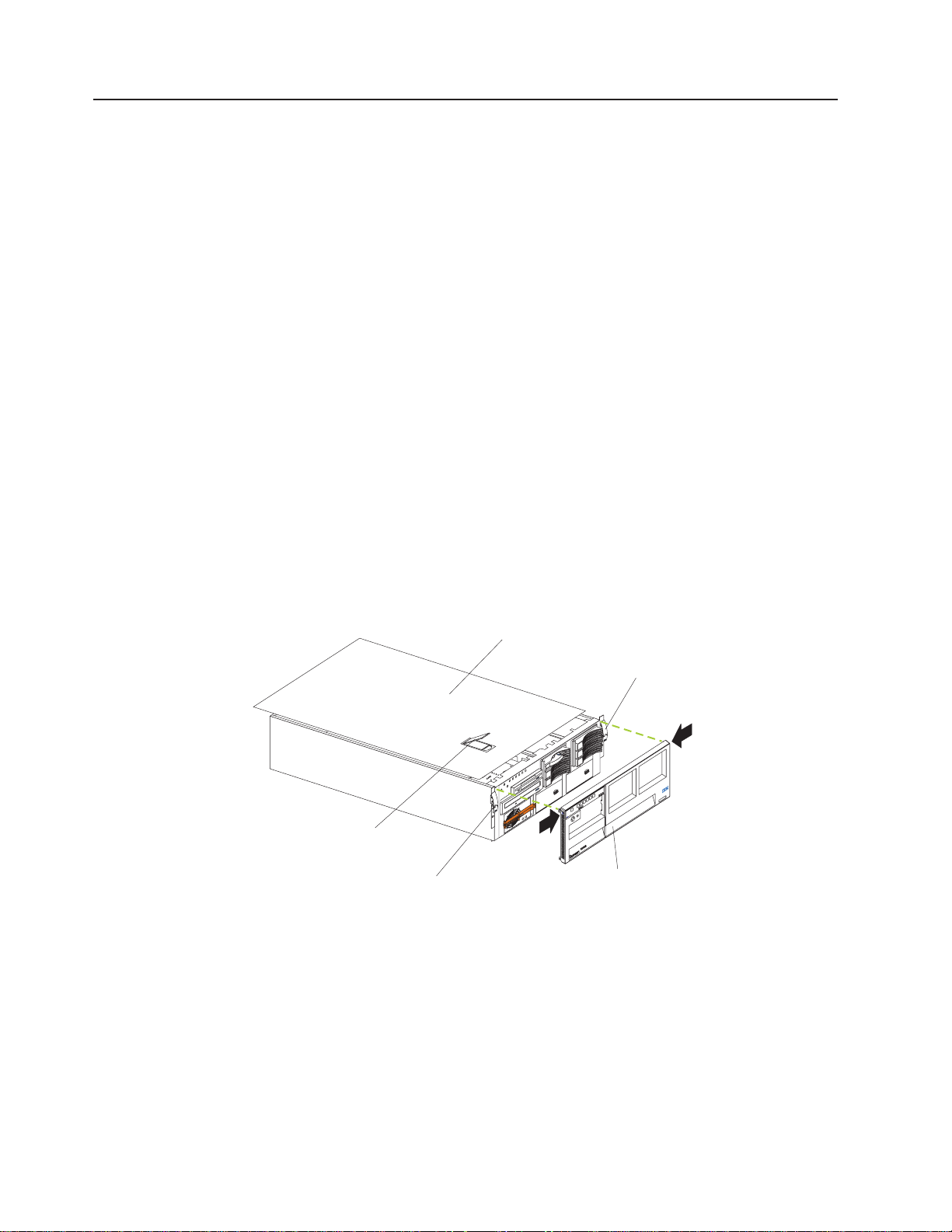
Completing the installation
To complete the installation, you must reinstall the top cover, reinstall the bezel,
reconnect all cables that you disconnected, and, for certain options, run the
Configuration/Setup Utility program. Follow the instructions in this section.
Attention: For correct cooling and airflow, install the top cover before turning on
the server. Operating the server for extended periods of time (over 30
minutes) with the top cover removed might damage server components.
To complete the installation, you must reinstall the top cover, reinstall the media-bay
bezel, reconnect all the cables that you disconnected earlier and, for certain
options, run the Configuration/Setup Utility program. Follow the instructions in this
section.
Attention: For correct cooling and airflow, install the top cover before turning on
the server. Operating the server for extended periods of time (over 30
minutes) with the top cover removed might damage server components.
Note: If you have just plugged the power cords of the server into an electrical
outlet, you will have to wait approximately 20 seconds before pressing the
power-control button.
Installing the server top cover and bezel
The following illustration shows how install the server top cover.
Note: The illustrations in this document might differ slightly from your hardware.
Top cover
Release latch
Cover release latch
Release latch
Bezel
To install the server top cover:
1. Before installing the cover, check that all cables, adapters, and other
components are installed and seated correctly and that you have not left loose
tools or parts inside the server.
2. Place the cover-release latch in the open (up) position.
3. Insert the bottom tabs of the top cover in the matching slots in the server
chassis.
4. Close the cover-release latch to pull the top cover forward and lock the top
cover in place.
5. If you disconnected any cables from the back of the server, reconnect the
cables; then, plug the power cords into properly grounded electrical outlets.
74 IBM xSeries 350 Type 8682: Hardware Maintenance Manual
Page 85
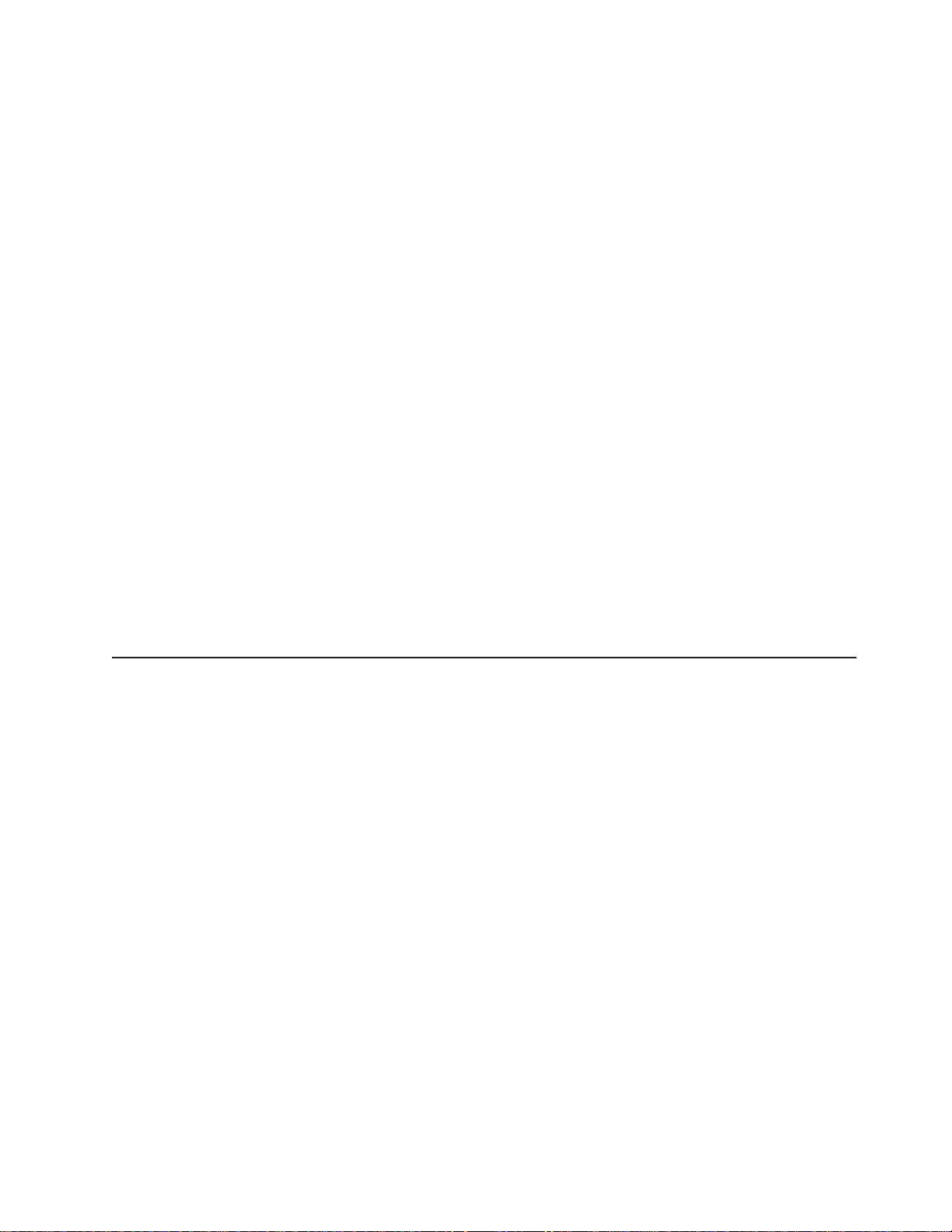
Note: If necessary, refer to “Input/output ports” on page 76 for connector
locations.
To install the bezel:
1. Insert the two tabs on the bottom of the bezel into the matching holes on the
server chassis.
2. Push the top of the bezel toward the server until the two tabs at the top of the
bezel snap into place.
Updating the server configuration
When you start the server for the first time after you add or remove an internal
option or an external SCSI device, you might see a message telling you that the
configuration has changed. The Configuration/Setup Utility program automatically
starts so that you can save the new configuration information. See “Configuring the
server” on page 33
Some options have device drivers that you need to install. Refer to the
documentation that comes with your option for information about installing any
required device drivers.
The server comes with at least one microprocessor installed on the system board. If
you have installed one or more additional microprocessors, the server can now
operate as an SMP server. Therefore, you might need to upgrade your operating
system to support SMP.
If the server has a ServeRAID adapter installed and you have installed or removed
a hard disk drive, refer to the documentation that comes with your ServeRAID
adapter for information about reconfiguring your disk arrays.
Connecting external options
Before you begin:
v Review “Before you begin” on page 50
v Read the documentation that comes with your options.
You can attach external options to the input/output (I/O) connectors on the rear of
the server. (See “Input/output ports” on page 76 for more information.)
To attach an external device:
1. Turn off the server and all attached devices.
2. Follow the instructions that come with the option to prepare it for installation and
to connect it to the server.
Note: If you are attaching an external SCSI device, see “Ultra160 SCSI ports” on
page 79 for information about SCSI cabling and SCSI IDs.
Installing options 75
Page 86

Input/output ports
This section provides information about the input/output (I/O) ports on the rear of
the server. These ports include the following:
v One parallel port
v One video port
v One keyboard port
v One auxiliary-device port (pointing device) port
v Two Ultra160 SCSI ports
v Two serial ports
v Two Universal Serial bus (USB) ports
v One Ethernet port
v Three communication ports dedicated to the Advanced System Management
The following illustration shows the I/O port connectors on the rear of the server.
Note: The illustrations in this document might differ slightly from your hardware.
Advanced System Management
Interconnect port A
processor
Advanced System Management
Interconnect port B
Video
Management port C
Parallel port
Mouse
Keyboard
Serial A
Serial B
Ethernet
Para lle l
USB 1
USB 2
The server has one parallel port. This port supports three standard Institute of
Electrical and Electronics Engineers (IEEE) 1284 modes of operation: Standard
Parallel Port (SPP), Enhanced Parallel Port (EPP), and Extended Capability Port
(ECP).
Viewing or changing the parallel-port assignments
You can use the built-in Configuration/Setup Utility program to configure the parallel
port as bidirectional; that is, so that data can be both read from and written to a
device. In bidirectional mode, the server supports the ECP and EPP modes.
To view or change the parallel-port assignment:
1. Restart the server and watch the monitor screen.
2. When the message Press F1 for Configuration/Setup appears, press F1.
Note: The Devices and I/O Ports choice appears only on the full configuration
menu. If you set two levels of passwords, you must enter the
administrator password to access the full configuration menu.
3. From the main menu, select Devices and I/O Ports; then, press Enter.
76 IBM xSeries 350 Type 8682: Hardware Maintenance Manual
Page 87
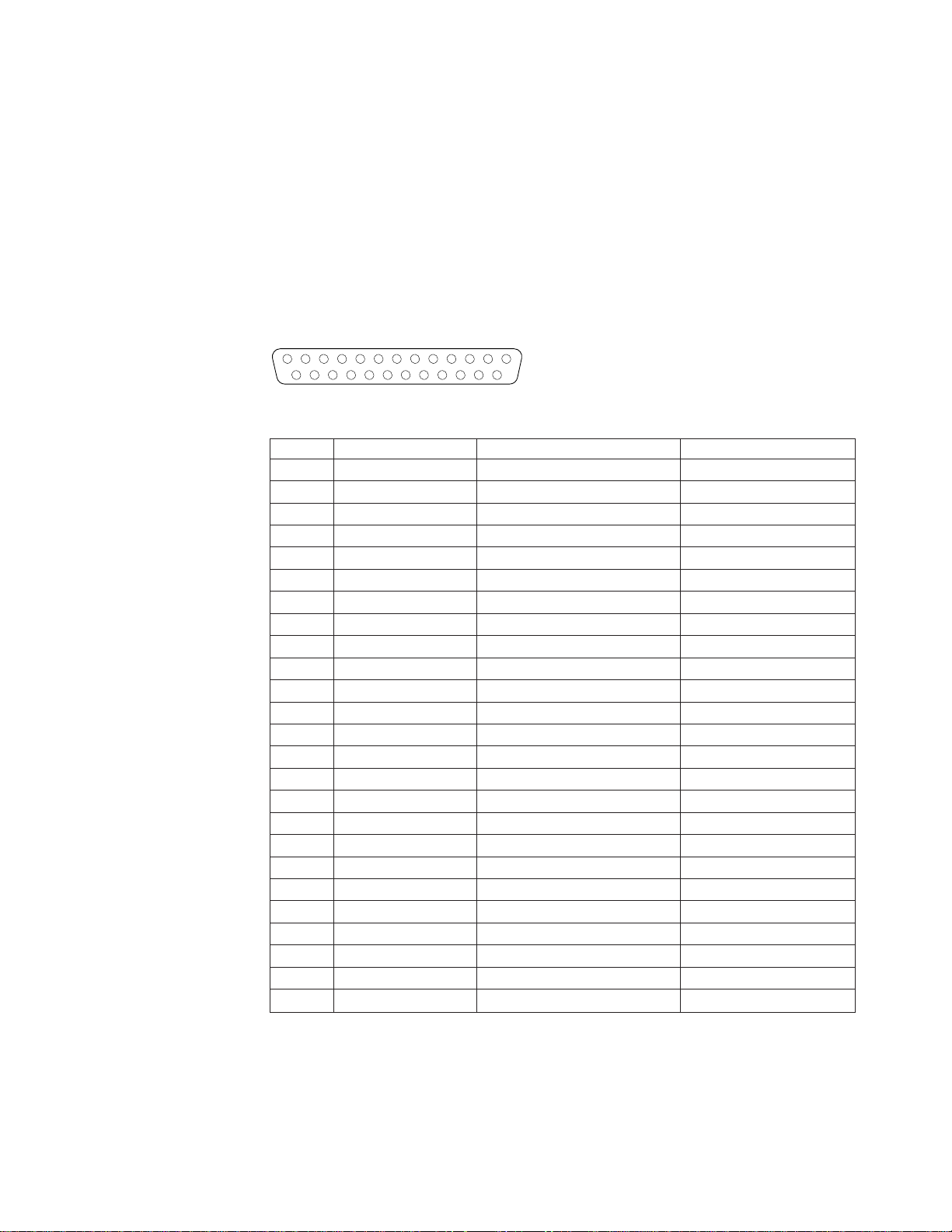
4. Select the parallel port; then, use the arrow keys to advance through the
settings available.
Note: When you configure the parallel port as bidirectional, use an IEEE
1284-compliant cable. The maximum length of the cable must not exceed
3 meters (9.8 feet).
5. Select Save Settings; then, select Exit Setup to exit from the
Configuration/Setup Utility main menu.
Parallel port connector
The following table shows the pin-number assignments for the 25-pin, female
D-shell parallel-port connector on the rear of the server.
13
25
1
14
Table 13. Parallel-port connector pin-number assignments
Pin I/O SPP/ECP Signal EPP Signal
1 O -STROBE -WRITE
2 I/O Data 0 Data 0
3 I/O Data 1 Data 1
4 I/O Data 2 Data 2
5 I/O Data 3 Data 3
6 I/O Data 4 Data 4
7 I/O Data 5 Data 5
8 I/O Data 6 Data 6
9 I/O Data 7 Data 7
10 I -ACK -ACK
11 I BUSY -WAIT
12 I PE (paper end) PE (paper end)
13 I SLCT (select) SLCT (select)
14 O -AUTO FD (feed) -AUTO FD
15 I -ERROR -ERROR
16 O -INIT -INIT
17 O -SLCT IN -SLCT IN
18 — Ground Ground
19 — Ground Ground
20 — Ground Ground
21 — Ground Ground
22 — Ground Ground
23 — Ground Ground
24 — Ground Ground
25 — Ground Ground
Video port
The server comes with an integrated super video graphics array (SVGA) video
controller. This controller is not removable, but you can disable it by installing a PCI
video adapter.
Installing options 77
Page 88
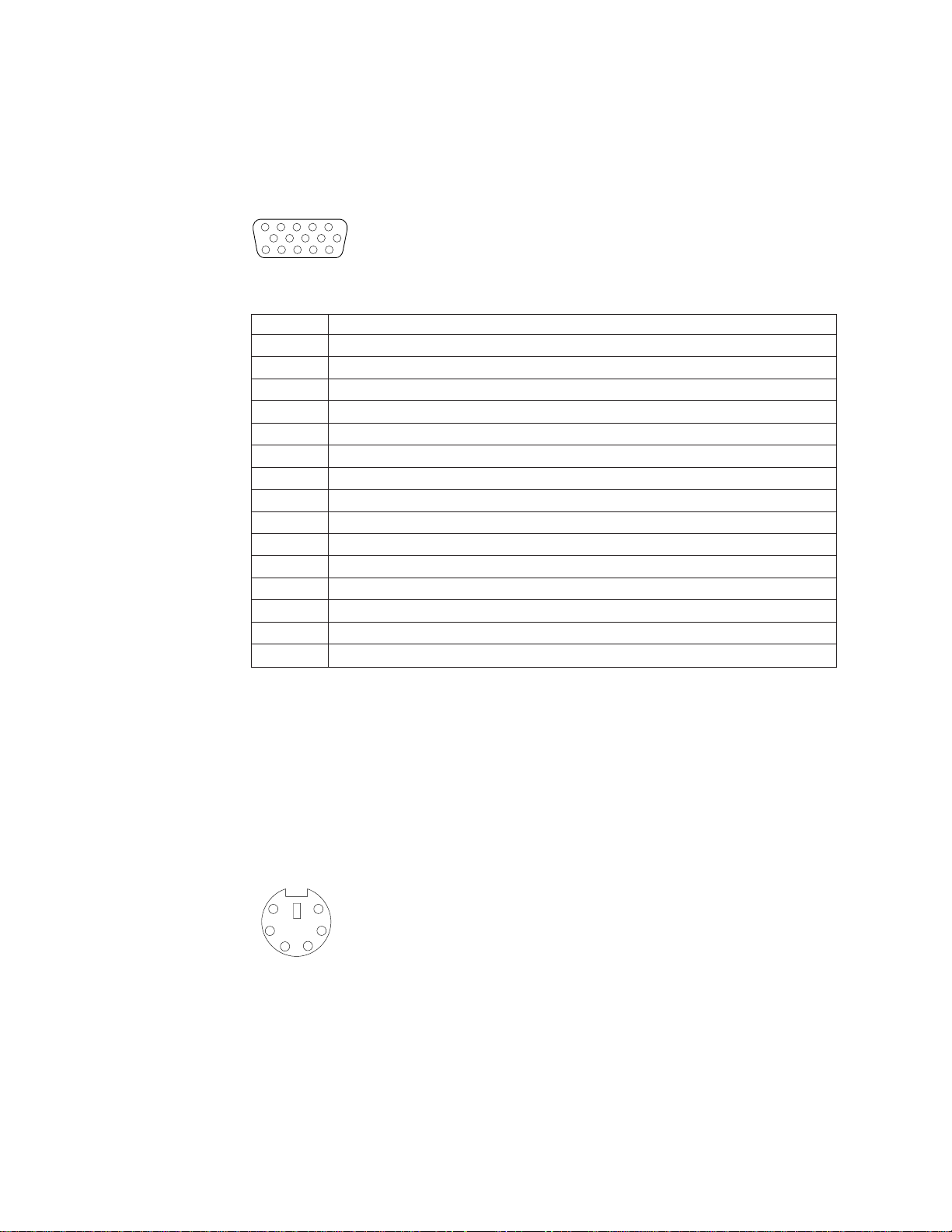
Note: If you install a PCI video adapter, the server BIOS will automatically disable
the integrated video controller.
The following table shows the pin-number assignments for the 15-pin analog video
connector on the rear of the server.
5
1
1115
Table 14. Video-port connector pin-number assignments
Pin Signal
1 Red
2 Green or monochrome
3 Blue
4 Monitor ID bit 2
5 Ground
6 Ground
7 Ground
8 Ground
9 +5Vdc
10 Ground
11 Monitor ID bit 0
12 DDC SDA
13 Horizontal synchronization (Hsynch)
14 Vertical synchronization (Vsynch)
15 DDC SCL
Keyboard port
There is one keyboard connector on the rear of the server.
Note: If you attach a standard (non-USB) keyboard to the keyboard connector, the
USB ports and devices will be disabled during the power-on self-test
(POST).
The following table shows the pin-number assignments for the keyboard connector
on the rear of the server.
6
4
2
5
3
1
78 IBM xSeries 350 Type 8682: Hardware Maintenance Manual
Page 89
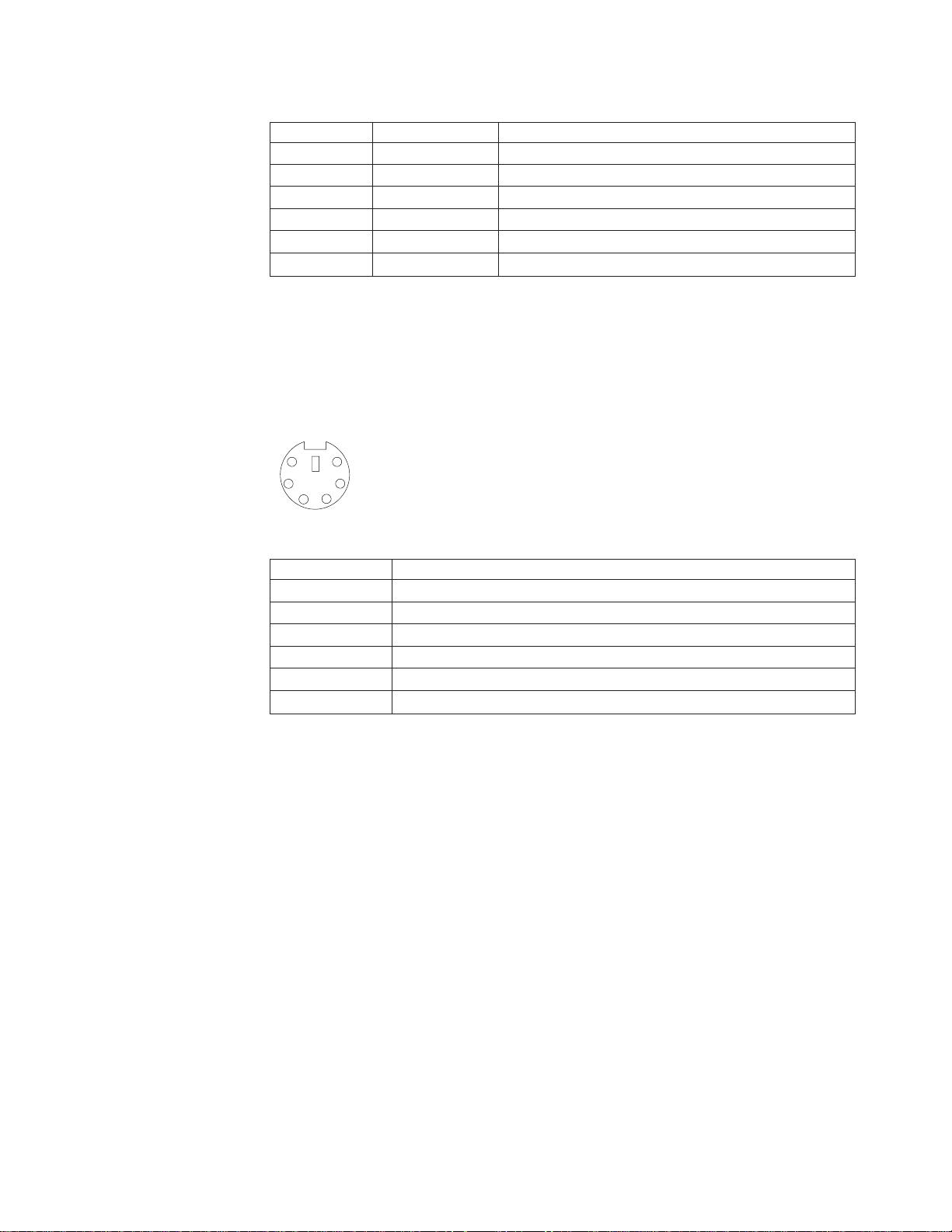
Table 15. Keyboard connector pin-number assignments
Pin I/O Signal
1 I/O Data
2 N/A Reserved
3 N/A Ground
4 N/A +5 V dc
5 I/O Keyboard clock
6 N/A Reserved
Auxiliary-device (pointing device) port
The system board has one auxiliary-device port that supports a mouse or other
pointing device.
The following table shows the pin-number assignments for the auxiliary-device
connector on the rear of the server.
6
4
2
Table 16. Auxiliary-device connector pin-number assignments
Ultra160 SCSI ports
The server has an integrated dual-channel Ultra160 small computer system
interface (SCSI) controller. This controller supports two independent Ultra 160/m
SCSI channels: one internal and one external. Each of these channels supports up
to 15 SCSI devices. In addition, this controller uses:
v Double-transition clocking to achieve high transfer rates
v Domain name validation to negotiate compatible data transfer speeds with each
device
v Cyclic-redundancy checking (CRC), instead of the usual parity checking, to
significantly improve data reliability
v An active terminator on the system board for SCSI bus termination
5
3
1
Pin Signal
1 Data
2 Not connected
3 Ground
4 +5Vdc
5 Clock
6 Not connected
The server comes with two SCSI cables. One cable connects the internal SCSI
channel connector to the standard hot-swap-drive backplane. The other cable is not
connected to the server when the server is shipped and must be installed in the
server. If you want to use the external LVD SCSI channel connector to connect
external SCSI devices to the server, remove the knockout on the rear of the server
and install the LVD SCSI cable that comes with the server.
Installing options 79
Page 90

Note: If you install a PCI RAID adapter to configure and manage the internal
hot-swap drives, you must move the SCSI cable from the system-board
SCSI connector to an internal channel connector on the RAID adapter. See
“Cabling example for the ServeRAID adapter” on page 56 for additional
information.
SCSI cabling requirements
If you plan to attach external SCSI devices, you must order additional SCSI cables.
To select and order the correct cables for use with external devices, contact your
IBM reseller or IBM marketing representative.
For information about the maximum length of SCSI cable between the terminated
ends of the cable, refer to the ANSI SCSI standards. Adhering to these standards
will help ensure that the server operates properly.
Setting SCSI IDs
Each SCSI device connected to a SCSI controller must have a unique SCSI ID.
This ID enables the SCSI controller to identify the device and ensure that different
devices on the same SCSI channel do not attempt to transfer data simultaneously.
SCSI devices that are connected to different SCSI channels can have duplicate
SCSI IDs. The following table lists the SCSI IDs for devices that are connected to
one channel. Note that the hot-swap hard disk drive bay numbers are from bottom
to top.
Table 17. SCSI IDs for hot-swap hard disk drives and backplanes
Standard Optional
Drive bay 1: SCSI ID 0 Drive bay 4: SCSI ID 12
Drive bay 2: SCSI ID 1 Drive bay 5: SCSI ID 13
Drive bay 3: SCSI ID 2 Drive bay 6: SCSI ID 14
Backplane: SCSI ID 8 Backplane: SCSI ID 9
The hot-swap-drive backplane controls the SCSI IDs for the internal hot-swap drive
bays. However, when you attach a SCSI device to the external SCSI connector, you
must set a unique ID for the device. Refer to the information that is provided with
the device for instructions to set its SCSI ID.
SCSI connector pin-number assignments
The following table shows the pin-number assignments for the 68-pin SCSI
connectors.
34
68
1
35
80 IBM xSeries 350 Type 8682: Hardware Maintenance Manual
Page 91

Table 18. 68-pin SCSI connector pin-number assignments
Pin Signal Pin Signal
1 +Data 12 35 -Data 12
2 +Data 13 36 -Data 13
3 +Data 14 37 -Data 14
4 +Data 15 38 -Data 15
5 +Data P1 39 -Data P1
6 +Data 0 40 -Data 0
7 +Data1 41 -Data 1
8 +Data 2 42 -Data 2
9 +Data 3 43 -Data 3
10 +Data 4 44 -Data 4
11 +Data 5 45 -Data 5
12 +Data 6 46 -Data 6
13 +Data 7 47 -Data 7
14 +Data P 48 -Data P
15 Ground 49 Ground
16 DIFFSENS 50 Ground
17 Term power 51 Term power
18 Term power 52 Term power
19 Reserved 53 Reserved
20 Ground 54 Ground
21 +Attention 55 -Attention
22 Ground 56 Ground
23 +Busy 57 -Busy
24 +Acknowledge 58 -Acknowledge
25 +Reset 59 -Reset
26 +Message 60 -Message
27 +Select 61 -Select
28 +Control/Data 62 -Control/Data
29 +Request 63 -Request
30 +Input/Output 64 -Input/Output
31 +Data 8 65 -Data 8
32 +Data 9 66 -Data9
33 +Data 10 67 -Data 10
34 +Data 11 68 -Data 11
Serial ports
The server has two standard serial ports: Serial port A and Serial port B. The
operating system can use and share both serial ports; however, the integrated
Advanced System Management processor can use and share only Serial port A.
Some application programs require specific ports, and some modems function
properly only at certain communication port addresses. You might need to use the
Configuration/Setup Utility program to change communication port address
assignments to prevent or resolve address conflicts.
Installing options 81
Page 92

Viewing or changing the serial-port assignments
To view or change the serial-port assignments:
1. Restart the server and watch the monitor screen.
2. When the message Press F1 for Configuration/Setup appears, press F1.
3. From the main menu, select Devices and I/O Ports; then, press Enter.
Note: The Devices and I/O Ports choice appears only on the full configuration
menu. If you set two levels of passwords, you must enter the
administrator password to access the full configuration menu.
4. Select the serial port; then, use the arrow keys to advance through the settings
available.
5. Select Save Settings; then, select Exit Setup to exit from the
Configuration/Setup Utility main menu.
Serial-port connectors
The following table shows the pin-number assignments for the 9-pin, male D-shell
serial-port connectors on the rear of the server. These pin-number assignments
conform to the industry standard.
1
69
Table 19. Serial-port connectors pin-number assignments
Pin Signal Pin Signal
1 Data carrier detect 6 Data set ready
2 Receive data 7 Request to send
3 Transmit data 8 Clear to send
4 Data terminal ready 9 Ring indicator
5 Signal ground
5
Universal Serial Bus ports
The server has two Universal Serial Bus (USB) ports, which configure automatically.
USB is an emerging serial interface standard for telephony and multimedia devices.
It uses Plug and Play technology to determine the type of device attached to the
connector.
Notes:
1. If you attach a standard (non-USB) keyboard to the keyboard connector, the
USB ports and devices will be disabled during the power-on self-test (POST).
2. If you install a USB keyboard that has a mouse port, the USB keyboard
emulates a mouse and you will not be able to disable the mouse settings in the
Configuration/Setup Utility program.
USB cables and hubs
You need a 4-pin cable to connect devices to USB 1 or USB 2. If you plan to attach
more than two USB devices, you must use a hub to connect the devices. The hub
provides multiple connectors for attaching additional external USB devices.
USB technology provides up to 12 megabits-per-second (Mbps) speed with a
maximum of 127 external devices and a maximum signal distance of five meters
(16 ft.) per segment.
82 IBM xSeries 350 Type 8682: Hardware Maintenance Manual
Page 93

Ethernet port
USB-port connectors
Each USB port has an external connector on the rear of the server for attaching
USB compatible devices.
The following table shows the pin-number assignments for the USB-port connectors
on the rear of the server.
Table 20. USB-port connector pin-number assignments
Pin Signal
1 VCC
2 -Data
3 +Data
4 Ground
The server comes with an integrated Ethernet controller. This controller provides an
interface for connecting to 10-Mbps or 100-Mbps networks and provides full-duplex
(FDX) capability, which enables simultaneous transmission and reception of data on
the Ethernet local area network (LAN).
To access the Ethernet port, connect a Category 3, 4 or 5 unshielded twisted-pair
(UTP) cable to the RJ-45 connector on the rear of the server.
Note: The 100BASE-TX Fast Ethernet standard requires that the cabling in the
network be Category 5 or higher.
The Ethernet (RJ-45) connector has two lights. The Ethernet link-status light is on
the left. When this green light is on, there is an active connection on the Ethernet
port. The Ethernet transmit/receive activity light on the right. When this amber light
is on, there is activity between the server and the network. These lights have the
same functions as the Ethernet link-status light and the Ethernet transmit/receive
activity light on the information panel (see “Information LED panel” on page 9).
Configuring the Ethernet controller
When you connect the server to the network, the Ethernet controller automatically
detects the data-transfer rate (10 Mbps or 100 Mbps) on the network and then sets
the controller to operate at the appropriate rate. That is, the Ethernet controller will
adjust to the network data rate, whether the data rate is standard Ethernet
(10BASE-T), Fast Ethernet (100BASE-TX), half duplex (HDX), or full duplex (FDX).
The controller supports half-duplex (HDX) and full-duplex (FDX) modes at both
speeds.
The Ethernet controller is a PCI Plug and Play device. You do not need to set any
jumpers or configure the controller for your operating system before you use the
Ethernet controller. However, you must install a device driver to enable your
operating system to address the Ethernet controller. The device drivers are provided
on the ServerGuide CDs.
Failover for redundant Ethernet
The IBM 10/100 Fault Tolerant Adapter is an optional redundant network interface
card (NIC adapter) that you can install in the server. If you install this NIC adapter
and connect it to the same logical LAN segment as the primary Ethernet controller,
you can configure the server to support a failover function. You can configure either
the integrated Ethernet controller or the NIC adapter as the primary Ethernet
controller. In failover mode, if the primary Ethernet controller detects a link failure,
Installing options 83
Page 94

all Ethernet traffic associated with it is switched to the redundant (secondary)
controller. If the appropriate device drivers are installed, this switching occurs
without any user intervention. When the primary link is restored to an operational
state, the Ethernet traffic switches back to the primary Ethernet controller. The
switch back to the primary Ethernet controller can be automatic or manually
controlled, depending on the setup and operating system.
Note that only one controller in the redundant pair is active at any given time. For
example, if the primary Ethernet controller is active, then the secondary Ethernet
controller cannot be used for any other network operation.
Note: Your operating system determines the maximum number of IBM 10/100 Fault
Tolerant Adapters that you can install in the server. See the documentation
that comes with the adapter for more information.
Considerations when combining failover and hot-plug functions: If your
operating system supports hot-plug PCI adapters and the optional redundant NIC
adapter is installed in a hot-plug PCI slot, you can replace the NIC adapter without
powering off the server — even if it is the primary Ethernet controller. Disconnecting
the Ethernet cable from the primary Ethernet controller will cause the Ethernet
traffic to switch automatically to the secondary Ethernet controller. This can be very
useful if a faulty adapter causes a network problem, or if you want to upgrade the
primary adapter hardware.
Note: If you hot-replace the primary adapter while the Ethernet traffic is being
handled by the secondary Ethernet controller, the traffic does not
automatically switch back to the primary adapter when the primary adapter
comes back online. See “Configuring for failover”..
Configuring for failover: The failover feature currently is supported by Windows
NT Server and IntraNetWare. The setup required for each operating system follows.
Windows NT Server:
IBM offers hot-plug support for Windows NT Server Version 4.0. Failover can work
in conjunction with hot-plug support or independently. If you are not using hot-plug
support, go to “Windows NT Server failover setup” on page 85
Windows NT Server hot-plug setup:
IBM Hot Plug PCI for Windows NT Server 4.0 package is available for download
from the IBM Web site at:
http://www.pc.ibm.com/support
Enter the brand type of Server, click on Downloadable files and look for Hot Plug.
The IBM Hot Plug PCI for Windows NT Server 4.0 package uses the Intel Desktop
Management Interface (DMI) to control hot-plug support for the Ethernet controllers.
The Ethernet controller in your computer is DMI compliant. Download and install the
following software in the order listed:
1. IBM PCI Hotplug for Windows NT 4.0 Failover DMI Agent
2. IBM PCI Hotplug for Windows NT 4.0 Solution
3. IBM 10/100 Fault Tolerant Adapter device drivers
Note: The order of installation is important. You must install the IBM Hot Plug for
Windows NT Server 4.0 package before you install the IBM 10/100 Fault
Tolerant Adapter driver. If you install the adapter device driver before the PCI
84 IBM xSeries 350 Type 8682: Hardware Maintenance Manual
Page 95

Hot Plug Solution package, the adapter device driver will not recognize the
hot-plug code. This happens because the adapter device driver only checks
the NT registry for the Hot Plug package during installation. If the PCI Hot
Plug Solution package is added after the adapter device driver is installed,
the adapter must be removed and added again in order for it to detect the
PCI Hot-Plug Solution code.
To install the IBM PCI Hotplug for Windows NT 4.0 Failover DMI Agent:
1. Download the IBM PCI Hotplug for Windows NT 4.0 Failover DMI Agent file
from the xSeries Support web page and extract the files onto a diskette.
2. Insert the diskette into the diskette drive.
3. From the Start menu, select the Run option.
4. Type A:\SETUP.EXE in the Open box.
5. Click Ok. The setup wizard opens.
6. Follow the instructions that are given by the setup wizard until the program is
installed.
7. Restart the server.
To install the IBM PCI Hotplug for Windows NT 4.0 Solution package:
1. Download the IBM PCI Hotplug for Windows NT 4.0 Solution file from the
xSeries Support web page and extract the files onto a diskette.
2. Log on to Windows NT Server as a user in the Administrator group.
3. Insert the diskette into the diskette drive.
4. From the Start menu, select the Run option.
5. Type A:\SETUP.EXE in the Open box.
6. Click OK. The Setup wizard opens.
7. Follow the instructions given by the setup wizard until the program is installed.
Windows NT Server failover setup:
To install the IBM 10/100 Fault Tolerant Adapter device drivers:
1. Add the redundant NIC adapter according to the instructions that are provided
with the adapter.
2. Use the ServerGuide CDs to install the AMD PCNet Ethernet Family adapter
device driver.
3. Do not select the Grouping box at this point; you must first restart the machine.
4. From the Windows NT Server desktop, select Control Panel, then select the
Network icon, then select the Adapters tab.
5. Highlight one of the adapters that will be in the redundant pair and then click the
Properties... button.
6. Check the Grouping box. This will show the possible combinations for redundant
pairs.
7. Select the adapter pair you want and then select OK. Note that the integrated
Ethernet controller is located at PCI C.
Two options are available for recovering from a failover condition. The options
are determined by the Enable for DMI / Hot Swap Support checkbox. If the IBM
Hot Plug PCI for Windows NT Server 4.0 package is installed, this checkbox will
appear at the bottom of the Adapter Properties panel. If you do not have the
IBM Hot Plug PCI for Windows NT Server 4.0 package installed on the server,
you will not see the Enable for DMI / Hot Swap Support checkbox.
Installing options 85
Page 96
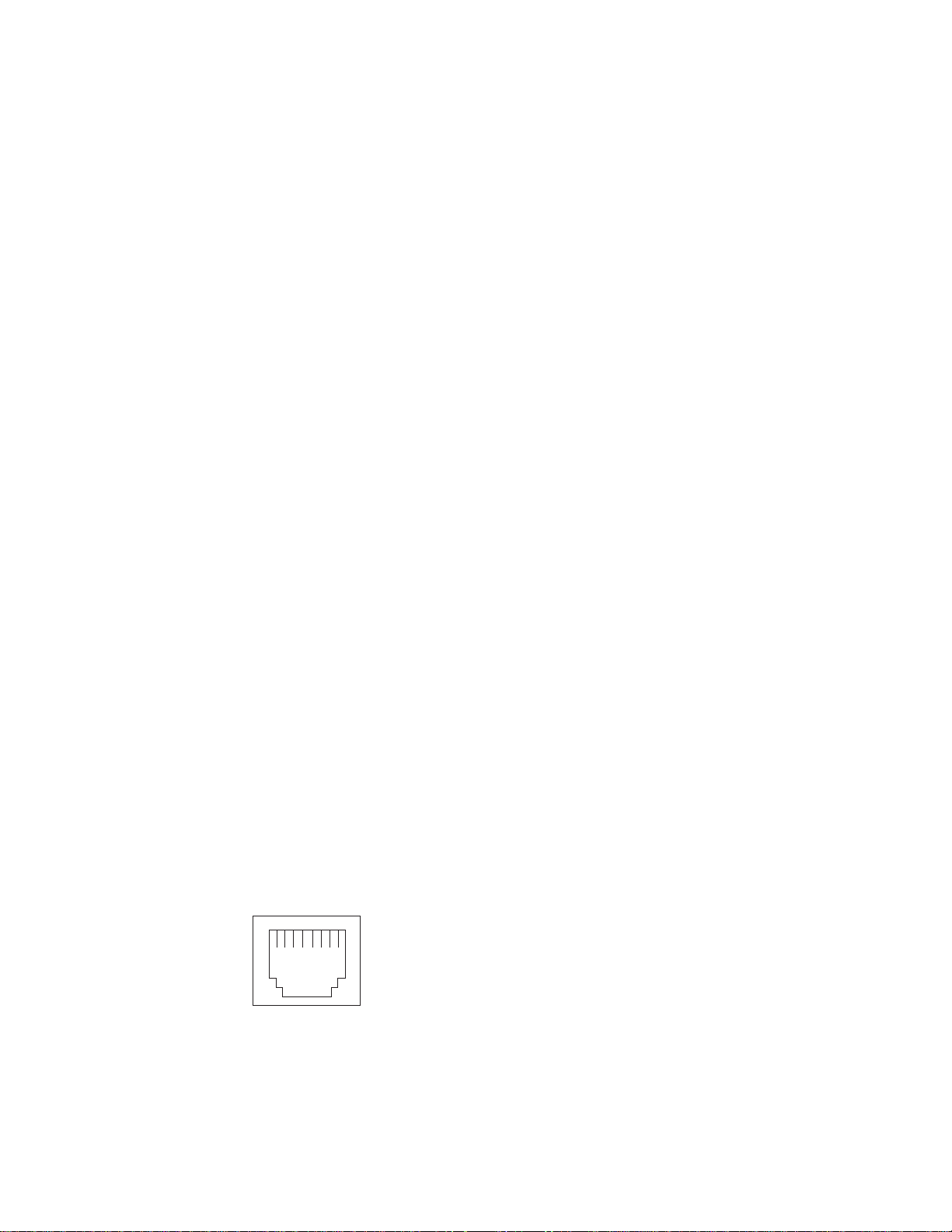
If the Enable for DMI / Hot Swap Support checkbox is not checked or is not
present, traffic will automatically switch back to the primary adapter when the
primary link status is restored. In this mode, the adapter cannot be
hot-swapped. Users with the IBM Hot Plug PCI for Windows NT Server 4.0
package installed should check the Enable for DMI / Hot Swap Support
checkbox.
If the Enable for DMI / Hot Swap Support checkbox is checked, traffic will
remain on the secondary adapter until the user directs it to return to the primary
adapter. This can be done after the hot-swap replacement of the primary
adapter or by using the DMI interface.
8. Select Close to exit from the Network setup.
When you restart the server, the failover function will be in effect.
If a failover occurs, a message is written to the NT Event Viewer log. In addition, if
the Enable for DMI / Hot Swap Support checkbox is checked, a DMI alert will also
be generated.
IntraNetWare:
The IBM PCI Hot Plug System Bus Driver Diskette for Novell Netware V4.41,
V4.42, and V5.0 is available for download from the IBM Web site at:
http://www.pc.ibm.com/support
The failover function is now enabled. If a failover occurs:
v The operating system console generates a message.
v The custom counters for the device driver contain variables that define the state
of the failover function and the location of the redundant pair. You can use the
NetWare Monitor to view the custom counters.
Note: If the primary adapter was hot-replaced while the Ethernet traffic was being
handled by the secondary Ethernet controller, the traffic does not
automatically switch back to the primary adapter when the primary adapter
comes back online. In this case, issue the command:
LOAD d:\path\PCNTNW SCAN
where d and path are the drive and path where the driver is located. This
command causes the device driver to locate the primary adapter and switch
the Ethernet traffic to it.
Ethernet port connector
The following table shows the pin-number assignments for the RJ-45 connector.
These assignments apply to both 10BASE-T and 100BASE-TX devices.
86 IBM xSeries 350 Type 8682: Hardware Maintenance Manual
Page 97
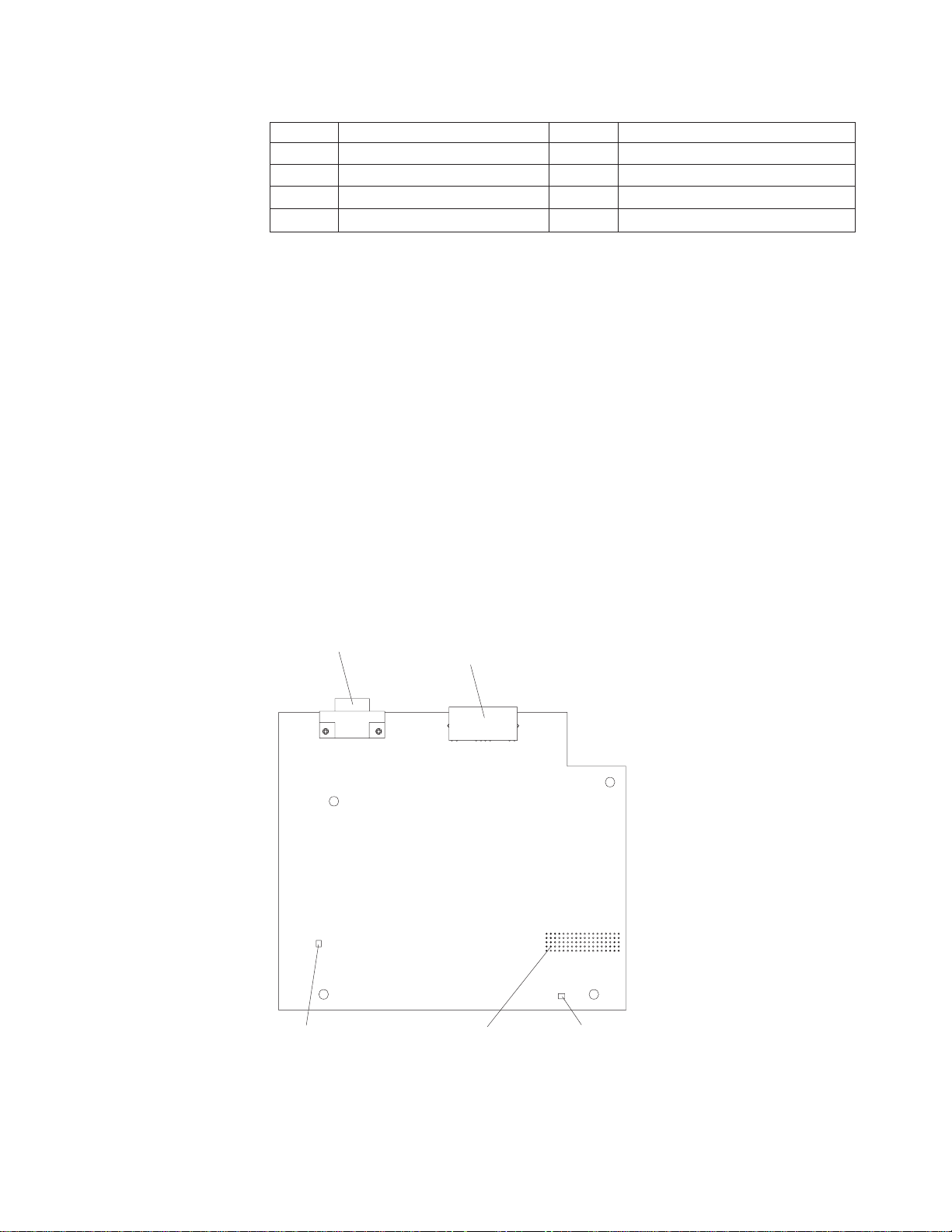
Table 21. Ethernet RJ-45 connector pin-number assignments.
Pin Signal Pin Signal
1 Transmit data+ 5 Not connected
2 Transmit data- 6 Receive data 3 Receive data+ 7 Not connected
4 Not connected 8 Not connected
Advanced System Management ports
The server has three communication ports dedicated to the Advanced System
Management processor. One port uses a standard D-shell serial-port connector,
connector C. The other two ports, which are used for the ASM Interconnect
function, use a dual RJ-45 connector.
You can attach a dedicated modem to the D-shell system-management connector
on the rear of the server to communicate with the integrated Advanced System
Management processor.
The ASM Interconnect function uses the RJ-45 system-management connectors.
This function enables you to connect the Advanced System Management
processors of several rack-mounted servers so that they can communicate with
each other in half-duplex mode.
The following illustration shows the connectors and lights for the Advanced System
Management Interconnect board.
Note: The illustrations in this document might differ slightly from your hardware.
Serial port Adv anced System M anagem ent
Interconnect connectors
error
System board connectorService processor
Power LED
Installing options 87
Page 98
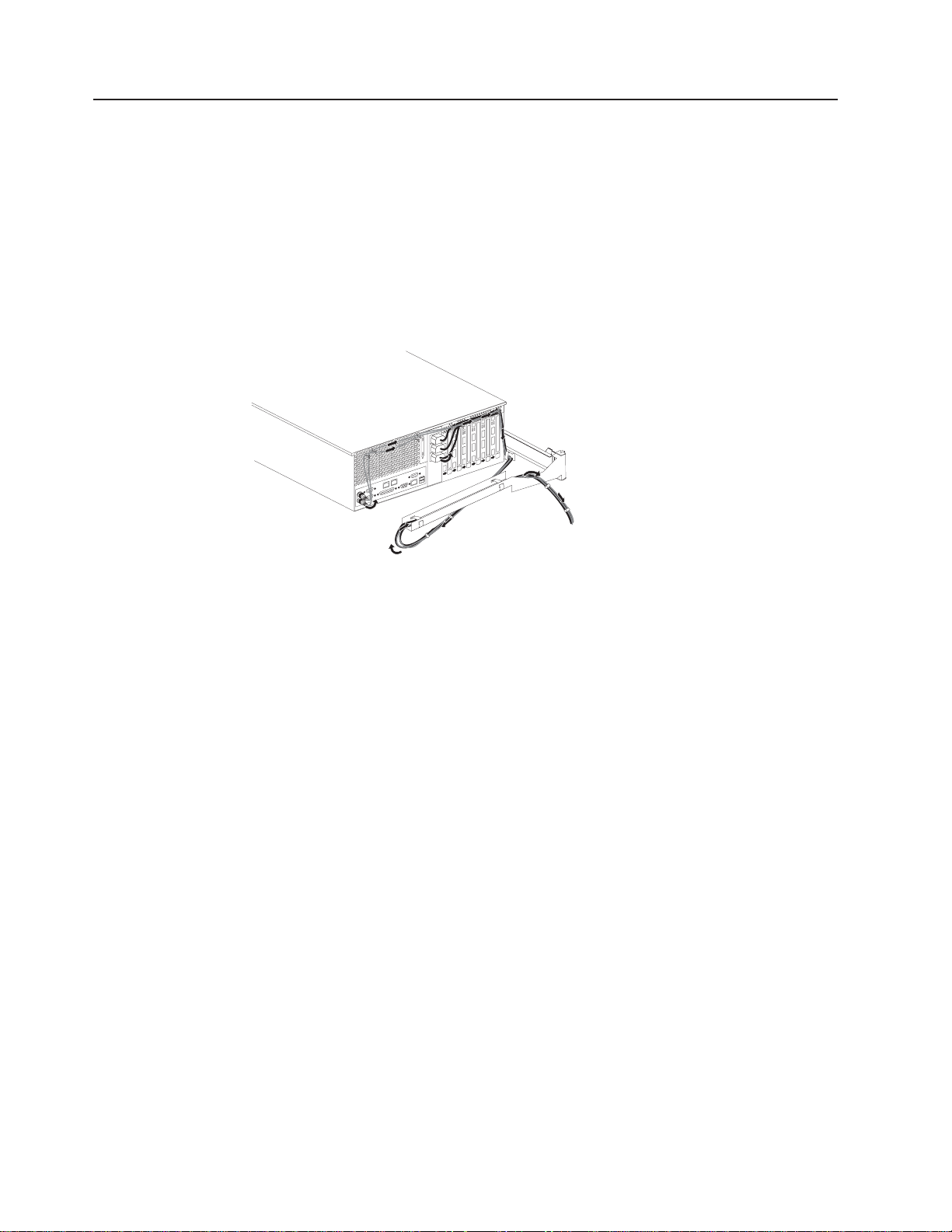
Cabling the server
The following illustration shows the cabling for a typical server configuration.
Notes:
1. The illustrations in this document might differ slightly from your hardware.
2. Refer to the documentation that comes with your options for additional cabling
3. Cable identifiers are printed on the cables that come with the server and
instructions. It might be easier for you to route any cables before you install
certain options.
options. Use these identifiers to connect the cables to the correct connectors.
For example, the hard disk drive cables are labeled HDD.
88 IBM xSeries 350 Type 8682: Hardware Maintenance Manual
Page 99

FRU information (service only)
Field Replacement Units (FRUs) should be replaced by qualified service personnel
only.
LED switch card
Before you begin:
v Read “Safety information” on page 127
v Review the information in “Before you begin” on page 50
8 8
1 Holding screws
2 LED switch card
To remove the LED switch card, do the following:
1. Power-off the server, if it is on.
2. Unplug the server.
3. Remove the top cover (see “Removing the server top cover and bezel” on
page 53).
4. Disconnect the switch card cables.
5. Remove the 4 holding screws.
6. Lift the switch card out of the server.
© Copyright IBM Corp. 2000 89
Page 100
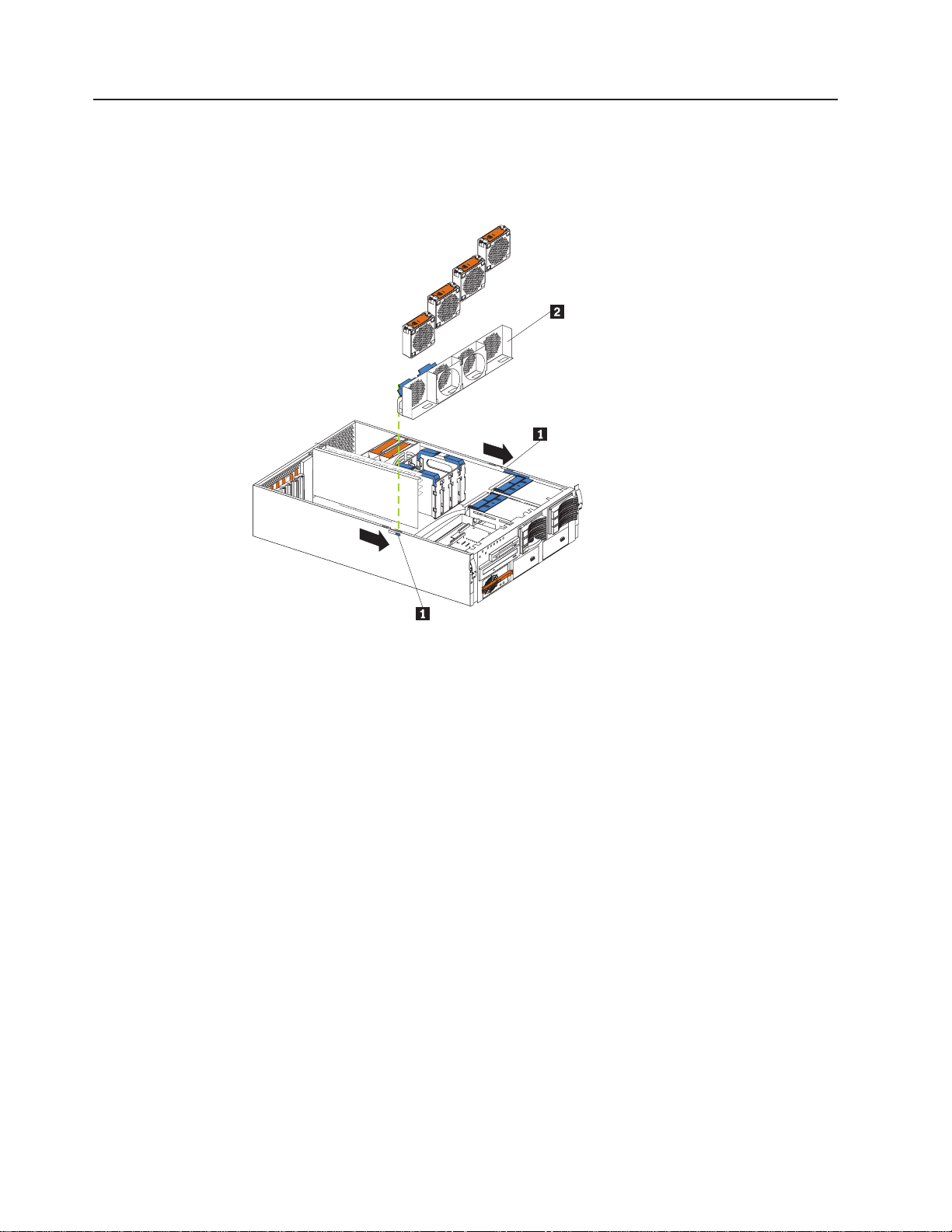
Four-fan housing
Before you begin:
v Read “Safety information” on page 127
v Review the information in “Before you begin” on page 50
1 Release latches
2 Fan housing
To remove the four-fan housing, do the following:
1. Power-off the server, if it is on.
2. Unplug the server.
3. Remove the top cover (see “Removing the server top cover and bezel” on
page 53).
4. Remove the four fan assemblies.
5. Remove all adapters from the Active PCI adapter slots.
6. Remove the plastic dividers between the PCI adapter slots.
7. Press the fan assembly release latches on both sides of the fan assembly; then,
remove the fan assembly from the server.
90 IBM xSeries 350 Type 8682: Hardware Maintenance Manual
