Page 1
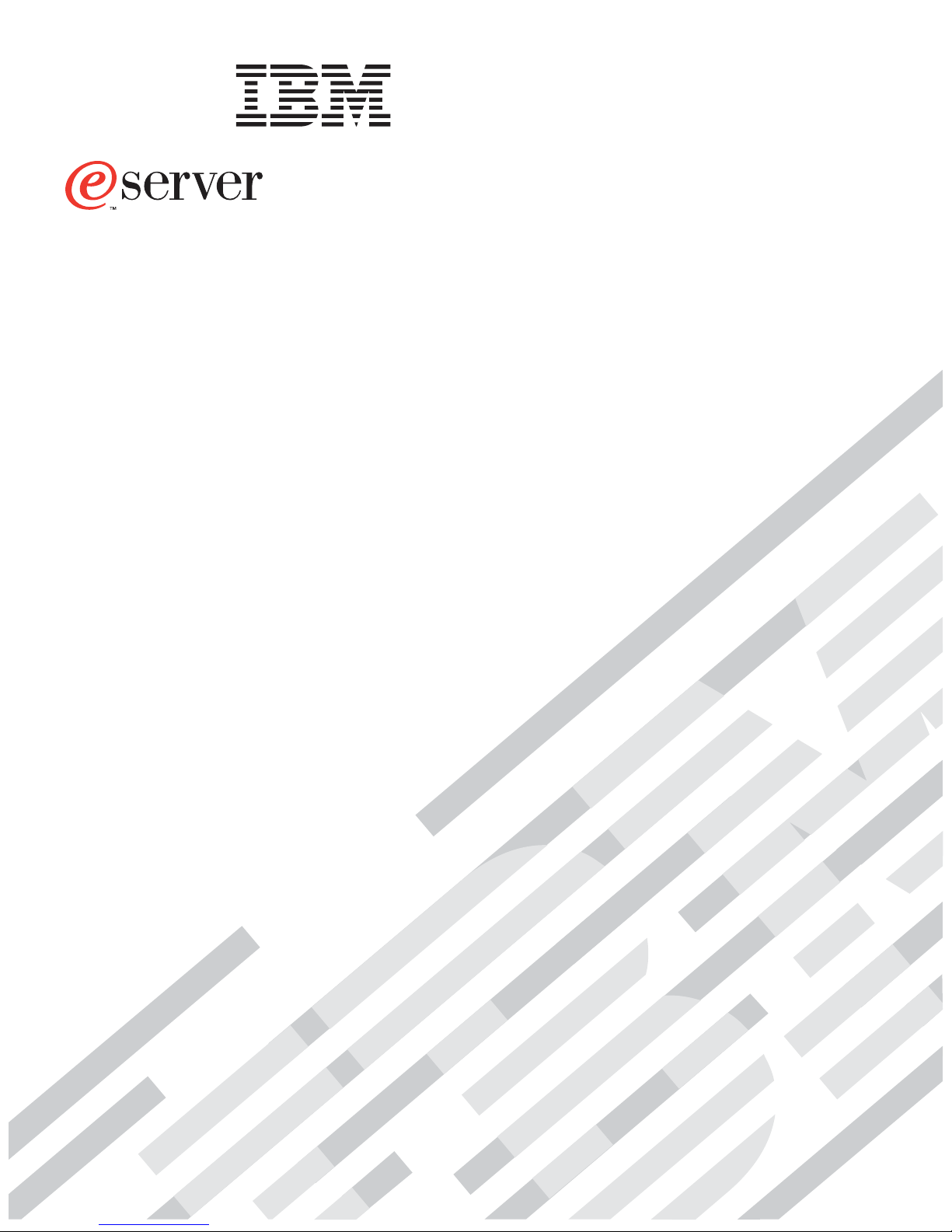
xSeries 335
Type 8676
Option Installation Guide
Page 2
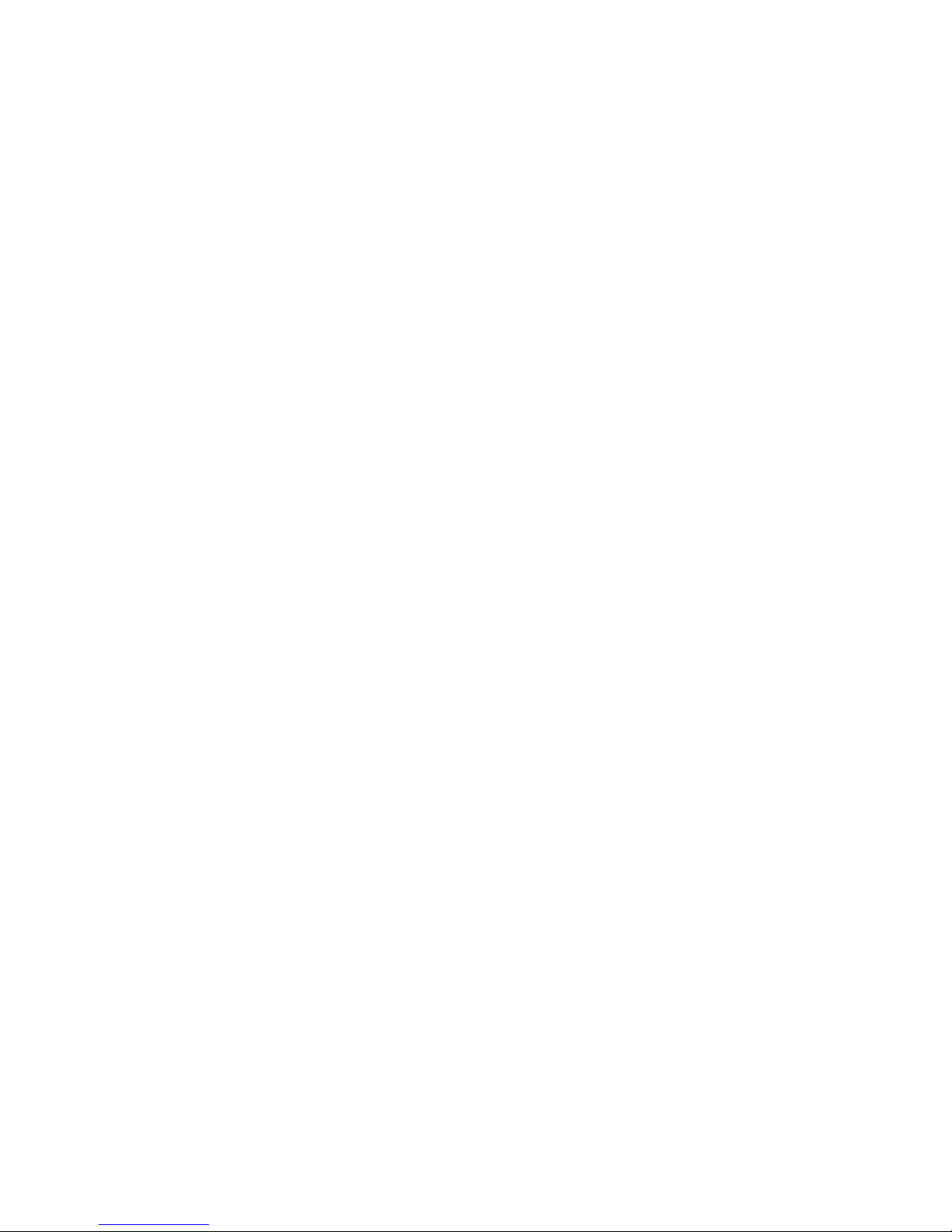
Page 3
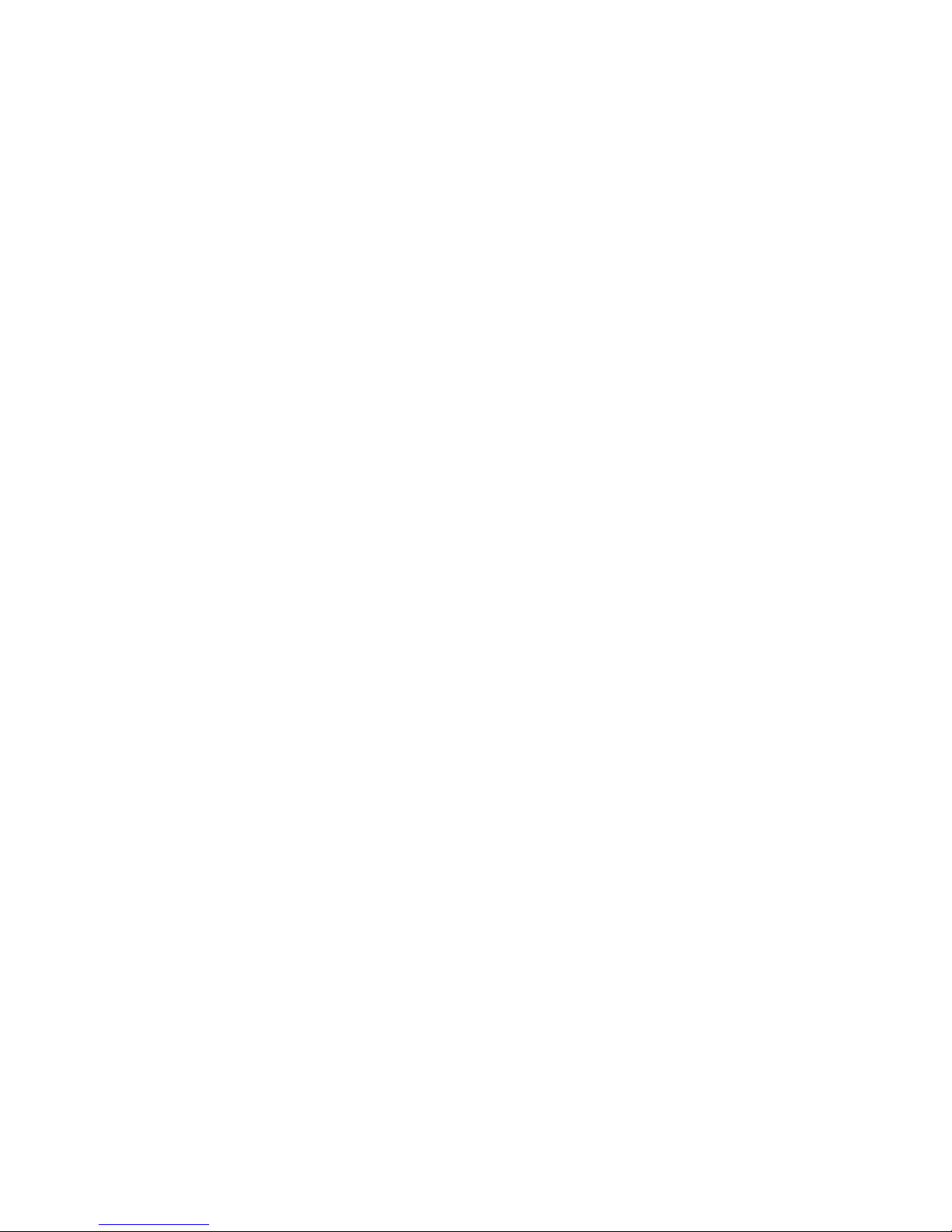
ER s e r v e r
IBM xSeries 335 Type 8676
Option Installation Guide
Page 4
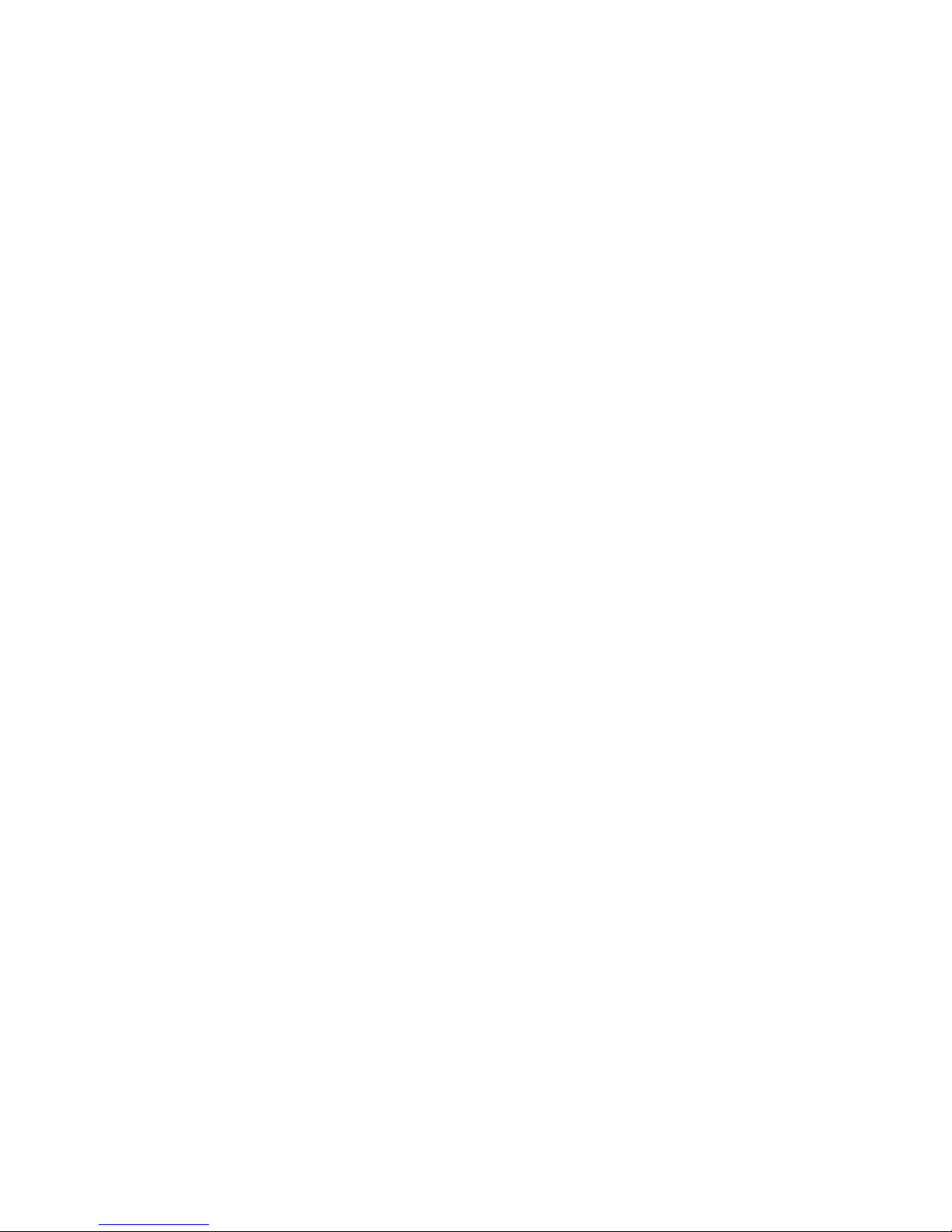
Note:
Before using this information and the product it supports, read the general information in “Notices”, on
page 41.
Second Edition (February 2003)
© Copyright International Business Machines Corporation 2002, 2003. All rights reserved.
US Government Users Restricted Rights – Use, duplication or disclosure restricted by GSA ADP Schedule Contract
with IBM Corp.
Page 5
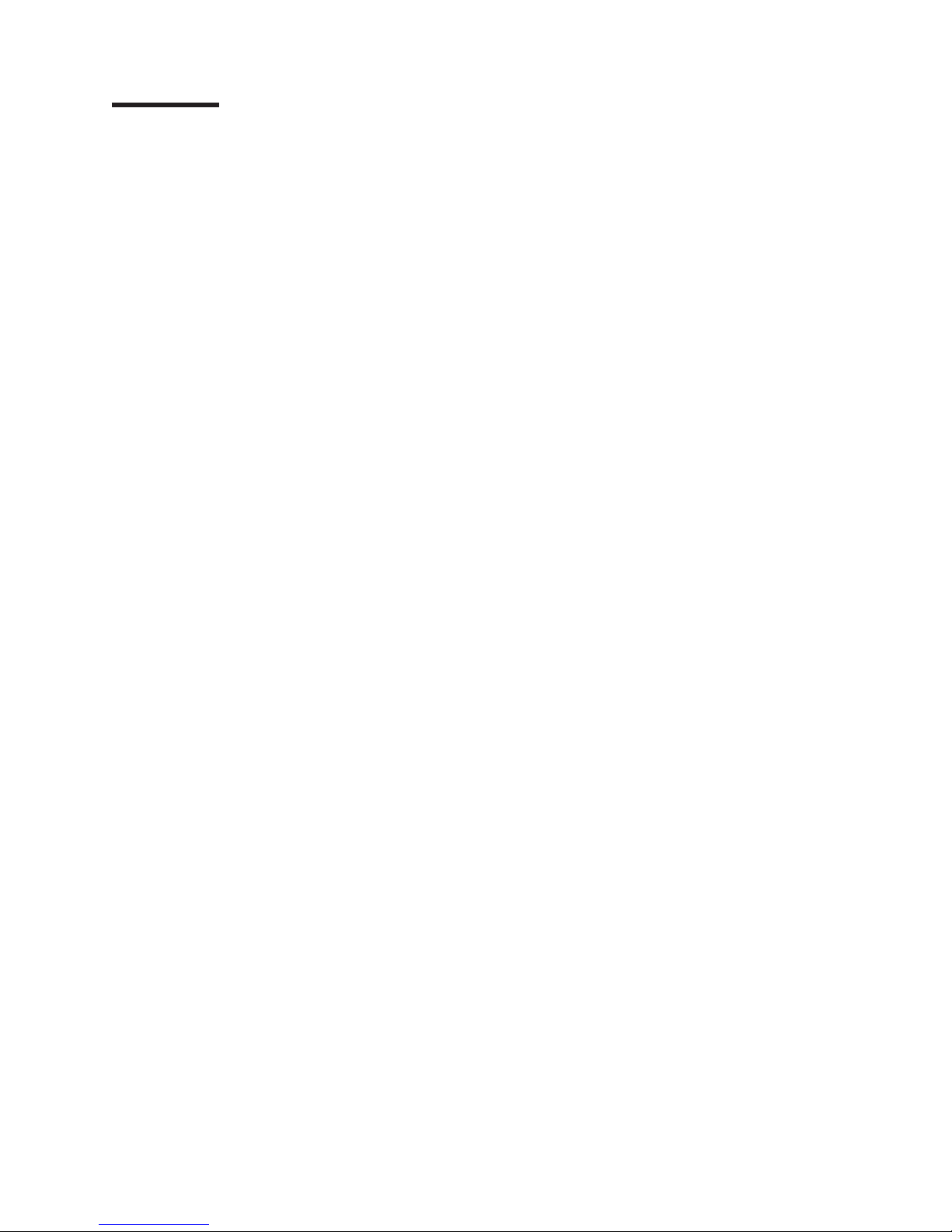
Contents
Safety ............................v
Chapter 1. Introduction ......................1
Related publications .......................1
Notices and statements used in this book ...............2
Major components of the xSeries 335 Type 8676 server ..........3
System-board internal connectors ..................4
System-board switches and jumpers .................5
System-board external connectors ..................6
System-board LEDs .......................7
System-board option connectors ...................8
Light Path Diagnostics panel ....................9
Chapter 2. Installing options ...................11
Installation guidelines ......................11
System reliability guidelines ...................11
Handling static-sensitive devices .................11
Removing the cover and bezel ...................12
Working with adapters ......................13
Installing an adapter .......................15
Working with a hard disk drive ...................16
Installing a hot-swap hard disk drive ................17
Installing a non-hot-swap hard disk drive ..............18
Installing memory modules ....................19
Installing a microprocessor ....................21
Replacing the battery ......................25
Replacing a fan assembly .....................26
Completing the installation.....................27
Installing the cover and bezel ..................27
Cabling the server........................28
Cabling a C2T chain ......................28
Cabling an ASM interconnect network ...............32
Updating the server configuration ..................34
Chapter 3. I/O connectors ....................37
C2T connectors ........................37
C2T breakout cable connectors ...................37
Ethernet connector .......................38
Integrated system management connector ...............39
Serial connector ........................39
Universal Serial Bus connectors ..................39
Appendix. Notices .......................41
Edition notice .........................41
Trademarks ..........................42
Important notes.........................42
Product recycling and disposal ...................43
Electronic emission notices ....................43
Federal Communications Commission (FCC) statement .........43
Industry Canada Class A emission compliance statement ........44
Australia and New Zealand Class A statement ............44
United Kingdom telecommunications safety requirement.........44
European Union EMC Directive conformance statement .........44
© Copyright IBM Corp. 2002, 2003 iii
Page 6
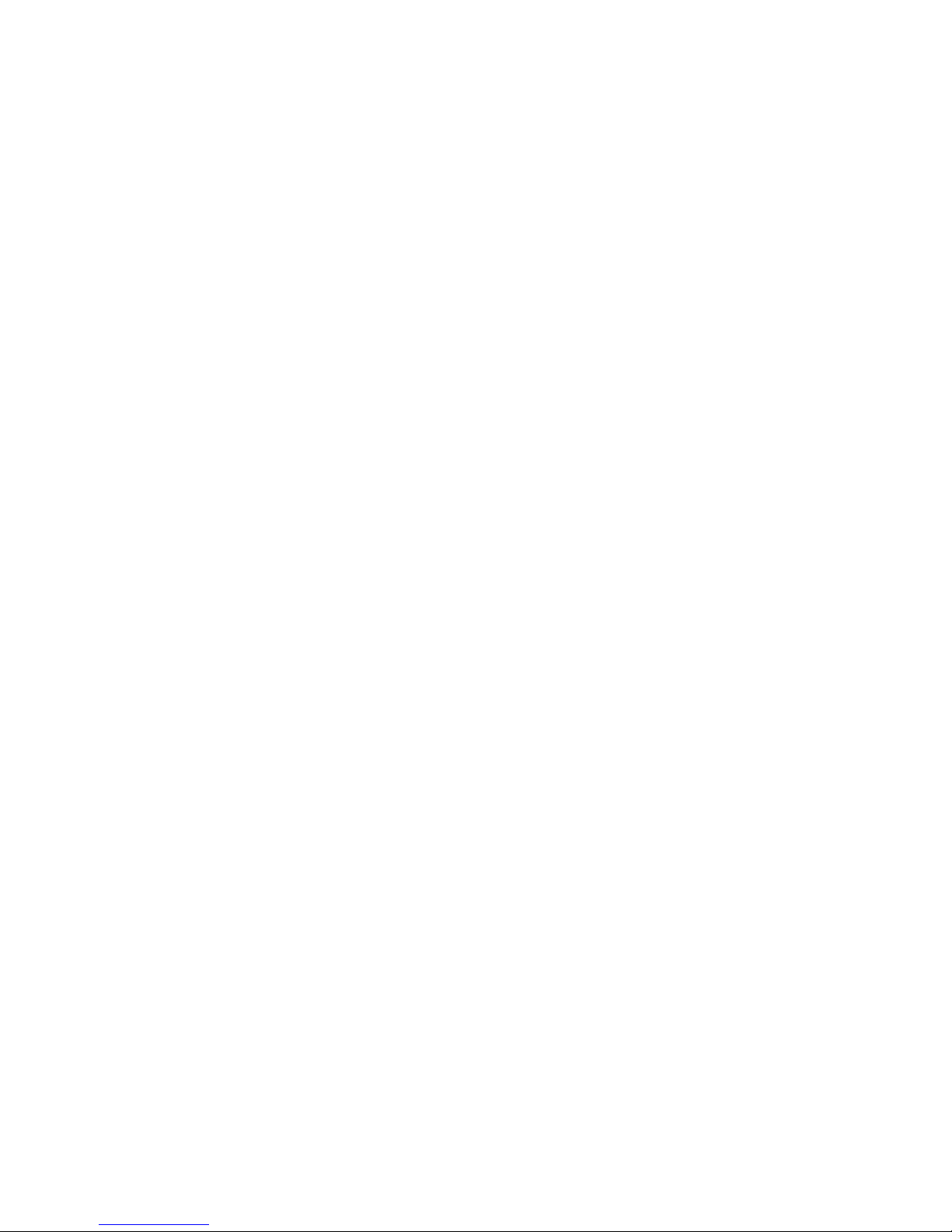
Taiwanese Class A warning statement ...............45
Chinese Class A warning statement ................45
Japanese Voluntary Control Council for Interference (VCCI) statement . . . 45
Power cords ..........................45
Index ............................49
iv IBM xSeries 335 Type 8676: Option Installation Guide
Page 7
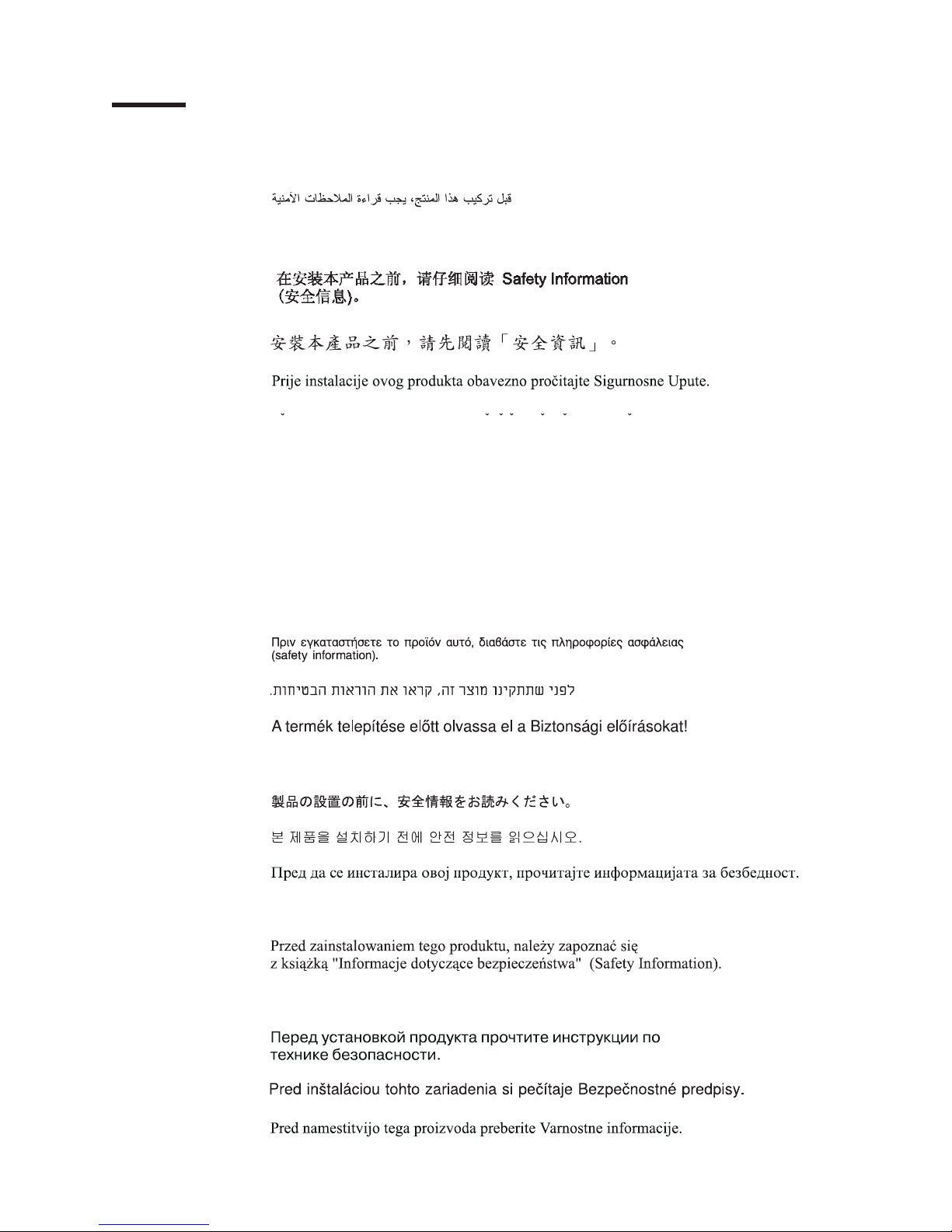
Safety
Before installing this product, read the Safety Information.
Antes de instalar este produto, leia as Informações de Segurança.
Pred instalací tohoto produktu si prectete prírucku bezpecnostních instrukcí.
Læs sikkerhedsforskrifterne, før du installerer dette produkt.
Lees voordat u dit product installeert eerst de veiligheidsvoorschriften.
Ennen kuin asennat tämän tuotteen, lue turvaohjeet kohdasta Safety Information.
Avant d’installer ce produit, lisez les consignes de sécurité.
Vor der Installation dieses Produkts die Sicherheitshinweise lesen.
Prima di installare questo prodotto, leggere le Informazioni sulla Sicurezza.
Les sikkerhetsinformasjonen (Safety Information) før du installerer dette produktet.
Antes de instalar este produto, leia as Informações sobre Segurança.
© Copyright IBM Corp. 2002, 2003 v
Page 8
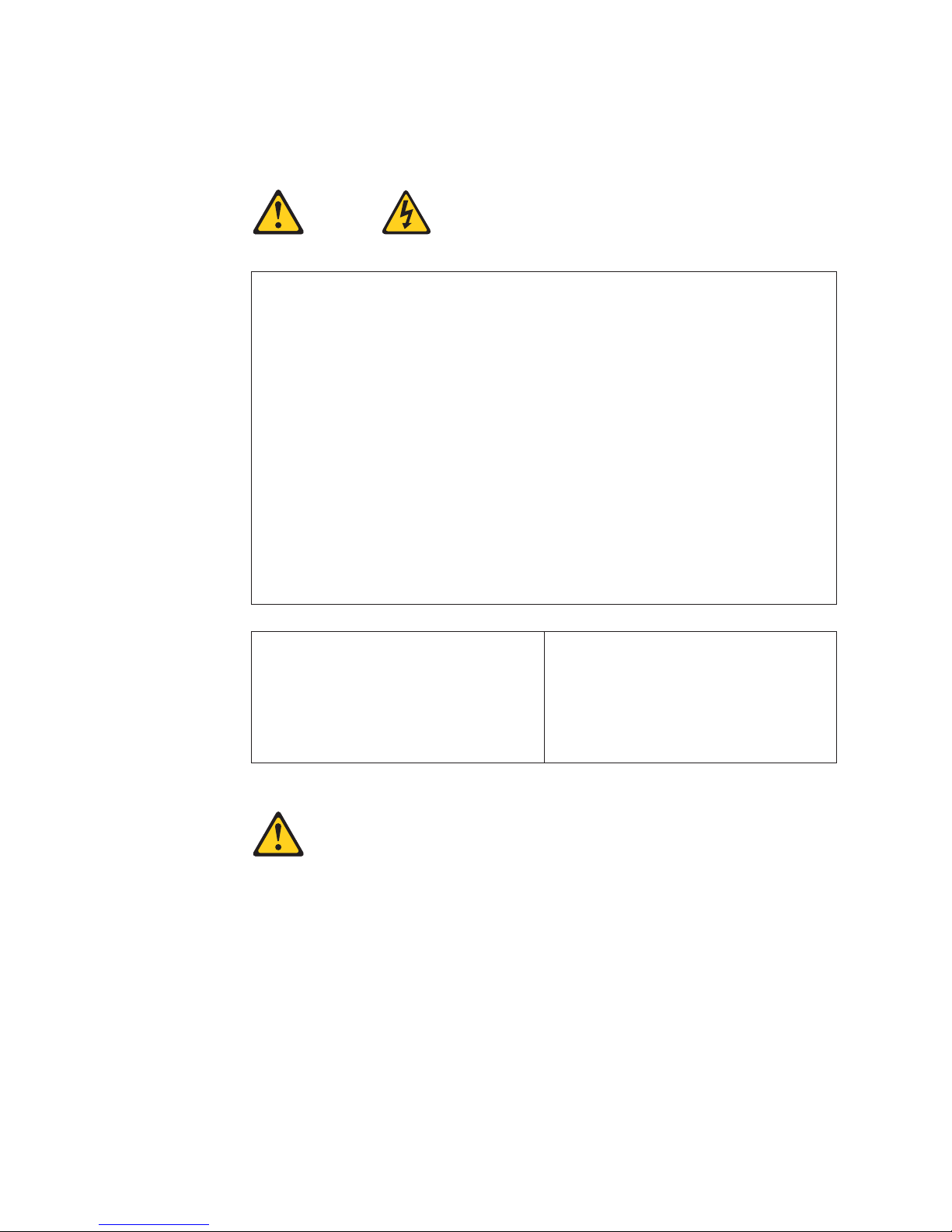
Antes de instalar este producto, lea la información de seguridad.
Läs säkerhetsinformationen innan du installerar den här produkten.
Statement 1
Danger
Electrical current from power, telephone, and communication cables is hazardous.
To avoid a shock hazard:
v Do not connect or disconnect any cables or perform installation, maintenance, or
reconfiguration of this product during an electrical storm.
v Connect all power cords to a properly wired and grounded electrical outlet.
v Connect to properly wired outlets any equipment that will be attached to this
product.
v When possible, use one hand only to connect or disconnect signal cables.
v Never turn on any equipment when there is evidence of fire, water, or structural
damage.
v Disconnect the attached power cords, telecommunications systems, networks, and
modems before you open the device covers, unless instructed otherwise in the
installation and configuration procedures.
v Connect and disconnect cables as described in the following table when installing,
moving, or opening covers on this product or attached devices.
To connect:
1. Turn everything OFF.
2. First, attach all cables to devices.
3. Attach signal cables to connectors.
4. Attach power cords to outlet.
5. Turn device ON.
Statement 2
CAUTION:
When replacing the lithium battery, use only IBM Part Number 33F8354 or an
equivalent type battery recommended by the manufacturer. If your system has a
module containing a lithium battery, replace it only with the same module type made
by the same manufacturer. The battery contains lithium and can explode if not
properly used, handled, or disposed of.
Do not:
v Throw or immerse into water.
v Heat to more than 100°C (212°F)
v Repair or disassemble
To disconnect:
1. Turn everything OFF.
2. First, remove power cords from outlet.
3. Remove signal cables from connectors.
4. Remove all cables from devices.
Dispose of the battery as required by local ordinances or regulations.
vi IBM xSeries 335 Type 8676: Option Installation Guide
Page 9
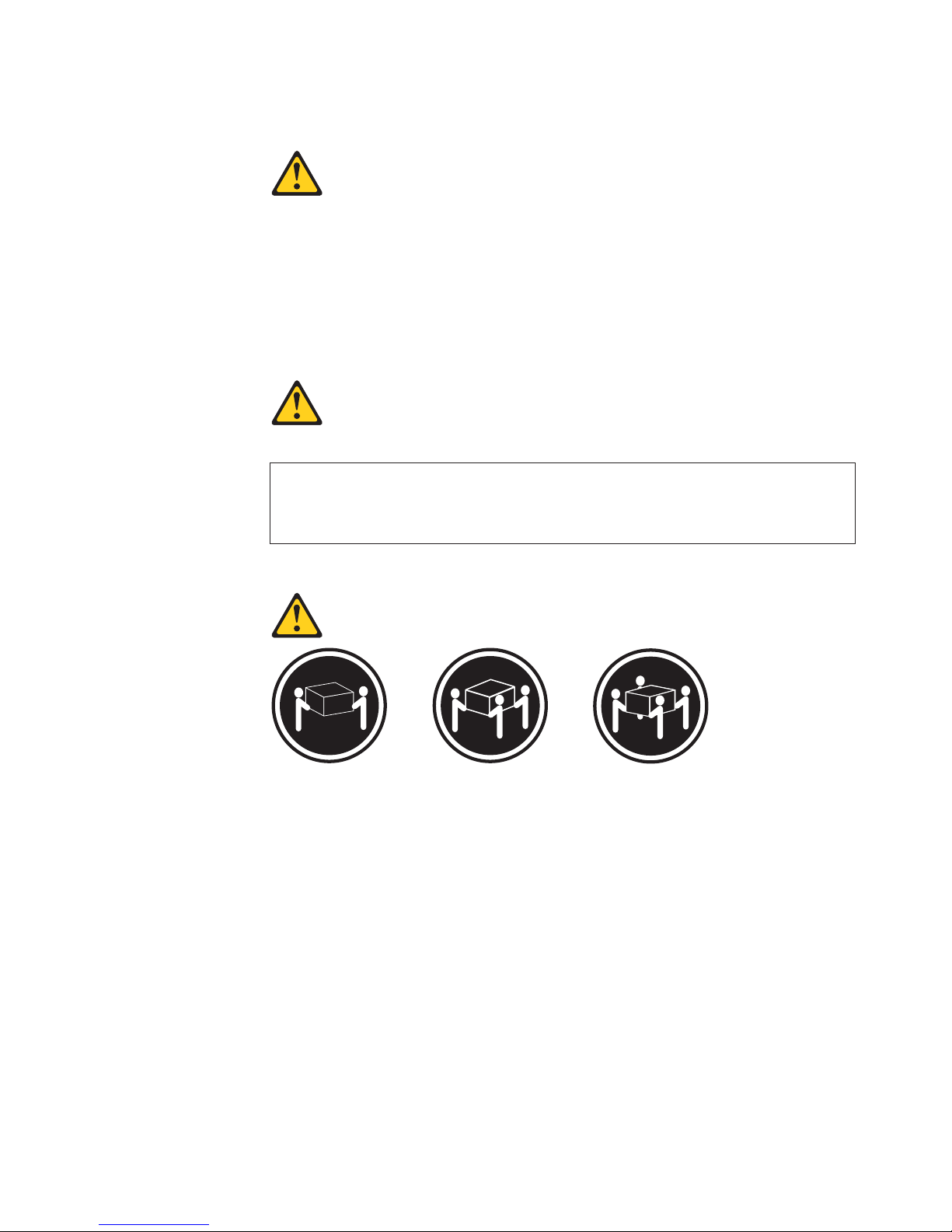
Statement 3
CAUTION:
When laser products (such as CD-ROMs, DVD drives, fiber optic devices, or
transmitters) are installed, note the following:
v Do not remove the covers. Removing the covers of the laser product could result in
exposure to hazardous laser radiation. There are no serviceable parts inside the
device.
v Use of controls or adjustments or performance of procedures other than those
specified herein might result in hazardous radiation exposure.
Danger
Some laser products contain an embedded Class 3A or Class 3B laser diode. Note the
following. Laser radiation when open. Do not stare into the beam, do not view directly with
optical instruments, and avoid direct exposure to the beam.
Statement 4
≥18 kg (39.7 lb) ≥32 kg (70.5 lb) ≥55 kg (121.2 lb)
CAUTION:
Use safe practices when lifting.
Safety vii
Page 10
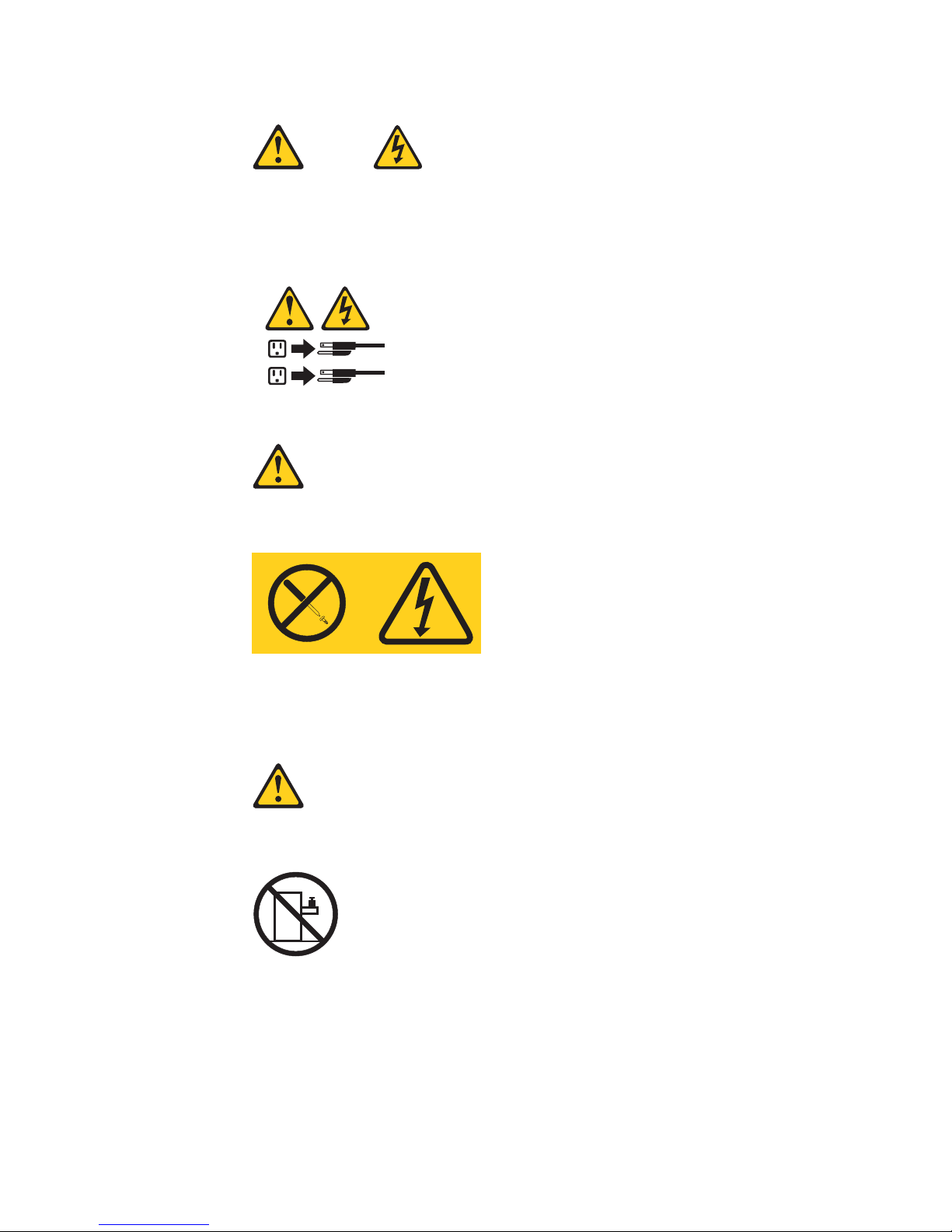
Statement 5
CAUTION:
The power-control button on the device and the power switch on the power supply do
not turn off the electrical current supplied to the device. The device also might have
more than one power cord. To remove all electrical current from the device, ensure
that all power cords are disconnected from the power source.
2
1
Statement 8
CAUTION:
Never remove the cover on a power supply or any part that has the following label
attached.
Hazardous voltage, current, and energy levels are present inside any component that
has this label attached. There are no serviceable parts inside these components. If you
suspect a problem with one of these parts, contact a service technician.
Statement 10
CAUTION:
Do not place any object weighing more than 82 kg (180 lb) on top of rack-mounted
devices.
>82 kg (180 lb)
viii IBM xSeries 335 Type 8676: Option Installation Guide
Page 11

WARNING: Handling the cord on this product or cords associated with accessories
sold with this product, will expose you to lead, a chemical known to the State of
California to cause cancer, and birth defects or other reproductive harm. Wash
hands after handling.
ADVERTENCIA: El contacto con el cable de este producto o con cables de
accesorios que se venden junto con este producto, pueden exponerle al plomo, un
elemento químico que en el estado de California de los Estados Unidos está
considerado como un causante de cancer y de defectos congénitos, además de
otros riesgos reproductivos. Lávese las manos después de usar el producto.
Safety ix
Page 12
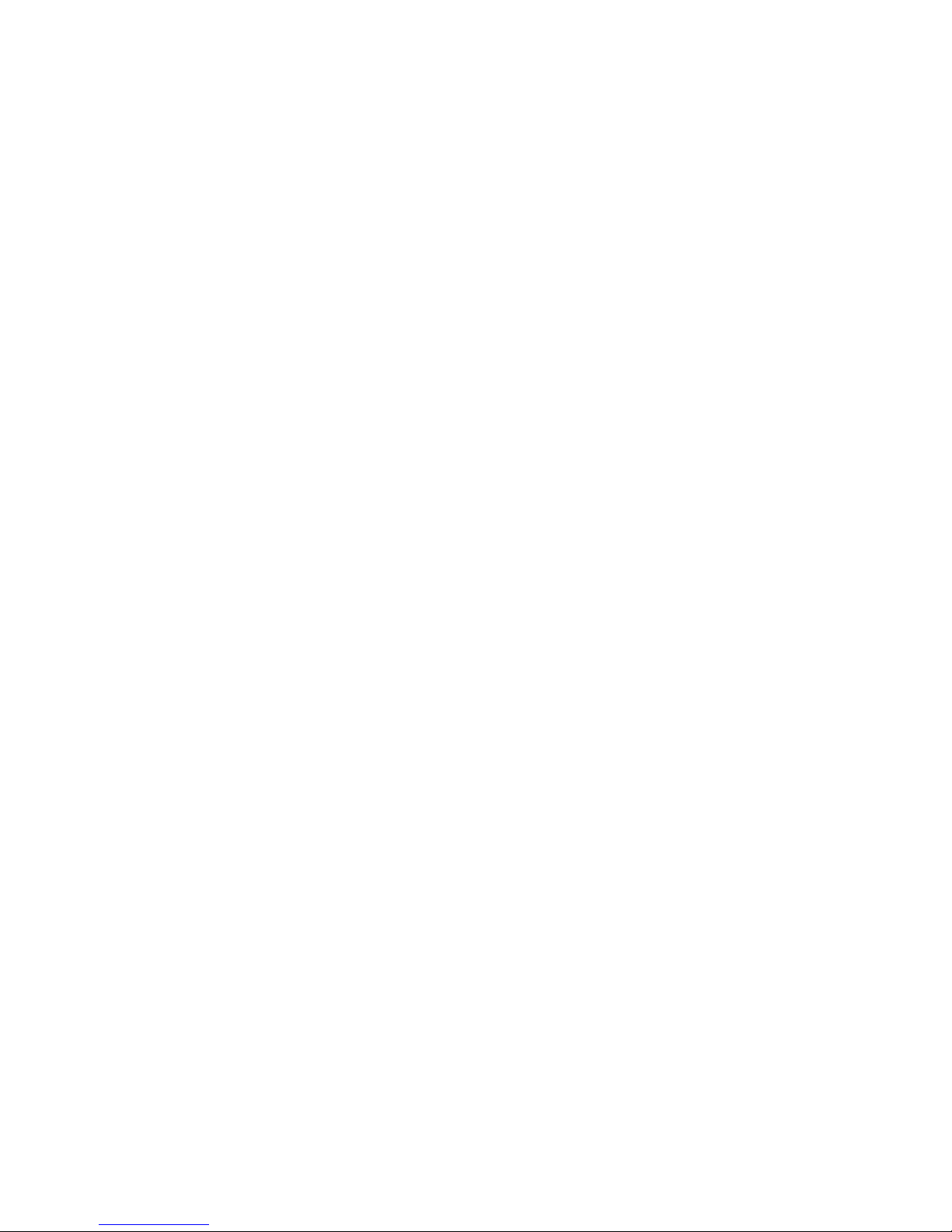
x IBM xSeries 335 Type 8676: Option Installation Guide
Page 13
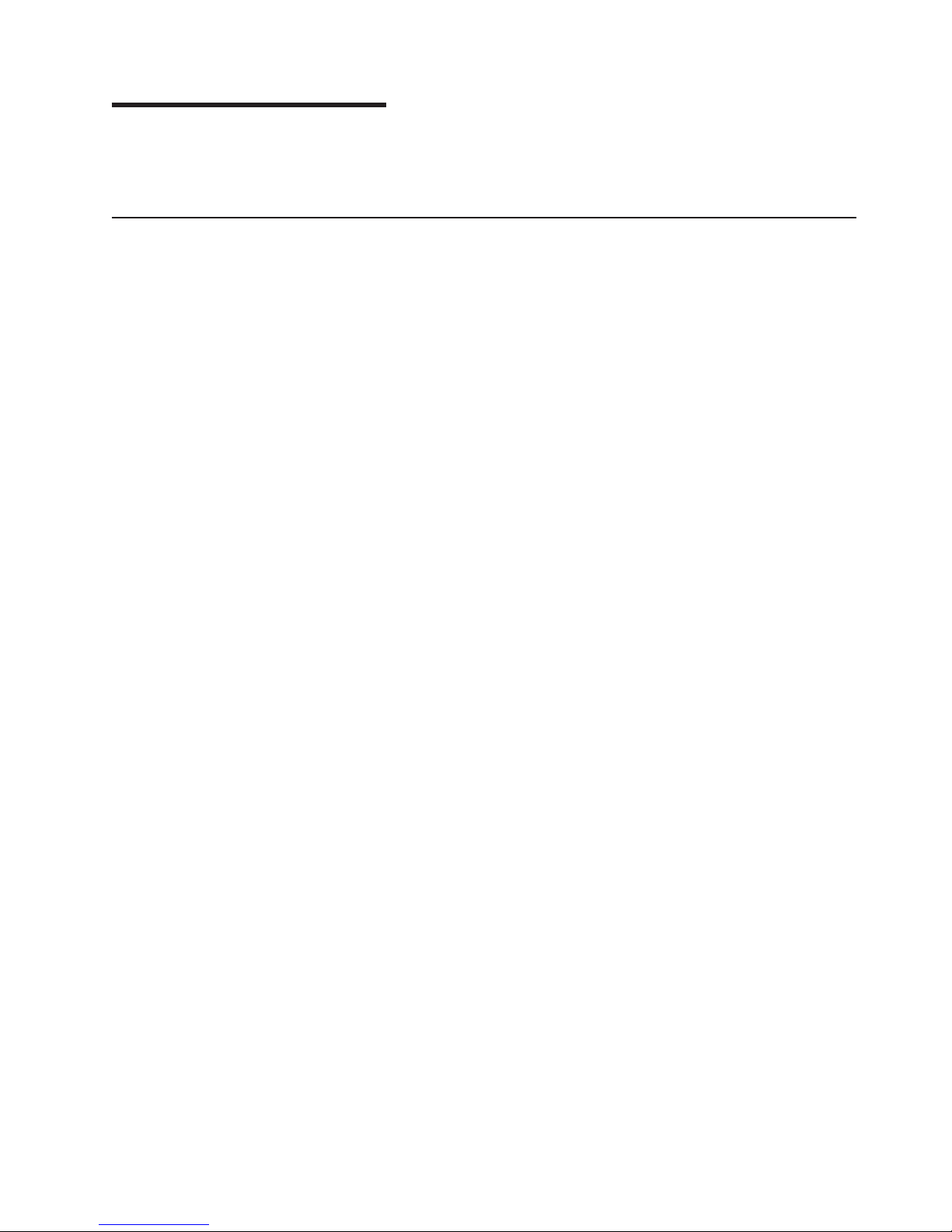
Chapter 1. Introduction
This Option Installation Guide contains instructions for installing, removing, and
connecting optional devices that your server supports.
Related publications
The following documentation comes with your server:
v User’s Guide
This publication is in Portable Document Format (PDF) on the IBM
Documentation CD. It contains general information about your server.
v Installation Guide
This printed publication contains instructions for setting up your server and basic
instructions for installing some options.
v Option Installation Guide
This publication is in PDF on the IBM xSeries Documentation CD. It contains
detailed instructions for installing, removing, and connecting optional devices that
your server supports.
v Safety Book
This publication is in PDF on the IBM xSeries Documentation CD. It contains
translated caution and danger statements. Each caution and danger statement
that appears in the documentation has a number that you can use to locate the
corresponding statement in your language in the Safety Book.
v Rack Installation Instructions
This printed publication contains instructions for installing your server in a rack.
v Hardware Maintenance Manual and Troubleshooting Guide
This publication is in PDF on the IBM xSeries Documentation CD. It contains
information to help you solve problems yourself, and it contains information for
service technicians.
®
xSeries
Depending on your server model, additional publications might be included on the
IBM xSeries Documentation CD.
© Copyright IBM Corp. 2002, 2003 1
Page 14
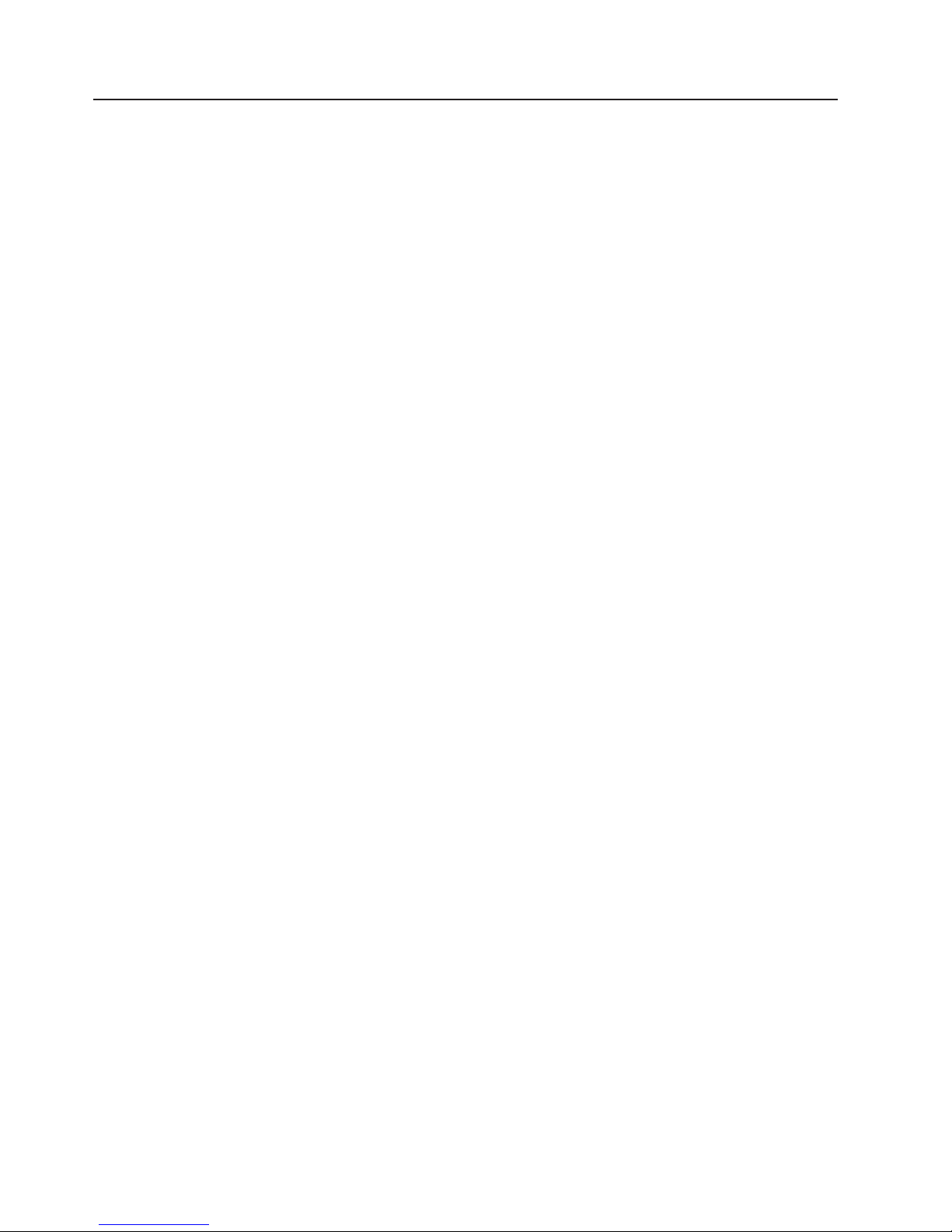
Notices and statements used in this book
The caution and danger statements that appear in this book are also in the
multilingual Safety Book, which is on the IBM xSeries Documentation CD. Each
statement is numbered for reference to the corresponding statement in the Safety
Book.
The following notices and statements are used in the documentation:
v Notes: These notices provide important tips, guidance, or advice.
v Important: These notices provide information or advice that might help you avoid
inconvenient or problem situations.
v Attention: These notices indicate potential damage to programs, devices, or
data. An attention notice is placed just before the instruction or situation in which
damage could occur.
v Caution: These statements indicate situations that can be potentially hazardous
to you. A caution statement is placed just before the description of a potentially
hazardous procedure step or situation.
v Danger: These statements indicate situations that can be potentially lethal or
extremely hazardous to you. A danger statement is placed just before the
description of a potentially lethal or extremely hazardous procedure step or
situation.
2 IBM xSeries 335 Type 8676: Option Installation Guide
Page 15

Major components of the xSeries 335 Type 8676 server
The blue color on components and labels indicates touch points, where a
component can be gripped, a latch moved, and so on.
The following illustration shows the major components in the server. It shows a
SCSI hot-swap hard disk drive model. An IDE non-hot-swap hard disk drive model
is also available. The illustrations in this publication might differ slightly from your
hardware.
Power-cord box
Hard disk drive
Microprocessor
heat sink
Microprocessor
fan/air baffle
Microprocessor
VRM
Dual inline
memory module
(DIMM)
System board
Air baffle
Microprocessor fans
Power supply
Heat sink
retention
module
Hot-swap hard disk
drive SCSI backplane
(SCSI model only)
Filler panel
Bezel
Hard disk drive
CD-ROM/Diskette
drive assembly
USB option tray
Chapter 1. Introduction 3
Page 16

System-board internal connectors
The following illustration shows the internal connectors on the system board.
System board
power (J21)
SCSI backplane/IDE
power (J18)
Diskette drive
(J51)
Microprocessor
fan 1 (J19)
Microprocessor
fan 2 (J20)
Microprocessor
fan 3 (J47)
Microprocessor
fan 4 (J48)
Remote Supervisor
Adapter
(J2)
CD-ROM (J7)
SCSI backplane
signal (J8)
Fan 5 (J5)
Front panel
(J10)
System board
power (J6)
Primary IDE
(J17)
Front USB
(J14)
CD-ROM drive
power (J53)
4 IBM xSeries 335 Type 8676: Option Installation Guide
Page 17
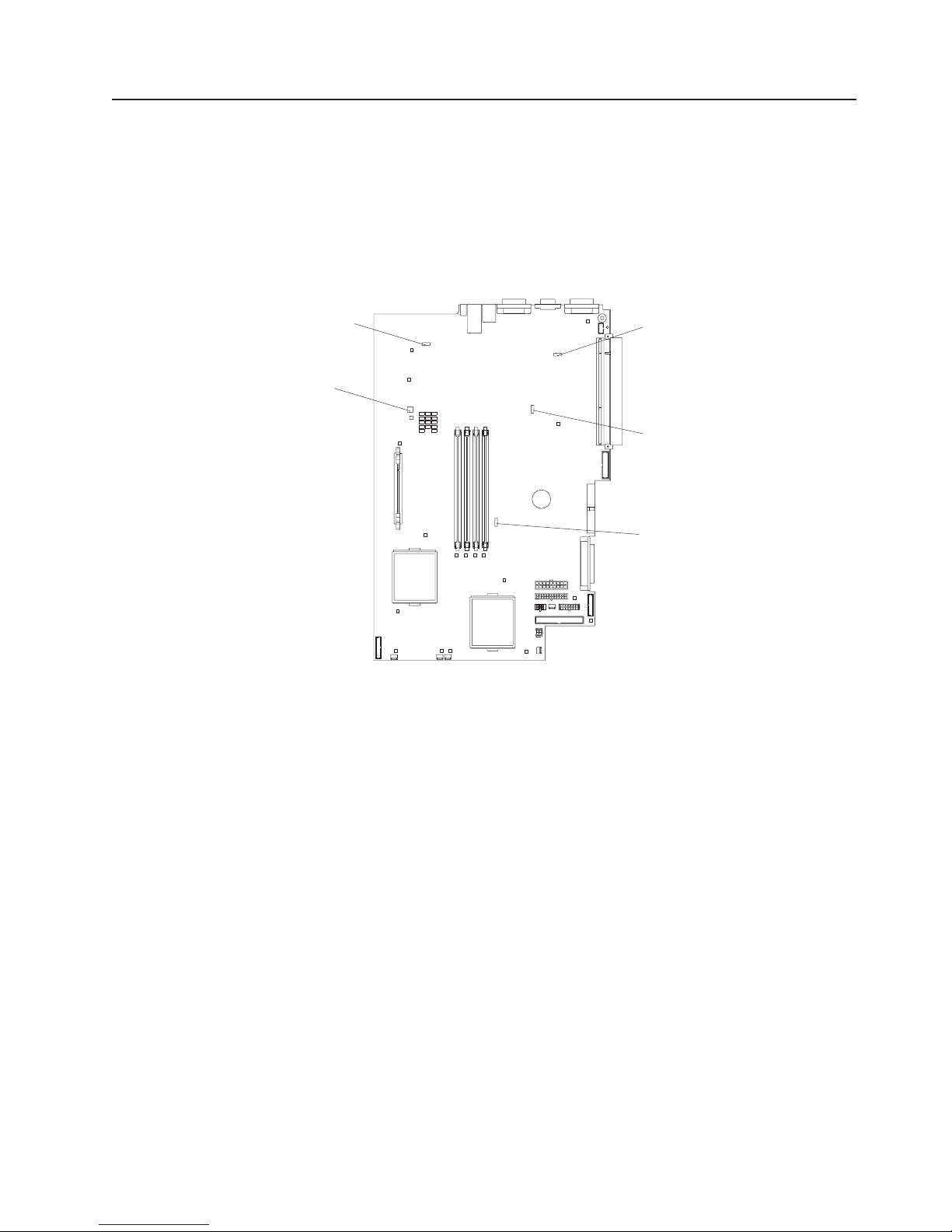
System-board switches and jumpers
The following illustration shows the location of the switches and jumper blocks on
the system board.
Any jumper blocks on the system board that are not shown in the illustration are
reserved. See the section on recovering the BIOS code in the Hardware
Maintenance Manual and Troubleshooting Guide for information about the flash
ROM page-swap jumper.
Flash ROM
jumper (J38)
Light Path
Diagnostics
panel test
(SW1)
Video disable
jumper (J9)
PCI/PCI-X
jumper (J12)
Password
override
jumper (J28)
Chapter 1. Introduction 5
Page 18
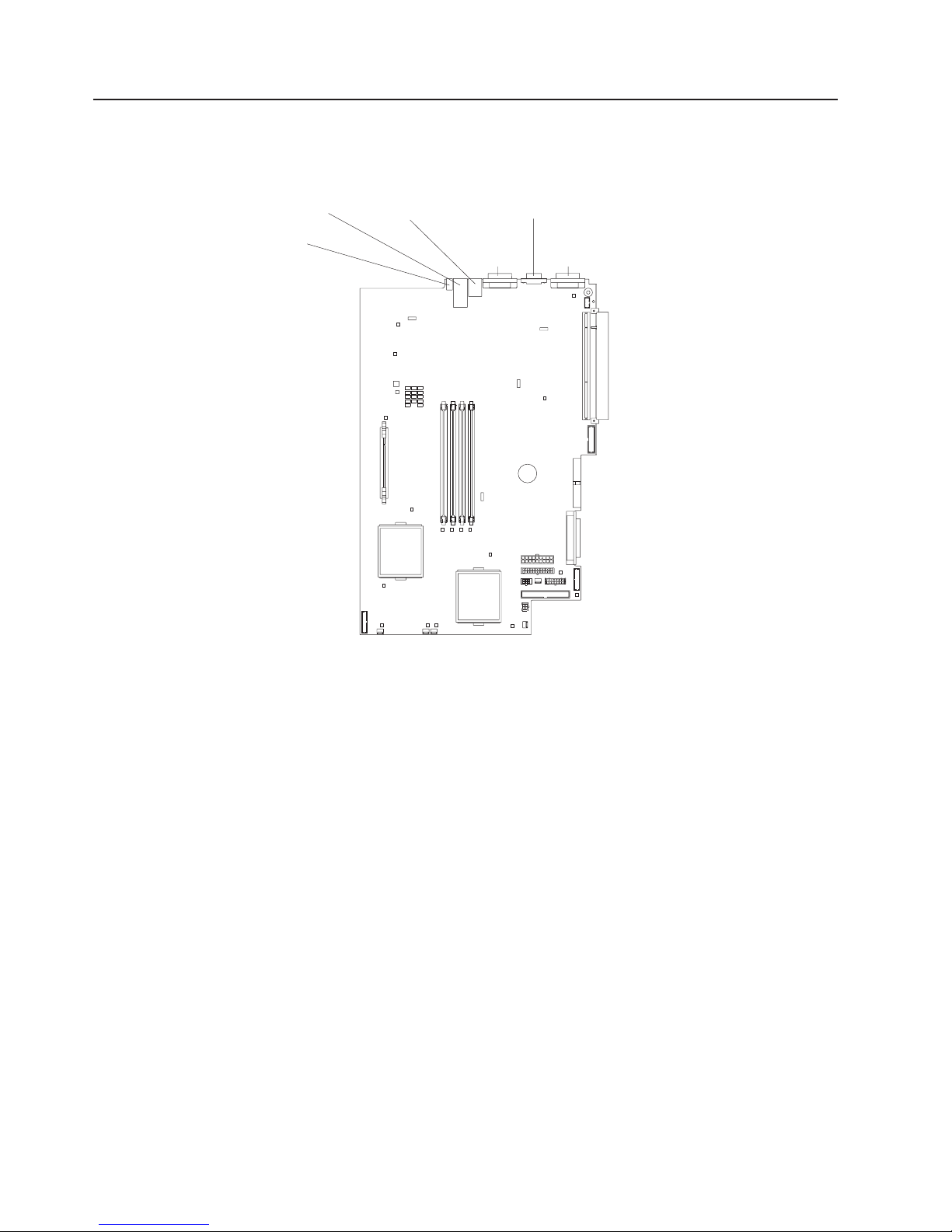
System-board external connectors
The following illustration shows the external input/output connectors on the system
board.
Ethernet port
(dual, J33)
USB port
(J36)
ISM port (J30)
Serial port (J11)
C2T OUT
port (U46)
C2T IN
port (U2)
6 IBM xSeries 335 Type 8676: Option Installation Guide
Page 19
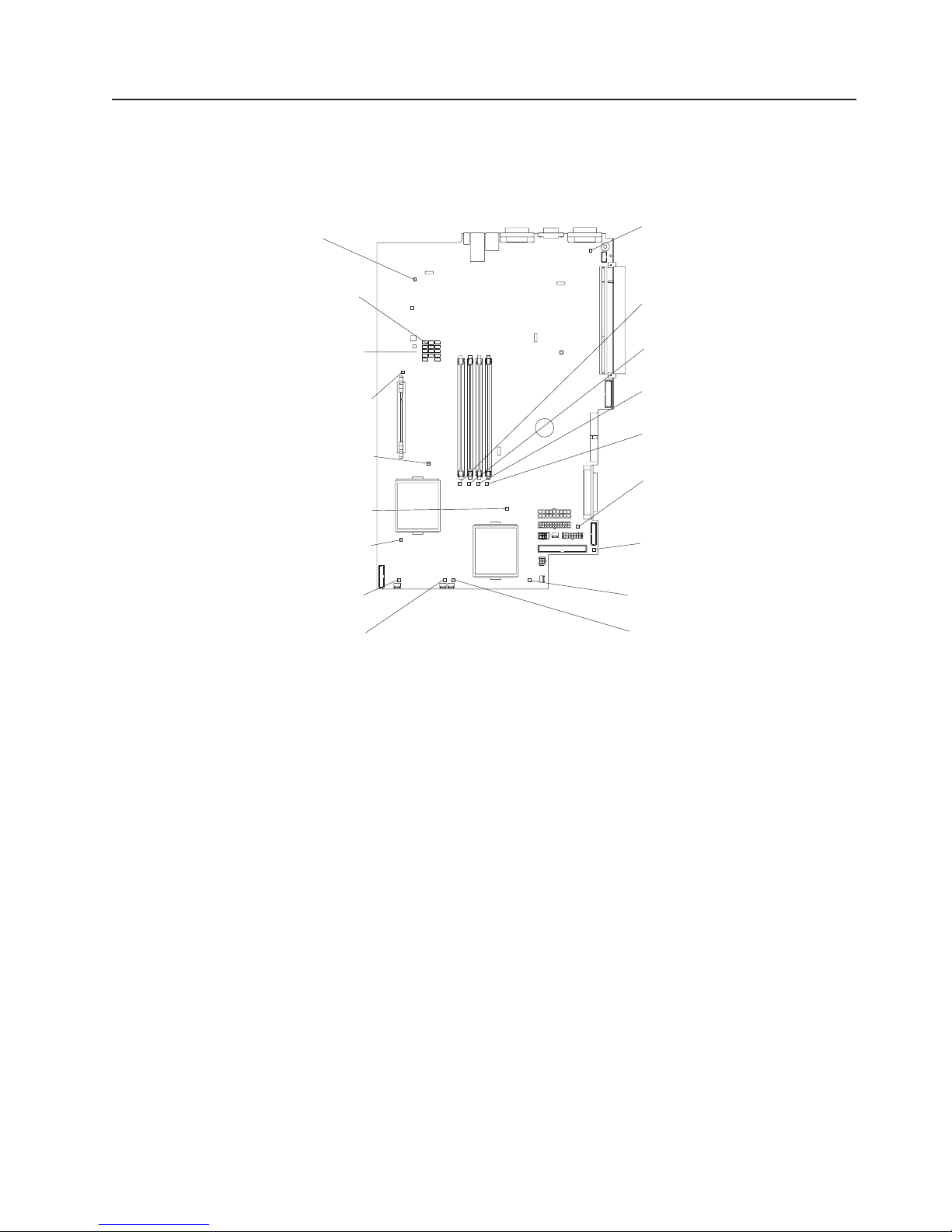
System-board LEDs
The following illustration shows the light-emitting diodes (LEDs) on the system
board.
Integrated system
management processor
(CR59)
Light Path
Diagnostics error
LEDs
Light path
diagnostic panel
(CR82)
Microprocessor 2
VRM (CR42)
Microprocessor 2
(CR27)
Microprocessor 1
(CR28)
Microprocessor 1
VRM (CR41)
PCI/PCI-X select
(CR1)
DIMM 4
(CR32)
DIMM 3
(CR30)
DIMM 2
(CR31)
DIMM 1
(CR 29)
System board
VRM
(CR40)
Fan 5 (CR2)
Microprocessor
fan 1 (CR19)
Microprocessor
fan 2 (CR20)
Microprocessor
fan 4 (CR44)
Microprocessor
fan 3 (CR43)
Chapter 1. Introduction 7
Page 20
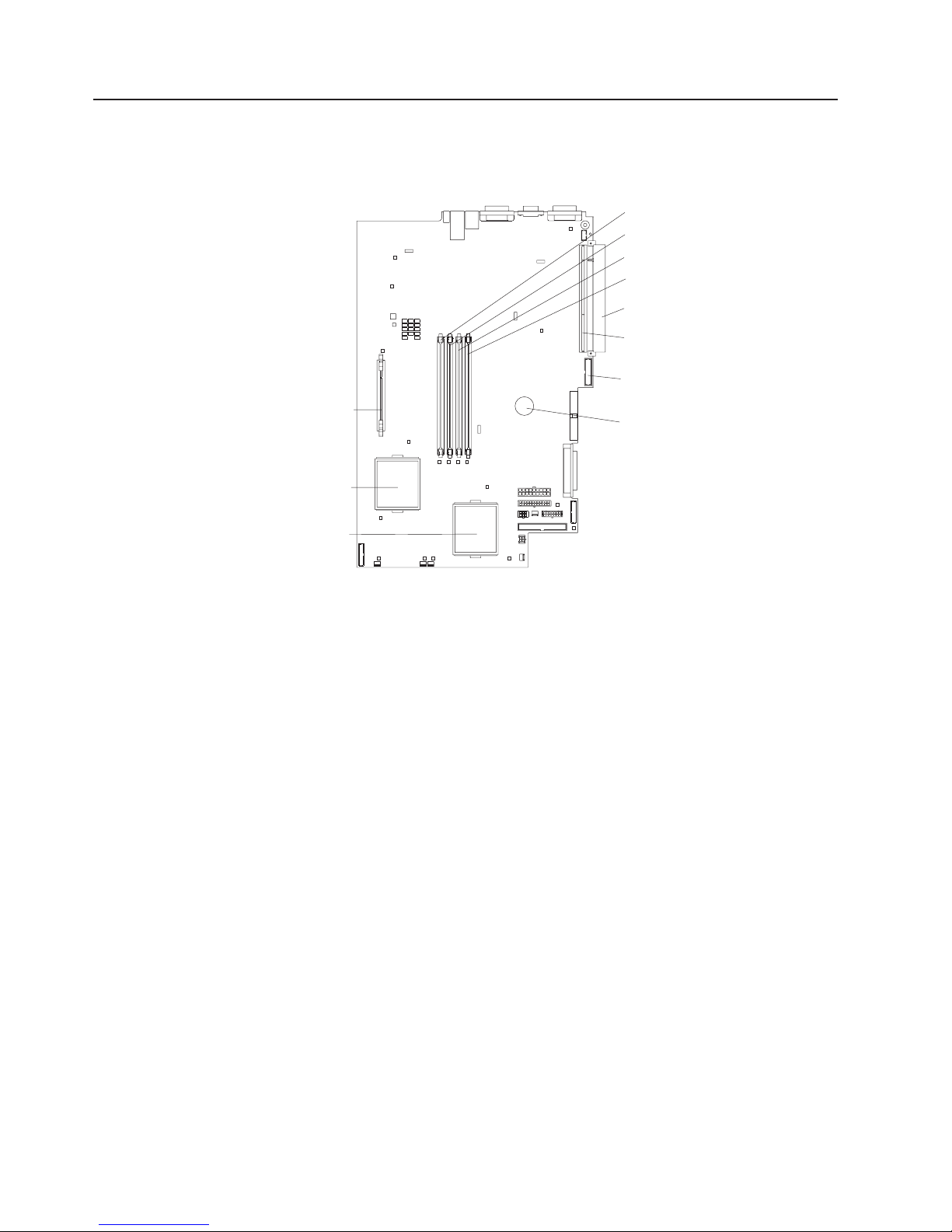
System-board option connectors
The following illustration shows the connectors on the system board for
user-installable options.
Microprocessor 2
VRM (J42)
Microprocessor 2
(U121)
Microprocessor 1
(U82)
DIMM 4 (J37)
DIMM 3 (J35)
DIMM 2 (J34)
DIMM 1 (J32)
PCI-X
slot 1 (J1)
PCI-X
slot 2 (J3)
Remote Supervisor
Adapter (J2)
Battery
Note: The VRM for microprocessor 1 is integrated into the system board.
8 IBM xSeries 335 Type 8676: Option Installation Guide
Page 21

Light Path Diagnostics panel
The following illustration shows the error LEDs, light path button, and test LED on
Light Path Diagnostics panel on the system board.
Light Path Diagnostics™
Light path
button (SW1)
Test LED
(CR82)
CPU
MEM
VRM
SP PS
TEMP FAN
CNFG
DASD
PCI A PCI B PCI C
NMI
For more information about the Light Path Diagnostics feature, see the Hardware
Maintenance Manual and Troubleshooting Guide. The following table describes the
LEDs on the Light Path Diagnostics panel.
Table 1. Light Path Diagnostics panel LEDs
Light Path
Diagnostics panel
LED
CPU One of the microprocessors failed.
VRM A voltage regulator module (VRM) failed.
CNFG The microprocessor or microprocessor VRM configuration is incorrect.
MEM System memory failed.
SP The integrated system management processor (ISMP) failed.
PS The power supply failed.
TEMP The temperature exceeded a threshold level.
FAN A fan (1, 2, 3, 4, or 5) failed or is operating slowly.
DASD A SCSI hard disk drive failed.
PCIA PCI-X slot 2 failed or the integrated SCSI adapter failed.
PCIB An integrated Ethernet controller or PCI slot 1 failed.
PCIC PCI slot 1 or the integrated video adapter failed.
NMI A nonmaskable interrupt occurred.
NON OPT A PCI bus is not operating at maximum efficiency.
Description
NON
OPT
If you remove the server from the rack and you are using the Light Path
Diagnostics LEDs to diagnose a problem, you can press the Light Path button to
light any LEDs that were lit before you unplugged the server.
Chapter 1. Introduction 9
Page 22

10 IBM xSeries 335 Type 8676: Option Installation Guide
Page 23

Chapter 2. Installing options
This chapter provides detailed instructions for installing hardware options in your
server.
Installation guidelines
Before you begin installing options in your server, read the following information:
v Read the safety information beginning on page v, and the guidelines in “Handling
static-sensitive devices”. This information will help you work safely with your
server and options.
v Make sure that you have an adequate number of properly grounded electrical
outlets for your server, monitor, and other devices that you will connect to the
server.
v Back up all important data before you make changes to disk drives.
v Have a small Phillips screwdriver available.
v For a list of supported options for your server, go to
http://www.ibm.com/pc/compat/ on the World Wide Web.
System reliability guidelines
To help ensure proper system cooling and system reliability, make sure that:
v Each of the drive bays has a drive or a filler panel and electromagnetic
compatibility (EMC) shield installed in it.
v Space is available around the server to allow the server cooling system to work
properly. See the documentation that comes with the rack.
v You have followed the cabling instructions that come with optional adapters.
v You have replaced a failed fan as soon as possible.
Handling static-sensitive devices
Attention: Static electricity can damage electronic devices, including your server.
To avoid damage, keep static-sensitive devices in their static-protective packages
until you are ready to install them.
To reduce the possibility of damage from electrostatic discharge, observe the
following precautions:
v Limit your movement. Movement can cause static electricity to build up around
you.
v Handle the device carefully, holding it by its edges or its frame.
v Do not touch solder joints, pins, or exposed circuitry.
v Do not leave the device where others can handle and damage it.
v While the device is still in its static-protective package, touch it to an unpainted
metal part of the server for at least 2 seconds. This drains static electricity from
the package and from your body.
v Remove the device from its package and install it directly into the server without
setting down the device. If it is necessary to set down the device, place it back
into its static-protective package. Do not place the device on your server cover or
on a metal surface.
v Take additional care when handling devices during cold weather. Heating reduces
indoor humidity and increases static electricity.
© Copyright IBM Corp. 2002, 2003 11
Page 24

Removing the cover and bezel
Complete the following steps to remove the cover and bezel:
1. Read the safety information beginning on page v, and “Installation guidelines” on
page 11.
2. Turn off the server and all attached peripheral devices. Disconnect all power
cords; then, disconnect all external signal cables from the server.
3. Remove the server from the rack. Lift the cover release latch; the cover slides
to the rear approximately 13 mm (0.5 inch).
Captive screws
Bezel retention
tabs
Bezel
retention
tabs
Retention
clip
USB option tray
4. Lift the cover off the server.
Attention: To ensure adequate cooling and airflow, do not operate the server
with the cover removed. Operating the server with the cover removed might
damage server components.
5. If you are installing a non-hot-swap hard disk drive, remove the USB option tray.
Press in on the USB option tray (below hard disk drive bay 1) to release it and
slide the tray out until it stops; then, press the retention clip at the bottom rear
of the tray and remove the tray from the server.
Note: You need to remove the USB option tray and the bezel only if you are
installing a non-hot-swap hard disk drive. It is not necessary if you are
installing other options in the server.
6. Press on the bezel retention tabs on the top, right side and bottom of the server,
and pull the bezel directly away from the server.
12 IBM xSeries 335 Type 8676: Option Installation Guide
Page 25

Working with adapters
This section describes how to install an adapter in the server. Before you install an
adapter, review the following information:
v Read the documentation that comes with your operating system.
v Locate the documentation that comes with the adapter and follow those
instructions in addition to the instructions in this chapter. If you need to change
switch settings or jumper settings on the adapter, follow the instructions that
come with the adapter.
v The server comes with two 64-bit 100 MHz peripheral component
interconnect-extended (PCI-X) adapter expansion slots on the system board. The
server is designed specifically for PCI-X adapter support, but it also supports PCI
adapters.
v The expansion slots support both 32-bit and 64-bit adapters. You can install
half-length adapters in slot 1. You can install full-length adapters in slot 2.
v The server supports 3.3 V and universal PCI and PCI-X adapters; it does not
support 5.0 V-only adapters.
v PCI-X slot 2 and the integrated SCSI controller are on PCI-X bus A (bus 1). The
integrated Ethernet controllers are on PCI-X bus B (bus 2). The integrated video
controller is on PCI bus C (bus 0). PCI-X slot 1 is switchable between PCI-X bus
B and PCI bus C by means of the jumper on jumper block J12.
Note: If no jumper is installed on jumper block J12, the server determines
automatically the optimal bus to which to attach PCI-X slot 1. If you install
a jumper between pins 1 and 2 on J12, PCI-X slot 1 is forced to PCI bus
C. If you install the jumper between pins 2 and 3 on J12, PCI-X slot 1 is
forced to PCI-X bus B.
If you force slot 1 to bus B and you install an adapter that runs at less
than 100 MHz in the slot, the integrated Ethernet controllers are forced to
run at the slower speed.
v The server scans PCI-X slots 1 and 2 to assign system resources. By default,
the server starts (boots) devices in the following order: system IDE and SCSI
devices; then, PCI and PCI-X devices.
Note: To change the boot precedence for PCI and PCI-X devices you must
disable the devices through the Configuration/Setup Utility program. Start
the Configuration/Setup Utility program and select Start Options from the
main menu. Then, select the Startup Sequence Options and use the
arrow keys to specify the startup order.
v If you plan to install either an optional SCSI adapter or an optional RAID adapter,
you can install it in either of the PCI-X slots if the size of the adapter permits.
The server supports a variety of RAID adapters for both internal and external
configurations. For the most current list of supported RAID adapters, go to
http://www.ibm.com/pc/us/compat/ on the World Wide Web. For details about
installing a RAID adapter, see the documentation that comes with the adapter.
v If you plan to use a RAID adapter to control internal hot-swap hard disk drives,
disconnect the SCSI cable from the SCSI backplane signal connector (J8) on the
system board and connect it to the RAID adapter. The following illustration shows
Chapter 2. Installing options 13
Page 26

the cable routing if you are installing the RAID adapter in PCI-X slot 2.
RAID adapter
SCSI cable
SCSI backplane
signal connector
(J8)
to hard disk drives
Note: See the documentation that comes with the RAID adapter for any
additional cabling instructions. That documentation also provides
information about installing the RAID software and configuring the RAID
adapter.
v If you plan to install an optional IBM Remote Supervisor Adapter, install it in
PCI-X slot 1. Use the ribbon cable that comes with the Remote Supervisor
Adapter to connect the 20-pin connector on the rear edge of the adapter to the
Remote Supervisor Adapter connector (J2) on the system board. For details
about installing a Remote Supervisor Adapter, see the documentation that comes
with the adapter. The following illustration shows the cable routing.
Remote Supervisor
Adapter
14 IBM xSeries 335 Type 8676: Option Installation Guide
Cable
Remote Supervisor
Adapter connector
(J2)
Page 27

Installing an adapter
Complete the following steps to install an adapter:
1. Review the safety information beginning on page v, and “Installation
guidelines” on page 11.
2. Turn off the server and all attached peripheral devices. Disconnect all power
cords; then, disconnect all external signal cables from the server.
3. Remove the server from the rack; then, remove the server cover (see
“Removing the cover and bezel” on page 12).
4. Determine which PCI-X slot you will use for the adapter.
5. On the rear panel, press the expansion-slot clip together to unlock the clip;
then, pull the clip out from the server until it stops and rotate the clip as shown
in the following illustration. It remains loosely attached to the server.
Expansion-slot
clip (adapter slot 2)
Adapter-retention
bracket
Alignment tab
Power-cord
module
Retention clip
Expansion-slot
clip (adapter slot 1)
Attention: Avoid touching the components and gold-edge connectors on the
adapter. Ensure that the adapter is completely and correctly seated in the slot.
Incomplete insertion might cause damage to the system board or to the
adapter.
6. Remove the expansion slot cover from the slot.
7. To gain access to PCI-X slot 1, remove the power-cord module.
a. Press down on the retention clip at the front of the power-cord module and
slide the module toward the front of the server until the alignment tab is
free of the slot on the side of the server.
b. Lift and place the power-cord module out of the server as far as the power
supply cable permits.
8. Install the adapter:
Attention: When you handle static-sensitive devices, take precautions to
avoid damage from static electricity. For information about handling these
devices, see “Handling static-sensitive devices” on page 11.
a. Remove the adapter from the static-protective package and set any
jumpers or switches on the adapter as directed by the adapter
Chapter 2. Installing options 15
Page 28

manufacturer. If you are installing a full-length adapter, you might have to
remove a plastic bracket secured to the adapter with 2 screws before
installing the adapter.
Attention: When you install an adapter, ensure that the adapter is
correctly seated in the connector before you turn on the server. Improperly
seated adapters might cause damage to the system board, the riser card
for slot 1, or the adapter.
b. Grasp the adapter by its top edge or upper corners, align it with the
connector, and press it firmly into the connector.
9. Slide the expansion-slot clip toward the server until it snaps into place to
secure the adapter in the adapter slot.
10. Connect any internal cables to the adapter. See the instructions that come with
the adapter for details.
Attention: Ensure that the cables do not block the flow of air from the fans.
11. If you removed the power-cord module to install the adapter in PCI-X slot 1,
install the module by reversing the procedure in step 7a on page 15. Ensure
that the alignment tab is fully seated in the slot on the side of the server.
12. If you installed the adapter in PCI-X slot 2, secure the adapter by flexing the
adapter-retention bracket toward the front of the server and inserting the front
corners of the adapter into the recesses in the latch.
13. Perform any configuration tasks required for the adapter.
Note: If you installed a Remote Supervisor Adapter:
a. Refer to the documentation provided with the Remote Supervisor
Adapter for information about installing the Remote Supervisor
Adapter firmware and configuring the adapter.
b. After you initially configure the adapter, you should create a backup
copy of it so that if you need to replace the adapter in the future,
you can restore the configuration and resume normal operation
more quickly.
14. If you have other options to install, install them now. Otherwise, go to
“Completing the installation” on page 27.
Working with a hard disk drive
This section describes how to install a hard disk drive in the server. Before you
install a hard disk drive, review the following information:
v The server supports two 25.4-mm (1-inch), slim, 3.5-inch hard disk drives. SCSI
models of the server come with a hot-swap SCSI backplane.
™
v The
v Non-hot-swap disk drives do not require a backplane or tray and they do not
16 IBM xSeries 335 Type 8676: Option Installation Guide
SCSI server models support low voltage differential (LVD) hot-swap drives.
Each hot-swap drive resides in a tray, which has a green activity LED and an
amber status LED in the upper-right corner. These LEDs are lit if the drive is
active and, in some cases, if the drive fails. Each hot-swap drive has a
single-connector-attached (SCA) connector, which plugs directly into the
hot-swap SCSI backplane. The backplane attaches to connector J18 on the
system board and controls the SCSI IDs for the hot-swap drives.
Note: The drive in bay 1 is assigned SCSI ID 0; the drive in bay 2 is assigned
SCSI ID 1.
have indicator LEDs. However, you must attach the blue rails that come with the
drive before installing it in the server.
Page 29

v Non-hot-swap disk drives have a jumper block on the rear. Install a jumper in the
cable-selection position of the jumper block. For details, see the notes under step
4 on page 18, and the documentation that comes with the drive.
v If you install only one hard disk drive, for faster startup, install it in the primary
boot device bay. For hot-swap SCSI drives, the drive in bay 1 is the primary boot
device. For IDE drives, the drive in bay 2 is the primary boot device.
v If you are installing a hot-swap drive, continue with “Installing a hot-swap hard
disk drive”. If you are installing a non-hot-swap drive, go to “Installing a
non-hot-swap hard disk drive” on page 18.
Installing a hot-swap hard disk drive
Before you install a hot-swap hard disk drive, review the following information:
v Inspect the drive tray for any signs of damage.
v Ensure that the drive is installed in the tray correctly.
v If your server has an optional RAID adapter installed, see the documentation
provided with the adapter for information about installing a hard disk drive.
Complete the following steps to install a hot-swap SCSI hard disk drive:
Drive bay 2
Filler panel
Hard disk drive
Drive tray
Drive bay 1
Drive tray handle
(in open position)
1. Review the safety information beginning on page v, and “Installation guidelines”
on page 11.
2. Remove the filler panel from the appropriate drive bay.
Note: To ensure adequate system cooling, do not operate the server for more
than two minutes without either a hard disk drive or a filler panel installed
in each bay.
3. Install the new hard disk drive in the drive bay:
4. Check the hard disk drive status LED and activity LED to verify that the drive is
operating correctly.
5. If you have other options to install, install them now. Otherwise, go to
“Completing the installation” on page 27.
Chapter 2. Installing options 17
Page 30

Installing a non-hot-swap hard disk drive
Before you install a non-hot-swap hard disk drive, review the following information:
v See the documentation that comes with the drive for any cabling instructions.
v Route the cable before you install the drive. Do not block the airflow from the
fans.
Complete the following steps to install a non-hot-swap hard disk drive:
Drive bay 2
Drive bay 1
1. Review the safety information beginning on page v, and “Installation guidelines”
on page 11.
2. Turn off the server and all attached peripheral devices. Disconnect all power
cords; then, disconnect all external signal cables from the server.
3. Remove the server from the rack; then, remove the server cover (see
“Removing the cover and bezel” on page 12).
4. Press in on the USB option tray to release it and slide the tray out until it stops;
then, press the retention clip at the bottom rear of the tray and remove the tray
from the server. Press on the bezel retention tabs and pull the bezel directly
away from the server.
Notes:
a. If you have only one non-hot-swap hard disk drive, install it in the right-hand
bay (bay 2) with a jumper installed in the cable-selection-enabled position of
the jumper block on the rear of the drive.
b. If you have two drives and you want the server to determine the master
drive and subordinate drive automatically, install jumpers in the
cable-selection-enabled position of the jumper block on both drives.
c. If you want to assign master and subordinate drives manually, install a
jumper in the master position for the drive in bay 2 and install a jumper in
the subordinate position for the drive in bay 1.
5. Install the hard disk drive in the drive bay:
a. Attach the rails to the sides of the drive using 2 screws for each rail.
b. Slide the drive into the bay until the rail latches snap into place.
c. Connect the signal and power cables to the rear of the drive. Keep the
cables clear of the airflow path of the fan behind the drive bays.
6. If you have other options to install, install them now. Otherwise, go to
“Completing the installation” on page 27.
18 IBM xSeries 335 Type 8676: Option Installation Guide
Page 31

Installing memory modules
This section describes how to install memory modules in the server. Before you
install memory modules, review the following information:
v The xSeries 335 Type 8676 server uses interleaved dual inline memory modules
(DIMMs), which requires that you add, remove, or replace DIMMs in pairs. Each
pair must be of the same type, capacity, and speed. Adding memory to the
server is an easy way to improve system performance. The server comes with
one pair of DIMMs installed in DIMM slots 1 and 2 on the system board.
v You can increase the amount of memory in the server by replacing them with
higher-capacity DIMMs or installing an additional pair of DIMMs in slots 3 and 4.
The server supports 256 MB, 512 MB, and 1 GB DIMMs. See the ServerProven
list at http://www.ibm.com/pc/compat/ on the World Wide Web for a list of
memory modules supported by the server. The following illustration shows the
memory slots on the system board.
®
DIMM 4 (J37)
DIMM 3 (J35)
DIMM 2 (J34)
DIMM 1 (J32)
Complete the following steps to install DIMMs:
1. Review the safety information beginning on page v, and “Installation guidelines”
on page 11.
2. Turn off the server and all attached peripheral devices. Disconnect all power
cords; then, disconnect all external signal cables from the server.
3. Remove the server from the rack; then, remove the server cover (see
“Removing the cover and bezel” on page 12).
Chapter 2. Installing options 19
Page 32

Attention:
v Avoid touching the components and gold-edge connectors on the DIMMs.
Ensure that the DIMMs are completely and correctly seated in the slots.
Incomplete insertion might cause damage to the system board or to the
DIMMs.
v When you handle static-sensitive devices, take precautions to avoid damage
from static electricity. For information about handling these devices, see
“Handling static-sensitive devices” on page 11.
v To avoid breaking the retaining clips or damaging the DIMM slots, handle the
clips gently. Do not force the DIMM into the slot.
4. Touch the static-protective package containing the DIMM to any unpainted metal
surface on the server. Then, remove the DIMM from the package.
5. Install the DIMM in the slot:
a. Open the retention latches and insert the DIMM straight into the slot,
pressing down on both corners of the DIMM at the same time. The side of
the DIMM with the gold-edge connectors has an index slot, offset from the
center of the DIMM. Align the index slot with the slot on the system board.
Ensure that no gap exists between the DIMM and the retaining clips. If a
gap does exist, remove the DIMM; then, reinsert it correctly
b. If you replaced a failed DIMM, start the Configuration/Setup Utility program,
select Advanced Setup, select Memory Settings, highlight the connector
or bank of connectors that you want to enable, and then select Enable.
With some memory configurations, the 3-3-3 beep code might sound during
POST, followed by a blank display screen. If this occurs and the Boot Fail
Count feature in the Start Options of the Configuration/Setup Utility program is
enabled (its default setting), restart the server three times to force the BIOS to
reset the memory connector or bank of connectors.
6. If you have other options to install, install them now. Otherwise, go to
“Completing the installation” on page 27.
20 IBM xSeries 335 Type 8676: Option Installation Guide
Page 33

Installing a microprocessor
This section describes how to install a microprocessor in the server. Before you
install a microprocessor, review the following information:
v The server comes with one microprocessor installed. The following illustration
shows the microprocessor sockets and the pluggable microprocessor 2 voltage
regulator module (VRM) slot on the system board. (The VRM for microprocessor
1 is integrated on the system board.)
Microprocessor 2
VRM slot (J42)
Microprocessor 2
LED (CR27)
Microprocessor 2
socket (U121)
Microprocessor 1
LED (CR28)
Microprocessor 1
socket (U82)
v If one microprocessor is installed:
– The microprocessor is installed in microprocessor socket 1 (U82).
– The microprocessor supports both the startup and application processes.
v If you install a second microprocessor in the server:
– The server operates as a symmetric multiprocessing (SMP) server. With an
SMP, operating system application programs can distribute the processing
load between the microprocessors. This enhances performance for database
and point-of-sale applications, integrated manufacturing solutions, and other
applications.
– Microprocessor 1 is installed in microprocessor socket 1 (U82);
microprocessor 2 is installed in socket 2 (U121).
Notes:
1. Read the documentation that comes with the microprocessor to determine if you
need to update the basic input/output system (BIOS) code. The most current
level of BIOS code for the server is available through the World Wide Web at
http://www.ibm.com/pc/support/.
2. To use SMP, obtain an SMP-capable operating system (optional). For a list of
supported operating systems, go to http://www.ibm.com/pc/us/compat/ on the
World Wide Web.
Chapter 2. Installing options 21
Page 34

Attention: To avoid damage and to ensure proper server operation, review the
following information before you install a microprocessor:
v Ensure that the microprocessors are the same type, have the same cache size,
and have the same clock speed.
v Ensure that the microprocessor internal and external clock frequencies are
identical.
v See the ServerProven list at http://www.ibm.com/pc/compat/ for a list of
microprocessors supported by the server.
A new microprocessor comes in a kit with a VRM and a heat sink.
Complete the following steps to install a microprocessor:
1. Review the safety information beginning on page v, and “Installation guidelines”
on page 11.
2. Turn off the server and all attached peripheral devices. Disconnect all power
cords; then, disconnect all external signal cables from the server.
3. Remove the server from the rack; then, remove the server cover (see
“Removing the cover and bezel” on page 12). Determine the socket where the
microprocessor is to be installed.
Attention:
v Avoid touching the components and gold-edge connectors on the
microprocessor. Ensure that the microprocessor is completely and correctly
seated in the socket. Incomplete insertion might cause damage to the system
board or to the microprocessor.
v When you handle static-sensitive devices, take precautions to avoid damage
from static electricity. For information about handling these devices, see
“Handling static-sensitive devices” on page 11.
Note: A new microprocessor comes in a kit with a VRM and a heat sink.
4. If you are installing a microprocessor in the microprocessor 2 socket, first install
a VRM in the microprocessor 2 VRM slot (J42) and remove the protective cover
from the microprocessor 2 socket; then, lift the microprocessor-release lever to
the open position.
Microprocessorrelease lever
Microprocessor
connector
Note: The microprocessor-release lever is on the side of the socket that faces
the rear of the server.
5. Install the microprocessor:
a. Touch the static-protective package containing the new microprocessor to
any unpainted metal surface on the server; then, remove the microprocessor
from the package.
b. Position the microprocessor over the microprocessor socket as shown in the
following illustration. Carefully press the microprocessor into the socket.
22 IBM xSeries 335 Type 8676: Option Installation Guide
Page 35

Attention: To avoid bending the pins on the microprocessor, do not use
excessive force when pressing it into the socket.
Microprocessor
Microprocessor
connector
Microprocessorrelease lever
Microprocessor
orientation indicator
Note: The microprocessor-release lever is on the side of the socket that faces
the rear of the server.
6. Close the microprocessor release lever to secure the microprocessor.
Attention:
v Do not disturb or contaminate the thermal material on the bottom of the new
heat sink. Doing so damages its heat-conducting capability and exposes the
new microprocessor to overheating.
v If you need to remove the heat sink after installing it, note that the thermal
material may have formed a strong bond between the heat sink and the
microprocessor. Do not force the heat sink and microprocessor apart; doing
so can damage the microprocessor pins. Loosening one captive screw fully
before loosening the other captive screw helps break the bond between the
components without damaging them.
7. Remove the heat sink from its package and remove the cover from the bottom
of the heat sink. Ensure that the thermal material is still on the bottom of the
heat sink and position the heat sink on top of the microprocessor. Press firmly
on the captive screws and tighten them, alternating between screws until they
Chapter 2. Installing options 23
Page 36

are tight. Do not overtighten the screws by using excessive force.
Heat sink
Microprocessor 2
Microprocessor 2
VRM
8. If you have other options to install, install them now. Otherwise, continue with
“Completing the installation” on page 27.
24 IBM xSeries 335 Type 8676: Option Installation Guide
Page 37

Replacing the battery
When replacing the battery you must replace it with a lithium battery of the same
type, from the same manufacturer. To avoid possible danger read and follow the
safety statement below.
To order replacement batteries, call 1-800-772-2227 within the United States, and
1-800-465-7999 or 1-800-465-6666 within Canada. Outside the U.S. and Canada,
call your IBM reseller or IBM marketing representative.
Note: After you replace the battery, you must reconfigure your server and reset the
system date and time.
Statement 2:
CAUTION:
When replacing the lithium battery, use only IBM Part Number 33F8354 or an
equivalent type battery recommended by the manufacturer. If your system has
a module containing a lithium battery, replace it only with the same module
type made by the same manufacturer. The battery contains lithium and can
explode if not properly used, handled, or disposed of.
Do not:
v Throw or immerse into water
v Heat to more than 100°C (212°F)
v Repair or disassemble
Dispose of the battery as required by local ordinances or regulations.
Complete the following steps to replace the battery:
1. Review the safety information beginning on page v, and follow any special
handling and installation instructions supplied with the replacement battery.
2. Turn off the server and all attached peripheral devices. Disconnect all power
cords; then, disconnect all external signal cables from the server.
3. Remove the server from the rack; then, remove the server cover (see
“Removing the cover and bezel” on page 12).
4. Remove the battery:
a. Use one finger to lift the battery clip over the battery.
b. Use one finger to slightly slide the battery out from its socket. The spring
mechanism will push the battery out toward you as you slide it from the
socket.
c. Use your thumb and index finger to pull the battery from under the battery
clip.
d. Ensure that the battery clip is touching the base of the battery socket by
pressing gently on the clip.
Chapter 2. Installing options 25
Page 38

5. Insert the new battery:
a. Tilt the battery so that you can insert it into the socket, under the battery
clip.
b. As you slide it under the battery clip, press the battery down into the socket.
6. Reinstall the server cover, and connect the cables.
7. Turn on the server.
8. Start the Configuration/Setup Utility program and set configuration parameters.
v Set the system date and time.
v Set the power-on password.
v Reconfigure the server.
See the section about using the Configuration/Setup Utility program in the
User’s Guide for details.
Replacing a fan assembly
The server comes with five replaceable fans.
Attention: If a fan fails, replace it within 48 hours to help ensure adequate
cooling.
Complete the following steps to replace the fan assembly. Use this procedure to
replace any fan in the server.
Note:
1. Review the safety information beginning on page v, and “Installation guidelines”
on page 11.
2. Turn off the server and all attached peripheral devices. Disconnect all power
cords; then, disconnect all external signal cables from the server.
3. Remove the server from the rack; then, remove the server cover (see
“Removing the cover and bezel” on page 12).
Attention: When you handle static-sensitive devices, take precautions to
avoid damage from static electricity. For information about handling these
devices, see “Handling static-sensitive devices” on page 11.
4. Determine which fan to replace by checking the LED at each fan; a lit LED
indicates the fan to replace.
26 IBM xSeries 335 Type 8676: Option Installation Guide
Page 39

Note: The fan LEDs are lit by the Light Path Diagnostics™circuitry. For more
information about the LEDs and the Light Path Diagnostics circuitry, see
the section about Light Path Diagnostics in the Hardware Maintenance
Manual and Troubleshooting Guide.
5. Remove the fan from the server:
a. Disconnect the fan cable from the system board.
b. Lift the fan out of the server.
Airflow
6. Position the replacement fan so that the airflow arrow on the side of the fan is
facing or pointing toward the rear of the server.
Note: Correct airflow is from the front to the rear of the server.
7. Position the replacement fan in the location from which you removed the failed
fan.
8. Connect the replacement fan cable to the system board.
9. Continue with “Completing the installation”.
Completing the installation
This section describes how to complete the installation.
Installing the cover and bezel
Complete the following steps to install the server cover and bezel:
1. Position the internal cables so they do not interfere with the cover installation.
Attention: Before sliding the cover forward, make sure that all the tabs on
both the front and rear of the cover engage the chassis correctly. If all the tabs
do not engage the chassis correctly, it will be very difficult to remove the cover
later.
2. Position the cover on top of the server and slide it forward. Press down on the
cover latch. The cover slides forward into position. Ensure that the cover
Chapter 2. Installing options 27
Page 40

engages the tabs at the front and rear of the server.
3. If you removed the bezel, position the bezel directly in front of the server and
press it into place so that the retention tabs snap into the holes on the top, right
side, and bottom of the server.
4. If you removed the USB option tray, insert it fully into the slot below hard disk
drive bay 1.
5. Install the server in the rack and connect all external cables; then, connect the
power cord. See the Rack Installation Instructions that come with the server.
To attach peripheral devices, connect the server to other servers, and connect
the power cord, continue with “Cabling the server”.
Note: Depending on the options that you installed, you might need to run the
Cabling the server
To share one monitor, keyboard, and pointing device (such as a mouse) among
multiple servers, connect the servers using Cable Chain Technology (C2T). In
addition, you can create an Advanced System Management (ASM) interconnect
network of connected servers by installing one or more Remote Supervisor
Adapters.
The following sections describe how to cable a C2T chain and an ASM interconnect
network.
Cabling a C2T chain
Use C2T interconnect cables to connect the servers into a chain. The following
illustration shows a C2T interconnect cable.
Configuration/Setup Utility program to update the server configuration. See
the following section and the User’s Guide for more information.
28 IBM xSeries 335 Type 8676: Option Installation Guide
Page 41

Use a C2T breakout cable (available in the C2T cable option kit) to connect the first
server in the chain to the monitor, keyboard, and pointing device. The following
illustration shows a C2T breakout cable.
Note: You can connect a USB keyboard to the server using one of the USB ports.
After installing a USB keyboard, you might need to use the
Configuration/Setup Utility program to enable keyboardless operation and
prevent POST error message 301 from being displayed during startup. For
detailed information about this option and how to connect it to your server,
see the documentation that comes with the option.
Chapter 2. Installing options 29
Page 42

Before cabling the C2T chain, review the following information:
v You can connect a maximum of 42 servers in a C2T chain.
v When connecting servers that are more than 3 U apart or on different racks, you
must use a 2-m (6.5-ft) C2T interconnect cable, which comes in the C2T cable
option kit. You can use only one 2-m (6.5-ft) cable in a chain.
v C2T interconnect cables are hot-swappable.
v Servers are numbered by their positions in the chain (1 through n). If one server
is removed from the chain, the remaining servers are renumbered. For example,
if the 12th server is removed from a chain of 15 servers, servers 13 through 15
are renumbered to 12 through 14.
v C2T numbering is independent of other server references. For example,
changing the position of a server in the C2T chain does not affect its IP address.
v C2T chaining supports a maximum video mode of 1024 x 768.
Complete the following steps to cable a C2T chain:
1. Turn off the servers.
2. Obtain a sufficient number of C2T interconnect cables. The server comes with
one C2T interconnect cable that can span approximately 3 U. A 2-m (6.5-ft) C2T
interconnect cable and a C2T breakout cable come in the C2T cable option kit.
The following illustration shows a C2T chain of four servers.
4
IN
IN
IN
IN
Video
OUT
3
OUT
2
OUT
1
OUT
Mouse
Keyboard
Attention: Do not allow the pins of the C2T cable connectors to touch the
server chassis.
3. Connect a C2T interconnect cable from the C2T (IN) connector on the first
server in the chain (server 1 in the illustration, typically the bottom server in the
rack) to the C2T (OUT) connector on the second server in the chain (server 2 in
the illustration). The connectors on the ends of the cable are different and have
different colors (black for OUT and white for IN) to prevent you from connecting
them to the wrong connectors on the servers. Repeat this step until all the
servers in the chain are connected. You can connect up to 42 servers in this
manner.
30 IBM xSeries 335 Type 8676: Option Installation Guide
Page 43

4. Connect a C2T breakout cable to the C2T (OUT) connector on the first server in
the chain (server 1 in the illustration).
5. Connect the monitor, keyboard, and pointing device to the connectors on the
C2T breakout cable. The keyboard and pointing-device connectors on the cable
have icons to help you identify them.
6. Turn on the servers and test the chain, using the procedure in the following
section.
When you add, remove, or replace servers or change cables in the chain, it is
possible for the select LED on more than one server to be lit. Press the select
button on any server in the chain to turn off the select LEDs on all but the selected
server.
If you are using a flat-panel monitor, you might need to adjust the image lock on the
monitor. Press the select button on one of the middle servers in the chain; then,
adjust the image lock on the monitor. For more information about adjusting the
image lock, see the documentation that comes with your monitor.
Testing the C2T chain
After cabling the C2T chain, test the monitor, keyboard, and pointing device to
ensure that they work with each server in the chain. Complete the following steps to
test the chain:
1. With the servers and the monitor turned on, press the select button on server 1
in the chain.
2. Verify that the monitor is working properly.
3. Use the pointing device (mouse) to start an application.
4. Test the keyboard by typing a few words within an application.
5. Repeat steps 1 through 4 for each server in the chain.
If any of the devices do not work with any of the servers, verify that all the cables
are correctly and fully connected; then, test the chain again. If the problem remains,
turn off all the servers and disconnect all the C2T interconnect cables; leave the
C2T breakout cable connected. Turn on server 1 and retry the devices. If the
devices work, one of the C2T interconnect cables is probably defective. Connect
server 2 to the chain and test the devices again. Continue adding servers to the
chain and testing them, one at a time, until you identify the defective cable.
Using the C2T chain
To select the server for which you want the monitor, keyboard, and pointing device
to work, press the select button on the server, or you can select the server by using
the keyboard:
1. Press Num Lock on the keyboard twice. The monitor screen goes blank.
2. Type the number of the server in the chain and press Enter. The monitor now
displays the image for the selected server, and the select LED on the selected
server is lit.
After you have used the keyboard to specify a server number, you can use the
same method (pressing Num Lock twice, then pressing + or -) to select other
servers in sequence.
Note: You cannot use the + and - keys to select a server if you made the previous
selection by pressing the select button on the selected server; you must
have made the previous selection through the keyboard.
Chapter 2. Installing options 31
Page 44

If you turn off the selected server, the monitor screen goes blank, and you must
select another server. No more than two adjacent servers in the chain can be
disconnected from their power source for the chain to work properly.
Cabling an ASM interconnect network
An Advanced System Management (ASM) bus is integrated into the C2T
interconnect cables, so by adding one or more Remote Supervisor Adapters to a
C2T chain of servers, you can create an Advanced System Management (ASM)
interconnect network. For information about using a Remote Supervisor Adapter for
remote server management, see the documentation that comes with the adapter.
Before cabling the ASM interconnect network, review the following information:
v The cables in an ASM interconnect network are hot-swappable.
v Make sure that the firmware for the Remote Supervisor Adapter, ASM processor,
and integrated system management processor (ISMP) are at the latest level.
v The servers in an ASM interconnect network are referred to by their assigned
addresses, not by their positions in the rack.
An ASM interconnect network can have up to 24 RS-485 connections, depending
on the configuration. The connections can include Remote Supervisor Adapters,
ASM processors, ASM PCI adapters, and ISMPs. Use the following information to
determine the number of servers and connections that you can have on your ASM
interconnect network:
v Each Remote Supervisor Adapter, ASM processor, ASM PCI adapter, and ISMP
in a server that is connected to the network uses one connection. For example, if
a server that is connected to the network has a Remote Supervisor Adapter and
an integrated ASM processor, the server uses two connections on the network.
v The network must include at least one server with a Remote Supervisor Adapter
(either installed as an option or preinstalled in the server).
You can connect up to 23 xSeries 335 servers into an ASM interconnect network
using one Remote Supervisor Adapter. However, if you use both xSeries 335 and
xSeries 330 servers in the network, the xSeries 330 servers must be the
lowest-numbered servers in the chain. The following illustration shows an ASM
32 IBM xSeries 335 Type 8676: Option Installation Guide
Page 45

interconnect network with three servers.
3
IN
2
IN
1
OUT
OUT
ISM
ISM
RS-485 on Remote
Supervisor Adapter
ASM interconnect
module
IN
Video
OUT
Keyboard
ISM
ASM link cable
Mouse
You can add up to 23 more servers to the network by installing a Remote
Supervisor adapter in the 24th server, creating a second ASM bus. The following
Chapter 2. Installing options 33
Page 46

illustration shows an ASM interconnect network with 46 servers.
46
IN
25
IN
24
IN
23
IN
2
IN
OUT
OUT
OUT
OUT
OUT
ISM
Second
ASM bus
ISM
ISM
ISM
First
ASM bus
ISM
1
IN
Complete the following steps to cable an ASM interconnect network:
1. Follow the instructions for cabling a C2T chain.
2. Connect an ASM interconnect module (which comes with the Remote
Supervisor Adapter) to the RS-485 connector on the Remote Supervisor Adapter
in the first server. If the network contains more than 23 servers, do the same on
the 24th server.
3. Connect an ASM link cable (which comes with the Remote Supervisor Adapter)
from the ASM interconnect module to the ISM connector in the first server.
Insert a terminator into the second connector on the ASM interconnect module.
If the network contains more than 23 servers, do the same on the 24th server.
Updating the server configuration
When you start the server for the first time after you add or remove an internal
option or an external SCSI device, you might see a message telling you that the
configuration has changed. The Configuration/Setup Utility program automatically
starts so that you can save the new configuration information. See the section
about configuring the server in the User’s Guide for more information.
OUT
ISM
34 IBM xSeries 335 Type 8676: Option Installation Guide
Page 47

Some options have device drivers that you need to install. See the documentation
that comes with the option for information about installing any required device
drivers.
The server comes with at least one microprocessor installed on the system board. If
you have installed an additional microprocessor, the server can now operate as an
SMP server. Therefore, you might need to upgrade the operating system to support
SMP. See the section about using the ServerGuide
™
CD in the User’s Guide and
the operating-system documentation for additional information.
If the server has an optional RAID adapter installed and you have just installed or
removed a hard disk drive, see the documentation that comes with the RAID
adapter for information about reconfiguring the disk arrays.
If you have just installed a Remote Supervisor Adapter to manage the server from a
remote location, see the section about setting up the adapter in the IBM xSeries
335 Type 8676 User’s Guide and in the Remote Supervisor Adapter User’s Guide
for information about setting up and configuring the adapter and using the adapter
to manage the server remotely. The IBM xSeries 335 Type 8676 User’s Guide is on
the IBM xSeries Documentation CD. The Remote Supervisor Adapter User’s Guide
comes with the adapter.
To configure the integrated Gigabit Ethernet controllers, see the section about
configuring the Gigabit Ethernet controllers in the User’s Guide.
Chapter 2. Installing options 35
Page 48

36 IBM xSeries 335 Type 8676: Option Installation Guide
Page 49

Chapter 3. I/O connectors
Connect optional external devices to the connectors on the front and rear of the
server.
Your server has the following input/output (I/O) connectors:
v Serial (1, rear)
v Universal Serial Bus (USB) (2 front, 1 rear)
v ISM (1, rear)
v Cable Chaining Technology (C2T) (2, rear)
v Ethernet (2, rear)
v Keyboard (1, on C2T breakout cable)
v Auxiliary-device (pointing-device) (1, on C2T breakout cable)
v Video (1, on C2T breakout cable)
The following illustration shows the locations of the connectors on the front panel.
The following illustration shows the locations of the connectors on the rear panel.
Power connector
USB 1 connecter USB 2 connecter
C2T IN connector
Serial connector
The following sections describe these connectors.
If you have an optional Remote Supervisor Adapter (system-management adapter)
installed in PCI-X slot 1, the adapter has an Ethernet connector, a serial connector,
and an Advanced System Management (ASM) Interconnect connector. See the
documentation that comes with the Remote Supervisor Adapter for more information
about the ASM Interconnect network.
C2T connectors
Use the C2T (IN) and C2T (OUT) connectors to connect the server to other servers
in an ASM interconnect network or C2T chain. See “Cabling the server” on page 28
for information about ASM interconnect networks and C2T chaining.
C2T breakout cable connectors
These connectors are on the C2T breakout cable, which you use to connect a
monitor, keyboard, and pointing device to a server in a C2T chain. See “Cabling the
server” on page 28 for information about C2T chaining.
C2T OUT
connector
ISM
connector
USB 3
connector
Ethernet 2
connector
Ethernet 1
connector
© Copyright IBM Corp. 2002, 2003 37
Page 50

Auxiliary-device (pointing-device) connector: Use this connector to connect a
mouse or other pointing device. This connector has a mouse icon to help you
identify it. The following illustration shows an auxiliary-device connector.
6
4
2
5
3
1
Keyboard connector: Use this connector to connect a PS/2 (non-USB) keyboard
to the server. The connector has a keyboard icon to help you identify it. The
following illustration shows a keyboard connector.
6
4
2
5
3
1
If you attach a keyboard to this connector, USB ports and devices are disabled
during POST.
Video connector: Use this connector to connect a monitor to the server. The
connector is dark blue to help you identify it. The following illustration shows a video
connector.
5
1
Ethernet connector
The following illustration shows the dual Ethernet connector.
Ethernet 1 port
activity LED
Connect a Category 3, 4, or 5 unshielded twisted-pair cable to this connector. The
100BASE-TX and 1000BASE-T Fast Ethernet standards require Category 5 or
higher cabling.
1115
Ethernet 2 port
activity LED
8
1
1
8
38 IBM xSeries 335 Type 8676: Option Installation Guide
Page 51

For more information about the Ethernet controller, see the User’s Guide.
Integrated system management connector
Use this connector to connect an optional Remote Supervisor Adapter. See “Cabling
the server” on page 28 for information about using a Remote Supervisor Adapter to
manage servers on an ASM interconnect network. The following illustration shows
an integrated system management connector.
8
1
Serial connector
Use a serial connector to connect a serial device. The following illustration shows a
serial connector.
1
69
5
Universal Serial Bus connectors
Use a Universal Serial Bus (USB) connector to connect a USB device. USB
technology transfers data at up to 12 Mb per second (Mbps) with a maximum of
127 devices and a maximum signal distance of 5 meters (16 ft) per segment. Using
Plug and Play technology, USB devices are configured automatically. The following
illustration shows a USB connector.
4321
Use a 4-pin cable to connect a device to a USB connector. If you need to connect
more USB devices than the server has USB connectors for, use a USB hub to
connect additional devices.
If you connect a PS/2 (non-USB) keyboard to the keyboard connector, USB ports
and devices are disabled during POST.
If you connect a USB keyboard that has a mouse port, the keyboard emulates a
mouse, and you cannot disable the mouse settings in the Configuration/Setup Utility
program.
Chapter 3. I/O connectors 39
Page 52

40 IBM xSeries 335 Type 8676: Option Installation Guide
Page 53

Appendix. Notices
This information was developed for products and services offered in the U.S.A.
IBM may not offer the products, services, or features discussed in this document in
other countries. Consult your local IBM representative for information on the
products and services currently available in your area. Any reference to an IBM
product, program, or service is not intended to state or imply that only that IBM
product, program, or service may be used. Any functionally equivalent product,
program, or service that does not infringe any IBM intellectual property right may be
used instead. However, it is the user’s responsibility to evaluate and verify the
operation of any non-IBM product, program, or service.
IBM may have patents or pending patent applications covering subject matter
described in this document. The furnishing of this document does not give you any
license to these patents. You can send license inquiries, in writing, to:
IBM Director of Licensing
IBM Corporation
North Castle Drive
Armonk, NY 10504-1785
U.S.A.
INTERNATIONAL BUSINESS MACHINES CORPORATION PROVIDES THIS
PUBLICATION “AS IS” WITHOUT WARRANTY OF ANY KIND, EITHER EXPRESS
OR IMPLIED, INCLUDING, BUT NOT LIMITED TO, THE IMPLIED WARRANTIES
OF NON-INFRINGEMENT, MERCHANTABILITY OR FITNESS FOR A
PARTICULAR PURPOSE. Some states do not allow disclaimer of express or
implied warranties in certain transactions, therefore, this statement may not apply to
you.
Edition notice
This information could include technical inaccuracies or typographical errors.
Changes are periodically made to the information herein; these changes will be
incorporated in new editions of the publication. IBM may make improvements and/or
changes in the product(s) and/or the program(s) described in this publication at any
time without notice.
Any references in this information to non-IBM Web sites are provided for
convenience only and do not in any manner serve as an endorsement of those
Web sites. The materials at those Web sites are not part of the materials for this
IBM product, and use of those Web sites is at your own risk.
IBM may use or distribute any of the information you supply in any way it believes
appropriate without incurring any obligation to you.
© Copyright International Business Machines Corporation 2002, 2003. All
rights reserved.
Note to U.S. Government Users Restricted Rights — Use, duplication, or disclosure
restricted by GSA ADP Schedule Contract with IBM Corp.
© Copyright IBM Corp. 2002, 2003 41
Page 54

Trademarks
The following terms are trademarks of International Business Machines Corporation
in the United States, other countries, or both:
Active Memory Predictive Failure
Analysis
Active PCI PS/2
Active PCI-X ServeRAID
Alert on LAN ServerGuide
C2T Interconnect ServerProven
Chipkill TechConnect
EtherJet Tivoli
e-business logo Tivoli Enterprise
Eserver Update Connector
FlashCopy Wake on LAN
IBM XA-32
IntelliStation XA-64
Light Path Diagnostics X-Architecture
NetBAY XceL4
Netfinity XpandOnDemand
NetView xSeries
OS/2 WARP
Important notes
Lotus, Lotus Notes, SmartSuite, and Domino are trademarks of Lotus Development
Corporation and/or IBM Corporation in the United States, other countries, or both.
ActionMedia, LANDesk, MMX, Pentium, and ProShare are trademarks of Intel
Corporation in the United States, other countries, or both.
Microsoft, Windows, and Windows NT are trademarks of Microsoft Corporation in
the United States, other countries, or both.
UNIX is a registered trademark of The Open Group in the United States and other
countries.
Java and all Java-based trademarks and logos are trademarks or registered
trademarks of Sun Microsystems, Inc. in the United States, other countries, or both.
Linux is a registered trademark of Linus Torvalds.
Other company, product, or service names may be trademarks or service marks of
others.
Processor speeds indicate the internal clock speed of the microprocessor; other
factors also affect application performance.
CD-ROM drive speeds list the variable read rate. Actual speeds vary and are often
less than the maximum possible.
42 IBM xSeries 335 Type 8676: Option Installation Guide
Page 55

When referring to processor storage, real and virtual storage, or channel volume,
KB stands for approximately 1000 bytes, MB stands for approximately 1 000 000
bytes, and GB stands for approximately 1 000 000 000 bytes.
When referring to hard disk drive capacity or communications volume, MB stands
for 1 000 000 bytes, and GB stands for 1 000 000 000 bytes. Total user-accessible
capacity may vary depending on operating environments.
Maximum internal hard disk drive capacities assume the replacement of any
standard hard disk drives and population of all hard disk drive bays with the largest
currently supported drives available from IBM.
Maximum memory may require replacement of the standard memory with an
optional memory module.
IBM makes no representation or warranties regarding non-IBM products and
services that are ServerProven, including but not limited to the implied warranties of
merchantability and fitness for a particular purpose. These products are offered and
warranted solely by third parties.
IBM makes no representations or warranties with respect to non-IBM products.
Support (if any) for the non-IBM products is provided by the third party, not IBM.
Some software may differ from its retail version (if available), and may not include
user manuals or all program functionality.
Product recycling and disposal
This unit contains materials such as circuit boards, cables, electromagnetic
compatibility gaskets, and connectors which may contain lead and copper/beryllium
alloys that require special handling and disposal at end of life. Before this unit is
disposed of, these materials must be removed and recycled or discarded according
to applicable regulations. IBM offers product-return programs in several countries.
For country-specific instructions, refer to the following Web site:
http://www.ibm.com/ibm/environment/products/prp.shtml.
This product may contain a sealed lead acid, nickel cadmium, nickel metal
hydride, lithium, or lithium ion battery. Consult your user manual or service
manual for specific battery information. The battery must be recycled or
disposed of properly. Recycling facilities may not be available in your area.
For information on disposal of batteries, contact your local waste disposal
facility.
In the United States, IBM has established a collection process for reuse, recycling,
or proper disposal of used IBM sealed lead acid, nickel cadmium, nickel metal
hydride, and battery packs from IBM equipment. For information on proper disposal
of these batteries, contact IBM at 1-800-426-4333. Have the IBM part number listed
on the battery available prior to your call.
Electronic emission notices
Federal Communications Commission (FCC) statement
Note: This equipment has been tested and found to comply with the limits for a
Class A digital device, pursuant to Part 15 of the FCC Rules. These limits are
designed to provide reasonable protection against harmful interference when the
Appendix. Notices 43
Page 56

equipment is operated in a commercial environment. This equipment generates,
uses, and can radiate radio frequency energy and, if not installed and used in
accordance with the instruction manual, may cause harmful interference to radio
communications. Operation of this equipment in a residential area is likely to cause
harmful interference, in which case the user will be required to correct the
interference at his own expense.
Properly shielded and grounded cables and connectors must be used in order to
meet FCC emission limits. Properly shielded and grounded cables and connectors
must be used in order to meet FCC emission limits.IBM is not responsible for any
radio or television interference causedby using other than recommended cables and
connectors or by using other than recommended cables and connectors or by
unauthorized changes or modifications to this equipment. Unauthorized changes or
modifications could void the user’s authority to operate the equipment.
This device complies with Part 15 of the FCC Rules. Operation is subject to the
following two conditions: (1) this device may not cause harmful interference, and (2)
this device must accept any interference received, including interference that may
cause undesired operation.
Industry Canada Class A emission compliance statement
This Class A digital apparatus complies with Canadian ICES-003.
Avis de conformité à la réglementation d’Industrie Canada
Cet appareil numérique de la classe A est conforme à la norme NMB-003 du
Canada.
Australia and New Zealand Class A statement
Attention: This is a Class A product. In a domestic environment this product may
cause radio interference in which case the user may be required to take adequate
measures.
United Kingdom telecommunications safety requirement
Notice to Customers
This apparatus is approved under approval number NS/G/1234/J/100003 for indirect
connection to public telecommunication systems in the United Kingdom.
European Union EMC Directive conformance statement
This product is in conformity with the protection requirements of EU Council
Directive 89/336/EEC on the approximation of the laws of the Member States
relating to electromagnetic compatibility. IBM cannot accept responsibility for any
failure to satisfy the protection requirements resulting from a nonrecommended
modification of the product, including the fitting of non-IBM option cards.
This product has been tested and found to comply with the limits for Class A
Information Technology Equipment according to CISPR 22/European Standard EN
55022. The limits for Class A equipment were derived for commercial and industrial
environments to provide reasonable protection against interference with licensed
communication equipment.
44 IBM xSeries 335 Type 8676: Option Installation Guide
Page 57

Attention: This is a Class A product. In a domestic environment this product may
cause radio interference in which case the user may be required to take adequate
measures.
Taiwanese Class A warning statement
Chinese Class A warning statement
Japanese Voluntary Control Council for Interference (VCCI) statement
Power cords
For your safety, IBM provides a power cord with a grounded attachment plug to use
with this IBM product. To avoid electrical shock, always use the power cord and
plug with a properly grounded outlet.
IBM power cords used in the United States and Canada are listed by Underwriter’s
Laboratories (UL) and certified by the Canadian Standards Association (CSA).
For units intended to be operated at 115 volts: Use a UL-listed and CSA-certified
cord set consisting of a minimum 18 AWG, Type SVT or SJT, three-conductor cord,
a maximum of 15 feet in length and a parallel blade, grounding-type attachment
plug rated 15 amperes, 125 volts.
Appendix. Notices 45
Page 58

For units intended to be operated at 230 volts (U.S. use): Use a UL-listed and
CSA-certified cord set consisting of a minimum 18 AWG, Type SVT or SJT,
three-conductor cord, a maximum of 15 feet in length and a tandem blade,
grounding-type attachment plug rated 15 amperes, 250 volts.
For units intended to be operated at 230 volts (outside the U.S.): Use a cord set
with a grounding-type attachment plug. The cord set should have the appropriate
safety approvals for the country in which the equipment will be installed.
IBM power cords for a specific country or region are usually available only in that
country or region.
IBM power cord part
number
02K0546 China
13F9940 Australia, Fiji, Kiribati, Nauru, New Zealand, Papua New Guinea
13F9979 Afghanistan, Albania, Algeria, Andorra, Angola, Armenia, Austria,
13F9997 Denmark
14F0015 Bangladesh, Lesotho, Maceo, Maldives, Namibia, Nepal,
14F0033 Abu Dhabi, Bahrain, Botswana, Brunei Darussalam, Channel
14F0051 Liechtenstein, Switzerland
14F0069 Chile, Italy, Libyan Arab Jamahiriya
14F0087 Israel
Used in these countries and regions
Azerbaijan, Belarus, Belgium, Benin, Bosnia and Herzegovina,
Bulgaria, Burkina Faso, Burundi, Cambodia, Cameroon, Cape
Verde, Central African Republic, Chad, Comoros, Congo
(Democratic Republic of), Congo (Republic of), Cote D’Ivoire
(Ivory Coast), Croatia (Republic of), Czech Republic, Dahomey,
Djibouti, Egypt, Equatorial Guinea, Eritrea, Estonia, Ethiopia,
Finland, France, French Guyana, French Polynesia, Germany,
Greece, Guadeloupe, Guinea, Guinea Bissau, Hungary, Iceland,
Indonesia, Iran, Kazakhstan, Kyrgyzstan, Laos (People’s
Democratic Republic of), Latvia, Lebanon, Lithuania, Luxembourg,
Macedonia (former Yugoslav Republic of), Madagascar, Mali,
Martinique, Mauritania, Mauritius, Mayotte, Moldova (Republic of),
Monaco, Mongolia, Morocco, Mozambique, Netherlands, New
Caledonia, Niger, Norway, Poland, Portugal, Reunion, Romania,
Russian Federation, Rwanda, Sao Tome and Principe, Saudi
Arabia, Senegal, Serbia, Slovakia, Slovenia (Republic of),
Somalia, Spain, Suriname, Sweden, Syrian Arab Republic,
Tajikistan, Tahiti, Togo, Tunisia, Turkey, Turkmenistan, Ukraine,
Upper Volta, Uzbekistan, Vanuatu, Vietnam, Wallis and Futuna,
Yugoslavia (Federal Republic of), Zaire
Pakistan, Samoa, South Africa, Sri Lanka, Swaziland, Uganda
Islands, China (Hong Kong S.A.R.), Cyprus, Dominica, Gambia,
Ghana, Grenada, Iraq, Ireland, Jordan, Kenya, Kuwait, Liberia,
Malawi, Malaysia, Malta, Myanmar (Burma), Nigeria, Oman,
Polynesia, Qatar, Saint Kitts and Nevis, Saint Lucia, Saint Vincent
and the Grenadines, Seychelles, Sierra Leone, Singapore, Sudan,
Tanzania (United Republic of), Trinidad and Tobago, United Arab
Emirates (Dubai), United Kingdom, Yemen, Zambia, Zimbabwe
46 IBM xSeries 335 Type 8676: Option Installation Guide
Page 59

IBM power cord part
Used in these countries and regions
number
1838574 Antigua and Barbuda, Aruba, Bahamas, Barbados, Belize,
Bermuda, Bolivia, Brazil, Caicos Islands, Canada, Cayman
Islands, Costa Rica, Colombia, Cuba, Dominican Republic,
Ecuador, El Salvador, Guam, Guatemala, Haiti, Honduras,
Jamaica, Japan, Mexico, Micronesia (Federal States of),
Netherlands Antilles, Nicaragua, Panama, Peru, Philippines,
Taiwan, United States of America, Venezuela
24P6858 Korea (Democratic People’s Republic of), Korea (Republic of)
34G0232 Japan
36L8880 Argentina, Paraguay, Uruguay
49P2078 India
49P2110 Brazil
6952300 Antigua and Barbuda, Aruba, Bahamas, Barbados, Belize,
Bermuda, Bolivia, Caicos Islands, Canada, Cayman Islands,
Colombia, Costa Rica, Cuba, Dominican Republic, Ecuador, El
Salvador, Guam, Guatemala, Haiti, Honduras, Jamaica, Mexico,
Micronesia (Federal States of), Netherlands Antilles, Nicaragua,
Panama, Peru, Philippines, Saudi Arabia, Thailand, Taiwan,
United States of America, Venezuela
Appendix. Notices 47
Page 60

48 IBM xSeries 335 Type 8676: Option Installation Guide
Page 61

Index
A
adapter
considerations 13
installing a RAID 13
PCI buses 13
working with 13
Advanced System Management (ASM) interconnect
network 32
ASM interconnect network 32
B
battery
connector 8
replacing 25
C
C2T 28
cable
connectors 6
internal connectors
location 4
Universal Serial Bus 39
Cable Chain Technology (C2T) 28
cabling
system-board
external connectors 4, 6
internal connectors 4
cabling the server 28
Class A electronic emission notice 43
components
major, location 3
system board, location 8
configuration, updating server 34
connectors
adapter 8
auxiliary device 38
battery 8
Ethernet 38
external 6, 37
input/output (I/O) 37
internal cable 4
keyboard 38
memory 8
microprocessor 8
mouse 38
system board 8
USB 39
video 38
VRM 8
cover
installing 27
removing 12
D
diagnostic tools 9
dual in-line memory module (DIMM), installing 19
E
electrical safety information viii
electronic emission Class A notice 43
Ethernet
connector 38
connector pin-number assignments 38
external option, connecting 37
F
fan, replacing 26
FCC Class A notice 43
H
hard disk drive
hot-swap
installing 17
preinstallation steps 17
SCSI IDs 16
non-hot-swap, installing 18
types supported 16
I
indicators, Light Path LEDs 9
installing
battery 25
cover 27
hot-swap hard disk drive 17
memory 19
microprocessor 21
non-hot-swap hard disk drive 18
options 11
integrated Ethernet controller 39
L
LEDs
CNFG 9
CPU 9
DASD 9
FAN 9
Light Path Diagnostics panel 9
MEM 9
NMI 9
NON OPT 9
PCIA 9
PCIB 9
PCIC 9
PS 9
© Copyright IBM Corp. 2002, 2003 49
Page 62

LEDs (continued)
SP 9
system board 7
TEMP 9
VRM 9
Light Path Diagnostics
LEDs 9
Test button 9
local area network (LAN) 38
M
major components 3
memory
installing 19
modules 19
type supported 19
microprocessor
installing 21
monitor 31
N
network, local area 38
notes, important 42
notices
attention 2
caution 2
danger 2
electronic emission 43
FCC, Class A 43
important 2
O
option
connecting external 37
installing 11
P
PCI
bus A 13
bus B 13
PCI-X expansion slots 13
pin-number assignments
Ethernet 38
port
ASM 39
Ethernet 38
Universal Serial Bus 39
power cords 45
removing the cover 12
replacing
battery 25
fan 26
S
safety information
electrical vi, viii
laser vii
lifting vii
SCSI IDs 16
slots. See expansion slots 13
statements
attention 2
caution 2
danger 2
important 2
system board
connectors
external ports 6
internal cables 4
jumper blocks 5
LEDs 7
T
trademarks 42
U
United States electronic emission Class A notice 43
United States FCC Class A notice 43
USB connectors 39
W
Web site
IBM support 21
server compatibility information 11
working with adapters 13
R
RAID
adapter, installing 13
related publications 1
Remote Supervisor Adapter 32
Remote Supervisor Adapter, setup 35
50 IBM xSeries 335 Type 8676: Option Installation Guide
Page 63

Page 64

IBM
Part Number: 59P6563
Printed in the United States of America.
59P6563
