Page 1
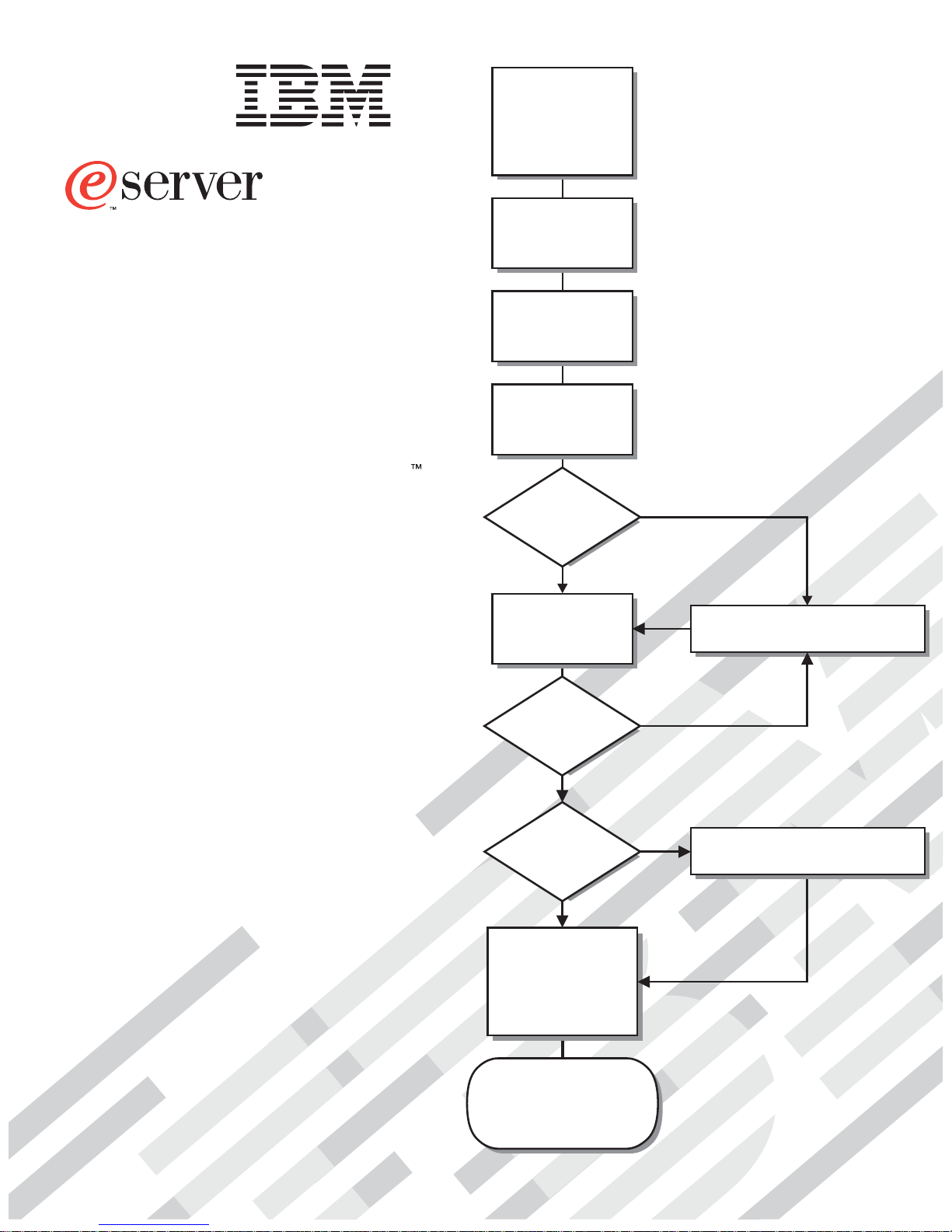
Install options:
• Drives
• Microprocessors
• Adapters
• Memory
xSeries 345
Type 8670
Installation Guide
Welcome. . .
Thank you for buying an
IBM xSeries server.
is based on the X-Architecture
technology, and it features
superior performance, availability,
and scalability.
This server
Installation Guide
contains information for setting
up and configuring your server.
Your server
Install the server in
the rack, if required
Cable the server
and options
Start the server
Did the server
start correctly?
Yes
Use ServerGuide™
to set up and
configure hardware
No
Go to the Server Support
flow chart
For detailed information about
your server, view the publications
on the
Documentation CD.
You can also find the most
current information about your
server on the IBM Web site at:
http://www.ibm.com/pc/support
Did configuration
complete?
Yes
Use
ServerGuide to
install operating
system?
Yes
Install applications,
such as IBM systems
management software
and IBM ServeRAID
programs
System is ready to use.
Go to the Server Support
flow chart to register
and profile your server.
No
No
Go to the Web for instructions,
http://www.ibm.com/pc/support
Page 2
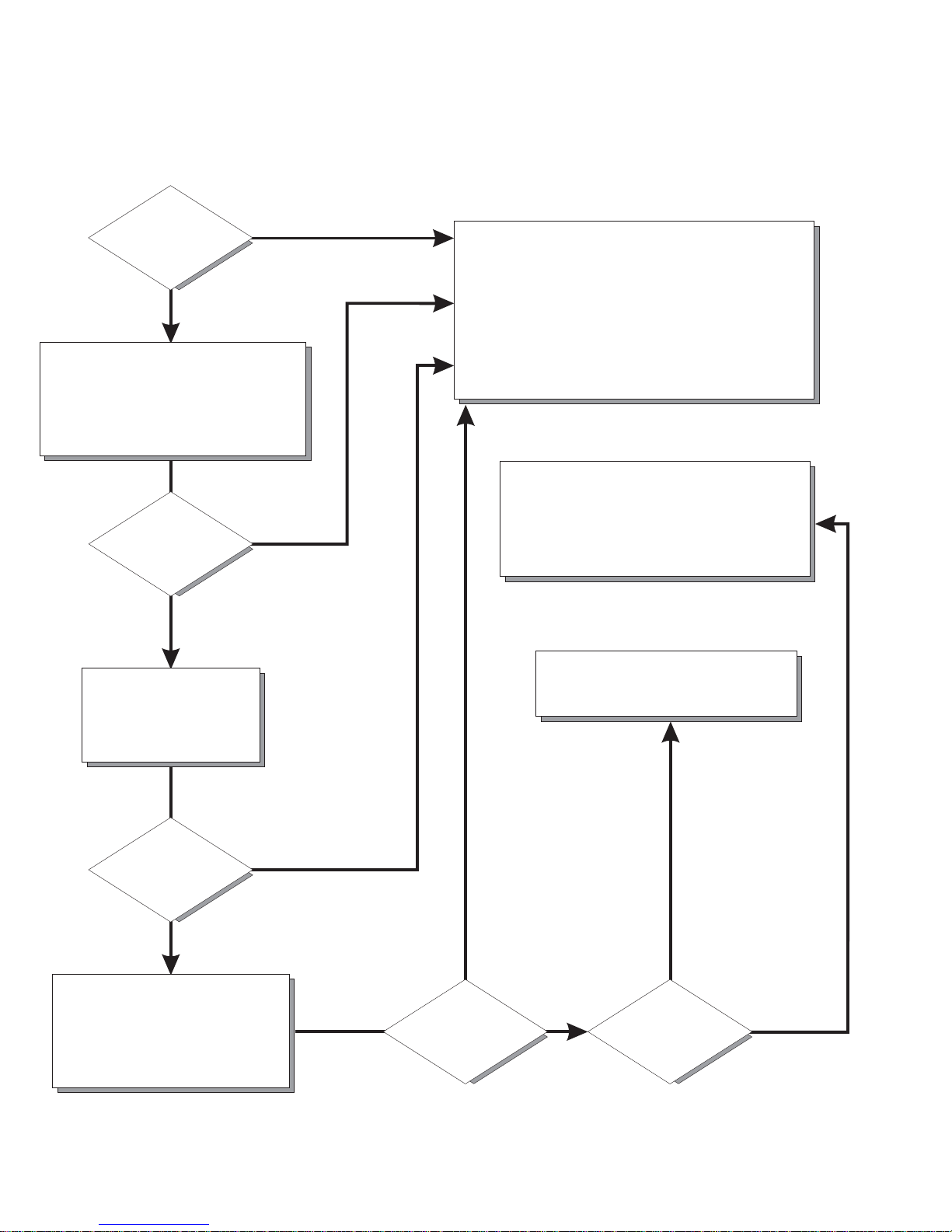
Server Support
Server working
properly?
Yes
No
Check all cables for loose connections
and verify that all optional devices you
installed are on the ServerProven list.
You can view the ServerProven list at
http://www.ibm.com/pc/compat/
Problem
solved?
®
Yes
No
Use the troubleshooting
information provided with
your server to determine
the cause of the problem
and the action to take.
Register and profile your server
After you register and profile, you will be able to:
• Diagnose problems using the IBM Online Assistant
• Participate in the IBM discussion forum
• Receive e-mail notifications of technical updates
related to your profiled products
Register:
Profile:
http://www.ibm.com/pc/register/
http://www.ibm.com/pc/support/
View information about IBM support line at
http://www.ibm.com/services/sl/products/
or view support telephone numbers at
http://www.ibm.com/planetwide/
View support telephone numbers at
http://www.ibm.com/planetwide/
Problem
solved?
Yes
No
Flash the latest levels of BIOS,
service processor, diagnostics,
and RAID code.
You can download this code at
http://www.ibm.com/pc/support/
Yes Hardware
Problem
solved?
No Software
Hardware or
software problem?
Page 3
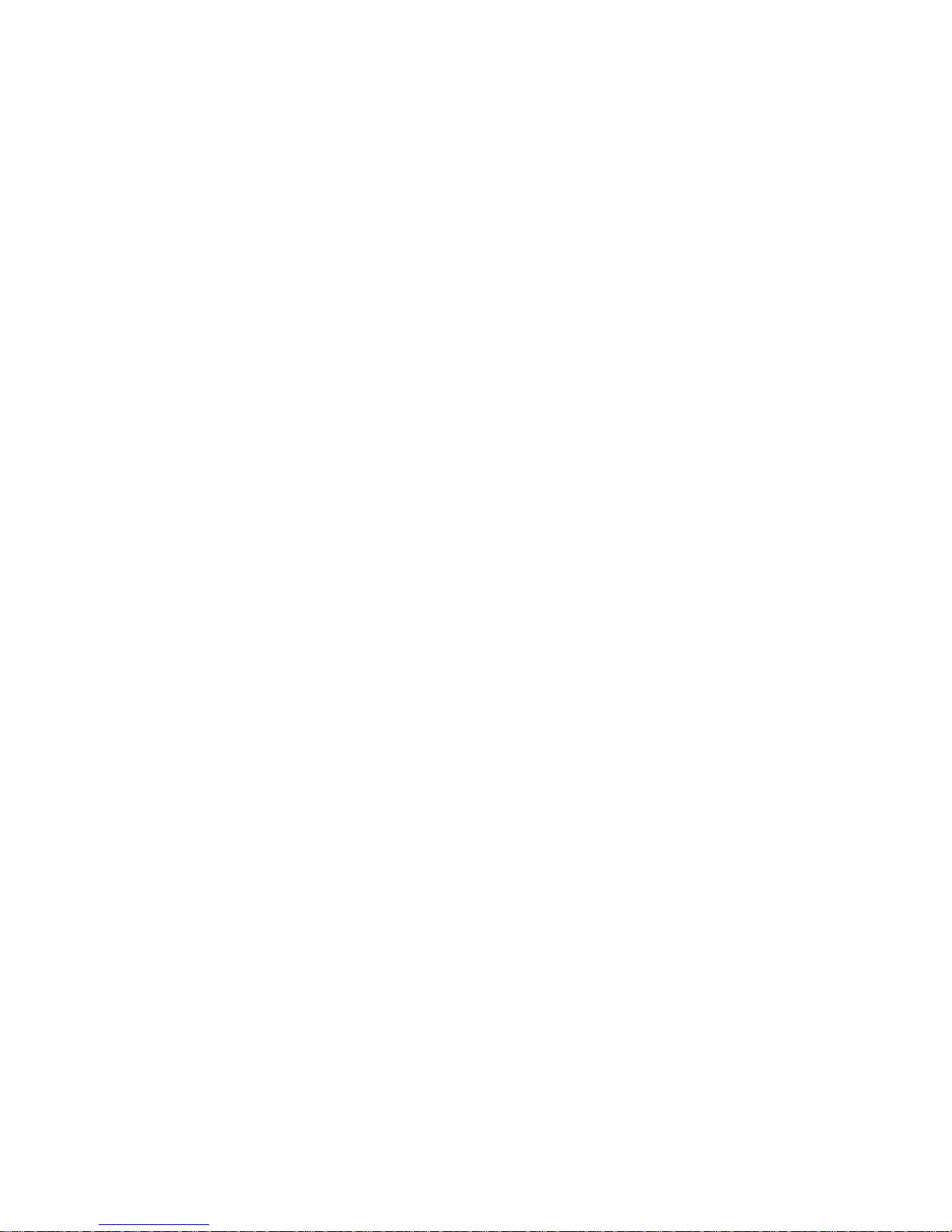
IBM xSeries 345
Type 8670
Installation Guide
SC88-P918-70
Page 4
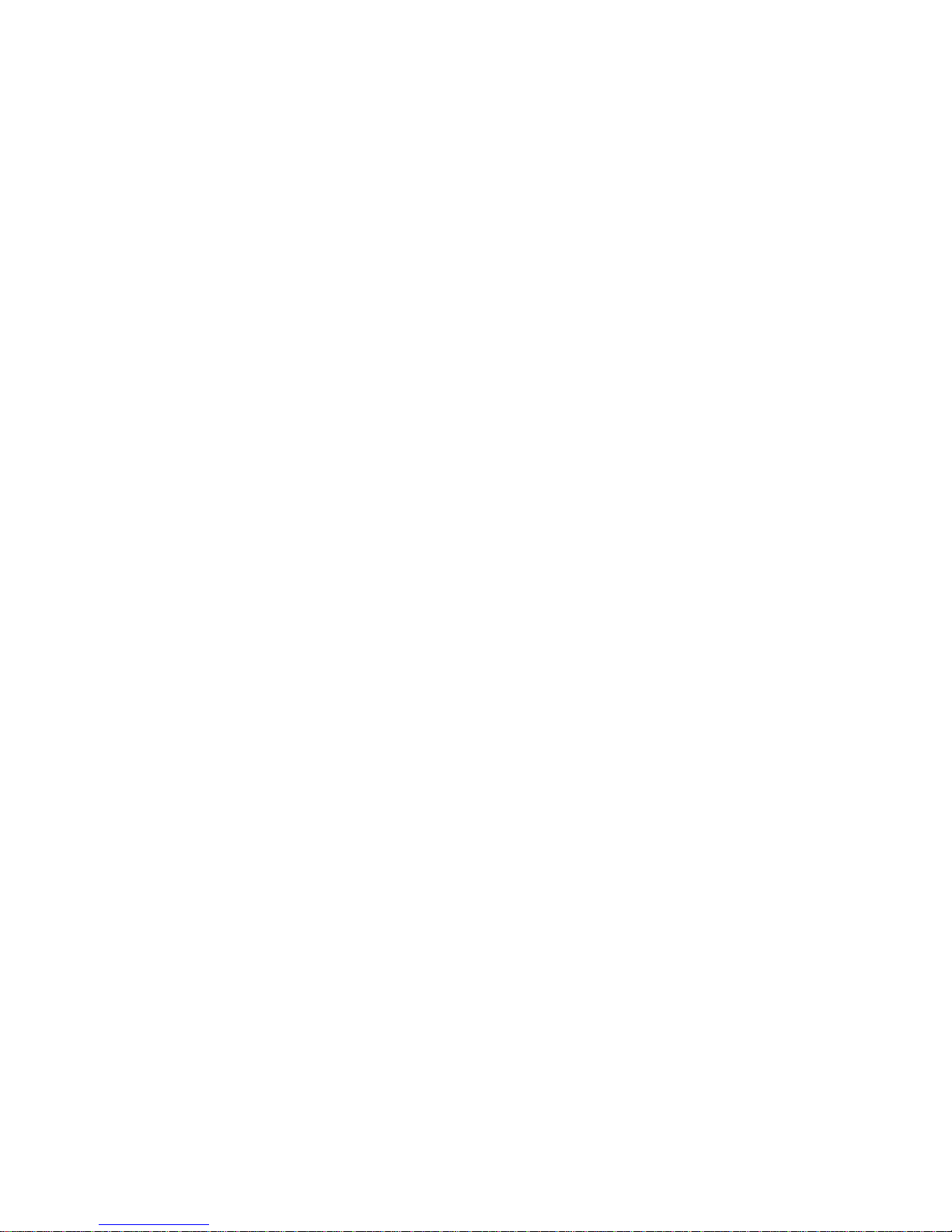
Note:
Before using this information and the product it supports, be sure to read the general information in Appendix A, “Warranty
information”, on page 41, and Appendix B, “Notices”, on page 53.
Third Edition (May 2003)
© Copyright International Business Machines Corporation 2003. All rights reserved.
US Government Users Restricted Rights – Use, duplication or disclosure restricted by GSA ADP Schedule Contract
with IBM Corp.
Page 5
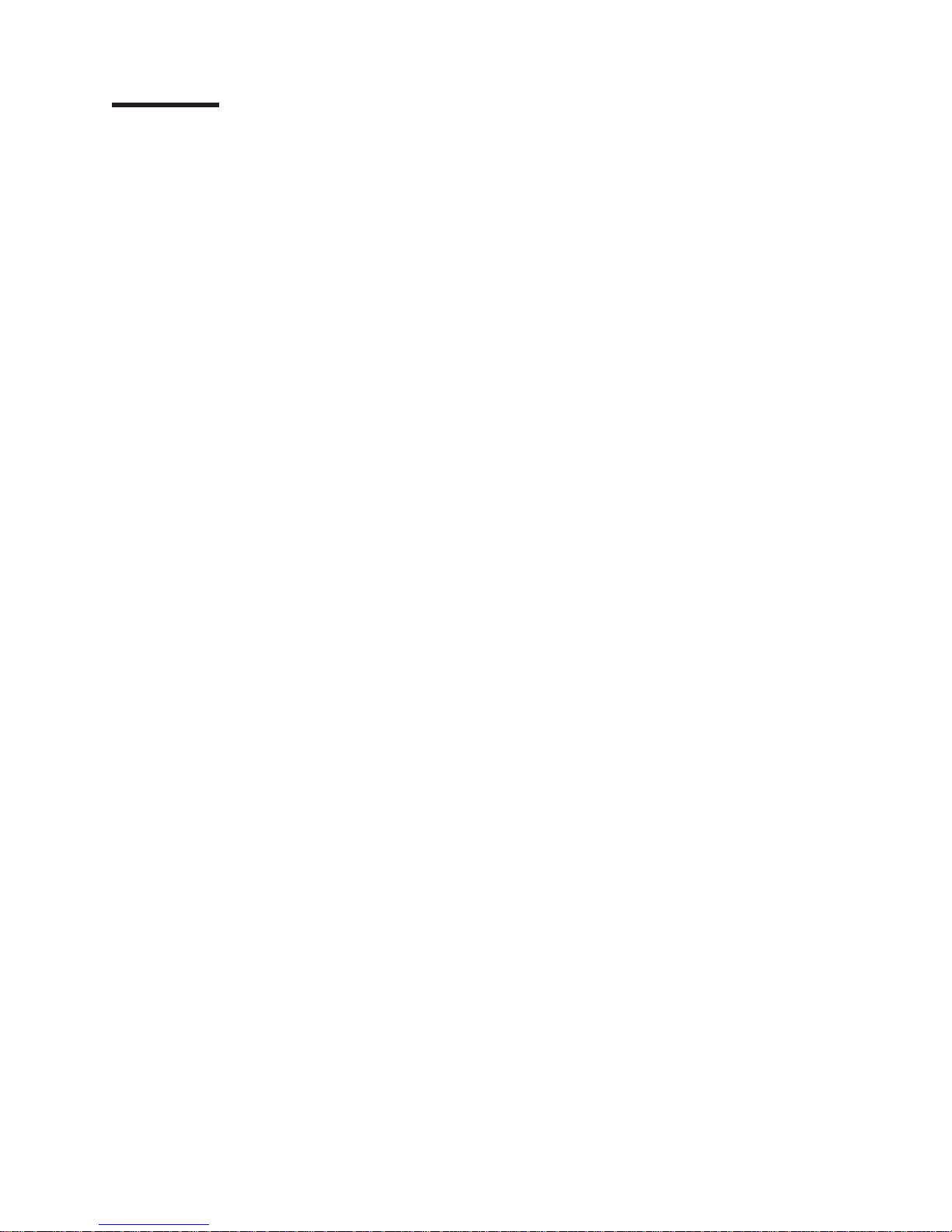
Contents
Safety ............................v
Chapter 1. Introduction ......................1
The IBM xSeries Documentation CD .................2
Hardware and software requirements ................2
Using the Documentation Browser .................2
Notices and statements used in this publication .............3
Features and specifications.....................3
Major components of your server ..................5
Chapter 2. Installing options....................7
Installation guidelines .......................7
System reliability guidelines....................7
Working inside the server with the power on .............7
Handling static-sensitive devices ..................8
Installing adapters ........................8
Installing memory modules ....................12
Installing a hard disk drive .....................14
Installing an additional microprocessor ................15
Completing the installation.....................20
Connecting the cables ......................20
Chapter 3. Server power, controls, and indicators ...........23
Front view ..........................23
Rear view ...........................24
Server power features ......................25
Turning on the server .....................25
Turning off the server .....................26
Chapter 4. Configuring your server ................27
Using the ServerGuide Setup and Installation CD ............27
Using the Configuration/Setup Utility program .............27
Using ServeRAID Manager ....................28
Updating the integrated system management firmware ..........28
Using the LSI Logic Configuration Utility program ............29
Installing IBM Director updates ...................29
Chapter 5. Solving problems ...................31
POST beep code descriptions ...................31
POST error messages ......................32
ServerGuide problems ......................33
Troubleshooting chart ......................33
Chapter 6. Getting help and technical assistance ...........39
Before you call .........................39
Using the documentation .....................39
Getting help and information from the World Wide Web ..........39
Software service and support ...................40
Hardware service and support ...................40
Appendix A. Warranty information .................41
Warranty period ........................41
Problem determination .....................41
© Copyright IBM Corp. 2003 iii
Page 6
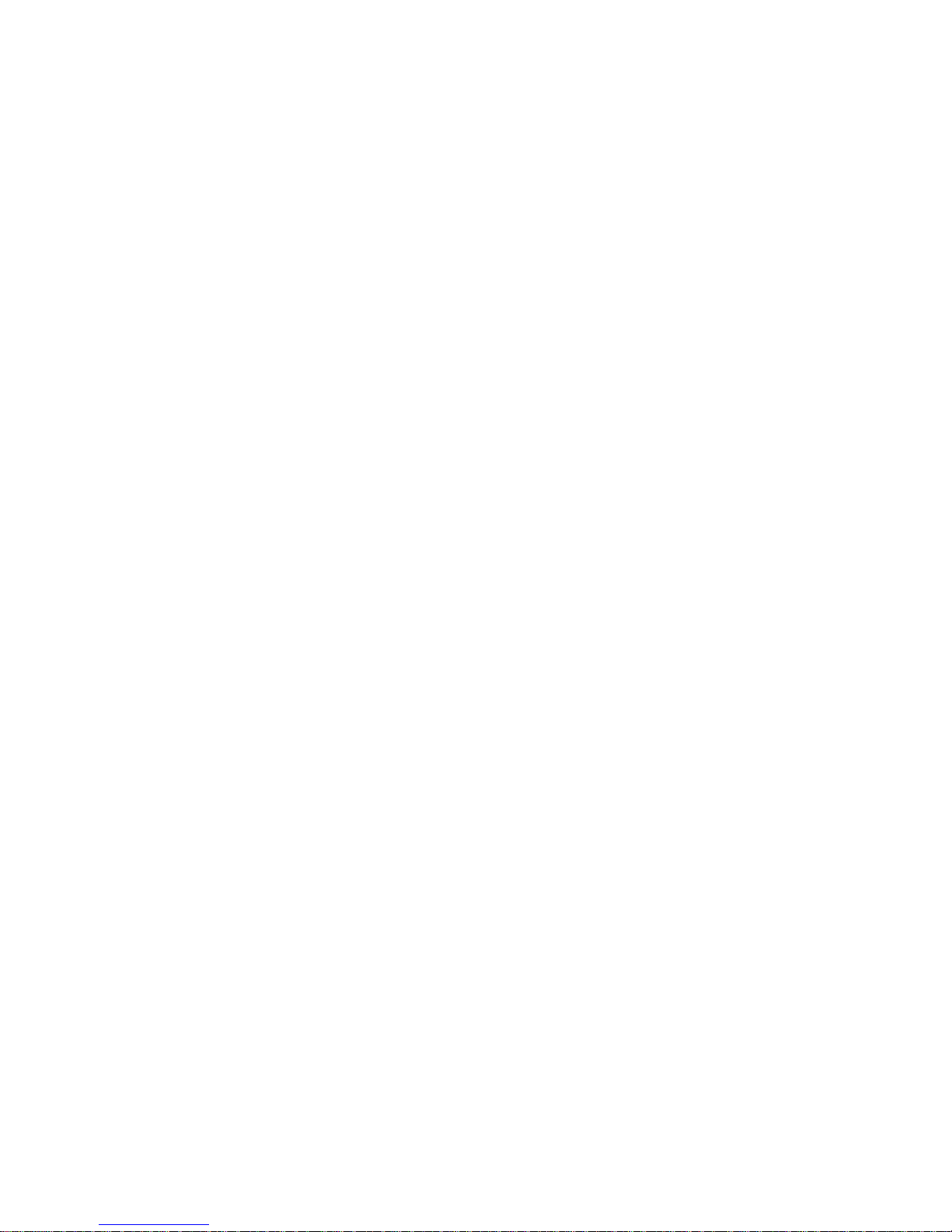
Warranty service and support ..................42
International Warranty Service ..................43
Purchasing additional services ..................43
IBM Statement of Limited Warranty Z125-4753-06 8/2000 .........44
Part 1 - General Terms .....................44
Part 2 - Country-unique Terms ..................46
Appendix B. Notices ......................53
Edition notice .........................53
Trademarks ..........................54
Important notes.........................54
Product recycling and disposal ...................55
Electronic emission notices ....................55
Federal Communications Commission (FCC) statement .........55
Industry Canada Class A emission compliance statement ........56
Australia and New Zealand Class A statement ............56
United Kingdom telecommunications safety requirement .........56
European Union EMC Directive conformance statement .........56
Taiwanese Class A warning statement ...............57
Chinese Class A warning statement ................57
Japanese Voluntary Control Council for Interference (VCCI) statement . . . 57
Power cords ..........................57
Index ............................61
iv IBM xSeries 345 Type 8670: Installation Guide
Page 7
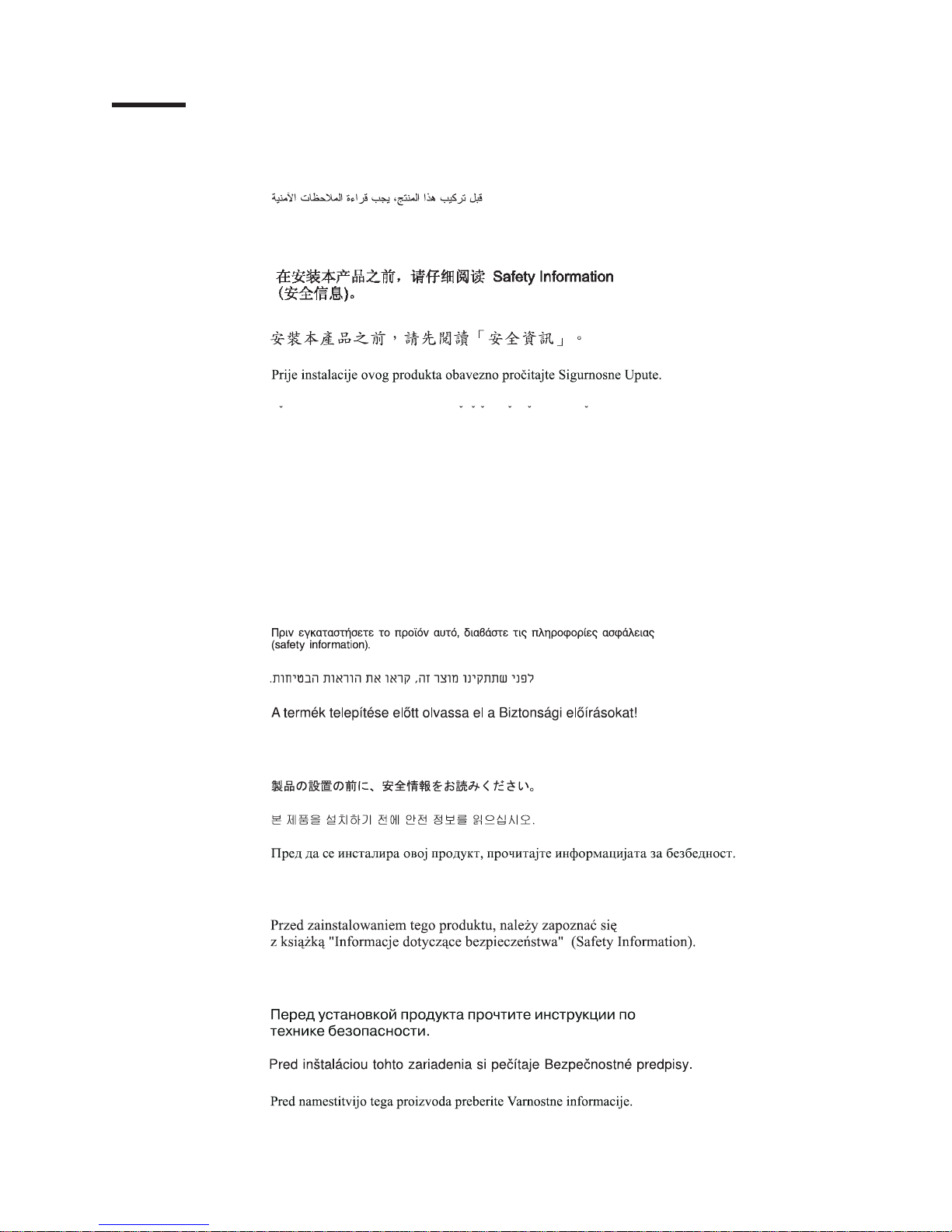
Safety
Before installing this product, read the Safety Information.
Antes de instalar este produto, leia as Informações de Segurança.
Pred instalací tohoto produktu si prectete prírucku bezpecnostních instrukcí.
Læs sikkerhedsforskrifterne, før du installerer dette produkt.
Lees voordat u dit product installeert eerst de veiligheidsvoorschriften.
Ennen kuin asennat tämän tuotteen, lue turvaohjeet kohdasta Safety Information.
Avant d’installer ce produit, lisez les consignes de sécurité.
Vor der Installation dieses Produkts die Sicherheitshinweise lesen.
Prima di installare questo prodotto, leggere le Informazioni sulla Sicurezza.
Les sikkerhetsinformasjonen (Safety Information) før du installerer dette produktet.
Antes de instalar este produto, leia as Informações sobre Segurança.
© Copyright IBM Corp. 2003 v
Page 8
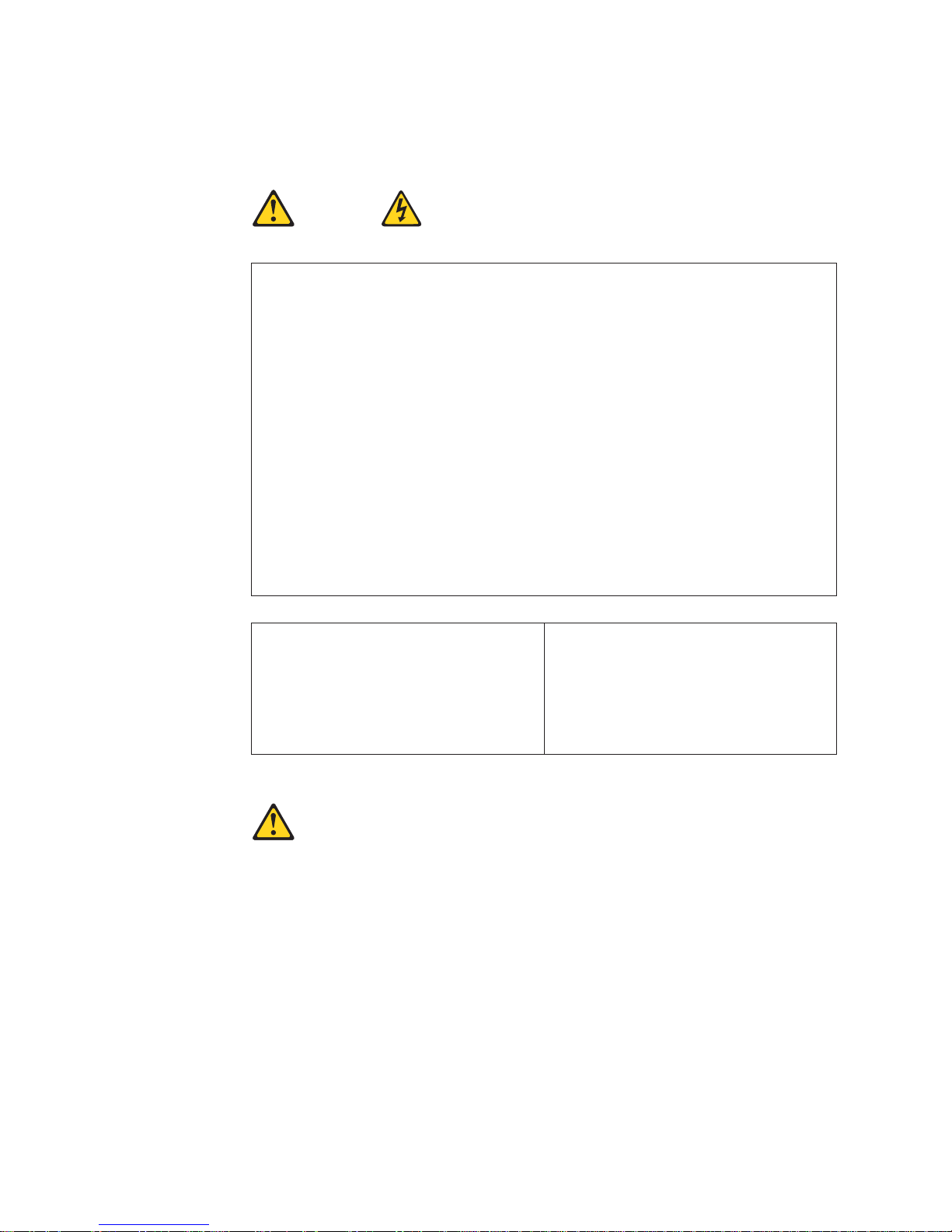
Antes de instalar este producto, lea la información de seguridad.
Läs säkerhetsinformationen innan du installerar den här produkten.
Statement 1
Danger
Electrical current from power, telephone, and communication cables is hazardous.
To avoid a shock hazard:
v Do not connect or disconnect any cables or perform installation, maintenance, or
reconfiguration of this product during an electrical storm.
v Connect all power cords to a properly wired and grounded electrical outlet.
v Connect to properly wired outlets any equipment that will be attached to this
product.
v When possible, use one hand only to connect or disconnect signal cables.
v Never turn on any equipment when there is evidence of fire, water, or structural
damage.
v Disconnect the attached power cords, telecommunications systems, networks, and
modems before you open the device covers, unless instructed otherwise in the
installation and configuration procedures.
v Connect and disconnect cables as described in the following table when installing,
moving, or opening covers on this product or attached devices.
To connect:
1. Turn everything OFF.
2. First, attach all cables to devices.
3. Attach signal cables to connectors.
4. Attach power cords to outlet.
5. Turn device ON.
Statement 2
CAUTION:
When replacing the lithium battery, use only IBM Part Number 33F8354 or an
equivalent type battery recommended by the manufacturer. If your system has a
module containing a lithium battery, replace it only with the same module type made
by the same manufacturer. The battery contains lithium and can explode if not
properly used, handled, or disposed of.
Do not:
v Throw or immerse into water.
v Heat to more than 100° C (212° F)
v Repair or disassemble
To disconnect:
1. Turn everything OFF.
2. First, remove power cords from outlet.
3. Remove signal cables from connectors.
4. Remove all cables from devices.
Dispose of the battery as required by local ordinances or regulations.
vi IBM xSeries 345 Type 8670: Installation Guide
Page 9
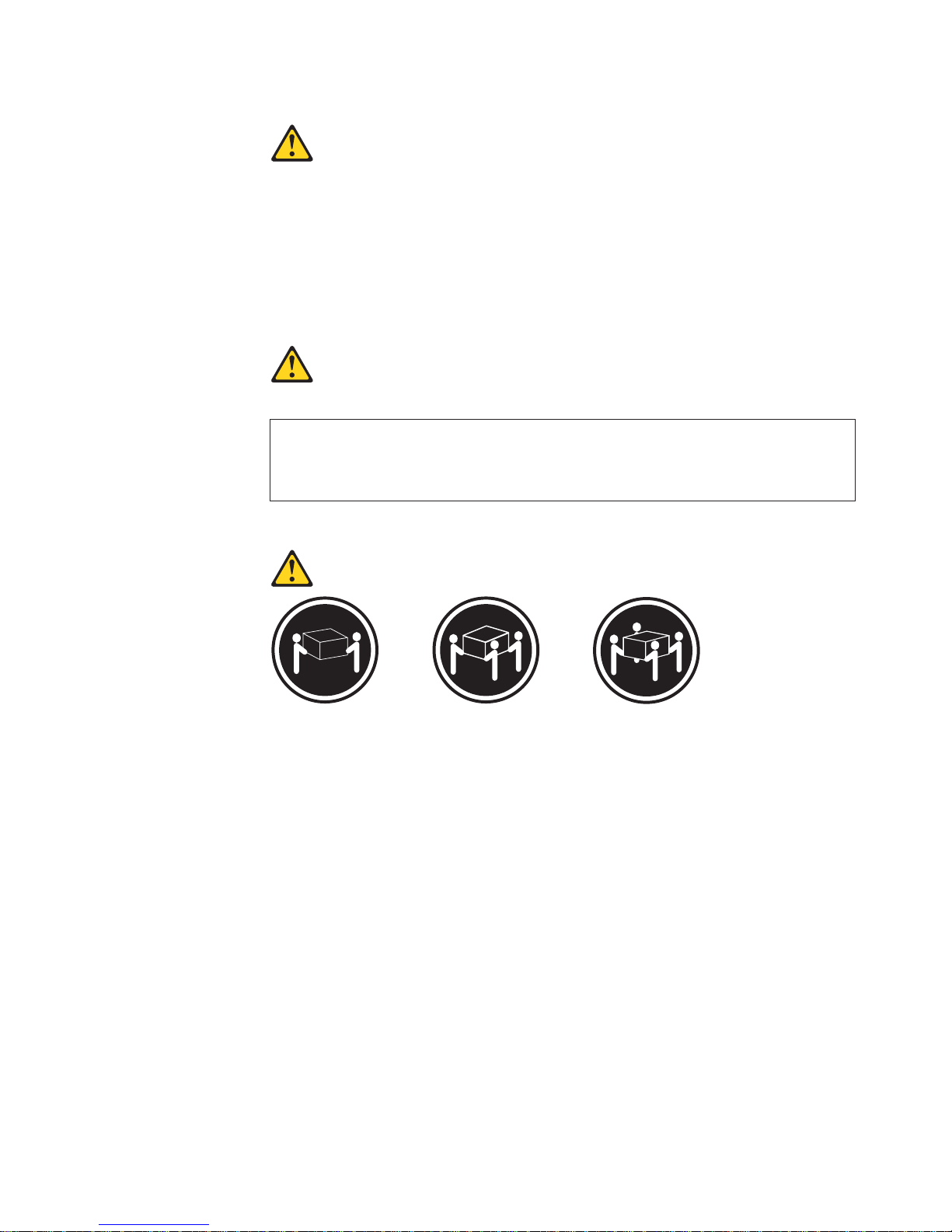
Statement 3
CAUTION:
When laser products (such as CD-ROMs, DVD drives, fiber optic devices, or
transmitters) are installed, note the following:
v Do not remove the covers. Removing the covers of the laser product could result in
exposure to hazardous laser radiation. There are no serviceable parts inside the
device.
v Use of controls or adjustments or performance of procedures other than those
specified herein might result in hazardous radiation exposure.
Danger
Some laser products contain an embedded Class 3A or Class 3B laser diode. Note the
following. Laser radiation when open. Do not stare into the beam, do not view directly with
optical instruments, and avoid direct exposure to the beam.
Statement 4
≥18 kg (39.7 lb) ≥32 kg (70.5 lb) ≥55 kg (121.2 lb)
CAUTION:
Use safe practices when lifting.
Safety vii
Page 10
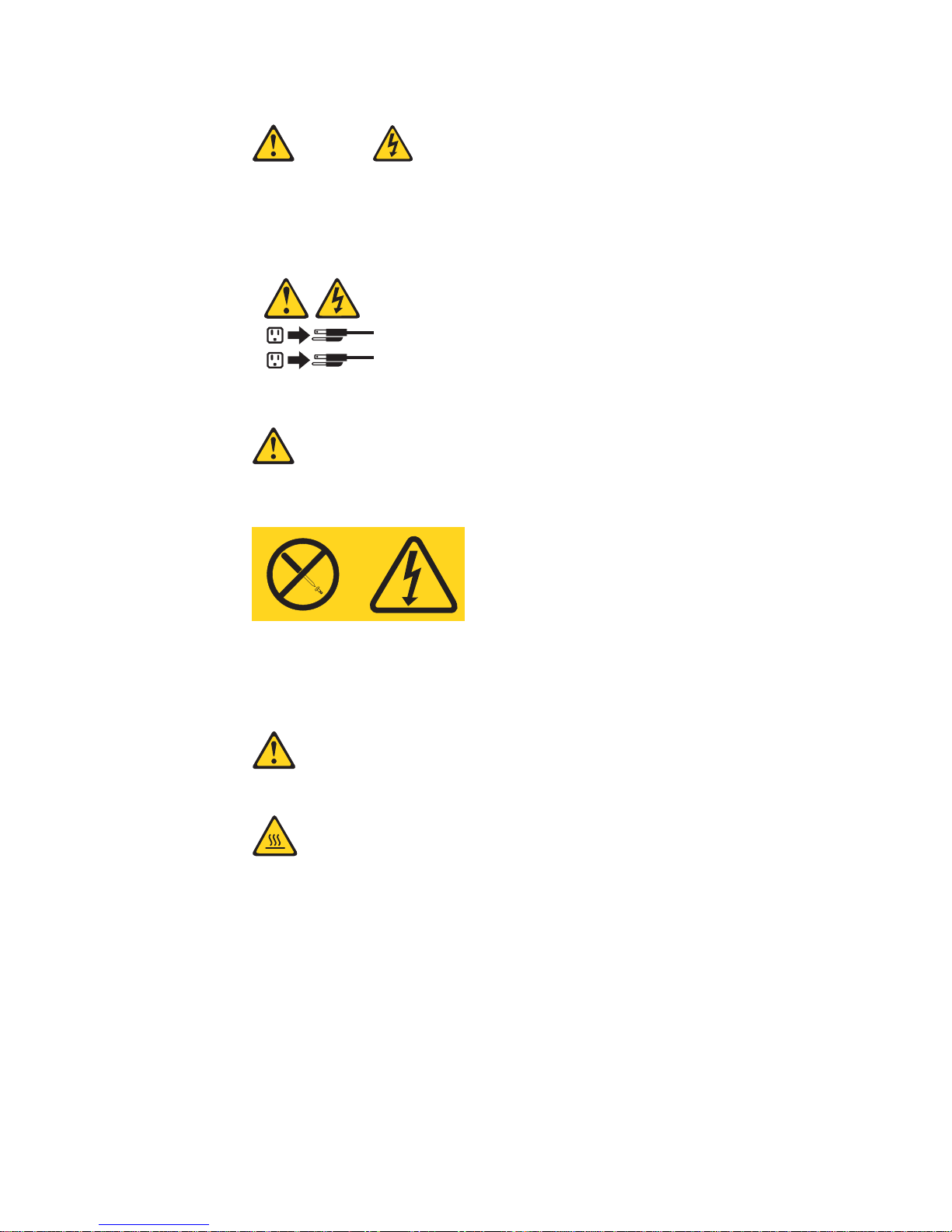
Statement 5
CAUTION:
The power-control button on the device and the power switch on the power supply do
not turn off the electrical current supplied to the device. The device also might have
more than one power cord. To remove all electrical current from the device, ensure
that all power cords are disconnected from the power source.
2
1
Statement 8
CAUTION:
Never remove the cover on a power supply or any part that has the following label
attached.
Hazardous voltage, current, and energy levels are present inside any component that
has this label attached. There are no serviceable parts inside these components. If you
suspect a problem with one of these parts, contact a service technician.
Statement 12
CAUTION:
The following label indicates a hot surface nearby.
viii IBM xSeries 345 Type 8670: Installation Guide
Page 11
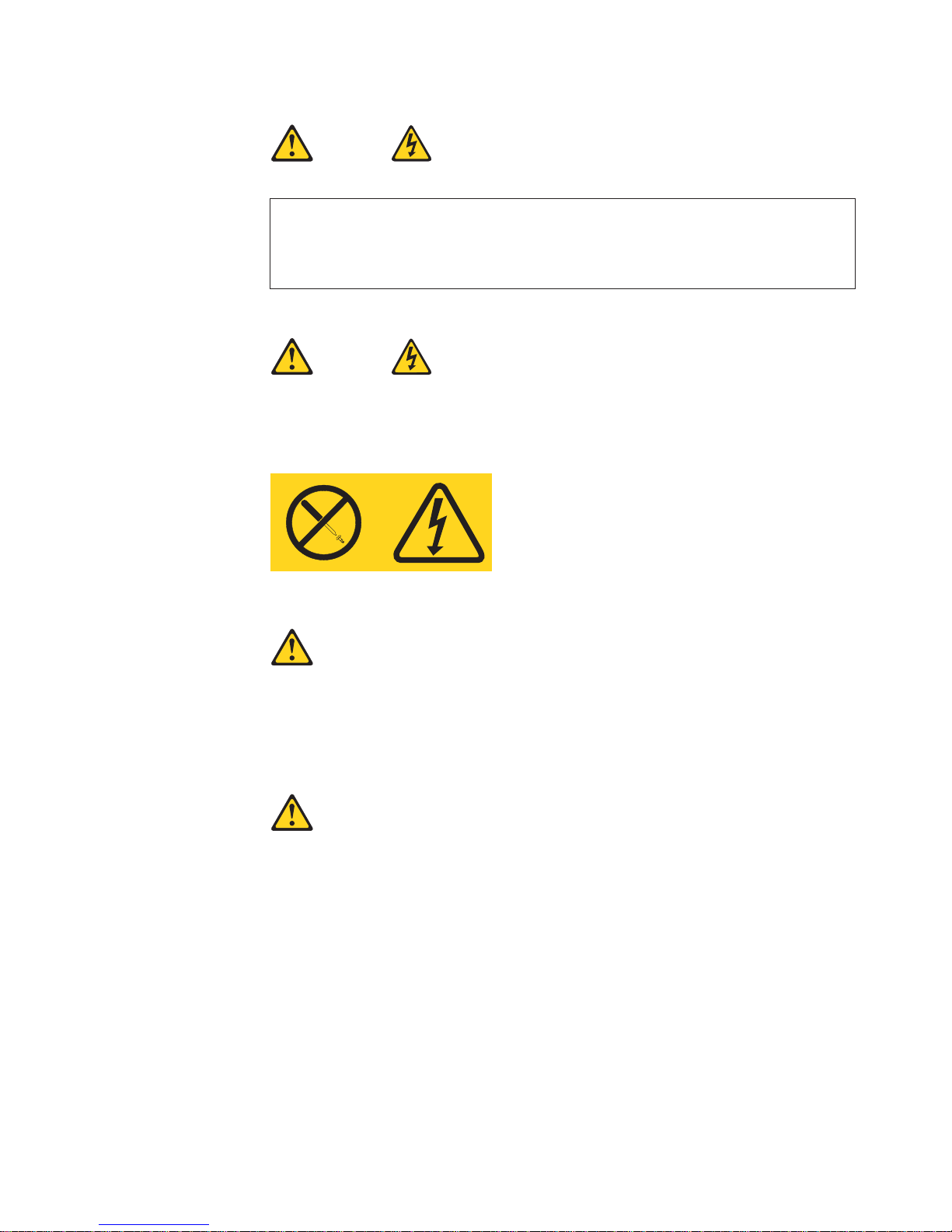
Statement 13
DANGER:
Overloading a branch circuit is potentially a fire hazard and a shock hazard under
certain conditions. To avoid these hazards, ensure that your system electrical
requirements do not exceed the branch circuit protection requirements. Refer to the
information that is provided with your IBM device for electrical specifications.
Statement 14
CAUTION:
Hazardous voltage, current, and energy levels might be present. Only a qualified
service technician is authorized to remove the covers where the following label is
attached.
Statement 15
CAUTION:
Make sure that the rack is secured properly to avoid tipping when the server unit is
extended.
Statement 16
CAUTION:
Some accessory or option board outputs exceed Class 2 or limited power source
limits and must be installed with appropriate interconnecting cabling in accordance
with the national electric code.
Safety ix
Page 12
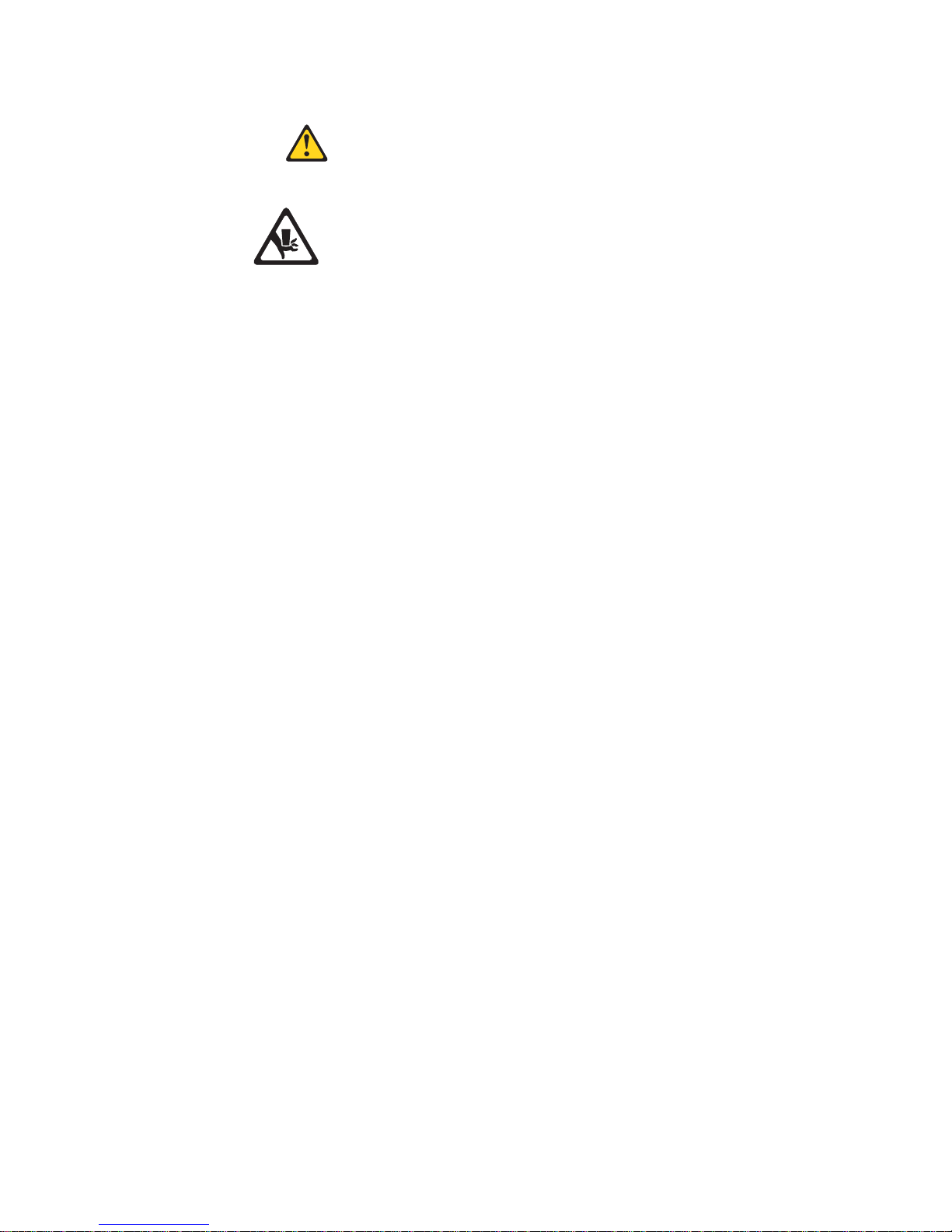
Statement 17
CAUTION:
The following label indicates moving parts nearby.
WARNING: Handling the cord on this product or cords associated with accessories
sold with this product, will expose you to lead, a chemical known to the State of
California to cause cancer, and birth defects or other reproductive harm. Wash
hands after handling.
ADVERTENCIA: El contacto con el cable de este producto o con cables de
accesorios que se venden junto con este producto, pueden exponerle al plomo, un
elemento químico que en el estado de California de los Estados Unidos está
considerado como un causante de cancer y de defectos congénitos, además de
otros riesgos reproductivos. Lávese las manos después de usar el producto.
x IBM xSeries 345 Type 8670: Installation Guide
Page 13
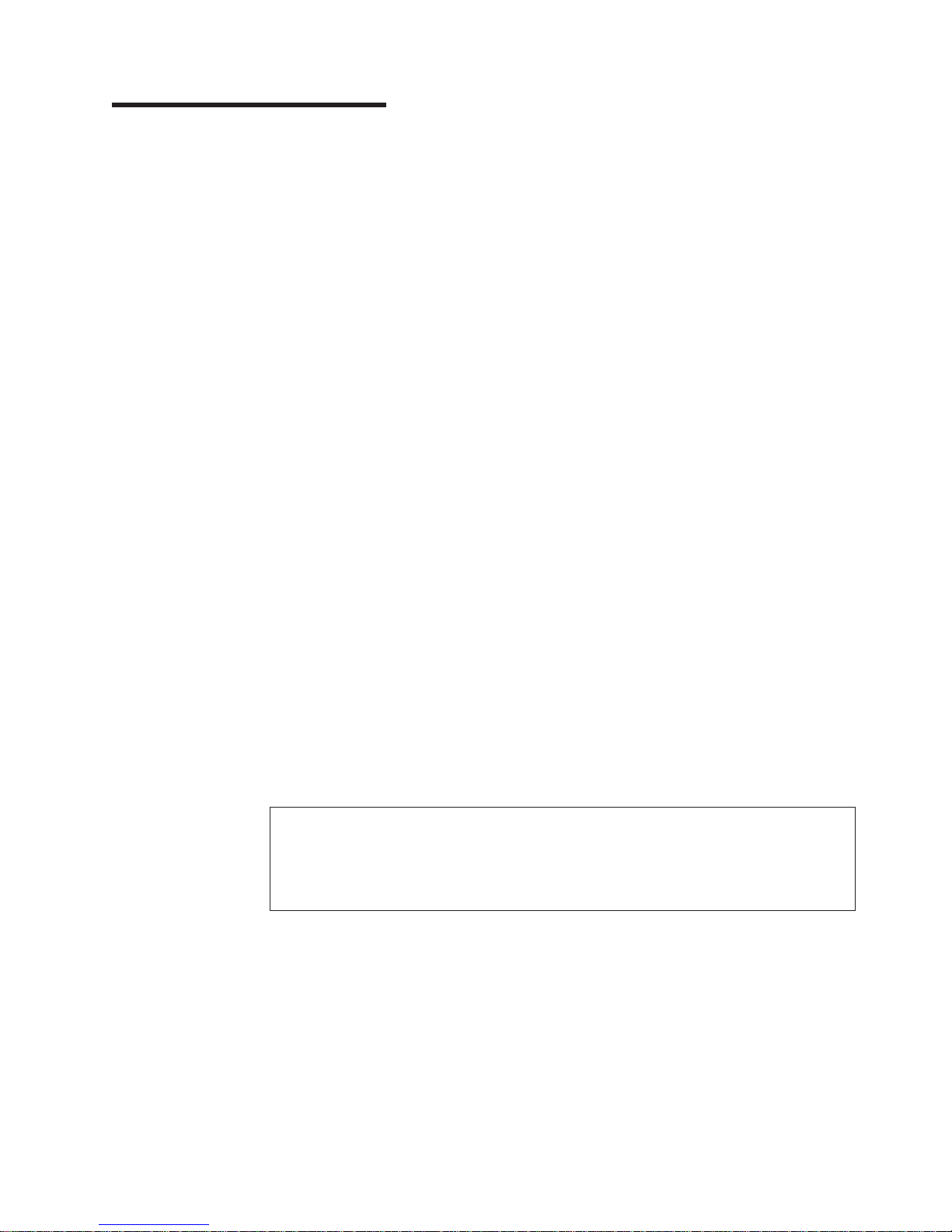
Chapter 1. Introduction
This Installation Guide contains instructions for setting up your IBM®Eserver
™
xSeries™345 Type 8670 server and basic instructions for installing some options.
More detailed instructions for installing options are in the Option Installation Guide
on the IBM xSeries Documentation CD, which comes with your server. This
publication contains information about:
v Setting up and cabling your server
v Starting and configuring your server
v Installing some options
v Solving problems
Your server might have features that are not described in the documentation that
you received with the server. The documentation might be updated occasionally to
include information about those features, or technical updates might be available to
provide additional information that is not included in your server documentation.
These updates are available from the IBM Web site. Complete the following steps
to check for updated documentation and technical updates:
1. Go to http://www.ibm.com/pc/support/.
2. In the Quick path to a product field, type 8670 and click Go.
3. On the left side of the “xSeries 345 8670 support” page, click Online
publications.
4. From the Online publications by category menu, select the category of
publications you want to display.
™
Your server comes with an IBM ServerGuide
Setup and Installation CD to help
you configure the hardware, install device drivers, and install the operating system.
Your server comes with a limited warranty. You can obtain up-to-date information
about your server and other IBM server products at
http://www.ibm.com/eserver/xseries/.
Record information about your server in the following table. You will need this
information when you register your server with IBM.
Product name IBM Eserver xSeries 345 server
Machine type 8670
Model number _____________________________________________
Serial number _____________________________________________
The model number and serial number are located on labels on the bottom of the
server and on the lower corner of the bezel. The information label containing the
serial number, machine type, model number, and agency marks for your server is
located on the bottom of the server.
See the Rack Installation Instructions publication for complete rack installation and
removal instructions.
© Copyright IBM Corp. 2003 1
Page 14
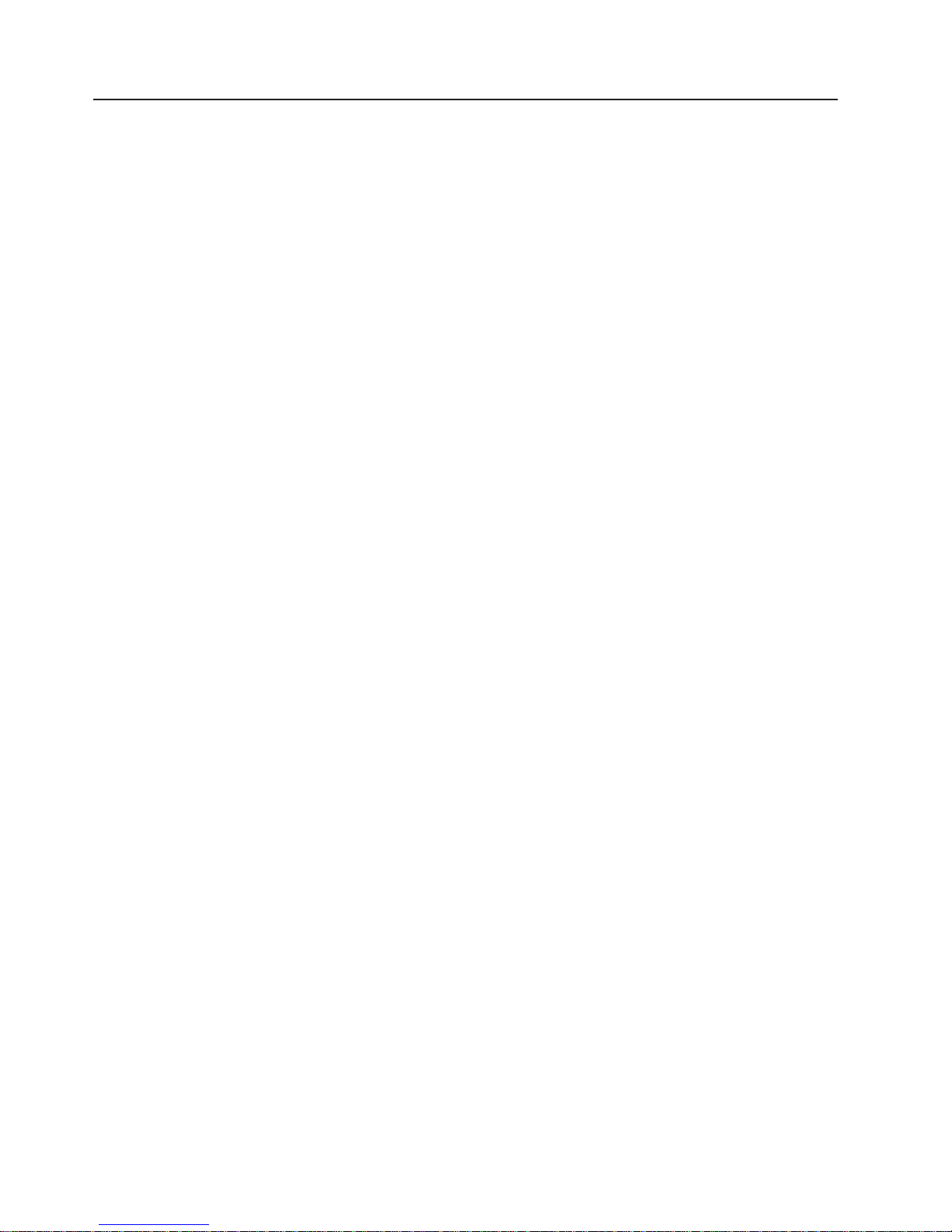
The IBM xSeries Documentation CD
The IBM xSeries Documentation CD contains documentation for your server in
Portable Document Format (PDF) and includes the IBM Documentation Browser to
help you find information quickly.
Hardware and software requirements
The IBM xSeries Documentation CD requires the following minimum hardware and
software:
®
v Microsoft
Windows 2000.
v 100 MHz Intel
v 32 MB of RAM.
v Adobe Acrobat Reader 3.0 or later. Acrobat Reader software is included on the
CD, and you can install it when you run the Documentation Browser.
Windows NT®4.0 (with Service Pack 3 or later), Windows®98, or
®
Pentium®microprocessor.
Using the Documentation Browser
Use the Documentation Browser to browse the contents of the CD, read brief
descriptions of the books, and view books using Adobe Acrobat Reader. The
Documentation Browser automatically detects the regional settings in use in your
system and displays the books in the language for that region (if available). If a
book is not available in the language for that region, the English version is
displayed.
Use one of the following procedures to start the Documentation Browser:
v If Autostart is enabled, insert the CD into your CD-ROM drive. The
Documentation Browser starts automatically.
v If Autostart is disabled, insert the CD into your CD-ROM drive and click Start -->
Run.IntheOpen field, type
e:\win32.bat
where e is the drive letter of your CD-ROM drive, and click OK.
Select your server from the Product menu. The Available Topics list displays all
the books for your server. Some books might be in folders. A plus sign (+) indicates
each folder or book that has additional books under it. Click the plus sign to display
the additional books.
When you select a book, a description of the book appears under Topic
Description. To select more than one book, press and hold the Ctrl key while you
select the books. Click View Book to view the selected book or books in Acrobat
Reader. If you selected more than one book, all the selected books are opened in
Acrobat Reader.
To search all the books, type a word or word string in the Search field and click
Search. The books in which the word or word string appears are listed in order of
the most occurrences. Click a book to view it, and press Crtl+F to use the Acrobat
search function within the book.
Click Help for detailed information about using the Documentation Browser.
2 IBM xSeries 345 Type 8670: Installation Guide
Page 15
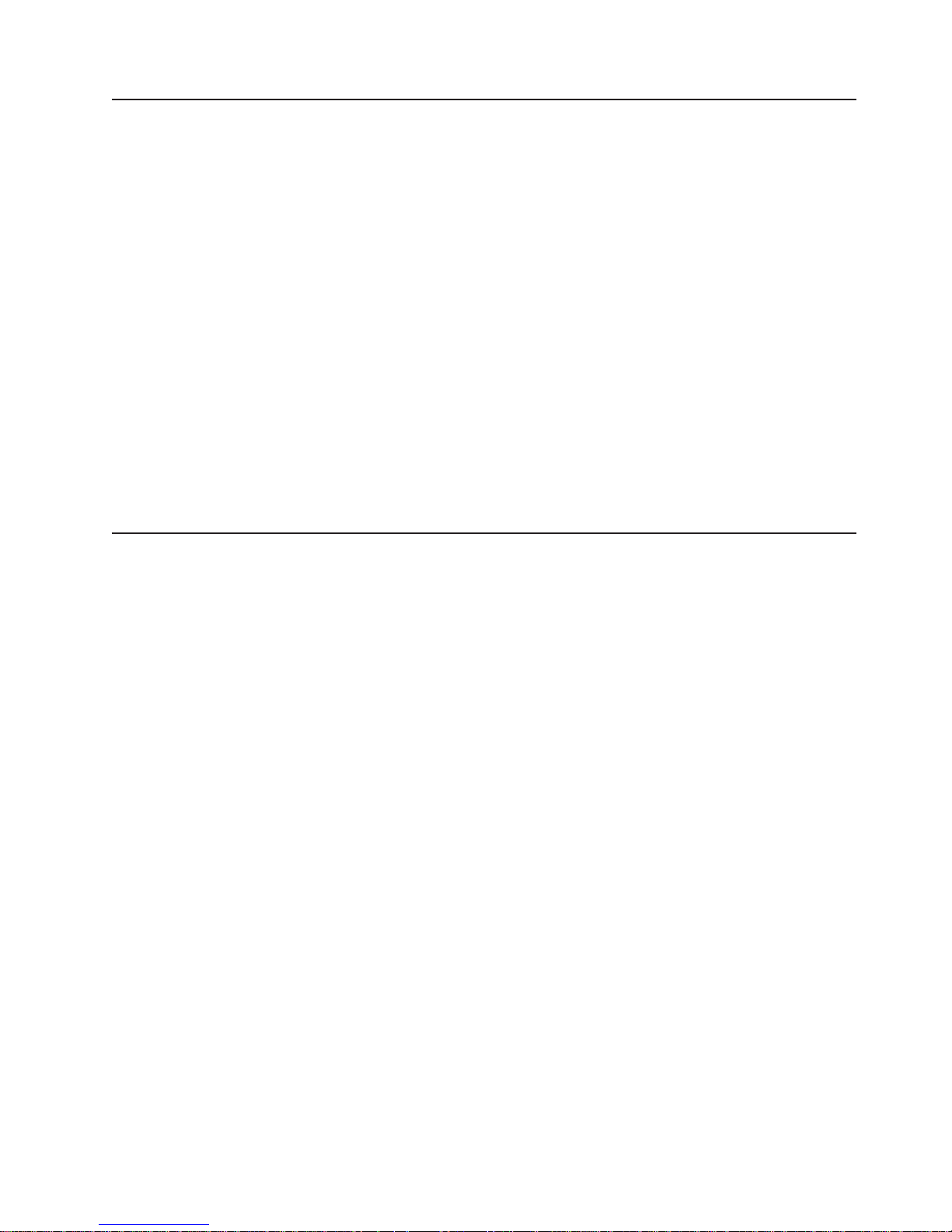
Notices and statements used in this publication
The caution and danger statements that appear in this publication are also in the
multilingual Safety Information publication, which is on the IBM xSeries
Documentation CD. Each statement is numbered for reference to the corresponding
statement in the Safety Information publication.
The following notices and statements are used in the documentation:
v Notes: These notices provide important tips, guidance, or advice.
v Important: These notices provide information or advice that might help you avoid
inconvenient or problem situations.
v Attention: These notices indicate potential damage to programs, devices, or
data. An attention notice is placed just before the instruction or situation in which
damage could occur.
v Caution: These statements indicate situations that can be potentially hazardous
to you. A caution statement is placed just before the description of a potentially
hazardous procedure step or situation.
v Danger: These statements indicate situations that can be potentially lethal or
extremely hazardous to you. A danger statement is placed just before the
description of a potentially lethal or extremely hazardous procedure step or
situation.
Features and specifications
The following information is a summary of the features and specifications of your
server. Depending on your server model, some features might not be available, or
some specifications might not apply.
You can use the Configuration/Setup Utility program in your server to determine the
specific type of microprocessor that is in your server.
Racks are marked in vertical increments of 1.75 inches. Each increment is referred
to as a unit, or “U.” A 1-U-high device is 1.75 inches tall.
Chapter 1. Introduction 3
Page 16
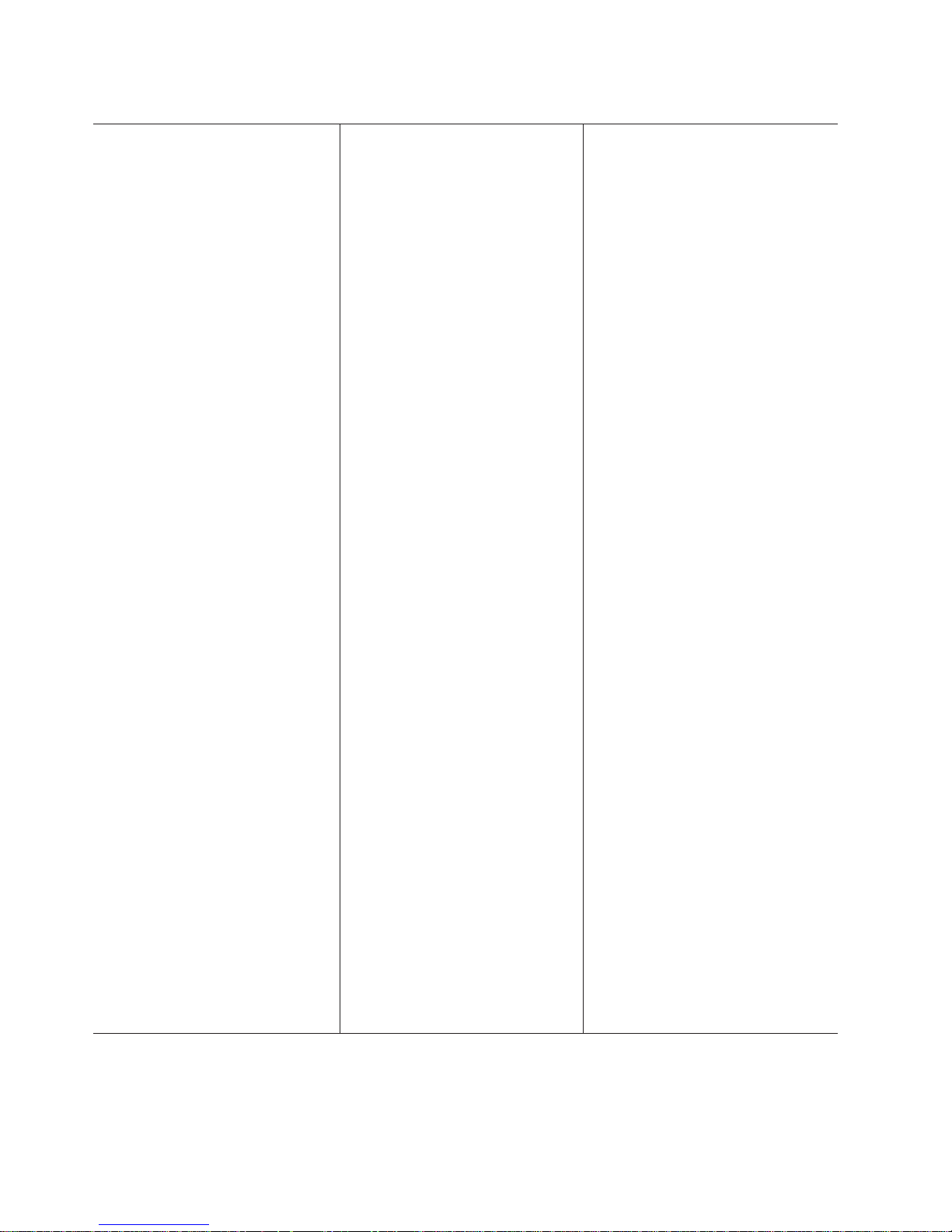
Table 1. Features and specifications
Microprocessor:
®
v Intel
Xeon™, 3.067 GHz or higher
depending on server model
v 533 MHz front-side bus (FSB)
v Support for up to two
microprocessors with Intel
Hyper-Threading technology
Memory:
v Minimum: 512 MB, expandable to 8
GB
v Type: PC2100 (CL2.5), downward
compatible with PC1600 (CL2),
registered, ECC, double data rate
(DDR), SDRAM
v Sizes: 256 MB, 512 MB, 1 GB, or
2 GB, in pairs
v Connectors: Two-way interleaved,
four dual inline memory module
(DIMM) connectors
v Maximum: Two pairs of DIMMs
Drives:
v Diskette: 1.44 MB
v CD-ROM: IDE
Expansion bays:
v Six hot-swap, slim-high, 3.5-inch
drive bays (hot-swap hard disk
drives installed, some models)
v One 5.25-inch bay (CD-ROM drive
installed)
v One 3.5-inch removable-media
drive bay (diskette drive installed)
Expansion slots:
v Two PCI-X non-hot-plug 133
MHz/64-bit
v Two PCI-X non-hot-plug 100
MHz/64-bit (low profile)
v One PCI non-hot-plug, 33
MHz/32-bit
Hot-swap fans:
Standard: Eight - provide redundant
cooling
Hot-swap power supplies:
514 watts (115-230 V ac)
v Minimum: One
v Maximum: Two - provide
redundant power
Size (2 U):
v Height: 85.4 mm (3.36 in.)
v Depth: 698 mm (27.48 in.)
v Width: 443.6 mm (17.5 in.)
v Weight: approximately 21.09 kg
(46.5 lb) to 28.12 kg (62 lb)
depending upon configuration
Integrated functions:
v IBM integrated system
management processor (ISMP)
– Service processor with Light
Path Diagnostics
™
– Interconnect port
– Dedicated I/O port
– Support for IBM Remote
Supervisor Adapter
v Two 10BASE-T/100BASE-
TX/1000BASE-T Ethernet ports
(Intel Ethernet controller on
system board)
v One serial port
v One external and one internal
Ultra320 SCSI port (dual-channel
integrated controller with RAID
capabilities)
v Three Universal Serial Bus (USB)
v1.1 ports
v Keyboard port
v Mouse port
v ATI Rage XL video (controller on
system board)
– Compatible with SVGA and
VGA
– 8 MB video memory
Environment:
v Air temperature:
– Server on: 10° to 35°C (50.0°
to 95.0°F); altitude: 0 to 2133
m (6998.0 ft)
– Server off: 10° to 43°C (50.0°
to 109.4°F); maximum altitude:
2133 m (6998.0 ft)
v Humidity:
– Server on: 8% to 80%
– Server off: 8% to 80%
Acoustical noise emissions:
v Declared sound power, idle: 6.5 bel
v Declared sound power, operating:
6.5 bel
Heat output:
Approximate heat output in British
thermal units (Btu) per hour:
v Minimum configuration: 341 Btu (100
watts)
v Maximum configuration: 2250 Btu
(660 watts)
Electrical input:
v Sine-wave input (50-60 Hz) required
v Input voltage range automatically
selected
v Input voltage low range:
– Minimum: 90 V ac
– Maximum: 137 V ac
v Input voltage high range:
– Minimum: 180 V ac
– Maximum: 265 V ac
v Input kilovolt-amperes (kVA)
approximately:
– Minimum: 0.1 kVA
– Maximum: 0.7 kVA
Notes:
1. Power consumption and heat
output vary depending on the
number and type of optional
features installed and the
power-management optional
features in use.
2. These levels were measured in
controlled acoustical environments
according to the procedures
specified by the American National
Standards Institute (ANSI) S12.10
and ISO 7779 and are reported in
accordance with ISO 9296. Actual
sound-pressure levels in a given
location might exceed the average
values stated because of room
reflections and other nearby noise
sources. The declared sound-power
levels indicate an upper limit, below
which a large number of computers
will operate.
4 IBM xSeries 345 Type 8670: Installation Guide
Page 17
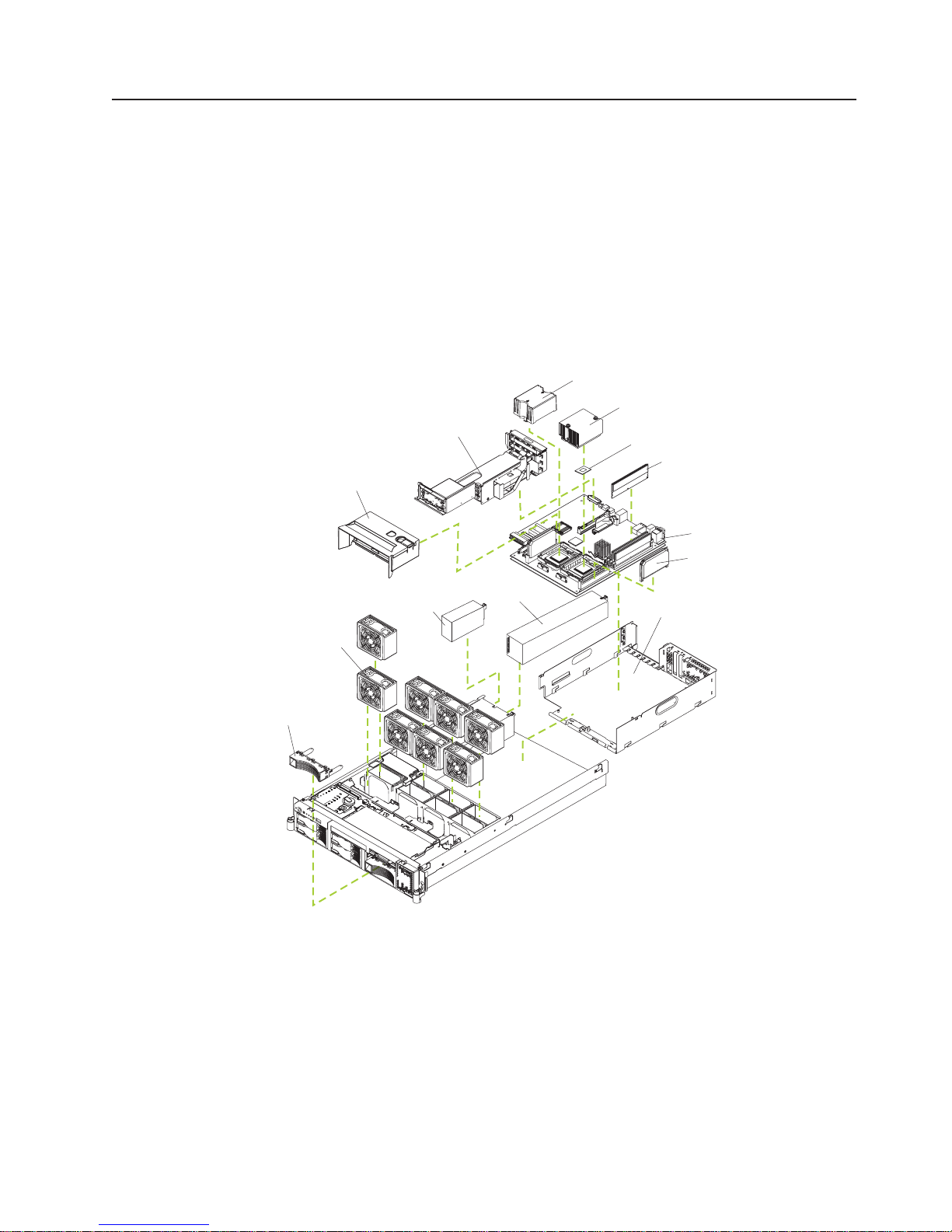
Major components of your server
The orange color on components and labels in the server indicates hot-swap or
hot-plug components. You can install or remove these components while the server
is running, provided that the server is configured to support hot-swap and hot-plug
components. For information about installing hot-swap and hot-plug components,
see Chapter 2, “Installing options”, on page 7.
The blue color on components and labels indicates touch points, where a
component can be gripped, a latch moved, and so on.
The following illustration shows the locations of major components in your server.
Note: The illustrations in this publication might differ slightly from your hardware.
PCI riser card
assembly
Air baffle
Power supply
blank (some models)
Microprocessor
air baffle
Heat sink
Microprocessor
Memory module
System board
VRM
Hot-swap
power supply
Shuttle
Hot-swap fan
Filler panel for
drive bay
Chapter 1. Introduction 5
Page 18
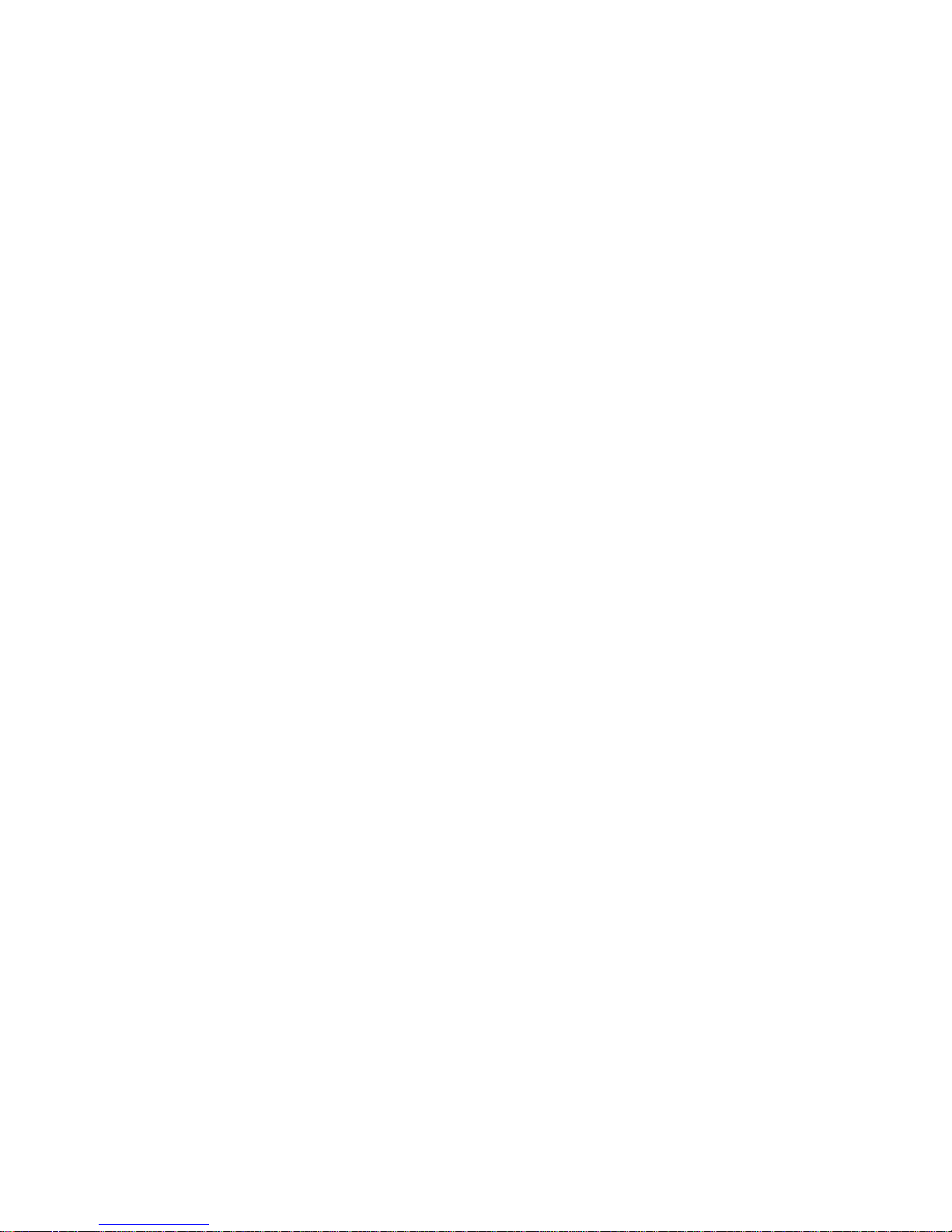
6 IBM xSeries 345 Type 8670: Installation Guide
Page 19
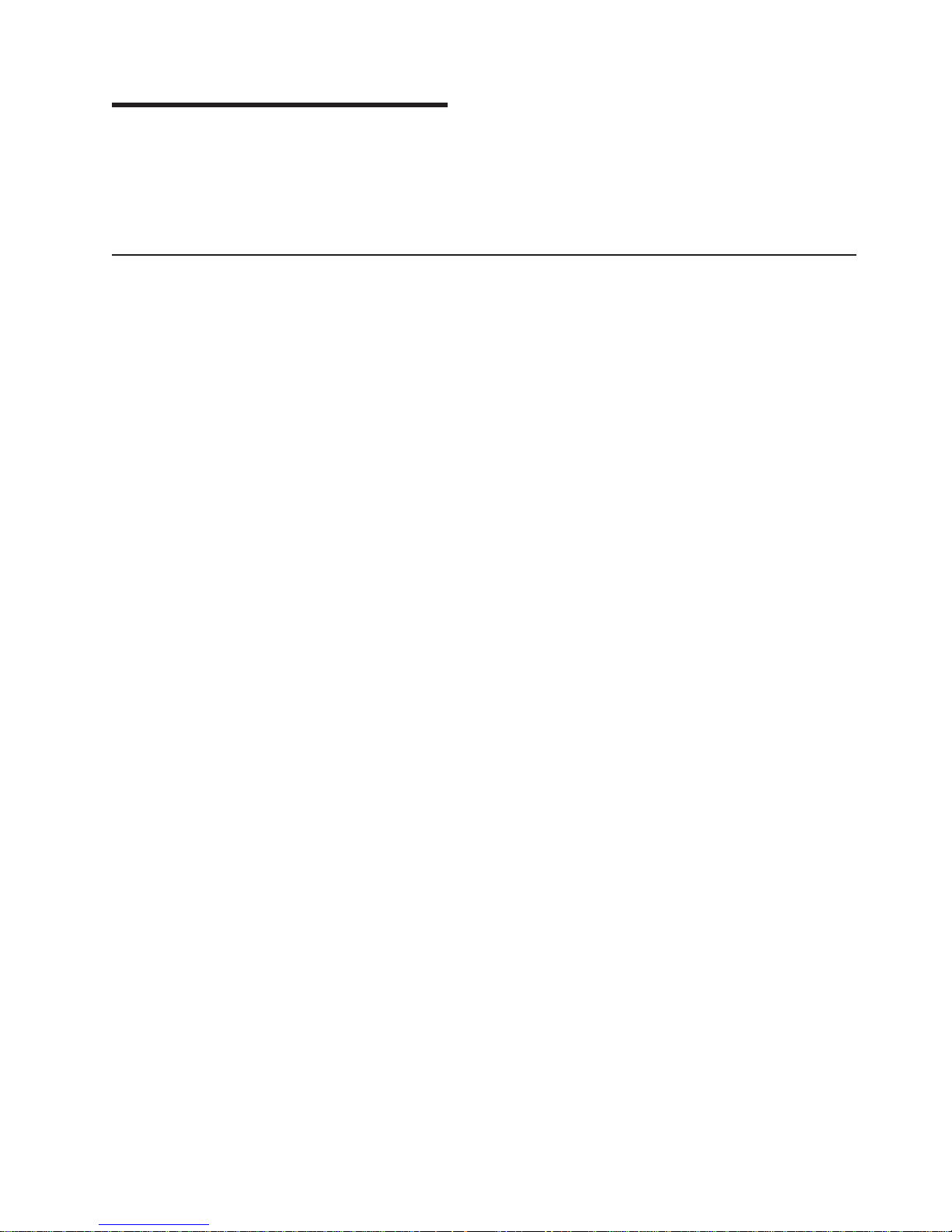
Chapter 2. Installing options
This chapter provides basic instructions for installing hardware options in your
server. These instructions are intended for users who are experienced with setting
up IBM server hardware. If you need more detailed instructions, see the Option
Installation Guide on the IBM xSeries Documentation CD.
Installation guidelines
Before you begin installing options in your server, read the following information:
v Read the safety information beginning on page v and the guidelines in “Handling
static-sensitive devices” on page 8. This information will help you work safely with
your server and options.
v Make sure that you have an adequate number of properly grounded electrical
outlets for your server, monitor, and other devices that you will connect to the
server.
v Back up all important data before you make changes to disk drives.
v Have a small flat-blade screwdriver available.
v The blue color on components and labels indicates touch points, where a
component can be gripped, a latch moved, and so on.
v For a list of supported options for your server, go to
http://www.ibm.com/pc/compat/ on the World Wide Web.
System reliability guidelines
To help ensure proper cooling and system reliability, make sure that:
v Each of the drive bays has a drive or a filler panel and electromagnetic
compatibility (EMC) shield installed in it.
v If the server has redundant power, each of the power-supply bays has a power
supply installed in it.
v There is adequate space around the server to allow the server cooling system to
work properly. Leave approximately 50 mm (2 in.) of open space around the front
and rear of the server. Do not place objects in front of the fans.
v You have followed the cabling instructions that come with optional adapters.
v You have replaced a failed fan as soon as possible.
v You have replaced a hot-swap drive within 2 minutes of removal.
v You do not remove the air baffle while the server is running. Operating the server
without the air baffle might cause the microprocessor to overheat.
v Microprocessor socket 2 always contains either a microprocessor baffle or a
microprocessor and heat sink.
Working inside the server with the power on
Your server supports hot-swap devices and is designed to operate safely while it is
turned on and the cover is removed. Follow these guidelines when you work inside
a server that is turned on:
v Avoid wearing loose-fitting clothing on your forearms. Button long-sleeved shirts
before working inside the server; do not wear cuff links while you are working
inside the server.
v Do not allow your necktie or scarf to hang inside the server.
© Copyright IBM Corp. 2003 7
Page 20
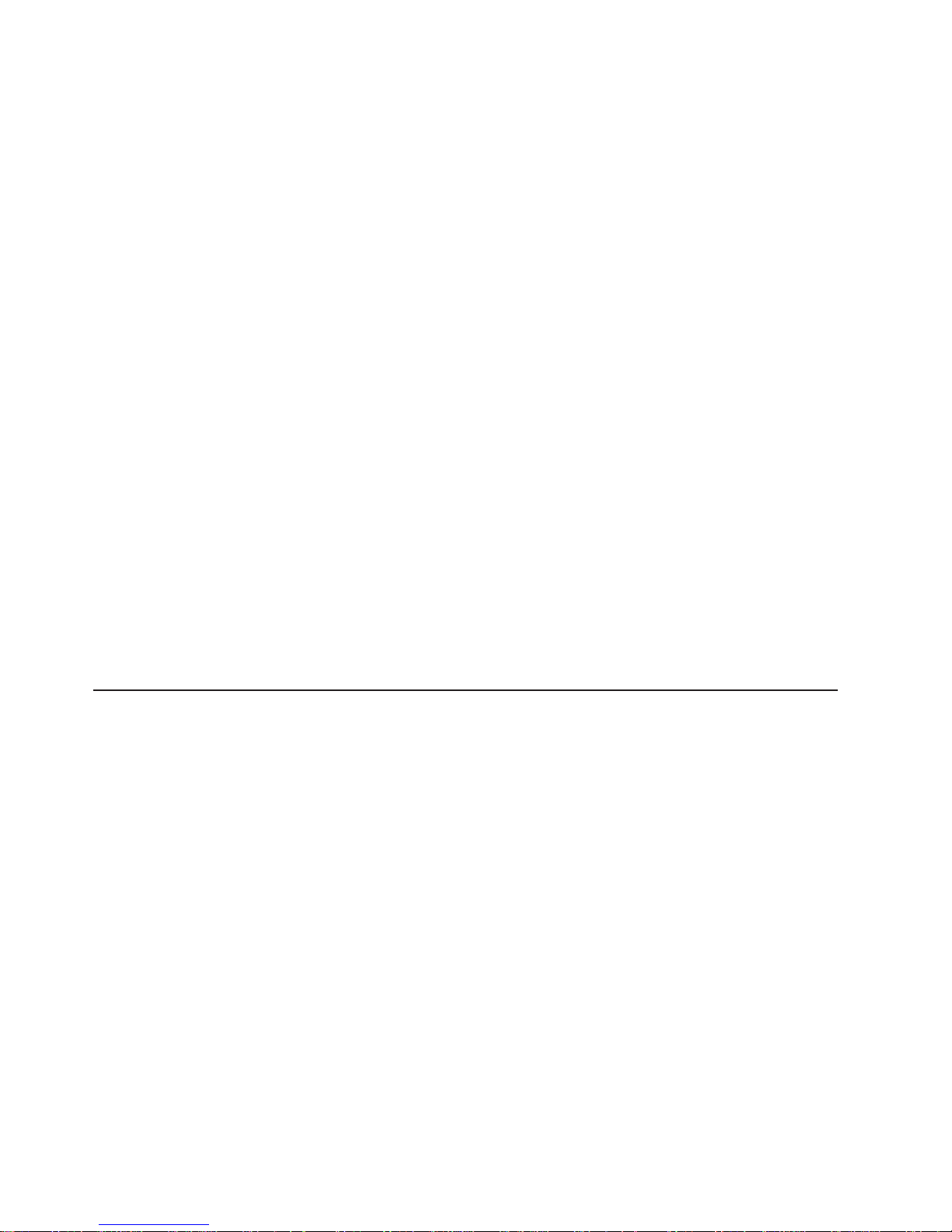
v Remove jewelry, such as bracelets, necklaces, rings, and loose-fitting wrist
watches.
v Remove items from your shirt pocket, such as pens and pencils, that could fall
into the server as you lean over it.
v Avoid dropping any metallic objects, such as paper clips, hairpins, and screws,
into the server.
Handling static-sensitive devices
Attention: Static electricity can damage electronic devices, including your server.
To avoid damage, keep static-sensitive devices in their static-protective packages
until you are ready to install them.
To reduce the possibility of damage from electrostatic discharge, observe the
following precautions:
v Limit your movement. Movement can cause static electricity to build up around
you.
v Handle the device carefully, holding it by its edges or its frame.
v Do not touch solder joints, pins, or exposed circuitry.
v Do not leave the device where others can handle and damage it.
v While the device is still in its static-protective package, touch it to an unpainted
metal part of the server for at least 2 seconds. This drains static electricity from
the package and from your body.
v Remove the device from its package and install it directly into the server without
setting down the device. If it is necessary to set down the device, place it back
into its static-protective package. Do not place the device on your server cover or
on a metal surface.
v Take additional care when handling devices during cold weather. Heating reduces
indoor humidity and increases static electricity.
Installing adapters
The following notes describe the types of adapters that you server supports and
other information that you must consider when installing adapters:
v Locate the documentation that comes with the adapter and follow those
instructions in addition to the instructions in this chapter. If you need to change
the switch or jumper settings on your adapter, follow the instructions that come
with the adapter.
v To ensure system reliability, an optional SCSI adapter cannot control internal
hard disk drives.
v You can install only low-profile adapters in slots 1 and 2.
v You can install standard full-length adapters, with the adapter guides removed
from the adapters, in slots 3 and 4.
v You can install only a half-length adapter in slot 5.
v The optional IBM Remote Supervisor Adapter can be installed only in PCI slot 5.
Use the ribbon cable that comes with the adapter to connect the adapter to the
system management connector on the PCI riser card.
v Your server supports 5.0 V and universal PCI adapters in the 32-bit PCI slot 5;
your server supports only 3.3 V and universal PCI adapters in the 64-bit
PCI/PCI-X slots 3 and 4.
v The PCI bus configuration is:
– Non-hot-plug, 64-bit PCI-X slots 1 through 2 (PCI bus A, 100 MHz)
8 IBM xSeries 345 Type 8670: Installation Guide
Page 21
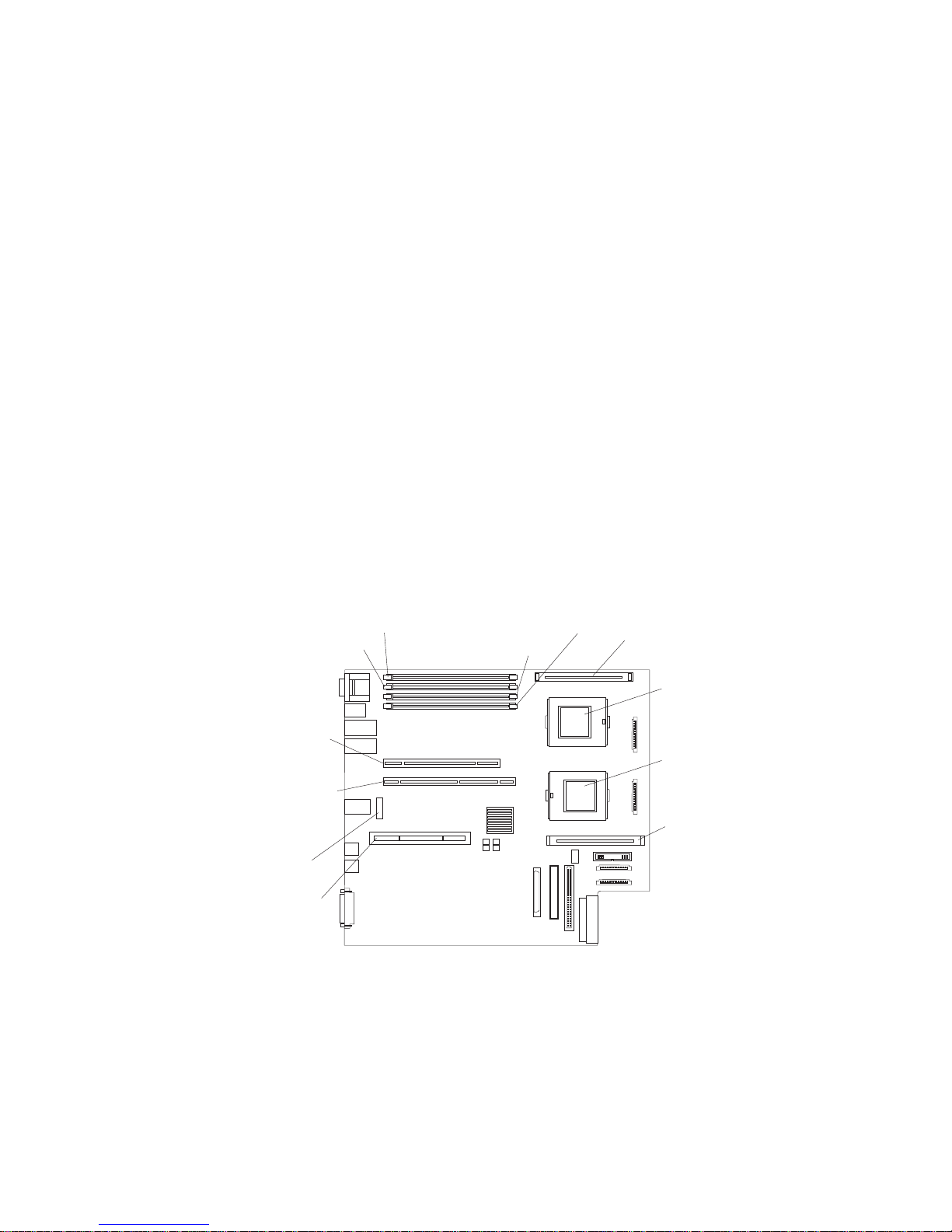
– Non-hot-plug, 64-bit PCI-X slots 3 through 4 (PCI bus B, 133 MHz)
– Non-hot-plug, 32-bit PCI slot 5 (PCI bus C, 33 MHz)
v The system scans PCI and PCI-X slots 1 through 5 to assign system resources;
then, the system starts (boots) the system devices in the following order, if you
have not changed the default boot precedence: integrated Ethernet controller,
integrated SCSI controller, and then PCI and PCI-X slots 5, 3, 4, 1, and 2.
Note: If you are installing an optional ServeRAID-5i controller or other RAID
controller, review the following:
v No rerouting of the internal SCSI cable is required if you are installing the
ServeRAID-5i controller. The ServeRAID-5i controller uses the SCSI
connector on the system board for output.
v The ServeRAID-5i controller can be installed only in PCI slot 2.
v The low-profile 2-U bracket that comes with the controller is required to
install the controller.
v If the ServeRAID-5i controller is installed, it takes control of the integrated
SCSI controller with RAID capabilities and operates at 66 MHz.
v To have SCSI capabilities if you remove the ServeRAID-5i controller or
other RAID controller, use the Configuration/Setup Utility program to
enable the SCSI controller with RAID capabilities.
The following illustrations show the location of the PCI and PCI-X adapter
expansion slots on the system board and PCI riser card.
System board
DIMM 2
(J2)
PCI-X slot 1
64-bit 3.3V
100 MHz
(J14)
PCI-X slot 2
64-bit 3.3V
100 MHz
(J13)
Battery
(BH1)
PCI riser
card
(J16)
DIMM 1
(J1)
DIMM 3
(J3)
DIMM 4
(J4)
VRM 2
(J5)
Microprocessor 2
(J6)
Microprocessor 1
(J7)
VRM 1
(J8)
Chapter 2. Installing options 9
Page 22
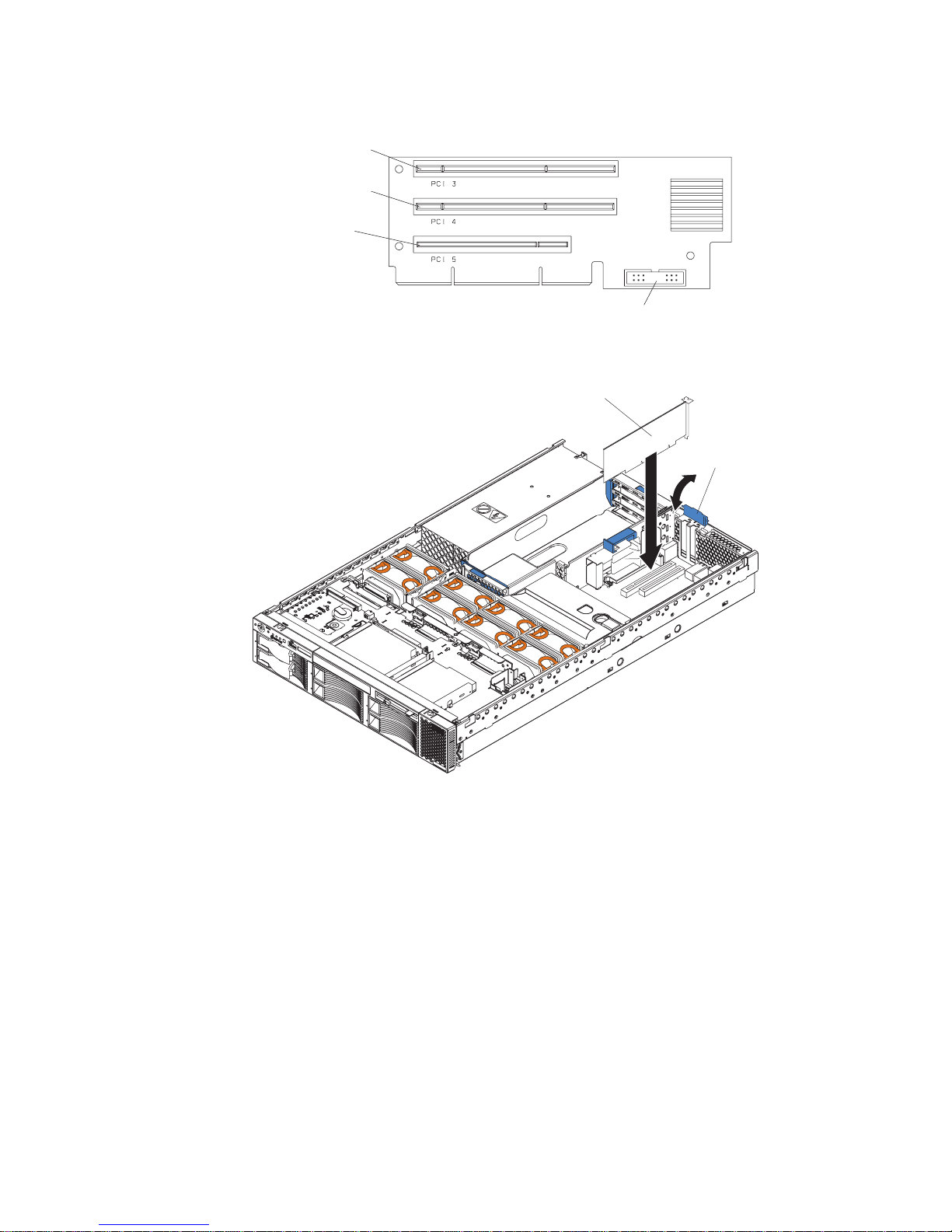
PCI riser card
PCI-X slot 3 64-bit
3.3V (PCI 3)133 MHz
PCI-X slot 4 64-bit
3.3V 133 MHz (PCI 4)
PCI slot 5 32-bit
5V 33 MHz (PCI 5)
System management connector
The following illustration shows how to install an adapter.
Low-profile
PCI adapter
Adapter
retainer
1
P
O
S
2
W
U
E
P
R
P
Light Path
L
V
Diagnostics™
I
E
R
S
M
N
O
R
N
E
D
U
OV
N
D
E
A
R
N
S
N
T
M
P
I
E
C
C
S
P
P
U
C
M
P
M
EM
U
IS
/V
M
O
R
DA
R
A
M
Y
T
S
C
D
H
A
B
P
C
BU
I
R
C
E
S
M
IN
D
FA
N
T
E
M
P
Complete the following steps to install an adapter in your server:
1. Read the safety information beginning on page v and “Installation guidelines”
on page 7.
2. Disable the Active PCI-X slots through your operating system before you insert
or remove a PCI or PCI-X adapter.
Note: Some operating systems do not support the enabling and disabling of a
PCI-X slot. If your operating system does not support this function, or if
you are installing a non-hot-plug adapter, turn off the server and
peripheral devices, and disconnect the power cords and all external
devices from the back of the server before proceeding, if necessary.
3. Remove the top cover.
4. Select the slot you will use for the adapter.
10 IBM xSeries 345 Type 8670: Installation Guide
Page 23
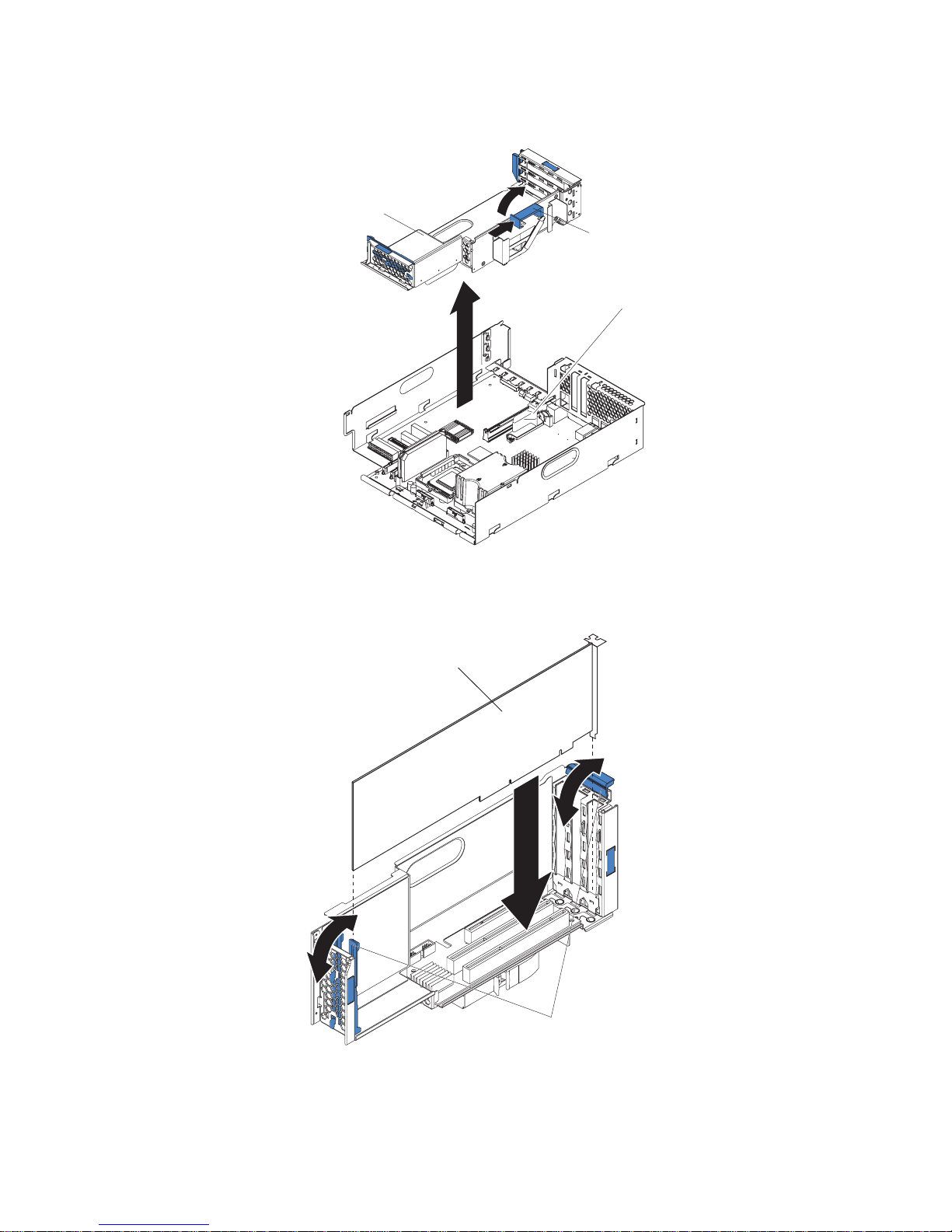
5. If you are installing an adapter in PCI slot 3, 4, or 5, remove the PCI riser-card
assembly.
PCI riser-card
assembly
Retention
latch
Guide tab
6. Slide the expansion-slot cover out of the server or PCI riser-card assembly.
7. Install the adapter. The following illustration shows how to install an adapter in
the PCI riser-card assembly.
PCI adapter
8. If you removed the PCI riser-card assembly to install the adapter, press the
PCI riser-card assembly firmly into the connector and close the retention latch.
Adapter retainers
Chapter 2. Installing options 11
Page 24
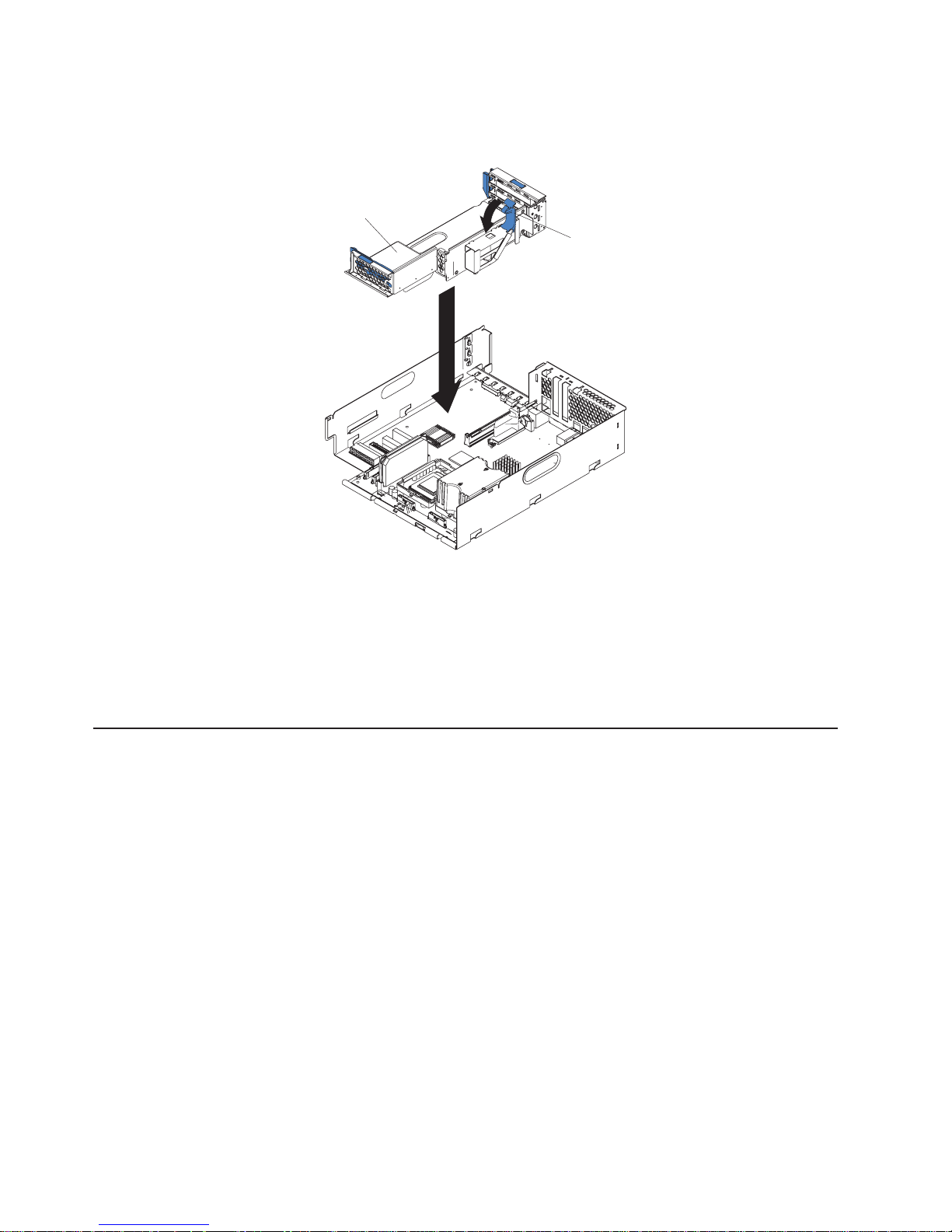
Note: Make sure that the PCI riser-card assembly is properly seated on the
system-board connector and that the cables under the PCI riser-card
assembly are not pinched.
PCI riser-card
assembly
Retention
latch
9. Connect any needed cables to the adapter.
Attention: When you route the cables, do not block the ventilated space
around any of the fans. In addition, route any cables that are plugged into the
PCI adapter under adjacent adapters so they are not pinched between the top
edge of the adapter and the server side wall.
10. If you have other options to install or remove, do so now.
11. Replace the top cover. Go to “Completing the installation” on page 20.
Installing memory modules
The following notes describe the types of dual inline memory modules (DIMMs) that
your server supports and other information that you must consider when installing
DIMMs:
v Your server supports a minimum of two 256 MB DIMMs (for a total of 512 MB)
installed in the DIMM 1 and DIMM 2 memory connectors (J1 and J2,
respectively). When you install additional DIMMs, install them in pairs, with the
next pair in DIMM connectors 3 and 4 (J3 and J4).
v The system board contains four DIMM connectors and supports two-way memory
interleaving.
v The DIMM options available for your server are 256 MB, 512 MB, 1 GB, and 2
GB.
v The amount of usable memory will be reduced, depending on the system
configuration. The BIOS will display the total amount of installed memory and the
amount of configured memory.
v Both DIMMs in a pair must be the same size, speed, type, and technology. You
can mix compatible DIMMs from various manufacturers.
v The second pair of DIMMs do not have to be of the same size, speed, type, and
technology as the first pair.
12 IBM xSeries 345 Type 8670: Installation Guide
Page 25

v Install only 2.5 V, 184-pin, double-data-rate (DDR), PC2100, registered
synchronous dynamic random-access memory (SDRAM) with error correcting
code (ECC) DIMMs. These DIMMs must be compatible with the latest PC2100
(and downward compatible with PC1600 SDRAM Registered DIMM specification,
which is available from http://www.jedec.org/ on the World Wide Web. For a list of
supported options for your server, go to http://www.ibm.com/us/compat/ on the
World Wide Web.
™
v Your server supports Chipkill
technology, if the DIMMs are all of the type 4x.
v Save new configuration information only if you replace a faulty DIMM that was
marked as Disabled in the Configuration/Setup Utility program Memory Settings
menu. In this case, re-enable the memory row in the Configuration/Setup Utility
program or reload the default memory settings. See the User’s Guide on the IBM
xSeries Documentation CD for more information.
v Install the DIMMs in the order shown in the following table:
Table 2. DIMM order of installation
Pair DIMM connectors
First 1 and 2 (J1, J2)
Second 3 and 4 (J3, J4)
v Before you begin, read the documentation that comes with your option.
The following illustration shows how to install DIMMs on the system board.
DIMM 3 (J3)
DIMM 4 (J4)
DIMM 1 (J1)
DIMM 2 (J2)
Complete the following steps to install a DIMM in you server:
1. Read the safety information beginning on page v and “Installation guidelines” on
page 7.
2. Turn off the server and peripheral devices, and disconnect the power cords and
all external cables, if necessary; then, remove the top cover.
3. Determine the connectors into which you will install the DIMMs.
4. Install the DIMMs in the connectors.
5. If you have other options to install or remove, do so now.
6. Replace the top cover. Go to “Completing the installation” on page 20.
Chapter 2. Installing options 13
Page 26

Installing a hard disk drive
The following notes describe the types of hard disk drives that your server supports
and other information that you must consider when installing hard disk drives:
v Your server supports six 1-inch (26 mm) slim 3.5-inch low-voltage differential
(LVD) hard disk drives.
v All hot-swap drives being used in the server should have the same throughput
speed rating. Mixing hard drives with different speed ratings will cause all drives
to operate at the lower throughput speed.
v The SCSI ID assigned to each bay is printed on the bezel.
The following illustration shows how to install a hot-swap hard disk drive.
Drive-tray assembly
Drive handle
Filler panel
Complete the following steps to install a hard disk drive in your server.
Attention: To maintain proper system cooling, do not operate the server for more
than 10 minutes without either a drive or a filler panel installed in each bay.
1. Read the safety information beginning on page v and “Installation guidelines” on
page 7.
2. Remove the filler panel.
3. Place the drive handle in the open position and slide the drive into the bay.
4. Close the drive handle.
5. If you have other options to install or remove, do so now.
6. Go to “Completing the installation” on page 20.
14 IBM xSeries 345 Type 8670: Installation Guide
Page 27

Installing an additional microprocessor
The following notes describe the type of microprocessor that your server supports
and other information that you must consider when installing a microprocessor:
v Your server supports up to two microprocessors. With two microprocessors, your
server can operate as a symmetric multiprocessing (SMP) server. With SMP,
certain operating systems and application programs can distribute the processing
load between the microprocessors. If your server comes with one
microprocessor, you can install a second microprocessor.
v You might need to update the server BIOS code. Be sure to read the
documentation that comes with the microprocessor, so that you can determine
whether you need to update the server BIOS code. You can download the latest
level of BIOS code and many other code updates for your server at
http://www.ibm.com/pc/support/ on the World Wide Web.
v (Optional) Obtain an SMP-capable operating system. For a list of supported
operating systems and other options, go to http://www.ibm.com/pc/us/compat/ on
the World Wide Web.
v To order additional microprocessor options, contact your IBM reseller or IBM
marketing representative.
v When you install the microprocessor in socket J6, you must also install the
voltage regulator module (VRM) that comes with the microprocessor in VRM
connector J5.
v The microprocessor speeds are automatically set for this server; therefore, you
do not need to set any microprocessor frequency-selection jumpers or switches.
v If you need to replace a microprocessor, call for service.
v If your server supports a 400 MHz front-side bus, install only a microprocessor
with one pin missing from one corner and two pins missing from an adjacent
corner. If your server supports a 400 MHz front-side bus, the heat-sink retention
mechanism surrounding the microprocessor connector is metallic gray.
400 MHz front-side bus
If your server supports a 533 MHz front-side bus, install only a microprocessor
with one pin missing from each of two adjacent corners. If your server supports a
533 MHz front-side bus, the heat-sink retention mechanism surrounding the
microprocessor connector is black.
v If the thermal-grease protective cover (for example, a plastic cap or tape liner) is
removed from the heat sink or fan sink, do not touch the thermal grease on the
bottom of the heat sink or fan sink or set down the heat sink or fan sink.
Note: Removing the heat sink or fan sink from the microprocessor destroys the
microprocessor
533 MHz front-side bus
microprocessor
even distribution of the thermal grease and requires replacing the thermal
grease. Setting down the heat sink or fan sink onto any surface when the
Chapter 2. Installing options 15
Page 28

thermal-grease protective cover is removed will contaminate the thermal
grease. If the thermal grease becomes contaminated with particles, it must
be replaced.
For information about replacing contaminated thermal grease on the heat sink or
fan sink, contact IBM Integrated Technology Services. For the most up-to-date
phone numbers, go to http://www.ibm.com/planetwide/, or in the U.S. and
Canada, call 1-800-IBM-SERV (1-800-426-7378).
Have the following information ready when you call:
– Machine type and model
– Serial number of your server or computer
v Do not remove the first microprocessor from the system board to install the
second microprocessor.
The following illustration is a simplified layout of the microprocessor connector
locations and other microprocessor-related components on the system board.
VRM 2 connector
(J5)
Microprocessor 2
(J6)
Microprocessor 1
(J7)
VRM 1 connector
(J8)
16 IBM xSeries 345 Type 8670: Installation Guide
Page 29

The following illustration shows how to install the second microprocessor on the
system board.
Captive screws
Heat sink
Microprocessor
VRM
Microprocessor
release lever
Attention:
v A startup (boot) processor must always be installed in socket J7 on the system
board.
v To ensure proper server operation when you install an additional microprocessor,
use microprocessors that have the same cache size and type, and the same
clock speed. Microprocessor internal and external clock frequencies must be
identical.
Complete the following steps to install an additional microprocessor:
1. Read the safety information beginning on page v and “Installation guidelines”
on page 7.
2. Turn off the server and peripheral devices, and disconnect the power cords
and all external cables, if necessary; then, remove the top cover.
3. Remove the air baffle.
Chapter 2. Installing options 17
Page 30

4. Remove the air baffle from the empty microprocessor socket and store the air
baffle for future use.
1
P
O
S
2
W
U
E
P
R
P
L
L
i
V
g
D
I
E
R
h
i
S
M
a
t
g
P
N
n
a
O
R
o
t
N
h
s
E
t
D
i
c
U
OV
s
N
™
D
E
A
R
N
N
S
T
M
P
I
E
C
C
S
P
P
U
C
M
P
M
E
U
I
M
/
S
V
M
O
R
DA
R
A
M
Y
T
S
C
D
H
A
B
P
C
BU
I
R
C
E
S
M
I
N
D
FA
N
T
E
M
P
5. Install a VRM in the VRM connector (J5) and install the metal clip over the
VRM.
6. Locate the second microprocessor socket (connector J6) on the system board.
18 IBM xSeries 345 Type 8670: Installation Guide
Page 31

7. Install the microprocessor:
a. Touch the static-protective package containing the microprocessor to any
unpainted metal surface on the server. Then, remove the microprocessor
from the package.
b. Remove the protective cover, tape, or label from the surface of the
microprocessor socket, if present.
Attention: You must ensure that the locking lever on the microprocessor
socket is in the fully open position before you insert the microprocessor in
the socket. Failure to do so might result in permanent damage to the
microprocessor, microprocessor socket, and system board.
c. Rotate the locking lever on the microprocessor socket from its closed and
locked position until it stops or clicks in the fully open position
(approximately 135° angle).
Lever fully
Lever closed
open
Attention:
v Do not use excessive force when pressing the microprocessor into the
socket.
v Make sure that the microprocessor is oriented and aligned correctly with
pin number 1 in the socket before you try to close the lever.
d. Center the microprocessor over the microprocessor socket. Align the
triangle on the corner of the microprocessor with the triangle on the corner
of the socket and carefully press the microprocessor into the socket.
Microprocessor 2
Alignment marks
Microprocessor
socket 2
e. Carefully close the microprocessor-release lever to secure the
microprocessor in the socket.
8. Install a heat sink on the microprocessor:
Attention:
v Do not set the heat sink down after you remove the plastic cover.
Thermal grease
Heat sink
Chapter 2. Installing options 19
Page 32

v Do not touch the thermal grease on the bottom of the heat sink or set down
the heat sink. Touching the thermal grease will contaminate it. For details,
see the thermal grease information on page 15.
a. Remove the plastic protective cover from the bottom of the heat sink.
b. Align and place the heat sink on top of the microprocessor with the thermal
grease side down. Press firmly on the heat sink.
Attention: If you do not alternate the tightening of the two captive
screws, you might damage the microprocessor. Ensure that the screws are
completely tightened; otherwise, the server will not function properly.
c. Alternate the tightening of the captive screws to secure the heat sink to the
microprocessor. Turn one screw a few turns and then turn the other screw
a few turns, alternating between the screws until the heat sink is secure.
9. Install the air baffle.
10. If you have other options to install or remove, do so now.
11. Replace the top cover. Go to “Completing the installation”.
Completing the installation
Complete the following steps to complete the installation:
1. Install the top cover.
2. Install the server in a rack. See the Rack Installation Instructions that come with
your server for complete rack installation and removal instructions.
Attention:
v Install your server only in a rack cabinet with perforated doors.
v Do not leave open spaces above or below an installed server in your rack
cabinet. To help prevent damage to server components, always install a blank
filler panel to cover the open space and to help ensure proper air circulation.
See the documentation that comes with your rack cabinet for more
information.
v Install your server in a rack that meets the following requirements:
– Minimum depth of 70 mm (2.76 in.) between the front mounting flange and
the inside of the front door.
– Minimum depth of 157 mm (6.18 in.) between the rear mounting flange
and the inside of the rear door.
– Minimum depth of 718 mm (28.27 in.) and maximum depth of 762 mm
(30.00 in.) between the front and rear mounting flanges.
3. Connect the cables and power cords. See “Connecting the cables” for more
information.
Connecting the cables
The following illustrations show the locations of the input and output connectors on
your server. Detailed cabling instructions are in the Rack Installation Instructions
that come with your server.
Notes:
1. You must turn off the server before connecting cables to or disconnecting any
cables from the server (see “Turning off the server” on page 26).
2. See the documentation that comes with your options for additional cabling
instructions. It might be easier for you to route cables before you install certain
options.
20 IBM xSeries 345 Type 8670: Installation Guide
Page 33

3. Cable identifiers are printed on the cables that come with your server and
options. Use these identifiers to connect the cables to the correct connectors.
Rear view
Mouse
Serial
Video
Universal Serial Bus (USB)
1 and 2
Keyboard
Ethernet 1
Front view
Ethernet 2
USB 3
RS 485-A
(ISMP)
SCSI
RS 485-B
(ISMP)
Chapter 2. Installing options 21
Page 34

22 IBM xSeries 345 Type 8670: Installation Guide
Page 35

Chapter 3. Server power, controls, and indicators
This section describes the controls and light-emitting diodes (LEDs) and how to turn
the server on and off.
Front view
The following illustration shows the controls and LEDs on the front of the server.
SCSI or IDE
Power-on
LED (green)
Power-control
button
Reset
button
bus activity LED
(green)
System-error
(amber)LED
CD-ROM drive
activity (green)LED
CD-eject button
Diskette drive
activity
LED
(green)
Diskette-eject
button
System
identification LED
(blue)
Information
(amber)
LED
Hard disk drive
activity
LED
(green)
Hard disk drive
status
LED
(amber)
Power-on LED: When this LED is lit and not flashing, it indicates that the server is
turned on. When this LED is flashing, it indicates that the server is turned off and
still connected to an ac power source. When this LED is off, it indicates that ac
power is not present, or the power supply or the LED itself has failed.
Note: If this LED is off, it does not mean that there is no electrical power in the
server. The LED might be burned out. To remove all electrical power from
the server, you must disconnect the power cord from the electrical outlet.
Power-control button: Press this button to turn the server on and off manually. A
power-control-button shield comes with your server. You can install this disk-shaped
shield to prevent the server from being turned off accidentally.
Reset button: Press this button to reset the server and run the power-on self-test
(POST). You might have to use a pen or the end of a straightened paper clip to
press the button.
SCSI or IDE bus activity LED: When this LED is lit, it indicates that there is
activity on the SCSI or IDE bus.
System-error LED: When this LED is lit, it indicates that a system error has
occurred. An LED on the Light Path Diagnostics panel will also be on to further
isolate the error.
CD-ROM drive activity LED: When this LED is lit, it indicates that the CD-ROM
drive is in use.
CD-eject button: Press this button to release a CD from the drive.
© Copyright IBM Corp. 2003 23
Page 36

Diskette drive activity LED: When this LED is lit, it indicates that the diskette drive
is in use.
Diskette-eject button: Press this button to release a diskette from the drive.
Hard disk drive status LED: On some server models, each hot-swap hard disk
drive has a status LED. If the status LED for a drive is lit continuously, that
individual drive is faulty. The interpretation of a flashing status LED depends on the
SCSI controller connected to the hot-swap drive, as follows:
v When the drive is connected to the integrated SCSI controller with RAID
capabilities, a flashing status LED indicates that the drive is a secondary drive in
a mirrored pair and the drive is being synchronized.
v When the drive is connected to an optional ServeRAID controller, a slowly
flashing (one flash per second) status LED indicates that the drive is being
rebuilt. When the LED is flashing rapidly (three flashes per second), it indicates
that the controller is identifying the drive.
Hard disk drive activity LED: On some server models, each hot-swap hard disk
drive has an activity LED. When this LED is flashing, it indicates that the drive is in
use.
Information LED: When this LED is lit, it indicates that a noncritical event has
occurred. An LED on the Light Path Diagnostics panel is also lit to help isolate the
error.
Rear view
System-identification LED: When this LED is lit, it indicates that a programmed
condition has occurred, or it can be turned on remotely by the system administrator
to aid in server identification for maintenance using IBM Director. For more
information about IBM Director, see the IBM Director publications on the IBM
Director CD.
The following illustration shows the connectors and LEDs on the rear of the server.
Ethernet 1
(green)
Ethernet 2 activity
(green)
Ethernet 2 link status
(green)
Ethernet 1 link status
(green)
activity LED
LED
LED
LED
AC power
(green)
DC power
(green)
LED
LED
Ethernet 2 activity LED: When this LED is lit, it indicates that the server is
transmitting to or receiving signals from the Ethernet LAN that is connected to
Ethernet port 2.
24 IBM xSeries 345 Type 8670: Installation Guide
Page 37

Ethernet 2 link status LED: When this LED is lit, it indicates that there is an active
link connection on the 10BASE-T, 100BASE-TX, or 1000BASE-TX interface for
Ethernet port 2.
AC power LED: When this LED is lit, the power cord is supplying power to the
power supply. If this LED is off while a power cord is connected to a valid power
source and to the power supply, see the Hardware Maintenance Manual and
Troubleshooting Guide on the IBM xSeries Documentation CD.
DC power LED: When this LED is lit, the power supply is supplying the appropriate
power to the server. If the server is on and this LED is off, see the Hardware
Maintenance Manual and Troubleshooting Guide on the IBM xSeries Documentation
CD.
Ethernet 1 link status LED: When this LED is lit, it indicates that there is an active
link connection on the 10BASE-T, 100BASE-TX, or 1000BASE-TX interface for
Ethernet port 1.
Ethernet 1 activity LED: When this LED is lit, it indicates that the server is
transmitting to or receiving signals from the Ethernet LAN that is connected to
Ethernet port 1.
Server power features
When the server is connected to an ac power source but is not turned on, the
operating system does not run, and all core logic except for the service processor is
shut down; however, the server can respond to requests from the service processor,
such as a remote request to turn on the server. The power-on LED flashes to
indicate that the server is connected to ac power but not turned on.
Turning on the server
Approximately 20 seconds after the server is connected to ac power, the
power-control button becomes active, and you can turn on the server and start the
operating system by pressing the power-control button. The server can also be
turned on in any of the following ways:
v If a power failure occurs while the server is turned on, the server will restart
automatically when power is restored.
v If the server is connected to an Advanced System Management interconnect
network that contains at least one server with an optional Remote Supervisor
Adapter installed, the server can be turned on from the Remote Supervisor
Adapter user interface.
v If your operating system supports the system-management software for an
optional Remote Supervisor Adapter, the system-management software can turn
on the server.
v If your operating system supports the Wake on LAN
feature can turn on the server.
Note: When 4 GB or more of memory (physical or logical) is installed, some
memory is reserved for various system resources and is unavailable to the
operating system. The amount of memory that is reserved for system
resources depends on the operating system, the configuration of the server,
and the configured PCI options.
®
feature, the Wake on LAN
Chapter 3. Server power, controls, and indicators 25
Page 38

Turning off the server
When you turn off the server and leave it connected to ac power, the server can
respond to requests from the service processor, such as a remote request to turn
on the server. To remove all power from the server, you must disconnect it from the
power source.
Some operating systems require an orderly shutdown before you turn off the server.
See your operating-system documentation for information about shutting down the
operating system.
Statement 5:
CAUTION:
The power control button on the device and the power switch on the power
supply do not turn off the electrical current supplied to the device. The device
also might have more than one power cord. To remove all electrical current
from the device, ensure that all power cords are disconnected from the power
source.
2
1
The server can be turned off in any of the following ways:
v You can turn off the server from the operating system, if your operating system
supports this feature. After an orderly shutdown of the operating system, the
server will be turned off automatically.
v You can press the power-control button to start an orderly shutdown of the
operating system and turn off the server, if your operating system supports this
feature.
v If the operating system stops functioning, you can press and hold the
power-control button for more than 4 seconds to turn off the server.
v If the server is connected to an Advanced System Management interconnect
network that contains at least one server with an optional Remote Supervisor
Adapter installed, the server can be turned off from the Remote Supervisor
Adapter user interface.
v If an optional Remote Supervisor Adapter is installed in the server, the server can
be turned off from the Remote Supervisor Adapter user interface.
v If the Wake on LAN feature turned on the server, the Wake on LAN feature can
turn off the server.
v The integrated system management processor can turn off the server as an
automatic response to a critical system failure.
v You can turn off the server through a request from the service processor.
26 IBM xSeries 345 Type 8670: Installation Guide
Page 39

Chapter 4. Configuring your server
The ServerGuide Setup and Installation CD provides software setup tools and
installation tools that are specifically designed for your IBM server. Use this CD
during the initial installation of the server to configure basic hardware features and
to simplify your operating-system installation.
In addition to the ServerGuide Setup and Installation CD, you can use the following
configuration programs to customize the server hardware:
v Configuration/Setup Utility program
™
v ServeRAID
v Integrated System Management Firmware Update Utility program
v LSI Logic Configuration Utility program
v IBM Director
For more information about these programs, see “Configuring your server” in the
User’s Guide on the IBM xSeries Documentation CD.
Using the ServerGuide Setup and Installation CD
The ServerGuide Setup and Installation CD provides state-of-the-art programs to
detect the server model and hardware options that are installed, configures the
server hardware, provides device drivers, and helps you install your operating
system. For information about the supported operating-system versions, see the
label on the CD.
configuration programs
Complete the following steps to start the ServerGuide Setup and Installation CD:
1. Insert the CD, and restart the server. If the CD does not start, see “ServerGuide
problems” on page 33.
2. Follow the instructions on the screen to:
a. Select your language.
b. Select your keyboard layout and country.
c. View the overview to learn about ServerGuide features.
d. View the readme file to review installation tips about your operating system
and adapter.
e. Start the setup and hardware configuration programs.
f. Start the operating-system installation. You will need your operating-system
CD.
Using the Configuration/Setup Utility program
The Configuration/Setup Utility program is part of the BIOS code. You can use it to:
v Change interrupt request (IRQ) settings
v Change the startup drive sequence
v Configure serial port assignments
v Enable USB keyboard and mouse support
v Resolve configuration conflicts
v Set the date and time
v Set passwords
© Copyright IBM Corp. 2003 27
Page 40

Complete the following steps to start the Configuration/Setup Utility program:
1. Turn on the server and watch the monitor screen.
2. When the message Press F1 for Configuration/Setup appears, press F1. If
an administrator password has been set, you must type the administrator
password to access the full Configuration/Setup Utility menu.
3. Follow the instructions on the screen.
Using ServeRAID Manager
With a RAID adapter, you can configure multiple physical SCSI hard disk drives as
logical drives operating as a disk array. The adapter comes with a CD containing
the ServeRAID Manager program and the ServeRAID Mini-Configuration program,
which you can use to configure the IBM ServeRAID controller. For information about
using these programs, see the documentation that comes with the ServeRAID
adapter.
Notes:
1. The integrated SCSI controller with RAID capabilities in your server supports
RAID level 1 with a hot-spare drive installed.
2. If your server has a ServeRAID controller installed, you can use ServeRAID
Manager to configure the integrated SCSI controller with RAID capabilities for
other supported RAID levels.
3. You cannot use the ServerGuide Setup and Installation CD to configure the
integrated SCSI controller with RAID capabilities.
4. To update the firmware and BIOS for an optional ServeRAID controller, you
must use the IBM ServeRAID Support CD that comes with the ServeRAID
option.
5. You can configure your SCSI controller with RAID capabilities to use RAID level
1 before or after you install your operating system.
Important: If you use the integrated SCSI controller with RAID capabilities to
configure a RAID level 1 (mirrored) array after you install the operating
system, you will lose access to any data or applications that were
previously stored on the secondary physical drive of the mirrored pair.
Updating the integrated system management firmware
To update the firmware for the integrated system management processor (ISMP),
download the Integrated System Management Firmware Update Utility program for
your server from the IBM Support Web site at http://www.ibm.com/pc/support/. Run
the utility program to create a diskette that you can use to update the firmware. The
utility program updates the integrated system management firmware only and does
not affect any device drivers.
Complete the following steps to update the firmware:
1. Turn off the server.
2. Insert the diskette into the diskette drive.
3. Turn on the server. If the server does not start from the diskette, use the
Configuration/Setup Utility program to configure the diskette drive as a startup
device. (For more information, see the information about Configuration/Setup
Utility start options in the User’s Guide.) Guide. Then, start again at step 1 of
this procedure.
28 IBM xSeries 345 Type 8670: Installation Guide
Page 41

4. From the main menu, select Update System Management Firmware and
press Enter.
5. Follow the instructions on the screen to complete the update.
If there is an error in updating the firmware, try installing the firmware again.
Using the LSI Logic Configuration Utility program
The LSI Logic Configuration program is a built-in, menu-driven configuration utility
program. You can use it to:
v Perform a low-level format on a hard disk drive
v Set the SCSI device scan order
v Set the SCSI ID for a controller
Notes:
1. The integrated SCSI controller with RAID capabilities in your server supports
RAID level 1 with a hot-spare drive installed. Installing an optional ServeRAID
controller provides additional RAID levels. See “Using ServeRAID Manager” on
page 28 for information on configuring your server for RAID operation.
2. If you install a different type of RAID controller in your server, use the
configuration method supplied with the RAID controller to view or change SCSI
settings for attached devices.
3. You can configure your SCSI controller with RAID capabilities to use RAID level
1 before or after you install your operating system.
Important: If you use the integrated SCSI controller with RAID capabilities to
configure a RAID level 1 (mirrored) array after you install the operating
system, you will lose access to any data or applications that were
previously stored on the secondary physical drive of the mirrored pair.
Complete the following steps to start the LSI Logic Configuration Utility program:
1. Turn on the server (see “Turning on the server” on page 25) and watch the
monitor screen.
2. When the Press CTRL C to start LSI Logic Configuration Utility prompt
appears, press Ctrl+C.
Note: If an administrator password has been set, a prompt appears asking you
to type the password to start the LSI Logic Configuration Utility program.
3. Use the arrow keys to select a controller (channel) from the list of adapters;
then, press Enter.
4. Follow the instructions on the screen to change the settings of the selected
items; then, press Enter.
Installing IBM Director updates
If you plan to use IBM Director to manage your server, you must install the
applicable IBM Director updates, which could include a Service Pack for your
release of IBM Director, individual emergency fixes (eFixes), and a Director System
Support Package (DSSP) for this server.
To install the IBM Director updates, complete the following steps, in order:
1. If you plan to enable the Automatic Server Restart (ASR) feature, install the
ASR device driver, which is available from the IBM Web site:
Chapter 4. Configuring your server 29
Page 42

a. Go to the IBM Web site at http://www.ibm.com.
b. Click Support & downloads.
c. In the Technical support keyword search field, type Advanced System
Management 8670 and click Go.
d. From the next page, click IBM Advanced System Management Device
Driver Diskette for Microsoft Windows 2000 and Windows NT 4.0
Version 2.07 (or a later version, if it is available).
e. From the next page, download the executable file and follow the instructions
in the readme file to install the device driver.
2. Install the IBM Director application.
3. If the IBM Director CD that comes with your server includes the IBM Director
Service Pack, install the Service Pack. If the CD does not contain the Service
Pack, check the IBM Web site to see if a Service Pack is available. If it is,
download and install the Service Pack according to the instructions in its
readme file.
4. Install any applicable eFixes, DSSPs, and additional updates for your server
from the IBM Web site.
Complete the following steps to obtain and install eFixes, DSSPs, or other updates:
1. Go to the IBM Web site at http://www.ibm.com.
2. Click Support & downloads.
3. In the Technical support keyword search field, type Director 8670 and click
Go.
4. From the next page, click the eFix, DSSP, or update that you want to download.
5. From the next page, download the executable file and follow the instructions in
the readme file to install the update.
30 IBM xSeries 345 Type 8670: Installation Guide
Page 43

Chapter 5. Solving problems
This section provides basic troubleshooting information to help you resolve some
common problems that might occur while setting up your server.
If you cannot locate and correct the problem using the information in this section,
see Chapter 6, “Getting help and technical assistance”, on page 39, the Hardware
Maintenance Manual and Troubleshooting Guide on the IBM xSeries Documentation
CD, and the “Server Support” flowchart in the front of this book.
POST beep code descriptions
POST emits one beep to signal successful completion. If POST detects a problem
during startup, other beep codes might occur. You can use the following beep code
descriptions to help identify and resolve problems that are detected during startup.
Note: See the Hardware Maintenance Manual and Troubleshooting Guide on the
IBM xSeries Documentation CD for more information about the POST beep
codes.
Table 3. POST beep code descriptions
Beep code Descriptions of the POST beep codes
No beep Call for service.
Continuous If no video appears, the startup microprocessor failed. Verify that the startup microprocessor is
installed correctly. If it is, call for service.
One short POST completed successfully. One beep also occurs after POST if you enter an incorrect
password.
Two short Follow the instructions that appear on the screen.
Three short POST detected a system memory error. Verify that the memory is installed correctly. If it is,
replace the failing memory module.
Repeating short The system board might contain a failing component.
1. Verify that the keyboard and pointing devices are connected properly.
2. Ensure that nothing is resting on the keyboard.
3. Disconnect the pointing device; then, restart the server. If the problem goes away, replace the
pointing device. If the problem remains, call for service.
One long and one
short
One long and two
short
One long and
three short
Two long and two
short
All other beep
codes
If the video controller on the system board is being used, call for service. If you installed an
optional video adapter, replace the failing adapter.
A video I/O adapter ROM is not readable, or the video subsystem is defective. If you installed an
optional video adapter, replace the failing adapter. If the problem remains, call for service.
The system-board video subsystem has not detected a monitor connection to the server. Ensure
that the monitor is connected to the server. If the problem remains, replace the monitor.
POST does not support the optional video adapter. Replace the optional video adapter with one
that is supported by the server or use the integrated video controller.
1. Verify that the system memory modules are installed correctly.
2. Turn off the server; then, restart the server. If the problem remains, call for service.
© Copyright IBM Corp. 2003 31
Page 44

POST error messages
The following table provides an abbreviated list of the error messages that might
appear during POST.
Note: See the Hardware Maintenance Manual and Troubleshooting Guide on the
IBM xSeries Documentation CD for more information about the POST error
messages.
Table 4. Abbreviated list of POST error messages
POST message Failing device or problem
found Suggested action
162 Change in device
configuration
163 Time of day has not been set Set the correct date and time.
201 Change in memory
configuration
289 Failing DIMM was disabled Verify that your memory is correct for your server and that it is
301
303
962 Parallel port configuration
1162 Serial port configuration
00019xxx Processor x is not functioning
00180xxx A PCI adapter requested a
012980xx
012981xx
I9990305 POST could not find an
Keyboard and keyboard
controller
error
conflict
or failed the built-in test
resource that is not available
Data for processor x Download and install the latest system BIOS level.
operating system.
1. Run the Configuration/Setup Utility program; then, exit, saving
the configuration settings.
2. Verify that your optional devices are turned on and installed
correctly.
Verify that your memory is fully seated and installed properly.
installed properly.
Ensure that the keyboard cable is connected and nothing is
resting on the keyboard keys.
Start the Configuration/Setup Utility program and verify that the
parallel-port setting is correct.
Start the Configuration/Setup Utility program and ensure that the
IRQ and I/O port assignments needed by the serial port are
available.
Verify that processor x is installed correctly. If the problem
remains, replace processor x.
Start the Configuration/Setup Utility program and ensure that the
resources needed by the PCI adapter are available.
Install your operating system.
32 IBM xSeries 345 Type 8670: Installation Guide
Page 45

ServerGuide problems
The following table lists problem symptoms and suggested solutions.
Table 5. ServerGuide Setup and Installation CD
Symptom Suggested action
The ServerGuide Setup and
Installation CD will not start.
The SCSI RAID program cannot
view all installed drives, or the
operating system cannot be
installed.
The operating-system
installation program
continuously loops.
The ServerGuide program will
not start your operating-system
CD.
The operating system cannot be
installed; the option is not
available.
v Ensure that the server is supported and has a startable (bootable) CD-ROM
drive.
v If the startup (boot) sequence settings have been altered, ensure that the
CD-ROM drive is first in the startup sequence.
v If more than one CD-ROM drive is installed, ensure that only one drive is set as
the primary drive. Start the CD from the primary drive.
v Ensure that there are no duplicate SCSI IDs or IRQ assignments.
v Ensure that the hard disk drive is connected properly.
Make more space available on the hard disk.
Ensure that the operating-system CD you have is supported by the ServerGuide
program. See the ServerGuide Setup and Installation CD label for a list of
supported operating-system versions.
Ensure that the operating system is supported on your server. If the operating
system is supported, either there is no logical drive defined (SCSI RAID systems)
or the ServerGuide System Partition is not present. Run the ServerGuide program
and ensure that setup is complete.
Troubleshooting chart
The following table lists problem symptoms and suggested solutions. See the
Hardware Maintenance Manual and Troubleshooting Guide on the IBM xSeries
Documentation CD for more detailed troubleshooting charts. If you cannot find the
problem in the troubleshooting charts, run the diagnostic programs. If you have run
the diagnostic test programs, or if running the tests does not reveal the problem,
call for service.
Table 6. Troubleshooting charts
Symptom Suggested action
CD-ROM drive problems Verify that:
v The IDE channel to which the CD-ROM drive is attached (primary or secondary)
is enabled in the Configuration/Setup Utility program.
CD-ROM drive is not
recognized.
Diskette drive problems If there is a diskette in the drive, verify that:
Diskette drive activity LED stays
on, or the system bypasses the
diskette drive.
Note: On systems with a single IDE channel, only the primary channel can be
used.
v All cables and jumpers are installed correctly.
v The correct device driver is installed for the CD-ROM drive.
v The diskette drive is enabled in the Configuration/Setup Utility program.
v The diskette is good and not damaged. (Try another diskette if you have one.)
v The diskette contains the necessary files to start the server.
v Your software program is working properly.
If the diskette drive activity LED stays on, or the system continues to bypass the
diskette drive, call for service.
Chapter 5. Solving problems 33
Page 46

Table 6. Troubleshooting charts (continued)
Symptom Suggested action
Expansion enclosure
problems
The SCSI expansion enclosure
used to work but does not work
now.
General problems Call for service.
Problems such as broken cover
locks or indicator LEDs not
working.
Hard disk drive problems
Not all drives are recognized by
the hard disk drive diagnostic
test (Fixed Disk test).
System stops responding during
hard disk drive diagnostic test.
Intermittent problems Verify that:
A problem occurs only
occasionally and is difficult to
detect.
Verify that:
v The cables for all external SCSI options are connected correctly.
v The last option in each SCSI chain, or the end of the SCSI cable, is terminated
correctly.
v Any external SCSI option is turned on. You must turn on an external SCSI option
before turning on the server.
For more information, see your SCSI expansion enclosure documentation.
1. Remove the first drive not recognized and try the hard disk drive diagnostic test
again.
2. If the remaining drives are recognized, replace the drive you removed with a
new one.
1. Remove the hard disk drive being tested when the server stopped responding
and try the diagnostic test again.
2. If the hard disk drive diagnostic test runs successfully, replace the drive you
removed with a new one.
v All cables and cords are connected securely to the rear of the server and
attached options.
v When the server is turned on, air is flowing from the rear of the server at the fan
grill. If there is no airflow, the fan is not working. This causes the server to
overheat and shut down.
v Ensure that the SCSI bus and devices are configured correctly and that the last
external device in each SCSI chain is terminated correctly.
Keyboard, mouse, or
pointing-device problems.
All or some keys on the
keyboard do not work.
The mouse or pointing device
does not work.
If you have verified these items and the problem remains, call for service.
v Make sure that the keyboard cable is properly connected to the server.
v Make sure that the server and the monitor are turned on.
v Try using another keyboard.
If the problem remains, call for service.
v Verify that the mouse or pointing-device cable is securely connected and the
device drivers are installed correctly.
v Try using another mouse or pointing device.
If the problem remains, call for service.
34 IBM xSeries 345 Type 8670: Installation Guide
Page 47

Table 6. Troubleshooting charts (continued)
Symptom Suggested action
Memory problems Verify that:
v The memory modules are seated properly.
v You have installed the correct type of memory.
v If you changed the memory, you updated the memory configuration with the
Configuration/Setup Utility program.
v All banks of memory on the DIMMs are enabled. The server might have
automatically disabled a DIMM bank when it detected a problem or a DIMM
bank could have been manually disabled.
The amount of system memory
displayed is less than the
amount of physical memory
installed.
Look in the POST error log for error message 289:
v If the DIMM was disabled by a system-management interrupt (SMI), replace the
DIMM.
v If the DIMM was disabled by the user or by POST:
1. Start the Configuration/Setup Utility program.
2. Enable the DIMM.
3. Save the configuration and restart the server.
v If you continue to get this error, replace the DIMM.
If the problem remains, call for service.
Microprocessor problems The startup (boot) microprocessor is not working properly.
The server emits a continuous
tone during POST.
Verify that the startup microprocessor is seated properly. If it is, call for service.
Monitor problems
Testing the monitor. Some IBM monitors have their own self-tests. If you suspect a problem with your
monitor, see the information that comes with the monitor for adjusting and testing
instructions.
If you still cannot find the problem, call for service.
The screen is blank. Verify that:
v The server power cord is plugged into the server and a working electrical outlet.
v The monitor cables are connected properly.
v The monitor is turned on and the Brightness and Contrast controls are adjusted
correctly.
Important: In some memory configurations, the 3-3-3 beep code might sound
during POST followed by a blank monitor screen. If this occurs and the Boot Fail
Count feature in the Start Options of the Configuration/Setup Utility program is
enabled (its default setting), you must restart the server three times to force the
system BIOS to reset the settings in CMOS memory to the default configuration
(memory connector or bank of connectors enabled).
If you have verified these items and the screen remains blank, call for service.
Only the cursor appears. Call for service.
The monitor works when you
turn on the server but goes
blank when you start some
Verify that:
v The primary monitor cable is connected to the C2T device breakout cable.
v You installed the necessary device drivers for the applications.
application programs.
If you have verified these items and the screen remains blank, call for service.
Chapter 5. Solving problems 35
Page 48

Table 6. Troubleshooting charts (continued)
Symptom Suggested action
The screen is wavy, unreadable,
rolling, distorted, or has screen
jitter.
If the monitor self-tests show the monitor is working properly, consider the location
of the monitor. Magnetic fields around other devices (such as transformers,
appliances, fluorescent lights, and other monitors) can cause screen jitter or wavy,
unreadable, rolling, or distorted screen images. If this happens, turn off the monitor.
(Moving a color monitor while it is turned on might cause screen discoloration.)
Then move the device and the monitor at least 300 mm (12 in.) apart. Turn on the
monitor.
Notes:
1. To prevent diskette drive read/write errors, be sure the distance between
monitors and diskette drives is at least 75 mm (3 in.).
2. Non-IBM monitor cables might cause unpredictable problems.
3. An enhanced monitor cable with additional shielding is available for the 9521
and 9527 monitors. For information about the enhanced monitor cable, contact
your IBM reseller or IBM marketing representative.
If the problem remains, call for service.
Wrong characters appear on the
screen.
If the wrong language is displayed, update the BIOS code with the correct
language.
If the problem remains, call for service.
Option problems Verify that:
v The option is designed for the server. See the “Server Support” flowchart for
information about obtaining ServerProven
World Wide Web.
v You followed the installation instructions that came with the option.
An IBM option that was just
installed does not work.
v The option is installed correctly.
v You have not loosened any other installed options or cables.
v You updated the configuration information in the Configuration/Setup Utility
program. Whenever memory or an option is changed, you must update the
configuration.
®
compatibility information from the
An IBM option that used to work
does not work now.
Power problems Verify that:
The server does not turn on.
If the problem remains, call for service.
Verify that all of the option hardware and cable connections are secure.
If the option comes with its own test instructions, use those instructions to test the
option.
If the failing option is a SCSI option, verify that:
v The cables for all external SCSI options are connected correctly.
v The last option in each SCSI chain, or the end of the SCSI cable, is terminated
correctly.
v Any external SCSI option is turned on. You must turn on an external SCSI option
before turning on the server.
If the problem remains, call for service.
v The power cables are properly connected to the server.
v The electrical outlet functions properly.
v The type of memory installed is correct.
v If you just installed an option, remove it, and restart the server. If the server now
turns on, you might have installed more options than the power supply supports.
If the problem remains, call for service.
36 IBM xSeries 345 Type 8670: Installation Guide
Page 49

Table 6. Troubleshooting charts (continued)
Symptom Suggested action
The server does not turn off. Verify whether you are using an ACPI or non-ACPI operating system.
If you are using a non-ACPI operating system:
1. Press Ctrl+Alt+Delete.
2. Turn off the system by using the power-control button.
If the problem remains or if you are using an ACPI-aware operating system, call for
service.
Serial port problems Verify that:
The number of serial ports
identified by the operating
system is less than the number
of serial ports installed.
A serial device does not work.
For more information about the
serial port, see the Option
Installation Guide on the IBM
xSeries Documentation CD.
v Each port is assigned a unique address by the Configuration/Setup Utility
program and none of the serial ports are disabled.
v The serial-port adapter, if you installed one, is seated properly.
If the problem remains, call for service.
Verify that:
v The device is compatible with the server.
v The serial port is enabled and is assigned a unique address.
If the problem remains, call for service.
Software problem To determine if problems are caused by the software, verify that:
v Your server has the minimum memory needed to use the software. For memory
requirements, see the information that comes with the software.
Note: If you have just installed an adapter or memory, you might have a
memory address conflict.
v The software is designed to operate on your server.
v Other software works on your server.
Suspected software problem.
v The software that you are using works on another system.
If you received any error messages when using the software program, see the
information that comes with the software for a description of the messages and
suggested solutions to the problem.
Universal Serial Bus (USB)
port problems
A USB device does not work.
If you have verified these items and the problem remains, contact your place of
purchase.
Verify that:
v You are not trying to use a USB device during POST if you have a standard
(non-USB) keyboard attached to the keyboard port.
Note: If a standard (non-USB) keyboard is attached to the keyboard port, the
USB is disabled and no USB device will work during POST.
v The correct USB device driver is installed.
v Your operating system supports USB devices.
If the problem remains, call for service.
Chapter 5. Solving problems 37
Page 50

38 IBM xSeries 345 Type 8670: Installation Guide
Page 51

Chapter 6. Getting help and technical assistance
If you need help, service, or technical assistance or just want more information
about IBM products, you will find a wide variety of sources available from IBM to
assist you. This appendix contains information about where to go for additional
information about IBM and IBM products, what to do if you experience a problem
with your xSeries or IntelliStation
necessary.
Before you call
Before you call, make sure that you have taken these steps to try to solve the
problem yourself:
v Check all cables to make sure that they are connected.
v Check the power switches to make sure that the system is turned on.
v Use the troubleshooting information in your system documentation, and use the
diagnostic tools that come with your system.
v Go to the IBM Support Web site at http://www.ibm.com/pc/support/ to check for
technical information, hints, tips, and new device drivers.
v Use an IBM discussion forum on the IBM Web site to ask questions.
You can solve many problems without outside assistance by following the
troubleshooting procedures that IBM provides in the online help or in the
publications that are provided with your system and software. The information that
comes with your system also describes the diagnostic tests that you can perform.
Most xSeries and IntelliStation systems, operating systems, and programs come
with information that contains troubleshooting procedures and explanations of error
messages and error codes. If you suspect a software problem, see the information
for the operating system or program.
®
system, and whom to call for service, if it is
Using the documentation
Information about your IBM xSeries or IntelliStation system and preinstalled
software, if any, is available in the documentation that comes with your system.
That documentation includes printed books, online books, readme files, and help
files. See the troubleshooting information in your system documentation for
instructions for using the diagnostic programs. The troubleshooting information or
the diagnostic programs might tell you that you need additional or updated device
drivers or other software. IBM maintains pages on the World Wide Web where you
can get the latest technical information and download device drivers and updates.
To access these pages, go to http://www.ibm.com/pc/support/ and follow the
instructions. Also, you can order publications through the IBM Publications Ordering
System at
http://www.elink.ibmlink.ibm.com/public/applications/publications/cgibin/pbi.cgi.
Getting help and information from the World Wide Web
On the World Wide Web, the IBM Web site has up-to-date information about IBM
xSeries and IntelliStation products, services, and support. The address for IBM
xSeries information is http://www.ibm.com/eserver/xseries/. The address for IBM
IntelliStation information is http://www.ibm.com/pc/intellistation/.
© Copyright IBM Corp. 2003 39
Page 52

You can find service information for your IBM products, including supported options,
at http://www.ibm.com/pc/support/.
Software service and support
Through IBM Support Line, you can get telephone assistance, for a fee, with usage,
configuration, and software problems with xSeries servers, IntelliStation
workstations, and appliances. For information about which products are supported
by Support Line in your country or region, go to
http://www.ibm.com/services/sl/products/.
For more information about Support Line and other IBM services, go to
http://www.ibm.com/services/, or go to http://www.ibm.com/planetwide/ for support
telephone numbers. In the U.S. and Canada, call 1-800-IBM-SERV
(1-800-426-7378).
Hardware service and support
You can receive hardware service through IBM Integrated Technology Services or
through your IBM reseller, if your reseller is authorized by IBM to provide warranty
service. Go to http://www.ibm.com/planetwide/ for support telephone numbers, or in
the U.S. and Canada, call 1-800-IBM-SERV (1-800-426-7378).
In the U.S. and Canada, hardware service and support is available 24 hours a day,
7 days a week. In the U.K., these services are available Monday through Friday,
from 9 a.m. to 6 p.m.
40 IBM xSeries 345 Type 8670: Installation Guide
Page 53

Appendix A. Warranty information
This section contains information about your warranty period and the service and
support that are provided by your warranty.
Warranty period
The warranty period varies by machine type and country or region.
Contact your place of purchase for warranty service information. Some IBM
Machines are eligible for on-site warranty service depending on the country or
region where service is performed.
Prior to on-site warranty service, you are required to go through problem
determination with an IBM service specialist call center technician.
A warranty period of 3 years on parts and 1 year on labor means that IBM will
provide warranty service without charge for:
1. parts and labor during the first year of the warranty period
2. parts only, on an exchange basis, in the second and third years of the warranty
period. IBM will charge you for any labor it provides in performance of the repair
or replacement.
The IBM Machine Warranties Web site at
http://www.ibm.com/servers/support/machine_warranties/ contains a worldwide
overview of the IBM Statement of Limited Warranty for IBM Machines, a glossary of
terms used in the Statement of Limited Warranty, Frequently Asked Questions
(FAQ), and links to Product Support Web pages. The IBM Statement of Limited
Warranty is available from this Web site in 29 languages in Portable Document
Format (PDF).
Machine - IBM Eserver xSeries 345 Type 8670
Country or region Warranty period Service delivery method
Japan Parts - 3 years,
All other countries or regions Parts - 3 years,
Problem determination
Prior to on-site warranty service, you are required to go through problem
determination with an IBM service specialist call center technician. The service
specialist will run diagnostic tests on the hardware and check the software.
Running diagnostics
The IBM service specialist will help you determine whether your equipment is
functioning as specified. It might be necessary to isolate the failing xSeries,
Netfinity, or IntelliStation system; IBM component; or both from any active
production environment to run diagnostics and perform defect-isolation programs.
You are responsible for making the system, IBM component, or both available for
running diagnostics and defect-isolation programs.
On-site repair
Labor - 1 year
On-site repair
Labor - 3 years
© Copyright IBM Corp. 2003 41
Page 54

Checking software
The IBM service specialist will help you ensure that the correct BIOS code,
firmware, device drivers, and other supporting IBM software are installed and
correctly configured. It might be necessary to manually gather information about the
relevant software levels or run IBM-approved utility programs to gather this
information. It might be necessary to isolate the failing system from any active
production environment to gather this information. You are responsible, with
assistance from the service specialist, for gathering this information. The IBM
Statement of Limited Warranty does not include on-site assistance with this activity.
Warranty service and support
With the original purchase of an IBM xSeries or IntelliStation system, you have
access to extensive service and support. During the IBM Machine warranty period,
you may call IBM or your reseller for problem-determination assistance under the
terms of the IBM Statement of Limited Warranty.
The following services are available during the warranty period:
v Problem determination - Trained personnel are available to assist you with
determining if you have a hardware problem and deciding what action is
necessary to fix the problem.
v IBM hardware repair - If the problem is determined to be caused by IBM
hardware under warranty, trained service personnel are available to provide the
applicable level of service, either on-site or at an IBM service center as
determined by IBM.
v Engineering Change management - Occasionally, there might be changes that
are required after a product has been shipped from IBM. In those instances, IBM
will make Engineering Changes (ECs) available that apply to your hardware.
v Customer replaceable units (CRUs) - Some parts of IBM servers are
designated as customer replaceable units. IBM ships CRUs to you for
replacement by you. CRUs include keyboards, monitors, memory, diskette drives,
hard disk drives, and mice (this list is not inclusive of all CRUs).
The following items are not covered under warranty service:
v Replacement or use of non-IBM parts. All IBM parts contain a 7-character
identification in the format IBM FRU XXXXXXX.
v Identification of software problem sources.
v Installation of customer replaceable units (CRUs).
v Installation and configuration of BIOS code, firmware, or device drivers that are
designated as customer installable.
See the IBM Statement of Limited Warranty for a full explanation of IBM warranty
terms. Be sure to retain your proof of purchase to obtain warranty service.
Please have the following information ready when you call:
v The machine type and model of your IBM hardware product (if available)
v Serial numbers of your IBM hardware products
v A description of the problem
v The exact wording of any error messages
v Hardware and software configuration information
42 IBM xSeries 345 Type 8670: Installation Guide
Page 55

International Warranty Service
If you travel with your xSeries or IntelliStation system or relocate it to a country
where your system is sold and serviced by IBM or IBM resellers authorized to
perform warranty service, International Warranty Service (IWS) is available during
the warranty period. Eligible IBM systems are identified by their four-digit machine
types.
You can obtain IWS through the service delivery method (such as depot, carry-in, or
on-site) provided in the servicing country. Service methods and procedures vary by
country, and some service or parts might not be available in all countries. Service
centers in certain countries might not be able to service all models of a particular
machine type. In addition, some countries might have fees and restrictions that
apply at the time of service.
To determine whether your system is eligible for IWS, go to
http://www.ibm.com/pc/support/ and click Warranty lookup.
Purchasing additional services
During and after the warranty period, you can purchase additional services, such as
support for IBM and non-IBM hardware, operating systems, and application
programs; network setup and configuration; upgraded or extended hardware repair
services; and custom installations. Service availability and service name might vary
by country or region.
For more information about these services, contact your IBM marketing
representative.
Appendix A. Warranty information 43
Page 56

IBM Statement of Limited Warranty Z125-4753-06 8/2000
Part 1 - General Terms
This Statement of Limited Warranty includes Part 1 - General Terms and Part 2 Country-unique Terms. The terms of Part 2 replace or modify those of Part 1. The
warranties provided by IBM in this Statement of Limited Warranty apply only to
Machines you purchase for your use, and not for resale, from IBM or your reseller.
The term “Machine” means an IBM machine, its features, conversions, upgrades,
elements, or accessories, or any combination of them. The term “Machine” does not
include any software programs, whether pre-loaded with the Machine, installed
subsequently or otherwise. Unless IBM specifies otherwise, the following warranties
apply only in the country where you acquire the Machine. Nothing in this Statement
of Limited Warranty affects any statutory rights of consumers that cannot be waived
or limited by contract. If you have any questions, contact IBM or your reseller.
The IBM Warranty for Machines: IBM warrants that each Machine 1) is free from
defects in materials and workmanship and 2) conforms to IBM’s Official Published
Specifications (“Specifications”). The warranty period for a Machine is a specified,
fixed period commencing on its Date of Installation. The date on your sales receipt
is the Date of Installation unless IBM or your reseller informs you otherwise.
If a Machine does not function as warranted during the warranty period, and IBM or
your reseller are unable to either 1) make it do so or 2) replace it with one that is at
least functionally equivalent, you may return it to your place of purchase and your
money will be refunded.
Extent of Warranty: The warranty does not cover the repair or exchange of a
Machine resulting from misuse, accident, modification, unsuitable physical or
operating environment, improper maintenance by you, or failure caused by a
product for which IBM is not responsible. The warranty is voided by removal or
alteration of Machine or parts identification labels.
THESE WARRANTIES ARE YOUR EXCLUSIVE WARRANTIES AND REPLACE
ALL OTHER WARRANTIES OR CONDITIONS, EXPRESS OR IMPLIED,
INCLUDING, BUT NOT LIMITED TO, THE IMPLIED WARRANTIES OR
CONDITIONS OF MERCHANTABILITY AND FITNESS FOR A PARTICULAR
PURPOSE. THESE WARRANTIES GIVE YOU SPECIFIC LEGAL RIGHTS AND
YOU MAY ALSO HAVE OTHER RIGHTS WHICH VARY FROM JURISDICTION TO
JURISDICTION. SOME JURISDICTIONS DO NOT ALLOW THE EXCLUSION OR
LIMITATION OF EXPRESS OR IMPLIED WARRANTIES, SO THE ABOVE
EXCLUSION OR LIMITATION MAY NOT APPLY TO YOU. IN THAT EVENT, SUCH
WARRANTIES ARE LIMITED IN DURATION TO THE WARRANTY PERIOD. NO
WARRANTIES APPLY AFTER THAT PERIOD.
Items Not Covered by Warranty: IBM does not warrant uninterrupted or error-free
operation of a Machine. Any technical or other support provided for a Machine
under warranty, such as assistance via telephone with “how-to” questions and those
regarding Machine set-up and installation, will be provided WITHOUT
WARRANTIES OF ANY KIND.
Warranty Service: To obtain warranty service for a Machine, contact IBM or your
reseller. If you do not register your Machine with IBM, you may be required to
present proof of purchase.
44 IBM xSeries 345 Type 8670: Installation Guide
Page 57

During the warranty period, IBM or your reseller, if approved by IBM to provide
warranty service, provides without charge certain types of repair and exchange
service to keep Machines in, or restore them to, conformance with their
Specifications. IBM or your reseller will inform you of the available types of service
for a Machine based on its country of installation. At its discretion, IBM or your
reseller will 1) either repair or exchange the failing Machine and 2) provide the
service either at your location or a service center. IBM or your reseller will also
manage and install selected engineering changes that apply to the Machine.
Some parts of IBM Machines are designated as Customer Replaceable Units
(called “CRUs”), e.g., keyboards, memory, or hard disk drives. IBM ships CRUs to
you for replacement by you. You must return all defective CRUs to IBM within 30
days of your receipt of the replacement CRU. You are responsible for downloading
designated Machine Code and Licensed Internal Code updates from an IBM
Internet Web site or from other electronic media, and following the instructions that
IBM provides.
When warranty service involves the exchange of a Machine or part, the item IBM or
your reseller replaces becomes its property and the replacement becomes yours.
You represent that all removed items are genuine and unaltered. The replacement
may not be new, but will be in good working order and at least functionally
equivalent to the item replaced. The replacement assumes the warranty service
status of the replaced item. Many features, conversions, or upgrades involve the
removal of parts and their return to IBM. A part that replaces a removed part will
assume the warranty service status of the removed part.
Before IBM or your reseller exchanges a Machine or part, you agree to remove all
features, parts, options, alterations, and attachments not under warranty service.
You also agree to
1. ensure that the Machine is free of any legal obligations or restrictions that
prevent its exchange;
2. obtain authorization from the owner to have IBM or your reseller service a
Machine that you do not own; and
3. where applicable, before service is provided:
a. follow the problem determination, problem analysis, and service request
procedures that IBM or your reseller provides;
b. secure all programs, data, and funds contained in a Machine;
c. provide IBM or your reseller with sufficient, free, and safe access to your
facilities to permit them to fulfill their obligations; and
d. inform IBM or your reseller of changes in a Machine’s location.
IBM is responsible for loss of, or damage to, your Machine while it is 1) in IBM’s
possession or 2) in transit in those cases where IBM is responsible for the
transportation charges.
Neither IBM nor your reseller is responsible for any of your confidential, proprietary
or personal information contained in a Machine which you return to IBM or your
reseller for any reason. You should remove all such information from the Machine
prior to its return.
Limitation of Liability: Circumstances may arise where, because of a default on
IBM’s part or other liability, you are entitled to recover damages from IBM. In each
such instance, regardless of the basis on which you are entitled to claim damages
from IBM (including fundamental breach, negligence, misrepresentation, or other
Appendix A. Warranty information 45
Page 58

contract or tort claim), except for any liability that cannot be waived or limited by
applicable laws, IBM is liable for no more than
1. damages for bodily injury (including death) and damage to real property and
tangible personal property; and
2. the amount of any other actual direct damages, up to the charges (if recurring,
12 months’ charges apply) for the Machine that is subject of the claim. For
purposes of this item, the term “Machine” includes Machine Code and Licensed
Internal Code.
This limit also applies to IBM’s suppliers and your reseller. It is the maximum for
which IBM, its suppliers, and your reseller are collectively responsible.
UNDER NO CIRCUMSTANCES IS IBM LIABLE FOR ANY OF THE FOLLOWING:
1) THIRD-PARTY CLAIMS AGAINST YOU FOR DAMAGES (OTHER THAN
THOSE UNDER THE FIRST ITEM LISTED ABOVE); 2) LOSS OF, OR DAMAGE
TO, YOUR RECORDS OR DATA; OR 3) SPECIAL, INCIDENTAL, OR INDIRECT
DAMAGES OR FOR ANY ECONOMIC CONSEQUENTIAL DAMAGES, LOST
PROFITS OR LOST SAVINGS, EVEN IF IBM, ITS SUPPLIERS OR YOUR
RESELLER IS INFORMED OF THEIR POSSIBILITY. SOME JURISDICTIONS DO
NOT ALLOW THE EXCLUSION OR LIMITATION OF INCIDENTAL OR
CONSEQUENTIAL DAMAGES, SO THE ABOVE LIMITATION OR EXCLUSION
MAY NOT APPLY TO YOU.
Governing Law: Both you and IBM consent to the application of the laws of the
country in which you acquired the Machine to govern, interpret, and enforce all of
your and IBM’s rights, duties, and obligations arising from, or relating in any manner
to, the subject matter of this Agreement, without regard to conflict of law principles.
Part 2 - Country-unique Terms
AMERICAS
BRAZIL
Governing Law: The following is added after the first sentence:
Any litigation arising from this Agreement will be settled exclusively by the court of
Rio de Janeiro.
NORTH AMERICA
Warranty Service: The following is added to this Section:
To obtain warranty service from IBM in Canada or the United States, call
1-800-IBM-SERV (426-7378).
CANADA
Governing Law: The following replaces “laws of the country in which you acquired
the Machine” in the first sentence:
laws in the Province of Ontario.
UNITED STATES
Governing Law: The following replaces “laws of the country in which you acquired
the Machine” in the first sentence:
laws of the State of New York.
ASIA PACIFIC
46 IBM xSeries 345 Type 8670: Installation Guide
Page 59

AUSTRALIA
The IBM Warranty for Machines: The following paragraph is added to this Section:
The warranties specified in this Section are in addition to any rights you may have
under the Trade Practices Act 1974 or other similar legislation and are only limited
to the extent permitted by the applicable legislation.
Limitation of Liability: The following is added to this Section:
Where IBM is in breach of a condition or warranty implied by the Trade Practices
Act 1974 or other similar legislation, IBM’s liability is limited to the repair or
replacement of the goods or the supply of equivalent goods. Where that condition
or warranty relates to right to sell, quiet possession or clear title, or the goods are of
a kind ordinarily acquired for personal, domestic or household use or consumption,
then none of the limitations in this paragraph apply.
Governing Law: The following replaces “laws of the country in which you acquired
the Machine” in the first sentence:
laws of the State or Territory.
CAMBODIA, LAOS, AND VIETNAM
Governing Law: The following replaces “laws of the country in which you acquired
the Machine” in the first sentence:
laws of the State of New York.
The following is added to this Section:
Disputes and differences arising out of or in connection with this Agreement shall be
finally settled by arbitration which shall be held in Singapore in accordance with the
rules of the International Chamber of Commerce (ICC). The arbitrator or arbitrators
designated in conformity with those rules shall have the power to rule on their own
competence and on the validity of the Agreement to submit to arbitration. The
arbitration award shall be final and binding for the parties without appeal and the
arbitral award shall be in writing and set forth the findings of fact and the
conclusions of law.
All proceedings shall be conducted, including all documents presented in such
proceedings, in the English language. The number of arbitrators shall be three, with
each side to the dispute being entitled to appoint one arbitrator.
The two arbitrators appointed by the parties shall appoint a third arbitrator before
proceeding upon the reference. The third arbitrator shall act as chairman of the
proceedings. Vacancies in the post of chairman shall be filled by the president of
the ICC. Other vacancies shall be filled by the respective nominating party.
Proceedings shall continue from the stage they were at when the vacancy occurred.
If one of the parties refuses or otherwise fails to appoint an arbitrator within 30 days
of the date the other party appoints its, the first appointed arbitrator shall be the
sole arbitrator, provided that the arbitrator was validly and properly appointed.
The English language version of this Agreement prevails over any other language
version.
HONG KONG AND MACAU
Appendix A. Warranty information 47
Page 60

Governing Law: The following replaces “laws of the country in which you acquired
the Machine” in the first sentence:
laws of Hong Kong Special Administrative Region.
INDIA
Limitation of Liability: The following replaces items 1 and 2 of this Section:
1. liability for bodily injury (including death) or damage to real property and tangible
personal property will be limited to that caused by IBM’s negligence;
2. as to any other actual damage arising in any situation involving nonperformance
by IBM pursuant to, or in any way related to the subject of this Statement of
Limited Warranty, IBM’s liability will be limited to the charge paid by you for the
individual Machine that is the subject of the claim.
JAPAN
Governing Law: The following sentence is added to this Section:
Any doubts concerning this Agreement will be initially resolved between us in good
faith and in accordance with the principle of mutual trust.
NEW ZEALAND
The IBM Warranty for Machines: The following paragraph is added to this Section:
The warranties specified in this Section are in addition to any rights you may have
under the Consumer Guarantees Act 1993 or other legislation which cannot be
excluded or limited. The Consumer Guarantees Act 1993 will not apply in respect of
any goods which IBM provides, if you require the goods for the purposes of a
business as defined in that Act.
Limitation of Liability: The following is added to this Section:
Where Machines are not acquired for the purposes of a business as defined in the
Consumer Guarantees Act 1993, the limitations in this Section are subject to the
limitations in that Act.
PEOPLE’S REPUBLIC OF CHINA (PRC)
Governing Law: The following replaces this Section:
Both you and IBM consent to the application of the laws of the State of New York
(except when local law requires otherwise) to govern, interpret, and enforce all your
and IBM’s rights, duties, and obligations arising from, or relating in any manner to,
the subject matter of this Agreement, without regard to conflict of law principles.
Any disputes arising from or in connection with this Agreement will first be resolved
by friendly negotiations, failing which either of us has the right to submit the dispute
to the China International Economic and Trade Arbitration Commission in Beijing,
the PRC, for arbitration in accordance with its arbitration rules in force at the time.
The arbitration tribunal will consist of three arbitrators. The language to be used
therein will be English and Chinese. An arbitral award will be final and binding on all
the parties, and will be enforceable under the Convention on the Recognition and
Enforcement of Foreign Arbitral Awards (1958).
The arbitration fee will be borne by the losing party unless otherwise determined by
the arbitral award.
48 IBM xSeries 345 Type 8670: Installation Guide
Page 61

During the course of arbitration, this Agreement will continue to be performed
except for the part which the parties are disputing and which is undergoing
arbitration.
EUROPE, MIDDLE EAST, AFRICA (EMEA)
THE FOLLOWING TERMS APPLY TO ALL EMEA COUNTRIES:
The terms of this Statement of Limited Warranty apply to Machines purchased from
IBM or an IBM reseller.
Warranty Service: If you purchase an IBM Machine in Austria, Belgium, Denmark,
Estonia, Finland, France, Germany, Greece, Iceland, Ireland, Italy, Latvia, Lithuania,
Luxembourg, Netherlands, Norway, Portugal, Spain, Sweden, Switzerland or United
Kingdom, you may obtain warranty service for that Machine in any of those
countries from either (1) an IBM reseller approved to perform warranty service or
(2) from IBM. If you purchase an IBM Personal Computer Machine in Albania,
Armenia, Belarus, Bosnia and Herzegovina, Bulgaria, Croatia, Czech Republic,
Georgia, Hungary, Kazakhstan, Kirghizia, Federal Republic of Yugoslavia, Former
Yugoslav Republic of Macedonia (FYROM), Moldova, Poland, Romania, Russia,
Slovak Republic, Slovenia, or Ukraine, you may obtain warranty service for that
Machine in any of those countries from either (1) an IBM reseller approved to
perform warranty service or (2) from IBM.
If you purchase an IBM Machine in a Middle Eastern or African country, you may
obtain warranty service for that Machine from the IBM entity within the country of
purchase, if that IBM entity provides warranty service in that country, or from an
IBM reseller, approved by IBM to perform warranty service on that Machine in that
country. Warranty service in Africa is available within 50 kilometers of an IBM
authorized service provider. You are responsible for transportation costs for
Machines located outside 50 kilometers of an IBM authorized service provider.
Governing Law: The applicable laws that govern, interpret and enforce rights,
duties, and obligations of each of us arising from, or relating in any manner to, the
subject matter of this Statement, without regard to conflict of laws principles, as well
as Country-unique terms and competent court for this Statement are those of the
country in which the warranty service is being provided, except that in 1) Albania,
Bosnia-Herzegovina, Bulgaria, Croatia, Hungary, Former Yugoslav Republic of
Macedonia, Romania, Slovakia, Slovenia, Armenia, Azerbaijan, Belarus, Georgia,
Kazakhstan, Kyrgyzstan, Moldova, Russia, Tajikistan, Turkmenistan, Ukraine, and
Uzbekistan, the laws of Austria apply; 2) Estonia, Latvia, and Lithuania, the laws of
Finland apply; 3) Algeria, Benin, Burkina Faso, Cameroon, Cape Verde, Central
African Republic, Chad, Congo, Djibouti, Democratic Republic of Congo, Equatorial
Guinea, France, Gabon, Gambia, Guinea, Guinea-Bissau, Ivory Coast, Lebanon,
Mali, Mauritania, Morocco, Niger, Senegal, Togo, and Tunisia, this Agreement will
be construed and the legal relations between the parties will be determined in
accordance with the French laws and all disputes arising out of this Agreement or
related to its violation or execution, including summary proceedings, will be settled
exclusively by the Commercial Court of Paris; 4) Angola, Bahrain, Botswana,
Burundi, Egypt, Eritrea, Ethiopia, Ghana, Jordan, Kenya, Kuwait, Liberia, Malawi,
Malta, Mozambique, Nigeria, Oman, Pakistan, Qatar, Rwanda, Sao Tome, Saudi
Arabia, Sierra Leone, Somalia, Tanzania, Uganda, United Arab Emirates, United
Kingdom, West Bank/Gaza, Yemen, Zambia, and Zimbabwe, this Agreement will be
governed by English Law and disputes relating to it will be submitted to the
exclusive jurisdiction of the English courts; and 5) in Greece, Israel, Italy, Portugal,
Appendix A. Warranty information 49
Page 62

and Spain any legal claim arising out of this Statement will be brought before, and
finally settled by, the competent court of Athens, Tel Aviv, Milan, Lisbon, and Madrid,
respectively.
THE FOLLOWING TERMS APPLY TO THE COUNTRY SPECIFIED:
AUSTRIA AND GERMANY
The IBM Warranty for Machines: The following replaces the first sentence of the
first paragraph of this Section:
The warranty for an IBM Machine covers the functionality of the Machine for its
normal use and the Machine’s conformity to its Specifications.
The following paragraphs are added to this Section:
The minimum warranty period for Machines is six months. In case IBM or your
reseller is unable to repair an IBM Machine, you can alternatively ask for a partial
refund as far as justified by the reduced value of the unrepaired Machine or ask for
a cancellation of the respective agreement for such Machine and get your money
refunded.
Extent of Warranty: The second paragraph does not apply.
Warranty Service: The following is added to this Section:
During the warranty period, transportation for delivery of the failing Machine to IBM
will be at IBM’s expense.
Limitation of Liability: The following paragraph is added to this Section:
The limitations and exclusions specified in the Statement of Limited Warranty will
not apply to damages caused by IBM with fraud or gross negligence and for
express warranty.
The following sentence is added to the end of item 2:
IBM’s liability under this item is limited to the violation of essential contractual terms
in cases of ordinary negligence.
EGYPT
Limitation of Liability: The following replaces item 2 in this Section:
as to any other actual direct damages, IBM’s liability will be limited to the total
amount you paid for the Machine that is the subject of the claim. For purposes of
this item, the term “Machine” includes Machine Code and Licensed Internal Code.
Applicability of suppliers and resellers (unchanged).
FRANCE
Limitation of Liability: The following replaces the second sentence of the first
paragraph of this Section:
In such instances, regardless of the basis on which you are entitled to claim
damages from IBM, IBM is liable for no more than: (items 1 and 2 unchanged).
IRELAND
Extent of Warranty: The following is added to this Section:
Except as expressly provided in these terms and conditions, all statutory conditions,
50 IBM xSeries 345 Type 8670: Installation Guide
Page 63

including all warranties implied, but without prejudice to the generality of the
foregoing all warranties implied by the Sale of Goods Act 1893 or the Sale of
Goods and Supply of Services Act 1980 are hereby excluded.
Limitation of Liability: The following replaces items one and two of the first
paragraph of this Section:
1. death or personal injury or physical damage to your real property solely caused
by IBM’s negligence; and
2. the amount of any other actual direct damages, up to 125 percent of the charges
(if recurring, the 12 months’ charges apply) for the Machine that is the subject of
the claim or which otherwise gives rise to the claim.
Applicability of suppliers and resellers (unchanged).
The following paragraph is added at the end of this Section:
IBM’s entire liability and your sole remedy, whether in contract or in tort, in respect
of any default shall be limited to damages.
ITALY
Limitation of Liability: The following replaces the second sentence in the first
paragraph:
In each such instance unless otherwise provided by mandatory law, IBM is liable for
no more than:
1. (unchanged)
2. as to any other actual damage arising in all situations involving nonperformance
by IBM pursuant to, or in any way related to the subject matter of this Statement of
Warranty, IBM’s liability, will be limited to the total amount you paid for the Machine
that is the subject of the claim.
Applicability of suppliers and resellers (unchanged).
The following replaces the third paragraph of this Section:
Unless otherwise provided by mandatory law, IBM and your reseller are not liable
for any of the following: (items 1 and 2 unchanged) 3) indirect damages, even if
IBM or your reseller is informed of their possibility.
SOUTH AFRICA, NAMIBIA, BOTSWANA, LESOTHO AND SWAZILAND
Limitation of Liability: The following is added to this Section:
IBM’s entire liability to you for actual damages arising in all situations involving
nonperformance by IBM in respect of the subject matter of this Statement of
Warranty will be limited to the charge paid by you for the individual Machine that is
the subject of your claim from IBM.
UNITED KINGDOM
Limitation of Liability: The following replaces items 1 and 2 of the first paragraph
of this Section:
1. death or personal injury or physical damage to your real property solely caused
by IBM’s negligence;
2. the amount of any other actual direct damages or loss, up to 125 percent of the
charges (if recurring, the 12 months’ charges apply) for the Machine that is the
subject of the claim or which otherwise gives rise to the claim;
Appendix A. Warranty information 51
Page 64

The following item is added to this paragraph:
3. breach of IBM’s obligations implied by Section 12 of the Sale of Goods Act 1979
or Section 2 of the Supply of Goods and Services Act 1982.
Applicability of suppliers and resellers (unchanged).
The following is added to the end of this Section:
IBM’s entire liability and your sole remedy, whether in contract or in tort, in respect
of any default shall be limited to damages.
52 IBM xSeries 345 Type 8670: Installation Guide
Page 65

Appendix B. Notices
This information was developed for products and services offered in the U.S.A.
IBM may not offer the products, services, or features discussed in this document in
other countries. Consult your local IBM representative for information on the
products and services currently available in your area. Any reference to an IBM
product, program, or service is not intended to state or imply that only that IBM
product, program, or service may be used. Any functionally equivalent product,
program, or service that does not infringe any IBM intellectual property right may be
used instead. However, it is the user’s responsibility to evaluate and verify the
operation of any non-IBM product, program, or service.
IBM may have patents or pending patent applications covering subject matter
described in this document. The furnishing of this document does not give you any
license to these patents. You can send license inquiries, in writing, to:
IBM Director of Licensing
IBM Corporation
North Castle Drive
Armonk, NY 10504-1785
U.S.A.
INTERNATIONAL BUSINESS MACHINES CORPORATION PROVIDES THIS
PUBLICATION “AS IS” WITHOUT WARRANTY OF ANY KIND, EITHER EXPRESS
OR IMPLIED, INCLUDING, BUT NOT LIMITED TO, THE IMPLIED WARRANTIES
OF NON-INFRINGEMENT, MERCHANTABILITY OR FITNESS FOR A
PARTICULAR PURPOSE. Some states do not allow disclaimer of express or
implied warranties in certain transactions, therefore, this statement may not apply to
you.
Edition notice
This information could include technical inaccuracies or typographical errors.
Changes are periodically made to the information herein; these changes will be
incorporated in new editions of the publication. IBM may make improvements and/or
changes in the product(s) and/or the program(s) described in this publication at any
time without notice.
Any references in this information to non-IBM Web sites are provided for
convenience only and do not in any manner serve as an endorsement of those
Web sites. The materials at those Web sites are not part of the materials for this
IBM product, and use of those Web sites is at your own risk.
IBM may use or distribute any of the information you supply in any way it believes
appropriate without incurring any obligation to you.
© COPYRIGHT INTERNATIONAL BUSINESS MACHINES CORPORATION, 2003.
All rights reserved.
Note to U.S. Government Users Restricted Rights — Use, duplication or disclosure
restricted by GSA ADP Schedule Contract with IBM Corp.
© Copyright IBM Corp. 2003 53
Page 66

Trademarks
The following terms are trademarks of International Business Machines Corporation
in the United States, other countries, or both:
Active Memory Predictive Failure
Analysis
Active PCI PS/2
Active PCI-X ServeRAID
Alert on LAN ServerGuide
C2T Interconnect ServerProven
Chipkill TechConnect
EtherJet Tivoli
e-business logo Tivoli Enterprise
Eserver Update Connector
FlashCopy Wake on LAN
IBM XA-32
IntelliStation XA-64
Light Path Diagnostics X-Architecture
NetBAY XceL4
Netfinity XpandOnDemand
NetView xSeries
OS/2 WARP
Important notes
Lotus, Lotus Notes, SmartSuite, and Domino are trademarks of Lotus Development
Corporation and/or IBM Corporation in the United States, other countries, or both.
ActionMedia, LANDesk, MMX, Pentium, ProShare, and Xeon are trademarks of
Intel Corporation in the United States, other countries, or both.
Microsoft, Windows, and Windows NT are trademarks of Microsoft Corporation in
the United States, other countries, or both.
UNIX is a registered trademark of The Open Group in the United States and other
countries.
Java and all Java-based trademarks and logos are trademarks or registered
trademarks of Sun Microsystems, Inc. in the United States, other countries, or both.
Linux is a registered trademark of Linus Torvalds.
Other company, product, or service names may be trademarks or service marks of
others.
Processor speeds indicate the internal clock speed of the microprocessor; other
factors also affect application performance.
CD-ROM drive speeds list the variable read rate. Actual speeds vary and are often
less than the maximum possible.
54 IBM xSeries 345 Type 8670: Installation Guide
Page 67

When referring to processor storage, real and virtual storage, or channel volume,
KB stands for approximately 1000 bytes, MB stands for approximately 1 000 000
bytes, and GB stands for approximately 1 000 000 000 bytes.
When referring to hard disk drive capacity or communications volume, MB stands
for 1 000 000 bytes, and GB stands for 1 000 000 000 bytes. Total user-accessible
capacity may vary depending on operating environments.
Maximum internal hard disk drive capacities assume the replacement of any
standard hard disk drives and population of all hard disk drive bays with the largest
currently supported drives available from IBM.
Maximum memory may require replacement of the standard memory with an
optional memory module.
IBM makes no representation or warranties regarding non-IBM products and
services that are ServerProven, including but not limited to the implied warranties of
merchantability and fitness for a particular purpose. These products are offered and
warranted solely by third parties.
IBM makes no representations or warranties with respect to non-IBM products.
Support (if any) for the non-IBM products is provided by the third party, not IBM.
Some software may differ from its retail version (if available), and may not include
user manuals or all program functionality.
Product recycling and disposal
This unit contains materials such as circuit boards, cables, electromagnetic
compatibility gaskets, and connectors which may contain lead and copper/beryllium
alloys that require special handling and disposal at end of life. Before this unit is
disposed of, these materials must be removed and recycled or discarded according
to applicable regulations. IBM offers product-return programs in several countries.
For country-specific instructions, refer to the following Web site:
http://www.ibm.com/ibm/environment/products/prp.shtml.
This product may contain a sealed lead acid, nickel cadmium, nickel metal
hydride, lithium, or lithium ion battery. Consult your user manual or service
manual for specific battery information. The battery must be recycled or
disposed of properly. Recycling facilities may not be available in your area.
For information on disposal of batteries, contact your local waste disposal
facility.
In the United States, IBM has established a collection process for reuse, recycling,
or proper disposal of used IBM sealed lead acid, nickel cadmium, nickel metal
hydride, and battery packs from IBM equipment. For information on proper disposal
of these batteries, contact IBM at 1-800-426-4333. Have the IBM part number listed
on the battery available prior to your call.
Electronic emission notices
Federal Communications Commission (FCC) statement
Note: This equipment has been tested and found to comply with the limits for a
Class A digital device, pursuant to Part 15 of the FCC Rules. These limits are
designed to provide reasonable protection against harmful interference when the
Appendix B. Notices 55
Page 68

equipment is operated in a commercial environment. This equipment generates,
uses, and can radiate radio frequency energy and, if not installed and used in
accordance with the instruction manual, may cause harmful interference to radio
communications. Operation of this equipment in a residential area is likely to cause
harmful interference, in which case the user will be required to correct the
interference at his own expense.
Properly shielded and grounded cables and connectors must be used in order to
meet FCC emission limits. Properly shielded and grounded cables and connectors
must be used in order to meet FCC emission limits.IBM is not responsible for any
radio or television interference causedby using other than recommended cables and
connectors or by using other than recommended cables and connectors or by
unauthorized changes or modifications to this equipment. Unauthorized changes or
modifications could void the user’s authority to operate the equipment.
This device complies with Part 15 of the FCC Rules. Operation is subject to the
following two conditions: (1) this device may not cause harmful interference, and (2)
this device must accept any interference received, including interference that may
cause undesired operation.
Industry Canada Class A emission compliance statement
This Class A digital apparatus complies with Canadian ICES-003.
Avis de conformité à la réglementation d’Industrie Canada
Cet appareil numérique de la classe A est conforme à la norme NMB-003 du
Canada.
Australia and New Zealand Class A statement
Attention: This is a Class A product. In a domestic environment this product may
cause radio interference in which case the user may be required to take adequate
measures.
United Kingdom telecommunications safety requirement
Notice to Customers
This apparatus is approved under approval number NS/G/1234/J/100003 for indirect
connection to public telecommunication systems in the United Kingdom.
European Union EMC Directive conformance statement
This product is in conformity with the protection requirements of EU Council
Directive 89/336/EEC on the approximation of the laws of the Member States
relating to electromagnetic compatibility. IBM cannot accept responsibility for any
failure to satisfy the protection requirements resulting from a nonrecommended
modification of the product, including the fitting of non-IBM option cards.
This product has been tested and found to comply with the limits for Class A
Information Technology Equipment according to CISPR 22/European Standard EN
55022. The limits for Class A equipment were derived for commercial and industrial
environments to provide reasonable protection against interference with licensed
communication equipment.
56 IBM xSeries 345 Type 8670: Installation Guide
Page 69

Attention: This is a Class A product. In a domestic environment this product may
cause radio interference in which case the user may be required to take adequate
measures.
Taiwanese Class A warning statement
Chinese Class A warning statement
Japanese Voluntary Control Council for Interference (VCCI) statement
Power cords
For your safety, IBM provides a power cord with a grounded attachment plug to use
with this IBM product. To avoid electrical shock, always use the power cord and
plug with a properly grounded outlet.
IBM power cords used in the United States and Canada are listed by Underwriter’s
Laboratories (UL) and certified by the Canadian Standards Association (CSA).
For units intended to be operated at 115 volts: Use a UL-listed and CSA-certified
cord set consisting of a minimum 18 AWG, Type SVT or SJT, three-conductor cord,
a maximum of 15 feet in length and a parallel blade, grounding-type attachment
plug rated 15 amperes, 125 volts.
For units intended to be operated at 230 volts (U.S. use): Use a UL-listed and
CSA-certified cord set consisting of a minimum 18 AWG, Type SVT or SJT,
three-conductor cord, a maximum of 15 feet in length and a tandem blade,
grounding-type attachment plug rated 15 amperes, 250 volts.
Appendix B. Notices 57
Page 70

For units intended to be operated at 230 volts (outside the U.S.): Use a cord set
with a grounding-type attachment plug. The cord set should have the appropriate
safety approvals for the country in which the equipment will be installed.
IBM power cords for a specific country or region are usually available only in that
country or region.
IBM power cord part
number Used in these countries and regions
02K0546 China
13F9940 Australia, Fiji, Kiribati, Nauru, New Zealand, Papua New Guinea
13F9979 Afghanistan, Albania, Algeria, Andorra, Angola, Armenia, Austria,
Azerbaijan, Belarus, Belgium, Benin, Bosnia and Herzegovina,
Bulgaria, Burkina Faso, Burundi, Cambodia, Cameroon, Cape
Verde, Central African Republic, Chad, Comoros, Congo
(Democratic Republic of), Congo (Republic of), Cote D’Ivoire
(Ivory Coast), Croatia (Republic of), Czech Republic, Dahomey,
Djibouti, Egypt, Equatorial Guinea, Eritrea, Estonia, Ethiopia,
Finland, France, French Guyana, French Polynesia, Germany,
Greece, Guadeloupe, Guinea, Guinea Bissau, Hungary, Iceland,
Indonesia, Iran, Kazakhstan, Kyrgyzstan, Laos (People’s
Democratic Republic of), Latvia, Lebanon, Lithuania, Luxembourg,
Macedonia (former Yugoslav Republic of), Madagascar, Mali,
Martinique, Mauritania, Mauritius, Mayotte, Moldova (Republic of),
Monaco, Mongolia, Morocco, Mozambique, Netherlands, New
Caledonia, Niger, Norway, Poland, Portugal, Reunion, Romania,
Russian Federation, Rwanda, Sao Tome and Principe, Saudi
Arabia, Senegal, Serbia, Slovakia, Slovenia (Republic of),
Somalia, Spain, Suriname, Sweden, Syrian Arab Republic,
Tajikistan, Tahiti, Togo, Tunisia, Turkey, Turkmenistan, Ukraine,
Upper Volta, Uzbekistan, Vanuatu, Vietnam, Wallis and Futuna,
Yugoslavia (Federal Republic of), Zaire
13F9997 Denmark
14F0015 Bangladesh, Lesotho, Maceo, Maldives, Namibia, Nepal,
Pakistan, Samoa, South Africa, Sri Lanka, Swaziland, Uganda
14F0033 Abu Dhabi, Bahrain, Botswana, Brunei Darussalam, Channel
Islands, China (Hong Kong S.A.R.), Cyprus, Dominica, Gambia,
Ghana, Grenada, Iraq, Ireland, Jordan, Kenya, Kuwait, Liberia,
Malawi, Malaysia, Malta, Myanmar (Burma), Nigeria, Oman,
Polynesia, Qatar, Saint Kitts and Nevis, Saint Lucia, Saint Vincent
and the Grenadines, Seychelles, Sierra Leone, Singapore, Sudan,
Tanzania (United Republic of), Trinidad and Tobago, United Arab
Emirates (Dubai), United Kingdom, Yemen, Zambia, Zimbabwe
14F0051 Liechtenstein, Switzerland
14F0069 Chile, Italy, Libyan Arab Jamahiriya
14F0087 Israel
1838574 Antigua and Barbuda, Aruba, Bahamas, Barbados, Belize,
Bermuda, Bolivia, Brazil, Caicos Islands, Canada, Cayman
Islands, Costa Rica, Colombia, Cuba, Dominican Republic,
Ecuador, El Salvador, Guam, Guatemala, Haiti, Honduras,
Jamaica, Japan, Mexico, Micronesia (Federal States of),
Netherlands Antilles, Nicaragua, Panama, Peru, Philippines,
Taiwan, United States of America, Venezuela
24P6858 Korea (Democratic People’s Republic of), Korea (Republic of)
34G0232 Japan
58 IBM xSeries 345 Type 8670: Installation Guide
Page 71

IBM power cord part
number Used in these countries and regions
36L8880 Argentina, Paraguay, Uruguay
49P2078 India
49P2110 Brazil
6952300 Antigua and Barbuda, Aruba, Bahamas, Barbados, Belize,
Bermuda, Bolivia, Caicos Islands, Canada, Cayman Islands,
Colombia, Costa Rica, Cuba, Dominican Republic, Ecuador, El
Salvador, Guam, Guatemala, Haiti, Honduras, Jamaica, Mexico,
Micronesia (Federal States of), Netherlands Antilles, Nicaragua,
Panama, Peru, Philippines, Saudi Arabia, Thailand, Taiwan,
United States of America, Venezuela
Appendix B. Notices 59
Page 72

60 IBM xSeries 345 Type 8670: Installation Guide
Page 73

Index
A
AC power LED 23
acoustical noise emissions 3, 4
adapter
considerations 8
expansion slot locations 8
installing
non-hot-plug 10
ServeRAID-5i 9
slot locations 8
PCI bus, identification 8
PCI riser card assembly 10
requirements 8
retention bracket 5
specifications 3
system requirements 8
air baffle
microprocessor 5
power supply 5
removing 18
attention notices 3
B
bay identification, hot-swap drives 14
beep codes 31
connectors (continued)
adapter 8
cable 21
external 21
front 21
microprocessor 15
rear 21
VRM 15
cooling 4
D
danger statements 3
DC power LED 23, 24
DIMM.
See memory module
diskette drive
activity LED 23
problem 33
specifications 3
display problems 35
documentation CD 2
drive
hot-swap
installing 14
internal 14
C
cable
connectors 20
routing 20
cabling
external 20
the server 20
caution statements 3
CD-eject button 23
CD-ROM
problems 33
CD-ROM drive
activity LED 23
eject buton 23
specifications 3
Class A electronic emission notice 55
completing the installation 20
components 5
major 5
configuration
Configuration/Setup Utility 27
integrated RAID controller 28
LSI Logic Configuration Utility 27
ServeRAID programs 27
ServerGuide Setup and Installation CD 27
Configuration/Setup Utility program 27
configuring hardware 27
configuring your server 27
connectors 24
E
eject button
CD 23
diskette 23
electrical input 3, 4
electrical safety information viii
electronic emission Class A notice 55
environment 3, 4
error messages
POST 32
Ethernet activity LED 25
Ethernet-link status link LED 24, 25
expansion
enclosure problems 34
external
cabling 20
F
FCC Class A notice 55
features 3
filler panel, hard disk drive bay 14
H
hard disk drive LED
activity 24
hard disk drive status LED 24
heat output 3, 4
© Copyright IBM Corp. 2003 61
Page 74

hot-swap and hot-plug devices
drives 5, 14
fans 5
hot-swap drive
bay identification 14
installing 14
specifications 3
humidity 4
I
IBM Director 27, 29
important notices 3
indicators 23
information label 1
information LED 23, 24
information panel 23
installation order
memory modules 13
installing
hot-swap drive 14
memory module 12
microprocessor 15
non-hot-plug adapter 10
VRM 18
integrated RAID controller 9
integrated system management processor firmware,
updating 28
intermittent problems 34
ISMP firmware, updating 28
K
keyboard
problems 34
memory module
installing 12
order of installation 13
specifications 4
supported 12
microprocessor
air baffle 17
heat sink 19
installing 15
problem 35
specifications 3, 4
VRM 18
monitor problems 35
mouse
problems 34
N
notes 3
notes, important 54
notices
electronic emission 55
FCC, Class A 55
notices and statements 3
O
online publications 1
operator panel 23
option
installation 7
problems 36
order of installation
memory modules 13
L
LEDs 24
AC power 23
DC power 23, 24
Ethernet activity 25
Ethernet-link status 24, 25
front view 23
hard disk drive activity 24
hard disk drive status 24
information 24
rear view 24
system identification 24
LSI Logic Configuration Utility
description 29
starting 29
M
major components 5
memory
problems 35
specifications 3
Web site 12
62 IBM xSeries 345 Type 8670: Installation Guide
P
PCI
bus A 9
bus B 8
bus C 9
PCI expansion slots 3, 4
PCI riser-card assembly
adapter installation 11
illustration 5
retention latch 11
pointing device
problems 34
POST error messages 32
power
problems 36
power cords 57
power supply
specifications 3, 4
power-control button 23
power-control-button shield 23
power-on LED 23
problems
CD-ROM drive 33
diskette drive 33
expansion enclosure 34
Page 75

problems (continued)
intermittent 34
keyboard 34
memory 35
microprocessor 35
monitor 35
mouse 34
option 36
pointing device 34
power 36
serial port 37
software 37
USB port 37
problems, solving 31
R
rack installation 1
rack installation considerations 20
rack, installing your server in 20
RAID configuration programs 28
reset button 23
retention latch 11
ServerGuide CD 1
size 3, 4
software
problems 37
solving problems 31
specifications 3
Standby mode 25
statements and notices 3
status LEDs 24
system identification LED 24
system reliability 7
system-error LED 23
T
temperature 3, 4
thermal material
heat sink 20
top cover 5
trademarks 54
troubleshooting chart 33
turning off the server 26
turning on the server 25
S
safety information
electrical vi, viii
laser vii
lifting vii
SCSI
adapter boot option 9
serial port
problems 37
server features 3
server installation considerations 20
ServeRAID configuration programs 28
ServeRAID Manager
overview 28
starting 28
ServeRAID programs 27
ServeRAID-5i
configuring 28
ServeRAID-5i controller
considerations 9
installation 9
ServerGuide 27
error symptoms 33
Setup and Installation CD 27
U
United States electronic emission Class A notice 55
United States FCC Class A notice 55
Universal Serial Bus (USB)
problems 37
V
video 3
video controller 4
voltage regulator module
installing 18
VRM
See voltage regulator module
W
Web site
DIMM specifications 12
X-Architecture 1
weight 3, 4
World Wide Web 1
Index 63
Page 76

Page 77

IBM
Part Number: 88P9187
Printed in the United States of America
88P9187
