Page 1
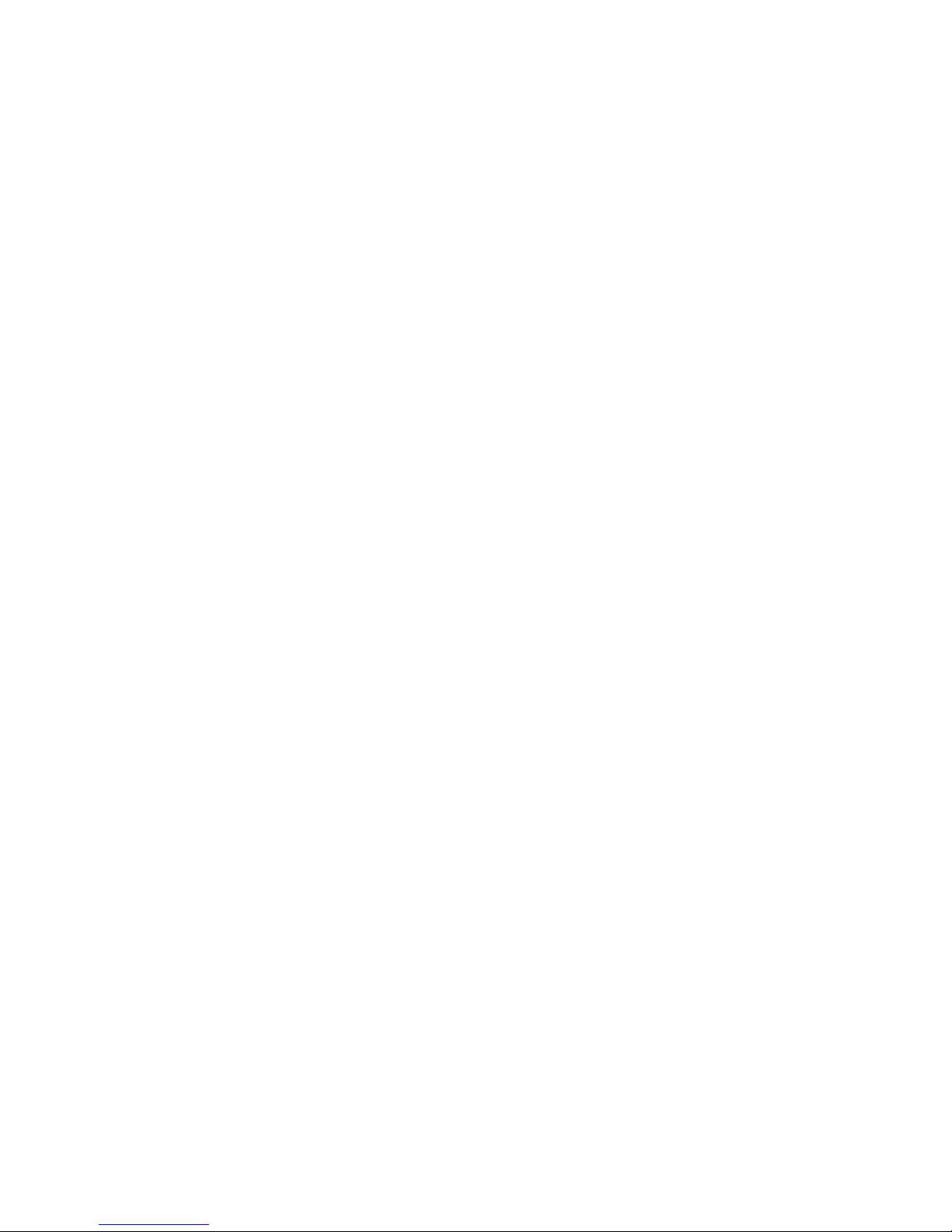
Hardware Maintenance Manual
Netfinity 7100 – Type 8666
IBM
Page 2
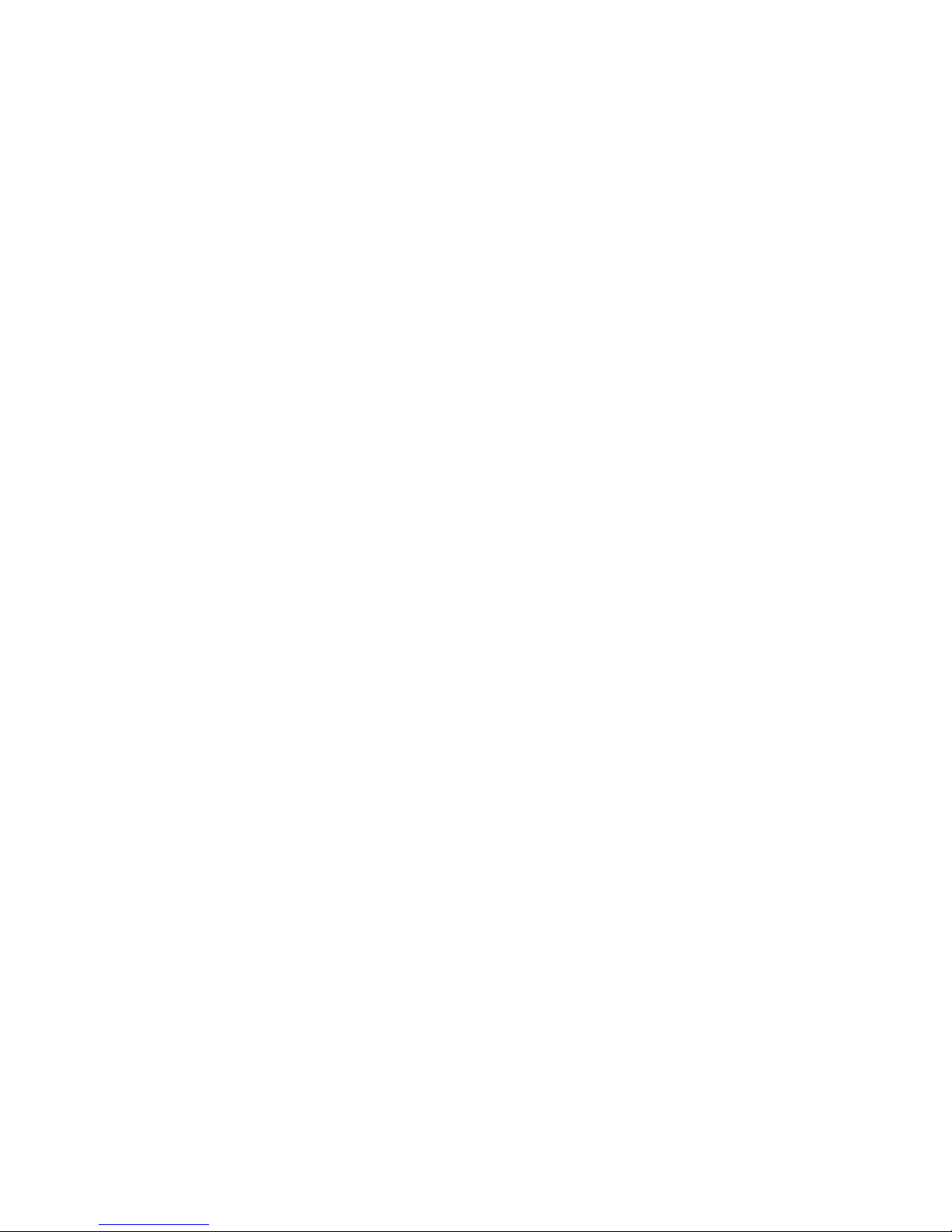
Page 3
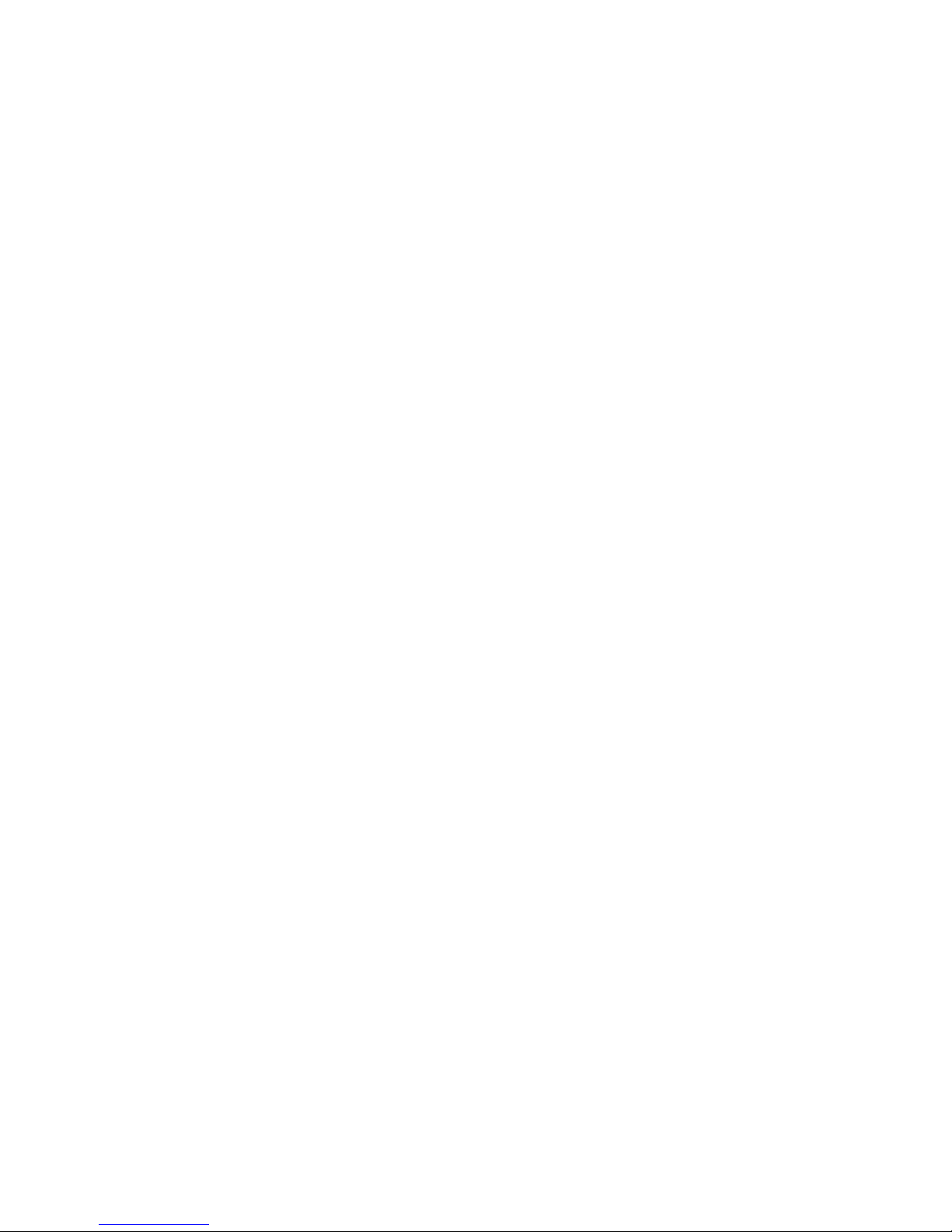
Hardware Maintenance Manual
Netfinity 7100 – Type 8666
IBM
Page 4
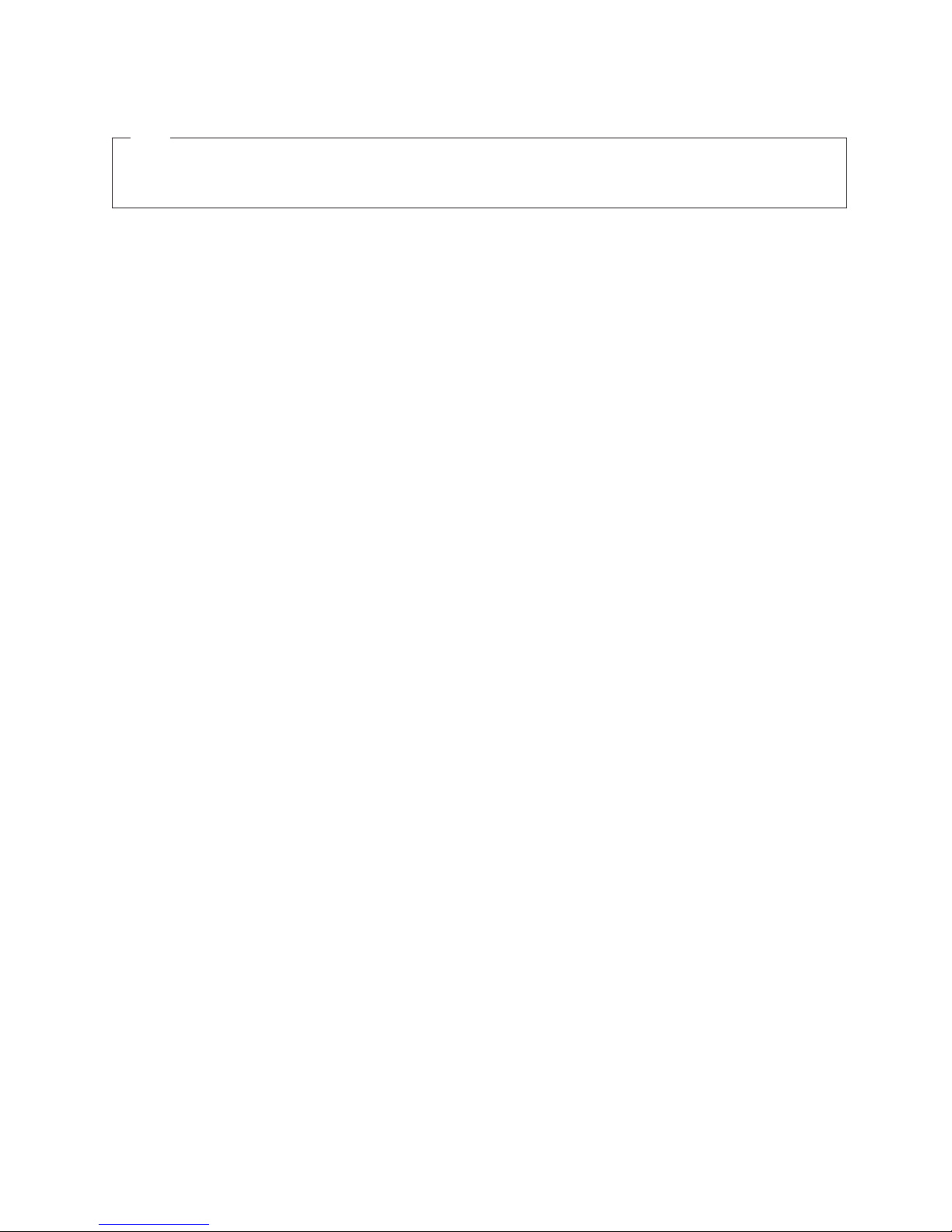
Note
Before using this information and the product it supports, be sure to read the general information under “Notices” on
page 185.
First Edition (February 2000)
The following paragraph does not apply to the United Kingdom or any country where such provisions are
inconsistent with local law:
INTERNATIONAL BUSINESS MACHINES CORPORATION PROVIDES THIS PUBLICATION ″AS IS″ WITHOUT
WARRANTY OF ANY KIND, EITHER EXPRESS OR IMPLIED, INCLUDING, BUT NOT LIMITED TO, THE
IMPLIED WARRANTIES OF MERCHANTABILITY OR FITNESS FOR A PARTICULAR PURPOSE. Some states do
not allow disclaimer of express or implied warranties in certain transactions, therefore, this statement may not
apply to you.
This publication could include technical inaccuracies or typographical errors. Changes are periodically made to the
information herein; these changes will be incorporated in new editions of the publication. IBM may make
improvements and/or changes in the product(s) and/or the program(s) described in this publication at any time.
This publication was developed for products and services offered in the United States of America. IBM may not
offer the products, services, or features discussed in this document in other countries, and the information is subject
to change without notice. Consult your local IBM representative for information on the products, services, and
features available in your area.
Requests for technical information about IBM products should be made to your IBM reseller or IBM marketing
representative.
© Copyright International Business Machines Corporation 1999. All rights reserved.
US Government Users Restricted Rights – Use, duplication or disclosure restricted by GSA ADP Schedule Contract
with IBM Corp.
Page 5

About this manual
This manual contains diagnostic information, a Symptom-to-FRU index, service
information, error codes, error messages, and configuration information for the
Netfinity 7100 – Type 8666, Models 1RY, 2RY, 11Y, 21Y.
Important: This manual is intended for trained servicers who are familiar with
IBM PC Server products.
Important safety information
Be sure to read all caution and danger statements in this book before performing
any of the instructions.
Leia todas as instruções de cuidado e perigo antes de executar qualquer operação.
Prenez connaissance de toutes les consignes de type Attention et
Danger avant de procéder aux opérations décrites par les instructions.
© Copyright IBM Corp. 1999 iii
Page 6
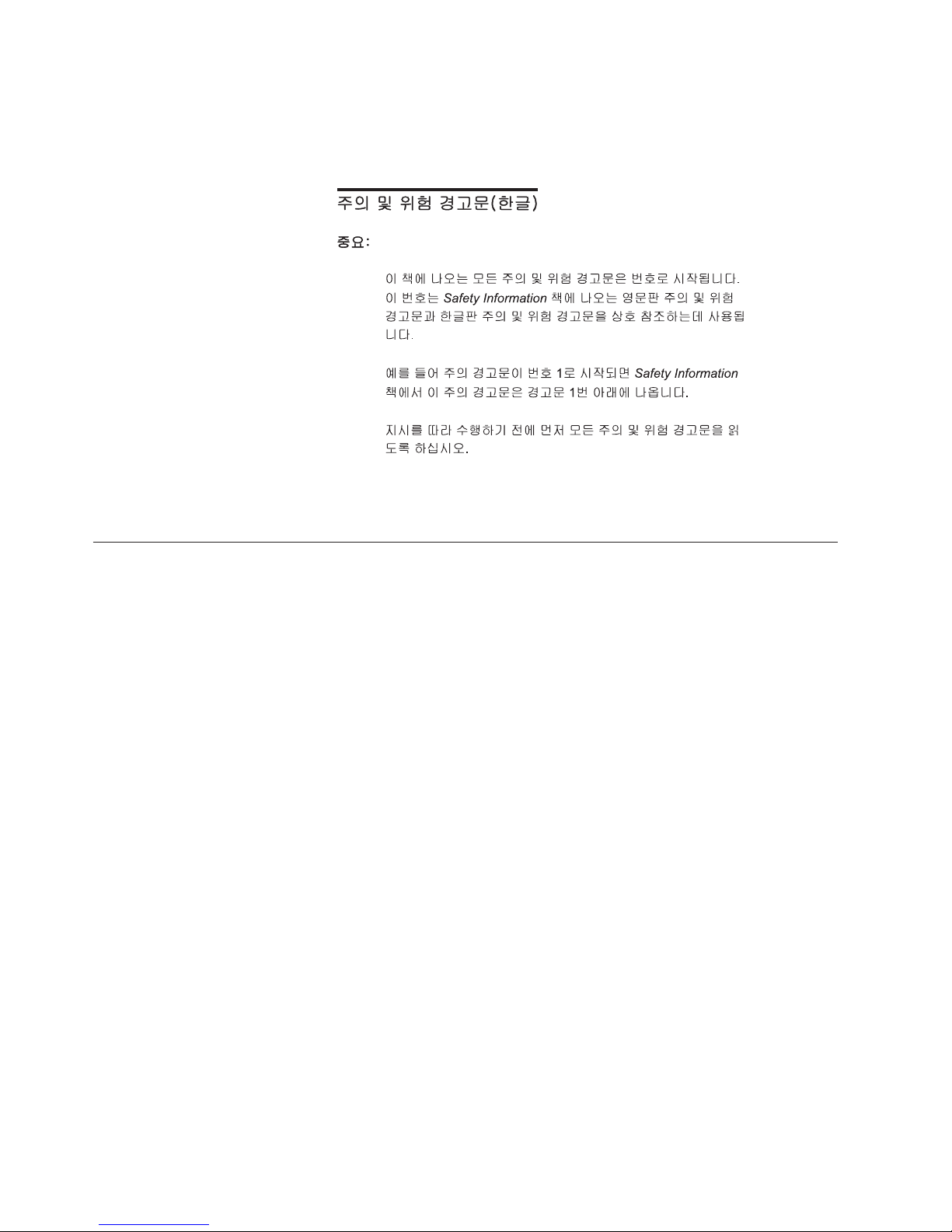
Lesen Sie alle Sicherheitshinweise, bevor Sie eine Anweisung ausführen.
Accertarsi di leggere tutti gli avvisi di attenzione e di pericolo prima di effettuare
qualsiasi operazione.
Lea atentamente todas las declaraciones de precaución y peligro ante de llevar a
cabo cualquier operación.
Online support
IBM online addresses
Use the World Wide Web (WWW) to download Diagnostic, BIOS Flash, and Device
Driver files.
File download address is:
http://www.us.pc.ibm.com/files.html
The HMM manuals online address is:
http://www.us.pc.ibm.com/cdt/hmm.html
The IBM PC Company Support Page is:
http://www.us.pc.ibm.com/support/index.html
The IBM PC Company Home Page is:
http://www.pc.ibm.com
iv Hardware Maintenance Manual: Netfinity 7100 – Type 8666
Page 7
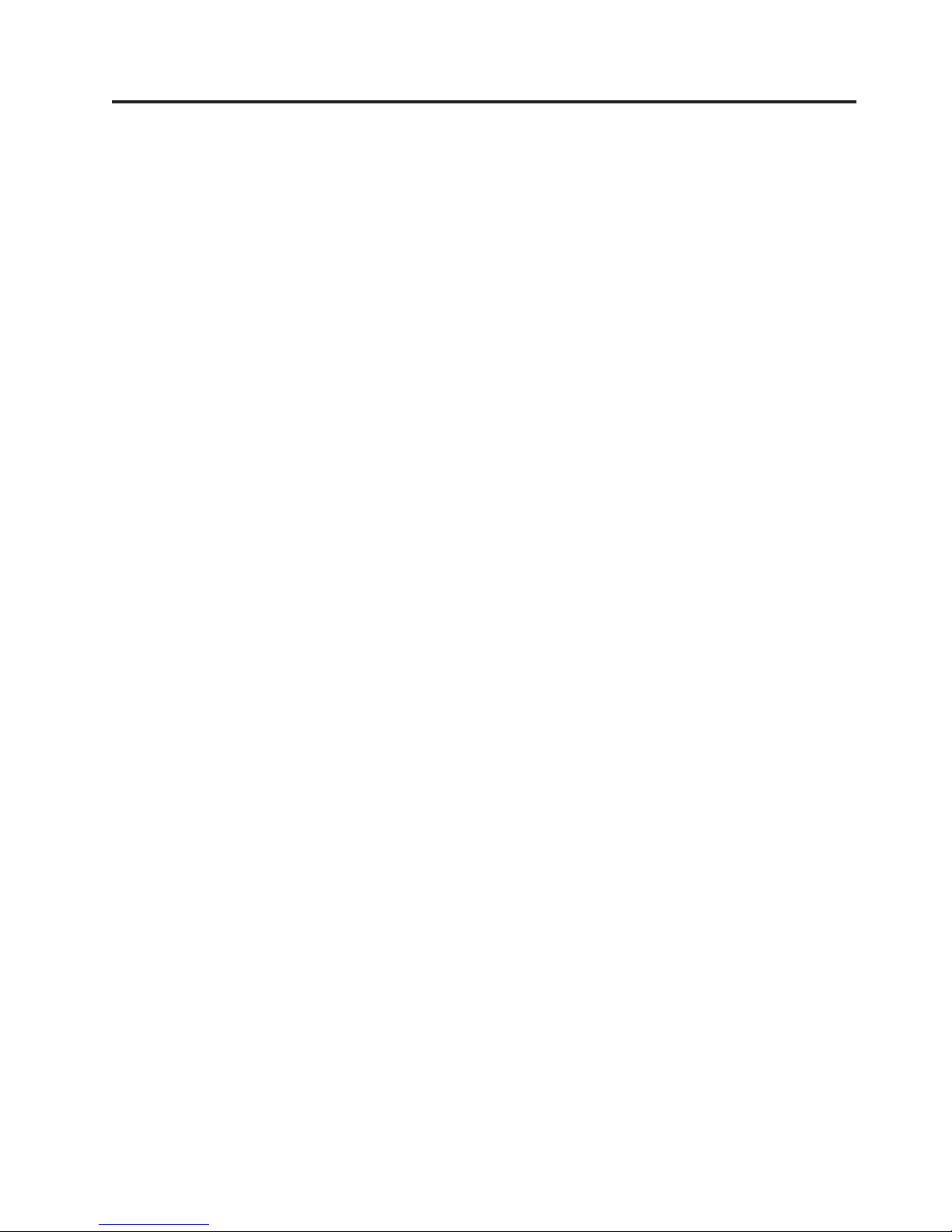
Contents
About this manual ..........iii
Important safety information ........iii
Online support .............iv
IBM online addresses ..........iv
General checkout ..........1
General information .........3
Features and specifications..........3
Server features..............5
Reliability, availability, and serviceability .....6
Controls and indicators ...........7
Information LED panel ...........9
Diagnostics.............11
Diagnostic tools overview .........11
POST ................11
POST beep codes ...........12
POST error messages ..........12
Event/error logs............12
Small computer system interface messages ....12
Diagnostic programs and error messages ....12
Text messages ............13
Starting the diagnostic programs ......14
Viewing the test log ..........15
Diagnostic error message tables.......15
Light path diagnostics ...........15
Power supply LEDs ..........15
Diagnostic panel LEDs ........16
Light path diagnostics .........17
Power checkout .............19
Temperature checkout ...........20
Recovering BIOS ............20
Replacing the battery ...........21
Diagnosing errors ............22
Troubleshooting the Ethernet controller ....23
Network connection problems ......23
Ethernet controller troubleshooting chart . . 23
Ethernet controller messages........25
Novell NetWare or IntraNetWare server ODI
driver messages ...........25
NDIS 4.0 (Windows NT) driver messages . . 27
UNIX messages ...........28
Configuring the server ........31
Using the Configuration/Setup Utility program . . 31
Starting the Configuration/Setup Utility program 31
Choices available from the Configuration/Setup
main menu .............31
Using passwords ...........35
Power-on password .........35
Administrator password ........36
Using the SCSISelect utility program ......36
Starting the SCSISelect utility program ....36
Choices available from the SCSISelect menu . . 37
Installing options ..........39
Major components of the Netfinity 7100 .....39
Component locations ...........40
I/O board component locations.......40
Processor board component locations .....41
Processor board LEDs .........41
Processor board connectors .......42
Processor board jumpers ........42
Memory board component locations .....43
Memory board connectors .......43
Memory board LED locations ......43
Before you begin ............43
Working inside the server with the power on . . 44
Removing the top cover, front door and media-bay
bezel ................44
Removing the top cover .........45
Removing the server front door and the
media-bay bezel ............46
Working with adapters ..........46
Adapter considerations .........47
Installing an adapter ..........47
Cabling example for the ServeRAID adapter . . . 49
Installing internal drives ..........50
Internal drive bays ...........51
Installing a hot-swap hard disk drive.....51
Installing a 5.25-inch removable-media drive . . 53
Installing memory-module kits ........54
Installing a microprocessor kit ........57
Installing a hot-swap power supply ......60
Replacing a hot-swap fan ..........61
Completing the installation .........62
Installing the server front door and media-bay
bezel ...............63
Installing the top cover .........64
Reconfiguring the server .........64
Connecting external options .........65
Input/output ports ............65
Parallel port .............65
Viewing or changing the parallel-port
assignments ............66
Parallel port connector.........66
Video port..............67
Keyboard port ............68
Auxiliary-device (pointing device) port ....68
Ultra2 SCSI ports ...........68
SCSI cabling requirements .......69
Setting SCSI IDs ...........69
SCSI connector pin-number assignments. . . 69
Serial ports .............70
Viewing or changing the serial-port
assignments ............70
Serial-port connectors .........71
Universal Serial Bus ports ........71
© Copyright IBM Corp. 1999 v
Page 8
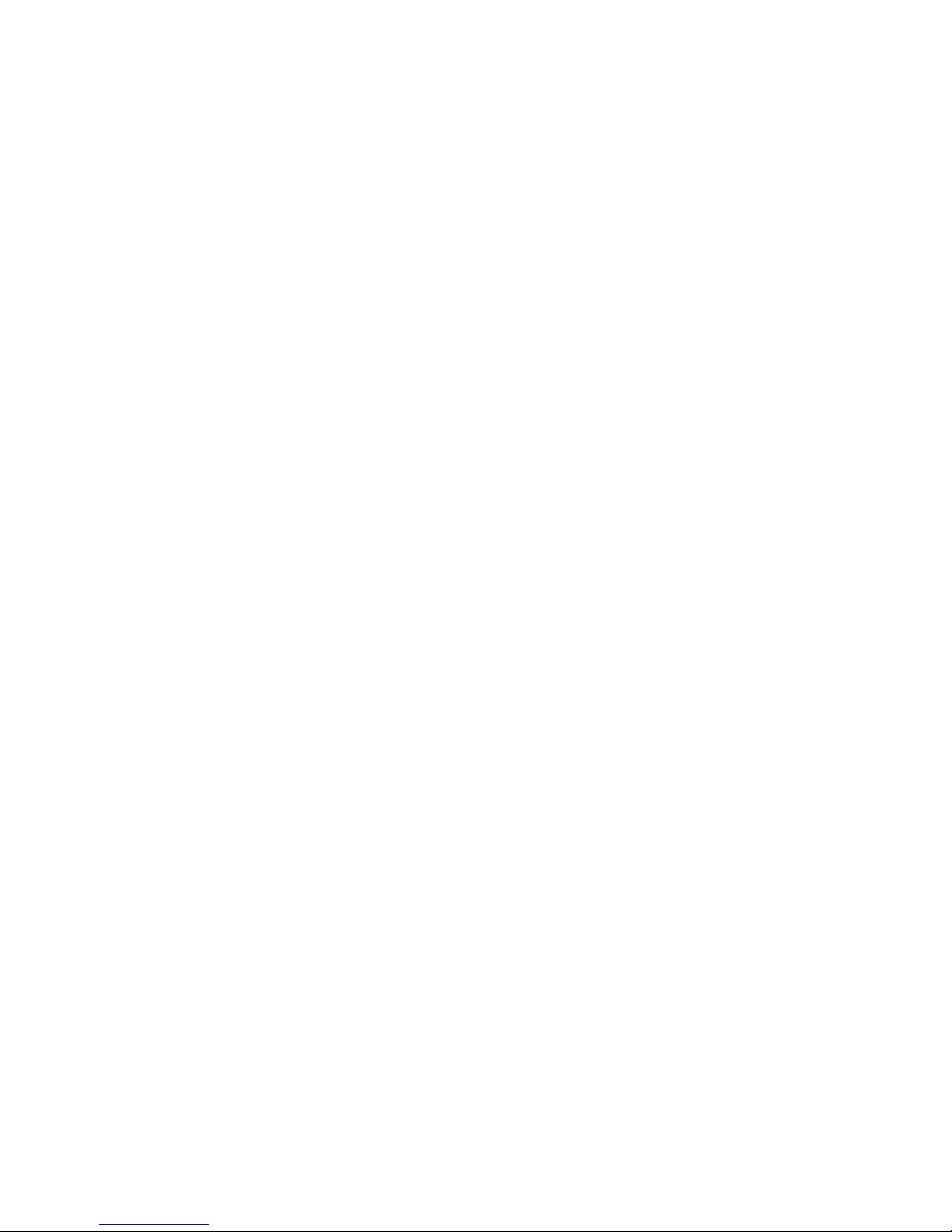
USB cables and hubs .........71
USB-port connectors .........71
Ethernet port .............72
Configuring the Ethernet controller ....72
Failover for redundant Ethernet .....72
Ethernet port connector ........74
Advanced System Management ports.....74
Cabling the server ............74
Installing the server in a rack ........75
Netfinity Manager ..........77
Managing your IBM Netfinity server with Netfinity
Manager ...............78
Netfinity Manager documentation .......78
Netfinity Manager system requirements .....78
Netfinity Manager for OS/2 system requirements 79
Netfinity Manager for Windows 95 and Windows
98 system requirements .........79
Netfinity Manager for Windows NT system
requirements .............80
Starting the Netfinity Manager installation program 81
Netfinity Manager database support ......87
DB2 database support ..........87
System requirements .........87
Installing and configuring the database . . . 87
Activating the database ........88
Granting and revoking database privileges . . 89
Deleting the database .........90
Lotus Notes database support .......91
System requirements .........91
Installing the database .........91
Browsing the Netfinity Manager Lotus Notes
database .............92
ODBC database support .........93
System requirements .........93
ODBC database configuration ......93
Creating the Netfinity Manager tables . . . 94
Supported and certified databases .....96
Starting Netfinity Manager .........97
Netfinity Manager Service Manager .....98
Netfinity Manager service descriptions ....98
Advanced System Management .....99
Alert Manager ...........99
Alert on LAN configuration .......99
Capacity Management.........99
Cluster Manager...........99
Critical File Monitor .........100
DMI Browser ...........100
ECC Memory Setup .........100
Event Scheduler ..........100
File Transfer............100
Power-On Error Detect ........100
Predictive Failure Analysis .......100
Process Manager ..........100
RAID Manager ...........100
Remote Session...........101
Remote System Manager .......101
Remote Workstation Control ......101
ScreenView............101
Security Manager ..........101
Serial Connection Control .......101
Service Configuration Manager .....101
Software Inventory .........101
System Diagnostics Manager ......102
System Information Tool........102
System Monitor ..........102
System Partition Access ........102
System Profile ...........102
Update Connector Manager ......102
Web Manager Configuration ......103
Delaying Netfinity Manager startup on OS/2
systems ..............103
Getting more information about Netfinity Manager 103
Installation options ...........104
Automated installation .........104
Customized installation .........105
FRU information (service only) ....109
Diagnostic switch card ..........109
Disconnecting the shuttle .........110
Front LED card assembly .........111
I/O Legacy board ............112
Memory card removal ..........112
Power backplane assembly .........114
Processor/PCI backplane .........114
Removing the shuttle ...........116
SCSI backplane assembly .........116
Symptom-to-FRU index .......119
Beep symptoms ............119
No beep symptoms ...........122
Diagnostic panel LEDs ..........122
Diagnostic error codes ..........125
Error symptoms ............130
Power supply LED errors .........131
POST error codes ............131
ServeRAID ..............137
SCSI error codes ............138
Temperature error messages........138
Fan error messages ...........139
Power error messages ..........139
System shutdown ............140
Power related system shutdown ......140
Temperature related system shutdown ....140
DASD checkout ............141
Host Built-In Self Test (BIST) checkout .....141
I2C bus fault messages ..........141
Undetermined problems..........142
Parts listing (Type 8666).......145
Part A ................145
System ..............146
Part B ................147
System ...............148
Keyboards ..............149
Power cords..............150
Related service information .....151
Safety information............152
General safety ............152
Electrical safety............152
vi Hardware Maintenance Manual: Netfinity 7100 – Type 8666
Page 9
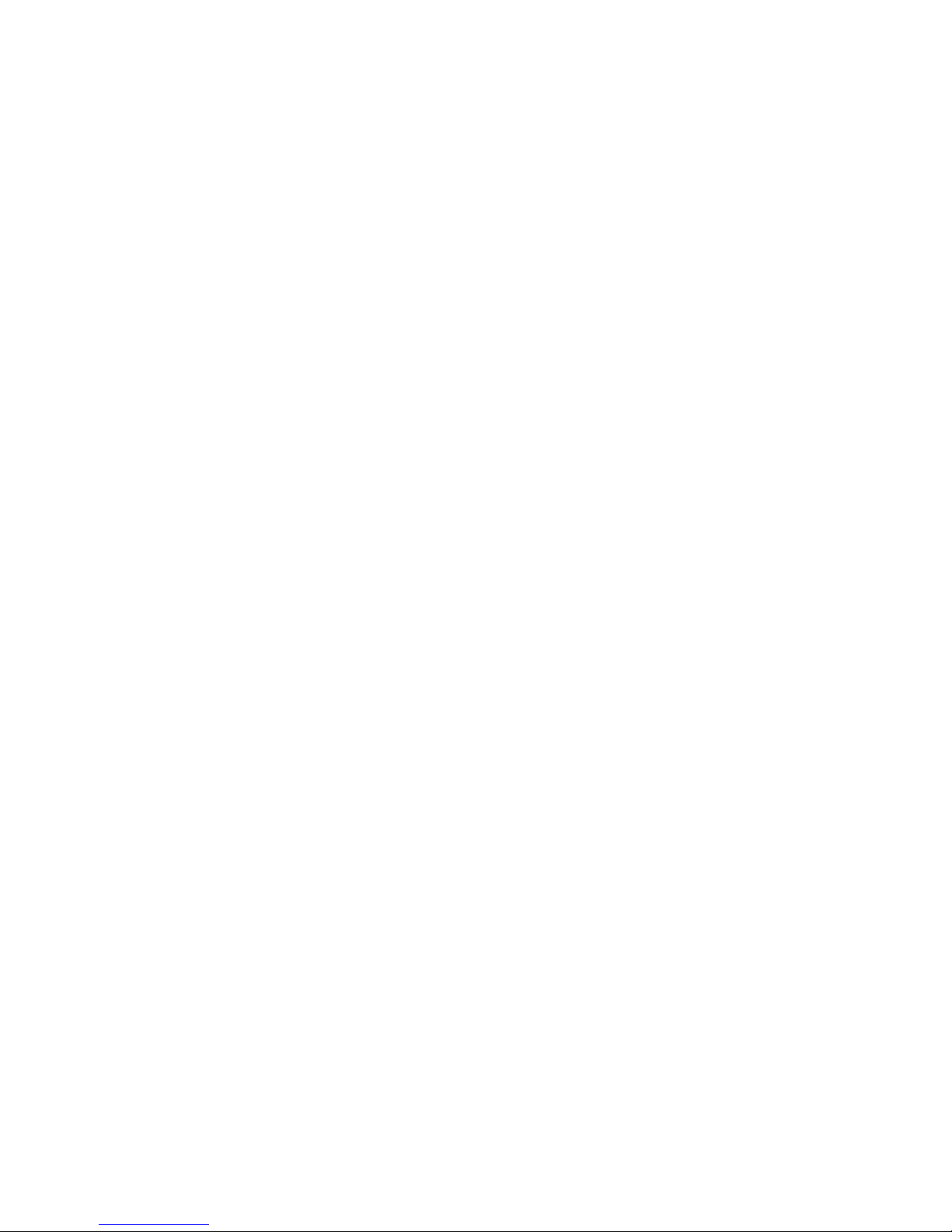
Safety inspection guide .........154
Handling electrostatic discharge-sensitive
devices ..............155
Grounding requirements ........155
Safety notices (multi-lingual translations) . . . 155
Send us your comments! .........184
Problem determination tips.........185
Notices ...............185
Trademarks ..............186
Contents vii
Page 10
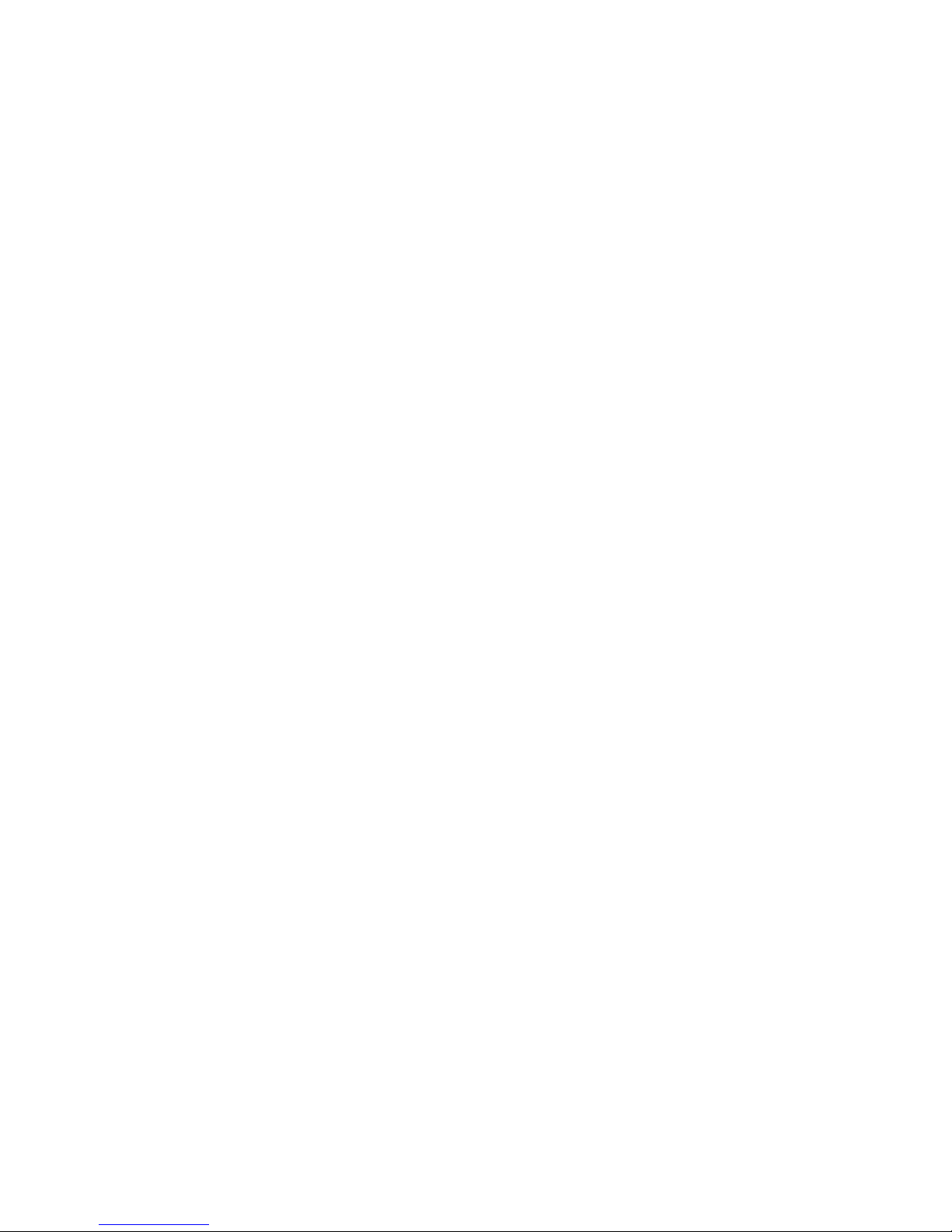
viii Hardware Maintenance Manual: Netfinity 7100 – Type 8666
Page 11
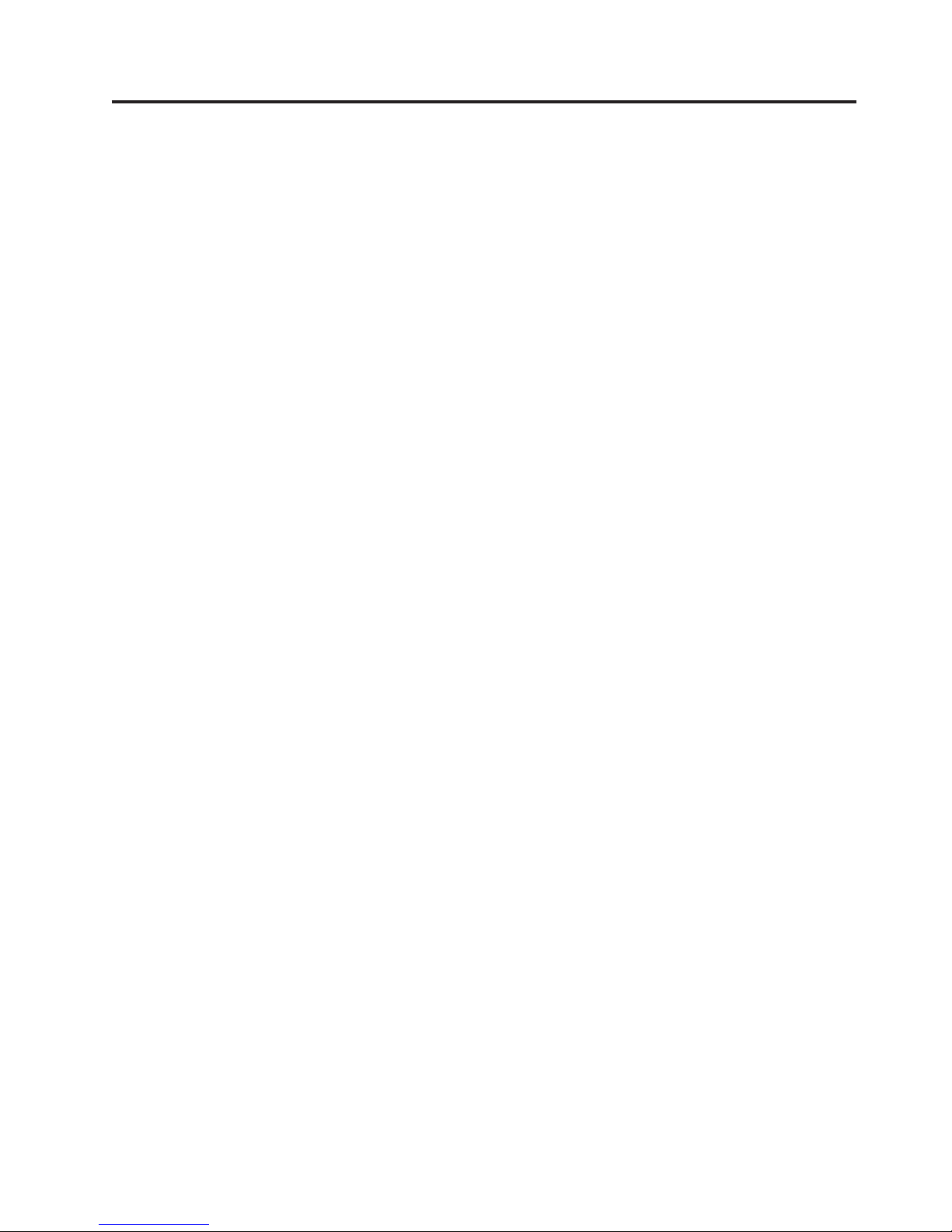
General checkout
The server diagnostic programs are stored in upgradable read-only memory (ROM)
on the system bsoard. These programs are the primary method of testing the major
components of the server: The system board, Ethernet controller, video controller,
RAM, keyboard, mouse (pointing device), diskette drive, serial ports, hard drives,
and parallel port. You can also use them to test some external devices. See
“Diagnostic programs and error messages” on page 12.
Also, if you cannot determine whether a problem is caused by the hardware or by
the software, you can run the diagnostic programs to confirm that the hardware is
working properly.
When you run the diagnostic programs, a single problem might cause several error
messages. When this occurs, work to correct the cause of the first error message.
After the cause of the first error message is corrected, the other error messages
might not occur the next time you run the test.
A failed system might be part of a shared DASD cluster (two or more systems
sharing the same external storage device(s)). Prior to running diagnostics, verify
that the failing system is not part of a shared DASD cluster.
A system might be part of a cluster if:
v The customer identifies the system as part of a cluster.
v One or more external storage units are attached to the system and at least one of
the attached storage units is additionally attached to another system or
unidentifiable source.
v One or more systems are located near the failing system.
If the failing system is suspected to be part of a shared DASD cluster, all
diagnostic tests can be run except diagnostic tests which test the storage unit
(DASD residing in the storage unit) or the storage adapter attached to the storage
unit.
Notes:
1. For systems that are part of a shared DASD cluster, run one test at a time in
looped mode. Do not run all tests in looped mode, as this could enable the
DASD diagnostic tests.
2. If multiple error codes are displayed, diagnose the first error code displayed.
3. If the computer hangs with a POST error, go to the “Symptom-to-FRU index”
on page 119.
4. If the computer hangs and no error is displayed, go to “Undetermined
problems” on page 142.
5. Power supply problems, see “Symptom-to-FRU index” on page 119.
6. Safety information, see “Safety information” on page 152.
7. For intermittent problems, check the error log; see “POST error messages” on
page 12.
1. IS THE SYSTEM PART OF A CLUSTER?
YES. Schedule maintenance with the customer. Shut down all systems related to
the cluster. Run storage test.
NO. Go to step 2.
© Copyright IBM Corp. 1999 1
Page 12
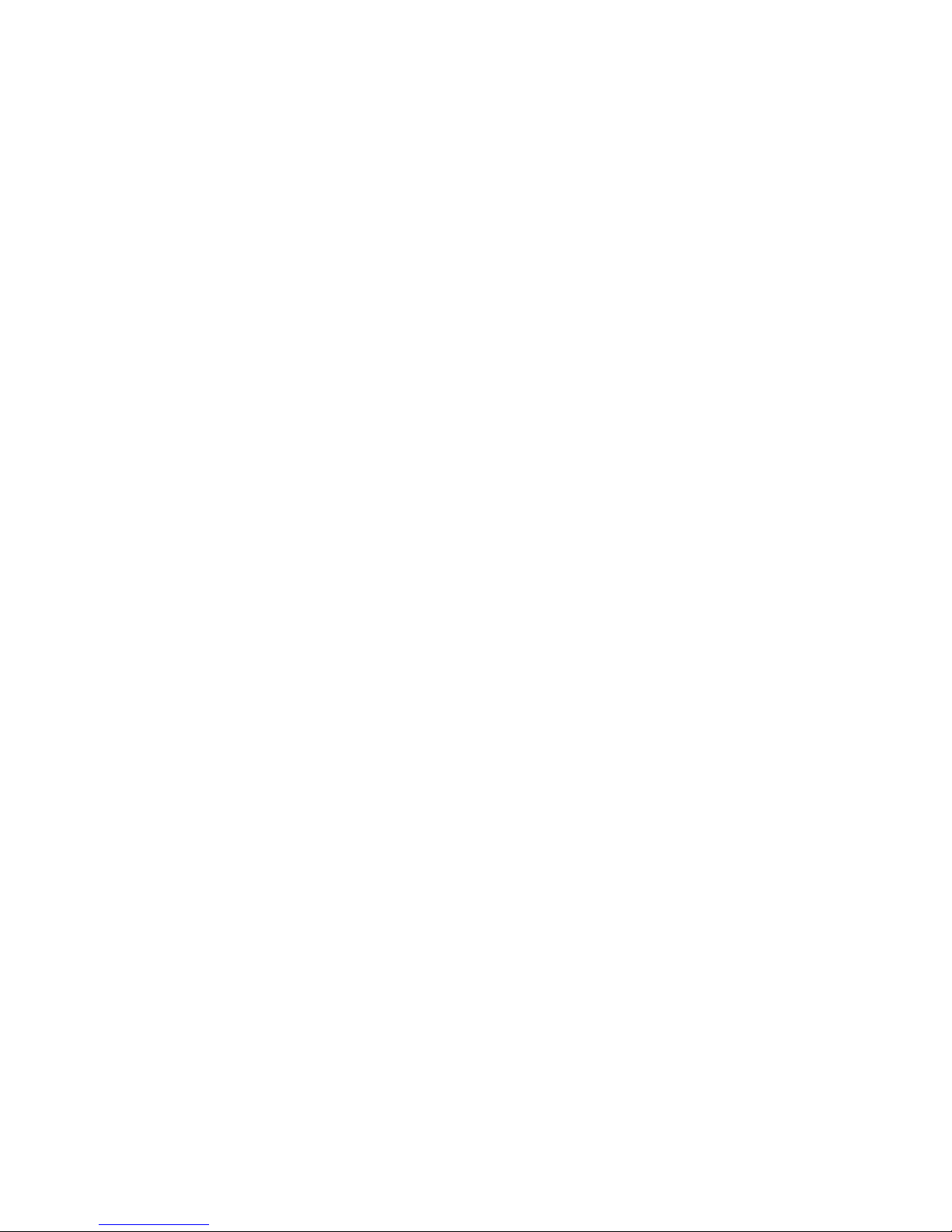
2. THE SYSTEM IS NOT PART OF A CLUSTER.
v Power-off the computer and all external devices.
v Check all cables and power cords.
v Set all display controls to the middle position.
v Power-on all external devices.
v Power-on the computer.
v Record any POST error messages displayed on the screen. If an error is
displayed, look up the first error in the “POST error codes” on page 131.
v Check the information LED panel System Error LED; if on, see “Diagnostic
panel LEDs” on page 122.
v Check the System Error Log. If an error was recorded by the system, see
“Symptom-to-FRU index” on page 119.
v Start the Diagnostic Programs. See “Diagnostic programs and error
messages” on page 12.
v Check for the following responses:
a. One beep.
b. Readable instructions or the Main Menu.
3. DID YOU RECEIVE BOTH OF THE CORRECT RESPONSES?
NO. Find the failure symptom in “Symptom-to-FRU index” on page 119.
YES. Run the Diagnostic Programs. If necessary, refer to “Diagnostic programs and
error messages” on page 12.
If you receive an error, go to “Symptom-to-FRU index” on page 119.
If the diagnostics completed successfully and you still suspect a problem, see
“Undetermined problems” on page 142.
2 Hardware Maintenance Manual: Netfinity 7100 – Type 8666
Page 13
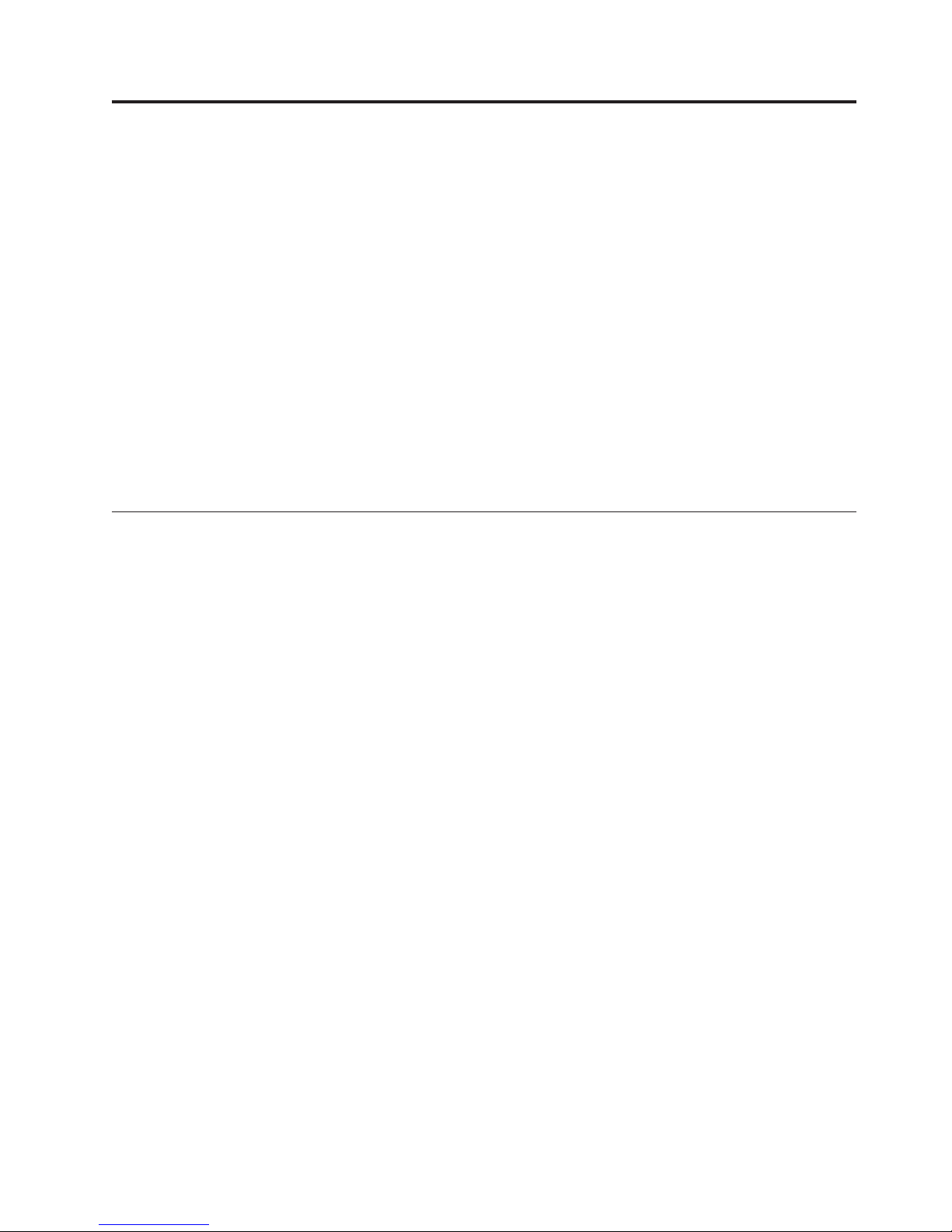
General information
The IBM®Netfinity®7100 server is a high-performance server with the capability
of microprocessor upgrade to a symmetric multiprocessing (SMP) server. It is
ideally suited for networking environments that require superior microprocessor
performance, efficient memory management, flexibility, and large amounts of
reliable data storage.
Performance, ease of use, reliability, and expansion capabilities were key
considerations during the design of the server. These design features make it
possible for you to customize the system hardware to meet your needs today,
while providing flexible expansion capabilities for the future.
The IBM Netfinity 7100 server comes with a three-year limited warranty and
90-Day IBM Start Up Support. If you have access to the World Wide Web, you can
obtain up-to-date information about the server model and other IBM server
products at the following World Wide Web address:
http://www.ibm.com/pc/us/netfinity/
Features and specifications
The following provides a summary of the features and specifications for the
Netfinity 7100 server.
v Microprocessor:
– Intel
– 32 KB of level-1 cache
– 512K of level-2 cache (min.)
– Expandable to four microprocessors
v Memory:
– Maximum: 16 GB
– Type: ECC, SDRAM, Registered DIMMs
– Slots: 4-way interleaved, 16 slots
v Drives standard:
– Diskette: 1.44 MB
– CD-ROM: 40X IDE
v Expansion bays:
– Hot-swap: 10 slim high or 7 half high
– Non-hot-swap: Two 5.25-inch
v PCI expansion slots:
– Four 33 MHz / 64-bit
– Two 66 MHz / 64-bit
v Hot-swap power supplies:
250 W (115-230 V ac)
– Minimum: Two
– Maximum: Four
v Cooling:
– Four hot-swap fan assemblies
v Video:
– S3 video controller
®
Pentium®III Xeon
™
© Copyright IBM Corp. 1999 3
Page 14
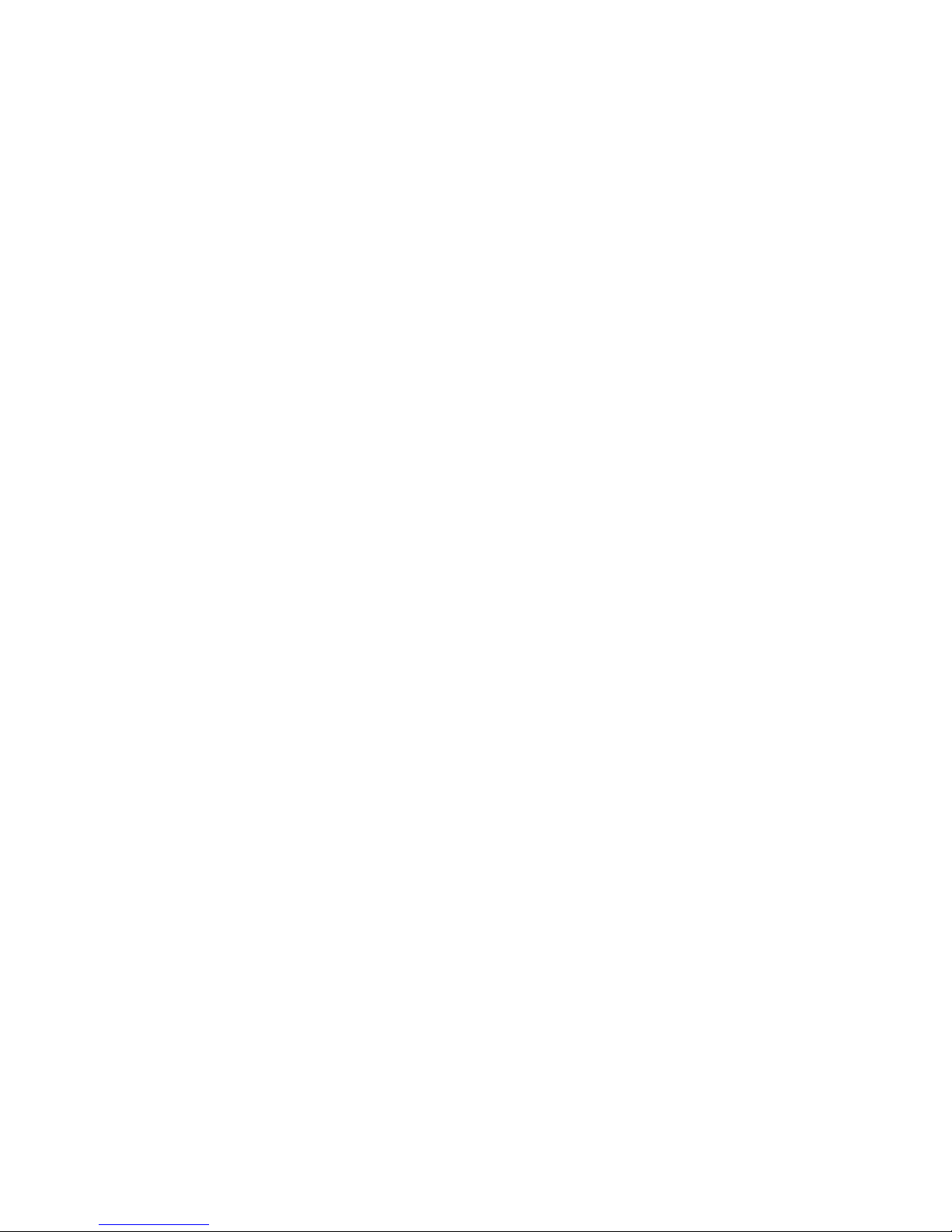
– Compatible with SVGA and VGA
– 4 MB video memory
v Size (Rack Model) (8U)
– Height: 356 mm (14 in.)
– Depth: 650 mm (25.6 in.)
– Width: 440 mm (17.3 in.)
– Weight: 34.4 kg (76 lb.) to 61 kg (134 lb.) depending upon configuration
v Size (Tower Model)
– Height: 356 mm (14 in.)
– Depth: 700 mm (27.6 in.)
– Width: 483 mm (19 in.)
– Weight: 39 kg (86 lb.) to 55 kg (121 lb.) depending upon configuration
v Integrated functions:
– Netfinity Advanced System Management processor
– Dual Ultra-2 (LVD) SCSI controller (one external port, one internal port)
– One 10BASE-T/100BASE-TX AMD Ethernet controller
– Three serial ports (one reserved for system management)
– Two RS 485 ports
– One parallel port
– Two universal serial bus ports
– Keyboard port
– Mouse port
– Video port
v Acoustical noise emissions:
– Sound power, idling: 6.3 bel maximum
– Sound power, operating: 6.3 bel maximum
– Sound pressure, operating: 48 dBa maximum
v Environment:
– Air temperature:
- Server on: 10║ to 35║ C (50║ to 95║ F). Altitude: 0 to 914 m (3000 ft.)
- Server on: 10║ to 32║ C (50║ to 89.6║ F). Altitude: 914 m (3000 ft.) to 2133 m
(7000 ft.)
- Server off: 10║ to 43║ C (50║ to 110║ F). Maximum altitude: 2133 m (7000
ft.)
– Humidity:
- Server on: 8% to 80%
- Server off: 8% to 80%
v Heat output:
Approximate heat output in British Thermal Units (BTU) per hour
– Minimum configuration:1023.9 BTU (0.3 kilowatts per hour)
– Maximum configuration: 2764.6 BTU (0.81 kilowatts per hour)
v Electrical input:
– Sine-wave input (50-60 Hz) required
– Input voltage low range:
- Minimum: 90 V ac
- Maximum: 137 V ac
– Input voltage high range:
- Minimum: 180 V ac
- Maximum: 265 V ac
– Input kilovolt-amperes (kVA) approximately:
- Minimum: 0.08 kVA
- Maximum: 0.52 kVA
4 Hardware Maintenance Manual: Netfinity 7100 – Type 8666
Page 15
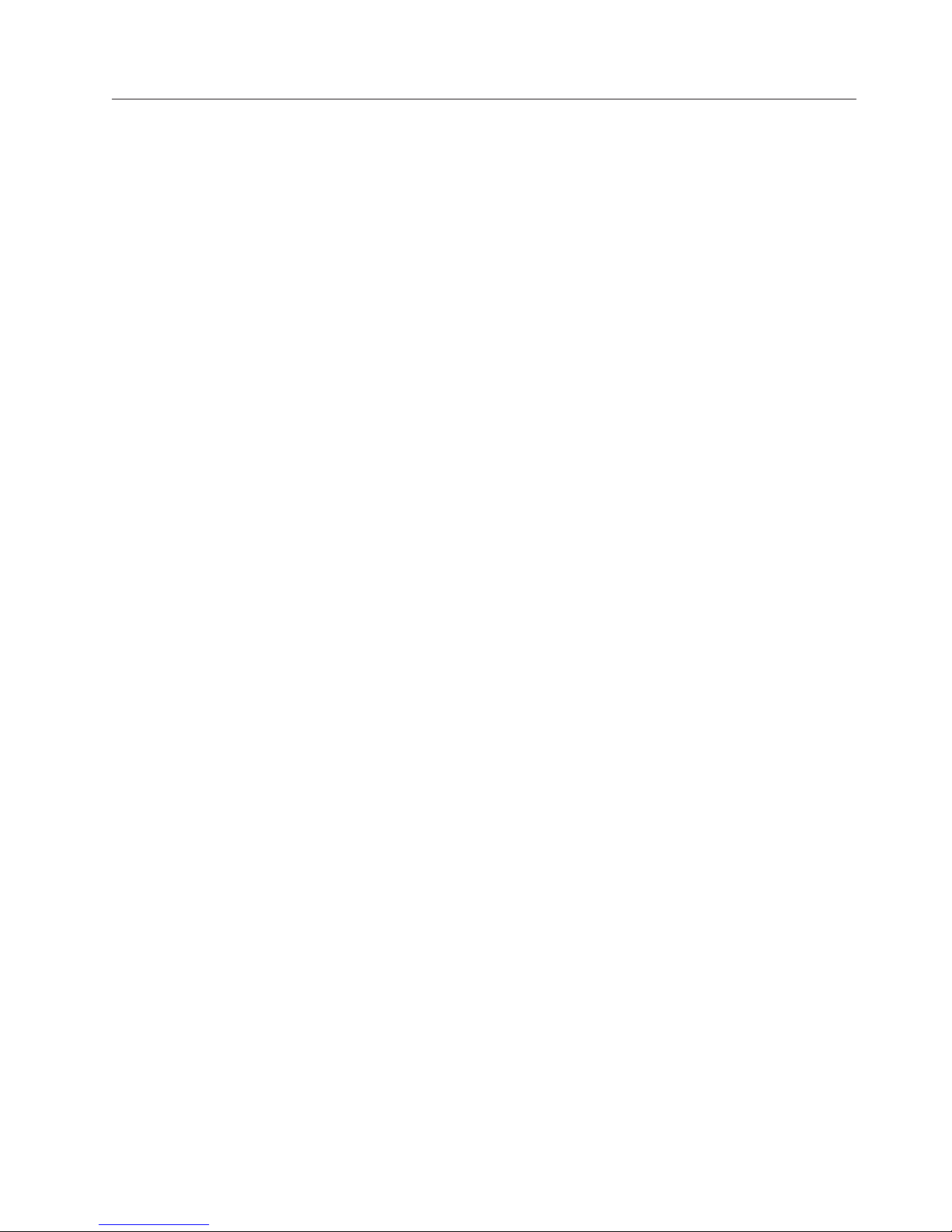
Server features
The unique design of the server takes advantage of advancements in symmetric
multiprocessing (SMP), data storage, and memory management. The server
combines:
v Impressive performance using an innovative approach to SMP
The server supports up to four Pentium III Xeon microprocessors. The server
comes with one microprocessor installed; you can install additional
microprocessors to enhance performance and provide SMP capability.
v Large data-storage and hot-swap capabilities
All models of the server support up to 10 slim-high or 7 half-high hot-swap
hard disk drives. This hot-swap feature enables you to remove and replace hard
disk drives without turning off the server.
v Large system memory
The memory bus in the server supports up to 16 GB of system memory. The
memory controller provides error correcting code (ECC) support for up to 16
industry-standard, 3.3 V, 168-pin, 8-byte, registered, dual inline memory modules
(DIMMs).
v System-management capabilities
The server comes with a Netfinity Advanced System Management Processor on
the system board. This processor, in conjunction with the Netfinity Manager
software provided on the ServerGuide CDs, enables you to manage the functions
of the server locally and remotely. The Netfinity Advanced System Management
Processor also provides system monitoring, event recording, and dial-out alert
capability.
Note: The Netfinity Advanced System Management Processor is sometimes
referred to as the service processor.
v Integrated network environment support
The server comes with an Ethernet controller. This Ethernet controller on the
system board has an interface for connecting to 10-Mbps or 100-Mbps networks.
The server automatically selects between 10BASE-T and 100BASE-TX. The
controller provides full-duplex (FDX) capability, which enables simultaneous
transmission and reception of data on the Ethernet local area network (LAN).
v Redundant network-interface card
The addition of an optional, redundant network interface card (NIC) provides a
failover capability to a redundant Ethernet connection. If a problem occurs with
the primary Ethernet connection, all Ethernet traffic associated with this primary
connection is automatically switched to the redundant NIC. This switching
occurs without data loss and without user intervention.
v IBM ServerGuide CDs
The ServerGuide CDs included with the Netfinity server provide programs to
help you set up the server and install the network operating system (NOS). The
ServerGuide program detects the hardware options that are installed, and
provides the correct configuration programs and device drivers. In addition, the
ServerGuide CDs include a variety of application programs for the server.
General information 5
Page 16
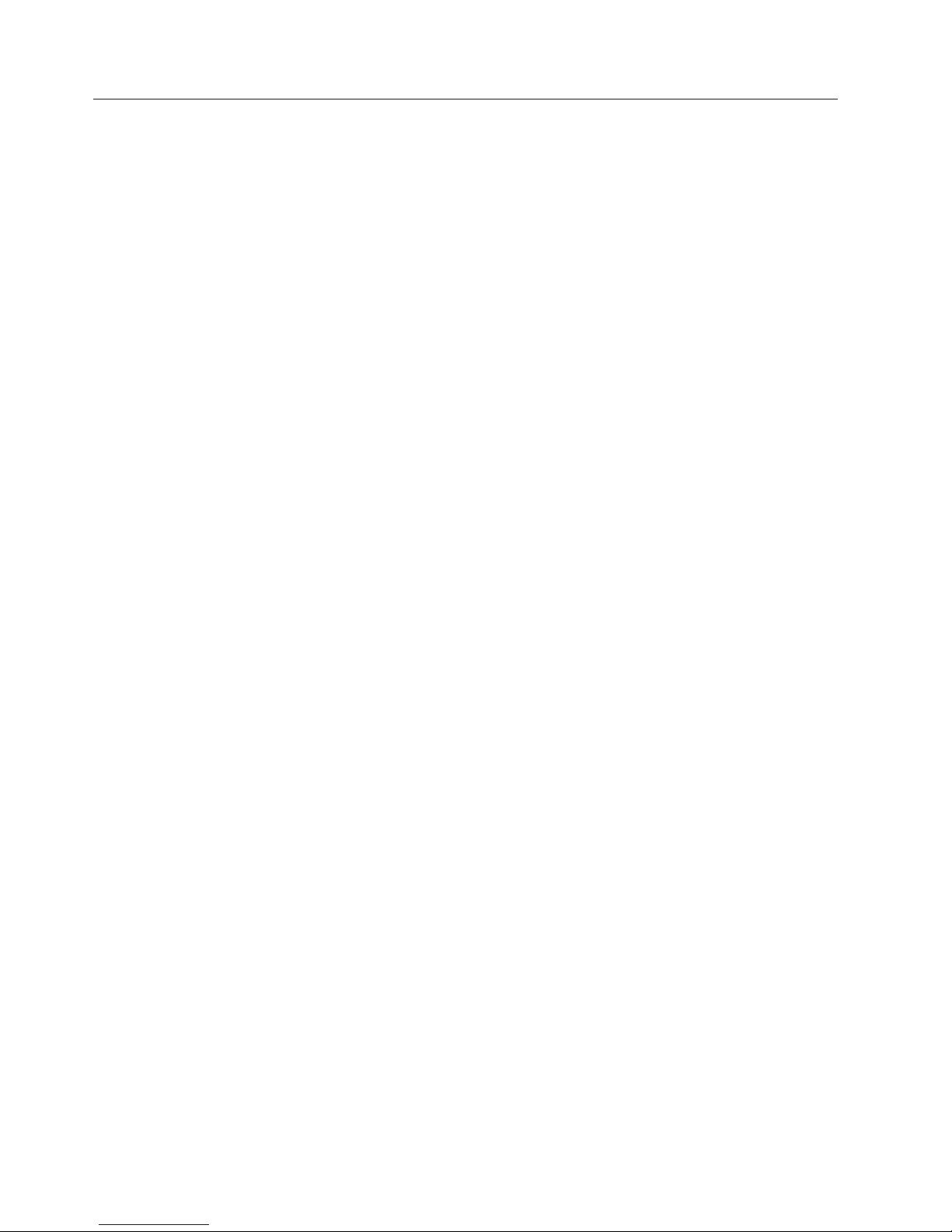
Reliability, availability, and serviceability
Three of the most important features in server design are reliability, availability,
and serviceability (RAS). These factors help to ensure the integrity of the data
stored on the server; that the server is available when you want to use it; and that
should a failure occur, you can easily diagnose and repair the failure with minimal
inconvenience.
The following is an abbreviated list of the RAS features that the server supports.
v Menu-driven setup, system configuration, SCSISelect configuration, and
diagnostic programs
v Power-on self-test (POST)
v Integrated Netfinity Advanced System Management Processor
v Predictive Failure Analysis
v Remote system problem-determination support
v Power and temperature monitoring
v Power-supply redundancy monitoring
v Fault-resistant startup
v Hot-swap drive bays
v Error codes and messages
v System error logging
v Upgradable BIOS, diagnostics, and Netfinity Advanced System Management
Processor code
v Automatic restart after a power failure
v Parity checking on the SCSI bus and the PCI bus
v Error correcting code (ECC) memory
v Redundant hot-swap power supplies and fans
v Hot-swap cooling
v Chipkill™memory protection (optional)
v Support for hot-plug PCI adapters (optional)
v Redundant Ethernet capabilities (with optional adapter)
v Vital Product Data (VPD) on processors, processor board, I/O board, power
supplies, hard disk backplane, power backplane and VRMs.
v Information and diagnostic LED panels
™
(PFA) alerts
6 Hardware Maintenance Manual: Netfinity 7100 – Type 8666
Page 17

Controls and indicators
The following illustration shows the controls and indicators on the server.
Information LED panel
Power-control button
Diskette drive in-use light
Diskette-eject button
CD-ROM drive in-use light
CD-ROM eject/load button
Reset button
Hard-disk
activity light
Hard-disk
status light
Hard-disk drive status light: Each of the hot-swap drives has a status light. When
this amber light is on continuously, the drive has failed. When the light flashes
slowly (one flash per second), the drive is being rebuilt. When the light flashes
rapidly (three flashes per second) the controller is identifying the drive.
Hard-disk activity light:Each of the hot-swap drives has a hard-disk activity light.
When this green light is flashing, the drive is being accessed.
CD-ROM eject/load button:Press this button to eject or retract the CD-ROM tray.
CD-ROM drive in-use light:When this light is on, the CD-ROM drive is being
accessed.
Diskette-eject button:Press this button to eject a diskette from the drive.
Diskette drive in-use light:When this light is on, the diskette drive is being
accessed.
Reset button:Press this button to reset the server and run the power-on self-test
(POST).
Power control button:Press this button to manually turn on or off the server.
General information 7
Page 18
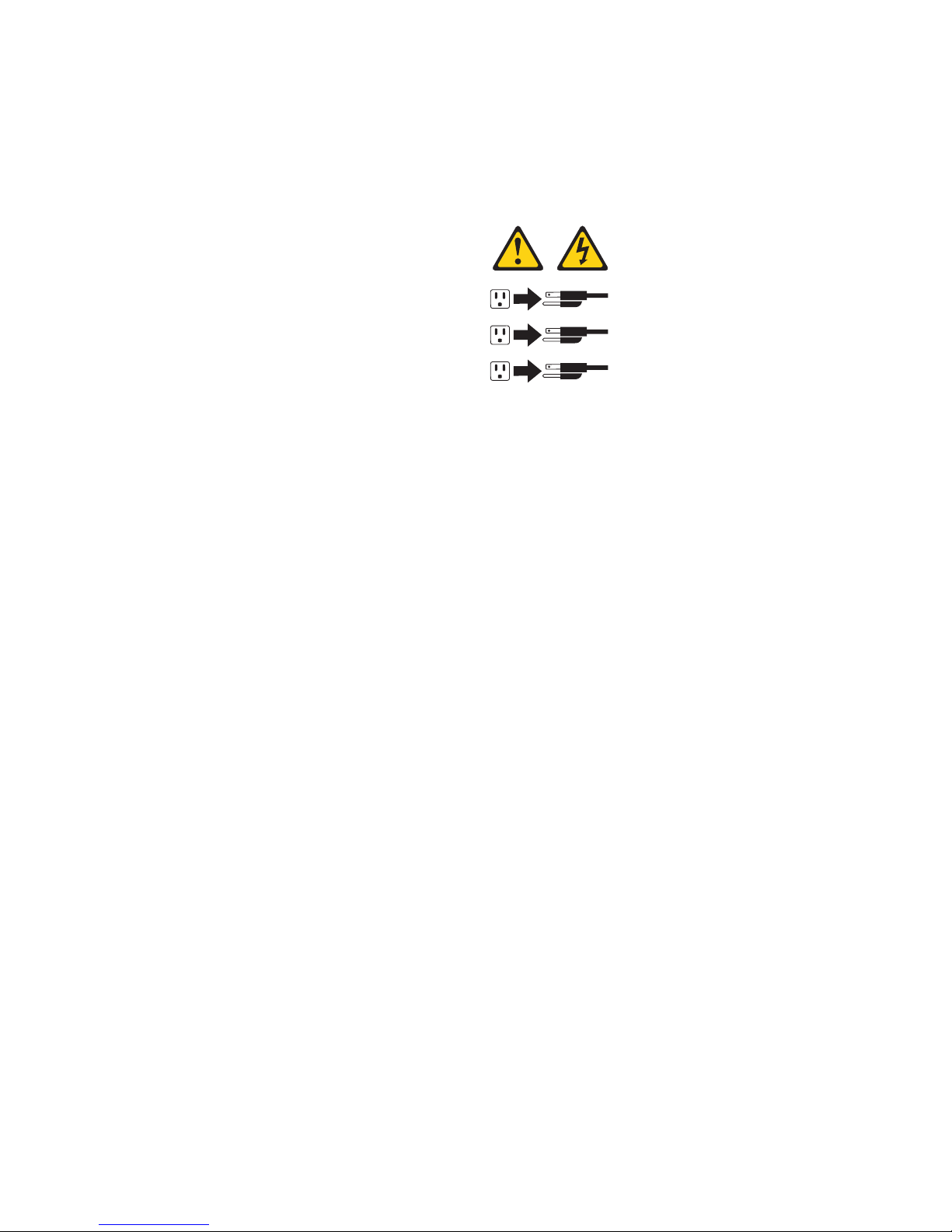
CAUTION:
The power control button on the device and/or the power switch on the power
supply do not turn off the electrical current supplied to the device. The device
also might have more than one power cord. To remove all electrical current from
the device, ensure that all power cords are disconnected from the power source.
1
2
3
You can start the server in several ways:
v You can turn on the server by pressing the Power Control button on the front of
the server.
Note: After you plug the power cords of your server into electrical outlets, wait
20 seconds before pressing the Power Control button. During this time the
system-management processor is initializing and the Power Control
button does not respond.
v If the server is turned on, a power failure occurs, and unattended- start mode is
enabled in the Configuration/Setup utility program, the server will start
automatically when power is restored.
v If AC power is present, the server is off, and the wake-up feature is enabled in
the Configuration/Setup utility program, the wake-up feature will turn on the
server at the set time.
v If AC power is present, the server is off, and ring signal detect is enabled in the
Configuration/Setup utility program, you can turn on the server by telephone
input.
v The Netfinity Advanced System Management Processor can also turn on the
server.
You can turn off the server in several ways:
v You can turn off the server by pressing the Power Control button on the front of
the server. Pressing the Power Control button starts an orderly shutdown of the
operating system, if this feature is supported by your operating system, and
places the server in standby mode.
Note: After turning off the server, wait at least 5 seconds before pressing the
Power Control button to power the server on again.
v You can press and hold the Power Control button for more than 4 seconds to
cause an immediate shutdown of the server and place the server in standby
mode. You can use this feature if the operating system stalls.
v You can disconnect the server power cords from the electrical outlets to shut off
all power to the server.
Note: Wait about 15 seconds after disconnecting the power cords for your
system to stop running. Watch for the System Power light on the operator
information panel to stop blinking.
8 Hardware Maintenance Manual: Netfinity 7100 – Type 8666
Page 19
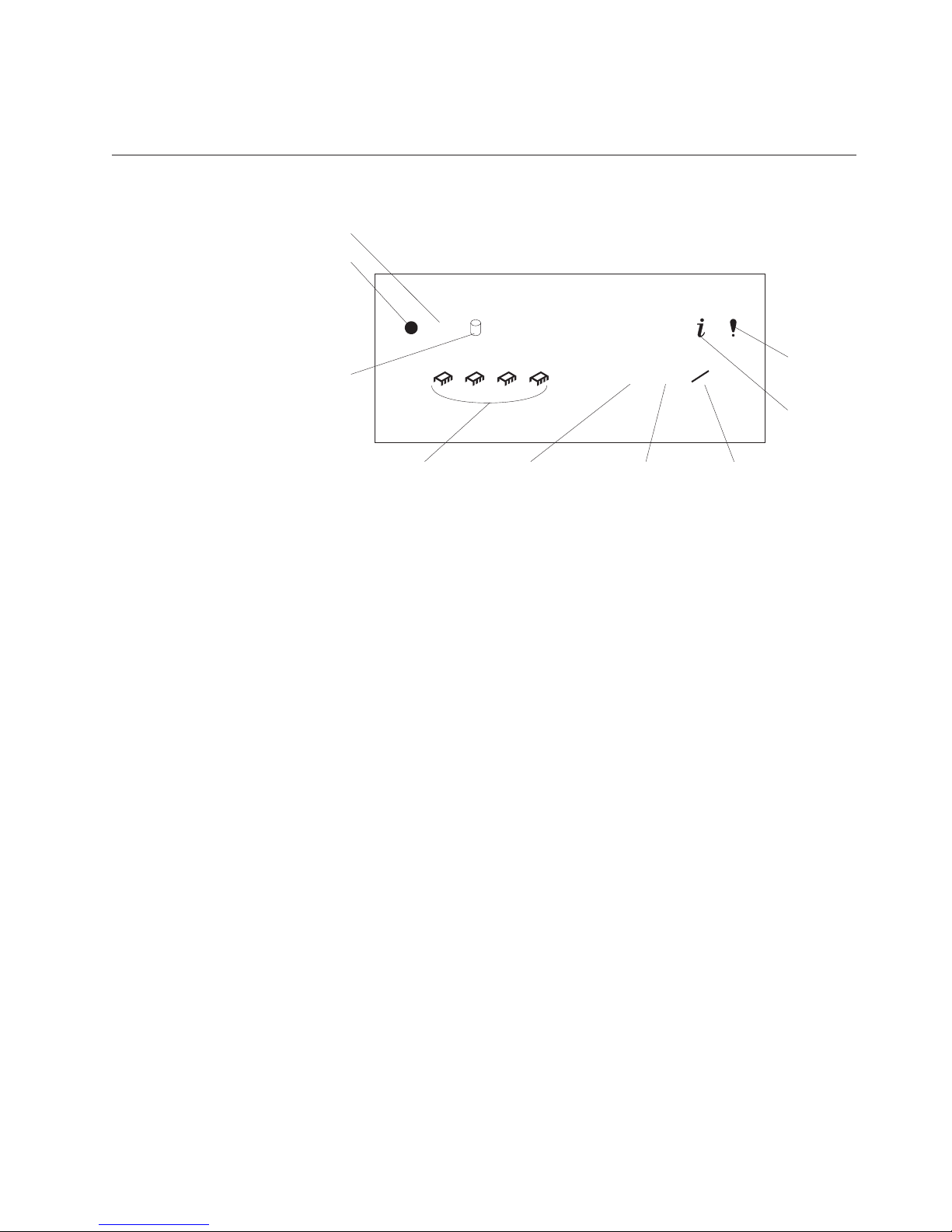
Information LED panel:The lights on this panel give status information for the
server. See “Information LED panel”.
Information LED panel
The following illustration shows the status lights on the Information LED panel.
POST-complete
System power
OK
System error
Information
Hard disk drive
activity
Processor
activity
1 2 3 4
Ethernet speed Ethernet-link
100
MB
status
LINK
OK
TX
RX
Ethernet
transmit/receive
activity
System power light: When this green light is on, power is present in the server.
When this light flashes, the server is in standby mode (the system power supply is
turned off and ac current is present). When this light is off, the power subsystem,
the ac power, or a light has failed.
Attention: If the system power light is off, it does not mean there is no electrical
current present in the server. The light might be burned out. To remove
all electrical current from the server, you must unplug the server power
cords from the electrical outlets or from the uninterruptible power
supply.
POST-complete light:This green light is on when the power-on self-test (POST)
completes without any errors.
Hard disk drive activity light: This green light flickers when there is activity on a
hard disk drive.
Information light: When this amber light is on, the server power supplies are
nonredundant or some other noncritical event has occurred. A light on the
diagnostic panel may also be on. The event is recorded in the Event log. See
“Choices available from the Configuration/Setup main menu” on page 31 for
information on viewing the Event log.
System error light: This amber light is on when a system error occurs. A light on
the diagnostics LED panel will also be on to further isolate the error. (For more
information, see “Diagnostic panel LEDs” on page 16.)
Ethernet transmit/receive activity light: When this green light is on, there is
activity between the server and the network.
Ethernet-link status light: When this green light is on, there is an active
connection on the Ethernet port.
General information 9
Page 20
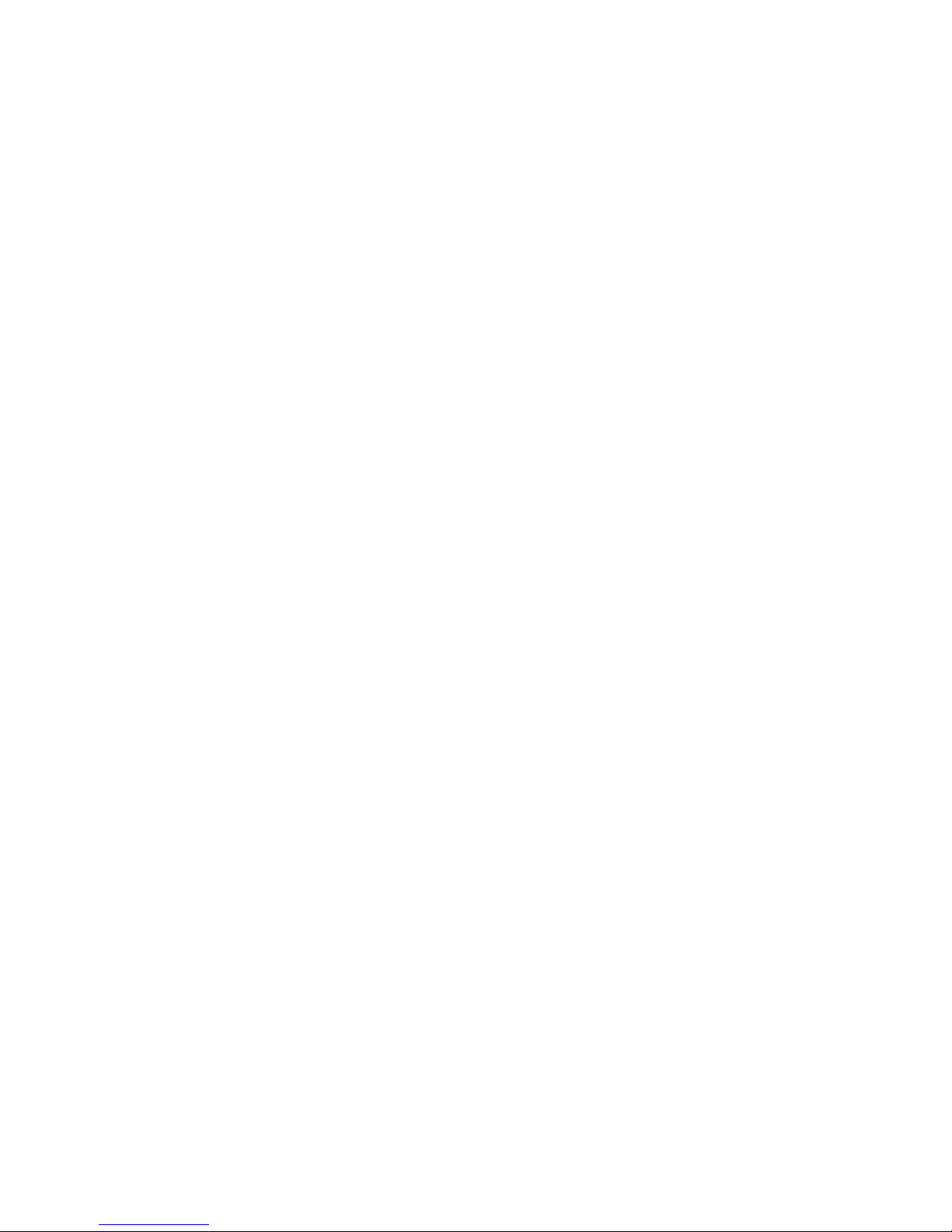
Ethernet speed 100 Mbps: When this green light is on, the Ethernet speed is
100 Mbps. When the light is off, the Ethernet speed is 10 Mbps.
Processor activity lights: One or more of these green lights are on when there is
microprocessor activity. The number of lights that are on indicates the number of
microprocessors with activity.
10 Hardware Maintenance Manual: Netfinity 7100 – Type 8666
Page 21
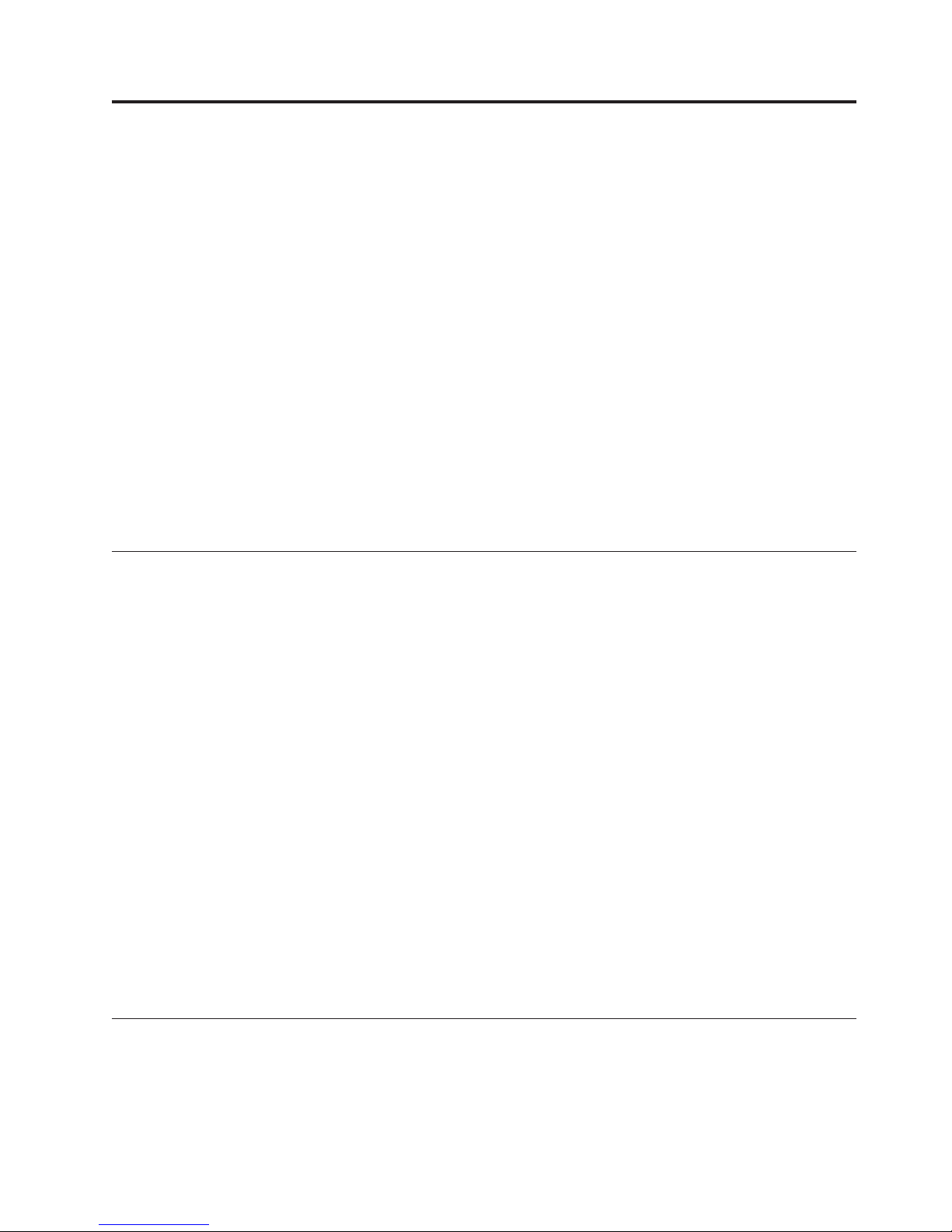
Diagnostics
Diagnostic tools overview .........11
POST ................11
POST beep codes ...........12
POST error messages ..........12
Event/error logs............12
Small computer system interface messages ....12
Diagnostic programs and error messages ....12
Text messages ............13
Starting the diagnostic programs ......14
Viewing the test log ..........15
Diagnostic error message tables.......15
Light path diagnostics ...........15
Power supply LEDs ..........15
Diagnostic panel LEDs ........16
This section provides basic troubleshooting information to help you resolve some
common problems that might occur with the server.
If you cannot locate and correct the problem using the information in this section,
refer to “Symptom-to-FRU index” on page 119 for more information.
Diagnostic tools overview
The following tools are available to help you identify and resolve hardware-related
problems:
v POST beep codes, error messages, and error logs
The power-on self-test (POST) generates beep codes and messages to indicate
successful test completion or the detection of a problem. See “POST” for more
information.
v Diagnostic programs and error messages
The server diagnostic programs are stored in upgradable read-only memory
(ROM) on the system board. These programs are the primary method of testing
the major components of the server. See “Diagnostic programs and error
messages” on page 12 for more information.
v Light path diagnostics
Your server has light-emitting diodes (LEDs) to help you identify problems with
server components. These LEDs are part of the light-path diagnostics that are
built into the server. By following the path of lights, you can quickly identify the
type of system error that occurred. See “Light path diagnostics” on page 15 for
more information.
v Error symptoms
These charts list problem symptoms, along with suggested steps to correct the
problems. See the “Diagnosing errors” on page 22 for more information.
Light path diagnostics .........17
Power checkout .............19
Temperature checkout ...........20
Recovering BIOS ............20
Replacing the battery ...........21
Diagnosing errors ............22
Troubleshooting the Ethernet controller ....23
Network connection problems ......23
Ethernet controller troubleshooting chart . . 23
Ethernet controller messages........25
Novell NetWare or IntraNetWare server ODI
driver messages ...........25
NDIS 4.0 (Windows NT) driver messages . . 27
UNIX messages ...........28
POST
When you turn on the server, it performs a series of tests to check the operation of
server components and some of the options installed in the server. This series of
tests is called the power-on self-test or POST.
© Copyright IBM Corp. 1999 11
Page 22
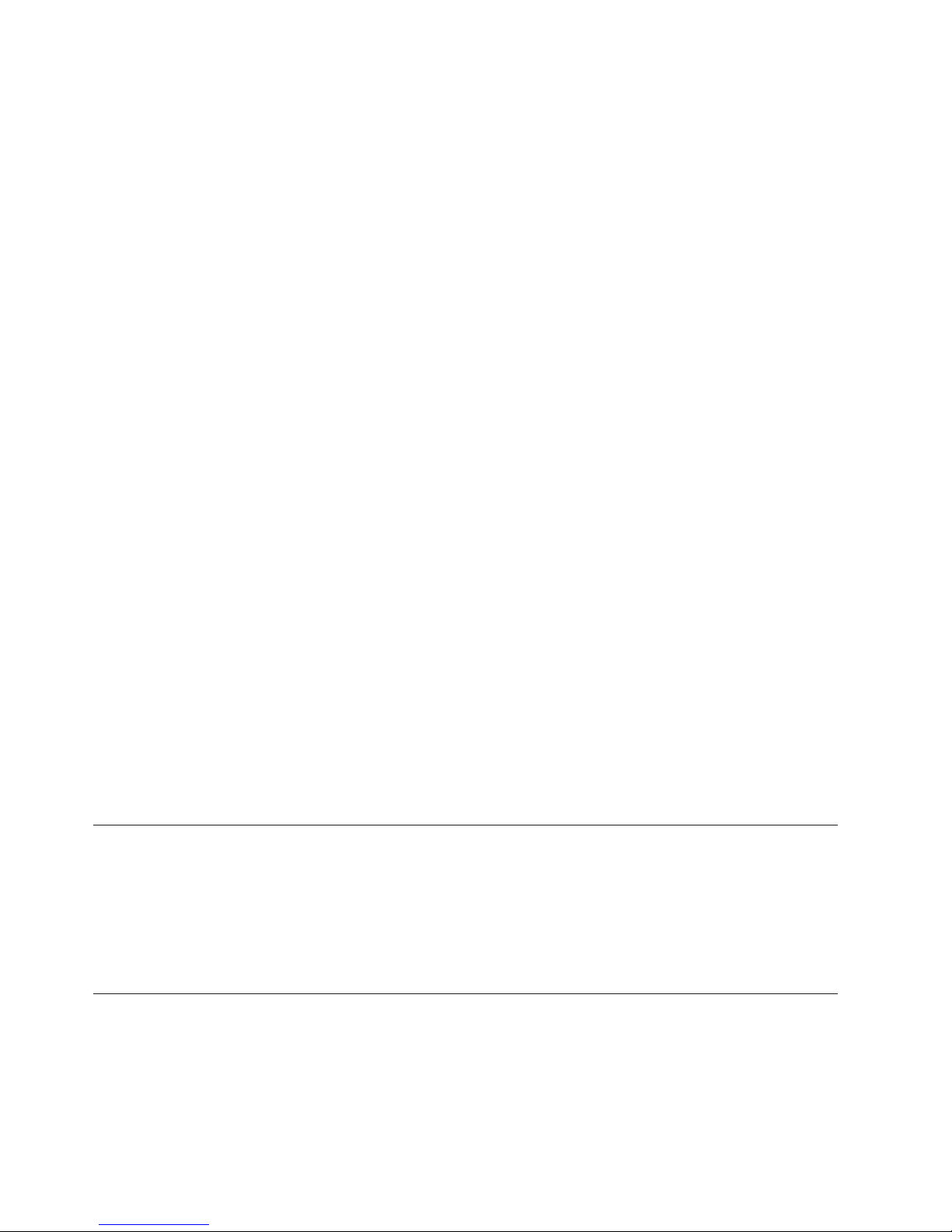
If POST finishes without detecting any problems, a single beep sounds, the first
screen of the operating system or application program appears, and the System
POST Complete (OK) light is illuminated on the operator information panel.
If POST detects a problem, more than one beep sounds and an error message
appears on the screen. See “POST beep codes” and “POST error messages” for
more information.
Notes:
1. If you have a power-on password or administrator password set, you must
type the password and press Enter, when prompted, before POST will continue.
2. A single problem might cause several error messages. When this occurs, work
to correct the cause of the first error message. After you correct the cause of the
first error message, the other error messages usually will not occur the next
time you run the test.
POST beep codes
POST generates beep codes to indicate successful completion or the detection of a
problem.
v One beep indicates the successful completion of POST.
v More than one beep indicates that POST detected a problem. For more
information, see “Beep symptoms” on page 119.
POST error messages
POST error messages occur during startup when POST finds a problem with the
hardware or detects a change in the hardware configuration. For a list of POST
errors, see “POST error codes” on page 131.
Event/error logs
The POST error log contains the three most recent error codes and messages that
the system generated during POST. The System Event/Error Log contains all error
messages issued during POST and all system status messages from the Netfinity
Advanced System Management Processor.
To view the contents of the error logs, start the Configuration/Setup Utility
program; then, select Event/Error Logsfrom the main menu.
Small computer system interface messages
If you receive a SCSI error message, see “SCSI error codes” on page 138.
Note: If the server does not have a hard disk drive, ignore any message that
indicates that the BIOS is not installed.
You will get these messages only when running the SCSISelect Utility.
Diagnostic programs and error messages
The server diagnostic programs are stored in upgradable read-only memory (ROM)
on the system board. These programs are the primary method of testing the major
components of the server.
12 Hardware Maintenance Manual: Netfinity 7100 – Type 8666
Page 23
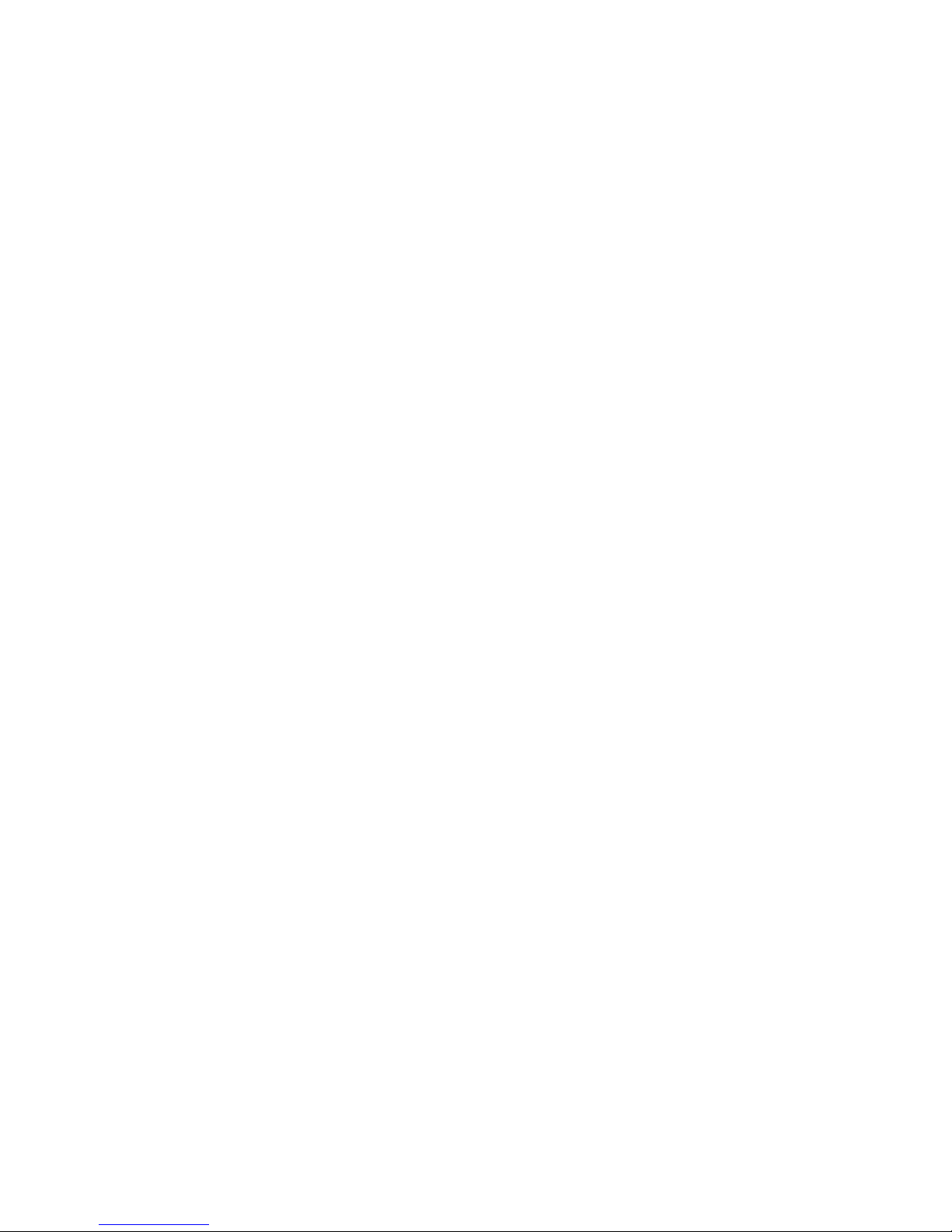
Diagnostic error messages indicate that a problem exists; they are not intended to
be used to identify a failing part. Troubleshooting and servicing of complex
problems that are indicated by error messages should be performed by trained
service personnel.
Sometimes the first error to occur causes additional errors. In this case, the server
displays more than one error message. Always follow the suggested action
instructions for the first error message that appears.
The following sections contain the error codes that might appear in the detailed
test log and summary log when running the diagnostic programs.
The error code format is as follows:
fff-ttt-iii-date-cc-text message
where:
fff is the three-digit function code that indicates the function being
tested when the error occurred. For example, function code 089 is
for the microprocessor.
ttt is the three-digit failure code that indicates the exact test failure
that was encountered.
iii is the three-digit device ID.
date is the date that the diagnostic test was run and the error recorded.
cc is the check digit that is used to verify the validity of the
text message is the diagnostic message that indicates the reason for the problem.
Text messages
The diagnostic text message format is as follows:
Function Name: Result (test specific string)
where:
Function Name
is the name of the function being tested when the error occurred. This
corresponds to the function code (fff) given in the previous list.
Result can be one of the following:
Passed
Failed This result occurs when the diagnostic test discovers an error.
User Aborted
Not Applicable
information.
This result occurs when the diagnostic test completes without any
errors.
This result occurs when you stop the diagnostic test before it is
complete.
This result occurs when you specify a diagnostic test for a device
that is not present.
Aborted
This result occurs when the test could not proceed because of the
system configuration.
Diagnostics 13
Page 24
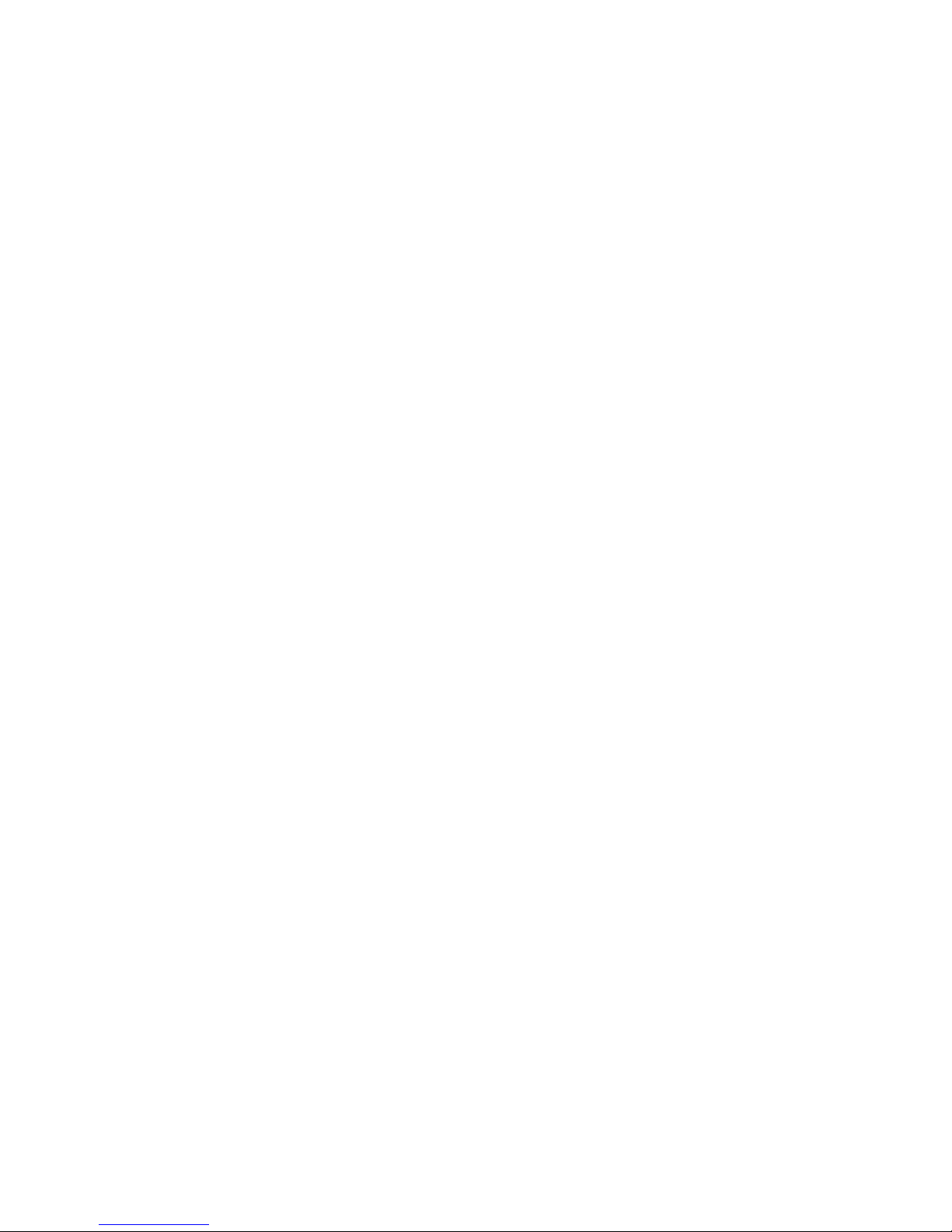
Warning
This result occurs when a possible problem is reported during the
diagnostic test, such as when a device that is to be tested is not
installed.
Test Specific String
This is additional information that you can use to analyze the problem.
Starting the diagnostic programs
You can press F1 while running the diagnostic programs to obtain Help
information. You also can press F1 from within a help screen to obtain online
documentation from which you can select different categories. To exit Help and
return to where you left off, press Esc.
To start the diagnostic programs:
1. Turn on the server and watch the screen.
Note: To run the diagnostic programs, you must start the server with the
highest level password that is set. That is, if an administrator password
is set, you must enter the administrator password, not the power-on
password, to run the diagnostic programs.
2. When the message F2 for Diagnostics appears, press F2.
3. Type in the appropriate password when prompted; then, press Enter.
4. Select either Extended or Basic from the top of the screen.
5. When the Diagnostic Programs screen appears, select the test you want to run
from the list that appears; then, follow the instructions on the screen.
Notes:
a. If the server stops during testing and you cannot continue, restart the server
and try running the diagnostic programs again. If the problem persists,
flash server with the latest diagnostics code and run the test again.
b. The keyboard and mouse (pointing device) tests assume that a keyboard
and mouse are attached to the server.
c. If you run the diagnostic programs with no mouse attached to the server,
you will not be able to navigate between test categories using the Next Cat
and Prev Catbuttons. All other functions provided by mouse-selectable
buttons are also available using the function keys.
d. You can run the USB interface test and the USB external loopback test only
if there are no USB devices attached.
e. You can view server configuration information (such as system
configuration, memory contents, interrupt request (IRQ) use, direct memory
access (DMA) use, device drivers, and so on) by selecting Hardware Info
from the top of the screen.
When the tests have completed, you can view the Test Log by selecting Utility
from the top of the screen.
If the hardware checks out OK but the problem persists during normal server
operations, a software error might be the cause. If you suspect a software problem,
refer to the information that comes with the software package.
14 Hardware Maintenance Manual: Netfinity 7100 – Type 8666
Page 25
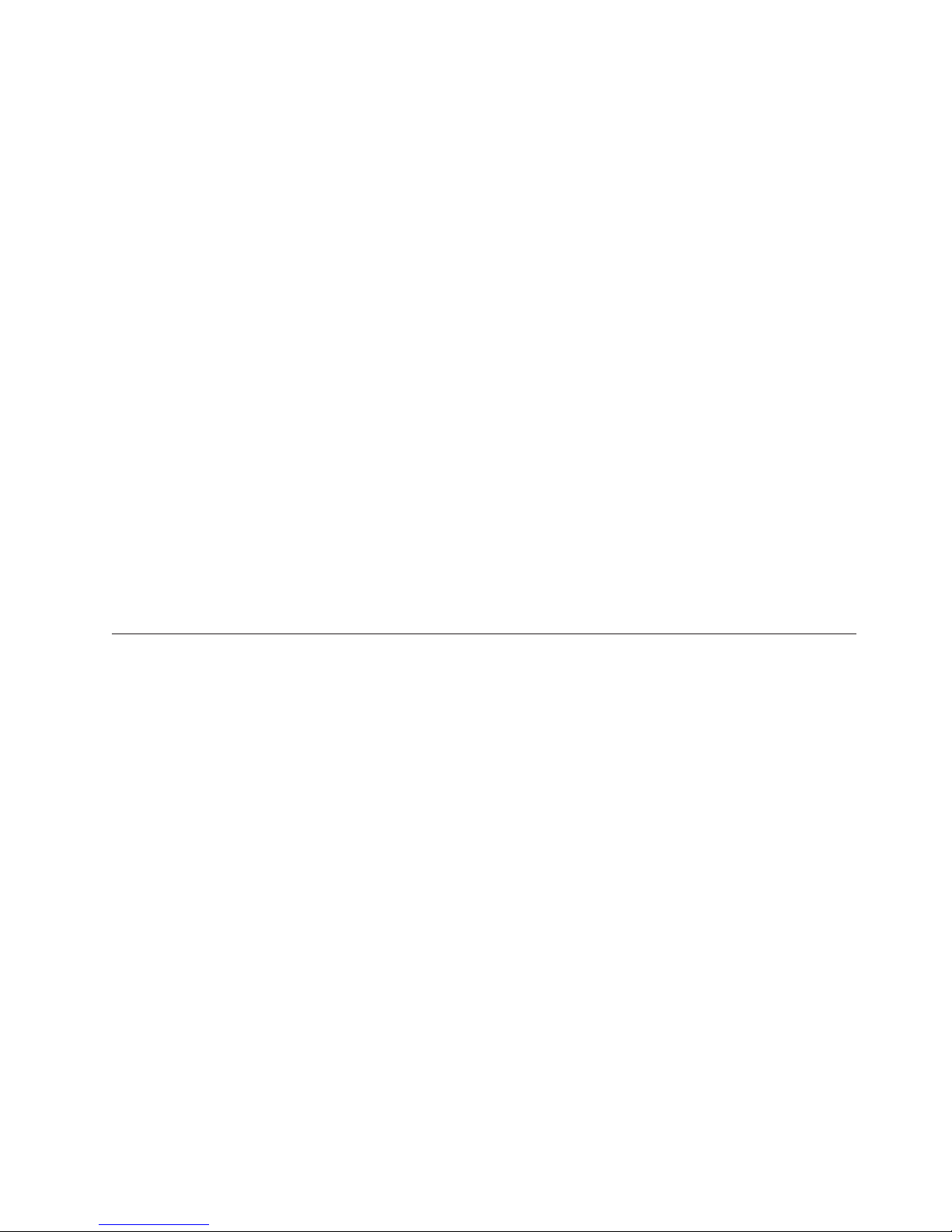
Viewing the test log
The test log will not contain any information until after the diagnostic program has
run.
Note: If you already are running the diagnostic programs, begin with step 3.
To view the test log:
1. Turn on the server and watch the screen.
If the server is on, shut down the operating system and restart the server.
2. When the message F2 for Diagnostics appears, press F2.
If a power-on password or administrator password is set, the server prompts
you for it. Type in the appropriate password; then, press Enter.
3. When the Diagnostic Programs screen appears, select Utility from the top of
the screen.
4. Select View Test Log from the list that appears; then, follow the instructions on
the screen.
The system maintains the test-log data while the server is powered on. When
you turn off the power to the server, the test log is cleared.
Diagnostic error message tables
For descriptions of the error messages that might appear when you run the
diagnostic programs, see “Diagnostic error codes” on page 125. If diagnostic error
messages appear that are not listed in those tables, make sure that the server has
the latest levels of BIOS, Advanced System Management Processor, ServeRAID,
and diagnostics microcode installed.
Light path diagnostics
The server has LEDs to help you identify problems with some server components.
These LEDs are part of the light path diagnostics built into the server. By following
the path of lights you can quickly identify the type of system error that occurred.
Power supply LEDs
The AC and DC power LEDs on the power supply provide status information
about the power supply. See “Installing a hot-swap power supply” on page 60 for
Diagnostics 15
Page 26
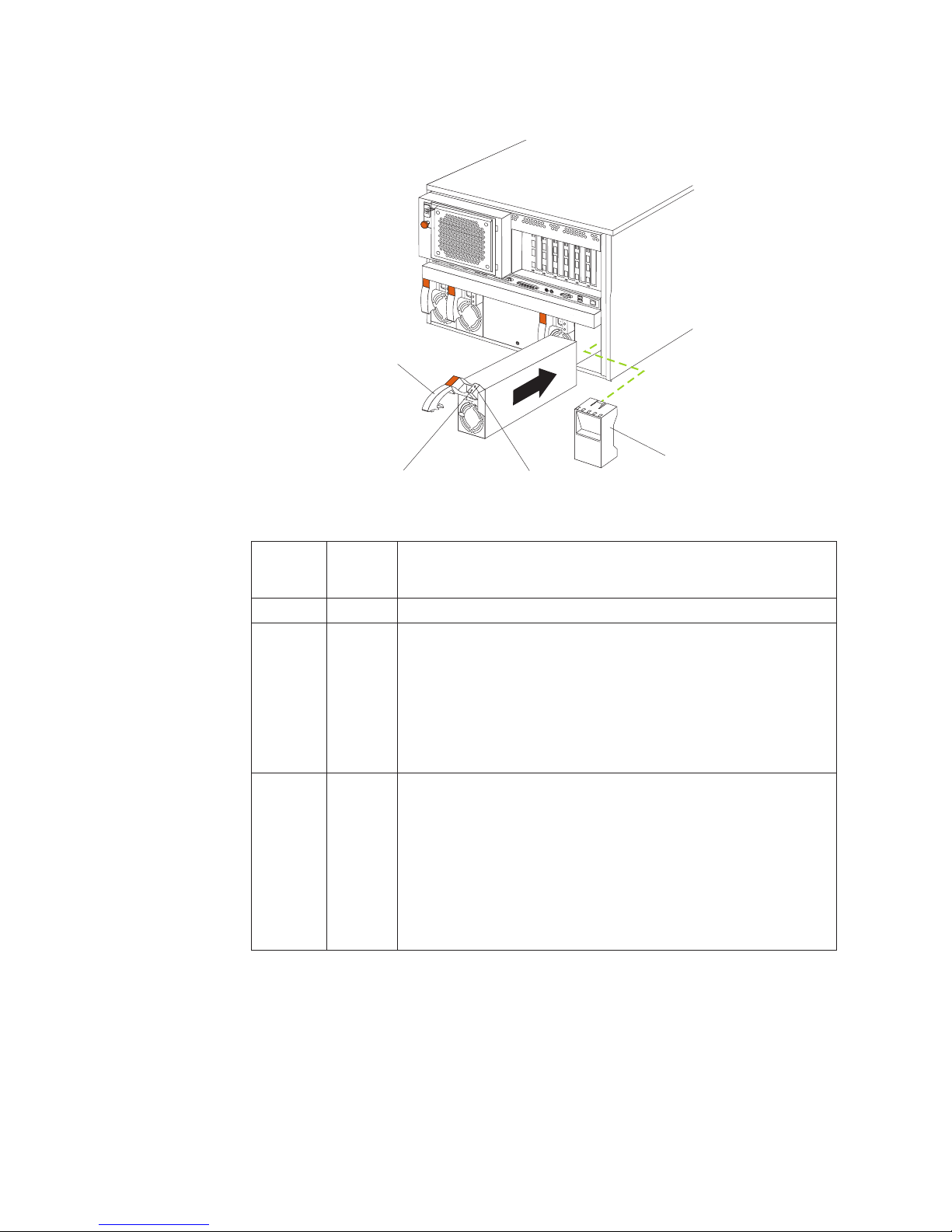
the location of these LEDs.
Handle
Filler panel
AC power lightDC power light
The following table describes the AC and DC power LEDs. For more information
see “Power checkout” on page 19.
AC power
LED
On On The power supply is on and operating correctly.
On Off There is a dc power problem.
Off Off There is an ac power problem.
DC
power
LED
Description and action
Possible causes:
1. The server is not turned on (the power LED is blinking on the
front of the server).
Action: Press the power-control button to start the server.
2. The power supply has failed.
Action: Replace the power supply.
Possible causes:
1. There is no ac power to the power supply.
Actions: Verify that:
v The electrical cord is properly connected to the server.
v The electrical outlet functions properly.
2. The power supply has failed.
Action: Replace the power supply.
Diagnostic panel LEDs
The following illustration shows the LEDs on the diagnostics panel inside the
server. See Table 1 on page 17 for information on identifying problems using these
16 Hardware Maintenance Manual: Netfinity 7100 – Type 8666
Page 27
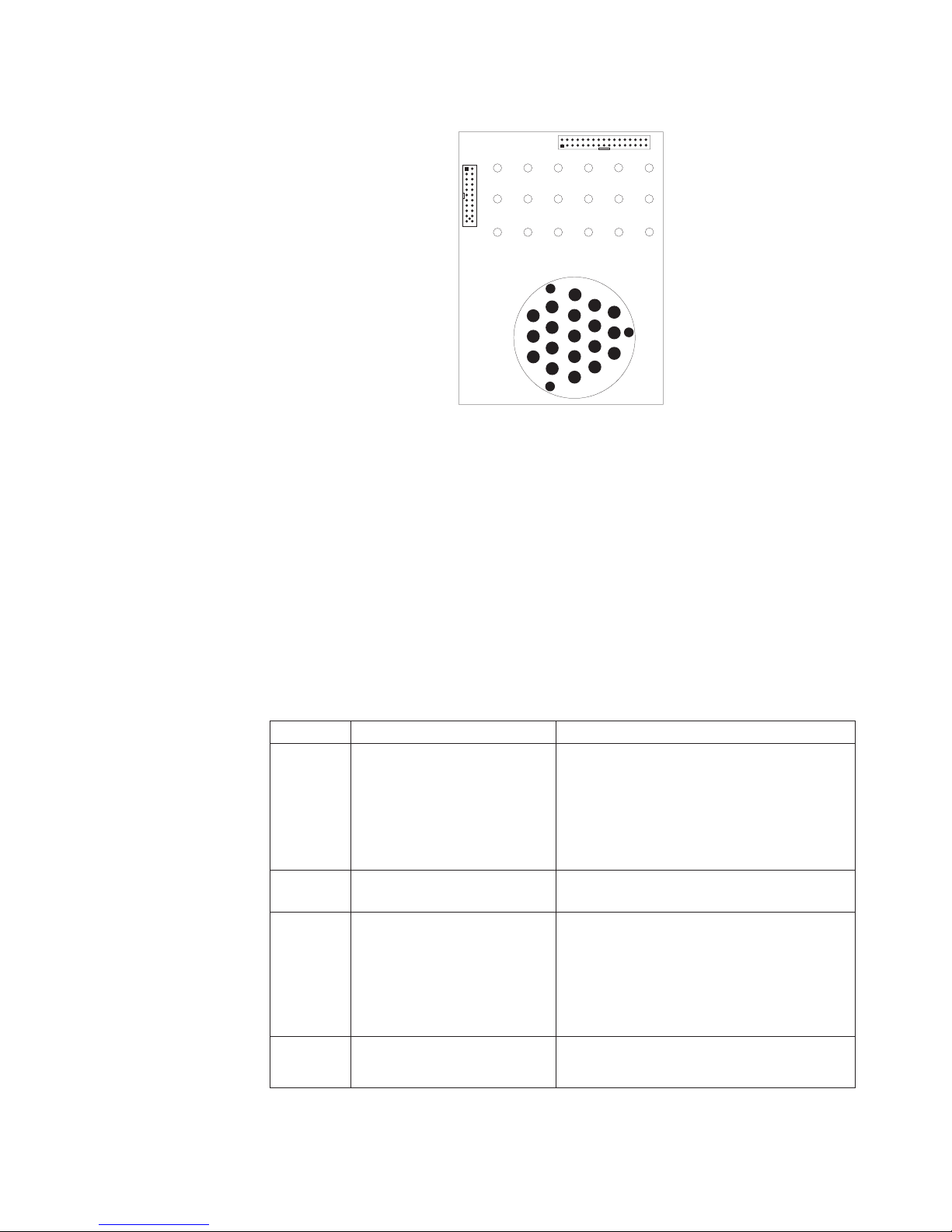
LEDs.
SMI
DASD1
NON
RED
NMI
MEM
OVER
SPEC
SP
CPU
PS1
PCIA PCIB
PS2
FAN TEMPVRM
PS3
PCIC
PS4
Light path diagnostics
You can use the light path diagnostics built into the server to quickly identify the
type of system error that occurred. Your server is designed so that LEDs remain
illuminated when the server shuts down, as long as the power supplies are
operating properly. This feature helps you to isolate the problem if an error causes
the server to shut down.
If the system error LED (on the information LED panel) is not lit and no
diagnostics panel LEDs are lit, it means that the light path diagnostics have not
detected a system error.
If the system error LED (on the information LED panel) is lit, it means that a
system error was detected. Check to see which of the LEDs on the diagnostics
panel inside the server are lit and refer to the following table:
Table 1. Light path diagnostics
LED Cause Action
None The system error log is 75% or
more full; a PFA alert was
logged; or a failure occurred
on the I2C bus.
SMI A systems management event
occurred.
NMI A nonmaskable interrupt
occurred. The PCIA, PCIB, or
PCIC LED will probably also
be on.
SP The service processor has
failed.
Check the system error log and correct any
problems. See “Choices available from the
Configuration/Setup main menu” on page 31
for information about clearing the error log.
Disconnecting the server from all power
sources for at least 20 seconds will turn off
the system error LED.
Restart the server.
1. If the PCIA, PCIB, or PCIC LED is not on,
restart the server.
If the problem persists, try to determine the
failing adapter by removing one adapter at a
time and restarting the server after each
adapter is removed.
1. Run service processor diagnostics.
2. Replace Legacy I/O board.
Diagnostics 17
Page 28
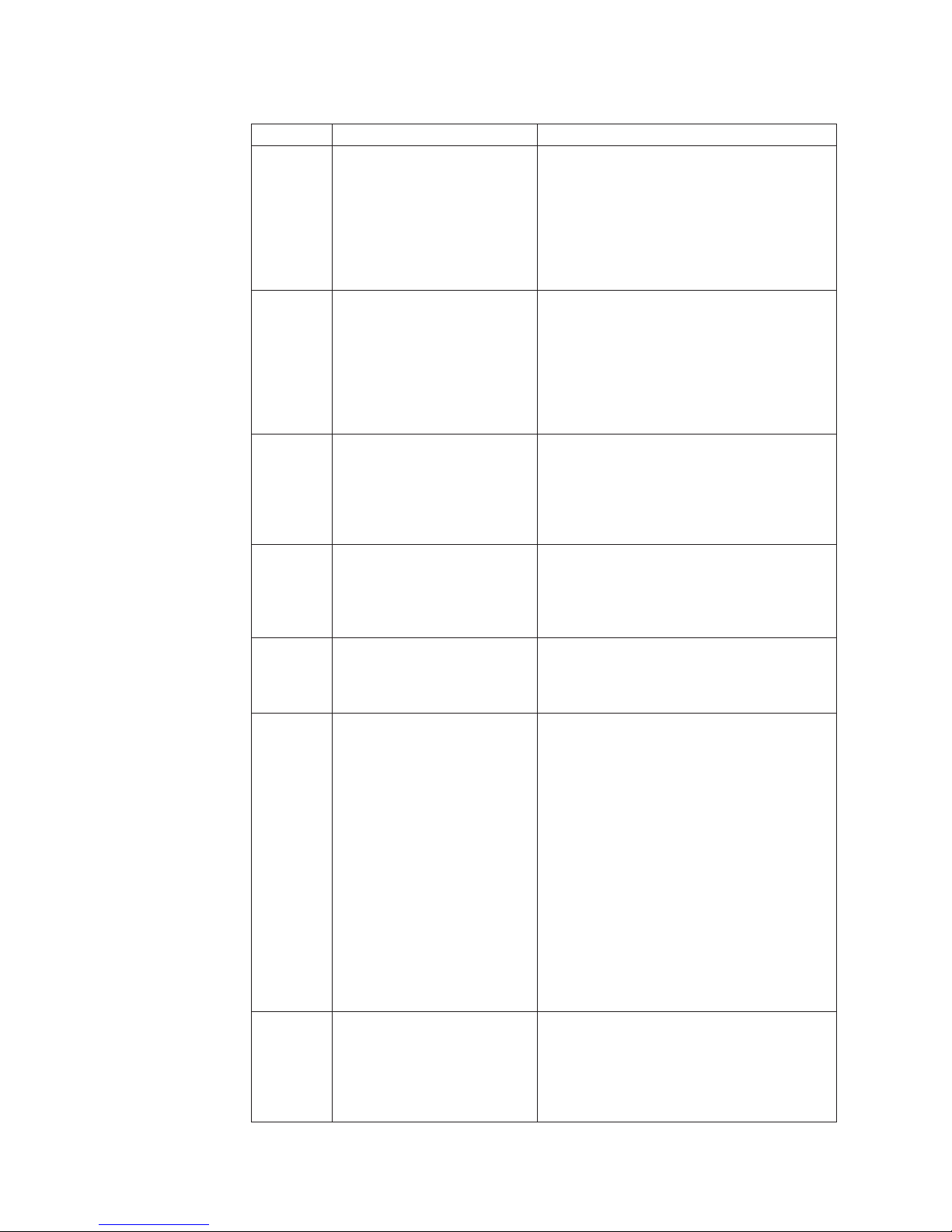
Table 1. Light path diagnostics (continued)
LED Cause Action
PCIA An error occurred on PCI bus
A. An adapter in PCI slot 1 or
2, or the processor board
caused the error.
PCIB An error occurred on PCI bus
B. An adapter in PCI slot 3, 4,
5, or 6 or the processor board
caused the error.
PCIC An error occurred on PCI bus
C. An error on the processor
or I/O board caused the
problem.
DASD A hot-swap hard disk drive
has failed on SCSI channel B.
MEM A memory error occurred. 1. Check the DIMM error LEDs on the
CPU One of the microprocessors
has failed or a microprocessor
is installed in the wrong
connector.
VRM One of the voltage regulator
modules on the processor
board has failed.
1. Check the error log for additional
information.
2. If you cannot correct the problem from
the information in the error log, try to
determine the failing adapter by removing
one adapter at a time from PCI bus A
(PCI slots 1–2) and restarting the server
after each adapter is removed.
1. Check the error log for additional
information.
2. If you cannot correct the problem from
the information in the error log, try to
determine the failing adapter by removing
one adapter at a time from PCI bus B
(PCI slots 3–6) and restarting the server
after each adapter is removed.
Check the error log for additional
information. If the error log indicates a
problem with the integrated SCSI controller,
the Ethernet controller or video controller, see
“Starting the diagnostic programs” on
page 14.
1. If the TEMP LED is also on, take the
actions listed for that LED.
2. If the amber status LED on one of the
hot-swap hard disk drives is on, replace
the drive.
memory board.
2. Replace the DIMM indicated by the lit
DIMM error LEDs.
1. Check the microprocessor error LEDs on
the memory board. If a microprocessor
error LED is on for a microprocessor
connector that has a terminator card
installed instead of a microprocessor, the
microprocessors are not installed in the
correct order. See “Installing a
microprocessor kit” on page 57 for
information about the correct order for
installing microprocessors and VRMs.
Otherwise, continue with the next step.
2. Turn off the server, reseat the
microprocessor indicated by the lit
microprocessor error LED, and restart the
server.
3. If the problem persists, replace the
microprocessor.
1. Check the VRM error LEDs on the
processor board.
2. Turn off the server, reseat the VRM
indicated by the lit VRM error LED, and
restart the server.
3. If the problem persists, replace the VRM.
18 Hardware Maintenance Manual: Netfinity 7100 – Type 8666
Page 29
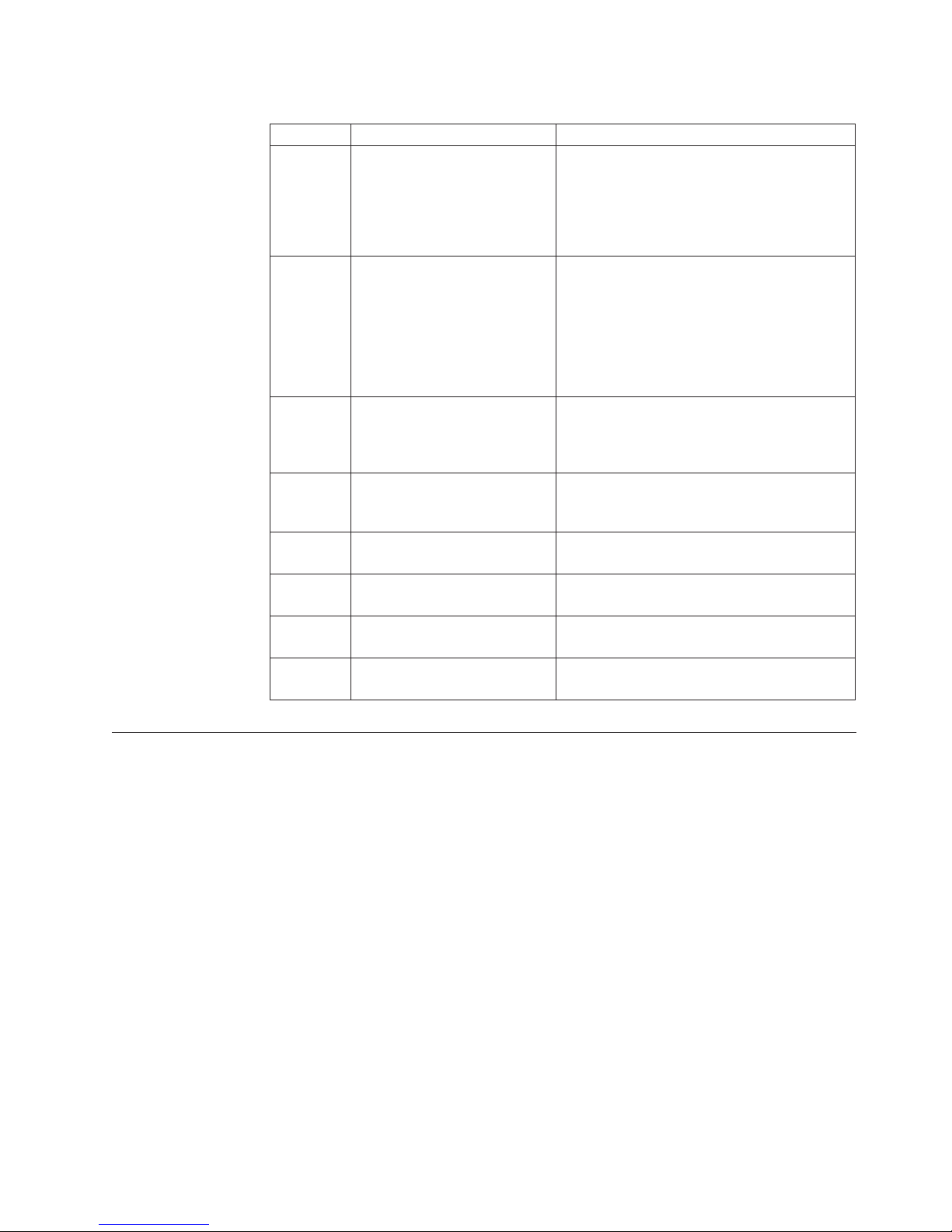
Table 1. Light path diagnostics (continued)
LED Cause Action
FAN One of the fan assemblies has
failed or is operating too
slowly.
Note: A failing fan can also
cause the TEMP and DASD
LEDs to be on.
TEMP The system temperature has
exceeded the maximum rating.
NON RED Server drawing too much
power to operate in a
redundant power mode.
OVER
SPEC
PS1 The first power supply has
PS2 The second power supply has
PS3 The third power supply has
PS4 The fourth power supply has
The server is drawing more
power than the power
supplies are rated for.
failed.
failed.
failed.
failed.
The LED on the failing fan assembly will be
lit. Replace the fan assembly.
1. Check to see if a fan has failed. If it has,
replace the fan.
2. Make sure the room temperature is not
too high. (See “Temperature checkout” on
page 20.)
If the problem persists, see “Diagnostic panel
LEDs” on page 122.
System can continue to operate in a
nonredundant power mode. To operate in a
redundant mode, add a power supply or
remove most recently installed options.
Either add a power supply or remove a
device from the server.
Replace the first power supply.
Replace the second power supply.
Replace the third power supply.
Replace the fourth power supply.
Power checkout
Power problems can be difficult to troubleshoot. For instance, a short circuit can
exist anywhere on any of the power distribution busses. Usually a short circuit will
cause the power subsystem to shut down because of an overcurrent condition.
A general procedure for troubleshooting power problems is as follows:
1. Power off the system and disconnect the AC cord(s).
2. Check for loose cables in the power subsystem. Also check for short circuits, for
instance if there is a loose screw causing a short circuit on a circuit board.
3. Remove adapters and disconnect the cables and power connectors to all
internal and external devices until system is at minimum configuration
required for power on (see ″Minimum operating requirements″ on page 131).
4. Reconnect the AC cord and power on the system. If the system powers up
successfully, replace adapters and devices one at a time until the problem is
isolated. If system does not power up from minimal configuration, replace
FRUs of minimal configuration one at a time until the problem is isolated.
To use this method it is important to know the minimum configuration required
for a system to power up (see page 131). For specific problems, see “Power error
messages” on page 139.
Diagnostics 19
Page 30
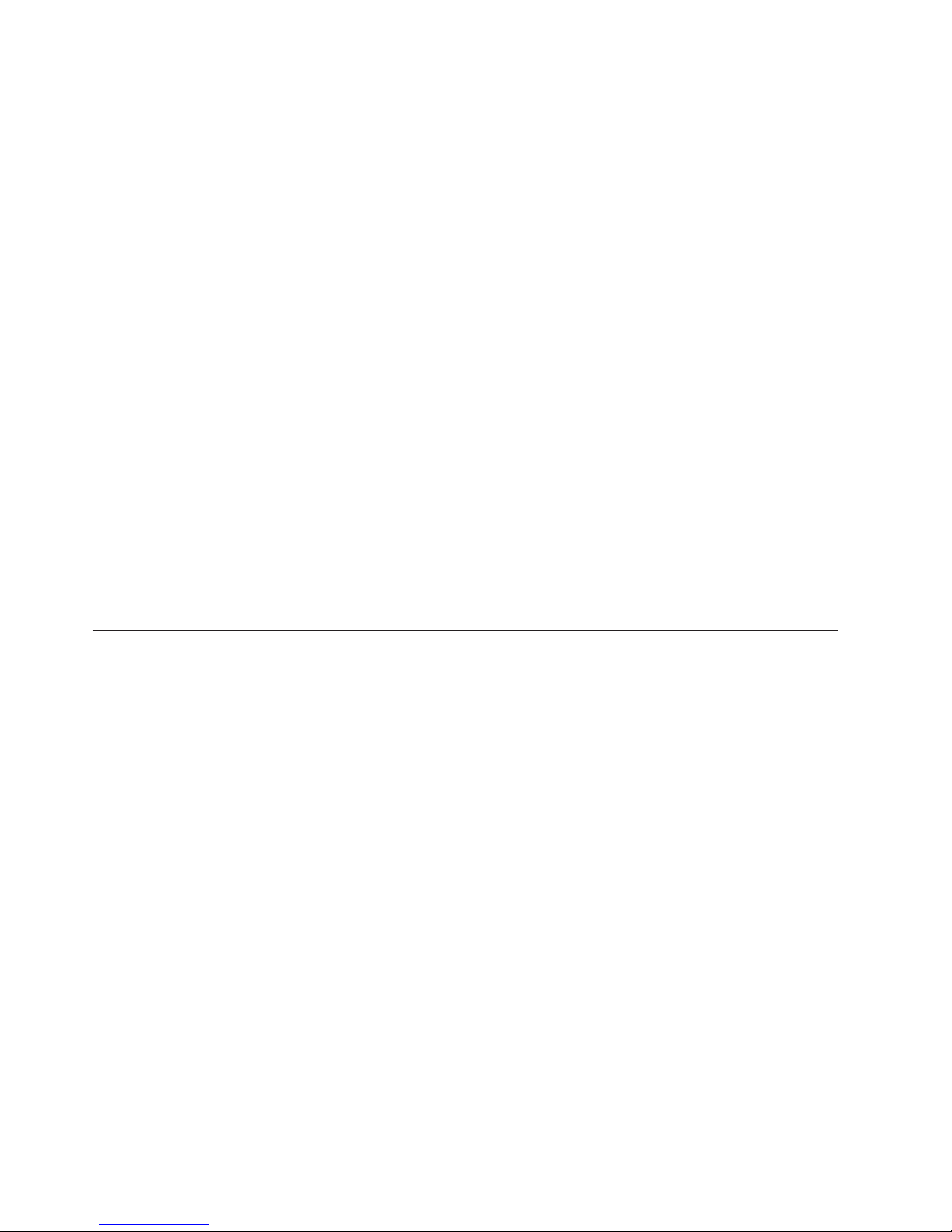
Temperature checkout
Proper cooling of the system is important for proper operation and system
reliability. For a typical Netfinity server, you should make sure:
v Each of the drive bays has either a drive or a filler panel installed
v Each of the power supply bays has either a power supply or a filler panel
installed
v The top cover is in place during normal operation
v There is at least 50 mm (2 inches) of ventilated space at the sides of the server
and 100 mm (4 inches) at the rear of the server
v The top cover is removed for no longer than 30 minutes while the server is
operating
v The processor housing cover covering the processor and memory area is
removed for no longer that ten minutes while the server is operating
v A removed hot-swap drive is replaced within two minutes of removal
v Cables for optional adapters are routed according to the instructions provided
with the adapters (ensure that cables are not restricting air flow)
v The fans are operating correctly and the air flow is good
v A failed fan is replaced within 48 hours
In addition, ensure that the environmental specifications for the system are met.
See “Features and specifications” on page 3.
For more information on specific temperature error messages, see “Temperature
error messages” on page 138.
Recovering BIOS
If the BIOS code in the server has become corrupted, such as from a power failure
during a flash update, you can recover the BIOS using the recovery boot block and
a BIOS flash diskette.
Note: You can obtain a BIOS flash diskette from one of the following sources:
The flash memory of the server consists of a primary page and a backup page. The
J56 jumper controls which page is used to start the server. If the BIOS in the
primary page is corrupted, you can use the backup page to start the server; then
boot the BIOS Flash Diskette to restore the BIOS to the primary page.
To recover the BIOS:
v Use the ServerGuide program to make a BIOS flash diskette.
v Download a BIOS flash diskette from the World Wide Web. Go to
http://www.pc.ibm.com/support/, select IBM Server Support, and make
the selections for the server.
1. Turn off the server and peripheral devices and disconnect all external cables
and power cords; then, remove the cover.
2. Locate jumper J56 on the processor board (see “Processor board jumpers” on
page 42).
3. Move J56 to pins 1 and 2 to enable secondary boot block page.
4. Insert the BIOS flash diskette into the diskette drive.
5. Restart the server.
20 Hardware Maintenance Manual: Netfinity 7100 – Type 8666
Page 31

6. The system begins the power-on self-test (POST). Select 1 – Update
POST/BIOS from the menu that contains various flash (update) options.
7. When you are asked if you would like to move the current POST/BIOS image
to the backup ROM location, type N.
Attention: Typing Y will copy the corrupted BIOS into the secondary page.
8. When you are asked if you would like to save the current code to a diskette,
select N.
9. You will be asked to choose which language you wish to use. Select your
language (0-7) and press Enter to accept your choice. You will be prompted to
remove the diskette and press Enter to restart the system. Remove the flash
diskette from the diskette drive.
Attention: Do not press Enter to reboot the system at this time.
10. Power-off the server.
11. Move jumper J56 back to pins 2 and 3 to return to normal startup mode.
12. Restart the server. The system should start up normally.
Replacing the battery
IBM has designed this product with your safety in mind. The lithium battery must
be handled correctly to avoid possible danger. If you replace the battery, you must
adhere to the following instructions.
CAUTION:
When replacing the battery, use only IBM Part Number 33F8354 or an equivalent
type battery recommended by the manufacturer. If your system has a module
containing a lithium battery, replace it only with the same module type made by
the same manufacturer. The battery contains lithium and can explode if not
properly used, handled, or disposed of.
Do not:
v Throw or immerse into water
v Heat to more than 100°C (212°F)
v Repair or disassemble
Dispose of the battery as required by local ordinances or regulations.
Note: In the U. S., call 1-800-IBM-4333 for information about battery disposal.
If you replace the original lithium battery with a heavy-metal battery or a battery
with heavy-metal components, be aware of the following environmental
consideration. Batteries and accumulators that contain heavy metals must not be
disposed of with normal domestic waste. They will be taken back free of charge by
the manufacturer, distributor, or representative, to be recycled or disposed of in a
proper manner.
Note: After you replace the battery, you must reconfigure your server and reset
the system date and time.
To replace the battery:
1. Read the information in “Before you begin” on page 43.
2. Follow any special handling and installation instructions supplied with the
battery.
Diagnostics 21
Page 32

3. Turn off the server and all attached devices and disconnect all external cables
and power cords (see “Safety information” on page 152); then remove the top
cover.
4. Locate the battery on the processor board (see “Processor board component
locations” on page 41).
5. Remove adapters as necessary so you can access the battery. (See “Working
with adapters” on page 46.)
6. Lift and remove the plastic dividers by pressing the latches on the top ends of
the dividers toward the dividers and lifting the dividers from the server.
7. Remove the battery:
a. Use one finger to lift the battery clip over the battery.
b. Use one finger to slightly slide the battery toward the rear of the server.
The spring mechanism behind the battery will push it out toward you as
you slide it forward.
c. Use your thumb and index finger to pull the battery from under the
battery clip.
d. Ensure that the battery clip is touching the base of the battery socket by
pressing gently on the clip.
8. Insert the new battery:
9. Reinstall any adapters that you removed.
10. Insert the plastic dividers into the divider guides.
11. Reinstall the top cover.
12. Start the Configuration/Setup Utility program and set configuration
Diagnosing errors
a. Tilt the battery so that you can insert it into the front of the socket, under
the battery clip.
b. As you slide it under the battery clip, press the battery down into the
socket.
Note: You must wait approximately 20 seconds after you plug the power cord
of your server into an electrical outlet before the power control button
becomes active.
parameters as needed. Refer to “Using the Configuration/Setup Utility
program” on page 31.
To find solutions to problems that have definite symptoms, see “Error symptoms”
on page 130.
22 Hardware Maintenance Manual: Netfinity 7100 – Type 8666
Page 33

If you cannot find the problem there, go to “Starting the diagnostic programs” on
page 14 to test the server.
If you have just added new software or a new option and the server is not
working, do the following before using the error symptoms table:
v Remove the software or device that you just added.
v Run the diagnostic tests to determine if the server is running correctly.
v Reinstall the new software or new device.
Troubleshooting the Ethernet controller
This section provides troubleshooting information for problems that might occur
with the 10/100 Mbps Ethernet controller.
Network connection problems
If the Ethernet controller cannot connect to the network, check the following:
v Make sure that the cable is installed correctly.
The network cable must be securely attached at all connections. If the cable is
attached but the problem persists, try a different cable.
If you set the Ethernet controller to operate at 100 Mbps, you must use Category
5 cabling.
If you directly connect two workstations (without a hub), or if you are not using
a hub with X ports, use a crossover cable.
Note: To determine whether a hub has an X port, check the port label. If the
label contains an X, the hub has an X port.
v Determine if the hub supports auto-negotiation. If not, try configuring the
integrated Ethernet controller manually to match the speed and duplex mode of
the hub.
v Check the Ethernet controller lights on the operator information panel.
These lights indicate whether a problem exists with the connector, cable, or hub.
– The Ethernet Link Status light illuminates when the Ethernet controller
receives a LINK pulse from the hub. If the light is off, there might be a
defective connector or cable, or a problem with the hub.
– The Ethernet Transmit/Receive Activity light illuminates when the Ethernet
controller sends or receives data over the Ethernet Network. If the Ethernet
Transmit/Receive Activity light is off, make sure that the hub and network
are operating and that the correct device drivers are loaded.
– The Ethernet Speed 100 Mbps light illuminates when the Ethernet controller
LAN speed is 100 Mbps.
v Make sure that you are using the correct device drivers, supplied with the
server.
v Check for operating system-specific causes for the problem.
v Make sure that the device drivers on the client and server are using the same
protocol.
v Test the Ethernet controller.
How you test the Ethernet controller depends on which operating system you
are using (see the Ethernet controller device driver README file).
Ethernet controller troubleshooting chart
You can use the following troubleshooting chart to find solutions to 10/100 Mbps
Ethernet controller problems that have definite symptoms.
Diagnostics 23
Page 34

Table 2. Ethernet troubleshooting chart
Ethernet controller
problem
The server stops running
when loading device
drivers.
Ethernet Link Status
light does not light.
The Ethernet Transmit/
Receive Activity light
does not light.
Data is incorrect or
sporadic.
The Ethernet controller
stopped working when
another adapter was
added to the server.
Suggested Action
The PCI BIOS interrupt settings are incorrect.
Check the following:
v Determine if the interrupt (IRQ) setting assigned to the
Ethernet controller is also assigned to another device in the
Configuration/Setup Utility program.
Although interrupt sharing is allowed for PCI devices, some
devices do not function well when they share an interrupt
with a dissimilar PCI device. Try changing the IRQ assigned
to the Ethernet controller or the other device. For example, for
NetWare Versions 3 and 4 it is recommended that disk
controllers not share interrupts with LAN controllers.
v Make sure that you are using the most recent device driver
available from the World Wide Web.
v Run the network diagnostic program.
Check the following:
v Make sure that the hub is turned on.
v Check all connections at the Ethernet controller and the hub.
v Check the cable. A crossover cable is required unless the hub
has an X designation.
v Use another port on the hub.
v If the hub does not support auto-negotiation, manually
configure the Ethernet controller to match the hub.
v If you manually configured the duplex mode, make sure that
you also manually configure the speed.
v Run diagnostics on the LEDs.
Check the following:
Note: The Ethernet Transmit/Receive Activity LED illuminates
only when data is sent to or by this Ethernet controller.
v Make sure that you have loaded the network device drivers.
v The network might be idle. Try sending data from this
workstation.
v Run diagnostics on the LEDs.
v The function of this LED can be changed by device driver
load parameters. If necessary, remove any LED parameter
settings when you load the device drivers.
Check the following:
v Make sure that you are using Category 5 cabling when
operating the server at 100 Mbps.
v Make sure that the cables do not run close to noise-inducing
sources like fluorescent lights.
Check the following:
v Make sure that the cable is connected to the Ethernet
controller.
v Make sure that the PCI system BIOS is current.
v Reseat the adapter.
v Determine if the interrupt (IRQ) setting assigned to the
Ethernet adapter is also assigned to another device in the
Configuration/Setup Utility program.
Although interrupt sharing is allowed for PCI devices, some
devices do not function well when they share an interrupt
with a dissimilar PCI device. Try changing the IRQ assigned
to the Ethernet adapter or the other device.
24 Hardware Maintenance Manual: Netfinity 7100 – Type 8666
Page 35

Table 2. Ethernet troubleshooting chart (continued)
Ethernet controller
problem
The Ethernet controller
stopped working
without apparent cause.
Suggested Action
Check the following:
v Run diagnostics for the Ethernet controller.
v Try a different connector on the hub.
v Reinstall the device drivers. Refer to the operating-system
documentation and to the ServerGuide information.
Ethernet controller messages
The integrated Ethernet controller might display messages from the following
device drivers:
v Novell
v NDIS Adapter for level 4.0 (Windows NT)
v SCO
Novell NetWare or IntraNetWare server ODI driver messages
This section provides explanations of the error messages for the Novell NetWare or
IntraNetWare server ODI driver, and suggested actions to resolve each problem.
Table 3. Novell NetWare or IntraNetWare ODI driver messages for the Ethernet controller
™
NetWare™or IntraNetWare Server ODI
™
UNIX LLI
PCNTNW-NW-026 The MSM is unable to parse a required custom keyword.
Explanation: The user entered an incorrect parameter keyword.
Action: Reload the driver using the correct keyword.
PCNTNW-NW-054 The adapter did not respond to the initialization command.
Explanation: The adapter did not respond when the driver tried to
initialize it. Action: Verify that the Ethernet controller is enabled. If
the Ethernet controller is enabled, go to “Starting the diagnostic
programs” on page 14 to run the diagnostic programs.
PCNTNW-NW-058 The adapter did not respond to the initialization command.
Explanation: The interrupt request (IRQ) setting might not be valid
or the EEPROM information might be incorrect. Action:Make sure
the IRQ settings are correct in the Configuration/Setup Utility
program. for information on setting the interrupt requests. If the
IRQ settings are correct, go to “Starting the diagnostic programs”
on page 14 to run the diagnostic programs.
PCNTNW-NW-066 The cable might be disconnected from the adapter.
Explanation: The cable might be disconnected from the server
Ethernet port. Action: Verify that a cable is connected to the
Ethernet port.
PCNTNW-NW-071 The matching virtual adapter could not be found.
Explanation: You tried to load another instance of the driver with
a different I/O address. This new adapter could not be found.
Action: Verify that you installed an IBM Netfinity 10/100 Fault
Tolerant Adapter and make sure that the adapter is seated
correctly. If the adapter is seated correctly, go to “Starting the
diagnostic programs” on page 14 to run the diagnostic programs.
Diagnostics 25
Page 36

Table 3. Novell NetWare or IntraNetWare ODI driver messages for the Ethernet
controller (continued)
PCNTNW-NW-072 A resource tag is unavailable.
Explanation: The driver tried to allocate some resources that were
not available. Action: Add more memory, or free some memory
resources in the server. Then, restart the server.
PCNTNW-NW-073 Unable to allocate memory
Explanation:The driver failed to allocate the memory needed for
normal operation. Action: Add more memory, or free some
memory resources in the server. Then, restart the server.
PCNTNW-NW-074 The hardware interrupt cannot be set.
Explanation: An attempt was made to initialize a given hardware
interrupt. The attempt was not successful. Action:Verify that the
Ethernet controller is enabled. If the Ethernet controller is enabled,
go to “Starting the diagnostic programs” on page 14 to run the
diagnostic programs.
If you have an Ethernet adapter installed, make sure that the
adapter does not share an IRQ with any other device.
PCNTNW-NW-075 The Multiple Link Interface Driver (MLID) cannot be registered
with the Link Support Layer (LSL).
Explanation: An error occurred while the driver was trying to
register with the LSL. Action: Check the version of the NetWare or
IntraNetWare Operating System. Make sure that this driver is
correct for the version of NetWare or IntraNetWare that you are
using. Restart the server.
PCNTNW-NW-079 The Multiple Link Interface Driver (MLID) did not initialize
MSMTx Free Count.
Explanation: The MSMTx Free Count is not initialized correctly.
Action: Restart the server. If the problem persists, call for service.
PCNTNW-NW-086 The driver parameter block is too small.
Explanation:The driver parameter block is too small. Action:
Restart the server. If the problem persists, go to “Starting the
diagnostic programs” on page 14 to run the diagnostic programs.
PCNTNW-NW-087 The media parameter block is too small.
Explanation: The driver media parameter block is too small.
Action: Restart the server. If the problem persists, go to “Starting
the diagnostic programs” on page 14 to run the diagnostic
programs.
PCNTNW-NW-091 The hardware configuration conflicts.
Explanation: You tried to load a new frame type for the existing
controller. The hardware assumptions made in doing so are
incorrect. This error can also occur if you try to specify a mode
(such as, redundancy) that conflicts with another specified mode.
Action: Make sure that your hardware configuration matches the
software settings.
26 Hardware Maintenance Manual: Netfinity 7100 – Type 8666
Page 37

Table 3. Novell NetWare or IntraNetWare ODI driver messages for the Ethernet
controller (continued)
PCNTNW-NW-126 The group bit in the node address override was cleared.
Explanation: The IEEE address has a group bit that indicates that
an address belongs to a group of stations. This bit is used only as a
destination address; it cannot be used as a source address. You
tried to enter a source address with this bit set. The driver cleared
the group bit of the source address. Action: None necessary,
message is for information only.
PCNTNW-NW-127 The local bit in the node address override was set.
Explanation: The local bit in the IEEE address format indicates that
the addresses are being managed locally. If you use the node
address override capabilities of this driver to enter a new address,
the local bit must be set. You entered an address without the local
bit set. The driver has set the local bit. Action: None necessary,
message is for information only.
PCNTNW-NW-164 The device was not found.
Explanation: The driver cannot find an Ethernet controller in the
server. Action:Verify that the Ethernet controller is enabled. If the
Ethernet controller is enabled, go to “Starting the diagnostic
programs” on page 14 to run the diagnostic programs.
PCNTNW-NW-165 The device was not found at IOADDRESS.
Explanation: The Ethernet controller cannot be found at the I/O
address specified. Action:The Ethernet controller does not require a
parameter for the I/O address. Remove the I/O address parameter.
PCNTNW-NW-167 PCI scan specified, device not found.
Explanation: The driver cannot locate the Ethernet controller on
the PCI bus. Action:Verify that the Ethernet controller is enabled. If
the problem persists, go to “Starting the diagnostic programs” on
page 14 to run the diagnostic programs.
PCNTNW-NW-180 The DMA parameter is not necessary for PCI device.
Explanation: The Ethernet controller does not require a DMA
setting. Action:None necessary, message is for information only.
NDIS 4.0 (Windows NT) driver messages
This section contains the error messages for the NDIS 4.0 drivers. The explanation
and recommended action are included with each message.
Table 4. NDIS (Windows NT) driver messages for the Ethernet controller
PermaNet
Server:
™
No Secondary Adapter Found. Grouping Mode is disabled.
Explanation:The failover option requires an adapter that is compatible
with the device driver of the Ethernet controller on the system board.
No such adapter was found. Action:Make sure the correct adapter is
installed.
Diagnostics 27
Page 38

Table 4. NDIS (Windows NT) driver messages for the Ethernet controller (continued)
PermaNet
Server:
PermaNet
Server:
Problem Occurs on the Primary Adapter. Switching over to the
Secondary Adapter.
Explanation:The system detected a problem with the primary Ethernet
connection and has transferred all network traffic to the secondary
Ethernet controller. Action:identify the cause of the failure on the
primary Ethernet connection. Restoring the operational state of the
primary connection will cause the network traffic to automatically
transfer to the primary Ethernet controller.
Switching back to Primary Adapter.
Explanation:The primary Ethernet connection is now operating correctly.
Network traffic will automatically transfer to the primary Ethernet
controller. Action:None needed, message is for information only.
UNIX messages
This section provides descriptions of the Ethernet error messages for the SCO
UNIX LLI driver, and suggested actions to resolve each problem.
Table 5. UNIX LLI driver messages for the Ethernet controller
pnt0-2 PCI search specified, PCI device not found!
Explanation:The driver cannot locate the Ethernet controller on the PCI bus.
Action:
v Run the NETCONFIG program to search for another Ethernet controller
v Verify that the Ethernet controller is enabled. If the Ethernet controller is
enabled, run the diagnostic programs.
pnt0-6 Cannot allocate memory for the adapter during an interrupt. Please check
the Streams parameters.
Explanation:On a SunSoft Solaris system, this message indicates that the
system is out of Streams memory blocks. Action:Use the CRASH utility to
increase the number of Streams memory blocks. Modify the interrupt
request (IRQ) settings in the Configuration/Setup Utility program, or run
the NETCONFIG program to match the hardware settings.
pnt0-7 Cannot allocate memory for the adapter during reset. Please check the
Streams parameters.
Explanation:The system is out of Streams memory blocks. Action:Use the
CRASH utility to increase the number of Streams memory blocks.
pnt0-11 Device not found!
Explanation:The driver cannot find an Ethernet controller. Action:Verify that
the Ethernet controller is enabled. If the Ethernet controller is enabled, run
the diagnostic programs.
pnt0-12 Device failed checksum test!
Explanation:The driver cannot find an Ethernet controller. Action:Verify that
the Ethernet controller is enabled. If the Ethernet controller is enabled, run
the diagnostic programs.
pnt0-13 add_intr_handler failed! Interrupts already enabled.
Explanation:The interrupt request (IRQ) that was specified, or the IRQ that
was found, conflicts with other devices in the server. Action:Modify the
hardware settings.
28 Hardware Maintenance Manual: Netfinity 7100 – Type 8666
Page 39

Table 5. UNIX LLI driver messages for the Ethernet controller (continued)
pnt0-14 Cannot locate hardware.
Explanation:The SunSoft Solaris driver cannot find any Ethernet controller.
Action:Verify that the Ethernet controller is enabled. If the Ethernet
controller is enabled, run the diagnostic programs.
pnt0-15 No more devices to open.
Explanation:The SunSoft Solaris driver cannot find any more Ethernet
controllers. Action:Verify that additional IBM Netfinity 10/100 Fault
Tolerant Adapters are present or replace the Ethernet adapter that fails to
respond. If the problem persists, run the diagnostic programs.
pnt0-17 Device fault...Reset initiated!
Explanation:The SunSoft Solaris driver has been reset due to a device fault.
Action:Verify that additional IBM Netfinity 10/100 Fault Tolerant Adapters
are present or replace the Ethernet adapter that fails to respond. If the
problem persists, run the diagnostic programs.
pnt0-19 IRQ found for PCnet hardware does not match space.c (or pnt.conf)!
Explanation:This is a warning message referring to the interrupt request
(IRQ) that the SunSoft Solaris driver found in the system. Action:Ignore this
message if you are sure that this is what you want to do. Otherwise, run
the NETCONFIG program to match the hardware settings
pnt0-20 add_intr_handler failed! Unknown interrupt type.
Explanation:The interrupt request (IRQ) that was specified, or the IRQ that
was found, conflicts with other devices in the server. Action:
v Modify the hardware settings.
v Run the NETCONFIG program to search for another Ethernet controller.
pnt0-21 add_intr_handler failed! Out of range interrupt number.
Explanation:The interrupt request (IRQ) that was specified, or the IRQ that
was found, conflicts with other devices in the server. Action:
v Modify the hardware settings.
v Run the NETCONFIG program to search for another Ethernet controller.
pnt0-22 add_intr_handler failed! Out of range IPL.
Explanation:The interrupt request (IRQ) that was specified, or the IRQ that
was found, conflicts with other devices in the server. Action:Modify the
hardware settings. Run the NETCONFIG program to search for another
Ethernet controller.
pnt0-23 add_intr_handler failed! Vector already occupied.
Explanation:The interrupt request (IRQ) that was specified, or the IRQ that
was found, conflicts with other devices in the server. Action:Modify the
hardware settings.
pnt0-24 add_intr_handler failed! Vector already shared at different IPL.
Explanation:The interrupt request (IRQ) that was specified, or the IRQ that
was found, conflicts with other devices in the server. Action:
v Modify the hardware settings.
v Run the NETCONFIG program to search for another Ethernet controller.
Diagnostics 29
Page 40

Table 5. UNIX LLI driver messages for the Ethernet controller (continued)
pnt0-26 The DMA number is not necessary for PCI device.
Explanation:The IBM Netfinity 10/100 Fault Tolerant Adapter does not
require a DMA setting. Action:Edit the SPACE.C file to delete the DMA
parameter.
pnt0-29 The IRQ number is already in use.
Explanation:The specified I/O address is already in use. Action:Run the
NETCONFIG program to modify the hardware settings.
pnt0-31 I/O address is not necessary for the PCI device.
Explanation:The I/O address specified is not required. Action:Remove the
assigned I/O address specified for the Ethernet controller.
30 Hardware Maintenance Manual: Netfinity 7100 – Type 8666
Page 41

Configuring the server
The following configuration programs are provided with the server:
v Configuration/Setup Utility
This program is part of the basic input/output system (BIOS) code that comes with
the server. You can use this program to configure serial and parallel port
assignments, change interrupt request (IRQ) settings, change the drive startup
sequence, set the date and time, and set passwords. See “Using the
Configuration/Setup Utility program” for more information.
v SCSISelect Utility
With the built-in SCSISelect Utility program, you can configure the devices
attached to the integrated SCSI controller. See “Using the SCSISelect utility
program” on page 36 for more information.
v ServerGuide CDs
The ServerGuide CDs include software setup and installation tools specifically
designed for IBM Netfinity servers. You can use these CDs during the initial
installation of the server to configure the server hardware and simplify the
network operating system installation. The ServerGuide CDs also contain a
collection of application programs, which you can install after the server is up
and running.
v ServeRAID programs
The ServeRAID programs come with the optional ServeRAID adapters and with
server models that have a ServeRAID adapter preinstalled. If your server has a
ServeRAID adapter installed, you must use the ServeRAID Configuration
program to define and configure your disk-array subsystem beforeyou install
your operating system. See the ServeRAID topic provided on this CD for more
detailed information.
Using the Configuration/Setup Utility program
This section provides the instructions needed to start the Configuration/Setup
Utility program and descriptions of the menu choices available.
Starting the Configuration/Setup Utility program
To start the Configuration/Setup Utility program:
1. Turn on the server and watch the monitor screen.
2. When the message Press F1 for Configuration/Setup appears, press F1.
Note: If you have set both levels of passwords (user and administrator), you
must enter the administrator password to access the full
Configuration/Setup menu.
3. Follow the instructions that appear on the screen.
Choices available from the Configuration/Setup main menu
From the Configuration/Setup Utility main menu, you can select settings that you
want to change. The Configuration/Setup Utility main menu is similar to the
© Copyright IBM Corp. 1999 31
Page 42

following:
IBM Netfinity Setup - © IBM Corporation 1998
Configuration/Setup Utility
•
System Summary
•
System Information
•
Devices and I/O Ports
•
Date and Time
•
System Security
•
Start Options
•
Advanced Setup
•
Error Logs
Save Settings
Restore Settings
Load Default Settings
Exit Setup
<F1> Help < > < > Move
<Esc> Exit <Enter> Select
↑↓
Notes:
1. You can press F1 to display Help information for a selected menu item.
2. The choices on some menus might differ slightly, depending on the BIOS
version in the server.
Descriptions of the choices available from the main menu are as follows:
v System Summary
Select this choice to display configuration information. This includes the type
and speed of the microprocessors and the amount of memory installed.
Changes that you make to configuration settings appear on this summary
screen. You cannot edit the fields.
This choice appears on both the full and limited Configuration/Setup Utility
menus.
v System Information
Select this choice to display information about the server. Changes that you
make on other menus might appear on this summary screen. You cannot edit
any fields. The System Information choice appears only on the full
Configuration/Setup Utility main menu.
– Product Data
Select this choice to view system information, such as the machine type and
model, the server serial number, and the revision level or issue date of the
BIOS stored in the flash electronically erasable programmable ROM
(EEPROM).
– System Card Data
Select this choice to view vital product data (VPD) for some server
components.
v Devices and I/O Ports
Select this choice to view or change the assignments for devices and
input/output ports. This choice appears only on the full Configuration/Setup
Utility main menu.
v Date and Time
Select this choice to set the system date and time and to change the system time
sent to the Advanced System Management Processor (service processor) when
the server is started. This choice appears only on the full Configuration/Setup
Utility main menu.
The system time is in a 24-hour format: hour:minute:second.
You can set a time delta to be added or subtracted from the system time that is
sent to the service processor (Advanced System Management Processor) each
32 Hardware Maintenance Manual: Netfinity 7100 – Type 8666
Page 43

time the server is started. Use the number keys to enter the hours and minutes
and + or − to add or subtract from the system time. If you want the system
clock time to be the same as the Advanced System Management Processor clock
time, leave the value set at its default of 0.
v System Security
Select this choice to set passwords or a system owner’s name. This choice
appears only on the full Configuration/Setup Utility main menu.
You can implement two levels of password protection:
– Power-on Password
Select this choice to set or change a power-on password. See “Using
passwords” on page 35 for more information.
– Administrator Password
Select this choice to set or change an administrator password.
Attention:
If an administrator password is set and then forgotten, it cannot be
overridden or removed. You must replace the I/O Legacy board.
The administrator password provides access to all choices on the
Configuration/Setup Utility main menu. You can set, change, or delete both
the administrator and power-on passwords, and allow a power-on password
to be changed by the user.
See “Using passwords” on page 35 for more information.
– System Owner’s Name
Select this choice to specify a system owner’s name, which will display
during POST. You can remove or change the name only from the System
Security menu. You can use any combination of up to 16 characters for the
system owner’s name.
v Start Options
Select this choice to view or change the start options. This choice appears only
on the full Configuration/Setup Utility main menu. Start options take effect
when you start the server.
You can select keyboard operating characteristics, such as the keyboard speed.
You also can specify whether the keyboard number lock starts on or off. You
also can enable the server to run without a diskette drive, monitor, or keyboard.
The server uses a startup sequence to determine the device from which the
operating system loads. For example, you can define a startup sequence that
checks for a startable diskette in the diskette drive, then checks the hard disk
drive in bay 1, and then checks a network adapter.
You also can select which PCI SCSI adapter is given boot precedence. The first
drive that is attached to the selected adapter will be assigned drive number 80L
and the operating system will start from that drive. The default for boot
precedence is Disabled. The range of choices depends upon the number of PCI
SCSI adapters installed in the server.
You can enable a virus-detection test that checks for changes in the master boot
record at startup. You also can choose to run POST in the enhanced mode or the
quick mode.
v Advanced Setup
Select this choice to change values for advanced hardware features, such as
cache control, and PCI configuration. This choice appears only on the full
Configuration/Setup Utility main menu.
Configuring the server 33
Page 44

A warning message appears above the choices on this menu to alert you that the
system might malfunction if these options are configured incorrectly. Follow the
instructions on the screen carefully.
– Processor Serial Number Access
Select this choice to identify if the microprocessor serial number in the
microprocessor is readable.
– Core Chipset Control
Select this choice to modify settings that control features of the core chip set.
Attention: Changes here must only be made by an IBM authorized service
representative.
– Cache Control
Select this choice to enable or disable the microprocessor cache. In addition,
you can define the microprocessor cache type as write-back (WB) or
write-through (WT). Selecting write-back mode will provide the maximum
system performance.
– PCI Slot/Device Information
Select this choice to view and identify system resources used by PCI devices.
PCI devices automatically communicate with the server configuration
information. This usually results in automatic configuration of a PCI device.
Attention: You must use the menu selections to save custom settings for the
PCI Slot/Device Information choice. The save, restore and load default
settings choices on the main menu of the Configuration/Setup Utility do not
save the PCI Slot/Device Information settings.
After making changes, select:
- Save and exit the PCI Utility to save the changes and return to the
Advanced Setup choice.
- Exit the PCI Utility without saving changes to ignore the changes, restore
the previous settings, and return to the Advanced Setup choice.
– PCI Device Control allows you to enable or disable the integrated SCSI,
video, and Ethernet controllers. You can also enable or disable PCI slots from
this menu.
- The default setting is Enable for all the controllers and PCI slots. If you
select Disable, the system will not configure the disabled device and the
operating system will not see the device. (This is equivalent to unplugging
the device.)
- If the on-board SCSI controller is disabled and no other controller and mass
storage device are installed, operating system startup cannot occur.
- If the video controller is disabled and no video adapter is installed, the
server will have no video capability. However, turning the server off and
on three times without completing POST results in a default startup that
enables video again.
– Memory Settings
Select this choice to manually disable or enable a bank of memory.
If a memory error is detected during POST or memory configuration, the
server can automatically disable the failing memory bank and continue
operating with reduced memory capacity. If this occurs, you must manually
enable the memory bank after the problem is corrected. Select Memory
Settings from the Advanced Setup menu, use the arrow keys to highlight the
bank that you want to enable; then, use the arrow keys to select Enable.
v System Service Processor Settings
34 Hardware Maintenance Manual: Netfinity 7100 – Type 8666
Page 45

Select this choice to enable or disable power supply redundancy monitoring.
v Event/Error Logs
Select this choice to view or clear error logs.
– Select Clear error logs to clear the error or event log.
– Select POST Error Log to view the three most recent error codes and
messages that the system generated during POST.
– Select System Event/Error Log to view the system event/error log. The
system event/error log contains all the system error and warning messages
that the system has generated. You can use the arrow keys to move between
pages in the system event/error log.
v Save Settings
Select this choice to save the customized settings.
v Restore Settings
Select this choice to delete the changes and restore the previous settings.
v Load Default Settings
Select this choice to cancel the changes and restore the factory settings.
v Exit Setup
If you have made any changes, the program will prompt you to save the
changes or exit without saving the changes.
Using passwords
The System Security choice appears only on the full Configuration/Setup Utility
menu. After you select this choice, you can implement two levels of protection:
power-on password and administrator password.
Power-on password
After you set a power-on password, you can enable the unattended-start mode.
This locks the keyboard and mouse, but allows the server to start the operating
system. The keyboard and mouse remain locked until you enter the correct
password.
You can use any combination of up to seven characters (A–Z, a–z, and 0–9) for the
power-on password. Keep a record of the password in a secure place. If you forget
the power-on password, you can regain access to the server through one of the
following methods:
v If an administrator password is set, enter the administrator password at the
power-on prompt. Start the Configuration/Setup Utility program and change the
power-on password.
v Change the position of the password override switch as described in “Setting the
password override switch”.
v Remove the battery and then install the battery.
Setting the password override switch: When a power-on password is set, POST
does not complete until you enter the password. If you forget the power-on
password, you can regain access to the server through either of the following
methods:
v Enter the administrator password at the power-on prompt, if an administrator
password has been set. Start the Configuration/Setup Utility program and
change the power-on password.
Configuring the server 35
Page 46

v Change the position of the jumper on J48 to bypass the power-on password
check. You can then start the Configuration/Setup Utility program and change
the power-on password. For the location of J48, see “Processor board jumpers”
on page 42.
Administrator password
Select this choice to set an administrator password. The administrator password
provides access to all choices on the Configuration/Setup Utility main menu. You
can set, change, or delete both the administrator and power-on passwords, and
allow a power-on password to be changed by the user.
Attention: If an administrator password is set and then forgotten, it cannot be
overridden or removed. You must replace the I/O Legacy board.
The following table provides a summary of the password features.
Table 6. Power-on and administrator password features
Type of password Results
Power-on password v Enter the password to complete the system startup.
v All choices are available on the Configuration/Setup Utility main
menu.
Administrator
password
Administrator and
power-on password
v No password is required to start the system.
v Enter the password to access the Configuration/Setup Utility
program.
v All choices are available on the Configuration/Setup Utility main
menu.
v You can enter either password to complete the system startup.
v The administrator password provides access to all choices on the
Configuration/Setup Utility main menu. You can set, change, or
delete both the administrator and power-on passwords, and
allow a power-on password to be changed by the user.
v The power-on password provides access to a limited set of
choices on the Configuration/Setup Utility main menu. This
limited access might include changing or deleting the power-on
password.
Using the SCSISelect utility program
SCSISelect is a built-in, menu-driven configuration utility program that you can
use to:
v View the default SCSI IDs
v Locate and correct configuration conflicts
v Perform a low-level format on a SCSI hard disk
The following sections provide the instructions needed to start the SCSISelect
Utility and descriptions of the menu choices available.
Note: If the server has a RAID adapter installed, use the configuration method
supplied with the RAID adapter to view or change SCSI settings for
attached devices.
Starting the SCSISelect utility program
To start the SCSISelect utility program:
1. Turn on the server.
36 Hardware Maintenance Manual: Netfinity 7100 – Type 8666
Page 47

2. When the <<< Press <CTRL><A> for SCSISelect
™
Utility! >>> prompt
appears, press Ctrl+A.
Note: If an administrator password has been set, a prompt appears asking you
to enter the password to start the SCSISelect Utility program.
3. When prompted, select either channel A or channel B.
4. Use the arrow keys to select a choice from the menu.
v Press Esc to return to the previous menu.
v Press the F5 key to switch between color and monochrome modes (if the
monitor permits).
5. Follow the instructions on the screen to change the settings of the selected
items; then, press Enter.
Choices available from the SCSISelect menu
The following choices appear on the SCSISelect Utility menu:
v Configure/View Host Adapter Settings
Select this choice to view or change the SCSI controller settings. To reset the
SCSI controller to its default values, press F6; then, follow the instructions that
appear on the screen.
You can view or change the following controller settings:
– Host Adapter SCSI ID
Select this choice to view the SCSI controller ID, normally 7.
– SCSI Parity Checking
Select this choice to view the assigned value of Enabled.
– Host Adapter SCSI Termination
Select this choice to view the assigned value of Automatic.
– Boot Device Options
Select this choice to configure startable device parameters. Before you can
make updates, you must know the ID of the device whose parameters you
want to configure.
– SCSI Device Configuration
Select this choice to configure SCSI device parameters. Before you can make
updates, you must know the ID of the device whose parameters you want to
configure.
Note: The Maximum Sync Transfer Rate represents the transfer rate for Ultra
– Advanced Configuration Options
Select this choice to view or change the settings for advanced configuration
options. These options include enabling support for large hard disk drives
and support for drives with UltraSCSI speeds.
v SCSI Disk Utilities
Select this choice to view the SCSI IDs that are assigned to each device or to
format a SCSI device.
To use the utility program, select a drive from the list. Read the screens carefully
before making a selection.
SCSI devices.
- The transfer rate for Ultra-3 SCSI LVD devices is 160.0.
- The transfer rate for Ultra-2 SCSI LVD devices is 80.0
- The transfer rate for Fast SCSI devices is 20.0
Configuring the server 37
Page 48

Note: If you press Ctrl+A before the selected drives are ready, an Unexpected
SCSI Command Failure screen might appear. Restart the server and watch
the SCSISelect messages as each drive spins up. After the drive that you
want to view or format spins up, press Ctrl+A.
v Format Disk
Attention: The Low-Level Format program erases all data and programs.
Select this choice to perform a low-level format on a hard disk drive. Depending
on the hard disk drive capacity, the Low-Level Format program could take up to
two hours.
Use the Low-Level Format program:
– When you are installing software that requires a low-level format
– When you get recurring messages from the diagnostic tests directing you to
run the Low-Level Format program on the hard disk drive
– As a last resort before replacing a failing hard disk drive
Note: If the server has a PCI RAID adapter installed, refer to the RAID adapter
documentation for instructions for performing low-level formats on hard
disk drives attached to the adapter.
To start the Low-Level Format program:
1. If the hard disk is working, make a backup copy of all the files and
programs on the hard disk drive. (See the operating system information for
instructions.)
2. Select Format Disk; then, follow the instructions on the screen.
Note: Hard disks normally contain more tracks than their stated capacity (to
allow for defective tracks). A message appears on the screen if the
defect limit is reached. If this happens, replace the hard disk drive.
38 Hardware Maintenance Manual: Netfinity 7100 – Type 8666
Page 49

Installing options
This chapter provides instructions to help you add options to the server.
Note: The illustrations in this book are similar to your server; details might vary.
Major components of the Netfinity 7100
The orange color on components and labels in the server identifies hot-swap
components. This means that you can install or remove the components while the
system is running, provided that your system is configured to support this
function. For complete information about installing or removing a hot-swap or
hot-plug component, see the information provided in the detailed procedures in
this document.
The blue color on components and labels indicates touch points where a
component can be gripped, a latch moved, and so on.
Hot-swap
drive
© Copyright IBM Corp. 1999 39
drive
Power supplyFan assemblyFiller PanelRemovable-media
Page 50

I/O board
Component locations
Terminator card
Memory
module
Memory board
Shuttle
Microprocessor
This section provides illustrations of the I/O board, processor board, and memory
board component locations.
I/O board component locations
The following illustration shows the location of the input/output (I/O) connectors
on the I/O board.
40 Hardware Maintenance Manual: Netfinity 7100 – Type 8666
Page 51

Note: The illustrations in this document might differ slightly from your hardware.
Power
backplane
Processor
board
Keyboard
Mouse
Video port
USB 1 and
USB 2 port
Ethernet port
Management
port
Serial
port A
Serial
port B
ASM
interconnect
Parallel port
Processor board component locations
The following illustration shows the location of the LEDs, connectors, and jumpers
on the processor board.
Processor board LEDs
The following illustration shows the location of the LEDs.
VRM 1 error LED
VRM 2 error LED
VRM 3 error LED
VRM 4 error LED
R6
C
)
(
R7
C
(
)
R5
C
(
)
R10
C
()
SCSI
external
Microprocessor 1
error LED (Cr9)
Microprocessor 2
error LED (Cr3)
Microprocessor 3
error LED (Cr8)
Microprocessor 4
error LED (Cr4)
R9
C
()
R3
C
()
R8
C
()
R4
C
()
PCI slot LEDs
Battery
Installing options 41
Page 52

Processor board connectors
The following illustration shows the connectors.
VRM 1 Connector
VRM 2 Connector
VRM 3 Connector
Reserved (J8 and J9)
VRM 4 Connector
PCI Slot 1 and 2
(on PCI bus A)
Microprocessor 1
Connector (J2)
Microprocessor 2
Connector (J3)
Microprocessor 3
Connector (J4)
Microprocessor 4
Connector (J5)
Memory board
Connector
PCI Slot 3-6
(on PCI bus B)
Processor board jumpers
The following illustration shows the jumpers.
3.3 V standby
power for slot 2
(J20)
Advanced
System
Management
Processor reset
jumper block
(J59)
Power-on
control jumper
block (J23)
3.3 V standby
power for slot 1
(J47)
Battery
Jumper block
(J10-J16)
Flash ROM pageswap jumper
block (J56)
Power-on
password
override jumper
block (J48)
Battery
42 Hardware Maintenance Manual: Netfinity 7100 – Type 8666
Page 53

Microprocessor core-frequency
selection jumper block (J13-J16)
Reserved (J10)
Reserved (J12)
Reserved (J11)
Memory board component locations
The illustrations in this section show certain locations on the memory board.
Memory board connectors
The following illustration shows the location of the DIMM connectors on the
memory board.
Connector 1(J1) Connector 9 (J9)
Connector 2 (J2)
Connector 3 (J3)
Connector 4 (J4)
Connector 5 (J5)
Connector 6 (J6)
Connector 7 (J7)
Connector 8 (J8)
Connector 10 (J10)
Connector 11 (J11)
Connector 12 (J12)
Connector 13 (J13)
Connector 14 (J14)
Connector 14 (J14)
Connector 15 (J15)
Memory board LED locations
The following illustration shows the location of the error LEDs on the memory
board.
Before you begin
Before you begin to install options in the server, read the following information:
v Become familiar with the safety and handling guidelines provided in “Safety
DIMM 1 error
LED (CR4)
DIMM 2 error
LED (CR5)
DIMM 3 error
LED (CR2)
DIMM 4 error
LED (CR1)
DIMM 5 error
LED (CR6)
DIMM 6 error
LED (CR3)
DIMM 7 error
LED (CR7)
DIMM 8 error
LED (CR8)
DIMM 9 error
LED (CR13)
DIMM 10 error
LED (CR12)
DIMM 11 error
LED (CR15)
DIMM 12 error
LED (CR16)
DIMM 13 error
LED (CR11)
DIMM 14 error
LED (CR14)
DIMM 15 error
LED (CR10)
DIMM 16 error
LED (CR9)
information” on page 152, and “Handling electrostatic discharge-sensitive
devices” on page 155. These guidelines will help you work safely while working
with the server or options.
Installing options 43
Page 54

v You do not need to turn off the server to install or replace hot-swap power
supplies, hot-swap drives, or hot-swap fans.
v The orange color on components and labels in the server identifies hot-swap
components. This means that you can install or remove the component while the
system is running, provided that the system is configured to support this
function.
v The blue color on components and labels identifies touch points where you can
grip a component, move a latch, and so on.
v Make sure that you have an adequate number of properly grounded electrical
outlets for the server, monitor, and any other options that you intend to install.
v Back up all important data before you make changes to disk drives.
v For a list of options for the Netfinity 7100, refer to
http://www.ibm.com/pc/us/compat on the World Wide Web.
Note: If you upgrade the server by installing a RAID adapter, you must configure
the disk arrays after you install hard disk drives. In this case, follow the
instructions in the RAID adapter documentation after installing the drives.
Return here to install your remaining options, if applicable.
Working inside the server with the power on
The server supports hot swap devices and is designed to operate safely while
turned on with the cover removed. The server is designed to protect you and the
server. Follow these guidelines when you work inside a server that is turned on:
v Avoid loose-fitting clothing on your forearms. Button long-sleeved shirts before
working inside the server; do not wear cufflinks while you are working inside
the server.
v Do not allow your necktie or scarf to hang inside the server.
v Remove jewelry, such as bracelets, necklaces, rings, and loose-fitting wrist
watches.
v Remove items from your shirt pocket (such as pens or pencils) that could fall
into the server as you lean over it.
v Avoid dropping any metallic objects, such as paper clips, hair pins, or screws,
into the server.
Removing the top cover, front door and media-bay bezel
Before you begin:
v Read “Safety information” on page 152.
v Review the information in “Before you begin” on page 43.
44 Hardware Maintenance Manual: Netfinity 7100 – Type 8666
Page 55

Removing the top cover
Note: The illustrations in this document might differ slightly from your hardware.
Top cover
Captive screws
To remove the server top cover:
1. Loosen the two thumbscrews on the back edge of the top cover.
2. Slide the top cover slightly toward the rear of the server. Lift the cover off the
server and set the cover aside.
Attention: For proper cooling and airflow, replace the top cover after installing
or removing an option. Operating the server for extended periods of
time (over 30 minutes) with the top cover removed might damage
server components.
Installing options 45
Page 56

Removing the server front door and the media-bay bezel
To remove the server front door of a tower model:
1. Unlock and open the front door.
2. Lift the front door up and off its hinges. Store the door in a safe place.
To remove the media-bay bezel:
1. Release the two tabs at the bottom edge of the media-bay bezel and pull the
bottom of the bezel slightly away from the server.
2. Pull the media-bay bezel down to release the two tabs at the top edge of the
bezel. Store the bezel in a safe place.
Working with adapters
You can install up to six adapters in the expansion connectors on the processor
board. All six of the slots are peripheral component interconnect (PCI) expansion
slots.
The server comes with an integrated super video graphics array (SVGA) video
controller, which is not removable. If you want to disable this controller and use a
video adapter instead, you can install a video adapter in an expansion slot. When
you install a PCI video adapter, the server BIOS automatically disables the
integrated video controller.
Note: Video adapters are supported in all six PCI slots.
The following illustration shows the location of the 64-bit PCI expansion slots on
the processor board.
46 Hardware Maintenance Manual: Netfinity 7100 – Type 8666
Page 57

Note: The illustrations in this book might differ slightly from your hardware.
Non-hot-plug PCI slots
1-2 (on PCI bus A)
Hot-plug PCI slots
3-6 (on PCI bus B)
External Attention LEDs for
hot-plug slots
Internal Attention LEDs for
hot-plug slots
Power LEDs
for hot-plug slots
Adapter considerations
Before you continue with the adapter-installation procedure:
v Review the documentation that comes with the adapter and follow those
instructions in addition to the instructions given in this chapter. If you need to
change the switch or jumper settings on the adapter, follow the instructions that
come with the adapter documentation.
v Slots 3 through 6 support 5.0 V and universal PCI adapters.
Note: A Universal PCI adapter supports both 3.3 V and 5.0 V operation.
v Slots 1 and 2 support 3.3 V and universal PCI adapters only.
v The server uses a rotational interrupt technique to configure PCI adapters.
Because of this technique, you can install a variety of PCI adapters that currently
do not support sharing of PCI interrupts.
v The system scans PCI slots 1 through 6 to assign system resources; then the
system starts (boots) the PCI devices in the following order: processor board
devices, slots 1 and 2, and then slots 3 through 6.
v The performance of the PCI adapters depends on the types of adapters in the
system.
v If you install a RAID adapter, follow the instructions in the RAID adapter
documentation for configuring the adapter.
v If you install a RAID adapter that comes with a backup battery pack, you must
enable the backup battery pack before you can use the RAID adapter.
Installing an adapter
Refer to the following illustration to install an adapter.
Before you begin:
Installing options 47
Page 58

v Read “Safety information” on page 152.
v Review the information in “Before you begin” on page 43.
v Read the documentation that comes with the option.
To install an adapter:
Attention: Do not remove a hot-plug adapter before performing the
operating-system-defined procedure for disabling the hot-plug PCI slot
that contains the adapter. Failure to do so might cause the system to
lock up. Refer to the operating system documentation.
1. Review the information in “Before you begin” on page 43.
2. Turn off the server and all attached devices and disconnect all power cords;
then, remove the top cover.
3. Determine which expansion slot you will use for the adapter.
4. Remove the expansion-slot cover:
a. Refer to the illustration in this section for operation of the adapter
retention latch on the end of the slot near the rear of the server.
b. Rotate the adapter retention latch counterclockwise.
c. Lift the tab covering the top of the expansion-slot cover and remove the
expansion-slot cover from the server. Store it in a safe place for future use.
d. Press on the rear latch and lift the rear retainer clip.
Attention: You must install expansion-slot covers on all empty slots. This
maintains the electromagnetic emissions characteristics of the system and
ensures proper cooling of system components.
5. Refer to the documentation that comes with your adapter for any cabling
instructions. It might be easier for you to route any cables before you install
the adapter. Refer to “Cabling example for the ServeRAID adapter” on page 49
for information about cable routing for the optional ServeRAID adapter.
48 Hardware Maintenance Manual: Netfinity 7100 – Type 8666
Page 59

6. Remove the adapter from the static-protective package.
Attention: Avoid touching the components and gold-edge connectors on the
adapter.
7. If you need to put down the adapter, place the adapter, component-side up,
on a flat, static-protective surface.
8. Set any jumpers or switches as described by the adapter manufacturer.
9. Install the adapter:
a. Carefully grasp the adapter by its top edge or upper corners, and align it
with the expansion slot on the processor board.
b. Press the adapter firmly into the expansion slot.
Attention: When you install an adapter in the server, be sure that it is
completely and correctly seated in the processor-board connector. Incomplete
insertion might cause damage to the processor board or the adapter.
10. Lower the tab on the adapter guide over the tab on the top corner of the
adapter. Rotate the adapter retention latch clockwise until it snaps into place.
11. Lower the rear retainer clip over the top of the adapter until it snaps in place.
12. Connect any needed cables to the adapter.
13. If you have other options to install or remove, do so now; otherwise, go
to“Completing the installation” on page 62.
Cabling example for the ServeRAID adapter
You can install an optional ServeRAID®adapter in the server to control the
hot-swap hard-disk drives.
Note: For ease of cabling, install the optional ServeRAID adapter in PCI slot 6. It
might be easier for you to route the cables before you install the adapter.
Refer to the following illustration to install a PCI ServeRAID adapter.
To install the ServeRAID adapter:
1. Turn off the power and disconnect the cables.
2. Remove the cover.
3. Disconnect the shuttle (see “Disconnecting the shuttle” on page 110).
4. Disconnect the SCSI cable from the SCSI connector on the power backplane.
5. Route the disconnected end of the SCSI cable over the top edge of the shuttle.
6. Connect the shuttle.
a. Disengage the retaining levers from the notches on the chassis.
b. Pull the retaining levers toward the front of the server.
c. Secure the retaining levers in the horizontal position.
7. If you have already installed the ServeRAID adapter, connect the cable to the
ServeRAID adapter. If you have not yet installed the ServeRAID adapter,
connect the cable after you install the adapter.
Installing options 49
Page 60

Installing internal drives
If you add different types of drives, the system can read multiple types of media
and store more data. Several types of drives are available, such as:
v Diskette
v Hard disk
v CD-ROM
v Tape
Internal drives are installed in bays. Your server comes with one 3.5-inch, 1.44MB
diskette drive and one CD-ROM drive.
SCSI cable
ServeRAID adapter
SCSI connector on
power backplane
SCSI connector on
hard disk drive
backplane
3.5-inch diskette drive
CD-ROM drive
Media bays 1 and 2
Your server contains hardware that enables you to replace a failed hard disk drive
without turning off the server. Therefore, you have the advantage of continuing to
operate the system while a hard disk drive is removed or installed. These drives
are known as hot-swap drives.
Each hot-swap drive has two indicator lights on the front of the server. If the
amber hard-disk status light for a drive is lit continuously, that individual drive is
faulty and needs to be replaced. When the hard-disk status light indicates a drive
fault, you can replace a hot-swap drive without turning off the server.
50 Hardware Maintenance Manual: Netfinity 7100 – Type 8666
Hot-swap hard disk
Page 61

Each hot-swap drive that you plan to install must be mounted in a hot-swap-drive
tray. The drive must have a single connector attachment (SCA) connector.
Hot-swap-drive trays come with hot-swap drives.
Internal drive bays
Internal drives are installed in bays.
v The server comes with one integrated drive electronics (IDE) CD-ROM drive and
one 3.5-inch, 1.44 MB diskette drive.
v The left front bays support 5.25-inch, half-high, removable-media drives. Any
two adjacent 5.25-inch, half-high bays can be converted to a single full-high bay.
Note: The server EMI integrity and cooling are both protected by having the left
front bays covered or occupied. When you install a drive, save the filler
panel from the bay, in case you later remove the drive and do not replace
it with another.
v You cannot install hard disk drives in the left front bays. You can install
hot-swap hard disk drives only in the hot-swap hard disk drive bays on the
right front side of the server.
v If you are installing a device with a 50-pin connector in one of the left front
bays, you will need a 68-to-50-pin converter (option number 32G3925).
v Your server supports ten 1-inch (26 mm) slim-high or seven 1.6-inch (42 mm)
half-high, 3.5-inch hot-swap hard disk drives in the hot-swap bays.
v The hot-swap bays connect to a hard disk drive (HDD) backplane. The backplane
is a printed circuit board behind the bays.
Some drives have a special interface called small computer system interface, or SCSI.
Using this interface, you can attach multiple drives to a single SCSI controller.
Notes:
1. Any information about SCSI drives also applies to other SCSI devices, such as
scanners and printers.
2. If you plan to install both internal and external SCSI devices, you must follow
the instructions in “Connecting external options” on page 65, in addition to the
instructions in this section.
An additional 16-bit, two-drop SCSI cable comes with the server. It is located in the
bottom of the server media bay and is restrained with a cable clamp.
If you want to install SCSI devices in the removable media bays:
1. Locate the internal SCSI connector on the power backplane.
2. Use the 16-bit two-drop SCSI cable located in the bottom of the server media
bay.
3. Connect the SCSI device(s) in the removable media bay to the internal SCSI
connector on the power backplane.
Note: If you are installing a 5.25-inch device, you can obtain an optional SCSI
adapter to control the SCSI hot-swap backplane.
Installing a hot-swap hard disk drive
Refer to the following illustration when installing a hot-swap hard disk drive.
Before you begin:
Installing options 51
Page 62

v Read “Safety information” on page 152.
v Review the information in “Before you begin” on page 43.
v Read the documentation that comes with the option.
Slim filler
Filler panel
Drive tray handle
(in open position)
Note: You do not have to turn off the server to install hot-swap drives in these
bays.
To install a drive in a hot-swap bay:
1. Review the information in “Before you begin” on page 43.
2. Unlock and open the server front door, if you are installing a drive in a tower
model.
3. Remove the filler panel from one of the empty hot-swap bays by inserting your
finger into the depression at the left side of the filler panel and pulling it away
from the server.
Attention: To maintain proper system cooling, do not operate the server for
more than 10 minutes without either a drive or a filler panel
installed for each bay.
4. Install the hard disk drive in the hot-swap bay:
a. If there is a small gap above or below the drive, separate the slim filler from
the filler panel, and insert it into the gap.
Note: A drive placement guide is located on the inside edge of the bezel.
The drive placement guide indicates the placement for slim-high and
half-high drives. The guide also shows the SCSI ID assigned to the
drive.
b. Ensure that the tray handle is open (that is, perpendicular to the drive).
c. Align the drive assembly with the guide rails in the bay.
d. Gently push the drive assembly into the bay until the drive stops.
e. Push the tray handle to the closed (locked) position.
f. Check the hard disk drive status indicator to verify that the hard disk drive
is operating properly.
52 Hardware Maintenance Manual: Netfinity 7100 – Type 8666
Page 63

If the amber hard-disk status light for a drive is lit continuously, that
individual drive is faulty and needs to be replaced. If the green hard-disk
activity light is flashing, the drive is being accessed.
Note: If the server has a RAID controller installed, you might need to
reconfigure the disk arrays after installing hard disk drives. Refer to the
documentation provided with the adapter.
Installing a 5.25-inch removable-media drive
Refer to the following illustrations when installing a 5.25-inch removable media
drive.
Before you begin:
v Read “Safety information” on page 152.
v Review the information in “Before you begin” on page 43.
v Read the documentation that comes with the option.
Slide rails for
use with a tape drive
Filler panel with
EMI sheild
Slide rails
Drive
Choose the bay in which you want to install the drive. Also, check the instructions
that come with the drive to see if you need to set any switches or jumpers on the
drive.
To install a removable-media drive in one of the left front bays:
1. Review the information in“Before you begin” on page 43.
2. Turn off the server and all attached devices. Disconnect all external cables and
remove the top cover.
3. Remove the media-bay bezel.
4. Remove the filler panel from the bay opening. Keep the filler panel nearby.
Note: The server EMI integrity and cooling are both protected by having the
left front bays covered or occupied. When you install a drive, save the
filler panel from the bay, in case you later remove the drive and do not
replace it with another.
5. Touch the static-protective bag containing the drive to any unpainted metal
surface on the server; then, remove the drive from the bag and place it on a
static-protective surface.
6. Remove the snap-on slide rails from the filler panel and snap the rails on the
drive. Store the filler panel for later use.
Installing options 53
Page 64

Note: Slide rails for installing a tape drive are attached with screws. Use the
screws to attach the rails to the side of the tape drive.
7. Align the slide rails on the drive with the guide rails in the bay; then, slide
the drive into the bay until it snaps into place.
Note: If you are installing a tape drive, use the screws that are shipped next
to the tape drive rails to attach the tape drive to the front of the chassis.
8. Disconnect the shuttle (see “Disconnecting the shuttle” on page 110).
9. If you are installing a SCSI device, go to step 10. If you are installing an IDE
device, go to step 11.
10. Install the two-drop SCSI cable:
a. Disconnect the SCSI cable from the SCSI connector on the power
backplane.
Note: If you disconnect the SCSI cable from the hard disk drive backplane,
the server will not support a drive in a hot-swap bay. You can
obtain an optional SCSI adapter to control the SCSI hot-swap
backplane.
b. Locate the two-drop SCSI cable. The two-drop SCSI cable comes with your
server and is located in the bottom of your server between the open bays
and the power supply area. It is folded and restrained with a cable clamp.
c. Connect one of the connectors on the two-drop SCSI cable to the back of
the drive.
d. Go to step 12.
11. To install an IDE device, such as a CD-ROM or a DVD-ROM, use the
two-drop IDE cable that comes with the option.
a. Remove the cable that connects the CD-ROM to the IDE connector on the
power backplane.
b. Use the two-drop cable that came with the IDE option to connect the
CD-ROM and IDE device you are installing to the IDE connector on the
power backplane.
c. Set the jumper on the back of the new IDE option to secondary.
12. Connect a power cable to the back of the drive. Power cables for
removable-media drives come installed in the server. The connectors are keyed
and can be inserted only one way.
13. If you are installing another 5.25-inch drive, do so now. Otherwise, continue
with step 14.
14. Connect the shuttle.
a. Disengage the retaining levers from the notches on the chassis.
b. Move the retaining levers toward the front of the server.
c. Secure the retaining levers in the horizontal position.
15. If you have other options to install or remove, do so now; otherwise, go to
“Completing the installation” on page 62.
Installing memory-module kits
Note: The illustrations in this document might differ slightly from your hardware.
Before you continue with the memory-installation procedure, review the following:
v Review the information in “Before you begin” on page 43.
54 Hardware Maintenance Manual: Netfinity 7100 – Type 8666
Page 65

v All the DIMMs installed in each set must be the same size and speed, but all the
sets do not have to contain DIMMs of the same size and speed.
v The memory board contains 16 DIMM connectors and supports 4-way memory
interleaving.
v Install only 3.3 V, 168-pin, 8-byte, registered DIMMs. Only 100 MHz, 72-bit,
registered, synchronous, error correcting code (ECC), SDRAM configuration
DIMM memory is supported for the 64 MB, 128 MB, 256 MB, 512 MB and 1 GB
(when available) DIMMs.
v If you install 4 GB of memory, some of the memory is reserved for system
resources. The amount reserved for system resources depends on the
configuration of the server.
v If you install 16 GB of memory, the Configuration/Setup Utility will display the
memory that is usable by the network operating system. This amount of
memory might differ from the amount of memory you have installed.
v Installing or removing DIMMs changes the configuration information in the
server. Therefore, after installing or removing a DIMM, you must save the new
configuration information using the Configuration/Setup Utility program. Refer
to “Using the Configuration/Setup Utility program” on page 31 for more
information.
v Install the DIMMs in the order provided in Table 7.
v For the locations of the DIMM connectors, see “Memory board component
locations” on page 43.
Table 7. DIMM installation order
Set of 4 DIMMs Install DIMMs in these connectors:
First set (shipped as standard) J1, J5, J9, J13
2nd set J2, J6, J10, J14
3rd set J3, J7, J11, J15
4th set J4, J8, J12, J16
Refer to the following illustration when installing memory.
Installing options 55
Page 66

Note: The illustrations in this document might differ slightly from your hardware.
Pop rivets
Processor housing
cover
DIMM
Memory board
To install a memory module:
Before you begin:
v Read “Safety information” on page 152.
v Read the documentation that comes with your option.
1. Review “Before you begin” on page 43.
2. Turn off the server and all attached devices. Disconnect external cables and
power cords and remove the top cover.
3. Pull up the two pop rivets on the processor housing cover and remove the
cover from the processor housing.
4. Remove the memory board assembly:
a. Lift up on the memory board assembly and remove it from the server.
b. Place the memory board assembly on a static-protective surface, such as
the static-protective package in which the option came.
5. Locate the DIMM connectors on the memory board. Determine the DIMM
connectors into which you will install the DIMMs. (See the notes at the
beginning of this procedure.)
6. Touch the static-protective package containing the DIMM option to any
unpainted metal surface on the server. Then, remove the DIMM from the
package.
Note: To avoid breaking the retaining clips or damaging the DIMM
connectors, handle the clips gently.
56 Hardware Maintenance Manual: Netfinity 7100 – Type 8666
Page 67

7. To install the DIMMs, repeat the following steps for each DIMM that you
install.
a. Turn the DIMM so that the pins align correctly with the DIMM connector.
b. Insert the DIMM by pressing the DIMM straight into the connector. Be
sure that the retaining clips snap into the closed position.
8. Install the memory board assembly:
a. Hold the memory board assembly and align it over the memory board
connector.
b. Insert the memory board assembly into the connector.
9. Install the processor housing cover and push the two pop rivets down to secure
the cover.
10. If you have other options to install or remove, do so now; otherwise, go to
“Completing the installation” on page 62.
Installing a microprocessor kit
The server comes with one microprocessor installed on the processor board. If you
install an additional microprocessor kit, the server can operate as a symmetric
multiprocessing (SMP) server. With SMP, certain operating systems and application
programs can distribute the processing load among the microprocessors.
Table 8. Microprocessor core frequency selection
Microprocessor speed (MHz)
– Core/Bus fraction
550 – 5.5 Pins 1 and 2 Pins 2 and 3 Pins 2 and 3 Pins 2 and 3
700 – 7.0 Pins 2 and 3 Pins 1 and 2 Pins 1 and 2 Pins 2 and 3
730 – 7.3 Pins 2 and 3 Pins 2 and 3 Pins 1 and 2 Pins 2 and 3
800 – 8.0 Pins 2 and 3 Pins 1 and 2 Pins 2 and 3 Pins 1 and 2
Jumper
J13 J14 J15 J16
Notes:
1. Thoroughly review the documentation that comes with the microprocessor, so
that you can determine whether you need to update the server basic
input/output system (BIOS) code. The latest level of BIOS code for the server is
available through the World Wide Web. Go to
http://www.pc.ibm.com/support/, select IBM Servers, and make the selections
for your server.
2. Obtain an SMP-capable operating system (optional). For a list of supported
operating systems, see http://www.ibm.com/pc/us/compat/ on the World
Wide Web.
Attention: To avoid damage and ensure proper server operation when you
install a new or an additional microprocessor, use microprocessors that have
the same cache size and type, and the same clock speed. Microprocessor
internal and external clock frequencies must be identical.
3. To order additional microprocessor options, contact your IBM reseller or IBM
marketing representative.
4. If you replace the microprocessor in the server with a microprocessor that
operates at a different speed, be sure to set the microprocessor
core-frequency-selection jumpers correctly. See Table 8.
5. Your server comes standard with one microprocessor installed. The
microprocessor is installed in microprocessor connector J2 and is the startup
(boot) processor. A microprocessor installed in microprocessor connector J3 is
Installing options 57
Page 68

processor 2; a microprocessor installed in microprocessor connector J4 is
processor 3; a microprocessor installed in microprocessor connector J5 is
processor 4. If more than one microprocessor is installed, the highest numbered
processor is the one the server will start from. The lower numbered
microprocessors are used as application processors.
The following table and the label on the inside cover of the server show the order
in which additional microprocessors and voltage regulator modules (VRMs) must
be installed.
Table 9. Microprocessor and VRM installation order
Note: ″T″ indicates an installed terminator card; ″X″ indicates an installed microprocessor
or VRM. A terminator card must be installed in each microprocessor connector that does
not contain a microprocessor.
One microprocessor installed
Microprocessor connectors VRM connectors
J2 (P1) J3 (P2) J4 (P3) J5 (P4) J37 (VRM1)J38 (VRM2)J39 (VRM3)J41 (VRM 4)
XTTT X
Two microprocessors installed
Microprocessor connectors VRM connectors
J2 (P1) J3 (P2) J4 (P3) J5 (P4) J37 (VRM1)J38 (VRM2)J39 (VRM3)J41 (VRM 4)
XXTT X X
Three microprocessors installed
Microprocessor connectors VRM connectors
J2 (P1) J3 (P2) J4 (P3) J5 (P4) J37 (VRM1)J38 (VRM2)J39 (VRM3)J41 (VRM 4)
XXXT X X X
Four microprocessors installed
Microprocessor connectors VRM connectors
J2 (P1) J3 (P2) J4 (P3) J5 (P4) J37 (VRM1)J38 (VRM2)J39 (VRM3)J41 (VRM 4)
XXXX X X X X
To install an additional microprocessor kit:
1. Review “Before you begin” on page 43.
58 Hardware Maintenance Manual: Netfinity 7100 – Type 8666
Page 69

2. Turn off the server and all attached devices. Disconnect all external cables and
power cords and remove the top cover.
Pop rivets
Processor housing
cover
VRM
Terminator card
3. Pull up the two pop rivets on the processor housing cover and remove the
cover from the processor housing.
4. Determine the slots where you will install the microprocessor and VRM.
5. Remove the terminator card from the microprocessor connector.
6. Install the microprocessor:
a. Touch the static-protective package containing the new microprocessor to
any unpainted metal surface on the server; then, remove the microprocessor
from the package.
b. Hold the microprocessor by the open latches, and center the microprocessor
over the microprocessor connector.
Attention: Make sure the microprocessor is oriented and aligned correctly
before you try to close the latches.
c. Carefully close the latches to seat the microprocessor in the connector.
d. Store the terminator card in a safe place in the static-protective package
that the new microprocessor comes in; you will need to install it again if
you ever remove the microprocessor.
7. Install the voltage regulator module (VRM):
a. Center the VRM over the connector. Make sure that the VRM is oriented
and aligned correctly.
Note: If you remove the microprocessor later, remember to install the
terminator card in the appropriate microprocessor connector and to
remove the VRM for that microprocessor.
b. Carefully close the latches to seat the VRM in the connector.
8. Install the processor housing cover and push down on the two pop rivets.
9. If you have other options to install or remove, do so now; otherwise, go to
“Completing the installation” on page 62.
Installing options 59
Page 70

Installing a hot-swap power supply
Before you continue with the power supply-installation procedure, review the
following.
Notes:
1. During normal operation, each power supply bay must have either a power
supply or filler panel installed for proper cooling.
2. If you have a rack model, before you install a power supply in the right-most
power supply bay, you must disconnect the cable-management arm. You can
connect the cable-management arm after installing the power supply.
CAUTION:
Never remove the cover on a power supply or any part that has the following
label attached.
Hazardous voltage, current, and energy levels are present inside any component
that has this label attached. There are no serviceable parts inside these
components. If you suspect a problem with one of these parts, contact a service
technician.
Before you continue with the power supply-installation procedure, review the
following.
Before you begin:
v Read “Safety information” on page 152.
v Review the information in “Before you begin” on page 43.
v Read the documentation that comes with the option.
60 Hardware Maintenance Manual: Netfinity 7100 – Type 8666
Page 71

Refer to the following illustration to install a hot-swap power supply.
Handle
Filler panel
AC power lightDC power light
To install an additional power supply:
1. Review “Before you begin” on page 43.
2. Remove the filler panel.
3. Place the handle on the power supply in the open position.
4. Slide the power supply into the chassis and close the handle.
5. Plug one end of the power cord into the power supply; then, plug the other
end of the cord into a properly grounded electrical outlet.
6. Verify that the DC power light and the AC power light on the power supply
are lit, indicating that the power supply is operating properly.
CAUTION:
If you install a strain-relief bracket option over the end of the power cord that is
connected to the device, you must connect the other end of the power cord to an
easily accessible power source.
Replacing a hot-swap fan
Before you begin:
v Read “Safety information” on page 152.
v Review the information in “Before you begin” on page 43.
v Read the documentation that comes with the option.
Installing options 61
Page 72

Refer to the following illustration to replace a hot-swap fan.
Hot-swap fan
assembly 1
Hot-swap fan
assembly 3
Hot-swap fan
assembly 4
Latch
Hot-swap fan
assembly 2
To replace a hot-swap fan assembly:
1. Review the information in “Before you begin” on page 43.
2. If you are replacing fan assembly 1, 2, or 3:
a. Remove the top cover.
Attention: To ensure proper system cooling, keep the cover removed for
no more than 30 minutes during this procedure.
b. Press the fan release latch and lift the fan assembly out of the server.
c. Slide the replacement fan assembly into the server. The latch will snap into
place and secure the fan in the server.
d. Replace the top cover
3. If you are replacing fan assembly 4:
a. Pull out on the orange pop rivet on the rear fan bracket; then, lift the fan
assembly up and out of the hinge cutouts.
b. Slide the replacement fan assembly into the server. (Make sure that the fan
assembly fits correctly into the hinge cutouts on the rear of the shuttle.)
c. When you have the fan assembly properly seated, push on the pop rivet
until it clicks into place.
Completing the installation
To complete the installation, you must reinstall the media bay bezel, reinstall the
front door, reinstall the top cover, and reconnect all the cables that you
disconnected, and for certain options, run the Configuration/Setup Utility
program. Follow the instructions in this section.
62 Hardware Maintenance Manual: Netfinity 7100 – Type 8666
Page 73
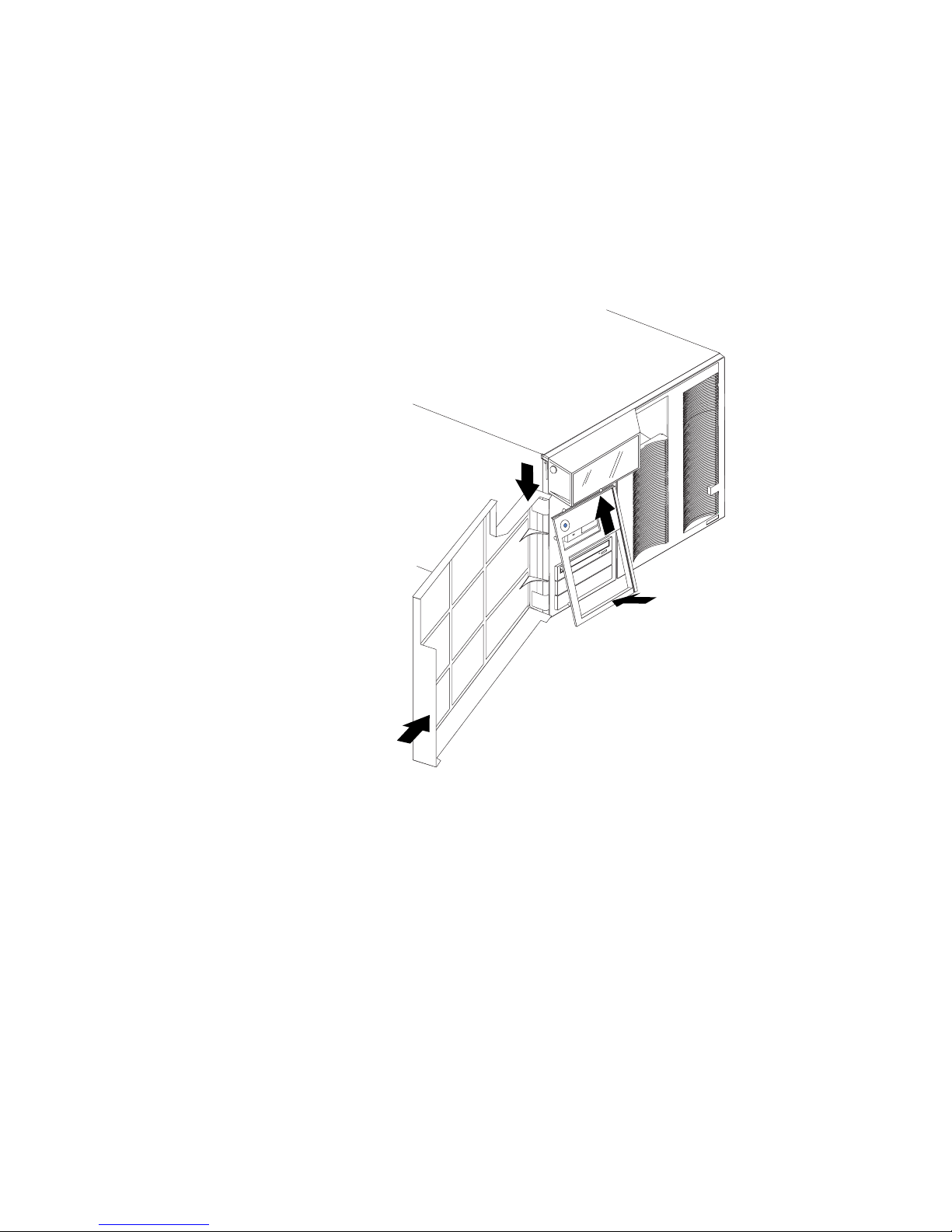
Attention: For proper cooling and airflow, install the top cover before turning on
the server. Operating the server for extended periods of time (over 30
minutes) with the top cover removed might damage server
components.
Installing the server front door and media-bay bezel
Refer to the following illustration to install the server front door and media-bay
bezel.
Note: The illustrations in this document might differ slightly from your hardware.
1. Align the pins on the front door with the hinges on the server and slide the
door down.
2. Close and lock the door.
To install the media-bay bezel:
1. Insert the two tabs on the top of the media-bay bezel into the matching holes
on the server chassis.
2. Push the bottom of the media-bay bezel toward the server until the two tabs at
the bottom of the bezel snap into place.
Installing options 63
Page 74

Installing the top cover
Captive screws
To install the server top cover:
1. Before installing the cover, check that all cables, adapters, and other
components are installed and seated correctly and that you have not left loose
tools or parts inside the server.
2. Lower the cover with the rear edge of the cover about 25 mm (1 inch) back
from the rear edge of the server.
3. Slide the cover forward.
4. Tighten the two captive screws on the back edge of the cover.
5. If you disconnected any cables from the back of the server, reconnect the cables;
then, plug the power cords into properly grounded electrical outlets.
Top cover
Note: If necessary, see “Cabling the server” on page 74 for connector locations.
Reconfiguring the server
When you start the server for the first time after you add or remove an internal
option or an external SCSI device, you might see a message telling you that the
configuration has changed. Run the Configuration/Setup Utility program to save
the new configuration information. See “Configuring the server” on page 31.
Some options have device drivers that you need to install. Refer to the
documentation that comes with the option for information about installing any
required device drivers.
If you have installed a new microprocessor, you might want to upgrade the
operating system to support symmetric multiprocessing (SMP).
Run the Configuration/Setup Utility program to save the new configuration
information. See “Configuring the server” on page 31.
64 Hardware Maintenance Manual: Netfinity 7100 – Type 8666
Page 75

Connecting external options
Review the information in “Before you begin” on page 43. Also, read the
documentation that comes with the options.
To attach an external device:
1. Turn off the server and all attached devices.
2. Follow the instructions that come with the option to prepare it for installation
and to connect it to the server.
Input/output ports
This section provides information about the input/output (I/O) ports on the rear
of the server. These ports include the following:
v One parallel port
v One video port
v One keyboard port
v One auxiliary-device port (mouse)
v One dual-channel Ultra-2 SCSI port
v Two serial ports
v Two Universal Serial bus (USB) ports
v One Ethernet port
v Three communication ports dedicated to the Netfinity Advanced System
Management processor
Refer to the following illustration for the location of input and output connectors.
System management
ASM Interconnect
ASM Interconnect
Parallel port
The server has one parallel port. This port supports three standard Institute of
Electrical and Electronics Engineers (IEEE) 1284 modes of operation: Standard
Parallel Port (SPP), Enhanced Parallel Port (EPP), and Extended Capability Port
(ECP).
Serial A
Serial B
port A
port B
Advanced Systems
Management Interconnect knockout
Ultra2 SCSI
Keyboard
Mouse
Parallel
Ethernet
USB1
USB2
Video
Installing options 65
Page 76

Viewing or changing the parallel-port assignments
You can use the built-in Configuration/Setup Utility program to configure the
parallel port as bidirectional; that is, so that data can be both read from and
written to a device. In bidirectional mode, the server supports the ECP and EPP
modes.
To view or change the parallel-port assignment:
1. Restart the server and watch the monitor screen.
2. When the message Press F1 for Configuration/Setup appears, press F1.
Note: The Devices and I/O Ports choice appears only on the full configuration
menu. If you set two levels of passwords, you must enter the
administrator password to access the full configuration menu.
3. From the main menu, select Devices and I/O Ports; then, press Enter.
4. Select the parallel port; then, use the arrow keys to advance through the
settings available.
Note: When you configure the parallel port as bidirectional, use an IEEE
1284-compliant cable. The maximum length of the cable must not exceed
3 meters (9.8 feet).
5. Select Save Settings; then, select Exit Setup to exit from the
Configuration/Setup Utility main menu.
Parallel port connector
The following table shows the pin-number assignments for the 25-pin, female
D-shell parallel-port connector on the rear of the server.
13
25
Table 10. Parallel-port connector pin-number assignments
Pin I/O SPP/ECP Signal EPP Signal
1 O -STROBE -WRITE
2 I/O Data 0 Data 0
3 I/O Data 1 Data 1
4 I/O Data 2 Data 2
5 I/O Data 3 Data 3
6 I/O Data 4 Data 4
7 I/O Data 5 Data 5
8 I/O Data 6 Data 6
9 I/O Data 7 Data 7
10 I -ACK -ACK
11 I BUSY -WAIT
12 I PE (paper end) PE (paper end)
13 I SLCT (select) SLCT (select)
14 O -AUTO FD (feed) -AUTO FD
15 I -ERROR -ERROR
16 O -INIT -INIT
1
14
66 Hardware Maintenance Manual: Netfinity 7100 – Type 8666
Page 77

Table 10. Parallel-port connector pin-number assignments (continued)
Pin I/O SPP/ECP Signal EPP Signal
Video port
Your server comes with an integrated super video graphics array (SVGA) video
controller. This controller is not removable, but you can disable it by installing a
PCI video adapter.
Note: If you install a PCI video adapter, the server BIOS will automatically disable
17 O -SLCT IN -SLCT IN
18 — Ground Ground
19 — Ground Ground
20 — Ground Ground
21 — Ground Ground
22 — Ground Ground
23 — Ground Ground
24 — Ground Ground
25 — Ground Ground
the integrated video controller.
The following table shows the pin-number assignments for the 15-pin analog video
connector on the rear of the server.
5
Table 11. Video-port connector pin-number assignments
Pin Signal
1 Red
2 Green or monochrome
3 Blue
4 Monitor ID bit 2
5 Ground
6 Ground
7 Ground
8 Ground
9 +5Vdc
10 Ground
11 Monitor ID bit 0
12 DDC SDA
13 Horizontal synchronization (Hsynch)
14 Vertical synchronization (Vsynch)
15 DDC SCL
1
1115
Installing options 67
Page 78

Keyboard port
6
4
2
1
3
5
6
4
2
1
3
5
There is one keyboard port connector on the rear of the server.
Note: If you attach a standard (non-USB) keyboard to the keyboard connector, the
USB ports and devices will be disabled during the power-on self-test
(POST).
The following table shows the pin-number assignments for the keyboard connector
on the rear of the server.
Table 12. Keyboard connector pin-number assignments
Pin I/O Signal
1 I/O Data
2 N/A Reserved
3 N/A Ground
4 N/A +5 V dc
5 I/O Keyboard clock
6 N/A Reserved
Auxiliary-device (pointing device) port
The I/O board has one auxiliary-device port that supports a mouse or other
pointing device.
The following table shows the pin-number assignments for the auxiliary-device
connector on the rear of the server.
Table 13. Auxiliary-device connector pin-number assignments
Pin Signal
1 Data
2 Not connected
3 Ground
4 +5Vdc
5 Clock
6 Not connected
Ultra2 SCSI ports
The server has a dual-channel Ultra-2 small computer system interface (SCSI)
controller on the I/O board. This controller supports two independent SCSI
68 Hardware Maintenance Manual: Netfinity 7100 – Type 8666
Page 79

channels: one external and one internal. Each channel supports up to 15 SCSI
devices. You can use the external low voltage differential (LVD) SCSI channel
connector, on the rear of the server, to connect different types of SCSI devices, such
as drives or printers. A SCSI cable connects the internal SCSI channel connector to
the hot-swap drive backplane inside the server.
Note: If you install a PCI RAID adapter to configure and manage the internal
hot-swap drives, you must move the SCSI cable from the I/O-board SCSI
connector to an internal channel connector on the RAID adapter.
SCSI cabling requirements
If you plan to attach external SCSI devices, you must order additional SCSI cables.
To select and order the correct cables for use with external devices, contact your
IBM reseller or IBM marketing representative.
For information about the maximum length of SCSI cable between the terminated
ends of the cable, refer to the ANSI SCSI standards. Adhering to these standards
will help ensure that the server operates properly.
Setting SCSI IDs
Each SCSI device connected to a SCSI controller must have a unique SCSI ID. This
ID enables the SCSI controller to identify the device and ensure that different
devices on the same SCSI channel do not attempt to transfer data simultaneously.
SCSI devices that are connected to different SCSI channels can have duplicate SCSI
IDs.
The hot-swap-drive backplane controls the SCSI IDs for the internal hot-swap
drive bays. However, when you attach SCSI devices to the external SCSI connector,
you must set a unique ID for the device. Refer to the information that is provided
with the device for instructions to set its SCSI ID.
SCSI connector pin-number assignments
The following table shows the pin-number assignments for the 68-pin SCSI
connectors.
34
68
Table 14. 68-pin SCSI connector pin-number assignments
Pin Signal Pin Signal
1 +Data 12 35 -Data 12
2 +Data 13 36 -Data 13
3 +Data 14 37 -Data 14
4 +Data 15 38 -Data 15
5 +Data P1 39 -Data P1
6 +Data 0 40 -Data 0
7 +Data1 41 -Data 1
8 +Data 2 42 -Data 2
9 +Data 3 43 -Data 3
10 +Data 4 44 -Data 4
1
35
Installing options 69
Page 80

Table 14. 68-pin SCSI connector pin-number assignments (continued)
Pin Signal Pin Signal
11 +Data 5 45 -Data 5
12 +Data 6 46 -Data 6
13 +Data 7 47 -Data 7
14 +Data P 48 -Data P
15 Ground 49 Ground
16 DIFFSENS 50 Ground
17 Term power 51 Term power
18 Term power 52 Term power
19 Reserved 53 Reserved
20 Ground 54 Ground
21 +Attention 55 -Attention
22 Ground 56 Ground
23 +Busy 57 -Busy
24 +Acknowledge 58 -Acknowledge
25 +Reset 59 -Reset
26 +Message 60 -Message
27 +Select 61 -Select
28 +Control/Data 62 -Control/Data
29 +Request 63 -Request
30 +Input/Output 64 -Input/Output
31 +Data 8 65 -Data 8
32 +Data 9 66 -Data9
33 +Data 10 67 -Data 10
34 +Data 11 68 -Data 11
Serial ports
The server has two standard serial ports: serial port A and serial port B. The
operating system can use and share both serial ports; however, the integrated
Netfinity Advanced System Management Processor can use and share only serial
port A.
Some application programs require specific ports, and some modems function
properly only at certain communication port addresses. You might need to use the
Configuration/Setup Utility program to change communication port address
assignments to prevent or resolve address conflicts.
Viewing or changing the serial-port assignments
To view or change the serial-port assignments:
1. Restart the server and watch the monitor screen.
2. When the message Press F1 for Configuration/Setup appears, press F1.
3. From the main menu, select Devices and I/O Ports; then, press Enter.
70 Hardware Maintenance Manual: Netfinity 7100 – Type 8666
Page 81

Note: The Devices and I/O Ports choice appears only on the full configuration
menu. If you set two levels of passwords, you must enter the
administrator password to access the full configuration menu.
4. Select the serial port; then, use the arrow keys to advance through the settings
available.
5. Select Save Settings; then, select Exit Setup to exit from the
Configuration/Setup Utility main menu.
Serial-port connectors
The following table shows the pin-number assignments for the 9-pin, male D-shell
serial-port connectors on the rear of the server. These pin-number assignments
conform to the industry standard.
Table 15. Serial-port connectors pin-number assignments
Pin Signal Pin Signal
1 Data carrier detect 6 Data set ready
2 Receive data 7 Request to send
3 Transmit data 8 Clear to send
4 Data terminal ready 9 Ring indicator
5 Signal ground
Universal Serial Bus ports
The server has two Universal Serial Bus (USB) ports that configure automatically.
USB is an emerging serial interface standard for telephony and multimedia
devices. It uses Plug and Play technology to determine the type of device attached
to the connector.
Notes:
1. If you attach a standard (non-USB) keyboard to the keyboard connector, the
USB ports and devices will be disabled during the power-on self-test (POST).
2. If you install a USB keyboard that has a mouse port, the USB keyboard
emulates a mouse and you will not be able to disable the mouse settings in the
Configuration/Setup Utility program.
3. Check to make sure your NOS supports USB devices.
1
69
5
USB cables and hubs
You need a 4-pin cable to connect devices to USB 1 or USB 2. If you plan to attach
more than two USB devices, you must use a hub to connect the devices. The hub
provides multiple connectors for attaching additional external USB devices.
USB technology provides up to 12 megabits-per-second (Mbps) speed with a
maximum of 127 external devices and a maximum signal distance of five meters
(16 ft.) per segment.
USB-port connectors
Each USB port has an external connector on the rear of the server for attaching
USB compatible devices.
Installing options 71
Page 82

The following table shows the pin-number assignments for the USB-port
connectors on the rear of the server.
Table 16. USB-port connector pin-number assignments
Ethernet port
The server comes with an integrated Ethernet controller. This controller provides
an interface for connecting to 10-Mbps or 100-Mbps networks and provides
full-duplex (FDX) capability, which enables simultaneous transmission and
reception of data on the Ethernet local area network (LAN).
To access the Ethernet port, connect a Category 3, 4 or 5 unshielded twisted-pair
(UTP) cable to the RJ-45 connector on the rear of the server.
Note: The 100BASE-TX Fast Ethernet standard requires that the cabling in the
network be Category 5 or higher.
Pin Signal
1 VCC
2 -Data
3 +Data
4 Ground
Configuring the Ethernet controller
When you connect the server to the network, the Ethernet controller automatically
detects the data-transfer rate (10 Mbps or 100 Mbps) on the network and then sets
the controller to operate at the appropriate rate. That is, the Ethernet controller will
adjust to the network data rate, whether the data rate is standard Ethernet
(10BASE-T), Fast Ethernet (100BASE-TX), half duplex (HDX), or full duplex (FDX).
The controller supports half-duplex (HDX) and full-duplex (FDX) modes at both
speeds.
The Ethernet controller is a PCI Plug and Play device. You do not need to set any
jumpers or configure the controller for the operating system before you use the
Ethernet controller. However, you must install a device driver to enable the
operating system to address the Ethernet controller. The device drivers are
provided on the ServerGuide CDs.
Failover for redundant Ethernet
The IBM Netfinity 10/100 Fault Tolerant Adapter is an optional redundant network
interface card (NIC adapter) that you can install in the server. If you install this
NIC adapter and connect it to the same logical segment as the primary Ethernet
controller, you can configure the server to support a failover function. You can
configure either the integrated Ethernet controller or the NIC adapter as the
primary Ethernet controller. In failover mode, if the primary Ethernet controller
detects a link failure, all Ethernet traffic associated with it is switched to the
redundant (secondary) controller. This switching occurs without any user
intervention. When the primary link is restored to an operational state, the
Ethernet traffic switches back to the primary Ethernet controller. The switch back
to the primary Ethernet controller can be automatic or manually controlled,
depending on the setup and operating system.
Note that only one controller in the redundant pair is active at any given time. For
example, if the primary Ethernet controller is active, then the secondary Ethernet
controller cannot be used for any other network operation.
72 Hardware Maintenance Manual: Netfinity 7100 – Type 8666
Page 83

Note: The operating system determines the maximum number of IBM Netfinity
10/100 Fault Tolerant Adapters that you can install in the server. See the
documentation that comes with the adapter for more information.
Configuring for failover: The failover feature currently is supported by Windows
NT Server and IntraNetWare. The setup required for each operating system
follows.
Windows NT Server: To install the IBM Netfinity 10/100 Fault Tolerant Adapter
device drivers:
1. Add the redundant NIC adapter according to the instructions that are provided
with the adapter.
2. Use the ServerGuide CDs to install the AMD PCNet Ethernet Family adapter
device driver.
3. Do not select the Grouping box at this point; you must first restart the machine.
4. From the Windows NT Server desktop, select Control Panel, then select the
Network icon, then select the Adapters tab.
5. Highlight one of the adapters that will be in the redundant pair and then click
the Properties... button.
6. Check the Grouping box. This will show the possible combinations for
redundant pairs.
7. Select the adapter pair you want and then select OK. Note that the integrated
Ethernet controller is located at PCI bus A, slot 2.
8. Select Close to exit from the Network setup.
When you restart the server, the failover function will be in effect.
If a failover occurs, a message is written to the NT Event Viewer log.
IntraNetWare:
1. Add the redundant NIC adapter according to the instructions that are provided
with the adapter.
2. Load the device driver by using the following command:
LOAD d:\path\PCNTNW.LAN PRIMARY=x SECONDARY=y
where d and path are the drive and path where the driver is located, and x and
y are the PCI slot numbers where the redundant pair is located.
The slot number associated with the integrated Ethernet controller can vary
depending on the configuration of the server. To determine the slot number,
load the driver with no parameters. The driver will display the available slot
numbers. The slot number that is greater that 10000 will be the slot number of
integrated Ethernet controller. When the slot number of the integrated Ethernet
controller is determined, reload the driver with the appropriate parameters.
3. When the driver is loaded, bind it to a protocol stack.
The failover function is now enabled. If a failover occurs:
v The operating system console generates a message.
v The custom counters for the device driver contain variables that define the state
of the failover function and the location of the redundant pair. You can use the
NetWare Monitor to view the custom counters.
Installing options 73
Page 84

Ethernet port connector
The following table shows the pin-number assignments for the RJ-45 connector.
These assignments apply to both 10BASE-T and 100BASE-TX devices.
1
Table 17. Ethernet RJ-45 connector pin-number assignments.
Pin Signal Pin Signal
1 Transmit data+ 5 Not connected
2 Transmit data- 6 Receive data 3 Receive data+ 7 Not connected
4 Not connected 8 Not connected
Advanced System Management ports
The server has three communication ports dedicated to the Netfinity Advanced
System Management Processor. One port uses a standard D-shell serial-port
connector, connector C. The other two ports, which are used for the Advanced
System Management Interconnect function, use a dual RJ-45 connector.
You can attach a dedicated modem to the D-shell system-management connector
on the rear of the server to communicate with the integrated Netfinity Advanced
System Management Processor.
6
The Advanced System Management Interconnect function uses the RJ-45
system-management connectors. This function enables you to connect the
Advanced System Management Processors of several rack-mounted servers so that
they can communicate with each other in half-duplex mode.
Cabling the server
Refer to the following illustration for the location of input and output connectors
and for an example of proper cable routing.
74 Hardware Maintenance Manual: Netfinity 7100 – Type 8666
Page 85

Installing the server in a rack
Refer to the Rack Installation Instructions for complete rack installation and removal
instructions.
Installing options 75
Page 86

76 Hardware Maintenance Manual: Netfinity 7100 – Type 8666
Page 87

Netfinity Manager
Managing your IBM Netfinity server with Netfinity
Manager ...............78
Netfinity Manager documentation .......78
Netfinity Manager system requirements .....78
Netfinity Manager for OS/2 system requirements 79
Netfinity Manager for Windows 95 and Windows
98 system requirements .........79
Netfinity Manager for Windows NT system
requirements .............80
Starting the Netfinity Manager installation program 81
Netfinity Manager database support ......87
DB2 database support ..........87
System requirements .........87
Installing and configuring the database . . . 87
Installing the database on OS/2 ....88
Activating the database ........88
Granting and revoking database privileges . . 89
Database privileges on OS/2 systems. . . 89
Cataloging the database in the managing
system .............90
Deleting the database .........90
Deleting the database on OS/2 .....91
Lotus Notes database support .......91
System requirements .........91
Installing the database .........91
Browsing the Netfinity Manager Lotus Notes
database .............92
ODBC database support .........93
System requirements .........93
ODBC database configuration ......93
Creating the Netfinity Manager tables . . . 94
Supported and certified databases .....96
Starting Netfinity Manager .........97
Netfinity Manager Service Manager .....98
Netfinity Manager service descriptions ....98
Advanced System Management .....99
Alert Manager ...........99
Alert on LAN configuration .......99
Capacity Management .........99
Cluster Manager...........99
Critical File Monitor .........100
DMI Browser ...........100
ECC Memory Setup .........100
Event Scheduler ..........100
File Transfer............100
Power-On Error Detect ........100
Predictive Failure Analysis .......100
Process Manager ..........100
RAID Manager ...........100
Remote Session ...........101
Remote System Manager .......101
Remote Workstation Control ......101
ScreenView............101
Security Manager ..........101
Serial Connection Control .......101
Service Configuration Manager .....101
Software Inventory .........101
System Diagnostics Manager ......102
System Information Tool........102
System Monitor ..........102
System Partition Access ........102
System Profile ...........102
Update Connector Manager ......102
Web Manager Configuration ......103
Delaying Netfinity Manager startup on OS/2
systems ..............103
Getting more information about Netfinity Manager 103
Installation options ...........104
Automated installation .........104
Customized installation .........105
Netfinity Manager is a group of distributed applications designed to enhance the
hardware systems-management capabilities of a network. Netfinity Manager has a
flexible, modular design that allows for a variety of system-specific installations.
Each of these installation configurations provides a set of Netfinity Manager
services that enables you to perform, locally, a variety of powerful hardware
systems-management and monitoring functions.These services can be installed
using the Client Services for Netfinity Manager installation program included with
this package. For information on how to install only the Client Services for
Netfinity Manager, see the Client Services for Netfinity Manager User ’s Guide
Netfinity Manager provides powerful hardware systems-management capabilities,
including access to all systems on the network that are running Netfinity Manager
or Client Services for Netfinity Manager. In addition to all standard Client Services
for Netfinity Manager functions, Netfinity Manager also features bidirectional file
and directory transfers, remote screen captures, and remote command-line sessions.
Netfinity Manager also enables you to export data collected by System Information
Tool, System Profile, Software Inventory, and System Monitor to a DB2, Lotus
Notes, or SQL or DB2 via an open database connectivity (ODBC) database (ODBC
© Copyright IBM Corp. 1999 77
Page 88

export is available on Windows NT systems only). Finally, Netfinity Manager
enables some services to be started at scheduled times and dates for simplified,
automated systems management.
Netfinity Manager also provides two powerful features that enable you to access
the Netfinity Manager system and all Netfinity Manager systems in the managing
system network from a system that is not attached to the managing system
network:
v Serial Connection Control
Use the Serial Connection Control service to use a Netfinity Manager system
modem to establish a connection with any Netfinity Manager system that has a
modem. Once this connection is established, the Netfinity Manager has full
access to Netfinity Manager services, just as though the remote system were part
of the managing system network.
v Netfinity Manager for Web
Netfinity Manager for Web enables access and remote control of the Netfinity
Manager system over the Internet, using any system that has an Internet
connection and a World Wide Web (WWW) browser. With the Netfinity Manager
for Web, the Netfinity Manager systems can be accessed and managed from
anywhere in the world.
Managing your IBM Netfinity server with Netfinity Manager
The copy of Netfinity Manager that is included with ServerGuide entitles you to
one Netfinity Manager installation. You are also entitled to additional installations
of Client Services for Netfinity Manager. To use Netfinity Manager to monitor and
manage this Netfinity server, install Netfinity Manager on a system in your
network that you will use as a system-management console, and then install Client
Services for Netfinity Manager on your Netfinity server. You can also install
additional copies of Client Services for Netfinity Manager on other systems in your
network. Furthermore, additional Netfinity Manager and Client Services for
Netfinity Manager licenses are available for purchase from your IBM
representative.
Netfinity Manager documentation
Online versions of all Netfinity Manager documentation are included in the
Netfinity directory on the ServerGuide Netfinity Applications CD. These documents
are provided in Adobe Acrobat format (*.PDF). For more information on included
documentation, see “Getting more information about Netfinity Manager” on
page 103.
Netfinity Manager system requirements
The minimum system requirements for Netfinity Manager vary based on which
supported operating system is running on your system.
v If you are installing Netfinity Manager for OS/2, see “Netfinity Manager for
OS/2 system requirements” on page 79.
v If you are installing Netfinity Manager for Windows 95 (or Windows 98), see
“Netfinity Manager for Windows 95 and Windows 98 system requirements” on
page 79.
v If you are installing Netfinity Manager for Windows NT, see “Netfinity Manager
for Windows NT system requirements” on page 80.
78 Hardware Maintenance Manual: Netfinity 7100 – Type 8666
Page 89

Netfinity Manager for OS/2 system requirements
The minimum system requirements for Netfinity Manager for OS/2 are:
v OS/2 version 3.0 or later
v Approximately 19 MB–22 MB of hard disk space (space required depends on
system configuration)
v A LAN adapter card and one or more of the following communications
protocols:
– IBM TCP/IP for OS/2 version 1.2 or later (required for Netfinity Manager
with Web Enhancement)
– NetBIOS
Note: The Netfinity Manager NetBIOS requirements are three names, two
sessions, and nine network control blocks (NCBs).
– IPX
– SNA (IBM Communications Manager/2 version 1.1 only)
Note: Systems using Netfinity Manager with Microsoft SNA Server cannot
communicate with systems running the Microsoft SNA Server client.
Netfinity Manager supports only server-to-server communications
between systems running Microsoft SNA Server software. However,
Netfinity Manager systems running Microsoft SNA Server can
communicate with Netfinity Manager systems using any of the other
supported SNA stacks.
v A 9600 baud or greater modem (optional).
The hard disk requirement for Client Services for Netfinity Manager is
6.5 MB–9 MB of hard disk space. All other system requirements are the same as
for Netfinity Manager for OS/2.
Note: Serial Connection Control will not function on systems that do not have a
properly installed and configured modem.
Netfinity Manager for Windows 95 and Windows 98 system
requirements
The minimum system requirements for Netfinity Manager for Windows 95 are:
v Microsoft Windows 95 or later
v Approximately 17 MB–20 MB of hard disk space (space required depends on
system configuration)
v A LAN adapter card and one or more of the following communications
protocols:
– TCP/IP (must be WinSock Version 1.1-compatible; required for Netfinity
Manager with Web Enhancement)
– NetBIOS
Note: The Netfinity Manager NetBIOS requirements are three names, two
sessions, and nine network control blocks (NCBs).
– IPX
– SNA (PCOMM 4.1 or later SNA stack)
Note: Systems using Netfinity Manager with Microsoft SNA Server cannot
communicate with systems running the Microsoft SNA Server client.
Netfinity Manager 79
Page 90

Netfinity Manager supports only server-to-server communications
between systems running Microsoft SNA Server software. However,
Netfinity Manager systems running Microsoft SNA Server can
communicate with Netfinity Manager systems using any of the other
supported SNA stacks.
v A 9600 baud or greater modem (optional).
The hard disk requirement for Client Services for Netfinity Manager is
6.5 MB–9 MB of hard disk space. All other system requirements are the same as
for Netfinity Manager for Windows NT.
Note: Serial Connection Control will not function on systems that do not have a
properly installed and configured modem.
Netfinity Manager for Windows NT system requirements
The minimum system requirements for Netfinity Manager for Windows NT are:
v Microsoft Windows NT version 4.0 or later
v Approximately 17 MB–20 MB of hard disk space (space required depends on
system configuration)
v A LAN adapter card and one or more of the following communications
protocols:
– TCP/IP (must be WinSock Version 1.1-compatible; required for Netfinity
Manager with Web Enhancement)
– NetBIOS
Note: The Netfinity Manager NetBIOS requirements are three names, two
sessions, and nine network control blocks (NCBs).
– IPX
– SNA (Microsoft SNA Server version 2.11 with Service Pack 1 and
WCPIC32.DLL dated 01/22/97 or later. This DLL is available from Microsoft)
Note: Systems using Netfinity Manager with Microsoft SNA Server cannot
communicate with systems running the Microsoft SNA Server client.
Netfinity Manager supports only server-to-server communications
between systems running Microsoft SNA Server software. However,
Netfinity Manager systems running Microsoft SNA Server can
communicate with Netfinity Manager systems using any of the other
supported SNA stacks.
v A 9600 baud or greater modem (optional).
The hard disk requirement for Client Services for Netfinity Manager is
6.5 MB–9 MB of hard disk space. All other system requirements are the same as
for Netfinity Manager for Windows NT.
Notes:
1. Serial Connection Control will not function on systems that do not have a
properly installed and configured modem.
2. To most effectively manage Windows NT systems, any user that will be using
Netfinity Manager on a Windows NT system (locally or remotely) must have
administrator-level access to the system.
80 Hardware Maintenance Manual: Netfinity 7100 – Type 8666
Page 91

Starting the Netfinity Manager installation program
For instructions on installing Client Services for Netfinity Manager, see the
documentation listed in “Getting more information about Netfinity Manager” on
page 103.
To start the Netfinity Manager installation program on a system that is running
Windows NT 4.0:
1. Start the computer with your operating system.
2. Place the ServerGuide Netfinity Applications CD into the CD-ROM drive.
3. Follow the instructions for your operating system below:
v OS/2 Warp Server
a. From a command prompt, type
x:
where x is the CD-ROM drive letter, and then press Enter.
b. Type
SCOS2
and then press Enter. The ServerGuide Netfinity Applications windows
opens.
c. Select IBM Netfinity Manager from the Available Applications selection
list.
Note: To install Client Services for Netfinity Manager, select Client
Services for Netfinity Manager from the Available Applications
list and then refer to the Client Services for Netfinity Manager User’s
Guide for additional installation instructions.
d. Click Install Product to start the installation process.
v Windows 95, 98, or NT
a. Click the Start button.
b. Click Run... from the Start button menu.
c. Type
x:\SCW95
where x is the drive letter of the CD-ROM drive in the Command Line
field and then click OK. The ServerGuide Netfinity Applications
windows opens.
d. Select IBM Netfinity Manager from the Available Applications selection
list.
Note: To install Client Services for Netfinity Manager, select Client
Services for Netfinity Manager from the Available Applications
list and then refer to the Client Services for Netfinity Manager User’s
Guide for additional installation instructions.
e. Click Install Product to start the installation process.
4. Choose a drive and directory from which the Netfinity Manager program files
will be copied.
Type in the Directory to Install from field the drive and directory name where
the Netfinity Manager program files are located. The default is the drive and
directory from which the Netfinity Manager installation program was started.
Netfinity Manager 81
Page 92

5. Type in the Directory to Install to field the drive and directory in which to
install the Netfinity Manager files.
Enter the drive and directory name to which the Netfinity Manager program
files will be copied. The default is C:\NETFIN (on systems running OS/2) or
C:\WNETFIN (on systems running Windows 95 or Windows NT).
6. Click OK to save these settings and open the Netfinity Manager Installation
Program window.
7. Select installation options.
There is only one installation configuration for Netfinity Manager. However, the
Netfinity Manager program offers several installation options. Each option
enables additional specialized feature of this product.
The available installation options are:
v Advanced System Management Support
Click Advanced System Management Support to install the Advanced
System Management service on this system. Use this service to monitor and
manage IBM Advanced System Management processors and adapters.
Note: If you install Advanced System Management support an enhanced
version of the Serial Connection Control service, named Dynamic
Connection Manager, will be installed instead of Serial Connection
Control. For more information on Advanced System Management and
the Dynamic Connection Manager service see the Advanced System
Management Information section of this server library.
v Capacity Manager
Click Capacity Management to install the Capacity Management service on
this system. Capacity Management is an easy to use resource management
and planning tool for network managers and administrators, allowing remote
performance monitoring of every server on the network.
82 Hardware Maintenance Manual: Netfinity 7100 – Type 8666
Page 93

v Remote Workstation Control
Click Remote Workstation Control to enable the Remote Workstation
Control service on this system. Use Remote Workstation Control to monitor
or control the screen display of remote systems that are running Netfinity
Manager or Client Services for Netfinity Manager.
v Update Connector Manager (NT 4.0, TCP/IP, and Web Browser Required)
Click Update Connector Manager (NT 4.0, TCP/IP, and Web Browser
Required) if Netfinity Manager is being installed on a system that will be
used to manage system updates on client systems using updates that are
available from the IBM selection server.
v World Wide Web Enhancement (TCP/IP Required)
Click World Wide Web Enhancement (TCP/IP Required) if the Netfinity
Manager is being installed on a system that will be used to manage other
Netfinity Manager systems, and can be accessed and controlled remotely
over the Internet using a World Wide Web browser.
8. Install Netfinity Manager.
When an installation configuration has been chosen, click Install. The
installation program copies all program files required by the installation
configuration. A window appears, displaying the name of the file currently
being copied, as well as the percentage of the installation that is complete.
Note: Click Cancel to halt the installation process.
Network communication drivers and the following Netfinity Manager services
are installed:
v Alert Manager
v Alert on LAN
®
Configuration (available only on systems running Windows
95 or later or Windows NT 4.0 or later)
v Capacity Management (available only on systems running Windows NT 4.0
or later)
v Cluster Manager (available only on systems running Windows NT 4.0 or
later)
v Critical File Monitor
v DMI Browser (requires DMI Service Layer)
v ECC Memory Setup (requires ECC memory)
v Event Scheduler
v File Transfer
v Power On Error Detect
v Predictive Failure Analysis
®
(requires PFA-enabled hard disk drive)
v Process Manager
v RAID Manager (requires RAID adapter)
v Remote Session
v Remote System Manager
v Remote Workstation Control
v Screen View
v Security Manager
v Serial Connection Control
v Service Configuration Manager
v Service Processor Manager
v Service Manager
v Software Inventory
v System Diagnostics Manager
v System Information Tool
v System Monitor
Netfinity Manager 83
Page 94

v System Partition Access (requires System Partition)
v Update Connector Manager (available only on systems running Windows NT
4.0 or later)
v System Profile
v Web Manager Configuration (installed only if the Netfinity Manager
Installation with Web Enhancement installation configuration is selected)
Note: The graphical user interface (GUI) program files for DMI Browser, ECC
Memory Setup, System Partition Access, RAID Manager, and Predictive
Failure Analysis will be installed regardless of whether the system has a
DMI Service Layer, ECC Memory, a System Partition, a RAID adapter, or
a PFA-enabled disk drive. This enables a network administrator to
remotely access these services on other systems within a network.
However, the base program that enables local use of the service will be
installed only if the required hardware or system configuration is
present.
9. Configure the Network Drivers.
If the installation configuration allows for network access, enter information
regarding the communication protocols that are supported by the system. The
Network Driver Configuration window will appear.
Follow these steps to continue configuring the system:
a. Enter a System Name.
Enter a name for the system in the System Name field. This name will help
other Netfinity Manager users identify the system on the network.
b. Select a Network Driver.
Select one of the available Network Drivers that are displayed in the
Network Drivers field. Once selected, the Network Driver will assign a
network address to the system.
84 Hardware Maintenance Manual: Netfinity 7100 – Type 8666
Page 95

Notes:
1) The fields that appear beneath the Driver Enabled check box will
change depending on which Network Driver has been selected.
2) When enabling the IPX or TCP/IP Network Driver, the network address
cannot be altered and it will not appear on the screen. No field will
appear beneath the Driver Enabled check box if the IPX or TCP/IP
Network Driver is selected.
3) When enabling the NetBIOS Network Driver, a network address will be
selected and displayed in the Network Address field. To change this
default name, enter any 1–8 character address. However, this address
must be unique to the system. If this NetBIOS address is identical to the
NetBIOS address of another system on the network, it will prevent
Netfinity Manager from starting properly.
4) When enabling the Serial Netfinity Manager driver, type a name that
will be used to identify the system in the Unique Machine Dialup
Name field. This name can be up to 32 characters long, and must be
unique to the system. If this name is not unique, it can prevent remote
Netfinity Manager users from using the Serial Connection Control
service to access the system.
c. Enable the Network Driver.
When all required information has been entered, click the Driver Enabled
check box to activate the driver on startup.
If the system supports multiple network interfaces, add additional network
drivers by repeating steps b and c.
d. Identify the system with System Keywords (optional).
To make full use of the Remote System Manager’s discovery process,
identify the system (and each of the Netfinity Manager systems that are on
the network) with descriptive system keywords. Enter these keywords in
the appropriate System Keywords fields.
e. Select Netfinity Manager Options (optional)
Click on the Options button to open the Netfinity Manager Options
window. The Netfinity Manager Options window contains special options
that affect Netfinity Manager network operations. Available options include:
v Force Remote Logons
If the Force Remote Logons option is enabled, the system will not be able
to save the User ID/Password combinations that were used when
accessing remote systems. This will force you to manually log on each
time a remote stem is accessed.Service Execution Alerts
v Service Execution Alerts
If the Service Execution Alerts option is enabled, the Netfinity Manager
Service Manager will generate a Netfinity Manager alert whenever one of
the user’sNetfinity Manager services is started by a remote user. The alert
includes the name of the service that was run and information about the
user that started the service.
v Show Network Support
If the Show Network Support option is enabled, the Netfinity Manager
Support Program (or Network Interface) will be visible as a minimized
process in the Windows NT 4.0 taskbar. This enables the user to shut
down the Netfinity Manager Support Program. If the Netfinity Manager
Support Program is to remain invisible to the user, do not enable this
option.
Netfinity Manager 85
Page 96

v Remote User Authorization for Screen Access
If the Remote User Authorization for Screen Access option is enabled, a
remote user cannot use either Remote Workstation Control or Screen
View on your system without your permission. When this option is
enabled and a remote user attempts to use one of these services on your
system, a window will pop up on your desktop alerting you that a
remote user is attempting to use the Remote Workstation Control or
Screen View service and asking whether you want to permit this user to
use this service on your system. You can click Yes or No. If you do not
make a selection within 15 seconds (for example, if you are not sitting at
your system when the access attempt is made), Netfinity Manager will
automatically prevent the remote user from using the service on your
system.
v Disable DNS Name Resolution
If the Disable DNS Name Resolution option is enabled, Netfinity
Manager will use only a numeric TCP/IP address (for example,
8.24.67.32) to communicate with remote systems and will not attempt to
resolve the numeric address into an alphanumeric, Domain Name Server
(DNS) address (for example, your.system.ibm.com). Select this option if
you are using Netfinity Manager is a WINS networking environment or if
you are using TCP/IP in an environment that does not have a Domain
Name Server.
To implement one or more of the available Netfinity Manager Options:
1) Click Options....
2) Select the Netfinity Manager options to be enabled.
3) Click Save.
f. Set the Network Timeout Value (optional).
The Network Timeout field shows the number of seconds that Netfinity
Manager will attempt to communicate with a remote system that is not
responding. If Netfinity Manager does not establish contact with the remote
system within this time, it cancels the communication attempt. The Network
Timeout default setting is 15 seconds. This default setting might not need to
be altered.
g. Save the configuration and continue.
Click Save to save the configuration. Then, click Exit to continue.
Note: The configuration can be changed later by double-clicking the
10. After finishing configuring the system for network access, the installation
program displays a list of changes that must be made to the system
configuration files, and asks whether the installation program should make
the changes. For example, if Netfinity Manager for Windows 95 is being
installed, the installation program will display a list of changes that must be
made to the CONFIG.SYS file.
Click either Yes or No.
Note: These changes must be made to the system configuration for Netfinity
v If you click Yes the changes are automatically made to the system
configuration.
86 Hardware Maintenance Manual: Netfinity 7100 – Type 8666
Network Driver Configuration object in the Netfinity Manager
folder.
Manager to run correctly.
Page 97

v If you click No the commands are saved to a file named CONFIG.NEW in
the destination directory (and to AUTOEXEC.NEW, if appropriate) so that
they can be added later.
11. The installation is now complete. Shut down and restart the system for the
system configuration changes to take effect.
Netfinity Manager database support
Netfinity Manager supports the collection and export of a vast amount of
system-specific data to a Netfinity Manager database.
Netfinity Manager databases can be created on database management systems
using DB2
open database connectivity (ODBC), and is available on systems running Netfinity
Manager for OS/2, Windows 95, or Windows NT. If the system supports ODBC,
the user can access and export DB2 data through ODBC as well. Once support for
one or more of these databases has been installed along with Netfinity Manager,
data can be exported from these Netfinity Manager services:
v Alert Manager
v Software Inventory
v System Information Tool
v System Profile
v System Monitor
Information on how to install and configure support for database export follows.
v If support for DB2 database export is being installed, see “DB2 database
support”.
v If support for Lotus Notes database export is being installed, see “Lotus Notes
database support” on page 91.
v If support for ODBC database export is being installed, see “ODBC database
support” on page 93.
®
, Lotus Notes®, or Microsoft SQL. Microsoft SQL is supported through
DB2 database support
Support for DB2 database export is automatically configured during installation of
the Netfinity Manager. However, the database system itself must be configured.
Instructions for configuring the database follow.
A raw data dump to a file is also available and will run without a database.
System requirements
Netfinity Manager DB2 database export is supported on systems running Netfinity
Manager for OS/2, Netfinity Manager for Windows 95, Netfinity Manager for
Windows 98, and Netfinity Manager for Windows NT. For more information about
supported version numbers refer to Table 18 on page 96 and Table 19 on page 96.
Attention: Using Netfinity Manager database support with systems running
unsupported versions of DB2 or the DB2 Client might cause unpredictable results
and might halt the system.
See the DB2 Installation Guide for general requirements and supported protocols.
Installing and configuring the database
The following information describes the steps to install and configure the DB2
database.
Netfinity Manager 87
Page 98

Note: If your primary system is OS/2, refer to “Installing the database on OS/2”.
1. Start a DB2 command window.
Note: If it’s not already running, start the DB2 database manager.
2. Type the following command:
DB2 CREATE databasename ON d
where
v databasename is the name of the database
v d is the drive where the database is created
3. Press Enter.
4. Next, you must configure the tables for ODBC database support so the tables
can be configured. For information on configuring the database for ODBC, refer
to “ODBC database configuration” on page 93. For information on creating the
tables, refer to “Creating the Netfinity Manager tables” on page 94.
5. Finally, you must bind the database. For information on binding the database,
refer to “Activating the database”.
Installing the database on OS/2:
1. Insert the Netfinity Manager CD into the CD-ROM drive (in this example,
drive D; individual drive letters might be different).
2. Start an OS/2 window or full-screen session.
3. Make the CD-ROM drive the active drive.
Type D: and then press Enter.
4. Type the following command at the OS/2 prompt:
NETFINDB CREATE /DBNAME=databasename /DRIVE=d
where databasename is the name of the database and d is the drive where the
database will be located.
Note: If any part of the database already exists, the utility program will create
only the portions of the database that are missing.
5. Press Enter.
Activating the database
The following information describes how to connect, bind, and grant privileges to
the database.
1. Connecting to the Database
a. Start a DB2 command window.
b. Type the following command:
DB2 CONNECT TO databasename
where databasename is the name of the database as specified in the database
installation step.
c. Press Enter.
2. Bind the package and the database
To prepare SQL statements stored in the bind file and store the package in the
database, perform the following steps from a system on which Netfinity
Manager for OS/2, Netfinity Manager for Windows 95, or Netfinity Manager
for Windows NT has been installed:
88 Hardware Maintenance Manual: Netfinity 7100 – Type 8666
Page 99

a. Open a DB2 command window.
b. In the DB2 command window, type the following command:
DB2 BIND x:\directory\DB2SQLC0.bnd
where x:\directory is the name of the drive and directory where Netfinity
Manager is installed.
c. Press Enter.
Granting and revoking database privileges
The following information describes how to grant and revoke database privileges.
Note: If your primary system is OS/2, refer to “Database privileges on OS/2
systems”.
1. Start a DB2 command window.
Notes:
a. If it is not already running, start the DB2 database manager.
b. If you are not connected to the DB2 Netfinity database now connect to the
database.
2. Type the following command:
DB2 GRANT privilegecode ON TABLE tablename TO userid
where
v privilegecode is one of the following privilege codes:
– ALL
– ALL PRIVILEGES
Note: Grants all the appropriate privileges, except CONTROL, on the
database.
– ALTER
– CONTROL
– DELETE
– INDEX
– INSERT
– REFERENCES
– SELECT
– UPDATE
v tablename is the name of the table as specified during database installation. A
listing of the Netfinity database table names can be found in the Netfinity
User’s Guide (Appendix H: Netfinity Relational Database Tables).
Note: The Netfinity Database Administration Tool can also be used to
GRANT or REVOKE privileges.
v userid is the user ID to be granted access
3. Press Enter to execute the command.
To revoke privileges, substitute REVOKE for GRANT in the command line.
Database privileges on OS/2 systems:
1. Use the GRANT EXECUTE command to enable Netfinity Manager to access the
database.
Type the following command at the OS/2 prompt:
DB2 GRANT EXECUTE ON PACKAGE NETFIN.DB2SQLC0 TO PUBLIC
and then press Enter.
Netfinity Manager 89
Page 100

Note: Specify PUBLIC or authorize only specific manager systems. To limit
access to the database, substitute the authorization name of the
managing system for PUBLIC.
2. Use the CONNECT RESET command to disconnect current users from the
database.
Type the following command at the OS/2 prompt:
DB2 CONNECT RESET
and then press Enter.
3. Use the NETFINDB GRANT command to grant (or revoke) database privileges.
To grant or revoke table privileges on OS/2:
a. Insert the Netfinity Manager CD into the CD-ROM drive (in this example,
drive D; individual drive letters might be different).
b. Make the CD-ROM drive the active drive.
Type D: and then press Enter.
c. Type the following command:
NETFINDB GRANT /ID=id PUBLIC /DBNAME=databasename /PRIV=privilegecode
where
v id is the user ID to be granted access
v databasename is the name of the database as specified during NETFINDB
execution
v privilegecode is one of the following privilege codes:
– ALL
– ALTER
– CONTROL
– DELETE
– INDEX
– INSERT
– REFERENCES
– SELECT
– UPDATE
d. Press Enter to execute the command.
Note: Use PUBLIC or authorize only a specific ID or group name. Netfinity
To revoke privileges, substitute REVOKE for GRANT in the command line.
To configure Netfinity Manager to discontinue export data through ODBC for
use on DB2, refer to “ODBC database support” on page 93.
Cataloging the database in the managing system: If the manager is using a
remote database, catalog the node the database resides on and then catalog the
database to that node.
Once this step has been completed, the name of the Netfinity Manager database
will appear in the System Information Tools Database Selection window.
Deleting the database
The following information describes how to delete the database for all supported
operating systems.
90 Hardware Maintenance Manual: Netfinity 7100 – Type 8666
Manager update programs use the DB2SQLC0 package and do not
require specific table privileges.
