Page 1
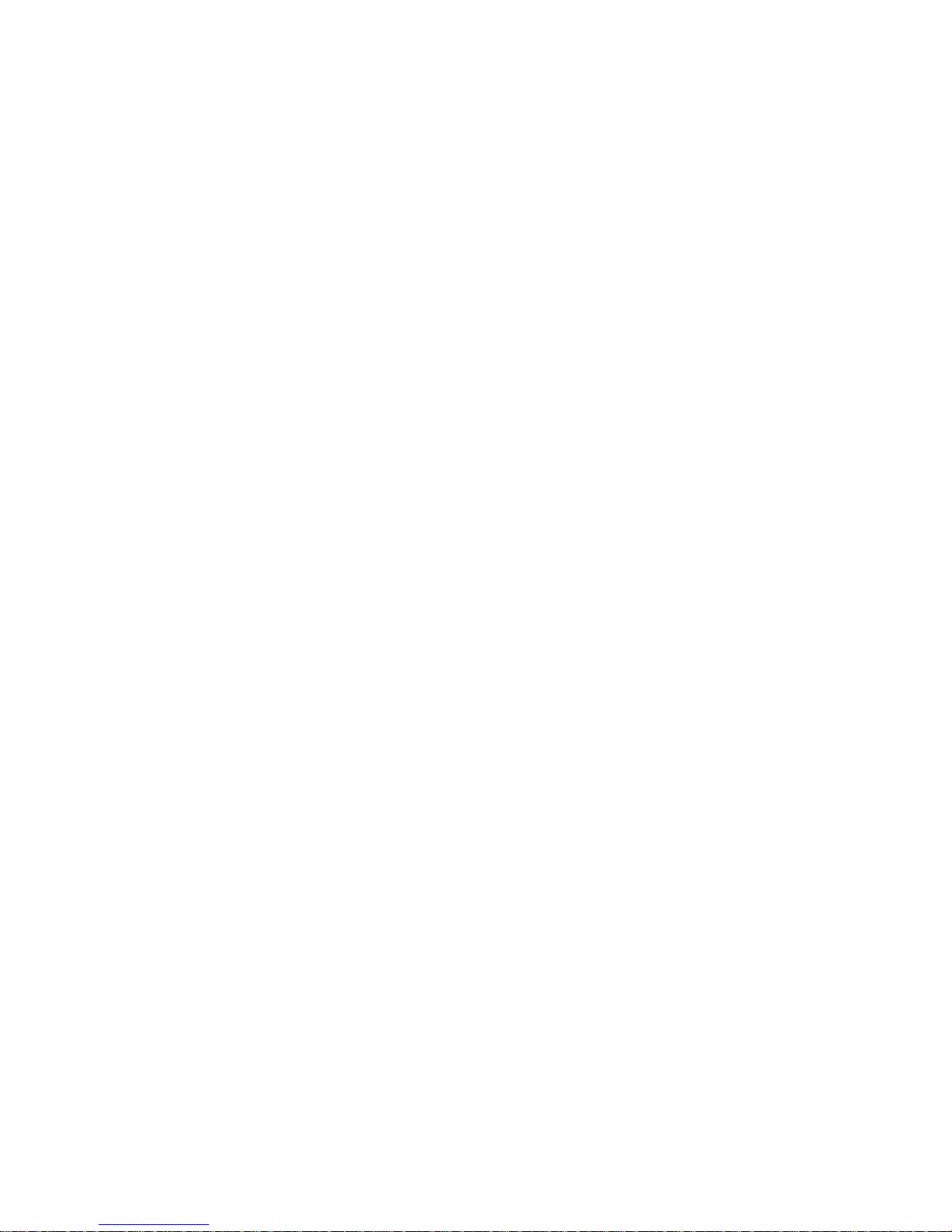
IBM Netfinity Servers
IBM Netfinity 5600 - Type 8664
Models 11Y, 1RY, 21Y, 2RY, 31Y, 3RY
Hardware Maintenance Manual
November 1999
We Want Your Comments!
(Please see page 262)
S09N-1595-00
Page 2
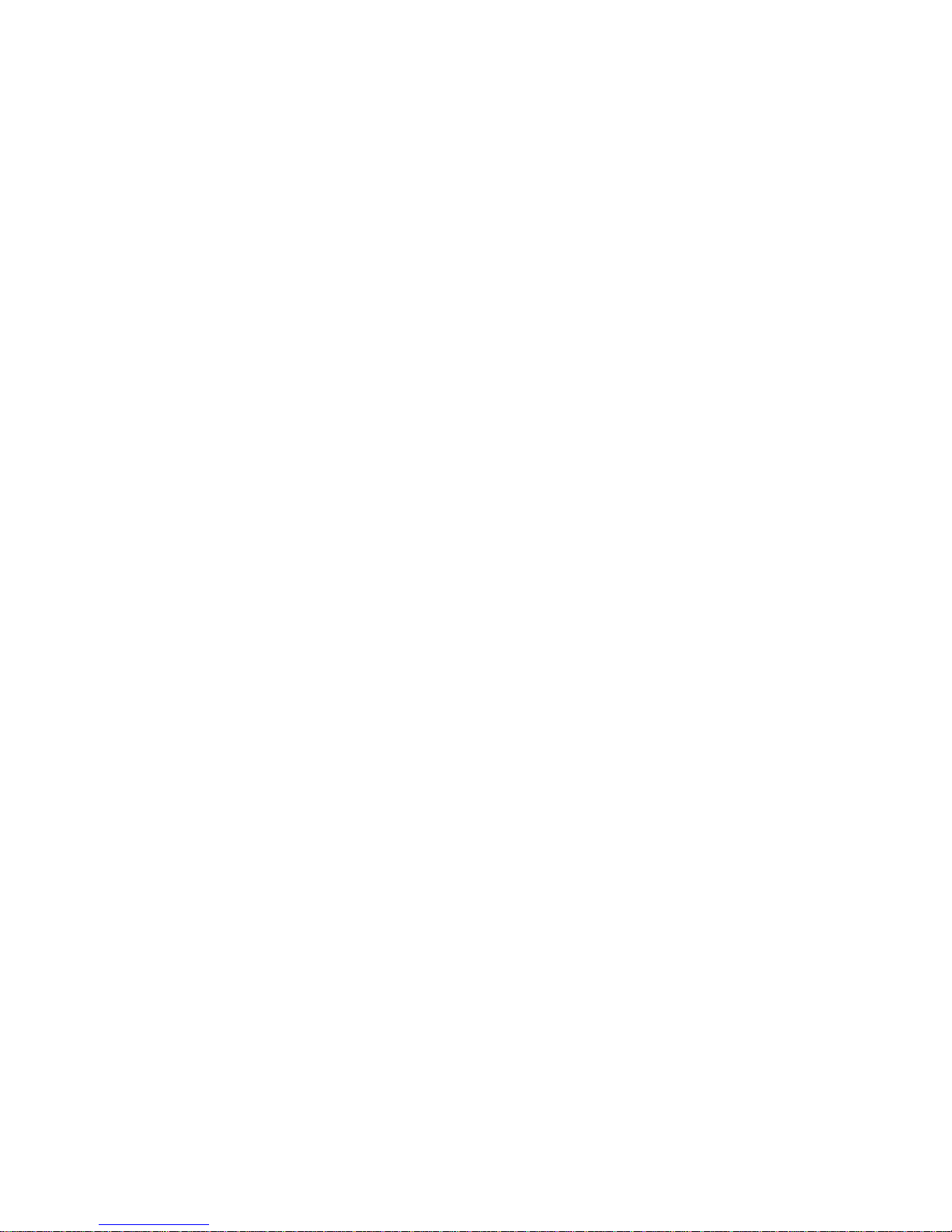
Page 3
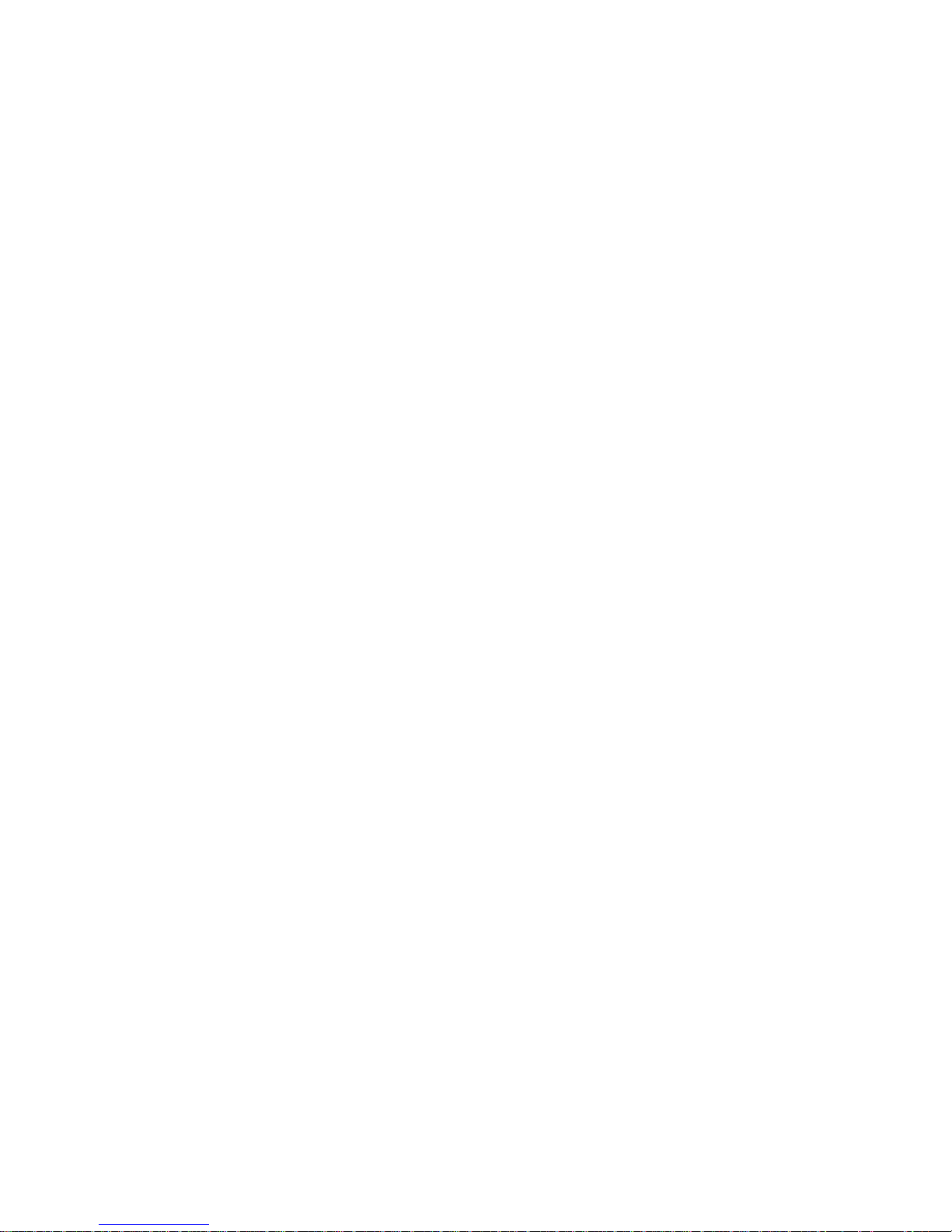
IBM Netfinity Servers
IBM Netfinity 5600 - Type 8664
Models 11Y, 1RY, 21Y, 2RY, 31Y, 3RY
Hardware Maintenance Manual
November 1999
We Want Your Comments!
(Please see page 262)
S09N-1595-00
IBM
Page 4
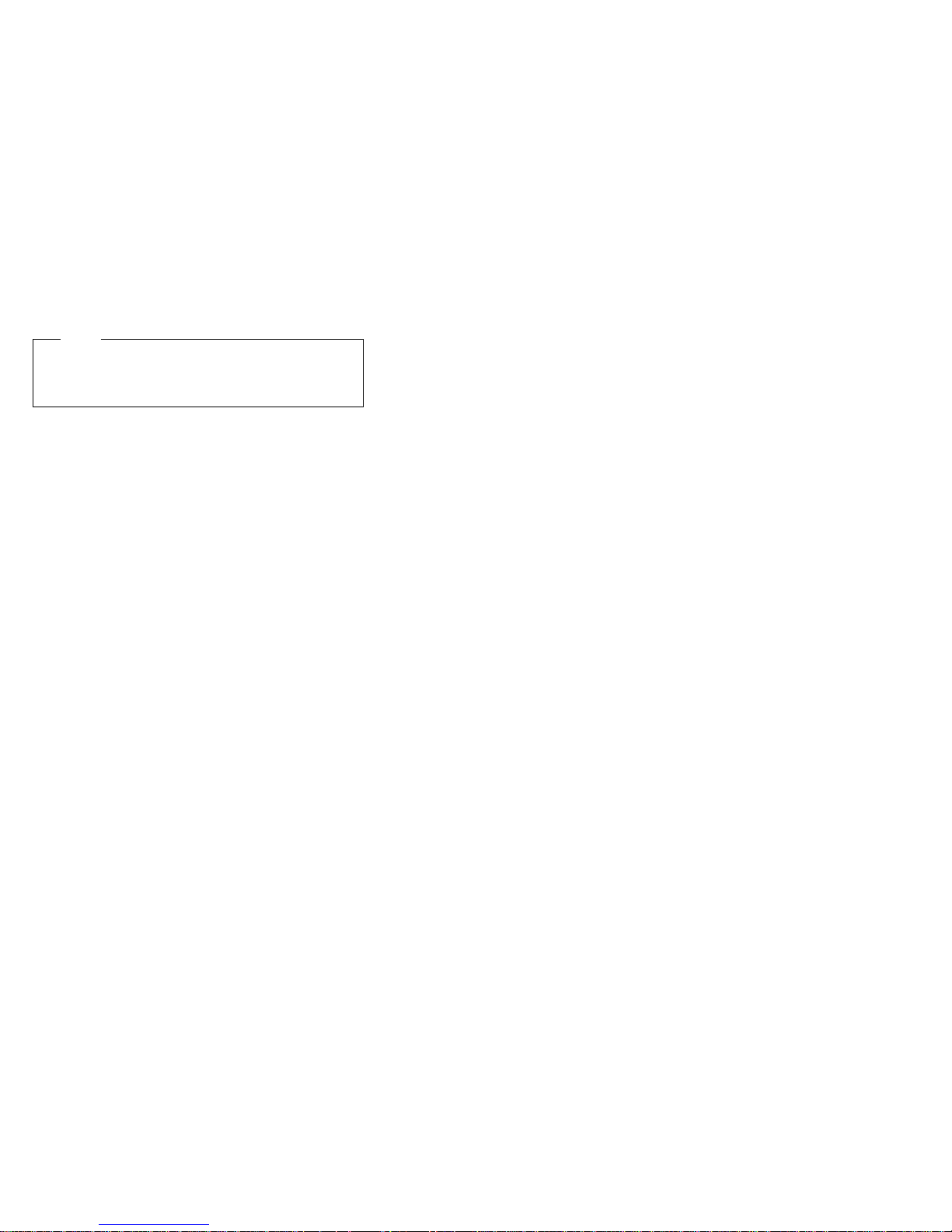
Note
Before using this information and the product it
supports, be sure to read the general information
under “Notices” on page 266.
First Edition (November 1999)
The following paragraph does not apply to the United
Kingdom or any country where such provisions are
inconsistent with local law: INTERNATIONAL
BUSINESS MACHINES CORPORATION PROVIDES THIS
PUBLICATION “AS IS” WITHOUT WARRANTY OF ANY
KIND, EITHER EXPRESS OR IMPLIED, INCLUDING, BUT
NOT LIMITED TO, THE IMPLIED WARRANTIES OF
MERCHANTABILITY OR FITNESS FOR A PARTICULAR
PURPOSE. Some states do not allow disclaimer of
express or implied warranties in certain transactions,
therefore, this statement may not apply to you.
This publication could include technical inaccuracies or
typographical errors. Changes are periodically made to
the information herein; these changes will be incorporated
in new editions of the publication. IBM may make
improvements and/or changes in the product(s) and/or the
program(s) described in this publication at any time.
This publication was developed for products and services
offered in the United States of America. IBM may not offer
the products, services, or features discussed in this
document in other countries, and the information is subject
to change without notice. Consult your local IBM
representative for information on the products, services,
and features available in your area.
Requests for technical information about IBM products
should be made to your IBM reseller or IBM marketing
representative.
Copyright International Business Machines
Corporation 1997, 1999. All rights reserved.
Note to U.S. Government users–Documentation related to
Restricted rights–Use, duplication, or disclosure is subject
to restrictions set forth in GSA ADP Schedule Contract
with IBM Corp.
ii Netfinity Server HMM
Page 5
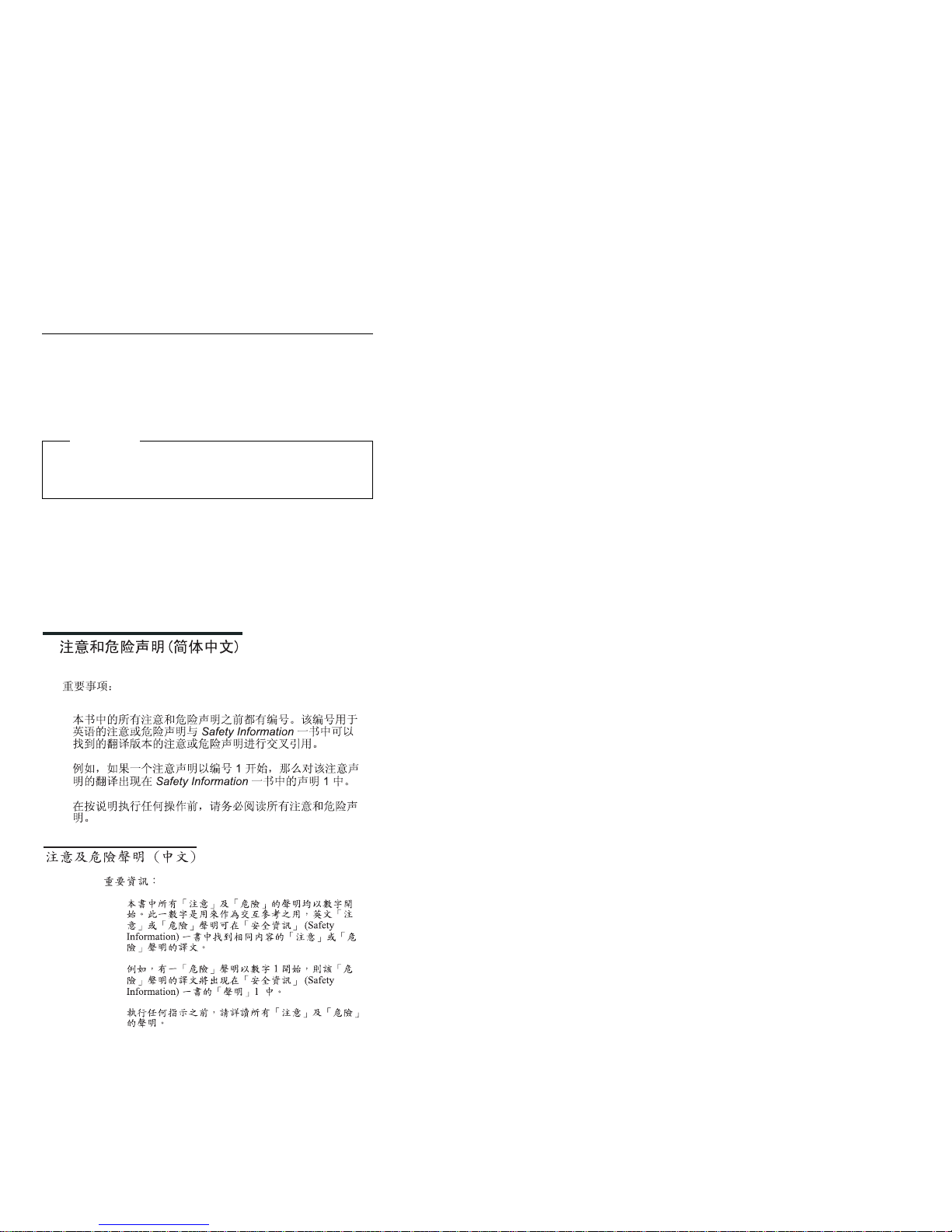
About this supplement
This supplement contains diagnostic information,
Symptom-to-FRU Indexes, service information, error
codes, error messages, and configuration information for
the Netfinity 5600 - Type 8664.
Important
This manual is intended for trained servicers who are
familiar with IBM PC Server products.
Important safety information
Be sure to read all caution and danger statements in this
book before performing any of the instructions.
Leia todas as instruções de cuidado e perigo antes de
executar qualquer operação.
Prenez connaissance de toutes les consignes de type
Attention et
Danger avant de procéder aux opérations décrites par les
instructions.
Lesen Sie alle Sicherheitshinweise, bevor Sie eine
Anweisung ausführen.
iii
Page 6
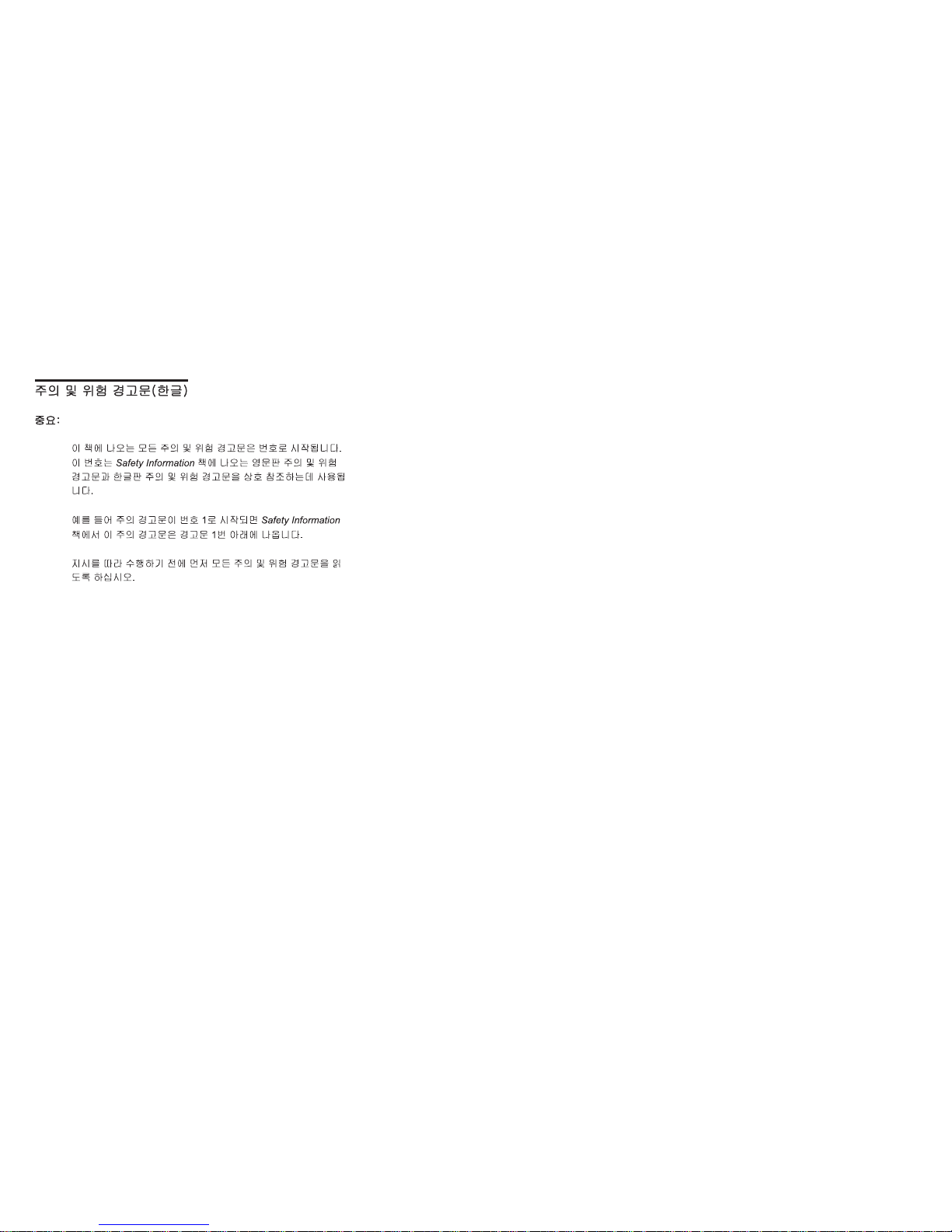
Accertarsi di leggere tutti gli avvisi di attenzione e di
pericolo prima di effettuare qualsiasi operazione.
Lea atentamente todas las declaraciones de precaución y
peligro ante
de llevar a cabo cualquier operación.
Online support
Use the World Wide Web (WWW) to download Diagnostic,
BIOS Flash, and Device Driver files.
File download address is:
http://www.ibm.com/pc/files.html
IBM online addresses:
The HMM manuals online address is:
http://www.ibm.com/pc/us/cdt/hmm.html
The IBM Home Page is:
http://www.ibm.com/pc/
iv Netfinity Server HMM
Page 7
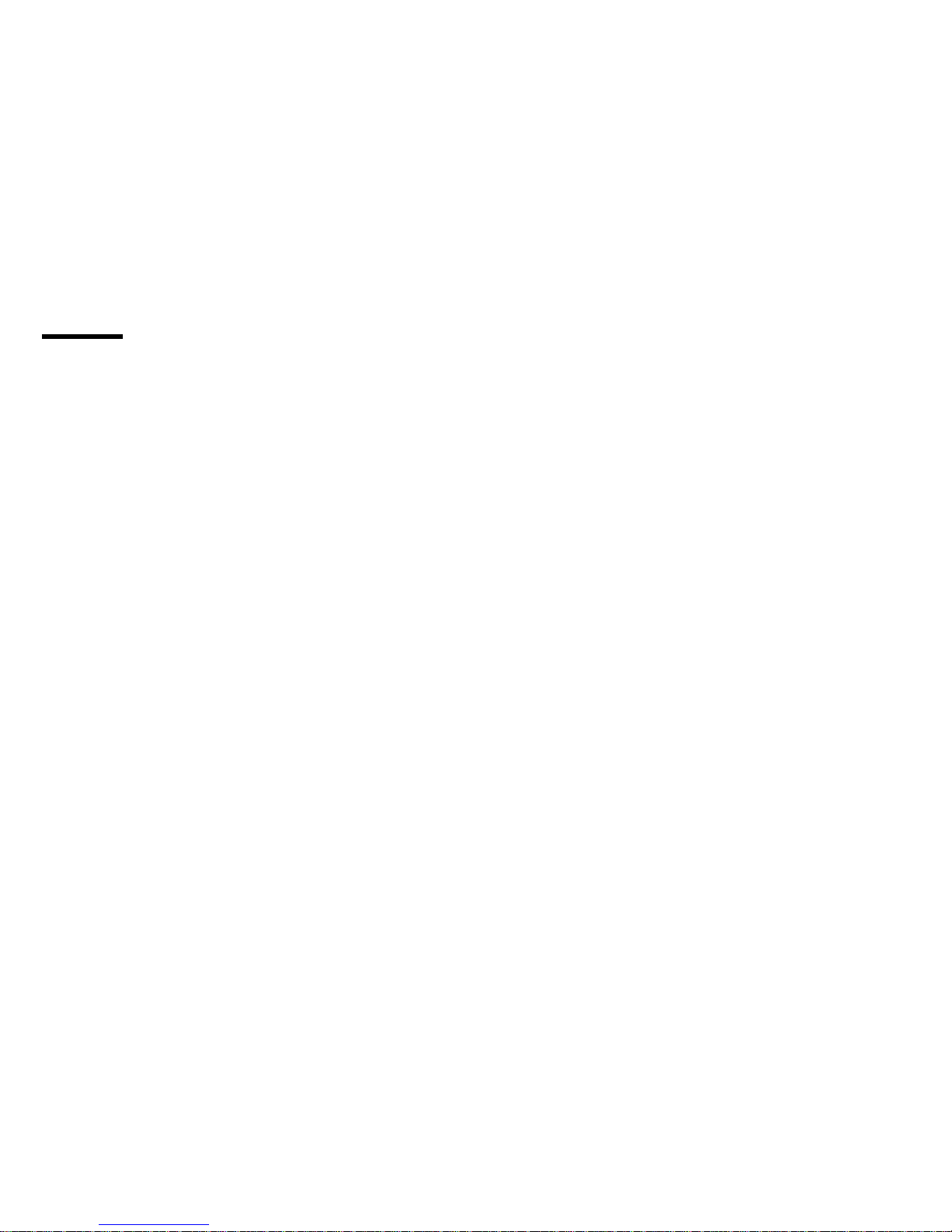
Contents
About this supplement ............... iii
Important safety information .......... iii
Online support . . . . . . . . . . . . . . . . . iv
Netfinity 5600 - Type 8664 ............ 1
General checkout . . . . . . . . . . . . . . . . . 6
Diagnostic tools . . . . . . . . . . . . . . . . . . 9
Features . . . . . . . . . . . . . . . . . . . . . 21
Configuring the server ............... 23
Additional service information ........... 51
Netfinity Manager Advanced System Management
service . . . . . . . . . . . . . . . . . . . . . 62
Locations/Removals . . . . . . . . . . . . . . . . 86
Symptom-to-FRU index . . . . . . . . . . . . . 194
Undetermined problems . . . . . . . . . . . . . 215
Parts listing (Type 8664) ............ 223
Related service information .......... 229
Safety information . . . . . . . . . . . . . . . . 230
Laser compliance statement ........... 259
Send us your comments! ............ 262
Problem determination tips ........... 263
Phone numbers, U.S. and Canada ........ 264
Notices . . . . . . . . . . . . . . . . . . . . . 266
Trademarks . . . . . . . . . . . . . . . . . . 266
Copyright IBM Corp. 1999 v
Page 8
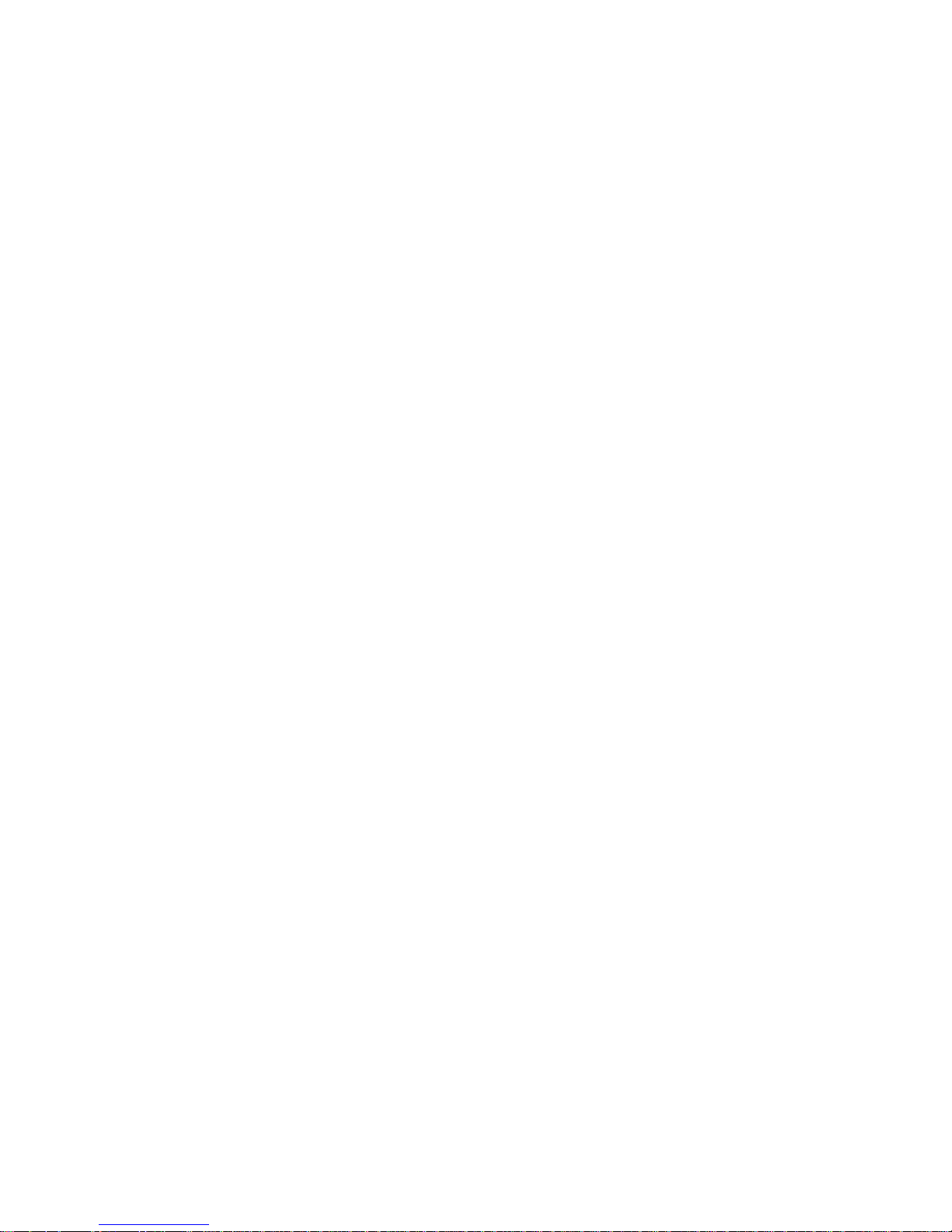
vi Netfinity Server HMM
Page 9
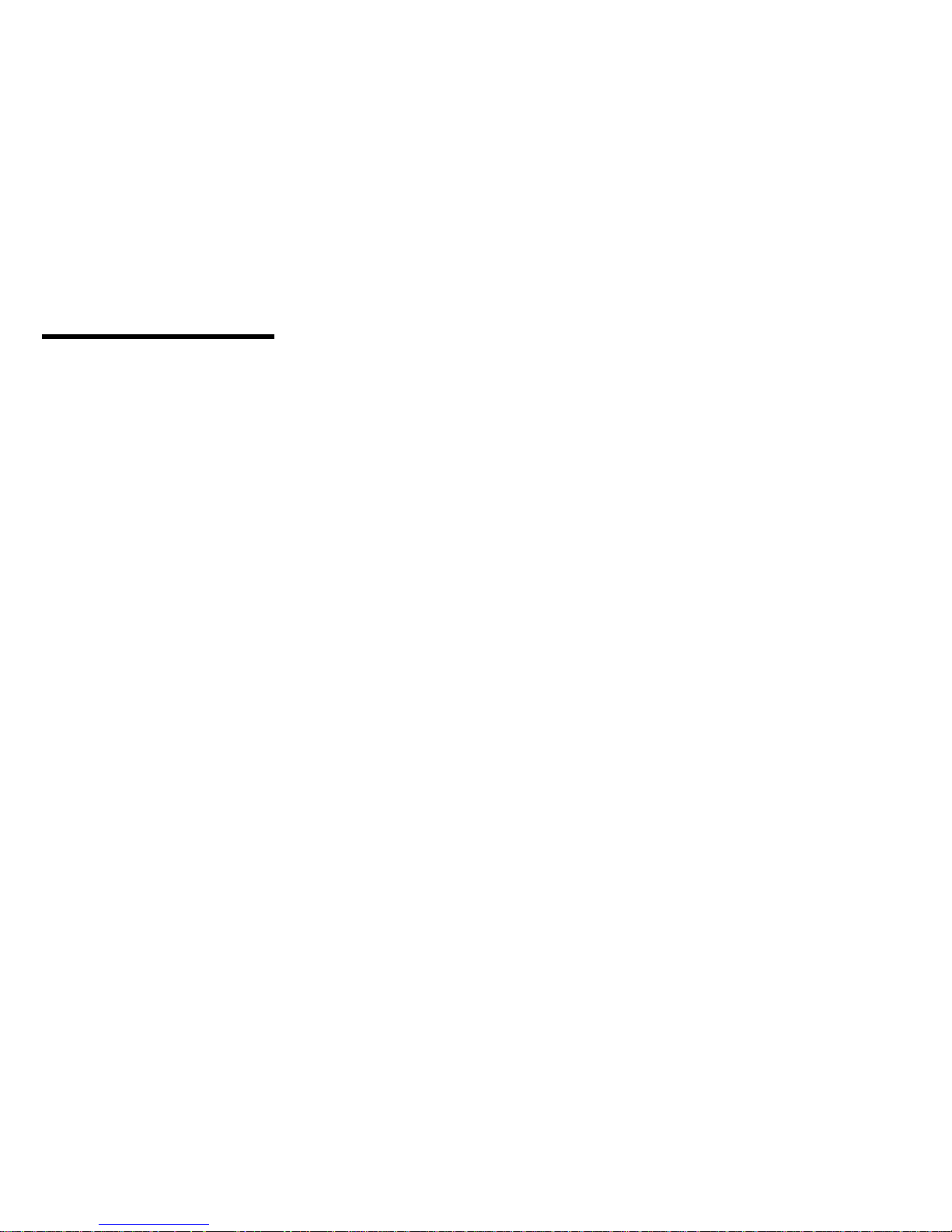
Netfinity 5600 - Type 8664
General checkout . . . . . . . . . . . . . . . . . 6
Diagnostic tools . . . . . . . . . . . . . . . . . . 9
Diagnostic programs . . . . . . . . . . . . . . 10
Running diagnostic programs .......... 10
Viewing the test log .............. 12
Power-on self-test (POST) ........... 12
POST beep codes ............... 13
Light path diagnostics ............. 13
Error messages . . . . . . . . . . . . . . . . 19
POST error messages ........... 19
Diagnostic error messages ......... 19
Software-generated error messages ..... 19
System error log ................ 19
Option diskettes . . . . . . . . . . . . . . . . 19
Recovering BIOS . . . . . . . . . . . . . . . 19
Features . . . . . . . . . . . . . . . . . . . . . 21
Configuring the server ............... 23
Configuration overview . . . . . . . . . . . . . 24
The System Configuration Utility program .... 25
Using the System Configuration Utility main menu 27
System Summary . . . . . . . . . . . . . . 28
System Information . . . . . . . . . . . . . 28
Product Data . . . . . . . . . . . . . . 28
System Card Data ............ 28
Devices and I/O Ports ........... 28
Date and Time ............... 29
System Security . . . . . . . . . . . . . . 30
Using the power-on password menu . . . 30
Using the administrator password menu . 32
Defining a system owner's name ..... 33
Start Options . . . . . . . . . . . . . . . . . 34
Advanced Setup . . . . . . . . . . . . . . 34
Processor Serial Number Access ..... 34
Core Chipset Control .......... 35
Cache Control . . . . . . . . . . . . . . 35
MPS Version Control .......... 35
PCI Slot/Device Information ......... 35
Memory Settings . . . . . . . . . . . . 36
System Service Processor Settings .... 36
Event/Error Logs . . . . . . . . . . . . . . 36
POST Error Log ............. 36
System Event/Error Log ......... 36
Save Settings . . . . . . . . . . . . . . . 36
Restore Settings . . . . . . . . . . . . . . 37
Load Default Settings ............ 37
Exit Setup . . . . . . . . . . . . . . . . . 37
Configuring options . . . . . . . . . . . . . . 38
Resolving configuration conflicts ........ 39
Resolving hardware configuration conflicts . . 39
Resolving software configuration conflicts . . 40
Using the SCSISelect utility program ...... 41
Copyright IBM Corp. 1999 1
Page 10
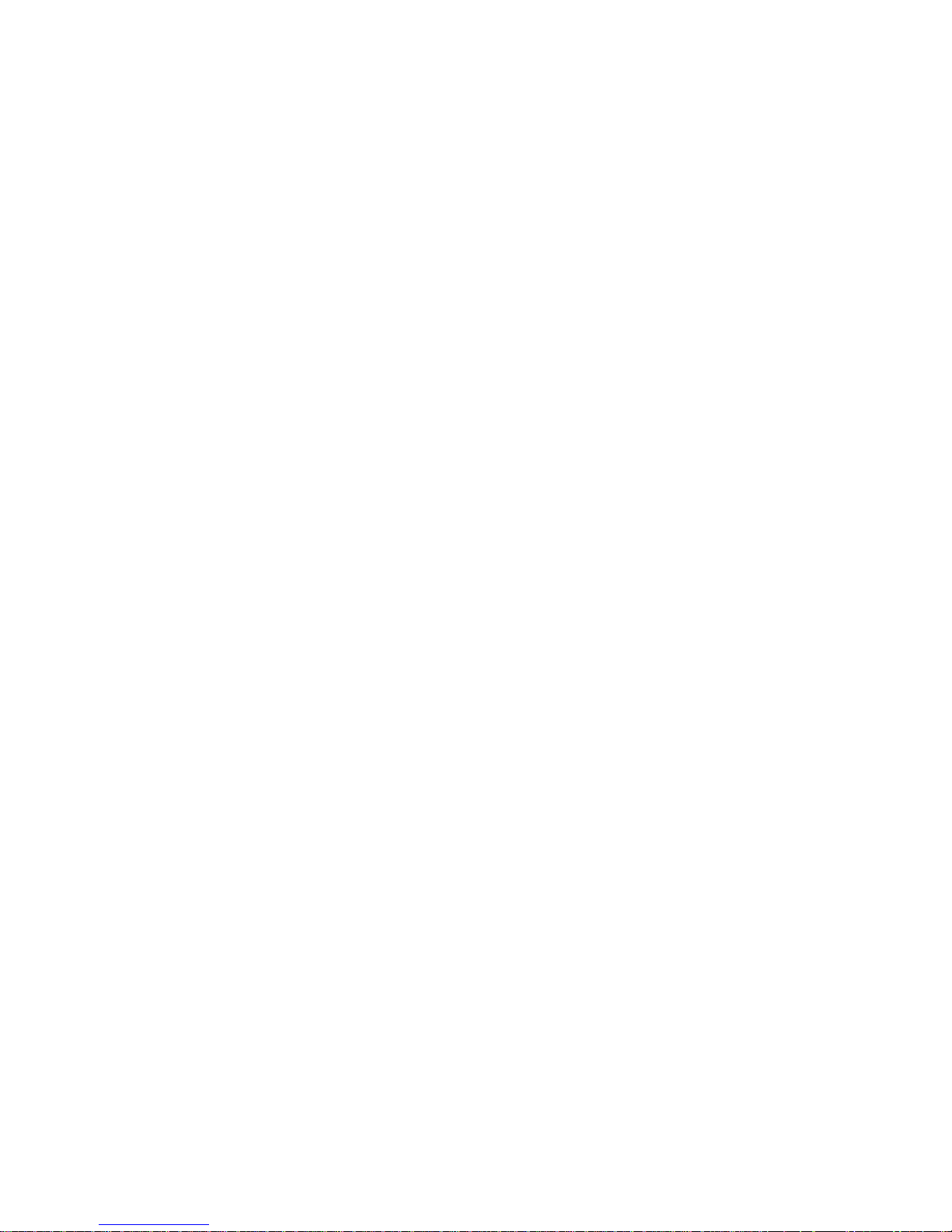
Starting the SCSISelect Utility program . . . 41
SCSISelect Utility program choices ..... 41
Configure/View Host Adapter Settings . . 41
SCSI Disk Utilities ............ 42
Performing a low-level disk format .... 43
When To use the Low-Level Format program . 43
Starting the Low-Level Format program . . 43
Configuring the Ethernet controller ....... 45
Failover for redundant Ethernet ......... 45
Special considerations when combining failover
and hot-plug functions ........... 46
Configuring for failover ........... 46
OS/2 . . . . . . . . . . . . . . . . . . 46
Windows NT Server ........... 47
Windows NT Server hot-plug setup .... 47
Windows NT Server failover setup .... 48
IntraNetWare . . . . . . . . . . . . . . 49
Additional service information ........... 51
Checking the system for damage ........ 52
After dropping it .............. 52
After spilling liquid on it ........... 52
Bypassing an unknown power-on password . . . 53
Resolving configuration conflicts ........ 54
Changing the software configuration setup . . 54
Changing the hardware configuration setup . 54
Specifications . . . . . . . . . . . . . . . . . 55
Troubleshooting the Ethernet controller ..... 57
Network connection problems ........ 57
Ethernet controller troubleshooting chart . . . 58
Updating device records and reconfiguring the
server . . . . . . . . . . . . . . . . . . . . 60
Netfinity Manager Advanced System Management
service . . . . . . . . . . . . . . . . . . . . . 62
Installing Device Drivers ............ 65
Required Device Drivers .......... 65
Device-Driver Installation Instructions .... 65
Configuring the Advanced System Management
hardware without Netfinity Manager ...... 68
Alert Settings . . . . . . . . . . . . . . . . 69
Dial In/Out Settings ............. 69
General Settings . . . . . . . . . . . . . . 70
Modem Settings . . . . . . . . . . . . . . 70
Network Settings . . . . . . . . . . . . . . 70
Using the Netfinity Advanced System Management
Processor without Netfinity Manager ...... 72
Establishing a Direct Connection to the Netfinity
Advanced System Management Processor . 73
Netfinity Advanced System Management
Processor Menus . . . . . . . . . . . . . 74
System Power Menu Selections ....... 75
Boot Menu Selections ............ 76
Using Remote Video Mode to Monitor and
Access POST . . . . . . . . . . . . . . . 78
2 Netfinity Server HMM
Page 11
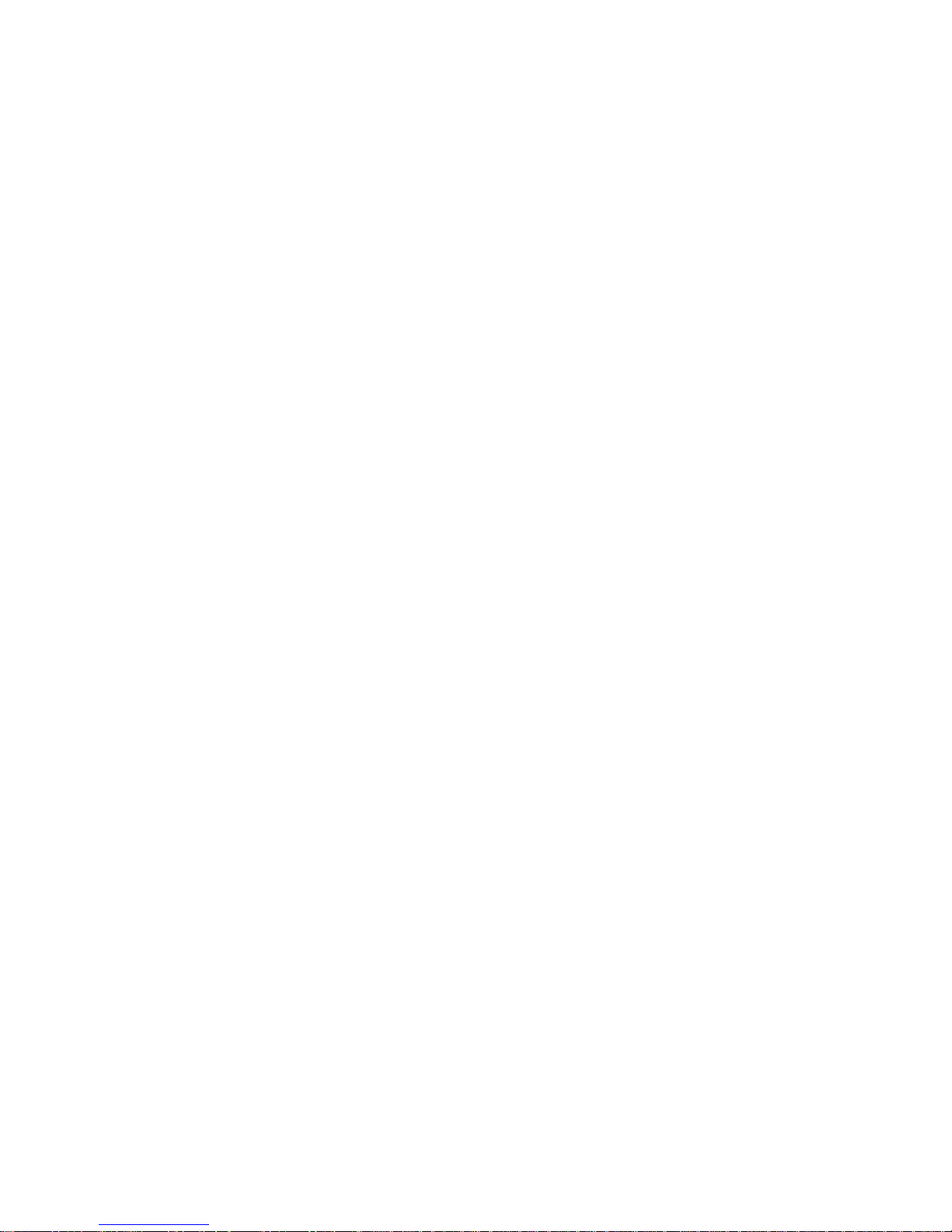
Setting up and using the Advanced System
Management Interconnect Network ...... 81
Advanced System Management Interconnect
alert forwarding . . . . . . . . . . . . . . 82
Sample Advanced System Management
Interconnect configurations . . . . . . . . 83
Locations/Removals . . . . . . . . . . . . . . . . 86
Controls and indicators ............. 87
Tower model . . . . . . . . . . . . . . 87
Rack model . . . . . . . . . . . . . . . 87
Operator information panel ........... 89
Input/output connectors and expansion slots . . . 91
Tower model . . . . . . . . . . . . . . 91
Rack model . . . . . . . . . . . . . . . 92
Power backplane/backplate assembly removal . . 95
Power supplies . . . . . . . . . . . . . . . . 96
Tower model . . . . . . . . . . . . . . 96
Rack model . . . . . . . . . . . . . . . 96
Air circulation . . . . . . . . . . . . . . . . . 97
Before you begin installing options ....... 97
Working inside a Netfinity 5600 server with power
on . . . . . . . . . . . . . . . . . . . . . . 99
Preparing to install options .......... 100
Removing the left-side cover (tower model) 103
Removing the cover (rack model) ..... 104
Removing the server door (tower model) . . 105
Removing the trim bezel ......... 106
Tower model . . . . . . . . . . . . . 106
Rack model . . . . . . . . . . . . . . 106
Working with adapters ............ 107
LEDs for hot-plug PCI slots ........ 108
Adapter considerations . . . . . . . . . . 109
Enabling hot-plug PCI support ....... 110
Installing a hot-plug PCI adapter ...... 110
Installing a non-hot-plug adapter ...... 114
Special considerations for installing a RAID
adapter . . . . . . . . . . . . . . . . . 116
Verifying compatibility between network
adapters and device drivers ....... 116
Installing a microprocessor kit and VRM .... 117
Installing memory-module kits ........ 121
Installing internal drives ........... 124
Internal drive bays ............ 124
Tower model . . . . . . . . . . . . . 124
Rack model . . . . . . . . . . . . . . 124
SCSI drives . . . . . . . . . . . . . . . 126
SCSI IDs . . . . . . . . . . . . . . . 127
Termination (internal SCSI devices) .... 127
Preinstallation steps (all bays) ....... 127
Installing a non-hot-swap drive ...... 128
Installing a drive in a hot-swap bay .... 129
Replacing a drive in a hot-swap bay .... 132
Installing a hot-swap power supply ...... 135
Removing a hot-swap power supply ...... 137
Netfinity 5600 - Type 8664 3
Page 12
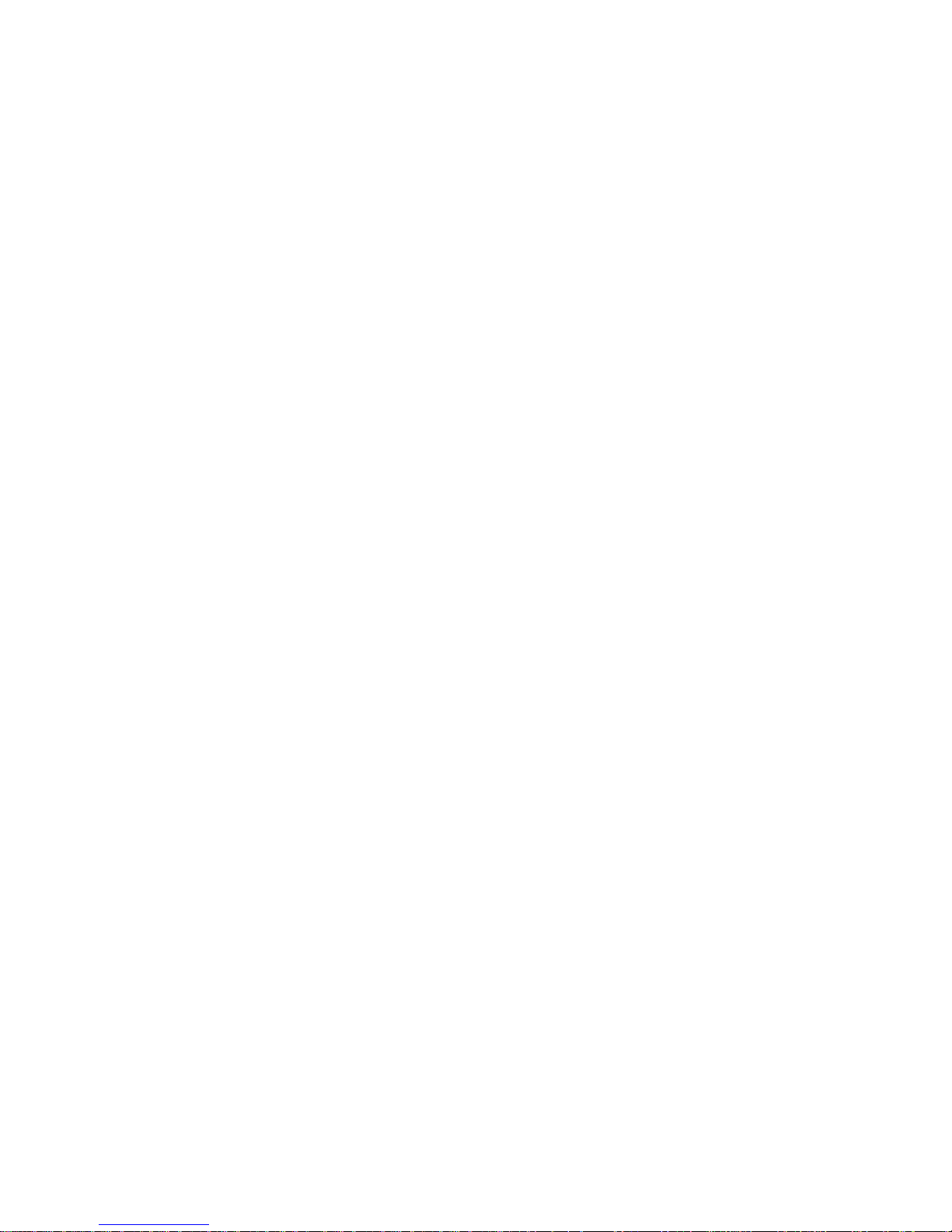
Replacing a hot-swap fan assembly ...... 139
Completing the installation .......... 141
Completing the tower model installation . . 141
Completing the rack model installation . . . 144
Connecting external options ......... 146
Connecting external SCSI devices ..... 146
Cabling requirements . . . . . . . . . 146
Setting SCSI IDs for external devices . . 146
Installation procedure . . . . . . . . . 146
Input/output ports and connectors ..... 146
Serial ports . . . . . . . . . . . . . . 147
Management port C .......... 148
Parallel port . . . . . . . . . . . . . . 148
Video port . . . . . . . . . . . . . . 149
Keyboard port . . . . . . . . . . . . . 149
Auxiliary-device (pointing device) port . . 150
SCSI ports . . . . . . . . . . . . . . 150
Ethernet port . . . . . . . . . . . . . 151
Universal serial bus ports ....... 152
Installing a server in a rack enclosure ..... 153
Installing the rack model in a rack enclosure 153
Preparing to install the server in a rack
enclosure . . . . . . . . . . . . . . 153
Preparing the rack enclosure ...... 154
Installing the server .......... 156
Replacing the battery ............ 161
Changing jumper positions .......... 164
Two-pin jumper blocks .......... 164
Three-pin jumper blocks ......... 165
System board component locations ...... 166
System board jumpers ............ 168
System board/backplane assembly removal . . 169
Processor board component locations ..... 170
Processor board jumper and switches ..... 171
Processor board/backplate removal ...... 172
SCSI backplane combo/backplate assembly
removal . . . . . . . . . . . . . . . . . . 173
Tower-to-Rack Conversion Kit ........ 174
Inventory list . . . . . . . . . . . . . . . 174
What you will need ............ 174
Installing the conversion kit on the server . 175
Installing the server in the rack enclosure . 186
Preparing the rack enclosure ...... 186
Installing the server .......... 188
Symptom-to-FRU index . . . . . . . . . . . . . 194
Status LEDs . . . . . . . . . . . . . . . . . 195
Power supply LEDs ............ 195
Diagnostics panel LEDs .......... 196
Beep symptoms . . . . . . . . . . . . . . . 197
No beep symptoms ............. 201
Diagnostic error codes ............ 202
Error symptoms . . . . . . . . . . . . . . . 208
POST error codes .............. 209
SCSI error codes .............. 215
4 Netfinity Server HMM
Page 13
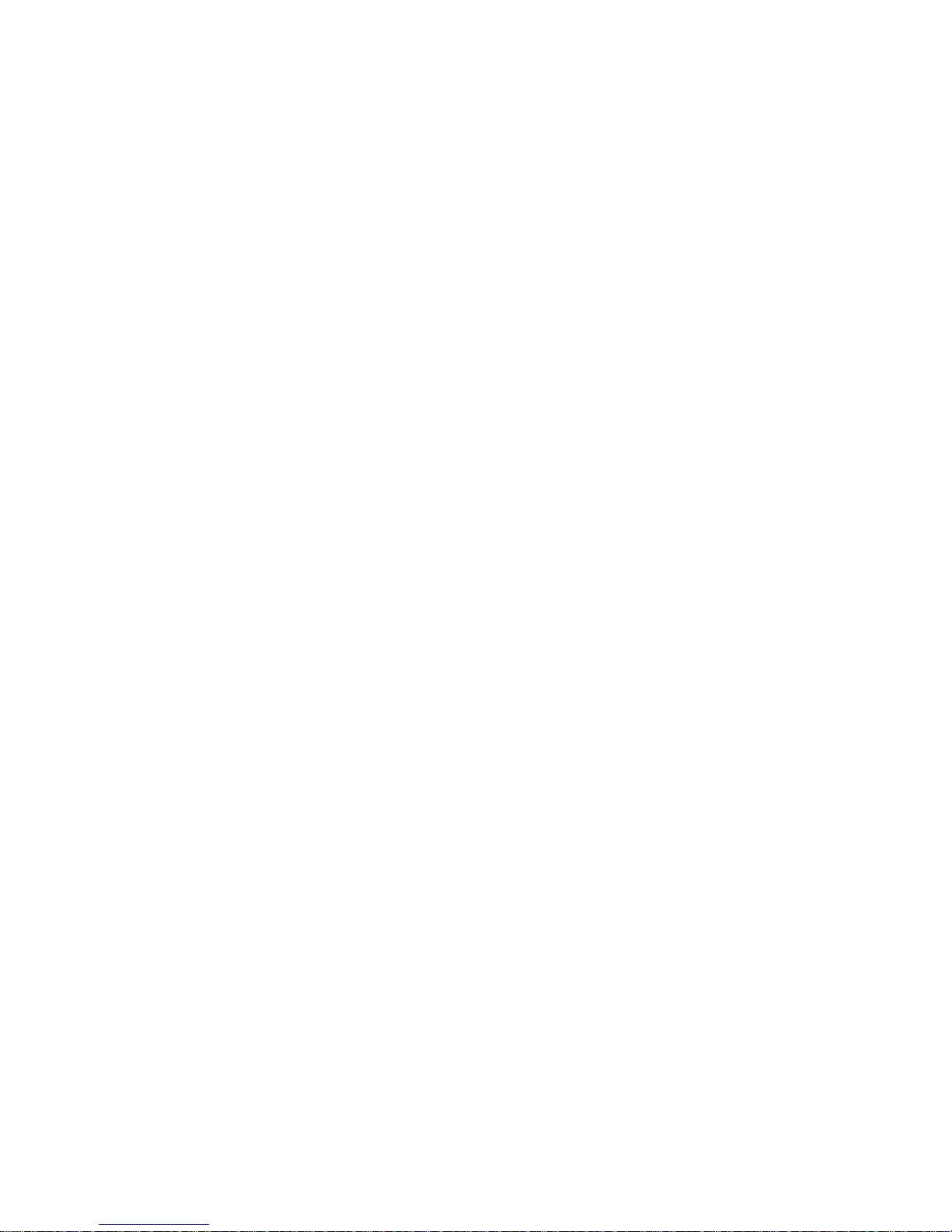
Undetermined problems . . . . . . . . . . . . . 215
Ethernet controller messages ......... 217
Novell NetWare or IntraNetWare server ODI
driver messages . . . . . . . . . . . . 217
NDIS 2.01 (OS/2) driver messages .... 219
NDIS 4.0 (Windows NT) driver messages . 220
UNIX messages . . . . . . . . . . . . . 221
Parts listing (Type 8664) ............ 223
System . . . . . . . . . . . . . . . . . . . 224
Cables . . . . . . . . . . . . . . . . . . . 226
Keyboards . . . . . . . . . . . . . . . . . 227
Power cords . . . . . . . . . . . . . . . . . 228
Netfinity 5600 - Type 8664 5
Page 14
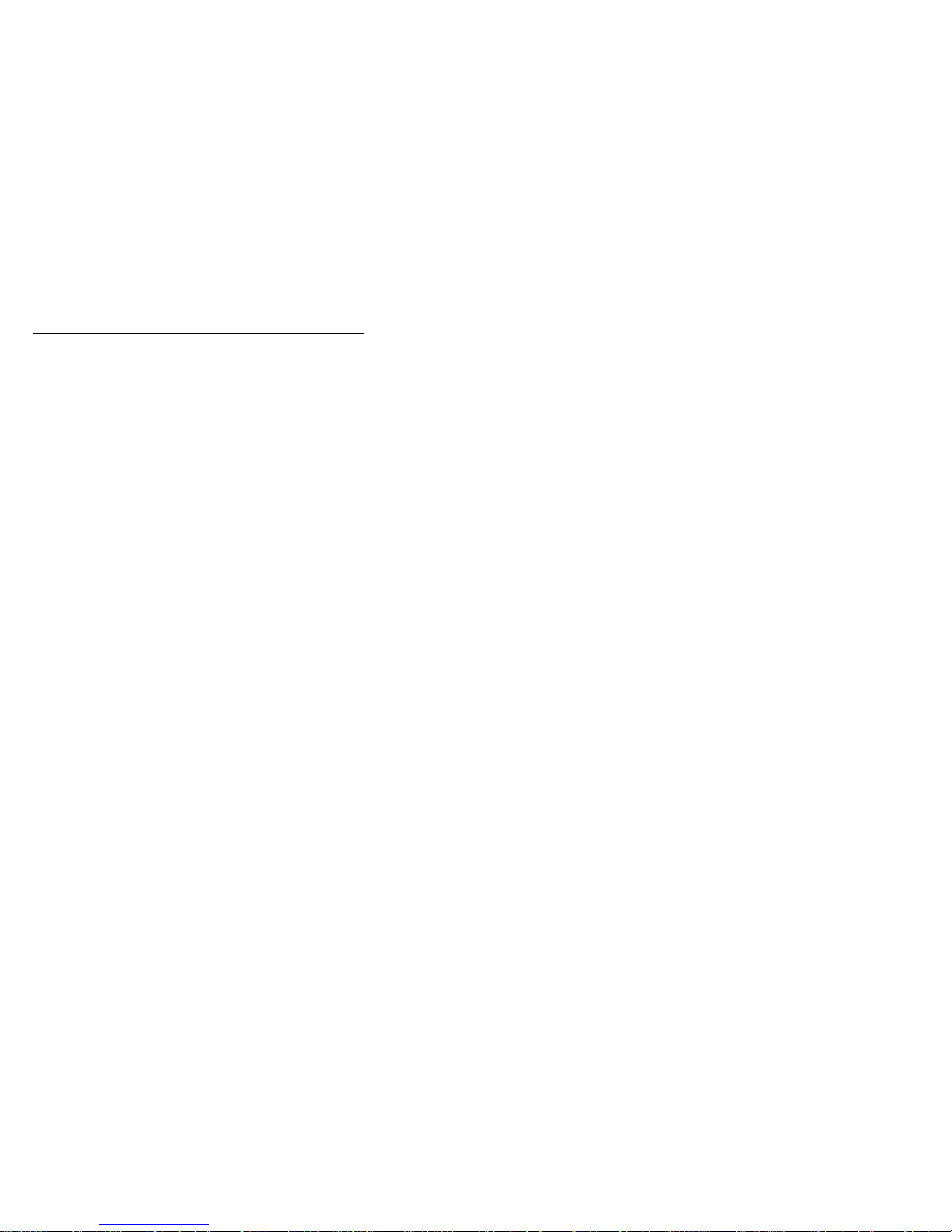
General checkout
The server diagnostic programs are stored in upgradable
read-only memory (ROM) on the system board. These
programs are the primary method of testing the major
components of the server: the system board, Ethernet
controller, video controller, RAM, keyboard, mouse
(pointing device), diskette drive, serial port, and parallel
port. You can also use them to test some external
devices. See “Diagnostic programs” on page 10.
Also, if you cannot determine whether a problem is caused
by the hardware or by the software, you can run the
diagnostic programs to confirm that the hardware is
working properly.
When you run the diagnostic programs, a single problem
might cause several error messages. When this occurs,
work to correct the cause of the first error message. After
the cause of the first error message is corrected, the other
error messages might not occur the next time you run the
test.
A failed system might be part of a shared DASD cluster
(two or more systems sharing the same external storage
device(s)). Prior to running diagnostics, verify that the
failing system is not part of a shared DASD cluster.
A system might be part of a cluster if:
The customer identifies the system as part of a
cluster.
One or more external storage units are attached to
the system and at least one of the attached storage
units is additionally attached to another system or
unidentifiable source.
One or more systems are located near the failing
system.
If the failing system is suspect to be part of a shared
DASD cluster, all diagnostic tests can be run except
diagnostic tests which tests the storage unit (DASD
residing in the storage unit) or the storage adapter
attached to the storage unit.
6 Netfinity Server HMM
Page 15
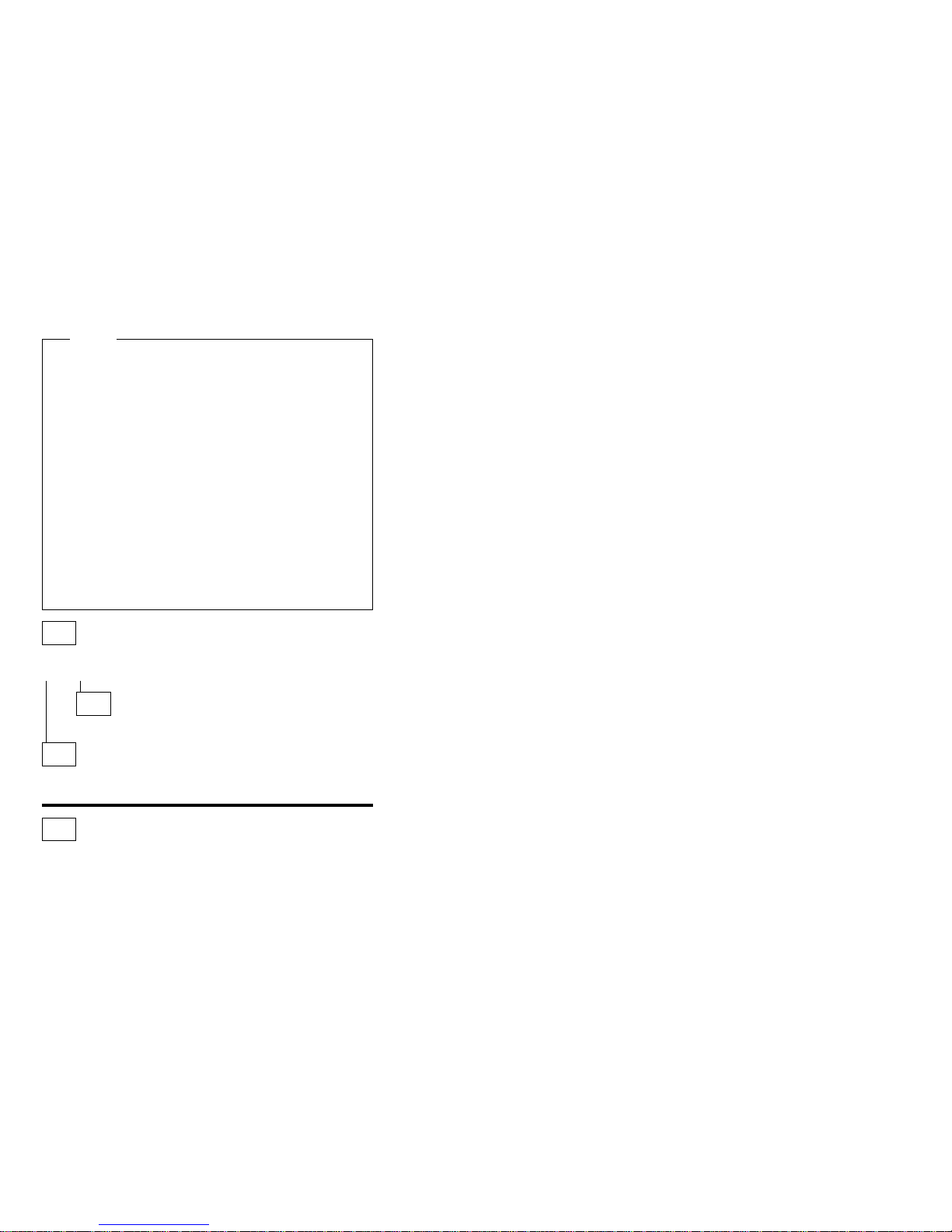
Notes
1. For systems that are part of a shared DASD
cluster, run one test at a time in looped mode.
Do not run all tests in looped mode, as this could
enable the DASD diagnostic tests.
2. If multiple error codes are displayed, diagnose
the first error code displayed.
3. If the computer hangs with a POST error, go to
the “Symptom-to-FRU index” on page 194.
4. If the computer hangs and no error is displayed,
go to “Undetermined problems” on page 215.
5. Power Supply problems, see “Symptom-to-FRU
index” on page 194.
6. Safety information, see “Safety information” on
page 230.
7. For intermittent problems, check the error log;
see, “POST Error Log” on page 36.
001
IS THE SYSTEM PART OF A CLUSTER?
Yes No
002
Go to Step 004.
003
Schedule maintenance with the customer. Shut down all
systems related to the cluster. Run storage test.
004
– Power-off the computer and all external devices.
– Check all cables and power cords.
– Set all display controls to the middle position.
– Power-on all external devices.
– Power-on the computer.
– Record any POST error messages displayed on the
screen. If an error is displayed, look up the first error in
the “Symptom-to-FRU index” on page 194.
– Check the information LED panel System Error LED; if
on, see “Light path diagnostics” on page 13.
– Check the System Error Log. If an error was recorded
by the system, see “Symptom-to-FRU index” on
page 194.
– Start the Diagnostic Programs. See “Running diagnostic
programs” on page 10.
– Check for the following responses:
1. One beep.
2. Readable instructions or the Main Menu.
(Step 004 continues)
Netfinity 5600 - Type 8664 7
Page 16
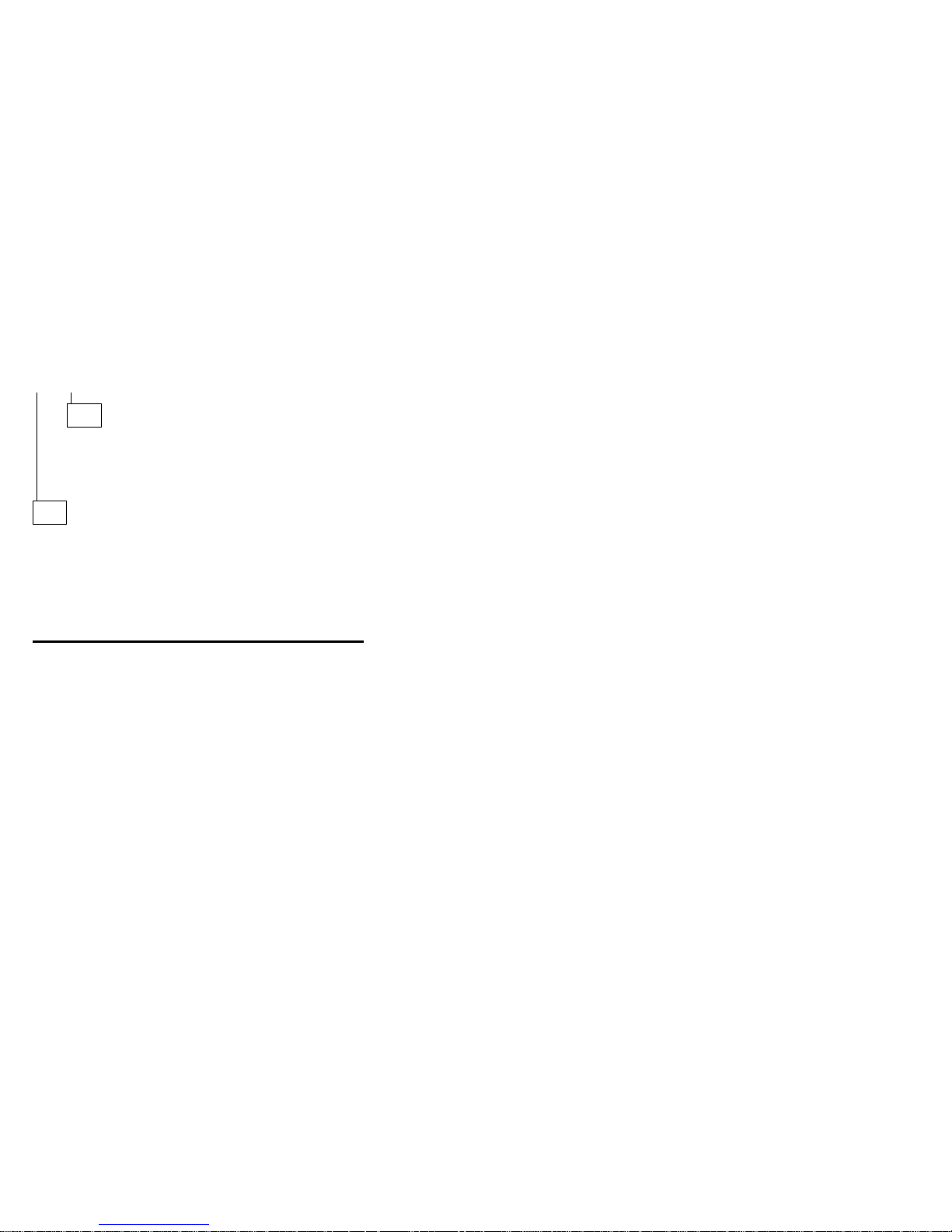
004 (continued)
DID YOU RECEIVE BOTH OF THE CORRECT
RESPONSES?
Yes No
005
Find the failure symptom in “Symptom-to-FRU index”
on page 194. Or, use remote video mode to
monitor and access POST or to look at the System
Error Log.
006
– Run the Diagnostic Programs. If necessary, refer to
“Running diagnostic programs” on page 10.
If you receive an error, go to “Symptom-to-FRU index”
on page 194.
If the diagnostics completed successfully and you still
suspect a problem, see “Undetermined problems” on
page 215.
(CONTINUED)
8 Netfinity Server HMM
Page 17
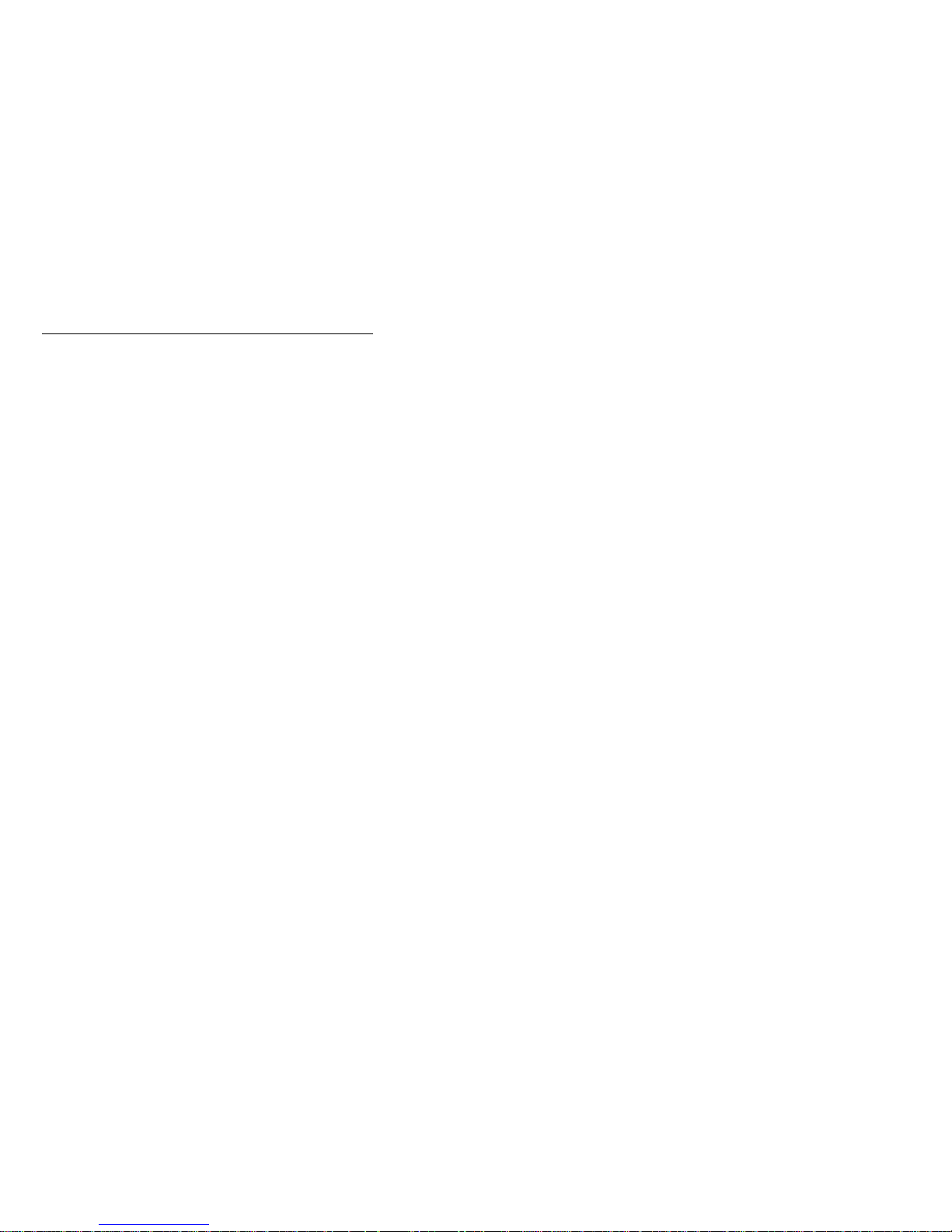
Diagnostic tools
The following tools are available to help identify and
resolve hardware-related problems:
Diagnostic programs
Power-on self-test (POST)
POST beep codes
Error messages
System error log
Option diskettes
Light path diagnostics
Netfinity 5600 - Type 8664
9
Page 18
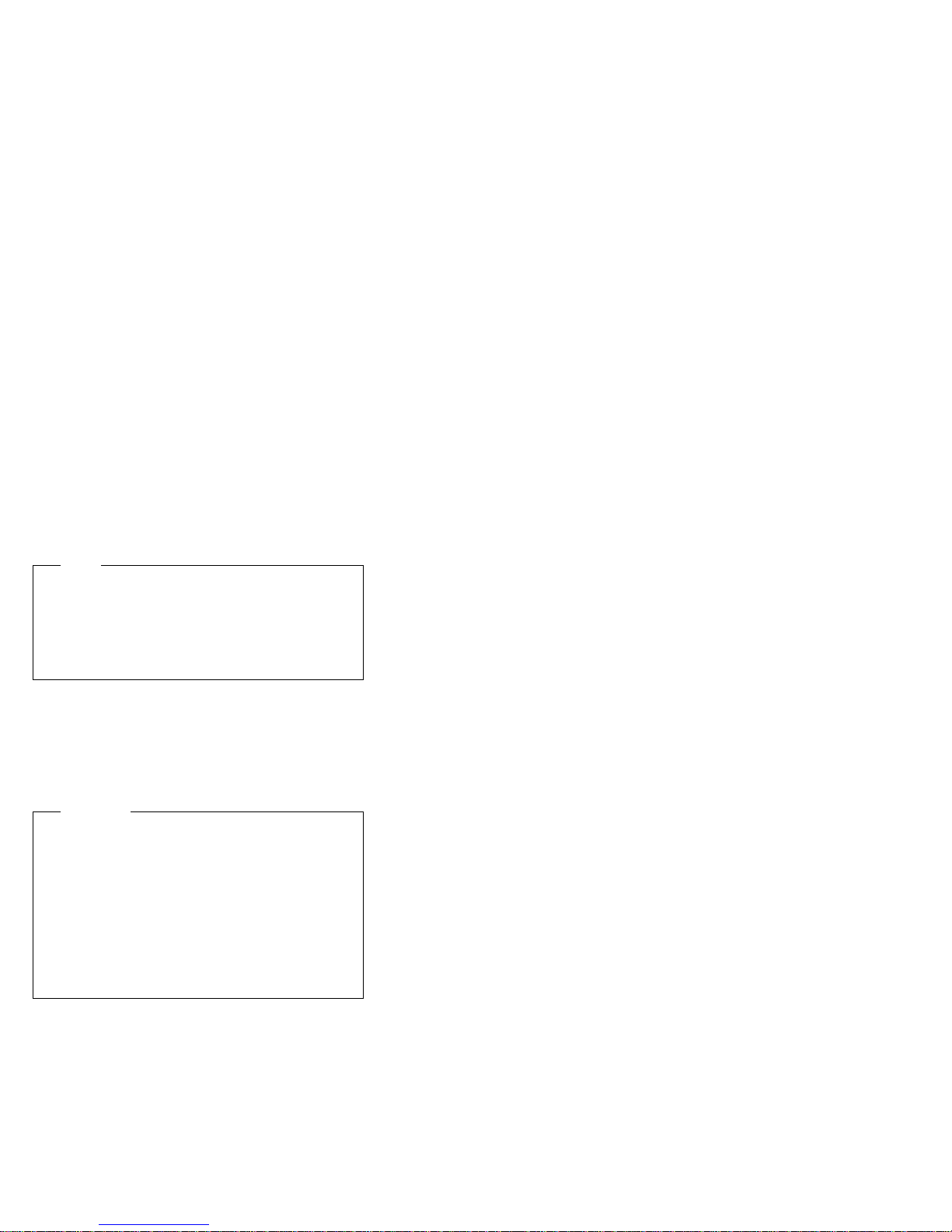
Diagnostic programs
The server diagnostic programs are stored in upgradable
read-only memory (ROM) on the system board. These
programs are the primary method of testing the major
components of your server, such as the the system board,
Ethernet controller, video controller, RAM, keyboard,
mouse (pointing device), diskette drive, serial port, and
parallel port. You can also use them to test some external
devices.
Also, if you cannot determine whether a problem is caused
by the hardware or by the software, you can run the
diagnostic programs to confirm that the hardware is
working properly.
Note
When you run the diagnostic programs, a single
problem might cause several error messages. When
this occurs, work to correct the cause of the first error
message. After the cause of the first error message is
corrected, the other error messages might not occur
the next time you run the test.
Running diagnostic programs
While you are running the diagnostic programs, F1
displays Help information. Pressing F1 from within a help
screen provides a online documentation from which you
can select different categories. Pressing Esc exits Help
and returns to where you left off.
Important
If you run the diagnostic programs with either no
mouse or a USB mouse attached to your server, you
will not be able to navigate between test categories
using the Next Cat and Prev Cat buttons. All other
functions provided by mouse-selectable buttons are
also available using the function keys.
You can test the USB keyboard using the regular
keyboard test. The regular mouse test cannot test a
USB mouse. Also, you can run the USB hub test only
if there are no USB devices attached.
10 Netfinity Server HMM
Page 19
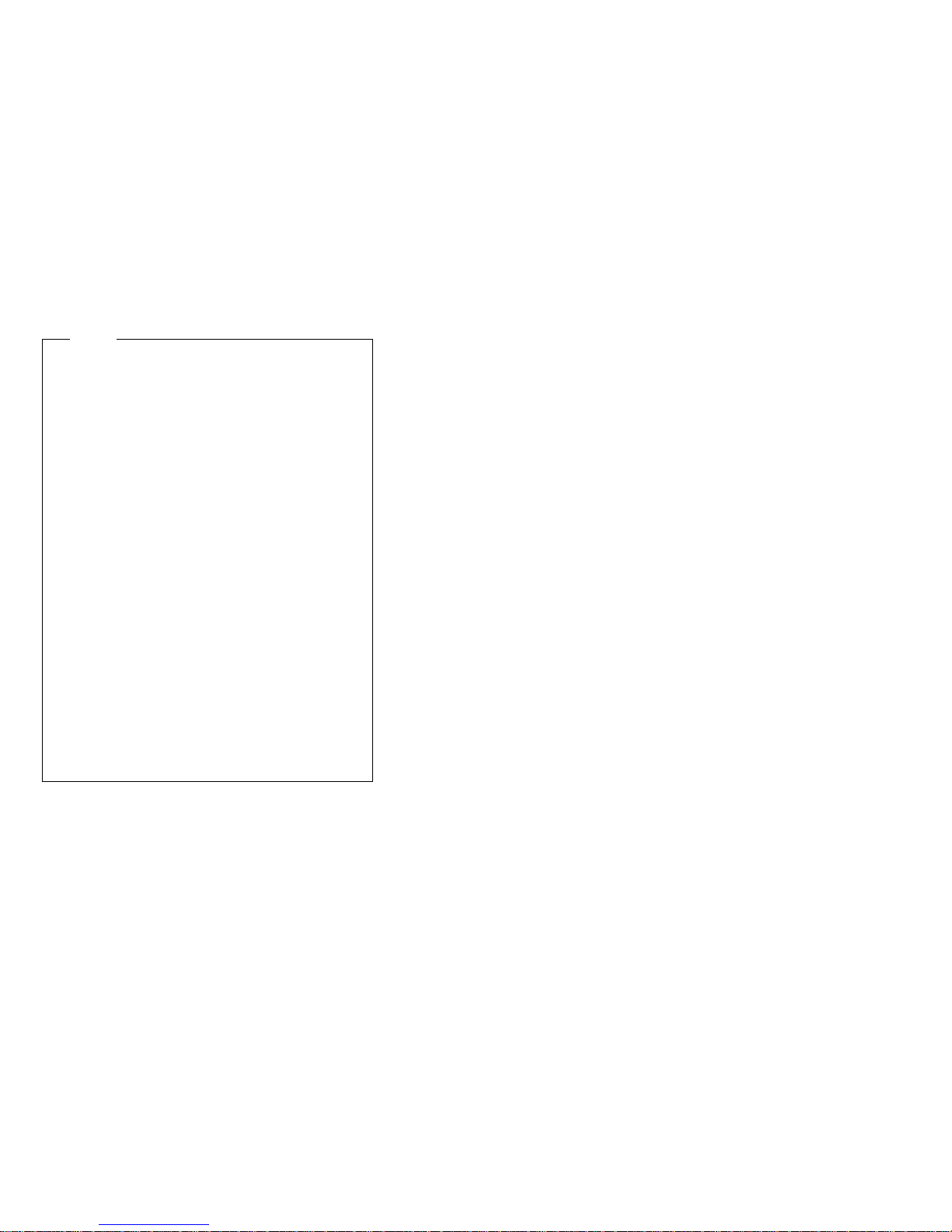
Notes
1. To run the diagnostic programs, you must start
the server with the highest level password that is
set. That is, if an administrator password is set,
you must enter the administrator password, not
the power-on password, to run the diagnostic
programs.
2. If the server stops during testing and you cannot
continue, restart the server and try running the
diagnostic programs again. If the problem
persists, go to “Undetermined problems” on
page 215.
3. If the diagnostic tests do not find a problem but
the problem persists during normal operations,
see “Symptom-to-FRU index” on page 194 and
look for the problem symptom.
4. You might have to install a wrap connector on
your active parallel, serial, or Ethernet port to
obtain accurate test results for these ports. If
you do not have a wrap connector, contact your
IBM reseller or IBM marketing representative.
5. You might need a scratch diskette (that is, a
diskette which has no contents that you want to
save) to obtain accurate test results when testing
the diskette drive.
6. The keyboard and mouse (pointing device) tests
assume that a keyboard and mouse are attached
to the server.
To start the diagnostic programs:
1. Turn on the server and watch the screen.
If the server is turned on already, shut down your
operating system and restart the server.
2. When the message F2 for Diagnostics appears,
press F2.
If a power-on password or administrator password is
set, the server prompts you for it. Type in the
appropriate password; then, press Enter.
3. The Diagnostics Programs screen appears.
4. Select either Extended or Basic from the top of the
screen.
5. Select the test you want to run from the list that
appears; then, follow the instructions on the screen.
When the tests have completed, you can view the
Test Log by selecting Utility from the top of the
screen.
Also, you can view server configuration information
(such as system configuration, memory contents,
interrupt request (IRQ) use, direct memory access
(DMA) use, device drivers, and so on) by selecting
Hardware Info from the top of the screen.
Netfinity 5600 - Type 8664
11
Page 20

If the hardware checks out OK but the problem persists
during normal server operations, a software error might be
the cause. If you suspect a software problem, refer to the
information that comes with the software package.
Viewing the test log
If you are already running the diagnostic programs,
continue with step 4 in this procedure.
Notes
1. The test log will not contain any information until
after the diagnostic program has run.
2. The test log is maintained in memory while the
server is powered on. Turning off the power
clears the test log.
To view the Test Log:
1. Turn on the server and watch the screen.
If the server is turned on already, shut down your
operating system and restart the server.
2. When the message F2 for Diagnostics appears,
press F2.
If a power-on password or administrator password is
set, the server prompts you for it. Type in the
appropriate password; then, press Enter.
3. The Diagnostic Programs screen appears.
4. Select Utility from the top of the screen.
5. Select View Test Log from the list that appears; then,
follow instructions on the screen.
Power-on self-test (POST)
When you turn on the server, it performs a series of tests
to check the operation of server components and some of
the options installed in the server. This series of tests is
called the power-on self-test or POST.
POST does the following:
Checks the operation of some basic system-board
operations
Checks the memory
Compares the current server configuration with the
stored server configuration information
Configures PCI adapters
Starts the video operation
Verifies that drives (such as the diskette, CD-ROM,
and hard disk drives) are connected properly
If you have a power-on password or administrator
password set, you must type the password and press
Enter, when prompted, before POST will continue.
While the memory is being tested, the amount of available
memory appears on the screen. These numbers advance
12 Netfinity Server HMM
Page 21
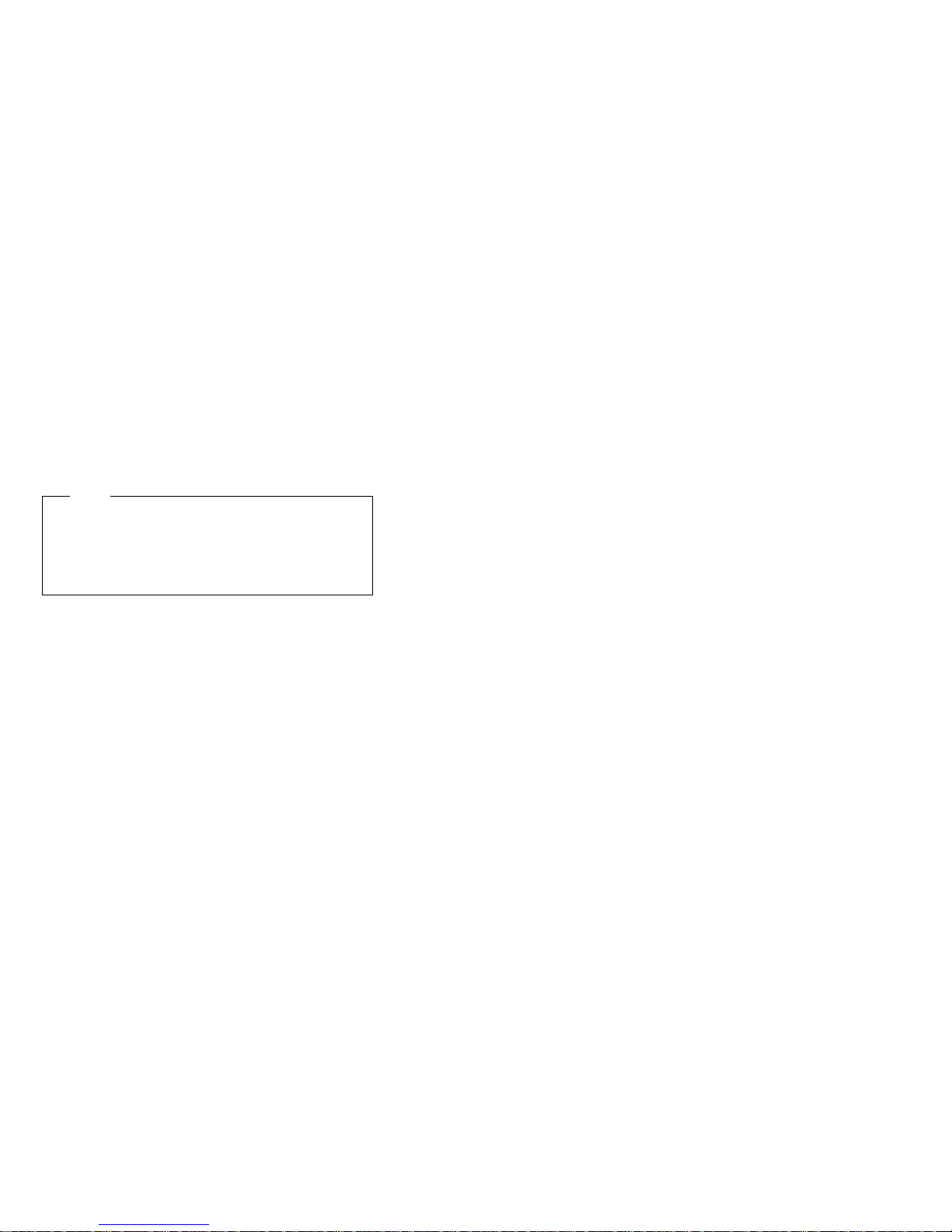
as the server progresses through POST and the final
number that appears on the screen represents the total
amount of memory available. If POST finishes without
detecting any problems, a single beep sounds, the first
screen of your operating system or application program
appears, and the System POST Complete (OK) light is
illuminated on the operator information panel.
If POST detects a problem, more than one beep sounds
and an error message appears on your screen.
Note
A single problem might cause several error messages.
When this occurs, work to correct the cause of the first
error message. After the cause of the first error
message is corrected, the other error messages
usually will not occur the next time you run the test.
POST beep codes
POST generates beep codes to indicate successful
completion or the detection of a problem.
One beep indicates the successful completion of
POST.
More than one beep indicates that POST detected a
problem. For more information, see “Beep
symptoms” on page 197.
Light path diagnostics
You can use the light path diagnostics built into your
server to quickly identify the type of system error that
occurred. Your server is designed so that any LEDs that
are illuminated remain illuminated when the server shuts
down as long as the AC power source is good and the
power supplies can supply +5V dc current to the server.
This feature helps you isolate the problem if an error
causes the server to shut down. See Table 1 on page 14.
Netfinity 5600 - Type 8664 13
Page 22
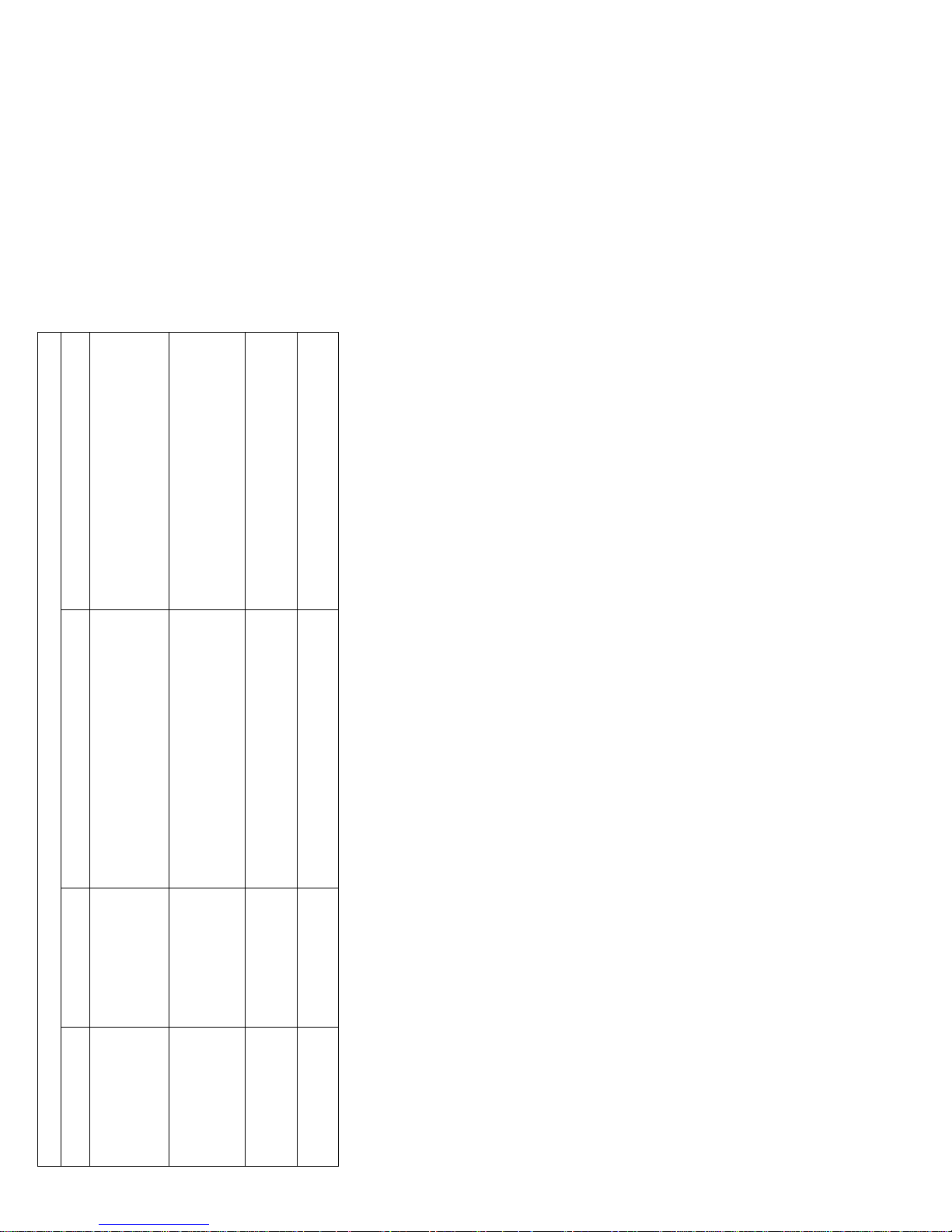
Action
Check the system error log and correct any problems. See
“POST Error Log” on page 36 for information about
processor board.
indicated by the lit Microprocessor Error LED, and
restart the server.
1. Check the Microprocessor Error LEDs on the
clearing the error log. Disconnecting the server from all
power sources for at least 20 seconds will turn off the
System Error LED.
2. Turn off the server, reseat the microprocessor
VRM Error LED, and restart the server.
3. If the problem persists, replace the microprocessor.
1. Check the VRM Error LEDs on the processor board.
2. Turn off the server, reseat the VRM indicated by the lit
3. If the problem persists, replace the VRM.
1. Check the DIMM Error LEDs on the memory board.
2. Replace the DIMM indicated by the lit DIMM Error
LED.
Cause
The system error log is 75% or more full or a PFA alert was
Lit diagnostics panel
LED
None
Table 1 (Page 1 of 5). Light path diagnostics
System Error LED
(information LED panel)OnA system error was
logged.
detected. Check to see
which of the LEDs on the
diagnostics panel inside
the server are on.
One of the microprocessors has failed or a microprocessor
is installed in the wrong connector.
CPU
One of the voltage regulator modules on the processor
board has failed.
VRM
A memory error occurred.
MEMORY
14 Netfinity Server HMM
Page 23
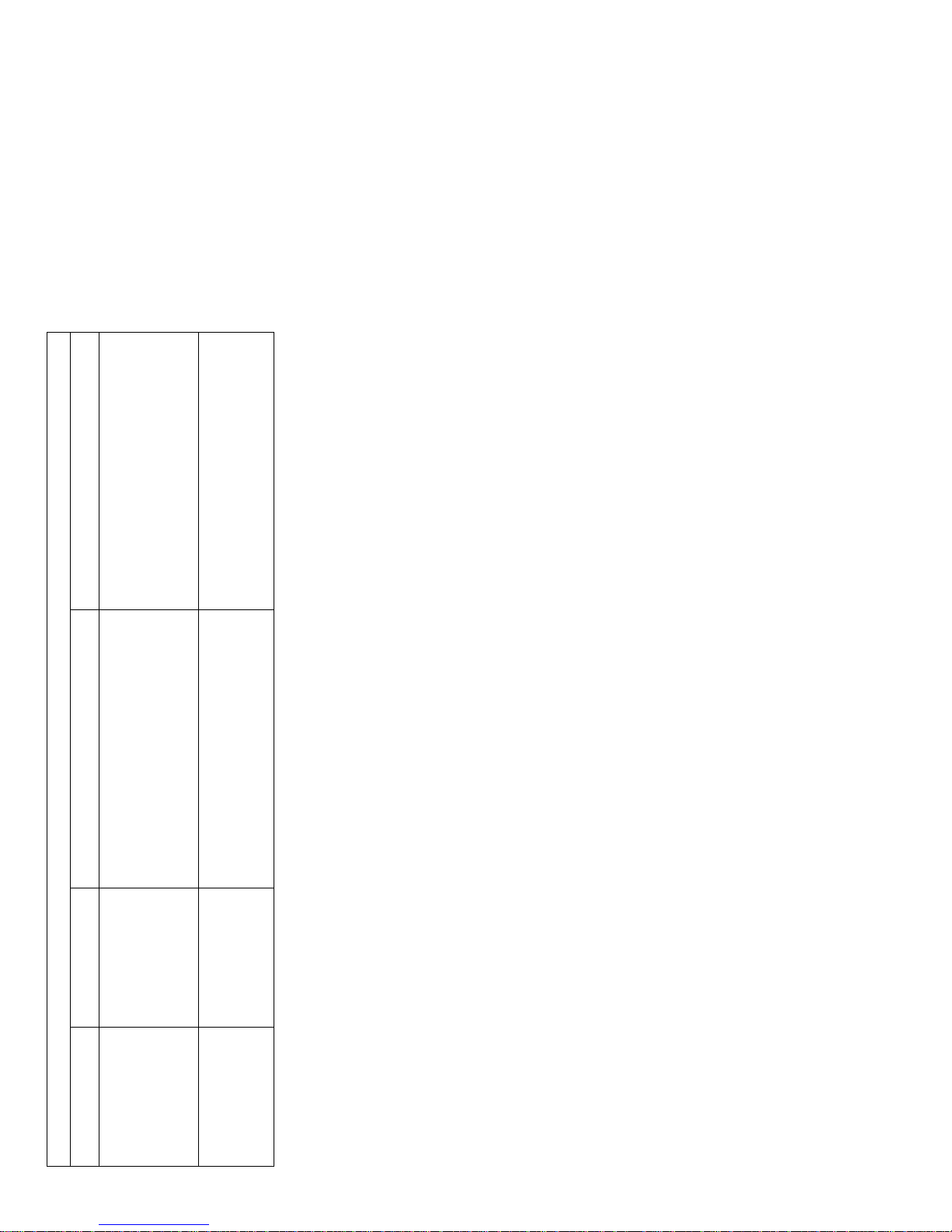
error log indicates a problem with the integrated
Ethernet controller, replace the system board.
information in the error log, try to determine the failing
adapter by removing one adapter at a time from PCI
bus A (PCI slot 1 and 2) and restarting the server after
each adapter is removed.
in the error log, try to determine the failing adapter by
removing one adapter at a time from PCI bus B (PCI
slots 3–5) and restarting the server after each adapter
is removed.
1. Check the error log for additional information. If the
Action
2. If you cannot isolate the failing adapter from the
1. Check the error log for additional information.
2. If you cannot correct the problem from the information
Cause
An error occurred on PCI bus A. An adapter in PCI slot 1
Lit diagnostics panel
LED
PCI BUS A
Table 1 (Page 2 of 5). Light path diagnostics
System Error LED
(information LED panel)
or 2 or the system board caused the error.
An error occurred on PCI bus B. An adapter in PCI slot 3,
4, or 5 or the system board caused the error.
PCI BUS B
Netfinity 5600 - Type 8664 15
Page 24
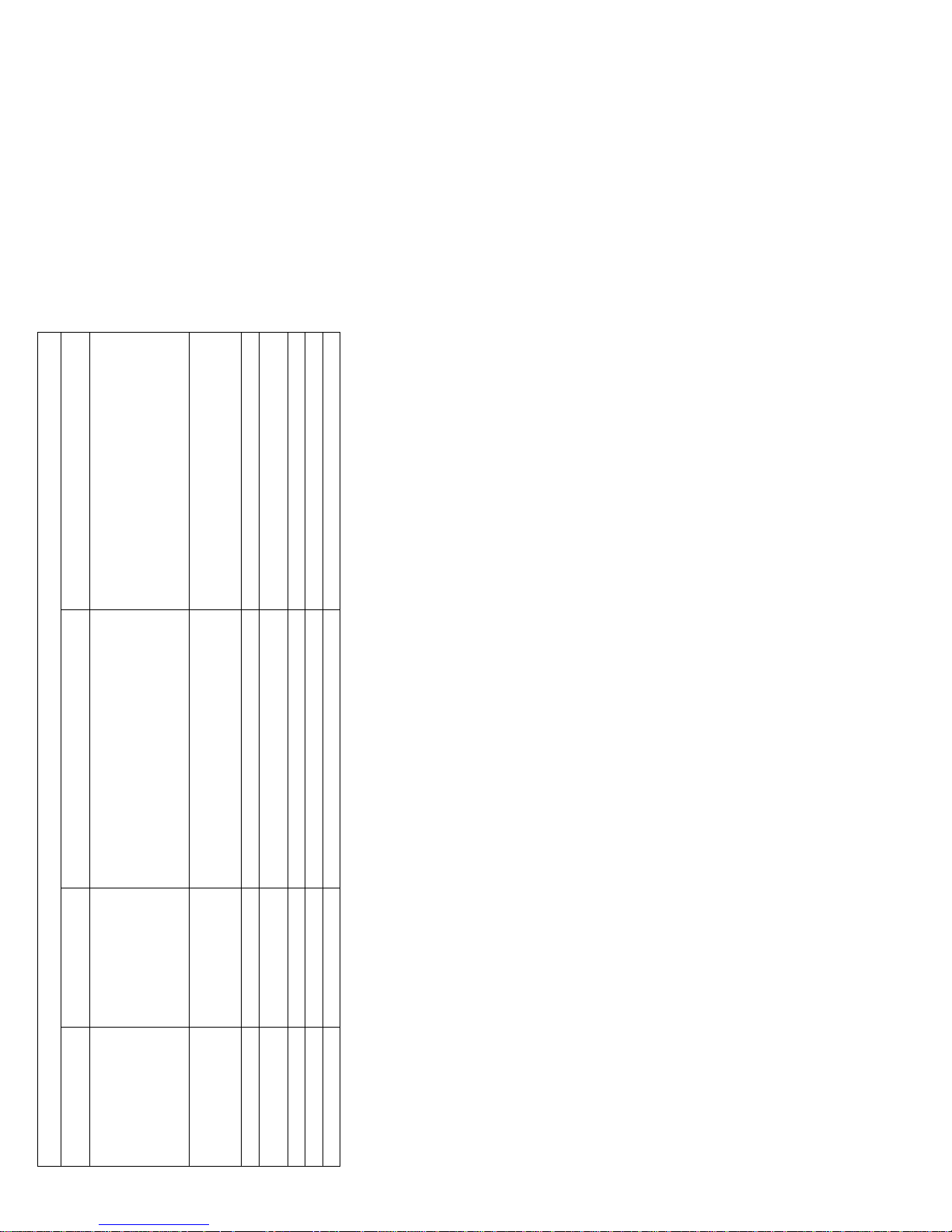
Action
1. Check the error log for additional information. If the
error log indicates a temperature problem and the fans
Server Library
are working correctly, go to “General checkout” on
page 6.
hot-swap hard disk drives is on, refer to the
“ServeRAID Information” section of this
for more information.
instructions for those LEDs.
the server.
2. If the amber Hard Disk Status LED on one of the
1. If the PCI BUS A or PCI BUS B LED is on, follow the
2. If the PCI BUS A or PCI BUS B LED is not on, restart
Restart the server.
Disconnect all power from the server for 30 seconds.
Reconnect the power to the server; then, restart the server.
Replace power supply 1.
Replace power supply 2.
Replace power supply 3.
Cause
A hot-swap hard disk drive has failed on bus 1.
Lit diagnostics panel
LED
HDD
Table 1 (Page 3 of 5). Light path diagnostics
System Error LED
(information LED panel)
A nonmaskable interrupt occurred.
NMI
A systems management event occurred.
An error has occurred on the service processor bus.
SMI
SERVICE PROCESSOR
BUS
Power supply 1 has failed.
POWER SUPPLY 1
Power supply 2 has failed.
POWER SUPPLY 2
16 Netfinity Server HMM
Power supply 3 has failed.
POWER SUPPLY 3
Page 25
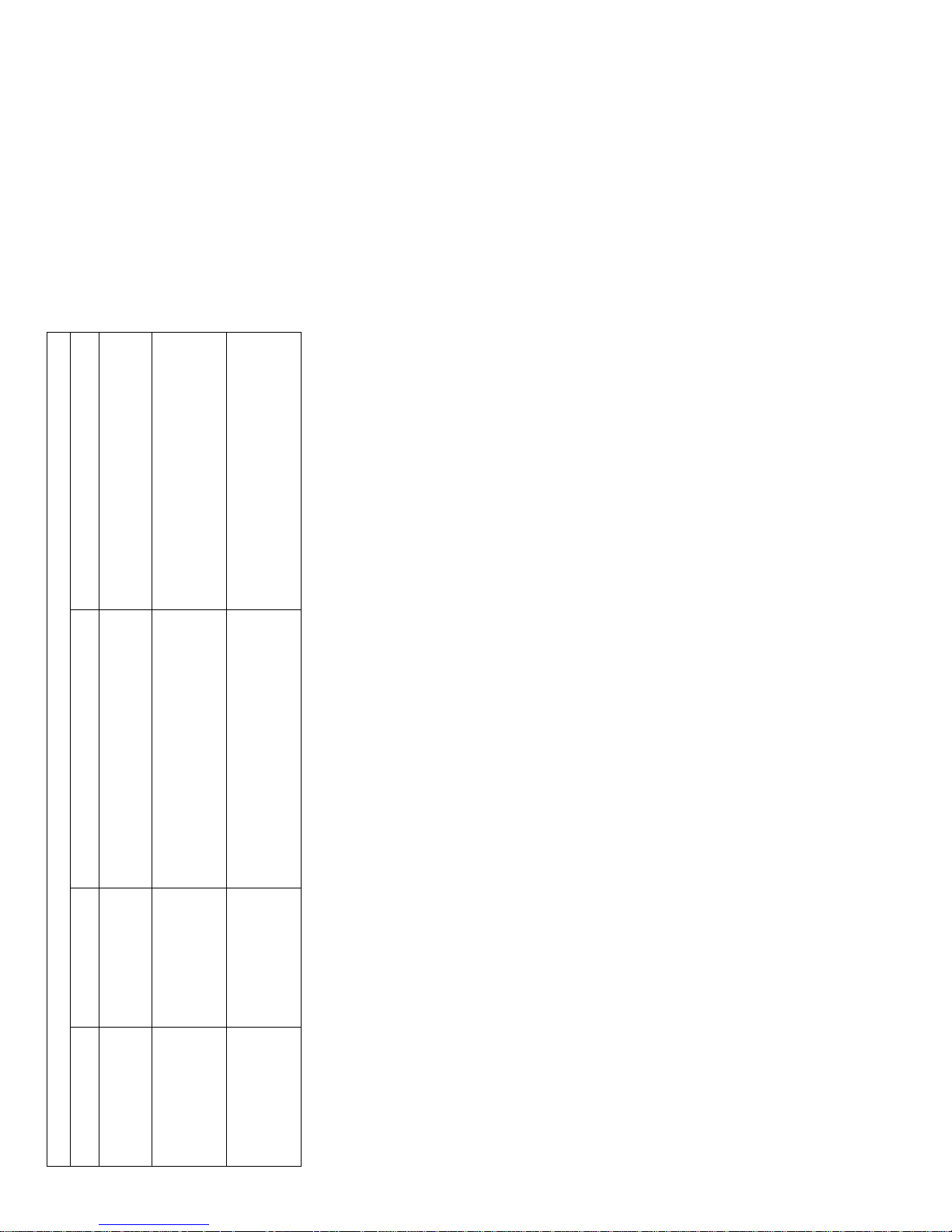
indicated power supply.
redundancy.
1. If one of the power supply LEDs is on, replace the
Action
2. Install an additional power supply to regain
Replace fan 1.
Replace fan 2.
Cause
Power supply redundancy has been lost.
Lit diagnostics panel
LED
POWER SUPPLY NON
Table 1 (Page 4 of 5). Light path diagnostics
System Error LED
(information LED panel)
Fan 1 has failed or is operating too slowly.
REDUNDANT
FAN 1
1. An LED on the failing fan assembly will also be on.
Notes:
2. A failing fan can also cause the TEMPERATURE and
HDD LEDs to be on.
Fan 2 has failed or is operating too slowly.
FAN 2
1. An LED on the failing fan assembly will also be on.
Notes:
HDD LEDs to be on.
2. A failing fan can also cause the TEMPERATURE and
Netfinity 5600 - Type 8664 17
Page 26
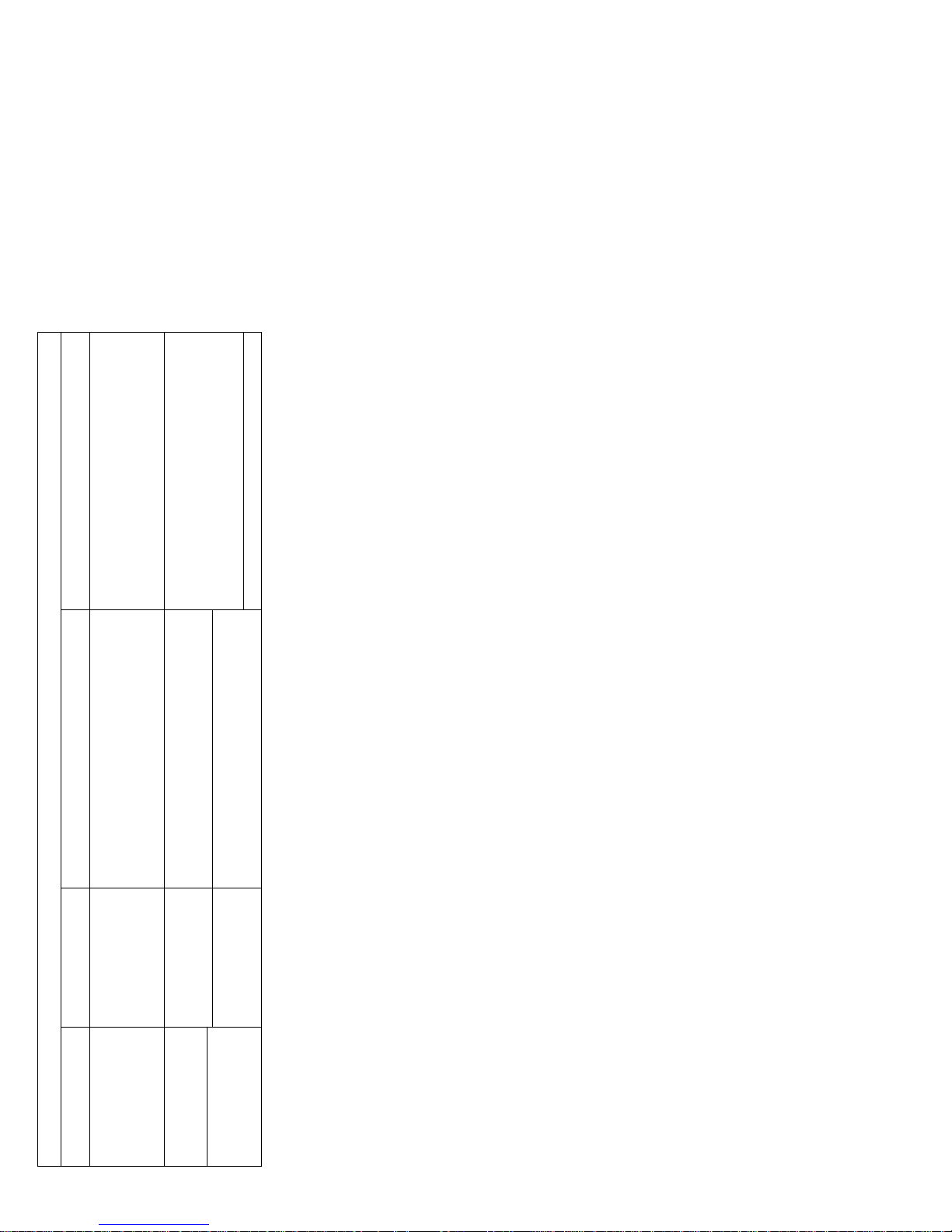
Action
fan.
“Specifications” on page 55.)
1. Check to see if a fan has failed. If it has, replace the
Replace fan 3.
2. Make sure the room temperature is not too hot. (See
If the problem persists, go to “General checkout” on
page 6.
None
HDD LEDs to be on.
1. An LED on the failing fan assembly will also be on.
Fan 3 has failed or is operating too slowly.
Notes:
FAN 3
2. A failing fan can also cause the TEMPERATURE and
The system temperature has exceeded a threshold level.
TEMPERATURE
The light path diagnostics have not detected a system error.
None
Off
Cause
Lit diagnostics panel
LED
Table 1 (Page 5 of 5). Light path diagnostics
System Error LED
(information LED panel)
18 Netfinity Server HMM
Page 27
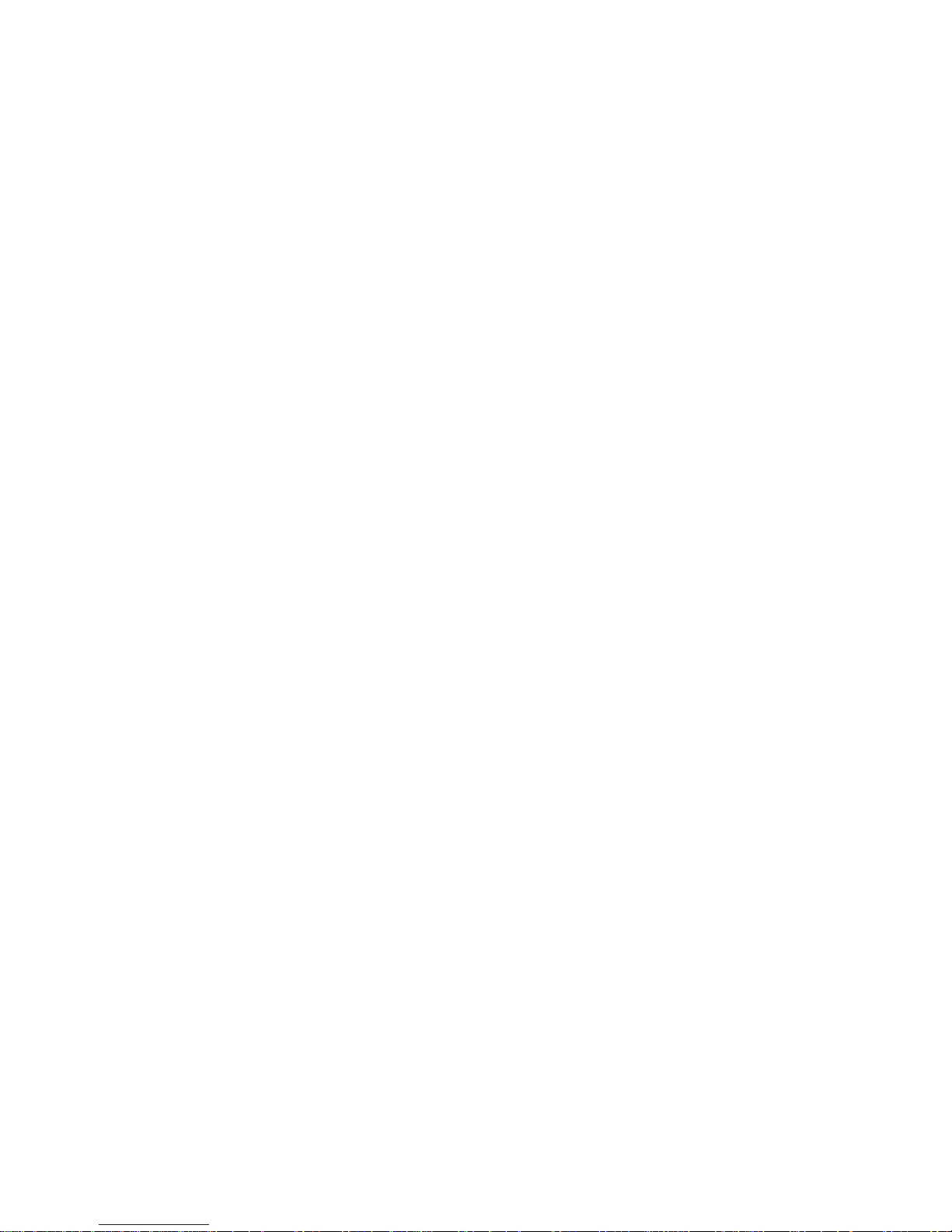
Error messages
Error messages indicate that a problem exists.
Hardware error messages that occur can be text, numeric,
or both. Messages generated by your software generally
are text messages, but they also can be numeric.
POST error messages: POST error messages
occur during startup when POST finds a problem with the
hardware or detects a change in the hardware
configuration. For more information, see
“Symptom-to-FRU index” on page 194.
Diagnostic error messages: Diagnostic error
messages occur when a test finds a problem with the
server hardware. These error messages are alphanumeric
and they are saved in the Test Log. For more information,
see “Error symptoms” on page 208.
Software-generated error messages: These
messages occur if a problem or conflict is found by an
application program, the operating system, or both.
Messages are generally text messages, but they also can
be numeric. For information about these error messages,
refer to the documentation that comes with your software.
System error log
The system error log contains all error and warning
messages issued during POST and all system status
messages from the Netfinity Advanced System
Management Processor. See “System Event/Error Log” on
page 36 for information about how to view the system
error log.
Option diskettes
An optional device or adapter might come with an Option
Diskette. Option Diskettes usually contain option-specific
diagnostic test programs or configuration files.
If your optional device or adapter comes with an Option
Diskette, follow the instructions that come with the option.
Different instructions apply depending on whether the
Option Diskette is startable or not.
Recovering BIOS
If your BIOS has become corrupted, such as from a power
failure during a flash update, you can recover your BIOS
using the recovery boot block and a BIOS flash diskette.
Netfinity 5600 - Type 8664
19
Page 28
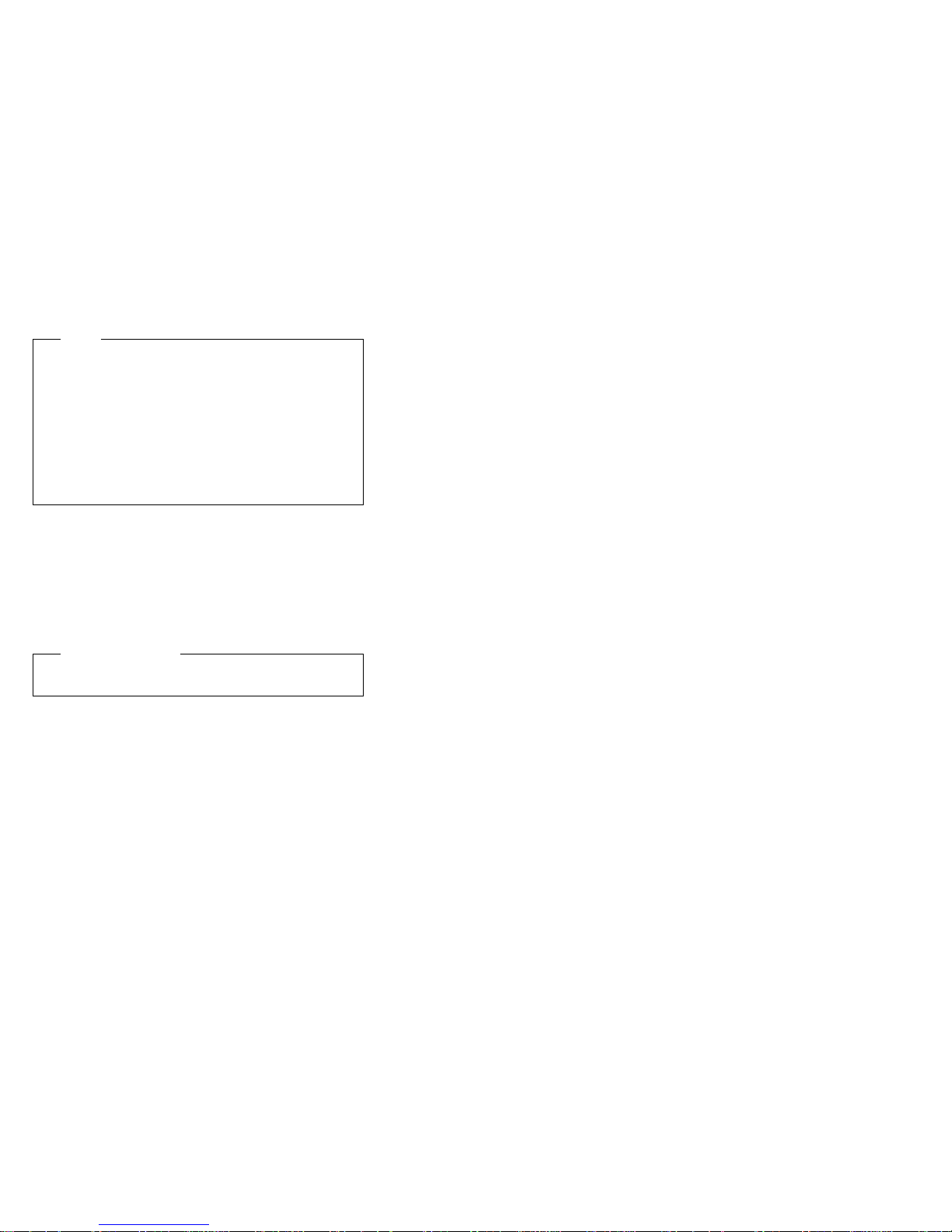
Note
You can obtain a BIOS flash diskette from one of the
following sources:
Use the ServerGuide program to make a BIOS
flash diskette.
Download a BIOS flash diskette from the World
Wide Web. Go to
http://www.pc.ibm.com/support/, select IBM
Server Support, and make the selections for your
server.
The flash memory of your server contains a protected area
that cannot be overwritten. The recovery boot block is a
section of code in this protected area that enables the
server to start up and to read a flash diskette. The flash
utility recovers the system BIOS from the BIOS recovery
files on the diskette.
To recover the BIOS:
Before you begin:
Read “Safety information” on page 230.
1. Turn off the server and peripheral devices and
disconnect all external cables and power cords (see
“Preparing to install options” on page 100); then
remove the cover (see “Removing the left-side cover
(tower model)” on page 103 or “Removing the cover
(rack model)” on page 104).
2. Locate switch block 2 (SW2) on the system board
(see “System board component locations” on
page 166).
3. Set switch 1 on switch block 2 to ON to enable BIOS
recovery mode.
4. Insert the BIOS flash diskette into the diskette drive.
5. Restart the server.
The Recovery Boot screen will appear. A progress
report, Loading data from diskette xx%, is
displayed. When programming is underway, a further
progress report, Programming block n of 7 yy%,is
displayed. When recovery is complete, Recovery
complete, remove the diskette and return boot
block switch to the off position before
rebooting.
6. Remove the flash diskette from the diskette drive.
7. Turn the server off.
8. Set switch 1 on switch block 2 (SW2) to Off to return
to normal startup mode.
9. Restart the server. The system should start up
normally.
20 Netfinity Server HMM
Page 29
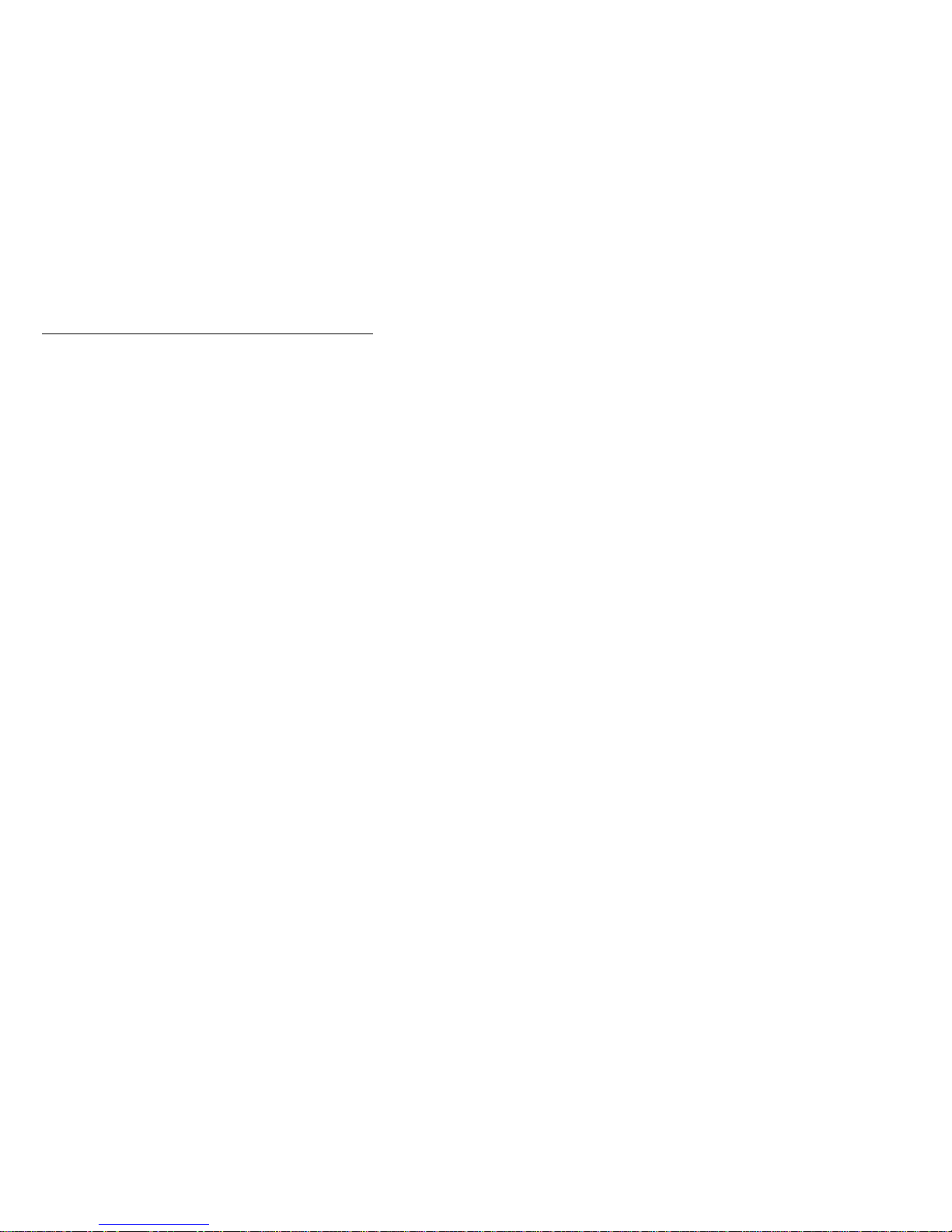
Features
The following table summarizes the features of the
Netfinity 5600.
Microprocessor
Intel Pentium III microprocessor with MMX
technology and SIMD extensions
32 KB of level-1 cache
256 KB of level-2 cache (min.)
Expandable to two microprocessors
Memory
Standard: 128 MB, expandable to 4 GB
133 MHz, registered, error correcting code (ECC),
synchronous dynamic random access memory
(SDRAM) complying with PC 133 SDRAM Registered
DIMM Specification, Revision 1.0 or later).
Four dual inline memory-module (DIMM) sockets
Diskette Drive
Standard: One 3.5-inch, 1.44 MB
Hard Disk Drives
Up to six hot-swappable hard disk drives supported
CD-ROM Drive
Standard: 40X IDE
Keyboard and Auxiliary Device
(standard only on tower models)
Keyboard
Mouse
Expansion Bays
Six slim (1-inch) or three half-high (1.6-inch) hot-swap
drive bays
Three 5.25-inch non-hot-swap bays (one used by
CD-ROM drive)
Expansion Slots
Up to five adapters can be installed.
Three 64-bit hot-plug PCI slots
Two standard (non-hot-plug) 32-bit PCI slot
Upgradable Microcode
BIOS, diagnostics, and Netfinity Advanced System
Management Processor upgrades (when available)
can update EEPROMs on the system board
Security Features
Door and side cover lock (tower model only)
Power-on and administrator passwords
Netfinity 5600 - Type 8664
21
Page 30
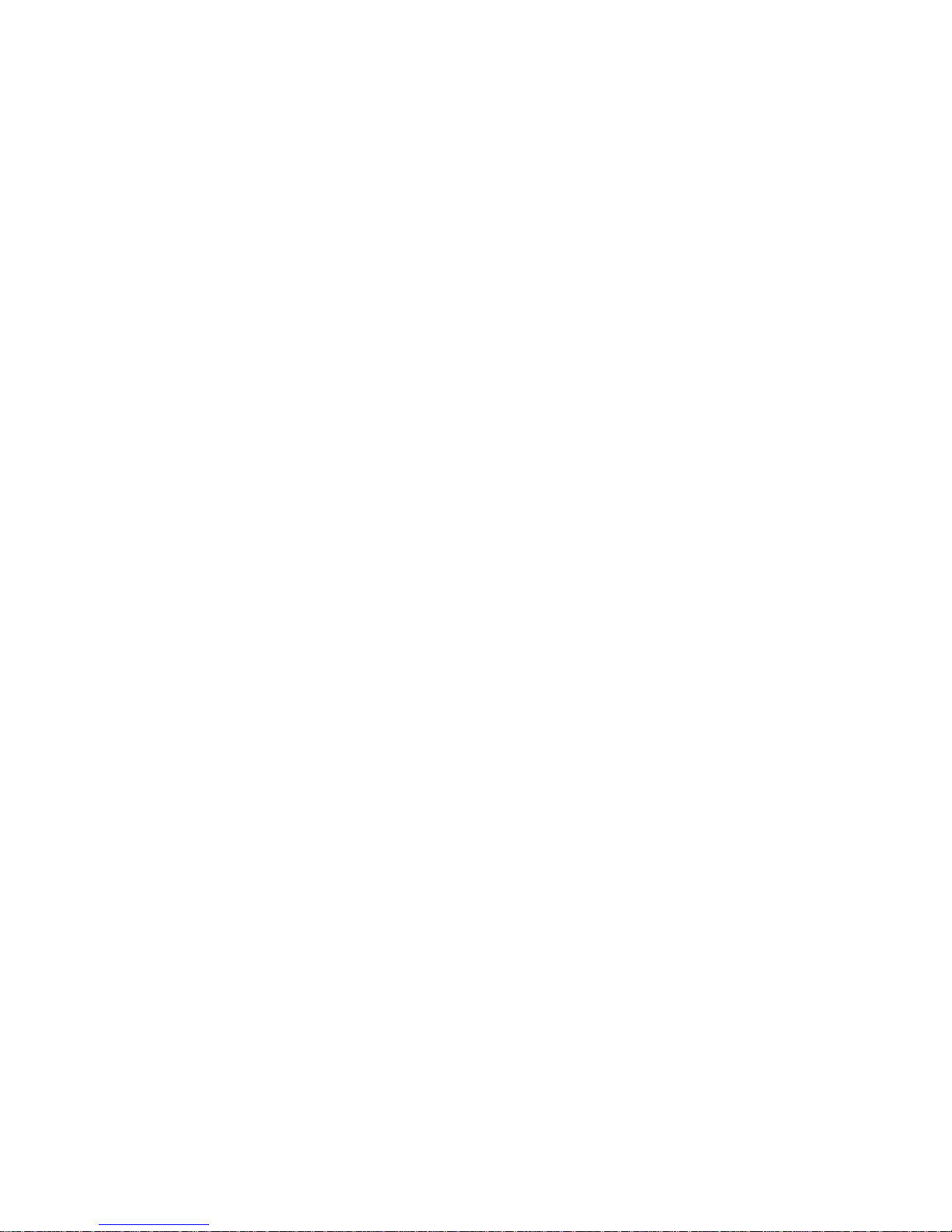
Selectable drive-startup
Keyboard password
Systems management security
– User log-in password
– Read-only or read/write access
– Dial back
Predictive Failure Analysis (PFA) Alerts
Power supplies
Fans
Memory
Hard disk drives
Microprocessors
Voltage regulator modules (VRMs)
Integrated Functions
Two serial ports
Two universal serial bus (USB) ports
One parallel port
Mouse port
Keyboard port
Video port
Advanced System Management Interconnect port
Two SCSI ports (one internal, one external)
10BASE-T/100BASE-TX Ethernet port (controller on
system board)
Redundant Ethernet capability, through the use of an
optional network interface card (NIC)
Netfinity Advanced System Management Processor
on system board
Dedicated Advanced System Management I/O port
Video controller (with 4MB video memory) compatible
with:
– Super video graphics array (SVGA)
– Video graphics adapter (VGA)
Power Supply
Two 250 W (115–230 V ac)
– Standard - 500 W non-redundant, 250 W
redundant
– Optional - Additional 250 W power supply is
available for 500 W redundancy
Automatic voltage range selection
Built-in overload and surge protection
Automatic restart after a loss of power
Redundant Cooling
Three hot-swap fans
22 Netfinity Server HMM
Page 31

Configuring the server
The following information is about he System Configuration
Utility program that comes with the server.
The System Configuration Utility program is part of the
basic input/output system (BIOS
server. Using these programs, you can set the system
date and time, define input and output device parameters,
and define system security.
The ROM-based diagnostic program that comes with the
server provides diagnostic support for the system memory,
disk drives, and other system components.
“Configuration overview” on page 24
“The System Configuration Utility program” on
page 25
“Using the System Configuration Utility main menu”
on page 27
“Start Options” on page 34
“Configuring options” on page 38
“Resolving configuration conflicts” on page 39
“Using the SCSISelect utility program” on page 41
“Configuring the Ethernet controller” on page 45
“Failover for redundant Ethernet” on page 45
) that comes with the
Netfinity 5600 - Type 8664 23
Page 32

Configuration overview
You play a key role in how the server allocates resources
to organize and interconnect hardware devices and
software programs. This allocation process is referred to
as
configuration.
server depend on the number and types of devices and
programs that you install.
The server supports PCI adapters and SCSI devices.
Because of this flexibility, you can choose from among
many adapters and devices.
In general, the greater the number and variety of hardware
devices and software programs that you install in the
server, the more you will have to interact with the server
and the devices to correctly configure the system.
The server comes with the following hardware
configuration programs:
System Configuration Utility program
With the built-in System Configuration Utility program,
you can configure I/O functions, such as serial and
parallel port assignments; change interrupt request
(IRQ) settings; and change the startup sequence for
drives that you install. You also can use this program
to set passwords for starting up the server and
accessing the System Configuration Utility program.
SCSISelect Utility program
With the built-in SCSISelect Utility program, you can
configure the SCSI devices that you attach to the
SCSI controller. You can use SCSISelect to change
default values, resolve configuration conflicts, and
perform a low-level format on a SCSI hard disk drive.
Before installing a new device or program, read the
documentation that comes with it. Reading the instructions
helps you to determine the steps required for installation
and configuration. The following actions are typically, but
not always, required to configure the server.
1. Run the System Configuration Utility program and
record the current configuration settings.
2. Set jumpers or switches on server components.
See “Changing jumper positions” on page 164.
3. Set jumpers or switches on the device.
See the device installation instructions.
4. Install the device in the server.
See “Before you begin installing options” on page 97.
5. Install software programs.
See the installation instructions that come with the
software.
6. Resolve configuration conflicts.
See “Resolving configuration conflicts” on page 39.
The steps required to configure the
24 Netfinity Server HMM
Page 33

The System Configuration Utility
program
For most configurations, the server will operate using the
default system settings. You need to change the settings
only to resolve configuration conflicts or to enable or
change device functions (for example, defining diskette
types, and so on).
When you want or need to change the default settings, the
System Configuration Utility program provides a convenient
way to display and change the settings.
After you run and exit from the System Configuration Utility
program, configuration information is stored in electrically
erasable programmable read-only memory (EEPROM).
While the server is off, the configuration information
remains available for the next system startup.
Always run the System Configuration Utility program if you
add, remove, or relocate any hardware option, or if you
receive an error message instructing you to do so. Review
this chapter and the information that comes with the option
before making changes. Also, record the current settings
before making any changes.
To start the System Configuration Utility program:
1. Turn on the server and watch the screen.
2. When the message Press F1 for
Configuration/Setup appears, press F1.
Note
If you enter the power-on password and an
administrator (supervisor-level) password is also
set, a limited version of the menu appears. To
see the full menu, you must restart the server
and enter the administrator password when you
are prompted to enter a password. See “System
Security” on page 30 for additional information.
The System Configuration Utility main menu appears.
For information about the menu, see “Using the
System Configuration Utility main menu” on page 27.
Netfinity 5600 - Type 8664
25
Page 34

Notes
1. When the message Press F2 for
Diagnostics appears, press F2 to run the
diagnostics programs. For information about
running the diagnostics programs, see
“Running diagnostic programs” on page 10.
2. When the message Press Alt-F1 for
System Partition Boot appears, press
Alt-F1 to start the system from the system
partition. See the “ServerGuide and
Netfinity Manager Information” section of this
Server Library
for information about using
ServerGuide to create a system partition.
26 Netfinity Server HMM
Page 35

Using the System Configuration Utility
main menu
From the System Configuration Utility main menu, you can
select settings that you want to change. The System
Configuration Utility main menu is similar to the following
screen.
IBM Netfinity Setup - © Copyright IBM Corporation
Configuration/Setu p Utility
•
System Summary
•
System Information
•
Devices and I/O Ports
•
Date andTime
•
System Security
•
Start Options
•
Advanced Setup
•
Event/Error Logs
Save Settings
Restore Settings
Load Default Settings
Exit Setup
<F1> Help < > < > Move
<Esc> Exit <Enter> S e le c t
↑↓
Pressing F1 displays Help information for a selected menu
item.
Note
The choices on some menus might differ slightly,
depending on the BIOS version that comes with the
server.
To change configuration settings:
1. Use the Up Arrow (↑) or Down Arrow (↓) key to
highlight the menu item for the configuration setting
that you want to change; then, press Enter.
2. Use the Left Arrow (←) or Right Arrow (→) key to
choose the appropriate setting for the selected menu
item; then, press Enter.
3. Repeat step 1 through step 2 for each setting that
you want to change. Press Esc to return to the
System Configuration Utility main menu.
4. After making changes, you can select:
Save Settings to save the selected changes.
Restore Settings to delete the changes and
restore the previous settings.
Load Default Settings to cancel the changes
and restore the factory settings.
Netfinity 5600 - Type 8664
27
Page 36

Note
The System Configuration Utility main menu
selections do not save settings, restore settings,
or load default settings for the PCI Slot/Device
Information choice. To save settings, or restore
settings for the PCI Slot/Device Information
choice, you
available from the PCI Slot/Device Information
choice.
5. To exit from the System Configuration Utility main
menu, select Exit Setup. If you made any changes
and did not save them with the Save Settings choice,
the system prompts you to save or discard the
changes when you attempt to exit from the System
Configuration Utility main menu.
must
use the menu selections
System Summary: Select this choice to display
configuration information, including the type and speed of
the microprocessors and amount of memory.
Changes that you make to configuration settings appear on
this summary screen. You cannot edit the fields.
The System Summary choice appears on the full System
Configuration Utility main menu and on the limited System
Configuration Utility main menu.
System Information: Select this choice to display
information about the server. Changes that you make on
other menus might appear on this summary screen. You
cannot edit any fields. The System Information choice
appears only on the full System Configuration Utility main
menu.
Product Data:
information, such as the machine type and model, the
system serial number, and the revision level or issue date
of the BIOS stored on the flash electronically erasable
programmable ROM (EEPROM).
System Card Data:
product data (VPD) for some server components.
Select this choice to view system
Select this choice to view vital
Devices and I/O Ports: Software recognizes ports
through their port assignments. Each port must have a
unique port assignment. The System Configuration Utility
program normally handles this, but you might have special
hardware or software that requires you to change these
assignments.
Select the Devices and I/O Ports choice to view or
change the assignments for devices and input/output ports.
28 Netfinity Server HMM
Page 37

You can add serial ports by installing a serial adapter in an
expansion slot. See the documentation that comes with
the serial adapter for information about port assignments.
You can configure the parallel port as
so that data can be both read from and written to a device.
In bidirectional mode, the server supports Extended
Capabilities Port (ECP) and Enhanced Parallel Port (EPP).
To display or change the assignments for devices, the
serial ports, or parallel port:
1. Select Devices and I/O Ports.
2. Select a device or port; use the Left Arrow (←) or
Right Arrow (→) key to advance through the settings.
The Devices and I/O Ports choice appears only on
the full System Configuration Utility main menu.
Notes
1. When you configure the parallel port as
bidirectional, use an IEEE 1284-compliant cable.
The maximum length of the cable must not
exceed 3 meters (9.8 feet).
2. The universal serial bus (USB) is configured
automatically.
3. If you install a USB keyboard that has a mouse
port, the USB keyboard emulates a mouse and
you will not be able to disable the mouse settings
in the System Configuration Utility program.
bidirectional
; that is,
Date and Time: Select this choice to set the system
date and time and to change the system time sent to the
Advanced System Management Processor (service
processor) when the server is started.
The system time is in a 24-hour format:
hour:minute:second.
The system date is in standard format for your country.
For example, in the United States, the format is
MM/DD/YYYY (Month/Day/Year).
Select Date and Time; then, use the Left Arrow (←) or
Right Arrow (→) key to advance through each data field.
Type the new information; the system saves the
information as you type it.
You can set a time delta to be added or subtracted from
the system time that is sent to the service processor
(Advanced System Management Processor) each time the
server is started. Use the number keys to enter the hours
and minutes and + or − to add or subtract from the system
time. If the system clock time should be the same as the
Advanced System Management Processor clock time,
leave the value set at the default of 0.
Netfinity 5600 - Type 8664
29
Page 38

The Date and Time choice appears only on the full
System Configuration Utility main menu.
System Security: To control access to the
information in the server databases, you can implement
two levels of password protection. Implementing these
security measures helps you to ensure the integrity of the
data and programs that are stored in the server.
After you set a power-on password, you can enable the
unattended-start mode. This locks the keyboard and
mouse, but allows the system to start the operating
system. The keyboard and mouse remain locked until you
enter the correct password.
The System Security choice appears only on the full
System Configuration Utility main menu.
After you set a power-on or administrator password, you
must enter the password when you turn on the server.
(The passwords do not appear on the screen as you type
them.)
Type of Password Results
No password set No password required to start the system.
Power-on password
only
Administrator
password only
Administrator
power-on password
and
You can access all choices on the System
Configuration Utility main menu.
You must enter the password to complete
the system startup.
You can access all choices on the System
Configuration Utility main menu.
No password is required to start the system.
You must enter the password to access the
System Configuration Utility program.
The Administrator password provides
access to all choices on the System
Configuration Utility main menu.
You can enter either password to complete the
system startup.
The administrator password provides
access to all choices on the System
Configuration Utility main menu. You can
set, change, or delete both the administrator
and power-on passwords, and allow a
power-on password to be changed by the
user.
The power-on password provides access to
a limited set of choices on the System
Configuration Utility main menu. This
limited access might include changing or
deleting the power-on password.
If you forget the power-on password, and
the administrator password has been set,
use the administrator password at the
power-on password prompt; then, start the
System Configuration Utility program and
change the power-on password.
Using the power-on password menu:
When a
power-on password is set, you must enter a password
each time that you start the system.
30 Netfinity Server HMM
Page 39

When a power-on password is set, POST does not
complete until you enter the password. If you forget the
power-on password, you can regain access to the server
through one of the following methods:
If an administrator password has been set, enter the
administrator password at the power-on prompt. (If
necessary, see “Using the administrator password
menu” on page 32 for details.) Start the System
Configuration Utility program and change the
power-on password as previously described in this
section (see steps 1 through 5).
You can change the position of the password override
switch (switch 4 of switch block 2) to the ON position
as described in “Bypassing an unknown power-on
password” on page 53.
You can remove the battery as described in
“Replacing the battery” on page 161 and then install
the battery.
To set a power-on password:
1. Select Power-on Password from the System
Security menu; then, press Enter.
The Power-on Password menu appears.
2. Type the password in the Enter Power-on Password
data field.
You can use any combination of up to seven
characters (A–Z, a–z, and 0–9) for the power-on
password. Keep a record of the password in a
secure place.
3. Move the cursor to the Enter Power-on Password
Again data field and type the password again.
Note
A message appears if the two passwords do not
match. If this happens, press Esc to cancel the
request and return to the System Security menu.
4. If a message appears telling you to select another
password, press Enter to return to the Power-On
Password menu. Choose a different password to use
for the power-on password.
5. Select Change Power-on Password to save the new
password; then, press Enter.
To delete a power-on password:
1. Select Power-on Password from the System
Security menu; then, press Enter.
The Power-on Password menu appears.
2. Select Delete Power-on Password; then, press
Enter.
3. A confirmation window appears. Press Enter to
delete the power-on password. Press Esc to cancel
the request and return to the System Security menu.
Netfinity 5600 - Type 8664
31
Page 40

To allow the system to start in unattended-start mode
when a power-on password is set:
1. Select Power-on Password from the System
Security menu; then, press Enter.
The Power-on Password screen appears.
2. Select Allow for unattended boot with password.
Press the Left Arrow (←) key or Right Arrow (→) key
to toggle the entry to On.
Note
The Allow for unattended boot with password
data field must be set to On for the system to
support locally or remotely scheduled system
shutdowns or restarts in unattended-start mode.
Using the administrator password menu:
administrator password (sometimes called a
supervisor-level password) controls access to some
features of the server, including the System Configuration
Utility program.
Attention:
If an administrator password is set and then forgotten,
it cannot be overridden or removed. You must replace
the system board.
To set an administrator password:
1. Select Administrator Password from the System
Security menu: then, press Enter.
The Administrator Password menu appears.
2. Type the password in the Enter Administrator
Password data field.
A password can contain any combination of up to
seven alphanumeric characters (A–Z, a–z, and 0–9).
Keep a record of the password in a secure place.
3. Move the cursor to the Enter Administrator
Password Again data field and type the password
again.
Note
A message appears if the two passwords do not
match. If this happens, press Esc to cancel the
request and return to the System Security menu.
The
4. If a message appears telling you to select another
password, press Enter to return to the Administrator
Password menu. Choose a different password to use
for the administrator password.
5. Select Change Administrator Password to save the
new password; then, press Enter. The password
becomes effective immediately.
32 Netfinity Server HMM
Page 41

To delete an administrator password:
1. Select Administrator Password from the System
Security menu; then, press Enter.
The Administrator Password menu appears.
2. Select Delete Administrator Password; then, press
Enter.
3. A confirmation window appears. Press Enter to
delete the administrator password. Press Esc to
return to the System Security menu.
To enable a user to change the power-on password:
1. Select Administrator Password from the System
Security menu; then, press Enter.
The Administrator Password screen appears.
2. Select Power-on password changeable by user.
Press the Left Arrow (←) or Right Arrow (→) key to
toggle the entry to Yes.
When this choice is enabled, System Security appears on
the limited System Configuration Utility main menu. The
System Security menu contains the Power-on Password
choice.
Defining a system owner's name:
a system owner's name that displays during POST. The
system owner's name can only be removed or changed
from the System Security menu. If you set an
administrator password, only the administrator can set,
change, or delete the system owner's name.
To set the system owner's name:
1. Select System Owner's Name from the System
Security screen, and press Enter.
2. Enter the name in the Enter system owner's name
string data field.
3. Press the Down Arrow (↓) key to select the Set or
change system owner's name data field.
4. Press Enter to set the name or change a previously
defined name.
You can use any combination of up to 16 characters in the
system owner's name.
To delete the system owner's name, select Delete stored
system owners name; then, press Enter.
Start options take effect when you start the server.
You can specify
Netfinity 5600 - Type 8664
33
Page 42
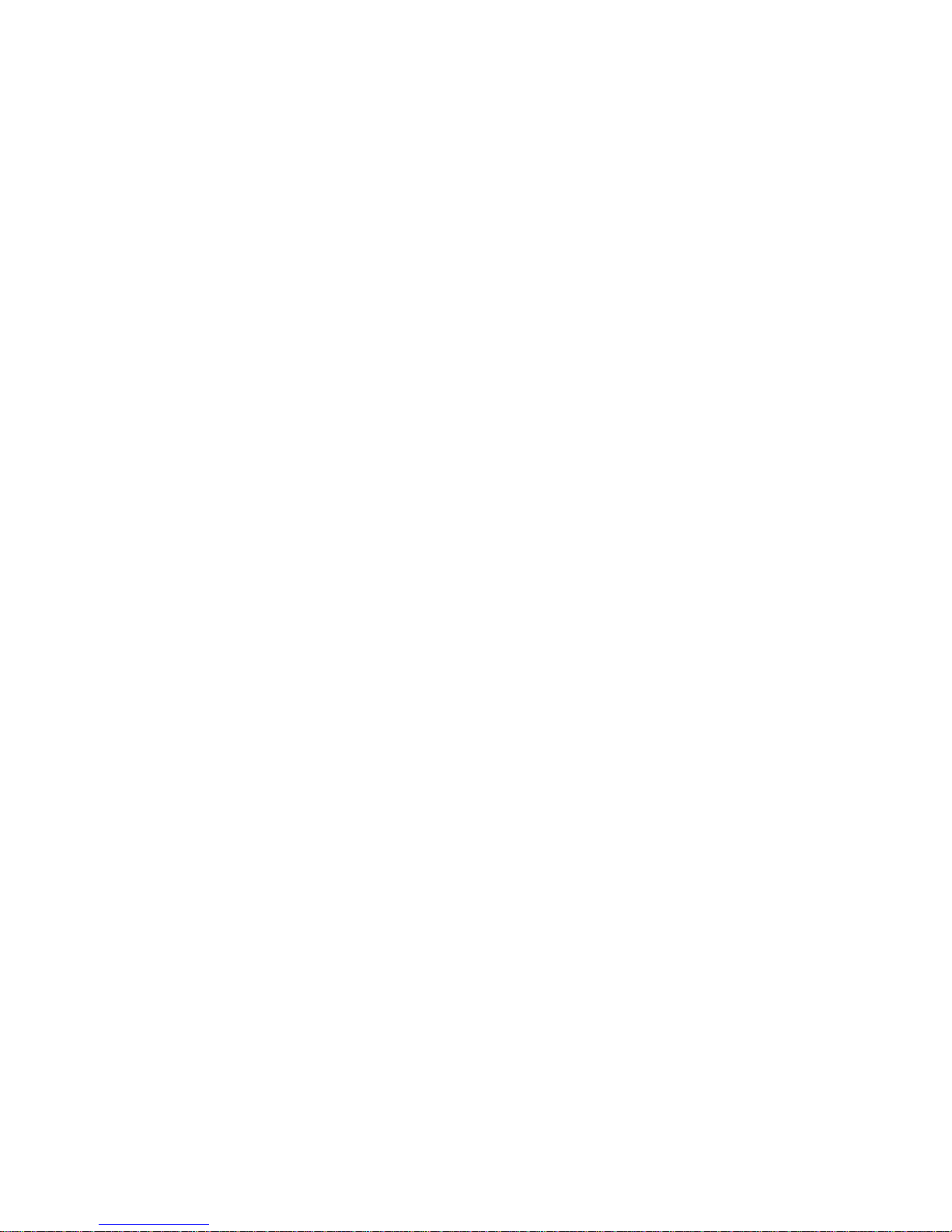
Start Options
Start options take effect when you start the server.
You can select keyboard operating characteristics, such as
the keyboard speed. You also can specify whether the
keyboard number lock starts on or off. You also can
enable the server to run without a diskette drive, monitor,
or keyboard.
The server uses a startup sequence to determine the
device from which the operating system loads. For
example, you can define a startup sequence that checks
for a startable diskette in the diskette drive, then checks
the hard disk drive in bay 1, and then checks a network
adapter.
You can also select which PCI SCSI adapter is given boot
precedence. The first drive that is attached to the selected
adapter will be assigned drive number 80L and the
operating system will start from that drive. The default for
boot precedence is Disabled. The range of choices
depends upon the number of PCI SCSI adapters installed
in the server.
You can enable a virus-detection test that checks for
changes in the master boot record at startup. You also
can choose to run POST in the enhanced mode or the
quick mode.
Select Start Options; then, use the Left Arrow (←) or
Right Arrow (→) key to advance through each data field.
The Start Options choice appears only on the full System
Configuration Utility main menu.
Advanced Setup: Select Advanced Setup to
change values for advanced hardware features, such as
cache control, and PCI configuration.
A warning message displays above the choices on this
menu, to alert you that the system might malfunction if
these options are configured incorrectly. Follow the
instructions on the screen carefully.
Use the Left Arrow (←) or Right Arrow (→) key to scroll
through each data field after you select one of the setup
options.
The Advanced Setup choice appears only on the full
System Configuration Utility main menu.
Processor Serial Number Access:
choice to identify if the microprocessor serial number in the
microprocessor is readable.
34 Netfinity Server HMM
Select this
Page 43

Core Chipset Control:
settings that control features of the core chip set on the
system board. Do not make changes here unless directed
to do so by an IBM authorized service representative.
Select this choice to modify
Cache Control:
the microprocessor cache. In addition, you can define the
microprocessor cache type as write-back (WB) or
write-through (WT). Selecting write-back mode will provide
the maximum system performance.
MPS Version Control
identify the multiprocessor specification (MPS) level.
Some versions of the IBM OS/2 operating system use 1.1
as the MPS level. The default level is 1.4. Refer to the
documentation that comes with the operating system for
more information.
Select this choice to enable or disable
Select this choice to view and
PCI Slot/Device Information: Select this choice
to view and identify system resources used by PCI
devices. PCI devices automatically communicate with the
server configuration information. This usually results in
automatic configuration of a PCI device. If a conflict does
occur, see “Resolving configuration conflicts” on page 39.
Use the Up Arrow (↑) or Down Arrow (↓) key to highlight
the assignment that you want to change and press Enter.
Use the Left Arrow (←) or Right Arrow (→) key to select
from the list of available choices. An asterisk (*) indicates
that more than one device shares a slot. After making
changes, you can select:
Save and exit the PCI Utility to save the changes
and return to the Advanced Setup choice.
Exit the PCI Utility without saving changes to
ignore the changes, restore the previous settings, and
return to the Advanced Setup choice.
Note
You can use the menu selections to save settings or
restore settings for the PCI Slot/Device Information
choice only. The System Configuration Utility main
menu selections save settings, restore settings, or
load default settings for all other choices, but not the
PCI Slot/Device Information choice.
The server uses a rotational interrupt technique to
configure PCI devices. Because of this technique, you can
install a variety of PCI devices that currently do not support
sharing of PCI interrupts (IRQs). Multiple-function PCI
devices use more than one interrupt.
Selecting PCI Device Control allows you to enable or
disable the system board SCSI, video, and Ethernet
controllers and the PCI slots.
Netfinity 5600 - Type 8664 35
Page 44

The default setting is Enable for all the controllers and
PCI slots. If you select Disable, the disabled device
will not be configured and will be invisible to the
operating system. This is equivalent to unplugging
the device.
If the on-board SCSI controller is disabled and no
other controller and mass storage device are
installed, operating system startup cannot occur.
If the video controller is disabled and no video
adapter is installed, the server will have no video
capability. However, turning the server off and on
three times results in a default startup that enables
video again.
Memory Settings:
disable or enable a bank of memory.
If a memory error is detected during POST or memory
configuration, the server can automatically disable the
failing memory bank and continue operating with reduced
memory capacity. If this occurs, you must manually
enable the memory bank after the problem is corrected.
Select Memory Settings from the Advanced Setup menu;
then use the Up Arrow (↑) or Down Arrow (↓) key to
highlight the bank that you want to enable. Use the Left
Arrow (←) or Right Arrow (→) key to select Enable.
System Service Processor Settings:
choice to view the IRQ used by the Advanced System
Management Processor (system service processor). You
can then use the Left Arrow (←) or Right Arrow (→) key to
select the IRQ for the Advanced System Management
Processor from the list of available choices.
Select this choice to manually
Select this
Event/Error Logs: Select Event/Error Logs to
choose to view either the POST error log or the system
event/error log.
POST Error Log:
three most recent error codes and messages that the
system generated during POST. You can clear the error
log by selecting Clear error logs.
System Event/Error Log:
Event/Error Log to view the system event/error log. The
system event/error log contains all the system error and
warning messages that the system has generated. You
can use the Up Arrow (↑) or Down Arrow (↓) keys to move
between pages in the system event/error log. You can
clear the event log by selecting Clear error logs.
Select POST Error Log to view the
Select System
Save Settings: After you make configuration
changes, review them to be sure that they contain the
correct information. If the information is correct, select
Save Settings to save the selected changes.
36 Netfinity Server HMM
Page 45

Restore Settings: After you make configuration
changes, review them to be sure that they contain the
correct information. If the information is incorrect, or if you
do not want to save these changes, select Restore
Settings to delete the changes and restore the previous
settings.
Load Default Settings: If you make configuration
changes and then decide that you want to use default
values instead, select Load Default Settings to cancel the
changes and restore the factory settings.
Exit Setup: If you have made any changes, you will
be asked if you want to save the changes or exit without
saving the changes.
Netfinity 5600 - Type 8664
37
Page 46

Configuring options
Before installing a new device or program, read the
documentation that comes with it. Reading the instructions
helps you to determine the steps that are required for
installation and configuration. The following list provides a
preview of the actions that might be required to configure
the server.
1. Run the System Configuration Utility program and
record the current configuration settings.
See “The System Configuration Utility program” on
page 25.
2. Set jumpers or switches on the server components.
See “Changing jumper positions” on page 164.
3. Set jumpers or switches on the device.
See the instructions that come with the adapter.
4. Install the adapter in the server.
See “Working with adapters” on page 107.
5. Install software programs.
See the installation instructions that come with the
software.
6. Resolve configuration conflicts.
See “Resolving configuration conflicts” on page 39.
38 Netfinity Server HMM
Page 47

Resolving configuration conflicts
The resources used by the server consist of interrupt
requests, direct memory access, I/O ports addresses, and
memory. This information is useful when a resource
configuration conflict occurs.
Conflicts in the configuration occur if:
A device is installed that requires the same resource
as another device. (For example, a conflict occurs
when two adapters try to write to the same address
space.)
A device resource is changed (for example, changing
jumper settings).
A device function is changed (for example, assigning
COM1
to two serial ports).
A software program is installed that requires the same
resource as a hardware device.
The steps required to resolve a configuration error are
determined by the number and variety of hardware devices
and software programs that you install. If a hardware
configuration error is detected, a
message appears after the server completes POST and
before the operating system is loaded. You can bypass
the error by pressing Esc while the error message is
displayed.
The System Configuration Utility program configures the
system hardware and PCI IRQs. The program does not
consider the requirements of the operating system or the
application programs. See “Resolving software
configuration conflicts” on page 40 for additional
information.
configuration error
Resolving hardware configuration
conflicts: Use the following information to help resolve
hardware configuration conflicts:
1. Run the System Configuration Utility program to view
and change resources used by the system functions
and the installed options. Record the current settings
before making any changes. (See “The System
Configuration Utility program” on page 25 for
instructions.)
2. Determine which adapter or device is causing the
conflict. (Go to “General checkout” on page 6.)
3. Change adapter jumpers or switches. Some devices
use jumpers and switches to define the system
resources that the devices need. If the settings are
incorrect or set to use a resource that cannot be
shared, a conflict occurs and the device will remain
deactivated by the configuration program.
4. Change system jumpers or switches. See “Changing
jumper positions” on page 164.
Netfinity 5600 - Type 8664
39
Page 48

5. Remove the device or adapter. Some configurations
are not supported. If you must remove an adapter,
see “Working with adapters” on page 107.
Resolving software configuration conflicts:
The memory-address space and IRQs used by some
hardware options might conflict with addresses defined for
use through application programs or the expanded memory
specification (EMS). (EMS is used only with DOS.)
If a conflict exists, one or more of the following conditions
might exist:
The system cannot load the operating system.
The system does not work.
An application program does not operate, or it returns
an error.
Screen messages indicate a conflict exists.
To resolve conflicts, you can change the software or
hardware configuration.
Note
Start the System Configuration Utility program to view
the addresses used by the server functions. (See
“The System Configuration Utility program” on
page 25 for instructions.)
The best way to resolve memory-address conflicts is to
change the addresses used by the application program or
the device driver. You can use the System Configuration
Utility program to change addresses.
If a device driver is causing a memory-address conflict,
refer to the operating-system documentation or the
documentation that comes with the device drivers.
40 Netfinity Server HMM
Page 49

Using the SCSISelect utility program
Note
If the server has a RAID adapter installed, use the
configuration method supplied with the RAID adapter
to view or change SCSI settings for attached devices.
The server comes with a menu-driven configuration utility
program, called SCSISelect, that allows you to view and
change SCSI settings.
You can use the SCSISelect Utility program to:
View the default SCSI IDs
Verify and change configuration conflicts
Perform a low-level format on a SCSI hard disk
Starting the SCSISelect Utility program:
You can access this program when you start the server.
The SCSISelect prompt appears after the IBM logo
appears. Press Ctrl+A immediately after the following
SCSISelect prompt appears:
<<< Press <CTRL><A> for SCSISelect Utility! >>>
Note
If an administrator password has been set, a prompt
appears asking you to enter the password to start the
SCSISelect Utility program.
The system will locate the attached SCSI devices then
prompt you to select either channel A (internal) or channel
B (external).
Use the Up Arrow (↑) or Down Arrow (↓) key to move the
highlight bar to the various menu choices. Press Esc to
return to the previous menu. Also, you can press the F5
key to switch between color and monochrome modes (if
the monitor permits). To change the settings of the
displayed items, follow the directions on the screen. Then,
press Enter.
SCSISelect Utility program choices: The
following choices appear on the SCSISelect Utility menu:
Configure/View Host Adapter Settings
SCSI Disk Utilities
Configure/View Host Adapter Settings:
change the SCSI controller settings, select
Configure/View Host Adapter Settings and follow the
directions on the screen.
Note
On the SCSISelect Utility menu, the SCSI controller is
referred to as the
Netfinity 5600 - Type 8664 41
Host Adapter
.
To view or
Page 50

This menu has the following choices:
Host Adapter SCSI ID
The assigned SCSI ID of the SCSI controller is 7.
SCSI Parity Checking
The assigned value is
Host Adapter SCSI Termination
The assigned value is
Boot Device Options
Select this choice to configure startable device
parameters. Before you can make updates, you must
know the ID of the device whose parameters you
want to configure.
SCSI Device Configuration
Select this choice to configure SCSI device
parameters. Before you can make updates, you must
know the ID of the device whose parameters you
want to configure.
Note
When the Maximum Sync Transfer Rate is set
to 40.0, this value represents the transfer rate for
UltraSCSI devices. When the Maximum Sync
Transfer Rate is set to 80.0, this value
represents the transfer rate for Ultra2 SCSI LVD
devices. When the Maximum Sync Transfer
Rate is set to 20.0, this value represents the
transfer rate for Fast SCSI devices.
Enabled
Automatic
.
.
Advanced Configuration Options
Select this choice to view or change the settings for
advanced configuration options. These options
include enabling support for large hard disk drives
and support for drives with UltraSCSI speed.
To reset the SCSI controller defaults, press F6; then,
follow the directions on the screen.
SCSI Disk Utilities:
to each SCSI device or to format a SCSI device, select
SCSI Disk Utilities from the SCSISelect Utility menu.
To use the utility program, select a drive from the list.
Read the screens carefully before making a selection.
Note
If the following screen appears, you might have
pressed Ctrl+A before the selected drives were ready.
Restart the server and watch the SCSISelect
messages as each drive spins up. After the drive that
you want to view or format spins up, press Ctrl+A.
To see the IDs that are assigned
42 Netfinity Server HMM
Page 51
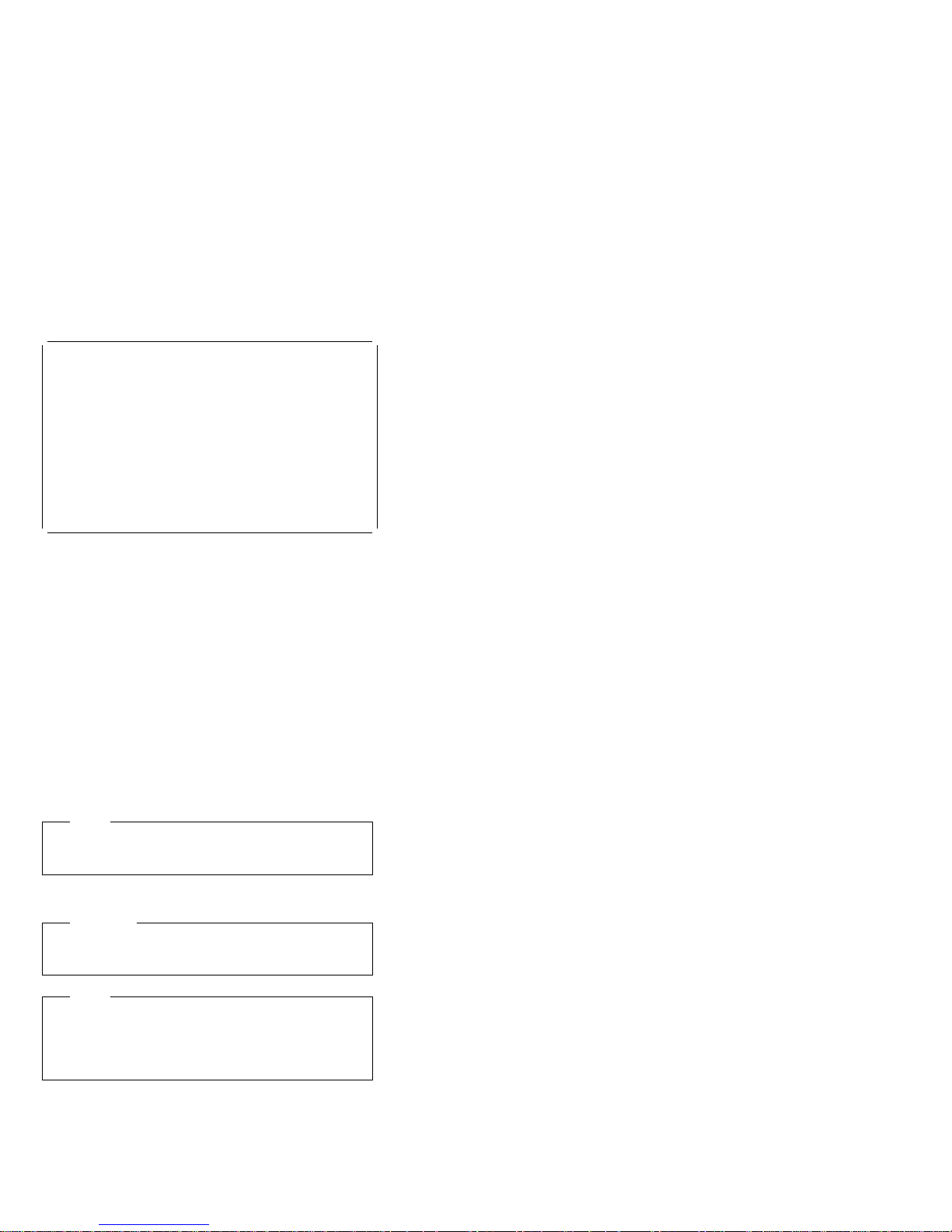
à ð
Unexpected SCSI Command Failure
Target SCSI ID: 4
SCSI CDB Sent: ð3 ðð ðð ðð ðE ðð ð7 ðð ð2 ðð
Host Adapter Status: ððh - No host adapter error
Target Status: ð2h - Check condition
Sense Key: ð2h - Not ready
+Sense Code: ð4h
+Sense Code Qualifier: ð2h
Press 'Esc' to continue.
á
ñ
Performing a low-level disk format:
the
Format Disk
feature of the SCSISelect Utility program
You can use
to perform a low-level format on a hard disk drive.
Depending on the hard disk drive capacity, the Low-Level
Format program could take up to two hours.
When To use the Low-Level Format
program: Use the Low-Level Format program:
When you are installing software that requires a
low-level format
When you get recurring messages from the diagnostic
tests directing you to run the Low-Level Format
program on the hard disk drive
As a last resort before replacing a failing hard disk
drive
Note
For information about backing up all of the files, see
the operating-system documentation.
Starting the Low-Level Format program
Attention
The Low-Level Format program erases
programs.
Note
If the server has a RAID adapter installed, refer to the
RAID adapter documentation for instructions for
performing a low-level format on a hard disk drive
attached to the PCI RAID adapter.
all
data and
1. If the hard disk is working, make a backup copy of all
the files and programs on the hard disk drive
2. Select Format Disk; then, follow the instructions on
the screen.
Netfinity 5600 - Type 8664 43
Page 52

Note
Hard disks normally contain more tracks than
their stated capacity (to allow for defective
tracks). A message appears on the screen if the
defect limit is reached. If this happens, run
diagnostics on the disk drive (see “General
checkout” on page 6).
3. To install an operating system after the hard disk
drive is formatted, follow the instructions in the
“ServerGuide and Netfinity Manager Information”
section of this
Server Library
.
44 Netfinity Server HMM
Page 53

Configuring the Ethernet controller
The Netfinity 5600 server comes with an Ethernet
controller on the system board. The Ethernet controller
provides 10BASE-T and 100BASE-TX support through the
RJ-45 connector on the back of the server. When you
connect the server to the network, the Ethernet controller
automatically detects the data-transfer rate (10Mbps or
100Mbps) on the network and then sets the controller to
operate at the appropriate rate. That is, the Ethernet
controller will adjust to the network data rate, whether the
data rate is standard Ethernet (10BASE-T), Fast Ethernet
(100BASE-TX), half duplex (HDX), or full duplex (FDX).
This process is also known as
auto-negotiation occurs without requiring software
intervention. The controller supports half-duplex (HDX)
and full-duplex (FDX) modes at both speeds.
Note
The 100BASE-TX Fast Ethernet standard requires that
the cabling in the network be Category 5 or higher.
The Ethernet controller is a PCI device, and is therefore, a
Plug and Play device. You do not have to set any jumpers
or configure the controller for the operating system before
you use the Ethernet controller. However, you must install
a device driver to enable the operating system to address
the Ethernet controller (refer to the “ServerGuide and
Netfinity Manager Information” section of this
Library
or to the operating-system documentation).
For troubleshooting information, see “Troubleshooting the
Ethernet controller” on page 57.
If you need additional Ethernet connections, you can install
an Ethernet adapter, such as the IBM 10/100 PCI Ethernet
adapter. Review the network-adapter documentation for
any additional configuration requirements and for
troubleshooting information.
auto-negotiating
. This
Server
Failover for redundant Ethernet
The Netfinity 5600 has an integrated Ethernet controller.
The IBM Netfinity 10/100 Fault Tolerant Adapter is an
optional redundant network interface card (NIC adapter)
that you can install in the server. If you install this NIC
adapter and connect it to the same logical segment as the
primary Ethernet controller, you can configure the server to
support a
integrated Ethernet controller or the NIC adapter as the
primary Ethernet controller. In failover mode, if the primary
Ethernet controller detects a link failure, all Ethernet traffic
associated with it is switched to the redundant (secondary)
controller. This switching occurs without any user
intervention. When the primary link is restored to an
operational state, the Ethernet traffic switches back to the
Netfinity 5600 - Type 8664 45
failover
function. You can configure either the
Page 54

primary Ethernet controller. The switch back to the
primary Ethernet controller can be automatic or manually
controlled depending on the setup and operating system.
Note that only one controller in the redundant pair is active
at any given time. For example, if the primary Ethernet
controller is active, then the secondary Ethernet controller
cannot be used for any other network operation.
Note
The operating system determines the maximum
number of IBM Netfinity 10/100 Fault Tolerant
Adapters that you can install in the server. See the
documentation that comes with the adapter for more
information.
Special considerations when combining
failover and hot-plug functions: If the
operating system supports hot-plug PCI adapters and the
optional redundant NIC adapter is installed in a hot-plug
PCI slot, you can replace the NIC adapter without
powering off the server — even if it is the primary Ethernet
controller. Disconnecting the Ethernet cable from the
primary Ethernet controller will cause the Ethernet traffic to
be automatically switched to the secondary Ethernet
controller. This can be very useful when a network
problem is caused by faulty adapter hardware or when you
want to upgrade the primary adapter hardware.
Note
If the primary adapter is hot-replaced while the
Ethernet traffic is being handled by the secondary
Ethernet controller, the traffic does not automatically
switch back to the primary adapter when the primary
adapter comes back online. See “Configuring for
failover.”
Configuring for failover: The failover feature
currently is supported by OS/2, Windows NT Server, and
IntraNetWare. The setup required for each operating
system follows.
OS/2
Note
The OS/2 operating system does not support hot-plug
operations.
1. Add the redundant NIC adapter according to the
instructions provided with the adapter and in “Working
with adapters” on page 107.
2. Use the ServerGuide CDs to install the AMD PCNet
Ethernet Family adapter device driver. (Refer to the
46 Netfinity Server HMM
Page 55

“ServerGuide and Netfinity Manager Information”
section of this
3. Using the MPTS Utility program, select the driver from
the list and select the Edit button.
Note
Only one driver instance needs to be loaded for
each redundant pair of Ethernet controllers.
4. Change the PermaNet Server Feature keyword to
TRUE and specify the Primary and Standby slots that
contain the redundant pair. Refer to “System board
component locations” on page 166 for the locations
and slot numbers of the PCI slots. The integrated
controller is located in slot 2 (PCI bus A slot 2).
5. To enable the writing of messages to the
IBMCOM\LANTRAN.LOG file when a failover occurs:
a. Copy the file PCNETOS2.EXE from the root
directory of the diskette created using the
ServerGuide CDs to the hard disk drive.
b. Add the following statement to the CONFIG.SYS
file:
Run=d:\path\PCNETOS2.EXE
where d and
which you copied PCNETOS2.EXE.
6. Restart the server.
The failover function is now enabled.
Server Library
path
.)
are the drive and path to
Windows NT Server:
Windows NT Server Version 4.0. Failover can work in
conjunction with hot-plug support or independently. If you
are not using hot-plug support, go to “Windows NT Server
failover setup” on page 48.
Windows NT Server hot-plug setup:
Hot Plug PCI for Windows NT Server 4.0 package is
available for download from the IBM Web site at:
http://www.pc.ibm.com/support
Enter the brand type of Server, click on Downloadable
files and look for Hot Plug. The IBM Netfinity Hot Plug
PCI for Windows NT Server 4.0 package uses the Intel
Desktop Management Interface (DMI) to control hot-plug
support for the Ethernet controllers. The Ethernet
controller in the computer is DMI compliant. Download
and install the following software in the order listed:
1. IBM Failover DMI Agent
2. IBM PCI Hot Plug Solution
3. IBM Netfinity 10/100 Fault Tolerant Adapter device
drivers
Netfinity 5600 - Type 8664
IBM offers hot-plug support for
IBM Netfinity
47
Page 56

Note
The order of installation is important. The IBM
Netfinity Hot Plug for Windows NT Server 4.0 package
must be installed before the IBM Netfinity 10/100 Fault
Tolerant Adapter driver is installed. If the adapter
device driver is installed before the PCI Hot Plug
Solution package, the adapter device driver will not
recognize the hot-plug code. This happens because
the adapter device driver only checks the NT registry
for the Hot Plug package during installation. If the PCI
Hot Plug Solution package is added after the adapter
device driver is installed, the adapter must be
removed and added again in order for it to detect the
PCI Hot-Plug Solution code.
To install the IBM Failover DMI Agent:
1. Download the DMI EXE file from the Netfinity Support
web page and extract the files onto a diskette.
2. Insert the diskette into the diskette drive.
3. From the Start menu, select the Run option.
4. Type A:\SETUP.EXE in the Open box.
5. Click Ok. The setup wizard opens.
6. Follow the instructions given by the setup wizard until
the program is installed.
7. Restart the server.
To install the IBM PCI Hot Plug Solution package:
1. Download the IBM PCI Hot Plug Services EXE file
from the Netfinity Support web page and extract the
files onto a diskette.
2. Log on to Windows NT Server as a user in the
Administrator group.
3. Insert the diskette into the diskette drive.
4. From the Start menu, select the Run option.
5. Type A:\SETUP.EXE in the Open box.
6. Click OK. The Setup wizard opens.
7. Follow the instructions given by the setup wizard until
the program is installed.
Windows NT Server failover setup:
IBM Netfinity 10/100 Fault Tolerant Adapter device drivers:
1. Add the redundant NIC adapter according to the
instructions provided with the adapter and in “Working
with adapters” on page 107.
2. Use the ServerGuide CDs to install the AMD PCNet
Ethernet Family adapter device driver. (Refer to the
“ServerGuide and Netfinity Manager Information”
section of this
3. Do not select the Grouping box at this point; you must
first restart the machine.
4. From the Windows NT Server desktop, select Control
Panel, then select the Network icon, then select the
Adapters tab.
Server Library
.)
To install the
48 Netfinity Server HMM
Page 57

5. Highlight one of the adapters that will be in the
redundant pair and then click the Properties... button.
6. Check the Grouping box. This will show the possible
combinations for redundant pairs.
7. Select the adapter pair you want and then select OK.
Note that the integrated Ethernet controller is located
at PCI bus A, slot 2 (bus 0, slot 2).
Two options are available for recovering from a
failover condition. The options are determined by the
Enable for DMI / Hot Swap Support checkbox. If the
IBM Netfinity Hot Plug PCI for Windows NT Server
4.0 package is installed, this checkbox will appear at
the bottom of the Adapter Properties panel. If you do
not have the IBM Netfinity Hot Plug PCI for Windows
NT Server 4.0 package installed on the server, you
will not see the Enable for DMI / Hot Swap Support
checkbox.
If the Enable for DMI / Hot Swap Support checkbox is
not checked or is not present, traffic will automatically
switch back to the primary adapter when the primary
link status is restored. In this mode, the adapter
cannot be hot-swapped. Users with the IBM Netfinity
Hot Plug PCI for Windows NT Server 4.0 package
installed should check the Enable for DMI / Hot Swap
Support checkbox.
If the Enable for DMI / Hot Swap Support checkbox
is checked, traffic will remain on the secondary
adapter until the user directs it to return to the primary
adapter. This can be done after the hot-swap
replacement of the primary adapter or by using the
DMI interface.
8. Select Close to exit from the Network setup.
When you restart the server, the failover function will
be in effect.
If a failover occurs, a message is written to the NT Event
Viewer log. In addition, if the Enable for DMI / Hot Swap
Support checkbox is checked, a DMI alert will also be
generated.
IntraNetWare
1. Add the redundant NIC adapter according to the
instructions provided with the adapter and in “Working
with adapters” on page 107.
2. Load the device driver by using the following
command:
LOAD d:\path\
PCNTNW.LAN PRIMARY=x SECONDARY=y
where
d
and
path
are the drive and path where the
driver is located, and x and y are the PCI slot
numbers where the redundant pair is located.
Netfinity 5600 - Type 8664
49
Page 58

The slot number associated with the integrated
Ethernet controller can vary depending upon the
configuration of the server. To determine the slot
number, load the driver with no parameters. The
driver will display the available slot numbers. The slot
number that is greater than 10000 will be the slot
number of integrated Ethernet controller. When the
slot number of the integrated Ethernet controller is
determined, reload the driver with the appropriate
parameters.
3. When the driver is loaded, bind it to a protocol stack.
The failover function is now enabled. If a failover occurs:
A message is generated to the operating system
console.
The custom counters for the device driver contain
variables that define the state of the failover function
and the location of the redundant pair. You can use
the NetWare Monitor to view the custom counters.
Note
If the primary adapter was hot-replaced while the
Ethernet traffic was being handled by the secondary
Ethernet controller, the traffic does not automatically
switch back to the primary adapter when the primary
adapter comes back online. In this case, issue the
command:
LOAD d:\path
\PCNTNW SCAN
where
d
and
path
are the drive and path where the
driver is located. This command causes the device
driver to locate the primary adapter and switch the
Ethernet traffic to it.
50 Netfinity Server HMM
Page 59

Additional service information
The following additional service information supports
Netfinity 5600 - Type 8664.
“Checking the system for damage” on page 52
“Bypassing an unknown power-on password” on
page 53
“Resolving configuration conflicts” on page 54
“Specifications” on page 55
“Troubleshooting the Ethernet controller” on page 57
“Updating device records and reconfiguring the
server” on page 60
Netfinity 5600 - Type 8664
51
Page 60

Checking the system for damage
This section provides instructions on what to do if the
server might be damaged.
After dropping it: Look for loose cables and
obvious damage. If any cables are loose, reconnect them
securely.
If you see no damage, turn on the server. If it works
correctly, the server probably did not suffer any damage.
Observe all electrostatic precautions listed in this book to
avoid damage to the server.
If the server does not work correctly, turn it off and check
the adapters and memory modules to ensure that they are
connected correctly; then, reseat all adapters and memory
modules.
If the server still does not work correctly, run the diagnostic
tests from the diagnostic utility menu. For information
about running tests, see “Running diagnostic programs” on
page 10.
After spilling liquid on it: If liquid gets on the
keyboard:
1. Turn off the server.
2. Unplug the keyboard from the back of the server.
3. Turn the keyboard upside down to drain excess liquid.
4. Dry off the keyboard with a lint-free cloth.
After the keyboard is completely dry, plug it in and turn on
the server. If it does not work correctly, replace the
keyboard.
If liquid gets inside the monitor:
1. Turn off the monitor.
2. Turn off the server.
3. Unplug the monitor from the server and the electrical
outlet.
If liquid gets inside the server:
1. Turn off the server and all attached devices.
2. Unplug the server from the electrical outlet and all
attached devices.
52 Netfinity Server HMM
Page 61

Bypassing an unknown power-on
password
When a power-on password is set, POST does not
complete until you enter the password. If you forget the
power-on password, you can regain access to the server
through either of the following methods:
Enter the administrator password at the power-on
prompt, if an administrator password has been set.
(If necessary, see “Using the administrator password
menu” on page 32 for details.) Start the
Configuration/Setup Utility program and change the
power-on password. See “Using the power-on
password menu” on page 30.
Change switch 4 of switch block 2 (SW2) to the ON
position to bypass the power-on password check.
You can then start the Configuration/Setup Utility
program and change the power-on password. See
“Using the power-on password menu” on page 30.
Netfinity 5600 - Type 8664 53
Page 62

Resolving configuration conflicts
The Configuration/Setup Utility program configures only the
server hardware. It does not consider the requirements of
the operating system or the application programs. For
these reasons, memory-address configuration conflicts
might occur.
Changing the software configuration
setup: The best way to resolve memory-address
conflicts is to change the software configuration by
changing the addresses that the EMS device driver
defined. The SVGA video memory occupies 32KB (1 KB
= approximately 1000 bytes) of space in the hex C0000 to
C7FFF EMS memory area. EMS device drivers must use
addresses different from those assigned to video read-only
memory (ROM). You can use the Configuration/Setup
Utility program to view or change the current setting for
video ROM. For information about using the
Configuration/Setup Utility program, see “Using the System
Configuration Utility main menu” on page 27.
Changing the hardware configuration
setup: An alternative way to resolve memory-address
conflicts is to change the address of the conflicting
hardware option.
54 Netfinity Server HMM
Page 63

Specifications
The following table contains the specifications for the
Netfinity 5600 server.
Size (Tower Model)
– Depth: 659.3 mm (26 in.)
– Height: 426.5 mm (16.8 in.)
– Width: 217.3 mm (8.6 in.)
Size (Rack Model)
– Depth: 629.3 mm (24.8 in.)
– Height: 217.3 mm (8.6 in.) (5 U)
– Width: 426.6 mm (16.8 in.)
Weight (Tower Model)
Minimum configuration: 26.6 kg (58.6 lb)
Maximum configuration: 37.5 kg (82.7 lb)
Weight (Rack Model)
Minimum configuration: 25.3 kg (55.7 lb)
Maximum configuration: 36.2 kg (79.8 lb)
Environment
Air temperature:
– Server on: 10° to 35° C
(50° to 95° F)
Altitude: 0 to 914 m (3000 ft.)
– Server on: 10° to 32° C
(50° to 90° F)
Altitude: 914 m (3000 ft.) to 2133 m (7000 ft.)
– Server off: 10° to 43° C
(50° to 110° F)
Maximum Altitude: 2133 m (7000 ft.)
Humidity:
– Server on: 8% to 80%
– Server off: 8% to 80%
Maximum altitude: 2133 m
(7000 ft)
Electrical Input
Sine-wave input (50 to 60 Hz) is required
Input voltage:
– Low range:
- Minimum: 90 V ac
- Maximum: 137 V ac
– High range:
- Minimum: 180 V ac
- Maximum: 265 V ac
– Input kilovolt-amperes (kVA) approximately:
- Minimum configuration as shipped: 0.08
kVA
- Maximum configuration: 0.52 kVA
Power Available for Drives
Each hot-swap drive bay:
– +5 V dc line: 15 A
Netfinity 5600 - Type 8664 55
Page 64
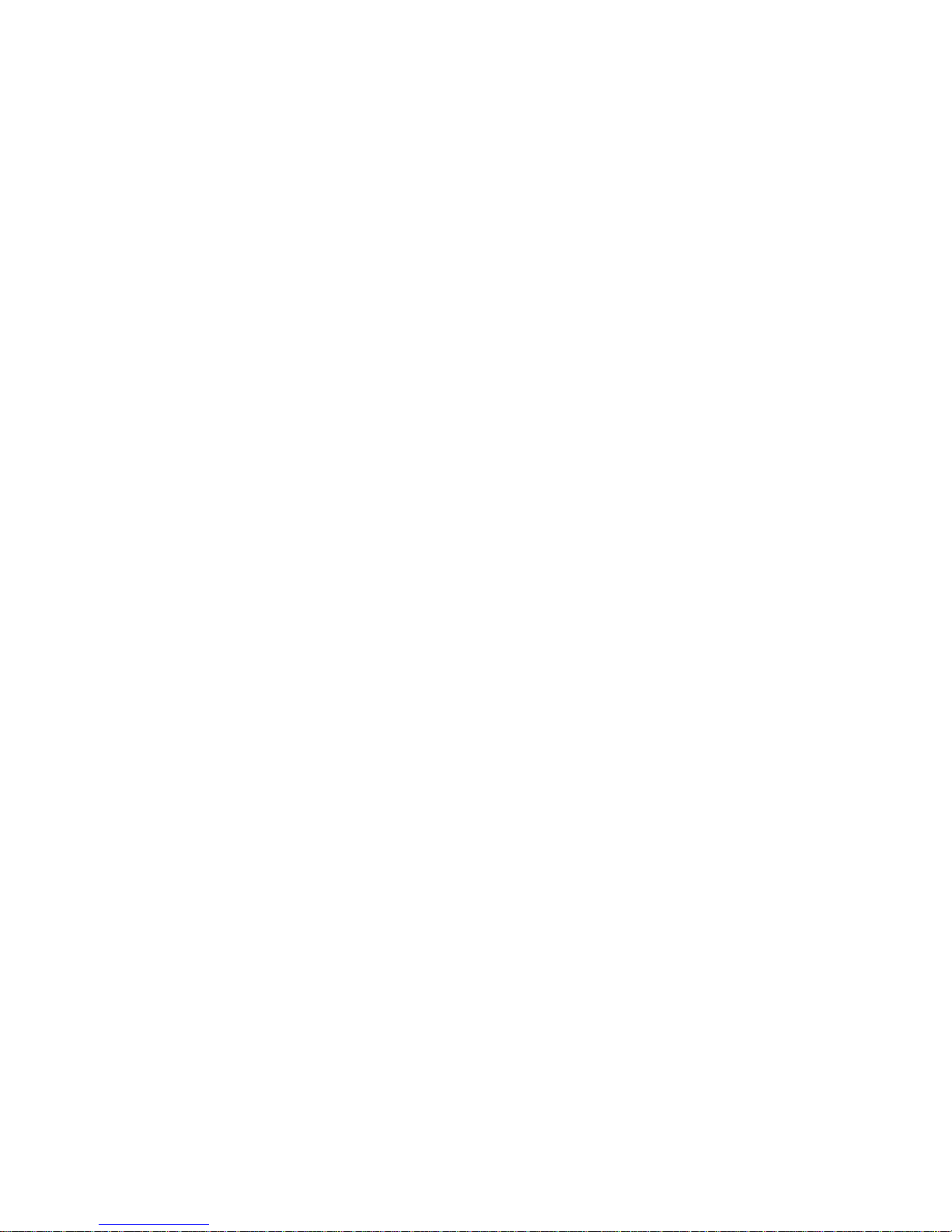
– +12 V dc line: 17.2 A
Heat Output
Approximate heat output in British Thermal Units (Btu)
per hour:
– Minimum configuration:
683 Btu (200 watts)
– Maximum configuration:
2048 Btu (600 watts)
Acoustical Noise Emissions Values
Sound power, idling: 6.6 bel maximum
Sound power, operating: 6.8 bel maximum
Sound pressure, operating: 67 dBa maximum
56 Netfinity Server HMM
Page 65
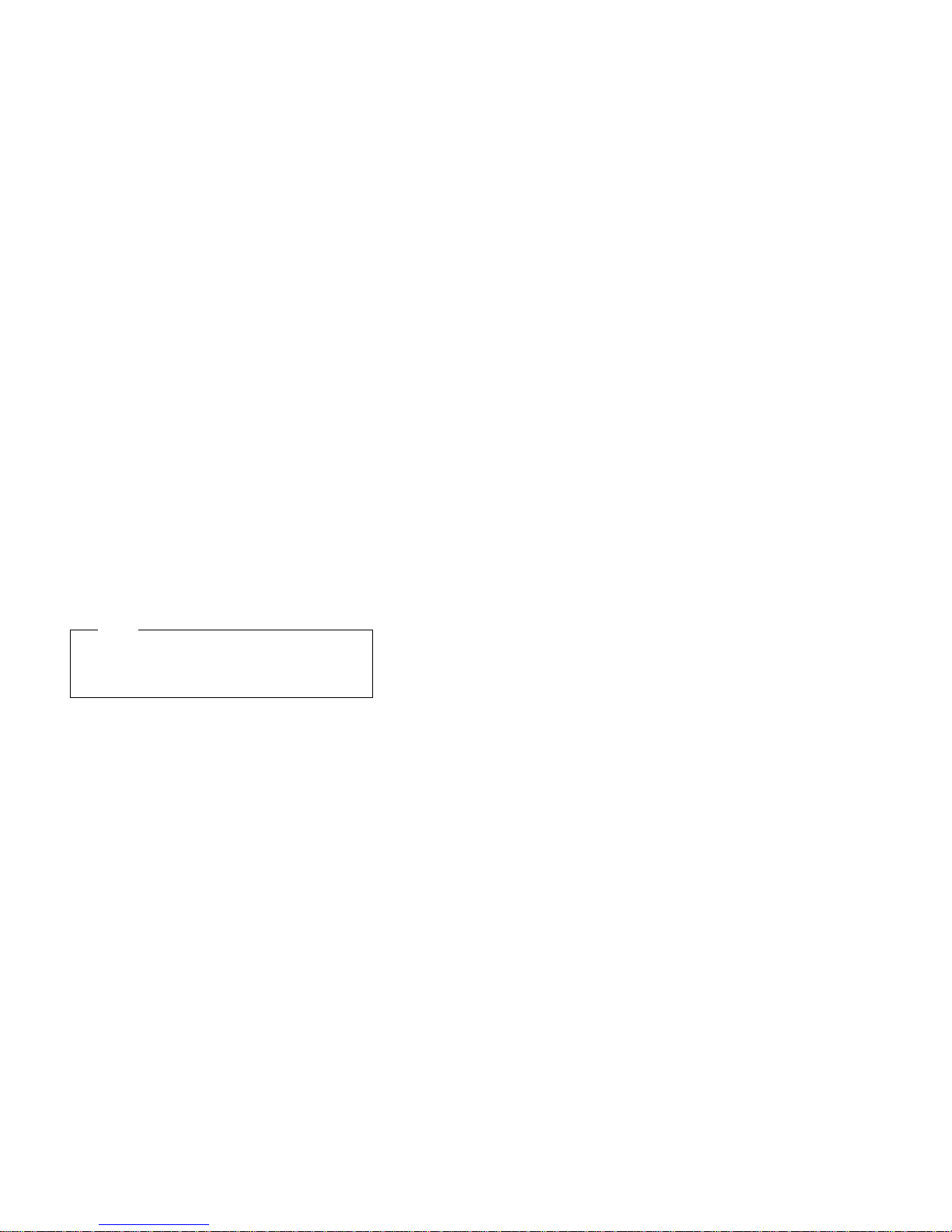
Troubleshooting the Ethernet controller
This section provides troubleshooting information for
problems that might occur with the 10/100 Mbps Ethernet
controller.
Network connection problems: If the Ethernet
controller cannot connect to the network, check the
following:
Make sure that the cable is installed correctly.
The network cable must be securely attached at all
connections. If the cable is attached but the problem
persists, try a different cable.
If you set the Ethernet controller to operate at 100
Mbps, you must use Category 5 cabling.
If you directly connect two workstations (without a
hub), or if you are not using a hub with X ports, use a
crossover cable.
Note
To determine whether a hub has an X port,
check the port label. If the label contains an
the hub has an X port.
Determine if the hub supports auto-negotiation. If not,
try configuring the integrated Ethernet controller
manually to match the speed and duplex mode of the
hub.
Check the Ethernet controller lights on the operator
information panel.
These lights indicate whether a problem exists with
the connector, cable, or hub.
– The Ethernet Link Status light illuminates when
the Ethernet controller receives a LINK pulse
from the hub. If the light is off, there might be a
bad connector or cable, or a problem with the
hub.
– The Ethernet Transmit/Receive Activity light
illuminates when the Ethernet controller sends or
receives data over the Ethernet Network. If the
Ethernet Transmit/Receive Activity light is off,
make sure that the hub and network are
operating and that the correct device drivers are
loaded.
– The Ethernet Speed 100 Mbps light illuminates
when the Ethernet controller LAN speed is
100 Mbps.
Make sure that you are using the correct device
drivers, supplied with the server.
Check for operating system-specific causes for the
problem.
Make sure that the device drivers on the client and
server are using the same protocol.
X
,
Netfinity 5600 - Type 8664
57
Page 66

Test the Ethernet controller.
How you test the Ethernet controller depends on
which operating system you are using (see the
Ethernet controller device driver README file).
Ethernet controller troubleshooting chart:
You can use the following troubleshooting chart to find
solutions to 10/100 Mbps Ethernet controller problems that
have definite symptoms.
Controller problem Action
The server stops running when
loading device drivers.
The PCI BIOS interrupt settings are
incorrect.
Check the following:
Determine if the interrupt (IRQ)
setting assigned to the
Ethernet controller is also
assigned to another device in
the Configuration/Setup Utility
program.
Although interrupt sharing is
allowed for PCI devices, some
devices do not function well
when they share an interrupt
with a dissimilar PCI device.
Try changing the IRQ assigned
to the Ethernet controller or the
other device. For example, for
NetWare Versions 3 and 4 it is
recommended that disk
controllers not share interrupts
with LAN controllers.
Make sure that you are using
the most recent device driver
available from the World Wide
Web. (Refer to the “Getting
Help Information” section of
Server Library
this
Wide Web addresses.)
Run the network diagnostic
program.
If the problem still exists, run the
server diagnostic programs (see
“Diagnostic programs” on page 10)
and check with the LAN
administrator.
for World
58 Netfinity Server HMM
Page 67

Controller problem Action
Ethernet Link Status light does not
light.
The Ethernet Transmit/Receive
Activity light does not light.
Data is incorrect or sporadic. Check the following:
Check the following:
Make sure that the hub is
turned on.
Check all connections at the
Ethernet controller and the
hub.
Check the cable. A crossover
cable is required unless the
hub has an
Use another port on the hub.
If the hub does not support
auto-negotiation, manually
configure the Ethernet
controller to match the hub.
If you manually configured the
duplex mode, make sure that
you also manually configure
the speed.
Run diagnostics for the LEDs.
If the problem still exists, run the
server diagnostic programs (see
“Diagnostic programs” on page 10)
and check with the LAN
administrator.
Check the following:
The Ethernet
Transmit/Receive Activity LED
illuminates only when data is
sent to or by this Ethernet
controller.
Make sure that you have
loaded the network device
drivers.
The network might be idle. Try
sending data from this
workstation.
Run diagnostics on the LEDs.
The function of this LED can
be changed by device driver
load parameters. If necessary,
remove any LED parameter
settings when you load the
device drivers.
Make sure that you are using
Category 5 cabling when
operating the server at 100
Mbps.
Make sure that the cables do
not run close to noise-inducing
sources like fluorescent lights.
X
Note
designation.
Netfinity 5600 - Type 8664 59
Page 68

Controller problem Action
The Ethernet controller stopped
working when another adapter was
added to the server.
The Ethernet controller stopped
working without apparent cause.
Check the following:
Make sure that the cable is
Make sure that the PCI system
Reseat the adapter (see
Determine if the interrupt (IRQ)
If the problem still exists, run the
server diagnostic programs (see
“Diagnostic programs” on page 10)
and check with the system
administrator.
Check the following:
Run diagnostics for the
Try a different connector on
Reinstall the device drivers.
If the problem still exists run the
server diagnostic programs (see
“Diagnostic programs” on page 10).
connected to the Ethernet
controller.
BIOS is current.
“Working with adapters” on
page 107).
setting assigned to the
Ethernet adapter is also
assigned to another device in
the Configuration/Setup Utility
program.
Although interrupt sharing is
allowed for PCI devices, some
devices do not function well
when they share an interrupt
with a dissimilar PCI device.
Try changing the IRQ assigned
to the Ethernet adapter or the
other device.
Ethernet controller.
the hub.
Refer to the operating-system
documentation and to the
“ServerGuide and Netfinity
Manager Information” section
of this
Server Library
.
Updating device records and
reconfiguring the server
When you start the server for the first time after you add or
remove an internal option or an external SCSI device, you
might see a message telling you that the configuration has
changed.
Some options have device drivers that you need to install.
Refer to the documentation that comes with the option for
information about installing any required device drivers.
If you have more than one microprocessor installed, you
might want to upgrade the operating system. Refer to
“ServerGuide and Netfinity Manager Information” section of
Server Library
this
disk drives and the server has a RAID adapter installed,
refer to the documentation provided with the RAID adapter
for information about reconfiguring the disk arrays.
60 Netfinity Server HMM
. If you have installed or removed hard
Page 69

Run the Configuration/Setup Utility program to save the
new configuration information. See “Configuring the
server.”
Record the updated device and configuration information.
Netfinity 5600 - Type 8664 61
Page 70

Netfinity Manager Advanced System
Management service
This section provides instructions for starting and using the
Netfinity Manager Advanced System Management
service. This service enables you to access, configure,
and manage the IBM Netfinity Advanced System
Management Processor. These instructions include details
on how to install the configuration utilities and device
drivers that the Netfinity Advanced System Management
processor requires. This section is intended for anyone
who will install and use the Netfinity Advanced System
Management processor with Netfinity Manager or Client
Services for Netfinity Manager.
This section also provides instructions on using the
Netfinity Advanced System Management processor without
Netfinity Manager.
62 Netfinity Server HMM
Page 71

Important
The Advanced System Management service,
installed when you install Netfinity Manager,
provides the most extensive functionality
available with the Netfinity Advanced System
Management processor. Netfinity Manager is
included with this server. If you do not install
Netfinity Manager, many of the advanced
features of the Netfinity Advanced System
Management processor will not be available to
you. For information on how to install Netfinity
Manager, see the “ServerGuide and Netfinity
Manager Information” section of this
Library
.
This section of this
Server Library
explains how
to use the Advanced System Management
service with the Netfinity Advanced System
Management processor that is included with the
server. This service can also be used to manage
other Advanced System Management hardware,
including:
– PC Server Advanced System Management
Adapter Option
– Netfinity Advanced System Management
PCI Adapter (included with the Netfinity
7000 M10 server, and available as an option
for use with servers that include the Netfinity
Advanced System Management processor)
The features available with the Advanced System
Management service vary depending on the
Advanced System Management hardware that
they are managing. For detailed information on
using the Advanced System Management service
with Advanced System Management hardware
other than the Netfinity Advanced System
Management processor, see the documentation
that is included with the option or the
Library
that is included with the server.
Server
Server
With the Advanced System Management service, you can
configure system-management events (such as POST,
loader, and operating-system timeouts or critical
temperature, voltage, and tamper alerts). If any of these
events occurs, the Advanced System Management service
can be configured to automatically forward a Netfinity alert
in one of four ways:
To another Netfinity system using the modem
To a standard numeric pager
To an alphanumeric pager
To another Netfinity system using the network
connection (available only when using Advanced
Netfinity 5600 - Type 8664
63
Page 72

System Management service with a Netfinity
Advanced System Management PCI Adapter)
With this service, you can use the system’s modem to dial
out and directly access and control a remote system's
Advanced System Management PCI Adapter or Advanced
System Management Processor. If the remote system has
a Netfinity Advanced System Management PCI Adapter
installed and the adapter is connected to a Transmission
Control Protocol/Internet Protocol (TCP/IP) network, you
can use the Dynamic Connection Manager service
(installed when you installed Netfinity Manager and the
Advanced System Management service) to open a TCP/IP
link with the Netfinity Advanced System Management PCI
Adapter from the Netfinity Manager system. Finally, if the
Netfinity Advanced System Management PCI Adapter or
Advanced System Management Processor is connected to
an Advanced System Management (ASM) Interconnect
network, or if the remote Netfinity Advanced System
Management PCI Adapter adapter or Advanced System
Management Processor to which you have connected
using the system’s modem or TCP/IP connection is
connected to an ASM Interconnect network, you can use
this connection to access and manage the Advanced
System Management PCI Adapter or Advanced System
Management Processor of any other system that is
connected to the ASM Interconnect network.
Figure 1. The Netfinity Advanced System Management
Processor
64 Netfinity Server HMM
Page 73

Installing Device Drivers
This chapter describes how to install device drivers for the
Netfinity Advanced System Management processor.
Notes
1. If you plan to install Netfinity Manager, you must
install the required device drivers
install Netfinity Manager.
2. For a list of supported operating systems, see
http://www.pc.ibm.com/us/netfinity/ on the World
Wide Web.
3. If you plan to install Windows NT from diskette
(using ServerGuide), you must also use the
ServerGuide Diskette Factory CD to create
Advanced System Management device driver
diskettes for use during the operating system
installation process.
Required Device Drivers: The following device
drivers are required:
For OS/2 operating system: IBMSPO.DLL and
IBMSPO.SYS
For Microsoft Windows NT operating system:
IBMSPW.DLL and IBMSPW.SYS
For Novell NetWare operating system: IBMSPN.NLM
before
you
Device-Driver Installation Instructions: The
device drivers necessary for the Netfinity Advanced
System Management processor to function properly can be
installed in one of two ways:
Using the ServerGuide Netfinity Applications CD
(OS/2 and Windows NT only).
To install the device drivers with the ServerGuide
Netfinity Applications CD, follow the instructions
provided on the CD.
Using the ServerGuide Diskette Factory CD to create
the diskettes that you will need to install the device
drivers (OS/2, Windows NT, NetWare, or UNIXWare).
You will need to create the
System Management Device Driver Diskette
Note
This diskette contains device-driver information
for all operating systems that are supported on
Netfinity servers that include Netfinity Advanced
System Management processor hardware.
Follow the instructions provided on the ServerGuide
Diskette Factory CD to create the diskettes.
If you are installing OS/2 or Windows NT you can use the
ServerGuide Netfinity Applications CD to install the device
Netfinity 5600 - Type 8664
Netfinity Advanced
.
65
Page 74

drivers. You will not need to perform the specified
additional steps to finish installing the device drivers.
Note
If you are installing NetWare or UNIXWare, you must
use device driver diskettes created using the
ServerGuide Diskette Factory CD.
If you choose to use Diskette Factory to create diskettes
and manually install the device drivers, use the following
instructions to complete the device driver installation.
1. Insert the diskette labelled
Management Device Driver Diskette
Netfinity Advanced System
into the primary
diskette drive.
Note
For additional information, review the README
file on the diskette.
2. Open an operating-system specific window or full
screen.
3. Type the following command; then, press Enter:
For OS/2 operating system: a:\os2\setup
For Microsoft Windows NT operating system:
a:\nt\setup
For Novell NetWare operating system: load
a:\netware\setup
4. You will receive a prompt indicating the location (path
and directory) where the device drivers (files) will be
placed, and asking you if you want the files to be
placed in a different location.
If you want the files to be placed in the indicated
directory, press Enter.
If you want the files to be placed in a different
directory, type the desired directory name and
then press Enter. Be sure to use a valid
directory name, and include the complete path,
when the prompt appears.
5. The required device drivers (files) for the operating
system will be copied onto the hard disk, in the
directory that you selected in step 4.
For the OS/2 operating system, the
CONFIG.SYS file will be updated.
For Microsoft Windows NT operating system, the
registry is updated and all device drivers are
loaded automatically. The device drivers will run
immediately.
For Novell NetWare operating system, the
AUTOEXEC.NCF file will be updated.
6. Remove the diskette from the diskette drive.
7. If you have the Microsoft Windows NT operating
system you have completed the device-driver
installation procedure.
66 Netfinity Server HMM
Page 75

8. If you have the OS/2 operating system or the Novell
NetWare operating system:
a. Perform the shutdown procedure for the
operating system. Refer to the operating system
documentation for instructions.
b. Press Ctrl+Alt+Del to restart the server. The
device drivers are loaded automatically. The
device drivers will run immediately. You have
completed the device-driver installation
procedure.
Notes
1. To obtain the most current device drivers for the
server, go to http://www.ibm.com/support/ on the
World Wide Web and download the files to the
server.
2. You can install IBM Update Connector, included
on the ServerGuide Netfinity Applications CD, to
enable automatic device driver and BIOS updates
on the systems. To install Update Connector,
follow the instructions provided in the “Installing
Application Programs” section of the
“ServerGuide and Netfinity Manager Information”
section of this
Server Library
. The update
support provided by Update Connector varies
depending on the operating system running on
the server. For more information, see the
“Installing Application Programs” section of the
“ServerGuide and Netfinity Manager Information”
section of this
Server Library
.
Netfinity 5600 - Type 8664 67
Page 76

Configuring the Advanced System
Management hardware without Netfinity
Manager
ServerGuide includes a configuration utility that enables
you to configure the Advanced System Management
(ASM) PCI Adapter or Processor without using Netfinity
Manager and the Advanced System Management service.
With the configuration utility, you can:
Set Alert Settings to enable or disable alert functions
Configure Dial In/Out settings
Set General Settings, including the Name and
Number that identifies this Advanced System
Management hardware, the date and time reported by
the ASM hardware, assorted time-out values, and
schedule a time for the system to be turned on
Configure Modem settings
Configure Network settings
You can start the configuration utility in one of two ways:
Access the server system partition and start the
Advanced System Management Configuration Utility.
If you used ServerGuide to configure the Netfinity
server and creation of a system partition is supported
on the server (see
information), the Advanced System Management
Configuration Utility is available from the the system
partition menu. Restart the server and press Alt+F1
at the proper time indicated during POST.
Start the system using an Advanced System
Management Configuration Utility diskette.
If the system does not have a system partition, you
can use ServerGuide Diskette Factory to create an
Advanced System Management Configuration Utility
diskette. After you create this diskette, place it in the
server diskette drive and then restart the server. The
configuration utility starts automatically.
To use the configuration utility:
1. Insert the Advanced System Management CD-ROM
into the CD-ROM drive and restart the system. If the
system does not start from the CD-ROM, use
POST/BIOS setup to configure the CD-ROM drive as
a boot device. Please refer to the Server Library that
was included with the system for additional
information.
2. After the system starts, the main option menu will
open. The main menu contains the following
selections:
Hardware Status and Information
Configuration Settings
Exit Utility
Learn About ServerGuide
for more
68 Netfinity Server HMM
Page 77

Use the up and down arrow keys to highlight the
options. Online help is available for each option by
pressing F1 while the option is highlighted. General
help is available by pressing F1 from one of the help
windows. To select an option, highlight it and then
press Enter.
3. Highlight an option and then press Enter.
Hardware Status and Information
Select Hardware Status and Information for
information on the current state of the Advanced
System Management hardware. When you are
finished viewing this information, press Esc to
return to the main option menu.
Configuration Settings
Select Configuration Settings to view or change
the configuration settings of the Advanced
System Management hardware. You can view
or change Alert Settings, Dial In/Dial Out
Settings, General Settings, Modem Settings, and
Network Settings.
Alert Settings: Use this window to enable or disable
all Critical, Non-Critical, and System alerts supported by
the ASM hardware.
Use the arrow keys and the Tab key to move between the
fields. Use the left and right arrow keys to enable or
disable each of the alerts. For online help, press F1.
When you have finished, press F6 to save and return to
the main option menu. To return to the main option menu
without saving, press Esc.
Dial In/Out Settings: This window is divided into
two sections:
Dial In (used to configure dial in settings)
Dial Out (used to configure dial out settings).
To use the Dial In portion of this window, use the Tab key
or the arrow keys to move the cursor to User Profile to
Configure. Then use the left and right arrow keys to
select a User Profile. Once you have selected a User
Profile, you can set the following values:
Login ID
Password
Dialback (enable or disable)
Number (used for dialback only)
Read Only Access (enable or disable)
Dial In (enable or disable)
Dial In Delay (minutes)
When you have finished, press F6 to save and return to
the main option menu. To return to the main option menu
without saving, press Esc.
Netfinity 5600 - Type 8664
69
Page 78
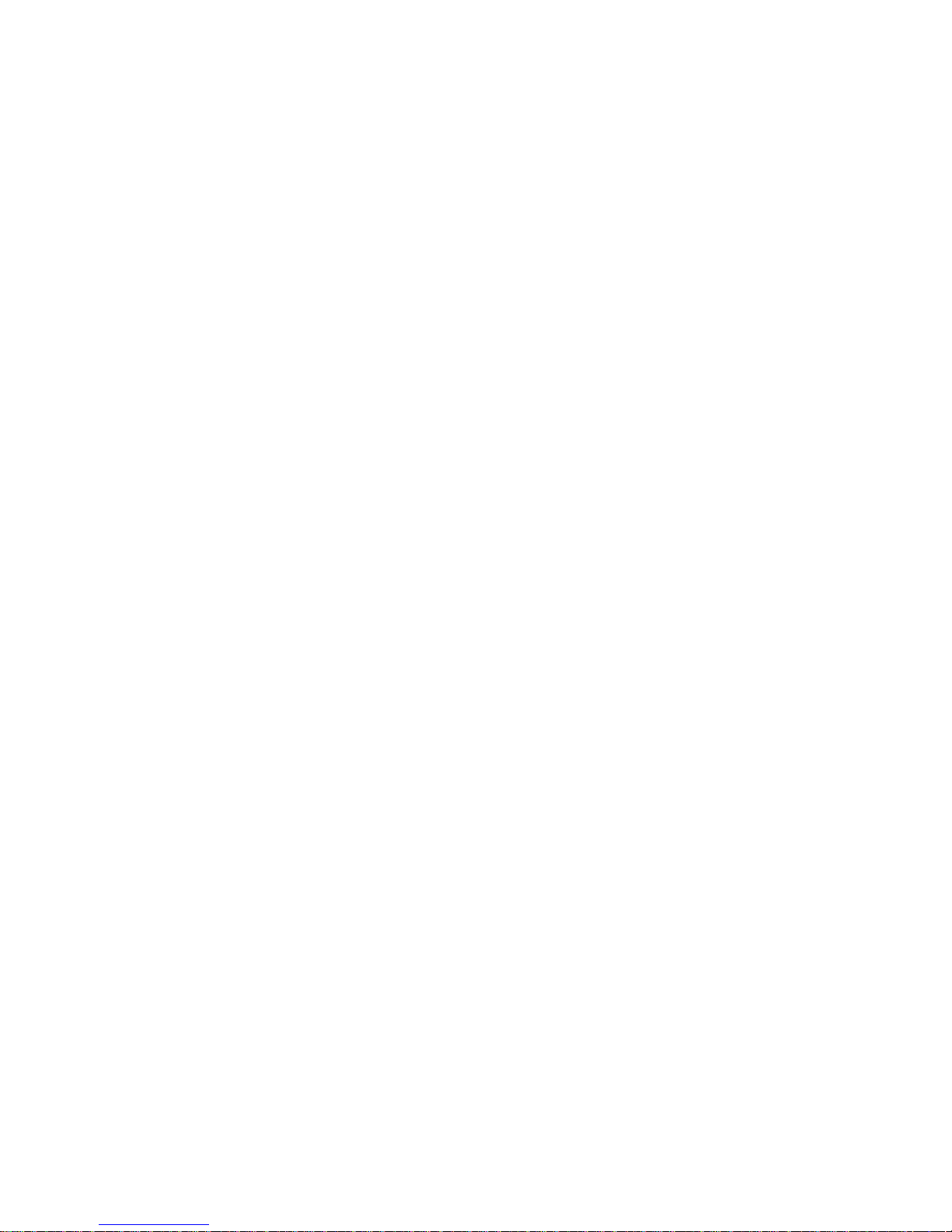
To use the Dial Out portion of this window, use the Tab
key or the arrow keys to move the cursor to User Profile
to Configure. Then use the left and right arrow keys to
select a User Profile. Once you have selected a User
Profile, you can set the following values:
Login ID
Password
Enable or disable the currently selected entry
Number
PIN
Connection Type (numeric, alphanumeric, serial,
TCPIP)
Description
Dialout Retry Limit
Dialout Number Spacing
Dialout Retry Delay
When you have finished, press F6 to save and return to
the main option menu. To return to the main option menu
without saving, press Esc.
General Settings: Use the General Settings
configuration window to:
Set the identifying Name and Number for this
Advanced System Management hardware
Set the time and date of the ASM clock
Schedule a time and date for the system to be
automatically turned on
Specify POST, Loader, and O/S Timeout values or
the Power Off Delay value.
The Name and Number are for your use, and can help you
identify these systems on the network. The Name and
Number values can be up to 15 characters in length.
Use the arrow keys and the Tab key to move between the
fields. For online help, press F1. When you have finished
entering the values, press F6 to save the values and return
to the main option menu. To return to the main option
menu without saving, press Esc.
Modem Settings Use the Modem Settings window to
configure the modem that is used by the ASM hardware.
Network Settings: Use the Network Settings
configuration window to set the network interface settings
of the Advanced System Management PCI Adapter. You
can set the following settings:
Network Interface
Enable (or Disable) the network interface
Host Name
IP Address
Subnet Mask
Gateway
Line Type
70 Netfinity Server HMM
Page 79

Routing
Data Rate
Duplex
MTU Size
MAC Address
Use the arrow keys and the Tab key to move between the
fields. For online help, press F1. When you have finished
entering the Network Settings values, press F6 to save the
values and then press F9 to reset the Advanced System
Management PCI Adapter. To return to the main option
menu without saving, press Esc.
Note
The Advanced System Management PCI Adapter
must
be reset before changes to the Network Settings
will take effect. Be sure to press F9 after you have
changed Network Settings.
Netfinity 5600 - Type 8664 71
Page 80

Using the Netfinity Advanced System
Management Processor without
Netfinity Manager
This chapter describes how to use the Netfinity Advanced
System Management processor without Netfinity Manager.
If you are unable to use Netfinity Manager to access and
manage the Netfinity Advanced System Management
processor, you can use a terminal program and a modem
to connect directly to the Netfinity Advanced System
Management processor. Connect this modem to serial
port A (COM1) or management port C (COM2) to use the
remote functions. (Refer to the “Hardware Information”
section of this
serial port A (COM1) and management port C (COM2).
When connected, you will be able to access a variety of
monitor, configuration, and error log data. You can also:
Turn the remote server on or off
Shut down and restart the server
Initiate remote video mode on the Netfinity Advanced
System Management processor
Remote video mode enables you to remotely monitor
all text generated during POST. All POST data will
be displayed in the terminal program window as the
remote system completes POST. While you are
monitoring POST on the remote system, all local
keystrokes are relayed automatically to the remote
system, enabling you to use POST utilities (such as
system configuration, redundant array of independent
disks (RAID) mini-configuration program, and
diagnostic programs) that can be accessed during
POST.
Server Library
for information on the server
72 Netfinity Server HMM
Page 81

Establishing a Direct Connection to the
Netfinity Advanced System Management
Processor: To use a terminal program to establish
a direct connection with the Netfinity Advanced
System Management processor:
1. Use a terminal program to establish a connection with
the Netfinity Advanced System Management
processor modem.
Use the following modem settings:
Baud 57.6 k
Data Bits 8
Parity None
Stop Bits 1
Flow Control Hardware
2. Dial the Netfinity Advanced System Management
processor.
3. Log in to the Netfinity Advanced System Management
processor.
When you have established a connection with the
Netfinity Advanced System Management processor,
you will be prompted for a user name and password.
You must provide a user name and password
combination that has been previously configured for
use with the Netfinity Advanced System Management
processor.
You can use one of two user name and password
combinations:
The default user name (USERID) and password
(PASSW0RD)
Note
The default user name and password are
case sensitive. You must use
and the “0” in PASSW0RD is the numeral
zero.
ALL CAPS
,
A user name and password that you define using
the Netfinity Advanced System Management
processor and Netfinity Manager
Important
For security purposes, change the user name
and password using the Netfinity Advanced
System Management processor.
If you update the Netfinity Advanced System
Management processor microcode, the default
user name (USERID) and password
(PASSW0RD) are reset. If you had previously
changed them, you will need to change them
again.
Netfinity 5600 - Type 8664 73
Page 82

Netfinity Advanced System Management
Processor Menus: When you log into the Netfinity
Advanced System Management processor, the following
main menu opens:
2 Monitors
3 Error Logs
4 Service Processor Configuration
5 System Services
6 System Power
7 Boot
B Remote Terminal Status
Y Disconnect Current Logon
Z Start Remote Video
To access a menu item, press the number or letter that
corresponds to the information that you want to access.
After you select a menu item, subsequent menus will offer
more specific information that pertains to the selection you
made from the main menu. To return to the main menu,
press the Esc key.
Note
Selecting Y Disconnect Current Logon ends
the current session and requires you to enter a
new user name and password before continuing.
Selecting Read displays the entry.
Selecting Read Next steps through the entries.
Selecting Write executes the command.
Menu Selection Data Available for Viewing
Monitors DASD backplane temperature, ambient
Error Logs Contents of system error log
Service Processor
Configuration
System Services Status of Netfinity Advanced System
System Power Current system power status, power-off
temperature, microprocessor temperatures,
voltage readings, voltage regulator module
readings, fan status
Netfinity Advanced System Management
processor modem configuration, dial-out
entries, dial-out alerts, dial-in logins, system
status, thresholds, system statistics, vital
product data (VPD) information, and system
state
Management processor watchdog timers and
event alerts sent to the host system.
configuration, and power-off delay values
Note
You can use selections available from
the System Power menu to power the
system on or off. For more information,
see “System Power Menu Selections”
on page 75.
74 Netfinity Server HMM
Page 83

Menu Selection Data Available for Viewing
Boot You can use selections available from the
Remote Terminal
Status
Start Remote
Video
Boot menu to shut down and restart the
system or to restart the Netfinity Advanced
System Management processor. For more
information, see “Boot Menu Selections” on
page 76.
Current remote terminal status
Use Start Remote Video to enable the
terminal program to remotely monitor and
manage the server during POST. For more
information, see “Using Remote Video Mode
to Monitor and Access POST” on page 78.
When you are finished accessing the Netfinity Advanced
System Management processor using a terminal program,
select Disconnect Current Logon from the main menu
and then use the terminal program to close the connection
to the Netfinity Advanced System Management processor.
System Power Menu Selections: You can use
the selections available from the System Power menu to:
View data regarding the current server power status
View data regarding the server power configuration
Power the server off
Power the server on
To access these functions:
1. Use a terminal program to establish a connection with
the Netfinity Advanced System Management
processor modem.
2. Log in to the Netfinity Advanced System Management
processor.
When you have established a connection with the
Netfinity Advanced System Management processor,
you will be prompted for a user name and password.
You must provide a user name and password
combination that has been previously configured for
use with the Netfinity Advanced System Management
processor. You can use one of two user name and
password combinations:
The default user name (USERID) and password
(PASSW0RD)
Note
The default user name and password are
case sensitive. You must use
and the “0” in PASSW0RD is the numeral
zero.
ALL CAPS
,
A user name and password that you define using
the Netfinity Advanced System Management
processor and Netfinity Manager
Netfinity 5600 - Type 8664 75
Page 84

Important
For security purposes, change the user name
and password using the Netfinity Advanced
System Management processor.
If you update the Netfinity Advanced System
Management processor microcode, the default
user name (USERID) and password
(PASSW0RD) are reset. If you had previously
changed them, you will need to change them
again.
When you have logged into the Netfinity Advanced
System Management processor, the following main
menu opens:
2 Monitors
3 Error Logs
4 Service Processor Configuration
5 System Services
6 System Power
7 Boot
B Remote Terminal Status
Y Disconnect Current Logon
Z Start Remote Video
3. Select 6 System Power.
The following System Power menu opens:
1 Current Power Status
2 Power Configuration
3 Power On
4 Power Off
4. Select a System Power menu item.
Select 1 Current power Status for information
about the current server power status.
Select 2 Power Configuration for information
about the server power configuration.
Select 3 Power On to turn the server on (if it is
currently off).
Select 4 Power Off to turn the server off (if it is
currently on).
Boot Menu Selections: You can use the
selections available from the Boot menu to:
Shut down the server operating system and then
restart the server
Restart the server immediately, without first
performing an operating system shutdown
Restart the Netfinity Advanced System Management
processor
To access these functions:
1. Use a terminal program to establish a connection with
the Netfinity Advanced System Management
processor modem.
76 Netfinity Server HMM
Page 85

2. Log in to the Netfinity Advanced System Management
processor.
When you have established a connection with the
Netfinity Advanced System Management processor,
you will be prompted for a user name and password.
You must provide a user name and password
combination that has been previously configured for
use with the Netfinity Advanced System Management
processor. You can use one of two user name and
password combinations:
The default user name (USERID) and password
(PASSW0RD)
Note
The default user name and password are
case sensitive. You must use
ALL CAPS
,
and the “0” in PASSW0RD is the numeral
zero.
A user name and password that you define using
the Netfinity Advanced System Management
processor and Netfinity Manager
Important
For security purposes, change the user name
and password using the Netfinity Advanced
System Management processor.
If you update the Netfinity Advanced System
Management processor microcode, the default
user name (USERID) and password
(PASSW0RD) are reset. If you had previously
changed them, you will need to change them
again.
When you have logged into the Netfinity Advanced
System Management processor, the following main
menu appears:
2 Monitors
3 Error Logs
4 Service Processor Configuration
5 System Services
6 System Power
7 Boot
B Remote Terminal Status
Y Disconnect Current Logon
Z Start Remote Video
3. Select 7 Boot.
The following Boot menu appears:
1 Reboot w/OS Shutdown
2 Reboot immediately
4 Restart SP
4. Select a Boot menu item.
Netfinity 5600 - Type 8664
77
Page 86

Select 1 Reboot w/OS Shutdown to shut down
the server operating system and then restart the
server.
Select 2 Reboot immediately to restart the
server immediately, without first shutting down
the operating system.
Select 4 Restart SP to restart the Netfinity
Advanced System Management processor.
Using Remote Video Mode to Monitor and
Access POST: You can use a terminal program to
remotely monitor all text generated during POST. All
POST data will be displayed in the terminal program
window as the remote system completes POST. While
you are monitoring POST on the remote system, all local
keystrokes are relayed automatically to the remote system,
enabling you to use POST utilities (such as system
configuration, RAID mini-configuration program, or
diagnostic programs) that can be accessed during POST.
To use Remote Video Mode to monitor and access POST
on the server:
1. Use a terminal program to establish a connection with
the Netfinity Advanced System Management
processor modem.
2. Log in to the Netfinity Advanced System Management
processor.
When you have established a connection with the
Netfinity Advanced System Management processor,
you will be prompted for a user name and password.
You must provide a user name and password
combination that has been previously configured for
use with the Netfinity Advanced System Management
processor. You can use one of two user name and
password combinations:
The default user name (USERID) and password
(PASSW0RD)
Note
The default user name and password are
case sensitive. You must use
and the “0” in PASSW0RD is the numeral
zero.
ALL CAPS
,
A user name and password that you define using
the Netfinity Advanced System Management
processor and Netfinity Manager
78 Netfinity Server HMM
Page 87

Important
For security purposes, change the user name
and password using the Netfinity Advanced
System Management processor.
If you update the Netfinity Advanced System
Management processor microcode, the default
user name (USERID) and password
(PASSW0RD) are reset. If you had previously
changed them, you will need to change them
again.
When you have logged into the Netfinity Advanced
System Management processor, the following main
menu appears:
2 Monitors
3 Error Logs
4 Service Processor Configuration
5 System Services
6 System Power
7 Boot
B Remote Terminal Status
Y Disconnect Current Logon
Z Start Remote Video
3. Start (or restart) the server.
If the remote server is currently off:
a. Select 6 System Power from the main
menu.
b. Select 4 Power On from the System Power
menu.
If the server is currently turned on, you must
restart the server. You can use selections from
the System Power menu or the Boot menu to
restart the server in several ways.
To restart the server using System Power menu
selection:
a. Select 6 System Power from the main
menu.
b. Select 3 Power Off from the System Power
menu.
c. Once the server has powered off, select 4
Power On to restore power to the server.
To restart the server using Boot menu
selections:
a. Select 7 Boot from the main menu.
b. Select either 1 Reboot w/OS Shutdown or
2 Reboot immediately to restart the
server.
Netfinity 5600 - Type 8664 79
Page 88

Note
For information on the System Power and
Boot menus, see “System Power Menu
Selections” on page 75 and “Boot Menu
Selections” on page 76.
4. After you restart the server, return to the main menu
and select Z Start Remote Video.
Once you have started Remote Video mode on the
Netfinity Advanced System Management processor, all text
generated during POST will be sent to the terminal
window. The terminal will also act as a fully-active remote
session, enabling you to enter keyboard commands that
will be sent to the remote server. In this way, you can
enter key commands and key-combinations that access
POST operations and utilities, such as system setup or the
RAID mini-configuration program.
When you have finished using Remote Video mode, press
Ctrl+R; then, press Ctrl+E; and then, press Ctrl+T. This
will end Remote Video mode and return you to the main
menu.
80 Netfinity Server HMM
Page 89

Setting up and using the Advanced
System Management Interconnect
Network
This appendix includes information on how to configure
and connect the system to function within an Advanced
System Management (ASM) Interconnect network. The
ASM Interconnect network can include as many as 12
individual ASM connections in a single bus. Once the
systems are connected they use the ASM Interconnect
network to share Advanced System Management
information and resources. By connecting the Advanced
System Management Processors and Advanced System
Management PCI Adapters to an ASM Interconnect
network, you can:
Connect the Advanced System Management
Processors and Advanced System Management PCI
Adapters of up to 12 servers to a single ASM
Interconnect bus.
Share Advanced System Management resources,
information, and alerts between multiple systems
without having to add additional communications
hardware or network interface adapters.
Use an Advanced System Management PCI Adapter
that is connected to the ASM Interconnect bus as an
Ethernet or Token Ring gateway for the ASM
Interconnect bus, enabling all Advanced System
Management information generated by servers
attached to the ASM Interconnect bus to be
forwarded to other systems on the Ethernet or Token
Ring network.
Note
To connect the Advanced System Management
PCI Adapter to a Token Ring network you must
purchase and install the IBM Netfinity Advanced
System Management Token Ring Option (PN
36L9654). To purchase this option, please
contact your IBM Authorized reseller.
To connect other systems to the ASM Interconnect
network bus, you need an Advanced System Management
Interconnect Cable Option (PN 03K9309). To purchase
this option, please contact your IBM Authorized reseller.
Once you have installed the Advanced System
Management Interconnect Cable option on each of the
systems that will be connected to the ASM Interconnect
network bus, you need to connect the systems together
using standard Ethernet cable. When connecting the
systems, be aware of the following setup and configuration
considerations:
Netfinity 5600 - Type 8664
81
Page 90

The ASM Interconnect network must be set up as a
bus, not as a ring. Make sure the servers are
connected to the ASM Interconnect network in series,
with a beginning point and an end point.
The total length of all Ethernet cables connecting the
systems in the ASM Interconnect network should not
exceed 300 feet.
Each Advanced System management PCI Adapter or
Advanced System Management Processor that is
connected to the ASM Interconnect network bus
counts as 1 connection. For example, if you have
installed an Advanced System Management PCI
Adapter option in a system that has an Advanced
System Management Processor, the Processor and
the Adapter are connected to each other using an
ASM Interconnect connection and each count as a
connection on the ASM Interconnect network bus.
Advanced System Management
Interconnect alert forwarding: Advanced
System Management PCI Adapters and Advanced System
Management Processors that are connected to an ASM
Interconnect network share resources and system
management information. This section provides
information on how alerts are shared and forwarded in the
ASM Interconnect network.
During normal operation, each Advanced System
Management Processor or PCI Adapter on the ASM
Interconnect network communicates with the other
processors and adapters on the network. Processors or
adapters that have a modem, Ethernet, or Token Ring
connection “tell” the other processors and adapters that
these communications resources are available for use by
other systems on the ASM Interconnect network. These
communications resources can now be used as ASM
Interconnect network resources, enabling any Advanced
System Management Processor or PCI Adapter on the
ASM Interconnect network to send alerts to a modem or
an IP address, even if they do not have a modem or
network connection physically attached.
As they generate alerts, the alerts are forwarded to the
Advanced System Management Processor or PCI Adapter
on the ASM Interconnect network that has the
communications resources necessary to forward the alert.
If no system on the ASM Interconnect network meets the
requirements, the alert is not forwarded and is discarded.
If multiple modems or multiple network connections exist in
the ASM Interconnect network, you cannot specify which
system will receive an alert or which will use its modem or
network connection to forward the alert. If an alert is
forwarded to another Advanced System Management
Processor or PCI Adapter that is unable to deliver the alert
82 Netfinity Server HMM
Page 91

(for example, the modem it is configured to use has failed
or the network cannot resolve the destination IP address),
the processor or adapter will attempt to forward the alert,
to another system on the ASM Interconnect network that
has the resources necessary to forward the alert as
requested. If another system with the necessary resources
is not available or the alert still cannot be forwarded it is
discarded.
Sample Advanced System Management
Interconnect configurations: The following
illustrations present sample ASM Interconnect network
configurations that you can use. In this example, a
modem has been connected to the Advanced System
Management PCI Adapter that is included with a Netfinity
7000 M10 and an Advanced System Management PCI
Adapter option has been installed in a Netfinity 5000. In
this case, the Netfinity 5000 with the Advanced System
Management PCI Adapter will act as a network gateway,
forwarding system management data generated by the
other systems in the ASM Interconnect network bus to
system management administration system connected to
the network. The Netfinity 7000 M10 has been configured
to use a modem to forward the system management data
to the administrator as well, providing redundancy in case
of network failure.
Modem
Remote System
Management
Modem
Administrator's System
Netfinity 7000M10 Netfinity 7000M10
ASM ASM
Netfinity 5000 Netfinity 5000
Netfinity 5500M10
Ethernet or Token Ring
Ethernet
or Token Ring
Network
Ethernet or Token Ring
ASM
Netfinity 5000
Netfinity 5600 - Type 8664 83
ASMASM
Page 92

In this example, a modem has been connected to the
Advanced System Management Processor in a Netfinity
5000. In this case, the Netfinity 5000 will use the modem
to forward system management data generated by the
other systems in the ASM Interconnect network bus to the
remote system management administrator.
Remote System
Management
Modem
Administrator's System
Netfinity 7000M10 Netfinity 7000M10
ASM ASM
Modem
Netfinity 5000 Netfinity 5000
ASM
Netfinity 5500M10
Netfinity 5000
ASMASM
84 Netfinity Server HMM
Page 93

In this example, modems have been connected to the
Advanced System Management PCI Adapter that is
included with Netfinity 7000 M10 servers at each end of
the ASM Interconnect network bus. Placing modems at
opposite ends of the ASM Interconnect network bus
ensures that if an ASM Interconnect connection in the bus
fails all of the systems will still have access to a modem to
forward system management data to the remote system
administrator.
Remote System
Management
Modem
Netfinity 7000M10 Netfinity 7000M10
ASM ASM
Administrator's System
Modem
Modem
Netfinity 5000 Netfinity 5000
ASM
Netfinity 5500M10
Netfinity 5000
ASMASM
Netfinity 5600 - Type 8664 85
Page 94

Locations/Removals
The following information supports the Netfinity 5600 Type 8664 server.
“Controls and indicators” on page 87
“Operator information panel” on page 89
“Input/output connectors and expansion slots” on
page 91
“Power backplane/backplate assembly removal” on
page 95
“Power supplies” on page 96
“Air circulation” on page 97
“Before you begin installing options” on page 97
“Working inside a Netfinity 5600 server with power
on” on page 99
“Preparing to install options” on page 100
“Working with adapters” on page 107
“Installing a microprocessor kit and VRM” on
page 117
“Installing memory-module kits” on page 121
“Installing internal drives” on page 124
“Installing a hot-swap power supply” on page 135
“Removing a hot-swap power supply” on page 137
“Replacing a hot-swap fan assembly” on page 139
“Completing the installation” on page 141
“Connecting external options” on page 146
“Installing a server in a rack enclosure” on page 153
“Replacing the battery” on page 161
“Changing jumper positions” on page 164
“System board component locations” on page 166
“System board jumpers” on page 168
“System board/backplane assembly removal” on
page 169
“Processor board component locations” on page 170
“Processor board jumper and switches” on page 171
“Processor board/backplate removal” on page 172
“SCSI backplane combo/backplate assembly removal”
on page 173
“Tower-to-Rack Conversion Kit” on page 174
86 Netfinity Server HMM
Page 95

Controls and indicators
The most commonly used controls and indicators on the
front of the server appear in the following illustrations.
Tower model
Rack model
.1/ Operator Information Panel: The lights on this
panel give status information for the server. See
“Operator information panel” for more information.
.2/ Diskette-Eject Button: Press this button to eject a
diskette from the drive.
.3/ Diskette Drive In-Use Light: When this light is on,
the diskette drive is being accessed.
Netfinity 5600 - Type 8664
87
Page 96

.4/ CD-ROM Eject/Load Button: Press this button to
eject or retract the CD-ROM tray so that you can
insert or remove a CD.
.5/ Hard Disk Status Light: Each of the hot-swap
drive bays has a Hard Disk Status light. When this
amber light is on continuously, the drive has failed.
When the light flashes slowly (one flash per
second), the drive is being rebuilt. When the light
flashes rapidly (three flashes per second), the
controller is identifying the drive.
.6/ Hard Disk Activity Light: Each of the hot-swap
drive bays has a Hard Disk Activity light. When this
green light is flashing, the drive is being accessed.
.7/ Cover Release Lever: Use this lever to release
the left-side cover on the tower model or the top
cover on the rack model.
.8/ Reset Button: Press this button to reset the server
and run the power-on self-test (POST).
.9/ Power Control Button: Press this button to
manually turn the server on or off.
Caution
The power control button on the device and the
power switch on the power supply do not turn
off the electrical current supplied to the device.
The device also might have more than one
power cord. To remove all electrical current
from the device, ensure that all power cords
are disconnected from the power source.
2
1
The server can be activated in several ways:
You can turn on the server by pressing the
Power Control button on the front of the
server.
Note
If you have just plugged the power cord of
the server into an electrical outlet, you will
have to wait approximately 20 seconds
before pressing the Power Control button.
88 Netfinity Server HMM
Page 97

If the server is activated and a power failure
occurs, the server will start automatically when
power is restored.
The server can also be powered on by the
Netfinity Advanced System Management
Processor.
The server can be deactivated as follows:
You can turn off the server by pressing the
Power Control button on the front of the
server. Pressing the Power Control button
starts an orderly shutdown of the operating
system, if this feature is supported by the
operating system, and places the server in
standby mode.
Note
After turning off the server, wait at least 5
seconds before pressing the Power
Control button to power the server on
again.
You can press and hold the Power Control
button for more than 4 seconds to cause an
immediate shutdown of the server and place
the server in standby mode. This feature can
be used if the operating system hangs.
You can disconnect the server power cords
from the electrical outlets to shut off all power
to the server.
Note
Wait about 15 seconds after disconnecting
the power cords for the system to stop
running. Watch for the System Power
light on the operator information panel to
stop blinking.
.1ð/ CD-ROM Drive In-Use Light: When this light is
on, the CD-ROM drive is being accessed.
.11/ CD-ROM Manual Tray-Release Opening: Insert a
straightened paper clip in the opening to release the
CD-ROM tray when using the CD-ROM eject button
is not successful.
Operator information panel
The operator information panel on the front of the server
contains status lights.
Netfinity 5600 - Type 8664
89
Page 98

OK
LINK
100
OK
MB
.1/ System Power Light: When this green light is on,
system power is present in the server. When this
light flashes, the server is in standby mode (the
system power supply is turned off and AC current is
present). When this light is off, either a power
supply, AC power, or a light has failed.
Attention
If this light is off, it does not mean there is no
electrical current present in the server. The
light might be burned out. To remove all
electrical current from the server, you must
unplug the server power cords from the
electrical outlets.
.2/ System POST Complete Light: This green light is
on when the power-on self-test (POST) completes
without any errors.
.3/ SCSI Hard Disk Drive Activity Light: This green
light is on when there is activity on a hard disk
drive.
.4/ Processor 1 Activity Light: This green light is on
when there is microprocessor 1 activity.
.5/ Processor 2 Activity Light: This green light is on
when there is microprocessor 2 activity.
.6/ Information Light: This amber light is on when the
information log contains information about certain
conditions in the server that might affect
performance. For example, the light will be on if
the server does not have redundant power. A light
on the diagnostic LED panel will also be on. (For
more information, see “Status LEDs” on page 195.)
.7/ System Error Light: This amber light is on when a
system error occurs. A light on the diagnostic LED
panel will also be on to further isolate the error.
(For more information, see “Status LEDs” on
page 195.)
.8/ Ethernet Transmit/Receive Activity Light: When
this green light is on, there is transmit or receive
activity to or from the server.
1 2
TX
RX
90 Netfinity Server HMM
Page 99

.9/ Ethernet Link Status Light: When this green light
is on, there is an active connection on the Ethernet
port.
.1ð/ Ethernet Speed 100 Mbps: When this green light
is on, the Ethernet speed is 100 Mbps. When the
light is off, the Ethernet speed is 10 Mbps.
Input/output connectors and expansion
slots
The following illustrations show the expansion slots and
the input/output connectors (ports) on the rear of the
server.
Tower model
DC
AC
DC
AC
Netfinity 5600 - Type 8664 91
Page 100

Rack model
AC
DC
AC
DC
.1/ Advanced System Management Interconnect
Knockout: The server has an external connector
knockout for the Advanced System Management
Interconnect option. This option allows you to
connect rack or multirack systems through a
daisy-chain cable in half-duplex mode.
.2/ External Connector Knockout: The server has an
external connector knockout that can be used when
you install options.
.3/ PCI Expansion Slots: The server has five
available peripheral component interconnect (PCI)
expansion slots. Three of the PCI slots support
hot-plug PCI adapters.
Many adapters provide bus-master capabilities,
which enable the adapters to perform operations
without interrupting the system microprocessors.
.4/ Serial A Connector: A serial signal cable for a
modem or other serial device connects to this 9-pin
serial connector. Serial port A can be shared by
the Netfinity Advanced System Management
Processor and the operating system. See “Devices
and I/O Ports” on page 28 for port assignment
information. If you are using a 25-pin signal cable,
you need a 9-pin-to-25-pin adapter cable.
.5/ Serial B Connector: A serial signal cable for a
modem or other serial device connects to this 9-pin
serial connector. Serial port B is used by the
operating system and cannot be shared by the
Netfinity Advanced System Management Processor.
See “Devices and I/O Ports” on page 28 for port
assignment information. If you are using a 25-pin
signal cable, you need a 9-pin-to-25-pin adapter
cable.
92 Netfinity Server HMM
