Page 1
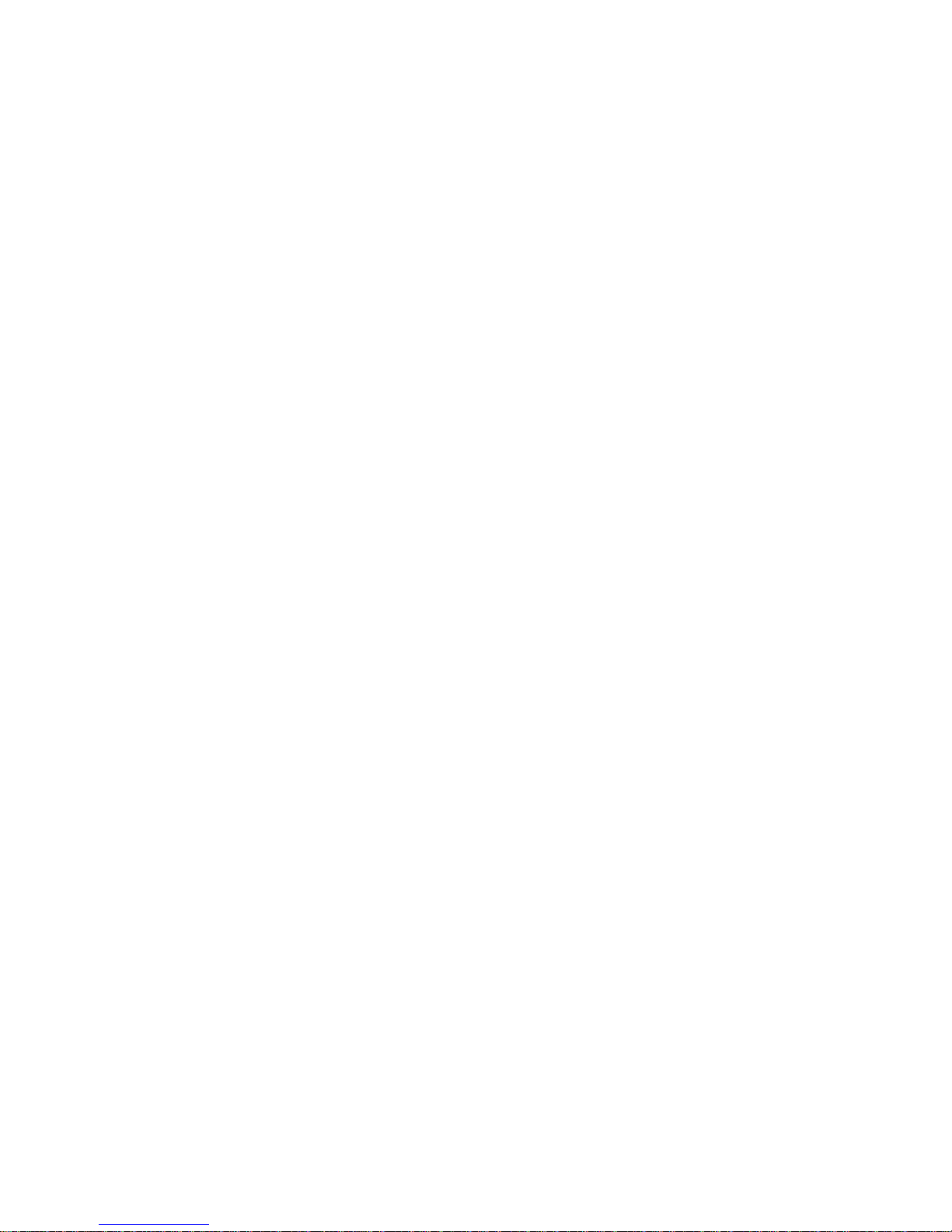
IBM Netfinity Servers
S37L-2020-01
IBM Netfinity 5500 M20 - Type 8662
Models 31Y, 3RY, 41Y, 4RY, 51Y, 52G, 5RY, 61G,
61Y, 6RY
Hardware Maintenance Manual
June 1999
We Want Your Comments!
(Please see page 372)
Page 2
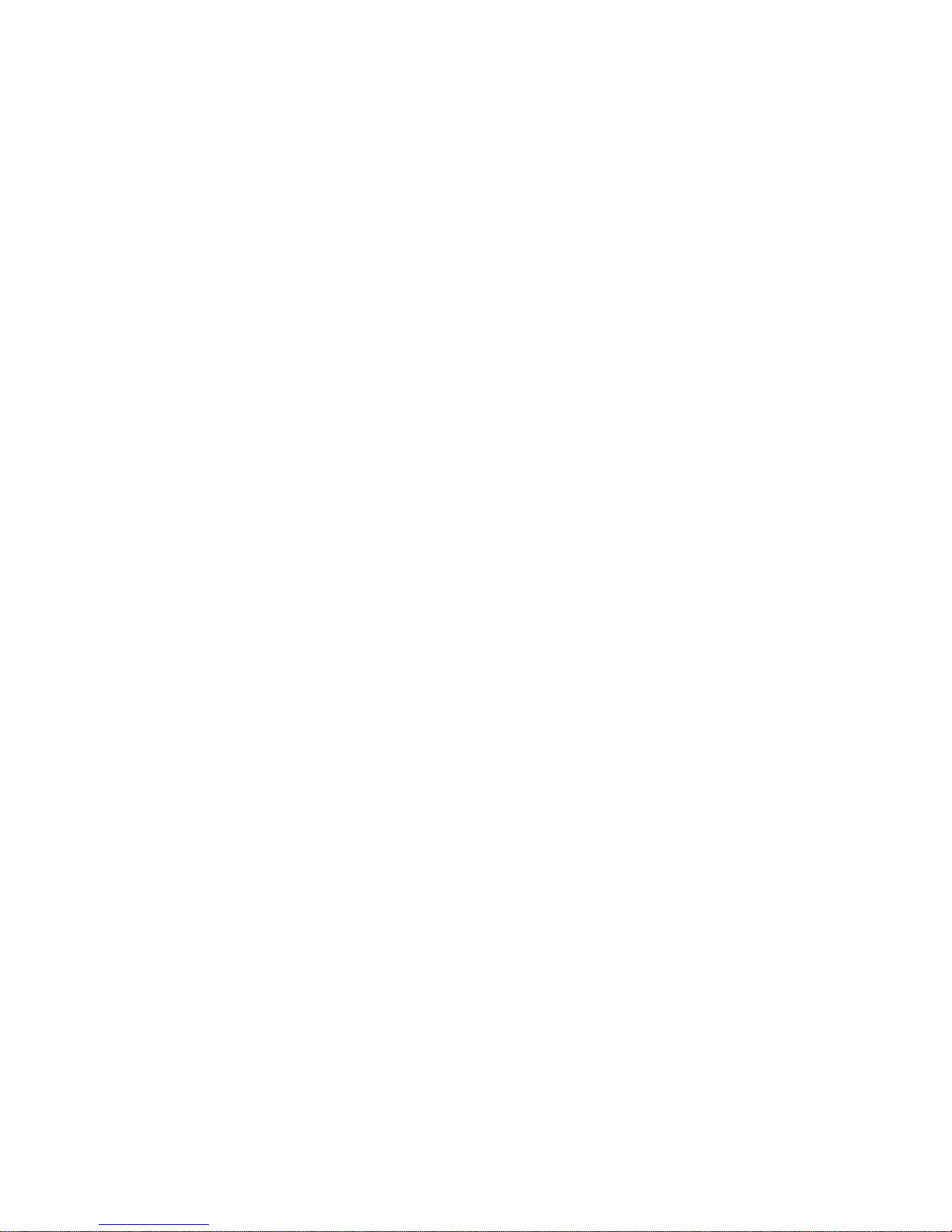
Page 3
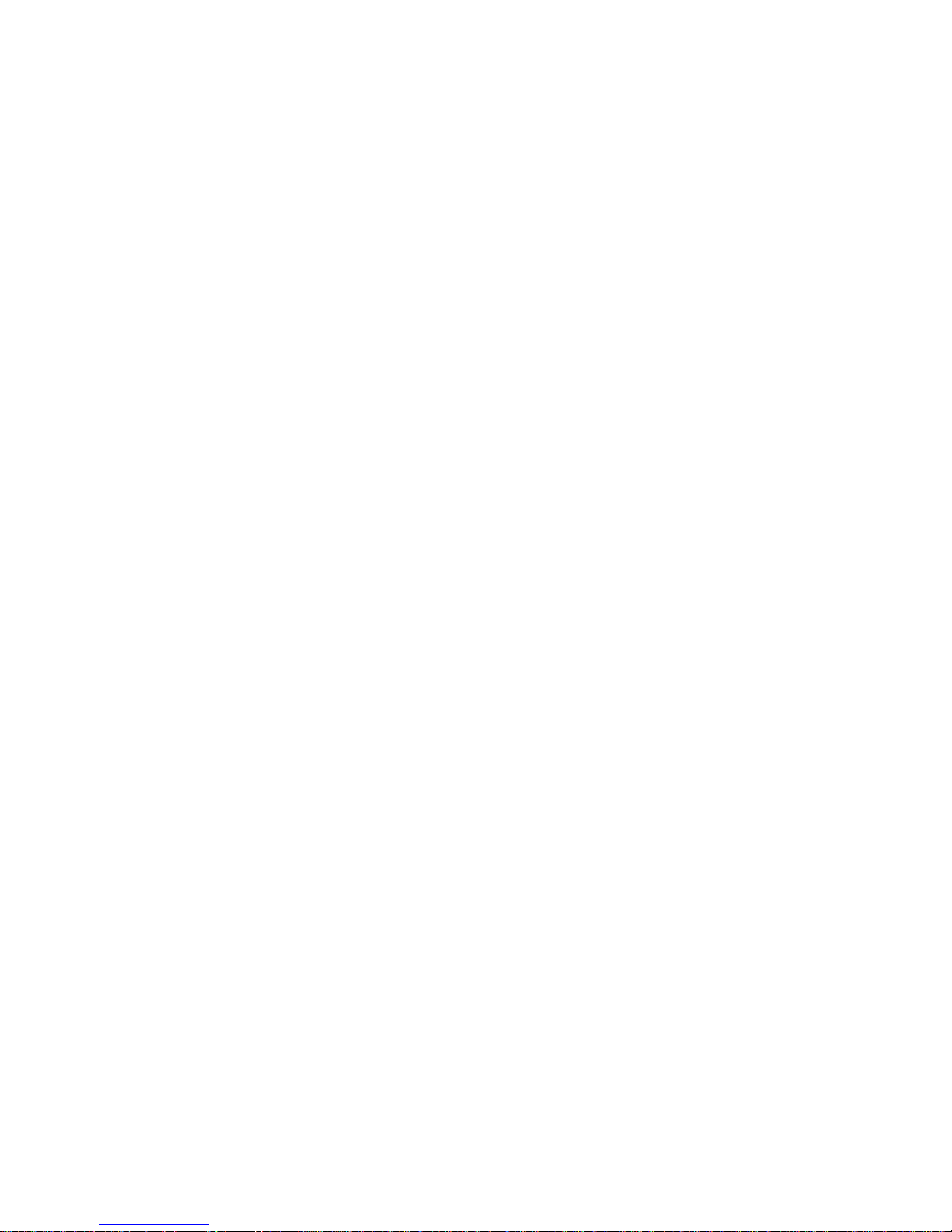
IBM Netfinity Servers
IBM Netfinity 5500 M20 - Type 8662
Models 31Y, 3RY, 41Y, 4RY, 51Y, 52G, 5RY, 61G,
61Y, 6RY
Hardware Maintenance Manual
June 1999
We Want Your Comments!
(Please see page 372)
S37L-2020-01
IBM
Page 4
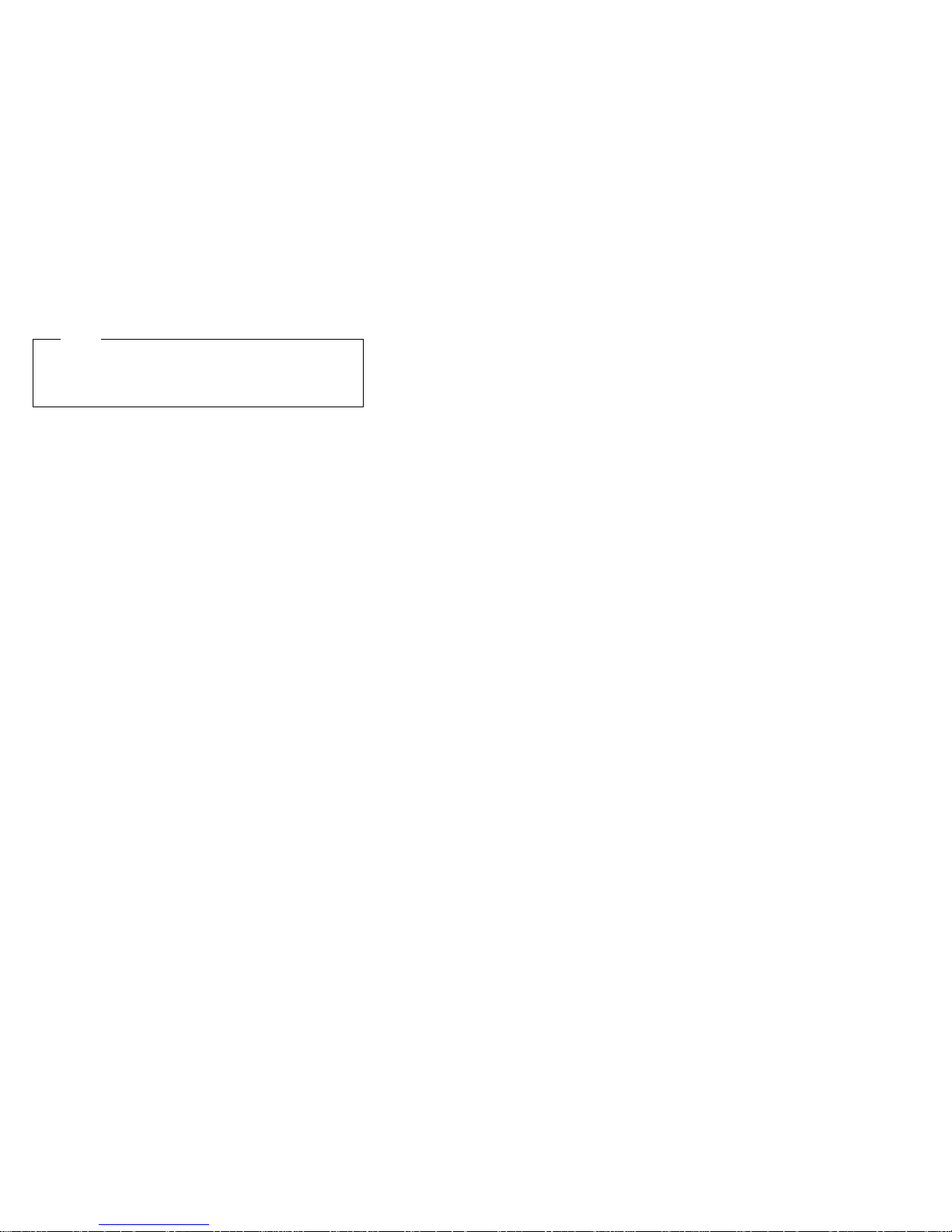
Note
Before using this information and the product it
supports, be sure to read the general information
under “Notices” on page 376.
Second Edition (June 1999)
The following paragraph does not apply to the United
Kingdom or any country where such provisions are
inconsistent with local law: INTERNATIONAL
BUSINESS MACHINES CORPORATION PROVIDES THIS
PUBLICATION “AS IS” WITHOUT WARRANTY OF ANY
KIND, EITHER EXPRESS OR IMPLIED, INCLUDING, BUT
NOT LIMITED TO, THE IMPLIED WARRANTIES OF
MERCHANTABILITY OR FITNESS FOR A PARTICULAR
PURPOSE. Some states do not allow disclaimer of
express or implied warranties in certain transactions,
therefore, this statement may not apply to you.
This publication could include technical inaccuracies or
typographical errors. Changes are periodically made to
the information herein; these changes will be incorporated
in new editions of the publication. IBM may make
improvements and/or changes in the product(s) and/or the
program(s) described in this publication at any time.
This publication was developed for products and services
offered in the United States of America. IBM may not offer
the products, services, or features discussed in this
document in other countries, and the information is subject
to change without notice. Consult your local IBM
representative for information on the products, services,
and features available in your area.
Requests for technical information about IBM products
should be made to your IBM reseller or IBM marketing
representative.
Copyright International Business Machines
Corporation 1997, 1999. All rights reserved.
Note to U.S. Government users–Documentation related to
Restricted rights–Use, duplication, or disclosure is subject
to restrictions set forth in GSA ADP Schedule Contract
with IBM Corp.
ii Netfinity Server HMM
Page 5
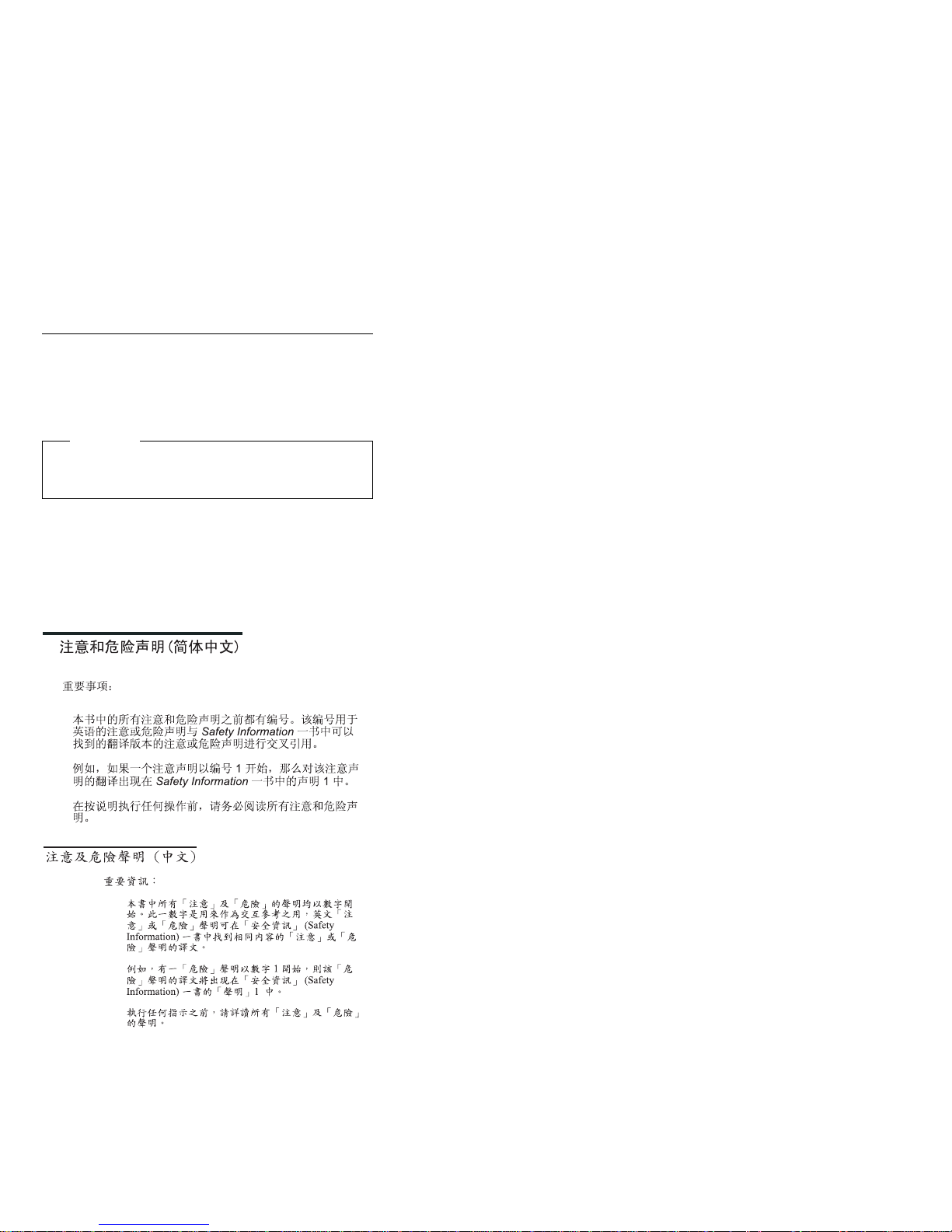
About this supplement
This supplement contains diagnostic information,
Symptom-to-FRU Indexes, service information, error
codes, error messages, and configuration information for
the Netfinity 5500 M20 - Type 8662.
Important
This manual is intended for trained servicers who are
familiar with IBM PC Server products.
Important safety information
Be sure to read all caution and danger statements in this
book before performing any of the instructions.
Leia todas as instruções de cuidado e perigo antes de
executar qualquer operação.
Prenez connaissance de toutes les consignes de type
Attention et
Danger avant de procéder aux opérations décrites par les
instructions.
Lesen Sie alle Sicherheitshinweise, bevor Sie eine
Anweisung ausführen.
iii
Page 6
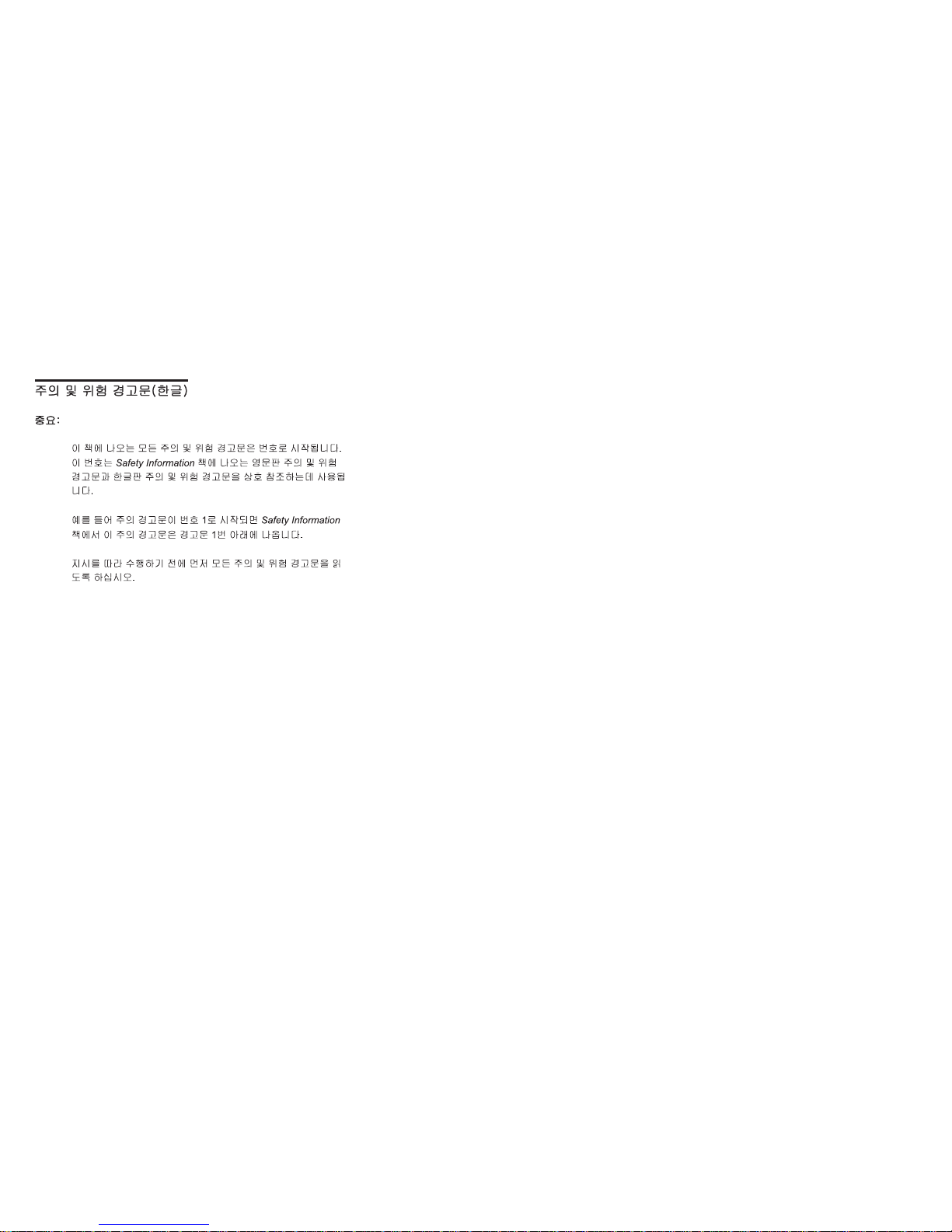
Accertarsi di leggere tutti gli avvisi di attenzione e di
pericolo prima di effettuare qualsiasi operazione.
Lea atentamente todas las declaraciones de precaución y
peligro ante
de llevar a cabo cualquier operación.
Online support
Use the World Wide Web (WWW) or the IBM PC
Company BBS to download Diagnostic, BIOS Flash, and
Device Driver files.
File download address is:
http://www.ibm.com/pc/files.html
The IBM PC Company BBS can be reached at (919)
517-0001.
IBM online addresses:
The HMM manuals online address is:
http://www.ibm.com/pc/us/cdt/hmm.html
The IBM PC Company Support Page is:
http://www.ibm.com/support/
The IBM PC Company Home Page is:
http://www.ibm.com/pc/
iv Netfinity Server HMM
Page 7
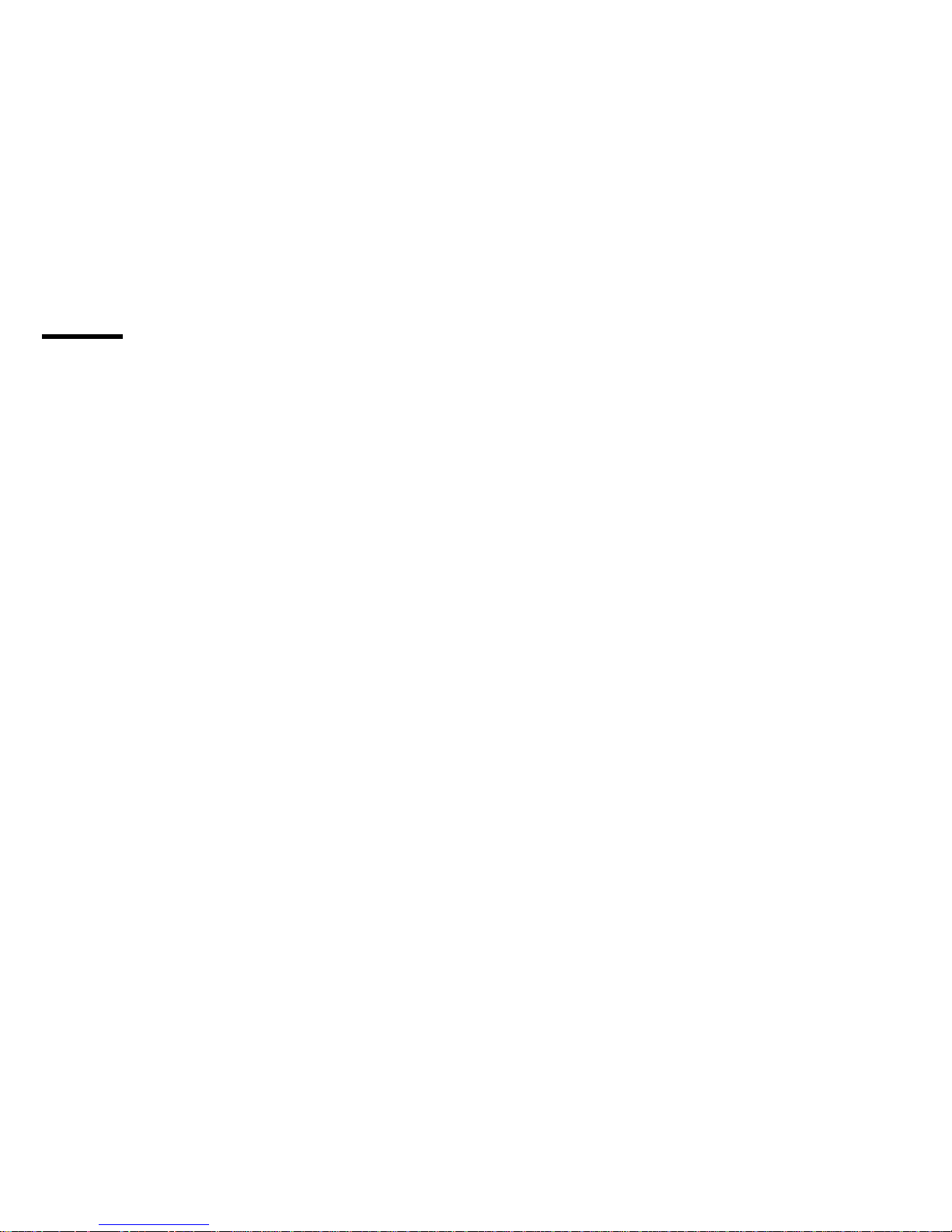
Contents
About this supplement ............... iii
Important safety information .......... iii
Online support . . . . . . . . . . . . . . . . . iv
Netfinity 5500 M20 - Type 8662 .......... 1
General checkout . . . . . . . . . . . . . . . . . 8
Diagnostic tools . . . . . . . . . . . . . . . . . . 11
Features . . . . . . . . . . . . . . . . . . . . . 17
Configuring the server ............... 19
Additional service information ........... 44
ServeRAID system board controller ........ 66
Locations/Removals . . . . . . . . . . . . . . . 160
Symptom-to-FRU index . . . . . . . . . . . . . 285
Undetermined problems . . . . . . . . . . . . . 325
Parts listing (Type 8662) ............ 327
Related service information .......... 339
Safety information . . . . . . . . . . . . . . . . 340
Laser compliance statement ........... 369
Send us your comments! ............ 372
Problem determination tips ........... 373
Phone numbers, U.S. and Canada ........ 374
Notices . . . . . . . . . . . . . . . . . . . . . 376
Trademarks . . . . . . . . . . . . . . . . . . 376
Copyright IBM Corp. 1999 v
Page 8
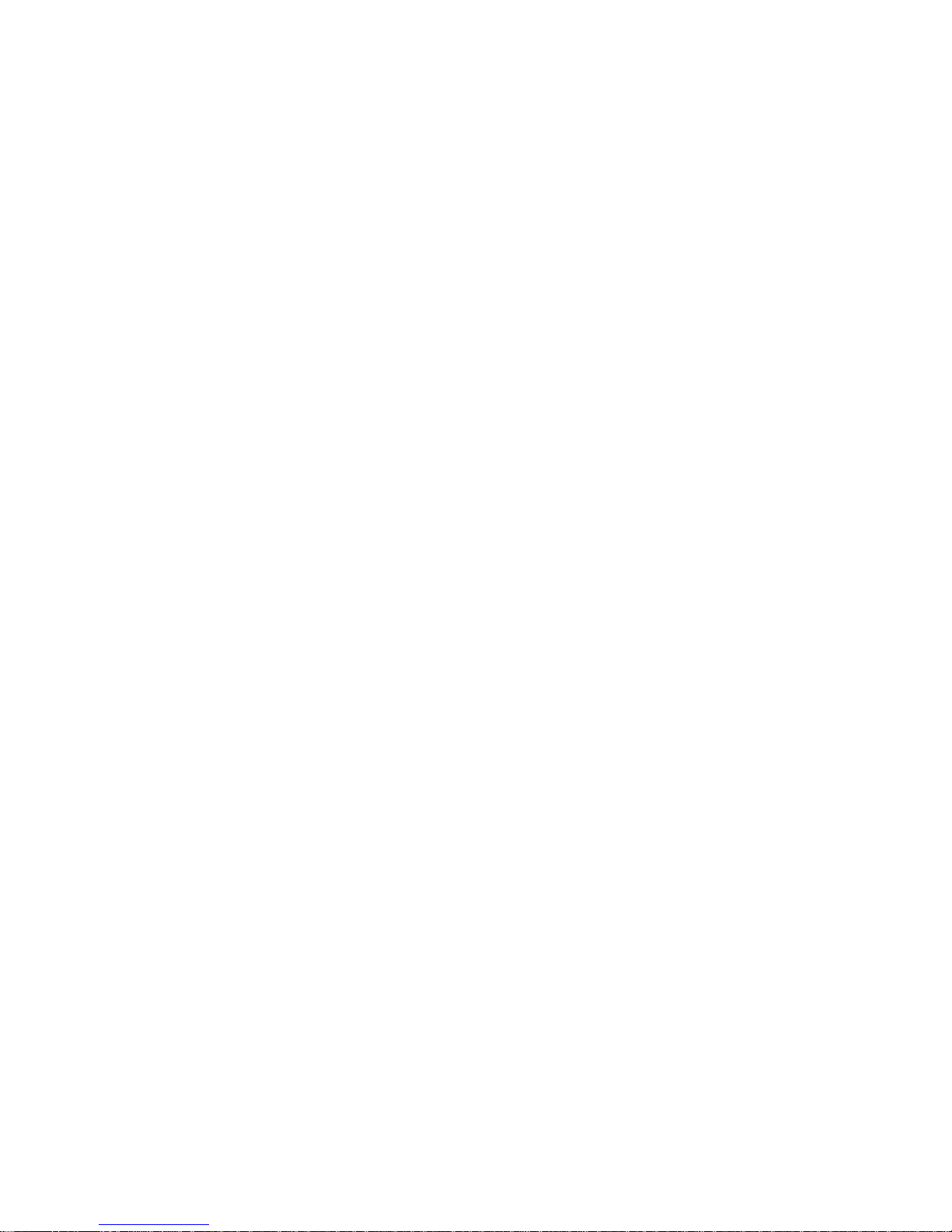
vi Netfinity Server HMM
Page 9
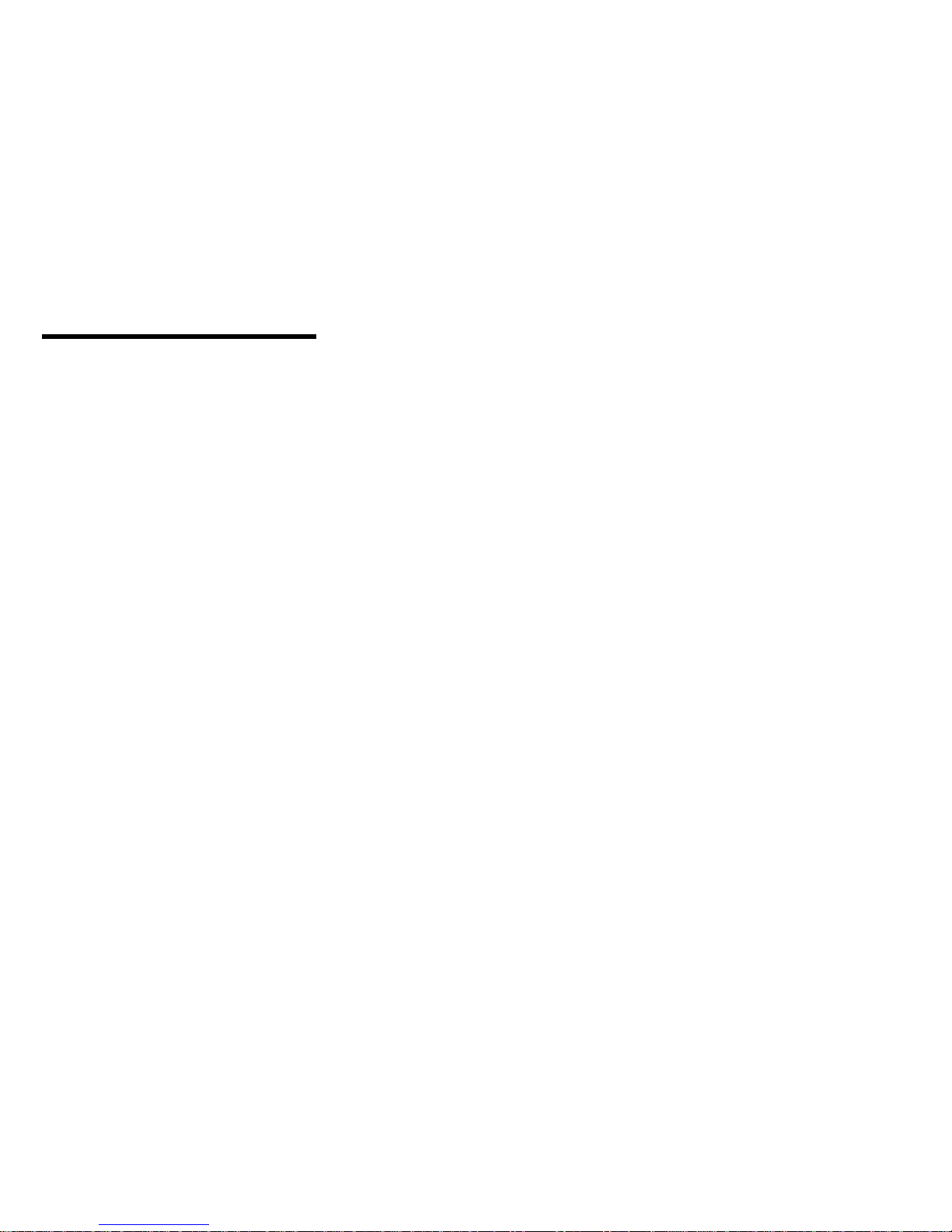
Netfinity 5500 M20 - Type 8662
General checkout . . . . . . . . . . . . . . . . . 8
Diagnostic tools . . . . . . . . . . . . . . . . . . 11
Diagnostic programs . . . . . . . . . . . . . . 11
Power-on self-test (POST) ........... 11
POST beep codes ............... 12
Error messages - descriptions ......... 12
POST error messages ........... 13
Diagnostic error messages ......... 13
Software-generated error messages ..... 13
System error log ................ 13
Option diskettes . . . . . . . . . . . . . . . . 13
Running diagnostic programs .......... 14
Viewing the test log .............. 16
Features . . . . . . . . . . . . . . . . . . . . . 17
Configuring the server ............... 19
Configuration overview . . . . . . . . . . . . . 20
Configuration/Setup Utility program ....... 21
Configuration/Setup Utility main menu ...... 22
System summary . . . . . . . . . . . . . . 23
System information . . . . . . . . . . . . . 23
Product data . . . . . . . . . . . . . . 23
System card data ............ 23
PCI routing . . . . . . . . . . . . . . . 23
Devices and I/O ports ............ 24
Date and time ............... 25
System security . . . . . . . . . . . . . . 25
Using the power-on password menu . . . 26
Using the Administrator Password menu . 28
Start options . . . . . . . . . . . . . . . . 29
Advanced setup . . . . . . . . . . . . . . 29
Core chip set control .......... 29
Cache control . . . . . . . . . . . . . . 29
PCI bus control ............. 30
Memory settings . . . . . . . . . . . . . 30
Advanced ISA settings .......... 30
Virtual wire mode selection ........ 30
Plug and Play ............... 31
Error logs . . . . . . . . . . . . . . . . . 31
POST error log ............. 31
System error log ............ 31
Save settings . . . . . . . . . . . . . . . . 32
Restore settings . . . . . . . . . . . . . . 32
Load default settings ............ 32
Exit setup . . . . . . . . . . . . . . . . . 32
Configuring options . . . . . . . . . . . . . . 32
Configuring ISA and PCI adapters ....... 33
Resolving configuration conflicts ........ 33
Resolving hardware configuration conflicts . . 34
Resolving software configuration conflicts . . 34
Configuring the ethernet controller ....... 35
Ethernet cable specifications .......... 36
Copyright IBM Corp. 1999 1
Page 10
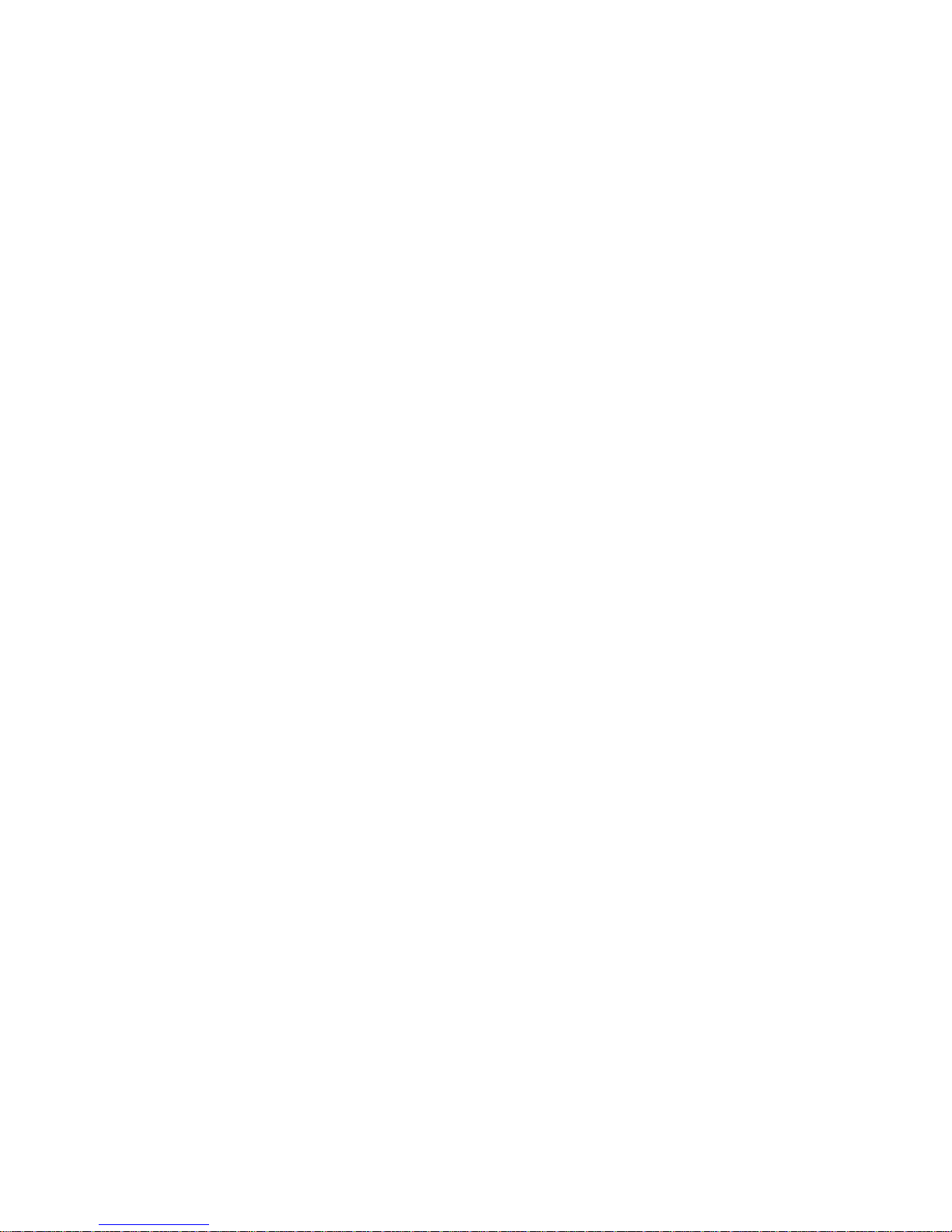
Ethernet connection problems ......... 39
Failover for redundant Ethernet ......... 40
Special considerations when combining failover
and hot-plug functions ........... 40
Configuring for failover ........... 41
OS/2 . . . . . . . . . . . . . . . . . . 41
Windows NT . . . . . . . . . . . . . . 41
IntraNetWare . . . . . . . . . . . . . . 42
Additional service information ........... 44
Bypassing an unknown power-on password . . . 45
Ethernet subsystem error messages ...... 45
RPL-related error messages ......... 45
Light path diagnostics ............. 48
Netfinity Advanced System Management Processor 52
System requirements for the Advanced System
Management Service with Netfinity Manager 53
Accessing the Netfinity Advanced System
Management Processor without Netfinity
Manager . . . . . . . . . . . . . . . . . 53
System power menu selections ...... 56
Boot menu selections .......... 57
Using remote video mode to monitor and
access POST . . . . . . . . . . . . . 58
Software installation . . . . . . . . . . . . . . 60
Specifications . . . . . . . . . . . . . . . . . 61
Status LEDs . . . . . . . . . . . . . . . . . . 63
Using the ServeRAID Advanced Configuration
Functions . . . . . . . . . . . . . . . . . . 63
Setting the BootCd feature ......... 64
ServeRAID system board controller ........ 66
Understanding RAID technology ........ 67
Interleave depth and stripe-unit size ..... 67
Supported RAID levels ........... 67
RAID level-0 . . . . . . . . . . . . . . 68
RAID level-1 . . . . . . . . . . . . . . 69
Enhanced RAID level-1 ......... 69
RAID level-5 . . . . . . . . . . . . . . 70
ServeRAID Configuration Program ....... 70
Starting the configuration program ...... 72
Configuration mode . . . . . . . . . . . . . 73
Learning about custom configuration ..... 75
Using custom configuration ......... 76
Information mode . . . . . . . . . . . . . . 78
Logical drive state descriptions ....... 82
Physical drive state descriptions ....... 83
Changing the ServeRAID configuration settings 84
Tool bar . . . . . . . . . . . . . . . . . . 85
Menu bar . . . . . . . . . . . . . . . . . 86
ServeRAID Mini-Configuration Program ..... 94
Viewing the controller status ......... 94
Viewing the configuration .......... 95
Advanced Configuration Functions ...... 96
Setting the bootable CD-ROM feature .... 97
ServeRAID Administration and Monitoring Program 98
2 Netfinity Server HMM
Page 11
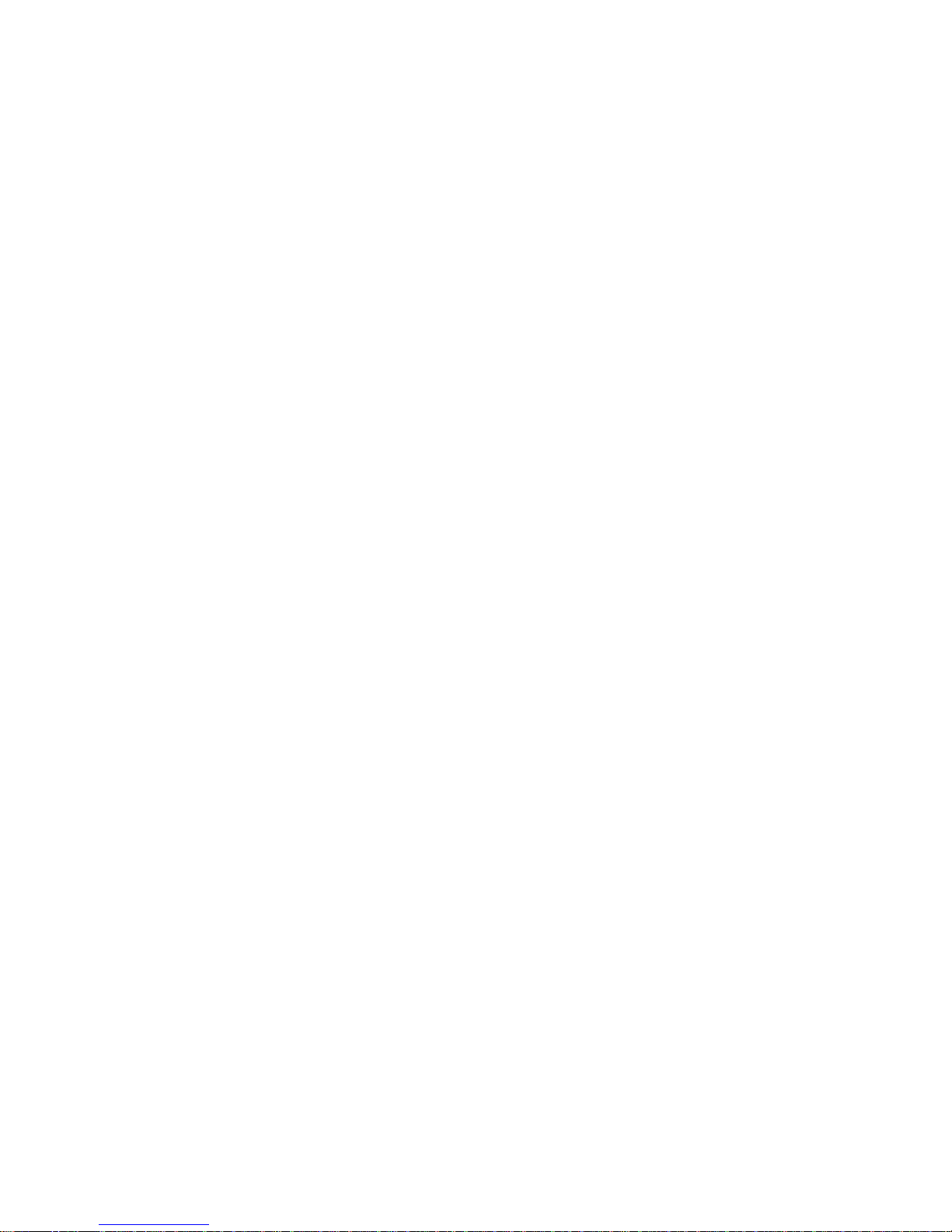
Starting the ServeRAID Administration and
Monitoring Program . . . . . . . . . . . . 98
Options pull-down menu ......... 100
Network settings . . . . . . . . . . . . . 100
General options . . . . . . . . . . . . 101
Enabling or disabling the alarm ..... 101
Resetting the alarm .......... 101
Polling options . . . . . . . . . . . . 102
Alert options . . . . . . . . . . . . . . . 102
ServeRAID administration functions ...... 103
Array administration . . . . . . . . . . . 103
Creating disk arrays .......... 103
Deleting disk arrays .......... 105
Logical drive administration ........ 106
Creating logical drives ......... 106
Initializing logical drives ........ 107
Synchronizing logical drives ...... 108
Unblocking logical drives ........ 108
Logical drive migration administration . . . 109
Change RAID levels .......... 109
Adding a physical drive ........ 110
Physical device administration ....... 112
Setting physical device states ..... 112
Rebuilding a device .......... 112
Adapter administration . . . . . . . . . . 113
Copying the drive configuration to the
adapter . . . . . . . . . . . . . . . 113
Copying the adapter configuration to the
drives . . . . . . . . . . . . . . . . 114
Initializing the adapter ......... 114
Scanning for new drives ........ 115
ServeRAID monitoring functions ....... 115
Monitoring adapter status information . . . 115
Monitoring the device event logs ...... 117
Monitoring the logical drive information . . . 117
Monitoring the physical device information . 118
ServeRAID IPSSEND program (starting) . . . 119
ServeRAID IPSSEND program (using) .... 119
ServeRAID server roll-out commands . . . 120
ServeRAID error-recovery commands . . . 122
ServeRAID problem-isolation and debug
commands . . . . . . . . . . . . . . . 124
RAID configuration commands ...... 127
ServeRAID IPSMON program (starting) .... 128
ServeRAID IPSMON program (using) ..... 128
ServeRAID device drivers and utility programs
(installation) . . . . . . . . . . . . . . . . 130
IBM ServeRAID utility programs ...... 130
Obtaining ServeRAID updates ..... 130
Administration and Monitoring Program .... 130
ServeRAID programs for Windows NT and
Windows 95 . . . . . . . . . . . . . . . . 131
ServeRAID background-server components . . 131
ServeRAID programs for OS/2 and NetWare . 132
Netfinity 5500 M20 - Type 8662 3
Page 12
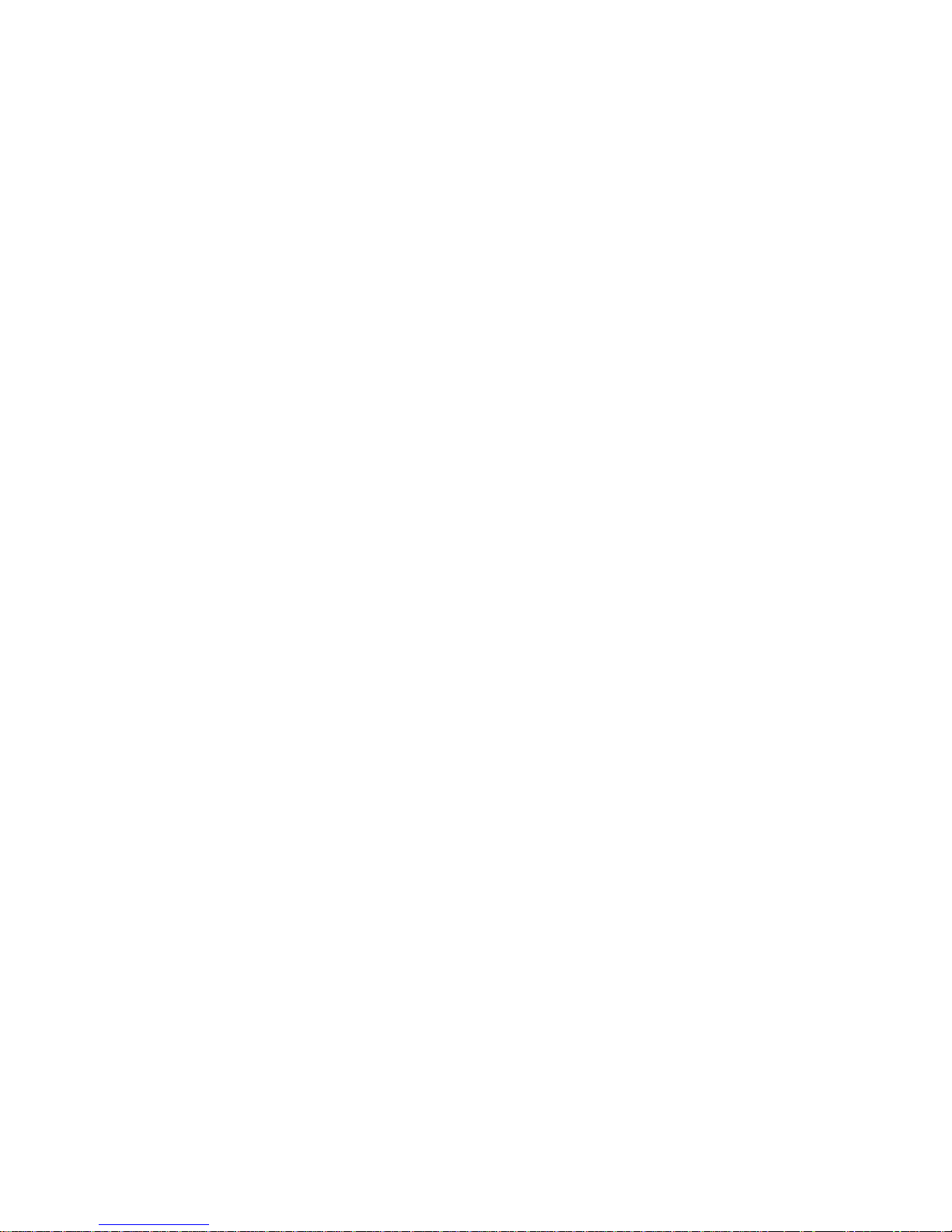
ServerRAID programs for OpenServer and
UnixWare . . . . . . . . . . . . . . . . . 132
Installing the ServeRAID WIN32-based program 133
Installing ServeRAID device drivers ...... 134
Installing ServerRAID device drivers for
Windows NT . . . . . . . . . . . . . . 134
Installing the files while installing Windows
NT . . . . . . . . . . . . . . . . . 135
Installing the files after installing Windows
NT . . . . . . . . . . . . . . . . . 135
Installing ServeRAID device drivers for
NetWare . . . . . . . . . . . . . . . . 136
Installing the files while installing NetWare
3.12 . . . . . . . . . . . . . . . . . 136
Installing the files after installing NetWare
3.12 . . . . . . . . . . . . . . . . . 137
Installing the files while installing NetWare
4.1X . . . . . . . . . . . . . . . . 138
Installing the files after installing NetWare
4.1X . . . . . . . . . . . . . . . . 138
Installing ServerRAID device drivers for OS/2 140
Installing the files while installing OS/2 . 140
Installing the files after installing OS/2 . 141
Starting the Administration and Monitoring
Program . . . . . . . . . . . . . . . 143
Installing ServerRAID device drivers for
OpenServer . . . . . . . . . . . . . . 143
Installing the files for OpenServer . . . 144
Adding BTLD at boot time ....... 144
Adding BTLD after the initial installation . 145
Using an IDE CD-ROM drive to install
OpenServer files . . . . . . . . . . . 145
Installing the files for OpenServer 5.0.0 . . 145
Installing the files for OpenServer 5.0.2 and
5.0.4 . . . . . . . . . . . . . . . . 146
Installing ServeRAID device drivers for
UnixWare . . . . . . . . . . . . . . . . 146
Installing UnixWare on a ServeRAID drive 147
Installing UnixWare on a non-ServeRAID
drive . . . . . . . . . . . . . . . . 149
Installing the files while installing UnixWare 150
Installing the files after installing UnixWare 151
Installing an HBA diskette file using Pkgadd 151
Installing an HBA diskette file using
SCOAdmin . . . . . . . . . . . . . 151
Starting the ServeRAID background-server
components . . . . . . . . . . . . . . . . 151
ServerRAID background-server components . . 152
Command-line parameters . . . . . . . . 152
Logging messages . . . . . . . . . . . . 153
Background-server component security . . 153
Background-server component name resolution 154
IPSSEND and IPSMON programs ...... 154
4 Netfinity Server HMM
Page 13
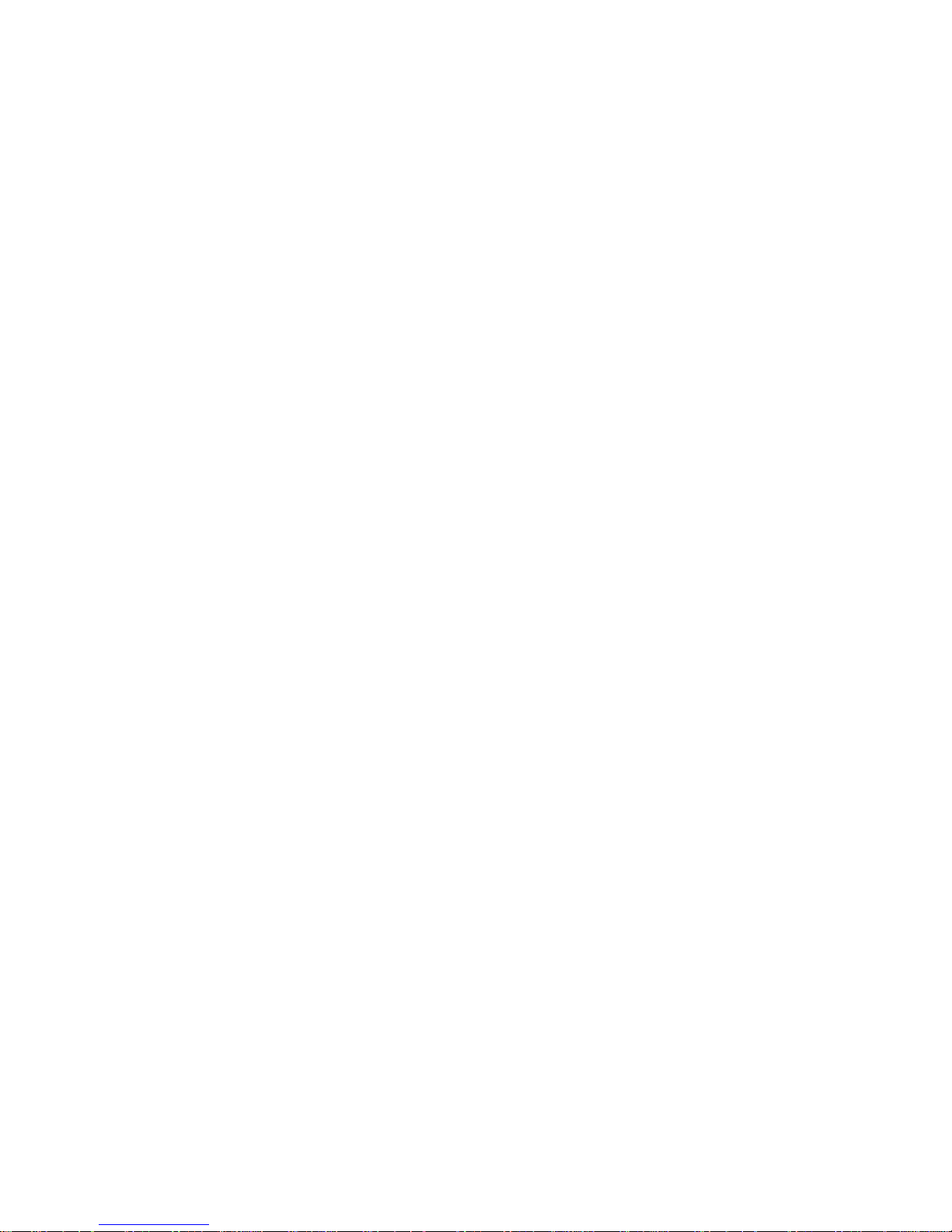
Installing IPSSEND and IPSMON for OS/2,
Windows NT, or NetWare ........ 155
Installing IPSSEND and IPSMON for
OpenServer . . . . . . . . . . . . . . 156
Installing IPSSEND and IPSMON for UnixWare 157
Installing IPSSEND for DOS ........ 157
Rebuilding a defunct drive .......... 157
Guidelines for the rebuild operation .... 158
General information about the rebuild operation 158
Automatically rebuilding the defunct drive . 158
Locations/Removals . . . . . . . . . . . . . . . 160
Adapters . . . . . . . . . . . . . . . . . . 161
LEDs for hot-plug PCI slots ........ 162
Adapter considerations . . . . . . . . . . 163
Plug and Play technology ......... 164
Plug and Play adapters ........ 164
Legacy adapters . . . . . . . . . . . 164
Configuration/Setup Utility program . . . 164
Enabling hot-plug PCI support ....... 165
Hot-plug PCI adapter installation ...... 165
Non-hot-plug adapter installation ...... 169
Verifying compatibility between network
adapters and device drivers ....... 171
Battery replacement . . . . . . . . . . . . . 173
Changing jumper positions .......... 176
Two-pin jumper blocks .......... 176
Three-pin jumper blocks ......... 177
Completing the installation .......... 178
Installing the top cover .......... 178
Installing the trim bezels and server door . . 179
Reconfiguring the server ......... 180
Controls and indicators ............ 181
CD-ROM drive . . . . . . . . . . . . . . . . 184
Handling a CD .............. 184
Loading a CD .............. 184
DASD backplane removal .......... 186
Diagnostics panel LEDs ........... 187
External options . . . . . . . . . . . . . . . 188
Connecting external SCSI devices ..... 188
Cabling requirements . . . . . . . . . 188
Setting SCSI IDs for external devices . . 188
Installation procedure . . . . . . . . . 188
Input/output ports and connectors ..... 188
Serial ports . . . . . . . . . . . . . . 189
Management port C .......... 190
Parallel port . . . . . . . . . . . . . . 190
Video port . . . . . . . . . . . . . . 191
Keyboard and auxiliary-device ports . . 191
SCSI port . . . . . . . . . . . . . . . 192
Ethernet port . . . . . . . . . . . . . 193
Universal serial bus ports ....... 193
RS-485 port . . . . . . . . . . . . . . 194
Front bezel removal ............. 195
Hot-swap power supply installation ...... 196
Netfinity 5500 M20 - Type 8662 5
Page 14
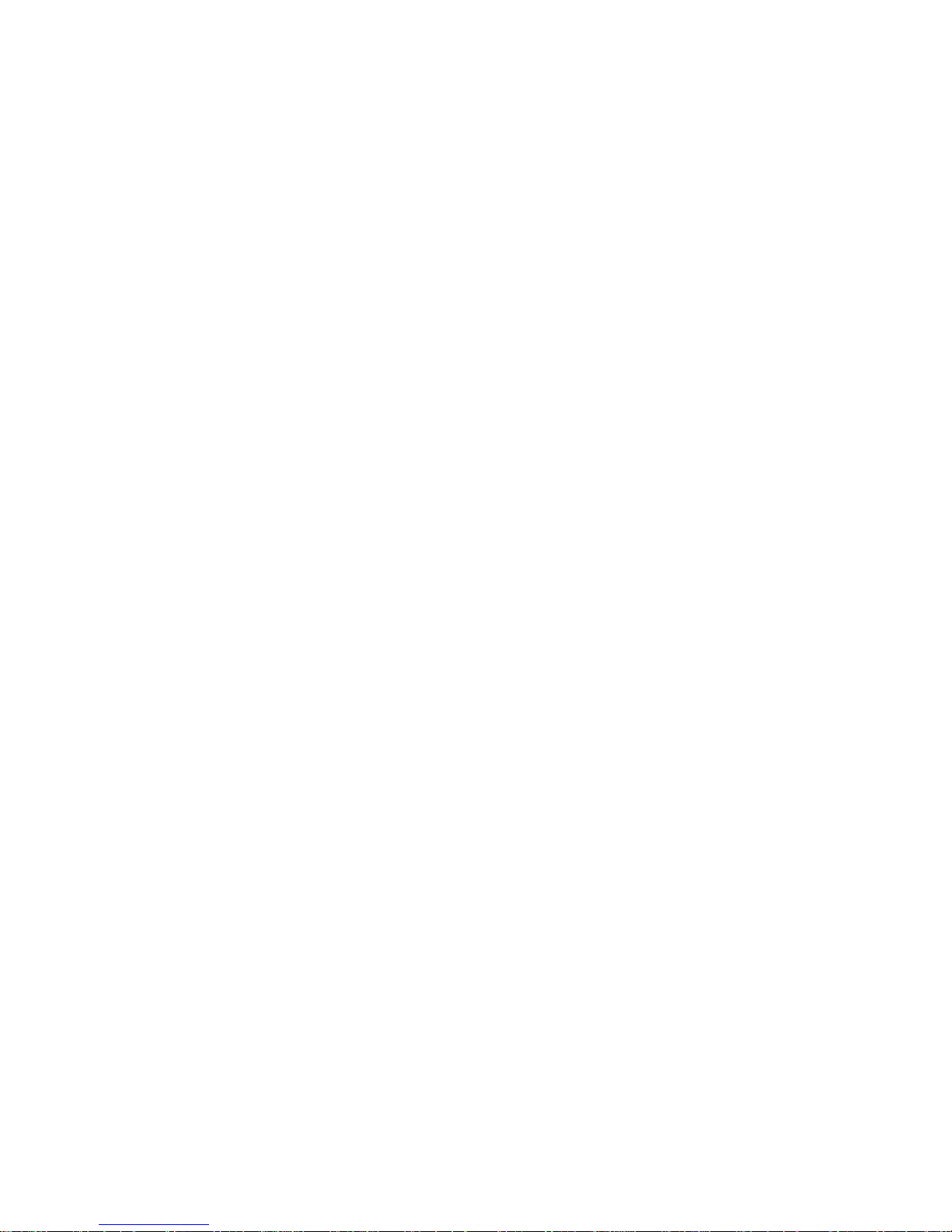
Hot-swap power supply removal ....... 200
Hot-swap fan assembly replacement ..... 202
Information LED panel ............ 205
Information LED panel cover removal ..... 207
Information LED panel assembly removal . . . 208
Input/output connectors and expansion slots . . 209
Interior LED and speaker assembly ...... 212
Internal drives installation .......... 213
Internal drive bays ............ 213
SCSI drives . . . . . . . . . . . . . . . 214
SCSI IDs . . . . . . . . . . . . . . . 215
Termination (internal SCSI devices) . . 216
Preinstallation steps (all bays) ....... 216
Installing a 5.25-inch removable-media drive 217
Installing a drive in a hot-swap bay .... 220
Replacing a drive in a hot-swap bay .... 221
Installing devices in the NetBAY3 ....... 225
General considerations . . . . . . . . . . 225
Removing the rear panel ......... 225
Installing devices on side rails ....... 226
Removing cage nuts ........... 227
Installing cage nuts ............ 227
Installing cantilevered devices ....... 228
Installing devices on the NetBAY3 base plate 229
Memory board component locations ...... 230
Memory board jumpers ............ 231
Memory board removal ............ 232
Memory modules . . . . . . . . . . . . . . 234
Microprocessor installation . . . . . . . . . . 238
Preparing to install options .......... 246
Power backplane removal .......... 249
Power supplies . . . . . . . . . . . . . . . 250
Power supply LEDs ............. 251
Power supply filler panel ........... 252
NetBAY3 bezel installation .......... 253
Processor board component locations ..... 254
Processor board jumpers ........... 255
Processor board removal ........... 257
Processor support tray removal ........ 259
Processor support tray installation ...... 261
Rack installation . . . . . . . . . . . . . . . 262
Installing and removing the server ..... 262
Preparing the rack ........... 263
Installing the server in the rack ..... 267
Removing the server from a rack .... 270
SCSI backplane component locations ..... 273
SCSI backplane option jumpers ........ 274
Server cabling . . . . . . . . . . . . . . . . 275
Server door and trim bezels removal ..... 276
Shuttle removal . . . . . . . . . . . . . . . 277
Side cover(s) removal ............ 278
System board component locations ...... 279
System board jumpers ............ 280
System board removal ............ 282
6 Netfinity Server HMM
Page 15
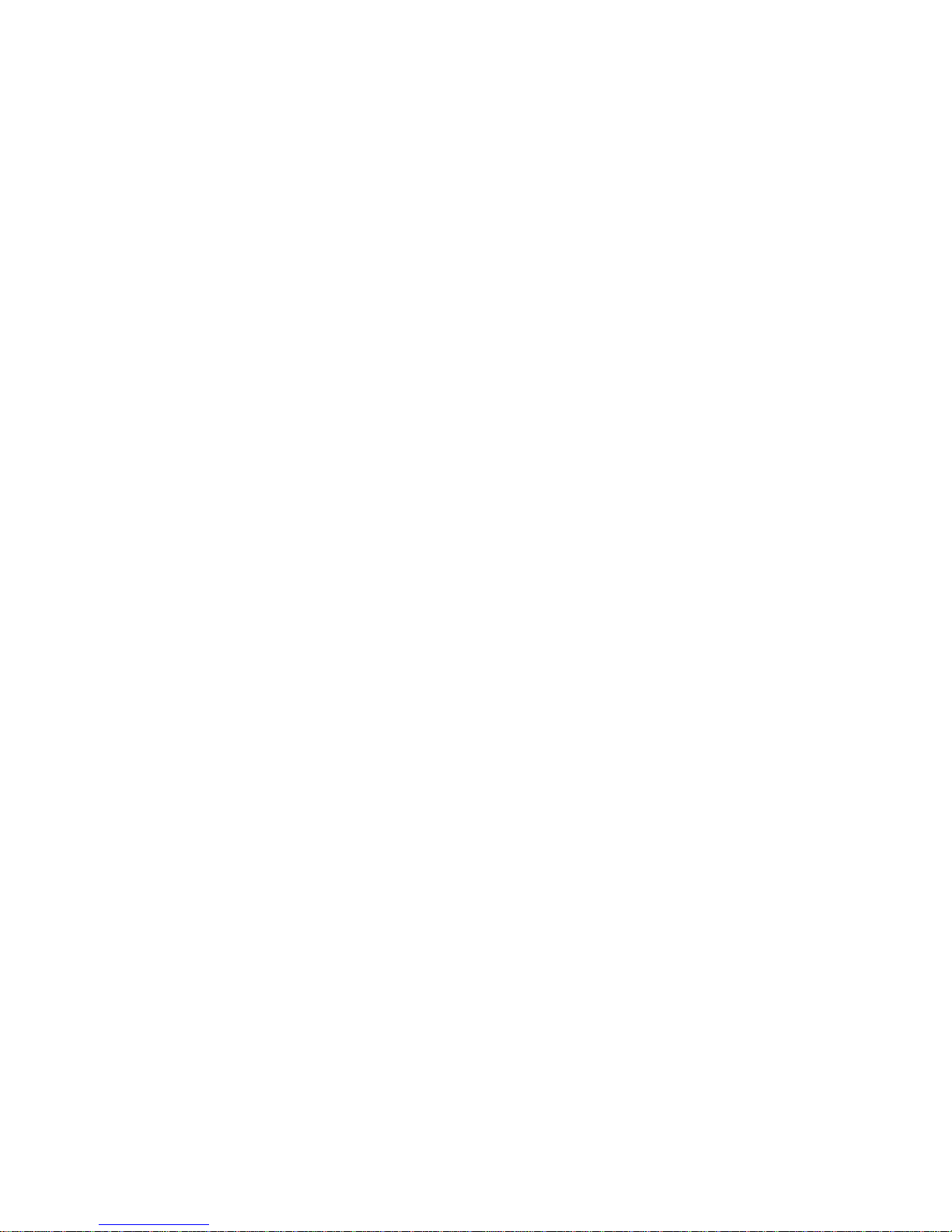
Top cover removal .............. 284
Symptom-to-FRU index . . . . . . . . . . . . . 285
Beep symptoms . . . . . . . . . . . . . . . 286
No beep symptoms ............. 288
Information panel system error LED ...... 290
Diagnostic error codes ............ 293
Error symptoms . . . . . . . . . . . . . . . 300
Power supply LED errors ........... 301
POST error codes .............. 304
SCSI error codes .............. 311
ServeRAID controller error codes/messages . . 312
ServeRAID POST error codes ........ 314
ServeRAID POST error procedures ...... 314
ServeRAID Startup Messages ........ 318
Undetermined problems . . . . . . . . . . . . . 325
Parts listing (Type 8662) ............ 327
System . . . . . . . . . . . . . . . . . . . 329
Keyboards . . . . . . . . . . . . . . . . . 335
Power cords . . . . . . . . . . . . . . . . . 337
Netfinity 5500 M20 - Type 8662 7
Page 16
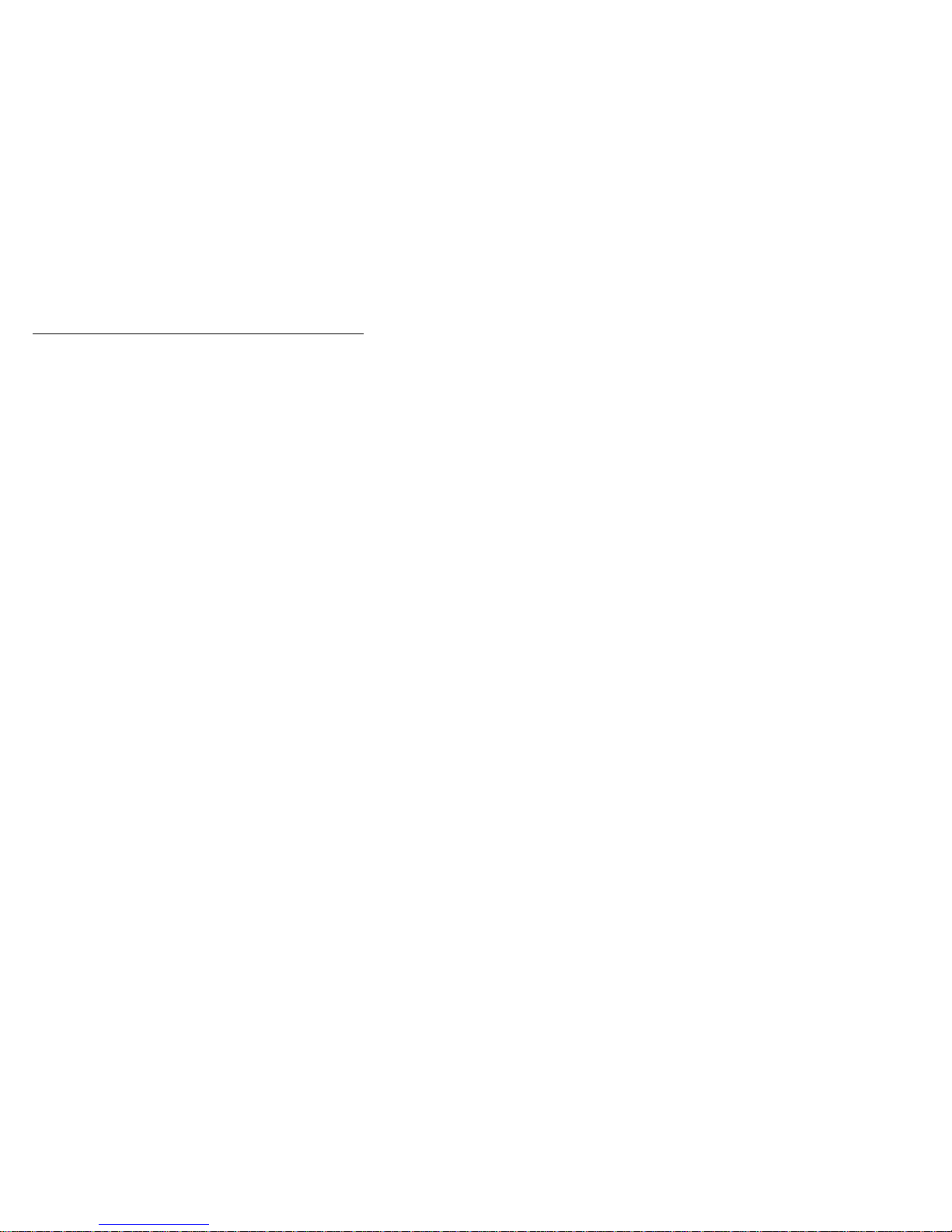
General checkout
The server diagnostic programs are stored in upgradable
read-only memory (ROM) on the system board. These
programs are the primary method of testing the major
components of the server: the system board, Ethernet
controller, video controller, RAM, keyboard, mouse
(pointing device), diskette drive, serial port, and parallel
port. You can also use them to test some external
devices. See “Diagnostic programs” on page 11.
Also, if you cannot determine whether a problem is caused
by the hardware or by the software, you can run the
diagnostic programs to confirm that the hardware is
working properly.
When you run the diagnostic programs, a single problem
might cause several error messages. When this occurs,
work to correct the cause of the first error message. After
the cause of the first error message is corrected, the other
error messages might not occur the next time you run the
test.
A failed system might be part of a shared DASD cluster
(two or more systems sharing the same external storage
device(s)). Prior to running diagnostics, verify that the
failing system is not part of a shared DASD cluster.
A system might be part of a cluster if:
The customer identifies the system as part of a
cluster.
One or more external storage units are attached to
the system and at least one of the attached storage
units is additionally attached to another system or
unidentifiable source.
One or more systems are located near the failing
system.
If the failing system is suspect to be part of a shared
DASD cluster, all diagnostic tests can be run except
diagnostic tests which tests the storage unit (DASD
residing in the storage unit) or the storage adapter
attached to the storage unit.
8 Netfinity Server HMM
Page 17
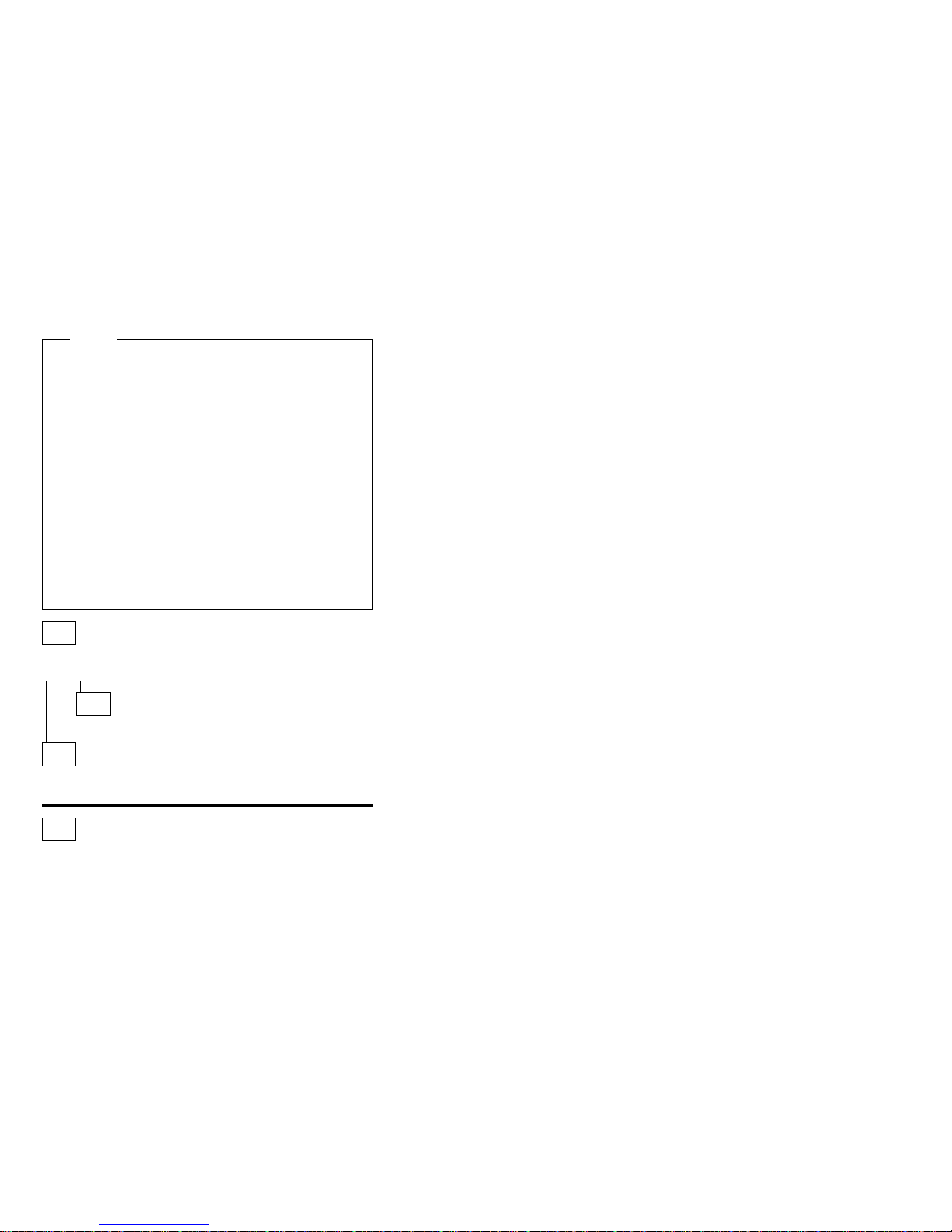
Notes
1. For systems that are part of a shared DASD
cluster, run one test at a time in looped mode.
Do not run all tests in looped mode, as this could
enable the DASD diagnostic tests.
2. If multiple error codes are displayed, diagnose
the first error code displayed.
3. If the computer hangs with a POST error, go to
the “Symptom-to-FRU index” on page 285.
4. If the computer hangs and no error is displayed,
go to “Undetermined problems” on page 325.
5. Power Supply problems, see “Symptom-to-FRU
index” on page 285.
6. Safety information, see “Safety information” on
page 340.
7. For intermittent problems, check the error log;
see, “Error logs” on page 31.
001
IS THE SYSTEM PART OF A CLUSTER?
Yes No
002
Go to Step 004.
003
Schedule maintenance with the customer. Shut down all
systems related to the cluster. Run storage test.
004
– Power-off the computer and all external devices.
– Check all cables and power cords.
– Set all display controls to the middle position.
– Power-on all external devices.
– Power-on the computer.
– Record any POST error messages displayed on the
screen. If an error is displayed, look up the first error in
the “Symptom-to-FRU index” on page 285.
– Check the information LED panel System Error LED; if
on, see “Information panel system error LED” on
page 290.
– Check the System Error Log. If an error was recorded
by the system, see “Symptom-to-FRU index” on
page 285.
– Start the Diagnostic Programs. See “Running diagnostic
programs” on page 14.
– Check for the following responses:
1. One beep.
(Step 004 continues)
Netfinity 5500 M20 - Type 8662
9
Page 18
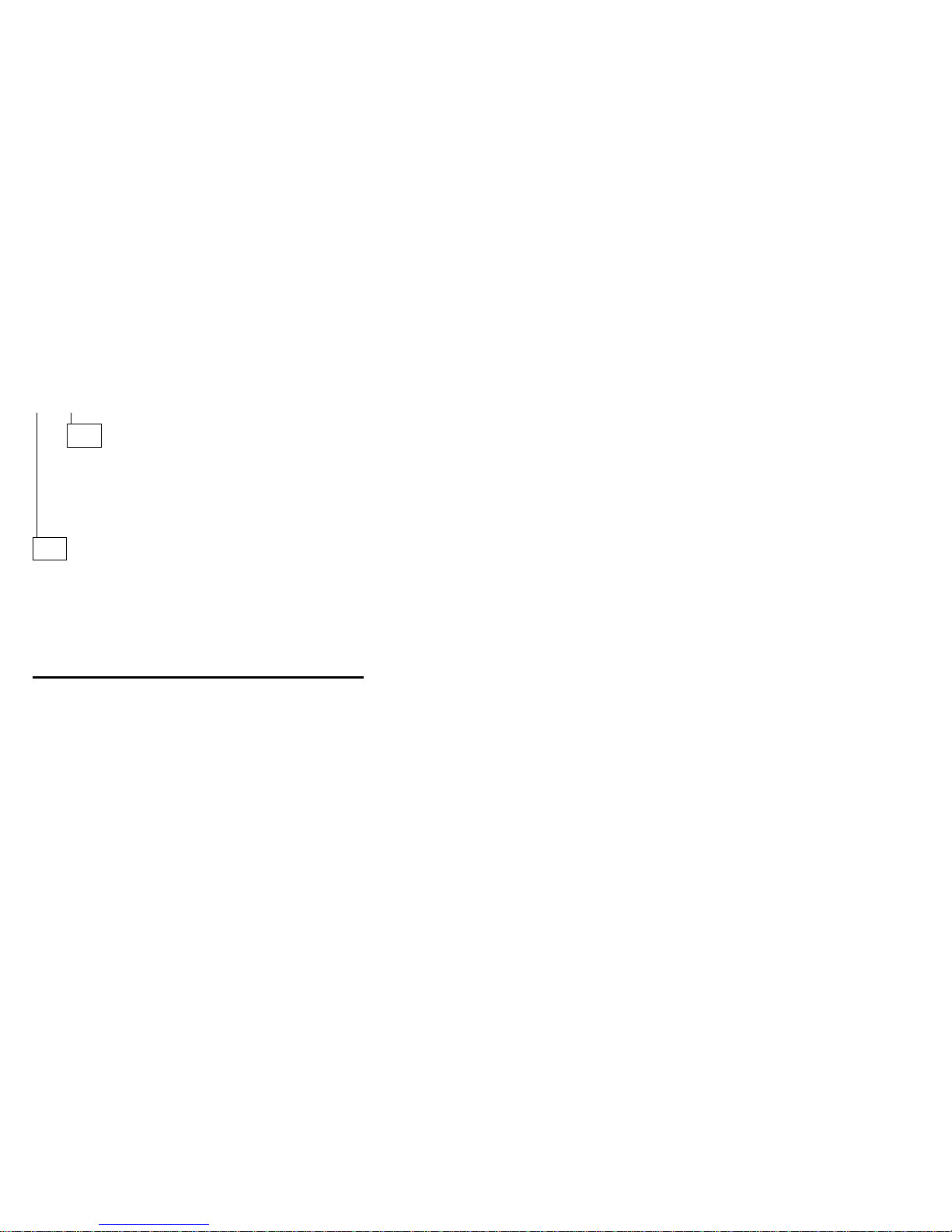
004 (continued)
2. Readable instructions or the Main Menu.
DID YOU RECEIVE BOTH OF THE CORRECT
RESPONSES?
Yes No
005
Find the failure symptom in “Symptom-to-FRU index”
on page 285. Or, use remote video mode to
monitor and access POST or to look at the System
Error Log. See “Using remote video mode to monitor
and access POST” on page 58.
006
– Run the Diagnostic Programs. If necessary, refer to
“Running diagnostic programs” on page 14.
If you receive an error, go to “Symptom-to-FRU index”
on page 285.
If the diagnostics completed successfully and you still
suspect a problem, see “Undetermined problems” on
page 325.
(CONTINUED)
10 Netfinity Server HMM
Page 19
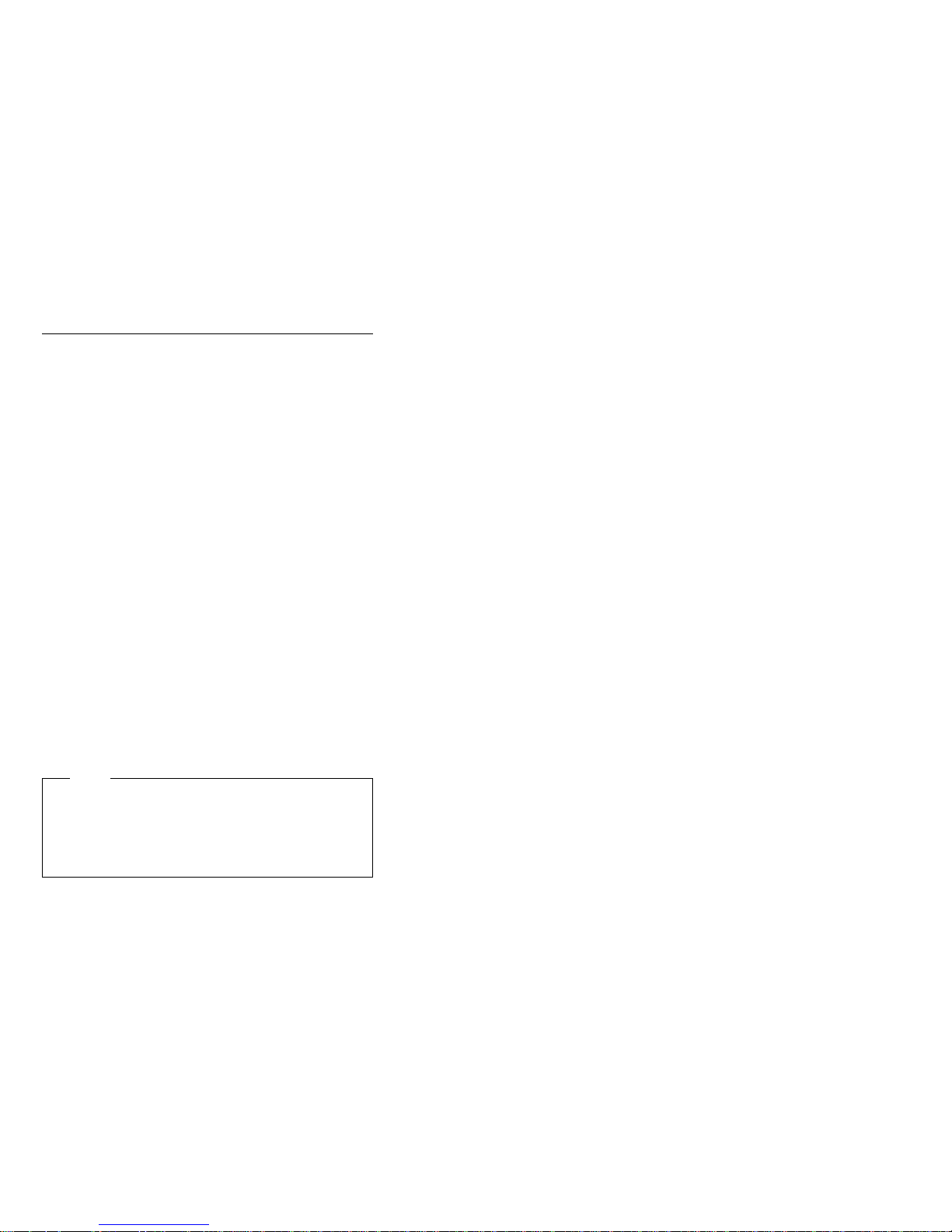
Diagnostic tools
The following tools are available to help identify and
resolve hardware-related problems:
Diagnostic Programs
Power-on self-test (POST)
POST beep codes
Error messages
Troubleshooting charts
Option diskettes
For a list of error codes and messages, see
“Symptom-to-FRU index” on page 285.
Diagnostic programs
The server diagnostic programs are stored in upgradable
read-only memory (ROM) on the system board. These
programs are the primary method of testing the major
components of the server, such as the the system board,
Ethernet controller, video controller, RAM, keyboard,
mouse (pointing device), diskette drive, serial port, and
parallel port. You can also use them to test some external
devices.
Also, if you cannot determine whether a problem is caused
by the hardware or by the software, you can run the
diagnostic programs to confirm that the hardware is
working properly.
Note
A single problem might cause several error messages.
When this occurs, work to correct the cause of the first
error message. After the cause of the first error
message is corrected, the other error messages might
not occur the next time you run the test.
To run the Diagnostic Programs, see “Running diagnostic
programs” on page 14.
For a list of error codes and messages, see
“Symptom-to-FRU index” on page 285.
Power-on self-test (POST)
When you turn on the server, it performs a series of tests
to check the operation of server components and some of
the options installed in the server. This series of tests is
called the power-on self-test or POST.
POST does the following:
Checks the operation of some basic system board
operations
Checks the memory
Compares the current server configuration with the
stored server configuration information
Netfinity 5500 M20 - Type 8662
11
Page 20
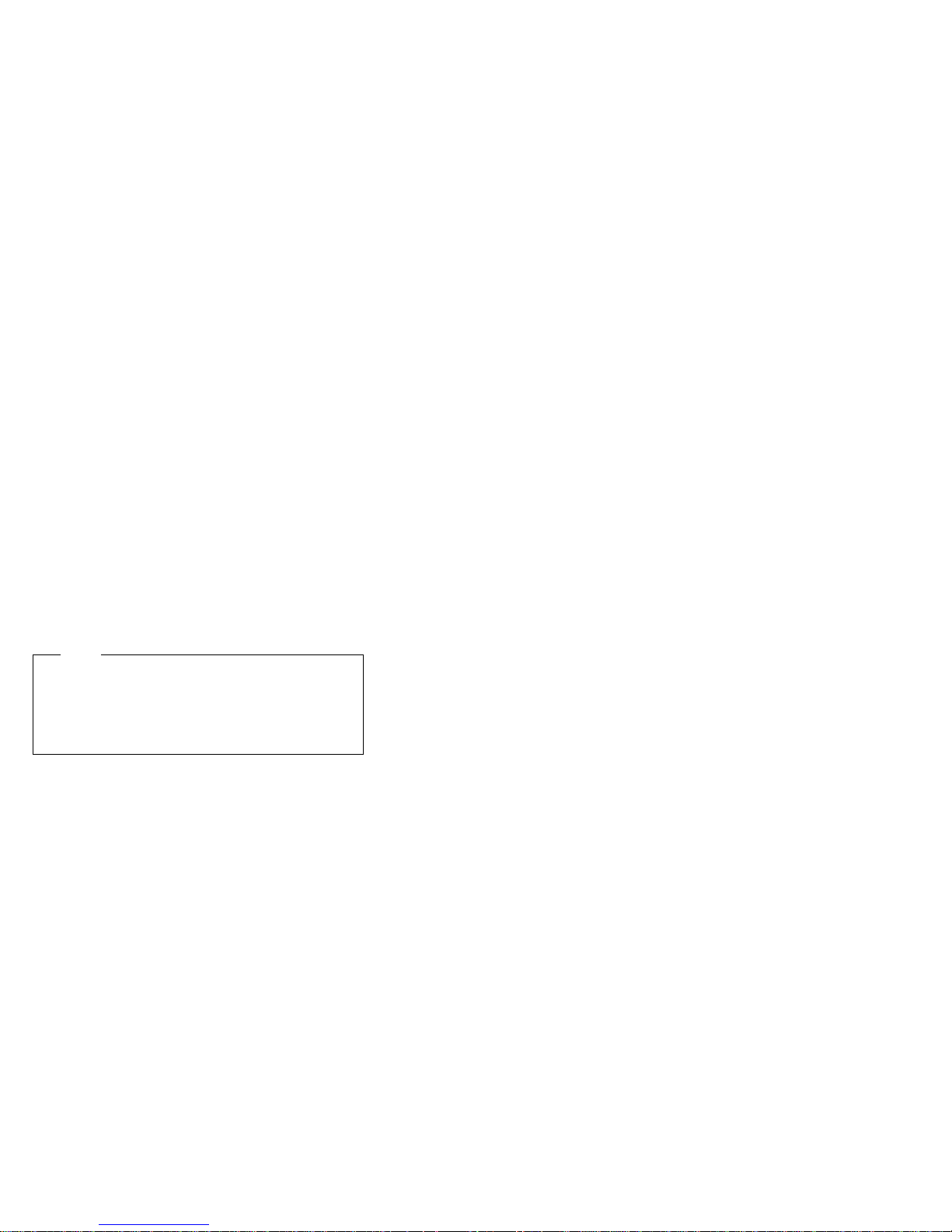
Configures PCI adapters
Starts the video operation
Verifies that drives (such as the diskette, CD-ROM,
and hard disk drives) are connected properly
If you have a power-on password or administrator
password set, you must type the password and press
Enter, when prompted, before POST will continue.
While the memory is being tested, the amount of available
memory appears on the screen. These numbers advance
as the server progresses through POST and the final
number that appears on the screen represents the total
amount of memory available. If POST finishes without
detecting any problems, a single beep sounds, the first
screen of the operating system or application program
appears, and the System POST Complete (OK) light is
illuminated on the information LED panel.
If POST detects a problem, more than one beep sounds
and an error message appears on the screen.
Note
A single problem might cause several error messages.
When this occurs, work to correct the cause of the first
error message. After the cause of the first error
message is corrected, the other error messages
usually will not occur the next time you run the test.
For a list of error codes and messages, see
“Symptom-to-FRU index” on page 285.
POST beep codes
POST generates beep codes to indicate successful
completion or the detection of a problem.
One beep indicates the successful completion of
POST.
More than one beep indicates that POST detected a
problem. For a list of error codes and messages, see
“Symptom-to-FRU index” on page 285.
Error messages - descriptions
Error messages indicate that a problem exists; they are not
intended to be used to identify a failing part.
Troubleshooting and servicing of complex problems
indicated by error messages should be performed by
trained service personnel.
Hardware error messages that occur can be text, numeric,
or both. Messages generated by the software generally
are text messages, but they also can be numeric.
12 Netfinity Server HMM
Page 21
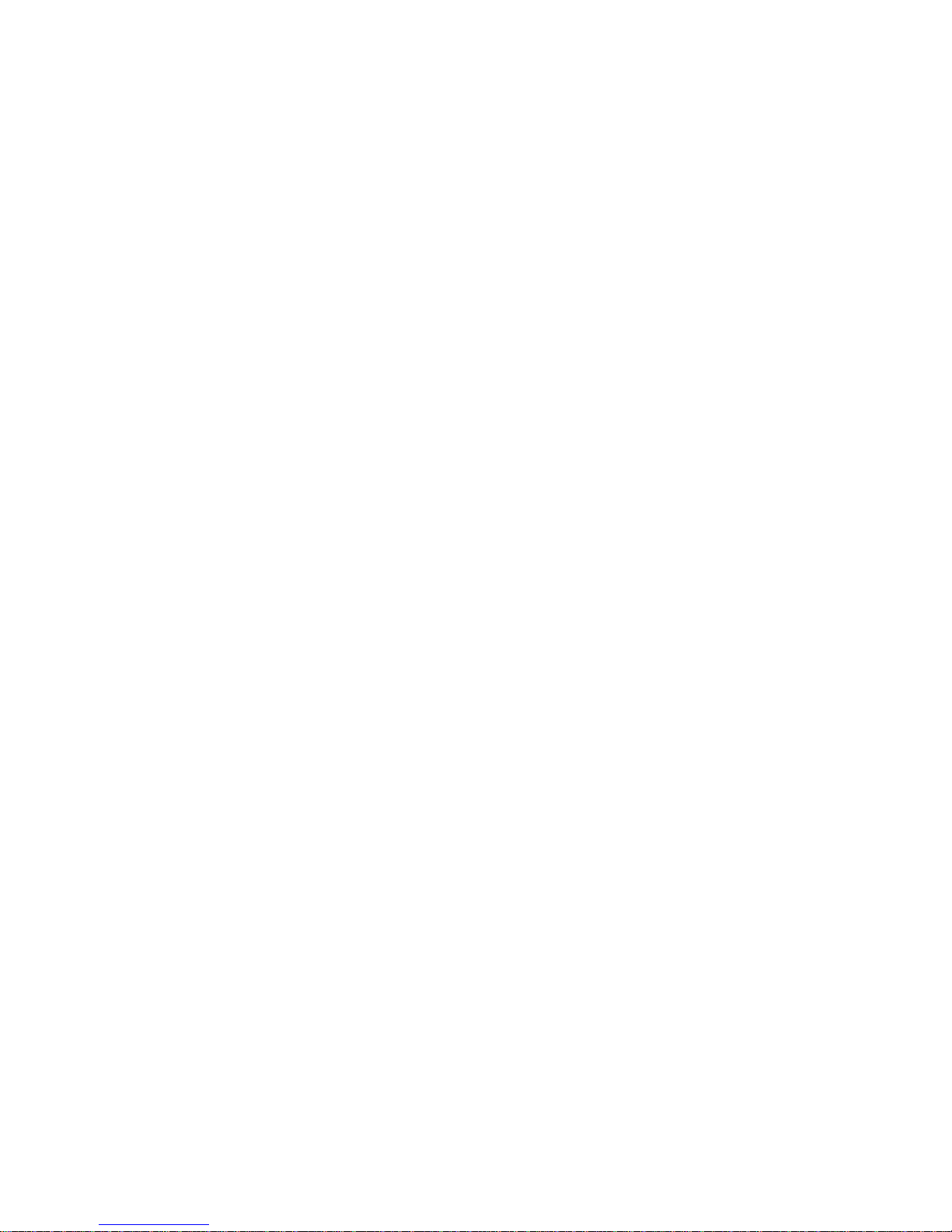
POST error messages:
POST error messages occur during startup when POST
finds a problem with the hardware or detects a change in
the hardware configuration. For a list of error codes and
messages, see “Symptom-to-FRU index” on page 285.
Diagnostic error messages:
Diagnostic error messages occur when a test finds a
problem with the server hardware. These error messages
are alphanumeric and they are saved temporarily in the
Test Log and logged in the System Error Log when
diagnostics are run. For a list of error codes and
messages, see “Symptom-to-FRU index” on page 285.
Software-generated error messages:
These messages occur if a problem or conflict is found by
an application program, the operating system, or both.
Messages are generally text messages, but they also can
be numeric. For information about these error messages,
refer to the documentation that comes with the software.
System error log
The System Error Log contains all error and warning
messages issued during POST and all system status
messages from the Netfinity Advanced System
Management Processor. See “System error log” on
page 31 for information about how to view the System
Error Log.
Option diskettes
An optional device or adapter might come with an Option
Diskette. Option Diskettes usually contain option-specific
diagnostic test programs or configuration files.
If the optional device or adapter comes with an Option
Diskette, follow the instructions that come with the option.
Different instructions apply depending on whether the
Option Diskette is startable or not.
Netfinity 5500 M20 - Type 8662
13
Page 22
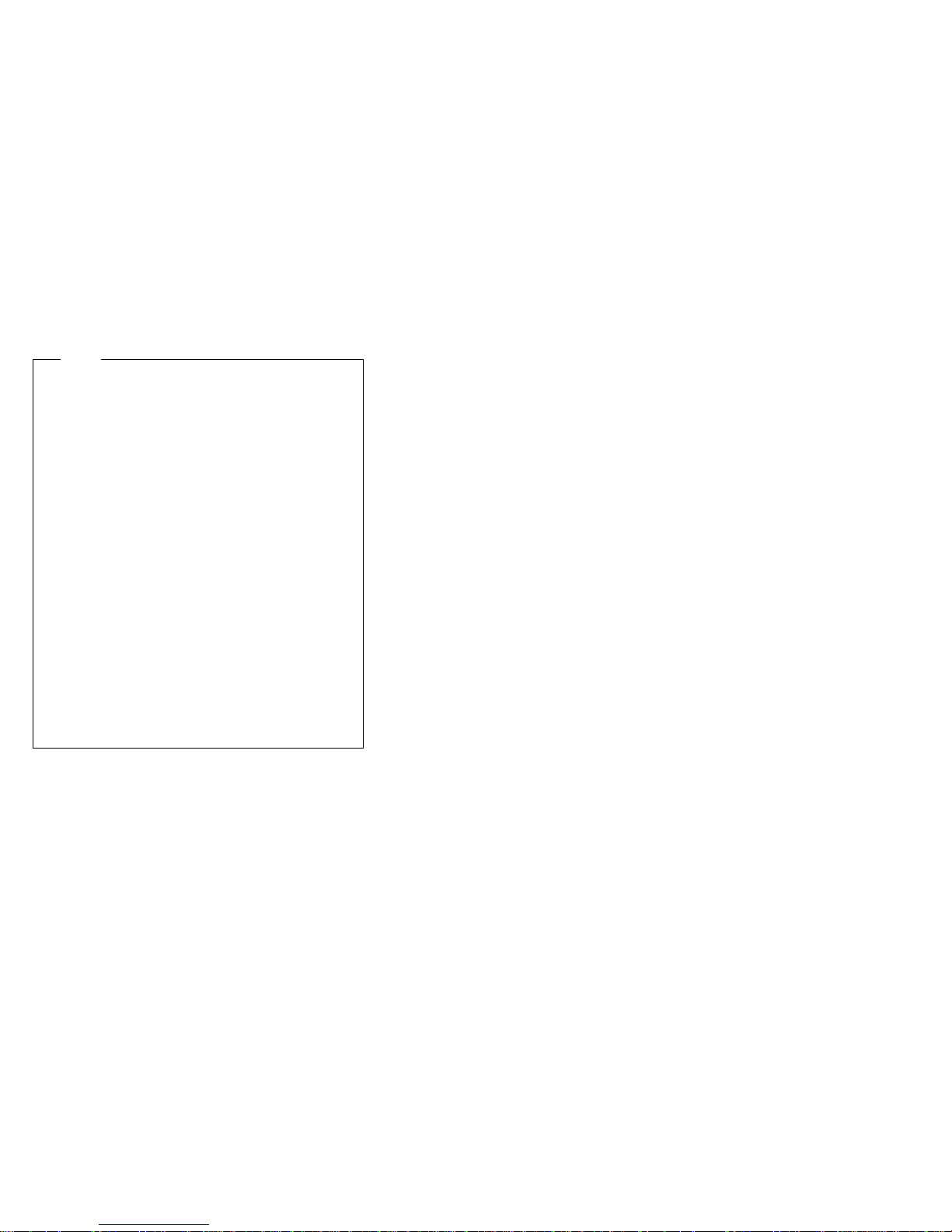
Running diagnostic programs
Note
The allowed keyboard and mouse configurations for
running diagnostics are as follows:
1. PS/2 keyboard, PS/2 mouse
2. PS/2 keyboard, no mouse -- With no mouse, you
will not be able to navigate between test
categories directly using the [Next Cat] and [Prev
Cat] buttons. All other mouse-selectable buttons
are also available via function keys.
3. USB keyboard, no mouse -- With no mouse, you
will not be able to navigate between test
categories directly using the [Next Cat] and [Prev
Cat] buttons. All other mouse-selectable buttons
are also available via function keys.
4. USB keyboard, USB mouse -- The USB mouse
will not be used by diagnostics; so, with no
mouse, you will not be able to navigate between
test categories directly using the [Next Cat] and
[Prev Cat] buttons. All other mouse-selectable
buttons are also available via function keys.
You can test the USB keyboard using the regular
keyboard test but you will not be able to test the USB
mouse. Also, you can only run the USB Hub test if
there are no USB devices attached.
While you are running the diagnostic programs, F1
displays Help information. Pressing F1 from within a help
screen provides a help index from which you can select
different categories. Pressing Esc exits Help and returns
to where you left off.
Also, be sure to check the Test Log for further diagnostic
error information.
14 Netfinity Server HMM
Page 23
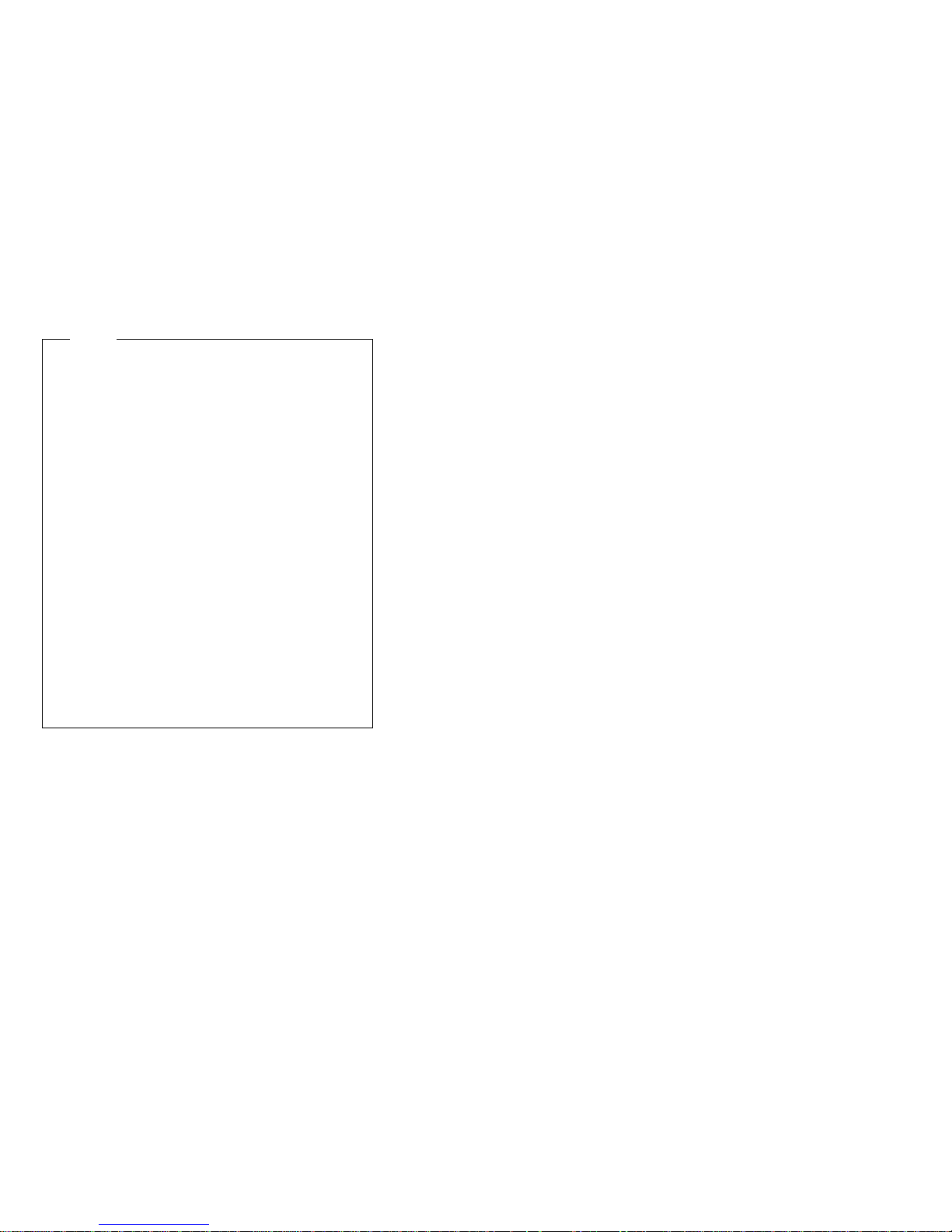
Notes
1. To run the diagnostic programs, you must start
the server with the highest level password.
That is, if you enter the power-on password and
an administrator password is set, you cannot run
the programs. You can only view the error
messages in the Test Log.
You must enter the administrator password to run
the diagnostic programs.
2. If the server stops during testing and you cannot
continue, restart the server and try running the
diagnostic programs again.
3. You might have to install a wrap connector on
the active parallel, serial, or Ethernet port to
obtain accurate test results for these ports. If
you do not have a wrap connector, contact your
IBM reseller or IBM marketing representative.
4. You might need a scratch diskette (that is, a
diskette which has no contents that you want to
save) to obtain accurate test results when testing
the diskette drive.
5. The keyboard and mouse (pointing device) tests
assume that a keyboard and mouse are attached
to the server.
Tips on the diagnostic programs:
1. For system board tests, first remove all installed
adapters.
2. Hard drive surface analysis can be found on the
Utility menu.
3. Check the System Error Log for entries when memory
errors occur.
4. Universal serial bus testing notes:
The USB interface test will fail with a normal
keyboard and a USB device attached.
The USB interface test will abort with a USB
keyboard and USB mouse in use.
The system will disable USB during POST with a
standard keyboard attached.
5. When viewing a test, if it has dashes (-) through its
box, it is unable to run because the relevant device is
either not installed or is failing.
To load the diagnostic programs:
1. Turn on the server and watch the screen.
If the server is turned on already, shut down the
operating system and restart the server.
2. When the message F2 for Diagnostics appears,
press F2.
If a power-on password or administrator password is
set, the server prompts you for it. Type in the
appropriate password; then, press Enter.
Netfinity 5500 M20 - Type 8662
15
Page 24
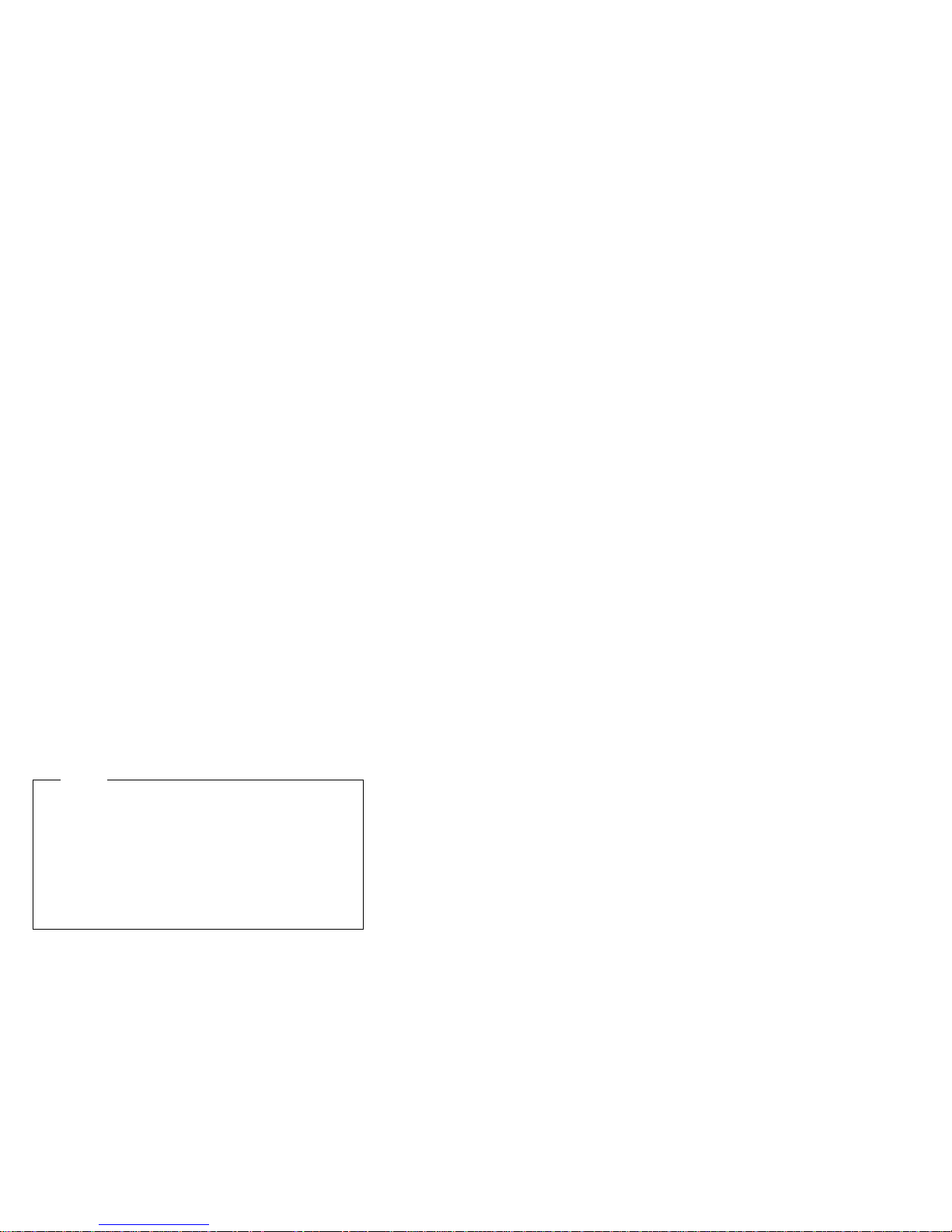
3. The Diagnostics Programs screen appears.
To run the diagnostic programs:
1. Select either Extended or Basic from the top of the
screen.
2. Select the test you want to run from the list that
appears; then, follow the instructions on the screen.
When the tests have completed, you can view the
Test Log by selecting Utility from the top of the
screen or by pressing F3.
Also, you can view server configuration information
(such as system configuration, memory contents,
interrupt request (IRQ) use, direct memory access
(DMA) use, device drivers, and so on) by selecting
Hardware Info from the top of the screen.
If the hardware checks out OK but the problem persists
during normal server operations, a software error might be
the cause. If you suspect a software problem, refer to the
information that comes with the software package. Press
F3 to view the error information in the Test Log.
For a list of error codes and messages, see
“Symptom-to-FRU index” on page 285
Viewing the test log
If you are already running the diagnostic programs,
continue with step 4 in this procedure.
Notes
The Test Log will not contain any information until
after the diagnostic program has run.
The Test Log is maintained in memory while the
server is powered on. Turning off the power clears
the Test Log.
Be aware of the function keys and other instructions at
the bottom of each screen as you view the Test Log.
To view the Test Log:
1. Turn on the server and watch the screen.
If the server is turned on already, shut down the
operating system and restart the server.
2. When the message F2 for Diagnostics appears,
press F2.
If a power-on password or administrator password is
set, the server prompts you for it. Type in the
appropriate password; then, press Enter.
3. The Diagnostic programs screen appears.
4. Select Utility from the top of the screen.
5. Select View Test Log from the list that appears; then,
follow instructions on the screen.
16 Netfinity Server HMM
Page 25
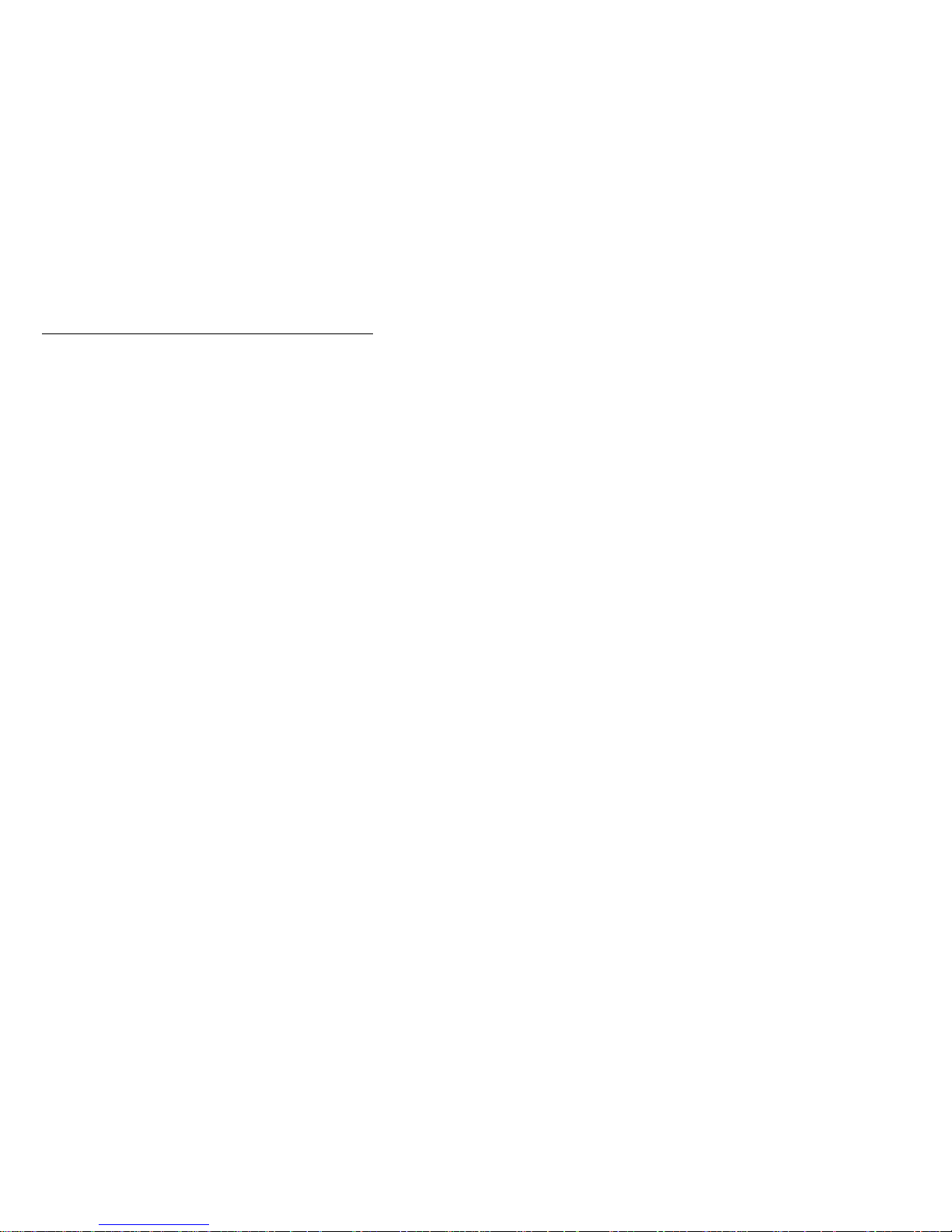
Features
The following table summarizes the features of the
Netfinity 5500 M20.
Microprocessor
Intel Pentium III Xeon microprocessor with
MMX technology
32 KB of level-1 cache
512 KB of level-2 cache (min.)
Expandable to four microprocessors
Memory
Eight dual inline memory-module (DIMM) sockets
Standard: 256 MB (min.), expandable to 4 GB
100 MHz registered, error correcting code (ECC),
synchronous dynamic random access memory
(SDRAM)
Diskette Drive
Standard: One 3.5-inch, 1.44 MB
Hard Disk Drives
Up to six hot-swappable hard disk drives supported
CD-ROM Drive
Standard: 32X IDE
Keyboard and Auxiliary Device
(standard only on tower models)
Keyboard
Mouse
Expansion Bays
Six slim (1-inch) or three half-high (1.6-inch) hot-swap
drive bays
Three 5.25-inch removable-media bays (one used by
CD-ROM drive)
The IBM Netfinity NetBAY3 (tower models only)
enables installation of options that provide extra
expansion bays
Expansion Slots
Up to six adapters can be installed.
Four 32-bit hot-plug PCI slots
One standard (non-hot-plug) 32-bit PCI slot (for short
card only)
One 16-bit ISA slot
Upgradable Microcode
BIOS, diagnostics, Netfinity Advanced System
Management Processor, and ServeRAID upgrades
(when available) can update EEPROMs on the
system board
Netfinity 5500 M20 - Type 8662
17
Page 26
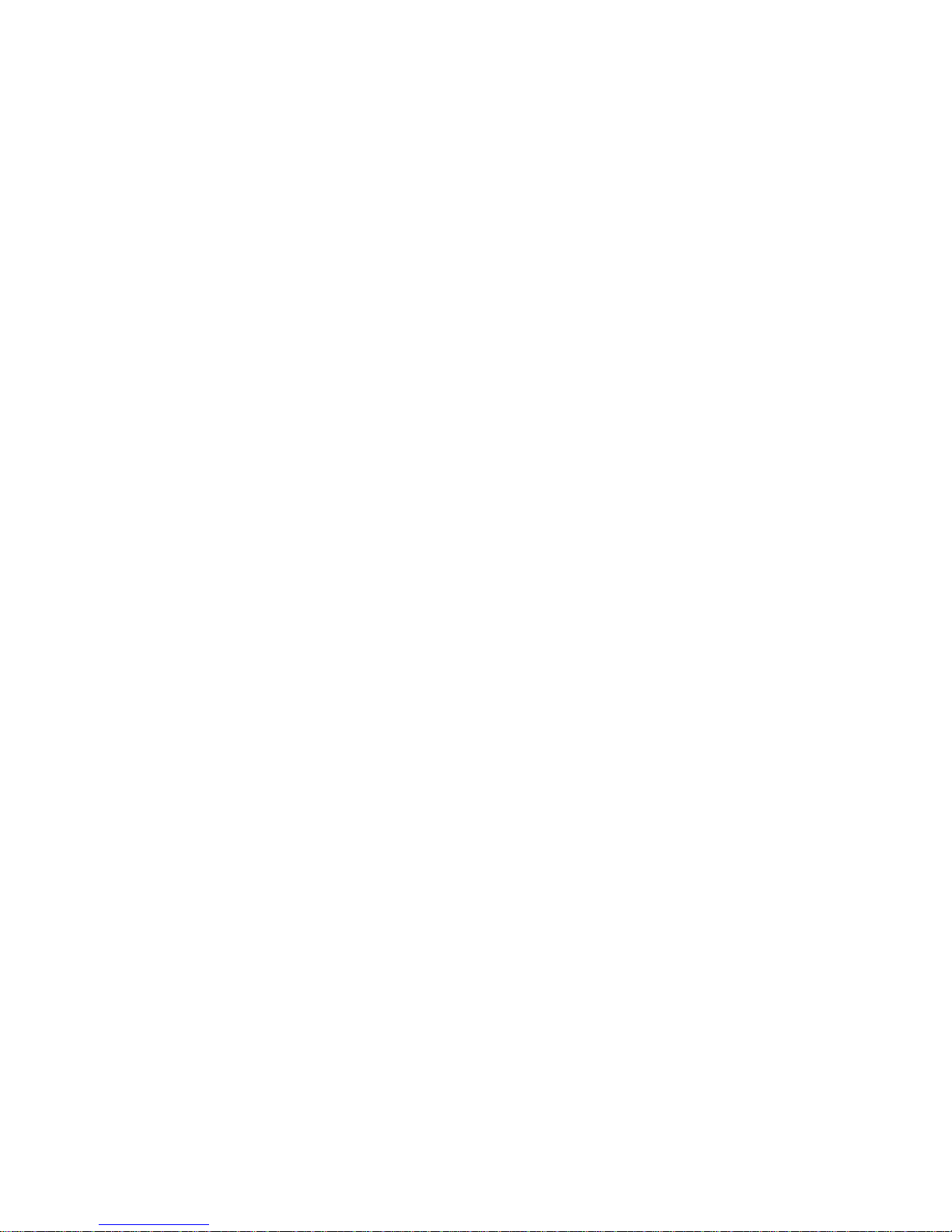
Security Features
Door and top cover lock (tower models only)
NetBAY3 bezel lock
Power-on and administrator passwords
Selectable drive-startup
Keyboard password
Systems management security
– User log-in password
– Read-only or read/write access
– Dial back
Predictive Failure Analysis (PFA) Alerts
Power supplies
Fans
Memory
Hard disk drives
Microprocessors
Voltage regulator modules (VRMs)
Integrated Functions
Two serial ports
Two universal serial bus (USB) ports
One parallel port
Mouse port
Keyboard port
Video port
IBM ServeRAID controller (two channels) on system
board
10BASE-T/100BASE-TX Ethernet port (controller on
system board)
Redundant Ethernet capability, through the use of an
optional network interface card (NIC)
Netfinity Advanced System Management Processor
on system board
Dedicated Advanced System Management I/O port
Video controller (with 1MB video memory) compatible
with:
– Super video graphics array (SVGA)
– Video graphics adapter (VGA)
RS-485 port
External SCSI port
Power Supply
500 W (115–230 V ac)
Automatic voltage range selection
Built-in overload and surge protection
Automatic restart after a loss of power
For redundant power, an optional 500 W power
supply is available
Redundant Cooling
Four hot-swap fans
18 Netfinity Server HMM
Page 27
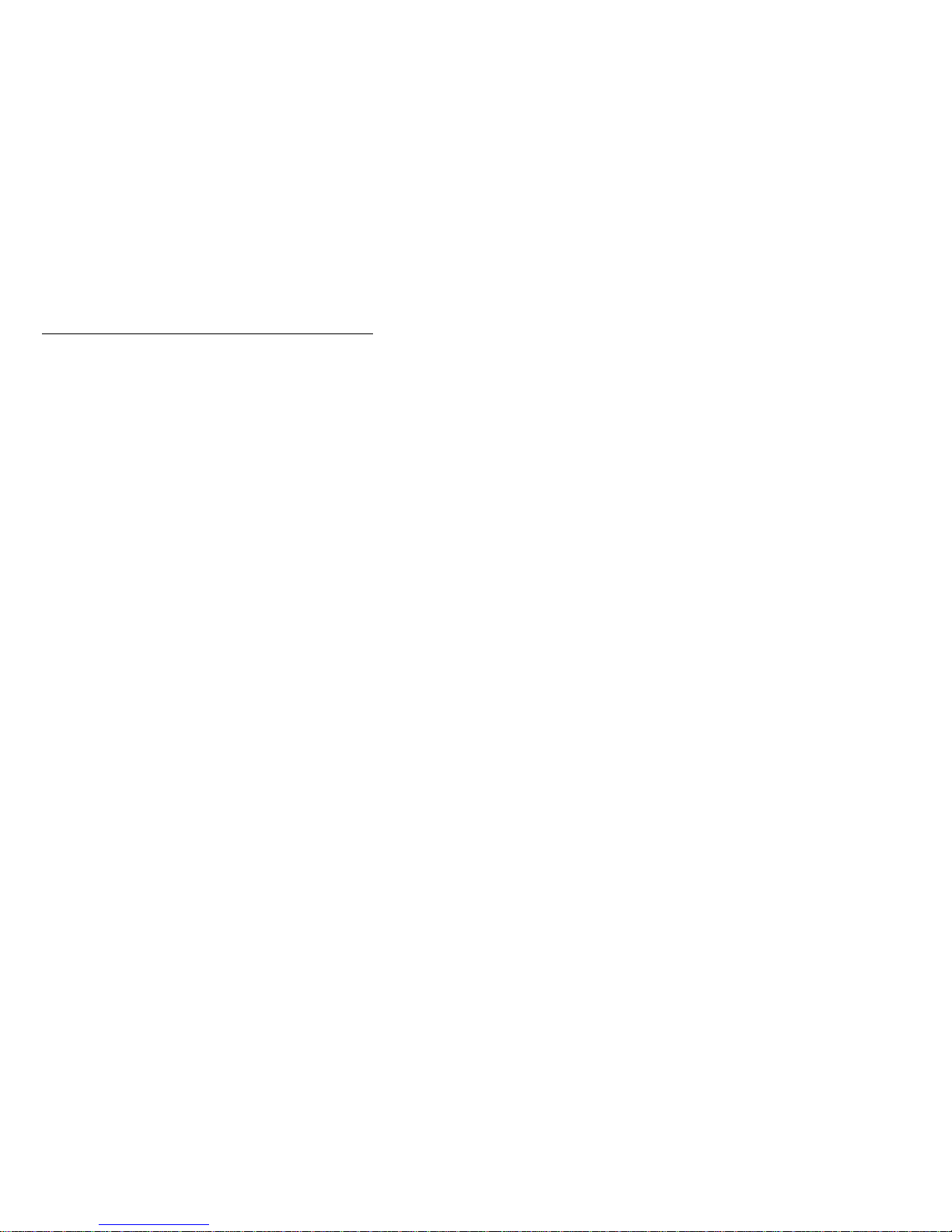
Configuring the server
The following configuration information supports Netfinity
5500 M20 - Type 8662.
“Configuration overview” on page 20
“Configuration/Setup Utility program” on page 21
“Configuration/Setup Utility main menu” on page 22
“Configuring options” on page 32
“Configuring ISA and PCI adapters” on page 33
“Resolving configuration conflicts” on page 33
“Configuring the ethernet controller” on page 35
“Ethernet cable specifications” on page 36
“Ethernet connection problems” on page 39
“Failover for redundant Ethernet” on page 40
Netfinity 5500 M20 - Type 8662
19
Page 28

Configuration overview
You play a key role in how the server allocates resources
to organize and interconnect hardware devices and
software programs. This allocation process is referred to
as
configuration.
server depend on the number and types of devices and
programs that you install.
The server supports several types of adapters and SCSI
devices. Because of this flexibility, you can choose from
among many adapters and devices that comply with any of
the following standards:
Peripheral Component Interconnect (PCI)
Industry Standard Architecture (ISA)
Small Computer System Interface (SCSI)
In general, the greater the number and variety of hardware
devices and software programs that you install in the
server, the more you will have to interact with the server
and the devices to correctly configure the system.
The server comes with the following hardware
configuration utility programs:
Configuration/Setup Utility
With the built-in Configuration/Setup Utility program,
you can configure system board functions, such as
serial and parallel port assignments; change interrupt
request (IRQ) settings; and change the startup
sequence for drives that you install. You also can
use this utility program to set passwords for starting
up the server and accessing the Configuration/Setup
Utility program.
ServeRAID
You can use ServeRAID programs to define and
maintain the disk arrays. You can also use these
programs to configure SCSI devices (such as
hot-swap drives) that are attached to the ServeRAID
controller on the system board. Refer to “ServeRAID
system board controller” on page 66 for complete
instructions.
Before installing a new device or program, read the
documentation that comes with it. Reading the instructions
helps you to determine the steps required for installation
and configuration. The following actions are typically, but
not always, required to configure the server.
1. Run the Configuration/Setup Utility program and
record the current configuration settings.
2. Set jumpers or switches on the server system board.
See “Changing jumper positions” on page 176 and
“System board jumpers” on page 280.
3. Set jumpers or switches on the device.
See the device installation instructions.
The steps required to configure the
20 Netfinity Server HMM
Page 29
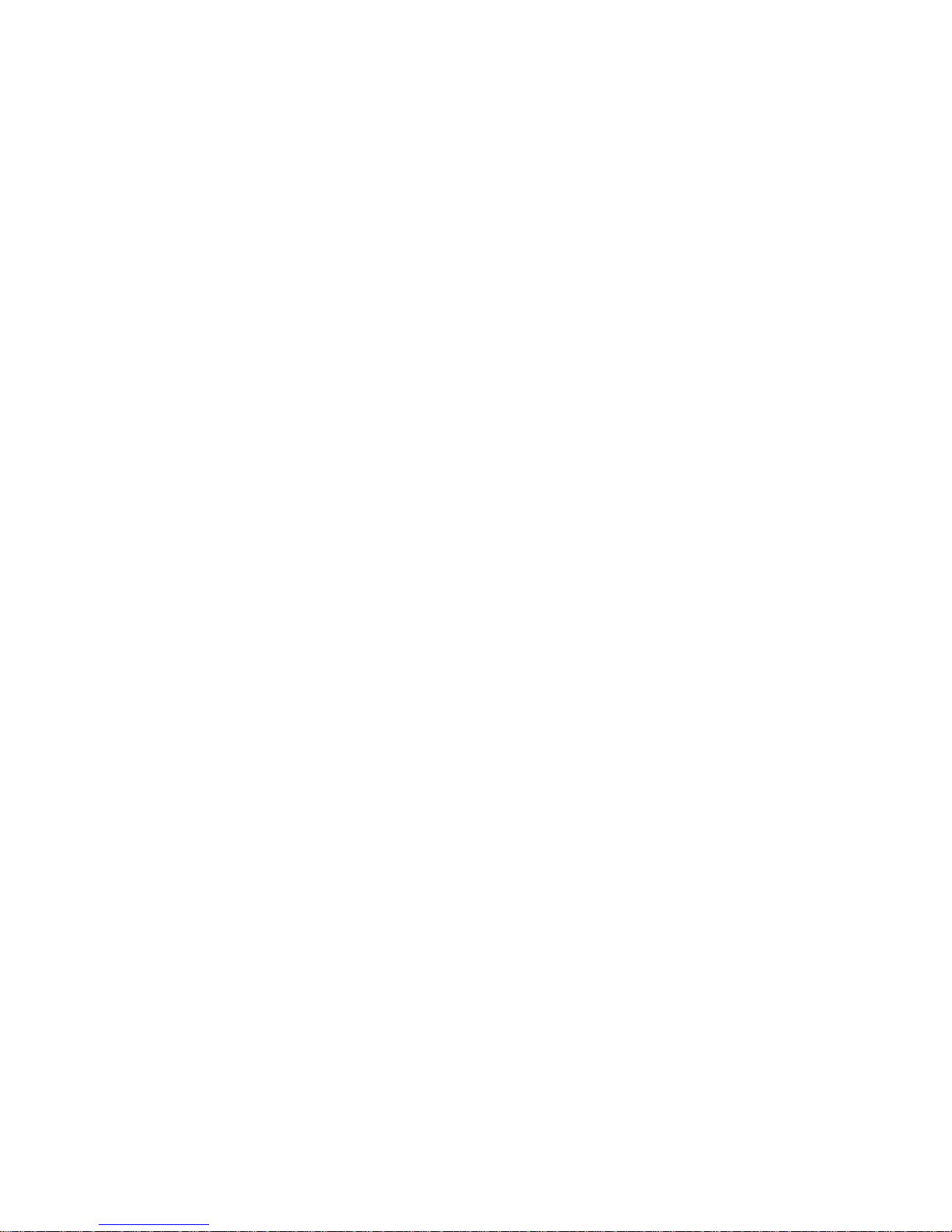
4. Install the device in the server.
See “Locations/Removals” on page 160.
If you install an ISA adapter that is not a Plug and
Play device, select the Plug and Play choice on the
main menu of the Configuration/Setup Utility program
to assign the ISA legacy resources. See “Plug and
Play” on page 31 for more information.
5. Install software programs.
See the installation instructions that come with the
software.
6. Resolve configuration conflicts.
See “Resolving configuration conflicts” on page 33.
Configuration/Setup Utility program
For most configurations, the server will operate using the
default system settings. You need to change the settings
only to resolve configuration conflicts or to enable or
change device functions (for example, defining diskette
types, and so on).
When you want or need to change the default settings, the
Configuration/Setup Utility program provides a convenient
way to display and change the settings.
After you run and exit from the Configuration/Setup Utility
program, configuration information is stored in nonvolatile
random-access memory (NVRAM). While the server is off,
the configuration information remains available for the next
system startup.
Always run the Configuration/Setup Utility program if you
add, remove, or relocate any hardware option, or if you
receive an error message instructing you to do so. Review
this information and the information that comes with the
option before making changes.
Finally, should you ever need to restore the default
configuration, the default configuration can be loaded by
starting the system and then pressing the reset button four
times, waiting 15 seconds between each press. Once the
configuration has reset to the default, it must be saved in
Setup to be stored in CMOS.
To start the Configuration/Setup Utility program:
1. Turn on the server and watch the screen.
2. When the message Press F1 for
Configuration/Setup appears, press F1.
Netfinity 5500 M20 - Type 8662
21
Page 30
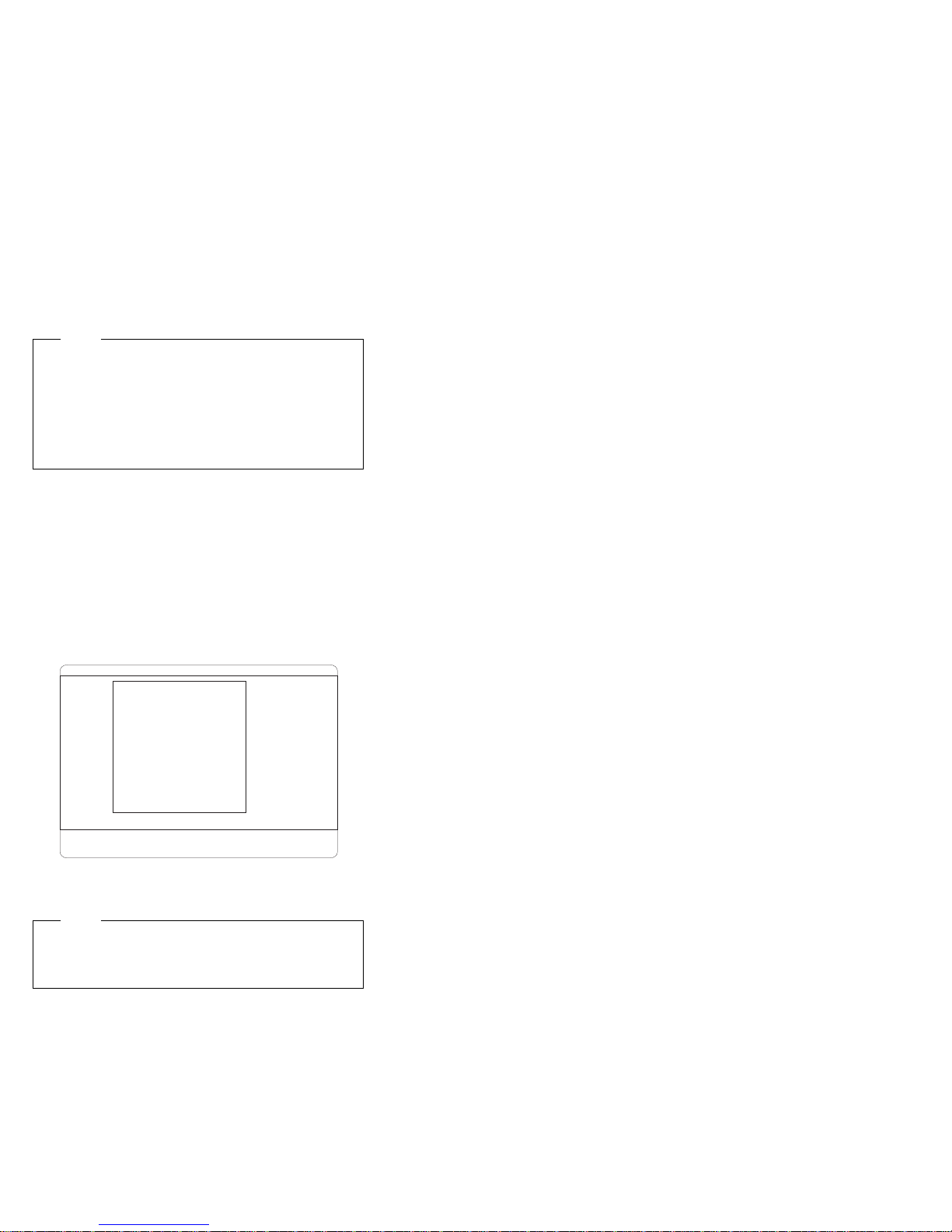
Note
If you enter the power-on password and an
administrator (supervisor-level) password is also set, a
limited version of the menu appears. To see the full
menu, you must restart the server and enter the
administrator password when you are prompted to
enter a password. See “System security” on page 25
for additional information.
The Configuration/Setup Utility program main menu
appears. For information about the menu, see
“Configuration/Setup Utility main menu.”
Configuration/Setup Utility main menu
From the Configuration/Setup Utility main menu, you can
select settings that you want to change. The
Configuration/Setup Utility main menu is similar to the
following screen:
IBM Netfinity Setup - © IBM Corporation 1998
Configuration/Setup Utility
•
System Summary
•
System Information
•
Devices and I/O Ports
•
Date and Time
•
System Security
•
Start Options
•
Advanced Setup
•
Plug and Play
•
Error Logs
Save Settings
Restore Settings
Load Default Settings
Exit Setup
<F1> Help < > < > Move
<Esc> Exit <Enter> Select
↑↓
Pressing F1 displays Help information for a selected menu
item.
Note
The choices on some menus might differ slightly,
depending on the BIOS version that comes with the
server.
To change configuration settings:
1. Use the Up Arrow (↑) or Down Arrow (↓) key to
highlight the menu item for the configuration setting
that you want to change; then, press Enter.
2. Use the Left Arrow (←) or Right Arrow (→) key to
choose the appropriate setting for the selected menu
item; then, press Enter.
3. Repeat step 1 through step 2 for each setting that
you want to change. Press Esc to return to the
Configuration/Setup Utility main menu.
22 Netfinity Server HMM
Page 31

4. After making changes, you can select:
Save Settings to save the selected changes.
Restore Settings to delete the changes and
restore the previous settings.
Load Default Settings to cancel the changes
and restore the factory settings.
5. To exit from the Configuration/Setup Utility main
menu, select Exit Setup. If you made any changes
and did not save them with the Save Settings choice,
the system prompts you to save or discard the
changes when you attempt to exit from the
Configuration/Setup Utility main menu.
System summary:
Select this choice to display configuration information,
including the type and speed of the microprocessor and
amount of memory.
Changes that you make to configuration settings appear on
this summary screen. You cannot edit the fields.
The System Summary choice appears on the full
Configuration/Setup Utility menu and on the limited
Configuration/Setup Utility menu.
System information:
Select this choice to display information about the Netfinity
5500 M20, and to view the IRQ settings for the RAID and
Ethernet controllers on the system board, and other PCI
adapters that you purchase and install.
Changes that you make on other menus might appear on
this summary screen. You cannot edit any fields.
The System Information choice appears only on the full
Configuration/Setup Utility menu.
Product data:
information, such as the machine type and model, the
system serial number, the system board identifier, and the
revision level or issue date of the flash electronically
erasable programmable ROM (EEPROM) for the Netfinity
Advanced System Management Processor, diagnostics,
and BIOS.
System card data:
information for the system board and processor board.
PCI routing:
for PCI adapters and for the Ethernet, SCSI, and other
controllers on the system board. See “PCI bus control” on
page 30 for information about changing the PCI IRQ
settings.
Netfinity 5500 M20 - Type 8662
Select this choice to view system
Select this choice to view
Select this choice to view the IRQ settings
23
Page 32

Devices and I/O ports:
Software recognizes ports through their port assignments.
Each port must have a unique port assignment. The
Configuration/Setup Utility program normally handles this,
but you might have special hardware or software that
requires you to change these assignments.
Note
Serial port A can be shared by the Netfinity Advanced
System Management Processor and operating system.
Serial port B is used by the operating system only.
Management port C is controlled exclusively by the
Netfinity Advanced System Management Processor,
cannot be used by the operating system, and cannot
be configured using the Configuration/Setup Utility
program.
Select the Devices and I/O Ports choice to view or
change the assignments for devices and input/output ports.
You can add serial ports by installing a serial adapter in an
expansion slot. See the documentation that comes with
the serial adapter for information about port assignments.
You can configure the parallel port as
so that data can be both read from and written to a device.
In bidirectional mode, the server supports Extended
Capabilities Port (ECP) and Enhanced Parallel Port (EPP).
To display or change the assignments for devices,
serial ports, or the parallel port:
1. Select Devices and I/O Ports.
2. Select a device or port; use the Left Arrow (←) or
Right Arrow (→) key to advance through the settings
available.
The Devices and I/O Ports choice appears only on
the full Configuration/Setup Utility menu.
Notes
1. When you configure the parallel port as
bidirectional, use an IEEE 1284-compliant cable.
The maximum length of the cable must not
exceed 3 meters (9.8 feet).
2. The universal serial bus (USB) is configured
automatically. For further details about Plug and
Play devices, see “Plug and Play” on page 31.
3. If you install a USB keyboard that has a mouse
port, the USB keyboard emulates a mouse and
you will not be able to disable the mouse setting
in the Configuration/Setup Utility.
bidirectional
; that is,
24 Netfinity Server HMM
Page 33

Date and time:
Select this choice to set the system date and time.
The system time is in a 24-hour format:
hour:minute:second.
The system date is in standard format for your country or
region. For example, in the United States, the format is
MM/DD/YYYY (Month/Day/Year).
Select Date and Time; then, use the Left Arrow (←) or
Right Arrow (→) key to advance through each data field.
Type the new information; the system saves the
information as you type it.
The Date and Time choice appears only on the full
Configuration/Setup Utility menu.
System security:
To control access to the information in the server
databases, you can implement two levels of password
protection. Implementing these security measures helps
you to ensure the integrity of the data and programs that
are stored in the server.
After you set a power-on password, you can enable the
unattended-start mode. This locks the keyboard and
mouse, but allows the system to start the operating
system. The keyboard and mouse remain locked until you
enter the correct password.
The System Security choice appears only on the full
Configuration/Setup menu.
To set, change, or delete a password:
1. Select System Security.
2. Select the password that you want to change.
3. Follow the instructions on the screen.
After you set a power-on or administrator password, you
must enter the password when you turn on the server.
(The passwords do not appear on the screen as you type
them.)
Netfinity 5500 M20 - Type 8662
25
Page 34

Type of Password Results
No password set No password required to start system.
Power-on password
only
Administrator
password only
Administrator
power-on password
and
You can access all choices on the
Configuration/Setup Utility main menu.
You must enter the password to complete
the system startup.
You can access all the choices on the
Configuration/Setup Utility main menu.
You must enter the password to complete
the system startup.
Administrator password provides access to
all choices on the Configuration/Setup Utility
main menu.
You can enter either password to complete
the system startup.
– Administrator password provides
access to all choices on the
Configuration/Setup Utility main menu.
You can set, change, or delete both
the administrator and power-on
passwords, and allow a power-on
password to be changed by the user.
– Power-on password provides access to
a limited set of choices on the
Configuration/Setup Utility main menu.
This might include changing or deleting
the power-on password.
Note
If you forget the power-on password, and
the administrator password has been set,
use the administrator password at the
power-on password prompt; then, start the
Configuration/Setup Utility program and
change the power-on password.
Using the power-on password menu:
When a
power-on password is set, you must enter a password
each time that you start the system.
To set a power-on password:
1. Select Power-on Password from the System
Security menu; then, press Enter.
The Power-on Password menu appears.
2. Type the password in the Enter Power-on Password
data field.
You can use any combination of up to seven
characters (A–Z, a–z, and 0–9) for the power-on
password. Keep a record of the password in a
secure place.
3. Move the cursor to the Enter Power-on Password
Again data field and type the password again.
Note
A message appears if the two passwords do not
match. If this happens, press Esc to cancel the
request and return to the System Security menu.
4. Select Change Power-on Password to save the new
password; then, press Enter.
26 Netfinity Server HMM
Page 35

When a power-on password is set, POST does not
complete until you enter the password. If you forget the
power-on password, you can regain access to the server
through one of the following methods:
If an administrator password has been set, enter the
administrator password at the power-on prompt. (See
“Using the Administrator Password menu” on page 28
for details.) Start the Configuration/Setup Utility
program and change the power-on password as
previously described in this section (see steps 1
through 4).
If an Administrator Password has not been set, you
can change the position of the Power-On Password
Override jumper, as described in “Bypassing an
unknown power-on password” on page 45.
You can remove the battery as described in “Battery
replacement” on page 173 and then reinstall the
battery.
To delete a power-on password:
1. Select Power-on Password from the System
Security menu; then, press Enter.
The Power-on Password menu appears.
2. Select Delete Power-on Password; then, press
Enter.
3. A confirmation window appears. Press Enter to
delete the power-on password. Press Esc to cancel
the request and return to the System Security menu.
To allow the system to start in unattended mode when
a power-on password is set:
1. Select Power-on Password from the System
Security menu; then, press Enter.
The Power-on Password screen appears.
2. Select Allow for unattended boot with password.
Press the Left Arrow (←) key or Right Arrow (→) key
to toggle the entry to On.
Note
The Allow for unattended boot with password data
field must be set to On for the system to support
locally or remotely scheduled system shutdowns or
restarts in unattended-start mode.
Netfinity 5500 M20 - Type 8662 27
Page 36

Using the Administrator Password menu:
administrator password (sometimes called a
supervisor-level password) controls access to some
features of the server, including the Configuration/Setup
Utility program.
Attention
If an administrator password is set and then forgotten,
it cannot be overridden or removed. You must replace
the system board.
To set an administrator password:
1. Select Administrator Password from the System
Security menu; then, press Enter.
The Administrator Password menu appears.
2. Type the password in the Enter Administrator
Password data field.
A password can contain any combination of up to
seven alphanumeric characters (A–Z, a–z, and 0–9).
Keep a record of the password in a secure place.
3. Move the cursor to the Enter Administrator
Password Again data field and type the password
again.
Note
A message appears if the two passwords do not
match. If this happens, press Esc to cancel the
request and return to the System Security menu.
The
4. Select Change Administrator Password to save the
new password; then, press Enter. The password
becomes effective immediately.
To delete an administrator password:
1. Select Administrator Password from the System
Security menu; then, press Enter.
The Administrator Password menu appears.
2. Select Delete Administrator Password; then, press
Enter.
3. A confirmation window appears. Press Enter to
delete the administrator password. Press Esc to
return to the System Security menu.
To enable a user to change the power-on password:
1. Select Administrator Password from the System
Security menu; then, press Enter.
The Administrator Password screen appears.
2. Select Power-on password changeable by user.
Press the Left Arrow (←) or Right Arrow (→) key to
toggle the entry to Yes.
28 Netfinity Server HMM
Page 37

When this choice is enabled, System Security appears on
the limited Configuration/Setup Utility menu. The System
Security menu contains the Power-on Password choice.
Start options:
Start options take effect when you start the server.
You can select keyboard operating characteristics, such as
the keyboard speed. You also can specify whether the
keyboard number lock starts on or off. You also can
enable the server to run in disketteless and monitorless
operation.
The server uses a startup sequence to determine the
device from which the operating system loads. For
example, you can define a startup sequence that checks
for a startable diskette in the diskette drive, then checks
the hard disk drive in bay 1, and then checks a network
adapter.
You can enable a virus-detection test that checks for
changes in the master boot record at startup. You also
can choose to run POST in the enhanced mode or the
quick mode.
Select Start Options; then, use the Left Arrow (←) or
Right Arrow (→) key to advance through each data field.
The Start Options choice appears only on the full
Configuration/Setup Utility menu.
Advanced setup:
Select Advanced Setup to change values for advanced
hardware features, such as cache control, ROM
shadowing, and PCI bus control.
A warning message displays above the choices on this
menu, to alert you that the system might malfunction if
these options are configured incorrectly. Follow the
instructions on the screen carefully.
Use the Left Arrow (←) or Right Arrow (→) key to scroll
through each data field after you select one of the setup
options.
The Advanced Setup choice appears only on the full
Configuration/Setup Utility menu.
Core chip set control:
settings for the bridge chips in the server.
Cache control:
the microprocessor caches. In addition, you can define the
microprocessor cache mode as write-back (WB) or
write-through (WT).
Netfinity 5500 M20 - Type 8662
Select this choice to enable or disable
Select this choice to change
29
Page 38

Selecting write-back mode will provide the maximum
system performance.
Note
If the system does not start (boot) successfully after
three attempts, the default configuration is loaded,
disabling the cache.
PCI bus control:
following choices:
PCI-PCI Bridge Pre-fetching: Set PCI-PCI bridge
pre-fetching to Enabled for maximum performance.
If you experience problems running peer-to-peer
adapters, disable this function.
PCI Primary Bus 0 MLT: This setting is for the
primary bus 0 master latency timer (MLT). It can be
used to help tune performance of the server.
PCI Primary Bus 1 MLT: This setting is for the
primary bus 1 master latency timer (MLT). It can be
used to help tune performance of the server.
PCI Interrupt Routing: This choice can be used to
manually override the interrupts for PCI devices. Any
changes that you make in PCI Interrupt Routing will
not be reflected in the IRQ settings displayed in the
PCI Routing selection of the System Information
menu until you restart the server.
Memory settings:
disable or enable a row of memory.
If a memory error is detected during POST or memory
configuration, the server can automatically disable the
failing row of memory and continue operating with reduced
memory capacity. If this occurs, you must manually
enable the row of memory after the problem is corrected.
Choose Memory Settings from the Advanced Setup
menu; then use the the Up Arrow (↑) or Down Arrow (↓)
key to highlight the row that you want to enable. Use the
Left Arrow (←) or Right Arrow (→) key to select Enable. If
you boot the system with the bad row empty, this choice
resets the row.
Select PCI Bus Control to get the
Select this choice to manually
Advanced ISA settings:
the I/O recovery timer settings.
Virtual wire mode selection:
change the virtual wire mode in which the server will start.
The default is virtual wire IOAPIC mode. Only select
virtual wire mode PIC mode to run non-SMP operating
systems, such as Novell NetWare 3.xx.
Select this choice to select
Select this choice to
30 Netfinity Server HMM
Page 39

Plug and Play:
Before you can install Plug and Play adapters, you must
configure ISA legacy adapters (if applicable) and assign
the resources that are used by these adapters. When you
install an ISA legacy adapter, you must allocate the system
resources that the adapter will use. Select Plug and Play
to view and identify these resources, which include:
Memory
I/O ports
Direct memory access (DMA)
Interrupt
Note
These menus do not display the resources that are
required for the system or by Plug and Play devices.
Select Plug and Play; then, use the Up Arrow (↑) or Down
Arrow (↓) key to highlight the assignment that you want to
change. Use the Left Arrow (←) or Right Arrow (→) key to
select from the list of available choices.
Enter the appropriate values in the Interrupt Resources
data fields. These values range from 0 through 15.
The Plug and Play choice appears only on the full
Configuration/Setup Utility main menu.
Note
For further details about Plug and Play devices, see
“Plug and Play technology” on page 164.
Error logs:
Select Error Logs to choose to view either the POST error
log or the System Error Log.
POST error log:
three most recent errors detected and logged during
POST. You can clear the Post error log from this screen
by selecting Clear error logs.
System error log:
the System Error Log. The System Error Log contains all
of the error and warning messages generated during
POST and all system status messages from the Netfinity
Advanced System Management Processor. The most
recent error is displayed first. Use the Up Arrow (↑) and
Down Arrow (↓) keys to move through the System Error
Log. You can clear the System Error Log by selecting
Clear error logs.
Netfinity 5500 M20 - Type 8662 31
Select POST Error Log to view the
Select System Error Log to view
Page 40

Save settings:
After you make configuration changes, review them to be
sure that they contain the correct information. If the
information is correct, select Save Settings to save the
selected changes.
Restore settings:
After you make configuration changes, review them to be
sure that they contain the correct information. If the
information is incorrect, or if you do not want to save these
changes, select Restore Settings to delete the changes
and restore the previous settings.
Load default settings:
If you make configuration changes and then decide that
you want to use default values instead, select Load
Default Settings to cancel the changes and restore the
factory settings.
Exit setup:
Select to exit from the Configuration/Setup Utility program.
If you have made any changes, you will be asked if you
want to make the changes or exit without making the
changes.
Configuring options
Before installing a new device or program, read the
documentation that comes with it. Reading the instructions
helps you to determine the steps that are required for
installation and configuration. The following list provides a
preview of the actions that might be required to configure
the server.
1. Run the Configuration/Setup Utility program and
record the current configuration settings.
See “Configuration/Setup Utility program” on page 21.
2. Set jumpers or switches on the server system board.
See “Changing jumper positions” on page 176 and
“System board jumpers” on page 280.
3. Set jumpers or switches on the device.
See the instructions that came with the adapter.
4. Install the adapter in the server.
See “Adapters” on page 161.
5. Install software programs.
See the installation instructions that came with the
software.
6. Resolve configuration conflicts.
See “Resolving configuration conflicts” on page 33.
32 Netfinity Server HMM
Page 41

Configuring ISA and PCI adapters
You cannot assign an ISA adapter to the same interrupt
that you have assigned to a PCI adapter. This is because
the Netfinity 5500 M20 does not support interrupt sharing
among PCI and ISA adapters.
If a situation occurs where you need an additional
interrupt, you can use an interrupt from another function
that you might not need, such as COM2 (Interrupt 3).
To configure ISA adapters, select Plug and Play and
follow the instructions on the screen. See “Plug and Play”
on page 31 and “Plug and Play technology” on page 164
for additional information.
PCI devices automatically communicate with the server
configuration information. This usually results in automatic
configuration of a PCI device. If a conflict does occur, see
“Resolving configuration conflicts.”
Multiple-function PCI adapters use more than one interrupt.
When you install one of these adapters, review the IRQ
assignments in the Configuration/Setup Utility programs
(see “PCI routing” on page 23). Verify that the IRQ
assignments are correct.
The Netfinity 5500 M20 uses a rotational interrupt
technique to configure PCI adapters. This technique
enables you to install a variety of PCI adapters that
currently do not support sharing of PCI interrupts.
Resolving configuration conflicts
The resources used by the server consist of IRQs, DMA,
I/O ports addresses, and memory. This information is
useful when a resource configuration conflict occurs.
Conflicts in the configuration occur if:
A device is installed that requires the same resource
as another device. (For example, a conflict occurs
when two adapters try to write to the same address
space.)
A device resource is changed (for example, changing
jumper settings).
A device function is changed (for example, assigning
COM1
to two serial ports).
A software program is installed that requires the same
resource as a hardware device.
The steps required to resolve a configuration error are
determined by the number and variety of hardware devices
and software programs that you install. If a hardware
configuration error is detected, a
message appears after the server completes POST and
before the operating system is loaded. You can bypass
the error by pressing Esc while the error message is
displayed.
Netfinity 5500 M20 - Type 8662
configuration error
33
Page 42

The Configuration/Setup Utility program configures the
system hardware and PCI IRQs. The program does not
consider the requirements of the operating system or the
application programs. See “Resolving software
configuration conflicts” on page 34 for additional
information.
Resolving hardware configuration
conflicts:
Use the following information to help resolve hardware
configuration conflicts:
1. Run the Configuration/Setup Utility program to view
and change resources used by the system board
functions and the installed options. Record the
current settings before making any changes. (See
“Configuration/Setup Utility program” on page 21 for
instructions.)
2. Determine which adapter or device is causing the
conflict.
3. Change adapter jumpers or switches. Some devices
use jumpers and switches to define the system
resources that the devices need. If the settings are
incorrect or set to use a resource that cannot be
shared, a conflict occurs and the device will remain
deactivated by the configuration program.
4. Remove the device or adapter. Some configurations
are not supported. If you must remove an adapter,
see “Adapters” on page 161.
Resolving software configuration conflicts:
The memory-address space and IRQs used by some
hardware options might conflict with addresses defined for
use through application programs or the expanded memory
specification (EMS). (EMS is used only with DOS.)
If a conflict exists, one or more of the following conditions
might exist:
The system cannot load the operating system.
The system does not work.
An application program does not operate, or it returns
an error.
Screen messages indicate a conflict exists.
To resolve conflicts, you can change the software or
hardware configuration.
Note
Start the Configuration/Setup Utility program to view
the addresses used by the system board functions.
(See “Configuration/Setup Utility program” on page 21
for instructions.)
34 Netfinity Server HMM
Page 43

The best way to resolve memory-address conflicts is to
change the addresses used by the application program or
the device driver. You can use the Configuration/Setup
Utility program to change addresses.
If a device driver is causing a memory-address conflict,
refer to the operating system documentation or the
documentation that comes with the device drivers.
Configuring the ethernet controller
The Netfinity 5500 M20 server comes with an Ethernet
controller on the system board. The Ethernet controller
provides 10BASE-T and 100BASE-TX support through the
RJ-45 connector on the back of the server. When you
connect the server to the network, the Ethernet controller
automatically detects the data-transfer rate (10 Mbps or
100 Mbps) on the network and then sets the controller to
operate at the appropriate rate. That is, the Ethernet
controller will adjust to the network data rate, whether the
data rate is standard Ethernet (10BASE-T), Fast Ethernet
(100BASE-TX), half duplex (HDX), or full duplex (FDX).
This process is also known as auto-negotiation. This
auto-negotiation occurs without requiring software
intervention. The controller supports half-duplex (HDX)
and full-duplex (FDX) modes at both speeds.
However, auto-negotiation works only if the hub or switch
at the other end of the network also supports
auto-negotiation. If the hub or switch does not support
auto-negotiation, the speed (10 Mbps or 100 Mbps) will still
be detected correctly, but half-duplex mode will always be
selected. A full-duplex switch that does not support
auto-negotiation will not attach to the Netfinity 5500 M20
server in full-duplex mode. In this case, if you want the
network to operate in full-duplex mode, you must manually
override the settings to obtain a full-duplex connection.
Refer to the Ethernet documentation for additional
information.
Attention
The 10BASE-T Ethernet and the 100BASE-TX
Fast Ethernet cabling in the network must be
Category 5 or higher to meet various standards,
including electromagnetic compatibility.
You must install a device driver to enable the
operating system to address the Ethernet
controller. Use ServerGuide to install this device
driver. Refer to the ServerGuide package for
instructions on installing device drivers.
Fast Ethernet operates at a data rate of 100 Mbps; that is,
ten times faster than standard Ethernet. However, except
for the different operating speeds, Fast Ethernet and
standard Ethernet are structurally identical. Applications
Netfinity 5500 M20 - Type 8662 35
Page 44

and protocols that are currently installed on a standard
Ethernet system can be seamlessly migrated to a Fast
Ethernet system. (In a very small number of cases, minor
tuning might be required to adjust the application to the
faster response time of a Fast Ethernet system.) Because
of the equivalence of the two types of Ethernet, mixed
Ethernet and Fast Ethernet systems also can be designed
and implemented.
The bandwidth required at each workstation connected to
a server is generally far less than the bandwidth required
at the server. This is because the server might have to
handle the bandwidth of multiple workstations at the same
time. A cost-effective solution to the bandwidth
requirements of this type of system is a mixed Ethernet
and Fast Ethernet network. This mixed network consists
of standard Ethernet connections at the workstations and
Fast Ethernet connections at the servers.
The Ethernet controller is a PCI device, and is therefore a
Plug and Play device. You do not have to set any jumpers
or configure the controller for the operating system before
you use the Ethernet controller.
The Ethernet controller supports the auto-detection mode
only. When you install the device drivers and configure
the Ethernet controller for use with the operating system,
do not select the 10BASE-T mode. To ensure proper
operation of the controller, always select the default
parameters provided.
Notes
The Ethernet controller supports the operating
systems that the server supports. To find out which
operating systems the server supports, go to the
following World Wide Web address:
http://www.ibm.com/pc/us/netfinity/
If you need additional Ethernet connections, you can install
an Ethernet adapter, such as an IBM 10/100 Ethernet
adapter. Review the network adapter documentation for
any additional configuration requirements.
Note
If you are installing an IBM 10/100 Ethernet adapter,
be sure to run the Ethernet diagnostics and record the
server's Ethernet configuration information before you
install the adapter.
Ethernet cable specifications
The Ethernet controller on the system board provides
10BASE-T and 100BASE-TX support through the RJ-45
connector on the back of the server. When you connect
the server to the network, the Ethernet controller
36 Netfinity Server HMM
Page 45

automatically detects the data-transfer rate (10 Mbps or
100 Mbps) on the network and then sets the controller to
operate at the appropriate rate.
The Ethernet controller supports the auto-detection mode
only. When you install the device drivers and configure
the Ethernet controller for use with the operating system,
do not select the 10BASE-T mode. To ensure proper
operation of the controller, always select the default
parameters provided.
The following information describes the specifications for
the unshielded twisted-pair (UTP) cable that can be used
to connect the server to an IEEE Standard 802.3 network.
To connect the server 10BASE-T or 100BASE-TX port to a
10BASE-T or 100BASE-TX port on a repeater, use a UTP
cable with RJ-45 connectors at both ends. An EIA/TIA-568
Category 5 cable must be used for 10BASE-T and
100BASE-TX.
Attention
The 10BASE-T Ethernet and the 100BASE-TX Fast
Ethernet cabling in the network must be Category 5 or
higher to meet various standards, including
electromagnetic compatibility.
The cables used in 10BASE-T or 100BASE-TX link
segments do not require grounding. However, all devices
connected to the cables must be grounded.
Connect the appropriate type of UTP cable to the repeater.
If the port on the repeater is a crossover port (also
called an MDI-X port), use a UTP cable that is wired
as a straight-through cable.
If the port on the repeater is not a crossover port
(also known as an MDI port), use a UTP cable that is
wired as a crossover cable.
Do not use telephone extension cables to connect the
server to a repeater. The wire pairs in those cables are
not twisted, and the cables do not meet other requirements
for use in a 10BASE-T or 100BASE-TX network. You can
identify telephone extension cables by their flat and thin
appearance. UTP cables are rounder and thicker than
telephone extension cables.
Table 1 on page 38 describes the specifications for UTP
cables used in 10BASE-T and 100BASE-TX link segments.
Cables for these link segments must be certified as
EIA/TIA-568 Category 5.
Netfinity 5500 M20 - Type 8662
37
Page 46

Table 1. Cabling specifications for 10BASE-T and
100BASE-TX link segments
Characteristic Specificationñ
Cable type UTP cable with two twisted pairs
Nominal impedance 100 Ohms
Velocity of propagation 0.585 có
Maximum attenuation For 10BASE-T: 8 to 10 dB
of 22, 24, or 26 AWGò wire
per 100 m at 10 MHz
For 100BASE-TX: 67 dB
per 305 m at 100 MHz
ñ Cables that have been certified as EIA/TIA-568
Category 5 meet all 10BASE-T and 100BASE-TX
specifications. An EIA/TIA-568 Category 5 cable must
be used for 10BASE-T and 100BASE-TX.
ò The cable can contain two to four twisted pairs, but
only two of the pairs will be used by the 10BASE-T or
100BASE-TX network.
ó The c represents the velocity of light traveling in a
vacuum, which is 300000 km/sec (186400 mi/sec).
Notes
AWG = American Wire Gauge
EIA = Electronics Industries Association
STP = shielded twisted pair
TIA = Telecommunications Industries Association
The following figure illustrates the RJ-45 connector.
10BASE-T or 100 BASE-TX
UTP Cable
1
Pins
2
3
6
RJ-45 Modular Plug Connector
The following figure illustrates the wiring in straight-through
cables.
RJ-45 Modular Connector
Signal
Twisted
Name
Pair
1
TD+
1
TD
2
RD+
2
RD
3, 4
(Not used)
Relative to the device connected to the adapter
10BASE-T / 100 BASE-TX
Pin
1
2
3
6
4, 5, 7, 8
RJ-45 Modular Connector
Signal
Pin
Name
1
TD+
2
TD
3
RD+
6
RD
4, 5, 7, 8
(Not used)
38 Netfinity Server HMM
Page 47

The following figure illustrates the wiring in crossover
cables.
RJ-45 Modular Connector
Signal
Twisted
Name
Pair
1
TD+
1
TD
2
RD+
2
RD
3, 4
(Not used)
Relative to the device connected to the adapter
10BASE-T / 100BASE-TX
Pin
1
2
3
6
4, 5, 7, 8
RJ-45 Modular Connector
Signal
Pin
Name
1
TD+
2
TD
3
RD+
6
RD
4, 5, 7, 8
(Not used)
Note
For additional information about Ethernet protocols,
refer to the Ethernet documentation.
Ethernet connection problems
Note
1. If you use the integrated Ethernet controller, you
must use Category 5 cabling. See “Ethernet
cable specifications” on page 36 for additional
information about Ethernet cable requirements.
2. If you directly connect two workstations (without a
hub), or if you are not using a hub with X ports,
use a crossover cable. To determine whether a
hub has an X port, check the port label. If the
label contains an
If the ethernet adapter cannot connect to the network, do
the following.
1. Verify that the cable is installed correctly.
2. Check the Ethernet activity light on the front of the
server.
Note
This light is off when you run the diagnostic
programs in the Configuration/Setup Utility
program.
X
, the hub has an X port.
If the Ethernet activity light is off:
a. Make sure that the hub and network are
operating, and that the correct device drivers are
loaded.
b. There might be a defective Ethernet connector or
cable, or a problem with the hub.
3. Make sure that you are using the correct device
drivers that come with the server.
4. Check for operating system-specific causes for the
problem.
5. Test the Ethernet controller or adapter.
Netfinity 5500 M20 - Type 8662 39
Page 48

How you test the Ethernet controller or adapter
depends on which operating system is being used
(see “Configuring the ethernet controller” on
page 35).
Failover for redundant Ethernet
The Netfinity 5500 M20 has an integrated Ethernet
controller. The IBM Netfinity 10/100 Fault Tolerant Adapter
is an optional redundant network interface card (NIC
adapter) that you can install in the server. If you install
this NIC adapter and connect it to the same logical
segment as the primary Ethernet controller, you can
configure the server to support a
can configure either the integrated Ethernet controller or
the NIC adapter as the primary Ethernet controller. In
failover mode, if the primary Ethernet controller detects a
link failure, all Ethernet traffic associated with it is switched
to the redundant (secondary) controller. This switching
occurs without any user intervention. Applications with
active sessions do not experience any data loss. When
the primary link is restored to an operational state, the
Ethernet traffic automatically switches back to the primary
Ethernet controller.
Note that only one controller in the redundant pair is active
at any given time. For example, if the primary Ethernet
controller is active, then the secondary Ethernet controller
cannot be used for any other network operation.
Note
The operating system determines the maximum
number of IBM Netfinity 10/100 Fault Tolerant
Adapters that you can install in the server. See the
documentation that comes with the adapter for more
information.
failover
function. You
Special considerations when combining
failover and hot-plug functions:
If the operating system supports hot-plug PCI adapters and
the optional redundant NIC adapter is installed in a
hot-plug PCI slot, you can replace the NIC adapter without
powering off the server — even if it is the primary Ethernet
controller. Disconnecting the Ethernet cable from the
primary Ethernet controller will cause the Ethernet traffic to
be automatically switched to the secondary Ethernet
controller. This can be very useful when a network
problem is caused by faulty adapter hardware or when you
want to upgrade the primary adapter hardware.
40 Netfinity Server HMM
Page 49

Configuring for failover:
The failover feature currently is supported by OS/2,
Windows NT, and IntraNetWare. The setup required for
each operating system follows.
OS/2
1. Add the redundant NIC adapter according to the
instructions provided with the adapter and in
“Adapters” on page 161.
2. Use the ServerGuide CDs to install the AMD PCNet
Ethernet Family adapter device driver.
3. Using the MPTS Utility program, select the driver from
the list and select the Edit button.
Note
Only one driver instance needs to be loaded for
each redundant pair of Ethernet controllers.
4. Change the PermaNet Server Feature keyword to
TRUE and specify the Primary and Standby slots that
contain the redundant pair. Refer to “System board
component locations” on page 279 for the locations
and slot numbers of the PCI slots. The integrated
controller is located in slot E (PCI primary bus 0, slot
14).
5. To enable the writing of messages to the
IBMCOM\LANTRAN.LOG file when a failover occurs:
a. Copy the file PCNETOS2.EXE from the root
directory of the diskette created using the
ServerGuide CDs to the hard disk drive.
b. Add the following statement to the CONFIG.SYS
file:
Run=d:\path\PCNETOS2.EXE
where d and
which you copied PCNETOS2.EXE.
6. Restart the server.
The failover function is now enabled.
path
are the drive and path to
Windows NT
1. Add the redundant NIC adapter according to the
instructions provided with the adapter and in
“Adapters” on page 161.
2. Use the ServerGuide CDs to install the AMD PCNet
Ethernet Family adapter device driver.
3. From the Windows NT desktop, select Control Panel,
then select the Network icon, then the Adapters tab.
4. Highlight one of the adapters that will be in the
redundant pair and then select the Properties...
button.
5. Check the Grouping box. This will show the possible
combinations for redundant pairs.
Netfinity 5500 M20 - Type 8662 41
Page 50

6. Select the adapter pair you want and then select OK.
Note that the integrated Ethernet controller is located
at PCI primary bus 0, slot 14.
7. Select Close to exit from the Network setup.
When you restart the server, the failover function will
be in effect.
If a failover occurs, a message is written to the Windows
NT Event Viewer log. If the DMI instrumentation code for
the integrated Ethernet controller is active (PCNET.EXE
was run), a pop-up message is generated also.
IntraNetWare
1. Add the redundant NIC adapter according to the
instructions provided with the adapter and in
“Adapters” on page 161.
2. Load the device driver by using the following
command:
LOAD d:\path\PCNTNW.LAN PRIMARY=x SECONDARY=y
where d and
driver is located, and x and y are the PCI slot
numbers where the redundant pair is located.
The slot number associated with the integrated
Ethernet controller can vary depending upon the
configuration of the server. To determine the slot
number, load the driver with no parameters. The
driver will display the available slot numbers. The slot
number that is greater than 10000 will be the slot
number of integrated Ethernet controller. When the
slot number of the integrated Ethernet controller is
determined, reload the driver with the appropriate
parameters.
3. When the driver is loaded, bind it to a protocol stack.
The failover function is now enabled. If a failover occurs:
A message is generated to the operating system
console.
The custom counters for the device driver contains
variables that define the state of the failover function
and the location of the redundant pair. You can use
the NetWare Monitor to view the custom counters.
path
are the drive and path where the
42 Netfinity Server HMM
Page 51

Note
If the primary adapter was hot-replaced while the
Ethernet traffic was being handled by the secondary
Ethernet controller, the traffic does not automatically
switch back to the primary adapter when the primary
adapter comes back online. In this case, issue the
command:
LOAD d:\path\PCNTNW SCAN
where
d
and
path
are the drive and path where the
driver is located. This command causes the device
driver to locate the primary adapter and switch the
Ethernet traffic to it.
Netfinity 5500 M20 - Type 8662 43
Page 52

Additional service information
The following additional service information supports
Netfinity 5500 M20 - Type 8662.
“Bypassing an unknown power-on password” on
page 45.
“Ethernet subsystem error messages” on page 45.
“Light path diagnostics” on page 48.
“Netfinity Advanced System Management Processor”
on page 52.
“Software installation” on page 60.
“Specifications” on page 61.
“Status LEDs” on page 63.
“Using the ServeRAID Advanced Configuration
Functions” on page 63.
44 Netfinity Server HMM
Page 53

Bypassing an unknown power-on
password
When a power-on password is set, POST does not
complete until you enter the password. If you forget the
power-on password, you can regain access to the server
through either of the following methods:
Enter the administrator password at the power-on
prompt, if an administrator password has been set.
(If necessary, see “Using the Administrator Password
menu” on page 28 for details.) Start the
Configuration/Setup Utility program and change the
power-on password. See “Using the power-on
password menu” on page 26.
Change the position of the jumper on J24 as
described in Table 18 on page 280 to bypass the
power-on password check. You can then start the
Configuration/Setup Utility program and change the
power-on password. See “Using the power-on
password menu” on page 26.
Ethernet subsystem error messages
Notes
1. The following error messages may be displayed if
"Network" is selected in the startup sequence of
the configuration program.
2. The following error messages are available only
with the integrated Ethernet subsystem. These
error messages are not available when RPL
(remote program load) or DHCP (dynamic host
configuration protocol) is used through optional
network adapters.
RPL-related error messages:
If a failure condition occurs after the Ethernet controller is
initialized, an error message appears on the screen.
The two most common error messages are:
RPL-ROM-ERR: 1ð5
The integrated Ethernet failed the loopback test.
RPL-ROM-ERR: 1ð7
Media test failed; check the cable.
Error 105 indicates that a power-on diagnostic test
performed by the Ethernet module did not execute
correctly.
Error 107 indicates that the cable from the LAN is not
securely connected to the Ethernet port on the computer.
Check the cable to ensure that it is properly connected.
The following list contains other error codes that might
occur, followed by a description of the error code.
Netfinity 5500 M20 - Type 8662 45
Page 54

Note
An
x
value that follows an error code represents any
alphanumeric character.
Table 2 (Page 1 of 3). Ethernet controller messages
Error Code
Description
RPL-ROM-ERR: 100
The integrated Ethernet controller cannot be found.
RPL-ROM-ERR: 101
The integrated Ethernet controller was unable to initialize.
RPL-ROM-ERR: 102
The integrated Ethernet controller could not be reset.
RPL-ROM-ERR: 103
There are multiple Ethernet controllers or adapters in the
system. Specify the correct serial number in the NET.CFG
file.
RPL-ROM-ERR: 104
The integrated Ethernet controller EEPROM is faulty or not
present.
RPL-ROM-ERR: 106
The integrated Ethernet controller is configured for Plug and
Play in a non-Plug and Play system.
RPL-ROM-ERR: 110
The integrated Ethernet controller RAM failed the memory
test.
E61
Service boot (startup) canceled; that is, the boot diskette
image was not downloaded from the network.
E62
Cannot initialize controller.
E63
Cannot initialize controller.
E67
Cannot initialize controller.
E6d
Cannot find boot protocol (BOOTP) server.
E6e
Cannot start from downloaded image.
E71
Too many multicast trivial file transfer protocol (MTFTP)
packages.
M10
Address resolution protocol (ARP) canceled by keystroke.
M11
ARP timeout.
M20
Cannot copy memory.
M21
Cannot write to memory.
46 Netfinity Server HMM
Page 55

Table 2 (Page 2 of 3). Ethernet controller messages
Error Code
Description
M22
Cannot write to memory.
M30
Cannot ARP trivial file transfer protocol (TFTP) address.
M31
TFTP canceled by keystroke.
M32
TFTP open timeout.
M33
Unknown TFTP parameter (operation code).
M34
TFTP read canceled by keystroke.
M35
TFTP timeout.
M38
Cannot open TFTP connection.
M39
Cannot read from TFTP connection.
M40
BOOTP canceled by keystroke.
M40
DHCP canceled by keystroke.
M41
BOOTP timeout.
M41
DHCP timeout.
M42
No client or server Internet protocol (IP) address.
M43
No boot (startup) file name.
M44
Cannot ARP redirected BOOTP server.
M6f
System is locked. Press Ctrl+Alt+Del to restart.
M90
Cannot initialize controller for multicast address.
M91
MTFTP canceled by keystroke.
M92
MTFTP open timeout.
M93
Unknown MTFTP parameter (operation code).
M94
MTFTP read canceled by keystroke.
M95
MTFTP timeout.
Netfinity 5500 M20 - Type 8662 47
Page 56

Table 2 (Page 3 of 3). Ethernet controller messages
Error Code
Description
M96
Cannot ARP MTFTP address.
M98
Cannot open MTFTP connection.
M99
Cannot read from MTFTP connection.
Txx
If you are running a TFTP session to another computer, an
error message generated by the TFTP session will contain a
message prefix of Txx.
Light path diagnostics
The light path diagnostics built into the server allow you to
quickly identify the type of system error that occurred. The
server is designed so that any LEDs that are illuminated
remain illuminated when the server shuts down as long as
the ac power source is good and the power supplies can
supply +5V dc current to the server. This feature helps
you isolate the problem if an error causes the server to
shut down.
The light path diagnostics begin with the System Error LED
on the information LED panel. (See the illustration in
“Information LED panel” on page 205.) When this light is
illuminated, use the following information to isolate the
problem.
If the System Error LED on the information LED panel
on the front of the server is on, a system error was
detected. Check to see which of the LEDs on the
diagnostics panel inside the server are on.
– Diagnostics panel LEDs off
Error log is 75% full or more.
Action: PFA alert logged.
Check System Error Log for additional
information.
– SMI LED on
A systems management event occurred.
Action: Restart the server.
If the problem persists, go to “General
checkout” on page 8. Check System
Error Log for additional information.
– NMI LED on
A non-maskable interrupt occurred. The PCI 1
or PCI 2 LED will probably also be on.
Actions:
48 Netfinity Server HMM
Page 57

1. If the PCI 1 or PCI 2 LED is on,
2. If the PCI 1 or PCI 2 LED is not on,
If the problem persists, go to “General
checkout” on page 8. Check System
Error Log for additional information.
– PCI 1 LED on
An error occurred on PCI primary bus 0. The
adapter in PCI slot 5 or the system board
caused the error.
Actions:
1. Check the error log for additional
2. If you cannot determine that the
If the problem persists, go to “General
checkout” on page 8.
– PCI 2 LED on
An error occurred on PCI primary bus 1. An
adapter in PCI slot 1, 2, 3, or 4 or the system
board caused the error.
Actions:
1. Check the error log for additional
2. If you cannot correct the problem
If the problem persists, go to “General
checkout” on page 8.
– CPU Wrong Slot LED on
The combination of microprocessors and
terminator cards is not valid.
Action: Install the microprocessors in the
correct order. See Table 13 on
page 240.
follow the instructions for those
LEDs.
restart the server.
information. If the error log
indicates a problem with the
integrated ServeRAID controller or
the Ethernet controller, go to
“General checkout” on page 8.
adapter is failing from the
information in the error log, try to
determine if it is failing by removing
the adapter from the PCI primary
bus 0 (PCI slot 5) and restarting the
server.
information.
from the information in the error log,
try to determine the failing adapter
by removing one adapter at a time
from PCI primary bus 1 (PCI slots
1–4) and restarting the server after
each adapter is removed.
Netfinity 5500 M20 - Type 8662
49
Page 58

– MEM LED on
A memory error occurred.
Actions:
1. Check the DIMM Error LEDs on the
memory board.
2. Replace the DIMM indicated by the
lit DIMM Error LED.
3. Replace the memory board.
If the problem persists, go to “General
checkout” on page 8.
– FAN 1 LED on
Fan 1 has failed or is operating too slowly.
Note: A failing fan can also cause the TEMP
and DASD1 LEDs to be on.
Action: Replace fan 1.
– FAN 2 LED on
Fan 2 has failed or is operating too slowly.
Note: A failing fan can also cause the TEMP
and DASD1 LEDs to be on.
Action: Replace fan 2.
– FAN 3 LED on
Fan 3 has failed or is operating too slowly.
Note: A failing fan can also cause the TEMP
and DASD1 LEDs to be on.
Action: Replace fan 3.
– FAN 4 LED on
Fan 4 has failed or is operating too slowly.
Note: A failing fan can also cause the TEMP
and DASD1 LEDs to be on.
Action: Replace fan 4.
– TEMP LED on
The system temperature has exceeded the
maximum rating.
Actions:
1. Check to see if a fan has failed. If it
has, replace the fan.
2. Make sure the room temperature is
not too hot. (See “Specifications”
on page 61)
If the problem persists, go to “General
checkout” on page 8.
– VRM LED on
One of the voltage regulator modules on the
processor board has failed.
Actions:
50 Netfinity Server HMM
Page 59

– CPU LED on
One of the microprocessors has failed.
Actions:
– PS1 LED on
The primary power supply has failed.
Action: Replace the primary power supply.
– PS2 LED on
The secondary power supply has failed.
Action: Replace the secondary power supply.
– DASD 1 LED on
A hot-swap hard disk drive has failed on SCSI
RAID channel 1.
Actions:
1. Check the VRM Error LEDs on the
processor board.
2. Turn off the server, reseat the VRM
indicated by the lit VRM Error LED,
and restart the server.
3. If the problem persists, replace the
VRM.
4. Replace microprocessor for that
VRM and the companion VRM (see
“Processor board component
locations” on page 254.)
5. Replace processor board.
If the problem persists, go to “General
checkout” on page 8.
1. Check the Microprocessor Error
LEDs on the processor board. Also,
if possible, check the System Error
Log for additional information. If
temperature problems are indicated
in the log, check fans.
2. Turn off the server, reseat the
microprocessor indicated by the lit
Microprocessor Error LED, and
restart the server.
3. If the problem persists, replace the
microprocessor.
4. Replace both VRMs for that
microprocessor. (see “Processor
board component locations” on
page 254.)
5. Replace processor board.
If the problem persists, go to “General
checkout” on page 8.
1. Check the error log for additional
information. If the error log
indicates a temperature problem
and the fans are working correctly,
Netfinity 5500 M20 - Type 8662 51
Page 60

go to “General checkout” on
page 8.
2. If the amber Hard Disk Status LED
on one of the hot-swap hard disk
drives is on, see “Controls and
indicators” on page 181 for more
information.
– DASD 2 LED on
A hot-swap hard disk drive has failed on SCSI
RAID channel 2.
Actions:
1. Check the error log for additional
information. If the error log
indicates a temperature problem
and the fans are working correctly,
go to “General checkout” on
page 8.
2. If the amber Hard Disk Status LED
on one of the hot-swap hard disk
drives is on, see “Controls and
indicators” on page 181 for more
information.
System Error LED on the information LED panel on
the front of the server is off. The light path
diagnostics have not detected a system error.
Netfinity Advanced System
Management Processor
The following information is about the Netfinity Advanced
System Management Processor that is integrated in the
Netfinity 5500 M20. It also describes how to access the
Netfinity Advanced System Management Processor without
Netfinity Manager.
Note
To use all of the functions of the Netfinity Advanced
System Management Processor, you must install the
Advanced System Management service for Netfinity
Manager. You also will need a user-provided modem
attached to serial port A to use the remote functions.
Refer to “Serial ports” on page 189 for information
about serial port A.
The Advanced System Management service gives you the
ability to configure and monitor many features of the
server's Netfinity Advanced System Management
Processor. You can connect to, and directly access and
control, the Netfinity Advanced System Management
Processor of a remote system. With the Advanced System
Management service you can configure Advanced System
Management service events (such as POST, loader, and
operating system timeouts; and critical temperature and
52 Netfinity Server HMM
Page 61

voltage failures). If any of these events occur, the
Advanced System Management service can be configured
to automatically forward a Netfinity alert in one of three
ways:
Alert forwarded to another Netfinity system
Alert forwarded to a standard numeric pager
Alert forwarded to an alphanumeric pager
In addition, with the Advanced System Management
service you can remotely monitor, record, and replay all
textual data generated by a remote system during POST.
While monitoring a remote system during POST, you can
enter key commands on the keyboard that will then be
relayed to the remote system.
The Netfinity Manager software is included in the
ServerGuide package. Refer to the documentation that
comes with ServerGuide for information on how to install
the Netfinity Manager software. Then, refer to the online
Netfinity documentation or the online
Management Service for Netfinity Manager User’s Guide
for information on using the Netfinity Advanced System
Management Processor.
Advanced System
System requirements for the Advanced
System Management Service with Netfinity
Manager:
The minimum system requirements for using the Advanced
System Management service are:
Netfinity Advanced System Management Processor
(built into the Netfinity 5500 M20)
Netfinity Manager or Client Services for Netfinity
Manager, version 5.10.4 or later
2 MB of available hard disk drive space
Accessing the Netfinity Advanced System
Management Processor without Netfinity
Manager:
If for some reason you are unable to use Netfinity Manager
to access and manage the Netfinity Advanced System
Management Processor, you can use a terminal program
and a modem to connect directly to the Netfinity Advanced
System Management Processor. This modem should be
connected to management port C. (See “Management
port C” on page 190.) When connected, you will be able
to access a variety of monitor, configuration, and error log
data. You can also power the remote (Netfinity 5500 M20)
system on or off, shutdown and restart the server, and
initiate remote video mode on the Netfinity Advanced
System Management Processor. Remote video mode
enables you to remotely monitor all textual output
generated during POST. All POST data will be displayed
Netfinity 5500 M20 - Type 8662
53
Page 62

in the terminal program window as the remote system
completes POST. While you are monitoring POST on the
remote system, all local (terminal program) keystrokes are
relayed automatically to the remote system, enabling you
to use POST utilities (such as system configuration, RAID
Mini-Configuration program, and diagnostic programs) that
can be accessed during POST.
To use a terminal program to establish a connection with
the Netfinity Advanced System Management Processor:
1. Use a terminal program to establish a connection with
the Netfinity Advanced System Management
Processor modem. The modem settings you should
use are:
Baud 57.6 k
Data Bits 8
Parity None
Stop Bits 1
Flow Control Hardware
2. Log in to the Netfinity Advanced System Management
Processor.
When you have established a connection with the
Netfinity Advanced System Management Processor,
you will be prompted for a username and password.
You must provide a username and password
combination that has been previously configured for
use with the Netfinity Advanced System Management
Processor. You can use one of two username and
password combinations:
The default username (USERID) and password
(PASSW0RD)
Note
The default username and password is case
sensitive. You must use all caps, and the
“0” in PASSW0RD is the numeral zero.
A username and password that you define using
the Advanced System Management service and
Netfinity Manager
Important
If you update the Netfinity Advanced System
Management Processor microcode, the default
username (USERID) and password
(PASSW0RD) are reset. If applicable, notify the
system administrator.
When you have logged into the Netfinity Advanced System
Management Processor, the following main menu appears:
54 Netfinity Server HMM
Page 63

2 Monitors
3 Error Logs
4 Service Processor Configuration
5 System Services
6 System Power
7 Boot
B Remote Terminal Status
Y Disconnect Current Logon
Z Start Remote Video
To access a menu item, press the number or letter that
corresponds to the information you want to access. After
you select a menu item, subsequent menus will offer more
specific information that pertains to the selection you made
from the main menu.
Note
Selecting Y Disconnect Current Logon ends
the current session and requires you to enter a
new username and password before continuing.
Selecting Read displays the last entry.
Selecting Read Last steps backwards through
the entries.
Selecting Write executes the command.
Menu Selection Data Available for Viewing
Monitors System board temperature, CPU
Error Logs Contents of System Error Log
Service Processor
Configuration
System Services Status of Netfinity Advanced System
System Power Current system power status, power-off
temperatures, power supply temperatures,
voltage readings, voltage regulator module
readings, fan status, redundant power supply
status
Netfinity Advanced System Management
Processor modem configuration, dial-out
entries, dial-out alerts, dial-in logins, system
status, thresholds, system statistics, VPD
information and system state
Management Processor watchdog timers and
event alerts sent to the server
configuration and power-off delay values.
Note
You can use selections available from
the System Power menu to power the
system on or off. For more information,
see “System power menu selections” on
page 56.
Boot You can use selections available from the
Remote Terminal
Status
Boot menu to shutdown and restart the
system or to restart the Netfinity Advanced
System Management Processor. For more
information, see “Boot menu selections” on
page 57.
Current remote terminal status
Netfinity 5500 M20 - Type 8662 55
Page 64

Menu Selection Data Available for Viewing
Start Remote
Video
Use Start Remote Video to enable the
terminal program to remotely monitor and
manage the server during POST. For more
information, see “Using remote video mode to
monitor and access POST” on page 58.
When you are finished accessing the Netfinity Advanced
System Management Processor using a terminal program,
select Disconnect Current Logon from the main menu
and then use the terminal program to close the connection
to the Netfinity Advanced System Management Processor.
System power menu selections:
You can use the
selections available from the System Power menu to:
View data regarding the current server power status
View data regarding the server power configuration
Power the server off
Power the server on
To access these functions:
1. Use a terminal program to establish a connection with
the Netfinity Advanced System Management
Processor modem.
2. Log in to the Netfinity Advanced System Management
Processor.
When you have established a connection with the
Netfinity Advanced System Management Processor,
you will be prompted for a username and password.
You must provide a username and password
combination that has been previously configured for
use with the Netfinity Advanced System Management
Processor. You can use one of two username and
password combinations:
The default username (USERID) and password
(PASSW0RD)
Note
The default username and password is case
sensitive. You must use all caps, and the
“0” in PASSW0RD, is the numeral zero.
A username and password that you define using
the Advanced System Management service and
Netfinity Manager
Important
If you update the Netfinity Advanced System
Management Processor microcode, the default
username (USERID) and password
(PASSW0RD) are reset. If applicable, notify the
system administrator.
56 Netfinity Server HMM
Page 65

When you have logged into the Netfinity Advanced
System Management Processor, the following main
menu appears:
2 Monitors
3 Error Logs
4 Service Processor Configuration
5 System Services
6 System Power
7 Boot
B Remote Terminal Status
Y Disconnect Current Logon
Z Start Remote Video
3. Select 6 System Power.
The following System Power menu appears:
1 Current Power Status
2 Power Configuration
3 Power On
4 Power Off
4. Select a System Power menu item.
Select 1 Current power Status for information
about the current server power status.
Select 2 Power Configuration for information
about the server power configuration.
Select 3 Power On to power the server on (if it
is currently powered off).
Select 4 Power Off to power the server off (if it
is currently powered on).
Boot menu selections:
available from the Boot menu to:
Shutdown the server operating system and then
restart the server
Restart the server immediately, without first
performing an operating system shutdown
Restart the Netfinity Advanced System Management
Processor
To access these functions:
1. Use a terminal program to establish a connection with
the Netfinity Advanced System Management
Processor modem.
2. Log in to the Netfinity Advanced System Management
Processor.
When you have established a connection with the
Netfinity Advanced System Management Processor,
you will be prompted for a username and password.
You must provide a username and password
combination that has been previously configured for
use with the Netfinity Advanced System Management
Processor. You can use one of two username and
password combinations:
The default username (USERID) and password
(PASSW0RD)
Netfinity 5500 M20 - Type 8662
You can use the selections
57
Page 66

Note
The default username and password is case
sensitive. You must use all caps, and the
“0” in PASSW0RD, is the numeral zero.
A username and password that you define using
the Advanced System Management service and
Netfinity Manager
Important
If you update the Netfinity Advanced System
Management Processor microcode, the default
username (USERID) and password
(PASSW0RD) are reset. If applicable, notify the
system administrator.
When you have logged into the Netfinity Advanced
System Management Processor, the following main
menu appears:
2 Monitors
3 Error Logs
4 Service Processor Configuration
5 System Services
6 System Power
7 Boot
B Remote Terminal Status
Y Disconnect Current Logon
Z Start Remote Video
3. Select 7 Boot.
The following Boot menu appears:
1 Reboot w/OS Shutdown
2 Reboot immediately
3 Restart SP
4. Select a Boot menu item.
Select 1 Reboot w/OS Shutdown to shutdown
the server operating system and then restart the
server.
Select 2 Reboot immediately to restart the
server immediately, without first shutting down
the operating system.
Select 3 Restart SP to restart the Netfinity
Advanced System Management Processor.
Using remote video mode to monitor and access
POST:
monitor all textual output generated during POST. All
POST data will be displayed in the terminal program
window as the remote system completes POST. While
you are monitoring POST on the remote system, all local
keystrokes are relayed automatically to the remote system,
enabling you to use POST utilities (such as system
configuration, RAID Mini-Configuration program, or
diagnostic programs) that can be accessed during POST.
You can use a terminal program to remotely
58 Netfinity Server HMM
Page 67

To use Remote Video Mode to monitor and access POST
on the server:
1. Use a terminal program to establish a connection with
the Netfinity Advanced System Management
Processor modem.
2. Log in to the Netfinity Advanced System Management
Processor.
When you have established a connection with the
Netfinity Advanced System Management Processor,
you will be prompted for a username and password.
You must provide a username and password
combination that has been previously configured for
use with the Netfinity Advanced System Management
Processor. You can use one of two username and
password combinations:
The default username (USERID) and password
(PASSW0RD)
Note
The default username and password is case
sensitive. You must use all caps, and the
“0” in PASSW0RD, is the numeral zero.
A username and password that you define using
the Advanced System Management service and
Netfinity Manager
Important
If you update the Netfinity Advanced System
Management Processor microcode, the default
username (USERID) and password
(PASSW0RD) are reset. If applicable, notify the
system administrator.
When you have logged into the Netfinity Advanced
System Management Processor, the following main
menu appears:
2 Monitors
3 Error Logs
4 Service Processor Configuration
5 System Services
6 System Power
7 Boot
B Remote Terminal Status
Y Disconnect Current Logon
Z Start Remote Video
3. Start (or restart) the server.
If the remote server is currently powered off:
a. Select 6 System Power from the main
menu.
b. Select 4 Power On from the System Power
menu.
If the server is currently powered on, you must
restart the server. You can use selections from
Netfinity 5500 M20 - Type 8662
59
Page 68

the System Power menu or the Boot menu to
restart the server in several ways.
To restart the server using System Power menu
selection:
a. Select 6 System Power from the main
menu.
b. Select 3 Power Off from the System Power
menu.
c. Once the server has powered off, select 4
Power On to restore power to the server.
To restart the server using Boot menu
selections:
a. Select 7 Boot from the main menu.
b. Select either 1 Reboot w/OS Shutdown or
2 Reboot Immediately to restart the
server.
Note
For information on the System Power and
Boot menus, see “System power menu
selections” on page 56 and “Boot menu
selections” on page 57.
4. After you restart the server, return to the main menu
and select Z Start Remote Video.
Once you have started Remote Video mode on the
Netfinity Advanced System Management Processor, all
textual output generated during POST will be sent to the
terminal window. The terminal will also act as a
fully-active remote session, enabling you to enter keyboard
commands that will be sent to the remote server. In this
way, you can enter key commands and key-combinations
that access POST operations and utilities such as system
setup or the RAID Mini-Configuration program.
When you have finished using Remote Video mode, press
Ctrl+R, then press Ctrl+E, and then press Ctrl+T. This
will end Remote Video mode and return you to the main
menu.
Software installation
Use ServerGuide to verify that you have the proper
working environment for the specific operating system you
are installing, then follow the instructions provided in the
ServerGuide package to install the operating system.
To install application programs, refer to the application
program documentation.
60 Netfinity Server HMM
Page 69

Specifications
The following list contains the specifications for the
Netfinity 5500 M20.
Size (Tower Models)
Depth: 700 mm (27.6 in.)
Height with NetBAY3: 530 mm (20.9 in.)
Height without NetBAY3: 356 mm (14 in.)
Width: 483 mm (19 in.)
Front clearance: 305 mm (12 in.)
Rear clearance: 100 mm (4 in.)
Side clearance: 50 mm (2 in.)
Size (Rack Models)
Depth: 650 mm (25.6 in.)
Height: 356 mm (14 in.) (8 U)
Width: 440 mm (17.3 in.)
Weight (Tower Models)
Unpacked, minimum configuration (with empty
NetBAY3): 39 kg (86 lb.)
Unpacked, maximum configuration: 55 kg (121 lb.)
Weight (Rack Models)
Unpacked, minimum configuration: 34.4 kg (76 lb.)
Unpacked, maximum configuration: 55.4 kg (111 lb.)
Heat Output
Approximate heat output in British thermal units (Btu)
per hour:
– Minimum configuration: 1023.9 Btu
– Maximum configuration: 2764.6 Btu
Environment
Air temperature
– System on: 10° to 35° C (50° to 95° F)
Altitude: 0 to 914 m (3000 ft.)
– System on: 10° to 32° C (50° to 89.6° F)
Altitude: 914 m (3000 ft.) to 2133 m (7000 ft.)
– System off: 10° to 43° C (50° to 110° F)
Maximum altitude: 2133 m (7000 ft.)
Humidity
– System on: 8% to 80%; maximum wetbulb,
23° C (73.4° F)
– System off: 8% to 80%; maximum wetbulb,
27° C (80.6° F)
Altitude: 0 to 2133 m (0 to 7000 ft.)
Acoustical Noise Emissions Values
Sound power, idling
– 6.2 bel for open bay system (no hard disk drives
installed)
– 6.3 bel for typical system configuration (1 hard
disk drive installed)
Netfinity 5500 M20 - Type 8662
61
Page 70

Sound power, operating
– 6.2 bel for open bay system (no hard disk drives
installed)
– 6.3 bel for typical system configuration (1 hard
disk drive installed)
Sound pressure, idling
– 47 dBA for open bay system (no hard disk drives
installed)
– 48 dBA for typical system configuration (1 hard
disk drive installed)
Sound pressure, operating
– 47 dBA for open bay system (no hard disk drives
installed)
– 48 dBA for typical system configuration (1 hard
disk drive installed)
These levels are measured in controlled acoustical
environments according to ISO 7779 (EMCA-74), and are
reported in accordance with ISO 9296 (EMCA-109). The
declared sound power levels indicate an upper limit, below
which a large portion of machines operate. Sound
pressure levels in your location might exceed the average
1-meter values stated because of room reflections and
other nearby noise.
Electrical Input
Sine-wave input (50±3 Hz or 60±3 Hz) is required
Input voltage
– Low range
- Minimum: 90 V ac
- Maximum: 137 V ac
- Nominal: 100-127 V ac
– High range
- Minimum: 180 V ac
- Maximum: 265 V ac
- Nominal: 200-240 V ac
– Input kilovolt-amperes (KVA) approximately
- Minimum configuration as shipped: 0.2
KVA
- Maximum configuration: 0.78 KVA
Electrostatic Discharge
Tested to 8 KV
Immunity
Verified to comply with EN 50082-1
Safety Standards
UL 1950
CSA C22.2 No. 950-M93
EN 60950 and countries/regions deviations
IEC 950
NOM-019
62 Netfinity Server HMM
Page 71

Status LEDs
The server has LEDs to help you identify problems with
some server components (see, “Symptom-to-FRU index”
on page 285).
Status LEDs are located on the following components:
Information LED panel
For more information, see “Information LED panel” on
page 205.
Hard disk drive trays
For more information, see “Controls and indicators”
on page 181.
Power supply
For more information, see “Power supply LEDs” on
page 251.
Diagnostic panel
For more information, see “Diagnostics panel LEDs”
on page 187.
Processor board
See “Processor board component locations” on
page 254 for locations of the LEDs on the processor
board.
Memory board
See “Memory board component locations” on
page 230 for locations of the LEDs on the memory
board.
Using the ServeRAID Advanced
Configuration Functions
The Advanced Functions choice allows you to initialize
the configuration (reset the ServeRAID controller settings),
import the configuration information from the drives, enable
and disable the Boot CD-ROM and INT13 extensions, and
view the controller and PCI information.
When you select Advanced Functions from the Main
Menu, a screen similar to the following appears.
IBM ServeRAID Adapter Disk Array Mini-Configuration Ver. X.XX
Advanced Functions
Initialize Configuration
Import Configuration from Drive(s)
Configure BIOS Settings
Adapter and PCI Information
Exit
Select a choice using the Up and Down Arrow keys, then press Enter.
Netfinity 5500 M20 - Type 8662 63
Page 72

Descriptions of the choices available from the Advanced
Functions menu are as follows:
Attention
The following choices might result in loss of data
due to changes in the configuration.
Initialize Configuration resets the ServeRAID
controller settings to their factory defaults and sets all
functional hard disk drives to the RDY state.
Import Configuration from Drive(s) reads the most
common configuration information from the drives in
the server and copies it to the controller’s NVRAM
and to the controller’s EEPROM module.
Boot CD-ROM and INT13 Extensions is used to
configure the BootCd feature. When BootCd is
enabled, the ServeRAID controller attempts to start
(boot) from a CD, if the CD-ROM drive contains a
startable (boot-enabled) CD, and no other controller is
currently using INT13 extensions.
Attention
Only one controller can support INT13
extensions.
Adapter and PCI Information displays the
ServeRAID controller hardware and PCI register
information, as shown in the following example
screen.
IBM ServeRAID Adapter Disk Array Mini-Configuration Utility Ver. X.XX
Adapter Information PCI Reg Information
Code Seg.(Cs):
Data Seg.(Ds):
Adapter No:
Intr No:
I/O Adr:
Mem Adr:
Bus No:
Device No:
StatusQ Start:
StatusQ End:
StatusQ Head:
Status Tail:
OS/2 Table:
Part Number:
Dev, Ven Id (00h):
CB80h
9A00h
1
0009h
F400h
FDFFE000h
00h
0Eh
0009E814h
0009E82Ch
0009E818h
0009E814h
4800h
01K8562
Status, Cmd(04h):
Class, Rev Id(08h):
Bist,Hdr,Lat,Cach (0Ch):
Base Adr Reg0(10h):
Base Adr Reg1(14h):
Base Adr Reg2(18h):
Base Adr Reg3(1Ch):
Base Adr Reg4(20h):
Base Adr Reg5(24h):
Reserved(28h):
Reserved(2Ch):
Exp ROM Adr(30h):
Reserved (34h):
Reserved(38h):
MaxLat,MinG,IntP,Intl(3Ch):
Press any key to continue.
002Eh 1014h
0200h 0107h
010000h 04h
00h 00h 40h 08h
0000F401h
FDFFE000h
00000000h
00000000h
00000000h
00000000h
00000000h
00000000h
00000000h
00000000h
00000000h
00h 00h 00h 00h
Setting the BootCd feature:
When you select Boot CD-ROM and INT13 Extensions, a
screen similar to the following appears.
64 Netfinity Server HMM
Page 73

IBM PC ServeRAID Adapter Disk Array MiniConfiguration Utility Ver. X.XX
Boot CD-ROM Configuration
BIOS Support for Bootable CD-ROM No
Display Boot CD-ROM Menu No
BIOS Support for Int13 Extensions No
BIOS Support for reading Partition tables Yes
BIOS Support for Service Processor No
Save Configuration in Adapter
Exit
Select a choice using the Up and Down Arrow keys, then press Enter.
To enable the BootCd feature:
1. Use the Up Arrow (↑) or Down Arrow (↓) key to
highlight BIOS Support for Bootable CD-ROM.
Press Enter to change No to Yes. This also changes
No to Yes next to Display Boot CD-ROM Menu and
BIOS Support for INT13 Extensions.
2. Ensure that the screen displays Yes next to BIOS
Support for reading Partition tables. If not, use the
Up Arrow (↑) or Down Arrow (↓) key to highlight BIOS
Support for reading Partition tables; then, press
Enter to change No to Yes.
3. Highlight Save Configuration for Adapter; then,
press Enter. A Configuration Saved message
appears. The Main Menu of the Mini-Configuration
program returns. Restart the server.
Note
Highlighting Exit, instead of Save Configuration for
Adapter, and pressing Enter causes any changes you
made not to be saved.
Netfinity 5500 M20 - Type 8662 65
Page 74

ServeRAID system board controller
Note
For a complete list of ServeRAID error codes, see
“ServeRAID controller error codes/messages” on
page 312.
The following information is for the integrated ServeRAID
controller on the system board.
“Understanding RAID technology” on page 67.
“ServeRAID Configuration Program” on page 70.
“ServeRAID Mini-Configuration Program” on page 94.
“ServeRAID Administration and Monitoring Program”
on page 98.
“ServeRAID administration functions” on page 103.
“ServeRAID monitoring functions” on page 115.
“ServeRAID IPSSEND program (starting)” on
page 119.
“ServeRAID IPSSEND program (using)” on page 119.
“ServeRAID IPSMON program (starting)” on
page 128.
“ServeRAID IPSMON program (using)” on page 128.
“ServeRAID device drivers and utility programs
(installation)” on page 130.
“Administration and Monitoring Program” on
page 130.
“ServeRAID programs for Windows NT and Windows
95” on page 131.
“ServeRAID background-server components” on
page 131.
“ServeRAID programs for OS/2 and NetWare” on
page 132.
“ServerRAID programs for OpenServer and
UnixWare” on page 132.
“Installing the ServeRAID WIN32-based program” on
page 133.
“Installing ServeRAID device drivers” on page 134.
“Starting the ServeRAID background-server
components” on page 151.
“ServerRAID background-server components” on
page 152.
“IPSSEND and IPSMON programs” on page 154.
“Rebuilding a defunct drive” on page 157.
66 Netfinity Server HMM
Page 75

Understanding RAID technology
RAID is the technology of grouping several hard disk
drives in a computer into an
one or more logical drives. Each
the operating system as a single drive. This grouping
technique greatly enhances logical-drive capacity and
performance beyond the physical limitations of a single
hard disk drive.
When multiple physical hard disk drives are grouped into a
logical drive, the ServeRAID controller can transfer data in
parallel from the multiple drives in the array. This parallel
transfer yields data-transfer rates that are many times
higher than with nonarrayed drives. This increased speed
makes the system better able to meet the
amount of work in a given amount of time) or productivity
needs of the multiple-user network environment.
The ability to respond to multiple data requests provides
not only an impressive increase in throughput, but also a
decrease in response time. The combination of parallel
transfers and simultaneous responses to multiple requests
allows disk arrays to provide a high level of performance in
network environments.
Interleave depth and stripe-unit size:
With RAID technology, data is
hard disk drives. This data-distribution scheme
complements the way the operating system requests data.
The granularity at which data from one file is stored on one
drive of the array before subsequent data is stored on the
next drive of the array is called the
You can control the interleave depth and maximize the
performance of a ServeRAID controller by setting a
stripe-unit size that is close to the size of the system I/O
requests. You can set the stripe-unit size to 8 KB, 16 KB,
32 KB, or 64 KB. For example, performance in
transaction-based environments, which typically involve
large blocks of data, might be optimal when the stripe-unit
size is set to 32 KB or 64 KB; however, performance in file
and print environments, which typically involve multiple
small blocks of data, might be optimal when the stripe-unit
size is set to 8 KB or 16 KB.
The collection, in logical order of these stripe units, from
the first drive of the array to the last drive of the array, is
stripe.
called a
(See page 90 for more information.)
array
that can be defined as
logical drive
throughput
striped
across an array of
interleave depth.
appears to
(the
Supported RAID levels:
Disk arrays are used to improve performance and
reliability. The amount of improvement depends on the
application programs that are run on the server and the
RAID levels that are assigned to the logical drives.
Netfinity 5500 M20 - Type 8662
67
Page 76

The ServeRAID adapters and controllers support RAID
level-0, RAID level-1, Enhanced RAID level-1, and RAID
level-5.
RAID level-0:
RAID level-0 stripes the data across all
the drives in the array. This offers substantial speed
enhancement, but provides for no data redundancy. RAID
level-0 provides the largest capacity of the RAID levels
offered, because no room is taken up for redundant data
or data-parity storage.
The following illustration shows data arranged in an array
of three hard disk drives defined as one RAID level-0
logical drive. Notice that the data is striped across all the
drives in the array, but no copies of the data or parity
information is stored.
.
.
Stripe 1 Block 1 Block 2 Block 3
Stripe 2 Block 4 Block 5 Block 6
Stripe 3 Block 7 Block 8 Block 9
.
.
.
.
A hard disk failure within the array results in loss of data in
the logical drive assigned RAID level-0, but
logical drive
. If there are logical drives assigned RAID
only in that
level-1 or level-5 in the same array, they will not lose data.
Note
The ServeRAID controller automatically assigns RAID
level-0 to all logical drives in an array containing only
one hard disk drive.
When you replace a failed drive, the ServeRAID controller
can rebuild all the RAID level-1 and RAID level-5 logical
drives automatically onto the replacement hard disk drive.
However, any data stored in a failed RAID level-0 logical
drive is lost.
Though the risk of data loss is present, you might want to
assign RAID level-0 to one of the logical drives to take
advantage of the speed offered with this RAID level. You
could use this logical drive to enter data that is backed up
each day and for which safety is not of primary
importance, that is, data that can be easily re-created.
You also might want to use a RAID level-0 logical drive
when the work being done requires maximum capacity.
68 Netfinity Server HMM
Page 77

RAID level-1:
RAID level-1 provides 100% data
redundancy and requires two hard disk drives. With RAID
level-1, the first half of a stripe is the original data; the
second half of a stripe is a
mirror
(copy) of the data, but
written to another drive.
Because the data is mirrored, the capacity of the logical
drive when assigned RAID level-1 is 50% of the physical
capacity of the two hard disk drives in the array.
The following illustration shows data arranged in an array
of two hard disk drives defined as one RAID level-1 logical
drive. Notice that the data on Drive B is a mirror copy of
the data on Drive A.
Drive A
.
.
Data Stripe 1 Block 1 Mirror Stripe
Data Stripe 2 Block 2 Mirror Stripe
Data Stripe 3 Block 3 Mirror Stripe
Drive B
.
Block 1
1
Block 2
2
Block 3
3
.
If one of the hard disk drives fails, the ServeRAID
controller switches read and write requests to the
remaining functional drive in the array.
Enhanced RAID level-1:
When you group more than
two physical drives into an array and select RAID level-1,
the ServeRAID controller automatically assigns the IBM
Enhanced RAID level-1 to the array.
The Enhanced RAID level-1 combines mirroring with data
striping. This RAID level stripes data and copies of the
data across all the drives in the array. As with the
standard RAID level-1, the data is mirrored, and the
capacity of the logical drive is 50% of the physical capacity
of the grouping of hard disk drives in the array.
The Enhanced RAID level-1 requires a minimum of three
drives and, depending upon the stripe-unit size, supports a
maximum of eight or 16 drives.
The following illustration shows data arranged in an array
with three hard disk drives. The logical drive is assigned
the Enhanced RAID level-1. Notice that the first stripe is
the data stripe and the second stripe is the mirror (copy) of
the first data stripe, but shifted one drive.
Netfinity 5500 M20 - Type 8662 69
Page 78

.
.
Data Stripe 1 Block 1 Block 2 Block 3
Mirror Stripe
1
Data Stripe 2 Block 4 Block 5 Block 6
Mirror Stripe
2
RAID level-5:
Block 3 Block 1 Block 2
Block 6 Block 4 Block 5
RAID level-5 requires a minimum of three
.
.
.
.
hard disk drives. This RAID level stripes data and parity
across all drives in the array. When an array is assigned
RAID level-5, the capacity of the logical drive is reduced by
one drive (for data-parity storage).
RAID level-5 is generally the most desirable choice,
because it offers both data protection and increased
throughput. RAID level-5 gives higher capacity than RAID
level-1, but RAID level-1 offers better performance.
The following illustration shows data arranged in an array
with three hard disk drives. The logical drive is assigned
RAID level-5. Notice that the storage of the data parity
also is striped, and it shifts from drive to drive.
.
.
Stripe 1 Block 1 Block 2 Parity 1+2
Stripe 2 Block 3 Parity 3+4 Block 4
Stripe 3 Parity 5+6 Block 5 Block 6
Stripe 4 Block 7 Block 8 Parity 7+8
.
.
.
ServeRAID Configuration Program
The graphical interface in the ServeRAID Configuration
Program makes it easy to create, delete, change, or view
the ServeRAID configuration. Before beginning, review the
following illustration to become familiar with the layout of
the configuration program screens.
70 Netfinity Server HMM
.
Page 79

123
5
Descriptions of the numbered areas are as follows:
1. Menu Bar Provides standard File, View, Actions, and
Help pull-down menus. See “Menu bar” on
page 86 for more information.
2. Tool Bar Provides quick-path icons for common tasks.
The icons from left to right are Save the
Configuration Event Log, Configure the
ServeRAID Controller, Configure for
Clustering, Scan for New or Removed Ready
Drives, Create an Array, and Help. See “Tool
bar” on page 85 for more information.
3. Tree View Provides an expandable tree view of the
ServeRAID subsystem. You will perform
most ServeRAID configuration and
maintenance tasks by first selecting the
ServeRAID controller, array, logical drive,
hot-spare drive, or physical drive objects from
this Main Tree.
4. Main Panel Provides specific device information or
configuration instructions. When the
configuration program is in the Information
mode and an object is selected from the Main
Tree, detailed information about the object
appears in this panel. When the
configuration program is in the Configuration
mode, the instructions needed to configure
the ServeRAID subsystem appear in this
panel.
5. Event Viewer Provides advisory and progressive-status
information and messages during the
ServeRAID configuration process. Each
message appears with a time stamp, a date
stamp, and an icon that classifies the severity
of the event. Attention messages identify
potential data-loss situations, and Fatal
4
Netfinity 5500 M20 - Type 8662
71
Page 80

messages inform you when a failure has
occurred.
Starting the configuration program:
The ServeRAID Configuration Program runs in two modes:
the
Configuration
In the Configuration mode, you can create or delete disk
arrays, create or delete logical drives, and define hot-spare
drives. When this mode is active, only a limited set of
functions is available from the Menu and Tool Bars. See
“Configuration mode” on page 73 for more information.
In the Information mode, you can view the existing device
and configuration information for the ServeRAID
subsystem. When this mode is active, you can use the
functions available from the Menu and Tool Bars to
customize settings for the ServeRAID controllers. See
“Information mode” on page 78 for more information.
The ServeRAID Configuration Program is provided on the
IBM ServeRAID Configuration CD
ServeRAID adapter, and it also is provided on the
ServerGuide CD (
models.
Notes
1. If you are configuring a ServeRAID controller on
a system board, see the installation instructions
and CDs provided with the server for information
about starting the configuration programs for the
server.
2. To gain access to the ServeRAID Configuration
or Mini-Configuration programs, you must restart
the server.
mode and the
CD 1
) that comes with some IBM server
Information
packaged with the
mode.
To start the configuration program:
1. Insert the
ServerGuide
on the server.
One of the following screens will appear:
If the configuration program detects unconfigured
IBM ServeRAID Configuration CD
CD 1
) into the CD-ROM drive; then, turn
ServeRAID controllers, the program starts in the
Configuration mode and a screen similar to the
following appears.
(or the
72 Netfinity Server HMM
Page 81

IBM ServeRAID Configuration Program - [Configure the ServeRAID Controller]
File View Actions Help
IBM Server (BEST SERVER)
Controller 1 (not configured)
07/09/1998 7:37:51 PM The program found 1 ServeRAID controllers.
07/09/1998 7:37:51 PM The IBM ServeRAID Configuration Program started.
This program will guide youthrough the configurationof your ServeRAID
controller. You mustconfigure each controller before youcan use it.
To begin the configurationprocess,select a controller from the tree on
the left and select 'Express' or 'Custom' configurationpath below;
then, clickon the 'Next' button.
Configuration Paths
Express Configurationfor Controller 1
Select this choice toconfigure your ServeRaid
controller automatically.
Custom Configurationfor Controller 1
Select this choice toconfigure your ServeRaid
controller manually.
< Back Next> Cancel Help
Select the Cancel button to switch from the
Configuration mode to the Information mode. all
ServeRAID controllers in the server are
configured, the program starts in the Information
mode and a screen similar to the following
appears.
IBM ServeRAID Configuration Program - [Controller 1 Information]
File View Actions Help
?
X
?
X
IBM Server (BEST SERVER)
Controller 1
07/09/1998 7:37:51 PM The program found 1 ServeRAID controllers.
07/09/1998 7:37:51 PM The IBM ServeRAID Configuration Program started.
Select the
switch from the Information mode to the
ServeRAID Controller Information
Controller Number
Firmware Version
Read-Ahead Cache Mode
Stripe-Unit Size
Rebuild Rate
Hot-Swap Rebuild
Data Scrubbing
Auto-Synchronization
Number of Arrays
Number of Logical Drives
Number of Hot-Spare Drives
Description or Value
1
3.00.00
Enabled
8K
High
Enabled
Enabled
Enabled
2
2
0
icon on the Tool Bar to
Configuration mode.
2. Continue with one of the following:
“Configuration mode”
“Information mode” on page 78
Configuration mode:
You can use the Configuration mode to create up to eight
independent disk arrays for each ServeRAID controller.
The Configuration mode provides two configuration paths:
Express Configuration
and
Custom Configuration
.
Netfinity 5500 M20 - Type 8662
73
Page 82

Express Configuration provides a quick and easy path for
you to automatically configure the ServeRAID controller.
This choice creates the most efficient ServeRAID
configuration based on the number and capacity of the
Ready drives available in the system. If four or more
Ready drives of the same capacity are available, this
choice also will define a
hot-spare drive
for the ServeRAID
adapter or controller. A hot-spare drive is a physical drive
that is defined for automatic use when a similar drive fails.
The Express Configuration choice groups up to 16 Ready
drives of the same capacity into one disk array and defines
one logical drive for each array. This choice defines the
size of the logical drive, based on the amount of free
space available, and it assigns the highest RAID level
possible, based on the number of physical drives available.
For example, if the server contains one 1024 MB Ready
drive, two 2150 MB Ready drives, and four 4300 MB
Ready drives, Express Configuration will create three
arrays and one hot-spare drive as follows:
Array A: The total capacity of this array is 1024 MB
(1 x 1024 MB) and it contains one 1024 MB
RAID level-0 logical drive.
Array B: The total capacity of this array is 4300 MB
(2 x 2150 MB) and it contains one 2150 MB
RAID level-1 logical drive.
Array C: The total capacity of this array is 12900 MB
(3 x 4300 MB) and it contains one 8600 MB
RAID level-5 logical drive.
Hot Spare: Express Configuration defines one of the four
4300 MB drives as a hot-spare drive, as
follows:
When there are four or more Ready
drives of the same capacity, Express
Configuration groups three of the drives
into one array (as in Array C) and
defines one of the drives as a hot spare.
A hot-spare drive must be of equal or
greater capacity than the drive that it is
intended to replace. In this
configuration, the 4300 MB drive can
replace any failed drives in Array B or
Array C.
Using Express Configuration
To use the Express Configuration path:
1. Select the ServeRAID controller that you want to
configure in the Main Tree.
2. Select the Express Configuration radio button.
3. Select the Next button.
4. Review the information that appears on the
Configuration Summary screen.
74 Netfinity Server HMM
Page 83

Notes
1. Some operating systems have size
limitations for logical drives. Before you
save the configuration, you might want to
verify that the size of the logical drive is
appropriate for the operating system. See
the operating system documentation for
more detailed information.
2. To change the configuration, select a
Modify icon button.
5. Select the Apply button to accept and save the
configuration.
6. If you have not already done so, install the operating
system. See the server documentation or the
documentation provided with the operating system for
more information.
After you install the operating system, see “ServeRAID
device drivers and utility programs (installation)” on
page 130 (or see the installation instructions provided with
the server) for information about installing the ServeRAID
device drivers and utility programs.
Learning about custom configuration:
The Custom Configuration path allows you to manually
configure the ServeRAID subsystem. Using this path, you
can select the drives that you want to include in each
array, define the number and size of the logical drives for
each array, and select the drives that you want to use as
hot spares.
Before you select the Custom Configuration path, consider
the following:
If you are not familiar with the IBM implementation of
RAID technology, you might want to review the
information provided in “Understanding RAID
technology” on page 67 before you begin.
Each ServeRAID controller supports a maximum of
eight arrays.
Each ServeRAID controller supports a maximum of
eight logical drives.
When you create an array, you group hard disk drives
into one storage area. You can define this storage
area as a single
into several logical drives. Each logical drive appears
to the operating system as a single physical hard disk
drive.
If you have only one array, you can define it as a
single logical drive, or you can divide it into several
logical drives. Typically, the first logical drive defined
on the first ServeRAID adapter or controller found by
logical
drive, or you can subdivide it
Netfinity 5500 M20 - Type 8662
75
Page 84

the basic input/output system (BIOS) during startup
will be the startup (boot) drive.
If you have two or more arrays, each array can be
one logical drive, or you can divide each array into
multiple logical drives, as long as the total number of
logical drives for all of the arrays does not exceed
eight.
Note
Independent of the RAID logical drives, most
operating systems allow you to partition the
logical drives further.
The optimal way to create arrays is to use hard disk
drives that have the same capacity.
Hard disk drive capacities influence the way you
create arrays. Drives in an array can be of different
capacities (1 GB
1
, or 2 GB, for example), but RAID
controllers treat them as if they all have the capacity
of the
smallest
disk drive.
For example, if you group three 1 GB drives and one
2 GB drive into an array, the total capacity of the
array is 1 GB times 4, or 4 GB, not the 5 GB
physically available. Similarly, if you group three 2
GB drives and one 1 GB drive into an array, the total
capacity of that array is 4 GB, not the 7 GB physically
available.
A hot-spare drive is a disk drive that is defined for
automatic use in the event of a drive failure. The
hot-spare drive must be of equal or greater capacity
than the drive that it is intended to replace. If a
physical drive fails and it is part of a RAID level-1 or
RAID level-5 logical drive, the ServeRAID controller
automatically starts to rebuild the data on the
hot-spare drive.
You can include a maximum of 16 physical drives in
an array when the stripe-unit size is set to 8 KB (the
default setting) or 16KB, and you can include a
maximum of 8 physical drives in an array when the
stripe-unit size is set to 32KB or 64KB. (See
“Interleave depth and stripe-unit size” on page 67 and
page 90 for more information.)
Using custom configuration:
To use the Custom Configuration path:
1. Select the ServeRAID controller that you want to
configure in the Main Tree.
1
When referring to hard-disk-drive capacity, GB means
approximately 1 000 000 000 bytes; total user-accessible
capacity may vary depending on operating environment.
76 Netfinity Server HMM
Page 85

2. Select the Custom Configuration radio button.
3. Select the Next button.
4. Using the right mouse button, select the drive or SCSI
Channel icons in the Main Tree to select the drives
that you want to add to the arrays, delete from the
arrays, or define as hot-spare drives; then, select a
choice from the pop-up list.
OR
Drag the drive or SCSI Channel icon from the Main
Tree and drop it on the Array or Hot-Spare Drive icon
in the Main Panel on the right. If you change your
mind, you can drag the icons back to the Main Tree
to remove them from the configuration.
5. After you select the data drives for the arrays and
define the hot-spare drives, select the Next button.
If you change your mind, you can:
Remove a specific drive from a newly defined
array or delete an entire newly defined array. To
do this, select the Back button, use the right
mouse button to select the specific drive or Array
icon in the Main Panel on the right, and then
select Remove from New Array or Delete New
Array.
Remove a specific hot-spare drive or all newly
defined hot-spare drives. To do this, select the
Back button, use the right mouse button to
select the Hot-Spare Drive icon in the Main
Panel on the right, and then select Remove New
Hot-Spare Drive or Remove All New
Hot-Spare Drives.
6. Select a RAID level for the logical drive from the
RAID pull-down menu in the Main Panel. (See
“Supported RAID levels” on page 67 for descriptions
of the supported levels.)
7. Move the sliding bar in the Main Panel from right to
left to allot data and parity space for the logical drive.
Notes
1. You can define from one to eight logical
drives.
2. Some operating systems have size
limitations for logical drives. Before you
save the configuration, you might want to
verify that the size of the logical drive is
appropriate for the operating system. See
the operating system documentation for
more detailed information.
3. Typically, the first logical drive defined on
the first ServeRAID adapter or controller
found by system BIOS during startup will be
the startup (boot) drive.
Netfinity 5500 M20 - Type 8662 77
Page 86

8. If free space is available and you want to define
another logical drive, click on the Add Logical Drive
button in the Main Panel.
9. Repeat steps 6, 7, and 8 for each logical drive that
you want to define; then, continue with step 10.
10. Select the Next button.
11. Review the information that appears on the
Configuration Summary screen.
Note
To change the configuration, select a Modify
icon button.
12. Select the Apply button to accept and save the
configuration.
13. If you have not already done so, install the operating
system. See the server documentation or the
documentation provided with the operating system for
more information.
After you install the operating system, see “ServeRAID
device drivers and utility programs (installation)” on
page 130 (or the installation instructions provided with the
server) for information about installing the ServeRAID
device drivers and utility programs.
Information mode:
You can use the Information mode to view the
configuration information for the server, ServeRAID
controllers, arrays, logical drives, hot-spare drives, and
physical drives that make up the ServeRAID subsystem.
You also can use this mode to change some of the
ServeRAID controller settings.
Viewing the Device and Configuration Information
To view the current settings:
1. Select the plus (+) box next to the object in the Main
Tree to expand that portion of the tree.
2. Select the icon for the server, ServeRAID controller,
array, logical drive, hot-spare drive, or physical drive
to view its current settings.
Detailed information about the selected device will appear
in the Main Panel on the right. The following pages
provide descriptions of the device information that might
appear.
System Information Panel
When you select the server from the Main Tree, the
following information appears in the Main Panel on the
right:
System Name shows the name you assigned to the
server.
78 Netfinity Server HMM
Page 87

Number of Controllers shows the total number of
ServeRAID adapters and controllers found in the
server.
ServeRAID Controller Information Panel
When you select a ServeRAID controller from the Main
Tree, the following information appears in the Main Panel
on the right:
Controller Type shows the type of ServeRAID
controller, such as ServeRAID II, ServeRAID-3H, or
ServeRAID-3L.
BIOS Version shows the level of basic input/output
system code currently installed for the ServeRAID
controller.
Firmware Version shows the level of microcode
currently installed for the ServeRAID controller.
Physical Slot shows the actual physical slot location
for the ServeRAID controller; for example, PCI slot 4.
Battery Backup Write Cache provides information
about the optional battery-backup cache device.
Statements such as Installed, Not Installed, Defective,
or Replace Battery might appear for this feature.
Read-Ahead Cache Mode shows the current setting,
Enabled or Disabled, for the read-ahead cache mode.
(See page 89 for more information.)
Stripe-Unit Size shows the current setting of 8 KB,
16 KB, 32 KB, or 64 KB for the stripe-unit size. (See
“Interleave depth and stripe-unit size” on page 67 and
page 90 for more information.)
Rebuild Rate shows the current setting (High,
Medium, or Low) for the rebuild rate. (See page 89
for more information.)
Hot-Swap Rebuild shows the current setting,
Enabled or Disabled, for the hot-swap rebuild feature.
This feature is set to Enabled when the level of
ServeRAID firmware in use supports this feature.
Data Scrubbing shows the current setting, Enabled
or Disabled, for the data-scrubbing feature. This
feature is set to Enabled when the level of ServeRAID
firmware in use supports this feature. The
data-scrubbing feature continuously reads all sectors
of RAID level-1 and RAID level-5 logical drives “in the
background” while the system is running. If a
defective sector is found, it is automatically repaired.
With this feature Enabled, you no longer need to
synchronize RAID level-1 and RAID level-5 logical
drives on a weekly basis.
Auto-Synchronization shows the setting for this
feature. The auto-synchronization feature always
appears as Enabled when the level of ServeRAID
firmware in use supports this feature. (See page 91
for more information.)
Netfinity 5500 M20 - Type 8662 79
Page 88

Clustering shows the current setting, Enabled or
Disabled, for this feature.
ServeRAID Controller Host ID appears only when
the controller is part of a shared-disk cluster.
Cluster Partner Host ID appears only when the
ServeRAID controller is configured for use in a
shared-disk cluster.
Number of Arrays shows the total number of arrays
(1 to 8) defined for this ServeRAID controller.
Number of Logical Drives shows the total number of
logical drives (1 to 8) defined for this ServeRAID
controller.
Number of Hot-Spare Drives shows the total
number of hot-spare drives defined for this
ServeRAID controller.
Array Information Panel
When you select the Arrays icon from the Main Tree,
general information about all configured arrays (such as
size, free space, and number of logical drives in each
array) appears in the Main Panel on the right.
When you select a specific array from the Main Tree, the
following information appears in the Main Panel on the
right:
Array Letter shows the letter (A through H) assigned
to the array.
Array Size in MB shows the total size, in MB, of the
array.
Free Space in MB shows the amount of free space
available in the array.
Number of Logical Drives shows the number of
logical drives (1 to 8) defined for the array.
Number of Physical Drives shows the number of
physical drives grouped in the array.
Logical Drive Information Panel
When you select a logical drive from the Main Tree, the
following information appears in the Main Panel on the
right:
Logical Drive Number shows the number (1 to 8)
assigned to the logical drive.
Array Letter shows the letter (A through H) assigned
to the array in which the logical drive resides.
Drive State shows the current state of the logical
drive. See “Logical drive state descriptions” on
page 82 for descriptions of the states that might
appear in this field.
RAID Level shows the RAID level (0, 1, or 5)
assigned to the logical drive.
Data Space in MB shows the amount of space in the
logical drive defined for data storage.
80 Netfinity Server HMM
Page 89

Parity Space in MB shows the amount of space in
the logical drive allocated for parity storage.
Date Created shows the date that you created the
logical drive.
Write-Cache Mode shows the current setting, write
through or write back, for the logical drive.
Battery Backup Write Cache shows the current
setting, Enabled or Disabled, for the battery backup
cache device. When the battery backup cache device
is installed, write cache is set to the write-back mode.
Merge-Group Number appears if the ServeRAID
controller is part of a cluster. The valid settings in the
Shared state are 1 through 8. Valid settings in the
Non-Shared state are 201 through 215.
Merge-Group State shows the current setting,
Shared or Non-Shared, for this parameter.
Hot-Spare Drive Information Panel
When you select the Hot-Spare Drives icon from the Main
Tree, information about the total number of functional
hot-spare and standby hot-spare drives defined for the
ServeRAID controller appears in the Main Panel on the
right.
When you select a specific hot-spare drive from the Main
Tree, the following information appears in the Main Panel
on the right:
SCSI ID shows the SCSI ID assigned to the drive.
Channel shows the SCSI channel to which the
hot-spare drive is attached.
Drive Type shows the type of physical drive. For a
hot spare, this will always appear as Hard Disk Drive.
Size in MB shows the total capacity of the hard disk
drive in MB.
Drive State shows the drive state. For a hot spare,
this will always appear as Hot Spare.
Vendor shows characters that represent the drive
manufacturer.
Product or Model Number shows characters that
represent the product or model number for the drive.
Serial Number shows the serial number for the drive.
Drive Firmware Level shows the current level of
microcode in use for the drive.
PFA Error indicates the status, Yes or No, for
predictive-failure alerts. Yes indicates that PFA errors
were detected and that you should plan to replace the
device. No indicates that PFA errors were not found.
Physical Drive Information Panel
When you select the Physical Drives icon from the Main
Tree, information about the total number of drives
connected to each channel of the ServeRAID adapter or
controller appears in the Main Panel on the right.
Netfinity 5500 M20 - Type 8662
81
Page 90

When you select a specific physical drive from the Main
Tree, the following information appears in the Main Panel
on the right:
SCSI ID shows the SCSI ID assigned to the drive.
Channel shows the SCSI channel to which the
physical drive is attached.
Drive Type shows the type of physical drive (Hard
Disk, CD-ROM, Tape, Enclosure, Removable-Media,
or Unknown) selected.
Size in MB shows the total capacity of the drive, in
MB, if the drive is a hard disk. No value will appear if
the physical drive is a CD-ROM or Tape drive.
Drive State shows the current state of the physical
drive. See “Physical drive state descriptions” on
page 83 for descriptions of the states that might
appear in this field.
Array Letter shows the letter (A through H) assigned
to the array in which the physical drive resides, if the
physical drive is part of an array.
Vendor shows characters that represent the drive
manufacturer.
Product or Model Number shows characters that
represent the product or model number for the drive.
Serial Number shows the serial number for the drive.
Drive Firmware Level shows the current level of
microcode in use for the drive.
PFA Error indicates the status, Yes or No, for
predictive-failure alerts. Yes indicates that PFA errors
were detected and that you should plan to replace the
device. No indicates that PFA errors were not found.
Channel Information Panel
When you select a SCSI Channel icon from the Main Tree,
the following information appears in the Main Panel on the
right:
Number of Drives shows the number of physical
drives currently attached to the SCSI channel.
SCSI Initiator ID shows the initiator ID for the SCSI
channel.
SCSI Transfer Speed shows the current SCSI
transfer setting (Optimal, Ultra2 SCSI, UltraSCSI, Fast
SCSI 2, or SCSI 2) for the entire channel. See page
93 for more information.
Logical drive state descriptions:
The following table provides descriptions of the valid
logical drive states.
82 Netfinity Server HMM
Page 91

Drive
State
Blocked During a rebuild operation, the ServeRAID
Critical
Migrating
Critical
System
Critical A RAID level-1 or level-5 logical drive that
Meaning
controller sets the state of any RAID level-0
logical drives associated with a failed array
to the Blocked state; then, it reconstructs the
data that was stored in RAID level-1 and
RAID level-5 logical drives.
After the Rebuild operation completes, you
can unblock the RAID level-0 logical drives,
and access them once again. However, the
logical drive might contain damaged data.
You must either re-create, install, or restore
the data from the most recent backup disk or
tape to the RAID level-0 logical drive.
A logical drive in the critical state that is
undergoing a logical drive migration (LDM).
The ServeRAID controller uses this reserved
state during a logical drive migration (LDM).
contains a defunct physical drive is in the
critical state. A critical logical drive is
accessible, despite a physical drive failure.
Attention
If the state of the logical drive is critical,
replace and rebuild the defunct drive as
soon as possible to prevent the loss of
data. If a second drive fails before the
first rebuild completes, you might lose
valuable data. See “Rebuilding a
defunct drive” on page 157 for more
information.
Migrating The logical drive is undergoing a logical drive
Offline The logical drive is offline and not
Okay The logical drive is okay. It is in a good,
System The ServeRAID controller uses this reserved
migration; that is, a change in RAID levels, a
change in logical drive size, or an increase in
free space.
accessible. This state occurs if one or more
physical drives in a RAID level-0 logical drive
is defunct. This state also occurs when two
or more physical drives in a RAID level-1 or
level-5 logical drive are defunct.
functional state.
state during logical drive migration (LDM).
If the state of the logical drive is critical you must replace
and rebuild the defunct drive. See “Rebuilding a defunct
drive” on page 157 for more information.
Physical drive state descriptions:
The following table provides descriptions of the valid
physical drive states.
Netfinity 5500 M20 - Type 8662 83
Page 92

Drive
State
Defunct A physical hard disk drive in the Online,
Empty No device is present in the bay.
Hot Spare A Hot-Spare drive is a hard disk drive that is
Online The drive is Online. It is functioning properly
Rebuilding The drive is being rebuilt.
Ready The ServeRAID controller recognizes a
Standby A Standby drive is a hard disk drive that the
Standby
Hot Spare
Meaning
Hot-Spare, or Rebuild state has become
defunct. It does not respond to commands,
which means that the ServeRAID controller
cannot communicate properly with the drive.
A hard disk drive in the Defunct state does
not necessarily mean that you need to
replace the drive. Before you replace the
drive, ensure that:
1. All cables are connected properly to the
server backplane and to the hard disk
drive. Also, check to ensure that all
cables inside the server are connected
properly.
2. The hot-swap drive trays are seated
properly in the drive bay.
3. The termination for each device on the
SCSI channel is set properly.
4. Each device on the SCSI channel has
its own, unique SCSI ID.
If the hard disk drive still does not function
after you perform these steps, replace the
drive.
defined for automatic use when a similar
drive fails.
and is part of an array.
For more information on rebuilding a drive,
refer to “Rebuilding a defunct drive” on
page 157.
Ready drive as being available for definition.
ServeRAID controller has spun down.
A Standby Hot Spare is a Hot-Spare drive
that the ServeRAID controller has spun
down. If an Online drive becomes Defunct
and no suitable Hot-Spare drive is available,
a Standby Hot-Spare drive of the appropriate
size automatically spins up, and enters the
Rebuild state.
Changing the ServeRAID configuration
settings:
To change the settings:
1. Select the plus (+) box next to the object in the Main
Tree to expand the tree.
84 Netfinity Server HMM
Page 93

2. Select the icon in the Main Tree for the ServeRAID
controller, array, logical drive, hot-spare drive, or
physical drive that you want to change.
3. Select Actions in the File Menu; then, make a
selection from the pull-down menu.
or
Using the right mouse button, select the object in the
Main Tree; then, make a selection from the pop-up
list.
See “Menu bar” on page 86 for descriptions of the choices
available from the Actions pull-down menu.
Tool bar:
Descriptions of the quick-path icons provided on the Tool
Bar are as follows:
Save the Configuration Event Log: This icon
Configure the ServeRAID Controller: This
Configure for Clustering: This icon appears
appears in the Information mode. When you
select this icon, a pop-up window appears and
lets you specify a file name and path for the
ServeRAID Configuration Event Log.
Note
This feature currently is not supported on
IBM Netfinity 3000, 3500, 5000, and 5500
servers; however, IBM intends to support
this feature on these server models in the
near future. The updated BIOS code
needed to support this feature will be
made available on the World Wide Web.
(See page 130 for the instructions needed
to access the IBM support page.)
icon appears in the Information mode. When
you select this icon, the configuration program
switches from the Information mode to the
Configuration mode. A message will appear at
the bottom of the Main Panel if no Ready drives
are available for the selected ServeRAID
controller. If this occurs, you can select the
Cancel button to return to the Information mode
or select another ServeRAID controller.
in the Information mode. You can select this
icon to define the ServeRAID controller for use
in a dual-node, high-availability, shared-disk
cluster environment. Detailed instructions for
using the clustering features are provided in the
IBM Netfinity High-Availability Cluster Solution
Installation and User's Guide
copy of this manual at the following address on
the World Wide Web:
http://www.ibm.com/pc/us/netfinity/clustering
. You can obtain a
Netfinity 5500 M20 - Type 8662 85
Page 94

Scan for New or Removed Ready Drives:
This icon appears in the Information mode.
When you select a ServeRAID controller from
the Main Tree and select this icon, the
configuration program will scan the individual
channel, or all channels, on the controller for
new or removed Ready drives. Use this feature
whenever you physically change the
configuration of the ServeRAID subsystem, for
example, when you physically install or remove
one or more SCSI drives.
Create an Array: This icon appears in the
Information mode if you select a controller from
the Main Tree and that controller has Ready
drives available.
Help: This icon appears in both the
Information and Configuration modes. Select
this icon to access the online ServeRAID Help
facility. Task-oriented Help is available from
many of the pop-up windows that appear during
the configuration process; and, you also can
obtain context-sensitive Help by selecting an
item and then pressing the F1 key.
Menu bar:
Descriptions of the choices available from the Menu Bar
are as follows:
File The File pull-down menu contains the
following choices in the Information mode:
Save Configuration Event Log: Select
this choice to save configuration event
information (such as the start time and
completion time for a rebuild operation)
to a file.
Clear Configuration Event Log:
Select this choice to erase the event
information stored in the Configuration
Event Log.
Exit: Select this choice to exit from the
ServeRAID Configuration Program.
View The View pull-down menu contains the
following choices in both the Information and
Configuration modes:
Small Icons: This is the default setting.
When you select this choice, small icons
appear in the Main Tree on the left and
the Main Panel on the right.
Large Icons: Select this choice to
display large icons in the Main Tree on
the left and the Main Panel on the right.
Options: Select this choice to change
the Initialization and Synchronization
mode, as follows:
86 Netfinity Server HMM
Page 95

– Basic: This is the default setting.
When this mode is Enabled, the
configuration program automatically
initializes each new logical drive
and prevents access to the manual
initialization and synchronization
functions. This choice also forces
the synchronization of all new RAID
level-5 logical drives attached to
older ServeRAID adapter or
controller models that do not
support the auto-synchronization
feature.
– Advanced: When Enabled, this
choice lets you select to
automatically initialize new logical
drives and force the
synchronization of all new RAID
level-5 logical drives before exiting
the ServeRAID Configuration
Program.
Attention
If you disable Automatic
Initialization, the ServeRAID
Configuration Program will not
initialize each logical drive (by
writing zeros to the first 1024
sectors of the logical drive)
when it is created. You still
must initialize all newly defined
logical drives before storing
data. If you disable the
synchronization feature and the
level of firmware being used by
the ServeRAID adapter or
controller does not support the
auto-synchronization feature,
you still must synchronize all
RAID level-5 logical drives
before storing data.
Actions All choices available from the Actions
pull-down menu also are available from the
pop-up lists that appear when you use the
right mouse button and select the object in
the Main Tree.
The following choices appear on the Actions
pull-down menu when you select a
ServeRAID controller from the Main Tree:
Configure the ServeRAID Controller:
This choice is available in the
Information mode only. It appears on
the pull-down menu when there are
Netfinity 5500 M20 - Type 8662
87
Page 96

Ready drives and logical-drive slots still
available for the ServeRAID controller.
Configure for Clustering: This choice
is available in the Information mode
only. You can select this choice to
define the ServeRAID controller for use
in a high-availability, shared-disk cluster
environment. Detailed instructions for
using the clustering features are
provided in the
IBM Netfinity
High-Availability Cluster Solution
Installation and User's Guide
. You can
obtain a copy of this manual at the
following address on the World Wide
Web:
http://www.ibm.com/pc/us/
netfinity/clustering
Initialize the Controller Configuration:
This choice is available in both the
Configuration and Information modes.
Select this choice to delete the
ServeRAID controller configuration.
Attention
After you initialize the controller
configuration, you will not have
access to any data stored on the
logical drives attached to the
selected ServeRAID adapter or
controller.
This choice deletes the existing
configuration information, sets all
functional hard disk drives attached to
the controller to the Ready state, and
deletes all logical drives defined for the
controller.
This choice
does not
change any of the
ServeRAID adapter or controller settings
(such as the stripe-unit size, rebuild rate,
and so on) from their current or
customized values.
Copy the Configuration from the
Drives to the Controller: This choice
is available in the Information mode
only; it copies the configuration
information stored on the hard disk
drives to the ServeRAID controller. This
function is useful when you import
previously configured drives from
another system, or when you replace
the ServeRAID adapter or controller.
88 Netfinity Server HMM
Page 97

Disable or Enable Read-Ahead Cache
Mode: These choices are available in
the Information mode only. When
read-ahead cache is set to Enabled
(default setting), the ServeRAID
controller transfers data from a disk to
its local cache in increments equal to
the stripe-unit size. This provides
excellent overall performance when
workloads are steady and sequential.
However, if the workload is random or
the system I/O requests are smaller than
the stripe-unit size, reading ahead to the
end of the stripe might degrade
performance. When read-ahead cache
is set to Disabled, the ServeRAID
controller transfers data from a disk to
local cache in increments equal to the
system I/O request size, without reading
ahead to the end of the stripe.
Change the Rebuild Rate: This choice
is available in the Information mode
only. You can select this choice to set
the priority for Rebuild operations to
High (default), Medium, or Low.
– When the rebuild rate is set to
High, the rebuild I/O request gets
high priority in the execution order.
– When the rebuild request is set
from High to Medium in a heavily
loaded system, it can increase the
rebuild time, but provide better
system performance.
– When the rebuild request is set
from High or Medium to Low in a
moderate to heavily loaded system,
it can increase the disk rebuild
time, but provide better system
performance.
Change the Stripe-Unit Size: This
choice is available in the Information
mode only.
Attention
After you configure an array and
store data on the logical drives, you
cannot change the stripe-unit size
without destroying data in the
logical drives.
The stripe-unit size is the amount of
data written on a given disk before
writing on the next disk. To maximize
the overall performance, choose a size
Netfinity 5500 M20 - Type 8662 89
Page 98

that is close to the size of the system
I/O request. You can set the stripe-unit
size to 8 KB, 16 KB, 32 KB, or 64 KB.
When the stripe-unit size is 8 KB (the
default setting) or 16 KB, the maximum
number of physical drives supported in
an array is 16. When the stripe-unit size
is 32 KB or 64 KB, the maximum
number of physical drives supported in
an array is eight. (See “Interleave depth
and stripe-unit size” on page 67 for
more information.)
Scan for New or Removed Ready
Drives: This choice is available in the
Information mode only. When you
select this choice, the configuration
program scans all channels on the
ServeRAID controller for new or
removed Ready drives.
The following choices appear on the Actions
pull-down menu when you select the Arrays
icon or a specific array icon from the Main
Tree:
Create an Array: This choice appears
in the Information mode if you select the
Arrays icon and Ready drives are
available. When you select this choice,
the configuration program switches from
the Information mode to the
Configuration mode.
Delete All Arrays: This choice is
available in the Information mode only.
It appears on the Actions pull-down
menu if you select the Arrays icon from
the Main Tree and arrays are defined for
the controller.
Delete Array: This choice is available
in the Information mode only. It appears
on the Actions pull-down menu when
you select a specific array icon from the
Main Tree.
The following choices appear on the Actions
pull-down menu when you select the Logical
Drives icon or a specific logical drive icon
from the Main Tree:
Create a Logical Drive in Array: This
choice appears on the Actions pull-down
menu in the Information mode if you
select the Logical Drives icon and free
space is available in one or more arrays.
Change Write-Cache Mode to Write
Through or Write Back: These
choices are available in the Information
90 Netfinity Server HMM
Page 99

mode when you select a specific logical
drive icon from the Main Tree.
When this feature is set to the
write-through mode, the completion
status of a write command is sent
after
the data is written to the hard disk drive.
Under certain workloads, you can
improve performance by changing this
setting to the write-back mode, where
the completion status of a write
command is sent
to cache memory, but
after
the data is copied
before
the data is
actually written to the storage device.
Attention
1. You might lose data if a power
outage occurs while using the
write-back mode without a
battery-backup cache device.
2. If you do not have a
battery-backup cache installed
and Enabled and you set this
feature to the write-back mode,
wait at least 10 seconds after
the last operation before you
turn off the system. Failure to
follow this practice can result in
lost data.
Synchronize: This choice is available
in the Information mode when you select
a logical drive from the Main Tree and
the following conditions are both true:
– The ServeRAID adapter or
controller does not support the
auto-synchronization feature.
– You previously selected Options
from the View pull-down menu and
disabled the “Synchronize all new
RAID level-5 logical drives” setting.
Synchronizing a logical drive verifies that
the data redundancy for the logical drive
is correct. You must synchronize all
RAID level-5 logical drives before storing
data. (See page 79 for more
information.)
Initialize: This choice is available in the
Information mode when you select a
logical drive from the Main Tree and you
previously selected Options from the
View pull-down menu and disabled the
“Automatically initialize new logical
drives” setting.
Netfinity 5500 M20 - Type 8662
91
Page 100

Unblock the Logical Drive: This
choice appears in the Information mode
when you select a specific logical drive
that is in the Blocked state. You can
select this choice to change the Drive
Access setting for the RAID level-0
logical drive from Blocked to Unblocked.
During a rebuild operation, the
ServeRAID controller sets the state of
any RAID level-0 logical drives
associated with a failed array to the
Blocked state.
After the Rebuild operation completes,
you can unblock the RAID level-0 logical
drives, and access them once again.
However, the logical drive might contain
damaged data. You must either
re-create, install, or restore the data
from the most recent backup disk or
tape to the RAID level-0 logical drive.
The following choice appears on the Actions
pull-down menu when you select a hot-spare
drive from the Main Tree:
Remove from Hot-Spare State: This
choice is available in the Information
mode only. Select this choice to remove
a hot-spare drive from the configuration
and set the drive state back to Ready.
The following choices appear on the Actions
pull-down menu when you select a physical
drive, a physical drive icon, or a SCSI
channel icon from the Main Tree:
Set Drive State to Hot Spare: This
choice is available in the Information
mode only. It appears when the
physical drive that you select from the
Main Tree is in the Ready state. You
can select this choice to add the drive to
the configuration and to change its state
from Ready to Hot Spare.
Set Drive State to Online: This choice
appears in the Information mode, and
you can use it to change the state of a
drive from Defunct to Online.
Attention
You might lose data by setting a
Defunct physical drive that is part of
an array to Online.
Replace Drive and Rebuild: This
choice is available in the Information
mode only. Select this choice when you
92 Netfinity Server HMM
