Page 1
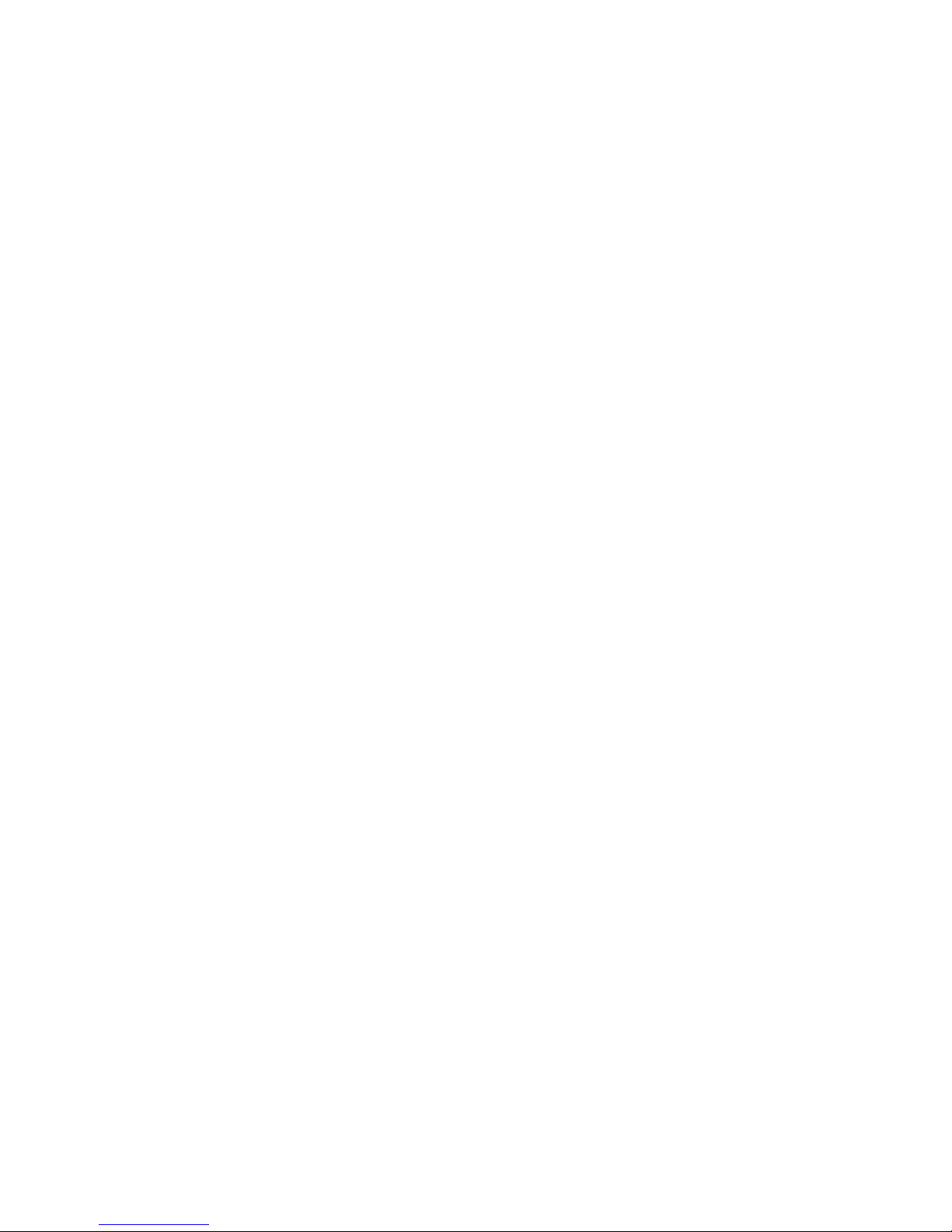
IBM Netfinity Servers
IBM Netfinity 5500 - Type 8660
Hardware Maintenance Manual
June 1999
We Want Your Comments!
(Please see page 389)
S10L-9800-03
This Manual Supports
The Following Models:
1RU,
42U,
4SU,
52U,
5SU,
62U,
6SU,
7RU,
1RX,
42X,
4SX,
52X,
5SX,
62X,
6SX,
7SU
11X,
11U,
41X,
41U,
4RX,
4RU,
51X,
51U,
5RX,
5RU,
61X,
61U,
6RX,
6RU,
72U,
71U,
Page 2
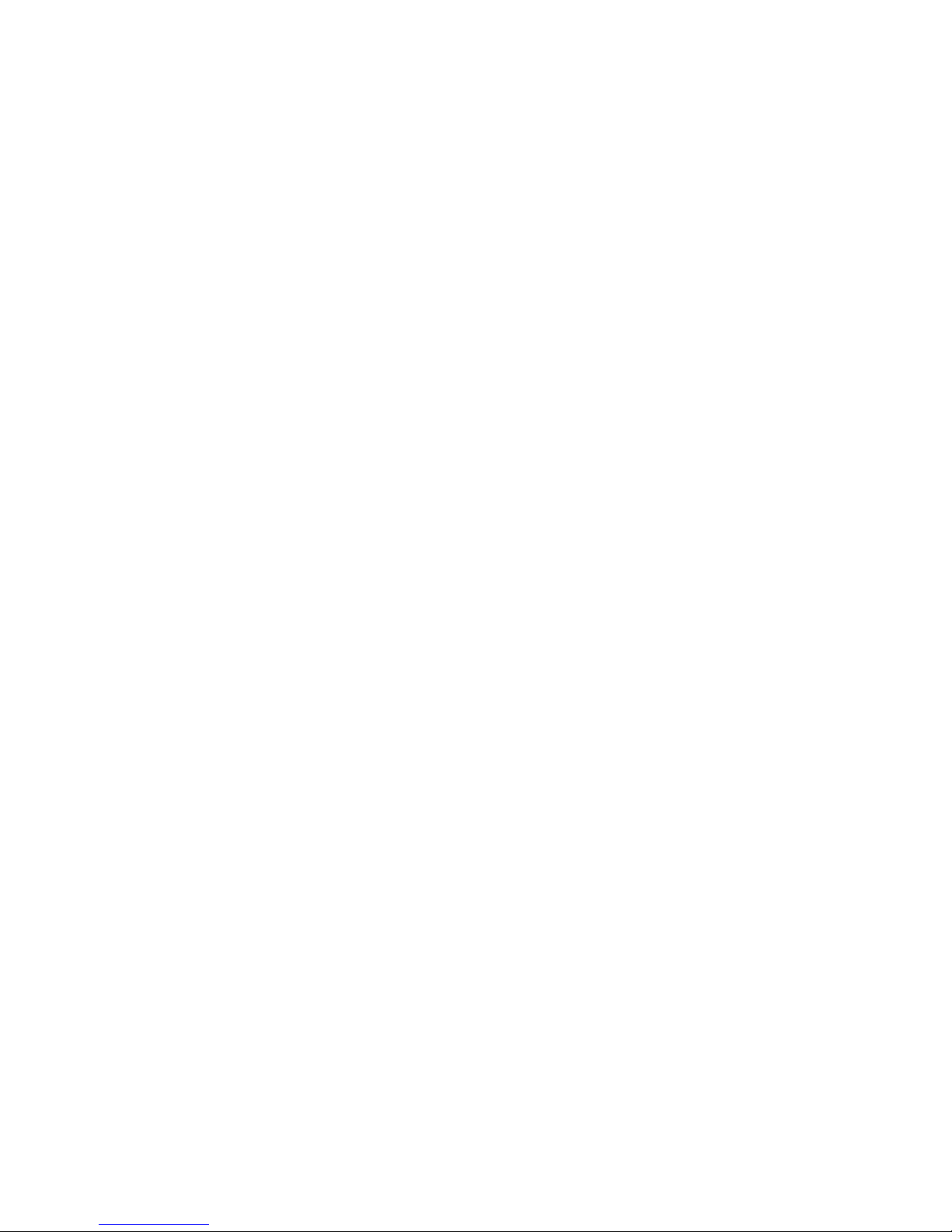
Page 3
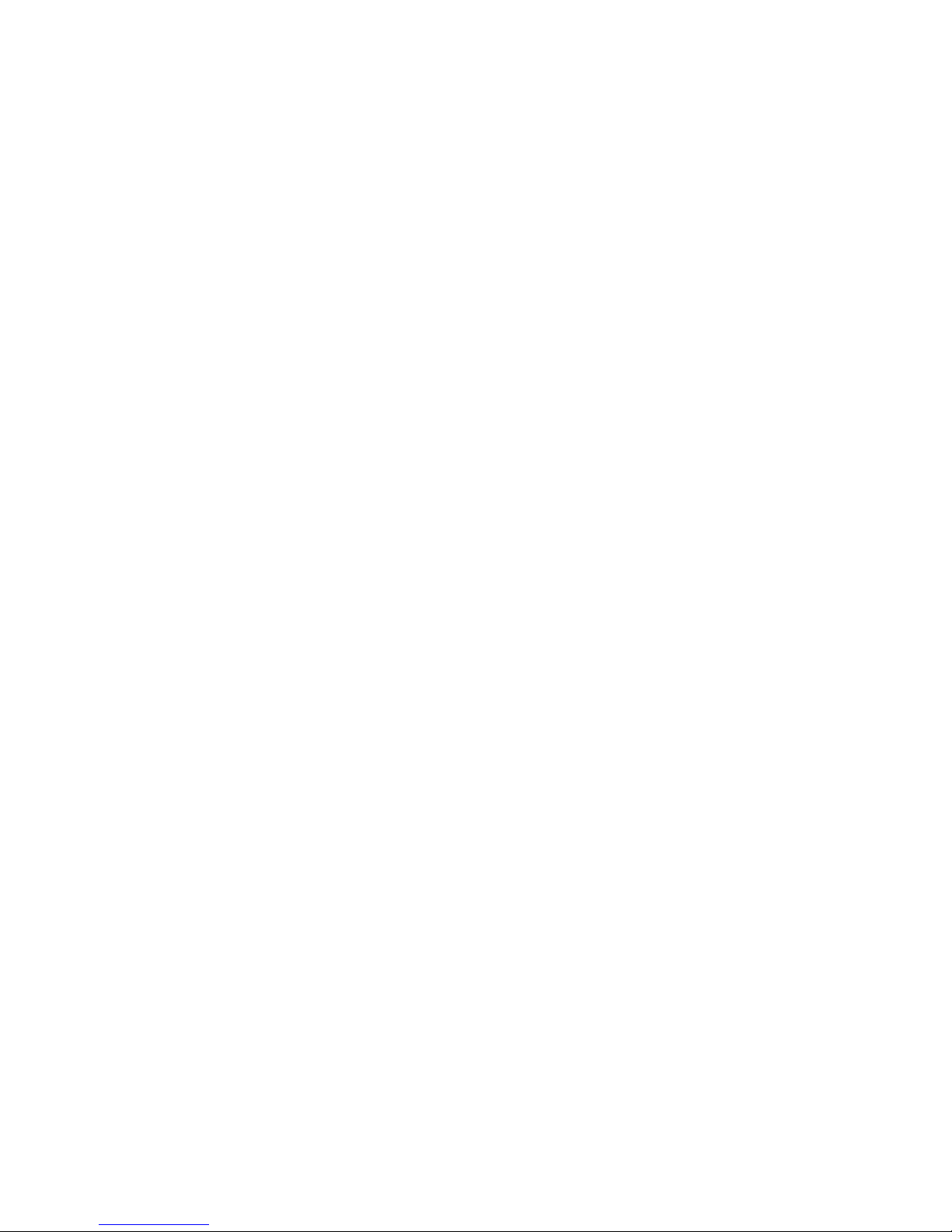
IBM Netfinity Servers
IBM Netfinity 5500 - Type 8660
Hardware Maintenance Manual
June 1999
We Want Your Comments!
(Please see page 389)
S10L-9800-03
IBM
Page 4
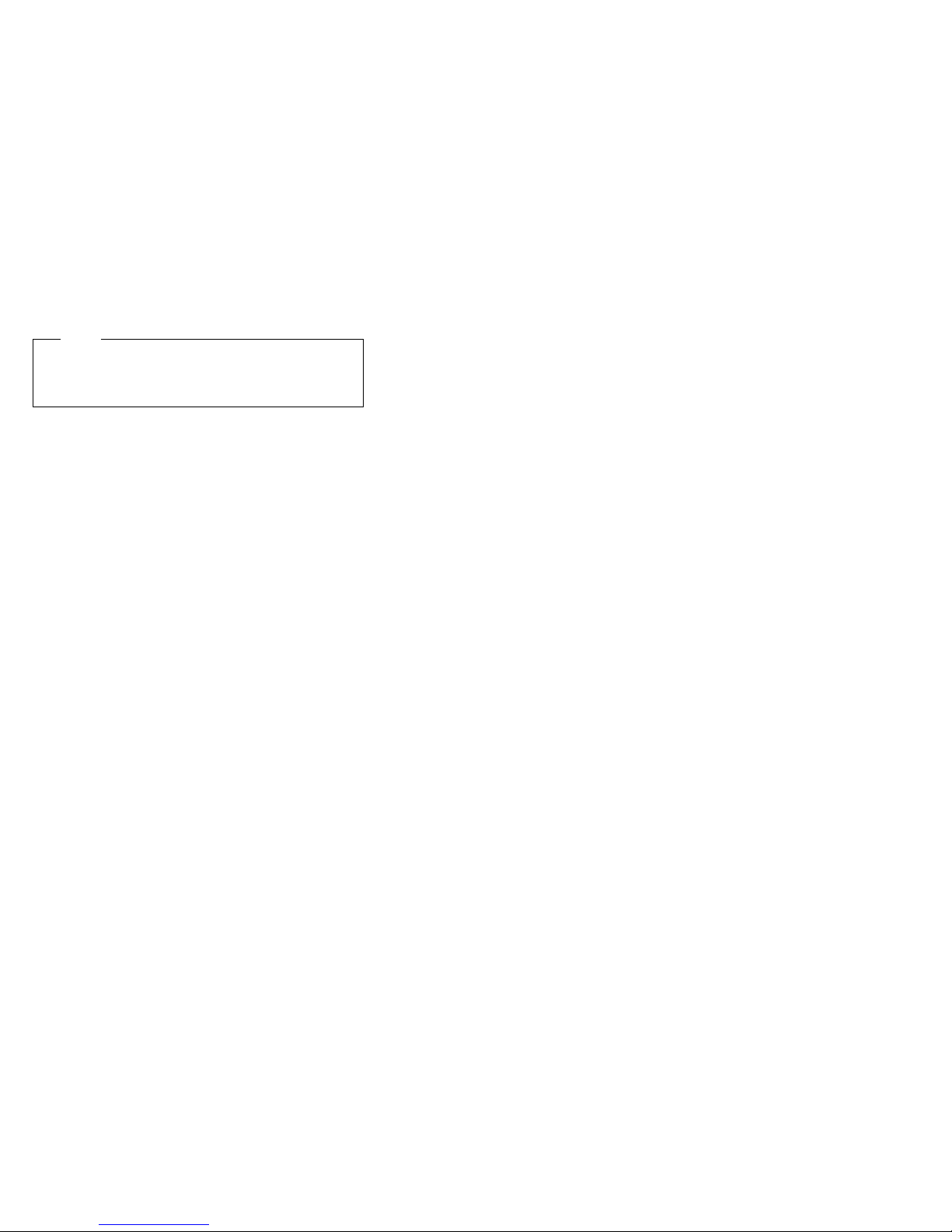
Note
Before using this information and the product it
supports, be sure to read the general information
under “Notices” in the manual.
Fourth Edition (June 1999)
The following paragraph does not apply to the United
Kingdom or any country where such provisions are
inconsistent with local law: INTERNATIONAL
BUSINESS MACHINES CORPORATION PROVIDES THIS
PUBLICATION “AS IS” WITHOUT WARRANTY OF ANY
KIND, EITHER EXPRESS OR IMPLIED, INCLUDING, BUT
NOT LIMITED TO, THE IMPLIED WARRANTIES OF
MERCHANTABILITY OR FITNESS FOR A PARTICULAR
PURPOSE. Some states do not allow disclaimer of
express or implied warranties in certain transactions,
therefore, this statement may not apply to you.
This publication could include technical inaccuracies or
typographical errors. Changes are periodically made to
the information herein; these changes will be incorporated
in new editions of the publication. IBM may make
improvements and/or changes in the product(s) and/or the
program(s) described in this publication at any time.
This publication was developed for products and services
offered in the United States of America. IBM may not offer
the products, services, or features discussed in this
document in other countries, and the information is subject
to change without notice. Consult your local IBM
representative for information on the products, services,
and features available in your area.
Requests for technical information about IBM products
should be made to your IBM reseller or IBM marketing
representative.
Copyright International Business Machines
Corporation 1999. All rights reserved.
Note to U.S. Government users–Documentation related to
Restricted rights–Use, duplication, or disclosure is subject
to restrictions set forth in GSA ADP Schedule Contract
with IBM Corp.
ii Netfinity Server HMM
Page 5
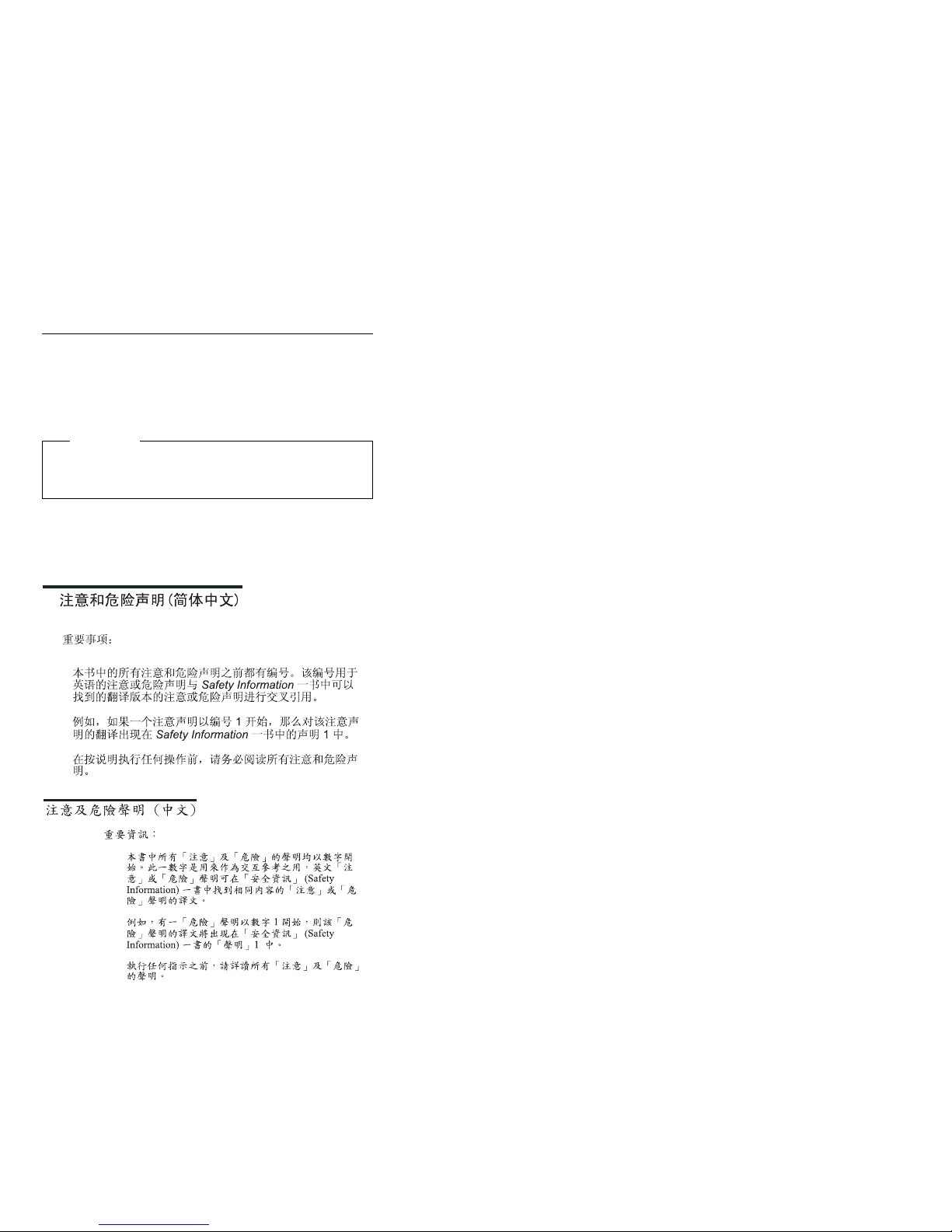
About this supplement
This supplement contains diagnostic information,
Symptom-to-FRU Indexes, service information, error
codes, error messages, and configuration information for
the Netfinity 5500 - Type 8660.
Important
This manual is intended for trained servicers who are
familiar with IBM PC Server products.
Important safety information
Leia todas as instruções de cuidado e perigo antes de
executar qualquer operação.
Be sure to read all caution and danger statements in this
book before performing any of the instructions.
Prenez connaissance de toutes les consignes de type
Attention et
Danger avant de procéder aux opérations décrites par les
instructions.
Lesen Sie alle Sicherheitshinweise, bevor Sie eine
Anweisung ausführen.
iii
Page 6
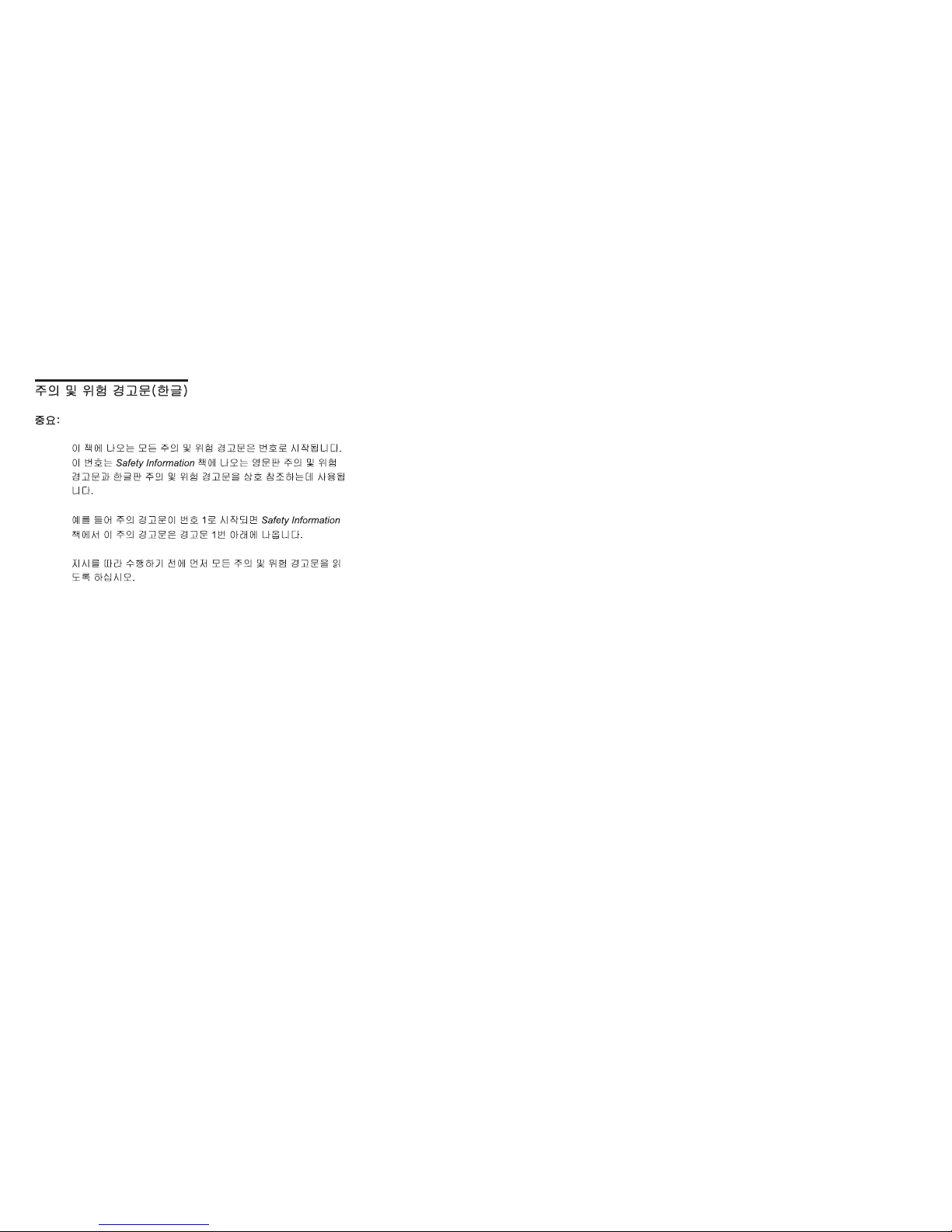
Accertarsi di leggere tutti gli avvisi di attenzione e di
pericolo prima di effettuare qualsiasi operazione.
Lea atentamente todas las declaraciones de precaución y
peligro ante
de llevar a cabo cualquier operación.
Online support
Use the World Wide Web (WWW) or the IBM BBS to
download Diagnostic, BIOS Flash, and Device Driver files.
File download address is:
http://www.ibm.com/pc/files.html
The IBM BBS can be reached at (919) 517-0001.
IBM Online addresses:
The HMM manuals online address is:
http://www.ibm.com/pc/us/cdt/hmm.html
The IBM Support Page is:
http://www.ibm.com/support/
The IBM Home Page is:
http://www.ibm.com
iv Netfinity Server HMM
Page 7

Contents
About this supplement ............... iii
Important safety information .......... iii
Online support . . . . . . . . . . . . . . . . . iv
Netfinity 5500 - Type 8660 ............ 1
General Checkout . . . . . . . . . . . . . . . . . 7
Diagnostic tools . . . . . . . . . . . . . . . . . . 10
Features . . . . . . . . . . . . . . . . . . . . . 15
Additional service information ........... 17
Locations . . . . . . . . . . . . . . . . . . . . 141
Symptom-to-FRU index . . . . . . . . . . . . . 264
Undetermined problems . . . . . . . . . . . . . 291
Parts listing (Type 8660) ............ 293
Related service information .......... 307
Safety information . . . . . . . . . . . . . . . . 308
2-way Xeon upgrade installation ........ 339
Before you begin ................ 339
Installing the software .............. 341
Installing the hardware ............. 347
Processor board component locations ...... 358
Parts listing (2-way upgrade kit) ......... 360
4-way Xeon upgrade installation ........ 361
Before you begin ................ 361
Important . . . . . . . . . . . . . . . . . . . . 364
Updating the system BIOS ........... 365
Removing the shuttle and processor housing . . . 366
Replacing the diagnostic panel and front panel
assemblies . . . . . . . . . . . . . . . . . . 369
Replacing the power backplane, ac box, and power
supplies . . . . . . . . . . . . . . . . . . . 370
Installing a microprocessor kit .......... 372
Installing memory-modules . . . . . . . . . . . 376
Installing the processor housing ......... 379
Completing the upgrade installation ....... 384
Parts listing (4-way upgrade kit) ......... 388
Send us your comments! ............ 389
Problem determination tips ........... 390
Phone numbers, U.S. and Canada ........ 391
Trademarks . . . . . . . . . . . . . . . . . . 393
Copyright IBM Corp. 1999 v
Page 8
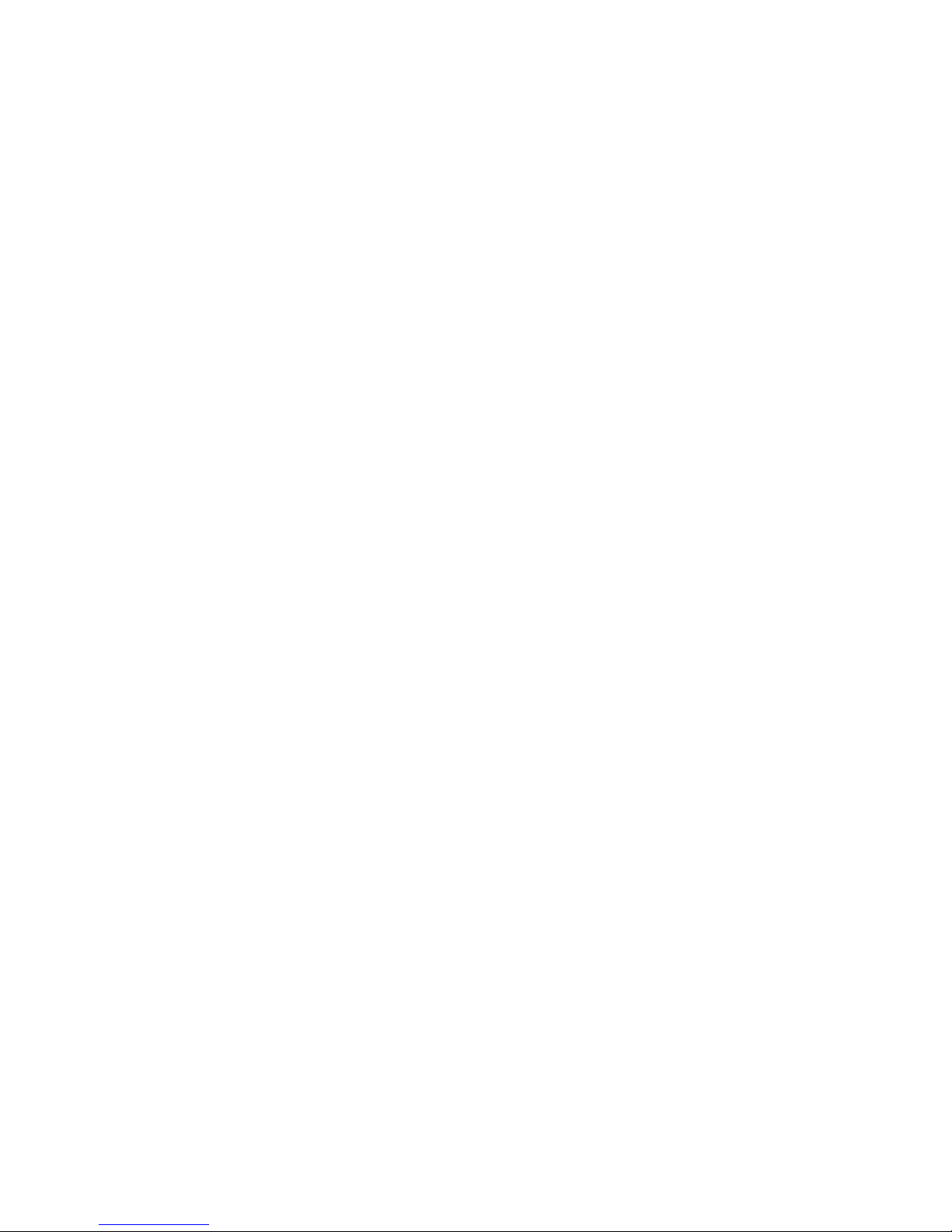
vi Netfinity Server HMM
Page 9
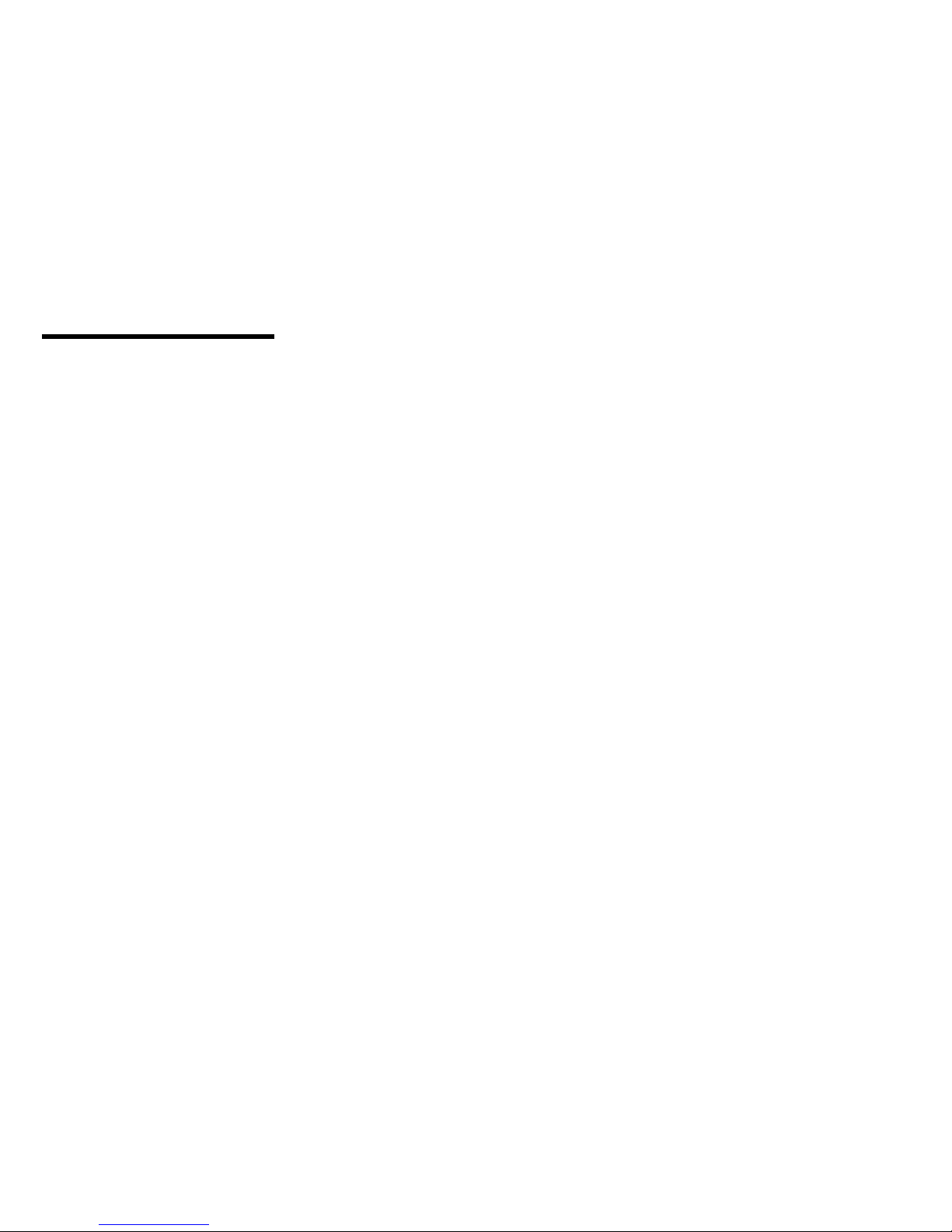
Netfinity 5500 - Type 8660
General Checkout . . . . . . . . . . . . . . . . . 7
Diagnostic tools . . . . . . . . . . . . . . . . . . 10
Diagnostic programs . . . . . . . . . . . . . . 10
Power-on self-test (POST) ........... 11
POST beep codes ............... 11
Error messages . . . . . . . . . . . . . . . . 12
POST error messages ........... 12
Diagnostic error messages ......... 12
Software-generated error messages ..... 12
System error log .............. 12
Option diskettes . . . . . . . . . . . . . . 12
Diagnostic programs . . . . . . . . . . . . . . 13
Running Diagnostic programs ........ 13
Viewing the test log ............. 14
Features . . . . . . . . . . . . . . . . . . . . . 15
Additional service information ........... 17
Administration and Monitoring Utility Program . . 18
Before you begin .............. 19
Installing the Server Utility Programs ..... 20
Installing the Server Utility Programs using
ServerGuide . . . . . . . . . . . . . . 20
Installing the Server Utility Programs using
Diskettes . . . . . . . . . . . . . . . 20
IBM OS/2 Server Utility Programs .... 20
Microsoft Windows NT Server 4.x Utility
Program . . . . . . . . . . . . . . . . 21
Novell NetWare/Intranetware Server Utility
Program . . . . . . . . . . . . . . . . 22
SCO OpenServer Server Utility Program . 23
Using the Server Utility Programs ...... 23
Server security file ............ 24
Server Utility name resolution ...... 25
Installing the Administration and Monitoring
Utility Program . . . . . . . . . . . . . . 25
Installing the Administration and Monitoring
Utility Program using ServerGuide . . . 25
Installing the Administration and Monitoring
Utility Programs using diskettes ..... 25
Using the Administration and Monitoring Utility
Program . . . . . . . . . . . . . . . . . 26
Options pull-down menu ......... 27
Network settings . . . . . . . . . . . . 28
General options . . . . . . . . . . . . . 29
Netfinity alert options .......... 30
Using the ServeRAID administration functions 31
Array administration . . . . . . . . . . . 31
Logical drive administration ....... 34
Initializing logical drives ......... 36
Synchronizing logical drives ....... 36
Unblocking logical drives ......... 38
Logical drive migration administration .... 38
Copyright IBM Corp. 1999 1
Page 10
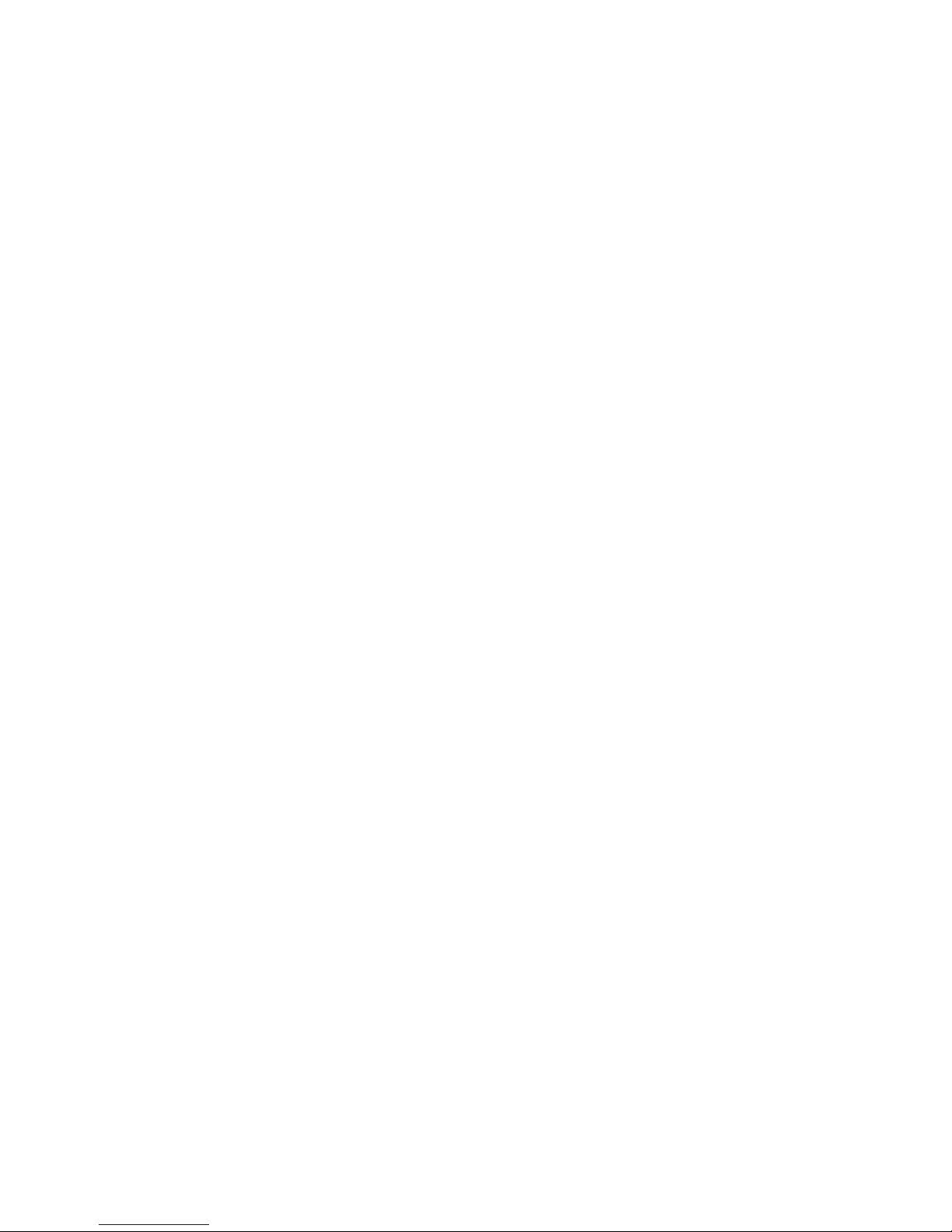
Changing RAID levels .......... 39
Adding a physical drive ......... 40
Physical device administration ........ 42
Setting Physical device states ...... 42
Rebuilding drives . . . . . . . . . . . . 43
ServeRAID controller administration ..... 45
Copying the drive configuration to the
ServeRAID controller . . . . . . . . . . 45
Copying the ServeRAID controller
configuration to the drives ....... 45
Initializing the ServeRAID II controller . . . 46
Scanning for new drives ......... 46
Using the ServeRAID monitoring functions . . 48
Monitoring status information ....... 48
Monitoring event logs .......... 50
Device event log ............ 50
Hard event log ............. 51
Soft event log .............. 52
Monitoring the logical drive information .... 52
Monitoring the physical device information . . 53
Configuring the Ethernet controller ....... 55
Configuring options . . . . . . . . . . . . . . 57
Configuration overview . . . . . . . . . . . . . 58
Configuration/Setup Utility program ....... 60
Configuring ISA and PCI adapters ....... 61
Failover for redundant Ethernet ......... 62
Special considerations when combining failover
and hot-plug functions ........... 62
Configuring for failover ........... 62
Windows NT . . . . . . . . . . . . . . 63
IntraNetware . . . . . . . . . . . . . . 64
Netfinity System Management Processor .... 65
System requirements for the Advanced System
Management Service with Netfinity Manager 66
Accessing the System Management Processor
without Netfinity Manager ......... 66
System Power menu selections ..... 68
Boot menu selections .......... 69
Using remote video mode to monitor and
access POST . . . . . . . . . . . . . 71
Resolving configuration conflicts ........ 73
Changing the software configuration setup . . 73
Changing the hardware configuration setup . 73
ServeRAID Configuration program ....... 74
Software installation . . . . . . . . . . . . . . 74
Specifications . . . . . . . . . . . . . . . . . 75
Starting the ServeRAID Configuration program . 77
During the initial startup of the server .... 77
After an operating system is installed .... 77
Using diskettes to start the ServeRAID
Configuration program . . . . . . . . . . . 77
Status LEDs . . . . . . . . . . . . . . . . . . 79
Power supply LEDs ............. 79
Understanding disk array technology ...... 81
2 Netfinity Server HMM
Page 11
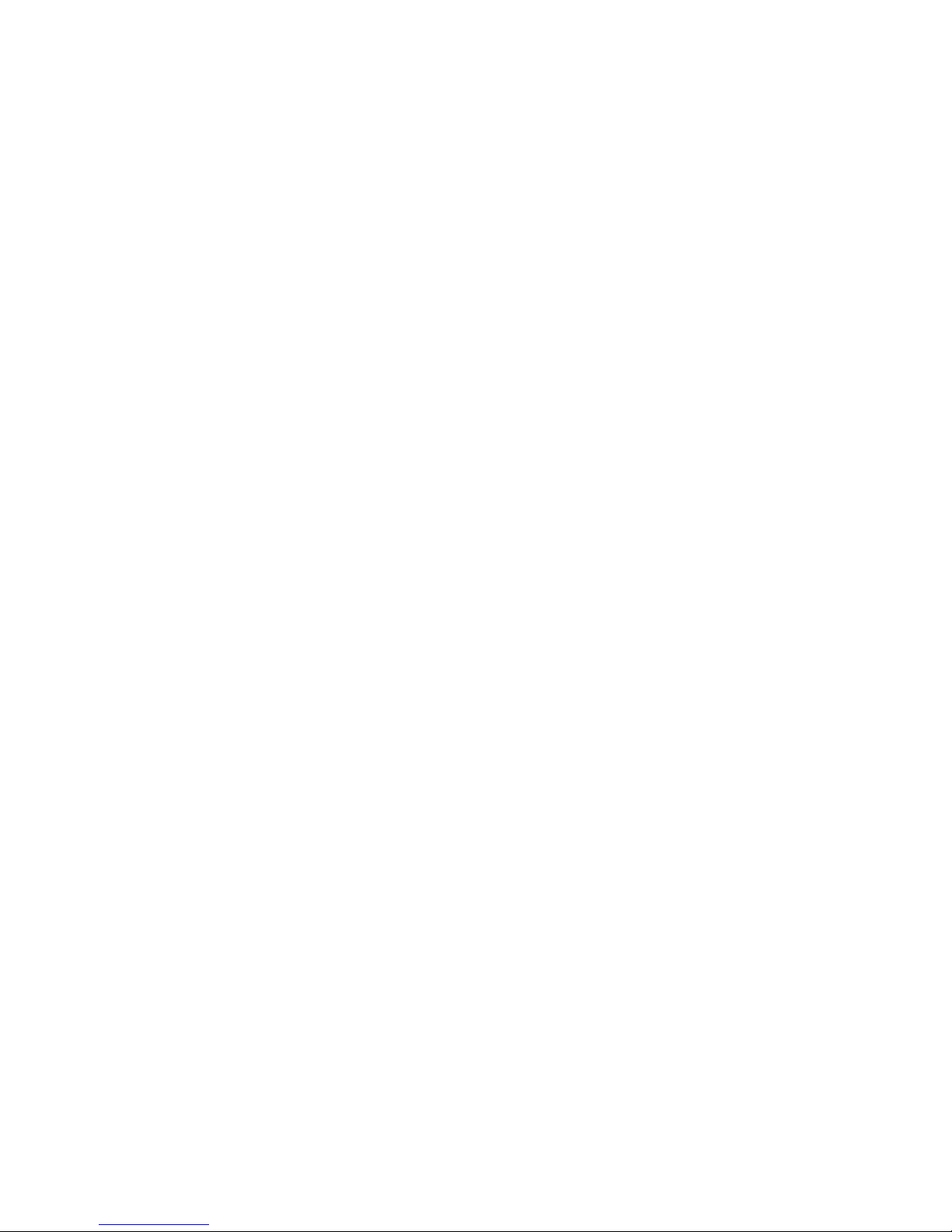
Hard disk drive capacities .......... 81
Logical drives . . . . . . . . . . . . . . . 81
RAID classifications . . . . . . . . . . . . . 82
RAID level 0 .............. 82
RAID level 1 .............. 82
RAID level 5 .............. 83
ServeRAID menus, screens, and drive states . 83
Main menu . . . . . . . . . . . . . . . . . 84
Screens and pop-up windows ...... 85
Physical device states .......... 86
Logical drive states ........... 88
Using the Advanced Configuration functions . . . 89
Setting the BootCd feature ......... 90
Using the Configuration/Setup Utility Main menu . 91
System summary . . . . . . . . . . . . . . 92
System information . . . . . . . . . . . . . 92
Product data . . . . . . . . . . . . . . 92
System card data ............ 92
PCI routing . . . . . . . . . . . . . . . 92
Devices and I/O ports ............ 92
Date and time ............... 93
System security . . . . . . . . . . . . . . 94
Using the power-on password menu . . . 95
Using the administrator password menu . 96
Start options . . . . . . . . . . . . . . . . 97
Advanced setup . . . . . . . . . . . . . . 97
ACPI control . . . . . . . . . . . . . . 98
Cache control . . . . . . . . . . . . . . 98
PCI bus control ............. 98
Memory settings . . . . . . . . . . . . . 98
Advanced ISA settings .......... 98
System Service Processor settings .... 98
Plug and Play ............... 99
Error logs . . . . . . . . . . . . . . . . . 99
POST error log ............. 99
System error log ............ 99
Save settings . . . . . . . . . . . . . . . . 99
Restore settings . . . . . . . . . . . . . 100
Load default settings ........... 100
Exit setup . . . . . . . . . . . . . . . . 100
Using the ServeRAID Configuration program . 101
Creating disk arrays ........... 102
Using the EZ-RAID configuration feature 102
Creating disk arrays manually ..... 104
Defining logical drives ......... 105
Initializing/Synchronizing logical drives at
the same time ............ 108
Initializing logical drives ........ 109
Synchronizing logical drives ...... 110
Defining hot-spare drives ....... 111
Enabling or disabling hot-swap rebuild . 112
Viewing or changing the configuration . . . 113
Viewing the disk-array configuration . . 113
Viewing the drive information ...... 114
Netfinity 5500 - Type 8660 3
Page 12
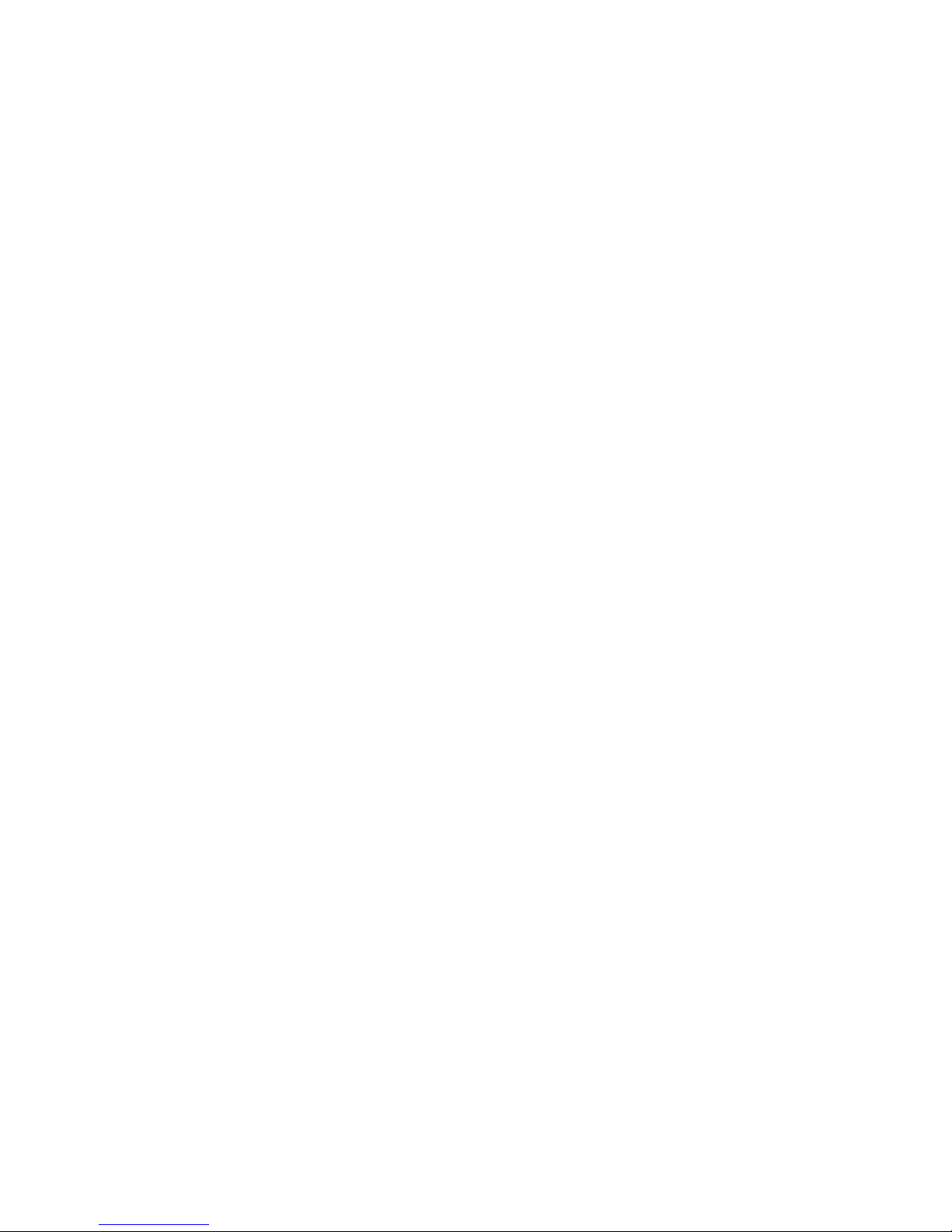
Viewing or changing the ServeRAID
controller parameters . . . . . . . . . 115
Changing device states ........ 116
Changing the RAID parameters .... 118
Changing the write policy ....... 120
Copying logical drives and disk arrays . . . 122
Copying logical drives ......... 122
Copying an existing disk array ..... 123
Deleting Logical drives and disk arrays . 124
Deleting logical drives ......... 124
Deleting disk arrays .......... 125
Maintaining the disk-array configuration . . 125
Backing up the disk-array configuration . 126
Restoring the disk-array configuration . . 127
Testing the RAID subsystem ...... 127
Formatting drives . . . . . . . . . . . . . 128
Clearing the device event log ..... 128
Replacing a faulty drive ........ 129
Understanding the drive rebuild process 131
Automatic rebuild process ....... 131
Initializing, viewing, or synchronizing the
ServeRAID II controller configuration . 133
Configuration synchronization . . . . . 135
Using the ServeRAID Mini-Configuration program 137
Viewing the ServeRAID II controller status . 139
Viewing the configuration ......... 140
Locations . . . . . . . . . . . . . . . . . . . . 141
Adapters . . . . . . . . . . . . . . . . . . 142
LEDs for hot-plug PCI slots ........ 143
Adapter considerations . . . . . . . . . . 144
Plug and Play technology ......... 144
Plug and Play adapters ........ 145
Legacy adapters . . . . . . . . . . . 145
Configuration/Setup Utility program . . . 145
Battery replacement . . . . . . . . . . . . . 147
Before you begin .............. 150
Changing jumper positions .......... 151
Two-pin jumper blocks .......... 151
Three-pin jumper blocks ......... 153
Completing the installation .......... 154
Installing the top cover .......... 155
Installing the trim bezels and server door . . 156
Updating device records and reconfiguring the
server . . . . . . . . . . . . . . . . . 156
Controls and indicators ............ 158
CD-ROM drive . . . . . . . . . . . . . . . . 161
Handling a CD .............. 161
Loading a CD .............. 161
DASD backplane removal .......... 163
Diagnostics panel LEDs ........... 164
External options . . . . . . . . . . . . . . . 165
Connecting external SCSI devices ..... 165
Cabling requirements . . . . . . . . . 165
Setting SCSI IDs for external devices . . 165
4 Netfinity Server HMM
Page 13
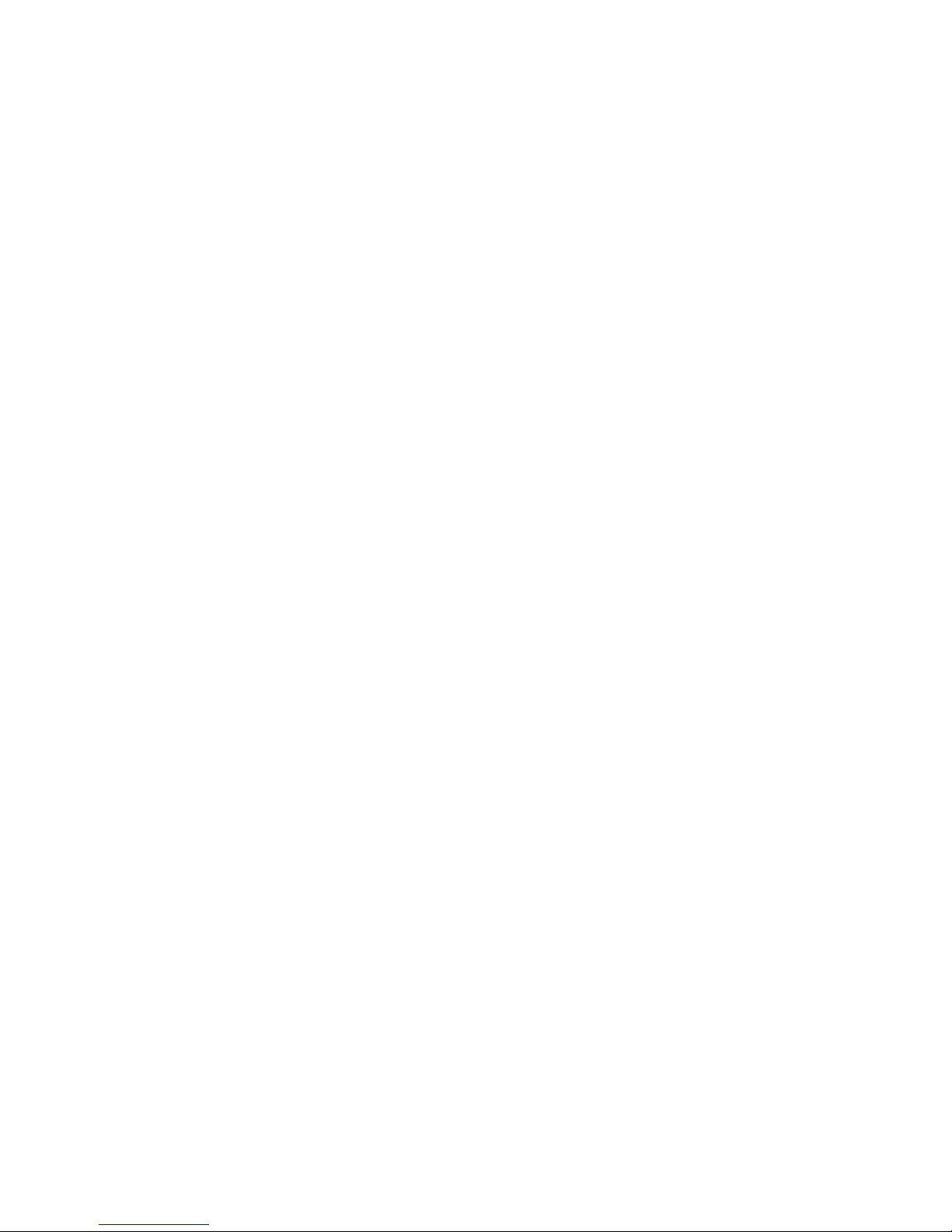
Installation procedure . . . . . . . . . 165
Input/Output ports and connectors ..... 166
Serial ports . . . . . . . . . . . . . . 166
Management port C .......... 167
Parallel port . . . . . . . . . . . . . . 167
Video port . . . . . . . . . . . . . . 168
Keyboard and auxiliary-device ports . . 169
Ethernet port . . . . . . . . . . . . . 170
Universal serial bus ports ....... 171
Front bezel removal ............. 172
Hot-plug PCI adapter installation ....... 173
Installing a non-hot-plug adapter ...... 177
Verifying compatibility between network
adapters and device drivers ....... 180
Hot-swap power supply installation ...... 181
Hot-swap power supply removal ....... 185
Hot-swap fan assembly ........... 187
Information LED panel ............ 189
Information panel cover removal ....... 191
Information panel LED assembly removal . . . 192
Input/Output connectors and expansion slots . 194
Interior LED and speaker assembly ...... 196
Internal drive installation ........... 197
Internal drive bays ............ 197
SCSI drives . . . . . . . . . . . . . . . 198
SCSI IDs . . . . . . . . . . . . . . . 199
Termination (internal SCSI devices) . . 199
Preinstallation steps (all bays) ....... 200
Installing a 5.25-inch removable-media drive 200
Installing a drive in a hot-swap bay .... 203
Replacing a drive in a hot-swap bay .... 205
Installing devices in the NetBAY3 ....... 209
General considerations . . . . . . . . . . 209
Removing the rear panel ......... 210
Installing devices on side rails ....... 210
Removing cage nuts ........... 211
Installing cage nuts ............ 212
Installing cantilevered devices ....... 212
Installing devices on the NetBAY3 base plate 213
Memory-module kits . . . . . . . . . . . . . 214
Microprocessor kit . . . . . . . . . . . . . . 217
Preparing to install options .......... 220
Power backplane removal .......... 222
Power supplies . . . . . . . . . . . . . . . 224
Power supply filler plate ........... 225
NetBAY3 bezel installation .......... 226
Processor board component locations ..... 227
Processor board jumpers ........... 229
Processor board removal ........... 232
Rack installation . . . . . . . . . . . . . . . 233
Before you begin ............. 233
Installing and removing the server ..... 233
Preparing the rack ........... 234
Installing the server in the rack ..... 240
Netfinity 5500 - Type 8660 5
Page 14
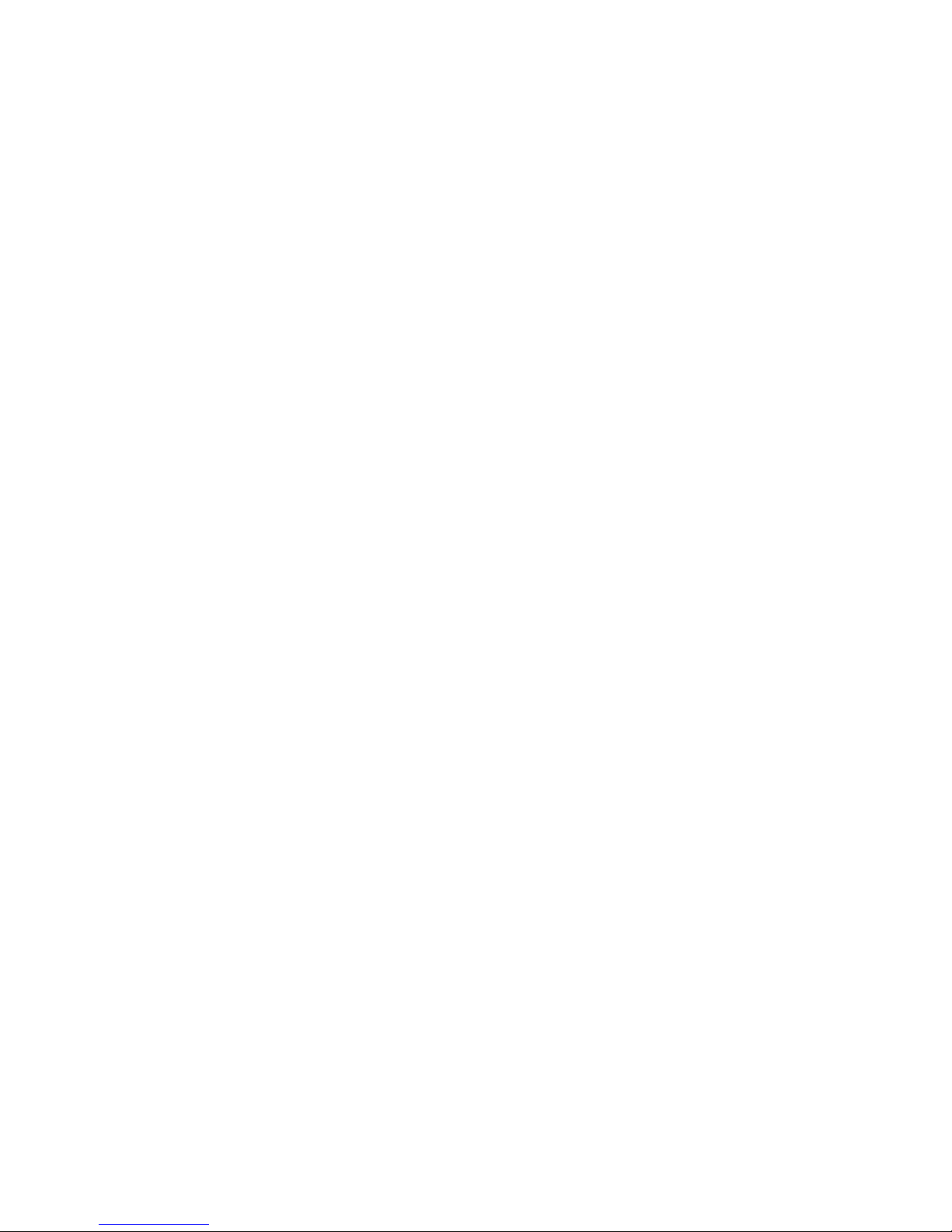
Removing the server from a rack .... 246
SCSI backplane component locations ..... 249
SCSI backplane option jumpers ........ 250
Server cabling . . . . . . . . . . . . . . . . 251
Server door and trim bezels removal ..... 252
Shuttle removal . . . . . . . . . . . . . . . 253
Side cover(s) removal ............ 254
System board component locations ...... 255
System board jumpers ............ 257
Bypassing an unknown power-on password 258
System board removal ............ 259
Top cover removal .............. 262
Voltage regulator card removal ........ 263
Symptom-to-FRU index . . . . . . . . . . . . . 264
Beep symptoms . . . . . . . . . . . . . . . 264
No beep symptoms ............. 267
Control panel system error LED ....... 267
Diagnostic error codes ............ 270
Error symptoms . . . . . . . . . . . . . . . 277
Power supply LED errors ........... 278
POST error codes .............. 280
SCSI error codes .............. 285
ServeRAID II controller error codes/messages . 286
System board LEDs ............. 290
System board SCSI LEDs .......... 290
Undetermined problems . . . . . . . . . . . . . 291
Parts listing (Type 8660) ............ 293
System . . . . . . . . . . . . . . . . . . . 294
Hard disk drives and cables ......... 302
Keyboards . . . . . . . . . . . . . . . . . 303
Power cords . . . . . . . . . . . . . . . . . 305
6 Netfinity Server HMM
Page 15
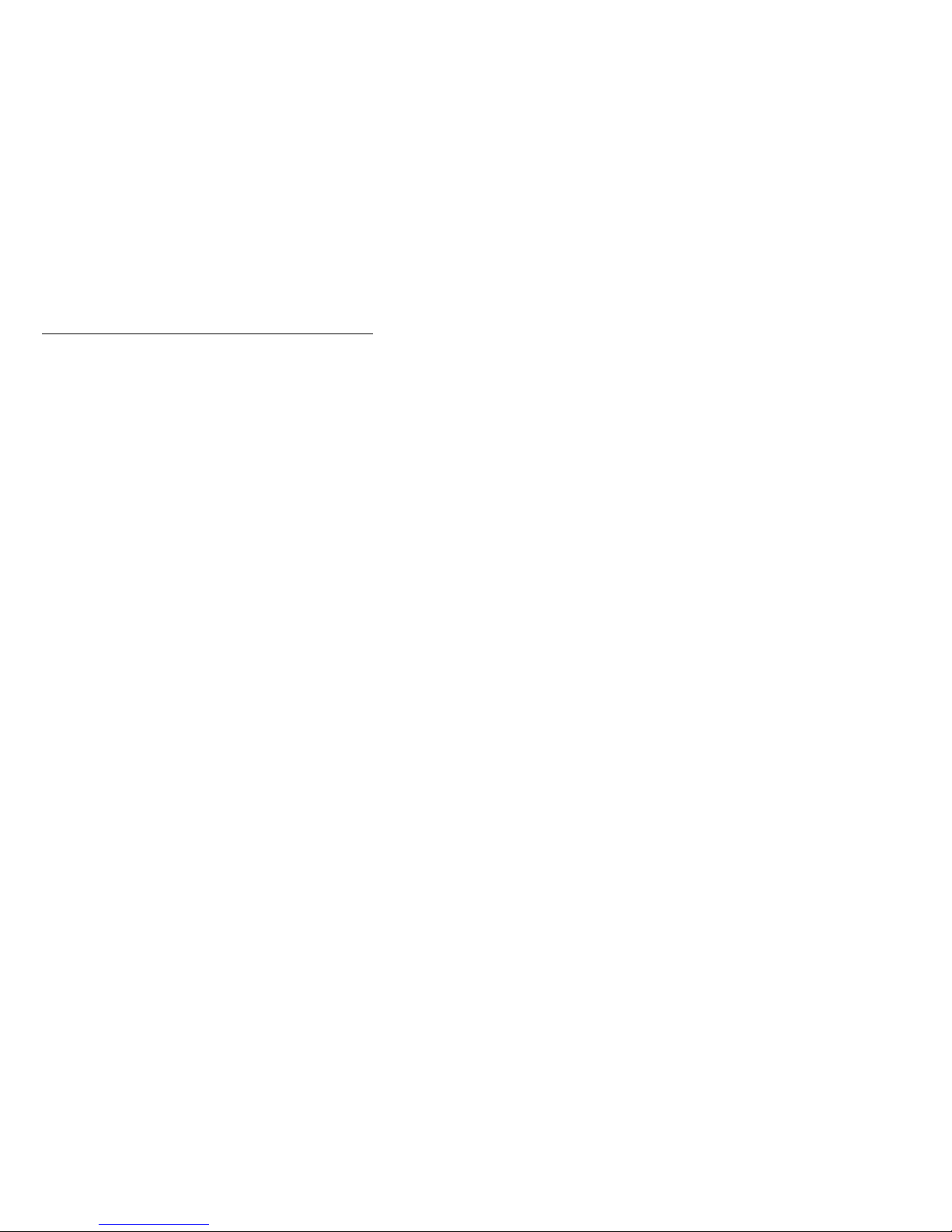
General Checkout
The server diagnostic programs are stored in nonvolatile
random-access memory (NVRAM) on the system board.
These programs are the primary method of testing the
major components of the server: the system board,
Ethernet controller, video controller, RAM, keyboard,
mouse (pointing device), diskette drive, serial port, and
parallel port. You can also use them to test some external
devices.
Also, if you cannot determine whether a problem is caused
by the hardware or by the software, you can run the
diagnostic programs to confirm that the hardware is
working properly.
When you run the diagnostic programs, a single problem
might cause several error messages. When this occurs,
work to correct the cause of the first error message. After
the cause of the first error message is corrected, the other
error messages might not occur the next time you run the
test.
A failed system might be part of a shared DASD cluster
(two or more systems sharing the same external storage
device(s)). Prior to running diagnostics, verify that the
failing system is not part of a shared DASD cluster.
A system might be part of a cluster if:
The customer identifies the system as part of a
cluster.
One or more external storage units are attached to
the system and at least one of the attached storage
units is additionally attached to another system or
unidentifiable source.
One or more systems are located near the failing
system.
If the failing system is suspect to be part of a shared
DASD cluster, all diagnostic tests can be run except
diagnostic tests which tests the storage unit (DASD
residing in the storage unit) or the storage adapter
attached to the storage unit.
Netfinity 5500 - Type 8660
7
Page 16

Notes
1. For systems that are part of a shared DASD
cluster, run one test at a time in looped mode.
Do not run all tests in looped mode, as this could
enable the DASD diagnostic tests.
2. If multiple error codes are displayed, diagnose
the first error code displayed.
3. If the computer hangs with a POST error, go to
the “Symptom-to-FRU index” on page 264.
4. If the computer hangs and no error is displayed,
go to “Undetermined problems” on page 291.
5. Power Supply problems, see “Symptom-to-FRU
index” on page 264.
6. Safety information, see “Safety information” on
page 308.
7. For intermittent problems, check the error log;
see, “Error logs” on page 99.
001
IS THE SYSTEM PART OF A CLUSTER?
Yes No
002
Go to Step 004.
(CONTINUED)
003
Schedule maintenance with the customer. Shut down all
systems related to the cluster. Run storage test.
004
– Power-off the computer and all external devices.
– Check all cables and power cords.
– Set all display controls to the middle position.
– Power-on all external devices.
– Power-on the computer.
– Check the control panel system error LED; if on, see
“Control panel system error LED” on page 267.
– Check the error log. If an error was recorded by the
system, see “Symptom-to-FRU index” on page 264.
– Start the Diagnostic Programs. See “Running
Diagnostic programs” on page 13.
– Check for the following responses:
1. No beep.
2. Readable instructions or the Main Menu.
(Step 004 continues)
8 Netfinity Server HMM
Page 17
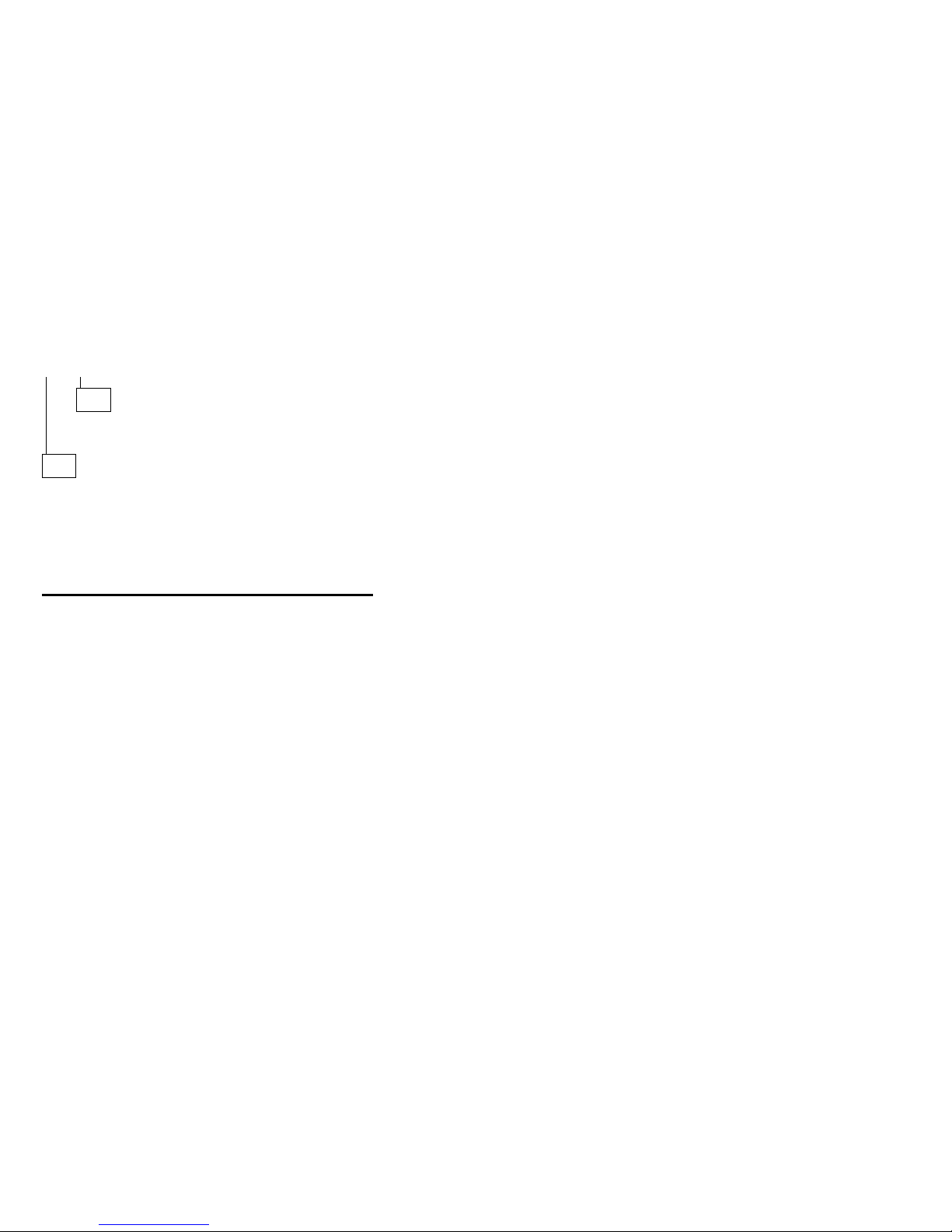
004 (continued)
DID YOU RECEIVE THE CORRECT RESPONSES?
Yes No
005
Find the failure symptom in “Symptom-to-FRU index”
on page 264.
006
– Run the Diagnostic Programs. If necessary, refer to
“Running Diagnostic programs” on page 13.
If you receive an error, go to “Symptom-to-FRU index”
on page 264.
If the diagnostics completed successfully and you still
suspect a problem, see “Undetermined problems” on
page 291.
Netfinity 5500 - Type 8660 9
Page 18
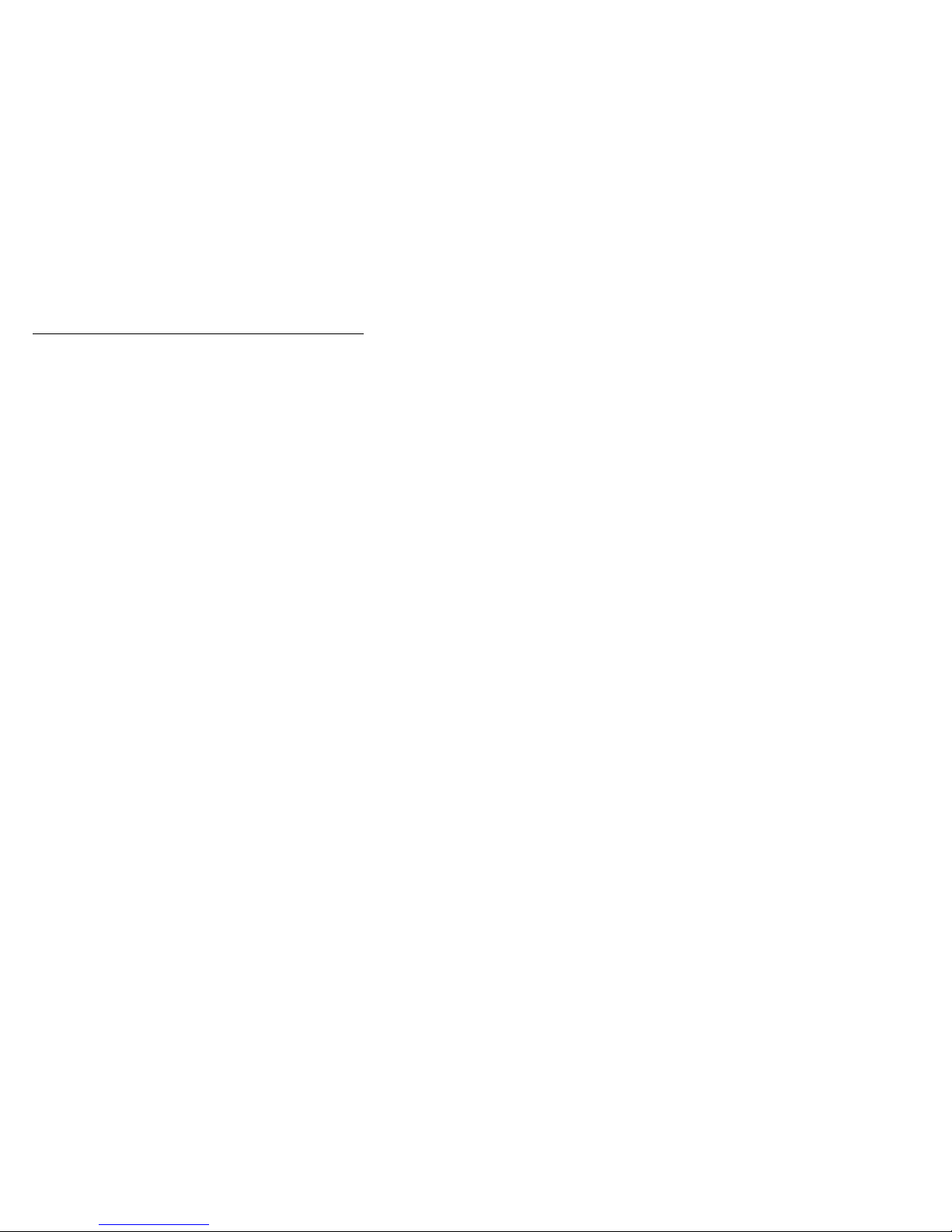
Diagnostic tools
The following tools are available to help identify and
resolve hardware-related problems:
Diagnostic programs
The server diagnostic programs are stored in upgradable
read-only memory (ROM) on the system board. These
programs are the primary method of testing the major
components of the server: the system board, Ethernet
controller, video controller, RAM, keyboard, mouse
(pointing device), diskette drive, serial port, and parallel
port. You can also use them to test some external
devices.
Also, if you cannot determine whether a problem is caused
by the hardware or by the software, you can run the
diagnostic programs to confirm that the hardware is
working properly.
Note: When you run the diagnostic programs, a single
problem might cause several error messages. When this
occurs, work to correct the cause of the first error
message. After the cause of the first error message is
corrected, the other error messages might not occur the
next time you run the test.
10 Netfinity Server HMM
Page 19
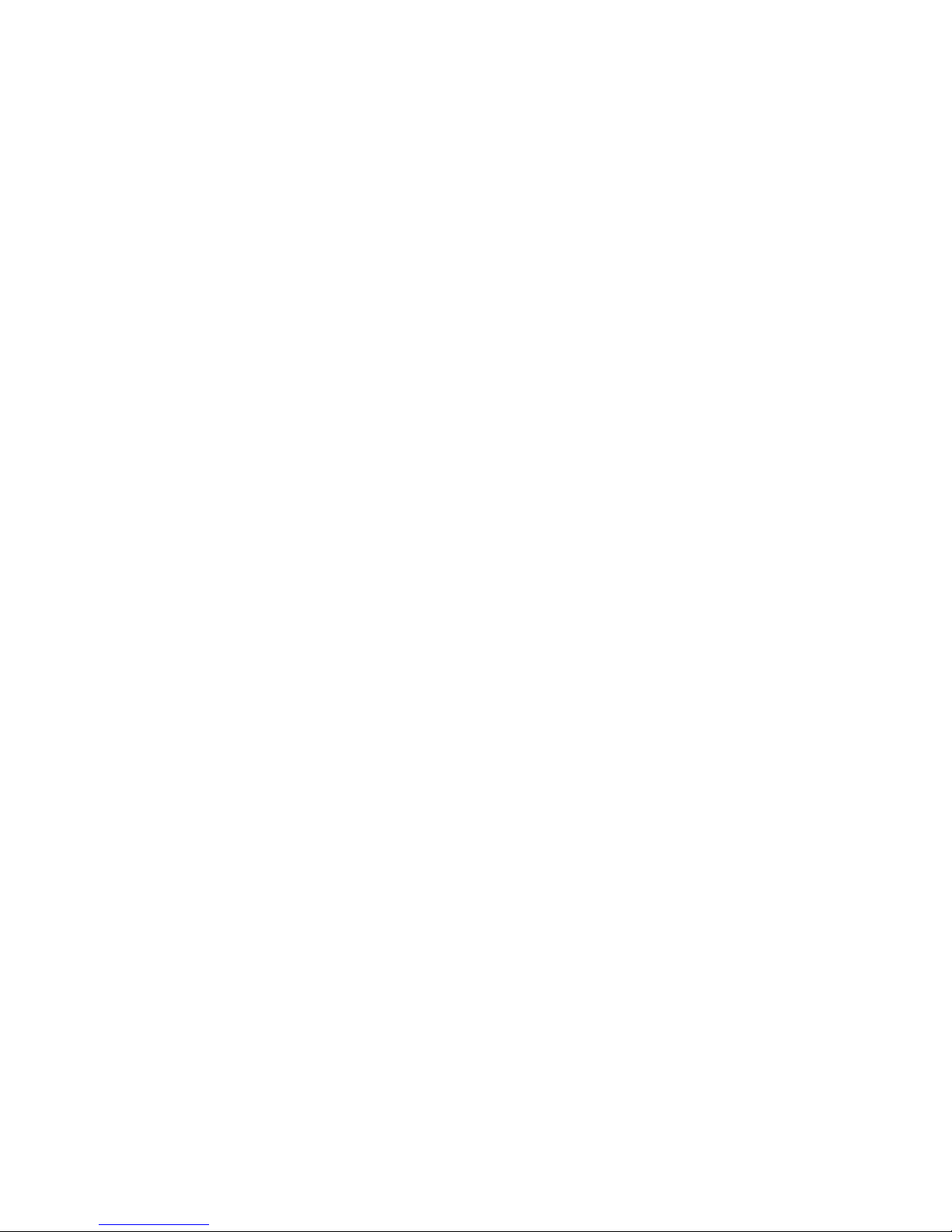
Power-on self-test (POST)
When you turn on the server, it performs a series of tests
to check the operation of server components and some of
the options installed in the server. This series of tests is
called the power-on self-test or POST.
POST does the following:
Checks the operation of some basic system board
operations
Checks the memory
Compares the current server configuration with the
stored server configuration information
Configures PCI adapters
Starts the video operation
Verifies that drives (such as the diskette, CD-ROM,
and hard disk drives) are connected properly
If you have a power-on password or administrator
password set, you must type the password and press
Enter, when prompted, before POST will continue.
While the memory is being tested, the amount of available
memory appears on the screen. These numbers advance
as the server progresses through POST and the final
number that appears on the screen represents the total
amount of memory available. If POST finishes without
detecting any problems, a single beep sounds, the first
screen of the operating system or application program
appears, and the System POST Complete (OK) light is
illuminated on the information LED panel.
If POST detects a problem, more than one beep sounds
and an error message appears on the screen.
Note: A single problem might cause several error
messages. When this occurs, work to correct the cause of
the first error message. After the cause of the first error
message is corrected, the other error messages usually
will not occur the next time you run the test.
For a complete list of error codes, see “Symptom-to-FRU
index” on page 264.
POST beep codes
POST generates beep codes to indicate successful
completion or the detection of a problem.
One beep indicates the successful completion of
POST.
For a complete list of error codes, see
“Symptom-to-FRU index” on page 264.
Netfinity 5500 - Type 8660
11
Page 20
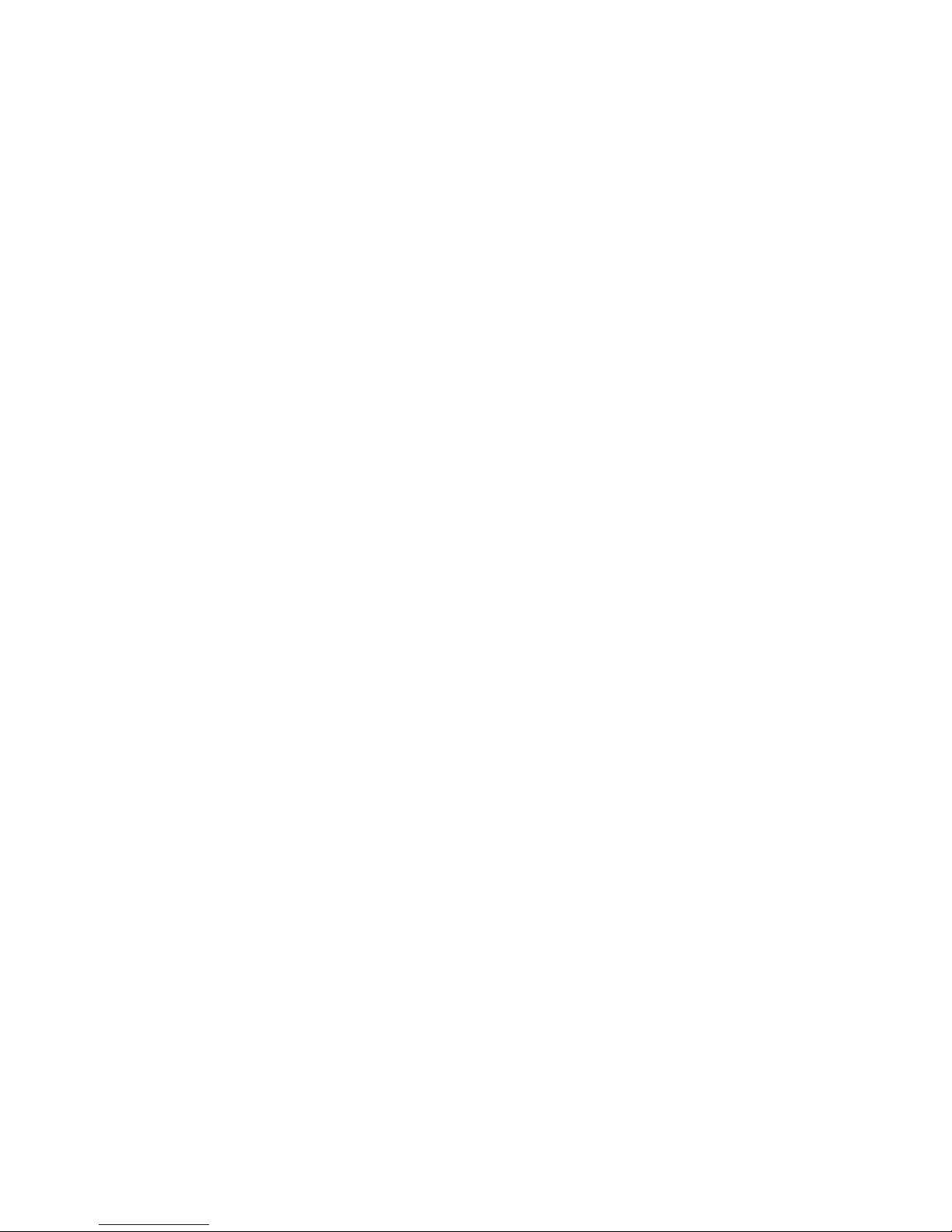
Error messages
Error messages indicate that a problem exists; they are not
intended to be used to identify a failing part.
Troubleshooting and servicing of complex problems
indicated by error messages should be performed by
trained service personnel.
Hardware error messages that occur can be text, numeric,
or both. Messages generated by the software generally
are text messages, but they also can be numeric.
POST error messages: POST error messages
occur during startup when POST finds a problem with the
hardware or detects a change in the hardware
configuration. For more information, see
“Symptom-to-FRU index” on page 264..
Diagnostic error messages: Diagnostic error
messages occur when a test finds a problem with the
server hardware. These error messages are alphanumeric
and they are saved in the Test Log. For more information,
see “Error symptoms” on page 277.
Software-generated error messages: These
messages occur if a problem or conflict is found by an
application program, the operating system, or both.
Messages are generally text messages, but they also can
be numeric. For information about these error messages,
refer to the documentation that comes with the software.
System error log: The system error log contains all
error and warning messages issued during POST and all
system status messages from the the system management
processor. See “System error log” on page 99 for
information about how to view the system error log.
Option diskettes: An optional device or adapter can
come with an Option Diskette. Option Diskettes usually
contain option-specific diagnostic test programs or
configuration files.
If the optional device or adapter comes with an Option
Diskette, follow the instructions that come with the option.
Different instructions apply depending on whether the
Option Diskette is startable or not.
12 Netfinity Server HMM
Page 21
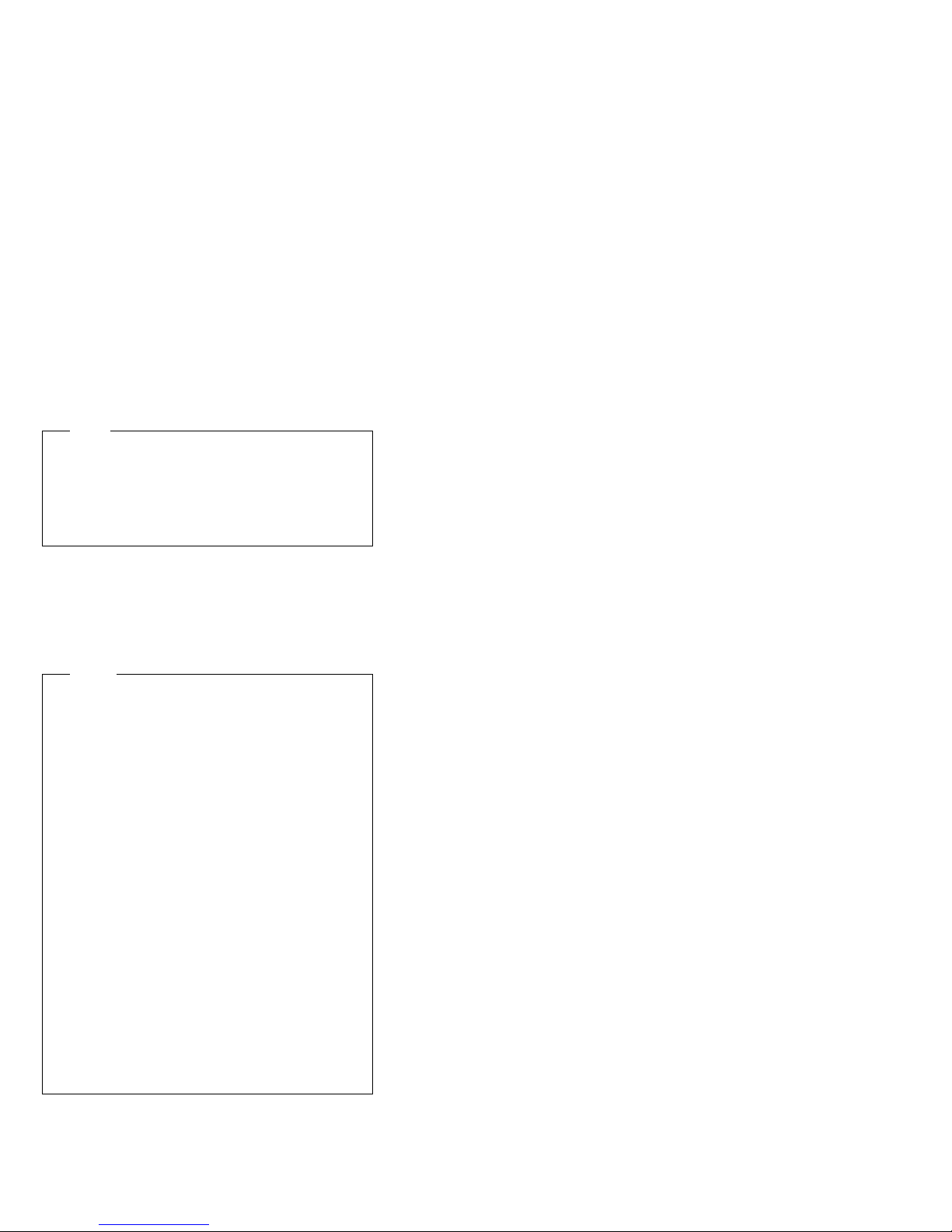
Diagnostic programs
Use the following information to run the diagnostic
programs. These programs are designed to test the IBM
Netfinity 5500. If you want to test a non-IBM product, refer
to the information that comes with that product.
Note
When you run the diagnostic programs, a single
problem might cause several error messages. When
this occurs, work to correct the cause of the first error
message. After the cause of the first error message is
corrected, the other error messages usually will not
occur the next time you run the test.
Running Diagnostic programs: While you are
running the diagnostic programs, F1 displays Help
information. Pressing F1 from within a help screen
provides a help index from which you can select different
categories. Pressing Esc exits Help and returns to where
you left off.
Notes
1. To run the diagnostic programs, you must start
the server with the highest level password.
That is, if you enter the power-on password and
an administrator password is set, you cannot run
the programs. You can only view the error
messages in the Test Log.
You must enter the administrator password to run
the diagnostic programs.
2. If the server stops during testing and you cannot
continue, restart the server and try running the
diagnostic programs again. If the problem
persists, have the system serviced.
3. If the diagnostic tests do not find a problem but
the problem persists during normal operations,
see “Symptom-to-FRU index” on page 264 and
look for the problem symptom.
4. You might have to install a wrap connector on
the active parallel or serial port to obtain accurate
test results for these ports.
5. You might need a scratch diskette to obtain
accurate test results when testing the diskette
drive.
6. The keyboard and mouse (pointing device) tests
assume that a keyboard and mouse are attached
to the server.
Netfinity 5500 - Type 8660 13
Page 22
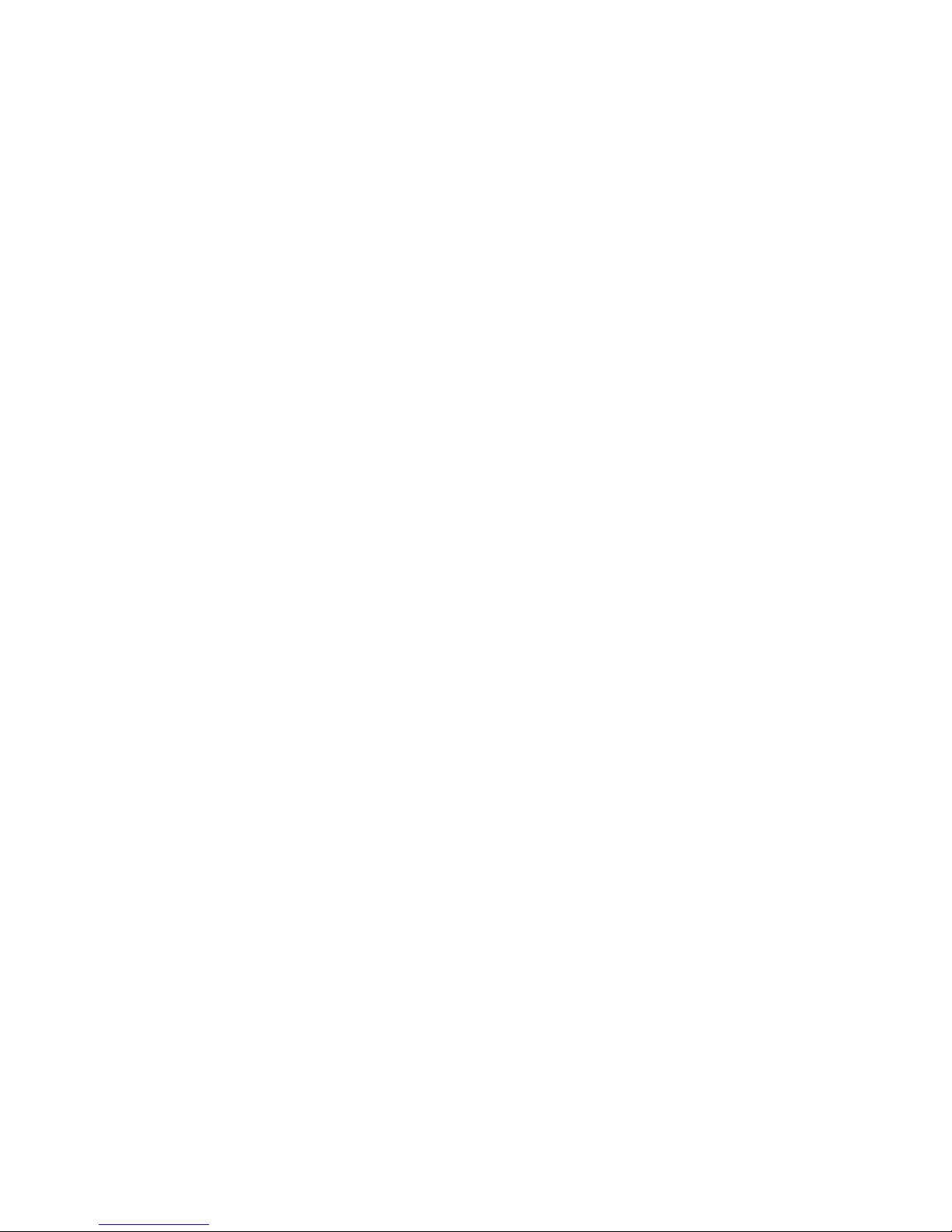
To start the diagnostic programs:
1. Turn on the server and watch the screen.
If the server is turned on already, shut down the
operating system and restart the server.
2. When the message F2 for Diagnostics appears,
press F2..
If a power-on password or administrator password is
set, the server prompts you for it. Type in the
appropriate password; then, press Enter.
3. The Diagnostic programs screen appears.
4. Select either Extended or Basic from the top of the
screen.
5. Select the test you want to run from the list that
appears; then, follow the instructions on the screen.
When the tests have completed, you can view the
Test Log by selecting Utility from the top of the
screen.
Also, you can view server configuration information
(such as system configuration, memory contents,
interrupt request (IRQ) use, direct memory access
(DMA) use, device drivers, and so on) by selecting
Hardware Info from the top of the screen.
If the hardware checks out OK but the problem persists
during normal server operations, a software error might be
the cause. If you suspect a software problem, refer to the
information that comes with the software package.
Viewing the test log: If you are already running
the diagnostic programs, continue with step 4 in this
procedure.
To view the Test Log:
1. Turn on the server and watch the screen.
If the server is turned on already, shut down the
operating system and restart the server.
2. When the message F2 for Diagnostics appears,
press F2.
If a power-on password or administrator password is
set, the server prompts you for it. Type in the
appropriate password; then, press Enter.
3. The Diagnostic programs screen appears.
4. Select Utility from the top of the screen.
5. Select View Test Log from the list that appears; then,
follow instructions on the screen.
14 Netfinity Server HMM
Page 23
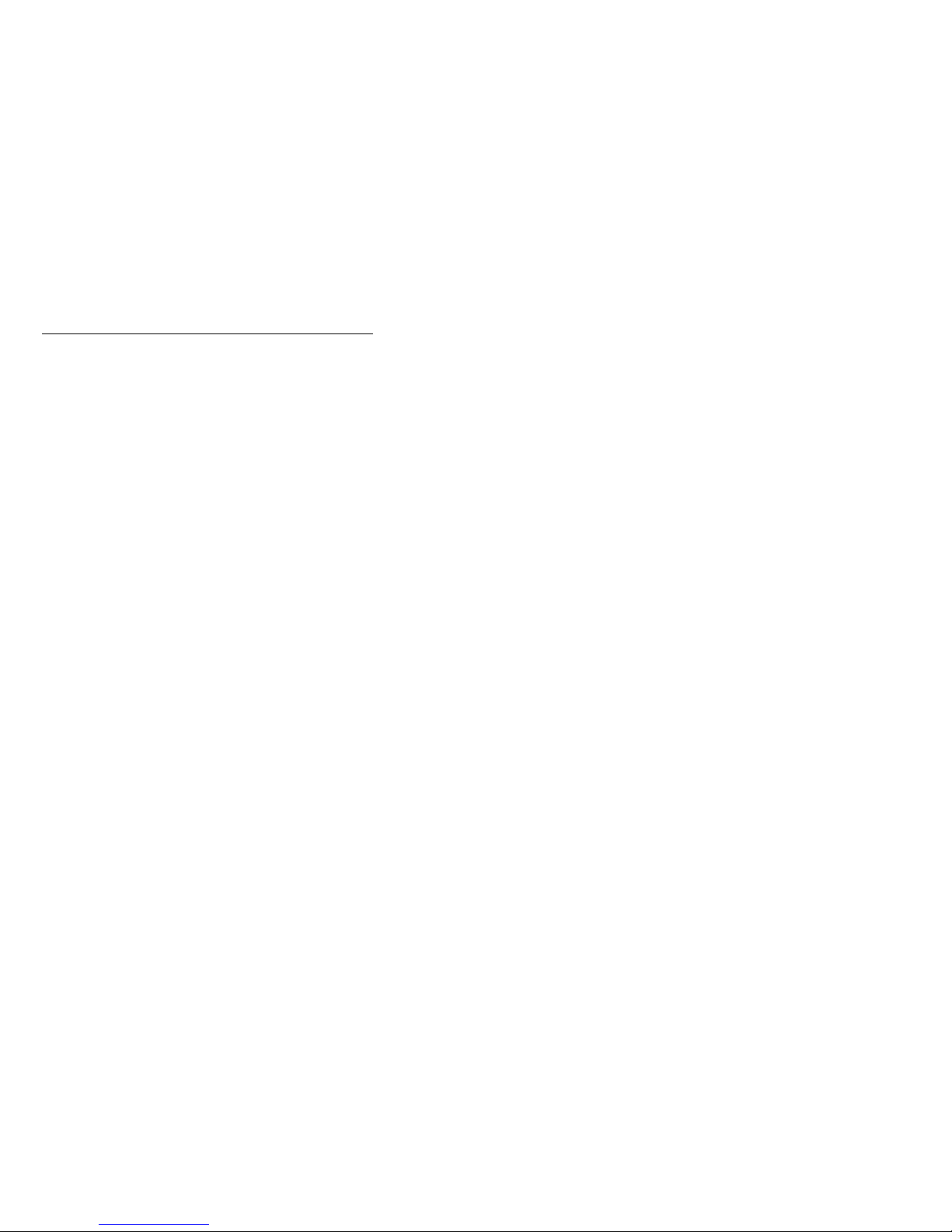
Features
The following table summarizes the features of the
Netfinity 5500.
Microprocessor
Intel Pentium II microprocessor with MMX technology
16 KB of level-1 cache
512 KB of level-2 cache
Expandable to two microprocessors
Memory
Standard: 128 MB (min.), expandable to 1 GB
100 MHz synchronous dynamic random access memory (SDRAM), error
correcting code (ECC)
Four dual inline memory-module (DIMM) sockets
Diskette Drive
Standard: One 3.5-inch, 1.44 MB
Hard Disk Drives
Up to six hot-swappable hard disk drives supported
CD-ROM Drive
Standard: 32X IDE
Keyboard and Auxiliary Device
(some models)
Keyboard
Mouse
Expansion Bays
Six slim (1-inch) or three half-high (1.6-inch) hot-swap drive bays
Three 5.25-inch removable-media bays (one used by CD-ROM drive)
The IBM Netfinity NetBAY3 (tower model only) allows installation of
options to provide extra expansion bays
Expansion Slots
Up to seven adapters can be installed.
Four 32-bit hot-plug PCI slots
Two standard (non-hot-plug) 32-bit PCI slots
One 16-bit ISA slot
Upgradable Firmware
BIOS, diagnostics, system management processor, and ServeRAID II
upgrades (when available) can update EEPROMs on the system board
Security Features
Door and top cover lock (tower model only)
NetBAY3 bezel lock
Power-on and administrator passwords
Selectable drive-startup
Keyboard password
Systems management security
– User log-in password
– Read-only or read/write access
– Dial back
Predictive Failure Analysis (PFA) Alerts
Power supplies
Fans
Memory
Hard disk drives
Microprocessors
Integrated Functions
Two serial ports
Two universal serial bus (USB) ports
One parallel port
Mouse port
Keyboard port
Video port
Netfinity 5500 - Type 8660 15
Page 24
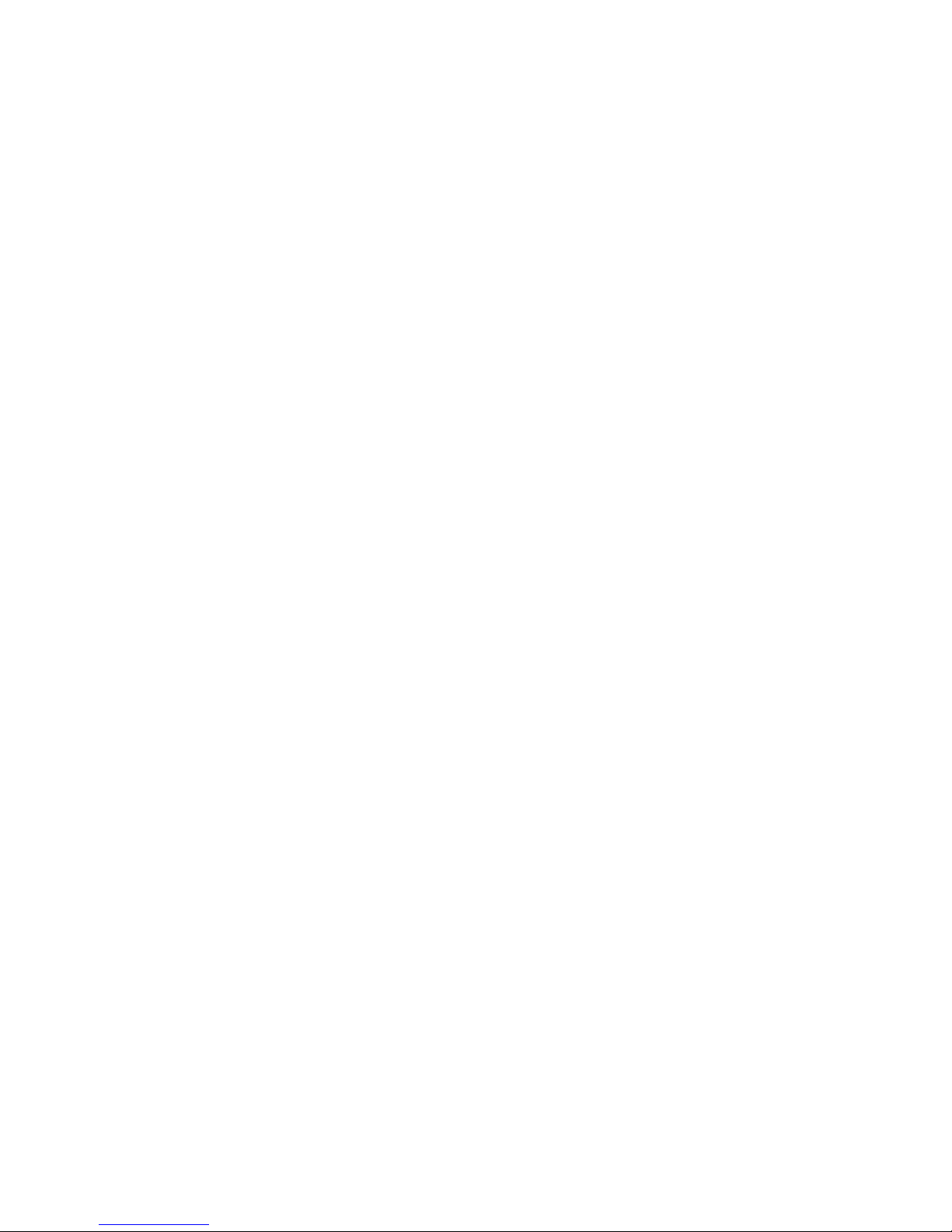
IBM ServeRAID II controller (two channels) on system board
10BASE-T/100BASE-TX Ethernet port (controller on system board)
For redundant Ethernet capability, an optional network interface card
(NIC) is available
System management processor on system board
Dedicated systems management I/O port
Video controller (with 1MB video memory) compatible with:
– Super video graphics array (SVGA)
– Video graphics adapter (VGA)
Power Supply
400 W (115–230 V ac)
Automatic voltage range selection
Built-in overload and surge protection
Automatic restart after a loss of power
For redundant power, an optional 400 W power supply is available
Redundant Cooling
Three hot-swap fans
16 Netfinity Server HMM
Page 25
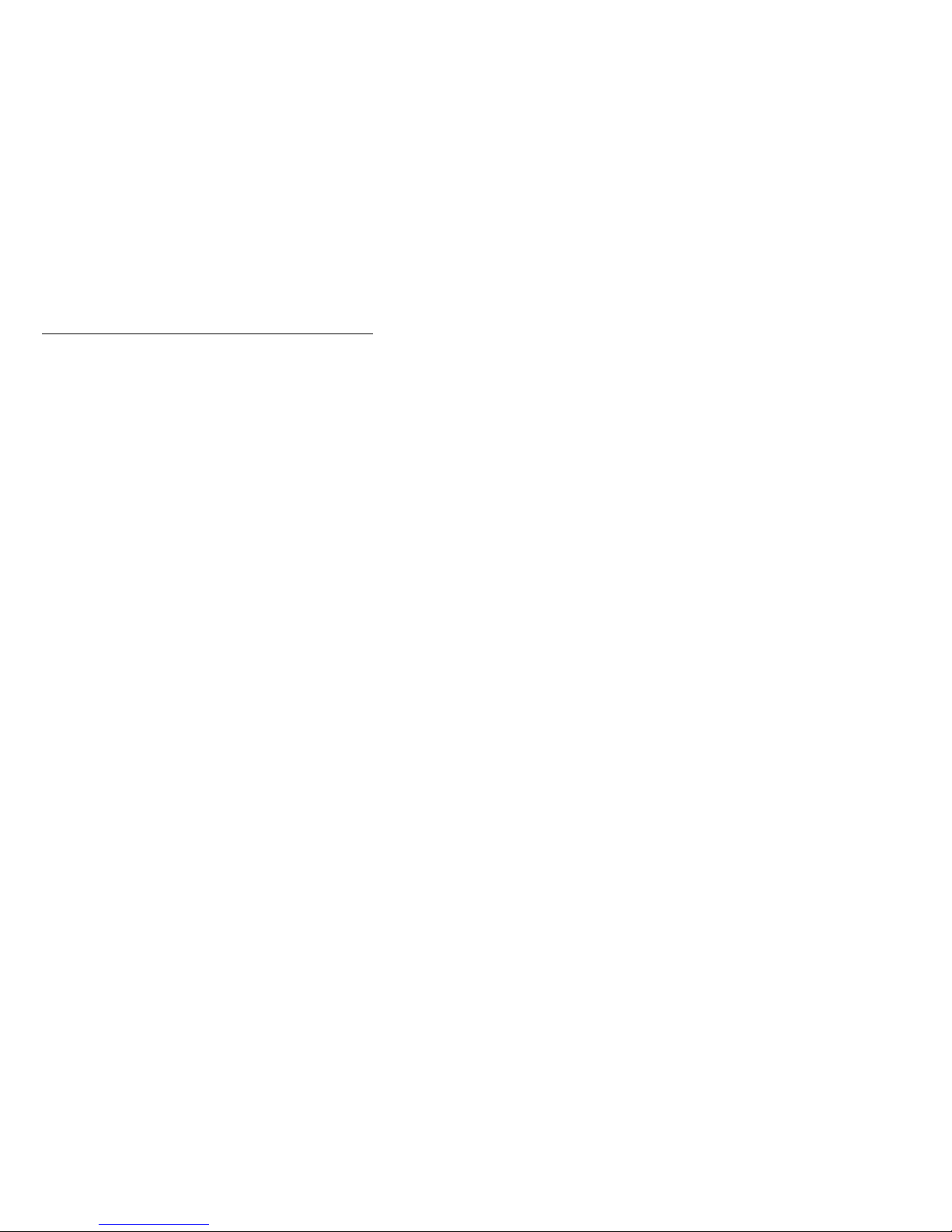
Additional service information
The following additional service information supports
Netfinity 5500 - Type 8660
“Administration and Monitoring Utility Program” on
page 18.
“Configuring the Ethernet controller” on page 55.
“Configuring options” on page 57.
“Configuration overview” on page 58.
“Configuration/Setup Utility program” on page 60.
“Configuring ISA and PCI adapters” on page 61.
“Failover for redundant Ethernet” on page 62.
“Netfinity System Management Processor” on
page 65.
“Resolving configuration conflicts” on page 73.
“ServeRAID Configuration program” on page 74.
“Software installation” on page 74.
“Specifications” on page 75.
“Starting the ServeRAID Configuration program” on
page 77.
“Status LEDs” on page 79.
“Understanding disk array technology” on page 81.
“Using the Advanced Configuration functions” on
page 89.
“Using the Configuration/Setup Utility Main menu” on
page 91.
“Using the ServeRAID Configuration program” on
page 101.
“Using the ServeRAID Mini-Configuration program” on
page 137.
Netfinity 5500 - Type 8660
17
Page 26

Administration and Monitoring Utility
Program
The IBM ServeRAID Administration and Monitoring utility
program monitors the ServeRAID controller while the
network operating system is up and running.
The Administration and Monitoring utility program comes in
three versions:
IBM OS/2
Novell NetWare/IntraNetware
Microsoft Windows NT and Windows 95
The OS/2 and NetWare/IntraNetware utility programs run
on the server in the stand-alone mode only.
The Windows NT/Windows 95 Administration and
Monitoring utility program runs on the server in the
stand-alone mode, or in a client/server environment in the
client/server mode. You can use the stand-alone mode to
administer and configure the ServeRAID controller while at
the server. You can use the client/server mode to
administer and configure ServeRAID controllers and
adapters that are in servers anywhere on the network.
The TCP/IP networking protocol supports the client/server
mode and allows connections to IBM OS/2, Microsoft
Windows NT, Novell NetWare/IntraNetware and SCO
OpenServer operating systems.
Note
The Windows NT and Windows 95 utility programs are
required to use the logical-drive migration feature.
See “Logical drive migration administration” on
page 38.
ServeRAID
Server
Server Utility
(OS/2, NT, NetWare, SCO)
Admin Program
(if WinNT Server)
TCP/IP
Client
Admin Program
(if Win95 or
WinNT Client)
This section provides installation instructions for the
following ServeRAID utility programs.
The Administration and Monitoring utility program runs
on a Windows-based system (Windows 95, Windows
NT Workstation, or Windows NT Server).
Server Utilities
– OS/2 Server Utility
18 Netfinity Server HMM
Page 27
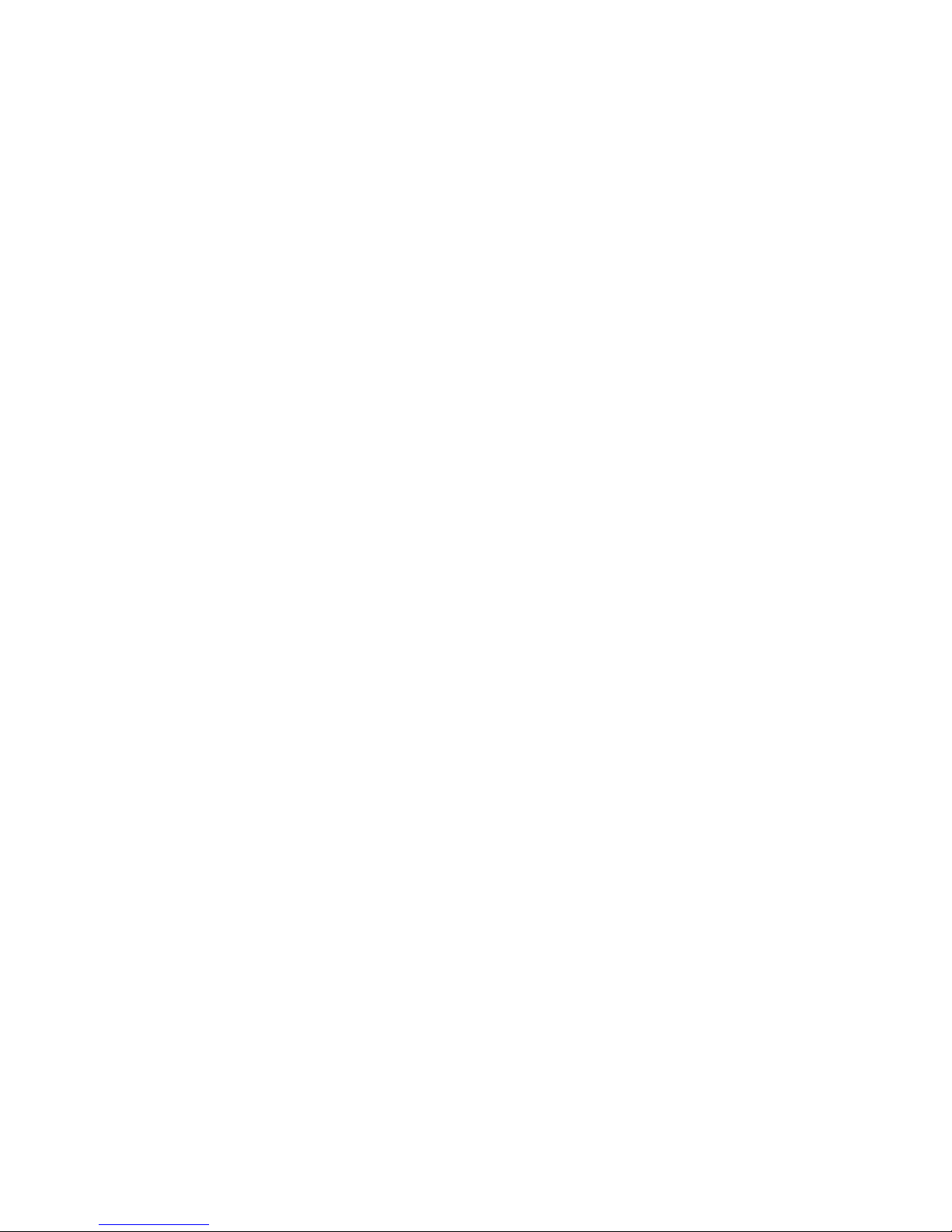
– Microsoft Windows NT Server Utility
– Novell NetWare/Intranetware Server Utility
– SCO OpenServer Utility
You can obtain updates to the installation instructions for
the ServeRAID utility programs from the World Wide Web.
See “Online support” on page iv.
Before you begin
Be sure that the ServeRAID controller is configured
properly.
Be sure that the network operating system is installed
and functional.
If you are using Microsoft Windows NT, you can use
the Administration and Monitoring utility program in
the client/server mode (across the network) or in the
stand-alone mode (at the server).
– See “Installing the Server Utility Programs” on
page 20 for client/server mode instructions.
– See “Installing the Administration and Monitoring
Utility Programs using diskettes” on page 25 for
stand-alone mode instructions.
If you are using OS/2, NetWare/IntraNetware, or SCO
OpenServer, you must use the Administration and
Monitoring utility program in the client/server mode.
Requirements for this environment include:
– A Windows NT or Windows 95 client running the
IBM ServeRAID Administration and Monitoring
utility program
– A network adapter or controller with proper
cabling for access to the client system
– The TCP/IP networking protocol installed on both
the server and client systems
– The IBM ServeRAID Administration and
Monitoring Server utility program installed on the
client system
- See “Installing the Server Utility Programs
using Diskettes” on page 20 to install the
server utility program.
- See “Installing the Administration and
Monitoring Utility Programs using diskettes”
on page 25 to install the Administration and
Monitoring utility program on a Windows 95
or Windows NT system.
Netfinity 5500 - Type 8660 19
Page 28
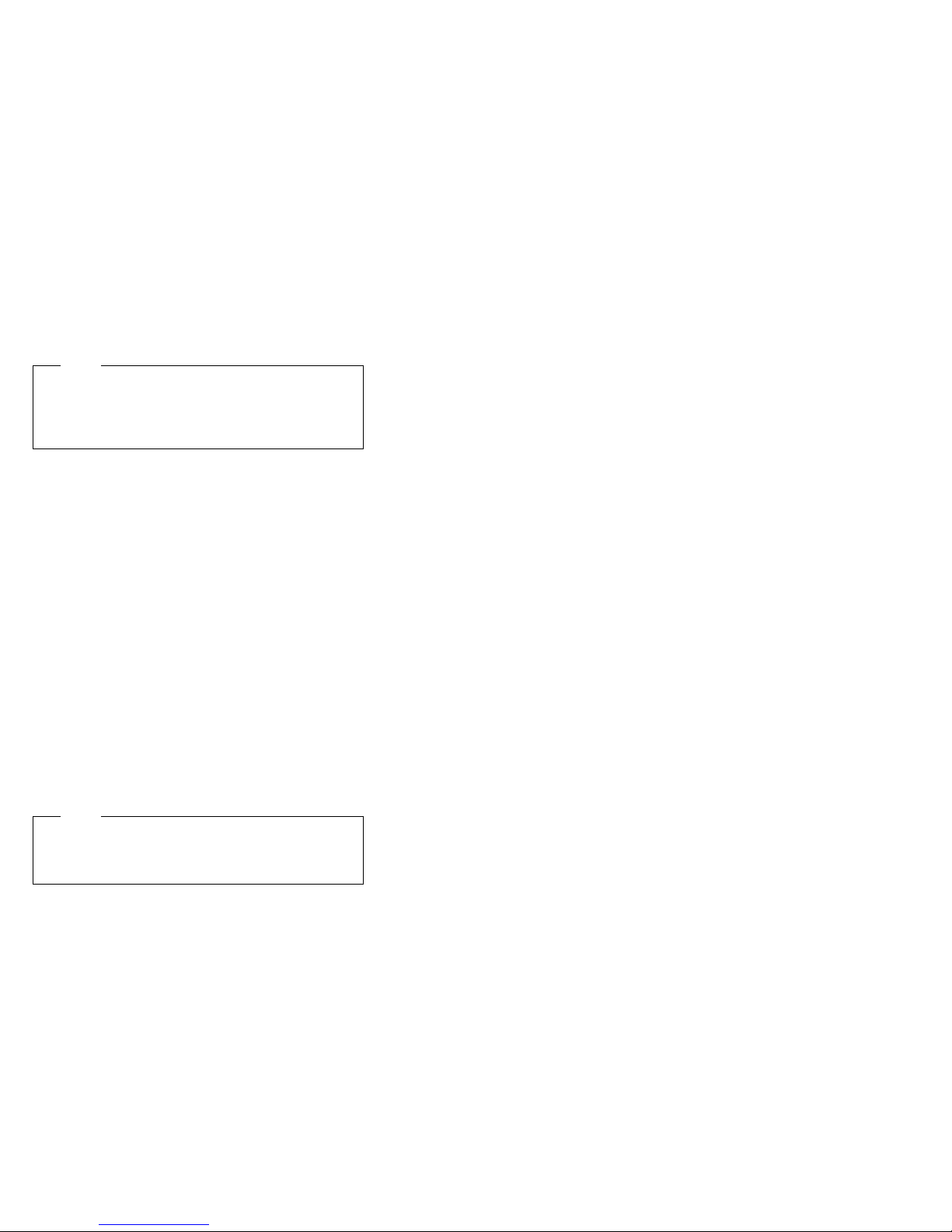
Installing the Server Utility Programs
Note
If you are installing the OS/2, Novell
NetWare/Intranetware, or SCO OpenServer versions
of the server utility programs, you must use diskettes.
Go to
You can install the server utility programs in one of two
ways:
Using ServerGuide (see “Installing the Server Utility
Programs using ServerGuide”)
Using diskettes (see “Installing the Server Utility
Programs using Diskettes”)
Installing the Server Utility Programs using
ServerGuide:
using the CoPilot feature of ServerGuide. Refer to the
ServerGuide package for more information.
Once you have installed the server utility programs, go to
“Using the Server Utility Programs” on page 23 for
information on how to use them.
Installing the Server Utility Programs using
Diskettes:
and information about using the IBM OS/2 server utility,
Microsoft Windows NT server utility, Novell
NetWare/IntraNetware server utility, and SCO OpenServer
utility.
Note
You must first make the ServeRAID diskettes using
the Diskette Factory feature of ServerGuide. Refer to
the ServerGuide package for instructions.
You can install the server utility programs
This section contains installation instructions
IBM OS/2 Server Utility Programs:
IBM OS/2 server utility program using diskettes:
1. Insert the
the diskette drive.
2. Create an IPSRAID directory on the hard disk. Type:
md d:\ipsraid
(where d: is the hard disk drive letter)
3. Copy the following file to the target directory. Type:
copy a:\remote\servers\os2\ipsadm.exe d:\ipsraid
(where a: is the diskette drive letter and d: is the hard
disk drive letter)
4. Copy the icon file to the target directory. Type:
copy a:\remote\servers\os2\ipsadm.ico
d:\ipsraid\ipsadm.ico
IBM ServeRAID Device Driver Diskette
To install the
20 Netfinity Server HMM
into
Page 29
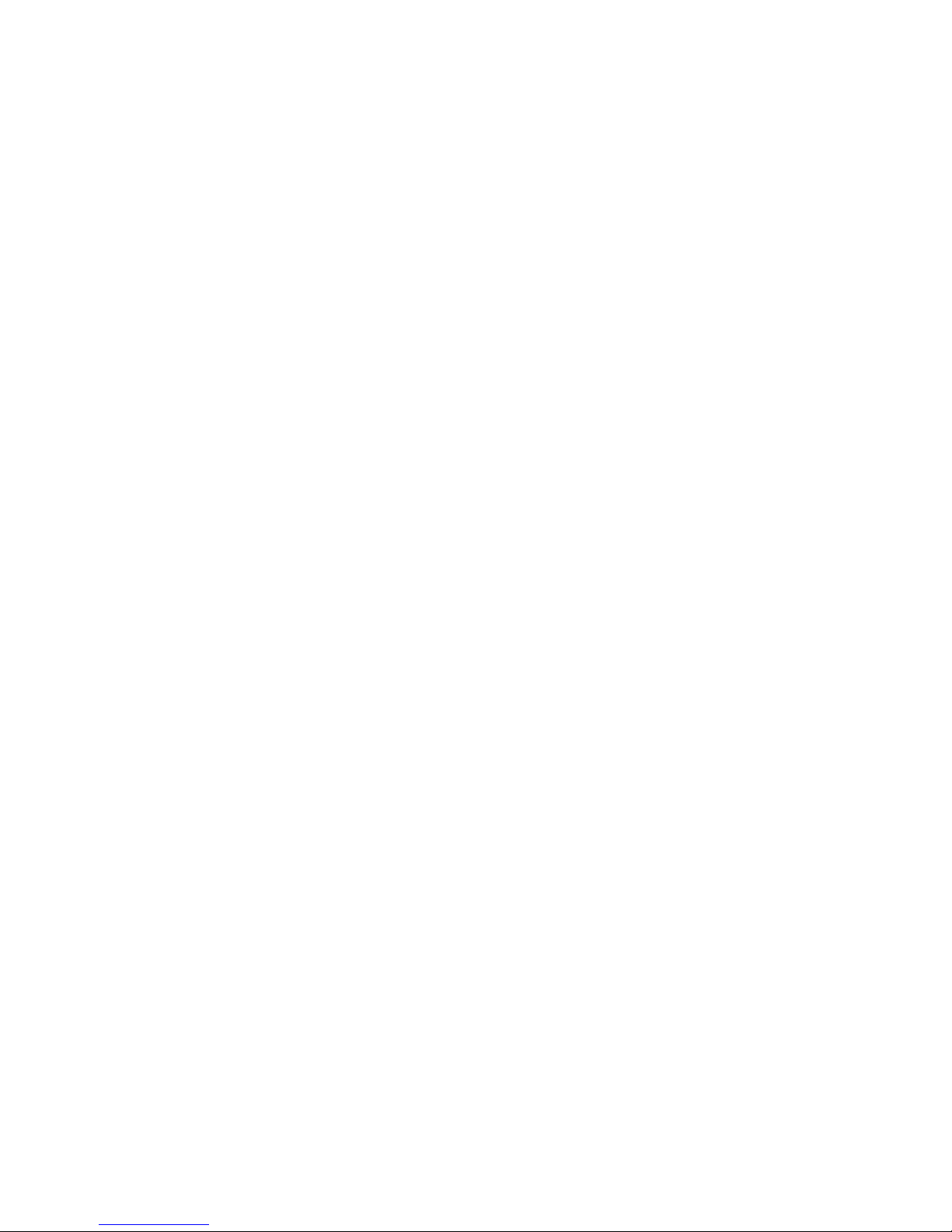
(where a: is the diskette drive letter and d: is the hard
disk drive letter)
5. Create an icon for the application:
a. Open the template folder from the OS/2 Systems
folder on the Desktop.
b. Drag a program template onto the Desktop.
c. At the Program Tab, type the following path and
file name:
d:\ipsraid\ipsadm.exe
(where d: is the hard disk drive letter)
d. At the General Tab, type the following as the
title:
IPSRAID Admin/Monitor
e. Find the current icon,
d:\ipsraid\ipsadm.ico
(where
d
: is the hard disk drive letter)
6. Double-click on the new icon to access the server
utilities.
7. Continue with “Using the Server Utility Programs” on
page 23.
Microsoft Windows NT Server 4.x Utility
Program:
server utility program :
1. Insert the
2. Create an IPSRAID directory on the hard disk. Type:
3. Copy the following file to the target directory. Type:
4. Copy the icon file to the target directory. Type:
5. To create a new shortcut for the utility:
To install the Microsoft Windows NT 4.x
IBM ServeRAID Device Driver Diskette
the diskette drive.
md d:\ipsraid
(where d: is the hard disk drive letter)
copy a:\remote\servers\nt\ipsadm.exe
d:\ipsraid\ipsadm.exe
(where
a:
is the diskette drive letter and d: is the hard
disk drive letter)
copy a:\remote\servers\nt\ipsadm.ico
d:\ipsraid\ipsadm.ico
a:
(where
disk drive letter)
is the diskette drive letter and d: is the hard
a. Using the right mouse button, click on the
Desktop and select New; then, select Shortcut.
b. In the Create Shortcut window, type:
d:\ipsraid\ipsadm.exe
(where d: is the hard disk drive letter)
or
If you are not sure of the path and file name,
click on the Browse button; then, find and select
the file:
into
Netfinity 5500 - Type 8660
21
Page 30
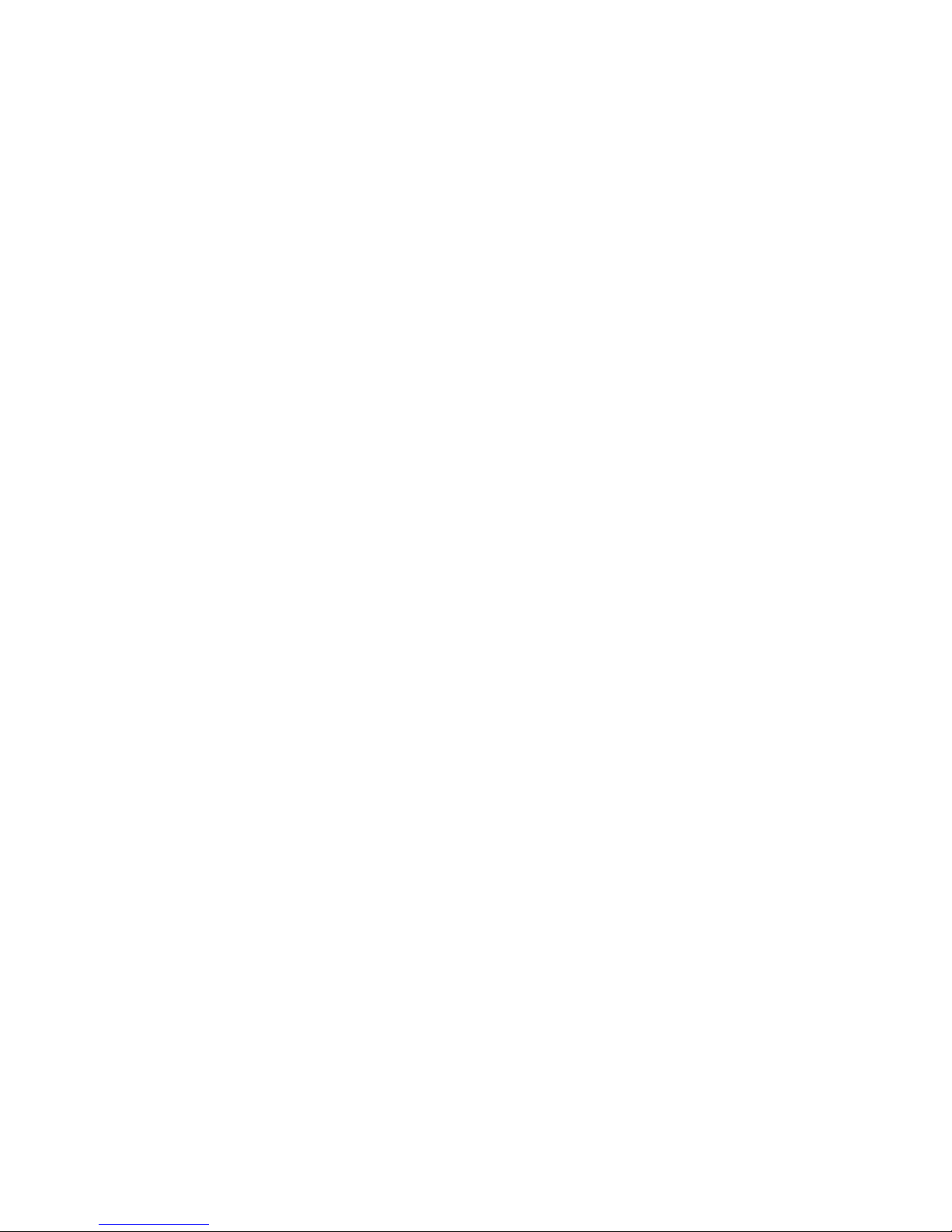
d:\ipsraid\ipsadm.ext
d:
(where
c. Click on Next.
d. In the Select a Title for the Program window,
type:
ipsraid admin/monitor server
e. Click on Finish and an icon appears on the
desktop.
6. To create a customized icon for the shortcut you just
created:
a. Using the right mouse button, click on the icon
that you created for the shortcut; then, select
Properties.
b. Click on the Shortcut note tab.
c. Click on Change Icon.
d. Click on OK in the information window.
e. In the Change Icon window, type:
d:\ipsadm\ipsadm.ico
(where
If you are not sure of the path and file name,
click on the Browse button; then, find and select
the file:
d:\ipsadm\ipsadm.ico
(where d: is the hard disk drive letter)
f. Click on OK for the icon.
g. Click on OK for the program properties.
h. Double-click on the new icon to access the
server utilities.
7. Continue with “Using the Server Utility Programs” on
page 23.
is the drive letter)
d:
is the hard disk drive letter)
or
Novell NetWare/Intranetware Server Utility
Program:
3.x/IntraNetware 1.0 server utility program, do
the following:
From a DOS prompt:
To install the Novell Netware
one
1. Insert the
into the diskette drive.
2. Type:
copy a:\remote\servers\netware\ipsadm.nlm
d:\nwserver\ipsadm.nlm
(where a: is the diskette drive letter and
d:\nwserver
where NetWare/IntraNetware is installed)
3. Load the NLM from the system console, type:
load d:\nwserver\ipsadm.nlm
(where
directory where NetWare/IntraNetware is
installed)
IBM ServeRAID Device Driver Diskette
is the hard disk drive and directory
d:\nwserver
is the hard disk drive and
22 Netfinity Server HMM
of
Page 31

4. Continue with “Using the Server Utility Programs”
on page 23.
From a client workstation on the network:
1. Insert the
into a diskette drive, such as drive a:.
2. Type:
copy a:\remote\servers\netware\ipsadm.nlm
f:\system\ipsadm.nlm
(where
SYS volume)
3. Load the NLM from the system console. Type:
load ipsadm.nlm
4. Continue with “Using the Server Utility
Programs.”
IBM ServeRAID Device Driver Diskette
a:
is the diskette drive letter and f is the
SCO OpenServer Server Utility Program:
SCO OpenServer Server utility program is installed from
the
SCO Open Server Boot-Time Loadable (BTLD)
Diskette
during the installation of the IBM ServeRAID
device driver. The file is installed in the /usr/bin directory.
To run the program, type ipsadm & at the command
prompt.
If the program does not run, use the following
instructions to manually install the SCO OpenServer
5.X utility program.
1. Insert the
Boot-Time Loadable (BTLD) Diskette
drive.
2. Create a directory for the server utility. Type:
mkdir /ipsraid
3. Mount the diskette drive. Type:
mount /dev/fd /mnt
4. Copy the following file. Type:
cp /mnt/ipsraid/new/usr/bin/ipsadm /ipsraid/ipsadm
5. Unmount the diskette drive. Type:
umount /mnt
6. To start the server utility to run in the background,
type:
./ipsadm &
7. Continue with “Using the Server Utility Programs.”
IBM ServeRAID SCO Open Server
into a diskette
The
Using the Server Utility Programs: You can
use command-line parameters to customize the
ServeRAID programs.
To use command-line parameters, issue the IPSADM
command in the following format:
IPSADM <parameter 1> <parameter 2> ... <parameter n>
Netfinity 5500 - Type 8660
23
Page 32

Descriptions of the optional command-line parameters are
as follows:
Command Description
-? The -? command displays the help for the
valid parameters.
-p:number The -p:
-d The -d command disables logging of
-f The -f command specifies to log
-f:filename The -f:
-s:filename The -s:
number
command specifies the
port number on which the server will
check for client connections.
port number
The
TCP/IP to distinguish between different
services on a single server. The default
for the ServeRAID utilities is port number
1087. You can change the port number
on the command line if another service on
the system is using 1087.
messages to the display.
messages to the default file,
IPSADM.LOG
filename
name of a file in which to log messages.
Messages can be logged to the screen or
to a text file on the system. The default
setting logs messages to the standard
output (usually the display), but you can
disable this by using the -d parameter.
The -f parameter enables logging
messages to a file. Messages consist of
startup information, connecting and
disconnecting clients, and error
messages.
filename
name of the file that contains security
information. For more information about
server security, see “Server security file.”
is a parameter used in
command specifies the
command specifies the
Server security file:
maintained in an optional text file on the server system.
The file stores unencrypted user names and unencrypted
passwords; therefore, the file must be kept in a secure
directory.
When user names and passwords are entered on the
Administration and Monitoring utility program (the client),
they are encrypted for delivery to the server. The server
decrypts the user names and passwords to verify
authorized access to the ServeRAID controller. If the
verification is successful, the ServeRAID controller accepts
commands from the client. If no security file is present in
the default directory or the directory specified by the -s
Security information is
24 Netfinity Server HMM
Page 33

parameter, the ServeRAID controller disables security and
accepts commands from any client connection.
The security file contains one user name and password
combination per line. The user name and password
strings are separated by a colon (:), and each string can
have a maximum of eight characters.
Server Utility name resolution:
program relies on name resolution to determine the host
name from the client that is trying to connect. When a
client is trying to access a remote server, the server tries
to look up the name of the connecting client. The method
used to look up the name is determined by the
configuration of the server. Some possible methods for
this are Domain Name Servers (DNS) or
With certain configurations, some timing delays might
occur due to misconfiguration or inability to access the
DNS. If problems occur, check the network configuration.
The server utility
HOSTS
files.
Installing the Administration and Monitoring
Utility Program: You can install the Administration
and Monitoring utility program in one of two ways:
Using ServerGuide (see “Installing the Administration
and Monitoring Utility Program using ServerGuide”)
Using diskettes (see “Installing the Administration and
Monitoring Utility Programs using diskettes”)
Note
If you are installing the OS/2, Novell
NetWare/IntraNetware, or SCO OpenServer
versions of the Administration and Monitoring
program, you must use diskettes. Go to
“Installing the Administration and Monitoring
Utility Programs using diskettes” for instructions.
Installing the Administration and Monitoring
Utility Program using ServerGuide:
the Administration and Monitoring utility program using the
CoPilot feature of ServerGuide. Refer to the ServerGuide
package for more information.
Once you have installed the Administration and Monitoring
utility program, go to “Using the Administration and
Monitoring Utility Program” on page 26 for information on
how to use it.
You can install
Installing the Administration and Monitoring
Utility Programs using diskettes
Netfinity 5500 - Type 8660 25
Page 34

Note
You must first make the ServeRAID diskettes using
the Diskette Factory feature of ServerGuide. Refer to
the ServerGuide package for instructions. Also, if you
are using OS/2, Novell NetWare/IntraNetware, or SCO
OpenServer, you must use the Administration and
Monitoring utility program in the client/server mode.
To install the Administration and Monitoring utility
program using diskettes:
1. Ensure that the system is turned on and Windows NT
or Windows 95 is installed. Refer to the
documentation that comes with the operating system
for installation instructions.
2. Insert the
Program Diskette
drive.
3. At the Run prompt, type:
a:setup
4. Press Enter; then, follow the instructions that appear
on the screen.
For instructions on how to use the Administration and
Monitoring utility program, see “Using the Administration
and Monitoring Utility Program.”
Administration and Monitoring Utility
that you created into the diskette
Using the Administration and Monitoring
Utility Program: You can use the Administration and
Monitoring utility program to monitor the serverAID
controllers, view the ServeRAID configuration and
associated devices, rebuild an array, reassign a drive to
replace a defunct drive, rebuild a logical drive, create a
logical drive, create an array, delete an array, dynamically
increase the logical drive size, change RAID levels, and
much more.
To start the Administration and Monitoring utility
program:
Double-click on the IBM ServeRAID Administration
icon.
or
Select IBM ServeRAID Administration from the start
menu.
The Administration and Monitoring utility program
starts in stand-alone mode.
26 Netfinity Server HMM
Page 35

The following illustration is an example of the screen that
appears.
IBM ServeRAID Administration and Monitor
Options Advanced Help
STOP
Adapter 1
Log Drv 0
Log Drv 1
Log Drv 2
8
7
6
5
Connected tolocal host
Log Drv 3
06/09/9711:25:14
Adapter 1:dead drive detected
Channel=2,Bay=4
Channel 1 Channel 2
B
ONL
ONL
B
ONL
ONL
B
ONL
ONL
DHS
RDY
SHS
RDY
HSP
A
A
A
06/09/9712:25:30
1
2
3
4
Descriptions of the labeled areas are as follows:
1. Title Bar Displays the title of the application,
along with the minimize icon, the
maximize icon, and the close icon.
2. Menu Bar Displays the pull-down menus for all
supported functions.
3. Tool Bar Displays the icons for the commonly
used functions.
4. Device Area Displays information for each device
connected to the physical channel of
the ServeRAID controller. This
includes the device states and the
array identifiers, if applicable.
5. Status Bar Displays help for the area where the
cursor is currently pointing. The date
and time are also displayed.
6. Status Window Displays messages regarding the
operational status of each ServeRAID
controller.
7. Logical Drive Area Displays the number of logical
drives that you created and the status
of each logical drive.
8. Adapter Area Displays the number of ServeRAID
controllers installed in the server and
the status of each ServeRAID
controller.
Options pull-down menu:
This section provides
information about the following three choices available
from the Options pull-down menu on the main screen of
the Administration and Monitoring utility:
Network Settings
General Options
Netfinity 5500 - Type 8660
27
Page 36

Alert Options
Network settings:
If you want to monitor ServeRAID
controllers across a network, you must switch to the
client/server mode.
You can use the Network Settings dialog box
to select and connect to servers in the
network that have an IBM ServeRAID
controller installed.
To select and connect to a server:
1. Click on the
Network Settings from the Options pull-down menu.
icon on the tool bar or select
A screen similar to the following appears.
Network Settings
Stand-alone
Client/Server
Client/Server Settings
User Name:
ServeRAID
TCP/IP
Host Name: Port Number (Optional)
ips: 1087
Password
*******
Add Delete
Connect
Cancel
2. Select the Client/Server radio button.
3. If security is enabled on the server to which you are
connecting, type in the User Name and Password as
defined by the security file on the server to which you
are connecting. (See “Server security file” on
page 24 for information about the security file).
4. Type in either the Hostname or the TCP/IP Address
of the system, or select them from the pull-down list.
Note
If the server was started on any port other than
the default (1087), type in a colon and the correct
port number for the configuration (for example:
ServeRAID:1088) after the Hostname or TCP/IP
Address that you just entered.
28 Netfinity Server HMM
Page 37

5. Click on Connect to initiate a connection with the
remote system.
General options:
You can use the General Options
screen to enable, disable, or reset the alarm; or to set the
polling options.
When you select General Options from the Options
pull-down menu, a screen similar to the following appears.
General Options
Alarm Options
Disable Alarm Reset Alarm
Polling Options
Poll Adapter Every Seconds
5
Cancel
OK
Enabling, Disabling, or Resetting the Alarm: The alarm
alerts you if any of the following conditions occur:
A DDD hard disk drive has been detected
A Predictive Failure Analysis (PFA) event has
occurred
A ServeRAID controller is not responding
To enable or disable the alarm, click on the box for
Disable Alarm on the General Options screen. Placing a
check in the box disables the alarm; removing the check
enables the alarm.
STOP
To reset the alarm, click on the
Reset Alarm on the General Options menu. Resetting the
icon or click on
alarm turns off the alarm for the current failure. It does not
disable the feature.
Polling Options: You can use the General Options
screen to define how often the ServeRAID controller will
poll
, or check the server for any changes that might have
occurred in the server (such as a rebuild or a drive
entering the defunct (DDD) state). You can set a time
interval of from five to 60 seconds. The default time
interval setting is five seconds.
The following events are polled for:
Rebuild started
Rebuild completed
Netfinity 5500 - Type 8660 29
Page 38

Synchronization started
Synchronization completed
Migration started
Migration completed
PFA event detected
Dead drive detected
ServeRAID controller not responding to commands
Netfinity alert options:
Netfinity alerts allow system
administrators who are using the Netfinity Manager to
configure the ServeRAID Administration and Monitoring
utility program, to notify the Netfinity Alert Manager of
various activities occurring on the server.
To configure the settings for the Netfinity alerts:
1. Open the Options pull-down menu.
2. Click on Alert Options.
3. Click on Netfinity Alerts.
A screen similar to the following appears.
Netfinity Alerts
Enable Netfinity Alerts
Alert Information Messages
Alert Warning Messages
Alert Fatal Messages
Send Test Alert
Cancel
OK
4. To enable all of the Netfinity alerts, click on the check
box next to Enable Netfinity Alerts.
5. To disable any of the Netfinity alerts:
a. Verify that there is a check in the check box next
to Enable Netfinity Alerts.
b. Click on the check box next to the specific alert
or alerts that you want to disable.
6. To test the Netfinity alerts, click on the Send Test
Alert button. This will send a Netfinity alert and test
message to the Netfinity Alert Manager.
If Netfinity alerts are enabled, the ServeRAID controller
relays three types of messages to the Netfinity Alert
Manager:
Information messages
– Rebuild started
– Rebuild completed
– Synchronization started
30 Netfinity Server HMM
Page 39

– Synchronization completed
– Migration started
– Migration completed
Warning messages
– PFA event detected
Critical messages
– Dead drive detected
– ServeRAID controller not responding to
commands
By knowing what these types of messages are, the system
administrator can then configure Netfinity Manager with
instructions for monitoring the server configuration and
specifying the appropriate action to take if an alert is
issued. For example, the system administrator can
program Netfinity Manager to dial out through a modem to
a specified phone number if a defunct drive is detected on
any server across the network.
Using the ServeRAID administration
functions: This section describes how to administer
the ServeRAID controller using the following functions:
“Array administration”
“Logical drive administration” on page 34
“Logical drive migration administration” on page 38
“Physical device administration” on page 42
“ServeRAID controller administration” on page 45
Array administration:
instructions for creating a disk array and deleting a disk
array using the ServeRAID Administration and Monitoring
utility program.
Creating Disk Arrays
Disk arrays provide access to hard disk drives
in a logical manner. Hard disk drives are
grouped in a disk array, and divided into
logical drives for access by the operating
system.
To create a disk array:
1. Click on the
Manage Disk Arrays from the Advanced pull-down
menu; then, select Create Disk Array.
Netfinity 5500 - Type 8660
This section contains
icon on the tool bar or select
31
Page 40

A screen similar to the following appears.
Select Ready Drives
Select 1 or more RDY (Ready)
drives that will be used to
create the new array
Cancel
OK
2. Select one or more Ready (RDY) drives for the new
disk array.
To select a RDY drive, click on the desired RDY
button from the device area. A disk array identifier
appears beside each RDY drive added to the disk
array.
If you change your mind about a selected drive,
select the button again to remove the selected drive
from the disk array.
3. Click on OK to define a logical drive for the new
array.
A screen similar to the following appears.
Create Logical Drive
ArrayIDFree
Space MB)
Raid
Level
Requested
Space
21502150C0
OK
Cancel
4. Select the RAID level that you want to assign to the
logical drive from the pull-down list.
The RAID levels available depend on the number of
hard disk drives that you select for the disk array.
If you have one hard disk drive, the logical drive
can be only RAID level 0.
If you have two or more hard disk drives, the
logical drive can be RAID level0 or 1.
If you have three or more hard disk drives, the
logical drive can be RAID level0, 1, or 5.
5. Type the size, in megabytes, that you want to assign
to the logical drive in the Requested Space entry
field.
32 Netfinity Server HMM
Page 41

Notes
Notes:
1. The Requested Space default value is
calculated as the maximum logical drive size
available for the RAID level assigned.
2. The Requested Space must be between
2MB and the maximum available.
3. The actual logical drive size that appears
might be slightly different from what you
type in the Space Requested field.
The size of a logical drive is determined by
the RAID level and the number of hard disk
drives. For example, a disk array consisting
of three, 1GB hard disk drives with a
requested RAID level0 logical drive of
1000MB will actually contain only 999MB
because the data is striped across all three
drives, with 333MB on each drive.
6. Click on OK to create the disk array.
7. You
must
initialize all new logical drives before storing
data in them. See “Initializing logical drives” on
page 36.
Note
All new RAID level 5 logical drives are
automatically synchronized when you initialize
them.
Deleting Disk Arrays
Deleting a disk array deletes all logical drives
that are defined in that array. All data and
programs in the disk array are lost during this
procedure.
Note
For some operating systems, deleting a disk array and
its associated logical drives will change the drive
letters that are assigned to the remaining drives when
you restart the system.
Attention
Before proceeding, ensure that you have backed up
any data and programs that you want to save.
To delete a disk array:
Netfinity 5500 - Type 8660
33
Page 42

1. Click on the
Manage Disk Arrays from the Advanced pull-down
icon on the tool bar or select
menu; then, select Delete Disk Array.
A screen similar to the following appears.
Delete Disk Array
Array ID
B
A
B
OK
Cancel
2. Select the disk array ID that you want to delete from
the pull-down list.
3. Click on OK to delete the disk array.
Logical drive administration:
This section contains
instructions for creating a logical drive, initializing and
synchronizing a logical drive, and accessing blocked
logical drives using the ServeRAID Administration and
Monitoring utility program.
Creating Logical Drives
You
must
create at least one logical drive for
each disk array. You can create up to eight
logical drives.
If you plan to use the logical-drive migration (LDM) feature,
do not create more than seven logical drives. The LDM
procedure requires one free logical drive to perform the
migration. See “Logical drive migration administration” on
page 38 for more information.
To create a logical drive:
.
1. Click on the
select Manage Logical Drive from the Advanced
icon on the tool bar or
pull-down menu; then, select Create Logical Drive.
A screen similar to the following appears.
34 Netfinity Server HMM
Page 43

Create Logical Drive
ArrayIDFree
Space MB)
A
1762
A
1906
B
Raid
Level
0
Requested
Space
8811762
OK
Cancel
2. Select the disk array ID for which you want to create
a logical drive.
3. Select the RAID level that you want to assign to the
logical drive from the pull-down list.
The RAID levels available depend on the number of
hard disk drives that you select for the disk array.
Notes:
a. If you have one hard disk drive, the logical drive
can be only RAID level 0.
b. If you have two or more hard disk drives, the
logical drive can be RAID level0 or 1.
c. If you have three or more hard disk drives, the
logical drive can be RAID level0, 1, or 5.
d. If you plan to use the Change RAID Level
feature of logical drive migration, you must
assign the same RAID level to all of the logical
drives in the array. See “Changing RAID levels”
on page 39 for more information.
4. Type the size, in megabytes, that you want to assign
to the logical drive in the Requested Space entry
field.
Notes:
a. The Requested Space default value is calculated
as the maximum logical drive size available for
the RAID level assigned.
b. The Requested Space must be between 2 MB
and the maximum available.
c. The actual logical drive size that appears might
be slightly different from what you type in the
Requested Space field.
The size of a logical drive is determined by the
RAID level and the number of hard disk drives.
For example, a disk array consisting of three,
1GB hard disk drives with a requested RAID
level0 drive of 1000MB will actually contain only
999MB because the data is striped across all
three drives, with 333MB on each drive.
5. Click on OK to create the logical drive.
6. You
must
initialize all new logical drives before storing
data in them. Continue with “Initializing logical drives”
on page 36.
Netfinity 5500 - Type 8660 35
Page 44

Note
All new RAID level 5 logical drives are
automatically synchronized when you initialize
them.
Initializing logical drives:
Initializing a logical drive
erases the first 1024 sectors on the drive and prevents
access to any data previously stored on that drive. You
must initialize all new logical drives before storing data in
them.
To initialize a logical drive:
1. Select the logical drive that you want to initialize from
the Main Screen of the Administration and Monitoring
utility program.
A screen similar to the following appears.
Logical Drive Information
Logical Drive Number 1
Blocked No
Part of Array A
Part of Merge Group 1
Date Created 05/19/97
State OKY
Size 100MB
RAID Level 0
Write Policy WT
Read Ahead On
Strip Unit Size 8 KB
Number of Chunks 3
Stripe Order 1,1 1,2 1,4
Unblock
Initialize
Synchronize OK
2. Click on Initialize to initialize the drive.
Note
RAID level5 logical drives are automatically
synchronized when you initialize them. You do
not need to synchronize RAID level0 or 1 logical
drives before storing data.
Synchronizing logical drives:
The purpose of
synchronizing logical drives is to compute and write the
parity data on the selected RAID level5 logical drives.
Synchronizing a RAID level1 logical drive copies the data
from the primary disk to the mirrored disk.
RAID level5 logical drives are automatically synchronized
when you initialize them. You do not need to synchronize
RAID level0 or 1 logical drives before storing data. Also,
data scrubbing
the
feature of the ServeRAID controller
continuously reads all sections of RAID level 1 and RAID
level 5 logical drives “in the background” while the system
36 Netfinity Server HMM
Page 45

is running. If a defective sector is found, it is automatically
repaired. As a result, you no longer have to synchronize
RAID level 1 and RAID level 5 logical drives on a weekly
basis.
Synchronizing a logical drive verifies that the data
redundancy for the logical drive is correct. For RAID
level5, the parity bit is computed and then written to the
parity drive.
To synchronize a logical drive:
1. Select the logical drive that you want to synchronize
from the Main Screen of the Administration and
Monitoring utility program.
A screen similar to the following appears.
Logical Drive Information
Logical Drive Number 1
Blocked No
Part of Array A
Part of Merge Group 1
Date Created 05/19/97
State OKY
Size 100MB
RAID Level 0
Write Policy WT
Read Ahead On
Strip Unit Size 8 KB
Number of Chunks 3
Stripe Order 1,1 1,2 1,4
Unblock
Initialize
Synchronize OK
2. Click on Synchronize to synchronize the drive.
The synchronization process begins and reports
progress information on the screen.
Adapter 1 Synchronization Progress
Log Drv 0
Log Drv 1
Log Drv 2
Log Drv 3
Log Drv 4
Log Drv 5
Log Drv 6
Log Drv 7
Note
Only one synchronization command can be
active at a time.
Netfinity 5500 - Type 8660 37
53%
Page 46

Unblocking logical drives:
Whenever the
ServeRAID controller performs a rebuild operation on an
array, the data stored in any RAID level1 and RAID level5
logical drives in the array is reconstructed. However, the
data stored in RAID level 0 logical drives in that array
cannot be reconstructed. The data in the RAID level0
logical drives is blocked when the ServeRAID controller
detects that the array is valid, but the data might be
damaged.
After the rebuild process completes, you can unblock the
RAID level0 logical drives; this redefines their state as
OKY and allows access to them once again. But
remember, the RAID level0 logical drive might contain
damaged data. You must re-create, install, or restore the
data for the RAID level 0 logical drive from the most recent
backup disk or tape.
To unblock a blocked drive:
1. Select the logical drive that is blocked from the Main
Menu of the Administration and Monitoring utility
program.
A screen similar to the following appears.
Logical Drive Information
Logical Drive Number 1
Blocked No
Part of Array A
Part of Merge Group 1
Date Created 05/19/97
State OKY
Size 100MB
RAID Level 0
Write Policy WT
Read Ahead On
Strip Unit Size 8 KB
Number of Chunks 3
Stripe Order 1,1 1,2 1,4
Unblock
Initialize
Synchronize OK
2. Click on Unblock to unblock the drive.
3. You
must
initialize all new logical drives before storing
data in them. See with “Initializing logical drives” on
page 36.
4. Restore the data to the drive from the most recent
backup disk or tape.
Logical drive migration administration: The
logical drive migration (LDM) feature dynamically changes
the current logical drive structure. You can use this
feature to change the RAID level, increase the free space
in a disk array, or change the size of a logical drive.
To use the LDM feature, you must have two logical drives
available: one free (FRE) logical drive and one source
38 Netfinity Server HMM
Page 47

logical drive that is in the okay (OKY) state. During the
LDM procedure, the ServeRAID controller changes the
state of the FRE logical drive to SYS; then, temporarily
uses the SYS drive to perform the migration. When the
migration procedure completes, the ServeRAID controller
changes the state of the SYS drive back to FRE.
Changing RAID levels:
You can change (migrate) the RAID levels of
currently defined logical drives. Depending
upon the current RAID level, you might need
to add or remove a hard disk drive before you
can change the RAID level.
To use the Change RAID Level feature, all of the logical
drives within the array must be the same RAID level.
The ServeRAID controller supports changing RAID levels
as follows:
Change two RAID level0 logical drives to RAID level5
by adding one hard disk drive
Change two RAID level1 logical drives to RAID level5
by adding one hard disk drive
Change from RAID level5 to RAID level0 by
removing one hard disk drive
To change the RAID level:
1. Click on the
Manage Disk Arrays from the Advanced pull-down
icon on the tool bar or select
menu; then, select Logical Drive Migration.
A screen similar to the following appears.
Logical Drive Migration
Logical Drive Migration Options
Change RAID Level
Add Physical Drive(s)
OK
Cancel
2. Select Change RAID Level; then, click on OK.
Netfinity 5500 - Type 8660 39
Page 48

Change RAID Level
Options:
Change array B from Raid 5 to Raid 0
Logical
Drive
0
1
Raid
Level
5
5
Size
(MB)
1000
1000
OK
Cancel
3. Select a migrating option from the pull-down list.
Note
The affected logical drives appear based on the
migrating option selected.
4. Click on OK to proceed; then, click on OK to verify
the operation.
5. Select a Ready (RDY) drive to add to the array if you
are migrating to RAID level 5.
Note
If you are migrating to RAID level0, the last drive
defined in the array becomes RDY.
Adding a physical drive:
You can expand currently defined arrays to
new sizes by adding one to three new hard
disk drives.
The ServeRAID controller supports adding new space to a
disk array as follows:
You can increase the free space in a disk array
without adjusting the size of the logical drives. This is
useful when you need to add logical drives to the
existing disk arrays. Refer to the following illustration.
Logical Drive 0
Logical Drive 1
Free Space
Disk 1 Disk 2
Before LDM
500 MB
1000 MB
2800 MB
Disk 3
Logical Drive 0
Logical Drive 1
Free Space
Disk 1 Disk 2
After LDM
Disk 3 Disk 4
For example, an existing disk array uses three,
2150MB hard disk drives that are configured as two
40 Netfinity Server HMM
500 MB
1000 MB
4950 MB
Page 49

RAID level5 logical drives (one 500MB and one
1000MB) and 2800MB of free space. If you use the
logical-drive migration procedure and add a 2150MB
hard disk drive to increase the amount of free space,
the end result will be two RAID level5 logical drives
(one 500MB and one 1000MB) and 4950 MB of free
space.
You can increase the size of all the logical drives
proportionally in a disk array. This is useful when you
want to increase the size of the currently defined
logical drives. Refer to the following illustration.
Logical Drive 0
Logical Drive 1
Free Space
Disk 1 Disk 2
Before LDM
500 MB
1000 MB
2800 MB
Disk 3
Logical Drive 0
Logical Drive 1
Free Space
Disk 1 Disk 2
After LDM
Disk 3 Disk 4
For example, an existing array uses three 2150MB
hard disk drives that are configured as two RAID
level5 logical drives (one 500MB and one 1000MB)
and 2800MB of free space. If you use the
logical-drive migration procedure and add a 2150 MB
hard disk drive to proportionally increase the size of
the disk array, the end result will be two RAID level5
logical drives (one 750MB and one 1500 MB) and
4200MB of free space.
To add a physical drive:
1. Click on the
Manage Disk Arrays from the Advanced pull-down
icon on the tool bar or select
menu; then, select Logical Drive Migration.
A screen similar to the following appears.
Logical Drive Migration
Logical Drive Migration Options
Change RAID Level
Add Physical Drive(s)
750 MB
1500 MB
4200 MB
OK
Cancel
2. Select Add Physical Drive(s); then, click on OK.
A prompt appears requesting that you select from 1 to
3 Ready (RDY) drives to add to the existing array.
3. Click on the appropriate RDY drives. An X appears
beside the selected drive.
4. Click on OK.
Netfinity 5500 - Type 8660
41
Page 50

A screen similar to the following appears.
Add Physical Drive(s) to Array
Options:
Increase the capacity of all logical drives in array B
Logical
Drive
0
1
2
Raid
Level
5
0
5
Size
(MB)
1000
498
300
Cancel
New Size
(MB)
1500
664
450
5. Select one of the available options for expansion from
the pull-down list.
The screen shows a list of the affected logical drives
with their new sizes.
6. Click on OK.
Physical device administration: This section
contains instructions for setting physical device states and
rebuilding drives using the ServeRAID Administration and
Monitoring utility program.
OK
Setting Physical device states:
Physical devices
always appear in one of the following defined states, but
you can easily redefine them into another state.
The following table shows the valid device states and valid
alternative states.
Device States Alternate States
EMP RDY SBY
SBY RDY EMP HSP SHS
DHS EMP HSP SHS
SHS HSP DHS
DDD ONL RBL
RDY EMP HSP SHS SBY
HSP RDY SHS DHS
ONL DDD
RBL DDD ONL
To change the physical device state:
1. Select the device from the Main Screen of the
Administration and Monitoring utility program. A
screen similar to the following appears.
42 Netfinity Server HMM
Page 51

Device Management
Drive State Drive Information
EMP
SBY
RDY
DHS
SHS
HSP
DDD
ONL
RBL
Channel 1
Bay 2
SCSI ID 1
Vendor IBM
Serial Number 003056669
Size 1003 MB
State ONL
Soft Event 0
Hard Event 0
Misc Event 0
Parity Event 0
PFA No
Set Device State
Rebuild Drive
OK
2. Click on the radio button that indicates the desired
state.
Note
If you set a DDD drive to ONL without performing
a Rebuild (RBL) operation and that drive is part
of a critical (CRT) logical drive, the server might
lose data.
3. Click on Set Device State.
Rebuilding drives:
When a hard disk drives goes
defunct (DDD), a Rebuild operation is required to
reconstruct the data for the device in its respective disk
array. You can rebuild only RAID level1 and RAID level5
logical drives. The data stored in stored in RAID level0
logical drives cannot be reconstructed; therefore, RAID
level0 logical drives are blocked.
After the rebuild process completes, you can unblock the
RAID level0 logical drives, which redefines their state as
OKY and allows access to them once again. But
remember, the RAID level0 logical drive might contain
damaged data. You must re-create, install, or restore the
data for the RAID level 0 logical drive from the most recent
backup disk or tape. (See “Unblocking logical drives” on
page 38 for more information.)
To rebuild a drive:
1. Click on the DDD device on the Main Screen of the
Administration and Monitoring utility program.
2. Click on Rebuild Device.
A screen similar to the following appears.
Netfinity 5500 - Type 8660
43
Page 52

Rebuild Physical Drive
Select OK to make the drive in
channel 1 bay 5 the destination of
the rebuild, or select another drive
for the destination of the build
Cancel
OK
3. Select a RDY drive on which to store the
reconstructed data, or click on OK to use the same
bay if you have physically replaced the drive.
Note
The replacement hard disk drive must be the
same size or larger than the failed drive.
4. The rebuild process begins and reports progress
information on the screen.
Adapter 1 Rebuild Progress
Log Drv 0
Log Drv 1
Log Drv 2
Log Drv 3
Log Drv 4
Log Drv 5
Log Drv 6
Log Drv 7
53%
Notes:
1. Only one Rebuild operation can take place at a time.
2. The Rebuild operation changes the hard disk drive
state from DDD to RBL if the array contains a CRT
logical drive. After the Rebuild operation completes,
the hard disk drive state changes from RBL to ONL.
(When you rebuild to a RDY drive, the DDD drive is
removed from the array and the state of the DDD
drive is changed to defunct hot-spare (DHS).)
3. If multiple hot-spare (HSP) drives are available, the
ServeRAID controller searches all the bays on each
channel for a hot-spare drive of the appropriate size
and the first appropriate hot-spare drive found enters
the Rebuild (RBL) state.
4. If a hot-spare (HSP) drive is available, a Rebuild
operation starts automatically.
44 Netfinity Server HMM
Page 53

ServeRAID controller administration: This
section provides instructions for copying the drive
configuration to the ServeRAID controller, copying the
ServeRAID controller configuration to the drives, initializing
the ServeRAID controller configuration, and scanning for
new drives.
Copying the drive configuration to the
ServeRAID controller:
You can copy the configuration information
stored on the hard disk drives to the
ServeRAID controller. This procedure is useful
when you install drives from other systems.
During the copy procedure, the ServeRAID controller
automatically performs any necessary rearrangement of
the configuration; then, the controller writes the new
configuration information back to the reserved area on the
configured hard disk drives.
To copy the drive configuration information to the
ServeRAID controller:
1. Click on the
Adapter Configuration from the Advanced
icon on the tool bar or select
pull-down menu.
A screen similar to the following appears.
Adapter Configuration
Adapter Configuration Options
Copy Drive Configuration To Adapter
Copy Adapter Configuration To Drives
Initialize Adapter Configuration
OK
Cancel
2. Select Copy Drive Configuration to Adapter; then,
click on OK.
Copying the ServeRAID controller configuration
to the drives:
You can copy the configuration information
stored in the ServeRAID controller to all
configured hard disk drives.
To copy the ServeRAID controller configuration
information to the drives:
Netfinity 5500 - Type 8660 45
Page 54

1. Click on the
Adapter Configuration from the Advanced
icon on the tool bar or select
pull-down menu.
A screen similar to the following appears.
Adapter Configuration
Adapter Configuration Options
Copy Drive Configuration To Adapter
Copy Adapter Configuration To Drives
Initialize Adapter Configuration
OK
Cancel
2. Select Copy Adapter Configuration to Drives; then,
click on OK.
Initializing the ServeRAID II controller:
This procedure initializes the ServeRAID
controller configuration by clearing all the
logical drives and resetting all functional hard
disk drives to RDY. This procedure is useful
when you want to start over and create a new
configuration.
Attention
All the data and programs in the array are lost during
this procedure.
To initialize the ServeRAID controller:
1. Click on the
Adapter Configuration from the Advanced
icon on the tool bar or select
pull-down menu.
A screen similar to the following appears.
Adapter Configuration
Adapter Configuration Options
Copy Drive Configuration To Adapter
Copy Adapter Configuration To Drives
Initialize Adapter Configuration
OK
Cancel
2. Select Initialize Adapter Configuration; then, click
on OK.
Scanning for new drives:
This option enables you to
locate new drives attached to the ServeRAID controller.
To scan for new drives:
46 Netfinity Server HMM
Page 55

Click on the
For New Drives from the Advanced pull-down menu.
icon on the tool bar or select Scan
Netfinity 5500 - Type 8660 47
Page 56

Using the ServeRAID monitoring
functions: This section contains instructions for using
the ServeRAID Administration and Monitoring utility
program to monitor the ServeRAID controller status
information, event logs, logical drive information, and
physical device information.
Monitoring status information:
You can monitor the
ServeRAID controller status by clicking on the active
ServeRAID controller button on the Main Screen of the
Administration and Monitoring utility program. The
currently active ServeRAID controller button is indicated by
a green or red light. (Green indicates an active controller;
red indicates that the controller is not responding.)
If there is more than one ServeRAID controller in the
system, click on the appropriate button to make it active.
A screen similar to the following appears.
Adapter Information
Adapter Number 1
Number of Logical Drives 6
Unattended Mode Off
Code Block Version 97125
Boot Block Version 96340
Concurrent Commands 64
Maximum Devices Supported 45
Flash Program Count 2650
Defunct Disk Count 0
Rebuild Rate High
Hot-Swap Rebuild Disabled
Offline Logical Drive Count 0
Device Event Log
Soft Event LogHard Event Log
OK
Descriptions of the information that appears on the screen
are as follows.
Note
You might have to scroll down, using the scroll bar, to
see all of the items that appear on this screen.
Adapter Number The active ServeRAID controller (1 to 8).
Number of Logical
Drives
The number of defined logical drives (0 to
8).
48 Netfinity Server HMM
Page 57

Unattended Mode Off - The user chooses the recovery
Code Block
Version
Boot Block
Version
Concurrent
Commands
Maximum Devices
Supported
Flash Program
Count
Defunct Disk
Count
Rebuild Rate The setting for the rebuild rate can be
Hot-Swap Rebuild If hot-swap rebuild is set to enable, the
Offline Logical
Drive Count
Configuration
Update Count
method when there is a ServeRAID
controller startup error.
On - The ServeRAID controller chooses
the recovery method when there is a
startup error.
The current version level of the firmware
microcode for the ServeRAID controller.
The current version level of the microcode
loaded in the boot block for the
ServeRAID controller.
The maximum numbers of concurrent
commands supported.
The maximum number of devices
supported.
The number of times that the ServeRAID
controller microcode (Flash EEPROM)
has been
The current number of defunct hard disk
drives.
low, medium, or high priority. (The default
setting is high.)
ServeRAID controller will rebuild a defunct
drive automatically when all of the
following conditions exist:
When you replace the drive and these
requirements are met, the ServeRAID
controller automatically initiates a rebuild
of the drive without user intervention.
The current number of offline logical
drives.
The number of times that the ServeRAID
controller configuration information has
been updated.
flashed
or updated.
The hot-swap rebuild parameter is
set to Enable
The defunct drive is part of a RAID
level1 or RAID level5 logical drive
The capacity of the replacement
drive is equal to or greater than the
capacity of the defunct drive
No rebuild, synchronization, or RAID
level change operation is in progress
Netfinity 5500 - Type 8660 49
Page 58

Monitoring event logs:
The ServeRAID controller
stores, in the event logs, information concerning various
unexpected events. There are three types of event logs:
a device event log, a hard event log, and a soft event log.
To view the event logs:
1. Click on the adapter (or controller) on the Main
Screen of the Administration and Monitoring utility
program.
A screen similar to the following appears.
Adapter Information
Adapter Number 1
Number of Logical Drives 6
Unattended Mode Off
Code Block Version 97125
Boot Block Version 96340
Concurrent Commands 64
Maximum Devices Supported 45
Flash Program Count 2650
Defunct Disk Count 0
Rebuild Rate High
Hot-Swap Rebuild Disabled
Offline Logical Drive Count 0
Device Event Log
Soft Event LogHard Event Log
OK
2. Select the appropriate button at the bottom of the
screen for the event log you want to view.
Device event log:
The Device Event Log contains
event counters for each attached physical device.
View ServeRAID Device Event Log
10/27/97 14:10:48
ServeRAID Device Event Log for Adapter 1
Chn
Bay
1
1
1
1
1
1
1
1
1
1
1
1
1
Parity Evt
1
2
3
4
5
6
7
8
9
10
11
12
13
Soft Evt
0
0
0
0
0
0
0
0
0
0
0
0
0
PFA
1
No
0
No
0
No
0
No
0
No
1
No
0
No
0
No
0
No
0
No
0
No
0
No
0
No
Erase OK
Hard Evt
1
0
4
0
0
0
0
0
0
0
0
0
0
Misc Evt
0
0
0
0
0
0
0
0
0
0
0
0
0
Descriptions of the events logged in the Device Event Log
are as follows:
50 Netfinity Server HMM
Page 59

Parity Event
The ServeRAID controller detects parity events while
transferring data on the SCSI bus. A large number of
parity events might indicate a problem with the SCSI
cable, connectors, or terminators attached to the
devices.
Soft Event
SCSI devices detect these events and reports them to
the ServeRAID controller through Check Condition
status.
Predictive Failure Analysis (PFA)
A device has signaled the ServeRAID controller that it
might fail in the near future.
Hard Event
The ServeRAID controller detects these events. Most
likely, these events are caused by the ServeRAID
controller.
Misc Event
The ServeRAID controller detects these events. Most
likely, these events are caused by the SCSI device,
such as selection timeout, unexpected bus free, or
SCSI phase event.
Note
Under normal operating conditions, the event logs will
contain entries that are not errors.
Hard event log:
View ServeRAID Hard Event Log
10/27/97 14:10:48
ServeRAID Hard Event Log for Adapter 1
30 Event Log Entries follow:
0000: 1002001A 100000F0 0044210F 1002001A
0004: 100000F0 005E9DAB 1002001A 100000F0
0008: 0A6ED1F0 1002001A 100000F0 00B2FEE7
0012: 1002001A 100000F0 0029A180 1002001A
0016: 100000F0 0281568D 1002001A 100000F0
0020: 0008C22E 1002001A 100000F0 0008E05A
0024: 1002001A 100000F0 034CB715 1002001A
0028: 100000F0 000AEF3F 00000000 00980000
You can view the Hard Event Log.
Erase OK
Netfinity 5500 - Type 8660 51
Page 60

Soft event log:
View ServRAID Soft Event Log
06/27/97 14:10:26
ServeRAID Soft Event Log for Adapter 1
195 Error Log Entries follow:
0000: 10F15D00 10200002 168A3063 10F15D00
0004: 10010002 178410AC 012B000E 01014000
0008: 0020BB38 012B000E 01004000 00213AB7
0012: 010A000E 01014000 00215C34 0101A00E
0016: 01004000 0021DBB3 0132000E 01014000
0020: 0021FC33 1002001A 100000F0 0044210F
0024: 10F15D00 10110102 0093861B 10F15D00
0028: 10110102 00938A7E 1002001A 100000F0
0032: 005E9DAE 1002001A 100000F0 0A6ED1F0
0036: 10F15D00 10280102 1F78DAC3 10F15D00
0040: 10280102 1F78E00C 10F15D00 103B0002
0044: 22193F15 10F31100 10300102 274E7B75
You can view the Soft Event Log.
Erase OK
Monitoring the logical drive information:
You can monitor the logical drive information by clicking on
the desired logical drive button on the Main Screen of the
Administration and Monitoring utility program.
When you click on the logical drive button, a screen similar
to the following appears.
Logical Drive Information
Logical Drive Number 1
Blocked No
Part of Array A
Part of Merge Group 1
Date Created 05/19/97
State OKY
Size 100MB
RAID Level 0
Write Policy WT
Read Ahead On
Strip Unit Size 8 KB
Number of Chunks 3
Stripe Order 1,1 1,2 1,4
Unblock
Initialize
Synchronize OK
are as follows:
Logical Drive
Number
Blocked No - The logical drive is accessible.
Part of Array The identifier of the logical drive's disk
The number of the logical drive.
Yes - The logical drive is not accessible.
array (A, B, C, D, E, F, G, H).
52 Netfinity Server HMM
Page 61

Part of Merge
Group
Date Created The date that the logical drive was
State The current drive state (see “Logical drive
Size The size in megabytes.
RAID Level RAID level (0, 1, or 5).
Write Policy WT - Write-through.
Read Ahead Off - Disk Read-Ahead is inactive.
Stripe Unit Size The size of each stripe unit per hard disk
Number of
Chunks
Stripe Order The channel and bay number of the
The identifier of the logical drive's merge
group (1 through 254).
created.
states” on page 88 for more information).
WB - Write-back.
On - Disk Read-Ahead is active.
(8, 16, 32, 64).
The number of hard disk drives that make
up the logical drive.
physical drives that make up the logical
drive.
Monitoring the physical device
information: You can monitor the physical device
information by clicking on the desired device button on the
Main Screen of the Administration and Monitoring utility
program.
When you click on the device button, a screen similar to
the following appears.
Device Management
Drive State Drive Information
EMP
SBY
RDY
DHS
SHS
HSP
DDD
ONL
RBL
Channel 1
Bay 2
SCSI ID 1
Vendor IBM
Serial Number 003056669
Size 1003 MB
State ONL
Soft Event 0
Hard Event 0
Misc Event 0
Parity Event 0
PFA No
Set Device State
Rebuild Drive
OK
Netfinity 5500 - Type 8660 53
Page 62

Descriptions of the information that appears on this screen
are as follows:
Channel The channel to which the device is
connected.
Bay The bay number of the device on a
channel (1 to 16).
SCSI ID The SCSI ID (0 to 15).
Vendor The drive manufacturer.
Serial Number The drive manufacturer's identifier.
Size The size of the drive in megabytes.
State The current drive state (see “Physical
device states” on page 86 and “Logical
drive states” on page 88 for more
information.)
Soft Event The number of soft events reported from
the device event log.
Hard Event The number of hard events reported from
the device event log.
Misc Event The number of miscellaneous events
reported from the device event log.
Parity Event The number of parity events reported from
the device event log.
PFA Yes - Device indicates predictive failure
analysis event.
No - Device does not indicate predictive
failure analysis event.
54 Netfinity Server HMM
Page 63

Configuring the Ethernet controller
The Netfinity 5500 comes with an Ethernet controller on
the system board. The Ethernet controller provides
10BASE-T and 100BASE-TX support through the RJ-45
connector on the back of the server. When you connect
the server to the network, the Ethernet controller
automatically detects the data-transfer rate (10 Mbps or
100 Mbps) on the network and then sets the controller to
operate at the appropriate rate. That is, the Ethernet
controller will adjust to the network data rate, whether the
data rate is standard Ethernet (10BASE-T), Fast Ethernet
(100BASE-TX), half duplex (HDX), or full duplex (FDX).
This process is also known as
auto-negotiation occurs without requiring software
intervention. The controller supports half-duplex (HDX)
and full-duplex (FDX) modes at both speeds.
Note
The 100BASE-TX Fast Ethernet standard requires that
the cabling in the network be Category 5 or higher.
Fast Ethernet operates at a data rate of 100 Mbps; that is,
ten times faster than standard Ethernet. However, except
for the different operating speeds, Fast Ethernet and
standard Ethernet are structurally identical. Applications
and protocols that are currently hosted on a standard
Ethernet system can be seamlessly migrated to a Fast
Ethernet system. (In a very small number of cases, minor
tuning might be required to adjust the application to the
higher performance of a Fast Ethernet system). Because
of the equivalence of the two types of Ethernet, mixed
Ethernet and Fast Ethernet systems also can be designed
and implemented.
The bandwidth required at each workstation connected to
a server is generally far less than the bandwidth required
at the server. This is because the server might have to
handle the bandwidth of multiple workstations at the same
time. A cost-effective solution to the bandwidth
requirements of this type of system is a mixed Ethernet
and Fast Ethernet network. This mixed network consists
of standard Ethernet connections at the workstations and
Fast Ethernet connections at the servers.
The Ethernet controller is a PCI device, and is therefore, a
Plug and Play device. You do not have to set any jumpers
or configure the controller for the operating system before
you use the Ethernet controller. However, you must install
a device driver to enable the operating system to address
the Ethernet controller (refer to the serverGuide
documentation or operating-system documentation).
If you need additional Ethernet connections, you can install
an Ethernet adapter, such as the IBM 10/100 PCI Ethernet
auto-negotiating
. This
Netfinity 5500 - Type 8660
55
Page 64

adapter. Review the network-adapter documentation for
any additional configuration requirements and for
troubleshooting information.
56 Netfinity Server HMM
Page 65

Configuring options
Before installing a new device or program, read the
documentation that comes with it. Reading the instructions
helps you to determine the steps that are required for
installation and configuration. The following list provides a
preview of the actions that might be required to configure
the server.
1. Run the Configuration/Setup Utility program and
record the current configuration settings.
See “Configuration/Setup Utility program” on page 60.
2. Set jumpers or switches on the server system board.
See “Changing jumper positions” on page 151 and
“System board jumpers” on page 257.
3. Set jumpers or switches on the device.
See the instructions that came with the adapter.
4. Install the adapter in the server.
See “Adapters” on page 142.
5. Install software programs.
See the installation instructions that came with the
software.
6. Resolve configuration conflicts.
See “Resolving configuration conflicts” on page 73.
Netfinity 5500 - Type 8660
57
Page 66

Configuration overview
You play a key role in how the server allocates resources
to organize and interconnect hardware devices and
software programs. This allocation process is referred to
as
configuration.
server depend on the number and types of devices and
programs that you install.
The server supports several types of adapters and SCSI
devices. Because of this flexibility, you can choose from
among many adapters and devices that comply with any of
the following standards:
Peripheral Component Interconnect (PCI)
Industry Standard Architecture (ISA)
Small Computer System Interface (SCSI)
In general, the greater the number and variety of hardware
devices and software programs that you install in the
server, the more you will have to interact with the server
and the devices to correctly configure the system.
The server comes with the following hardware
configuration utility programs:
Configuration/Setup Utility
With the built-in Configuration/Setup Utility program,
you can configure system board functions, such as
serial and parallel port assignments; change interrupt
request (IRQ) settings; and change the startup
sequence for drives that you install. You also can
use this utility program to set passwords for starting
up the server and accessing the Configuration/Setup
Utility program.
ServeRAID
You can use ServeRAID programs to define and
maintain the disk arrays. You can also use these
programs to configure SCSI devices (such as
hot-swap drives) that are attached to the ServeRAID
controller on the system board. See “Understanding
disk array technology” on page 81 for complete
instructions.
Before installing a new device or program, read the
documentation that comes with it. Reading the instructions
helps you to determine the steps required for installation
and configuration. The following actions are typically, but
not always, required to configure the server.
1. Run the Configuration/Setup Utility program and
record the current configuration settings.
2. Set jumpers or switches on the server system board.
See “Changing jumper positions” on page 151 and
“System board jumpers” on page 257.
3. Set jumpers or switches on the device.
See the device installation instructions.
The steps required to configure the
58 Netfinity Server HMM
Page 67

4. Install the device in the server.
If you install an ISA adapter that is not a Plug and
Play device, select the Plug and Play choice on the
main menu of the Configuration/Setup Utility program
to assign the ISA legacy resources. See “Plug and
Play” on page 99 for more information.
5. Install software programs.
See the installation instructions that come with the
software.
6. Resolve configuration conflicts.
See “Resolving configuration conflicts” on page 73.
Netfinity 5500 - Type 8660 59
Page 68

Configuration/Setup Utility program
Note
To print a copy of the hardware configuration, view
server configuration information (such as system
configuration, memory contents, interrupt request
(IRQ) use, direct memory access (DMA) use, device
drivers, and so on), do the following:
1. Start the diagnostic programs (see “Running
Diagnostic programs” on page 13).
2. When the Diagnostic Programs screen appears,
select Hardware Info.
For most configurations, the server will operate using the
default system settings. You need to change the settings
only to resolve configuration conflicts or to enable or
change device functions (for example, defining diskette
types, and so on).
When you want or need to change the default settings, the
Configuration/Setup Utility program provides a convenient
way to display and change the settings.
After you run and exit from the Configuration/Setup Utility
program, configuration information is stored in nonvolatile
random-access memory (NVRAM). While the server is off,
the configuration information remains available for the next
system startup.
Always run the Configuration/Setup Utility program if you
add, remove, or relocate any hardware option, or if you
receive an error message instructing you to do so. Review
the following information that comes with the option before
making changes. Also, record the current settings before
making any changes.
To start the Configuration/Setup Utility program:
1. Turn on the server and watch the screen.
2. When the message Press F1 for
Configuration/Setup appears, press F1.
Note
If you enter the power-on password and an
administrator (supervisor-level) password is also
set, a limited version of the menu appears. To
see the full menu, you must restart the server
and enter the administrator password when you
are prompted to enter a password. See “System
security” on page 94 for additional information.
The Configuration/Setup Utility main menu appears.
For information about the menu, see “Using the
Configuration/Setup Utility Main menu” on page 91.
60 Netfinity Server HMM
Page 69

Configuring ISA and PCI adapters
You cannot assign an ISA adapter to the same interrupt
that you have assigned to a PCI adapter. This is because
the Netfinity 5500 does not support interrupt sharing
among PCI and ISA adapters.
If a situation occurs where you need an additional
interrupt, you can use an interrupt from another function
that you might not need, such as COM2 (Interrupt 3).
To configure ISA adapters, select Plug and Play and
follow the instructions on the screen. See “Plug and Play”
on page 99 and “Plug and Play technology” on page 144
for additional information.
PCI devices automatically communicate with the server
configuration information. This usually results in automatic
configuration of a PCI device. If a conflict does occur, see
“Resolving configuration conflicts” on page 73.
Multiple-function PCI adapters use more than one interrupt.
When you install one of these adapters, review the IRQ
assignments in the Configuration/Setup Utility programs
(see “PCI routing” on page 92). Verify that the IRQ
assignments are correct.
The Netfinity 5500 uses a rotational interrupt technique to
configure PCI adapters. This technique enables you to
install a variety of PCI adapters that currently do not
support sharing of PCI interrupts.
Netfinity 5500 - Type 8660
61
Page 70

Failover for redundant Ethernet
The Netfinity 5500 has an integrated Ethernet controller.
The IBM Netfinity 10/100 Fault Tolerant Adapter is an
optional redundant network interface card (NIC adapter)
that you can install in the server. If you install this NIC
adapter and connect it to the same logical segment as the
primary Ethernet controller, you can configure the server to
support a
integrated Ethernet controller or the NIC adapter as the
primary Ethernet controller. In failover mode, if the primary
Ethernet controller detects a link failure, all Ethernet traffic
associated with it is switched to the redundant (secondary)
controller. This switching occurs without any user
intervention. Applications with active sessions do not
experience any data loss. When the primary link is
restored to an operational state, the Ethernet traffic
automatically switches back to the primary Ethernet
controller.
Note that only one controller in the redundant pair is active
at any given time. For example, if the primary Ethernet
controller is active, then the secondary Ethernet controller
cannot be used for any other network operation.
failover
function. You can configure either the
Note
The operating system determines the maximum
number of IBM Netfinity 10/100 Fault Tolerant
Adapters that you can install in the server. See the
documentation that comes with the adapter for more
information.
Special considerations when combining
failover and hot-plug functions: If the
operating system supports hot-plug PCI adapters and the
optional redundant NIC adapter is installed in a hot-plug
PCI slot, you can replace the NIC adapter without
powering off the server — even if it is the primary Ethernet
controller. Disconnecting the Ethernet cable from the
primary Ethernet controller will cause the Ethernet traffic to
be automatically switched to the secondary Ethernet
controller. This can be very useful when a network
problem is caused by faulty adapter hardware or when you
want to upgrade the primary adapter hardware.
Configuring for failover: The failover feature
currently is supported by OS/2, Windows NT, and
IntraNetware. The setup required for each operating
system follows.
1. Add the redundant NIC adapter according to the
instructions provided with the adapter and in
“Adapters” on page 142.
2. Use ServerGuide to install the AMD PCNet Ethernet
Family adapter device driver.
62 Netfinity Server HMM
Page 71

3. Using the MPTS utility program, select the driver from
the list and select the Edit button.
Note
Only one driver instance needs to be loaded for
each redundant pair of Ethernet controllers.
4. Change the PermaNet Server Feature keyword to
True and specify the Primary and Standby slots that
contain the redundant pair. Refer to “System board
component locations” on page 255 for the locations
and slot numbers of the PCI slots. The integrated
controller is located in slot E.
5. To enable the writing of messages to the
IBMCOM\LANTRAN.LOG file when a failover occurs:
a. Copy the file PCNETOS2.EXE from the root
directory of the diskette created by ServerGuide
to the hard disk drive.
b. Add the following statement to the CONFIG.SYS
file:
Run=d:\path\PCNETOS2.EXE
where d and
which you copied PCNETOS2.EXE.
6. Restart the server.
The failover function is now enabled.
path
are the drive and path to
Windows NT
1. Add the redundant NIC adapter according to the
instructions provided with the adapter and in
“Adapters” on page 142.
2. Use ServerGuide to install the AMD PCNet Ethernet
Family adapter device driver.
3. From the Windows NT desktop, select Control Panel,
then select the Network icon, then the Adapters tab.
4. Highlight one of the adapters that will be in the
redundant pair and then select the Properties...
button.
5. Check the Grouping box. This will show the possible
combinations for redundant pairs.
6. Select the adapter pair you want and then select OK.
Note that the integrated Ethernet controller is located
at PCI bus 0, slot 14.
7. Select Close to exit from the Network setup.
When you restart the server, the failover function will
be in effect.
If a failover occurs, a message is written to the Windows
NT Event Viewer log. If the DMI instrumentation code for
the integrated Ethernet controller is active (PCNET.EXE
was run), a popup message is generated also.
Netfinity 5500 - Type 8660
63
Page 72

IntraNetware
1. Add the redundant NIC adapter according to the
instructions provided with the adapter and in
“Adapters” on page 142.
2. Load the device driver by using the following
command:
LOAD d:\path\PCNTNW.LAN PRIMARY=x SECONDARY=y
where d and
driver is located, and x and y are the PCI slot
numbers where the redundant pair is located.
The slot number associated with the integrated
Ethernet controller can vary depending upon the
configuration of the server. To determine the slot
number, load the driver with no parameters. The
driver will display the available slot numbers. The slot
number that is greater that 10000 will be the slot
number of integrated Ethernet controller. When the
slot number of the integrated Ethernet controller is
determined, reload the driver with the appropriate
parameters.
3. When the driver is loaded, bind it to a protocol stack.
The failover function is now enabled. If a failover occurs:
A message is generated to the operating system
console.
The custom counters for the device driver contains
variables that define the state of the failover function
and the location of the redundant pair. You can use
the Netware Monitor to view the custom counters.
Note
If the primary adapter was hot-replaced while the
Ethernet traffic was being handled by the secondary
Ethernet controller, the traffic does not automatically
switch back to the primary adapter when the primary
adapter comes back online. In this case, issue the
command:
LOAD d:\path\PCNTNW SCAN
d
where
driver is located. This command causes the device
driver to locate the primary adapter and switch the
Ethernet traffic to it.
and
path
are the drive and path where the
path
are the drive and path where the
64 Netfinity Server HMM
Page 73

Netfinity System Management
Processor
The following information is about the system management
processor that is integrated in the server. It also describes
how to access the system management processor without
Netfinity Manager. The following information is for the
Netfinity System Management Processor.
One of the features of the Netfinity 5500 is the integrated
system management processor.
Note
To use all of the functions of the system management
processor, you must install the Advanced System
Management service for Netfinity Manager. You also
will need a user-provided modem attached to serial
port A to use the remote functions. Refer to “Serial
ports” on page 166 for information about serial port A.
The Advanced System Management service gives you the
ability to configure and monitor many features of the
server's system management processor. You can connect
to, and directly access and control, the system
management processor of a remote system. With the
Advanced System Management service you can configure
Advanced System Management service events (such as,
POST, loader, and operating-system timeouts; and critical
temperature and voltage failures). If any of these events
occur, the Advanced System Management service can be
configured to automatically forward a Netfinity alert in one
of three ways:
Alert forwarded to another Netfinity system
Alert forwarded to a standard numeric pager
Alert forwarded to an alphanumeric pager
In addition, with the Advanced System Management
service you can remotely monitor, record, and replay all
textual data generated by a remote system during POST.
While monitoring a remote system during POST, you can
enter key commands on the keyboard that will then be
relayed to the remote system.
The Netfinity Manager software is included in the
serverGuide package. Refer to the documentation that
comes with ServerGuide for information on how to install
the Netfinity Manager software. Then, refer to the online
Netfinity documentation or the online
Management Service for Netfinity Manager User’s Guide
for information on using the system management
processor.
Advanced System
Netfinity 5500 - Type 8660
65
Page 74

System requirements for the Advanced
System Management Service with Netfinity
Manager: The minimum system requirements for using
the Advanced System Management service are:
System management processor (built into the Netfinity
5500)
Netfinity Manager or Client Services for Netfinity
Manager, version 5.10.4 or later
2 MB of available hard disk drive space
Accessing the System Management
Processor without Netfinity Manager
If for some reason you are unable to use Netfinity Manager
to access and manage the system management processor,
you can use a terminal program and a modem to connect
directly to the system management processor. This
modem should be connected to management port C.
(Refer to “Management port C” on page 167 for
information on management port C.) When connected,
you will be able to access a variety of monitor,
configuration, and error log data. You can also power the
remote (Netfinity 5500) system on or off, shutdown and
restart the server, and initiate remote video mode on the
system management processor. Remote video mode
enables you to remotely monitor all textual output
generated during POST. All POST data will be displayed
in the terminal program window as the remote system
completes POST. While you are monitoring POST on the
remote system, all local (terminal program) keystrokes are
relayed automatically to the remote system, enabling you
to use POST utilities (such as system configuration, RAID
mini-configuration program, and diagnostic programs) that
can be accessed during POST.
To use a terminal program to establish a connection with
the system management processor:
1. Use a terminal program to establish a connection with
the system management processor modem. The
modem settings you should use are:
Baud 57.6 k
Data Bits 8
Parity None
Stop Bits 1
Flow Control Hardware
2. Log in to the system management processor.
When you have established a connection with the
system management processor, you will be prompted
for a username and password. You must provide a
username and password combination that has been
previously configured for use with the system
66 Netfinity Server HMM
Page 75

management processor. You can use one of two
username and password combinations:
The default username (USERID) and password
(PASSW0RD)
Note
The default username and password is case
sensitive. You must use all caps, and the
“0” in PASSW0RD is the numeral zero.
A username and password that you define using
the Advanced System Management service and
Netfinity Manager
Important
If you update the system management processor
microcode, the default username (USERID) and
password (PASSW0RD) are reset. If applicable,
notify the system administrator.
When you have logged into the system management
processor, the following main menu appears:
2 Monitors
3 Error Logs
4 Service Processor Configuration
5 System Services
6 System Power
7 Boot
B Remote Terminal Status
Y Disconnect Current Logon
Z Start Remote Video
To access a menu item, press the number or letter that
corresponds to the information you want to access. After
you select a menu item, subsequent menus will offer more
specific information that pertains to the selection you made
from the main menu.
Note
Selecting Y Disconnect Current Logon ends
the current session and requires you to enter a
new username and password before continuing.
Selecting Read displays the last entry.
Selecting Read Last steps backwards through
the entries.
Selecting Write executes the command.
Menu Selection Data Available for Viewing
Monitors System board temperature, CPU
Error Logs Contents of system error log
temperatures, power supply
temperatures, voltage readings,
voltage regulator module readings, fan
status, redundant power supply status
Netfinity 5500 - Type 8660 67
Page 76

Menu Selection Data Available for Viewing
Service Processor
Configuration
System Services Status of system management
System Power Current system power status,
System management processor
modem configuration, dial-out entries,
dial-out alerts, dial-in logins, system
status, thresholds, system statistics,
VPD information and system state
processor watchdog timers and event
alerts sent to the server
power-off configuration and power-off
delay values.
Note
You can use selections available
from the System Power menu
to power the system on or off.
For more information, see
“System Power menu
selections” on page 68.
Boot You can use selections available from
Remote Terminal Status Current remote terminal status
Start Remote Video Use Start Remote Video to enable
the Boot menu to shutdown and
restart the system or to restart the
system management processor. For
more information, see “Boot menu
selections” on page 69.
the terminal program to remotely
monitor and manage the server during
POST. For more information, see
“Using remote video mode to monitor
and access POST” on page 71.
When you are finished accessing the system management
processor using a terminal program, select Disconnect
Current Logon from the main menu and then use the
terminal program to close the connection to the system
management processor.
System Power menu selections:
You can use the
selections available from the System Power menu to:
View data regarding the current server power status
View data regarding the server power configuration
Power the server off
Power the server on
To access these functions:
1. Use a terminal program to establish a connection with
the system management processor modem.
2. Log in to the system management processor.
When you have established a connection with the
system management processor, you will be prompted
for a username and password. You must provide a
username and password combination that has been
previously configured for use with the system
management processor. You can use one of two
username and password combinations:
68 Netfinity Server HMM
Page 77

The default username (USERID) and password
(PASSW0RD)
Note
The default username and password is case
sensitive. You must use all caps, and the
“0” in PASSW0RD, is the numeral zero.
A username and password that you define using
the Advanced System Management service and
Netfinity Manager
Important
If you update the system management processor
microcode, the default username (USERID) and
password (PASSW0RD) are reset. If applicable,
notify the system administrator.
When you have logged into the system management
processor, the following main menu appears:
2 Monitors
3 Error Logs
4 Service Processor Configuration
5 System Services
6 System Power
7 Boot
B Remote Terminal Status
Y Disconnect Current Logon
Z Start Remote Video
3. Select 6 System Power.
The following System Power menu appears:
1 Current Power Status
2 Power Configuration
3 Power On
4 Power Off
4. Select a System Power menu item.
Select 1 Current power Status for information
about the current server power status.
Select 2 Power Configuration for information
about the server power configuration.
Select 3 Power On to power the server on (if it
is currently powered off).
Select 4 Power Off to power the server off (if it
is currently powered on).
Boot menu selections:
available from the Boot menu to:
Shutdown the server operating system and then
restart the server
Restart the server immediately, without first
performing an operating system shutdown
Restart the system management processor
Netfinity 5500 - Type 8660
You can use the selections
69
Page 78

To access these functions:
1. Use a terminal program to establish a connection with
the system management processor modem.
2. Log in to the system management processor.
When you have established a connection with the
system management processor, you will be prompted
for a username and password. You must provide a
username and password combination that has been
previously configured for use with the system
management processor. You can use one of two
username and password combinations:
The default username (USERID) and password
(PASSW0RD)
Note
The default username and password is case
sensitive. You must use all caps, and the
“0” in PASSW0RD, is the numeral zero.
A username and password that you define using
the Advanced System Management service and
Netfinity Manager
Important
If you update the system management processor
microcode, the default username (USERID) and
password (PASSW0RD) are reset. If applicable,
notify the system administrator.
When you have logged into the system management
processor, the following main menu appears:
2 Monitors
3 Error Logs
4 Service Processor Configuration
5 System Services
6 System Power
7 Boot
B Remote Terminal Status
Y Disconnect Current Logon
Z Start Remote Video
3. Select 7 Boot.
The following Boot menu appears:
1 Reboot w/OS Shutdown
2 Reboot immediately
3 Restart SP
4. Select a Boot menu item.
Select 1 Reboot w/OS Shutdown to shutdown
the server operating system and then restart the
server.
Select 2 Reboot immediately to restart the
server immediately, without first shutting down
the operating system.
70 Netfinity Server HMM
Page 79

Select 3 Restart SP to restart the system
management processor.
Using remote video mode to monitor and access
POST:
monitor all textual output generated during POST. All
POST data will be displayed in the terminal program
window as the remote system completes POST. While
you are monitoring POST on the remote system, all local
keystrokes are relayed automatically to the remote system,
enabling you to use POST utilities (such as system
configuration, RAID mini-configuration program, or
diagnostic programs) that can be accessed during POST.
To use Remote Video Mode to monitor and access POST
on the server:
You can use a terminal program to remotely
1. Use a terminal program to establish a connection with
the system management processor modem.
2. Log in to the system management processor.
When you have established a connection with the
system management processor, you will be prompted
for a username and password. You must provide a
username and password combination that has been
previously configured for use with the system
management processor. You can use one of two
username and password combinations:
The default username (USERID) and password
(PASSW0RD)
Note
The default username and password is case
sensitive. You must use all caps, and the
“0” in PASSW0RD, is the numeral zero.
A username and password that you define using
the Advanced System Management service and
Netfinity Manager
Important
If you update the system management processor
microcode, the default username (USERID) and
password (PASSW0RD) are reset. If applicable,
notify the system administrator.
When you have logged into the system management
processor, the following main menu appears:
2 Monitors
3 Error Logs
4 Service Processor Configuration
5 System Services
6 System Power
7 Boot
B Remote Terminal Status
Y Disconnect Current Logon
Z Start Remote Video
Netfinity 5500 - Type 8660
71
Page 80

3. Start (or restart) the server.
If the remote server is currently powered off:
a. Select 6 System Power from the main
menu.
b. Select 4 Power On from the System Power
menu.
If the server is currently powered on, you must
restart the server. You can use selections from
the System Power menu or the Boot menu to
restart the server in several ways.
To restart the server using System Power menu
selection:
a. Select 6 System Power from the main
menu.
b. Select 3 Power Off from the System Power
menu.
c. Once the server has powered off, select 4
Power On to restore power to the server.
To restart the server using Boot menu
selections:
a. Select 7 Boot from the main menu.
b. Select either 1 Reboot w/OS Shutdown or
2 Reboot Immediately to restart the
server.
Note
For information on the System Power and
Boot menus, see “System Power menu
selections” on page 68 and “Boot menu
selections” on page 69.
4. After you restart the server, return to the main menu
and select Z Start Remote Video.
Once you have started Remote Video mode on the system
management processor, all textual output generated during
POST will be sent to the terminal window. The terminal
will also act as a fully-active remote session, enabling you
to enter keyboard commands that will be sent to the
remote server. In this way, you can enter key commands
and key-combinations that access POST operations and
utilities such as system setup or the RAID
mini-configuration program.
When you have finished using Remote Video mode, press
Ctrl+R, then press Ctrl+E, and then press Ctrl+T. This
will end Remote Video mode and return you to the main
menu.
72 Netfinity Server HMM
Page 81

Resolving configuration conflicts
The Configuration/Setup utility program configures only the
server hardware. It does not consider the requirements of
the operating system or the application programs. For
these reasons, memory-address configuration conflicts
might occur.
Changing the software configuration
setup: The best way to resolve memory-address
conflicts is to change the software configuration by
changing the addresses that the EMS device driver
defined. The SVGA video memory occupies 32Kb
(1 Kb = approximately 1000 bits) of space in the hex
C0000 to C7FFF EMS memory area. EMS device drivers
must use addresses different from those assigned to video
read-only memory (ROM). You can use the
Configuration/Setup utility program to view or change the
current setting for video ROM. For information about using
the configuration programs, see “Using the
Configuration/Setup Utility Main menu” on page 91.
Changing the hardware configuration
setup: An alternative way to resolve memory-address
conflicts is to change the address of the conflicting
hardware option. See “Plug and Play” on page 99 for
information about reserving resources for ISA legacy
adapters.
Netfinity 5500 - Type 8660
73
Page 82

ServeRAID Configuration program
You can use the IBM ServeRAID Configuration program to
view the current disk-array configuration, change or delete
existing arrays, create and initialize new disk arrays, and
perform many other configuration and maintenance tasks.
You must use the ServeRAID Configuration program or the
EZ-RAID configuration feature to configure the disk arrays
before
you partition the hard disk drives and install the
operating system. After you configure the disk arrays, use
the information provided in the ServerGuide package to
install the operating system. Then, return to this manual
for information about installing and using the ServeRAID
Administration and Monitoring utility program.
Software installation
Use ServerGuide to verify that you have the proper
working environment for the specific operating system you
are installing.
1. Follow the instructions provided in the ServerGuide
package to install the operating system.
What to do next?
To install application programs, refer to the
application program documentation.
74 Netfinity Server HMM
Page 83

Specifications
The following list contains the specifications for the
Netfinity 5500.
Size (Tower Model)
Depth: 700 mm (27.6 in.)
Height with NetBAY3: 530 mm (20.9 in.)
Height without NetBAY3: 356 mm (14 in.)
Width: 483 mm (19 in.)
Front clearance: 305 mm (12 in.)
Rear clearance: 100 mm (4 in.)
Side clearance: 50 mm (2 in.)
Size (Rack Model)
Depth: 650 mm (25.6 in.)
Height: 356 mm (14 in.) (8 U)
Width: 440 mm (17.3 in.)
Weight
Unpacked, minimum configuration (with empty
NetBAY3): 39 kg (85 lb.)
Unpacked, maximum configuration: 55 kg (120 lb.)
Heat Output
Approximate heat output in British thermal units (Btu)
per hour:
– Minimum configuration: 1023.9 Btu
– Maximum configuration: 2764.6 Btu
Environment
Air temperature
– System on: 10° to 35° C (50° to 95° F)
Altitude: 0 to 914 m (3000 ft.)
– System on: 10° to 32° C (50° to 89.6° F)
Altitude: 914 m (3000 ft.) to 2133 m (7000 ft.)
– System off: 10° to 43° C (50° to 110° F)
Maximum altitude: 2133 m (7000 ft.)
Humidity
– System on: 8% to 80%; maximum wetbulb,
23° C (73.4° F)
– System off: 8% to 80%; maximum wetbulb,
27° C (80.6° F)
Altitude: 0 to 2133 m (0 to 7000 ft.)
Acoustical Noise Emissions Values
Sound power, idling
– 6.2 bel for open bay system (no hard disk drives
installed)
– 6.2 bel for typical system configuration (3 hard
disk drives installed)
Sound power, operating
– 6.2 bel for open bay system (no hard disk drives
installed)
Netfinity 5500 - Type 8660
75
Page 84

– 6.4 bel for typical system configuration (3 hard
disk drives installed)
Sound pressure, idling
– 45 dBA for open bay system (no hard disk drives
installed)
– 45 dBA for typical system configuration (3 hard
disk drives installed)
Sound pressure, operating
– 45 dBA for open bay system (no hard disk drives
installed)
– 46 dBA for typical system configuration (3 hard
disk drives installed)
These levels are measured in controlled acoustical
environments according to ISO 7779, and are reported in
accordance with ISO 9296. The declared sound power
levels indicate an upper limit, below which a large portion
of machines operate. Sound pressure levels in your
location might exceed the average values stated because
of room reflections and other nearby noise.
Electrical Input
Sine-wave input (50± or 60± Hz) is required
Input voltage
– Low range
- Minimum: 90 V ac
- Maximum: 137 V ac
– High range
- Minimum: 180 V ac
- Maximum: 265 V ac
– Input kilovolt-amperes (KVA) approximately
- Minimum configuration as shipped: 0.2
KVA
- Maximum configuration: 0.78 KVA
Electrostatic Discharge
Tested to 14 KV
Immunity
Verified to comply with EN 50082-2
Safety Standards
UL 1950
CSA C22.2 No. 950-M93
EN 60950 and countries deviations
IEC 950
NOM-019
76 Netfinity Server HMM
Page 85

Starting the ServeRAID Configuration
program
You can start the ServeRAID Configuration program in one
of three ways. Choose one of these startup methods, and
follow the appropriate instructions.
During the initial startup of the server using
ServerGuide (see “During the initial startup of the
server”).
After an operating system is installed using
ServerGuide (see “After an operating system is
installed”).
Using diskettes (see “Using diskettes to start the
ServeRAID Configuration program”).
During the initial startup of the server:
Using ServerGuide, insert the
CD-ROM drive and start the server. Follow the
instructions in the serverGuide package to start the
ServeRAID Configuration program.
When the ServeRAID Configuration program starts, go to
“Using the ServeRAID Configuration program” on
page 101 for more information.
After an operating system is installed
Notes
1. Ensure that the CD-ROM is enabled as the
startup drive. (See “Start options” on page 97
for additional information.)
2. If a screen appears asking you to select an
operating system, select the operating system
that you have installed. This does not reinstall
the operating system. This is for information
only.
HardwareGuide
CD in the
Insert the
start the server. Follow the instructions in the serverGuide
package to start the ServeRAID Configuration Program.
When the ServeRAID Configuration Program starts, go to
“Using the ServeRAID Configuration program” on
page 101 for more information.
HardwareGuide
CD in the CD-ROM drive and
Using diskettes to start the ServeRAID
Configuration program: If you choose to use
diskettes to configure the ServeRAID controller, you must
first make the ServeRAID diskettes. You can make the
diskettes using the Diskette Factory feature of
ServerGuide. Refer to the serverGuide documentation for
instructions. You can also download the diskette images
from the World Wide Web. See “Online support” on
Netfinity 5500 - Type 8660
77
Page 86

page iv for information about pages IBM maintains on the
World Wide Web.
Once you have made the ServeRAID diskettes, do the
following to start the ServeRAID Configuration program.
Insert the ServeRAID Configuration Diskette into the
primary diskette drive; then, turn on the system. If the
system is already turned on, press Ctrl+Alt+Del.
Each time the system starts, the ServeRAID controller
performs a power-on self-test (POST). The POST checks
the configuration information for the ServeRAID controller
and for the configured hard disk drives. When POST
detects a problem, an error message appears on the
screen. If this occurs, see “Symptom-to-FRU index” on
page 264.
When the ServeRAID Configuration program starts, go to
“Using the ServeRAID Configuration program” on
page 101 for more information.
78 Netfinity Server HMM
Page 87

Status LEDs
The server has LEDs to help you identify problems with
some server components (see, “Symptom-to-FRU index”
on page 264).
Status LEDs are located on the following components:
Information panel
For more information, see “Information LED panel” on
page 189.
Hard disk drive trays
For more information, see “Controls and indicators”
on page 158.
Power supply
For more information, see “Power supply LEDs.”
Diagnostic panel
For more information, see “Diagnostics panel LEDs”
on page 164.
Processor board
See “Processor board component locations” on
page 227 for locations of the LEDs on the processor
board.
System board
See “System board component locations” on
page 255 for locations of the LEDs on the system
board.
Power supply LEDs: The ac and dc Power LEDs
on the power supply provide status information about the
power supply. See “Power supplies” on page 224 for the
location of these LEDs.
The following table describes the ac and dc Power LEDs.
Netfinity 5500 - Type 8660 79
Page 88

AC Power
LED
On On The power supply is on and
On Off There is a dc power problem.
Off Off There is an ac power problem.
DC Power
LED
Description and Action
operating correctly.
Possible causes:
1. The Power Control button
on the front of the server is
in the Off position.
Action: Press the Power
Control button to start the
server.
2. The Power switch on the
power supply is in the Off
position.
Action: Turn the Power
switch to the On position.
3. The power supply has
failed.
Action: Replace the
power supply.
Possible causes:
1. There is no ac power to the
power supply.
Actions: Verify that:
The power cord is
properly connected to
the server.
The power outlet
functions properly.
2. The power supply has
failed.
Action: Replace the
power supply.
80 Netfinity Server HMM
Page 89

Understanding disk array technology
When you connect several hard disks together and
configure the RAID controller to access them in a
predetermined pattern, you create a
ServeRAID controller on the system board supports up to
eight independent arrays.
Disk arrays are used to improve security, performance,
and reliability. The amount of improvement depends on
the application programs that you run on the server and
the RAID levels that you assign to the logical drives in the
arrays. The ServeRAID controller supports RAID levels 0,
1, and 5.
The server has space for up to six hot-swap hard disk
drives.
Hard disk drive capacities: Hard disk drive
capacities influence the way you create arrays. Drives in
the array can be of different capacities (1GB1 or 2GB, for
example), but the ServeRAID controller treats them as if
they all have the capacity of the
For example, if you group three 1GB drives and one 2GB
drive into an array, the total capacity of the array is 1GB
times 4, or 4GB, not the 5 GB physically available.
Conversely, if you add a smaller drive to an array of larger
drives, such as a 1 GB drive to a group containing three
2GB drives, the total capacity of that array is 4GB, not the
7GB physically available. Therefore, the optimal way to
create arrays is to use hard disk drives that have the same
capacity.
disk array.
smallest
The
disk drive.
Logical drives: When you create an array, you
group hard disk drives into one storage area. You can
define this storage area as a single
can subdivide it into several logical drives. Each logical
drive appears to the operating system as a single physical
hard disk drive.
The ServeRAID controller on the system board supports
up to eight logical drives. If you have only one array, you
can define it as a single logical drive, or you can divide it
into several logical drives. The first logical drive that you
define will be the startup (boot) drive. If you have two or
more arrays, each array can be one logical drive, or you
can divide each array into multiple logical drives, as long
as the total number of logical drives for all of the arrays
does not exceed eight.
1
When referring to hard-disk-drive capacity, GB means
1 000 000 000 bytes; total user-accessible capacity may vary
depending on operating environment.
Netfinity 5500 - Type 8660 81
logical
drive, or you
Page 90

RAID classifications: With RAID technology, data
is
striped
across an array of hard disk drives. This
data-distribution technique complements the way the
operating system requests data.
The six basic RAID classifications are RAID level0 through
RAID level5. The ServeRAID controller on the system
board supports three, industry-recognized RAID levels: 0,
1, and 5.
RAID level 0:
the drives in the array. This offers substantial speed
enhancement, but provides for no data redundancy. The
ServeRAID controller automatically assigns RAID level0 to
all logical drives in an array containing only one hard disk
drive.
A hard disk failure within the array results in loss of data in
the logical drive assigned level 0, but
drive.
If you have logical drives assigned RAID level1 or 5
in the same array, they will not lose data.
When you replace the failed drive, the ServeRAID
controller automatically rebuilds all the logical drives
assigned RAID levels5 and 1 onto the replacement hard
disk drive and defines the level0 logical drive. However,
the data that was in the failed level0 logical drive is lost.
Though the risk of data loss is present, you might want to
assign RAID level0 to one of the logical drives, to take
advantage of the speed offered with this RAID level. You
could use this logical drive to enter data that you back up
each day and for which safety is not of primary
importance; that is, data that you can re-create easily.
You also might want to use a level0 logical drive when the
work you are doing requires maximum capacity. RAID
level0 provides the largest capacity of the three RAID
levels offered, because no room is taken up for redundant
data or data parity storage.
RAID level 1:
redundancy and requires two hard disk drives. With RAID
level1, the first stripe is the data stripe; the second stripe
is the
mirror
drive. If one of the hard disk drives fails, the ServeRAID
controller switches read and write requests to the
remaining functional drive in the array.
Because the data is mirrored, the capacity of the logical
drive when assigned level1 is 50% of the physical capacity
of the grouping of hard disk drives in the array.
RAID level1 requires two drives. When you group more
than two drives into a RAID level1 array, the ServeRAID
controller automatically assigns the Enhanced RAID
level 1.
RAID level0 stripes the data across all
only in that logical
RAID level1 provides 100% data
(copy) of the first stripe, but written to another
82 Netfinity Server HMM
Page 91

The Enhanced RAID level1 stripes data and copies of the
data across all the drives in the array. As with the
standard RAID level1, the data is mirrored, and the
capacity of the logical drive is 50% of the physical capacity
of the grouping of hard disk drives in the array.
The following illustration shows data arranged in an array
with three hard disk drives. The logical drive is assigned
the Enhanced level1. Notice that the mirror of the first
data stripe (XXX YYY ZZZ) is shifted one drive. The other
data stripes in level1 follow the same pattern.
.
.
Stripe XXX YYY ZZZ
Mirrored stripe ZZZ XXX YYY
Stripe AAA BBB CCC
Mirrored stripe CCC AAA BBB
.
.
.
.
Table 1. Enhanced RAID Level 1
If you have only two drives available, the second drive is a
mirror copy of the first drive.
RAID level 5:
RAID level5 stripes data and parity
across all drives in the array. When an array is assigned
level5, the capacity of the logical drive is reduced by one
drive (for data parity storage).
RAID level5 is generally the most desirable choice,
because it offers both data protection and increased
throughput. RAID level5 gives you higher capacity than
level1, but level1 offers better performance.
If you want to have a hot-spare drive (that is, a drive that
can be automatically used to replace a similar drive that
fails) and also assign RAID level5, you must have at least
four hard disk drives in the server.
ServeRAID menus, screens, and drive
states: The following information describes the Main
Menu, the ServeRAID screens and pop-up windows, the
physical device states, and the logical drive states.
Netfinity 5500 - Type 8660 83
Page 92

Main menu: The following illustration shows the Main
Menu of the IBM ServeRAID Configuration program.
IBM ServeRAID Adapter Disk Array Configuration Ver. X.XX
Adapter Number: 1 Bus Number: 0 Host ID = Null Config
Main Menu
1. Help
2. View Configuration
3. EZ-RAID Configuration
4. Create/Delete/Copy Log Drive
5. Initialize/Synchronize Log Dr
6. Rebuild/Device Management
7. Advanced Functions
8. Exit
SelectachoiceusingtheUpArrow()andDownArrow()keysandpressEnter.
Press Esc to return to previous menu.
Descriptions of the choices available from the Main Menu
are as follows:
1. Help provides information about the choices available
on the menu. You also can press F1 from any screen to
obtain online Help.
2. View Configuration displays the existing disk-array
configuration information. See “Viewing or changing the
configuration” on page 113 for more information.
3. EZ-RAID Configuration automatically creates a
configuration based on the number of physical drives
installed in the system. See “Using the EZ-RAID
configuration feature” on page 102 for more information.
4. Create/Delete/Copy Log Drive lets you manually create
the disk arrays. You can select the drives that you want to
include in an array. (See “Creating disk arrays manually”
on page 104 for more information.) You also can select
this choice to define, delete, or copy logical drives and to
define hot-spare drives.
5. Initialize/Synchronize Log Dr prepares the drives for
data storage. RAID level 5 logical drives are automatically
synchronized when you initialize them. See
“Initializing/Synchronizing logical drives at the same time”
on page 108 for more information.
6. Rebuild/Device Management rebuilds RAID level1 and
RAID level5 logical drives. You also can select this choice
to define or change the state of a physical drive, view drive
information, and clear the Device Event Log. (See
“Maintaining the disk-array configuration” on page 125 for
more information.)
7. Advanced Functions lets you change the write policy
(the way data is written to the drive), save the
configuration information to a diskette, restore the
configuration from a diskette, or change the ServeRAID
84 Netfinity Server HMM
Page 93

controller parameters. You also can select this choice to
run the RAID subsystems diagnostics, initialize the
controller configuration, reset the configuration values to
the factory defaults, and select a source (hard disk,
NVRAM, Flash) from which to synchronize the ServeRAID
controller configuration.
8. Exit lets you exit from the Main Menu of the ServeRAID
Configuration program.
Screens and pop-up windows:
The following
illustration is a compilation of several configuration screens
that appear when you use the IBM ServeRAID
Configuration program.
3
Array
Bay
1
A
HSP
2
A
A
B
ONL
3
4
5
B
ONL
6
B
ONL
7
CDR
8
INI
9
10
11
12
13
14
15
16
6
Status
OKY
OKY
OKY
OKY
OKY
2
Ch 1 Ch 2
Array
Bay
1
ONL
2
ONL
3
ONL
4
5
6
7
8
INI
Wrt
9
Pol
10
11
WT
12
WT
13
WT
14
WT
15
WT
16
5
1
IBM ServeRAID Adapter Disk Array Configuration Ver. X.XX
Adapter Number: 1 Bus Number: 0 Host ID = Null Config
Enter Size
Create/Delete/Copy Log Drive
of Logical
Drive,(MB)
1. Help
:3840
2. Delete Disk Array
3. Create Disk Array
4. Define Logical Drive
5. Copy Logical Drive
6. Define/Undefine Hot-spare Drive
7. Delete Logical Drive
Array
ID
Log
Size
Size(MB)
Drv
AB5760
A0
5760
A1
A2
B0
B1
Enter a value greater than 2 and less than the default value shown or 32X1024
whichever is lesser, and press Enter. ESC to quit.
4
(MB)
1500
1500
1005
1500
3510
RAID
Level
RAID-5
RAID-0
RAID-1
RAID-5
RAID-0
Descriptions of the labeled areas in this illustration are as
follows:
1
Pop-up windows that apply to the current menu
appear in this area of the screen. For example,
when you need to confirm an action, the Confirm
pop-up window appears in this area.
2
You can select any of the choices that appear on
the menu. To make a selection from a menu, type
the highlighted number of the menu item, or use the
Up Arrow (↑) or Down Arrow (↓) key to highlight
your choice; then, press Enter. You can press the
Esc key to return to a previous menu, to a previous
work area of a screen, or to the Main Menu.
3
The Array/Bay selection list shows the bays for the
ServeRAID controller. For each bay that contains a
drive, the list indicates the array in which the drive is
grouped and the physical device state. (See
“Physical device states” on page 86 for more
information.) For example, in the illustration, the
Netfinity 5500 - Type 8660 85
Page 94

drive in Channel 1, Bay 1 has a drive state of online
(ONL) and is part of Array A.
Notes
1. The Array/Bay selection list does not reflect
the physical configuration of the server.
(See “Internal drive bays” on page 197 for
the physical location of the hard disk
drives.)
2. The SCSI IDs for the hot-swap hard disk
drives is set by the backplane. The
backplane allows you to define the IDs as
low (0 to 5) or high (8 to 13). See “SCSI
backplane option jumpers” on page 250 for
more information about setting jumpers on
the backplane.
3. The bay number corresponds to the SCSI
ID of the device plus 1. For example, the
ServeRAID controller (INI) uses SCSI ID 7
and its bay number is 8 (7+ 1).
4. Bay Number 8 (SCSI ID 7) is reserved for
the ServeRAID controller (also known as
the initiator, INI); therefore do not set the
SCSI ID of non-hot-swap device, such as a
tape drive, to 7.
4
The Array list indicates the array IDs and the sizes
(in megabytes) of the arrays. When a drive is being
rebuilt, this list and the Logical Drive list show the
progression of the rebuild process.
5
The Logical Drive list shows the size, RAID level,
status, and write policy for each logical drive. (See
“Logical drive states” on page 88 for more
information.)
6
This area provides information and instructions
about the actions you can perform on the current
screen or pop-up window.
Physical device states:
device states, which appear in the Array/Bay selection list,
are as follows:
State Meaning
CDR A CD-ROM drive is installed.
DDD The physical hard disk drive is defunct (DDD).
A drive in the Online (ONL) or Rebuild (RBL)
state has become defunct (DDD). It does not
respond to commands, which means that the
ServeRAID controller cannot communicate
properly with the drive.
A hard disk drive in the DDD state does not
necessarily mean that you need to replace the
Descriptions of the physical
86 Netfinity Server HMM
Page 95

drive. Before you replace the drive, ensure
that:
1. All cables are connected correctly to the
backplane and to the hard disk drive.
Also, check to ensure that all cables
inside the server are connected correctly.
2. The hot-swap drive tray is seated
properly in the drive bay.
3. See “Symptom-to-FRU index” on
page 264.
DHS A drive enters the Defunct Hot-spare (DHS)
state if:
1. A defunct (DDD) drive has been rebuilt to
another drive, such as a hot-spare drive.
2. A hot-spare (HSP) or standby hot-spare
(SHS) drive fails to respond to
commands from the ServeRAID
controller.
EMP No device is present in the bay. This state
appears as dashes (– – –) on the ServeRAID
configuration screen, or as a blank space on
the Administration and Monitor utility screen.
HSP A hot-spare (HSP) drive is a hard disk drive
that is defined for automatic use when a
similar drive fails. (See “Defining hot-spare
drives” on page 111 for more information.)
INI The INI represents the initiator for the
ServeRAID controller.
ONL The drive is online (ONL). It is functioning
properly and is part of an array.
PRC The device is a generic SCSI controller (for
example, a hot-swap backplane that has
onboard systems-management support).
RBL The drive is being rebuilt. (See
“Understanding the drive rebuild process” on
page 131 for more information.)
RDY The ServeRAID controller recognizes a ready
(RDY) drive as being available for definition.
The ready drive state changes to empty
(EMP) when the drive is physically removed
from the bay.
SBY A standby (SBY) drive is a hard disk drive that
the ServeRAID controller has spun down.
SHS A standby hot-spare (SHS) is a hot-spare
drive that the ServeRAID controller has spun
down. If an online (ONL) drive becomes
defunct and no suitable hot-spare drive is
available, a standby hot-spare of the
appropriate size automatically spins up, and
enters the rebuild (RBL) state.
Netfinity 5500 - Type 8660
87
Page 96

TAP A tape drive is installed.
Logical drive states:
states, which appear in the Logical Drive list, are as
follows:
State Meaning
CRM A logical drive undergoing a logical-drive
migration (LDM) is in the critical state.
CRS The ServeRAID controller uses this reserved
state during a logical-drive migration (LDM).
CRT A RAID level1 or 5 logical drive that contains
a defunct physical drive is in the critical state.
A critical (CRT) logical drive is accessible,
despite a physical drive failure.
FRE The drive is in a free (FRE) state. It is not
defined.
LDM The logical drive is undergoing a logical-drive
migration (LDM); that is, a change in RAID
levels, a change in logical drive size, or an
increase in free space.
OFL The logical drive is offline (OFL) and not
accessible. This state occurs if one or more
physical drives in a RAID level0 logical drive
are defunct. This state also occurs when two
or more physical drives in a RAID level1 or
RAID level5 logical drive are defunct.
OKY The drive is okay (OKY). It is in a good,
functional state.
SYS The ServeRAID controller uses this reserved
state during logical-drive migration (LDM).
If the state of the logical drive is critical (CRT), you must
replace and rebuild the defunct drive. See “Understanding
the drive rebuild process” on page 131 for more
information.
Descriptions of the logical drive
88 Netfinity Server HMM
Page 97

Using the Advanced Configuration
functions
The Advanced Functions choice allows you to initialize the
configuration (reset the ServeRAID controller settings),
import the configuration information from the drives, enable
and disable the Boot CD-ROM and INT13 extensions, and
view the controller and PCI information.
When you select Advanced Functions from the Main Menu,
a screen similar to the following appears.
IBM ServeRAID Adapter Disk Array Mini-Configuration Ver. X.XX
Advanced Functions
Initialize Configuration
Import Configuration from Drive(s)
Configure BIOS Settings
Adapter and PCI Information
Exit
Select a choice using the Up and Down Arrow keys, then press Enter.
Descriptions of the choices available from the Advanced
Functions menu are as follows:
Attention
The following choices might result in loss of data
due to changes in the configuration.
Initialize Configuration resets the ServeRAID
controller settings to their factory defaults and sets all
functional hard disk drives to the RDY state.
Import Configuration from Drive(s) reads the most
common configuration information from the drives in
the server and copies it to the controller’s NVRAM
and to the controller’s EEPROM module.
Boot CD-ROM and INT13 Extensions is used to
configure the BootCd feature. When BootCd is
enabled, the ServeRAID controller attempts to start
(boot) from a CD, if the CD-ROM drive contains a
startable (boot-enabled) CD, and no other controller is
currently using INT13 extensions.
Attention:
Only one controller can support INT13 extensions.
Adapter and PCI Information displays the
ServeRAID controller hardware and PCI register
information, as shown in the following example
screen.
Netfinity 5500 - Type 8660
89
Page 98

IBM ServeRAID Adapter Disk Array Mini-Configuration Utility Ver. X.XX
Adapter Information PCI Reg Information
Code Seg.(Cs):
Data Seg.(Ds):
Adapter No:
Intr No:
I/O Adr:
Mem Adr:
Bus No:
Device No:
StatusQ Start:
StatusQ End:
StatusQ Head:
Status Tail:
OS/2 Table:
Part Number:
Dev, Ven Id (00h):
CB80h
Status, Cmd(04h):
9A00h
1
Class, Rev Id(08h):
0009h
Bist,Hdr,Lat,Cach (0Ch):
F400h
Base Adr Reg0(10h):
FDFFE000h
Base Adr Reg1(14h):
00h
Base Adr Reg2(18h):
0Eh
Base Adr Reg3(1Ch):
0009E814h
Base Adr Reg4(20h):
0009E82Ch
Base Adr Reg5(24h):
0009E818h
0009E814h
4800h
01K8562
Reserved(28h):
Reserved(2Ch):
Exp ROM Adr(30h):
Reserved (34h):
Reserved(38h):
MaxLat,MinG,IntP,Intl(3Ch):
Press any key to continue.
002Eh 1014h
0200h 0107h
010000h 04h
00h 00h 40h 08h
0000F401h
FDFFE000h
00000000h
00000000h
00000000h
00000000h
00000000h
00000000h
00000000h
00000000h
00000000h
00h 00h 00h 00h
Setting the BootCd feature: When you select
Boot CD-ROM and INT13 Extensions, a screen similar to
the following appears.
IBM PC ServeRAID Adapter Disk Array MiniConfiguration Utility Ver. X.XX
Boot CD-ROM Configuration
BIOS Support for Bootable CD-ROM No
Display Boot CD-ROM Menu No
BIOS Support for Int13 Extensions No
BIOS Support for reading Partition tables Yes
BIOS Support for Service Processor No
Save Configuration in Adapter
Exit
Select a choice using the Up and Down Arrow keys, then press Enter.
To enable the BootCd feature:
1. Use the Up Arrow (↑) or Down Arrow (↓) key to
highlight BIOS Support for Bootable CD-ROM.
Press Enter to change No to Yes. This also changes
No to Yes next to Display Boot CD-ROM Menu and
BIOS Support for INT13 Extensions.
2. Ensure that the screen displays Yes next to BIOS
Support for reading Partition tables. If not, use the
Up Arrow (↑) or Down Arrow (↓) key to highlight BIOS
Support for reading Partition tables; then, press
Enter to change No to Yes.
3. Highlight Save Configuration for Adapter; then,
press Enter. A Configuration Saved message
appears. The Main Menu of the Mini-Configuration
program returns.
Note
Highlighting Exit, instead of Save Configuration
for Adapter, and pressing Enter causes any
changes you made not to be saved.
4. Press Ctrl+Alt+Del to restart the server.
90 Netfinity Server HMM
Page 99

Using the Configuration/Setup Utility
Main menu
From the Configuration/Setup Utility main menu, you can
select settings that you want to change. The
Configuration/Setup Utility main menu is similar to the
following screen:
IBM SurePath Setup - © IBM Corporation
Configuration/Setup Utility
•
System Summary
•
System Information
•
Devices and I/O Ports
•
Date and Time
•
System Security
•
Start Options
•
Advanced Setup
•
Plug and Play
•
Error Logs
Save Settings
Restore Settings
Load Default Settings
Exit Setup
<F1> Help < > < > Move
<Esc> Exit <Enter> Select
↑↓
Pressing F1 displays Help information for a selected menu
item.
Note
The choices on some menus might differ slightly,
depending on the BIOS version that comes with the
server.
To change configuration settings:
1. Use the Up Arrow (↑) or Down Arrow (↓) key to
highlight the menu item for the configuration setting
that you want to change; then, press Enter.
2. Use the Up Arrow (↑) or Down Arrow (↓) key to
choose the appropriate setting for the selected menu
item; then, press Enter.
3. Repeat step 1 through step 2 for each setting that
you want to change. Press Esc to return to the
Configuration/Setup Utility main menu.
4. After making changes, you can select:
Save Settings to save the selected changes.
Restore Settings to delete the changes and
restore the previous settings.
Load Default Settings to cancel the changes
and restore the factory settings.
5. To exit from the Configuration/Setup Utility main
menu, select Exit Setup. If you made any changes
and did not save them with the Save Settings choice,
the system prompts you to save or discard the
changes when you attempt to exit from the
Configuration/Setup Utility main menu.
Netfinity 5500 - Type 8660
91
Page 100

System summary: Select this choice to display
configuration information, including the type and speed of
the microprocessor and amount of memory.
Changes that you make to configuration settings appear on
this summary screen. You cannot edit the fields.
The System Summary choice appears on the full
Configuration/Setup Utility menu and on the limited
Configuration/Setup Utility menu.
System information: Select this choice to display
information about the Netfinity 5500, and to view the IRQ
settings for the RAID and Ethernet controllers on the
system board, and other PCI adapters that you purchase
and install.
Changes that you make on other menus might appear on
this summary screen. You cannot edit any fields.
The System Information choice appears only on the full
Configuration/Setup Utility menu.
Product data:
information, such as the machine type and model, the
system serial number, the system board identifier, and the
revision level or issue date of the flash electronically
erasable programmable ROM (EEPROM) for the system
management processor, diagnostics, and BIOS.
System card data:
information for the system board and processor board.
PCI routing:
for PCI adapters and for the Ethernet, SCSI, and other
controllers on the system board. See “PCI bus control” on
page 98 for information about changing the PCI IRQ
settings.
Select this choice to view system
Select this choice to view
Select this choice to view the IRQ settings
Devices and I/O ports: Software recognizes ports
through their port assignments. Each port must have a
unique port assignment. The Configuration/Setup Utility
program normally handles this, but you might have special
hardware or software that requires you to change these
assignments.
Note
Serial port A can be shared by the system
management processor and operating system. Serial
port B is used by the operating system only.
Management port C is controlled exclusively by the
system management processor, cannot be used by
the operating system, and cannot be configured using
the Configuration/Setup utility program.
92 Netfinity Server HMM
