Page 1
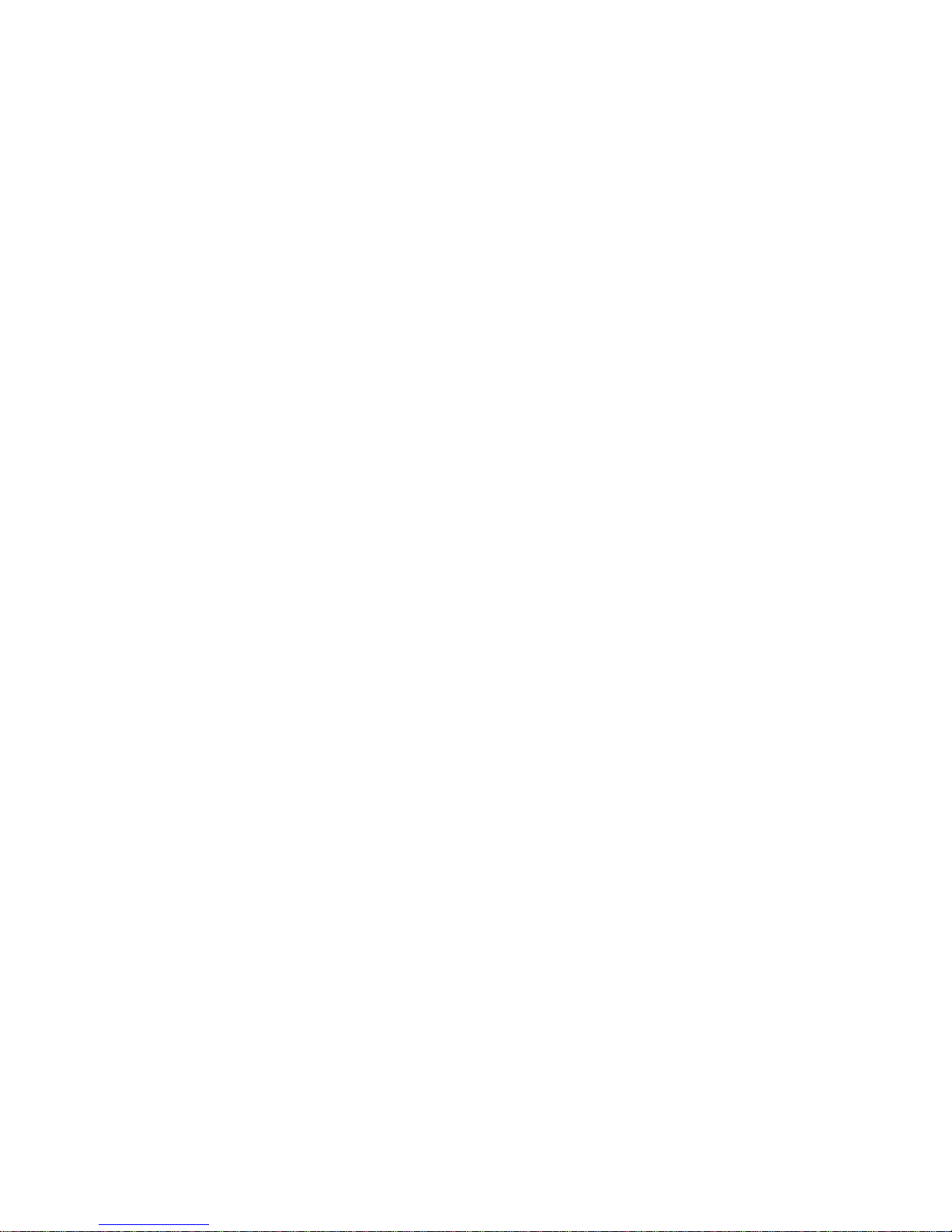
IBM Netfinity Servers
IBM Netfinity 3500-M10 - Type 8655
Models 11Y, 12Y, 21Y, 22Y, 31Y, 32Y
Hardware Maintenance Manual
August 1999
We Want Your Comments!
(Please see page 235)
S09N-1017-00
Page 2
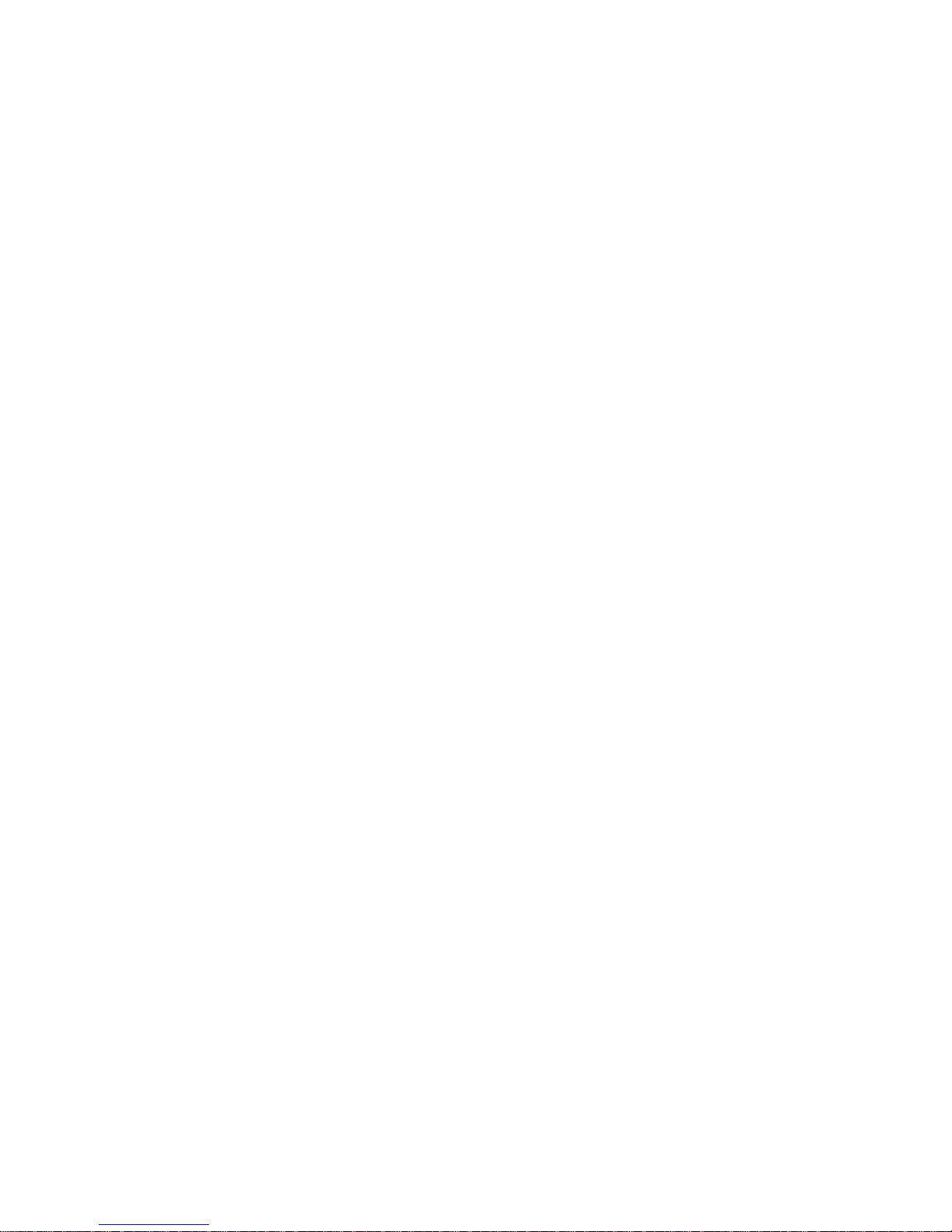
Page 3
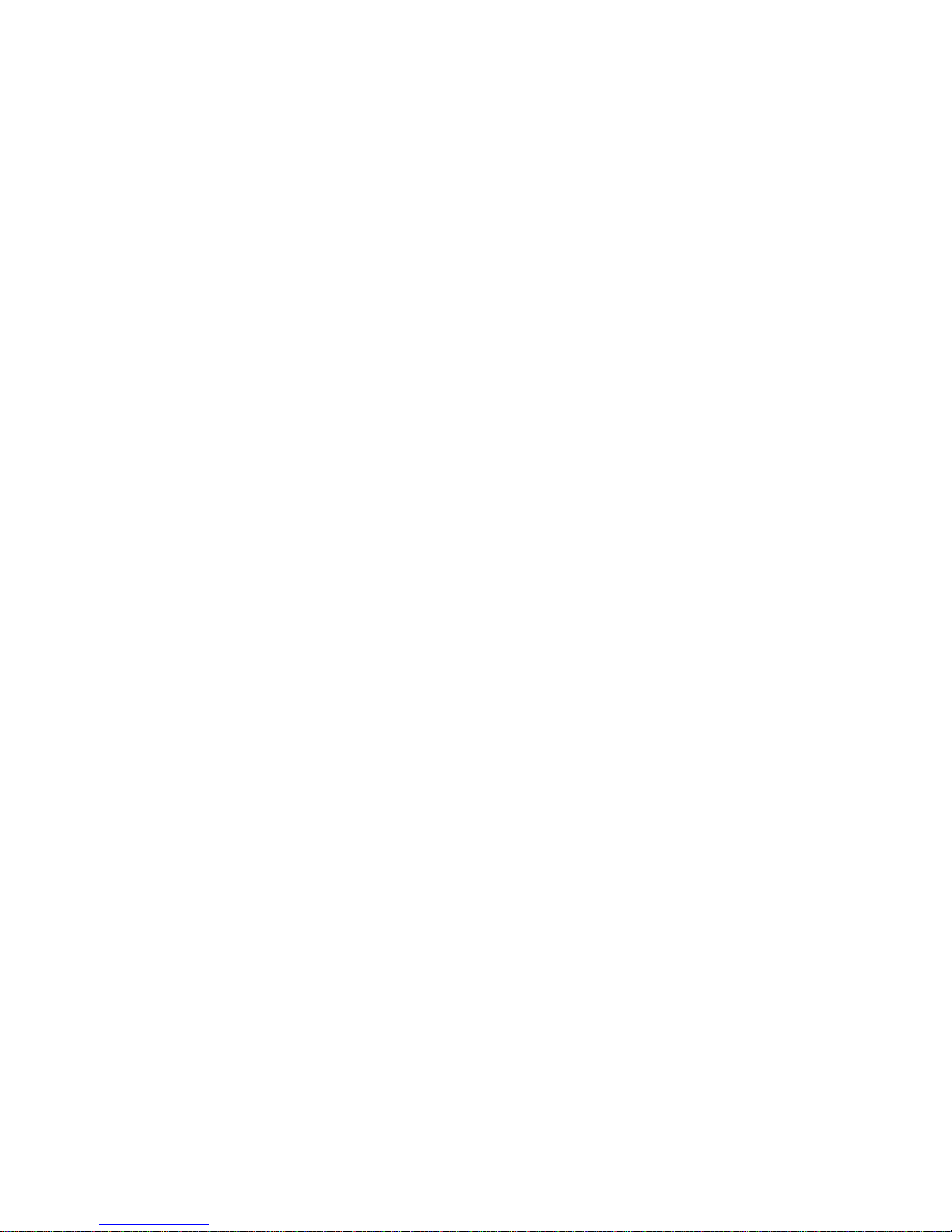
IBM Netfinity Servers
IBM Netfinity 3500-M10 - Type 8655
Models 11Y, 12Y, 21Y, 22Y, 31Y, 32Y
Hardware Maintenance Manual
August 1999
We Want Your Comments!
(Please see page 235)
S09N-1017-00
IBM
Page 4
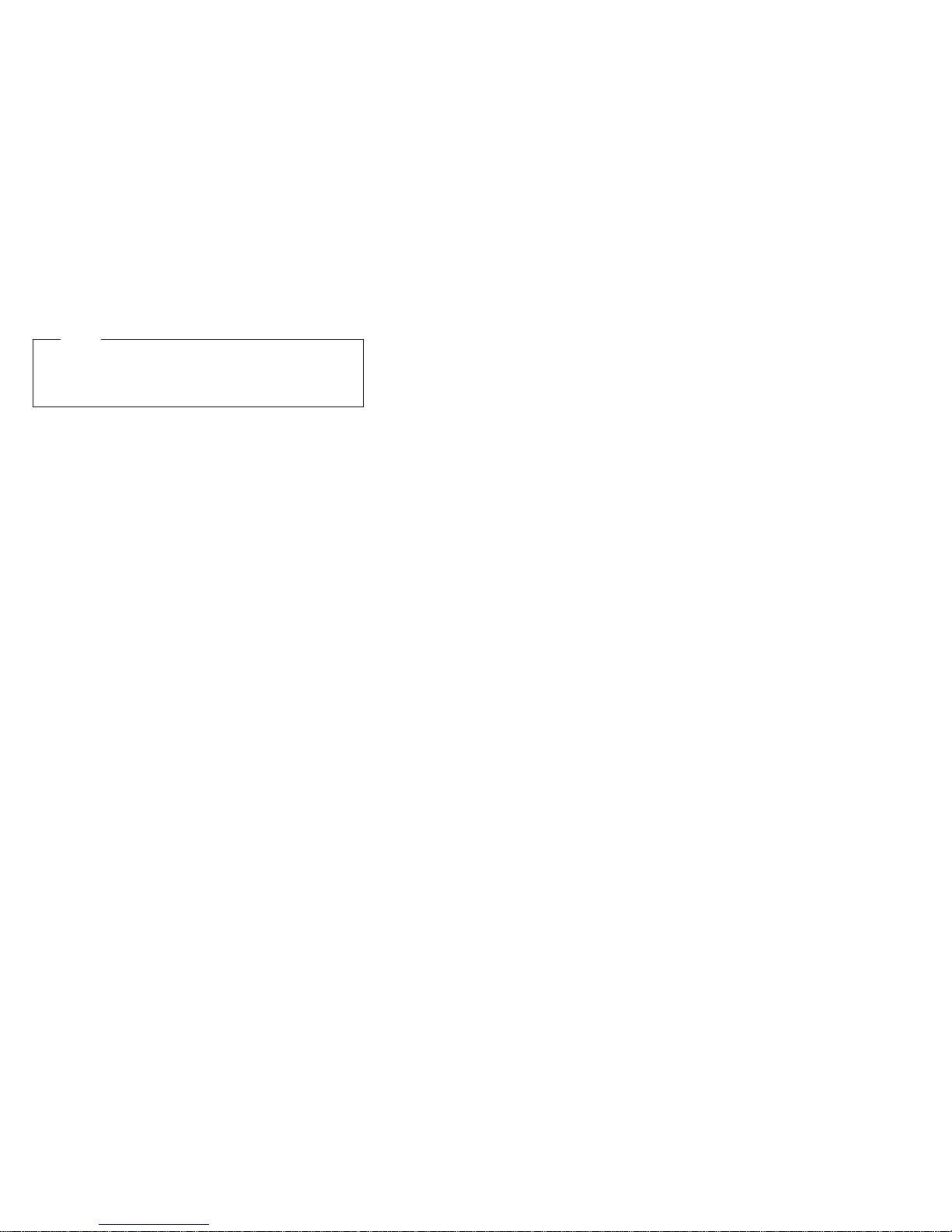
Note
Before using this information and the product it
supports, be sure to read the general information
under “Notices” on page 239.
First Edition (August 1999)
The following paragraph does not apply to the United
Kingdom or any country where such provisions are
inconsistent with local law: INTERNATIONAL
BUSINESS MACHINES CORPORATION PROVIDES THIS
PUBLICATION “AS IS” WITHOUT WARRANTY OF ANY
KIND, EITHER EXPRESS OR IMPLIED, INCLUDING, BUT
NOT LIMITED TO, THE IMPLIED WARRANTIES OF
MERCHANTABILITY OR FITNESS FOR A PARTICULAR
PURPOSE. Some states do not allow disclaimer of
express or implied warranties in certain transactions,
therefore, this statement may not apply to you.
This publication could include technical inaccuracies or
typographical errors. Changes are periodically made to
the information herein; these changes will be incorporated
in new editions of the publication. IBM may make
improvements and/or changes in the product(s) and/or the
program(s) described in this publication at any time.
This publication was developed for products and services
offered in the United States of America. IBM may not offer
the products, services, or features discussed in this
document in other countries, and the information is subject
to change without notice. Consult your local IBM
representative for information on the products, services,
and features available in your area.
Requests for technical information about IBM products
should be made to your IBM reseller or IBM marketing
representative.
Copyright International Business Machines
Corporation 1998, 1999. All rights reserved.
Note to U.S. Government users–Documentation related to
Restricted rights–Use, duplication, or disclosure is subject
to restrictions set forth in GSA ADP Schedule Contract
with IBM Corp.
ii Netfinity Server HMM
Page 5
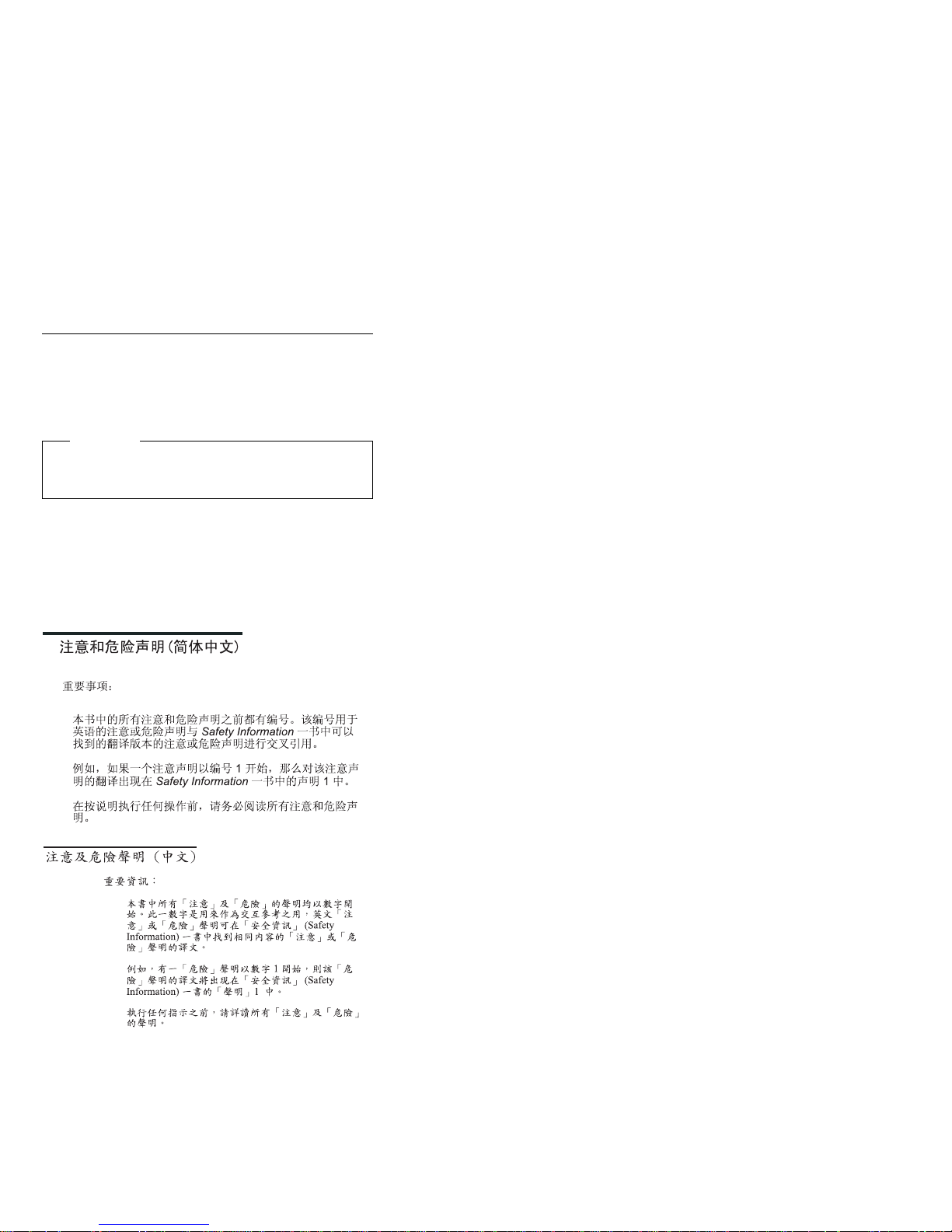
About This Manual
This manual contains diagnostic information, a
Symptom-to-FRU Index, service information, error codes,
error messages, and configuration information for the
Netfinity 3500-M10 - Type 8655.
Important
This manual is intended for trained servicers who are
familiar with IBM PC Server products.
Important Safety Information
Be sure to read all caution and danger statements in this
book before performing any of the instructions.
Leia todas as instruções de cuidado e perigo antes de
executar qualquer operação.
Prenez connaissance de toutes les consignes de type
Attention et
Danger avant de procéder aux opérations décrites par les
instructions.
Lesen Sie alle Sicherheitshinweise, bevor Sie eine
Anweisung ausführen.
iii
Page 6
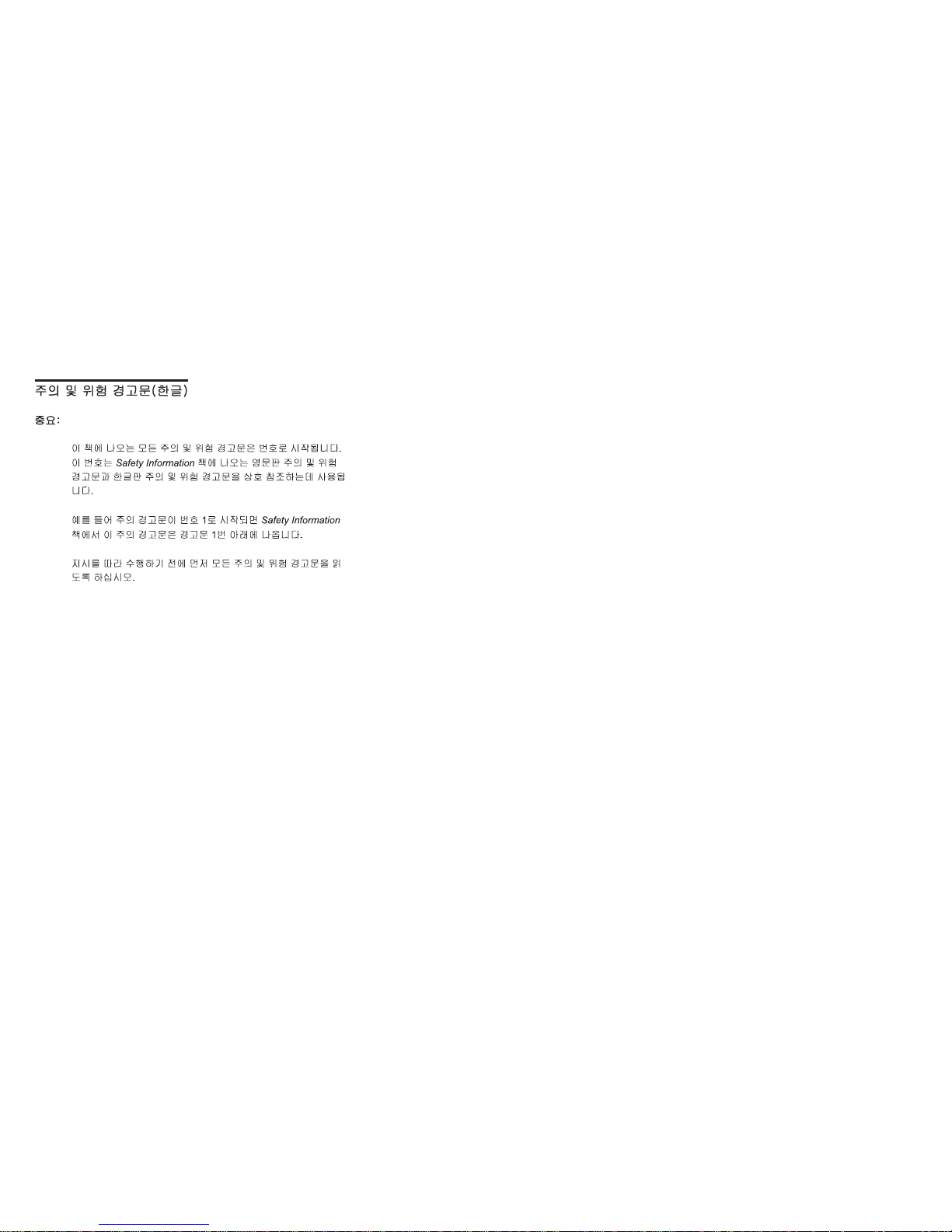
Accertarsi di leggere tutti gli avvisi di attenzione e di
pericolo prima di effettuare qualsiasi operazione.
Lea atentamente todas las declaraciones de precaución y
peligro ante
de llevar a cabo cualquier operación.
Online Support
Use the World Wide Web (WWW) or the IBM PC
Company BBS to download Diagnostic, BIOS Flash, and
Device Driver files.
File download address is:
http://www.us.pc.ibm.com/files.html
The IBM PC Company BBS can be reached at (919)
517-0001.
IBM Online Addresses:
The HMM manuals online address is:
http://www.us.pc.ibm.com/cdt/hmm.html
The IBM PC Company Support Page is:
http://www.us.ibm.com/support/index.html
The IBM PC Company Home Page is:
http://www.pc.ibm.com
iv Netfinity Server HMM
Page 7
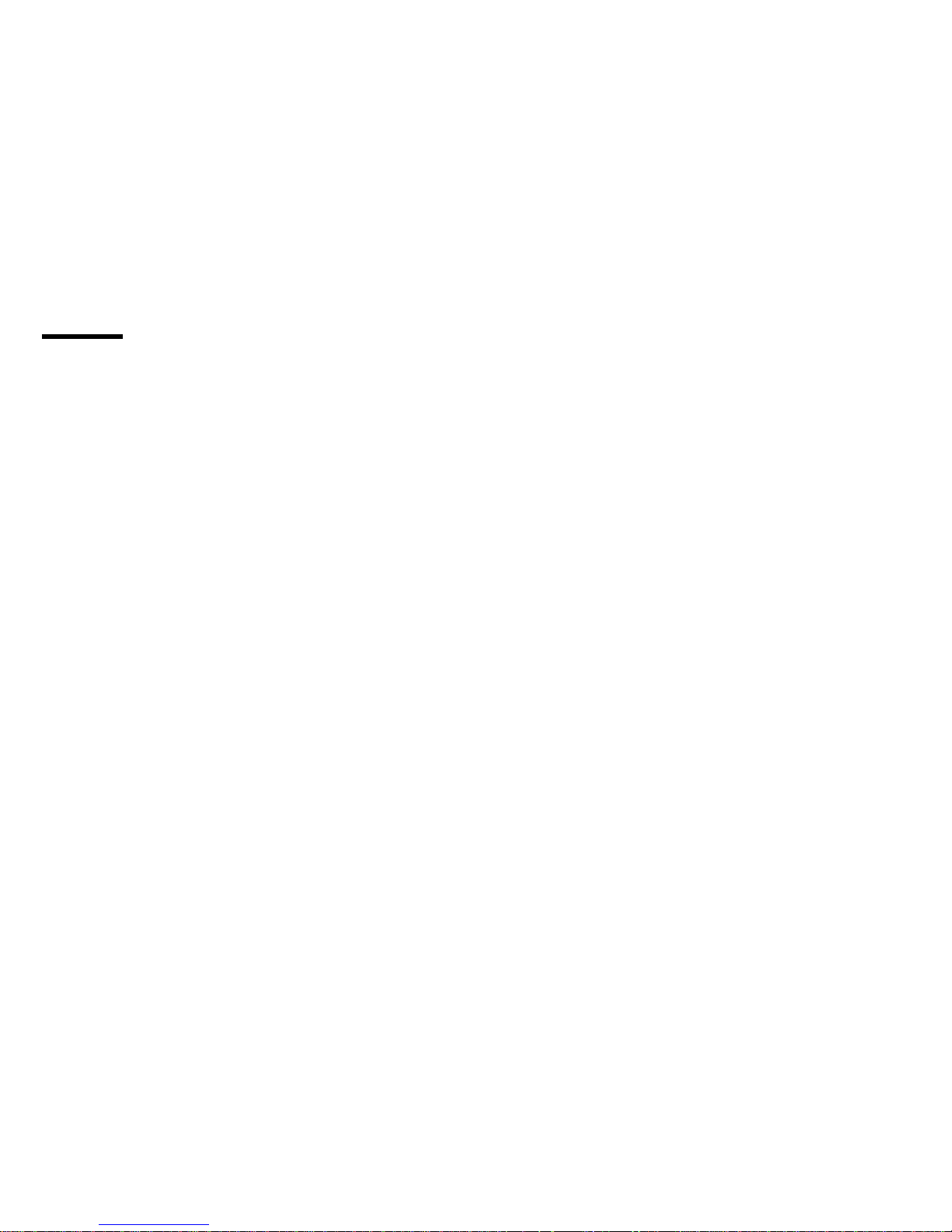
Contents
About This Manual ................ iii
Important Safety Information .......... iii
Online Support . . . . . . . . . . . . . . . . iv
Netfinity 8655 - Type 8655 ............ 1
General Checkout . . . . . . . . . . . . . . . . . 5
Diagnostics . . . . . . . . . . . . . . . . . . . . 8
Installing Files from Option Diskettes ........ 16
Features . . . . . . . . . . . . . . . . . . . . . 17
Using the Configuration/Setup Utility Program .... 19
Additional Service Information ........... 52
Locations . . . . . . . . . . . . . . . . . . . . . 63
Symptom-to-FRU index . . . . . . . . . . . . . 142
Undetermined problem . . . . . . . . . . . . . 189
Parts listing . . . . . . . . . . . . . . . . . . . 190
Related Service Information .......... 195
Safety Information . . . . . . . . . . . . . . . 196
Laser compliance statement ........... 201
Send Us Your Comments! ............ 235
Problem Determination Tips ........... 236
Phone Numbers, U.S. and Canada ........ 237
Notices . . . . . . . . . . . . . . . . . . . . . 239
Trademarks . . . . . . . . . . . . . . . . . . 239
Copyright IBM Corp. 1999 v
Page 8
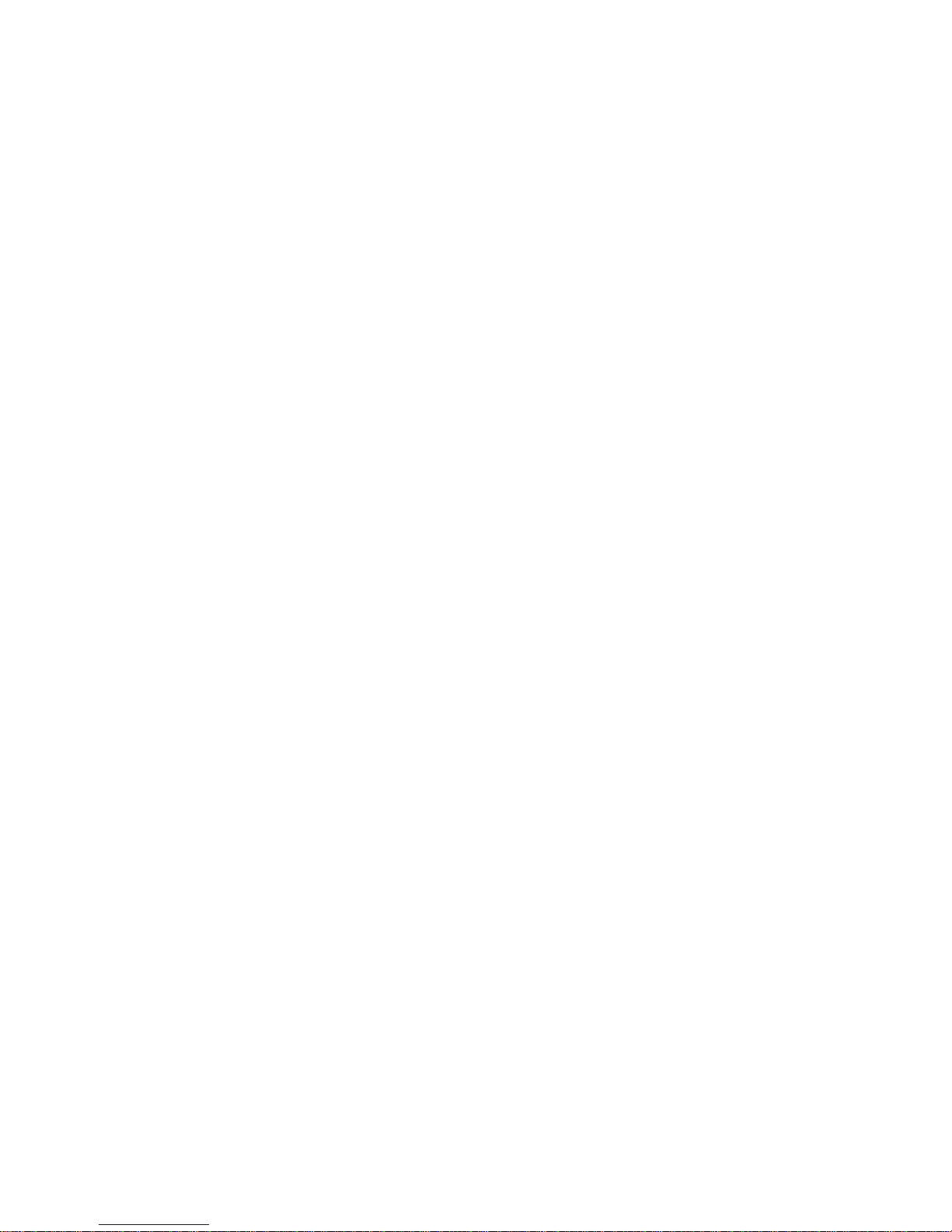
vi Netfinity Server HMM
Page 9
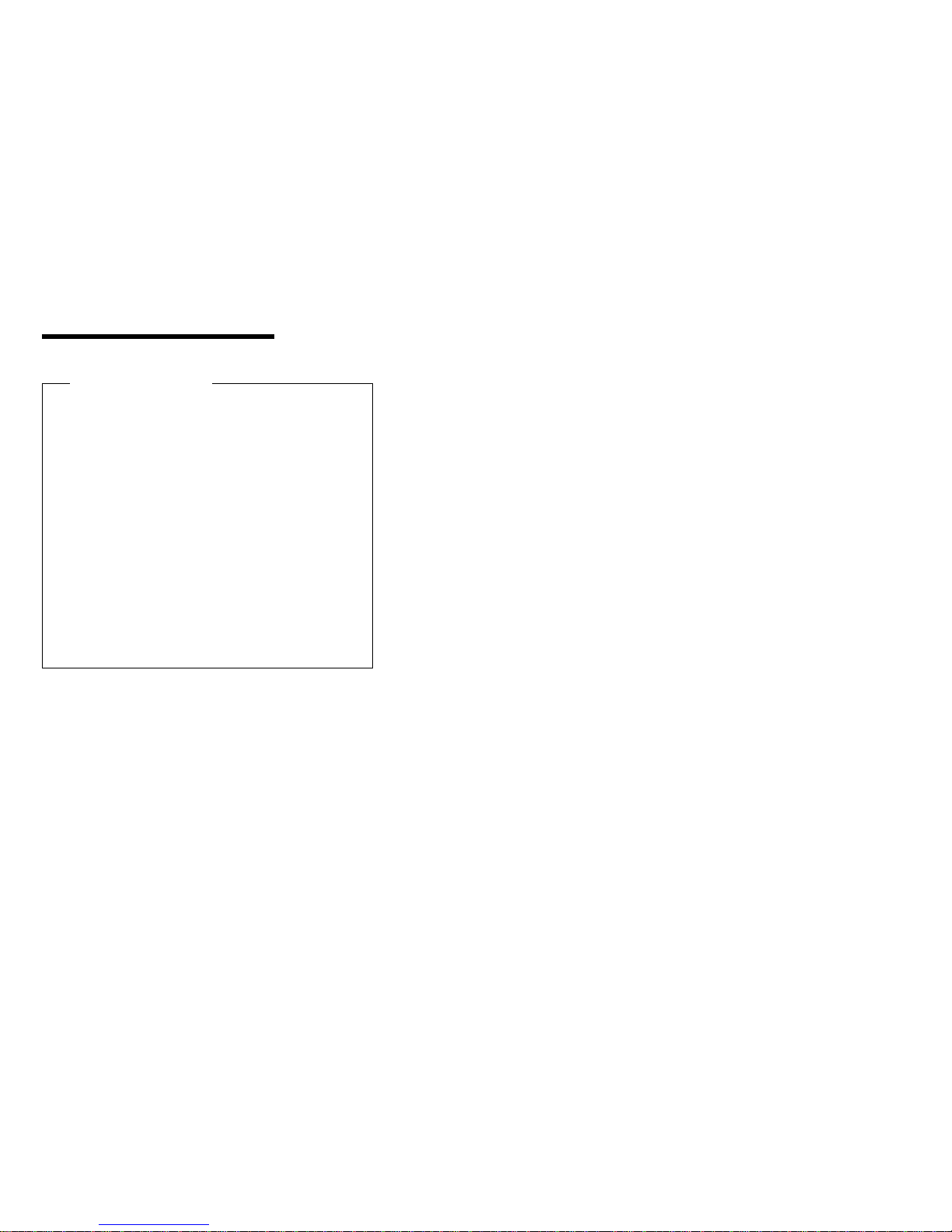
Netfinity 8655 - Type 8655
Important Information
The power line and power control behavior of the
Netfinity 3500 M10 is different from some earlier
server models. Please observe the following:
When the power cord is first plugged in, the
server may appear to power on for a few
seconds, then power off. This is a normal
sequence to enable the server to self initialize.
The power switch will normally operate with a
single touch. However, in some circumstances
the server may not immediately power off. In this
case, hold the power switch down for
approximately 5 seconds. The server will then
turn off.
The cover should always be on when operating your
server. Proper cooling is required for the reliable
performance of internal components.
General Checkout . . . . . . . . . . . . . . . . . 5
Diagnostics . . . . . . . . . . . . . . . . . . . . 8
Power-on self test (POST) ........... 8
Types of Error Messages ............ 9
POST error messages ........... 9
Errors Specific to the Integrated Ethernet
Subsystem . . . . . . . . . . . . . . . . 9
SCSI error messages ............ 9
Software-generated error messages ..... 10
Diagnostic error codes and messages .... 10
Error Messages Specific to the Integrated Ethernet
Subsystem . . . . . . . . . . . . . . . . . . 11
RPL-Related Error Messages ........ 11
DHCP-Related Error Messages ....... 12
Beep Codes . . . . . . . . . . . . . . . . . . 13
IBM Enhanced Diagnostics ........... 14
Other Programs on the IBM Enhanced
Diagnostics CD and Diskette ........ 15
Other Diagnostic Programs on the
Ready-to-Configure Utility Program CD
Installing Files from Option Diskettes ........ 16
Features . . . . . . . . . . . . . . . . . . . . . 17
Using the Configuration/Setup Utility Program .... 19
Starting and using the program ......... 20
Viewing and changing settings ....... 21
Saving Configuration Settings ........ 21
Exiting from the program .......... 22
Overview . . . . . . . . . . . . . . . . . . . 23
System Summary . . . . . . . . . . . . . . 23
Product Data . . . . . . . . . . . . . . . . 23
Devices and I/O Ports ........... 25
... 15
Copyright IBM Corp. 1999 1
Page 10

Start Options . . . . . . . . . . . . . . . . 28
Date and Time ............... 30
System Security . . . . . . . . . . . . . . 30
Advanced Setup . . . . . . . . . . . . . . 31
ISA Legacy Resources ........... 34
Power Management . . . . . . . . . . . . 36
Instructions for common procedures ...... 36
Viewing the System Summary ........ 36
Setting the date and time .......... 37
Understanding the power-on password .... 37
Setting and changing a power-on password 39
Deleting a power-on password ...... 40
Understanding the administrator password . . 40
Setting or changing an administrator
password . . . . . . . . . . . . . . . 41
Deleting an administrator password .... 42
Erasing a lost or forgotten administrator
password . . . . . . . . . . . . . . . 43
Enhanced security . . . . . . . . . . . . . 43
Enabling and disabling enhanced security . 45
Setting, changing, and deleting an
administrator password protected by
enhanced security . . . . . . . . . . . 45
Erasing a lost or forgotten administrator
password protected by enhanced security 46
Setting the startup sequence ........ 46
Understanding power management ..... 46
Setting power-management features . . . 47
Setting automatic power-on features . . . 48
Quick reference for network-related settings . . . 49
Additional Service Information ........... 52
Solving POST Error Message Problems ..... 53
System management features ......... 56
Wake on LAN ............... 56
Alert on LAN ................ 56
RPL or DHCP ............... 57
POST/BIOS update over the network .... 57
Keyboard speed . . . . . . . . . . . . . . . . 57
Locks . . . . . . . . . . . . . . . . . . . . . 57
Locking the cover .............. 57
Locking the keyboard ............ 57
Using a security U-bolt ........... 58
Power supply . . . . . . . . . . . . . . . . . 59
System specifications . . . . . . . . . . . . . 61
Locations . . . . . . . . . . . . . . . . . . . . . 63
Cabling the server ............... 64
Controls and status indicators ......... 67
Power Switch . . . . . . . . . . . . . . . 67
Power-On Light . . . . . . . . . . . . . . . 68
Hard-Disk Drive Light ............ 68
LAN Activity Light .............. 68
Diskette Eject Button ............ 68
Diskette-Drive Light . . . . . . . . . . . . . 68
Cleaning the mouse .............. 69
2 Netfinity Server HMM
Page 11
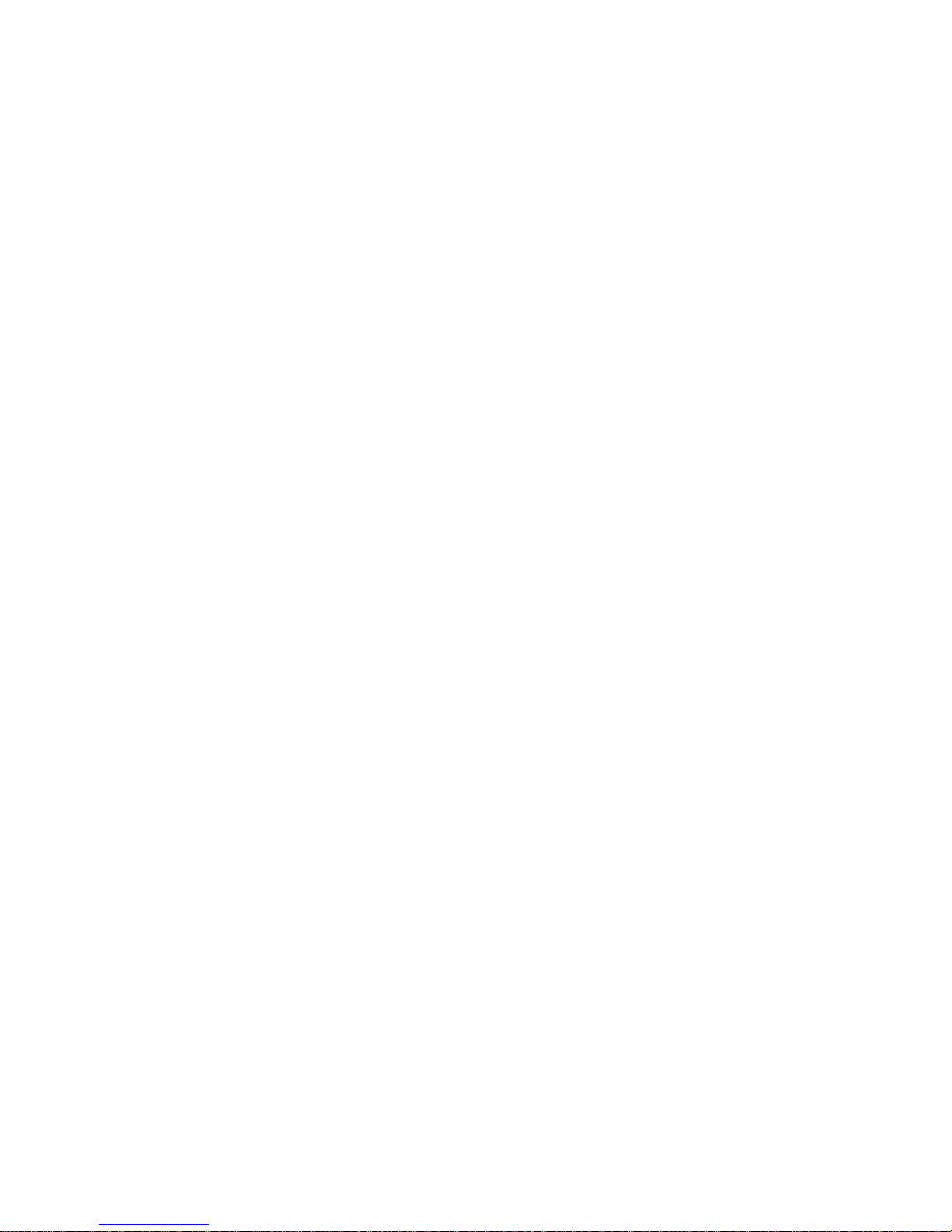
Replacing the battery ............. 70
Moving your server .............. 71
Available options and features ......... 72
Preparing to install and remove options ..... 73
Using the stabilizing feet .......... 73
Disconnecting cables and removing the cover . . 74
Locating components . . . . . . . . . . . . . 76
External view . . . . . . . . . . . . . . . . . 77
Internal view . . . . . . . . . . . . . . . . . . 78
Input/Output connectors . . . . . . . . . . . . 79
Identifying parts on the system board ...... 80
Accessing the system board .......... 82
Removing and replacing the air baffle .... 82
To replace the air baffle ......... 82
Working with system memory .......... 84
Memory DIMM options ........... 84
Memory configuration . . . . . . . . . . . . 85
DIMM combinations . . . . . . . . . . . . . 85
Installing a DIMM ............... 86
Removing a DIMM ............... 88
Working with microprocessors ......... 89
Installing a second microprocessor ..... 89
Replacing a microprocessor ......... 92
Working with adapters ............. 95
Adapters . . . . . . . . . . . . . . . . . . . 96
Adapter configuration . . . . . . . . . . . . 97
Plug and Play adapters ........... 97
Legacy adapters . . . . . . . . . . . . 97
Installing adapters . . . . . . . . . . . . . 99
Removing adapters . . . . . . . . . . . . 102
Working with internal drives ......... 105
Internal drives . . . . . . . . . . . . . . 105
Drive specifications . . . . . . . . . . 106
Power and signal cables ......... 107
Accessing drive bays ........... 109
Accessing drive bays 1 through 4 . . . 110
Accessing drive bays 5 and 6 ..... 111
Installing a drive in bay 1, 2, 3, or 4 .... 113
Installing a drive in bay 5 or 6 ....... 115
Working with security options ......... 117
Installing a security U-bolt ......... 118
Erasing lost or forgotten passwords .... 122
Setting the diskette write-protect switch . . 125
Completing the installation .......... 126
Replacing the cover and connecting the cables 127
Updating the server configuration ..... 127
Starting the Configuration/Setup Utility
program . . . . . . . . . . . . . . . 129
Changing settings and exiting ..... 131
Configuring an ISA legacy adapter . . . 132
Configuring startup devices ...... 133
Setting passwords . . . . . . . . . . . 134
Interrupt and DMA resources ......... 135
Interrupt resources . . . . . . . . . . . . 135
Netfinity 8655 - Type 8655 3
Page 12
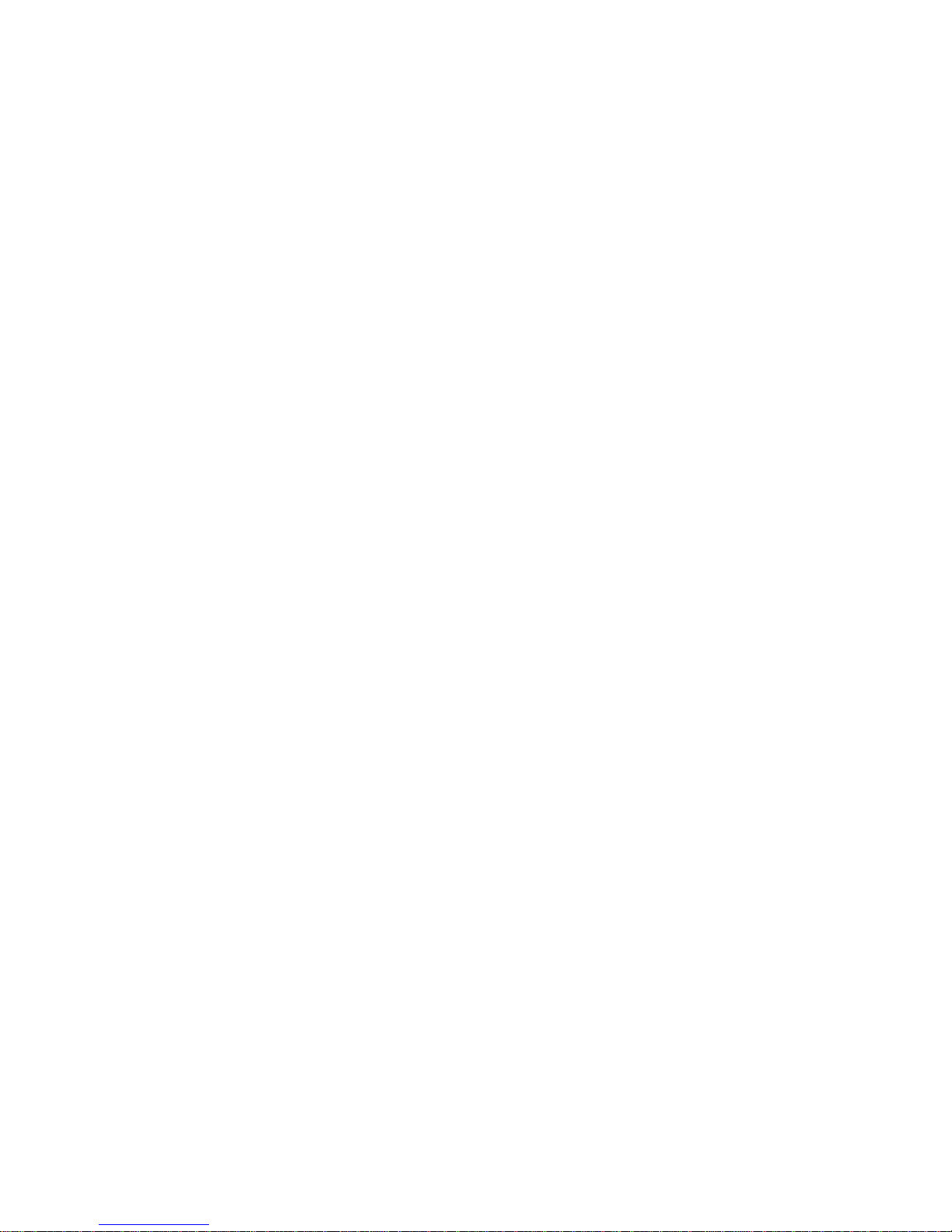
DMA resources . . . . . . . . . . . . . . 138
System board switches ............ 139
System Board Removal. ........... 139
System Board Replacement ......... 140
Termination requirements . . . . . . . . . . 141
Symptom-to-FRU index . . . . . . . . . . . . . 142
Beep symptoms . . . . . . . . . . . . . . . 143
No beep symptoms ............. 144
POST error codes .............. 145
Error messages . . . . . . . . . . . . . . . 159
Diagnostic error codes ............ 166
Miscellaneous error messages ........ 187
Undetermined problem . . . . . . . . . . . . . 189
Parts listing . . . . . . . . . . . . . . . . . . . 190
System . . . . . . . . . . . . . . . . . . . 191
Keyboards (101/102 Key) .......... 193
Power Cords . . . . . . . . . . . . . . . . 194
4 Netfinity Server HMM
Page 13
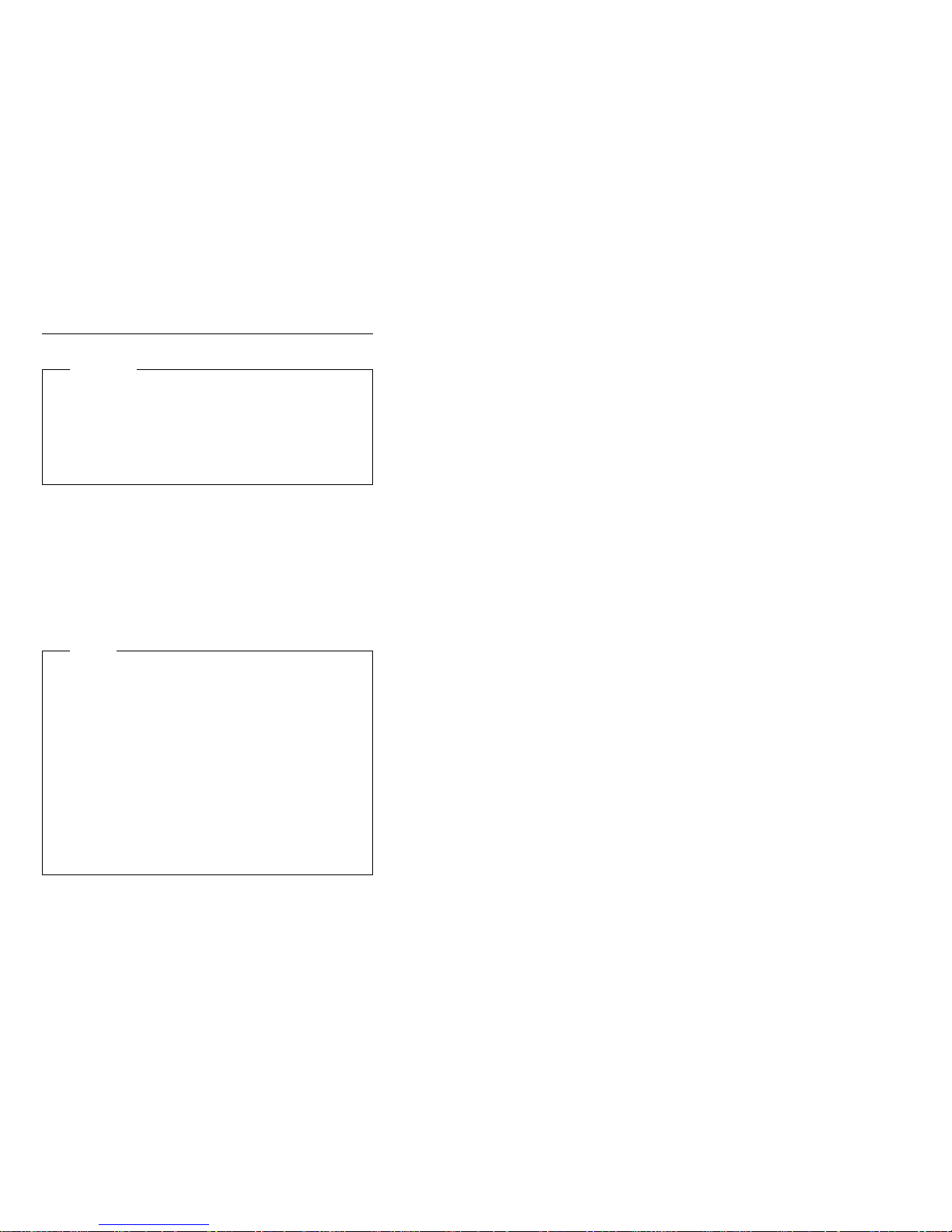
General Checkout
Attention
The drives in the computer you are servicing might
have been rearranged or the drive startup sequence
changed. Be extremely careful during write operations
such as copying, saving, or formatting. Data or
programs can be overwritten if you select an incorrect
drive.
Diagnostic error messages appear when a test program
finds a problem with a hardware option. For the test
programs to properly determine if a test
Aborted
, the test programs check the error-return code at
test completion.
General error messages appear if a problem or conflict is
found by an application program, the operating system, or
both. For an explanation of these messages, refer to the
information supplied with that software package.
Notes
1. Before replacing any FRUs, ensure the latest
level of BIOS is installed on the system. A
down-level BIOS might cause false errors and
unnecessary replacement of the system board.
2. If multiple error codes are displayed, diagnose
the first error code displayed.
3. If the computer hangs with a POST error, go to
“Symptom-to-FRU index” on page 142.
4. If the computer hangs and no error is displayed,
go to “Undetermined problem” on page 189.
5. If an installed device is not recognized by the
diagnostics program, that device might be
defective.
Passed, Failed
, or
The power-on default is quick bring-up. To enable
Enhanced bring-up, select the Start Options in the
Configuration/Setup Utility program (see “Start Options” on
page 28) then, enable Power On Status.
A failed system might be part of a shared DASD cluster
(two or more systems sharing the same external storage
device(s)). Prior to running diagnostics, verify that the
failing system is not part of a shared DASD cluster.
A system might be part of a cluster if:
The customer identifies the system as part of a
cluster.
One or more external storage units are attached to
the system and at least one of the attached storage
units is additionally attached to another system or
unidentifiable source.
One or more systems are located near the failing
system.
Netfinity 8655 - Type 8655
5
Page 14

If the failing system is suspect to be part of a shared
DASD cluster, all diagnostic tests can be run except
diagnostic tests which tests the storage unit (DASD
residing in the storage unit) or the storage adapter
attached to the storage unit.
Notes
1. For systems that are part of a shared DASD
cluster, run one test at a time in looped mode.
Do not run all tests in looped mode, as this could
enable the DASD diagnostic tests.
2. If multiple error codes are displayed, diagnose
the first error code displayed.
3. If the computer hangs with a POST error, go to
the “Symptom-to-FRU index” on page 142.
4. If the computer hangs and no error is displayed,
go to “Undetermined problem” on page 189.
5. Power Supply problems, see “Power supply” on
page 59.
6. Safety information, see “Safety Information” on
page 196.
001
IS THE SYSTEM PART OF A CLUSTER?
Yes No
(CONTINUED)
002
Go to Step 004.
003
Schedule maintenance with the customer. Shut down all
failing systems related to the cluster. Run storage test.
004
– Power-off the computer and all external devices.
– Check all cables and power cords.
– Make sure the system board is seated properly.
– Make sure the processor speed setting matches the
processor installed in the computer.
– Set all display controls to the middle position.
– Insert the IBM PC Enhanced Diagnostics diskette into
drive A.
– Power-on all external devices.
– Power-on the computer.
– Check for the following response:
1. Readable instructions or the Main Menu.
6 Netfinity Server HMM
Page 15
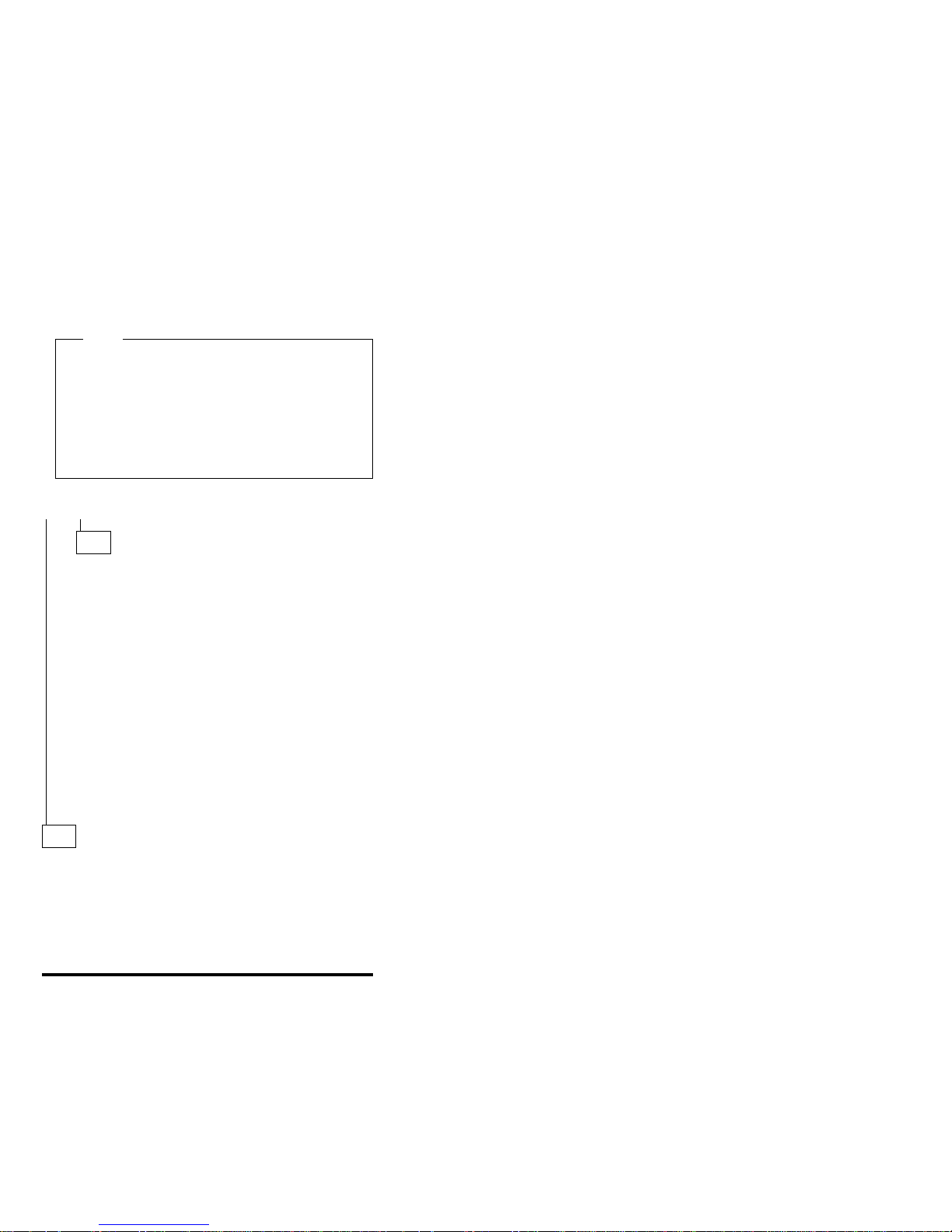
Note
The computer is default to come up quiet (No beep
and no memory count and checkpoint code display)
when no errors are detected by POST.
To enable Beep and memory count and checkpoint
code display when a successful POST occurs:
Enable Power on Status in setup. See “Start
Options” on page 28.
DID YOU RECEIVE THE CORRECT RESPONSE?
Yes No
005
If the Power Management feature is enabled, do the
following:
1. Start the Configuration/Setup Utility program
(see “Start Options” on page 28)
2. Select Power Management from the
Configuration/Setup Utility program menu.
3. Select APM
4. Be sure APM BIOS Mode is set to Disabled.
If it is not, press Left Arrow (←) or Right Arrow
(→) to change the setting.
5. Select Automatic Hardware Power
Management.
6. Set Automatic Hardware Power Management
to Disabled.
– or –
Go to the “Symptom-to-FRU index” on page 142.
006
Run the IBM PC Enhanced Diagnostics test. If necessary,
refer to “IBM Enhanced Diagnostics” on page 14.
If you receive an error, replace the part that the
diagnostic program calls out or go to
“Symptom-to-FRU index” on page 142.
If the test stops and you cannot continue, replace the
last device tested.
Netfinity 8655 - Type 8655 7
Page 16
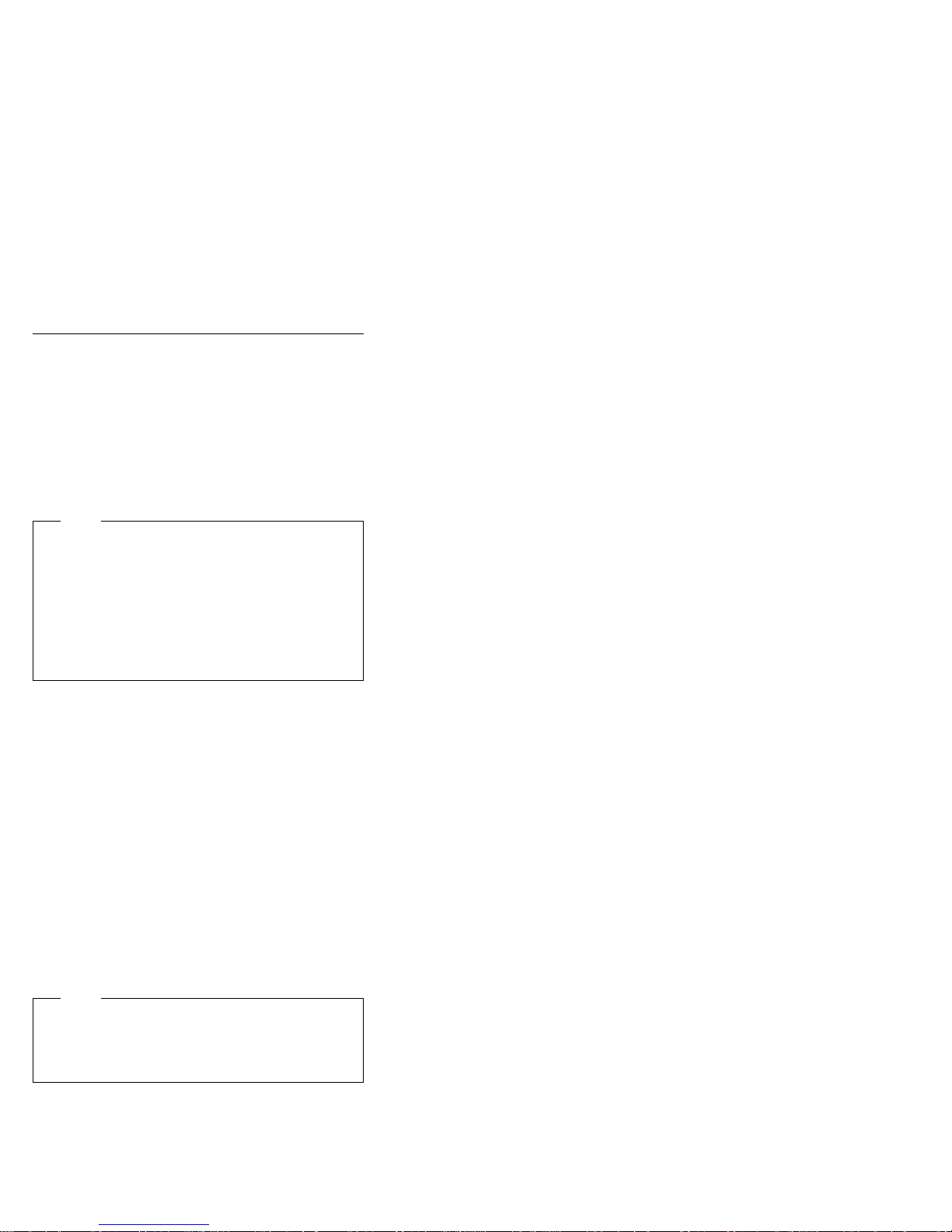
Diagnostics
Computer problems can be caused by hardware, software,
or user error (for example, pressing the wrong key). The
following tools are available to help identify and resolve
hardware-related problems.
Power-on self test (POST)
Each time you turn on your computer, a series of tests that
check the basic operation of the computer are performed.
This series of tests is called
Note
If your computer does not start when you press the
power switch, do the following:
Make sure all cables are securely connected to
the correct locations.
Make sure the computer cover is installed
properly (pushed all the way on).
If this does not correct the problem, go to “General
Checkout” on page 5.
POST does the following:
Checks basic system-board operations
Checks the memory operation
Compares the current system configuration with that
established by the Configuration/Setup Utility program
Starts the video operation
Verifies that the diskette drives are working
Verifies that the hard disk drive and the CD-ROM
drive are working
If Power On Self Test is set to [
showing the amount of memory being tested appear in the
top-left corner of the screen until the total amount of
memory in the system is reached. Quick mode is the
default mode of operation. Options for running a quick
POST or accessing the Configuration/Setup Utility program
appear in the lower-left corner of the screen.
Note
The amount of available memory shown might be
somewhat less than expected because of basic
input/output system (BIOS) shadowing in random
access memory (RAM).
POST
.
Enhanced
], numbers
If POST finishes without detecting any problems, the first
screen of your operating system or application program
appears (if you have not set a power-on password). If you
have set a power-on password, a password prompt
appears. You must enter your password before the first
8 Netfinity Server HMM
Page 17
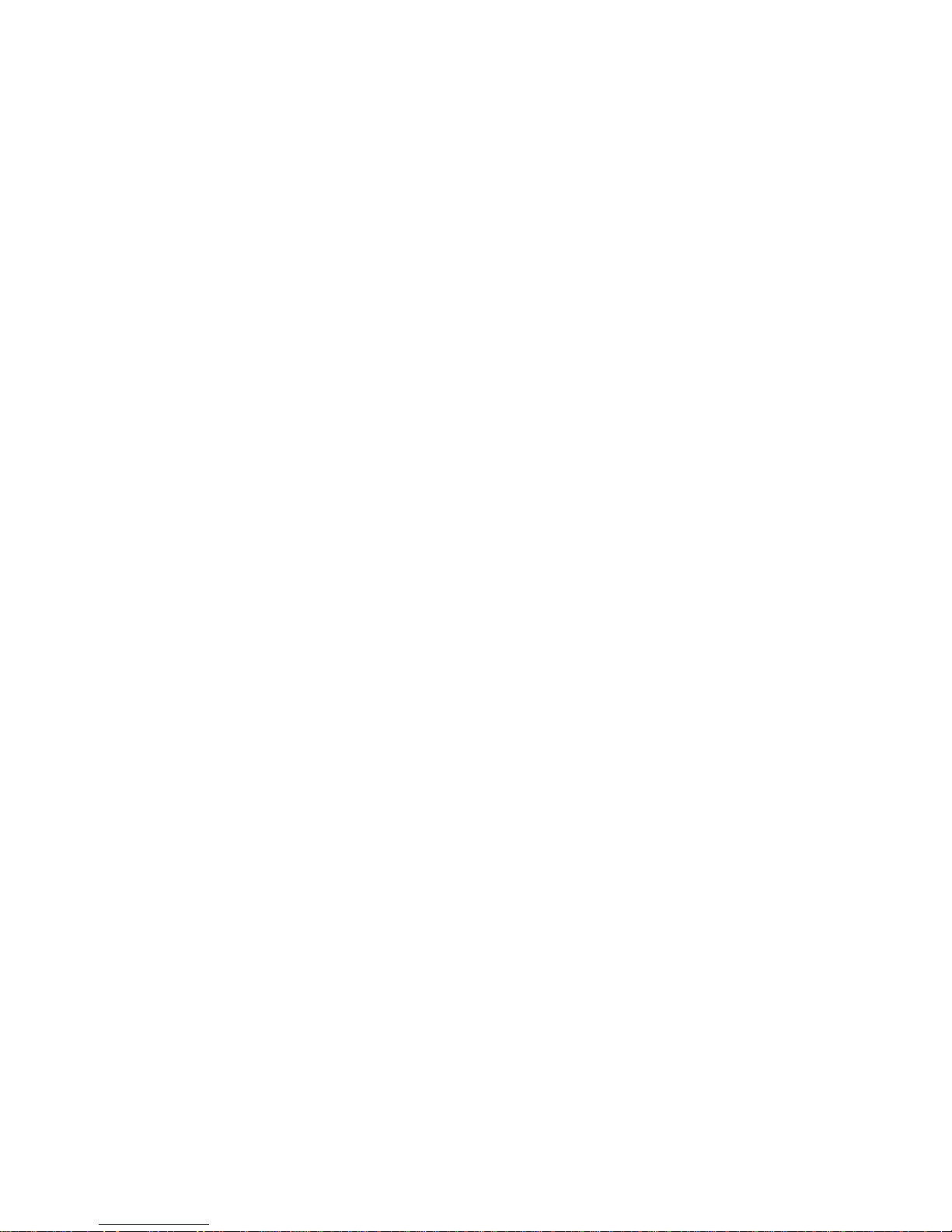
screen of your operating system or application program will
appear. (For further information on using passwords, refer
to “Using the Configuration/Setup Utility Program” on
page 19.)
Enabled
If Power On Status is
problem, you will hear multiple beeps or no beep. In most
cases, an error code appears in the top left corner of the
screen, and in some cases a description of the error is
displayed beside the code. (Note that the screen will
sometimes display multiple error codes and descriptions.)
For more information about what caused an error message
to appear and what action to take, refer to “Solving POST
Error Message Problems” on page 53 and
“Symptom-to-FRU index” on page 142.
If you hear no beep at all during POST, go to “General
Checkout” on page 5.
and POST detects a
Types of Error Messages
Error messages that appear on the screen might be text,
numeric, or both. There are several types of error
messages:
POST error messages: These messages appear
when POST finds problems with the hardware during
startup or when a change in the hardware configuration is
found. POST error messages are 3-, 4-, 5-, 8-, or
12-character alphanumeric messages and include brief
explanations (except I999XXXX errors).
For more information about what caused an error message
to appear and what action to take, refer to “Solving POST
Error Message Problems” on page 53 and
“Symptom-to-FRU index” on page 142.
Errors Specific to the Integrated Ethernet
Subsystem: If a failure Ethernet error condition
occurs after the Ethernet controller is initialized, an error
message appears on the screen. The two most common
error types are
DHCP-related error messages
RPL-ROM-ERR: 15 The Integrated
Ethernet failed the loopback test E62:
Cannot initialize controller.
If you experience any error related to the integrated
Ethernet subsystem, record the error message, and tell
your network administrator about the problem.
RPL-related error messages
. For example:
and
SCSI error messages: These messages appear if
a problem or conflict is detected by the Adaptec SCSI
subsystem. Refer to the SCSI documentation that comes
with your computer for information about these messages.
Netfinity 8655 - Type 8655
9
Page 18
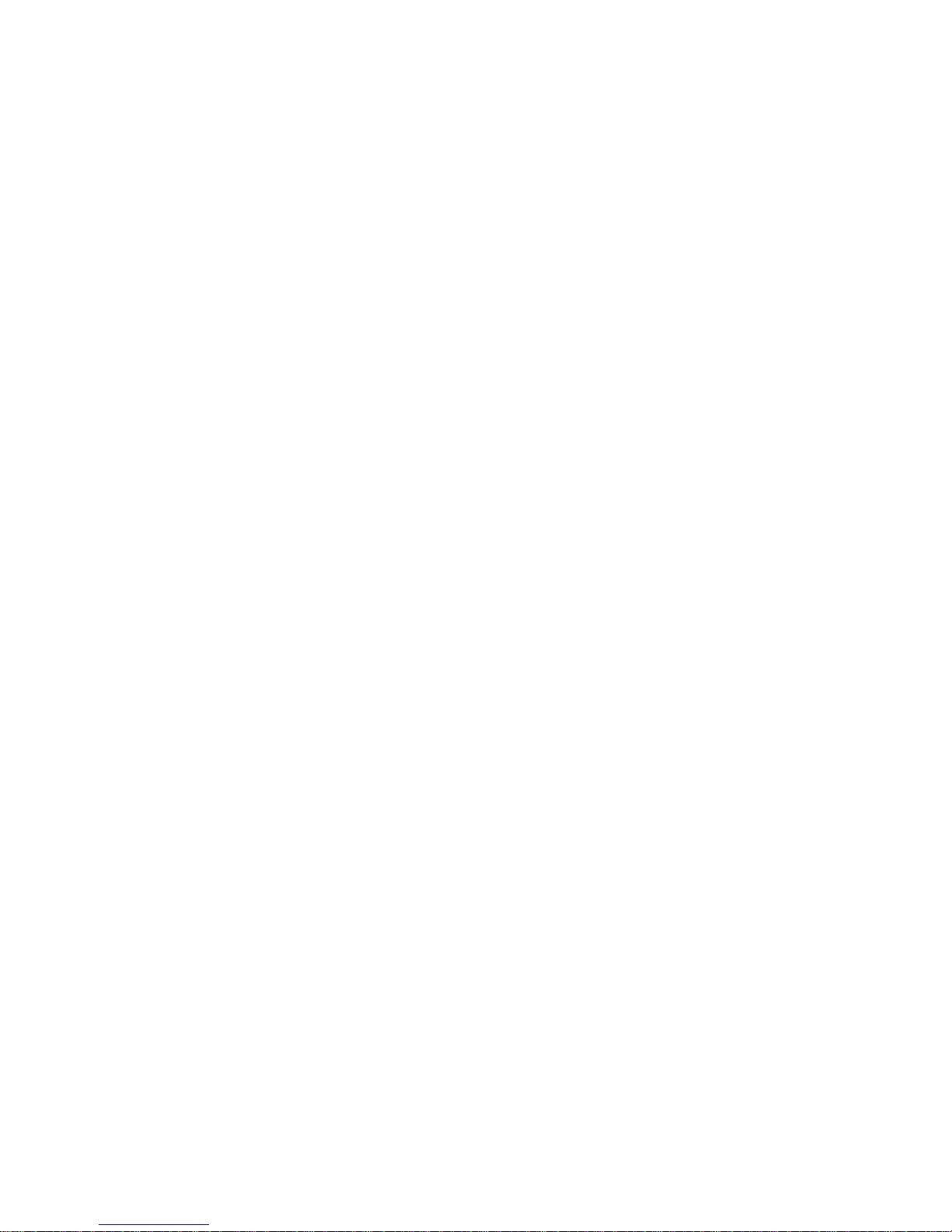
Software-generated error messages: These
messages appear if a problem or conflict is detected by
the application program, the operating system, or both.
Error messages for operating-system and other software
problems are generally text messages, but they also can
be numeric messages. For information about these
software error messages, refer to the information that
comes with the operating system or application program,
or both.
Diagnostic error codes and messages:
These codes and messages appear if a hardware problem
is detected by one of the IBM Enhanced Diagnostics test
programs. Along with error codes, the messages present
text information that can be used to identify a failing part.
10 Netfinity Server HMM
Page 19

Error Messages Specific to the
Integrated Ethernet Subsystem
Note
The error messages shown in this section are
available only with the integrated Ethernet subsystem.
These error messages are not available when RPL
(remote program load) or DHCP (dynamic host
configuration protocol) is used through optional
network adapters.
If a failure condition occurs after the Ethernet controller is
initialized, an error message appears on the screen. The
error messages that can occur are shown below. If you
experience any error related to the integrated Ethernet
subsystem, record the error message, and tell your
network administrator about the problem.
RPL-Related Error Messages: These error
messages are specific to the integrated Ethernet controller
and the RPL environment of your computer.
The two most common error messages are shown below.
RPL-ROM-ERR:
15 The integrated Ethernet failed the loopback test.
RPL-ROM-ERR:
17 Media test failed; check the cable.
Error 105 indicates that a power-on diagnostic test
performed by the Ethernet module did not execute
correctly. If this error message appears, you must have
the computer serviced. Error 107 indicates that the cable
from the LAN is not securely connected to the Ethernet
port on your computer. Check the cable to ensure that it is
properly connected.
Other error messages that might occur are shown in the
following table.
RPL-ROM-ERR: 100 The integrated Ethernet cannot be found.
RPL-ROM-ERR: 101 The integrated Ethernet was unable to initialize.
RPL-ROM-ERR: 102 The integrated Ethernet could not be reset.
RPL-ROM-ERR: 103 There are multiple Ethernets in the system.
RPL-ROM-ERR: 104 The integrated Ethernet EEPROM is faulty or not
present.
RPL-ROM-ERR: 106 The integrated Ethernet is configured for Plug and Play
in non-Plug and Play
system.
RPL-ROM-ERR: 110 The integrated Ethernet RAM failed the memory test.
Specify the correct serial number in NET.CFG.
Netfinity 8655 - Type 8655 11
Page 20
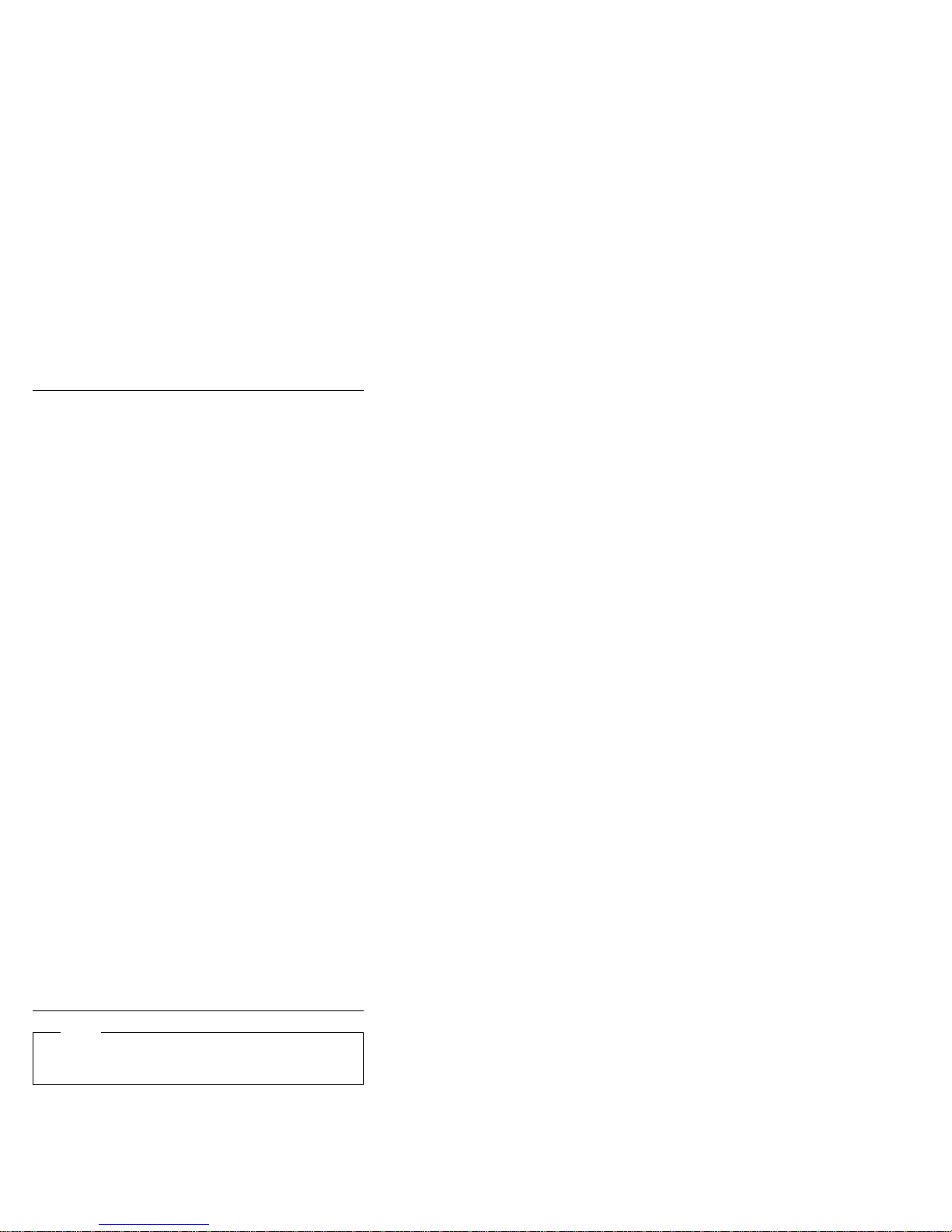
DHCP-Related Error Messages: Error
messages related to DHCP and the integrated Ethernet
controller are shown in the following table.
E61: Service boot canceled. M38: Cannot open TFTP
E62: Cannot initialize controller. M39: Cannot read from TFTP
E63: Cannot initialize controller. M40: BOOTP canceled by
E67: Cannot initialize controller. M40: DHCP canceled by
E6d: Cannot find BOOTP server. M41: BOOTP timeout.
E6e: Cannot start from downloaded
image.
E71: Too many MTFTP packages. M42: No client or server IP.
M10: ARP canceled by keystroke. M43: No bootfile name.
M11: ARP timeout. M44: Cannot ARP redirected
M20: Cannot copy memory. M6f: System is locked! Press
M21: Cannot write to memory. M90: Cannot initialize controller for
M22: Cannot write to memory. M91: MTFTP canceled by
M30: Cannot ARP TFTP address. M92: MTFTP open timeout.
M31: TFTP canceled by keystroke. M93: Unknown MTFTP opcode.
M32: TFTP open timeout. M94: MTFTP read canceled by
M33: Unknown TFTP opcode. M95: MTFTP timeout.
M34: TFTP read canceled by
keystroke.
M35: TFTP timeout. M98: Cannot open MTFTP
M99: Cannot read from MTFTP
Txx: <message from TFTP error
connection.
connection.
keystroke.
keystroke.
M41: DHCP timeout.
BOOTP server.
Ctrl+Alt+Del to restart.
multicast.
keystroke.
keystroke.
M96: Cannot ARP MTFTP
address.
connection.
connection.
packet>
Note
An
x
value that follows an error code represents any
alphanumeric character.
12 Netfinity Server HMM
Page 21
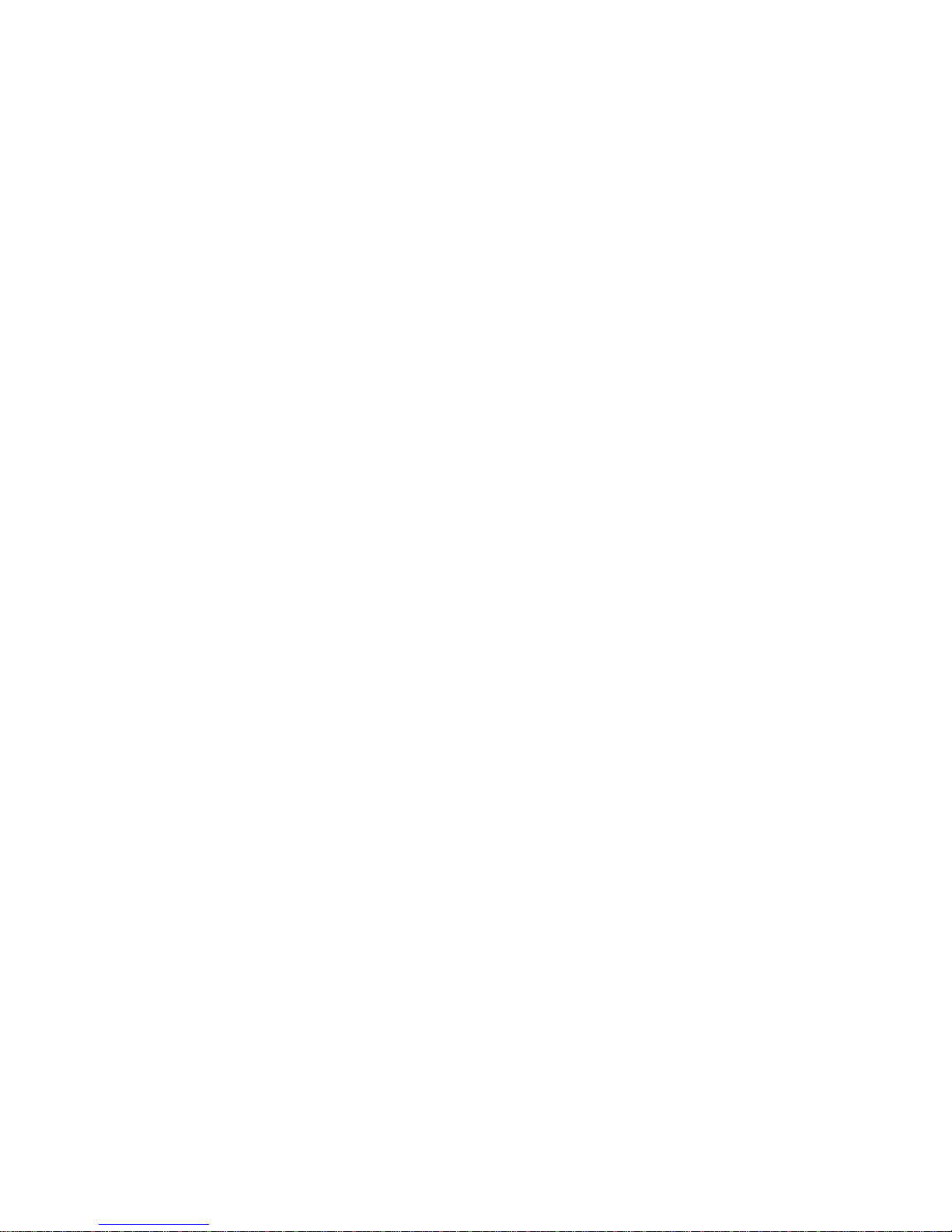
Beep Codes
Audible beep codes are designed as a way to alert the
user of errors detected during POST when error codes
cannot be displayed. Each beep code is represented by a
number sequence. For example, a “2-3-2” error symptom
(a burst of two beeps, three beeps, then two beeps)
indicates a memory module problem. See “Beep
symptoms” on page 143 for a description of each beep
code.
Netfinity 8655 - Type 8655 13
Page 22
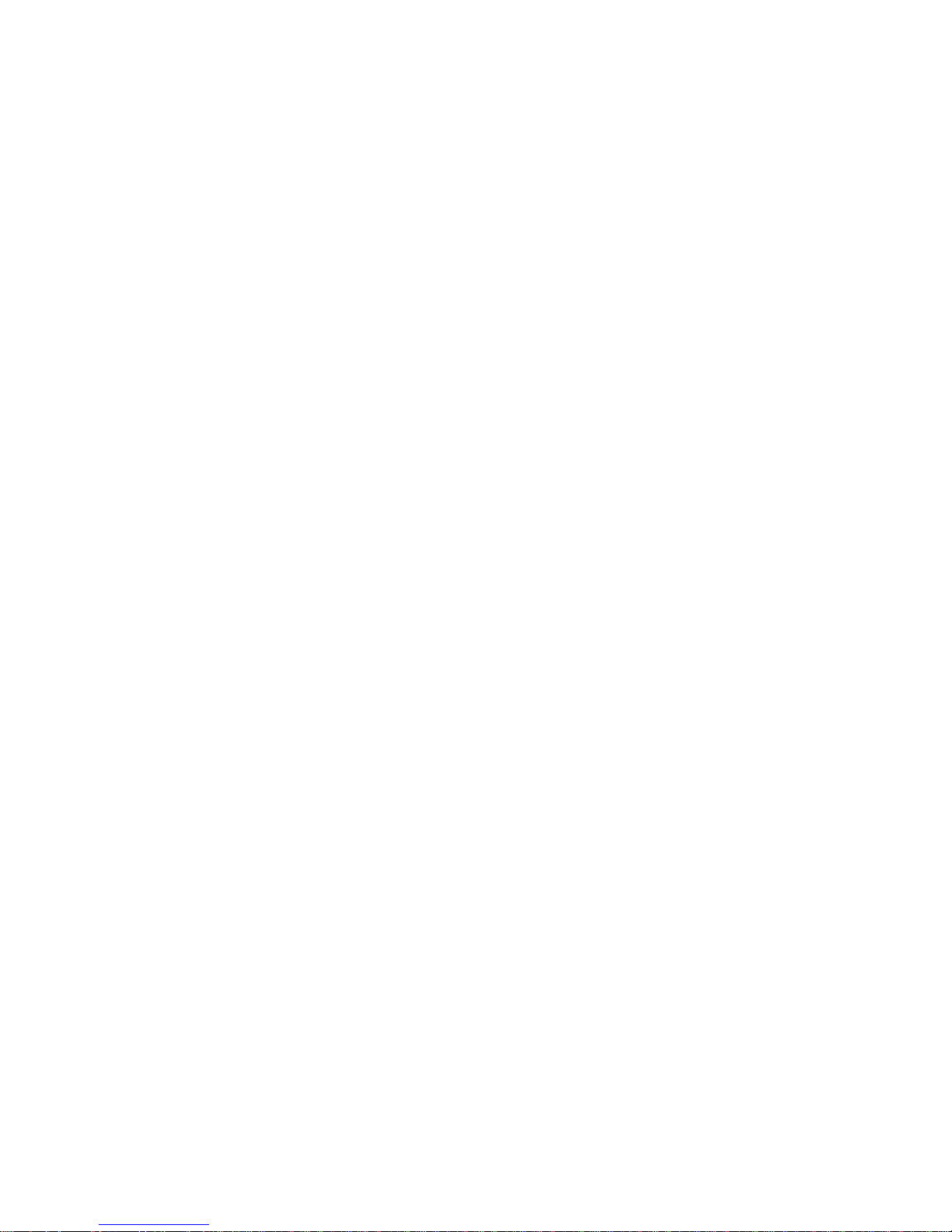
IBM Enhanced Diagnostics
IBM provides programs that you can run to diagnose
hardware and some software problems. Several utility
programs that provide helpful information about your
computer are also included. The user interface for running
these diagnostics and utilities is provided by WaterGate
Software's PC Doctor.
The IBM Enhanced Diagnostics will isolate your computer
hardware from software that was preinstalled (or that you
have installed) on your hard disk. The programs run
independently of the operating system, and
either from CD or diskette
generally used when other methods are not accessible or
have not been successful in isolating a problem suspected
to be hardware related.
An IBM Enhanced Diagnostics CD-ROM comes with your
computer. You can also download the latest image of the
diagnostics from the World Wide Web.
To download the latest image of the IBM Enhanced
Diagnostics from the World Wide Web and create a
bootable Enhanced Diagnostics Diskette:
1. Go to the following World Wide Web page:
http://www.pc.ibm.com/support?lang=
en_US&page=brand&brand=IBM+PC+Server
. This method of testing is
must be run
2. Download the .EXE file to a hard disk directory (not to
a diskette).
3. Go to a DOS prompt and change the directory to
where the file was downloaded.
4. Insert a blank high-density diskette in diskette drive A.
5. Key in the following:
filename
<
filename
the file you downloaded from the Web.
6. The downloaded file is self-extracting and will be
copied to the diskette. When the copy completes you
have a bootable IBM Enhanced Diagnostics diskette.
To start the IBM Enhanced Diagnostics using the CD,
do the following:
1. Turn off your computer and any attached devices.
2. Turn on all attached devices; then turn your computer
on.
3. When you see
press the F1 key.
4. When the Configuration/Setup Utility menu appears,
select Start Options.
> a:
is the name of
Press F1 For Configuration/Setup
14 Netfinity Server HMM
,
Page 23
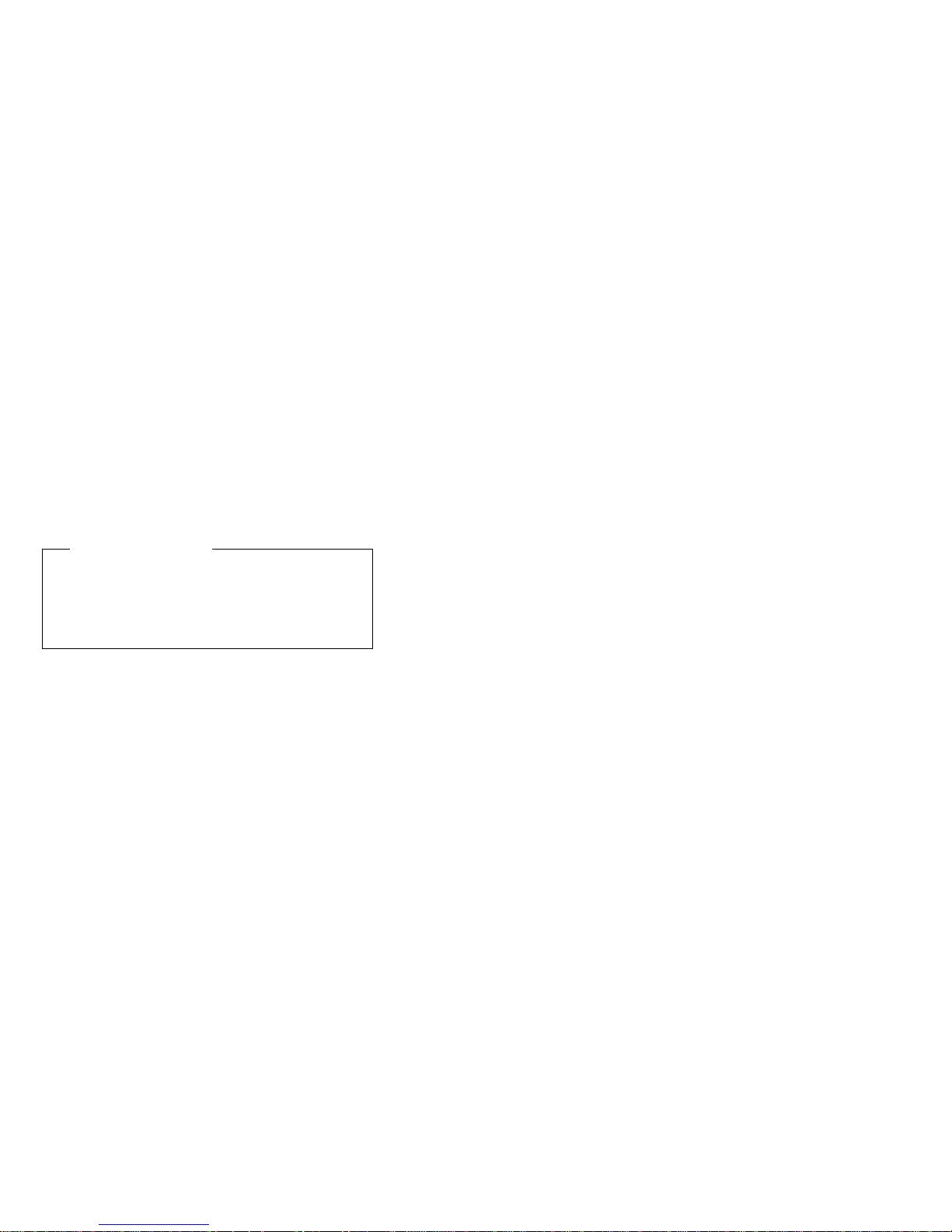
5. Select Startup Sequence from the Start Options
menu.
6. Note the device selected as the First Startup Device.
Later, you must restore this setting.
7. Select
8. Press Esc two times to return to the
9. Select Save Settings and follow the prompts.
10. Place the IBM Enhanced Diagnostics CD in the
11. Select Exit Setup and follow the prompts. The
When you finish running diagnostics and utilities,
remove the CD from the CD-ROM drive and turn the
computer off. You must restore the First Startup
Device back to the original setting. Use steps 2 on
page 14 through 9 of the above procedure to do this.
To start the IBM Enhanced Diagnostics using the
diagnostic diskette, do the following:
1. Turn off your computer and any attached devices.
2. Insert the IBM Enhanced Diagnostics diskette into
3. Turn on all attached devices; then turn your computer
4. Follow the instructions on the screen.
CD ROM
Configuration/Setup Utility menu.
CD-ROM drive.
diagnostics will load. Follow the instructions on the
screen to run the diagnostics.
Important Information
diskette drive A.
on.
as the First Startup Device.
Other Programs on the IBM Enhanced
Diagnostics CD and Diskette: The IBM
Enhanced Diagnostics CD and diskette also contain utility
programs designed to provide information about your
computer hardware and the way it is configured. This
information might be useful in helping to isolate problems
related to the operating system and device drivers.
Other Diagnostic Programs on the
Ready-to-Configure Utility Program CD
Ready-to-Configure Utility Program CD
your computer also contains diagnostic programs designed
specifically for certain operating environments (Windows
95 and Windows NT). Because these versions work with
the operating system, they not only test the hardware, but
also analyze certain software components of your
computer. They are especially useful in isolating problems
related to the operating system and device drivers.
Netfinity 8655 - Type 8655
that comes with
: The
15
Page 24
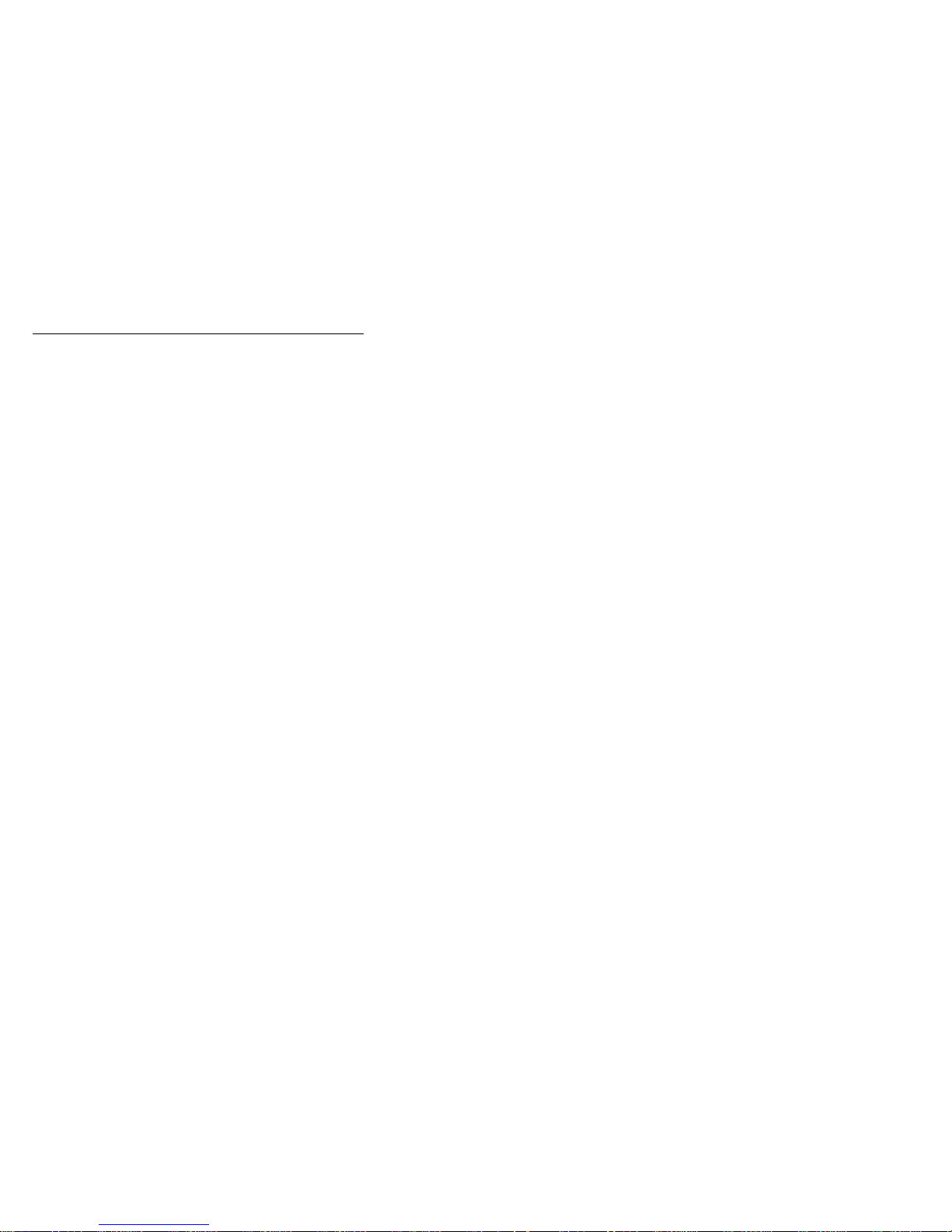
Installing Files from Option Diskettes
An optional device or adapter might come with a diskette.
Diskettes that are included in option packages usually
contain files that the system needs for recognizing and
activating the options. Until you install the necessary files,
the new device or adapter might cause error messages.
If your optional device or adapter comes with a diskette,
you might need to install some configuration (.CFG) files or
diagnostic files (.EXE or .COM) from the diskette to your
hard disk. Refer to the documentation that comes with the
option to see if you need to install files.
16 Netfinity Server HMM
Page 25
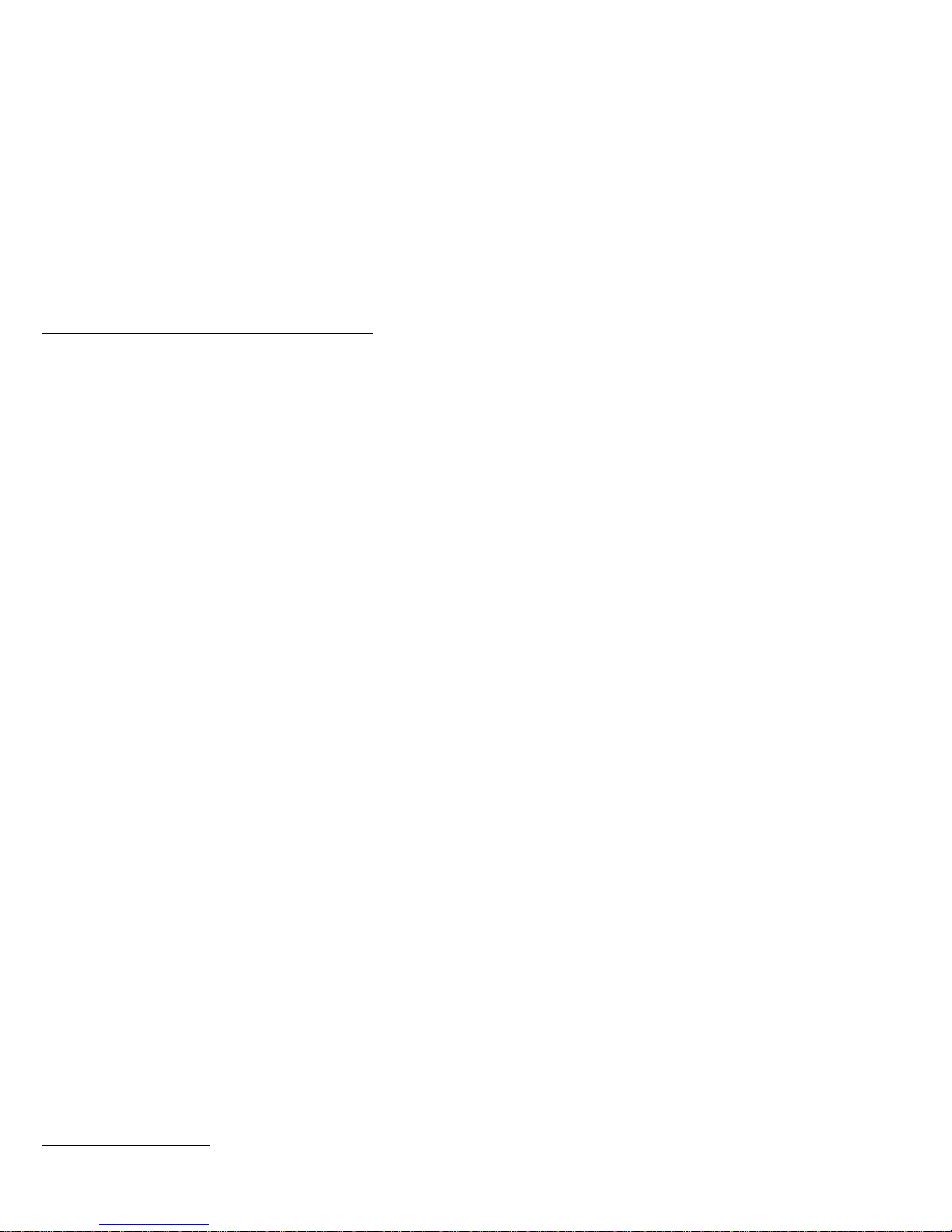
Features
The following list summarizes the features of the Netfinity
3500-M10 - Type 8655.
Microprocessor
Intel Pentium III microprocessor
512 KB L2 cache memory
Memory
Four 3.3 V, synchronous, 168-pin, dual in-line
memory module (DIMM) sockets
Installed: synchronous dynamic random access
memory (SDRAM) error correcting code (ECC), 100
MHz DIMMs.
Expandable to 1 GB of SDRAM
Support for:
– 64 MB, 128 MB, and 256 MB DIMMs in either
single-sided or double-sided configurations
– DIMM heights up to 2.5 inches
Flash memory for system programs
Internal Hard Disk Drives
Standard: One SCSI hard disk drive
Maximum SCSI devices: Four slimline hard disk
drives
Removable Media Drives
Standard: One 3.5-inch, 1.44 MB diskette drive
Maximum: One diskette drives and one tape backup
CD-ROM Drive
One IDE CD-ROM drive
Expansion
Six drive bays
Six expansion slots (one dedicated AGP, four
dedicated PCI, and one shared ISA/PCI)
Support for PCI/ISA Plug and Play adapters
Support for dual microprocessors
Support for additional internal and external SCSI
devices
Support for 3.5-inch, 1.44 MB diskette drive; internal
tape drive
Support for IBM Netfinity ServeRAID adapter
Power
330 W, 115/230 V ac, 50/60 Hz
Automatic ac voltage sensing
Built-in overload and surge protection
Intel, MMX, Pentium, Pentium II, and Pentium III are trademarks
or registered trademarks of Intel Corporation.
Netfinity 8655 - Type 8655 17
Page 26
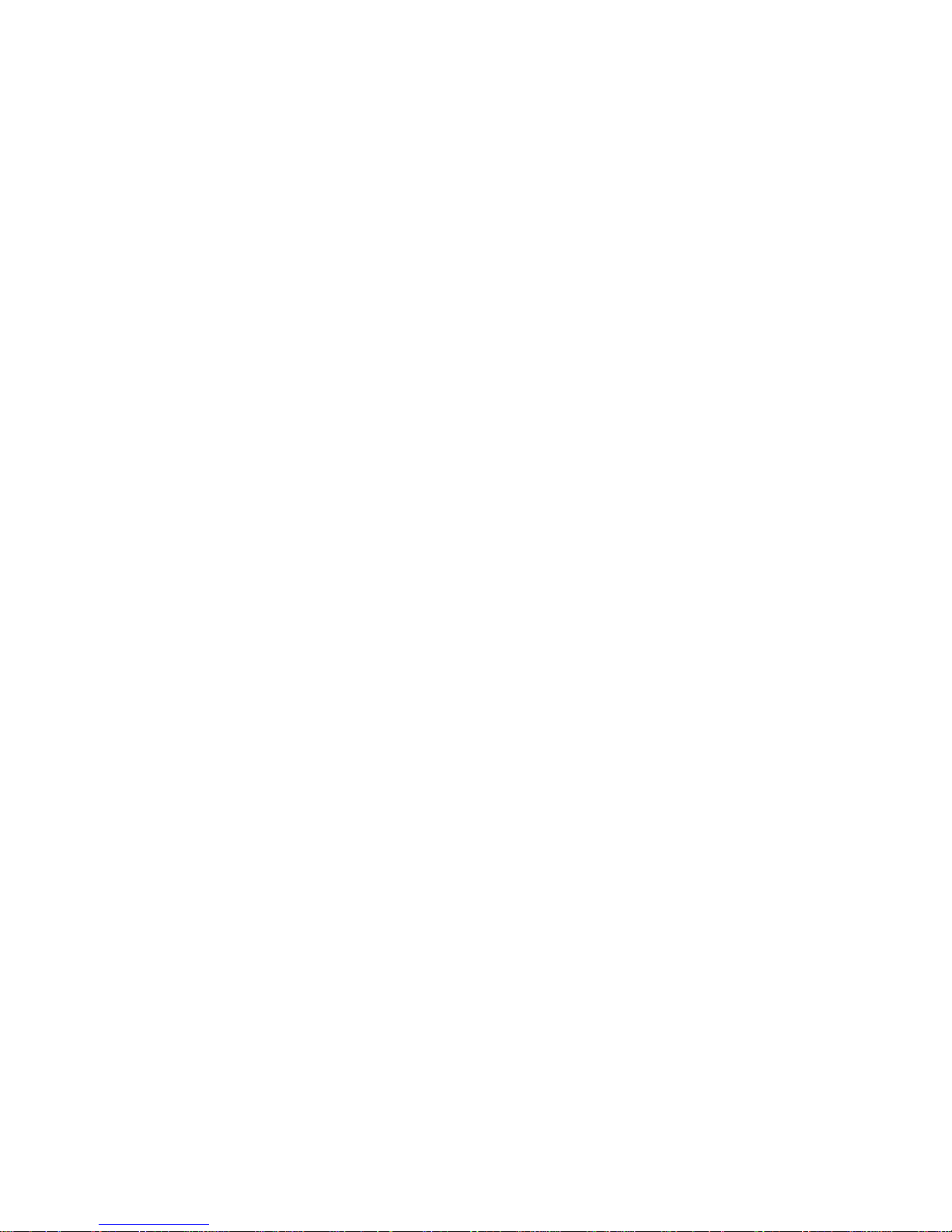
Advanced Power Management
Security
Power-on and administrator passwords
Lockable cover
Bolt-down capability
Chassis-intrusion detection
Startup sequence control
Startup without diskette drive, keyboard, or mouse
Unattended start mode
Control access to diskette, hard disk, serial port,
parallel port
Integrated functions
Ethernet controller
– 10Base-T and 100Base-TX connectivity
ECP/EPP parallel port
Two 16550 UART serial ports
Two USB ports
Mouse port
Keyboard port
Monitor port (on graphics adapter)
Ethernet RJ-45 port
System Management
RPL (remote program load) and DHCP (dynamic host
configuration protocol)
Update POST and BIOS over the network
Automatic power-on startup sequence
Remote reset from LAN
Operating Systems (Supported)
Microsoft Windows NT Server Version 4.0
Novell Netware Version 4.x or 5.x
SCO UnixWare
OS/2 WARP Server SMP
The preceding information covers a variety of models. For
a listing of features for your specific model, refer to the
System Summary screen in the Configuration/Setup Utility
program. For more information, see “Viewing the System
Summary” on page 36.
18 Netfinity Server HMM
Page 27
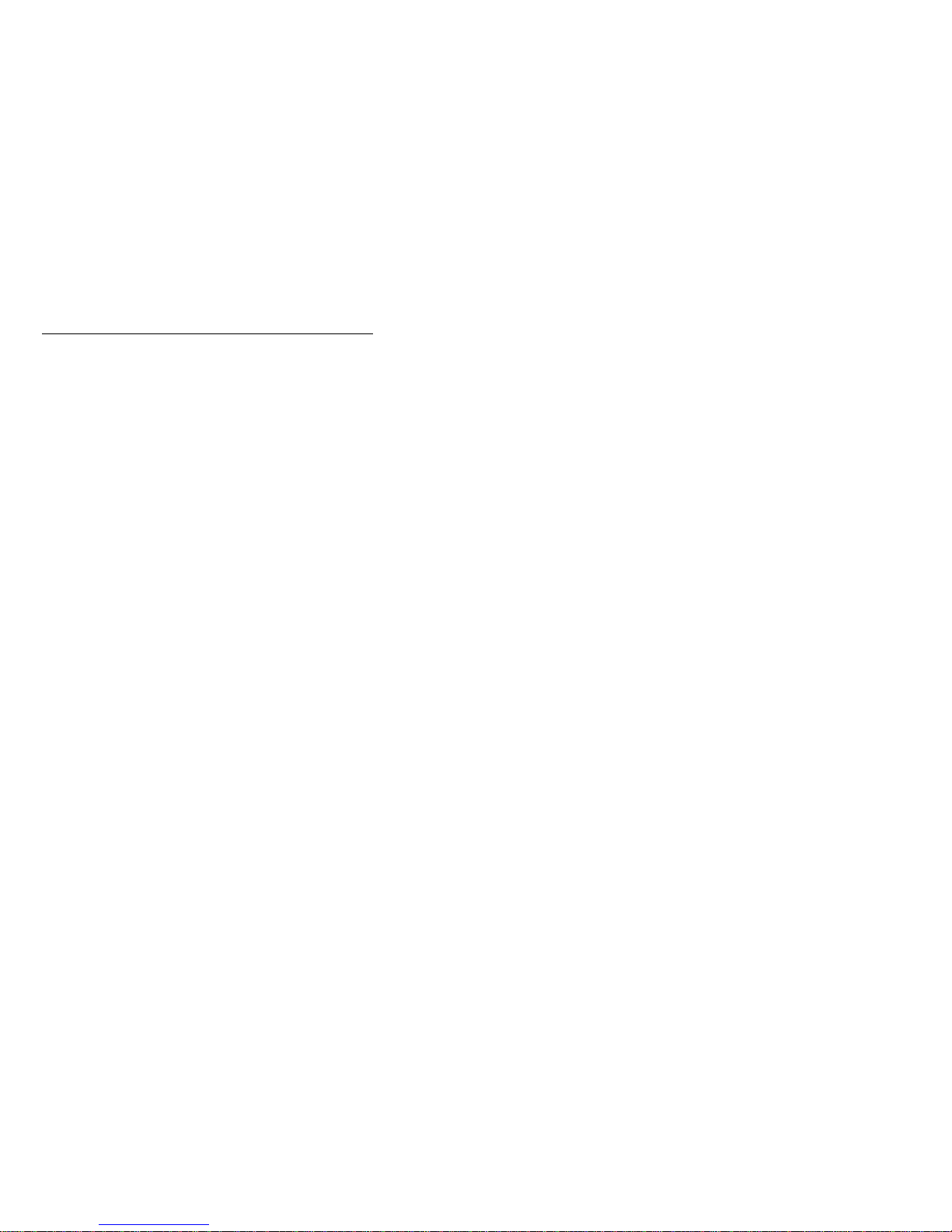
Using the Configuration/Setup Utility
Program
The Configuration/Setup Utility program is stored in the
EEPROM (electrically erasable programmable read-only
memory) of your server. You can use the
Configuration/Setup Utility program to view and change the
configuration and setup of your server, regardless of which
operating system you are using. However, the settings
you select in your operating system might override any
similar settings in the Configuration/Setup Utility program.
The following is a brief description of the categories that
appear in the main menu of the Configuration/Setup Utility
program.
System Summary
Product Data
Devices and I/O Ports
Start Options
Date and Time
System Security
Advanced Setup
ISA Legacy Resources
Power Management (Default setting is disable, do not
change.)
For common task, refer to the following:
“Starting and using the program” on page 20, which
contains information about starting, using, and exiting
the Configuration/Setup Utility.
“Overview” on page 23, which contains descriptions
of the configuration and setup options by categories.
“Instructions for common procedures” on page 36,
which contains more detailed instructions and
information for performing some of the more common
configuration tasks.
“Quick reference for network-related settings” on
page 49, which contains concise step-by-step
instructions for enabling network-related settings for
your server.
Netfinity 8655 - Type 8655
19
Page 28
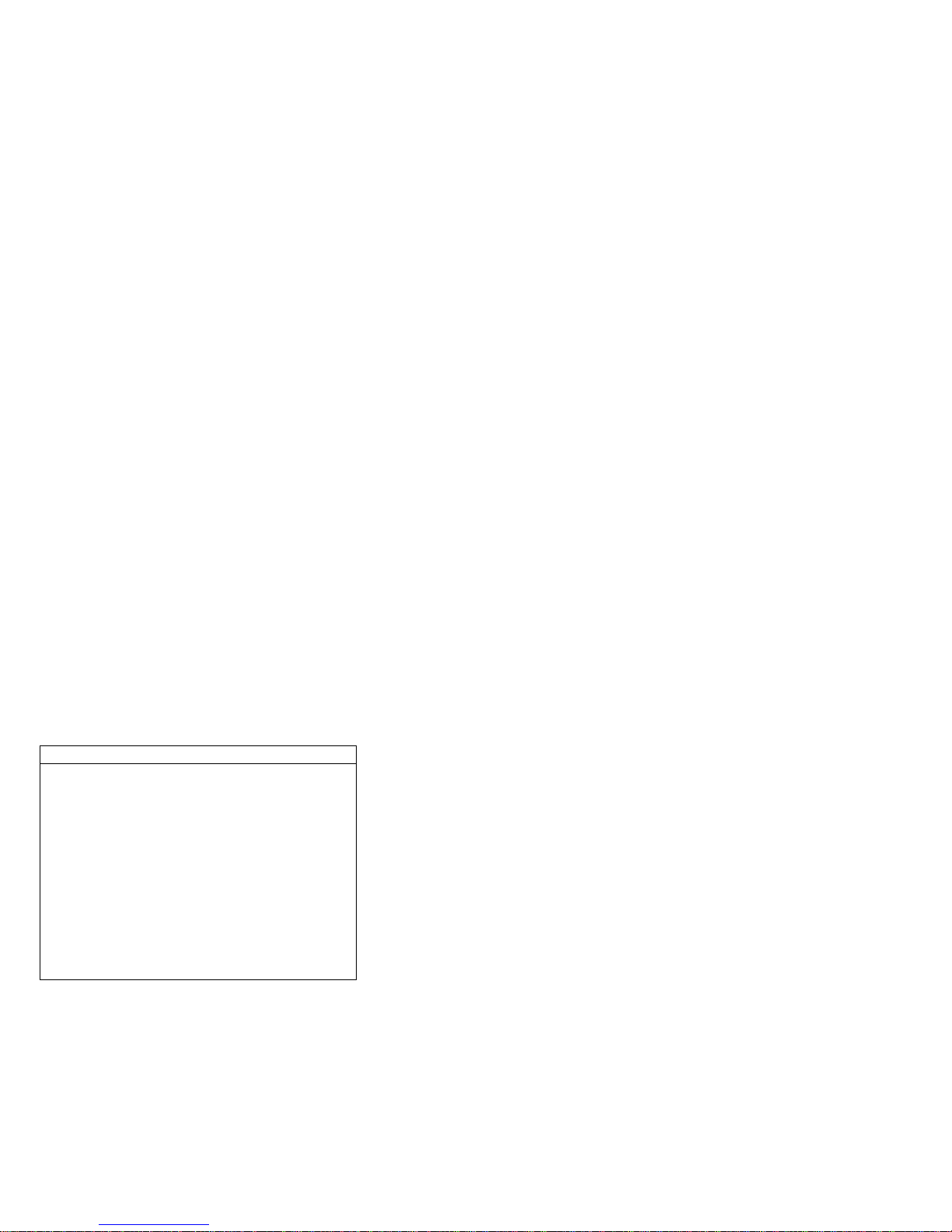
Starting and using the program
To start the Configuration/Setup Utility program:
1. Turn on your server. If your server is already on
when you start this procedure, you must shut down
the operating system, turn off the server, wait a few
seconds until all in-use lights go off, and restart the
server. (Do not use Ctrl+Alt+Del to restart the
server.)
2. When the Configuration/Setup Utility program prompt
appears in the lower left corner of the screen during
startup, press F1. (The Configuration/Setup Utility
program prompt appears on the screen for only a few
seconds. You must press F1 quickly.)
not
3. If you have
Configuration/Setup Utility program menu appears on
the screen. If you have set an administrator
password, the Configuration/Setup Utility program
menu will not appear until you type your administrator
password at the password prompt and press Enter.
See “Understanding the power-on password” on
page 37 and “Understanding the administrator
password” on page 40 for more information.
The menu you see on your server might look slightly
different from the menu shown here, but it will operate the
same way.
set an administrator password, the
Configuration/Setup Utility
Select Option:
System Summary
Product Data
Devices and I/O Ports
Start Options
Date and Time
System Security
Advanced Setup
ISA Legacy Resources
Power Management
Save Settings
Restore Settings
Exit Setup
Load Default Settings
20 Netfinity Server HMM
Page 29
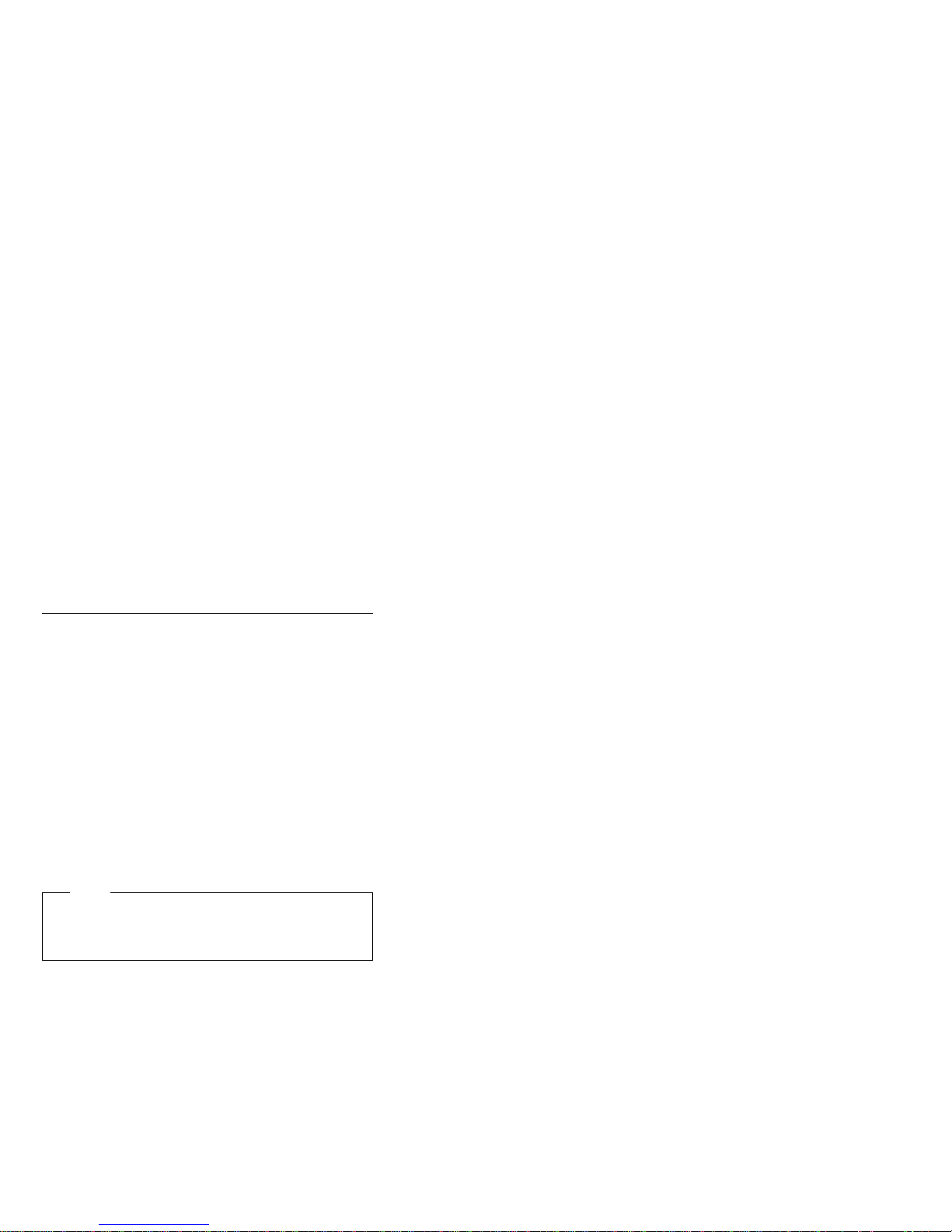
Viewing and changing settings: The
Configuration/Setup Utility program menu lists items that
identify system configuration topics. If a bullet () appears
beside a menu item, then an additional menu is available.
If a right arrowhead (5) appears beside a menu item, then
a change to that item has been made or the
Configuration/Setup Utility program detected an error and
attempted to correct it. Also, an additional menu might
follow a menu item with a beside it. If an asterisk (*)
appears next to a menu item, it indicates a system
resource conflict. Resolve this conflict before exiting from
the Configuration/Setup Utility program so that your server
will function properly.
When working with the Configuration/Setup Utility program
menu, you must use the keyboard. Refer to the following
table for the keys used to accomplish various tasks.
Keys Function
↑ ↓ Use these arrow keys to move between menu items until
← → Use these arrow keys to display and toggle between
Enter Press this key to select a highlighted menu item.
Esc Press this key to exit from a menu after viewing or making
+ Use this key in some menus to increase the numerical
− Use this key (the minus or hyphen key) in some menus to
0–9 Use these number keys in some menus to change the
F1 Press this key for help on a selected menu item.
F9 Press this key if you changed and saved the setting of a
F10 Press this key to return the setting of a selected menu item
the item you want is highlighted.
choices for a menu item.
changes to the settings in the menu.
value of a setting.
decrease the numerical value of a setting.
numerical value of a setting.
selected menu item and you want to restore the setting that
was active before you made the change.
to a default value.
Note
Active keys are displayed at the bottom of each
screen; not all of the above keys are active with every
menu.
In the Configuration/Setup Utility program menus, the
configuration information you can change is enclosed in
brackets like these [ ]. You cannot change information
that is not surrounded by brackets.
Saving Configuration Settings: In most cases,
when you add or remove hardware from your server or
erase passwords, the BIOS (basic input/output system)
detects the changes and then updates the configuration
automatically. Although the server changes the
configuration settings automatically, you must
changes in the Configuration/Setup Utility program for the
new configuration to take effect. If you do not save the
Netfinity 8655 - Type 8655 21
save
these
Page 30
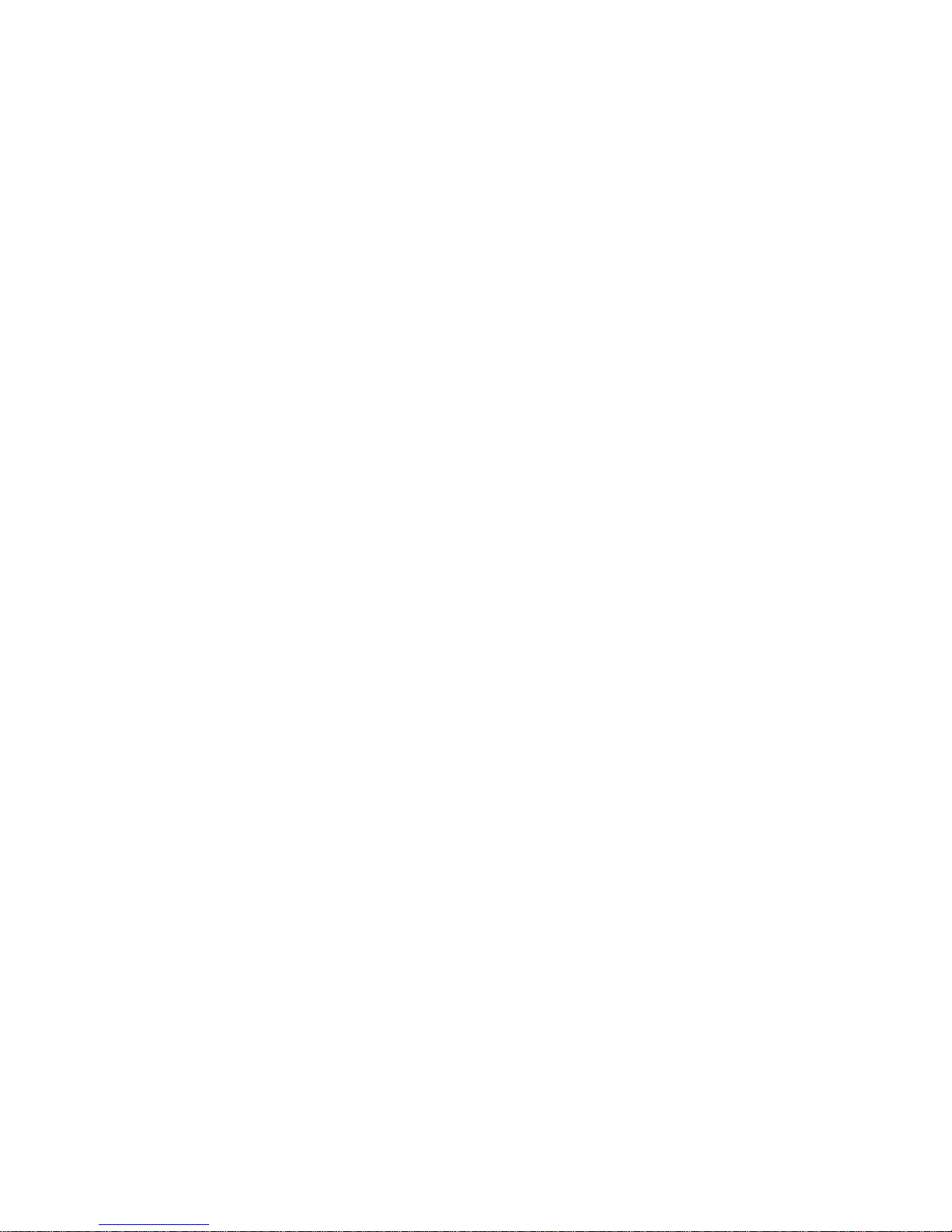
new settings, your operating system will not start. To save
the configuration after adding or removing hardware, or
erasing passwords, complete the following steps.
1. When you turn on the server, an error message
indicating that a configuration change has occurred
appears approximately 30 seconds after the memory
count numbers stop cycling in the top-left corner of
the screen. When the configuration error message
disappears, the POST Startup Errors screen appears,
and you are prompted to Continue or Exit Setup.
Select Continue. (If you select Exit Setup, you will
get another error message.)
2. The Configuration/Setup Utility program menu
appears with a right arrowhead (5) next to the menu
category in which the configuration change has
occurred. Select this menu item if you want to view
the new configuration settings, and then press Esc to
return to the Configuration/Setup Utility program
menu.
3. Select Save Settings from the Configuration/Setup
Utility program menu.
4. Press Esc to exit from the Configuration/Setup Utility
program, and follow the instructions on the screen.
Exiting from the program: When you finish
viewing or changing settings in the Configuration/Setup
Utility program, follow these steps to exit from the program:
1. Press Esc to return to the Configuration/Setup Utility
program menu. (Depending on where you are in the
program, you might have to press Esc several times
to get back to the Configuration/Setup Utility program
menu.)
2. Before you exit from the Configuration/Setup Utility
program menu, select Save Settings if you want to
save all settings as they currently appear. If you do
not complete this step, your settings will not be
saved.
3. From the Configuration/Setup Utility program menu,
press Esc, and follow the instructions on the screen.
22 Netfinity Server HMM
Page 31

Overview
The following list contains descriptions of the configuration
options according to category.
System Summary: If you select System Summary
from the Configuration/Setup Utility main menu, you can
view
the following information about the features of your
server. The Configuration/Setup Utility program changes
this information automatically if you add or remove options,
unless otherwise stated.
Processor Indicates the type of microprocessor.
Processor Speed Indicates the microprocessor internal
clock speed.
Dual Processor Indicates whether a second
microprocessor is installed.
L2 Cache Size Indicates the amount of cache memory in
Kilobytes. Cache memory is special buffer
storage that holds frequently used
instructions and data, and works faster than
main memory.
Cache State Indicates the state of cache memory, enabled
or disabled.
System Memory Indicates the amount of synchronous
dynamic random access memory (SDRAM).
Memory Type Indicates the type of memory, such as
nonparity or error checking and correction
(ECC).
Video Controller Indicates the type of video controller,
which processes images on your monitor.
Ethernet Support Indicates the type of Ethernet controller,
if installed.
Audio Support Indicates the type of audio controller, if
installed.
SCSI Support Indicates whether SCSI support is enabled
or disabled.
Diskette Drive A Shows if diskette drive A is installed.
The default is: Drive A — 1.44 MB 3.5". To
specify the drive capacity, see Devices and
I/O Ports
Product Data: If you select Product Data from the
Configuration/Setup Utility main menu, you can
following information about your server model. The
Configuration/Setup Utility program changes this
information automatically if the EEPROM (electrically
erasable programmable read-only memory) or BIOS (basic
input/output system) code is upgraded.
Machine Type/Model Shows the type and model of the
server.
Flash EEPROM Revision Level Indicates the revision
level of the software installed in the
electrically erasable programmable read-only
memory (EEPROM).
Netfinity 8655 - Type 8655 23
view
the
Page 32

Boot Block Revision Level Indicates the revision level of
the boot (startup) record that is flashed in at
manufacturing.
System Board Identifier Shows the ID number of the
system board.
System Serial Number Shows the serial number of the
server.
System UUID Shows a universally unique identifier for
your computer.
BIOS Date Shows the date of the Basic Input/Output
System code that contains such basic
hardware operations as interaction with
diskette drives, hard disk drives, and the
keyboard.
24 Netfinity Server HMM
Page 33

Devices and I/O Ports: If you select Devices and
I/O Ports from the Configuration/Setup Utility main menu,
you can
settings.
You can change port assignments or disable ports if you
want to prevent unauthorized transmission of data to any
devices attached to the ports.
Mouse You must select whether the mouse is
Diskette Drive A If a drive is installed, this field shows the
Diskette Drive B If a drive is installed, this field shows the
Serial Port Setup for Serial Port A Address, Serial Port
USB Setup, USB Support, USB Keyboard/Mouse
Parallel Port Setup, Parallel Port, Parallel Port Mode,
view
and, in some cases,
Note
The specific device options might vary, depending on
the computer model.
installed or not in this field.
diskette storage capacity of the drive. If you
change or add a diskette drive, you might
need to use this option to set the correct
type.
diskette storage capacity of the drive. If you
change or add a diskette drive, you might
need to use this option to set the correct
type.
A IRQ, Serial Port B Address, and Serial
Port B IRQ The Serial Port Setup menu
shows the addresses and interrupts for the
built-in serial ports. If you add adapter cards
with serial ports, an error message will notify
you if you have an address conflict among
the serial ports. Ensure that each serial port
has a different address. If you change serial
port addresses in this menu, you might also
need to make changes in the software that
uses serial ports. For instructions on
changing your software, see the user's guide
or online information that comes with the
software.
Support, The USB Setup menu presents
options to enable or disable the Universal
Serial Bus feature. Select Autodetect for
USB Keyboard/Mouse Support if you want
this support to be enabled when a USB
keyboard or a USB mouse is detected after
the computer is started. Select Disabled if
you will not be using a USB keyboard or
USB mouse.
Parallel Port Extended Mode, Parallel Port
Extended Mode DMA, and Parallel Port
IRQ. The Parallel Port Setup menu shows
change
device or port
Netfinity 8655 - Type 8655
25
Page 34

the address, mode, interrupt, and other
settings for the built-in parallel port. The
parallel port address can also be set to
Disabled if you want to prevent unauthorized
transmission of data to devices attached to
the port. If you add adapter cards with
parallel ports, an error message will notify
you if you have an address conflict among
the parallel ports. Ensure that each parallel
port has a different address. If you change
parallel port addresses in this menu, you
might also need to make changes in the
software that uses parallel ports. For
instructions on changing your software, see
the information that comes with the software.
If the Parallel Port field is not set to
Disabled, you can choose an operational
mode for the parallel port. You can choose
either Standard mode or one of the extended
modes (ECP, EPP, ECP and EPP, or
Bidirectional). In standard mode, you are
limited to write-only (unidirectional) mode.
The extended modes are bidirectional and
will increase the efficiency of your parallel
port; however, the extended modes use
recent technology, which is not supported by
some hardware. The extended modes are:
ECP: The extended capabilities port
(ECP) mode provides higher speed data
transfers than the Standard mode. The
ECP mode is used for high-speed
printers and other devices.
EPP: The enhanced parallel port (EPP)
mode also provides high speed data
transfers. The EPP mode is used for
LAN adapters, disk drives, and tape
backups.
ECP and EPP: This mode combines
the capabilities of the Extended
Capabilities Port and Enhanced Parallel
Port modes. Select this mode if you
have both ECP and EPP devices
connected to the parallel port.
Bidirectional: This mode is used for
data transfer to other computers and
supported devices.
The Parallel Port Extended Mode DMA field
shows the channel assignment for direct
memory access (DMA). The parallel port
can use DMA data transfer when the
extended mode is set to either ECP or ECP
and EPP.
The Parallel Port IRQ field shows the
interrupt request number.
26 Netfinity Server HMM
Page 35

Video setup
Video Controller
Video Memory
Video Aperature
Primary Display
Palette Snooping
Video Interrupt The Video Setup menu
displays the type of video controller, the
amount of video memory, and the size of the
video aperture, if applicable. You can also
enable or disable Video interrupt.
Enable Video Interrupt if you are using an
application that requires this support.
IDE Drives Setup
IDE CD-ROM The IDE Drives Setup menu
displays the CD-ROM drive that either is
already installed or can be installed in your
server.
If a CD-ROM drive is installed, it shows the
selectable performance. The performance
indicates the speed at which the drive will
transfer data. To get better disk
performance, run the CD-ROM drive in High
Performance mode.
If an IDE CD-ROM drive is set to High
Performance mode, you can enable Drive
Prefetch for maximum drive performance.
Note
IDE CD-ROM devices and some
operating systems might not work
properly with the Drive Prefetch feature
enabled.
SCSI Setup
SCSI Support You can use the SCSI
support menu to enable or disable SCSI
support.
Ethernet Setup
Ethernet Support
Network Boot
MAC Address You can use the Ethernet
Setup menu to enable or disable the
Ethernet feature and view or change related
settings.
Note
If you install an optional network
adapter, you must disable Ethernet
support.
Netfinity 8655 - Type 8655 27
Page 36

Start Options: If you select Start Options from the
Configuration/Setup Utility main menu, you can
change
settings for device startup sequence, keyboard
speed, virus detection, various power-on options, and other
features of your server.
Startup Sequence, Primary Startup Sequence,
Automatic Power On Startup Sequence,
Error Startup Sequence The Startup
Sequence menu presents options to specify
the order in which the server searches
devices for the operating system files when
you start up the server. Primary Startup
Sequence: Your server has a default primary
startup sequence. Use this option if you
want to view or change the sequence.
Automatic Power On Startup
Sequence:Select Enabled for this option if
you want to use a different startup sequence
when your system is started using automatic
power-on features. Error Startup Sequence:
Select Disabled for this option if you want to
automatically start the Configuration/Setup
Utility whenever a POST error occurs.
Select another option if you want the system
to bypass the Configuration/Setup Utility and
use a different startup sequence when a
POST error occurs. You will still be able to
access the Configuration/Setup Utility using
the F1 key or the POST error menu.
dt.Keyboard NumLock State
This option indicates whether or not the Num
Lock feature on the keyboard turns on
automatically each time you start up the
server. When NumLock is set to On, the
keys on the keypad act as numeric keys.
When NumLock is set to Off, the keys on the
keypad act as cursor keys.
Keyboard Speed This option indicates the speed at which
your keyboard responds when you hold
down a key (typematic rate). The Normal
rate is 10 characters per second. The fast
rate is 30 characters per second.
Disketteless Operation When this option is enabled, the
server can start up and run without a
diskette drive.
Note
To disable diskette drive access, see the
System Security option on the
Configuration/Setup Utility main menu.
view
and
28 Netfinity Server HMM
Page 37

Keyboardless Operation Mode When this option is
enabled, the server can start up and run
without a keyboard. If you enable this
option, you must disable your power-on
password, which can be done using the
System Security option on the
Configuration/Setup Utility main menu.
Power-On Self-Test Use this option to set the level of
power-on self testing (Quick or Enhanced)
that will be done during the power-on
sequence.
Note
The Quick setting reduces the amount of
testing; however, Quick setting is not
recommended when using an
unattended start mode.
Power on Logos Use this option to control whether or not
logos are displayed during the power-on
sequence.
Power On F1/Esc Option Use this option to control
whether or not the F1 and Esc key options
are displayed during the power-on sequence.
This setting does not affect the behavior of
these keys, only the display of the options.
Power On Status Use this option to control whether or not
power-on status indicators (such as memory
count and system check points) are
displayed during the power-on sequence.
This option also controls the power-on
beeps.
Virus Detection Use this option to specify whether you
want the virus checker that comes with the
server BIOS to check for viruses each time
you turn on your server. When virus
detection is enabled, your server checks the
master boot record to see if the information
has changed since the last time you turned
on the server. If the information has
changed, the BIOS will display a message
that warns that your system might contain a
virus.
Note
This option does not have an effect on
the supplied anti-virus program or on
additional virus checking programs you
may have purchased. It also does not
remove viruses from your server.
Netfinity 8655 - Type 8655 29
Page 38

Date and Time: If you select Date and Time from
the Configuration/Setup Utility main menu, you can
and
change
the date and time of the internal clock in your
server.
Time Time shows the time in a 12- or 24-hour
format. In a 24-hour 12 midnight is
00:00:00; 12 noon is 12:00:00; 1 p.m. is
13:00:00.
Date Date displays the set date in MM/DD/YYYY
format.
Note
Different countries have different date
formats.
view
System Security: If you select System Security
from the Configuration/Setup Utility main menu, you can
view
and, in some cases,
settings for your server. You can use this menu to control
access to the hard disk and diskette drives. You can also
set, change, and delete power-on and administrator
passwords.
Enhanced Security If your model has the Enhanced
Security feature, this option on the System
Security menu shows the current setting for
enhanced security. Enhanced security can
be enabled or disabled only when you
update system programs, as further
explained under “Enabling and disabling
enhanced security” on page 45. Enhanced
security provides extra protection for your
administrator password and startup (boot)
sequence settings. When enhanced security
is enabled, your administrator password and
startup sequence are stored in a
highly-protected, nonvolatile, security
EEPROM module that is separate from
CMOS memory and the EEPROM module
that stores system programs. When your
administrator password and startup
sequence are locked in the security
EEPROM, they remain intact even if the
battery in your server expires or is removed
by someone.
Secure IDE Devices and Diskette Drives, IDE
Controller, Diskette Drive Access. Use this
option to enable or disable access to your
IDE CD-ROM drive. All IDE devices (such
as CD-ROM drives) attached to the IDE
controller can be disabled using the IDE
Controller field. Diskette drives attached to
the system board can be disabled using the
change
the system security
30 Netfinity Server HMM
Page 39

Diskette Drive Access field. If Diskette Write
Protect is enabled, diskette drives attached
to the system board or riser card will operate
in a read-only mode.
Power-On Password Use this option to
delete
a power-on password. You can also
set Password Prompt to On, Off, or Dual.
For additional information about the
power-on password, see “Understanding the
power-on password” on page 37.
Administrator Password Use this option to
or
delete
an administrator password. You
can also set Power-on password
changeable by user to No or Yes. For
additional information about the administrator
password, see “Understanding the
administrator password” on page 40.
Note
See important information about the
administrator password in
“Understanding the administrator
password” on page 40.
Adapter ROM Security If this option is set to Yes, the
keyboard will be locked during adapter ROM
initialization. This can be used in
conjunction with an administrator password
to prevent the use of adapter ROM-based
utility programs.
set, change
set, change
, or
,
Advanced Setup: If you select Advanced Setup
from the Configuration/Setup Utility main menu, you can
view
and, in some cases,
hardware features, including ROM shadowing, PCI control,
and Plug and Play Control. These settings must be
configured correctly; otherwise, your server might
malfunction.
Cache Control, Cache State, L2 Cache Size. The Cache
Control menu shows how much cache
memory is installed and lets you enable or
disable its use. Cache memory is special
buffer storage that holds frequently used
instructions and data, and works faster than
main memory. With cache memory enabled,
most of your programs will run faster. If you
run programs that require slower speeds,
you can disable cache memory to slow down
your server.
ROM Shadowing The ROM Shadowing menu shows
which system devices are using read-only
memory (ROM) shadowing. With ROM
shadowing, your server stores data from the
specified device in random access memory
Netfinity 8655 - Type 8655
change
settings for advanced
31
Page 40

(RAM). Because your server can access
data in RAM faster than it can access data
from ROM, programs run faster when ROM
shadowing is enabled. If you install an
adapter that has its own ROM, you can
enable the ROM shadowing option for that
adapter to speed up its performance.
Note
The ROM Shadowing option might not
work on adapters that use
memory-mapped I/O, such as network
adapters.
PCI Control, PCI Adapter Reset, PCI Parity, Network
Adapters, Mass Storage Adapters, Display
Adapters, Multimedia Devices,
Communication Adapters, Serial
Adapters. Use PCI control to enable or
disable PCI parity and bus mastering for the
PCI adapters installed in your server. PCI
Adapter Reset can be enabled or disabled.
PCI parity allows parity checking of data
across the PCI bus. Some adapters do not
generate parity and will require the PCI
Parity option be set to Disabled. Bus
mastering lets installed bus master PCI
adapters process information without using
the microprocessor.
Note
The default bus master setting for all
devices is enable. Do not change this
setting. Some devices or adapters
might not work properly if the bus
master function is enabled when the
system is restarted.
The PCI Control Menu is Setup allows you to
disable bus mastering for any device that is
displayed on the menu. Devices not
displayed on the menu cannot be disabled.
Note
If PCI adapters do not operate properly,
you might need to disable the PCI Bus
Master option.
Plug and Play Control, Set Device Node, Address
Decode, Plug and Play Operating System.
Use Plug and Play Control to change certain
settings for Plug and Play devices. Set
Device Node: When this option is disabled,
programs will not be able to make changes
to the power-on configuration. Address
32 Netfinity Server HMM
Page 41

Decode: Most Plug and Play adapters use
16-bit address decoding. If you are
experiencing problems with a Plug and Play
adapter, changing the address decode
setting to 10-bit might fix the problem. Plug
and Play Operating System: Select Yes for
this option if you are experiencing POST
errors numbered 185x and your startup
operating system is Plug and Play compliant.
See your operating system documentation to
determine if your operating system supports
this function.
Processor Speed Control, Processor ID, Processor
Updating, Processor Serial Number
Access. If you install a microprocessor, use
this option to set the microprocessor speed.
Ensure that you set the correct speed. If
you select a speed that is faster than the
microprocessor supports, unpredictable
results might occur. The Processor ID is
displayed. Enabling or disabling Processor
Updating determines whether the BIOS will
apply microprocessor updates when the
server starts. Enabling or disabling
Processsor Serial Number Access
determines whether the microprocessor
serial number can be accessed (queried) by
websites on your intranet or the internet. For
example, you would enable this function if
your company uses it to track assets.
Netfinity 8655 - Type 8655 33
Page 42

ISA Legacy Resources: If you select ISA Legacy
Resources from the Configuration/Setup Utility main menu,
you can configure non-Plug and Play adapters, which are
not automatically detected by your server. You must
identify the following ISA Legacy resources as dedicated to
your new adapter so the BIOS does not attempt to assign
them to Plug and Play adapters:
Memory Resources
I/O Port Resources
DMA Resources
Interrupt Resources
Each of the options on the ISA Legacy Resources menu
opens another menu.
Memory Resources Use Memory Resources to allocate
system memory regions for an adapter. The
menu lists the hexadecimal addresses of the
available memory regions. You allocate
memory to an adapter by selecting the ISA
Resource setting for an available
hexadecimal address. Be sure to read the
documentation that comes with your adapter.
You might need to make changes to the
adapter to accommodate the selections you
make for Memory Resources. For example,
you might have to move jumpers or switches
on the adapter, or make changes to the
software that comes with the adapter.
I/O Port Resources Use I/O Port Resources to allocate
input/output ports for an adapter. The menu
lists the hexadecimal addresses of the
available I/O ports. You allocate I/O ports to
an adapter by selecting the ISA Resource
setting for an available hexadecimal address.
Be sure to read the documentation that
comes with your adapter. You might need to
make changes to the adapter to
accommodate the selections you make for
I/O Port Resources. For example, you might
have to move jumpers or switches on the
adapter, or make changes to the software
that comes with the adapter.
DMA Resources Use DMA Resources to allocate direct
memory access (DMA) channels for an
adapter. The menu lists the channel
assignments for DMA, which allows I/O
devices to transfer data to and from memory.
You allocate DMA channels to an adapter by
selecting the ISA Resource setting for an
available channel. Be sure to read the
documentation that comes with your adapter.
You might need to make changes to the
adapter to accommodate the selections you
34 Netfinity Server HMM
Page 43

make for DMA Resources. For example,
you might have to move jumpers or switches
on the adapter, or make changes to the
software that comes with the adapter.
Interrupt Resources Use Interrupt Resources to allocate
interrupt requests (IRQs) for an adapter.
The menu lists the system IRQs and their
functions. You allocate IRQs to an adapter
by selecting the ISA Resource setting for an
available IRQ. Be sure to read the
documentation that comes with your adapter.
You might need to make changes to the
adapter to accommodate the selections you
make for Interrupt Resources. For example,
you might have to move jumpers or switches
on the adapter, or make changes to the
software that comes with the adapter.
Netfinity 8655 - Type 8655 35
Page 44

Power Management
Important
The power management default setting is disable. Do
not change this setting Changing this setting may
cause system problems and BIOS problems.
Instructions for common procedures
The following information is step-by-step instructions for
some of the more common configuration and setup
procedures for your server.
Viewing the System Summary: You can use
the Configuration/Setup Utility program to view a summary
of the options and features in your server. To view the
system summary:
1. Start the Configuration/Setup Utility program (see
“Starting and using the program” on page 20).
2. Select System Summary from the
Configuration/Setup Utility program menu. The
System Summary screen appears.
Depending on your model and configuration, your
screen might appear slightly different from the one
shown here.
System Summary
Processor Pentium III
Processor Speed 500 MHz
Dual Processor Enabled
L2 Cache Size 512 KB
Cache State Enabled
System Memory 128 MB
Memory Type ECC
Video Controller S3
Ethernet Support Enabled
Audio Support Enabled
SCSI Support Enabled
Diskette Drive A: 1.44 MB, 3.5"
Diskette Drive B: Not Installed
IDE Hard Disk Drive 0 Not Installed
IDE CD-ROM Drive 1 Installed
IDE CD-ROM Drive 2 Not Installed
IDE Hard Disk Drive 3 Not Installed
1
1
MHz only denotes the internal clock speed of the
microprocessor, not application performance; many factors
affect application performance.
36 Netfinity Server HMM
Page 45

Setting the date and time: Your server has an
internal clock that maintains the date and time. A battery
keeps the clock active when you turn off the server.
To set the date and time:
1. Start the Configuration/Setup Utility program (see
“Starting and using the program” on page 20).
2. Select Date and Time from the Configuration/Setup
Utility program menu.
3. Type the date and time in the appropriate fields.
4. Press Esc to return to the Configuration/Setup Utility
program menu.
5. Before you exit from the program, select Save
Settings from the Configuration/Setup Utility program
menu and press Enter.
6. To exit from the Configuration/Setup Utility program,
press Esc and follow the instructions on the screen.
Your operating system might also have a function for
setting the date and time. Refer to your operating system
documentation for more information.
Understanding the power-on password: The
power-on
from gaining access to the information stored in your
server. You do not need to set a power-on password, but
doing so allows you to control who can use your server.
When a power-on password is set, you must type the
password at a prompt that appears as the server starts.
When you set the power-on password, you can choose
one of three password prompt modes:
On In password prompt On mode, you are
Off In password prompt Off mode (sometimes
password feature deters unauthorized persons
prompted for the power-on password when
you turn on the server. Until the correct
password is entered, the operating system
will not start, and the keyboard will remain
locked. If you have a mouse connected to
the mouse port, it also will remain locked. If
you have a mouse connected to a serial
port, it will be activated when the server is
started, regardless of whether a password is
set.
referred to as unattended start mode), you
are not prompted to enter your power-on
password when you turn on the server. The
server will start the operating system.
However, if you have a mouse connected to
the mouse port, refer to the following text
box.
Netfinity 8655 - Type 8655
37
Page 46

Important information
This information applies only to those
who are running Windows NT Server
and have a mouse connected to the
mouse port; a serial mouse is not
affected by the password prompt Off
mode.
The password prompt Off mode
prevents the server from detecting that a
mouse is attached. Because the mouse
device driver will not be loaded
automatically through the CONFIG.SYS
or AUTOEXEC.BAT files in this mode,
an error message that the mouse port is
disabled will appear and the server will
halt. To enable the operating system to
load without displaying the error
message, do the following:
When the server is started and the
mouse port disabled error message
appears, type either your power-on
or administrator password to enable
the keyboard. Then use the
keyboard to put a check mark in
the Do not display this message
in the future check box.
Once the operating system starts in
password prompt Off mode, the keyboard
will remain locked. If you have a mouse
connected to the mouse port, it also will
remain locked.
Although you are not prompted to type a
password in this mode, you can type either
your power-on or administrator password
anytime after POST has completed, even
after the operating system has loaded. If
you type a password, the keyboard will
unlock, but the mouse connected to the
mouse port will remain disabled.
If a power failure occurs, the server will
automatically restart and resume operating in
this mode when power is restored, without
operator intervention.
Note
The password prompt Off mode does
not support any locally or remotely
scheduled shutdowns or restarts.
Therefore, do not use a power-on
wakeup or lockout function.
38 Netfinity Server HMM
Page 47

Dual In the password prompt Dual mode, the
startup behavior of the server depends on
whether the computer is started from the
computer power switch or by an unattended
method, such as a modem or timer.
If you start the server by using the power
switch, the computer operates the same as it
does in password prompt On mode. Refer
to page 37 for further information.
If the server is started by an unattended
method, such as remotely over a LAN, the
server operates the same as it does in
password prompt Off mode. Refer to page
37 for further information.
If both a power-on and administrator password are set, you
can type either password at the password prompt
appears as you start your server
. However, if you want to
that
change any settings in the Configuration/Setup Utility
program, you must type your administrator password at the
password prompt
Configuration/Setup Utility program
that appears when you try to access the
. If you type your
power-on password at this prompt, you will be able to view
limited information in the Configuration/Setup Utility
program, but you will not be able to change any settings.
The password does not appear on the screen as you type
it. If you type the wrong password, you receive a screen
message telling you so. If you type the wrong password
three times, you must turn the server off and start again.
When you type the correct password, the keyboard and
mouse will unlock, and the server will begin normal
operation.
Setting and changing a power-on password:
Use the Configuration/Setup Utility program to set or
change a power-on password. You can use any
combination of up to seven characters (A–Z, a–z, and 0–9)
for this password.
Important
Keep a record of your power-on password in a secure
place. When a power-on password has been set, you
cannot activate the keyboard and mouse without first
using the password. If you lose or forget your
password, you cannot change or delete it without
removing the server cover and moving a jumper on
the system board. Refer to “Erasing a lost or
forgotten administrator password” on page 43 for
further information.
Netfinity 8655 - Type 8655 39
Page 48

To set or change a power-on password:
1. Start the Configuration/Setup Utility program (see
“Starting and using the program” on page 20).
2. Select System Security from the Configuration/Setup
Utility program menu.
3. Select Power-On Password.
4. Type your password and press Down Arrow (↓).
5. Type your password again.
6. At Password Prompt, select Off, On, or Dual. Press
Left Arrow (←) or Right Arrow (→) to toggle between
selections.
7. Select Change Power-On Password, and follow the
instructions on the screen.
8. Press Esc twice to return to the Configuration/Setup
Utility program menu.
9. Before you exit from the program, select Save
Settings from the Configuration/Setup Utility program
menu.
10. To exit from the Configuration/Setup Utility program,
press Esc and follow the instructions on the screen.
Deleting a power-on password:
Configuration/Setup Utility program to delete a power-on
password.
To delete a power-on password:
1. Start the Configuration/Setup Utility program (see
“Starting and using the program” on page 20).
2. Select System Security from the Configuration/Setup
Utility program menu.
3. Select Power-On Password.
4. Select Delete Power-On Password and follow the
instructions on the screen.
5. Press Esc twice to return to the Configuration/Setup
Utility program menu.
6. Before you exit from the program, select Save
Settings from the Configuration/Setup Utility program
menu.
7. To exit from the Configuration/Setup Utility program,
press Esc and follow the instructions on the screen.
Use the
Understanding the administrator password
Important
When enhanced security is enabled, it is vital that you
keep a record of your administrator password in a
secure place. If you forget or lose the administrator
password, the system board in your server must be
replaced in order to regain access to the
Configuration/Setup Utility program. For more
information on Enhanced Security, see “Enhanced
security” on page 43.
40 Netfinity Server HMM
Page 49

Setting an administrator password deters unauthorized
persons from changing settings in the Configuration/Setup
Utility program. When an administrator password is set,
you can change settings in the Configuration/Setup Utility
program only after typing the administrator password at the
password prompt that appears when you try to access the
Configuration/Setup Utility program.
If you are responsible for maintaining the settings of
several servers, you might want to set an administrator
password.
When you set an administrator password, a password
prompt appears each time you try to access the
Configuration/Setup Utility program. The password does
not appear on the screen as you type it. If you type the
wrong password, you receive a screen message telling you
so. If you type the wrong password three times, you must
turn the server off and start again. When you type the
correct password, the Configuration/Setup Utility program
menu appears.
If both a power-on and administrator password are set, you
can type either of the passwords at the password prompt
that appears as you start your server
want to change any settings in the Configuration/Setup
Utility program, you must type your administrator password
at the password prompt
that appears when you try to
access the Configuration/Setup Utility program
your power-on password at this prompt, you will be able to
view limited information in the Configuration/Setup Utility
program, but you will not be able to change any settings.
. However, if you
. If you type
Setting or changing an administrator password:
Use the Configuration/Setup Utility program to set or
change an administrator password. You can use any
combination of up to seven characters (A–Z, a–z, and 0–9)
for the password.
Netfinity 8655 - Type 8655
41
Page 50

Important
Keep a record of your administrator password in a
secure place. If you lose or forget the administrator
password, you will not be able to access the
Configuration/Setup Utility program, and you will not
be able to erase and reset an administrator password.
If you lose or forget your password, you must
complete
access to the Configuration/Setup Utility program:
1. If enhanced security is disabled (default setting),
2. If enhanced security is enabled, you must replace
To set or change an administrator password:
1. Start the Configuration/Setup Utility program (see
2. Select System Security from the Configuration/Setup
3. Select Administrator Password.
4. Type your password and press Down Arrow (↓).
5. Type your password again.
6. At Power-On Password Changeable by User, select
7. Select Change Administrator Password and follow
8. Press Esc until you return to the Configuration/Setup
9. Before you exit from the program, select Save
10. To exit from the Configuration/Setup Utility program,
one
of the following steps in order to regain
you must remove the server cover and move a
jumper on the system board. (Refer to “Erasing
a lost or forgotten administrator password” on
page 43 for further information.)
the system board in your server.
“Starting and using the program” on page 20).
Utility program menu.
Yes or No. Press Left Arrow (←) or Right Arrow (→)
to toggle between selections. (If you select Yes and
an administrator password is set, the power-on
password can be changed without having to enter the
administrator password. If you select No and an
administrator password is set, the power-on password
cannot be changed unless the administrator password
is entered.)
the instructions on the screen.
Utility program menu.
Settings from the Configuration/Setup Utility program
menu.
press Esc and follow the instructions on the screen.
Deleting an administrator password:
Configuration/Setup Utility program to delete an
administrator password.
To delete an administrator password:
1. Start the Configuration/Setup Utility program (see
“Starting and using the program” on page 20).
2. Select System Security from the Configuration/Setup
Utility program menu.
Use the
42 Netfinity Server HMM
Page 51

3. Select Administrator Password.
4. Select Delete Administrator Password and follow
the instructions on the screen.
5. Press Esc until you return to the Configuration/Setup
Utility program menu.
6. Before you exit from the program, select Save
Settings from the Configuration/Setup Utility program
menu.
7. To exit from the Configuration/Setup Utility program,
press Esc and follow the instructions on the screen.
Erasing a lost or forgotten administrator
password:
administrator passwords that are
enhanced security. For information on lost or forgotten
passwords that
to “Erasing a lost or forgotten administrator password
protected by enhanced security” on page 46.
If you have lost or forgotten your administrator password
and enhanced security is disabled, you must remove the
server cover and move the CMOS Clear jumper (also
referred to as the
in order to erase the password so that you can regain
access to the Configuration/Setup Utility program.
See “Erasing lost or forgotten passwords” on page 122 for
the procedure to erase the password.
Important
If you move the CMOS Clear jumper, you will lose all
setup data stored in the server, and you will need to
reconfigure the server. Use the Configuration/Setup
Utility program to reconfigure the server and to set a
new password.
This section applies to lost or forgotten
not
protected by
are
protected by enhanced security, refer
password
jumper) on the system board
Enhanced security: By default, your administrator
password is stored in CMOS memory. CMOS memory is
battery-powered memory that stores your configuration,
setup, and security settings. The information stored in
CMOS remains there for the life of the battery, as long as
the battery is not removed.
Your server has an enhanced security feature that
provides extra protection for your administrator password,
as well as your startup (boot) sequence settings. With
enhanced security, your administrator password and
startup sequence are stored in a highly-protected,
nonvolatile, security EEPROM module that is separate
from CMOS memory and the EEPROM module that stores
system programs. When your administrator password and
startup sequence are locked in the security EEPROM, they
remain intact even if the battery in your server expires or is
removed by someone.
Netfinity 8655 - Type 8655
43
Page 52

Enhanced security can be enabled or disabled only when
you update system programs. The procedure for enabling
enhanced security is explained under “Enabling and
disabling enhanced security” on page 45.
If enhanced security is enabled and you have not set an
administrator password, your server will operate as if
enhanced security were disabled. If enhanced security is
enabled and you have set an administrator password, your
server will operate as follows:
The contents of the security EEPROM (your
administrator password and startup sequence) will be
protected from failure of the battery and CMOS
memory.
The security EEPROM will be protected from
unauthorized access because it locks after your
server is turned on and the system programs have
completed their startup routine. Once it is locked, the
security EEPROM cannot be read from or written to
by any software application or system software until
the server is turned off and back on again. In a
networking environment, this might prevent certain
functions from being performed remotely on your
server.
There is an extra measure of protection for the
system programs in your server. Normally, the entire
contents of the system programs EEPROM is write
protected with a
soft lock
. A soft lock allows the
POST/BIOS update utility to function in a network
environment. Enhanced security adds a
hard lock
.
With a hard lock, when your server is turned on and
the system programs startup routine is completed, the
POST/BIOS update utility is locked and cannot be
unlocked until the server is turned off and back on
again and the administrator password is entered.
Note that in a networking environment this prevents
the system programs in your server from being
updated remotely. Someone must be present at your
server to turn it on and off in order to unlock the
POST/BIOS update utility.
A chassis-intrusion feature will alert you if the cover of
your server has been removed. This feature will work
if your server is on or off when the cover is removed.
If the cover has been removed, a prompt for your
administrator password will appear on the screen, and
your server will remain in a halted state until your
administrator password is entered.
As with nonenhanced security, your configuration
settings are protected. The settings cannot be
changed in the Configuration/Setup Utility program
until your administrator password is entered. This
means that any changes in server hardware that are
detected by the system programs in your server, such
as removal of a memory DIMM, will generate a
44 Netfinity Server HMM
Page 53

configuration error until the administrator password is
entered.
Enabling and disabling enhanced security:
Enhanced security can be enabled or disabled only when
you update the system programs in your server.
To enable or disable enhanced security:
1. Insert a system programs update diskette into drive A
in your server. System programs updates are
available on the World Wide Web at
http://www.ibm.com/pc/support/.
2. Turn on the server. If it is on already, you must turn
it off and back on again.
3. The update begins, your server halts, and you are
prompted for your administrator password (if you have
set an administrator password). The server remains
in a halted state until you enter the administrator
password.
4. When you enter the administrator password, the
update diskette will continue to run, and you are given
the option of enabling or disabling enhanced security.
Your choice is automatically recorded in the System
Security menu of the Configuration/Setup Utility
program.
Setting, changing, and deleting an administrator
password protected by enhanced security:
set, change, or delete an administrator password protected
by enhanced security, do the following:
1. Turn off all attached devices and the server.
2. Refer to “Disconnecting cables and removing the
cover” on page 74 for instructions on safety,
disconnecting all cables attached to the server, and
removing the server cover.
3. Locate the switch marked as 7 on the rocker switches
on the system board. Refer to the system board label
inside the server for the location of the switch. Move
the switch to the ON position. (To do this, push on
the ON side.)
4. Replace the cover and reconnect the cables.
5. Set, change, or delete your administrator password in
the Configuration/Setup Utility program. Refer to
“Setting or changing an administrator password” on
page 41 or “Deleting an administrator password” on
page 42 for instructions.
Note
You must know the administrator password to
change or delete it.
To
6. Disconnect all cables and remove the cover.
7. Move the switch back to the OFF position after you
have set, changed, or deleted your password.
Netfinity 8655 - Type 8655
45
Page 54

8. Replace the cover, reconnect the cables, and then
turn on the server.
Erasing a lost or forgotten administrator
password protected by enhanced security:
When enhanced security is enabled, it is vital that you
keep a record of your administrator password in a secure
place. If you forget or lose the administrator password, the
system board in your server must be replaced in order to
regain access to the Configuration/Setup Utility program.
Setting the startup sequence: Your server can
be started (or booted) from several devices including the
hard disk drive, diskette drive, CD-ROM drive, and from
the network. The startup program looks for these devices
in a selected sequence. The Configuration/Setup Utility
program is used to select the startup sequence.
Note
The hard disk drive is the default startup device when
no other devices are ready. It does not appear in the
choices provided by the Configuration/Setup Utility
program.
To set the startup sequence:
1. Start the Configuration/Setup Utility program (see
“Starting and using the program” on page 20).
2. Select Start Options from the Configuration/Setup
Utility program menu.
3. Select Startup Sequence from the Start Options
menu.
4. Select the sequence and devices from the choices
provided.
5. If Automatic Power On Startup Sequence is
Enabled
, select the sequence and devices from the
choices provided.
6. Press Esc until you return to the Configuration/Setup
Utility program menu.
7. Before you exit from the program, select Save
Settings from the Configuration/Setup Utility program
menu and press Enter.
8. To exit from the Configuration/Setup Utility program,
press Esc and follow the instructions on the screen.
Understanding power management
Important
The power management default setting is disable. Do
not change this setting. Changing this setting may
cause system problems and BIOS problems.
Your server comes with built-in energy-saving capabilities.
You can view and change energy-saving settings using the
46 Netfinity Server HMM
Page 55

Power Management menu in the Configuration/Setup Utility
program. This section describes the Power Management
features in your server and provides instructions for using
these features.
Attention
If a device, such as a monitor, does not have
power-management capabilities, it can be damaged
when exposed to a reduced-power state. Before you
make energy-saving selections for your monitor, check
the documentation that comes with your monitor to
see if it supports Display Power Management
Signaling (DPMS).
Setting power-management features:
With Power
Management, the server and monitor (if a monitor is
attached and the monitor supports DPMS) can be set to go
into a reduced-power state if they are inactive for a
specified length of time.
Time to Low Power: With this option, you can
specify the amount of time that the server must be
inactive before Power Management options begin to
take effect. You can select from 5 minutes to 1 hour.
System Power: With this option, you can select On
if you want the server to remain on, or Off if you want
the server to shut down.
Display: With this option, you can select one of the
following reduced-power states:
– Standby: In this mode, the screen is blanked,
but the screen image is restored
immediately
when any activity is detected.
– Suspend: In this mode, the monitor uses less
power than in Standby mode. The screen is
blanked, but the screen image is restored
a few seconds
after any activity is detected.
within
– Off: In this mode, the monitor power is turned
off. To restore power to the monitor, you must
press the monitor power switch. On some
monitors, you might have to press the power
switch twice.
If you select Off, you must specify the Time to
Display 'off'. You can select 5 minutes to 1
hour.
Note
Time to display off is the amount of time
after the reduced-power state before the
display enters the off state.
– Disable: In this mode, the monitor is unaffected
by the power management settings.
Netfinity 8655 - Type 8655 47
Page 56

IDE Drives: This selection enables you to specify if
the CD-ROM drives should be enabled or disabled
when power-management options take affect.
To set power-management features:
1. Start the Configuration/Setup Utility program (see
“Starting and using the program” on page 20).
2. Select Power Management from the
Configuration/Setup Utility program menu.
Important
The power management default setting is
disable. Changing this setting may cause system
problems and BIOS problems.
3. Select APM.
4. Set APM BIOS Mode to Enabled.
5. Select values for power management (time to low
power, system power, processor speed, display, and
time to display off), as necessary.
6. Set IDE Drives to Enabled or Disabled.
Note
SCSI drives are not affected by APM.
7. Press Esc twice to return to the Configuration/Setup
Utility program menu.
8. Before you exit from the program, select Save
Settings from the Configuration/Setup Utility program
menu.
9. To exit from the Configuration/Setup Utility program,
press Esc and follow the instructions on the screen.
Setting automatic power-on features:
Automatic Power-On features within the Power
Management menu allow you to enable and disable
features that automatically turn your server on. You must
also select the startup sequence you want to use for the
type of power-on event selected. If you select Automatic,
make sure Automatic Power On Startup Sequence in
the
Startup Sequence
the system will use the Primary startup sequence. To set
Automatic Power-On features:
1. Start the Configuration/Setup Utility program (see
“Starting and using the program” on page 20).
2. Select Power Management from the
Configuration/Setup Utility program menu.
3. Select Automatic Power On.
4. Select the menu item for the feature you want to set.
Use Left Arrow (←) or Right Arrow (→) to select
either
Enabled
5. Select Startup Sequence for the feature. Use Left
Arrow (←) or Right Arrow (→) to select either
or
Automatic
menu is set to enabled. Otherwise,
or
Disabled
.
.
The
Primary
48 Netfinity Server HMM
Page 57

6. Press Esc until you return to the Configuration/Setup
Utility program menu.
7. Before you exit from the program, select Save
Settings from the Configuration/Setup Utility program
menu.
8. To exit from the Configuration/Setup Utility program,
press Esc and follow the instructions on the screen.
Quick reference for network-related
settings
The following tables are not intended to help determine
which settings to choose. They are only intended to help
you quickly find the steps necessary to get to the choices
for specific network settings. You can then view the
current setting or select a different setting. When finished,
you can either save the settings and exit the utility or exit
without saving the settings.
The steps in the following tables always start at the
Configuration/Setup Utility main menu.
Table 1 (Page 1 of 3). Network-Related Settings
To Configure Select Comments/Notes
Integrated
Ethernet and
view the MAC
address
1. Devices
and I/O
Ports
2. Ethernet
Setup
3. Enabled or
Disabled
4. Network
Boot
5. RPL or
DHCP
If you install an
optional network
adapter, you
must disable the
integrated
Ethernet
controller.
Netfinity 8655 - Type 8655 49
Page 58

Table 1 (Page 2 of 3). Network-Related Settings
To Configure Select Comments/Notes
Serial Port Ring
Detect
1. Power
Management
2. Automatic
Power On
3. Serial Port
Ring
Detect
4. Enabled or
Disabled.
If you select
Enabled,
go to the
next step.
5. Startup
Sequence
6. Primary or
Automatic.
Go back to
the main
menu.
7. Start
Options
8. The first,
second,
third, and
fourth
primary
startup
devices
9. Automatic
Power On
Startup
Sequence
10. The first,
second,
third, and
fourth
startup
devices
Your model
might not allow
you to select
four startup
devices.
50 Netfinity Server HMM
Page 59

Table 1 (Page 3 of 3). Network-Related Settings
To Configure Select Comments/Notes
Modem Ring
Detect
1. Power
Management
2. Automatic
Power On
3. Modem
Ring
Detect
4. Enabled or
Disabled.
If you select
Enabled,
go to the
next step.
5. Startup
Sequence
6. Primary or
Automatic.
Go back to
the main
menu.
7. Start
Options
8. The first,
second,
third, and
fourth
primary
startup
devices
9. Automatic
Power On
Startup
Sequence
10. The first,
second,
third, and
fourth
startup
devices
Your model
might not allow
you to select
four startup
devices.
Netfinity 8655 - Type 8655 51
Page 60

Additional Service Information
The following additional service information supports the
Netfinity 3500-M10 - Type 8655.
“Solving POST Error Message Problems” on page 53
“System management features” on page 56
“Keyboard speed” on page 57
“Locks” on page 57
“Power supply” on page 59
“System specifications” on page 61
52 Netfinity Server HMM
Page 61

Solving POST Error Message Problems
If you receive an error message during the
power-on-self-test (POST), completing the steps outlined in
this section might enable you to resolve the problem.
Note
If you have just added, removed, or changed the
location of a device and you receive an error
message, follow the procedure described in the
Important text box on page 21. If the procedure on
page 21 does not eliminate the error message, then
proceed with the following instructions.
1. Write down all error code numbers and descriptions
that appear on the screen as you start your computer.
(Note that a single problem can cause several error
messages to appear. When you correct the cause of
the first error message, the other error messages
probably will not appear on the screen the next time
you turn on your computer.)
2. If you have set a power-on password, a password
prompt appears. If you have set both power-on and
administrator passwords, you can type either of the
passwords at the password prompt. However, if you
think you might need to change any settings in the
Configuration/Setup Utility program, you must type
your administrator password at the password prompt.
If you type your power-on password, you will be able
to view error codes and error code descriptions
displayed on the POST Startup Errors screen, and
you will also be able to view limited information in the
Configuration/Setup Utility program. However, you
will not be able to change any settings.
3. In the case of most errors, the Configuration/Setup
Utility program starts automatically so that you can
attempt to identify and correct the problem. When the
Configuration/Setup Utility program starts, a screen
titled POST Startup Errors appears. (Note that the
POST Startup Errors screen does not appear
immediately. You must wait approximately one
minute.) If the POST Startup Errors screen does not
appear, proceed to step 6.
4. At the POST Startup Errors screen, select Continue
if you want to access the Configuration/Setup Utility
program menu. Select Exit Setup if you want to exit
the Configuration/Setup Utility program. (See the
Important text box in step 5 for information on exiting
the Configuration/Setup Utility program without
making any changes to current settings.) To select
an item, press Up Arrow (↑) or Down Arrow (↓) to
highlight the item, and then press Enter.
5. If you selected Continue in step 4, the
Configuration/Setup Utility program menu appears on
Netfinity 8655 - Type 8655
53
Page 62

the screen. You will see a pointer next to any menu
items that are malfunctioning or that have been
changed since the last time you turned on your
computer. If you did not knowingly make a change to
a flagged menu item, there is probably a malfunction
in that item. If you made a change, continue here. If
you did not make a change, go to the Important text
box which follows step 5d.
To use the Configuration/Setup Utility program, do the
following:
a. Select the menu item that is flagged (or that you
wish to view) by pressing Up Arrow (↑) or Down
Arrow (↓), and then press Enter.
b. A new menu specific to the item that you
selected appears. Press Left Arrow (←) or Right
Arrow (→) to toggle between choices for a menu
item. (Note that each menu item has a Help
screen. To view the Help screen, select the
menu item, and then press F1.)
c. When you have finished viewing and changing
settings, press Esc to return to the
Configuration/Setup Utility program menu.
d. Before you exit from the program, select Save
Settings. When you exit from the
Configuration/Setup Utility program menu (see
step 5e), your operating system will start
automatically (unless there is an unresolved
problem with the startup device).
Important
not
If you did
change any settings in the
Configuration/Setup Utility program, note the
following:
You will get an error message if you
exit from the Configuration/Setup Utility
program without selecting Save
Settings. Your operating system will
not start, but the computer will
automatically restart. When the
computer restarts, you will get a POST
error message, and then the
Configuration/Setup Utility program will
again start automatically.
You will
not
get an error message if
you select Save Settings, and then
exit the Configuration/Setup Utility
program. Your system will save all
settings as they currently appear in the
Configuration/Setup Utility program and
your operating system will start (unless
there is an unresolved problem with the
startup device).
54 Netfinity Server HMM
Page 63

e. To exit from the Configuration/Setup Utility
program, press Esc and follow the instructions
on the screen.
6. For more information about error message and what
action to take, see “Symptom-to-FRU index” on
page 142.
Netfinity 8655 - Type 8655 55
Page 64

System management features
The following information is primarily for network
administrators. It describes features that make it possible
for a network administrator or file server to remotely
manage and control your server.
The BIOS (basic input output system) of your server
supports an interface called DMI (Desktop Management
Interface). DMI is a method for gathering information
about the hardware and software in a computer that makes
it possible for network administrators to remotely monitor
and control computers in a network environment. DMI can
be used to remotely track many types of information about
computers, including serial numbers, memory attributes,
product-specific characteristics of installed peripherals,
temperature, and operating-system configuration
information. This information can be accessed using a
DMI browser. DMI browsers are provided by all major
operating systems and all major LAN management
packages (including Netfinity Manager, Intel LANDesk
and Microsoft SMS).
Your server has hardware integrated on the system board
that provides system-management information to the DMI
browser.
The following describes some of the other functions that
can be performed on your server remotely.
,
Wake on LAN: The Wake on LAN feature can be
used by network administrators to turn on your server from
a remote location. When Wake on LAN is used in
conjunction with network management software, such as
Netfinity Version 4 or later, many types of functions, such
as data transfers, software updates, and POST/BIOS
updates to your server can be initiated remotely. These
functions can be performed after normal working hours and
on weekends to save time, increase productivity, and help
keep LAN traffic down during the busy hours of the day.
Refer to “Using the Configuration/Setup Utility Program” on
page 19 for configuration information.
Alert on LAN: Alert on LAN is a hardware and
software technology supported on some models of your
server. It immediately alerts network administrators when
the server has a problem, even if the power is off or has
no operating system running. For system management,
Alert on LAN helps the network administrator to react
quickly and effectively when problems occur, rather than
waiting for input from the end-user.
56 Netfinity Server HMM
Page 65

RPL or DHCP: RPL (Remote Program Load) and
DHCP (Dynamic Host Configuration Protocol) enable a
network administrator to control your server. If you use
RPL in conjunction with software such as LANClient
Control Manager, you can use a feature called
RPL
. Using LANClient Control Manager, you set up your
computer by installing hybrid images (or files) on the hard
disk. Then, each time the computer starts from the
network, LANClient Control Manager recognizes your
computer as a Hybrid RPL client and a
is downloaded to your computer. This bootstrap program
is small and helps prevent network congestion. Working
from the hybrid images, the bootstrap program initiates the
startup process from the hard disk of your computer. An
advantage to Hybrid RPL is that the network load
associated with standard RPL is avoided.
Hybrid
bootstrap
program
POST/BIOS update over the network: This
feature makes it possible for the POST and BIOS in your
computer to be updated remotely by a network
administrator. Network-management software, such as
LANClient Control Manager, is required in order to take
advantage of this feature.
Keyboard speed
You can change the speed at which the keyboard
responds when you hold down a key. The normal
typematic rate
use the Configuration/Setup Utility program to increase this
rate to 30 characters per second. Refer to “Start Options”
on page 28 for information on setting keyboard speed.
is 10 characters per second, but you can
Locks
To deter unauthorized use of your server, you can lock the
cover and keyboard.
Locking the cover: You can use the cover lock and
keys to secure the outside cover.
Two identical keys are provided with your server.
Locksmiths are not authorized to duplicate these keys.
You must order replacement keys from the key
manufacturer. The key serial number and the telephone
number are on a tag attached to the keys. Store the tag in
a safe place.
Locking the keyboard: You can disable the
keyboard so that others are unable to use it. If a power-on
password is set, the keyboard is locked when you turn on
the server. You must type the correct password before the
keyboard will unlock. You can enable the power-on
password feature with the Configuration/Setup Utility
program. See “Setting and changing a power-on
password” on page 39.
Netfinity 8655 - Type 8655 57
Page 66

Some operating systems have a keyboard and mouse
lock-up feature. Check the documentation that comes with
your operating system for more information.
Using a security U-bolt: With a U-bolt and a steel
cable, you can secure your server to a desk, table, or
other fixture. This helps to protect against theft.
58 Netfinity Server HMM
Page 67

Power supply
If the power-on indicator is not on, the power-supply fan is
not running, or the computer will not power-off, do the
following.
Check/Verify FRU/Action
1. Verify that the
voltage-selector switch
is set for the correct
voltage.
2. Check the following for
proper installation.
Power Cord
On/Off Switch
connector
On/Off Switch
Power Supply
connector
System Board
Power Supply
connectors
microprocessor(s)
connection
3. Check the power cord
for proper continuity.
4. Check the power-on
switch for continuity.
Correct the
voltage-selector switch
setting.
Reseat
Power Cord
Power-on Switch
If the above are correct, check the following voltages.
Note
These voltages must be checked with the power
supply cables connected to the system board.
5.25 V dc
+ 4.75 to
– 4.5 to 5 .5 V d c
GND
P2
– 10. 8 to 1 3.2 V d c
+ 11.4 to 12.6 V dc
PWR GOOD
+ 4.75 to 5.25 V dc
P1
Netfinity 8655 - Type 8655 59
REAR
Page 68

+ 3.46
+ 3.3
GND
P11
If the voltages are not correct, and the power cord is good,
replace the power supply.
If the voltages are correct, and the computer you are
servicing has a power supply connector on the riser card,
check the following riser card voltages.
Riser Card Connections
Note: These voltages must be checked with the power
supply cable connected to the riser card.
+3.17
+3.46
P10
If the voltages are not correct, and the power cord is good,
replace the power supply.
60 Netfinity Server HMM
GND
Page 69

System specifications
Size
Depth: 445 mm (17.5 in.)
Width: 200 mm (7.9 in.)
Height: 492 mm (19.4 in.)
Weight
Maximum configuration (as shipped): 17.3 kg (38 lb)
Environment
Air temperature:
– System on: 10° to 35°C (50° to 95°F) at altitude
0–2134 m (7000 ft)
– System off: −40° to 70°C (−40° to 158°F)
Humidity:
– System on: 8% to 80%
– System off: 8% to 80%
Heat output
Approximate heat output in British thermal units (Btu)
Electrical input
Sine-wave input (50/60 Hz) is required
Input voltage:
Acoustical noise-emission values
Average sound-pressure levels:
Declared (upper limit) sound power levels:
3
per hour:
– Maximum configuration (as shipped): 306
Btu/hour (90 watts)
– Maximum configuration (theoretical)2: 1564
Btu/hour (460 watts)
3
– Low range:
- Minimum: 90 V ac
- Maximum: 137 V ac
– High range:
- Minimum: 180 V ac
- Maximum: 265 V ac
– Input kilovolt-amperes (kVA) (approximately):
- Maximum (configuration as shipped): 0.75
kVA
4
– At operator position:
- 37 dBA idle
- 42 dBA operating
– At bystander position–1 meter (3.3 ft):
- 34 dBA idle
- 36 dBA operating
– 5.0 bels idle
– 5.2 bels operating
2
Under typical maximum configurations, the heat output will be
substantially below the theoretical maximum.
Netfinity 8655 - Type 8655 61
Page 70

3
Power consumption and heat output vary depending on the
number and type of optional features installed and the
power-management optional features in use.
4
These levels were measured in controlled acoustical
environments according to procedures specified by the
American National Standards Institute (ANSI) S12.10 and ISO
7779, and are reported in accordance with ISO 9296.
Actual sound-pressure levels in your location might exceed the
average values stated because of room reflections and other
nearby noise sources. The declared sound power levels
indicate an upper limit, below which a large number of
computers will operate.
62 Netfinity Server HMM
Page 71

Locations
The following information supports the Netfinity 3500-M10
Type 8655 server.
“Cabling the server” on page 64
“Controls and status indicators” on page 67
“Cleaning the mouse” on page 69
“Replacing the battery” on page 70
“Moving your server” on page 71
“Available options and features” on page 72
“Preparing to install and remove options” on page 73
“Disconnecting cables and removing the cover” on
page 74
“Disconnecting cables and removing the cover” on
page 74
“Locating components” on page 76
“External view” on page 77
“Internal view” on page 78
“Input/Output connectors” on page 79
“Identifying parts on the system board” on page 80
“Accessing the system board” on page 82
“Working with system memory” on page 84
“Installing a DIMM” on page 86
“Removing a DIMM” on page 88
“Working with microprocessors” on page 89
“Working with adapters” on page 95
“Adapters” on page 96
“Working with internal drives” on page 105
“Working with security options” on page 117
“Completing the installation” on page 126
“Interrupt and DMA resources” on page 135
“System board switches” on page 139
“System Board Removal.” on page 139
“System Board Replacement” on page 140
“Termination requirements” on page 141
Netfinity 8655 - Type 8655
63
Page 72

Cabling the server
Before cabling the server:
Make sure you have an adequate number of properly
grounded outlets for the server and any other
devices.
Select a location for the server where it will remain
dry. Rain or spilled liquids might damage your server.
Leave about 50 mm (2 in.) of space around the
server for proper air circulation.
Note
For additional server stability, turn the four feet a
quarter turn away from the server.
Use the following illustration to cable your server.
64 Netfinity Server HMM
Page 73

1
1
2
Mouse .1/
Printer .2/
SCSI .3/
Monitor .4/
Audio .5/
Ethernet .6/
Serial Device/Modem .7/
USB .8/
Keyboard .9/
Power cord .1ð/
2
Netfinity 8655 - Type 8655 65
Page 74

Refer to the
Start Here
booklet for instructions on cabling
the server.
Important Information:
For operation of the system within FCC Class A
limits, Class 5 Ethernet cabling must be used.
If there is a label covering the power connector,
remove it. Connect the power cords to the server
and other devices first, then plug the cords into
properly grounded electrical outlets.
When the power cord is first plugged in, the server
powers on for a few seconds, then powers off. This
is normal operation.
In some circumstances, the server might not power
off immediately when the power switch is pressed. In
this case, hold the power switch down until the power
turns off.
66 Netfinity Server HMM
Page 75

Controls and status indicators
Important
The power line and power control behavior of the
Netfinity 3500 M10 is different from some earlier
server models. Note the following:
When the power cord is first plugged in, the
server might appear to power on for a few
seconds, then power off. This is a normal
sequence to enable the server to self-initialize.
The power switch will normally operate with a
single touch. However, in some circumstances
the server may not immediately power off. In this
case, hold the power switch down for
approximately 5 seconds. The server will then
turn off.
Do not operate your server with the cover off. Proper
cooling is required for the reliable performance of
internal components.
Power Switch
Power-On Light
Hard-Disk
Drive Light
LAN Activity Light
Diskette
Eject Button
Diskette
Socket 7Socket 7
Drive Light
The following describes the operating controls and status
indicators located on the front of your server.
Power Switch: Press this switch to turn your server
on or off. Do not turn off your server if the in-use light for
the hard disk drive or diskette drive is on.
Netfinity 8655 - Type 8655
67
Page 76

Caution
The power control button on the device and
the power switch on the power supply do not
turn off the electrical current supplied to the
device. The device also might have more than
one power cord. To remove all electrical
current from the device, ensure that all power
cords are disconnected from the power source.
2
1
Power-On Light: This status indicator lights when
you turn on your server.
Hard-Disk Drive Light: When this light is on, it
indicates that the hard disk drive is in use.
LAN Activity Light: When this light blinks, it
indicates that the integrated Ethernet controller in your
server is transmitting to or receiving from another
computer.
Diskette Eject Button: Push this button to release
a diskette from the drive.
Diskette-Drive Light: When this light is on, it
indicates that the diskette drive is in use.
68 Netfinity Server HMM
Page 77

Cleaning the mouse
If the pointer on the screen does not move smoothly with
the mouse, you might need to clean the mouse.
1. Turn off the server.
2. Disconnect the mouse cable from the server.
3. Turn the mouse upside down. Unlock the retainer on
the bottom of the mouse by moving it in the direction
indicated by the arrow on the retainer.
4. Turn the mouse right-side up, and the retainer and
ball will drop out.
5. Wash the ball in warm, soapy water, and dry it well.
6. Using a damp cloth, wipe the outside of the mouse
and the retainer. Be sure to wipe the rollers inside
the mouse.
7. Insert the ball and retainer. Lock the retainer by
moving it in the opposite direction of the arrow.
8. Reconnect the mouse cable to the server.
Netfinity 8655 - Type 8655
69
Page 78

Replacing the battery
Your server has a special type of memory that maintains
the date, time, and the settings for built-in features, such
as serial- and parallel-port assignments (configuration). A
battery keeps this information active when you turn off the
server.
The battery requires no charging or maintenance
throughout its life; however, no battery lasts forever. If the
battery fails, the date, time, and configuration information
(including passwords) are lost. An error message is
displayed when you turn on the server.
Caution
When replacing the lithium battery, use only
IBM Part Number 33F8354 or an equivalent
type battery recommended by the
manufacturer. If your system has a module
containing a lithium battery, replace it only with
the same module type made by the same
manufacturer. The battery contains lithium and
can explode if not properly used, handled, or
disposed of.
Do not:
Throw or immerse into water
Heat to more than 100°C (212°F)
Repair or disassemble
Dispose of the battery as required by local
ordinances or regulations.
.
Note
In the U.S., call 1-800-IBM-4333 for information about
battery disposal.
70 Netfinity Server HMM
Page 79

Moving your server
Important
Do not move your server while it is on. Always turn
the server off before you move it.
Normal shipping and handling can cause loss of data from
a hard disk. If your server has a hard disk drive, take the
following precautions:
1. Back up all files and data from the hard disk.
Operating systems can vary in the way they perform
backup procedures. Some operating systems save
only data files, while others make copies of
and
application program files
operating system documentation for information about
software backup.
2. Remove all media (diskettes, compact discs, tapes,
and so on) from the drives.
3. Turn the server and all attached devices off. Your
hard disk drive automatically parks the read/write
heads in a nondata area. This process prevents
damage to the hard disk.
4. Unplug the power cords from electrical outlets.
5. Note where you have attached your cables to the rear
of the server; then remove them.
data files. Refer to your
k18 kg (37 lbs)
.
6. If you saved the original shipping cartons and packing
materials, use them to pack the units. If you are
using different cartons, cushion the units to avoid any
damage.
Netfinity 8655 - Type 8655 71
k32 kg (70.5 lbs) k55 kg (121.2 lbs)
Caution
Use safe practices when lifting.
Page 80

Available options and features
The following are some of the available options and
features that are discussed in this section:
System board components
– System memory, called dual in-line memory
modules (DIMMs)
– Microprocessor upgrades
– Switch for diskette-write protection.
– Jumper for erasing lost or forgotten passwords
– Battery
Adapters
– Peripheral component interconnect (PCI)
adapters
– Industry standard architecture (ISA) adapters
– Accelerated Graphics Port (AGP) adapters
Internal drives
Asset security
– Cover lock
– Security U-bolt
For the latest information about available options:
Look on the following World Wide Web pages:
http://www.ibm.com/options/
http://www.ibm.com/support/
Within the United States, call 1-800-IBM-2YOU
(1-800-426-2968), your IBM reseller, or IBM
marketing representative.
Within Canada, call 1-800-565-3344 or
1-800-465-7999.
Outside the United States and Canada, contact your
IBM reseller or IBM marketing representative.
72 Netfinity Server HMM
Page 81

Preparing to install and remove options
Use the following instructions for accessing and locating
the options you want to install or remove.
Using the stabilizing feet: The four feet attached
to the bottom cover rotate 90 degrees to provide additional
stability for your server.
When you need to access the inside of the server, you
might find it easier to lay the server on its side. If you do
so, rotate the feet in towards the server, so they do not
break off due to the weight of the server.
When you are finished installing the option and have
reattached the side cover, turn the four stabilizing feet a
quarter turn out from the server and set it carefully back on
its feet.
Netfinity 8655 - Type 8655 73
Page 82

Disconnecting cables and removing the
cover
1. Touch the rear of the bare metal frame of the server
to dissipate any static electricity from your body.
2. Unplug all power cords from electrical outlets.
3. If you have a modem or fax machine attached to your
server, disconnect the telephone line from the wall
outlet and the server.
4. Disconnect all cables attached to the server; this
includes power cords, input/output (I/O) cables, and
any other cables connected to the server.
Keyboard Mouse
Serial
Device
SCSI
Device
Ethernet
Device
Monitor
USB
Device
Audio
Device
Parallel
Device
Microphone
5. If necessary, unlock the server cover.
6. Pull out on the cover release tab at the rear of the
side cover.
74 Netfinity Server HMM
Page 83

7. Slide the cover toward the front of the server and lift it
off.
CoverRelease
Tab
Netfinity 8655 - Type 8655 75
Page 84

Locating components
The following information helps you locate components
and serves as a reference when you need to install options
or connect input/output devices.
Your server comes with the following adapters and devices
preinstalled:
A graphics adapter
A CD-ROM drive in drive bay 1
A diskette drive in drive bay 4
For more information on drive bays, see “Internal drives”
on page 105.
The following illustrations will help you locate the various
components in your server. For information on removing
the cover, see “Preparing to install and remove options” on
page 73.
76 Netfinity Server HMM
Page 85

External view
The following illustration shows the external view of your
server as seen from the front.
.1/ Power-on switch
.2/ Power-on light
.3/ Hard disk drive in-use light
.4/ LAN activity light
.5/ Bay 1 (CD-ROM drive)
.6/ CD-ROM eject button
.7/ CD-ROM emergency eject hole
(behind the bezel on some models)
.8/ CD-ROM drive in-use light
.9/ Bay 2
.1ð/ Bay 3
.11/ Bay 4 (3.5-inch diskette drive)
.12/ Diskette eject button
.13/ Diskette drive in-use light
Netfinity 8655 - Type 8655 77
Page 86

Internal view
The following illustration shows the internal view of your
server as seen from the front. For information on
removing the cover, see “Preparing to install and remove
options” on page 73.
.1/ Upper drive bracket (bays 1-4)
.2/ Lower drive bracket (bays 5-6)
.3/ System board
.4/ Video adapter
.5/ Expansion slots
.6/ Microprocessor
.7/ Power supply
78 Netfinity Server HMM
Page 87

Input/Output connectors
Input/output (I/O) connectors provide ports for transferring
information into and out of your server. You can connect a
variety of I/O devices to your server, including a monitor,
keyboard, mouse, and printer.
At the rear of your server is a panel that provides access
to I/O connectors. Adapters installed in expansion slots
might also provide I/O connectors.
2
Mouse
USB 2
Parallel
Audio
Line In
Monitor
Keyboard
USB 1
Serial 1
Serial 2
RJ45
(Ethernet)
Audio
Line Out
Microphone
Slot 1 (AGP)
Slot 2 (PCI)
Slot 3 (PCI)
Slot 4 (PCI)
Slot 5 (PCI)
Slot 6 (Shared ISA/PCI)
1
1
2
Note
The monitor connector might be in a different slot,
depending on the server model.
SCSI
Device
Netfinity 8655 - Type 8655 79
Page 88

Identifying parts on the system board
The system board, also called the
is the main circuit board in your server. It provides basic
computer functions and supports a variety of devices that
are IBM-installed or that you can install later.
If you plan to install, remove, or replace hardware in your
server, you will need to know the layout of the system
board. The following illustration shows the layout of the
system board in your server. The numbered pointers show
the components that are discussed in this book.
planar
or
motherboard
,
80 Netfinity Server HMM
Page 89

.1/ Secondary microprocessor socket
.2/ Primary microprocessor socket
.3/ Power connector
.4/ 5 V auxiliary power connector
.5/ DIMM sockets
.6/ Channel B SCSI connector (68-pin)
.7/ Diskette drive connector
.8/ Primary IDE connector
.9/ Channel B SCSI connector (50-pin)
.1ð/ Secondary IDE connector
.11/ Battery
.12/ CMOS clear (password) jumper
.13/ Rocker switches
.14/ Wake on LAN connector
.15/ Wake on Modem connector
.16/ Channel A SCSI connector (68-pin)
.17/ Shared ISA/PCI slot connector
.18/ PCI slot connectors
.19/ AGP slot connector
Note
An illustration of the system board and additional
information is provided on a label located inside the
server.
Netfinity 8655 - Type 8655 81
Page 90

Accessing the system board
Note
For information on removing the server cover, see
“Preparing to install and remove options” on page 73.
To access the system board, it helps to place the server
on its side on a table. You might need to remove
adapters, the air baffle, or cables that impede your access
to components on the system board. When disconnecting
cables, it is important to note where they attach, so you
can correctly reattach them later.
Removing and replacing the air baffle
1. There might be cables attached to the bottom of the
air baffle. If so, disconnect these cables so that the
air baffle can be moved.
2. Locate the two small latches on the air baffle that
protrude through the holes on the rear of the server
and the large latch that snaps into the metal bar.
3. Press all the latches down at the same time until they
unlock and slide the air baffle toward the front of the
server.
4. Tilt the air baffle as shown, and slide it out, under the
metal bar and away from the microprocessor.
5. Remove the air baffle from the server.
To replace the air baffle
1. Locate the air baffle as shown below, and attach it to
the metal bar.
2. Rotate the air baffle toward the microprocessor until it
is in position to slide to the rear along the metal bar.
3. Align the two small latches on the air baffle so that
they protrude through the holes on the rear of the
server. Press the latches down while pushing the
baffle to the rear until it snaps into position. Make
sure the large latch is latched into the metal bar.
4. Reconnect any cables that you disconnected from the
baffle.
82 Netfinity Server HMM
Page 91

Netfinity 8655 - Type 8655 83
Page 92

Working with system memory
You can add memory to your server to increase system
performance. Your server has four connectors for
installing system-memory modules (DIMMs) up to a
maximum of 1 GB.
Memory DIMM options: Important: Be sure to
observe the following guidelines when adding memory
DIMM options to your server.
Only 168-pin, 100 MHz, 3.3V industry standard
memory DIMMs are supported.
Do not mix registered and unregistered DIMMs.
– The 64 MB and 128 MB DIMMs are
memory
technology.
– The 256 MB DIMM is
technology.
The Netfinity 3500 M10 does not support EDO
memory. If you use registered DIMMs, you must
remove all unregistered DIMMs from your server.
A mix of registered and unregistered memory
prevents the server from completing startup, and
results in an error beep sequence and a blank
screen.
Note
To locate the DIMM connectors inside your server,
see “Identifying parts on the system board” on
page 80.
registered memory
unregistered
1
2
3
4
84 Netfinity Server HMM
Page 93

Memory configuration: When you are adding or
removing memory, any sequence of DIMM sizes is
allowed. A basic rule to follow is to fill each system
memory connector sequentially, starting at
DIMM socket 1
The following table shows possible memory configurations
for your server; this table and additional information can be
found on a label located inside your server. Again,
alternative configurations are possible.
Note
Values in the following table are represented in
megabytes (MB).
DIMM combinations:
.
Total Memory
(MB)
64 64 0 0 0
128 128 0 0 0
128 64 64 0 0
192 64 64 64 0
256 256 0 0 0
256 128 128 0 0
256 128 64 64 0
512 128 128 128 128
512 256 256 0 0
768 256 256 256 0
1024 (1 GB) 256 256 256 256
DIMM 1
(MB)
DIMM 2
(MB)
DIMM 3
(MB)
DIMM 4
(MB)
Netfinity 8655 - Type 8655 85
Page 94

Installing a DIMM
Before you begin
Read “Safety Information” on page 196
Read the instructions that come with the new
system memory.
Turn the server and all other connected devices
off.
Turn off the server and all other connected
devices.
Disconnect all cables attached to the server and
remove the server cover (see “Preparing to install
and remove options” on page 73).
Read “Accessing the system board” on page 82.
Note
For information on memory configuration, see
“Memory configuration” on page 85.
1. See “Identifying parts on the system board” on
page 80 to locate the memory connectors on the
system board.
2. If an adapter, the air baffle, or cables restrict your
access to the memory connectors, you might have to
remove them.
To remove an adapter, see “Removing adapters”
on page 102.
To remove the air baffle, see “Removing and
replacing the air baffle” on page 82.
3. Be sure the retaining clips are in the open position, as
shown in the illustration on the right. If the retaining
clips are perpendicular with the connector, push
outward on them until they click open.
4. Touch the static-protective package containing the
DIMM to any
server, and then remove the DIMM.
5. Position the DIMM above the connector so that the
two notches on the bottom edge of the DIMM align
properly with the connector.
6. Firmly push the DIMM straight into the connector until
the retaining clips pop closed and snugly fit around
both ends of the DIMM.
unpainted
(bare) metal surface in the
86 Netfinity Server HMM
Page 95

Notches
7. To replace the air baffle, see “Removing and
replacing the air baffle” on page 82.
8. To install another DIMM, repeat the steps above.
What to do next:
To work with another option, go to the appropriate
section.
To complete the installation, go to “Completing the
installation” on page 126.
Netfinity 8655 - Type 8655
87
Page 96

Removing a DIMM
Before you begin
Read “Safety Information” on page 196
Turn the server and all other connected devices
off.
Disconnect all cables attached to the server and
remove the server cover (see “Preparing to install
and remove options” on page 73).
Read “Accessing the system board” on page 82.
1. Locate the DIMM you want to remove on the system
board. To locate the desired DIMM, see “Identifying
parts on the system board” on page 80.
2. If an adapter, the air baffle, or cables restrict your
access to the memory connectors, you might have to
remove them.
To remove an adapter, see “Removing adapters”
on page 102.
To remove the air baffle, see “Removing and
replacing the air baffle” on page 82.
3. At both ends of the DIMM connector, push outward
on the retaining clips until the DIMM is loosened.
Note
Be careful not to push too hard on the retaining
clips because the DIMM might eject abruptly from
the connector.
4. Lift the DIMM out of the connector.
5. To replace the air baffle, see “Removing and
replacing the air baffle” on page 82.
6. Store the DIMM in a static-protective package.
What to do next:
To work with another option, go to the appropriate
section.
To complete the installation, go to “Completing the
installation” on page 126.
88 Netfinity Server HMM
Page 97

Working with microprocessors
Your server comes with an intel Pentium III
microprocessor. This microprocessor incorporates MMX
technology with built-in ECC L2 cache. For the latest
information about microprocessor upgrades available for
your server, contact your IBM reseller or IBM marketing
representative. If you do upgrade the microprocessor, use
the instructions that come with the upgrade along with the
instructions in this section.
When you install an additional microprocessor, your
Netfinity 3500 M10 server can operate as a symmetric
multiprocessing (SMP) server. With SMP, certain
operating systems and application programs can distribute
the processing load between microprocessors. This can
enhance performance for database applications, integrated
manufacturing solutions, and other applications.
The voltage regulator function is built into the system
board. This feature supports each microprocessor on the
system board. If you install a second microprocessor, it
must operate at the same voltage as the primary
microprocessor to ensure proper operation of the voltage
regulator feature.
Installing a second microprocessor
Attention
OS for SMP must be installed before the system will
recognize a second microprocessor.
Before you begin
Read “Safety Information” on page 196
Thoroughly review the documentation that comes
with the microprocessor, so that you can
determine whether you need to update the server
BIOS. ServerGuide includes IBM Update
Connector, a dial-up program that keeps your
BIOS and device drivers current. You also can
obtain the latest level of BIOS for your server
through the World Wide Web and the IBM PC
Company Bulletin Board System (BBS). See
“Online Support” on page iv for the appropriate
World Wide Web addresses.
Turn off the server.
Disconnect all cables attached to the server and
remove the server cover (see “Preparing to install
and remove options” on page 73).
Read “Accessing the system board” on page 82.
Netfinity 8655 - Type 8655 89
Page 98

Attention
If you install an additional microprocessor that is
different from the currently installed microprocessor,
your server operation might be unreliable. To prevent
this, use a microprocessor that is identical to the
currently installed microprocessor (same internal and
external clock speed, cache size, and voltage
requirements).
To add a second microprocessor:
1. Read the instructions that come with the new
microprocessor.
2. See “Identifying parts on the system board” on
page 80 to locate the secondary microprocessor
socket.
3. Remove the air baffle. See “Removing and replacing
the air baffle” on page 82.
4. Remove the terminator card in the secondary
microprocessor socket.
5. Touch the static-protective package containing the
new microprocessor to any
unpainted
(bare) metal
surface in the server, and then remove the new
microprocessor from the package.
6. Slide the new microprocessor into the microprocessor
guides, holding the microprocessor against the front
edge .1/ of the guides so that it aligns with the
connector on the system board. You might find it
necessary to press the lever .2/ on each guide away
from the guide slightly to complete this step.
90 Netfinity Server HMM
Page 99

7. Press the microprocessor down until it seats in the
connector.
8. Reinstall the air baffle. See “Removing and replacing
the air baffle” on page 82.
9. When you add a second microprocessor, it runs at
the same speed as the primary microprocessor. For
information on the appropriate switch settings, see the
label inside the server cover, or contact your IBM
reseller or IBM marketing representative.
10. The Configuration/Setup Utility program runs
automatically after the server is restarted. If your
operating system is configured to support multiple
microprocessors, when the operating system starts it
recognizes the second microprocessor. For Windows
NT Server, for example, you might need to reinstall
Windows NT Server and select multiple processor
support before the second microprocessor will be
recognized.
What to do next:
To work with another option, go to the appropriate
section.
To complete the installation, go to “Completing the
installation” on page 126.
Netfinity 8655 - Type 8655
91
Page 100

Replacing a microprocessor
Before you begin
Read “Safety Information” on page 196
Obtain a flash diskette for updating the system
BIOS. If you do not have a flash diskette,
download one from
http://www.ibm.com/pc/support/.
Read the instructions that come with the new
microprocessor.
Turn off the server.
Disconnect all cables attached to the server and
remove the server cover (see “Preparing to install
and remove options” on page 73).
Read “Accessing the system board” on page 82.
Attention
The microprocessor and heat sink might be hot if
the server has been running. Let the
microprocessor and heat sink cool for 10 minutes
before continuing with the procedure.
The microprocessor in your server comes with an attached
heat sink. The microprocessor plugs into the system
board and is stabilized with a plastic bracket attached to
the system board. To remove the microprocessor:
1. See “Identifying parts on the system board” on
page 80 to locate the primary microprocessor socket.
2. Remove the air baffle. See “Removing and replacing
the air baffle” on page 82.
92 Netfinity Server HMM
