Page 1
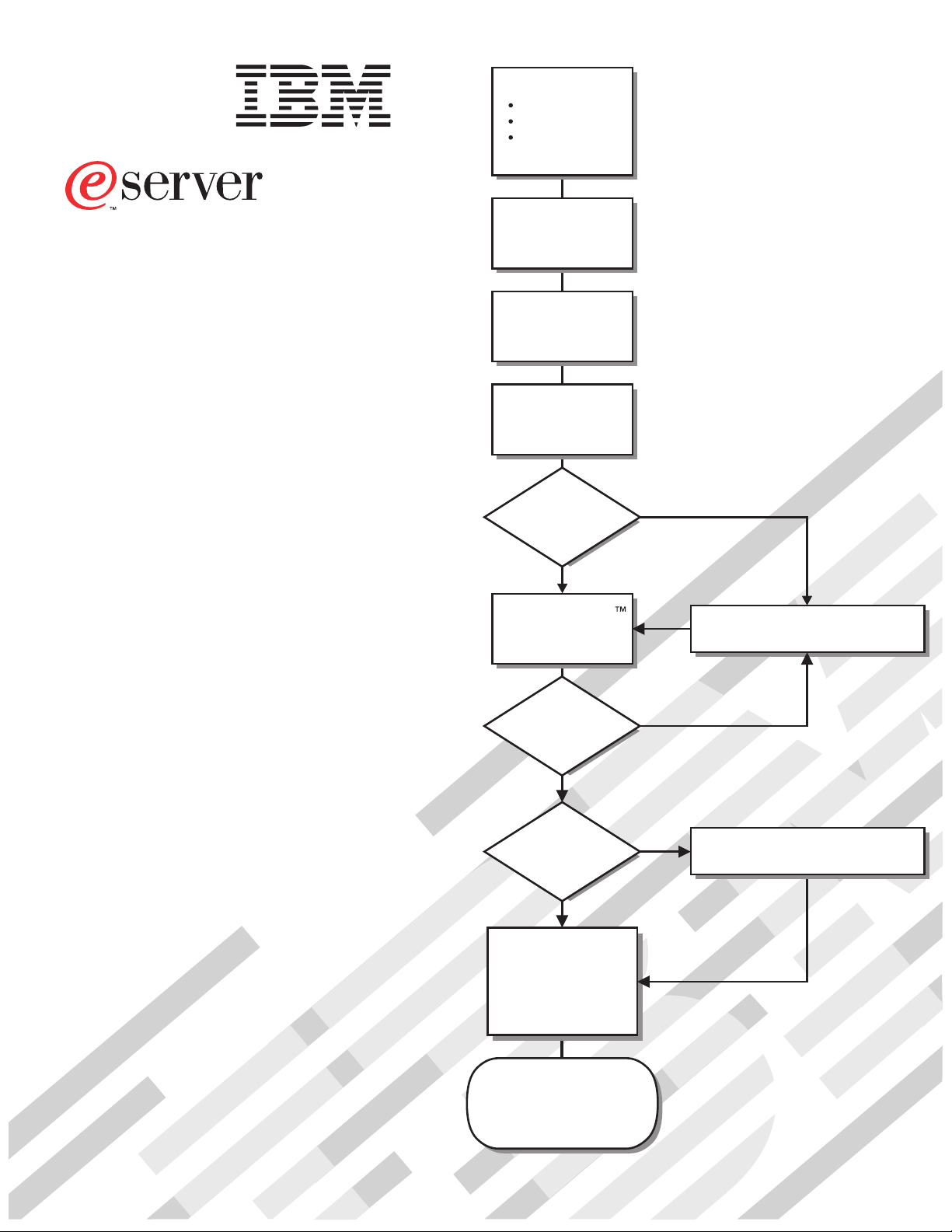
Install options:
Drives
Adapters
Memory
xSeries 206m
Types 8485 and 8490
Installation Guide
Welcome. . .
Thank you for buying an
IBM xSeries server.
This server
contains information for setting
up and configuring your server.
For detailed information
about your server, view the
User's Guide
Documentation CD.
Installation Guide
on the
Install the server in
the rack, if required
Cable the server
and options
Start the server
Did the server
start correctly?
Ye s
Use ServerGuide
to set up and
configure hardware
No
Go to the Server Support
flow chart inside this cover page.
You can also find the most
current information about your
server on the IBM Web site at:
http://www.ibm.com/support/
Did configuration
complete?
Ye s
Use
ServerGuide to
install operating
system?
Ye s
Use ServerGuide to
install applications,
such as IBM systems
management software
and IBM ServeRAID
programs
System is ready to use.
Go to the Server Support
flow chart to register
your server.
No
No
Go to the Web for Instructions,
http://www.ibm.com/support/
Page 2
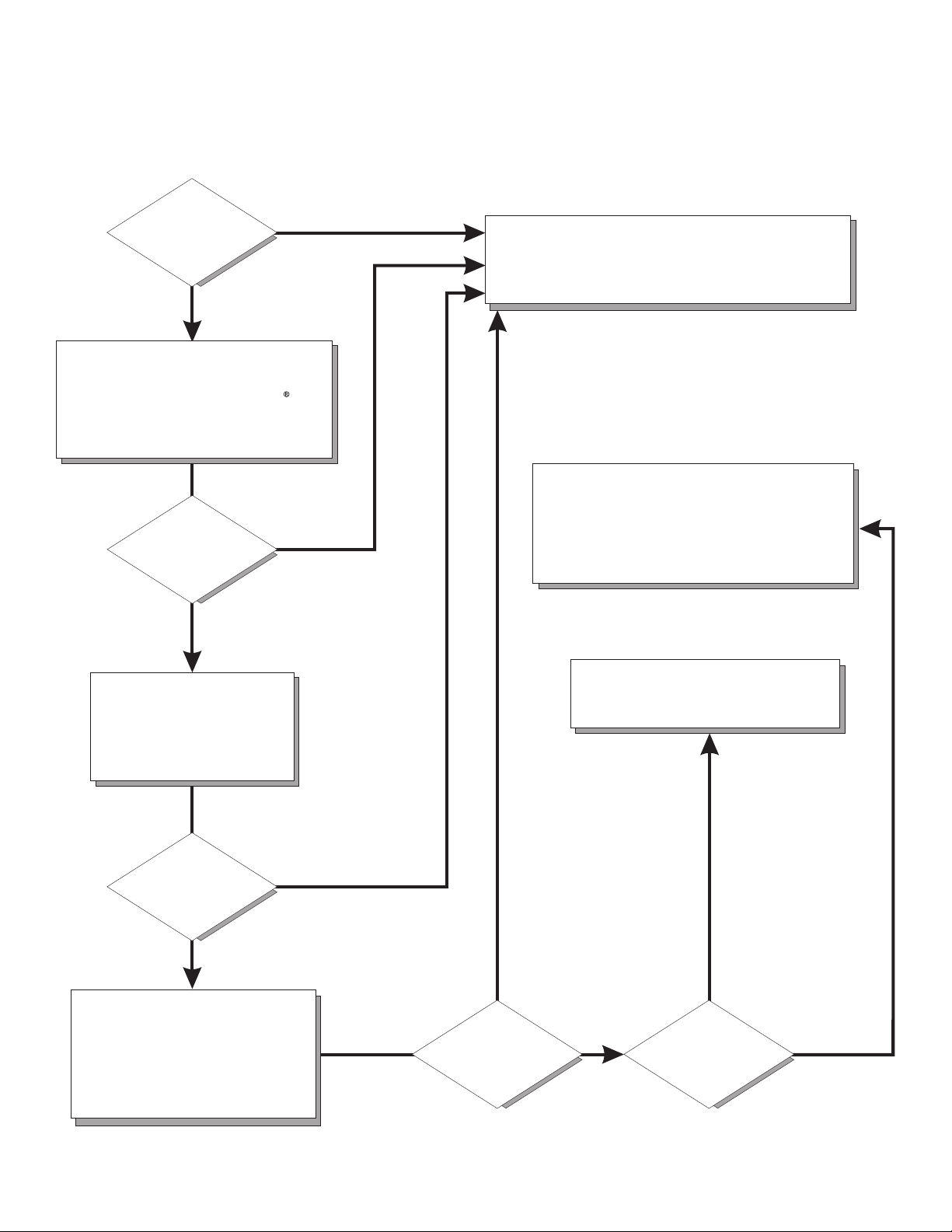
Server Support
Is the server working
correctly?
Ye s
No
Check all cables for loose connections
and verify that all optional devices you
installed are on the ServerProven list at
http://www.ibm.com/servers/eserver/
serverproven/compat/us/.
Is the problem
solved?
Ye s
No
Register the server. Go to
http://www.ibm.com/support/mysupport/.
View information about IBM Support Line at
http://www.ibm.com/services/sl/products/
or view support telephone numbers at
http://www.ibm.com/planetwide/.
See the troubleshooting
information that comes with
the server to determine
the cause of the problem
and the action to take.
Is the problem
solved?
Ye s
No
Update the firmware to the
latest level.
You can download firmware from
http://www.ibm.com/servers/
eserver/support/xseries/
index.html
Ye s
Is the problem
solved?
View support telephone numbers at
http://www.ibm.com/planetwide/.
Hardware
No Software
Hardware or
software problem?
Page 3
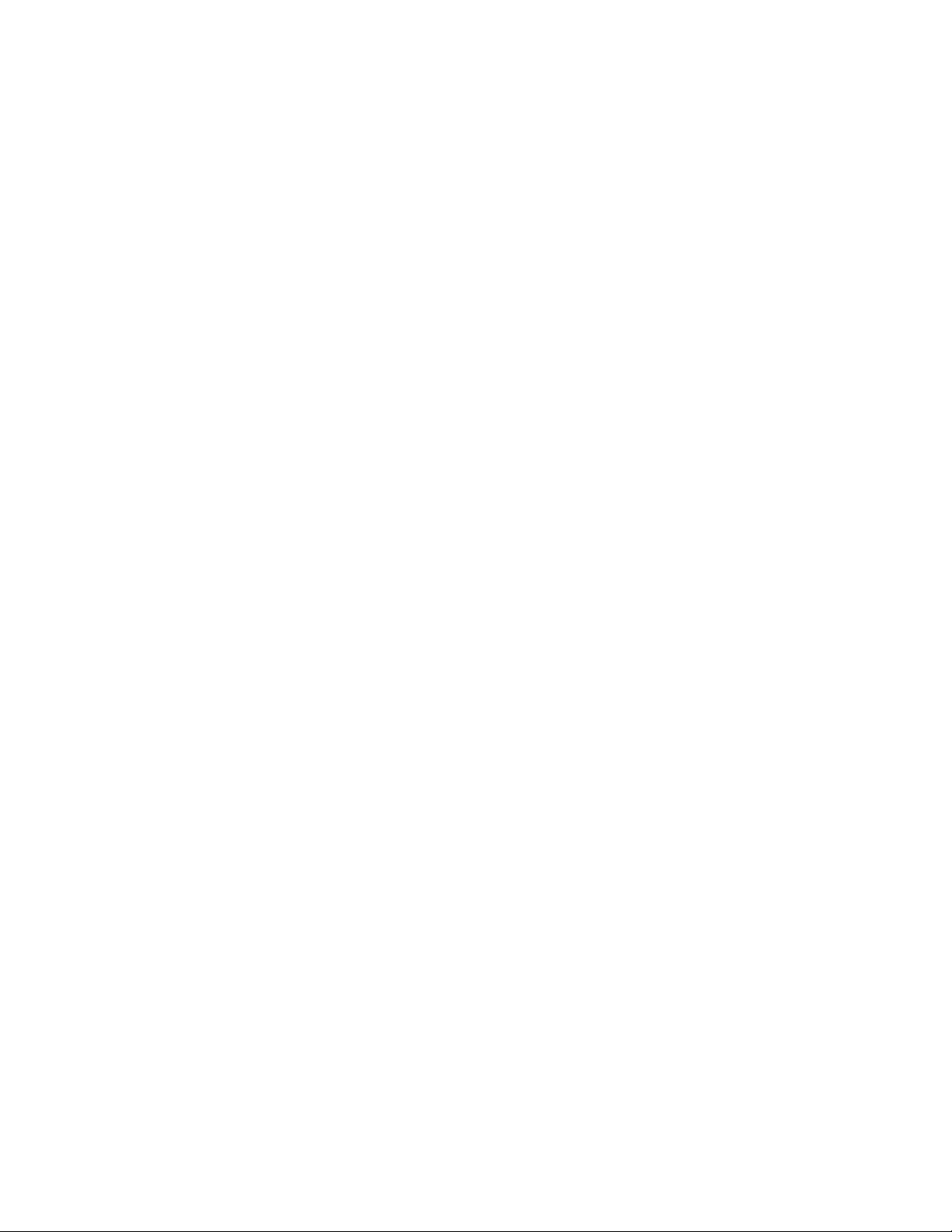
xSeries 206m Types 8485 and 8490
Installation Guide
Page 4
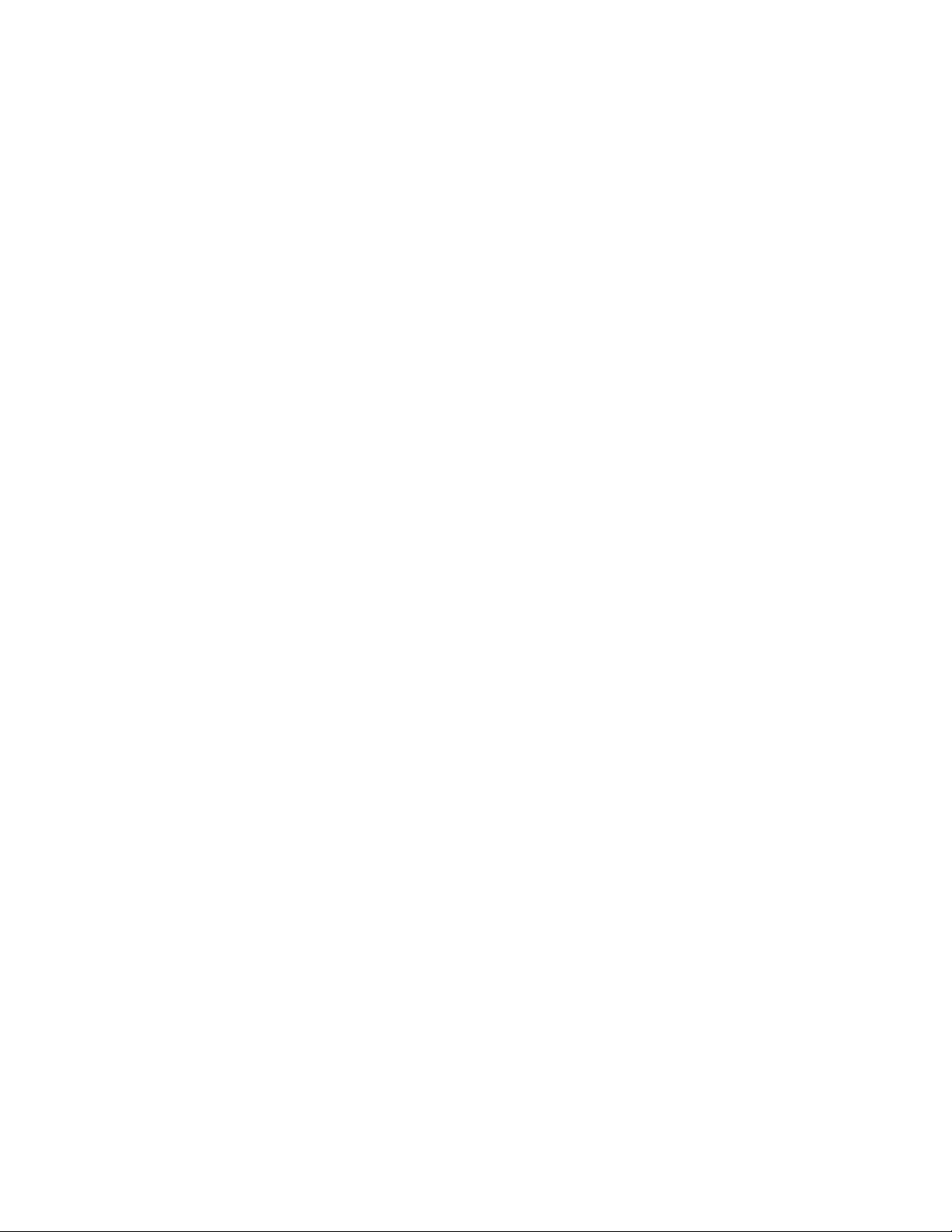
Note:
Before using this information and the product it supports, read the general information in Appendix B,
“Notices,” on page 79, and the Warranty and Support Information document on the IBM xSeries
Documentation CD.
Third Edition (October 2006)
© Copyright International Business Machines Corporation 2006. All rights reserved.
US Government Users Restricted Rights – Use, duplication or disclosure restricted by GSA ADP Schedule Contract
with IBM Corp.
Page 5
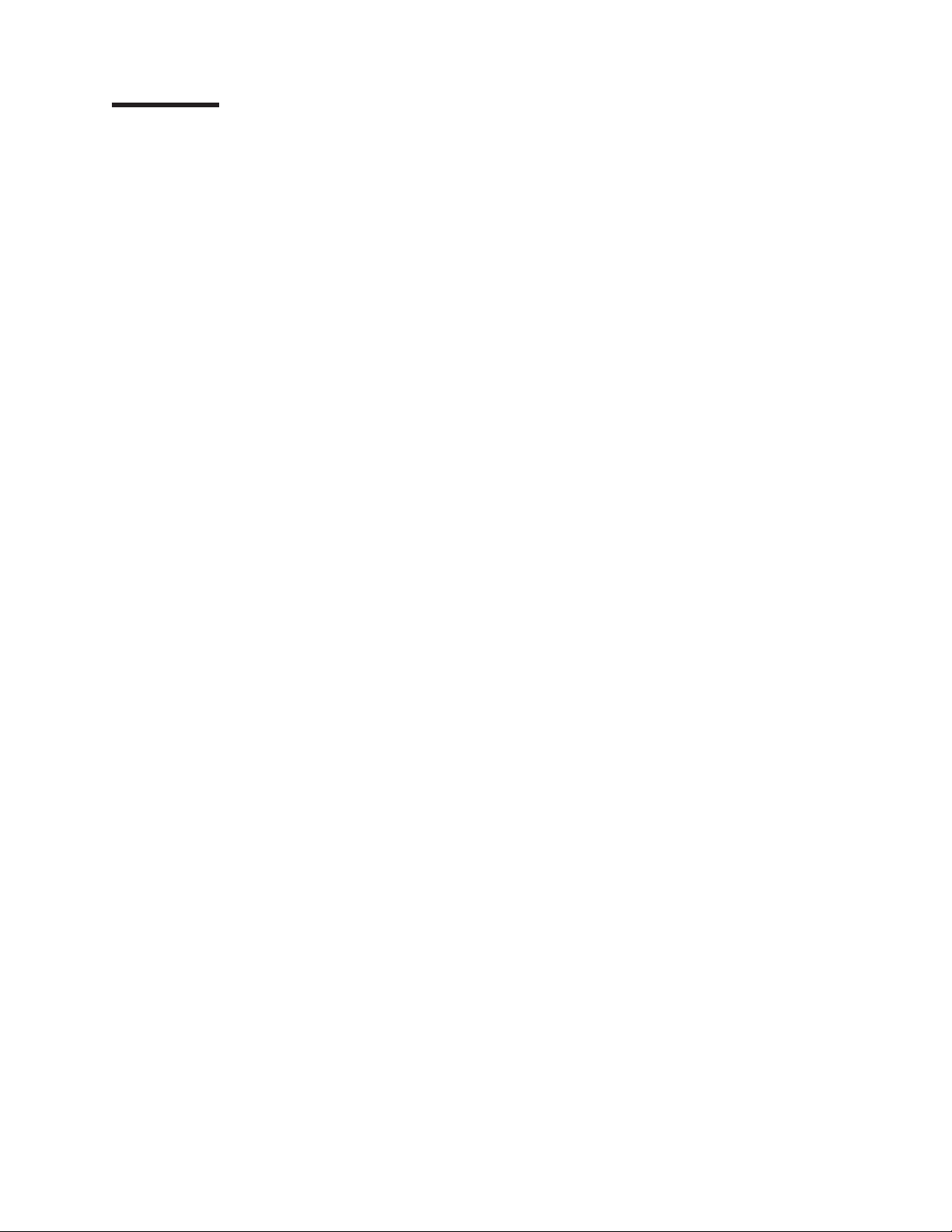
Contents
Safety . . . . . . . . . . . . . . . . . . . . . . . . . . . .v
Chapter 1. Introduction . . . . . . . . . . . . . . . . . . . . . .1
The IBM xSeries Documentation CD . . . . . . . . . . . . . . . . .3
Hardware and software requirements . . . . . . . . . . . . . . . .3
Using the Documentation Browser . . . . . . . . . . . . . . . . .3
Notices and statements in this document . . . . . . . . . . . . . . . .4
Features and specifications . . . . . . . . . . . . . . . . . . . . .5
Major components of the xSeries 206m Types 8485 and 8490 . . . . . . . .6
Chapter 2. Installing options . . . . . . . . . . . . . . . . . . . .7
Installation guidelines . . . . . . . . . . . . . . . . . . . . . . .7
System reliability guidelines . . . . . . . . . . . . . . . . . . . .8
Working inside the server with the power on . . . . . . . . . . . . .8
Handling static-sensitive devices . . . . . . . . . . . . . . . . . .9
Removing the side cover . . . . . . . . . . . . . . . . . . . . .10
Removing the two-piece bezel . . . . . . . . . . . . . . . . . . .11
Installing a memory module . . . . . . . . . . . . . . . . . . . .13
Installing a drive . . . . . . . . . . . . . . . . . . . . . . . .16
Installing a drive in bay 2 or 3 . . . . . . . . . . . . . . . . . .17
Installing a hot-swap hard disk drive in bay 4, 5, 6, or 7 . . . . . . . . .19
IDs for hot-swap hard disk drives . . . . . . . . . . . . . . . . .21
Installing a simple-swap SATA hard disk drive in bay 4, 5, 6, or 7 . . . . .21
Installing a non-hot-swap SATA hard disk drive in bay 4, 5, 6, or 7 . . . . .23
Power and signal cables for internal drives . . . . . . . . . . . . .24
Installing an adapter . . . . . . . . . . . . . . . . . . . . . . .25
Completing the installation . . . . . . . . . . . . . . . . . . . . .28
Reinstalling the two-piece bezel . . . . . . . . . . . . . . . . . .28
Reinstalling the side cover . . . . . . . . . . . . . . . . . . . .30
Connecting the cables . . . . . . . . . . . . . . . . . . . . .31
Updating the server configuration . . . . . . . . . . . . . . . . .32
Chapter 3. Server controls, LEDs, and power . . . . . . . . . . . . .33
Front view . . . . . . . . . . . . . . . . . . . . . . . . . .33
Rear view . . . . . . . . . . . . . . . . . . . . . . . . . . .35
Server power features . . . . . . . . . . . . . . . . . . . . . .36
Turning on the server . . . . . . . . . . . . . . . . . . . . .36
Turning off the server . . . . . . . . . . . . . . . . . . . . .36
Chapter 4. Configuring the server . . . . . . . . . . . . . . . . .39
Using the ServerGuide Setup and Installation CD . . . . . . . . . . . .39
Using the Configuration/Setup Utility program . . . . . . . . . . . . .40
Using the SAS/SATA Configuration Utility program (hot-swap SAS/SATA models
only) . . . . . . . . . . . . . . . . . . . . . . . . . . . .40
Using the Adaptec HostRAID configuration programs . . . . . . . . . . .41
Using the Adaptec RAID Configuration Utility programs (for Serial ATA RAID) 41
Using the SAS/SATA Utility program (for SAS/SATA HostRAID) . . . . . .44
Using ServeRAID Manager . . . . . . . . . . . . . . . . . . . .45
Configuring the controller . . . . . . . . . . . . . . . . . . . .45
Viewing the configuration . . . . . . . . . . . . . . . . . . . .46
Using the Boot Menu program . . . . . . . . . . . . . . . . . . .47
Configuring the Ethernet controller . . . . . . . . . . . . . . . . . .47
© Copyright IBM Corp. 2006 iii
Page 6
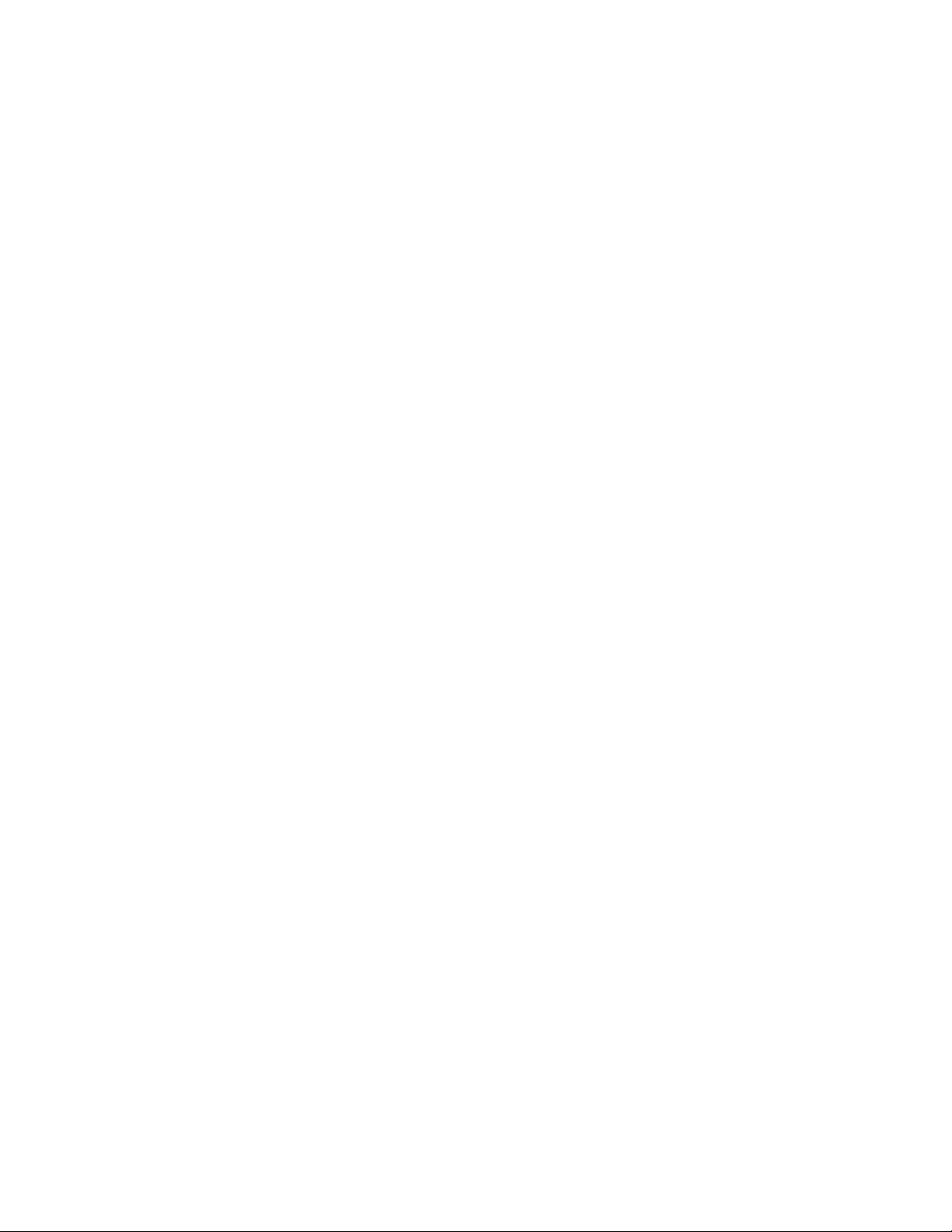
Chapter 5. Solving problems . . . . . . . . . . . . . . . . . . .49
Diagnostic tools overview . . . . . . . . . . . . . . . . . . . . .49
POST beep codes . . . . . . . . . . . . . . . . . . . . . . .49
POST error codes . . . . . . . . . . . . . . . . . . . . . . . .50
ServerGuide problems . . . . . . . . . . . . . . . . . . . . . .63
Troubleshooting tables . . . . . . . . . . . . . . . . . . . . . .63
CD or DVD drive problems . . . . . . . . . . . . . . . . . . .64
Diskette drive problems . . . . . . . . . . . . . . . . . . . . .65
General problems . . . . . . . . . . . . . . . . . . . . . . .65
Hard disk drive problems . . . . . . . . . . . . . . . . . . . .65
Intermittent problems . . . . . . . . . . . . . . . . . . . . . .66
Keyboard, mouse, or pointing-device problems . . . . . . . . . . . .67
Memory problems . . . . . . . . . . . . . . . . . . . . . . .68
Microprocessor problems . . . . . . . . . . . . . . . . . . . .69
Monitor problems . . . . . . . . . . . . . . . . . . . . . . .69
Optional-device problems . . . . . . . . . . . . . . . . . . . .72
Power problems . . . . . . . . . . . . . . . . . . . . . . .73
Serial port problems . . . . . . . . . . . . . . . . . . . . . .74
Software problems . . . . . . . . . . . . . . . . . . . . . .75
Universal Serial Bus device problems . . . . . . . . . . . . . . .75
System-board LEDs . . . . . . . . . . . . . . . . . . . . . . .76
Appendix A. Getting help and technical assistance . . . . . . . . . .77
Before you call . . . . . . . . . . . . . . . . . . . . . . . . .77
Using the documentation . . . . . . . . . . . . . . . . . . . . .77
Getting help and information from the World Wide Web . . . . . . . . . .78
Software service and support . . . . . . . . . . . . . . . . . . .78
Hardware service and support . . . . . . . . . . . . . . . . . . .78
Appendix B. Notices . . . . . . . . . . . . . . . . . . . . . .79
Edition notice . . . . . . . . . . . . . . . . . . . . . . . . .79
Trademarks . . . . . . . . . . . . . . . . . . . . . . . . . .80
Important notes . . . . . . . . . . . . . . . . . . . . . . . . .80
Product recycling and disposal . . . . . . . . . . . . . . . . . . .81
Battery return program . . . . . . . . . . . . . . . . . . . . . .82
Electronic emission notices (Class A) . . . . . . . . . . . . . . . . .83
Federal Communications Commission (FCC) statement . . . . . . . . .83
Industry Canada Class A emission compliance statement . . . . . . . .83
Australia and New Zealand Class A statement . . . . . . . . . . . .83
United Kingdom telecommunications safety requirement . . . . . . . . .83
European Union EMC Directive conformance statement . . . . . . . . .83
Taiwanese Class A warning statement . . . . . . . . . . . . . . .84
Chinese Class A warning statement . . . . . . . . . . . . . . . .84
Japanese Voluntary Control Council for Interference (VCCI) statement . . .84
Electronic emission notices (Class B) . . . . . . . . . . . . . . . .85
Federal Communications Commission (FCC) statement . . . . . . . . .85
Industry Canada Class B emission compliance statement . . . . . . . .85
Avis de conformité à la réglementation d’Industrie Canada . . . . . . . .85
European Union EMC Directive conformance statement . . . . . . . . .86
Japanese Voluntary Control Council for Interference (VCCI) statement . . .86
Power cords . . . . . . . . . . . . . . . . . . . . . . . . . .86
Index . . . . . . . . . . . . . . . . . . . . . . . . . . . .89
iv xSeries 206m Types 8485 and 8490: Installation Guide
Page 7
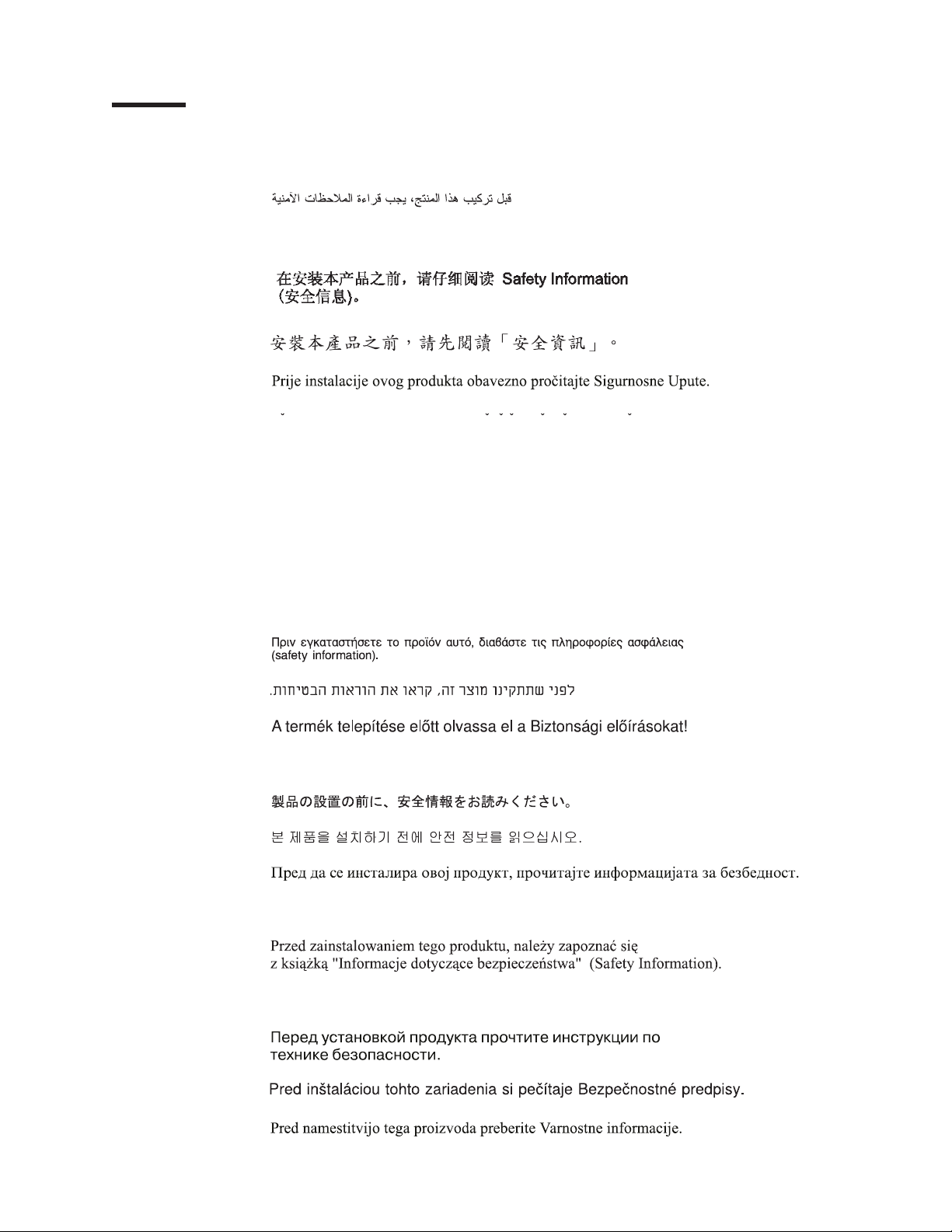
Safety
Before installing this product, read the Safety Information.
Antes de instalar este produto, leia as Informações de Segurança.
Pred instalací tohoto produktu si prectete prírucku bezpecnostních instrukcí.
Læs sikkerhedsforskrifterne, før du installerer dette produkt.
Lees voordat u dit product installeert eerst de veiligheidsvoorschriften.
Ennen kuin asennat tämän tuotteen, lue turvaohjeet kohdasta Safety Information.
Avant d’installer ce produit, lisez les consignes de sécurité.
Vor der Installation dieses Produkts die Sicherheitshinweise lesen.
Prima di installare questo prodotto, leggere le Informazioni sulla Sicurezza.
Les sikkerhetsinformasjonen (Safety Information) før du installerer dette produktet.
Antes de instalar este produto, leia as Informações sobre Segurança.
© Copyright IBM Corp. 2006 v
Page 8

Antes de instalar este producto, lea la información de seguridad.
Läs säkerhetsinformationen innan du installerar den här produkten.
Important:
All caution and danger statements in this documentation begin with a
number. This number is used to cross reference an English caution or
danger statement with translated versions of the caution or danger
statement in the IBM Safety Information book.
For example, if a caution statement begins with a number 1,
translations for that caution statement appear in the IBM Safety
Information book under statement 1.
Be sure to read all caution and danger statements in this
documentation before performing the instructions. Read any additional
safety information that comes with the blade server or optional device
before you install the device.
vi xSeries 206m Types 8485 and 8490: Installation Guide
Page 9
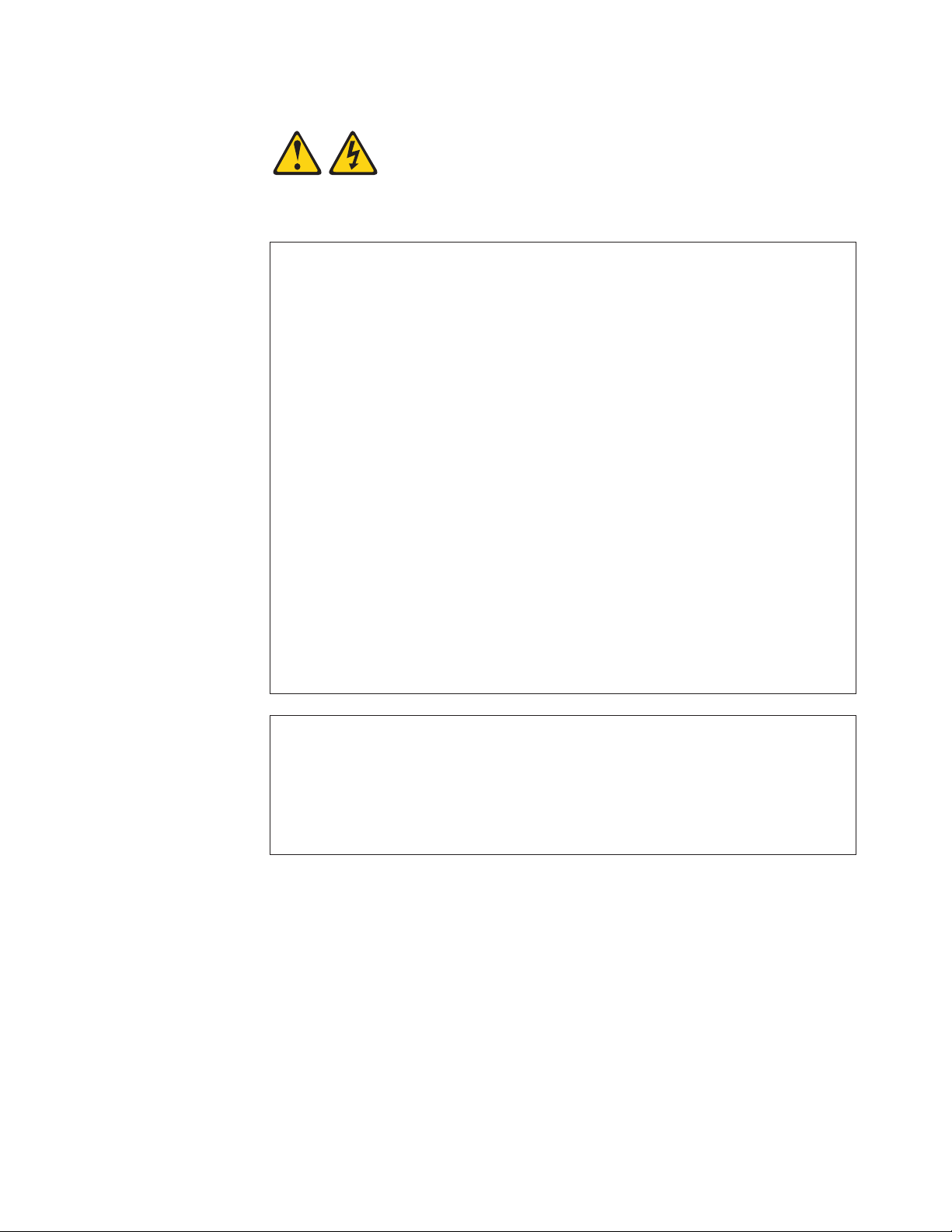
Statement 1:
DANGER
Electrical
current from power, telephone, and communication cables is
hazardous.
To avoid a shock hazard:
v Do not connect or disconnect any cables or perform installation,
maintenance, or reconfiguration of this product during an electrical
storm.
v Connect all power cords to a properly wired and grounded electrical
outlet.
v Connect to properly wired outlets any equipment that will be attached to
this product.
v When possible, use one hand only to connect or disconnect signal
cables.
v Never turn on any equipment when there is evidence of fire, water, or
structural damage.
v Disconnect the attached power cords, telecommunications systems,
networks, and modems before you open the device covers, unless
instructed otherwise in the installation and configuration procedures.
v Connect and disconnect cables as described in the following table when
installing, moving, or opening covers on this product or attached
devices.
To Connect: To Disconnect:
1. Turn everything OFF.
2. First, attach all cables to devices.
3. Attach signal cables to connectors.
4. Attach power cords to outlet.
1. Turn everything OFF.
2. First, remove power cords from outlet.
3. Remove signal cables from connectors.
4. Remove all cables from devices.
5. Turn device ON.
Safety vii
Page 10
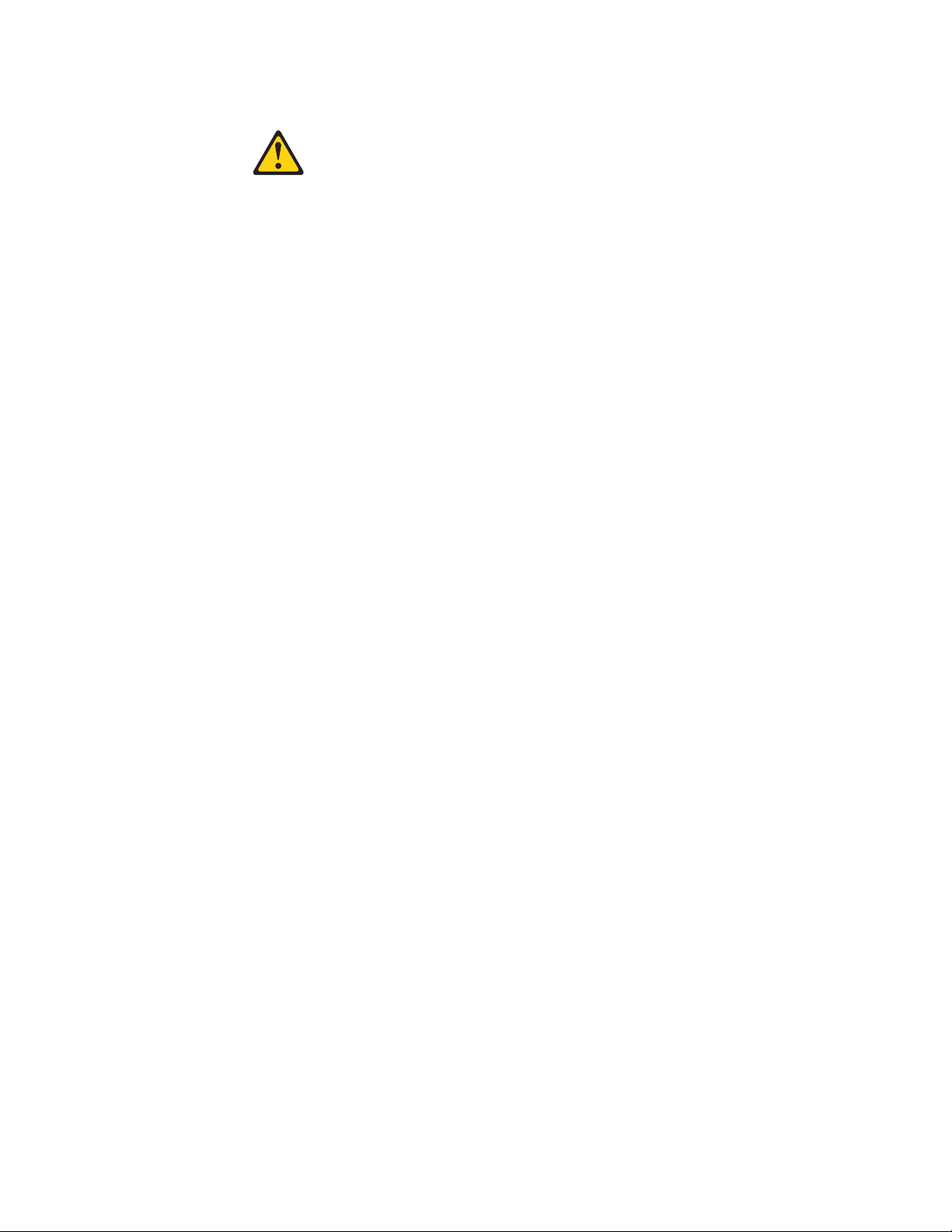
Statement 2:
CAUTION:
When replacing the lithium battery, use only IBM Part Number 33F8354 or an
equivalent type battery recommended by the manufacturer. If your system has
a module containing a lithium battery, replace it only with the same module
type made by the same manufacturer. The battery contains lithium and can
explode if not properly used, handled, or disposed of.
Do not:
v Throw or immerse into water
v Heat to more than 100°C (212°F)
v Repair or disassemble
Dispose
of the battery as required by local ordinances or regulations.
viii xSeries 206m Types 8485 and 8490: Installation Guide
Page 11
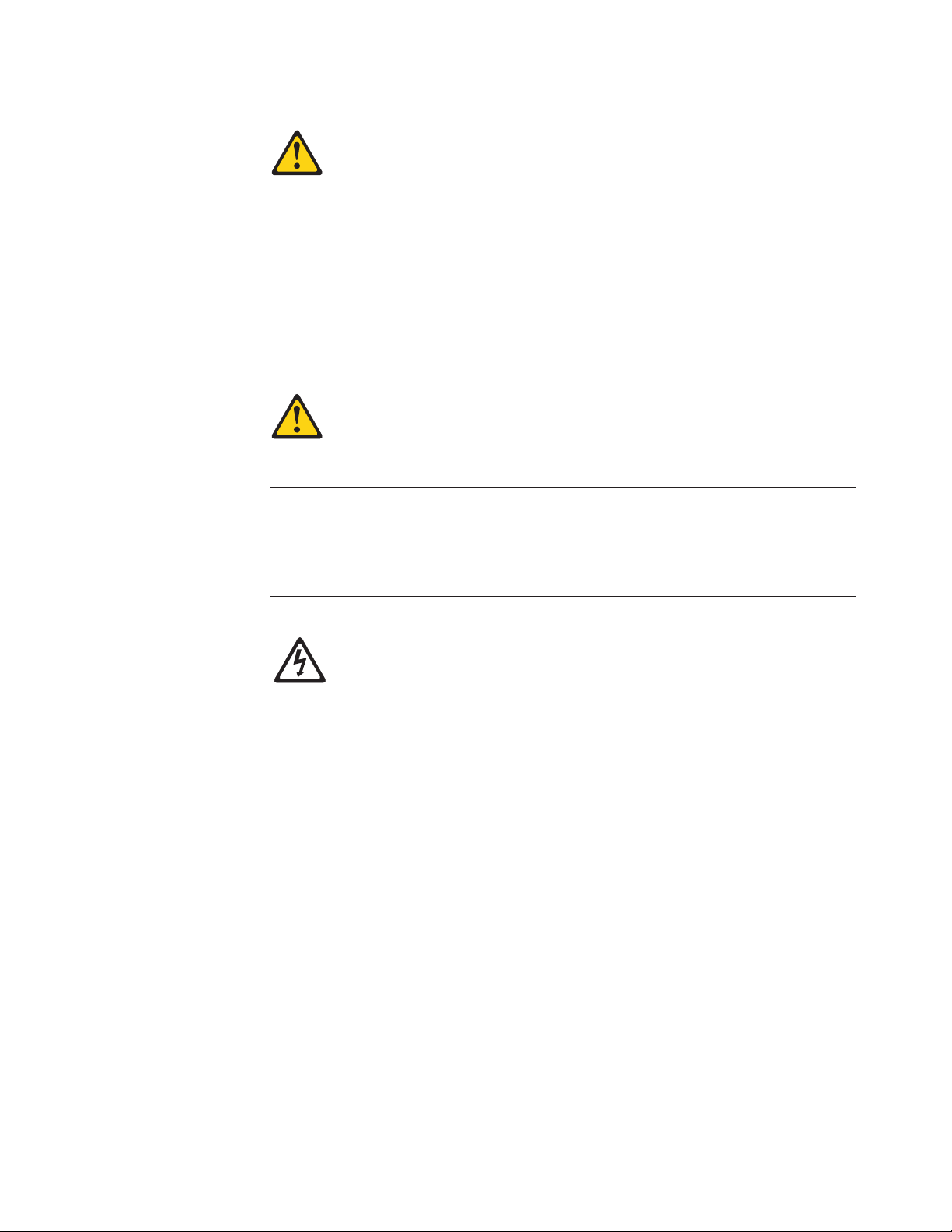
Statement 3:
CAUTION:
When laser products (such as CD-ROMs, DVD drives, fiber optic devices, or
transmitters) are installed, note the following:
v Do not remove the covers. Removing the covers of the laser product could
result in exposure to hazardous laser radiation. There are no serviceable
parts inside the device.
v Use of controls or adjustments or performance of procedures other than
those specified herein might result in hazardous radiation exposure.
DANGER
laser products contain an embedded Class 3A or Class 3B laser
Some
diode. Note the following.
Laser radiation when open. Do not stare into the beam, do not view directly
with optical instruments, and avoid direct exposure to the beam.
Class 1 Laser Product
Laser Klasse 1
Laser Klass 1
Luokan 1 Laserlaite
Appareil A Laser de Classe 1
`
Safety ix
Page 12

Statement 4:
≥ 18 kg (39.7 lb) ≥ 32 kg (70.5 lb) ≥ 55 kg (121.2 lb)
CAUTION:
Use safe practices when lifting.
Statement 5:
CAUTION:
The power control button on the device and the power switch on the power
supply do not turn off the electrical current supplied to the device. The device
also might have more than one power cord. To remove all electrical current
from the device, ensure that all power cords are disconnected from the power
source.
2
1
x xSeries 206m Types 8485 and 8490: Installation Guide
Page 13
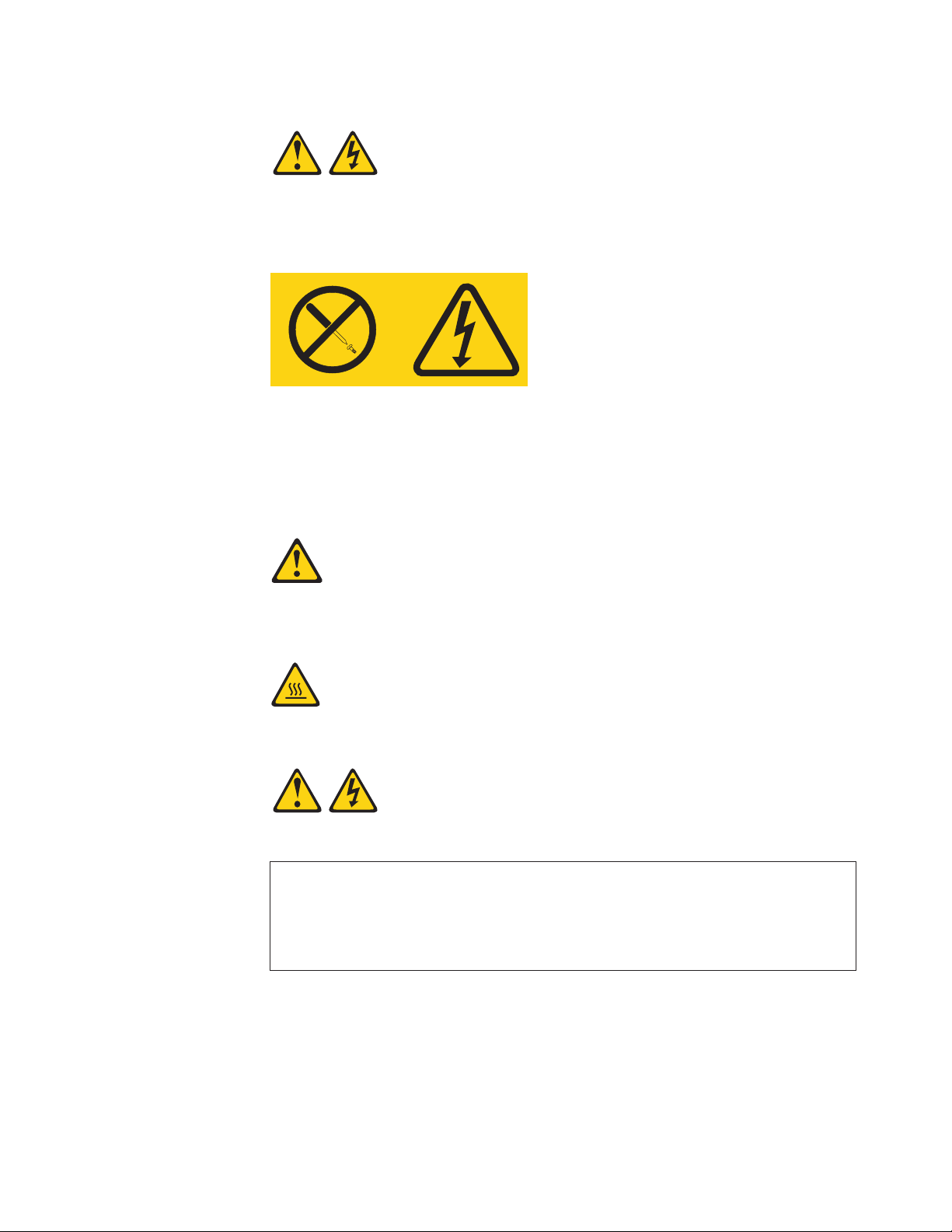
Statement 8:
CAUTION:
Never remove the cover on a power supply or any part that has the following
label attached.
Hazardous voltage, current, and energy levels are present inside any
component that has this label attached. There are no serviceable parts inside
these components. If you suspect a problem with one of these parts, contact
a service technician.
Statement 12:
CAUTION:
The following label indicates a hot surface nearby.
Statement 13:
DANGER
Overloading
a branch circuit is potentially a fire hazard and a shock hazard
under certain conditions. To avoid these hazards, ensure that your system
electrical requirements do not exceed branch circuit protection
requirements. Refer to the information that is provided with your device for
electrical specifications.
Safety xi
Page 14
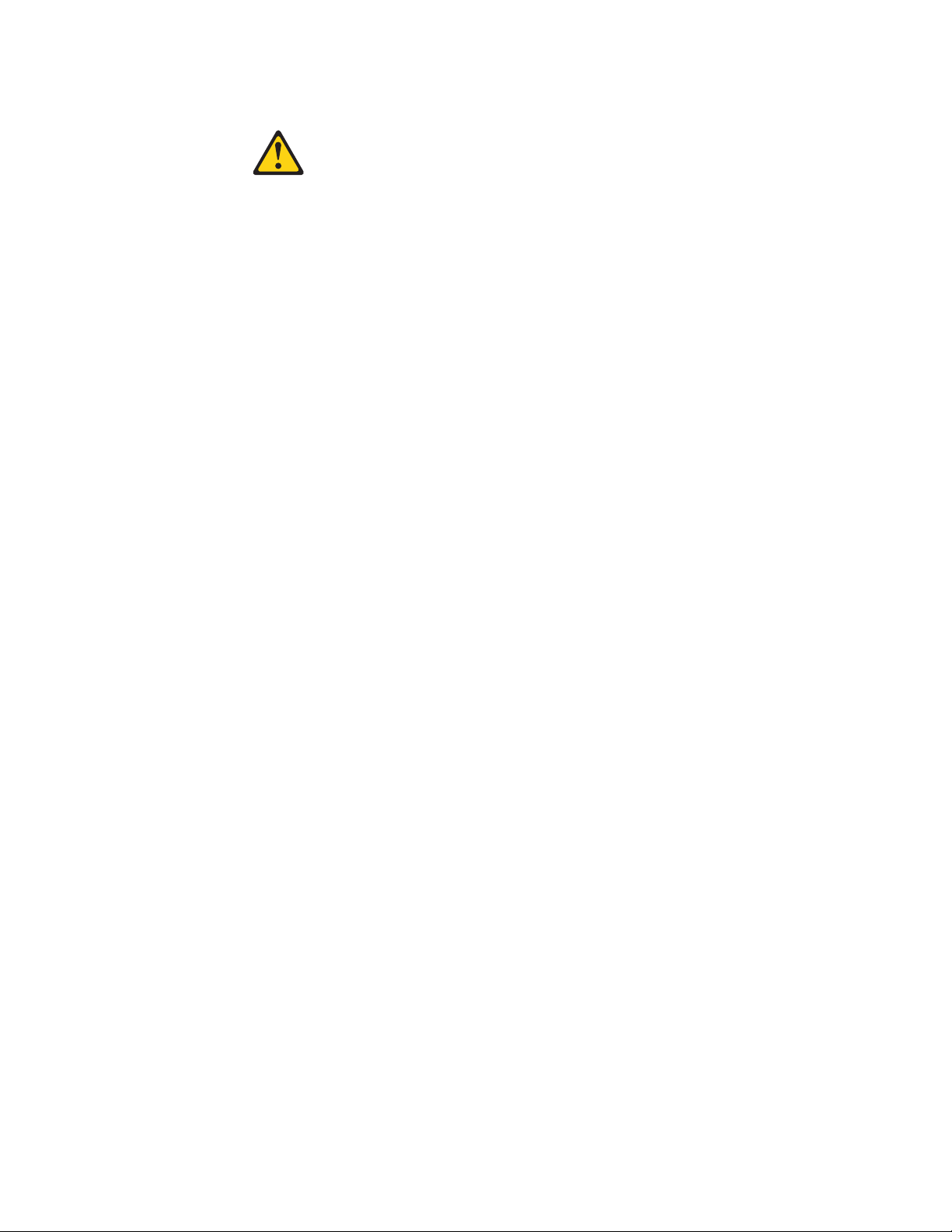
Statement 15:
CAUTION:
Make sure that the rack is secured properly to avoid tipping when the server
unit is extended.
WARNING: Handling the cord on this product or cords associated with accessories
sold with this product, will expose you to lead, a chemical known to the State of
California to cause cancer, and birth defects or other reproductive harm. Wash
hands after handling.
ADVERTENCIA: El contacto con el cable de este producto o con cables de
accesorios que se venden junto con este producto, pueden exponerle al plomo, un
elemento químico que en el estado de California de los Estados Unidos está
considerado como un causante de cancer y de defectos congénitos, además de
otros riesgos reproductivos. Lávese las manos después de usar el producto.
xii xSeries 206m Types 8485 and 8490: Installation Guide
Page 15
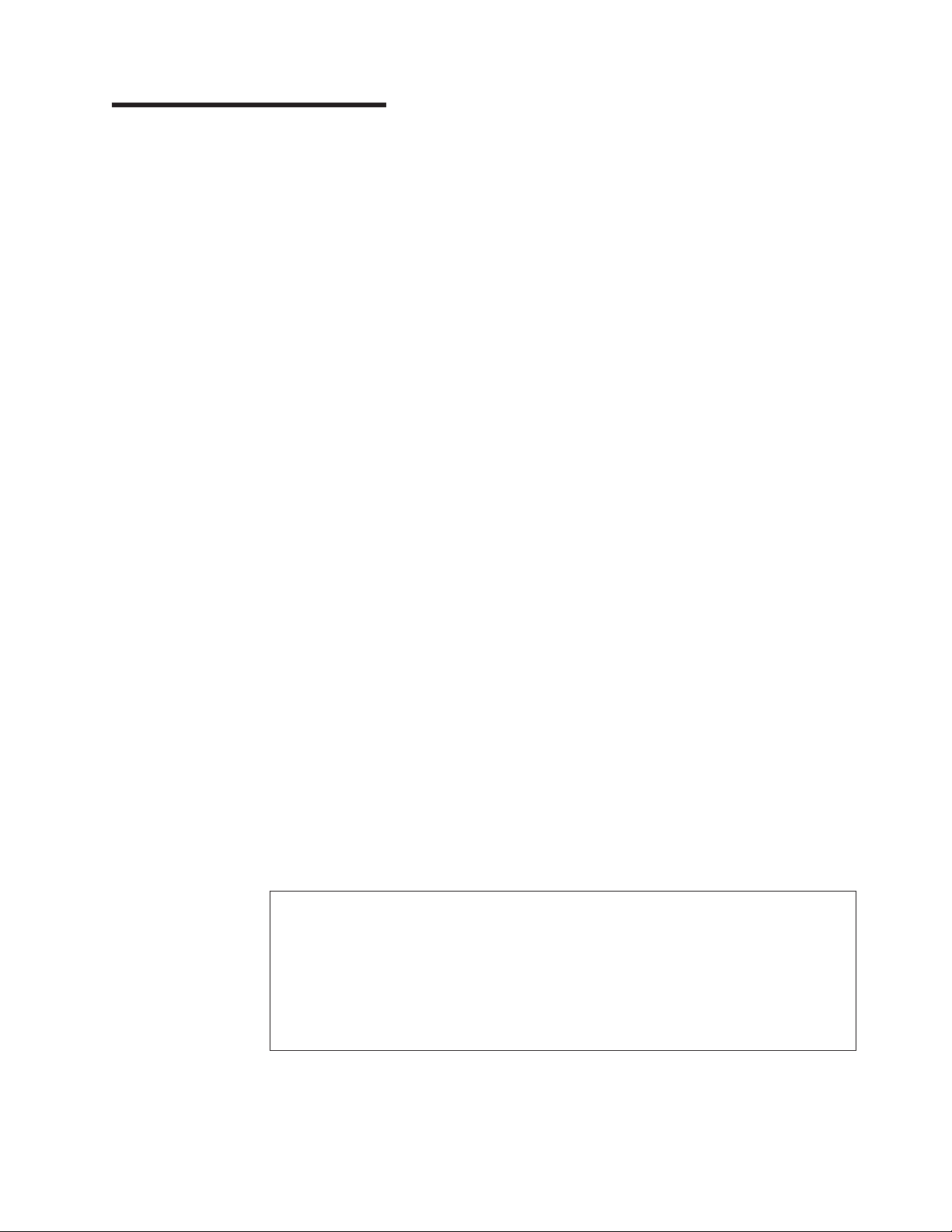
Chapter 1. Introduction
This Installation Guide contains instructions for setting up the IBM® xSeries® 206m
Machine Types 8485 and 8490 servers and basic instructions for installing some
options. More detailed instructions for installing options are in the User’s Guide on
the IBM xSeries Documentation CD, which comes with the server. This document
contains information about:
v Setting up and cabling the server
v Starting and configuring the server
v Installing some options
v Solving problems
server might have features that are not described in the documentation that
The
you received with the server. The documentation might be updated occasionally to
include information about those features, or technical updates might be available to
provide additional information that is not included in the server documentation.
These updates are available from the IBM Web site. To check for updated
documentation and technical updates, complete the following steps.
Note: Changes are made periodically to the IBM Web site. The actual procedure
might vary slightly from what is described in this document.
1. Go to http://www.ibm.com/support/.
2. Under Search technical support, type 8485 or 8490 (depending on the machine
type for your server model), and click Search.
server comes with an IBM ServerGuide Setup and Installation CD to help you
The
configure the hardware, install device drivers, and install the operating system.
Important::
If your server comes preloaded with an operating system and software,
you do not need to use the IBM ServerGuide Setup and Installation
CD to install the operating system. This will overwrite the existing
preload.
The server comes with a limited warranty. You can obtain up-to-date information
about the server and other IBM server products at http://www.ibm.com/eserver/
xseries/.
Record information about the server in the following table. You will need this
information when you register the server with IBM.
Product name IBM Eserver xSeries 206m server
Machine type 8485 or 8490
Model number _____________________________________________
Serial number _____________________________________________
Key serial number _____________________________________________
Key manufacturer _____________________________________________
Key phone number _____________________________________________
© Copyright IBM Corp. 2006 1
Page 16
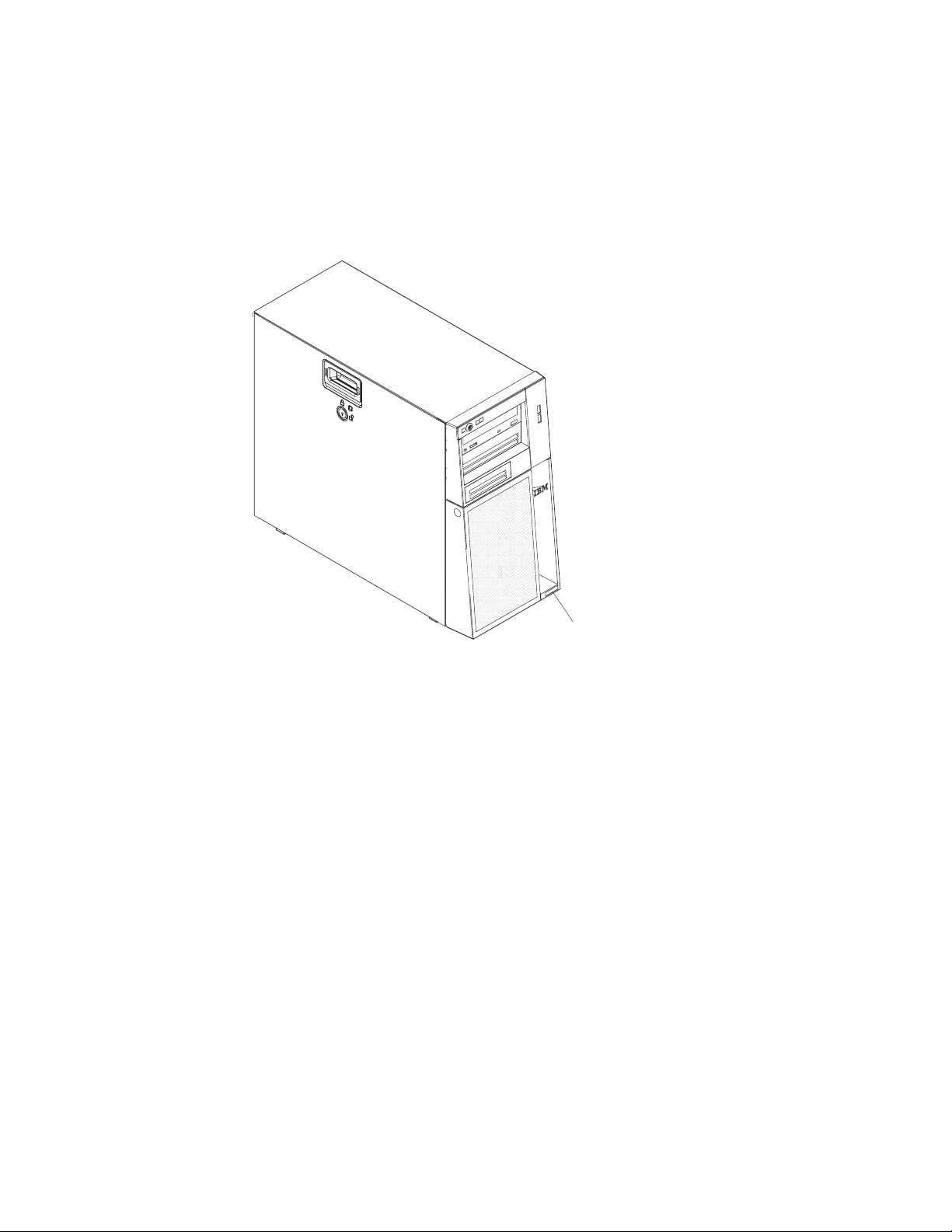
The model number and serial number are on the lower-right side of the bezel, as
shown in the following illustrations. These illustrations might differ slightly from your
hardware.
Several models are available; for additional information, see the User’s Guide on
the IBM xSeries Documentation CD. The following illustration shows a hot-swap
model.
Model number
and serial number
Important: The server keys cannot be duplicated by a locksmith. If you lose them,
order replacement keys from the key manufacturer. The key serial
number and the telephone number of the manufacturer are on a tag
that is attached to the keys.
If you plan to install the server in a rack, you must purchase a Tower-to-Rack Kit
conversion kit. For a list of supported options for the server, see the ServerProven
list at http://www.ibm.com/servers/eserver/serverproven/compat/us/.
See the Rack Installation Instructions document for complete rack installation and
removal instructions.
®
2 xSeries 206m Types 8485 and 8490: Installation Guide
Page 17
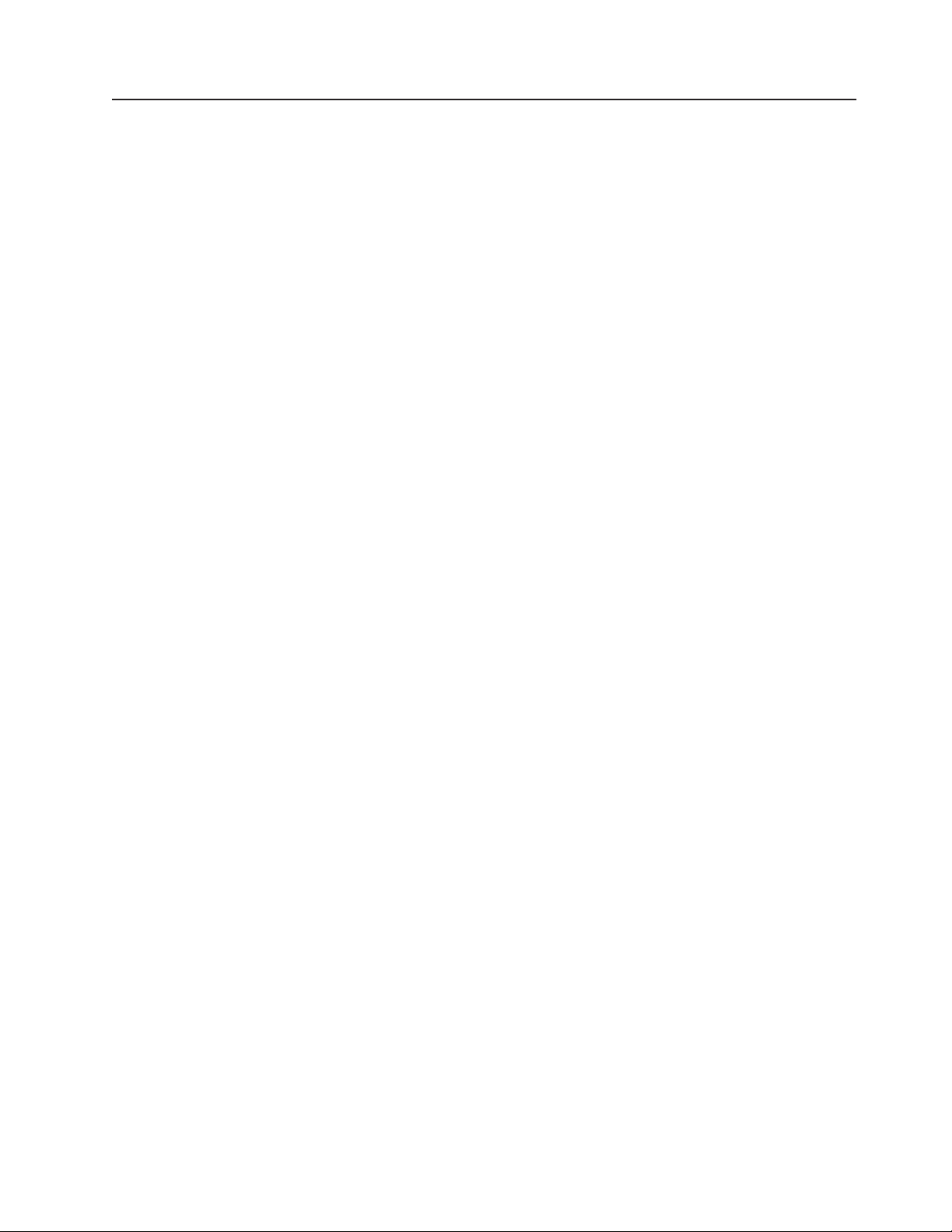
The IBM xSeries Documentation CD
The IBM xSeries Documentation CD contains documentation for the server in
Portable Document Format (PDF) and includes the IBM Documentation Browser to
help you find information quickly.
Hardware and software requirements
The IBM xSeries Documentation CD requires the following minimum hardware and
software:
v Microsoft® Windows NT® 4.0 (with Service Pack 3 or later), Windows® 2000, or
Red Hat Linux®.
v 100 MHz microprocessor.
v 32 MB of RAM.
v Adobe Acrobat Reader 3.0 (or later) or xpdf, which comes with Linux operating
systems. Acrobat Reader software is included on the CD, and you can install it
when you run the Documentation Browser.
Using the Documentation Browser
Use the Documentation Browser to browse the contents of the CD, read brief
descriptions of the documents, and view documents using Adobe Acrobat Reader or
xpdf. The Documentation Browser automatically detects the regional settings in use
in your server and displays the documents in the language for that region (if
available). If a document is not available in the language for that region, the
English-language version is displayed.
Use one of the following procedures to start the Documentation Browser:
v If Autostart is enabled, insert the CD into the CD drive. The Documentation
Browser starts automatically.
v If Autostart is disabled or is not enabled for all users, use one of the following
procedures:
– If you are using a Windows operating system, insert the CD into the CD drive
and click Start --> Run. In the Open field, type
e:\win32.bat
where e is the drive letter of the CD drive, and click OK.
– If you are using Red Hat Linux, insert the CD into the CD drive; then, run the
following command from the /mnt/cdrom directory:
sh runlinux.sh
Select your server from the Product menu. The Available Topics list displays all
the documents for your server. Some documents might be in folders. A plus sign (+)
indicates each folder or document that has additional documents under it. Click the
plus sign to display the additional documents.
When you select a document, a description of the document appears under Topic
Description. To select more than one document, press and hold the Ctrl key while
you select the documents. Click View Book to view the selected document or
documents in Acrobat Reader or xpdf. If you selected more than one document, all
the selected documents are opened in Acrobat Reader or xpdf.
To search all the documents, type a word or word string in the Search field and
click Search. The documents in which the word or word string appears are listed in
Chapter 1. Introduction 3
Page 18
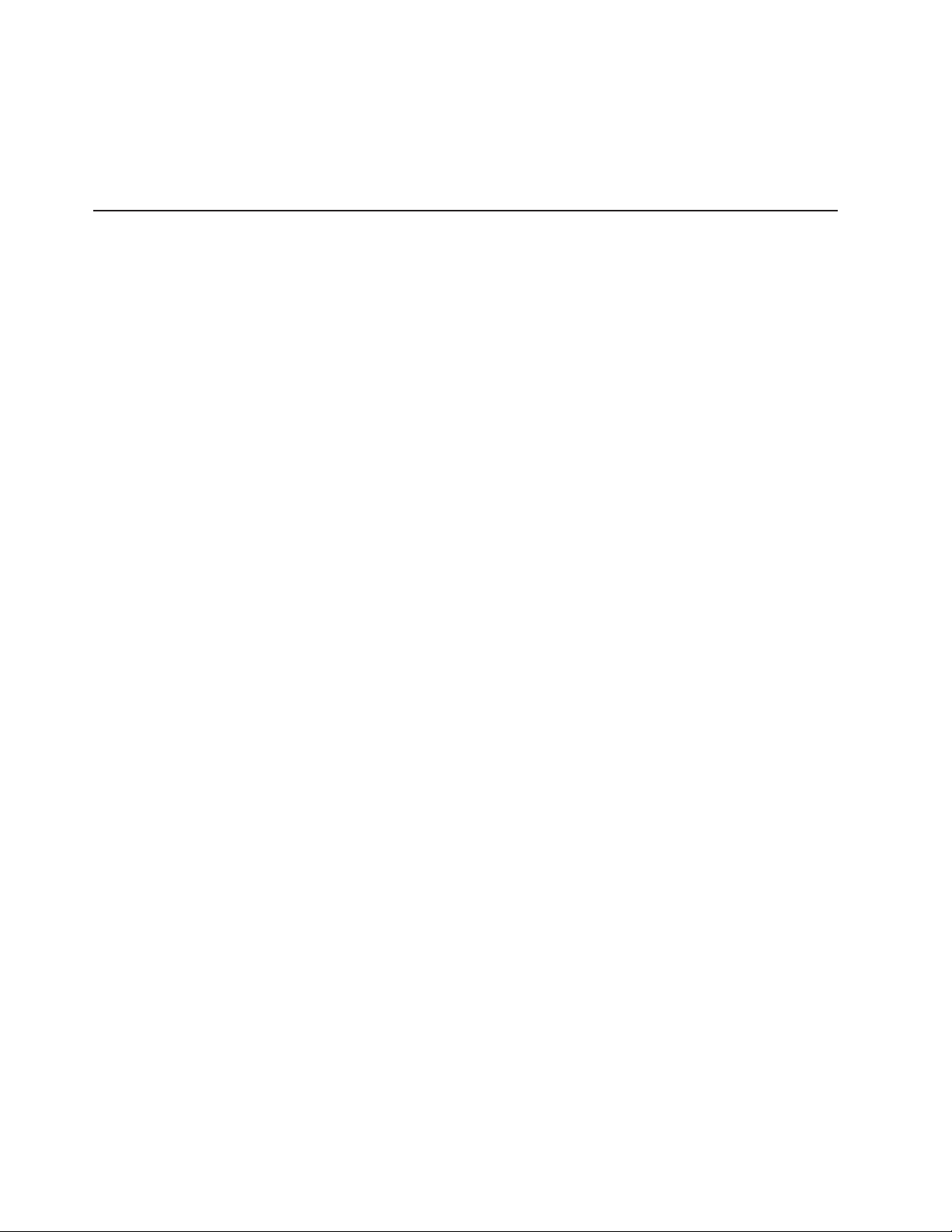
order of the most occurrences. Click a document to view it, and press Crtl+F to use
the Acrobat search function or Alt+F to use the xpdf search function within the
document.
Click Help for detailed information about using the Documentation Browser.
Notices and statements in this document
The caution and danger statements that appear in this document are also in the
multilingual Safety Information document, which is on the IBM xSeries
Documentation CD. Each statement is numbered for reference to the corresponding
statement in the Safety Information document.
The following notices and statements are used in this document:
v Note: These notices provide important tips, guidance, or advice.
v Important: These notices provide information or advice that might help you avoid
inconvenient or problem situations.
v Attention: These notices indicate potential damage to programs, devices, or
data. An attention notice is placed just before the instruction or situation in which
damage could occur.
v Caution: These statements indicate situations that can be potentially hazardous
to you. A caution statement is placed just before the description of a potentially
hazardous procedure step or situation.
v Danger: These statements indicate situations that can be potentially lethal or
extremely hazardous to you. A danger statement is placed just before the
description of a potentially lethal or extremely hazardous procedure step or
situation.
4 xSeries 206m Types 8485 and 8490: Installation Guide
Page 19
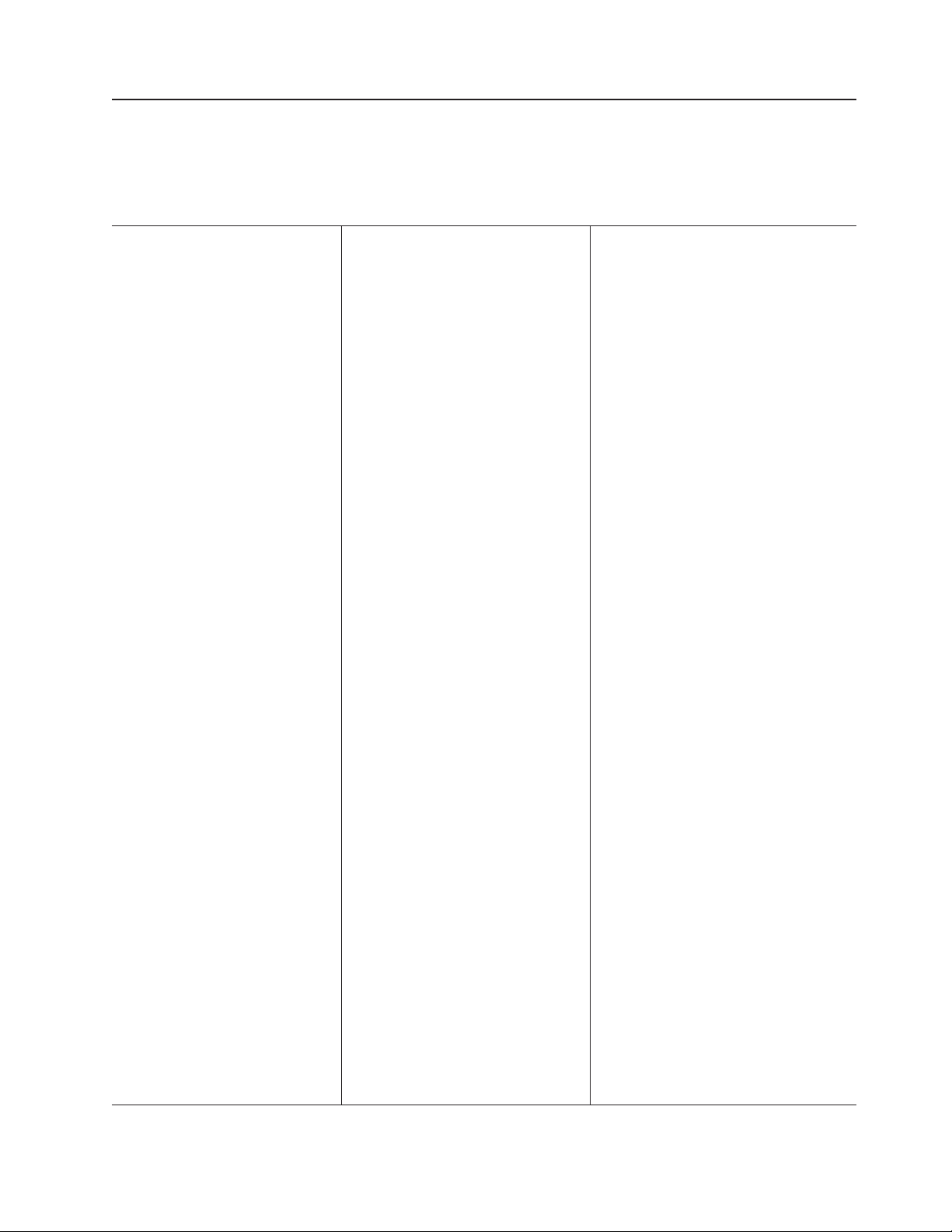
Features and specifications
The following information is a summary of the features and specifications of the
server. Depending on the server model, some features might not be available, or
some specifications might not apply.
Table 1. Features and specifications
Microprocessor:
v Intel® Pentium® 4 Processor
v 1 MB or 2 MB Level-2 or Level-3
cache
v 800 MHz front-side bus (FSB)
Memory:
v Minimum: 512 MB
v Maximum: 8 GB
v Types: PC2-4200 double-data-rate 2
(DDR2)
v Connectors: four dual inline memory
module (DIMM) connectors, two-way
interleaved
(depending on the model):
Drives
v Diskette (optional): 1.44 MB (two
modes)
v Hard disk drive: SAS or SATA
v One of the following IDE drives:
– CD-ROM
– CD-RW (optional)
– DVD-ROM (optional)
– DVD-ROM/CD-RW (optional)
Expansion
bays (depending on the
model):
v Two 5.25-in. bays (one CD drive
installed)
v One 3.5-in. removable-media drive
bay
v Four 3.5-in. hard disk drive bays with
one of the following bays:
– Open hot-swap bays
– Simple-swap bays with one hard
disk drive installed
– Non-hot-swap bays with one hard
disk drive installed
expansion slots (depending on
PCI
the model):
v Four PCI expansion slots
– One PCI Express x8 slot
– One PCI Express x1 slot
– Two PCI 32-bit/33 MHz slots
Six PCI expansion slots (models with
v
the PCI-X expansion card)
– One PCI Express x8 slot
– One PCI Express x1 slot
– Two PCI 32-bit/33 MHz slots
– Two PCI-X 64-bit/100 MHz slots
One connector on PCI-X expansion
v
card for the mini-PCI-X Serial
Attached SCSI (SAS) adapter
Fans:
Two or three speed-controlled fans
Power supply:
One of the following power supplies:
v Two redundant 430 watt (90-240 V ac)
v One nonredundant 400 watt (90-240 V
ac)
Size:
v Height: 438 mm (17.25 in.)
v Depth: 540 mm (21.25 in.)
v Width: 216 mm (8.5 in.)
v Weight: 16.3 kg (36 lb) to 20.8 kg (45.8
lb) depending upon configuration
Integrated
v Mini baseboard management controller
(mini-BMC)
v Broadcom 5721 10/100/1000 Ethernet
controller on the system board with
RJ-45 Ethernet port
v Two serial ports
v One parallel port
v Four-port Serial ATA controller
v One internal SAS port (mini-PCI slot)
v Integrated RAID capability (HostRAID)
v Four Universal Serial Bus (USB) v2.0
ports (two on front and two on rear)
v Keyboard port
v Mouse port
v ATA-100 single-channel IDE controller
(bus mastering)
v ATI ES1000 video controller
– Compatible with SVGA and VGA
– 16 MB SDRAM video memory
Diagnostic
v Fans
v Memory
Acoustical
v Sound power, idling: 5.0 bel
v Sound power, operating: 5.5 bel
functions:
LEDs:
noise emissions:
Environment:
v Air temperature:
– Server on: 10° to 35°C (50° to 95°F)
Altitude: 0 to 914 m (2998.0 ft)
– Server off: -40° to 60°C (-40° to 140°F)
Altitude: 0 to 2133 m (7000.0 ft)
Humidity (operating and storage): 8% to
v
80%
output:
Heat
Approximate heat output in British thermal
units (Btu) per hour:
v Minimum configuration: 630 Btu per hour
(185 watts)
v Maximum configuration: 1784 Btu per hour
(523 watts)
Electrical
input:
v Sine-wave input (50 or 60 Hz) required
v Input voltage and frequency ranges
automatically selected
v Input voltage low range:
– Minimum: 100 V ac
– Maximum: 127 V ac
Input voltage high range:
v
– Minimum: 200 V ac
– Maximum: 240 V ac
v Input kilovolt-amperes (kVA) approximately:
– Minimum: 0.20 kVA (all models)
– Maximum: 0.55 kVA
Notes:
1. Power consumption and heat output vary
depending on the number and type of
optional features installed and the
power-management optional features in
use.
2. These levels were measured in controlled
acoustical environments according to the
procedures specified by the American
National Standards Institute (ANSI) S12.10
and ISO 7779 and are reported in
accordance with ISO 9296. Actual
sound-pressure levels in a given location
might exceed the average values stated
because of room reflections and other
nearby noise sources. The declared
sound-power levels indicate an upper limit,
below which a large number of computers
will operate.
Chapter 1. Introduction 5
Page 20
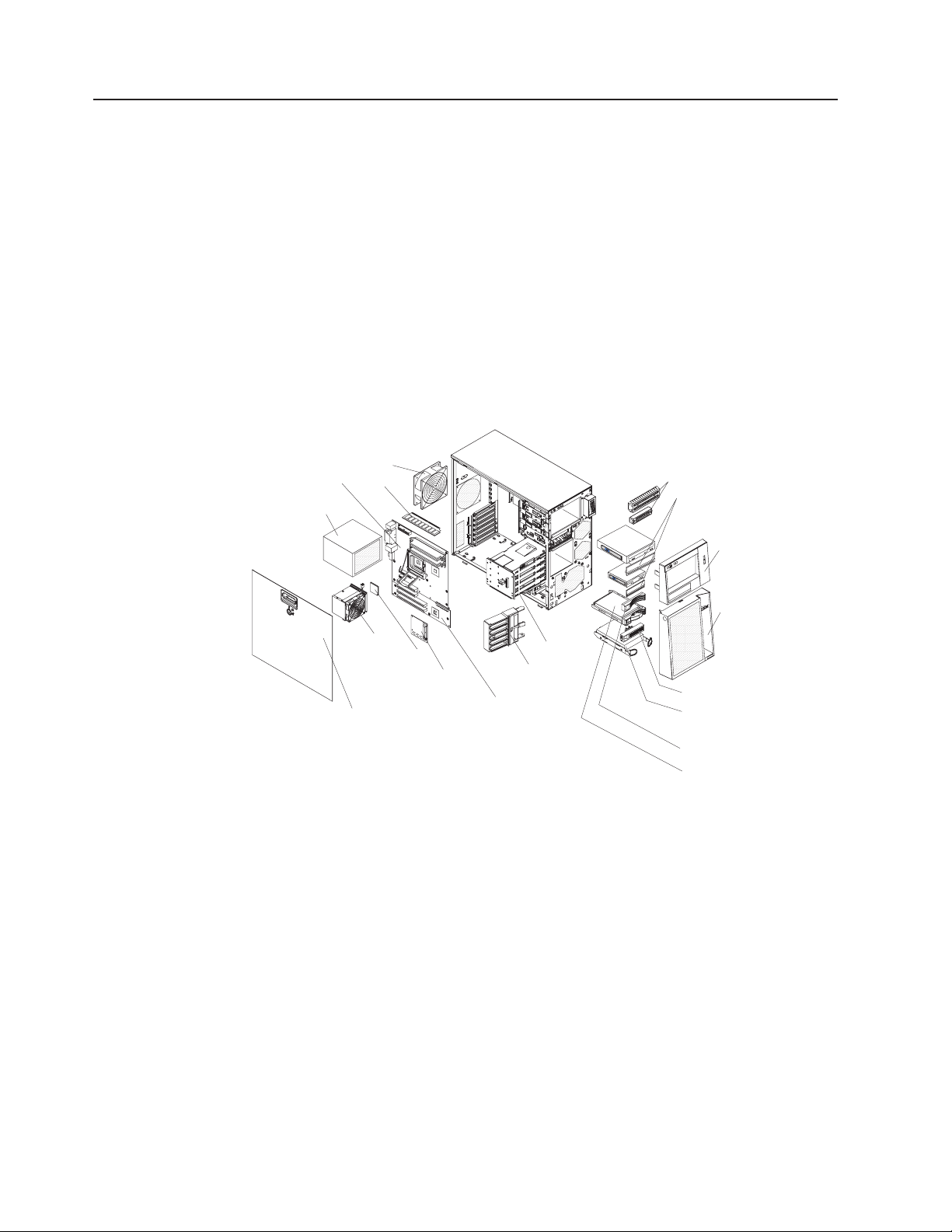
Major components of the xSeries 206m Types 8485 and 8490
Blue on a component indicates touch points, where you can grip the component to
remove it from or install it in the server, open or close a latch, and so on.
Orange on a component or an orange label on or near a component indicates that
the component can be hot-swapped, which means that if the server and operating
system support hot-swap capability, you can remove or install the component while
the server is running. (Orange can also indicate touch points on hot-swap
components.) See the instructions for removing or installing a specific hot-swap
component for any additional procedures that you might have to perform before you
remove or install the component.
The following illustration shows the major components in the server.
Note: The illustrations in this document might differ slightly from your hardware.
Fan
System board
Power supply
DIMM
EMC shields
Filler
panels
Upper
bezel
Lower
bezel
Heat sink
Microprocessor
Mini-PCI-X adapter
(SAS/SATA controller)
Cover
PCI-X expansion card
Drive cage
Front adaptersupport bracket
SATA filler panel
SATA
hard disk drive
(some models)
SAS filler panel
Hot-swap
hard disk drive
(some models)
6 xSeries 206m Types 8485 and 8490: Installation Guide
Page 21
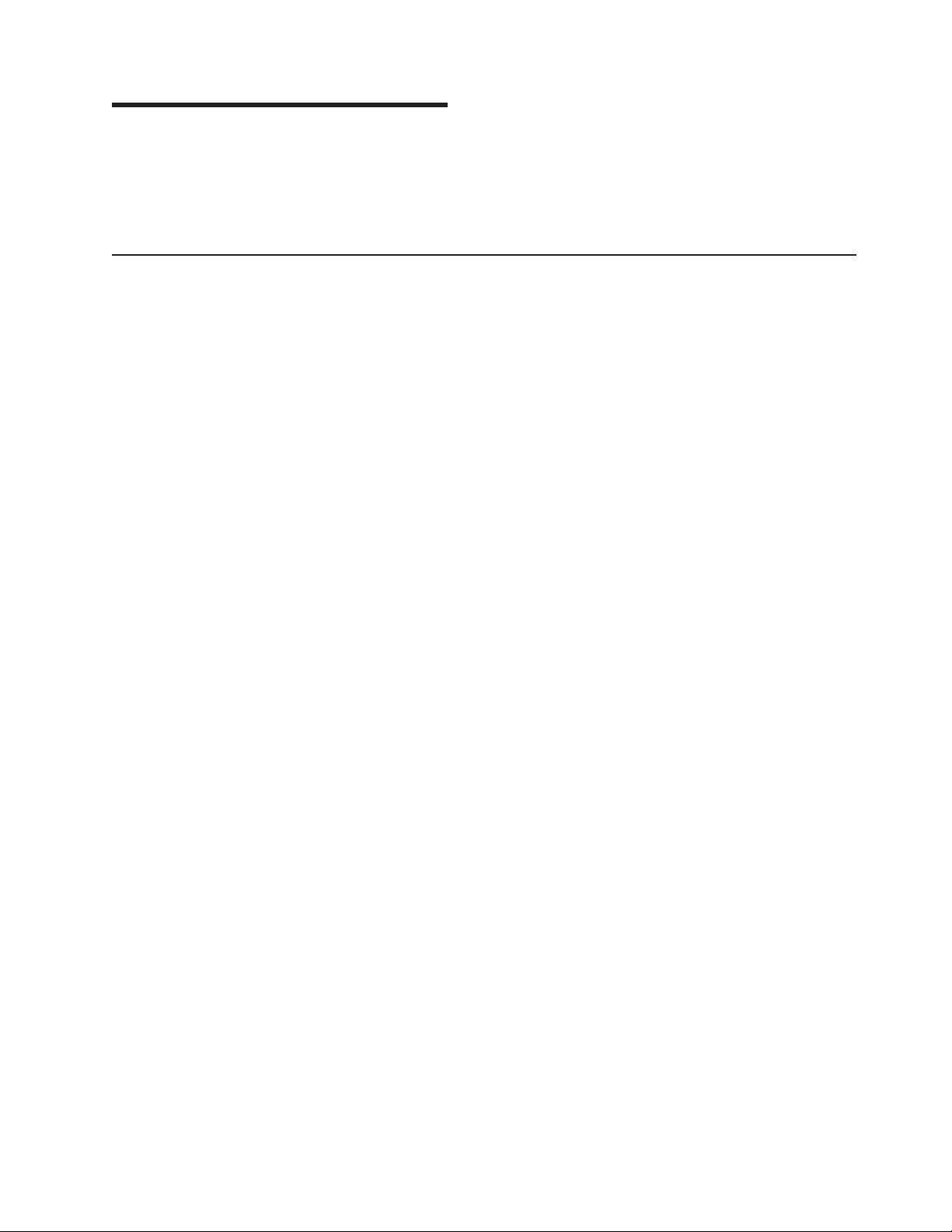
Chapter 2. Installing options
This chapter provides basic instructions for installing hardware options in the server.
These instructions are intended for users who are experienced with setting up IBM
server hardware. If you need more detailed instructions, see the User’s Guide on
the IBM xSeries Documentation CD.
Installation guidelines
Before you install options, read the following information:
v Read the safety information that begins on page v, the guidelines in “Working
inside the server with the power on” on page 8, and “Handling static-sensitive
devices” on page 9. This information will help you work safely.
v Observe good housekeeping in the area where you are working. Place removed
covers and other parts in a safe place.
v If you must start the server while the cover is removed, make sure that no one is
near the server and that no tools or other objects have been left inside the
server.
v Do not attempt to lift an object that you think is too heavy for you. If you have to
lift a heavy object, observe the following precautions:
– Make sure that you can stand safely without slipping.
– Distribute the weight of the object equally between your feet.
– Use a slow lifting force. Never move suddenly or twist when you lift a heavy
object.
– To avoid straining the muscles in your back, lift by standing or by pushing up
with your leg muscles.
v Make sure that you have an adequate number of properly grounded electrical
outlets for the server, monitor, and other devices.
v Back up all important data before you make changes to disk drives.
v Have a small flat-blade screwdriver available.
v Yo u do not have to turn off the server to install or replace hot-swap power
supplies, hot-swap fans, or hot-plug Universal Serial Bus (USB) devices.
v Blue on a component indicates touch points, where you can grip the component
to remove it from or install it in the server, open or close a latch, and so on.
v Orange on a component or an orange label on or near a component indicates
that the component can be hot-swapped, which means that if the server and
operating system support hot-swap capability, you can remove or install the
component while the server is running. (Orange can also indicate touch points on
hot-swap components.) See the instructions for removing and installing a specific
hot-swap component for any additional procedures that you might have to
perform before you remove or install the component.
v When you have to access the inside of the server, you might find it easier to lay
the server on its side. Before laying the server on its side, rotate the two front
stabilizing feet a quarter turn inward toward the server, so that they do not break.
Before returning the server to an upright position, rotate the front stabilizing feet
a quarter turn outward from the server.
v When you are finished working on the server, reinstall all safety shields, guards,
labels, and ground wires.
v For a list of supported options for the server, see http://www.ibm.com/servers/
eserver/serverproven/compat/us/.
© Copyright IBM Corp. 2006 7
Page 22
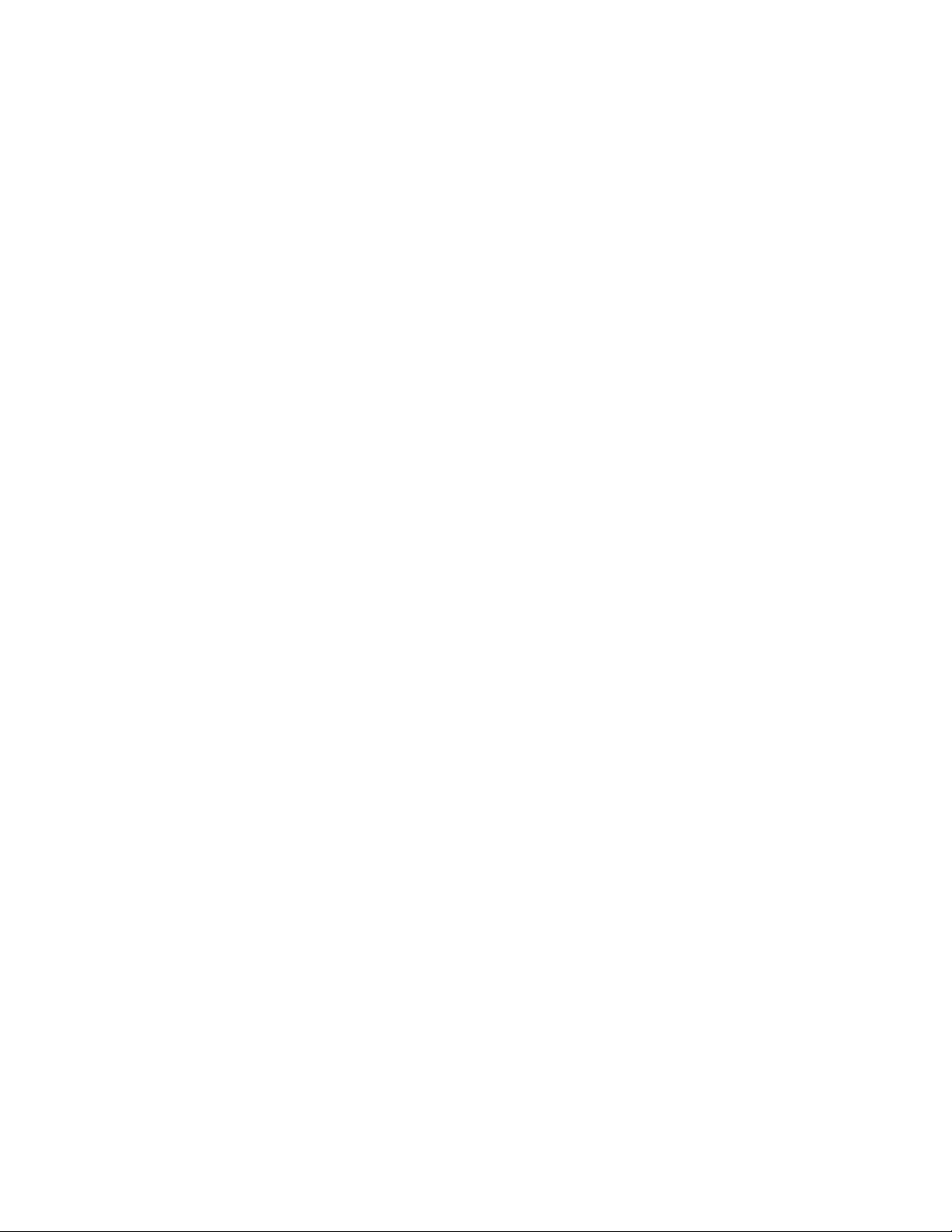
System reliability guidelines
To help ensure proper system cooling and system reliability, make sure that the
following requirements are met:
v Each of the drive bays has a drive or a filler panel and electromagnetic
compatibility (EMC) shield installed in it.
v There is adequate space around the server to allow the server cooling system to
work properly. Leave approximately 50 mm (2 in.) of open space around the front
and rear of the server. Do not place objects in front of the fans. For proper
cooling and airflow, replace the server cover before turning on the server.
Operating the server for extended periods of time (more than 30 minutes) with
the server cover removed might damage server components.
When installing the server in a rack, make sure that space is available around
the server to enable the server cooling system to work properly. See the
documentation that comes with the rack for additional information.
v Yo u have followed the cabling instructions that come with optional adapters.
v Yo u have replaced a failed fan within 48 hours.
v Yo u have replaced a hot-swap drive within 2 minutes of removal.
Working inside the server with the power on
Attention: Static electricity that is released to internal server components when
the server is powered-on might cause the server to halt, which could result in the
loss of data. To avoid this potential problem, always use an electrostatic-discharge
wrist strap or other grounding system when working inside the server with the
power on.
The server supports hot-plug, hot-add, and hot-swap devices and is designed to
operate safely while it is turned on and the cover is removed. Follow these
guidelines when you work inside a server that is turned on.
v Avoid wearing loose-fitting clothing on your forearms. Button long-sleeved shirts
before working inside the server; do not wear cuff links while you are working
inside the server.
v Do not allow your necktie or scarf to hang inside the server.
v Remove jewelry, such as bracelets, necklaces, rings, and loose-fitting wrist
watches.
v Remove items from your shirt pocket, such as pens and pencils, that could fall
into the server as you lean over it.
v Avoid dropping any metallic objects, such as paper clips, hairpins, and screws,
into the server.
8 xSeries 206m Types 8485 and 8490: Installation Guide
Page 23
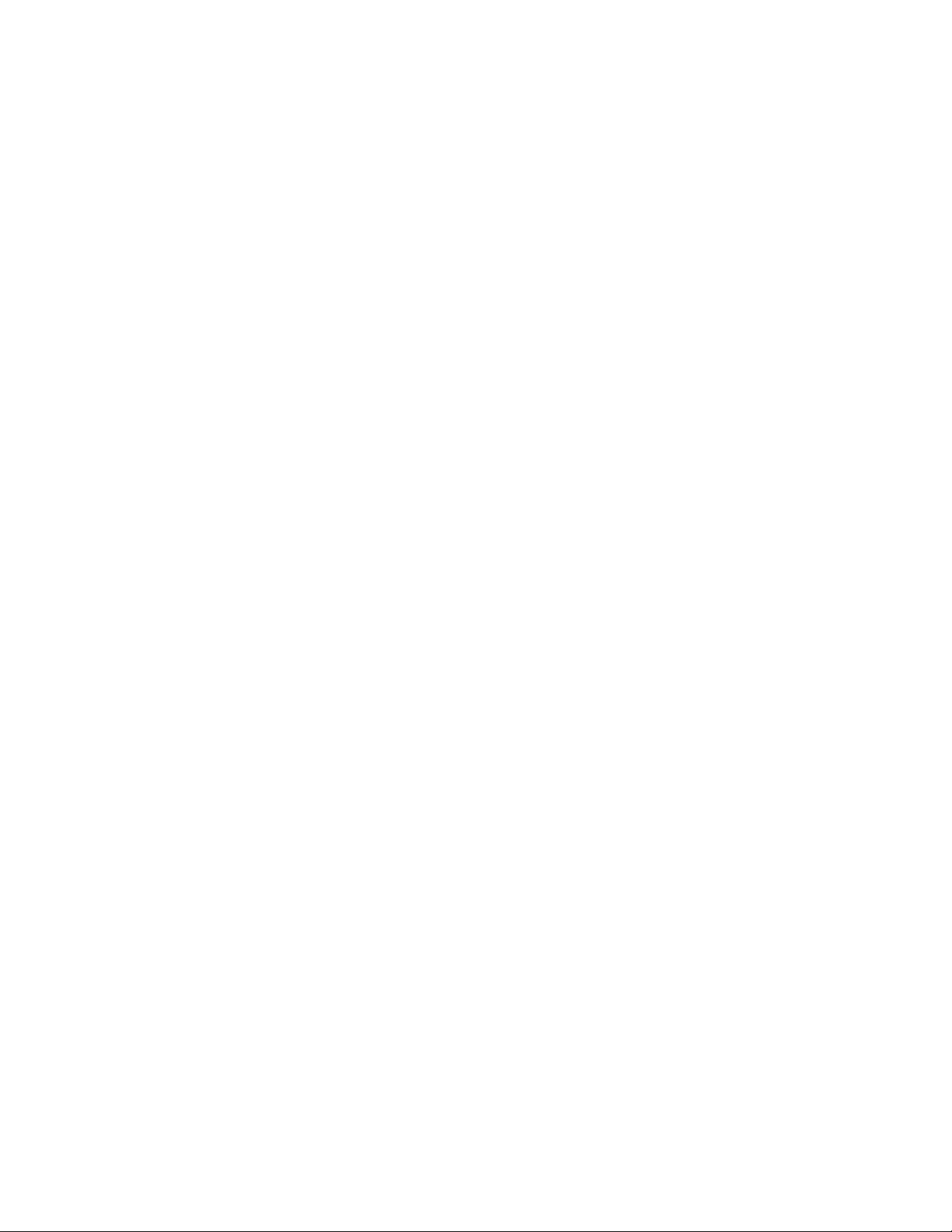
Handling static-sensitive devices
Attention: Static electricity can damage the server and other electronic devices.
To avoid damage, keep static-sensitive devices in their static-protective packages
until you are ready to install them.
To reduce the possibility of electrostatic discharge, observe the following
precautions:
v Limit your movement. Movement can cause static electricity to build up around
you.
v The use of a grounding system is recommended. For example, wear an
electrostatic-discharge wrist strap, if one is available. Always use an
electrostatic-discharge wrist strap or other grounding system when working inside
the server with the power on.
v Handle the device carefully, holding it by its edges or its frame.
v Do not touch solder joints, pins, or exposed circuitry.
v Do not leave the device where others can handle and damage it.
v While the device is still in its static-protective package, touch it to an unpainted
metal surface on the outside of the server for at least 2 seconds. This drains
static electricity from the package and from your body.
v Remove the device from its package and install it directly into the server without
setting down the device. If it is necessary to set down the device, put it back into
its static-protective package. Do not place the device on the server cover or on a
metal surface.
v Take additional care when handling devices during cold weather. Heating reduces
indoor humidity and increases static electricity.
Chapter 2. Installing options 9
Page 24
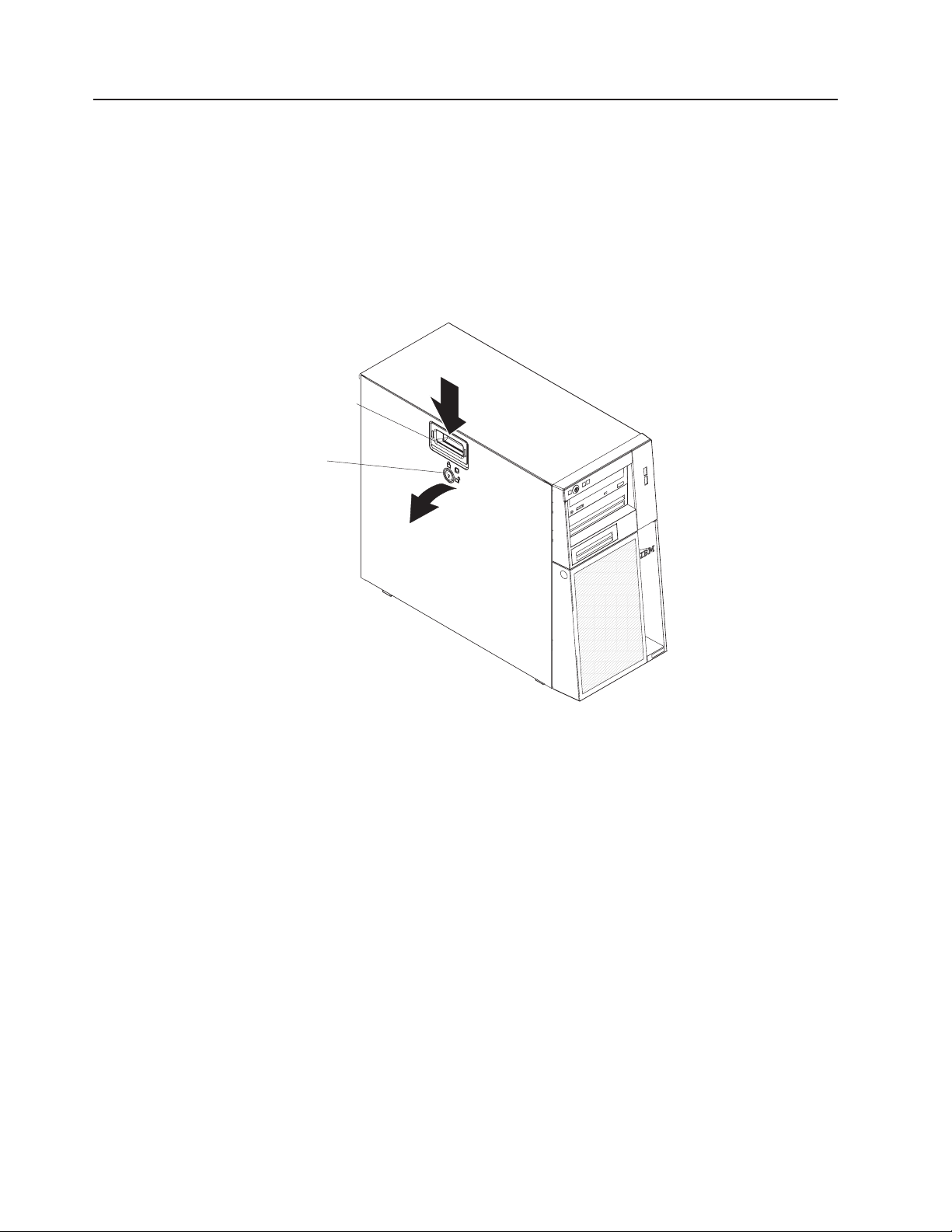
Removing the side cover
To remove the server side cover, complete the following steps:
1. Review the safety information that begins on page v and the “Installation
guidelines” on page 7.
2. Turn off the server and all attached devices (see “Turning off the server” on
page 36); then, disconnect all power cords and external cables.
3. Lay the server on its side.
4. Unlock the side cover; then, press the cover-release latch down, as indicated by
the two arrows on the latch.
Cover-release
latch
Key lock
5. Lift the side cover off the server and set it aside.
replace the side cover, see “Reinstalling the side cover” on page 30.
To
Attention: For proper cooling and airflow, replace the cover before turning on the
server. Operating the server for extended periods of time (more than 30 minutes)
with the cover removed might damage server components.
10 xSeries 206m Types 8485 and 8490: Installation Guide
Page 25
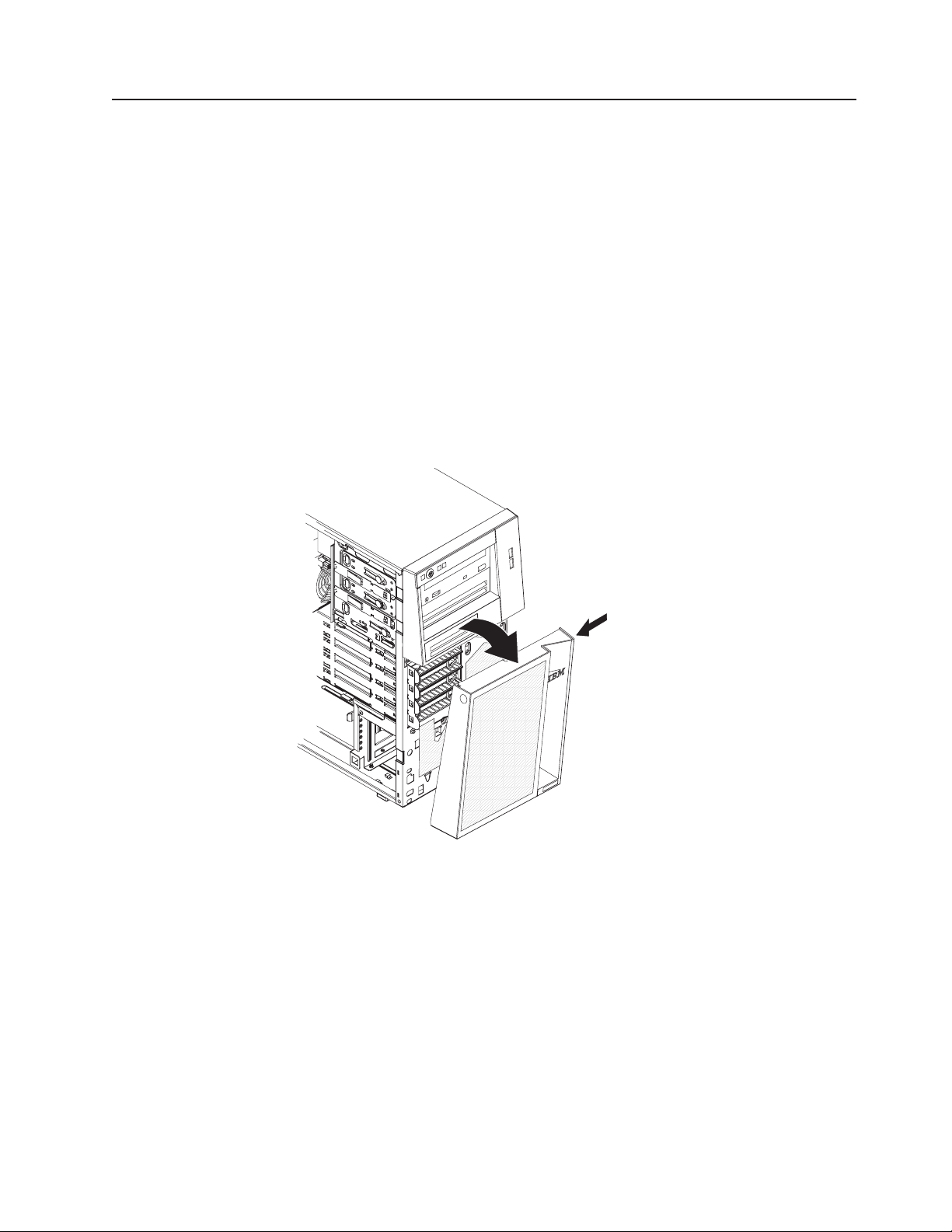
Removing the two-piece bezel
When working with some devices, such as drives in bays 1 through 7, you must
first remove the two-piece bezel to access the devices.
Notes:
v Before you remove the upper bezel, you must:
– Unlock and remove the side cover
– Remove the lower bezel
If you are removing only the lower bezel, you do not have to remove the side
v
cover. However, the side cover must be unlocked.
remove the two-piece bezel, complete the following steps:
To
1. Unlock the side cover.
2. Remove the side cover (see “Removing the side cover” on page 10).
3. Press the round blue release button on the right side of the lower bezel and tilt
the lower bezel forward to disengage it from the chassis.
4. Lift the lower bezel to disengage the two bottom tabs from the chassis. Set the
lower bezel aside.
Chapter 2. Installing options 11
Page 26
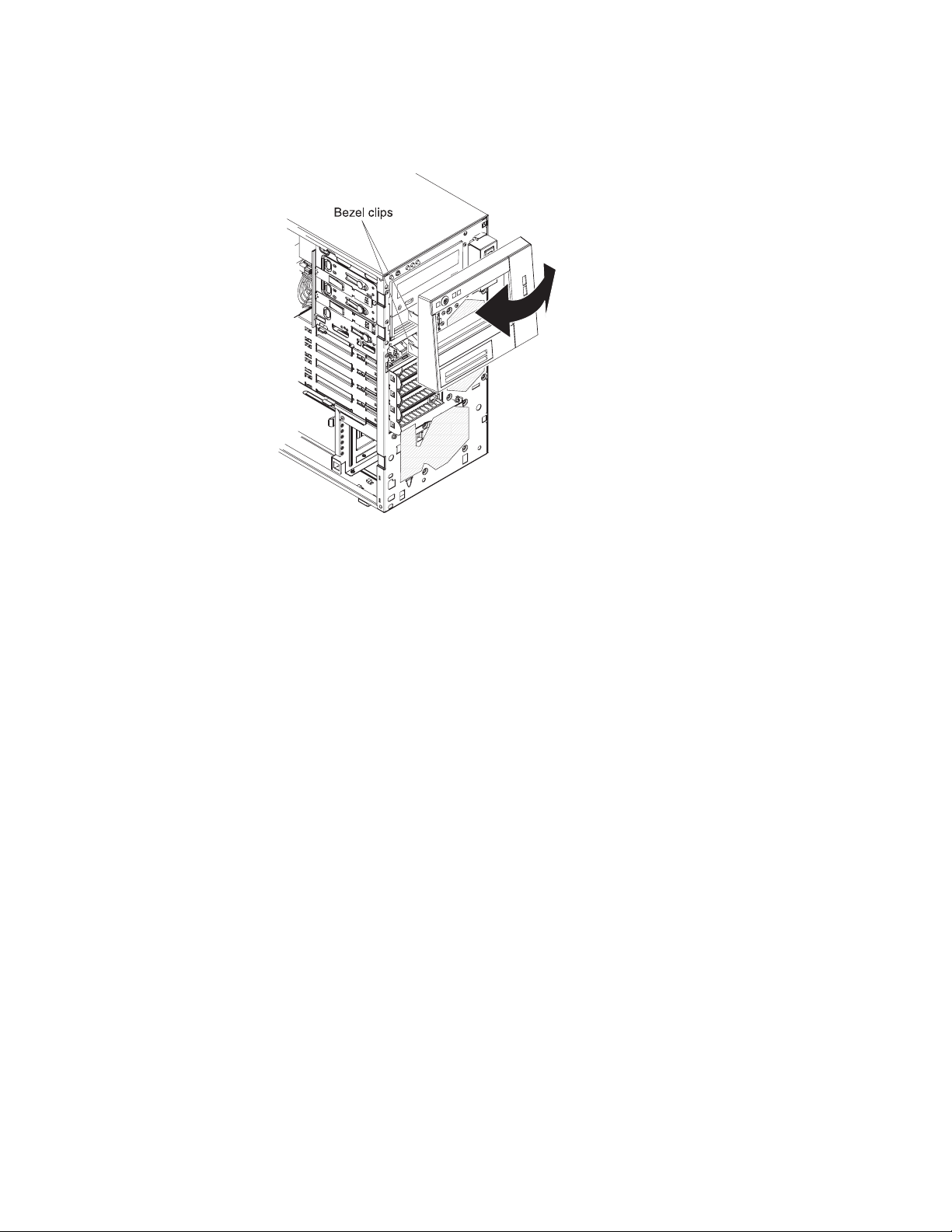
5. Carefully pull the two bezel clips on the left side of the upper bezel away from
the chassis; then, rotate the upper bezel to the right side of the server to
disengage the two right-side tabs from the chassis. Set the upper bezel aside.
For instructions for reinstalling the two-piece bezel, see “Reinstalling the two-piece
bezel” on page 28.
12 xSeries 206m Types 8485 and 8490: Installation Guide
Page 27
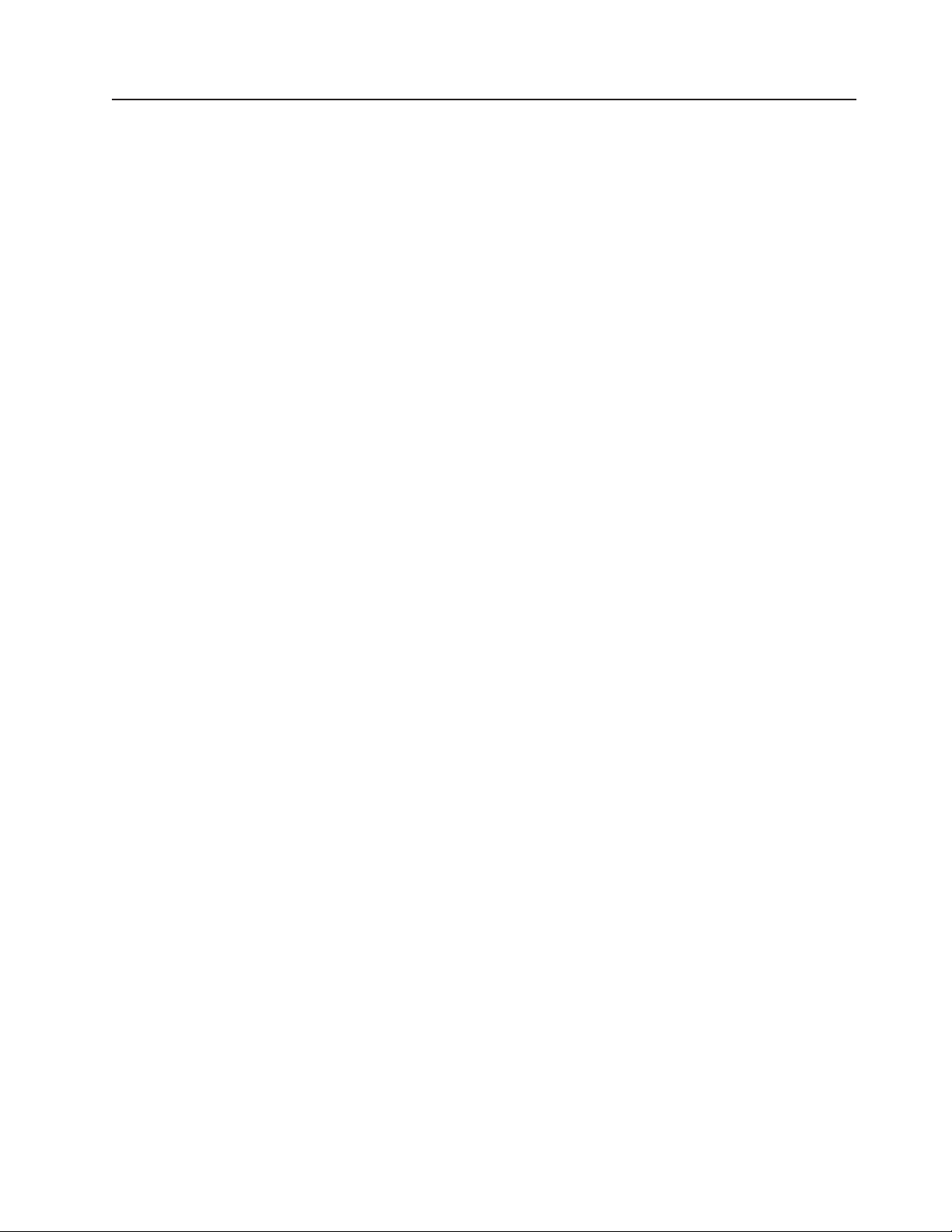
Installing a memory module
The following notes describe the types of dual inline memory modules (DIMMs) that
the server supports and other information that you must consider when installing
DIMMs:
v The server supports industry-standard, 533/667 MHz, PC2-4200,
double-data-rate 2 (DDR2) dual inline memory modules (DIMMs).
v The system board contains four DIMM connectors and supports two-way memory
interleaving.
v The DIMM options available for the server are 512 MB, 1 GB, and 2 GB. The
server supports a minimum of 512 MB and a maximum of 8 GB of system
memory.
v The server comes with one 512 MB DIMM or two 512 MB DIMMs installed.
Depending on the DIMM sizes that you select, the server also supports two or
four DIMMs. The 512 MB DIMM option kit contains one DIMM; however, the 1
GB DIMM and 2 GB option kits each contain two DIMMs.
v The amount of usable memory will be reduced depending on the system
configuration. A certain amount of memory must be reserved for system
resources. To view the total amount of installed memory and the amount of
configured memory, run the Configuration/Setup Utility program and select
System Summary from the menu. For additional information, see the User’s
Guide on the IBM xSeries Documentation CD.
v For two-way memory interleaving, DIMMs must be installed in matched pairs.
If one DIMM is installed in the DIMM 1 connector, when you install an additional
DIMM, it must be installed in the DIMM 3 connector, and it must be the same
size, speed, type, and technology as the DIMM in the DIMM 1 connector. Yo u
can mix compatible DIMMs from various manufacturers.
If you install a second pair of DIMMs in the DIMM 2 and DIMM 4 connectors,
they do not have to be the same size, speed, type, and technology as the
DIMMs in the DIMM 1 and DIMM 3 connectors. However, the size, speed, type,
and technology of the DIMMs that you install in the DIMM 2 and DIMM 4
connectors must match each other.
v Install only 1.8 V, 184-pin, double-data-rate 2 (DDR2), 533/667 MHz, PC2-4200,
unbuffered synchronous dynamic random-access memory (SDRAM) with error
correcting code (ECC) DIMMs. These DIMMs must be compatible with the latest
DDR2 533/667 MHz SDRAM unbuffered DIMM specification. For a list of
supported options for the server, see http://www.ibm.com/servers/eserver/
serverproven/compat/us/; then, select your country and navigate to the list of
options for the server.
v When you restart the server after adding or removing a DIMM, the server
displays a message that the memory configuration has changed.
Chapter 2. Installing options 13
Page 28
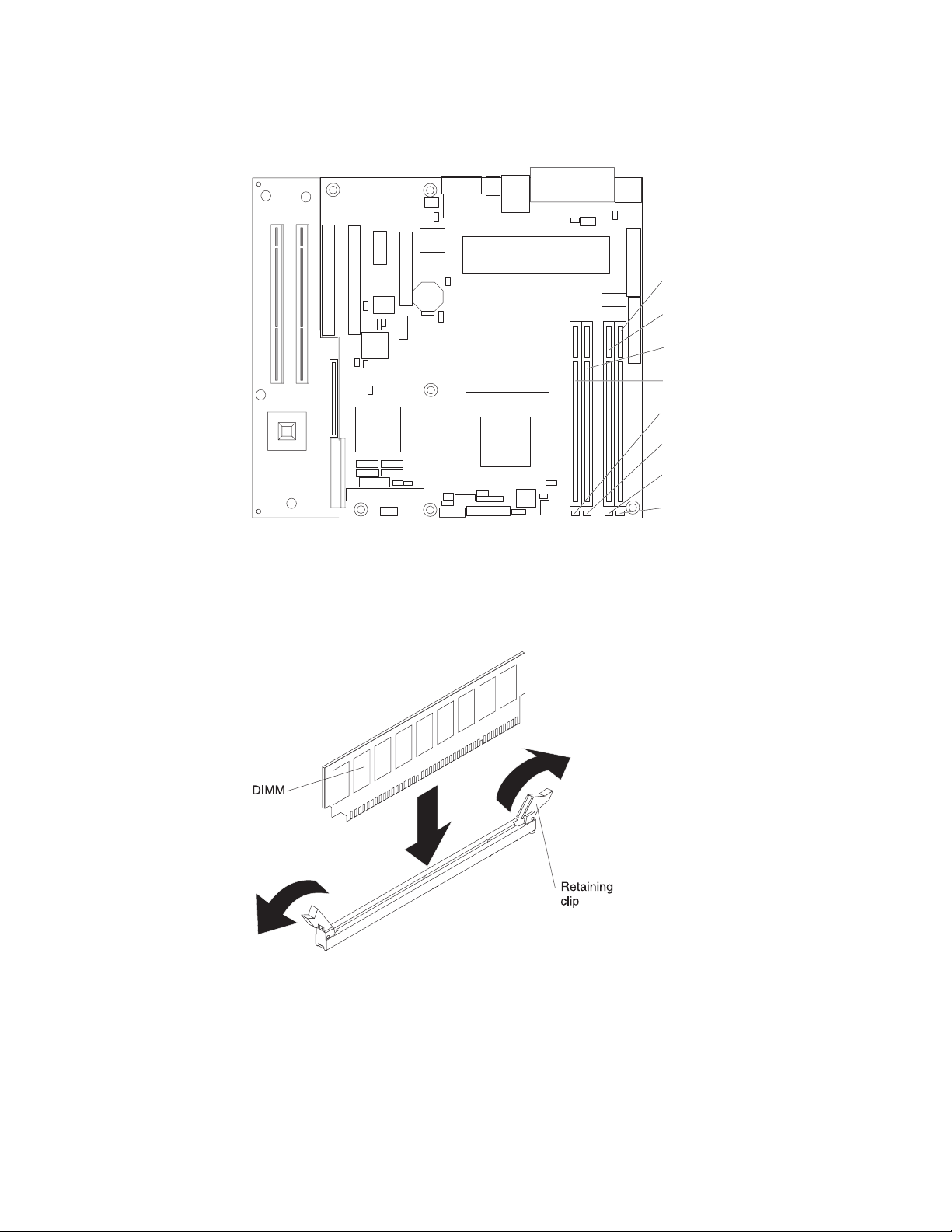
The following illustration shows the dual inline memory module (DIMM) connectors
and corresponding LEDs on the system board.
DIMM 1
DIMM 2
DIMM 3
DIMM 4
DIMM 4 error LED
DIMM 3 error LED
DIMM 2 error LED
DIMM 1 error LED
Attention: Static electricity that is released to internal server components when
the server is powered-on might cause the server to stop, which could result in the
loss of data. To avoid this potential problem, always use an electrostatic-discharge
wrist strap or other grounding system when working inside the server with the
power on.
To install a DIMM, complete the following steps:
1. Read the safety information that begins on page v and “Installation guidelines”
on page 7.
2. Turn off the server and peripheral devices, and disconnect the power cords and
all external cables.
3. Remove the side cover (see “Removing the side cover” on page 10).
14 xSeries 206m Types 8485 and 8490: Installation Guide
Page 29
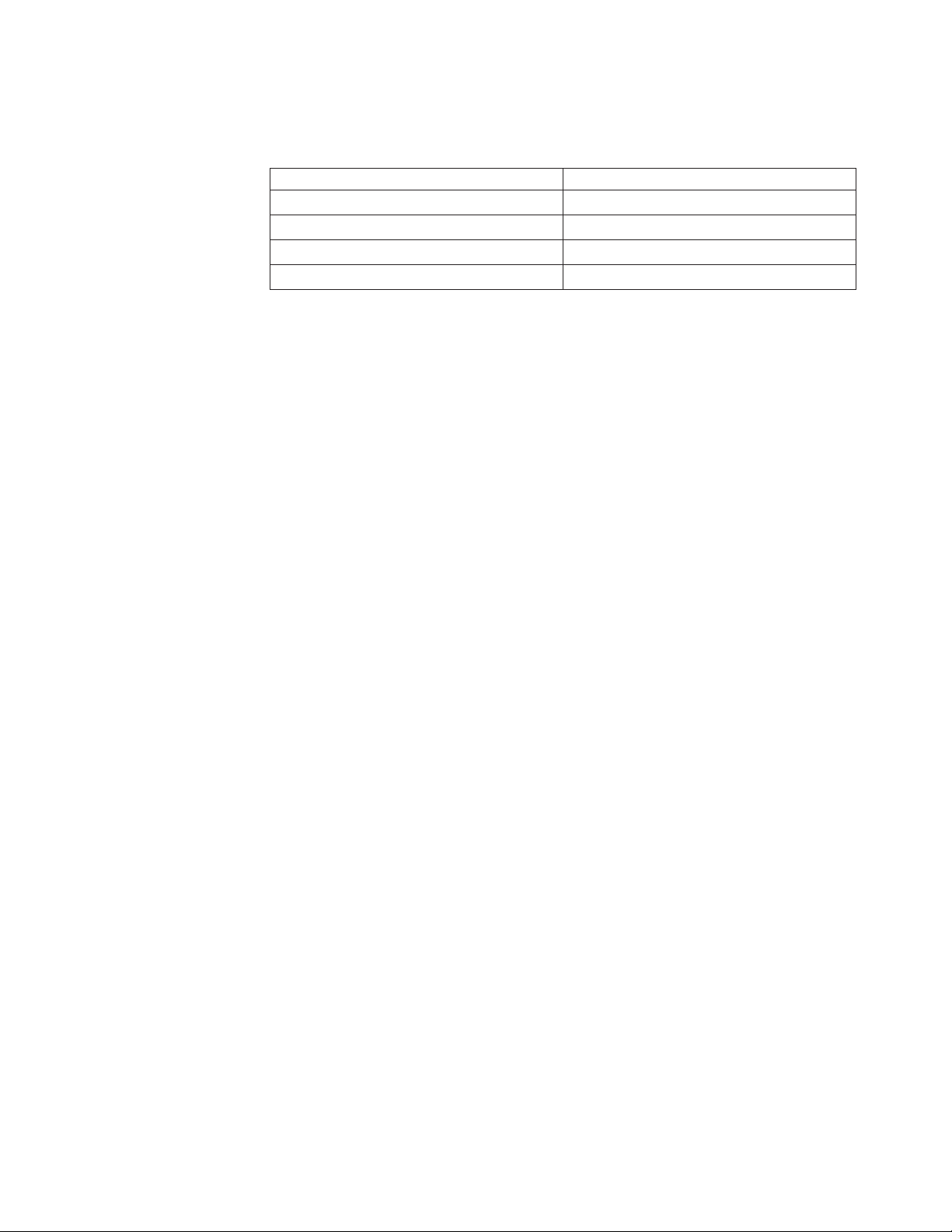
4. Locate the DIMM connectors on the system board. Determine the connectors
into which you will install the DIMMs. Install the DIMMs in the sequence shown
in the following table.
Number of DIMMs Connector sequence
One DIMM 1
Two DIMMs (interleaved configuration) 1, 3
Three DIMMs Not supported
Four DIMMs (interleaved configuration) 1, 3, 2, 4
Attention: To avoid breaking the retaining clips or damaging the DIMM
connectors, open and close the clips gently.
5. Open the retaining clips and, if necessary, remove any existing DIMM.
6. Touch the static-protective package that contains the DIMM to any unpainted
metal surface on the server. Then, remove the new DIMM from the package.
7. Turn the DIMM so that the DIMM keys align correctly with the slot.
8. Insert the DIMM into the connector by aligning the edges of the DIMM with the
slots at the ends of the DIMM connector. Firmly press the DIMM straight down
into the connector by applying pressure on both ends of the DIMM
simultaneously. The retaining clips snap into the locked position when the DIMM
is firmly seated in the connector. If there is a gap between the DIMM and the
retaining clips, the DIMM has not been correctly installed. Open the retaining
clips, remove the DIMM, and then reinsert it.
you have other options to install or remove, do so now; otherwise, go to
If
“Completing the installation” on page 28.
Chapter 2. Installing options 15
Page 30
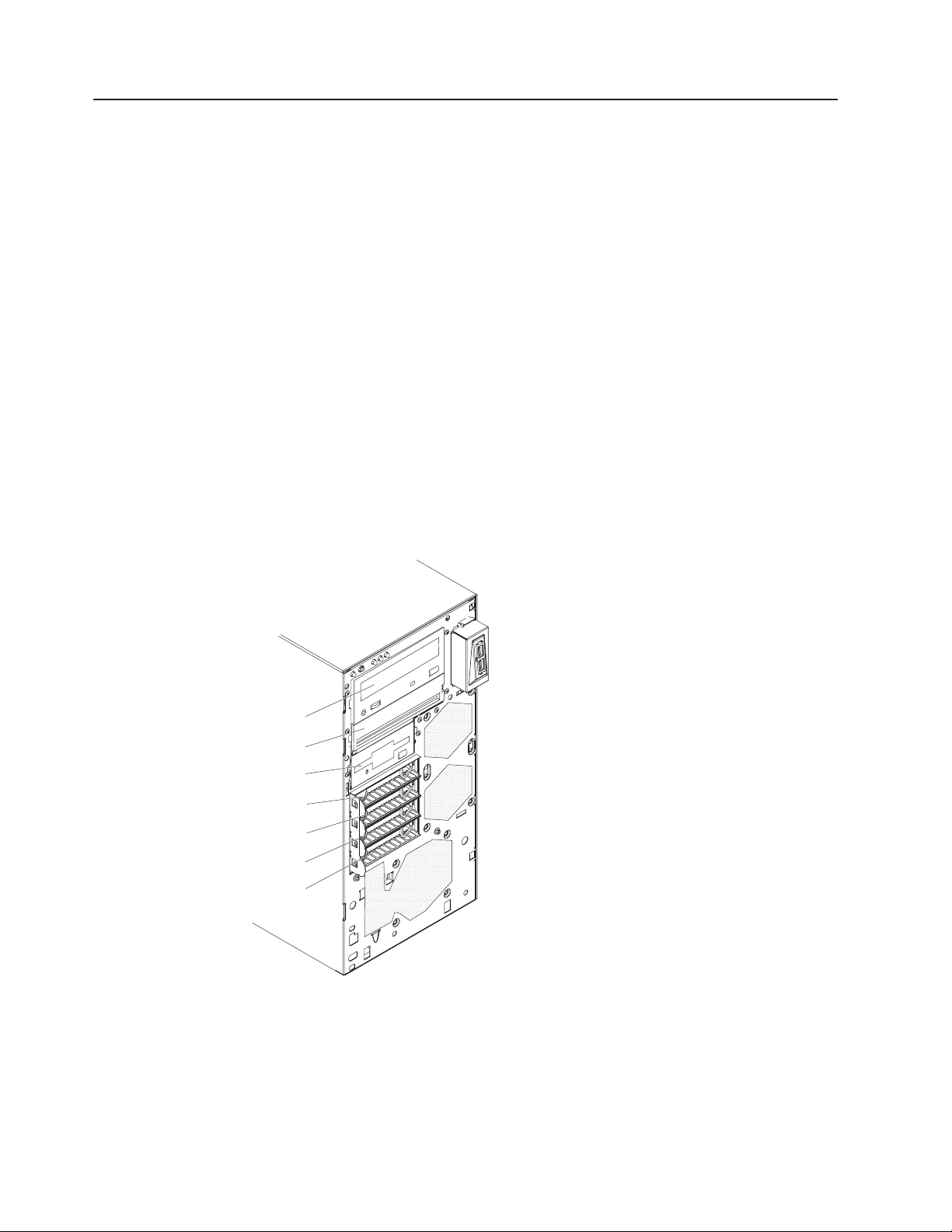
Installing a drive
Depending on the server model, one or more of the following drives might be
installed in the server:
v Diskette drive (optional)
v Hard disk drive
v CD-ROM, CD-RW, or DVD/CD-RW combo drive
Some
drive electronics (IDE) CD-ROM drive in bay 1 and four hot-swap hard disk drive
bays.
Some simple-swap Serial Advanced Technology Attachment ( S ATA ) models might
come with an IDE CD-ROM drive in bay 1 and a simple-swap SATA hard disk drive
in bay 4.
Some non-hot-swap SATA models might come with an IDE CD-ROM drive in bay 1
and a non-hot-swap SATA hard disk drive in bay 4.
Some hot-swap SATA models might come with an IDE CD-ROM drive in bay 1 and
a hot-swap SATA hard disk drive in bay 4.
hot-swap Serial Attached SCSI (SAS) models might come with an integrated
The following illustration shows the drive bays.
Bay 1
Bay 2
Bay 3
Bay 4
Bay 5
Bay 6
Bay 7
The following notes describe the types of drives that the server supports and other
information that you must consider when installing a hard disk drive:
v Make sure that you have all the cables and other equipment specified in the
documentation that comes with the drive.
v Select the bay in which you want to install the drive.
16 xSeries 206m Types 8485 and 8490: Installation Guide
Page 31

v Check the instructions that come with the drive to see whether you have to set
any switches or jumpers on the drive. If you are installing a SAS device, be sure
to set the SAS ID for that device.
v Diskette drives, tape drives, CD drives, CD-RW drives, and DVD/CD-RW combo
drives are examples of removable-media drives. You can install removable-media
drives in bays 1, 2, and 3 only.
v To install a 3.5-in. drive in a 5.25-in. bay, you must use the 5.25-in. conversion
kit.
v Only a 3.5-in. device can be installed in bay 3.
v The server supports only one diskette drive.
v The electromagnetic interference (EMI) integrity and cooling of the server are
protected by having all bays and PCI, PCI Express, and PCI-X slots covered or
occupied. When you install a drive or PCI, PCI Express, or PCI-X adapter, save
the EMC shield and filler panel from the bay or the PCI, PCI Express, or PCI-X
adapter slot cover in the event that you later remove the option.
v For a complete list of supported options for the server, see http://www.ibm.com/
servers/eserver/serverproven/compat/us/.
Installing a drive in bay 2 or 3
EMC shield
Filler panel
Drive retainer clip
To install a drive in bay 2 or 3, complete the following steps:
1. Read the safety information that begins on page v and “Installation guidelines”
on page 7.
2. Turn off the server and peripheral devices, and disconnect the power cords
and all external cables.
3. Remove the side cover (see “Removing the side cover” on page 10).
4. Remove the two-piece bezel (see “Removing the two-piece bezel” on page
11).
Chapter 2. Installing options 17
Page 32

5. Use a screwdriver to pry the filler panel and EMC shield away from the server.
Note: If you are installing a drive that contains a laser, observe the following
safety precaution.
Statement 3:
CAUTION:
When laser products (such as CD-ROMs, DVD drives, fiber optic devices,
or transmitters) are installed, note the following:
v Do not remove the covers. Removing the covers of the laser product
could result in exposure to hazardous laser radiation. There are no
serviceable parts inside the device.
v Use of controls or adjustments or performance of procedures other
than those specified herein might result in hazardous radiation
exposure.
DANGER
laser products contain an embedded Class 3A or Class 3B laser
Some
diode. Note the following.
Laser radiation when open. Do not stare into the beam, do not view
directly with optical instruments, and avoid direct exposure to the
beam.
Class 1 Laser Product
Laser Klasse 1
Laser Klass 1
Luokan 1 Laserlaite
Appareil A Laser de Classe 1
6. Touch the static-protective package that contains the drive to any unpainted
`
metal surface on the server; then, remove the drive from the package and
place it on a static-protective surface.
7. Set any jumpers or switches on the drive according to the documentation that
comes with the drive.
Note: Yo u might find it easier to install the new drive from the front and then
attach the cables.
8. Remove the drive retainer clip from the side of the drive cage of bays 1 and 2
(see the illustration at the beginning of this section). Slide the drive retainer clip
18 xSeries 206m Types 8485 and 8490: Installation Guide
Page 33

to the left to remove it from the drive cage; then, snap the drive retainer clip
into the screw holes on the side of the drive (the blue side of the drive retainer
clip should be facing outward).
9. If you are installing a 5.25-in. drive in bay 2, push the drive into the bay. If you
are installing a 3.5-in. drive in bay 2, you must attach the 5.25-in. conversion
kit to the 3.5-in. drive.
Note: An optional diskette drive can be installed in bay 3.
10. Determine whether the drive is an IDE or S ATA device; then, connect one end
of the applicable signal cable into the rear of the drive and make sure that the
other end of this cable is connected into the applicable IDE or SATA connector
on the system board.
11. Route the signal cable so that it does not block the airflow to the rear of the
drives or over the microprocessor and dual inline memory modules (DIMMs).
12. If you have another drive to install or remove, do so now.
13. Connect the power cable to the rear of the drive. The connectors are keyed
and can be inserted only one way.
you have other options to install or remove, do so now; otherwise go to
If
“Completing the installation” on page 28.
Installing a hot-swap hard disk drive in bay 4, 5, 6, or 7
This procedure applies only to server models that have hot-swap hard disk drives.
Some server models come with SAS or SATA hot-swap hard disk drives. Before you
install a hot-swap hard disk drive, read the following information:
v The hot-swap drives must be either all SAS hard disk drives or all S ATA hard
disk drives; the two types cannot be combined.
v Inspect the drive tray for signs of damage.
v Make sure that the drive is correctly installed in the tray.
v To maintain proper system cooling, do not operate the server for more than 10
minutes without either a drive or a filler panel installed in each drive bay.
v Yo u do not have to turn off the server to install hot-swap drives in the hot-swap
drive bays.
server hot-swap bays are connected to a SAS/SATA backplane. This
The
backplane, also known as the hot-swap-drive backplane, is the printed circuit board
behind these bays.
Attention: Static electricity that is released to internal server components when
the server is powered-on might cause the server to stop, which could result in the
loss of data. To avoid this potential problem, always use an electrostatic-discharge
wrist strap or other grounding system when working inside the server with the
power on.
If you install the maximum number of hot-swap hard disk drives (four),
Note:
remove the EMC shield that is attached inside the lower bezel.
Chapter 2. Installing options 19
Page 34

Filler panel
Drive-tray
assembly
Drive tray handle
(in open position)
To install a hot-swap hard disk drive, complete the following steps:
1. Read the safety information that begins on page v and “Installation guidelines”
on page 7.
2. Unlock the side cover.
3. Remove the side cover and lower bezel (see “Removing the side cover” on
page 10 and “Removing the two-piece bezel” on page 11).
4. Remove the filler panel from the bay in which you want to install the drive by
inserting your finger into the depression area at the left side of the filler panel
and pulling it away from the server.
5. Install the hard disk drive in the hot-swap bay:
a. Make sure that the drive tray handle is open.
b. Align the drive assembly with the guide rails in the bay.
c. Gently push the drive assembly into the bay until the drive stops.
d. Push the tray handle to the closed (locked) position.
e. Check the hard disk drive status indicator to make sure that the hard disk
drive is operating correctly. (You might have to restart the server before the
drive is recognized.) If the amber hard disk drive status LED for a drive is lit
continuously, it indicates that the drive is faulty and must be replaced. If the
green hard disk drive activity LED is flashing, this indicates that the drive is
being accessed.
Note: If the server is configured for RAID operation using an optional
ServeRAID™ adapter, you might have to reconfigure your disk arrays
after installing hard disk drives. See the ServeRAID documentation
20 xSeries 206m Types 8485 and 8490: Installation Guide
Page 35

on the IBM ServeRAID Support CD for additional information about
RAID operation and complete instructions for using ServeRAID
Manager.
6. If you are installing additional hot-swap hard disk drives, do so now.
you have other options to install or remove, do so now; otherwise go to
If
“Completing the installation” on page 28.
IDs for hot-swap hard disk drives
The hot-swap-drive backplane controls the IDs for the internal hot-swap drive bays.
The following table lists the IDs for the hard disk drives and backplane that are
connected to one channel in hot-swap models. In the typical configuration, the
standard hard disk drives and backplane are connected to channel A.
Device ID
Drive bay 4 0
Drive bay 5 1
Drive bay 6 2
Drive bay 7 3
Installing a simple-swap SATA hard disk drive in bay 4, 5, 6, or 7
Some server models come with simple-swap SATA hard disk drives, which are
accessible from the front of the server. Before you install a simple-swap S ATA hard
disk drive, read the following information:
v Yo u can install four simple-swap S ATA hard disk drives in the server.
v Install the drives in ascending order by bay number.
Attention: Simple-swap hard disk drives are not hot-swappable. Disconnect all
power from the server before removing or installing a simple-swap hard disk drive.
Chapter 2. Installing options 21
Page 36

To install a simple-swap hard disk drive, complete the following steps:
1. Read the safety information that begins on page v and “Installation guidelines”
on page 7.
2. Turn off the server and peripheral devices and disconnect all external cables
and power cords.
3. Unlock the side cover (the bezel will not disengage from the server if the cover
is locked).
4. Remove the side cover and lower bezel (see “Removing the side cover” on
page 10 and “Removing the two-piece bezel” on page 11).
5. Touch the static-protective package that contains the drive to any unpainted
metal surface on the server; then, remove the drive from the package and place
it on a static-protective surface.
6. Align the drive assembly with the guide rails in the bay (the connector end of
the drive goes in first).
7. Pull the loops of the drive assembly toward each other; then, carefully slide the
drive assembly into the drive bay until it stops and release the loops.
Note: Do not release the loops on the drive assembly until it is completely
seated.
you have other options to install or remove, do so now. Otherwise, go to
If
“Completing the installation” on page 28.
22 xSeries 206m Types 8485 and 8490: Installation Guide
Page 37

Installing a non-hot-swap SATA hard disk drive in bay 4, 5, 6, or 7
Some server models come with non-hot-swap SATA hard disk drives. Before you
install a non-hot-swap SATA hard disk drive, read the following information:
v Read the documentation that comes with the drive for cabling instructions.
v Route the cable before you install non-hot-swap drives. Do not block the airflow
from the fans.
v Yo u can install four non-hot-swap S ATA hard disk drives in the server.
v Install the drives in ascending order by bay number.
Attention: Disconnect all power from the server before removing or installing a
non-hot-swap hard disk drive.
To install a non-hot-swap S ATA hard disk drive, complete the following steps:
1. Read the safety information that begins on page v and “Installation guidelines”
on page 7.
2. Turn off the server and peripheral devices and disconnect all external cables
and power cords.
3. Unlock the side cover (the bezel will not disengage from the server if the cover
is locked).
4. Remove the side cover and lower bezel (see “Removing the side cover” on
page 10 and “Removing the two-piece bezel” on page 11).
5. Touch the static-protective package that contains the drive to any unpainted
metal surface on the server; then, remove the drive from the package and place
it on a static-protective surface.
6. Align the drive assembly with the guide rails in the bay (the connector end of
the drive goes in first).
Chapter 2. Installing options 23
Page 38

7. Pull the loops of the drive assembly toward each other; then, carefully slide the
drive assembly into the drive bay until it stops and release the loops.
Note: Do not release the loops on the drive assembly until it is completely
seated.
8. Attach the signal cable to the drive:
a. Attach one end of the signal cable to the corresponding connector on the
rear of the drive.
b. Attach the other end of the signal cable to the corresponding connector on
the system board.
Connect the power cable to the rear of the drive. The connectors are keyed and
9.
can be inserted only one way.
you have other options to install or remove, do so now. Otherwise, go to
If
“Completing the installation” on page 28.
Power and signal cables for internal drives
The server uses cables to connect parallel IDE, simple-swap SATA, and SAS
devices to the power supply and to the system board. (For the location of the
system-board connectors, see the User’s Guide on the IBM xSeries Documentation
CD.) Review the following information before connecting power and signal cables to
internal drives:
v The drives that are preinstalled in the server come with power and signal cables
attached. If you replace any drives, remember which cable is attached to which
drive.
v When you install a drive, make sure that one of the signal cable drive connectors
is connected to the drive and that the connector at the other end of the signal
cable is connected to the system board.
v If you have only one IDE device on a cable, it must be set as a master device.
v If two IDE devices are used on a single cable, one must be designated as the
master device and the other as the subordinate device; otherwise, the server
might not recognize some of the IDE devices. The master and subordinate
designation is determined by switch or jumper settings on each IDE device.
The following cables are provided:
v Power cables: Four-wire power cables connect the drives to the power supply.
At the end of these cables are plastic connectors that can be attached to
different drives; these connectors vary in size. Use either a four-wire power cable
or SATA power cable with S ATA drives, but do not use both at the same time
(use one or the other).
v Signal cables: Signal cables are typically flat cables, also called ribbon cables,
that connect parallel IDE, SATA, SAS, and diskette drives to the system board.
Two or three types of signal cables come with the server:
– IDE: The wider IDE signal cable has three connectors. One of these
connectors is attached to the drive, one is a spare, and the third is attached to
the primary or secondary IDE connector on the system board. The spare
connector can be used to connect an additional IDE drive to the server.
The CD-ROM drive is attached to an ATA 100 signal cable. ATA 100 signal
cables are color-coded. The blue connector is attached to the system board.
The black connector is attached to the master IDE device. The gray middle
connector is attached to the subordinate IDE device.
24 xSeries 206m Types 8485 and 8490: Installation Guide
Page 39

– (Optional) Diskette drive: The narrower signal cable has two connectors.
One is attached to the diskette drive, and the other is connected to the
connector (FDD1) on the system board.
– S ATA : The narrower, black signal cable has two connectors. One is
connected to the non-hot-swap SATA drive, and the other is attached to the
connector on the system board.
Simple-swap SATA models come with four S ATA cables that are already
connected to the system board and the back panel at the rear of the
simple-swap drives.
Hot-swap SATA models come with a single data cable that connects the
SAS/SATA controller to the hot-swap backplane. This cable provides inherent
connectivity for the four SATA drives that the server supports. Therefore,
additional cabling is not required for these drives.
– SAS: Hot-swap SAS models come with a single data cable that connects the
SAS/SATA controller to the hot-swap backplane. This cable provides inherent
connectivity for the four SAS drives that the server supports. Therefore,
additional cabling is not required for these drives.
For more information about the requirements for SAS cable and connecting
SAS devices, see the documentation that comes with these devices.
For a list of supported options for the server, see http://www.ibm.com/servers/
eserver/serverproven/compat/us/.
Installing an adapter
The following notes describe the types of adapters that the server supports and
other information that you must consider when installing an adapter.
v Locate the documentation that comes with the adapter and follow those
instructions in addition to the instructions in this section. If you need to change
the switch setting or jumper settings on the adapter, follow the instructions that
come with the adapter.
v Read the documentation that comes with your .
v The server comes with two PCI slots and two PCI Express slots on the main
system board. If your model comes with the optional PCI-X expansion card, it
provides two PCI-X slots.
v Yo u can install full-length adapters that are included in the ServerProven list in
slots 1 through 6 (depending on your model).
v The 32-bit slots 3 and 4 support 5.0 V keyed PCI adapters; they do not support
3.3 V keyed adapters. Universal adapters are supported in slots 3 and 4 if they
are universally keyed and the server is not a hot-swap model. If you are installing
64-bit adapters in a hot-swap model, you must install them only in slots 5 and 6.
v An optional IBM Remote Supervisor Adapter II can be installed only in the
following slots: PCI slots 3 and 4. Use the ribbon cable that comes with this
adapter to connect it to the Remote Supervisor Adapter II cable connector on the
system board. For additional information, see the documentation that comes with
this adapter.
v When you start the server for the first time after installing a Remote Supervisor
Adapter II, the startup process will take several minutes longer than a typical
startup.
v If you install an optional IBM Remote Supervisor Adapter II, you must disconnect
the video cable from the system board and connect it to the optional Remote
Supervisor Adapter II.
v The optional ServeRAID-8i adapter can be installed only in PCI-X slot 6.
Chapter 2. Installing options 25
Page 40

v The server scans PCI Express x1 slot 2, PCI Express x8 slot 1, and PCI slots 3
and 4 to assign system resources. If the optional PCI-X expansion card is
attached to the system board, the server also scans PCI-X slots 5 and 6 to
assign additional system resources. Then, the server starts the PCI devices in
the following order, if you have not changed the default startup sequence: PCI
Express x8 slot 1, PCI-X slot 5 (optional), PCI-X slot 6 (optional), PCI Express x1
slot 2, PCI slot 3, and PCI slot 4.
v For a list of supported options for the server, see http://www.ibm.com/servers/
eserver/serverproven/compat/us/.
the locations of the expansion slots on the system board and the optional PCI-X
For
expansion card, see the User’s Guide on the IBM xSeries Documentation CD.
Attention: Static electricity that is released to internal server components when
the server is powered-on might cause the server to stop, which could result in the
loss of data. To avoid this potential problem, always use an electrostatic-discharge
wrist strap or other grounding system when working inside the server with the
power on.
Expansion-slot
cover
Adapter
Left side
To install an adapter, complete the following steps:
26 xSeries 206m Types 8485 and 8490: Installation Guide
Front adapter
retention bracket
Right side
Page 41

1. Read the safety information that begins on page v and “Installation guidelines”
on page 7.
2. Turn off the server and peripheral devices and disconnect all external cables
and power cords; then, remove the side cover. See “Removing the side cover”
on page 10.
3. Follow the cabling instructions, if any, that come with the adapter. Route the
adapter cables before you install the adapter.
4. Follow the instructions that come with the adapter to set jumpers or switches, if
any.
5. Rotate the rear adapter-retention bracket to the open (unlocked) position and
remove it from the server.
6. Remove the screw that secures the expansion-slot cover to the chassis. Store
the expansion-slot cover and screw in a safe place for future use.
Note: Expansion-slot covers must be installed on all vacant slots. This
maintains the electronic emissions standards of the server and ensures
proper ventilation of server components.
7. Touch the static-protective package that contains the adapter to any unpainted
metal surface on the server. Then, remove the adapter from the
static-protective package. Avoid touching the components and gold-edge
connectors on the adapter.
8. If you are installing a full-length adapter, remove the blue adapter guide (if any)
from the end of the adapter.
9. Carefully grasp the adapter by the top edge or upper corners, and align it with
Adapter guide
the expansion-slot guides; then, press the adapter firmly into the expansion
slot. Move the adapter directly from the static-protective package to the
expansion slot.
Attention: Make sure that the adapter is correctly seated in the expansion
slot before you turn on the server. Incomplete installation of an adapter might
damage the system board or the adapter.
10. Install an expansion-slot screw at the rear of the adapter.
11. If you are installing a full-length adapter, press on the release lever on the right
side of the front adapter-retention bracket to release the retaining tab on the
left side of the bracket.
12. Connect required cables to the adapter. Route cables so that they do not block
the flow of air from the fans.
Chapter 2. Installing options 27
Page 42

13. Reinstall the rear adapter-retention bracket; then, rotate the bracket to the
closed (locked) position.
Note: If any adapters in the server are large or have heavy cables attached to
them, you can remove the rear adapter-retention bracket and secure all
of the adapters with expansion-slot screws.
you have other options to install or remove, do so now; otherwise, go to
If
“Completing the installation.”
Completing the installation
To complete the installation, you must reinstall the two-piece bezel, reinstall the side
cover, connect all the cables and, for certain options, run the Configuration/Setup
Utility program. Follow the instructions in this section.
Reinstalling the two-piece bezel
To reinstall the two-piece bezel, complete the following steps:
1. Install the upper bezel on the front of the server chassis:
a. Insert the two right-side tabs on the upper bezel into the matching holes on
the right side of the chassis.
b. Rotate the upper bezel to the left side of the chassis and press the bezel
clips into the matching indentations on the left side of the chassis until the
bezel clips snap into place.
28 xSeries 206m Types 8485 and 8490: Installation Guide
Page 43

2. Install the lower bezel on the front of the server chassis.
a. Insert the two bottom tabs on the lower bezel into the matching holes in the
front of the chassis.
b. Tilt the top of the lower bezel into position on the chassis until the lower
bezel locks securely into place.
Chapter 2. Installing options 29
Page 44

Reinstalling the side cover
If you removed the bezel, reinstall it before you reinstall the side cover. See
“Reinstalling the two-piece bezel” on page 28.
Note: The rear adapter-retention bracket rests against the server side cover. You
might find it easier to lay the server on its side to reinstall the side cover.
Cover-release
latch
Key lock
To reinstall the side cover, complete the following steps:
1. Before installing the side cover, make sure that all cables, adapters, and other
components are installed and seated correctly and that you have not left loose
tools or parts inside the server. Also, make sure that all internal cables are
correctly routed.
Note: The cover-release latch must be in the unlocked (opened) position before
you install the side cover.
2. Insert the tabs inside the cover into the slots on the server chassis.
Note: Make sure that each tab on the side cover is in its corresponding slot
before closing the cover-release latch.
3. Close the cover-release latch to secure the side cover in place.
4. Lock the side cover.
30 xSeries 206m Types 8485 and 8490: Installation Guide
Page 45

Connecting the cables
Attention: To prevent damage to equipment, connect the power cords last.
If the server cables and connector panel have color-coded connections, match the
color of the cable end with the color of the connector. For example, match a blue
cable end with a blue panel connector, a red cable end with a red connector, and
so on.
The following illustration shows the input/output (I/O) connectors on the rear of the
server.
Power cord
Power supply
error LED
AC power LED
Mouse
Keyboard
Serial 1
Parallel
Video
USB (2)
Ethernet
Serial 2
Chapter 2. Installing options 31
Page 46

Updating the server configuration
When you start the server for the first time after you add or remove an internal
option or an external device, you might receive a message that the configuration
has changed. The Configuration/Setup Utility program starts automatically so that
you can save the new configuration settings. See Chapter 4, “Configuring the
server,” on page 39 for additional information.
Some options have device drivers that you must install. For information about
installing device drivers, see the documentation that comes with each option.
If the server has a ServeRAID adapter and you have installed or removed a hard
disk drive, see the ServeRAID documentation that comes with the server for
information about reconfiguring the disk arrays.
32 xSeries 206m Types 8485 and 8490: Installation Guide
Page 47

Chapter 3. Server controls, LEDs, and power
This chapter describes the controls and light-emitting diodes (LEDs) and how to
turn the server on and off.
Front view
The following illustration shows the controls, LEDs, and connectors on the front of
the server.
Power-on
LED
Power-control
button
Hard disk drive
activity LED
System-error
LED
USB connectors
CD-eject or
DVD-eject button
CD or DVD drive
activity LED
Power-on LED
When this LED is lit, it indicates that the server is turned on. When this LED
is off, it indicates that ac power is not present, or the power supply or the
LED itself has failed.
Note: If this LED is off, it does not mean that there is no electrical power in
the server. The LED might be burned out. To remove all electrical
power from the server, you must disconnect the power cords from
the electrical outlets.
Power-control
button
Press this button to turn the server on and off manually.
Hard disk drive activity LED
When this LED is flashing, it indicates that a hard disk drive is in use.
System-error LED
When this amber LED is lit, it indicates that a system error has occurred.
An LED on the system board might also be lit to help isolate the error. See
Chapter 5, “Solving problems,” on page 49 for additional information.
Detailed troubleshooting information is in the Problem Determination and
Service Guide on the IBM xSeries Documentation CD.
(Optional) Diskette-eject
button
(Optional) Diskette drive
activity LED
© Copyright IBM Corp. 2006 33
Page 48

USB connectors
Connect USB devices to these connectors.
CD-eject or DVD-eject button
Press this button to release a CD from the CD drive or a DVD from the
DVD drive.
CD or DVD drive activity LED
When this LED is lit, it indicates that the CD drive or DVD drive is in use.
(Optional) Diskette-eject button
Press this button to release a diskette from the diskette drive.
(Optional) Diskette drive activity LED
When this LED is lit, it indicates that the diskette drive is in use.
Hot-swap hard disk drive activity LED (some models)
On some server models, each hot-swap drive has a hard disk drive activity
LED. When this green LED is flashing, it indicates that the associated hard
disk drive is in use.
When the drive is removed, this LED also is visible on the SAS backplane,
next to the drive connector. The backplane is the printed circuit board
behind drive bays 4 through 7.
Hot-swap hard disk drive status LED (some models)
On some server models, each hot-swap hard disk drive has an amber
status LED. If this amber status LED for a drive is lit, it indicates that the
associated hard disk drive has failed.
If an optional ServeRAID adapter is installed in the server and the LED
flashes slowly (one flash per second), the drive is being rebuilt. If the LED
flashes rapidly (three flashes per second), the adapter is identifying the
drive.
When the drive is removed, this LED also is visible on the SAS backplane,
below the hot-swap hard disk drive activity LED.
34 xSeries 206m Types 8485 and 8490: Installation Guide
Page 49

Rear view
The following illustration shows the connectors on the rear of the server.
Power cord
Power supply
error LED
AC power LED
Mouse
Keyboard
Serial 1
Parallel
Video
USB (2)
Ethernet
Serial 2
Power-cord connector
Connect the power cord to this connector.
Mouse connector
Connect a mouse or other PS/2 device to this connector.
Keyboard connector
Connect a keyboard PS/2 to this connector.
Serial 1 connector
Connect a 9-pin serial device to this connector.
Parallel connector
Connect a parallel device to this connector.
Video connector
Connect a monitor to this connector.
USB connectors
Connect USB devices to these connectors.
Ethernet connector
Use this connector to connect the server to a network.
Serial 2 connector
Connect a 9-pin serial device to this connector.
Chapter 3. Server controls, LEDs, and power 35
Page 50

Ethernet transmit/receive activity LED
This LED is on the Ethernet connector on the rear of the server. When this
LED is lit, it indicates that there is activity between the server and the
network.
Ethernet link status LED
This LED is on the Ethernet connector on the rear of the server. When this
LED is lit, it indicates that there is an active connection on the Ethernet
port.
an optional Remote Supervisor Adapter II (systems-management adapter) is
If
installed, the server has additional connectors and LEDs. For more information
about these connectors and LEDs, see the documentation that comes with this
adapter. If you install the optional Remote Supervisor Adapter II, you must
disconnect the video cable from the system board and connect it to the optional
Remote Supervisor Adapter II.
Server power features
When the server is connected to an ac power source but is not turned on, the does
not run, and all core logic is shut down; however, the server can respond to remote
requests to turn on the server.
Turning on the server
Approximately 20 seconds after the server is connected to ac power, the
power-control button becomes active, and you can turn on the server and start the
by pressing the power-control button.
The server can also be turned on in any of the following ways:
v If a power failure occurs while the server is turned on, the server will restart
automatically when power is restored.
v If your supports the systems-management software for an optional Remote
Supervisor Adapter II, the systems-management software can turn on the server.
v If your supports the Wake on LAN® feature, the Wake on LAN feature can turn
on the server.
v If an optional Remote Supervisor Adapter II is installed in the server, the server
can be turned on from the Remote Supervisor Adapter II user interface.
When 4 GB or more of memory (physical or logical) is installed, some
Note:
memory is reserved for various system resources and is unavailable to the .
The amount of memory that is reserved for system resources depends on
the , the configuration of the server, and the configured PCI options.
Turning off the server
When you turn off the server and leave it connected to ac power, the server can
respond to remote requests to turn on the server. To remove all power from the
server, you must disconnect it from the power source.
Some s require an orderly shutdown before you turn off the server. See your
operating-system documentation for information about shutting down the operating
system.
36 xSeries 206m Types 8485 and 8490: Installation Guide
Page 51

Statement 5:
CAUTION:
The power control button on the device and the power switch on the power
supply do not turn off the electrical current supplied to the device. The device
also might have more than one power cord. To remove all electrical current
from the device, ensure that all power cords are disconnected from the power
source.
2
1
The server can be turned off in any of the following ways:
v Yo u can turn off the server from the operating system, if your operating system
supports this feature. After an orderly shutdown of the operating system, the
server will be turned off automatically.
v Yo u can press the power-control button to start an orderly shutdown of the
operating system and turn off the server, if your operating system supports this
feature.
v If the operating system stops functioning, you can press and hold the
power-control button for more than 4 seconds to turn off the server.
v If an optional Remote Supervisor Adapter II is installed in the server, the server
can be turned off from the Remote Supervisor Adapter II user interface.
v If the Wake on LAN feature turned on the server, the Wake on LAN feature can
turn off the server.
v The server can turn itself off as an automatic response to a critical system
failure.
Chapter 3. Server controls, LEDs, and power 37
Page 52

38 xSeries 206m Types 8485 and 8490: Installation Guide
Page 53

Chapter 4. Configuring the server
The ServerGuide Setup and Installation CD provides software setup tools and
installation tools that are specifically designed for the server. Use this CD during the
initial installation of the server to configure basic hardware features and to simplify
the operating-system installation. (See “Using the ServerGuide Setup and
Installation CD” for more information.)
In addition to the ServerGuide Setup and Installation CD, you can use the following
configuration programs to customize the server hardware:
v Configuration/Setup Utility program
v SAS/SATA Configuration Utility program (hot-swap SAS/SATA models only)
Use the SAS/SATA Configuration Utility program to configure devices that are
attached to the SAS/SATA controller (hot-swap SAS/SATA models only). For
information about using this program, see “Using the SAS/SATA Configuration
Utility program (hot-swap SAS/SATA models only)” on page 40.
v Adaptec® HostRAID™ configuration programs
– Adaptec RAID Configuration Utility programs (for Serial ATA RAID)
– SAS/SATA Configuration Utility program
ServeRAID Manager
v
v Boot Menu program
v Broadcom Gigabit Ethernet Utility program
more information about these programs, see “Configuring the server” in the
For
User’s Guide on the IBM xSeries Documentation CD.
Using the ServerGuide Setup and Installation CD
The ServerGuide™ Setup and Installation CD provides state-of-the-art programs to
detect the server model and hardware options that are installed, configure the
server hardware, provide device drivers, and help you install the operating system.
For information about the supported operating-system versions, see the label on the
CD. If the ServerGuide Setup and Installation CD did not come with the server, you
can download the latest version from http://www.ibm.com/pc/qtechinfo/
MIGR-4ZKPPT.html.
Important::
To start the ServerGuide Setup and Installation CD, complete the following steps:
1. Insert the CD, and restart the server. If the CD does not start, see “ServerGuide
problems” on page 63.
2. Follow the instructions that appear on the screen to:
a. Select your language.
b. Select your keyboard layout and country.
c. View the overview to learn about ServerGuide features.
d. View the readme file to review installation tips about the operating system
e. Start the setup and hardware configuration programs.
If your server comes preloaded with an operating system and software,
you do not need to use the IBM ServerGuide Setup and Installation
CD to install the operating system. This will overwrite the existing
preload.
and adapter.
© Copyright IBM Corp. 2006 39
Page 54

f. Start the operating system installation. Yo u will need your copy of the
operating-system CD.
Using the Configuration/Setup Utility program
The Configuration/Setup Utility program is part of the BIOS code. You can use it to:
v Change interrupt request (IRQ) settings
v Change the startup drive sequence
v Configure serial-port assignments
v Enable USB keyboard and mouse support
v Resolve configuration conflicts
v Set the date and time
v Set passwords and security settings
start the Configuration/Setup Utility program, complete the following steps:
To
1. Turn on the server.
2. When the prompt Press F1 for Configuration/Setup appears, press F1. If an
administrator password has been set, you must type the administrator password
to access the full Configuration/Setup Utility menu.
3. Follow the instructions on the screen.
the User’s Guide on the IBM xSeries Documentation CD for more detailed
See
information about the Configuration/Setup Utility program.
Using the SAS/SATA Configuration Utility program (hot-swap SAS/SATA models only)
Notes:
1. RAID options and HostRAID are not supported on the SCO 6.0 and UnixWare
7.14 operating systems.
2. A configuration conflict (error code 1801) might occur if SATA RAID and
SAS/SATA RAID are both enabled. If you are enabling SAS/SATA RAID, make
sure that the SATA RAID Enable option in the Configuration/Setup Utility
program is disabled (for more information, see “Enabling the Serial ATA
HostRAID feature” on page 42).
Use the SAS/SATA Configuration Utility program to configure SAS devices. The
SAS/SATA Configuration Utility program is available on hot-swap S ATA or SAS
models only.
To start the SAS/SATA Configuration Utility program, complete the following steps:
1. Turn on the server.
2. When the prompt <<< Press <CTRL><A> for Adaptec RAID Configuration
Utility! >>> appears, press Ctrl+A. If you have set an administrator password,
you are prompted to type the password.
Note: If the prompt <<< Press <CTRL><A> for Adaptec RAID Configuration
Utility! >>> does not appear, start the Configuration/Setup Utility (see
the User’s Guide on the IBM xSeries Documentation CD), select Devices
and I/O Ports --> Advanced Chipset Control --> Serial ATA, and make
sure that the Serial ATA options are set to the following values:
40 xSeries 206m Types 8485 and 8490: Installation Guide
Page 55

Native Mode Operation: Auto
SATA Controller Mode Option: Enhanced
SATA RAID Enabled
3. To select a choice from the menu, use the arrow keys.
4. Use the arrow keys to select the channel for which you want to change settings.
5. To change the settings of the selected items, follow the instructions on the
screen. Be sure to press Enter to save your changes.
Using the Adaptec HostRAID configuration programs
Important: RAID options and HostRAID are not supported on the SCO 6.0 and
UnixWare 7.14 operating systems.
Use the Adaptec RAID Configuration Utility programs and SAS/SATA Configuration
Utility (also referred to as IBM ServeRAID-7e) to add RAID level-0 and level-1
functionality to the integrated Serial ATA controller (simple-swap SATA models) and
the SAS/SATA controller (hot-swap models). Be sure to use these programs as
described in this document. Use these programs to perform the following tasks:
v Configure a redundant array of independent disks (RAID) array
v View or change the RAID configuration and associated devices
you are using the Adaptec RAID Configuration Utility programs and
When
SAS/SATA Configuration Utility program to configure and manage arrays, consider
the following information:
v The SAS/SATA controller with integrated RAID (hot-swap models) and the
integrated Serial ATA controller (simple-swap SATA models) with integrated S ATA
RAID support RAID level-0 and level-1 with the option of having a hot-spare
drive. An optional ServeRAID controller provides additional RAID levels.
v Yo u cannot use the ServerGuide Setup and Installation CD to configure the
integrated Serial ATA controller with integrated RAID and the SAS/SATA controller
with integrated RAID.
v Hard disk drive capacities affect how you create arrays. Drives in an array can
have different capacities, but the RAID controller treats them as if they all have
the capacity of the smallest hard disk drive.
v To help ensure signal quality, do not mix drives with different speeds and data
rates.
v To update the firmware and BIOS code for an optional ServeRAID controller, you
must use the IBM ServeRAID Support CD that comes with the ServeRAID
option.
v If you install a different type of RAID controller in the server, use the method that
is described in the instructions that come with the controller to view or change
settings for attached devices.
Using the Adaptec RAID Configuration Utility programs (for Serial ATA RAID)
Use the Array Configuration Utility, in the Adaptec RAID Configuration Utility
programs, to add RAID level-0 and level-1 functionality to the integrated Serial ATA
(SATA) controller. This utility is a part of the BIOS code. For additional information
about using the Adaptec RAID Configuration Utility programs, see the
Chapter 4. Configuring the server 41
Page 56

documentation on the IBM ServeRAID-7e (Adaptec HostRAID) Support CD. If this
CD did not come with the server, you can download it from http://www.ibm.com/
support/.
The integrated Serial ATA RAID feature (SATA HostRAID) comes disabled by
default. You must enable it and install the device drivers before you can use it. The
SATA RAID feature configuration utilities, device drivers, and information are
available on the IBM ServeRAID-7e (Adaptec HostRAID) Support CD.
Enabling the Serial ATA HostRAID feature
Important: A configuration conflict (error code 1801) might occur if SATA RAID and
SAS/SATA RAID are both enabled. If you are enabling the Serial ATA HostRAID
feature, make sure that the RAID Support option in the SAS/SATA Configuration
Utility program is disabled (for more information, see “Enabling the SAS/SATA
HostRAID feature” on page 44).
To enable the S ATA RAID feature, complete the following steps:
1. Turn on the server.
2. When the prompt Press F1 for Configuration/Setup appears, press F1. If you
have set an administrator password, you are prompted to type the password.
3. Select Devices and I/O Ports --> Advanced Chipset Control --> Serial ATA.
4. Select S ATA Controller Mode Option. Change the value to Enhanced.
5. Scroll down and select S ATA RAID Enable.
6. Select Enabled.
7. Press Esc; then, select Yes to save your changes.
Using the Serial ATA HostRAID feature
The instructions in this section are for using the Array Configuration Utility program
to access and perform an initial RAID level-1 configuration. If you install a different
type of RAID adapter, use the method that is described in the instructions that come
with the adapter to view or change settings for the attached devices.
For additional information about using the Array Configuration Utility program to
create, configure, and manage arrays, see the documentation on the IBM
ServeRAID-7e (Adaptec HostRAID) Support CD.
Configuring the controller: To use the Array Configuration Utility program to
configure a RAID level-1 array, complete the following steps:
1. Turn on the server.
2. When the prompt Press <CTRL><<A> for Adaptec RAID Configuration
Utility appears, press Ctrl+A.
3. Select Array Configuration Utility.
4. Select Create Array.
5. From the list of ready drives, select the two drives that you want to group into
the array.
6. When you are prompted to select the RAID level, select RAID-1.
7. (Optional) Type an identifier for the array.
8. When you are prompted for the array build method, select Quick Int.
9. Follow the instructions on the screen to complete the configuration, and select
Done to exit.
10. Restart the server.
42 xSeries 206m Types 8485 and 8490: Installation Guide
Page 57

Viewing the configuration: To view information about the S ATA controller,
complete the following steps:
1. Start the Array Configuration Utility.
2. From the Array Configuration Utility window, select Manage Arrays.
3. Select an array and press Enter.
4. Press Esc to exit from the program.
Chapter 4. Configuring the server 43
Page 58

Using the SAS/SATA Utility program (for SAS/SATA HostRAID)
Use the SAS/SATA Configuration Utility to add RAID level-0 and level-1 functionality
to the SAS/SATA controller (hot-swap models only). This utility is part of the BIOS
code.
Note: To add RAID functionality to the integrated SATA controller (simple-swap
models), see “Using the Adaptec RAID Configuration Utility programs (for
Serial ATA RAID)” on page 41.
The integrated SAS/SATA RAID feature comes disabled by default. Yo u must
enable it and install the device drivers before you can use it. The RAID
configuration utilities, device drivers, and information are available on the IBM
ServeRAID-7e (Adaptec HostRAID) Support CD. If this CD did not come with the
server, you can download it from http://www.ibm.com/support/.
Enabling the SAS/SATA HostRAID feature
Important: A configuration conflict (error code 1801) might occur if SATA RAID and
SAS/SATA RAID are both enabled. If you are enabling the SAS HostRAID feature,
make sure that the SATA RAID Enable option in the Configuration/Setup Utility
program is disabled (for more information, see “Enabling the Serial ATA HostRAID
feature” on page 42).
To enable the SAS/SATA HostRAID feature, complete the following steps:
1. Turn on the server.
2. When the prompt Press <CTRL><A> for SAS/SATA Configuration Utility
appears, press Ctrl+A. If you have set an administrator password, you are
prompted to type the password.
3. Select SerialSelect Utility; then, select Controller Configuration.
4. Select RAID Support.
5. Select Enabled.
6. Press Esc; then, select Yes to save the changes.
Using the SAS/SATA HostRAID feature
The instructions in this section describe how to access the SAS/SATA HostRAID
feature (hot-swap models only) from the SAS/SATA Configuration Utility program
and perform an initial RAID level-1 configuration. If you install a different type of
RAID adapter in the server, use the method that is described in the instructions that
come with the adapter to view or change settings for attached devices.
For additional information about how to use the HostRAID feature, see the
documentation on the IBM ServeRAID-7e (Adaptec HostRAID) Support CD.
Configuring the controller: To use the SAS/SATA HostRAID feature to configure
a RAID level-1 array, complete the following steps:
1. Turn on the server.
2. When the message Press <CTRL><A> for SAS/SATA Configuration Utility
appears, press Ctrl+A.
3. Select Array Configuration Utility.
4. Select Create Array.
5. From the list of ready drives, select the two drives that you want to group into
the array.
6. When you are prompted to select the RAID type, select RAID-1.
44 xSeries 206m Types 8485 and 8490: Installation Guide
Page 59

7. (Optional) Type an identifier for the array.
8. When you are prompted for the array build method, select Quick Int.
9. Follow the instructions on the screen to complete the configuration; then,
select Done to exit.
10. Restart the server.
Viewing
the configuration: To view information about the SAS/SATA controller,
complete the following steps:
1. Start the SAS/SATA Configuration Utility program.
2. From the SAS/SATA Configuration Utility window, select Manage Arrays.
3. Select an array and press Enter.
4. To exit from the program, press Esc.
Using ServeRAID Manager
Important: RAID options and HostRAID are not supported on the SCO 6.0 and
UnixWare 7.14 operating systems.
Use ServeRAID Manager, which is on the IBM ServeRAID Support CD, to perform
the following tasks:
v Configure a redundant array of independent disks (RAID) array
v Erase all data from a hot-swap SAS hard disk drive and return the disk to the
factory-default settings
v View the RAID configuration and associated devices
v Monitor the operation of the RAID controllers
perform some tasks, you can run ServeRAID Manager as an installed program.
To
However, to configure the SAS/SATA controller and perform an initial RAID
configuration on the server, you must run ServeRAID Manager in Startable CD
mode, as described in the instructions in this section. If you install a different type of
RAID adapter in the server, use the method that is described in the instructions that
come with the adapter to view or change settings for attached devices.
For additional information about RAID technology and instructions for using
ServeRAID Manager, see the ServeRAID documentation on the IBM ServeRAID
Support CD. Additional information about ServeRAID Manager is also available from
the Help menu. For information about a specific object in the ServeRAID Manager
tree, select the object and click Actions → Hints and tips.
Configuring the controller
By running ServeRAID Manager in Startable CD mode, you can configure the
controller before you install the operating system. The information in this section
assumes that you are running ServeRAID Manager in Startable CD mode.
To run ServeRAID Manager in Startable CD mode, turn on the server; then, insert
the IBM ServeRAID Support CD into the CD drive. If ServeRAID Manager detects
an unconfigured controller and ready drives, the Configuration wizard starts.
In the Configuration wizard, you can select express configuration or custom
configuration. Express configuration automatically configures the controller by
grouping the first two physical drives in the ServeRAID Manager tree into an array
Chapter 4. Configuring the server 45
Page 60

and creating a RAID level-1 logical drive. If you select custom configuration, you
can select the two physical drives that you want to group into an array and create a
hot-spare drive.
Using express configuration
To use express configuration, complete the following steps:
1. In the ServeRAID Manager tree, click the controller.
2. From the toolbar, click Create.
3. Click Express configuration.
4. Click Next.
5. In the “Configuration summary” window, review the information. To change the
configuration, click Modify arrays or Modify logical drives.
Note: Some operating systems have size limitations for logical drives. Before
you save the configuration, make sure that the size of the logical drive is
appropriate for your operating system.
6. Click Apply; when you are asked whether you want to apply the new
configuration, click Yes. The configuration is saved in the controller and in the
physical drives.
7. Exit from ServeRAID Manager and remove the CD from the CD drive.
8. Restart the server.
Using custom configuration
To use custom configuration, complete the following steps:
1. In the ServeRAID Manager tree, click the controller.
2. From the toolbar, click Create.
3. Click Custom configuration.
4. Click Next.
5. Click the applicable tab in the right pane. In the “Create arrays” window, from
the list of ready drives, select the two drives that you want to move into the
array.
6. Click the icon to add the drives to the array.
7. If you want to configure a hot-spare drive, complete the following steps:
a. Click the Spares tab.
b. Select the physical drive that you want to designate as the hot-spare drive,
and click the icon to add the drive.
8. Click Next.
9. In the “Configuration summary” window, review the information. To change the
configuration, click Back.
10. Click Apply; when you are asked whether you want to apply the new
configuration, click Yes. The configuration is saved in the controller and in the
physical drives.
11. Exit from ServeRAID Manager, and remove the CD from the CD drive.
12. Restart the server.
Viewing the configuration
You can use ServeRAID Manager to view information about RAID controllers and
the RAID subsystem (such as arrays, logical drives, hot-spare drives, and physical
46 xSeries 206m Types 8485 and 8490: Installation Guide
Page 61

drives). When you click an object in the ServeRAID Manager tree, information about
that object appears in the right pane. To display a list of available actions for an
object, click the object and click Actions.
Using the Boot Menu program
The Boot Menu program is a built-in, menu-driven configuration program that you
can use to temporarily redefine the first startup device without changing settings in
the Configuration/Setup Utility program.
To use the Boot Menu program, complete the following steps:
1. Turn off the server.
2. Restart the server.
3. Press F12.
4. Select the startup device.
next time the server is started, it returns to the startup sequence that is set in
The
the Configuration/Setup Utility program.
Configuring the Ethernet controller
The Ethernet controller is integrated on the system board. It provides an interface
for connecting to a 10-Mbps, 100-Mbps, or 1-Gbps network and provides full-duplex
(FDX) capability, which enables simultaneous transmission and reception of data on
the network. If the Ethernet ports in the server support auto-negotiation, the
controller detects the data-transfer rate (10BASE-T, 100BASE-TX, or 1000BASE-T)
and duplex mode (full-duplex or half-duplex) of the network and automatically
operates at that rate and mode.
You do not have to set any jumpers or configure the controller. However, you must
install a device driver to enable the operating system to address the controller. To
find updated information about configuring the controller, complete the following
steps.
Note: Changes are made periodically to the IBM Web site. The actual procedure
might vary slightly from what is described in this document.
1. Go to http://www.ibm.com/support/.
2. Under Search technical support, type 8485 or 8490 (depending on the machine
type for your server model), and click Search.
3. In the Additional search terms field, type ethernet, and click Go.
Chapter 4. Configuring the server 47
Page 62

48 xSeries 206m Types 8485 and 8490: Installation Guide
Page 63

Chapter 5. Solving problems
This chapter provides basic troubleshooting information to help you solve some
common problems that might occur while you are setting up the server.
If you cannot locate and correct the problem using the information in this chapter,
see Appendix A, “Getting help and technical assistance,” on page 77, the Problem
Determination and Service Guide on the IBM xSeries Documentation CD, and the
“Server Support” flowchart in the front of this document.
Diagnostic tools overview
The following tools are available to help you diagnose and solve hardware-related
problems:
v POST beep codes
The power-on self-test beep codes indicate the detection of a problem.
– No beep indicates successful completion of POST, with no errors.
– More than one beep indicates that POST detected a problem. Error messages
also appear during startup if POST detects a hardware-configuration problem.
For more information, see “POST beep codes” and the Problem Determination
and Service Guide on the IBM xSeries Documentation CD.
ServerGuide problems
v
This chart lists problem symptoms and steps to correct problems that occur when
you are using the ServerGuide Setup and Installation CD. For more information,
see “ServerGuide problems” on page 63.
v Troubleshooting tables
These tables list problem symptoms and steps to correct the problems. For more
information, see “Troubleshooting tables” on page 63.
v Diagnostic programs and error messages
The diagnostic programs are the primary method of testing the major
components of the server. These programs are on the IBM Enhanced
Diagnostics CD that comes with the server. See the Problem Determination and
Service Guide on the IBM xSeries Documentation CD for more information.
v System-board error LEDs
An LED on the system board might be lit to help isolate an error that is indicated
by the system-error LED on the front of the server. For more information, see
“System-board LEDs” on page 76.
POST beep codes
When POST is completed successfully, no beep occurs. If POST detects a problem
during startup, beep codes might occur. Use the following beep code descriptions to
help diagnose and solve problems that are detected during startup.
Note: See the Problem Determination and Service Guide on the IBM xSeries
Documentation CD for more information about the POST beep codes.
Repeating
© Copyright IBM Corp. 2006 49
long beeps
A memory error has occurred. Make sure that all DIMMs are correctly
installed.
Page 64

One long beep and two short beeps
Other beep codes
POST error codes
The following table provides an abbreviated list of the error codes that might appear
during POST. See the Problem Determination and Service Guide on the IBM
xSeries Documentation CD for more information about the POST error codes. To
check for updated technical information, go to http://www.ibm.com/support/, and
type 8485 or 8490 (depending on the machine type for your server model) under
Search technical support.
A video error has occurred, and the BIOS cannot initialize the monitor
screen to display additional information.
See the Problem Determination and Service Guide on the IBM xSeries
Documentation CD for information about other beep codes.
Table 2. Abbreviated list of POST error codes
v Follow the suggested actions in the order in which they are listed in the Action
column until the problem is solved.
v See the parts listing in the Problem Determination and Service Guide to determine
which components are customer replaceable units (CRU) and which components
are field replaceable units (FRU).
v If an action step is preceded by “(Trained service technician only),” that step must
be performed only by a trained service technician.
Error code Description Action
062 Three consecutive boot failures
using the default configuration.
101 Tick timer internal interrupt failure. (Trained service technician only)
102 Internal timer channel 2 test
failure.
151 Real-time clock error.
1. Flash the system firmware to
the latest level (see the
Problem Determination and
Service Guide on the IBM
xSeries Documentation CD).
2. (Trained service technician
only) Replace the system
board.
Replace the system board.
(Trained service technician only)
Replace the system board.
1. Reseat the battery.
2. Replace the following
components one at a time, in
the order shown, restarting the
server each time:
a. Battery
b. (Trained service technician
only) System board
50 xSeries 206m Types 8485 and 8490: Installation Guide
Page 65

Table 2. Abbreviated list of POST error codes (continued)
v Follow the suggested actions in the order in which they are listed in the Action
column until the problem is solved.
v See the parts listing in the Problem Determination and Service Guide to determine
which components are customer replaceable units (CRU) and which components
are field replaceable units (FRU).
v If an action step is preceded by “(Trained service technician only),” that step must
be performed only by a trained service technician.
Error code Description Action
161 Real-time clock battery failure.
1. Reseat the battery.
2. Replace the following
components one at a time, in
the order shown, restarting the
server each time:
a. Battery
b. (Trained service technician
only) System board
162 Invalid configuration information or
CMOS random-access memory
(RAM) checksum failure.
1. Run the Configuration/Setup
Utility program, select Load
Default Settings, and save the
settings.
2. Reseat the following
components:
a. Battery
b. Failing device (if the device
is a FRU, the device must
be reseated by a trained
service technician only)
Replace the following
3.
components one at a time, in
the order shown, restarting the
server each time:
a. Battery
b. Failing device (if the device
is a FRU, the device must
be replaced by a trained
service technician only)
c. (Trained service technician
only) System board
163 Time of day not set.
1. Run the Configuration/Setup
Utility program, select Load
Default Settings, make sure
that the date and time are
correct, and save the settings.
2. Reseat the battery.
3. Replace the following
components one at a time, in
the order shown, restarting the
server each time:
a. Battery
b. (Trained service technician
only) System board
Chapter 5. Solving problems 51
Page 66

Table 2. Abbreviated list of POST error codes (continued)
v Follow the suggested actions in the order in which they are listed in the Action
column until the problem is solved.
v See the parts listing in the Problem Determination and Service Guide to determine
which components are customer replaceable units (CRU) and which components
are field replaceable units (FRU).
v If an action step is preceded by “(Trained service technician only),” that step must
be performed only by a trained service technician.
Error code Description Action
175 Service processor flash code
damaged or not loaded.
Note: In this case, the service
processor is the optional Remote
Supervisor Adapter II.
1. Update the Remote Supervisor
Adapter II firmware (see the
Problem Determination and
Service Guide on the IBM
xSeries Documentation CD).
2. Replace the Remote
Supervisor Adapter II.
184 Power-on password damaged.
1. Run the Configuration/Setup
Utility program, select Load
Default Settings, and save the
settings.
2. Reseat the battery.
3. Replace the following
components one at a time, in
the order shown, restarting the
server each time:
a. Battery
b. (Trained service technician
only) System board
187 VPD serial number not set.
1. Set the serial number by
updating the BIOS code level
(see the Problem
Determination and Service
Guide on the IBM xSeries
Documentation CD).
2. (Trained service technician
only) Replace the system
board.
189 Three attempts were made to
access the server with an incorrect
password.
Restart the server and enter the
administrator password; then, run
the Configuration/Setup Utility
program and change the power-on
password.
52 xSeries 206m Types 8485 and 8490: Installation Guide
Page 67

Table 2. Abbreviated list of POST error codes (continued)
v Follow the suggested actions in the order in which they are listed in the Action
column until the problem is solved.
v See the parts listing in the Problem Determination and Service Guide to determine
which components are customer replaceable units (CRU) and which components
are field replaceable units (FRU).
v If an action step is preceded by “(Trained service technician only),” that step must
be performed only by a trained service technician.
Error code Description Action
289 A DIMM has been disabled by the
user or by the system.
1. If the DIMM was disabled by
the user, run the
Configuration/Setup Utility
program and enable the DIMM.
2. Make sure that the DIMM is
installed correctly (see
“Installing a memory module”
on page 13).
3. Replace the DIMM.
4. (Trained service technician
only) Replace the system
board.
301 Keyboard or keyboard controller
error.
1. If you have installed a USB
keyboard, run the
Configuration/Setup Utility
program and enable
keyboardless operation to
prevent the POST error
message 301 from being
displayed during startup.
2. Reseat the keyboard cable.
3. Replace the following
components one at a time, in
the order shown, restarting the
server each time:
a. Keyboard
b. (Trained service technician
only) System board
303 Keyboard controller failure.
1. Reseat the keyboard.
2. Replace the keyboard.
3. (Trained service technician
only) Replace the system
board.
Chapter 5. Solving problems 53
Page 68

Table 2. Abbreviated list of POST error codes (continued)
v Follow the suggested actions in the order in which they are listed in the Action
column until the problem is solved.
v See the parts listing in the Problem Determination and Service Guide to determine
which components are customer replaceable units (CRU) and which components
are field replaceable units (FRU).
v If an action step is preceded by “(Trained service technician only),” that step must
be performed only by a trained service technician.
Error code Description Action
1600 The service processor is not
functioning.
Note: Depending on which device
is installed, the service processor
is the optional Remote Supervisor
Adapter II or the mini-BMC.
1. If the optional Remote
Supervisor Adapter II is
installed:
a. Update the Remote
Supervisor Adapter II
firmware (see the Problem
Determination and Service
Guide on the IBM xSeries
Documentation CD).
b. Replace the Remote
Supervisor Adapter II.
Update the mini-BMC firmware
2.
(see the Problem
Determination and Service
Guide on the IBM xSeries
Documentation CD).
3. (Trained service technician
only) Replace the system
board.
54 xSeries 206m Types 8485 and 8490: Installation Guide
Page 69

Table 2. Abbreviated list of POST error codes (continued)
v Follow the suggested actions in the order in which they are listed in the Action
column until the problem is solved.
v See the parts listing in the Problem Determination and Service Guide to determine
which components are customer replaceable units (CRU) and which components
are field replaceable units (FRU).
v If an action step is preceded by “(Trained service technician only),” that step must
be performed only by a trained service technician.
Error code Description Action
178x Fixed disk error.
Note: x is the drive that has the
error.
1. Run the hard disk drive
diagnostic tests on drive x (see
“Running the diagnostic
programs” in the Problem
Determination and Service
Guide on the IBM xSeries
Documentation CD).
2. Reseat the following
components, depending on the
server model:
v Hot-swap models:
a. Hard disk drive x
b. Mini-PCI-X adapter cable
c. Mini-PCI-X adapter
d. PCI-X expansion card
Simple-swap models:
v
a. Hard disk drive x
b. Hard disk drive x cable
Non-hot-swap models: hard
v
disk drive x cable
Replace the following
3.
components one at a time,
depending on the server
model, in the order shown,
restarting the server each time:
v Hot-swap models:
a. Hard disk drive x
b. Mini-PCI-X adapter cable
c. SAS backplane
d. Mini-PCI-X adapter
e. PCI-X expansion card
Simple-swap and
v
non-hot-swap models:
a. Hard disk drive x
b. Hard disk drive x cable
(Trained service technician
4.
only) Replace the system
board.
Chapter 5. Solving problems 55
Page 70

Table 2. Abbreviated list of POST error codes (continued)
v Follow the suggested actions in the order in which they are listed in the Action
column until the problem is solved.
v See the parts listing in the Problem Determination and Service Guide to determine
which components are customer replaceable units (CRU) and which components
are field replaceable units (FRU).
v If an action step is preceded by “(Trained service technician only),” that step must
be performed only by a trained service technician.
Error code Description Action
1800 Unavailable PCI hardware
interrupt.
1. Run the Configuration/Setup
Utility program and adjust the
adapter settings.
2. Remove each adapter one at a
time, restarting the server each
time, until the problem is
isolated.
1801 A PCI adapter has requested
memory resources that are not
available.
1. Make sure that no devices
have been disabled in the
Configuration/Setup Utility
program.
2. Change the order of the
adapters in the PCI, PCI-X,
and PCI Express slots. Make
sure that the startup (boot)
device is positioned early in
the scanning order. (For
information about the scanning
order, see the User’s Guide on
the IBM xSeries
Documentation CD).
3. Make sure that the settings for
the adapter and all other
adapters in the
Configuration/Setup Utility
program are correct. If the
memory resource settings are
not correct, change them.
4. If all memory resources are
being used, remove an adapter
to make memory available to
the adapter. Disabling the
BIOS on the adapter should
correct the error. See the
documentation that comes with
the adapter.
56 xSeries 206m Types 8485 and 8490: Installation Guide
Page 71

Table 2. Abbreviated list of POST error codes (continued)
v Follow the suggested actions in the order in which they are listed in the Action
column until the problem is solved.
v See the parts listing in the Problem Determination and Service Guide to determine
which components are customer replaceable units (CRU) and which components
are field replaceable units (FRU).
v If an action step is preceded by “(Trained service technician only),” that step must
be performed only by a trained service technician.
Error code Description Action
1805 PCI option read-only memory
(ROM) checksum error.
1. Remove the failing PCI
adapter.
2. Reseat the following
components:
a. Each adapter
b. PCI-X expansion card (if
failing adapter is on the
card).
Replace the following
3.
components one at a time, in
the order shown, restarting the
server each time:
a. Failing PCI adapter
b. PCI-X expansion card (if
failing adapter is on the
card).
c. (Trained service technician
only) System board
Chapter 5. Solving problems 57
Page 72

Table 2. Abbreviated list of POST error codes (continued)
v Follow the suggested actions in the order in which they are listed in the Action
column until the problem is solved.
v See the parts listing in the Problem Determination and Service Guide to determine
which components are customer replaceable units (CRU) and which components
are field replaceable units (FRU).
v If an action step is preceded by “(Trained service technician only),” that step must
be performed only by a trained service technician.
Error code Description Action
1810 PCI error.
1. Make sure that no devices
have been disabled in the
Configuration/Setup Utility
program.
2. Remove the adapters from the
PCI, PCI-X, or PCI Express
slots.
3. Reseat the following
components:
a. Failing adapter
Note: If an error LED is lit
on an adapter, reseat that
adapter first; if no LEDs are
lit, reseat each adapter one
at a time, restarting the
server each time, to isolate
the failing adapter.
b. PCI-X expansion card (if
failing adapter is on the
card)
Replace the following
4.
components one at a time, in
the order shown, restarting the
server each time:
a. Failing adapter
b. PCI-X expansion card (if
failing adapter is on the
card)
c. (Trained service technician
only) System board
58 xSeries 206m Types 8485 and 8490: Installation Guide
Page 73

Table 2. Abbreviated list of POST error codes (continued)
v Follow the suggested actions in the order in which they are listed in the Action
column until the problem is solved.
v See the parts listing in the Problem Determination and Service Guide to determine
which components are customer replaceable units (CRU) and which components
are field replaceable units (FRU).
v If an action step is preceded by “(Trained service technician only),” that step must
be performed only by a trained service technician.
Error code Description Action
1962 A drive does not contain a valid
boot sector.
1. Make sure that a bootable
operating system is installed.
2. Run the hard disk drive
diagnostic tests (see “Running
the diagnostic programs” in the
Problem Determination and
Service Guide on the IBM
xSeries Documentation CD).
3. Reseat the following
components, depending on the
server model:
v Hot-swap models:
a. Hard disk drive
b. Mini-PCI-X adapter cable
c. Mini-PCI-X adapter
d. PCI-X expansion card
Simple-swap models:
v
a. Hard disk drive
b. Hard disk drive cable
Non-hot-swap models: hard
v
disk drive cable
Replace the following
4.
components one at a time,
depending on the server
model, in the order shown,
restarting the server each time:
v Hot-swap models:
a. Hard disk drive
b. Mini-PCI-X adapter cable
c. SAS backplane
d. Mini-PCI-X adapter
e. PCI-X expansion card
Simple-swap and
v
non-hot-swap models:
a. Hard disk drive
b. Hard disk drive cable
5.
(Trained service technician
only) Replace the system
board.
Chapter 5. Solving problems 59
Page 74

Table 2. Abbreviated list of POST error codes (continued)
v Follow the suggested actions in the order in which they are listed in the Action
column until the problem is solved.
v See the parts listing in the Problem Determination and Service Guide to determine
which components are customer replaceable units (CRU) and which components
are field replaceable units (FRU).
v If an action step is preceded by “(Trained service technician only),” that step must
be performed only by a trained service technician.
Error code Description Action
8603 Pointing-device error.
1. Reseat the pointing device.
2. Replace the following
components one at a time, in
the order shown, restarting the
server each time:
a. Pointing device
b. (Trained service technician
only) System board
00012000 Processor machine check error.
1. (Trained service technician
only) Reseat the
microprocessor.
2. Replace the following
components one at a time, in
the order shown, restarting the
server each time:
a. (Trained service technician
only) Microprocessor
b. (Trained service technician
only) System board
00019701 Microprocessor 1 failed the built-in
self-test (BIST).
1. (Trained service technician
only) Reseat the
microprocessor.
2. Replace the following
components one at a time, in
the order shown, restarting the
server each time:
a. (Trained service technician
only) Microprocessor
b. (Trained service technician
only) System board
01298001 No update data for microprocessor
1.
1. Update the BIOS code again
(see the Problem
Determination and Service
Guide on the IBM xSeries
Documentation CD).
2. (Trained service technician
only) Reseat the
microprocessor.
3. (Trained service technician
only) Replace the
microprocessor.
60 xSeries 206m Types 8485 and 8490: Installation Guide
Page 75

Table 2. Abbreviated list of POST error codes (continued)
v Follow the suggested actions in the order in which they are listed in the Action
column until the problem is solved.
v See the parts listing in the Problem Determination and Service Guide to determine
which components are customer replaceable units (CRU) and which components
are field replaceable units (FRU).
v If an action step is preceded by “(Trained service technician only),” that step must
be performed only by a trained service technician.
Error code Description Action
01298101 Bad update data for processor 1.
1. Update the BIOS code again
(see the Problem
Determination and Service
Guide on the IBM xSeries
Documentation CD).
2. (Trained service technician
only) Reseat the
microprocessor.
3. (Trained service technician
only) Replace the
microprocessor.
I9990301 Hard disk drive boot sector error.
1. Reseat the following
components, depending on the
server model:
v Hot-swap models:
a. Hard disk drive
b. Mini-PCI-X adapter cable
c. Mini-PCI-X adapter
d. PCI-X expansion card
Simple-swap models:
v
a. Hard disk drive
b. Hard disk drive cable
Non-hot-swap models: hard
v
disk drive cable
Replace the following
2.
components one at a time,
depending on the server
model, in the order shown,
restarting the server each time:
v Hot-swap models:
a. Hard disk drive
b. Mini-PCI-X adapter cable
c. SAS backplane
d. Mini-PCI-X adapter
e. PCI-X expansion card
Simple-swap and
v
non-hot-swap models:
a. Hard disk drive
b. Hard disk drive cable
(Trained service technician
3.
only) Replace the system
board.
Chapter 5. Solving problems 61
Page 76

Table 2. Abbreviated list of POST error codes (continued)
v Follow the suggested actions in the order in which they are listed in the Action
column until the problem is solved.
v See the parts listing in the Problem Determination and Service Guide to determine
which components are customer replaceable units (CRU) and which components
are field replaceable units (FRU).
v If an action step is preceded by “(Trained service technician only),” that step must
be performed only by a trained service technician.
Error code Description Action
I9990305 An operating system was not
found.
62 xSeries 206m Types 8485 and 8490: Installation Guide
1. Make sure that a bootable
operating system is installed.
To determine whether an
operating system is one of the
devices in the startup
sequence, run the
Configuration/Setup Utility
program (see the User’s Guide
on the IBM xSeries
Documentation CD).
2. Run the hard disk drive
diagnostic tests (see “Running
the diagnostic programs” in the
Problem Determination and
Service Guide on the IBM
xSeries Documentation CD).
3. Reseat the following
components, depending on the
server model:
v Hot-swap models:
a. Hard disk drive
b. Mini-PCI-X adapter cable
c. Mini-PCI-X adapter
d. PCI-X expansion card
Simple-swap models:
v
a. Hard disk drive
b. Hard disk drive cable
v
Non-hot-swap models: hard
disk drive cable
Replace the following
4.
components one at a time,
depending on the server
model, in the order shown,
restarting the server each time:
v Hot-swap models:
a. Hard disk drive
b. Mini-PCI-X adapter cable
c. SAS backplane
d. Mini-PCI-X adapter
e. PCI-X expansion card
Simple-swap and
v
non-hot-swap models:
a. Hard disk drive
b. Hard disk drive cable
(Trained service technician
5.
only) Replace the system
board.
Page 77

Table 2. Abbreviated list of POST error codes (continued)
v Follow the suggested actions in the order in which they are listed in the Action
column until the problem is solved.
v See the parts listing in the Problem Determination and Service Guide to determine
which components are customer replaceable units (CRU) and which components
are field replaceable units (FRU).
v If an action step is preceded by “(Trained service technician only),” that step must
be performed only by a trained service technician.
Error code Description Action
I9990650 AC power has been restored.
ServerGuide problems
The following table lists problem symptoms and suggested solutions.
Table 3. ServerGuide Setup and Installation CD
Symptom Action
The ServerGuide Setup
and Installation CD will
not start.
ServeRAID program
cannot view all installed
drives or the operating
system cannot be
installed.
The operating-system
installation program
continuously loops.
The ServerGuide
program will not start the
operating-system CD.
The operating system
cannot be installed; the
option is not available.
v Make sure that the server supports the ServerGuide program and has a startable
(bootable) CD or DVD drive.
v If the startup (boot) sequence settings have been changed, make sure that the CD or
DVD drive is first in the startup sequence.
v If more than one CD or DVD drive is installed, make sure that only one drive is set as
the primary drive. Start the CD from the primary drive.
v Make sure that there are no duplicate IRQ assignments.
v Make sure that the hard disk drive is connected correctly.
Make more space available on the hard disk.
Make sure that the operating-system CD is supported by the ServerGuide program. See
the ServerGuide Setup and Installation CD label for a list of supported operating-system
versions.
Make sure that the operating-system CD is supported on the server. If the operating
system is supported, no logical drive is defined (RAID servers). Run the ServerGuide
program and make sure that setup is complete.
1. Reseat the power cords.
2. Check for interruption of the
external power.
3. Replace the power cords.
Troubleshooting tables
Use the following tables to find solutions to problems that have identifiable
symptoms. See the Problem Determination and Service Guide on the IBM xSeries
Documentation CD for more detailed troubleshooting information. If you cannot find
the problem in these tables, run the diagnostic programs (see “Running the
diagnostic programs” in the Problem Determination and Service Guide).
If you have just added new software or a new optional device and the server is not
working, complete the following steps before using the troubleshooting tables:
Chapter 5. Solving problems 63
Page 78

1. Check the system-board LEDs or the LEDs on the front panel (see
“System-board LEDs” on page 76).
2. Remove the software or device that you added.
3. Run the diagnostic tests to determine whether the server is running correctly.
4. Reinstall the new software or new device.
CD or DVD drive problems
v Follow the suggested actions in the order in which they are listed in the Action column until the problem
is solved.
v See the parts listing in the Problem Determination and Service Guide to determine which components are
customer replaceable units (CRU) and which components are field replaceable units (FRU).
v If an action step is preceded by “(Trained service technician only),” that step must be performed only by a
trained service technician.
Symptom Action
The CD or DVD drive is not
recognized.
A CD or DVD is not working
correctly.
The CD or DVD drive tray is not
working.
1. Make sure that:
v The IDE channel to which the CD or DVD drive is attached (primary or
secondary) is enabled in the Configuration/Setup Utility program.
v All cables and jumpers are installed correctly.
v The correct device driver is installed for the CD or DVD drive.
Run the CD or DVD drive diagnostic programs.
2.
3. Reseat the CD or DVD drive cable.
4. Replace the following components one at a time, in the order shown, restarting
the server each time:
a. CD or DVD drive cable
b. CD or DVD drive
c. (Trained service technician only) System board
1. Clean the CD or DVD.
2. Run the CD or DVD drive diagnostic programs.
3. Reseat the CD or DVD drive cable.
4. Replace the following components one at a time, in the order shown, restarting
the server each time:
a. CD or DVD drive cable
b. CD or DVD drive
1. Make sure that the server is turned on.
2. Insert the end of a straightened paper clip into the manual tray-release
opening.
3. Reseat the CD or DVD drive cable.
4. Replace the following components one at a time, in the order shown, restarting
the server each time:
a. CD or DVD drive cable
b. CD or DVD drive
64 xSeries 206m Types 8485 and 8490: Installation Guide
Page 79

Diskette drive problems
v Follow the suggested actions in the order in which they are listed in the Action column until the problem
is solved.
v See the parts listing in the Problem Determination and Service Guide to determine which components are
customer replaceable units (CRU) and which components are field replaceable units (FRU).
v If an action step is preceded by “(Trained service technician only),” that step must be performed only by a
trained service technician.
Symptom Action
The diskette drive activity LED
stays lit, or the server bypasses
the diskette drive.
v If there is a diskette in the drive, make sure that:
– The diskette drive cables are correctly and securely connected.
– The diskette drive is enabled in the Configuration/Setup Utility program.
– The diskette is good and not damaged. (Try another diskette if you have
one.)
– The diskette is inserted correctly in the drive.
– The diskette contains the necessary files to start the server.
– Your software program is working properly.
To prevent diskette drive read/write errors, make sure that the distance between
v
monitors and diskette drives is at least 76 mm (3 in.).
If
the problem remains, replace the internal diskette drive (see the Problem
Determination and Service Guide on the IBM xSeries Documentation CD).
General problems
v Follow the suggested actions in the order in which they are listed in the Action column until the problem
is solved.
v See the parts listing in the Problem Determination and Service Guide to determine which components are
customer replaceable units (CRU) and which components are field replaceable units (FRU).
v If an action step is preceded by “(Trained service technician only),” that step must be performed only by a
trained service technician.
Symptom Action
A cover lock is broken, an LED
is not working, or a similar
If the part is a CRU, replace it. If the part is a FRU, the part must be replaced by a
trained service technician.
problem has occurred.
Hard disk drive problems
v Follow the suggested actions in the order in which they are listed in the Action column until the problem
is solved.
v See the parts listing in the Problem Determination and Service Guide to determine which components are
customer replaceable units (CRU) and which components are field replaceable units (FRU).
v If an action step is preceded by “(Trained service technician only),” that step must be performed only by a
trained service technician.
Symptom Action
Not all drives are recognized by
the hard disk drive diagnostic
test (the Fixed Disk Test or the
SCSI Fixed Disk Test).
Remove the drive indicated on the diagnostic tests; then, run the hard disk drive
diagnostic test again. If the remaining drives are recognized, replace the drive that
you removed with a new one.
Chapter 5. Solving problems 65
Page 80

v Follow the suggested actions in the order in which they are listed in the Action column until the problem
is solved.
v See the parts listing in the Problem Determination and Service Guide to determine which components are
customer replaceable units (CRU) and which components are field replaceable units (FRU).
v If an action step is preceded by “(Trained service technician only),” that step must be performed only by a
trained service technician.
Symptom Action
The server stops responding
during the hard disk drive
diagnostic test.
A hard disk drive was not
detected while the operating
Remove the hard disk drive that was being tested when the server stopped
responding, and run the diagnostic test again. If the hard disk drive diagnostic test
runs successfully, replace the drive that you removed with a new one.
Reseat all hard disk drives and cables; then, run the hard disk drive diagnostic
tests again.
system was being started.
A hard disk drive passes the
diagnostic Fixed Disk Test but
the problem remains.
Run the diagnostic SCSI Fixed Disk Test (see “Running the diagnostic programs” in
the Problem Determination and Service Guide on the IBM xSeries Documentation
CD).
Note: This test is not available on servers that have RAID arrays or servers that
have SATA hard disk drives. Use the Fixed Disk Test for SATA hard disk drives or
servers that have RAID arrays.
Intermittent problems
v Follow the suggested actions in the order in which they are listed in the Action column until the problem
is solved.
v See the parts listing in the Problem Determination and Service Guide to determine which components are
customer replaceable units (CRU) and which components are field replaceable units (FRU).
v If an action step is preceded by “(Trained service technician only),” that step must be performed only by a
trained service technician.
Symptom Action
A problem occurs only
occasionally and is difficult to
diagnose.
1. Make sure that:
v All cables and cords are connected securely to the rear of the server and
attached devices.
v When the server is turned on, air is flowing from the fan grille. If there is no
airflow, the fan is not working. This can cause the server to overheat and
shut down.
Check the system/event error log (see “Error logs” in the Problem
2.
Determination and Service Guide on the IBM xSeries Documentation CD).
66 xSeries 206m Types 8485 and 8490: Installation Guide
Page 81

Keyboard, mouse, or pointing-device problems
v Follow the suggested actions in the order in which they are listed in the Action column until the problem
is solved.
v See the parts listing in the Problem Determination and Service Guide to determine which components are
customer replaceable units (CRU) and which components are field replaceable units (FRU).
v If an action step is preceded by “(Trained service technician only),” that step must be performed only by a
trained service technician.
Symptom Action
All or some keys on the
keyboard do not work.
The mouse or pointing device
does not work.
1. Make sure that:
v The keyboard cable is securely connected.
v For PS/2 keyboards, the keyboard and mouse cables are not reversed.
v The server and the monitor are turned on.
If you have installed a USB keyboard, run the Configuration/Setup Utility
2.
program and enable keyboardless operation to prevent the POST error
message 301 from being displayed during startup.
3. If a USB hub is in use, disconnect the USB device from the hub and connect it
directly to the server.
4. Replace the following components one at a time, in the order shown, restarting
the server each time:
a. Keyboard
b. (Trained service technician only) System board
1. Make sure that:
v The mouse or pointing-device cable is securely connected to the server.
v For PS/2 devices, the keyboard and mouse or pointing-device cables are not
reversed.
v The mouse or pointing-device drivers are installed correctly.
v The server and the monitor are turned on.
v The keyboardless operation and mouse options are enabled in the
Configuration/Setup Utility program.
If a USB hub is in use, disconnect the USB device from the hub and connect it
2.
directly to the server.
3. Replace the following components one at a time, in the order shown, restarting
the server each time:
a. Mouse or pointing device
b. (Trained service technician only) System board
Chapter 5. Solving problems 67
Page 82

Memory problems
v Follow the suggested actions in the order in which they are listed in the Action column until the problem
is solved.
v See the parts listing in the Problem Determination and Service Guide to determine which components are
customer replaceable units (CRU) and which components are field replaceable units (FRU).
v If an action step is preceded by “(Trained service technician only),” that step must be performed only by a
trained service technician.
Symptom Action
The amount of system memory
that is displayed is less than the
amount of installed physical
memory.
1. Make sure that:
v No error LEDs are lit on the front-panel assembly or on the system board.
v Memory mirroring does not account for the discrepancy.
v The memory modules are seated correctly.
v You have installed the correct type of memory.
v If you changed the memory, you updated the memory configuration in the
Configuration/Setup Utility program.
v All DIMMs are enabled. The server might have automatically disabled a
DIMM when it detected a problem, or a DIMM might have been manually
disabled.
Check the POST error log for error message 289:
2.
v If a DIMM was disabled by a system-management interrupt (SMI), replace
the DIMM.
v If a DIMM was disabled by the user or by POST, run the Configuration/Setup
Utility program and enable the DIMM.
Run memory diagnostics (see “Running the diagnostic programs” in the
3.
Problem Determination and Service Guide on the IBM xSeries Documentation
CD).
4. Make sure that there is no memory mismatch when the server is over the
minimum memory configuration (one 512 MB DIMM) and that you have
installed the correct number of DIMMs (see the User’s Guide on the IBM
xSeries Documentation CD for information about installing optional memory
modules).
5. Reseat the DIMMs.
6. Replace the following components one at a time, in the order shown, restarting
the server each time:
a. DIMMs
b. (Trained service technician only) System board
68 xSeries 206m Types 8485 and 8490: Installation Guide
Page 83

Microprocessor problems
v Follow the suggested actions in the order in which they are listed in the Action column until the problem
is solved.
v See the parts listing in the Problem Determination and Service Guide to determine which components are
customer replaceable units (CRU) and which components are field replaceable units (FRU).
v If an action step is preceded by “(Trained service technician only),” that step must be performed only by a
trained service technician.
Symptom Action
The server emits a continuous
beep during POST, indicating
that the startup (boot)
microprocessor is not working
correctly.
1. Make sure that the microprocessor is supported on this server.
2. (Trained service technician only) Reseat the microprocessor.
3. Replace the following components one at a time, in the order shown, restarting
the server each time:
a. (Trained service technician only) Microprocessor
b. (Trained service technician only) System board
Monitor problems
Some IBM monitors have their own self-tests. If you suspect a problem with your
monitor, see the information that comes with the monitor for instructions for testing
and adjusting the monitor. If you cannot diagnose the problem, call for service.
v Follow the suggested actions in the order in which they are listed in the Action column until the problem
is solved.
v See the parts listing in the Problem Determination and Service Guide to determine which components are
customer replaceable units (CRU) and which components are field replaceable units (FRU).
v If an action step is preceded by “(Trained service technician only),” that step must be performed only by a
trained service technician.
Symptom Action
Testing the monitor
1. Make sure that the monitor cables are firmly connected.
2. Try using a different monitor on the server, or try using the monitor that is being
tested on a different server.
3. Run the diagnostic programs. If the monitor passes the diagnostic programs,
the problem might be a video device driver.
4. Reseat the Remote Supervisor Adapter II (if one is present).
5. Replace the following components one at a time, in the order shown, restarting
the server each time:
a. Remote Supervisor Adapter II (if one is present)
b. (Trained service technician only) System board
Chapter 5. Solving problems 69
Page 84

v Follow the suggested actions in the order in which they are listed in the Action column until the problem
is solved.
v See the parts listing in the Problem Determination and Service Guide to determine which components are
customer replaceable units (CRU) and which components are field replaceable units (FRU).
v If an action step is preceded by “(Trained service technician only),” that step must be performed only by a
trained service technician.
Symptom Action
The screen is blank.
1. Make sure that:
v The server is turned on. If there is no power to the server, see “Power
problems” on page 73.
v The monitor cables are connected correctly.
v The monitor is turned on and the brightness and contrast controls are
adjusted correctly.
v No beep codes sound when the server is turned on.
Important:
In some memory configurations, the 3-3-3 beep code might sound
during POST, followed by a blank monitor screen. If this occurs and the Boot
Fail Count option in the Start Options of the Configuration/Setup Utility
program is enabled, you must restart the server three times to reset the
configuration settings to the default configuration (the memory connector or
bank of connectors enabled).
2. Make sure that the correct server is controlling the monitor, if applicable.
3. Make sure that damaged BIOS code is not affecting the video; see “Recovering
from a BIOS update failure” in the Problem Determination and Service Guide
on the IBM xSeries Documentation CD.
4. See “Solving undetermined problems” in the Problem Determination and
Service Guide.
The monitor works when you
turn on the server, but the
screen goes blank when you
start some application
programs.
1. Make sure that:
v The application program is not setting a display mode that is higher than the
capability of the monitor.
v You installed the necessary device drivers for the application.
Run video diagnostics (see “Running the diagnostic programs” in the Problem
2.
Determination and Service Guide on the IBM xSeries Documentation CD).
v If the server passes the video diagnostics, the video is good; see “Solving
undetermined problems” in the Problem Determination and Service Guide.
v (Trained service technician only) If the server fails the video diagnostics,
replace the system board.
70 xSeries 206m Types 8485 and 8490: Installation Guide
Page 85

v Follow the suggested actions in the order in which they are listed in the Action column until the problem
is solved.
v See the parts listing in the Problem Determination and Service Guide to determine which components are
customer replaceable units (CRU) and which components are field replaceable units (FRU).
v If an action step is preceded by “(Trained service technician only),” that step must be performed only by a
trained service technician.
Symptom Action
The monitor has screen jitter, or
the screen image is wavy,
unreadable, rolling, or distorted.
1. If the monitor self-tests show that the monitor is working correctly, consider the
location of the monitor. Magnetic fields around other devices (such as
transformers, appliances, fluorescent lights, and other monitors) can cause
screen jitter or wavy, unreadable, rolling, or distorted screen images. If this
happens, turn off the monitor.
Attention: Moving a color monitor while it is turned on might cause screen
discoloration.
Move the device and the monitor at least 305 mm (12 in.) apart, and turn on
the monitor.
Notes:
a. To prevent diskette drive read/write errors, make sure that the distance
between the monitor and any external diskette drive is at least 76 mm (3
in.).
b. Non-IBM monitor cables might cause unpredictable problems.
Reseat the following components:
2.
a. Monitor cable
b. Remote Supervisor Adapter II (if one is present)
Replace the following components one at a time, in the order shown, restarting
3.
the server each time:
a. Monitor
b. Remote Supervisor Adapter II (if one is present)
c. (Trained service technician only) System board
Wrong characters appear on the
screen.
1. If the wrong language is displayed, update the BIOS code with the correct
language (see “Updating the firmware” in the Problem Determination and
Service Guide on the IBM xSeries Documentation CD).
2. Reseat the monitor cable.
3. Replace the following components one at a time, in the order shown, restarting
the server each time:
a. Monitor
b. (Trained service technician only) System board
Chapter 5. Solving problems 71
Page 86

Optional-device problems
v Follow the suggested actions in the order in which they are listed in the Action column until the problem
is solved.
v See the parts listing in the Problem Determination and Service Guide to determine which components are
customer replaceable units (CRU) and which components are field replaceable units (FRU).
v If an action step is preceded by “(Trained service technician only),” that step must be performed only by a
trained service technician.
Symptom Action
An IBM optional device that was
just installed does not work.
An IBM optional device that
used to work does not work
now.
1. Make sure that:
v The device is designed for the server (see http://www.ibm.com/servers/
eserver/serverproven/compat/us/).
v You followed the installation instructions that came with the device and the
device is installed correctly.
v You have not loosened any other installed devices or cables.
v You updated the configuration information in the Configuration/Setup Utility
program. Whenever memory or any other device is changed, you must
update the configuration.
Reseat the device that you just installed.
2.
3. Replace the device that you just installed.
1. Make sure that all of the hardware and cable connections for the device are
secure.
2. If the device comes with test instructions, use those instructions to test the
device.
3. Reseat the failing device.
4. Replace the failing device.
72 xSeries 206m Types 8485 and 8490: Installation Guide
Page 87

Power problems
v Follow the suggested actions in the order in which they are listed in the Action column until the problem
is solved.
v See the parts listing in the Problem Determination and Service Guide to determine which components are
customer replaceable units (CRU) and which components are field replaceable units (FRU).
v If an action step is preceded by “(Trained service technician only),” that step must be performed only by a
trained service technician.
Symptom Action
The power-control button does
not work (the server does not
start).
Note: The power-control button
will not function until 20
seconds after the server has
been connected to ac power.
The server does not turn off.
1. Make sure that the front-panel assembly power-control button is working
correctly:
a. Disconnect the server power cords.
b. Reconnect the power cords.
c. Press the power-control button.
d. If the server does not start, bypass the front-panel assembly power-control
button by using the force power-on jumper (see the Problem Determination
and Service Guide on the IBM xSeries Documentation CD). If the server
starts, reseat the front-panel assembly cable and repeat steps 1a through
1c. If the problem remains, replace the front-panel assembly.
Make sure that:
2.
v The power cords are correctly connected to the server and to a working
electrical outlet.
v The server contains the correct type of DIMMs.
v The DIMMs are correctly seated.
v The LEDs on the power supply do not indicate a problem.
v The microprocessor is correctly installed.
Reseat the following components:
3.
a. DIMMs
b. Power supply cables to all internal components
c. Power supplies (hot-swap models)
Replace the following components one at a time, in the order shown, restarting
4.
the server each time:
a. DIMMs
b. Power supplies (hot-swap models)
c. (Trained service technician only) Power supply (non-hot swap models)
5.
If you just installed an optional device, remove it, and restart the server. If the
server now starts, you might have installed more devices than the power supply
supports.
6. See “Solving undetermined problems” in the Problem Determination and
Service Guide on the IBM xSeries Documentation CD.
1. Determine whether you are using an Advanced Configuration and Power
Management (ACPI) or a non-ACPI operating system. If you are using a
non-ACPI operating system, complete the following steps:
a. Press Ctrl+Alt+Delete.
b. Turn off the server by holding the power-control button for 5 seconds.
c. Restart the server.
d. If the server fails POST and the power-control button does not work,
disconnect the ac power cord for 20 seconds; then, reconnect the ac power
cord and restart the server.
2.
(Trained service technician only) If the problem remains or if you are using an
ACPI-aware operating system, suspect the system board.
Chapter 5. Solving problems 73
Page 88

v Follow the suggested actions in the order in which they are listed in the Action column until the problem
is solved.
v See the parts listing in the Problem Determination and Service Guide to determine which components are
customer replaceable units (CRU) and which components are field replaceable units (FRU).
v If an action step is preceded by “(Trained service technician only),” that step must be performed only by a
trained service technician.
Symptom Action
The server unexpectedly shuts
down, and the LEDs on the
See “Solving undetermined problems” in the Problem Determination and Service
Guide on the IBM xSeries Documentation CD.
front-panel assembly are not lit.
Serial port problems
For more information about the serial port, see the User’s Guide on the IBM xSeries
Documentation CD.
v Follow the suggested actions in the order in which they are listed in the Action column until the problem
is solved.
v See the parts listing in the Problem Determination and Service Guide to determine which components are
customer replaceable units (CRU) and which components are field replaceable units (FRU).
v If an action step is preceded by “(Trained service technician only),” that step must be performed only by a
trained service technician.
Symptom Action
The number of serial ports that
are identified by the operating
system is less than the number
of installed serial ports.
A serial device does not work.
1. Make sure that:
v Each port is assigned a unique address in the Configuration/Setup Utility
program and none of the serial ports is disabled.
v The serial-port adapter (if one is present) is seated correctly.
Reseat the serial-port adapter.
2.
3. Replace the serial-port adapter.
1. Make sure that:
v The device is compatible with the server.
v The serial port is enabled and is assigned a unique address.
v The device is connected to the correct connector. (For connector locations,
see the User’s Guide on the IBM xSeries Documentation CD.)
Reseat the following components:
2.
a. Failing serial device
b. Serial cable
c. Remote Supervisor Adapter II (if one is present)
Replace the following components one at a time, in the order shown, restarting
3.
the server each time:
a. Failing serial device
b. Serial cable
c. Remote Supervisor Adapter II (if one is present)
d. (Trained service technician only) System board
74 xSeries 206m Types 8485 and 8490: Installation Guide
Page 89

Software problems
v Follow the suggested actions in the order in which they are listed in the Action column until the problem
is solved.
v See the parts listing in the Problem Determination and Service Guide to determine which components are
customer replaceable units (CRU) and which components are field replaceable units (FRU).
v If an action step is preceded by “(Trained service technician only),” that step must be performed only by a
trained service technician.
Symptom Action
You suspect a software
problem.
1. To determine whether the problem is caused by the software, make sure that:
v The server has the minimum memory that is needed to use the software. For
memory requirements, see the information that comes with the software. If
you have just installed an adapter or memory, the server might have a
memory-address conflict.
v The software is designed to operate on the server.
v Other software works on the server.
v The software works on another server.
If you received any error messages when using the software, see the
2.
information that comes with the software for a description of the messages and
suggested solutions to the problem.
3. Contact your place of purchase of the software.
Universal Serial Bus device problems
v Follow the suggested actions in the order in which they are listed in the Action column until the problem
is solved.
v See the parts listing in the Problem Determination and Service Guide to determine which components are
customer replaceable units (CRU) and which components are field replaceable units (FRU).
v If an action step is preceded by “(Trained service technician only),” that step must be performed only by a
trained service technician.
Symptom Action
A USB device does not work.
1. Run USB diagnostics (see “Running the diagnostic programs” in the Problem
Determination and Service Guide on the IBM xSeries Documentation CD).
2. Make sure that:
v The correct USB device driver is installed.
v The operating system supports USB devices.
v A standard PS/2 keyboard or mouse is not connected to the server. If it is, a
USB keyboard or mouse will not work during POST.
Make sure that the USB configuration options are set correctly in the
3.
Configuration/Setup Utility program menu. (For more information, see the
User’s Guide on the IBM xSeries Documentation CD.)
4. If you are using a USB hub, disconnect the USB device from the hub and
connect it directly to the server.
Chapter 5. Solving problems 75
Page 90

System-board LEDs
The following illustration shows the LEDs on the system board. You might need to
refer to this illustration when solving problems with the server.
Note: The server does not contain a light path diagnostics panel.
System fan 3 error (LED2)
System fan 1 error (LED3)
Standby power
good (LED1)
Mini-BMC heartbeat
error (LED10)
VRD good
(LED11)
System fan 2
error (LED13)
DIMM 4 error (LED14)
DIMM 3 error (LED15)
DIMM 2 error (LED16)
DIMM 1 error (LED17)
Use the system-board LEDs to diagnose system errors. Each error LED is lit to
indicate a problem with a specific component. After a problem is corrected, its LED
will not be lit the next time that the server is restarted; if the problem remains, the
LED will be lit again. For additional information, see the Problem Determination and
Service Guide on the IBM xSeries Documentation CD.
76 xSeries 206m Types 8485 and 8490: Installation Guide
Page 91

Appendix A. Getting help and technical assistance
If you need help, service, or technical assistance or just want more information
about IBM products, you will find a wide variety of sources available from IBM to
assist you. This appendix contains information about where to go for additional
information about IBM and IBM products, what to do if you experience a problem
with your Eserver or IntelliStation® system or optional device, and whom to call for
service, if it is necessary.
Before you call
Before you call, make sure that you have taken these steps to try to solve the
problem yourself:
v Check all cables to make sure that they are connected.
v Check the power switches to make sure that the system and any optional
devices are turned on.
v Use the troubleshooting information in your system documentation, and use the
diagnostic tools that come with your system. Information about diagnostic tools is
in the Problem Determination and Service Guide on the IBM Documentation CD
that comes with your system.
v Go to the IBM support Web site at http://www.ibm.com/support/ to check for
technical information, hints, tips, and new device drivers or to submit a request
for information.
can solve many problems without outside assistance by following the
You
troubleshooting procedures that IBM provides in the online help or in the
documentation that is provided with your IBM product. The documentation that
comes with Eserver and IntelliStation systems also describes the diagnostic tests
that you can perform. Most Eserver and IntelliStation systems, operating systems,
and programs come with documentation that contains troubleshooting procedures
and explanations of error messages and error codes. If you suspect a software
problem, see the documentation for the operating system or program.
Using the documentation
Information about your IBM Eserver or IntelliStation system and preinstalled
software, if any, or optional device is available in the documentation that comes with
the product. That documentation can include printed documents, online documents,
readme files, and help files. See the troubleshooting information in your system
documentation for instructions for using the diagnostic programs. The
troubleshooting information or the diagnostic programs might tell you that you need
additional or updated device drivers or other software. IBM maintains pages on the
World Wide Web where you can get the latest technical information and download
device drivers and updates. To access these pages, go to http://www.ibm.com/
support/ and follow the instructions. Also, some documents are available through
the IBM Publications Ordering System at http://www.elink.ibmlink.ibm.com/public/
applications/publications/ cgibin/pbi.cgi.
© Copyright IBM Corp. 2006 77
Page 92

Getting help and information from the World Wide Web
On the World Wide Web, the IBM Web site has up-to-date information about IBM
Eserver and IntelliStation systems, optional devices, services, and support. The
address for IBM xSeries and BladeCenter® information is http://www.ibm.com/
eserver/xseries/.
The address for IBM IntelliStation information is
http://www.ibm.com/intellistation/.
You can find service information for IBM systems and optional devices at
http://www.ibm.com/support/.
Software service and support
Through IBM Support Line, you can get telephone assistance, for a fee, with usage,
configuration, and software problems with xSeries servers, BladeCenter products,
IntelliStation workstations, and appliances. For information about which products are
supported by Support Line in your country or region, see http://www.ibm.com/
services/sl/products/.
For more information about Support Line and other IBM services, see
http://www.ibm.com/services/, or see http://www.ibm.com/planetwide/ for support
telephone numbers. In the U.S. and Canada, call 1-800-IBM-SERV
(1-800-426-7378).
Hardware service and support
You can receive hardware service through IBM Services or through your IBM
reseller, if your reseller is authorized by IBM to provide warranty service. See
http://www.ibm.com/planetwide/ for support telephone numbers, or in the U.S. and
Canada, call 1-800-IBM-SERV (1-800-426-7378).
In the U.S. and Canada, hardware service and support is available 24 hours a day,
7 days a week. In the U.K., these services are available Monday through Friday,
from 9 a.m. to 6 p.m.
78 xSeries 206m Types 8485 and 8490: Installation Guide
Page 93

Appendix B. Notices
This information was developed for products and services offered in the U.S.A.
IBM may not offer the products, services, or features discussed in this document in
other countries. Consult your local IBM representative for information on the
products and services currently available in your area. Any reference to an IBM
product, program, or service is not intended to state or imply that only that IBM
product, program, or service may be used. Any functionally equivalent product,
program, or service that does not infringe any IBM intellectual property right may be
used instead. However, it is the user’s responsibility to evaluate and verify the
operation of any non-IBM product, program, or service.
IBM may have patents or pending patent applications covering subject matter
described in this document. The furnishing of this document does not give you any
license to these patents. You can send license inquiries, in writing, to:
IBM Director of Licensing
IBM Corporation
North Castle Drive
Armonk, NY 10504-1785
U.S.A.
Edition notice
INTERNATIONAL
BUSINESS MACHINES CORPORATION PROVIDES THIS
PUBLICATION “AS IS” WITHOUT WARRANTY OF ANY KIND, EITHER EXPRESS
OR IMPLIED, INCLUDING, BUT NOT LIMITED TO, THE IMPLIED WARRANTIES
OF NON-INFRINGEMENT, MERCHANTABILITY OR FITNESS FOR A
PARTICULAR PURPOSE. Some states do not allow disclaimer of express or
implied warranties in certain transactions, therefore, this statement may not apply to
you.
This information could include technical inaccuracies or typographical errors.
Changes are periodically made to the information herein; these changes will be
incorporated in new editions of the publication. IBM may make improvements and/or
changes in the product(s) and/or the program(s) described in this publication at any
time without notice.
Any references in this information to non-IBM Web sites are provided for
convenience only and do not in any manner serve as an endorsement of those
Web sites. The materials at those Web sites are not part of the materials for this
IBM product, and use of those Web sites is at your own risk.
IBM may use or distribute any of the information you supply in any way it believes
appropriate without incurring any obligation to you.
© Copyright International Business Machines Corporation 2005. All rights
reserved.
U.S. Government Users Restricted Rights — Use, duplication, or disclosure
restricted by GSA ADP Schedule Contract with IBM Corp.
© Copyright IBM Corp. 2006 79
Page 94

Trademarks
The following terms are trademarks of International Business Machines Corporation
in the United States, other countries, or both:
Active Memory Predictive Failure
Analysis
Active PCI PS/2
Active PCI-X ServeRAID
Alert on LAN ServerGuide
BladeCenter ServerProven
C2T Interconnect TechConnect
Chipkill ThinkPad
EtherJet Tivoli
e-business logo Tivoli Enterprise
Eserver Update Connector
FlashCopy Wake on LAN
IBM XA-32
IBM (logo) XA-64
IntelliStation X-Architecture
NetBAY XceL4
Netfinity XpandOnDemand
NetView xSeries
OS/2 WARP
Intel, MMX, and Pentium are trademarks of Intel Corporation in the United States,
other countries, or both.
Important notes
Microsoft, Windows, and Windows NT are trademarks of Microsoft Corporation in
the United States, other countries, or both.
UNIX is a registered trademark of The Open Group in the United States and other
countries.
Java and all Java-based trademarks and logos are trademarks of Sun
Microsystems, Inc. in the United States, other countries, or both.
Adaptec and HostRAID are trademarks of Adaptec, Inc., in the United States, other
countries, or both.
Linux is a trademark of Linus Torvalds in the United States, other countries, or both.
Red Hat, the Red Hat “Shadow Man” logo, and all Red Hat-based trademarks and
logos are trademarks or registered trademarks of Red Hat, Inc., in the United States
and other countries.
Other company, product, or service names may be trademarks or service marks of
others.
Processor speeds indicate the internal clock speed of the microprocessor; other
factors also affect application performance.
80 xSeries 206m Types 8485 and 8490: Installation Guide
Page 95

CD-ROM drive speeds list the variable read rate. Actual speeds vary and are often
less than the maximum possible.
When referring to processor storage, real and virtual storage, or channel volume,
KB stands for approximately 1000 bytes, MB stands for approximately 1 000 000
bytes, and GB stands for approximately 1 000 000 000 bytes.
When referring to hard disk drive capacity or communications volume, MB stands
for 1 000 000 bytes, and GB stands for 1 000 000 000 bytes. Total user-accessible
capacity may vary depending on operating environments.
Maximum internal hard disk drive capacities assume the replacement of any
standard hard disk drives and population of all hard disk drive bays with the largest
currently supported drives available from IBM.
Maximum memory may require replacement of the standard memory with an
optional memory module.
IBM makes no representation or warranties regarding non-IBM products and
services that are ServerProven, including but not limited to the implied warranties of
merchantability and fitness for a particular purpose. These products are offered and
warranted solely by third parties.
IBM makes no representations or warranties with respect to non-IBM products.
Support (if any) for the non-IBM products is provided by the third party, not IBM.
Some software may differ from its retail version (if available), and may not include
user manuals or all program functionality.
Product recycling and disposal
This unit must be recycled or discarded according to applicable local and national
regulations. IBM encourages owners of information technology (IT) equipment to
responsibly recycle their equipment when it is no longer needed. IBM offers a
variety of product return programs and services in several countries to assist
equipment owners in recycling their IT products. Information on IBM product
recycling offerings can be found on IBM’s Internet site at http://www.ibm.com/ibm/
environment/products/prp.shtml.
Notice: This mark applies only to countries within the European Union (EU) and
Norway.
This appliance is labeled in accordance with European Directive 2002/96/EC
concerning waste electrical and electronic equipment (WEEE). The Directive
determines the framework for the return and recycling of used appliances as
Appendix B. Notices 81
Page 96

applicable throughout the European Union. This label is applied to various products
to indicate that the product is not to be thrown away, but rather reclaimed upon end
of life per this Directive.
Remarque : Cette marque s’applique uniquement aux pays de l’Union Européenne
et à la Norvège.
L’etiquette du système respecte la Directive européenne 2002/96/EC en matière de
Déchets des Equipements Electriques et Electroniques (DEEE), qui détermine les
dispositions de retour et de recyclage applicables aux systèmes utilisés à travers
l’Union européenne. Conformément à la directive, ladite étiquette précise que le
produit sur lequel elle est apposée ne doit pas être jeté mais être récupéré en fin
de vie.
Battery return program
This product may contain a sealed lead acid, nickel cadmium, nickel metal hydride,
lithium, or lithium ion battery. Consult your user manual or service manual for
specific battery information. The battery must be recycled or disposed of properly.
Recycling facilities may not be available in your area. For information on disposal of
batteries outside the United States, go to http://www.ibm.com/ibm/environment/
products/batteryrecycle.shtml
or contact your local waste disposal facility.
In the United States, IBM has established a return process for reuse, recycling, or
proper disposal of used IBM sealed lead acid, nickel cadmium, nickel metal hydride,
and battery packs from IBM equipment. For information on proper disposal of these
batteries, contact IBM at 1-800-426-4333. Have the IBM part number listed on the
battery available prior to your call.
In the Netherlands, the following applies.
For Taiwan: Please recycle batteries.
82 xSeries 206m Types 8485 and 8490: Installation Guide
Page 97

Electronic emission notices (Class A)
IBM Eserver xSeries 206m Types 8485 and 8490
Important: The notices in this section apply to xSeries 206m servers that contain
hot-swap power supplies.
Federal Communications Commission (FCC) statement
Note: This equipment has been tested and found to comply with the limits for a
Class A digital device, pursuant to Part 15 of the FCC Rules. These limits are
designed to provide reasonable protection against harmful interference when the
equipment is operated in a commercial environment. This equipment generates,
uses, and can radiate radio frequency energy and, if not installed and used in
accordance with the instruction manual, may cause harmful interference to radio
communications. Operation of this equipment in a residential area is likely to cause
harmful interference, in which case the user will be required to correct the
interference at his own expense.
Properly shielded and grounded cables and connectors must be used in order to
meet FCC emission limits. IBM is not responsible for any radio or television
interference caused by using other than recommended cables and connectors or by
unauthorized changes or modifications to this equipment. Unauthorized changes or
modifications could void the user’s authority to operate the equipment.
This device complies with Part 15 of the FCC Rules. Operation is subject to the
following two conditions: (1) this device may not cause harmful interference, and (2)
this device must accept any interference received, including interference that may
cause undesired operation.
Industry Canada Class A emission compliance statement
This Class A digital apparatus complies with Canadian ICES-003.
Avis de conformité à la réglementation d’Industrie Canada
Cet appareil numérique de la classe A est conforme à la norme NMB-003 du
Canada.
Australia and New Zealand Class A statement
Attention: This is a Class A product. In a domestic environment this product may
cause radio interference in which case the user may be required to take adequate
measures.
United Kingdom telecommunications safety requirement
Notice to Customers
This apparatus is approved under approval number NS/G/1234/J/100003 for indirect
connection to public telecommunication systems in the United Kingdom.
European Union EMC Directive conformance statement
This product is in conformity with the protection requirements of EU Council
Directive 89/336/EEC on the approximation of the laws of the Member States
relating to electromagnetic compatibility. IBM cannot accept responsibility for any
Appendix B. Notices 83
Page 98

failure to satisfy the protection requirements resulting from a nonrecommended
modification of the product, including the fitting of non-IBM option cards.
This product has been tested and found to comply with the limits for Class A
Information Technology Equipment according to CISPR 22/European Standard EN
55022. The limits for Class A equipment were derived for commercial and industrial
environments to provide reasonable protection against interference with licensed
communication equipment.
Attention: This is a Class A product. In a domestic environment this product may
cause radio interference in which case the user may be required to take adequate
measures.
Taiwanese Class A warning statement
Chinese Class A warning statement
Japanese Voluntary Control Council for Interference (VCCI) statement
84 xSeries 206m Types 8485 and 8490: Installation Guide
Page 99

Electronic emission notices (Class B)
IBM Eserver xSeries 206m Types 8485 and 8490
Important: The notices in this section apply to xSeries 206m servers that contain
non-hot-swap power supplies.
Federal Communications Commission (FCC) statement
Note: This equipment has been tested and found to comply with the limits for a
Class B digital device, pursuant to Part 15 of the FCC Rules. These limits are
designed to provide reasonable protection against harmful interference in a
residential installation. This equipment generates, uses, and can radiate radio
frequency energy and, if not installed and used in accordance with the instructions,
may cause harmful interference to radio communications. However, there is no
guarantee that interference will not occur in a particular installation. If this
equipment does cause harmful interference to radio or television reception, which
can be determined by turning the equipment off and on, the user is encouraged to
try to correct the interference by one or more of the following measures:
v Reorient or relocate the receiving antenna.
v Increase the separation between the equipment and receiver.
v Connect the equipment into an outlet on a circuit different from that to which the
receiver is connected.
v Consult an IBM authorized dealer or service representative for help.
Properly shielded and grounded cables and connectors must be used in order to
meet FCC emission limits. Proper cables and connectors are available from IBM
authorized dealers. IBM is not responsible for any radio or television interference
caused by using other than recommended cables and connectors or by
unauthorized changes or modifications to this equipment. Unauthorized changes or
modifications could void the user’s authority to operate the equipment.
This device complies with Part 15 of the FCC Rules. Operation is subject to the
following two conditions: (1) this device may not cause harmful interference, and (2)
this device must accept any interference received, including interference that may
cause undesired operation.
Responsible party:
International Business Machines Corporation
New Orchard Road
Armonk, NY 10504
Telephone: 1-919-543-2193
Tested To Comply
With FCC Standards
FOR HOME OR OFFICE USE
Industry Canada Class B emission compliance statement
This Class B digital apparatus complies with Canadian ICES-003.
Avis de conformité à la réglementation d’Industrie Canada
Cet appareil numérique de la classe B est conforme à la norme NMB-003 du
Canada.
Appendix B. Notices 85
Page 100

European Union EMC Directive conformance statement
This product is in conformity with the protection requirements of EU Council
Directive 89/336/EEC on the approximation of the laws of the Member States
relating to electromagnetic compatibility. IBM cannot accept responsibility for any
failure to satisfy the protection requirements resulting from a nonrecommended
modification of the product, including the fitting of non-IBM option cards. This
product has been tested and found to comply with the limits for Class B Information
Technology Equipment according to CISPR 22/European Standard EN 55022. The
limits for Class B equipment were derived for typical residential environments to
provide reasonable protection against interference with licensed communication
devices.
Japanese Voluntary Control Council for Interference (VCCI) statement
Power cords
For your safety, IBM provides a power cord with a grounded attachment plug to use
with this IBM product. To avoid electrical shock, always use the power cord and
plug with a properly grounded outlet.
IBM power cords used in the United States and Canada are listed by Underwriter’s
Laboratories (UL) and certified by the Canadian Standards Association (CSA).
For units intended to be operated at 115 volts: Use a UL-listed and CSA-certified
cord set consisting of a minimum 18 AWG, Type SVT or SJT, three-conductor cord,
a maximum of 15 feet in length and a parallel blade, grounding-type attachment
plug rated 15 amperes, 125 volts.
For units intended to be operated at 230 volts (U.S. use): Use a UL-listed and
CSA-certified cord set consisting of a minimum 18 AWG, Type SVT or SJT,
three-conductor cord, a maximum of 15 feet in length and a tandem blade,
grounding-type attachment plug rated 15 amperes, 250 volts.
For units intended to be operated at 230 volts (outside the U.S.): Use a cord set
with a grounding-type attachment plug. The cord set should have the appropriate
safety approvals for the country in which the equipment will be installed.
86 xSeries 206m Types 8485 and 8490: Installation Guide
