Page 1
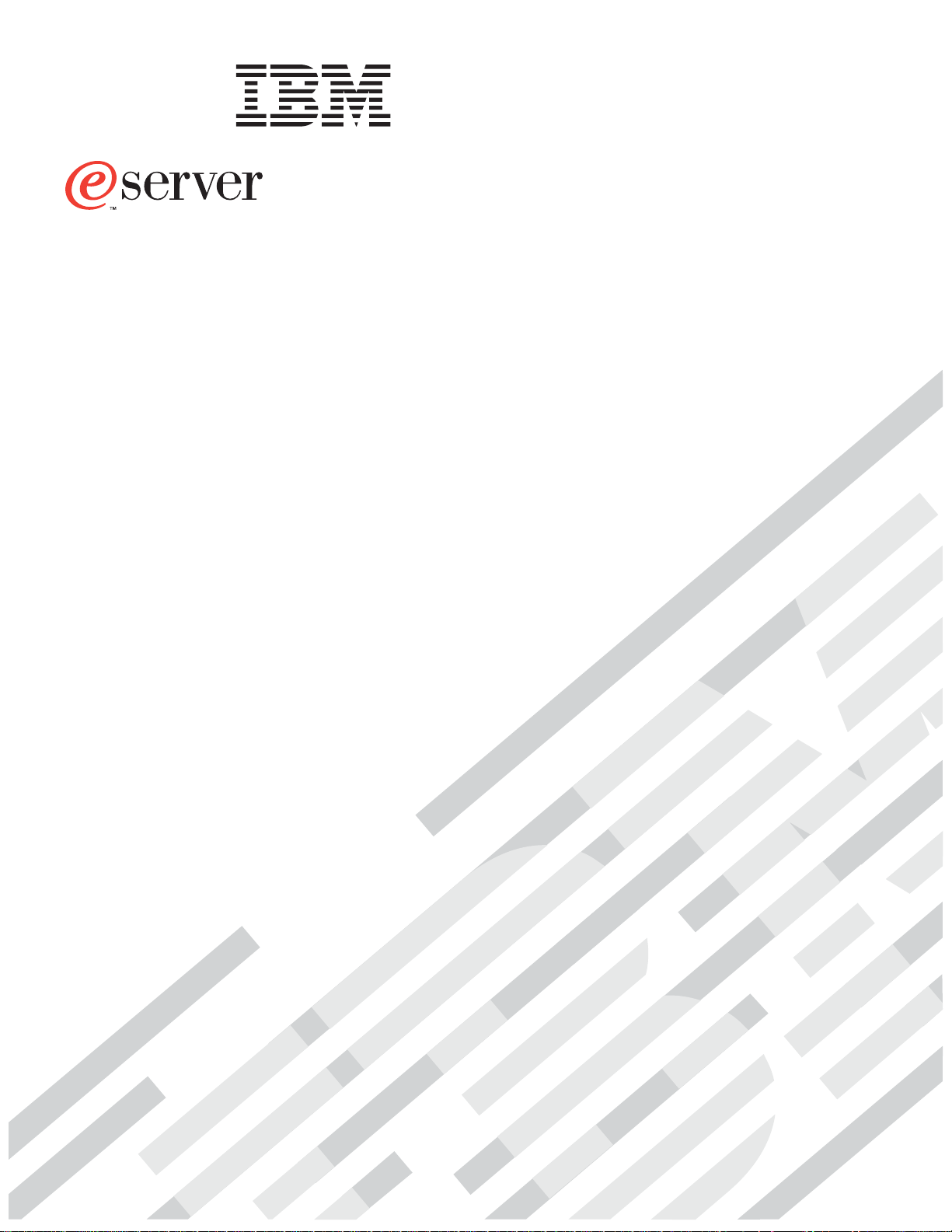
xSeries 205
Type 8480
User’s Guide
Page 2
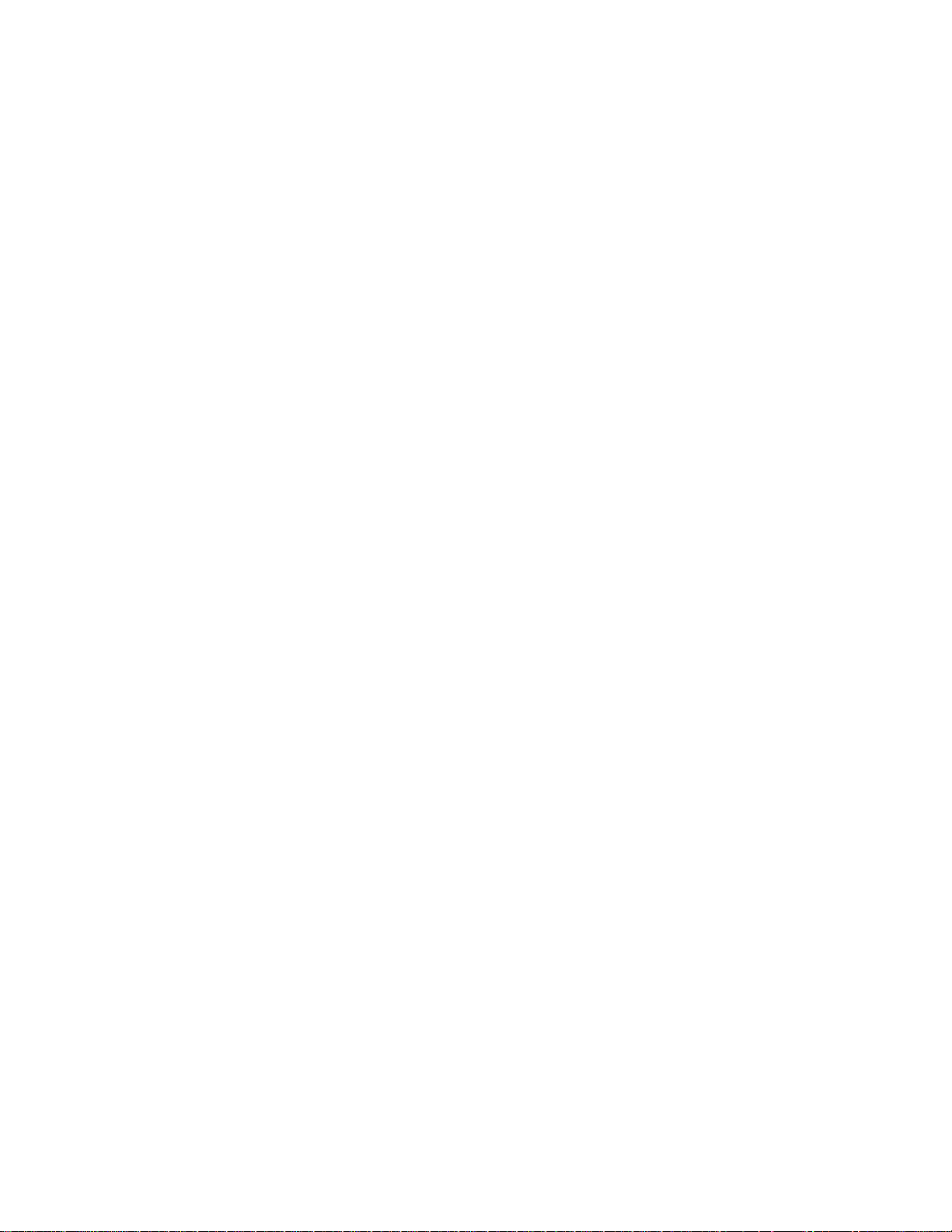
Page 3
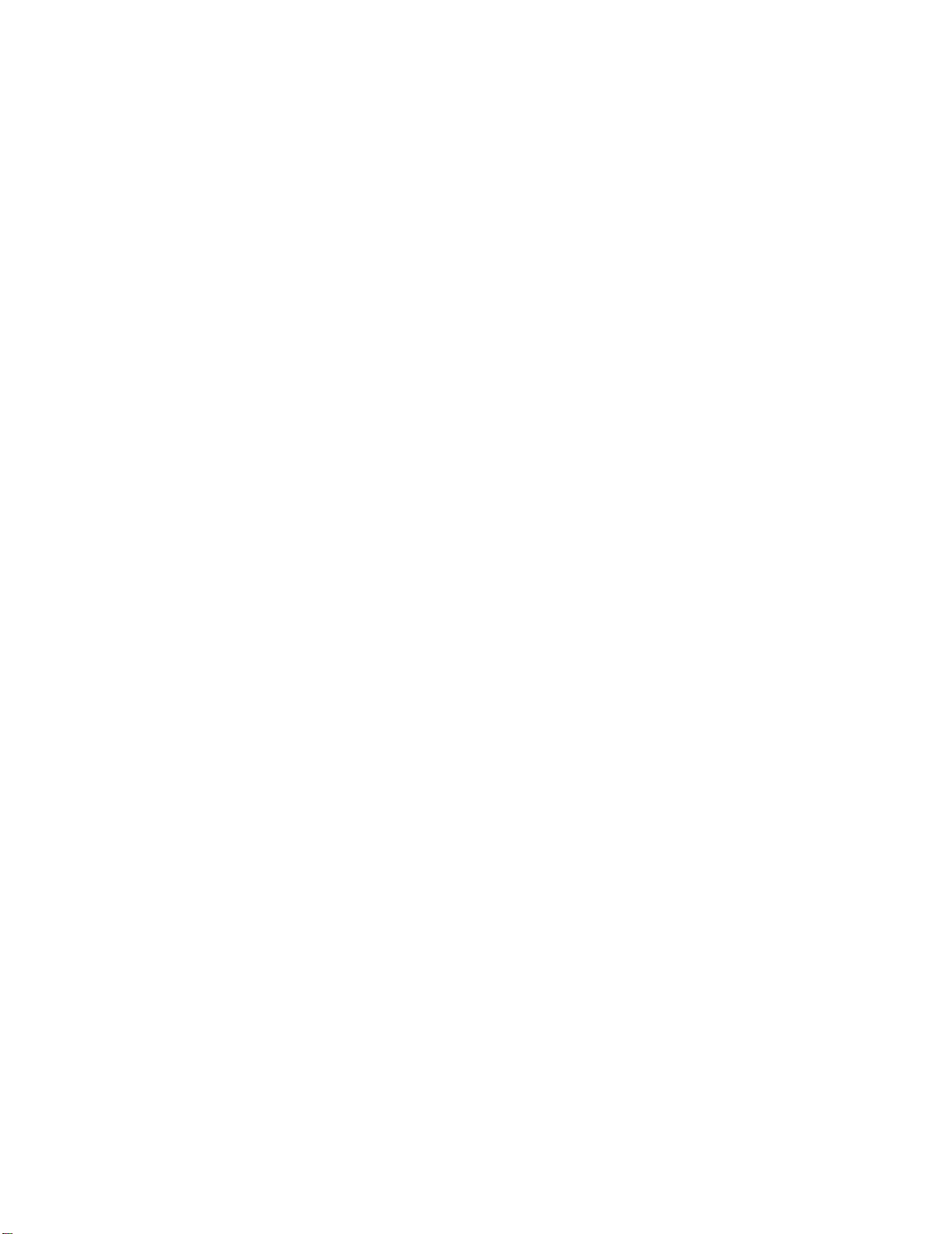
IBM xSeries 205
Type 8480
User’s Guide
IBM
Page 4
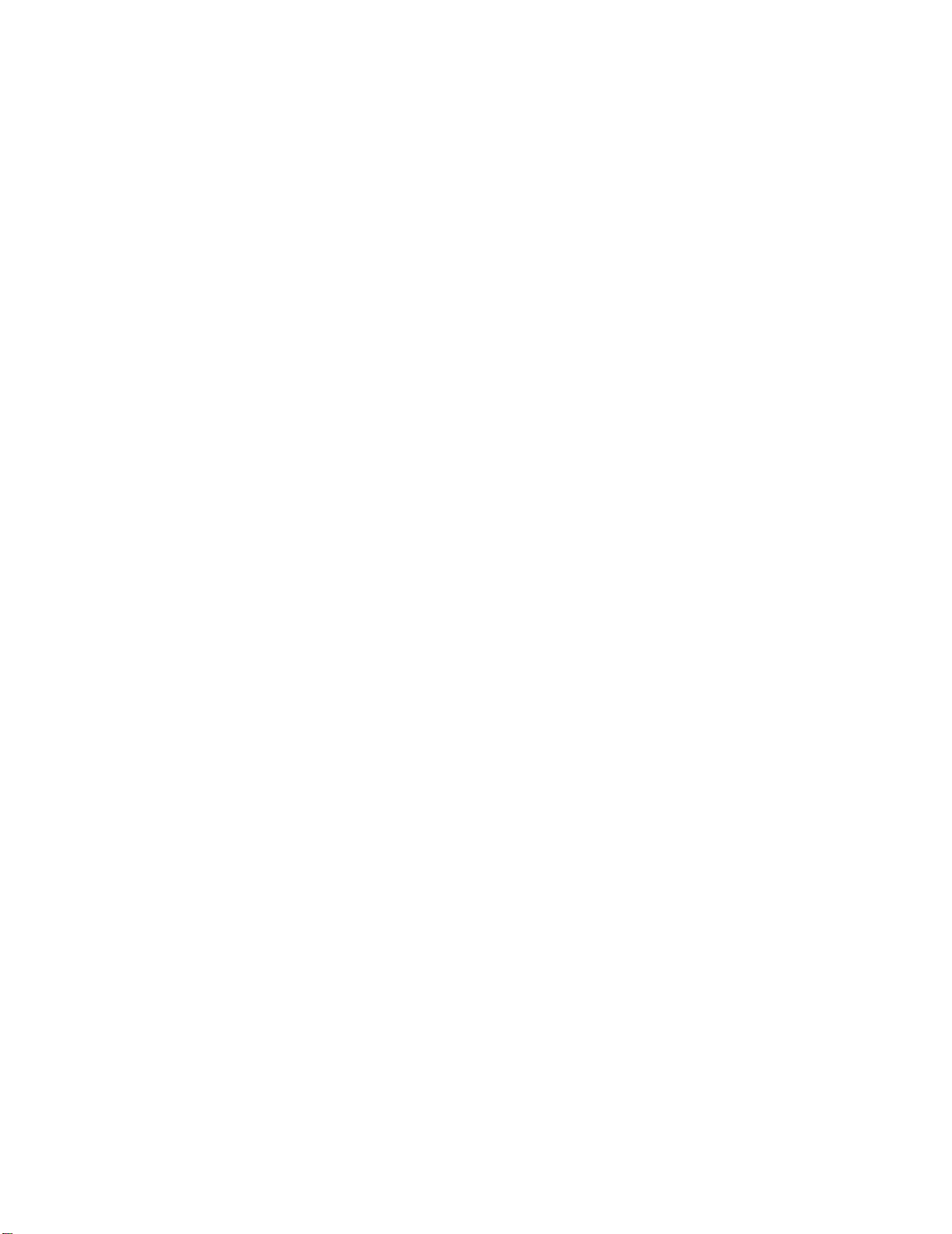
Note:
Before using this information and the product it supports, be sure to read the information in Appendix B, “Warranty
information” on page 29.
Second Edition (September 2002)
© Copyright International Business Machines Corporation 2002. All rights reserved.
US Government Users Restricted Rights – Use, duplication or disclosure restricted by GSA ADP Schedule Contract with
IBM Corp.
Page 5
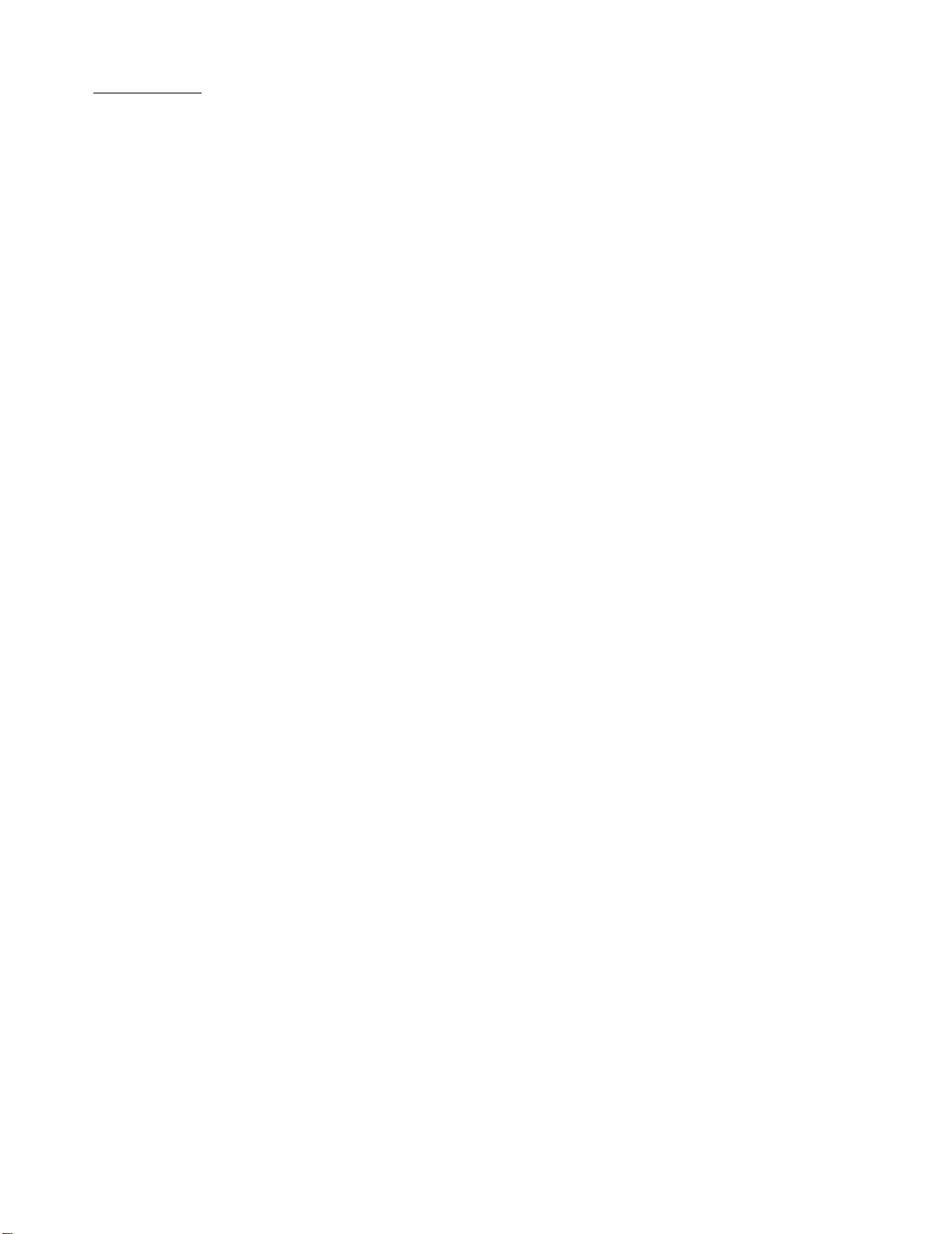
Contents
Safety information . . . . . . . . . . . . . . . . . . . . . . . . . . . . . . . . . . . . . . . . . . . . . . . . . . v
Chapter 1. Introducing the xSeries 205 Type 8480 server . . . . . . . . . . . . . . . . . . 1
Related publications . . . . . . . . . . . . . . . . . . . . . . . . . . . . . . . . . . . . . . . . . . . . . . . . . . 2
Notices and statements used in this book . . . . . . . . . . . . . . . . . . . . . . . . . . . . . . . . . 2
Features and specifications . . . . . . . . . . . . . . . . . . . . . . . . . . . . . . . . . . . . . . . . . . . . 3
What your xSeries 205 Type 8480 server offers. . . . . . . . . . . . . . . . . . . . . . . . . . . . . 4
Reliability, availability, and serviceability features. . . . . . . . . . . . . . . . . . . . . . . . . . . . 5
Server controls, LEDs, and connectors . . . . . . . . . . . . . . . . . . . . . . . . . . . . . . . . . . . 5
Server controls and LEDs. . . . . . . . . . . . . . . . . . . . . . . . . . . . . . . . . . . . . . . . . . . . 6
Server connectors . . . . . . . . . . . . . . . . . . . . . . . . . . . . . . . . . . . . . . . . . . . . . . . . . 7
Server power features . . . . . . . . . . . . . . . . . . . . . . . . . . . . . . . . . . . . . . . . . . . . . . 8
Chapter 2. Configuring your server . . . . . . . . . . . . . . . . . . . . . . . . . . . . . . . . . . . 11
Using the Configuration/Setup Utility program . . . . . . . . . . . . . . . . . . . . . . . . . . . . . 11
Starting the Configuration/Setup Utility program . . . . . . . . . . . . . . . . . . . . . . . . . 11
Configuration/Setup Utility menu choices. . . . . . . . . . . . . . . . . . . . . . . . . . . . . . . 12
Using passwords . . . . . . . . . . . . . . . . . . . . . . . . . . . . . . . . . . . . . . . . . . . . . . . . . 18
Enabling Broadcom NetXtreme Gigabit Ethernet Boot Agent . . . . . . . . . . . . . . . . . 20
Using the ServerGuide Setup and Installation CD . . . . . . . . . . . . . . . . . . . . . . . . . . 20
ServerGuide features . . . . . . . . . . . . . . . . . . . . . . . . . . . . . . . . . . . . . . . . . . . . . . 20
Setup and configuration overview . . . . . . . . . . . . . . . . . . . . . . . . . . . . . . . . . . . . 21
System Partition . . . . . . . . . . . . . . . . . . . . . . . . . . . . . . . . . . . . . . . . . . . . . . . . . . 22
Typical operating-system installation . . . . . . . . . . . . . . . . . . . . . . . . . . . . . . . . . . 22
Setting up or updating multiple servers . . . . . . . . . . . . . . . . . . . . . . . . . . . . . . . . 23
Installing your operating system without ServerGuide . . . . . . . . . . . . . . . . . . . . . 23
Configuring the Gigabit Ethernet controller. . . . . . . . . . . . . . . . . . . . . . . . . . . . . . . . 23
Using the SCSISelect Utility program. . . . . . . . . . . . . . . . . . . . . . . . . . . . . . . . . . . . 24
Starting the SCSISelect Utility program . . . . . . . . . . . . . . . . . . . . . . . . . . . . . . . . 24
SCSISelect menu choices . . . . . . . . . . . . . . . . . . . . . . . . . . . . . . . . . . . . . . . . . . 25
Using the Boot Menu program . . . . . . . . . . . . . . . . . . . . . . . . . . . . . . . . . . . . . . . . . 25
Appendix A. Getting help and technical assistance . . . . . . . . . . . . . . . . . . . . . . 27
Before you call . . . . . . . . . . . . . . . . . . . . . . . . . . . . . . . . . . . . . . . . . . . . . . . . . . . . . 27
Using the documentation . . . . . . . . . . . . . . . . . . . . . . . . . . . . . . . . . . . . . . . . . . . . . 27
Getting help and information from the World Wide Web. . . . . . . . . . . . . . . . . . . . . . 27
Software service and support. . . . . . . . . . . . . . . . . . . . . . . . . . . . . . . . . . . . . . . . . . 28
Hardware service and support . . . . . . . . . . . . . . . . . . . . . . . . . . . . . . . . . . . . . . . . . 28
Appendix B. Warranty information . . . . . . . . . . . . . . . . . . . . . . . . . . . . . . . . . . . . 29
Warranty period . . . . . . . . . . . . . . . . . . . . . . . . . . . . . . . . . . . . . . . . . . . . . . . . . . . . 29
Problem determination . . . . . . . . . . . . . . . . . . . . . . . . . . . . . . . . . . . . . . . . . . . . . 29
Warranty service and support . . . . . . . . . . . . . . . . . . . . . . . . . . . . . . . . . . . . . . . 30
International Warranty Service . . . . . . . . . . . . . . . . . . . . . . . . . . . . . . . . . . . . . . . 30
Purchasing additional services. . . . . . . . . . . . . . . . . . . . . . . . . . . . . . . . . . . . . . . 31
IBM Statement of Limited Warranty Z125-4753-06 8/2000 . . . . . . . . . . . . . . . . . 32
Part 1 - General Terms. . . . . . . . . . . . . . . . . . . . . . . . . . . . . . . . . . . . . . . . . . . . . 32
Part 2 - Country-unique Terms. . . . . . . . . . . . . . . . . . . . . . . . . . . . . . . . . . . . . . . 34
Appendix C. Notices. . . . . . . . . . . . . . . . . . . . . . . . . . . . . . . . . . . . . . . . . . . . . . . . 41
Edition notice . . . . . . . . . . . . . . . . . . . . . . . . . . . . . . . . . . . . . . . . . . . . . . . . . . . . . . 41
Trademarks. . . . . . . . . . . . . . . . . . . . . . . . . . . . . . . . . . . . . . . . . . . . . . . . . . . . . . . . 42
Important notes. . . . . . . . . . . . . . . . . . . . . . . . . . . . . . . . . . . . . . . . . . . . . . . . . . . . . 42
Electronic emission notices . . . . . . . . . . . . . . . . . . . . . . . . . . . . . . . . . . . . . . . . . . . 43
iii
Page 6
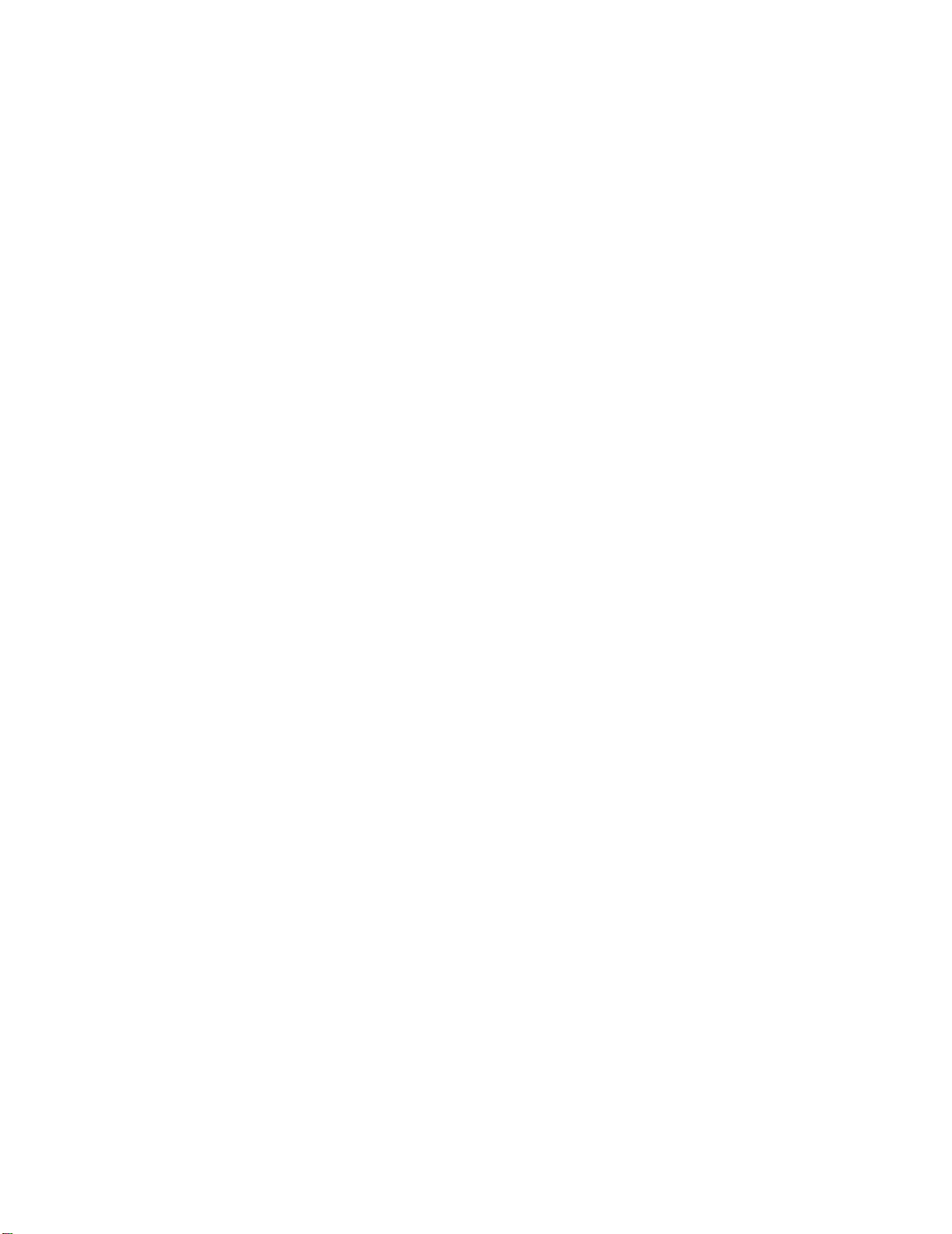
Federal Communications Commission (FCC) statement. . . . . . . . . . . . . . . . . . . 43
Industry Canada Class B emission compliance statement . . . . . . . . . . . . . . . . . 44
Avis de conformité à la réglementation d’Industrie Canada. . . . . . . . . . . . . . . . . 44
European Union EMC Directive conformance statement. . . . . . . . . . . . . . . . . . . 44
Japanese Voluntary Control Council for Interference (VCCI) statement . . . . . . . 44
Power cords . . . . . . . . . . . . . . . . . . . . . . . . . . . . . . . . . . . . . . . . . . . . . . . . . . . . . . . 44
Index . . . . . . . . . . . . . . . . . . . . . . . . . . . . . . . . . . . . . . . . . . . . . . . . . . . . . . . . . . . . 47
iv Book Title
Page 7
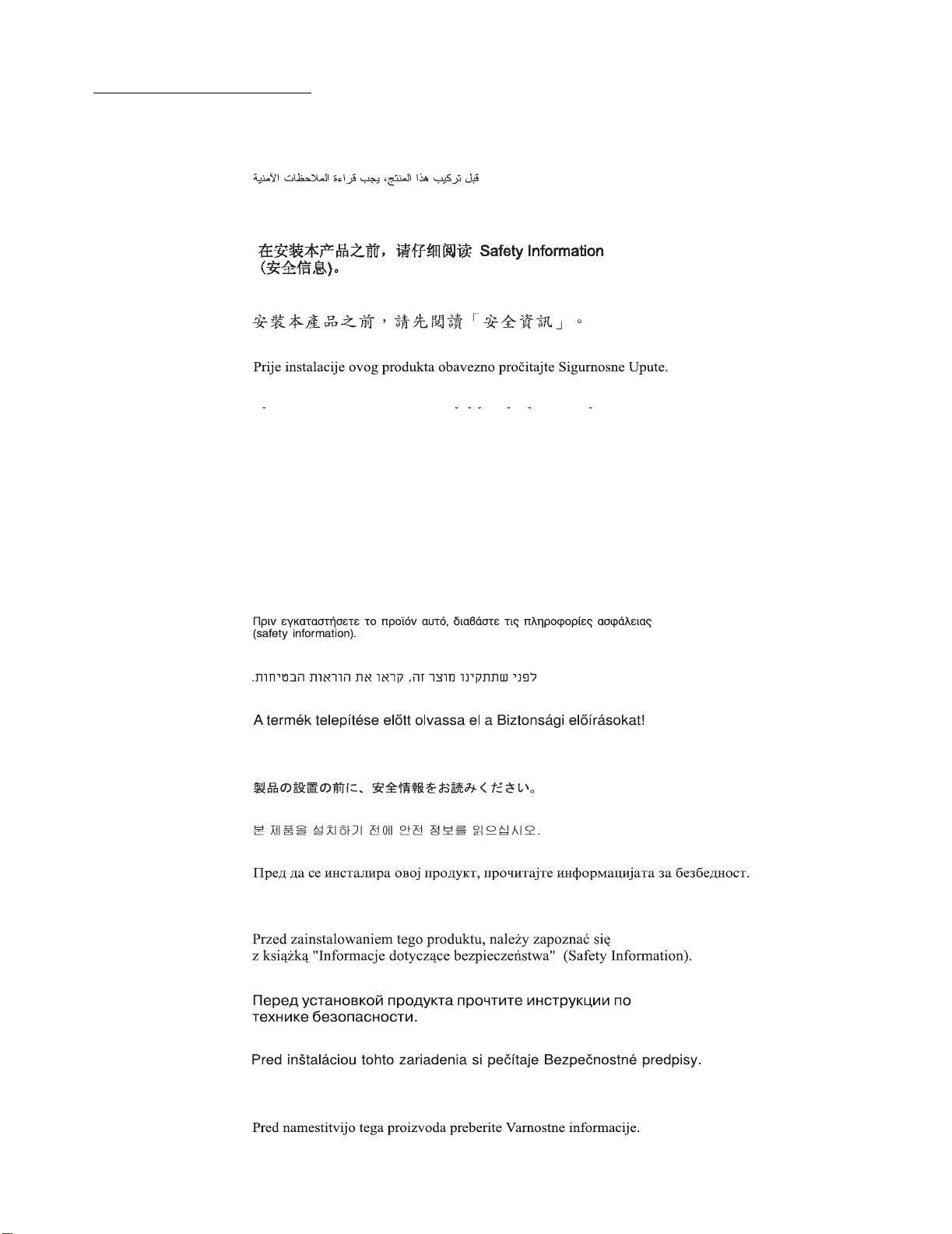
Safety information
Before installing this product, read the Safety Information.
Antes de instalar este produto, leia as Informações de Segurança.
Pred instalací tohoto produktu si prectete prírucku bezpecnostních instrukcí.
Læs sikkerhedsforskrifterne, før du installerer dette produkt.
Lees voordat u dit product installeert eerst de veiligheidsvoorschriften.
Ennen kuin asennat tämän tuotteen, lue tu rvaohjeet kohdasta Safety Information.
Avant d'installer ce produit, lisez les consignes de sécurité.
Vor der Installation dieses Produkts die Sicherheitshinweise lesen.
Prima di installare questo prodotto, leggere le Informazioni sulla Sicurezza.
Les sikkerhetsinformasjonen (Safety Information) før du installerer dette produktet.
Antes de instalar este produto, leia as Informações sobre Segurança.
© Copyright IBM Corp. 2002 v
Page 8
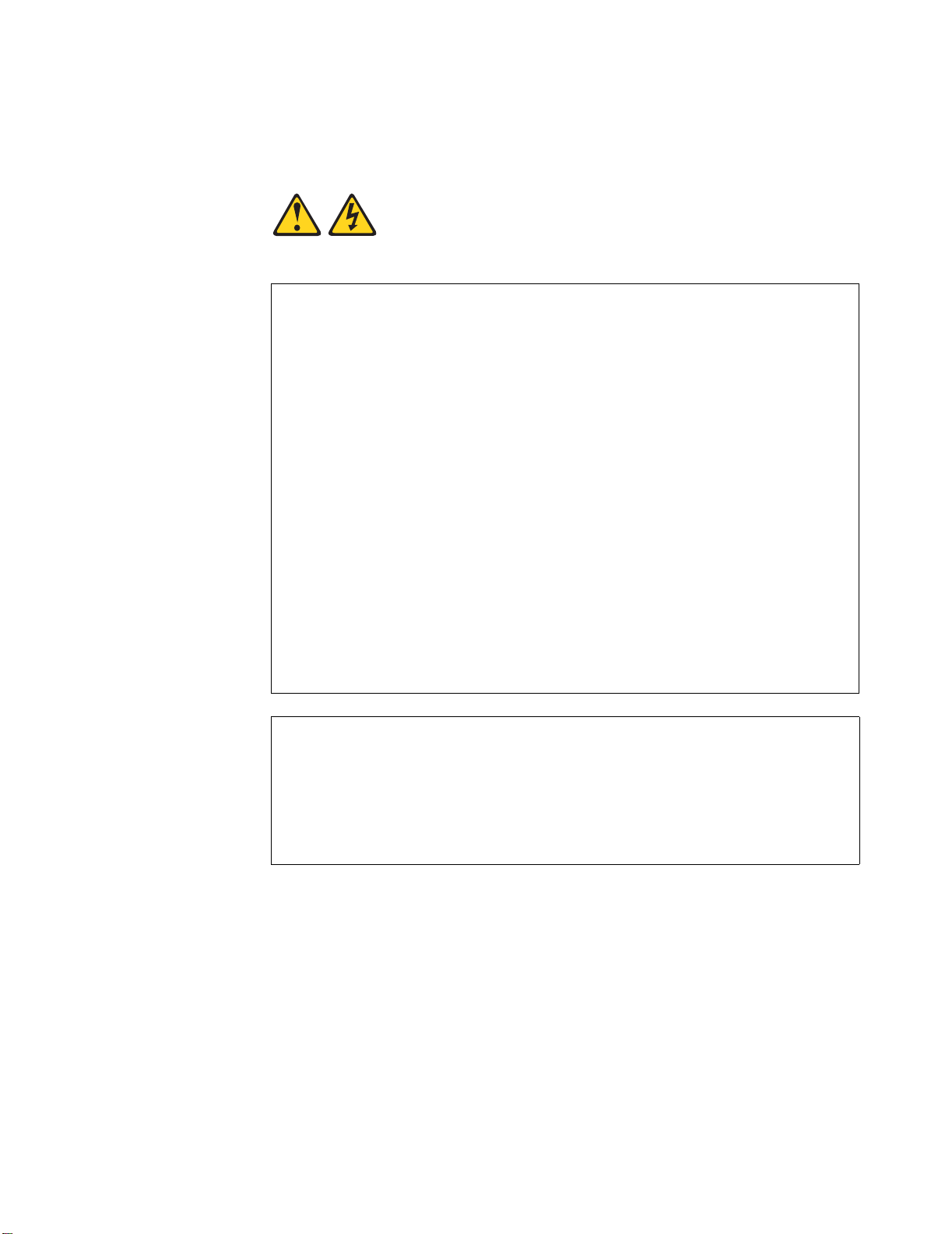
Antes de instalar este producto, lea la información de seguridad.
Läs säkerhetsinformationen innan du installerar den här produkten.
Statement 1:
DANGER
Electrical current from power, telephone, and communication cables is
hazardous.
To avoid a shock hazard:
• Do not connect or disconnect any cables or perform installation,
maintenance, or reconfiguration of this product during an electrical
storm.
• Connect all power cords to a properly wired and grounded electrical
outlet.
• Connect to properly wired outlets any equipment that will be attached
to this product.
• When possible, use one hand only to connect or disconnect signal
cables.
• Never turn on any equipment when there is evidence of fire, water, or
structural damage.
• Disconnect the attached power cords, telecommunications systems,
networks, and modems before you open the device covers, unless
instructed otherwise in the installation and configuration procedures.
• Connect and disconnect cables as described in the following table
when installing, moving, or opening covers on this product or
attached devices.
To Connect: To Disconnect:
1. Turn everything OFF.
2. First, attach all cables to devices.
3. Attach signal cables to connectors.
4. Attach power cords to outlet.
5. Turn device ON.
1. Turn everything OFF.
2. First, remove power cords from outlet.
3. Remove signal cables from connectors.
4. Remove all cables from devices.
vi IBM xSeries 205Type 8480:User’s Guide
Page 9
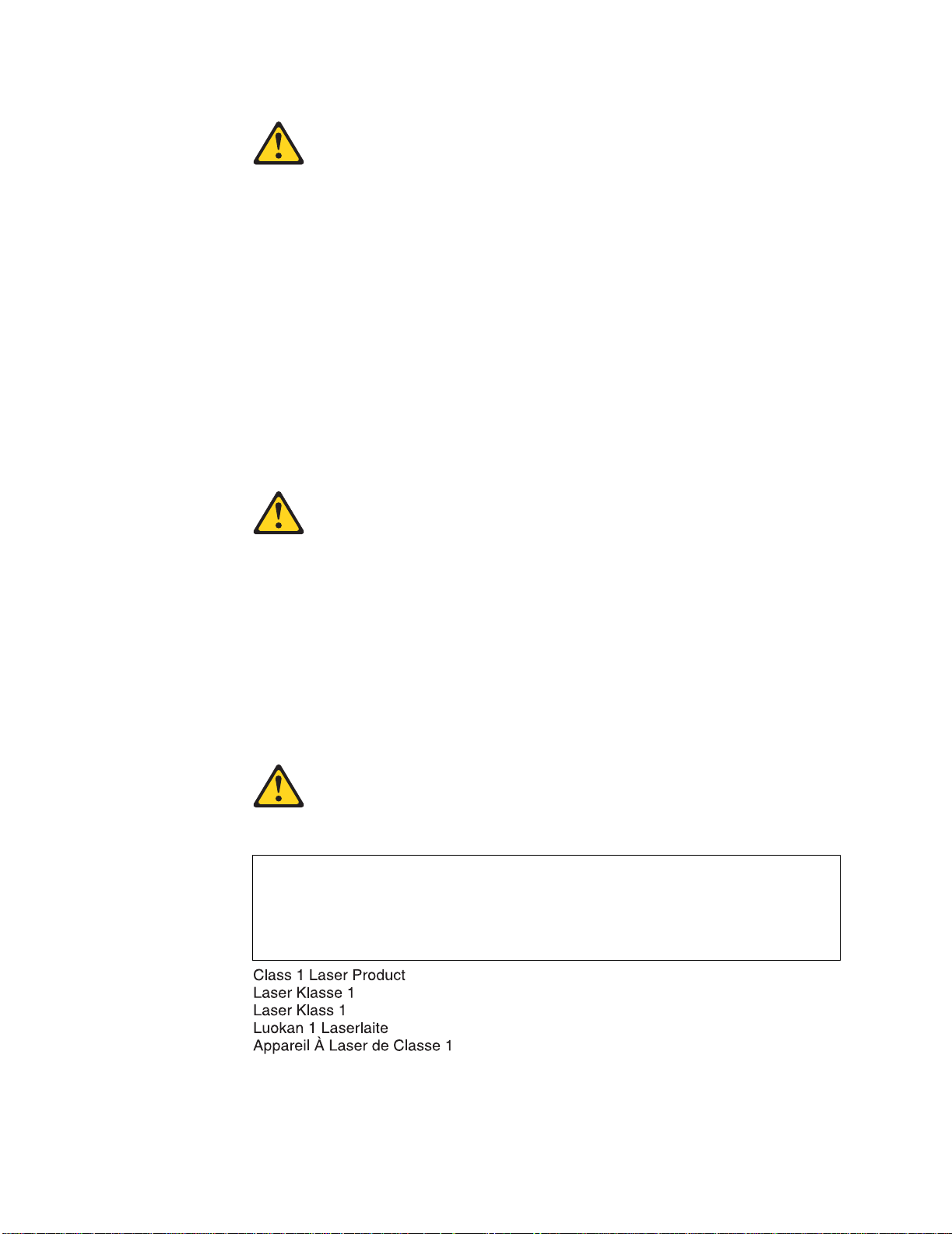
Statement 2:
CAUTION:
When replacing the lithium battery, use only IBM Part Number 33F8354 or an
equivalent type battery recommen d ed by the manufacturer. If your system has
a module containing a lithium battery, replace it only with the same module typ e
made by the same manufacturer. The battery contains lithium and can explode
if not properly used, handled, or disposed of.
Do not:
• Throw or immerse into water
• Heat to more than 100°C (212°F)
• Repair or disassemble
Dispose of the battery as required by local ordinances or regulations.
Statement 3:
CAUTION:
When laser products (such as CD-ROMs, DVD drives, fiber optic devices, or
transmitters) are installed, note the following:
• Do not remove the covers. Removing the covers of the laser product could
result in exposure to hazar dous laser radiation. There are no serviceable
parts inside the device.
• Use of controls or adjustments or performance of procedures other than
those specified herein might result in hazardous radiation exposure.
DANGER
Some laser products contain an embedded Class 3A or Class 3B laser
diode. Note the following.
Laser radiation when open. Do not stare into the beam, do not view
directly with optical instruments, and avoid direct exposure to the beam.
Class 1 Laser Product
Laser Klasse 1
Laser Klass 1
Luokan 1 Laserlaite
Appareil A Laser de Classe 1
`
Safety information vii
Page 10
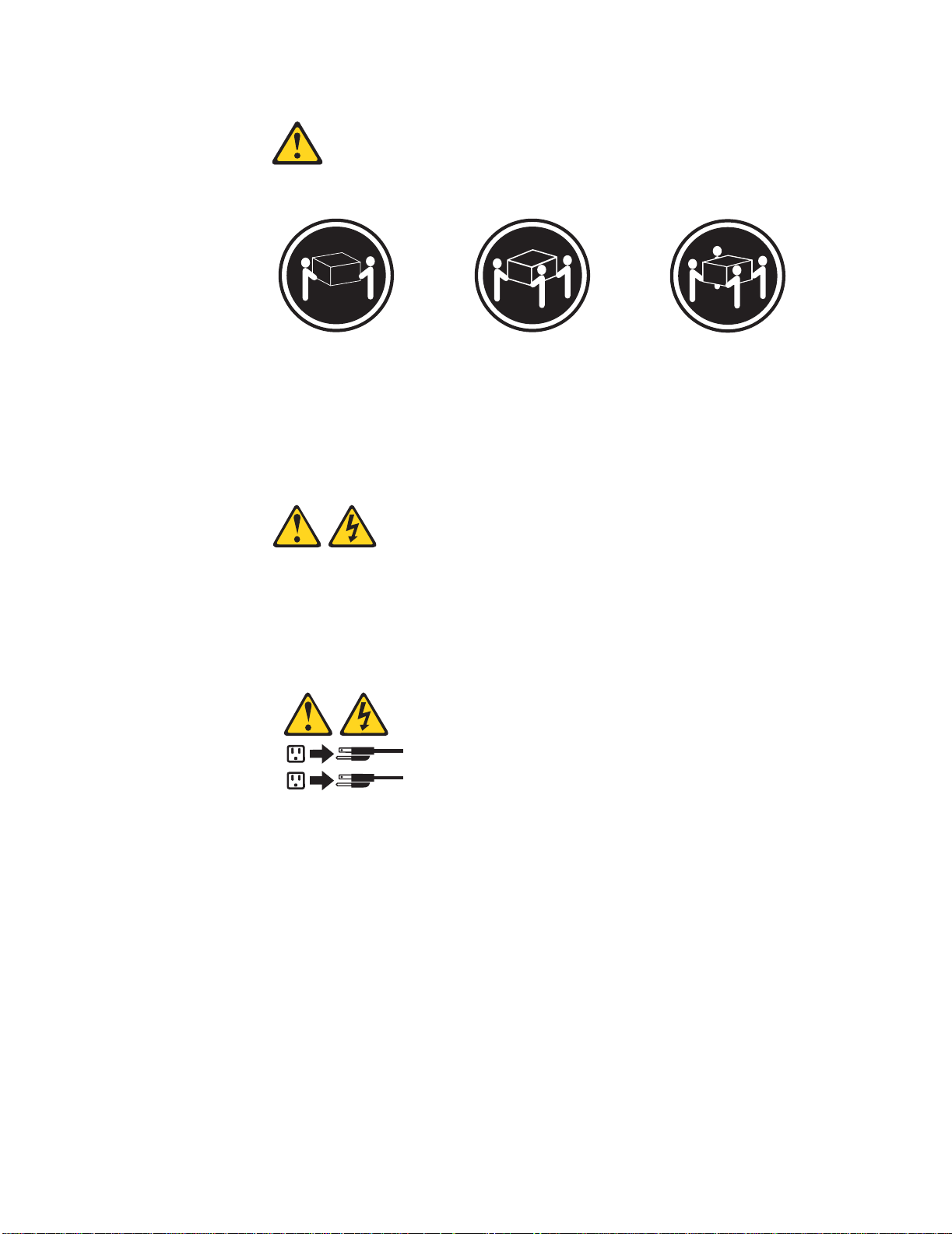
Statement 4:
≥ 18 kg (39.7 lb) ≥ 32 kg (70.5 lb) ≥ 55 kg (121.2 lb)
CAUTION:
Use safe practices when lifting.
Statement 5:
CAUTION:
The power control button on the device and the power swit ch on the power
supply do not turn off the electrical current supplie d to the device. The device
also might have more than one power cord. To remove all electrical current
from the device, ensure that all power cords are disconnected from the power
source.
2
1
viii IBM xSeries 205Type 8480:User’s Guide
Page 11
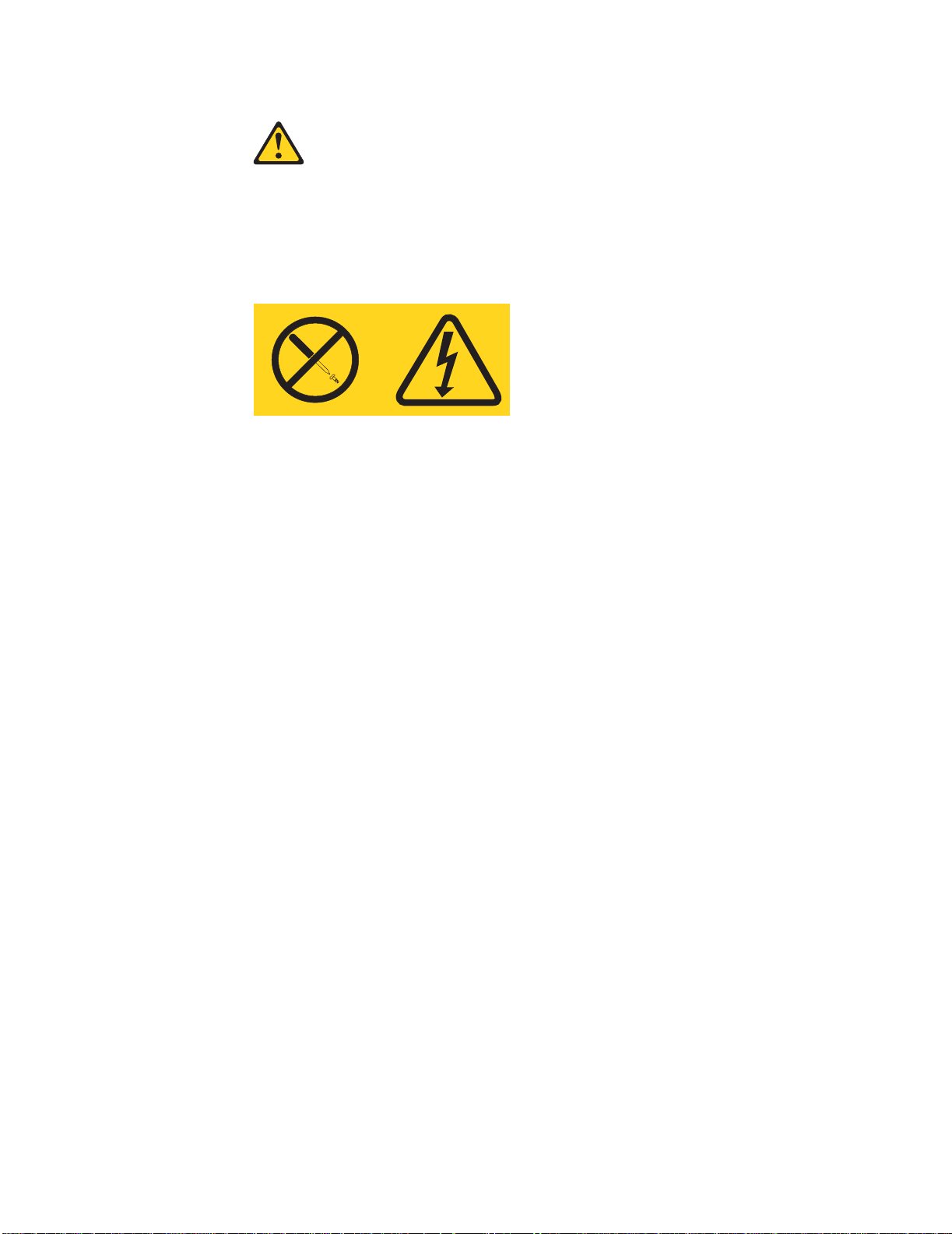
Statement 8:
CAUTION:
Never remove the cover on a power supply or any part that has the following
label attached.
Hazardous voltage, current, and energy levels are present inside any
component that has this label attached. There are no serviceable parts inside
these components. If y ou suspe ct a problem with one of these parts, contact a
service technician.
Safety information ix
Page 12
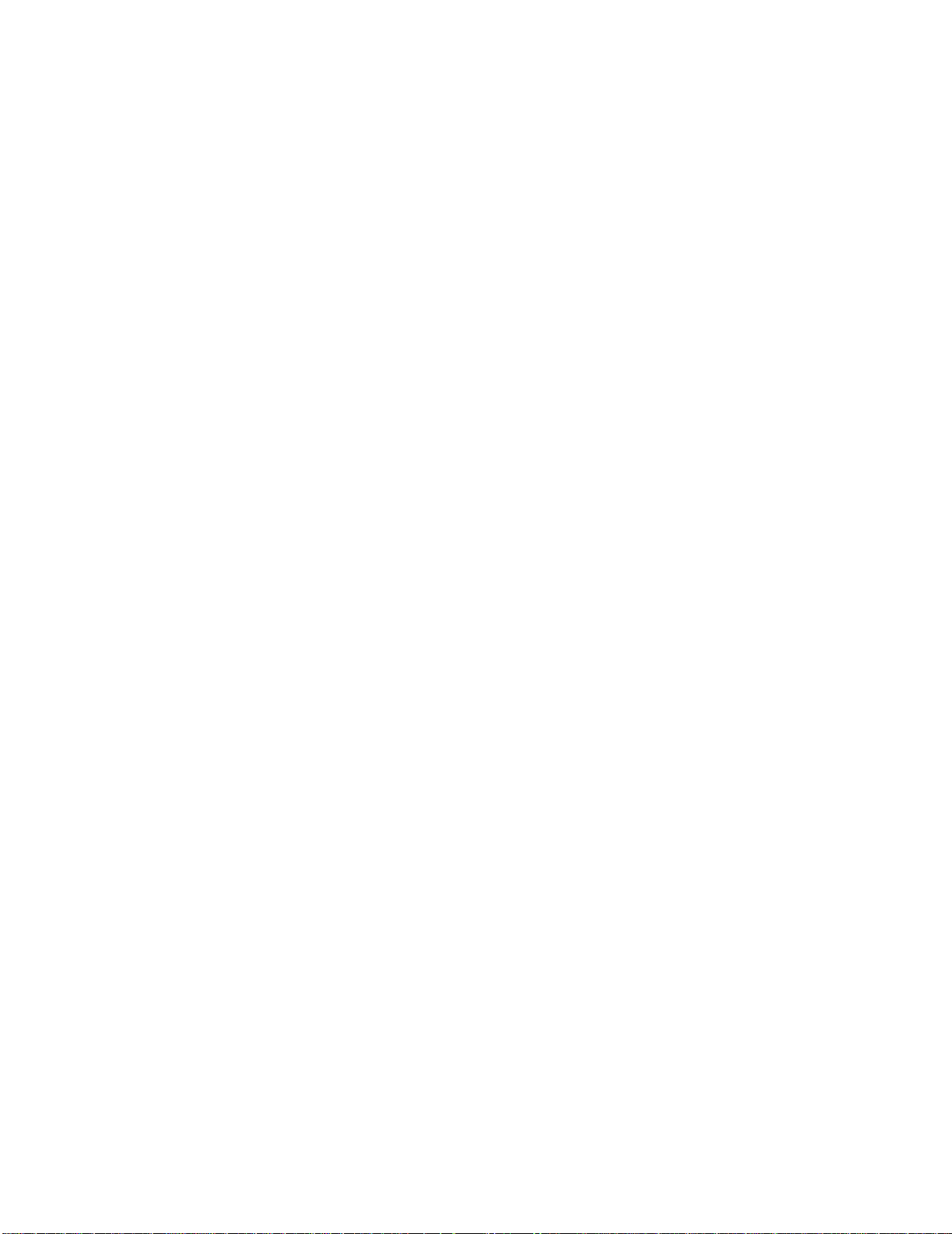
x IBM xSeries 205Type 8480:User’s Guide
Page 13
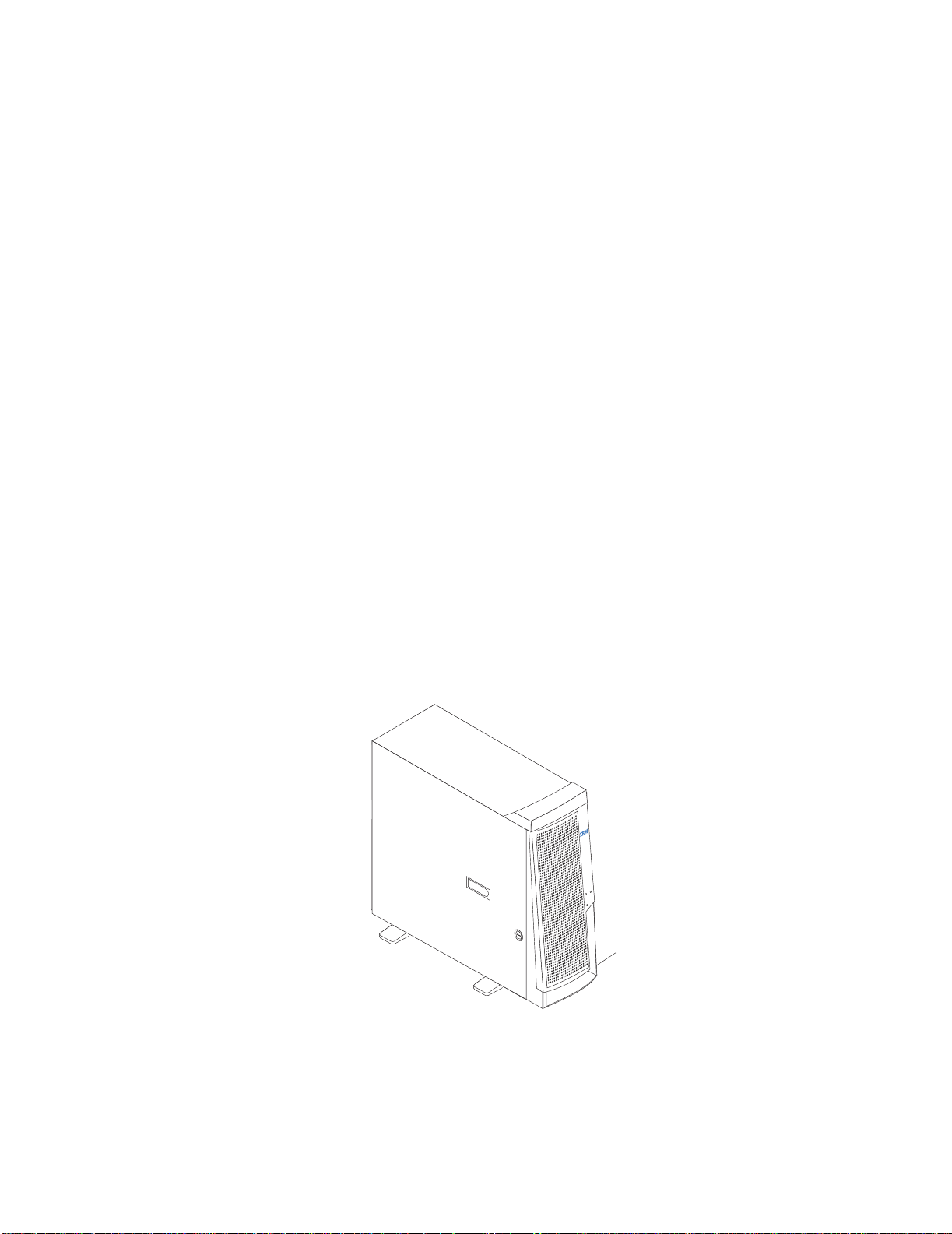
Chapter 1. Introducing the xSeries 205 Type 8480 server
Thank you for selecting an IBM® Eserver® xSeries™ 205 Type 8480 server. Your
™
server is a high-performance server, based on IBM X-Architecture
technologies. It is
ideally suited for networking environments that require superior microprocessor
performance, efficient memory management, flexibility, and large amounts of reliable
data storage.
Performance, ease of use, reliability, and expansion capabilities were key
considerations in the design of your server. These design features make it possible for
you to customize the system hardware to meet your needs today and provide flexible
expansion capabilities for the future.
Your xSeries 205 server contains several IBM X-Architecture technologies, which
provide increased performance, reliability, and availability. The X-Architecture
technologies provided in your server include the recent advancements in XArchitecture features. For more information about the X-Architecture features, see
“What your xSeries 205 Type 8480 server offers” on page 4 and “Reliability,
availability, and serviceability features” on page 5. You can obtain more information
about the IBM X-Architecture technologies and features at
http://www.ibm.com/pc/us/eserver/xseries/xarch ite ct ur e on the World Wide Web.
If you have access to the Internet, you can obtain up-t o-date information about your
server and other IBM server products at http://www.ibm.com/eserver/xseries/ on the
World Wide Web.
For service, assistance, or information, see Appendix A, “Getting help and technical
assistance” on page 27.
The following illustration shows the locations of the server model and serial number
labels. You will need these numbers to register your server with IBM.
Note: The illustrations in this document might differ slightly from your hardware.
Model number and
serial number
© Copyright IBM Corp. 2002 1
Page 14
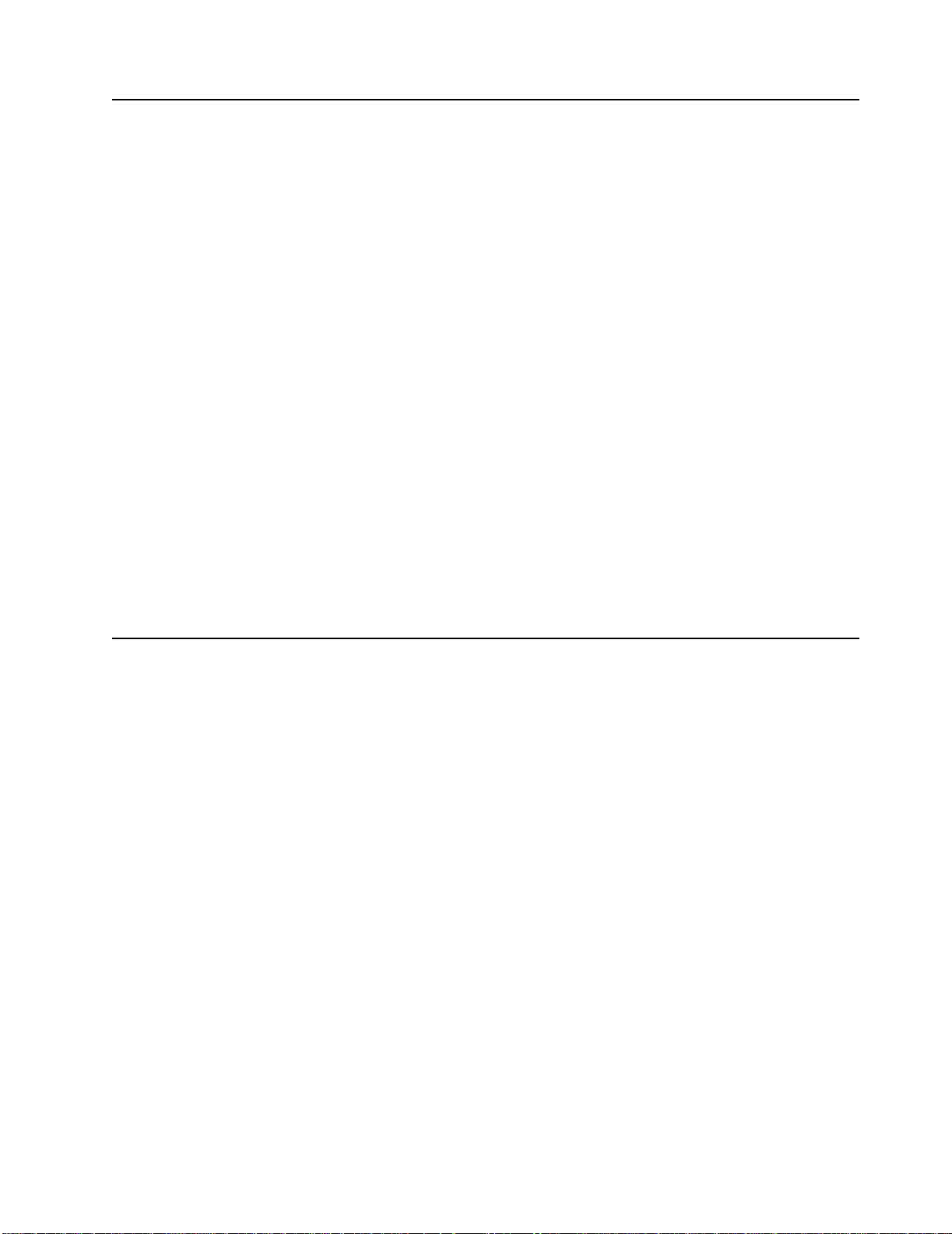
Related publications
The following docu mentation comes with your server:
• User’s Guide
This publication is in Portable Document For mat (PDF) on the IBM xSeries
Documentation CD. It contains general information about your server.
• Installation Guide
This printed publication contains basic setup and installation inst ructions.
• Option Installation Guide
This publication is in PDF on the IBM xSeries Documentation CD. It contains
complete instructions for installing, removing, and connecting optional devices
that your server supports.
• Safety Book
This publication is in PDF on the IBM xSeries Documentation CD. It contains
translated caution and danger stat ements. Each caution and danger statement
that appears in the documentation has a nu mber that you can use to locate the
corresponding statement in your language in the Safety Book.
• Hardware Maintenance Manual and Tr o ubleshoot i ng Guide
This publication is in PDF on the IBM xSeries Documentation CD. It contains
information to help you solve problems yourself, and it contains information for
service technicians.
Depending on your server model, additional pub lications might be inclu ded on the IBM
xSeries Documentation CD.
Notices and statements used in this book
The caution and danger statements that appear in this book are also in the
multilingual Safety Book on the IBM xSeries Documentation CD. Each statement is
numbered for reference to the corresponding statement in the Safety Book.
The following notices and statements are used in the documentation:
• Notes: These notices provide important tips, guidance, or advice.
• Important: These notices provide information or advice that might help you avoid
inconvenient or problem situations.
• Attention: These notices indicate potential damage to programs, devices, or
data. An attention notice is placed just before the instruction or situation in which
damage could occur.
• Caution: These statements indicate situations that can be potentially hazardous
to you. A caution statement is placed just before the description of a potentially
hazardous procedure step or situation.
• Danger: These statements indicate situations that can be potentially lethal or
extremely hazardous to you. A danger statement is placed just before the
description of a potentially lethal or extremely hazardous procedure step or
situation.
2 IBM xSeries 205Type 8480:User’s Guide
Page 15
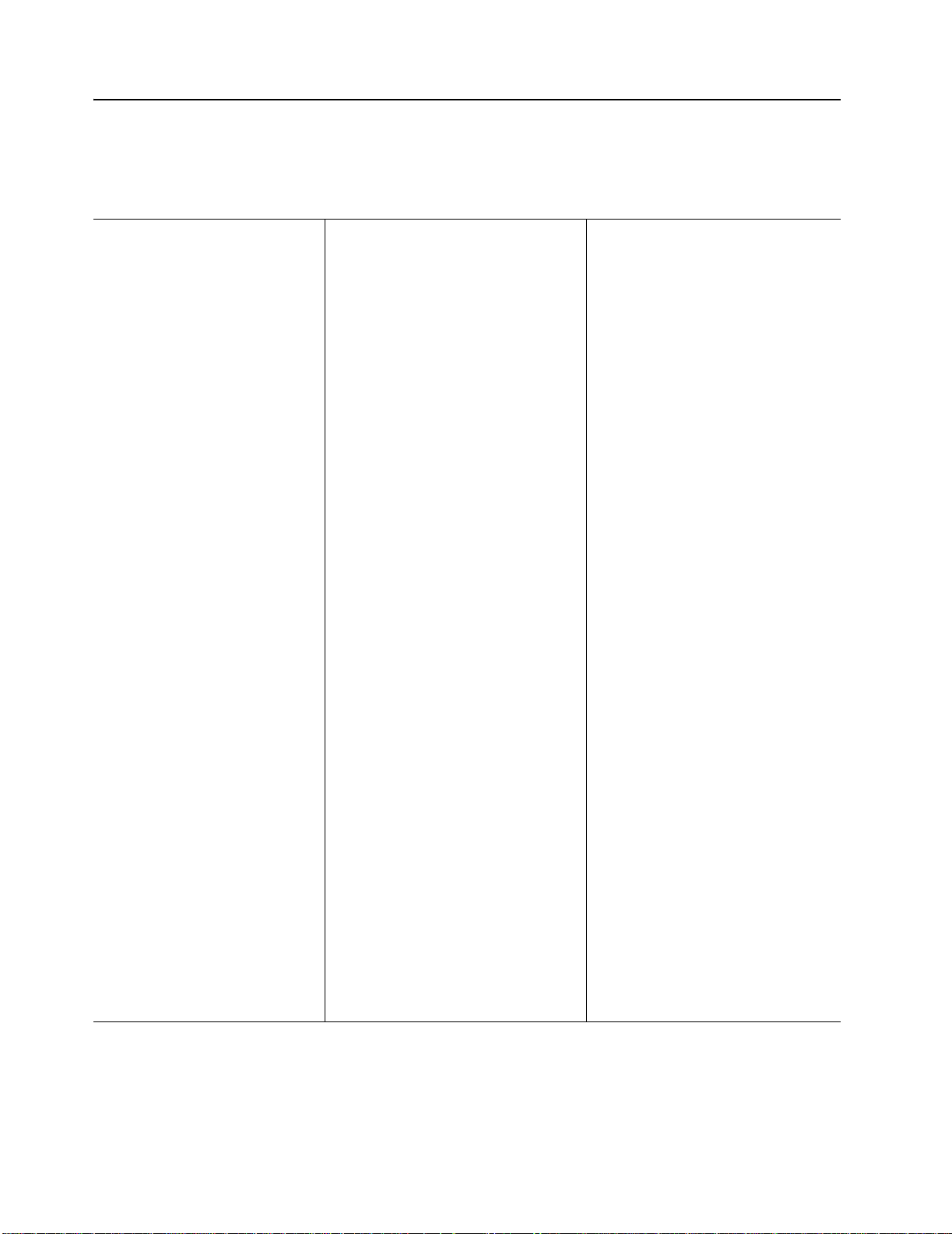
Features and specifications
The following table provides a summary of the features and specifications. Some
features and specifications are not available on all models.
Microprocessor: Supports one
microprocessor — Intel
with 128 KB, 256 KB, or 512 KB
Level-2 cache and 400 MHz or 533
MHz front side bus (FSB)
Memory:
• Minimum: 128 MB
• Maximum: 2.0 GB
• Type: PC2100 26 6 MH z doubledensity RAM (DDR) DIMMs
• Slots: Two dual inline
Drives: (depending on your model)
• Diskette: 1.44 MB
• Hard disk drive: IDE or SCSI
• One of the following:
—CD-ROM: IDE
— DVD-ROM: IDE
— CD-RW: IDE
Expansion bays: (depending on
your mo del)
• Two 5.25-in. bays (one CDROM drive installed)
• Two 3.5-in. bays (one diskette
drive installed)
• Three 3.5-in. hard disk drive
bays: hot-swap drive bays
(some models) or non-hot-swap
drive bays with a hard disk drive
installed (some models)
PCI expansion slots:
• Three 33 MHz/32-bit on the
system board (some models
come with a SCSI adapter
installed)
• Two 33 MHz/32-bit on the PCI
extender board
Video controller: ATI Rage XL
video controller with 16 MB SDRAM
video memory on the PCI extender
card
®
Pentium® 4
Size and weight:
• Height: 445 mm (17.5 in.)
• Depth: 498 mm (19.6 in.)
• Width: 165 mm (6.5 in.)
• Weight: approximately 19.5 kg (43
lb) when fully configured or 15.9 kg
(35 lb) minimum
Integrated functions:
• Broadcom 5702 10/100/1000
Ethernet controller on the system
board with RJ-45 Ethernet port
• Two serial ports
• One parallel por t
•Two USB ports
• Keyboard port
•Mouse port
•Audio ports
—Line out
—Line in
—Mic
• Dual-channel bus mastering IDE
controller
• Support for IBM Remote Supervisor
Adapter
Acoustical noise emissions:
• Sound power, idling: 5.1 bel
maximum
• Sound power, operating: 5.3 bel
maximum
Environment:
• Air temperature:
— Server on: 10° to 35°C (50.0° to
95.0°F). Altitude: 0 to 2133 m
(6998.0.7 ft)
— Server off: 10° to 43° C (50.0° to
109.4°F). Maximum altitude:
2133 m (6998.0 ft)
• Humidity:
— Computer on: 8% to 80%
— Computer off: 8% to 80%
Heat output: Approximate heat output
in British thermal units (Btu) per hour
• Minimum configuration: 341 Btu
(100 watts)
• Maximum configuration: 1604 Btu
(470 watts)
Electrical input:
• Sine-wave input (50-60 Hz)
required
• Input voltage low range:
— Minimum: 90 V ac
— Maximum: 137 V ac
• Input voltage high range:
— Minimum: 180 V ac
— Maximum: 265 V ac
• Input kilovolt-amperes (kVA)
approximately:
— Minimum: 0.095 kVA
— Maximum: 0.470 kVA
Notes:
1. Power consumption a nd heat
output vary depending on the
number and type of optional
features installed and the powermanagement optional features in
use.
2. These levels were measured in
controlled acoustical environments
according to the procedures
specified by the American National
Standards Institute (ANSI) S12.10
and ISO 7779 and are reported in
accordance with ISO 9296. Actual
sound-pressure levels in a given
location might exceed the average
values stated because of room
reflections and other nearby no ise
sources. The declared soundpower lev els indicate an up per limit,
below which a large number of
computers will operate.
Power supply: One 340 watt (90240 V ac)
Chapter 1. Introducing the xSeries 205 Type 8480 server 3
Page 16
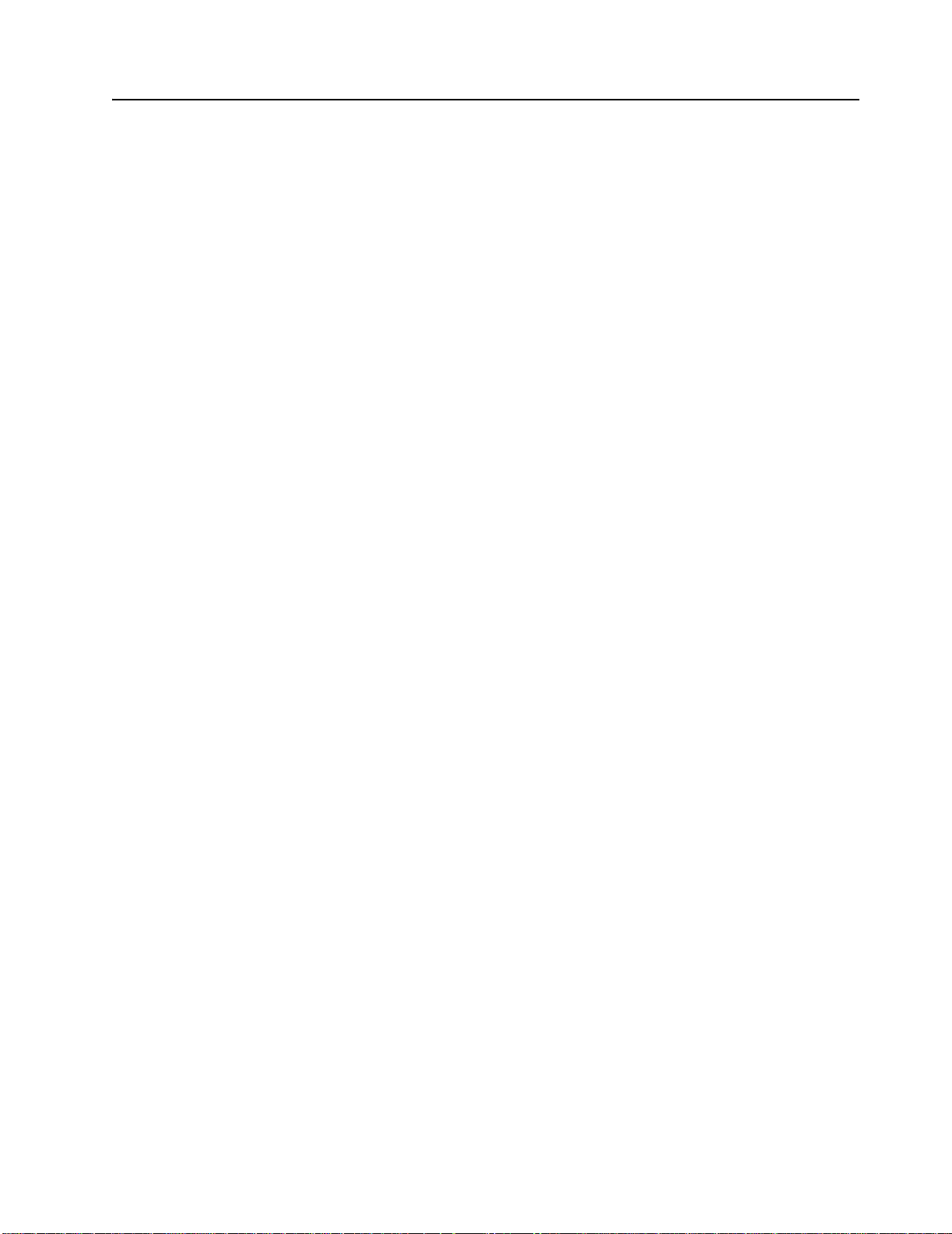
What your xSeries 205 Type 8480 server offers
Your server takes adva ntage of adv ancements in data stor age, mem ory management,
systems management, and network envir onments that require superior
microprocessor performance. Your server includes:
• IBM X-Architecture technology
IBM X-Architecture features leverage proven innovative IBM technologies to build
powerful, scalable, reliable Intel-processor-based servers. X-Architecture
features include Light Path Diagnostics
predictive failure analysis (PFA).
• High performance graphics controller
Your server comes with a graphics controller on the PCI extender board. This
high-performance controller supports high resolutions and includes many
performance-enhancing features for your operating-system environment.
• Large system memory
The memory bus in your server supports up to 2.0 GB of system memory. The
memory controller provides error code correction (ECC) support for up to two
industry-standard PC2100, 3.3V, 184-pin, 266 Megahertz (MHz), unregistered,
double data rate synchronous dynamic random access memory (DDR-SDRAM)
dual inline memory modules (DIMMs).
• Systems-management capabilities
Your server comes with featur es that a network administr ator or file server can can
use to remotely manage and control your server. Some of the features include:
Wake on LAN
®
, IBM Director, Remote Administration, and System Migration
Assistant. See Chapter 2, “Configuring your server” on page 11 for more
information.
If you have a Remote Supervisor adapter installed on your Advanced System
Management (ASM) interconnected netw ork, you can view th e system health, turn
on and turn off, and restart the server, view the error log, view the vital product
data, and send alerts over the ASM interconnect network. To order an optional
Remote Supervisor adapter, con tact your IBM reseller or IBM marketing
representative.
• Integrated network environment support
Your server comes with an Ethernet controller on the system bo ard. This Et hernet
controller has an interface for connecting to 10-Mbps, 100-Mbps, or 1 Gbps
networks. The server automatically selects between 10BASE-T, 100BASE-TX,
and 1 Gigabit environments. The controller provides full-duplex (FDX) capability,
which enables simultaneous transmission and reception of data on the Ethernet
local area network (LAN).
™
, hot swappable hard disk drives, and
IBM ServerGuide
™
Setup and Installation CD
The ServerGuide Setup and Installation CD that is included with your server
provides programs t o help y ou set up y our server and in stall the netw ork operating
system (NOS). The ServerGuide program detects the hardware options that are
installed and provides the correct configuration programs and de vice drivers.
For more information about the ServerGuide Setup and Installation CD, see
“Using the ServerGuide Setup and Installation CD” on page 20.
• ServeRAID support
Your server supports ServeRAID adapter technology for use of redundant array of
independent drive (RAID) conf igurations of hard disk drives . F or more inf ormation
about ServeRAID, go to http://www.ibm.com/pc/support on the World Wide Web.
4 IBM xSeries 205Type 8480:User’s Guide
Page 17
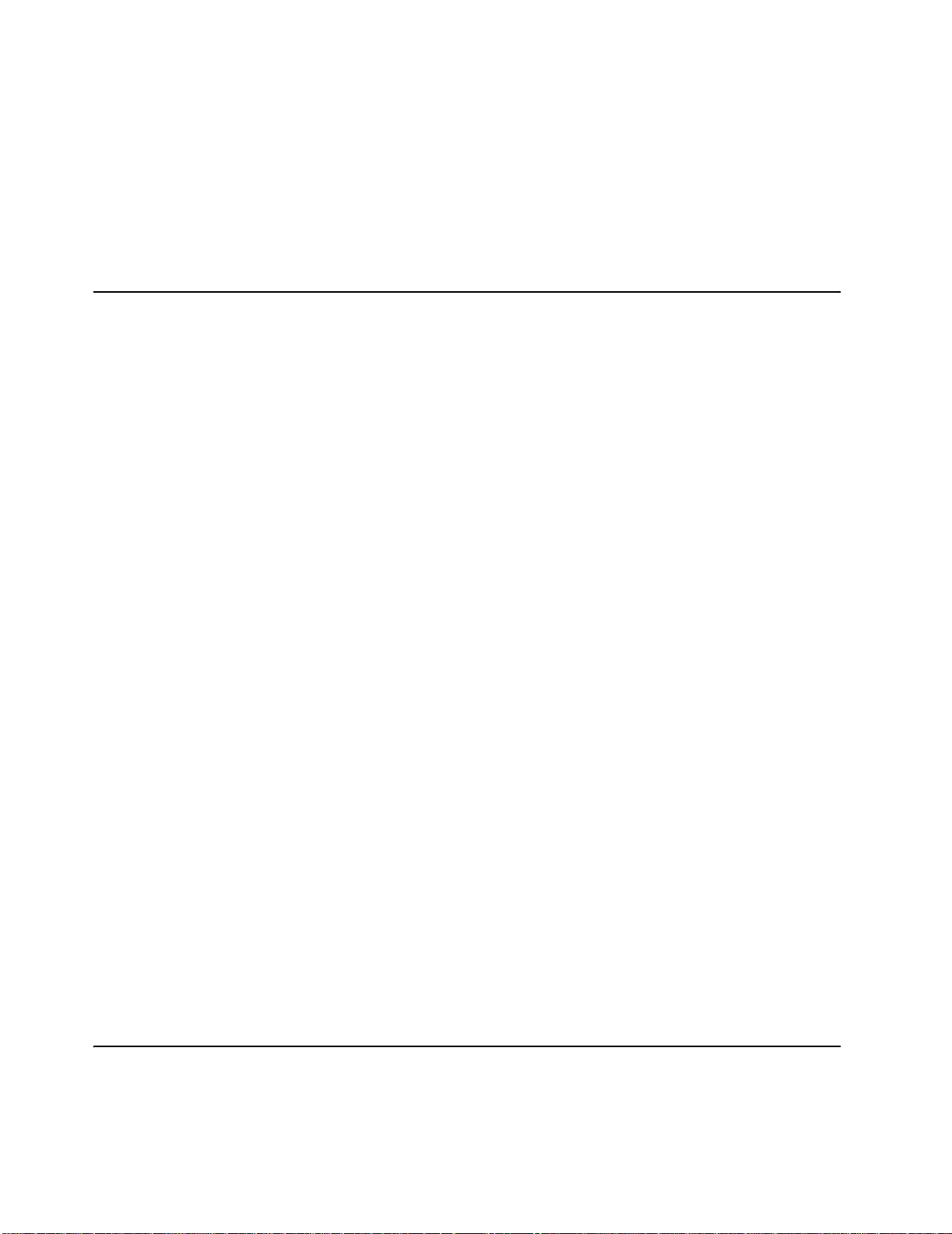
• IBM Director
IBM Director is a workgroup-hardware-management tool that you can use to
centrally manage xSeries servers. Fo r more inf ormation about IBM Director , go to
http://www.ibm.com/pc/us/software/sysmgmt/ on the World Wide Web.
• Device Drivers and IBM Enhanced Diagnostics CD
Your server comes with a Device Driv ers a nd Enh anced Dia gnostics CD. Use the
IBM Enhanced Diagnostics program on this CD to diagnose problems with your
server.
Reliability, availability, and serviceability features
Three important server design features are reliability, availability, and serviceability
(RAS). The RAS features help to ensure the integrity of the data that is stored in your
server, the a v ailability of the server when y ou need it, and t he ease with which you ca n
diagnose and repair problems.
Your server has the following RAS features:
• Boot block recovery
• Automatic restart after a power failure
• Power-on self-test (POST)
• Hot-swap hard disk drives
• Upgradeable basic input/output system (BIOS), diagnostics, and POST
• Error correction code (ECC) synchronous dynamic random access memory
(SDRAM) with serial presence detect (SPD)
• Cyclic redundancy checking on the small computer systems interface (SCSI) data
bus
• Predictive failure analysis
fans, and power supply
• Auto-restart initial program load (IPL) power supply
• Wake on LAN capability
• Error codes and messages
• Monitoring support for temperatures, voltages, and fan speed
• Cooling fans with speed-sensing capability
• Failover Ethernet support
• Microprocessor built-in self-test (BIST)
• Vital product data (VPD); includes serial number information and replacement
part numbers, stored in nonvolatile memory, for easier remote maintenance
• Diagnostic support of Ethernet and RAID adapters
• Read-only memory (ROM) checksums
• Nonmaskable interrupt (NMI) jumper
• Key lock support for physical security
®
(PFA) on memory, microprocessor, hard disk drives,
Server controls, LEDs, and connectors
This section describes the controls, light-emitting diodes (LEDs), and connectors on
your server.
Chapter 1. Introducing the xSeries 205 Type 8480 server 5
Page 18
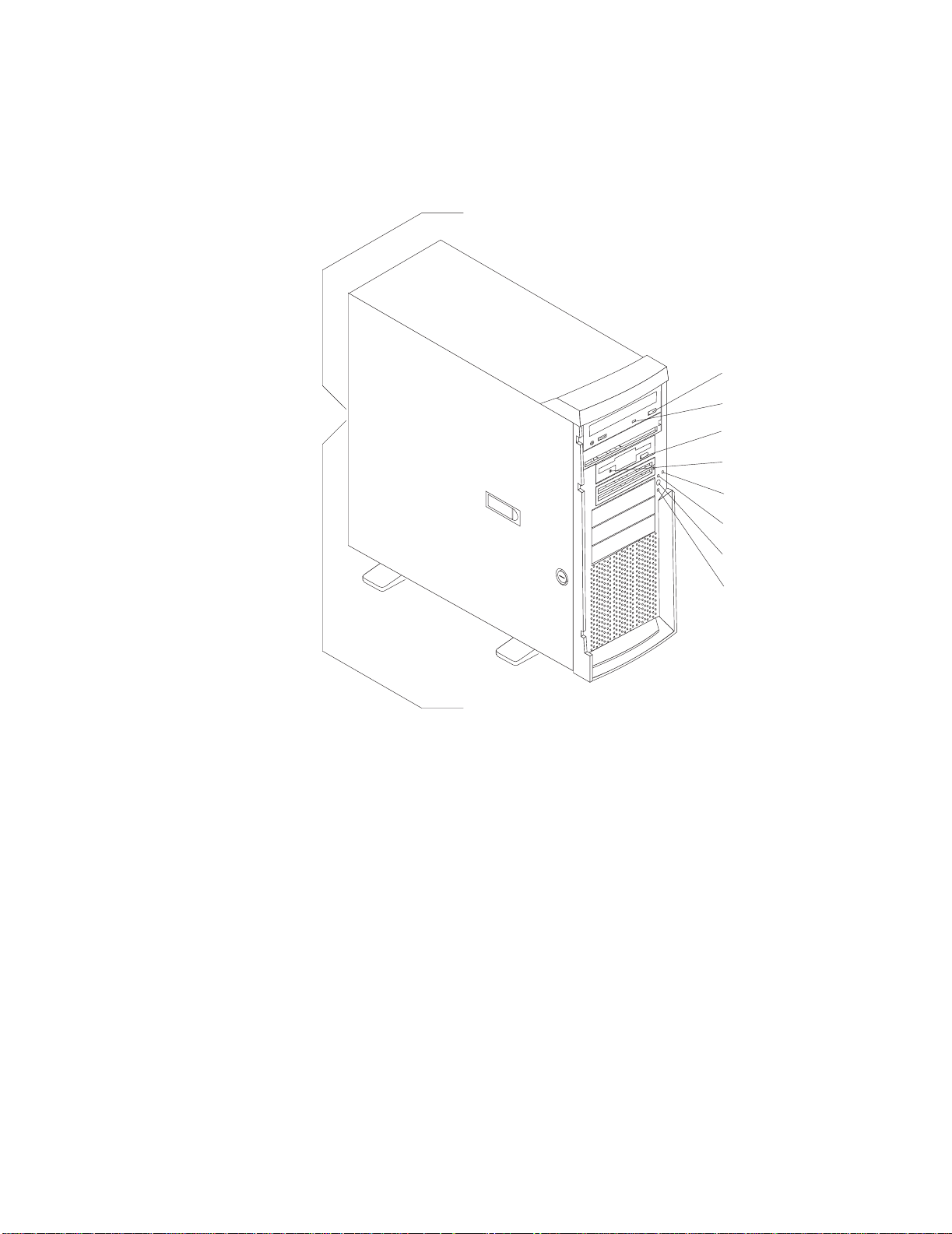
Server controls and LEDs
The following illustration shows the controls and LEDs on the server.
Note: The front bezel door is not shown so that the drive bays are visible.
Front View:
Ethernet speed 1 Gbps LED
CD-eject
button
CD-ROM drive
activity LED
Diskette-eject
button
Diskette drive
activity LED
Hard disk drive
activity LED
Power-on
LED
Power-control
button
System error
LED
Ethernet transmit/receive activity LED
Ethernet speed 1 Gbps LED: When this LED on the Ethernet connector is lit, it
indicates that the Ethernet network speed is 1 Gbps. When th is LED is of f, it indicates
that the Ethernet network speed is 10 Mbps or 100 Mbps.
CD-eject button: Press this button to release a CD from the CD-ROM drive.
CD-ROM drive activity LED: When this LED is lit, it indicates that the CD-ROM drive
is in use.
Diskette-eject button: Press t his button to release a diskette from the diskette drive.
Diskette drive activity LED: When this LED is lit, it indicates that the diskette drive is
in use.
Hard disk drive activity LED: When this LED is flashing, it indicates that the hard
disk drive is in use.
Pow er-on LED: When this LED is lit, it indicates that the server is turned on.
Power-control button: Press this button to turn the server on and off manually.
Ethernet transmit/receive activity LED: Wh en this LED on the Ethernet connector is
lit, it indicates that there is activity between the server and the network.
6 IBM xSeries 205Type 8480:User’s Guide
Page 19
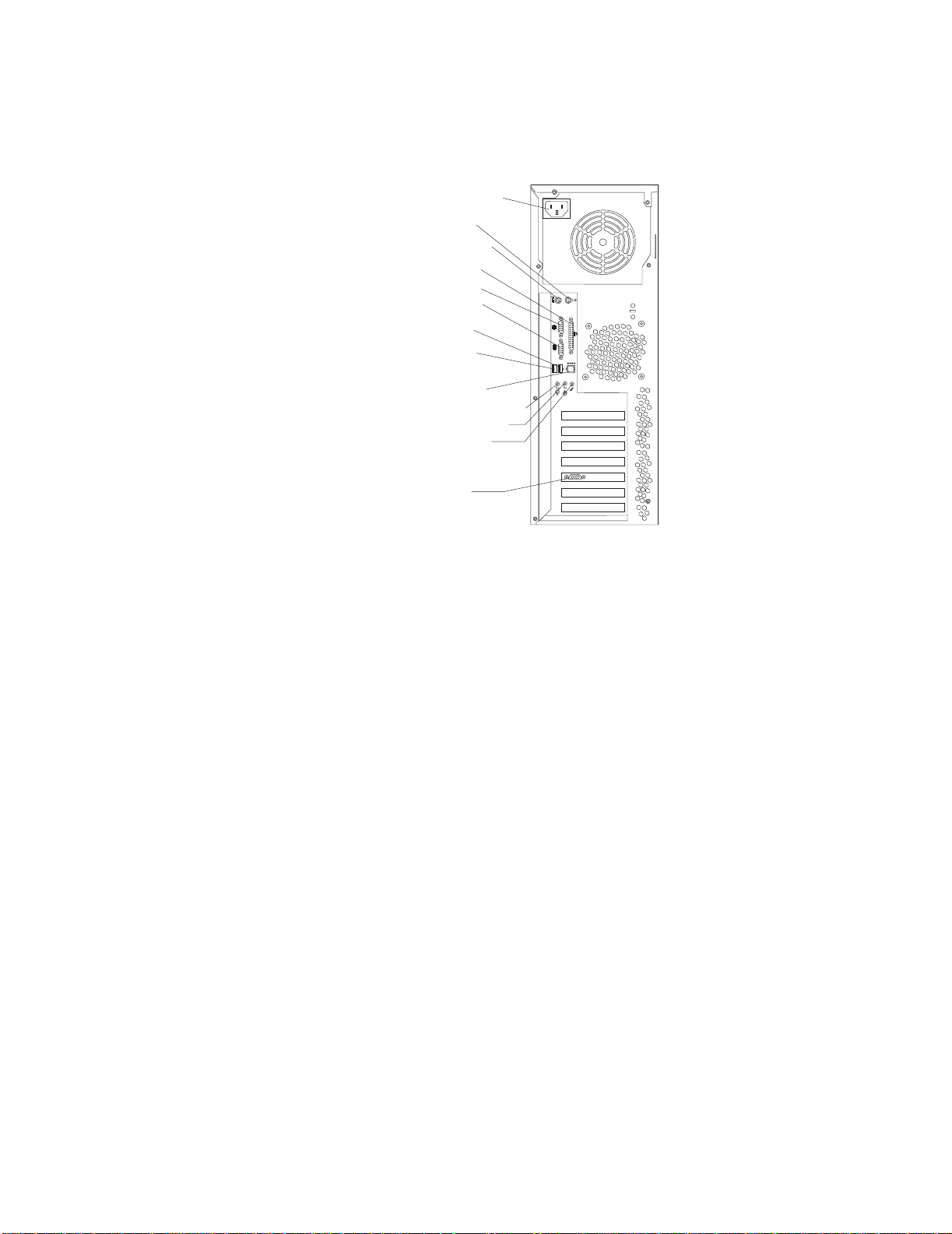
Server connectors
The following illustration shows the connectors on the rear of the server.
Rear View:
Power cord
Mouse
Keyboard
Parallel
Serial 1
Serial 2
USB 1
USB 2
Ethernet
Line out (green)
Line in (blue)
Mic (pink)
Video
1
2
2
1
Power-cord connector: Connect the power cord to this connector.
Mouse connector: Connect a mouse or other PS/2
®
device to this connector.
Keyboard connector: Connect a PS/2 keyboard to this connector.
Parallel connector: Connect a parallel device to this connector.
Serial 1 connector: Connect a 9-pin serial device to this connector.
Serial 2 connector: Connect a 9-pin serial device to this connector
USB 1 connector: Connect a USB device to this connector.
USB 2 connector: Connect a USB device to this connector.
Ethernet connector: Use this connector to connect the server to a network.
Mic connector (pink): Connect a microphone to this connector.
Line out connector (green): Connect an audio o utput device, such as speakers, to
this connector.
Line in connector (blue): Connect a n audio input device, such as a stereo, to this
connector.
Video connector: Connect a monitor to this connector.
If you have an optional Remote Supervisor Adapter (system-management adapter)
installed in PCI slot 1, your server has additional connectors an d LEDs. See the
Option Installation Guide for more information about these connectors and LEDs.
Chapter 1. Introducing the xSeries 205 Type 8480 server 7
Page 20
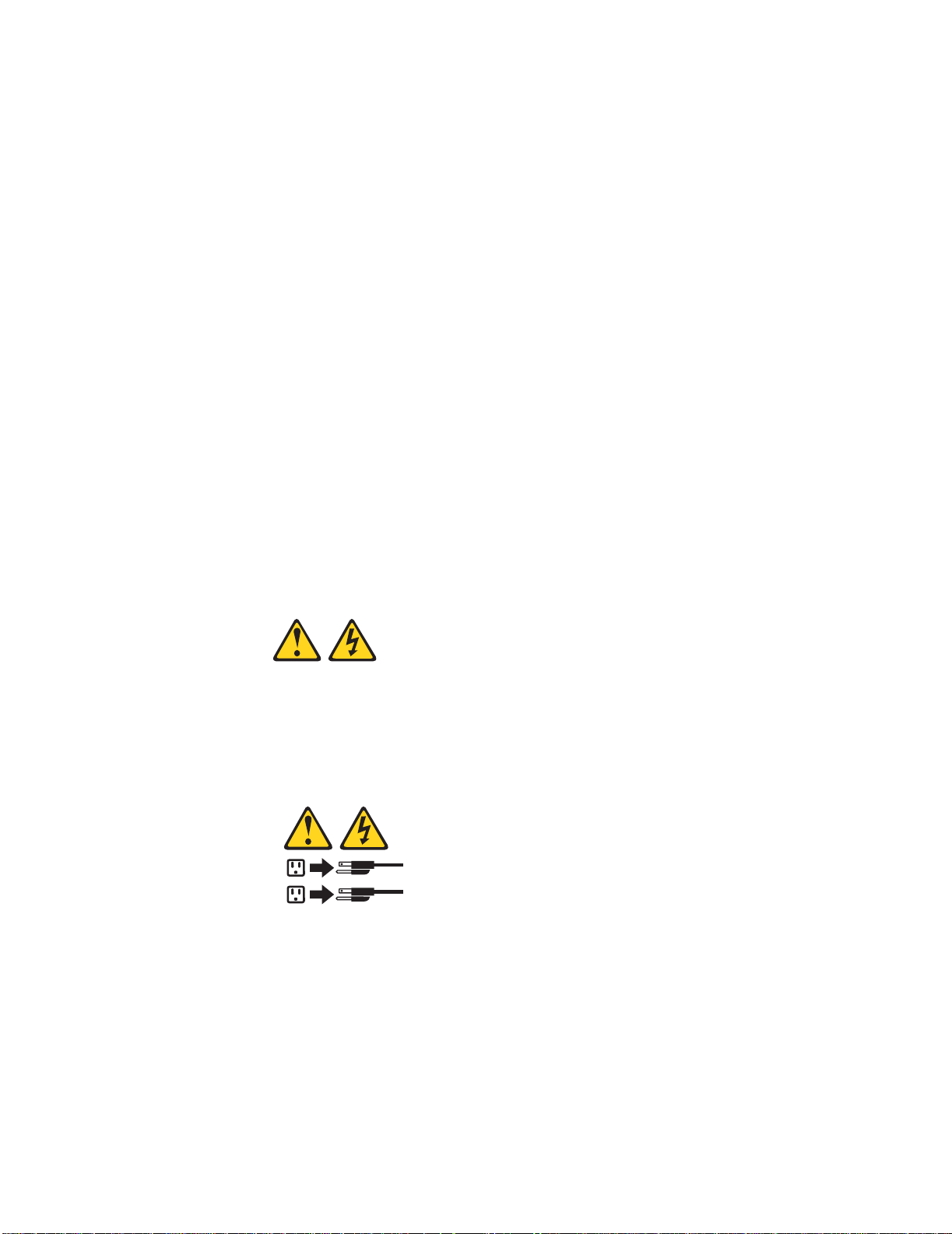
Server power features
When you connect the server to an ac po wer source, the server goes into Standby
mode. After appro x imate ly 20 se conds, the power-control button becomes active, and
you can turn on the server and start the operating system by pressing the powercontrol button. The following section describes other ways in which th e server can be
turned on.
A power-control-b utton shield comes with y our server. You can install this disk-shaped
shield to prevent the server from being turned off accidentally.
Turning on the server: After the server is connected to an ac power source, it
can be turned on in any of the following ways:
• You can press the power-control button.
• If a power failure occurs while the server is turned on, the server will restart
automatically when power is restored.
• If your operating system supports the system-management software for an
optional Remote Supervisor Adapter, the system-management software can turn
on the server.
• If your operating system supports the Wake on LAN feature, the Wake on LAN
feature can turn on the ser ver.
Turning off the server: Some operating systems require an orderly shutdown
before you turn off the server. See your operating-system documentation for
information about shutting down the operating system.
Statement 5:
CAUTION:
The power control button on the device and the power swit ch on the power
supply do not turn off the electrical current supplie d to the device. The device
also might have more than one power cord. To remove all electrical current
from the device, ensure that all power cords are disconnected from the power
source.
2
1
The server can be turned off in any of the following ways:
• You can press the power-control button to start an orderly shutdown of the
operating system, if your operating system supports this feature, and turn off the
server.
• If the operating system stops functioning, you can press and hold the powercontrol button for more than 4 seconds to turn off the server.
• If the Wake on LAN feature turned on the server, the Wake on LAN feature can
turn off the server.
• You can remove all po wer from the computer b y disconnecting th e server from the
ac power source.
8 IBM xSeries 205Type 8480:User’s Guide
Page 21

Standby mode: When the server is connected to an ac po wer source b ut has not
been turned on, it is in Standby mode. When the server is in Standby mode, the
operating system is not running, and all core logic except for the service processor is
shut down. The power-on LED flashes to indicate that the server is in Standby mode.
The server can respond to requests from the service processor, such as a remote
request to turn on the server.
To put the server into Standby mode when the server is turned on, shut down the
operating system (see your operating-system documentation), and press the powercontrol button.
You can also put the server into Standby mode through a request from the service
processor.
Chapter 1. Introducing the xSeries 205 Type 8480 server 9
Page 22

10 IBM xSeries 205Type 8480:User’s Guide
Page 23

Chapter 2. Configuring your server
You can use the following configuration programs to customiz e your server hardware:
• Configuration/Setup Utility program
The Configuration/Setup Utility program is part of the basic input/output system
(BIOS) code that comes with your server. You can use this program to configure
serial port assignments, change interrupt request (IRQ) settings, change the
device startup sequence, set the date and time, and set passwords.
• Broadcom NetXtreme Gigabit Ethernet Boot Agent
The Broadcom NetXtreme Gigabit Ethernet Boot Agent is part of the BIOS code
that comes with your server. You can enable the Broadcom NetXtreme Gigabit
Ethernet Boot Agent in the Configuration/Setup Utility program. The Broadcom
NetXtreme Gigabit Ethernet Boot Agent enables y ou to configure the network as a
startable device and customize where the network option appears in your startup
sequence.
• ServerGuide Setup and Installation CD
The ServerGuide Setup and Installation CD provide s software setup tools and
installation tools that are specifically designed for your IBM server. Use this CD
during the initial installation of your server to configure basic hardware features
and to simplify your network operating syst em ( NOS) installat ion . See “Using th e
ServerGuide Setup and Installation CD” on page 20 for more information.
• Ethernet controller configuration process
To configure the Ethernet controller, see “Configuring the Gigabit Ethernet
controller” on page 23.
• SCSISelect Utility program (some models)
If your server comes with a SCSI controller on the PCI e xtender card, you can use
the SCSISelect Utility program to configure devices that are attached to the SCSI
controller. Use this program to change default values, resolve configuration
conflicts, and perfo rm a low-level format on a SCSI hard disk drive.
• Boot Menu program
The Boot Menu program is part of the BIOS code that comes with your server.
You can use the Boot Menu program to change startup sequence for one startup
session without changing settings in the Configuration/Setup Utility program.
Using the Configuration/Setup Utility program
This section provides the instructions for starting the Configuration/Setup Utility
program and descriptions of the menu choices that are available.
Starting the Configuration/Setup Utility program
The Configuration/Setup Utility program starts automatically when POST detects that
newly installed or removed hardware is not reflected in your current configuration. A
power-on-self-test (POST) error message is displayed. See the Hardware
Maintenance Manual and Troubleshooting Guide for details about the POST er ror
messages.
© Copyright IBM Corp. 2002 11
Page 24

Complete the following steps to start the Configuration/Setup Utility program:
1. Turn on the server and watch the mon itor screen. If your server is already on
when you start this procedure, you must shut down the operating system, turn off
the server, w ait a few seconds until all in-use LEDs go off, and restart the server.
Do not use Ctrl+Alt+Del to restart the server.
2. When the message Press F1 for Configuration/Setup, Press F12 for Boot
Menu appears at the bottom of the screen during startup, press F1. (Th is prompt
appears on the screen for only a few seconds. You must press F1 quickly.)
Note: If you have set both administrator and user passwords, you must type the
administrator password to access the full Configuration/Setup Utility menu.
3. Follow the instructions that appear on the screen.
Use the Up Arrow (↑)and Down Arrow (↓) keys to select menu choice s in any
Configuration/Setup Utility menu. Some menu choices provide information only.
Some menu choices show fields that you can change. These fields are enclosed by
square brackets. You can change the settings in these fields by using Left Arrow (←)
and Right Arrow (→) keys to change the settings, or you can type information in the
field.
To reload the current setting for a menu item, press F9. To reload the default setting
for a menu item, press F10.
Configuration/Setup Utility menu choices
From the Configuration/Setup Utility main menu, y ou can select settings that y ou w ant
to change. The Configuration/Setup Utility main menu is similar to the one in the
following illustration.
Configuration/Setup Utility
•
System Summary
•
System Information
•
Devices and I/O Ports
••Start Options
•
Date and Time
•
System Security
•
Advanced Setup
•
Power Management
Error Logs
Save Settings
Restore Settings
Load Default Settings
Exit Setup
<F1> Help < > < > Move
<Esc> Exit <Enter> Select
Notes:
1. You can press F1 to display help inf ormation for a selected menu item.
2. The choices on some menus might differ slightly, depending on the BIOS version
in your server.
↑↓
The following choices are available from the main menu:
• System Summary
12 IBM xSeries 205Type 8480:User’s Guide
Page 25

This choice contains general inf ormation about your server , such as a summary of
components and server configuration. You can view information about the type
and speed of the microprocessor and the amount of memory that is installed
Changes that you make to configur ation settings app ear on this summary screen.
You cannot edit the fields of the configuration and system information.
• System Information
Select this choice to view the machine type and model number, the server serial
number , and the revision level or issue date of the BIOS code that is stored in the
flash electrically erasable programmable ROM (EEPROM).
• Devices and I/O Ports
Select this choice to view or change the as signment s for devices and input/output
ports.
— Mouse
Select this choice to enable a mouse or PS/2 pointing device.
— Diskette Drive A
Select this choice to set the type of disk et te driv e installed in y our server. You
can disable the diskette drive, or you can enable various types of diskette
drives.
— Floppy Disk Controller
Select this choice to enable or disable the diskette drive controller.
— IDE Controller
Select this choice to enable the primar y IDE con tr oller, the secondar y IDE
controller, or both IDE controllers.
— System Board Ethernet
Select this choice to set the system-board Ethernet controller to Enabled or
Disabled.
— System Board Ethernet PXE/DHCP
Select this choice to enable the Broadcom NetXtreme Gigabit Ethernet Boot
Agent or to enable Dynamic Host Configuration Protocol (DHCP).
— ASF POST Function
Select this choice to enab le or disab le the Alert Standard Format (ASF) POST
function. If you enable this function, you can manage the server remotely
from another system using a system management softw are progr am, such as
IBM Director Agent.
— Audio Support
Select this choice to enable or disable audio support .
— Serial Port Setup
Select this choice to configure the serial ports. If the port is set to Enabled,
you can set the base input/output (I/O) address and the interrupt level. If the
port is set to Automatic, the operating system automat ically configures t hese
settings.
— USB Setup
Select this choice to configure the USB ports in your server. The USB
Support setting determines whether BIOS support for USB devices will be
enabled when you st art the server . You can also enable or disable support for
a USB keyboard or mouse.
— Parallel Port Setup
Chapter 2. Configuring your server 13
Page 26

Select this choice to configure the p arallel port of your serv er . I f the port is set
to Enabled, you can set the base input/output (I/O) address, the interrupt, and
the Parallel Port Extended Mode. If the port is set to Disabled, the operating
system automatically configures these settings. If you set the Parallel Port
Extended Mode to ECP, you can set the Extended Mode direct memory
address (DMA). The parallel port address can be specified or disabled. If y ou
need to change this field, set the address so t hat it does not conflict with other
hardware.
Complete the following steps to view or change the parallel-connector
assignment:
1. From the Configuration/Setup Utility main menu, select Devices and I/O
Ports and press Enter.
2. Select Parallel Port Setup and press Enter.
3. Use the Left Arrow (←) and Right Arrow (→) keys to change settings and
press Esc.
Note: When you configure the parallel connector as bidirectional, use an
IEEE 1284-compliant cable. The cable mu st not exceed 3 meters
(9.8 ft).
4. Follow the instructions on the screen to save your changes and exit from
the Configuration/Setup Utility menu.
— IDE Hard Disk Drive 0, 1, 2, and 3
Select this choice to view or change t he setti ngs for IDE drives 0, 1, 2, and 3.
You can set each drive to Compatible mode or High Performance mode. If
an IDE device attached to the system-board IDE controller does not function
properly or causes other IDE devices attached to the same controller to
function improperly, set this field to Compatible.
• Start Options
You can select keyboard operating characteristics, such as the keyboard speed
and whether the server starts with the keyboard number lock on or off. You also
can enable the server to run without a diskette drive, monitor, or keyboard.
Select this choice to view or change the start options. Start options take effect
when you start your server.
The following menu items are available in the Start Options menu:
— Startup Sequence
The server uses a startup sequence to determine the order in which the
server checks devices to find a boot record. For example, you can define a
startup sequence that checks fo r a startable diskette in the disk ette drive , then
checks the hard disk drive in bay 1, and then checks the CD-ROM drive.
You can also enable the server to start from the network by enabling the
Broadcom NetXtreme Gigabit Ethernet Boot Agent to customize the network
as the first startable device in the startup sequence.
To change the startup sequence of your server, complete the following steps:
1. From the Configuration/Setup Utility program, select Start Options and
press Enter.
2. Select Startup Sequence and press Enter.
3. Select the device that you want to be the first startable device using the
Left Arrow (←) and Right Arrow (→) keys. Choices available include the
diskette drive, hard disk drives, and the network.
4. After customizing the desired order of startup devices, press Esc until y ou
return to the main menu.
14 IBM xSeries 205Type 8480:User’s Guide
Page 27

5. Select Save Settings and Press Enter.
— Fast Power On Self Test
You can select Auto to speed up the system POST process by bypassing
some testing procedures.
— Power On Logos
Select Enabled to display the IBM logo during POST.
— Keyboard NumLock State
Select Enabled to activate the keyboard numbers lock upon startup.
— Memory Test
This item is set to Enabled. You cannot alter this setting.
— Configuration Ta ble
Select Enabled to display the preboot system configuration table.
• Date and Time
Select this choice to set the system date and time. The system time is in a 24-
hour format (hour:minute:second).
• System Security
Select this choice to set an administrator password or a user password. This
choice appears only on the full Configuration/Setup Utility main menu.
You can set the server to prompt you for an administrator password or user
password at startup. You can also set the security on diskette and hard disk
drives to protect your data from tampering.
Select Administrator Password to set or change an administrator password.
Attention: If an administrator password is set and then forgotten, it cannot be
overridden or removed. You must replace the system board.
The administrator password provides access to all choices on the
Configuration/Setup Utility main menu. You can set, change, or delete both the
administrator and user passwords and enable a user to change the user
password.
You must set an administrator pass word to set a user pa ss word. A user password
grants a user access to the server for use but denies the user access to
configuration settings.
You must set a user passwor d to set a Password on Boot. If this setting is
enabled, the server will require a password at startup.
If you set an administrator password and a user password, you can set you
diskette drive and hard disk drive security settings to prevent tampering with
important data. You can set Floppy Drive and Hard Disk Drive security settings
to Normal, Write Protect All Sectors, and Write Protect Boot Sectors.
• Advanced Setup
Select this choice to change the values for advanced hardware features, such as
PCI configuration and Plug and Play operating-system settings.
A message appears above the choices on this menu to alert you that the system
might malfunction if these options are configured incorrectly. Follow the
instructions on the screen carefully.
• Power Management
Select this choice to enable or disable system power settings.
The following choices are available in this menu item:
— APM BIOS Mode
Chapter 2. Configuring your server 15
Page 28

This field controls the Advanced Power Management (APM) support to your
operating system. Enable this setting when your operating system supports
APM-enabled servers. Select Enabled to reduce power consumption or
Disabled to deactivate the power-management features and timers.
16 IBM xSeries 205Type 8480:User’s Guide
Page 29

— IDE Hard Disk Standby Timer
This field controls what IRQ the Advanced Configuration and Power Interf ace
(ACPI) uses.
— Time to Low Power
Select this choice to set the time that will elapse from the last keyboard or
mouse activity until the server assumes a low power sleep state.
— Sleep Mode
You can set this menu choice only if Time to Low Power is set.
— Power Switch < 4 sec.
You can set this to Power Off or Suspend.
— System wake-up event
Select this choice to control the event that occurs when the server wakes up.
— Serial Port Ring Detect
Set this menu choice to Enabled to set the server to wake up when activity is
detected on the serial port modem.
— Wake Up on Alarm
Select this choice to set the server to wake up at a certain day or time. You
can set this to Disabled, Time, and Date/Time.
— Alarm Day of Month
You can set this menu item only if y ou hav e set Wake Up on Alarm to Time or
Date/Time. Set the day of the month for the server to wake up.
— Alarm Time
You can set this menu item only if y ou hav e set Wake Up on Alarm to Time or
Date/Time. Set the time of the day for the server to wake up.
— ACPI Sleep State
Select which power le v el y our server uses in Standby mode. If S1 is selected,
power is maintained to all devices, but all processor activity is halted. If S3 is
selected, power is maintained only for the main memory. Exit from the S3
state might not be supported by all installed adapters.
— Restart on AC/Power Failure
This field controls whether the system will stay on after ac power is removed
and then restored. Select Power On if you use a power strip to turn on the
server. Select Stay Off if you want the server to remain off after power is
restored. Select Last State to have the server return to its previous state.
• Error Logs
Select this menu choice to view any errors that occur during POST.
• Save Settings
Select this choice to save your customized settings.
• Restore Settings
Select this choice to restore the previous settings.
• Load Default Settings
Select this choice to restore the factory settings.
• Exit Setup
Select this choice to exit from the Configuration/Setup Utility program.
If you have made any changes, the program will prompt you to save the changes
or exit without saving the changes.
Chapter 2. Configuring your server 17
Page 30

Using passwords
The System Security choice appears only on the full Configuration/Setup Utility
menu. After you select this choice, you can implement an administrator password.
The administrator pass word prov ides access to all choices on the Conf iguration/Setup
Utility main menu. You can set, change, or delete the administrator password.
Attention: If you set an administrator password and then forget it, you cannot
override or remove it. You must replace the system board.
The administrator password has the following features:
• No password is required to start the system.
• Type the password to access the Configuration/Setup Utility program.
• All choices are available on the Configuration/Setup Utility main menu.
Complete the following steps to set an administrator password:
1. From the Configuration/Setup Utility main menu, select System Security and
2. Select Administrator Password and press the Right Arrow (→) key.
3. Type the password you want to set in the Enter Password field and press Enter.
4. Type the password again in the Enter Password again field and press Enter.
5. Press Enter to Set or Change Password. The setting in the Administrator
6. Press Esc until you return to the main menu.
7. Select Save Settings and Press Enter.
press Enter.
Password field changes to Present.
After you have set an administrator password, you can then set a user password to
authorize a user to operate the server. You must set an administrator password to set
a user password.
You can use any combination of up to se ven characters (A Z, a z, 0 9, and blanks) for
your user password. Ke ep a record of your password in a secure place. If you forget
the user password, you can regain access to the server through one of the following
methods:
• Type the administrator password at the power-on prompt. Start the
Configuration/Setup Utility program and change the user password.
• Change the position of the password check jumper (JP1) as described in “Setting
the password check jumper:” on page 19.
• Remove the battery and then install the battery. See the Hardware Maintenance
Manual and Troubleshooting Guide for instructions.
To set a user password, complete the following steps:
1. Set an administrator password. See the instructions on page 18.
2. Select User Password and press the Right Arrow (→) key.
3. Type the password you want to set in the Enter Password field and press Enter.
4. Type the password again in the Enter Password Again field and pr es s Ente r.
5. Press Enter to Set or Change Password. The setting in the User Passw ord f ield
changes to Present.
6. Select Save Settings and press Enter.
18 IBM xSeries 205Type 8480:User’s Guide
Page 31

If you set a user password, you can then enable P assword on Boot. If you enable this
setting, you must type a user password when yo u start the server.
Setting the password check jumper: The following illustration shows the
location of the passw ord check jumper (JP1) on the system board.
Password check
(JP1)jumper
CMOS clear
(JP3)jumper
Boot block
jumper (JP6)
Complete the following steps to set the password check jumper:
1. Review the “Saf ety information” on page v.
2. Turn off the server and peripheral devices and disconnect all external cables and
power cords; then, remove the cover. See the Option Installation Guide for
instructions.
3. Move the jumper from pins 1 and 2 to pins 2 and 3. This clears the power-on
password for one boot cycle.
You can now start the server one time without having to use the user password,
but if you do not use the Configuration/Setup Utility program to change or delete
the password, the next time you start the server, the original power-on password
will be reinstated.
4. Connect the server to a power source, keyboard, monitor, and mouse.
5. Turn on the server.
You can now start the Configuration/Setup Utility program and either delete the old
password or set a new user password.
Chapter 2. Configuring your server 19
Page 32

Enabling Broadcom NetXtreme Gigabit Ethernet Boot Agent
The Broadcom NetXtreme Gigabit Ethernet Boot Agent is part of the BIOS code that
comes with your server. You can enable the Broadcom NetXtreme Gigabit Ethernet
Boot Agent in the Configuration/Setup Utility program. The Broadcom NetXtreme
Gigabit Ethernet Boot Agent enables you to configure the network as a startable
device and customize where the network appears in your startup order.
To enable Broadcom NetXtreme Gigabit Ethernet Boot Agent, complete the following
steps:
1. From the Configuration/Setup Utility main menu, select Devices and I/O Ports
and press Enter.
2. Select System Board Ethernet PXE/DHCP and use the Right Arrow (→) key to
set it to Enabled.
3. Select Save Settings and press Enter.
Using the ServerGuide Setup and Installation CD
The ServerGuide Setup and Installation CD includes an easy-to-use setup and
installation program that is specifically designed for your server. The ServerGuide
program detects the server model and hardware options that are installed and uses
that information during setup to configure the hardware. The ServerGuide program
simplifies operating-system installations b y providing updated device drivers and, in
some cases, installing them automatically.
If a later version of the ServerGuide program is available, you can download a free
image of the ServerGuide Setup and Insta lla tion CD, or you can purchase the CD. To
download the latest ServerGuide program, go to the IBM ServerGuide Web page at
http://www.ibm.com/pc/qtechinfo/MIGR-4ZKPPT.html. To purchase the latest
ServerGuide Setup and Installation CD, see the “ServerGuide Updates” flyer that
comes with your server library, or go to the ServerGuide fulfillment Web site at
http://www.ibm.com/pc/coupon/.
The ServerGuide program has the following features to make setup easier:
• An easy-to-use interface with online help
• Diskette-free setup, and configuration programs that are based on detected
hardware
• Performance Optimizer program, which easily tunes your SCSI RAID adapter
settings for your server environment
• A system BIOS update program, which updates the BIOS code directly from the
CD
• Device drivers that are provided for your server model and detected hardware
• Operating-system partition size and file-system type that are selectable during
setup
ServerGuide features
Features and functions can vary slightly with different versions of the ServerGuide
program. To learn more about the version that you have, start the ServerGuide Setup
and Installation CD and view the online overview . Not all features are supported on all
server models.
20 IBM xSeries 205Type 8480:User’s Guide
Page 33

The ServerGuide program requires a supported IBM server with an enabled startable
(bootable) CD-RO M drive. In addition to the ServerGuide Setup and Insta lla tion CD,
you must have your operating-system CD to install your operating system.
The ServerGuide program has the following features:
• Sets system date and time.
• Detects the SCSI RAID adapter or controller and runs the SCSI RAID
configuration program.
• Updates the licensed internal code (firmware) level without diskettes.
• Checks the system BIOS code and microcode (firmware) levels of supported
options to determine whether a later level is available from the CD. You can
perform updates without using diskettes.
• Provides the Performance Optimizer program to easily tune your SCSI RAID
adapter settings fo r your server environment.
• Creates a System Partition on the default drive. You can run server-specific utility
programs after setup.
• Detects installed hardware options and provides updated device drivers for most
adapters and devices.
• Creates a setup-replication diskette for replicating setup selections for other
servers of the same model.
• Provides diskette-free installation for supported operating systems.
• Provides a replicated installation path for multiple installations of supported
operating systems.
• Includes an online README file with links to tips for your hardware and operating-
system installation.
Setup and configuration overview
When you use the ServerGuide Setup and Installation CD, you do not need setup
diskettes. You can use the CD to configure any supported IBM server model. The
ServerGuide program checks your system BIOS, service processors, and other
system hardware to determine if syste m up d ates ar e available. The setup program
provides a list of tasks that are required to set up your server model. On SCSI RAID
servers, you can run the SCSI RAID configuration pr ogram to create logical drives.
Note: Features and functions can vary slightly with different versions of the
ServerGuide program.
When you start the ServerGuide Setup and Installation CD, the program perf orms the
following tasks:
• The ServerGuide program prompts you for your language, country, and keyboard
layout. (This information is stored and later passed to the operating-system
installation program.)
• The ServerGuide program displays choices for running the configuration
programs. For example:
— The Express Configuration method runs the required programs for your
server, based on the hardware that is detected.
— The Custom Configuration method displa ys all prog rams that are a v ail ab le for
your server, and you decide which programs to run.
— The Replicated Configuration method provides the opt ion of duplicating your
setup selections to other servers that are the same model.
• If you select the Custom Configura tion method, the f ollowing f eatures are op tional.
If you select the Express Configuration method, some or all of these features ar e
run, depending on the hardware that is detected:
— The Set Date and Time feature is provided so that you do not have to use the
Configuration/Setup Utility program to access these settings.
Chapter 2. Configuring your server 21
Page 34

— The Clear Hard Disks feature is provided so you can delete all partitions on all
hard disk drives. If the server has a SCSI RAID ada pter installed, you can
select to restore the configuration on the SCSI RAID adapter to the factory
default settings.
— The ServerGuide program checks the system BIOS code and microcode
(firmware) lev els for supported options and then checks the CD for a newer
level. Th e CD content might be ne w er than the BIO S code and firmware le v el.
The ServerGuide program can perform a flash update of the BIOS code and
supported microcode (firmware) options without using diskettes.
— The SCSI RAID configuration program starts, leading you through the entire
configuration process.
— The Performance Optimizer program easily tunes your server for your
environment.
— The ServerGuide program creates a System Partition on the default drive.
• The ServerGuide program displays a confirmation summary , so that y ou will kno w
when you have completed all the required tasks. Then, you are ready to install
your operating system.
Notes:
1. Plug and Play adapters are configured automatically. Non-Plug and Play adapters
might require switch settings, additional device drivers, and installation after the
operating system is installed. See the documentation that comes with the adapter.
2. Diagnostics for your server come in BIOS code or on a separate diagnostics CD.
System Partition
The ServerGuide program creates a 50 MB System Partition on the default drive. The
System Partition contains server-specific utility programs such as service processor
disk operating system (DOS) utilities, system diagnostics, flash BIOS updates, and
other programs. Programs in the System Partition vary by server model, and not all
server models run utility programs from the System Partition. To determine which
ones do, start the ServerGuide Setup and Installation CD and view the online
overview.
After setup is complete, you can access programs in the System Partition by restarting
the server and pressing Alt+F1 when the prompt is displayed. The System Partition
menu displays the programs that are available on your server model.
Typical operating-system installation
You can use the ServerGuide program to shorten your inst allation time. The
ServerGuide program provides the device drivers that are required for your hardware
and for the operating system that you are installing. This section describes a typical
ServerGuide operating-system installation.
Note: Features and functions can vary slightly with different versions of the
ServerGuide program.
1. After you have completed the setup process, the operating-system installation
program starts. (You will need your operating-system CD to complete the
installation.)
2. The ServerGuide program stores information about the server model, service
processor, hard disk drive controllers, and network adapters. Then, the program
checks the CD for newer device drivers. This information is stored and then
passed to the operating-system installation program.
22 IBM xSeries 205Type 8480:User’s Guide
Page 35

3. With some operating-system installations, you can create an operating-systemreplication diskette for setting up additional servers. This diskette contains the
Internet protocol (IP) address, server name, and other selections.
4. The ServerGuide program presents operating-system partition options that are
based on your operating-system selection and the installed hard disk drives.
5. If you are installing the operating system from diskette, the ServerGuide program
lists the diskettes that you must create and the optional diskettes tha t you might
want to create. The diskettes that you can create are the device-driver diskettes
for the installed adapters or controllers.
6. The ServerGuide program promp ts you to insert your operating-system CD and
restart the server. At this point, the installation program for the operating system
takes control to complete the installation.
Setting up or updating multiple servers
You can use the ServerGuide program to create diskettes that help you set up or
update multiple servers. You can modify information on the diskettes as you use them
to set up or update other servers.
Note: Availability and function can vary by server model and by the hardware that is
installed.
You can create a setup-replication diskette, which contains your hardware
configuration selections. Use this diskette to replicate selections to other servers that
are of the same model.
You can create an operating-system-replication diskette, which contains information
that you need to complete multiple installations. Not all operating systems support
operating-system-replication diskettes.
Installing your operating system without ServerGuide
If you have already configured the server hardware and you decide not to use the
ServerGuide program to install your operating system, complete the following steps to
download the latest operating-system installat ion instructions from the IBM Support
Web page:
1. Go to http://www.ibm.com/pc/support/.
2. Under Browse, click Servers.
3. From the Family drop-down list, select your server model.
4. If NOS installation instructions are available for y our server model, OS
installation is in the list in the upper-left corner of the Web page. Click OS
installation and select the instructions for your operating system.
Configuring the Gigabit Ethernet controller
The server comes with an integrated Ethernet controller. This contr olle r pr ovides an
interface for connecting to 10-Mbps, 100-Mbps, or 1000-Mbps networks and provides
full duplex (FDX) capability, which enables simultaneous transmission and reception
of data on the Ethernet local area network (LAN). You do not need to set any jumpers
or configure the Ethernet co ntroller for your operating system before you use the
Ethernet controller. How e v er , you m ust install a de vice driver to enable y our oper ating
system to address the Ethernet controller. The device drivers are provided on the
Device Drivers and IBM Enhanced Diagnostics CD.
When you connect your se rver to the network, the Ethernet controller automatically
detects the data-transf er rate (10- Mbps, 100-Mbps , or 1000-Mbps) on the net work and
Chapter 2. Configuring your server 23
Page 36

then sets the controller to operate at the appropriate rate. In addition, if the Ethernet
ports that your server is connected to support auto-negotiation, the Gigabit Ethernet
controller will set the appropriate duplex state. That is, the Ethernet controller will
adjust to the network data rate, whether the data rate is standard Ethernet (10BASET), Fast Ethernet (100BASE-TX/1000BASE-T), half duplex (HDX), or full duplex
(FDX). The controller supports half-duplex (HDX) and full-duplex (FDX) modes at both
speeds.
For inf ormation about configuring y our Eth ernet controller, see the Device Drivers and
IBM Enhanced Diagnostics CD that comes with your server. For updated information
about configuring your Ethernet controller, go to the IBM Support Web site at
http://www.ibm.com/pc/support/ and navigate to the area for your specific server type.
From this area you can download documentation, the most current device drivers for
your server, and software that supports advanced networking functions. After
downloading, run the downloaded program launch.exe.
You Ethernet controller supports optional modes, such as teaming, priority packets,
load balancing, fault tolerance, and virtual LANs, which provide higher performance,
security, and throughput for your server. These modes apply to the integrated
Ethernet controller and to the controllers on supported Ethernet adapters.
Using the SCSISelect Utility program
SCSISelect is a menu-driven configuration utility program for servers that come with a
SCSI adapter installed. You can use SCSISelect to:
• View the default SCSI IDs
• Locate and correct configuration conflicts
• Perform a low-level format on a SCSI hard disk
The following sections provide instructions for starting the SCSISelect Utility program
and descriptions of the menu choices available.
Starting the SCSISelect Utility program
Complete the following steps to start the SCSISelect utility program:
1. Turn on the server.
2. When the <<< Press <CTRL><A> for SCSISelect Utility! >>> prompt appears,
press Ctrl+A.
Note: If an administrator password has been set, you are prompted to type the
password to start the SCSISelect Utility program.
3. When the Would you like to configure the host adapter or run the SCSI
disk utility? question appears, make you r selection and press Enter.
4. Use the arrow keys to select a choice fro m the menu.
5. Follow the instructions on the screen to chang e the set tings of t he select ed item s ,
and press Enter.
24 IBM xSeries 205Type 8480:User’s Guide
Page 37

SCSISelect menu choices
The following choices appear on the SCSISelect Utility menu:
• Configure/View Host Adapter Settings
Select this choice to view or change the SCSI controller settings. To reset the
SCSI controller to its default values, press F6; then, follow the instructions that
appear on the screen.
You can view or change the following controller settings:
— Host Adapter SCSI ID
Select this choice to view the SCSI controller ID, normally 7.
— SCSI Parity Checking
This choice is set to Enabled and cannot be change d .
— Host Adapter SCSI Terminati on
This choice is set to Enabled and cannot be change d .
— Boot Device Options
Select this choice to configure startable device parameters. Before you can
make updates, you must know the ID of the device for which you want to
configure parameters.
— SCSI Device Configuration
Select this choice to configure SCSI device parameters. Before y ou can mak e
updates, you must know the ID of the device whose parameters you want to
configure.
Note: The Maximum Sync Transfer Rate represents the transf er r ate fo r Ultra
— Advanced Configuration Options
Select this choice to view or change the settings for advanced configuration
options.
• SCSI Disk Utilities
Select this choice to view the SCSI IDs that are assigned to each device or to
format a SCSI device.
To use the utility program, select a drive from the list. Read the screens carefully
before making a selection.
Note: If you press Ctrl+A before the selected drives are ready, an Unexpected
SCSI Command Failure screen might appear. Restart the server and
watch the SCSISelect messages as each drive spins up. After the drive
that you want to view or format spins up, press Ctrl+A.
SCSI devices.
– The transfer rate for Ultra3 SCSI LVD devices is 160 MBps.
– The transfer rate for Ultra2 SCSI LVD devices is 80 MBps.
– The transfer rate for Fast SCSI devices is 20 MBps.
Using the Boot Menu program
The Boot Menu program is a built-in, menu-driven configuration utility program that
you can use to temporarily redefine the first startup device without changing settings
in the Configuration/Setup Utility program.
Chapter 2. Configuring your server 25
Page 38

Complete the following steps to use the Boot Menu program to change the startup
sequence of your server:
1. Turn off the server.
2. Restart the server.
3. Press F12.
4. Select the startup device.
The next time the server is started, it returns to the startup sequence set in the
Configuration/Setup Utility program.
26 IBM xSeries 205Type 8480:User’s Guide
Page 39

Appendix A. Getting help and technical assistance
If you need help, service, or technical assistance or just want more information about
IBM products, you will find a wide variety of sources available from IBM to assist you.
This appendix contains inf ormation about wher e to go for additional information about
IBM and IBM products, what to do if you experience a problem with your xSeries or
IntelliStation
Before you call
Before you ca ll, mak e sure th at y ou ha ve taken these steps to try to solve the problem
yourself:
• Check all cables to make sure that they are connected.
• Check the power switches to make sure that the system is turned on.
• Use the troubleshooting information in your system documentation, and use the
diagnostic tools that come with your system.
• Go to the IBM Support Web site at http://www.ibm.com/pc/support/ to check for
technical information, hints, tips, and new device drivers.
• Use an IBM discussion forum on the IBM Web site to ask questions.
You can solve many problems without outside assistance by following the
troubleshooting procedures that IBM provides in the online help or in the publications
that are provided with y our system and so ftware . The inf ormation that comes with y our
system also describes the diagnostic tests that you can perform. Most xSeries and
IntelliStation systems, operating systems, and programs come with information that
contains troubleshooting procedures and explanations of error messages and error
codes. If you suspect a softw are prob lem, see the info rmation for the opera ting system
or program.
®
system, and whom to call for service, if it is necessary.
Using the documentation
Information about your IBM xSeries or IntelliStation system and preinstalled software,
if any, is available in the documentation that comes with your system. That
documentation includes printed books, online books, README files, and help files.
See the troubleshooting information in your system documentation for instructions for
using the diagnostic programs. The troubleshooting information or the diagnostic
programs might tell you that you need additional or updated device drivers or other
software. IBM maintains pages on the World Wide Web where you can get the latest
technical information and download device drivers and updates. To access these
pages, go to http://www.ibm.com/pc/support/ and follow the instructions. Also, you can
order publications through the IBM Publications Ordering System at
http://www.elink.ibmlink.ibm.com/public/applications/publications/cgibin/pbi.cgi.
Getting help and information from the World Wide Web
On the World Wide Web, the IBM Web site has up-to-date information about IBM
xSeries and IntelliStation products, services, and support. The address for IBM
xSeries information is http://www.ibm.com/eserver/xseries/. The address for IBM
IntelliStation information is http://www.ibm.com/p c/intellistation/.
You can find service information for your IBM pro ducts, including sup ported options, at
http://www.ibm.com/pc/support/. If you click Profile from the support page, you can
© Copyright IBM Corp. 2002 27
Page 40
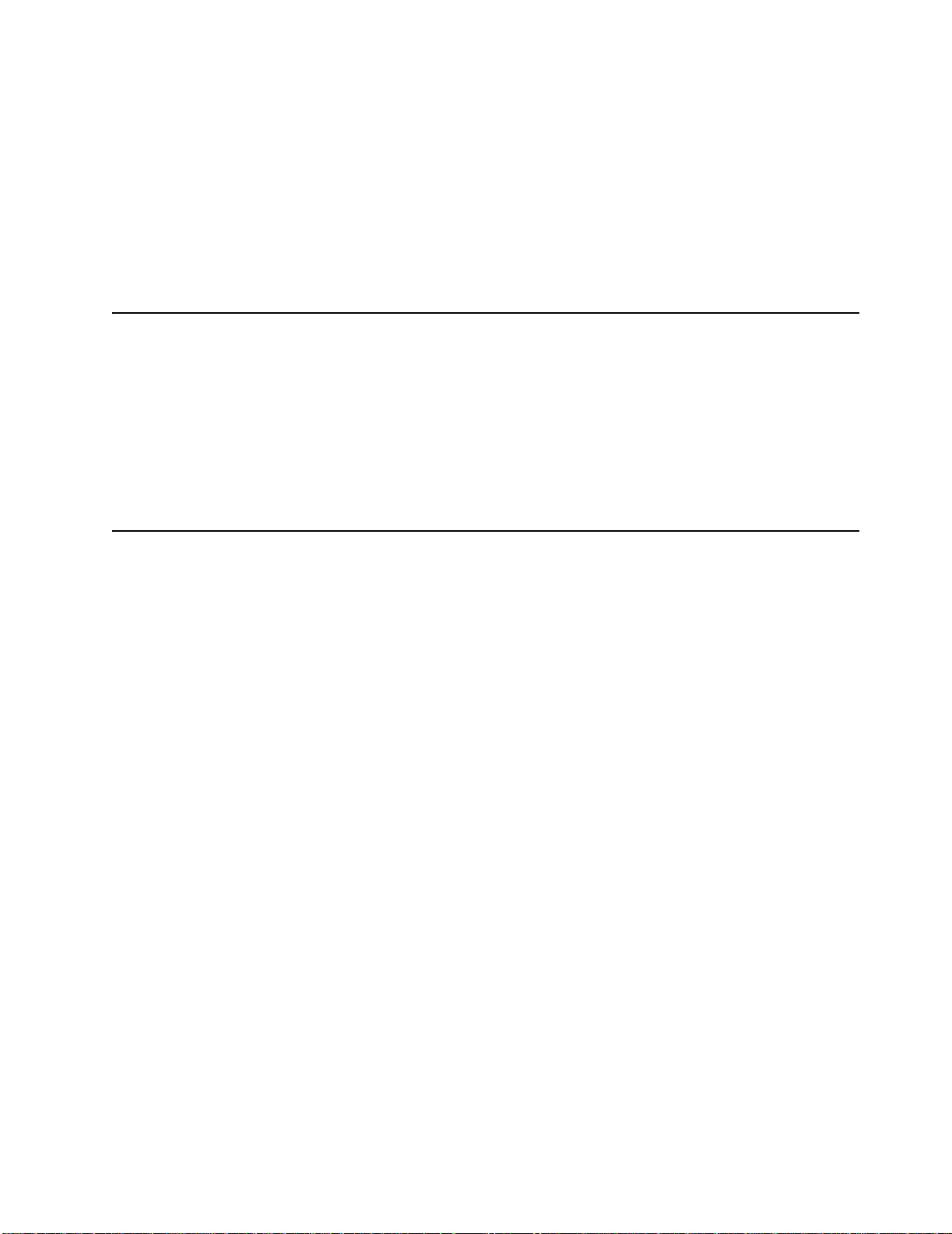
create a customized support page. The support page has many sources of
information and ways for you to solve problems, including:
• Diagnosing problems, using the IBM Online Assistant
• Downloading the latest device drivers and updates for your products
• Viewing Frequently Asked Questions (FAQ)
• Viewing hints and tips to help you solve problems
• Participating in IBM discussion forums
• Setting up e-mail notification of technical update s ab ou t your produc ts
Software service and support
Through IBM Support Line, you can get telephone assistance, for a fee, with usage,
configuration, and software problems with xSeries servers, IntelliStation workstations,
and appliances. For information about which products are supported by Support Line
in your country or region, go to http://www.ibm.com/services/sl/products/.
For more information about Support Line and other IBM services, go to
http://www.ibm.com/services/, or go to http://www.ibm.com/planetwide/ for support
telephone numbers.
Hardware service and support
You can receive hardware service through IBM Integrated Technology Services or
through your IBM reseller, if your reseller is authorized by IBM to provide warranty
service. Go to http://www.ibm.com/planetwide/ for support telephone numbers.
In the U.S. and Canada, hardware service and support is available 24 hours a day, 7
days a week. In the U.K., these services are available Monday through Friday, from 9
a.m. to 6 p.m.
28 IBM xSeries 205Type 8480:User’s Guide
Page 41

Appendix B. Warranty information
This section contains information about your warranty period and the service and
support that are provided by your warranty.
Warranty period
The warranty period var ies by machine type and country or region.
Contact your place of purchase for warranty service information. Some IBM Machines
are eligible for on-site warranty service depending on the country or region where
service is performed.
Prior to on-site warranty service, you are required to go through problem
determination with an IBM service specialist call center technician.
A warranty period of 3 years on parts and 1 year on labor means that IBM will provide
warranty service without charge for:
1. parts and labor during the first year of the warranty period
2. parts only, on an exchange basis, in the second and third years of the warranty
period. IBM will charge you for any labor it provides in perf ormance of the repair or
replacement.
The IBM Machine Warranties Web site at
http://www.ibm.com/servers/support/machine_warranties/ contains a worldwide
overview of the IBM Statement of Limited Warranty for IBM Machines, a glossary of
terms used in the Statement of Limited Warranty, Frequently Asked Questions (FAQ),
and links to Product Support Web pages. The IBM Statement of Limited Warranty is
available from this Web site in 29 languages in Portable Document Format (PDF).
Machine - IBM Eserver xSeries 205 Type 8480
Country or region Warranty period Service delivery method
Worldwide 1 year On-site
Problem determination
Prior to on-site warranty service, you are required to go through problem
determination with an IBM service specialist call center technician. The service
specialist will run diagnostic tests on the hardware and check the software.
Running diagnostics: The IBM service specialist will help you determine
whether your equipment is functioning as specified. It might be necessary to isolate
the failing xSeries, Netfinity
any active production environment to run diagnostics and perform defect-isolation
programs. You are responsible for making the system, IBM component, or both
available for running diagnostics and defect-isolation programs.
Checking software: The IBM service specialist will help you ensure that the
correct BIOS code, firmware, device drivers, and other supporting IBM software are
installed and correctly configured. It might be necessary to manually gather
information about the relevant software levels or run IBM-approved utility programs to
gather this information. It might be necessary to isolate the failing system from any
®
, or IntelliStation system; IBM component; or both from
© Copyright IBM Corp. 2002 29
Page 42

active production environment to gather this information. You are responsible, with
assistance from the service specialist, for gathering this information. The IBM
Statement of Limited Warranty does not include on-site assistance with this activity.
Warranty service and support
With the original purchase of an IBM xSeries or IntelliStation system, you have access
to extensive service and support. During the IBM Machine warranty period, you may
call IBM or your reseller for problem-determination assistance under the terms of the
IBM Statement of Limited Warranty.
The following services are available during the warranty period:
• Problem determination - Trained personnel are available to assist you with
determining if you have a hardware problem and deciding what action is
necessary to fix the problem.
• IBM hardware repair - If the problem is determined to be caused by IBM
hardware under warranty, trained service personnel are available to provide the
applicable level of service, either on-site or at an IBM service center as
determined by IBM.
• Engineering Change management - Occasionally, there might be changes that
are required after a product has been shipped from IBM. In those instances, IBM
will make Engineering Changes (ECs) available that apply to your hardware.
• Customer replaceable units (CR Us) - Some parts of IBM xSeries and
IntelliStation systems are designated as customer replaceable units. IBM ships
CRUs to you for r eplacement b y you. CR Us include ke yboards , monitors, me mory,
diskette drives, hard disk drives, and mice (this list is not inclusive of all CRUs).
The following items are not covered under warranty service:
• Replacement or use of non-IBM parts. All IBM parts contain a 7-character
identification in the format IBM FRU XXXXXXX.
• Identification of software problem sources.
• Installation of customer replaceable units (CRUs).
• Installation and configuration of BIOS code, firmware, or device drivers that are
designated as customer installable.
See the IBM Statement of Limited Warranty for a full explanation of IBM warranty
terms. Be sure to retain your proof of purchase to obtain warranty service.
Please have the following information ready when you call:
• The machine type and model of your IBM hardware product (if a vailable)
• Serial numbers of your IBM hardware products
• A description of the problem
• The exact wording of any error messages
• Hardware and software configuration information
International Warranty Service
If you travel with your xSeries or IntelliStation system or relocate it to a country or
region where your system is sold and serviced by IBM or IBM resellers authorized to
perform warranty service, International Warranty Service (IWS) is available during the
warranty period. Eligible IBM systems are identified by their four-digit machine types.
You can obtain IWS through the service delivery method (such as depot, carry-in, or
on-site) provided in the servicing country or region. Service methods and procedures
30 IBM xSeries 205Type 8480:User’s Guide
Page 43

vary by country or region, and some service or parts might not be available in all
countries and regions. Service centers in certain countries or regions might not be
able to service all models of a particular machine type. In addition, some countries or
regions might hav e fees and restrictions that apply at the time of service.
To determin e wh eth e r your system is eligible for IWS, go to
http://www.ibm.com/pc/support/ and click Warranty lookup.
Purchasing additional services
During and after the warranty period, you can purchase additional services, such as
support for IBM and non-IBM hardware , operati ng systems, an d application progr ams;
network setup and configuration; u pgraded or e xtended hardwar e repair services; and
custom installations. Service availability and service name might vary by country or
region.
For more information about these services, contact your IBM marketing
representative.
Appendix B. Warranty information 31
Page 44

IBM Statement of Limited Warranty Z125-4753-06 8/2000
Part 1 - General Terms
This Statement of Limited Warranty includes Part 1 - General Terms and Part 2 Country-unique Terms. The terms of Part 2 replace or modify those of Part 1. The
warranties provided by IBM in this Statement of Limited Warranty apply only to
Machines you purchase f or your use, an d not f or resa le, from IBM or y our reseller. The
term “Machine” means an IBM machine, its features, conversions, upgrades,
elements, or accessories, or any combination of them. The term “Machine” does not
include any software programs, whether pre-loaded with the Machine, installed
subsequently or otherwise. Unless IBM specifies otherwise, the following warranties
apply only in the country where you acquire the Machine. Nothing in this Statement of
Limited Warranty affects any statutory rights of consumers that cannot be waived or
limited by contract. If you have any questions, contact IBM or your reseller.
The IBM Warranty for Machines: IBM warrants that each Machine 1) is free from
defects in materials and workmanship and 2) conforms to IBM's Official Published
Specifications (“Specifications”). The warranty period for a Machine is a specified,
fixed period commencing on its Date of Installation. The date on your sales receipt is
the Date of Installation unless IBM or your reseller informs you otherwise.
If a Machine does not function as warranted during the warranty period, and IBM or
your reseller are unable to either 1) make it do so or 2) replace it with one that is at
least functionally equivalent, you may return it to your place of purchase and your
money will be refunded.
Extent of Warranty: The warranty does not cover the repair or exchange of a
Machine resulting from misuse, accident, modification, unsuitable physical or
operating environment, improper maintenance by you, or failure caused by a product
for which IBM is not responsible. The warranty is voided by removal or alteration of
Machine or parts identification labels.
THESE WARRANTIES ARE YOUR EXCLUSIVE WARRANTIES AND REPLAC E
ALL OTHER WARRANTIES OR CONDITIONS, EXPRESS OR IMPLIED,
INCLUDING, BUT NOT LIMITED TO, THE IMPLIED WARRANTIES OR
CONDITIONS OF MERCHANTABILITY AND FITNESS FOR A PARTICULAR
PURPOSE. THESE WARRANTIES GIVE YOU SPECIFIC LEGAL RIGHTS AND
YOU MAY ALSO HAVE OTHE R RIGHTS WHICH VARY FROM JURISDICTION TO
JURISDICTION. SOME JURISDICTIONS DO NOT ALLOW THE EXCLUSION OR
LIMITATION OF EXPRESS OR IMPLIED WARRANTIES, SO THE ABOVE
EXCLUSION OR LIMITATION MAY NOT APPLY TO YOU. IN THAT EVENT, SUCH
WARRANTIES ARE LIMITED IN DURATION TO THE WARRANTY PERIOD. NO
WARRANTIES APPLY AFTER THAT PERIOD.
Items Not Covered by Warranty: IBM does not warrant uninterrupted or error-free
operation of a Machine. Any technical or other support provided for a Machine under
warranty, such as assistance via telephone with “how-to” questions and those
regarding Machine set-up and installation, will be provided WITHOUT WARRANTIES
OF ANY KIND.
Warranty Service: To obtain warranty service for a Machine, contact IBM or your
reseller. If you do not register your Machine with IBM, you may be required to present
proof of purchase.
During the warranty period, IBM or your reseller, if approved by IBM to provide
warranty service, provides without charge certain types of repair and exchange
service to keep Machines in, or restore them to , co nformance with their Specifications.
32 IBM xSeries 205Type 8480:User’s Guide
Page 45

IBM or your reseller will inform you of the available types of service for a Machine
based on its country of installation. At its discretion, IBM or your reseller will 1) either
repair or exchange the failing Machine and 2) provide the service either at your
location or a service center. IBM or your reseller will also manage and install selected
engineering changes that apply to the Machine.
Some parts of IBM Machines are designated as Customer Replaceable Units (called
“CRUs”), e.g., keyboards, memory, or hard disk drives. IBM ships CRUs to you for
replacement by you . You must return all defective CRUs to IBM within 30 days of your
receipt of the replacement CRU. You are responsible for downloading designated
Machine Code and Licensed Internal Code updates from an IBM Internet Web site or
from other electronic media, and following the instructions that IBM provides.
When warranty service involves the exchange of a Machine or part, the item IBM or
your reseller replaces becomes its property and the replacement becomes y ours . You
represent that all remov ed items ar e genuine and unaltered. The replac ement ma y not
be new, but will be in good working order and at least functionally equivalent to the
item replaced. The replacement assumes the warranty service status of the replaced
item. Many features, conversions, or upgrades involve the removal of parts and their
return to IBM. A part that replaces a removed part will assume the warranty service
status of the removed part.
Before IBM or y our reseller exchanges a Machine or part, you agree to remove all
features , parts, options, alterations, and attachments not under warranty service.
You also agree to
1. ensure that the Machine is free of any legal ob ligatio ns or rest rictions that prevent
its exchange;
2. obtain authorization from the owner to have IBM or your reseller service a
Machine that you do not own; and
3. where applicable, before service is provided:
a. follow the problem determination, problem analysis, and service request
procedures that IBM or your reseller p rovides;
b. secure all programs, data, and funds contained in a Machine;
c. provide IBM or your reseller with sufficient, free, and safe access to your
facilities to permit them to fulfill their obligations; and
d. inform IBM or your reseller of changes in a Machine's location.
IBM is responsible for loss of, or damage to, your Machine while it is 1) in IBM's
possession or 2) in transit in those cases where IBM is responsible for the
transportation char ge s.
Neither IBM nor your r eseller is responsible for any of your confidential, proprietary or
personal information contained in a Machine which you return to IBM or your reseller
for any reason. You should remove all such information from the Machine prior to its
return.
Limitation of Liability: Circumstances may arise where, because of a default on
IBM's part or other liability, you are entitled to recover damages from IBM. In each
such instance, regardless of the basis on which you are entitled to claim damages
from IBM (including fundamental breach, negligence, misrepresentation, or other
contract or tort claim), except for any liability that cannot be waived or limited by
applicable laws, IBM is liable for no more than
1. damages for bodily injury (including death) and damage to real property and
tangible personal property; and
2. the amount of any other actual di rect d ama ges, up to the charges (if recurring, 12
months' charges apply) for the Machine that is subject of the claim. For purposes
Appendix B. Warranty information 33
Page 46
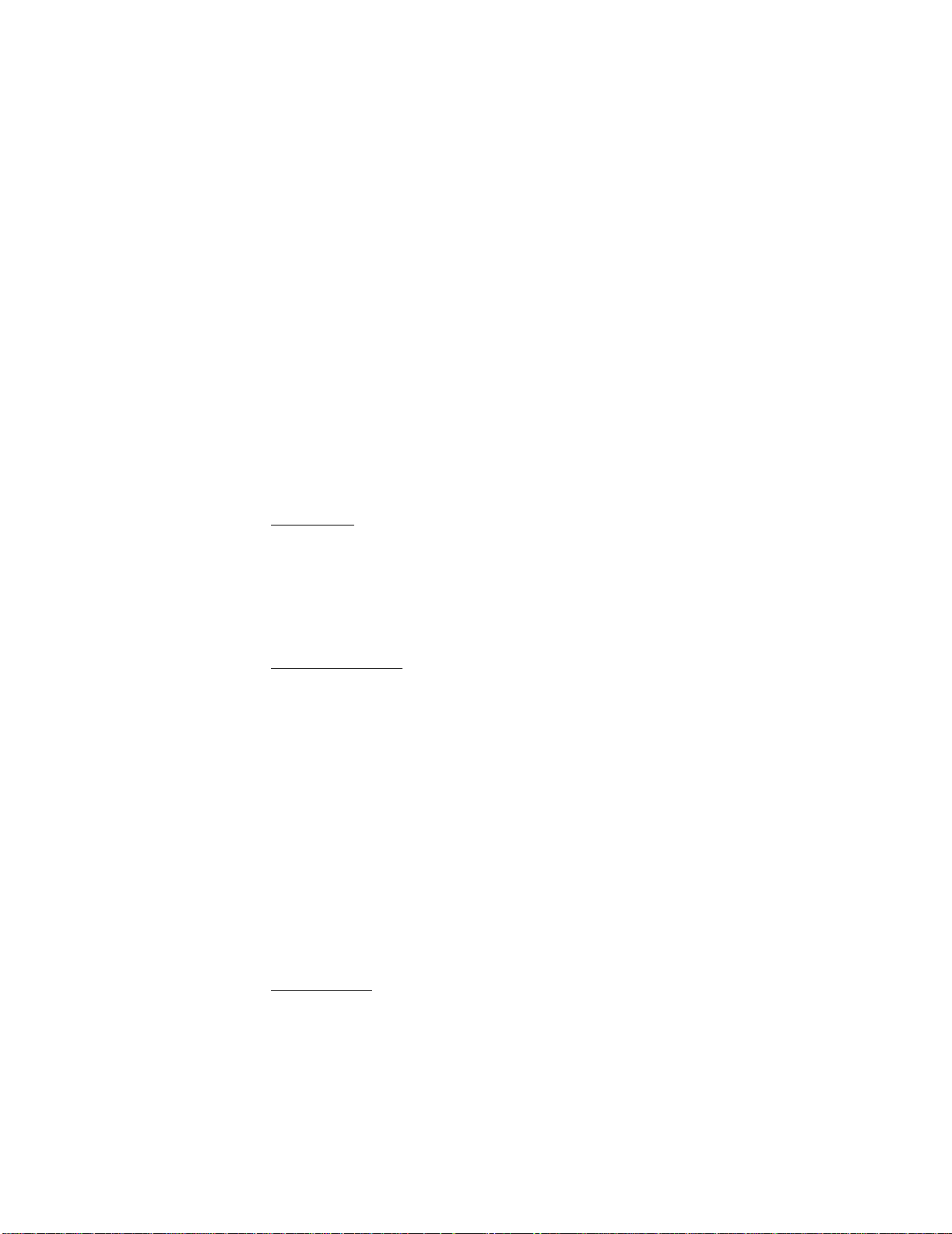
of this item, the term “Machine” includes Machine Code and Licensed Internal
Code.
This limit also applies to IBM's suppliers and your reseller. It is the maximum for
which IBM, its suppliers, and your reseller are collectively responsible.
UNDER NO CIRCUMST ANCES IS IBM LIABLE FOR ANY OF THE FOLLO WING: 1)
THIRD-PARTY CLAIMS AGAINST YOU FOR DAMAGES (OTHER THAN THOSE
UNDER THE FIRST ITEM LISTED ABOVE); 2) LOSS OF, OR DAMAGE TO, YOUR
RECORDS OR DATA; OR 3) SPECIAL, INCIDENTAL, OR INDIRECT DAMAGES
OR FOR ANY ECONOMIC CONSEQUENTIAL DAMAGES, LOST PROFITS OR
LOST SAVINGS, EVEN IF IBM, ITS SUPPLIERS OR YOUR RESELLER IS
INFORMED OF THEIR POSSIBILITY. SOME JURISDICTIONS DO NOT ALLOW
THE EXCLUSION OR LIMITATION OF INCIDENTAL OR CONSEQUENTIAL
DAMAGES, SO THE ABOVE LIMITATION OR EXCLUSION MAY NOT APPLY TO
YOU.
Governing Law: Both you and IBM consent to the application of the laws of t he
country in which you acquired the Machine to gov ern, interpret, and enforce all of y our
and IBM’s rights , dutie s , and obligations arising from, or relating in any manner to, the
subject matter of this Agreement, without regard to conflict of law pr inciples.
Part 2 - Country-unique Terms
AMERICAS
BRAZIL
Governing Law: The following is added after the first sentence:
Any litigation arising from this Agreement will be settled exclusively by the court of Rio
de Janeiro.
NORTH AMERICA
Warranty Service: The following is added to this Section:
To obtain warranty service from IBM in Canada or the United States, call 1-800-IBMSERV (426-7378).
CANADA
Governing Law: The following replaces “laws of the country in which you acquired
the Machine” in the first sentence:
laws in the Province of Ontario.
UNITED STATES
Governing Law: The following replaces “laws of the country in which you acquired
the Machine” in the first sentence:
laws of the State of New York.
ASIA PACIFIC
AUSTRALIA
The IBM Warranty for Machines: The following paragraph is added to this Section:
The warranties specified in this Section are in addition to any rights you may have
under the Trade Practices Act 1974 or other similar legislation and are only limited to
the extent permitted by the applicable legislation.
34 IBM xSeries 205Type 8480:User’s Guide
Page 47

Limitation of Liability: The following is added to this Section:
Where IBM is in breach of a condition or warranty implied by the Trade Practices Act
1974 or other similar legislation, IBM's liability is limited to the repair or replacement of
the goods or the supply of equivalent goods. Where that condition or warranty relates
to right to sell, quiet possession or clear title, or the goods ar e of a kind ordinarily
acquired for personal, domestic or household use or consumption, then none of the
limitations in this paragraph apply.
Governing Law: The following replaces “laws of the country in which you acquired
the Machine” in the first sentence:
laws of the State or Territory.
CAMBODIA, LAOS, AND VIETNAM
Governing Law: The following replaces “laws of the country in which you acquired
the Machine” in the first sentence:
laws of the State of New York.
The following is added to this Section:
Disputes and differences arising out of or in connection with this Agreement shall be
finally settled by arbitra tion which shall be held in Singapore in accordance with the
rules of the International Chamber of Commerce (ICC). The arbitrator or arbitrators
designated in conformity with those rules shall have the power to rule on their own
competence and on the validity of the Agreement to submit to arbitration. The
arbitration aw ard shall be final and binding for the parties without appeal and the
arbitral award shall be in writing and set forth the findings of fact and the conclusions
of law.
All proceedings shall be conducted, including all documents presented in such
proceedings, in the English language. The number of arbitrators shall be three, with
each side to the dispute being entitled to appoint one arbitrator.
The two arbitrators appointed by the parties shall appoint a third arbitrator before
proceeding upon the refer ence. The third arbitrator shall act as chairman of the
proceedings. Vacancies in the post of chairman shall be filled by the president of the
ICC. Other vacancies shall be filled by the respective nominating party. Proceedings
shall continue from the stage they were at when the vacancy occurred.
If one of the parties refuses or otherwise fails to appoint an arbitrator within 30 da ys of
the date the other party appoints its, the first appointed arbitrator shall be the sole
arbitrator, provided that the arbitrator was validly and properly appointed.
The English language version of this Agreement prevails over any other language
version.
HONG KONG AND MACAU
Governing Law: The following replaces “laws of the country in which you acquired
the Machine” in the first sentence:
laws of Hong Kong Special Administrative Region.
INDIA
Limitation of Liability: The following replaces items 1 and 2 of this Section:
1. liability for bodily injury (including death) or damage to real property and tangible
personal property will be limited to that caused by IBM's negligence;
2. as to any other actual damage arising in any situation involving nonperformance
by IBM pursuant to, or in any way related to the subject of this Statement of
Appendix B. Warranty information 35
Page 48

Limited Warranty, IBM's liability will be limited to the charge paid by you for the
individual Machine that is the subject of the claim.
JAPAN
Governing Law: The following sentence is added to this Section:
Any doubts concerning this Agreement will be initially resolved between us in good
faith and in accordance with the principle of mutual trust.
NEW ZEALAND
The IBM Warranty for Machines: The following paragraph is added to this Section:
The warranties specified in this Section are in addition to any rights you may have
under the Consumer Guarantees Act 1993 or other legislation which cannot be
excluded or limited. The Consumer Guarantees Act 1993 will not apply in respect of
any goods which IBM provides , if you require the goods f or the purposes of a business
as defined in that Act.
Limitation of Liability: The following is added to this Section:
Where Machines are not acquired f or the purposes of a business as defined in the
Consumer Guarantees Act 1993, the limitations in this Sec tio n ar e sub j e ct to the
limitations in that Act.
PEOPLE'S REPUBLIC OF CHINA (PRC)
Governing Law: The following replaces this Section:
Both you and IBM consent to the application of the laws of the State of New York
(except when local law requires otherwise) to govern, interpret, and enforce all your
and IBM’s rights , dutie s , and obligations arising from, or relating in any manner to, the
subject matter of this Agreement, without regard to conflict of law pr inciples.
Any disputes arising from or in connection with this Agreement will first be resolved by
friendly negotiations, failing which either of us has the right to submit the dispute to the
China International Economic and Trade Arbitration Commission in Beijing, the PRC,
for arbitration in accordance with its arbitration rules in force at the time. The
arbitration tribunal will consist of three arbitrators. The language to be used therein will
be English and Chinese. An arbitral award will be final and binding on all the parties,
and will be enforceable under the Convention on the Recognition and Enforcement of
Foreign Arbitral Awards (1958).
The arbitration fee will be borne by the losing party unless otherwise determined by
the arbitral award.
During the course of arbitration, this Agreement will continue to be performed except
for the part which the parties are disputing and which is undergoing arbitration.
EUROPE, MIDDLE EAST, AFRICA (EMEA)
THE FOLLOWING TERMS APPLY TO ALL EMEA COUNTRIES:
The terms of this Statement of Limited Warranty apply to Machines purchased from
IBM or an IBM reseller.
Warranty Service: If you purchase an IBM Machine in Austria, Belgium, Denmark,
Estonia, Finland, France, Germany, Greece, Iceland, Ireland, Italy, Latvia, Lithuania,
Luxembourg, Netherlands, Norway, Portugal, Spain, Sweden, Switzerland or United
Kingdom, you may obtain warranty service for that Machine in any of those countries
from either (1) an IBM re seller appro ved to perf orm warran ty service or (2) from IBM. I f
you purchase an IBM Personal Computer Machine in Albania, Armenia, Belarus,
36 IBM xSeries 205Type 8480:User’s Guide
Page 49

Bosnia and Herzegovina, Bulgaria, Croatia, Czech Republic, Georgia, Hungary,
Kazakhstan, Kirghizia, Federal Republic of Yugoslavia, Former Yugoslav Republic of
Macedonia (FYROM), Moldo v a, Poland, Romania, Russia, Slovak Republic , Slo v enia,
or Ukraine, you ma y ob tain w arranty service for t hat Machine in an y of those co untries
from either (1) an IBM reseller approved to perform warranty service or (2) from IBM.
If you purchase an IBM Machine in a Middle Eastern or African country, you may
obtain warranty service for that Machine from the IBM entity within the country of
purchase, if that IBM entity provides warranty service in that country, or from an IBM
reseller, a ppro v ed by IBM to p erf o rm warran ty service on that Machine in t hat count ry.
Warranty service in Africa is available within 50 kilometers of an IBM authorized
service provider. You are responsible for transportation costs for Machines located
outside 50 kilometers of an IBM authorized service provider.
Governing Law: The applicab le laws that govern, interpret and enforce rights, duties,
and obligations of each of us arising from, or relating in any manner to, the subject
matter of this Statement, without regard to conflict of laws principles, as well as
Country-unique terms and competent court for this Statement are those of the country
in which the warranty service is being provided, except that in 1) Albania, BosniaHerzegovina, Bulgaria, Croatia, Hungary, Former Yugoslav Republic of Macedonia,
Romania, Slovakia, Slovenia, Armenia, Azerbaijan, Belarus, Georgia, Kazakhstan,
Kyrgyzstan, Moldova, Russia, Tajikistan, Turkmenistan, Ukraine, and Uzbekistan, the
laws of Austria apply; 2) Estonia, Latvia, and Lithuania, the laws of Finland apply; 3)
Algeria, Benin, Burkina Faso, Cameroon, Cape Verde, Central African Republic,
Chad, Congo, Djibouti, Democratic Republic of Congo, Equatorial Guinea, France,
Gabon, Gambia, Guinea, Guinea-Bissau, Ivory Coast, Lebanon, Mali, Mauritania,
Morocco, Niger , Senegal, Togo, and Tunisia, this Agreement will be construed and the
legal relations between the parties will be determined in accordance with the French
laws and all disputes arising out of this Agreement or related to its violation or
execution, including summary proceedings, will be settled exclusively by the
Commercial Court of Paris; 4) Angola, Bahrain, Botswana, Burundi, Egypt, Eritrea,
Ethiopia, Ghana, Jordan, Kenya, Kuwait, Liberia, Malawi, Malta, Mozambique,
Nigeria, Oman, Pakistan, Qatar, Rwanda, Sao Tome, Saudi Arabia, Sierra Leone,
Somalia, Tanzania, Uganda, United Arab Emirates, United Kingdom, West
Bank/Gaza, Yemen, Zambia, and Zimbabwe, this Agreement will be governed by
English Law and disputes relating to it will be submitted to the exclusive jurisdiction of
the English courts; and 5) in Greece, Israel, Italy, Portugal, and Spain any legal claim
arising out of this Statement will be brought before, and finally settled by, the
competent court of Athens, Tel Aviv, Milan, Lisbon, and Madrid, respectively.
THE FOLLOWING TERMS APPLY TO THE COUNTRY SPECIFIED:
AUSTRIA AND GERMANY
The IBM Warranty f or Machin es: The following repla ces the first se ntence of th e first
paragraph of this Section:
The warranty f or an IBM Mach ine cov ers th e functionality of t he Machine f or its normal
use and the Machine's conformity to its Specifications.
The following paragraphs are added to this Section:
The minimum warranty period f or Machines is six mon ths. In case IBM or y our reseller
is unable to repair an IBM Machine, you can alternatively ask for a partial refund as far
as justified by the reduced value of the unrepaired Machine or ask for a cancellation of
the respective agreement for such Machine and get your money refunded.
Extent of Warranty: The second paragraph does not apply.
Appendix B. Warranty information 37
Page 50

Warranty Service: The following is added to this Section:
During the warranty period, transportation for delivery of the failing Machine to IBM will
be at IBM's expense.
Limitation of Liability: The following paragraph is added to this Section:
The limitations and exclusions specified in the Statement of Limited Warranty will not
apply to damages caused by IBM with fraud or gross negligence and for express
warranty.
The following sentence is added to the end of item 2:
IBM’s liability under this item is limited to the violation of essential contr actual terms in
cases of ordinary negligenc e.
EGYPT
Limitation of Liability: The following replaces item 2 in this Section:
as to any other actual direct damages, IBM's liability will be limited to the total amount
you paid for th e Machine that is the su bject of the claim. For purposes of this item, the
term “Machine” includes Machine Code and Licensed Internal Code.
Applicability of suppliers and resellers (unchanged).
FRANCE
Limitation of Liability: The following replaces the second sentence of the first
paragraph of this Section:
In such instances, regardless of the basis on which you are entitled to claim damages
from IBM, IBM is liable for no more than: (items 1 an d 2 un ch an ged).
IRELAND
Extent of Warranty: The following is added to this Section:
Except as expressly provided in these terms and conditions, all statutory conditions,
including all warranties implied, but without prejudice to the generality of the foregoing
all warranties implied b y the Sale of Good s Act 1893 or the Sale of Goods a nd Supply
of Services Act 1980 are hereby excluded.
Limitation of Liability: The following replaces items one and two of the first
paragraph of this Section:
1. death or personal injury or physical damage to your real property solely caused by
IBM's negligence; and
2. the amount of any other actual direct damages, up to 125 percent of the charges (if
recurring, the 12 months' charges apply) for the Machine that is the subject of the
claim or which otherwise gives rise to the claim.
Applicability of suppliers and resellers (unchanged).
The following paragraph is added at the end of this Section:
IBM's entire liability and your sole remedy, whether in contract or in tort, in respect of
any default shall be limited to damages.
ITALY
Limitation of Liability: The following replaces the second sentence in the first
paragraph:
In each such instance unless otherwise provided by mandatory law, IBM is liable for
no more than:
1. (unchanged)
2. as to any other actual damage arising in all situations involving nonperformance by
38 IBM xSeries 205Type 8480:User’s Guide
Page 51

IBM pursuant to, or in any way related to the subject matter of this Statement of
Warranty, IBM's liability, will be limited to the total amount you paid for the Machine
that is the subject of the claim.
Applicability of suppliers and resellers (unchanged).
The following replaces the third paragraph of this Section:
Unless otherwise provided by manda tory law, IBM and your reseller are not liable for
any of the following: (items 1 and 2 unchanged) 3) indirect damages, even if IBM or
your reseller is informed of their possibility.
SOUTH AFRICA, NAMIBIA, BOTSWANA, LESOTHO AND SWAZILAND
Limitation of Liability: The following is added to this Section:
IBM's entire liability to you for actual damages arising in all situations involving
nonperformance by IBM in respect of the subject matt er of this Statement of W a rra nty
will be limited to the charge paid by you f or the individual Machine that is the subject of
your claim from IBM.
UNITED KINGDOM
Limitation of Liability: The following replaces items 1 and 2 of the first paragraph of
this Section:
1. death or personal injury or physical damage to y our real property solely caused by
IBM's negligence;
2. the amount of any other actual direct damages or loss, up to 125 percent of the
charges (if recurring, the 12 months' charges apply) for the Machine that is the
subject of the claim or which otherwise gives rise to the claim;
The following item is added to this paragraph:
3. breach of IBM's obligations implied by Section 12 of the Sale of Goods Act 1979 or
Section 2 of the Supply of Goods and Services Act 1982.
Applicability of suppliers and resellers (unchanged).
The following is added to the end of this Section:
IBM's entire liability and your sole remedy, whether in contract or in tort, in respect of
any default shall be limited to damages.
Appendix B. Warranty information 39
Page 52

40 IBM xSeries 205Type 8480:User’s Guide
Page 53
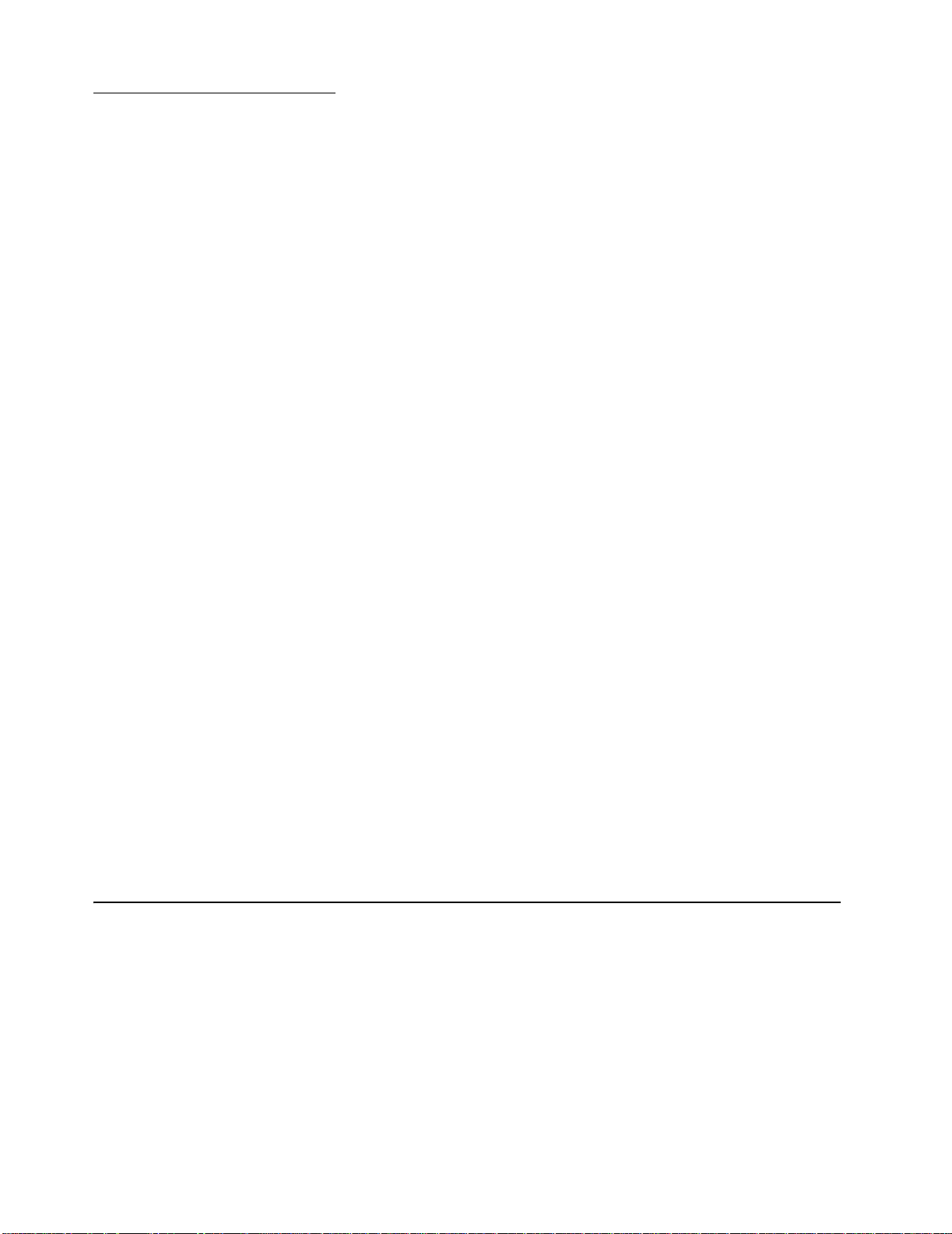
Appendix C. Notices
This publication was developed for products and services offered in the U.S.A.
IBM may not offer the products, services, or features discussed in this document in
other countries. Consult your local IBM represent ative for information on the products
and services currently available in your area. Any reference to an IBM product,
program, or service is not intended to state or imply that only that IBM product,
program, or service may be used. Any functionally equivalent product, program, or
service that does not infringe any IBM intellectual property right may be used instead.
However, it is the user’s responsibility to evaluate and verify the operation of any nonIBM product, program, or service.
IBM may have patents or pending patent applications covering subject matter
described in this document. The furnishing of this document does not give you any
license to these patents. You can send license inquiries, in writing, to:
IBM Director of Licensing
IBM Corporation
North Castle Drive
Armonk, NY 10504-1785
U.S.A.
INTERNATIONAL BUSINESS MACHINES CORPORATION PROVIDES THIS
PUBLICATION “AS IS” WITHOUT WARRANTY OF ANY KIND, EITHER EXPRESS
OR IMPLIED, INCLUDING, BUT NOT LIMITED TO, THE IMPLIED W ARRANTIES OF
NON-INFRINGEMENT, MERCHANTABILITY OR FITNESS FOR A PARTICULAR
PURPOSE. Some jurisdictions do not allow disclaimer of expr ess or implied
warranties in certain transactions, therefore, this statement may not apply to you.
Edition notice
This information could include technical inaccuracies or typographical errors.
Changes are periodically made to the information herein; these changes will be
incorporated in new editions of the publication. IBM may make improvements and/or
changes in the product(s) and/or the program(s) described in this publication at any
time without notice.
Any references in this publication to non-IBM Web sites are provided for convenience
only and do not in any manner serve as an endorsement of those Web sites. The
materials at those Web sites are not part of the materials f or this IBM product, and use
of those Web sites is at your own risk.
IBM may use or distribute any of the information you supply in any way it believes
appropriate without incurring any obligatio n to you.
© COPYRIGHT INTERNATIONAL BUSINESS MACHINES CORPORATION, 2002.
All rights reserved.
Note to U.S. Government Users — Documentation related to restricted rights — Use,
duplication or disclosure is subject to restrictions set forth in GSA ADP Schedule
Contract with IBM Corp.
© Copyright IBM Corp. 2002 41
Page 54

Trademarks
The following terms are tradem arks of International Business Machines Corporation in
the United States, other countries, or both:
Alert on LA N ServerGuide
e-business logo ServerProven
IBM TechConnect
Light Path Diagnostics Update Connector
Predictive Failure Analysis Wake on LAN
PS/2 X-Architecture
ServeRAID xSeries
Lotus, Lotus Notes, SmartSuite, and Domino are trademarks of Lotus Development
Corporation and/or IBM Corporation in the United States, other countries, or both.
Important notes
Intel, Celeron, LANDesk, MMX, NetBurst, Pentium, Pentium II Xeon, Pentium III Xeon,
and Xeon are trademarks of Intel Corporation in the United States, other count ries, or
both.
Microsoft, Windows, and Windo ws NT are trademarks of Microsoft Corporation in the
United States, other countries, or both.
UNIX is a registered trademark of The Open Group in the United States and other
countries.
Java and all Java-based trademarks and logos are trademarks or registered
trademarks of Sun Microsystems, Inc. in the United States, other countries, or both.
Linux is a registered trademark of Linus Torvalds.
Other company, product, or service names may be trademarks or service marks of
others.
Processor speeds indicate the internal clock speed of the microprocessor; other
factors also affect application performance.
CD-ROM drive speeds list the variable read rate. Actual speeds vary and are often
less than the maximum possible.
When referring to processor storage, real and virtual storage, or channel volume, KB
stands for approximately 1000 bytes, MB stands for approximately 1 000 000 bytes,
and GB stands for approximately 1 000 000 000 bytes.
When referring to hard disk drive capacity or communications volume, MB stands for
1000000 bytes, and GB stands for 1000 000 000 bytes. Total user-accessible
capacity may vary depending on operating environments.
42 IBM xSeries 205Type 8480:User’s Guide
Page 55

Maximum internal hard disk drive capacities assume t he replacem ent of an y stand ard
hard disk drives and population of all hard disk drive bays with the largest currently
supported drives available from IBM.
Maximum memory may require replacement o f th e sta ndard mem ory with an optional
memory module.
IBM makes no representation or w arr antie s regar ding non -IBM produ cts and services
that are ServerProven, including but not limited to the implied warranties of
merchantability and fitness for a particular purpose. These products are offered and
warranted solely by third parties.
IBM makes no representations or warranties with respect to non-IBM products.
Support (if any) for the non-IBM products is provided by the third party, not IBM.
Some software may dif f er from its ret ail v ersion (if a v ailab le), and ma y not include user
manuals or all program fu nctionality.
Electronic emission notices
IBM xSeries 205 Type 84 80
Federal Communications Commission (FCC) statement
Note: This equipment has been tested and fou nd to comply with th e limits for a Class
B digital device, pursuant to Part 15 of the FCC Rules. These limits are designed to
provide reasonable protection aga inst harmful interf erence in a residential installation.
This equipment generates, uses, and can radiate radio frequency energy and, if not
installed and used in accordance with the instructions, may cause harmful
interference to radio communications. However, there is no guarantee that
interference will not occur in a particular installation. If this equipment does cause
harmful interference to radio or television reception, which can be determined by
turning the equipment off and on, the user is encouraged to try to correct the
interference by one or more of the following measures:
• Reorient or relocate the receiving antenna.
• Increase the separation between the equipment and receiver.
• Connect the equipment into an outlet on a circuit different from that to which the
receiver is connected.
• Consult an IBM authorized dealer or service representative for help.
Properly shielded and grounded cab les and conne ctors must be u sed in order to me et
FCC emission limits. Proper cab les and con nectors are available from IBM authorized
dealers. IBM is not responsibl e f or any r adio or tele vision interf erence caused b y using
other than recommended cables and connectors or by unauthorized changes or
modifications to this equipment. Unauthoriz ed changes or modificatio ns could void the
user’s authority to operate the equipment.
This device complies with Part 15 of the FCC Rules. Operation is subject to the
following two conditions: (1) this device may not cause harmful interference, and (2)
this device must accept any interference received, including interference that may
cause undesired operation.
Responsible party:
International Business Machines Corporation
New Orchard Road
Armonk, NY 10504
Appendix C. Notices 43
Page 56

Telephone: 1-919-543-2193
Tested To Comply
With FCC Standards
FOR HOME OR OFFICE USE
Industry Canada Class B emission compliance statement
This Class B digital apparatus complies with Canadian ICES-003.
Avis de conformité à la réglementation d’Industrie Canada
Cet appareil numérique de la classe B est conforme à la norme NMB-003 du Canada.
European Union EMC Directive conformance statement
This product is in conformity with the protection requirements of EU Council Directive
89/336/EEC on the approximation of the laws of the Member States relating to
electromagnetic compatibility. IBM cannot accept responsibility for any failure to
satisfy the protection requirements result ing from a nonrecommend ed modificat ion of
the product, including the fitting of non-IBM opt ion cards.
This product has been tested and found to comply with the limits for Class B
Information Technology Equipment according to CISPR 22/European Standard EN
55022. The limits for Class B equipment were derived for typical residential
environments to provide reasonable protection against interference with licensed
communication devices.
Japanese Voluntary Control Council for Interference (VCCI) statement
Power cords
For your safety, IBM provides a power cord with a grounded attachment plug to use
with this IBM product. To avoid electrical shock, always use the power cord and plug
with a properly grounded outlet.
IBM power cords used in the United States and Ca nada are listed by Underwriter's
Laboratories (UL) and certified by the Canadian Standards Association (CSA).
For units intended to be operated at 115 v o lts: Use a UL-listed and CSA-certified cord
set consisting of a minimum 18 AWG, Type SVT or SJT, three-conductor cord, a
maximum of 15 feet in length and a parallel blade, grounding-type attachment plug
rated 15 amperes, 125 volts.
For units intended to be operated at 230 volts (U.S. use): Use a UL-listed and CSAcertified cord set consisting of a minimum 18 AWG, Type SVT or SJT, three-conductor
cord, a maximum of 15 fee t in len gt h and a ta nd em blade, grounding-type attachment
plug rated 15 amperes, 250 volts.
For units intended to be operated at 230 volts (outside the U.S.): Use a cord set with a
grounding-type attachment plug. Th e co rd set sh ou ld have the appropr ia te safety
approvals for the country in which the equipment will be installed.
44 IBM xSeries 205Type 8480:User’s Guide
Page 57

IBM power cords for a specific country or region are usually available only in that
country or region.
IBM power cord part
number
13F9940 Argentina, Australia, China (PRC), New Zealand, Papua New
Guinea, Paraguay, Uruguay, Western Samoa
13F9979 Afghanistan, Algeria, Andorra, Angola, Austria, Belgium, Benin,
Bulgaria, Burkina Faso, Burundi, Cameroon, Central African Rep.,
Chad, China (Macau S.A.R.), Czech Republic, Egypt, Finland,
France, French Guiana, Germany, Greece, Guinea, Hungary,
Iceland, Indonesia, Iran, Ivory Coast, Jordan, Lebanon,
Luxembourg, Malagasy, Mali, Martinique, Mauritania, Mauritius,
Monaco, Morocco, Mozambique, Netherlands, New Caledonia,
Niger, Norway, Poland, Portugal, Romania, Senegal, Slovakia,
Spain, Sudan, Sweden, Syria, Togo, Tunisia, Turkey, former USSR,
Vietnam, former Yugoslavia, Zaire, Zimbabwe
13F9997 Denmark
14F0015 Bangladesh, Burma, Pakistan, South Africa, Sri Lanka
14F0033 Antigua, Bahrain, Brunei, Channel Islands, China (Hong Kong
S.A.R.), Cyprus, Dubai, Fiji, Ghana, India, Iraq, Ireland, Keny a,
Kuwait, Malawi, Malaysia, Malta, Nepal, Nigeria, Polynesia, Qatar,
Sierra Leone, Singapore, Tanzania, Uganda, United Kingdom,
Yemen, Zambia
14F0051 Liechtenstein, Switzerland
14F0069 Chile, Ethiopia, Italy, Libya, Somalia
14F0087 Israel
1838574 Thailand
Used in these countries and regions
6952301 Bahamas, Barbados, Bermuda, Bolivia, Brazil, Canada, Cayman
Islands, Colombia, Costa Rica, Dominican Republic, Ecuador, El
Salvador, Guatemala, Guyana, Haiti, Honduras, Jamaica, Japan,
Korea (South), Liberia, Mexico, Netherlands Antilles, Nicaragua,
Panama, Peru, Philippines, Saudi Arabia, Suriname, Taiwan,
Trinidad (West Indies), United States of America, Venezuela
Appendix C. Notices 45
Page 58

46 IBM xSeries 205Type 8480:User’s Guide
Page 59

Index
A
acoustical noise emissions 3
administrator password 15, 18
B
Broadcom NetXtreme Gibabit Ethernet Boot Agent
20
C
CD-ROM drive
activity LED 6
eject button 6
specifications 3
configuration
with ServerGuide 21
configuration programs
Boot Menu program 11
Broadcom NetXtreme Gibabit Ethernet Boot
Agent Utility 11
Configuration/Setup Utility program 11
Ethernet controller configuration process 11
general 11
SCSISelect Utility program 11
Server Guide Setup and Installation CD 11
Configuration/Setup Utility program
menu choices 12
starting 11
using 11
configuring
server 11
configuring the server 11
connector
audio 7
Ethernet 7
keyboard 7
mouse 7
parallel 7
power cord 7
serial 7
universal serial bus (USB) 7
E
electrical input 3
environment
air temperature 3
humidity 3
Ethernet
configuring 23
connector 7
controller 4
Gigabit Ethernet controller 23
speed LED 6
transmit/receive activity LED 6
expansion
bays 3
PCI slots 3
F
Fast Ethernet 24
features
power 8
RAS 5
server 3
ServerGuide 21
H
hard disk drive
activity LED 6
heat output 3
I
IBM Director 5
input/output (I/O)
address 13
devices 13
ports 13
integrated
functions 3
network environment support 4
D
depth 3
Device Drivers and IBM Enhanced Diagnostics CD 5
diskette
drive activity LED 6
eject button 6
diskette drive
preinstalled 3
47
J
jumper
boot block 19
password check 19
L
local area network (LAN) 4
Page 60

M
memory
modules 4
specifications 3, 4
system 4
model number 1
N
NOS installation
with ServerGuide 22
without ServerGuide 23
notes, important 42
notices
attention 2
book 2
caution 2
danger 2
important 2
P
using 20
setting
administrator password 18
password check jumper 19
user password 18
setting up
multiple servers 23
setup
with ServerGuide 21
size 3
software coupon
ServerGuide 20
specifications
memory 3
server 3
starting
Configuration/Setup Utility program 11
SCSISelect Utility program 24
statements
attention 2
caution 2
danger 2
important 2
system
partition 22
system management capabilities 4
password
administrator 15, 18
check jumper 15, 19
setting 15
using 18
power
control button 6
cords 44
indicator LED 6
management 15
supply 3
R
RAS features 5
related publications 2
S
SCSISelect Utility program
general 11
menu choices 25
starting 24
using 24
serial number 1
server
model number 1
serial number 1
ServerGuide
features 21
NOS installation 22
setting up multiple servers 23
Setup and Installation CD 20
T
temperature, air 3
trademarks 42
U
using
Boot Menu program 25
Configuration/Setup Utility program 11
passwords 15, 18
SCSISelect Utility program 24
ServerGuide
Setup and Installation CD 20
utility
Configuration/Setup 11
SCSISelect 24
V
video controller 3
connector 7
support 4
W
Web site, ServerGuide 20
weight 3
width 3
48 Book Title
Page 61

X
X-Architecture
features 4
technologies 1
Index 49
Page 62
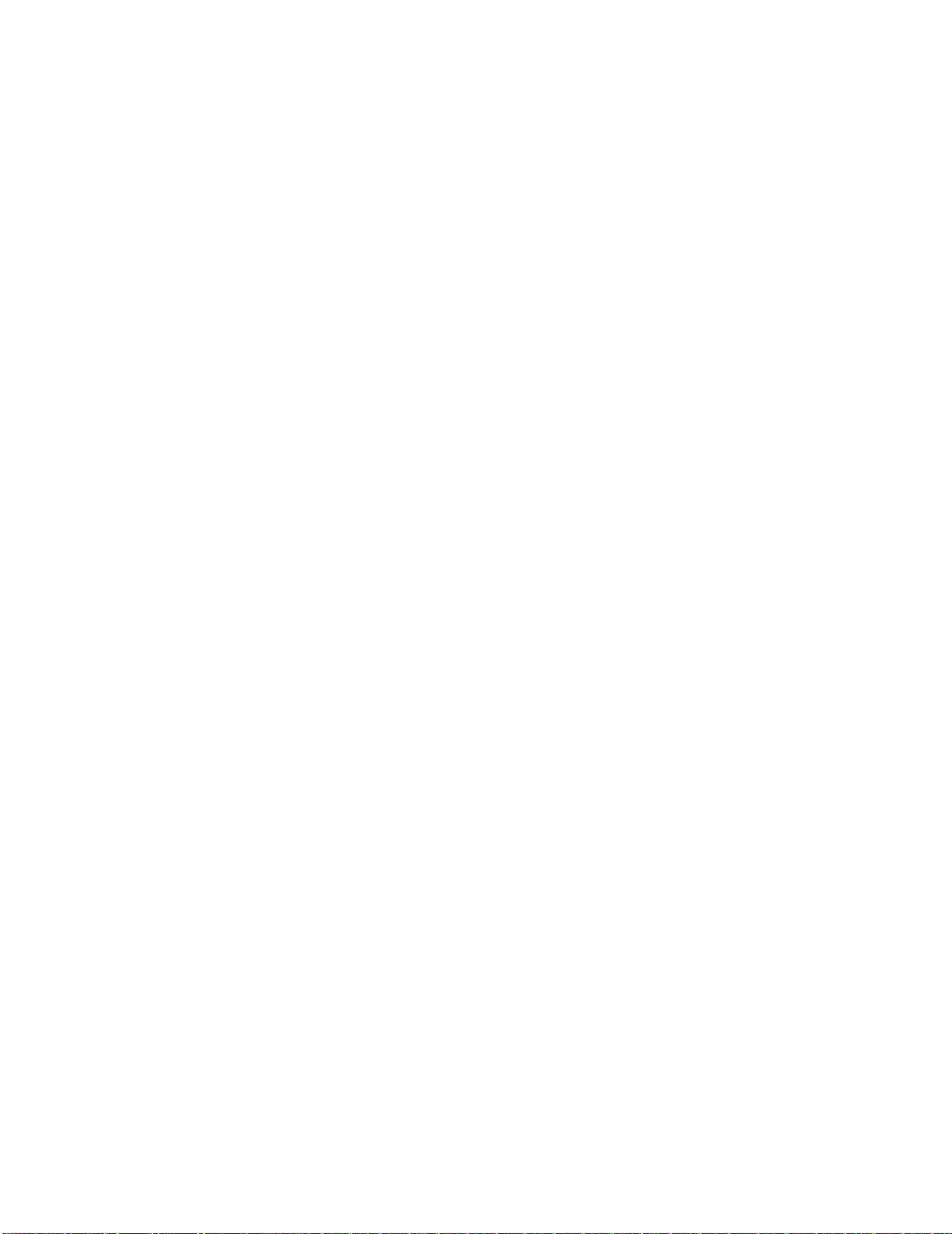
50 Book Title
Page 63

Page 64

IBM
Part Number: 02R2937
Printed in the United States of America.
2R2937
