Page 1
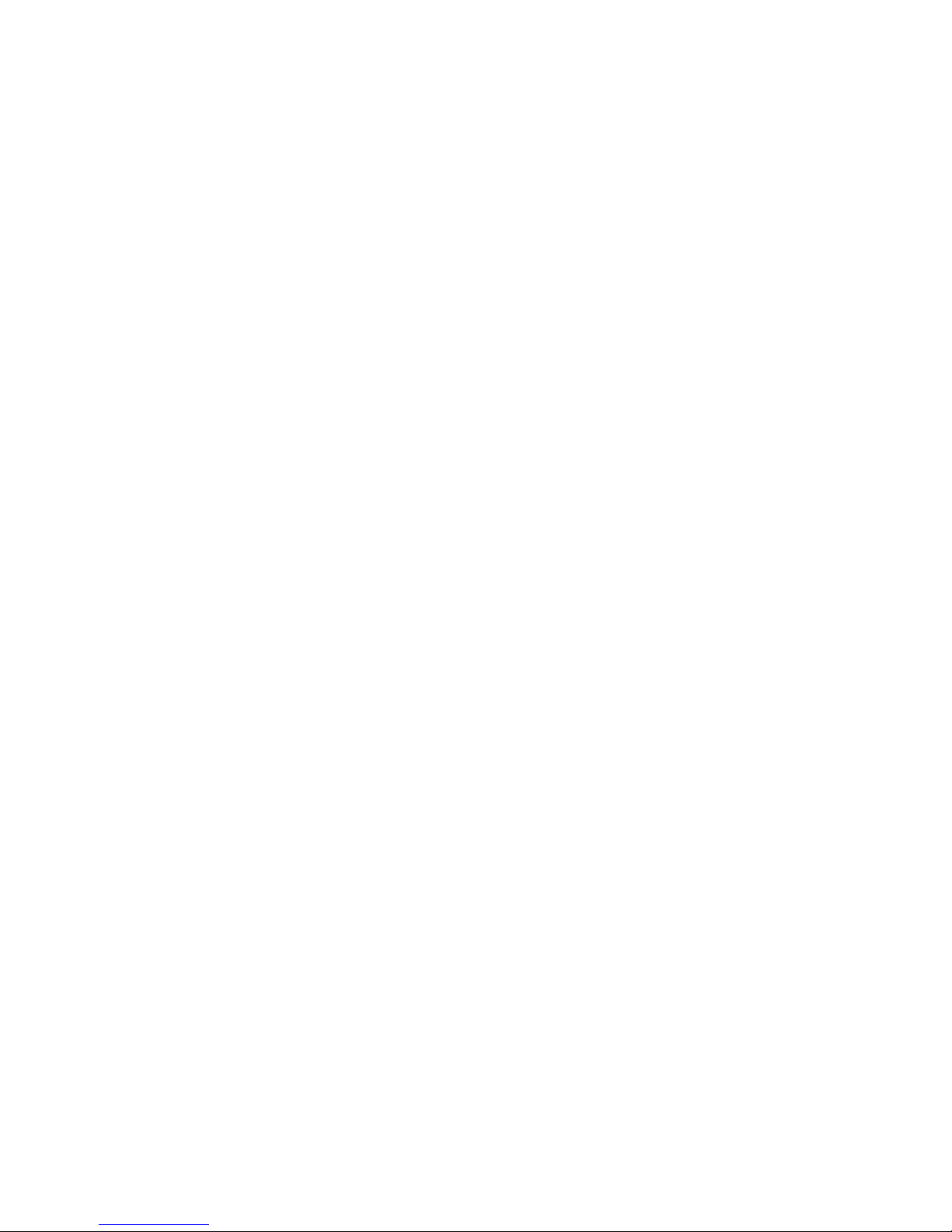
IBM Netfinity Servers
IBM Netfinity 3000 - Type 8476
Hardware Maintenance Manual
March 2000
We Want Your Comments!
(Please see page 256)
S10L-9798-05
This Manual Supports
The Following Models:
10U, 10X, 11U, 11X,
15U, 15X, 16U, 16X,
20U, 20X, 21U, 21X,
30U, 30X, 31U, 31X,
40U, 40X, 41U, 41X,
50U, 50X, 51U, 51X,
60U, 61U , 70U, 71U,
80U, 81U , 90U, 91U
Page 2
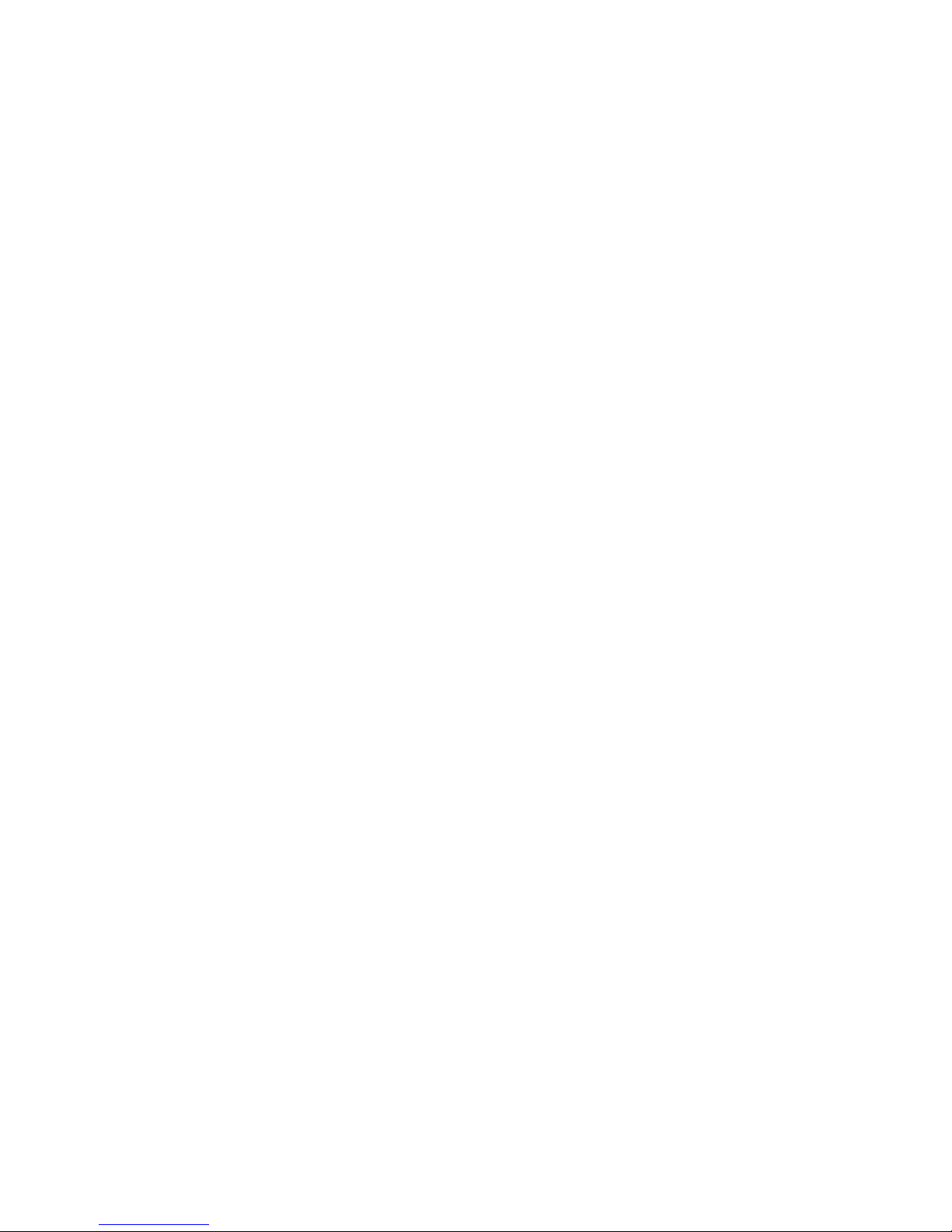
Page 3
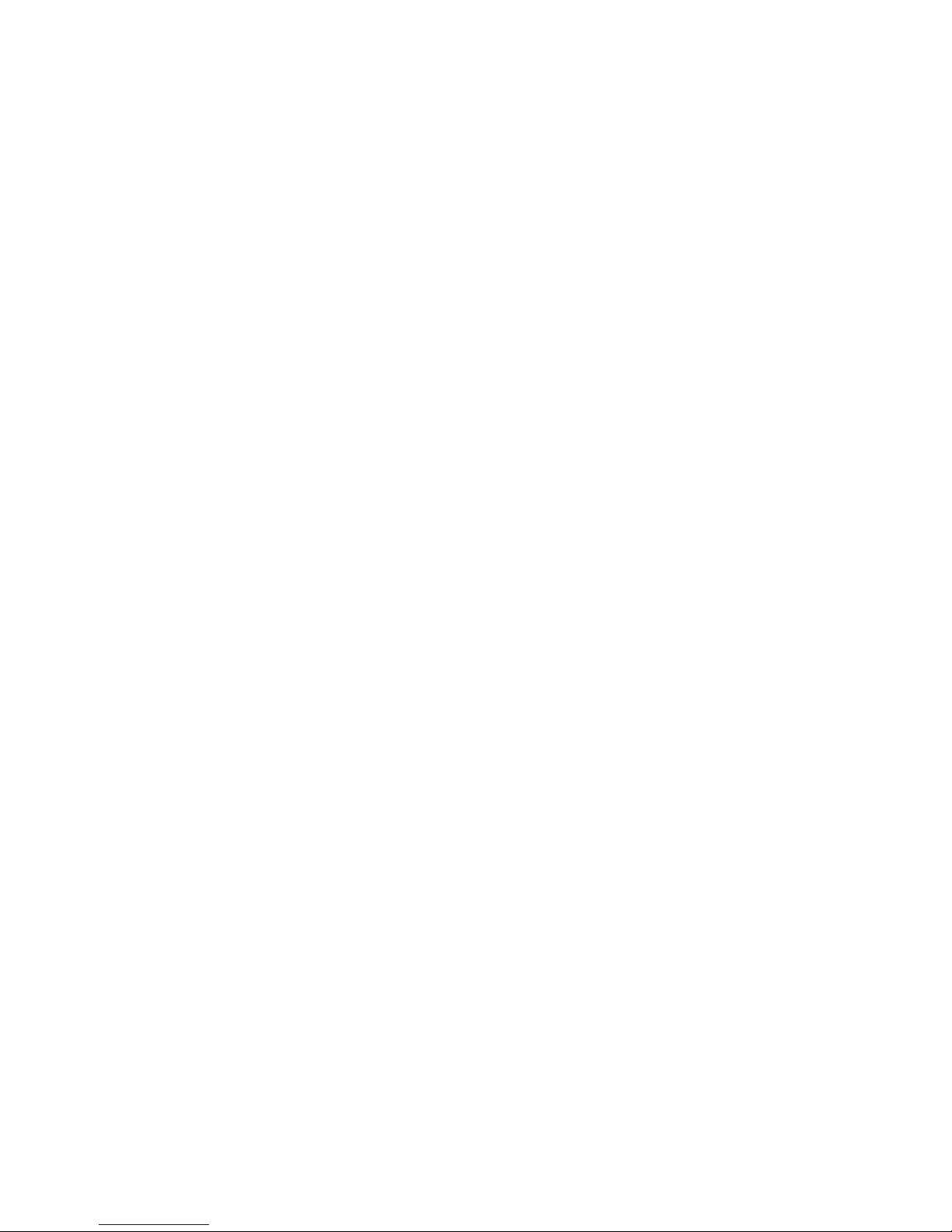
IBM Netfinity Servers
IBM Netfinity 3000 - Type 8476
Hardware Maintenance Manual
March 2000
We Want Your Comments!
(Please see page 256)
S10L-9798-05
IBM
Page 4

Note
Before using this information and the product it
supports, be sure to read the general information
under “Notices” in the manual.
Sixth Edition (March 2000)
The following paragraph does not apply to the United
Kingdom or any country where such provisions are
inconsistent with local law: INTERNATIONAL
BUSINESS MACHINES CORPORATION PROVIDES THIS
PUBLICATION “AS IS” WITHOUT WARRANTY OF ANY
KIND, EITHER EXPRESS OR IMPLIED, INCLUDING, BUT
NOT LIMITED TO, THE IMPLIED WARRANTIES OF
MERCHANTABILITY OR FITNESS FOR A PARTICULAR
PURPOSE. Some states do not allow disclaimer of
express or implied warranties in certain transactions,
therefore, this statement may not apply to you.
This publication could include technical inaccuracies or
typographical errors. Changes are periodically made to
the information herein; these changes will be incorporated
in new editions of the publication. IBM may make
improvements and/or changes in the product(s) and/or the
program(s) described in this publication at any time.
This publication was developed for products and services
offered in the United States of America. IBM may not offer
the products, services, or features discussed in this
document in other countries, and the information is subject
to change without notice. Consult your local IBM
representative for information on the products, services,
and features available in your area.
Requests for technical information about IBM products
should be made to your IBM reseller or IBM marketing
representative.
Copyright International Business Machines
Corporation 1999, 2000. All rights reserved.
Note to U.S. Government users–Documentation related to
Restricted rights–Use, duplication, or disclosure is subject
to restrictions set forth in GSA ADP Schedule Contract
with IBM Corp.
ii Netfinity Server HMM
Page 5
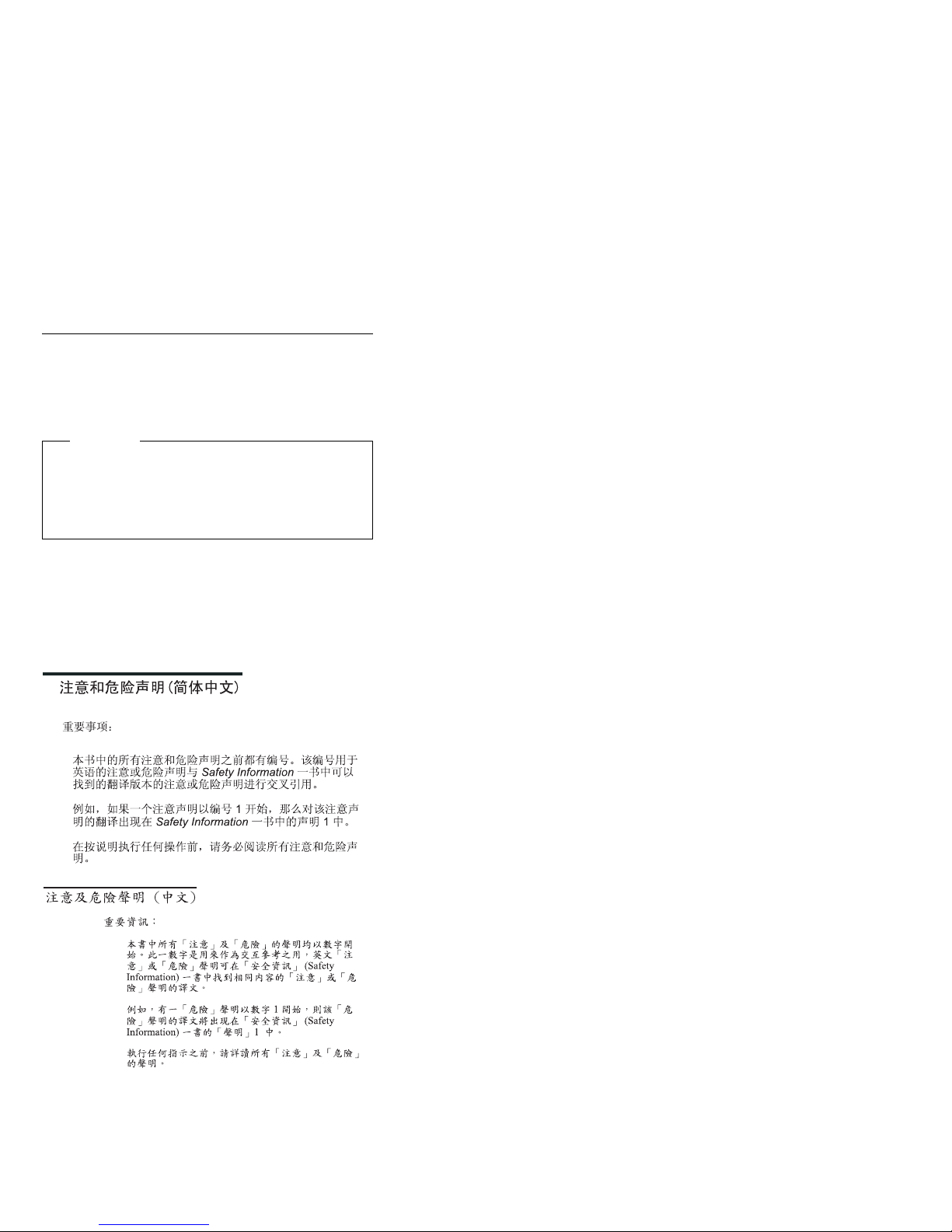
About this supplement
This supplement contains diagnostic information,
Symptom-to-FRU Indexes, service information, error
codes, error messages, and configuration information for
the Netfinity 3000 - Type 8476.
Important
This manual is intended for trained servicers who are
familiar with IBM PC Server products.
Before servicing an IBM product, be sure to review
“Safety information” on page 212.
Important Safety Information
Be sure to read all caution and danger statements in this
book before performing any of the instructions.
Leia todas as instruções de cuidado e perigo antes de
executar qualquer operação.
Prenez connaissance de toutes les consignes de type
Attention et
Danger avant de procéder aux opérations décrites par les
instructions.
iii
Page 6
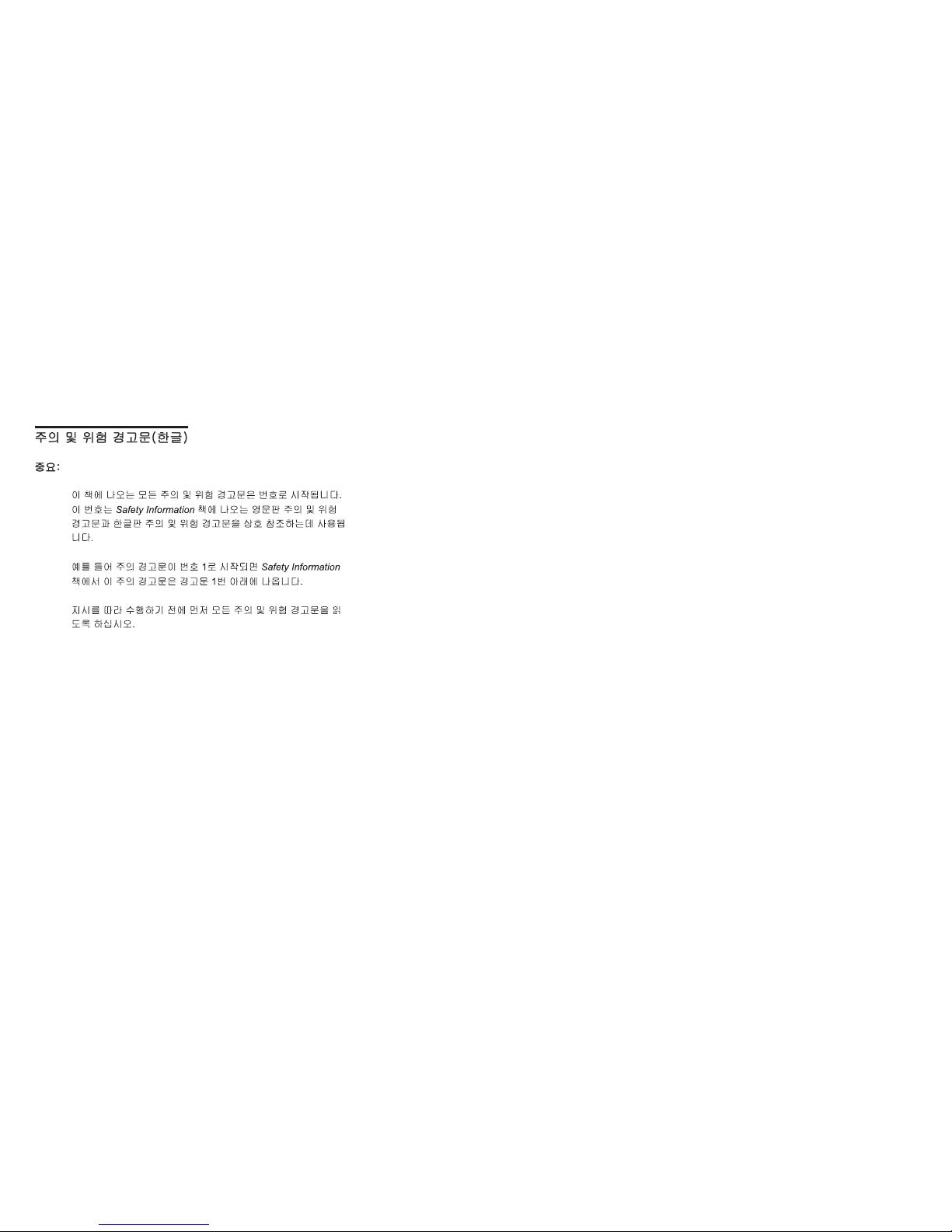
Lesen Sie alle Sicherheitshinweise, bevor Sie eine
Anweisung ausführen.
Accertarsi di leggere tutti gli avvisi di attenzione e di
pericolo prima di effettuare qualsiasi operazione.
Lea atentamente todas las declaraciones de precaución y
peligro ante
de llevar a cabo cualquier operación.
Online support
Use the IBM Personal computing solutions (BBS) or the
World Wide Web (WWW) to download Diagnostic, BIOS
Flash, and Device Driver files.
File download address is:
http://www.ibm.com/pc/files.html
The IBM BBS can be reached at (919) 517-0001.
IBM online addresses:
The HMM manuals online address is:
http://www.ibm.com/pc/us/cdt/hmm.html
The IBM Support Page is:
http://www.ibm.com/support/
The IBM Personal computing solutions page.
http://www.ibm.com/pc/
iv Netfinity Server HMM
Page 7
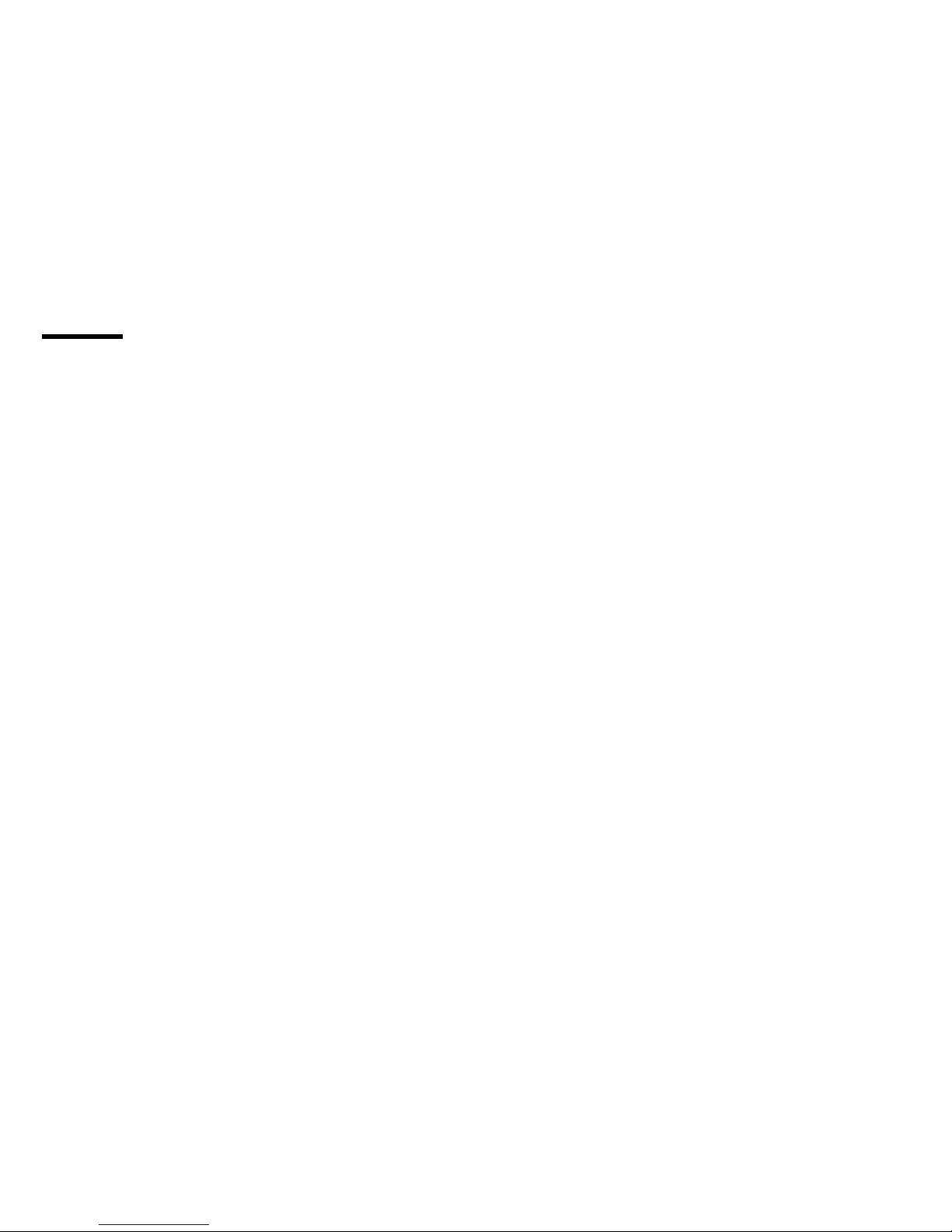
Contents
About this supplement ............... iii
Important Safety Information .......... iii
Online support . . . . . . . . . . . . . . . . . iv
IBM Netfinity 3000 - Type 8476 .......... 1
General Checkout . . . . . . . . . . . . . . . . . 4
Diagnostics . . . . . . . . . . . . . . . . . . . . 6
Features . . . . . . . . . . . . . . . . . . . . . 15
Additional service information ........... 17
Locations . . . . . . . . . . . . . . . . . . . . . 58
Symptom-to-FRU index . . . . . . . . . . . . . 160
Undetermined problems . . . . . . . . . . . . . 198
Parts listing (Netfinity 3000 - Type 8476) ..... 199
Related service information .......... 211
Safety information . . . . . . . . . . . . . . . . 212
Battery notice (lithium) ............. 217
Battery notice (nickel cadmium) ......... 220
Laser compliance statement ........... 254
Send us your comments! ............ 256
Problem determination tips ........... 257
Phone numbers, U.S. and Canada ........ 258
Trademarks . . . . . . . . . . . . . . . . . . 260
Copyright IBM Corp. 2000 v
Page 8
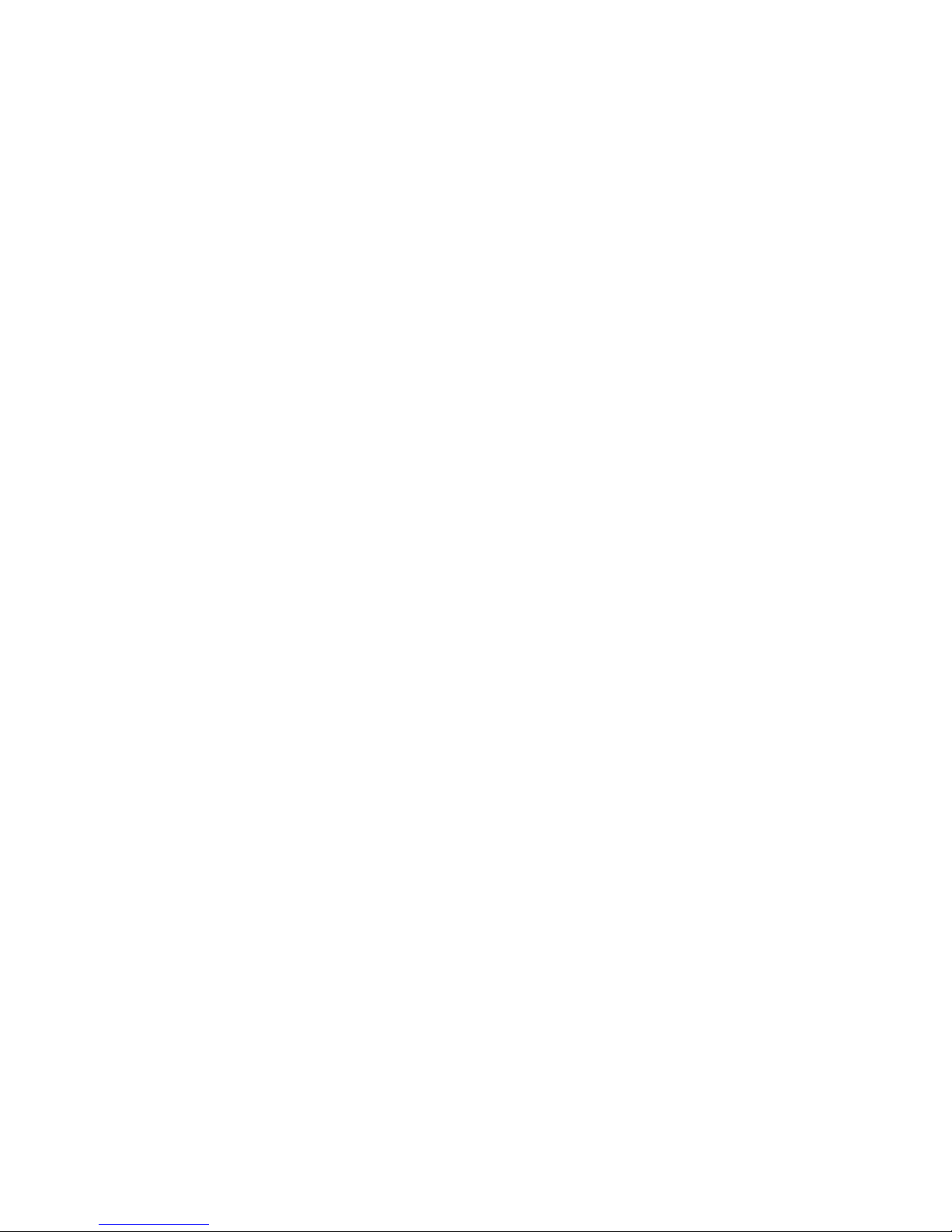
vi Netfinity Server HMM
Page 9
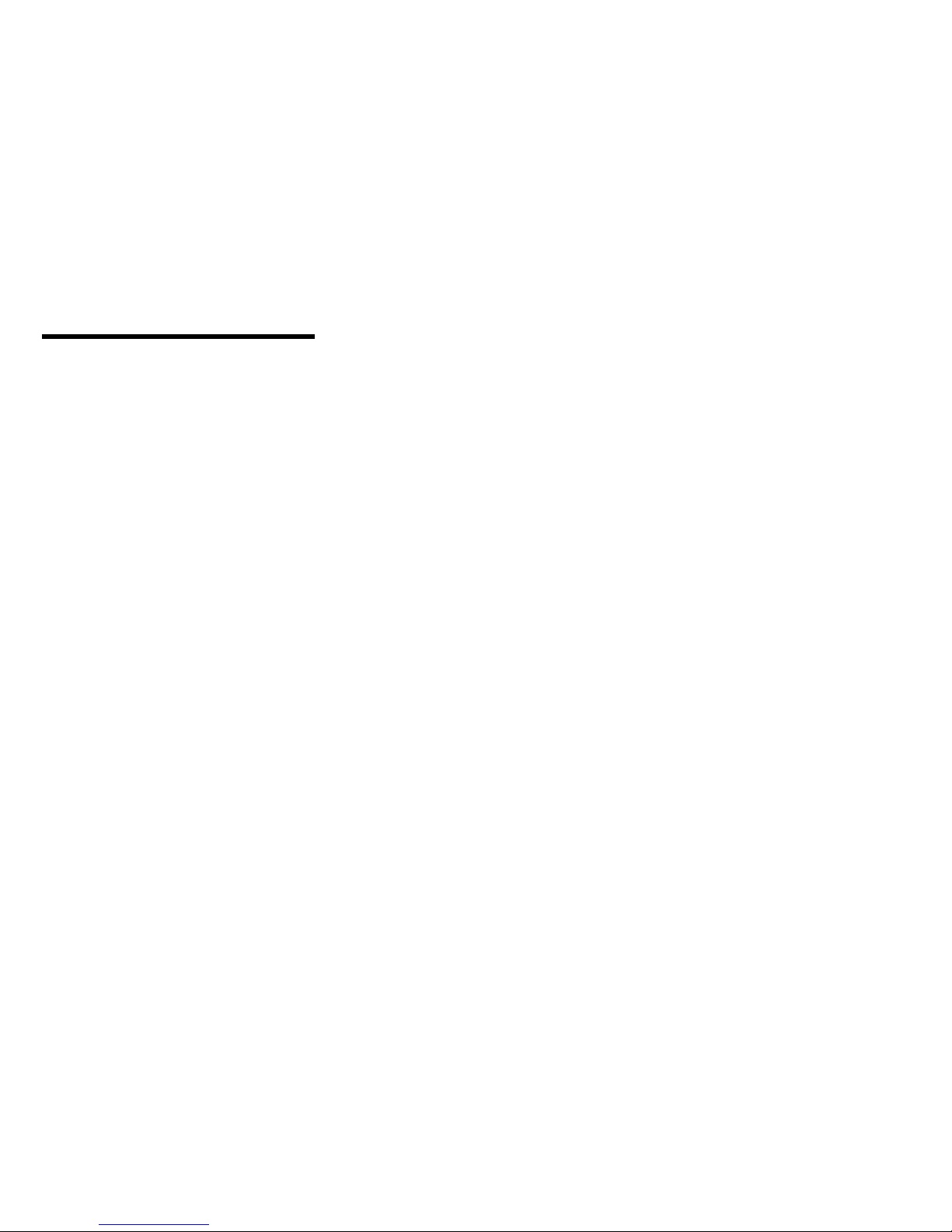
IBM Netfinity 3000 - Type 8476
General Checkout . . . . . . . . . . . . . . . . . 4
Diagnostics . . . . . . . . . . . . . . . . . . . . 6
Diagnostic test programs ............ 7
Power-on self-test (POST) ........... 8
POST beep codes ............... 9
Error messages . . . . . . . . . . . . . . . . 9
POST error messages and beep codes . . . 9
SCSI error messages ............ 9
Diagnostic error messages ......... 9
Software-generated error messages ..... 10
Installing files from option diskettes ....... 10
Running the diagnostic test programs ...... 11
Power-on self-test (POST) messages ...... 11
Viewing the test log .............. 14
SIMM/DIMM errors . . . . . . . . . . . . . 14
Features . . . . . . . . . . . . . . . . . . . . . 15
Additional service information ........... 17
Configuration overview . . . . . . . . . . . . . 18
Configuration conflicts . . . . . . . . . . . . . 20
Hardware configuration conflicts ....... 20
Software configuration conflicts ....... 21
Configuration/Setup utility program ....... 21
Configuration/Setup utility program menus .... 24
System summary . . . . . . . . . . . . . . 25
Product data . . . . . . . . . . . . . . . . 25
Devices and I/O ports ............ 25
Start options . . . . . . . . . . . . . . . . 26
Date and time ............... 26
System security . . . . . . . . . . . . . . 27
Setting power-on password modes .... 27
Setting and changing a power-on password 29
Using the administrator password menu . 31
Using the enhanced security features . . . 32
Restricting access to IDE devices and
diskette drives . . . . . . . . . . . . . 33
Remote administration . . . . . . . . . . 34
Setting Adapter ROM security ...... 35
Advanced setup . . . . . . . . . . . . . . 35
Cache control . . . . . . . . . . . . . . 35
ROM shadowing . . . . . . . . . . . . 35
PCI control . . . . . . . . . . . . . . . 35
Plug and Play control .......... 35
Processor control . . . . . . . . . . . . 36
ISA legacy resources ............ 36
Power management . . . . . . . . . . . . 37
Using the Automatic configuration and power
interface BIOS mode .......... 37
Configuring the Ethernet controller ....... 38
Troubleshooting the 10/100 Mbps Ethernet
Controller . . . . . . . . . . . . . . . . . 40
Network connection problems ...... 40
Copyright IBM Corp. 2000 1
Page 10
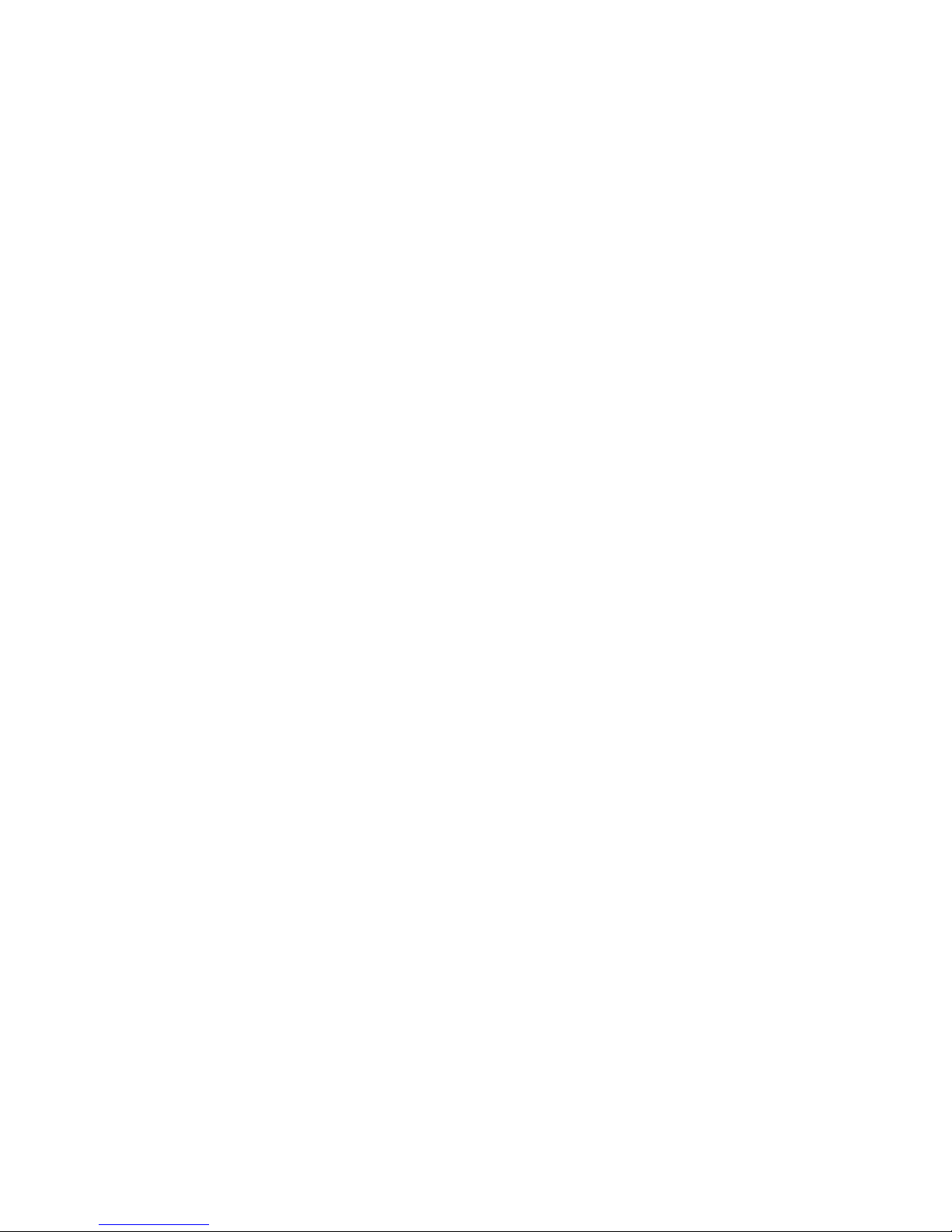
Diagnostic LEDs . . . . . . . . . . . . 41
Erasing lost or forgotten passwords ....... 42
Power supply . . . . . . . . . . . . . . . . . 45
ROM operation mode switch setting ....... 47
SCSISelect utility program ........... 49
Starting the SCSISelect utility program .... 49
SCSISelect utility program choices ...... 49
Configure/View host adapter settings .... 49
SCSI disk utilities ............ 50
Performing a low-level disk format .... 51
When to use the format disk program . . . 51
Starting the low-level format ....... 51
Specifications (Ethernet cable) ......... 53
Wake on LAN feature ............ 55
Specifications (system) . . . . . . . . . . . . . 56
Locations . . . . . . . . . . . . . . . . . . . . . 58
Accessing the system board .......... 59
Adapters . . . . . . . . . . . . . . . . . . . 60
Adapter considerations . . . . . . . . . . . 60
AGP adapters . . . . . . . . . . . . . . 60
ISA and PCI adapters .......... 61
Installing or removing ISA and PCI adapters . 62
Installing or removing AGP adapters ..... 65
Adding security options ............ 67
Installing a U-bolt and security cable ..... 67
Battery . . . . . . . . . . . . . . . . . . . . 69
Bottom cover . . . . . . . . . . . . . . . . . 71
Cabling . . . . . . . . . . . . . . . . . . . . 73
CD-ROM drive . . . . . . . . . . . . . . . . . 74
Handling a CD ............... 75
Loading and unloading a CD ........ 75
Completing the installation ........... 77
Controls and indicators ............. 81
Server controls . . . . . . . . . . . . . . . 81
Status indicators . . . . . . . . . . . . . . 82
Disconnecting cables and removing the side cover 84
External options . . . . . . . . . . . . . . . . 87
Adding a hot-swap storage expansion enclosure 87
External SCSI devices ............. 88
Serial port connectors ............ 89
Parallel port connector ........... 90
External view . . . . . . . . . . . . . . . . . 91
Front fan . . . . . . . . . . . . . . . . . . . 92
Input/Output connectors . . . . . . . . . . . . 94
Internal drives . . . . . . . . . . . . . . . . . 97
Expansion bays . . . . . . . . . . . . . . 97
Drive specifications . . . . . . . . . . . . . 99
Types of cables ............. 100
SCSI drives . . . . . . . . . . . . . . . 104
SCSI physical unit numbers ...... 104
SCSI logical unit number ........ 104
Termination requirements . . . . . . . 105
Preinstallation steps (all bays) ....... 105
Working with drives in bays 1 through 4 . . 107
2 Netfinity Server HMM
Page 11
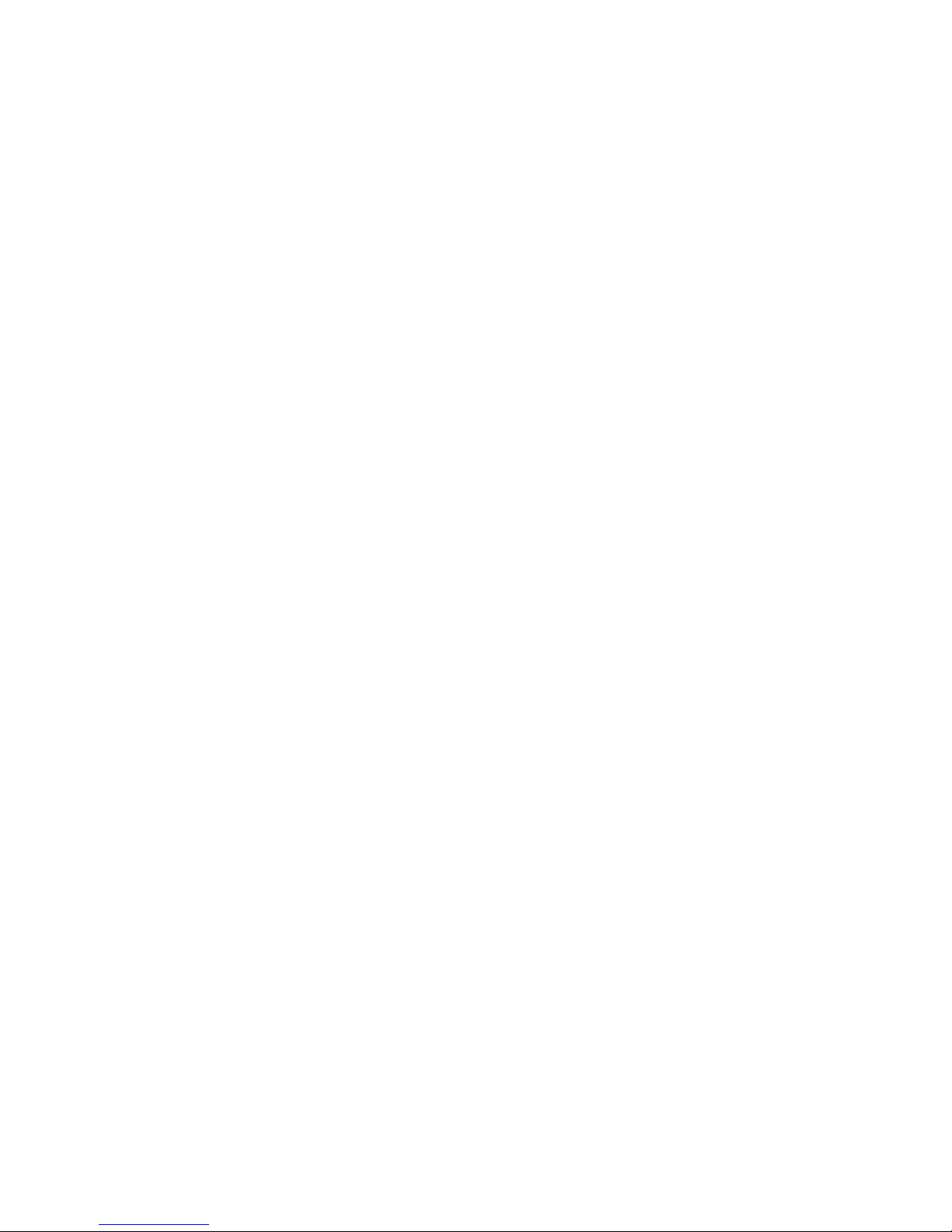
Installing drives in the permanently
mounted drive cage ......... 108
Removing drives in the permanently
mounted drive cage ......... 112
Removing the removable drive cage . . 114
Installing a drive in the removable drive
cage . . . . . . . . . . . . . . . . 116
Working with drives in Bays 5 and 6 .... 121
Internal view . . . . . . . . . . . . . . . . . 125
Memory modules . . . . . . . . . . . . . . 126
Memory configuration . . . . . . . . . . . 127
Installing or removing memory modules . . 127
Microprocessors . . . . . . . . . . . . . . . 130
Installing or replacing microprocessors . . . 131
Preliminary option installation information . . . 136
Stabilizing feet . . . . . . . . . . . . . . . . 138
System board . . . . . . . . . . . . . . . . 139
System board illustration ........... 142
System board replacement .......... 144
Switch settings . . . . . . . . . . . . . . . 145
Administrator password switch setting . . . 145
Diskette write-protect switch setting .... 147
Ethernet controller operation mode switch
setting . . . . . . . . . . . . . . . . . 149
Updating the server configuration ....... 150
Video port connector ............. 152
Microprocessor speed switches settings . . 153
Keyboard and mouse connectors ..... 155
SCSI connectors . . . . . . . . . . . . . 156
Internal SCSI connector ........ 156
External SCSI connector ........ 156
Universal serial bus ports ......... 158
Ethernet connector . . . . . . . . . . . . 159
Symptom-to-FRU index . . . . . . . . . . . . . 160
No beep symptoms ............. 160
Beep symptoms . . . . . . . . . . . . . . . 160
POST error codes .............. 163
Diagnostic error codes ............ 167
Ethernet controller messages ......... 189
Miscellaneous symptoms . . . . . . . . . . . 191
SCSI messages . . . . . . . . . . . . . . . 197
Undetermined problems . . . . . . . . . . . . . 198
Parts listing (Netfinity 3000 - Type 8476) ..... 199
System . . . . . . . . . . . . . . . . . . . 200
Keyboards . . . . . . . . . . . . . . . . . 207
Power cords . . . . . . . . . . . . . . . . . 209
IBM Netfinity 3000 - Type 8476 3
Page 12
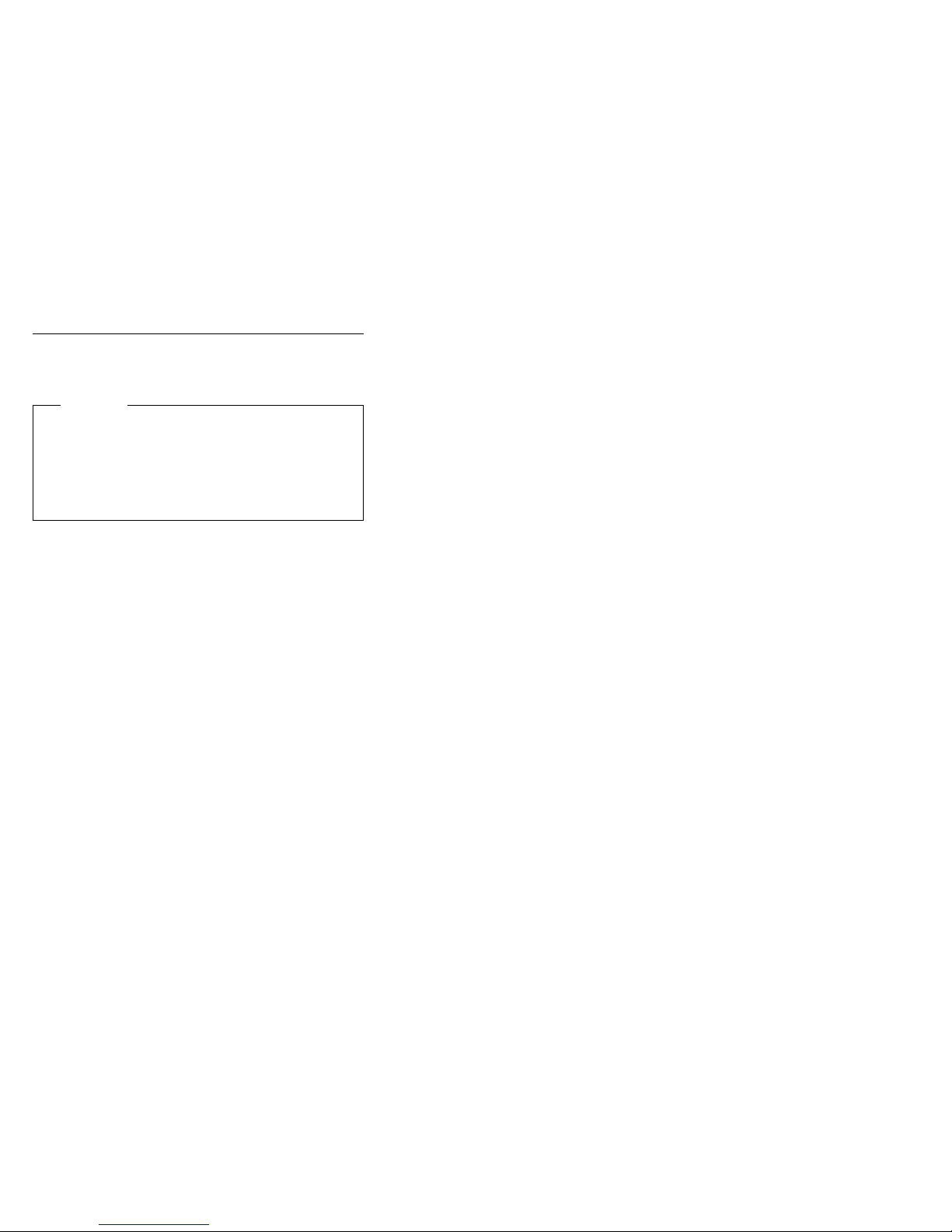
General Checkout
This general checkout procedure is for Netfinity 3000 Type 8476 servers.
Attention
The drives in the system you are servicing might have
been rearranged or the drive startup sequence
changed. Be extremely careful during write operations
such as copying, saving, or formatting. Data or
programs can be overwritten if you select an incorrect
drive.
Diagnostic error messages appear when a test program
finds a problem with a hardware option. For the test
programs to properly determine if a test
Aborted
, the test programs check the error-return code at
test completion.
General error messages appear if a problem or conflict is
found by an application program, the operating system, or
both. For an explanation of these messages, refer to the
information supplied with that software package.
A failed system might be part of a shared DASD cluster
(two or more systems sharing the same external storage
device(s)). Prior to running diagnostics, verify that the
failing system is not part of a shared DASD cluster.
A system might be part of a cluster if:
The customer identifies the system as part of a
cluster.
One or more external storage units are attached to
the system and at least one of the attached storage
units is additionally attached to another system or
unidentifiable source.
One or more systems are located near the failing
system.
If the failing system is suspected to be part of a shared
DASD cluster, all diagnostic tests can be run except
diagnostic tests which test the storage unit (DASD residing
in the storage unit) or the storage adapter attached to the
storage unit.
Passed, Failed
, or
4 Netfinity Server HMM
Page 13
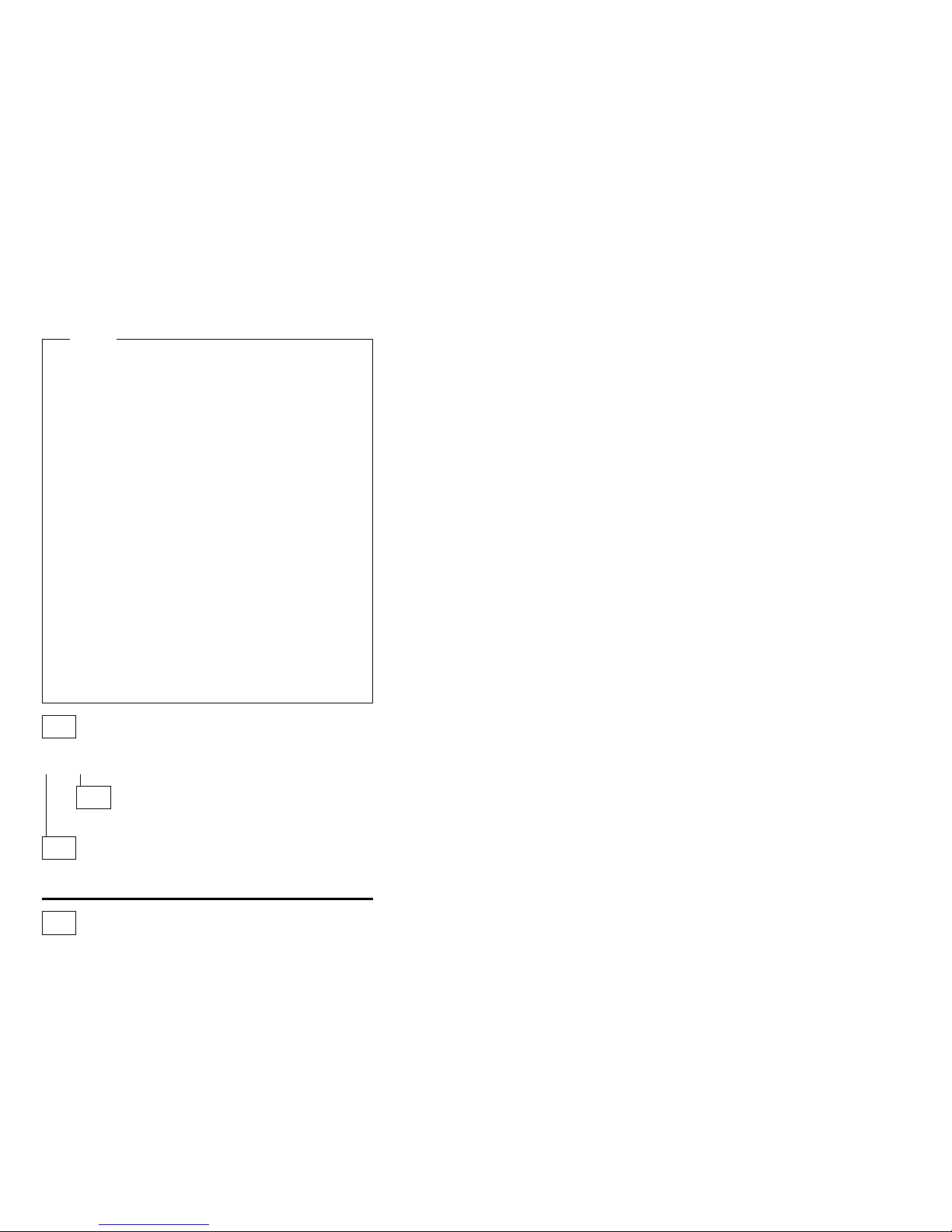
Notes
1. For systems that are part of a shared DASD
cluster, run one test at a time in looped mode.
Do not run all tests in looped mode, as this could
enable the DASD diagnostic tests.
2. Before replacing any FRUs, ensure the latest
level of BIOS is installed on the system. A
down-level BIOS might cause false errors and
unnecessary replacement of the system board.
3. If multiple error codes are displayed, diagnose
the first error code displayed.
4. If the server hangs with a POST error, go to
“Symptom-to-FRU index” on page 160.
5. If the server hangs and no error is displayed, go
to “Undetermined problems” on page 198.
6. If an installed device is not recognized by the
diagnostics program, that device might be
defective.
7. If a blank screen, unreadable screen, or other
unusual response occurs, go to
“Symptom-to-FRU index” on page 160.
8. For power supply problems, see “Power supply”
on page 45.
001
IS THE SYSTEM PART OF A CLUSTER?
Yes No
002
Go to Step 004.
003
Schedule maintenance with the customer. Shut down all
systems related to the cluster. Run storage test.
004
– Power-off the server and all external devices.
– Check all cables and power cords.
– Set all display controls to the middle position.
– Start the diagnostic programs, if necessary see “Running
the diagnostic test programs” on page 11.
– Check for the following responses:
1. One or two beeps (depending on the diagnostics
version level).
2. Readable instructions or the Main Menu.
(Step 004 continues)
IBM Netfinity 3000 - Type 8476
5
Page 14
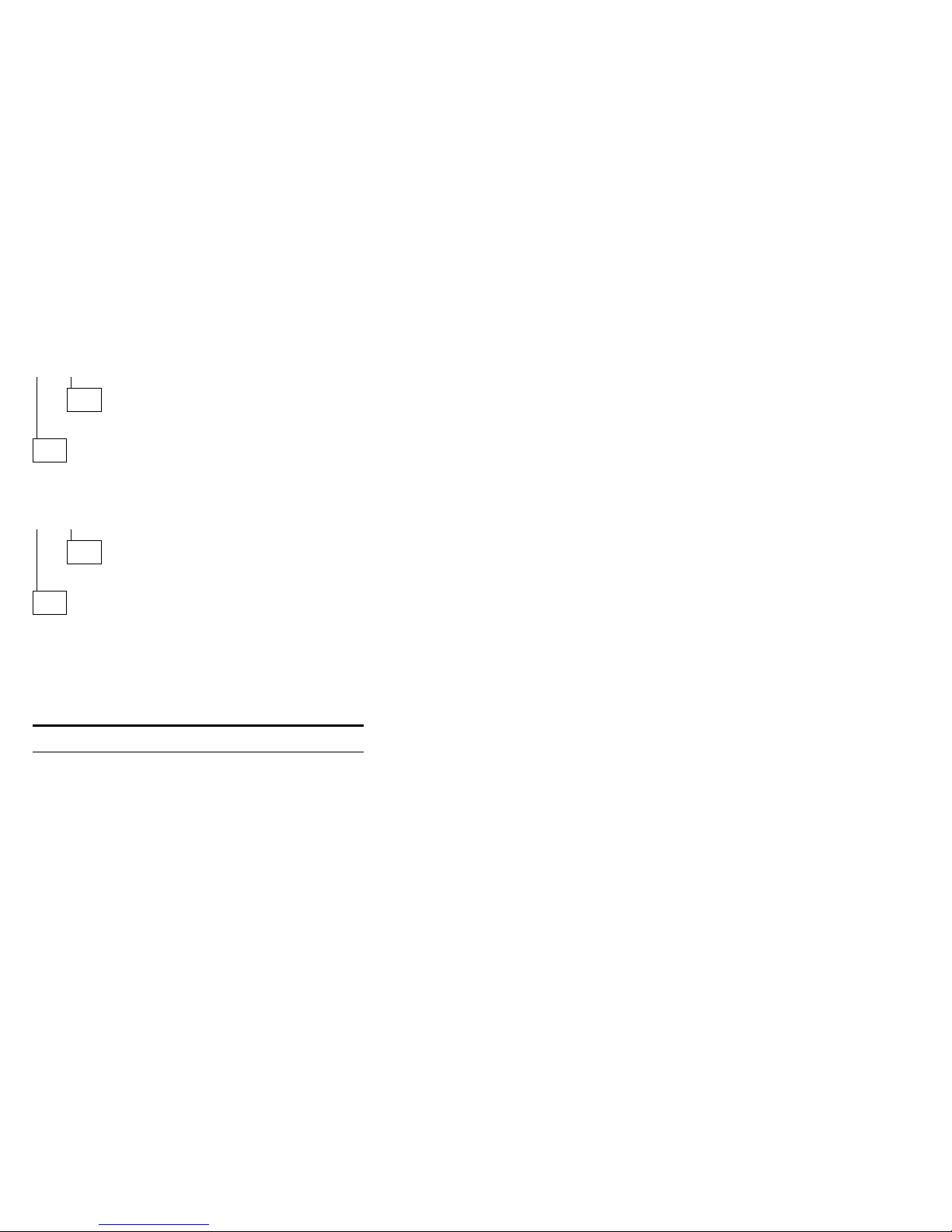
(CONTINUED)
004 (continued)
DID YOU RECEIVE THE CORRECT RESPONSES?
Yes No
005
Go to the “Symptom-to-FRU index” on page 160.
006
ARE ALL INSTALLED DEVICES IN THE SERVER
HIGHLIGHTED ON THE MODULE TEST MENU OR
HARDWARE CONFIGURATION REPORT?
Yes No
007
The missing device may be defective.
008
Run the Advanced Diagnostics test. If necessary, refer to
“Diagnostics.”
If you receive an error, go to “Symptom-to-FRU index”
on page 160.
If the test stops and you cannot continue, replace the
last device tested.
Diagnostics
The following tools are available to help identify and
resolve hardware-related problems:
Diagnostic test programs
Power-on self-test (POST)
POST beep codes
Error messages
Troubleshooting charts
Option diskettes
6 Netfinity Server HMM
Page 15
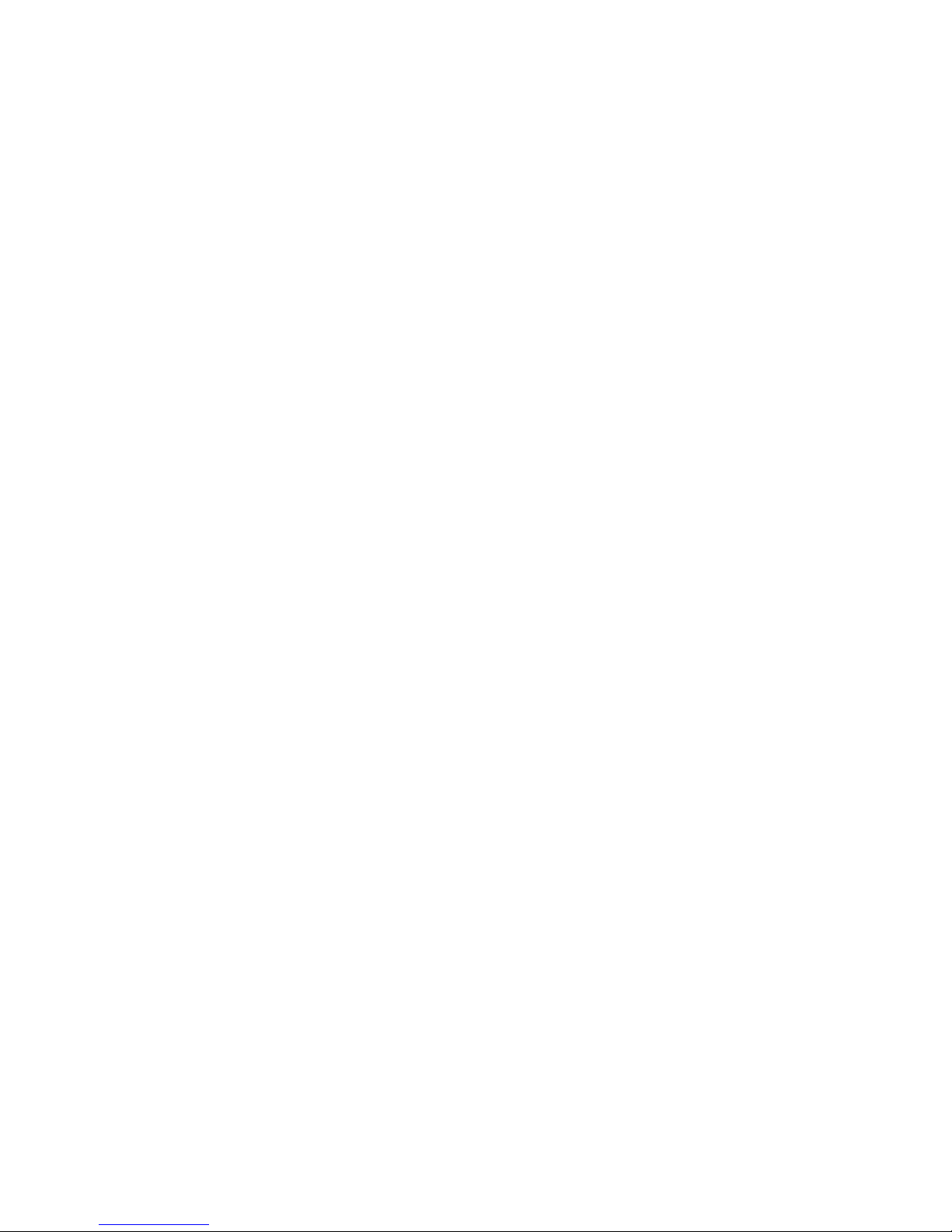
Diagnostic test programs
IBM provides programs that you can run to diagnose
hardware and some software problems. Several utility
programs that provide helpful information about the server
are also included. One of these programs provides the
user interface for running these diagnostic and utility
programs.
The server diagnostic test programs are stored on the
Enhanced Diagnostics Diskette
These programs are the primary method of testing the
system board, memory, and other standard features of the
Netfinity 3000 server. You can also use them to test some
external devices.
Also, if you cannot determine whether a problem is caused
by the hardware or by the software, you can run the test
programs to confirm that the hardware is working properly.
The IBM Enhanced Diagnostics programs will isolate the
server hardware from software that you have installed on
the hard disk. The programs run independently of the
operating system, and
diskette
. This method of testing is generally used when
other methods are not accessible or have not been
successful in isolating a problem suspected to be hardware
related.
The server diagnostic test programs can identify most
problems associated with major components of the server:
the system board, Ethernet controller, video adapter or
controller, random-access memory (RAM), diskette drive,
serial port, parallel port, keyboard, and mouse.
In addition to the server test programs, the
Diagnostics Diskette
information about the server hardware, including the
hardware configuration. This information might be useful
in helping to isolate problems related to the operating
system and device drivers.
IBM Enhanced Diagnostics Diskette
The
additional diagnostic programs for non-IBM devices.
See “Running the diagnostic test programs” on page 11
for information on running the diagnostic programs that
come with the server.
contains utility programs that provide
that comes with the server.
must be run either from CD or
IBM Enhanced
also contains
IBM
IBM Netfinity 3000 - Type 8476
7
Page 16
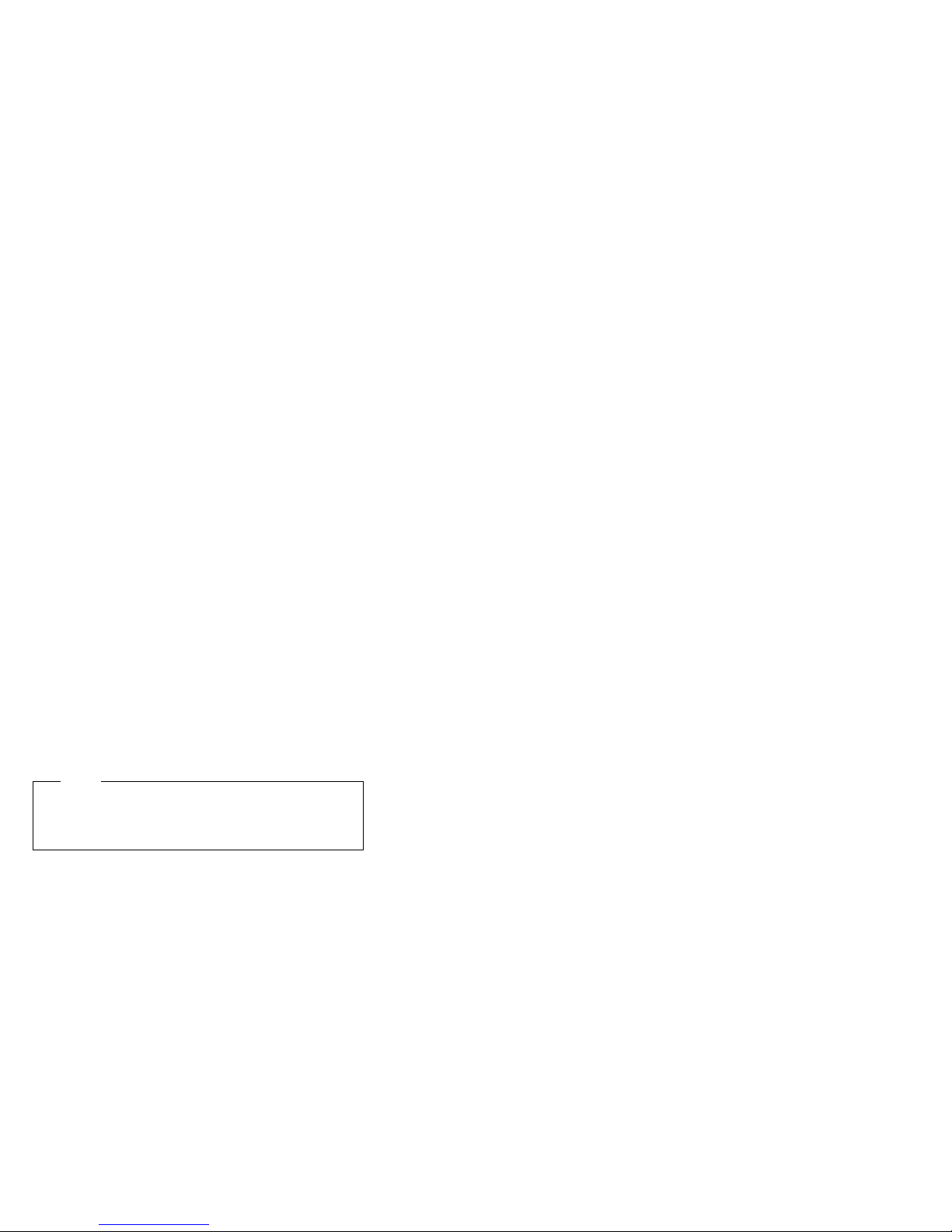
Power-on self-test (POST)
When you power-on the server, it performs a series of
tests to check the operation of server components and
some options. This series of tests is called the power-on
self-test, or POST.
POST does the following:
Checks the operation of some basic system board
operations
Checks the memory operation
Compares the current server configuration with the
stored server configuration information
Configures PCI adapters
Starts the video operation
Verifies that the drives (such as the diskette,
CD-ROM, and hard disk drives) are connected
properly
If Power-On Self-Test is set to [Enhanced], numbers that
show the amount of memory being tested appear in the
top-left corner of the screen until the total amount of
memory in the system is reached. Options for running a
quick POST or accessing the Configuration/Setup Utility
program appear in the lower-left corner of the screen.
Quick mode is the default mode of operation. To change
the mode to [Enhanced], select Start Options from the
Configuration/Setup Utility program menu and follow the
prompts on the screen.
Note
The amount of available memory shown might be
somewhat less than expected because of BIOS
shadowing in RAM.
If POST finishes without detecting any problems, the first
screen of the operating system or application program
appears (if you have not set a power-on password). If you
have set a power-on password, a password prompt
appears. You must enter the password before the first
screen of the operating system or application program will
appear. (For further information on using passwords, see
“System security” on page 27.)
If Power-On Status is set to [Enabled] and POST detects
a problem, you will hear multiple beeps or no beep. In
most cases, an error code appears in the top left corner of
the screen, and in some cases, a description of the error is
displayed beside the code. (Note that the screen will
sometimes display multiple error codes and descriptions.)
8 Netfinity Server HMM
Page 17
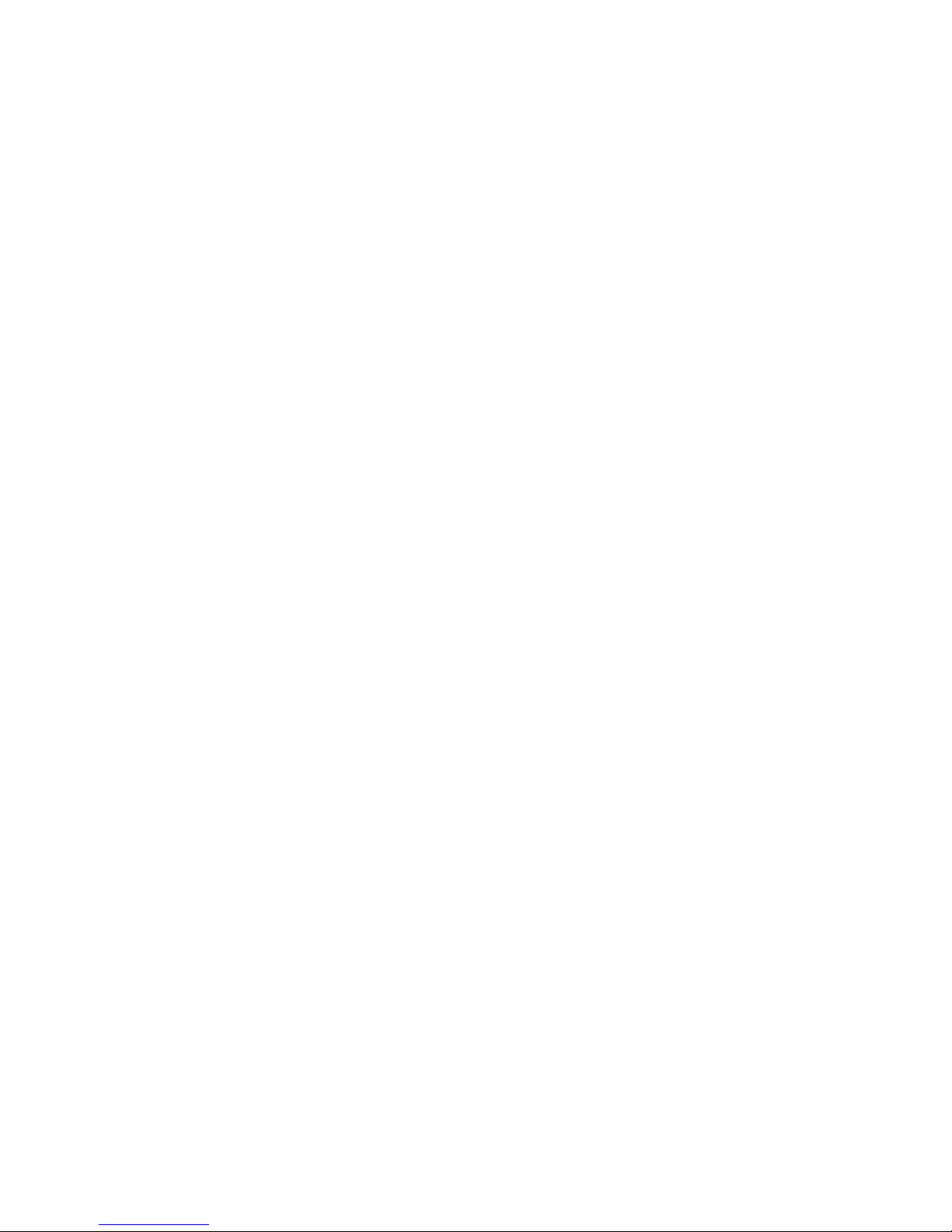
POST beep codes
If Power-On Status is set to [Enabled], POST also
generates beep codes to indicate successful completion or
the detection of an error.
The startup of the operating system or application
program indicates successful completion of POST.
More than one beep indicates that POST detected an
error.
For a list of beep codes, see “Symptom-to-FRU index” on
page 160.
Error messages
Error messages indicate that a problem exists; they are not
intended to be used to identify a failing part.
Troubleshooting and servicing of complex problems
indicated by error messages should be performed by a
trained service technician.
Hardware error messages that occur can be text, numeric,
or both. Messages generated by the software generally
are text messages, but they also can be numeric.
POST error messages and beep codes:
POST error messages and beep codes occur during
startup when POST finds a problem with the hardware or
detects a change in the hardware configuration. POST
error messages are 3-, 4-, 5-, 8-, or 12-character
alphanumeric messages and include brief explanations
(except I999XXXX errors).
For a list of error codes, see “Symptom-to-FRU index” on
page 160.
SCSI error messages
: These messages appear if a problem or conflict is
detected by the SCSI subsystem. Refer to the SCSI
documentation in the ServerGuide package that comes
with the server for information about these messages.
Diagnostic error messages
: Diagnostic error messages occur when a test finds a
problem with the server hardware. The messages present
text information that can be used to identify a failing part.
These error messages are alphanumeric. Follow the
instructions on the screen.
For a list of diagnostic codes, see “Symptom-to-FRU
index” on page 160.
IBM Netfinity 3000 - Type 8476 9
Page 18
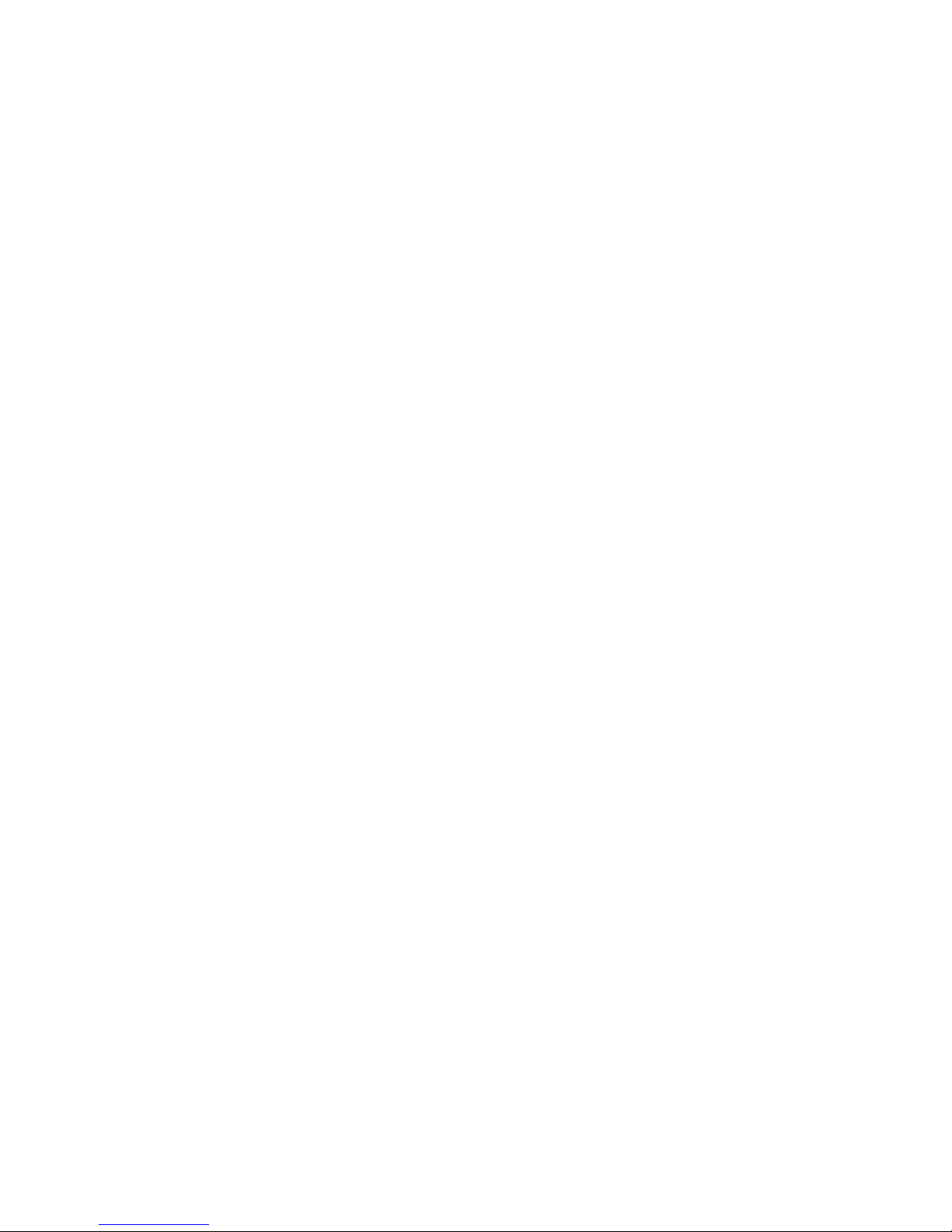
Software-generated error messages
: These messages occur if a problem or conflict is
found by an application program, the operating system, or
both. Error messages for operating-system and other
software problems are generally text messages, but they
also can be numeric messages. For information about
these software error messages, refer to the information
that comes with the operating system or application
program, or both.
Installing files from option diskettes
An optional device or adapter might come with a diskette.
Diskettes that are included in option packages usually
contain files that the system needs for recognizing and
activating the options. Until you install the necessary files,
the new device or adapter might cause error messages.
If the optional device or adapter comes with a diskette, you
might need to install some configuration (.CFG) files or
diagnostic files (.EXE or .COM) from the diskette to the
hard disk. Refer to the documentation that comes with the
option to see if you need to install files.
10 Netfinity Server HMM
Page 19
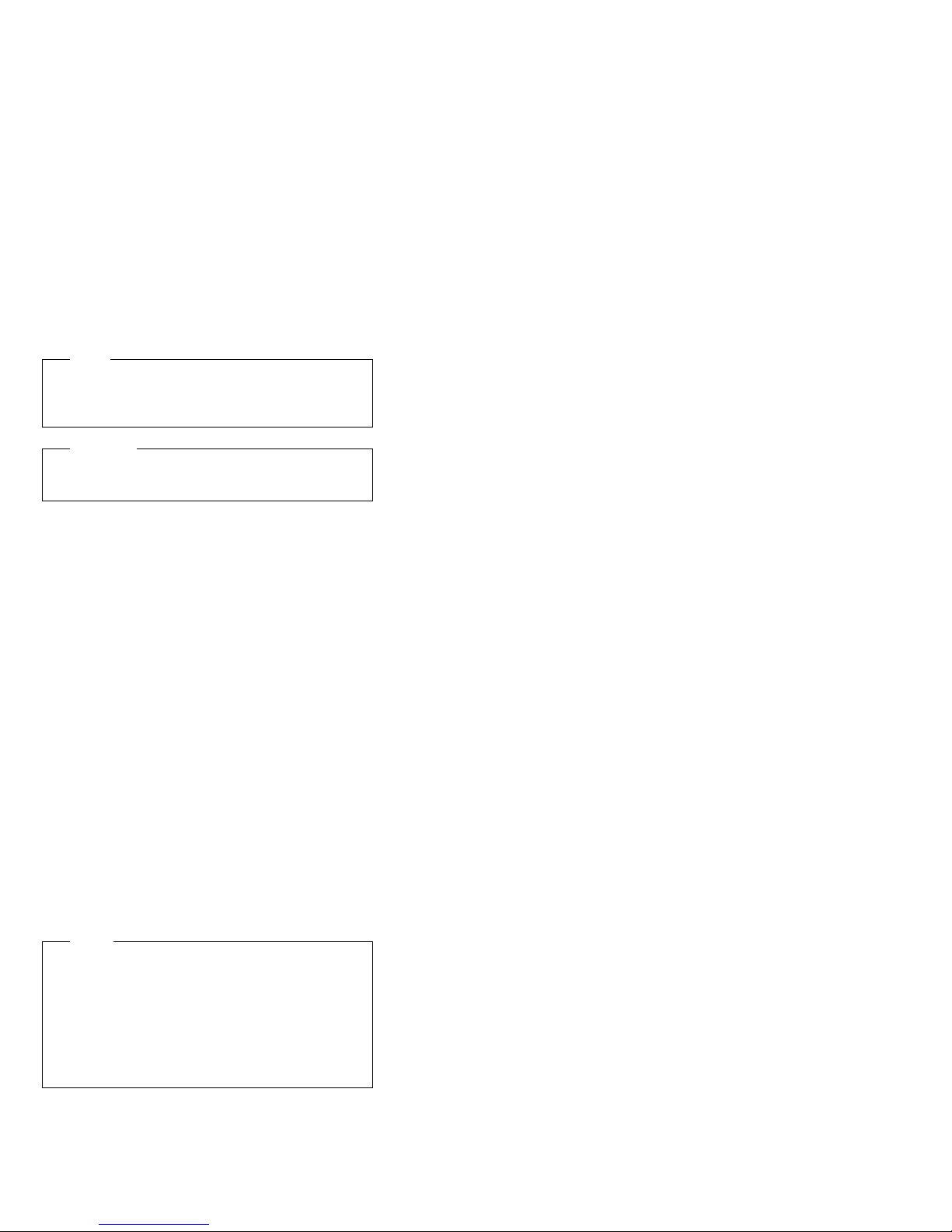
Running the diagnostic test programs
Note
See “Diagnostic test programs” on page 7 for a
description of the diagnostic programs that come with
the server.
Attention
Do not discard the Enhanced Diagnostics Diskette.
Store it in a safe place for later use.
Make a backup copy of the IBM Enhanced Diagnostics
information on a diskette. To do this:
1. Insert a blank, 3.5-inch, formatted 2 MB diskette into
diskette drive A.
2. Use an operating-system command, such as the DOS
DISKCOPY command, to make a
copy of the Enhanced Diagnostics Diskette. Using
the backup copy can prevent damage to the original
diskette. The operating-system documentation
provides information on backing up diskettes.
3. If applicable, follow any additional instructions on the
screen.
To start the IBM Enhanced Diagnostics using the
backup Diagnostic Diskette, do the following:
1. Power-off the server and any attached devices.
2. Insert the IBM Enhanced Diagnostics backup diskette
into diskette drive A.
3. Power-on all attached devices; then, power-on the
server.
4. Follow the instructions on the screen.
complete
backup
Power-on self-test (POST) messages
If you receive an error message during the power-on
self-test (POST), completing the steps outlined in this
section might enable you to resolve the problem.
Note.
If you have just added, removed, or changed the
location of a device and you receive an error
message, you must reconfigure the server. Follow the
procedure described in “Configuration/Setup utility
program menus” on page 24. If the procedure in
“Configuration/Setup utility program menus” on
page 24 does not eliminate the error message, then
proceed with the following instructions.
1. Write down all error code numbers and descriptions
that appear on the screen as you start the server.
(Note that a single problem can cause several error
messages to appear. When you correct the cause of
IBM Netfinity 3000 - Type 8476
11
Page 20
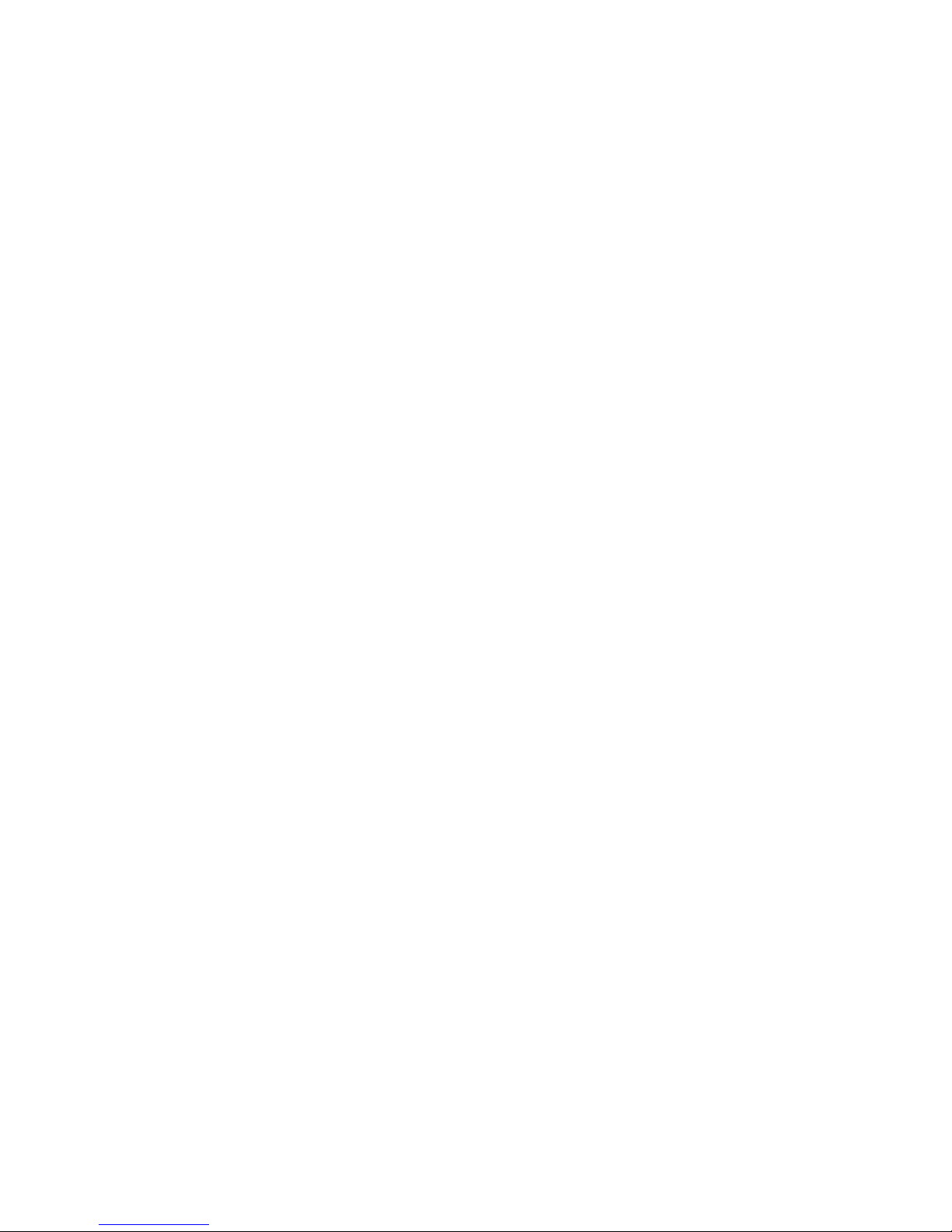
the first error message, the other error messages
probably will not appear on the screen the next time
that you power-on the server.)
2. If you have set a power-on password and have the
password prompt set to On or Dual, a password
prompt appears. If you have set both power-on and
administrator passwords, you can type either of the
passwords at the password prompt. However, if you
think you might need to change any settings in the
Configuration/Setup Utility program, you must type the
administrator password at the password prompt. If
you type the power-on password, you will be able to
view the error codes and error code descriptions that
are displayed on the POST Startup Errors screen;
you will also be able to view limited information in the
Configuration/Setup Utility program. However, you
will not be able to change any settings.
3. In the case of most errors, the Configuration/Setup
Utility program starts automatically so that you can
attempt to identify and correct the problem. When the
Configuration/Setup Utility program starts, a screen
titled POST Startup Errors appears. (Note that the
POST Startup Errors screen does not appear
immediately. You must wait approximately one
minute.) If the POST Startup Errors screen does not
appear, proceed to step 6 on page 13.
4. At the POST Startup Errors screen, select Continue
if you want to access the Configuration/Setup Utility
program menu. Select Exit Setup if you want to exit
from the Configuration/Setup Utility program. (For
more information on exiting from the
Configuration/Setup Utility program, go to the
Attention: section that follows step 5d on page 13.)
To select an item, press the Up Arrow (↑) or Down
Arrow (↓) key to highlight the item; then, press Enter.
5. If you selected Continue in step 4, the
Configuration/Setup Utility program menu appears on
the screen. You will see a pointer next to any menu
items that indicate components that are
malfunctioning or that have been changed since the
last time you powered-on the server. If you did not
knowingly make a change to a flagged component,
that component is probably malfunctioning. If you
made a change, continue here. If you did not make a
change, go to the Attention: section that follows step
5d on page 13.
To use the Configuration/Setup Utility program, do the
following:
a. Select the menu item that is flagged (or that you
want to view) by pressing the Up Arrow (↑) or
Down Arrow (↓) key; then, press Enter.
b. A new menu specific to the item that you
selected appears. Press the Left Arrow (←) or
Right Arrow (→) key to toggle between choices
12 Netfinity Server HMM
Page 21
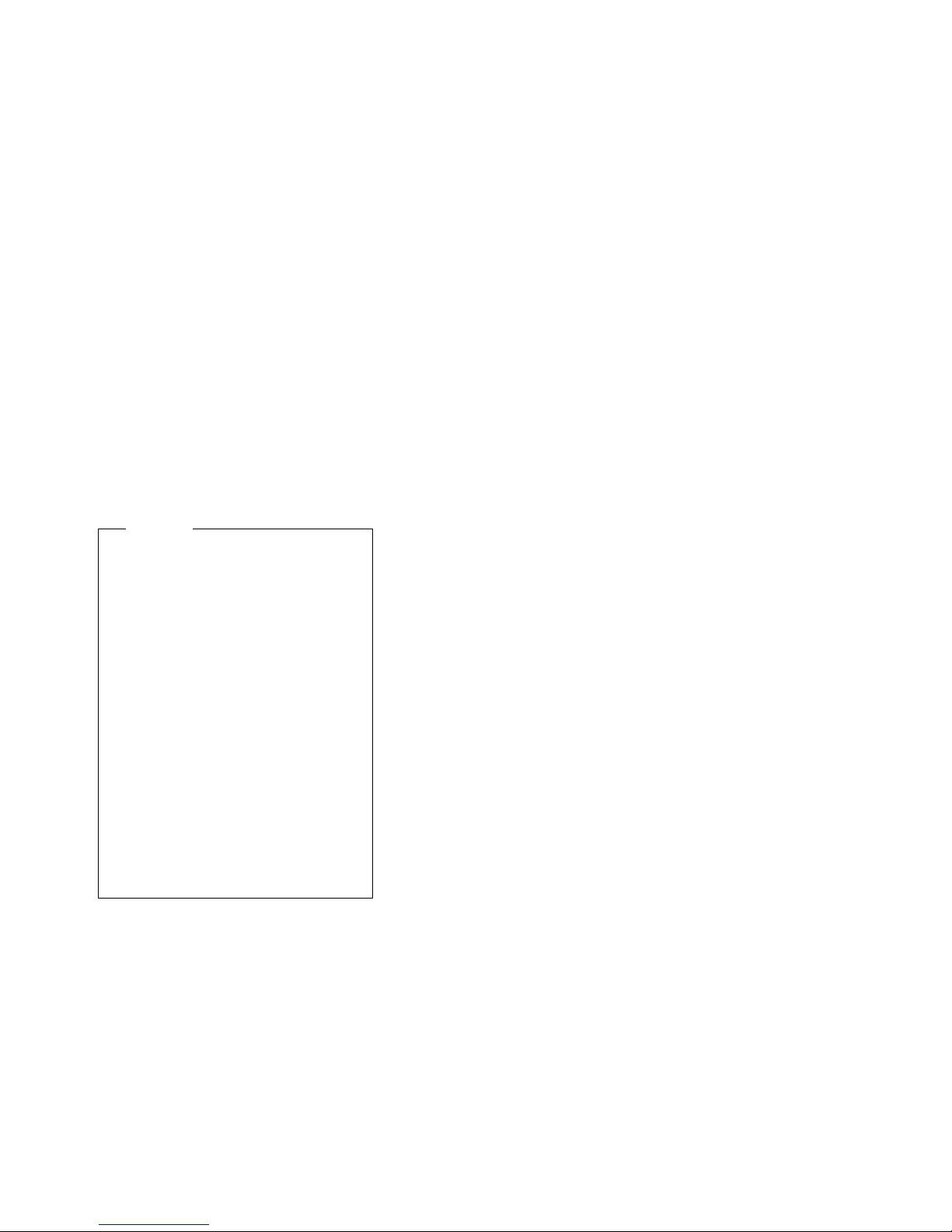
for a menu item. (Note that each menu item has
a Help screen. To view the Help screen, select
the menu item; then, press F1.)
c. When you have finished viewing and changing
settings, press Esc to return to the
Configuration/Setup Utility program menu.
d. Before you exit from the program, select Save
Settings. When you exit from the
Configuration/Setup Utility program menu (see
step 5e), the operating system will start
automatically (unless there is an unresolved
problem with the startup device).
Attention
If you did
not
change any settings in the
Configuration/Setup Utility program, note the
following:
You will get an error message if you
exit from the Configuration/Setup Utility
program without selecting Save
Settings. The operating system will
not start, but the server will
automatically restart. When the server
restarts, you will get a POST error
message, and then the
Configuration/Setup Utility program will
again start automatically.
You will
not
get an error message if
you select Save Settings and then exit
from the Configuration/Setup Utility
program. The system will save all
settings as they currently appear in the
Configuration/Setup Utility program,
and the operating system will start
(unless there is an unresolved problem
with the startup device).
e. To exit from the Configuration/Setup Utility
program, press Esc and follow the instructions
on the screen.
6. For more information about error messages see
“Symptom-to-FRU index” on page 160.
IBM Netfinity 3000 - Type 8476
13
Page 22
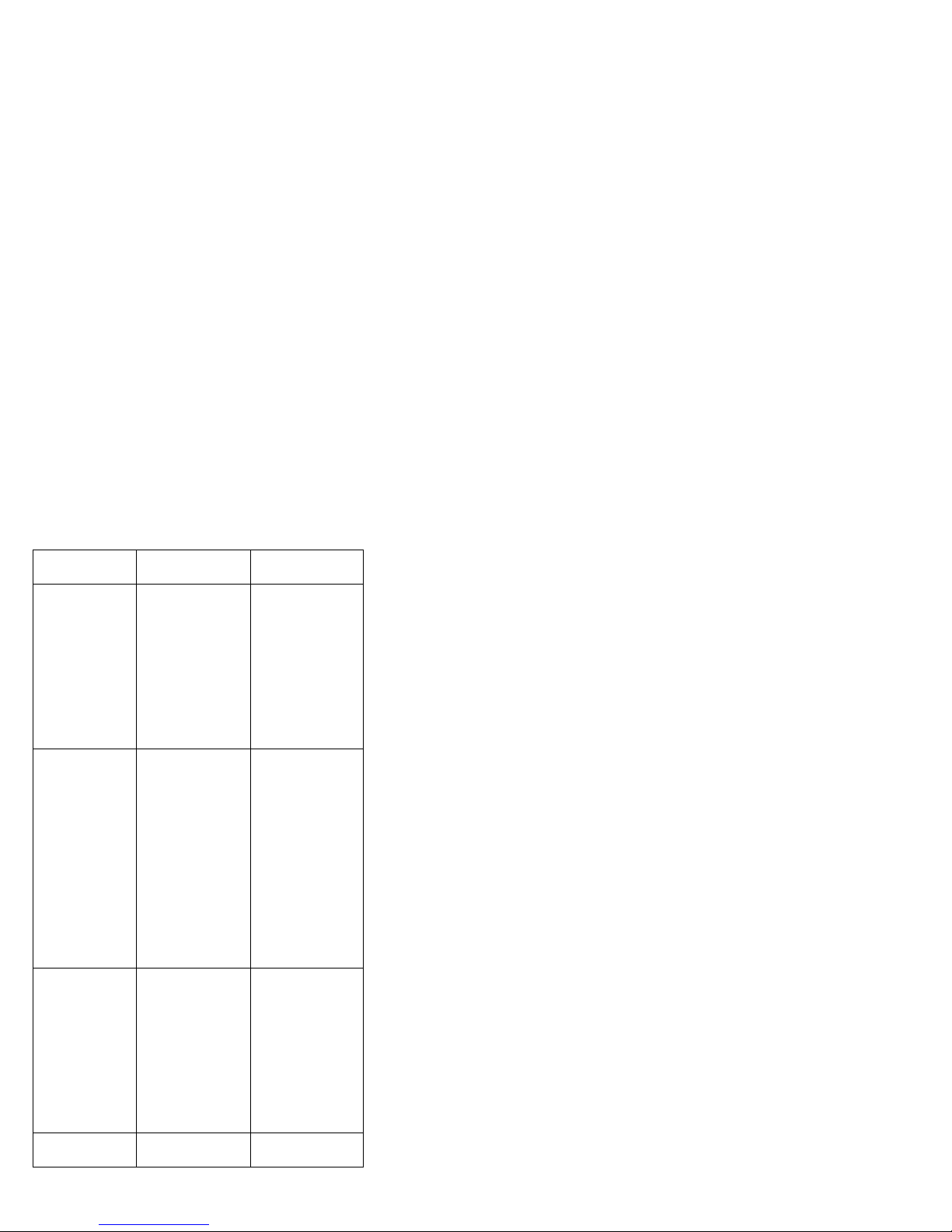
Viewing the test log
Errors reported by the diagnostic test will be displayed by
the program as a failed test.
To view details of a failure or to view a list of test results,
do the following from any test category screen:
Press F3 to activate the log File
Press F3 again to save the file to diskette or F2 to
print the file.
SIMM/DIMM errors
: SIMM/DIMM error messages issued by the IBM PC
Enhanced Diagnostics:
Message Failure Found Recommended
2xx-1y A memory error
2xx-2y A memory error
Corrupt BIOS Information in
Test aborted by
user
was detected in
SIMM socket Y
was detected in
DIMM socket Y
BIOS is not as
expected.
Not able to find
expected DMI
information from
BIOS.
Memory controller
chipset vendor ID
does not match
expected value.
User stopped
test.
Actions
Replace the
SIMM in the
socket identified
by the last digit of
the error code.
Re-run the test.
If the same error
code occurs
again, replace
the system
board.
Replace the
DIMM in the
socket identified
by the last digit of
the error code.
Re-run the test.
If the same error
code occurs
again, replace
the system board
or where memory
is on the
processor card,
replace the
processor card.
Reflash the
BIOS.
Replace the
system board.
Restart test.
14 Netfinity Server HMM
Page 23
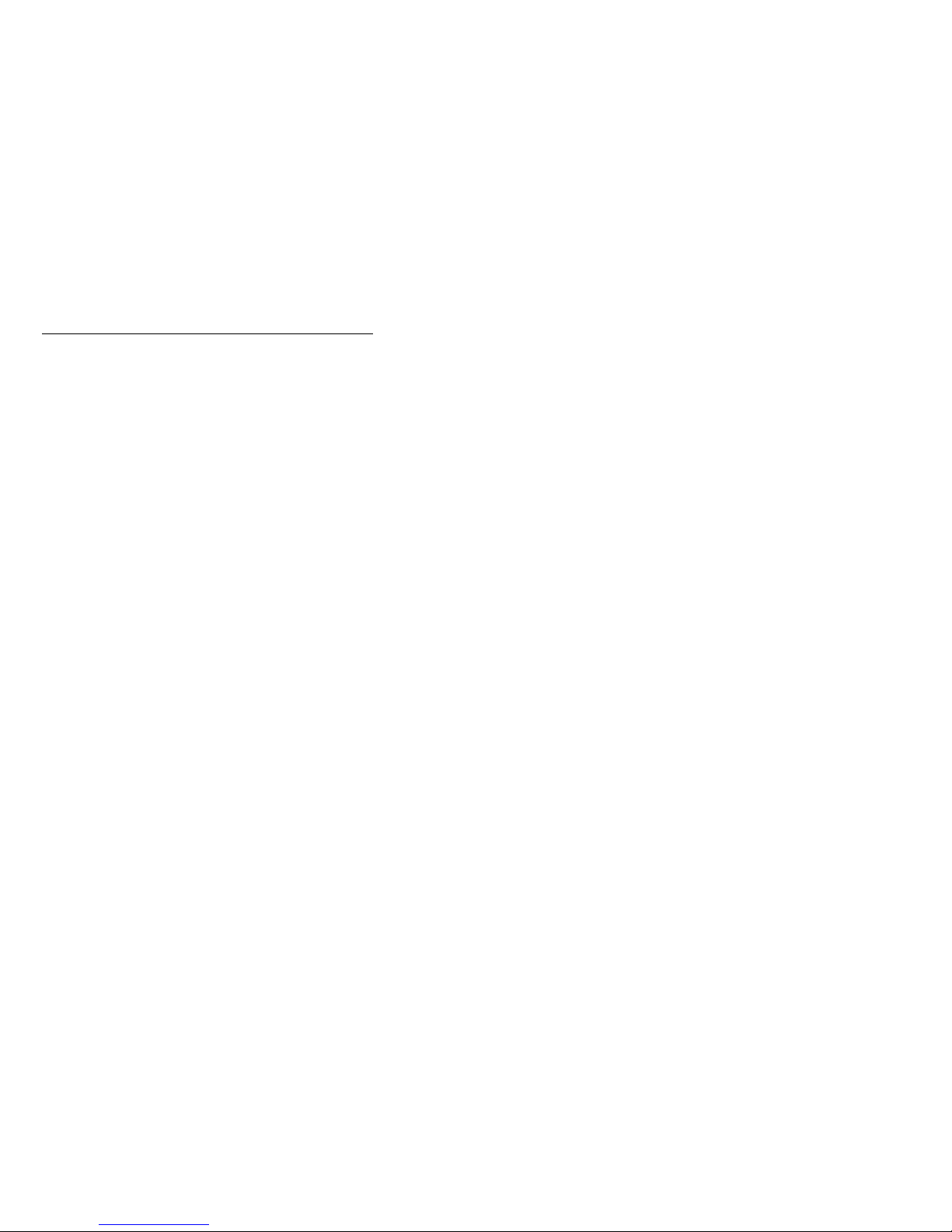
Features
The features in the server vary according to the model.
The following is a summary of the features that are
available with the Netfinity 3000 - Type 8476
Microprocessor
Intel Pentium II microprocessor
with MMX technology
66 MHz or 100 MHz Front Side Bus (FSB)
16 KB of level-1 cache memory
512 KB of level-2 cache with error checking and correction
(ECC) memory integrated into microprocessor
Clock rate varies by model
Memory
Three 3.3 V, synchronous, 168-pin, unbuffered, dual in-line
memory-module (DIMM) sockets
Expandable to 384 MB
100 MHz, synchronous dynamic random-access memory
(SDRAM) with error checking and correction (ECC)
Support for 32 MB, 64 MB, and 128 MB DIMMs
Flash memory for system programs
Diskette Drive
Supports one diskette drive
Standard: One 3.5-inch, 1.44 MB
Hard Disk Drives
Number and capacities of hard disk drives vary by model
Server supports up to four internal hard disk drives
CD-ROM Drive
Standard: IDE
Keyboard and Auxiliary Device
Keyboard
Mouse
Expansion Slot Connectors
Supports up to seven adapters:
Three dedicated ISA slot connectors
Three dedicated PCI slot connectors
One dedicated Accelerated Graphics Port (AGP) slot
connector
Expansion Bays
One 3.5-inch or 5.25-inch drive bay
Four 3.5-inch drive bays
Number of bays available for expansion varies by model
Standard: One dedicated 5.25-inch drive bay for CD-ROM
drive
Upgradable POST and BIOS
POST/BIOS upgrades (when available) to update EEPROM
on the system board
Security Features
Bolt-down capability
Chassis-intrusion detector
Power-on and administrator passwords
Security-error indicator
Selectable drive-startup sequence
IBM Netfinity 3000 - Type 8476 15
Page 24
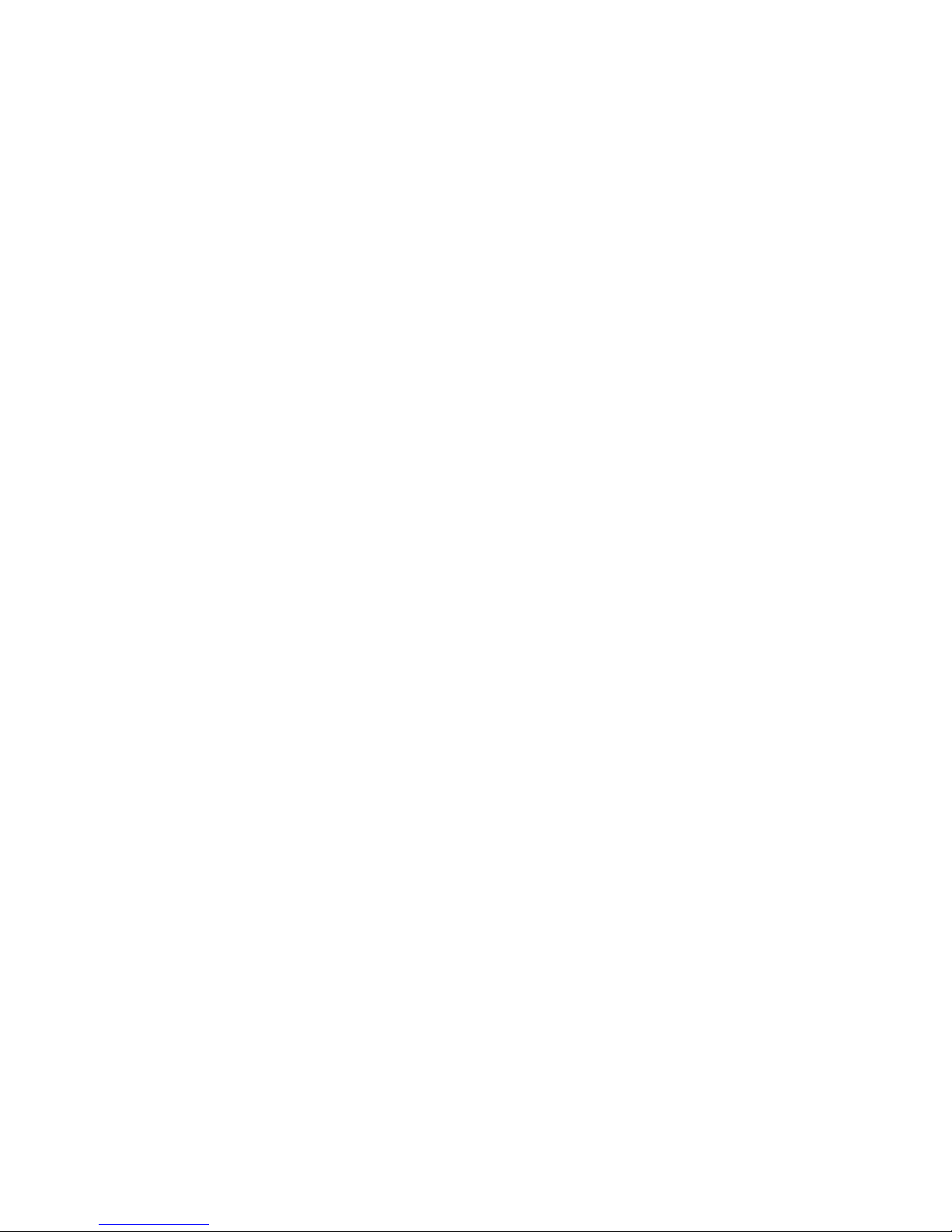
Side cover lock
Unattended start mode
SCSI Features
16-bit UltraSCSI adapter
– One external connector
– One internal connector
Four bays available for internal SCSI hard disk drives
Power Supply
330Watts
Auto-sensing function
Built-in overload and surge protection
Integrated Functions
Voltage regulator for microprocessor
Two serial ports
Two universal serial bus (USB) ports
One parallel port
Mouse port
Keyboard port
Full-duplex 10/100 Mbps Ethernet controller
– 10BASE-T/100BASE-TX port
– Integrated Direct Memory Access (DMA) Buffer
Management Unit for low microprocessor and bus
utilization
AGP function on system board
– 4 MB synchronous graphics random-access memory
(SGRAM), 100 MHz
One dedicated AGP slot connector for video adapter
Wake on LAN capability
Alert on LAN capability
Systems Management Controller
16 Netfinity Server HMM
Page 25
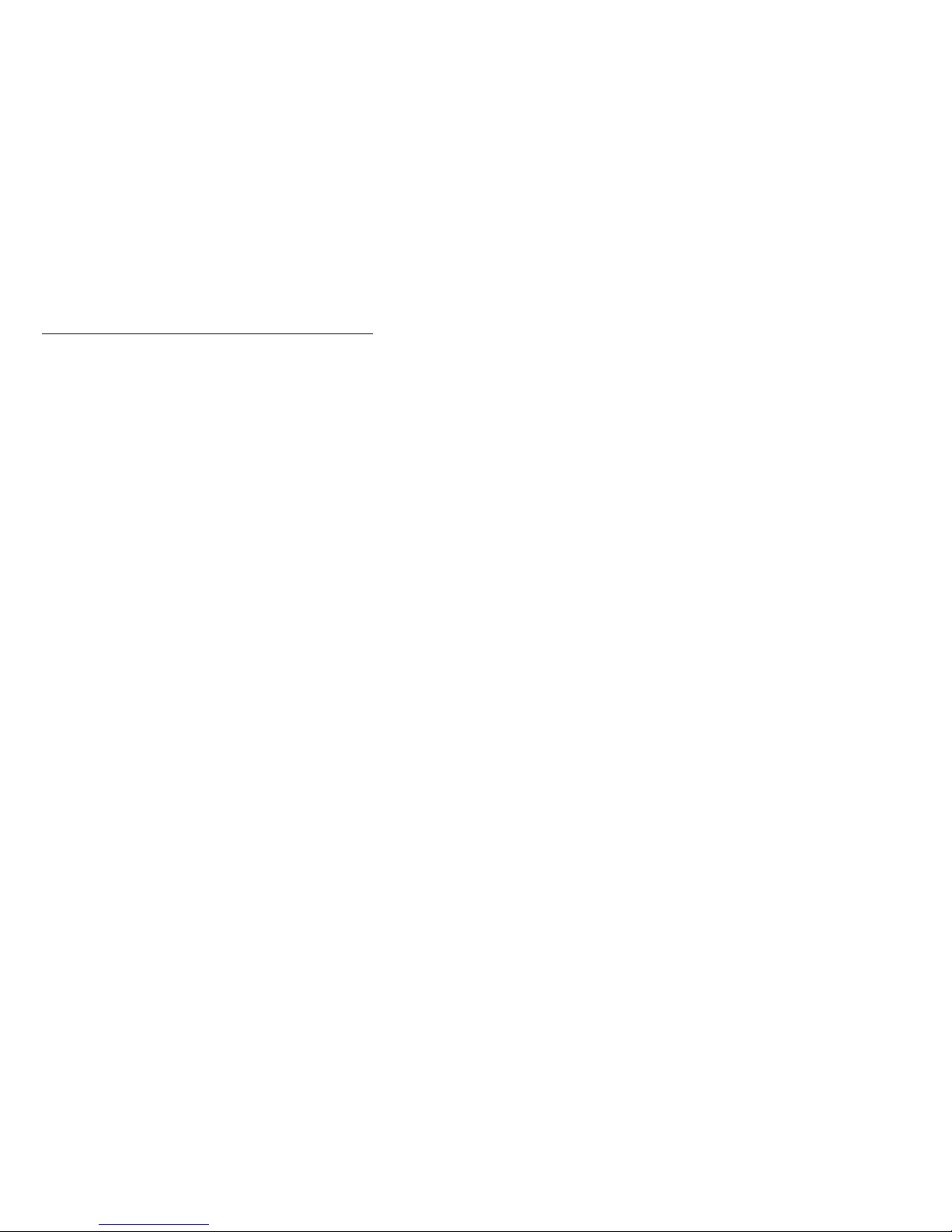
Additional service information
The following additional service information supports
Netfinity 3000 - Type 8476 server.
“Configuration overview” on page 18.
“Configuration conflicts” on page 20.
“Configuration/Setup utility program” on page 21.
“Configuration/Setup utility program menus” on
page 24.
“Configuring the Ethernet controller” on page 38.
“Erasing lost or forgotten passwords” on page 42.
“Power supply” on page 45.
“ROM operation mode switch setting” on page 47.
“SCSISelect utility program” on page 49.
“Specifications (Ethernet cable)” on page 53.
“Specifications (system)” on page 56.
IBM Netfinity 3000 - Type 8476
17
Page 26
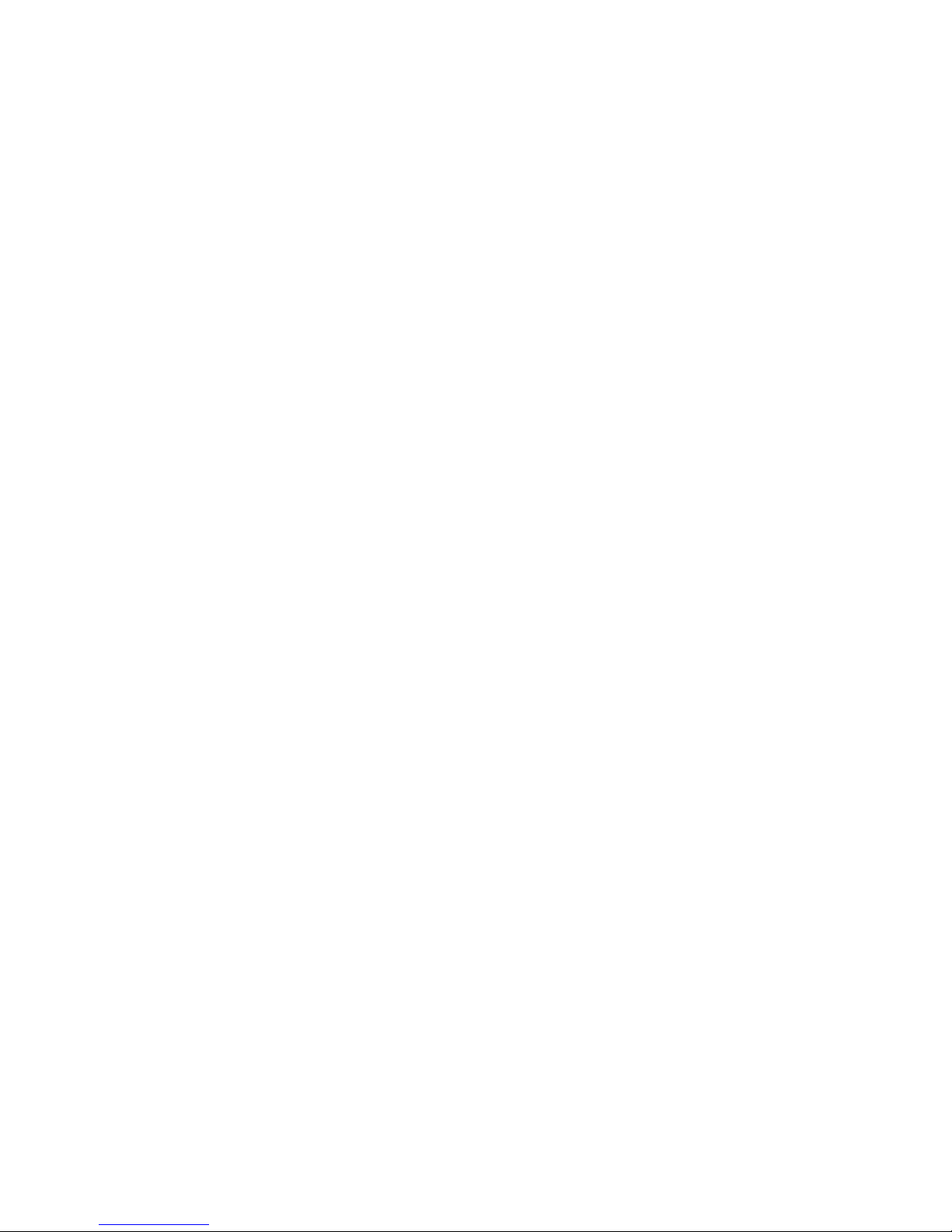
Configuration overview
You play a key role in how the server allocates resources
to organize and interconnect hardware devices and
software programs. This allocation process is referred to
as
configuration.
server depend on the number and types of devices and
programs that you install.
The server has connectors for several types of adapters.
Because of this flexibility, you can choose from among
thousands of adapters and devices that comply with any of
the following standards:
Peripheral Component Interconnect (PCI)
Industry Standard Architecture (ISA)
Small Computer System Interface (SCSI)
Accelerated Graphics Port (AGP)
You can obtain a listing of products that are compatible
with the server, and related configuration information, by
accessing the following World Wide Web address:
http://www.ibm.com/pc/us/compat/
Jumpers and switches are used to define certain
configuration values on the system board, adapters, and
other devices. If you need to set jumpers or switches on
adapters, drives, or other devices, refer to the
documentation that comes with the devices for specific
information about the appropriate jumper and switch
settings.
In general, the greater the number and variety of hardware
devices and software programs that you install in the
server, the more you will have to interact with the server
and the devices to correctly configure the system.
The server comes with the following hardware
configuration utility programs:
Configuration/Setup Utility program
With the Configuration/Setup Utility program, you can
configure system board functions, such as serial and
parallel port assignments; change interrupt request
settings, and change the startup sequence for drives
that you install. You can also use this utility program
to set passwords for starting the server and accessing
the Configuration/Setup Utility program.
SCSISelect Utility
With the built-in SCSISelect Utility program, you can
configure the SCSI devices that you install in the
server. You can use SCSISelect to change default
values, resolve configuration conflicts, and perform a
low-level format on a SCSI hard disk drive.
Before installing a new device or program, read the
documentation that comes with it. Reading the instructions
The steps required to configure the
18 Netfinity Server HMM
Page 27
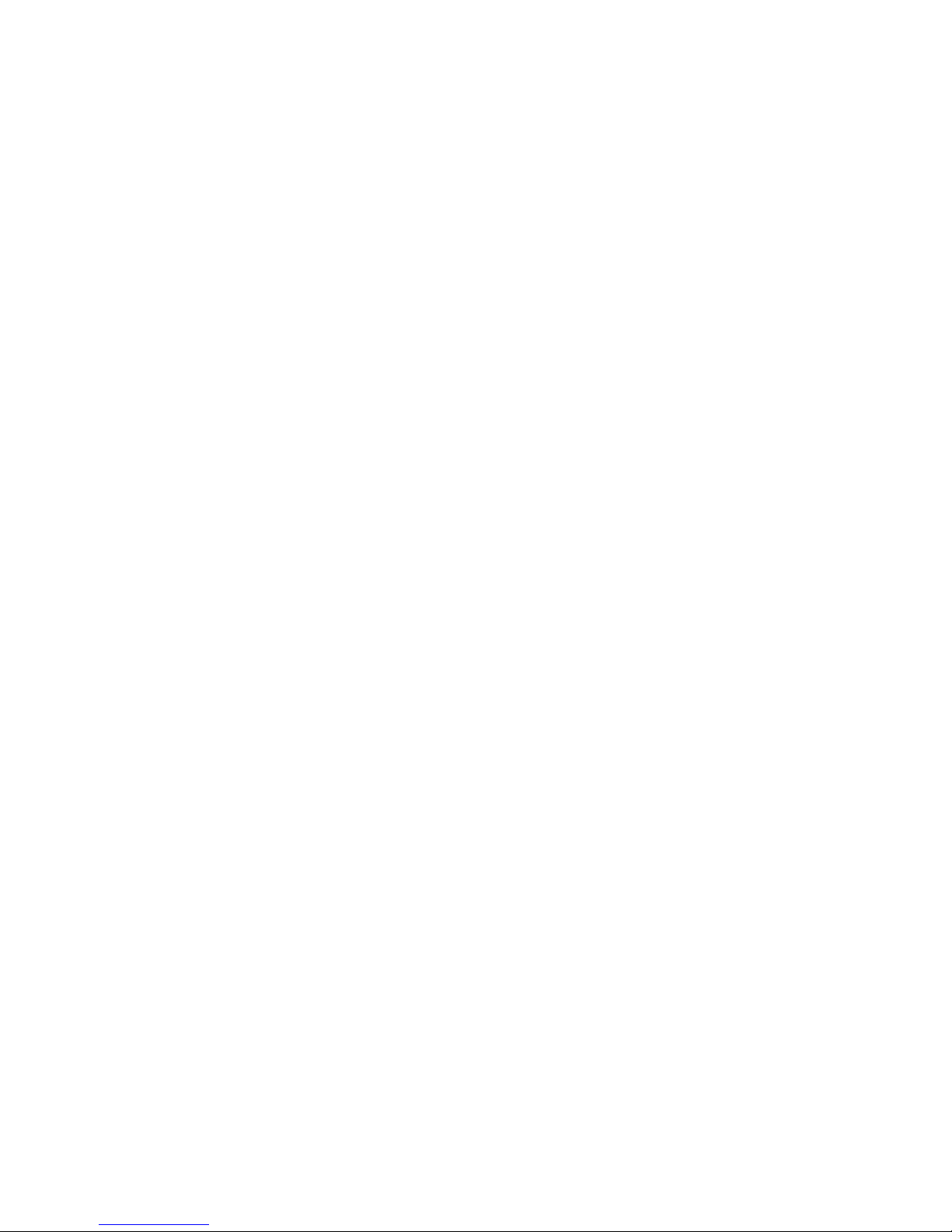
helps you to determine the steps required for installation
and configuration. The following actions are typically, but
not always, required to configure the server.
1. Run the Configuration/Setup Utility program and
record the current configuration settings.
See “Configuration/Setup utility program” on page 21.
2. Set jumpers or switches on the server's system
board.
3. Set jumpers or switches on the device.
See the device installation instructions.
4. Install the device in the server.
Reserve ISA legacy resources for ISA adapters. See
“ISA legacy resources” on page 36.
5. Resolve configuration conflicts.
See “Configuration conflicts” on page 20.
6. Install software programs, including device drivers.
Refer to the information that comes with the IBM
ServerGuide package for more information.
IBM Netfinity 3000 - Type 8476
19
Page 28
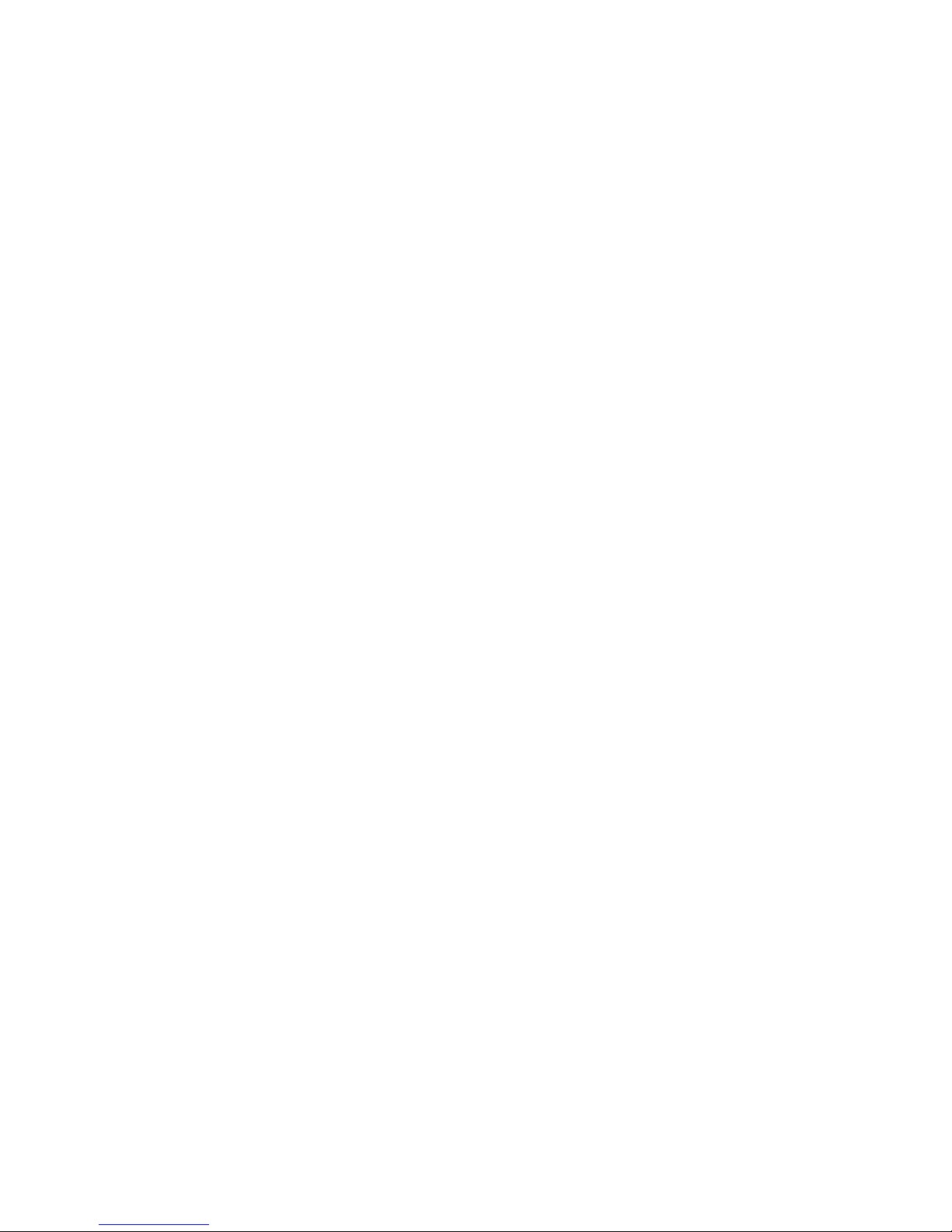
Configuration conflicts
The resources used by the server consist of IRQs, DMA,
I/O port addresses, and memory. This information is
useful when a resource configuration conflict occurs.
Conflicts in the configuration occur if:
A device that you installed requires the same
resource as another device. (For example, a conflict
occurs when two adapters try to write to the same
address space.)
A device resource is changed (for example, changing
jumper settings).
A device function is changed (for example, assigning
COM1
to two serial ports).
A software program is installed that requires the same
resource as a hardware device.
The steps required to resolve a configuration error are
determined by the number and variety of hardware devices
and software programs that you install. If a hardware
configuration error is detected, a
message appears after the server completes POST and
before the operating system is loaded. You can bypass
the error by pressing Esc while the error message is
displayed.
The Configuration/Setup Utility program configures only the
system hardware and interrupt requests. The program
does not consider the requirements of the operating
system or the application programs. For these reasons,
memory-address configuration conflicts might occur. You
can resolve some memory-address conflicts by changing
the address of the conflicting hardware option, or by
changing or moving the hardware. You might have to
resolve other memory-address conflicts by changing some
software parameters. See “Hardware configuration
conflicts” and “Software configuration conflicts” on
page 21, respectively, for additional information.
configuration error
Hardware configuration conflicts
: Use the following information to help resolve hardware
configuration conflicts:
1. Run the Configuration/Setup Utility program to view
and change the resources that the system board
functions use. Record the current settings before
making any changes. (See “Configuration/Setup
utility program” on page 21 for instructions.)
2. Determine which adapter or device is causing the
conflict.
3. Change adapter jumpers or switches. Some devices
use jumpers and switches to define the system
resources that they need. If the settings are incorrect
or set to use a resource that cannot be shared, a
20 Netfinity Server HMM
Page 29
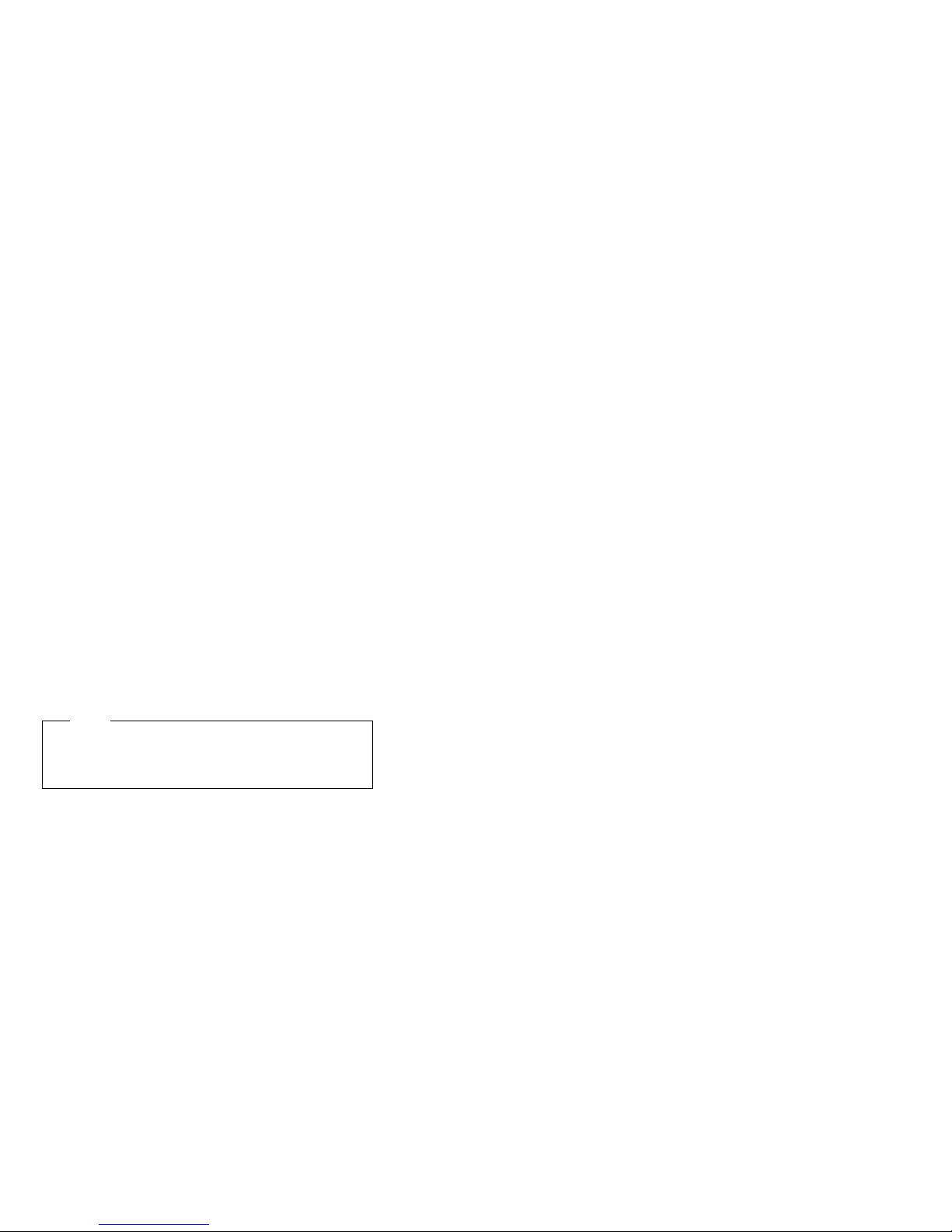
conflict occurs, and the device will remain deactivated
by the configuration program.
4. Change system board jumpers or switches. Then,
refer to the system board diagram inside the server.
5. Remove the device or adapter. Some configurations
are not supported. If you must remove an adapter,
see “Installing or removing ISA and PCI adapters” on
page 62.
Software configuration conflicts
: The Configuration/Setup utility might change the
memory-address space used by some hardware options.
If this happens, the new memory-address space and IRQs
used by some hardware options might conflict with
addresses defined for use through application programs.
If a conflict exists, one or more of the following conditions
might exist:
The system cannot load the operating system.
The system does not work.
An application program does not operate, or it returns
an error.
Screen messages indicate that a memory-address
conflict exists.
Note
Start the Configuration/Setup Utility program to view
the addresses that are used by the system board
functions.
The best way to resolve memory-address conflicts is to
change the addresses that are used by the application
program or the device driver. You can use the
Configuration/Setup Utility program to view and change
addresses.
Configuration/Setup utility program
For most configurations, the server will operate using the
default system settings. You need to change the settings
only to resolve configuration conflicts or to enable or
change device functions.
When you want or need to change the default settings, the
Configuration/Setup Utility program provides a convenient
way to display and change the settings.
After you run and exit the Configuration/Setup Utility
program, configuration information is stored in electrically
erasable programmable read-only memory (EEPROM).
While the server is powered off, the configuration
information remains available for the next system startup.
Always run the Configuration/Setup Utility program if you
receive an error message instructing you to do so. If you
installed or removed SCSI devices, run the SCSISelect
IBM Netfinity 3000 - Type 8476
21
Page 30

Utility program (see “SCSISelect utility program” on
page 49). Review the information that comes with the
option before making changes.
When you restart the server for the first time after working
with most options, a message appears, indicating that a
configuration change has occurred. You are then
prompted to enter the Configuration/Setup Utility program
to manually update the configuration settings or to confirm
and save the settings that were automatically updated by
the system programs.
After you change an option and restart the server, the
following screen might appear.
POST Startup Error(s)
The following error(s) were detected when the system was
started:
162 Configuration Change Has Occurred
Select one of the following:
Continue
Exit Setup
Note
Depending on the configuration changes that
occurred, the error message that you see might be
different from the one shown here.
If the preceding screen appears, select Continue until you
reach the Configuration/Setup Utility program menu; then,
go to “Configuration/Setup utility program menus” on
page 24.
If the preceding screen does not appear, use the following
procedures to access the Configuration/Setup Utility
program menu.
To start the Configuration/Setup Utility program:
1. Power-on the server and watch the screen.
If the server is already turned on, power-off the
server, wait a few seconds until all in-use lights go
off, and then power the server back on. (Do not use
Ctrl+Alt+Del to restart the server.)
2. When the message Press F1 to enter
Configuration/Setup appears, press F1. The
Configuration/Setup Utility program menu appears.
For information about the menus, see
“Configuration/Setup utility program menus” on
page 24.
22 Netfinity Server HMM
Page 31

Notes
1. If an administrator password is
not
set, the
Configuration/Setup Utility program starts once
you complete the startup procedure.
2. If an administrator password is set, but a
power-on password is
not
set, you must enter the
administrator password to access the
Configuration/Setup Utility program.
3. If you have set both an administrator and a
power-on password, you can enter either one.
However, to change any settings in the
Configuration/Setup Utility program, you must
enter the administrator password. If you enter
the power-on password, you can
view
limited
information in the Configuration/Setup Utility
program, but you cannot
change
any settings.
4. If a configuration error occurs, a prompt appears
before the operating system starts ( see
“Configuration conflicts” on page 20).
IBM Netfinity 3000 - Type 8476 23
Page 32

Configuration/Setup utility program
menus
From the Configuration/Setup Utility program Main Menu,
you can select the settings that you want to change.
Configuration/Setup Utility
Select Option:
•
System Summary
•
Product Data
•
Devices and I/O Ports
•
Start Options
•
Date and Time
•
System Security
•
Advanced Setup
•
ISALegacy Resources
•
Power Management
Save Settings
Restore Settings
Load Default Settings
Exit Setup
<F1> Help < > < > Move
<Esc> Exit <Enter> Select
↑↓
Note
The menu that you see on the server screen might
look slightly different from the menu shown here, but it
will operate the same way.
Pressing F1 displays Help information for a selected menu
item.
In the Configuration/Setup Utility program menus, you can
accept the configuration changes by viewing and saving
the changes, or you can make manual changes and then
save the settings.
The following is a quick reference for identifying symbols in
the Configuration/Setup Utility program.
A bullet () beside a menu item indicates that an
additional menu is available.
Information enclosed in brackets ([ ]) can be changed.
You cannot change information that is not surrounded
by [ ].
A right arrowhead (5) beside a menu item indicates
that a configuration change occurred in that category.
The 5 might also appear in subsequent menus.
An asterisk (*) beside a menu item indicates that a
resource conflict exists.
To exit from the Configuration/Setup Utility program:
1. From the Configuration/Setup Utility program, select
Exit Setup or press Esc.
2. The Exit Setup menu appears. You can save the
changes, exit from the Configuration/Setup Utility
program without saving the changes, or return to the
24 Netfinity Server HMM
Page 33

Configuration/Setup Utility program menu. Use the
arrow keys to select the desired option; then, press
Enter.
Note
The choices on some menus might differ slightly,
depending on the BIOS version that comes with the
server.
Use the following commands to navigate through the
screens and make selections:
Key Function
↑ ↓ Move between menu items.
← → Toggle between choices for a menu item.
Enter Select an item.
Esc Exit from a menu after viewing or making changes.
F1 Get help on a selected menu item.
System summary
: Select this choice to display configuration information,
such as the type and speed of the microprocessor, and the
amount of memory.
Changes that you make to configuration settings appear on
this summary screen. You cannot edit the fields on this
screen. If you need to change the configuration settings,
you must make the changes from the applicable menu
choices.
Product data
: Select this choice to view the machine type and
model, the system serial number, the system board
identifier, and the revision level or issue date of the flash
EEPROM (BIOS).
Devices and I/O ports
: Software recognizes ports from their port assignments.
Each port must have a unique port assignment. The
Configuration/Setup Utility program normally handles this,
but you might have special hardware or software that
requires you to change these assignments.
Select the Devices and I/O Ports choice to view or
change the assignments for devices and input/output ports.
IBM Netfinity 3000 - Type 8476 25
Page 34

You can add serial ports by installing a serial adapter in an
expansion slot. See the documentation that comes with
the serial adapter for information about port assignments.
To display or change the port assignments:
1. From the Configuration/Setup Utility program menu,
select Devices and I/O Ports.; then, press Enter.
2. The Devices and I/O Ports menu appears.
3. Select a device or port. If necessary, press Enter to
display an additional menu.
4. Use the Left Arrow (←) or Right Arrow (→) key to
advance through the settings.
Start options
: Select this choice to view and change settings for
device startup sequence, keyboard speed, virus detection,
various power-on options, and other features.
You can control the startup sequence of the devices in the
server. Each time that you power-on the server, it checks
the devices as it looks for the operating system. The order
in which the system checks the devices is the
device-startup sequence.
Note
The default startup sequence is:
1. CD-ROM drive
2. Diskette drive
3. Hard disk drive
To set the startup sequence:
1. From the Configuration/Setup Utility program menu,
select Start Options; then, press Enter.
2. The Start Options menu appears.
3. Select Startup Sequence; then, press Enter.
4. Select the sequence and devices from the choices
provided.
5. If Automatic Power On Startup Sequence is
Enabled
, select the sequence and devices from the
choices provided.
To set the power-on status:
1. From the Configuration/Setup Utility program menu,
select Start Options; then, press Enter.
2. The Start Options menu appears.
3. Select Startup Sequence; then, press Enter.
4. Select Power-on Status.
5. Select the power-on status from the choices provided.
Date and time
: Select this choice to set the system date and time.
The system time is in a 24-hour format:
hour/minute/second. The system date is in standard
26 Netfinity Server HMM
Page 35

format for your country or region. For example, in the
United States, the format is MM/DD/YYYY
(Month/Day/Year).
To set the date and time:
1. From the Configuration/Setup Utility program menu,
select Date and Time; then, press Enter.
2. The Date and Time menu appears.
3. Use the Left Arrow (←) or Right Arrow (→) key to
advance through each data field.
4. Type the new information; the system saves the
information as you enter it.
System security
: Several security features are available to help you
secure the server and the information that you store in it.
To control access to the server, you can implement the
security features, such as adding passwords, and securing
IDE devices and diskette drives.
Setting power-on password modes
:
The power-on password can deter unauthorized
access to the system. You do not need to set a power-on
password, but doing so allows you to control who can use
the server. When a power-on password is set, you must
type the password at a prompt that appears as the server
starts.
When you set the power-on password, you can choose
one of three password prompt modes.
On
In password prompt On mode, you are prompted for
the power-on password when you power-on the
server. Until you enter the correct password, the
operating system will not start, and the keyboard will
remain locked. If you have a mouse connected to the
mouse port, the mouse also will remain locked until
you enter the power-on password. If you have a
mouse connected to a serial port, it will be activated
when the server is started, regardless of whether a
password is set.
Note
If Remote Administration is enabled, you
cannot select On. In this case, select Dual.If
the power-on password mode is set to On when
Remote Administration is enabled, it resets
automatically to Dual.
Off
In password prompt Off mode (sometimes referred to
as unattended start mode), you are not prompted to
enter the power-on password when you power-on the
server. The server will start the operating system.
IBM Netfinity 3000 - Type 8476
27
Page 36

However, if you have a mouse connected to the
mouse port, refer to the following text box.
Important Information for Mouse Users
This information applies only to those who have a
mouse connected to the mouse port; a serial
mouse is not affected by the password prompt
Off mode.
The password prompt Off mode prevents the
server from detecting that a mouse is attached.
Because in this mode, the mouse device driver
will not be loaded automatically through the
CONFIG.SYS or AUTOEXEC.BAT files, an error
message will appear to indicate that the mouse
port is disabled, and the server will halt. To
enable the operating system to load without
displaying the error message, follow the
instructions that apply to the operating system.
If you are using OS/2
, do one of the following
before enabling password prompt Off mode:
Set the CONFIG.SYS file so that the
operating system does not stop on a
device-driver error. To do this, put the
command PAUSEONERROR=NO near the
top of the CONFIG.SYS file.
or
Remove the mouse driver statement from
the CONFIG.SYS file.
If you are using Windows NT or Windows 95, do
the following:
When the server is started and the mouse
port disabled error message appears, type
either the power-on or administrator
password to enable the keyboard. Then use
the keyboard to put a check mark in the Do
not display this message in the future
check box.
Once the operating system starts in password prompt
Off mode, the keyboard will remain locked. If you
have a mouse connected to the mouse port, it also
will remain locked.
Although you are not prompted to type a password in
this mode, you can type either the power-on or
administrator password anytime after POST has
completed, even after the operating system has
loaded. If you type a password, the keyboard will
unlock, but the mouse connected to the mouse port
will remain disabled.
Password prompt Off mode is useful for network
servers and other servers that operate unattended. If
a power failure occurs, the server will automatically
28 Netfinity Server HMM
Page 37

restart and resume operating in this mode when
power is restored, without operator intervention.
If you enter a password, the keyboard will unlock, but
the mouse connected to the mouse port will remain
disabled.
Password prompt Off mode is useful for network
environments that cause the server to operate
unattended. If a power failure occurs, when power is
restored, the server will automatically restart and
resume operating in this mode, without operator
intervention.
Dual
In the password prompt Dual mode, the startup
behavior of the server depends on whether the server
is started from the server power switch or by an
unattended method, such as a modem or timer.
If you press the power switch to start the server, the
server operates the same as it does in password
prompt On mode.
If you start the server by an unattended method, such
as remotely over a LAN, the server operates in
password prompt Off mode.
If both a power-on and administrator password are set, you
can type either password at the password prompt
appears as you start the server
change any settings in the Configuration/Setup Utility
program, you must type the administrator password at the
password prompt
that appears when you try to access the
Configuration/Setup Utility program
power-on password at this prompt, you will be able to view
limited information in the Configuration/Setup Utility
program, but you will not be able to change any settings.
The password does not appear on the screen as you type
it. If you type the wrong password, you receive a screen
message telling you so. If you type the wrong password
three times, you must power the server off and start again.
When you type the correct password, the keyboard and
mouse will unlock, and the server will begin normal
operation.
. However, if you want to
. If you type the
that
Setting and changing a power-on password
:
Use the Configuration/Setup Utility program to set or
change a power-on password.
IBM Netfinity 3000 - Type 8476
29
Page 38

Attention
Keep a record of the power-on password in a secure
place. When a power-on password has been set, you
cannot activate the keyboard and mouse without first
using the password. If you lose or forget the
password, you cannot change or delete it without
removing the server cover and moving a jumper on
the system board. See “Erasing lost or forgotten
passwords” on page 42 for further information.
To set or change a power-on password:
1. From the Configuration/Setup Utility program menu,
select System Security; then, press Enter.
2. The System Security menu appears.
3. Select Power-On Password; then, press Enter.
4. The Power-On Password menu appears.
5. To set a power-on password, enter the password in
the appropriate data field and press the Down Arrow
(↓) key.
You can use any combination of up to seven
characters (A–Z, a–z, and 0–9) for this password.
Keep a record of the password in a safe place.
6. Enter the password again in the appropriate data
field.
7. In the Password Prompt data field, select Off, On,
or Dual. Press the Left Arrow (←) or Right Arrow (→)
key to toggle among selections.
Note
If Remote Administration is enabled, you
cannot select On. In this case, select Dual.If
the power-on password mode is set to On when
Remote Administration is enabled, it resets
automatically to Dual.
8. To change a power-on password, select Change
Power-On Password from the Power-On Password
menu, and follow the instructions on the screen.
Notes
1. If a power-on password is set and then forgotten,
you must remove the server cover and move the
Clear CMOS Request
jumper on the system
board. (See “Erasing lost or forgotten
passwords” on page 42 for further information.)
2. If a power-on password is set and the password
prompt is set to Off, the pointing device (mouse)
is disabled until you enter the power-on
password.
To delete a power-on password:
30 Netfinity Server HMM
Page 39

1. From the Configuration/Setup Utility program menu,
select System Security; then, press Enter.
2. The System Security menu appears.
3. Select Power-On Password; then, press Enter.
4. The Power-On Password menu appears.
5. Select Delete Power-On Password and follow the
instructions on the screen.
Using the administrator password menu
:
The administrator password (sometimes called a
supervisor-level password) controls access to some
features of the server, including the Configuration/Setup
Utility program.
To set or change an administrator password:
1. From the Configuration/Setup Utility program menu,
select System Security; then, press Enter.
2. The System Security menu appears.
3. Select Administrator Password; then, press Enter.
4. The Administrator Password menu appears.
5. To set an administrator password, enter the password
in the appropriate data field and press the Down
Arrow (↓) key.
You can use any combination of up to seven
characters (A–Z, a–z, and 0–9) for this password.
Keep a record of the password in a safe place.
6. Enter the password again in the appropriate data
field,
7. Define the Power-On Password Changeable by
User field. The choices are:
Yes The power-on password can be changed
without entering the administrator password, if
the administrator password is set.
No The power-on password cannot be changed
unless the administrator password is entered, if
the administrator password is set.
8. To change an administrator password, select Change
Administrator Password from the Administrator
Password menu, and follow the instructions on the
screen.
Attention Administrator Password Users:
If an administrator password is set and then forgotten,
one
you must complete
access to the Configuration/Setup Utility program:
If enhanced security is disabled (default setting),
you must remove the server cover and move the
Clear CMOS Request
board. (See “Erasing lost or forgotten
passwords” on page 42 for further information.)
If enhanced security is enabled, you must replace
the system board.
of the following to regain
jumper on the system
IBM Netfinity 3000 - Type 8476 31
Page 40

To delete an administrator password:
1. From the Configuration/Setup Utility program menu,
select System Security; then, press Enter.
2. The System Security menu appears.
3. Select Administrator Password; then, press Enter.
4. The Administrator Password menu appears.
5. Select Administrator Password.
6. Select Delete Administrator Password and follow
the instructions on the screen.
If both a power-on and administrator password are set, you
can enter either password to complete the system startup.
However, the administrator password provides access to
all menu choices, and provides the ability to change
information. If you enter the power-on password, you can
view limited information in the Configuration/Setup Utility
program, but you cannot change any settings.
Using the enhanced security features
:
With enhanced security, the administrator password
and drive-startup sequence are stored in a highly
protected, nonvolatile, security EEPROM module. When
the administrator password and drive-startup sequence are
stored in the security EEPROM, they remain intact even if
the battery expires or is removed.
Attention Administrator Password Users:
If enhanced security is enabled, and you forget or lose
the administrator password, you must replace the
system board in the server to regain access to the
Configuration/Setup Utility program.
If enhanced security is enabled and you have set an
administrator password, the server will operate as follows:
The security EEPROM is protected from unauthorized
access once the startup procedures are complete.
With enhanced security disabled, the contents of the
EEPROM are write protected, and the server can
function in a network environment because the
POST/BIOS utility program will allow updates to the
system programs.
With enhanced security enabled, the POST/BIOS
utility program will not allow updates to the system
programs. In a network environment, this might
prevent certain functions from being performed
remotely.
If the cover of the server has been removed, a
tamper-detection feature will halt system processing
and deny access to the keyboard and mouse until the
administrator password is entered. This feature will
work if the server is powered on or off.
To enable or disable enhanced security:
32 Netfinity Server HMM
Page 41

Note
Enhanced security can be enabled or disabled only
when you update the system programs in the server.
1. Insert a system programs update diskette in the
server. System programs updates are available on
the World Wide Web. To obtain up-to-date
information about the server model, access the home
page for the server at the following address:
http://www.ibm.com/pc/us/netfinity/
2. Power-on the server. If it is already powered on, you
must power it off and back on again.
3. The update begins, and the system prompts you for
the administrator password, if you have set an
administrator password.
4. When you enter the administrator password, the
update diskette will continue to run, and you are given
the option of enabling or disabling enhanced security.
To set, change, or delete an administrator password
protected by enhanced security:
1. Power-off all attached devices and the server.
2. Disconnecting all cables, and removing the server
cover.
3. Locate the switch marked as 7 on the rocker switches
section of the system board. See “Administrator
password switch setting” on page 145 for the location
of the switch. Move the switch to the ON position. (It
might be helpful to use the end of a small screwdriver
to set the switch.)
Note
You must know the administrator password to
change or delete it.
4. Set, change, or delete the password. Follow the
instructions on the screen. (See “Using the
administrator password menu” on page 31.)
5. Move the switch back to the OFF position after you
have set, changed, or deleted the password.
6. Replace the cover. Then, power-on the server.
Restricting access to IDE devices and diskette
drives
:
The setting for the Secure IDE and Diskette Drives
option controls who has access to the IDE devices and
diskette drives (user and administrator, or administrator
only). The server comes with this feature set to Enable,
so that both the user and administrator have access to the
IDE devices and diskette drives.
To disable access to the IDE devices and diskette
drives:
IBM Netfinity 3000 - Type 8476
33
Page 42

1. From the Configuration/Setup Utility program menu,
select System Security; then, press Enter.
2. The System Security menu appears.
3. Select Secure IDE Devices and Diskette Drives;
then, press Enter.
4. Select a device; then, press the Left Arrow (←) or
Right Arrow (→) key to toggle the entry to Disable.
Note
The server supports IDE CD-ROM drives. IDE hard
disk drives are not supported.
Remote administration
:
Using this option, the BIOS can be updated remotely
from a network server. If an administrator password is set,
it does
not
have to be entered from the server to access
this function. Consult the network administrator for
information on setting up the network server to perform
POST and BIOS updates.
To access the Remote Administration setting:
1. From the Configuration/Setup Utility program menu,
select System Security; then, press Enter.
2. The System Security menu appears.
3. Select Remote Administration; then, press Enter.
4. To enable update POST/BIOS over the network,
select Enabled (default setting). To disable, select
Disabled.
You might need to perform a POST/BIOS (flash) update
under the following circumstances:
When you receive a system message instructing you
to do so
When you install a new microprocessor (see
“Microprocessors” on page 130)
When you receive an error code (see
“Symptom-to-FRU index” on page 160)
When you change certain configuration switch
settings (see “Microprocessor speed switches
settings” on page 153 and “ROM operation mode
switch setting” on page 47)
Before you can perform a POST/BIOS (flash) update, you
must create a
1. Insert a blank, 3.5-inch, formatted 2 MB diskette into
diskette drive A.
2. Go to http://www.ibm.com/support/ on the World Wide
Web and download the appropriate flash update
program. Review the applicable README files, and
use this information to copy the Flash Utility program
onto the diskette.
3. If applicable, follow any additional instructions on the
screen.
Flash Utility Diskette
, as follows:
34 Netfinity Server HMM
Page 43

Note
The server is shipped with the Remote
Administration feature set to Enabled. To ensure
that the POST/BIOS update (flash) procedure works
properly, do not change this default value.
To perform a POST/BIOS (flash) update, insert the
Utility Diskette
Flash Utility program. Follow the instructions in the
program.
into the primary diskette drive and run the
Flash
Setting Adapter ROM security
:
Use this setting to lock the keyboard during adapter
read-only memory (ROM) initialization; this feature can be
used in conjunction with an administrator password to
prevent the use of adapter ROM-based utility programs.
Advanced setup
: Select Advanced Setup to change values for
advanced hardware features, such as cache control, ROM
shadowing, PCI control, Plug and Play control, and
microprocessor control.
Attention
The system might not operate properly if these options
are configured incorrectly. Follow the instructions on
the screen carefully.
Use the Left Arrow (←) or Right Arrow (→) key to select a
menu choice.
Cache control
:
Select this choice to define the microprocessor cache
state as enabled or disabled.
ROM shadowing
:
Select this choice to enable or disable ROM
shadowing in specified areas. When these areas are
enabled, the contents can be cached, using the Cache
Control option. These areas are hexadecimal address
ranges. One of these areas is reserved for the system
BIOS address space.
PCI control
:
Select this choice to control features associated with
PCI devices, such as PCI Adapter Reset, PCI Parity, PCI
Bus Master, Multimedia Devices, and various types of
adapters.
Plug and Play control
:
Select this choice to control features associated with
Plug and Play devices, such as Set Device Node,
Address Decode, and Plug and Play Operating System.
IBM Netfinity 3000 - Type 8476
35
Page 44

Select Set Device Node to control the device node. When
you change this value to Disabled, the system cannot
update the configuration during POST.
Processor control
:
Select this choice to control features associated with
the microprocessors, such as Processor 0 ID and
Processor Updating.
ISA legacy resources
:
Plug and Play
expanding the server easier. Support for Plug and Play is
built into the system board of the server.
If an adapter is Plug and Play, there are no switches or
jumpers that must be set on the adapter. A Plug and Play
adapter comes with configuration specifications set in
memory to provide installation information to the server
during startup. When you install or remove Plug and Play
adapters, this information is interpreted by the BIOS, which
supports Plug and Play technology. If the required
resources are available, the BIOS software automatically
configures the adapter around the resources already in use
by other devices.
Most adapters designed for PCI slots are Plug and Play
devices that are auto-configuring. However, many ISA
adapters are not Plug and Play devices. These adapters
are known as
adapter, you must manually configure it by setting switches
or jumpers on the adapter, and by allocating or reserving
the system resources that the adapter will use.
Note
See “Configuration conflicts” on page 20 for
information about handling resource conflicts.
is a configuration method that makes
legacy
adapters. If you install a legacy
Select ISA Legacy Resources to identify the available
system resources:
Memory
I/O ports
DMA
Interrupt
Note
The menus do not contain resources that are used by
the system or by previously installed Plug and Play
adapters.
To store the legacy resource information for an
installed adapter:
36 Netfinity Server HMM
Page 45

1. Select ISA Legacy Resources; then, use the Up
Arrow (↑) or Down Arrow (↓) key to highlight the
system resource that you want to change.
2. Select a resource; then, use the Left Arrow (←) or
Right Arrow (→) key to select a configuration choice.
If you remove an ISA legacy adapter, you must redefine
the system resource as [Available].
Power management
: With Power Management, the server and monitor can
be set to use a reduced-power state if they are inactive for
a specified length of time. You can also specify options to
automatically start the server.
Attention
The ACPI BIOS Mode feature is the only available
Power Management feature.
The APM BIOS Mode feature is set to Disabled. Do not
change this default value.
Using the Automatic configuration and power
interface BIOS mode
:
When the automatic configuration and power interface
(ACPI) BIOS mode is enabled, the operating system
controls the power management features of the server and
the settings for APM BIOS mode are ignored. Refer to the
operating-system documentation to determine if the
operating system supports ACPI. If the operating system
does not support ACPI, you cannot use the ACPI BIOS
Mode Power Management feature.
To set ACPI BIOS mode:
1. Select Power Management from the
Configuration/Setup Utility program menu.
2. Set ACPI BIOS Mode to Enabled or Disabled as
desired using the Left Arrow (←) or Right Arrow (→)
key.
IBM Netfinity 3000 - Type 8476
37
Page 46

Configuring the Ethernet controller
The Netfinity 3000 server comes with an Ethernet
controller on the system board. The Ethernet controller
provides 10BASE-T and 100BASE-TX support through the
RJ-45 connector on the back of the server. When you
connect the server to the network, the Ethernet controller
automatically detects the data-transfer rate (10 Mbps or
100 Mbps) on the network and then sets the controller to
operate at the appropriate rate. That is, the Ethernet
controller will adjust to the network data rate, whether the
data rate is standard Ethernet (10BASE-T), Fast Ethernet
(100BASE-TX), half duplex (HDX), or full duplex (FDX).
This process is also known as auto-negotiation. This
auto-negotiation occurs without requiring software
intervention. The controller supports half-duplex (HDX)
and full-duplex (FDX) modes at both speeds.
However, auto-negotiation works only if the hub or switch
to which the server is connected also supports
auto-negotiation. If the hub or switch does not support
auto-negotiation, the speed (10 Mbps or 100 Mbps) will still
be detected correctly, but half-duplex mode will always be
selected. A full-duplex switch that does not support
auto-negotiation will not attach to the Netfinity 3000 server
in full-duplex mode. In this case, if you want the network
to operate in full-duplex mode, you must manually override
the settings to obtain a full-duplex connection. To do this,
the server must have a device driver that supports manual
overrides. Use ServerGuide to install this device driver.
Refer to the ServerGuide package for instructions on
installing device drivers. ServerGuide includes IBM
Update Connector, which keeps the BIOS and device
drivers current. Verify that you have installed the
appropriate device driver. Also, refer to the Ethernet
documentation for additional information on operating
modes, manual overrides, and device drivers.
Attention
The 10BASE-T Ethernet and the 100BASE-TX
Fast Ethernet cabling in the network must be
Category 5 to meet various standards, including
electromagnetic compatibility.
You must install a device driver to enable the
operating system to address the Ethernet
controller. Use ServerGuide to install this device
driver. Refer to the ServerGuide package for
instructions on installing device drivers.
Fast Ethernet operates at a data rate of up to 100 Mbps.
However, except for the different operating speeds, Fast
Ethernet and standard Ethernet are structurally identical.
Most applications and protocols that are currently installed
on a standard Ethernet system can be seamlessly
migrated to a Fast Ethernet system. Because of the
38 Netfinity Server HMM
Page 47

equivalence of the two types of Ethernet, mixed Ethernet
and Fast Ethernet systems also can be designed and
implemented.
The bandwidth required at each workstation connected to
a server is generally far less than the bandwidth required
at the server. This is because the server might have to
handle the bandwidth of multiple workstations at the same
time. A cost-effective solution to the bandwidth
requirements of this type of system is a mixed Ethernet
and Fast Ethernet network. This mixed network consists
of standard Ethernet connections at the workstations and
Fast Ethernet connections at the servers.
The Ethernet controller is a PCI device, and is therefore a
Plug and Play device. You do not have to set any jumpers
or configure the controller for the operating system before
you use the Ethernet controller.
Notes
1. For information on Ethernet indicators, see
“Controls and indicators” on page 81.
2. For information on the Ethernet connector, see
“Input/Output connectors” on page 94 and
“Ethernet connector” on page 159.
3. For troubleshooting information, see
“Troubleshooting the 10/100 Mbps Ethernet
Controller” on page 40.
4. The Ethernet controller supports the operating
systems that the server supports. To find out
which operating systems the server supports, go
to the following World Wide Web address:
http://www.ibm.com/pc/us/netfinity/
If you need additional Ethernet connections, you can install
an Ethernet adapter, such as an IBM 10/100 Ethernet
adapter. Review the network-adapter documentation for
any additional configuration requirements.
Note
If you are installing an IBM 10/100 Ethernet adapter,
be sure to run the Ethernet controller diagnostics and
record the server's Ethernet controller configuration
information before you install the adapter.
IBM Netfinity 3000 - Type 8476 39
Page 48

Troubleshooting the 10/100 Mbps Ethernet
Controller: Use the following information to help
isolate problems that might occur with the 10/100 Mbps
Ethernet controller.
Note
For additional information about the Ethernet
controller, such as configuration and auto-negotiation,
see “Configuring the Ethernet controller” on page 38.
For an illustration of the Ethernet activity light location
on the server, see “Status indicators” on page 82.
Network connection problems:
controller cannot connect to the network, check the
following:
1. Make sure that the cable is installed correctly.
The network cable must be securely attached at all
connections. If the cable is attached but the problem
persists, try a different cable.
If you use the integrated Ethernet controller, you must
use Category 5 cabling. See “Specifications
(Ethernet cable)” on page 53 for additional
information about Ethernet cable requirements.
If you directly connect two workstations (without a
hub), or if you are not using a hub with X ports, use a
crossover cable. See “Specifications (Ethernet
cable)” on page 53 for an illustration of a crossover
cable.
Note
To determine whether a hub has an X port,
check the port label. If the label contains an
the hub has an X port.
2. Check the Ethernet activity light on the front of the
server.
The Ethernet activity light comes on when the
Ethernet controller sends or receives data over the
Ethernet network.
Note
This light is off when you run the diagnostic
programs in the Configuration/Setup Utility
program.
If the Ethernet
X
,
40 Netfinity Server HMM
Page 49

If the Ethernet activity light is off:
a. Make sure that the hub and network are
operating, and that the correct device drivers are
loaded.
b. There might be a defective Ethernet connector or
cable, or a problem with the hub.
3. Make sure that you are using the correct device
drivers that come with the server.
4. Check for operating system-specific causes for the
problem.
5. Test the Ethernet controller or adapter.
How you test the Ethernet controller or adapter
depends on which operating system you are using.
Refer to the serverGuide documentation for details
about the operating system.
Diagnostic LEDs:
The server contains two diagnostic
LEDs (one green, and one amber) on the Ethernet
connector that is located at the rear of the server.
When the green LED is on, it indicates that the
Ethernet controller or adapter is connected to a hub
or switch and is receiving link pulses. If this LED is
not on, check all connections at the controller or
adapter and the hub. Make sure that the hub is
transmitting at the correct speed, and that the drivers
are loaded.
Also, make sure that you have the correct wiring
configuration for the controller or adapter to the hub
connection. Some hubs require a crossover cable
rather than a straight-through cable.
Notes
1. This LED is also known as the Link OK light.
2. The green LED is on when you run the
diagnostics loopback test without a cable
attached to the controller or adapter.
When the amber LED is on, it indicates that the
Ethernet network is operating at 100 Mbps. When
this LED is off, it indicates that the Ethernet network
is operating at 10 Mbps.
Note
The amber LED might remain lit if the link is
broken during activity.
IBM Netfinity 3000 - Type 8476 41
Page 50

Erasing lost or forgotten passwords
Note
To set, change, or delete a password, see “System
security” on page 27.
The server uses
semiconductor (CMOS)
storing configuration and setup information. CMOS
memory maintains information about:
Date and time
Security features
Power-management devices
Storage devices
Keyboard and mouse
ISA legacy configuration information
Plug and Play configuration information
Port assignments
I/O addresses and interrupts
Other selectable features
Within the security features are the settings for the
power-on and administrator passwords. If you need to
erase
a lost or forgotten administrator password, you must
erase all configuration and setup information by moving the
jumper designated for CMOS memory. This jumper is
known as the
Attention Administrator Password Users:
1. If enhanced security is enabled, and you forget or
lose the administrator password, you must
replace the system board in the server to regain
access to the Configuration/Setup Utility program.
For more information, see “Using the enhanced
security features” on page 32.
2. Clearing CMOS memory erases the configuration
of the server. Therefore, you must reconfigure
the server after clearing CMOS memory. If
possible, record the server configuration
information
Request jumper.
complementary metal-oxide
memory on the system board for
Clear CMOS Request
before
moving the Clear CMOS
jumper.
The jumper is located on the system board with the label
Clear CMOS Request
board illustration” on page 142, or refer to the label inside
the server.
. To locate this jumper, see “System
42 Netfinity Server HMM
Page 51

Notes
Using the Configuration/Setup Utility program,
record all configuration information.
Read “Safety information” on page 212.
Power-off the server, but do not disconnect the
cables.
Remove the server cover.
Place the server on its side.
1. Locate the
Clear CMOS Request
jumper (J9) on the
system board (see “System board illustration” on
page 142).
You might have to remove adapters to gain access to
the jumper. See “Installing or removing ISA and PCI
adapters” on page 62.
2. Move the jumper from its normal position (pins 1 and
2) to pins 2 and 3. It might be helpful to use
needlenose pliers to move the jumper, but be careful
not to scrape any system board components or to
crush the jumper.
1
2
3
1
2
3
1
2
3
3. Power-on the server back on for approximately 10
seconds.
4. Power-off the server.
5. Power-on the server back on.
6. CMOS memory is now cleared and the passwords
have been erased. After the POST completes,
configuration error messages are displayed.
Note
You might not be able to power-off the power
using the power switch until POST is nearly
complete. Unplug the power cord to power-off
the server.
7. Follow the instructions on the screen to continue.
8. When the Configuration/Setup Utility program starts,
make the necessary changes, save the settings, and
exit setup. You must update the server configuration.
When you see a message that instructs you to move
the jumper to the normal position, Power-off the
server.
IBM Netfinity 3000 - Type 8476
43
Page 52

9. Disconnect the power cord from the rear of the
chassis.
10. Remove the server cover, and move the jumper back
to its normal position (pins 1 and 2).
1
2
3
1
2
3
1
2
3
11. After clearing CMOS memory, you must reconfigure
the server. After reassembling the server (see
“Completing the installation” on page 77), use the
Configuration/Setup Utility program to reset the date
and time, reset any passwords, and reconfigure the
server. For more information, see
“Configuration/Setup utility program menus” on
page 24.
44 Netfinity Server HMM
Page 53

Power supply
Note
The Front Fan and Disk Fan A are controlled by the
System Management Controller and the power supply
fan is not.
If the power-on indicator is not on, the power-supply fan is
not running, or the computer will not power-off, do the
following.
Check/Verify FRU/Action
1. Check the following for
proper installation.
Power Cord
On/Off Switch
connector
On/Off Switch
Power Supply
connector
System Board
Power Supply
connectors
microprocessor(s)
connection
2. Check the power cord
for proper continuity.
3. Check the power-on
switch for continuity.
Reseat
Power Cord
Power-on Switch
If the above are correct, check the following voltages.
Attention
These voltages must be checked with the power
supply cables connected to the system board or riser
card.
1
11
Pin Signal Function
1 3.3 V +3.3 V dc
2 3.3 V +3.3 V dc
3 COM Ground
4 5 V +5 V dc
5 COM Ground
6 5 V +5 V dc
7 COM Ground
8 POK Power Good
10
20
IBM Netfinity 3000 - Type 8476 45
Page 54

Pin Signal Function
9 5VSB Standby Voltage
10 12 V +12 V dc
11 3.3 V +3.3 V dc
12 -12 V -12 V dc
13 COM Ground
14 PS-ON DC Remote Enable
15 COM Ground
16 COM Ground
17 COM Ground
18 -5 V -5 V dc
19 5 V +5 V dc
20 5 V +5 V dc
46 Netfinity Server HMM
Page 55

ROM operation mode switch setting
If the power to the server is interrupted while POST/BIOS
is being updated, the server might not restart correctly. If
this happens, perform the following procedure to recover.
Notes
Read “Safety information” on page 212.
Power-off the server and all other connected
devices.
Disconnect all external cables attached to the
server; then, remove the server cover.
Create a
administration” on page 34.
Note
If you have not already done so, go to
http://www.ibm.com/support/ on the World Wide Web
and download the appropriate flash update program.
Review the applicable README files, and use this
information to create a
the POST/BIOS (flash) update procedure (see
“Remote administration” on page 34 for additional
information).
1. Locate the configuration switches (also known as
rocker switches) on the system board. For more
information, refer to the label inside the server, or see
“System board illustration” on page 142.
2. To set the ROM operation mode to the appropriate
value, set switch 5 as shown in the following
illustration. It might be helpful to use the end of a
small screwdriver to set the switch.
The following illustration is for reference only.
Before you change the settings for switch 5, be
sure that you check the orientation of the server
system board to correctly identify the switch
number locations. If you change the settings for
the wrong switches, you might seriously damage
server components or options.
Flash Utility Diskette
Attention
, see “Remote
Flash Utility Diskette
. Perform
Normal ROM Operation ROM Recovery Mode
12345678 12345678
ON ON
OFF OFF
3. Move switch 5 to the ON position.
4. Insert the
Flash Utility Diskette
(POST/BIOS update)
into drive A.
5. Power-on the server.
IBM Netfinity 3000 - Type 8476
47
Page 56

6. After the update session completes, Power-off the
server and remove the diskette from drive A.
7. Move switch 5 back to the OFF position.
8. Reinstall the cover and reconnect any cables that you
disconnected.
9. Power-on the server to restart the operating system.
10. After changing configuration switch settings, you must
reconfigure the server. After reassembling the server
(see “Completing the installation” on page 77), use
the Configuration/Setup Utility program to reconfigure
the server. For more information, see
“Configuration/Setup utility program menus” on
page 24.
48 Netfinity Server HMM
Page 57

SCSISelect utility program
The server comes with a menu-driven configuration utility
program, called SCSISelect, that allows you to view and
change SCSI settings.
You can use the SCSISelect Utility program to:
View and change the default SCSI identification (IDs)
Verify and change configuration conflicts
Perform a low-level format on a SCSI hard disk.
Starting the SCSISelect utility program
: You can access this program when you start the
server. The SCSISelect prompt appears after the IBM
Netfinity 3000 server logo appears. Press Ctrl+A
immediately after the SCSISelect prompt appears:
<<< Press <CTRL><A> for SCSISelect Utility! >>>
Use the Up Arrow (↑) or Down Arrow (↓) key to move the
highlight bar to the various menu choices. Press Esc to
return to the previous menu. Also, you can press the F5
key to switch between color and monochrome modes (if
the monitor permits). To change the settings of the
displayed items, such as Channel A or Channel B, follow
the directions on the screen. Then, press Enter.
SCSISelect utility program choices
: The following choices appear on the SCSISelect Utility
program menu:
Configure/View Host Adapter Settings
SCSI Disk Utilities
Configure/View host adapter settings
: To view or change the SCSI controller settings, select
Configure/View Host Adapter Settings and follow the
directions on the screen.
Note
On this menu, the SCSI controller is referred to as the
Host Adapter.
This menu has the following choices:
Host Adapter SCSI ID
The default SCSI ID of the SCSI controller is 7.Do
not change this value.
SCSI Parity Checking
The default value is
value.
Host Adapter SCSI Termination
The default value is
value.
IBM Netfinity 3000 - Type 8476 49
Enabled.
Automatic.
Do not change this
Do not change this
Page 58

Boot Device Options
Select this choice to configure startable device
parameters. Before you can make updates, you must
know the ID of the device whose parameters you
want to configure.
The default startup (boot) SCSI ID is 0 for an internal
SCSI hard disk drive in Channel A.
SCSI Device Configuration
Select this choice to configure SCSI device
parameters. Before you can make updates, you must
know the ID of the device whose parameters you
want to configure.
Notes
1. For SCSI tape drives, set Send Start Unit
Command to Off for that SCSI ID. This
ensures proper server operation.
2. When the Maximum Sync Transfer Rate is
set to 40.0, this value represents the
transfer rate for UltraSCSI devices. When
this value is set to 20.0, it represents the
transfer rate for Fast SCSI devices.
Advanced Configuration Options
Select this choice to view or change the settings for
advanced configuration options. These options
include enabling support for large hard disk drives
and support for drives with UltraSCSI speed.
To reset the SCSI controller defaults, press F6; then,
follow the instructions on the screen.
SCSI disk utilities
:
To see the IDs that are assigned to each SCSI device
or to format a SCSI device, select SCSI Disk Utilities from
the SCSISelect Utility program menu.
To use the utility program, select a drive from the list.
Read the screens carefully before you make a selection.
Note
If the following screen appears, you might have
pressed Ctrl+A before the selected drives were ready.
Restart the server, and watch the SCSISelect
messages as each drive spins up. After the drive that
you want to view or format spins up, press Ctrl+A.
50 Netfinity Server HMM
Page 59

à ð
Target SCSI ID: 4
SCSI CDB Sent: ð3 ðð ðð ðð ðE ðð ð7 ðð ð2 ðð
Host Adapter Status: ððh - No host adapter error
Target Status: ð2h - Check condition
Sense Key: ð2h - Not ready
+Sense Code: ð4h
+Sense Code Qualifier: ð2h
á
Unexpected SCSI Command Failure
Press 'Esc' to continue.
Performing a low-level disk format
:
You can use the
Format Disk
feature of the
SCSISelect Utility program to perform a low-level format on
hard disks.
Depending on the hard disk capacity, the low-level format
program could take up to two hours.
When to use the format disk program
:
Use the Format Disk program:
When you are installing software that requires a
low-level format
When you get recurring messages from the diagnostic
tests directing you to run the Low-Level Format
program on the hard disk
As a last resort before replacing a failing hard disk
drive
Note
For information about backing up all of the files, see
the operating-system documentation.
ñ
Starting the low-level format
Attention
all
The low-level format erases
1. If the hard disk drive is working, make a backup copy
of all the files and programs on the hard disk.
2. Select Format Disk; then, follow the instructions on
the screen.
IBM Netfinity 3000 - Type 8476 51
data and programs.
Page 60

Note
Hard disks normally contain more tracks than
their stated capacity (to allow for defective
tracks). A message appears on the screen if the
defect limit is reached. If this happens, replace
the hard disk.
3. To install an operating system after the hard disk is
formatted, follow the instructions in the ServerGuide
package that comes with the server.
52 Netfinity Server HMM
Page 61

Specifications (Ethernet cable)
This appendix contains the specifications for the
unshielded twisted-pair (UTP) cables that can be used to
connect the server to an IEEE Standard 802.3 network.
The Ethernet controller on the system board provides
10BASE-T and 100BASE-TX support through the RJ-45
connector on the back of the server. When you connect
the server to the network, the Ethernet controller
automatically detects the data-transfer rate (10 Mbps or
100 Mbps) on the network and then sets the controller to
operate at the appropriate rate.
The following information describes the specifications for
the unshielded twisted-pair (UTP) cable that can be used
to connect the server to an IEEE Standard 802.3 network.
Attention:
To connect the server's 10BASE-T or 100BASE-TX port to
a repeater, use an UTP EIA/TIA-568 Category 5 cable that
is terminated with RJ-45 connectors. This is a requirement
to meet various governmental standards, including
electromagnetic compatibility.
The cables used in 10BASE-T or 100BASE-TX link
segments do not require grounding. However, all devices
connected to the cables must be grounded.
Connect the appropriate type of UTP cable to the repeater.
If the port on the repeater is a crossover port (also
called an MDI-X port), use a UTP cable that is wired
as a straight-through cable.
If the port on the repeater is not a crossover port
(also known as an MDI port), use a UTP cable that is
wired as a crossover cable.
The server contains three diagnostic light-emitting diodes
(LEDs) for the Ethernet connector, one located on the front
and two located on the rear of the server.
When the green LED is on, it indicates that the
Ethernet controller is connected to a hub or switch
and is receiving link pulses. This LED is also known
as the Link OK light.
When the amber LED is on, it indicates that the
Ethernet network is operating at 100 Mbps. When
this LED is off, it indicates that the Ethernet network
is operating at 10 Mbps.
Do not use telephone extension cables to connect the
server to a repeater. The wire pairs in those cables are
not twisted, and the cables do not meet other requirements
for use in a 10BASE-T or 100BASE-TX network. You can
identify telephone extension cables by their flat and thin
appearance. UTP cables are rounder and thicker than
telephone extension cables.
IBM Netfinity 3000 - Type 8476
53
Page 62

Table 1 on page 54 describes the specifications for UTP
cables used in 10BASE-T and 100BASE-TX link segments.
Cables for these link segments must be certified as
EIA/TIA-568 Category 5.
Table 1. Cabling Specifications for 10BASE-T and
100BASE-TX Link Segments
Characteristic Specificationñ
Cable type UTP cable with two twisted pairs
Nominal impedance 100 Ohms
Velocity of propagation 0.585 có
Maximum attenuation For 10BASE-T: 8 to 10 dB
Notes:
1. Cables that have been certified as EIA/TIA-568 Category 5 meet all
10BASE-T and 100BASE-TX specifications. An EIA/TIA-568
Category 5 cable must be used for 10BASE-T and 100BASE-TX.
2. The cable can contain two to four twisted pairs, but only two of the
pairs will be used by the 10BASE-T or 100BASE-TX network.
3. The c represents the velocity of light traveling in a vacuum, which
is 300000 km/sec (186400 mi/sec).
of 22, 24, or 26 AWGò wire
per 100 m at 10 MHz
For 100BASE-TX: 67 dB
per 305 m at 100 MHz
Note
AWG = American Wire Gauge
EIA = Electronics Industries Association
STP = shielded twisted pair
TIA = Telecommunications Industries Association
The following figure illustrates the RJ-45 connector.
10BASE-T or 100 BASE-TX
UTP Cable
1
Pins
2
3
6
RJ-45 Modular Plug Connector
The following figure illustrates the wiring in straight-through
cables.
RJ-45 Modular Connector
Signal
Twisted
Name
Pair
1
TD+
1
TD
2
RD+
2
RD
3, 4
(Not used)
Relative to the device connected to the adapter
10BASE-T / 100 BASE-TX
Pin
1
2
3
6
4, 5, 7, 8
RJ-45 Modular Connector
Signal
Pin
Name
1
TD+
2
TD
3
RD+
6
RD
4, 5, 7, 8
(Not used)
54 Netfinity Server HMM
Page 63

The following figure illustrates the wiring in crossover
cables.
RJ-45 Modular Connector
Signal
Twisted
Name
Pair
1
TD+
1
TD
2
RD+
2
RD
3, 4
(Not used)
Relative to the device connected to the adapter
10BASE-T / 100BASE-TX
Pin
1
2
3
6
4, 5, 7, 8
RJ-45 Modular Connector
Signal
Pin
Name
1
TD+
2
TD
3
RD+
6
RD
4, 5, 7, 8
(Not used)
Note
For additional information about Ethernet protocols,
refer to the Ethernet documentation.
Wake on LAN feature
: The Wake on LAN feature is built into the Ethernet
controller. To enable this feature, you must install the
appropriate software in the server. See the Ethernet
documentation for additional information about Wake on
LAN operation.
To use the Wake on LAN feature with an Ethernet adapter,
you must install Wake on LAN cables. For instructions,
refer to the documentation and cables that come with the
adapter.
IBM Netfinity 3000 - Type 8476
55
Page 64

Specifications (system)
The following table contains the environmental
specifications for the Netfinity 3000 server.
Notes
1. The following levels were measured in controlled
acoustical environments according to procedures
specified by the American National Standards
Institute (ANSI) S12.10 and ISO 7779, and are
reported in accordance with ISO 9296.
2. Actual sound-pressure levels in your location
might exceed the average values stated because
of room reflections and other nearby noise
sources. The declared sound power levels
indicate an upper limit, below which a large
number of computers will operate.
Size
Depth: 445 mm (17.5 in.)
Width: 200 mm (7.9 in.)
Height: 492 mm (19.4 in.)
Weight
Maximum configuration (as shipped): 17.3 kg (38 lb)
Standard configuration (as shipped): 15 kg (33 lb)
Environment
Air temperature:
– System on: 10° to 35°C (50° to 95°F) at altitude 0–915 m (3000 ft)
(3000–7000 ft)
– System off: 10° to 43°C (50° to 110°F)
Humidity:
– System on: 8% to 80%
– System off: 8% to 80%
Heat Output
Approximate heat output in British thermal units (Btu) per hour:
– Maximum configuration (as shipped): 306 Btu/hour (90 watts)
– Maximum configuration (theoretical)1: 1564 Btu/hour (460 watts)
Electrical Input
Sine-wave input (50/60 Hz) is required
Input voltage:
– Low range:
– High range:
– Input kilovolt-amperes (kVA) (approximately):
Power consumption and heat output vary depending on the number and type
of optional features installed and the power-management optional features in
use.
Acoustical Noise-Emission Values
Average sound-pressure levels:
– At operator position:
10° to 32°C (50° to 90°F) at altitude 915–2134 m
- Minimum: 90 V ac
- Maximum: 137 V ac
- Minimum: 180 V ac
- Maximum: 265 V ac
- Maximum (configuration as shipped): 0.70 kVA
- 35 dBA idle
- 40 dBA operating
1
Under typical maximum configurations, the heat output will be
substantially below the theoretical maximum.
56 Netfinity Server HMM
Page 65

– At bystander position –1 meter (3.3 ft):
- 33 dBA idle
- 36 dBA operating
Declared (upper limit) sound power levels:
– 4.7 bels idle
– 5.0 bels operating
IBM Netfinity 3000 - Type 8476 57
Page 66

Locations
The following information supports the Netfinity 3000 Type 8476 server.
“Bottom cover” on page 71.
“Cabling” on page 73.
“CD-ROM drive” on page 74.
“Completing the installation” on page 77.
“Controls and indicators” on page 81.
“Disconnecting cables and removing the side cover”
on page 84.
“External options” on page 87.
“External SCSI devices” on page 88.
“External view” on page 91.
“Front fan” on page 92.
“Input/Output connectors” on page 94.
“Internal drives” on page 97.
“Internal view” on page 125.
“Memory modules” on page 126.
“Microprocessors” on page 130.
“Preliminary option installation information” on
page 136.
“Stabilizing feet” on page 138.
“System board” on page 139.
“System board illustration” on page 142.
“System board replacement” on page 144.
“Switch settings” on page 145.
“Updating the server configuration” on page 150.
“Video port connector” on page 152.
58 Netfinity Server HMM
Page 67

Accessing the system board
Before you can install or remove certain options, you might
need to access the system board. For example, you might
need to remove adapters, drives, and cables that impede
your access to components on the system board. You
also need to access the system board before you can
install or remove such options as adapters, memory
modules, and microprocessors, because these devices
reside on the system board.
To access the system board more easily:
1. Rotate the stabilizer feet in towards the server, so
that they do not detach due to the weight of the
server.
2. Place the server on a flat, sturdy surface, such as a
table.
3. Turn the server on its side, so that the system board
is facing you.
If you access the inside of the server while it is in the
upright position, ensure that the stabilizer feet are
positioned correctly. For more information, see “Stabilizing
feet” on page 138.
Note
To see a list of the system board components and an
illustration that shows their locations, see “System
board illustration” on page 142.
IBM Netfinity 3000 - Type 8476 59
Page 68

Adapters
Adding an adapter, such as a communication adapter,
extends the capabilities and power of the server. For
example, if the server supports redundant array of
independent disks (RAID) technology, you can add a RAID
adapter that can enhance logical-drive capacity and
performance.
Note
For a complete list of the adapters that the server
supports, go to http://www.ibm.com/pc/us/compat/ on
the World Wide Web, or contact an IBM marketing
representative.
When you are installing or removing adapters, it is
important to resolve any resource conflicts that might arise.
For example, if you install an ISA legacy adapter, you
might need to manually configure the adapter by setting a
variety of switches on the adapter and by using the
Configuration/Setup Utility program.
Many adapters now use
enables the server to automatically configure the adapter,
provided that the required resources are available. Refer
to the instructions that come with the adapter to determine
if it is Plug and Play. For more information, see “ISA
legacy resources” on page 36.
Plug and Play
technology, which
Adapter considerations: The server has
connectors for Accelerated Graphics Port (AGP), industry
standard architecture (ISA), and peripheral component
interconnect (PCI) adapters. The following sections
contain additional information about these types of
adapters.
AGP adapters:
dedicated AGP slot connector, in an ISA slot connector, or
in a PCI slot connector. However, the server system
board supports either the integrated video subsystem or
the AGP video connector, but not both simultaneously.
The server contains one dedicated AGP slot connector on
the inside rear of the server wall, adjacent to the
dual-inline memory module (DIMM) connectors. To locate
the dedicated AGP slot connector, see “System board
illustration” on page 142.
If you need to install an AGP adapter in the dedicated
AGP slot connector, go to “Installing or removing AGP
adapters” on page 65. If you need to install a video
adapter in an ISA or PCI slot connector, go to “ISA and
PCI adapters” on page 61.
60 Netfinity Server HMM
You may install a video adapter in the
Page 69

ISA and PCI adapters:
The server uses a riser card
for expansion. The riser card contains expansion slot
connectors that connect adapters to the industry standard
architecture (ISA) and peripheral component interconnect
(PCI) buses.
You can install a variety of adapters in the expansion slot
connectors on the riser card. For information on locating
the riser card, see “System board illustration” on
page 142. For an illustration of the expansion slots that
are located on the rear of the server, see “Input/Output
connectors” on page 94.
The riser card in the server has three dedicated ISA slot
connectors and three dedicated PCI slot connectors.
The following illustration shows the expansion slot
connectors and other connectors on the riser card.
ISA
ISA
ISA
PCI
PCI
PCI
CD
Audio
Connector
340-Pin
Connector
Alert on LAN
Connector
Disk Fan A
Connector
Disk Fan B
Connector
Front Fan Connector
SCSI Hard Disk LED
Connector
Wake on LAN Connector
Asset ID Antenna
Connector
Chassis-Intrusion
Detector Connector
Internal Speaker
Connector
Modem Wakeup
Connector
Notes
1. Alert on LAN and Asset ID are available on
some models only.
2. If you attach a 4-position cable connector to the
2-pin Modem Wakeup connector, ensure that the
unused positions are
riser card
, as shown in the illustration. If this
next to the bottom of the
cable is incorrectly attached, the server might
automatically restart each time that you Power-off
the power.
IBM Netfinity 3000 - Type 8476 61
Page 70

ISA
ISA
ISA
PCI
PCI
PCI
CD
Audio
Connector
340-Pin
Connector
Alert on LAN
Connector
Disk Fan A
Connector
Disk Fan B
Connector
Front Fan Connector
SCSI Hard Disk LED
Connector
Wake on LAN Connector
Asset ID Antenna
Connector
Chassis-Intrusion
Detector Connector
Internal Speaker
Connector
Modem Wakeup Connector
Attention
To avoid possible damage to adapters and server
components, be sure that the adapters that you install
do not touch each other or the other components
(such as the microprocessor) inside the server.
Installing or removing ISA and PCI
adapters: This section gives the procedure for
installing an ISA or PCI adapter. If you want to remove an
ISA or PCI adapter, reverse the order of the following
steps. If you need to install an AGP adapter in the
dedicated AGP slot connector, go to “Installing or removing
AGP adapters” on page 65.
Notes
1. See “Input/Output connectors” on page 94 for an
illustration of the expansion slots on the rear of
the server.
2. If you install an ISA legacy adapter, set the
resources to [ISA Resource]; this reserves the
resources for the legacy adapter and prevents
the BIOS from using these resources for the
system or other adapters. If you remove an
adapter, reassign the system resources as
[Available] for ISA legacy adapters. See “ISA
legacy resources” on page 36.
3. To install some adapters, especially full-length
adapters, you might need to remove the bottom
cover, system board, microprocessor, and front
fan.
Notes
Read “Safety information” on page 212.
Read the documentation that comes with the
option.
Read “Accessing the system board” on page 59.
To install an ISA or PCI adapter:
62 Netfinity Server HMM
Page 71

1. Review the instructions that come with the adapter to
determine if it must be installed in an ISA or PCI
expansion slot; otherwise, use any empty,
bus-compatible slot.
2. Remove the server side cover (see “Disconnecting
cables and removing the side cover” on page 84).
3. If necessary, remove the bottom cover (see “Bottom
cover” on page 71).
4. Remove the screw and bracket.
5. Remove the appropriate expansion-slot cover:
a. Remove the expansion-slot screw on the top of
the expansion-slot cover.
b. Slide the expansion-slot cover out of the server.
c. Store the expansion-slot cover in a safe place for
future use.
6. Touch the static-protective package that contains the
adapter to any
unpainted
metal surface on the server;
then, remove the adapter from the package.
7. Install the adapter into the appropriate slot on the
riser card.
You might have to remove the system board and the
front fan in order to slide the adapter into the slot.
See “Front fan” on page 92 and “System board” on
page 139.
Note
The components of a PCI adapter face down
toward the system board, and the components of
an ISA adapter face up. If a component in the
server or on the adapter interferes with the
installation, use another slot.
IBM Netfinity 3000 - Type 8476 63
Page 72

Expansion-Slot
Cover
Adapter
Card
Riser Card
8. Install the bracket and the screw.
9. If you installed a network adapter that uses Wake on
LAN or Alert on LAN, attach the cable from the riser
card to the adapter. See “ISA and PCI adapters” on
page 61 to locate the Wake on LAN or Alert on LAN
connector. If you installed a modem and want to use
Modem Wakeup, see “ISA and PCI adapters” on
page 61 to locate the Modem Wakeup connector on
the riser card.
10. If you removed the bottom cover, the front fan, or the
system board, replace them. See “Front fan” on
page 92, “System board” on page 139, and “Bottom
cover” on page 71.
11. If necessary, connect any internal cables to the
adapter. Refer to the documentation that comes with
the option.
12. If you installed an ISA legacy adapter, go to “ISA
legacy resources” on page 36 to assign system
resources.
13. If you want to install or remove any other options, do
so now. Otherwise, go to “Completing the
installation” on page 77.
64 Netfinity Server HMM
Page 73

Installing or removing AGP adapters: This
section gives the procedure for installing an AGP adapter
in the dedicated AGP slot connector. If you want to
remove an AGP adapter from this slot connector, reverse
the order of the following steps. If you need to install an
adapter in an ISA or PCI slot connector, go to “Installing or
removing ISA and PCI adapters” on page 62.
Notes
1. You may install a video adapter in the dedicated
AGP slot connector, in an ISA slot connector, or
in a PCI slot connector. However, the server
system board supports either the integrated video
subsystem or the AGP video connector, but not
both simultaneously.
2. You can install only a special AGP graphics
adapter in the dedicated AGP slot connector.
For information on the available AGP adapters,
go to http://www.ibm.com/pc/us/compat/ on the
World Wide Web.
Note
Read “Safety information” on page 212.
Read the documentation that comes with the
option.
Read “Accessing the system board” on page 59.
Attention
The presence of 5 V ac standby power might result in
damage to the hardware unless you disconnect the
power cord from the electrical outlet before you open
the server.
To install an AGP adapter:
1. Remove the server side cover (see “Disconnecting
cables and removing the side cover” on page 84).
2. Remove the screw; then, remove the cover to access
the two slots on the server wall. The slots on the
server wall provide access to the connector on the
AGP adapter for attaching external devices.
IBM Netfinity 3000 - Type 8476 65
Page 74

3. Install the AGP adapter. The following illustration
shows the installation of an AGP adapter. Note that
the connector for external devices on the AGP
adapter is accessible through the slot on the server
wall.
Note
Some adapters support the attachment of
secondary adapters called
daughterboards
.(A
daughterboard is an adapter that can be plugged
into another adapter or the system board.)
Because a daughterboard might provide another
connector for external devices, a second slot is
provided in the server wall for access.
4. If necessary, connect any internal cables to the
adapter. Refer to the documentation that comes with
the option.
5. If you want to install or remove any other options, do
so now. Otherwise, go to “Completing the
installation” on page 77.
66 Netfinity Server HMM
Page 75

Adding security options
Security features can help to protect the server data and
programs from unauthorized access and use, and help to
physically protect the server from theft and tampering.
After you determine the system security needs, you can
activate or implement the appropriate security features.
To control access to the information in the server
databases, you can implement security measures through
the system configuration programs. These features
include defining two levels of password protection,
restricting diskette access, and defining a system owner's
name. Implementing these security measures helps you to
ensure the integrity of the data and programs that are
stored in the server. See “System security” on page 27
for details.
To prevent writing to a diskette in a diskette drive, set the
diskette write-protect switch, as described in “Diskette
write-protect switch setting” on page 147.
To erase lost or forgotten passwords, you can move the
CMOS clear (password) jumper on the system board.
To control access to other hardware components in the
server, you can install several types of optional devices.
These options include:
U-bolt
Security cable
Padlock
The following section discusses these security options.
Installing a U-bolt and security cable: You
can help to deter unauthorized removal of the Netfinity
3000 server by installing a U-bolt and security cable on the
rear of the server. After you add the security cable, make
sure that it does not interfere with other cables that are
connected to the server.
Note
Obtain the following:
– A 19 mm (3/4 in.) U-bolt or wire rope
(similar to National Manufacturing No. 3230,
Stock No. 176-735)
– Threaded nuts that fit the U-bolt
– A security cable
– A lock, such as a combination lock or
padlock
Read “Safety information” on page 212.
IBM Netfinity 3000 - Type 8476 67
Page 76

1. Remove the server side cover (see “Disconnecting
cables and removing the side cover” on page 84).
2. Locate the two holes on the lower right edge of the
rear of the server.
3. Insert the U-bolt through the rear panel; then, attach
and tighten the nuts with an appropriately sized or
adjustable wrench.
4. If you have completed installing the U-bolt and do not
want to install any other internal options, replace the
server side cover and reconnect all external cables
and power cords. (See “Completing the installation”
on page 77 if you need additional information.)
5. Thread the cable through the U-bolt and around an
object that is not a part of or permanently secured to
the building structure or foundation, and from which it
cannot be removed; then, fasten the cable ends
together with a lock.
The following illustration shows an example of how
this might work.
Cable
Padlock
68 Netfinity Server HMM
Page 77

Battery
If the server battery malfunctions, you must replace it as
described in this section.
IBM has designed this product with your safety in mind.
The lithium battery must be handled correctly to avoid
possible danger. If you replace the battery, you must
adhere to the following instructions.
Caution
When replacing the battery, use only IBM Part
Number 33F8354 or an equivalent type battery
recommended by the manufacturer. If the system has
a module containing a lithium battery, replace it only
with the same module type made by the same
manufacturer. The battery contains lithium and can
explode if not properly used, handled, or disposed of.
Do not:
Throw or immerse into water
Heat to more than 100°C (212°F)
Repair or disassemble
Dispose of the battery as required by local ordinances
or regulations.
Note
In the U.S., please call 1-800-IBM-4333 for information
about battery disposal.
To order replacement batteries, call 1-800-772-2227 within
the United States, and 1-800-465-7999 or 1-800-465-6666
within Canada. Outside the U.S. and Canada, call your
IBM reseller or IBM marketing representative.
Notes
Read “Safety information” on page 212.
Followed any special handling and installation
instructions supplied with the replacement
battery.
Removed the server side cover.
Note
After you replace the battery, you must reconfigure the
system and reset the system date and time.
To replace the battery:
1. Locate the battery on the system board (see “System
board illustration” on page 142).
IBM Netfinity 3000 - Type 8476
69
Page 78

2. Remove the battery:
a. Use one finger to lift the battery clip over the
battery.
b. Use one finger to slightly slide the battery toward
the front of the server. The spring mechanism
behind the battery will push it out toward you as
you slide it forward.
c. Use your thumb and index finger to pull the
battery from under the battery clip.
d. Ensure that the battery clip is touching the base
of the battery socket by pressing gently on the
clip.
3. Insert the new battery:
a. Tilt the battery so that you can insert it into the
front of the socket, under the battery clip.
b. As you slide it under the battery clip, press the
battery down into the socket.
4. Reinstall the server covers and complete the
installation (see “Completing the installation” on
page 77).
Note
When you turn on the server for the first time
after you replace the battery, an error message
might appear. This is normal after battery
replacement.
5. Start the Configuration/Setup Utility program and
reset configuration parameters as needed.
To reset the system date and time, go to “Date
and time” on page 26.
To reset the power-on password, go to “Setting
power-on password modes” on page 27.
To reconfigure the system, follow the instructions
given in “Configuration/Setup utility program” on
page 21 (all models).
70 Netfinity Server HMM
Page 79

Bottom cover
Attention
The presence of 5 V ac standby power might result in
damage to the hardware unless you disconnect the
power cord from the wall before you open the server.
Note
Read “Safety information” on page 212.
Read the documentation that comes with the
option.
To remove the bottom cover:
1. Remove the server side cover (see “Disconnecting
cables and removing the side cover” on page 84).
2. Position the server as described in “Accessing the
system board” on page 59.
3. Remove the screws from the bottom cover.
4. Pivot the end of the bottom cover away from the
server frame.
Note
The server bottom cover might look different from
the bottom cover in this illustration.
5. Slide the tabs on the end of the cover out of their
openings and remove the cover.
To replace the bottom cover:
1. Hold the bottom cover at an angle and align the tabs
on the end with the openings in the frame.
2. Fit the tabs into the openings and pivot the bottom
cover until it is closed.
IBM Netfinity 3000 - Type 8476
71
Page 80

3. Align the holes and insert the two bottom screws.
4. If you want to install or remove any other options, do
so now. Otherwise, go to “Completing the
installation” on page 77.
72 Netfinity Server HMM
Page 81

Cabling
Before cabling the server:
Make sure that you have an adequate number of
properly grounded electrical outlets for the server,
monitor, and any other options that you intend to
install.
Place the server in a location that is dry. Rain or
spilled liquids might damage the server.
Note
To allow for air circulation, be sure to maintain the
clearances.
To cable the server:
1. Use the following illustration to cable the server.
For information about Ethernet cables, see
“Specifications (Ethernet cable)” on page 53.
Power Connector
2
2
PCI 1
USB 2
Serial 2
Mouse
Expansion Slots
PCI 2
PCI 3
ISA 1
ISA 2
External SCSI Device
Microphone
Audio
Line In
Audio
Line Out
Ethernet
(RJ-45)
Parallel
USB 1
1
Serial 1
1
Keyboard
Monitor
2. Connect all power cords to electrical outlets.
ISA 3
IBM Netfinity 3000 - Type 8476
73
Page 82

CD-ROM drive
An IDE CD-ROM drive is a standard feature on all Netfinity
3000 servers. CD-ROM drives can play back or read from
a CD, but cannot write information to it. CD-ROM drives
use industry-standard, 12 cm (4.75-inch) CDs.
Follow these guidelines when using a CD-ROM drive:
Do not place the server where the following
conditions exist:
– High temperature
– High humidity
– Excessive dust
– Excessive vibration or sudden shock
– An inclined surface
– Direct sunlight
Do not insert any object other than a CD into the
drive.
Before moving the server, remove any CD from the
drive.
The following is an illustration of the front bezel of the
server, with the CD-ROM drive location, controls, and
indicators.
Tray
Eject/Load Button
Emergency-Eject Hole
CD-ROM Drive
In-Use Light
Socket7
Socket7
74 Netfinity Server HMM
Page 83

The following illustration shows the front of the CD-ROM
drive.
CD-ROM Drive
In-Use Light
Emergency-Eject
Hole
Eject/Load
Button
Handling a CD: When handling a CD, follow these
guidelines:
Hold the CD by its edges. Do not touch the surface.
To remove dust or fingerprints, wipe the CD from the
center to the outside. Wiping the CD in a circular
direction might cause loss of data.
Do not write or stick paper on the CD.
Do not scratch or mark the CD.
Do not place or store the CD in direct sunlight.
Do not use benzene, thinners, or other cleaners to
clean the CD.
Do not drop or bend the CD.
Loading and unloading a CD
Note
Before you load or unload a CD, be sure that you
have turned on the server.
To load and unload a CD in a CD-ROM drive:
1. Press the Eject/Load button. The tray slides out of
the drive. (Do not manually force the tray open.)
2. Place the CD in the tray with the label facing up.
3. Close the tray by pressing the Eject/Load button, or
by gently pushing the tray forward. When the tray is
closed, the CD-ROM drive in-use light on the front of
the drive will activate to indicate that the drive is in
use.
4. To eject the CD, press the Eject/Load button. When
the tray slides out, carefully remove the CD.
5. Close the tray by pressing the Eject/Load button, or
by gently pushing the tray forward.
IBM Netfinity 3000 - Type 8476
75
Page 84

Notes
1. If the tray does not slide out of the drive when
you press the Eject/Load button, insert one end
of a large paper clip into the emergency-eject
hole located above and to the left of the
CD-ROM drive in-use light.
2. In some models, you might have to remove the
front bezel from the CD-ROM drive to access the
emergency-eject hole.
76 Netfinity Server HMM
Page 85

Completing the installation
Notes
Complete all the installation procedures for the
internal options that you have chosen to install.
Read “Safety information” on page 212.
1. Ensure that all components have been reassembled
correctly and that no tools or loose screws are left
inside the server.
2. Clear any cables that might impede the replacement
of the cover.
3. Place the server in an upright position, and ensure
that the stabilizer feet are positioned correctly. For
more information, see “Stabilizing feet” on page 138.
Note
It is easier to install the cover if the server is
placed in an upright position.
4. Install the side cover:
a. Make sure that the cover lock (if present) is in
the unlocked position.
Cover
Lock
IBM Netfinity 3000 - Type 8476 77
Page 86

b. Align the three bottom cover guides with the
corresponding notches on the frame of the
server.
Tab
Opening
Notches
c. Insert the bottom cover tab into the tab opening.
Tab
Notches
d. With one hand, align the top so that the cover
rests against the server. With the other hand,
press the cover at the bottom left corner, above
the left rotated foot.
78 Netfinity Server HMM
Page 87

e. Keep the hand at the top to hold the cover in
place. Use the thumb from the other hand to
slide the cover forward, as shown in the
following illustration. Make sure that the cover is
latched into position.
Socket7
Socket7
Socket7
Socket7
5. If a cover lock is present, go to the back of the server
and lock the cover.
You can use the cover lock and keys to secure the
outside cover.
IBM Netfinity 3000 - Type 8476
79
Page 88

Attention
In the United Kingdom, by law, the telephone
cable must be connected
after
the power cord.
Caution
When the power-cord strain-relief bracket option
is installed on the power cord, the server must be
plugged to a power source that is easily
accessible.
6. Reconnect the cables to the back of the server; then,
plug the power cords into properly grounded electrical
outlets.
Keyboard Mouse
Parallel
Device
Ethernet
Device
Serial
Device
Audio
Devices
Monitor
USB
Device
SCSI
Device
7. If you have a modem or fax machine attached to the
server, and you are not in the United Kingdom,
reconnect the telephone line to the wall outlet and the
server, and plug the power cords into properly
grounded electrical outlets.
If you are in the United Kingdom, plug in the power
cords first; then, connect the telephone line to the wall
outlet and the server.
8. Power-on the server and all attached devices.
Attention
To allow for air circulation, be sure to maintain the
following minimum clearances around the server:
102 mm (4 in.) in the front
127 mm (5 in.) in the rear
51 mm (2 in.) on the left and right sides
When you have completed installing the covers and
cables, go to “Updating the server configuration” on
page 150.
80 Netfinity Server HMM
Page 89

Controls and indicators
The most commonly used controls and status indicators
are on the front of the server.
Server controls
Power Switch
CD-ROM
Eject/Load Button
Diskette
Eject Button
Socket7
Socket7
Power Switch: Press this switch to turn
the server on or off.
Attention
Do not turn off the server if a drive
in-use light is on. This might damage
the information stored on a hard disk
or on a diskette.
When the power is on, there is a period
of time during the power-on self-test
(POST), a short test that occurs when the
server is turned on, when a single touch
of the power switch will not turn off the
power. If power must be turned off during
POST, press and hold the power switch
for 5 seconds or disconnect the power
cord. After POST, the power switch
works normally, unless the server is in a
hang condition. If the server is in a hang
condition, press and hold the power
switch until the power turns off.
CD-ROM Eject/Load Button: Push this
button to release a CD from the CD-ROM
drive. See “CD-ROM drive” on page 74
for additional information about the
CD-ROM drive controls and indicators.
Diskette Eject Button: Push this button
to release a diskette from the diskette
drive.
IBM Netfinity 3000 - Type 8476
81
Page 90

Status indicators: The following illustration
identifies the indicators located on the front of the server.
Power-On Light
Hard-Disk Drive
In-Use Light
Ethernet Activity Light
CD-ROM Drive
In-Use Light
Diskette Drive
Socket7
Socket7
Power-On Light: This light comes on
when you turn on the server by pressing
the power switch.
Hard Disk Drive In-Use Light: This light
comes on when the server is accessing a
SCSI hard disk drive. If this light remains
illuminated, it might indicate that either
the SCSI bus or the system
microprocessor has stopped.
Ethernet Activity Light: This light
comes on when the Ethernet controller is
transmitting data to or receiving data from
another system in the network.
Ethernet Diagnostic LED:
The server contains diagnostic
light-emitting diodes (LEDs) for the
Ethernet connector located on the rear
panel of the server.
When the green LED is on, it
indicates that the Ethernet controller
is connected to a hub or switch and
is receiving link pulses. This LED is
also known as the Link OK light.
When the amber LED is on, it
indicates that the Ethernet network is
operating at 100 Mbps. When this
LED is off, it indicates that the
Ethernet network is operating at 10
Mbps.
CD-ROM Drive In-Use Light: This light
comes on when the CD-ROM drive is
accessed.
In-Use Light
82 Netfinity Server HMM
Page 91

Diskette Drive In-Use Light: This light
comes on when the diskette drive is
accessed.
IBM Netfinity 3000 - Type 8476 83
Page 92

Disconnecting cables and removing the
side cover
Attention
The presence of 5 V ac standby power might result in
damage to the hardware unless you disconnect the
power cord from the electrical outlet before you open
the server.
1. Remove any media (diskettes or CDs) from the
drives; then, power-off all attached devices and the
server.
Caution
The Power Control button on the front of the
server does not turn off the electrical current
supplied to the server. The server also might
have more than one power cord. To remove all
electrical current from the server, ensure that all
power cords are disconnected from the power
source.
2. Touch the rear of the bare metal frame to dissipate
any static electricity from your body.
3. Before disconnecting cables, be sure to note where
they attach, so that you can correctly reattach them
later.
Note
If you are in the United Kingdom, you must
perform step 5 before step 4.
4. Unplug all power cords (cables) from electrical
outlets.
5. If you have a modem or fax machine attached to the
server, disconnect the telephone line from the wall
outlet and the server.
6. Note the location of the remaining cables and cords.
84 Netfinity Server HMM
Page 93

Caution.
Electrical current from power, telephone, and
communication cables can be hazardous. To
avoid personal injury or equipment damage,
disconnect the attached power cords,
telecommunications systems, networks, and
modems before you open the server covers,
unless instructed otherwise in the installation and
configuration procedures.
7. Disconnect all cables attached to the server; this
includes power cords, input/output (I/O) cables, and
any other cables that are connected to the server.
Notes
1. For more information about the rear
connectors, see “Input/Output connectors”
on page 94.
2. For more information about ports, including
universal serial bus (USB), see “External
options” on page 87.
Keyboard Mouse
Parallel
Device
Ethernet
Device
Serial
Device
Audio
Devices
Monitor
USB
Device
SCSI
Device
IBM Netfinity 3000 - Type 8476 85
Page 94

8. If necessary, unlock the server side cover. (The
cover lock is located at the rear of the server.)
Cover
Lock
9. Remove the side cover by pulling out on the
cover-release tab at the rear of the side cover. Then,
slide the cover toward the front of the server and lift it
off.
10. Set the door aside.
CoverRelease
Tab
86 Netfinity Server HMM
Page 95

External options
Some examples of the external options that you can
connect to the server include SCSI drives and storage
enclosures, printers, modems, and other serial and parallel
devices.
To attach an external option:
1. Power-off the server and all attached devices.
2. Follow the instructions that come with the option and
the information in this section to connect it to the
server.
The information in this section supplements the instructions
that come with the external option. Use the instructions
that come with the option to prepare it for installation.
Adding a hot-swap storage expansion
enclosure: You can connect a storage enclosure to
the external SCSI connector on the separately installed
SCSI adapter. Contact your IBM reseller or IBM marketing
representative for additional information.
Hot-Swap Drive Bays
IBM Netfinity 3000 - Type 8476 87
Page 96

External SCSI devices
Note
If an internal device(s) is/are attached to the SCSI
controller, only one external device is supported.
The internal SCSI connector provides support for SCSI
devices installed inside the server. The external SCSI
connector provides support for external SCSI devices. The
UltraSCSI adapter can support a maximum of 15 devices.
Notes
If you plan to install both internal and external
SCSI devices, you must follow the instructions
given in “Internal drives” on page 97 in addition
to the instructions in this section. Read “Internal
drives”; then, return here.
For additional information about SCSI
configurations supported, see
http://www.ibm.com/pc/us/netfinity/
The server comes with a wide (16-bit) SCSI
cable that supports 16-bit devices. If you want to
attach narrow (8-bit) devices to the server, you
must purchase a SCSI 68-pin to 50-Pin
Converter that will enable the connection of the
device to the cable that comes with the server.
It is good practice not to exceed the following
cable-length guidelines:
– If you connect one or more UltraSCSI
devices to the UltraSCSI adapter, do not
exceed 1.5 meters (5 feet) total length for all
cables (internal and external).
– If you connect only Fast SCSI devices to the
UltraSCSI adapter, do not exceed 3 meters
(10 feet) total length for all cables (internal
and external).
Attention
In addition to cable length and the number of installed
devices, you must consider other factors that limit the
performance of the SCSI subsystem. For example, if
you install UltraSCSI devices in an external expansion
enclosure that is limited to Fast transfer rates, or if you
exceed the previously described cable-length
guidelines, the transfer rate to all SCSI devices must
be limited to Fast or standard transfer rates. You
accomplish this by using the SCSISelect Utility
program. See “SCSISelect utility program” on
page 49 for additional information.
If you plan to attach an external SCSI device, you must
order an additional SCSI cable. That is, to use an external
88 Netfinity Server HMM
Page 97

device with the Netfinity 3000 server, you must connect it
to the external SCSI connector, using a SCSI cable. This
SCSI cable must have the proper connector for the SCSI
external connector on one end, and the proper connector
for the external device on the other end. To select and
order the correct SCSI cable for use with the external
device, contact your IBM reseller or IBM marketing
representative.
Serial port connectors: Serial ports are used to
communicate with printers, plotters, external modems,
auxiliary terminals, and other computers. The server
provides two serial ports (1 and 2). You can add more
serial ports by installing a serial adapter in one of the
expansion slots.
Serial ports transfer data
asynchronously
transmit any number of bits at any time, with no restriction
on the duration of the pauses between characters.
The serial ports transmit and receive data and commands
at a rate of 300 bits per second (bps) up to 115200 bps.
The bits-per-second measurement is commonly referred to
baud rate.
as the
Both of the serial connectors on the server use a 9-pin,
D-shell connector.
; they can
1
5
69
Table 2 shows the pin-number assignments for the serial
port connectors. The pin-number assignments conform to
the industry standard.
Pin Signal Pin Signal
1 Data carrier detect 6 Data set ready
2 Receive data 7 Request to send
3 Transmit data 8 Clear to send
4 Data terminal ready 9 Ring indicator
5 Signal ground
Table 2. Serial Port Connector Pin-Number Assignments
IBM Netfinity 3000 - Type 8476 89
Page 98

Parallel port connector: Parallel ports are used to
communicate with printers and other devices, such as
some CD-ROM and tape drives. The server provides one
25-pin, D-shell connector on the back of the server.
13
25
1
14
This parallel port connector conforms to the Institute of
Electrical and Electronics Engineers (IEEE) Standard 1284.
There are three standard modes of operation:
Standard Parallel Port (SSP)
Enhanced Parallel Port (EPP)
Extended Parallel Port (ECP)
Table 3 shows the pin-number assignments for the parallel
port connector. The signal names for all three modes are
shown. SSP and ECP signal names are the same; EPP
signal names that are different are shown in parentheses.
Pin Signal Pin Signal
1 -STROBE (-WRITE) 14 -AUTO FD (-DSTRB)
2 Data 0 15 -ERROR
3 Data 1 16 -INIT
4 Data 2 17 -SLCT IN (-ASTRB)
5 Data 3 18 Ground
6 Data 4 19 Ground
7 Data 5 20 Ground
8 Data 6 21 Ground
9 Data 7 22 Ground
10 -ACK 23 Ground
11 BUSY (-WAIT) 24 Ground
12 PE 25 Ground
13 SLCT
Table 3. Parallel Port Connector Pin-Number Assignments
90 Netfinity Server HMM
Page 99

External view
The following illustration shows the external view of the
server.
Note
This illustration is for reference only.
.1/ Power-on button
.2/ Power-on light
.3/ Hard disk drive light
.4/ Ethernet activity light
.5/ Bay 1, CD-ROM drive
.6/ CD-ROM eject button
.7/ CD-ROM emergency eject hole
.8/ Bay 2
.9/ Bay 3
.1ð/ Bay 4, 3.5-inch diskette drive
The server comes with a diskette drive installed in bay 4
and a CD-ROM drive installed in bay 1. If the server
comes with a hard disk drive, it is installed in bay 6.
Note
In some models, you might have to remove the front
bezel from the CD-ROM drive to access the
emergency-eject hole.
IBM Netfinity 3000 - Type 8476 91
Page 100

Front fan
Attention
The presence of 5 V ac standby power might result in
damage to the hardware unless you disconnect the
power cord from the electrical outlet before you open
the server.
Note
Read “Safety information” on page 212
Read the documentation that comes with the
option.
To remove and replace the front fan:
1. Remove the server side cover (see “Disconnecting
cables and removing the side cover” on page 84).
2. Position the server as described in “Accessing the
system board” on page 59.
3. Disconnect the front fan cable from the riser card.
See the label inside the server for the location of the
front fan connector, or see the riser-card illustration in
“ISA and PCI adapters” on page 61.
4. Press the tab and pull the front fan forward until it
clears the server wall.
Tab
Hooks
5. Replace the front fan by aligning the two hooks on
the bottom of the front fan assembly with the slots on
the server wall.
6. Insert the tab on the front fan assembly into the slot
on the server wall.
92 Netfinity Server HMM
