Page 1
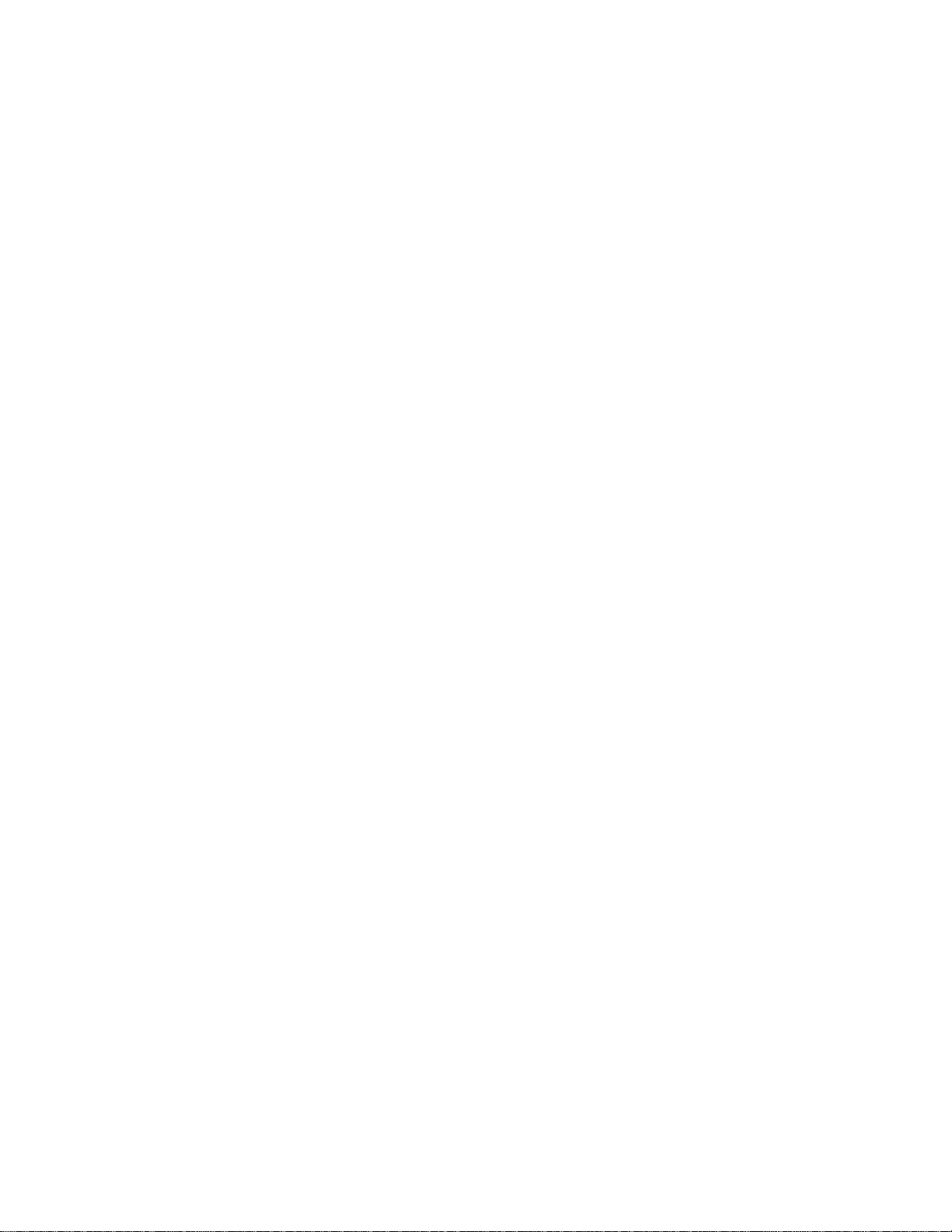
MULTIMEDIA MODEM PLUS USER'S GUIDE
FOR USAGE TO UPGRADE IBM MULTIMEDIA MODEM
(MOD 715 P/N - 13H6715)
FIRST EDITION (DECEMBER 1995)
(C) COPYRIGHT INTERNATIONAL BUSINESS MACHINES CORPORATION 1995. ALL RIGHTS
RESERVED.
Note to U.S. Government Users -- Documentation related to restricted rights -- Use, duplication or disclosure
is subject to restrictions set forth in GSA ADP Schedule Contract with IBM Corp.
Page 1 of 47
Page 2
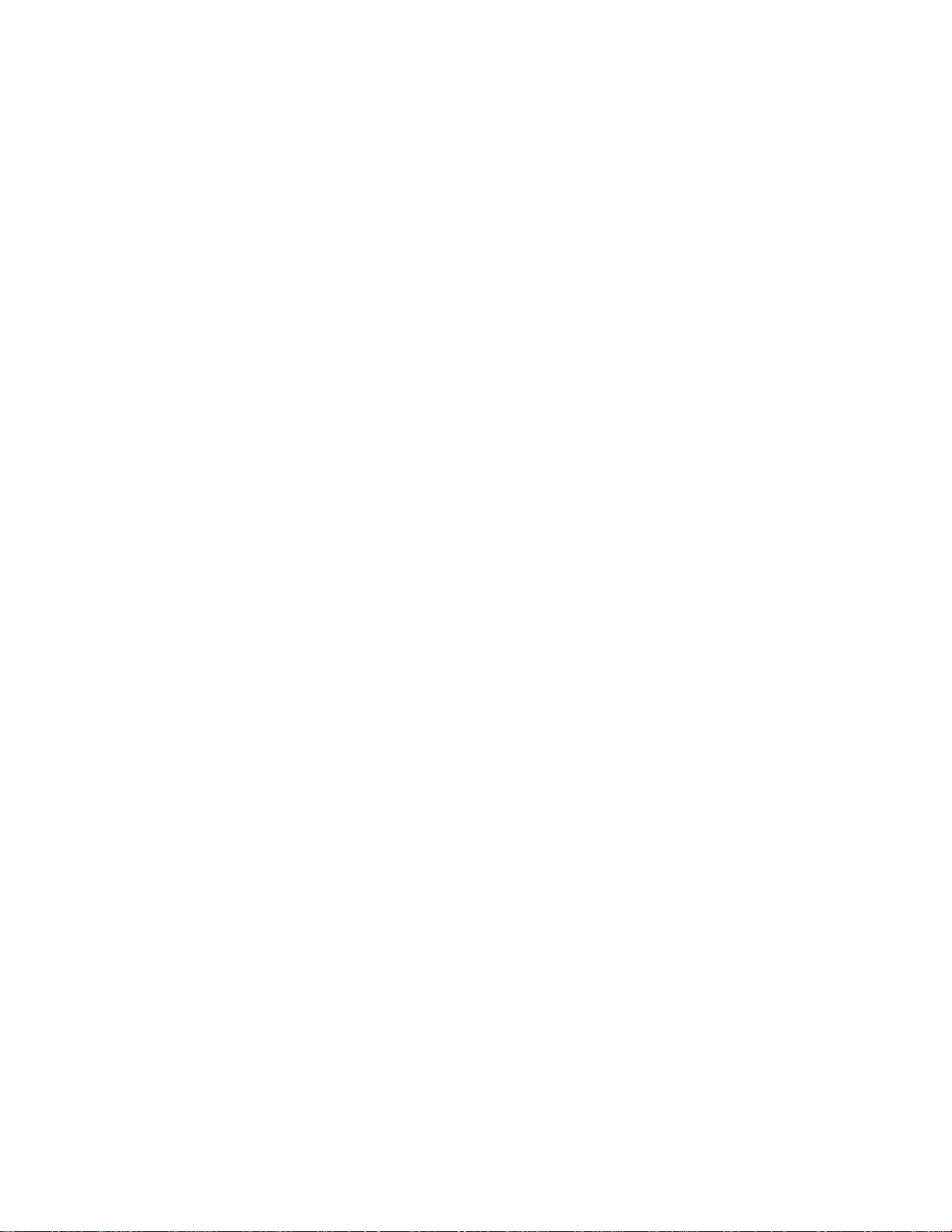
Table of Contents
ABOUT THIS BOOK................................................................................................................................................. 4
INTRODUCTION....................................................................................................................................................... 4
MWAVE SOFTWARE FEATURES........................................................................................................................ 5
BEFORE YOU BEGIN ............................................................................................................................................5
RELEASE INFORMATION.................................................................................................................................... 5
MINIMUM SYSTEM REQUIREMENTS............................................................................................................... 6
PREPARING FOR SOFTWARE INSTALLATION.............................................................................................. 7
INSTALLING THE SOFTWARE............................................................................................................................ 7
CONFIGURING YOUR MULTIMEDIA MODEM PLUS FOR WINDOWS....................................................... 10
MANUALLY CONFIGURING YOUR MULTIMEDIA MODEM PLUS FOR WINDOWS ................................. 11
CONFIGURING MWAVE DOS.......................................................................................................................... 12
INSTALLING THE SOFTWARE UNDER OS/2 WARP ..................................................................................... 13
CONFIGURING YOUR MULTIMEDIA MODEM PLUS FOR OS/2 WARP ..................................................... 15
UPDATING THE MMPM/2 FOR MULTIMEDIA MODEM PLUS .................................................................... 17
Configuring Your Multimedia Modem Plus for WIN-OS/2................................................................................. 18
INSTALLING APPLICATIONS SOFTWARE..................................................................................................... 19
UNINSTALLING MULTIMEDIA MODEM PLUS SOFTWARE......................................................................... 19
USING VOICE, FAX AND DATA.......................................................................................................................... 21
MANUAL DISCRIMINATION............................................................................................................................. 21
SETTING MWAVE DISCRIMINATOR OPTIONS.............................................................................................22
CALLER ID IDENTIFICATION......................................................................................................................... 22
DTMF CODE DISCRIMINATION...................................................................................................................... 23
DISCRIMINATOR SETTINGS.............................................................................................................................24
USING IBM WAKE-UP ON RING ........................................................................................................................ 25
USING MWAVE DSVD........................................................................................................................................... 25
USING THE MWAVE MODEM............................................................................................................................ 26
USING THE MWAVE MODEM COMMAND REFERENCE............................................................................ 27
USING AUDIO.......................................................................................................................................................... 27
SETTING WINDOWS AUDIO CONTROLS........................................................................................................ 27
SELECTING THE INPUT SOURCE..................................................................................................................... 28
CONTROLLING VOLUME AND BALANCE..................................................................................................... 28
SETTING TONE CONTROLS .............................................................................................................................. 28
ADDING SPECIAL AUDIO EFFECTS ................................................................................................................ 29
OS/2 AUDIO CONTROLS..................................................................................................................................... 29
PLAYING A CD..................................................................................................................................................... 30
USING DOS APPLICATIONS................................................................................................................................ 30
USING THE FASTCFG SCREEN......................................................................................................................... 30
FREEING MEMORY FOR DOS APPLICATIONS.............................................................................................. 31
USING THE JPEG IMAGE VIEWER.................................................................................................... ............... 32
TROUBLESHOOTING........................................................................................................................................... 33
INSTALLATION PROBLEMS.............................................................................................................................. 33
OPERATION PROBLEMS.................................................................................................................................... 34
Page 2 of 47
Page 3
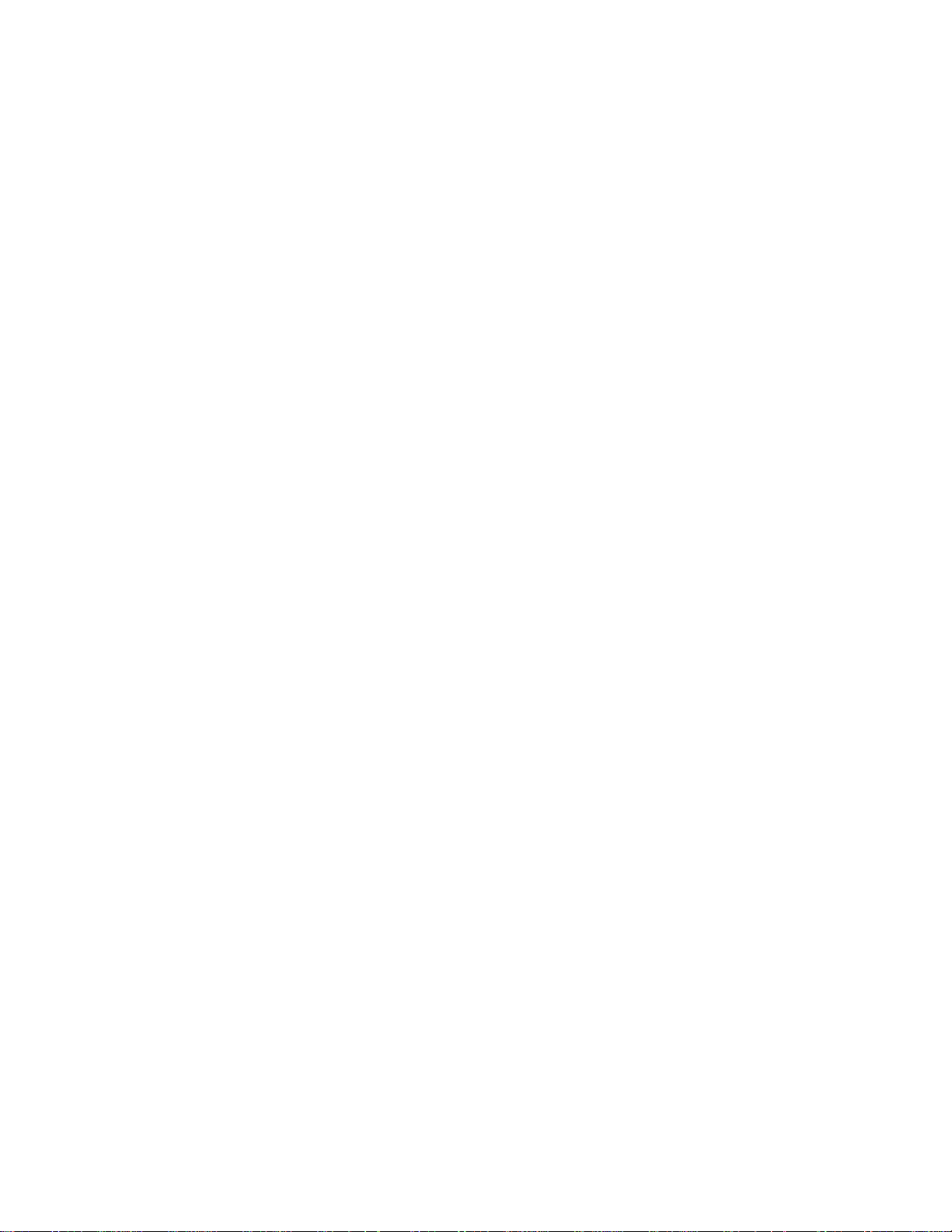
HELPFUL HINTS....................................................................................................................................................36
INSTALLATION.................................................................................................................................................... 36
FAXWORKS FOR OS/2 USERS........................................................................................................................... 39
AUDIO APPLICATIONS ...................................................................................................................................... 40
SPECIFICATIONS................................................................................................................................................... 41
CARD FEATURES ................................................................................................................................................ 41
INTERNAL I/O CONNECTIONS ......................................................................................................................... 41
SUPPORTED INTERNAL CD-ROM DRIVES..................................................................................................... 41
EXTERNAL I/O CONNECTIONS........................................................................................................................ 41
POWER REQUIREMENTS................................................................................................................................... 42
FAX MODEM ........................................................................................................................................................ 42
DATA MODEM..................................................................................................................................................... 42
TELEPHONY SUBSYSTEM................................................................................................................................. 42
AUDIO FEATURES............................................................................................................................................... 43
IBM MULTIMEDIA MODEM PLUS SETTINGS TABLE.................................................................................. 43
RECOMENDED SETTINGS FOR THE AMBRA SERIES.................................................................................. 43
GLOSSARY OF TERMS AND ABBREVIATIONS............................................................................................ .44
LICENSE INFORMATION .................................................................................................................................... 46
NOTICES................................................................................................................................................................ 46
TRADEMARKS........................................................................................................................................................ 47
Page 3 of 47
Page 4
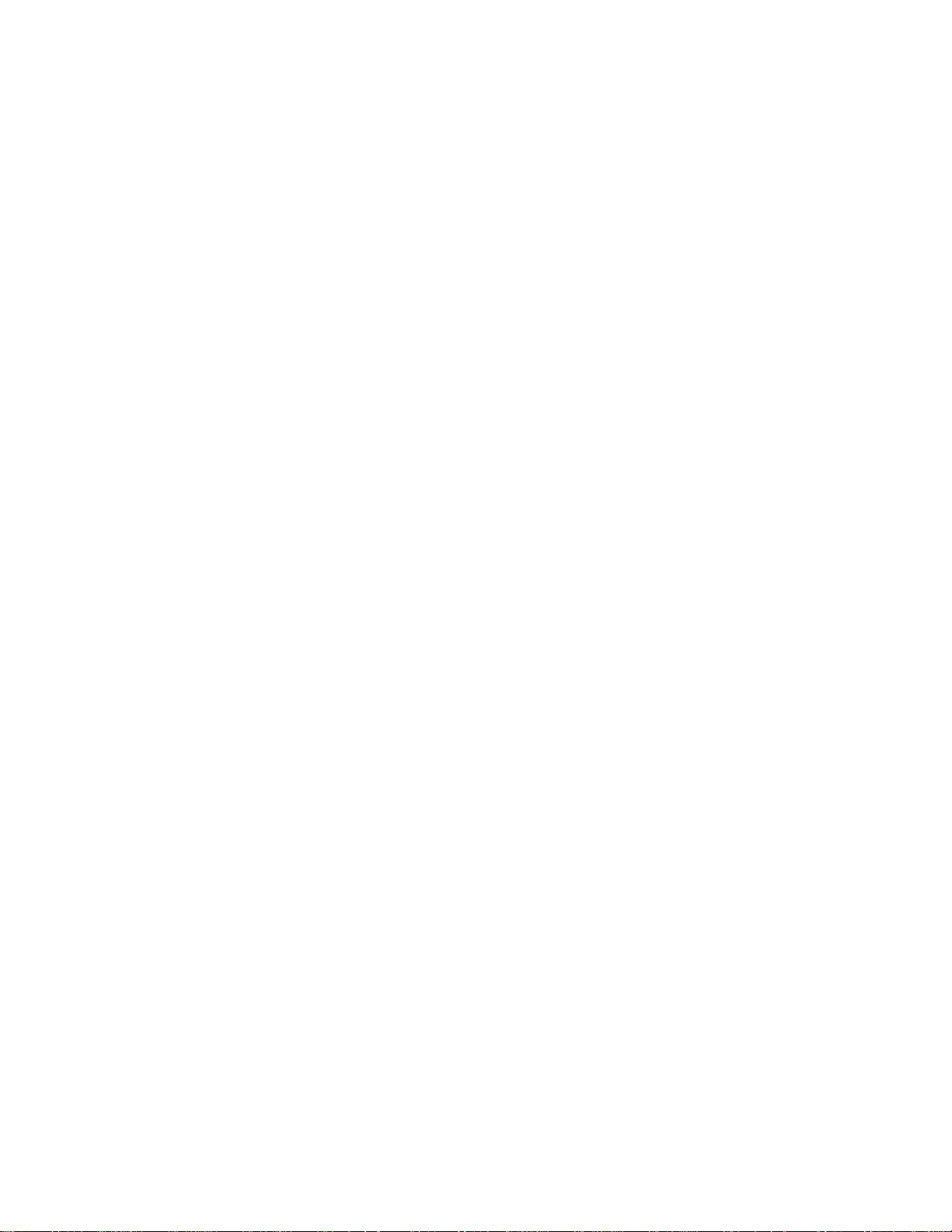
ABOUT THIS BOOK
This book is intended to explain how to install and use the IBM Multimedia Modem Plus. You
should have some experience with installing adapters in computers and be familiar with using the
operating system on your computer before attempting to install this product.
This book contains:
An introduction
!
How to install and configure the software
!
How to use the Multimedia Modem Plus features
!
Troubleshooting information
!
Specifications
!
Be sure to read through the software installation sections before you start the installation
procedure. If you are still unsure of your ability to install the Multimedia Modem Plus after
reading the installation sections, ask an experienced technician for help or contact your technical
support representative. The following terms are used in this book.
IMPORTANT: A condition that can adversely impact the operation of your computer.
NAVIGATION: Identifies instructions on how to get to the function that is described.
WARNING: A word for calling attention to the possibility of damage to a program, device, or
system, or to data.
NOTE: The illustrations in this publication might be slightly different from your hardware.
INTRODUCTION
The IBM Multimedia Modem Plus combines high-quality audio and telephony functions on a
single 16-bit ISA adapter in your computer. The adapter is based on the IBM Mwave DSP, and
makes it easy to control telephone, fax, and data communication and to enjoy high-quality stereo
sound, all from your computer desktop. The Multimedia Modem Plus provides the capabilities
of a reliable 28 800 bps modem and 14 400 bps fax. Mwave DSVD allows you to share voice
and data over the same phone line. High quality audio is provided with 32 voice, 128 instrument
MIDI wavetable synthesis with special effects features including QSOUND, chorus, reverb, and
base and treble controls. In addition, major audio standards are supported including Sound
Blaster Pro and MPU-401.
Page 4 of 47
Page 5
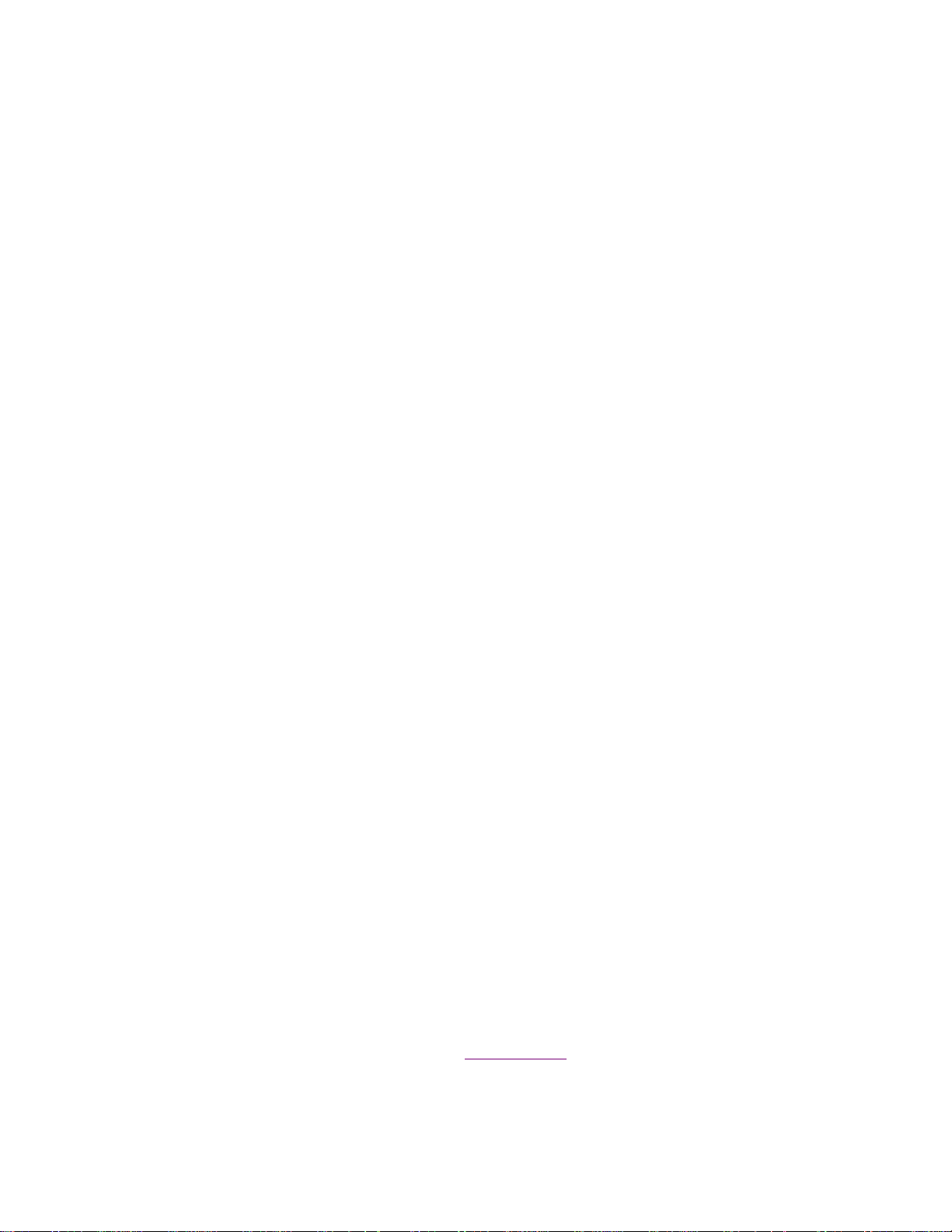
MWAVE SOFTWARE FEATURES
The Multimedia Modem Plus function is controlled by software downloaded to the DSP.
Important functions provided by the Mwave software include:
Sound Blaster, Sound Blaster ADPCM, MIDI, and Sound Blaster Pro emulation device
!
drivers
EMU sound samples
!
MCI-standard compliant audio device driver
!
Automatic 3-way incoming call discrimination
!
Caller ID
!
Fax and modem drivers with autostart capability and dynamic rate renegotiations to maintain
!
the highest possible speed by adjusting the transfer rate to compensate for telephone line
fluctuations
User-level card diagnostics
!
Enhanced Mwave Audio Mixer
!
Telephone answering machine support
!
Support for TAPI to allow compatibility with other applications that conform to TAPI
!
Enhanced full-duplex speakerphone for clear two-way conversation while you work
!
JPEG image viewer for viewing JPEG compressed image files (.JPG)
!
BEFORE YOU BEGIN
You might need information about the current system board settings and settings for other
options that are installed in your computer. Make sure you have access to the documentation that
comes with your computer and installed options.
Except for a standard screwdriver, everything you need to connect and begin using the
Multimedia Modem Plus is included in this package.
RELEASE INFORMATION
Read the Release Notes found in the Multimedia Modem Plus group in Windows or the
README file found in the Multimedia Modem Plus folder in OS/2 after you have completed the
software installation process. These files contain important information about using your
Multimedia Modem Plus that is not included in this User's Guide.
For additional information about installing and using the Multimedia Modem Plus that is not in
the README file or in this User's Guide, see "Helpful Hints".
Page 5 of 47
Page 6
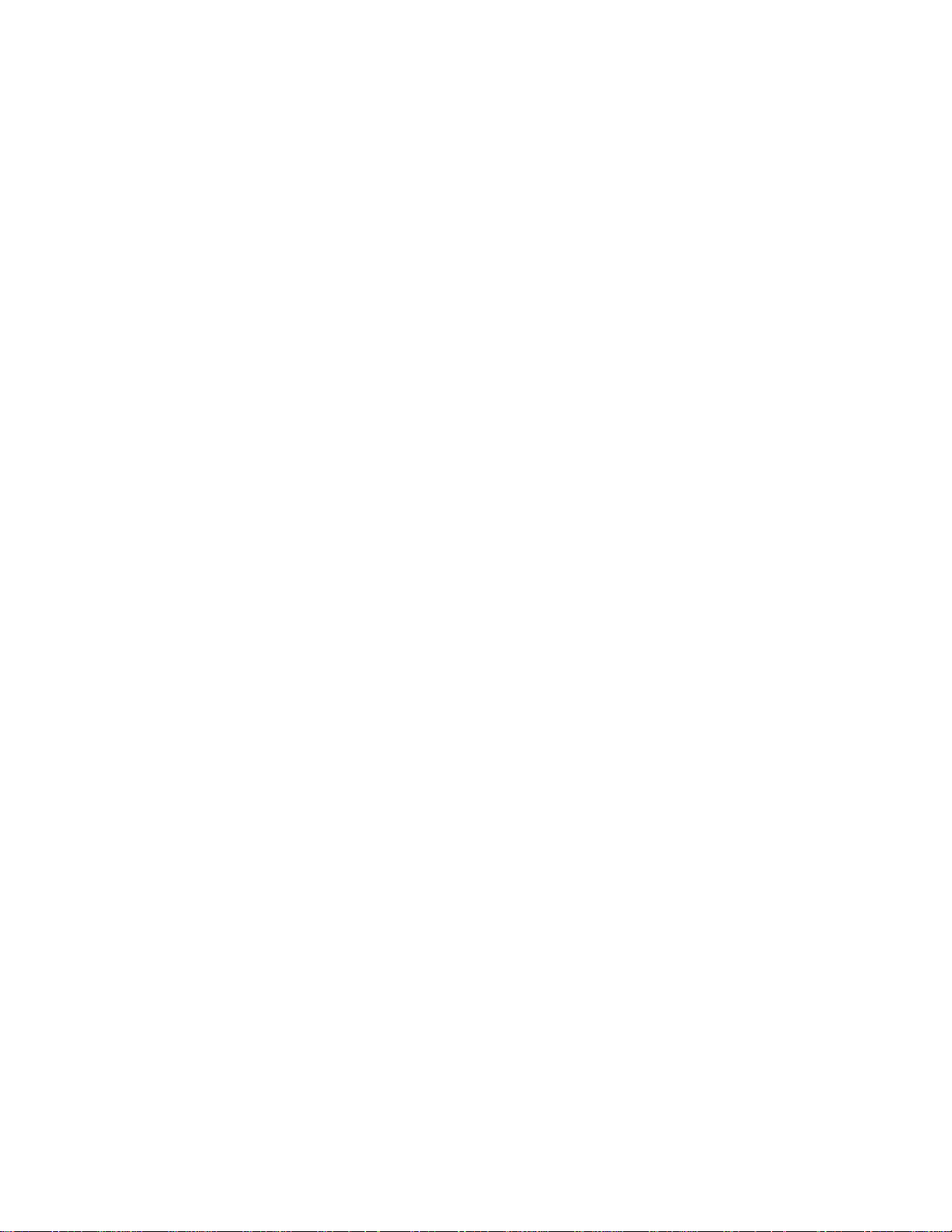
MINIMUM SYSTEM REQUIREMENTS
The Multimedia Modem Plus has the following minimum hardware and software requirements:
AT-compatible computers with a 386SX-33MHz microprocessor (a minimum 486SX-
!
33MHz is recommended)
One empty, 16-bit Busmaster ISA slot
!
VGA monitor and a 3.5-inch diskette drive
!
6 MB of memory (8 MB of memory is recommended)
!
17 MB of available hard disk space
!
Windows 3.1 or 3.11 running in 386 enhanced mode, under DOS 5.0 or higher, OR Windows
!
95, OR OS/2 Warp with Multimedia support installed (WIN-OS/2 software is optional)
Optional Rapid Resume and Wake-Up on Ring compatibility
!
Many IBM computer models include the Rapid Resume and Wake-Up on Ring features. See the
documentation that comes with your computer to determine if these features are available for
your model.
Page 6 of 47
Page 7
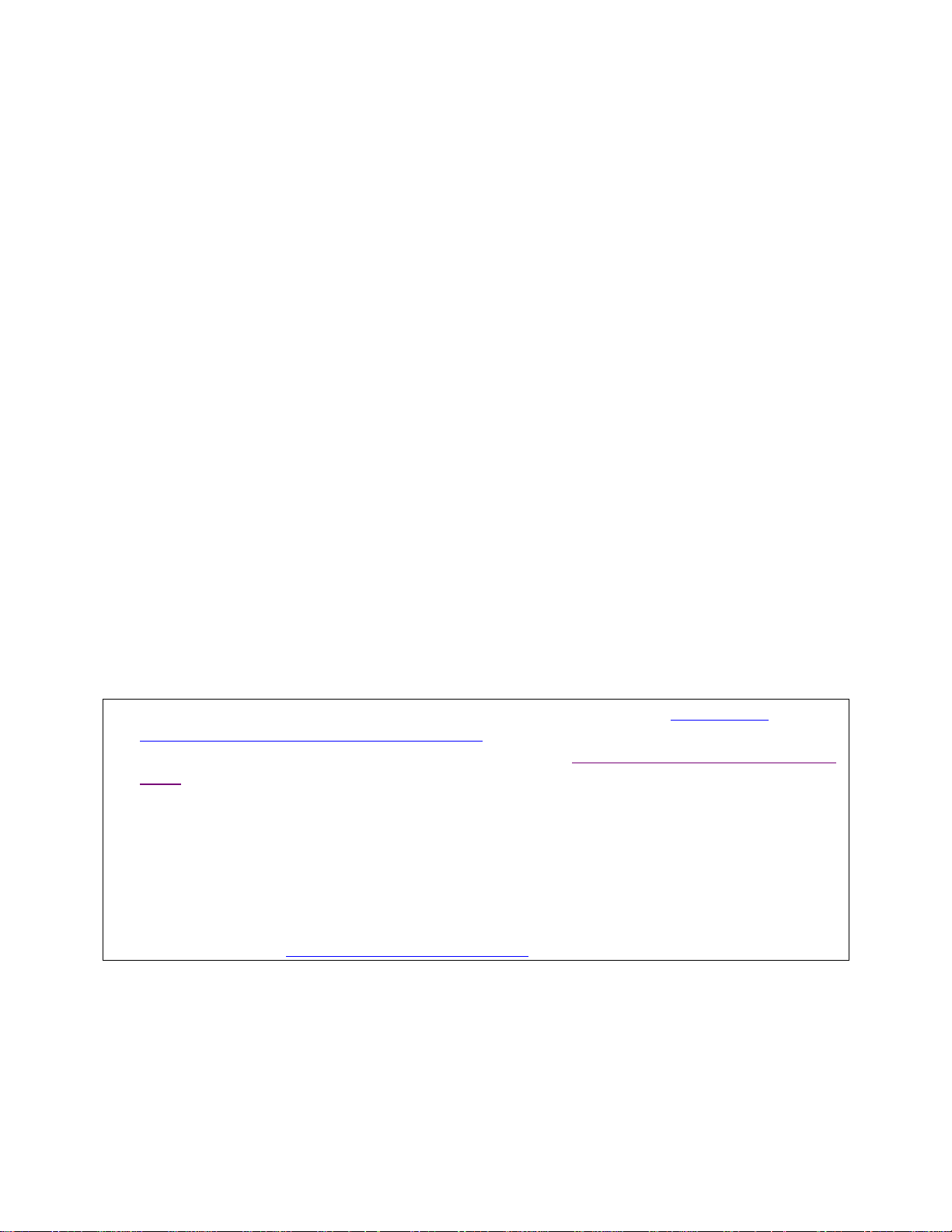
PREPARING FOR SOFTWARE INSTALLATION
If you are upgrading from the Multimedia Modem or have any other Mwave software installed in
your computer, you must remove the old Mwave software to avoid conflicts with the new
Mwave software. The setup program that is part of your installation package should be used to
remove the old Multimedia Modem Mwave software from your hard disk drive.
INSTALLING THE SOFTWARE
Note: If you are upgrading from the Multimedia Modem or have any other Mwave software
installed in your computer, you must remove the old Mwave software to avoid conflicts with the
new Mwave software. The setup program that is part of your installation package should be used
to remove the old Multimedia Modem Mwave software from your hard disk drive.
You can use the Multimedia Modem Plus with the following operating systems:
DOS 5.0 or higher
!
Microsoft Windows 3.1 or 3.11 under DOS 5.0 or higher
!
Microsoft Windows 95
!
OS/2 Warp with Windows or WIN-OS/2 installed
!
NOTE: During the installation process some message windows (boxes) may appear which are
not addressed in this documentation, choose the default to proceed with the install process.
WHAT TO DO NEXT
If you are installing or updating under any version of Windows, go to "Installing the
!
Software Under Windows 3.x or Windows 95."
If you are installing or updating under OS/2 Warp, go to "Installing the Software Under OS/2
!
Warp."
If you are installing WIN-OS/2 support under OS/2 Warp with Windows application support
!
(Blue Spine), install OS/2 support first. Then install Windows support from a WIN-OS/2 full
screen session.
If you are installing WIN-OS/2 support under OS/2 Warp for Windows (Red Spine), install
!
Windows first in native DOS/Windows, then install OS/2 support using the Windows
configuration values.
If you are installing QuickLink Message Center or software applications that are not part of
!
this package, read "Installing Applications Software."
Page 7 of 47
Page 8
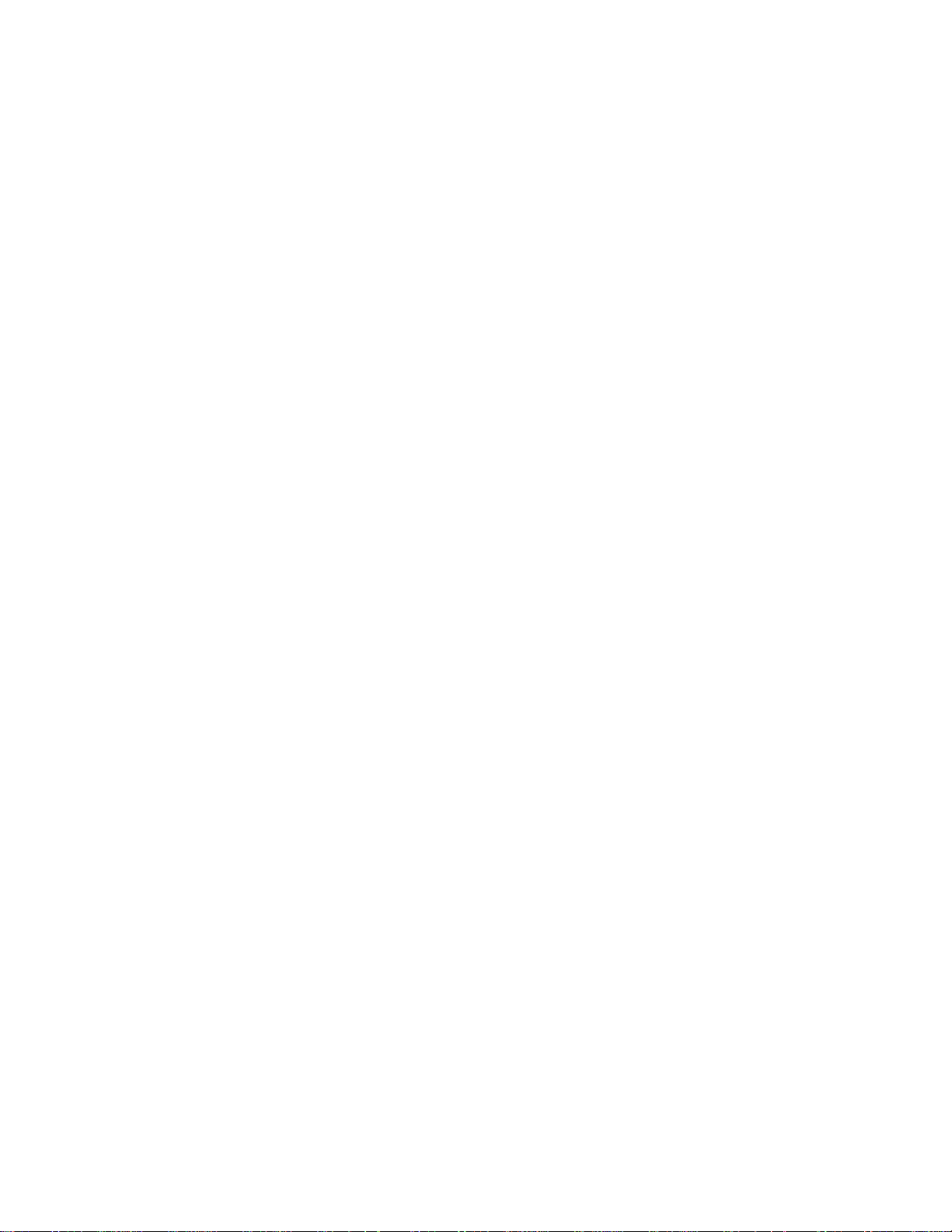
INSTALLING THE SOFTWARE UNDER WINDOWS 3.X OR WINDOWS 95
Note: If you are upgrading from the Multimedia Modem or have any other Mwave software
installed in your computer, you must remove the old Mwave software to avoid conflicts with the
new Mwave software. The setup program that is part of your installation package should be used
to remove the old Multimedia Modem Mwave software from your hard disk drive.
The setup program:
Removes any previous version of the Multimedia Modem Mwave Modem software, if
!
installed
Installs the new software on your hard disk drive
!
Configures your Multimedia Modem Plus
!
Creates the Multimedia Modem program group in the Windows Program Manager
!
The following instructions are used to install under Windows 3.1, 3.11, or Windows 95:
1. Start Windows.
a. Insert Windows Disk 1 in your diskette drive. This sample procedure uses drive A.
b. For Windows 3.x, go to the Program Manager and click on RUN from the File menu.
Continue with 3.
c. For Windows 95, click on Start Button then click RUN from the Start menu. Continue
with 3.
Or
d. From the Windows 95 main window, select MY COMPUTER, click on the A drive
object and select SETUP from the list of programs and then start the Setup program.
Continue with 4.
2. To start the setup program, type:
A:\SETUP
Click on OK or press ENTER.
3. Do one of the following:
a. Click on the Complete Installation icon, to install all Mwave software then and go to 5 to
continue the installation process. Complete installation is the normal selection for new
installations or upgrading from Multimedia Modem.
b. Click on the Selective Installation icon for a partial installation.
i.
Clear the selection boxes for the products you do not want to install. Some of the
following windows might not apply depending on the components you choose for
your selective installation.
c. Click on the Uninstall icon to remove any previous versions of the Multimedia Modem
software from your computer. If you ever remove the Multimedia Modem Plus adapter
from your computer, you must use the uninstall process to be sure that the Mwave
software is removed from all directories on your hard disk drive.
d. Click on the Exit icon to end the Setup program.
4. If you are updating from Multimedia Modem, the Setup program does the following:
a. Informs you that it is removing the existing Mwave software without changing the
Multimedia Modem data. Click on YES to continue.
Page 8 of 47
Page 9
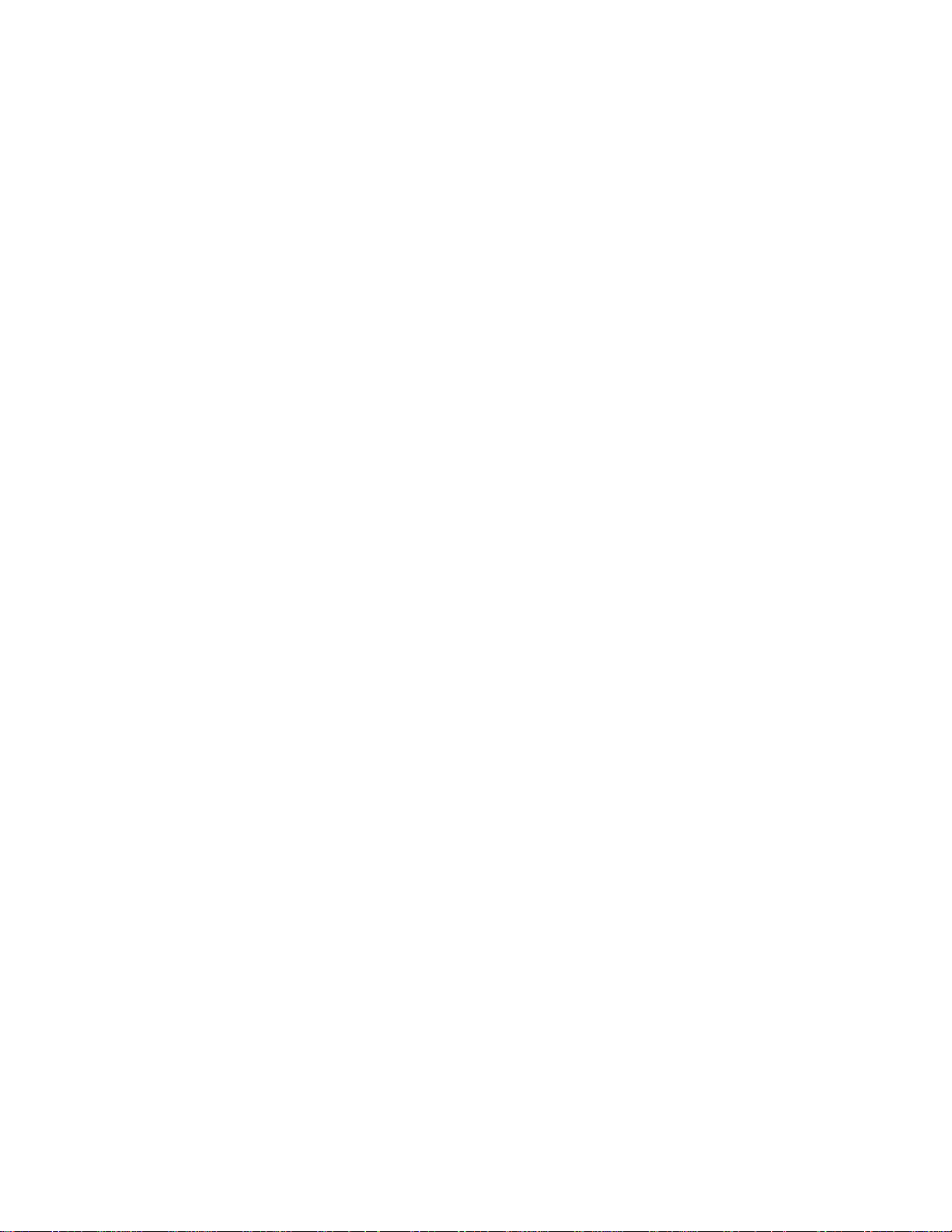
b. Asks you to verify that you want to restart Windows to remove the Mwave drivers from
memory. Click on YES to continue. Windows restarts and reloads the Setup program
c. Informs you that the Mwave software is being removed. Click on OK.
d. Informs you that the Multimedia Modem software has been removed. Click on OK.
e. If you are asked if you want to overwrite the Multimedia Modem settings and message
files, click on NO to protect your existing settings and message files.
5. Click on OK to install the Mwave software in the default directory or type a new directory
and click on OK.
If the directory is not on your hard disk drive, click on YES to create it or click on
NO and type another directory name.
NOTE: If your computer does not meet the minimum system requirements for the
Multimedia Modem Plus, the Setup program displays a list of deficiencies. For
optimum operation of the Multimedia Modem Plus, exit the Setup program and
upgrade your computer to meet the minimum system requirements. If you choose
not to update, click on CONTINUE.
6. Insert Windows Disk 2 when prompted by the Setup program.
7. When the MIDI EMU Wave Samples prompt is displayed, insert EMU Disk 1 and click on
OK.
8. When you are prompted for the name of the MIDI samples directory, click on OK to install
them in the default directory, or type another directory name and click on OK.
9. When prompted, insert EMU Disk 2 and click on OK.
If OS/2 is installed on your computer, you will be asked if the EMU Samples
should be used for OS/2 also, click on YES
10. When the Setup program prompts you for the Mwave DOS diskette, insert DOS Disk 1 and
click on OK.
If you are upgrading from the Multimedia Modem, you are asked if you want to
update your existing Mwave installation. When asked if you want to continue,
Click on YES.
If the Setup program prompts you for the location of the Mwave DOS files, click
on OK to install them in the default directory, or type another directory name and
click on OK.
11. Click on YES, if you want to automatically update the AUTOEXEC.BAT file.
12. When prompted, insert DOS Disk 2 and click on OK.
13. When asked if you want to install the MIDI EMU Wave sound samples, click on YES.
14. When the Mwave DOS software installation is complete, click on OK to return to the Setup
program.
15. When the message is displayed that tells you to exit Windows, click on OK.
16. When the Installation Exit is displayed, click on YES.
Page 9 of 47
Page 10

CONFIGURING YOUR MULTIMEDIA MODEM PLUS FOR WINDOWS
NOTE: If you are upgrading from the Multimedia Modem or have any other Mwave software
installed in your computer, you must remove the old Mwave software to avoid conflicts with the
new Mwave software. The setup program that is part of your installation package should be used
to remove the old Multimedia Modem Mwave software from your hard disk drive.
NOTE: You must run the CONFIG.EXE program after running Setup or your Multimedia
Modem Plus will not operate properly. Your mouse does not work when you are running the
CONFIG.EXE program. Use the arrow > and tab keys to move the cursor.
The configuration program CONFIG.EXE analyzes your operating system to determine and
resolve any conflicts with the Multimedia Modem Plus. For most computers you can choose the
Automatic Setup and Test option and the configuration program selects the correct settings.
For known conflicts and solutions, see "Troubleshooting."
To configure the Multimedia Modem Plus for Windows operating systems:
1. Do one of the following:
In Windows 95, select SHUTDOWN from the start menu, then select RESTART THE
!
COMPUTER IN DOS MODE, and click on YES.
In Windows 3.x, exit Windows.
!
2. At the DOS prompt, change to directory C:\DSP2\SOLO.
If you did not install the Mwave software in C:\DSP2\SOLO, change to the appropriate
directory.
3. At the directory prompt, type CONFIG and press ENTER.
4. Select OK to enter the CONFIG.EXE program.
5. Select AUTOMATIC SETUP AND TEST and press ENTER. After tests are complete, press
ENTER to continue.
NOTE: If you connected your CD-ROM to the Multimedia Modem Plus, you must
complete the CD-ROM information fields in the Setup window. For more information
about these fields, see "Manually Configuring Your Multimedia Modem Plus for
Windows."
If the CONFIG.EXE program appears to hang your computer while testing the DSP
DMA channel or the SB DMA channel, restart your computer. The CONFIG.EXE
program stores the DMA channel conflict that occurred and avoids reselecting the DMA
channel that caused the device conflict. Start the CONFIG.EXE program again and
reselect the Automatic Setup and Test option.
6. If the automatic setup was successful, select EXIT to end the configuration program.
Record the configuration information. You will it if you plan to install the Multimedia
Modem Plus under both OS/2 Warp and Windows in the same computer.
7. Answer yes to the questions about updating your system files when you are prompted by the
program.
8. Shutdown and restart Windows or Windows 95.
Page 10 of 47
Page 11
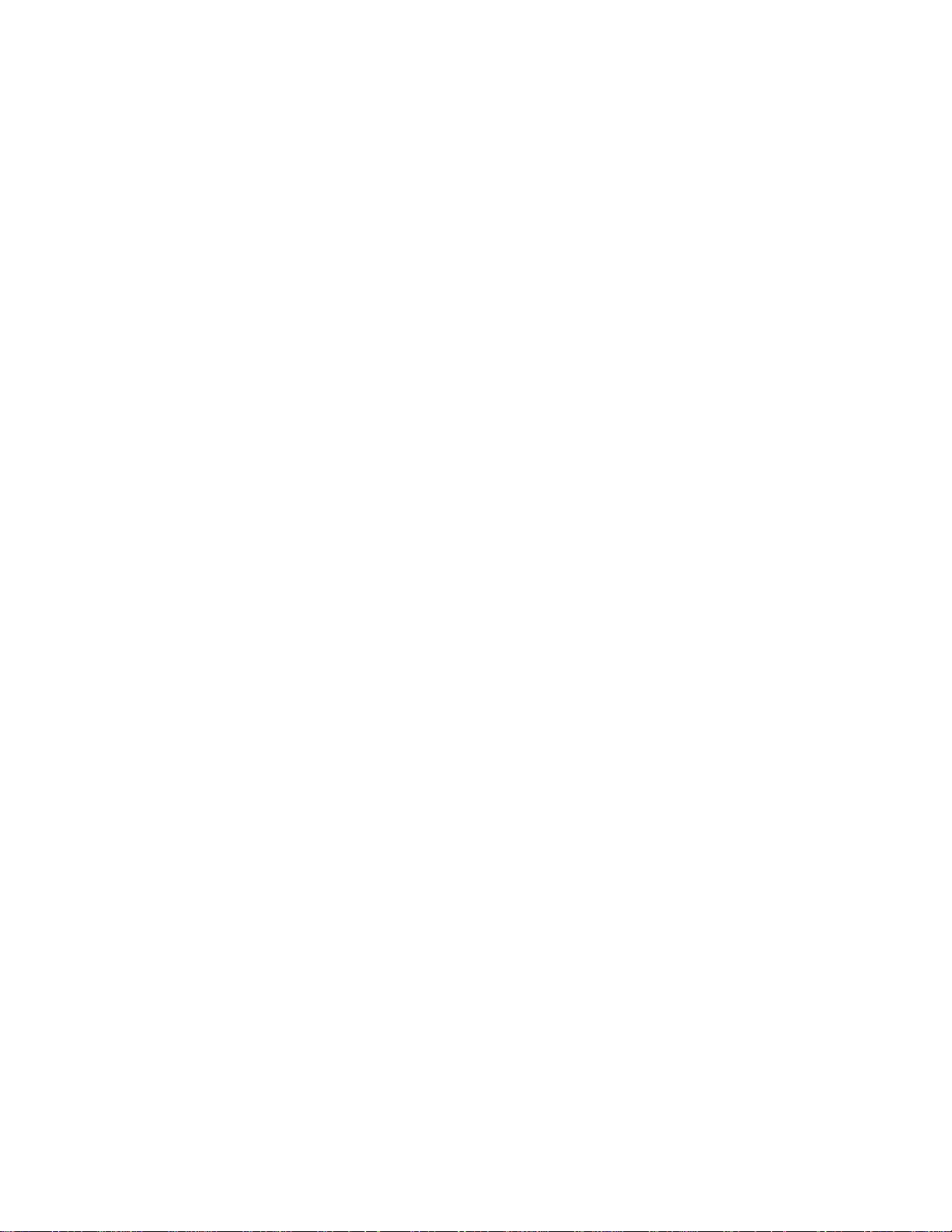
9. If a conflict was found:
a. Identify the conflict. Refer to the documentation that comes with your computer and your
devices to find a setting that you can use for the Multimedia Modem Plus. For example, for
COM port or IRQ conflicts, check your computer manual to find an unused COM port and
IRQ pair.
b. After resolving the conflict, continue with “Manually Configuring Your Multimedia Modem
Plus for Windows."
MANUALLY CONFIGURING YOUR MULTIMEDIA MODEM PLUS FOR WINDOWS
NOTE: If you are upgrading from the Multimedia Modem or have any other Mwave software
installed in your computer, you must remove the old Mwave software to avoid conflicts with the
new Mwave software. The setup program that is part of your installation package should to used
to remove the old Multimedia Modem Mwave software from your hard disk drive.
Normally you should use the Automatic Setup and Test option to configure your Multimedia
Modem Plus. However, if a conflict is found or you are using the CD-ROM controller interface,
you must manually change the appropriate configuration settings.
NOTE: Use this procedure to change settings other than the CD-ROM parameters only if you
are familiar with the setup of your operating system.
Depending on the complexity of your system, the configuration program might not accurately
detect all system parameters.
To manually change the settings:
1. At the DOS prompt, Type CONFIG and press ENTER
2. Select OK to enter the CONFIG.EXE program.
3. Press TAB to go to Setup, and then press ENTER.
Use the TAB keys to move the cursor. Your mouse does not work while the
CONFIG.EXE program is running. Tab to the setting that you want to change. When the
setting is highlighted, press the ENTER key and choose the desired value using the up
and down arrow keys. When finished, press ENTER.
The CD-ROM TYPE and BASE I/O ADDRESS must be set manually.
4. Select OK, and then press ENTER.
5. Select TEST and then press ENTER to start the configuration tests. If the tests do not
complete successfully, change the settings and retest.
Page 11 of 47
Page 12
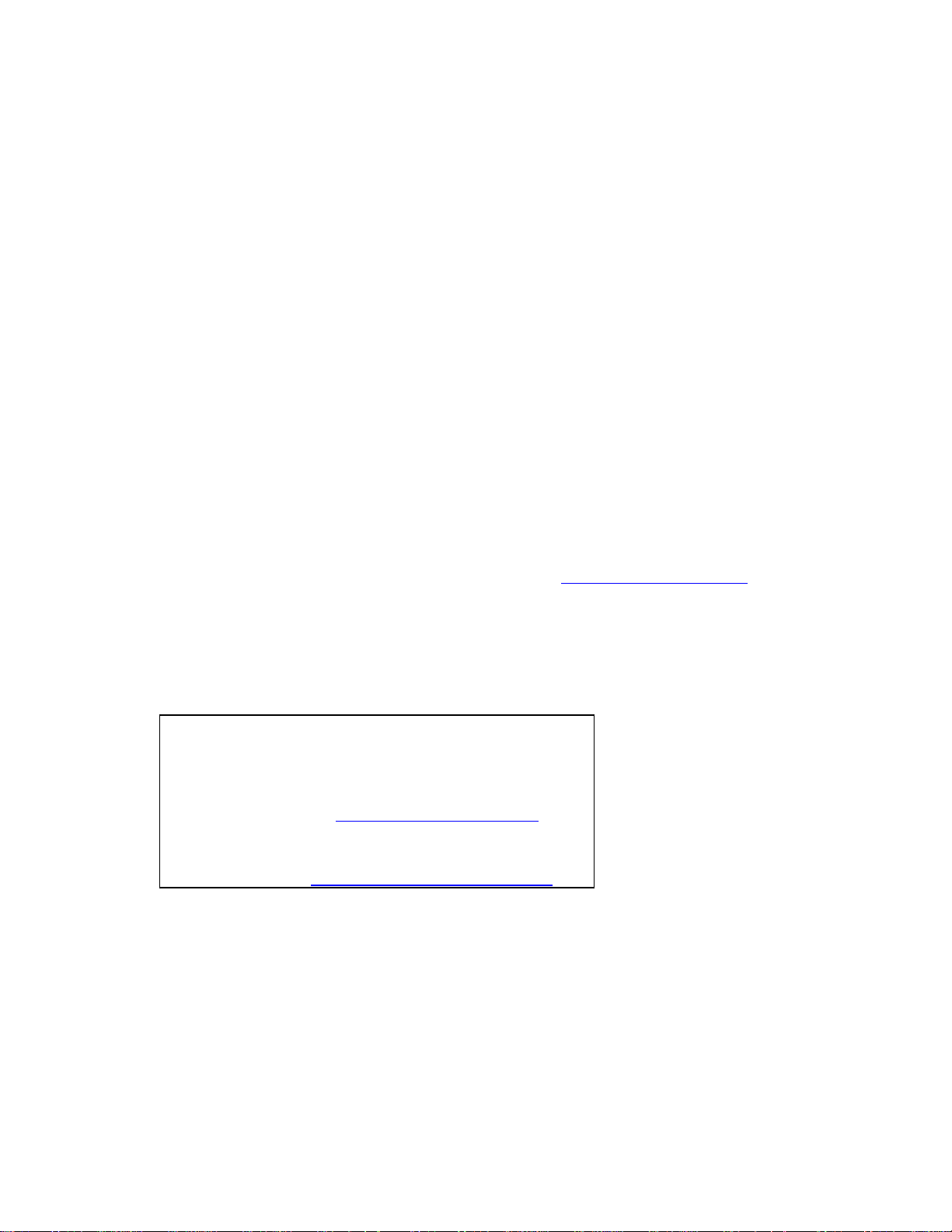
6. When the configuration is complete and all test have successfully completed:
Record the configuration information. You will need it if you plan to install Multimedia
Modem Plus under OS/2 Warp and Windows in the same computer.
a. Select EXIT, and press ENTER to end the configuration program and save your
configured settings.
b. Answer yes to the questions about updating your system files when you are prompted by
the program.
c. Shutdown and restart Windows or Windows 95.
CONFIGURING MWAVE DOS
If you want to change your Multimedia Modem Plus settings to use advanced audio, telegaming,
or another supported application, you must access the Mwave DOS configuration window. This
window is displayed when you you start DOS or close Windows with the Multimedia Modem
Plus installed. To access this window and change the DOS parameters for your session:
1. Exit Windows and start your computer in DOS.
2. From any directory, type FASTCFG and press Enter.
3. When the Fastcfg-Current Mwave DOS Settings window is displayed, select the appropriate
application type for your session. Use the ARROW > and TAB keys to move the cursor.
4. Select OK to save the setting and return to DOS.
NOTE: For further information on FASTCFG, see "Using DOS Applications."
5. Start your application. For information about how to run an application, see the
documentation that comes with the application.
You have completed the software installation process for Windows and are ready to use
the Multimedia Modem Plus.
WHAT TO DO NEXT
If you want to install the Multimedia Modem Plus
!
software under OS/2 Warp continue with the next
section.
For information about using the Multimedia
!
Modem Plus, see "Using Voice, Fax and Data."
If you are installing QuickLink Message Center or
!
software applications that are not part of this
package, read "Installing Applications Software."
Page 12 of 47
Page 13
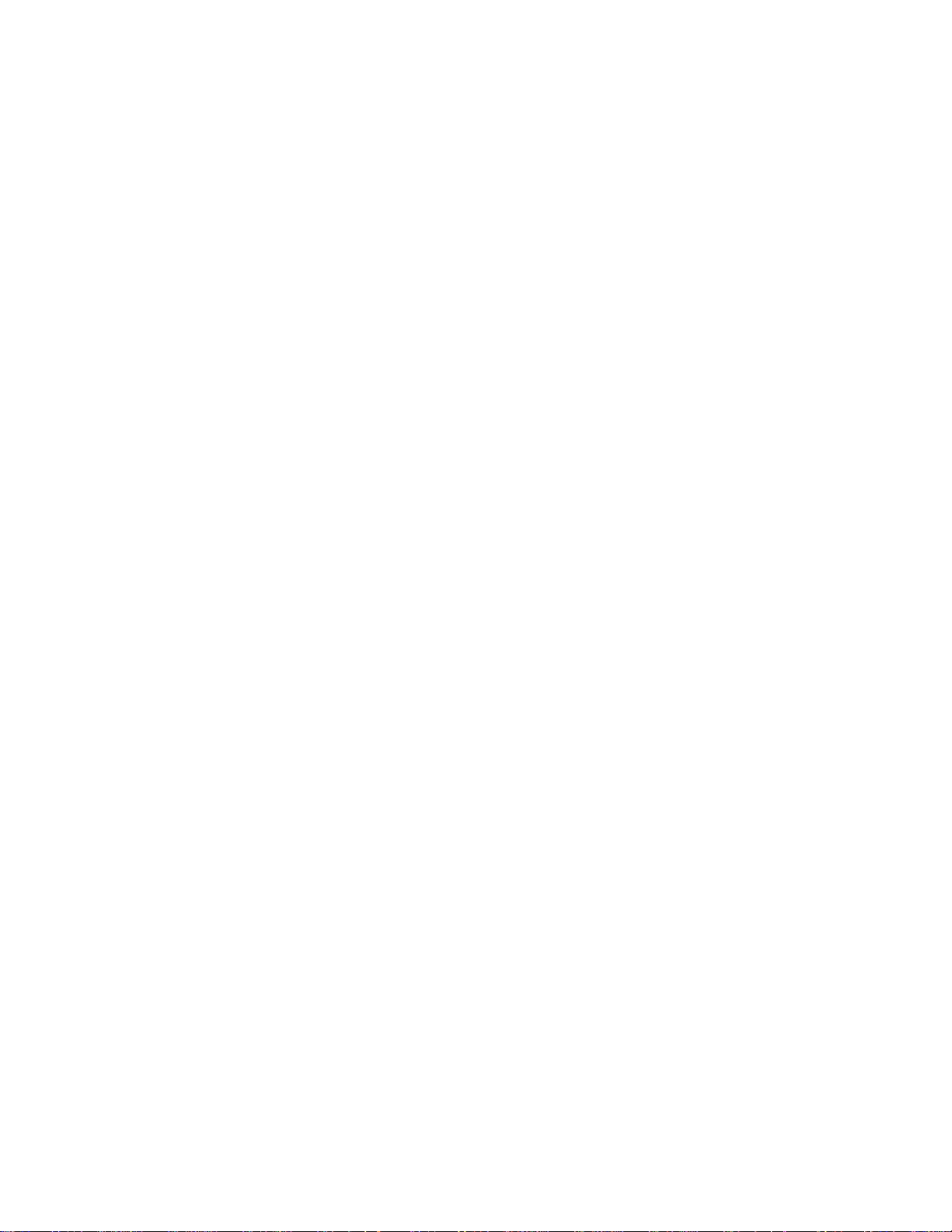
INSTALLING THE SOFTWARE UNDER OS/2 WARP
NOTE: The Multimedia Modem Plus software only supports OS/2 Warp Version 3.0 or higher.
NOTE: If you are upgrading from the Multimedia Modem or have any other Mwave software
installed in your computer, you must remove the old Mwave software to avoid conflicts with the
new Mwave software. The setup program that is part of your installation package should be used
to remove the old Multimedia Modem Mwave software from your hard disk drive.
The instructions in this section explain the installation and configuration process for the Mwave
software under OS/2 Warp
The setup program:
Removes the Multimedia Modem Mwave software, if installed
"
Installs the new software on your hard disk drive
"
Configures your Multimedia Modem
"
Creates the Multimedia Modem program desktop group
"
Follow this procedure to install the Multimedia Modem Plus software under OS/2 Warp:
1. Start OS/2 and verify that the IBM Multimedia Presentation Manager/2 (MMPM/2) is
installed in your computer. For information about MMPM/2, see your OS/2 user's manual.
2. Insert OS/2 Disk 1 in drive A.
3. Open an OS/2 window.
4. At the command prompt, type: A:\SETUP and press ENTER.
The Setup program takes some time to initialize.
NOTE: If you had a Multimedia Modem previously installed in your computer, you are asked
if you want to continue and overwrite the previous installation. Click on YES.
NOTE: If you are upgrading from the Multimedia Modem or have any other Mwave software
installed in your computer, you must remove the old Mwave software to avoid conflicts with
the new Mwave software. The setup program that is part of your installation package should
be used to remove the old Multimedia Modem Mwave software from your hard disk drive.
5. Select one of the following installation types:
Select the complete installation option to install all Mwave software and continue with 6.
"
Complete installation is the normal selection for new installations or upgrading from
Multimedia Modem.
Select the selective installation option if you only want to install part of the Mwave
"
software. Clear the selection boxes for the software you do not want to install. Some of
the following windows might not apply depending on the components you choose for
your selective installation.
Select the uninstall option if you want to remove the Multimedia Modem software from
"
your computer. If you ever remove the Multimedia Modem Plus adapter from your
computer, you must use the uninstall process to be sure that the Mwave software is
removed from all directories on your hard disk drive.
Page 13 of 47
Page 14
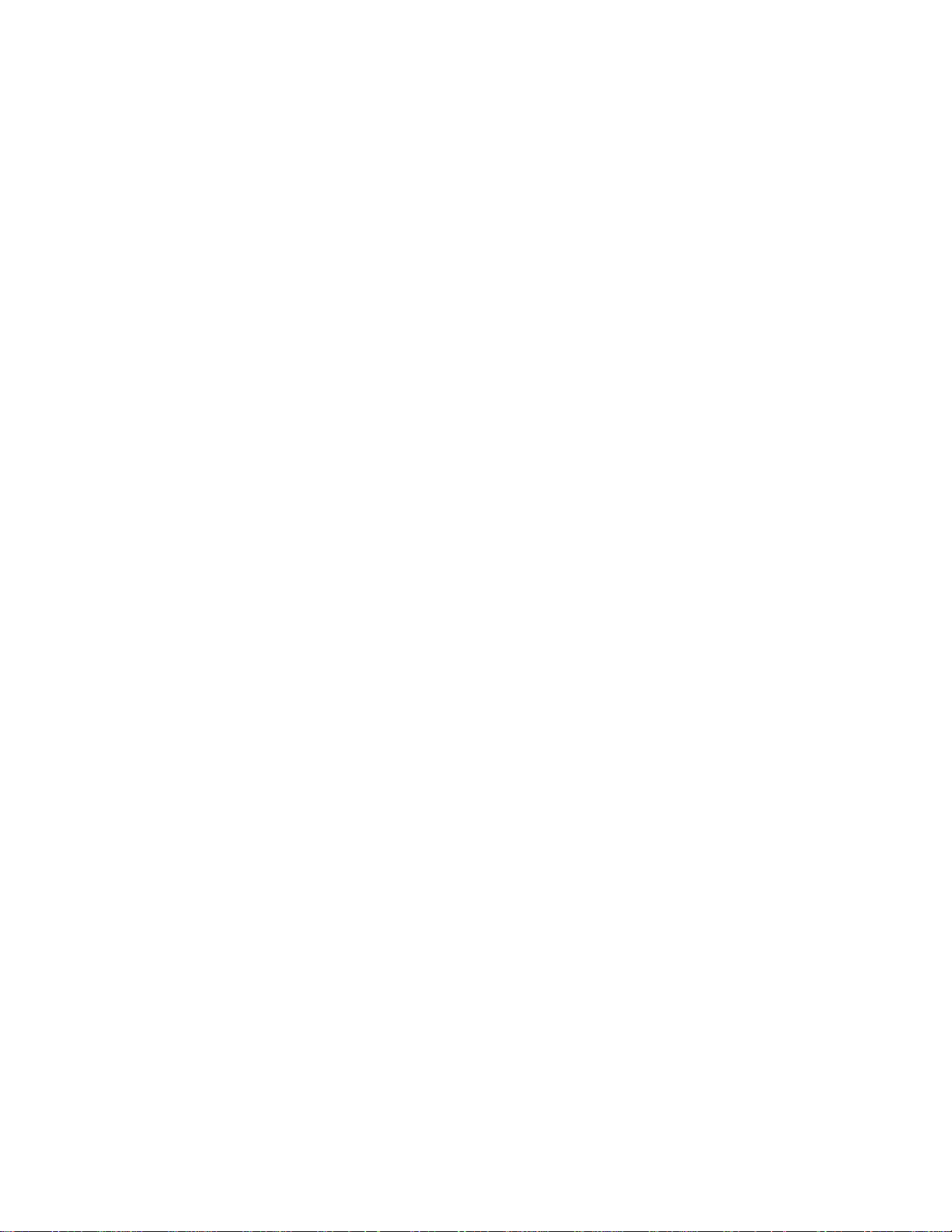
6. Click on OK to install the Mwave software in the default directory or type a new directory
and click on OK. If the directory is not on your hard disk drive, click on YES to create it or
click on NO and type another directory name.
7. Insert OS/2 Disk 2 when prompted by the Setup program. Click on OK to continue.
8. When prompted, insert EMU Disk 1 and click on OK.
9. When you are prompted for the name of the MIDI Samples directory, click on OK to install
them in the default directory, or type another directory name and click on OK.
10. If you are asked if you want your OS/2 Mwave synthesizer to use the MIDI Samples, click
on YES.
11. When prompted, Insert EMU Disk 2 and click on OK.
12. When the install successful message is displayed, click on OK.
13. When you receive the message instructing you to run CONFIGO.EXE, note the directory
location and click on OK
IMPORTANT: Before shutting down OS/2 Warp, you must run the CONFIGO.EXE program
located in the C:\DSP2\MWOS2\BIN directory to reconfigure your operating system.
Page 14 of 47
Page 15
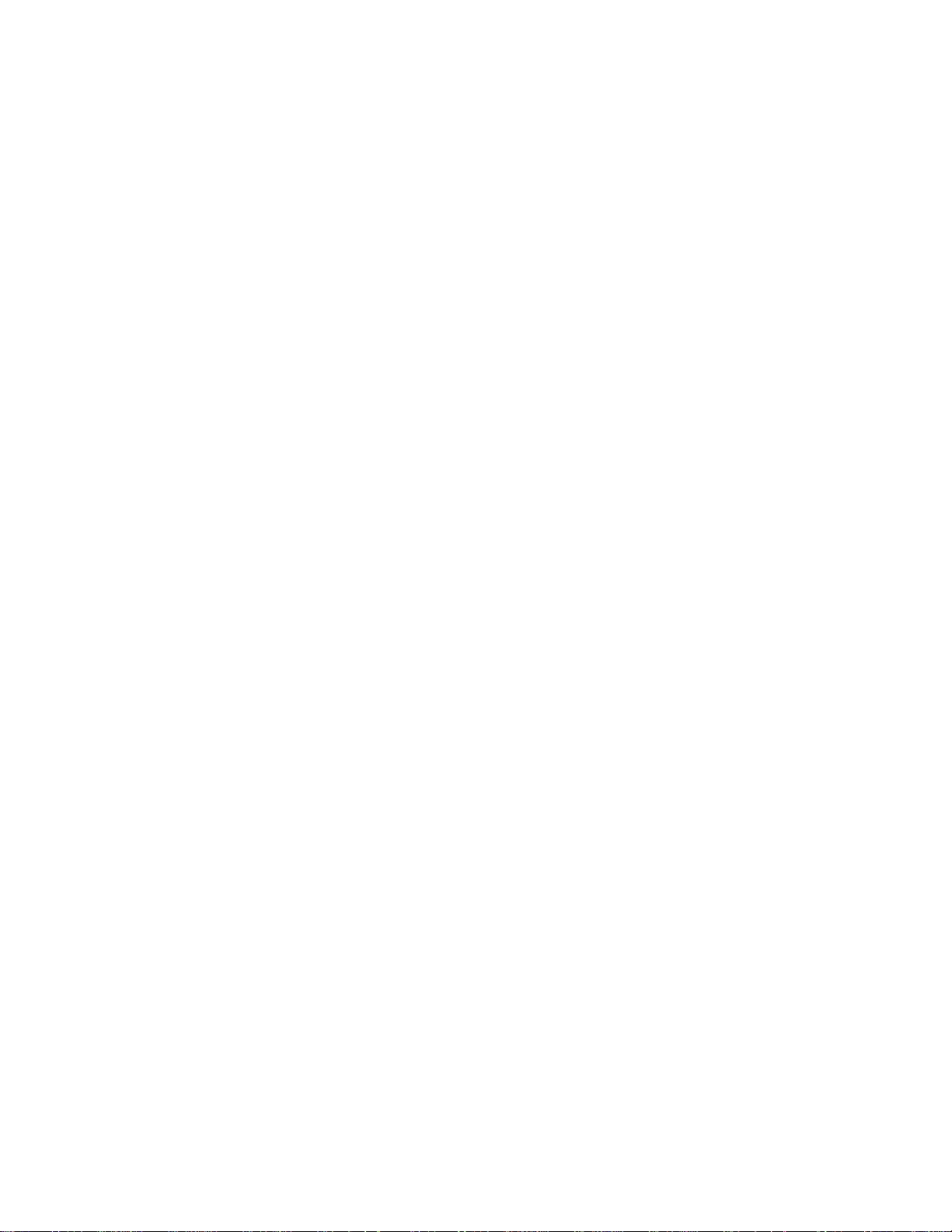
CONFIGURING YOUR MULTIMEDIA MODEM PLUS FOR OS/2 WARP
The configuration program CONFIGO.EXE is used to configure the Multimedia Modem Plus.
To configure the Multimedia Modem Plus for OS/2 Warp:
1. Open a DOS full screen session from the OS/2 Desktop.
2. At the command prompt, type:
CD\DSP2\MWOS2\BIN then press ENTER.
If you installed your software in a different directory, change to that directory.
3. To start the OS/2 configuration program, type CONFIGO at the command prompt and press
ENTER. Select OK using the ENTER key.
Use the ARROW > and TAB keys to move the cursor.
Your mouse does not work when you are running the CONFIGO.EXE program.
4. The CONFIGO.EXE program displays the default values to be used by your Multimedia
Modem Plus.
a. If you have Microsoft Windows installed, you need to make your OS/2 configuration
settings match the Windows configuration settings determined by the CONFIG.EXE
program. The Windows configuration settings are the settings you recorded when you
configured your computer under Windows.
b. If you do not have Windows installed you might have to change the default settings. If
you connected a CD-ROM to your modem you need to change the CD-ROM TYPE and
BASE I/O ADDRESS fields. If a CD-ROM base I/O address is part of your CD-ROM
driver statement in the OS/2 CONFIG.SYS file, make sure the CONFIGO CD-ROM
Base I/O Address in the list of settings matches the address in the CONFIG.SYS file.
Use an editor, such as the OS/2 System Editor to open your CONFIG.SYS file and check
the address.
c. If you are aware of a COM port, IRQ, or Base I/O address conflict then check the list of
valid settings that you recorded for the Multimedia Modem Plus. If you are not aware of
any conflicts, select EXIT and go to 6.
5. To change settings, select Setup and press ENTER.
Use the TAB key to highlight the setting you want to change. Press ENTER and choose
a value using the up and down arrow keys.
Press ENTER to accept the new value. When you finish changing the settings, select
OK. Then select EXIT to end the CONFIGO.EXE program.
Accept the changes and select YES to update the operating system files.
6. When the configuration for OS/2 is complete, remove the diskette, shutdown and restart your
computer.
NOTE: You must restart your computer when you change configuration settings using the
CONFIGO.EXE program.
Page 15 of 47
Page 16

7. If your operating system restarts without error, proceed to "Updating the MMPM/2 for
Multimedia Modem Plus."
If errors occur:
Refer to the documentation that comes with your computer and your existing
devices to find an unused setting that you can use for the Multimedia Modem Plus
adapter.
If you have a COM port or IRQ identifier conflict, check your computer manual
to determine if you have an unused COM port and IRQ identifier pair. After
resolving the conflict, run SETUP again to change the settings.
NOTE: If an IRQ assigned to a printer port (LPT1) conflicts with one of the Multimedia Modem
Plus IRQ settings, the Multimedia Modem Plus can use the IRQ if a printer is not connected to
the port.
When you have successfully completed CONFIGO.EXE, select EXIT to end the program.
When the configuration for OS/2 is complete, shutdown and restart your computer.
Page 16 of 47
Page 17

UPDATING THE MMPM/2 FOR MULTIMEDIA MODEM PLUS
NOTE: Record the configuration information.. You can get this information by running
CONFIGO.EXE from a DOS full screen session.
At this point in your installation you must update the IBM Multimedia Presentation Manager/2
for use with your Multimedia Modem Plus. No sounds can be heard under OS/2 until you make
this update. The instructions are as follows:
1. Open an OS/2 window.
2. Insert the VSD diskette in your diskette drive.
3. At the command prompt, type:
A:\SETUP and press ENTER.
4. When the IBM Multimedia Presentation Manager/2 Installation window is displayed, IBM
MWAVE AUDIO should be highlighted. Click on INSTALL to start the installation
program.
5. When you are asked if you want the program to update your CONFIG.SYS file, click on
YES.
6. When you are asked to specify the number of devices of this type in your computer, select 1
and click on OK.
7. You will be notified that CONFIG.SYS has been changed, select OK to proceed.
8. When the window displays informing you that the installation was successful, click on OK.
9. When the program returns to the command prompt, exit the window, and remove the
diskette. shutdown and restart your computer.
10. Proceed to the next section "Configuring Your Multimedia Modem Plus for WIN-OS/2."
Page 17 of 47
Page 18

Configuring Your Multimedia Modem Plus for WIN-OS/2
IMPORTANT: If you are not running Windows or WIN-OS/2 applications from OS/2, you can
skip to What-to-do-next at the end of this section.
Follow this procedure to verify the operating system settings for the WIN-OS/2 program.
1. To change your WIN-OS/2 System Settings:
a. Double-click on OS/2 SYSTEM on your OS/2 Desktop.
b. Double-click on SYSTEM SETUP.
c. Double-click on WIN-OS/2 SETUP.
d. Click on WIN-OS/2 SETTINGS in the WIN-OS/2 3.1 Session window.
e. In OS/2 Warp, a Category is displayed next. Select ALL DOS and WIN-OS/2 Settings
and click on OK.
f. A window is displayed containing the following settings among others. Set the following
variables them to the values shown:
i.
ii.
iii.
WIN_RUN_MODE: 3.1 Enhanced Compatibility
HW_TIMER: On
INT_DURING_IO: On
g. Click on SAVE. Close all windows until you are back to the OS/2 system.
2. To change your WIN-OS/2 Command Prompt Settings:
a. Open the Command Prompts folder, click on WIN-OS/2 full screen using mouse button 2
(mouse button 2 is normally the right mouse button).
b. Click on Settings.
c. Select the Sessions Tab.
d. Select WIN-OS/2 Settings.
e. Select all DOS and WIN-OS/2 Settings and click on OK.
f. Select WIN_RUN_MODE.
g. A window is displayed containing a number of variables. Set the following variables
them to the values shown:
WIN_RUN_MODE: 3.1 Enhanced Compatibility
HW_TIMER: On
INT_DURING_IO: On
h. Click on SAVE. Close Settings Notebook.
i. Repeat this procedure starting with 2.a. for the WIN-OS/2 Window icon.
3. If you have already completed the installation of the Multimedia Modem Plus under
Windows close all open windows and go to “What to do next” at the end of this section.
4. If you are using OS/2 Warp with the self-contained Windows support, start a full screen
WIN-OS/2 session.
5. Follow the procedure in "Installing the Software Under Windows 3.x or Windows 95." When
you finish the installation procedure, return to 6. Do not run CONFIG.EXE. When the
Mwave Windows diskettes have been installed, close the WIN-OS/2 session.
6. shutdown and then restart your computer.
7. Restart OS/2 and view the README.TXT by selecting the Read Me icon in the Multimedia
Modem Plus program group. The README.TXT file contains important information about
the Multimedia Modem Plus.
Page 18 of 47
Page 19

WHAT TO DO NEXT
You have completed the software installation process for WIN-OS/2 and are ready to use the
"
Multimedia Modem Plus
For information about using the Multimedia Modem Plus, see "Using Voice, Fax and Data."
"
If you are installing software applications that are not part of this package, read Installing
"
Applications Software
INSTALLING APPLICATIONS SOFTWARE
Your Multimedia Modem Plus package includes application software and various on-line
services starter kits. To install, follow the installation instructions for each software application.
Your installation package contains the Smith Micro QuickLink Message Center software and
manual.
Use this information to install the QuickLink Message Center.
UNINSTALLING MULTIMEDIA MODEM PLUS SOFTWARE
If you ever remove the Multimedia Modem Plus adapter from your computer, you must use the
uninstall process to be sure that the Mwave software is removed from all directories on your hard
disk drive.
To remove DOS Mwave software:
1. Exit Windows and start DOS.
2. Change to the DSP2\MWD directory.
3. Type UNINSTALL and press ENTER.
4. Click on Y to remove the Mwave DOS software.
To remove Windows 3.x, Windows 95, and WIN-OS/2 software:
1. Start Windows or WIN-OS/2.
2. Insert Windows Disk 1 in your diskette drive
3. For Windows 3.x or WIN-OS/2, go to the Program Manager and click on RUN from the File
menu. Continue with 6.
4. For Windows 95, click on Start Button then click RUN from the Start menu. Continue with 6.
or
5. From the Windows 95 main window, select MY COMPUTER, click on the A drive object
and select SETUP from the list of programs and then start the Setup program. Continue with
7.
Page 19 of 47
Page 20

6. To start the setup program, type:
A:\SETUP
Click on OK or press ENTER.
7. Click on the Uninstall icon to remove the Multimedia Modem Plus software from your
computer.
To remove OS/2 Warp Mwave software:
NOTE: Remove WIN-OS/2 Multimedia Modem Plus software, if installed, before running the
OS/2 Uninstall program.
1. Insert OS/2 Disk 1 in drive A.
2. Open an OS/2 window.
3. At the command prompt, type:
A:\SETUP and press ENTER.
The Setup program takes some time to initialize.
4. Select the uninstall option if you want to remove the Multimedia Modem software from your
computer.
IMPORTANT: If you want to run the uninstall option to remove the Multimedia Modem Plus,
run Uninstall from a WIN-OS/2 session using the Mwave for Windows diskettes, and then run
Uninstall from the OS/2 Desktop using the Mwave for OS/2 diskettes. Always run the uninstall
option in WIN-OS/2 first.
After you remove all Mwave software, shutdown and restart your computer before proceeding
with the new installation.
Page 20 of 47
Page 21

USING VOICE, FAX AND DATA
The Multimedia Modem Plus allows you to use your telephone to control voice, fax, and data
from your computer. It uses the Mwave Discriminator to automatically identify and route your
incoming telephone calls to a call-handler program. The call-handler program can be a voice,
fax, or data application.
The discriminator runs in the background and starts when needed to answer your telephone. It
automatically answers the call after the number of rings that you set in your voice application. If
your voice application is not running, the call is answered on the lowest number of rings set in
your fax or data application. One of the three call-handling applications (voice, fax, or data)
must be active. If you do not start a program to handle the incoming call type, the discriminator
plays a "Sorry.." message for that call type.
The IBM Multimedia Modem Plus provides the QuickLink Message Center for Windows and
WIN-OS/2. The QuickLink Message Center includes a Call Manager program for voice and fax
messages, and an On-Line Terminal Application for data (modem) messages. You can specify
the types of call that QuickLink Message Center should handle. If you want to use a different
voice, fax, or data program, you must start that call-handling program before the discriminator
receives the incoming telephone call.
NOTE: If you do not start a voice, fax or data handling program such as Call Manager or
QuickLink Message Center On-Line, the Mwave Discriminator will not route your telephone
call.
MANUAL DISCRIMINATION
If you answer a telephone call before the discriminator does, the discriminator will not do any
message routing. You can recover from this situation and make your application handle the call.
For example, you might answer a telephone call that is a fax message. You can manually direct
the incoming call to your fax application. To use this function when you receive an incoming
call, you must go to the Multimedia Modem Window and use the TO function. Select the
appropriate call type from the TO drop down menu. Then you can hang up the telephone, and
your application will handle the call.
NOTE: Manual discrimination only works with the telephone that is connected to your
multimedia Modem Plus. It does not work for extension telephones.
Page 21 of 47
Page 22

SETTING MWAVE DISCRIMINATOR OPTIONS
You control the functions the discriminator performs by the options you set from the Mwave
Discriminator Window.
NAVIGATE: From the Multimedia Modem, go to Mwave Discriminator and click on
OPTIONS.
The Mwave Discriminator Window displays.
The Options drop down menu consists of:
Caller ID
•
If you subscribe to Caller ID through your specific telephone company, you can use this
function to route voice calls directly to the appropriate application.
DTMF Code
•
You can give a caller voice instructions for them to specify if they are sending you a fax or
data message.
Settings
•
You can have the Multimedia Modem play a message if you did not start an application for
the incoming call type.
Always on Top
•
If you want to see the Mwave Discriminator Window at all times, select OPTIONS in the Mwave
Discriminator Window and click on ALWAYS ON TOP.
CALLER ID IDENTIFICATION
The discriminator can route a call directly to the application for a call type based on the caller's
telephone number. If you subscribe to your telephone company Caller ID feature, then you can
enter the caller's telephone number and call type (voice, fax, or data) in your caller identification
(Caller ID) database. If the phone number of the incoming call matches an entry in the database,
the call is routed to the application type associated with the telephone number.
NAVIGATE: From the Mwave Discriminator, go to the Options drop down menu and click on
CALLER ID.
The Call Types by Caller ID Window displays.
You can add, edit and delete caller's telephone number and identification information using the
Caller ID Window. Specify the call type for each caller's telephone number. The types are:
Voice
•
Fax
•
Modem
•
Don't Answer (a circle with a line through it)
•
Page 22 of 47
Page 23

NOTE: This function is only available if you subscribe to Caller ID through your telephone
company. If you subscribe to this service, set the ring count to at least 2. This gives the
discriminator time to perform its function.
DTMF CODE DISCRIMINATION
The DTMF codes allow the caller to manually discriminate the type of the incoming call. The
IBM Multimedia Modem Plus routes the call based on the code the caller enters. This is
particularly useful for receiving data calls.
To use the DTMF codes that you enter, record a message in your voice application prompting
your caller to enter a message type code for the different call-handling applications. For example
you might record the following in your message:
Hello, you have reached Elsa Smith. To leave a message, press asterisk 1. To send a file,
press asterisk 2. To send a fax, press asterisk 3.
If your caller presses asterisk 3, the Mwave Discriminator then knows to route this call to the fax
application. For you to complete this set up, you must also record the same codes in in the Select
DTMF Codes Window.
NAVIGATE: From the Mwave Discriminator, go to the Options drop down menu and click on
DTMF CODE.
The Select DTMF Codes for Call Types Window displays.
To prepare the Mwave Discriminator for DTMF Codes:
Type the same call type code that you use in your voice application message.
•
Click on the DISCRIMINATE USING DTMF CODES or the blank space next to it to enable
•
the DTMF discrimination.
Type the discriminator wait time. Make the time at least 15 seconds to allow your caller
•
sufficient time to hear your greeting and press a number.
Click on OK.
•
When you use the DTMF Code function, all callers must enter a DTMF code before the Mwave
Discriminator routes a call.
The time you give the caller to respond also gives you time to recover if you answer a call before
the discriminator routes the call. During this time, you can use the manual discrimination with
the TO function to route the incoming message to your application.
Page 23 of 47
Page 24

DISCRIMINATOR SETTINGS
You can specify and control several discriminator functions such as:
Area code
•
If you set the default area code to your local area code, do not enter the area code for local
numbers in the Caller ID database. If the Caller ID data received over your telephone line
contains the local area code, the discriminator uses the area code that you entered as the
default to match the incoming number to a Caller ID database entry.
Silence indicator
•
Specify what a silence may indicate at the beginning of a message from some caller. If the
discriminator detects a silence after answering a call, it can treat the message as the type that
you indicate. For example, a caller's application program may start the message with silence
to indicate a fax or data message.
Set up discriminator messages
•
You can edit three not-available messages and one initial greeting message using the message
dialog box. If your voice application is not running and the discriminator answers the
telephone, it plays your voice "Sorry." message. Otherwise, your initial greeting plays when
the discriminator answers the telephone.
The discriminator comes with default messages that you can use if you do not want to record
your own.
When your voice application is not running, you can record or edit messages using the
record, play, and stop buttons. You can use a microphone or your telephone to record your
messages.
You can change these controls from the Discriminator Settings Window.
NAVIGATE: From the Mwave Discriminator, go to the Options drop down menu and click on
SETTINGS.
The Discriminator Settings Window displays.
Page 24 of 47
Page 25

USING IBM WAKE-UP ON RING
To use Wake-Up on Ring, your computer must have the Rapid Resume and Wake-Up on Ring
capabilities. See the documentation that comes with your computer if you have any questions.
IBM Multimedia Modem Plus allows your computer to receive incoming voice, fax, or data calls
even if the computer is turned off or suspended. The incoming call activates the IBM
Multimedia Modem Plus message handling function.
To enable Wake-Up on Ring on computers that support this feature:
1. Enable Rapid Resume. Select the options you desire, such as automatic power off.
2. Enable the Wake-Up on Ring feature.
3. Open the fax application installed on your computer.
4. Ensure that your fax application is ready to receive a fax.
5. Power off the computer.
USING MWAVE DSVD
You can use the Mwave DSVD communication capability to carry on a conversation and share
data with another person at the same time over one telephone line. The IBM Multimedia Modem
Plus provides a voice over data function with the caller's computer system. With this capability
you can carry on a telephone conversation with a person at the same time you are sending data.
NOTE: The modem that you are connecting to must be another IBM Mwave Modem supporting
DSVD.
Use the following procedure to start a DSVD communication session. Steps 1 and 2 must be
completed by both parties.
1. Start your data communication or terminal software such as the QuickLink Message Center
On-Line terminal application.
NAVIGATE: Go to the QuickLink Message Center, and click on ON-LINE. You can also use
other terminal emulators such as the one that your system might provide.
The QuickLink Message Center On-Line Window displays.
2. To start a DSVD session, type the following AT command:
AT-SSE=1
and press RETURN or ENTER. To find information on this and other AT commands,
see "Using the Mwave Modem Command Reference."
Page 25 of 47
Page 26

3. Click on DIAL on the tool bar to place a telephone call.
4. Type the telephone number, then click on OK.
The modems negotiate a connection and your session is connected through the data modem
and through the speakerphones.
5. Use your session to talk and send data files.
6. Click on HANG UP on the tool bar to end the telephone session.
NOTE: You can also initiate the AT commands for DSVD by including commands in your
modem initialization string. For example, you can use the following string with many popular
communication programs:
AT&F&similar.&similar.&similar.E1V1X4&C1&D2%E1
USING THE MWAVE MODEM
The IBM Multimedia Modem Plus allows you to view the modem's operational state. You may
also need this information to help diagnose modem communication problems.
NAVIGATE: From the Windows Multimedia Modem select Mwave Modem. If you select
Mwave Modem from OS/2, go to the Minimized Window Viewer to view this window. (You can
change the default setting of this icon.)
The Mwave Modem Window display:
The meanings of the communication codes are:
MR Master Reset
DTR Data Terminal Ready
SD Send Data
RD Receive Data
OH Off Hook
CD Carrier Detect
AA Auto Answer
HS High Speed
The Mwave Modem Window shows the current operating speed setting. You can change the
operating speed by selecting Options and selecting your choice from the drop down menu.
Page 26 of 47
Page 27

USING THE MWAVE MODEM COMMAND REFERENCE
Information about modem commands (AT codes) and S-registers can be accessed from the
modem help windows. You may want to use this information to send modem commands rather
than using the modem functions provided with QuickLink Message Center On-Line.
To find the modem command information in Windows, click on the MODEM COMMAND
REFERENCE in the Multimedia Modem Plus program group. In OS/2 click on OS/2 MODEM
HELP in the Multimedia Modem Plus folder on the OS/2 Desktop.
USING AUDIO
You can use your applications to play or record different sound types simultaneously with audio
functions of the IBM Multimedia Modem Plus.
SETTING WINDOWS AUDIO CONTROLS
You can control all of the IBM Multimedia Modem Plus audio controls for Windows and WINOS/2 from the Mwave Audio Mixer Window. The audio mixer lets you control the playing of
audio sounds from the following audio sources:
Input source from internal CD-ROM, line input, or microphone
•
Wave files
•
MIDI files
•
Your line input can be from external audio devices such as your stereo player.
NAVIGATE: From the Multimedia Modem, go to Mwave Audio Mixer.
The Mwave Audio Mixer Window displays.
You can independently control the settings for play and record. To specify play settings, click on
the PLAY Button. To specify record settings, click on the RECORD Button.
The Audio Mixer default setting is the play mode. You do not need to keep this window open to
use the play mode.
Page 27 of 47
Page 28
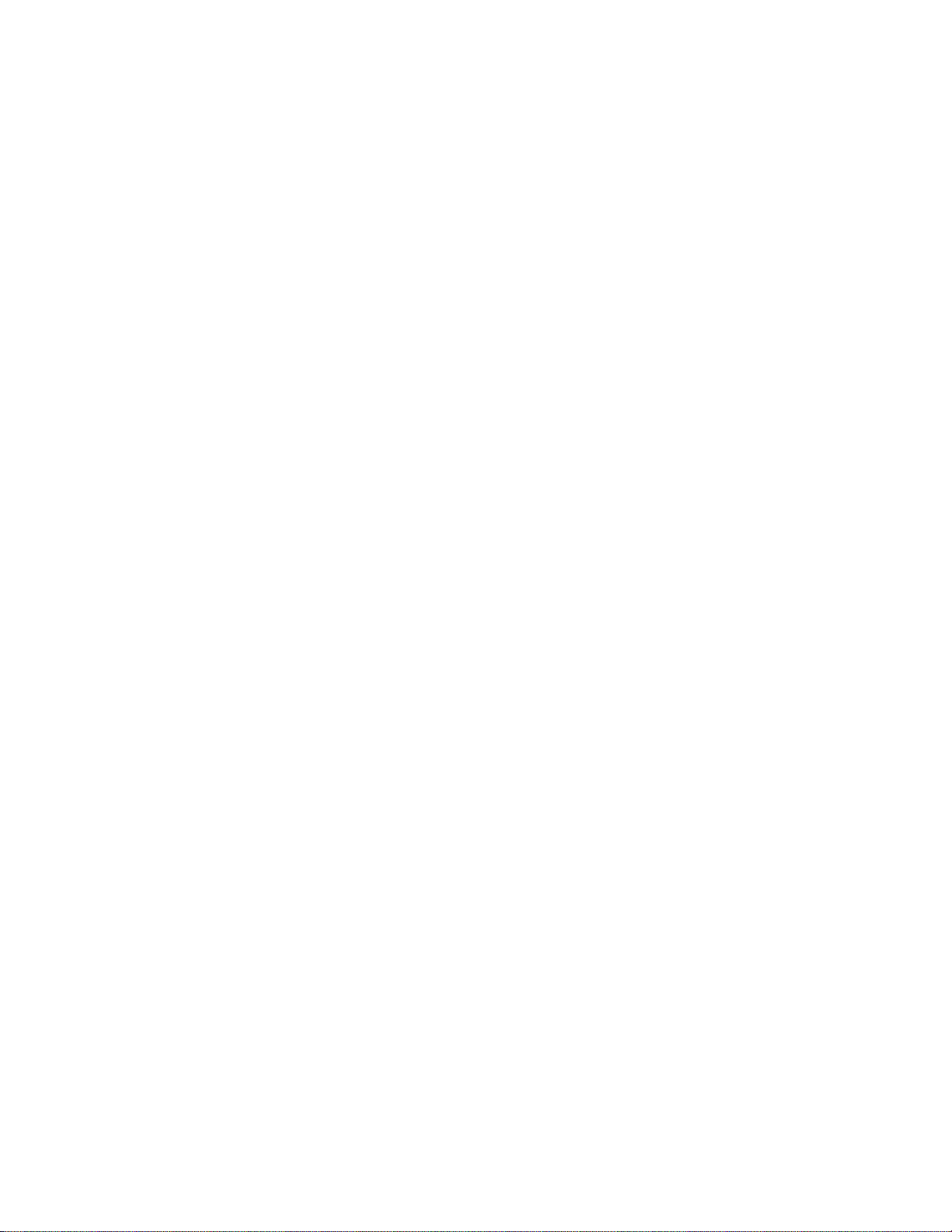
SELECTING THE INPUT SOURCE
You can control the input source the Multimedia Modem Plus uses. If you do not specify the
input source, you will not get any output audio signal. Click on the input source name or empty
blank next to each one to select it. You have the following input options or combination of
options to choose from:
MIC
•
LINE
•
CD
•
MIC and LINE
•
CD and LINE
•
CONTROLLING VOLUME AND BALANCE
You can control the volume, and balance contribution of each sound type (INPUT SOURCE,
GAMES, WAVE, and MIDI). For the audio output signal you control the combined signals from
all the inputs using the MASTER control. To control the volume and balance on the Mwave
Audio Mixer
Window as follows:
Drag the volume control slider up or down.
•
Drag the balance control slider left or right.
•
Click on MUTE to mute a sound source.
•
SETTING TONE CONTROLS
You can change the tone controls of the audio output signal through changing the treble and bass
settings. To control the tone controls on the Mwave Audio Mixer Window:
Drag the treble control left or right.
•
Drag the bass control left or right.
•
Click on the empty blank for TONE CONTROL to enable the tone controls.
•
Page 28 of 47
Page 29

ADDING SPECIAL AUDIO EFFECTS
With CD-quality digital sound controls, you can enhance the audio signal output. The Chorus
creates a unified sound echo. The Reverb creates a reverberating echo. The QSOUND enhances
the audio sound. You can change the special effects from the Mwave Audio Mixer Window as
follows:
Drag the chorus control up or down.
•
Drag the reverb control up or down.
•
Click on EFFECTS or the empty blank next to it enable these effects.
•
Click on the Q SOUND or the empty blank next to it to turn on QSOUND audio enhancements.
OS/2 AUDIO CONTROLS
You use the Mwave Auxiliary Control Window to control the input source for OS/2 CD-ROM,
line and microphone applications. This function replaces the Mwave Audio Mixer since it is not
available under OS/2.
NAVIGATE: From the Multimedia Modem folder, go to Mwave Auxiliary Control.
You do not have to specify whether you are in play or record mode since the OS/2 application
will determine the mode. You must have the Mwave Auxiliary Window active for you to play or
record with an OS/2 application from the following auxiliary source selections:
Input source from internal CD-ROM and line input
•
Microphone
•
The audio sounds for games, wave or MIDI files are available when you use an OS/2 application
without going to any function to make them active.
Page 29 of 47
Page 30

PLAYING A CD
You provide the application to play or record audio sounds, such as the Media Player in your
Accessories program group or folder. When playing a CD, you should verify the following, as
needed:
1. Ensure that your CD-ROM is properly installed and the audio cable connected.
2. Ensure that the CD-ROM device drivers are loaded.
3. Ensure that the CD-ROM Base I/O address used by the Multimedia Modem Plus is the same
as the Base I/O address used by your CD-ROM device driver. If you have any problems, see
the documentation that comes with your operating system.
4. In Windows, ensure that the MCI CD Audio device driver is loaded. To check, open the
Control Panel in the Main program group. Double-click on DRIVERS and look for the MCI
CD Audio device driver in the list of Installed Drivers. If the device driver is not there, add it
to the list. For more information on adding device drivers to the system, see the
documentation that comes with your computer.
USING DOS APPLICATIONS
USING THE FASTCFG SCREEN
IBM Multimedia Modem Plus has the features of both a sound card and a modem that you can
use for DOS applications. It supports Sound Blaster and Sound Blaster Pro applications.
NAVIGATE: Exit Windows, go to the DOS prompt, type FASTCFG, and press ENTER.
The Fastcfg Screen displays:
The FASTCFG function allows you to control how the Multimedia Modem Plus supports your
DOS applications, and view your configuration settings. You can perform the following:
1. Select the Application Type that matches the DOS application you want to use. Each
Application Type is predefined with certain sound, music, and modem set up options. Select
the type that best matches the application you want to run by using the ARROW key to move
the cursor and press ENTER to make your selection:
Games
•
Advanced Audio
•
Telegame
•
Advanced Modem
•
For example, if you select Advanced Audio, you can use Sound Blaster (SB) Pro sound
emulation and play General MIDI music. If you select Telegame, you run the Multimedia
Page 30 of 47
Page 31

Modem Plus at 14 400 bps, and the use the Sound Blaster emulation functions for sound and
music.
2. Adjust the treble and bass tone controls, and add QSOUND special effects. Select the
AUDIO Button using the TAB, and press the ENTER to make these changes.
3. View your settings (IRQ, DMA Channel, and the COM Ports) relating to sound, music, and
modem functions. Select the HARDWARE Button using the TAB, and press ENTER to view
these settings.
4. Specify you completed the changes. select OK using TAB, and press ENTER.
The Fastcfg Screen displays for a few seconds when you start DOS and exit Windows. This may
be enough time for you to make a change, or you can type the FASTCFG command at the DOS
prompt to view or edit the options.
NOTES:
1. The IBM Multimedia Modem Plus configures itself for the COM Port and needed IRQ
settings. These settings must match those in your application, both Port and IRQ. These
settings must not conflict with other active serial ports in your system. Consult your
computer documentation for the method to view and change your configuration, if required.
2. If you already have DOS game installed on your computer, you may need to run the game
setup program to properly configure it for use with the Multimedia Modem.
FREEING MEMORY FOR DOS APPLICATIONS
If you have limited memory and have problems running your Sound Blaster games, use this
procedure to create a system disk that you can use to restart your computer.
1. Insert a blank diskette in drive A.
2. Type MAKEBOOT A: at the C:\ prompt.
The start diskette contains the minimum operating system files needed to play Sound Blaster
games. If you require additional CD-ROM or hard disk device drivers, modify
CONFIG.SYS and AUTOEXEC.BAT to load these device drivers.
See your CD-ROM drive user's manual for more information about CD-ROM device drivers.
See your game manual for information about the CONFIG.SYS and AUTOEXEC.BAT
commands.
3. Restart your computer with the new diskette before playing a Sound Blaster game.
Page 31 of 47
Page 32

USING THE JPEG IMAGE VIEWER
The JPEG Image Viewer provides a method of viewing compressed JPEG files. You can use the
Image Viewer to open JPEG files produced by digital cameras or down loaded from an online
service.
To start the Image Viewer:
NAVIGATE: From the Multimedia Modem go to Image Viewer.
To open JPEG files and view them in the JPEG Image Viewer Window:
1. Click on the File drop down menu.
2. Select OPEN or PHOTOGRAPH.
3. Use Browse to locate the JPEG file.
4. Click on OK.
NOTES:
1. The JPEG Image Viewer requires at least a 256-color palette to display images. It will check
your display mode to determine if the computer has the correct hardware and is in a correct
mode. The Image View application will not start if your computer is not in the 256 or higher
color mode.
2. Supports only interlaced JPEG files.
3. Not available to OS/2 users.
Page 32 of 47
Page 33

TROUBLESHOOTING
Use this section to solve hardware problems during or after installation. If your problem is not in
the table or if you need help solving the problem call your IBM technical support representative.
INSTALLATION PROBLEMS
Use this section to solve installation problems.
SYMPTOM Hardware conflict messages displayed
SOLUTION There is a conflict between your adapter settings and your operating system. Run
CONFIG.EXE to analyze the conflicts, or refer to "Specifications" for the
configuration defaults.
SYMPTOM Internal read error during installation
SOLUTION Ensure you are not running the Norton Antivirus program while installing the
Multimedia Modem Plus.
SYMPTOM COM Port conflict detected but no other device is using the port
SOLUTION Your operating system is using the specified COM Port. See your computer
operations manual for instructions on disabling the port. Disable the port from a
configuration or BIOS setup program that can be accessed when your turn on or
restart your computer.
If the conflicting port is a printer port and you do not have a printer attached to that
port, accept the port setting by closing the configuration program and using the
configuration with the failed COM Port test.
SYMPTOM Sounds do not play or the system hangs
SOLUTION If your computer has built-in sound capability, a DMA-channel and an interrupt-
request-line might be in use. These are not required when using the Multimedia
Modem Plus. You can disable the DMA-channel and the interrupt-request-line by
running the BIOS setup software shipped with your computer.
Page 33 of 47
Page 34

SYMPTOM CD-ROM drive does not operate
SOLUTION Run the CONFIG.EXE program to ensure that there are no base I/O address
conflicts, or refer to "Specifications" for information about the configuration
defaults. Ensure that the device line, DEVICE=C:\DSP2\SOLO\
MWDDSOLO.EXE appears before the CD-ROM device driver line in your
CONFIG.SYS file.
If the CD does not play with Windows applications, make sure a CD is in the CDROM drive when you start Windows. If not, restart Windows with a CD in the
CD-ROM drive.
SYMPTOM After software installation the disk drive does not work
SOLUTION This is probably caused by a DMA conflict. Rerun the CONFIG.EXE or
CONFIGO.EXE program and choose a different DMA channel setting for the
Multimedia Modem Plus adapter.
OPERATION PROBLEMS
Use this section to solve operational problems.
PROBLEM Need a test method for the modem function
CAUSES/SOLUTION Close all audio applications, initialize the modem, open your modem
application and do the following from the application terminal screen:
1. Type ATZ and press Enter. Your modem displays OK on the screen
within 5 seconds.
2. Type ATH1 and press Enter. The ATH1 command is the same as
taking the receiver off the hook, you will hear a dial tone through your
speakers.
3. Type ATH and press Enter. The ATH command is the same as
hanging up.
PROBLEM Fax and modem operation is interrupted by incoming calls
CAUSES/SOLUTION If you have call-waiting, disable call-waiting before you make fax or
modem calls, or call your phone company and ask them to disconnect
your call-waiting service.
Page 34 of 47
Page 35

PROBLEM Cannot connect to a DOS modem and fax application
CAUSES/SOLUTION If the CONFIG.EXE tests passed, then the modem and fax software IRQ
setting assigned to the COM port might not match the the IRQ setting
selected by the CONFIG.EXE program. Run your DOS modem and fax
software and change the IRQ setting for the COM Port to match the IRQ
setting listed in the configuration program.
PROBLEM Can not receive or send a fax in a Windows application
CAUSES/SOLUTION If the CONFIG.EXE tests passed, the IRQ setting assigned to the COM
port might not match the IRQ setting selected by the configuration
program. Access the Control Panel, double-click the Ports icon and use
the selected COM Port Advanced Settings to change the IRQ setting for
the COM Port to match the IRQ setting selected by the configuration
program.
Page 35 of 47
Page 36

HELPFUL HINTS
This section contains information about the IBM Multimedia Modem Plus that you will not find
elsewhere in this book. You might find it helpful in some situations.
INSTALLATION
1. When you run the Multimedia Modem Plus configuration program for Windows,
CONFIG.EXE, it is recommended that you run Automatic Setup to test the board. The
CONFIGO.EXE configurator program for OS/2 does not support the Automatic Setup and
Test or Test functions. If you have Windows installed on your system as well as OS/2, use
CONFIG.EXE to test the configuration values. Record the configuration values that pass in
Appendix A. Next, go back to OS/2, run CONFIGO.EXE, and use the Setup option to
manually select the recorded configuration values. Exit CONFIGO and accept the Setup
configuration values.
If you do not have Windows installed on your system, you must choose your own
configuration values. Check your system documentation and the documentation
that came with any installed hardware to make sure your configuration choices do
not conflict with values already used by the system. Also try typing "MSD" at the
DOS command line. If the MSD.EXE is available on your system, it will provide
you with valuable COM Port and IRQ information.
2. If you need another free IRQ and/or if you do not wish to use the external MIDI port on the
Multimedia Modem Plus board, you can specify 0x0 as the MIDI I/O address in the
Multimedia Modem Plus configuration program. The IRQ used by the external MIDI port
will then be available for other devices. This feature may be useful if you have a limited
number of unused IRQ's.
The MIDI port is only used to connect to external MIDI devices. You will still be
able to use MIDI on your system.
3. If you have a board or device on your computer which overlaps the I/O address range 0x278
to 0x27F the board may conflict with the standard Plug & Play address of 0xA79 defined in
the Microsoft/Intel Plug & Play specification. If the device is a standard parallel port device
configured for the base I/O range 0x278-0x27E, you should configure the adapter to a
different I/O address range. Contact the board's manufacturer for information about how to
change the adapter's default address.
Page 36 of 47
Page 37

4. If you have an IBM system with PS1TOOLS installed, check your AUTOEXEC.BAT for the
following statement. If the statement is included in your AUTOEXEC.BAT, move it to the
end of the file so that it is the last statement executed. All Mwave statements that were added
to the AUTOEXEC.BAT during the Multimedia Modem Plus installation must be executed
before this statement:
C:\PS1TOOLS\PS1START.BAT
5. If you have a sound card in your system along with the Multimedia Modem Plus and are
experiencing any difficulties with Multimedia Modem Plus functions, remove the additional
sound card and use the Multimedia Modem Plus as your sound card. This will also free up
an additional slot in your computer. Make sure to remove or comment out all statements in
your CONFIG.SYS and AUTOEXEC.BAT that were added when the sound card was
installed. (See your sound card's user manual for information about statements that are added
during installation.)
6. If you have installed the Microsoft Mouse Driver and the Microsoft InPort Bus Mouse you
may receive the following error message when the Multimedia Modem Plus board is installed
and the system attempts to load the mouse driver during the boot sequence:
Interrupt jumper missing
Use of the Microsoft InPort (BUS) mouse on IRQ 2 in Microsoft Windows causes the
mouse to not function correctly in both standard and enhanced modes on AT class
machines due to an interrupt conflict.
Try the following steps to resolve the problem:
a. Run the CONFIG.EXE program and choose Automatic Setup & Test to let the program
automatically find a configuration which eliminates a possible conflict between the bus
mouse and the Multimedia Modem Plus board.
b. If all tests pass, exit and save the new configuration, reboot your machine and see if the
message goes away.
c. If the problem persists, try changing the bus mouse IRQ jumper to 5 (or 3 or 4) to
eliminate the conflict. Then repeat steps (a) and (b) to reconfigure your Multimedia
Modem Plus board and reboot your system.
IRQ 2 is unavailable to add-in cards on IBM PC/AT bus class computers due to the fact
that IRQ 2 cascades to IRQ 9 on the second Intel 8259 PIC chip.
7. Manually setting the DSP DMA and Sound Blaster DMA to the same setting in CONFIG or
CONFIGO will cause a system hang.
Page 37 of 47
Page 38

8. DOS and Windows Users:
If Automatic Setup & Test reports that all tests passed except for COM Port and COM
•
IRQ test (where all values failed) then try the following:
- Disable the external MIDI port as in item 3 above. Specify 0x0 as the MIDI Base I/O
address.
- Re-run the Automatic Setup & Test.
- If all tests pass then you had an insufficient number of unused or free IRQ's. Your
options are to either continue to use your Multimedia Modem Plus board with
external MIDI disabled or to free up an IRQ used by another device in your system by
disabling an unused serial COM port or parallel port. Unused serial or parallel ports
can be disabled by using either BIOS setup (for built-in serial and parallel ports) or
disabling a port on a communication or multi-function card.
If you have a CD-ROM drive installed on your system, have installed the Multimedia
•
Modem Plus, and are now getting error messages when you power up your computer
saying that the CD-ROM device is not found, view the CONFIG.SYS and look for the
location of the following statement:
DEVICE=C:\DSP2\SOLO\MWDDSOLO.EXE....
Make sure this statement appears above the CD-ROM driver statements in
CONFIG.SYS. If it does not, use an editor to move the line above the CD-ROM driver
statements. After editing, reboot your system.
If the system still does not recognize your CD-ROM drive, run CONFIG and make sure
the CD-ROM settings are correct. (See the "Configuring Your Multimedia Modem Plus
for Windows" for more information. THE CD-ROM SETTINGS ARE NOT
AUTOMATICALLY SELECTED DURING AUTOMATIC CONFIGURATION AND
TEST; THEY MUST BE SET BY THE USER USING THE SETUP OPTION.
If CONFIG.EXE appears to hang your system during testing of the DSP DMA channel or
•
the SB DMA channel perform the following steps:
- Reboot your system and run the CONFIG.EXE program again.
- Choose the Automatic Setup and Test option
- During this second run, the CONFIG program will avoid choosing a DMA channel
which conflicts with another device on your system. This DMA conflict may have
caused the system to hang the previous time the CONFIG.EXE program was run.
If Windows hangs during initialization, the DMA channel set in CONFIG is incorrect.
•
To correct, reboot the machine, but do not restart Windows.
Page 38 of 47
Page 39

From DOS, change to the DSP2\SOLO subdirectory and run CONFIG. Run Automatic
Setup and Test; the configuration program will correct the DMA channel and select one
that does not cause a conflict in your system.
If you receive the message "Error loading OCDSP.OP file" when running the
•
CONFIG.EXE program, change your working directory to the directory where
CONFIG.EXE is found (usually C:\DSP2\SOLO) before running the CONFIG.EXE
program. The CONFIG.EXE program expects to find the OCDSP.OP file in the current
working directory..
9. OS/2 Users:
If, after installing the OS/2 diskettes, running CONFIGO, shutting down, and rebooting your
machine, you receive error messages on your screen, you may have a configuration conflict.
Run CONFIGO again and choose different settings that do not conflict with the other
hardware settings in your system. See your system documentation for details. If you have a
dual boot machine and have run CONFIG in Windows successfully, make sure the settings
you chose in CONFIGO match the ones you chose in CONFIG.
OS/2 Users: If you are using OS/2, do not open the Mwave modem in OS/2 and WIN-
•
OS/2 at the same time. It will hang the system if you open both of them.
FAXWORKS FOR OS/2 USERS
1. If you install FaxWorks for OS/2 on your system after you have installed the Multimedia
Modem Plus, make sure to add the proper COM Port information to your CONFIG.SYS, as
documented in "Configuring your Multimedia Modem Plus for OS/2 WARP."
Note: The comments above the FaxWorks statements tell you not to modify them. Modify
the COM Port statement as documented anyway!
Page 39 of 47
Page 40

2. If you have FaxWorks for OS/2 installed in your computer, modify your CONFIG.SYS file
using a text editor to add the information in parentheses to the following line in the
CONFIG.SYS file:
DEVICE=path....Fmd.sys (comport, comport address, comport irq)
Where path is the path to the FaxWorks subdirectory, comport is the communication port,
comport address is the communication port address, and comport irq is the communication
port interrupt request.
An example of an edited line is:
DEVICE=path....Fmd.sys(3,3E8,5)
Where path is the communications application directory path.
The COM Port information is part of the information you recorded when you configured
your system. The information can also be copied from the following line in CONFIG.SYS:
DEVICE=path....COM.SYS(3,3E8,5)
Record the configuration information. You will need this information if you plan to install
Multimedia Modem Plus under OS/2 Warp and Windows in the same computer.
AUDIO APPLICATIONS
1. If a loud, squealing noise comes from the speakers, there is audio feedback coupling between
the microphone and speakers. Reorient the microphone so that it does not point directly
toward the speakers. You can also reduce the volume level of the speakers.
2. If you experience breakup of your audio signal, you may have a poorly behaved memory
cache controller. The cache controller my be grabbing the computer's memory bus and
preventing other memory controllers, such as the Multimedia Modem Plus DMA controller,
from gaining access to the bus for long periods of time. When this situation occurs with the
Multimedia Modem Plus, audio samples are not available to the DSP at the time they are
needed.
To correct this problem, run CONFIG or CONFIGO, select Setup, and change the DMA
Channel to 0. Check for conflicts by running Test with CONFIG, or by checking your
system for other devices that use DMA 0, before accepting the new setting.
Page 40 of 47
Page 41

SPECIFICATIONS
The Multimedia Modem Plus adapter is an audio and telecommunications adapter for ISA and
EISA 386, 486, and Pentium-based personal computers. The following are the hardware and
software specifications for the Multimedia Modem Plus.
CARD FEATURES
16-bit busmaster ISA host interface
•
Mwave-based, MDSP2780, 25-MIPS, fixed-point DSP
•
One 32K x 24 SRAM array for data memory
•
One 32K x 16 SRAM array for program memory
•
16-bit stereo 4215 Crystal Codec
•
Wide-band AIC and Analog DAA for telephony
•
UART (16550) emulation for modem and fax operation
•
Jumperless installation manager
•
Three-way discrimination between incoming fax, voice, and data calls
•
INTERNAL I/O CONNECTIONS
Panasonic CD-ROM interface connector (40 pin)
•
Panasonic CD audio connector (3 pin)
•
Sony CD-ROM interface connector (34 pin)
•
Sony CD audio connector (MPC-2, 4 pin)
•
Wake-Up on Ring connector
•
SUPPORTED INTERNAL CD-ROM DRIVES
Panasonic CR-562-B, CR-563-B
•
Sony CDU-31A, CDU-33A
•
Funai NSCD-2X-S
•
Teac CD-055A Quad Speed
•
EXTERNAL I/O CONNECTIONS
3.5 mm jack for monaural microphone
•
3.5 mm jack for stereo line out/headphones, minimum 600 ohm load
•
3.5 mm jack for stereo line in
•
Telephone/line RJ12 socket
•
Joystick/MIDI port
•
Page 41 of 47
Page 42

POWER REQUIREMENTS
1.5 A at +5 V
•
110 mA at +12 V
•
110 mA at -12 V
•
700 mA at -5 V
•
FAX MODEM
14 400 bps (V.17) fax transfer, with support for 9600, 7200, 4800, 2400, and 300 bps
•
transfer rates
Group 3 fax operation
•
Class 2 fax compatibility
•
DATA MODEM
28 800 bps (V.34) data modem
•
14 400 bps (V.32bis) data modem
•
DSVD support when connected to another IBM Mwave modem
•
Hayes AT Command Set compatibility
•
V.42 bis, MNP 5 data compression
•
V.42, MNP 1-4 error correction
•
TELEPHONY SUBSYSTEM
Transmit/receive rate: 28 800 bps
•
Bandwidth: 300 Hz to 4 kHz
•
DC input impedance: 150 ohm (max)
•
AC input impedance: 700 ohm (max)
•
DC input voltage 0.2 V rms (ext)
•
Ring frequency range: 15.8 kHz (min) to 68 KHz (max)
•
Transmit THD: 76 dBm (max)
•
Receive THD: 72 dBm (max)
•
Transmit/Receive Noise: 85 dBm (max)
•
Output telecom signal: 0.1 V rms
•
Page 42 of 47
Page 43

AUDIO FEATURES
CD-quality, 16-bit stereo sound
•
Support for Sound Blaster and Sound Blaster Pro
•
General MIDI compliant
•
32-voice, 128-instrument, wavetable synthesis
•
Multiple source audio mixing (line-level in, CD analog in)
•
Mwave Audio Mixer with volume control, peak meter, base and treble control Special effects
•
include QSOUND, Reverb, and Chorus
Selectable digital stereo sampling rates up to 44 100 Hz
•
Dynamic range: 16-bit stereo
•
S/ (N+D) Ratio (LL I/O): 80 dB
•
S/ (N+D) Ratio (Mic in): > 48 dB
•
Mic-In signal level: 0.2 V rms (ext)
•
Mic-In input impedance: 2 kohm (ext)
•
Output level (max at 32 ohm load): 1/32 Watt (ext)
•
Output level: 1 V rms (ext)
•
IBM MULTIMEDIA MODEM PLUS SETTINGS TABLE
Enter current settings if different from default settings
•
RECOMENDED SETTINGS FOR THE AMBRA SERIES
DSP Base I/O 0xCE30
DSP DMA 7
DSP IRQ 10
SB Base I/O 0x220
SB DMA 1
SB IRQ 7
MIDI Base I/O 0x330
MIDI IRQ 9
COM Port 3
COM IRQ 5
CD-ROM Type None
CD-ROM Base I/O 0x0
Joystick Enabled
Page 43 of 47
Page 44

GLOSSARY OF TERMS AND ABBREVIATIONS
ADPCM
ASYNCHRONOUS
occurrence of a specific event such as a common timing signal.
BPS
channel transmits a character.
CODEC
"CODEC" represent "compression/decompression"; in the past, they represented
"coder/decoder."
COM
COMPRESSION
unnecessary data to shorten the length of records or blocks.
DAA
DSP
DMA
. Adaptive differential pulse code modulation.
. Pertaining to two or more processes that do not depend upon the
. Bits per second. In serial transmission, the instantaneous bit speed with which a device or
. Pertaining to adapters that compress and decompress video files. The letters
. Communication port.
. The process of eliminating gaps, empty fields, redundancies, and
. Data access arrangement.
. Digital signal processor.
. Direct memory access.
DSVD
DUPLEX
time. Synonymous with full duplex.
FAX
To transmit an image, using a telephone system and facsimile machines. (T)
ISA
JPEG
MCI
MIDI
MIDI FILE
MIPS
. Digital simultaneous voice over data.
. Pertaining to communication in which data can be sent and received at the same
. (1) Hard copy received from a facsimile machine. (T) Synonymous with telecopy. (2)
. Industry standard architecture.
. Joint Photographic Experts Group.
. Media control interface.
. Musical Instrument Digital Interface.
. An audio file that has a MIDI format.
. Millions of instructions per second.
Page 44 of 47
Page 45
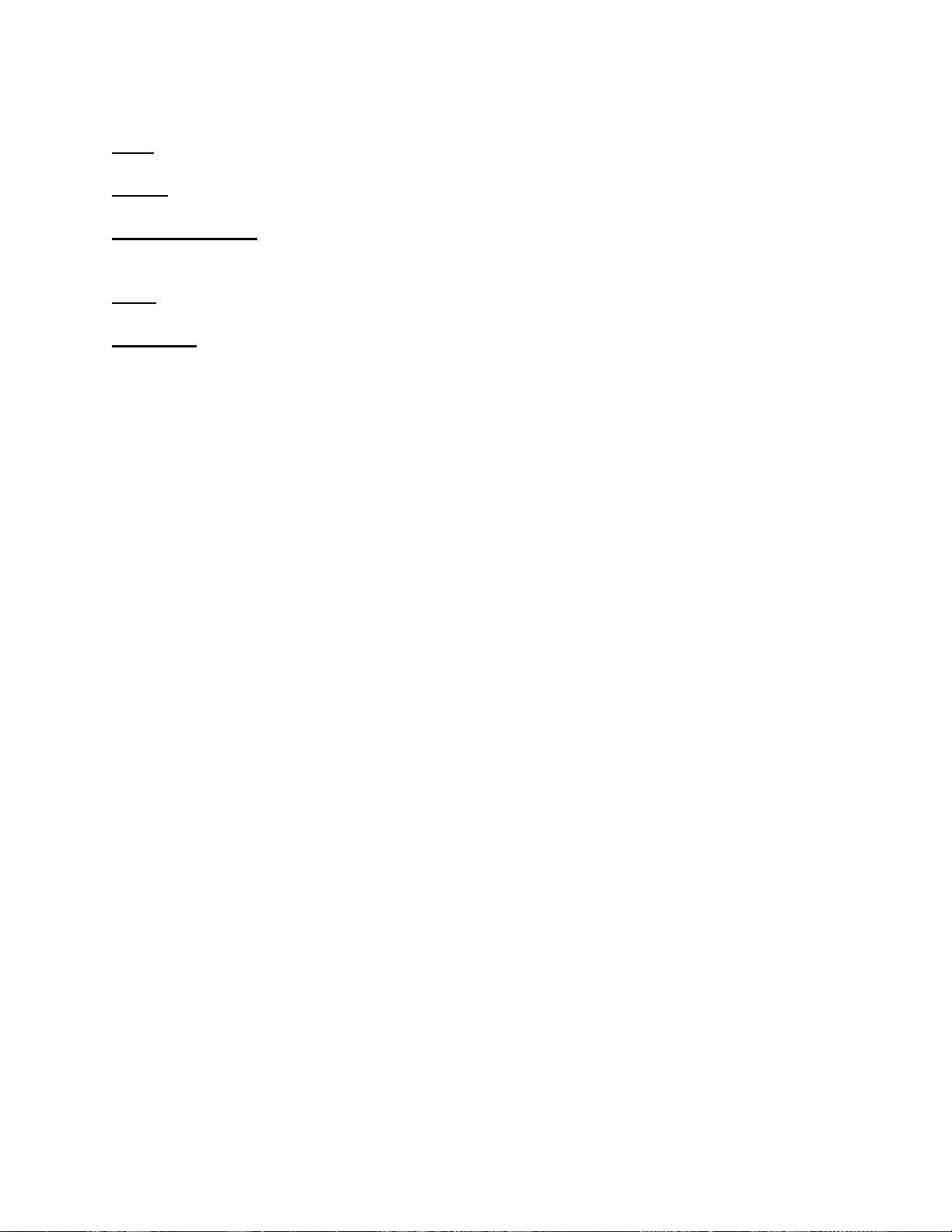
MNP
. Microcom networking protocol.
MPEG
SYNCHRONOUS
. Moving Pictures Experts Group.
. Pertaining to two or more processes that depend upon the occurrence of
specific events such as common timing signals.
TAPI
. Telephony application programming interface.
WIN-OS/2
. OS/2 3.x support for programs requiring Microsoft Windows.
Page 45 of 47
Page 46

LICENSE INFORMATION
IBM AND NON-IBM PROGRAMS SHIPPED WITH THE IBM MULTIMEDIA MODEM
PLUS ARE PROVIDED WITHOUT A PROGRAM WARRANTY. THEY ARE PROVIDED
"AS IS" WITHOUT WARRANTY OF ANY KIND. IBM DISCLAIMS ALL WARRANTIES
FOR THESE PRODUCTS, EITHER EXPRESS OR IMPLIED, INCLUDING BUT NOT
LIMITED TO IMPLIED WARRANTIES OF MERCHANTABILITY AND FITNESS FOR A
PARTICULAR PURPOSE.
NOTICES
References in this publication to IBM products, programs, or services do not imply that IBM
intends to make these available in all countries in which IBM operates. Any reference to an IBM
product, program, or service is not intended to state or imply that only that IBM product,
program, or service may be used. Subject to IBM's valid intellectual property or other legally
protectable rights, any functionally equivalent product, program, or service may be used instead
of the IBM product, program, or service. The evaluation and verification of operation in
conjunction with other products, except those expressly designated by IBM, are the esponsibility
of the user.
IBM may have patents or pending patent applications covering subject matter in this document.
The furnishing of this document does not give you any license to these patents. You can send
license inquiries, in writing, to:
IBM Director of Licensing
IBM Corporation
500 Columbus Avenue
Thornwood, NY 10594
U.S.A.
Page 46 of 47
Page 47

TRADEMARKS
The following terms are trademarks of the IBM Corporation in the United States or other
countries or both:
AT HelpCenter HelpWare
IBM Mwave OS/2
Presentation Manager WIN-OS/2
The following terms are trademarks of other companies:
FaxWorks SofNet, Inc.
Hayes Hayes Microcomputer Products, Inc.
Microcom Microcom Systems Inc.
Microsoft Microsoft Corporation
MNP Microcom Systems, Inc.
DOS Microsoft Corporation
FaxWorks SofNet, Inc.
Norton Antivirus Symantec Corporation
Panasonic Matsushita Electric Industrial Co., Ltd.
Pentium Intel Corporation
QuickLink Smith Micro Software, Inc.
Sony Sony Corporation
Sound Blaster Creative Technology, Ltd.
Windows is a trademark of Microsoft Corporation.
Other company, product, and service names, which may be denoted by a double asterisk ((**)),
may be trademarks or service marks of others.
Page 47 of 47
