Page 1
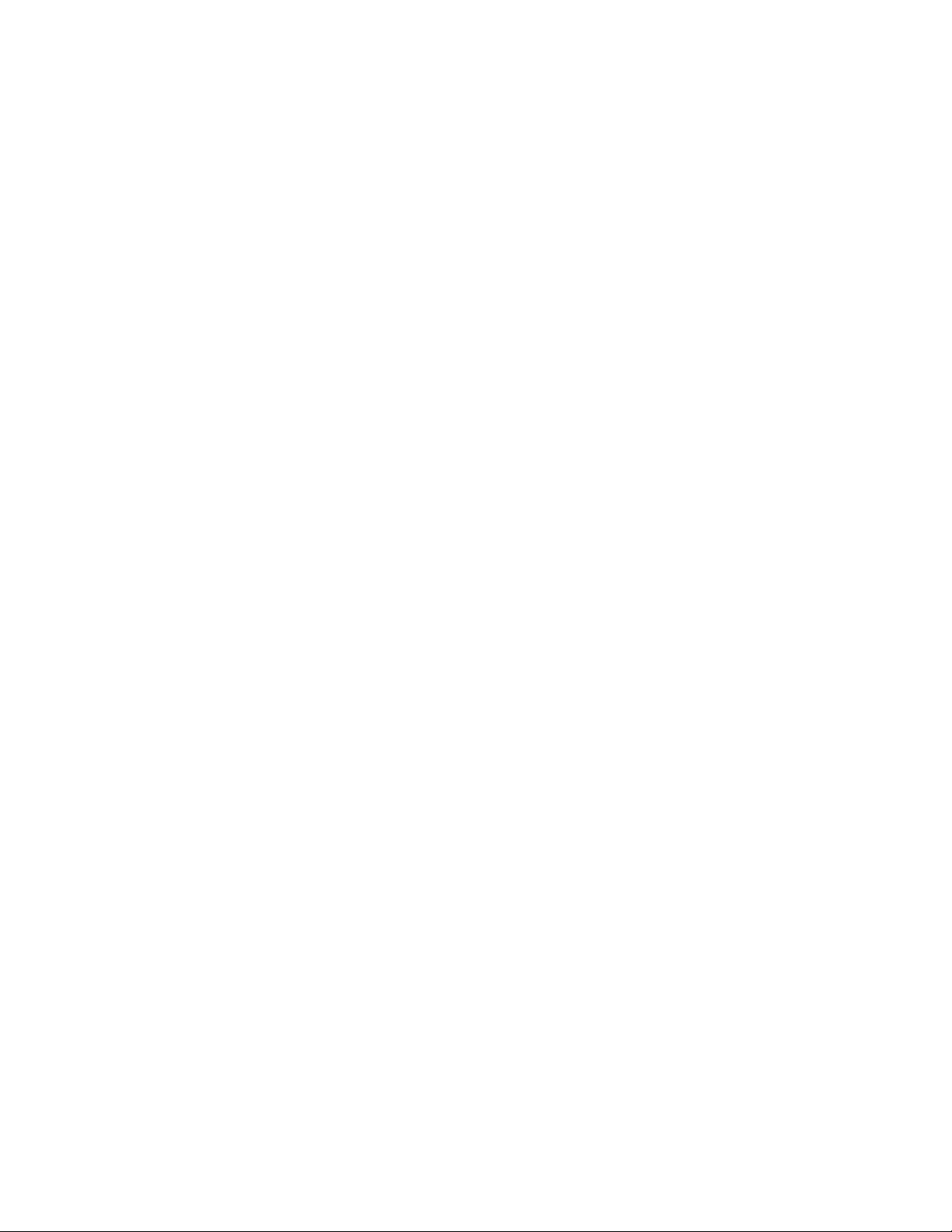
IBM System x3950 Ty pe 8878 and System x3950 E
Ty pe 8879
User’ s Gui de
Page 2
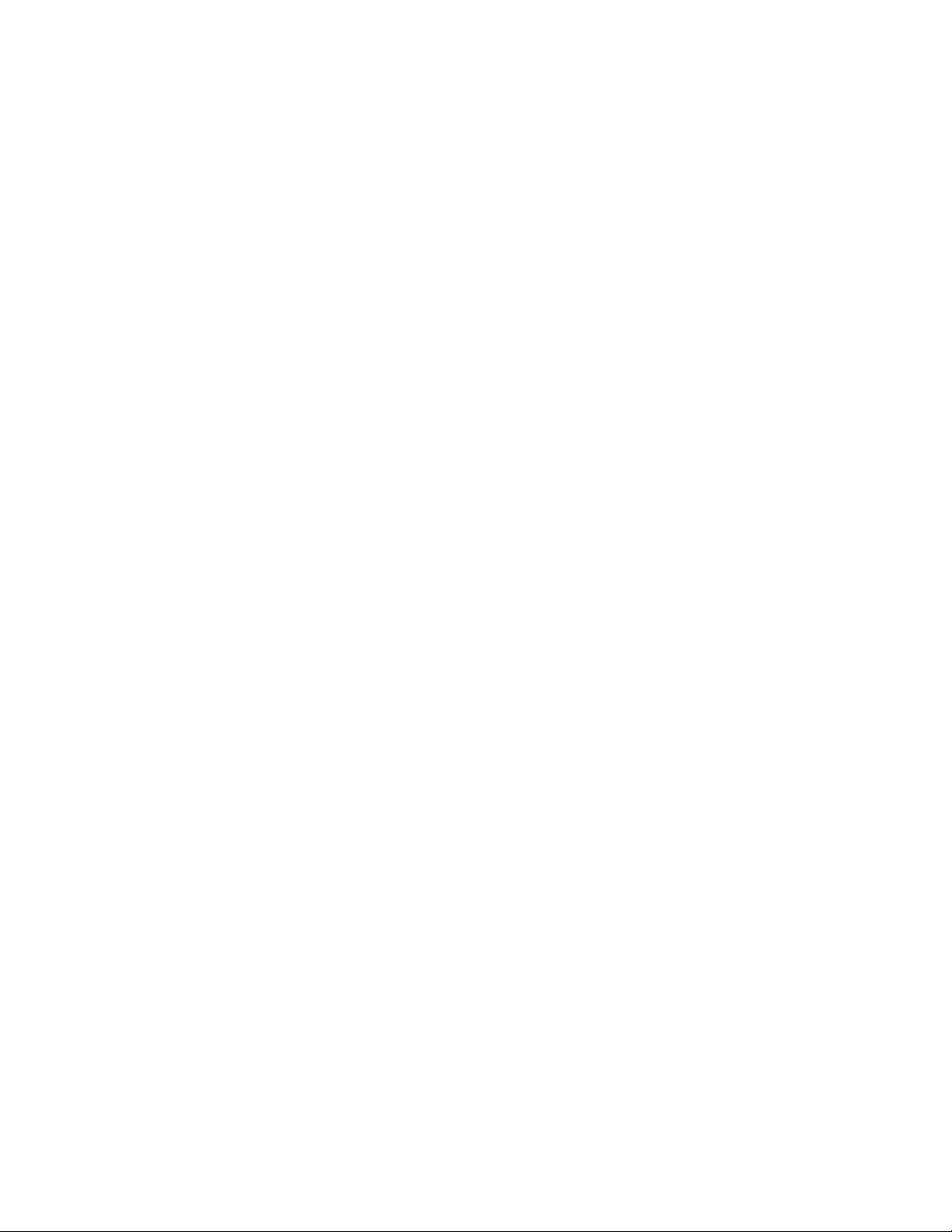
Page 3
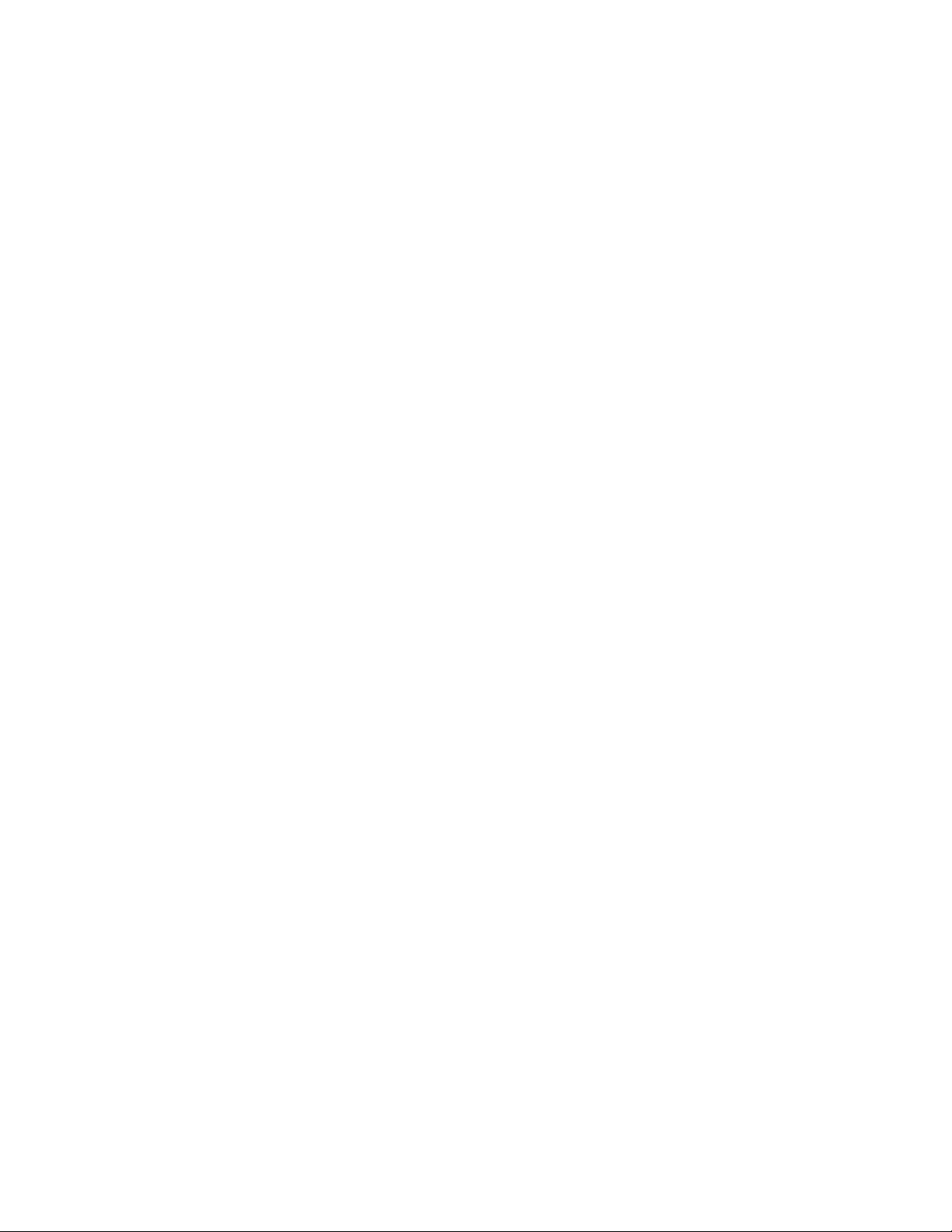
IBM System x3950 Ty pe 8878 and System x3950 E
Ty pe 8879
User’ s Gui de
Page 4
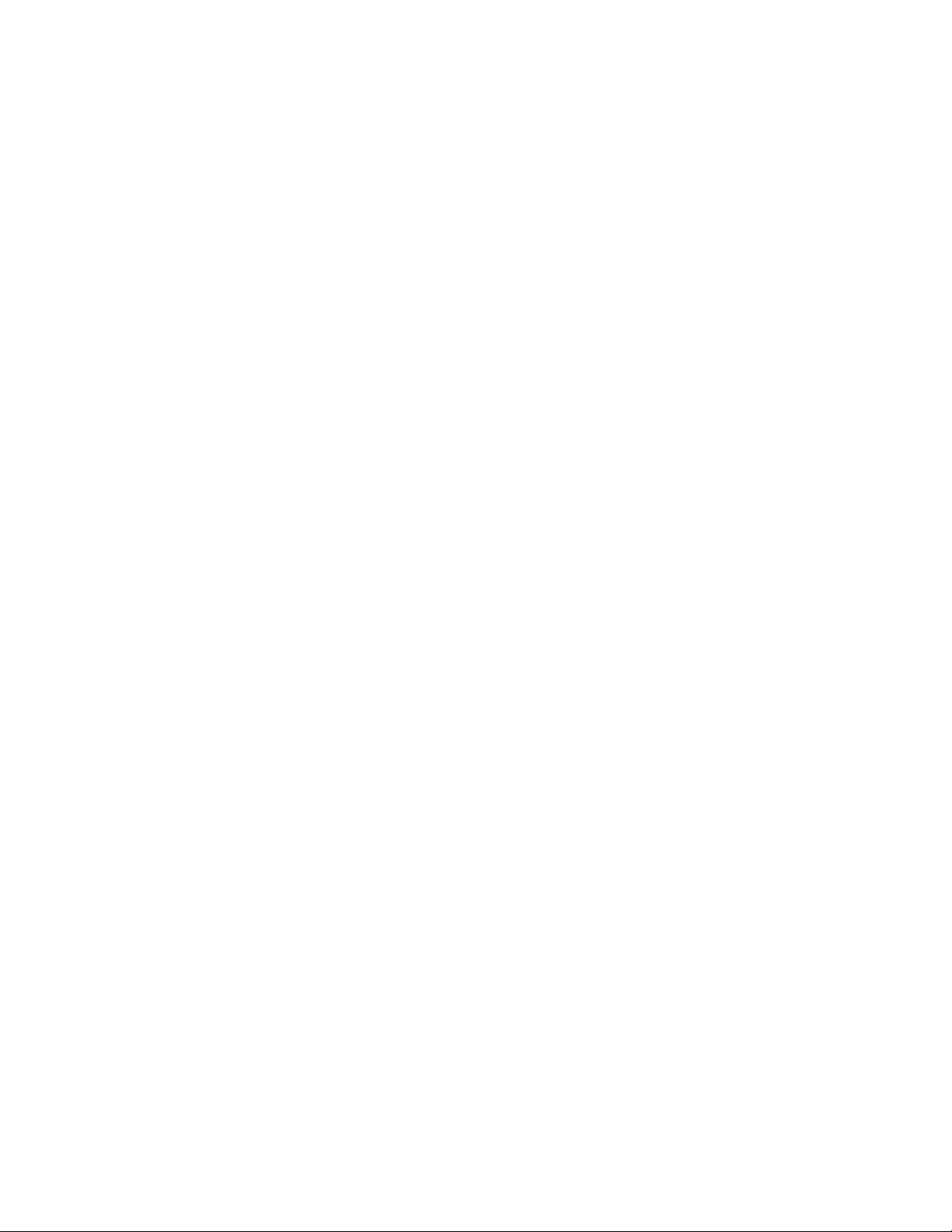
Note: Before using this information and the product it supports, read the general information in “Notices,” on page 89.
5th Edition (November 2006)
© Copyright International Business Machines Corporation 2006. All rights reserved.
US Government Users Restricted Rights – Use, duplication or disclosure restricted by GSA ADP Schedule Contract
with IBM Corp.
Page 5
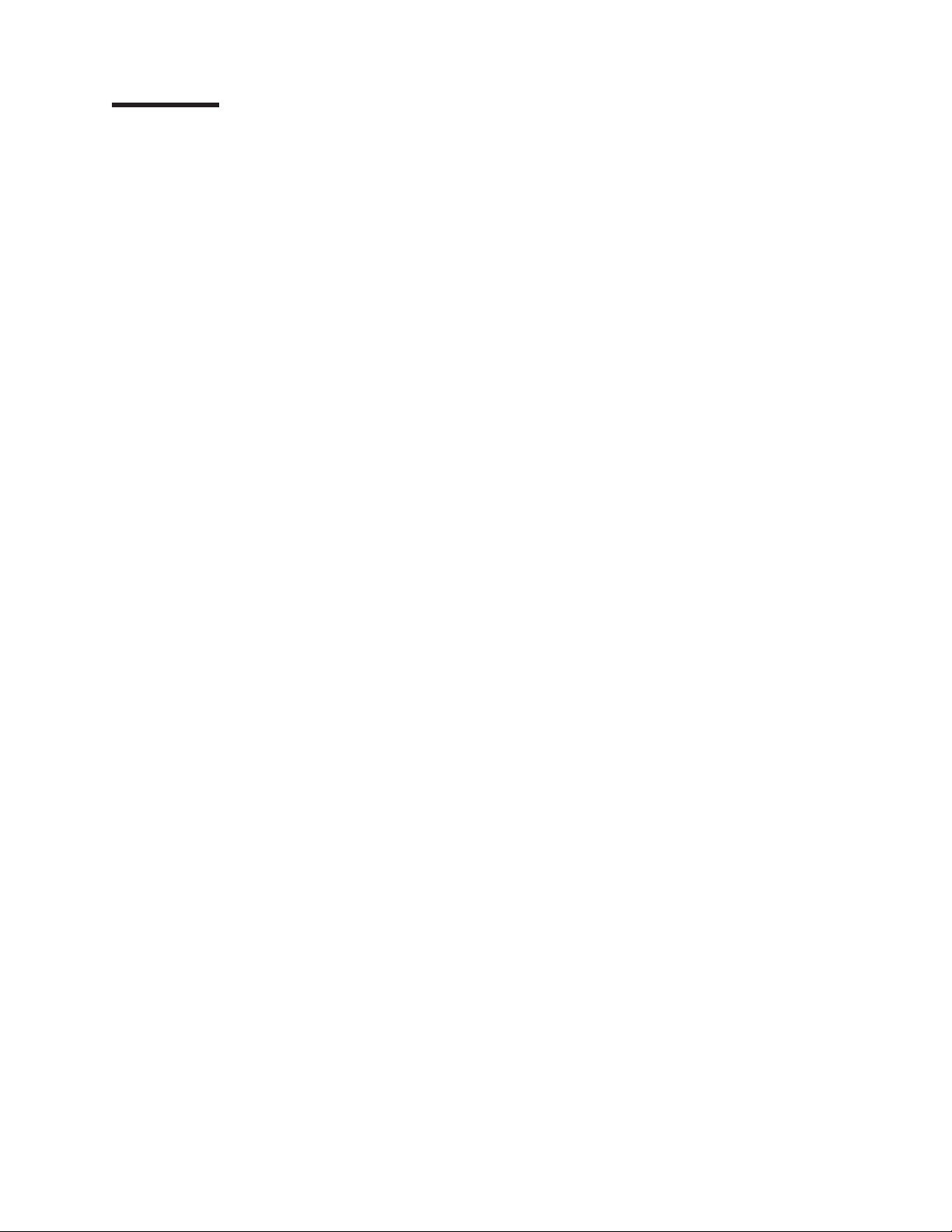
Contents
Safety . . . . . . . . . . . . . . . . . . . . . . . . . . . .v
Chapter 1. The System x3950 and System x3950 E server . . . . . . . .1
Related documentation . . . . . . . . . . . . . . . . . . . . . .1
Notices and statements in this document . . . . . . . . . . . . . . . .2
Features and specifications . . . . . . . . . . . . . . . . . . . . .3
What your server offers . . . . . . . . . . . . . . . . . . . . . .5
Reliability, availability, and serviceability . . . . . . . . . . . . . . . .7
IBM Director . . . . . . . . . . . . . . . . . . . . . . . . . .8
The UpdateXpress program . . . . . . . . . . . . . . . . . . . .8
Server controls, connectors, LEDs, and power . . . . . . . . . . . . . .9
Front view . . . . . . . . . . . . . . . . . . . . . . . . . .9
Rear view . . . . . . . . . . . . . . . . . . . . . . . . . .11
Server power features . . . . . . . . . . . . . . . . . . . . .12
Chapter 2. Installing options . . . . . . . . . . . . . . . . . . .15
Server components . . . . . . . . . . . . . . . . . . . . . . .15
I/O board internal connectors and jumpers . . . . . . . . . . . . . .16
Memory-card connectors . . . . . . . . . . . . . . . . . . . .17
Memory-card LEDs . . . . . . . . . . . . . . . . . . . . . .17
Microprocessor-board connectors and LEDs . . . . . . . . . . . . .18
PCI-X board connectors . . . . . . . . . . . . . . . . . . . .19
PCI-X board LEDs . . . . . . . . . . . . . . . . . . . . . .19
SAS-backplane connectors . . . . . . . . . . . . . . . . . . .20
Installation guidelines . . . . . . . . . . . . . . . . . . . . . .21
System reliability guidelines . . . . . . . . . . . . . . . . . . .22
Working inside the server with the power on . . . . . . . . . . . . .22
Handling static-sensitive devices . . . . . . . . . . . . . . . . .23
Removing the cover and bezel . . . . . . . . . . . . . . . . . . .23
Installing a hot-swap power supply . . . . . . . . . . . . . . . . .24
Installing an adapter . . . . . . . . . . . . . . . . . . . . . . .26
Installing a hot-swap hard disk drive . . . . . . . . . . . . . . . . .30
Memory module . . . . . . . . . . . . . . . . . . . . . . . .32
Active Memory . . . . . . . . . . . . . . . . . . . . . . . .33
Adding and replacing a memory card . . . . . . . . . . . . . . . .35
Installing DIMMs . . . . . . . . . . . . . . . . . . . . . . .36
Microprocessor . . . . . . . . . . . . . . . . . . . . . . . . .42
Microprocessor installation order . . . . . . . . . . . . . . . . .43
Installing a microprocessor . . . . . . . . . . . . . . . . . . .44
Completing the installation . . . . . . . . . . . . . . . . . . . . .47
Connecting the cables . . . . . . . . . . . . . . . . . . . . .48
Updating the server configuration . . . . . . . . . . . . . . . . .49
SMP Expansion cabling . . . . . . . . . . . . . . . . . . . . .49
Chapter 3. Configuring the server . . . . . . . . . . . . . . . . .57
Using the Configuration/Setup Utility program . . . . . . . . . . . . .58
Starting the Configuration/Setup Utility program . . . . . . . . . . . .58
Configuration/Setup Utility menu choices . . . . . . . . . . . . . .58
Passwords . . . . . . . . . . . . . . . . . . . . . . . . .62
Using the ServerGuide Setup and Installation CD . . . . . . . . . . . .63
ServerGuide features . . . . . . . . . . . . . . . . . . . . .64
Setup and configuration overview . . . . . . . . . . . . . . . . .64
Typical operating-system installation . . . . . . . . . . . . . . . .65
© Copyright IBM Corp. 2006 iii
Page 6
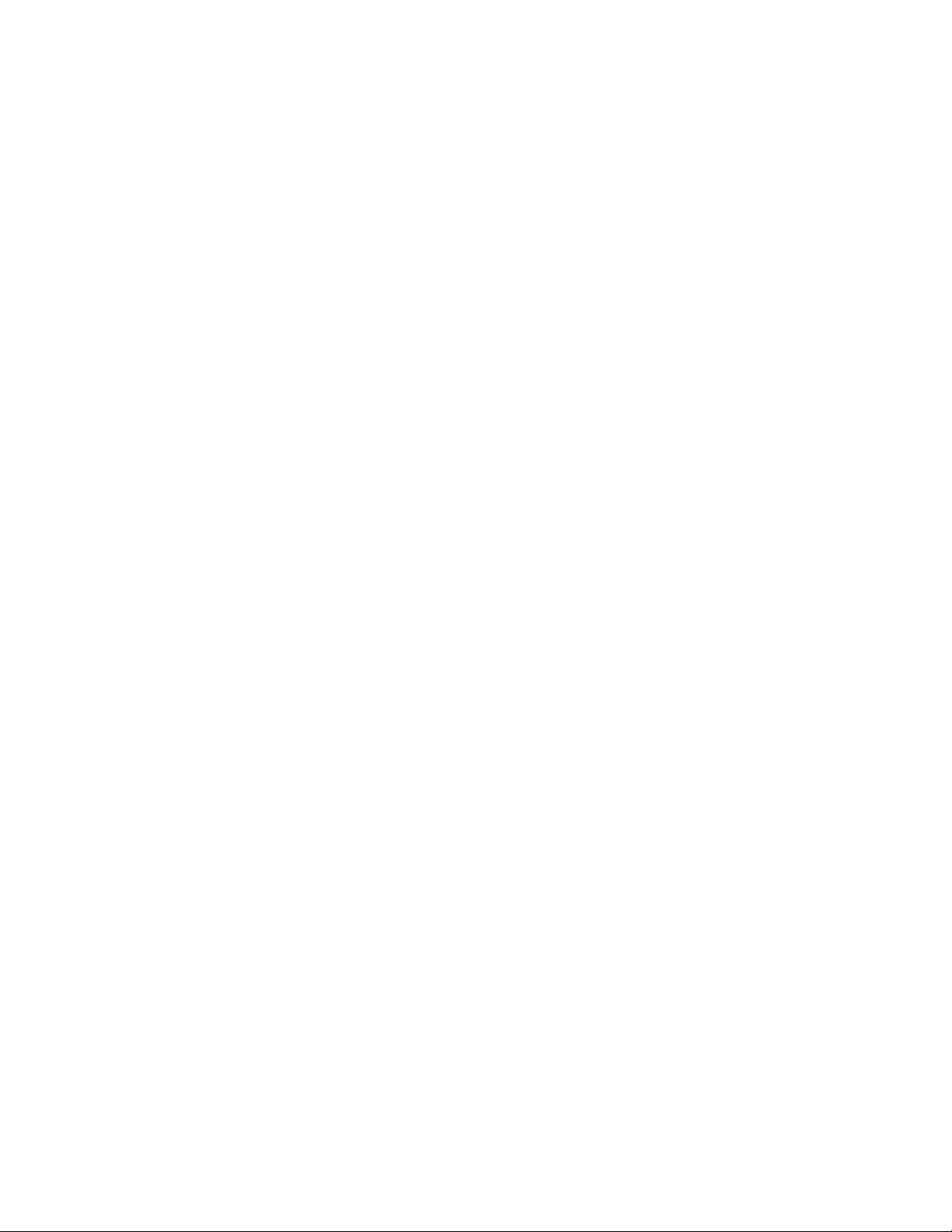
Installing your operating system without ServerGuide . . . . . . . . . .65
Using the Boot Menu program . . . . . . . . . . . . . . . . . . .65
Configuring the Gigabit Ethernet controller . . . . . . . . . . . . . . .66
Using the PXE boot agent utility program . . . . . . . . . . . . . . .66
Starting the PXE boot agent utility program . . . . . . . . . . . . .66
PXE boot agent utility menu choices . . . . . . . . . . . . . . . .66
Installing and using the baseboard management controller utility programs . . .67
Enabling and configuring SOL using the OSA SMBridge management utility
program . . . . . . . . . . . . . . . . . . . . . . . . .68
Installing the OSA SMBridge management utility program . . . . . . . .76
Using the baseboard management controller utility programs . . . . . . .77
Using the SAS/SATA Configuration Utility program . . . . . . . . . . . .79
Starting the SAS/SATA Configuration Utility program . . . . . . . . . .79
SerialSelect Utility menu choices . . . . . . . . . . . . . . . . .79
Disk Utilities . . . . . . . . . . . . . . . . . . . . . . . . .79
Using ServeRAID Manager . . . . . . . . . . . . . . . . . . . .79
Configuring the controller . . . . . . . . . . . . . . . . . . . .80
Viewing the configuration . . . . . . . . . . . . . . . . . . . .81
Using the Scalable Partition Web Interface . . . . . . . . . . . . . . .81
Creating a scalable partition . . . . . . . . . . . . . . . . . . .81
Deleting a scalable partition . . . . . . . . . . . . . . . . . . .85
Chapter 4. Updating IBM Director . . . . . . . . . . . . . . . . .87
Appendix. Notices . . . . . . . . . . . . . . . . . . . . . . .89
Trademarks . . . . . . . . . . . . . . . . . . . . . . . . . .89
Important notes . . . . . . . . . . . . . . . . . . . . . . . . .90
Product recycling and disposal . . . . . . . . . . . . . . . . . . .91
Index . . . . . . . . . . . . . . . . . . . . . . . . . . . .93
iv IBM System x3950 Type 8878 and System x3950 E Type 8879: User’s Guide
Page 7
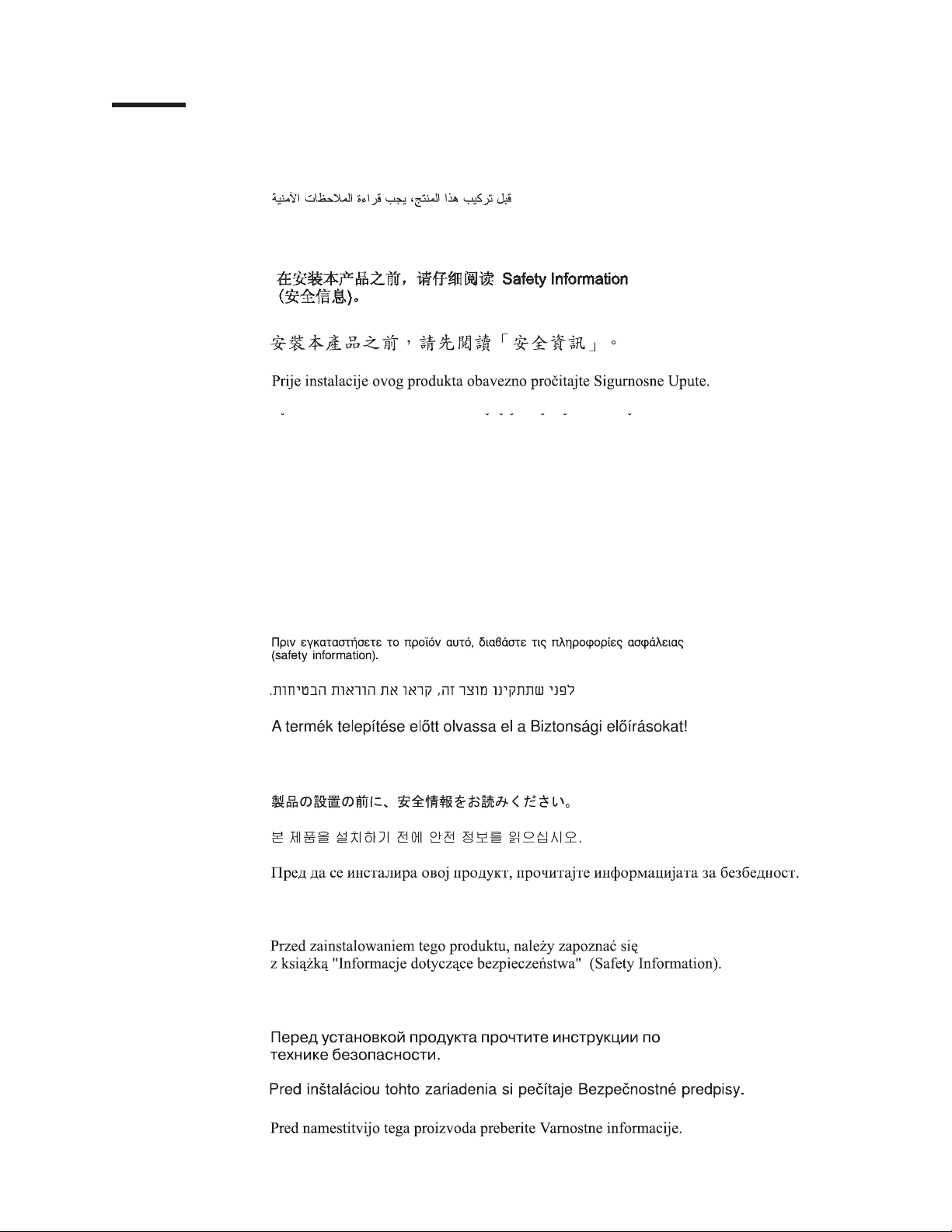
Safety
Before installing this product, read the Safety Information.
Antes de instalar este produto, leia as Informações de Segurança.
Pred instalací tohoto produktu si prectete prírucku bezpecnostních instrukcí.
Læs sikkerhedsforskrifterne, før du installerer dette produkt.
Lees voordat u dit product installeert eerst de veiligheidsvoorschriften.
Ennen kuin asennat tämän tuotteen, lue turvaohjeet kohdasta Safety Information.
Avant d’installer ce produit, lisez les consignes de sécurité.
Vor der Installation dieses Produkts die Sicherheitshinweise lesen.
Prima di installare questo prodotto, leggere le Informazioni sulla Sicurezza.
Les sikkerhetsinformasjonen (Safety Information) før du installerer dette produktet.
Antes de instalar este produto, leia as Informações sobre Segurança.
© Copyright IBM Corp. 2006 v
Page 8
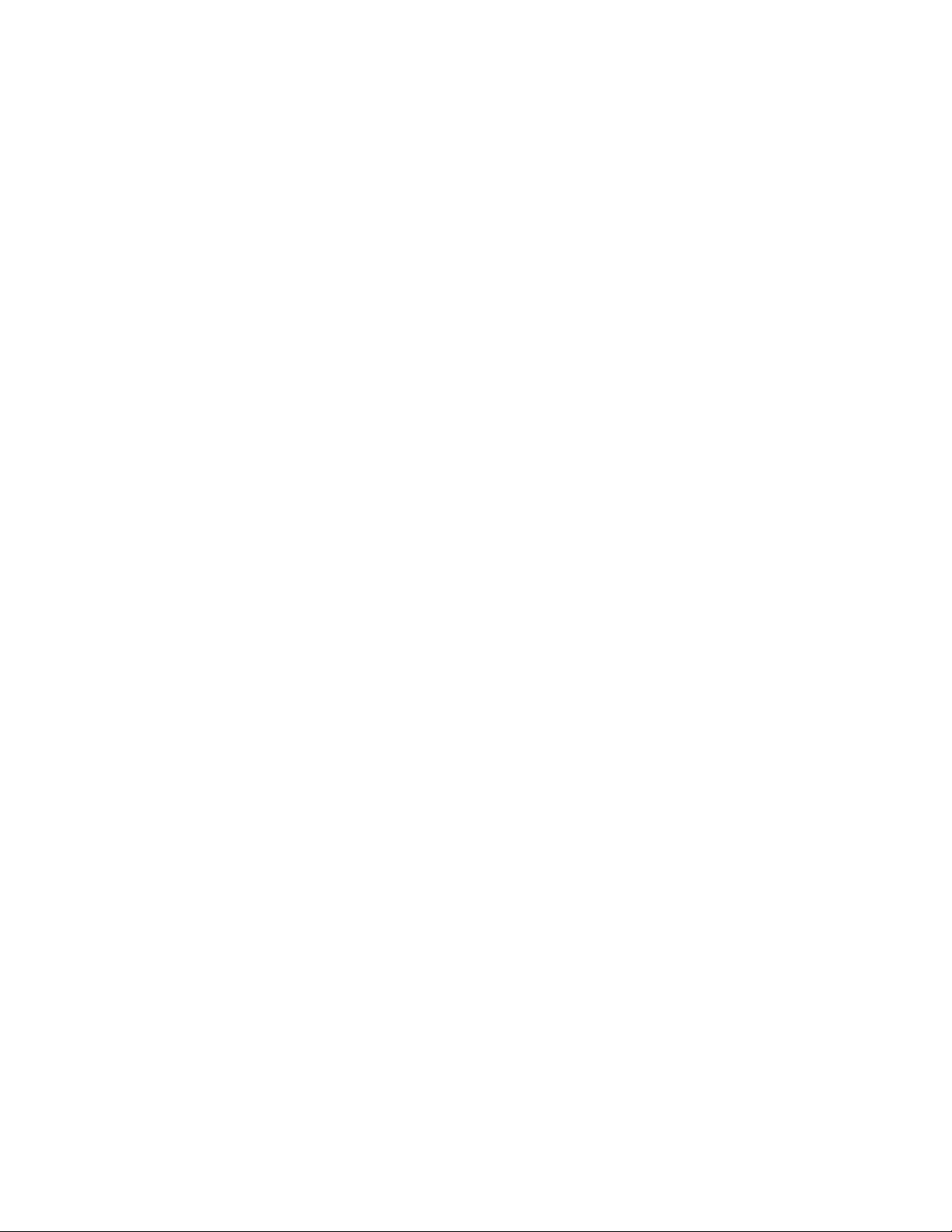
Antes de instalar este producto, lea la información de seguridad.
Läs säkerhetsinformationen innan du installerar den här produkten.
Important:
All caution and danger statements in this documentation begin with a number. This
number is used to cross reference an English caution or danger statement with
translated versions of the caution or danger statement in the IBM Safety Information
book.
For example, if a caution statement begins with a number 1, translations for that
caution statement appear in the IBM Safety Information book under statement 1.
Be sure to read all caution and danger statements in this documentation before
performing the instructions. Read any additional safety information that comes with
the server or optional device before you install the device.
vi IBM System x3950 Type 8878 and System x3950 E Type 8879: User’s Guide
Page 9
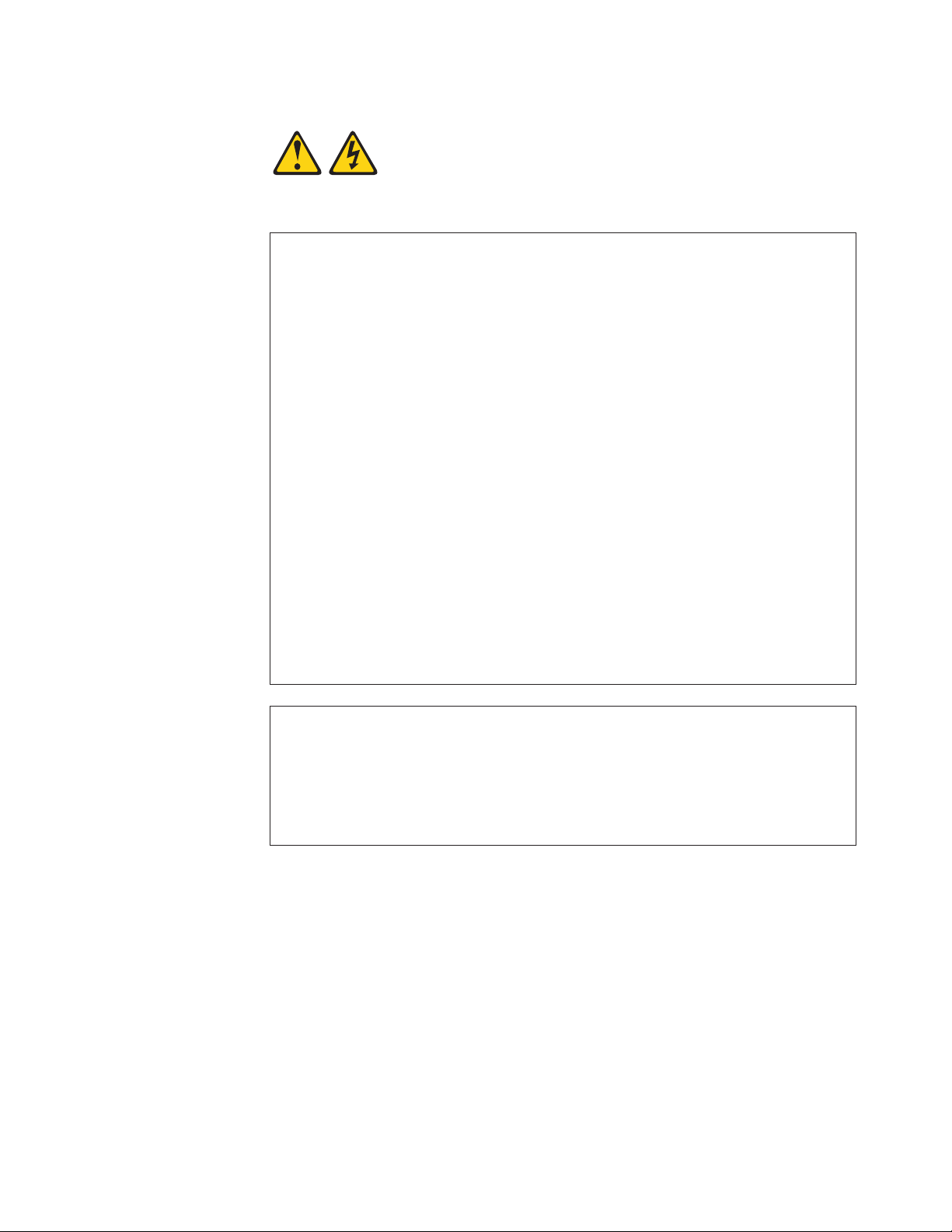
Statement 1:
DANGER
Electrical
current from power, telephone, and communication cables is
hazardous.
To avoid a shock hazard:
v Do not connect or disconnect any cables or perform installation,
maintenance, or reconfiguration of this product during an electrical
storm.
v Connect all power cords to a properly wired and grounded electrical
outlet.
v Connect to properly wired outlets any equipment that will be attached to
this product.
v When possible, use one hand only to connect or disconnect signal
cables.
v Never turn on any equipment when there is evidence of fire, water, or
structural damage.
v Disconnect the attached power cords, telecommunications systems,
networks, and modems before you open the device covers, unless
instructed otherwise in the installation and configuration procedures.
v Connect and disconnect cables as described in the following table when
installing, moving, or opening covers on this product or attached
devices.
To Connect: To Disconnect:
1. Turn everything OFF.
2. First, attach all cables to devices.
3. Attach signal cables to connectors.
4. Attach power cords to outlet.
1. Turn everything OFF.
2. First, remove power cords from outlet.
3. Remove signal cables from connectors.
4. Remove all cables from devices.
5. Turn device ON.
Safety vii
Page 10
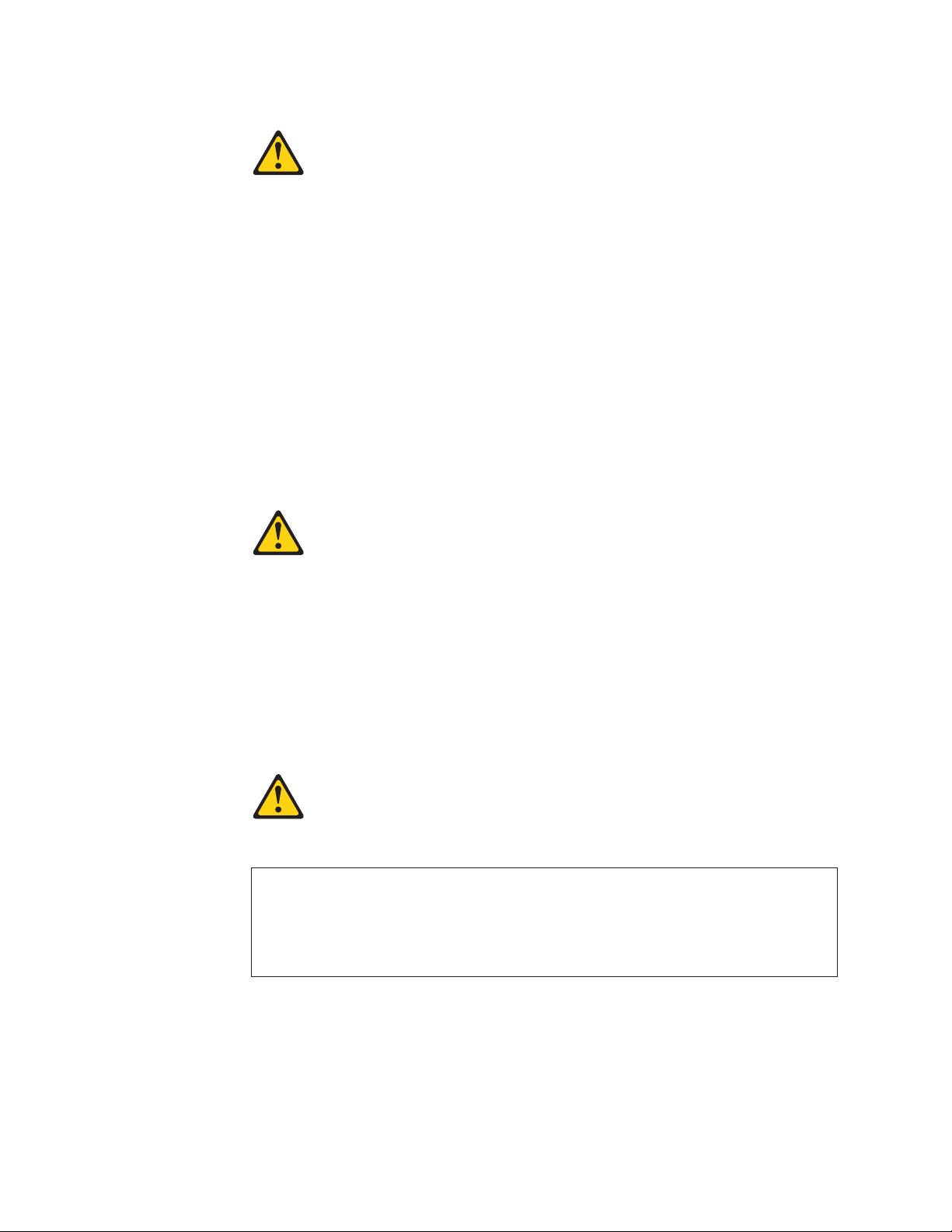
Statement 2:
CAUTION:
When replacing the lithium battery, use only IBM Part Number 33F8354 or an
equivalent type battery recommended by the manufacturer. If your system has
a module containing a lithium battery, replace it only with the same module
type made by the same manufacturer. The battery contains lithium and can
explode if not properly used, handled, or disposed of.
Do not:
v Throw or immerse into water
v Heat to more than 100°C (212°F)
v Repair or disassemble
Dispose
Statement 3:
of the battery as required by local ordinances or regulations.
CAUTION:
When laser products (such as CD-ROMs, DVD drives, fiber optic devices, or
transmitters) are installed, note the following:
v Do not remove the covers. Removing the covers of the laser product could
result in exposure to hazardous laser radiation. There are no serviceable
parts inside the device.
v Use of controls or adjustments or performance of procedures other than
those specified herein might result in hazardous radiation exposure.
DANGER
laser products contain an embedded Class 3A or Class 3B laser
Some
diode. Note the following.
Laser radiation when open. Do not stare into the beam, do not view directly
with optical instruments, and avoid direct exposure to the beam.
viii IBM System x3950 Type 8878 and System x3950 E Type 8879: User’s Guide
Page 11
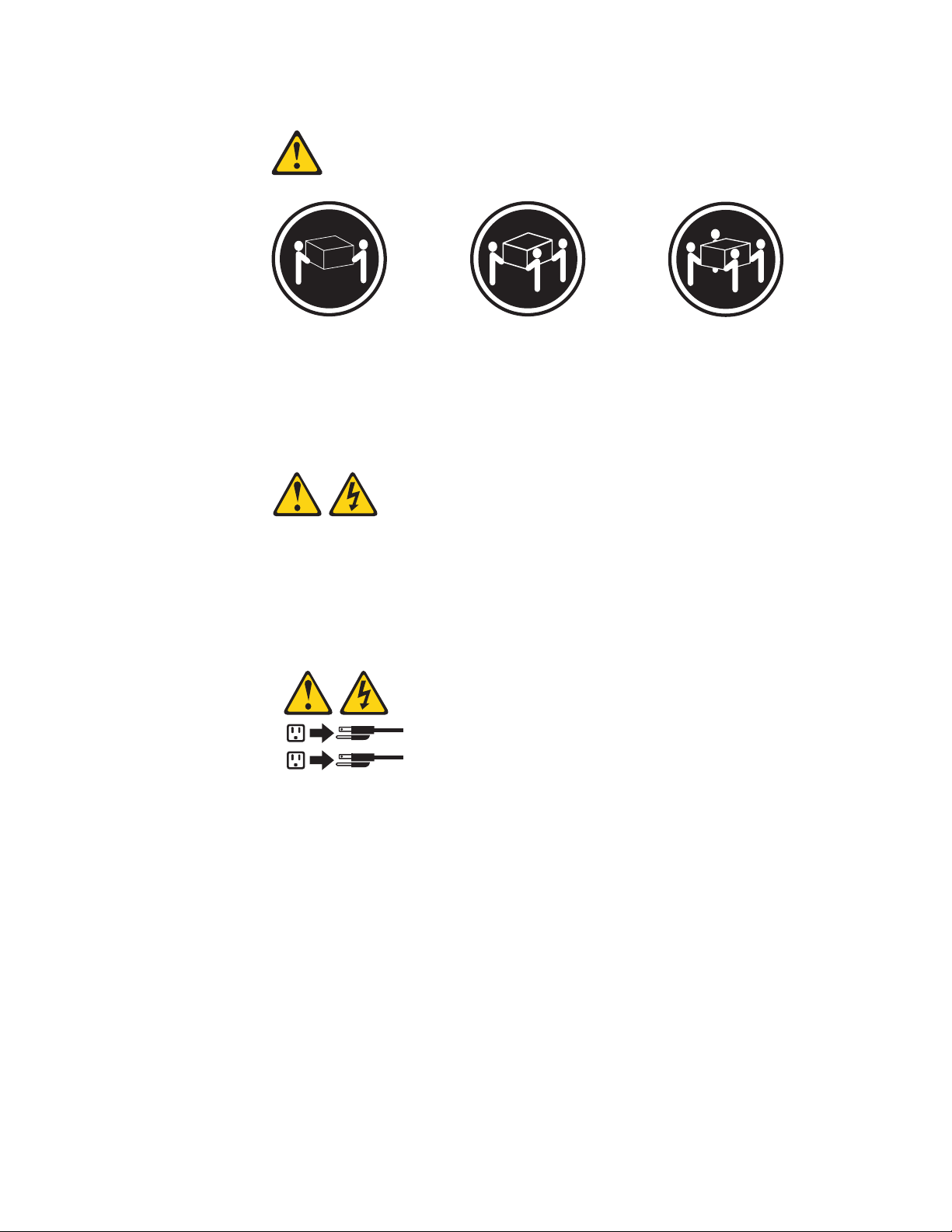
Statement 4:
≥ 18 kg (39.7 lb) ≥ 32 kg (70.5 lb) ≥ 55 kg (121.2 lb)
CAUTION:
Use safe practices when lifting.
Statement 5:
CAUTION:
The power control button on the device and the power switch on the power
supply do not turn off the electrical current supplied to the device. The device
also might have more than one power cord. To remove all electrical current
from the device, ensure that all power cords are disconnected from the power
source.
2
1
Safety ix
Page 12
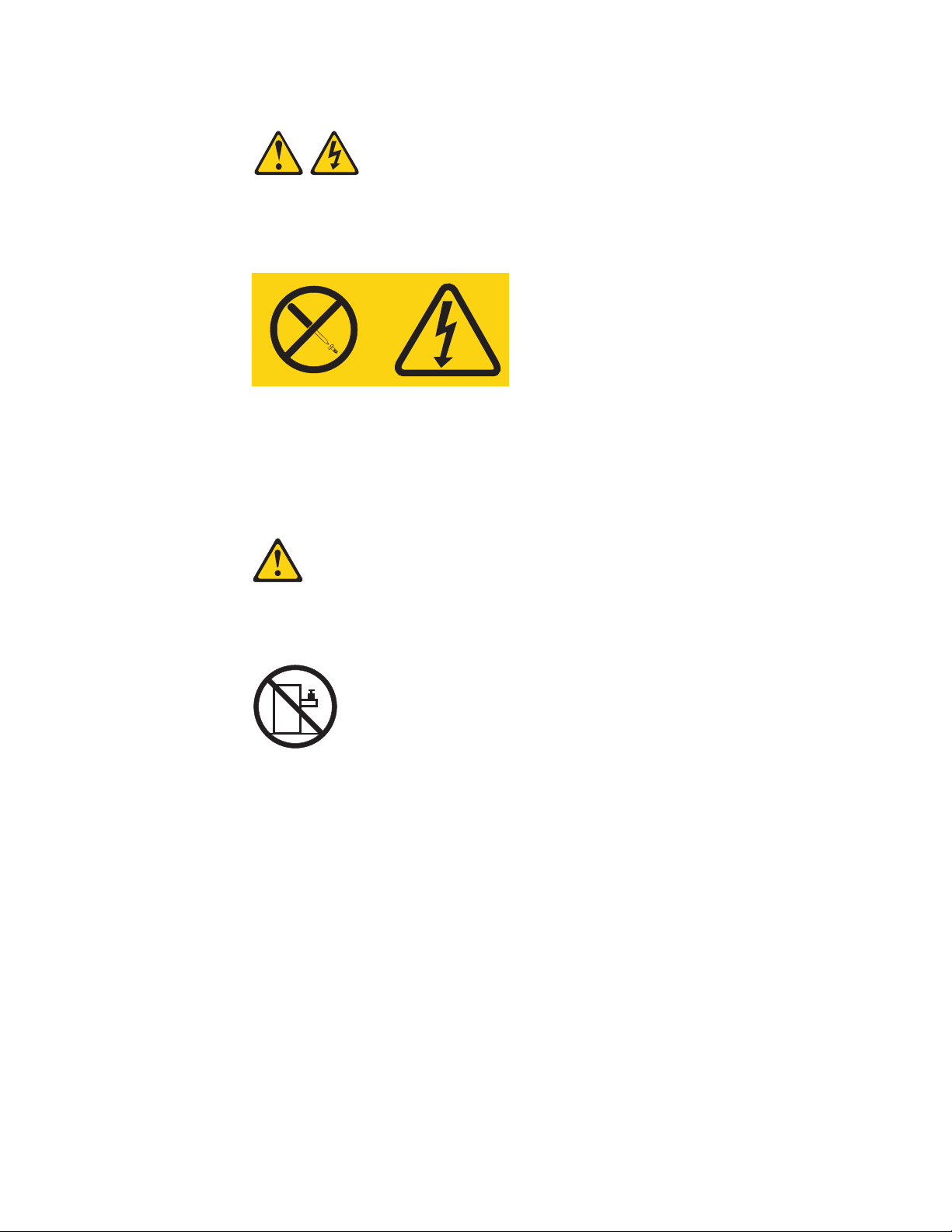
Statement 8:
CAUTION:
Never remove the cover on a power supply or any part that has the following
label attached.
Hazardous voltage, current, and energy levels are present inside any
component that has this label attached. There are no serviceable parts inside
these components. If you suspect a problem with one of these parts, contact
a service technician.
Statement 26:
CAUTION:
Do not place any object on top of rack-mounted devices.
x IBM System x3950 Type 8878 and System x3950 E Type 8879: User’s Guide
Page 13
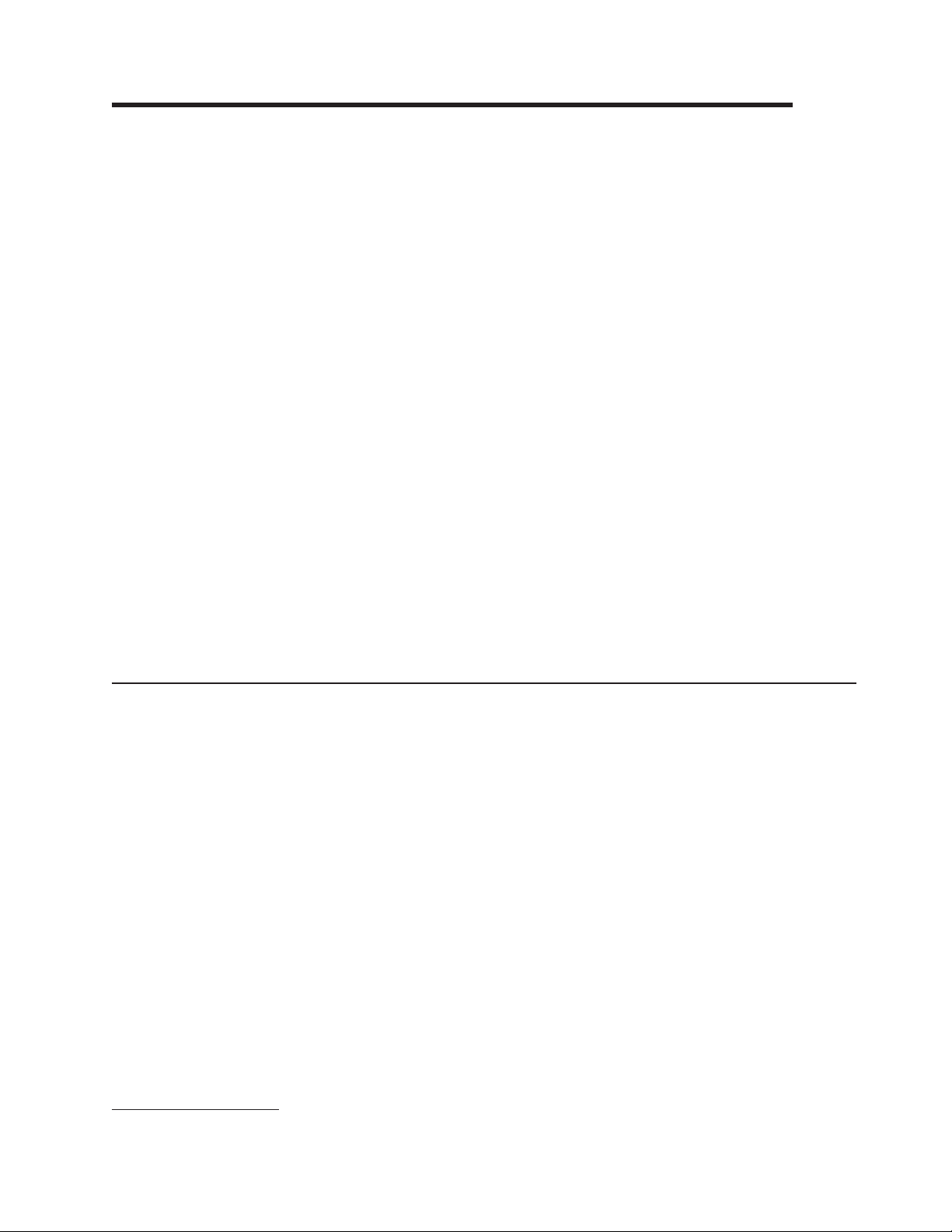
Chapter 1. The System x3950 and System x3950 E server
The IBM® System x3950 Type 8878 server is a 3-U1-high, high-performance server.
It is ideally suited for networking environments that require superior microprocessor
performance, efficient asset management, flexibility, and large amounts of reliable
data storage.
The System x3950 E server comes without a microprocessor or memory, but you
can install the components to make the System x3950 E server functionally
identical to the System x3950 server. You can interconnect System x3950 and
System x3950 E servers to create multi-node configurations using two, four, or eight
nodes, for up to 32-way operation. A System x3950 server must serve as the
primary node in the multi-node configuration.
Performance, ease of use, reliability, and expansion capabilities were key
considerations in the design of the server. These design features make it possible
for you to customize the system hardware to meet your needs today and provide
flexible expansion capabilities for the future.
The server comes with a limited warranty. For information about the terms of the
warranty and getting service and assistance, see the Warranty and Support
Information document.
The server contains IBM Enterprise X-Architecture™ technologies, which help
increase performance and reliability. For more information, see “What your server
offers” on page 5 and “Reliability, availability, and serviceability” on page 7.
You can obtain up-to-date information about the server and other IBM server
products at http://www.ibm.com/systems/x/.
Related documentation
This User’s Guide contains general information about the server, including how to
install supported options and how to configure the server. The following
documentation also comes with the server:
v Installation Guide
This printed document contains instructions for setting up the server and basic
instructions for installing some options.
v Warranty and Support Information
This document is in Portable Document Format (PDF) on the IBM System x
Documentation CD. It contains information about the terms of the warranty and
about service and assistance.
v Safety Information
This document is in PDF on the IBM System x Documentation CD. It contains
translated caution and danger statements. Each caution and danger statement
that appears in the documentation has a number that you can use to locate the
corresponding statement in your language in the Safety Information document.
v Rack Installation Instructions
This printed document contains instructions for installing the server in a rack.
™
1. Racks are measured in vertical increments of 4.45 cm (1.75 inches) each. Each increment is called a ″U.″ A 1-U-high device is
1.75 inches tall.
© Copyright IBM Corp. 2006 1
Page 14
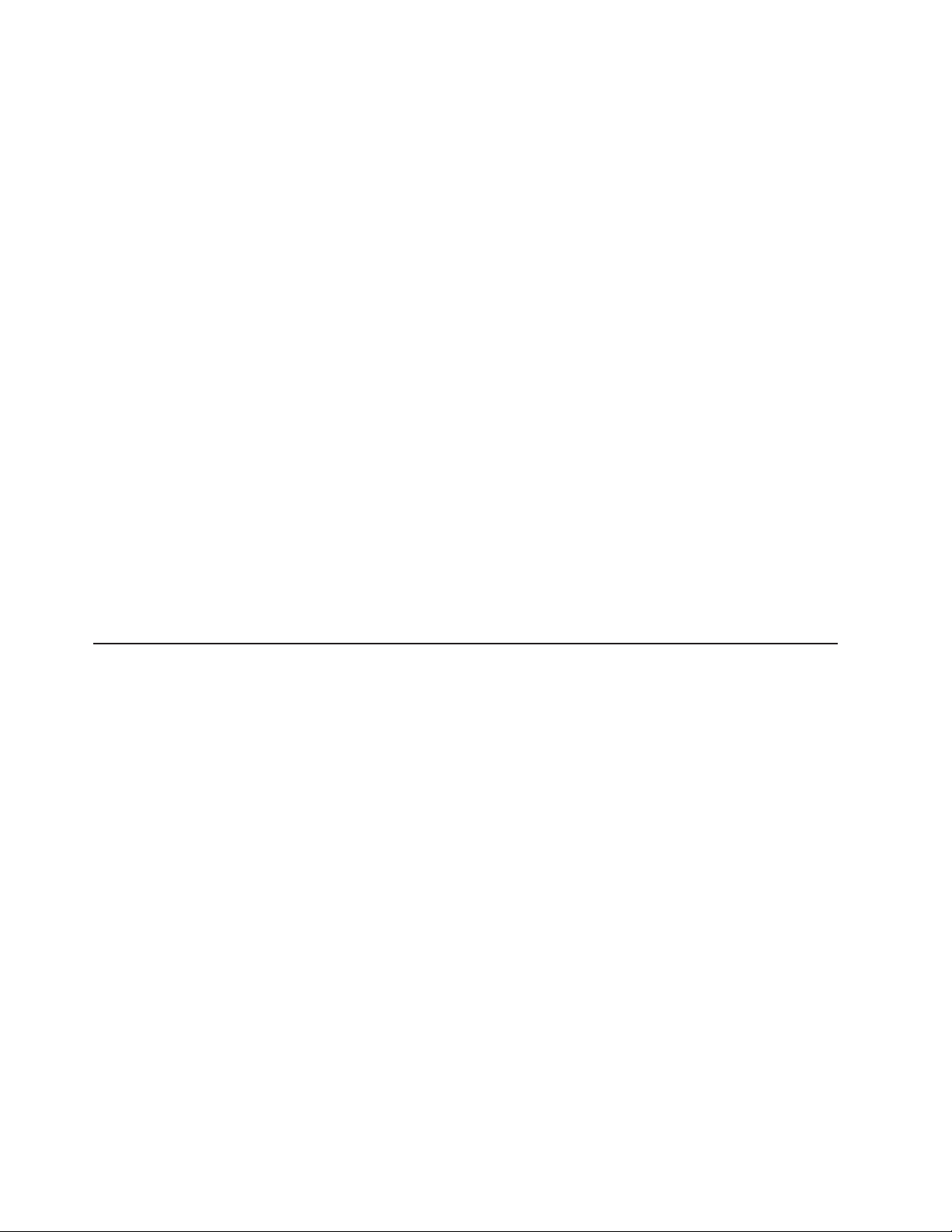
v Problem Determination and Service Guide
This document is in PDF on the IBM System x Documentation CD. It contains
information to help you solve problems yourself, and it contains information for
service technicians.
Depending
on the server model, additional documentation might be included on the
IBM System x Documentation CD.
The System x and xSeries® Tools Center is an online information center that
contains information about tools for updating, managing, and deploying firmware,
device drivers, and operating systems. The System x and xSeries Tools Center is at
http://publib.boulder.ibm.com/infocenter/toolsctr/v1r0/index.jsp.
The server might have features that are not described in the documentation that
comes with the server. The documentation might be updated occasionally to include
information about those features, or technical updates might be available to provide
additional information that is not included in the server documentation. These
updates are available from the IBM Web site. To check for updated documentation
and technical updates, complete the following steps.
Note: Changes are made periodically to the IBM Web site. The actual procedure
might vary slightly from what is described in this document.
1. Go to http://www.ibm.com/servers/eserver/support/xseries/index.html.
2. From the Hardware list, select System x3950 or System x3950 E and click
Go.
3. Click the Install and use tab.
4. Click Product documentation.
Notices and statements in this document
The caution and danger statements that appear in this document are also in the
multilingual Safety Information document, which is on the IBM System x
Documentation CD. Each statement is numbered for reference to the corresponding
statement in the Safety Information document.
The following notices and statements are used in this document:
v Note: These notices provide important tips, guidance, or advice.
v Important: These notices provide information or advice that might help you avoid
inconvenient or problem situations.
v Attention: These notices indicate potential damage to programs, devices, or
data. An attention notice is placed just before the instruction or situation in which
damage could occur.
v Caution: These statements indicate situations that can be potentially hazardous
to you. A caution statement is placed just before the description of a potentially
hazardous procedure step or situation.
v Danger: These statements indicate situations that can be potentially lethal or
extremely hazardous to you. A danger statement is placed just before the
description of a potentially lethal or extremely hazardous procedure step or
situation.
2 IBM System x3950 Type 8878 and System x3950 E Type 8879: User’s Guide
Page 15
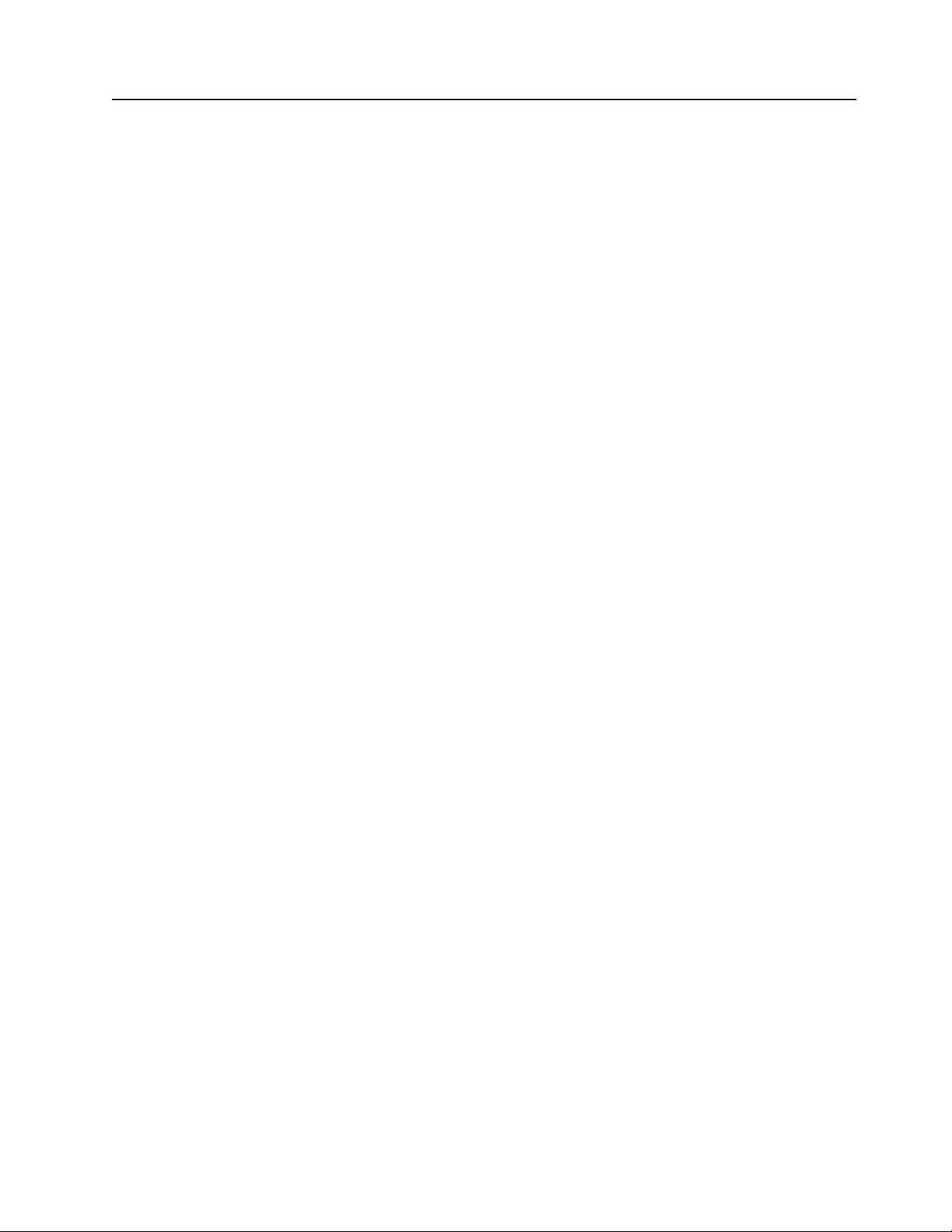
Features and specifications
The following information is a summary of the features and specifications of the
server. Depending on the server model, some features might not be available, or
some specifications might not apply.
Notes:
1. Racks are marked in vertical increments of 4.45 cm (1.75 inches). Each
increment is referred to as a unit, or “U.” A 1-U-high device is 4.45 cm (1.75
inches) tall.
2. Power consumption and heat output vary depending on the number and type of
optional features installed and the power-management optional features in use.
3. These levels were measured in controlled acoustical environments according to
the procedures specified by the American National Standards Institute (ANSI)
S12.10 and ISO 7779 and are reported in accordance with ISO 9296. Actual
sound-pressure levels in a given location might exceed the average values
stated because of room reflections and other nearby noise sources. The
declared sound-power levels indicate an upper limit, below which a large
number of computers will operate.
Chapter 1. The System x3950 and System x3950 E server 3
Page 16
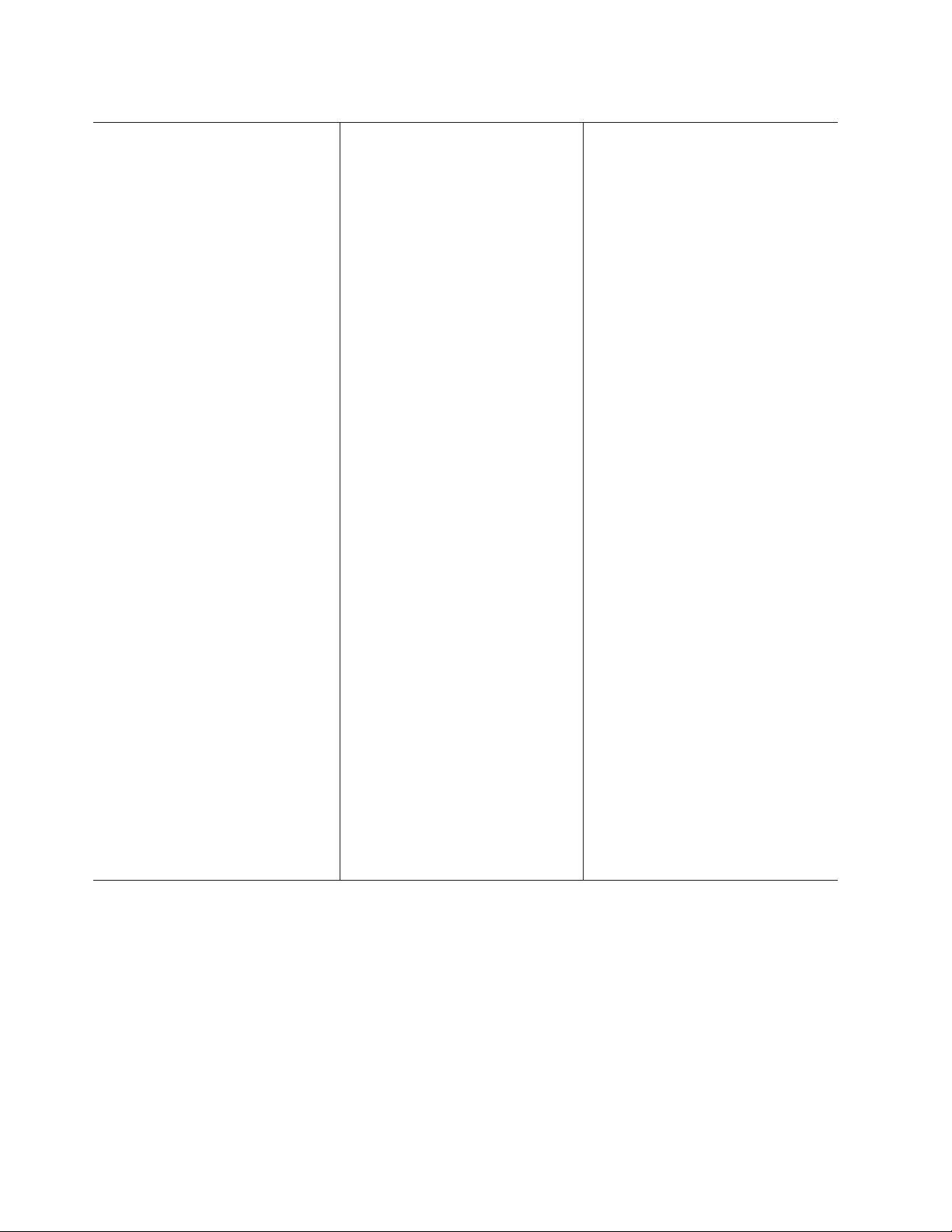
Table 1. Features and specifications
Microprocessor (not standard on
System x3950 E models):
v Intel® Xeon™ MP
v 1 MB (minimum) Level-2 cache
v 4 MB or 8 MB Level-3 cache
v 667 MHz front-side bus (FSB)
v Support for up to four microprocessors
Use the Configuration/Setup Utility
Note:
program to determine the type and speed
of the microprocessors.
Memory (not standard on System x3950
E models):
v Minimum: 2 GB depending on server
model, expandable to 64 GB
v Type: 333 MHz, registered, ECC,
PC2-3200 double data rate (DDR) II,
SDRAM
v Sizes: 1 GB, 2 GB, or 4 GB in pairs
v Connectors: Two-way interleaved, four
dual inline memory module (DIMM)
connectors per memory card
v Maximum: Four memory cards, each
card containing two pairs of PC2-3200
DDRII DIMMs
Drives:
v Slim DVD-ROM: IDE
v Serial Attached SCSI (SAS) hard disk
drives
Expansion
v Six SAS, 2.5-inch bays
v One 12.7-mm removable-media drive
bay (DVD drive installed, standard on
some models only)
Expansion
Six PCI-X 2.0 hot-plug 266 MHz/64-bit
slots
Upgradeable microcode:
System BIOS, diagnostics, service
processor, BMC, and SAS microcode
bays:
slots:
Power supply:
v Standard: Two dual-rated power
supplies
– 1300 watts at 220 V ac input
– 650 watts at 110 V ac input
Hot-swappable at 220 V ac only
v
Size:
v 3U
v Height: 128.35 mm (5.05 in.)
v Depth: 715 mm (28.15 in.)
v Width: 440 mm (17.32 in.)
v Weight: approximately 38.5 kg (85 lb)
when fully configured or 31.75 kg (70
lb) minimum
Integrated
functions:
v Baseboard management controller
v IBM EXA-32 Chipset with integrated
memory and I/O controller
v Service processor support for Remote
Supervisor Adapter II SlimLine
v Light path diagnostics
v Three Universal Serial Bus (USB) ports
(2.0)
– Two on rear of server
– One on front of server
v Broadcom 5704C dual 10/100/1000
Gigabit Ethernet controllers
v ATI 7000-M video
– 16 MB video memory
– SVGA compatible
Mouse connector
v
v Keyboard connector
v Serial connector
v SMP Expansion Ports
Acoustical
noise emissions:
v Sound power, idle: 6.6 bel declared
v Sound power, operating: 6.6 bel
declared
Environment:
v Air temperature:
– Server on:
- 10° to 35°C (50° to 95°F); altitude:
0 to 914 m (3000 ft). If the server
has a dual-core microprocessor, at
maximum power reduce the 35°C
by 1°C per 300 m above sea level,
or the microprocessor might throttle
to remain within the internal thermal
specifications.
- 10 to 32°C (50° to 90°F); altitude:
914 m to 2133 m (7000 ft).
– Server off: 10° to 43°C (50.0° to
109.4°F); maximum altitude: 2133 m
(6998.0 ft)
Humidity:
v
– Server on: 8% to 80%
– Server off: 8% to 80%
output:
Heat
Approximate heat output in British thermal
units (Btu) per hour:
v Minimum configuration: 1364 Btu (400
watts) per hour
v Maximum configuration: 5780 Btu (1700
watts) per hour
Electrical
input:
v Sine-wave input (50-60 Hz) required
v Input voltage low range:
– Minimum: 100 V ac
– Maximum: 127 V ac
v Input voltage high range:
– Minimum: 200 V ac
– Maximum: 240 V ac
Approximate input kilovolt-amperes (kVA):
v
– Minimum: 0.40 kVA
– Maximum: 1.6 kVA
Scalability
support:
Maximum configuration:
v Eight nodes
v 32-way operation
v 128 DIMMs
v 48 SAS hard disk drives
v 48 PCI-X adapters
4 IBM System x3950 Type 8878 and System x3950 E Type 8879: User’s Guide
Page 17
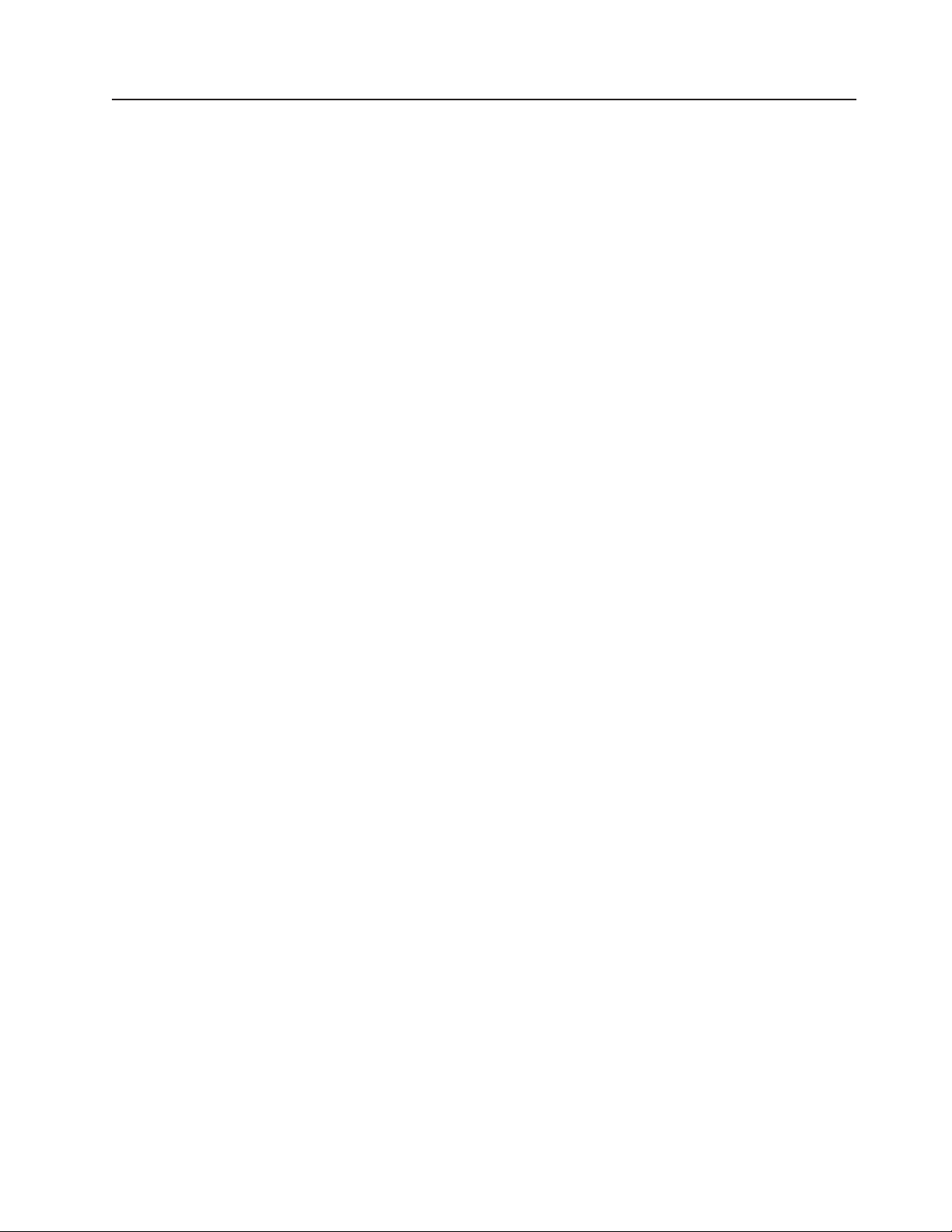
What your server offers
The server uses the following features and technologies:
v Active PCI-X (hot-plug) adapter capabilities
The server has six hot-plug slots for peripheral component interconnect (PCI-X)
adapters. With operating-system support, you can replace a failing hot-plug
PCI-X adapter without turning off the server. If the operating system and adapter
support the hot-add feature, you can also add a PCI adapter in one of these slots
without turning off the server.
v Baseboard management controller
The baseboard management controller provides environmental monitoring for the
server. If environmental conditions exceed thresholds or if system components
fail, the baseboard management controller lights LEDs to help you diagnose the
problem and records the errors in the error log. The baseboard management
controller is also known as the service processor.
The baseboard management controller also provides remote server management
capabilities through the OSA SMBridge management utility program.
v IBM Director
IBM Director is a workgroup-hardware-management tool that you can use to
centrally manage IBM System x and xSeries servers. For more information, see
the IBM Director documentation on the IBM Director CD.
v IBM Enterprise X-Architecture technology
IBM X-Architecture technology combines proven, innovative IBM designs to make
your x86-based server powerful, scalable, and reliable. For more information, see
http://www.ibm.com/servers/eserver/xseries/xarchitecture/enterprise/index.html.
– Active™ Memory
The Active Memory feature improves the reliability of memory through memory
mirroring, memory scrubbing, and the Memory ProteXion™ feature.
– Large system-memory capacity
The server supports up to 64 GB of system memory. The memory controller
supports error correcting code (ECC) for up to 16 industry-standard
PC2-3200, 333 megahertz (MHz), 1.8 V, 240-pin, registered, double-data-rate
(DDR) II, synchronous dynamic random access memory (SDRAM) dual inline
memory modules (DIMMs).
– Memory ProteXion
The Memory ProteXion feature provides the equivalent of a hot-spare drive in
a RAID array. It is based in the memory controller, and it enables the server to
sense when a chip on a DIMM has failed and to route the data around the
failed chip.
IBM ServerGuide
v
The ServerGuide Setup and Installation CD that comes with the server (standard
on some models only) provides programs to help you set up the server and
install a 32-bit Windows operating system. The ServerGuide program detects
installed hardware options and provides the correct configuration programs and
device drivers. For more information about the ServerGuide Setup and
Installation CD, see “Using the ServerGuide Setup and Installation CD” on page
63.
™
Setup and Installation CD
Chapter 1. The System x3950 and System x3950 E server 5
Page 18
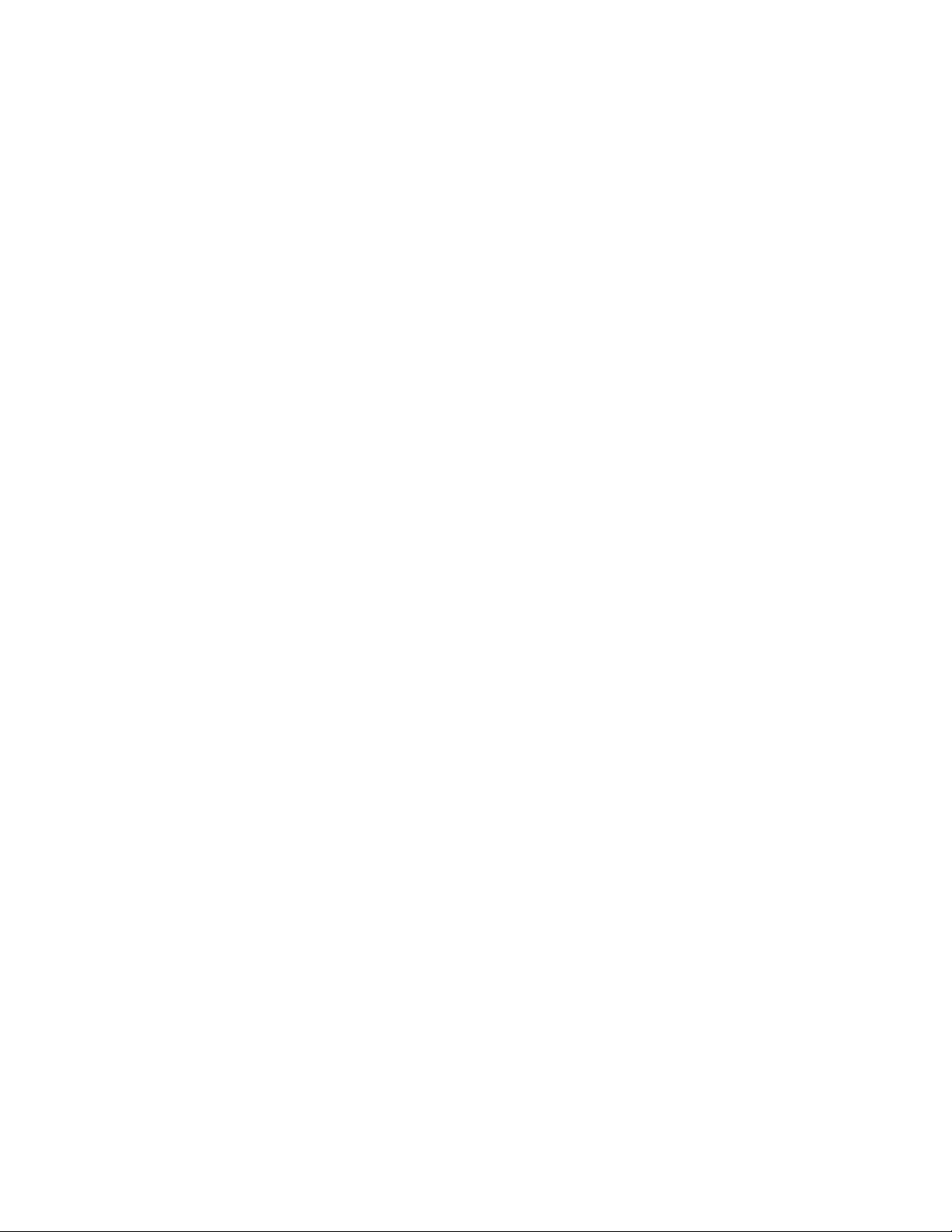
v Integrated network support
The server comes with an integrated Broadcom 5704C dual Gigabit Ethernet
controller, which supports connection to a 10-Mbps, 100-Mbps, or 1000-Mbps
network. For more information, see “Configuring the Gigabit Ethernet controller”
on page 66.
v Large data-storage capacity and hot-swap capability
The server supports up to six 25.4-mm (1-inch) slim-high, 2.5-inch hot-swap hard
disk drives that are connected to the SAS backplane. With the hot-swap feature,
you can add, remove, or replace hard disk drives without turning off the server.
v Light path diagnostics
Light path diagnostics provides LEDs to help you diagnose problems. For more
information, see the section about light path diagnostics in the Installation Guide.
v PowerExecutive
™
PowerExecutive is an IBM Director extension that measures and reports server
power consumption as it occurs. This enables you to monitor power consumption
in correlation to specific software application programs and hardware
configurations. You can obtain the measurement values through the
systems-management interface, and can view them using IBM Director. For more
information, including the required levels of IBM Director and PowerExecutive,
see the IBM Director documentation on the IBM Director CD, or go to
http://www.ibm.com/servers/eserver/xseries/systems_management/ibm_director
/extensions.
v Redundant connection
The addition of an optional network interface card (NIC) provides a failover
capability to a redundant Ethernet connection. If a problem occurs with the
primary Ethernet connection, all Ethernet traffic that is associated with the
primary connection is automatically switched to the redundant NIC. If the
applicable device drivers are installed, this switching occurs without data loss and
without user intervention.
v Redundant cooling and power capabilities
The redundant cooling of the fans in the server enable continued operation if one
of the fans fails. The server supports up to two hot-swap power supplies, which
provide redundant power for many server configurations.
v Scalable partitions
The server is scalable and can be connected to multiple servers so that you can
share resources between servers.
v ServeRAID™ support
The server supports ServeRAID adapters to create redundant array of
independent disks (RAID) configurations.
v Symmetric multiprocessing (SMP)
The server supports up to four Intel Xeon microprocessors. If the server comes
with only one microprocessor, you can install additional microprocessors to
enhance performance and provide SMP capability.
v Systems-management capabilities
The server supports the IBM Remote Supervisor Adapter II SlimLine. When this
adapter is used with the systems-management software that comes with the
server, you can manage the functions of the server locally and remotely. The
Remote Supervisor Adapter II SlimLine also provides system monitoring, event
recording, and dial-out alert capability.
6 IBM System x3950 Type 8878 and System x3950 E Type 8879: User’s Guide
Page 19
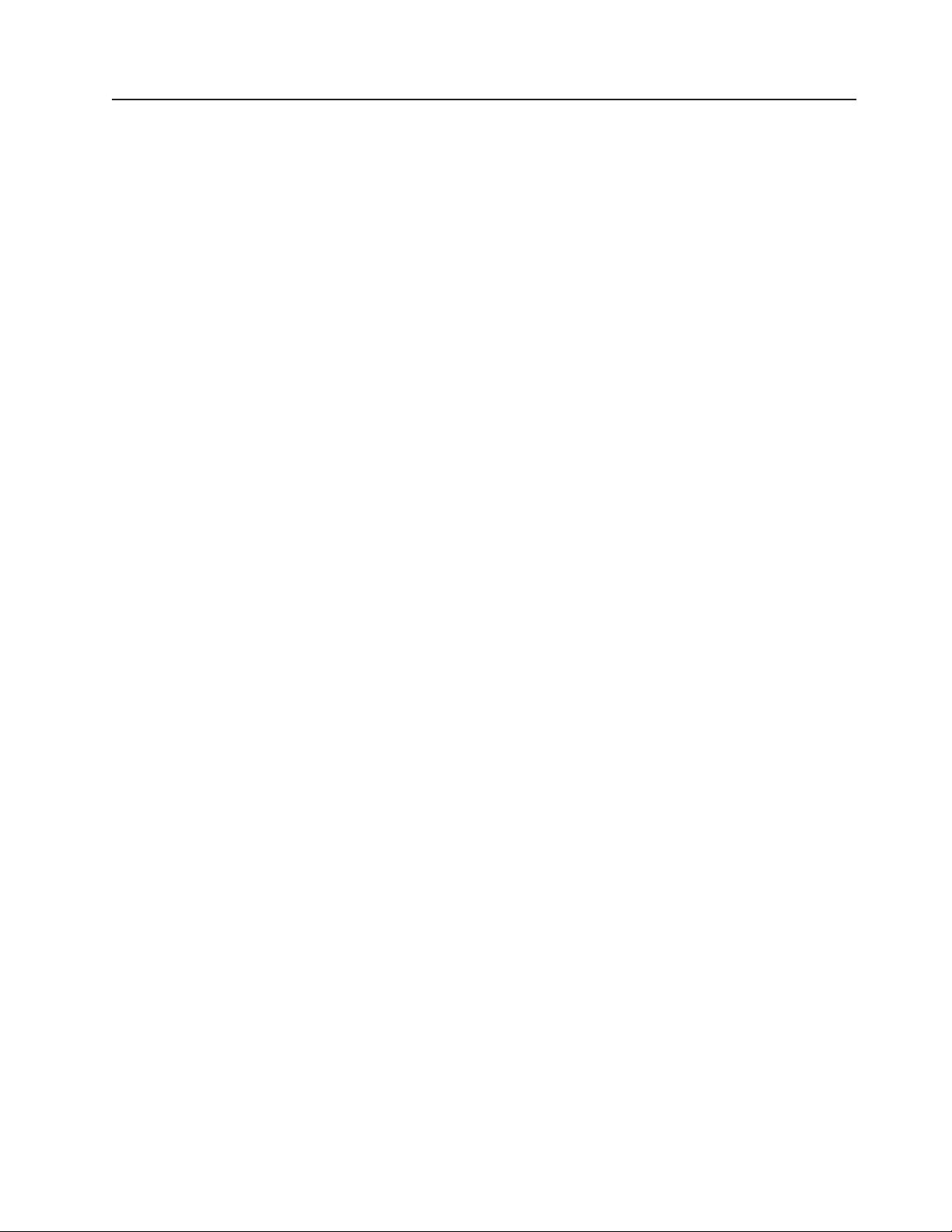
Reliability, availability, and serviceability
Three important computer design features are reliability, availability, and
serviceability (RAS). The RAS features help to ensure the integrity of the data that
is stored in the server, the availability of the server when you need it, and the ease
with which you can diagnose and correct problems.
The server has the following RAS features:
v Active memory
v Active™ PCI-X (hot-plug) adapter slots
v Automatic BIOS recovery (ABR)
v Automatic error retry and recovery
v Automatic restart after a power failure
v Availability of microcode and diagnostic levels
v Backup basic input/output system (BIOS) switching under the control of the
service processor
v Baseboard management controller (service processor)
v Built-in, menu-driven electrically erasable programmable ROM (EEPROM) based
setup, system configuration, and diagnostic programs
v Built-in monitoring for fan, power, temperature, voltage, and power-supply
redundancy
v Chipkill™ memory protection
v Error codes and messages
v Error correcting code (ECC) L2 cache and system memory
v Fault-resistant startup
v Hot-swap hard disk drives
v IBM Director workgroup-hardware-management tool
v Information and light path diagnostics LED panels
v Optional service processor adapter for remote system management
v Parity checking on the small computer system interface (SCSI) bus and PCI
buses
v Power managed and Advanced Configuration and Power Interface (ACPI)
compliant
v Power-on self-test (POST)
v Predictive Failure Analysis® (PFA) alerts
v Redundant Ethernet capabilities (requires optional Ethernet adapter) with failover
support
v Redundant hot-swap capability
– Cooling fans with speed-sensing capability
– Power supplies
Remind button to temporarily flash the Attention LED
v
v Remote system problem-determination support
v ROM-based diagnostic programs
v Standby voltage for systems-management features and monitoring
v Startup (boot) from LAN using Preboot Execution Environment (PXE) protocol
v System auto-configuring from the configuration menu
v System error logging (POST and service processor when Remote Supervisor
Adapter II SlimLine is installed)
v Upgradeable microcode for POST, BIOS, diagnostics, service processor, and
read-only memory (ROM) resident code, locally or over the LAN
v Vital product data (VPD) on microprocessors, system boards, power supplies,
and SAS (hot-swap-drive) backplane
v Wake on LAN® capability
Chapter 1. The System x3950 and System x3950 E server 7
Page 20
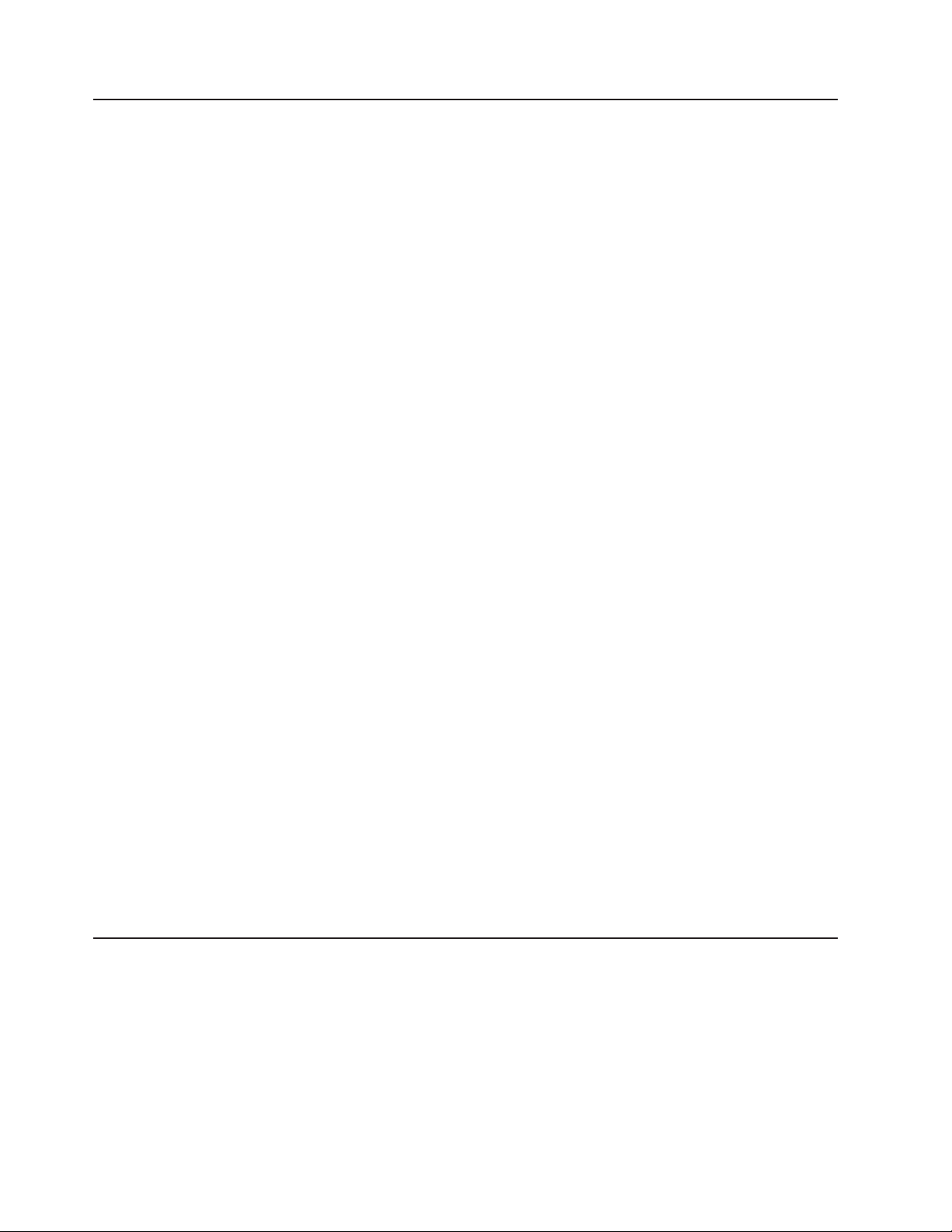
IBM Director
With IBM Director, a network administrator can perform the following tasks:
v View the hardware configuration of remote systems, in detail
v Monitor the usage and performance of critical components, such as
microprocessors, disks, and memory
v Centrally manage individual or large groups of IBM and non-IBM
x86-processor-based servers, desktop computers, workstations, and notebook
computers on a variety of platforms
Director provides a comprehensive entry-level workgroup hardware manager. It
IBM
includes the following key features:
v Advanced self-management capabilities for maximum system availability.
v Multiple operating-system platform support, including Microsoft® Windows® 2000
Server, Windows Server 2003, Windows XP Professional, AIX®, i5/OS™, Red Hat
Linux®, SUSE Linux, VMware, and Novell NetWare. For a complete list of
operating systems that support IBM Director, see the IBM Director Compatibility
Document. This document is in Portable Document Format (PDF) at
http://www.ibm.com/pc/support/site.wss/document.do?lndocid=MIGR-61788. It is
updated every 6 to 8 weeks.
v Support for IBM and non-IBM servers, desktop computers, workstations, and
notebook computers.
v Support for systems-management industry standards.
v Integration into leading workgroup and enterprise systems-management
environments.
v Ease of use, training, and setup.
Director also provides an extensible platform that supports advanced server
IBM
tools that are designed to reduce the total cost of managing and supporting
networked systems. By deploying IBM Director, you can achieve reductions in
ownership costs through the following benefits:
v Reduced downtime
v Increased productivity of IT personnel and users
v Reduced service and support costs
For more information about IBM Director, see the documentation on the IBM
Director CD that comes with the server, the IBM Director Information Center at
http://publib.boulder.ibm.com/infocenter/eserver/v1r2/topic/diricinfo/fqm0_main.html,
and the IBM System x and xSeries Systems Management Web page at
http://www.ibm.com/servers/eserver/xseries/systems_management/, which presents
an overview of IBM Systems Management and IBM Director.
The UpdateXpress program
The UpdateXpress program is available for most System x and xSeries servers and
optional devices. It detects supported and installed device drivers and firmware in
the server and installs available updates. You can download the UpdateXpress
program from the Web at no additional cost, or you can purchase it on a CD. To
download the program or purchase the CD, go to http://www.ibm.com/servers/
eserver/xseries/systems_management/ibm_director/extensions/xpress.html.
Additional information about UpdateXpress is available from the System x and
xSeries Tools Center at http://publib.boulder.ibm.com/infocenter/toolsctr/v1r0/
index.jsp.
8 IBM System x3950 Type 8878 and System x3950 E Type 8879: User’s Guide
Page 21

Server controls, connectors, LEDs, and power
This section describes the controls, connectors, and light-emitting diodes (LEDs)
and how to turn the server on and off.
Front view
The following illustration shows the controls, LEDs, and connectors on the front of
the server.
Hard disk drive
status LED
Hard disk drive
activity LED
Operator information
panel
Electrostatic-discharge
connector
DVD-eject button
DVD drive activity LED
Hard disk drive status LED: If a ServeRAID-8i adapter is installed, when this LED
is lit it indicates that the associated hard disk drive has failed. If the LED flashes
slowly (one flash per second), the drive is being rebuilt. If the LED flashes rapidly
(three flashes per second), the controller is identifying the drive.
Hard disk drive activity LED: On some server models, each hot-swap hard disk
drive has an activity LED. When this LED is flashing, it indicates that the drive is in
use.
Operator information panel: This panel contains controls and LEDs. The following
illustration shows the controls and LEDs on the operator information panel.
Power-control button
USB connector
Power-on LED
Hard disk drive activity LED
Locator LED
Information LED
Release latch
System-error LED
The following controls, connectors, and LEDs are on the operator information panel:
v USB connector: Connect a USB device to this connector.
v Power-control button: Press this button to turn the server on and off manually.
A power-control-button shield comes with the server.
v Information LED: When this LED is lit, it indicates that there is a suboptimal
condition in the server and that light path diagnostics will light an additional LED
to help isolate the condition. If the LOG LED on the light path diagnostics panel
is lit, information is available in the baseboard management controller (BMC) log
or in the system-event log about the condition. The condition might be that the
BMC log is full or almost full.
Chapter 1. The System x3950 and System x3950 E server 9
Page 22
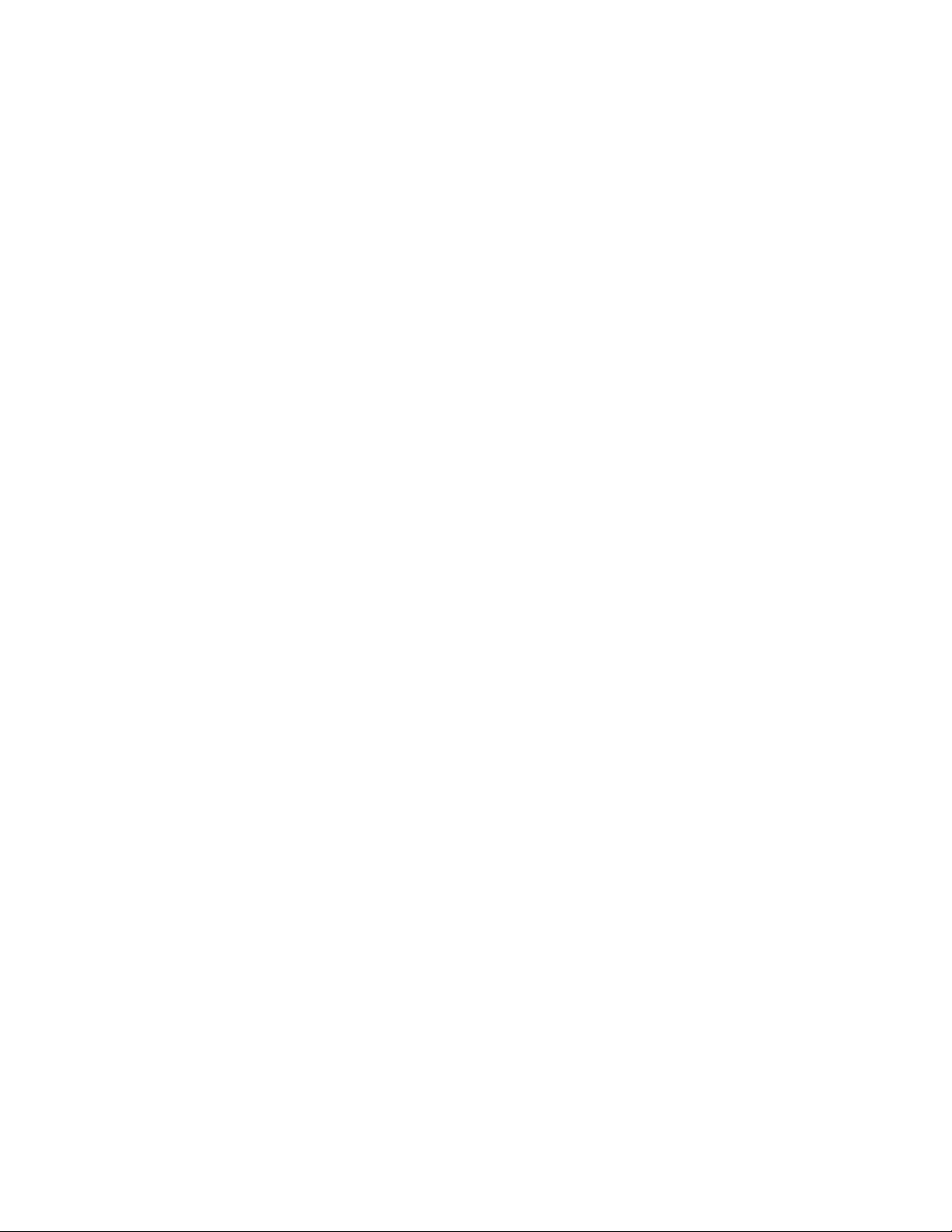
This LED and LEDs on the light path diagnostics panel remain lit until you
resolve the condition. If the only condition is that the BMC log is full or almost
full, clear the BMC log or the system-event log through the Configuration/Setup
Utility program to turn off the lit LEDs. See “Using the Configuration/Setup Utility
program” on page 58 for information about clearing the logs. Clear the logs after
you have resolved all conditions.
Important: If the server has a baseboard management controller, clear the BMC
log and system-event log after you resolve all conditions. This will turn off the
information LED and LOG LED, if all conditions are resolved.
v Release latch: Slide this latch to the left to access the light path diagnostics
panel.
v System-error LED: When this LED is lit, it indicates that a system error has
occurred. An LED on the light path diagnostics panel is also lit to help isolate the
error.
v Locator LED: When this LED is lit, it has been lit remotely by the system
administrator to aid in visually locating the server.
In multi-node configurations, when this LED flashes during startup, it indicates
that the server is the primary node. When this LED is lit during startup, it
indicates that the server is a secondary node.
v Hard disk drive activity LED: When this LED is flashing, it indicates that a SAS
hard disk drive is in use.
v Power-on LED: When this LED is lit and not flashing, it indicates that the server
is turned on. When this LED is flashing, it indicates that the server is turned off
and still connected to an ac power source. When this LED is off, it indicates that
ac power is not present, or the power supply or the LED itself has failed.
Note: If this LED is off, it does not mean that there is no electrical power in the
server. The LED might be burned out. To remove all electrical power from the
server, you must disconnect the power cords from the electrical outlets.
Electrostatic-discharge
connector: Connect an electrostatic-discharge wrist strap
to this connector.
DVD drive activity LED: (Standard on some models only) When this LED is lit, it
indicates that the DVD drive is in use.
DVD-eject button: (Standard on some models only) Press this button to release a
CD or DVD from the DVD drive.
10 IBM System x3950 Type 8878 and System x3950 E Type 8879: User’s Guide
Page 23
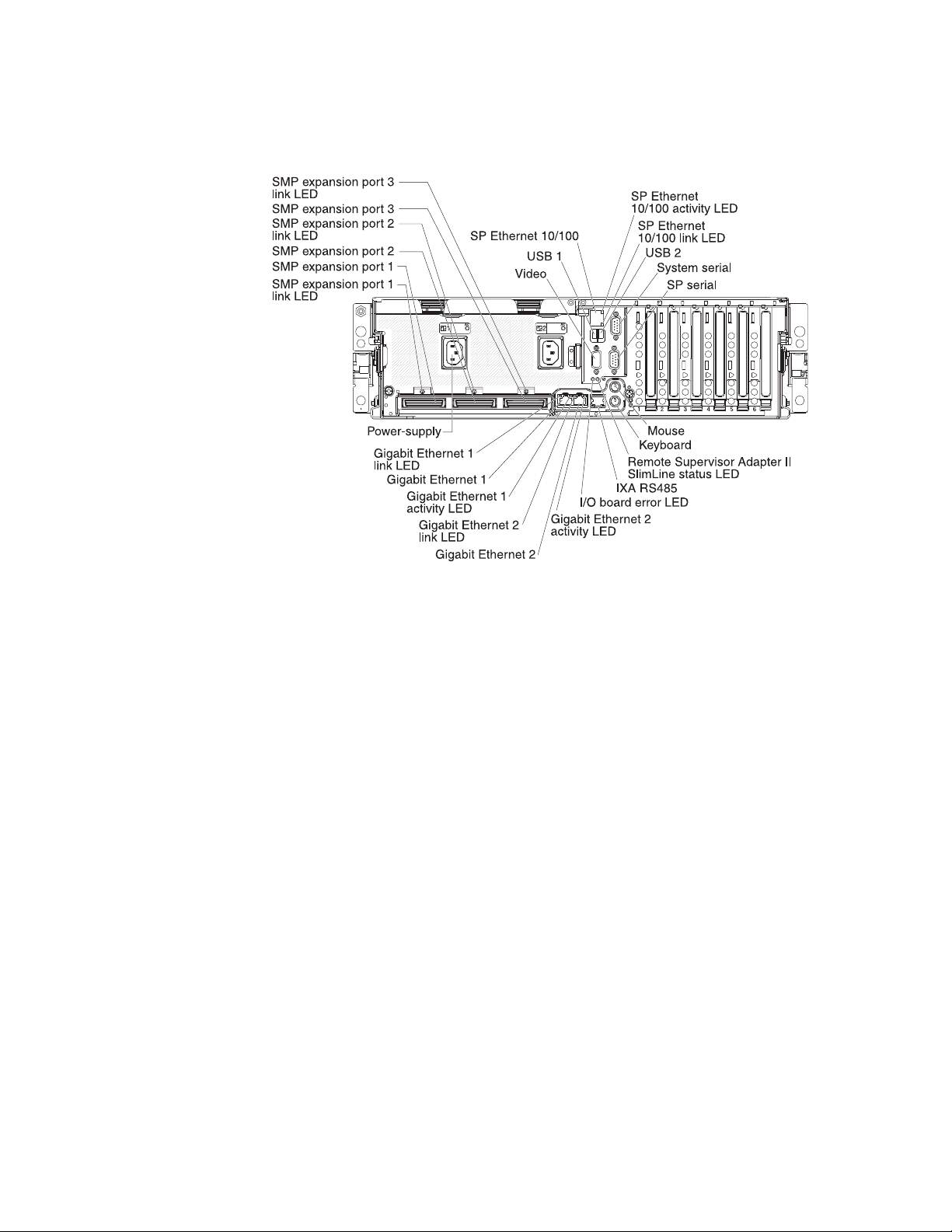
Rear view
The following illustration shows the connectors and LEDs on the rear of the server.
Video connector: Connect a monitor to this connector.
USB 1 connector: Connect a USB device to this connector.
SP Ethernet 10/100 connector: Use this connector to connect the service
processor to a network.
SP Ethernet 10/100 activity LED: This LED is on the SP Ethernet 10/100
connector. When this LED is lit, it indicates that there is activity between the server
and the network.
SP Ethernet 10/100 link LED: This LED is on the SP Ethernet 10/100 connector.
When this LED is lit, it indicates that there is an active connection on the Ethernet
port.
USB 2 connector: Connect a USB device to this connector.
System serial connector: Connect a 9-pin serial device to this connector.
SP Serial connector: Connect a 9-pin serial device to this connector.
Mouse connector: Connect a mouse or other device to this connector.
Keyboard connector: Connect a keyboard to this connector.
Remote Supervisor Adapter II SlimLine status LED: When this LED flashes, it
indicates that there is activity on the Remote Supervisor Adapter II SlimLine. When
this LED is lit continuously, it indicates that there is a problem with the Remote
Supervisor Adapter II SlimLine.
Chapter 1. The System x3950 and System x3950 E server 11
Page 24
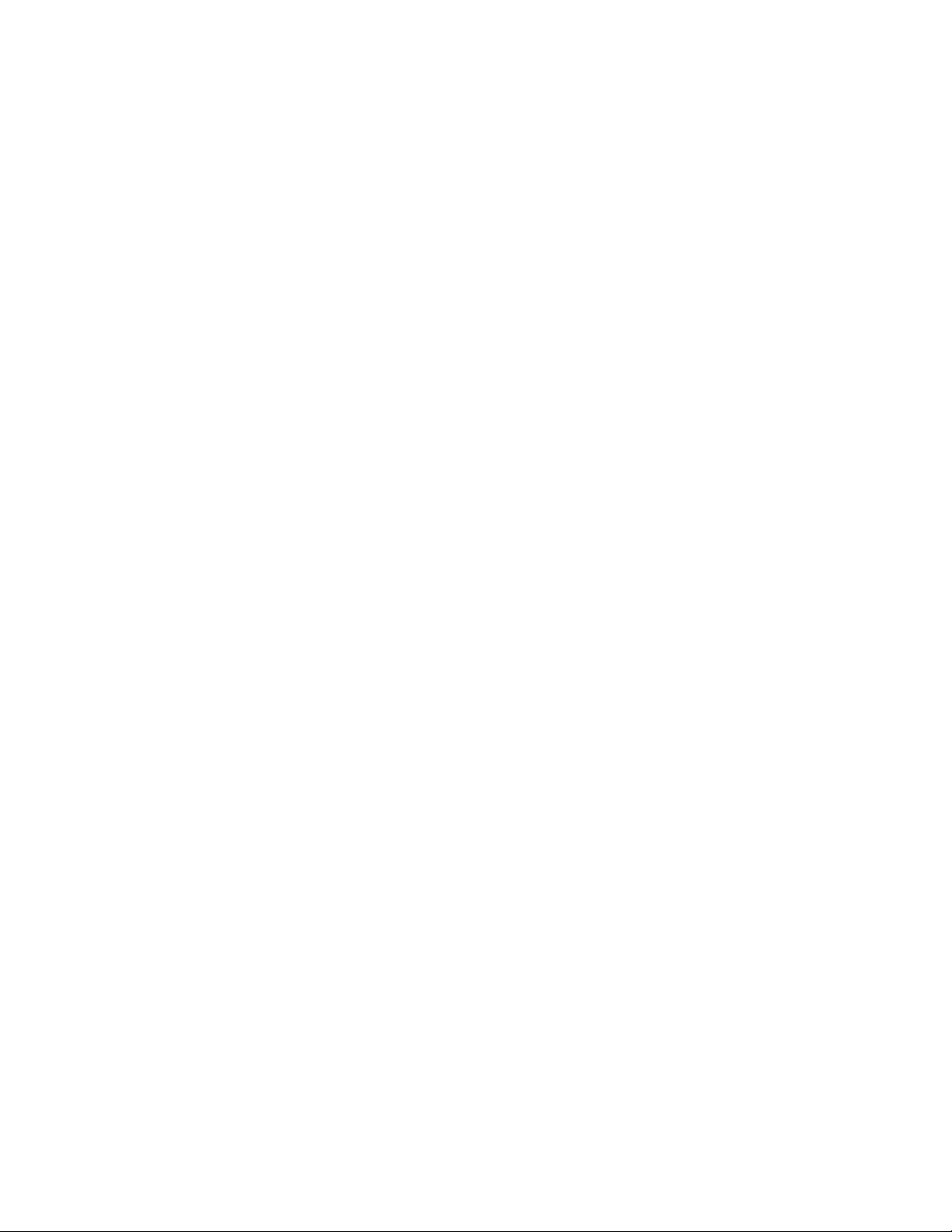
IXA RS485 connector: Use this connector to connect to an iSeries™ server when
an Integrated xSeries Adapter (IXA) is installed. The cable for this connection
comes with the server.
I/O board error LED: This LED is on the I/O board and is visible on the rear of the
server. When this LED is lit, it indicates that there is a problem with the I/O board.
Gigabit Ethernet 2 activity LED: This LED is on the Gigabit Ethernet 2 connector.
When this LED flashes, it indicates that there is activity between the server and the
network.
Gigabit Ethernet 2 connector: Use this connector to connect the server to a
network.
Gigabit Ethernet 2 link LED: This LED is on the Gigabit Ethernet 2 connector.
When this LED is lit, it indicates that there is an active connection on the Ethernet
port.
Gigabit Ethernet 1 activity LED: This LED is on the Gigabit Ethernet 1 connector.
When this LED flashes, it indicates that there is activity between the server and the
network.
Gigabit Ethernet 1 connector: Use this connector to connect the server to a
network.
Gigabit Ethernet 1 link LED: This LED is on the Gigabit Ethernet 1 connector.
When this LED is lit, it indicates that there is an active connection on the Ethernet
port.
Power-supply connector: Connect the power cord to this connector.
SMP Expansion Port 1 link LED: When this LED is lit, it indicates that there is an
active connection on SMP Expansion Port 1.
SMP Expansion Port 1 connector: Use this connector to connect the server to
other servers to form multi-node configurations.
SMP Expansion Port 2 connector: Use this connector to connect the server to
other servers to form multi-node configurations.
SMP Expansion Port 2 link LED: When this LED is lit, it indicates that there is an
active connection on SMP Expansion Port 2.
SMP Expansion Port 3 connector: Use this connector to connect the server to
other servers to form multi-node configurations.
SMP Expansion Port 3 link LED: When this LED is lit, it indicates that there is an
active connection on SMP Expansion Port 3.
Server power features
When the server is connected to an ac power source but is not turned on, the
operating system does not run, and all core logic except for the service processor is
shut down; however, the server can respond to requests from the service processor,
such as a remote request to turn on the server. The power-on LED flashes to
indicate that the server is connected to ac power but not turned on.
12 IBM System x3950 Type 8878 and System x3950 E Type 8879: User’s Guide
Page 25
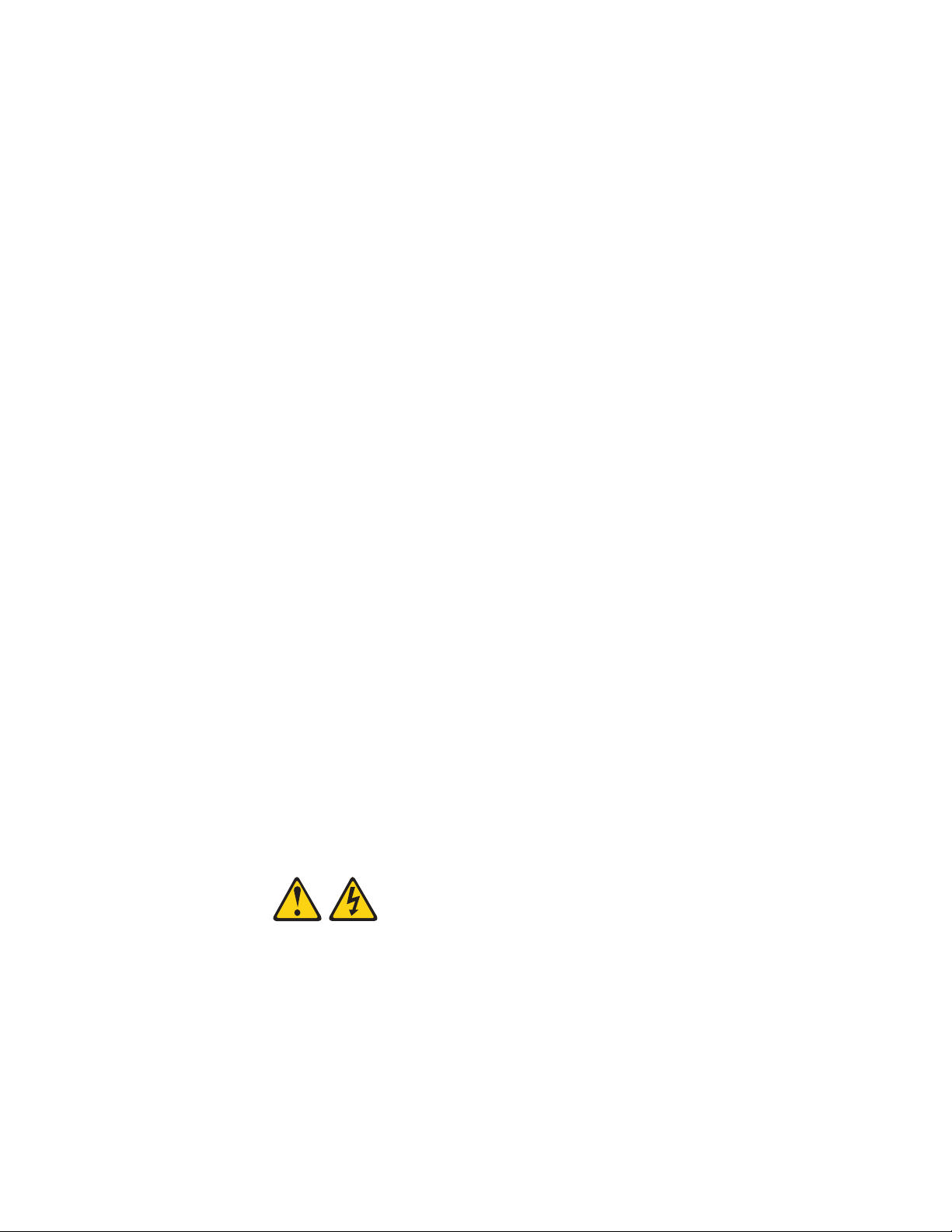
Turning on the server
Approximately 20 seconds after the server is connected to ac power, the
power-control button becomes active, and one or more fans might start running to
provide cooling while the server is connected to power. Yo u can turn on the server
and start the operating system by pressing the power-control button.
Note: If a Remote Supervisor Adapter II SlimLine is installed in the server, during
initial startup, the server might appear to be unresponsive for an unusual length of
time (one minute to several minutes).
The server can also be turned on in any of the following ways:
v If a power failure occurs while the server is turned on, the server will restart
automatically when power is restored.
v If the server is installed in a static partition, you can turn on the server and start
the operating system by pressing the power-control button on the primary node in
the partition.
v If your operating system supports the systems-management software for the
Remote Supervisor Adapter II SlimLine, the systems-management software can
turn on the server.
v If your operating system supports the Wake on LAN feature, the Wake on LAN
feature can turn on the server.
When 4 GB or more of memory (physical or logical) is installed, some
Note:
memory is reserved for various system resources and is unavailable to the
operating system. The amount of memory that is reserved for system resources
depends on the operating system, the configuration of the server, and the
configured PCI options.
Turning off the server
When you turn off the server and leave it connected to ac power, the server can
respond to requests from the service processor, such as a remote request to turn
on the server. While the server remains connected to ac power, one or more fans
might continue to run. To remove all power from the server, you must disconnect it
from the power source.
Some operating systems require an orderly shutdown before you turn off the server.
See your operating-system documentation for information about shutting down the
operating system.
Statement 5:
CAUTION:
The power control button on the device and the power switch on the power
supply do not turn off the electrical current supplied to the device. The device
also might have more than one power cord. To remove all electrical current
from the device, ensure that all power cords are disconnected from the power
source.
Chapter 1. The System x3950 and System x3950 E server 13
Page 26
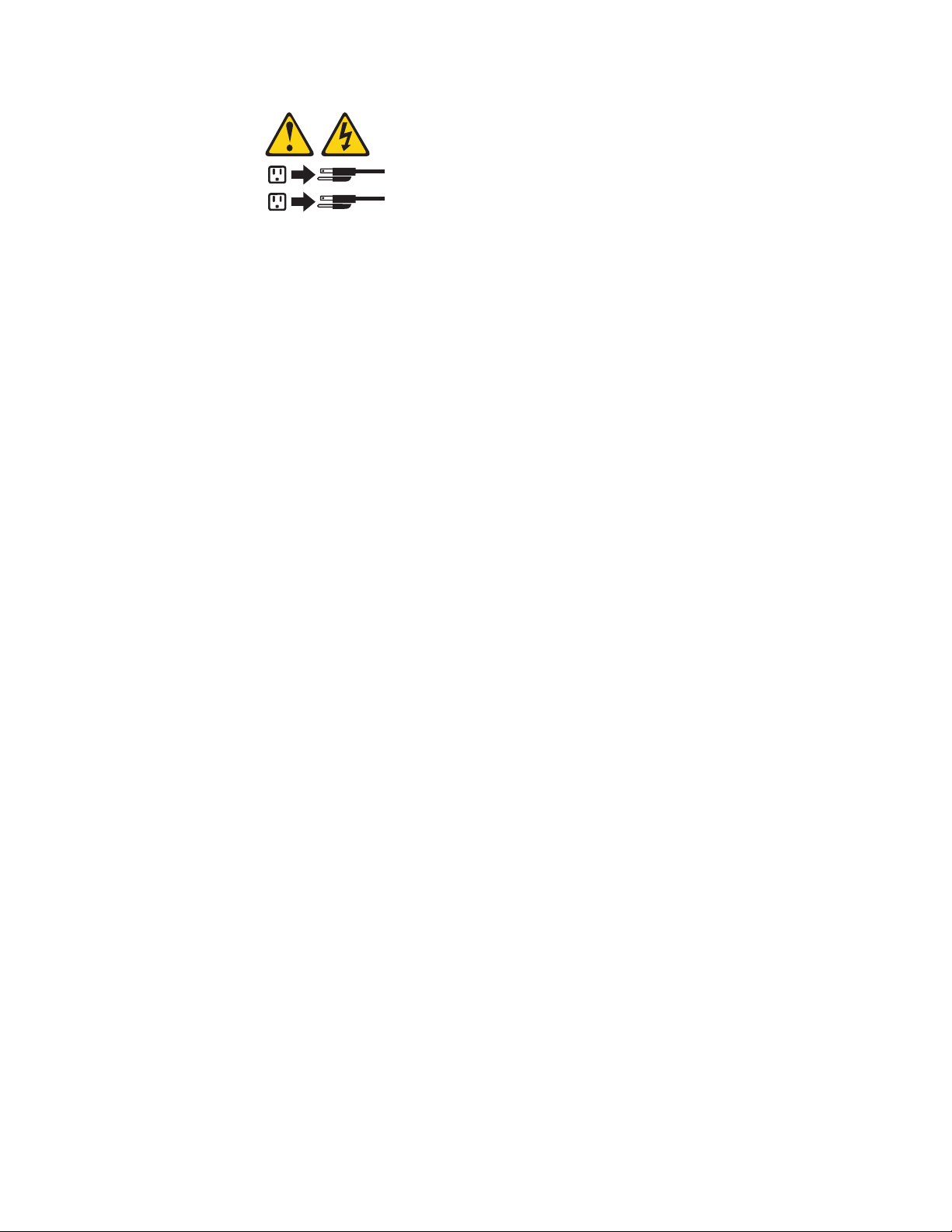
2
1
The server can be turned off in any of the following ways:
v Yo u can turn off the server from the operating system, if your operating system
supports this feature. After an orderly shutdown of the operating system, the
server will be turned off automatically.
v Yo u can press the power-control button to start an orderly shutdown of the
operating system and turn off the server, if your operating system supports this
feature.
v If the operating system stops functioning, you can press and hold the
power-control button for more than 4 seconds to turn off the server.
v If the server is installed in a static partition, pressing the power-control button on
the primary node in the partition will start an orderly shutdown of the operating
system and turn off the server.
v The server can be turned off from the Remote Supervisor Adapter II SlimLine
user interface.
v If the Wake on LAN feature turned on the server, the Wake on LAN feature can
turn off the server.
v Yo u can turn off the server through a request from the service processor.
14 IBM System x3950 Type 8878 and System x3950 E Type 8879: User’s Guide
Page 27
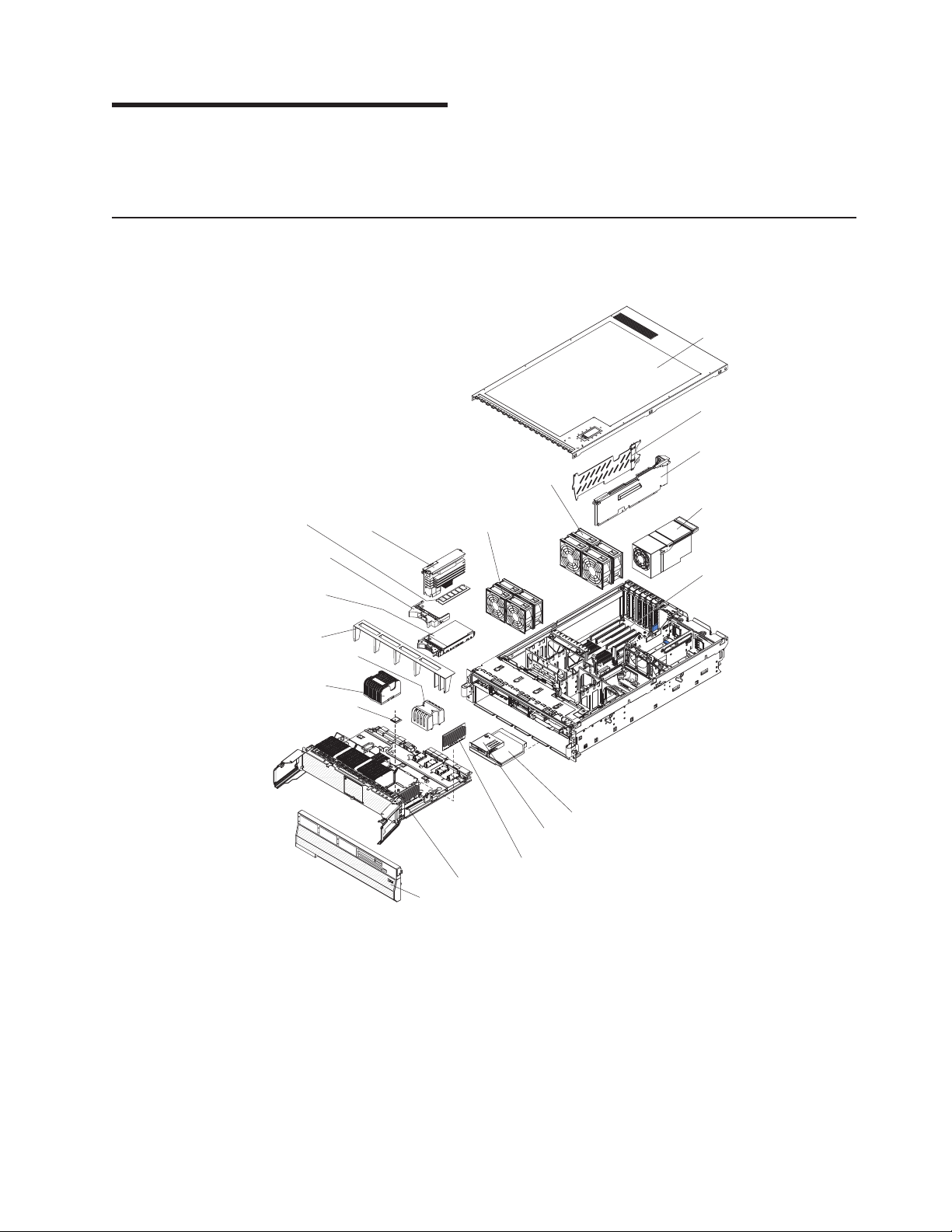
Chapter 2. Installing options
This chapter provides detailed instructions for installing optional hardware devices in
the server.
Server components
The following illustration shows the major components in the server. The
illustrations in this document might differ slightly from your hardware.
Top cover
PCI-X divider
I/O board
DIMM
Hard disk
drive filler
panel
Hot-swap
hard disk
drive
Air baffle
Microprocessor
baffle
Heat sink
Microprocessor
Memory
card
FRONT
Hot-swap fans
92 mm
Hot-swap fans
80 mm
Microprocessor tray
Bezel
CD-ROM drive
Operator information
panel
VRM
Hot-swap
power
supply
PCI-X slots
© Copyright IBM Corp. 2006 15
Page 28
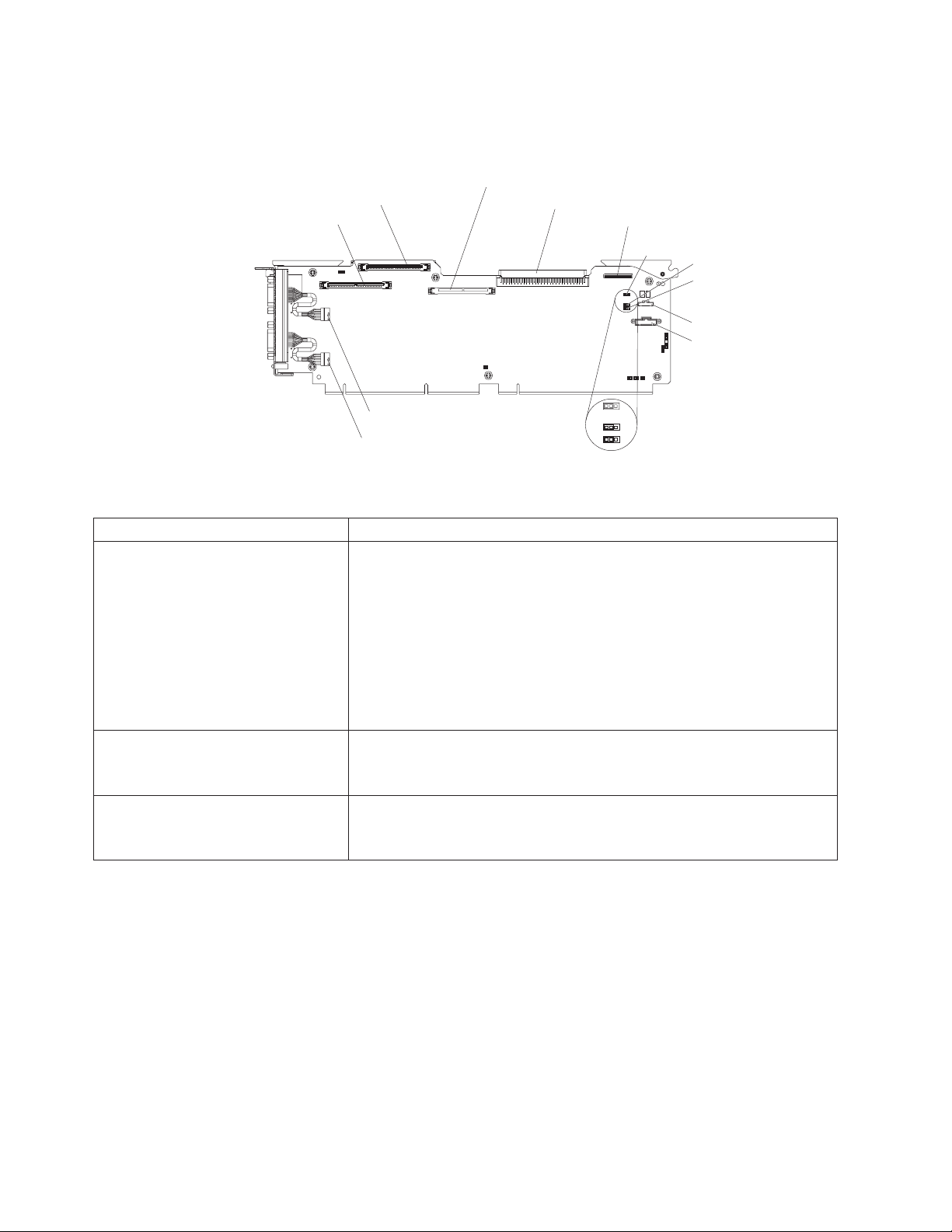
I/O board internal connectors and jumpers
The following illustration shows the internal connectors and jumpers on the I/O
board.
SAS 1
SAS 2
Remote Supervisor Adapter II SlimLine
Media backplane
Light path diagnostic
Power-on password
override
Boot recovery
Wake-on-LAN
bypass
Front USB
Battery
System serial (COM 1)
SP serial (COM 2)
123
123
123
Default jumper
position
Table 2 describes the function of each three-pin jumper block.
Table 2. I/O board jumper blocks
Jumper name Description
Power-on password override (J9) The default position is pins 1 and 2. Change the position of this
jumper to pins 2 and 3 to bypass the power-on password check.
Changing the position of this jumper does not affect the
administrator password check if an administrator password is set. If
the administrator password is lost, the operator information panel
must be replaced.
For more information about passwords, see “Passwords” on page
62.
Boot recovery (BIOS) (J14) The default position is pins 1 and 2 (use the primary page during
startup). Move the jumper to pins 2 and 3 to use the secondary
page during startup.
Wake on LAN® bypass (J15) The default position is pins 1 and 2. Move the jumper to pins 2 and
3 to prevent a Wake on LAN packet from waking the system when
the system is in the powered-off state.
16 IBM System x3950 Type 8878 and System x3950 E Type 8879: User’s Guide
Page 29
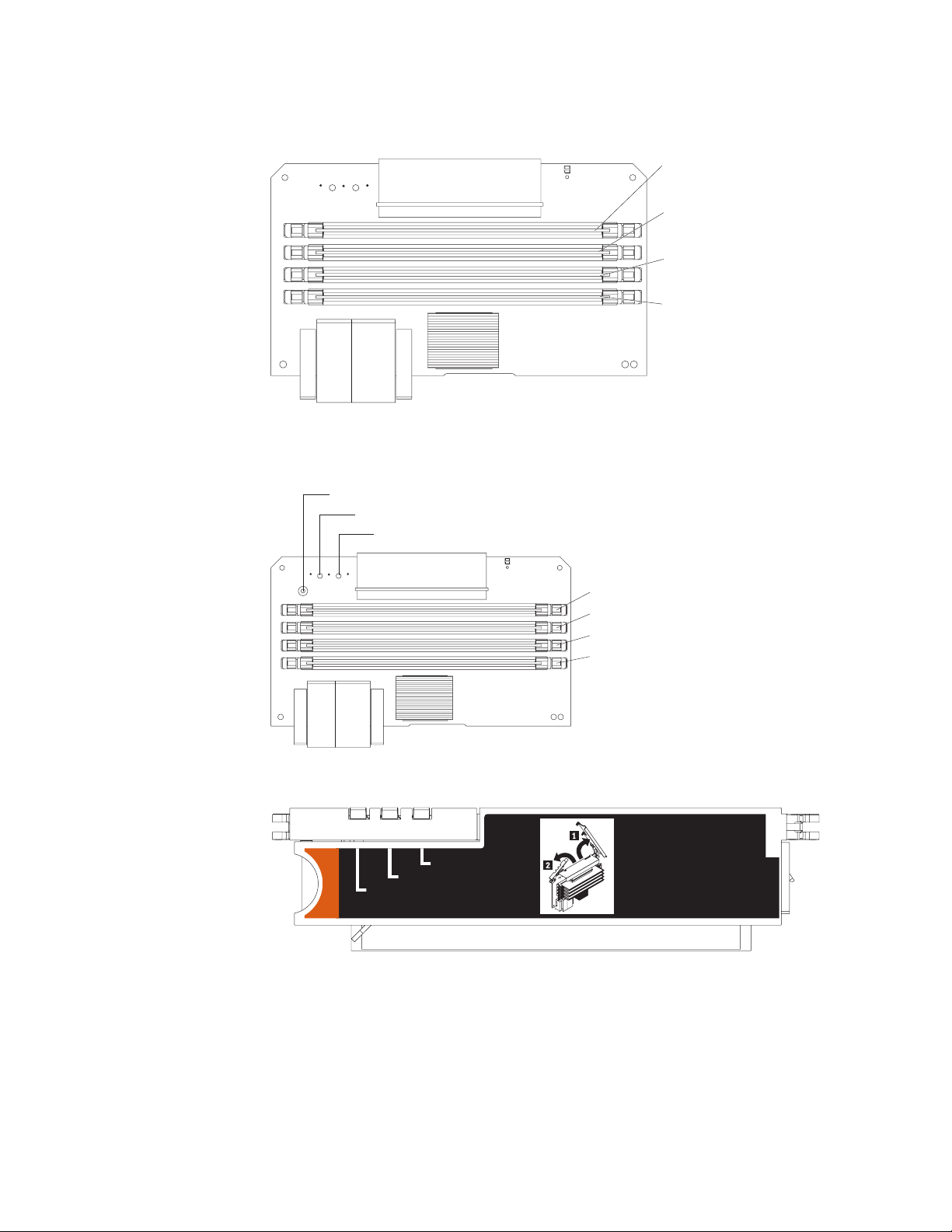
Memory-card connectors
The following illustration shows the connectors on the memory card.
Memory-card LEDs
The following illustration shows the LEDs on the memory card.
Light path diagnostics button
Light path diagnostics button power LED
DIMM 1
DIMM 2
DIMM 3
DIMM 4
Memory card error LED
DIMM 1 error LED
DIMM 2 error LED
DIMM 3 error LED
DIMM 4 error LED
The following illustration shows the top view of the memory card.
Memory Port Power
Error
Memory Hot-Swap Enabled
Chapter 2. Installing options 17
Page 30
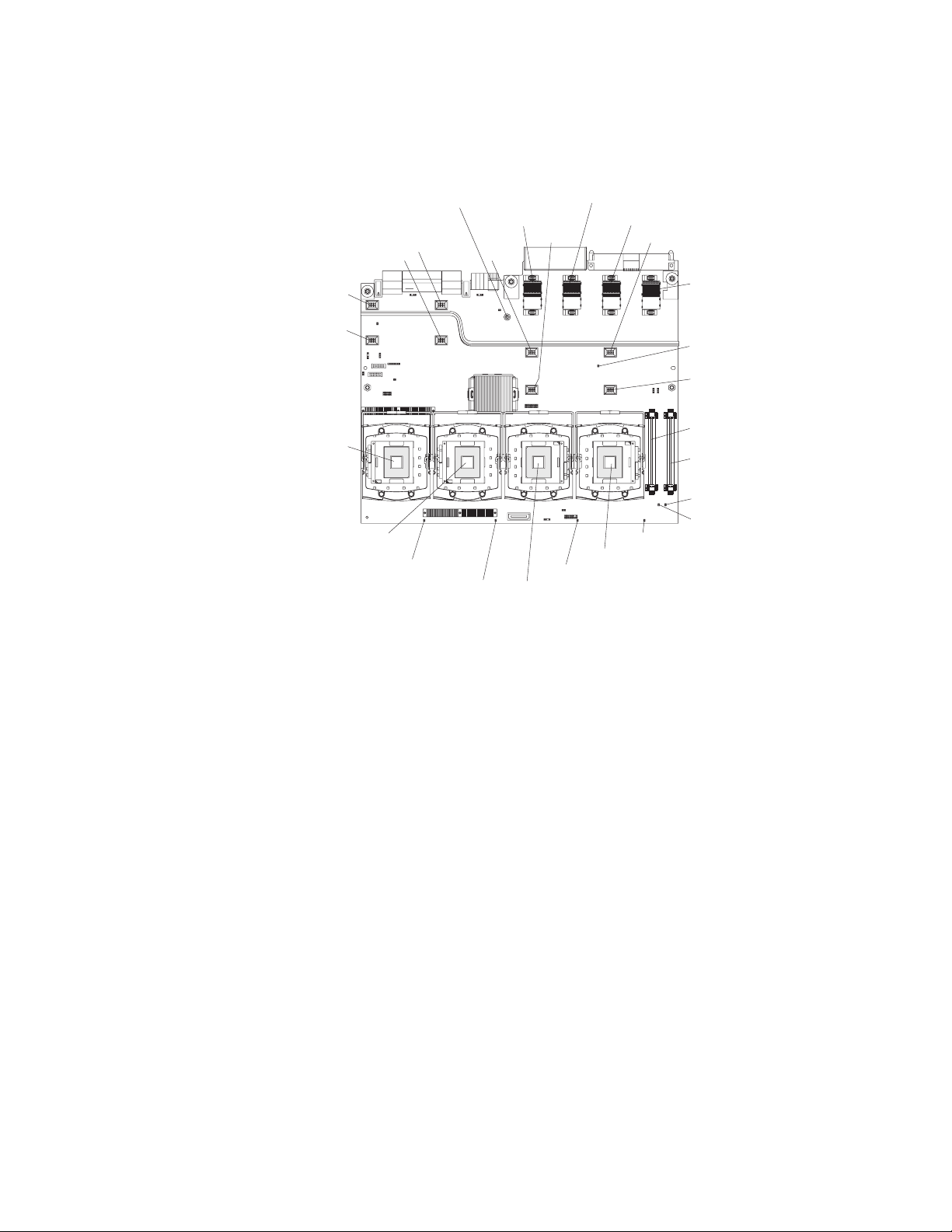
Microprocessor-board connectors and LEDs
The following illustration shows the connectors and LEDs on the microprocessor
board.
Light path diagnostics
button
Fan 6
Fan 2
Memory
card 1
Fan 7
Fan 3
Memory
card 2
Memory
card 3
Fan 8
Fan 5
Fan 1
Microprocessor 1
socket
Microprocessor 2
socket
Microprocessor 1
error LED
11 22
Microprocessor 2
error LED
44
33
Microprocessor 3 error LED
Microprocessor 3 socket
Microprocessor 4 error LED
Microprocessor 4 socket
Memory
card 4
Microprocessor card
error LED
Fan 4
Microprocessor 3
VRM connector
Microprocessor 4
VRM connector
VRM 4 error LED
VRM 3 error LED
18 IBM System x3950 Type 8878 and System x3950 E Type 8879: User’s Guide
Page 31

PCI-X board connectors
The following illustration shows the connectors on the PCI-X board.
PCI slot 1
266 MHz 64-bit
PCI-X slot 2
266 MHz 64-bit
PCI-X slot 3
266 MHz 64-bit
PCI-X slot 4
266 MHz 64-bit
PCI-X slot 5
266 MHz 64-bit
PCI-X slot 6
266 MHz 64-bit
Attention LED
Power LED
ServeRAID-8i
Active PCI cable
I/O board
PCI-X board LEDs
The following illustration shows the LEDs on the PCI-X board.
PCI power LEDs
Power good LED
SAS internal power
cable connector
PCI attention LEDs
Chapter 2. Installing options 19
Page 32

SAS-backplane connectors
The following illustration shows the connectors on the SAS backplane.
Front of SAS backplane
Back of SAS backplane
SAS hard disk drive connectors
2
SAS signal cable 2SAS signal cable 1 SAS power
20 IBM System x3950 Type 8878 and System x3950 E Type 8879: User’s Guide
Page 33

Installation guidelines
Before you install options, read the following information:
v Read the safety information that begins on page v, the guidelines in “Working
inside the server with the power on” on page 22, and “Handling static-sensitive
devices” on page 23. This information will help you work safely.
v When you install your new server, take the opportunity to download and apply
the most recent firmware updates. This step will help to ensure that any known
issues are addressed and that your server is ready to function at maximum levels
of performance. To download firmware updates for your server, go to
http://www.ibm.com/servers/eserver/support/xseries/index.html, select System
x3950 or System x3950 E from the Hardware list, click Go, and then click the
Download tab. For additional information about tools for updating, managing,
and deploying firmware, see the System x and xSeries Tools Center at
http://publib.boulder.ibm.com/infocenter/toolsctr/v1r0/index.jsp.
v Before you install optional hardware devices, make sure that the server is
working correctly. Start the server, and make sure that the operating system
starts, if an operating system is installed, or that a 19990305 error code is
displayed, indicating that an operating system was not found but the server is
otherwise working correctly. If the server is not working correctly, see “Solving
Problems” in the Installation Guide for diagnostic information.
v Observe good housekeeping in the area where you are working. Place removed
covers and other parts in a safe place.
v If you must start the server while the cover is removed, make sure that no one is
near the server and that no tools or other objects have been left inside the
server.
v Do not attempt to lift an object that you think is too heavy for you. If you have to
lift a heavy object, observe the following precautions:
– Make sure that you can stand safely without slipping.
– Distribute the weight of the object equally between your feet.
– Use a slow lifting force. Never move suddenly or twist when you lift a heavy
object.
– To avoid straining the muscles in your back, lift by standing or by pushing up
with your leg muscles.
Make sure that you have an adequate number of properly grounded electrical
v
outlets for the server, monitor, and other devices.
v Back up all important data before you make changes to disk drives.
v Have a small flat-blade screwdriver available.
v Yo u do not have to turn off the server to install or replace hot-swap power
supplies, hot-swap fans, hot-plug adapters, or hot-plug Universal Serial Bus
(USB) devices. However, you must turn off the server before you perform any
steps that involve removing or installing adapter cables.
v Blue on a component indicates touch points, where you can grip the component
to remove it from or install it in the server, open or close a latch, and so on.
v Orange on a component or an orange label on or near a component indicates
that the component can be hot-swapped, which means that if the server and
operating system support hot-swap capability, you can remove or install the
component while the server is running. (Orange can also indicate touch points on
hot-swap components.) See the instructions for removing or installing a specific
hot-swap component for any additional procedures that you might have to
perform before you remove or install the component.
Chapter 2. Installing options 21
Page 34

v When you are finished working on the server, reinstall all safety shields, guards,
labels, and ground wires.
v For a list of supported optional devices for the server, see http://www.ibm.com/
servers/eserver/serverproven/compat/us/.
System reliability guidelines
To help ensure proper system cooling and system reliability, make sure that the
following requirements are met:
v Each of the drive bays has a drive or a filler panel and electromagnetic
compatibility (EMC) shield installed in it.
v There is adequate space around the server to allow the server cooling system to
work properly. Leave approximately 50 mm (2 in.) of open space around the front
and rear of the server. Do not place objects in front of the fans. For proper
cooling and airflow, replace the server cover before turning on the server.
Operating the server for extended periods of time (more than 30 minutes) with
the server cover removed might damage server components.
v If the server has redundant power, each of the power-supply bays has a power
supply installed in it.
v Yo u have followed the cabling instructions that come with optional adapters.
v Yo u have replaced a failed fan as soon as possible.
v Yo u have replaced a hot-swap drive within 2 minutes of removal.
v Yo u do not run the server without the air baffle installed. Operating the server
without the air baffle might cause the microprocessor or microprocessors to
overheat.
v Microprocessor sockets 2, 3, and 4 each always contain either a microprocessor
baffle or a microprocessor and heat sink.
v For redundant and hot-swappable operation, the power supplies are connected to
200-240 V ac.
Working inside the server with the power on
Attention: Static electricity that is released to internal server components when
the server is powered-on might cause the server to halt, which could result in the
loss of data. To avoid this potential problem, always use an electrostatic-discharge
wrist strap or other grounding system when working inside the server with the
power on.
The server supports hot-plug, hot-add, and hot-swap devices and is designed to
operate safely while it is turned on and the cover is removed. Follow these
guidelines when you work inside a server that is turned on:
v Avoid wearing loose-fitting clothing on your forearms. Button long-sleeved shirts
before working inside the server; do not wear cuff links while you are working
inside the server.
v Do not allow your necktie or scarf to hang inside the server.
v Remove jewelry, such as bracelets, necklaces, rings, and loose-fitting wrist
watches.
v Remove items from your shirt pocket, such as pens and pencils, that could fall
into the server as you lean over it.
v Avoid dropping any metallic objects, such as paper clips, hairpins, and screws,
into the server.
22 IBM System x3950 Type 8878 and System x3950 E Type 8879: User’s Guide
Page 35

Handling static-sensitive devices
Attention: Static electricity can damage the server and other electronic devices.
To avoid damage, keep static-sensitive devices in their static-protective packages
until you are ready to install them.
To reduce the possibility of damage from electrostatic discharge, observe the
following precautions:
v Limit your movement. Movement can cause static electricity to build up around
you.
v The use of a grounding system is recommended. For example, wear an
electrostatic-discharge wrist strap, if one is available. Always use an
electrostatic-discharge wrist strap or other grounding system when working inside
the server with the power on.
v Handle the device carefully, holding it by its edges or its frame.
v Do not touch solder joints, pins, or exposed circuitry.
v Do not leave the device where others can handle and damage it.
v While the device is still in its static-protective package, touch it to an unpainted
metal part on the outside of the server for at least 2 seconds. This drains static
electricity from the package and from your body.
v Remove the device from its package and install it directly into the server without
setting down the device. If it is necessary to set down the device, put it back into
its static-protective package. Do not place the device on the server cover or on a
metal surface.
v Take additional care when handling devices during cold weather. Heating reduces
indoor humidity and increases static electricity.
Removing the cover and bezel
To remove the cover and bezel, complete the following steps:
1. Read the safety information that begins on page v and “Installation guidelines”
on page 21.
2. If you are installing or replacing a non-hot-swap component, turn off the server
and all attached peripheral devices. Disconnect all power cords; then,
disconnect all external signal cables from the server.
3. Slide the server out of the rack until the slide rails lock into place.
Chapter 2. Installing options 23
Page 36

Top cover
Cover release
latch
Bezel
4. Lift the cover-release latch. The cover slides to the rear approximately 13 mm
(0.5 inch). Lift the cover off the server.
Attention: For proper cooling and airflow, replace the top cover before
turning on the server. Operating the server for more than 2 minutes with the top
cover removed might damage server components.
5. Press on the bezel retention tabs at the top edge of the bezel, and pull the top
of the bezel slightly away from the server.
6. Lift the bezel up to release the two tabs at the bottom edge of the bezel.
Installing a hot-swap power supply
The following notes describe information that you must consider when installing a
hot-swap power supply in the server:
v The server comes with a minimum of one power supply and supports up to two
power supplies (hot-swappable at 220 V ac only).
v The power supplies are numbered from left to right (1 and 2) as viewed from the
rear of the server. Power supplies must be installed in the following sequence:
power supply 1, then power supply 2.
v A single 110 V ac power supply can support a maximum configuration of one
microprocessor, two PCI-X adapters, three hard disk drives, and four DIMMs. If
you exceed this configuration you must either install a second power supply or
use 220 V ac input.
v If you install or remove a power supply, observe the following precautions:
Statement 8:
24 IBM System x3950 Type 8878 and System x3950 E Type 8879: User’s Guide
Page 37

AC
DC
CAUTION:
Never remove the cover on a power supply or any part that has the
following label attached.
Hazardous voltage, current, and energy levels are present inside any
component that has this label attached. There are no serviceable parts
inside these components. If you suspect a problem with one of these parts,
contact a service technician.
Locking latch
Locking handle
(open)
AC
DC
Power supply 2 (PS2)
Power supply 1 (PS1)
AC power
LED (green)
AC
DC power
LED (green)
DC
To remove a hot-swap power supply, complete the following steps:
1. Read the safety information that begins on page v and “Installation guidelines”
on page 21.
Attention: Static electricity that is released to internal server components
when the server is powered-on might cause the server to halt, which could
result in the loss of data. To avoid this potential problem, always use an
electrostatic-discharge wrist strap or other grounding system when working
inside the server with the power on.
2. Remove the server cover. See “Removing the cover and bezel” on page 23.
Chapter 2. Installing options 25
Page 38
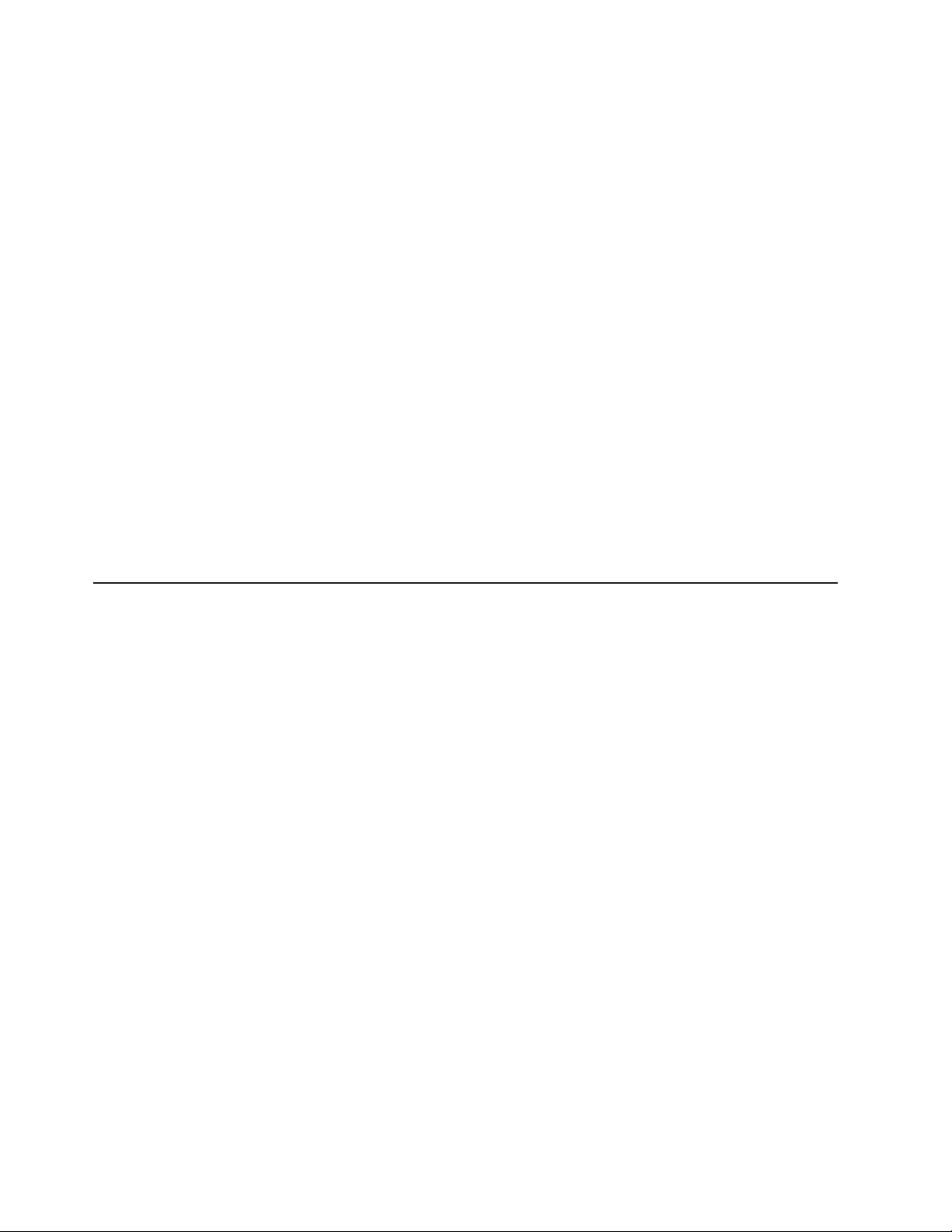
3. If you are adding a power supply to an empty power-supply bay, remove the
cover from the ac power connector opening on the rear of the server.
4. If you are replacing a failed power supply, remove the failed power supply from
the bay:
a. Disconnect the power cord from the connector on the back of the failed
power supply.
b. Press the locking latch on the power-supply handle and raise the
power-supply handle to the open position.
c. Lift the failed power supply out of the bay.
5. Raise the handle on the new power supply to the open position.
6. Place the new power supply into the power-supply bay in the chassis and fully
close the locking handle.
7. Connect one end of the power cord for the new power supply into the connector
on the back of the power supply; route the power cord through the
cable-management arm and connect the other end of the power cord into a
properly grounded electrical outlet.
8. Make sure that the ac power LED on the rear of the power supply and the ac
power LED on the top of the power supply are lit, indicating that the power
supply is operating correctly. If the server is turned on, make sure that the dc
power LED on the top of the power supply is lit also.
you have other options to install or remove, do so now; otherwise, go to
If
“Completing the installation” on page 47.
Installing an adapter
The following notes describe the types of adapters that the server supports and
other information that you must consider when installing an adapter:
v Locate the documentation that comes with the adapter and follow those
instructions in addition to the instructions in this section. If you must change the
switch setting or jumper settings on the adapter, follow the instructions that come
with the adapter.
v See the documentation that comes with the operating system for information
about enabling a hot-plug PCI-X slot.
v Avoid touching the components and gold-edge connectors on the adapter.
v The server supports full-length and half-length, 266 MHz or slower, 3.3 V, 32-bit
or 64-bit PCI and PCI-X adapters.
v The server scans devices and PCI-X slots to assign system resources in the
following order: integrated Ethernet controller, integrated SAS controller, and then
PCI and PCI-X slots 1 through 6.
Note: To change the order in which the server scans devices and PCI-X slots,
start the Configuration/Setup Utility program and select Start Options from the
main menu. See “Using the Configuration/Setup Utility program” on page 58 for
details about using the Configuration/Setup Utility program.
v Yo u do not have to turn off the server to install a hot-plug adapter in any of the
PCI-X slots. However, you must turn off the server when performing any steps
that involve installing or removing cables.
v The optional Integrated xSeries Adapter (IXA) can be installed only in slot 2. Yo u
must move jumpers J35 and J40 on the IXA. For details about installing the IXA,
see the documentation that comes with the adapter.
26 IBM System x3950 Type 8878 and System x3950 E Type 8879: User’s Guide
Page 39

AC
DC
v An optional ServeRAID-8i adapter can be installed only in its dedicated connector
on the PCI-X board. See the following illustration for the location of the connector
on the PCI-X board. The ServeRAID-8i adapter is not cabled to the server and
no rerouting of the SAS cables is required.
Notes:
1. The blue handle that comes with the adapter is required to install the adapter.
2. In multi-node configurations, only two nodes can contain a ServeRAID-8i
adapter.
To install the ServeRAID-8i adapter, complete the following steps:
ServeRAID-8i adapter
ServeRAID-8i
slot
1. Read the safety information that begins on page v and “Installation
guidelines” on page 21.
2. Turn off the server and peripheral devices, and disconnect the power cords.
Remove the cover (see “Removing the cover and bezel” on page 23).
3. Remove all the cables from the connectors on the I/O board.
4. Touch the static-protective package that contains the adapter to any
unpainted surface on the outside of the server; then, grasp the adapter by the
top edge or upper corners of the adapter and remove it from the package.
5. Remove the ServeRAID-8i adapter from the package, using the plastic
handle.
Attention: Incomplete insertion might cause damage to the server or the
ServeRAID-8i adapter.
6. Position the ServeRAID-8i adapter so that the metal locking clasp is at the
rear of the server; then, press the ServeRAID-8i adapter firmly into the
connector.
Chapter 2. Installing options 27
Page 40

If you have other options to install or remove, do so now; otherwise, go to
“Completing the installation” on page 47.
Attention: Static electricity that is released to internal server components when
the server is powered-on might cause the server to halt, which could result in the
loss of data. To avoid this potential problem, always use an electrostatic-discharge
wrist strap or other grounding system when working inside the server with the
power on.
To install a hot-plug PCI or PCI-X adapter, complete the following steps.
Note: For hot-pluggable adapters, make sure that the PCI hot-plug device driver is
installed.
1. Read the safety information that begins on page v and “Installation guidelines”
on page 21.
2. If the adapter is not hot-pluggable, turn off the server and peripheral devices,
and disconnect the power cords and all external cables.
3. Remove the server cover (see “Removing the cover and bezel” on page 23) and
determine which PCI-X expansion slot you will use for the adapter.
Ta b
PCI-X retaining
bar
PCI-X
divider
Attention
LED
(yellow)
Powe r
LED
(green)
Adapter
retention
latch
4. See the documentation that comes with the adapter for instructions for setting
jumpers or switches and for cabling.
Note: Route adapter cables before you install the adapter.
5. Install the adapter:
a. Open the blue PCI-X retaining bar by lifting the front edge.
b. Push the orange adapter retention latch toward the rear of the server and
open the tab. The power LED for the slot turns off.
28 IBM System x3950 Type 8878 and System x3950 E Type 8879: User’s Guide
AC
DC
Page 41

c. Remove the expansion-slot cover.
d. Touch the static-protective package that contains the adapter to any
unpainted surface on the outside of the server; then, grasp the adapter by
the top edge or upper corners of the adapter and remove it from the
package.
e. Carefully grasp the adapter by its top edge or upper corners, and align it
with the connector on the PCI-X board.
f. If necessary, remove the adapter guide before installing a full-length adapter.
Adapter guide
Attention: When you install an adapter, avoid touching the components
and gold-edge connectors on the adapter. Make sure that the adapter is
correctly seated in the connector. Incorrectly seated adapters might cause
damage to the I/O board or to the adapter.
g. Press the adapter firmly into the adapter connector.
h. Push down on the blue PCI-X retaining bar to stabilize the adapter.
i. Close the tab; then, push down on the orange adapter retention latch until it
clicks into place, securing the adapter.
6. Connect any required cables to the adapter.
If you have other options to install or remove, do so now; otherwise, go to
“Completing the installation” on page 47.
Chapter 2. Installing options 29
Page 42

Installing a hot-swap hard disk drive
The following notes describe the types of hard disk drives that the server supports
and other information that you must consider when installing a hard disk drive:
v The server supports up to six 1-inch (26 mm) slim-high, 2.5-inch, hot-swap hard
disk drives in the standard hot-swap bays.
v For a list of supported options for the server, see http://www.ibm.com/servers/
eserver/serverproven/compat/us/.
v Inspect the drive tray for signs of damage.
v Make sure that the drive is correctly installed in the tray.
v If a RAID controller is installed in the server, see the documentation that comes
with the controller for instructions for installing a hard disk drive.
v All hot-swap drives in the server should have the same throughput speed rating;
mixing speed ratings might cause all drives to operate at the lower throughput
speed.
v To minimize the possibility of damage to the hard disk drives when you are
installing the server in a rack configuration, install the server in the rack before
installing the hard disk drives.
v Yo u do not have to turn off the server to install hot-swap drives in the hot-swap
drive bays. However, you must turn off the server when performing any steps
that involve installing or removing cables.
v Some filler panels come with a slim filler.
following illustration shows how to install a hot-swap hard disk drive.
The
Filler panel
Drive-tray assembly
Drive handle
(in open position)
To install a hot-swap hard disk drive, complete the following steps:
1. Read the safety information that begins on page v and “Installation guidelines”
on page 21.
2. Remove the filler panel from one of the empty hot-swap bays.
3. Touch the static-protective package that contains the hard disk drive to any
unpainted surface on the outside of the serve; then, remove the hard disk drive
from the package.
30 IBM System x3950 Type 8878 and System x3950 E Type 8879: User’s Guide
Page 43

4. Make sure that the tray handle is open; then, install the hard disk drive into the
hot-swap bay.
Notes:
1. When you turn on the server, check the hard disk drive status LEDs to make
sure that the hard disk drive is operating correctly.
If the amber hard disk drive status LED for a drive is lit continuously, that drive
is faulty and must be replaced. If the green hard disk drive activity LED is
flashing, the drive is being accessed.
2. If the server will be configured for RAID operation using a ServeRAID controller,
you must configure the disk arrays before installing the operating system. See
the ServeRAID documentation on the IBM ServeRAID Support CD for additional
information about RAID operation and complete instructions for using
ServeRAID Manager.
Chapter 2. Installing options 31
Page 44

Memory module
The following notes describe the types of dual inline memory modules (DIMMs) that
the server supports and other information that you must consider when installing
DIMMs:
v The server supports 333 MHz, 1.8V, 240 pin, PC2-3200 single-ranked double
data-rate (DDR) II, registered synchronous dynamic random-access memory
(SDRAM) with error correcting code (ECC) DIMMs. These DIMMs must be
compatible with the latest PC2-3200 SDRAM Registered DIMM specifications.
For a list of the supported options for the server, see http://www.ibm.com/servers/
eserver/serverproven/compat/us/.
v The server supports up to four memory cards. Each memory card holds up to
four DIMMs.
v There must be at least one memory card with one pair of DIMMs installed for the
server to operate.
v When you install additional DIMMs on a memory card, be sure to install them in
pairs. All the DIMM pairs on each memory card must be the same size, and type.
v Yo u do not have to save new configuration information to the BIOS when
installing or removing DIMMs. The only exception is if you replace a DIMM that
was marked as Disabled in the Memory Settings menu. In this case, you must
re-enable the row in the Configuration/Setup Utility program or reload the default
memory settings.
v When you restart the server after adding or removing a DIMM, the server
displays a message that the memory configuration has changed.
v Install the DIMMs on each memory card in the order shown in the following
tables, depending on which memory configuration you want to use. You must
install at least one pair of DIMMs on each memory card.
Table 3. Primary memory card installation sequence
Memory card order Memory card DIMM pair
First 1 1 and 3
Second 2 1 and 3
Third 3 1 and 3
Fourth 4 1 and 3
Fifth 1 2 and 4
Sixth 2 2 and 4
Seventh 3 2 and 4
Eighth 4 2 and 4
Table 4. Alternate memory card installation sequence
Memory card order Memory card DIMM pair
First 1 1 and 3
2 and 4
Second 3 1 and 3
2 and 4
Third 2 1 and 3
2 and 4
32 IBM System x3950 Type 8878 and System x3950 E Type 8879: User’s Guide
Page 45

Table 4. Alternate memory card installation sequence (continued)
Memory card order Memory card DIMM pair
Fourth 4 1 and 3
2 and 4
Table 5. Memory card installation sequence for memory-mirrored configuration
Memory card order Memory card DIMM pair
First 1 1 and 3
3 1 and 3
Second 2 1 and 3
4 1 and 3
Third 1 2 and 4
3 2 and 4
Fourth 2 2 and 4
4 2 and 4
v There are two memory power buses split between the four memory cards.
Memory cards 1 and 2 are on power bus 1, and memory cards 3 and 4 are on
power bus 2. If memory mirroring is enabled, you can hot-replace one memory
card at a time on each memory power bus.
v If a problem with a DIMM is detected, light path diagnostics will light the
system-error LED on the front of the server, indicating that there is a problem
and guide you to the defective DIMM. When this occurs, first identify the
defective DIMM; then, remove and replace the DIMM.
The following illustration shows the LEDs on the memory card:
Active Memory
Memory Port Power
Error
Memory Hot-Swap Enabled
Memory Hot-Swap Enabled LED: When this LED is lit, it indicates that
hot-swap memory is enabled.
Error LED: When this LED is lit, it indicates that a memory card or DIMM has
failed.
Memory Port Power LED: When this LED is off, it indicates that power is
removed from the port and that you can remove the memory card and replace a
failed DIMM. This LED will also turn off when the release levers are opened.
Note: Add odd numbered DIMMs to each available memory card first, then add
the even numbered pairs.
Active Memory is an IBM technology that improves the reliability of the DIMMs
through the memory mirroring, memory scrubbing, and Memory ProteXion
™
features.
Chapter 2. Installing options 33
Page 46

The following notes describe the Active Memory features:
v Memory mirroring enables you to improve the reliability of the memory in your
server by creating a mirror of the data in memory port 1 and storing it in memory
port 2.
Note: For memory mirroring to work, you must have DIMMs of the same size
and clock speed in both memory ports.
Complete the following steps to enable memory mirroring:
1. Check your operating system documentation to make sure that it supports
memory mirroring.
2. Install DIMMs of the same size and clock speed in the two memory ports.
3. Enable memory mirroring in the Configuration/Setup Utility program:
a. Turn on the server and watch the monitor screen.
b. When the message Press F1 for Configuration/Setup appears, press
F1.
c. From the Configuration/Setup Utility main menu, select Advanced Setup.
d. Select Memory Settings.
e. Select Memory Mirroring Settings.
f. Enable the memory mirroring setting from within this window.
g. Save and exit the Configuration/Setup Utility program.
When memory mirroring is enabled, the data that is written to memory is stored
in two locations. One copy is kept in the memory port 1 DIMMs, while a second
copy is kept in the memory port 2 DIMMs. During the execution of the read
command, the data is read from the DIMM with the least number of reported
memory errors through memory scrubbing, which is enabled with memory
mirroring.
If memory scrubbing determines that a DIMM is damaged beyond use, read and
write operations are redirected to the remaining good DIMMs. Memory scrubbing
then reports the damaged DIMM and light path diagnostics displays the error.
After the damaged DIMM is replaced, memory mirroring then copies the mirrored
data back into the new DIMM.
v Memory scrubbing is an automatic daily test of all the system memory that
detects and reports memory errors that might be developing before they cause a
server outage.
Note: Memory scrubbing and Memory ProteXion technology work with each
other and do not require memory mirroring to be enabled to work.
When an error is detected, memory scrubbing determines whether the error is
recoverable. If it is recoverable, Memory ProteXion is enabled and the data that
was stored in the damaged locations is rewritten to a new location. The error is
then reported so that preventive maintenance can be performed. Provided that
there are enough good locations to enable the correct operation of the server, no
further action is taken other than recording the error in the error logs.
If the error is not recoverable, memory scrubbing sends an error message to light
path diagnostics, which lights LEDs to guide you to the damaged DIMM. If
memory mirroring is enabled, the mirrored copy of the data in the mirrored DIMM
is used to refresh the new DIMM after it is installed.
v Memory ProteXion reassigns memory bits to new locations within memory when
recoverable errors have been detected.
34 IBM System x3950 Type 8878 and System x3950 E Type 8879: User’s Guide
Page 47

When a recoverable error is found by memory scrubbing, the Memory ProteXion
feature writes the data that was to be stored in the damaged memory locations to
spare memory locations within the same DIMM.
Adding and replacing a memory card
At least one memory card with one pair of DIMMs must be installed for the server
to operate correctly.
Adding a memory card
Complete the following steps to add a memory card:
1. Read the safety information that begins on page v and “Installation guidelines”
on page 21.
2. Turn off the server and peripheral devices, and disconnect the power cords and
all external cables necessary to replace the device.
3. Remove the cover from the server (see “Removing the cover and bezel” on
page 23).
4. Prepare the memory card:
a. Touch the static-protective package that contains the memory card to any
unpainted surface on the outside of the server; then, remove the memory
card from the package.
b. Place the memory card on a flat, static-protected surface with the DIMM
connectors facing up.
c. Install DIMMs in the memory card (see “Installing DIMMs” on page 36).
Add the memory card:
5.
Attention: When moving the memory card, do not allow it to touch any
components or structures inside the server.
a. Grasp the memory card by the retention levers and turn the memory card so
that the connector aligns with the connector on the microprocessor board.
b. Insert the memory card into the memory card connector.
c. Press the memory card into the connector and close the retention levers.
you have other options to install or remove, do so now; otherwise, go to
If
“Completing the installation” on page 47.
Hot-replacing a memory card
To hot-replace a memory card, memory mirroring must be enabled. See “Active
Memory” on page 33 for information on how to enable memory mirroring.
Complete the following steps to hot-replace a memory card in the server:
1. Read the safety information that begins on page v and “Installation guidelines”
on page 21.
Attention: Static electricity that is released to internal server components
when the server is powered-on might cause the server to halt, which could
result in the loss of data. To avoid this potential problem, always use an
electrostatic-discharge wrist strap or other grounding system when working
inside the server with the power on.
2. Remove the cover from the server (see “Removing the cover and bezel” on
page 23).
3. Make sure the memory hot-swap enabled LED is lit on the top of the memory
card to be replaced. If the LED is not lit, enable memory mirroring (see “Active
Memory” on page 33).
Chapter 2. Installing options 35
Page 48

4. Prepare the new memory card:
a. Touch the static-protective package that contains the memory card to any
unpainted surface on the outside of the server; then, remove the memory
card from the package.
b. Place the memory card on a flat, static-protected surface with the DIMM
connectors facing up.
c. Install memory DIMMs in the memory card (see “Installing DIMMs”).
5. Remove the memory card from the server:
Attention: When moving the memory card, do not allow it to touch any
components or structures inside the server.
a. Make sure that the retention levers on the edge of the memory card are fully
open.
b. Lift the memory card out of the server.
Replace the memory card:
6.
a. Grasp the new memory card by the retention levers and turn the memory
card so that the connector aligns with the connector on the microprocessor
board.
b. Insert the memory card into the memory card connector.
c. Press the memory card into the connector and close the small retention
lever.
d. Wait two seconds and close the large retention lever.
If you have other options to install or remove, do so now; otherwise, go to
“Completing the installation” on page 47.
Installing DIMMs
DIMMs must be installed in pairs of the same type and speed. To use the memory
mirroring feature, all the DIMMs that are installed in the server must be of the same
type and speed, and the operating system must support the feature. The following
instructions are for installing one pair of DIMMs. To install DIMM pairs on more than
one memory card, repeat steps 3 though 7 for each memory card.
Installing a DIMM
To install a DIMM, complete the following steps:
1. Read the safety information that begins on page v and “Installation guidelines”
on page 21.
2. Turn off the server and peripheral devices, and disconnect the power cords
and all external cables necessary to replace the device.
36 IBM System x3950 Type 8878 and System x3950 E Type 8879: User’s Guide
Page 49

AC
DC
3. Remove the memory card.
a. Open the memory card retention levers on the top of the memory card.
b. While holding the retention levers open, lift the memory card out of the
server.
4. Place a memory card on a flat, static-protected surface with the DIMM
connectors facing up.
Attention: To avoid breaking the DIMM retaining clips or damaging the
DIMM connectors, open and close the clips gently.
5. Open the retaining clip on each end of the DIMM connector.
6. Touch the static-protective package that contains the DIMM to any unpainted
metal surface on the outside of the server; then, remove the DIMM from the
package.
7. Turn the DIMM so that the DIMM keys align correctly with the slot.
Chapter 2. Installing options 37
Page 50

DIMM
Retaining
clip
8. Insert the DIMM into the connector by aligning the edges of the DIMM with the
slots at the ends of the DIMM connector.
9. Firmly press one end of the DIMM into the connector; then, press the other
end into the connector. The retaining clips snap into the locked position when
the DIMM is seated in the connector. If there is a gap between the DIMM and
the retaining clips, the DIMM has not been correctly inserted; open the
retaining clips, remove the DIMM, and then reinsert it.
10. Repeat steps 5 through 9 to install the second DIMM in the pair and for each
additional pair that you install.
11. Replace the memory card:
a. Insert the memory card into the memory card connector.
b. Press the memory card into the connector and close the retention levers.
If you have other options to install or remove, do so now; otherwise, go to
“Completing the installation” on page 47.
Hot-swapping DIMMs
To hot-swap DIMMs, complete the following steps:
1. Read the safety information that begins on page v and “Installation guidelines”
on page 21.
Attention: Static electricity that is released to internal server components
when the server is powered-on might cause the server to halt, which could
result in the loss of data. To avoid this potential problem, always use an
electrostatic-discharge wrist strap or other grounding system when working
inside the server with the power on.
2. Remove the top cover from the server (see “Removing the cover and bezel” on
page 23).
Attention: When moving the memory card, do not allow it to touch any
components or structures inside the server.
Make sure that the memory hot-swap enabled LED is lit.
38 IBM System x3950 Type 8878 and System x3950 E Type 8879: User’s Guide
Page 51
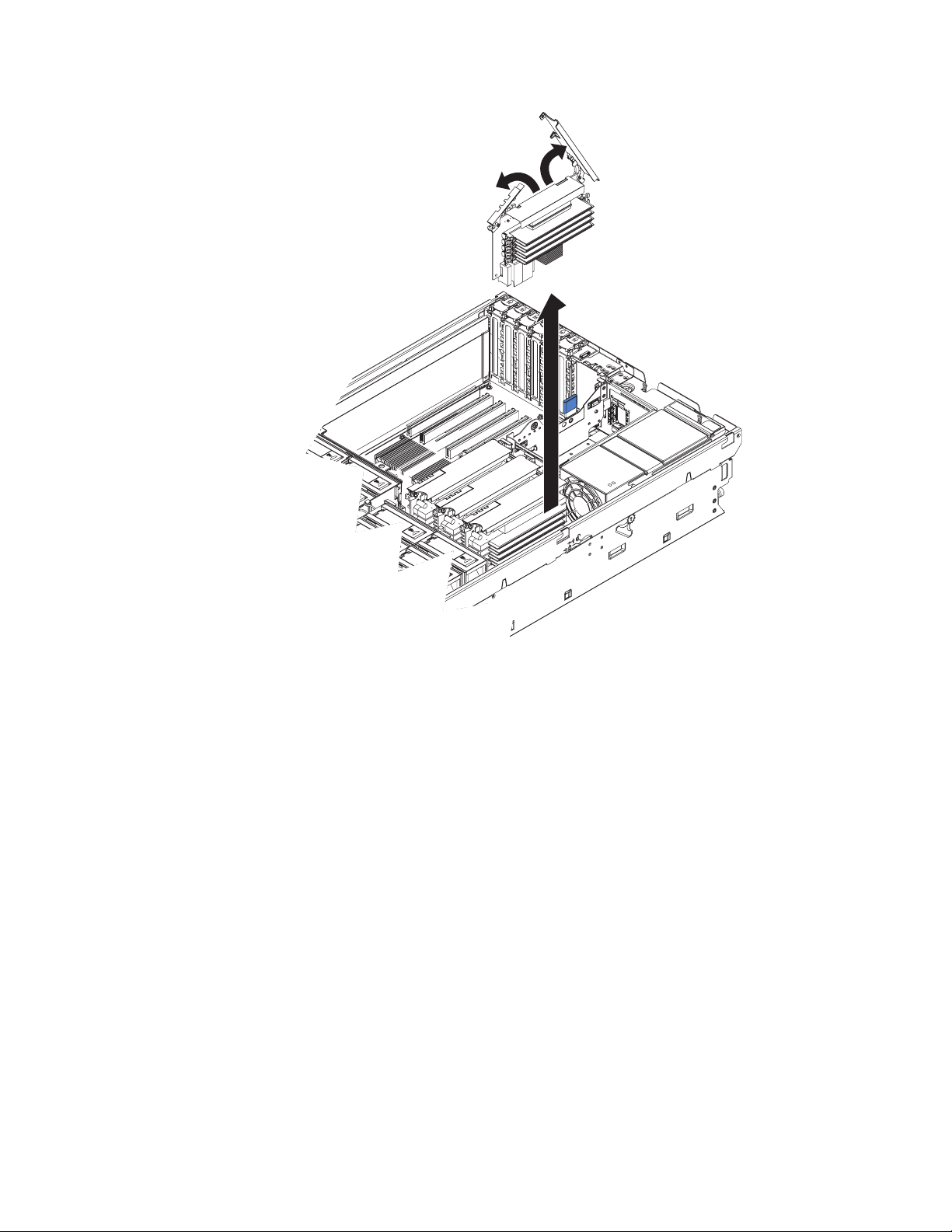
AC
DC
3. Remove the memory card.
a. Open the memory card retention levers on the top of the memory card.
b. While holding the retention levers open, lift the memory card out of the
server.
4. Place a memory card on a flat, static-protected surface with the DIMM
connectors facing up.
Attention: To avoid breaking the DIMM retaining clips or damaging the
DIMM connectors, open and close the clips gently.
5. Open the retaining clip on each end of the DIMM connector and remove the
DIMM or DIMMs to be replaced.
6. Touch the static-protective package that contains the DIMM to any unpainted
metal surface on the outside of the server; then, remove the DIMM from the
package.
7. Turn the DIMM so that the DIMM keys align correctly with the slot.
Chapter 2. Installing options 39
Page 52

DIMM
Retaining
clip
8. Insert the DIMM into the connector by aligning the edges of the DIMM with the
slots at the ends of the DIMM connector.
9. Firmly press one end of the DIMM into the connector; then, press the other
end into the connector. The retaining clips snap into the locked position when
the DIMM is seated in the connector. If there is a gap between the DIMM and
the retaining clips, the DIMM has not been correctly inserted; open the
retaining clips, remove the DIMM, and then reinsert it.
10. Repeat steps 5 through 9 to replace any remaining DIMMs on the memory
card.
11. Replace the memory card:
a. Insert the memory card into the memory card connector.
b. Press the memory card into the connector and close the small retention
lever.
c. Wait two seconds and close the large retention lever.
you have other options to install or remove, do so now; otherwise, go to
If
“Completing the installation” on page 47.
Hot-adding DIMMs
To hot-add DIMMs and memory cards, complete the following steps:
1. Read the safety information that begins on page v and “Installation guidelines”
on page 21.
Attention: Static electricity that is released to internal server components
when the server is powered-on might cause the server to halt, which could
result in the loss of data. To avoid this potential problem, always use an
electrostatic-discharge wrist strap or other grounding system when working
inside the server with the power on.
2. Remove the top cover from the server (see “Removing the cover and bezel” on
page 23).
Attention: When moving the memory card, do not allow it to touch any
components or structures inside the server.
3. Place a memory card on a flat, static-protected surface with the DIMM
connectors facing up.
40 IBM System x3950 Type 8878 and System x3950 E Type 8879: User’s Guide
Page 53
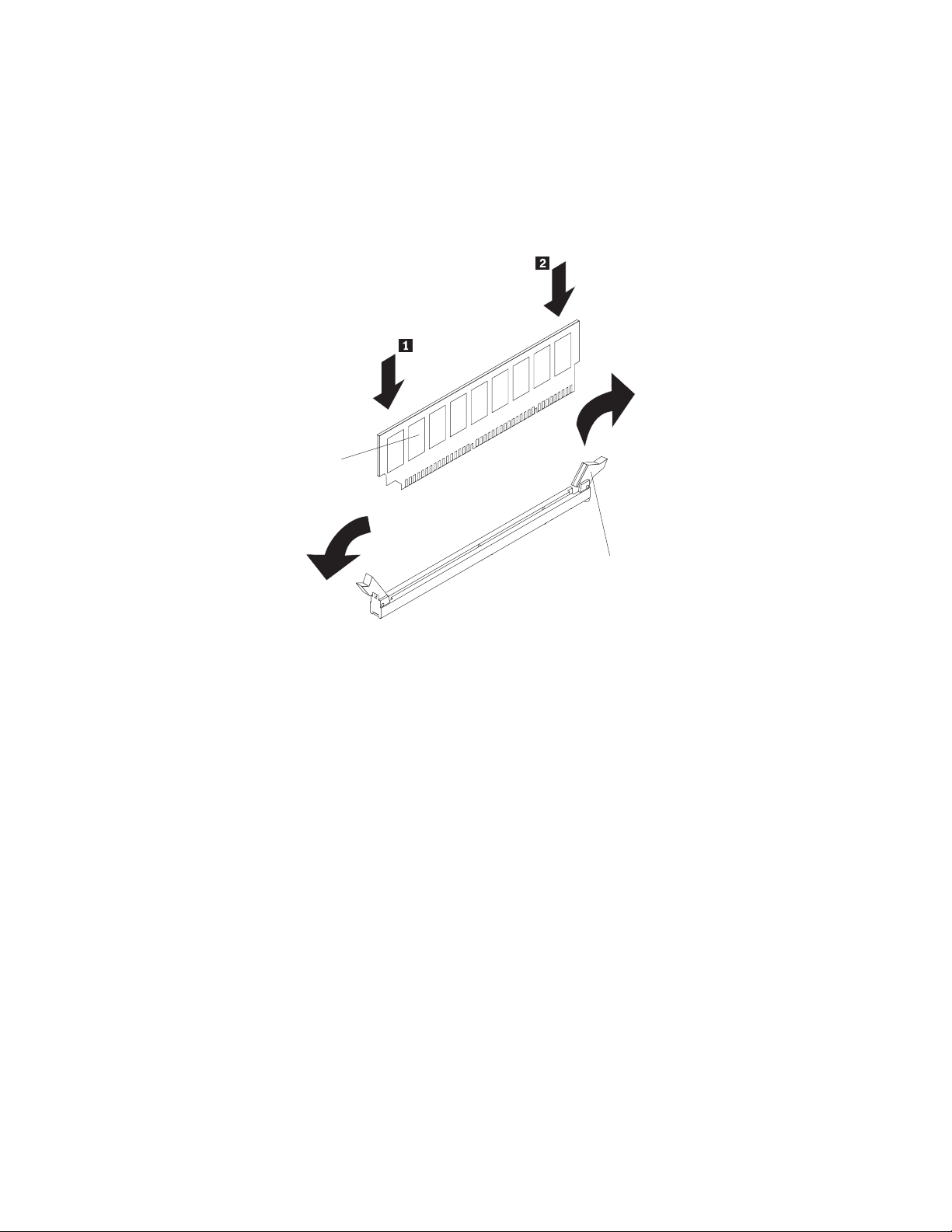
Attention: To avoid breaking the DIMM retaining clips or damaging the
DIMM connectors, open and close the clips gently.
4. Open the retaining clip on each end of the DIMM connector.
5. Touch the static-protective package that contains the DIMM to any unpainted
metal surface on the outside of the server; then, remove the DIMM from the
package.
6. Turn the DIMM so that the DIMM keys align correctly with the slot.
DIMM
Retaining
clip
7. Insert the DIMM into the connector by aligning the edges of the DIMM with the
slots at the ends of the DIMM connector.
8. Firmly press one end of the DIMM into the connector; then, press the other
end into the connector. The retaining clips snap into the locked position when
the DIMM is seated in the connector. If there is a gap between the DIMM and
the retaining clips, the DIMM has not been correctly inserted; open the
retaining clips, remove the DIMM, and then reinsert it.
9. Repeat steps 4 through 8 to install any remaining DIMMs on the memory card.
Chapter 2. Installing options 41
Page 54

AC
DC
Microprocessor
10. Open the memory card retention levers on the top of the memory card.
11. Insert the memory card into the memory card connector.
12. Press the memory card into the connector and close the small retention lever.
13. Wait two seconds and close the large retention lever.
you have other options to install or remove, do so now; otherwise, go to
If
“Completing the installation” on page 47.
The following notes describe the type of microprocessor that the server supports
and other information that you must consider when installing a microprocessor:
v For a list of supported options for the server, see http://www.ibm.com/servers/
eserver/serverproven/compat/us/.
v The server supports up to four Intel Xeon microprocessors. If you are installing
two or more microprocessors, they must be the same cache size and type, and
the same clock speed.
v With more than one microprocessor, the server can operate as a symmetric
multiprocessing (SMP) server. With SMP, certain operating systems and
application programs can distribute the processing load among the
microprocessors. This enhances performance for database and point-of-sale
applications, integrated manufacturing solutions, and other applications.
v The voltage regulators for microprocessors 1 and 2 are integrated on the
microprocessor board; the VRMs for microprocessors 3 and 4 come with the
microprocessor options and must be installed on the microprocessor board.
42 IBM System x3950 Type 8878 and System x3950 E Type 8879: User’s Guide
Page 55

v Read the documentation that comes with the microprocessor to determine
whether you must update the basic input/output system (BIOS) code in the
server. To download the most current level of BIOS code for your server, see
http://www.ibm.com/servers/eserver/support/xseries/index.html.
v Obtain an SMP-capable operating system. For a list of supported operating
systems, see http://www.ibm.com/servers/eserver/serverproven/compat/us/.
v Yo u can use the Configurations/Setup utility program to determine the specific
type of microprocessor in the server.
Microprocessor installation order
The following notes describe the order in which to populate the microprocessor
connectors:
v For most configurations, populate the microprocessor connectors in numeric
order, starting with connector 1.
v If you plan to create a two-node configuration using four dual-core
microprocessors, you can populate the microprocessor connectors to improve
performance. The following notes describe information that you must consider
when configuring the servers to use the configuration:
– Yo u must create this configuration using one System x3950 (xSeries 460)
server as the primary node and one System x3950 E (xSeries 460 MXE)
server as the secondary node.
– Only the configuration described in these instructions is supported to improve
performance.
– See this section for instructions on installing a microprocessor.
– See the Problem Determination and Service Guide for instructions on
removing a microprocessor.
– Use this configuration only with supported Windows 2003 operating systems.
configure a two-node configuration to use the four dual-core microprocessor
To
configuration, complete the following steps.
Important: The grease on the heat sink and microprocessor will remain effective
when you move a microprocessor from one connector to another connector, if you
observe the following precautions:
v Carefully handle the heat sink and microprocessor when removing or installing
these components. Do not touch the grease or otherwise allow it to become
contaminated.
v Because the microprocessor and heat sink are a matched set, transfer the
microprocessor and heat sink from one connector to another connector one
microprocessor and heat sink at a time. (This will ensure that the grease remains
evenly distributed between each heat sink and microprocessor.)
Remove the microprocessor and heat sink installed in connector 2 of the
1.
primary node and install it in connector 1 of the secondary node.
2. Install a microprocessor and heat sink option in connector 3 of the primary node
and install a VRM in VRM connector 3.
3. Install a microprocessor and heat sink option in connector 3 of the secondary
node and install a VRM in VRM connector 3.
To install additional microprocessors in this configuration, populate connector
Note:
2; then, connector 4 in the primary node. To install additional microprocessors,
populate connector 2; then, connector 4 in the secondary node.
Chapter 2. Installing options 43
Page 56

The following illustration shows the location of the microprocessor connectors and
VRM connectors:
1234
Installing a microprocessor
To install a microprocessor, complete the following steps:
1. Read the safety information that begins on page v and “Installation guidelines”
on page 21.
2. Turn off the server and peripheral devices, and disconnect the power cords.
Remove the cover and bezel (see “Removing the cover and bezel” on page
23).
Attention: When you handle static-sensitive devices, take precautions to
avoid damage from static electricity. For details about handling these devices,
see “Handling static-sensitive devices” on page 23.
3. Remove the microprocessor tray:
a. Remove the fans from the server.
b. Remove the memory cards from the server.
c. Lift the microprocessor-tray release latch.
Microprocessor 3
VRM connector
Microprocessor 4
VRM connector
Microprocessor-tray
release latch
Air baffle
Microprocessor-tray
lever
d. Open the microprocessor-tray levers.
44 IBM System x3950 Type 8878 and System x3950 E Type 8879: User’s Guide
Microprocessor-tray
retention latch
(both sides of tray)
Microprocessor-tray
lever
Page 57
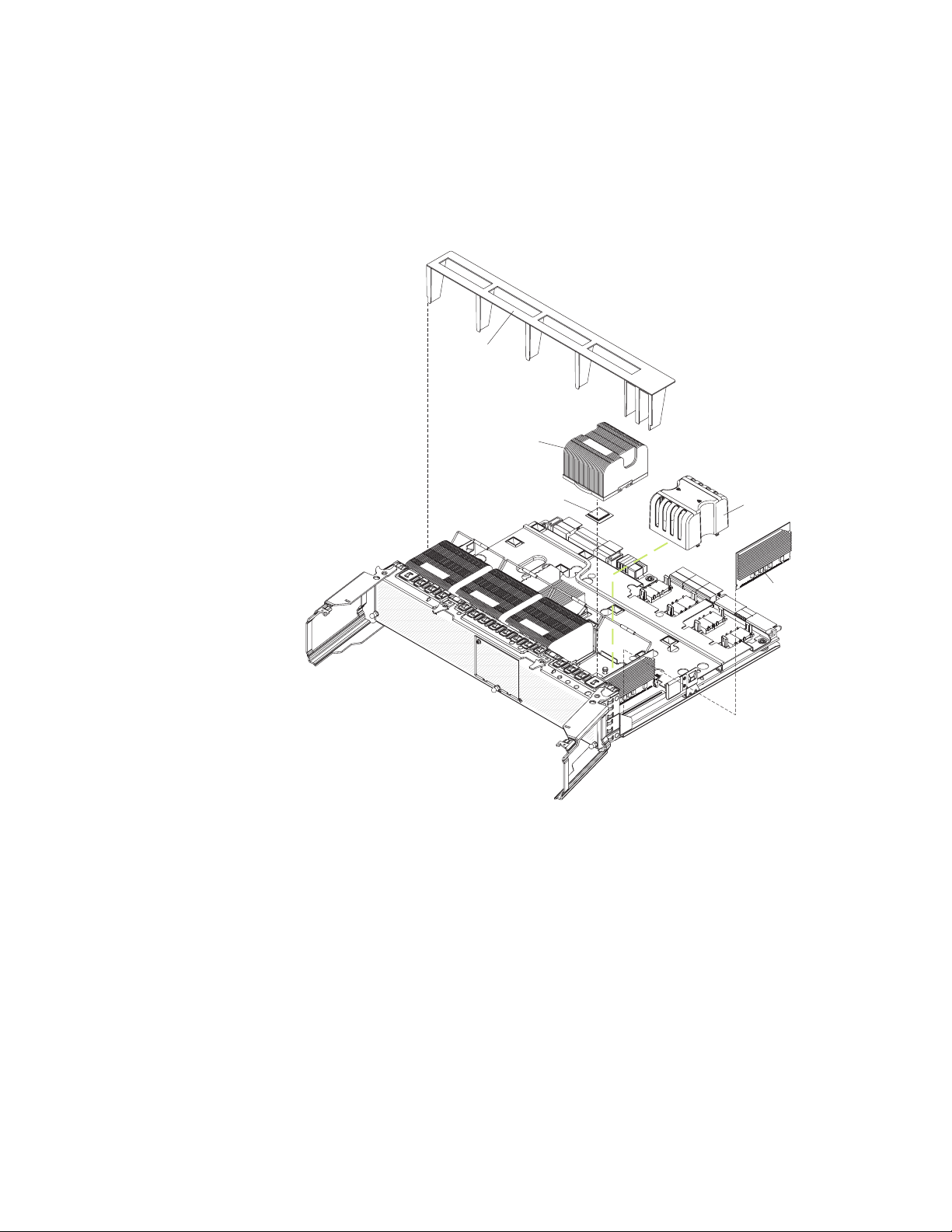
e. Pull out the microprocessor tray until it stops; then, push in on the
microprocessor tray retention latches on each side of the tray and pull the
tray out of the server.
Attention: The microprocessor tray is heavy. Pull the tray partially out of
the server, reposition your hands to grasp the body of the tray, and press
in on the release latches on each side of the tray; then, pull the tray out
the rest of the way.
Air baffle
Heat sink
Microprocessor
FRONT
Microprocessor
baffle
FRONT
FRONT
FRONT
VRM 4
Note: The new microprocessor comes in a kit with a VRM and a heat sink.
The VRM is used only with a microprocessor that is installed in socket 3 or 4.
4. Lift the air baffle out of the microprocessor tray.
5. Remove the microprocessor baffle from a microprocessor socket and store it
for future use.
6. Remove the protective cover, tape, or label from the surface of the
microprocessor socket, if any is present.
7. Lift the microprocessor-release lever to the fully open position (approximately
135° angle).
Chapter 2. Installing options 45
Page 58

Lever fully
Lever closed
open
Note: Two of the microprocessor sockets are mounted on the microprocessor
board with the microprocessor-release lever on the opposite side. These
sockets are rotated 180° on the microprocessor board. Be sure to verify the
orientation of the socket before installing the microprocessor.
8. Touch the static-protective package that contains the new microprocessor to
any unpainted metal surface on the outside of the server; then, remove the
microprocessor from the package.
Attention: To avoid bending the pins on the microprocessor, do not use
excessive force when pressing it into the socket
9. Position the microprocessor over the microprocessor socket and carefully
press the microprocessor into the socket.
Microprocessor
Microprocessor
orientation indicator
Microprocessor
connector
Microprocessorrelease lever
10. Close the microprocessor-release lever to secure the microprocessor.
11. Open the heat-sink retaining clip:
a. Press down on the center of the heat-sink retaining clip. This will cause the
clip to flex and release it from the tabs on the heat-sink socket.
b. Lift the heat-sink retaining clip to the fully open position (approximately
135° angle).
Remove the heat sink from its package and remove the cover from the bottom
12.
of the heat sink.
13. Remove the release liner and orient the heat sink above the microprocessor;
then, press the heat sink into place and close the heat-sink release lever.
14. If you have other microprocessors to install, do so now by repeating steps 5
through 13.
15. Install the air baffle in the microprocessor tray.
16. Reinstall the microprocessor tray in the server:
46 IBM System x3950 Type 8878 and System x3950 E Type 8879: User’s Guide
Page 59

a. Make sure that the microprocessor-tray release latch is open; then, push
the microprocessor tray into the server.
b. Close the tray levers and make sure that they are securely latched.
c. Press the microprocessor-tray release latch down.
d. Reinstall the fans and memory cards in the server.
you have other options to install or remove, do so now; otherwise, go to
If
“Completing the installation.”
Completing the installation
To complete the installation, complete the following steps:
1. If you removed the server cover, place the cover-release latch in the open (up)
position. Insert the bottom tabs of the top cover into the matching slots in the
server chassis. Press down on the cover-release latch to lock the cover in
place. Replace the bezel, if you removed it.
Top cover
Cover release
latch
Bezel
2. Install the server in a rack. See the Rack Installation Instructions that come with
the server for complete rack installation and removal instructions.
Attention:
v Install the server only in a rack cabinet with perforated doors.
v Do not leave open spaces above or below an installed server in the rack
cabinet. To help prevent damage to server components, always install a blank
filler panel to cover the open space and to help ensure proper air circulation.
See the documentation that comes with your rack cabinet for more
information.
Connect the cables and power cords. See “Connecting the cables” on page 48
3.
for more information.
Chapter 2. Installing options 47
Page 60

Connecting the cables
You must turn off the server (see “Server power features” on page 12) before
connecting any cables to or disconnecting any cables from the server.
See the documentation that comes with optional devices for additional cabling
instructions. It might be easier for you to route cables before you install certain
options.
Cable identifiers are printed on the cables that come with the server and options.
Use these identifiers to connect the cables to the correct connectors.
For details about the location and function of the input and output connectors, see
“Server controls, connectors, LEDs, and power” on page 9.
Two optional SMP Expansion cable kits are available to interconnect the SMP
Expansion Ports of two or more servers:
v 2.3 m XpandOnDemand™ Scalability cable kit (comes with one 2.3-m (7.6-foot)
SMP Expansion cable)
v 2.9 m XpandOnDemand Scalability cable kit (comes with one 2.9-m (9.5-foot)
SMP Expansion cable)
following illustrations show the locations of the input and output connectors on
The
the server. Detailed cabling instructions are in the Rack Installation Instructions that
come with the server.
Rear view
Power-supply
SMP expansion port 1
SMP expansion port 2
SMP expansion port 3
SP Ethernet 10/100
USB 1
Video
USB 2
System serial
SP serial
Mouse
Keyboard
IXA RS 485
Gigabit Ethernet 2
Gigabit Ethernet 1
Front view
Power-control button
USB connector
Information LED
Release latch
Power-on LED
Hard disk drive activity LED
Locator LED
48 IBM System x3950 Type 8878 and System x3950 E Type 8879: User’s Guide
System-error LED
Page 61

Updating the server configuration
When you start the server for the first time after you add or remove an internal
option or external SAS or SCSI device, you might receive a message that the
configuration has changed. The Configuration/Setup Utility program starts
automatically so that you can save the new configuration settings. For more
information, see “Using the Configuration/Setup Utility program” on page 58.
Some options have device drivers that you must install. For information about
installing device drivers, see the documentation that comes with each option.
If more than one microprocessor is installed, the server can operate as a symmetric
multiprocessing (SMP) server. Yo u might have to upgrade the operating system to
support SMP. For more information, see “Using the ServerGuide Setup and
Installation CD” on page 63 and the operating-system documentation.
If the server has an optional RAID adapter and you have installed or removed a
hard disk drive, see the documentation that comes with the RAID adapter for
information about reconfiguring the disk arrays.
For information about configuring the integrated Gigabit Ethernet controller, see
“Configuring the Gigabit Ethernet controller” on page 66.
SMP Expansion cabling
The cabling information in this section is for multi-node configurations that consist of
two, four, or eight servers, for up to 32-way operation. A node is a server that is
interconnected with other servers or nodes through the SMP Expansion Ports to
share system resources.
To configure and cable a multi-node configuration, complete the following steps:
1. Update the BIOS code and the service processor firmware. To download the
most current level of BIOS code and service processor firmware, go to
http://www.ibm.com/servers/eserver/support/xseries/index.html.
2. Make sure that each System x3950 E node contains a minimum of one
microprocessor and one memory card with one pair of DIMMs.
3. Make sure that each microprocessor in the multi-node configuration is the same
cache size and type, and the same clock speed.
4. Make sure that the service processor on each node is configured and
connected to the network. See the Remote Supervisor Adapter II SlimLine and
Remote Supervisor Adapter II User’s Guide for more information.
5. Cable the configuration, using the instructions in this section.
6. Configure the scalable partition. See “Using the Scalable Partition Web
Interface” on page 81.
7. Press the power-control button on the primary node to turn on the multi-node
configuration manually.
Two-node configuration
A two-node configuration requires two 2.3-m (7.6-foot) XpandOnDemand Scalability
cable kits. To cable a two-node configuration for up to 8-way operation, complete
the following steps:
1. Remove the protective covers from the connectors on the ends of the cables.
Chapter 2. Installing options 49
Page 62

Protective cover
2. Label each end of the SMP Expansion cables according to where it will be
connected to each server. See the following illustration.
Node 1
Node 2
3. Connect the SMP Expansion cables to node 1:
a. Connect one end of an SMP Expansion cable to port 1 on node 1; then,
route the cable through the node 1 cable-management arm. Use a 2.3-m
(7.6-foot) SMP Expansion cable for this connection.
b. Connect one end of an SMP Expansion cable to port 2 on node 1; then,
route the cable through the node 1 cable-management arm. Use a 2.3-m
(7.6-foot) SMP Expansion cable for this connection.
4. Connect the SMP Expansion cables to node 2:
a. Locate the SMP Expansion cable that is connected to port 1 on node 1;
then, connect the opposite end of the cable to port 1 of node 2. Next, route
the cable through the node 2 cable-management arm.
b. Locate the SMP Expansion cable that is connected to port 2 on node 1;
then, connect the opposite end of the cable to port 2 of node 2. Next, route
the cable through the node 2 cable-management arm.
5. Route any remaining cables through the cable-management arms.
6. Secure the cables in the cable-management arms with the hook-and-loop straps
that come with the server.
Four-node configuration
A four-node configuration requires six 2.3-m (7.6-foot) XpandOnDemand Scalability
cable kits. To cable a four-node configuration for up to 16-way operation, complete
the following steps:
1. Remove the protective covers from the connectors on the ends of the cables.
50 IBM System x3950 Type 8878 and System x3950 E Type 8879: User’s Guide
Page 63

Protective cover
2. Label each end of the SMP Expansion cables according to where it will be
connected to each server. See the following illustration.
Node 1
Node 2
Node 3
Node 4
3. Connect the SMP Expansion cables to node 1:
a. Connect one end of an SMP Expansion cable to port 1 on node 1; then,
route the cable through the node 1 cable-management arm. Use a 2.3-m
(7.6-foot) SMP Expansion cable for this connection.
b. Connect one end of an SMP Expansion cable to port 2 on node 1; then,
route the cable through the node 1 cable-management arm. Use a 2.3-m
(7.6-foot) SMP Expansion cable for this connection.
c. Connect one end of an SMP Expansion cable to port 3 on node 1; then,
route the cable through the node 1 cable-management arm. Use a 2.3-m
(7.6-foot) SMP Expansion cable for this connection.
4. Connect the SMP Expansion cables to node 2:
a. Connect one end of an SMP Expansion cable to port 1 on node 2; then,
route the cable through the node 2 cable-management arm. Use a 2.3-m
(7.6-foot) SMP Expansion cable for this connection.
Chapter 2. Installing options 51
Page 64

b. Connect one end of an SMP Expansion cable to port 2 on node 2; then,
route the cable through the node 2 cable-management arm. Use a 2.3-m
(7.6-foot) SMP Expansion cable for this connection.
c. Locate the SMP Expansion cable that is connected to port 3 on node 1;
then, connect the opposite end of the cable to port 3 of node 2. Next, route
the cable through the node 2 cable-management arm.
5. Connect the SMP Expansion cables to node 3:
a. Locate the SMP Expansion cable that is connected to port 1 on node 2;
then, connect the opposite end of the cable to port 1 of node 3. Next, route
the cable through the node 3 cable-management arm.
b. Locate the SMP Expansion cable that is connected to port 2 on node 1;
then, connect the opposite end of the cable to port 2 of node 3. Next, route
the cable through the node 3 cable-management arm.
c. Connect one end of an SMP Expansion cable to port 3 on node 3; then,
route the cable through the node 3 cable-management arm. Use a 2.3-m
(7.6-foot) SMP Expansion cable for this connection.
Connect the SMP Expansion cables to node 4:
6.
a. Locate the SMP Expansion cable that is connected to port 1 on node 1;
then, connect the opposite end of the cable to port 1 of node 4. Next, route
the cable through the node 4 cable-management arm.
b. Locate the SMP Expansion cable that is connected to port 2 on node 2;
then, connect the opposite end of the cable to port 2 of node 4. Next, route
the cable through the node 4 cable-management arm.
c. Locate the SMP Expansion cable that is connected to port 3 on node 3;
then, connect the opposite end of the cable to port 3 of node 4. Next, route
the cable through the node 4 cable-management arm.
Route any remaining cables through the cable-management arms.
7.
8. Secure the cables in the cable-management arms with the hook-and-loop straps
that come with the server.
Eight-node configuration
An eight-node configuration requires four 2.9-m (9.5-foot) XpandOnDemand
Scalability cable kits and eight 2.3-m (7.6-foot) XpandOnDemand Scalability cable
kits. To cable an eight-node configuration for up to 32-way operation, complete the
following steps:
1. Remove the protective covers from the connectors on the ends of the cables.
2. Label each end of the SMP Expansion cables according to where it will be
connected to each server. See the following illustration.
Protective cover
52 IBM System x3950 Type 8878 and System x3950 E Type 8879: User’s Guide
Page 65
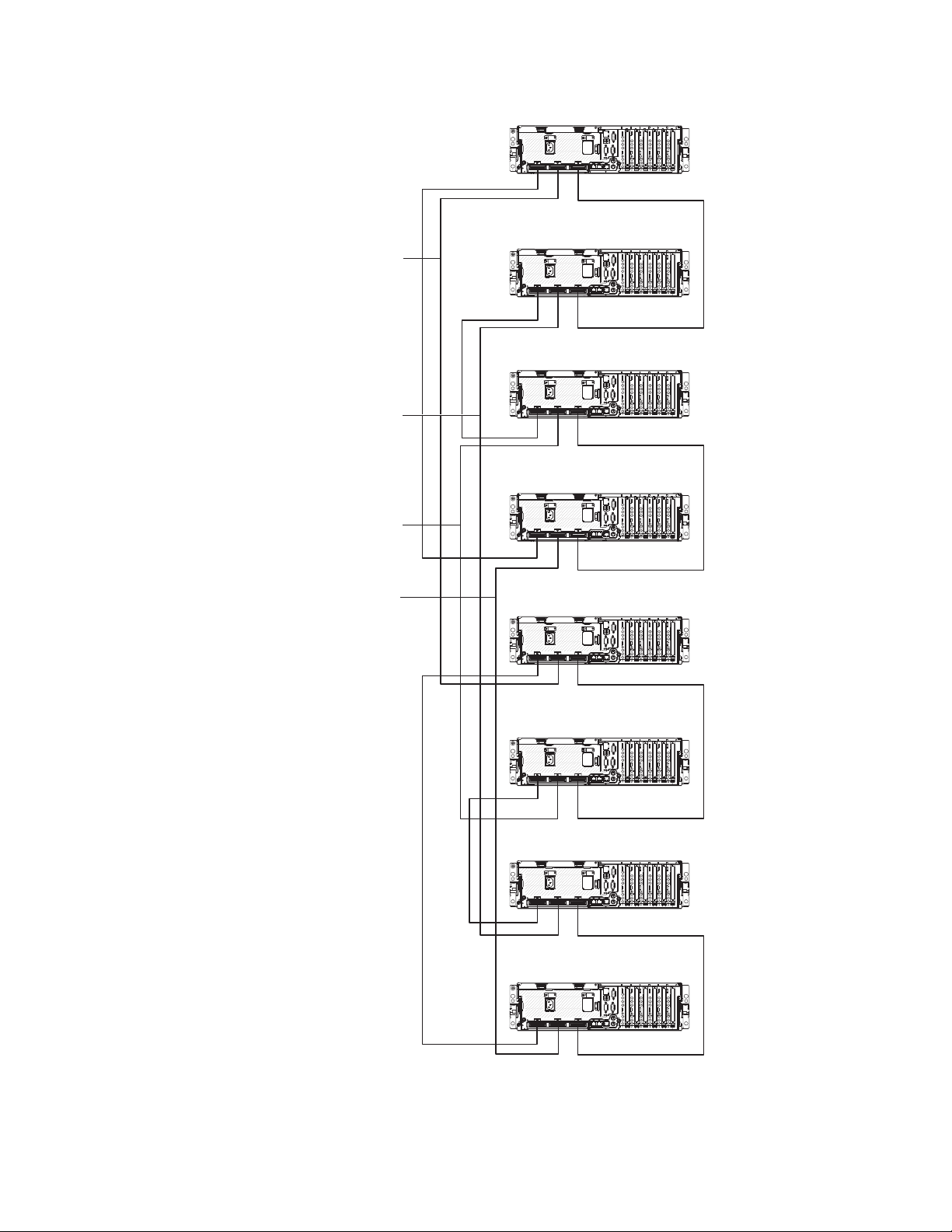
Node 1
2.9-m SMP
Expansion cable
2.9-m SMP
Expansion cable
2.9-m SMP
Expansion cable
2.9-m SMP
Expansion cable
Node 2
Node 3
Node 4
Node 5
Node 6
Node 7
Node 8
3. Connect the SMP Expansion cables to node 1:
a. Connect one end of an SMP Expansion cable to port 1 on node 1; then,
route the cable through the node 1 cable-management arm. Use a 2.3-m
(7.6-foot) SMP Expansion cable for this connection.
Chapter 2. Installing options 53
Page 66

b. Connect one end of an SMP Expansion cable to port 2 on node 1; then,
route the cable through the node 1 cable-management arm. Use a 2.9-m
(9.5-foot) SMP Expansion cable for this connection.
c. Connect one end of an SMP Expansion cable to port 3 on node 1; then,
route the cable through the node 1 cable-management arm. Use a 2.3-m
(7.6-foot) SMP Expansion cable for this connection.
4. Connect the SMP Expansion cables to node 2:
a. Connect one end of an SMP Expansion cable to port 1 on node 2; then,
route the cable through the node 2 cable-management arm. Use a 2.3-m
(7.6-foot) SMP Expansion cable for this connection.
b. Connect one end of an SMP Expansion cable to port 2 on node 2; then,
route the cable through the node 2 cable-management arm. Use a 2.9-m
(9.5-foot) SMP Expansion cable for this connection.
c. Locate the SMP Expansion cable that is connected to port 3 on node 1;
then, connect the opposite end of the cable to port 3 of node 2. Next, route
the cable through the node 2 cable-management arm.
5. Connect the SMP Expansion cables to node 3:
a. Locate the SMP Expansion cable that is connected to port 1 on node 2;
then, connect the opposite end of the cable to port 1 of node 3. Next, route
the cable through the node 3 cable-management arm.
b. Connect one end of an SMP Expansion cable to port 2 on node 3; then,
route the cable through the node 3 cable-management arm. Use a 2.9-m
(9.5-foot) SMP Expansion cable for this connection.
c. Connect one end of an SMP Expansion cable to port 3 on node 3; then,
route the cable through the node 3 cable-management arm. Use a 2.3-m
(7.6-foot) SMP Expansion cable for this connection.
6. Connect the SMP Expansion cables to node 4:
a. Locate the SMP Expansion cable that is connected to port 1 on node 1;
then, connect the opposite end of the cable to port 1 of node 4. Next, route
the cable through the node 4 cable-management arm.
b. Connect one end of an SMP Expansion cable to port 2 on node 4; then,
route the cable through the node 4 cable-management arm. Use a 2.9-m
(9.5-foot) SMP Expansion cable for this connection.
c. Locate the SMP Expansion cable that is connected to port 3 on node 3;
then, connect the opposite end of the cable to port 3 of node 4. Next, route
the cable through the node 4 cable-management arm.
7. Connect the SMP Expansion cables to node 5:
a. Connect one end of an SMP Expansion cable to port 1 on node 5; then,
route the cable through the node 5 cable-management arm. Use a 2.3-m
(7.6-foot) SMP Expansion cable for this connection.
b. Locate the SMP Expansion cable that is connected to port 2 on node 1;
then, connect the opposite end of the cable to port 2 of node 5. Next, route
the cable through the node 5 cable-management arm.
c. Connect one end of an SMP Expansion cable to port 3 on node 5; then,
route the cable through the node 5 cable-management arm. Use a 2.3-m
(7.6-foot) SMP Expansion cable for this connection.
8. Connect the SMP Expansion cables to node 6:
a. Connect one end of an SMP Expansion cable to port 1 on node 6; then,
route the cable through the node 6 cable-management arm. Use a 2.3-m
(7.6-foot) SMP Expansion cable for this connection.
54 IBM System x3950 Type 8878 and System x3950 E Type 8879: User’s Guide
Page 67

b. Locate the SMP Expansion cable that is connected to port 2 on node 3;
then, connect the opposite end of the cable to port 2 of node 6. Next, route
the cable through the node 6 cable-management arm.
c. Locate the SMP Expansion cable that is connected to port 3 on node 5;
then, connect the opposite end of the cable to port 3 of node 6. Next, route
the cable through the node 6 cable-management arm.
9. Connect the SMP Expansion cables to node 7:
a. Locate the SMP Expansion cable that is connected to port 1 on node 6;
then, connect the opposite end of the cable to port 1 of node 7. Next, route
the cable through the node 7 cable-management arm.
b. Locate the SMP Expansion cable that is connected to port 2 on node 2;
then, connect the opposite end of the cable to port 2 of node 7. Next, route
the cable through the node 7 cable-management arm.
c. Connect one end of an SMP Expansion cable to port 3 on node 7; then,
route the cable through the node 7 cable-management arm. Use a 2.3-m
(7.6-foot) SMP Expansion cable for this connection.
Connect the SMP Expansion cables to node 8:
10.
a. Locate the SMP Expansion cable that is connected to port 1 on node 5;
then, connect the opposite end of the cable to port 1 of node 8. Next, route
the cable through the node 8 cable-management arm.
b. Locate the SMP Expansion cable that is connected to port 2 on node 4;
then, connect the opposite end of the cable to port 2 of node 8. Next, route
the cable through the node 8 cable-management arm.
c. Locate the SMP Expansion cable that is connected to port 3 on node 7;
then, connect the opposite end of the cable to port 3 of node 8. Next, route
the cable through the node 8 cable-management arm.
Route any remaining cables through the cable-management arms.
11.
12. Secure the cables in the cable-management arms with the hook-and-loop
straps that come with the server.
Chapter 2. Installing options 55
Page 68

56 IBM System x3950 Type 8878 and System x3950 E Type 8879: User’s Guide
Page 69

Chapter 3. Configuring the server
The following configuration programs and capabilities come with the server:
v Configuration/Setup Utility program
The Configuration/Setup Utility program is part of the basic input/output system
(BIOS) code in the server. Use it to configure serial port assignments and
scalable partitions, change interrupt request (IRQ) settings, change the
startup-device sequence, set the date and time, and set passwords. For
information about using this utility program, see “Using the Configuration/Setup
Utility program” on page 58.
v IBM ServerGuide Setup and Installation CD
The ServerGuide program provides software-setup tools and installation tools
that are designed for the server. Use this CD during the installation of the server
to configure basic hardware features, such as an integrated SCSI controller with
RAID capabilities, and to simply the installation of your operating system. For
information about using this CD, see “Using the ServerGuide Setup and
Installation CD” on page 63.
v Preboot Execution Environment (PXE) boot agent utility program
The PXE boot agent utility program is part of the BIOS code in the server. Use it
to change network startup (boot) protocols and startup order and to select
operating-system wake-up support. For information about using this utility
program, see “Using the PXE boot agent utility program” on page 66.
v Boot Menu program
The Boot Menu program is part of the BIOS code. Use it to override the startup
sequence that is set in the Configuration/Setup Utility program and temporarily
assign a device to be first in the startup sequence.
v Gigabit Ethernet controller configuration process
For information about configuring the Ethernet controller, see “Configuring the
Gigabit Ethernet controller” on page 66.
v Baseboard management controller utility programs
Use these programs to configure the baseboard management controller. The
utilities also provide the capability to update the firmware and sensor data
record/field replaceable unit (SDR/FRU) data and to configure a network for
remote server management. For information about using the baseboard
management controller utility programs, see “Installing and using the baseboard
management controller utility programs” on page 67.
v SAS/SATA Configuration Utility program
Use the SAS/SATA Configuration Utility program to configure devices that are
attached to the SAS controller. For information about using this utility program,
see “Using the SAS/SATA Configuration Utility program” on page 79.
v Remote Supervisor Adapter II SlimLine configuration
For information about setting up and cabling the Remote Supervisor Adapter II
SlimLine, see the Remote Supervisor Adapter II SlimLine and Remote Supervisor
Adapter II User’s Guide on the IBM System x Documentation CD.
v Scalable-partition configuration
For information about creating and removing scalable partitions, see “Using the
Scalable Partition Web Interface” on page 81.
v ServeRAID Manager
ServeRAID Manager is available as a stand-alone program and as an IBM
Director extension. If a ServeRAID adapter is installed in the server, use
© Copyright IBM Corp. 2006 57
Page 70

ServeRAID Manager to define and configure your disk-array subsystem before
you install the operating system. For information about using this program, see
“Using ServeRAID Manager” on page 79.
Using the Configuration/Setup Utility program
Use the Configuration/Setup Utility program to:
v View configuration information
v View and change assignments for devices and I/O ports
v Set the date and time
v Set and change passwords
v Set the startup characteristics of the server and the order of startup devices
v Set and change settings for advanced hardware features
v View and clear error logs
v Change interrupt request (IRQ) settings
v Enable USB legacy keyboard and mouse support
v Resolve configuration conflicts
Starting the Configuration/Setup Utility program
To start the Configuration/Setup Utility program, complete the following steps:
1. Turn on the server.
2. When the prompt Press F1 for Configuration/Setup appears, press F1. If you
have set both a power-on password and an administrator password, you must
type the administrator password to access the full Configuration/Setup Utility
menu. If you do not type the administrator password, a limited
Configuration/Setup Utility menu is available.
3. Select settings to view or change.
Configuration/Setup Utility menu choices
The following choices are on the Configuration/Setup Utility main menu. Depending
on the version of the BIOS code in the server, some menu choices might differ
slightly from these descriptions.
v System Summary
Select this choice to view configuration information, including the type, speed,
and cache sizes of the microprocessors, type and speed of installed USB
devices, and the amount of installed memory. When you make configuration
changes through other options in the Configuration/Setup Utility program, the
changes are reflected in the system summary; you cannot change settings
directly in the system summary.
This choice is on the full and limited Configuration/Setup Utility menu.
v System Information
Select this choice to view information about the server. When you make changes
through other options in the Configuration/Setup Utility program, some of those
changes are reflected in the system information; you cannot change settings
directly in the system information.
This choice is on the full Configuration/Setup Utility menu only.
– Product Data
Select this choice to view the machine type and model of the server, the serial
number, the revision level or issue date of the BIOS and diagnostics code
58 IBM System x3950 Type 8878 and System x3950 E Type 8879: User’s Guide
Page 71

stored in electrically erasable programmable ROM (EEPROM), and the
revision level of the firmware on the Remote Supervisor Adapter II SlimLine.
– System Card Data
Select this choice to view vital product data (VPD) for some server
components.
Devices and I/O Ports
v
Select this choice to view or change assignments for devices and input/output
(I/O) ports.
Select this choice to enable or disable integrated SAS and Ethernet controllers
and all standard ports (such as serial and parallel). Enable is the default setting
for all controllers. If you disable a device, it cannot be configured, and the
operating system will not be able to detect it (this is equivalent to disconnecting
the device). If you disable the integrated Ethernet controller and no Ethernet
adapter is installed, the server will have no Ethernet capability. If you disable the
integrated USB controller, the server will have no USB capability; to maintain
USB capability, make sure that Enabled is selected for the USB Host Controller
and USB BIOS Legacy Support options.
Note: If the USB host controller is disabled, the Remote Supervisor Adapter II
SlimLine remote keyboard, remote mouse, remote disk, OS watchdog, and
in-band management functions are also disabled.
This choice is on the full Configuration/Setup Utility menu only.
v Date and Time
Select this choice to set the date and time in the server, in 24-hour format
(hour:minute:second).
This choice is on the full Configuration/Setup Utility menu only.
v System Security
Select this choice to set passwords. See “Passwords” on page 62 for more
information about passwords. Yo u can also enable the chassis-intrusion detector
to alert you each time the server cover is removed.
This choice is on the full Configuration/Setup Utility menu only.
– Power-on Password
Select this choice to set or change a power-on password. See “Power-on
password” on page 62 for more information.
– Administrator Password
Attention: If you set an administrator password and then forget it, there is
no way to change, override, or remove it. You must replace the I/O board.
Select this choice to set or change an administrator password. An
administrator password is intended to be used by a system administrator; it
limits access to the full Configuration/Setup Utility menu. If an administrator
password is set, the full Configuration/Setup Utility menu is available only if
you type the administrator password at the password prompt. See
“Administrator password” on page 63 for more information.
This choice is on the Configuration/Setup Utility menu only if an IBM Remote
Supervisor Adapter II SlimLine is installed.
Start Options
v
Select this choice to view or change the start options. Changes in the start
options take effect when you restart the server.
You can specify whether the server starts with the keyboard number lock on or
off. You can enable the server to run without a diskette drive, monitor, or
keyboard.
Chapter 3. Configuring the server 59
Page 72

The startup sequence specifies the order in which the server checks devices to
find a boot record. The server starts from the first boot record that it finds. If the
server has Wake on LAN hardware and software and the operating system
supports Wake on LAN functions, you can specify a startup sequence for the
Wake on LAN functions.
If you enable the boot fail count, the BIOS default settings will be restored after
three consecutive failures to find a boot record.
You can enable a virus-detection test that checks for changes in the boot record
when the server starts.
You can enable the use of a USB legacy keyboard in a DOS or System Setup
environment. If a keyboard is detected, the USB legacy operation will be
disabled.
This choice is on the full Configuration/Setup Utility menu only.
v Advanced Setup
Select this choice to change settings for advanced hardware features.
Important: The server might malfunction if these options are incorrectly
configured. Follow the instructions on the screen carefully.
This choice is on the full Configuration/Setup Utility menu only.
– System Partition Visibility
Select this choice to specify whether the system partition is visible or hidden.
– Memory Settings
Select this choice to manually enable a pair of memory connectors. If a
memory error is detected during POST or memory configuration, the server
automatically disables the failing pair of memory connectors and continues
operating with reduced memory. After the problem is corrected, you must
manually enable memory connectors. Use the arrow keys to highlight the pair
of memory connectors that you want to enable, and use the arrow keys to
select Enable.
- Memory hole remapping above 64 GB
Select Disable to prevent memory gap remapping above 64 GB. Enable is
the default setting. Memory gap remapping above 64 GB occurs when 64
GB of system memory is installed. The memory gap created for use by I/O
devices is reclaimed above 64 GB.
CPU Options
–
Select this choice to enable or disable the Hyper-Threading Technology and to
select the clustering technology settings.
– PCI Slot/Device Information
Select this choice to view system resources that are used by installed
PCI/PCI-X devices. PCI/PCI-X devices are usually configured automatically.
This information is saved when you exit. The Save Settings, Restore
Settings, and Load Default Settings choices on the Configuration/Setup
Utility main menu do not save the PCI Slot/Device Information settings.
This selection is only available when a Remote Supervisor II Adapter SlimLine
is installed in the server.
– RSA II Settings
Select this choice to view and change Remote Supervisor Adapter II SlimLine
settings. Select Save Values and Reboot RSA II to save the changes you
have made in the settings and restart the Remote Supervisor Adapter II
SlimLine.
60 IBM System x3950 Type 8878 and System x3950 E Type 8879: User’s Guide
Page 73
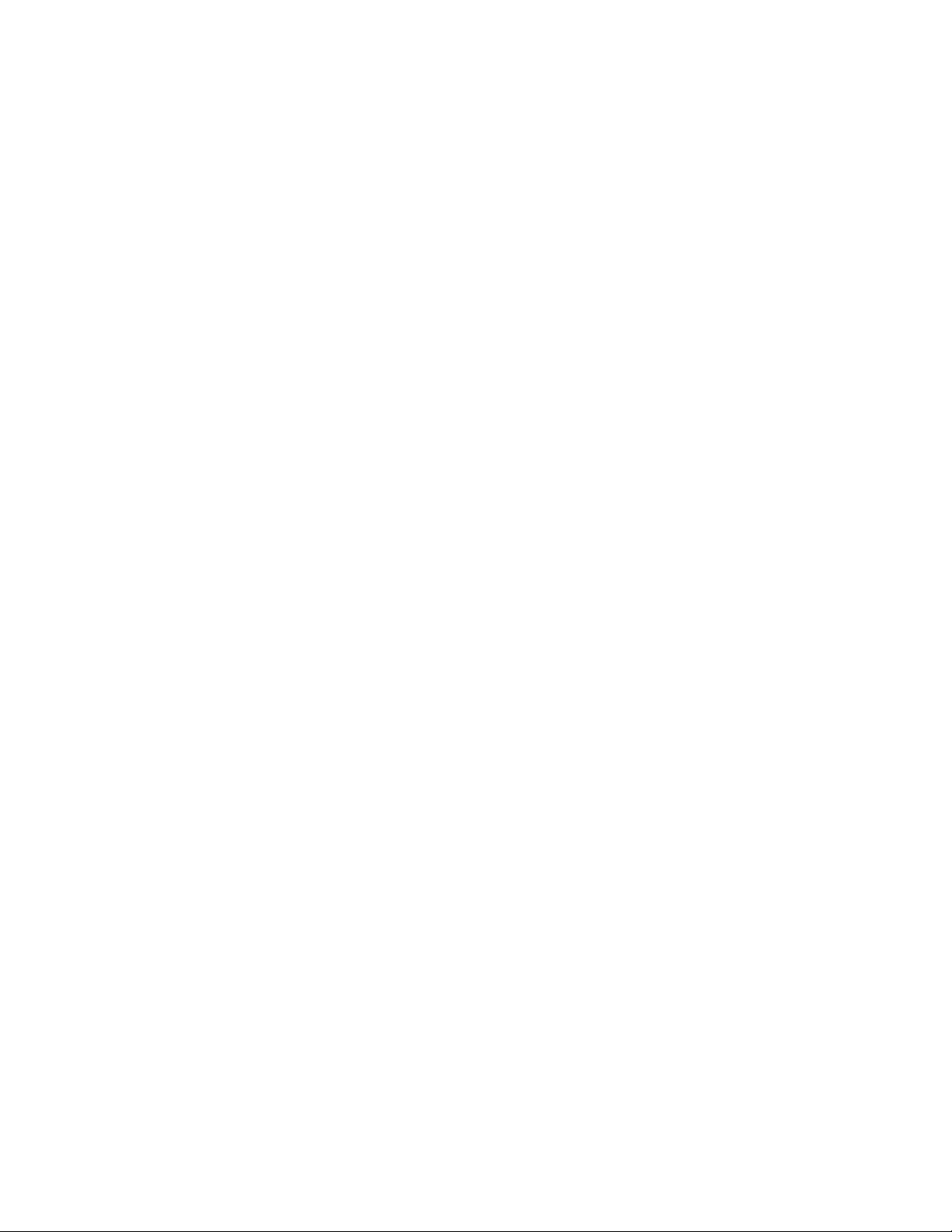
– Baseboard management controller (BMC) settings
Select this choice to view information and to change baseboard management
controller (BMC) settings.
- BMC firmware Ve r
This is a nonselectable menu item that displays the BMC firmware version.
- BMC POST Watchdog
Enable or disable the BMC POST watchdog. Disable is the default setting.
- BMC POST Watchdog Timeout
Set the BMC POST watchdog timeout value. 5 minutes is the default
setting.
- System BMC Serial Port Sharing
Enable or disable the system BMC serial port sharing. Enable is the default
setting.
- BMC Serial Port Access Mode
Share or disable the BMC serial port access mode. Shared is the default
setting.
- Reboot system on NMI
If you enable this option, the server automatically restarts 60 seconds after
the service processor issues a nonmaskable interrupt (NMI) to the server. If
you disable this option, the server does not restart. Enable is the default
setting.
- BMC Network Configuration
Select this choice to view the BMC Network Configuration information.
- BMC System Event Log
Select this choice to view the BMC system event log, which contains all
system error and warning messages that have been generated. Use the
arrow keys to move between pages in the log. If an optional IBM Remote
Supervisor Adapter II SlimLine is installed, the full text of the error
messages is displayed; otherwise, the log contains only numeric error
codes. Run the diagnostic program to get more information about error
codes that occur. See the Problem Determination and Service Guide on the
IBM System x Documentation CD for instructions. Select Clear error logs
to clear the BMC system event log.
Error Logs
v
Select this choice to view or clear error logs.
This choice is available on the full Configuration/Setup Utility menu only.
– POST Error Log
Select this choice to view the three most recent error codes and messages
that were generated during POST. Select Clear error logs to clear the POST
error log.
v Save Settings
Select this choice to save the changes that you have made in the settings.
v Restore Settings
Select this choice to cancel the changes that you have made in the settings and
restore the previous settings.
v Load Default Settings
Select this choice to cancel the changes you have made in the settings and
restore the factory settings.
v Exit Setup
Chapter 3. Configuring the server 61
Page 74

Passwords
Select this choice to exit from the Configuration/Setup Utility program. If you have
not saved the changes you have made in the settings, you are asked whether
you want to save the changes or exit without saving them.
From the System Security choice, you can set, change, and delete a power-on
password and an administrator password. The System Security choice is on the
full Configuration/Setup menu only.
If you set only a power-on password, you must type the power-on password to
complete the system startup, and you have access to the full Configuration/Setup
Utility menu.
An administrator password is intended to be used by a system administrator; it
limits access to the full Configuration/Setup Utility menu. If you set only an
administrator password, you do not have to type a password to complete the
system startup, but you must type the administrator password to access the
Configuration/Setup Utility menu.
If you set a power-on password for a user and an administrator password for a
system administrator, you can type either password to complete the system startup.
A system administrator who types the administrator password has access to the full
Configuration/Setup Utility menu; the system administrator can give the user
authority to set, change, and delete the power-on password. A user who types the
power-on password has access to only the limited Configuration/Setup Utility menu;
the user can set, change, and delete the power-on password, if the system
administrator has given the user that authority.
Power-on password
If a power-on password is set, when you turn on the server, the system startup will
not be completed until you type the power-on password. Yo u can use any
combination of up to seven characters (A–Z, a–z, and 0–9) for the password.
When a power-on password is set, you can enable the Unattended Start mode, in
which the keyboard and mouse remain locked but the operating system can start.
You can unlock the keyboard and mouse by typing the power-on password.
If you forget the power-on password, you can regain access to the server in any of
the following ways:
v If an administrator password is set, type the administrator password at the
password prompt. Start the Configuration/Setup Utility program and reset the
power-on password.
v Remove the battery from the server and then reinstall it. See ″Replacing the
battery″ in the Problem Determination and Service Guide for instructions for
removing the battery.
v Change the position of the power-on password override jumper (J9 on the I/O
board) to bypass the power-on password check.
Attention: Before changing any switch settings or moving any jumpers, turn off
the server; then, disconnect all power cords and external cables. See the safety
information beginning on page v. Do not change settings or move jumpers on
any system-board switch or jumper blocks that are not shown in this document.
The following illustration shows the location of the power-on password override,
boot recovery, and Wake on LAN (WOL) bypass jumpers.
62 IBM System x3950 Type 8878 and System x3950 E Type 8879: User’s Guide
Page 75

Remote Supervisor Adapter II SlimLine
SAS 1
SAS 2
Media backplane
Light path diagnostic
Power-on password
override
Boot recovery
Wake-on-LAN
bypass
Front USB
Battery
System serial (COM 1)
SP serial (COM 2)
While the server is turned off, move the jumper on J9 from pins 1 and 2 to pins 2
and 3. Yo u can then start the Configuration/Setup Utility program and reset the
power-on password. After you reset the password, turn off the server again and
move the jumper back to pins 1 and 2.
The power-on password override switch does not affect the administrator
password.
Administrator password
If an administrator password is set, you must type the administrator password for
access to the full Configuration/Setup Utility menu. Yo u can use any combination of
up to seven characters (A–Z, a–z, and 0–9) for the password. The Administrator
Password choice is on the Configuration/Setup Utility menu only if an optional IBM
Remote Supervisor Adapter II SlimLine is installed.
Attention: If you set an administrator password and then forget it, there is no way
to change, override, or remove it. You must replace the I/O board.
Using the ServerGuide Setup and Installation CD
The ServerGuide Setup and Installation CD includes an easy-to-use setup and
installation program that is designed for your IBM server. The ServerGuide program
detects the server model and hardware options that are installed and uses that
information during setup to configure the hardware. The ServerGuide program
simplifies operating-system installations by providing updated device drivers and, in
some cases, installing them automatically.
123
123
123
Default jumper
position
Note: The ServerGuide program works only with 32-bit Windows operating
systems.
If a later version of the ServerGuide program is available, you can download a free
image of the ServerGuide Setup and Installation CD, or you can purchase the CD.
To download the image, go to the IBM ServerGuide Web page at
http://www.ibm.com/pc/qtechinfo/MIGR-4ZKPPT.html. To purchase the latest
ServerGuide Setup and Installation CD, go to the ServerGuide fulfillment Web site
at http://www.ibm.com/servers/eserver/xseries/systems_management/
serverguide/sub.html.
The ServerGuide program has the following features to make setup easier:
v An easy-to-use interface
Chapter 3. Configuring the server 63
Page 76

v Diskette-free setup, and configuration programs that are based on detected
hardware
v ServeRAID Manager program, which configures your ServeRAID adapter or
integrated SCSI controller with RAID capabilities
v Device drivers that are provided for the server model and detected hardware
v Operating-system partition size and file-system type that are selectable during
setup
ServerGuide features
Features and functions can vary slightly with different versions of the ServerGuide
program. To learn more about the version that you have, start the ServerGuide
Setup and Installation CD and view the online overview. Not all features are
supported on all server models.
The ServerGuide program requires a supported IBM server with an enabled
startable (bootable) CD-ROM drive. In addition to the ServerGuide Setup and
Installation CD, you must have your operating-system CD to install your operating
system.
The ServerGuide program has the following features:
v Sets system date and time
v Detects the SCSI RAID adapter, controller, and runs the SCSI RAID configuration
program (with LSI chip sets for ServeRAID adapters only)
v Checks the microcode (firmware) levels of a ServeRAID adapter and determines
whether a later level is available from the CD
v Detects installed hardware options and provides updated device drivers for most
adapters and devices
v Provides diskette-free installation for supported Windows operating systems
v Includes an online readme file with links to tips for your hardware and
operating-system installation
Setup and configuration overview
When you use the ServerGuide Setup and Installation CD, you do not need setup
diskettes. You can use the CD to configure any supported IBM server model. The
setup program provides a list of tasks that are required to set up the server model.
On a server with a ServeRAID adapter, you can run the SCSI RAID configuration
program to create logical drives.
Note: Features and functions can vary slightly with different versions of the
ServerGuide program.
When you start the ServerGuide Setup and Installation CD, the program prompts
you to complete the following tasks:
v Select your language.
v Select your keyboard layout and country.
v View the overview to learn about ServerGuide features.
v View the readme file to review installation tips for your operating system and
adapter.
v Start the operating-system installation. Yo u will need your operating-system CD.
64 IBM System x3950 Type 8878 and System x3950 E Type 8879: User’s Guide
Page 77

Typical operating-system installation
You can use the ServerGuide program to shorten your installation time. The
ServerGuide program provides the device drivers that are required for your
hardware and for the operating system that you are installing. This section
describes a typical ServerGuide operating-system installation.
Note: Features and functions can vary slightly with different versions of the
ServerGuide program.
1. After you have completed the setup process, the operating-system installation
program starts. (You will need your operating-system CD to complete the
installation.)
2. The ServerGuide program stores information about the server model, service
processor, hard disk drive controllers, and network adapters. Then, the program
checks the CD for newer device drivers. This information is stored and then
passed to the operating-system installation program.
3. The ServerGuide program presents operating-system partition options that are
based on your operating-system selection and the installed hard disk drives.
4. The ServerGuide program prompts you to insert your operating-system CD and
restart the server. At this point, the installation program for the operating system
takes control to complete the installation.
Installing your operating system without ServerGuide
If you have already configured the server hardware and you decide not to use the
ServerGuide program to install your operating system, complete the following steps
to download the latest operating-system installation instructions from the IBM
Support Web page:
1. Go to http://www.ibm.com/servers/eserver/support/xseries/index.html.
2. In the Download section, click Downloads & drivers.
3. On the “Downloads and drivers” page, in the Brand field, select Servers.
4. In the Family field, select System x3950.
5. Click Continue.
6. In the View by document type field, select OS installation.
7. Select the instructions for your operating system.
Using the Boot Menu program
The Boot Menu program is a built-in configuration program that you can use to
temporarily redefine the first startup device without changing settings in the
Configuration/Setup Utility program.
To use the Boot Menu program, complete the following steps:
1. Turn off the server.
2. Restart the server.
3. Press F12.
4. Select the startup device.
The next time the server is started, it returns to the startup sequence that is set in
the Configuration/Setup Utility program.
Chapter 3. Configuring the server 65
Page 78

Configuring the Gigabit Ethernet controller
The Ethernet controller is integrated on the I/O board. It provides an interface for
connecting to a 10-Mbps, 100-Mbps, or 1-Gbps network and provides full-duplex
(FDX) capability, which enables simultaneous transmission and reception of data on
the network. If the Ethernet ports in the server support auto-negotiation, the
controller detects the data-transfer rate (10BASE-T, 100BASE-TX, or 1000BASE-T)
and duplex mode (full-duplex or half-duplex) of the network and automatically
operates at that rate and mode.
You do not have to set any jumpers or configure the controller. However, you must
install a device driver to enable the operating system to address the controller.
Install the device drivers from the Broadcom NetXtreme Gigabit Ethernet Software
CD that comes with the server. For information about configuring the Ethernet
controller, see the Broadcom NetXtreme Gigabit Ethernet Software CD. For updated
information about configuring the controller, see http://www.ibm.com/servers/eserver/
support/xseries/index.html.
Using the PXE boot agent utility program
Use the Preboot Execution Environment (PXE) boot agent utility program to enable
or disable operating-system wake-up support.
Note: Your server does not support changing the network boot protocol or
specifying the startup order of devices through the PXE boot agent utility program.
Starting the PXE boot agent utility program
To start the PXE boot agent utility program, complete the following steps:
1. Turn on the server.
2. When the Broadcom NetXtreme Ethernet Boot Agent Version X.X.XX prompt
appears, press Ctrl+S. Yo u have 2 seconds (by default) to press Ctrl+S after the
prompt appears.
Note: If the prompt is not displayed, use the Configuration/Setup Utility program
to set the Ethernet PXE startup option.
3. To select a choice from the menu, use the arrow keys and press Enter.
4. To change the setting of the selected item, follow the instructions on the screen.
PXE boot agent utility menu choices
The following choices are on the PXE boot agent utility menu:
v Boot Protocol
PXE is the default setting. Do not change this setting; the server does not
support any other network boot protocols.
v Boot Strap Type
Select this choice to specify the type of boot strap. You can select Auto Detect
(the default), BBS, Int18h, or Int19h.
v Hide Setup Prompt
Select this choice to enable or disable the PXE setup prompt. Disable is the
default setting. When the prompt is enabled, the prompt Press Ctrl+S to enter
the setup menu appears under the initializing prompt.
v Setup Key Stroke
66 IBM System x3950 Type 8878 and System x3950 E Type 8879: User’s Guide
Page 79

Select this choice to specify the key strokes to start the PXE boot agent utility.
You can select Ctrl+S (default), or Ctrl+B.
v Banner Message Timeout
Select this choice to specify the amount of time (in seconds) that the server will
wait for you to press Ctrl+S after the prompt appears. You can select 2 (default),
3, 5, or 8 seconds.
v Link Speed
Select this choice to set the link speed for the LAN connection. AutoNeg
(auto-negotiate) is the default setting.
v Pre-boot Wake on LAN
Select this choice to enable or disable the pre-boot Wake on LAN feature.
Enable is the default setting
If you are using an Advanced Configuration and Power Interface (ACPI) aware
operating system, such as Microsoft Windows 2000, disable this choice to use
Wake on LAN support. Otherwise, enable it.
If you are using a non-ACPI-aware operating system, do not send wake-up
packets to the server while it is turned on. If you send a wake-up packet to the
server while it is turned on and you are then unable to turn off the server, see
“Power problems” in the Problem Determination and Service Guide on the IBM
System x Documentation CD.
Installing and using the baseboard management controller utility programs
The baseboard management controller provides environmental monitoring for the
server. If environmental conditions exceed thresholds or if system components fail,
the baseboard management controller lights LEDs to help you diagnose the
problem and also records the error in the BMC system event log.
The baseboard management controller also provides the following remote server
management capabilities through the OSA SMBridge management utility program:
v Command-line interface (IPMI Shell)
The command-line interface provides direct access to server management
functions through the IPMI 2.0 protocol. Use the command-line interface to issue
commands to control the server power, view system information, and identify the
server. Yo u can also save one or more commands as a text file and run the file
as a script.
v Serial over LAN
Establish a Serial over LAN (SOL) connection to manage servers from a remote
location. You can remotely view and change the BIOS settings, restart the server,
identify the server, and perform other management functions. Any standard Telnet
client application can access the SOL connection.
The server Ethernet ports are set to DHCP by default. The BMC MAC
Note:
address can be found on a tag on the front of the server. Once you have deployed
the server, remove the tag so that it does not impede airflow through the front of the
server.
For more information about IPMI 2.0, see the Intelligent Platform Management
Interface Specification (IPMI Specification), version 2.0, available at
http://www.intel.com.
Chapter 3. Configuring the server 67
Page 80

Enabling and configuring SOL using the OSA SMBridge management utility program
To enable and configure the server for SOL by using the OSA SMBridge
management utility program, you must update and configure the BIOS code and
enable the operating system for an SOL connection.
Updating and configuring the BIOS
To update and configure the BIOS code to enable SOL, complete the following
steps.
1. Update the BIOS code:
a. Download the latest version of the BIOS code from http://www.ibm.com/
servers/eserver/support/xseries/index.html.
b. Update the BIOS code, following the instructions that come with the update
file that you downloaded.
Configure the BIOS settings:
2.
a. Restart the server and press F1 when prompted to start the
Configuration/Setup Utility program.
b. Select Devices and I/O Ports; then, make sure that the values are set as
follows:
v Serial Port A: Auto-configure
v Serial Port B: Auto-configure
c. Select Remote Console Redirection; then, make sure that the values are
set as follows:
v Remote Console Active: Enabled
v Remote Console COM Port: COM 2
v Remote Console Baud Rate: 19200
v Remote Console Data Bits: 8
v Remote Console Parity: None
v Remote Console Stop Bits: 1
v Remote Console Text Emulation: ANSI
v Remote Console Keyboard Emulation: ANSI
v Remote Console Active After Boot: Enabled
v Remote Console Flow Control: Hardware
Press Esc twice to exit the Remote Console Redirection and Devices and
d.
I/O Ports sections of the Configuration/Setup Utility program.
Note: Do not use Planar Ethernet 1 for PXE/DHCP booting or installation.
e. Select Start Options; then, set Planar Ethernet PXE/DHCP to one of the
following settings:
v Disabled
v Planar Ethernet 2. If you set Planar Ethernet PXE/DHCP to Planar
Ethernet 2, you must also set Run PXE only on selected Planar NIC to
Enabled.
Press Esc to exit the Start Options section of the Configuration/Setup Utility
f.
program.
g. Select Save Settings; then, press Enter.
h. Press Enter to confirm.
i. Select Exit Setup; then, press Enter.
68 IBM System x3950 Type 8878 and System x3950 E Type 8879: User’s Guide
Page 81

j. Make sure that Yes, exit the Setup Utility is selected; then, press Enter.
Configuring Linux
For SOL operation on the server, you must configure the Linux operating system to
expose the Linux initialization (booting) process. This enables users to log in to the
Linux console through an SOL session and directs Linux output to the serial
console. See the documentation for your specific Linux operating-system type for
information and instructions.
Use one of the following procedures to enable SOL sessions for your Linux
operating system. Yo u must be logged in as a root user to perform these
procedures.
Configuring Red Hat Enterprise Linux ES 2.1:
Note: This procedure is based on a default installation of Red Hat Enterprise Linux
ES 2.1. The file names, structures, and commands might be different for other
versions of Red Hat Linux.
To configure the general Linux parameters for SOL operation when using the Red
Hat Enterprise Linux ES 2.1 operating system, complete the following steps.
Note: Hardware flow control prevents character loss during communication over a
serial connection. Yo u must enable it when using a Linux operating system.
1. Add the following line to the end of the # Run gettys in standard runlevels
section of the /etc/inittab file. This enables hardware flow control and enables
users to log in through the SOL console.
7:2345:respawn:/sbin/agetty -h ttyS1 19200 vt102
2. Add the following line at the bottom of the /etc/securetty file to enable a user to
log in as the root user through the SOL console:
ttyS1
LILO configuration: If you are using LILO, complete the following steps:
1. Modify the /etc/lilo.conf file:
a. Add the following text to the end of the first default=linux line:
-Monitor
b. Comment out the map=/boot/map line by adding a # at the beginning of the
line.
c. Comment out the message=/boot/message line by adding a # at the beginning
of the line.
d. Add the following line before the first image= line:
# This will allow you to only Monitor the OS boot via SOL
e. Add the following text to the end of the first label=linux line:
-Monitor
f. Add the following line to the first image= section. This enables SOL.
append="console=ttyS1,19200n8 console=tty1"
g. Add the following lines between the two image= sections:
# This will allow you to Interact with the OS boot via SOL
image=/boot/vmlinuz-2.4.9-e.12smp
label=linux-Interact
initrd=/boot/initrd-2.4.9-e.12smp.img
read-only
Chapter 3. Configuring the server 69
Page 82
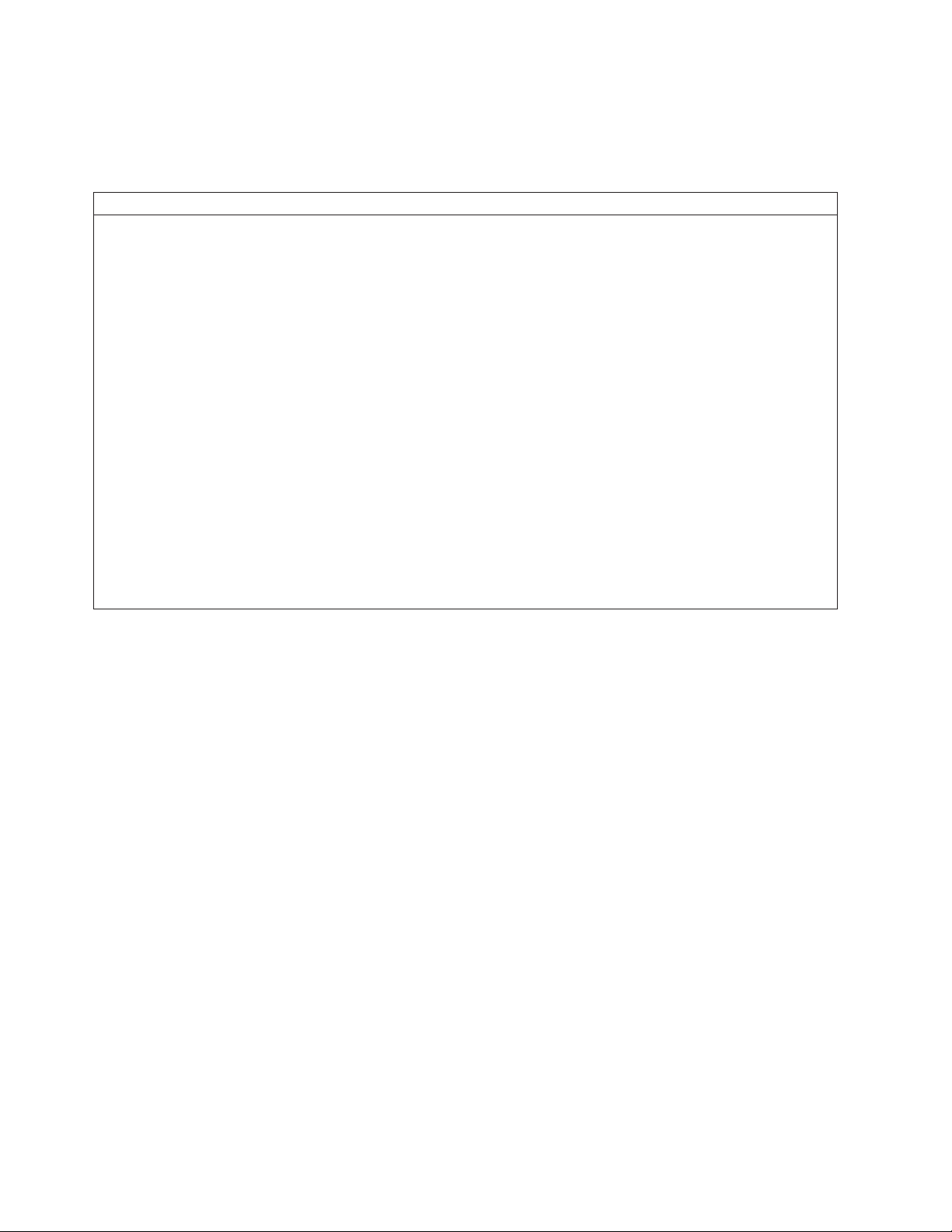
root=/dev/hda6
append="console=tty1 console=ttyS1,19200n8 "
The following examples show the original content of the /etc/lilo.conf file and the
content of this file after modification.
Original /etc/lilo.conf contents
prompt
timeout=50
default=linux
boot=/dev/hda
map=/boot/map
install=/boot/boot.b
message=/boot/message
linear
image=/boot/vmlinuz-2.4.9-e.12smp
label=linux
initrd=/boot/initrd-2.4.9-e.12smp.img
read-only
root=/dev/hda6
image=/boot/vmlinuz-2.4.9-e.12
label=linux-up
initrd=/boot/initrd-2.4.9-e.12.img
read-only
root=/dev/hda6
70 IBM System x3950 Type 8878 and System x3950 E Type 8879: User’s Guide
Page 83

Modified /etc/lilo.conf contents
prompt
timeout=50
default=linux-Monitor
boot=/dev/hda
#map=/boot/map
install=/boot/boot.b
#message=/boot/message
linear
# This will allow you to only Monitor the OS boot via SOL
image=/boot/vmlinuz-2.4.9-e.12smp
label=linux-Monitor
initrd=/boot/initrd-2.4.9-e.12smp.img
read-only
root=/dev/hda6
append="console=ttyS1,19200n8 console=tty1"
# This will allow you to Interact with the OS boot via SOL
image=/boot/vmlinuz-2.4.9-e.12smp
label=linux-Interact
initrd=/boot/initrd-2.4.9-e.12smp.img
read-only
root=/dev/hda6
append="console=tty1 console=ttyS1,19200n8 "
image=/boot/vmlinuz-2.4.9-e.12
label=linux-up
initrd=/boot/initrd-2.4.9-e.12.img
read-only
root=/dev/hda6
2. Run the lilo command to store and activate the LILO configuration.
When the Linux operating system starts, a LILO boot: prompt is displayed instead
of the graphical user interface. Press Ta b at this prompt to install all of the boot
options that are listed. To load the operating system in interactive mode, type
linux-Interact and press Enter.
GRUB configuration: If you are using GRUB, complete the following steps to
modify the /boot/grub/grub.conf file:
1. Comment out the splashimage= line by adding a # at the beginning of this line.
2. Add the following line before the first title= line:
# This will allow you to only Monitor the OS boot via SOL
3. Append the following text to the first title= line:
SOL Monitor
4. Append the following text to the kernel/ line of the first title= section:
console=ttyS1,19200 console=tty1
5. Add the following five lines between the two title= sections:
# This will allow you to Interact with the OS boot via SOL
title Red Hat Linux (2.4.9-e.12smp) SOL Interactive
root (hd0,0)
Chapter 3. Configuring the server 71
Page 84

kernel /vmlinuz-2.4.9-e.12smp ro root=/dev/hda6 console=tty1
console=ttyS1,19200
initrd /initrd-2.4.9-e.12smp.img
Note: The entry that begins with kernel /vmlinuz is shown with a line break after
console=tty1. In your file, the entire entry must all be on one line.
The following examples show the original content of the /boot/grub/grub.conf file
and the content of this file after modification.
Original /boot/grub/grub.conf contents
#grub.conf generated by anaconda
#
# Note that you do not have to rerun grub after making changes to this file
# NOTICE: You have a /boot partition. This means that
# all kernel and initrd paths are relative to /boot/, eg.
# root (hd0,0)
# kernel /vmlinuz-version ro root=/dev/hda6
# initrd /initrd-version.img
#boot=/dev/hda
default=0
timeout=10
splashimage=(hd0,0)/grub/splash.xpm.gz
title Red Hat Enterprise Linux ES (2.4.9-e.12smp)
root (hd0,0)
kernel /vmlinuz-2.4.9-e.12smp ro root=/dev/hda6
initrd /initrd-2.4.9-e.12smp.img
title Red Hat Enterprise Linux ES-up (2.4.9-e.12)
root (hd0,0)
kernel /vmlinuz-2.4.9-e.12 ro root=/dev/hda6
initrd /initrd-2.4.9-e.12.img
72 IBM System x3950 Type 8878 and System x3950 E Type 8879: User’s Guide
Page 85
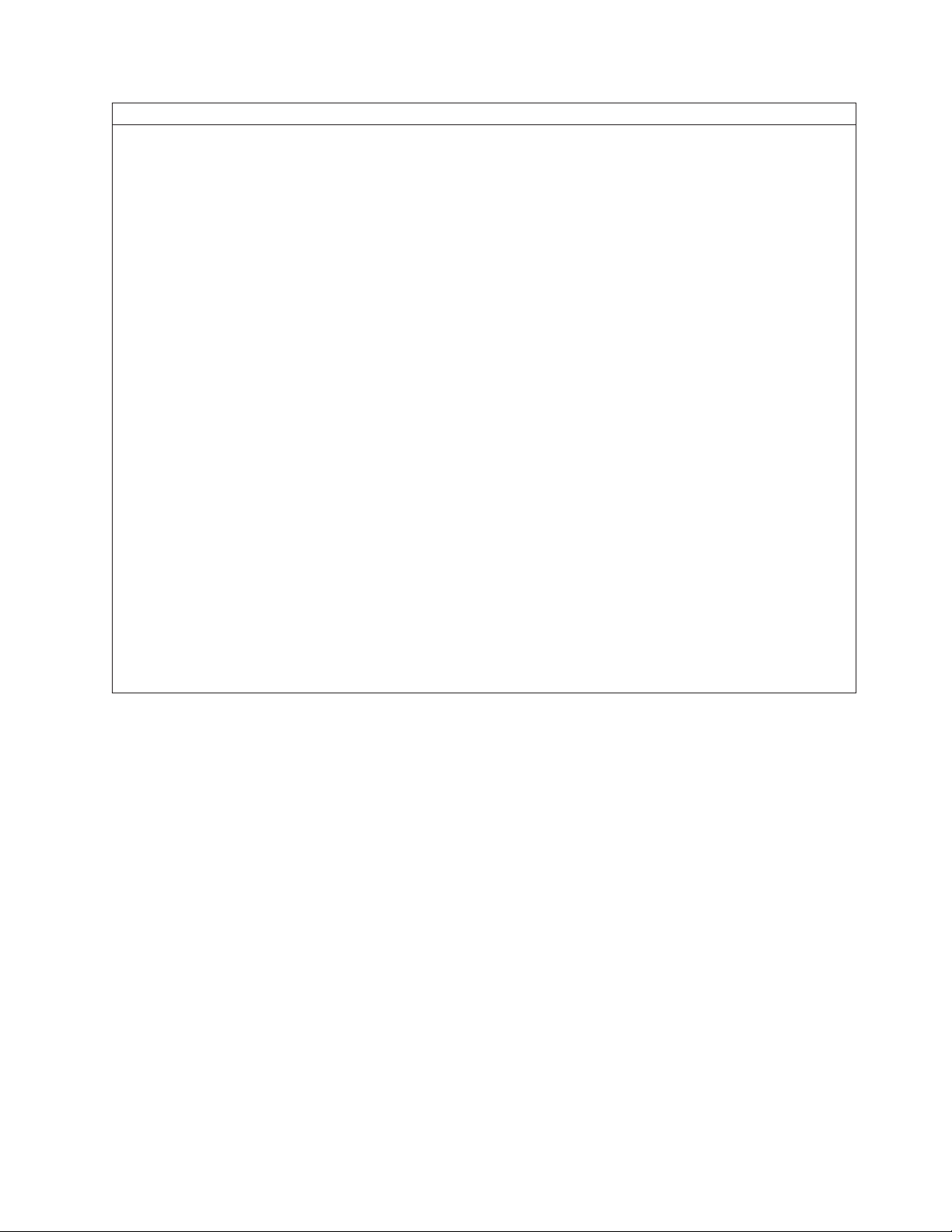
Modified /boot/grub/grub.conf contents
#grub.conf generated by anaconda
#
# Note that you do not have to rerun grub after making changes to this file
# NOTICE: You have a /boot partition. This means that
# all kernel and initrd paths are relative to /boot/, eg.
# root (hd0,0)
# kernel /vmlinuz-version ro root=/dev/hda6
# initrd /initrd-version.img
#boot=/dev/hda
default=0
timeout=10
# splashimage=(hd0,0)/grub/splash.xpm.gz
# This will allow you to only Monitor the OS boot via SOL
title Red Hat Enterprise Linux ES (2.4.9-e.12smp) SOL Monitor
root (hd0,0)
kernel /vmlinuz-2.4.9-e.12smp ro root=/dev/hda6 console=ttyS1,19200 console=tty1
initrd /initrd-2.4.9-e.12smp.img
# This will allow you to Interact with the OS boot via SOL
title Red Hat Linux (2.4.9-e.12smp) SOL Interactive
root (hd0,0)
kernel /vmlinuz-2.4.9-e.12smp ro root=/dev/hda6 console=tty1 console=ttyS1,19200
initrd /initrd-2.4.9-e.12smp.img
title Red Hat Enterprise Linux ES-up (2.4.9-e.12)
root (hd0,0)
kernel /vmlinuz-2.4.9-e.12 ro root=/dev/hda6
initrd /initrd-2.4.9-e.12.img
You must restart the Linux operating system after completing these procedures for
the changes to take effect and to enable SOL.
SUSE SLES 8.0 configuration:
Note: This procedure is based on a default installation of SUSE Linux Enterprise
Server (SLES) 8.0. The file names, structures, and commands might be different for
other versions of SUSE Linux.
To configure the general Linux parameters for SOL operation with the SLES 8.0
operating system, complete the following steps.
Note: Hardware flow control prevents character loss during communication over a
serial connection. Yo u must enable it when using a Linux operating system.
1. Add the following line to the end of the # getty-programs for the normal
runlevels section of the /etc/inittab file. This enables hardware flow control and
enables users to log in through the SOL console.
7:2345:respawn:/sbin/agetty -h ttyS1 19200 vt102
2. Add the following line after the tty6 line at the bottom of the /etc/securetty file to
enable a user to log in as the root user through the SOL console:
ttyS1
3. Complete the following steps to modify the /boot/grub/menu.lst file:
Chapter 3. Configuring the server 73
Page 86
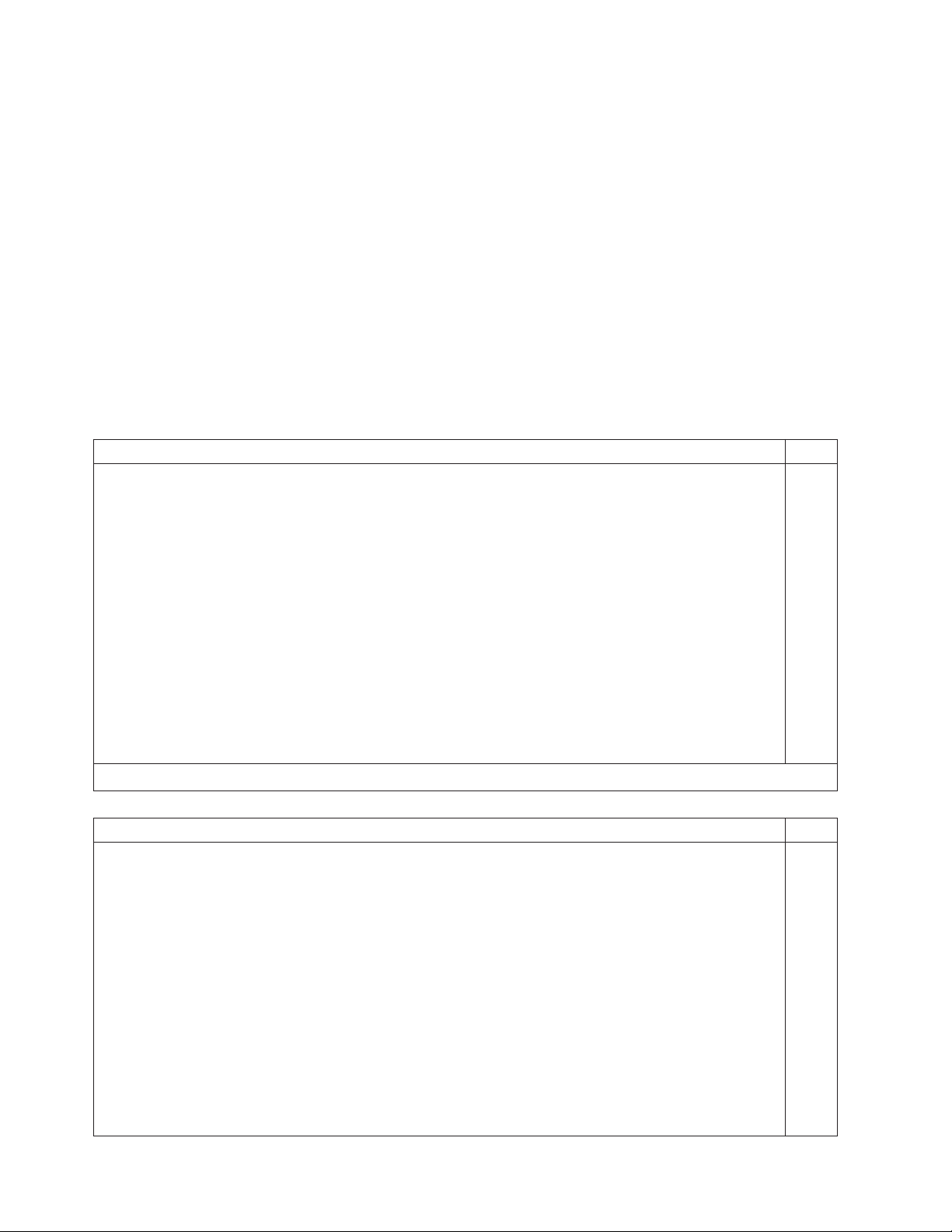
a. Comment out the gfxmenu line by adding a # in front of the word gfxmenu.
b. Add the following line before the first title line:
# This will allow you to only Monitor the OS boot via SOL
c. Append the following text to the first title line:
SOL Monitor
d. Append the following text to the kernel line of the first title section:
console=ttyS1,19200 console=tty1
e. Add the following four lines between the first two title sections:
# This will allow you to Interact with the OS boot via SOL
title linux SOL Interactive
kernel (hd0,1)/boot/vmlinuz root=/dev/hda2 acpi=oldboot vga=791
console=tty1 console=ttyS1,19200
initrd (hd0,1)/boot/initrd
The following examples show the original content of the /boot/grub/menu.lst
file and the content of this file after modification.
Original /boot/grub/menu.lst contents Notes
gfxmanu (hd0,1)/boot/message
color white/blue black/light-gray
default 0
timeout 8
title linux
kernel (hd0,1)/boot/vmlinuz root=/dev/hda2 acpi=oldboot vga=791 1
initrd (hd0,1)/boot/initrd
title floppy
root
chainloader +1
title failsafe
kernal (hd0,1)/boot/vmlinuz.shipped root=/dev/hda2 ide=nodma apm=off vga=normal nosmp 1
disableapic maxcpus=0 3
initrd (hd0,1)/boot/initrd.shipped
Note 1: The kernel line is shown with a line break. In your file, the entire entry must all be on one line.
Modified /boot/grub/menu.lst contents Notes
#gfxmanu (hd0,1)/boot/message
color white/blue black/light-gray
default 0
timeout 8
# This will allow you to only Monitor the OS boot via SOL
title linux SOL Monitor
kernel (hd0,1)/boot/vmlinuz root=/dev/hda2 acpi=oldboot vga=791 console=ttyS1,19200 1
console=tty1
initrd (hd0,1)/boot/initrd
# This will allow you to Interact with the OS boot via SOL
title linux SOL Interactive
kernel (hd0,1)/boot/vmlinuz root=/dev/hda2 acpi=oldboot vga=791 console=tty1 console=ttyS1,19200
initrd (hd0,1)/boot/initrd
title floppy
74 IBM System x3950 Type 8878 and System x3950 E Type 8879: User’s Guide
Page 87
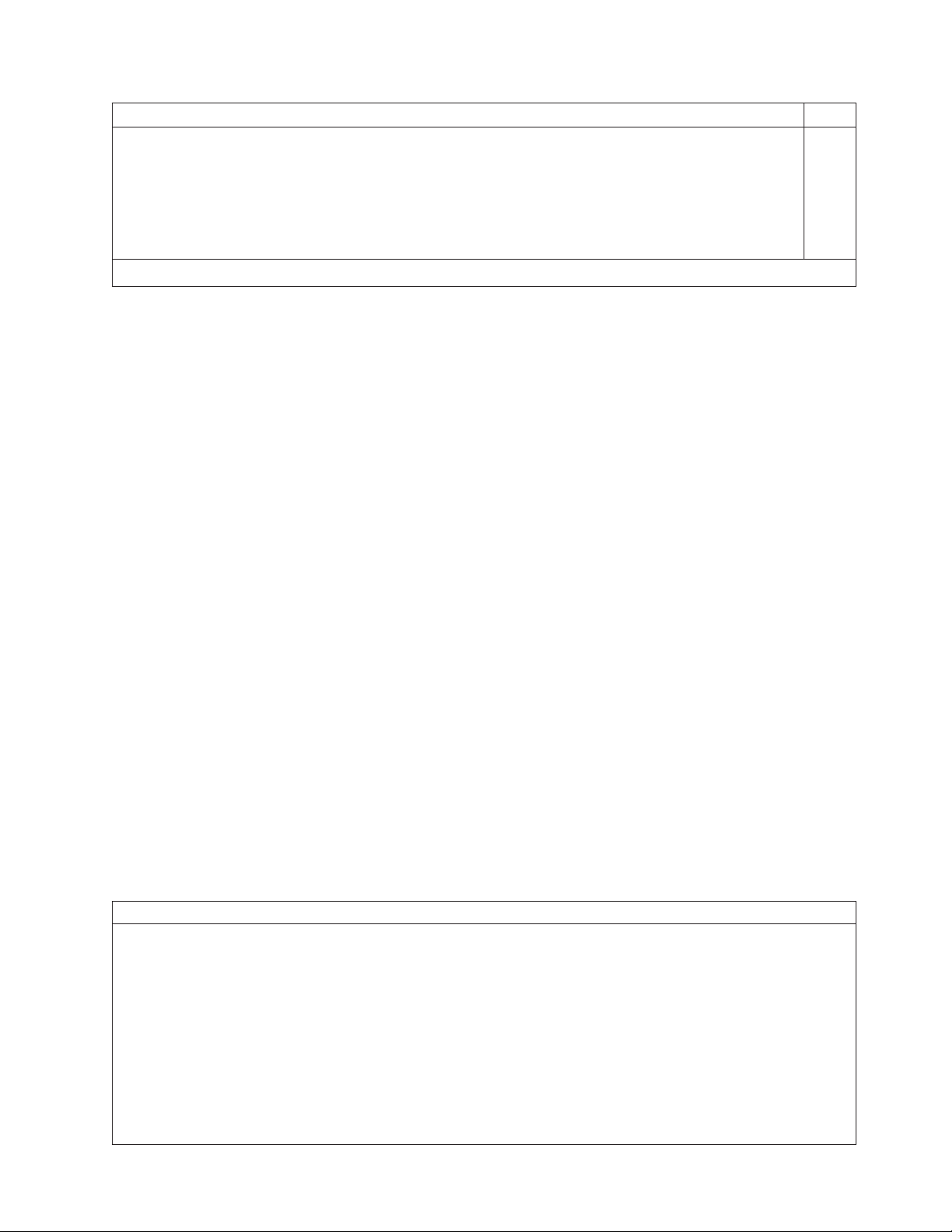
Modified /boot/grub/menu.lst contents Notes
root
chainloader +1
title failsafe
kernel (hd0,1)/boot/vmlinuz.shipped root=/dev/hda2 ide=nodma apm=off vga=normal nosmp 1
disableapic maxcpus=0 3
initrd (hd0,1)/boot/initrd.shipped
Note 1: The kernel line is shown with a line break. In your file, the entire entry must all be on one line.
You must restart the Linux operating system after completing these procedures for
the changes to take effect and to enable SOL.
Configuring a Microsoft Windows operating system
Complete the following steps to configure a Windows operating system for SOL
operation. You must be logged in as a user with administrator access to perform
this procedure.
1. Determine which boot entry ID to modify:
a. Type bootcfg at a Windows command prompt; then, press Enter to display
the current boot options for the server.
b. In the Boot Entries section, locate the boot entry ID for the section with an
OS friendly name of the Windows operating system. Write down the boot
entry ID for use in the next step.
To enable the Microsoft Windows Emergency Management System (EMS), at a
2.
Windows command prompt, type
bootcfg /EMS ON /PORT COM1 /BAUD 19200 /ID boot_id
where boot_id is the boot entry ID from step 1b; then, press Enter.
3. To verify that the EMS console is redirected to the COM2 serial port:
a. Type bootcfg at a Windows command prompt; then, press Enter to display
the current boot options for the server.
b. Verify the following changes to the bootcfg settings:
v In the Boot Loader Settings section, make sure that redirect is set to
COM2 and that redirectbaudrate is set to 19200.
v In the Boot Entries section, make sure that the OS Load Options: line
has /redirect appended to the end of it.
The following examples show the original bootcfg program output and the output
after modification.
Original bootcfg program output
Boot Loader Settings
----------------------------
timeout: 30
default: multi(0)disk(0)rdisk(0)partition(1)\WINDOWS
Boot Entries
----------------
Boot entry ID: 1
OS Friendly Name: Windows Server 2003, Standard
Path: multi(0)disk(0)rdisk(0)partition(1)\WINDOWS
OS Load Options: /fastdetect
Chapter 3. Configuring the server 75
Page 88
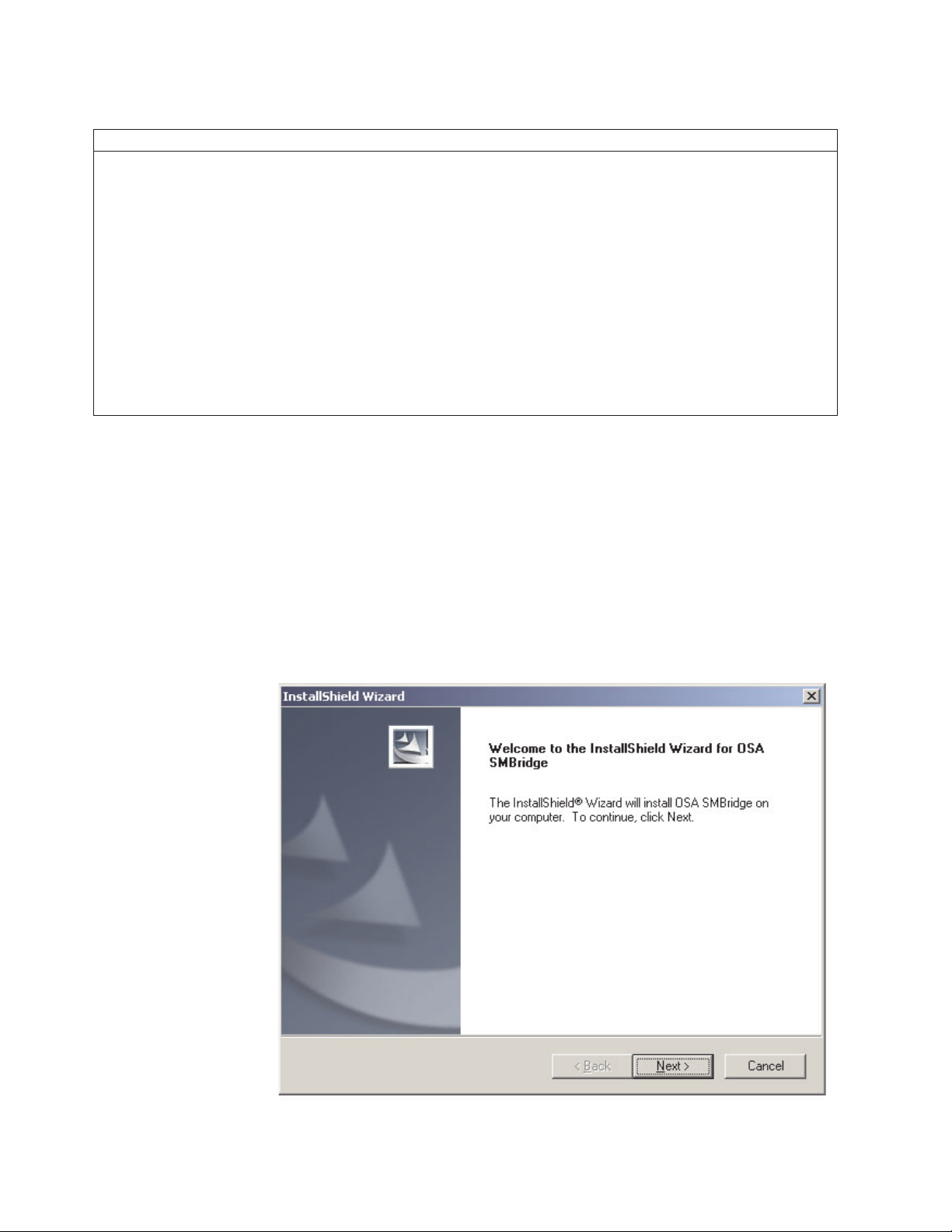
Modified bootcfg program output
Boot Loader Settings
----------------------------
timeout: 30
default: multi(0)disk(0)rdisk(0)partition(1)\WINDOWS
redirect: COM1
redirectbaudrate: 19200
Boot Entries
----------------
Boot entry ID: 1
OS Friendly Name: Windows Server 2003, Standard
Path: multi(0)disk(0)rdisk(0)partition(1)\WINDOWS
OS Load Options: /fastdetect /redirect
You must restart the Windows 2003 operating system after completing this
procedure for the changes to take effect and to enable SOL.
Installing the OSA SMBridge management utility program
Complete the following steps to install the OSA SMBridge management utility
program on a server running a Windows operating system:
1. Go to http://www.ibm.com/servers/eserver/support/xseries/index.html, download
the utility program, and create the OSA BMC Management Utility CD.
2. Insert the OSA BMC Management Utility CD into the drive. The InstallShield
wizard starts, and a window similar to that shown in the following illustration
opens.
3. Follow the prompts to complete the installation.
76 IBM System x3950 Type 8878 and System x3950 E Type 8879: User’s Guide
Page 89

The installation program prompts you for a TCP/IP port number and an IP
address. Specify an IP address, if you want to limit the connection requests that
will be accepted by the utility program. To accept connections from any server,
type INADDR_ANY as the IP address. Also specify the port number that the utility
program will use. These values will be recorded in the smbridge.cfg file for the
automatic startup of the utility program.
install the OSA SMBridge management utility program on a server running a
To
Linux operating system, complete the following steps. Yo u must be logged in as a
root user to perform these procedures.
1. Go to http://www.ibm.com/servers/eserver/support/xseries/index.html, download
the utility program, and create the OSA BMC Management Utility CD.
2. Insert the OSA BMC Management Utility CD into the drive.
3. Type mount/mnt/cdrom.
4. Locate the directory where the installation RPM package is located and type
cd/mnt/cdrom.
5. Type the following command to run the RPM package and start the installation:
rpm -ivh smbridge-2.0-xx.rpm
where xx is the release level being installed.
6. Follow the prompts to complete the installation. When the installation is
complete, the utility copies files to the following directories:
/etc/init.d/SMBridge
/etc/smbridge.cfg
/usr/sbin/smbridged
/var/log/smbridge/License.txt
/var/log/smbridge/Readme.txt
utility starts automatically when the server is started. Yo u can also locate the
The
/ect/init.d directory to start the utility and use the following commands to manage
the utility:
smbridge status
smbridge start
smbridge stop
smbridge restart
Using the baseboard management controller utility programs
Use the baseboard management controller utility programs to configure the
baseboard management controller, download firmware updates and SDR/FRU
updates, and remotely manage a network.
Using the baseboard management controller configuration utility program
Use the baseboard management controller configuration utility program to view or
change the baseboard management controller configuration settings. Yo u can also
use the utility program to save the configuration to a file for use on multiple servers.
Go to http://www.ibm.com/servers/eserver/support/xseries/index.html to download
the utility program; then, copy the bmc_cfg.exe file to a configuration utility diskette
on a USB connected diskette drive.
To start the baseboard management controller configuration utility program,
complete the following steps:
Chapter 3. Configuring the server 77
Page 90

1. Insert the configuration utility diskette into the USB diskette drive and restart the
server.
2. From a command-line prompt, type bmc_cfg and press Enter.
3. Follow the instructions on the screen.
Using the baseboard management controller firmware update utility program
Use the baseboard management controller firmware update utility program to
download a baseboard management controller firmware update. The firmware
update utility program updates the baseboard management controller firmware only
and does not affect any device drivers.
Note: To ensure proper server operation, be sure to update the server baseboard
management controller firmware before updating the BIOS code.
To update the firmware, download the Linux or Windows operating-system update
package that is available from http://www.ibm.com/servers/eserver/support/xseries/
index.html.
If you have installed the OSA device driver and IBM Mapping layer, the
update can be done without a reboot. Otherwise, extract to a firmware update
diskette on a USB diskette drive and reboot.
Using the OSA SMBridge management utility program
Use the OSA SMBridge management utility program to remotely manage and
configure a network. The utility program provides the following remote management
capabilities:
v CLI (command-line interface) mode
Use CLI mode to remotely perform power-management and system identification
control functions over a LAN or serial port interface from a command-line
interface. Use CLI mode also to remotely view the BMC system event log.
Use the following commands in CLI mode:
– identify
Control the system-locator LED on the front of the server.
– power
Turn the server on and off remotely.
– sel
Perform operations with the BMC system event log.
– sysinfo
Display general system information that is related to the server and the
baseboard management controller.
Serial over LAN
v
Use the Serial over LAN capability to remotely perform control and management
functions over a Serial over LAN (SOL) network. You can also use SOL to
remotely view and change the server BIOS settings.
At a command prompt, type telnet localhost 623 to access the SOL network.
Type help at the smbridge> prompt for more information.
Use the following commands in an SOL session:
– connect
Connect to the LAN. Type connect -ip ip_address -u username -p
password.
– identify
Control the system-locator LED on the front of the server.
78 IBM System x3950 Type 8878 and System x3950 E Type 8879: User’s Guide
Page 91

– power
Turn the server on and off remotely.
– reboot
Force the server to restart.
– sel get
Display the BMC system event log.
– sol
Configure the SOL function.
– sysinfo
Display system information that is related to the server and the globally
unique identifier (GUID).
Using the SAS/SATA Configuration Utility program
Use the SAS/SATA Configuration Utility program to configure SAS devices.
Starting the SAS/SATA Configuration Utility program
To start the SAS/SATA Configuration Utility program, complete the following steps:
1. Turn on the server.
2. When the prompt <<< Press <CTRL><A> for Adaptec SAS/SATA Configuration
Utility! >>> appears, press Ctrl+A.
3. To select a choice from the menu, use the arrow keys.
4. Follow the instructions on the screen to change the SerialSelect Utility or Disk
Utilities settings.
SerialSelect Utility menu choices
The following choices are on the SerialSelect Utility menu:
v SAS Controller Configuration
Select this choice to view or change SAS controller settings. To reset the
controller to its default settings, press F6 and follow the instructions on the
screen.
v PHY Configuration
Select this choice to view or change PHY configuration settings. To reset the
controller to its default settings, press F6 and follow the instructions on the
screen.
Disk Utilities
Select this choice to format, verify, or locate SAS devices. Select a device from the
list and read the instructions on the screen carefully before making a selection.
Using ServeRAID Manager
Use ServeRAID Manager, which is on the IBM ServeRAID Support CD, to:
v Configure a redundant array of independent disks (RAID) array
v Restore a SCSI hard disk drive to the factory-default settings, erasing all data
from the disk
v View the RAID configuration and associated devices
v Monitor the operation of the RAID controllers
Chapter 3. Configuring the server 79
Page 92

To perform some tasks, you can run ServeRAID Manager as an installed program.
However, to perform an initial RAID configuration on the server, you must run
ServeRAID Manager in Startable CD mode, as described in the instructions in this
section. If you install a different type of RAID adapter in the server, use the
configuration method described in the instructions that come with that adapter to
view or change SCSI settings for attached devices.
For additional information about RAID technology, see the ServeRAID
documentation on the IBM ServeRAID Support CD. Additional information about
ServeRAID Manager is also available from the Help menu. For information about a
specific object in the ServeRAID Manager tree, select the object and click Actions
” Hints and tips.
Configuring the controller
By running ServeRAID Manager in Startable CD mode, you can configure the
controller before you install the operating system. The information in this section
assumes that you are running ServeRAID Manager in Startable CD mode.
To run ServeRAID Manager in Startable CD mode, turn on the server; then, insert
the CD into the CD-ROM drive. If ServeRAID Manager detects an unconfigured
controller and ready drives, the Configuration wizard starts.
In the Configuration wizard, you can select express configuration or custom
configuration. Express configuration automatically configures the controller by
grouping the first two physical drives in the ServeRAID Manager tree into an array
and creating a RAID level-1 logical drive. If you select custom configuration, you
can select the two physical drives that you want to group into an array and create a
hot-spare drive.
Using express configuration
To use express configuration, complete the following steps:
1. In the ServeRAID Manager tree, click the controller.
2. Click Express configuration.
3. Click Next. The “Configuration summary” window opens.
4. Review the information in the “Configuration summary” window. To change the
configuration, click Modify arrays.
5. Click Apply; when you are asked whether you want to apply the new
configuration, click Yes. The configuration is saved in the controller and in the
physical drives.
6. Exit from ServeRAID Manager and remove the CD from the CD-ROM drive.
7. Restart the server.
Using custom configuration
To use custom configuration, complete the following steps:
1. In the ServeRAID Manager tree, click the controller.
2. Click Custom configuration.
3. Click Next. The “Create arrays” window opens.
4. From the list of ready drives, select the two drives that you want to group into
the array.
5. Click the icon to add the drives to the array.
6. If you want to configure a hot-spare drive, complete the following steps:
a. Click the Spares tab.
80 IBM System x3950 Type 8878 and System x3950 E Type 8879: User’s Guide
Page 93

b. Select the physical drive that you want to designate as the hot-spare drive,
and click the icon to add the drive.
7. Click Next. The “Configuration summary” window opens.
8. Review the information in the “Configuration summary” window. To change the
configuration, click Back.
9. Click Apply; when you are asked whether you want to apply the new
configuration, click Yes. The configuration is saved in the controller and in the
physical drives.
10. Exit from ServeRAID Manager and remove the CD from the CD-ROM drive.
11. Restart the server.
Viewing the configuration
You can use ServeRAID Manager to view information about RAID controllers and
the RAID subsystem (such as arrays, logical drives, hot-spare drives, and physical
drives). When you click an object in the ServeRAID Manager tree, information about
that object appears in the right pane. To display a list of available actions for an
object, click the object and click Actions.
Using the Scalable Partition Web Interface
The Scalable Partition Web Interface is an extension of the Remote Supervisor
Adapter II SlimLine Web Interface and is used to create, delete, control, and view
scalable partitions. The Scalable Partition Web Interface is in the Remote
Supervisor Adapter II SlimLine integrated service processor.
The scalable partition defines a multi-node configuration, which interconnects two,
four, or eight servers. The multi-node configuration provides the function to
individually power-on and power-off each node. The multi-node configuration uses a
single, contiguous memory space and provides access to all associated adapters.
Each scalable system can have one or more scalable partitions.
Before you create or delete scalable partitions, read the following information:
v A Remote Supervisor Adapter II SlimLine must be installed in all nodes that are
to become part of a scalable partition.
v All of the service processors must be connected to an Ethernet network through
the SP connector on the rear of the node. This connection is needed so that the
service processors can communicate with and manage scalable partitions.
v Make sure that all nodes in the multi-node configuration have the current level of
BIOS code, SAS BIOS code, service processor firmware, BMC firmware, and
CPLD firmware. The code and firmware levels must be the same for all nodes.
v When you set up the nodes for scalable partitions for the first time, you must first
log on and configure the service processor in each node.
v PCI slot numbering starts with the primary node and continues with the
secondary nodes, in numeric order of the logical node IDs.
Creating a scalable partition
To create a scalable partition, complete the following steps:
1. Make sure that the service processor on each node is configured and
connected to the network. See the Remote Supervisor Adapter II SlimLine and
Remote Supervisor Adapter II User’s Guide for more information.
Chapter 3. Configuring the server 81
Page 94

2. Make sure that all nodes in the multi-node configuration contain
microprocessors that are the same cache size and type, and the same clock
speed.
3. Connect the SMP Expansion cables. See “SMP Expansion cabling” on page 49
for instructions.
4. Connect all nodes to an ac power source and make sure that they are not
running an operating system.
5. Access the network used by the multi-node configuration and connect and log in
to the Remote Supervisor Adapter II Web Interface on the primary node. See
the Remote Supervisor Adapter II SlimLine and Remote Supervisor Adapter II
User’s Guide for more information; then, continue with the procedure to create a
scalable partition.
Note: The Remote Supervisor Adapter II Web Interface must be open to view,
create, delete, or manage scalable partitions. Make sure that the Web Interface
is open before you continue.
82 IBM System x3950 Type 8878 and System x3950 E Type 8879: User’s Guide
Page 95

6. In the navigation pane, click Status under Scalable Partitioning. Use the
Scalable Partition Status page to view information about the current and new
scalable partitions. A page similar to the one in the following illustration is
displayed.
7. In the navigation pane, click Create Partition. Only perform this step if you are
cabling the configuration or changing the host name. Use the Create Partition
page to identify the nodes. A page similar to the one in the following illustration
is displayed.
a. In the RSAII Host Name or IP Address field, type the host name or
Remote Supervisor Adapter II Slimline IP address for each node. The node
is assigned the associated chassis ID.
b. After you enter information for all nodes, click Assign.
Chapter 3. Configuring the server 83
Page 96

8. Use the Create Scalable Partition Settings page to define the scalable partition.
Perform this step to create a new partition. A page similar to the one in the
following illustration is displayed.
a. In the Partition merge timeout minutes field, select the number of minutes
POST waits for the scalable nodes to merge resources. Allow at least 8
seconds for each GB of memory in the scalable partition. You can view the
merge status on the monitor attached to the primary node.
b. In the On merge failure, attempt partial merge? field, select if POST
should attempt a partial merge if one error is detected during full merge. Yo u
can view the merge status during POST on the monitor attached to the
primary node.
c. In the Scalable Partition Number (ID) field, type a unique identifier for this
scalable partition.
Note: The Primary Scalable Node field displays the primary node chassis
ID.
d. In the Scalable Partition Members field, select the nodes that will be
assigned to the scalable partition. Yo u can select all nodes or select
individual nodes.
e. Click Create.
84 IBM System x3950 Type 8878 and System x3950 E Type 8879: User’s Guide
Page 97
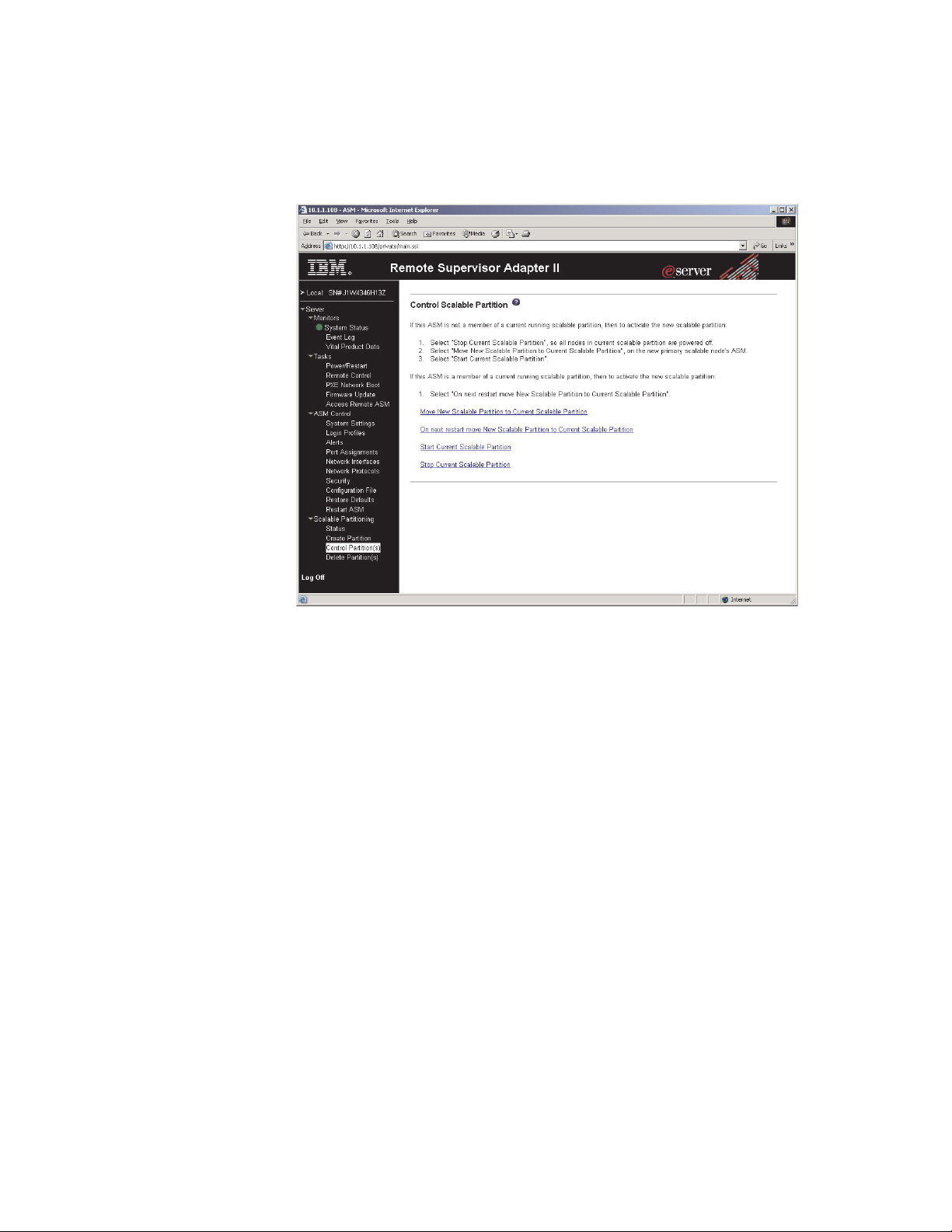
9. In the navigation pane, click Control Partition and follow the instructions on the
Control Scalable Partition page to manage the scalable partition. Use the
Control Scalable Partition page to replace a current scalable partition with a new
scalable partition. Yo u can also start or stop a scalable partition. A page similar
to the one in the following illustration is displayed.
Deleting a scalable partition
To delete the scalable partition, complete the following steps:
1. Log in to the Remote Supervisor Adapter II Web Interface.
2. In the navigation pane, click Scalable Partitioning.
3. In the navigation pane, click Delete Partition(s); then, follow the instructions on
the Delete Scalable Partition page.
Chapter 3. Configuring the server 85
Page 98

86 IBM System x3950 Type 8878 and System x3950 E Type 8879: User’s Guide
Page 99
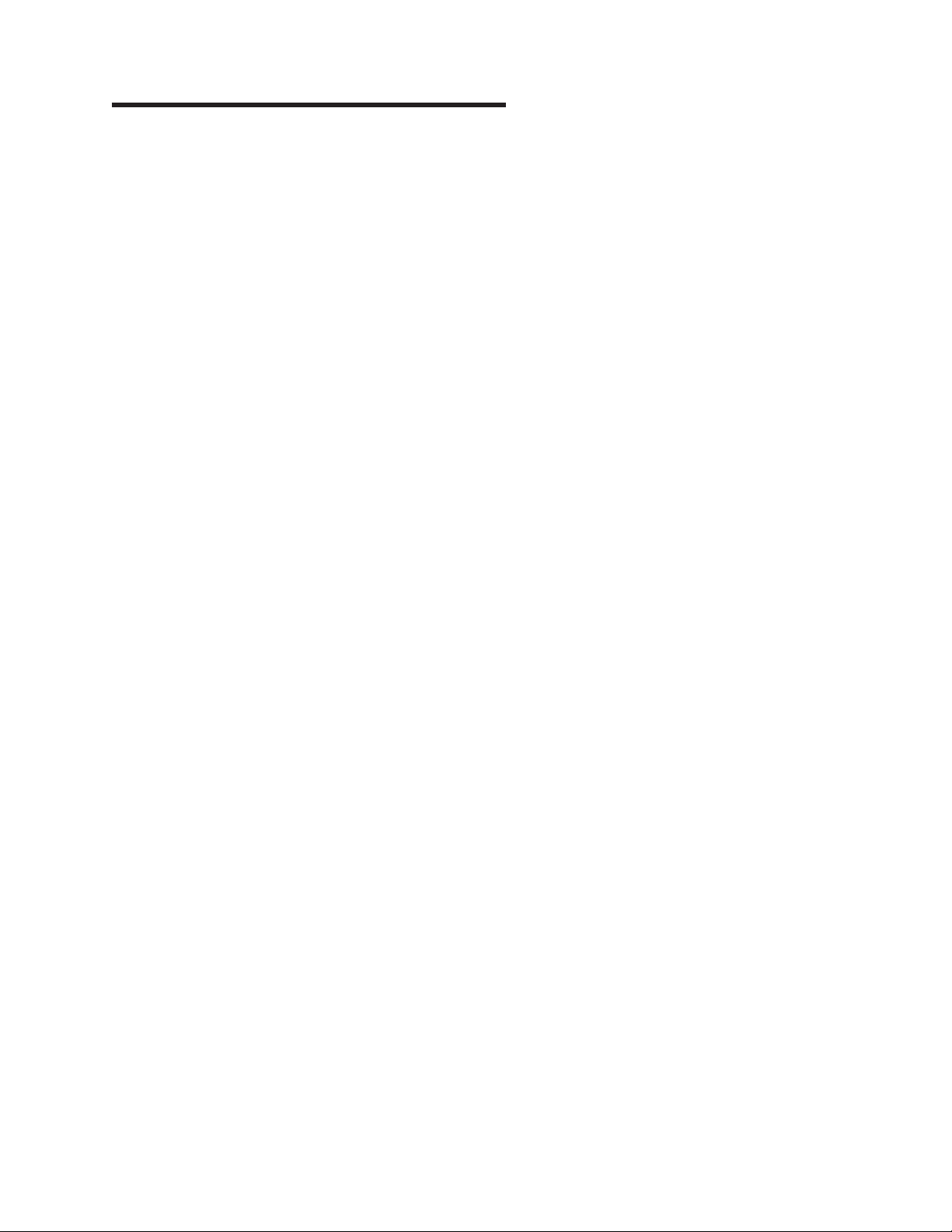
Chapter 4. Updating IBM Director
If you plan to use IBM Director to manage the server, you must check for the latest
applicable IBM Director updates and interim fixes.
To install the IBM Director updates and any other applicable updates and interim
fixes, complete the following steps.
Note: Changes are made periodically to the IBM Web site. The actual procedure
might vary slightly from what is described in this document.
1. Check for the latest version of IBM Director:
a. Go to http://www.ibm.com/servers/eserver/xseries/systems_management/
xseries_sm/dwnl.html.
b. If the drop-down list shows a newer version of IBM Director than what
comes with the server, follow the instructions on the Web page to download
the latest version.
Install IBM Director.
2.
3. Download and install any applicable updates or interim fixes for the server:
a. Go to http://www.ibm.com/servers/eserver/support/xseries/index.html.
b. From the Hardware list, select System x3950 or System x3950 E and click
Go.
c. Click the Download tab.
d. Select any applicable update or interim fix that you want to download.
e. Click the link for the executable (.exe) file to download the file, and follow
the instructions in the readme file to install the update or interim fix.
© Copyright IBM Corp. 2006 87
Page 100

88 IBM System x3950 Type 8878 and System x3950 E Type 8879: User’s Guide
