Page 1
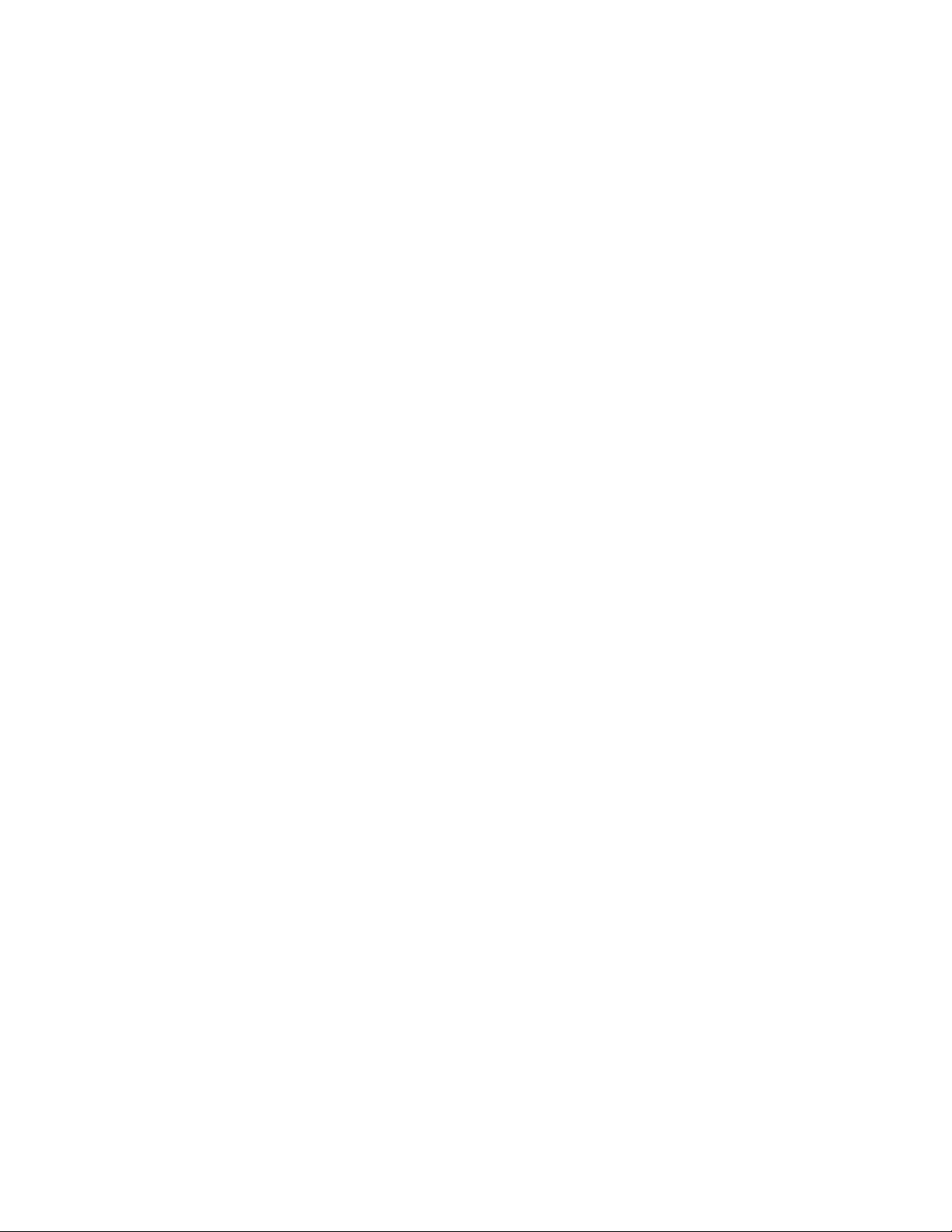
IBM System x3850 X5 and x3950 X5
Types7145,7146,7143,and7191
Installation and User's Guide
Page 2
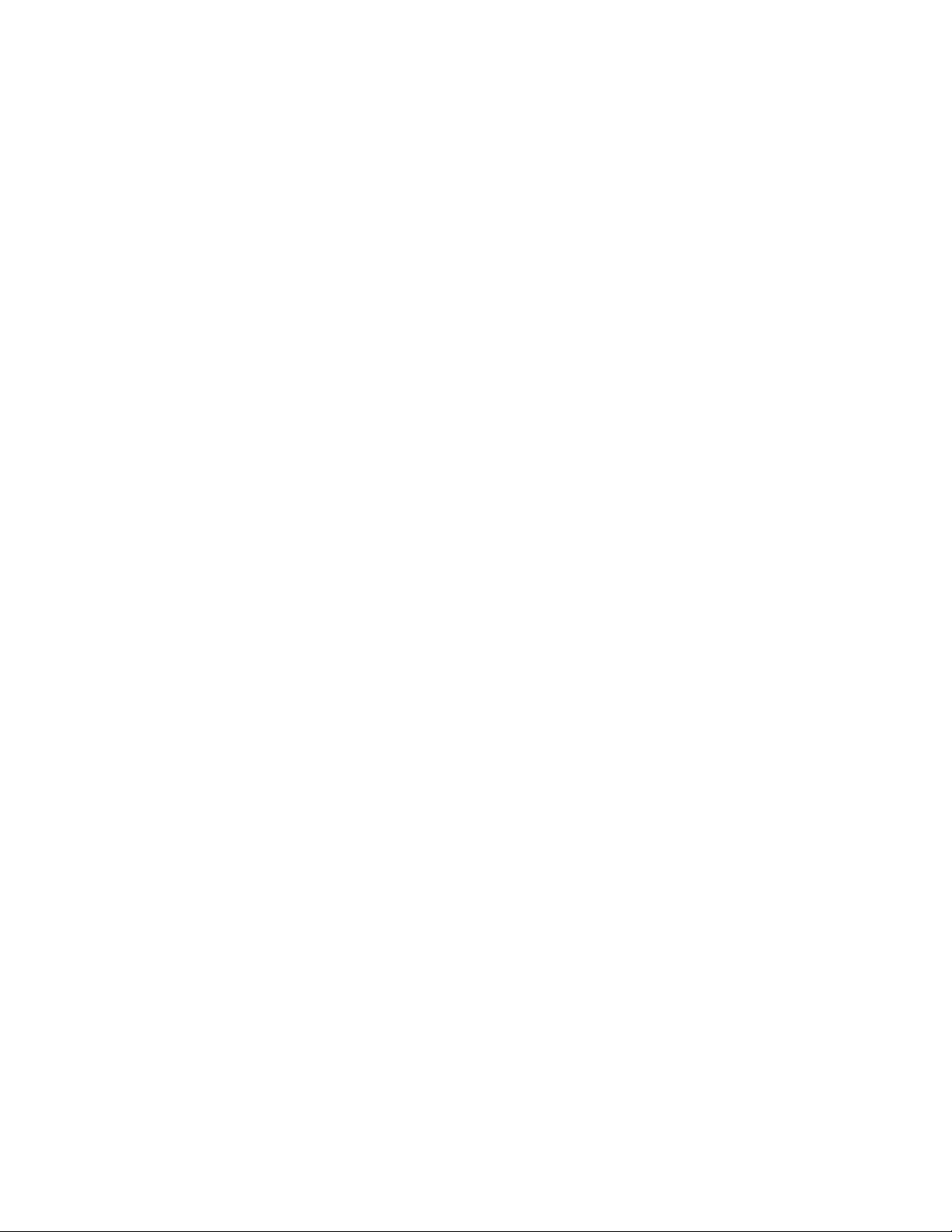
Page 3
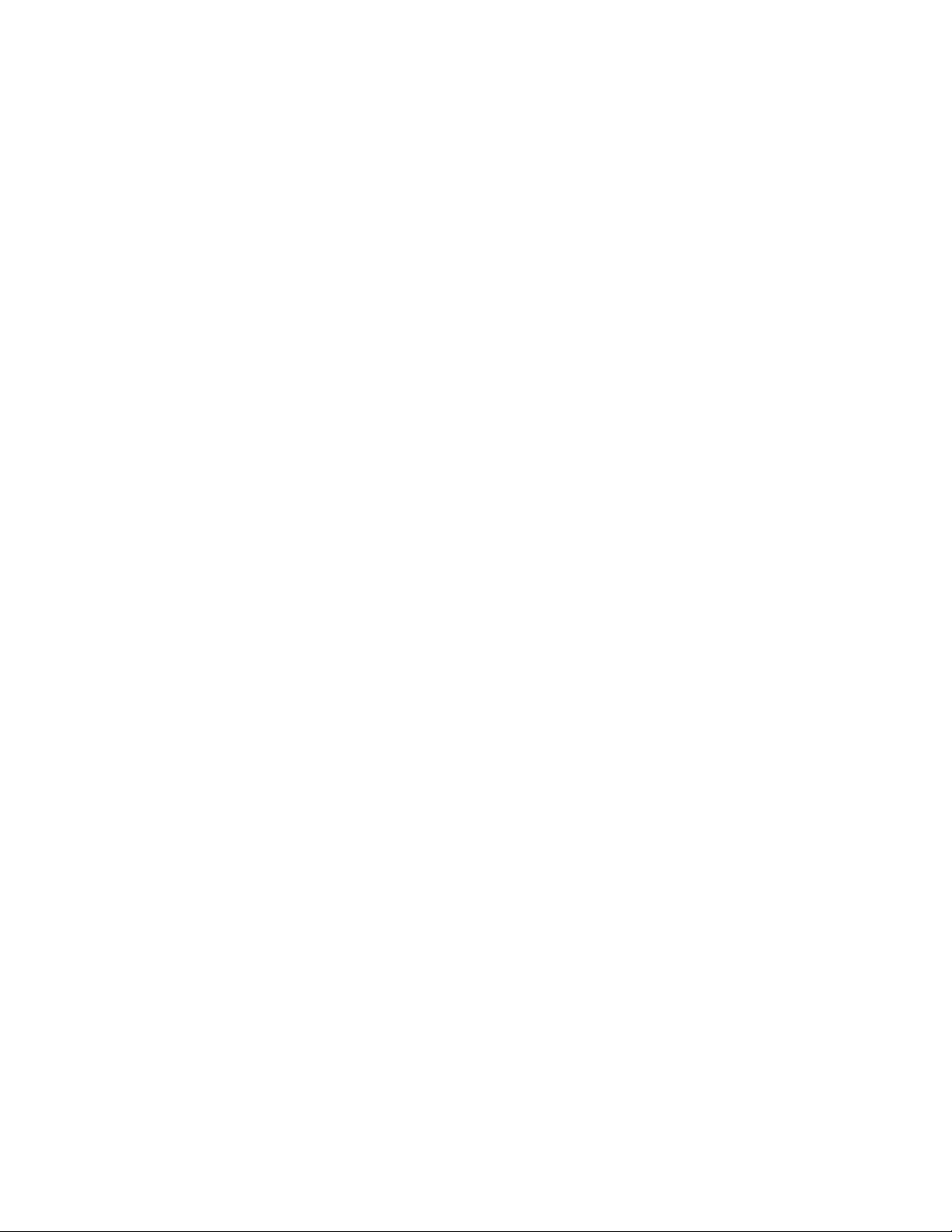
IBM System x3850 X5 and x3950 X5
Types7145,7146,7143,and7191
Installation and User's Guide
Page 4
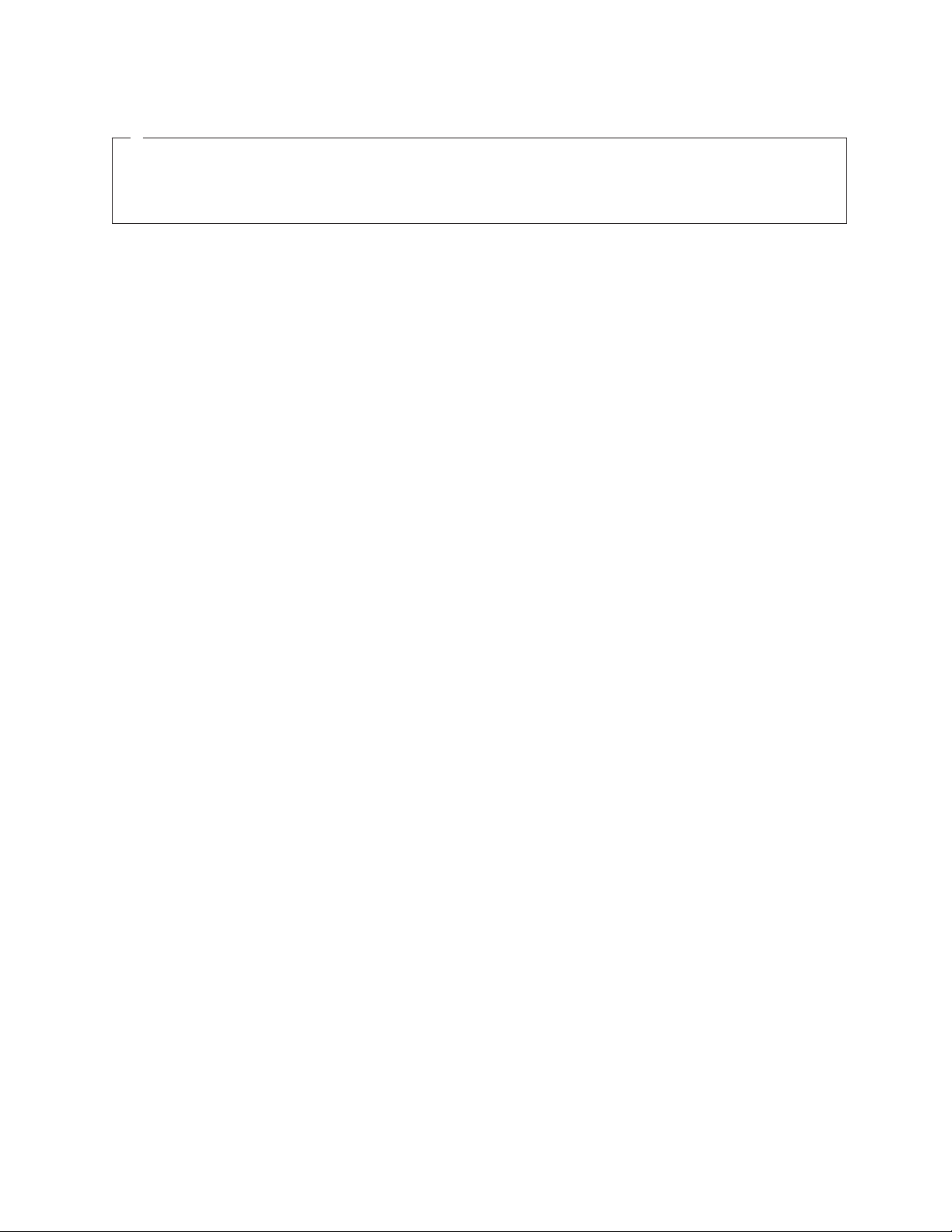
Note: Before using this information and the product it supports, read the general information in “Notices” on page 121, the
IBM Safety Information and Environmental Notices and User Guide documents on the IBM Documentation CD, and the Warranty
Information.
Ninth Edition (July 2011)
© Copyright IBM Corporation 2011.
US Government Users Restricted Rights – Use, duplication or disclosure restricted by GSA ADP Schedule Contract
with IBM Corp.
Page 5
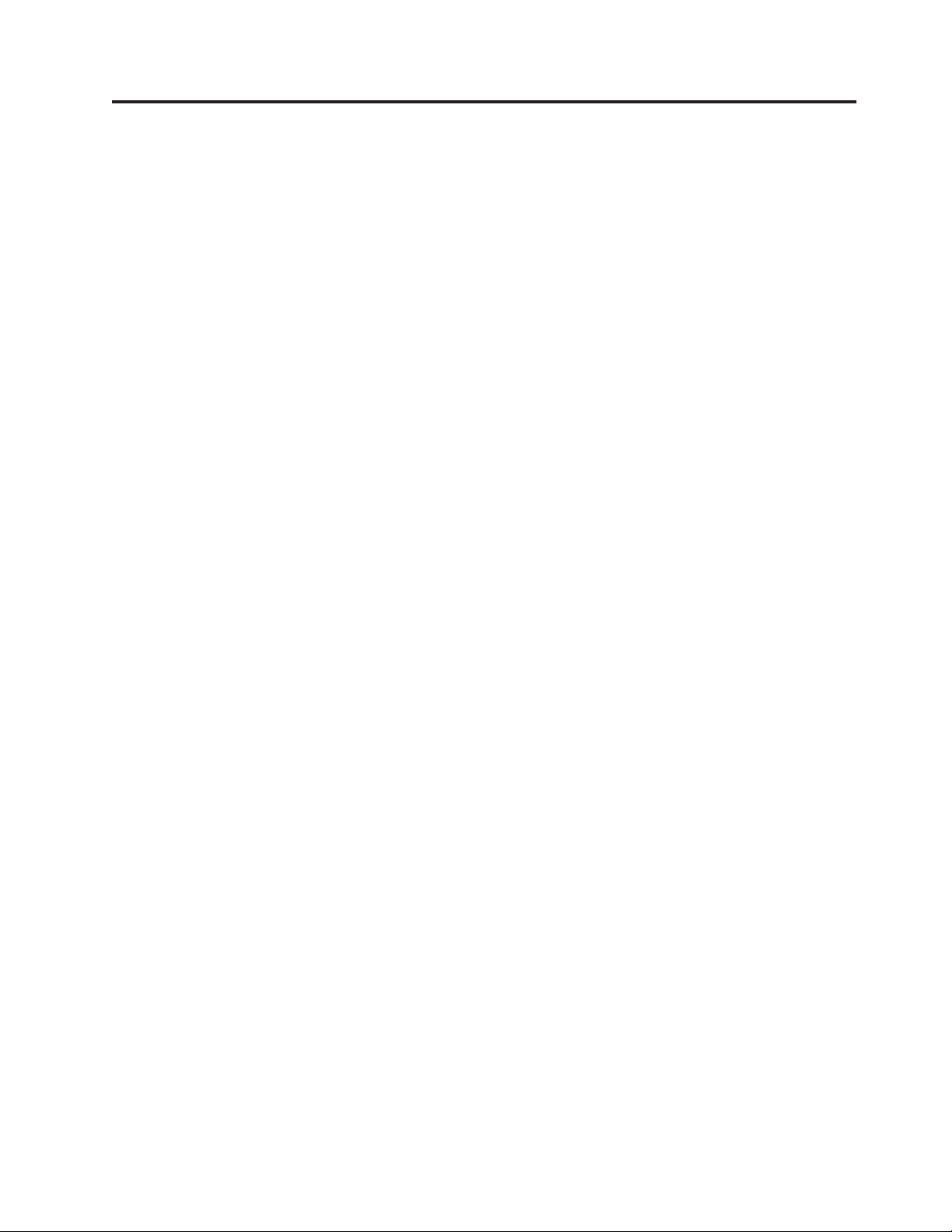
Contents
Safety ...............v
Chapter 1. The System x3850 X5 and
x3950 X5 server ...........1
The IBM Documentation CD .........3
Hardware and software requirements .....3
Using the Documentation Browser ......3
Related documentation ...........4
Notices and statements in this document .....5
Features and specifications..........5
What your server offers...........8
Reliability, availability, and serviceability ....11
IBM Systems Director ...........12
The UpdateXpress System Pack Installer (UXSPI) . . 13
Server controls, LEDs, and power .......13
Front view..............13
Rear view ..............16
Rear view LEDs ............17
Server power features ..........19
IBM MAX5 for System x memory expansion module 21
Memory expansion module features and
specifications .............23
What the memory expansion module offers . . 24
Reliability, availability, and serviceability features
of the memory expansion module ......25
LEDs and connectors on the memory expansion
module ...............26
Turning on the memory expansion module . . . 28
Turning off the memory expansion module . . . 28
Installing a ServeRAID adapter for use with eXFlash
drives ................49
Installing a hot-swap power supply ......52
Installing a hot-swap hard disk drive ......53
Installing a DVD (optical) drive .......55
Installing a 2.5-inch hard disk drive backplane . . 55
Installing an eXFlash 1.8-inch drive cage and
backplane ...............58
Installing a 1.8-inch solid state drive ......61
Installing a QPI wrap card .........62
Installing an internal removable flash drive....63
Memory modules ............64
Installing a memory card .........70
Installing DIMMs ...........70
Installing a microprocessor .........73
Completing the installation .........79
Connecting the cables ..........79
Updating the server configuration ......80
Installing hardware devices in the memory
expansion module ............81
Memory expansion module components....81
Removing the memory expansion module bezel 81
Removing the memory expansion module
system-board tray ...........82
Installing DIMMs in the memory expansion
module ...............83
Installing a memory expansion module hot-swap
power supply ............88
Completing the memory expansion module
installation .............90
Chapter 2. Installing optional devices 29
Instructions for IBM Business Partners .....29
Server components ............30
Memory-card DIMM connectors ......31
Memory-card LEDs...........32
SAS-backplane connectors ........33
eXFlash backplane connectors .......33
Microprocessor-board connectors ......34
Microprocessor-board LEDs ........35
I/O-board connectors ..........36
I/O-board jumpers ...........37
I/O-board LEDs ............38
Installation guidelines ...........38
A single-power-supply server operating at 208 V
ac ................39
System reliability guidelines ........39
Working inside the server with the power on . . 40
Handling static-sensitive devices ......40
Internal cable routing and connectors......42
Removing the top cover ..........44
Removing the top-cover bracket .......44
Installing the top-cover bracket ........46
Removing the bezel ...........47
Installing a PCI Express adapter .......47
© Copyright IBM Corp. 2011 iii
Chapter 3. Configuring the server . . . 95
Using the Setup utility...........96
Starting the Setup utility .........96
Setup utility menu choices ........96
Passwords .............100
Using the Boot Selection Menu program ....102
Starting the backup UEFI firmware ......102
Using the ServerGuide Setup and Installation CD 102
ServerGuide features ..........103
Setup and configuration overview .....103
Typical operating-system installation ....104
Installing your operating system without using
ServerGuide .............104
Using the integrated management module....104
Obtaining the IP address for the IMM web
interface access ............105
Logging on to the IMM web interface ....106
Using the remote presence and blue-screen capture
features ...............106
Using the embedded hypervisor .......107
Enabling the Broadcom Gigabit Ethernet Utility
program ...............108
Configuring the Broadcom Gigabit Ethernet
controller...............108
Page 6
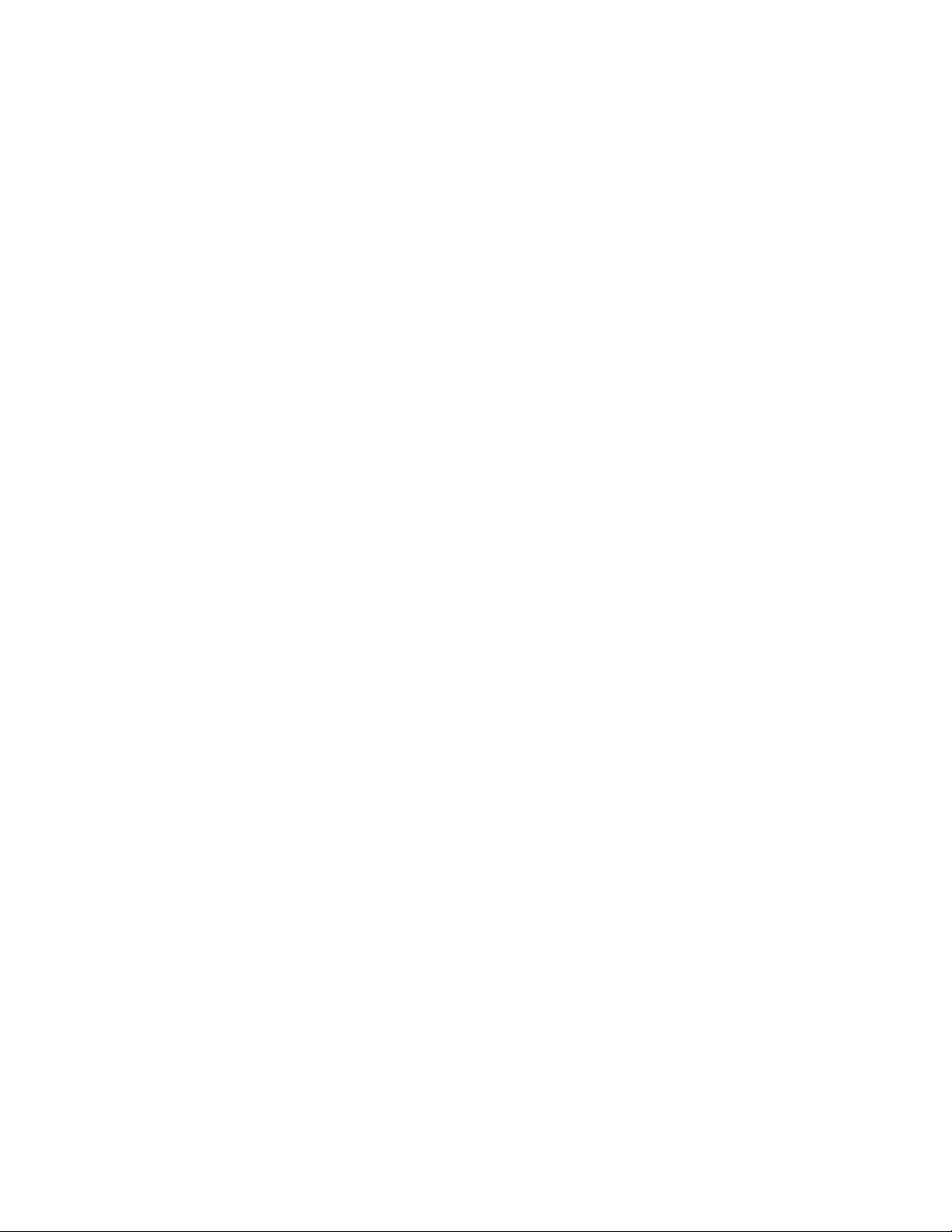
Configuring RAID arrays .........109
IBM Advanced Settings Utility program ....109
Updating IBM Systems Director .......109
Configuring an EXA multi-node system ....110
Creating an EXA multi-node system .....111
Partitioning an EXA multi-node system....113
Using the IMM Telnet interface ......114
Configuring a QPI multi-node system .....116
Appendix. Getting help and technical
assistance.............117
Before you call .............117
Using the documentation .........118
Getting help and information from the World Wide
Web................118
Software service and support ........118
Hardware service and support........118
IBM Taiwan product service ........119
Notices ..............121
Trademarks ..............121
Important notes ............122
Particulate contamination .........123
German Ordinance for Work gloss statement . . . 123
Documentation format ..........124
Electronic emission notices .........124
Federal Communications Commission (FCC)
statement..............124
Industry Canada Class A emission compliance
statement..............124
Avis de conformité à la réglementation
d'Industrie Canada ..........124
Australia and New Zealand Class A statement 125
European Union EMC Directive conformance
statement..............125
Germany Class A statement .......125
Japan VCCI Class A statement.......126
Japan Electronics and Information Technology
Industries Association (JEITA) statement . . . 126
Korea Communications Commission (KCC)
statement..............127
Russia Electromagnetic Interference (EMI) Class
A statement .............127
People's Republic of China Class A electronic
emission statement ..........127
Taiwan Class A compliance statement ....127
Index ...............129
iv
IBM System x3850 X5 and x3950 X5 Types 7145, 7146, 7143, and 7191: Installation and User's Guide
Page 7
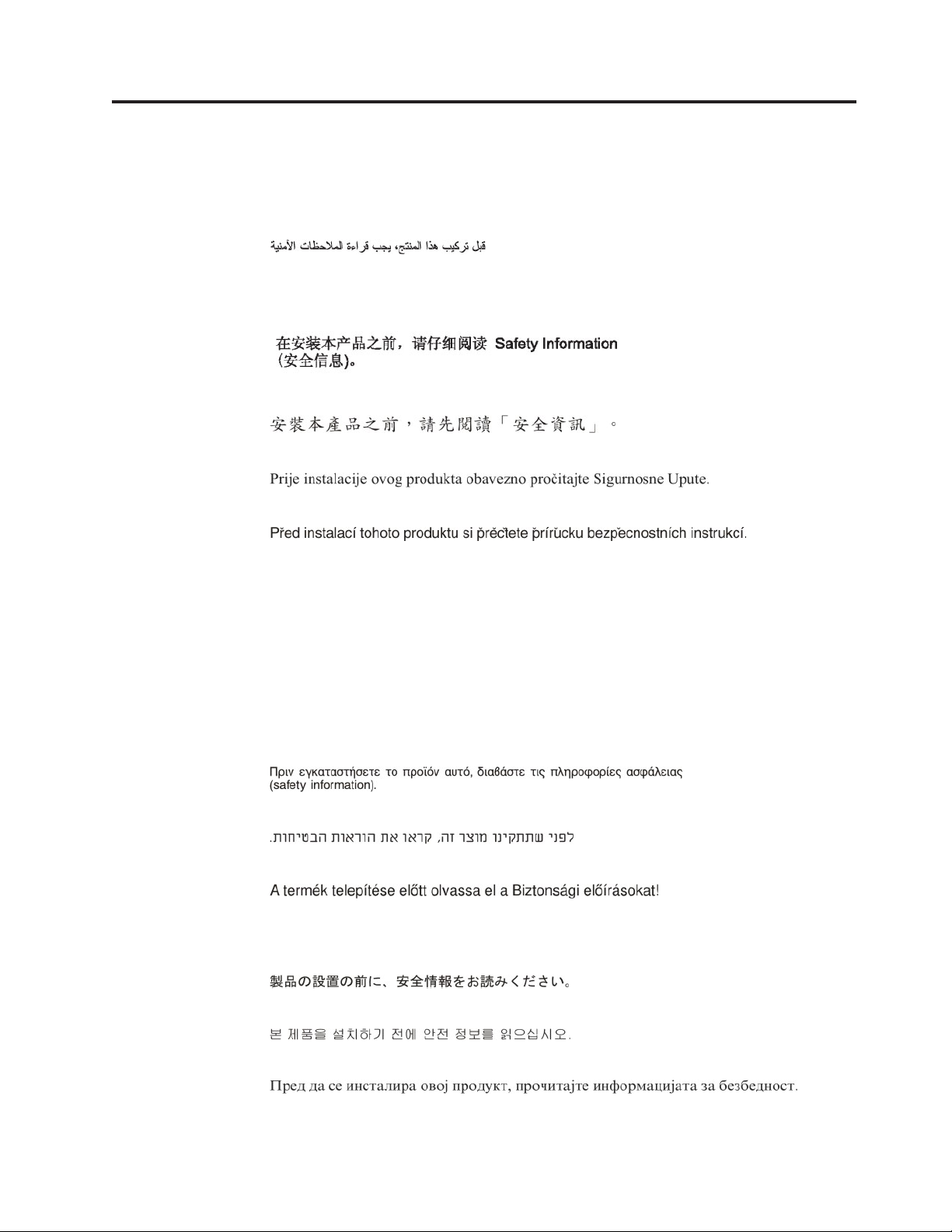
Safety
Before installing this product, read the Safety Information.
Antes de instalar este produto, leia as Informações de Segurança.
Læs sikkerhedsforskrifterne, før du installerer dette produkt.
Lees voordat u dit product installeert eerst de veiligheidsvoorschriften.
Ennen kuin asennat tämän tuotteen, lue turvaohjeet kohdasta Safety Information.
Avant d'installer ce produit, lisez les consignes de sécurité.
Vor der Installation dieses Produkts die Sicherheitshinweise lesen.
Prima di installare questo prodotto, leggere le Informazioni sulla Sicurezza.
Les sikkerhetsinformasjonen (Safety Information) før du installerer dette produktet.
© Copyright IBM Corp. 2011 v
Page 8
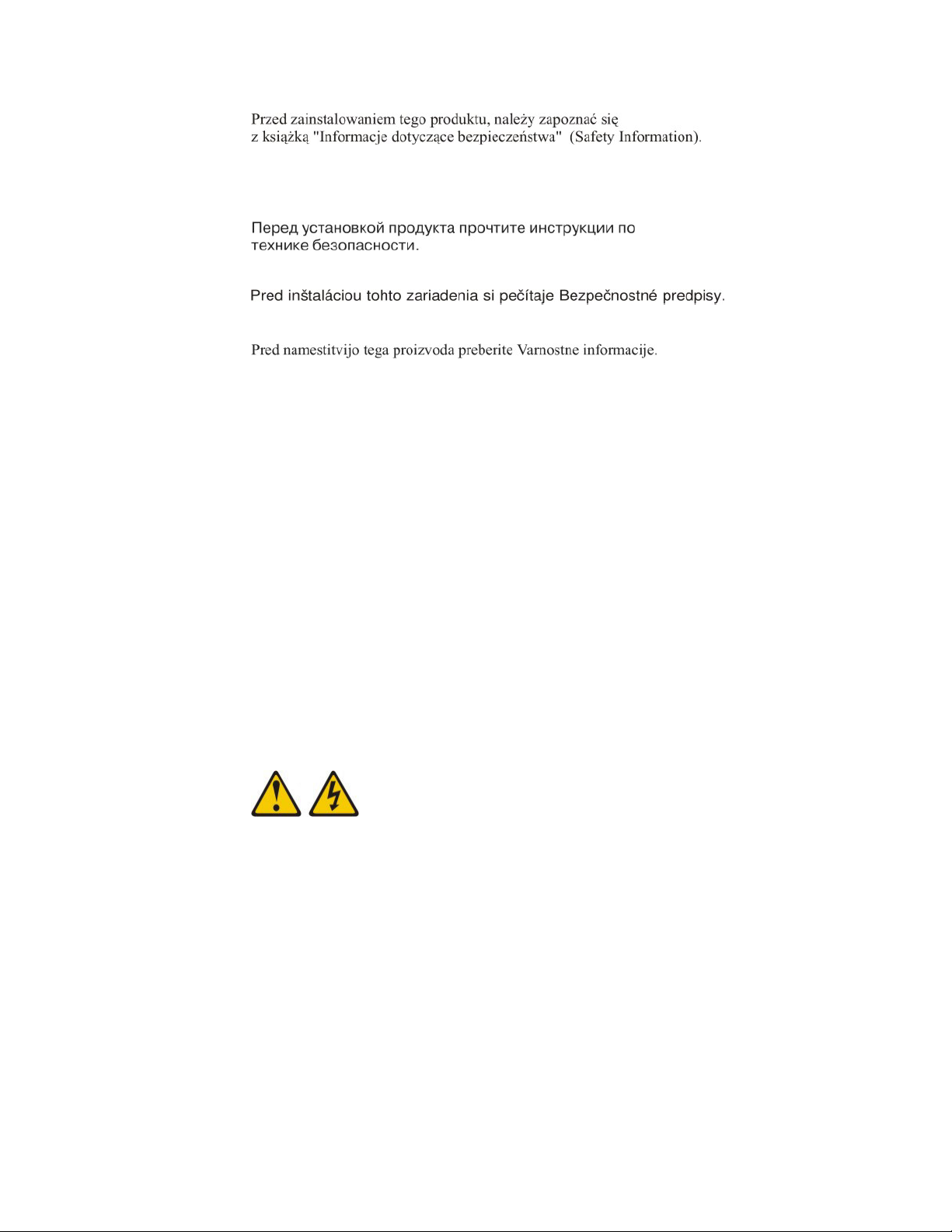
Antes de instalar este produto, leia as Informações sobre Segurança.
Antes de instalar este producto, lea la información de seguridad.
Läs säkerhetsinformationen innan du installerar den här produkten.
Important:
Each caution and danger statement in this document is labeled with a number.
This number is used to cross reference an English-language caution or danger
statement with translated versions of the caution or danger statement in the Safety
Information document.
For example, if a caution statement is labeled “Statement 1,” translations for that
caution statement are in the Safety Information document under “Statement 1.”
Be sure to read all caution and danger statements in this document before you
perform the procedures. Read any additional safety information that comes with
the server or optional device before you install the device.
Statement 1
vi IBM System x3850 X5 and x3950 X5 Types 7145, 7146, 7143, and 7191: Installation and User's Guide
Page 9
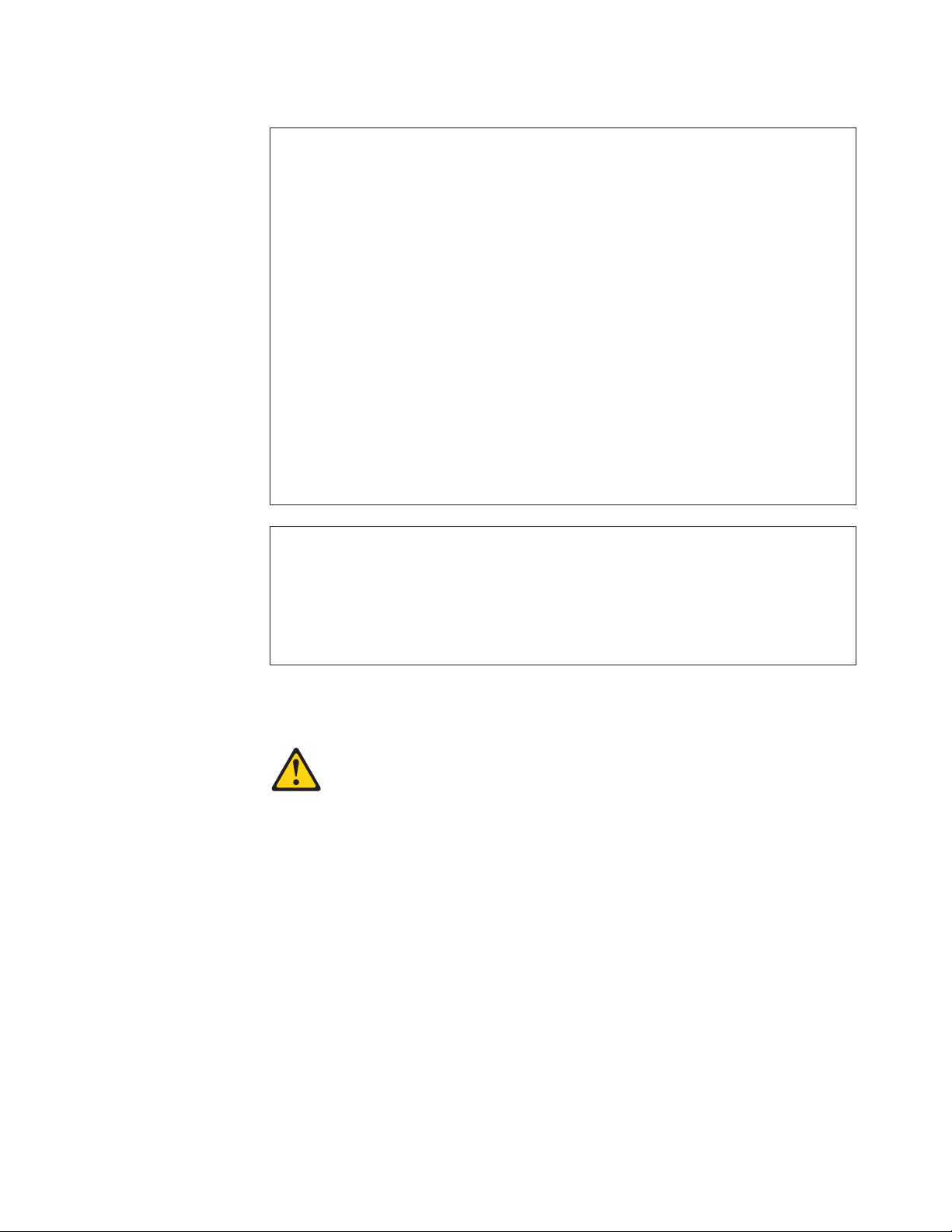
DANGER
Electrical current from power, telephone, and communication cables is
hazardous.
To avoid a shock hazard:
v Do not connect or disconnect any cables or perform installation,
maintenance, or reconfiguration of this product during an electrical storm.
v Connect all power cords to a properly wired and grounded electrical outlet.
v Connect to properly wired outlets any equipment that will be attached to
this product.
v When possible, use one hand only to connect or disconnect signal cables.
v Never turn on any equipment when there is evidence of fire, water, or
structural damage.
v Disconnect the attached power cords, telecommunications systems,
networks, and modems before you open the device covers, unless
instructed otherwise in the installation and configuration procedures.
v Connect and disconnect cables as described in the following table when
installing, moving, or opening covers on this product or attached devices.
To Connect: To Disconnect:
1. Turn everything OFF.
2. First, attach all cables to devices.
3. Attach signal cables to connectors.
4. Attach power cords to outlet.
5. Turn device ON.
1. Turn everything OFF.
2. First, remove power cords from outlet.
3. Remove signal cables from connectors.
4. Remove all cables from devices.
Statement 2
CAUTION:
When replacing the lithium battery, use only IBM Part Number 15F8409 or an
equivalent type battery recommended by the manufacturer. If your system has a
module containing a lithium battery, replace it only with the same module type
made by the same manufacturer. The battery contains lithium and can explode if
not properly used, handled, or disposed of.
Do not:
v Throw or immerse into water
v Heat to more than 100°C (212°F)
v Repair or disassemble
Dispose of the battery as required by local ordinances or regulations.
Safety vii
Page 10
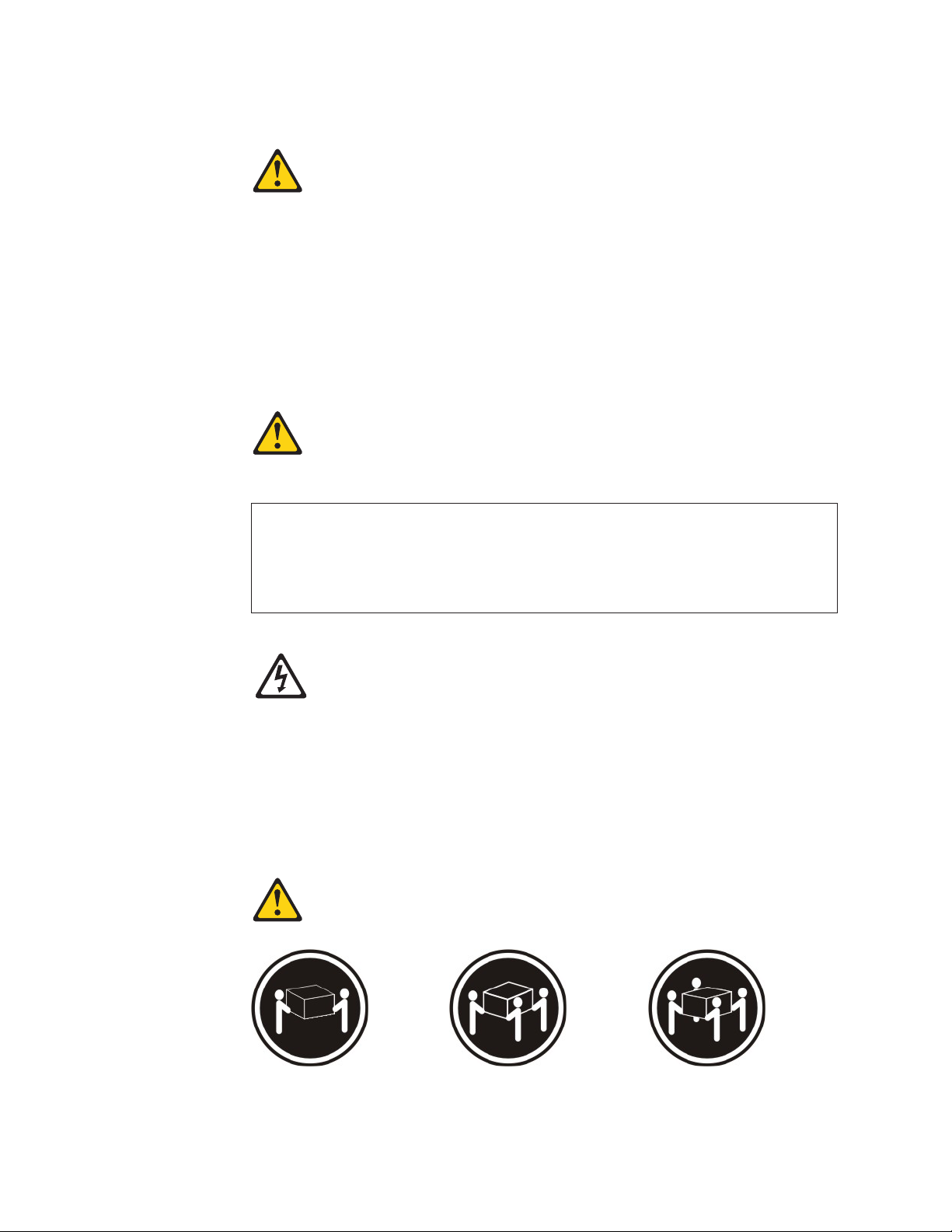
Statement 3
CAUTION:
When laser products (such as CD-ROMs, DVD drives, fiber optic devices, or
transmitters) are installed, note the following:
v Do not remove the covers. Removing the covers of the laser product could
result in exposure to hazardous laser radiation. There are no serviceable parts
inside the device.
v Use of controls or adjustments or performance of procedures other than those
specified herein might result in hazardous radiation exposure.
DANGER
Some laser products contain an embedded Class 3A or Class 3B laser diode.
Note the following.
Laser radiation when open. Do not stare into the beam, do not view directly
with optical instruments, and avoid direct exposure to the beam.
Class 1 Laser Product
Laser Klasse 1
Laser Klass 1
Luokan 1 Laserlaite
Appareil A Laser de Classe 1
`
Statement 4
≥ 18 kg (39.7 lb) ≥ 32 kg (70.5 lb) ≥ 55 kg (121.2 lb)
viii IBM System x3850 X5 and x3950 X5 Types 7145, 7146, 7143, and 7191: Installation and User's Guide
Page 11
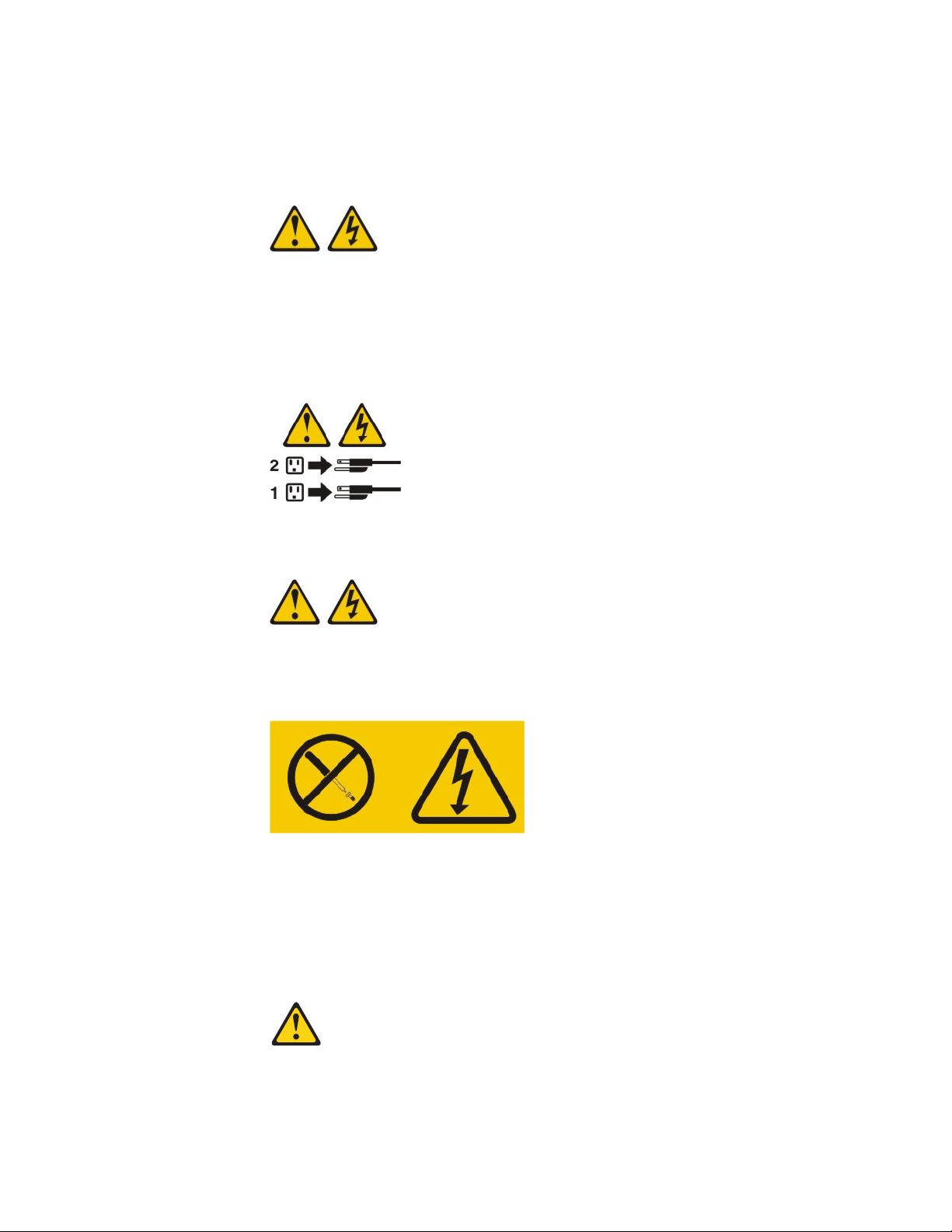
CAUTION:
Use safe practices when lifting.
Statement 5
CAUTION:
The power control button on the device and the power switch on the power
supply do not turn off the electrical current supplied to the device. The device
also might have more than one power cord. To remove all electrical current from
the device, ensure that all power cords are disconnected from the power source.
Statement 8
CAUTION:
Never remove the cover on a power supply or any part that has the following
label attached.
Hazardous voltage, current, and energy levels are present inside any component
that has this label attached. There are no serviceable parts inside these
components. If you suspect a problem with one of these parts, contact a service
technician.
Statement 11
Safety ix
Page 12
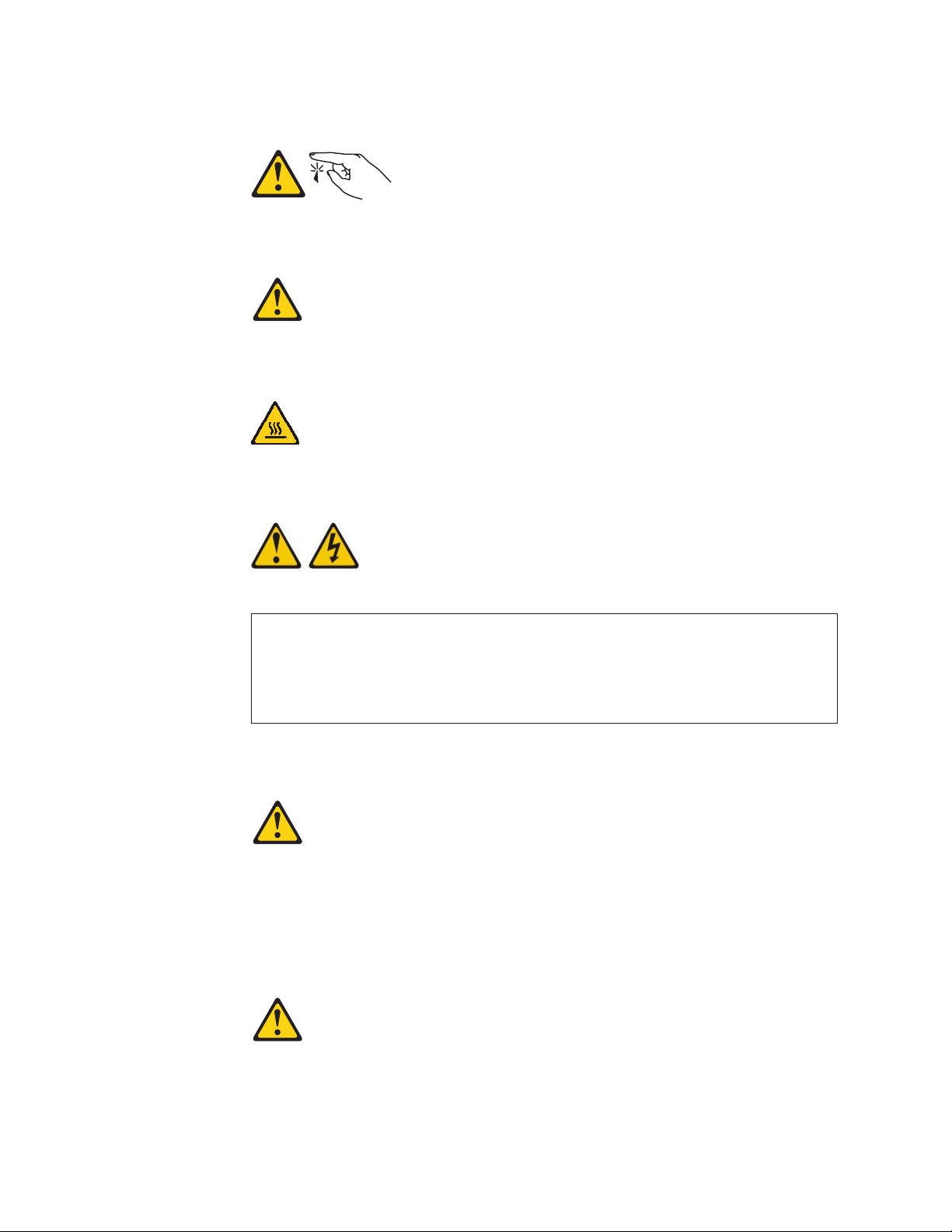
CAUTION:
The following label indicates sharp edges, corners, or joints nearby.
Statement 12
CAUTION:
The following label indicates a hot surface nearby.
Statement 13
DANGER
Overloading a branch circuit is potentially a fire hazard and a shock hazard
under certain conditions. To avoid these hazards, ensure that your system
electrical requirements do not exceed branch circuit protection requirements.
Refer to the information that is provided with your device for electrical
specifications.
Statement 15
CAUTION:
Make sure that the rack is secured properly to avoid tipping when the server
unit is extended.
Statement 17
x IBM System x3850 X5 and x3950 X5 Types 7145, 7146, 7143, and 7191: Installation and User's Guide
Page 13
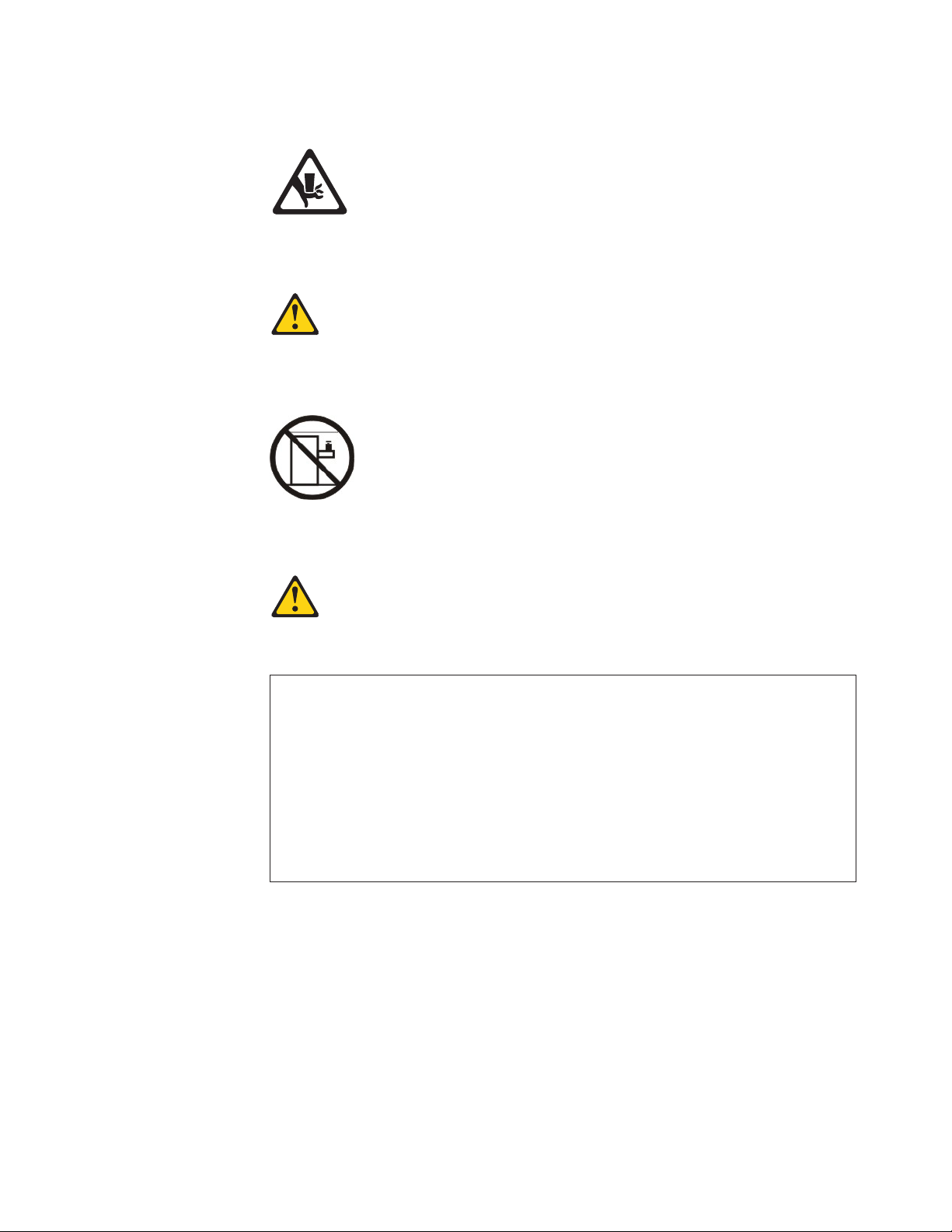
CAUTION:
The following label indicates moving parts nearby.
Statement 26
CAUTION:
Do not place any object on top of rack-mounted devices.
Statement 37
DANGER
When you populate a rack cabinet, adhere to the following guidelines:
v Always lower the leveling pads on the rack cabinet.
v Always install the stabilizer brackets on the rack cabinet.
v Always install the heaviest devices in the bottom of the rack cabinet.
v Do not extend multiple devices from the rack cabinet simultaneously,
unless the rack-mounting instructions direct you to do so. Multiple devices
extended into the service position can cause your rack cabinet to tip.
v If you are not using the IBM 9308 rack cabinet, securely anchor the rack
cabinet to ensure its stability.
Attention: This product is suitable for use on an IT power distribution system
whose maximum phase-to-phase voltage is 240 V under any distribution fault
condition.
Safety xi
Page 14
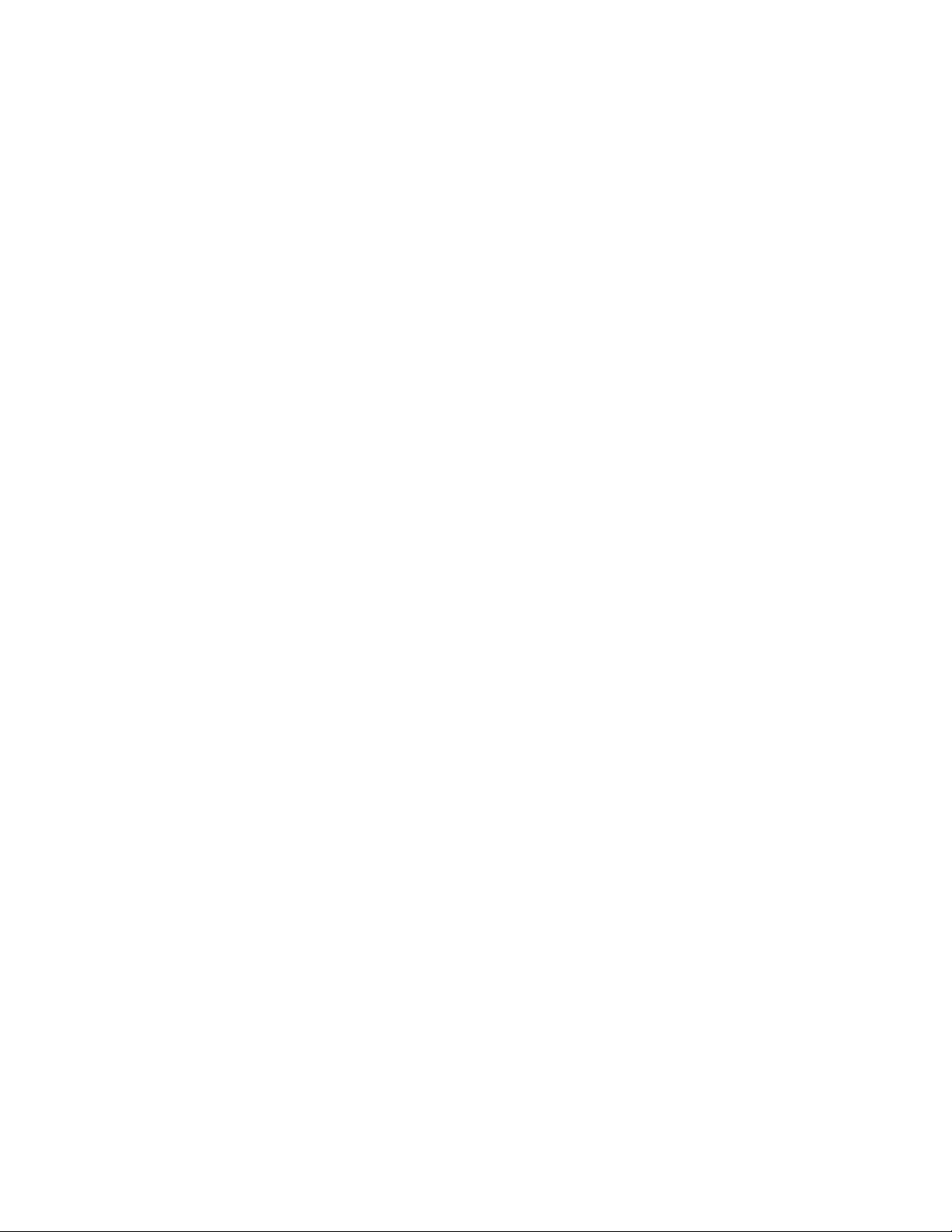
xii IBM System x3850 X5 and x3950 X5 Types 7145, 7146, 7143, and 7191: Installation and User's Guide
Page 15
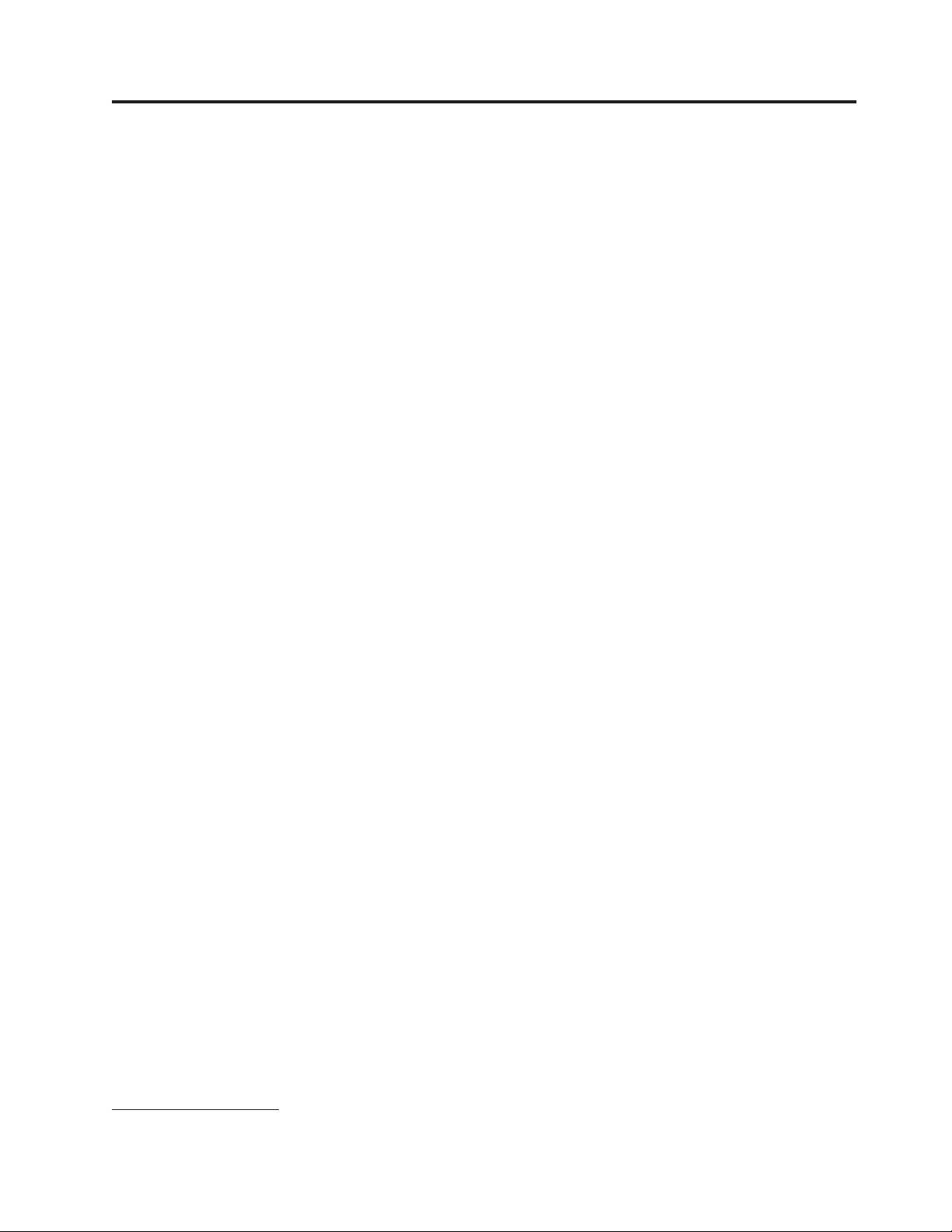
Chapter 1. The System x3850 X5 and x3950 X5 server
This Installation and User's Guide contains instructions for setting up your IBM
System x3850 X5 or x3950 X5 Type 7145, 7146, 7143, or 7191 server, installing
optional devices, and starting and configuring the server. This document also
contains information and instructions for installing optional devices in the optional
IBM MAX5 for System x memory expansion module (see “IBM MAX5 for System x
memory expansion module” on page 21 for more information about the optional
memory expansion module). For diagnostic and troubleshooting information and
instructions for removing and installing server components, see the Problem
Determination and Service Guide that is on the IBM Documentation CD.
Important: The IBM MAX5 for System x memory expansion module is an
Underwriters Laboratories (UL) Listed Accessory for use with the IBM System
x3850 X5 and x3950 X5 servers only.
In addition to the instructions in Chapter 2, “Installing optional devices,” on page
29 for installing optional hardware devices, updating firmware and device drivers,
and completing the installation, IBM Business Partners must also complete the
steps in “Instructions for IBM Business Partners” on page 29.
1
The IBM System x3850 X5 and x3950 X5 server is a 4U
server. It can be upgraded to a symmetric multiprocessing (SMP) server through a
microprocessor upgrade. It is ideally suited for networking environments that
require superior microprocessor performance, efficient memory management,
flexibility, and large amounts of reliable data storage.
-high, high-performance
Performance, ease of use, reliability, and expansion capabilities were key
considerations in the design of the server. These design features make it possible
for you to customize the system hardware to meet your needs today and provide
flexible expansion capabilities for the future.
For information about features that help increase performance, reliability, and
availability, see “What your server offers” on page 8 and “Reliability, availability,
and serviceability” on page 11.
The server comes with a limited warranty. For information about the terms of the
warranty and getting service and assistance, see the Warranty Information document
that comes with the server.
The server contains IBM Enterprise X-Architecture technologies, which help
increase performance, reliability, and availability. For more information, see “What
your server offers” on page 8 and “Reliability, availability, and serviceability” on
page 11.
®
You can obtain up-to-date information about the server and other IBM
server
products at http://www.ibm.com/systems/x/. At http://www.ibm.com/support/
mysupport/, you can create a personalized support page by identifying IBM
products that are of interest to you. From this personalized page, you can subscribe
1. Racks are measured in vertical increments of 4.45 cm (1.75 inches) each. Each increment is called a "U." A 1-U-high device is 1.75
inches tall.
© Copyright IBM Corp. 2011
1
Page 16
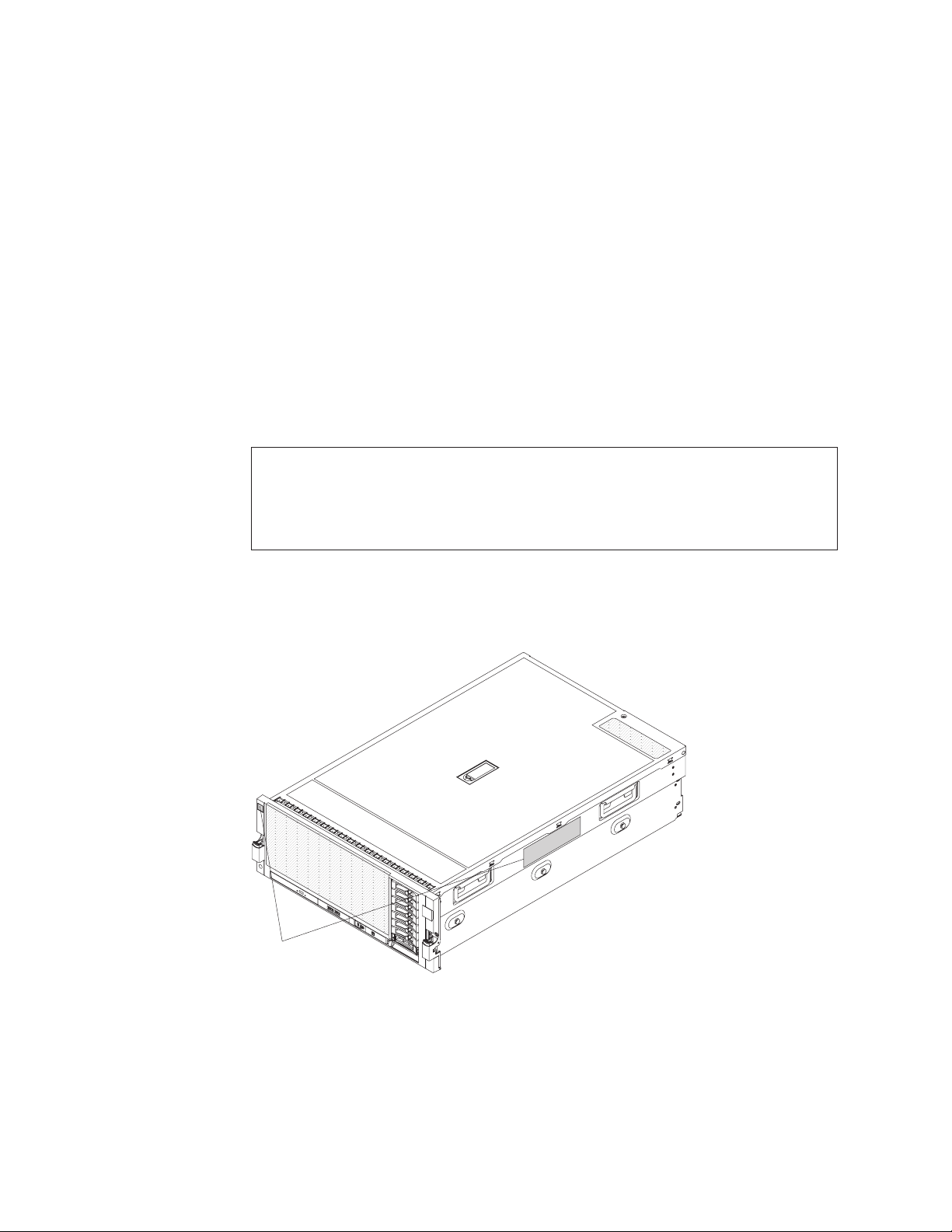
to weekly e-mail notifications about new technical documents, search for
information and downloads, and access various administrative services.
If you participate in the IBM client reference program, you can share information
about your use of technology, best practices, and innovative solutions; build a
professional network; and gain visibility for your business. For more information
about the IBM client reference program, see http://www.ibm.com/ibm/
clientreference/.
If firmware and documentation updates are available, you can download them
from the IBM website. The server might have features that are not described in the
documentation that comes with the server, and the documentation might be
updated occasionally to include information about those features, or technical
updates might be available to provide additional information that is not included
in the server documentation. To check for updates, go to http://www.ibm.com/
supportportal/.
Record information about the server in the following table.
Product name IBM System x3850 X5 or x3950 X5
Machine type 7145, 7146, 7143, or 7191
Model number _____________________________________________
Serial number _____________________________________________
The model number and serial number are on labels on the right side of the server
and on the front, visible on the bezel, as shown in the following illustration.
ID labels
For a list of supported optional devices for the server, see http://www.ibm.com/
systems/info/x86servers/serverproven/compat/us/.
2 IBM System x3850 X5 and x3950 X5 Types 7145, 7146, 7143, and 7191: Installation and User's Guide
Page 17
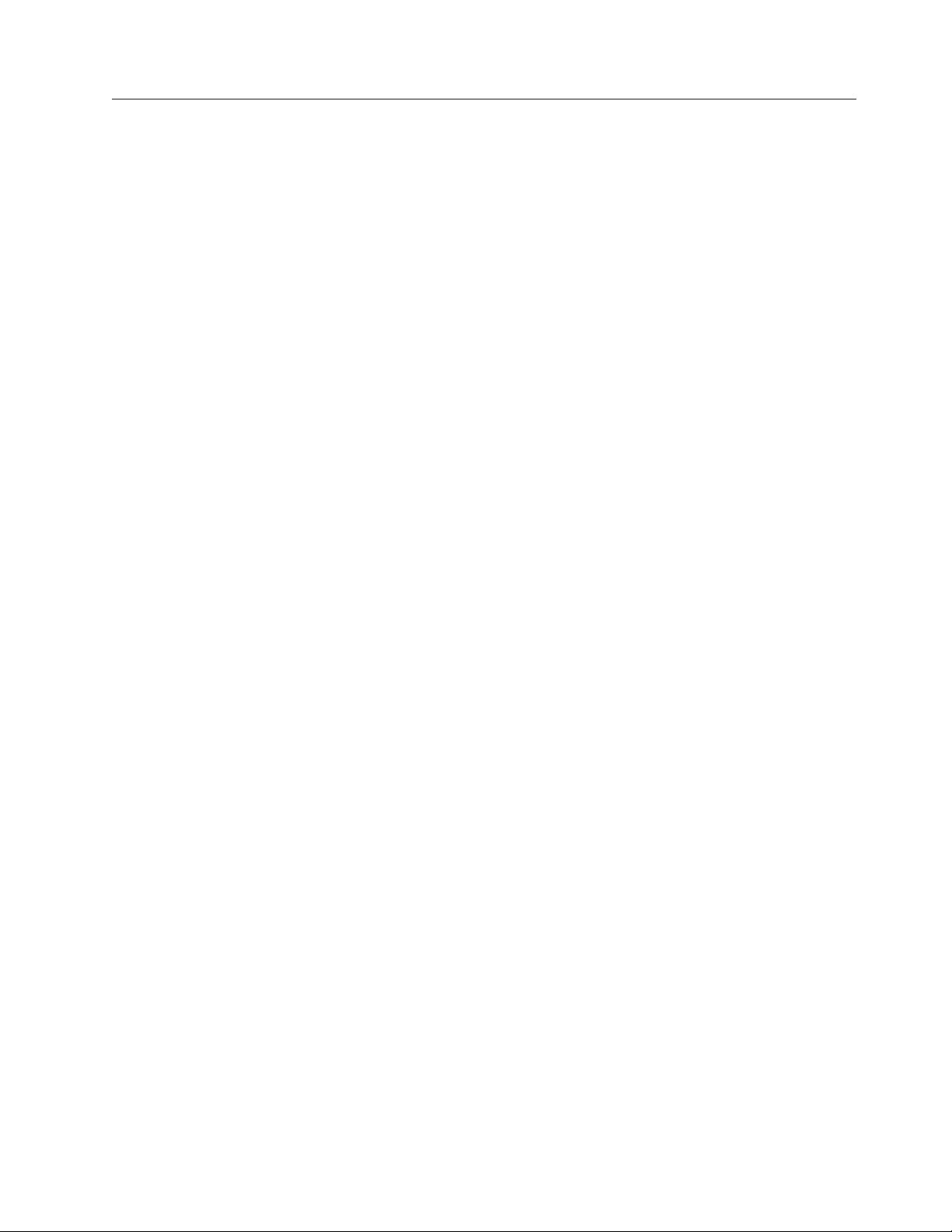
The IBM Documentation CD
The IBM Documentation CD contains documentation for your server in Portable
Document Format (PDF) and includes the IBM Documentation Browser to help
you find information quickly.
Hardware and software requirements
The IBM Documentation CD requires the following minimum hardware and
software:
v Microsoft Windows XP, Windows 2000, or Red Hat Linux
v 100 MHz microprocessor
v 32 MB of RAM
v Adobe Acrobat Reader 3.0 (or later) or xpdf, which comes with Linux operating
systems
Using the Documentation Browser
Use the Documentation Browser to browse the contents of the CD, read brief
descriptions of the documents, and view documents, using Adobe Acrobat Reader
or xpdf. The Documentation Browser automatically detects the regional settings in
your server and displays the documents in the language for that region (if
available). If a document is not available in the language for that region, the
English-language version is displayed.
Use one of the following procedures to start the Documentation Browser:
v If Autostart is enabled, insert the CD into the CD or DVD drive. The
Documentation Browser starts automatically.
v If Autostart is disabled or is not enabled for all users, use one of the following
procedures:
– If you are using a Windows operating system, insert the CD into the CD or
DVD drive and click Start --> Run.IntheOpen field, type
e:\win32.bat
where e is the drive letter of the CD or DVD drive, and click OK.
– If you are using Red Hat Linux, insert the CD into the CD or DVD drive;
then, run the following command from the /mnt/cdrom directory:
sh runlinux.sh
Select your server from the Product menu. The Available Topics list displays all
the documents for your server. Some documents might be in folders. A plus sign
(+) indicates each folder or document that has additional documents under it. Click
the plus sign to display the additional documents.
When you select a document, a description of the document appears under Topic
Description. To select more than one document, press and hold the Ctrl key while
you select the documents. Click View Book to view the selected document or
documents in Acrobat Reader or xpdf. If you selected more than one document, all
the selected documents are opened in Acrobat Reader or xpdf.
To search all the documents, type a word or word string in the Search field and
click Search . The documents in which the word or word string appears are listed
Chapter 1. The System x3850 X5 and x3950 X5 server 3
Page 18
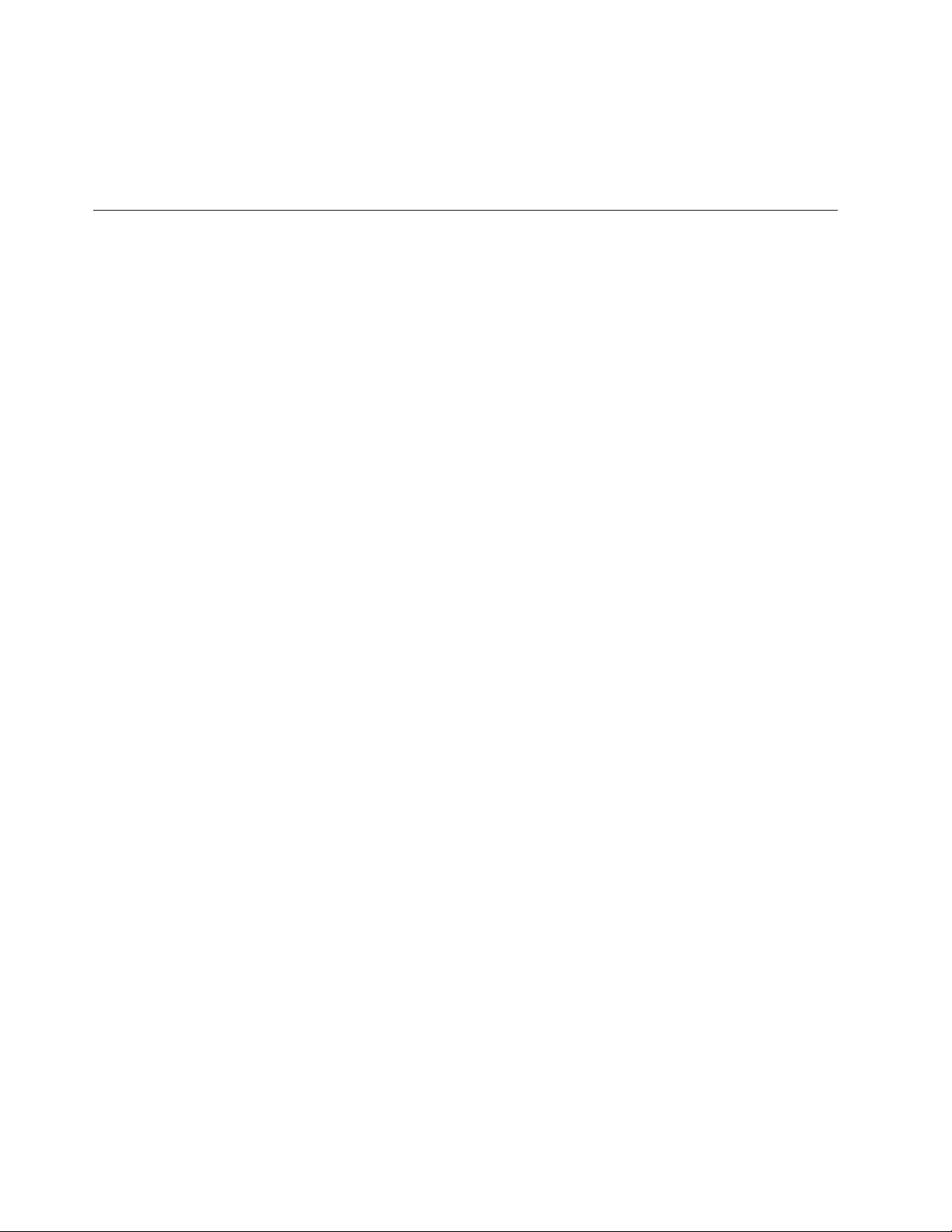
in order of the most occurrences. Click a document to view it, and press Ctrl+F to
use the Acrobat search function, or press Alt+F to use the xpdf search function
within the document.
Click Help for detailed information about using the Documentation Browser.
Related documentation
This Installation and User's Guide contains general information about the server,
including how to set up the server, install supported optional devices, and
configure the server. The following documentation also comes with the server:
v IBM Warranty Information
This printed document contains the warranty terms and a pointer to the IBM
Statement of Limited Warranty on the IBM website.
v Safety Information
This document is in PDF on the IBM Documentation CD. It contains translated
caution and danger statements. Each caution and danger statement that appears
in the documentation has a number that you can use to locate the corresponding
statement in your language in the Safety Information document.
v Problem Determination and Service Guide
This document is in PDF on the IBM Documentation CD. It contains information
to help you solve problems yourself, and it contains information for service
technicians.
v Rack Installation Instructions
This printed document contains detailed instructions for installing your server in
a rack.
If you are adding an optional memory expansion module or scaling to another
server, see the rack installation instructions that comes with the cable option kit.
v Environmental Notices and User's Guide
This document is in PDF on the IBM Documentation CD. It contains translated
environmental notices.
v IBM License Agreement for Machine Code
This document is in PDF on the IBM Documentation CD. It provides translated
versions of the IBM License Agreement for Machine Code for your product.
v Licenses and Attributions Document
This document is in PDF on the IBM Documentation CD. It provides the
open-source notices.
Depending on the server model, additional documentation might be included on
the IBM Documentation CD.
The ToolsCenter for System x and BladeCenter is an online information center that
contains information about tools for updating, managing, and deploying firmware,
device drivers, and operating systems. The ToolsCenter for System x and
BladeCenter is at http://publib.boulder.ibm.com/infocenter/toolsctr/v1r0/
index.jsp.
The server might have features that are not described in the documentation that
comes with the server. The documentation might be updated occasionally to
include information about those features, or technical updates might be available
4 IBM System x3850 X5 and x3950 X5 Types 7145, 7146, 7143, and 7191: Installation and User's Guide
Page 19
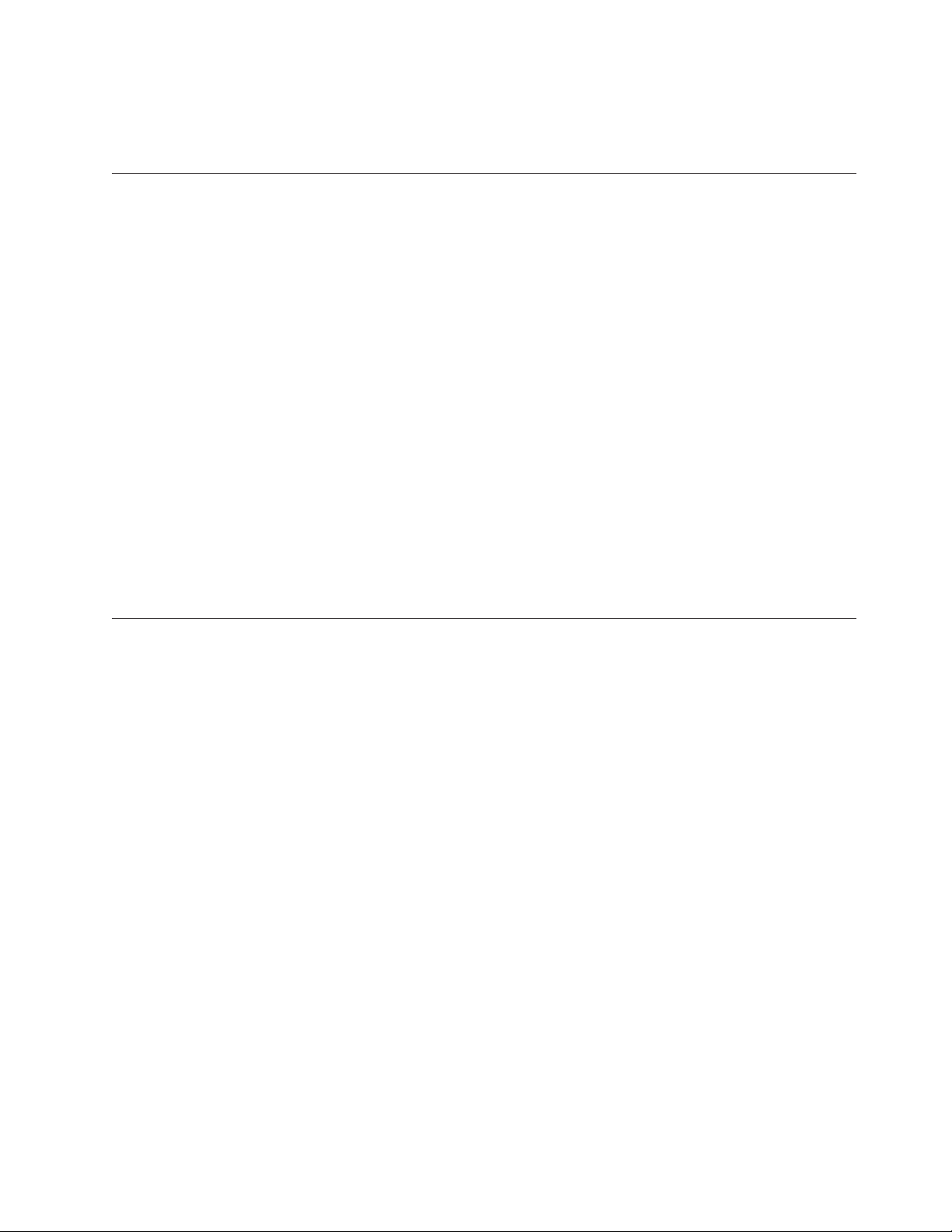
to provide additional information that is not included in the server documentation.
To check for updated documentation and technical updates, go to
http://www.ibm.com/supportportal/.
Notices and statements in this document
The caution and danger statements in this document are also in the multilingual
Safety Information document, which is on the IBM Documentation CD. Each
statement is numbered for reference to the corresponding statement in your
language in the Safety Information document.
The following notices and statements are used in this document:
v Note: These notices provide important tips, guidance, or advice.
v Important: These notices provide information or advice that might help you
avoid inconvenient or problem situations.
v Attention: These notices indicate potential damage to programs, devices, or data.
An attention notice is placed just before the instruction or situation in which
damage might occur.
v Caution: These statements indicate situations that can be potentially hazardous
to you. A caution statement is placed just before the description of a potentially
hazardous procedure step or situation.
v Danger: These statements indicate situations that can be potentially lethal or
extremely hazardous to you. A danger statement is placed just before the
description of a potentially lethal or extremely hazardous procedure step or
situation.
Features and specifications
The following information is a summary of the features and specifications of the
server. Depending on the server model, some features might not be available, or
some specifications might not apply.
Notes:
1. Racks are marked in vertical increments of 4.45 cm (1.75 inches). Each
increment is referred to as a unit, or “U.” A 1-U-high device is 4.45 cm (1.75
inches) tall.
2. Power consumption and heat output vary depending on the number and type
of optional features that are installed and the power-management optional
features that are in use.
3. The sound levels were measured in controlled acoustical environments
according to the procedures specified by the American National Standards
Institute (ANSI) S12.10 and ISO 7779 and are reported in accordance with ISO
9296. Actual sound-pressure levels in a given location might exceed the average
values stated because of room reflections and other nearby noise sources. The
declared sound-power levels indicate an upper limit, below which a large
number of computers will operate.
4. When you add an optional memory expansion module to your server
configuration and you plan to use the optional USB flash device with VMware
ESXi embedded hypervisor software, see the documentation that comes with
the USB flash device and the operating system installation instructions for
installing ESXi (or ESX, depending on your environment) on your server at
Chapter 1. The System x3850 X5 and x3950 X5 server 5
Page 20
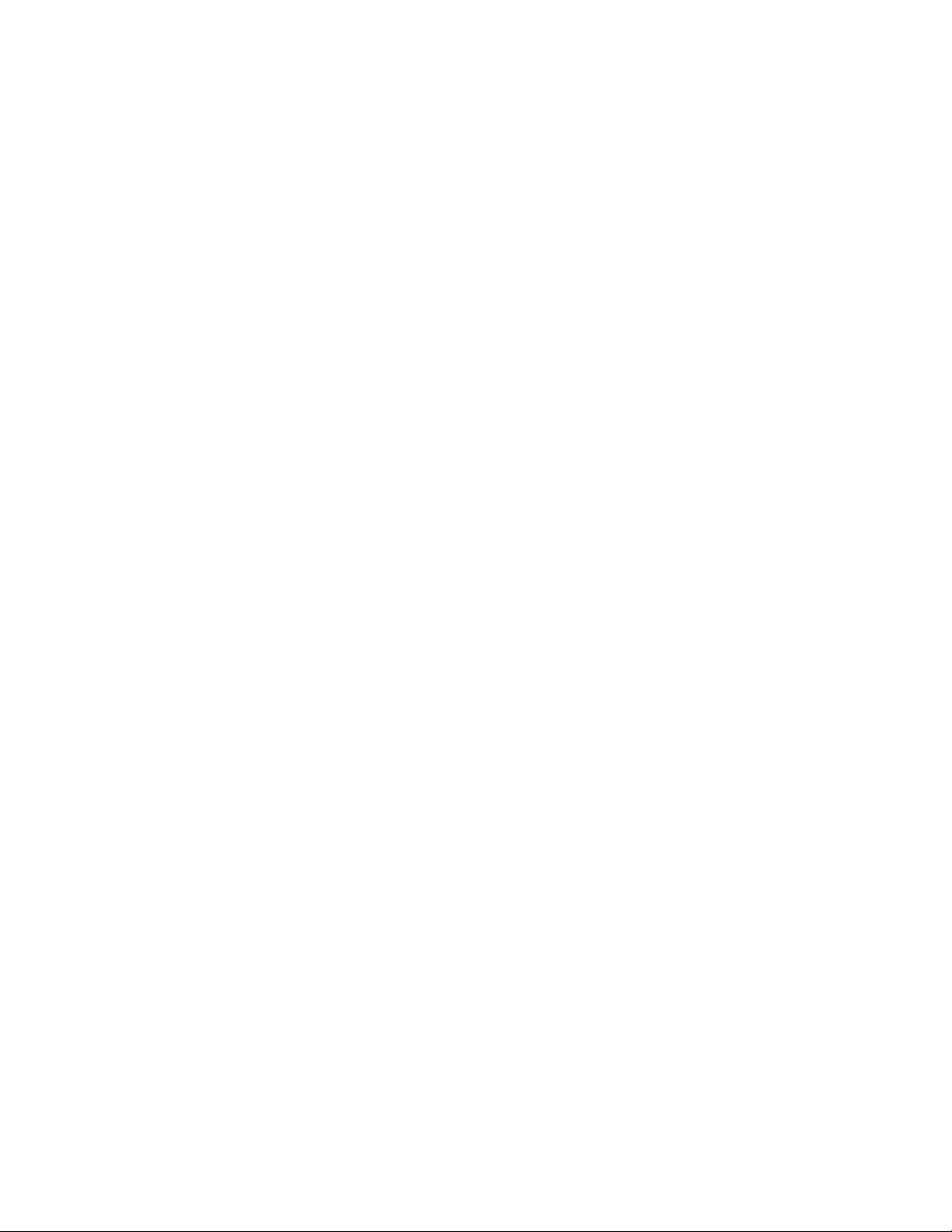
http://www.ibm.com/supportportal/. The documentation provides additional
installation and configuration information that you must follow before you use
the memory expansion module.
6 IBM System x3850 X5 and x3950 X5 Types 7145, 7146, 7143, and 7191: Installation and User's Guide
Page 21

Table 1. Features and specifications
Microprocessor:
v Intel Xeon EX versions of the 6000
and 7000 Series or E7 Series
multi-core microprocessor with up
to 24 MB or 30 MB last level cache.
v 1066 MHz front-side bus (FSB)
v Support for up to four
microprocessors
– Four Quick Path Interconnect
(QPI) links per microprocessor at
up to 6.4 GT/s (gigatransfers per
second)
– Four Scalable Memory
Interconnect (SMI) links per
microprocessor at up to 6.4 GT/s
Note: Use the Setup utility to
determine the type and speed of the
microprocessors. The server does not
support mixing microprocessor types.
Memory:
v Type: Registered, ECC, PC3-10600
double data rate (DDR) III, SDRAM
v Sizes: 1 GB (Types 7145 and 7146
only) and 2 GB (PC3-10600 running
at 1066 Mb/sec), 4 GB, 8 GB, 16
GB, and 32 GB (Types 7143 and
7191 only) (PC3L-8500-777 DDR3
ECC running at 1066 Mb/sec) in
pairs
v Minimum (Types 7145 and 7146): 2
GB (two DIMMs per memory card
minimum)
v Minimum (Types 7143 and 7191): 4
GB (two DIMMs per memory card
minimum)
v Maximum: 1 TB (2 TB when using
32 GB DIMMs in Types 7143 and
7191) (eight memory cards, each
card containing 8 DIMM connectors
for a total of 64 DIMMs)
v Connectors: Two-way interleaved,
eight dual inline memory module
(DIMM) connectors per memory
card
v Supports 1.35-volt (low-voltage)
and 1.5-volt registered DIMMs
v Machine Types 7145 and 7146 uses
the Intel 7500 Scalable Memory
Buffer only
v Machine Types 7143 and 7191 uses
the Intel 7510 Scalable Memory
Buffer only
Expansion slots:
v Six non-hot-swap PCI Express x8
(three full-length and three
half-length) slots (slot 2 is
electrically x4)
v One non-hot-swap PCI Express
x16 (full-length) slot
v Emulex 10 GbE Custom Adapter
for IBM System x in slot 7
(optional in some models)
Upgradeable microcode:
System UEFI, FPGA, diagnostics,
service processor, IMM, and SAS
microcode
Power supply:
v Standard: One or two dual-rated
power supplies (depending on the
model).
– 1975 watts at 220 V ac input
– 875 watts at 110 V ac input
v Hot-swappable and redundant at
220 V ac, only with two power
supplies
v If the server is operating at 110 V
ac, a second power supply must
be installed.
Size:
v 4U
v Height: 172.8 mm (6.81 in.)
v Depth: 712.13 mm (28.04 in.)
v Width: (without rack EIA
brackets) 440 mm (17.32 in.)
v Width: (with rack EIA brackets)
482.6 mm (19 in.)
v Weight: approximately 49.90 kg
(110 lb) when fully configured
Drives:
v Slim CD/DVD-ROM: SATA
(optional)
v Serial Attached SCSI (SAS)
2.5-inch hard disk drives
(optional)
v Solid state 1.8-inch drives
(optional)
Expansion bays:
v Eight SAS, 2.5-inch bays or sixteen
solid state 1.8-inch bays
v One 12.7 mm removable-media
drive bay (CD/DVD drive
optional)
Acoustical noise emissions:
v Sound power, idle: 5.8 bel declared
v Sound power, operating: 6.3 bel
declared
Airflow:
v Nominal airflow: 67 cubic feet per
minute (CFM)
v Typical airflow: 100 CFM
v Maximum airflow: 241 CFM
Environment:
v Air temperature:
– Server on:
- 10°C to 35°C (50°F to 95°F);
altitude: 0 to 914 m (3000 ft).
- 10°C to 32°C (50°F to 90°F);
altitude: 914 to 2133 m (7000
ft).
– Server off: 10°C to 43°C (50.0°F to
109.4°F); maximum altitude: 2133
m (6998.0 ft)
v Humidity:
– Server on: 8% to 80%
– Server off: 8% to 80%
v Particulate contamination:
Attention: Airborne particulates
and reactive gases acting alone or in
combination with other
environmental factors such as
humidity or temperature might pose
a risk to the server. For information
about the limits for particulates and
gases, see “Particulate
contamination” on page 123.
Heat output:
Approximate heat output:
v Minimum configuration: 648 Btu per
hour (190 watts)
v Typical configuration: 3753 Btu per
hour (1100 watts)
v Design maximum configuration:
– 5971 Btu per hour (1930 watts) at
110Vac
– 6739 Btu per hour (2150 watts) at
220Vac
Chapter 1. The System x3850 X5 and x3950 X5 server 7
Page 22
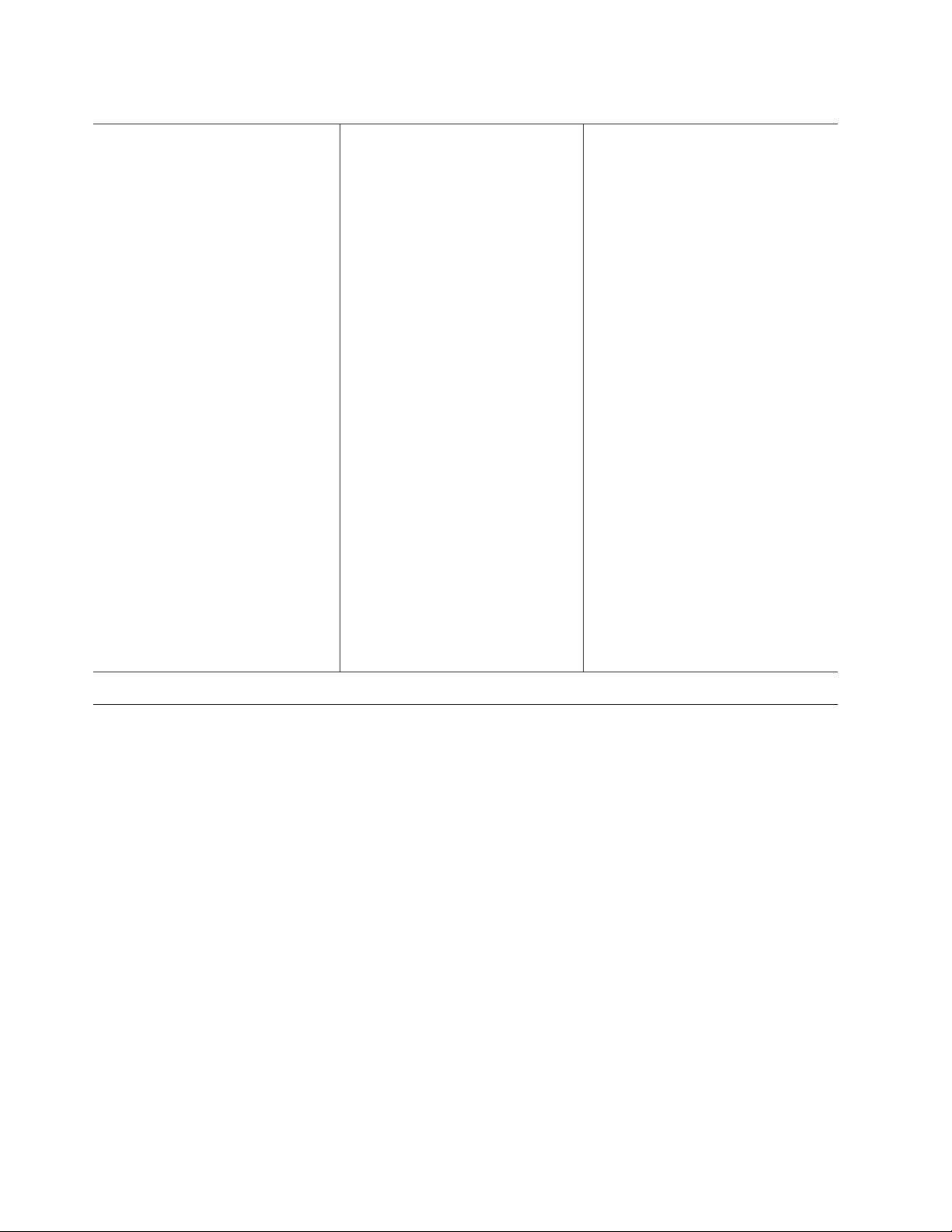
Table 2. Features and specifications (continued)
Scalability and memory expansion:
v Eight-socket scalability option uses
4 QPI external cables
v Multi-node configurations require 4
microprocessors in each node
v MAX5 memory expansion module
option uses four QPI ports
Note: When you add an optional
memory expansion module to your
server configuration and you plan
to use the optional USB flash
device with VMware EXSi
embedded hypervisor software, see
the documentation that comes with
the USB flash device and the
operation system installation
instructions for installing VMware
ESXi (or ESX, depending on your
enviroment) on your server at the
IBM websight at
http://www.ibm.com/systems/
support/. The documentation
provides additional installation and
configuration information that you
need to follow before you use the
memory expansion module.
Integrated functions:
v Integrated management module
(IMM), which provides service
processor control and monitoring
functions, video controller, and
remote keyboard, video, mouse,
and remote hard disk drive
capabilities
v Light path diagnostics
v Eight Universal Serial Bus (USB)
ports (2.0)
– Four on rear of server
– Two on front of server
– Two internal
v Broadcom 5709 dual 10/100/1000
MB Ethernet controller
v Matrox video
– 16 MB video memory
– SVGA compatible
v Serial-attached SCSI (SAS)
controller with RAID capabilities
v Support for ServeRAID-BR10i
SAS/SATA controllers (Types 7145
and 7146 only) or
ServeRAID-M1015 SAS/SATA
controllers (Types 7143 and 7191
only) and ServeRAID-M5015
SAS/SATA/SSD controllers (all
Types)
v Serial connector
v QPI Expansion Ports
Electrical input:
v Sine-wave input (50 - 60 Hz)
required
v Input voltage low range:
– Minimum: 100 V ac
– Maximum: 127 V ac
v Input voltage high range:
– Minimum: 200 V ac
– Maximum: 240 V ac
v Approximate input kilovolt-amperes
(kVA):
– Minimum: 0.20 kVA
– Typical: 1.12 kVA
– Maximum: 1.95 kVA (110 V ac)
– Maximum: 2.17 kVA (220 V ac)
What your server offers
The server uses the following features and technologies:
v UEFI-compliant server firmware
IBM UEFI firmware offers several features, including Unified Extensible
Firmware Interface (UEFI) 2.1 compliance; Active Energy Manager technology;
enhanced reliability, availability, and serviceability (RAS) capabilities; and basic
input/output system (BIOS) compatibility support. UEFI replaces the BIOS and
defines a standard interface between the operating system, platform firmware,
and external devices. UEFI-compliant System x
UEFI-compliant operating systems, BIOS-based operating systems, and
BIOS-based adapters as well as UEFI-compliant adapters.
Note: The server does not support DOS.
For more information about UEFI, go to http://www-947.ibm.com/systems/
support/supportsite.wss/docdisplay?lndocid=MIGR-5083207
&brandind=5000008.
v Integrated management module
The integrated management module (IMM) combines service processor
functions, video controller, and remote presence and blue-screen capture features
in a single chip. The IMM provides advanced service processor control,
monitoring, and alerting function. If an environmental condition exceeds a
8 IBM System x3850 X5 and x3950 X5 Types 7145, 7146, 7143, and 7191: Installation and User's Guide
®
servers are capable of booting
Page 23
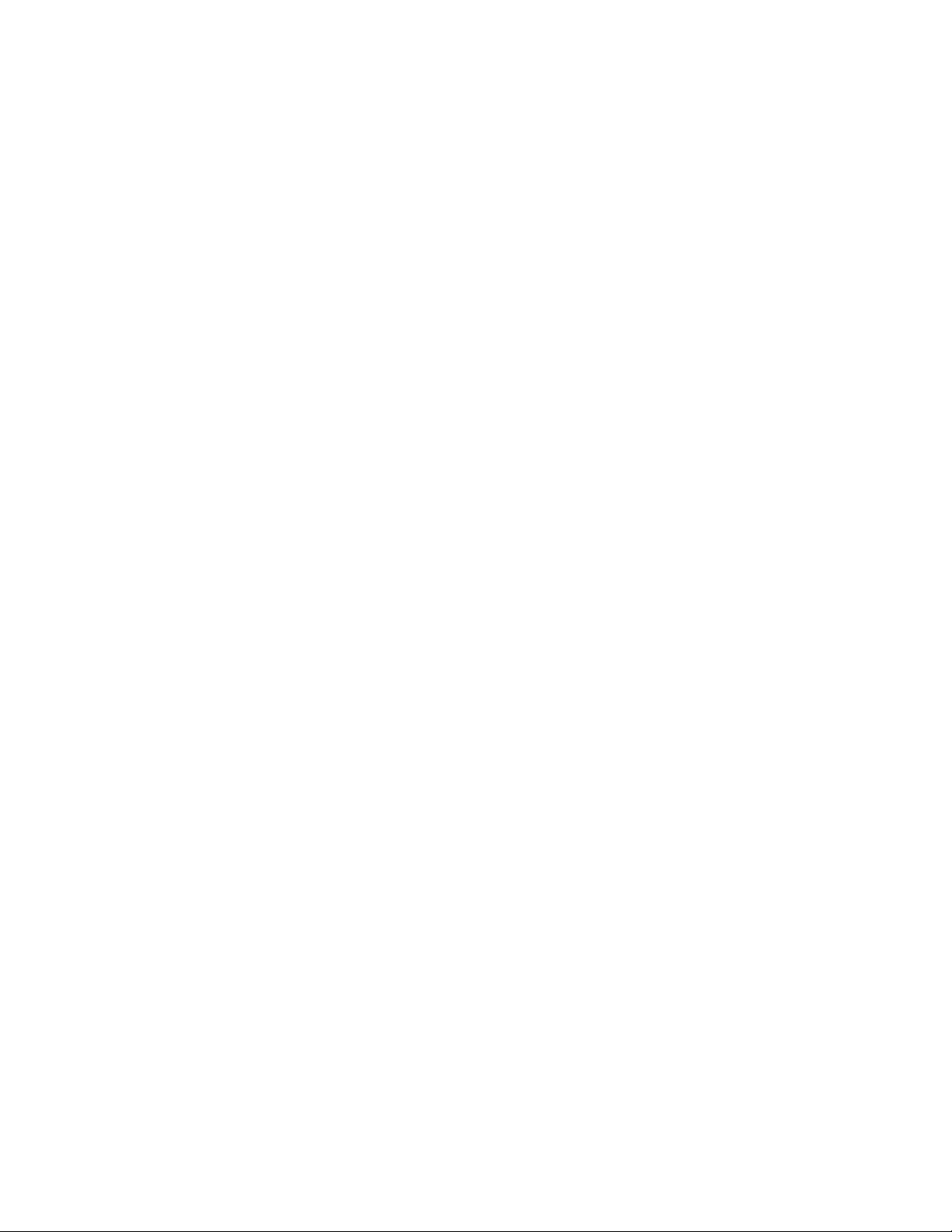
threshold or if a system component fails, the IMM lights LEDs to help you
diagnose the problem, records the error in the IMM event log, and alerts you to
the problem. Optionally, the IMM also provides a virtual presence capability for
remote server management capabilities. The IMM provides remote server
management through industry-standard interfaces:
– Intelligent Platform Management Interface (IPMI) version 2.0
– Simple Network Management Protocol (SNMP) version 3
– Common Information Model (CIM)
– Web browser (For more information, see “Using the integrated management
module” on page 104.)
v IBM Systems Director
IBM Systems Director is a platform-management foundation that streamlines the
way you manage physical and virtual systems in a heterogeneous environment.
By using industry standards, IBM Systems Director supports multiple operating
systems and virtualization technologies for IBM and non-IBM x86 platforms. For
more information, see the documentation on the IBM Systems Director DVD and
“IBM Systems Director” on page 12.
v IBM Electronic Service Agent
IBM Electronic Service Agent is a software tool that monitors the server for
hardware error events and automatically submits electronic service requests to
IBM service and support. Also, it can collect and transmit system configuration
information on a scheduled basis so that the information is available to you and
your support representative. It uses minimal system resources, is available free
of charge, and can be downloaded from the web. For more information and to
download Electronic Service Agent, go to http://www.ibm.com/support/
electronic/.
®
v IBM X-Architecture
technology
IBM X-Architecture technology combines proven, innovative IBM designs to
make your x86-processor-based server powerful, scalable, and reliable. For more
information, see http://www.ibm.com/servers/eserver/xseries/xarchitecture/
enterprise/index.html.
v Large system-memory capacity
The server supports up to 1 TB of system memory. The memory controller
supports error correcting code (ECC) for up to 64 industry-standard PC3-10600,
240-pin, registered, double-data-rate (DDR) III, synchronous dynamic random
access memory (SDRAM) dual inline memory modules (DIMMs). The optional
32-DIMM IBM MAX5 for System x memory expansion module is available for
purchase and provides up to 512 GB of additional memory. For more
information about the memory expansion module, see “IBM MAX5 for System x
memory expansion module” on page 21.
v Memory ProteXion
The Memory ProteXion feature provides the equivalent of a hot-spare drive in a
RAID array. It is based in the memory controller, and it enables the server to
sense when a chip on a DIMM has failed and to route the data around the failed
chip.
v Memory Sparing
The server supports memory sparing. Memory sparing reserves memory
capacity for failover in the event of a DIMM failure, and the reserved capacity is
subtracted from the total available memory. Memory sparing provides less
redundancy than memory mirroring does. If a predetermined threshold of
correctable errors is reached, the contents of the failing DIMM are copied to the
spare memory, and the failing DIMM or rank is disabled. To enable memory
Chapter 1. The System x3850 X5 and x3950 X5 server 9
Page 24
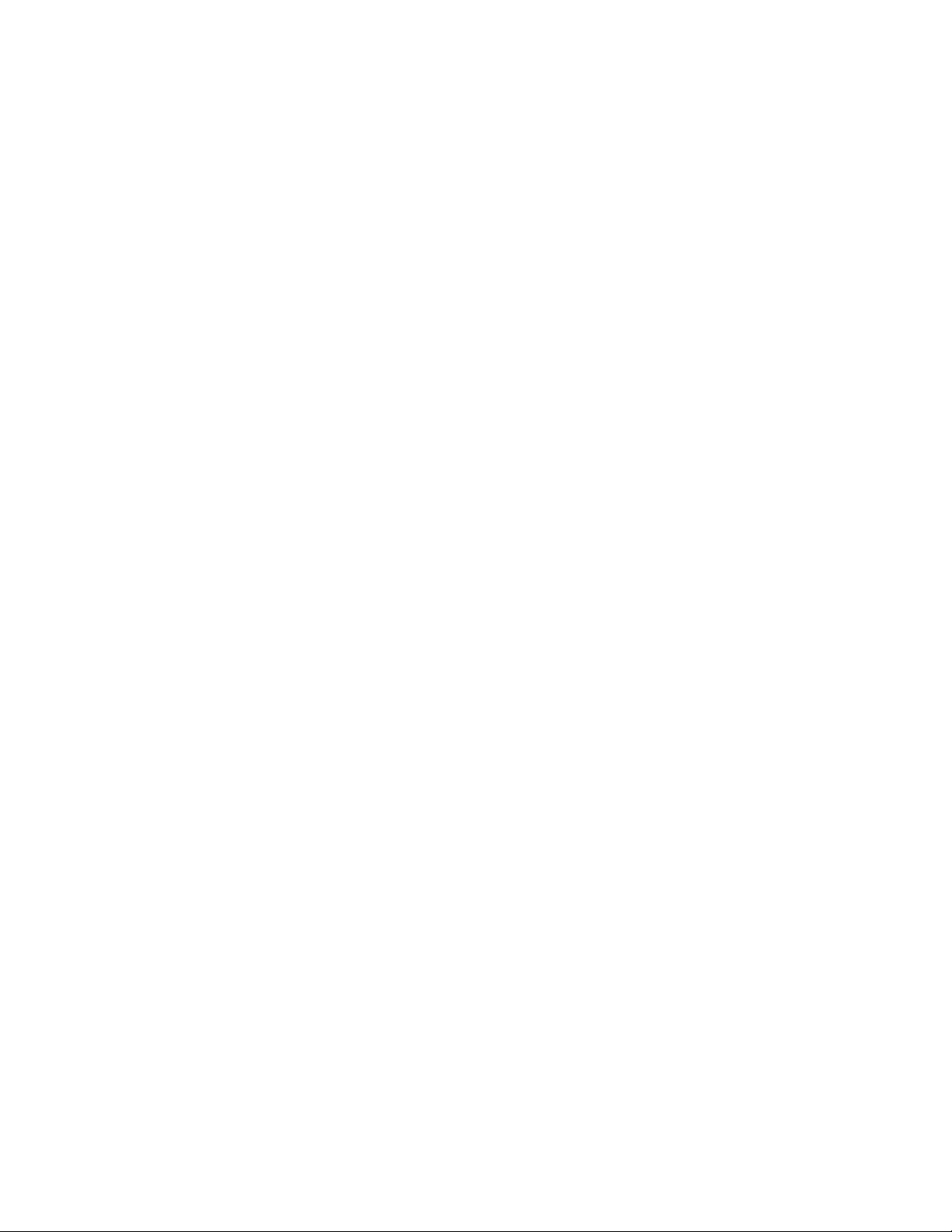
sparing through the Setup utility, select System Settings > Memory. (Memory
sparing and memory mirroring cannot be used together.)
v IBM ServerGuide Setup and Installation CD
The ServerGuide Setup and Installation CD, which you can download from the
web, provides programs to help you set up the server and install a Windows
operating system. The ServerGuide program detects installed optional hardware
devices and provides the correct configuration programs and device drivers. For
more information about the ServerGuide Setup and Installation CD, see “Using the
ServerGuide Setup and Installation CD” on page 102.
v Integrated network support
The server comes with an integrated Broadcom 5709 dual Gigabit Ethernet
controller, which supports connection to a 10 Mbps, 100 Mbps, or 1000 Mbps
network. For more information, see “Configuring the Broadcom Gigabit Ethernet
controller” on page 108.
v Integrated Trusted Platform Module (TPM)
This integrated security chip performs cryptographic functions and stores
private and public secure keys. It provides the hardware support for the Trusted
Computing Group (TCG) specification. You can download the software to
support the TCG specification, when the software is available.
v Large data-storage capacity and hot-swap capability
The server supports up to eight 1-inch (26 mm) slim-high, 2.5-inch hot-swap
hard disk drives that are connected to two SAS backplanes. With the hot-swap
feature, you can add, remove, and replace hard disk drives without turning off
the server. For more information, see “Installing a hot-swap power supply” on
page 52.
v Light path diagnostics
Light path diagnostics provides LEDs to help you diagnose problems. For more
information, see the section about light path diagnostics in the Problem
Determination and Service Guide.
v PCI Express 2.0 adapter capabilities
The server has six slots for PCI Express 2.0 x8 adapters and one slot for PCI
Express x16 adapters. For more information, see “Installing a PCI Express
adapter” on page 47.
v Active Energy Manager
The Active Energy Manager solution is an IBM Systems Director extension that
measures and reports server power consumption as it occurs. This enables you
to monitor power consumption in correlation to specific software applications
programs and hardware configurations. You can obtain the measurement values
through the systems-management interface and view them, using IBM Systems
Director. For more information, see the documentation on the IBM Systems
Director DVD, or see http://www.ibm.com/systems/management/director/
extensions/actengmgr.html.
v Dynamic System Analysis (DSA) Preboot diagnostic programs
The DSA Preboot diagnostic programs are stored in integrated USB memory and
collect and analyze system information to aid in diagnosing server problems.
The diagnostic programs collect the following information about the server:
– Event logs for ServeRAID controllers and service processors
– Hard disk drive health
– Installed hardware
– Light path diagnostics status
– Network interfaces and settings
– RAID controller configuration
10 IBM System x3850 X5 and x3950 X5 Types 7145, 7146, 7143, and 7191: Installation and User's Guide
Page 25
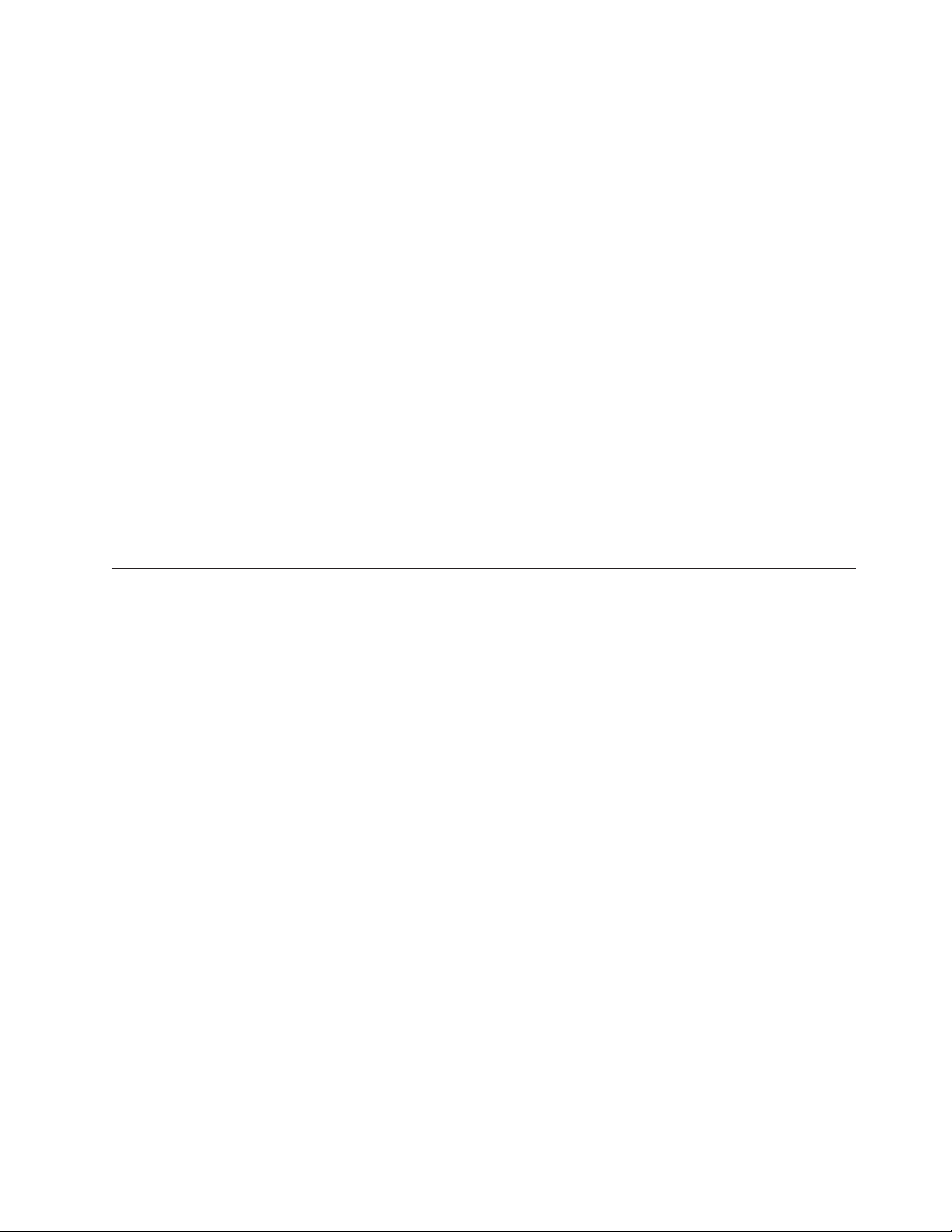
– Service processor status and configuration
– System configuration
– Vital product data, firmware, and UEFI configuration
For additional information about DSA, see the Problem Determination and Service
Guide on the IBM Documentation CD.
v Redundant connection
The addition of an optional network interface card (NIC) provides a failover
capability to a redundant Ethernet connection. If a problem occurs with the
primary Ethernet connection, all Ethernet traffic that is associated with the
primary connection is automatically switched to the redundant NIC. If the
applicable device drivers are installed, this switching occurs without data loss
and without user intervention.
v Redundant cooling and power capabilities
The redundant cooling of the fans in the server enables continued operation if
one of the fans fails. The server supports up to two hot-swap power supplies,
which provide redundant power for many server configurations.
v ServeRAID support
The server supports ServeRAID controllers to create a redundant array of
independent disks (RAID) configurations.
v Symmetric multiprocessing (SMP)
The server supports up to four multi-core Intel Xeon microprocessors. One or
more multi-core microprocessors provides SMP capability.
Reliability, availability, and serviceability
Three important server design features are reliability, availability, and serviceability
(RAS). The RAS features help to ensure the integrity of the data that is stored in
the server, the availability of the server when you need it, and the ease with which
you can diagnose and correct problems.
The server has the following RAS features:
v Advanced memory features:
– Single-bit memory error detection
– Single-bit memory error hardware correction
– Multi single-bit memory error recovery and corrections
– Uncorrectable error (UE) detection
– Full array memory mirroring (FAMM) redundancy
– Automatic failover recovery for UEs when FAMM is configured
– Automated logical removal of failed DIMMs on reboots prior to replacement
– Automatic address parity checking during writes and reads
v Automatic BIOS recovery (ABR) for UEFI
v Automatic error retry and recovery
v Automatic restart after a power failure
v Availability of microcode and diagnostic levels
v Integrated management module (service processor)
v Built-in, menu-driven electrically erasable programmable ROM (EEPROM) based
setup, system configuration, and diagnostic programs
v Built-in monitoring for fan, power, temperature, voltage, and power-supply
redundancy
v Error codes and messages
v Error correcting code (ECC) L2 cache and system memory
v Fault-resistant startup
v Hot-swap hard disk drives
Chapter 1. The System x3850 X5 and x3950 X5 server 11
Page 26
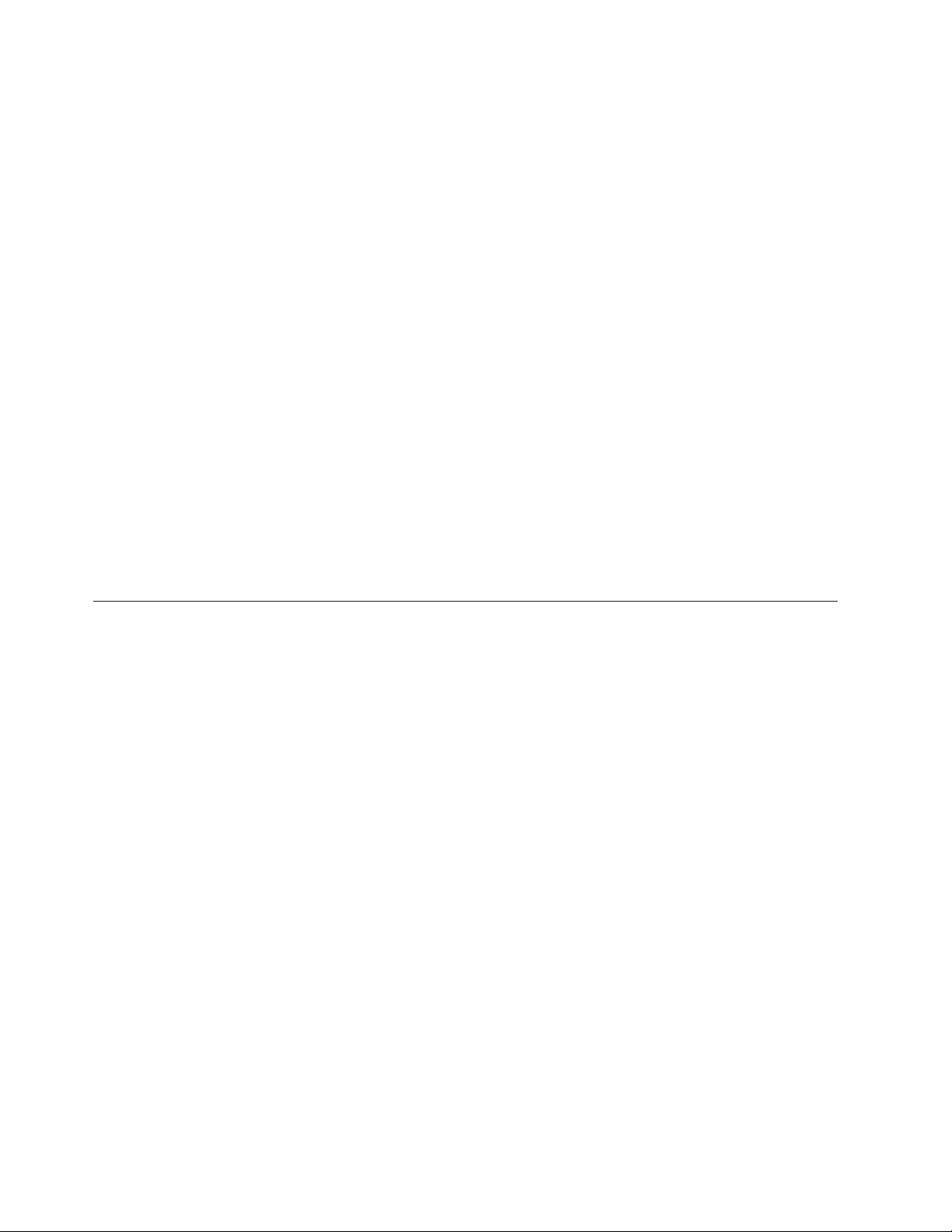
v IBM Systems Director workgroup-hardware-management tool
v Information and light path diagnostics LED panels
v Integrated management module
v Service processor adapter for remote systems management
v Parity checking on the SAS bus and PCI Express buses
v Power managed and Advanced Configuration and Power Interface (ACPI)
compliant
v Power-on self-test (POST)
v Predictive Failure Analysis (PFA) alerts
v Redundant Ethernet capabilities (requires optional Ethernet adapter) with
failover support
v Redundant hot-swap capability
– Cooling fans with speed-sensing capability
– Power supplies
v Remind button to temporarily flash the system-error LED
v Remote system problem-determination support
v ROM-based diagnostic programs
v Standby voltage for systems-management features and monitoring
v Startup (boot) from LAN using Preboot Execution Environment (PXE) protocol
v System auto-configuring from the configuration menu
v System error logging
v Upgradeable microcode for POST, IMM, diagnostics, service processor, and
read-only memory (ROM) resident code, locally or over the LAN
v Vital product data (VPD) on microprocessors, system boards, power supplies,
and SAS (hot-swap-drive) backplane
v Wake on LAN capability
IBM Systems Director
IBM Systems Director is a platform-management foundation that streamlines the
way you manage physical and virtual systems in a heterogeneous environment. By
using industry standards, IBM Systems Director supports multiple operating
systems and virtualization technologies in IBM and non-IBM x86 platforms.
Through a single user interface, IBM Systems Director provides consistent views
for viewing managed systems, determining how these systems relate to one
another, and identifying their statuses, helping to correlate technical resources with
business needs. A set of common tasks that are included with IBM Systems
Director provides many of the core capabilities that are required for basic
management, which means instant out-of-the-box business value. These common
tasks include discovery, inventory, configuration, system health, monitoring,
updates, event notification, and automation for managed systems.
The IBM Systems Director Web and command-line interfaces provide a consistent
interface that is focused on driving these common tasks and capabilities:
v Discovering, navigating, and visualizing systems on the network with the
detailed inventory and relationships to the other network resources
v Notifying users of problems that occur on systems and the ability to isolate the
sources of the problems
v Notifying users when systems need updates and distributing and installing
updates on a schedule
v Analyzing real-time data for systems and setting critical thresholds that notify
the administrator of emerging problems
12 IBM System x3850 X5 and x3950 X5 Types 7145, 7146, 7143, and 7191: Installation and User's Guide
Page 27
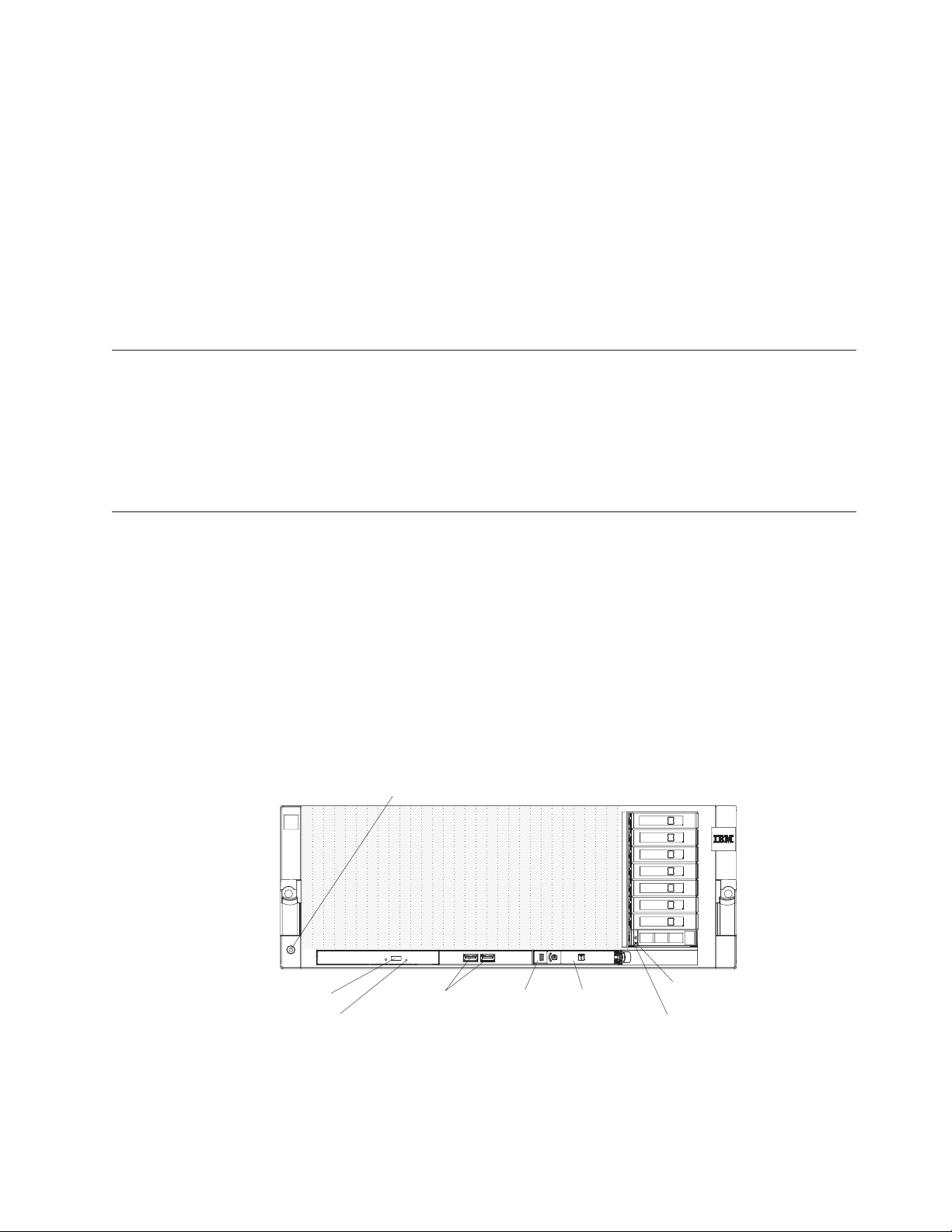
v Configuring settings of a single system and creating a configuration plan that
can apply those setting to multiple systems
v Updating installed plug-ins to add new features and functions to the base
capabilities
v Managing the life cycles of virtual resources
For more information about IBM Systems Director, see the documentation on the
IBM Systems Director DVD that comes with the server, the IBM Systems Director
Information Center at http://publib.boulder.ibm.com/infocenter/director/v6r1x/
index.jsp?topic=/director_6.1/fqm0_main.html and the Systems Management Web
page at http://www.ibm.com/systems/management/, which presents an overview
of IBM Systems Management and IBM Systems Director.
The UpdateXpress System Pack Installer (UXSPI)
The Update Xpress System Pack Installer detects supported and installed device
drivers and firmware in the server and installs available updates. For additional
information and to download the UpdateXpress System Pack Installer, go to the
ToolsCenter for System x and BladeCenter at http://publib.boulder.ibm.com/
infocenter/toolsctr/v1r0/index.jsp and click UpdateXpress System Pack Installer.
Server controls, LEDs, and power
This section describes the controls, light-emitting diodes (LEDs), connectors on the
front and rear of the server, and how to turn the server on and off.
Note: The illustrations in this document might differ slightly from your server.
Front view
The following illustration shows the controls, LEDs, and connectors on the front of
the server. (See “Operator information panel” on page 14 for information about the
operator information panel.) The DVD drive is optional in some models.
DVD-eject
button
Electrostatic-discharge connector
USB connectors
DVD drive
activity LED
Scalability
LED
Operator
information
panel
Hard disk drive
status LED
Hard disk drive
activity LED
Electrostatic-discharge connector: Connect a electrostatic-discharge wrist strap to
this connector when you work with static-sensitive devices.
DVD-eject button: Press this button to release a CD or DVD from the DVD drive.
Chapter 1. The System x3850 X5 and x3950 X5 server 13
Page 28
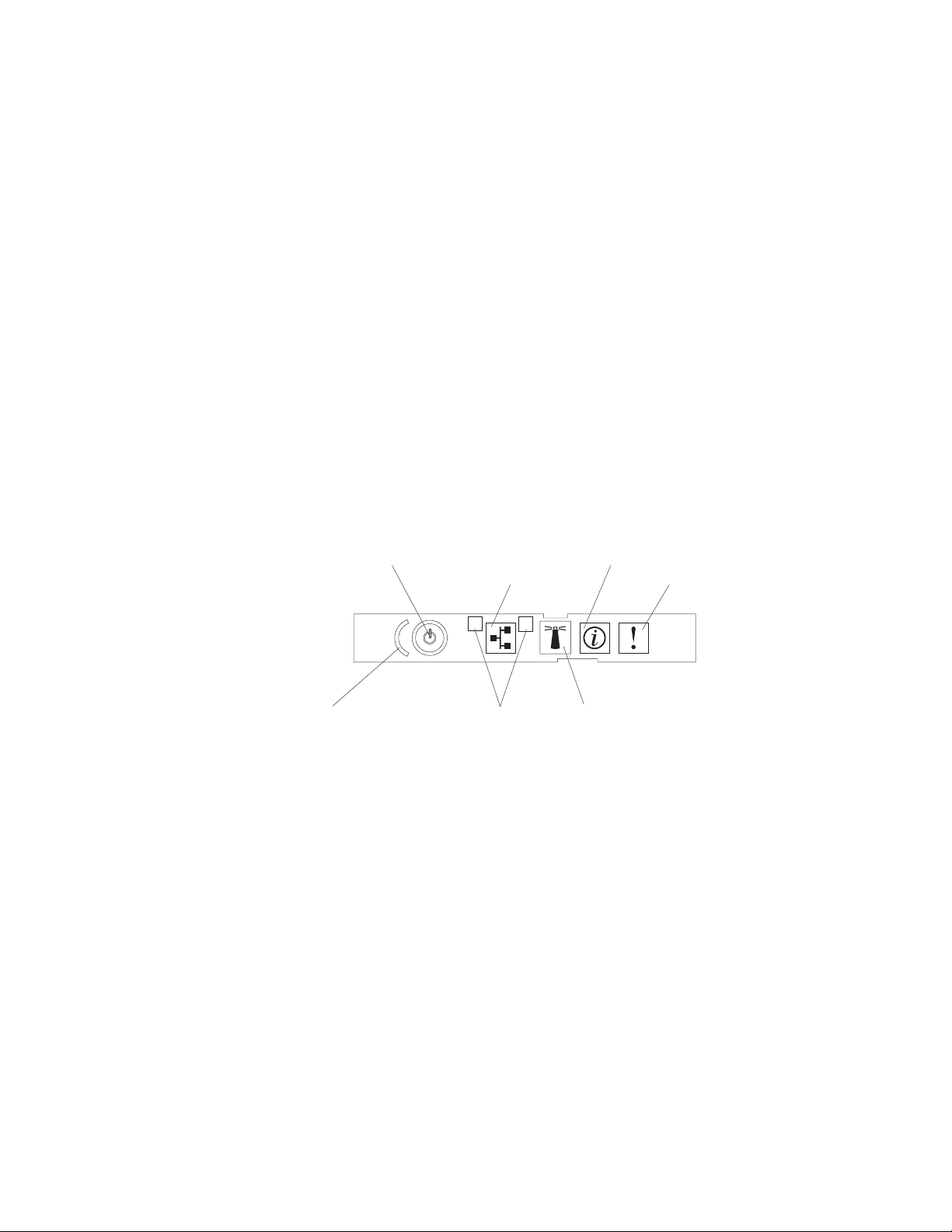
DVD drive activity LED: When this LED is lit, it indicates that the DVD drive is
in use.
USB 1 and 2 connectors: Connect USB devices to these connectors.
Scalability LED: This white LED is lit when the server is connected to another
server in a multi-node configuration. This LED is lit and remains on after POST on
the primary and secondary server.
Hard disk drive activity LED: When this LED is flashing, it indicates that the
drive is in use.
Hard disk drive status LED: On some server models, each hot-swap hard disk
drive has a status LED. When this LED is lit, it indicates that the drive has failed.
If an optional IBM ServeRAID controller is installed in the server, when this LED is
flashing slowly (one flash per second), it indicates that the drive is being rebuilt.
When the LED is flashing rapidly (three flashes per second), it indicates that the
controller is identifying the drive.
Operator information panel
The following illustration shows the controls and LEDs on the operator
information panel.
Power-control button/power-on LED
Power-control button cover
Ethernet icon LED
1
Ethernet port activity LEDs
2
Information LED
System-error LED
Locator button/locator LED
The following controls and LEDs are on the operator information panel:
v Power-control button and power-on LED: Press this button to turn the server
on and off manually or to wake the server from a reduced-power state. The
states of the power-on LED are as follows:
Off: AC power is not present, or the power supply or the LED itself has
failed.
Flashing rapidly (4 times per second): The server is turned off and is not
ready to be turned on. The power-control button is disabled. In a fully
configured server, it could take up to 8 minutes after the server is connected
to ac power, before the power-control button becomes active.
Flashing slowly (once per second): The server is turned off and is ready to
be turned on. You can press the power-control button to turn on the server.
Lit: The server is turned on.
Fading on and off: The server is in a reduced-power state. To wake the
server, press the power-control button or use the IMM web interface. For
information about logging on to the IMM web interface, see “Logging on to
the IMM web interface” on page 106.
v Ethernet icon LED: This LED lights the Ethernet icon.
14 IBM System x3850 X5 and x3950 X5 Types 7145, 7146, 7143, and 7191: Installation and User's Guide
Page 29
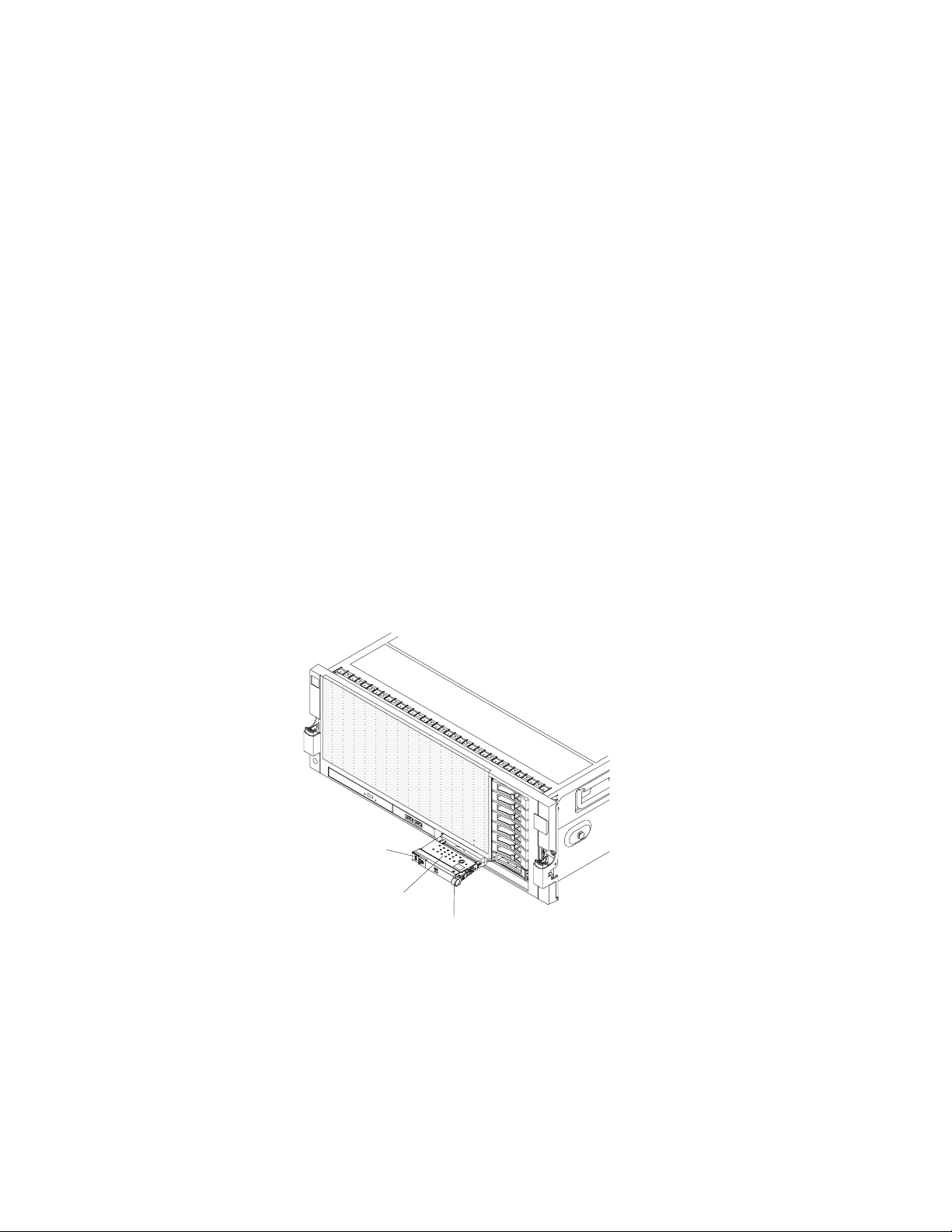
v Information LED: When this LED is lit, it indicates that a noncritical event has
occurred. An LED on the light path diagnostics panel is also lit to help isolate
the error.
v System-error LED: When this LED is lit, it indicates that a system error has
occurred. An LED on the light path diagnostics panel is also lit to help isolate
the error.
v Locator button and locator LED: Use this LED to visually locate the server
among other servers. It is also used as the physical presence for trusted Platform
Module (TPM). Press this button to turn on or turn off this LED locally. You can
use IBM Systems Director to light this LED remotely.
In a two-node configuration, this LED is lit on the primary server and flashes on
the secondary server during POST.
You can press this button or use an IPMI command to turn this LED on or off.
v Ethernet port activity LEDs: When either of these LEDs is lit, it indicates that
the server is transmitting to or receiving signals from the Ethernet LAN that is
connected to the Ethernet port that corresponds to that LED.
Light path diagnostics panel
The light path diagnostics panel is on the top of the operator information panel.
To access the light path diagnostics panel, slide the blue release button on the
operator information panel to the left. Pull forward on the operator information
panel until the hinge of the panel is free of the server chassis. Then pull down on
the operator information panel, so that you can view the light path diagnostics
panel information.
Operator information
panel
Light path
diagnostics LEDs
Release latch
The following illustration shows the controls and LEDs on the light path
diagnostics panel.
Note:
1. Do not run the server for an extended period of time while the light path
diagnostics panel is pulled out of the server.
2. Light path diagnostics LEDs remain lit only while the server is connected to
power.
Chapter 1. The System x3850 X5 and x3950 X5 server 15
Page 30
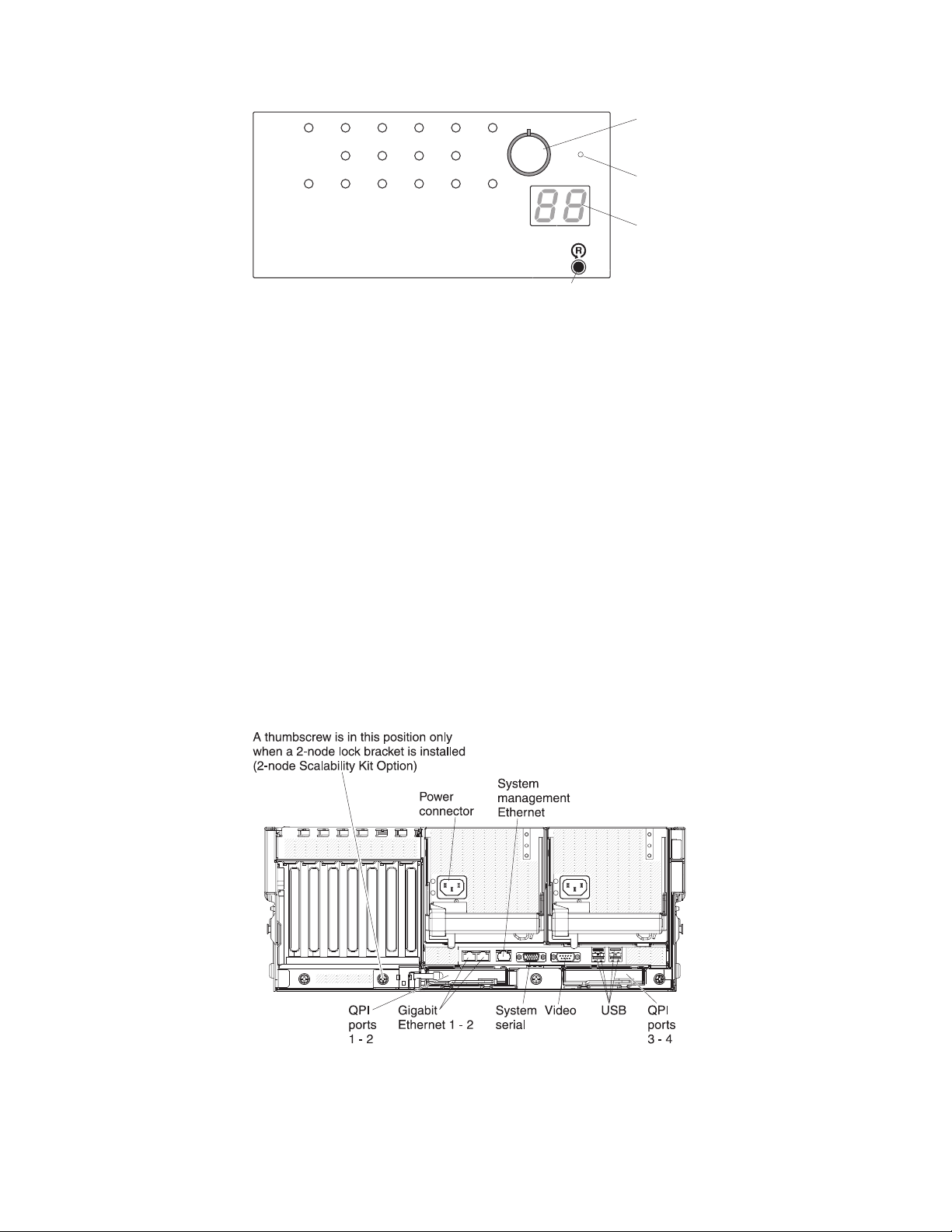
Remind
button
NMI button
Check point
code display
OVER SPEC
CNFG
LOG
FAN
CPU
LINK
TEMP
VRM
MEM
DASD
PCIPS SP
NMI
RAID
REMIND
BRD
Light Path Diagnostics
Reset button
v Remind button: This button places the system-error LED on the front panel into
Remind mode. In Remind mode, the system-error LED flashes once every 2
seconds until the problem is corrected, the server is restarted, or a new problem
occurs.
By placing the system-error LED indicator in Remind mode, you acknowledge
that you are aware of the last failure but will not take immediate action to
correct the problem. The remind function is controlled by the IMM.
v NMI button: Press this button to force a nonmaskable interrupt to the
microprocessor, if you are directed to do so by IBM service.
v Reset button: Press this button to reset the server and run the power-on self-test
(POST). You might have to use a pen or the end of a straightened paper clip to
press the button. The reset button is in the lower-right corner of the light path
diagnostics panel.
For more information about light path diagnostics, see the Problem Determination
and Service Guide on the IBM Documentation CD.
Rear view
The following illustration shows the connectors on the rear of the server.
Power-cord connector: Connect the power cord to this connector.
16 IBM System x3850 X5 and x3950 X5 Types 7145, 7146, 7143, and 7191: Installation and User's Guide
Page 31

System-management connector: Use this connector to connect the server to a
network for systems-management information control. This connector is used only
by the IMM.
USB connectors: Connect USB devices, such as a USB mouse or keyboard, to these
connectors.
Video connector: Connect a monitor to this connector. In a two-node configuration,
connect the monitor to the primary server to see standard system output.
Serial connector: Connect a 9-pin serial device to this connector. The serial port is
shared with the integrated management module (IMM). The IMM can take control
of the shared serial port to perform text console redirection and to redirect serial
traffic, using Serial over LAN (SOL).
QPI port s1-4:In a single-node configuration, use these connectors to insert either
a QPI wrap card or a filler panel. The QPI wrap cards enable increased
performance in certain models. In a two-node configuration, insert the QPI cables
in these ports to connect another server or a memory expansion module to your
server. See the documentation that came with your QPI cable kit for detailed
cabling instructions.
Gigabit Ethernet 1 and 2 connectors: Use these connectors to connect the server to
a network.
Rear view LEDs
The following illustration shows the LEDs on the rear of the server. For more
information about solving power-supply problems, see the Problem Determination
and Service Guide.
Chapter 1. The System x3850 X5 and x3950 X5 server 17
Page 32

AC
DC
!
A thumbscrew is in this position only
when a 2-node lock bracket is installed
(2-node Scalability Kit Option)
AC power LED
(green)
DC power LED
(green)
Error LED
(amber)
AC
AC
DC
DC
!
!
AC
DC
!
QPI
Link 1
LED
QPI
Link 2
LED
QPI
Link 3
LED
QPI
Link 4
LED
Power on
LED
System
error LED
Locator
LED
AC power LED: Each hot-swap power supply has an ac power LED and a dc
power LED. When the ac power LED is lit, it indicates that sufficient power is
coming into the power supply through the power cord. During typical operation,
both the ac and dc power LEDs are lit. For any other combination of LEDs, see the
Problem Determination and Service Guide.
DC power LED: Each hot-swap power supply has a dc power LED and an ac
power LED. When the dc power LED is lit, it indicates that the power supply is
supplying sufficient dc power to the system. During typical operation, both the ac
and dc power LEDs are lit. For any other combination of LEDs, see the Problem
Determination and Service Guide.
Error LED: When the power-supply error LED is lit, it indicates that the power
supply has failed. See the Problem Determination and Service Guide for detailed
information about power-supply errors.
QPI link LEDs1-4:When the QuickPath Interconnect (QPI) link LEDs are lit,
they indicate that the QPI links are fully established.
Table 3. QPI link LEDs
Link LEDs Number of nodes
18 IBM System x3850 X5 and x3950 X5 Types 7145, 7146, 7143, and 7191: Installation and User's Guide
Off 1 None installed
On 1 Wrap card installed, working
QPI wrap card or cable
status
Page 33

Table 3. QPI link LEDs (continued)
QPI wrap card or cable
Link LEDs Number of nodes
Off at failing port 1 Wrap card installed, not
On 2 Cables installed, working
Off at failing port 2 Cables installed, not working
status
working
Power-on LED: See “Operator information panel” on page 14 for the various states
of the power-on LED.
System-error LED: When this LED is lit, it indicates that a system error has
occurred. An LED on the light path diagnostics panel is also lit to help isolate the
error.
Locator LED: Use this LED to visually locate the server among other servers. You
can use IBM Systems Director to light this LED remotely.
In a two-node configuration, this LED is lit on the primary server and flashes on
the secondary server during POST.
You can press the Locator button on the operator information panel on the front of
the server or use an IPMI command to turn this LED on or off.
Server power features
When the server is connected to an ac power source but is not turned on, the
operating system does not run, and all core logic except for the integrated
management module (IMM) is shut down; however, the server can respond to
requests from the IMM, such as a remote request to turn on the server. The
power-on LED flashes to indicate that the server is connected to ac power but not
turned on.
In a two-node configuration, connect both servers to an ac power source as close to
the same time as possible to ensure optimum operation.
Turning on the server
Approximately 30 seconds, or up to 8 minutes in a 2-node configuration, after the
server is connected to ac power, the power-control button becomes active, and one
or more fans might start running to provide cooling while the server is connected
to power. You can turn on the server and all nodes in the partition and start the
operating system by pressing the power-control button.
If you are restarting a two-node server after it has been turned off, you must allow
extra time for the hardware to synchronize before you turn on the server again.
The server can also be turned on in any of the following ways:
v If a power failure occurs while the server is turned on, the server will restart
automatically when power is restored.
v The systems-management software can turn on the server remotely.
v If your operating system supports the Wake on LAN feature, the Wake on LAN
feature can turn on the server.
Chapter 1. The System x3850 X5 and x3950 X5 server 19
Page 34

Note: Some memory is reserved for various system resources and is unavailable
to the operating system. The amount of memory that is reserved for system
resources depends on the operating system, the configuration of the server, and the
configured PCI options.
Turning off the server
When you turn off the server and leave it connected to ac power, the server can
respond to requests from the IMM, such as a remote request to turn on the server.
While the server remains connected to ac power, one or more fans might continue
to run. To remove all power from the server, you must disconnect it from the
power source.
Important: To view the error LEDs on the system board, leave the server
connected to a power source.
Some operating systems require an orderly shutdown before you turn off the
server. See your operating-system documentation for information about shutting
down the operating system.
Statement 5
CAUTION:
The power control button on the device and the power switch on the power
supply do not turn off the electrical current supplied to the device. The device
also might have more than one power cord. To remove all electrical current from
the device, ensure that all power cords are disconnected from the power source.
The server can be turned off in any of the following ways:
v You can turn off the server from the operating system, if your operating system
supports this feature. After an orderly shutdown of the operating system, the
server will be turned off automatically.
v You can press the power-control button to start an orderly shutdown of the
operating system and turn off the server, if your operating system supports this
feature.
v If the operating system stops functioning, you can press and hold the
power-control button for more than 4 seconds to turn off the server.
v The IMM can turn off the server as an automatic response to a critical system
failure.
v You can turn off the server through a request from the IMM.
20 IBM System x3850 X5 and x3950 X5 Types 7145, 7146, 7143, and 7191: Installation and User's Guide
Page 35

IBM MAX5 for System x memory expansion module
If you purchased an optional IBM MAX5 for System x (MAX5) memory expansion
module, it supports up to 32 DDR3 DIMMs, two 675-watt power supplies, and five
40 mm hot-swap speed-controlled fans. It provides added memory and multi-node
scaling support for host servers. The MAX5 expansion module is based on eX5, the
next generation of Enterprise X-Architecture. The MAX5 expansion module is
designed for performance, expandability, and scalability; the fans and power
supplies use hot-swap technology for easy replacement without requiring that
expansion module be turned off.
Notes:
1. Before you attach the memory expansion module to the server and try to use it,
you must update the server firmware with the latest level of firmware or code.
The firmware in the server and the memory expansion module must be at the
same level. If you attach and try to use the memory expansion module without
updating the server firmware or making sure that the firmware in the server
and memory expansion module are at the same level, you might get
unexpected system behavior, or the server might not power on. For special
instructions to follow before you attach the memory expansion module to the
server, see http://www.ibm.com/support/entry/portal/
docdisplay?lndocid=MIGR-5085756.
2. When you add an optional memory expansion module to your server
configuration and you plan to use the optional USB flash device with VMware
ESXi embedded hypervisor software, see the documentation that comes with
the USB flash device and the operating-system installation instructions for
installing VMware ESXi (or ESX, depending on your environment) on your
server at http://www.ibm.com/systems/support/. The documentation
provides additional installation and configuration information that you must to
follow before you use the memory expansion module.
If you are adding an optional memory expansion module or scaling to another
server, see the rack installation instructions that come with the cable option kit.
Chapter 1. The System x3850 X5 and x3950 X5 server 21
Page 36

The following illustration shows the memory expansion module. The illustrations
in this document might differ slightly from your hardware.
See http://www.ibm.com/systems/info/x86servers/serverproven/compat/us/ for
a list of supported optional devices for the memory expansion module.
For information about the terms of the warranty for the expansion module, see the
documentation that comes with the expansion module.
Before you start the host server to power on the memory expansion module, make
sure that the server has the latest level of code or firmware. To obtain the latest
code or firmware and update instructions, go to http://www.ibm.com/
supportportal/.
22 IBM System x3850 X5 and x3950 X5 Types 7145, 7146, 7143, and 7191: Installation and User's Guide
Page 37

Memory expansion module features and specifications
The following table contains a summary of the features and specifications of the
memory expansion module.
Table 4. MAX5 expansion module features and operating specifications
v Intel 7500 or 7510 scalable memory
buffer (depending on your model)
with eight memory ports (four
DIMMs on each port)
v Xcellerated Memory Technology
v EXA chip set
v QuickPath Interconnect (QPI)
architecture technology:
– Four 6.4 gigatransfers (GT) per
second QuickPath Interconnect
links (for up to 2
microprocessors)
– Three 10.0 GT per second EXA
scalability links
v Scalability:
– Connects to the x3850 X5 and
x3950 X5 (4U) rack servers using
QPI cables
DIMMs:
v Minimum: 2 DIMMs (two 2 GB
DIMMs (4 GB total)
v Maximum: 32 DIMM connectors
(up 1 TB of memory, depending on
the DIMM size)
v Type of DIMMs: PC3-10600R-999,
1333 MHz or PC3-8500R, 1066
MHz, ECC, DDR3 registered
SDRAM dual inline memory
modules (DIMMs)
v Supports 2 GB, 4 GB, 8 GB, 16 GB,
and 32 GB DIMMs
v Supports l.35 V (low-voltage) and
1.5 V registered DIMMs (see
“Installing DIMMs in the memory
expansion module” on page 83 for
more information).
Power supply:
v One or two 675-watt (110 - 220 V
ac auto-sensing) standard
(depending on the model)
v Supports up to two 675-watt (110 -
220 V ac auto-sensing) hot-swap
power supplies with built-in fans
for redundancy support
Light path diagnostics LEDs:
v Board LED
v Configuration LED
v Fan LEDs
v Link LED (for QPI and EXA links)
v Locate LED
v Memory LEDs
v Power-on LEDs
v Power supply LEDs
Chapter 1. The System x3850 X5 and x3950 X5 server 23
Page 38

Table 4. MAX5 expansion module features and operating specifications (continued)
Acoustical noise emissions: For
maximum system configurations (32
DIMMs installed)
v Sound power (idling): 6.2 bels
v Sound power (operating): 6.2 bels
v Sound pressure (idling): 48 dBA
v Sound pressure (operating): 48
dBA
Size:
v Height: 4.4 cm (1.73 in.)
v Depth: 72.4 cm (28.5 in.)
v Width: 48.3 cm (19.0 in.)
v Weight: approximately 12.8 kg
(28.2 lb) for a standard unit; when
fully configured, 15.4 kg (33.9 lb)
Fans:
v Five hot-swap 40 mm fans
Environment:
v Air temperature:
– Enclosure on: 10° to 35°C (50° to
95°F); altitude: 0 to 914.4 m
(3000 ft). Decreased system
temperature by 0.75° for every
1000 ft. increase in altitude.
– Enclosure off: 5° to 45°C (41° to
113`°F)
– Shipment: -40°C to +60°C (-40°F
to 140°F
v Humidity:
– Enclosure on: 20% to 80%;
maximum dew point: 21°C
(70°F)
– Enclosure off: 8% to 80%;
maximum dew point: 27°C
(80°F)
– Shipment: 5% to 100%
v Particulate contamination:
Attention: Airborne particulates
and reactive gases acting alone or
in combination with other
environmental factors such as
humidity or temperature might
pose a risk to the server. For
information about the limits for
particulates and gases, see
“Particulate contamination” on
page 123.
Heat output
Approximate heat:
v Minimum configuration: 314 Btu
per hour (92 watts)
v Maximum configuration 2048 Btu
per hour (600 watts)
Electrical input:
v Sine-wave input (50 - 60 Hz)
required
v Input voltage low range:
– Minimum: 90 V ac
– Maximum: 136 V ac
v Input voltage high range:
– Minimum: 198 V ac
– Maximum: 264 V ac
v Approximate input
kilovolt-amperes (kVA):
– Minimum: 0.1 kVA
– Maximum: 0.6 kVA
Note:
1. Power consumption and heat
output vary depending on the
number and type of optional
features that are installed and the
power-management optional
features that are in use.
2. These levels were measured in
controlled acoustical
environments according to the
procedures specified by the
American National Standards
Institute (ANSI) S12.10 and ISO
7779 and are reported in
accordance with ISO 9296. Actual
sound-pressure levels in a given
location might exceed the average
stated values because of room
reflections and other nearby noise
sources. The declared
sound-power levels indicate an
upper limit, below which a large
number of computers will
operate.
What the memory expansion module offers
The memory expansion module provides several features for easy operation,
including the following features:
v Replaceable components
The major replaceable components in the memory expansion module are dual
inline memory modules (DIMMs), fans, and power supplies. See “Memory
expansion module components” on page 81 for the components that the
expansion module supports.
24 IBM System x3850 X5 and x3950 X5 Types 7145, 7146, 7143, and 7191: Installation and User's Guide
Page 39

v Light path diagnostics LEDs
The memory expansion module has light path diagnostics LEDs (front and rear)
to indicate hardware, scaling, and power problems.
v Redundant cooling and power capabilities
The memory expansion module supports a maximum of two 675-watt hot-swap
power supplies and five single-motor hot-swap fans. The redundant fans
provide continued cooling if one fan fails. The memory expansion module comes
with one 675-watt hot-swap power supply and five fans. If a problem occurs
with one of the power supplies, the other power supply can meet the power
requirements.
v Large memory capacity
The memory bus supports up to 1 TB of memory. The memory controller
supports error correcting code (ECC) for up to 32 industry-standard 1066 MHz
PC3-10600R-999 or 1333 MHz PC3-8500, DDR3 (third-generation
double-data-rate), registered, synchronous dynamic random access memory
(SDRAM) DIMMs.
Reliability, availability, and serviceability features of the memory expansion module
Three of the most important features in product design are reliability, availability,
and serviceability (RAS). These factors help to ensure that the integrity of the data
processed in your memory expansion module is preserved, that the expansion
module is available when you want to use it, and should a failure occur, you can
easily diagnose and repair the failure with minimal inconvenience.
The memory expansion module has a 1-year parts and 1-year labor limited
warranty, or it assumes the warranty of the x3850 X5 or x3950 X5 host server to
which it is attached, whichever is longer.
The following is an abbreviated list of the RAS features that the expansion module
supports:
v Chipkill memory protection
v Hot-swap and redundant cooling with fan-speed-sensing capability (front
serviceability)
v Hot-swap and redundant power supplies (rear serviceability)
v Information LED panel
v In-rack serviceability
v Memory redundant bit steering (RBS) and error correcting code (ECC)
v Memory mirroring support (mirrored DIMMs are mutually exclusive of each
other)
v QuickPath Interconnect (QPI) fail down
v Rear serviceability power supplies
Chapter 1. The System x3850 X5 and x3950 X5 server 25
Page 40

LEDs and connectors on the memory expansion module
This section describes the light-emitting diodes (LEDs) and connectors on the front
and rear of the memory expansion module.
Front view
The following illustration shows the indicators on the front of the memory
expansion module. All of the LEDs are controlled by the integrated management
module (IMM) in the host server.
Note: The memory expansion module does not have a power-on control. All
functions of the memory expansion module are controlled by the host server to
which it is connected.
Link
error
Power-on
LED
Power supply
error LED
LED
System board
LEDerror
Locator
button/LED
Memory
Fan
error
LEDerror
LED
Configuration
LEDerror
Information panel: This panel contains the indicators for the memory expansion
module.
v Power-on LED: When this green LED is lit, it indicates that the memory
expansion module is powered on.
v Locate LED: Use this blue LED to locate the memory expansion module. The
locate LED also has a button that you can press to light up other servers or
other memory expansion modules to which the memory expansion module is
connected.
v Power supply fault (error) LED: When this amber LED is lit, it indicates a faulty
hot-swap power-supply.
v Memory error LED: When this amber LED is lit, it indicates a DIMM problem.
v Link error LED: When this amber LED is lit, indicates that a QPI link fault or a
EXA link fault has occurred. The port LED for the link that has been
disconnected will not be lit on the rear of the memory expansion module. EXA
link LEDs are on the rear of the memory expansion module, and the QPI link
LEDs are on the server to which the memory expansion module is connected.
v Fan error LED: When this amber LED is lit, it indicates a fan error.
v System board error LED: When this amber LED is lit, it indicates a memory
expansion module system-board tray error.
v Configuration error LED: When this amber LED is lit, it indicates a
configuration error. The memory LED might be lit to indicate a memory
configuration error.
26 IBM System x3850 X5 and x3950 X5 Types 7145, 7146, 7143, and 7191: Installation and User's Guide
Page 41

Rear view
The following illustration shows the indicators on the rear of the memory
expansion module.
Powe r
connectors
AC LED (green)
DC LED (green)
Power supply
fault (error) LED
Power-on
LED
Locate
LED
System
error
LED
EXA
port 1
EXA
port 2
EXA
port 3
QPI
port 1
EXA port 1
LEDlink
EXA port 2
LEDlink
EXA port 3
LEDlink
QPI
port 2
QPI
port 3
QPI
port 4
v Power-on LED: When this green LED is lit, it indicates that the memory
expansion module is powered on. This LED is functionally equivalent to the
power-on LED on the front of the memory expansion module.
v Locate LED: When this blue LED is lit, it indicates that the command from the
server IMM to the memory expansion module is complete. Use this blue LED to
locate the memory expansion module. The front locate LED also has a button
that you can press to locate other servers or other memory expansion modules
to which the memory expansion module is connected. This LED is functionally
equivalent to the locate LED on the front of the memory expansion module.
v System error LED: When this LED is lit, it indicates that a system error has
occurred.
v QPI ports: Insert either a QPI cable or a filler panel in each of these connectors.
Note: When you handle the QPI cables, take precautions to avoid damaging the
high density interface. Dropping or incorrectly connecting the QPI cables can
damage the high density interface. Store the protective covers that come on the
end of the QPI cables for reuse when you perform maintenance on the server or
memory expansion module or when you remove the cables of any reason.
v Power connector: Connect a power cord to one of these connectors.
v AC power LED: Each hot-swap power supply has an ac power LED and a dc
power LED. When the ac power LED is lit, it indicates that sufficient power is
being supplied to the power supply through the power cord. During normal
operation, both the ac and dc power LEDs are lit.
v DC power LED: Each hot-swap power supply has a dc power LED and an ac
power LED. When the dc power LED is lit, it indicates that power supply is
supplying adequate dc power to the memory expansion module. During normal
operation, both the ac and dc power LEDs are lit.
v Power supply fault (error) LED: When this amber LED is lit, it indicates a faulty
hot-swap power supply.
v EXA link LED: When this green LED is lit, it indicates that an EXA link is
functioning.
Chapter 1. The System x3850 X5 and x3950 X5 server 27
Page 42

Turning on the memory expansion module
The memory expansion module is controlled by the server. Turning on the memory
expansion module refers to connecting the memory expansion module power cord
to the power source and pressing the power-control button on the host server. The
host server must be connected to the memory expansion module and configured to
identify the memory expansion module. Normally, when the operating system on
the server starts, the server issues a power-on request to the memory expansion
module.
Turning off the memory expansion module
The memory expansion module is turned off only if the connected server issues a
power-off request and you disconnect the memory expansion module power cord
from the power source. You cannot turn off the memory expansion module
manually.
Statement 5
CAUTION:
The power control button on the device and the power switch on the power
supply do not turn off the electrical current supplied to the device. The device
also might have more than one power cord. To remove all electrical current from
the device, ensure that all power cords are disconnected from the power source.
You can disconnect the memory expansion module power cords from the power
source to shut off all power immediately without damaging the memory expansion
module, but it might cause an unrecoverable error and loss of data on the
connected server.
28 IBM System x3850 X5 and x3950 X5 Types 7145, 7146, 7143, and 7191: Installation and User's Guide
Page 43

Chapter 2. Installing optional devices
This chapter provides detailed instructions for installing optional hardware devices
in the server.
In addition to the instructions in this chapter for installing optional hardware
devices, updating firmware and device drivers, and completing the installation,
IBM Business Partners must also complete the steps in “Instructions for IBM
Business Partners.”
Important: To help ensure that the devices that you install work correctly and do
not introduce problems, observe the following precautions:
1. Make sure that the server and the installed firmware levels support the devices
that you are installing. If necessary, update the UEFI and IMM firmware and
any other firmware that is stored on the system boards. For information about
where firmware is stored in the server, see Chapter 6, “Configuration
information and instructions,” in the Problem Determination and Service Guide.
For a list of supported optional devices for the server, see http://
www.ibm.com/systems/info/x86servers/serverproven/compat/us/.
2. Before you install optional hardware devices, make sure that the server is
working correctly. Start the server and make sure that the operating system
starts, if an operating system is installed, or that a 19990305 error code is
displayed, indicating that an operating system was not found but the server is
otherwise working correctly. If the server is not working correctly, see the
Problem Determination and Service Guide for information about how to run
diagnostics.
3. Follow the installation procedures in this chapter and use the correct tools.
Incorrectly installed devices can cause system failures because of damaged pins
in sockets or connectors, loose cabling, or loose components.
4. Use the best practices to apply current firmware and device-driver updates for
the server and optional devices. To download the IBM System x Firmware Update
Best Practices document, go to http://www.ibm.com/support/entry/portal/
docdisplay?brand=50000020&lndocid=MIGR-5082923. Additional hints and tips
are available from the following sites:
v IBM support: http://www.ibm.com/supportportal/
v System x configuration tools: http://www.ibm.com/systems/x/hardware/
configtools.html
Instructions for IBM Business Partners
In addition to the instructions in this chapter for installing optional hardware
devices, updating firmware and device drivers, and completing the installation,
IBM Business Partners must also complete the following steps:
1. Before you configure a server for a customer, complete the Solution Assurance
checklist at http://w3.ibm.com/support/assure/assur30i.nsf/webindex/
sa294/.
2. After you have confirmed that the server starts correctly and recognizes the
newly installed devices and that no error LEDs are lit, run the Dynamic System
Analysis (DSA) stress tests. For information about using DSA, see the Problem
Determination and Service Guide.
© Copyright IBM Corp. 2011 29
Page 44

3. Shut down and restart the server multiple times to ensure that the server is
correctly configured and functions correctly with the newly installed devices.
4. Save the DSA log as a file and send it to IBM.
5. To ship the server, repackage it in the original undamaged packing materials
and observe IBM procedures for shipping.
Support information for IBM Business Partners is available at http://
www.ibm.com/partnerworld/pwhome.nsf/weblook/index_us.html.
Server components
The following illustration shows the major components in the server. The
illustrations in this document might differ slightly from your hardware.
Top-cover
bracket
Top cover
QPI wrap card
Heat-sink
filler
Heat sink
Microprocessor
System
board
DIMM
Memory
card
Memory
card filler
Middle
fans
Memorycard
cage
Front
fans
RAID
battery
tray
DVD
bracket
DVD
drive
Power-supply filler
Power supply
I/O card
PCI latch kit
for I/O shuttle
assembly
I/O shuttle
Chassis
Backplane
filler
Hard disk drive
backplane
Backplane
carrier
Backplane
power cables
Front
bezel
1.8 inch
filler panel
Backplane
cage
Solid state
drive
Operator
information
panel
Hard disk
drive filler
RAID adapter
Hard
disk drive
30 IBM System x3850 X5 and x3950 X5 Types 7145, 7146, 7143, and 7191: Installation and User's Guide
RAID-adapter carrier
Page 45

Blue on a component indicates touch points, where you can grip the component to
remove it from or install it in the server, open or close a latch, and so on.
Orange on a component or an orange label on or near a component indicates that
the component can be hot-swapped, which means that if the server and operating
system support hot-swap capability, you can remove or install the component
while the server is running. (Orange can also indicate touch points on hot-swap
components.) See the instructions for removing or installing a specific hot-swap
component for any additional procedures that you might have to perform before
you remove or install the component.
Memory-card DIMM connectors
The following illustration shows the DIMM connectors on a memory card.
DIMM 1
DIMM 2
DIMM 3
DIMM 4
DIMM 5
DIMM 6
DIMM 7
DIMM 8
Chapter 2. Installing optional devices 31
Page 46

Memory-card LEDs
The following illustration shows the LEDs on a memory card.
Memory
card/DIMM
error LED
Memory
card only
error LED
Light path
diagnostics
button
Light path
diagnostics
button
power LED
DIMM 1
DIMM 2
DIMM 3
DIMM 4
DIMM 5
DIMM 6
DIMM 7
DIMM 8
DIMM 1 error LED
DIMM 2 error LED
DIMM 3 error LED
DIMM 4 error LED
DIMM 5 error LED
DIMM 6 error LED
DIMM 7 error LED
DIMM 8 error LED
32 IBM System x3850 X5 and x3950 X5 Types 7145, 7146, 7143, and 7191: Installation and User's Guide
Page 47

SAS-backplane connectors
The following illustration shows the hard disk drive connectors on the SAS
backplane.
Cofiguration
connector
Backplane 2
(for HDD 4-7)
Backplane 1
(for HDD 0-3)
SAS signal
connector
SAS power
connector
Cofiguration
connector
SAS signal
connector
SAS power
connector
FrontRear
SAS hard
disk drive
connectors
eXFlash backplane connectors
The following illustration shows the cable connectors on the eXFlash backplane.
Cofiguration
connector
SAS power
connector
SAS signal
connector
SAS signal
connector
Chapter 2. Installing optional devices 33
Page 48

Microprocessor-board connectors
The following illustration shows the connectors on the microprocessor board.
I/O board
power
Microprocessor
1 - 4 connector
Memory
card 1
Memory
card 2
Memory
card 3
Memory
card 4
Scalability link Scalability link
123 4
CD/DVD
power
I/O board
Front of server
Scalability
LED
Front
panel
I/O board
power
Fan 2Fan 1
I/O board
Memory
card 5
Memory
card 6
Memory
card 7
Memory
card 8
PCIe2 x8
connector for
SAS RAID card
Fan 3
SAS backplane
power
SAS backplane
data
34 IBM System x3850 X5 and x3950 X5 Types 7145, 7146, 7143, and 7191: Installation and User's Guide
Page 49

Microprocessor-board LEDs
The following illustration shows the LEDs on the microprocessor board.
Microprocessor 1
error LED
Microprocessor 2
error LED
Microprocessor 3
error LED
Microprocessor 4
error LED
board error LED
H8 heartbeat LEDMicroprocessor
Chapter 2. Installing optional devices 35
Page 50

I/O-board connectors
The following illustration shows the connectors on the I/O board.
Powe r
supply 1
Powe r
supply 2
USB
4 - 5
6 - 7
Internal
USB
VideoSerialUSB
System
management
Ethernet
Internal
USB
Ethernet 2
Ethernet 1
PCIe2 x8
slot 7 slot 6
S ATA
Front
DVD
USB
PCIe2 x8
PCIe2 x8
slot 5
PCIe
auxiliary
power
PCIe2 x8
slot 4
PCIe2 x8
slot 3
PCIe2 x8
(x4 electrically)
slot 2
PCIe2 x16
slot 1
Battery
Slot 2 is electrically a x4 connector.
36 IBM System x3850 X5 and x3950 X5 Types 7145, 7146, 7143, and 7191: Installation and User's Guide
Page 51

I/O-board jumpers
The following illustration shows the jumpers on the I/O board.
Wake on LAN
bypass (J31)
1
2
3
Password
override (J29)
1
Boot
2
recovery
3
(J22)
1
2
3
Table 5. I/O-board jumpers
Jumper
number
J31 Wake on
Jumper
name Jumper setting
LAN
bypass
v Pins 1 and 2: Normal operation (default).
v Pins 2 and 3: Clears Wake on LAN bypass.
J29 Password
override
When you change the position of this jumper, the server
bypasses the power-on password check. The next time you turn
on the server, the Setup Utility starts and you can change or
delete the power-on password. You do not need to move the
jumper back to the default position (pins 1 and 2) after the
password is overridden.
J22 Boot
recovery
v Pins 1 and 2: Normal operation (default).
v Pins 2 and 3: Enable the UEFI recovery mode.
Note: If no jumper is present, the server responds as if the jumper is on pins 1 and 2.
Chapter 2. Installing optional devices 37
Page 52

I/O-board LEDs
The following illustration shows the LEDs on the I/O board.
Slot 7
error
LED
Slot 6
error
LED
I/O
board
error
LED
Slot 5
error
LED
Slot 4
error
LED
Slot 3
error
LED
Slot 2
error
LED
Slot 1
error
LED
Power fault LED
Installation guidelines
Before you install optional devices, read the following information:
v Read “Safety” on page v, “Working inside the server with the power on” on
page 40, and “Handling static-sensitive devices” on page 40. This information
will help you work safely.
v Make sure that the devices that you are installing are supported. For a list of
supported optional devices for the server, see http://www.ibm.com/systems/
info/x86servers/serverproven/compat/us/.
v When you install your new server, take the opportunity to download and apply
the most recent firmware updates. This step will help to ensure that any known
issues are addressed and that your server is ready to function at maximum
levels of performance. To download firmware updates for your server, go to
http://www.ibm.com/supportportal/.
Note: Some cluster solutions require specific code levels or coordinated code
updates. If the device is part of a cluster solution, verify that the latest level of
code is supported for the cluster solution before you update the code.
For additional information about tools for updating, managing, and deploying
firmware, see the ToolsCenter for System x and BladeCenter at
http://publib.boulder.imm.com/infocenter/toolstr/v1r0/index.jsp.
In a two-node configuration, make sure that the UEFI firmware, FPGA, and
IMM code are at the same levels on all nodes.
v Before you install optional hardware devices, make sure that the server is
working correctly. Start the server, and make sure that the operating system
38 IBM System x3850 X5 and x3950 X5 Types 7145, 7146, 7143, and 7191: Installation and User's Guide
Page 53

starts, if an operating system is installed, or that a 19990305 error code is
displayed, indicating that an operating system was not found but the server is
otherwise working correctly. If the server is not working correctly, see the
Problem Determination and Service Guide on the IBM Documentation CD for
information about how to run diagnostics.
v Observe good housekeeping in the area where you are working. Place removed
covers and other parts in a safe place.
v If you must start the server while the cover is removed, make sure that no one is
near the server and that no tools or other objects have been left inside the server.
v Do not attempt to lift an object that you think is too heavy for you. If you have
to lift a heavy object, observe the following precautions:
– Make sure that you can stand safely without slipping.
– Distribute the weight of the object equally between your feet.
– Use a slow lifting force. Never move suddenly or twist when you lift a heavy
object.
– To avoid straining the muscles in your back, lift by standing or by pushing
up with your leg muscles.
v Make sure that you have an adequate number of properly grounded electrical
outlets for the server, monitor, and other devices.
v Back up all important data before you make changes to disk drives.
v Have a small flat-blade screwdriver available.
v To view the error LEDs on the system board and internal components, leave the
server connected to power.
v You do not have to turn off the server to install or replace hot-swap power
supplies, hot-swap hard disk drives, hot-swap fans, or hot-plug Universal Serial
Bus (USB) devices. However, you must turn off the server before you perform
any steps that involve removing or installing adapter cables.
v Blue on a component indicates touch points, where you can grip the component
to remove it from or install it in the server, open or close a latch, and so on.
v Orange on a component or an orange label on or near a component indicates
that the component can be hot-swapped, which means that if the server and
operating system support hot-swap capability, you can remove or install the
component while the server is running. (Orange can also indicate touch points
on hot-swap components.) See the instructions for removing or installing a
specific hot-swap component for any additional procedures that you might have
to perform before you remove or install the component.
v When you are finished working on the server, reinstall all safety shields, guards,
labels, and ground wires.
A single-power-supply server operating at 208 V ac
One power supply operating at 208 V ac supports a fully populated server, but it
does not support power or cooling redundancy.
System reliability guidelines
To help ensure proper cooling and system reliability, make sure that the following
requirements are met:
v Each of the drive bays has a drive or an electromagnetic compatibility (EMC)
shield installed in it.
Chapter 2. Installing optional devices 39
Page 54

v If the server has redundant power, each of the power-supply bays has a power
supply installed in it.
v There is adequate space around the server to allow the server cooling system to
work properly. Leave approximately 50 mm (2.0 in.) of open space around the
front and rear of the server. Do not place objects in front of the fans. For proper
cooling and airflow, replace the top cover before you turn on the server.
Operating the server for extended periods of time (more than 30 minutes) with
the top cover removed might damage server components.
v You have followed the cabling instructions that come with optional adapters.
v You have replaced a failed fan within 48 hours.
v You have replaced a hot-swap drive within 2 minutes of removal.
v For redundant and hot-swappable power supply operation, the power supplies
are connected to 200 - 240 V ac.
v Microprocessor sockets1-4each always contain either a heat-sink blank or a
microprocessor and heat sink.
Working inside the server with the power on
Attention: Static electricity that is released to internal server components when
the server is powered on might cause the server to halt, which might result in the
loss of data. To avoid this potential problem, always use an electrostatic-discharge
wrist strap or other grounding system when you work inside the server with the
power on.
The server supports hot-swap devices and is designed to operate safely while it is
turned on and the cover is removed. Follow these guidelines when you work
inside a server that is turned on:
v Avoid wearing loose-fitting clothing on your forearms. Button long-sleeved
shirts before you work inside the server; do not wear cuff links while you are
working inside the server.
v Do not allow your necktie or scarf to hang inside the server.
v Remove jewelry, such as bracelets, necklaces, rings, and loose-fitting wrist
watches.
v Remove items from your shirt pocket, such as pens and pencils, that might fall
into the server as you lean over it.
v Avoid dropping any metallic objects, such as paper clips, hairpins, and screws,
into the server.
Handling static-sensitive devices
Attention: Static electricity can damage the server and other electronic devices. To
avoid damage, keep static-sensitive devices in their static-protective packages until
you are ready to install them.
To reduce the possibility of damage from electrostatic discharge, observe the
following precautions:
v Limit your movement. Movement can cause static electricity to build up around
you.
v Wear an electrostatic-discharge wrist strap, if one is available.
v Handle the device carefully, holding it by its edges or its frame.
v Do not touch solder joints, pins, or exposed circuitry.
40 IBM System x3850 X5 and x3950 X5 Types 7145, 7146, 7143, and 7191: Installation and User's Guide
Page 55

v Do not leave the device where others can handle and damage it.
v While the device is still in its static-protective package, touch it to an unpainted
metal surface on the outside of the server for at least 2 seconds. This drains
static electricity from the package and from your body.
v Remove the device from its package and install it directly into the server
without setting down the device. If it is necessary to set down the device, put it
back into its static-protective package. Do not place the device on the server
cover or on a metal surface.
v Take additional care when you handle devices during cold weather. Heating
reduces indoor humidity and increases static electricity.
Chapter 2. Installing optional devices 41
Page 56

Internal cable routing and connectors
The following illustration shows the routing of the DVD power, fans 1 and 2,
scalability LED, and operator information cables.
DVD power
cable connector
Fan 1 cable
connector
Scalability
LED cable
Operator
information
cable
Fan 2 cable
connector
42 IBM System x3850 X5 and x3950 X5 Types 7145, 7146, 7143, and 7191: Installation and User's Guide
Page 57

The following illustration shows the routing of the USB and DVD signal cables.
DVD signal
cable
USB
cable
Chapter 2. Installing optional devices 43
Page 58

Removing the top cover
Note: Before you install optional hardware devices, make sure that the server is
working correctly. Start the server, and make sure that the operating system starts,
if an operating system is installed, or that a 19990305 error code is displayed,
indicating that an operating system was not found but the server is otherwise
working correctly. If the server is not working correctly, see the Problem
Determination and Service Guide on the IBM Documentation CD for information about
how to run diagnostics.
To remove the top cover, complete the following steps:
1. Read “Safety” on page v and “Working inside the server with the power on”
on page 40.
2. If you are installing or replacing a non-hot-swap component, turn off the server
and all attached peripheral devices. Disconnect all power cords; then,
disconnect all external signal cables from the server.
3. Slide the server out of the rack until the slide rails lock into place.
Cover release
latch
Top cover
4. Lift the cover-release latch. The cover slides to the rear approximately 13 mm
(0.5 inch). Lift the cover off the server.
Attention: For proper cooling and airflow, replace the top cover before you
turn on the server. Operating the server for more than 2 minutes with the top
cover removed might damage server components.
Removing the top-cover bracket
To remove the top-cover bracket, complete the following steps:
1. Read “Safety” on page v and “Working inside the server with the power on”
on page 40.
2. If you are installing or replacing a non-hot-swap component, turn off the server
and all peripheral devices, and disconnect the power cords and all external
cables.
3. Slide the server out of the rack until the slide rails lock into place.
4. Remove the top cover (see “Removing the top cover”).
44 IBM System x3850 X5 and x3950 X5 Types 7145, 7146, 7143, and 7191: Installation and User's Guide
Page 59

5. Slide the blue latches on the top-cover bracket toward the center of the server.
Latch
Latch
6. Tilt and lift the top-cover bracket out of the server.
7. If you are instructed to return the top-cover bracket, follow all packaging
instructions, and use any packaging materials for shipping that are supplied to
you.
Chapter 2. Installing optional devices 45
Page 60

Installing the top-cover bracket
Latch
Latch
To replace the top-cover bracket, complete the following steps:
1. Make sure that all internal cables are correctly routed.
2. Align the top-cover bracket on top of the server so that the metal tabs line up
correctly on the chassis, and then rotate it into place.
3. Slide the blue latches on the top cover bracket toward the outside of the server
to lock it in place.
46 IBM System x3850 X5 and x3950 X5 Types 7145, 7146, 7143, and 7191: Installation and User's Guide
Page 61

Removing the bezel
Note: You do not have to remove the top cover before you remove the bezel.
To remove the bezel, complete the following steps:
1. Read “Safety” on page v and “Working inside the server with the power on”
on page 40.
2. Press on the bezel retention tabs on the sides of the bezel and pull the bezel
away from the server.
Installing a PCI Express adapter
The following notes describe the types of adapters that the server supports and
other information that you must consider when you install an adapter:
v To confirm that the server supports the adapter that you are installing, see
http://www.ibm.com/systems/info/x86servers/serverproven/compat/us/.
v An Emulex 10 GbE Custom Adapter for System x comes installed in PCI Express
slot 7 in some models.
v Locate the documentation that comes with the adapter and follow those
instructions in addition to the instructions in this section. If you must change the
switch setting or jumper settings on the adapter, follow the instructions that
come with the adapter.
v Avoid touching the components and gold-edge connectors on the adapter.
v If you are installing a ServeRAID adapter with a battery installed on the adapter,
you must install the adapter in a full length expansion slot and you must leave
an empty expansion slot next to the slot in which you install the ServeRAID
adapter.
v The server scans devices and PCI Express slots to assign system resources in the
following order: ICH10 RAID, DVD, USB, I/O Hub 1, integrated Ethernet
controller, integrated SAS controller, PCI Express slots 5 through 7, I/O Hub 2,
and then PCI Express slots 1 through 4. If you have not changed the default
startup sequence, the server starts the devices in the following order: DVD drive,
USB-attached diskette drive, hard disk drive 0, and network devices.
Chapter 2. Installing optional devices 47
Page 62

Note: To change the startup sequence, start the Setup utility and select Start
Options from the main menu. See “Using the Setup utility” on page 96 for
details about using the Setup utility.
v The PCI Express 2.0 bus configuration is as follows:
– Expansion slot 1 is x16, slot 2 is x8 (x4 lanes), and slots 3 through 6 are x8.
– Expansion slot 7 is a non-standard, 106-pin connector but accepts PCI Express
x8, x4, and x1 standard adapters.
– Expansion slots 1 through 4 are non-hot-plug, full-length PCI Express 2.0 and
can accept adapters up to 312.00 mm (12.28 inches) long.
– Expansion slots 5 through 7 are non-hot-plug, half-length PCI Express 2.0 and
can accept adapters up to 167.65 mm (6.6 inches) long.
Attention: Static electricity that is released to internal server components when
the server is powered on might cause the server to halt, which might result in the
loss of data. To avoid this potential problem, always use an electrostatic-discharge
wrist strap or other grounding system when you work inside the server with the
power on.
To install a PCI Express adapter, complete the following steps.
1. Read “Safety” on page v and “Installation guidelines” on page 38.
2. Turn off the server and peripheral devices, and disconnect the power cords
and all external cables.
3. Remove the server cover (see “Removing the top cover” on page 44) and
determine which PCI Express expansion slot you will use for the adapter.
4. See the documentation that comes with the adapter for instructions for setting
jumpers or switches and for cabling.
Note: Route adapter cables before you install the adapter.
Adapter
Adapter
Pin
Pin hole
retention
latch
Expansion
slot cover
5. Push the adapter retention latch toward the rear of the server and open the
tab.
6. Remove the expansion-slot cover.
Attention: When you install an adapter, avoid touching the components and
gold-edge connectors on the adapter. Make sure that the adapter is correctly
seated in the connector. Incorrectly seated adapters might cause damage to the
I/O board or to the adapter.
48 IBM System x3850 X5 and x3950 X5 Types 7145, 7146, 7143, and 7191: Installation and User's Guide
Page 63

7. Touch the static-protective package that contains the adapter to any unpainted
surface on the outside of the server; then, grasp the adapter by the top edge
or upper corners of the adapter and remove it from the package.
8. Carefully grasp the adapter by its top edge or upper corners, and align it with
the connector on the I/O board.
9. Press the adapter firmly into the adapter connector.
10. Push down on the blue adapter retention latch until it clicks into place,
securing the adapter.
11. Connect any required cables to the adapter.
If you have other devices to install or remove, do so now. Otherwise, go to
“Completing the installation” on page 79.
Installing a ServeRAID adapter for use with eXFlash drives
The following notes describe the ServeRAID adapters that the server supports and
other information that you must consider when you install an adapter:
v To confirm that the server supports the ServeRAID adapter that you are
installing, see http://www.ibm.com/systems/info/x86servers/serverproven/
compat/us/.
v Your server supports the ServeRAID M5015 adapter with the ServeRAID M5000
Series Performance Accelerator Key and eXFlash solid state drives.
v Locate the documentation that comes with the adapter and follow those
instructions in addition to the instructions in this section. If you must change the
switch setting or jumper settings on the adapter, follow the instructions that
come with the adapter.
v Avoid touching the components and gold-edge connectors on the adapter.
v The server scans devices and PCI Express slots to assign system resources in the
following order: ICH10 RAID, DVD, USB, I/O Hub 1, integrated Ethernet
controller, integrated SAS controller, PCI Express slots 5 through 7, I/O Hub 2,
and then PCI Express slots 1 through 4. If you have not changed the default
startup sequence, the server starts the devices in the following order: DVD drive,
USB-attached diskette drive, hard disk drive 0, and network devices.
Note: To change the startup sequence, start the Setup utility and select Start
Options from the main menu. See “Using the Setup utility” on page 96 for
details about using the Setup utility.
v The PCI Express 2.0 bus configuration is as follows:
– Expansion slot 1 is x16, slot 2 is x8 (x4 lanes), and slots 3 through 6 are x8.
– Expansion slot 7 is a non-standard, 106-pin connector but accepts PCI Express
x8, x4, and x1 standard adapters.
– Expansion slots 1 through 4 are non-hot-plug, full-length PCI Express 2.0 and
can accept adapters up to 312.00 mm (12.28 inches) long.
– Expansion slots 5 through 7 are non-hot-plug, half-length PCI Express 2.0 and
can accept adapters up to 167.65 mm (6.6 inches) long.
Attention: Static electricity that is released to internal server components when
the server is powered on might cause the server to halt, which might result in the
loss of data. To avoid this potential problem, always use an electrostatic-discharge
wrist strap or other grounding system when you work inside the server with the
power on.
Chapter 2. Installing optional devices 49
Page 64

To install a ServeRAID adapter, for use with eXFlash drives, in a rear PCI
connector, complete the following steps.
1. Read “Safety” on page v and “Installation guidelines” on page 38.
2. Turn off the server and peripheral devices, and disconnect the power cords
and all external cables.
3. Remove the server cover (see “Removing the top cover” on page 44) and
determine which PCI Express expansion slot you will use for the adapter.
4. Remove the top cover bracket.
5. Push the adapter retention latch toward the rear of the server and open the
tab.
Adapter
Adapter
Pin
Pin hole
retention
latch
Expansion
slot cover
6. Remove the expansion-slot cover.
Attention: When you install an adapter, avoid touching the components and
gold-edge connectors on the adapter. Make sure that the adapter is correctly
seated in the connector. Incorrectly seated adapters might cause damage to the
I/O board or to the adapter.
7. Touch the static-protective package that contains the adapter to any unpainted
surface on the outside of the server; then, grasp the adapter by the top edge
or upper corners of the adapter and remove it from the package.
8. Carefully grasp the adapter by its top edge or upper corners, and align it with
the connector on the I/O board.
9. Press the adapter firmly into the adapter connector.
10. Push down on the blue adapter retention latch until it clicks into place,
securing the adapter.
50 IBM System x3850 X5 and x3950 X5 Types 7145, 7146, 7143, and 7191: Installation and User's Guide
Page 65

11. Route the SAS cables under the bottom of the I/O shuttle.
SAS signal
cables (2)
12. Connect one end of each SAS signal cable that came with the eXFlash drive
cage and backplane option to the backplane and the other end to the
ServeRAID adapter.
v Connect one end of the first cable to Port 0 on the ServeRAID adapter and
the other end to connector J39 on the backplane.
v Connect one end of the second cable to Port 1 on the ServeRAID adapter
and the other end to connector J40 on the backplane.
13. Reinstall the top cover bracket.
If you have other devices to install or remove, do so now. Otherwise, go to
“Completing the installation” on page 79.
Chapter 2. Installing optional devices 51
Page 66

Installing a hot-swap power supply
Statement 5
CAUTION:
The power control button on the device and the power switch on the power
supply do not turn off the electrical current supplied to the device. The device
also might have more than one power cord. To remove all electrical current from
the device, ensure that all power cords are disconnected from the power source.
Power-supply
filler
Power-supply
handle release
latch
Power-supply
handle
Power supply
Release
latch
To confirm that the server supports the power supply that you are installing, see
http://www.ibm.com/systems/info/x86servers/serverproven/compat/us/.
To install an additional hot-swap power supply, complete the following steps:
1. Read “Safety” on page v and “Installation guidelines” on page 38.
2. Press the blue release latch on the power-supply filler and pull the handle to
the open position. Then, remove the filler from power-supply bay 2.
3. If the handle is not already in the open position, press the orange release latch
on the power-supply handle to the right and lift the handle up to the open
position.
52 IBM System x3850 X5 and x3950 X5 Types 7145, 7146, 7143, and 7191: Installation and User's Guide
Page 67

4. Slide the power supply into the bay and fully close the locking handle by
sliding it down to the locked position.
5. Connect one end of the power cord for the new power supply into the ac
connector on the back of the power supply, and connect the other end of the
power cord into a properly grounded electrical outlet.
6. Make sure that the ac power LED on the power supply is lit, indicating that the
power supply is operating correctly. If the server is turned on, make sure that
the dc power LED on the top of the power supply is lit also.
7. (IBM Business Partners only) Restart the server. Confirm that it starts correctly
and recognizes the newly installed devices, and make sure that no error LEDs
are lit.
8. (IBM Business Partners only) Complete the additional steps in “Instructions for
IBM Business Partners” on page 29.
Installing a hot-swap hard disk drive
The following notes describe the types of hard disk drives that the server supports
and other information that you must consider when you install a hard disk drive:
v To confirm that the server supports the hard disk drive that you are installing,
see http://www.ibm.com/systems/info/x86servers/serverproven/compat/us/.
v The server supports up to eight 1-inch (26 mm) slim-high, 2.5-inch, hot-swap
hard disk drives in the standard hot-swap bays.
v Start installing the hard disk drives from the bottom bay (bay 0).
v If the server will be configured for RAID operation, see the documentation that
comes with the controller for instructions for installing a hard disk drive.
v All hot-swap drives in the server should have the same throughput speed rating;
using drives with different speed ratings might cause all drives to operate at the
lowest throughput speed.
v To minimize the possibility of damage to the hard disk drives when you install
the server in a rack configuration, install the server in the rack before you install
the hard disk drives.
v You do not have to turn off the server to install hot-swap drives in the hot-swap
drive bays. However, you must turn off the server when you perform any steps
that involve installing or removing cables.
Chapter 2. Installing optional devices 53
Page 68

The following illustration shows how to install a hot-swap hard disk drive.
Activity LED
Status LED
Drive handle
(in open position)
To install a hot-swap hard disk drive, complete the following steps:
1. Read “Safety” on page v and “Installation guidelines” on page 38.
2. Remove the filler panel from one of the empty hot-swap bays.
Note: When you install a drive in bays 4 through 7, you must first install a
hard disk drive backplane.
3. Touch the static-protective package that contains the hard disk drive to any
unpainted surface on the outside of the server; then, remove the hard disk
drive from the package.
4. Make sure that the drive handle is open; then, install the hard disk drive into
the hot-swap bay.
5. (IBM Business Partners only) Restart the server. Confirm that it starts correctly
and recognizes the newly installed devices, and make sure that no error LEDs
are lit.
6. (IBM Business Partners only) Complete the additional steps in “Instructions for
IBM Business Partners” on page 29.
Note: Check the hard disk drive status LEDs to make sure that the hard disk drive
is operating correctly. If the amber hard disk drive status LED for a drive is lit
continuously, that drive is faulty and must be replaced. If the green hard disk
drive activity LED is flashing, the drive is being accessed.
Hard disk
drive
assembly
Filler panel
54 IBM System x3850 X5 and x3950 X5 Types 7145, 7146, 7143, and 7191: Installation and User's Guide
Page 69

Installing a DVD (optical) drive
DVD
bracket
Release
button
To confirm that the server supports the DVD drive that you are installing, see
http://www.ibm.com/systems/info/x86servers/serverproven/compat/us/.
To install a DVD drive, compete the following steps:
1. Read “Safety” on page v and “Installation guidelines” on page 38.
2. Turn off the server and peripheral devices, and disconnect the power cord and
all external cables.
3. Remove the front bezel.
4. Push the blue release button above the DVD drive bay to remove the filler
panel.
5. Pull the bracket off the filler panel.
6. Install the bracket on the side of the DVD drive.
7. Slide the DVD drive into the server until it engages the SATA cable.
8. Reinstall the front bezel.
If you have other devices to install or remove, do so now. Otherwise, go to
“Completing the installation” on page 79.
Installing a 2.5-inch hard disk drive backplane
To confirm that the server supports the hard disk drive backplane that you are
installing, see http://www.ibm.com/systems/info/x86servers/serverproven/
compat/us/.
To install a 2.5-inch hard disk drive backplane, complete the following steps:
1. Read “Safety” on page v and “Installation guidelines” on page 38.
2. Turn off the server and peripheral devices, and disconnect the power cord and
all external cables.
3. Remove the server cover (see “Removing the top cover” on page 44).
4. Remove the top cover bracket (see “Removing the top-cover bracket” on page
44).
5. Pull out the hard disk drives and hard disk drive fillers just enough to
disconnect them from the backplane.
6. Remove the ServeRAID adapter from behind the hard disk drive backplane.
Chapter 2. Installing optional devices 55
Page 70

7. Disconnect the SAS signal cables from the ServeRAID adapter.
8. Lift the SAS power and configuration cable handle up to disconnect the cables
from the microprocessor board.
9. Slide the backplane carrier release tab forward and slightly lift the carrier.
10. Remove the backplane carrier and SAS power cable handle from the server
together.
SAS power and
configuration cables
Backplane
carrier
Alignment
pins
Release tab
11. Remove the backplane filler from the backplane carrier.
a. Push the tabs on the backplane outward.
b. Pull the filler out of the backplane carrier.
56 IBM System x3850 X5 and x3950 X5 Types 7145, 7146, 7143, and 7191: Installation and User's Guide
Page 71

12. Orient and install the new backplane into the backplane carrier.
a. Position the notch in the backplane over the bottom right of the carrier.
b. Position the holes in the backplane over the pins in the carrier.
c. Push the backplane into the carrier.
13. Connect the new SAS signal cable that came with the backplane to the new
backplane.
14. Connect the two unconnected power cables from the SAS power cable handle
to the new backplane. (Look at the cabling of the first backplane to make sure
that you cable the new backplane correctly.)
15. Slide the backplane carrier into place until it latches while you hold the SAS
power cable handle out of the way.
16. Install the SAS power cable handle into place straight down onto the
microprocessor board.
17. Connect the two SAS signal cables to the ServeRAID adapter. Connect the
cable from the bottom backplane to port 0 and the cable from the new top
backplane to port 1. The following graphics show the port numbers on the
ServeRAID adapters.
Port 1 Port 0
ServeRAID M5015 controller
Chapter 2. Installing optional devices 57
Page 72

18. Install the ServeRAID adapter onto the RAID adapter carrier, and then install
the carrier into the server.
Post
Tabs
Release
latch
19. Install the top cover bracket (see “Installing the top-cover bracket” on page
46).
20. Push the hard disk drives and hard disk drive fillers back into place so that
they connect to the backplane.
21. Install the top cover.
22. Connect the cables and power cords (see “Connecting the cables” on page 79).
23. Turn on all attached devices and the server.
24. (IBM Business Partners only) Complete the additional steps in “Instructions
for IBM Business Partners” on page 29.
Installing an eXFlash 1.8-inch drive cage and backplane
To confirm that the server supports the drive cage and backplane that you are
installing, see http://www.ibm.com/systems/info/x86servers/serverproven/
compat/us/.
Use the following instructions to install an eXFlash 1.8-inch drive cage when a
2.5-inch SAS hard disk drive backplane is also installed in the server.
To install an eXFlash 1.8-inch drive cage and backplane, complete the following
steps:
1. Read “Safety” on page v and “Installation guidelines” on page 38.
58 IBM System x3850 X5 and x3950 X5 Types 7145, 7146, 7143, and 7191: Installation and User's Guide
Page 73

2. Turn off the server and peripheral devices, and disconnect the power cord and
all external cables.
3. Remove the server cover (see “Removing the top cover” on page 44).
4. If any hard disk drives or fillers are installed in the server, pull out the bottom
four just enough to disconnect them from the backplane, and completely
remove any fillers from the top four bays.
5. Remove the backplane carrier and the SAS power cable handle:
a. Lift the SAS power and configuration cable handle up to disconnect the
cables from the microprocessor board.
b. Slide the backplane carrier release tab forward and slightly lift the carrier.
c. Remove the backplane carrier and SAS power cable handle from the server
together.
SAS power and
configuration cables
Backplane
carrier
Alignment
pins
Release tab
6. Disconnect the power and configuration cables from the backplane. Do not
disconnect the SAS signal cable from the backplane.
Chapter 2. Installing optional devices 59
Page 74

7. Remove the backplane filler from the backplane carrier.
a. Push the tabs on the backplane outward.
b. Pull the filler out of the backplane carrier.
8. Check the label on the cable handle to make sure you use the correct power
and configuration cable handle from the option kit. Connect the new power
and configuration cables from the power cable handle to the backplane in the
carrier. Use the shorter cables when connecting to the backplane in the bottom
position of the carrier.
9. Slide the backplane carrier into the server while lowering the power and
configuration cable handle into place.
10. Seat the power and configuration handle into the connector on microprocessor
board. Do not latch the backplane carrier fully into place yet.
11. Slide the eXFlash backplane assembly into the hard disk drive cage. Make sure
that the LEDs are on the left side.
Filler panel
12. Connect the power and configuration cables into the back of the eXFlash
backplane assembly.
13. Seat the backplane carrier into the fully latched position. If there are hard disk
drives in the bottom four bays, slide them back into place.
60 IBM System x3850 X5 and x3950 X5 Types 7145, 7146, 7143, and 7191: Installation and User's Guide
Page 75

14. Connect the two SAS signal cables to the ServeRAID adapter (such as a
ServeRAID B5015 SSD Controller or a 6Gb SSD HBA). Connect the cable from
the bottom backplane to port 0 and the cable from the new top backplane to
port 1.
15. To install a ServeRAID adapter in one of the PCI connectors, see “Installing a
ServeRAID adapter for use with eXFlash drives” on page 49 for installation
and cabling information.
16. Install the top cover.
17. To install the solid state drives, see “Installing a 1.8-inch solid state drive.”
18. Connect the cables and power cords (see “Connecting the cables” on page 79).
19. Turn on all attached devices and the server.
20. (IBM Business Partners only) Complete the additional steps in “Instructions
for IBM Business Partners” on page 29.
Installing a 1.8-inch solid state drive
To confirm that the server supports the solid state drive that you are installing, see
http://www.ibm.com/systems/info/x86servers/serverproven/compat/us/.
To install a 1.8-inch solid state drive, complete the following steps:
1. Read “Safety” on page v and “Installation guidelines” on page 38.
2. Remove the drive cage filler panel.
3. Slide the drive release latch to the right and rotate the handle to the open
position.
4. Push the solid state drive in all the way until it clicks in the backplane.
Filler panel
Drive tray handle
5. Rotate the handle until the latch clicks closed.
6. Reinstall the drive cage filler panel.
7. (IBM Business Partners only) Restart the server. Confirm that it starts correctly
and recognizes the newly installed devices, and make sure that no error LEDs
are lit.
8. (IBM Business Partners only) Complete the additional steps in “Instructions for
IBM Business Partners” on page 29.
Chapter 2. Installing optional devices 61
Page 76

Installing a QPI wrap card
Wrap card
Release
latch
In a one node server only, if your server has more than two microprocessors
installed, you must install two QPI wrap cards in the server.
To confirm that the server supports the QPI wrap card that you are installing, see
http://www.ibm.com/systems/info/x86servers/serverproven/compat/us/.
To install a QPI wrap card, complete the following steps:
1. Read “Safety” on page v and “Installation guidelines” on page 38.
2. Turn off the server and peripheral devices, and disconnect the power cord and
all external cables.
3. Rotate the blue release latch on the QPI blank handle, pull the handle to the
open position, and pull the blank out of the server.
4. Rotate the blue release latch on the QPI wrap card handle and pull the handle
to the open position.
5. Push the wrap card into the bay, and rotate the handle to the locked position.
6. Reconnect the cables and power cords (see “Connecting the cables” on page
79).
7. Turn on all attached devices and the server.
8. If you have other devices to install or remove, do so now. Otherwise, go to
“Completing the installation” on page 79.
62 IBM System x3850 X5 and x3950 X5 Types 7145, 7146, 7143, and 7191: Installation and User's Guide
Page 77

Installing an internal removable flash drive
The server supports two internal removable flash drives that are installed in the
USB connectors on the I/O board. You do not have to turn off the server to install
an internal removable flash drive.
Locking
collar
To confirm that the server supports the flash drive that you are installing, see
http://www.ibm.com/systems/info/x86servers/serverproven/compat/us/.
To install an internal removable flash drive, complete the following steps:
1. Read “Safety” on page v and “Installation guidelines” on page 38.
2. Disconnect the power cable and remove the power supply that is closest to the
USB connector that you plan to use.
3. Reach through the empty power-supply bay and make sure that the locking
collar on the connector is pushed down to the unlocked position.
4. Insert the internal flash memory drive into the connector.
5. Pull up on the locking collar to lock the internal flash memory drive in place.
Chapter 2. Installing optional devices 63
Page 78

6. Reinstall the power supply (see Installing a hot-swap power supply) and
7. (IBM Business Partners only) Restart the server. Confirm that it starts correctly
8. (IBM Business Partners only) Complete the additional steps in “Instructions for
Memory modules
The following notes describe the types of dual inline memory modules (DIMMs)
that the server supports and other information that you must consider when you
install DIMMs:
v To confirm that the server supports the memory modules that you are installing,
v All server model types support 1.5 V, and model types 7143 and 7191 also
v The server supports up to eight memory cards. Each memory card holds up to
v At least one memory card with one pair of DIMMs must be installed for the
v The Intel 7500 Scalable Memory Buffer and the Intel 7510 Scalable Memory
v The server supports an additional 512 GB of memory when the 32-DIMM
v When you install additional DIMMs on a memory card, be sure to install them
v The server supports memory sparing. Memory sparing reserves memory
v You do not have to save new configuration information to the IMM when you
Note: To remove an internal removable flash memory drive, push down on the
locking collar to unlock the drive before you remove the drive.
reconnect the power cable.
and recognizes the newly installed devices, and make sure that no error LEDs
are lit.
IBM Business Partners” on page 29.
see http://www.ibm.com/systems/info/x86servers/serverproven/compat/us/.
support 1.35 V, 240-pin, 2 GB PC3-10600 or 4 GB, 8 GB, and 16 GB PC3-8500
double data-rate (DDR) III, registered synchronous dynamic random-access
memory (SDRAM) with error correcting code (ECC) DIMMs. Model types 7145
and 7146 also support 1 GB DIMMs and model Types 7143 and 7191 also
support 32 GB DIMMs. These DIMMs must be compatible with the latest
PC3-10600 or PC3-8500 SDRAM Registered DIMM specifications.
eight DIMMs.
server to operate.
Buffer are not interchangeable and cannot be used in the same server. Check the
label on the top of the memory card and then see http://www-03.ibm.com/
systems/info/x86servers/serverproven/compat/us/ to verify that the memory
card you are installing is supported in the server.
optional IBM MAX5 for System x memory expansion module is attached to the
server. An additional 1 TB of memory is supported when 32 GB DIMMs are
installed in model types 7143 and 7191.
in pairs. The DIMMs in each pair must match each other.
capacity for failover in the event of a DIMM failure, and the reserved capacity is
subtracted from the total available memory. Memory sparing provides less
redundancy than memory mirroring does. If a predetermined threshold of
correctable errors is reached, the contents of the failing DIMM are copied to the
spare memory, and the failing DIMM or rank is disabled. To enable memory
sparing through the Setup utility, select System Settings > Memory. (Memory
sparing and memory mirroring cannot be used at the same time.)
install or remove DIMMs. The only exception is if you replace a DIMM that was
designated as disabled in the Setup utility Memory Settings menu. In this case,
you must re-enable the row in the Setup utility or reload the default memory
settings.
64 IBM System x3850 X5 and x3950 X5 Types 7145, 7146, 7143, and 7191: Installation and User's Guide
Page 79

v When you restart the server after you add or remove a DIMM, the server
displays a message that the memory configuration has changed.
v Memory cards in connectors 1 and 2 support microprocessor 1, memory cards in
connectors 3 and 4 support microprocessor 2, memory cards in connectors 5 and
6 support microprocessor 3, and memory cards in connectors 7 and 8 support
microprocessor 4.
v There are four memory power buses, which are split among the eight memory
cards.
v Populate the memory-card connectors to match the microprocessor installation,
in the following order: 1, 7, 3, 5, 2, 8, 4, 6. (Microprocessors must be installed in
the following order: 1, 4, 2, and 3. See “Installing a microprocessor” on page 73
for more information.)
The following illustration shows the locations of the memory-card connectors.
Microprocessor 3
connector
Microprocessor 2
connector
Microprocessor 4
connector
Microprocessor 1
connector
Memory
card 1
Memory
card 2
Memory
card 3
Memory
card 4
Memory
card 5
Memory
card 6
Memory
card 7
Front of server
v The following illustration shows the DIMM connectors on a memory card.
Memory
card 8
Chapter 2. Installing optional devices 65
Page 80

DIMM 1
DIMM 2
DIMM 3
DIMM 4
DIMM 5
DIMM 6
DIMM 7
DIMM 8
v In a low-cost and low-power DIMM installation, install the DIMMs on each
memory card in the order shown in the following tables. The goal in a low-cost
and low-power configuration is to completely fill each memory card before you
install the next memory card.
Table 6. Low-cost and low-power DIMM installation sequence
DIMM pair
installation order
First 1 1 and 8 1 and 4
Second 7 1 and 8
Third 1 3 and 6
Fourth 7 3 and 6
Fifth 1 2 and 7
Sixth 7 2 and 7
Seventh 1 4 and 5
Eighth 7 4 and 5
Memory-card
connector number
DIMM-connector
numbers
Installed
microprocessors
If you plan to install additional memory cards in the low-cost and low-power
installation sequence, follow the DIMM installation sequence in Table 6 for each
memory card. Install the memory cards in the installation sequence shown in
Table 7.
Table 7. Low-cost and low-power memory-card installation sequence
Memory-card connector
Memory card pairs
First 1 and 7 1 and 4
Second 2 and 8
Third 3 and 5 2 and 3
Fourth 4 and 6
number Installed microprocessors
In a high-performance DIMM installation, install the DIMMs on each memory
card in the order shown in the following table. You must install at least one pair
of DIMMs on each memory card.
66 IBM System x3850 X5 and x3950 X5 Types 7145, 7146, 7143, and 7191: Installation and User's Guide
Page 81

Table 8. High-performance memory-card installation sequence
DIMM pair installation
order
First 1 1 and 8
Second 7 1 and 8
Third 3 1 and 8
Fourth 5 1 and 8
Fifth 2 1 and 8
Sixth 8 1 and 8
Seventh 4 1 and 8
Eighth 6 1 and 8
Ninth 1 3 and 6
Tenth 7 3 and 6
Eleventh 3 3 and 6
Twelfth 5 3 and 6
Thirteenth 2 3 and 6
Fourteenth 8 3 and 6
Fifteenth 4 3 and 6
Sixteenth 6 3 and 6
Seventeenth 1 2 and 7
Eighteenth 7 2 and 7
Nineteenth 3 2 and 7
Twentieth 5 2 and 7
Twenty-first 2 2 and 7
Twenty-second 8 2 and 7
Twenty-third 4 2 and 7
Twenty-fourth 6 2 and 7
Twenty-fifth 1 4 and 5
Twenty-sixth 7 4 and 5
Twenty-seventh 3 4 and 5
Twenty-eighth 5 4 and 5
Twenty-ninth 2 4 and 5
Thirtieth 8 4 and 5
Thirty-first 4 4 and 5
Thirty-second 6 4 and 5
Memory-card connector
number DIMM connector numbers
Memory mirroring replicates and stores data on two pairs of DIMMs
simultaneously. If a memory failure occurs, the memory controller switches from
the primary set of DIMMs to the backup set of DIMMs.
When you use memory mirroring, consider the following information:
– To enable memory mirroring through the Setup utility, select System Settings
> Memory . For more information, see “Using the Setup utility” on page 96.
– Memory mirroring reduces the available memory by half. For example, if the
server has 64 GB of installed memory, only 32 GB of addressable memory is
Chapter 2. Installing optional devices 67
Page 82

available when memory mirroring is enabled. Note that some Windows
operating systems do not recognize memory mirroring when they report the
amount of available memory and instead report the total DIMM capacity.
To enable memory mirroring, you must install DIMMs in sets of four, one pair in
each memory card. All DIMMs in each set must be the same size and type.
Memory cards 1 and 2 mirror each other, cards 3 and 4 mirror each other,
memory cards 5 and 6 mirror each other, and cards 7 and 8 mirror each other.
Install DIMMs in the sequence shown in the following table.
Table 9. Memory-card installation sequence for memory-mirroring configuration
DIMM quad installation
order Memory card Connector numbers
First 1 1 and 8
2 1 and 8
Second 7 1 and 8
8 1 and 8
Third 3 1 and 8
4 1 and 8
Fourth 5 1 and 8
6 1 and 8
Fifth 1 3 and 6
2 3 and 6
Sixth 7 3 and 6
8 3 and 6
Seventh 3 3 and 6
4 3 and 6
Eighth 5 3 and 6
6 3 and 6
Ninth 1 2 and 7
2 2 and 7
Tenth 7 2 and 7
8 2 and 7
Eleventh 3 2 and 7
4 2 and 7
Twelfth 5 2 and 7
6 2 and 7
Thirteenth 1 4 and 5
2 4 and 5
Fourteenth 7 4 and 5
8 4 and 5
Fifteenth 3 4 and 5
4 4 and 5
Sixteenth 5 4 and 5
6 4 and 5
68 IBM System x3850 X5 and x3950 X5 Types 7145, 7146, 7143, and 7191: Installation and User's Guide
Page 83

v Memory sparing reserves memory capacity for failover in the event of a DIMM
failure, and the reserved capacity is subtracted from the total available memory.
Memory sparing provides less redundancy than memory mirroring does. If a
predetermined threshold of correctable errors is reached, the contents of the
failing DIMM are copied to the spare memory, and the failing DIMM or rank is
disabled. To enable memory sparing through the Setup utility, select System
Settings > Memory.
v If a problem with a DIMM is detected, light path diagnostics lights the
system-error LED on the front of the server, indicating that there is a problem
and guiding you to the defective DIMM. When this occurs, first identify the
defective DIMM; then, remove and replace the DIMM.
The following illustration shows the LEDs on the memory card.
Memory
card/DIMM
error LED
Memory
card only
error LED
Light path
diagnostics
button
Light path
diagnostics
button
power LED
DIMM 1
DIMM 2
DIMM 3
DIMM 4
DIMM 5
DIMM 6
DIMM 7
DIMM 8
DIMM 1 error LED
DIMM 2 error LED
DIMM 3 error LED
DIMM 4 error LED
DIMM 5 error LED
DIMM 6 error LED
DIMM 7 error LED
DIMM 8 error LED
Memory card/DIMM error LED: When this LED is lit, it indicates that the
memory card or a DIMM has failed.
Memory card only error LED: When this LED is lit, it indicates that the memory
card has failed.
DIMM1-8error LED: When one of these LEDs is lit, it indicates that a DIMM
has failed.
Light path diagnostics button power LED: When this LED is lit, it indicates that
the capacitor has power and error LEDs can be lit as necessary.
Light path diagnostics button: Press this button to relight the error LED that
had previously been lit.
Chapter 2. Installing optional devices 69
Page 84

Installing a memory card
At least one memory card with one pair of DIMMs must be installed for the server
to operate correctly.
The Intel 7500 Scalable Memory Buffer memory card and the Intel 7510 Scalable
Memory Buffer memory card are not interchangeable and cannot be used in the
same server. To verify that your server supports the memory card that you are
installing, look at the label on the top of the memory card. If the label does not
state that the memory card can be used only in machine types 7143 and 7191, the
memory card can be used only in machine types 7145 and 7146.
To install a memory card, complete the following steps:
1. Read “Safety” on page v and “Installation guidelines” on page 38.
2. Turn off the server and peripheral devices, and disconnect the power cords and
all external cables as necessary to replace the device.
3. Remove the server cover (see “Removing the top cover” on page 44).
4. Remove the memory card filler.
5. Prepare the memory card:
a. Touch the static-protective package that contains the memory card to any
unpainted surface on the outside of the server; then, remove the memory
card from the package.
b. Open the levers on the top of the memory card.
c. Place the memory card on a flat, static-protective surface, with the DIMM
connectors facing up.
d. Install DIMMs in the memory card (see “Installing DIMMs”).
6. Add the memory card.
Attention: When you move the memory card, do not allow it to touch any
components or structures inside the server.
a. Grasp the memory card by the retention levers and turn the memory card
so that the connector aligns with the connector on the microprocessor board
and the guides on the chassis.
b. Insert the memory card into the memory-card connector.
c. Press the memory card into the connector and close the retention levers.
d. Slide the blue release latch to the locked position.
NOTE:
Only use
this memory
card with
Machine
Types 7143
or 7191
If you have other devices to install or remove, do so now. Otherwise, go to
“Completing the installation” on page 79.
Installing DIMMs
DIMMs must be installed in pairs of the same type and speed. For you to use the
memory mirroring feature, all the DIMMs that are installed in the server must be
the same type and speed, and the operating system must support memory
70 IBM System x3850 X5 and x3950 X5 Types 7145, 7146, 7143, and 7191: Installation and User's Guide
Page 85

mirroring. The following instructions are for installing one pair of DIMMs. To
install DIMM pairs on more than one memory card, repeat steps 3 though 7 for
each memory card.
To confirm that the server supports the DIMMs that you are installing, see
http://www.ibm.com/systems/info/x86servers/serverproven/compat/us/.
To install a DIMM, complete the following steps:
1. Read “Safety” on page v and “Installation guidelines” on page 38.
2. Turn off the server and peripheral devices, and disconnect the power cords
and all external cables as necessary.
3. Remove the server top cover (see “Removing the top cover” on page 44).
Error
Release
lever
LED
4. If you are installing DIMMs in a memory card that is already installed in the
server, remove the memory card:
a. Slide the blue release latch to the unlocked position.
b. Open the release levers on the top of the memory card.
c. While you hold the release levers open, lift the memory card out of the
server.
5. Place a memory card on a flat, static-protective surface, with the DIMM
connectors facing up.
Attention: To avoid breaking the DIMM retaining clips or damaging the
DIMM connectors, open and close the clips gently.
6. Open the retaining clips 1 on each end of the DIMM connector.
Chapter 2. Installing optional devices 71
Page 86

7. Touch the static-protective package that contains the DIMM to any unpainted
metal surface on the outside of the server; then, remove the DIMM from the
package.
8. Turn the DIMM so that the DIMM keys align correctly with the slot.
DIMM
Retaining
clip
9. Insert the DIMM into the connector by aligning the edges of the DIMM with
the slots at the ends of the DIMM connector. Firmly press the DIMM straight
down into the connector 2 by applying pressure on both ends of the DIMM
simultaneously. The retaining clips snap into the locked position when the
DIMM is seated in the connector.
Note: If there is a gap between the DIMM and the retaining clips, the DIMM
has not been correctly inserted; open the retaining clips, remove the DIMM,
and then reinsert it.
72 IBM System x3850 X5 and x3950 X5 Types 7145, 7146, 7143, and 7191: Installation and User's Guide
Page 87

10. Install the memory card.
Memory
card filler
Release
lever
a. If this is a new memory card, remove the memory card filler from the
server.
b. Insert the memory card into the memory-card connector.
c. Press the memory card into the connector and close the release levers.
d. Slide the blue release latch to the locked position.
If you have other devices to install or remove, do so now. Otherwise, go to
“Completing the installation” on page 79.
Installing a microprocessor
The following notes describe the type of microprocessor that the server supports
and other information that you must consider when you install a microprocessor:
v To confirm that the server supports the microprocessor that you are installing,
see http://www.ibm.com/systems/info/x86servers/serverproven/compat/us/.
v The optional microprocessors that IBM supports are limited by the capacity and
capability of the server. Any microprocessors that you install must have the
same specifications as the microprocessors that came with the server.
v The server supports up to four Intel Xeon microprocessors. If you are installing
two or more microprocessors, they must be the same cache size and type, and
the same clock speed.
v Do not mix Intel Xeon versions of the 6000 and 7000 Series and the E7 Series
microprocessors in the same server, it is not supported. In addition:
Chapter 2. Installing optional devices 73
Page 88

– Intel Xeon EX versions of the 6000 and 7000 Series microprocessors are
supported only on machine types 7145 and 7146.
– Intel Xeon EX E7 Series microprocessors are supported only on machine types
7143 and 7191.
v The server can operate as a symmetric multiprocessing (SMP) server. With SMP,
certain operating systems and application programs can distribute the processing
load among the microprocessors. This enhances performance for database and
point-of-sale applications, integrated manufacturing solutions, and other
applications.
v Because of space limitations, you must use the microprocessor tool that comes
with the microprocessor, when you install the microprocessor.
v Read the documentation that comes with the microprocessor to determine
whether you have to update the UEFI firmware (server firmware). To download
the most current level of UEFI firmware, go to http://www.ibm.com/systems/
support/.
v Obtain an SMP-capable operating system. For a list of supported operating
systems, see http://www.ibm.com/servers/eserver/serverproven/compat/us/.
v You can use the Setup utility to determine the specific type of microprocessor in
the server.
v Microprocessor sockets must always contain either a heat-sink blank or a
microprocessor and heat sink.
v Populate the microprocessor sockets in the following order: 1, 4, 2, and 3. The
following illustration shows the locations of the microprocessor sockets on the
microprocessor board.
Microprocessor 1
Microprocessor 2
Microprocessor 3
Microprocessor 4
Note: In a one node server only, if your server has more than two microprocessors
installed, you must install two QPI wrap cards in the server.
To install a microprocessor, complete the following steps:
1. Read “Safety” on page v and “Installation guidelines” on page 38.
2. Turn off the server and peripheral devices, and disconnect the power cords
and all external cables as necessary to replace the device.
3. Remove the server top cover (see “Removing the top cover” on page 44).
74 IBM System x3850 X5 and x3950 X5 Types 7145, 7146, 7143, and 7191: Installation and User's Guide
Page 89

Attention: When you handle static-sensitive devices, take precautions to
avoid damage from static electricity. For details about handling these devices,
see “Handling static-sensitive devices” on page 40.
4. Slide the blue latches on the top cover bracket toward the center of the server.
Latch
Latch
5. Lift the top cover bracket out of the server.
6. Remove the heat-sink blank and store it for future use.
7. Open the release socket lever and rotate the load plate.
Release
socket
lever
8. Remove the socket cover from the microprocessor socket. The microprocessor
socket might have the socket cover style shown in illustration A or the style
shown in illustration B.
BA
Socket
dust cover
Socket
dust cover
9. Install the microprocessor in the microprocessor installation tool:
Chapter 2. Installing optional devices 75
Page 90

a. Remove the static-protective bag, and the foam surrounding the bag, from
the box.
b. Touch the static-protective bag that contains the new microprocessor to
any unpainted metal surface on the outside of the server.
c. Carefully remove the microprocessor from the static-protective bag,
touching only the edges of the microprocessor.
d. If there is a plastic protective cover on the bottom of the microprocessor,
carefully remove it.
Protective
cover
Microprocessor
e. Put the microprocessor back in the box, component side down on the solid
piece of foam.
f. Locate the microprocessor installation tool that comes with the new
microprocessor.
Note: If you are installing E7 series microprocessors in your server, you
must use the microprocessor installation tool with the text "X7500 + E7" on
the bottom of the tool (see the following illustration). Tools that do not
have this text on the bottom will not work correctly with the E7 series
X7500
+
E7
microprocessors.
g. Twist the handle of the installation tool counterclockwise so that it is in the
open position.
h. Using the triangle on the microprocessor to align it with the installation
tool, place the microprocessor on the underside of the tool.
i. Twist the handle of the installation tool clockwise to secure the
microprocessor in the tool.
Note: You can pick up or release the microprocessor by twisting the
microprocessor installation tool handle.
76 IBM System x3850 X5 and x3950 X5 Types 7145, 7146, 7143, and 7191: Installation and User's Guide
Page 91

Handle
Installation
tool
Microprocessor
10. Carefully position the microprocessor with the microprocessor tool over the
microprocessor socket. Twist the microprocessor tool counterclockwise to
insert the microprocessor into the socket.
11. Close the load plate and then rotate the microprocessor-release lever to secure
the microprocessor.
Note: If you have more microprocessors to install, repeat steps 5-11 for each
microprocessor, and then continue with step 12 after you have installed all the
microprocessors that you plan to install.
12. Remove the heat sink from its package and rotate the heat-sink handle to the
fully open position.
13. Remove the cover from the bottom of the heat sink.
14. Position the heat sink above the microprocessor and align the clips of the heat
sink with the tabs next to the microprocessor socket.
Chapter 2. Installing optional devices 77
Page 92

Heat sink
Clips
Clips
Tabs
Tabs
15. Press on the top of the heat sink and rotate the lever to the closed position.
If you have other devices to install or remove, do so now. Otherwise, go to
“Completing the installation” on page 79.
78 IBM System x3850 X5 and x3950 X5 Types 7145, 7146, 7143, and 7191: Installation and User's Guide
Page 93

Completing the installation
To complete the installation, complete the following steps:
1. If you removed the front bezel, slide the bezel onto the front of the server
chassis.
2. If you removed the top-cover bracket, reinstall it. Slide the blue latches into the
locked position.
3. Place the top cover over the top of the server.
4. Slide the top cover forward; then, press down on the cover handle until it
clicks into place.
5. Connect the cables and power cords to the rear of the server. For more
information, see “Connecting the cables.”
6. Start the server. Confirm that it starts correctly and recognizes the newly
installed devices, and make sure that no error LEDs are lit.
7. (IBM Business Partners only) Complete the additional steps in “Instructions for
IBM Business Partners” on page 29.
Connecting the cables
Notes:
1. Be sure to turn off the server before you connect any cables to or disconnect
any cables from the server.
2. Detailed cabling information is available in the Rack Installation Instructions that
came with your server or the Installation Instructions that came with any cable
kits.
3. For additional cabling instructions, see the documentation that comes with the
optional devices. It might be easier for you to route any cables before you
install certain optional devices.
The following illustration shows the locations of the input and output connectors
on the rear of the server.
Chapter 2. Installing optional devices 79
Page 94

Updating the server configuration
When you start the server for the first time after you add or remove a device, you
might receive a message that the configuration has changed. The Setup utility
starts automatically so that you can save the new configuration settings. For more
information, see Chapter 3, “Configuring the server,” on page 95.
Some optional devices have device drivers that you must install. For information
about installing device drivers, see the documentation that comes with each device.
Before you attach a memory expansion module to the server and try to use it, you
must update the server firmware with the latest level of firmware or code. If you
attach and try to use the memory expansion module without updating the server
firmware, you might get unexpected system behaviour or the server might not
power on. For special instructions to follow before you attach the memory
expansion module to the server, go to http://www.ibm.com/support/entry/
portal/docdisplay?Indocid=MIGR-5085756.
The server comes with at least one microprocessor. If more than one
microprocessor is installed, the server can operate as a symmetric multiprocessing
(SMP) server. You might have to upgrade the operating system to support SMP.
For more information, see “Typical operating-system installation” on page 104 and
the operating-system documentation.
If the server has an optional RAID adapter and you have installed or removed a
hard disk drive, see the documentation that comes with the RAID adapter for
information about reconfiguring the disk arrays.
For information about configuring the integrated Gigabit Ethernet controller, see
“Configuring the Broadcom Gigabit Ethernet controller” on page 108.
80 IBM System x3850 X5 and x3950 X5 Types 7145, 7146, 7143, and 7191: Installation and User's Guide
Page 95

Installing hardware devices in the memory expansion module
The following sections provide detailed instructions for installing optional
hardware devices in the optional IBM MAX5 for System x memory expansion
module.
Memory expansion module components
The following illustration shows the major components in the memory expansion
module. The illustrations in this document might differ slightly from your
hardware.
Removing the memory expansion module bezel
To remove the memory expansion module bezel, complete the following steps:
1. Read “Safety” on page v and “Installation guidelines” on page 38.
2. Press in on the release tabs on both ends of the bezel and pull it off the chassis.
Chapter 2. Installing optional devices 81
Page 96

Alignment
tab
Release
tab
Alignment
tab
Release
tab
Bezel
Removing the memory expansion module system-board tray
To remove the memory expansion module system-board tray, complete the
following steps:
1. Read “Safety” on page v and “Installation guidelines” on page 38.
2. Turn off the host server (see “Turning off the server” on page 20) and all
attached peripheral devices. Disconnect all power cords; then, disconnect all
external cables from the server. Disconnect all power cords; then, disconnect all
external cables from the memory expansion module. (Do not bend or nick the
scalability cables while working with the cables.)
3. Remove the bezel (see “Removing the bezel” on page 47).
4. Grasp the blue release latches on the system-board tray handles and press the
release latches in opposite directions and rotate the handles to the fully open
position.
Stop-tab
Stop-tab
Handle
Release latch
82 IBM System x3850 X5 and x3950 X5 Types 7145, 7146, 7143, and 7191: Installation and User's Guide
Handle
Release latch
Page 97

5. Grasp the handles and pull the system-board tray out until it stops; then, press
in the blue stop-tabs on both sides of the system-board tray and pull the tray
out of the chassis.
If you have other devices to install or remove, do so now. Otherwise, go to
“Completing the memory expansion module installation” on page 90.
Installing DIMMs in the memory expansion module
The following notes describe the types of DIMMs that the memory expansion
module supports and other information that you must consider when you install
DIMMs.
v To confirm that the memory expansion module supports the DIMMs that you
are installing, see http://www.ibm.com/systems/info/x86servers/
serverproven/compat/us/.
v The memory expansion module supports a maximum of 32 DIMMs (single-rank,
dual-rank, or quad-rank).
Note: To determine the type of a DIMM, see the label on the DIMM. The
information on the label is in the format xxxxx nRxxx PC3-xxxxx-xx-xx-xxx. The
numeral in the sixth numerical position indicates whether the DIMM is
single-rank (n=1) or dual-rank (n=2).
v The DIMM options that are available for the memory expansion module are 2
GB, 4 GB, 8 GB, 16 GB, and 32 GB.
v If you install 32 GB DIMMs in the memory expansion module, all of the DIMMs
must be 32 GB capacity DIMMs. You cannot mix 32 GB DIMMs with other
capacity DIMMs in the memory expansion module.
v The memory expansion module supports a minimum of 4 GB and a maximum
of 1 TB of system memory.
v The memory expansion module supports 1.35 V (low-voltage) and 1.5 V DIMMs.
In addition, support is dependent on the host server machine type that the
memory expansion module is connected to, as follows:
– When connecting the memory expansion module to Machine Types 7145 and
7146, install only 1.5 V DIMMs in the memory expansion module
– When connecting the memory expansion module to Machine Types 7143 and
7191:
- The memory expansion module supports low-voltage (1.35 V) DIMMs at
capacities of 4 GB, 8 GB, 16 GB, and 32 GB only.
- If you install 32 GB DIMMs in the memory expansion module, all of the
DIMMs must be 32 GB capacity DIMMs. You cannot mix the 32 GB DIMMs
with other capacity DIMMs in the memory expansion module.
- When you mix 1.35 V and 1.5 V DIMMs in the memory expansion module,
the memory expansion module operates at the 1.5 V rate.
- You can enable all DIMMs (1.35 V and 1.5 V) to operate at 1.5 V in the host
server Setup utility.
v Some memory expansion modules come with the Intel 7500 scalable memory
buffer memory card or the Intel 7510 scalable memory buffer memory card. See
the parts listing table for the memory expansion module in the Problem
Determination and Service Guide for information about the Intel memory buffer
memory card that is supported on the memory expansion module system-board
tray.
Chapter 2. Installing optional devices 83
Page 98

v Double-device data correction support is only available when 16 GB x4 DRAM
technology DIMMs are installed in the memory expansion module and the
memory expansion module is connected to a host server.
v The memory expansion module supports memory sparing through the host
server. Memory sparing reserves memory capacity for failover in the event of a
DIMM failure, and the reserved capacity is subtracted from the total available
memory. Memory sparing provides less redundancy than memory mirroring
does. If a predetermined threshold of correctable errors is reached, the contents
of the failing DIMM are copied to the spare memory, and the failing DIMM or
rank is disabled. To enable memory sparing through the Setup utility, select
System Settings > Memory.
v When you populate DIMMs in the memory expansion module, populate the
larger capacity DIMMs first; then the smaller capacity DIMMs. See Table 12 on
page 85 for non-mirroring mode DIMM population sequence and Table 13 on
page 86 for memory-mirroring mode DIMM population sequence.
v The memory expansion module provides eight memory ports (memory
channels) and each memory port supports up to four DIMMs. Do not mix
DIMMs with x4 technology (DIMMs with DRAMs that are organized with 4
data lanes) and x8 technology (DIMMs with DRAMs that are organized with 8
data lanes) in the same memory port.
Table 10. Memory ports and DIMM connectors
Memory ports DIMM connectors
1 1,2,7,and8
2 3,4,5,and6
3 9, 10, 15, and 16
4 11, 12, 13, and 14
5 17, 18, 23, and 24
6 19, 20, 21, and 22
7 25, 26, 31, and 32
8 27, 28, 29, and 30
Note: 2 GB, 4 GB, and 8 GB DIMMs are x4 technology DIMMs. 16 GB and 32 GB DIMMs
are x8 technology DIMMs.
v Do not mix DIMMs with 1 Gb (gigabit) technology, 2 Gb DRAM technology, or
other gigabit DRAM technologies in banks of eight DIMMs on memory ports
that are on the same memory controller. This is not supported in the memory
expansion module. The following table lists the DIMM connectors for each bank
of eight DIMMs that are on the memory ports within the same memory
controller.
Table 11. DIMM banks and connectors
Bank of DIMMs DIMM connectors
1st bank of DIMMs 1, 2, 3, 4, 5, 6, 7, and 8
2nd bank of DIMMs 9, 10, 11, 12, 13, 14, 15, and 16
3rd bank of DIMMs 17, 18, 19, 20, 21, 22, 23, and 24
4th bank of DIMMs 25, 26, 27, 28, 29, 30, 31, and 32
v DIMMs must be installed in pairs for non-mirroring mode and in sets of four for
memory-mirroring mode.
84 IBM System x3850 X5 and x3950 X5 Types 7145, 7146, 7143, and 7191: Installation and User's Guide
Page 99

v A minimum of two DIMMs must be installed in the memory expansion module
for each microprocessor in the host server.
v The maximum operating speed of the memory expansion module is determined
by the slowest DIMM installed in the memory expansion module.
v The memory expansion module does not come with any DIMMs when you
purchase it as an optional device. When you install DIMMs, install them in the
order shown in the following tables to optimize system performance.
v The memory expansion module supports non-mirroring mode and
memory-mirroring mode through the host server.
– Non-mirroring mode. When you use the non-mirroring mode, install DIMMs
as indicated in the following table.
Table 12. Non-mirroring mode DIMM population sequence for the memory expansion
module
Pairs of DIMMs DIMM connector population sequence
Pair 1 28, 29
Pair 2 9, 16
Pair 3 1, 8
Pair 4 20, 21
Pair 5 26, 31
Pair 6 11, 14
Pair 7 3, 6
Pair 8 18, 23
Pair 9 27, 30
Pair 10 10, 15
Pair 11 2, 7
Pair 12 19, 22
Pair 13 25, 32
Pair 14 12, 13
Pair 15 4, 5
Pair 16 17, 24
Note: When you populate DIMMs in the memory expansion module,
populate the larger capacity DIMMs first, then the smaller capacity DIMMs.
– Memory-mirroring mode. When you use the mirroring mode feature,
consider the following information:
- Memory-mirroring mode replicates and stores data on sets of DIMMs
simultaneously. If a failure occurs, the memory controller switches from the
primary set of DIMMs to the backup set of DIMMs. To enable memory
mirroring through the Setup utility, select System Settings → Memory. For
more information, see “Using the Setup utility” on page 96.
- DIMMs must be installed in sets of four. The DIMMs in each set must be
the same size and type. This is applicable also when the memory expansion
module is attached to a host server and the host server has an optional
memory tray installed in the server. You must install DIMMs in sets of four
DIMMs for memory-mirroring mode in each (server, memory tray, and the
memory expansion module).
Chapter 2. Installing optional devices 85
Page 100

- The maximum available memory is reduced to half of the installed memory
when memory mirroring is enabled. For example, if the memory expansion
module has 64 GB of memory installed, only 32 GB of addressable memory
is available when you use memory mirroring.
- The following table lists the DIMM installation sequence for
memory-mirroring mode.
Table 13. Memory-mirroring mode DIMM population sequence for the memory expansion
module
Sets of 4 DIMMs DIMM connector population sequence
Set 1 9, 16, 28, 29
Set 2 1, 8, 20, 21
Set 3 11, 14, 26, 31
Set 4 3, 6, 18, 23
Set 5 10, 15, 27, 30
Set 6 2, 7, 19, 22
Set 7 12, 13, 25, 32
Set 8 4, 5, 17, 24
Note: When you populate DIMMs in the memory expansion module,
populate the larger capacity DIMMs first, then the smaller capacity DIMMs.
86 IBM System x3850 X5 and x3950 X5 Types 7145, 7146, 7143, and 7191: Installation and User's Guide
