Page 1
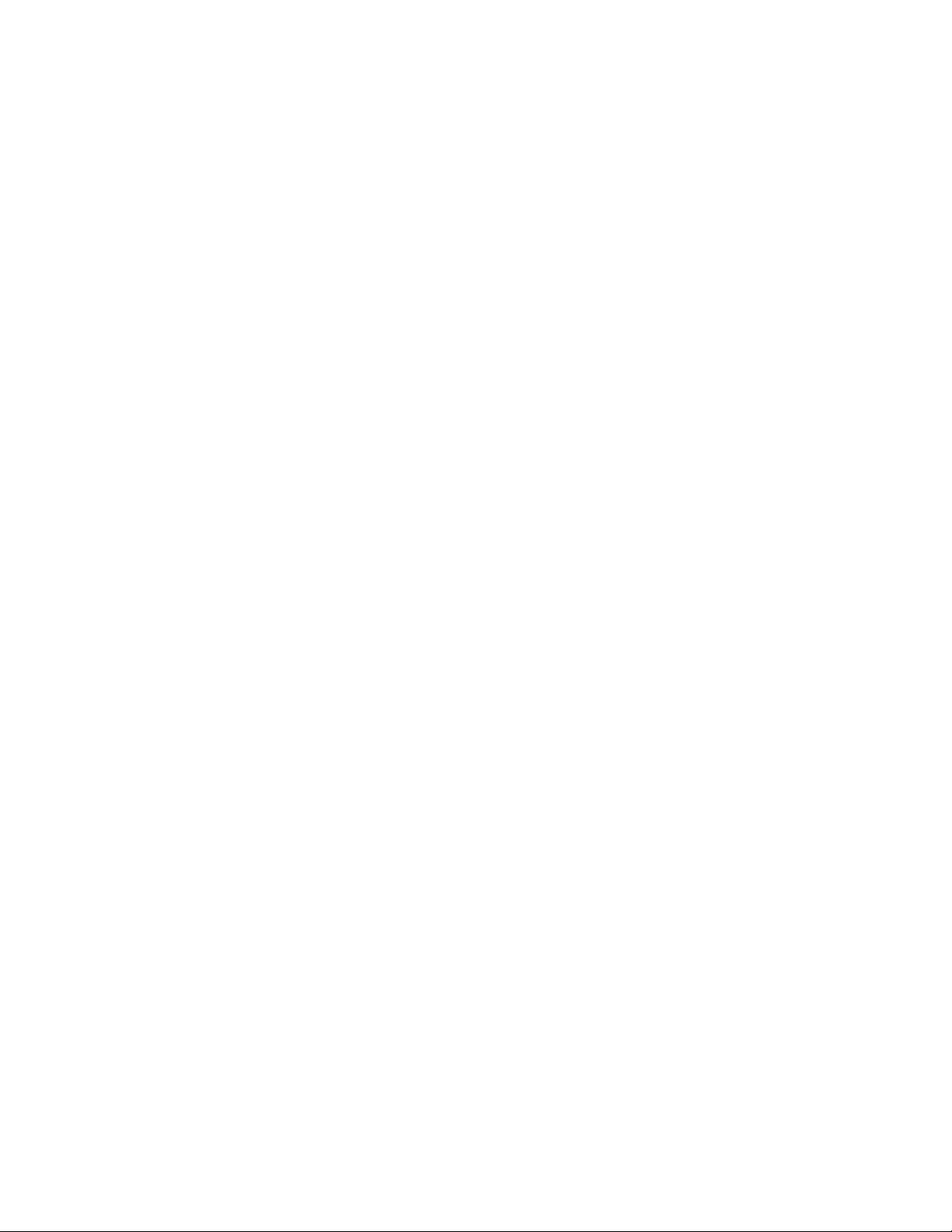
PC Server 704
IBM
User's Handbook
Page 2
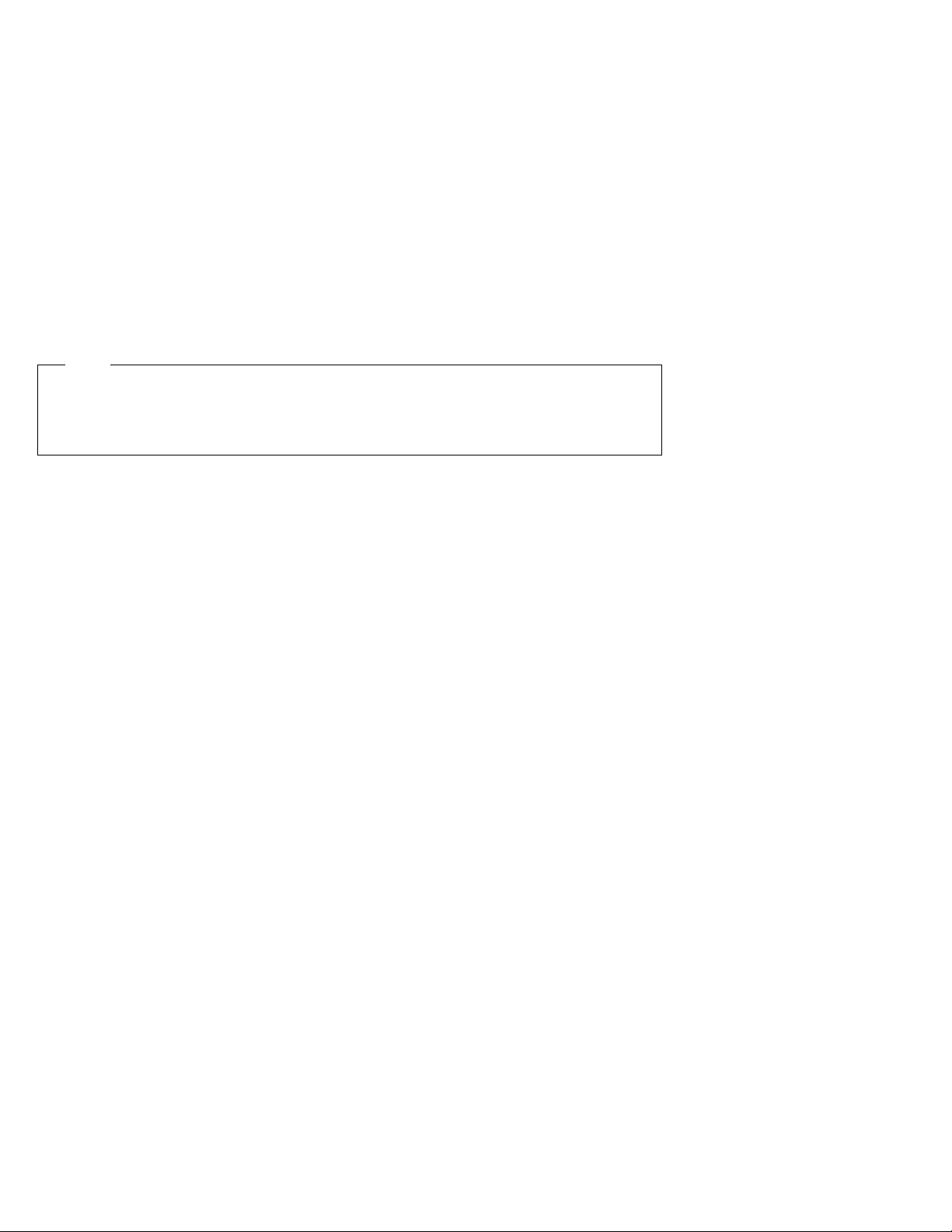
Note
Before using this information and the product it supports, be sure to read the general
information under Appendix B, “Notices” on page 303. Also read the general information
under “Product Warranties and Notices” in the User's Reference.
Second Edition (September 1996)
The following paragraph does not apply to the United Kingdom or any country where such provisions are
inconsistent with local law: INTERNATIONAL BUSINESS MACHINES CORPORATION PROVIDES THIS
PUBLICATION “AS IS” WITHOUT WARRANTY OF ANY KIND, EITHER EXPRESS OR IMPLIED,
INCLUDING, BUT NOT LIMITED TO, THE IMPLIED WARRANTIES OF MERCHANTABILITY OR FITNESS
FOR A PARTICULAR PURPOSE. Some states do not allow disclaimer of express or implied warranties in
certain transactions, therefore, this statement may not apply to you.
This publication could include technical inaccuracies or typographical errors. Changes are periodically made
to the information herein; these changes will be incorporated in new editions of the publication. IBM may
make improvements and/or changes in the product(s) and/or the program(s) described in this publication at
any time.
It is possible that this publication may contain reference to, or information about, IBM products (machines and
programs), programming, or services that are not announced in your country. Such references or information
must not be construed to mean that IBM intends to announce such IBM products, programming, or services in
your country.
Requests for technical information about IBM products should be made to your IBM reseller or IBM marketing
representative.
Copyright International Business Machines Corporation 1996. All rights reserved.
Note to U.S. Government Users — Documentation related to restricted rights — Use, duplication or disclosure
is subject to restrictions set forth in GSA ADP Schedule Contract with IBM Corp.
Page 3
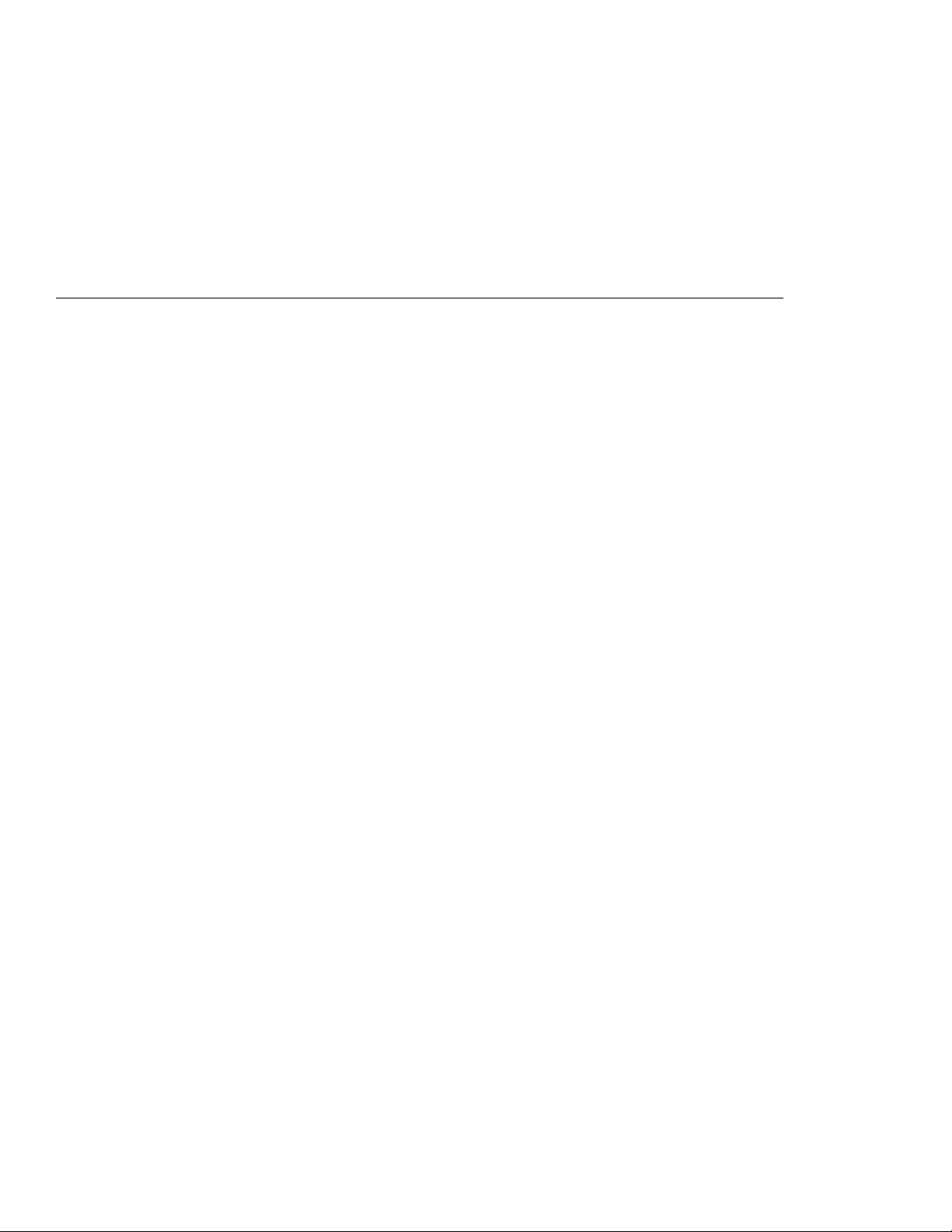
Contents
Safety Information . . . . . . . . . . . . . . . . . . . . . . . . . . . v
Laser Compliance Statement ...................... vi
Lithium Battery Notice ......................... vii
About This Book ............................ ix
How This Book is Organized ..................... ix
Notices Used in This Book ....................... xi
Related Publications . . . . . . . . . . . . . . . . . . . . . . . . . . . xii
Welcome and Thank You ...................... xiii
Chapter 1. Introducing the PC Server 704 ............. 1
Features at a Glance ........................... 3
Getting Help on the World Wide Web ............... 4
IBM PC Server Startup Support .................... 4
About ServerGuide . . . . . . . . . . . . . . . . . . . . . . . . . . . 5
Server Controls . . . . . . . . . . . . . . . . . . . . . . . . . . . . . . 6
Status Indicators . . . . . . . . . . . . . . . . . . . . . . . . . . . . . 8
Expansion Slots and Input/Output Connectors .......... 10
Padlock Loops and Power Supplies ................. 12
Expansion Bays . . . . . . . . . . . . . . . . . . . . . . . . . . . . . 14
Moving the Server ............................ 16
Before You Begin ............................ 17
Starting the Server ............................ 18
Using the CD-ROM Drive ....................... 21
Arranging Your Workspace ...................... 23
Comfort . . . . . . . . . . . . . . . . . . . . . . . . . . . . . . . . 23
Glare and Lighting .......................... 24
Air Circulation . . . . . . . . . . . . . . . . . . . . . . . . . . . . 24
Electrical Outlets and Cable Lengths ............... 25
Chapter 2. Installing Your Software ................ 27
Installing an Operating System .................... 28
Using ServerGuide . . . . . . . . . . . . . . . . . . . . . . . . . . 28
Before You Begin ........................... 29
OS/2 SMP 2.11 Installation ..................... 31
OS/2 LAN Server 4.0 Installation ................. 32
Windows NT Server 3.51 Installation ............... 34
Software Considerations . . . . . . . . . . . . . . . . . . . . . . 35
Device Drivers . . . . . . . . . . . . . . . . . . . . . . . . . . . . . . 36
Copyright IBM Corp. 1996 iii
Page 4
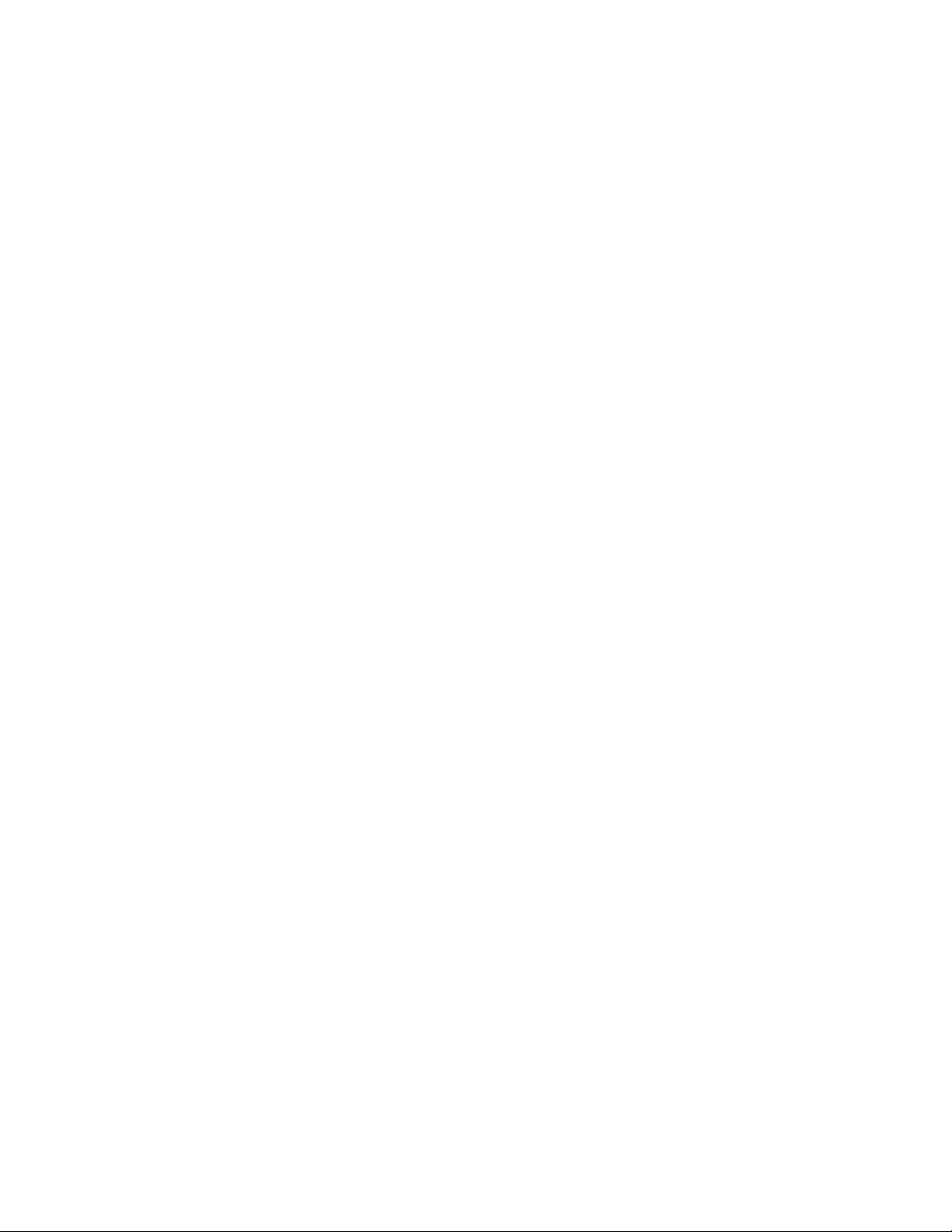
Hardware Device Drivers ...................... 36
Installation Checklist . . . . . . . . . . . . . . . . . . . . . . . . . . 37
Chapter 3. Configuring Your Server ................ 39
Configuration Overview . . . . . . . . . . . . . . . . . . . . . . . . 40
Using the Setup Program ....................... 41
Changing Settings . . . . . . . . . . . . . . . . . . . . . . . . . . 41
Starting the Setup Program ..................... 42
Recording and Restoring Default Settings ............ 43
Disabling the Diskette Drive .................... 44
Using the System Configuration Utility Program ......... 45
Backing Up the SCU Program Diskette .............. 46
Starting the System Configuration Utility Program ...... 47
Defining Security . . . . . . . . . . . . . . . . . . . . . . . . . . . . 52
Administrative Password . . . . . . . . . . . . . . . . . . . . . . 54
User Password . . . . . . . . . . . . . . . . . . . . . . . . . . . . 55
Setting the Drive-Startup Sequence ................ 56
Secure Mode . . . . . . . . . . . . . . . . . . . . . . . . . . . . . 57
Configuring EISA, ISA, and PCI Adapters ............. 58
Configuring ISA or EISA Features and Options ........ 59
Configuration Conflicts . . . . . . . . . . . . . . . . . . . . . . . . . 61
Resolving Hardware Configuration Conflicts .......... 62
Resolving Software Configuration Conflicts ........... 63
Using the SCSISelect Utility Program ................ 64
Starting the SCSISelect Utility Program ............. 64
SCSISelect Utility Program Options ................ 64
Configuring the 100/10 PCI Ethernet Adapter ........... 67
Configuring for Windows NT Server 3.51 ............ 68
Configuring for Other Operating Systems ............ 69
Duplexing . . . . . . . . . . . . . . . . . . . . . . . . . . . . . . . 69
Fast Ethernet Cabling ........................ 70
Fast Ethernet Hubs .......................... 70
Configuring Other Network Adapters ................ 71
Chapter 4. Installing Options . . . . . . . . . . . . . . . . . . . . 73
Before You Begin ............................ 74
Electrical Safety . . . . . . . . . . . . . . . . . . . . . . . . . . . . . 75
Handling Static-Sensitive Devices .................. 77
Preparing to Install Options ...................... 78
Removing the Side Covers ..................... 81
iv PC Server 704 User's Handbook
Page 5
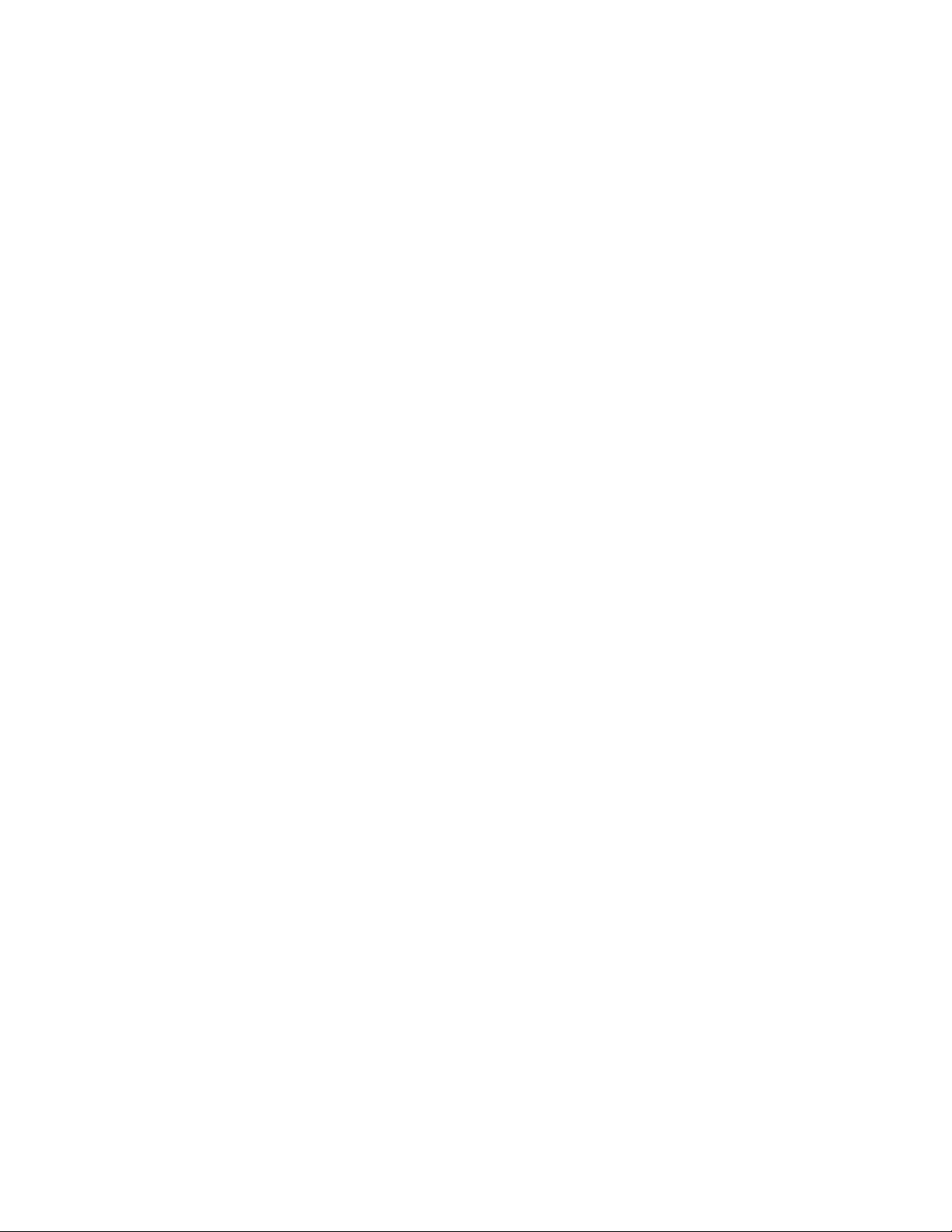
Removing the Top Cover ...................... 83
Installing a Microprocessor ...................... 86
Removing a Microprocessor ..................... 103
Installing Memory-Module Kits ................... 113
Removing Memory-Module Kits .................. 124
Installing Video Memory ....................... 131
Replacing the Real-Time Clock ................... 137
Installing Adapters . . . . . . . . . . . . . . . . . . . . . . . . . . 143
Considerations . . . . . . . . . . . . . . . . . . . . . . . . . . . 145
Installation Procedure . . . . . . . . . . . . . . . . . . . . . . . 146
Removing Adapters . . . . . . . . . . . . . . . . . . . . . . . . . . 151
Installing Internal Drives ....................... 156
Internal Drive Bays ........................ 157
SCSI Drives . . . . . . . . . . . . . . . . . . . . . . . . . . . . . 159
Preinstallation Steps (All Bays) ................. 163
Installing a 5.25-inch Removable-Media Drive ........ 165
Installing a Drive in a Hot-Swap Bay .............. 173
Removing Internal Drives ...................... 180
Removing a 5.25-Inch Removable-Media Drive ........ 181
Removing a Hot-Swap Drive ................... 188
Adding Power Supplies ....................... 194
Removing Power Supplies ...................... 197
Security Procedures . . . . . . . . . . . . . . . . . . . . . . . . . . 200
Completing the Installation ..................... 201
Installing the Top Cover ..................... 201
Installing the Side Covers ..................... 203
Connecting External Options .................... 207
Connecting External SCSI Devices ............... 207
Chapter 5. Solving Problems . . . . . . . . . . . . . . . . . . . 213
Getting Started . . . . . . . . . . . . . . . . . . . . . . . . . . . . . 213
Overview of the Diagnostic Tools ................. 213
Power-On Self-Test (POST) .................... 215
POST Beep Codes ......................... 216
Test Programs . . . . . . . . . . . . . . . . . . . . . . . . . . . . 216
Error Messages . . . . . . . . . . . . . . . . . . . . . . . . . . . 217
Troubleshooting Charts . . . . . . . . . . . . . . . . . . . . . . 218
Option Diskettes . . . . . . . . . . . . . . . . . . . . . . . . . . 218
About the Test Programs ....................... 219
The Main Menu of the Diagnostic Diskette .......... 220
Contents v
Page 6
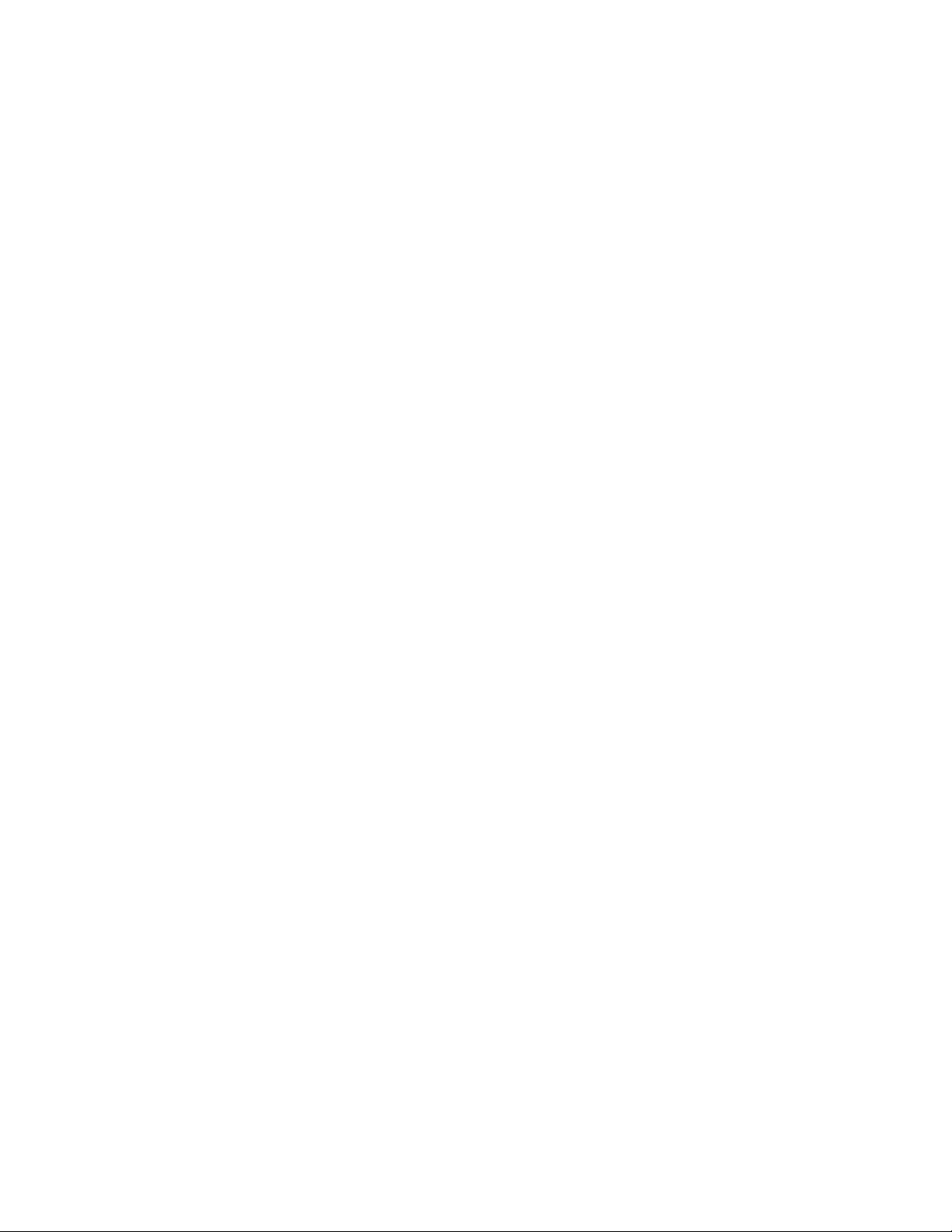
Program Navigation . . . . . . . . . . . . . . . . . . . . . . . . 221
IntruderAlert . . . . . . . . . . . . . . . . . . . . . . . . . . . . 225
Starting the Test Programs ...................... 225
Using the Module Tests ...................... 227
Changing Selected Tests in Test Groups ............ 228
Creating Test Scripts ........................ 228
Test Options . . . . . . . . . . . . . . . . . . . . . . . . . . . . . 229
POST Error Message Table ...................... 232
SCSI Messages . . . . . . . . . . . . . . . . . . . . . . . . . . . . . 243
Beep Codes . . . . . . . . . . . . . . . . . . . . . . . . . . . . . . . 244
Troubleshooting . . . . . . . . . . . . . . . . . . . . . . . . . . . . 245
Troubleshooting the 100/10 PCI Ethernet Adapter ...... 253
Troubleshooting Other Network Adapters ........... 256
Identifying Problems through Status Indicators ....... 258
Checking the System for Damage ................. 261
After Dropping It .......................... 261
After Spilling Liquid on It .................... 262
Installing Additional Test Programs ................ 263
Using the Utility Programs ..................... 265
Formatting Diskettes . . . . . . . . . . . . . . . . . . . . . . . . 265
Using the File Editor ........................ 265
Chapter 6. Getting Help, Service, and Information ...... 269
Before You Call for Service ..................... 269
Using the HelpWare Support Family ............... 269
Using Electronic Support Services ................ 270
Getting Information by Fax .................... 271
Getting Help by Telephone .................... 271
Getting Help Around the World ................ 272
Purchasing Additional HelpWare Services ............ 273
Using the World Wide Web ................... 273
Enhanced PC Support Line .................... 273
900-Number Operating System and Hardware Support Line 274
Network and Server Support Line ............... 274
Ordering Support Line Services ................. 275
Warranty and Repair Services .................. 275
Obtaining IBM Operating System Updates ............ 276
Ordering Publications . . . . . . . . . . . . . . . . . . . . . . . . . 277
Appendix A. Server Records . . . . . . . . . . . . . . . . . . . . 279
vi PC Server 704 User's Handbook
Page 7
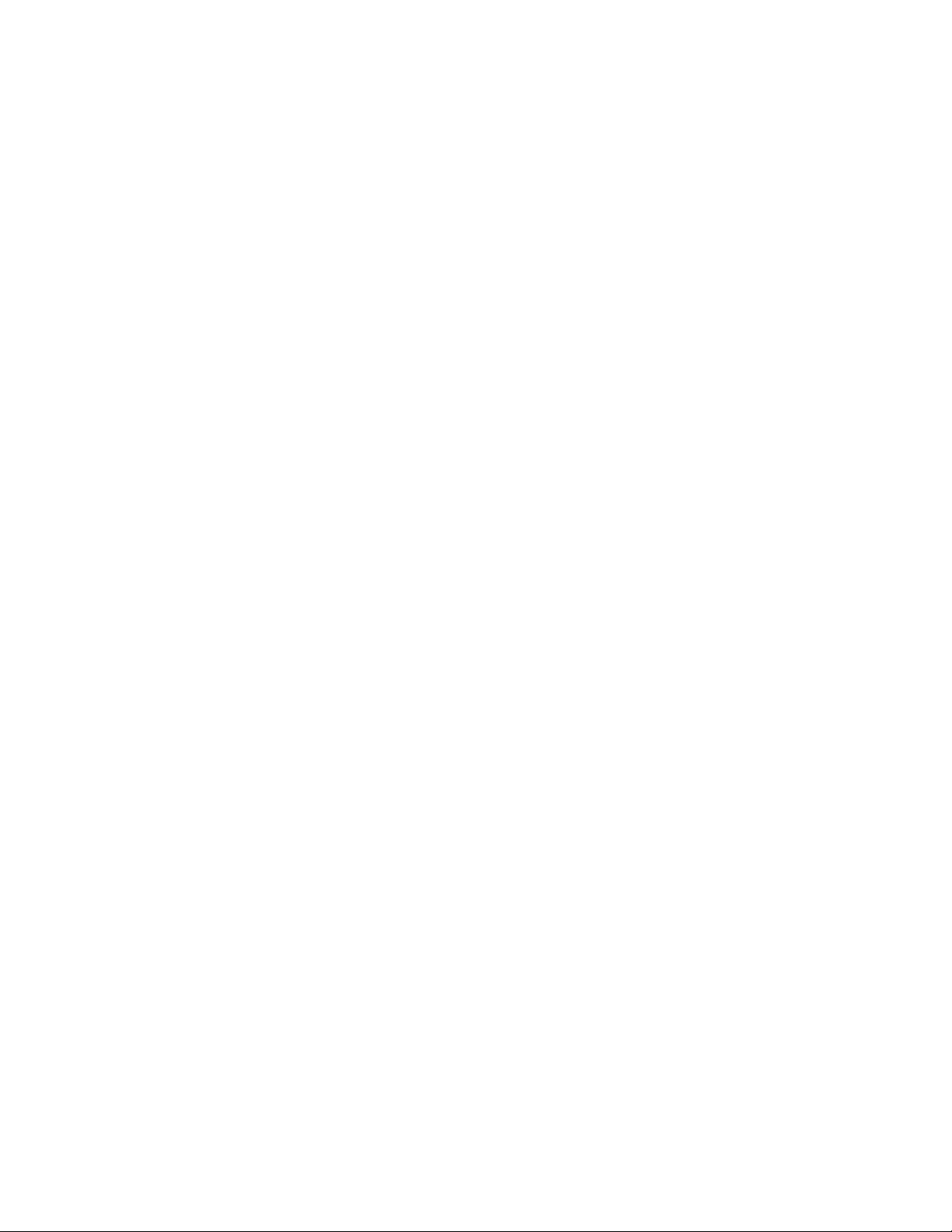
Record the Identification Numbers ................. 279
Installed Device Records ....................... 280
The System Board ........................... 288
Changing Jumper and Switch Settings ............... 289
Changing a Jumper Setting .................... 290
Setting System-Board Configuration Jumpers ......... 292
Setting System-Board Configuration Switches ......... 299
Appendix B. Notices . . . . . . . . . . . . . . . . . . . . . . . . . 303
Trademarks . . . . . . . . . . . . . . . . . . . . . . . . . . . . . . . 303
Index . . . . . . . . . . . . . . . . . . . . . . . . . . . . . . . . . . 305
Contents vii
Page 8
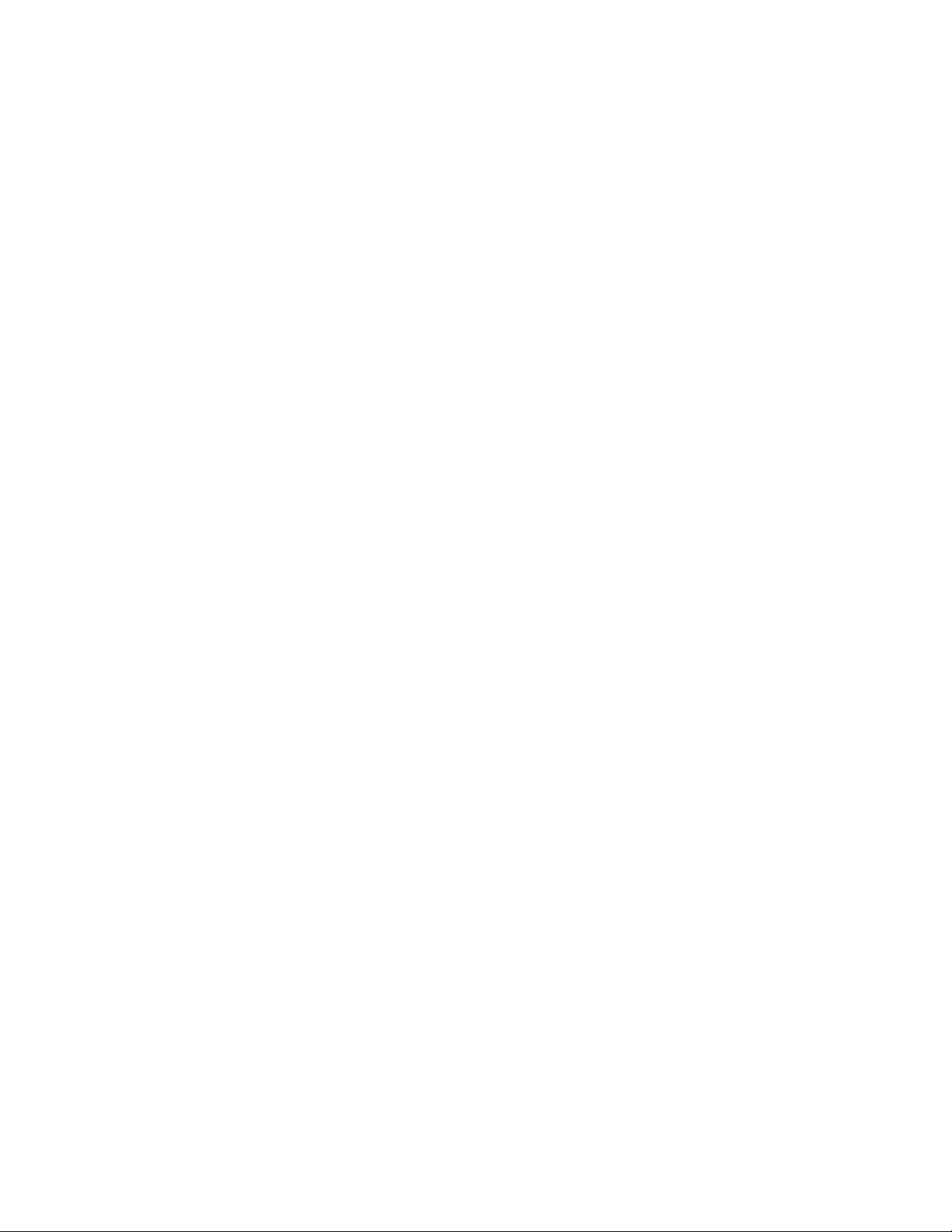
viii PC Server 704 User's Handbook
Page 9
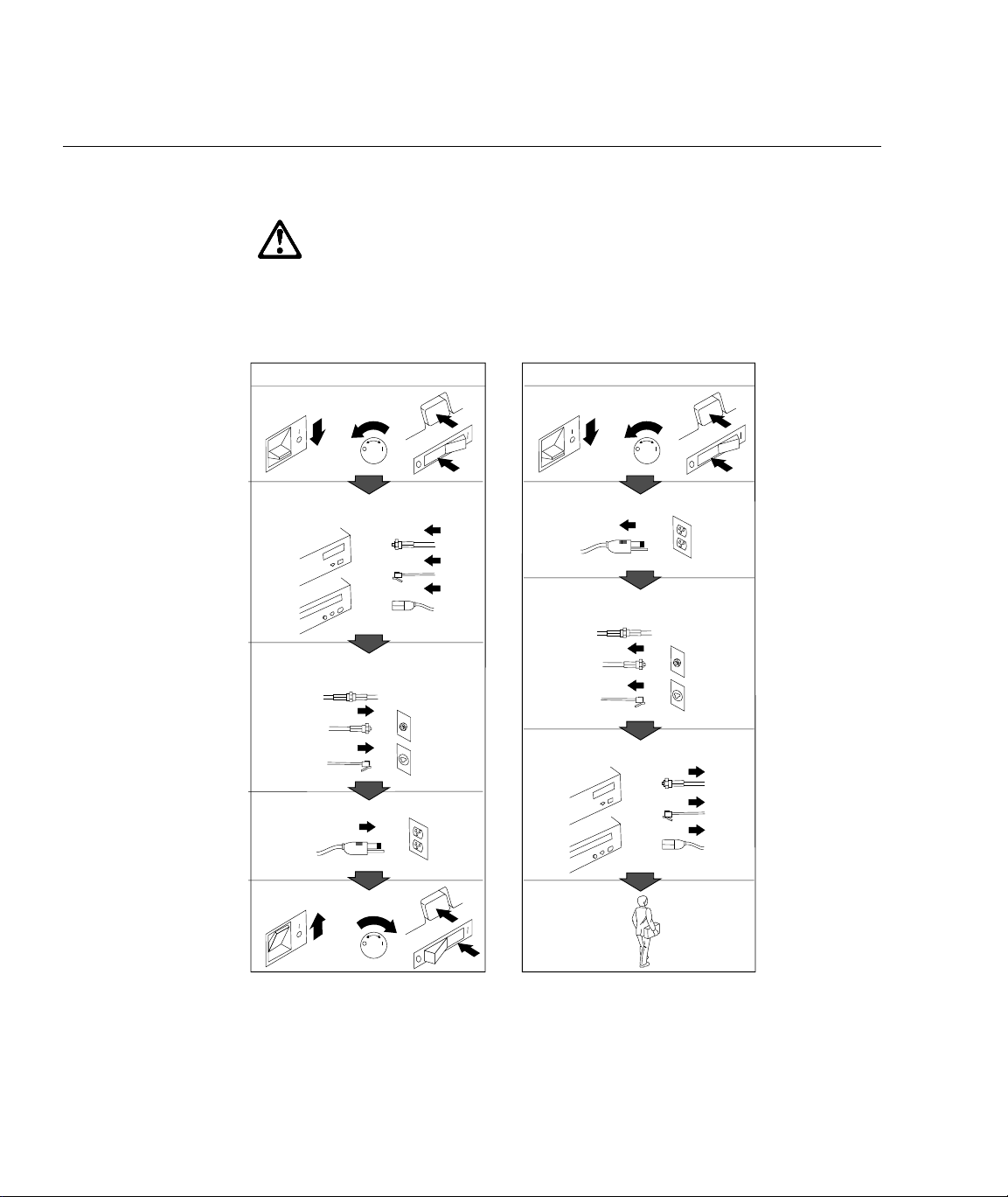
Safety Information
DANGER:
Electrical current from power, telephone, and communication
cables is hazardous. To avoid shock hazard, connect and
disconnect cables as shown below when installing, moving or
opening the covers of this product or attached devices. The
power cord must be used with a properly grounded outlet.
To Connect
Turn everything OFF.
To Disconnect
Turn everything OFF.
First, attach all cables to devices.
Attach signal cables to
receptacles.
Attach power cord to outlet.
Turn device ON.
12
In the U.K., by law, the telephone
cable must be connected after the
power cord.
1
First, remove power cord from
2
outlet.
Remove signal cables from
receptacles.
Remove all cables from devices.
In the U.K., by law, the power
cord must be disconnected after the
telephone line cable.
Copyright IBM Corp. 1995 vii
Page 10
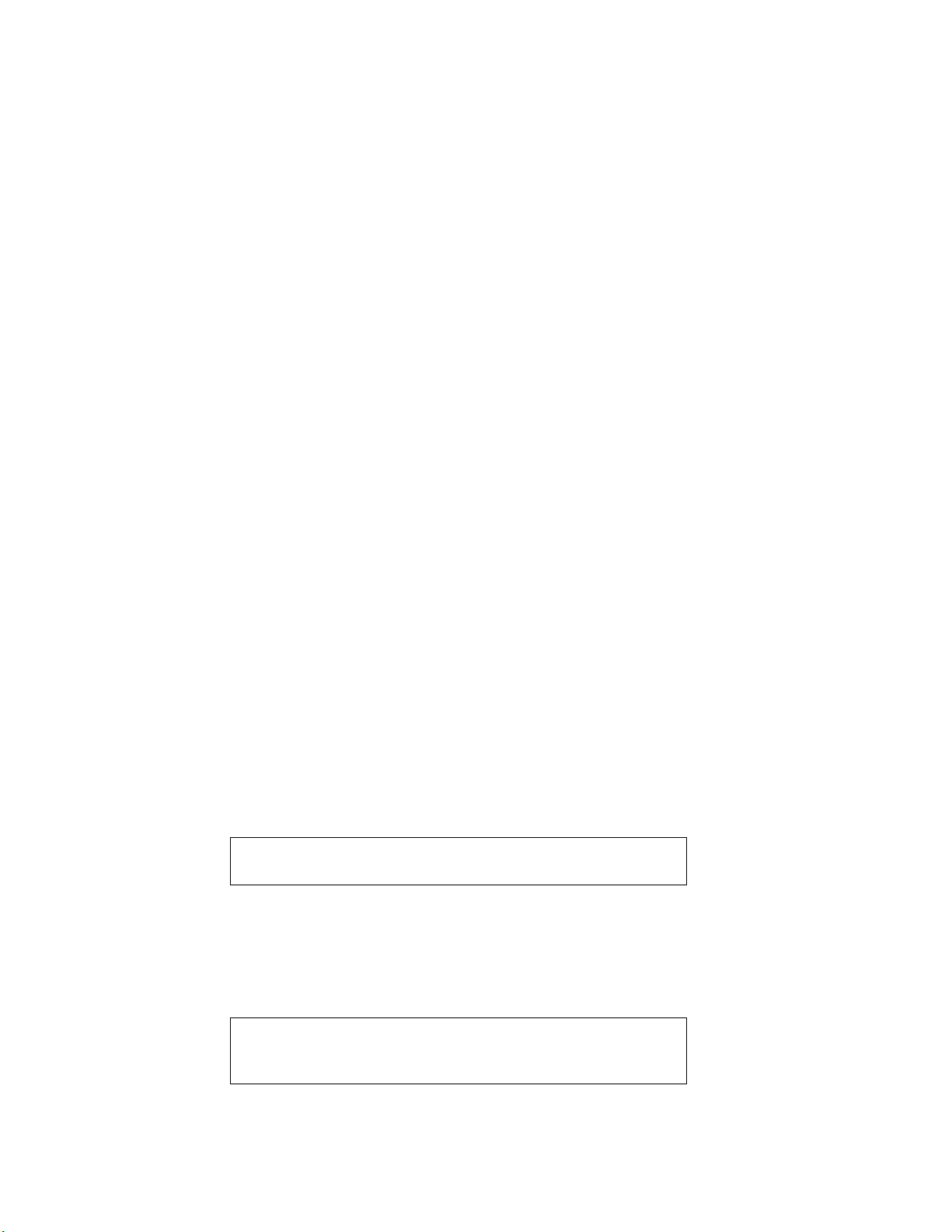
About This Book
Laser Compliance Statement
Some IBM PC Servers are equipped from the factory with a
CD-ROM drive. CD-ROM drives are also sold separately as options.
The CD-ROM drive is a laser product. The CD-ROM drive is
certified in the U.S. to conform to the requirements of the
Department of Health and Human Services 21 Code of Federal
Regulations (DHHS 21 CFR) Subchapter J for Class 1 laser products.
Elsewhere, the drive is certified to conform to the requirements of
the International Electrotechnical Commission (IEC) 825 and
CENELEC EN 60 825 for Class 1 laser products.
When a CD-ROM drive is installed, note the following.
CAUTION: Use of controls or adjustments or performance of
procedures other than those specified herein might result in
hazardous radiation exposure.
Opening the CD-ROM drive might result in exposure of hazardous
laser radiation. There are no serviceable parts inside the CD-ROM
drive.
Some CD-ROM drives might contain an embedded Class 3A
laser diode. Note the following.
DANGER
Laser radiation when open. Avoid direct eye exposure.
CAUTION: Laser radiation when open. Do not stare into
beam or view directly with optical instruments.
Some CD-ROM drives might contain an embedded class 3B laser
diode. Note the following.
DANGER
Laser radiation when open. Avoid direct exposure to
beam.
CAUTION: Laser radiation when open. Avoid exposure to
beam.
x PC Server 704 User's Handbook
Page 11
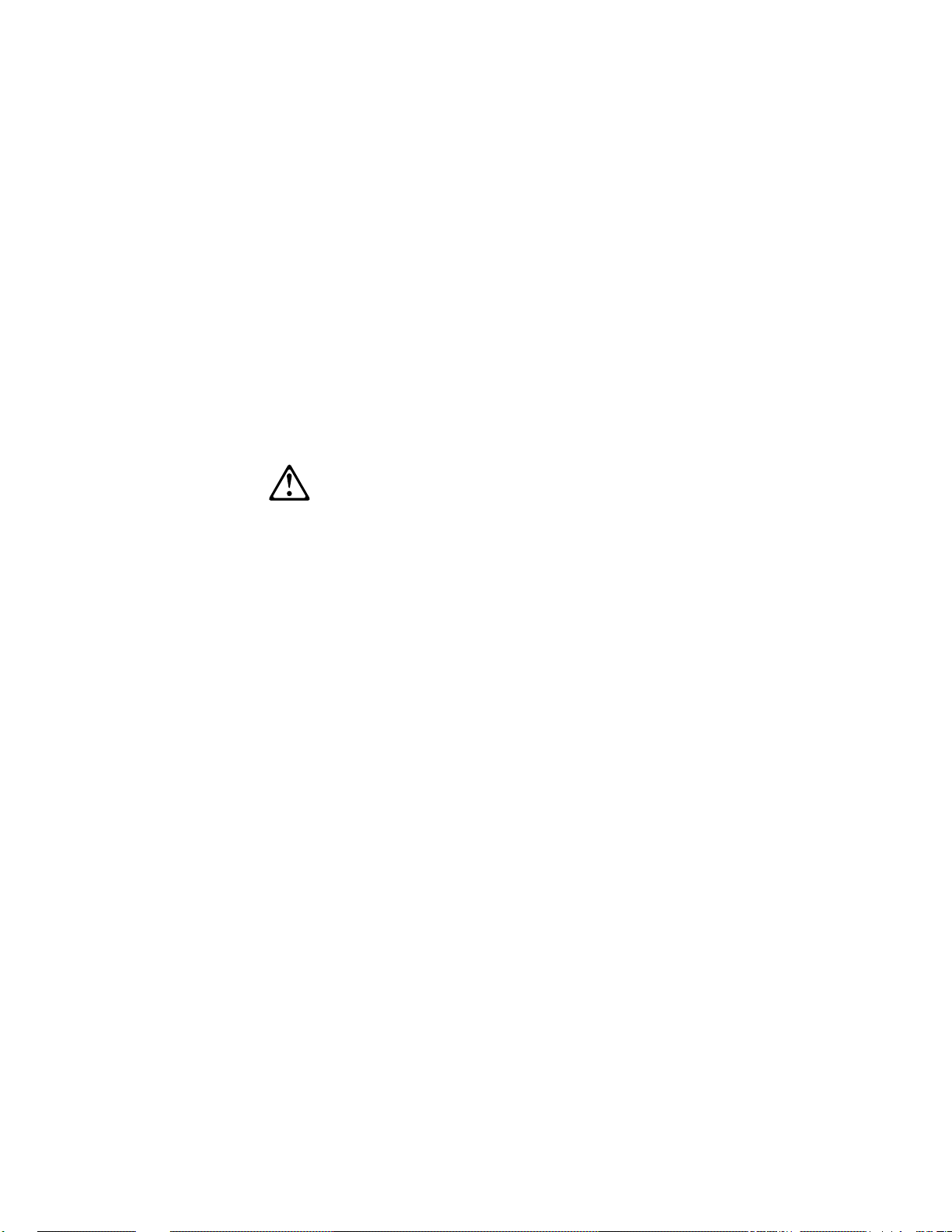
About This Book
Lithium Battery Notice
The real-time clock contains a lithium battery.
8
CAUTION:
Danger of explosion if battery is incorrectly replaced.
When replacing the battery, use only an equivalent type
battery recommended by the manufacturer. The battery
contains lithium and can explode if not properly used,
handled, or disposed of.
Do not:
– Throw or immerse into water
– Heat to more than 100° C (212° F)
– Repair or disassemble
Dispose of the battery as required by local ordinances or
regulations.
ATTENTION
Danger d'explosion en cas de remplacement incorrect de la
batterie.
Remplacer uniquement par une batterie d'un type
équivalent recommandé par le fabricant. La batterie
contient du lithium et peut exploser en cas de mauvaise
utilisation, de mauvaise manipulation ou de mise au rebut
inappropriée.
Ne pas :
– Lancer ou plonger dans l'eau
– Chauffer à plus de 100° C (212° F)
– Réparer ou désassembler
Mettre au rebut les batteries usagées conformément aux
règlements locaux.
Safety Information xi
Page 12
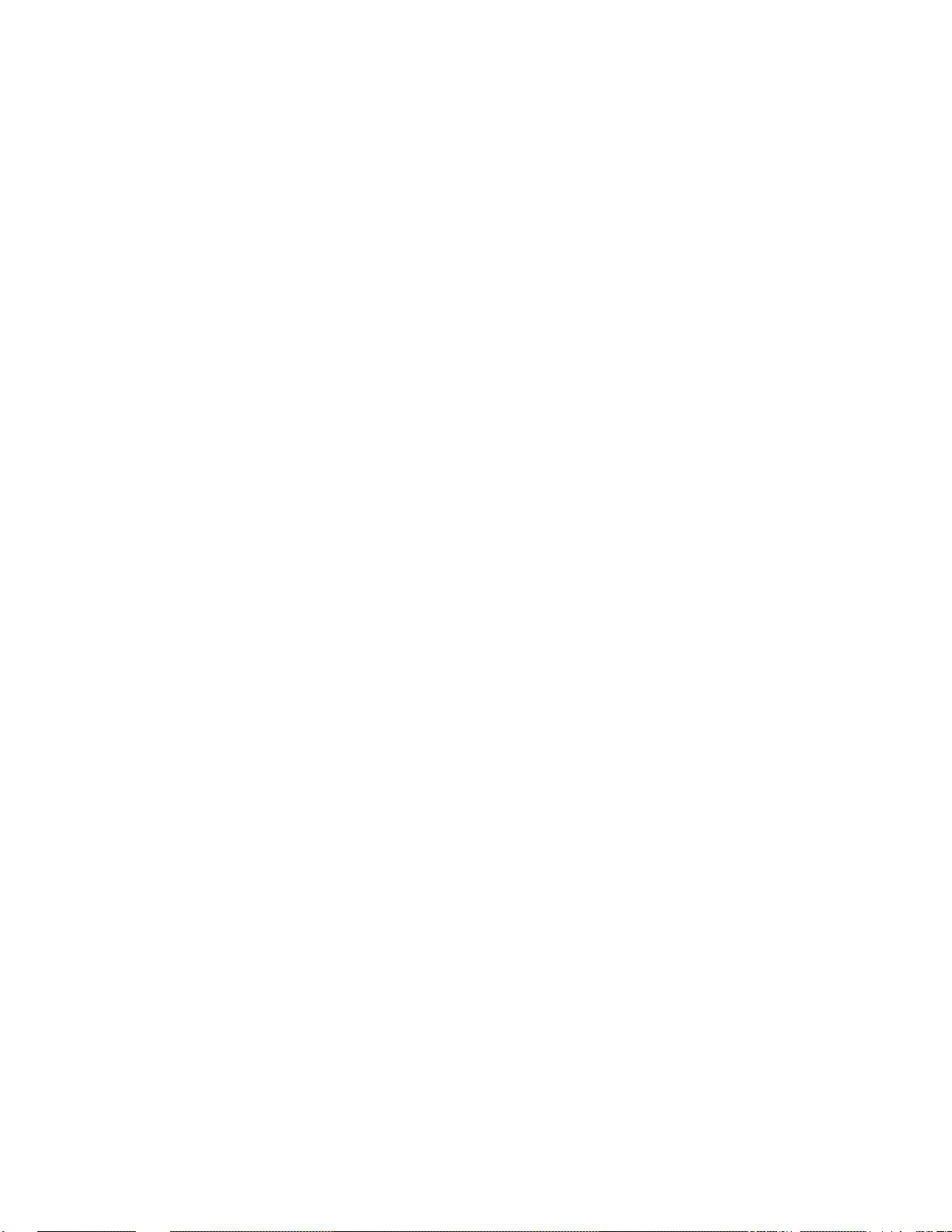
About This Book
Note: Please call 1-800-IBM-4333 for information on battery
disposal.
xii PC Server 704 User's Handbook
Page 13
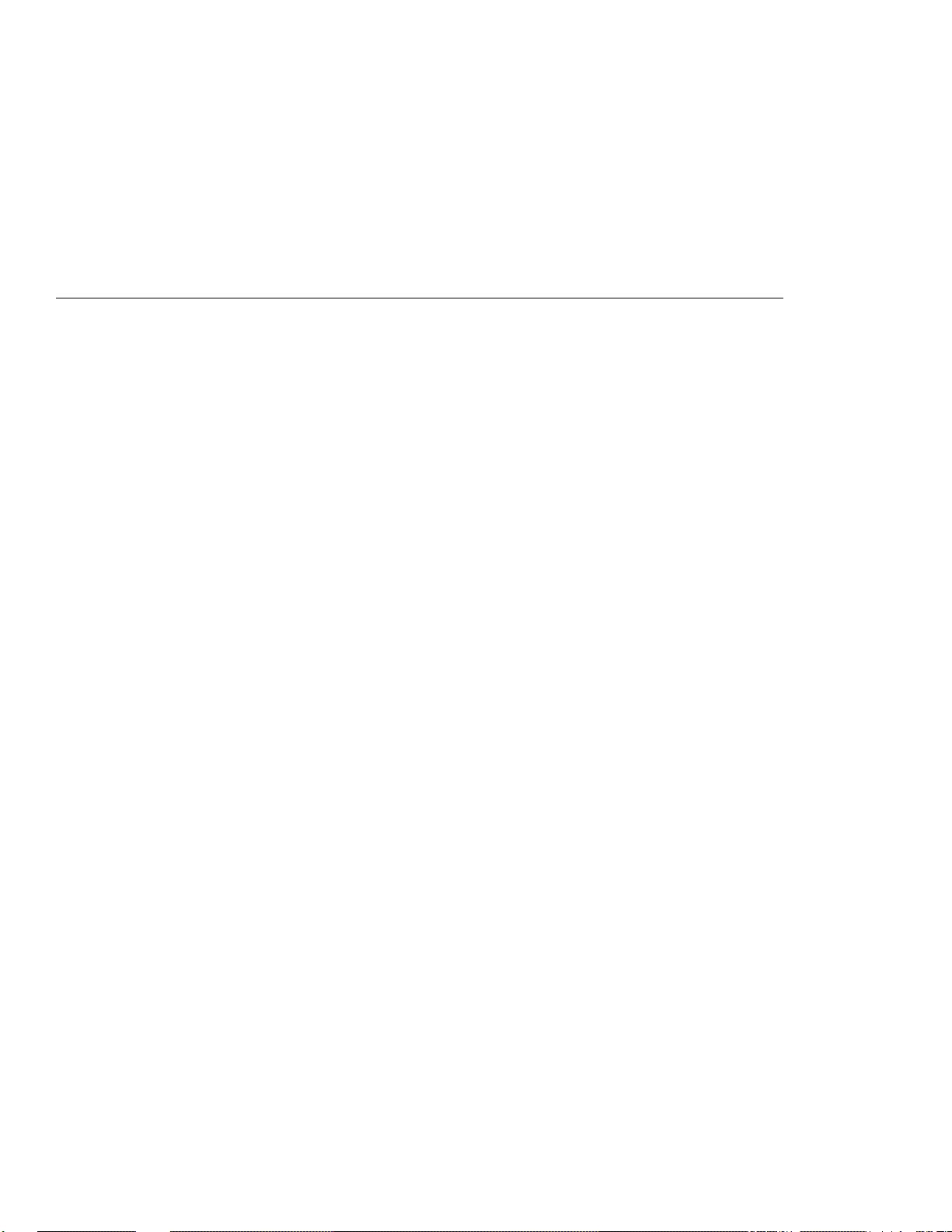
About This Book
This book provides the instructions for completing your installation;
installing and removing server options; and configuring, modifying,
and troubleshooting your server. This book also provides
information to help you solve some of the simpler problems that
might occur. If you have not yet set up your server, refer to the
Setup sheet for instructions on cabling the server. Refer to the User's
Reference for more detailed information about the server's features.
If your server came with a RAID adapter installed, refer to the
RAID adapter documentation for instructions for configuring your
disk arrays.
How This Book is Organized
Chapter 1, “Introducing the PC Server 704,” introduces and
describes the PC Server 704. This chapter also includes an overview
of the server's features and components. In addition, this chapter
contains instructions for starting the server and using the CD-ROM
drive.
Chapter 2, “Installing Your Software,” describes the factors that you
might want to consider before installing hardware and software in
your server. This chapter also contains information about device
drivers and installing operating systems. Also included are
instructions for completing your installation.
Chapter 3, “Configuring Your Server,” contains instructions for
configuring your server. Also included are instructions for using
various utility programs.
Chapter 4, “Installing Options,” contains step-by-step instructions
for installing and removing hardware options, such as
memory-module kits, adapters, and internal drives. Instructions for
connecting external options are also included in this chapter.
Chapter 5, “Solving Problems,” contains information to help you
solve simple problems that you might encounter with your server.
This chapter includes an overview of diagnostic tools, instructions
for testing the server, lists of error messages, and troubleshooting
charts. This chapter also contains information about checking the
server for damage, and resolving configuration conflicts.
Copyright IBM Corp. 1996 xiii
Page 14
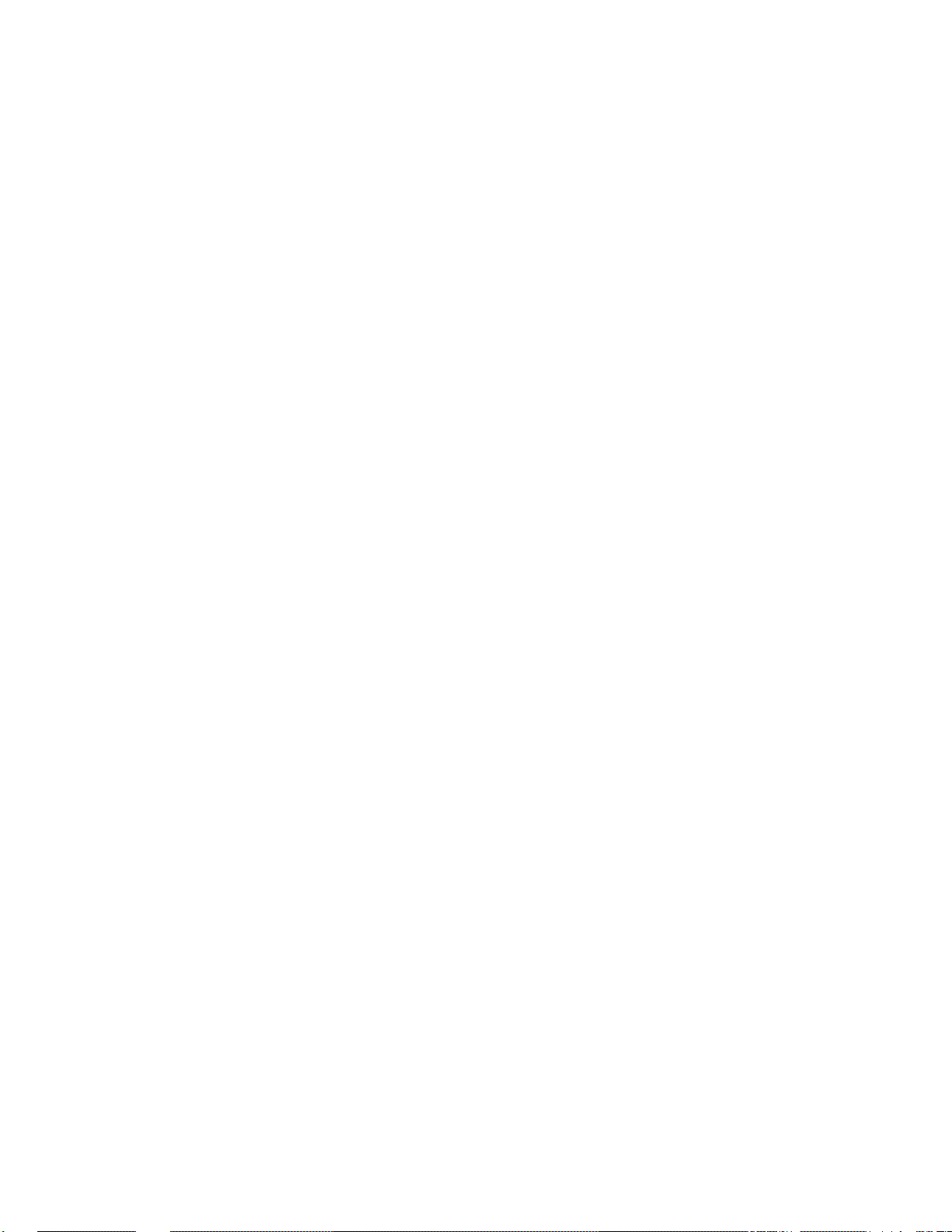
Welcome and Thank You
Chapter 6, “Getting Help, Service, and Information,” contains
information to help you solve more complex problems that you
might encounter with your server. This chapter provides
instructions on how to obtain service and technical assistance for
your PC Server 704 and other IBM products that you might plan to
use. This chapter also contains information about other
publications, products, warranties, and services that IBM offers.
Also included are fax numbers, toll-free telephone numbers, and
access information for electronic bulletin boards, online services, and
the World Wide Web.
Appendix A, “Server Records,” provides a section to record and
update important information about your server, including the serial
number, key number, and device records (which contain
configuration information). Whenever you add options to your
server, be sure to update the information in this appendix.
Appendix B, “Notices,” contains product notices and trademarks.
If you find a term that you are not familiar with, refer to the
glossary located in the back of the User's Reference.
xiv PC Server 704 User's Handbook
Page 15
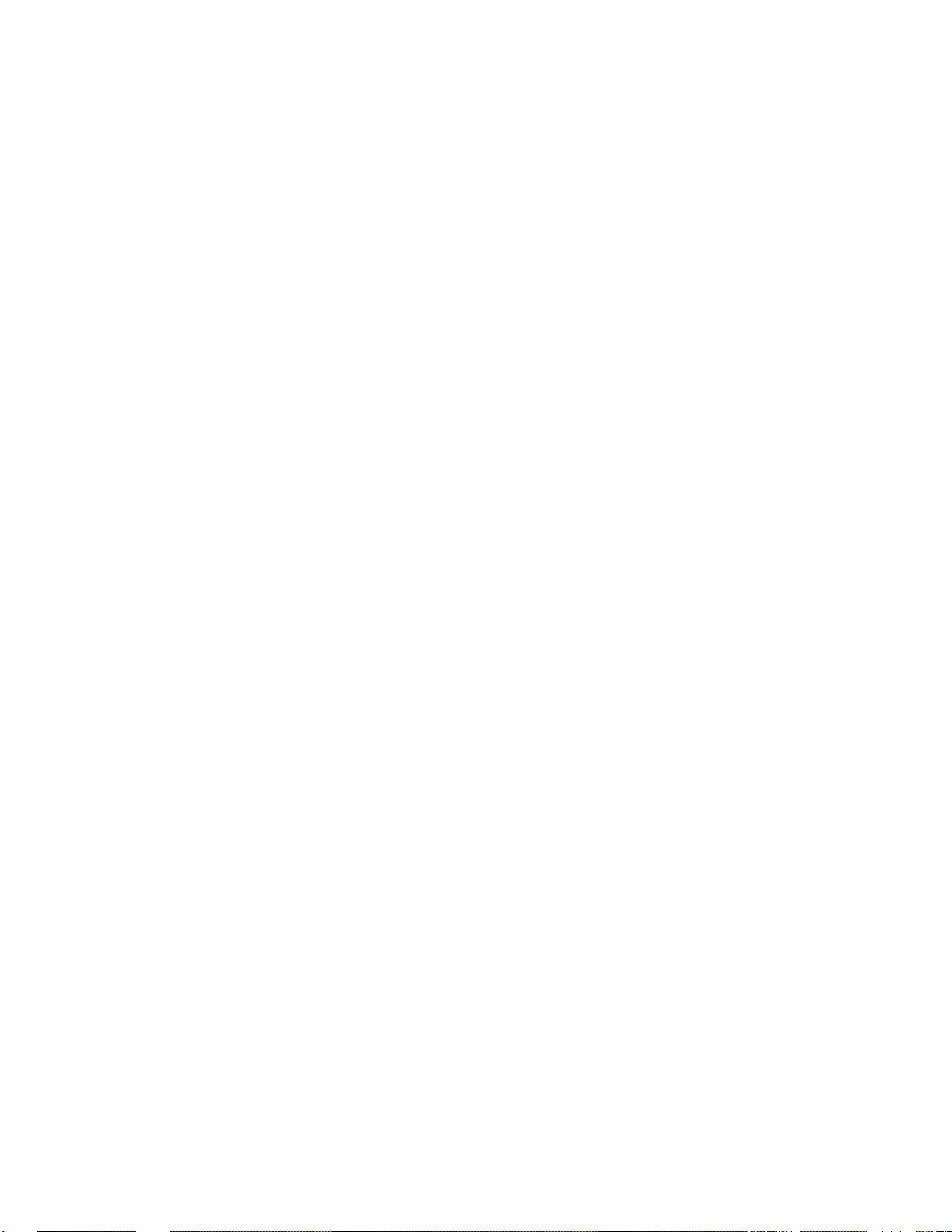
Welcome and Thank You
Notices Used in This Book
This book contains information notices that relate to a specific topic.
The Attention and Caution notices also appear in a multilingual
safety booklet. The notice definitions are as follows:
Notes
These notices provide important tips, guidance, or advice.
Attention
These notices indicate possible damage to programs, devices, or
data. An attention notice appears just before the instruction or
situation in which damage could occur.
Caution
These notices indicate situations that potentially can be
hazardous to you. A caution notice appears just before the
instruction or situation that could be hazardous.
About This Book xv
Page 16
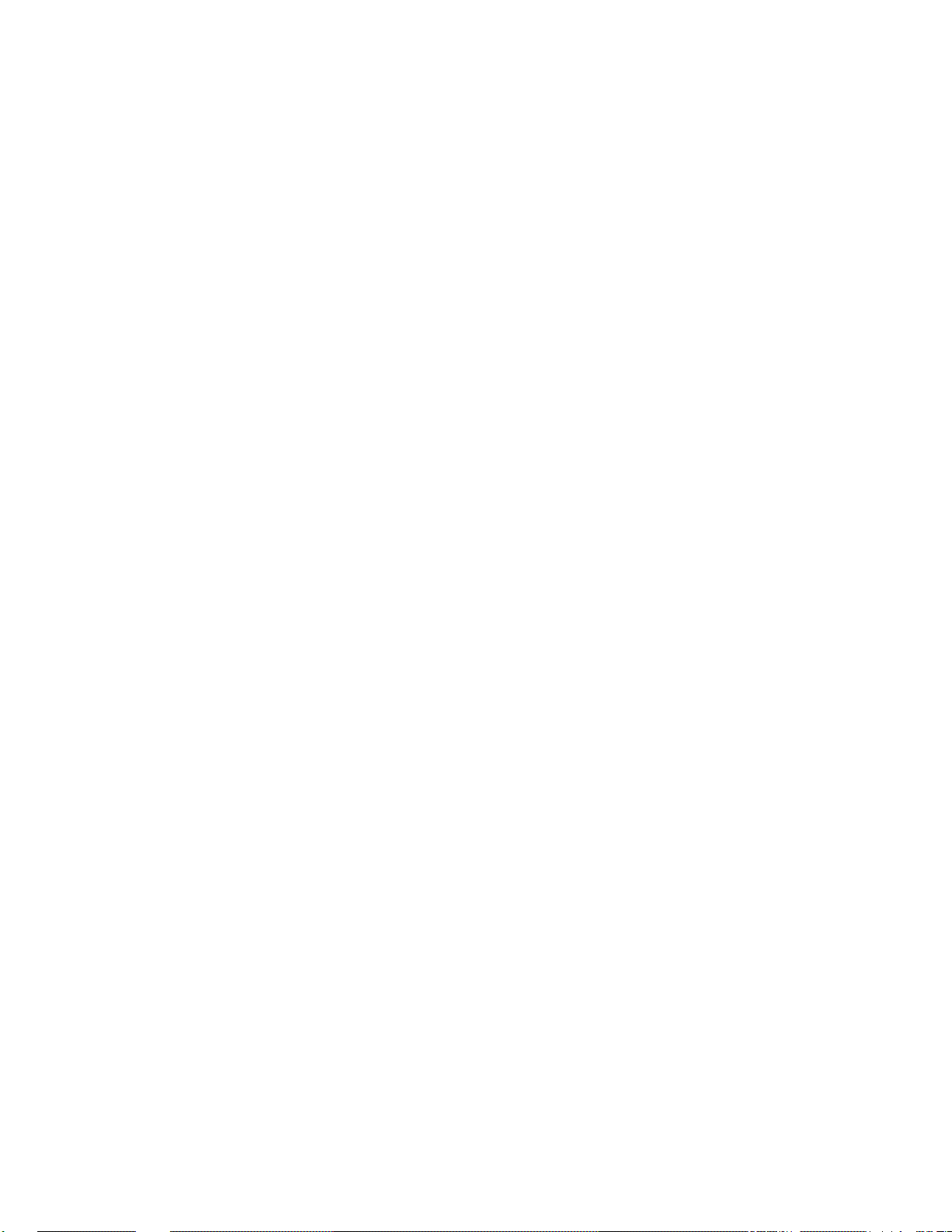
Welcome and Thank You
Related Publications
In addition to this handbook, the following publications are
included with your server:
The Setup sheet contains the instructions for cabling your server.
The User's Reference contains detailed information about the
advanced features of your server.
The SCSI Software User's Guide describes the factors that you
might want to consider before installing small computer system
interface (SCSI) hardware and SCSI-related software in your
server. This book also contains information about SCSI device
drivers and describes the SCSI-2 utility programs that you can
use to configure the SCSI devices that you attach to the SCSI-2
controller on the system board.
The PC Server Service and Support pamphlet contains important
information and phone numbers to call for different types of
support for your PC Server.
PC Server 704 Safety Information is a multilingual safety booklet.
The IBM PC Server Hardware Maintenance Manual Supplement is
available for purchase. It contains error codes, advanced diagnostic
procedures, and a parts catalog for most models. This manual is
intended for trained service technicians. (Diagnostic Diskettes are
not included.)
For a complete listing of publications available in the U.S. and
Puerto Rico, call 1-800-426-7282. In Canada, call Customer
Assistance at 1-800-465-1234. In all other countries, contact the IBM
support organization that services your area, your IBM marketing
representative, or your IBM reseller.
xvi PC Server 704 User's Handbook
Page 17
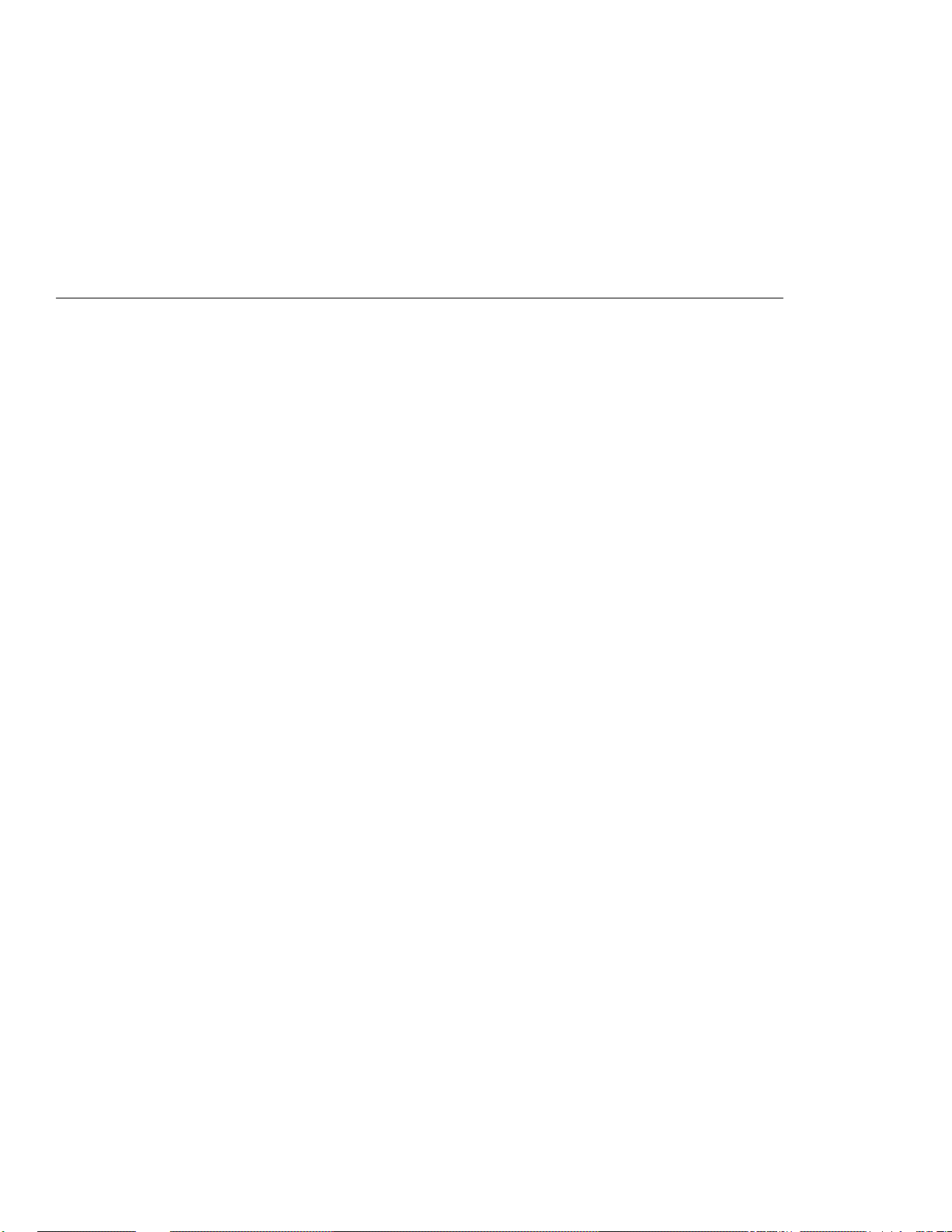
Welcome and Thank You
We appreciate your decision to purchase an IBM PC Server 704.
Your server offers speed, power, expandability, and compatibility
with various existing network operating systems and application
programs.
The PC Server 704 also comes with IBM PC Server Startup Support,
which provides coverage during the first 90 days after installation.
IBM PC Server Startup Support is available to PC Server customers
at no additional charge. This comprehensive program enhances
IBM's support for setup, installation, configuration, and problem
determination. It provides assistance for popular network operating
systems and network adapters from IBM and other vendors. If you
need assistance, call IBM at 1-800-772-2227 in the U.S., or call IBM at
1-800-565-3344 in Canada. In all other countries, contact the IBM
support organization that services your area, your IBM marketing
representative, or your IBM reseller.
Copyright IBM Corp. 1996 xvii
Page 18
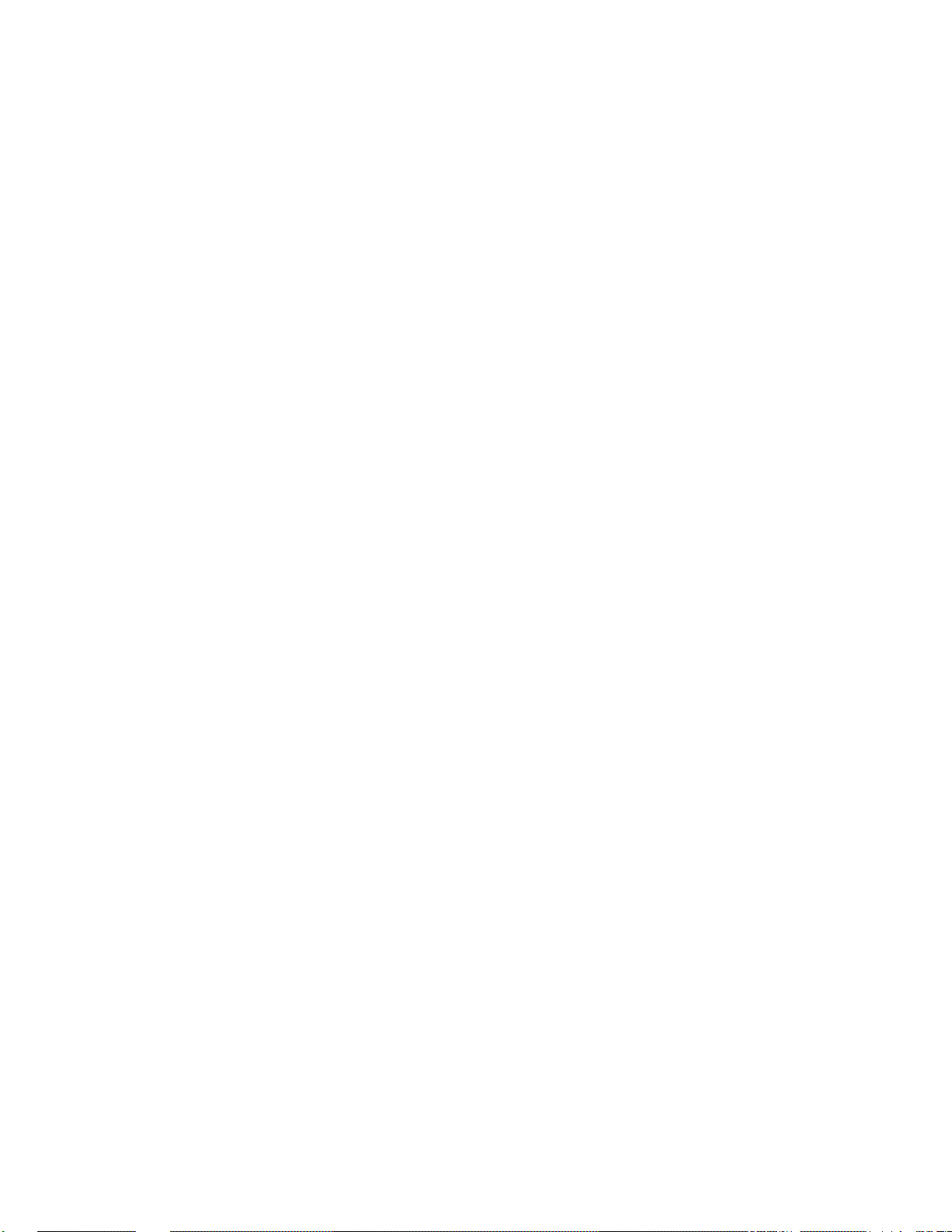
Welcome and Thank You
xviii PC Server 704 User's Handbook
Page 19
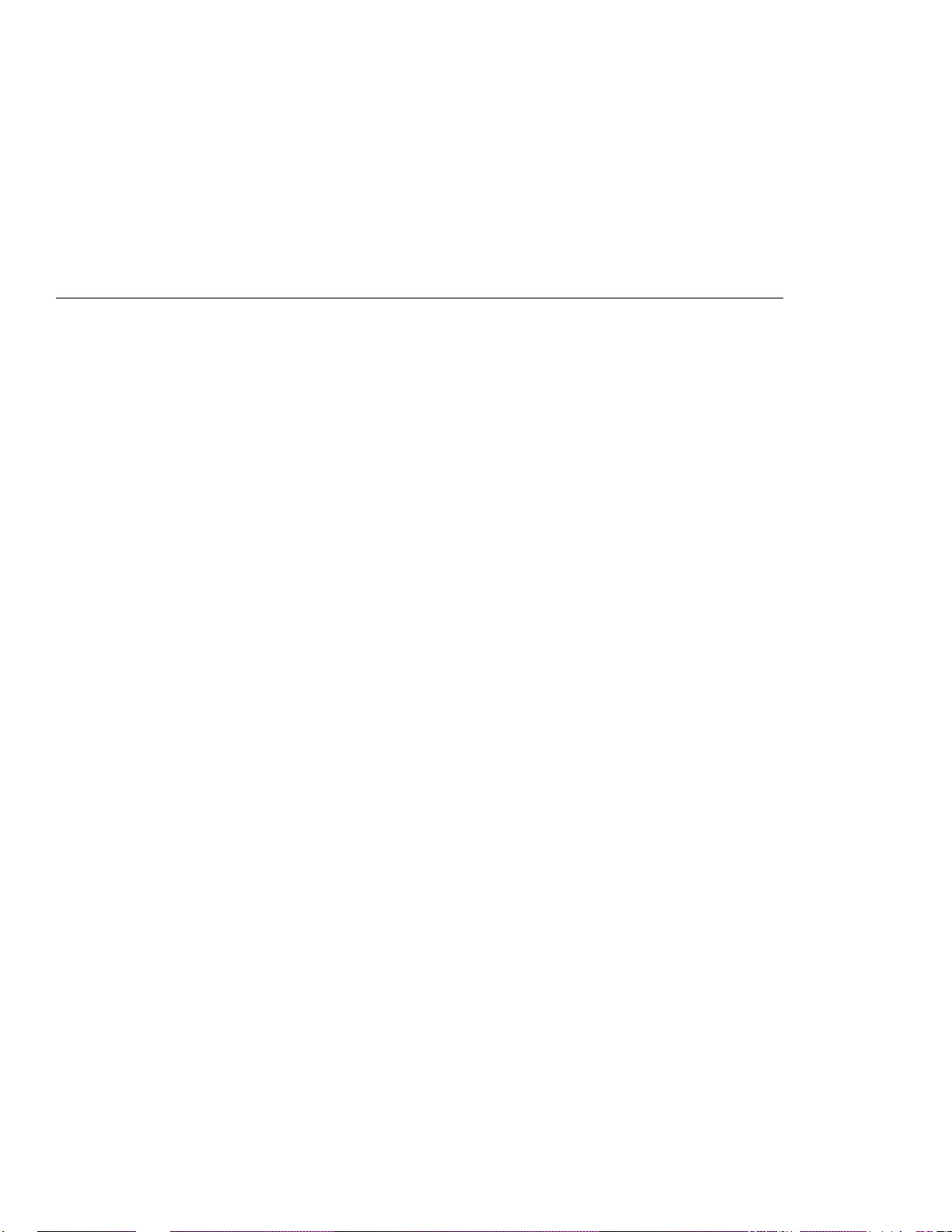
Chapter 1. Introducing the PC Server 704
Your IBM PC Server 704 offers multiple (up to four) Intel Pentium
Pro microprocessor capability, so that you can take advantage of
symmetric multiprocessing (SMP) technology. You can maximize
the benefits of this technology, provided that you have an
SMP-capable operating system, such as one of the following,
installed in your server:
OS/2 for SMP
OS/2 LAN Server 4.0 Advanced
Microsoft Windows NT Server 3.51
Note: For the latest information about SMP operating systems
supported by your PC Server 704:
In the U.S., call 1-800-772-2227.
In Canada, call 1-800-565-3344.
In all other countries, contact the IBM support
organization that services your area, your IBM marketing
representative, or your IBM reseller.
Your server also has a built-in peripheral component interconnect
(PCI) advanced bus. This bus and the Pentium Pro microprocessors
combine to create a high-performance local area network (LAN)
server platform to handle heavy file-server applications or moderate
database applications. All models have two embedded SCSI-2
controllers and offer super video graphics array (SVGA) graphics.
As an open-architecture, industry-standard system, the PC Server
704 has been tested for compatibility with numerous IBM and
non-IBM adapters and devices. Rugged dependability is achieved
by incorporating various quality standards and design points.
Your PC Server 704 comes with a full three-year, on-site limited
warranty, plus IBM PC Server Startup Support. Some PC Server 704
models also come with IBM ServerGuide.
Refer to the Setup sheet for instructions for setting up and cabling
your server.
Copyright IBM Corp. 1996 1
Page 20
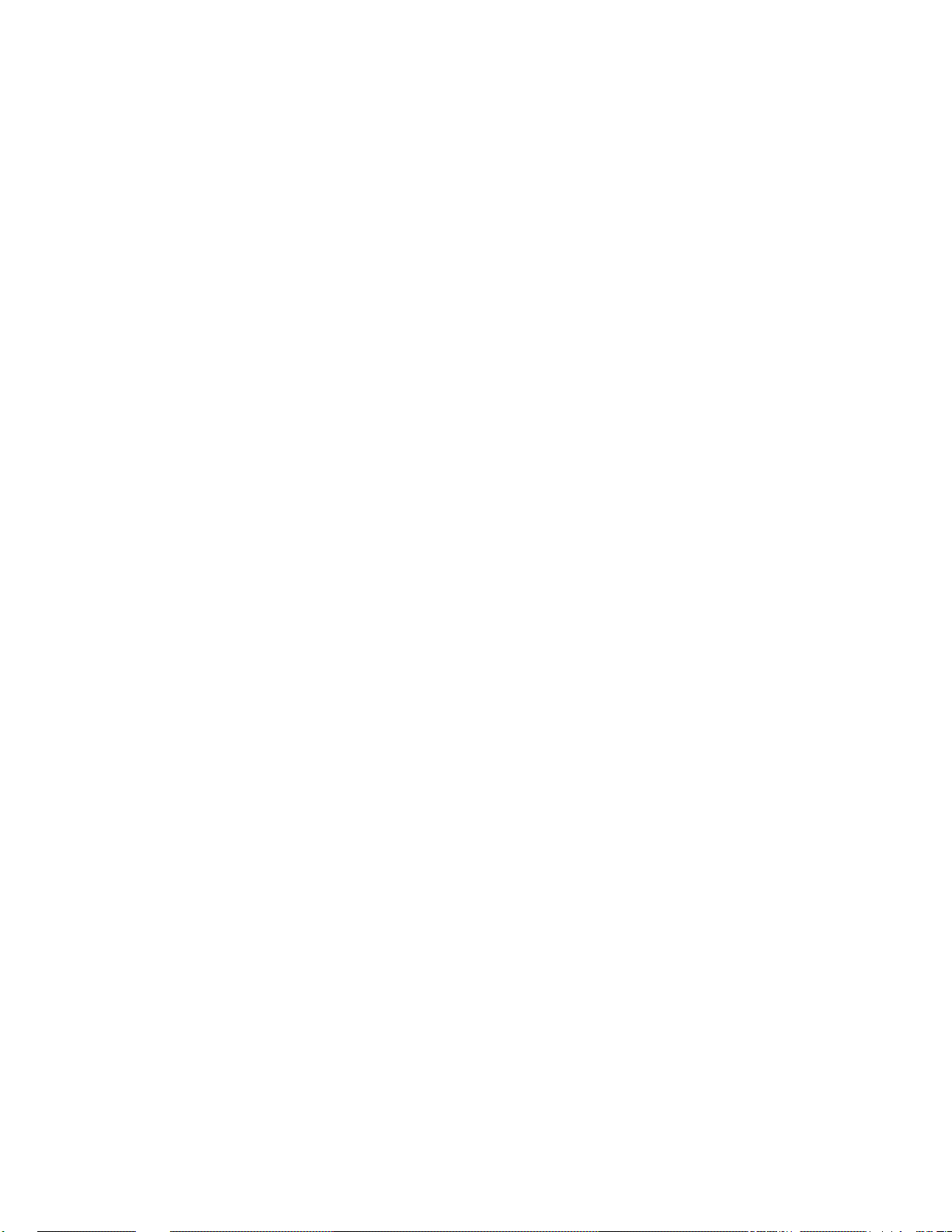
This chapter contains an overview of the server features and
components. In addition, this chapter describes how to start the
server and use the CD-ROM drive.
See Chapter 2, “Installing Your Software” on page 27 for details
about installing an operating system and other software. (Refer to
the SCSI Software User's Guide for information about SCSI device
drivers and the SCSI-2 utility programs that you can use to
configure the SCSI devices that you install.)
This User's Handbook also describes how to configure and use the
server, and how to install and remove options. The troubleshooting
information will help you solve some of the simpler problems that
might occur. Appendix A, “Server Records” on page 279 provides
a section for you to record all the important information about your
server.
Refer to the User's Reference for more detailed information about the
server features. That book also includes a glossary, warranty
information, and other important notices.
This chapter contains:
Features at a Glance
........................... 3
Getting Help on the World Wide Web ............... 4
IBM PC Server Startup Support .................... 4
About ServerGuide . . . . . . . . . . . . . . . . . . . . . . . . . . . 5
Server Controls . . . . . . . . . . . . . . . . . . . . . . . . . . . . . . 6
Status Indicators . . . . . . . . . . . . . . . . . . . . . . . . . . . . . 8
Expansion Slots and Input/Output Connectors .......... 10
Padlock Loops and Power Supplies ................. 12
Expansion Bays . . . . . . . . . . . . . . . . . . . . . . . . . . . . . 14
Moving the Server ............................ 16
Before You Begin ............................ 17
Starting the Server ............................ 18
Using the CD-ROM Drive ....................... 21
Arranging Your Workspace ...................... 23
Comfort . . . . . . . . . . . . . . . . . . . . . . . . . . . . . . . . 23
Glare and Lighting .......................... 24
Air Circulation . . . . . . . . . . . . . . . . . . . . . . . . . . . . 24
Electrical Outlets and Cable Lengths ............... 25
2 PC Server 704 User's Handbook
Page 21
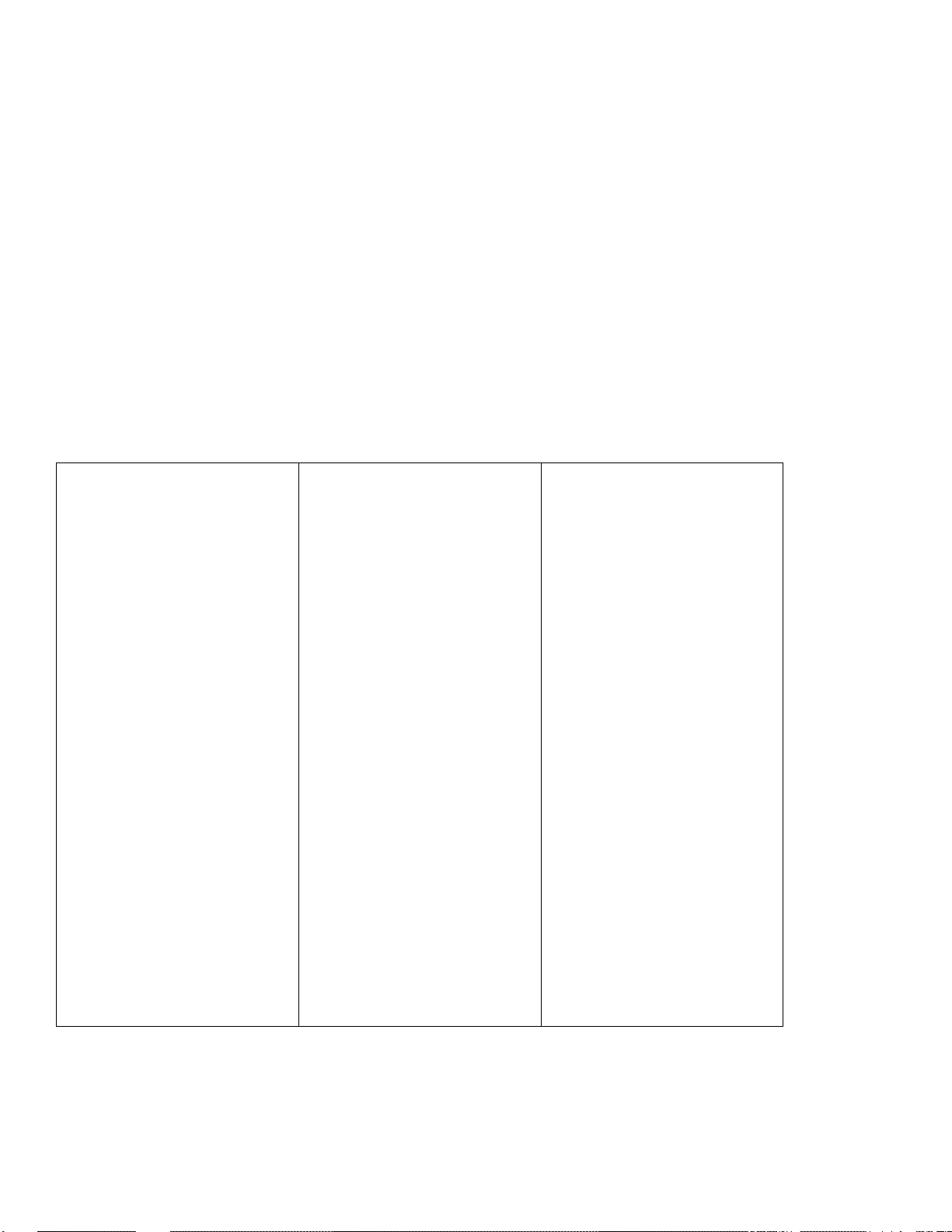
Features at a Glance
The features in your server vary according to the model that you purchased. The following is a
summary of the features that are available with the PC Server 704.
Microprocessors
Intel Pentium Pro with:
– Level-1 cache, 16 KB
– Level-2 cache, 512 KB
Expandable to four Pentium Pro
microprocessors
Memory
Expandable to 2 GB
Industry standard, 60 ns, parity
Sixteen memory sockets
Two-way and four-way
interleaved
Error correcting code support
Diskette Drive
Standard: One 3.5-inch, 1.44 MB
CD-ROM Drive:
Standard: SCSI-2 CD-ROM
Keyboard
Standard: 101-key or 102-key
Mouse
Standard: IBM Mouse
Upgradable POST and BIOS
Flash ROMs on the system board
Information Panel
Two 16-character lines
LCD display of status information
Expansion Slots and Bays
Ten expansion slots:
– Six 32-bit PCI slots
– Four 32-bit EISA/ISA slots
Seventeen expansion bays:
– Twelve hot-swap hard disk
drive bays
– Four removable-media drive
bays
– One dedicated, 3.5-inch
diskette drive bay
Video
SVGA controller
Video memory, 512 KB,
expandable to 1 MB
Compatibility:
– Color graphics adapter (CGA)
– Enhanced graphics adapter
(EGA)
– Video graphics array (VGA)
– Hercules graphics
Hard Disk Drives
Number of drives and drive
capacities are model dependent
Can support up to 12 hot-swap
hard disk drives
Security Features
Door lock
Padlock loops
Integrated Functions
LED usability support
SVGA video connector
Two serial connectors
Parallel connector
Mouse connector
Keyboard connector
Battery-backed clock and
time/date calendar
Two Fast/Wide SCSI-2 connectors
Power Supplies
Two 420-watt supplies standard
with:
– Automatic range voltage
selection (115–230 V ac)
– Built-in overload and surge
protection
For redundant power, an optional
420-watt supply with:
– Automatic range voltage
selection
– Built-in overload and surge
protection
SCSI-2 Controller
Two built-in bus-master SCSI-2
Fast/Wide controllers (all models)
PCI RAID adapter (disk-array
models only)
Network Interface
A network adapter comes
preinstalled on some models
Chapter 1. Introducing the PC Server 704 3
Page 22
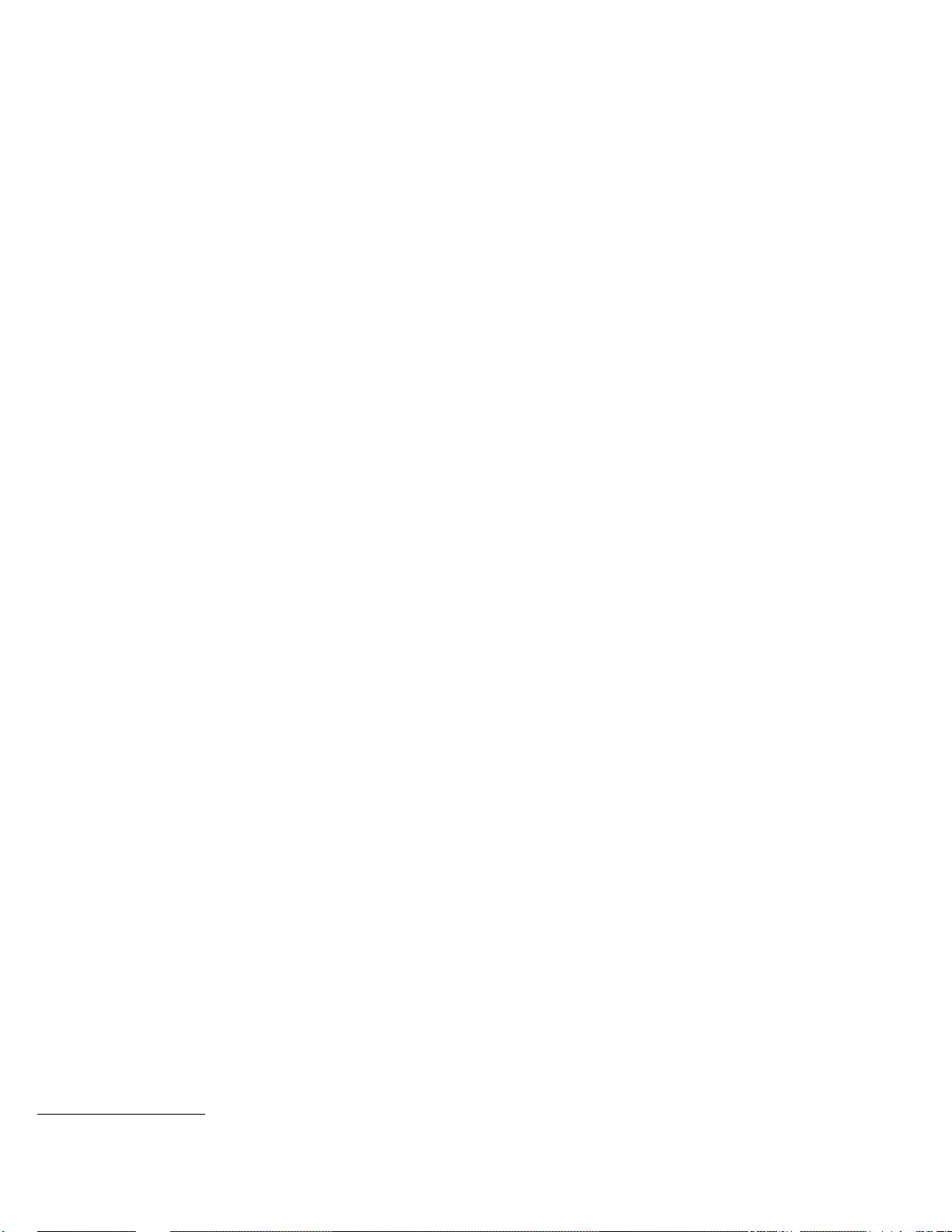
Getting Help on the World Wide Web
You can access the latest information about product compatibility
and configuration on the World Wide Web. This information is
updated as new PC Server products are announced. The following
is a sample of the information available at
http://www.pc.ibm.com/servers/ on the World Wide Web.
Current updates to device drivers, flash BIOS, and other code.
A listing of products that have been tested for compatibility
with IBM PC Servers.
Certification and compatibility information about Network
operating systems (NOS) and operating systems (OS).
For additional information, service, or assistance, see Chapter 6,
“Getting Help, Service, and Information” on page 269.
IBM PC Server Startup Support
The IBM PC Server Startup Support program provides
comprehensive telephone assistance 24 hours a day, 7 days a week,
during the first 90 days after installation of your server at no
additional charge.*IBM gives you direct access to trained specialists
who can help you set up, install, and configure your server.
Help is available for IBM and non-IBM network operating systems,
network interface adapters, and other optional peripherals. To
receive a list of the network products supported by the IBM PC
Server Startup Support program, call the IBM PC Company
Automated Fax System at 1-800-426-3395 in the U.S., or call
1-800-465-3299 in Canada, and ask for document number 16125. For
more information about this program, or for help with the
installation of your server:
In the U.S., call IBM at 1-800-772-2227.
In Canada, call IBM at 1-800-565-3344.
*
Response time may vary depending on the number and nature of calls received.
4 PC Server 704 User's Handbook
Page 23
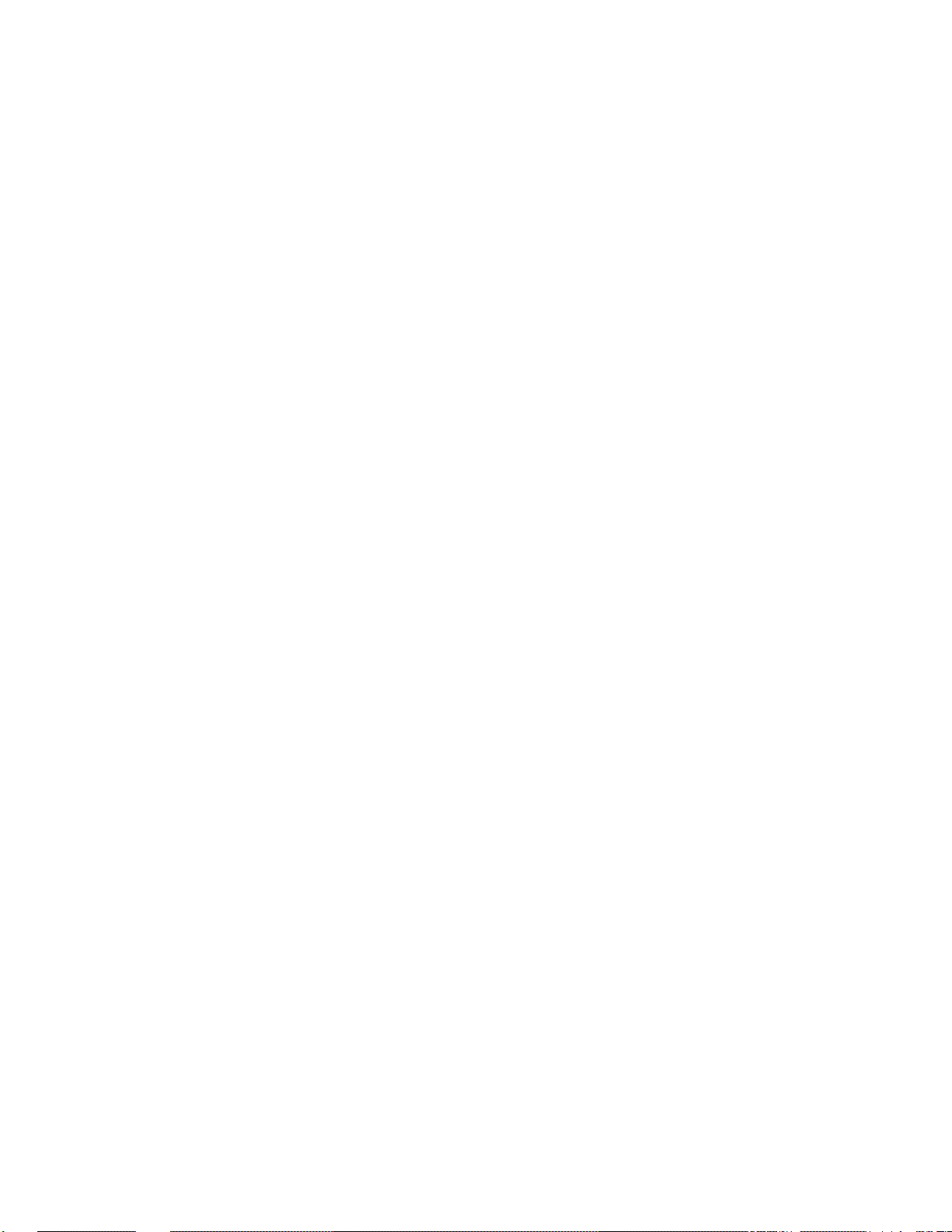
About ServerGuide
In all other countries, contact the IBM support organization that
services your area, your IBM marketing representative, or your
IBM reseller.
Note: For additional information, service, or assistance, see
Chapter 6, “Getting Help, Service, and Information” on
page 269.
About ServerGuide
Some PC Server 704 models come with the IBM ServerGuide
package, which contains CDs that you can use to install your
operating system. Depending upon the ServerGuide version that
came with your server, your operating system might be installed
automatically, or ServerGuide might provide an assisted
operating-system installation. See “Using ServerGuide” on page 28
for further details about ServerGuide.
Chapter 1. Introducing the PC Server 704 5
Page 24
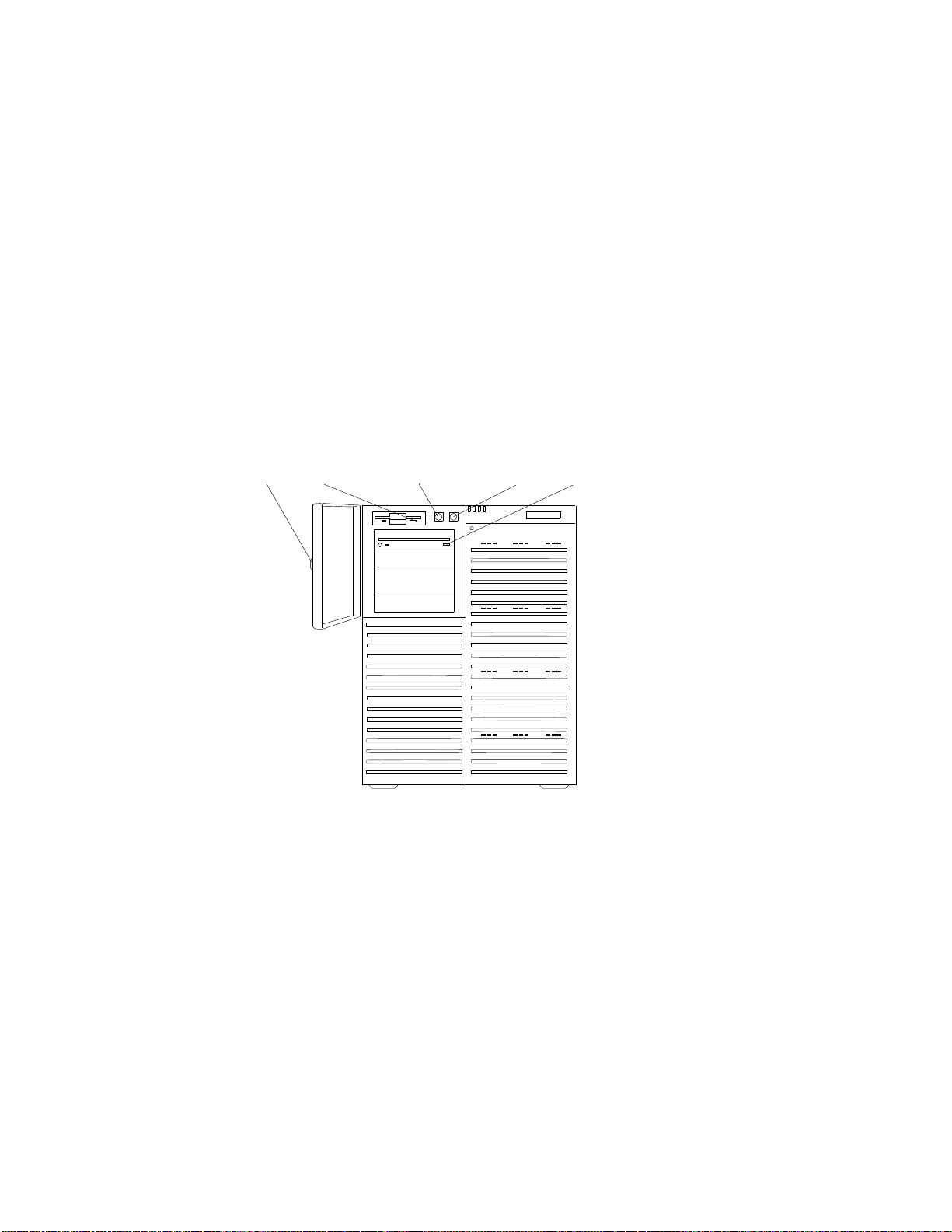
Server Controls
The most commonly used controls on the front of the server appear
in the following illustration.
Door
Lock
Diskette Eject
Button
Power On/Off
Button
Reset
Button
CD-ROM Eject
Button
6 PC Server 704 User's Handbook
Page 25
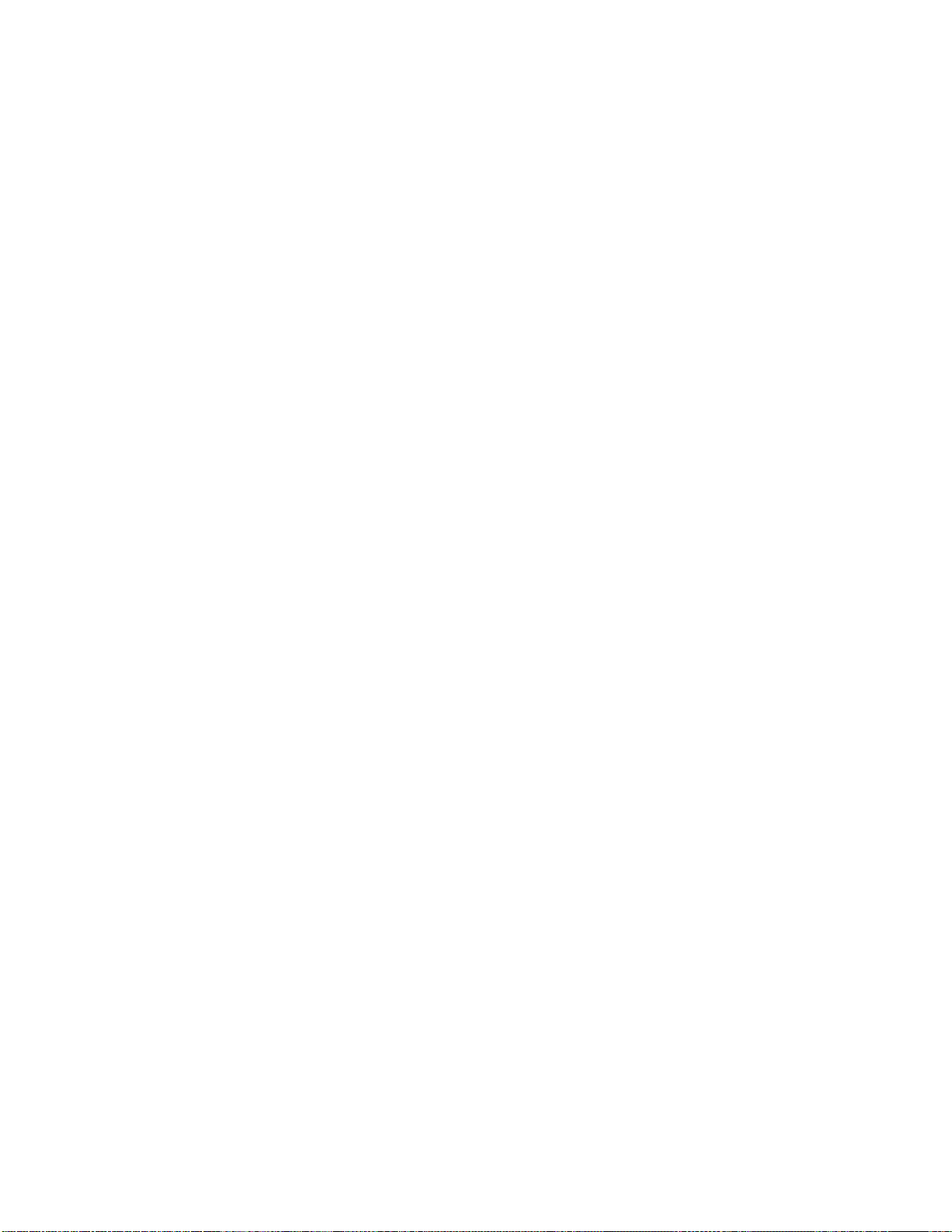
Door Lock: You can lock the door on your server to deter
tampering with the internal components.
Power On/Off Button: Press this convex button to manually
turn the server on or off.
Reset Button: Press this concave button to reset the system and
run the power-on self-test (POST).
Diskette-Eject Button: Press this button to remove a diskette
from the drive.
CD-ROM Eject Button: Press this button to eject the CD-ROM
tray from its drive so that you can insert or remove a CD.
Chapter 1. Introducing the PC Server 704 7
Page 26
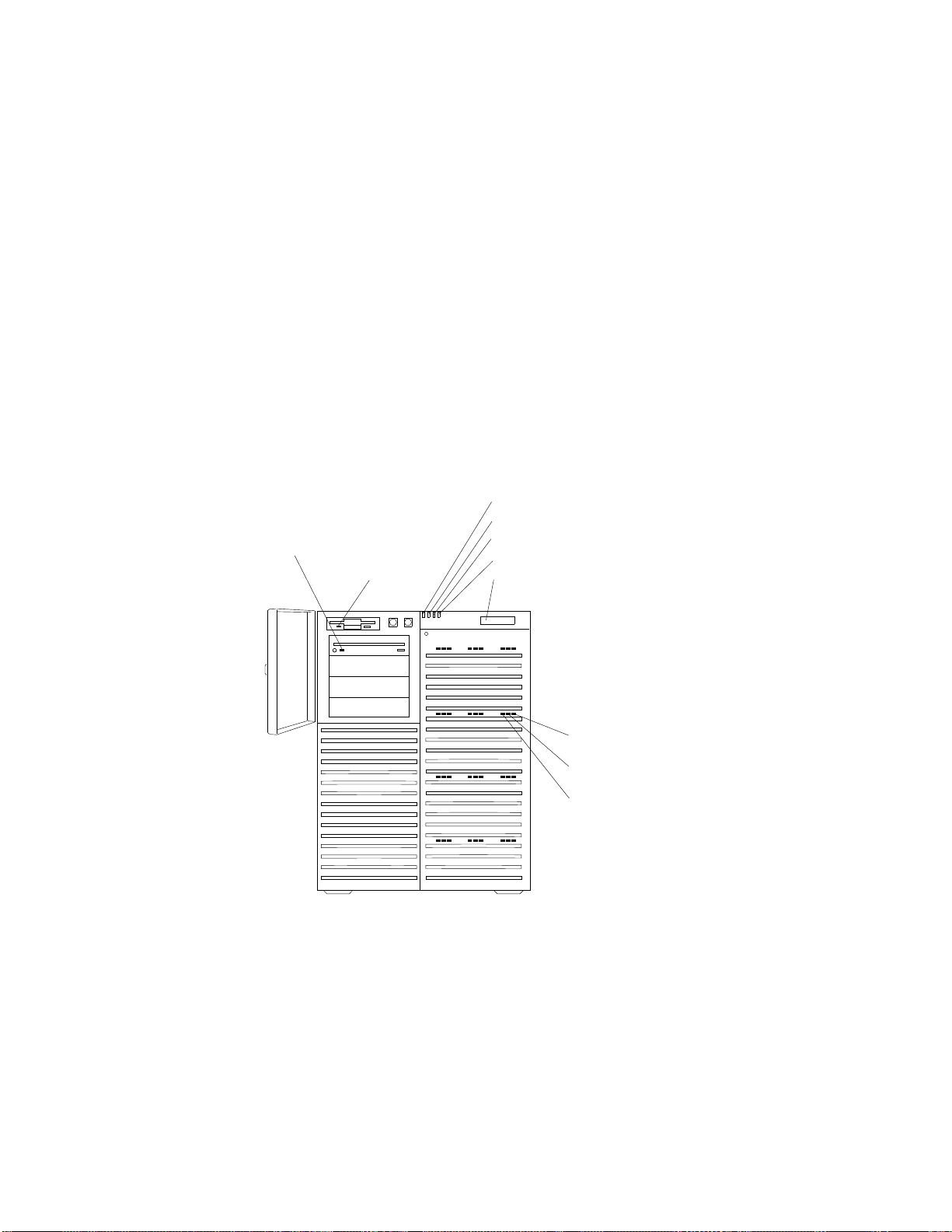
Status Indicators
The most commonly used status indicators on the front of the server
appear in the following illustration.
Power On Light
CD-ROM
In-Use
Light
Diskette In-Use
Light
Power Failure Light
Cooling Failure Light
Drive Failure Light
Information Panel
Hard Disk
Fault
Hard Disk
In-Use
Hard Disk
Power-On
8 PC Server 704 User's Handbook
Page 27
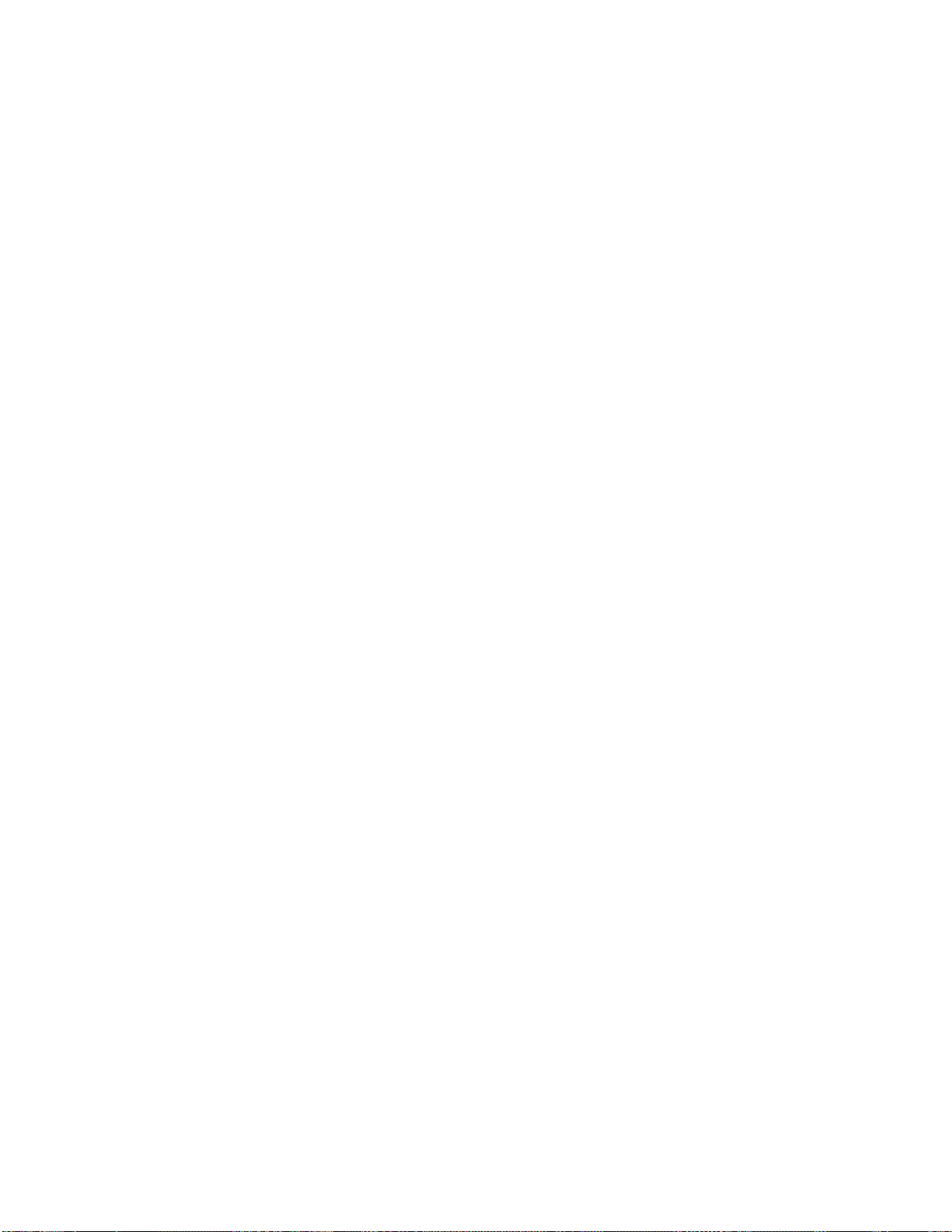
CD-ROM Drive In-Use Light: This light indicates CD-ROM
drive activity. When this light is green, power is being applied
to the drive. When this light is amber, the drive is being
accessed (read from or written to).
Diskette Drive In-Use Light: This green light indicates
diskette-drive activity.
Power-On Light: This green light indicates that the power-on
button is in the on position.
Power-Failure Light: This amber light indicates there is no
alternating current (AC) present.
Cooling-Failure Light: This amber light indicates a fan failure.
Drive-Failure Light: This amber light indicates a drive failure.
Information Panel: System monitoring information will appear
on this liquid crystal display (LCD) if you install a
system-management program and enable the information panel
using the System Configuration Utility (SCU) program.
Hard Disk Status Lights: Each of the 12 hot-swap drive bays
has a set of three status lights. These status lights indicate the
following:
Hard Disk Fault Light: When lit continuously, this amber
light indicates a faulty hard disk drive.
Hard Disk In-Use Light: When flashing, this green light
indicates that the server is writing to or reading from the
hard disk. However, on disk-array models, this light is
operating-system dependent.
Hard Disk Power-On Light: When lit continuously, this
green light indicates that a drive is installed and power is
present.
Chapter 1. Introducing the PC Server 704 9
Page 28
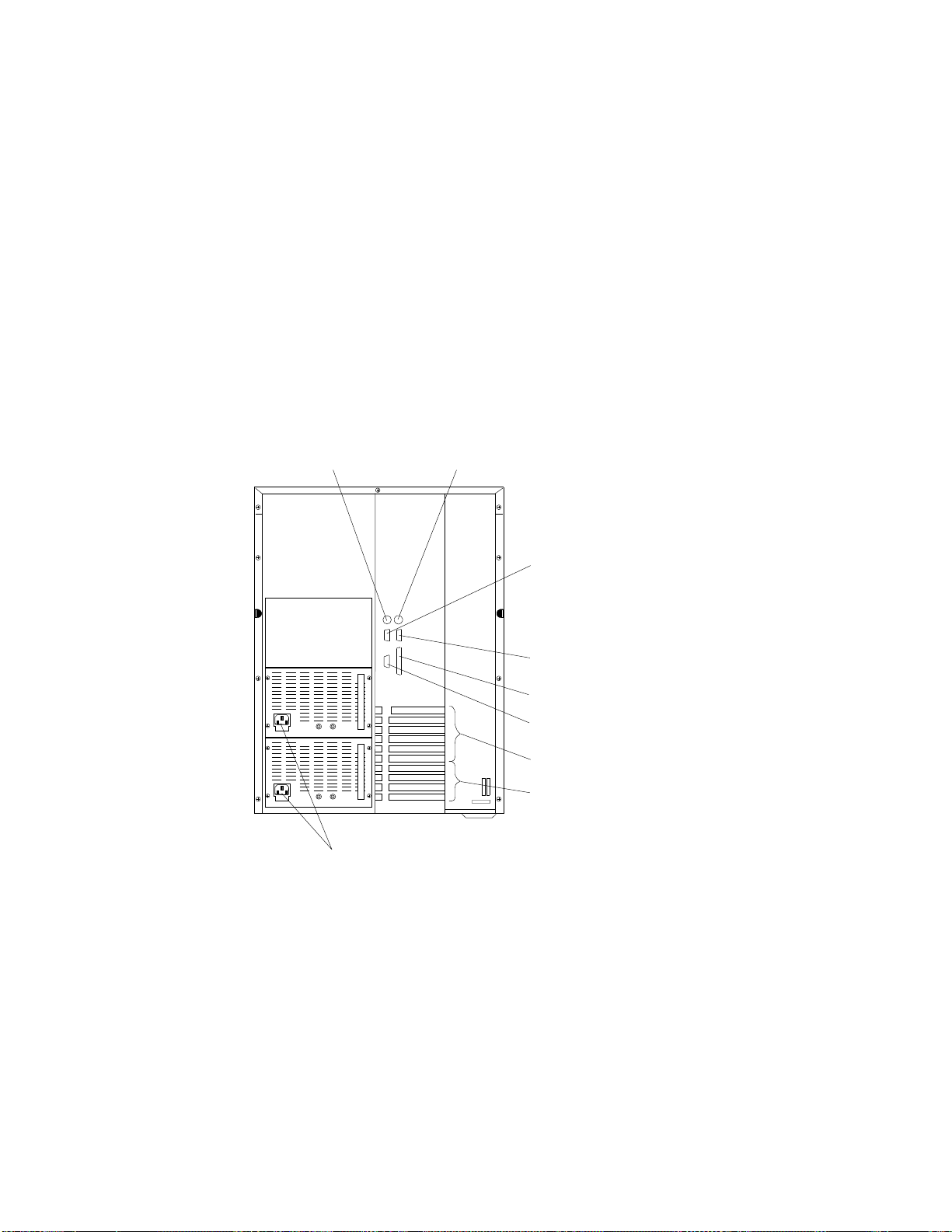
Expansion Slots and Input/Output Connectors
Expansion Slots and Input/Output Connectors
The following illustration shows the expansion slots and the
input/output connectors (ports) on the rear of the server.
Keyboard Connector
Power Connectors
Mouse Connector
Serial Connector
(Com 2)
Serial Connector
(Com 1)
Parallel Connector
Video Connector
PCI Expansion
Slots
EISA Expansion
Slots
10 PC Server 704 User's Handbook
Page 29
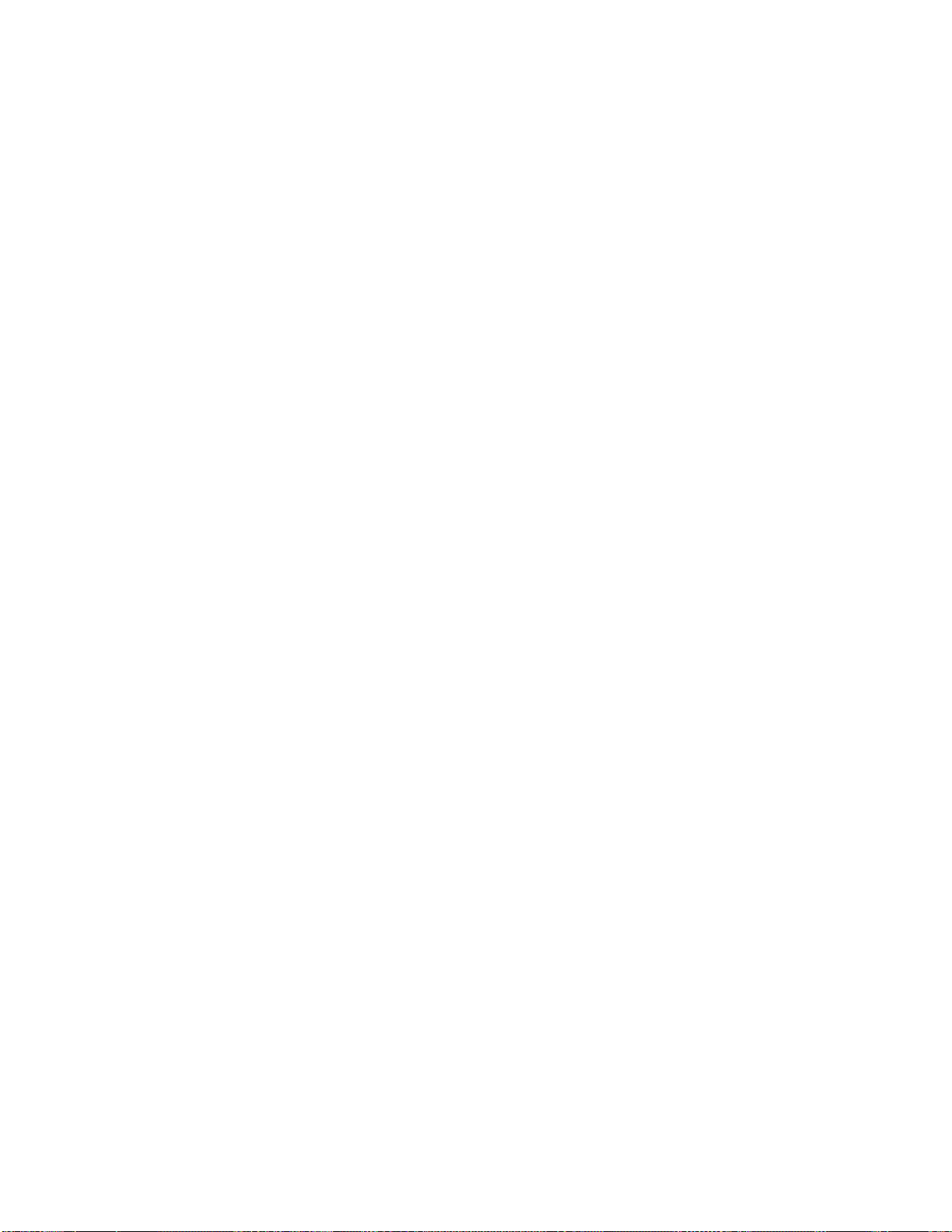
Expansion Slots and Input/Output Connectors
Keyboard Connector: The cable from your keyboard connects
here.
Mouse Connector: This is where the mouse cable connects to
the server. This port sometimes is called an auxiliary-device or
pointing-device port.
Serial Connectors: Your server has two, 9-pin serial connectors
(COM1 and COM2). The serial signal cable for a modem or
other serial device usually connects here. If you are using a
25-pin signal cable, you need a 9-pin-to-25-pin adapter cable.
Video Connector: The monitor signal cable attaches to this
15-pin connector.
Parallel Connector: This is where the signal cable for a parallel
printer or other parallel device connects to your server.
Expansion Slots: The PC Server 704 has four extended industry
standard architecture (EISA) expansion slots and six peripheral
component interconnect (PCI) expansion slots. You can install
PCI or EISA adapters to provide communication, specialized
graphics, and sound. Many adapters provide bus-master
capabilities, which enable the adapters to perform operations
without interrupting the system microprocessors.
The four EISA expansion slots are available for future
expansion. Some models might come with a network adapter
installed in one of the PCI expansion slots. Disk-array models
also come with a PCI RAID adapter installed as a standard
feature. The remaining four or five PCI expansion slots are
available for future expansion.
Power Connectors: The system power cords connect here.
Note: To see these and other connector locations on the system
board, refer to the system-board layout in “The System
Board” on page 288.
Chapter 1. Introducing the PC Server 704 11
Page 30
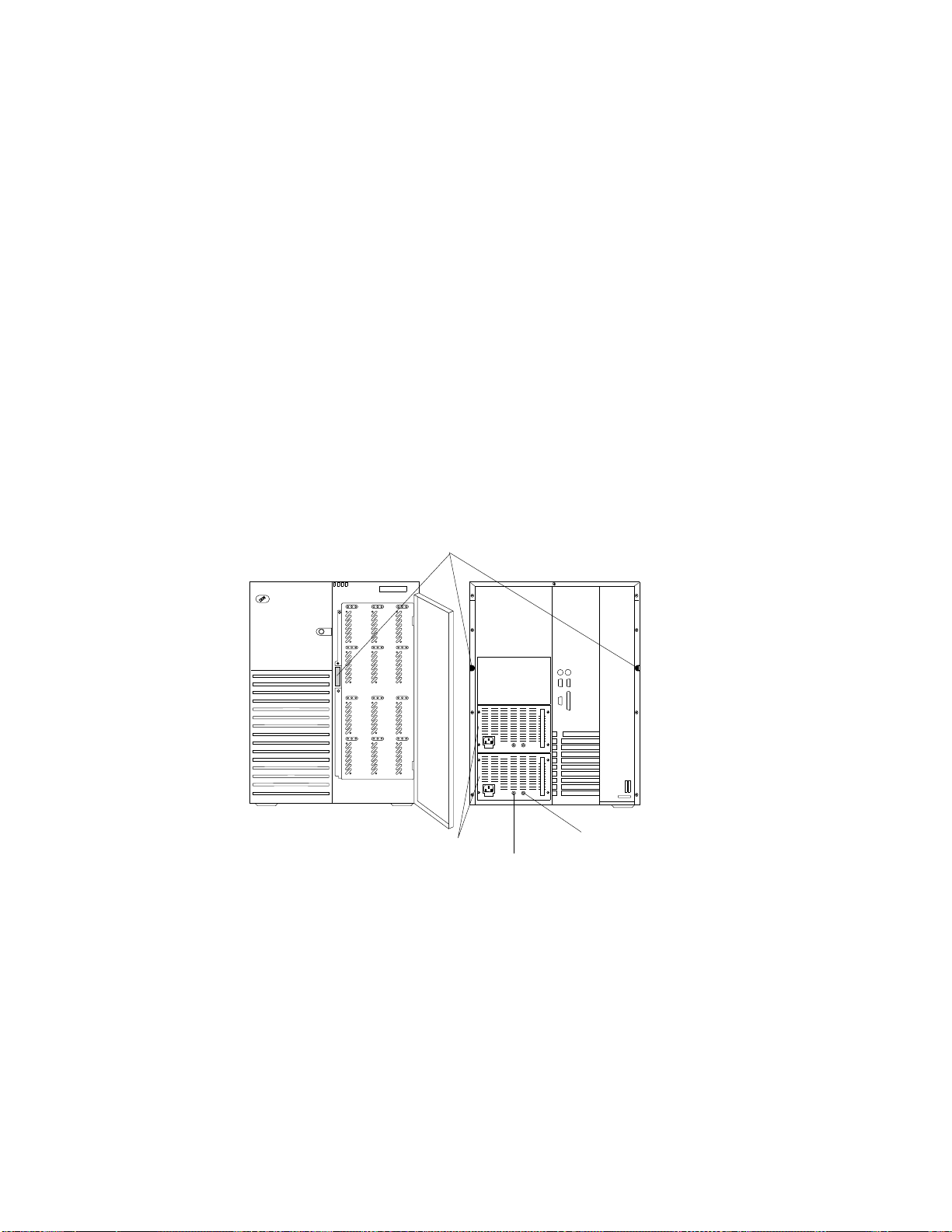
Padlock Loops and Power Supplies
The following illustration shows the power supply bays and
padlock loops on your PC Server 704.
Note: See “Adding Power Supplies” on page 194 for instructions
for installing a power supply.
Padlock Loops
Power Supplies
Power Good Light
Current Good Light
12 PC Server 704 User's Handbook
Page 31

Padlock Loops: The two side cover padlock loops enable you to
insert padlocks (not provided) to secure the side covers to the
system unit.
The electro-magnetic interference (EMI) door on the front of the
server also has a padlock loop. You can insert a small padlock
(not included) through this loop to secure the EMI door to the
system unit and help prevent unauthorized access to the hard
disk drives in the hot-swap bays.
Power Supplies: All PC Server 704 models support three
420-watt power supplies. In a three-supply system, the third
power supply provides redundant power.
9
CAUTION:
Power supplies are easy to install and remove, but they
are not hot-swappable. Always disconnect all server
power cords and all power supply power cords before
you remove or install a power supply.
Power-Good Light and Current-Good Light: These green lights
provide status information about the power supply, as follows:
Power-Good Light (PS) Current-Good Light (I) Description
On On Power supply on and
OK
Off Off or On Power supply failure
On Off Current limit
Note: To ensure that the power supply is operational, both lights must be on.
Chapter 1. Introducing the PC Server 704 13
Page 32

Expansion Bays
The following illustration shows the location of the expansion bays
in your server. For installation instructions and information on the
types of drives that you can install in these bays, see Chapter 4,
“Installing Options” on page 73.
Diskette Drive Bay
Removable Media
Bays
Hot Swap Bays
14 PC Server 704 User's Handbook
Page 33

Diskette Drive Bay: This dedicated bay contains a 3.5-inch,
1.44 MB1 diskette drive, which comes standard in all PC Server
704 models. This drive uses 1 MB and 2 MB diskettes. For
optimum use, format 1 MB diskettes to 720 KB2 and format
2 MB diskettes to 1.44 MB.
Removable-Media Drive Bays: Your PC Server 704 has four
drive bays for removable-media devices such as tape-backup
drives, compact disc read-only memory (CD-ROM) drives,
optical drives, or additional diskette drives. One of these drive
bays contains a SCSI-2 CD-ROM drive, which comes standard in
all PC Server 704 models. For information about inserting CDs
and using the CD-ROM drive, see “Using the CD-ROM Drive”
on page 21.
Hot-Swap Bays: The hot-swap drive bays support up to 12
SCSI hard disk drives. The number of preinstalled drives and
their capacities vary by model. The hot-swap feature enables
you to remove and replace hard disk drives without turning off
the server.
1
MB equals approximately 1 000000 bytes; total user-accessible capacity may vary depending on operating environment.
2
KB equals approximately 1 000 bytes; total user-accessible capacity may vary depending on operating environment.
Chapter 1. Introducing the PC Server 704
15
Page 34

Moving the Server
Moving the Server
6
CAUTION:
Due to the weight of the server, do not attempt to lift the
server by yourself. To avoid possible injury while moving
or lifting the server, ask another person to help you.
16 PC Server 704 User's Handbook
Page 35

Before You Begin
If you have not already done so, unpack your server. If you are not
installing any optional hardware now, connect the cables and power
cord. Follow the instructions on the Setup sheet that comes with
your server. After you complete these tasks, return here for further
instructions.
Make sure you have an adequate number of properly grounded
electrical outlets for your server, monitor, and any other options
that you intend to install.
Place your server in a location that is dry. Rain or spilled
liquids might damage your server.
Leave about 127 mm (5 in.) of space around the front and rear
of your server to allow the server's cooling system to work
properly.
Have a supply of 1 MB and 2 MB, 3.5-inch diskettes available.
You will need these diskettes later, when you install your
operating system and backup your configuration and all
important data.
Chapter 1. Introducing the PC Server 704 17
Page 36

Starting the Server
Starting the Server
1. Turn on your monitor and adjust the Brightness and Contrast
controls to the approximate midpoint.
You can readjust these controls and the monitor location for
personal viewing comfort after you turn on your server.
Note: The locations of the Power Switch and the Brightness and
Contrast controls on your monitor might be different
from those shown above.
2. Adjust the keyboard feet and position the keyboard for personal
typing comfort.
18 PC Server 704 User's Handbook
Page 37

Starting the Server
3. Locate the keys; then, unlock and open the door. If the diskette
drive contains packing material or a diskette, remove it from the
drive.
4. If you installed any external devices, such as printers, plotters,
or modems, turn them on now.
5. Turn on the server.
To turn on the server, press the Power On/Off button. The
Power-on light comes on. The power-on self-test (POST) begins.
3
Power On/Off Button
Power-On Light
CAUTION:
The convex On/Off button on the front of the server
does not turn off the electrical current supplied to the
server. To remove all electrical current from the server,
you must unplug all server and power supply power
cords from the wall outlets.
Chapter 1. Introducing the PC Server 704 19
Page 38

Starting the Server
6. Check your monitor. The screen displays the IBM logo and a
number that represents the amount of available server memory.
The server beeps once to indicate that it is working properly.
Notes:
If you hear more than one beep, or no beep, check to
see if an error message appears. If no operating
system is installed, the system prompts you to insert
a startable diskette. Insert a diskette, and install your
operating system as described in your
operating-system documentation. Also, see
Chapter 2, “Installing Your Software” on page 27. If
an error message appears, or if your screen is blank,
see Chapter 5, “Solving Problems” on page 213.
If your server stops running during testing or normal
operation, call for service. Describe the problem to
the service technician.
20 PC Server 704 User's Handbook
Page 39

Using the CD-ROM Drive
A SCSI-2 CD-ROM drive is a standard feature on all PC Server 704
models. To use the CD-ROM drive:
1. Have the CD ready.
2. Press the CD-ROM tray-release button.
Manual Tray
Release Opening
CD-ROM
Tray
CD-ROM
In-Use Light
Tray Load and
Eject Button
Note: If the CD-ROM tray does not extend out, insert the end
of a paper clip into the manual tray-release opening and
gently pull the tray open.
Chapter 1. Introducing the PC Server 704 21
Page 40

3. Locate the tabs in the corners of the tray.
4. With the label information facing up, center and place the CD
on the tray.
5. Press the Tray Load and Eject button to move the CD-ROM tray
back into the drive.
22 PC Server 704 User's Handbook
Page 41

Arranging Your Workspace
Arranging Your Workspace
To get the most from your server, arrange both the equipment you
use and your work area to suit your needs and the kind of work
you do. Your comfort is of foremost importance, but light sources,
air circulation, and the location of electrical outlets also can affect
the way you arrange your workspace.
Comfort
Although no single working position is ideal for everyone, here are
a few guidelines to help you find a position that suits you best.
Sitting in the same position for a long time can cause fatigue. A
good chair can make a big difference. The backrest and seat should
adjust independently and provide good support. The seat should
have a curved front to relieve pressure on the thighs. Adjust the
seat so that your thighs are parallel to the floor and your feet are
either flat on the floor or on a footrest.
When using the keyboard, keep your forearms parallel to the floor
and your wrists in a neutral, comfortable position. Try to keep a
light touch on the keyboard and your hands and fingers relaxed.
You can change the angle of the keyboard for maximum comfort by
adjusting the position of the keyboard feet.
Viewing Distance
Lower
Back
Support
Seat
Height
Adjust the monitor so the top of the screen is at, or slightly below,
eye level. Place the monitor at a comfortable viewing distance,
Chapter 1. Introducing the PC Server 704 23
Page 42

Arranging Your Workspace
usually 51 to 61 cm (20 to 24 in.), and position it so you can view it
without having to twist your body. Also position other equipment
you use regularly, such as the telephone or a mouse, within easy
reach.
Glare and Lighting
Position the monitor to minimize glare and reflections from
overhead lights, windows, and other light sources. Even reflected
light from shiny surfaces can cause annoying reflections on your
monitor screen. Place the monitor at right angles to windows and
other light sources, when possible. Reduce overhead lighting, if
necessary, by turning off lights or using lower wattage bulbs. If you
install the monitor near a window, use curtains or blinds to block
the sunlight. You might have to adjust the Brightness and Contrast
controls on the monitor as the room lighting changes throughout the
day.
Where it is impossible to avoid reflections or to adjust the lighting,
an antiglare filter placed over the screen might be helpful.
However, these filters might affect the clarity of the image on the
screen; try them only after you have exhausted other methods of
reducing glare.
Dust buildup compounds problems associated with glare.
Remember to clean your monitor screen periodically using a soft
cloth moistened with a nonabrasive liquid glass cleaner.
Air Circulation
Your server and monitor produce heat. Your server has one or
more fans that pull in fresh air and force out hot air. The monitor
lets hot air escape through vents. Blocking the air vents can cause
overheating, which might result in a malfunction or damage. Place
the server and monitor so that nothing blocks the air vents; usually,
127 mm (5 in.) of air space is sufficient. Also, make sure the vented
air is not blowing on someone else.
24 PC Server 704 User's Handbook
Page 43

Arranging Your Workspace
Electrical Outlets and Cable Lengths
The location of electrical outlets and the length of power cords and
cables that connect to the monitor, printer, and other devices might
determine the final placement of your server.
When arranging your workspace:
Avoid the use of extension cords. When possible, plug the
server power cord directly into an electrical outlet.
Keep power cords and cables neatly routed away from
walkways and other areas where they might get kicked
accidentally.
For more information about power cords, refer to the User's
Reference.
Chapter 1. Introducing the PC Server 704 25
Page 44

Arranging Your Workspace
26 PC Server 704 User's Handbook
Page 45

Chapter 2. Installing Your Software
Before you install software in your server, you need to determine
the hardware, software, and operating system requirements for your
operating environment. You might need to use the configuration
programs on an adapter's Option Diskette before you install an
operating system and other software.
This chapter provides hardware and software factors that you might
want to consider before selecting and installing an operating system.
At this time, you should have unpacked your server and attached
cables to it. (Refer to the Setup sheet for instructions.) See
Chapter 1, “Introducing the PC Server 704” on page 1 for a
description of your server features.
This chapter contains:
Installing an Operating System
Using ServerGuide . . . . . . . . . . . . . . . . . . . . . . . . . . 28
Before You Begin ........................... 29
OS/2 SMP 2.11 Installation ..................... 31
OS/2 LAN Server 4.0 Installation ................. 32
Windows NT Server 3.51 Installation ............... 34
Software Considerations . . . . . . . . . . . . . . . . . . . . . . 35
Device Drivers . . . . . . . . . . . . . . . . . . . . . . . . . . . . . . 36
Hardware Device Drivers ...................... 36
Installation Checklist . . . . . . . . . . . . . . . . . . . . . . . . . . 37
.................... 28
Copyright IBM Corp. 1996 27
Page 46

Using ServerGuide
Installing an Operating System
The operating system that you select allows you to optimize some of
the features in your server. Your server offers multi-processor
capability so that you can take advantage of SMP technology. You
can maximize the benefits of this technology, provided that you
have an SMP-capable operating system, such as one of the
following, installed in your server:
OS/2 for SMP
OS/2 LAN Server 4.0 Advanced
Windows NT Server 3.51
For the latest information about SMP operating systems
supported by your PC Server 704:
– In the U.S., call 1-800-772-2227.
– In Canada, call 1-800-565-3344.
– In all other countries, contact the IBM support organization
that services your area, your IBM marketing representative,
or your IBM reseller.
Some security features are operating-system dependent, which
means that if you want to use them, you must install an operating
system that supports them. To find out whether an operating
system supports specific security features, see the documentation
that comes with the operating system.
If your server came with a RAID adapter preinstalled, logical drives,
except the startup drive, may be any size. However, the startup
drive must be less than 2046 MB if you use the high-performance
file system (HPFS), or 1024 MB if you use the file-allocation table
(FAT). This applies to all operating systems.
Using ServerGuide
One of the easiest and most efficient ways to install an operating
system and take advantage of a wide variety of the latest software
for networking environments is to use ServerGuide.
If your server came with ServerGuide, you can install an operating
system from the ServerGuide package, or you can install an
28 PC Server 704 User's Handbook
Page 47

operating system that you purchased and still use many of the
features available on ServerGuide. (For example, you can install
NetFinity, a LAN systems-management program; run demonstration
programs; use the performance-tuning feature; and do much more.)
If you have not already done so, take the time now to read the
information that came with the ServerGuide package; then, return
here.
Before You Begin
You can install an operating system from the diskettes or CDs that
come with the operating system.
The ServerGuide package contains various operating-system updates
that are designed specifically to work with your server. Some of
these updates are not provided in existing, off-the-shelf versions of
the operating systems. If you intend to use one or more of the
operating systems that are provided in the ServerGuide package,
use ServerGuide for the installation.
Note: You can use ServerGuide to install an off-the-shelf operating
system that you purchased.
If you choose not to use ServerGuide to install your operating
system, you must install the SCSI and SVGA device drivers. The
device drivers are on the diskettes that came with the server.
Follow the installation instructions in your operating-system
documentation. The README files on the diskettes might contain
additional information.
Note: If your server has a network adapter or RAID adapter
installed, you must install the required device drivers.
Follow the installation instructions in your network-adapter
documentation or RAID adapter documentation.
Before you install an operating system on a server that has a
RAID adapter installed, use the configuration programs on the
RAID adapter Option Diskette to view or change the existing
disk-array configuration. Refer to the RAID adapter
documentation for detailed instructions; then, return here.
Chapter 2. Installing Your Software 29
Page 48

Before you install an operating system, configure the network
adapter for your operating system. Use the configuration
programs on the network-adapter configuration diskette to view
or change the existing configuration. Refer to your
network-adapter documentation for detailed instructions; then,
return here.
If you have not already installed your options, do so now,
before you install your operating system; then, return here.
If you are installing your operating system:
1. Review “Software Considerations” on page 35; then, return
here.
2. If ServerGuide came with your server, you can use
ServerGuide to install your operating system. Before you
install your operating system through ServerGuide, review
the entire ServerGuide package and follow the instructions.
In addition, review your operating-system documentation
for any special operating-system considerations and follow
the instructions. If you are installing one of the following
operating systems, also follow the instructions in these
sections:
– If you are installing OS/2 SMP 2.11, go to “OS/2 SMP
2.11 Installation” on page 31.
– If you are installing OS/2 LAN Server 4.0, go to “OS/2
LAN Server 4.0 Installation” on page 32.
– If you are installing Windows NT Server 3.51, go to
“Windows NT Server 3.51 Installation” on page 34.
After you complete your operating-system installation tasks,
go to “Installation Checklist” on page 37.
3. Review the information in the remaining sections of this
chapter.
30 PC Server 704 User's Handbook
Page 49

OS/2 SMP 2.11 Installation
If you have an OS/2 2.11 SMP license and you want to install OS/2
2.1 SMP on your PC Server 704, call IBM and request authorized
program analysis report (APAR) II08627.
In the U.S. and Puerto Rico, call 1-800-992-4777.
In all other countries, contact your IBM reseller or IBM
marketing representative.
You must provide your OS/2 license information. The HelpWare
group will ship you a CD and installation diskettes.
In addition, you must do the following steps:
1. Run the System Configuration Utility program as described in
“Starting the System Configuration Utility Program” on
page 47.
2. Select Step 3: Change Configuration Settings from the menu.
3. Select System Board.
4. Select MP Spec.
5. Verify that the MP Spec version is 1.1. If the version number is
different, change it to 1.1.
6. If your server did not come with ServerGuide, or if you chose
not to use ServerGuide to install your operating system,
continue with the next step. Otherwise, skip the remaining
steps and go to “Device Drivers” on page 36; then, go to
“Installation Checklist” on page 37.
7. Modify a backup copy of OS/2 diskette 1 as follows:
a. If your server came with a RAID adapter installed, do these
steps:
1) Add the appropriate line to the CONFIG.SYS file on
your RAID adapter device-driver diskette. Refer to your
RAID adapter documentation to obtain the required line
for the CONFIG.SYS file.
Chapter 2. Installing Your Software 31
Page 50

2) Copy the appropriate driver from your RAID adapter
device-driver diskette. Refer to your RAID adapter
documentation to obtain the name of this device driver.
3) Copy the AIC7870.ADD driver from your Adaptec
device-driver diskette.
4) Go to step 8.
b. If your server did not come with a RAID adapter installed,
copy the AIC7870.ADD driver from your Adaptec
device-driver diskette.
8. Specify the appropriate SCSI device drivers when you are
prompted to do so during the operating-system installation
process. Use the SCSI device-driver diskettes that come with
your server.
Note: If you create an installation partition, the recommended size
is less than 500 MB.
OS/2 LAN Server 4.0 Installation
Several Fixpaks are available for OS/2 LAN Server 4.0. These
Fixpaks are updated periodically to provide optimum support of
OS/2 LAN Server 4.0 functions across a wide range of hardware
configurations. To receive these updates in the U.S., call the IBM
OS/2 Technical Support Center at 1-800-992-4777 and request APAR
IC11489. In all other countries, contact the IBM support
organization that services your area, your IBM marketing
representative, or your IBM reseller.
If you have already installed OS/2 LAN Server 4.0, install these
Fixpaks, and skip the remainder of this section. If you have not
already done so, review “Device Drivers” on page 36; then, go to
“Installation Checklist” on page 37.
Before you install OS/2 LAN Server 4.0, verify that you have the
correct network adapter drivers. These files are required for
installing OS/2 LAN Server 4.0.
32 PC Server 704 User's Handbook
Page 51

To install OS/2 LAN Server 4.0, do the following steps:
1. Run the MPTS utility program with LAN Server 4.0 or OS/2
Requester 4.0.
Note:
MPTS = Multiple Protocol Transport Services
LAPS = LAN Adapter Protocol Support
2. Click Install.
3. When you are prompted, insert the network-adapter
configuration diskette in drive A and click OK.
4. When Install reads the network adapter disk, installation is
complete. Click OK. The adapter driver has been copied to
your server.
5. Click Configure from the MPTS window.
6. At the Configure window, make sure the LAN adapters and
protocols button is highlighted, and click CONFIGURE.
7. At the LAPS Configuration window, select the appropriate
network adapter from the Network Adapters windows.
8. Click Add in the Network Adapter window to add the network
adapter to the current configuration.
9. Select your desired Protocols from the Protocol window. Click
Add from this window to add the protocols to the current
configuration.
10. Click OK when you are done and follow the prompts to exit
MPTS. Your CONFIG.SYS file is automatically updated.
11. Shutdown and reset your server so that the changes you have
made can take affect.
After you install OS/2 LAN Server 4.0, install the Fixpaks that were
described at the beginning of this section; then, review “Device
Drivers” on page 36 and “Installation Checklist” on page 37.
Chapter 2. Installing Your Software 33
Page 52

Windows NT Server 3.51 Installation
For installation instructions for Windows NT Server 3.51, refer to the
README file on the diskette that comes with your operating
system.
In addition, you must do the following steps:
1. Run the System Configuration Utility program as described in
“Starting the System Configuration Utility Program” on
page 47.
2. Select Step 3: Change Configuration Settings from the menu.
3. Select System Board.
4. Select MP Spec.
5. Verify that the MP Spec version is 1.4. If the version number is
different, change it to 1.4.
6. If your server did not come with ServerGuide, or if you chose
not to use ServerGuide to install your operating system,
continue with the next step. Otherwise, skip the remaining
steps and go to “Device Drivers” on page 36; then, go to
“Installation Checklist” on page 37.
7. Format every hard disk drive that is installed in the server:
a. If your server came with a RAID adapter installed, review
your RAID adapter documentation to obtain the appropriate
FORMAT command for your server. Run the RAID adapter
utility program to format the hard disk drives.
b. If your server did not come with a RAID adapter installed,
review your SCSI Software User's Guide to obtain the
appropriate FORMAT command for your server. Run the
Adaptec utility program to format the hard disk drives.
8. Start a DOS diskette.
9. Use a DOS FDISK command to create an installation partition.
The recommended size is less than 500 MB.
10. Modify the first installation diskette with NTKRNLMP.EXE from
Microsoft Service Pack #3.
34 PC Server 704 User's Handbook
Page 53

11. If your server came with a RAID adapter installed, do these
steps:
a. Use the RAID adapter device-driver diskettes to specify
either the IPSRAID or DAC960.ADD driver.
b. Use the Adaptec device-driver diskette to specify the
AIC78XX.SYS driver.
12. If your server did not come with a RAID adapter installed, use
the Adaptec device-driver diskette to specify the AIC78XX.SYS
driver.
Software Considerations
IBM and other manufacturers of operating systems, network
programs, and application programs periodically make software
updates available. These updates provide enhancements and
corrections. To ensure that the software you install functions
properly, contact the manufacturers to obtain the most current
updates.
If you intend to install an IBM operating system or network
programs, such as OS/2 for SMP or OS/2 LAN Server 4.0
Advanced, you can obtain the most current software updates from
the IBM OS/2 Technical Support Center. These software updates
are called ServicePaks or corrective-service diskettes (CSDs). In the
U.S. or Canada, you can call the IBM OS/2 Technical Support
Center at 1-800-992-4777.
For the latest information about hardware device drivers supported
by your PC Server 704:
In the U.S., call IBM at 1-800-772-2227.
In Canada, call 1-800-565-3344.
In all other countries, contact the IBM support organization that
services your area, your IBM marketing representative, or your
IBM reseller.
If you connect devices to the internal integrated SCSI connectors in
a server that has a RAID adapter installed, the server might attempt
to start from these non-RAID devices.
Chapter 2. Installing Your Software 35
Page 54

Device Drivers
Device Drivers
Device drivers are programs designed to support a specific type of
hardware device. They provide instructions that enable the server
to interact with the device, or to take advantage of a device's special
feature. Not all devices require device drivers. However, if your
server did not come with ServerGuide or if you choose not to use
ServerGuide to install your operating system, the following devices
require the installation of device drivers:
Network adapters
Integrated SCSI-2 controllers
PCI RAID adapters
SVGA video controller
Before you install the device drivers, review the README files on
the diskettes that come with your server. These README files
contain the information that you need to install the device drivers.
Note: See “Configure/View Host Adapter Settings” on page 65 and
the following documentation for detailed instructions:
1. If your server came with a network adapter installed,
refer to your network-adapter documentation.
2. If your server came with a RAID adapter installed, refer
to your RAID adapter documentation.
3. If your server did not come with a RAID adapter
installed, refer to your SCSI Software User's Guide.
Hardware Device Drivers
For the latest information about hardware device drivers for the
IBM PC Server 704 and OS/2 for SMP 2.11:
In the U.S. and Puerto Rico, call IBM at 1-800-772-2227
In Canada, call IBM at 1-800-565-3344
In all other countries, contact the IBM support organization that
services your area, your IBM marketing representative, or your
IBM reseller.
Note: In the United States and Canada, service is available toll-free,
24 hours a day, 7 days a week.
36 PC Server 704 User's Handbook
Page 55

Installation Checklist
Installation Checklist
Important
Be sure to maintain at least 127 mm (5 in.) of space at the rear of
the server to allow the server's cooling system to work properly.
Blocking the air vents can cause overheating, which might result
in a malfunction or permanent damage.
Your server hardware is set up, and you are ready to learn about
your server. The order in which you do these tasks is up to you.
Use the following checklist as a guide.
Ø Learn about your server and the system utility programs
Your server comes with utility programs to help you
configure your server and troubleshoot problems. See
Chapter 3, “Configuring Your Server” on page 39 for
information about configuring your server and using these
utility programs. See Chapter 5, “Solving Problems” on
page 213 for details about troubleshooting. If your server
came with a RAID adapter preinstalled, read and become
familiar with your RAID adapter documentation.
Ø Record your identification numbers
Your server has important identification information that you
will need if you have it serviced. Appendix A, “Server
Records” on page 279 shows where to find these numbers,
and provides space to record and retain information.
Ø Install options
If you have options to install, you might want to complete
these installations now. See Chapter 4, “Installing Options”
on page 73 for step-by-step installation instructions.
Chapter 2. Installing Your Software 37
Page 56

Installation Checklist
Ø Complete setting up your PC Server 704
If you need to set the date, time, passwords or drive-startup
sequences, or do other system setup tasks, use the procedures
in Chapter 3, “Configuring Your Server” on page 39.
Ø Install device drivers
If you install your operating system without using
ServerGuide, be sure to install the SCSI, RAID adapter, and
network-adapter device drivers. If you use ServerGuide to
install your operating system, verify that the appropriate
device drivers are installed correctly. These device drivers are
on the diskettes that come with your server.
These diskettes contain README files to help you install
device drivers and complete your installation. Be sure to
review the README files before you install the device drivers.
Ø Install option files
Some options that you install might come with a diskette that
contains device drivers, configuration files, or test programs.
To install these files (after your operating system is installed),
follow the instructions that come with the diskettes.
Ø Install application programs
To install application programs, follow the instructions
supplied with each application program.
Ø Review your User's Reference
The User's Reference contains information about the hardware
and software features and expansion capabilities of your
server. also contains information about the microprocessors,
memory, data-storage devices, video subsystems, input and
output (I/O) ports, SCSI subsystem, and security. The User's
Reference also includes a glossary and your product warranty
information.
38 PC Server 704 User's Handbook
Page 57

Chapter 3. Configuring Your Server
This chapter provides information about the configuration and
utility programs that come with your server, as well as instructions
that tell you when and how to use them.
This chapter contains:
Configuration Overview
Using the Setup Program ....................... 41
Changing Settings . . . . . . . . . . . . . . . . . . . . . . . . . . 41
Starting the Setup Program ..................... 42
Recording and Restoring Default Settings ............ 43
Disabling the Diskette Drive .................... 44
Using the System Configuration Utility Program ......... 45
Backing Up the SCU Program Diskette .............. 46
Starting the System Configuration Utility Program ...... 47
Defining Security . . . . . . . . . . . . . . . . . . . . . . . . . . . . 52
Administrative Password . . . . . . . . . . . . . . . . . . . . . . 54
User Password . . . . . . . . . . . . . . . . . . . . . . . . . . . . 55
Setting the Drive-Startup Sequence ................ 56
Secure Mode . . . . . . . . . . . . . . . . . . . . . . . . . . . . . 57
Configuring EISA, ISA, and PCI Adapters ............. 58
Configuring ISA or EISA Features and Options ........ 59
Configuration Conflicts . . . . . . . . . . . . . . . . . . . . . . . . . 61
Resolving Hardware Configuration Conflicts .......... 62
Resolving Software Configuration Conflicts ........... 63
Using the SCSISelect Utility Program ................ 64
Starting the SCSISelect Utility Program ............. 64
SCSISelect Utility Program Options ................ 64
Configuring the 100/10 PCI Ethernet Adapter ........... 67
Configuring for Windows NT Server 3.51 ............ 68
Configuring for Other Operating Systems ............ 69
Duplexing . . . . . . . . . . . . . . . . . . . . . . . . . . . . . . . 69
Fast Ethernet Cabling ........................ 70
Fast Ethernet Hubs .......................... 70
Configuring Other Network Adapters ................ 71
. . . . . . . . . . . . . . . . . . . . . . . . 40
Copyright IBM Corp. 1996 39
Page 58

Configuration
Configuration Overview
You play a key role in how your server allocates resources to
organize and interconnect hardware devices and software programs.
This allocation process is referred to as configuration. The steps
required to configure your server depend on the number and
variety of devices and programs that you install.
Your server has the flexibility and power to support several types of
adapters. This flexibility lets you choose from among thousands of
adapters and devices that comply with any of the following
standards:
Peripheral Component Interconnect (PCI)
Extended Industry Standard Architecture (EISA)
Industry Standard Architecture (ISA)
SCSI-2 (SCSI)
In general, the greater the number and variety of hardware devices
and software programs you install in your server, the more you will
have to interact with your server and your devices to correctly
configure your system.
Several hardware configuration utility programs come with your
server. Use the built-in Setup program to define the system date
and time, and control access to the diskette drive.
The System Configuration Utility (SCU) program is your main tool
to configure the system. Use it to define most configuration
settings. The values that you enter in the System Configuration
Utility program override the entries in the Setup program.
See “Using the SCSISelect Utility Program” on page 64 and the SCSI
Software User's Guide for information on using the SCSI-2 utility
programs to configure the SCSI devices that you attach to the SCSI
controllers on the system board.
Configuration switches and jumpers reside on the system board.
The switches enable you to define some configuration settings.
40 PC Server 704 User's Handbook
Page 59

Setup Program
If your server came with a network adapter, use the
network-adapter configuration program to configure and test the
network adapter. Follow the instructions in your network-adapter
documentation. If your server came with a RAID adapter
preinstalled, refer to the RAID adapter documentation for
configuration information.
Using the Setup Program
The Setup program stores configuration values in nonvolatile
random-access memory (NVRAM) and in the battery-backed
memory of the real-time clock. Entries that you make in the System
Configuration Utility program overwrite the entries made in the
Setup program.
You perform much of the system configuration through the System
Configuration Utility program, not the Setup program. Because the
System Configuration Utility program resides on diskette, you must
enable the diskette drive before using the System Configuration
Utility. After configuring the system, you might prefer to secure it
against casual or unauthorized access by running the Setup program
to disable the diskette drive.
In most cases, the server operates using the default settings, and
you need to change the settings only to resolve configuration
conflicts or to enable or change device function (for example,
defining diskette drive types).
Review this section and the information that came with the device
before making changes. Also, record the current settings (see
“Recording and Restoring Default Settings” on page 43) before
making any changes.
Changing Settings
You can advance through the screens by pressing the Page Up
(PgUp) or Page Down (PgDn) key. Use the Up Arrow (↑) or Down
Arrow (↓) key to advance through the items on the screen. Change
selections by first advancing to the item that you want to change;
then, use the plus key (+) or minus key (−) to make the change.
Chapter 3. Configuring Your Server 41
Page 60

Setup Program
Online Help information is available on the right side of the screen
for each selection. To access menu-bar selections within the Setup
program, use the Right Arrow (→) or Left Arrow (←) key.
The Setup program consists of the following menu bar selections:
Main: Select this choice to set the System Time and Date. This
menu also allows you to view or change configuration settings for
diskette drives.
Advanced: This choice allows you to view the settings of integrated
peripherals, and identify the type and speed of the processors.
Security: Select this choice to set passwords.
Help: General help information is available by pressing F1.
Starting the Setup Program
To access the Setup program:
1. Remove all diskettes from the server.
2. Turn on the server and watch the screen. Be ready to act
quickly.
3. Immediately after the system initialization procedure begins and
before the IBM logo screen appears, the system prompts you to
Press <F1> if you want to run SETUP. As soon as you see that
prompt, press F1. If the Setup program screen does not appear,
restart your system and try again.
Note: If a configuration error occurs, a prompt appears before
the operating system starts (see “Configuration Conflicts”
on page 61).
4. If you have set a user or administrative password, the system
prompts you to enter it. If you have set both passwords, enter
either one.
5. Follow the instructions on the screen to view or change the
configuration.
You must correctly exit from the Setup program to save the
configuration information.
42 PC Server 704 User's Handbook
Page 61

Setup Program
6. Press Esc or move the cursor to the Exit option on the menu
bar.
7. Select Exit from the menu bar.
8. Select Exit Saving Changes.
Recording and Restoring Default Settings
If you have a printer attached to your server, you can use the Print
Screen key to print the configuration settings. The default settings
are helpful when you install additional options, or if the system
requires service. Also, record the new settings each time that you
make changes. Be sure to record the current configuration settings
in “Installed Device Records” on page 280. You can restore default
settings by using the Setup program.
To restore default settings:
1. Turn on the server.
2. Press F1 to enter the Setup program.
3. Select Exit from the menu bar.
4. Select Load Setup Defaults.
Chapter 3. Configuring Your Server 43
Page 62

Setup Program
Disabling the Diskette Drive
After configuring the system, you might prefer to secure the system
against casual or unauthorized access by running the Setup program
to disable the diskette drive. This is especially useful in securing
the System Configuration Utility program, which is provided on
diskette. You can disable the diskette drive through the Setup
program:
1. Turn on the server.
2. Press F1 to enter the Setup program.
3. Select Main from the menu bar.
4. Select Floppy Options.
5. Select the drive that you want to disable.
6. Press Esc or move the cursor to the Exit option on the menu
bar.
7. Select Exit from the menu bar.
8. Select Exit Saving Changes.
44 PC Server 704 User's Handbook
Page 63

System Configuration Utility
Using the System Configuration Utility Program
The System Configuration Utility program provides a convenient
method to configure various system settings. This program
automatically configures system adapters and maintains system
parameters. Because the System Configuration Utility program
assigns system resources, conflicts between adapters are less likely
to occur. In most cases, the server operates with the configuration
default settings.
If a conflict does occur, see “Configuration Conflicts” on page 61.
You must use the System Configuration Utility program anytime
you want to change resource allocations, such as:
Adding, deleting, or moving ISA or EISA devices
Resolving conflicts
Maintaining security functions
The System Configuration Utility program automatically configures
PCI devices, Plug and Play devices, and system memory.
Each time that you use the System Configuration Utility program to
configure your server, the configuration information is saved to the
nonvolatile random-access memory (NVRAM) and in a backup file
(with an extension of .CMS). Only devices that you install and
configure correctly appear on the System Configuration Utility
program screens.
Review this section and the information included with the devices
you are adding before making changes. Also, record the current
settings (see “Recording the SCU Program Settings” on page 51)
before making any changes. The values you enter using the System
Configuration Utility program override the entries in the Setup
program.
Chapter 3. Configuring Your Server 45
Page 64

System Configuration Utility
A screen similar to the following appears when you start the SCU
program.
à
@
SYSTEM CONFIGURATION UTILITY, Release x.xx
Step 1: About System Configuration
Step 2: Add and Remove Boards
Step 3: Change Configuration Settings
Step 4: Save Configuration
Step 5: View Switch/Jumper Settings
Step 6: Exit
[Select=ENTER] [Exit=Esc] [Help=F1] [Utilities=F9]
á
ð
ñ
In most cases, the server will operate using the default settings, and
you need to change the settings only to resolve configuration
conflicts or to enable or change device function (for example, define
the drive startup sequence).
Use the following commands to navigate through the screens and
make selections:
Action Press Key
Change between
major menus
Highlight an item ↑ or ↓
Select an item Enter
End activity
without changing
configuration
Get help F1
← or →
Esc
Backing Up the SCU Program Diskette
Use an operating-system command, such as the DOS DISKCOPY
command, to make a complete backup copy of the System
Configuration Utility program diskette. Using the backup copy can
46 PC Server 704 User's Handbook
Page 65

System Configuration Utility
prevent damage to the original diskette. Your operating-system
documentation provides information on backing up diskettes.
Starting the System Configuration Utility Program
To access the System Configuration Utility program:
1. Insert the backup copy of the System Configuration Utility
program diskette into the diskette drive.
2. Turn on the system. Or, if the system is turned on, press
Ctrl+Alt+Del.
Or, at the DOS prompt for drive A, type SCU and press Enter.
The system begins the power-on self-test (POST). If you have
set a user password, the system prompts you to enter it.
Notes:
a. If a user password is set, you must enter it to access
the System Configuration Utility program. If you
have set user and administrative passwords, you can
enter either one.
b. If a configuration error occurs, a prompt appears
before the operating system starts (see “Configuration
Conflicts” on page 61).
3. Press Enter when the SCU title screen appears.
4. Follow the instructions on the Main Menu screen to view or
change the configuration. The remainder of this chapter
explains the menu selections. Refer to “Utilities” on page 51 for
information on the SCU utilities accessible from this screen.
Step 1: About System Configuration
Select About System Configuration for an overview of the program.
You can select from a menu for specific information about each
function.
You can also press F1 for on-line Help information while
performing a configuration function.
Chapter 3. Configuring Your Server 47
Page 66

System Configuration Utility
Step 2: Add and Remove Boards
Select Add and Remove Boards to add, remove, or move any
adapter. The System Configuration Utility program automatically
detects and adds most adapters. This step provides a list of all
correctly configured devices. You can press F6 to add ISA devices
to the configuration.
The server requires configuration files to correctly configure ISA and
EISA adapters. You must copy the configuration file, which has a
file-name extension of .CFG, from the device option diskette to the
System Configuration Utility program diskette before installing the
device in the server.
If you have set an administrative password, the system prompts you
to enter it.
Note: If the administrative password entry prompt appears, you
If you have not set an administrative password, the system prompts
you to set one. You can press Esc to continue using the System
Configuration Utility program without setting an administrative
password.
must enter it to access this selection.
48 PC Server 704 User's Handbook
Page 67

System Configuration Utility
Step 3: Change Configuration Settings
After adding adapters, select this choice to change the configuration,
if necessary. If you change a setting in this step, you might need to
change a switch or jumper setting on the system board or on a
device. See the tables in “Installed Device Records” on page 280 for
a listing of the settings and default values.
All settings will remain in the default position if you do not use this
selection to change the configuration.
If you have set an administrative password and you have not used
the Add and Remove Boards choice during this session, the system
prompts you to enter your password.
Note: If the administrative password entry prompt appears, you
must enter the password to access this selection.
If you have not set an administrative password, the system prompts
you to set one. You can press Esc to continue using the System
Configuration Utility program without setting an administrative
password.
Advanced Options: Press F9 to display the Advanced Options
Menu screen. This screen provides options to display configuration
data. You can select the following choices:
Option Description
Global Resource Map Lists allocated resources.
Board Details Provides details on the adapter highlighted on the
Change Configuration Settings screen.
System Details Displays configuration data on the entire system and
its present state of configuration.
Physical Board ID Lists the identifiers of adapters physically installed in
the system.
Chapter 3. Configuring Your Server 49
Page 68

System Configuration Utility
Step 4: Save Configuration
This choice saves the configuration settings to nonvolatile
random-access memory (NVRAM) and in a backup file (with an
extension of .CMS).
Note: Be certain you want to save this configuration data, because
If you have set an administrative password and you have not used
the Add and Remove Boards, or Change Configuration Settings
choices during this session, the system prompts you to enter it.
Note: If the administrative password entry prompt appears, you
If you have not set an administrative password, the system prompts
you to set one. You can press Esc to continue using the System
Configuration Utility program without setting an administrative
password.
once you select this choice, the save process begins
immediately.
must enter your password to access this selection.
Step 5: Switch/Jumper Settings
Select View Switch/Jumper Settings to display the current settings
of switches and jumpers on any adapter that is switch or jumper
configurable.
50 PC Server 704 User's Handbook
Page 69

System Configuration Utility
Utilities
The Utilities choice controls some aspects of how the system
generates configuration data. For example, the System
Configuration Utility program can prompt the user to manually add
boards. Press F9 from the Main Menu screen to access the Utilities
screen.
Press the space bar to select an option. Refer to the following table
for information on the choices on this menu.
Options Description
Remote Mode Configure a server other than the server that you are using.
Advanced/Dealer
Mode
Force New
Configuration
Load CFG Files
Manually from
Directory List
Ignore ID
Mismatches
Maintain settings not typically set by an average user.
Generate all new configuration data for PCI devices. If not
selected, the system uses the existing configuration settings.
Prompt the user to add boards manually.
Select to have the System Configuration Utility program
load configuration data for all adapters, even adapters
physically present during the last configuration but not
now present.
Step 6: Exit
This choice exits the System Configuration Utility. If you have
changed configuration settings, you can optionally press F10 to
restart the system so that the new settings take effect. Otherwise,
press Enter to exit the System Configuration Utility program.
Recording the SCU Program Settings
Record the default configuration settings on a separate sheet then
store the sheet in a safe place for future reference. If you have a
printer attached to your server, you can use the Print Screen key to
print these settings. The settings are helpful when you install
additional options, or if the system requires service. Also, record
the new settings each time you make changes. Be sure to record the
current configuration settings in the tables in “Installed Device
Records” on page 280.
Chapter 3. Configuring Your Server 51
Page 70

Security
Defining Security
To control access to your server, you can implement several of the
security measures described in your User's Reference, including
password protection.
Password Overview
Two types of passwords are available with the PC Server 704.
These are the administrative and user passwords. You can set both
passwords using the Setup program and the System Configuration
Utility program.
Note: Table 8 on page 281 provides the default values for all
security-related data fields.
Enter Password appears on the screen to prompt you. (The
passwords do not appear on the screen as you type them.) If you
enter the wrong password, Enter Password appears again. After
three incorrect attempts, you must turn off the server and start
again.
Note: You can use any combination of up to seven characters (A–Z,
a–z, and 0–9) for your passwords. For additional security,
the user and administrative passwords should not be the
same. Keep a record of your password in a secure place.
The following table summarizes the levels of security with the
different levels of password protection.
52 PC Server 704 User's Handbook
Page 71

Security
Type of Password Results
No password set No password required to start system.
No password required to access the System
Configuration Utility program and Setup
program.
User can access all System Configuration Utility
program functions.
Secure mode is not functional.
User password only User must enter password to complete the
system startup.
Password required to access the System
Configuration Utility program, Setup program,
and disable secure mode.
User can access all System Configuration Utility
program functions.
Administrative
password only
Administrative and user
passwords
No password required to start system.
Password required to access Setup program.
User can access the System Configuration Utility
program, but password is required to access
sensitive SCU functions.
Secure mode is not operational.
User must enter either password to complete the
system startup.
User must enter either password to access
System Configuration Utility program, or Setup
program.
Administrative password required to access
sensitive SCU functions.
User password required to disable secure mode.
You may prefer to set the administrative password in the Setup
program before you configure the system. This will help secure
your configuration data by restricting access to some System
Configuration Utility program functions. See “Administrative
Password” on page 54 for instructions for setting the administrative
password.
Chapter 3. Configuring Your Server 53
Page 72

Security
Administrative Password
If you have set an administrative password, you must enter it to use
System Configuration Utility functions that allow you to change
configuration data. Before you set an administrative password, you
might want to first set your drive-startup sequence, as described in
“Setting the Drive-Startup Sequence” on page 56.
If an administrative password is set and then forgotten, you can
clear the password from memory using a system board
configuration switch. Refer to “Clearing All Passwords (Switch
S6A1-2)” on page 301 for more information.
To set an administrative password in the Setup program:
1. Start the Setup program.
2. Select Set Administrative Password from the Security Menu
screen.
The Set Administrative Password screen appears.
3. Type a password in the Enter New Password data field.
Note: To remove an administrative password, press Enter when
the Enter New Password data field is blank.
4. Press Enter.
The cursor moves to the Confirm New Password data field.
5. To verify that you typed the correct password, type the
password in the Confirm New Password data field. If you did
not type the correct password, you must re-enter the password
in the Enter New Password data field. Return to step 3.
6. If you typed the correct password, press Enter to save it.
Note: To change an existing administrative password, follow steps 1
through 6.
The password becomes effective immediately after you save it.
54 PC Server 704 User's Handbook
Page 73

Security
User Password
You do not need to set a user password, but a user password helps
to protect the information that you store in your server. It allows
you to enable secure mode and write-protect the boot sector of a
hard disk drive. Write-protecting the boot sector is a form of virus
protection.
If a user password is set and then forgotten, you can clear the
password from memory using a system-board configuration switch.
Refer to “Clearing All Passwords (Switch S6A1-2)” on page 301 for
more information.
To set a user password in the Setup program:
1. Start the Setup program.
2. Select Set User Password on the Security Menu screen.
The Set User Password screen appears.
3. Type the password in the Enter New Password data field.
4. Press Enter.
The cursor moves to the Confirm New Password data field.
5. To verify that you typed the new password correctly, type the
password in the Confirm New Password data field. If you did
not type the correct password, you must re-enter the password
in the Enter New Password data field. Return to step 3.
6. If you typed the correct password, press Enter to save it.
Note: To change an existing user password, follow steps 1
through 6.
The password becomes effective immediately after you save it.
Chapter 3. Configuring Your Server 55
Page 74

Security
Setting the Drive-Startup Sequence
The drive startup sequence allows you to control the startup
sequence of the drives in your server. Each time you turn on the
server, it checks the drives as it looks for the operating system. The
order in which the system checks the drives is the drive-startup
sequence.
In most cases, you do not need to change the default drive-startup
sequence. However, you might want to do so if you are working
with multiple operating systems, or diskette drives of different sizes.
The default drive-startup sequence first checks the primary diskette
drive for a self-starting (bootable) diskette. If one is present, the
operating system or program is loaded from the diskette. If not, the
system then checks the primary hard disk drive for an operating
system. If one is present, it loads the operating system from that
hard disk drive.
If you start the system from a diskette, the drive that contains the
diskette becomes drive A, regardless of the defined sequence, and
the first hard disk drive that you select in the startup sequence
becomes drive C.
If you elect to switch the startup sequence of the diskette drives, use
the Floppy Options selection in the System Configuration Utility
program Main Menu screen.
To change the startup sequence:
1. Start the System Configuration Utility program.
2. Select Peripheral Configuration Group.
3. Scroll through the settings and locate the Boot Subsystem
Group; then, follow the instructions on the screen.
56 PC Server 704 User's Handbook
Page 75

Security
Secure Mode
Secure mode secures the system against unauthorized use. Secure
mode inhibits keyboard and mouse input, and disables the power
switch and reset button. Secure mode takes effect when the
keyboard and mouse remain inactive for an amount of time that you
determine. You can gain access to the system only after you enter
the correct user password.
Note: You must set a user password before you can enable secure
mode.
Refer to the following table for information on the options available
for the secure mode.
Options Description
Hot Key Option Specifies a set of keyboard commands that will place the
system immediately into secure mode.
Lockout Timer Specifies a keyboard and mouse inactivity time-out period
of 1 to 128 minutes (in one minute increments). If the timer
is enabled, and no keyboard or mouse activity occurs for
the specified period, keyboard and mouse input is
inhibited.
Secure Boot
Mode
Video Blanking Specifies whether secure mode will cause the monitor to
Floppy Writes Specifies whether writing to a diskette is enabled or
When this option is enabled, it disables the keyboard and
mouse after POST completes and the operating system has
loaded.
Enter the user password to unlock the keyboard and
mouse.
blank out.
disabled when the system is in secure mode.
Chapter 3. Configuring Your Server 57
Page 76

Configuring EISA, ISA, and PCI Adapters
Configuring EISA, ISA, and PCI Adapters
Before installing a new device or program, read the documentation
that came with it. Reading the instructions helps you to determine
the steps required for installation and configuration. The following
list provides a preview of the actions that might be required to
configure your server.
Note: During POST, your server automatically configures ISA Plug
and Play, EISA, and PCI devices.
Run the System Configuration Utility program when you first set up
and configure your system, if you have added or removed any
hardware options, or if you receive an error message instructing you
to do so.
1. Start the System Configuration Utility program and:
a. Record the current configuration settings.
See “Starting the System Configuration Utility Program” on
page 47.
b. Install configuration files (.CFG).
Note: If the .CFG files didn't come with the adapter, see
“Configuration Files” on page 59.
See “Recording the SCU Program Settings” on page 51 and
“Starting the System Configuration Utility Program” on
page 47.
2. Set jumpers or switches on the system board.
See “Changing Jumper and Switch Settings” on page 289.
3. Set jumpers or switches on the device.
See the instructions that came with the adapter.
4. Install the adapter in the server.
See “Installing Adapters” on page 143.
5. Install software programs.
See the installation instructions that came with the software.
58 PC Server 704 User's Handbook
Page 77

ISA/EISA Configuration
6. Resolve configuration conflicts.
See “Configuration Conflicts” on page 61.
Configuring ISA or EISA Features and Options
Some ISA and most EISA devices come with option diskettes. These
diskettes can contain any or all of the following types of
information:
Configuration files (.CFG)
Diagnostic files
Device drivers
Sample applications (mini-applications)
Configuration Files
The server requires a configuration file to configure the server for
ISA or EISA adapters. You must copy this configuration file, which
has a file-name extension of .CFG, from the device option diskette to
the System Configuration Utility program diskette before installing
the device in the server.
The configuration file reserves the system resources that the adapter
needs to function properly. Some ISA adapters come with a
diskette that contains the .CFG file for the adapter. If you want to
install ISA adapters that did not come with their own .CFG files, use
the System Configuration Utility program to create a unique .CFG
file for each adapter.
Note: The unique .CFG files are slot sensitive. That is, they should
not be used to configure identical adapters in multiple
systems unless you install the adapters in the same expansion
slots within each system.
Chapter 3. Configuring Your Server 59
Page 78

ISA/EISA Configuration
To create a unique .CFG file for an ISA adapter:
1. At the System Configuration Utility program Main Menu screen,
select Add and Remove Boards.
2. Press F6 (Define ISA).
3. At the ISA Definition screen, type in the adapter manufacturer
and description (for example, IBM Token Ring).
Refer to the adapter documentation for information about
specific configuration parameters, such as interrupt request
levels (IRQs) or direct memory access (DMA) channels, that are
required for the adapter. Then, follow the instructions on the
screen to enter the appropriate parameters.
4. After you type in all of the appropriate parameters, press F10 to
save the data.
5. At the Main Menu screen, select Save Configuration.
Note: PCI devices do not require .CFG files.
Diagnostic Files
The Diagnostic program that comes with your server is the primary
method of testing the server. Some optional devices and adapters
come with option-specific diagnostic files. These files provide a
more specialized test of the option. “About the Test Programs” on
page 219 provides additional information about installing and using
diagnostic files. Refer to the documentation that came with the
option for information on installing and running option-specific
diagnostics.
Device Drivers
Device drivers are programs designed to support a specific type of
hardware device. They provide instructions that enable the server
to interact with the device, or to take advantage of a device's special
feature. The device driver might ship with the operating system,
the application program, or on an option diskette. Not all devices
require device drivers. Refer to the documentation that came with
the option for additional information.
60 PC Server 704 User's Handbook
Page 79

Configuration Conflicts
Sample Applications
Some optional devices provide small applications or sampler files.
These applications demonstrate the capabilities of the device and
serve as software examples for programming the device. Refer to
the documentation that came with the option for additional
information.
Configuration Conflicts
The resources used by your server consist of IRQs, DMA channels,
I/O ports (for example, serial and parallel), and memory. This
information is useful when a resource configuration conflict occurs.
Conflicts in the configuration occur if:
An installed device requires the same resource as another
device. (For example, if you install an ISA network adapter and
an EISA network adapter, both requesting IRQ 5, you can
configure only one of the adapters.)
A device resource is changed (for example, changing jumper
settings).
A device function is changed (for example, assigning COM 1 to
two different serial ports).
An installed software program requires the same resource as a
hardware device (for example, a device driver that uses the
address required by the SVGA video controller).
The steps required to resolve a configuration error depends on the
number and variety of hardware devices and software programs
that you install. If a hardware configuration error is detected, a
configuration error message appears after the server completes POST,
but before the operating system starts. You can bypass the error or
start one of the configuration utility programs. Press Esc to bypass
the error and load the operating system. Press F1 to start the Setup
program. To start the SCU program, insert the diskette in the
diskette drive and press F1. If the System Configuration Utility
program resides on a hard disk drive, type SCU from a DOS prompt
for the appropriate drive.
Chapter 3. Configuring Your Server 61
Page 80

Configuration Conflicts
The Setup program and the System Configuration Utility program
only configure the system hardware. These programs do not
consider the requirements of the operating system or the application
programs. See “Resolving Software Configuration Conflicts” on
page 63 for additional information.
Resolving Hardware Configuration Conflicts
Use the following information to help resolve hardware
configuration conflicts:
1. Run the System Configuration Utility program to view and
change the resources that are used by the system board
functions. Record the current settings before making any
changes. (See “Starting the System Configuration Utility
Program” on page 47 for instructions.)
2. Determine which adapter or device is causing the error. Use the
Change Configuration Settings selection in the System
Configuration Utility program to update system configuration
information (.CFG) files. (See “Step 3: Change Configuration
Settings” on page 49 for instructions.)
3. Change configuration resource allocations. Use the Change
Configuration Settings selection in the System Configuration
Utility program to view or change system-board resource
allocations. (See “Step 3: Change Configuration Settings” on
page 49 for instructions.)
4. Change adapter jumpers or switches. Jumpers and switches
define the system resources that a device can use. If the settings
are incorrect or set to use a resource that cannot be shared, a
conflict occurs and the device remains deactivated. Use the
Switch/Jumper Settings selection in the System Configuration
Utility program to verify switches (see “Step 5: Switch/Jumper
Settings” on page 50). If a change is required, see “Changing
Jumper and Switch Settings” on page 289. In addition, read the
documentation that came with the device.
5. Change system board jumpers or switches. If a change is
required, see “Setting System-Board Configuration Switches” on
page 299.
62 PC Server 704 User's Handbook
Page 81

Configuration Conflicts
6. Remove the device or adapter. Some configurations are not
supported (for example, you cannot operate the server with two
ISA SVGA adapters installed). If you must remove an adapter,
see “Removing Adapters” on page 151.
Resolving Software Configuration Conflicts
The memory-address space and IRQs used by some hardware
options might conflict with addresses defined for use through
application programs.
If there is a conflict, one or more of the following conditions might
exist:
The system cannot load the operating system.
The system does not work.
An application program does not operate, or it returns an error.
Screen messages indicate a conflict exists.
You can resolve conflicts by changing either the software or the
hardware configuration.
Note: Use the Change Configuration Settings selection in the
System Configuration Utility program to view the addresses
used by the system board functions and adapters. (See “Step
3: Change Configuration Settings” on page 49 for
instructions.)
Changing the Software Configuration
If a device driver is causing a memory-address conflict, refer to your
operating-system documentation or the documentation supplied
with the device drivers.
Chapter 3. Configuring Your Server 63
Page 82

SCSISelect Utility Program
Using the SCSISelect Utility Program
The SCSI-2 controllers have built-in menu-driven configuration
utility programs that allow you to view and change SCSI settings.
You can use the SCSISelect Utility programs to:
Change the default values
Verify and change configuration conflicts
Format a new SCSI hard disk
Starting the SCSISelect Utility Program
You can access this program when you start the server. During
system startup, the IBM PC Server screen appears briefly and then
disappears. The following prompt is displayed:
<<< Press <CTRL><A> for SCSISelect Utility! >>>
Press Ctrl+A when you see this prompt.
Use the Up Arrow (↑) or Down Arrow (↓) key to move the
highlight bar to the various menu choices. Press Esc to return to the
previous menu. Also, you can press F5 to switch between color and
monochrome modes (if your monitor permits). To change the
current settings of the items displayed in the menus, follow the
directions on the screen.
SCSISelect Utility Program Options
The following options appear on the SCSISelect Utility program
menu:
Configure/View Host Adapter Settings
SCSI Disk Utilities
64 PC Server 704 User's Handbook
Page 83

SCSISelect Utility Program
Configure/View Host Adapter Settings
To view or change the SCSI-2 controller settings, select
Configure/View Host Adapter Settings and follow the directions on
the screen. Refer to the following table for information on the
choices on this menu.
SCSI Controller
Settings
Host Adapter SCSI ID Changes the SCSI ID of the SCSI-2 controller from
SCSI Parity Checking Enables or disables parity checking on the SCSI-2
Host Adapter SCSI
Termination
SCSI Device
Configuration
Advanced
Configuration Options
Description
its default value of 7.
controller. The default value is Enabled.
Configures SCSI-2 controller termination. The
default value is Low On / High On.
Configures SCSI device parameters. Before you can
make updates, you must know the ID of the device
whose parameters you want to configure.
Allows you to view or change the settings for
advanced configuration options. These include:
Startable CD-ROM drive. When set to On, the
CD-ROM drive can be included as a startup
device (see “Setting the Drive-Startup Sequence”
on page 56 for more information). For this
option to take effect, you must insert a startable
CD in the CD-ROM drive.
Init13 Extensions. When set to On, these BIOS
extensions are enabled.
SCSI Disk Utilities
To see the IDs assigned to each SCSI device or to format a drive
connected to the built-in SCSI controllers, select SCSI Disk Utilities
from the SCSISelect Utility program menu.
To use the utility program, select a drive from the list. Read the
screens carefully before making a selection.
Chapter 3. Configuring Your Server 65
Page 84

SCSISelect Utility Program
Using the Low-Level Format Program
If your server did not come with a RAID adapter preinstalled, you
can format your hard disks using the Low-Level Format feature of the
SCSISelect Utility program.
Depending on the hard disk capacity, the Low-Level Format
program could take up to two hours.
Note: If your server came with a RAID adapter preinstalled, refer to
When To Use the Low-Level Format Program
Use the Low-Level Format program:
When you are installing software that requires a low-level
When you get recurring messages from the diagnostic tests
the RAID adapter documentation for instructions to format
your hard disk drives.
format
directing you to run the Low-Level Format program on the hard
disk
As a last resort before replacing a failing hard disk drive
Note: For information about backing up all of your files, see your
operating-system documentation.
Starting the Low-Level Format Program
20 Attention: The low-level format programs provided with
your server erase all data from your hard disk drive. Before
you run a low-level format program, be sure to back up your
data.
Note: Refer to the RAID adapter documentation for instructions for
performing a low-level format on a hard disk drive attached
to the PCI RAID adapter.
1. If the hard disk is working, make a backup copy of all the files
and programs on the hard disk.
2. Select SCSI Disk Utilities.
3. Select the disk drive that you want to format; then, press Enter.
66 PC Server 704 User's Handbook
Page 85

Configuring the 100/10 PCI Ethernet Adapter
4. Select Format disk; then, follow the instructions on the screen.
Note: Hard disks normally contain more tracks than their stated
capacity (to allow for defective tracks). A message
appears on the screen if the defect limit is reached. If this
happens, have the system serviced.
5. To install an operating system, refer to your operating-system
documentation. Also, follow the instructions in Chapter 2,
“Installing Your Software” on page 27.
Configuring the 100/10 PCI Ethernet Adapter
Some PC Server 704 models come with a preinstalled 100/10 PCI
Ethernet adapter. This adapter contains three LEDs visible from the
back of the server that show the status of the connection, monitor
read and write activity, and indicate a 100 Mbps connection. See
“Troubleshooting the 100/10 PCI Ethernet Adapter” on page 253 for
more information.
During POST, your server automatically configures your Ethernet
adapter.
The Ethernet Configuration and Drivers program comes with your
server. The program automatically installs necessary Novell
NetWare 3.x drivers, tests the adapter, and displays a help file with
installation instructions for unsupported network operating-system
drivers.
Note: You must use Category 5 cabling when operating the
Ethernet adapter at 100 Mbps.
The Ethernet Configuration and Drivers program supports the
following operating system:
Windows NT Server 3.51
Use the Ethernet Configuration and Drivers program each time you
install an adapter. You can also use the program to isolate
problems during troubleshooting.
Chapter 3. Configuring Your Server 67
Page 86

Configuring the 100/10 PCI Ethernet Adapter
Installing Multiple Adapters
Repeat the configuration procedures for each adapter that you want
to install. Even though the Ethernet Configuration and Drivers
program can detect all the PCI adapters in your server, you must
perform the installation process before you can use the adapter.
Configuring for Windows NT Server 3.51
To configure the Ethernet adapter for the Windows NT Server 3.51
operating system:
1. Double-click the Network icon in the Control Panel.
2. Click the Add Adapter button.
3. Scroll to the end of the list and select <Other> Requires disk
from manufacturer.
4. Insert the Ethernet Configuration and Drivers diskette in drive
A and click OK.
The Ethernet Configuration and Drivers program automatically
scans server resources and determines what resources were
assigned to the adapter.
5. Click Test.
If you just added the adapter, the network driver will not be
active and the diagnostics will test the adapter and its
connection to the network.
If you are testing an adapter that has already been installed, the
network driver will probably be active and the diagnostics will
test the driver. This diagnostic tracks the actual network
activity of the driver.
6. Click OK to accept the configuration.
7. Click OK in the Network Settings dialog and, when prompted,
restart Windows NT Server 3.51.
68 PC Server 704 User's Handbook
Page 87

Configuring the 100/10 PCI Ethernet Adapter
Troubleshooting
Make sure that you are using the drivers that come with this
adapter.
Make sure that the driver is loaded and the protocols are bound.
See the Network Bindings dialog box in Windows NT Server
3.51 to verify this.
Make sure that you are using Category 5 cabling when
operating at 100 Mbps.
Test the adapter using the instructions in “Configuring for
Windows NT Server 3.51” on page 68.
Check with your LAN administrator.
Configuring for Other Operating Systems
Refer to the help files on the Ethernet Configuration and Drivers
program for instructions on configuring for other operating systems.
To view the help files, insert the Ethernet Configuration and Drivers
diskette in drive A, and switch to that drive. At the
operating-system prompt, type SETUP \README. Then, press Enter.
Select Installing 100/10 PCI Ethernet adapter drivers.
Duplexing
Duplexing is a performance option that lets you choose how the
adapter sends and receives packets over the network.
There are three duplex modes:
Full duplex The adapter sends and receives packets at the same
time, increasing adapter performance. This mode
requires a full-duplex hub.
Half duplex The adapter performs one operation at a time: it
either sends or receives packets.
Auto-negotiate The adapter negotiates with the hub on how to
send and receive packets, through either full or half
duplex mode.
Chapter 3. Configuring Your Server 69
Page 88

Configuring the 100/10 PCI Ethernet Adapter
Configuring for Full-Duplex
If you have a hub that does not support auto-negotiation, manually
configure the adapter for full-duplex support. Configuration is
specific to the driver that you are loading for your network
operating system. Refer to Table 1.
Note: You must set the adapter speed when configuring for
full-duplex support. Do not leave the speed set to
auto-negotiate.
Driver How To Set Duplex Mode
Windows NT
Server 3.51
Other Network
Operating
Systems
Table 1. Setting Duplex Mode
Define the Setup program:
1. Click Network on the Control Panel
2. Click Configure. The Setup program runs.
3. Click Change. Set the speed to 100 Mbps or 10 Mbps.
4. Click Advanced. Set Duplex to Full.
See the README file. To view the README files, insert
the Ethernet Configuration and Drivers diskette, and type
SETUP \README at the DOS prompt. Then, press Enter.
Fast Ethernet Cabling
The 100BASE-TX specifications support 100 Mbps transmission over
two or four pairs of twisted-pair Ethernet cabling. In two pair
cabling, one pair of cables is used for transmission, and the second
is used for reception and collision detection.
Because a 125 MHz frequency is used on the wire, 100BASE-TX uses
Category 5 cabling.
Segment lengths are limited to 100 meters (328 feet) with
100BASE-TX for signal timing reasons.
Fast Ethernet Hubs
New hubs are available to support a variety of Fast Ethernet LAN
configurations. These hubs can be divided into two basic types:
shared and switched. 100/10 PCI Ethernet adapters can be used
with either type of hub for 10 Mbps or 100 Mbps operations.
70 PC Server 704 User's Handbook
Page 89

Configuring Other Network Adapters
Shared Hubs
In a shared network environment, servers are connected to hubs. A
repeater is built into each port of the hub. All ports of the repeater
hub share a fixed amount of bandwidth, or data capacity. A 100
Mbps shared hub means that all nodes on the hub must share the
100 Mbps or bandwidth. As stations are added to the hub, the
effective bandwidth available to any individual station becomes
smaller.
All nodes must operate at the same speed, either 10 Mbps or 100
Mbps. Fast Ethernet repeaters provide 100 Mbps of available
bandwidth, ten times more than what is available with a 10 BASE-T
repeater.
Repeaters use a well-established, uncomplicated design, making
them highly cost-effective for connecting workstations in a
workgroup.
Switched Hubs
In a switched network environment, each port uses a fixed,
dedicated amount of bandwidth. Network bandwidth is not shared
among all stations. Each new station added to the hub receives
access to the full bandwidth of the network. Data is sent only to the
port that leads to the correct workstation.
If a new workstation is added to a 100 Mbps switching hub, the
new workstation receives its own dedicated, 100 Mbps link that
does not affect the 100 Mbps bandwidth of other workstations.
Switching hubs can effectively increase the overall bandwidth
available on the network, significantly improving performance.
Configuring Other Network Adapters
If your server came with a preinstalled network adapter, or if you
install this type of adapter, you must configure it as described in
your network-adapter documentation. For troubleshooting
information, see “Troubleshooting Other Network Adapters” on
page 256.
Chapter 3. Configuring Your Server 71
Page 90

Configuring Other Network Adapters
72 PC Server 704 User's Handbook
Page 91

Chapter 4. Installing Options
This chapter provides instructions to help you add options to your
server. Some option-removal instructions are provided, in case you
need to remove one option to install another. If you have several
internal options to install, these instructions enable you to add them
all at one time.
This chapter contains:
Before You Begin
Electrical Safety . . . . . . . . . . . . . . . . . . . . . . . . . . . . . 75
Handling Static-Sensitive Devices .................. 77
Preparing to Install Options ...................... 78
Removing the Side Covers ..................... 81
Removing the Top Cover ...................... 83
Installing a Microprocessor ...................... 86
Removing a Microprocessor ..................... 103
Installing Memory-Module Kits ................... 113
Removing Memory-Module Kits .................. 124
Installing Video Memory ....................... 131
Replacing the Real-Time Clock ................... 137
Installing Adapters . . . . . . . . . . . . . . . . . . . . . . . . . . 143
Considerations . . . . . . . . . . . . . . . . . . . . . . . . . . . 145
Installation Procedure . . . . . . . . . . . . . . . . . . . . . . . 146
Removing Adapters . . . . . . . . . . . . . . . . . . . . . . . . . . 151
Installing Internal Drives ....................... 156
Internal Drive Bays ........................ 157
SCSI Drives . . . . . . . . . . . . . . . . . . . . . . . . . . . . . 159
Preinstallation Steps (All Bays) ................. 163
Installing a 5.25-inch Removable-Media Drive ........ 165
Installing a Drive in a Hot-Swap Bay .............. 173
Removing Internal Drives ...................... 180
Removing a 5.25-Inch Removable-Media Drive ........ 181
Removing a Hot-Swap Drive ................... 188
Adding Power Supplies ....................... 194
Removing Power Supplies ...................... 197
Security Procedures . . . . . . . . . . . . . . . . . . . . . . . . . . 200
Completing the Installation ..................... 201
Installing the Top Cover ..................... 201
Installing the Side Covers ..................... 203
Connecting External Options .................... 207
Connecting External SCSI Devices ............... 207
............................ 74
Copyright IBM Corp. 1996 73
Page 92

Before You Begin
If your server came with a RAID adapter preinstalled, you must
configure your disk arrays after you install hard disk drives, as
described in “Installing Internal Drives” on page 156. In this
case, follow the instructions in the RAID adapter documentation
after installing the drives. Return here to install your remaining
options, if applicable. See Chapter 3, “Configuring Your
Server” on page 39 for additional details about configuration,
and a description of your server utility programs.
Become familiar with the safety and handling guidelines
specified under “Safety Information” on page v, “Electrical
Safety” on page 75 (or your safety booklet), and “Handling
Static-Sensitive Devices” on page 77. These guidelines will help
you work safely while working with your server or options.
In addition, you will need the following items:
– Antistatic wrist strap
– Standard-tip screwdriver with .375- to .500-inch by .04-inch
thick blade
– Phillips screwdriver with a #1 bit
– Phillips screwdriver with a #2 bit
74 PC Server 704 User's Handbook
Page 93

Electrical Safety
Electrical Safety
For your safety, always do the following before removing the cover:
1. Turn off the server and any attached devices, such as printers,
monitors, and external drives.
2. If you are in the United Kingdom and have a modem or fax
machine attached to your server, you must disconnect the
telephone line from the server before unplugging any power
cords (also known as power cables). When reassembling your
server, you must reconnect the telephone line after you plug in
the power cords.
3. Unplug all the power cords from electrical outlets.
4. Disconnect all communication cables from external receptacles.
5. Disconnect all cables and power cords from the back of the
server.
Note: Reconnect the cables or power cords only after you
reassemble the server and put the covers back on.
4
CAUTION:
Never remove the cover on a power supply. Hazardous
voltage, current, and energy levels are present inside the
power supplies. There are no serviceable parts inside the
power supplies. If you suspect a problem with a power
supply, contact an IBM service technician.
Chapter 4. Installing Options 75
Page 94

Electrical Safety
11 Attention: For proper cooling and airflow, always install the
chassis side and top covers before you turn on the server. If
you operate the server without installing these covers, server
components might become damaged.
13 Attention: For proper cooling and airflow, always install the
internal support panel for the processor and memory boards
before you install the chassis side and top covers and turn on
the server. If you operate the server without installing this
support panel, server components might become damaged.
15 Attention:
a. When you install adapters, processor boards, or
memory boards in the server, be sure that they are
completely and correctly seated in the system-board
connectors before you apply power. Incomplete insertion
might cause damage to the system board or the adapters
that you are installing.
b. Make sure you orient the processor board correctly
before pressing it into its connector. Failure to do so
could damage the processor board or the connector on
the system board.
Note: Be sure to select the correct connector on the system board
when you are installing the processor and memory boards.
76 PC Server 704 User's Handbook
Page 95

Handling Static-Sensitive Devices
Handling Static-Sensitive Devices
10 Attention:
Electrostatic discharge (ESD) can damage hard disk drives,
printed circuit boards, memory modules, and other server
components. When you handle these static-sensitive
components, observe the following precautions to avoid
component damage:
a. When you handle static-sensitive components, work at
an ESD protected workstation. If an ESD protected
workstation is not available, wear a static-protective wrist
strap attached to any unpainted metal surface on your
server.
b. Handle static-sensitive components only by their edges.
Never touch any exposed circuitry. After you remove
them from their static-protective wrappers or from the
server, place them component-side up on a grounded,
static-free surface.
c. Limit your movement. Movement can cause static
electricity to build up around you.
d. When you are installing a new option, touch the
static-protective package containing the option to a metal
expansion-slot screw or other unpainted metal surface on
the server for at least 2 seconds. This reduces static
electricity from the package and from your body.
Do not open the static-protective package that contains
the option until you are instructed to do so. Whenever
possible, remove the option from its static-protective
wrapper; then, install the option directly into the server
without setting the option down.
e. Do not slide a static-sensitive option over any surface
or set the option down on a metal surface.
Chapter 4. Installing Options 77
Page 96

Preparing to Install Options
Preparing to Install Options
Be sure you have read “Electrical Safety” on page 75 and
“Handling Static-Sensitive Devices” on page 77 (or your safety
booklet).
1. Unlock and open the door.
Before you begin:
78 PC Server 704 User's Handbook
Page 97

Preparing to Install Options
2. Remove all media (diskettes, CDs, optical discs, or tapes) from
the drives; then, turn off the server and all attached options.
3
CAUTION:
The convex On/Off button on the front of the server
does not turn off the electrical current supplied to the
server. To remove all electrical current from the server,
you must unplug all server and power supply power
cords from the wall outlets.
3. If you have a modem or fax machine attached to the server,
disconnect the telephone line from the wall outlet.
Chapter 4. Installing Options 79
Page 98

Preparing to Install Options
4. Unplug all power cords (cables) from electrical outlets.
Note the locations of the following; then, disconnect them from
the back of the server:
Power cords
Monitor cable
Keyboard cable
Any other cables and cords
2
CAUTION:
Electrical current from power, telephone, and
communication cables can be hazardous. To avoid personal
injury or equipment damage, disconnect the attached power
cords, telecommunications systems, networks, and modems
before you open the server covers.
80 PC Server 704 User's Handbook
Page 99

Removing the Side Covers
Removing the Side Covers
Before you begin:
Be sure you have:
Read “Electrical Safety” on page 75 and “Handling
Static-Sensitive Devices” on page 77 (or your safety booklet).
Turned off peripheral devices (see “Preparing to Install
Options” on page 78).
You must remove both side covers before you can remove the top
cover.
To remove either of the server side covers, do the following steps:
1. Unlock and remove any padlock .2/ on the side cover.
2. Remove the three screws .1/ from the back edge of the side
cover. Save the screws to reuse when you reinstall the cover.
Chapter 4. Installing Options 81
Page 100

Removing the Side Covers
3. Grip the two built-in handles at the back edge of the cover.
4. Pull firmly and evenly with both hands to slide the cover
5. Pull the cover out from the server toward you, to disengage the
6. Set the cover aside.
11 Attention: For proper cooling and airflow, always replace
12 Attention: Do not damage or displace the
electromagnetic interference (EMI) gaskets mounted on
the cover. Replace any damaged gaskets, or your server
might not meet EMI requirements.
toward the back. The cover stops after about an inch.
bottom and top rows of tabs from the notches in the chassis.
the top and side covers before turning on the server.
Operating the server with the covers removed might damage
server components.
82 PC Server 704 User's Handbook
