Page 1

6558-03N/03S/43N/43S
SERVICE MANUAL
S. Hemisphere Model
6558-03N/43N
US Model
Canadian Model
AEP Model
Japan Model
6558-03S/43S
SPECIFICATIONS
Picture tube 0.25 – 0.27 mm aperture grille pitch
21 inches measured diagonally
90-degree deflection
Viewable image size Approx. 403.8 × 302.2 mm (w/h)
(16 × 12 inches)
19.8” viewing image
Resolution Horizontal: Max. 1600 dots
Vertical: Max. 1200 lines
Standard image area Approx. 388 × 291 mm (w/h)
MODEL
6558-03N
6558-03S SH
6558-43N
6558-43S SH
BODY COLOR DEST.
WHITE TYPE
BLACK TYPE
3
(15
/8 × 11
or
Approx. 364 × 291 mm (w/h)
3
(14
/8 × 11
1
/2 inches)
1
/2 inches)
SPEC.
U/C, AEP, J
U/C, AEP, J
N3
Deflection frequency Horizontal: 30 to 107 kHz
Vertical: 50 to 160 Hz
256 < Total Line < 2048
AC input voltage/current
100 to 240 V, 50 – 60 Hz, 2.0 – 1.0
A
Power consumption Max. 160 W
Dimensions 498 × 513 × 500 mm (w/h/d)
Mass Approx. 31 kg (68 lb 5 oz)
Design and specifications are subject to change without
notice.
5
(19
/8 × 20 1/4 × 19
CHASSIS
3
/4 inches)
COLOR MONITOR
Page 2

6558-03N/03S/43N/43S
SAFETY CHECK-OUT
(US Model only)
After correcting the original service problem, perform the following safety checks before releasing the set to the customer:
1. Check the area of your repair for unsoldered or poorly-soldered connections. Check the entire board surface for solder
splashes and bridges.
2. Check the interboard wiring to ensure that no wires are
“pinched” or contact high-wattage resistors.
3. Check that all control knobs, shields, covers, ground straps,
and mounting hardware have been replaced. Be absolutely
certain that you have replaced all the insulators.
4. Look for unauthorized replacement parts, particularly transistors, that were installed during a previous repair. Point
them out to the customer and recommend their replacement.
5. Look for parts which, though functioning, show obvious
signs of deterioration. Point them out to the customer and
recommend their replacement.
6. Check the line cords for cracks and abrasion. Recommend
the replacement of any such line cord to the customer.
7. Check the B+ and HV to see if they are specified values.
Make sure your instruments are accurate; be suspicious of
your HV meter if sets always have low HV.
8. Check the antenna terminals, metal trim, “metallized”
knobs, screws, and all other exposed metal parts for AC
Leakage. Check leakage as described below.
To Exposed Metal
Parts on Set
0.15 µF
1.5 k
Ω
AC
Voltmeter
(0.75 V)
LEAKAGE TEST
The AC leakage from any exposed metal part to earth ground
and from all exposed metal parts to any exposed metal part having a return to chassis, must not exceed 0.5 mA (500
microampers).
Leakage current can be measured by any one of three methods.
1. A commercial leakage tester, such as the Simpson 229 or
RCA WT-540A. Follow the manufacturers’ instructions to
use these instruments.
2. A battery-operated AC milliammeter. The Data Precision
245 digital multimeter is suitable for this job.
3. Measuring the voltage drop across a resistor by means of a
VOM or battery-operated AC voltmeter. The “limit” indication is 0.75 V, so analog meters must have an accurate lowvoltage scale. The Simpson 250 and Sanwa SH-63Trd are
examples of a passive VOMs that are suitable. Nearly all
battery operated digital multimeters that have a 2 V AC
range are suitable. (See Fig. A)
WARNING!!
NEVER TURN ON THE POWER IN A CONDITION IN
WHICH THE DEGAUSS COIL HAS BEEN REMOVED.
SAFETY-RELATED COMPONENT WARNING!!
COMPONENTS IDENTIFIED BY SHADING AND MARK
¡ ON THE SCHEMATIC DIAGRAMS, EXPLODED
VIEWS AND IN THE PARTS LIST ARE CRITICAL FOR
SAFE OPERATION. REPLACE THESE COMPONENTS
WITH SONY PARTS WHOSE PART NUMBERS APPEAR AS SHOWN IN THIS MANUAL OR IN SUPPLEMENTS PUBLISHED BY SONY. CIRCUIT ADJUSTMENTS THAT ARE CRITICAL FOR SAFE OPERATION
ARE IDENTIFIED IN THIS MANUAL. FOLLOW THESE
PROCEDURES WHENEVER CRITICAL COMPONENTS
ARE REPLACED OR IMPROPER OPERATION IS SUSPECTED.
Earth Ground
Fig. A. Using an AC voltmeter to check AC leakage.
AVERTISSEMENT!!
NE JAMAIS METTRE SOUS TENSION QUAND LA
BOBINE DE DEMAGNETISATION EST ENLEVÉE.
ATTENTION AUX COMPOSANTS RELATIFS À LA
SÉCURITÉ!!
LES COMPOSANTS IDENTIFIÉS PAR UNE TRAME ET
UNE MARQUE
¡ SONT CRITIQUES POUR LA SÉCURITÉ.
NE LES REMPLACER QUE PAR UNE PIÈCE PORTANT LE
NUMÉRO SPECIFIÉ. LES RÉGLAGES DE CIRCUIT DONT
L’IMPORTANCE EST CRITIQUE POUR LA SÉCURITÉ DU
FONCTIONNEMENT SONT IDENTIFIÉS DANS LE
PRÉSENT MANUEL. SUIVRE CES PROCÉDURES LORS
DE CHAQUE REMPLACEMENT DE COMPOSANTS CRITIQUES, OU LORSQU’UN MAUVAIS FONCTIONNE-MENT
EST SUSPECTÉ.
Page 3

POWER SAVING FUNCTION
6558-03N/03S/43N/43S
This monitor meets the power-saving guidelines set by
VESA and Energy Star, as well as the more stringent
NUTEK .
If the monitor is connected to a computer or video graphics
board that is VESA DPMS (Display Power Management
Signaling) compliant, the monitor will automatically reduce
power consumption in three stages as shown below.
You can set the delay time before the monitor enters the
power saving mode using the OSD. Set the time according
to “Setting the power saving delay time” on page 13.
Power consumption
mode
Normal operation
1
Standby (1st mode)
2
Suspend (2nd mode)
3
Active-off (3rd mode)
4
Power-off
5
Screen
active
blank
blank
blank
—
Horizontal
sync signal
present
absent
present
absent
—
Note
If no video signal is input to the monitor, the “NO INPUT
SIGNAL” message (page 16) appears. After the delay time has
passed, the power saving function automatically puts the monitor
into the active-off mode and the u indicator lights up orange. Once
the horizontal and vertical sync signals are detected, the monitor
automatically resumes its normal operation mode.
Vertical
sync signal
present
present
absent
absent
—
Power
consumption
≤ 160 W
≤ 100 W
≤ 15 W
< 5 W
0 W
Recovery time
—
Approx. 3 sec.
Approx. 3 sec.
Approx. 10 sec.
—
u indicator
Green
Green and orange
alternate
Green and orange
alternate
Orange
Off
DIAGNOSIS
Failre
+B failure
Orange → Off
(0.5 sec) (0.5 sec)
Horizontal / Vertical Deflection
failure, Thermal protector
ABL protector
Orange → Off
(1.5 sec) (0.5 sec)
Orange → Off
(0.5 sec) (1.5 sec)
HV failure
Orange → Off → Orange → Off
(0.25 sec) (0.5 sec) (0.25 sec) (1.25 sec)
Aging / Self Test
Orange → Off → Green → Off
(0.5 sec) (0.5 sec) (0.5 sec) (0.5 sec)
Aging Mode (Video Aging) : During Power Save, press “MENU” key for longer than 2 second.
Self Test (OSD Color Bar) : During Power Save, press “CONTRAST” + (/) key for longer than 2 second.
Reliability Check Mode : During Power Save, press “CONTRAST” – (?) key for longer than 2 second.
Power LED
Page 4
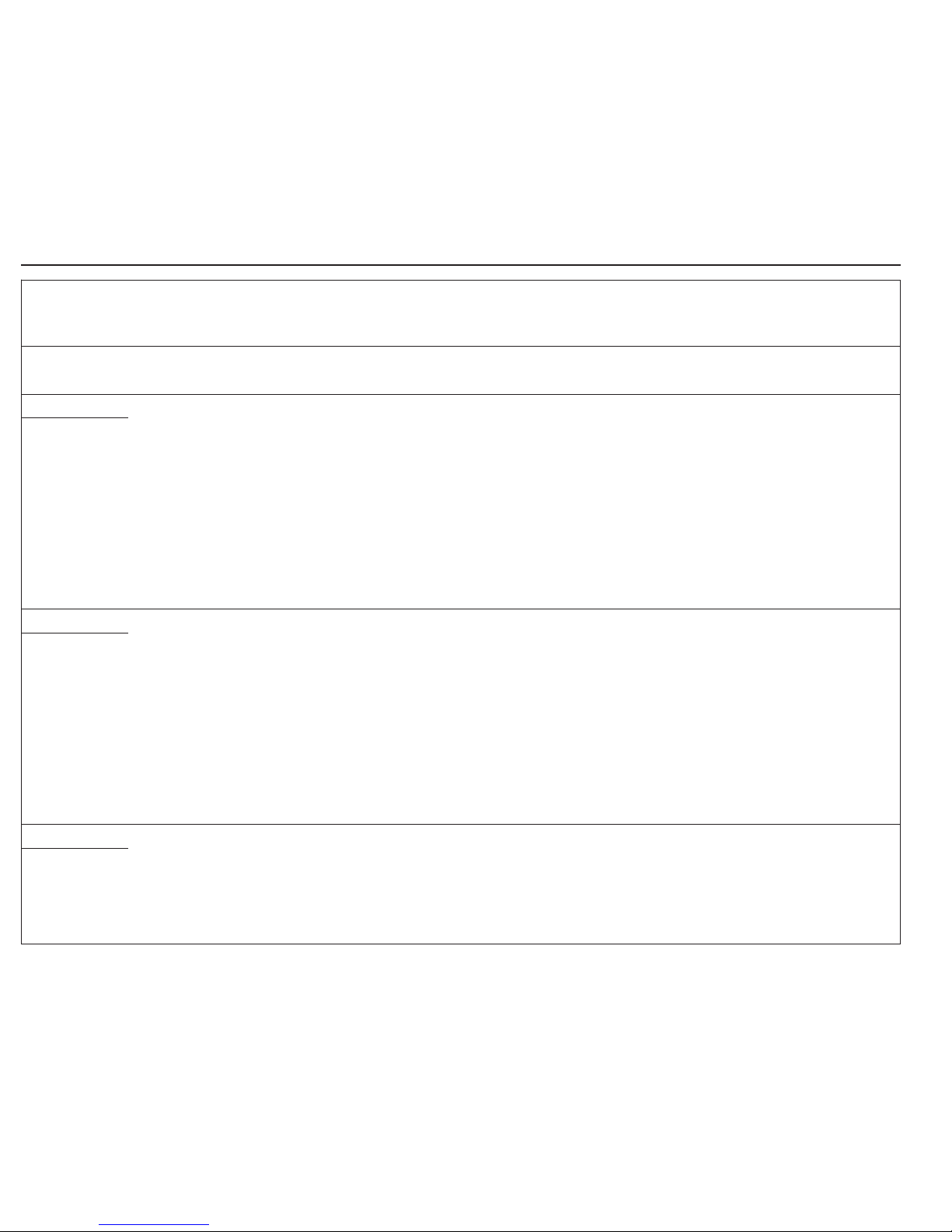
TIMING SPECIFICATION
MODE TEST MODE
MODE AT MODE 1 MODE 2 MODE 3 MODE 4 MODE 5 MODE 6 MODE 7 MODE 8
PRODUCTION
RESOLUTION 656 X 496 640 X 480 800 X 600 1024 X 768 1280 X 1024 1280 X 1024 1600 X 1200 1600 X 1200
CLOCK 25.175 MHZ 36.000 MHZ 56.250 MHZ 94.500 MHZ 135.000 MHZ 157.500 MHZ 202.500 MHZ 229.500 MHZ
— HORIZONTAL —
H-FREQ 31.469 kHz 43.269 kHz 53.674 kHz 68.677 kHz 79.976 kHz 91.146 kHz 93.750 kHz 106.250 kHz
usec usec usec usec usec usec usec usec
H. TOTAL 31.778 23.111 18.631 14.561 12.504 10.971 10.667 9.412
H. BLK 5.720 5.333 4.409 3.725 3.022 2.844 2.765 2.440
H. FP 0.318 1.556 0.569 0.508 0.119 0.406 0.316 0.279
H. SYNC 3.813 1.556 1.138 1.016 1.067 1.016 0.948 0.837
H. BP 1.589 2.222 2.702 2.201 1.837 1.422 1.501 1.325
H. ACTIV 26.058 17.778 14.222 10.836 9.481 8.127 7.901 6.972
— VERTICAL —
V. FREQ(HZ) 59.940 Hz 85.008 Hz 85.061 Hz 84.997 Hz 75.025 Hz 85.024 Hz 75.000 Hz 85.000 Hz
lines lines lines lines lines lines lines lines
V. TOTAL 525 509 631 808 1066 1072 1250 1250
V. BLK 29 29 31 40 42 48 50 50
V. FP 21111111
V. SYNC 2 3 333333
V. BP 25 25 27 36 38 44 46 46
V. ACTIV 496 480 600 768 1024 1024 1200 1200
— SYNC —
INT(G) NO NO NO NO NO NO NO NO
EXT(H/V)/POLARITY
YES N/N YES N/N YES P/P YES P/P YES P/P YES P/P YES P/P YES P/P
EXT(CS) /POLARITY
NO NO NO NO NO NO NO NO
INT/NON INT NON INT NON INT NON INT NON INT NON INT NON INT NON INT NON INT
97.12.10 VER.
Page 5

TABLE OF CONTENTS
Section Title Page
1. GENERAL ................................................................. 1-1
2. DISASSEMBLY
2-1. Cabinet Removal ............................................... 2-1
2-2. D Board Removal .............................................. 2-1
2-3. G Board Removal .............................................. 2-2
2-4. A Board Removal .............................................. 2-2
2-5. L Board Removal .............................................. 2-3
2-6. I/O TERMINAL Board Removal ...................... 2-3
2-7. Service Position.................................................. 2-4
2-8. H and J Boards Removal ................................... 2-4
2-9. Picture Tube Removal ....................................... 2-5
3. SAFETY RELATED ADJUSTMENT............. 3-1
4. ADJUSTMENTS ..................................................... 4-1
5. DIAGRAMS
5-1. Block Diagrams .................................................. 5-1
5-2. Frame Shcematic Diagram ................................. 5-7
5-3. Circuit Boards Location ..................................... 5-9
5-4. Schematic Diagrams and Printed Wiring
Boards ................................................................. 5-9
(1) Schematic Diagram of D Board ........................ 5-13
(2) Schematic Diagrams of G, GA, H, J and
L Boards ............................................................ 5-17
(3) Schematic Diagram of A Board ........................ 5-24
5-5. Semiconductors ................................................. 5-29
6. EXPLODED VIEWS
6-1. Chassis ............................................................... 6-1
6-2. Picture Tube ...................................................... 6-2
6-3. Packing Materials .............................................. 6-3
7. ELECTRICAL PARTS LIST ............................ 7-1
Page 6

SECTION 1
GENERAL
The operating instructions mentioned here are partial abstracts
from the Operating Instruction Manual. The page numbers of
the Operating Instruction Manual remain as in the manual.
Getting Started
Warning on power connection
• Use an appropriate power cord for your local power
supply.
Examples of plug types
• Before disconnecting the power cord, wait at least 30
seconds after turning off the power to allow the static
electricity on the CRT display surface to discharge.
• After the power has been turned on, the CRT is
demagnetized (degaussed) for about 3 seconds. This
generates a strong magnetic field around the metal frame,
which may affect the data stored on magnetic tapes and
disks near the bezel. Place magnetic recording equipment,
tapes and disks away from this monitor.
The outlet should be installed near the equipment
and be easily accessible.
Precautions
Installation
• Prevent internal heat build-up by allowing adequate air
circulation. Do not place the monitor on surfaces (rugs,
blankets, etc.) or near materials (curtains, draperies) that
may block the ventilation holes.
• Do not install the monitor near heat sources such as
radiators or air ducts, or in a place subject to direct
sunlight, excessive dust, mechanical vibration or shock.
• Do not place the monitor near equipment which generates
magnetism, such as a transformer or high voltage power
lines.
Maintenance
• Clean the cabinet, panel and controls with a soft cloth
lightly moistened with a mild detergent solution. Do not
use any type of abrasive pad, scouring powder or solvent,
such as alcohol or benzine.
• Do not rub, touch, or tap the surface of the screen with
sharp or abrasive items such as a ballpoint pen or
screwdriver. This type of contact may result in a scratched
picture tube.
Transportation
When you transport this monitor for repair or shipment, use
the original carton and packing materials.
Use of the Tilt-Swivel
With the tilt-swivel, this monitor can be adjusted to the
desired angle within 180° horizontally and 20° vertically.
To turn the monitor vertically and horizontally, hold it at
the bottom with both hands as illustrated below.
for 100 to 120 V AC
for 200 to 240 V AC
Getting started
90°
90°
15°
5°
for 240 V AC only
Getting Started
Getting Started
F
EN
ES
C
Identifying Parts and Controls
See the pages in parentheses for further details.
Front
1 ? (reset) button (page 14)
Resets the adjustments to the factory settings.
2 (auto sizing and centering) button
(page 5)
Automatically adjusts the size and centering of the
images.
3 ¨ (brightness) (./>) buttons (pages 5 –
14)
Adjust the picture brightness.
Function as the (./>) buttons when adjusting other
items.
4 (menu) button (pages 5 – 14)
Displays the MENU OSD.
5 > (contrast) (?//) buttons (pages 5 – 14,
18)
Adjust the contrast.
Function as the (?//) buttons when adjusting other
items.
6 u (power) switch and indicator (pages 15,
18)
Turns the monitor on or off.
The indicator lights up in green when the monitor is
turned on, and lights up in orange when the monitor is
in power saving mode.
Pin No.
1
2
3
4
5
6
7
Pin No.
8
9
10
11
12
13
14
15
Rear
7 AC IN connector
Provides AC power to the monitor.
8 Video input 1 connector (HD15)
Inputs RGB video signals (0.700 Vp-p, positive) and
SYNC signals.
* Display Data Channel (DDC) Standard of VESA
Signal
Red
Green
(Composite
Sync on Green)
Blue
ID (Ground)
DDC Ground*
Red Ground
Green Ground
Signal
Blue Ground
DDC + 5V*
Ground
ID (Ground)
Bi-Directional
Data (SDA)*
H. Sync
V. Sync
Data Clock(SCL)*
5 4 3 2
1
678910
1112131415
(continued)
(
13W3
)
(
HD15
)
Page 7
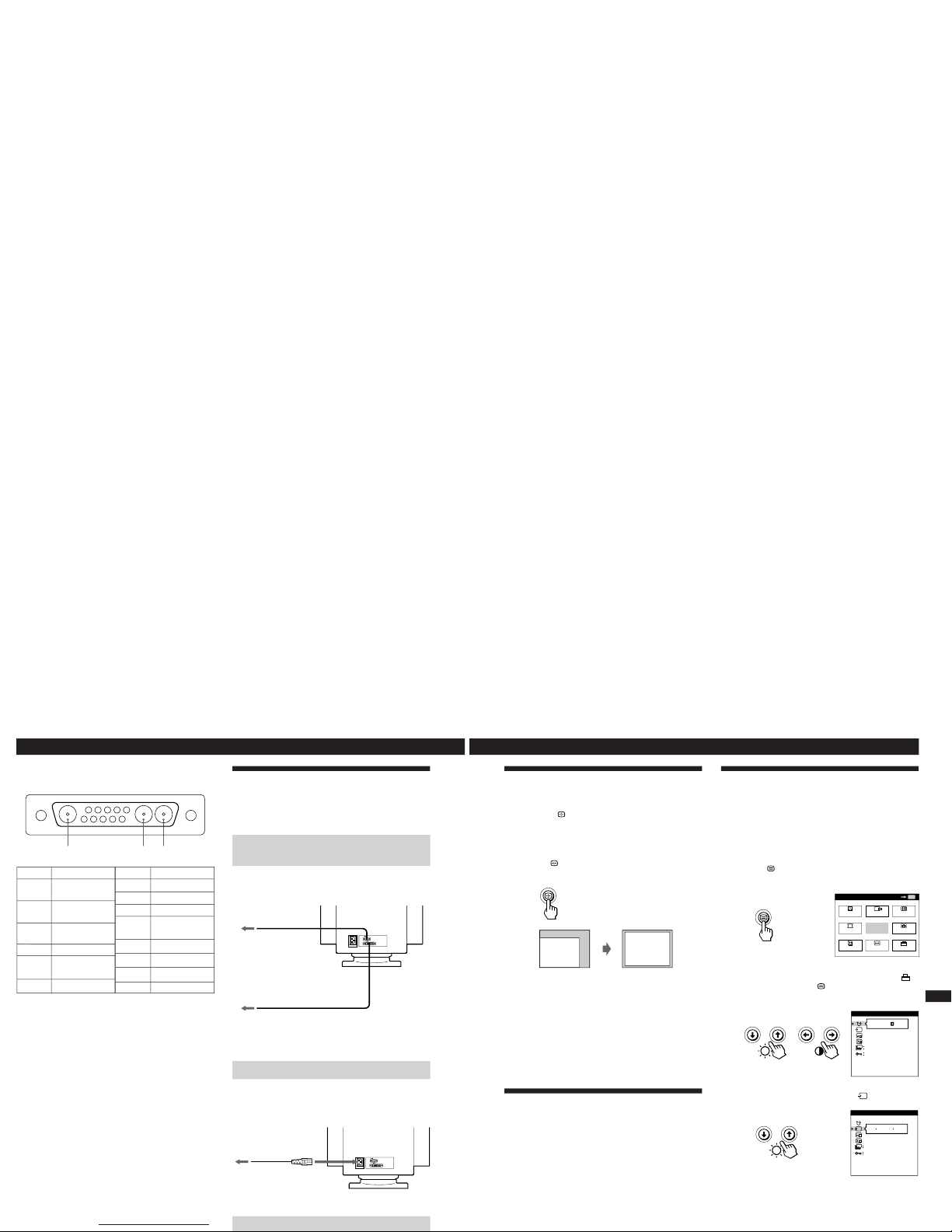
Getting Started
to a power outlet
to AC IN
Power cord
Setup
This monitor works with platforms running at horizontal
frequencies between 30 and 107 kHz.
Step 1: Connect the monitor to the
computer
With the computer switched off, connect the video signal
cable to the video output of the computer.
Note
Do not short the pins of the video signal cable.
Step 2: Connect the power cord
With the monitor switched off, connect one end of the
proper power cord for your local supply to the monitor and
the other end to a power outlet.
Step 3: Turn on the monitor and computer
to a computer with
an HD15 video output
to a computer with
a 13W3 video output
9 Video input 2 connector (13W3 cable)
Inputs RGB video signal (0.700 Vp-p, positive).
* Pins serve a dual purpose as combined sync input and as H.sync
input if V.Sync is present on pin no. 9.
** Display Data Channel (DDC) Standard by VESA
Note
If you use a computer or video board of high output level (about 1.0
Vp-p), you may not be able to obtain the optimum display. In such
case, try decreasing the picture contrast, or use a computer or video
board with a lower output level.
Pin No.
A1
A2
A3
1
2
3
Signal
Ground
C.Sync*
––
Bi-Directional
Data (SDA)**
DDC + 5V**
V.Sync
Ground
Signal
Red Video &
Ground
Green Video &
Ground
Blue Video &
Ground
––
Data Clock
(SCL)**
––
(
13W3
)
(
HD15
)
(
13W3
)
(
HD15
)
Pin No.
4
5
6
7
8
9
10
A1
A2 A3
1 2 3 4 5
6 7 8
9 10
Getting Started
Getting Started
F
EN
ES
C
Automatically Adjusting the Size
and Centering of the Picture
By pressing the button, the size and centering of the
picture are automatically adjusted to fit the screen.
1
Turn on the monitor and computer.
2
Press the
button.
The picture is adjusted to fit the center of the screen.
Notes
• This function is intended for use with a computer running
graphic user interface software that provides a full-screen
picture. It may not work properly if the background color is
dark or if the input picture does not fill the screen to the edges.
• The screen may go blank for a few seconds while performing the
auto-sizing function. This is not a malfunction.
• Although the signals for picture aspect ratio 5:4 (resolution: 1280
× 1024) do not fill the screen to the edges, the picture is
accurately displayed.
Selecting the On-screen Display
Language
If you need to change the OSD language, see “Using the
LANG (Language) On-screen Display” on page 14.
The default setting is English.
Selecting the Input Signal
This monitor has two signal input connectors (HD15 and
13W3) and can be connected to two computers
simultaneously. Select the input signal you want to view as
follows.
1
Turn on the monitor and both computers.
2
Press the
button.
The MENU OSD appears.
3
Press the ¨./> and >?// buttons to select “
OPTION,” and press the
button again.
The OPTION OSD appears.
4
Press the ¨./> buttons to select “
(INPUT).”
MENU
EXIT
CENTER
SIZE
GEOM
COLOR
LANG
ZOOM
SCREEN
OPTION
OK
MENU
ON
MANUAL DEGAUSS
UNLOCK
1 MIN
OPTION
ZZ...
1
ZZ...
INPUT
1 MIN
OPTION
UNLOCK
2
(continued)
Page 8

6
Getting Started
Horizontal
Frequency*
Vertical
Frequency*
Before adjusting
• Connect the monitor and the computer, and turn them on.
• Select “
LANG” in the MENU OSD, then select
“ENGLISH” (see page 14).
Adjusting the Picture Brightness
and Contrast
Once the setting is adjusted, it will be stored in memory for
all input signals received.
1
Press the ¨ (brightness) ./> or > (contrast) ?//
buttons.
The BRIGHTNESS/CONTRAST OSD appears.
2
For brightness adjustment
Press the ¨./> buttons.
> . . . for more brightness
. . . . for less brightness
For contrast adjustment
Press the >?// buttons.
/ . . . for more contrast
? . . . for less contrast
The OSD automatically disappears after about 3 seconds.
To reset, press the ? (reset) button while the OSD is on.
The brightness and contrast are both reset to the factory
settings.
* The horizontal and vertical frequencies for the received input
signal appear in the BRIGHTNESS/CONTRAST OSD.
Customizing Your Monitor
BRIGHTNESS/CONTRAST
26 26
80.0kHz/ 75Hz
5
Press the >?// buttons to select “1” or “2.”
When “1” is selected
The signal from the computer connected to the HD15
connector is input to the monitor.
When “2” is selected
The signal from the computer connected to the 13W3
connector is input to the monitor.
The OPTION OSD automatically disappears after about 30
seconds.
To close the OSD, press the
button again.
For more information on using the OSD, see “Introducing
the On-screen Display System” on page 7.
When you connect computers to both connectors
If you restart the computer you want to view, or that
computer is in power saving mode, the monitor may
automatically select the other connector‘s signal. This is
because the monitor switches from the interrupted signal to
the constant signal. If this happens, manually select the
desired signal.
7
Getting Started
F
EN
ES
C
Customizing Your Monitor
Using the CENTER On-screen
Display
The CENTER settings allow you to adjust the centering of
the picture.
Once the setting is adjusted, it will be stored in memory for
the current input signal.
1
Press the
button.
The MENU OSD appears.
2
Press the ¨./> and >?// buttons to select “
CENTER,” and press the
button again.
The CENTER OSD appears.
3
For horizontal adjustment
Press the >?// buttons.
/ . . . to move the picture right
? . . . to move the picture left
For vertical adjustment
Press the ¨./> buttons.
> . . . to move the picture up
. . . . to move the picture down
The OSD automatically disappears after about 30 seconds.
To close the OSD, press the
button again.
To reset, press the ? (reset) button while the OSD is on.
The horizontal and vertical centerings are both reset to the
factory settings.
CENTER
26
73
Introducing the On-screen
Display System
Most adjustments are made using the MENU OSD.
MENU OSD
Press the
button to display the MENU OSD.
This MENU OSD contains links to the other OSDs described
below.
1 COLOR
Displays the COLOR OSD for adjusting the color
temperature.
2
CENTER
Displays the CENTER OSD for adjusting the centering
of the picture.
3
SCREEN
Displays the SCREEN OSD for adjusting the vertical
and horizontal convergence, etc.
4
ZOOM
Displays the ZOOM OSD for enlarging and reducing
the picture.
5
OPTION
Displays the OPTION OSD for adjusting the OSD
position and degaussing the screen, etc.
6 SIZE
Displays the SIZE OSD for adjusting the picture size.
7 LANG
Displays the LANGUAGE OSD for selecting the
language.
8 GEOM
Displays the GEOMETRY OSD for adjusting the picture
rotation and pincushion, etc.
9 EXIT
Closes the MENU OSD.
MENU
EXIT
CENTER
SIZE
GEOM
COLOR
LANG
ZOOM
SCREEN
OPTION
OK
MENU
Page 9

Customizing Your Monitor
Using the GEOM (Geometry) Onscreen Display
The GEOM (geometry) settings allow you to adjust the
shape and orientation of the picture.
Once the rotation is adjusted, it will be stored in memory for
all input signals received. All other adjustments will be
stored in memory for the current input signal.
1
Press the button.
The MENU OSD appears.
2
Press the ¨./> and >?// buttons to select “
GEOM,” and press the
button again.
The GEOMETRY OSD appears.
3
Press the ¨./> buttons to select the item you want
to adjust.
Select
ROTATION
PINCUSHION
PIN BALANCE
KEYSTONE
KEY BALANCE
To
adjust the picture rotation
adjust the picture sides
adjust the picture side balance
adjust the picture width
adjust the picture shape balance
ROTATION
GEOMETRY
26
Using the SIZE On-screen Display
The SIZE settings allow you to adjust the size of the picture.
Once the setting is adjusted, it will be stored in memory for
the current input signal.
1
Press the
button.
The MENU OSD appears.
2
Press the ¨./> and >?// buttons to select “
SIZE,” and press the button again.
The SIZE OSD appears.
3
For horizontal adjustment
Press the >?// buttons.
/ . . . to increase picture width
? . . . to decrease picture width
For vertical adjustment
Press the ¨./> buttons.
> . . . to increase picture height
. . . . to decrease picture height
The OSD automatically disappears after about 30 seconds.
To close the OSD, press the
button again.
To reset, press the ? (reset) button while the OSD is on.
The horizontal and vertical sizes are both reset to the factory
settings.
SIZE
26
73
Getting Started
F
EN
ES
C
Customizing Your Monitor
4
Press the >?// buttons to adjust the settings.
The OSD automatically disappears after about 30 seconds.
To close the OSD, press the
button again.
For
ROTATION
PINCUSHION
PIN BALANCE
KEYSTONE
KEY BALANCE
Press
/ . . . to rotate the picture clockwise
? . . . to rotate the picture counterclockwise
/ . . . to expand the picture sides
? . . . to contract the picture sides
/ . . . to move the picture sides to the right
? . . . to move the picture sides to the left
/ . . . to increase the picture width at the
top
? . . . to decrease the picture width at the
top
/ . . . to move the top of the picture to
the right
? . . . to move the top of the picture to
the left
Using the ZOOM On-screen
Display
The ZOOM settings allow you to enlarge or reduce the
picture.
Once the setting is adjusted, it will be stored in memory for
the current input signal.
1
Press the button.
The MENU OSD appears.
2
Press the ¨./> and >?// buttons to select “
ZOOM,” and press the
button again.
The ZOOM OSD appears.
3
Press the >?//buttons to adjust the picture zoom.
/ . . . to enlarge the picture
? . . . to reduce the picture
The OSD automatically disappears after about 30 seconds.
To close the OSD, press the
button again.
To reset, press the ? (reset) button while the OSD is on.
Note
The picture zoom adjustment will stop as soon as either the
horizontal or vertical size reaches its maximum or minimum value.
ZOOM
73V
26H
Page 10

10
Customizing Your Monitor
Using the SCREEN On-screen
Display
You can adjust convergence settings to eliminate red or blue
shadows that may appear around objects on the screen.
Adjust the CANCEL MOIRE function to eliminate wavy or
elliptical patterns that may appear on the screen.
Adjust the LANDING function to correct color imbalances
at the four corners of the screen due to influence from the
earth’s magnetism.
Once CANCEL MOIRE is adjusted, it will be stored in
memory for the current input signal. All other adjustments
will be stored in memory for all input signals received.
1
Press the button.
The MENU OSD appears.
2
Press the ¨./> and >?// buttons to select “
SCREEN,” and press the
button again.
The SCREEN OSD appears.
3
Press the ¨./> buttons to select the item you want
to adjust.
Select
H CONVERGENCE
V CONVERGENCE
TOP
V CONVER TOP
BOT
V CONVER BOTTOM
To
adjust the horizontal convergence
adjust the vertical convergence
adjust the screen’s upper vertical
convergence
adjust the screen’s lower vertical
convergence
SCREEN
TOP
BOT
H CONVERGENCE
26
ADJ
COLOR
6500K 9300K
G BI AS
50
B BI AS
50
R GAIN
50
G GAIN
50
B GAIN
50
R BI AS 76
1
Using the COLOR On-screen Display
You can change the monitor’s color temperature. For
example, you can adjust or change the colors of a picture on
the screen to match the actual colors of the printed picture.
Once the setting is adjusted, it will be stored in memory for
all input signals received.
1
Press the
button.
The MENU OSD appears.
2
Press the ¨./> and >?// buttons to select “
COLOR,” and press the
button again.
The COLOR OSD appears.
3
Press the >?// buttons to select the color
temperature.
There are three color temperature
modes in the OSD.
The preset adjustments are:
5000K, 6500K, 9300K
4
Fine tuning the color temperature
Press the ¨./> buttons to select an item and adjust by
pressing the >?// buttons.
Select R (red), G (green), or B (blue) BIAS to adjust the
black level of each color’s signal.
Select R (red), G (green), or B (blue) GAIN to adjust the
white level of each color’s signal.
The “5000K,” “6500K” or “9300K” disappears and the
new color settings are memorized for each of the three
color modes.
The color temperature modes change as follows:
5000Kn 1, 6500Kn 2, 9300Kn 3
The OSD automatically disappears after about 30 seconds.
To close the OSD, press the
button again.
To reset, press the ? (reset) button while the OSD is on.
The selected item is reset to the factory settings.
COLOR
R BI AS
5000K 6500K
50
G BI AS
50
B BI AS
50
R GAIN
50
G GAIN
50
B GAIN
50
9300K
11
Getting Started
F
EN
ES
C
Customizing Your Monitor
* Moire is a type of natural interference which produces soft or
wavy lines on your screen. It may appear due to interference
between the regulated pattern of the picture from the input
signal and the phosphor pitch pattern of the CRT.
Example of moire:
4
Press the >?// buttons to adjust the settings.
Note
The picture may become fuzzy when CANCEL MOIRE is set to
“ON.”
The OSD automatically disappears after about 30 seconds.
To close the OSD, press the
button again.
To reset, press the ? (reset) button while the OSD is on.
The selected item is reset to the factory setting.
ON
OFF
ON
OFF
50
For
BOT
V CONVER BOTTOM
LANDING
ADJ
LANDING ADJUST
CANCEL MOIRE
ADJ
MOIRE ADJUST
Press
/ . . . to shift red shadows up and blue
shadows down
? . . . to shift red shadows down and
blue shadows up
/ or ? . . . to select the corner of the
screen you want to adjust
: top left : top right
: bottom left : bottom right
/ or ? . . . to reduce any irregularities in
the color to a minimum
/ . . . to turn CANCEL MOIRE “ON”
? . . . to turn CANCEL MOIRE “OFF”
/ or ? . . . to adjust the screen until the
moire is at a minimum
Select
LANDING
ADJ
LANDING ADJUST
CANCEL MOIRE *
ADJ
MOIRE ADJUST
To
select one of the four corners that
needs color correction due to
influence from the earth’s magnetism
correct the color at one of the four
corners of the screen
turn the moire cancellation function
“ON” or “OFF.” CANCEL MOIRE
must be “ON” for “
ADJ (MOIRE
ADJUST)” to appear on the screen.
adjust the degree of moire
cancellation
For
H CONVERGENCE
V CONVERGENCE
TOP
V CONVER TOP
Press
/ . . . to shift red shadows to the right
and blue shadows to the left
? . . . to shift red shadows to the left
and blue shadows to the right
/ . . . to shift red shadows up and blue
shadows down
? . . . to shift red shadows down and
blue shadows up
/ . . . to shift red shadows up and blue
shadows down
? . . . to shift red shadows down and
blue shadows up
50
Page 11
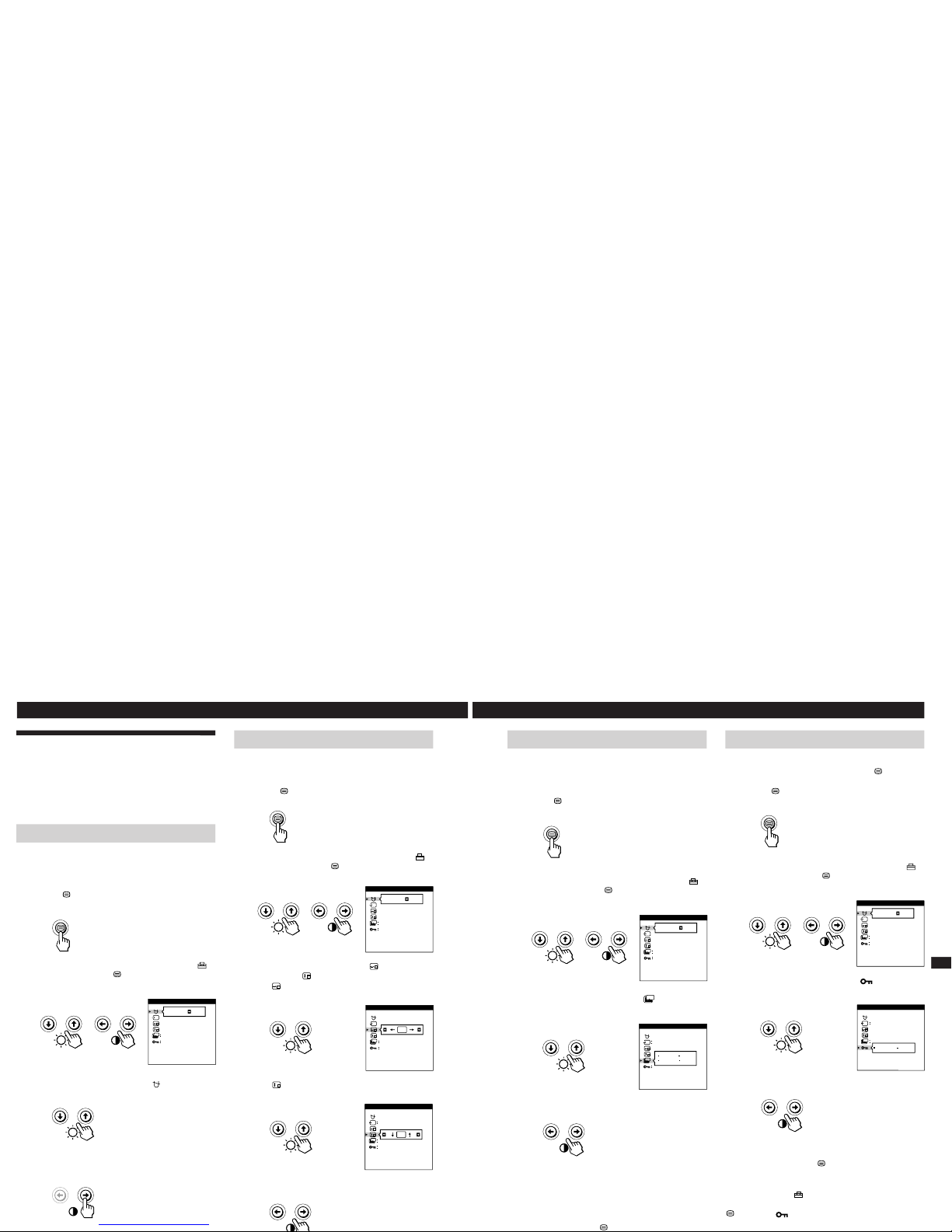
Customizing Your Monitor
Using the OPTION On-screen
Display
The OPTION OSD allows you to manually degauss the
screen and adjust settings such as the OSD position and
power saving delay time. It also allows you to lock the
controls.
Degaussing the screen
The monitor screen is automatically degaussed
(demagnetized) when the power is turned on.
You can also manually degauss the monitor.
1
Press the
button.
The MENU OSD appears.
2
Press the ¨./> and >?// buttons to select “
OPTION,” and press the
button again.
The OPTION OSD appears.
3
Press the ¨./> buttons to select “
(MANUAL
DEGAUSS).”
4
Press the > / button.
The screen is degaussed for about 3 seconds.
Changing the on-screen display position
You can change the OSD position (for example, when you
want to adjust the picture behind the OSD).
1
Press the button.
The MENU OSD appears.
2
Press the ¨./> and >?// buttons to select “
OPTION,” and press the
button again.
The OPTION OSD appears.
3
Press the ¨./> buttons to select “
(OSD H
POSITION)” or “
(OSD V POSITION).”
Select “
(OSD H POSITION)” to adjust the horizontal
position.
Select “
(OSD V POSITION)” to adjust the vertical
position.
4
Press the >?// buttons to move the OSD to the
desired position.
ON
MANUAL DEGAUSS
UNLOCK
1 MIN
OPTION
ZZ...
ON
MANUAL DEGAUSS
UNLOCK
1 MIN
OPTION
ZZ...
ZZ...
OSD H POSITION
UNLOCK
1 MIN
OPTION
ZZ...
OSD V POSITION
UNLOCK
OPTION
1
Getting Started
F
EN
ES
C
Customizing Your Monitor
Locking the controls
The control lock function disables all of the buttons on the
front panel except the u (power) switch and
button.
1
Press the button.
The MENU OSD appears.
2
Press the ¨./> and >?// buttons to select “
OPTION,” and press the button again.
The OPTION OSD appears.
3
Press the ¨./> buttons to select “
(CONTROL
LOCK).”
4
Press the >?// buttons to select “LOCK.”
The OPTION OSD automatically disappears after about 30
seconds.
To close the OSD, press the
button again.
Once you select “LOCK,” you cannot select any items
except “EXIT” and “ OPTION” in the MENU OSD.
If you press any button other than the u (power) switch and
button, the
mark appears on the screen.
Setting the power saving delay time
You can set the delay time before the monitor enters the
power saving mode. See page 15 for more information on
this monitor’s power saving capabilities.
1
Press the
button.
The MENU OSD appears.
2
Press the ¨./> and >?// buttons to select “
OPTION,” and press the
button again.
The OPTION OSD appears.
3
Press the ¨./> buttons to select “
ZZ...
(PWR SAVE
DELAY).”
4
Press the >?// buttons to select the desired time.
When PWR SAVE DELAY is set to “OFF,” the monitor
does not go into power saving mode.
The OPTION OSD automatically disappears after about 30
seconds.
To close the OSD, press the
button again.
ON
MANUAL DEGAUSS
UNLOCK
1 MIN
OPTION
ZZ...
ON
MANUAL DEGAUSS
UNLOCK
1 MIN
OPTION
ZZ...
ZZ...
PWR SAVE DELAY
OPTION
5 SEC
60 MIN
1 MIN
OFF
1
ZZ...
CONTROL LOCK
OPTION
UNLOCK LOCK
1
Page 12

14
Customizing Your Monitor
Using the LANG (Language) Onscreen Display
English, French, German, Spanish and Japanese versions of
the OSDs are available.
1
Press the
button.
The MENU OSD appears.
2
Press the ¨./> and >?// buttons to select “
LANG,” and press the
button again.
The LANGUAGE OSD appears.
3
Press the ¨./> buttons to select the desired
language.
ENGLISH: English, FRANÇAIS: French,
DEUTSCH: German, ESPAÑOL: Spanish,
or
: Japanese.
The OSD automatically disappears after about 30 seconds.
To close the OSD, press the
button again.
To reset to English, press the ? (reset) button while the
OSD is on.
Resetting the Adjustments
Resetting an adjustment item
1
Press the
, ¨./> and >?//buttons to select
the OSD containing the item you want to reset.
2
Press the ¨./> buttons to select the item you want
to reset.
3
Press the ? (reset) button.
Resetting all of the adjustment data for
the current input signal
When there is no OSD displayed, press the ? (reset)
button.
All of the adjustments data for the current input signal is
reset to the factory settings.
Note that adjustment data not affected by changes in input
signal (OSD language, OSD position, input signal selection,
power saving delay time and the control lock function) is
not reset to the factory settings.
Resetting all of the adjustment data for all
input signals
Press and hold the ? (reset) button for more than two
seconds.
All of the adjustment data, including the brightness and
contrast, is reset to the factory settings.
ENGLISH
FRANÇAIS
DEUTSCH
ESPAÑOL
LANGUAGE
15
Getting Started
F
EN
ES
C
Technical Features
Power Saving Function
This monitor meets the power-saving guidelines set by
VESA and Energy Star, as well as the more stringent
NUTEK .
If the monitor is connected to a computer or video graphics
board that is VESA DPMS (Display Power Management
Signaling) compliant, the monitor will automatically reduce
power consumption in three stages as shown below.
1
2
3
4
5
Recovery time
—
Approx. 3 sec.
Approx. 3 sec.
Approx. 10 sec.
—
u indicator
Green
Green and orange
alternate
Green and orange
alternate
Orange
Off
Power
consumption
≤ 160 W
≤ 100 W
≤ 15 W
< 5 W
0 W
Power consumption
mode
Normal operation
Standby (1st mode)
Suspend (2nd mode)
Active-off (3rd mode)
Power-off
Screen
active
blank
blank
blank
—
Horizontal
sync signal
present
absent
present
absent
—
Vertical
sync signal
present
present
absent
absent
—
You can set the delay time before the monitor enters the
power saving mode using the OSD. Set the time according
to “Setting the power saving delay time” on page 13.
Note
If no video signal is input to the monitor, the “NO INPUT
SIGNAL” message (page 16) appears. After the delay time has
passed, the power saving function automatically puts the monitor
into the active-off mode and the u indicator lights up orange. Once
the horizontal and vertical sync signals are detected, the monitor
automatically resumes its normal operation mode.
Damper Wires
When viewing a white background, very thin horizontal
lines may be visible on the screen as shown below. These
lines are the shadows of the damper wires and are
characteristic of CRTs that use aperture grilles. The wires
are attached to the aperture grille on the inside of the
Trinitron tube and prevent the vibration of the aperture
grille.
Damper wires
Plug & Play
This monitor complies with the DDC1, DDC2B, DDC2AB
and DDC2B+ Display Data Channel (DDC) standards of
VESA.
When a DDC1 host system is connected, the monitor
synchronizes with the V. CLK in accordance with the VESA
standards and outputs the EDID (Extended Display
Identification Data) to the data line.
When a DDC2B, DDC2AB or DDC2B+ host system is
connected, the monitor automatically switches to the
appropriate standard.
DDC is a trademark of the Video Electronics Standard
Association.
Technical Features
Preset Modes
No.
1
2
3
4
5
6
7
8
Resolution
(dots × lines)
640 × 480
640 × 480
800 × 600
1024 × 768
1280 × 1024
1280 × 1024
1600 × 1200
1600 × 1200
Horizontal
Frequency
31.5 kHz
43.3 kHz
53.7 kHz
68.7 kHz
80.0 kHz
91.1 kHz
93.8 kHz
106.3 kHz
Vertical
Frequency
60 Hz
85 Hz
85 Hz
85 Hz
75 Hz
85 Hz
75 Hz
85 Hz
Graphics
Mode
VGA
VESA
VESA
VESA
VESA
VESA
VESA
VESA
Page 13

Additional Information
Warning Messages
If there is something wrong with the input signal, one of the
following messages appears.
Additional Information
1 The input signal condition
“OUT OF SCAN RANGE” indicates that the input signal
is not supported by the monitor’s specifications.
“NO INPUT SIGNAL” indicates that no signal is input, or
the input signal from the selected input connector is not
received.
2 The selected input connector
Indicates which input connector is receiving the wrong
signal. If there is something wrong with the signal from
both input connectors, “1” (HD15) and “2” (13W3) are
displayed alternately.
To solve these problems, see “Troubleshooting” below.
Troubleshooting
This section may help you isolate the cause of a problem and as a result, eliminate the need to contact technical support.
Symptom Check these items
No picture
If the u indicator is not lit
If the “NO INPUT SIGNAL”
message appears on the screen,
or if the u indicator is either
orange or alternating between
green and orange
If the “OUT OF SCAN RANGE”
message appears on the screen
If no message is displayed and
the u indicator is green or
flashing orange
Picture is scrambled
• Check that the power cord is properly connected.
• Check that the u (power) switch is in the “on” position.
• The screen is blank when the monitor is in power saving mode. Try pressing any key on the
computer keyboard.
• Check that your computer power switch is in the “on” position.
• Check that the input select setting is correct.
• Check that the video signal cable is properly connected and all plugs are firmly seated in
their sockets.
• Ensure that no pins are bent or pushed in the HD15 or 13W3 video input connector.
• Check that the video board is completely seated in the proper bus slot.
• Check that the video frequency range is within that specified for the monitor.
(Horizontal: 30 – 107 kHz, Vertical: 50 – 160 Hz)
Refer to your computer‘s instruction manual to adjust the video frequency range.
• If you are using a video signal cable adapter, check that it is correct.
• See “Self-diagnosis Function” (page 18).
• Check your graphics board manual for the proper monitor setting.
• Check this manual and confirm that the graphics mode and the frequency you are trying to
operate at is supported. Even if the frequency is within the proper range, some video
boards may have a sync pulse that is too narrow for the monitor to sync correctly.
INFORMATION
OUT OF SCAN RANGE
INPUT : 1
Getting Started
F
EN
D
ES
I
Additional Information
Symptom Check these items
You cannot adjust the monitor
with the buttons on the front
panel
White does not look white
Screen image is not centered or
sized properly
Edges of the image are curved
White lines show red or blue
shadows at edges
Picture is fuzzy
Picture bounces or has wavy
oscillations
Picture is flickering
Picture appears to be ghosting
Wavy or elliptical (moire)
pattern is visible
Two fine horizontal lines
(wires) are visible
Hum is heard right after the
power is turned on
• If the control lock function is set to on, set it to off using the OPTION OSD (page 13).
• Adjust the color temperature (page 10).
• Press the
button (page 5).
• Adjust the size or centering (pages 7 – 8).
• Some video modes do not fill the screen to the edges. This problem tends to occur with
certain video boards.
• Adjust the geometry (pages 8 – 9).
• Adjust the convergence (pages 10 – 11).
• Adjust the contrast and brightness (page 6).
• Degauss the monitor (page 12).
If you place equipment which generates a magnetic field, such as a loudspeaker, near the
monitor, or you change the direction of the monitor, color may lose uniformity.
The degauss function demagnetizes the metal frame of the CRT to obtain a neutral field for
uniform color reproduction. If a second degauss cycle is needed, allow a minimum interval
of 20 minutes for the best result.
• If red or blue shadows appear along the edges of images, adjust the convergence
(pages 10 – 11).
• If the moire is cancelled, the picture may become fuzzy. Decrease the moire cancellation
effect (pages 10 – 11).
• Isolate and eliminate any potential sources of electric or magnetic fields. Common causes
for this symptom are electric fans, fluorescent lighting or laser printers.
• If you have another monitor close to this monitor, increase the distance between them to
reduce the interference.
• Try plugging the monitor into a different AC outlet, preferably on a different circuit.
• Try the monitor on a different computer in a different room.
• Set the refresh rate on the computer to obtain the best possible picture by referring to the
computer’s manual.
• Eliminate the use of video cable extensions and/or video switch boxes if this symptom
occurs. Excessive cable length or a weak connection can produce this symptom.
• Cancel the moire (pages 10 – 11).
The moire may be modified depending on the connected computer.
• Due to the relationship between resolution, monitor dot pitch and the pitch of some image
patterns, certain screen backgrounds sometimes show moire. Change your desktop pattern.
• These wires stabilize the vertically striped aperture grille (page 15). This aperture grille
allows more light to pass through to the screen giving the Trinitron CRT more color and
brightness.
• When the power is turned on, the auto-degauss cycle is activated. While the auto-degauss
cycle is activated (3 seconds), a hum may be heard. The same hum is heard when the
monitor is manually degaussed. This is not a malfunction.
Page 14
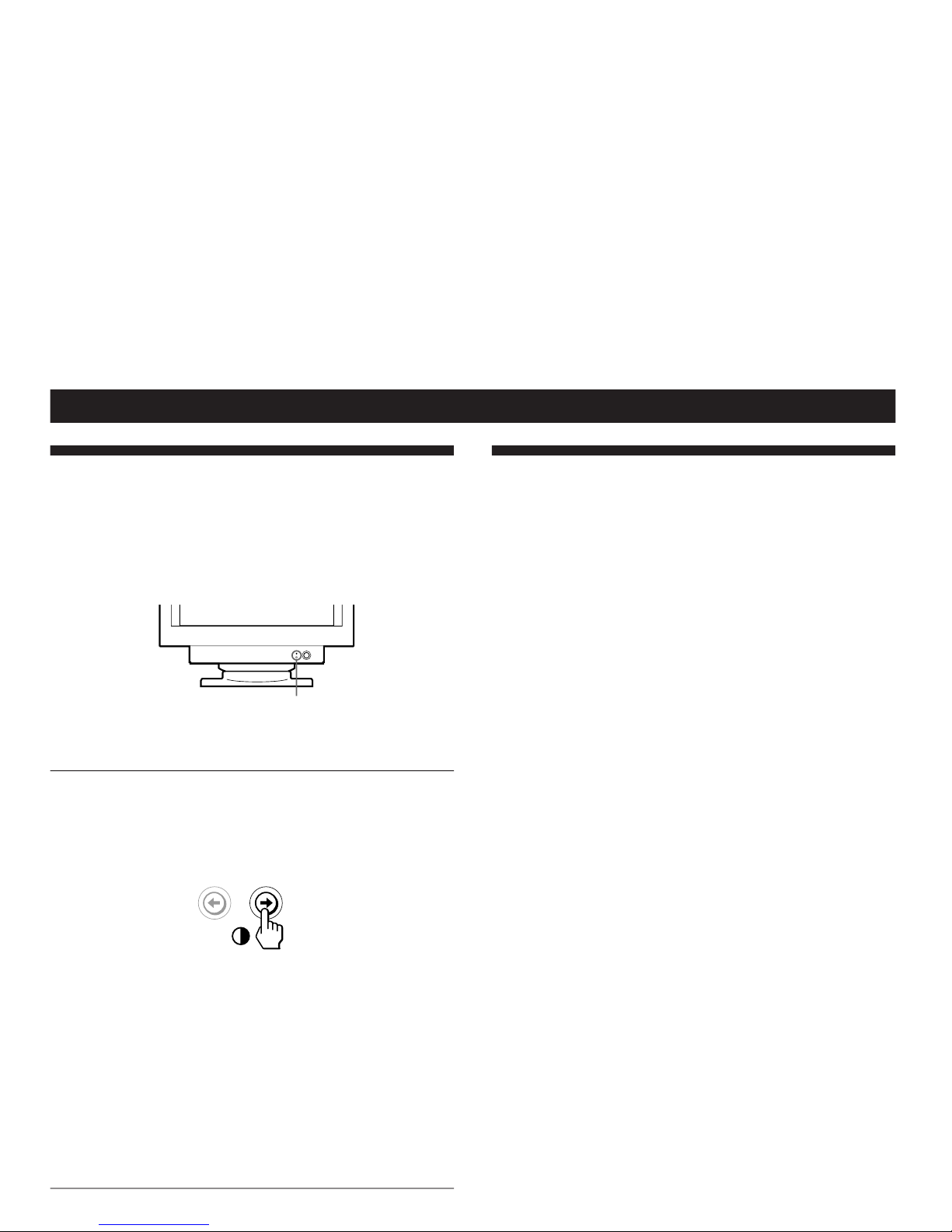
Additional Information
Self-diagnosis Function
This monitor is equipped with a self-diagnosis function. If
there is a problem with your monitor or computer(s), the
screen will go blank and the u indicator will either light up
green or flash orange.
If the
uu
uu
u indicator is green
1
Remove any plugs from the video input 1 and 2
connectors, or turn off the connected computer(s).
2
Press and hold the >/ button for 2 seconds.
If all four color bars appear (white, red, green, blue), the
monitor is working properly. Reconnect the video input
cables and check the condition of your computer(s).
If the color bars do not appear, there is a potential
monitor failure. Inform your service representative of
the monitor’s condition.
If the
uu
uu
u indicator is flashing orange
Press the
uu
uu
u button to turn the monitor off and on.
u indicator
Specifications
Picture tube 0.25 – 0.27 mm aperture grille pitch
21 inches measured diagonally
90-degree deflection
Viewable image size Approx. 403.8 × 302.2 mm (w/h)
(16 × 12 inches)
19.8” viewing image
Resolution Horizontal: Max. 1600 dots
Vertical: Max. 1200 lines
Standard image area Approx. 388 × 291 mm (w/h)
(15
3
/
8
× 11
1
/2 inches)
or
Approx. 364 × 291 mm (w/h)
(14
3
/
8
× 11
1
/2 inches)
Deflection frequency Horizontal: 30 to 107 kHz
Vertical: 50 to 160 Hz
256 < Total Line < 2048
AC input voltage/current
100 to 240 V, 50 – 60 Hz, 2.0 – 1.0 A
Power consumption Max. 160 W
Dimensions 498 × 513 × 500 mm (w/h/d)
(19
5
/
8
× 20
1
/
4
× 19
3
/4 inches)
Mass Approx. 31 kg (68 lb 5 oz)
Design and specifications are subject to change without
notice.
Page 15

2-1. CABINET REMOVAL
5
Four screws
(+ BVTT 4 x 8)
6
Top cover
3
Four screws
1
Two screw covers
Two claws
7
Four screws
(+ BVTT 4 x 8)
(+ BVTP 4 x 16)
4
Cabinet
2
Two screw covers
2-2. D BOARD REMOVAL
4 5
Screw
(+ P 3.5 x 20)
6
D board
8
Video shield
Two screws
(+ BVTP 3 x 10)
1
Screw
(+ BVTT 4 x 8)
2
Two screws
(+ BVTT 4 x 8)
B
Three hooks
3
Open the D block in the direction
of the arrow . and remove of
the arrow .
A
A
B
Page 16

2-3. G BOARD REMOVAL
1
Screw
(+ BVTT 4 x 8)
2
Two screws
(+ BVTT 4 x 8)
B
A
4
Two screws
(+BVTP 3 x 10)
5
G shield
7
G board
3
Open the G block in the direction
of the arrow . and remove of
the arrow .
B
2-4. A BOARD REMOVAL
A
Three hooks
6
Two printed circuit board holders
A borad Three screws
12
(+BVTT 4 x 8)
Page 17
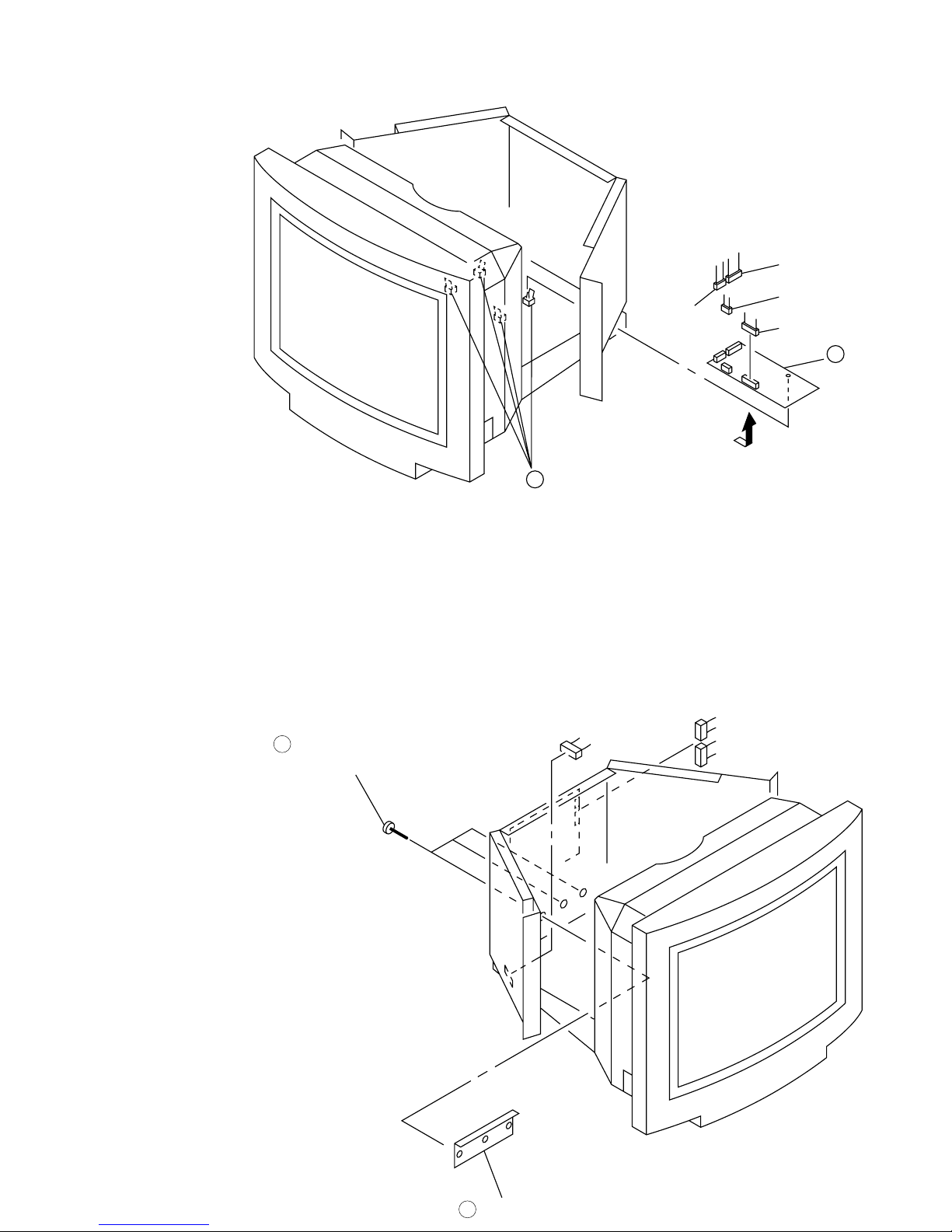
2-5. L BOARD REMOVAL
CN5002
1
Four printed circuit board holders
CN5001
CN5004
CN5003
2
L board
2-6. I/O TERMINAL BOARD ASSY REMOVAL
1
Three screws
(+ BVTT 3 x 8)
CN511
CN401
CN402
2
I/O terminal board assy
Page 18
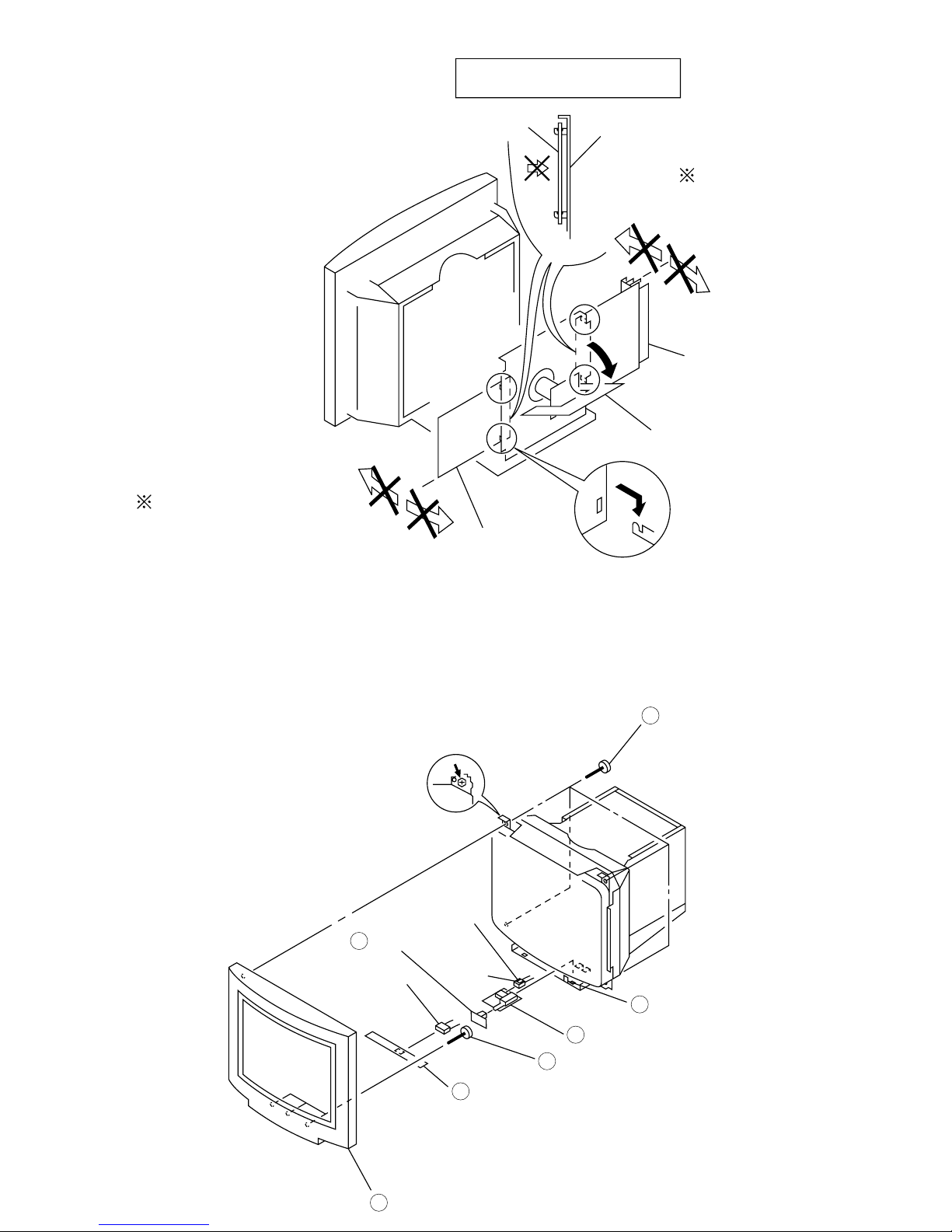
2-7. SERVICE POSITION
CAUTION : SHORT
If the claw is hooked,
opening and closing
the board is impossible.
Do not try to do it by force.
D,G boards
G board
(Refer to 2-3.)
Rear shield
If the claw is hooked,
opening and closing
the board is impossible.
Do not try to do it by force.
D board (Refer to 2-2.)
A board (Refer to 2-4.)
2-8. H AND J BOARDS REMOVAL
5
Power cap
CN801
CN891
Claw
4
H board
1
Four screws
(Tapping screw 5)
6
Claw
7
J board
3
Three screws
(+ BVWHTP 3 x 12)
2
Bezel
Page 19

2-9. PICTURE TUBE REMOVAL
4
Three connectors
6P (DY)
10P (DY)
5
Anode cap
1
GND (DY)
Open the D block
(Refer 2-2.)
8
Neck assy
6
Four screws
(+ BVTT 4 x 8)
3
A board
2
Open the G block
(Refer 2-3.)
9
Deflection yoke
7
Picture tube
• REMOVAL OF ANODE-CAP
NOTE: Short circuit the anode of the picture tube and the anode cap to the metal chassis, CRT shield or carbon painted on the CRT, after
removing the anode.
• REMOVING PROCEDURES
c
b
a
Anode Button
1 Turn up one side of the rubber cap in
the direction indicated by the arrow a.
2 Using a thumb pull up the rubber cap
firmly in the direction indicated by the
arrow b.
3 When one side of the rubber cap is
separated from the anode button, the
anode-cap can be removed by turning
up the rubber cap and pulling up it in the
direction of the arrow c.
• HOW TO HANDLE AN ANODE-CAP
1 Don’t hurt the surface of anode-caps with shartp shaped
material!
2 Don’t press the rubber hardly not to hurt inside of anode-caps!
A material fitting called as shatter-hook terminal is built in the
rubber.
3 Don’t turn the foot of rubber over hardly!
The shatter-hook terminal will stick out or hurt the rubber.
2-5
Page 20

6558-03N/03S/43N/43S
When replacing or repairing the shown below table, the
following operational checks must be performed as a
safety precaution against X-rays emissions from the unit.
a) HV Regulator Circuit Check
1) Confirm that the voltage of the pin 2 of CN901 on
D board is within the voltage range shown below.
Standard: 9.00 ± 0.065 VDC
b) HV Protector Circuit Check
1) Confirm that the HV protector circuit works and TV
Raster disappears when apply the voltage as shown
below between pin 3 of CN901 on D board and
GND using an external DC power supply.
Check Condition: Less than 34.10 VDC
c) Beam Current Protector Circuit Check-1
1) Measure HV voltage and record that value.
2) Shorted between pin 1 and pin 4 of CN901 on D
board.
3) Connect to the Constant Current Jig (A) between pin
1 of CN901 on D board and GND, confirm that the
Beam Current Protector Circuit works and HV go
down more than 1.25 kV from the value of (1).
Check Condition: 1.50 mA
d) Beam Current Protector Circuit Check-2
1) Connect to the Constant Current Jig (B) between pin
1 of CN901 on D board and GND, confirm that the
Beam Current Protector Circuit works and TV Raster disappears.
Check Condition: 1.59 mA
e) Voltage of 3rd winding of FBT
1) Confirm that the voltage of pin 3 of CN901 on D
board is within the voltage range shown below.
Standard: more than 28.0 VDC
Check Condition
Input voltage : 100 ~ 240 VAC
Input signal : White Cross Hatch at 107 kHz
Beam control : BRT and CONT → Minimum
B+ voltage : 195 ~ 205 VDC
SECTION 3
SAFETY RELATED ADJUSTMENT
Part Replaced (])
D Board IC901, T902
• Mounted D board
D Board Q660, Q661, D916,
D935, C924, R665,
R667, R940, R980,
T902
• Mounted D board
G Board PH680, Q680, Q683,
D680, R680, R685,
R686, R687, R688,
R689
• Mounted G board
D Board IC901, D904, D907,
D908, R011, R908,
R909, R921, R925,
R926, R929, R930,
T902
• Mounted D board
HV Regulator
Circuit Check
HV Protector
Circuit Check
Beam Current
Protector Circuit
Check
Page 21

SECTION 4
ADJUSTMENTS
6558-03N/03S/43N/43S
Note: Hand degauss
This model has an automatic earth magnetism correction function by using an earth magnetism sensor
and a LCC coil. When using a hand degauss while monitor (LCC coil) is being operated, it sometimes
gets magnetized, and the system may not work properly as a result.
• Landing Rough Adjustment
1. Enter the full white signal. (or the full black dots signal).
2. Adjust the contrast to the maximum.
3. Make the screen monogreen.
Note: Off the outputs from R ch and B ch of SG.
4. Reverse the DY, and adjust coarsely the purity magnet so
that a green raster positions in the center of screen.
5. Adjust the tilt of DY, and fix lightly with a clamp.
Note: “TILT” shall be set at 0.
• Landing Fine Adjustment
1. Put the set inside the Helmholtz coil. (“LCC SW” = “12”)
2. Input the single green signal and set the CONT control to
MAX.
Note: After the W/B adjustment with 9300K, measure an aver-
age of ΣIk when a full white signal is entered in the CONT
MAX/BRT CENT status. Then make adjustment so that
the specified screen can be attained after aging for 2 hours
with Ik equivalent to 30% of the average value.
3. Demagnetize the metal part of the chassis with the hand degausser and coil degausser, and the CRT surface with the
hand degausser.
Input AC 230V to AC IN, turn on and off the power to perform auto degaussing. (Perform auto degaussing by setting
“MON CON REG2”=152. Return to the original value after
use.)
Demagnetize the CRT surface with the hand degausser
again.
Note:
(1) Hand degauss
tion.
This model has an automatic earth magnetism correction
function by using an earth magnetism sensor and a LCC coil.
When using a hand degauss while monitor (LCC coil) is being operated, it sometimes gets magnetized, and the system
may not work properly as a result.
(2) Adjust in a non-magnetic field. BV=45uT.
(3) If adjusting in a magnetic fields, add the shift from the non-
magnetic field in your estimation.
4. Attach the wobbling coil to the designated part of the CRT
neck.
5. Attach the sensor of the landing adjustment unit on the CRT
surface.
must be used on stand-by or power-off condi-
must be used on stand-by or power-off condition.
6. Adjust the DY position and purity, and the DY tilt, and landing of the center and 4 corners with the landing checker.
After adjustment, set “LCC SW” to “13”.
• Write terrestrial magnetism sensor reading VX and VY to
“LCC VX” and LCC VY” respectively. Adjust the landing by moving “LCC NS”, “LCC LT”, “LCC LB”, “LCC
RT” and “LCC RB”. However, the register adjustment
must be limited within the following range.
“LCC NS” 128 ± 15
“LCC LT”, “LCC LB”, “LCC RT”, “LCC RB”
128 ± 40
Save the service data.
<Specifications>
Adjust so that the green is within
the specification given right.
4 corner adjust target : within ± 1
The red and blue must be within
the specification given right with
respect to the green.
A difference between red and blue
must be within the specification
given right.
* Adjustment and measurement should be made at the points
one inch inside the fluorescent screen.
7. For the up/down swing, swing the DY and insert a wedge so
that the up and down pins are equal at the top and bottom.
Adjust the DY TLV VR so that the horizontal trapezoid is
equal at the left and right. Insert the wedge firmly so that the
DY does not shake.
8. Check the landing of each corner, and if it does not satisfy
the specification, adjust the landing of four corners using
“LCC LT“, “LCC LB”, “LCC RT” and “LCC RB”.
However, the register adjustment must be limited within the
following range.
“LCC NS” 128 ± 15
“LCC LT”, “LCC LB”, “LCC RT”, “LCC RB”
After adjustment, save the service data.
9. Remove the sensor and wobbling coil.
10. Switch the signal to R.G.B., and check that each color is
pure.
11. Check that the DY is not tilting.
0 ± 3 0 ± 7.5 0 ± 3
0 ± 5 0 ± 5 0 ± 5
0 ± 3 0 ± 7.5 0 ± 3
± 6 ± 6 ± 6
± 6 ± 4 ± 6
± 6 ± 6 ± 6
10 10 10
10 7 10
10 10 10
(µm)
(µm)
(µm)
128 ± 40
Page 22

Connect the communication cable of the computer to the connector located on the D board on the monitor. Run the service software
and then follow the instruction.
IBM AT Computer
as a Jig
1-690-391-21
1
D-sub
(9 Pin [female])
*The parts above ( ) are necessary for DAS adjustment.
mini Din
(8Pin)
1
A-1500-819-A
2
Interface Unit
3
• Convergence Rough Adjustment
(1) Receive an image of the white crosshatch signals (white
lines on black).
(2) Place the protrusions of the 6-fold poles magnet attached to
the CRT neck upon each other. (Fig. 1)
(3) Make rough adjustment of the H and V direction conver-
gence by using 4-fold poles magnet.
(4) Make a rough adjustment of the V direction convergence by
using “V. STAT”.
TLV
YCH
Protrusions
Fig. 1
XBV
XCV
APH
YBH
3-702-691-01
3
Connector Attachment
To BUS CONNECTOR
4 Pin
4 Pin 4 Pin
• Convergence Specification
C
Phospher edge
B
A
H
V
MODE
>
fH
60 kHz
<
fH
60 kHz
Zone
A Zone
B Zone
C Zone
A Zone
B Zone
C Zone
• White Balance Adjustment Specification
(1) 9300K
x = 0.281 ± 0.005
y = 0.311 ± 0.005
(All White)
(2) 6500K
x = 0.313 ± 0.005
y = 0.329 ± 0.005
(All White)
N. Hemisphere
0.24 mm
0.24 mm
0.32 mm
0.24 mm
0.32 mm
0.36 mm
S. Hemisphere
0.24 mm
0.28 mm
0.32 mm
0.28 mm
0.36 mm
0.40 mm
*
Fig. 3
H. AMP
RR
B
R B
B
60°
Fig. 2
* Set so that the protruding parts of
the 2 magnet rings agree with
each other.
XBV XCV
R
B
H. TILT (TLH) YBHYCH
R
BBR
R B
• Vertical and Horizontal Position and Size
Specification
A
b
b
a
B
a
a 3.5 mm
MODE
B
1-4, 7, 8 5, 6
A
388 mm
B
291 mm
364 mm
291 mm
b 3.5 mm
R
• Focus adjustment
Adjust the focus volume 1 and 2 (HDK 1 and 2) for the optimum focus.
FBT
HDK1 (V)
HDK2 (H)
Page 23

1
2
3
4
5
6
7
8
9
10
3
4
1
2
H STAT(+)
H STAT(-)
V STAT(+)
V STAT(-)
CN5004
CN5003
ROTATION
H STAT
V STAT
H STAT(+)
H STAT(-)
V STAT(+)
V STAT(-)
5
6
3
4
1
2
ROTATION(+)
ROTATION(-)
1
2
3
4
5
6
7
J
I
H
CN402
CN401
CN403
CN407
R IN 2
G IN 2
B IN 2
INPUT SW
GREEN
CLP
C.BLK
VIDEO
LOWB DET
R IN 1
G IN 1
B IN 1
ASC_SW
OSD_SEL
MOSI
CLK
DAC_SEL
HFBP
VRET
1
3
6
1
3
5
6
4
1
3
8
2
IC401
R_IN2
G_IN2
B_IN2
R_IN1
G_IN1
B_IN1
SW
G.SYNC
R_OUT
G_OUT
B_OUT
MOSI
CLK
HFLB
SS
VFLB
MOSI
CLK
HFBP
OSD_SEL
7
5
2
16
13
11
19
25
27
30
35
5
6
7
8
22
IC404
OSD
R
G
B
FBKG
17
12
3
23
14
9
1
26
28
27
26
25
24
R_IN
G_IN
B_IN
R_OSD
G_OSD
B_OSD
OSD_BLK
CLP
BLK
IC402
R_DRV
G_DRV
B_DRV
MAIN CONT
OSD CONT
R_OUT
G_OUT
B_OUT
37
42
51
18
13
4
27
25
52
DAC_SEL
CLK
MOSI
R_IN
G_IN
B_IN
R_OUT
G_OUT
B_OUT
1
CN1
KR
KG
KB
HEATER(+)
5
3
7
KR
KG
KB
HEATER(+)
CN2
HEATER(+)
+15V
STBY 8V
CN405
CN406
Q404
A
(VIDEO AMP,RGB OUT)
BRT
Q101
Q201
Q301
IC403
RGB OUT
IC410
D/A CONVERTER
R_DRV
G_DRV
B_DRV
BRT
CONT
OSDCONT
LD
CLK
MOSI
R_CUTOFF
G_CUTOFF
B_CUTOFF
6
7
8
9
12
13
15
16
17
3
4
5
IC409(1/4)
IC409(2/4)
IC409(3/4)
5
3
1
7
V901
PICTURE TUBE
FV1 FV2 HV
TO FBT
G2
B
M
9
1
3
5
6
1
1KV
IC406
12V REG
IC408
5V REG
OI
OI
+200V
+80V
+200V
+80V
G.SYNC
Q401-Q403
VIDEO OUT
Q405
LOWB DET
Q407
IC409(4/4)
Q406,Q410
R_CUTOFF
G_CUTOFF
B_CUTOFF
Q105,106
Q205,Q206
Q305,Q306
SW
Q408,409
+12V
+5V
VRET
RGB SWITCH RGB PRE-AMP
11
7
1
13
5
3
19
G2 G2 CONTROL
BUFFER
Q202
B-SS9067<NH.>-B/D-P1
LCC-LT(-)
LCC-RT(+)
LCC-LB(+)
LCC-LT(+)
LCC-LB(-)
LCC-RT(-)
LCC-RB(+)
LCC-RB(-)
LCC-NS(+)
LCC-NS(-)
LCC-LT
LCC-LB
LCC-RT
LCC-RB
LCC-NS
Page 24

5-4
5-5 5-6
-+V.S2
+15V
IC701
CURRENT AMP
9
13
11
1
8
12
10
2
IC013
DMP CLK
DMP DO
DMP DI
DMP ID
39
38
46
7
45
9
11
10
12
6
41
43
42
44
33
IC007
CLP OUT
CBLK OUT
SONG
VIDEO
INPUT_SEL
CLK
DO
DI
ID
FBPIN
HS/CS1
VS1
HS/CS2
VS2
TILT
HTIM
VIDEO OUT
VS OUT
HS OUT
VDF
HCENT
H SHAPE BAL
V SHAPE
VDC
V CONV
MOIRE
H SHAPE
H SIZE
2
8
48
47
28
32
29
19
26
27
34
30
31
DMP CLK
DMP DO
DMP DI
DMP ID
9
16
10
60
65
21
22
24
17
53
79
20
19
721
6
3
5
IC009
12
13
45
44
EEP SDA
EEP SCL
IC004
EEP ROM
5625
26
V CLK
SDA
SCL
V CLK
SDA
SCL
IC012
ROM
IC002
ROM
47
30
31
32
33
7
7
5
6
5
6
CPU
IC001
P70/IRQ0
DDC_SDA_1
DDC_SCL_1
DDC_SDA_2
DDC_SCL_2
KEY_DET
EEP_SDA
EEP_SCL
LED0
LED1
P66/AN6
ASC SW
OSD_SEL
DAC SEL
HFBP
VRET
DMP_CLK
DMP_DO
DMP_DI
DMP_ID
INPUT SEL
66
59
29
28
41
63,64
4
9
10
7
28
14
3
2
4
5
AFC1
SDA
SCL
HSYNC
PWM RFE
DF OUT
HVD OUT
HD OUT
FBP
PMW OUT
IC010
SYNC PROCESS
17
24
25
19
23
6
5
72
3
1
IC505
H DRIVE
Q504-Q506
PIN DRIVE
Q501-Q503
PROT DET
DGC
HTR SW
POWER SW
VY
40
46
74
99
98
96
Q661
LLC_LT
LLC_RT
LLC_LB
LLC_RB
LLC_NS
69
70
71
72
73
CK
RESET
8
3
IC005
WDT
CN520
VX
VY
H CONV
V CONV
85
86
87
88
89
90
82
83
X001
HV_PROT
V CONV
V SHAPE
VDC
VRET
1
2
3
4
DGC
POWER
HTR_SW
STBY 8V
CN504
IO
IC006
5V REG
STBY5V
PS504
D
RY501
S0
S1
S2
S3
S4
S5
T501
HDT
H OUT
Q508
PS501
T502
HOC
Q003
H DF OUT
V DF OUT
Q707,Q708
4
2
3
1
HV ADJ
IK DET
X RAY DET
1ST IK PROT
CN901
IC901
HV CONTROL
1197
HV DRIVE
Q901,Q904,Q905
Q701,Q703-Q706
HV OUT
Q909
T901
HRC
HV REG SW
Q908
PS901
Q902
12
15
8
HV_PROT
ABL_DET
HV_DET
T902
FBT
HV
FV1
FV2
TO PICTURE TUBE
5
4
3
IC702
V OUT
21
H CENT
CONTROL
Q511
H CENT
H SHAPBAL
2
2
1
-VIN
+VIN
VEE
OUT
VCC
4
5
3
IC502
H CENT OUT
H SIZEEFB
3
2
1
9
11
7
5
4
+200V
+200V
+80V
-15V
+15V
HCENT H
HCENT N
HCENT L
CN502
1KV
CN507
I
O
I
O
IC008
IC003
9V REG
9V REG
+200V
+80V
-15V
+15V
9V-1
9V-2
PS503
PS502
10
9
6
5
3
2
V.DY C
V.DY H
H.DY C
CN508
9
8
7
6
5
CN512
DPU
K
VX
H CONV
+200V
Q005
43
77
78
38
93
WDT
RESET
ABL DET
HV DET
S0
S1
S2
S3
S4
S5
+B DET
HPLL
IIC SDA
IIC SCL
HS
VS
ASC
T503
HST
T504
HCC
+200V
T701
DFT
+200V
1
M
A
V.DY
H.DY
H.DY C
H.DY H
H.DY H
L
PIN AMP
Q517
PIN OUT
Q507
S CAP
CHANGE
Q522-Q525
Q527,Q528
RELAY
DRIVE
Q509
IC703
Q660
ABL_DET
LOWB_DET
RXD
TXD
39
769
8
OUT2
VRET
ABL_DET
57
L503
HLC
351
2
5
2
Q510
H PHASE
52
2
5
25
ERR IN HD IN
ERR REF VREG9
PWM OUT
BTC IN
1
2
6
5
HV
14
15
18
17
FV1
FV2
16
11
11
7
4MHz
XTALO
XTALI
100
HV_DET
14
15
LED2
LED3
5V REG
Q006
9V-2
P65/AN5
II
Q007
Q004
27
AFC2
SOFT START
SW Q001
+5V SOFT START18
START PROT
Q911
HSTX
52
B-SS9052<NH.>-B/D-P2
LCC_RB
LCC_RT
LCC_LB
LCC_LT
LCC_LB
4
1
1
3
6.3A
THP601
F601
T601
RY602
CN604
CN603
AC L
AC N
DGC
DGC
RELAY
DRIVE
Q690
RELAY
DRIVE
TH601
D610
RY601
10
8
7
3
4
6
9
5
10
8
7
3
4
6
9
5
CN7501 CN610
LPV
AC SENCE
L SENCE
DRIVE
I SENCE
OPV
VCC
LPV
AC SENCE
L SENCE
DRIVE
I SENCE
OPV
VCC
VCC SW
Q615
DGC
PROTECTOR
Q7501-Q7504
3
5
7
4
1
8
DRIVE
I SENCE
V SENCE
AC SENCE
L SENCE
VCC
IC7501
SENSOR
GA
(POWER SENSOR)
BOOST
CONV OUT
Q610
REG SW
Q641,Q642
Q640
41
7
5
4
+200V
+80V
+200V
CN671
T640
D670
D672
T641
Q683
POWER SW
Q680-Q682
1
3
5
6
9
+200V
+80V
+15V
STBY 8V
HEATER(+)
CN672
9
+15V
-15V
11
1
3
2
H CENT H
H CENT L
H CENT N
IO
IC660
REG SW
T660
PH660
IC691
IC690
HEATER
REG
HEATER
SW
Q691
523
4
1
2
CN690
CN673
USB 6.5V
USB 6.5V
POWER SW
HEATER SW
DGC SW
PH680
PS674
PS673
G
(POWER SUPPLY)
C
D
B
A
1
2
LED 0
LED 1
LED DRIVE
STBY+5V
(USER CONTROL)
F
4
2
3
1
AC INLET
Q660
(B TO B) (B TO B)
GND
GND
GND
GND
121
2
V SENCEV SENCE
STBY 8V
231
4
D663
C611
CONV OUT
C647
D691
1
2
4
3
8
6
5
124
3
PIT
4
3
2
1
5
6
7
8
9
10
11
12
D673
D674
D682
D677
SOFT START
124
3
761
2
3
4
5
PRT
PS670
PS671
R675
R674
IC630
+200V SHUNT REG
D678
D611
1128
9
L610
G
1
3
AC L IN
AC L OUT
AC L IN
AC L OUT
1
3
CN891
S891
POWER
J
(POWER SW)
H
KEY_DET
TEMP_DRI
8
5
TH801
Q801,802
G
R
POWER
B-SS9057<AEP>-B/D-P3
S818,S820
D820
CN801
S802-S806,
CN605
Page 25

5-7 5-8 5-9
5-4. SCHEMATIC DIAGRAMS AND PRINTED
WIRING BOARDS
Note: The components identified by shading and mark
! are critical for safety. Replace only with part
number specified.
Note: Les composants identifiés per un tramé et une
marque ! sont critiques pour la sécurité. Ne les
remplacer que par une pièce portant le numéro
spécifié.
5-3. CIRCUIT BOARDS LOCATION
HV Regulator
Circuit Check
HV Protector
Circuit Check
Beam Current
Protector Circuit
Check
Part replaced ( ] )
D Board IC901, T902
• Mounted D board
D Board Q660, Q661, D916, D935,
C924, R665, R667, R940,
R980, T902
• Mounted D board
G Board PH680, Q680, Q683, D680,
R680, R685, R686, R687,
R688, R689
• Mounted G board
D Board IC901, D904, D907, D908,
R011, R908, R909, R921,
R925, R926, R929, R930,
T902
• Mounted D board
• All voltages are in V.
• Readings are taken with a 10 M digital multimeter.
• Readings are taken with a color-bar signal input.
• Voltage variations may be noted due to normal production
tolerances.
•
*
: Can not be measured.
• Circled numbers are waveform references.
•
s : B + bus.
• S : B – bus.
G
D
S
2
3
4
5
6
7
8
9
0
!¡
!™
!¢
!§
–
1
G
D
S
G
S
S
D
G
D
Ver.1.5
Transistor
(FET)
Transistor
Transistor
Discrete semiconductot
(Chip semiconductors that are not actually used are included.)
Diode
Diode
Diode
Diode
Diode
Diode
Diode
Diode
Diode
Diode
Source
Source
Anode
Anode
(NC)
(NC)
Cathode
Anode
Cathode
Common
Cathode
Cathode
Common
Cathode
Cathode
Common
Common
Common
Common
Cathode
Anode
Base
Emitter
Collector
Base
Emitter
Collector
Drain
Gate
Gate
Drain
Device Printed symbol Terminal name
Circuit
Terminal name of semiconductors in silk screen
printed circuit ( )
Anode
Anode
Anode Cathode
Anode Anode
Cathode
!£
Transistor
(FET)
Transistor
(FET)
!∞
Emitter
Collector
Base
Transistor
Source
Gate
Drain
Cathode
Anode
Anode
Cathode
Anode
Anode
*
Note:
• All capacitors are in µF unless otherwise noted. (pF: µµF)
Capacitors without voltage indication are all 50 V.
• Indication of resistance, which does not have one for rating
electrical power, is as follows.
Pitch: 5 mm
Rating electrical power 1/4 W (CHIP : 1/10 W)
• All resistors are in ohms.
•
f : nonflammable resistor.
• Ï : fusible resistor.
•
¢ : internal component.
•
p : panel designation, and adjustment for repair.
• All variable and adjustable resistors have characteristic curve B,
unless otherwise noted.
•
e : earth-ground.
• E : earth-chassis.
• The components identified by
[ in this basic schematic diagram
have been carefully factory-selected for each set in order to
satisfy regulations regarding X-ray radiation.
Should replacement be required, replace only with the value
originally used.
• When replacing components identified by
], make the
necessary adjustments indicated. (See page 3-1)
• When replacing the part in below table, be sure to perform the
related adjustment.
1
2
3
1
2
3
123
1
2
3
4
5
1
2
3
4
5
6
7
8
9
10
11
123
4
1234567
1
2
3
4
5
6
7
8
9
10
11
1
2
1
2
3
4
5
6
7
8
9
10
123456789
1
2
3
4
5
6
7
1
2
3
4
5
6
1
2
3
4
5
6
7
8
123456789
12345
6
12345
6
123456789
1
2
3
4
5
6
7
8
9
10
1
2
3
4
5
6
1
2
3
4
5
6
7
8
1
2
3
4
5
6
7
8
1
1
2
3
4
5
6
7
8
9
10
1
2
3
4
5
6
7
8
9
10
H
KB
KG
KR
G1
G2
GM
G4
RCV
HV
123
4
123456789
1
2
3
4
5
123456789
10
11
1234567
8
12345
123456789
1
2
3
4
5
6
7
1
2
123
4
123456789
10
11
1
2
CN891
CN604
CN603
CN673
CN672
CN671
CN505
CN503
CN504
CN511 CN506
CN502
CN507
CN5001
CN402
CN401
CN403
CN407
CN405
CN406
CN5003
CN5002
CN509
CN801
CN508
CN5004
CN512CN520 CN901 CN501
CN601
CN605
CN610
CN7501
CN1 CN2
3P
WHT
:VH
3P
WHT
:VH
4P
WHT
:VH
5P
WHT
:S-MICRO
9P
WHT
:S-MICRO
11P
WHT
:S-MICRO
4P
WHT
7P
WHT
:S-MICRO
5P
WHT
:S-MICRO
11P
WHT
:S-MICRO
8P
WHT
:S-MICRO
11P
WHT
:S-MICRO
2P
WHT
:VH
9P
WHT
:S-MICRO
7P
WHT-L
:S-MICRO
6P
WHT-L
:S-MICRO
8P
WHT-L
:S-MICRO
7P
WHT-L
:S-MICRO
9P
WHT-L
:S-MICRO
2P
WHT
:VH
10P
WHT
:S-MICRO
6P
WHT
:S-MICRO
2P
WHT
:S-MICRO
11P
WHT
:S-MICRO L
10P
:VH
4P
WHT
:S-MICRO
9P
WHT
:S-MICRO
6P
WHT
:S-MICRO
5P
WHT-L
:S-MICRO
9P
YEL
:S-MICRO
3P
10P
B-TO-B
10P
B-TO-B
8P 8P
12
3
4
5
6
7
8
9
10
1112131415
FV1
FV2
A
FBT
CONNECTOR PANEL
TO ECS
DGC AC INLET
HV
AC L OUT
NC
AC L IN
POWER SW
JG
D
C BLOCK
FV1
FV2
G2 GND
G2 GND
(CRT SHIELD)
L
AC L OUT
NC
AC L IN
NC
AC L
AC N
DGCNCNC
DGC
GND
POWER SW
DGUS SW
HEATER SW
STBY+8V
GND
GND
+15V
HEATER+
+80V
STBY+8V
NC
GND
GND
-15V
+15V
H CENT H
H CENT N
H CENT L
+80V
NC
+200V
+200V
LED0
LED1
STBY+5V
D GND
C.SYNC_1
V.SYNC_1
C.SYNC_2
V.SYNC_2
GND
RXD
TXD
CLP
C.BLK
GREEN
GND
INPUT_SW
GND
VIDEO
HFLB
VRET
STBY+5V
KEY_DET
DGC
POWER
STBY 8V
GND
HTR_SW
DDC_SDA_2
HOST+5V_2
DDC_SCL_2
DDC_SDA_1
HOST+5V_1
DDC_SCL_1
ASC_SW
MOSI
CLK
DAC_SEL
OSD_SEL
CONT VR
BRT VR
IK DET
HV ADJ
X RAY DET
HCENT H
HCENT N
HCENT L
+80V
GND
+15V
GND
-15V
GND
1ST IK PROT
NC
+200V
+200V
H.DY H
H.DY H
H.DY C
H.DY C
NC
NC
V.DY H
V.DY C
GND
1KV
NC
+15V
GND
-15V
GND
LCC_RB
LCC_RT
LCC_LB
LCC_LT
LCC_NS
GND
H CONV
V CONV
VX
VY
LCC-LT(+)
LCC-LT(-)
LCC-LB(+)
LCC-LB(-)
LCC-RT(+)
LCC-RT(-)
LCC-RB(+)
LCC-RB(-)
LCC-NS(+)
LCC-NS(-)
LCC-RB
LCC-RT
LCC-LB
LCC-LT
LCC-NS
+15V
GND
-15V
GND
KB
GND
KG
GND
KR
GND
HEATER +
GND
R IN 2
R GND 2
G IN 2
G GND 2
B IN 2
B GND 2
NC
R IN 1
R GND 1
G IN 1
G GND 1
B IN 1
B GND 1
CLP
C.BLK
GREEN
GND
INPUT SW
GND
VIDEO
HFBP
VRET
OSD_SEL
CLK
DAC_SEL
MOSI
ASC_SW
+80V
GND
+15V
1KV
GND
STBY+8V
NC
NC
LED0
LED1
KEY_DET
D GND
STBY+5V
GND
GND
H CONV
V CONV
VX
VY
GND
D GND
ANV_DRI
GND
GND
NC
FASTEN
ROTATION+
ROTATION-
D GND
V STAT+
V STAT-
H STAT+
H STAT-
ROTATION+
ROTATION-
NC
HEATER+
NC
+200V
+200V
H
LED2
LED3
TEMP_DRI
GND
KB
GND
KG
GND
KR
GND
HEATER +
GND
LOWB_DET
LOWB_DET
CONV(+)
CONV(-)
CONV(+)
CONV(-)
GND
GND
DRIVE
I SENCE
VCC
V SENCE
AC SENCE
OVP
LVP
GND
L SENCE
GND
DRIVE
I SENCE
VCC
V SENCE
AC SENCE
OVP
LVP
GND
L SENCE
GA
(POWER SENSOR)
DSUB HD 15
13W3 CONNECTOR
VIDEO AMP,
RGB OUT
(POWER SUPPLY)
(POWER SW)
B-SS9067<NH.>-KESSENZU
DEFLECTION
µ-COM,
V.STAT,H.STAT,
MAGNETIC SENSOR
LCC
GEO,
(USER CONTROL)
D
A
G
H
J
GA
L
Page 26

5-10
5-11 5-12
• D BOARD SEMICONDUCTOR LOCATION
Component
()
Side
Q660 D–2 2
Q661 D–2 2
Q701 D–1 D–4 –
Q703 C–1 C–4 –
Q704 C–1 C–4 –
Q705 C–1 C–4 –
Q706 D–1 D–4 –
Q707 D–3 2
Q708 C–1 C–3 –
Q901 C–2 1
Q902 A–3 2
Q904 C–2 1
Q905 C–3 2
Q908 D–2 D–3 –
Q909 C–2 C–3 –
Q911 D–3 2
DIODE
*
D004 E–2 7
D007 E–2 3
D008 E–2 3
D009 E–2 3
D010 E–2 3
D012 E–2 7
D013 E–2 7
D014 E–2 7
D015 E–2 7
D016 E–2 7
D019 E–1 6
D020 E–4 7
D025 D–4 3
D026 E–2 6
D027 E–2 6
D028 E–2 6
D029 E–2 6
D032 D–2 3
D033 E–2 3
D034 E–2 8
D035 D–3 8
D050 E–1 3
D501 B–4 3
D502 B–4 B–1 –
D503 D–4 3
D504 D–4 D–1 –
D505 C–3 C–1 –
D506 B–3 B–2 –
D507 B–3 B–2 –
D508 B–3 B–2 –
D509 D–4 D–1 –
D510 C–3 C–2 –
Component
()
Side
Conductor
()
Side
Component
()
Side
Conductor
()
Side
Component
()
Side
Conductor
()
Side
D
µ-COM,
DEFLECTION
— D BOARD (Component Side) —
1234
A
B
C
D
E
*
:Refer to Terminal name of semiconductors in silk screen printed circuit (see page 5-9)
IC
IC001 E–2
IC002 E–3
IC003 D–2 D–3
IC004 E–2
IC005 D–3
IC006 E–1 E–4
IC007 D–3
IC008 D–1 D–3
IC009 D–2
IC010 E–4
IC011 E–1 E–4
IC012 E–2
IC013 E–3
IC502 A–4 A–1
IC505 D–3
IC701 D–1 D–4
IC702 E–4 E–1
IC703 E–3
IC901 A–2
TRANSISTOR
*
Q001 D–4 2
Q003 D–1 1
Q004 D–4 2
Q005 E–1 1
Q006 D–3 1
Q007 D–4 2
Q501 A–3 1
Q502 B–3 1
Q503 A–3 1
Q504 D–4 1
Q505 D–4 1
Q506 D–4 D–1 –
Q507 A–4 A–1 –
Q508 C–4 C–1 –
Q509 D–3 1
Q510 C–3 1
Q511 A–3 A–2 –
Q512 D–2 2
Q517 D–4 1
Q522 D–2 D–3 –
Q523 D–2 D–2 –
Q524 D–3 D–2 –
Q525 D–3 D–2 –
Q526 D–3 D–2 –
Q527 C–3 C–2 –
Q528 C–3 C–2 –
Conductor
()
Side
NOTE:
The circuit indicated as left contains high voltage of over
600 Vp-p. Care must be paid to prevent an electric shock in
inspection or repairing.
D511 B–3 B–2 –
D512 C–4 C–1 –
D513 E–1 3
D514 A–4 A–1 –
D516 D–2 3
D517 D–2 3
D518 A–3 3
D519 B–4 B–1 –
D521 B–3 3
D530 B–3 B–2 –
D531 B–3 B–2 –
D660 D–2 3
D701 D–4 3
D704 D–5 3
D705 D–1 3
D706 E–4 3
D709 E–4 E–1 –
D713 C–1 C–4 –
D714 C–1 C–4 –
D715 C–1 C–4 –
D718 D–4 3
D720 C–2 C–3 –
D721 D–1 D–4 –
D901 C–3 3
D902 A–2 3
D903 A–2 A–2 –
D904 A–2 3
D905 A–2 3
D906 A–2 3
D907 A–2 3
D908 A–2 3
D909 C–2 3
D910 B–2 B–3 –
D911 C–3 3
D913 A–3 3
D915 A–2 A–2 –
D916 B–2 B–3 –
D917 A–2 A–3 –
D919 A–2 A–2 –
D921 E–3 3
D922 A–2 3
D923 A–2 3
D924 E–2 3
D935 B–2 3
D1501 D–3 3
D1502 D–2 3
D1503 D–2 3
CRYSTAL
X001 D–3 D–2
Page 27

5-13 5-14
5-15
5-16
Ref. Pin No. Voltage [V] Ref. Pin No. Voltage [V]
• D BOARD VOLTAGE LIST
11 0
12 11.2
15 0
16 8.4
19 9.2
Q003 B 5.1
C0
E 5.7
Q005 B 2.5
C0
E 3.1
Q501 B 11.2
C 13.8
E 10.8
Q502 B 0.2
C 11.2
Q503 B 11.2
E 10.9
Q504 B 2.5
C 12.0
E 2.5
Q505 B 2.5
E 2.4
Q506 B –14.0
C –0.2
E –14.0
Q507 G 197.4
D 41.8
Q508 B –1.4
C 41.0
Q509 B 0
C 14.1
Q510 B 4.5
E 3.9
Q511 B 3.2
C 33.5
E 2.6
Q517 B 4.6
E 5.1
Q522 G 0
D 15.2
Q523 G 4.7
D0
Q524 G 4.7
D0
Q525 G 4.7
D0
Q527 G 4.7
D0
Q528 G 4.7
D0
Q660 B 4.2
C0
E 4.2
Q661 B 0
C 4.2
Q701 B 5.7
C 36.0
E 5.1
Q703 B 37.9
E 37.4
Q704 B 37.4
E 37.0
Q705 B 36.0
E 36.6
Q706 B 36.6
E 37.0
Q707 B –0.6
C –5.0
E0
Q708 B 0.6
C 477.0
Q901 B 0.1
C 9.9
Q902 B 9.0
C0
E 9.0
Q904 B 8.6
C 13.0
E 8.4
Q905 B 8.6
E 8.4
Q908 G 196.6
D 40.1
Q909 G 8.4
D 40.4
• D BOARD IC701 LA6510
CURRENT
CONTROLLED
CIRCUIT
CURRENT
CONTROLLED
CIRCUIT
VEE-VIN1 -VIN2
+VIN1
VOUT1
VSENCE1
+VIN2
VOUT2
VSENCE2
6
10
VCC
4
2
1
3 5 7
8
9
IC002 5 1.1
6 4.2
70
IC004 5 4.8
6 4.8
IC005 1 0.4
30
7 1.5
8 4.8
IC009 1 –0.1
2 4.7
3 4.5
5 0.3
6 0.3
7 4.5
IC010 1 4.0
3 3.0
4 2.8
5 2.3
6 2.6
7 0.6
9 4.8
10 4.8
12 5.4
14 4.5
15 4.5
16 5.4
17 1.0
18 0
19 5.1
20 3.7
23 0.8
24 2.5
25 –0.1
26 4.0
27 4.0
28 4.4
IC012 5 0.6
6 3.9
7 4.1
IC013 1 0
2 4.9
8 0.6
9 3.6
10 4.9
11 0
13 5.7
IC014 1 3.5
3 3.5
5 2.7
90
10 0.1
12 4.9
13 4.9
14 3.2
15 3.9
IC015 1 0.5
2 4.2
3 0.5
4 0.5
50
60
80
90
13 0
IC502 1 41.4
2 41.4
3 33.7
4 42.3
5 48.3
IC505 1 4.5
20
30
50
60
7 –10.0
IC701 1 14.2
2 14.2
30
4 3.6
6 3.0
7 3.0
8 –0.7
9 –0.7
IC702 2 0.4
3 13.5
4 1.2
5 1.2
7 –13.0
IC703 1 1.2
2 1.6
3 1.6
5 2.8
6 2.8
7 2.8
IC901 1 9.3
2 5.6
4 5.0
6 1.1
7 0.9
8 9.3
10 0
1
2
3
4
5
6
7
STBY+5V
+9V
-15V
+9V
+15V
+9V
STBY+8V
+5V
+9V
+5V
-15V
+15V
+9V
-15V
+9V
+15V
1000V
+15V
+200V
+15V
+80V
+9V
HV
1
2
4
6
5
7
14
15
13
16
FV2
17
18
FV1
9
8
11
12
3
10
IO
G
1234567
1 2 3 4
5678
1
2
3
4
1 2 3 4 5
678910
12345
1
2
1 5
2 3
4
2
4
5
6
8
10
1
245
6
10
1
9
1 8
4 5
3
2
1 2 3 4
5678
S
IO
G
1 2 3 4
5678
1 2 3 4
5678
123456789
10
11
1
2
3
4
5
6
7
IO
G
12345
6
1
2
3
4
5
6
7
8
9
10
IO
G
1 2 3 4
5678
1234
5 6 7 8
1 2 3 4
5678
1 2 3 4 5 6 7 8 9 10 11 12
13
14
15
16
17
18
19
20
21
22
23
24
252627282930313233343536
37
38
39
40
41
42
43
44
45
46
47
48
1
2
5 6
8
10
9
S
1234567891011121314
15 16 17 18 19 20 21 22 23 24 25 26 27 28
1
2
3
4
5
1 2 3 4 5 6 7 8 9 10 11 12 13 14 15 16 17 18 19 20 21 22 23 24 25 26 27 28 29 30
31
32
33
34
35
36
37
38
39
40
41
42
43
44
45
46
47
48
49
50
515253545556575859606162636465666768697071727374757677787980
81
82
83
84
85
86
87
88
89
90
91
92
93
94
95
96
97
98
99
100
2
3
4
5
7
9
10
11
12
1
2
3
4
5
6
7
8
9
10
11
12345
1
2
3
4
5
6
7
8
123456789
1 2 3 4 5 6 7
891011121314
1
2
1
2
3
4
5
6
7
8
9
SSSSSS
12345678910
11 12 13 14 15 16 17 18 19 20
S
1
R665
R667
R076
R077
R078
R040
C013
R031
R001
R012
R034
R036
C066
C059
R056
R058
C074
R059
C069
R063
R064
C092
C072
C093
C513
R546
R550
R520
R519
R517
R518
C514
C516
C540
C551
R522
R521
D506
D507
C559
R525
C523
C519
C522
C520
R528
R527R526
R577
L501 FB501
FB502
R566
L507
R501
R502
R505
C501 C503
D504
C507
C506
R508
C508
R509
R513
C510
C509
C561
C544
R511
R571
R532
R531
C529
C530 C532
C533
C534
R540
RY501
R542
L504
C531
R572
R574
R575
R576
R535 R536
R537
R538
R539
L505
L502
R529
C545
C547
R591
R923
FB901
R902
R904
R901
R922
R903
R924
C908
R981
R937
L902
D917
R916
C909 R915
C924
C923
C925
C906
D919
D509
R980
R934
R920
C945
R533
R534
R573
R530
C040
C067
R905
R906
R907
R918
C927
C666
C911
C914
C002
R090
PS502 PS503
D013 D014 D015 D016
R018
R017
C081
R917
C019
R072
R073
C016
R047
C026
R051
C039
R041
R043
R042
Q507
R900
C905
D916
R940
T902
R003
R075
D004
R038
R013
R053
R054
R565
R561
C701
C702
C705
C709
C711
C712
C713
C714
C715
C729
C735
D709
D713
D714
D715
D720
D721
L701
L702
PS701
R701
R702
R704
R705
R706
R707
R708
R709
R710
R715
R720
R722
R724
R725
R726
R727
R731
R732
R734
R737
R738
R739
R751
SG701
SG702
PS501
PS901
R578
R023
R730
R742
X001
C011
R096
R580R581
R582
R584
R585
C555
C556
SG901
R733
R921
R506
R510
C913
C902
C046
R045
C029
C717
R564
C512
C515
C667
C076
C926
L901
C034
C535
C706
C915
C928
C930
R006
R060
R071
C055
C054
R074
D508
R524
C746
R070
R776
R752
R748 R749
R784
C750
R750
R759
D718
R061
R594
R595
R728
R729
D909
R084
R085
R005
C061
R050
R1001
C052
C056
C050
C060
R057
C051
R545
R549
R547
R551
R081
R930
R929
R914
C903
R743
R083
C080C079
R721
R723
C707
C710
C065
D704
D901
D904
D050
R088
R089
D502
C063
R741
C070C020
R1011
C511
C541
C542
C505
R596
T503
R032
R046
R556
R048
D902
C910
R919
C068
R067
R069
C087
R068
R933
R1012
L503
D910
C098
C1003
R586 R587
R588
R589
C549 C550
R101
C095
C094
C023
R009
R910
R927
C931
D913
D915
T501
T504
T701
C525
C526
C922
D519
C035
D503
D511
D518
D705
C1501
R1504
R1503
R1502
R1501
D1503
C1502
C517
C563
R911
R925R926
D020
R590
TH501
R555
C014 C015
T502
C912
R908
R909
D903
R912
C919C921
D906
D905
D921
C025
C082
T901
CN502CN901
CN511
CN501
CN505
CN504
CN520 CN512 CN509
CN507
CN508
CN503
CN506
D1501
D1502
R008
R026
R027
R011
C010
L006
R1007
R1006
R1005
R1004
R1003
R1028
R002
R1013
R020
L004
R039
D026
D027 D028 D029
R007
C044
R052
R1017
C562
R562
IC005
C009
C017
D010
D009
R092 R094
IC009
C012C078
IC004
C008
IC001
D701
IC701
C502
D706
IC703
IC702
D512
Q508
Q517
Q510
C537
IC502
Q501
Q503
Q504
Q506
Q502
R504
Q512
Q523
Q524
Q522
Q511
Q908
Q901
Q905
D911
Q909
D907
D908
Q902
R913
Q509
L002L001
Q708
Q707
Q706
Q705
Q701
Q703
Q704
PS504
L003
IC006
D660
Q660
Q661
L008
IC008
IC003
C057
C042
L007
C038
C036
D513
IC010
IC505
C084
R037
C031
C030
C027
C028
Q003
IC013
IC007
D501
R503
R507
C043
D505
Q001
R004
D924
R1513
R044
C920
R554
C022
C041
R1015
C045
C047
C048
C049
Q005
R1016
C099
R663
R664
R669
IC011
R779
C747
R778
C751
R548
R516
R515
R583
C539
R541
C538
C504
Q505
R514
R512
C553
R553
R552
Q525Q526Q528
Q527
R544
D510
C536
C907
C901
C929C917
C904
R755
R754
R753
R756
R558
R066
R065
JR003R1020 R1021
R082
C096
JR004
C1005
R928
C001
C097 C075 C005 C004 C007
JR001
JR002
R035 R049
R097
R080
R1026
R1025
D008
D032
C1006
C1007
D033
D007
R033
R030
R079
R1022
R1024R1023
C018
D030
IC012 IC002
R1027
D035
R028
C024
C006
C086
R024
R010
Q006
D034
C1004
R029
D012
R1014
R719
R777
D019
R703
C518
D514
C557
R557
C554
C524
Q904
C916
D935
L903
IC901
C085
C021
R543
C032
R563
R579
C037
D517
TH502
C564
C527
D516
C528
D521
C077
Q007
Q004
R055
C003
D923
D922
CN550
C1009
C1008
C1503
R1514
R568
R567
D520
D530
C521
R523
C058
C062
Q911
R941
D025
R1009
HCC
FBT
FMQG5GS
HOC
0.001
B:CHIP
22p CH:CHIP
47
1000
25V
:HT
1000
25V
:HT
0.001
B:CHIP
47
0.01
B:CHIP
0.001 B:CHIP
0.022
:PT
1
0.01
B:CHIP
120p
CH:CHIP
10
4.7
0.1
25V
B:CHIP
0.047 25V B:CHIP
1.0
0.047 25V B:CHIP
4.7
4.7
0.047 25V B:CHIP
0.01
B:CHIP
10
0.01 B:CHIP
0.1
:PT
22
0.01
B:CHIP
47p
CH:CHIP
10
0.01
B:CHIP
0.01
B:CHIP
1
1000p
B:CHIP
0.047 25V B:CHIP
47 47
0.01
B:CHIP
0.1
25V
B:CHIP
0.01
B:CHIP
10
0.01 B:CHIP
0.01 B:CHIP
0.01
B:CHIP
47 0.22
:MPS
100p
CH:CHIP
0.22
:MPS
0.47
:MPS
0.022
B:CHIP
470
25V
0.0047
:PT
33
250V
:HR
220
25V
:HT
0.0047
B:CHIP
0.01
B:CHIP
220
25V
:HT
0.1
:PT
4700p
2kV
B
100p
2kV
B
0.0015
630V
:PP
100p
2kV
:B
0.01
:PT
0.1
250V
:PP
0.22
250V
:PP
2.2
250V
:HR:HT
0.01
B:CHIP
0.01
B:CHIP
0.01
B:CHIP
0.01
B:CHIP
0.01
B:CHIP
0.01
B:CHIP
0.001
200V
:PT
47p
CH:CHIP
47p
CH:CHIP
0.0047
:PT
47
47
0.01
B:CHIP
0.01
B:CHIP
0.001
B:CHIP
0.022
B:CHIP
0.001
B:CHIP
470p
2kV
:B
0.47
:MPS
1000p
2kV
0.01
B:CHIP
47
47
0.1 :PT
1000
25V
0.01
B:CHIP
0.01
B:CHIP
0.1
:PT
0.0068
B:CHIP
220
35V
:HT
0.22
100V
:PT
1000
25V
47
47
100V
22
100V
470p
2kV
B
0.1
:PT
0.001
B:CHIP
10
0.047
25V
B:CHIP
220p
CH:CHIP
220
16V
0.1
100V
:PT
0.22
:MPS
0.0033
200V
:PT
0.01
B:CHIP
1000p
CH:CHIP
1000p
CH:CHIP
0.1
25V
B:CHIP
1000p
CH:CHIP
0.01
B:CHIP
0.33
200V
:PT
0.1
100V
:PT
0.022
:PT
0.22
100V
:PT
2.2
0.01
B:CHIP
0.01
B:CHIP
0.01
B:CHIP
47
0.01
B:CHIP
0.01
B:CHIP
2200
10V
MA153MA153MA153MA153 MA153
MA153
MA111
YG911S3R
MA111
SB560
1SS119
1SS119
RD5.1ESB2
1SS119
MA111
MA111
MA111
RGP15G
1SS119
1SS119
1SS119
UDZ-5.1B
RGP02-17
RGP02-17
MA111
MA111
MA111
UDZ-13B
YG911S3R
UDZ-12B
RD5.1ESB2
1SS120TD
RD16ES
1SS119
MA111
1.1UH
1.1UH
1.1UH
100µH
1mH
:HLC
:HLC
4.7mH
4.7mH
100µ
5.6µH
100µH
15µH
1.6A
2.0A 2.0A
1.0A
1.6A
2SJ449(2)
100 :CHIP
1k :CHIP
10k
:CHIP
1k :CHIP
100
:CHIP
100 :CHIP
10k :RN-CP
1k :CHIP
1k :CHIP
100
:CHIP
10k
:CHIP
10k
:RN-CP
100 :CHIP
100 :CHIP
4.7k :CHIP
1k :CHIP
4.7k
:CHIP
47k :CHIP
4.7k
:CHIP
10k
:CHIP
10k
:RN-CP
10k :CHIP
1k
:CHIP
100 :CHIP
15k
:RN-CP
10k
:RN-CP
10k
:RN-CP
6.8k
:RN-CP
15k
:RN-CP
3.3k
:RN-CP
4.7k
:CHIP
1k :CHIP
4.7k
100 :CHIP
100 :CHIP
100
:CHIP
100
:CHIP
47
:CHIP
10k :RN-CP
1k :CHIP
1k :RN-CP
0 :CHIP
10k :RN-CP
1k :CHIP
1k :CHIP
1k :CHIP
1k :CHIP
10k :RN-CP
2.2k
:CHIP
100 :CHIP
100 :CHIP
2.2k
:CHIP
2.2k
:CHIP
2.2k
:CHIP
0 :CHIP
1k :CHIP
4.7k
:CHIP
2.2k
:CHIP
470
:CHIP
22
:FPRD
100
:CHIP
2.2k
:CHIP
4.7k
:CHIP
2.2
10W
:RN
33
1W
:RS
4.7k
:CHIP
100k
:CHIP
2.2
3W
:RS
2.2
3W
:RS
470
:FPRD
27
1W
:RS
1k
1W
:RS
18k
:RN-CP
100
1/2W
:RN
100
1/2W
:RN
100
1/2W
:RN
56
1/2W
:FPRD
47k
47k
47k
47k
47k
1k
:CHIP1k:CHIP
1k
:CHIP
1k
:CHIP
1k
:CHIP
10k
:CHIP
100
1W
:RS
22k
:RN-CP
0.47
1/2W
:FPRD
3.3k
:RN-CP
10k
:RN-CP
0.47
1/2W
:FPRD
2.2k
:RN-CP
4.7k
:CHIP
9.1k
:RN-CP
22k
:RN-CP
82k
:RN-CP
6.8k :RN-CP
39
1/2W
:FPRD
0.22
3W
:RS
100k
:CHIP
100k
:CHIP
100k
:CHIP
100k
:CHIP
100k
:CHIP
2.2k
:CHIP
100
:CHIP
10k
:CHIP
10k
:CHIP
10k
:CHIP
22k
:CHIP
22k
:CHIP
1k
:CHIP1k:CHIP
100k
:CHIP
100k
:CHIP
10k :RN-CP
10k
:RN-CP
47k
47k
22k
:RN-CP
1k
:CHIP
470
:CHIP
1.5
:FPRD
2.2k
:CHIP
1.5 :FPRD
2.2
68k :CHIP
2.2k
10k
:CHIP
56
3W
:RS
10k
:CHIP
15k
:CHIP
1
1/2W
:FPRD
4.7k
:RN-CP
47k
:RN-CP
3.3k
:RN-CP
1.8
1/2W
:RN
1.8
1/2W
:RN
10k
:RN-CP
1
1/2W
:FPRD
1.0
:FPRD
220
1W
:RS
1k
1/2W
:SURGE
10k
:CHIP
10k
:CHIP
1k
1/2W
:SURGE
15
2W
:RS
0.47
:FPRD
0.47
:FPRD
470
:FPRD
12k
1.5k
1k
:CHIP
22k
:RN-CP
100
:CHIP
2.2k
:CHIP
4.7k
:CHIP
27k
:CHIP
120k
:RN-CP
1k
:CHIP
5.6k
:CHIP
6.8
3W
:RS
2.2k
:CHIP
4.7k
:CHIP
10k
:CHIP
2.2k
:CHIP
100
:CHIP
4.7k
:CHIP
100
:CHIP
56k
:CHIP
39k
:CHIP
10k
:CHIP
1k
:CHIP
470k
1/2W
:SURGE
47k
10k
10k
:CHIP
100k
:CHIP
100
:CHIP
47
:FPRD
5.1k
:RN-CP
470
:CHIP
10k
:CHIP
22
:FPRD
1.2k
:RN-CP
1.2k
:RN-CP
10k
:CHIP
220
:CHIP
220
:CHIP
22k
:RN-CP
4.7k
:RN-CP
68
10W
10
:FPRD
1k
:CHIP
100
:CHIP
10k
:CHIP
10k
:CHIP
1k
:CHIP
2.2k
:CHIP
10k :CHIP
1.5M
:CHIP
100k
:CHIP
HDT
:HST
DFT
4MHz
0.0047
:PT
100V
1SS119
1SS119
0.01
B:CHIP
47p
CH:CHIP
MA111
MA111
680k
:RN-CP
MA111
1
10
:HRC
11P
WHT
:S-MICRO
5P
WHT
:S-MICRO
11P
WHT
9P
YEL
4P
WHT
5P
WHT
6P
WHT
:S-MICRO
9P
WHT
:S-MICRO
2P
WHT
:S-MICRO
2P
WHT
:VH
10P
:VH
7P
WHT
8P
WHT
UDZ-TE-17-5.1B
MA111
47k :CHIP
10k :CHIP
10k :CHIP
100k
:CHIP
22p
CH:CHIP
100µH
1k :CHIP
1k :CHIP
1k :CHIP
1k :CHIP
1k :CHIP
1k :CHIP
1k :CHIP
1k :CHIP
1k
:CHIP
100µH
1k :CHIP
MA153
MA153 MA153 MA153
100 :CHIP
47
10k :CHIP
4.7k
:CHIP
0.01
B:CHIP
47
:FPRD
MM1170BFB
WDT
0.1
25V
B:CHIP
0.1
25V
B:CHIP
UDZ-TE-17-5.1B
UDZ-TE-17-5.1B
2.2k
:CHIP
2.2k
:CHIP
TC7W04FU(TE12R)
INV
0.1
25V
B:CHIP
0.1
25V
B:CHIP
24LC16BT/SN
EEP ROM
0.1
25V
B:CHIP
MB90553
CPU
UDZ-TE-17-5.6B
LA6510 CURRENT AMP
220p
CH:CHIP
UDZ-TE-17-5.1B
NJM4558M-TE2
BUFFER/AMP
LA7841L
V DY OUT
ERA34-10
2SC5047CA
H OUT
2SA1037K
PIN AMP
2SC2412K
H CENT
1.2 250V :PP
LA6500-FA
H CENT OUT
2SC2412K
PIN DRIVE
2SA1036K
PIN DRIVE
2SC2412K
H DRIVE
2SC3746
H DRIVE
2SC1623
PIN DRIVE
2.2k
:CHIP
2SC2412K
TH DET
2SK2098
S-CAP CHANGE
2SK2098
S-CAP CHANGE
2SK2098
S-CAP CHANGE
2SC3209LK
H CENT
2SJ449(1)
HV REG SW
2SC1623
AMP
2SA1036K
HV DRIVE
UDZ-16B
2SK1120
HV OUT
UDZ-TE-17-12B
UDZ-TE-17-12B
2SA1037K
SW
4.7k
1/2W
:SURGE
DTC114GKA
RELAY
DRIVE
100µH100µH
2SC4686A
V DF OUT
2SA1037K
V DF OUT
2SA1358
H DF OUT
2SA1049-GR
H DF OUT
2SC2362K
H DF OUT
2SC2459-GR
H DF OUT
2SC3421
H DF OUT
2.0A
100µH
TA7805S
5V REG
UDZ-TE-17-24B
DTA114GKA
SW
DTC114GKA
PROT DET
100µH
NJM78M09FA
9V REG
NJM78L09A-T3
9V REG
47
47
100µH
0.1 25V B:CHIP
0.1
25V
B:CHIP
MA111
CXA2044M
SYNC PROCESS
NJM4558M-TE2
PIN FB AMP
0.1 25V B:CHIP
3.3k
:CHIP
0.01
B:CHIP
0.1
25V
B:CHIP
0.1
25V
B:CHIP
2200p
CH:CHIP
2SA1037K
BUFFER
TC74HCT04AF(EL)
INV
CXA2043Q
DEFLECTION
PROCESS
UDZ-TE-17-13B PIN OUT
470
:CHIP
4.7k
:CHIP
47
ERA34-10
DTA124EKA
SOFT START
SW
1k :CHIP
UDZ-TE-17-5.1B
1k
82k
:CHIP
1000p
10k :RN-CP
100
16V
1
0
680p
CH:CHIP
220
0.0022
CH:CHIP
680p
CH:CHIP
2SA1037K
BUFFER
1k
:CHIP
0.1
25V
B:CHIP
360k
:RN
39k
:RN
6.8k
:RN-CP
µPC78L05J
1k
:CHIP
0.01
B:CHIP
4.7k
:RN-CP
0.01
B:CHIP
8.2k
220
10k
:RN-CP
12k
:RN-CP
4.7 250V :HR:HT
68
1/2W
:FPRD
0.24
400V
:PP
0.01
250V
:PT
2SA1036K
H DRIVE
1
1/2W
:FUSE
100
:CHIP
4.7
1.5k
:CHIP
2.2k
:CHIP
2SK2098
S-CAP CHANGE
2SK2098
S-CAP CHANGE
2SK2098
S-CAP CHANGE
2SK2098
S-CAP CHANGE
68
1/2W
ERA91-02
100
25V
33
400V
:HR
220
25V
100
25V
220
25V
0.01
250V
:PT
680k
1/2W
:SURGE
680k
1/2W
:SURGE
10M
1W
270k
1/2W
22k
:RN-CP
100
:CHIP
100
:CHIP
0
:CHIP1k:CHIP1k:CHIP
1k
:CHIP
0.01
B:CHIP
0
:CHIP
0.01
B:CHIP
4.7k
:RN
0.01
B:CHIP
0.01
B:CHIP
0.01
B:CHIP
0.01
B:CHIP
0.01
B:CHIP
0.01
B:CHIP
0 :CHIP
0 :CHIP
1k
:CHIP1k:CHIP
2.2k
:CHIP
47
:CHIP
4.7 :FPRD
4.7 :FPRD
UDZ-TE-17-5.1B
UDZ-TE-17-5.1B
0.01 B:CHIP
0.01
B:CHIP
UDZ-TE-17-5.1B
UDZ-TE-17-5.1B
47 :CHIP
47 :CHIP
47 :CHIP
0 :CHIP
0
:CHIP0:CHIP
0.1
25V
B:CHIP
MA111
24LC21A ROM 24LC21A ROM
4.7k
:CHIP
MA151WK-TX
4.7k :CHIP
0.01 B:CHIP
1
10
47k
:CHIP
22k
:CHIP
2SC2412K
5V REG MA151WK-TX
0.01
B:CHIP
47k
:CHIP
MA153
1k
:CHIP
1.5
:FPRD
18k
:RN-CP
MA153
33k
:CHIP
4700p
1.8kV
:PP
RD6.2ESB2
0.033
B:CHIP
220k
:RN-CP
0.022
25V
B:CHIP
0.056
250V
:PP
2SC2411K
HV DRIVE
2200p
1.2kV
:PP
UDZ-TE-17-5.1B
100µH
BA9756FS-E2
HV CONTROL
0.1
25V
B:PT
0.015
25V
B:CHIP
360
:CHIP
0.0068
B:CHIP
3k
:RN-CP
7.5k
:RN-CP
220
16V
UDZ-TE-17-6.2B
4.7
0.39
250V
:PP
UDZ-TE-17-6.2B
0.82 250V :PP
MA111
0.1
25V
2SC2412K
2SA1037K
47k
0.0068 B:CHIP
MA111
MA111
1P
1
0.01
220p
1k
:CHIP
1.5k
:CHIP
100
:CHIP
ERA34-10TP1
ERA34-10TP1
22p
500V
:CH
2.2k
:FPRD
220
16V
0.1
:PT
DTC114GKA
10k :CHIP
UDZ-TE-17-5.1B
100k
:CHIP
STBY 5V
STBY5V
DIGITAL GND
80V
-15V
-15V
-15V
15V
15V
15V
1000V
5V
9V-2
9V-1
+15V
-15V
15V
9V-1
200V
12
3
5
4
DGC
MOIRE
HTIM
HSOUT
SDA_D
SCL_D
INPUT_SEL_A
LED1
DMP_ID
LC_SDA_1
LED0
SCL_D
TXD
HPLL
ASC
+B_DET≠≠≠≠≠≠≠≠≠≠≠
TXD
VRET
S0
S1
S2
S3
S4
S5
HV_DET≠≠≠≠≠≠≠≠≠≠≠
ROTATION
HCENT
HSHAPEBAL
VDF
VDC
VSHAPE
ABL_DET
HVD
PINDRV
HD
S0
HV_PROT
ABL_DET
HV_DET≠≠≠≠≠≠≠≠≠≠≠
ROTATION
VSHAPE
VRET
HBLK
HSHAPEBAL
HCENT
S5
VDF
HDF
LED0
HFBP1
DMP_DO
MOIRE
DMP_ID
DMP_DO
DMP_DI
ASC
HFBP2
DMP_CLK
HTIM
OSD_SEL≠≠≠≠≠≠≠≠≠≠≠≠≠
DO_A
CLK_A
CS1
VS1
CS2
VS2
LED1
RXD
CLP
CBLK
S_ON_G
VIDEO
DAC_SEL
DGC
HTR_SW
POWER_SW
+B_DET≠≠≠≠≠≠≠≠≠≠≠
PROT_DET≠≠≠≠≠≠≠≠≠≠≠≠≠≠≠
PIN_FB
DAC_SEL
SDA_D
KEY_DET
HPLL
LC_SCL_1
HTRIG
INPUT_SEL_D
INPUT_SEL_A
PHASE_SW
PROT_DET≠≠≠≠≠≠≠≠≠≠≠≠≠≠≠
POWER_SW
HTR_SW
HSIZEFB
PIN_FB
ASC_SW
HV_PROT
HSIZEFB
HBLK
HD
HVD
HDF
PINDRV
HBLK2
INPUT_SEL_D
S_ON_G
HTRIG
HSOUT
VSOUT
CBLK
CLP
HBLK2
CLK_A
DO_A
OSD_SEL≠≠≠≠≠≠≠≠≠≠≠≠≠
ASC_SW
KEY_DET
VCLK1
LCC_NS
LCC_RB
LCC_LB
LCC_RT
LCC_LT
RXD
DMP_DI
DMP_CLK
LCC_RB
LCC_RT
LCC_LB
LCC_LT
LCC_NS
BRT
CONT
CONT
BRT
V CONV
HFBP2
VS2
VS1
CS2
CS1
VIDEO
S1
S2
S3
S4
ANV_DRI
TH_DET
H_CONV
H_CONV
VY
VX
VY
VX
VSOUT
V CONV
ANV_DRI
TH_DET
LOWB_DET≠≠≠≠≠≠≠≠≠≠≠≠≠≠≠
HOST+5V_1
HOST+5V_2
HOST+5V_2
LC_SCL_1
HOST+5V_1
HOST+5V_2
HOST+5V_1
VCLK1
CONT
BRT
LC_SDA_1
HFBP1
VDC
A0A1A2
VSS
VCC
TEST
RESET
VS
RCT
VCC
TC
NC
CK
GND
LED0
LED1
GND
RXD
TXD
CLP
C.BLK
GREEN
GND
GND
VIDEO
HFLB
VRET
SLOPE
VCC1
IREF
AFC1
HFREQ
HSYNC
STBY+5
SDA
SCL
GND3
VCC2
HSAW
PWMREF
HPHASE
AFC2
DUTYDET
FBP
HDOUT
HVDOUT
GND1
GND2
VDFIN
DFOUT
SOFTSTR
PWMOUT
PWMFIL
PWMNF
IREF1
VCC1
VSPDM
VSHPR
VSHPC
VSHAPE
VSHPLVL
PEAKDET
VCC2
PWMOUT
TESTMODE
GND2
GND3
HTIM
FIK32
IREF2
VCC3
VIDEO
VIDEOOUT
CLKDIDO
ID
BKGPOUT
CLPW
MOIRE
TILT
HCENT
HSIZE
HSHAPE
HSHPBAL
VDF
VCONV
VDC
GND1
GNDP
CBLKOUT
CLPOUT
VCCP
HS/CS1
HS/CS2
VS1
VS2
INPUT_SEL
SONG
HSOUT
VSOUT
FBPIN
V.S1
OUT1-+
VEE +
-
OUT2
V.S2
VCC
+VIN
VEE
VCC
OUT
-VIN
H.DY H
H.DY H
H.DY C
H.DY C
NC
NC
V.DY H
V.DY C
GND
S
G
D
FV1
FV2
IK DET
HV ADJ
X RAY DET
DGC
POWER
GND
HCENT H
HCENT N
HCENT L
+80V
GND
+15V
GND
-15V
P31/RDX
VSS
P33/WRHX
P34/HRQ
P35/HAKX
P36/RDY
P37/CLK
P41/SOT0
P44/SOT1
VCC
MD1
MD0
VSS
AVSS
AVCC
RSTX
HSTX
MD2
VSS
X0
X1
VCC
P00/AD00
P01/AD01
P02/AD02
P03/AD03
P04/AD04
P05/AD05
P06/AD06
P07/AD07
P10/AD08
P11/AD09
P12/AD10
P13/AD11
P14/AD12
P15/AD13
P16/AD14
P17/AD15
VSS
LED0
LED1
DMP-ID
VCC
VSS
HPLL
KEY_DET
ABL_DET
AVSS
AVR-
AVR+
AVCC
INPUT_SEL
WDT
RESET
VSS
XTAL0
XTAL1
VCC
S0
S1
S2
S3
S4
S5
PHASE_SW
POWER
HEATER_SW
DGC
MD1
MD0
PROT_DET
HV_DET
NCNCNC
Vcc
SDA
SCL
Vclk
Vss
EEP_SCL
EEP_SDA
RXD
TXD
DMP_DO
1KV
GND
1ST IK PROT
NC
PIN_GAIN_SW
PA4/CKOT
PA3
PA2
PA1
PA0
P97/PPG5
P96/PPG4
P95/PPG3
P94/PPG2
P93/PPG1
P92/PPG0
P91/OUT1
P90/OUT0
P87/IN3
P86/IN2
P85/IN1
P84/IN0
P83/TOT1
P82/TOT0
P81/TIN1
P80/TIN0
P77/IRQ7
P76/IRQ6
P75/IRQ5
P74/IRQ4
P73/IRQ3
P72/IRQ2
LCC_NS
LCC_LB
LCC_RT
ASC
VRET
VS
VS
HFBP
HSTX
MD2
P71/IRQ1
P70/IRQ0
P67/AN7
P66/AN6
P65/AN5
P64/AN4
P63/AN3
P62/AN2
P61/AN1
P60/AN0
AVRL
AVRH
P55/SCL2
P54/SDA2
P53/SCL1
P20/A16
P21/A17
P22/A18
P23/A19
P24/A20
P25/A21
P26/A22
P27/A23
P30/ALE
P32/WRLX
P46/ADTG
P47CP50/SDA0
P51/SCL0
P52/SDA1
C
HS
NC
MOSI
CLK
LCC_LT
LCC_RB
EEP_SDA
EEP_SCL
IIC_SDA
IIC_SCL
DDC_SDA_1
DDC_SCL_2
DDC_SCL_1
DDC_SDA_2
DAC_SEL
OSD_SEL
ASC_SW
P45/SIN1
P43/SCK1
P42/SIN0
P40/SCK0
DMP_DI
DMP_CLK
+15V
GND
-15V
GND
LCC_RB
LCC_RT
LCC_LB
LCC_LT
LCC_NS
GND
H CONV
V CONV
VX
VY
+200V
+200V
GND
NC
H_CONV
VX
VY
ROTATION+
ROTATION-
VCC4
D
µ-COM,
DEFLECTION
TO G BOARD
CN671
V.DY
H.DY
TO A BOARD
CN406
5
6
ROTATION+
ROTATION-
TO L BOARD
CN5002
TO A BOARD
SK401
TO A BOARD
SK401
HV
TO PICTURE TUBE
TO L BOARD
CN5001
LED2
LED3
DDC5V_DET_1
DDC5V_DET_2
NCNCNC
Vcc
SDA
SCL
Vclk
Vss
GND
START PROT
B-SS9067<NH.>-D..
• D BOARD WAVEFORMS
5.0 Vp-p (4MHz)
1
4.3 Vp-p (H)
2
2.0 Vp-p (H)3600 Vp-p (H)
4
120 Vp-p (H)550.0 Vp-p (V)62.0 Vp-p (V)
7
Page 28
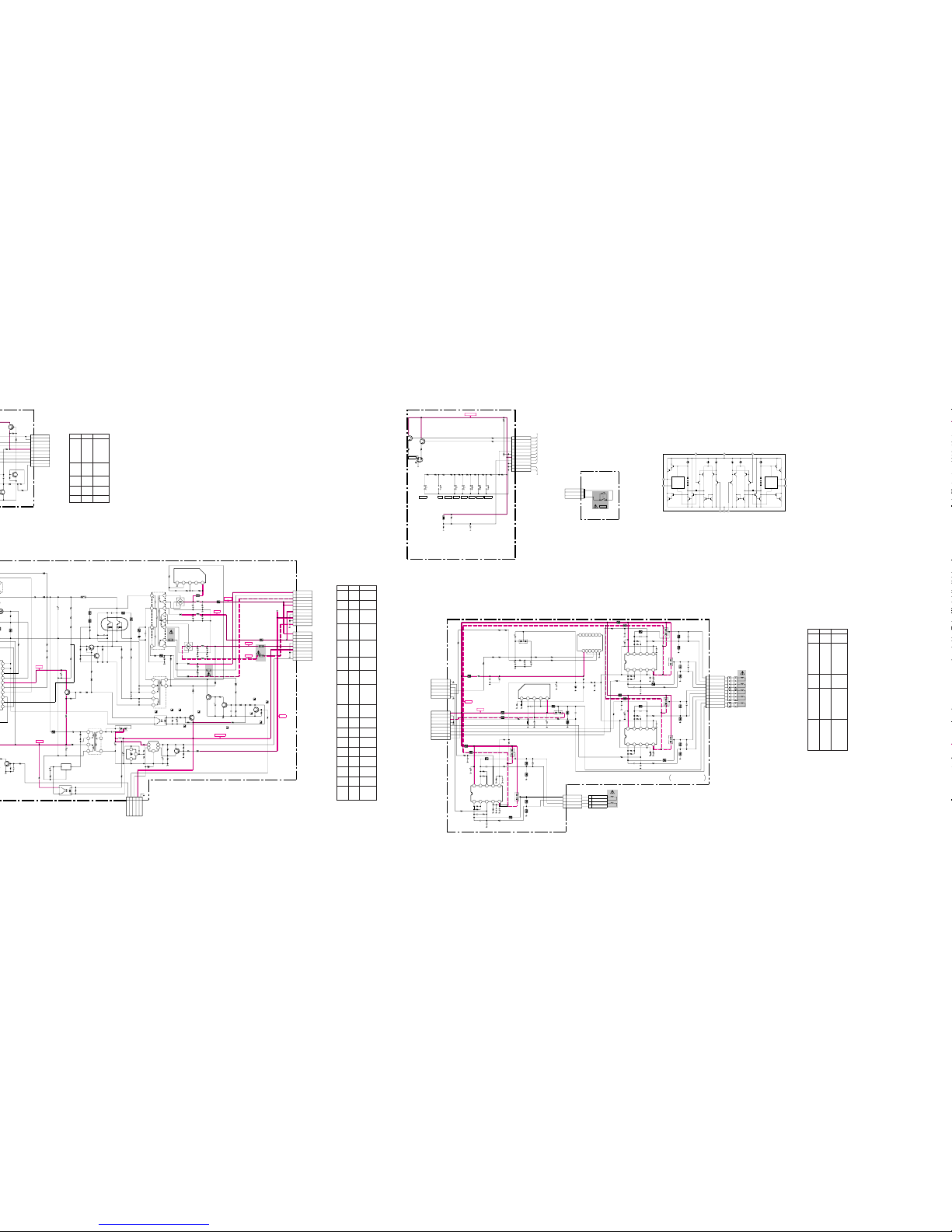
5-17 5-18
5-19
5-20
• GA BOARD
VOLTAGE LIST
Ref. Pin No. Voltage [V]
IC7501 1 2.6
2 2.5
3 1.7
4 0.2
50
7 8.6
Q7501 B 14.0
C0
E 14.0
Q7502 B 0.7
C 0.1
Q7503 B 0
C 14.0
Q7504 B 13.4
Schematic diagrams
GG
GG
G
(ga)(ga)
(ga)(ga)
(ga)
HH
HH
H
JLJL
JLJL
JL
boards l
• G BOARD
VOLTAGE LIST
Ref. Pin No. Voltage [V]
IC630 3 2.5
4 11.6
IC660 IN 6.1
OUT 410.0
IC690 2 5.0
3 6.7
4 5.3
PH660 1 4.5
2 3.3
3 6.1
4 16.7
PH680 1 1.3
2 0.1
30
4 0.1
Q610 G 8.7
D 102.4
S 0.2
Q615 B 13.6
C 14.2
E 14.3
Q640 B1 –2.0
C1 199.2
B2 196.8
C2 408.0
E2 199.2
Q641 B 1.1
C –2.0
E 2.0
Q642 B –1.8
C –2.0
Q660 B 0.9
C 0.3
Q680 B 0.8
C0
Q681 B 0.3
C 11.7
Q682 B 11.7
E 11.7
Q683 B 7.5
C 8.3
Q690 B 0
C 15.0
Q691 B 8.6
C 5.3
E 6.7
• L BOARD IC5101, 5301, 5401 LA6510
• L BOARD
VOLTAGE LIST
Ref. Pin No. Voltage [V]
GS5001 5 2.8
6 2.8
IC5101 1 1.0
2 1.0
3 1.2
4 1.2
6 1.2
7 1.2
8 –0.2
9 –0.2
IC5201 1 1.2
2 1.2
4 1.1
IC5301 1 –0.2
2 –0.2
3 1.2
4 1.2
6 1.2
7 1.2
8 0.4
9 0.4
IC5401 1 0.6
2 0.6
3 3.4
4 3.4
6 1.8
7 1.8
8 0.4
9 0.4
CURRENT
CONTROLLED
CIRCUIT
CURRENT
CONTROLLED
CIRCUIT
VEE-VIN1 -VIN2
+VIN1
VOUT1
VSENCE1
+VIN2
VOUT2
VSENCE2
6
10
VCC
4
2
1
3 5 7
8
9
1
2
3
4
5
6
7
8
9
10
D7502
R7509
R7510
R7511
Q7503
Q7502
CN7501
R7507
R7512
1SS119
10k
:CHIP
10k
:CHIP
10k
:CHIP
SW
2SC2412K
SW
2SC2412K
SW
10P
B-TO-B
47k
:CHIP
47k
:CHIP
GND
DRIVE
GND
I SENSE
VCC
V SENCE
AC SENSE
OVP
L SENCE
LVP
TO G BOARD
CN610
B-SS9017<U/C>-GA.
+15V
+15V
STBY+8V
+15V
+80V
+200V
+15V
-15V
12345
1 8
523
4
6
12345
3
2
415
6
7
8
9
10
11
12
8 9
1
2
3
4
5
6
7
8
9
10
11
1
234
5
IO
G
1
2
3
4
6
7
5
124
3
1
2
3
4
5
6
7
8
9
1
2
3
124
3
12345678910
R652
R673
C675
C676
PS670
PS671
PS673
PS674
D611
CN673
FB610
FB611
C690
C691
C680
C674
C678
C673
C683
C616
C677
C679
C682
R631
R640
R641
R642
R643
R649
R650
R674
R675
D677
D678
L670
L671
L672
L673
L691
VDR640
C661
FB612
C640
C641
C644
C681
R633
R627
C684
C693
R626
R647
CN672
CN671
R629
D671
PH680
R628
D682 D683
C685
R625
C671
C672
C647
C642
C643
C646
C645
R619
R620
R621
C611
T641
D662
R664
C697
PH660
R611
D612
R646
R671
R672
R680
R681
R682
R683
R685R688
R689
R693
D684
R668
D617
D640
D680D681
T660
Q690
R694
IC660
D660
Q615
Q642
Q641
R655R644
R645
T640
IC630
C670
D670
D672
D674
D673
Q682 Q681
Q683
Q680
D693
R696
R699
R691
R698
R697
Q691
IC690
IC691
R632
R635
R610
R669
C695
R666
R665
R687 R686
R695
R676
Q640
R648
R651
C692
R667
R661
D661
C660
D691
D666
RM11A
AG01AV0
330
450V
220
250V
RD22ESB2
47
25V
470p
500V
:HR
470p
500V
:HR
0.33
:MPS
0.33
:MPS
470p
500V
:HR
0.15
:MPS
0.15
:MPS
0.027
630V
:PP
100
10V
3.3
250V
330
100V
4.7
100V
2200
25V
47
25V
2200
25V
47
25V
2200
10V
2200
10V
4.7
4.7
2200p
500V
0.01
:PT
47
47
25V
47
25V
0.1
:PT
0.1
:MPS
11P
WHT
:S-MICRO
9P
WHT
:S-MICRO
5P
WHT
:S-MICRO
D5L60
MA111
MA111
D1NL20-TR
1SS119
1SS119
MA111MA111
D1NL20 1SS119
0.45UH
0.45UH
0.45UH
22µH
22µH
22µH
22µH
22µH
PC123FY2
PC123FY2
2.0A
2.0A
2.0A
2.0A
0.33
3W
:RS
470k
:RN
470k
:RN
330k
:RN
4.7
10k
270k
:RN
330k
:RN
47k
:RN
100
330k
:RN
0.1
1/2W
:RF
100k
1W
:RS
100k
1W
:RS
22k
10k
:CHIP
100k
100k
1W
:RS
100k
1W
:RS
2.2
1/2W
:RF
22
47
470k
:CHIP
1k
:CHIP
470
:FPRD
0.47
:FPRD
1
1/2W
:FPRD
10k
:CHIP
1k
:CHIP
4.7k
:CHIP
100
:CHIP
10k
:CHIP
10k
:CHIP
10k
:CHIP
68
4.7k
:CHIP
PRT
SRT
2SC3311A
RELAY DRIVE
10k
:CHIP
TOP223Y
REG SW
P6KE200AG23
2SA1037AK
VCC SW
2SC3311A
REG SW
2SA1309A
REG SW
10k
:CHIP
220k
:CHIP
22k
:CHIP
PIT
DM-60
+200V REG
0.01 :PT
D4SBL40
+200V REG
D4SBS4
+15V REG
D2S4MTA1 REG(-)
D2S4MTA1 REG(+)
2SA1309A
POWER SW
2SC2458
POWER SW
2SA1309A
PROTECT
2SC2412K
PROTECT
MA111
180
:RN-CHIP
22k
:CHIP
10k
:CHIP
10k
:CHIP
820
:RN-CHIP
2SA1037AK
HEATER SW
SI-3050F
HEATER REG
µPC1093J-T
REG
10k
:CHIP
10k
:CHIP
0.33
3W
:RS
2.2k
330p
500V
6.8k
:RN
220
:CHIP
1k
:CHIP1k:CHIP
0.47
:FPRD
470
MX0841AB-F
REG OUT
START-UP
2.2
1W
:RS
2.2
1W
:RS
1200
10V
3.3k
:RN
3.3
:FPRD
UF4005PKG23
120
25V
D5LC20U
UDZ-TE-17-6.2B
15V
GND
GND
GND
GND
-15V
+15V
+15V
HEATER+
H CENT H
H CENT N
H CENT L
+80V
+80V
GND
POWER SW
DGUS SW
HEATER SW
STBY+8V
STBY+8V
NC
NC
+200V
+200V
+200V
NC
TO D BOARD
CN504
(POWER SUPPLY)
G
TO D BOARD
CN502
TO A BOARD
CN405
B-SS3414<U/C>-G..
STBY+5V
1
2
3
4
5
6
7
8
9
10
11
G
R
R819
TH801
CN801
R818
R810
R809 R808 R807 R806 R805 R804 R803 R802 R801
C805
C811
R814
S806 S805 S804 S803 S802
Q801
S818S820
Q802
D820
R815
R827 R826
11P
:S-MICRO L
3.3k
:RN
330
:RN
330
:RN
470
:RN
470
:RN
680
:RN1k:RN1k:RN
2.2k
:RN
3.3k
:RN
10k
:RN
100k
47
16V
47
16V
10k
2SC3311A
LED DRIVE
2SC3311A
LED DRIVE
SPR-325MVW
10k
150 180
LED0
LED1
KEY_DET
D GND
STBY+5V
BRT- CONT+
POWER
RESET CONT-BRT+INPUT
GND
GND
ASC MENU
TEMP_DRI
GND
LED2
LED3
H
(USER CONTROL)
TO PICTURE TUBE
SHIELD
TO D BOARD
CN501
B-SS9057<AEP>-H..
+15V
-15V
1 2 3 4 5
678910
1
2
3
4
5
6
7
8
9
10
1 2 3 4 5
678910
1
2
3
4
5
6
7
8
9
1 2 3 4 5
678910
1
2
3
4
5
6
2 3 4 5 6 7
891011121314
1 2 3 4 5
1
2
3
4
C5305
R5310 R5312
D5301
D5303
C5310
R5320
C5307
C5311
R5101
R5102
C5111
R5116
R5112
R5120
D5103
D5101
C5110
C5204
R5202
R5201
R5203
R5205
R5207
R5316
C5202
C5201
C5405
R5412
C5410
R5420
D5401
R5001
C5003
C5005
R5006
R5311
R5317
R5108
R5117
R5411
R5408
R5417
R5414
R5421
R5314
R5321
R5114
R5121
R5204
R5501
R5503
R5422
R5410
R5406
R5416
R5419C5408
R5407
R5423
R5007
R5015
R5003
R5008 R5009
C5008
D5002
R5409
R5415
R5401
R5013
R5012
C5004
R5206
R5315
R5322
R5115
R5122
R5313
R5319
R5113
R5119
GS5001
CN5001
CN5002
CN5004
CN5003
C5107
C5105
R5110
R5011
R5302
R5301
C5009
IC5201
D5201
C5203
C5206
C5401
C5406
C5404
R5413
C5407
IC5401
C5409
D5403
C5301
C5306
R5309 C5304
IC5301
C5309
R5308
C5308
C5303
C5101
C5106
R5111
R5109
C5104
IC5101
C5103C5108
C5109
R5402
C5403
R5504
R5505
R5208
C5205
C5501
D5501
R5502
R5506
C5002
R5010
R5005
C5412
GEOMAGNETIC
SENSOR
100
16V
47
25V
47
25V
47
25V
47
25V
0.1
:PT
47
25V
47
25V
0.1
:PT
47
25V
0.1
:PT
47
25V
0.1
:PT
47
25V
330p
B:CHIP
47
25V
MA151WK
MA153
MA153
MA153
MA153
MA153
1.5
:FPRD
0
:CHIP
10k
:CHIP
1k
:CHIP
0
:CHIP0:CHIP
0
:CHIP
0 :CHIP
1k
:CHIP
1.5
:FPRD
1.5
:FPRD
4.7
:CHIP
1.5
:FPRD
10k
:CHIP
100k
:FPRD
22
2W
:RS
10k
:CHIP
4.7
:CHIP
10k
:CHIP
1.5
:FPRD
100k
:FPRD
22
2W
:RS
1.5
:FPRD
1.5
:FPRD
1.5
:FPRD
100k
:FPRD
10k
:CHIP
22
1W
:RS
10k
:CHIP
10k
:CHIP
4.7
:CHIP
1.5
:FPRD
10k
:CHIP
100k
:FPRD
22
2W
:RS
10k
:CHIP
4.7
:CHIP
10k
:CHIP
1.5
:FPRD
100k
:FPRD
22
2W
:RS
1.5
:FPRD
39k
:CHIP
18k
:CHIP
4.7
:CHIP
4.7
:CHIP
47k
:CHIP
4.7
:CHIP
1.5
:FPRD
100k
:FPRD
100
2W
:RS
15k
:CHIP
4.7
:CHIP
47k
:CHIP
1.5
:FPRD
100k
:FPRD
68
2W
:RS
220k
:CHIP
2.2k
:CHIP
62k
:RN-CP
9P
WHT
:S-MICRO
6P
WHT
:S-MICRO
4P
WHT
:S-MICRO
10P
WHT
:S-MICRO
0.1
:PT
47
25V
10k
:CHIP
10k
:CHIP
1.5 :FPRD
1.5 :FPRD
0.1
25V
B:CHIP
LA6500
AMP
MA153
0.1
25V
B:CHIP
0.1 25V B:CHIP
0.1
25V
B:CHIP
0.1
25V
B:CHIP
0.1
25V
B:CHIP
100k
:CHIP
0.1
:PT
LA6510
AMP
0.1 25V B:CHIP
MA153
0.1
25V
B:CHIP
0.1
25V
B:CHIP
4.7
:CHIP
0.1
25V
B:CHIP
LA6510
AMP
0.1
25V
B:CHIP
4.7
:CHIP
0.1
25V
B:CHIP
0.1
25V
B:CHIP
0.1
25V
B:CHIP
0.1
25V
B:CHIP
4.7
:CHIP
4.7
:CHIP
0.1 25V B:CHIP
LA6510
AMP
0.1
25V
B:CHIP
0.1
25V
B:CHIP
0.1
25V
B:CHIP
1.5
:FPRD
0.01
B:CHIP
68k
:RN-CP
5.6k
:CHIP
6.2k
:RN-CP
0.22
16V
B:CHIP
220
10V
UDZ-4.7B
18k
:RN-CP
6.2k
:RN-CP
22
0
:CHIP
39k
:CHIP
0.1
25V
B:CHIP
V.S1
OUT1
-
+
VCC
V.S2
-
+
VO
VEE
OUT2
VT(+)
VT(-)
VEE
VCC
LCC-LT(+)
LCC-LT(-)
LCC-LB(+)
LCC-LB(-)
LCC-RT(+)
LCC-RT(-)
LCC-RB(+)
LCC-RB(-)
LCC-NS(+)
LCC-NS(-)
V.S1
OUT1
-
+
VCC
V.S2
-
+VEE
OUT2
+15V
GND
-15V
GND
LCC-RB
LCC-RT
LCC-LB
LCC-LT
LCC-NS
H CONV
V CONV
VX
VY
GND
V.S1
OUT1
-
+
VCC
V.S2
-
+VEE
OUT2
TO D BOARD
CN512
GND
TO D BOARD
CN520
V STAT(+)
V STAT(-)
H STAT(+)
H STAT(-)
NTC COILS
1
2
3
4
V STAT(+)
V STAT(-)
H STAT(+)
H STAT(-)
LCC COILS
V.STAT,H.STAT,LCC
GEO MAGNETIC SENSOR
L
B-SS9017<U/C>-L..
1
2
3
CN891
S891
3P
WHT
:VH
AC L OUT
NC
AC L IN
J
(POWER SW)
POWER
TO G BOARD
CN605
B-SS3414<U/C>-J..
Page 29

5-21 5-22 5-23
Schematic diagram
AA
AA
A board l
G
POWER SUPPLYHUSER CONTROL
(ga)
POWER SENSOR
L
V.STAT, H.STAT, LLC,
GEO MAGNETIC SENSOR
— L BOARD (Conductor Side) — — L BOARD (Component Side) —
— GA BOARD —
GA BOARD
Terminal name of semiconductors
in silk screen printed circuit (*)
Ref.
Q7501–Q7504
*
1
*
:Refer to Terminal name of
semiconductors in silk screen
printed circuit (see page 5-9)
G BOARD
Terminal name of semiconductors
in silk screen printed circuit (*)
Ref.
Q615, Q680, Q691
D614, D617, D640,
D680, D681, D693
*
1
3
*
:Refer to Terminal name of
semiconductors in silk screen
printed circuit (see page 5-9)
L BOARD
Terminal name of semiconductors
in silk screen printed circuit (*)
Ref.
D5501
D5101, D5103,
D5201, D5301,
D5303, D5401,
D5403
D5002
*
3
6
8
*
:Refer to Terminal name of
semiconductors in silk screen
printed circuit (see page 5-9)
HGFEDCBA
Page 30

+5V
+5V +12V
+200V
+80V
+200V
1243 56
89
7
1
2
3
4
5
6
123456789101112131415161718
19 20 21 22 23 24 25 26 27 28 29 30 31 32 33 34 35 36
1
2
3
4
5
6
7
1 2 3 4 5 6 7 8 9 10 11 12 13 14
1
2
3
4
5
6
7
8
9
1234567891011121314
15 16 17 18 19 20 21 22 23 24 25 26 27 28
1
2
3
4
5
6
7
8
1
2
3
4
5
6
7
8
1
2
3
4
5
6
7
8
H
KB
KG
KR
G1
G2
GM
G4
RCV
HV
IO
G
1
2
1234567891011121314151617181920212223242526
27 28 29 30 31 32 33 34 35 36 37 38 39 40 41 42 43 44 45 46 47 48 49 50 51 52
IO
G
12345678910
11 12 13 14 15 16 17 18 19 20
1
2
3
4
5
6
7
5
10
9
8
7
6
4
3
1
11
13
G1
H1
H2
KR
KG
KB
G2
GND
FC
FV
F
GND
GND
GND
R407
R409
R410
R411
C405
C407
C408
R110
R418
SG402
SG101SG201
R427
C429
C451 C452
R129
R229
R329
R131
R231
C461
C463
R464
C115
C215
C460
C471
FB101
FB201
FB301
R458
D105
D107
D206
D207
R333
R233
R133
R470
R367
R267
R167
R137
R130
R230
R237
R330
R337
R235
C108
C208
C308
C484
C221
CN406
R430
R425
R424
R422
C315
CN401
R478
R479
R428
D408
C454
C434
PS401
R120
R121
R220
R221
R320
R321
C127
C217
C317
R420
R442
R466
CN405
R213
R216
R113
R116
R331
R325
R326
R225
R226
R125
R126
C438
C436
C440
C455
C442
C444
C466 C467
R228
C487
C412
C230
C478
R339
R443
R444
R473
R475
D204
D104
R310
R316
R313
R108
R208
R308
R435
R436
L401
C311
C211
R419
C212
C482
C483
R408
SG301
C120
R124
R224
R324
C220
C320
CN403
R426
CN407
C431
R114
R115
R214
R215
R314
R315
R327
R132
R232
R332
C416
C485
C419
C479
C457
C301
C201
C101
C205
C305
C306
R406
CN402
R456
R457
C435
R451
C222
C322
SK401
R140
R240
R340
R109
R209
R309
R122
R123
R222
R223
D409
C447
C450
C409
R431
R429
R441
R432
R433
R446
R438
C448
Q403
Q402
Q401
R412
R434
C404
R439
D102
D202
C403
R328 C319
C321
C330
R139
C130
R335
C122
R210
C453R417
R421
R477
C121
R128
D402
D303
C111
D401
R413
C112
R127
R227
Q301
R202
R141
R204R241
C310R323
R322
R341 R302
R304
IC403
C210
C489
D306
D307
C415
CN2CN1
R463C481
R452 R453
R454
R462
D407
C421
D405 D406
IC406
IC408
C465
C468
C464
C469
R480
Q306
R336
R334
R234
R236
Q101
Q201
Q410
Q406
IC409(4/4)
C424
Q408
Q409
C420
IC409(3/4)
Q106
IC409(2/4)
C486
R471R134
R136
Q206
D106
R459
C402
C307
R103
R303
R203
C103
C104
C203
C204
C303
C304
C110
R102R104
IC409(1/4)
Q205
Q305
Q105
IC410
R101
R201
R301
D302
C401
C105
C410
C446
C459
C417
R461
L101
R117
R217
R416
Q404
D403
R423
Q405
IC404
D203
D103
R415
C106
R239
C206
Q202
R243
C107
C207
R317
R318
R218
C491
R118
C488
R135
C312
C458
D305 D304
D404
D205
C109
C209
FB403
FB405
FB406
C102
C202
C302
D101
D201
D301
C443
C445
D410
SG401
L402
IC402IC401
R105
R205
R305
R106
R206
R306
R311
L301
R112
R319
R211
L201
R212
R219
R119
R312
C309
R111R440
C414
0.01 B:CHIP
2.2
0.22
250V
2.2
200V
0.01
B:CHIP
0.01 B:CHIP
0.01
B:CHIP
2.2
4700p
B:CHIP
0.1
25V
B:CHIP
0.22
250V
0.01
B:CHIP
2.2
200V
0.01
B:CHIP
0.1
25V
B:CHIP
0.01
B:CHIP
0.01 B:CHIP
0.01
B:CHIP
0.01
B:CHIP
2.2
4700p
B:CHIP
0.22
250V
0.01
B:CHIP
2.2
200V
0.1
25V
B:CHIP
10p CH:CHIP
10
0.01
B:CHIP
0.01
B:CHIP
47
25V
1000p
500V
10p
CH:CHIP
0.01
B:CHIP
0.001
500V
:B
0.01
B:CHIP
47p
CH:CHIP
47p
CH:CHIP
47p
CH:CHIP
47p
CH:CHIP
47p
CH:CHIP
10 0.01
B:CHIP
100
25V
47p
CH:CHIP
0.01
B:CHIP
1000p
500V
B
0.01
B:CHIP
0.01
B:CHIP
10 0.01
B:CHIP
1000p
500V
B
4700p
2kV
F
470p
:CHIP
0.1
:CHIP
0.1
:CHIP
1000p
500V
B
10
250V
10
6P
WHT-L
:S-MICRO
7P
WHT-L
:S-MICRO
8P
WHT-L
:S-MICRO
9P
WHT-L
:S-MICRO
2P
WHT
:VH
7P
WHT-L
:S-MICRO
1SS376
1SS376
1SS376
1SS376
1SS376
1SS376
MA111
0
:CHIP
0
:CHIP
0
:CHIP
100µH
1A
120k
:CHIP
270k
:CHIP
0
:CHIP
22
:CHIP
270
:CHIP
270
:CHIP
47
:CHIP
100k
:CHIP
100k
:CHIP
120
:CHIP
120
:CHIP
22 1/2W :SURGE
56k
:RN-CP
100k
:CHIP
1M :RN-CP
100k :CHIP
2.2k
:CHIP
270
:CHIP
1k
:CHIP
100k :CHIP
2.2M
:CHIP
1M :CHIP
120k
:CHIP
270k
:CHIP
22
:CHIP
270
:CHIP
270
:CHIP
47
:CHIP
100k
:CHIP
100k
:CHIP
120
:CHIP
120
:CHIP
22 1/2W :SURGE
56k
:RN-CP
100k
:CHIP
1M
:CHIP
1M :RN-CP
100k :CHIP
2.2k
:CHIP
270
:CHIP
1k
:CHIP
330
:CHIP
100k :CHIP
2.2M
:CHIP
1M :CHIP
120k
:CHIP
270k
:CHIP
0
:CHIP
22
:CHIP
270
:CHIP
270
:CHIP
47
:CHIP
100k
:CHIP
100k
:CHIP
22 1/2W :SURGE
56k
:RN-CP
100k
:CHIP
270
:CHIP
1M :RN-CP
100k :CHIP
2.2k
:CHIP
270
:CHIP
1k
:CHIP
100k :CHIP
10k
:CHIP
2.2M
:CHIP
1M :CHIP
1k :CHIP
47k
:CHIP
100k
:CHIP
1k
:CHIP
1k
:CHIP
4.7k
:CHIP
220k
1/2W
33k
:RN-CP
47k
:RN-CP
100
:CHIP
100
:CHIP
47
:CHIP
100
:CHIP
100
:CHIP
1k
:CHIP
100
:CHIP
1M
:CHIP
5.6k
:CHIP
2.2k
:RN-CP
470
:CHIP
2.2k
:CHIP
100
:CHIP
47k
:CHIP
10M
1W
:RN
2.2M
1W
:RN
2.2k
:CHIP
10k
:RN-CP
4.7k
:CHIP
10k
:CHIP
10k
:CHIP
1
:FPRD
1
:FPRD
MA111
0.1 25V B:CHIP
22p
CH:CHIP
22p
CH:CHIP
100
:CHIP
100
:CHIP
100
:CHIP
100
:CHIP
100
:CHIP
100
:CHIP
1.5k
:CHIP
0.1
25V
B:CHIP
2SB709A
G SYNC
2SC2412
G SYNC
2SB709A
G SYNC
1.5k
:CHIP
4.7k :CHIP
10
1.5k
:CHIP
1PS226-115
1PS226-115
47
25V
1M
:CHIP4725V
0.01
B:CHIP
0.01
B:CHIP
10k
:CHIP
0.01
B:CHIP
330
:CHIP
0.1
25V
B:CHIP
0
:CHIP
0.01
B:CHIP
47k
:CHIP
180k
:CHIP
22k
:CHIP
0.01
B:CHIP
1M
:CHIP
UDZ-TE-17-5.1B
MA111
4700p
B:CHIP
MA111
4.7k
:CHIP
0.1
25V
B:CHIP
270
:CHIP
270
:CHIP
2SA1738
BUFFER
100
:CHIP
100
:CHIP
100
:CHIP
100
:CHIP
1000p
CH:CHIP
120
:CHIP
120
:CHIP
100
:CHIP
100
:CHIP
100
:CHIP
FA4111
RGB OUT
1000p CH:CHIP
0.1
25V
B:CHIP
1SS376
1SS376
47
100V
8P8P
120k
:CHIP
0.01
B:CHIP
4.7k
:CHIP
10k
:CHIP
10k
:CHIP
47k
:CHIP
MA111
10
MA111 MA111
TA7812S
12V REG
TA78L05S
5VREG
10
10
10
10
1
:FPRD
2SA10910
BUFFER
100k :CHIP
100k :CHIP
100k :CHIP
100k :CHIP
2SA1738
BUFFER
2SA1738
BUFFER
2SC4686A
G2 CONT
DTA124EKA
G2 CONT
LM324M-FL63
G2 CONT
0.1
25V
B:CHIP
DTA124EKA
SW
2SC2412K
SW
47
LM324M-FL63
R CUT OFF
AMP
2SA1091O
BUFFER
LM324M-FL63
G CUT OFF
AMP
0.01
B:CHIP
6.8k
:CHIP
100k :CHIP
100k :CHIP
2SA1091O
BUFFER
1SS376
10M
1W
:RN
47
25V
0.1
25V
B:CHIP
75
:RN
75
:RN
75
:RN
0.01 B:CHIP
47 25V
0.01 B:CHIP
47 25V
0.01 B:CHIP
47 25V
1000p
CH:CHIP
100
:CHIP
100
:CHIP
LM324M-FL63
B CUT OFF
AMP
2SC4015
R CUT OFF
CONT
2SC4015
B CUT OFF
AMP
2SC4015
R CUT OFF
CONT
M62352GP-75ED
D/A CONVERTER
82
:RN
82
:RN
82
:RN
1PS226-115
10
0.01
B:CHIP
0.01
B:CHIP
0.1
25V
B:CHIP
22
100V
10000p
2kV
F
100k
0.15µH
:ALI
3.9k
:CHIP
3.9k
:CHIP
1k
:CHIP
DTC124EKA
ASC SW
MA111
47k
:CHIP
2SB709A
BUFFER
LSC4380DW2EL
OSD
MA111
MA111
4.7k
:CHIP
0.01
B:CHIP
10k
:CHIP
0.01
B:CHIP
2SC3545
BUFFER
560
:CHIP
0.1
25V
B:CHIP
0.1
25V
B:CHIP
3.9k
:CHIP
2.2k
:CHIP
2.2k :CHIP
0.01
B:CHIP
2.2k
:CHIP
47
25V
330
:CHIP
0.1
25V
B:CHIP
10
50V
1SS376 1SS376
1SS376
1SS376
27p
CH:CHIP
27p CH:CHIP
0UH
0UH
0UH
47 25V
47 25V
47 25V
1PS226-115
1PS226-115
1PS226-115
47p
CH:CHIP
0.001
B:CHIP
MA111
22µH
M52722P RGB PRE-AMPM52755FP RGB SWITCH
47
:CHIP
47
:CHIP
47
:CHIP
47
:CHIP
47
:CHIP
47
:CHIP
2.2k
:CHIP
0.15µH
:ALI
39
:RN-CP
22
:CHIP
2.2k
:CHIP
0.15µH
:ALI
56 :RN-CP
22
:CHIP
22
:CHIP
68
:RN-CP
22p
CH:CHIP
2.2k
:CHIP
47k
:CHIP
5p
CH:CHIP
STBY+5V
STBY+5V
R
G
B
R
G
B
+12V
1KV
G2
+80V
B_CUTOFF
G_CUTOFF
R_CUTOFFR_CUTOFF
G_CUTOFF
B_CUTOFF
R_DRV
G_DRV
B_DRV
BRT
G2
OSD_CONT
CONT
+200V
+200V
12V
12V
12V
12V
12V
12V
12V
12V
5V
5V
5V
12V
12V
12V
12V
12V
12V
12V
12V
12V
12V
15V
5V
3
2
1
11
4
5
6
7
10
9
8
12
13
14
R IN 2
R GND 2
G IN 2
G GND 2
B IN 2
B GND 2
R IN 1
R GND 1
G IN 1
G GND 1
B IN 1
B GND 1
CLP
C.BLK
GREEN
GND
GND
VIDEO
VSSA
VCO
RP
VDDA
SS
HFLB
VSS
R
G
B
INT
VDD
FBKG
KB
GND
KG
GND
KR
GND
HEATER +
+80V
GND
+15V
1KV
N.C.
FOCUS1
FOCUS2
(G2)
(G2)
(GND) (GND)
+12V
BLOCKC
OSDBLK
NC
NC
MAIN CONT
CLP
OSD CONT
OSDB_DRV
NC
OSDG_DRV
NC
BLK
BRT
OSDR_DRV
B_VCC1
B_IN2
G_VCC1
NC
G_IN2
R_VCC1
R_IN2
H_IN2
V_IN2
GND
B_IN1
GND
G_IN1
NC
GND
R_IN1
H_IN1
V_IN1
B_VCC2
B_OUT
GND
NC
NC
G_VCC2
G_OUT
GND
R_VCC2
R_OUT
GND
G.SYNC
VCC
NC
HS.OUT
VS.OUT
GND
SW
B_VCC1
B_IN
B_DRV
NC
NC
NC
B_OSD
B_GND1
G_VCC1
G_IN
G_DRV
G_OSD
G_GND1
R_VCC1
R_IN
R_DRV
R_OSD
R_GND1
NC
NC
NC
B_OUT
B_VCC2
B_HOLD
NC
NC
NC
B_GND2
G_OUT
G_VCC2
G_HOLD
G_GND2
R_OUT
R_VCC2
R_HOLD
R_GND2
NC
NC
NC
HFBP
VRET
NC
GND
GND
VFLB
HEATER+
+5V
NC
B_IN
B_E.P
B_OUT
GND
G_OUT
G_E.P.
G_IN
VBB
GND
VBB
R_IN
R_E.P.
R_OUT
VCC
STBY+8V
NC
OSD_SEL
CLK
DAC_SEL
MOSI
CLK
MOSI
Vss
VDD
GND
MOSI
CLK
LD
MISO
Vcc
NC
NC
NC
NC
NC
NC
NC
NC
NC
NC
AO10 AO11
AO12
AO3
AO4
AO5
AO6
AO7
AO8
AO9
AO2
AO1
KB
GND
KG
GND
KR
GND
HEATER +
GND
PWM0 PWM1
INPUT SW
ASC_SW
+200V
LOWB_DET
A
(VIDEO AMP,RGB OUT)
CN506
TO D BARD
TO D BARD
CN503
TO D BOARD
T902(FBT)
CN672
TO G BOARD
TO D BOARD
CN507
TO D BOARD
FBT
TO D BOARD
T902(FBT)
V901
PICTURE
TUBE
54321
109876
15 14 13 12 11
PANELCONNECTOR
A1A2A3
12345
678910
13W3
HD15
B-SS9067<NH.>-A..
Ref. Pin No. Voltage [V]
• A BOARD VOLTAGE LIST
IC402 1 1.1
3 2.8
4 3.7
9 1.1
12 2.8
13 3.8
14 1.1
17 2.8
18 3.9
23 1.1
25 3.3
26 0.7
27 2.4
28 1.2
35 4.4
37 2.7
40 4.4
42 2.7
49 4.4
51 2.7
52 2.1
IC403 1 3.4
2 2.8
3 53.6
5 52.7
6 2.9
7 3.4
8 9.8
10 9.8
11 3.5
12 2.9
13 52.3
Q101 B 2.8
E 3.5
Q105 B 7.3
C 112.6
Ref. Pin No. Voltage [V]
E 6.8
Q106 B 112.6
E 113.3
Q201 B 2.7
E 3.5
Q205 B 7.4
C 109.9
E 6.8
Q206 B 109.9
E 110.4
Q301 B 2.7
E 3.4
Q305 B 7.4
C 113.1
E 6.8
Q306 B 113.1
E 113.7
Q401 B 3.6
C 0.7
E 4.3
Q406 B 7.9
E 9.0
Q410 B 9.7
C 484.0
E 9.1
SK401 KR 87.0
KG 87.0
KB 87.0
G2 474.0
H2 6.5
5-24 5-25
5-26
37.0 Vp-p (H)
35.0 Vp-p (H)
35.0 Vp-p (H)
37.0 Vp-p (H)
6
7
8
9
• A BOARD IC402 M52722P
Page 31

Component
()
Side
Conductor
()
Side
5-27 5-28
— A BOARD (Component Side) —
123
A
B
C
D
A
VIDEO AMP
RGB OUT
• A BOARD
SEMICONDUCTOR
LOCATION
Component
()
Side
Conductor
()
Side
*
: Refer to Terminal name of
semiconductors in silk screen
printed circuit (see page 5-9)
Component
()
Side
Conductor
()
Side
IC
IC401 A–1
IC402 B–3 B–1
IC403 B–3 B–1
IC404 A–2
IC406 A–1 A–3
IC408 A–1 A–3
IC409 C–1
IC410 A–2
TRANSISTOR
*
Q101 B–3 1
Q105 D–3 D–1 –
Q106 D–3 D–1 –
Q201 B–3 1
Q202 A–3 1
Q205 C–3 C–1 –
Q206 C–3 C–1 –
Q301 B–3 1
Q305 C–3 C–1 –
Q306 C–3 C–1 –
Q401 A–2 1
Q402 A–1 2
Q403 A–2 2
Q404 B–2 2
Q405 B–2 2
Q406 D–1 1
Q407 D–1 2
Q408 D–3 1
Q409 D–3 1
Q410 D–1 D–3 –
DIODE
*
D101 A–1 7
D102 A–1 7
D103 B–3 3
D104 C–1 3
D105 C–3 3
D106 B–3 3
D107 B–3 3
D201 A–1 7
D202 A–1 7
D203 B–3 3
D204 C–1 3
D205 C–3 3
D206 B–3 3
D207 B–3 3
D301 A–2 7
D302 A–1 7
D303 B–3 3
D304 C–1 3
D305 C–2 3
D306 B–2 3
D307 B–3 3
D401 B–2 3
D402 B–3 3
D404 C–3 3
D405 D–3 3
D406 D–3 3
D407 D–1 3
D408 D–1 3
D409 D–1 3
D410 B–2 3
NOTE:
The circuit indicated as left contains high voltage of over
600 Vp-p. Care must be paid to prevent an electric shock in
inspection or repairing.
Page 32

5-4. SEMICONDUCTORS
Page 33
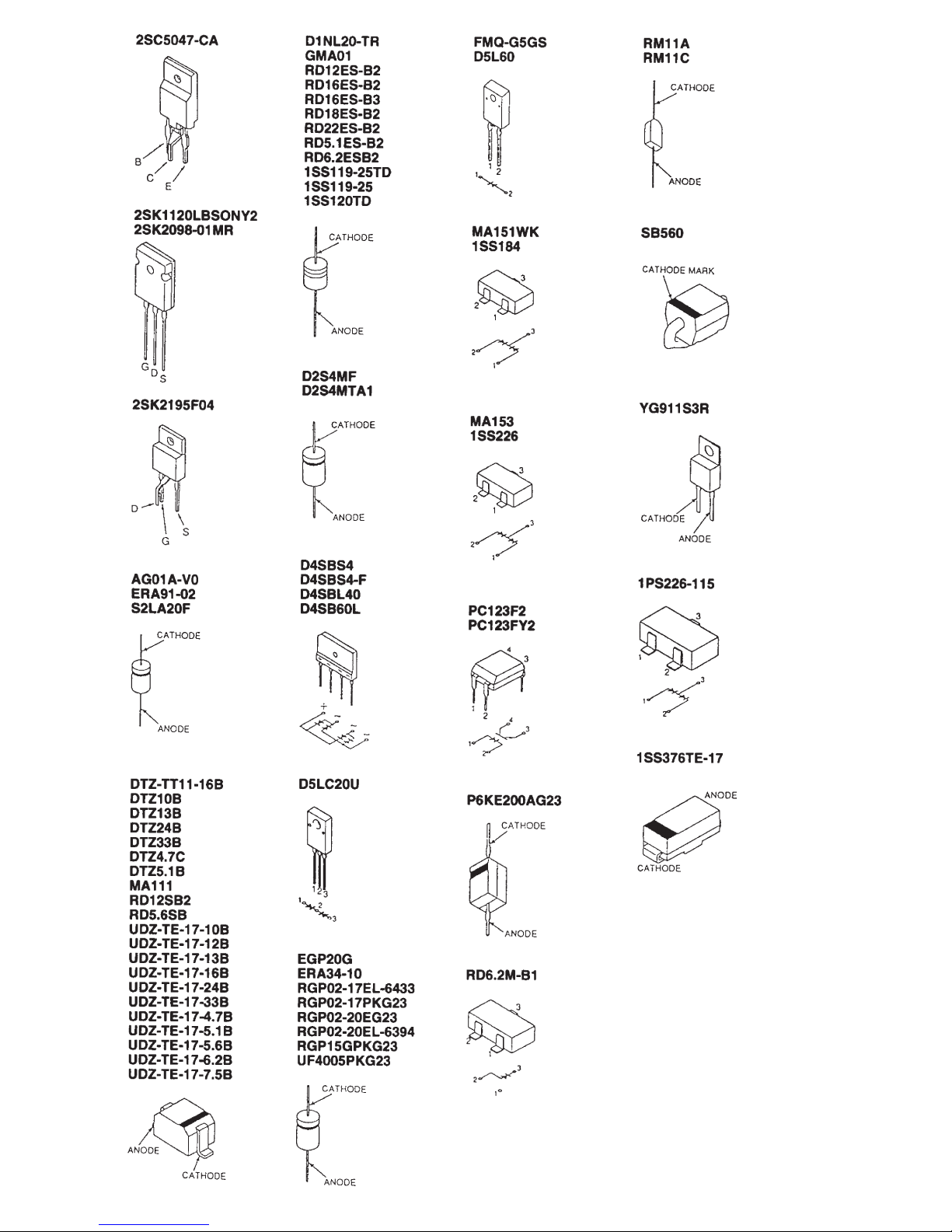
Page 34

EXPLODED VIEWS
• Items with no part number and no
description are not stocked because they
are seldom required for routine service.
• The construction parts of an assembled
part are indicated with a collation number
in the remark column.
6-1. CHASSIS
4 7-685-647-79 +BVTP 3X10
p 7-685-663-71 +BVTP 4X16
® 7-685-872-09 +BVTT 3X8
¢ 7-685-881-09 +BVTT 4X8
17
16
18
• Items marked " * " are not stocked since
they are seldom required for routine
service. Some delay should be anticipated
when ordering these items.
14
15
29
13
6
The components identified by shading
and mark ¡ are critical for safety.
Replace only with part number specified.
Les composants identifiés per un tramé
et une marque
sécurité. Ne les remplacer que par une
piéce portant le numéro spécifié.
26
¡ sont critiques pour la
28
27
24
11
12
10
9
23
25
8
20
22
7
17
18
5
2
4
21
19
3
REF.NO. PART NO. DESCRIPTION REMARK REF.NO. PART NO. DESCRIPTION REMARK
1 X-4035-342-1 BEZEL ASSY [03N/03S] 2.3
1 X-4035-486-1 BEZEL ASSY [43N/43S] 2.3
2 4-063-129-01 BUTTON, POWER
3 3-653-339-01 SPRING, COMPRESSION
4 * 8-933-283-00 H BOARD, COMPLETE
5 4-029-432-01 SCREW (3×12), (+) BVWHTP
6 4-365-808-01 SCREW (5), TAPPING
7 1-694-381-11 TREMINAL BOARD ASSY, I/O
8 4-389-025-01 SCREW (M4) (EXT TOOTH WASHER)
9 ! 1-251-382-12 INLET, AC 3P (WITH NOISE FILTE)
10 4-052-345-01 SCREW, (3×8) (+K), TAPPING
11 *4-063-091-01 SHEET, CONNECTOR
12 *8-933-306-00 A BOARD, COMPLETE
13 *8-933-307-00 D BOARD, COMPLETE
14 ! X-4035-170-1 TRANSFOMER ASSY, FLYBACK
15 4-062-115-01 SCREW +P 3.5×20 TYPE2
16 *4-060-359-01 HOLDER, PRINTED CIRCUIT BOARD
17 *3-701-903-11 HOLDER, PRINTED CIRCUIT BOARD
18 *4-382-848-01 HOLDER, PRINTED CIRCUIT BOARD
19 *3-703-141-00 HOLDER, PRINTED CIRCUIT BOARD
20 *8-933-277-00 G BOARD, COMPLETE 21
21 *8-933-269-00 GA BOARD, COMPLETE
1
(NX-4142//J1D4)
22 *4-061-494-01 SHEET, INSULATE
23 X-4035-382-1 CABINET ASSY [03N/03S]
23 X-4035-488-1 CABINET ASSY [43N/43S]
24 4-063-133-01 COVER (RIGHT UPPER), SCREW
24 4-063-133-11 COVER (RIGHT UPPER), SCREW
25 4-063-135-01 COVER (RIGHT LOWER), SCREW
25 4-063-135-11 COVER (RIGHT LOWER), SCREW
26 4-063-134-01 COVER (LEFT UPPER), SCREW
26 4-063-134-11 COVER (LEFT UPPER), SCREW
27 4-063-136-01 COVER (LEFT LOWER), SCREW
27 4-063-136-11 COVER (LEFT LOWER), SCREW
28 *4-064-137-01 LABEL, INFORMATION [03N]
28 *4-064-137-11 LABEL, INFORMATION [03S]
28 *4-064-137-21 LABEL, INFORMATION [43N]
28 *4-064-137-31 LABEL, INFORMATION [43S]
29 4-063-711-01 SUPPORT, HV CABLE
[03N/03S]
[43N/43S]
[03N/03S]
[43N/43S]
[03N/03S]
[43N/43S]
[03N/03S]
[43N/43S]
Page 35

6-2. PICTURE TUBE
p 7-685-663-71 +BVTP 4X16
¢ 7-685-881-09 +BVTT 4X8
7-685-883-01 +BVTT 4X12
π
60
72
73
74
75
54
53
71
55
57
56
58
57
59
65
66
64
69
61
67
62
63
52
51
68
REF.NO. PART NO. DESCRIPTION REMARK REF.NO. PART NO. DESCRIPTION REMARK
51 ! 8-738-796-81
51 ! 8-738-799-81
52 ! 8-738-796-00 PICTURE TUBE (21SRG)
52 ! 8-738-796-05 PICTURE TUBE (21SRG)
52 ! 8-738-799-05 PICTURE TUBE (21SRG) [03S/43S
53 ! 8-451-493-31 DEFLECTION YOKE (Y21SRL-M3)
54 4-050-492-01 SPACER, DY
55 *4-047-316-01 SPRING, TENSION
56 ! 1-416-437-11 COIL, DEMAGNETIC
57 ! 1-416-140-21 COIL, LANDING CORRECTION
58 ! 1-416-438-21 COIL, LANDING CORRECTION
59 4-062-670-03 SPACER, PICTURE TUBE
60 *8-933-263-00 L BOARD, COMPLETE
61 *4-321-929-00 HOLDER, PRINTED CIRCUIT BOARD
62 *3-703-141-00 HOLDER, PRINTED CIRCUIT BOARD
ITC ASSY (21SRG-R2) [03N/43N] 52-54, 71
ITC ASSY (21SRG-RS2) [03S/43S]52-54, 71
[
03N/43N Japan model
[
03N/43N U/C, AEP model
]
63 *4-061-603-31 COVER, BOTTOM [03N/03S]
63 *4-061-603-51 COVER, BOTTOM [43N/43S]
64 *8-933-279-00 J BOARD, COMPLETE
]
65 *4-394-972-21 CAP, POWER
66 X-4035-384-1 STAND ASSY [03N/03S] 67-70
]
66 X-4035-590-2 STAND ASSY [43N/43S] 67-70
67 4-061-396-01 STOPPER (A)
68 4-047-474-01 FOOT, RUBBER
69 4-060-339-01 RING, TILT SWIVEL
70 4-062-381-01 STOPPER (B)
71 ! 1-452-932-11 NECK ASSEMBLY, PICTURE TUBE
72 4-308-870-00 CLIP, LEAD WIRE
73 1-452-032-00 MAGNET, DISK:10mmφ
74 1-452-094-00 MAGNET, ROTATABLE DISK:15mmφ
75 4-059-493-01 PERMALLOY (90), CONV.CORRECT
70
Page 36

6558-03N/03S/43N/43S
A
Les composants identifiés per un tramé
SECTION 7
et une marque
ELECTRICAL PARTS LIST
sécurité. Ne les remplacer que par une
piéce portant le numéro spécifié.
¡
sont critiques pour la
The components identified by shading
and mark
Replace only with part number specified.
¡
are critical for safety.
NOTE:
REF.NO. PART NO. DESCRIPTION REMARK REF.NO. PART NO. DESCRIPTION REMARK
The components identified by shading
and mark ¡ are critical for safety.
Replace only with part number specified.
Les composants identifiés per un tramé
et une marque
sécurité. Ne les remplacer que par une
piéce portant le numéro spécifié.
When indicating parts by reference
number, please include the board name.
REF.NO. PART NO. DESCRIPTION REMARK
*8-933-306-00 A BOARD, COMPLETE
C101 1-164-232-11 CERAMIC CHIP 0.01MF 10% 50V
C102 1-104-664-11 ELECT 47MF 20% 25V
C103 1-164-232-11 CERAMIC CHIP 0.01MF 10% 50V
C104 1-104-664-11 ELECT 47MF 20% 25V
C105 1-164-232-11 CERAMIC CHIP 0.01MF 10% 50V
C106 1-164-232-11 CERAMIC CHIP 0.01MF 10% 50V
C107 1-164-004-11 CERAMIC CHIP 0.1MF 10% 25V
C108 1-107-903-11 ELECT 2.2MF 20% 50V
C109 1-163-237-11 CERAMIC CHIP 27PF 5% 50V
C110 1-163-275-11 CERAMIC CHIP 0.001MF 5% 50V
C111 1-163-017-00 CERAMIC CHIP 0.0047MF 10% 50V
C112 1-164-004-11 CERAMIC CHIP 0.1MF 10% 25V
C115 1-104-514-11 FILM 0.22MF 10% 250V
C120 1-107-949-11 ELECT 2.2MF 20% 200V
C121 1-164-232-11 CERAMIC CHIP 0.01MF 10% 50V
C122 1-164-004-11 CERAMIC CHIP 0.1MF 10% 25V
C127 1-164-232-11 CERAMIC CHIP 0.01MF 10% 50V
C130 1-164-232-11 CERAMIC CHIP 0.01MF 10% 50V
C201 1-164-232-11 CERAMIC CHIP 0.01MF 10% 50V
C202 1-104-664-11 ELECT 47MF 20% 25V
C203 1-164-232-11 CERAMIC CHIP 0.01MF 10% 50V
C204 1-104-664-11 ELECT 47MF 20% 25V
C205 1-164-232-11 CERAMIC CHIP 0.01MF 10% 50V
C206 1-164-232-11 CERAMIC CHIP 0.01MF 10% 50V
C207 1-164-004-11 CERAMIC CHIP 0.1MF 10% 25V
C208 1-107-903-11 ELECT 2.2MF 20% 50V
C209 1-163-237-11 CERAMIC CHIP 27PF 5% 50V
C210 1-163-275-11 CERAMIC CHIP 0.001MF 5% 50V
C211 1-163-017-00 CERAMIC CHIP 0.0047MF 10% 50V
C212 1-164-004-11 CERAMIC CHIP 0.1MF 10% 25V
C215 1-104-514-11 FILM 0.22MF 10% 250V
C217 1-164-232-11 CERAMIC CHIP 0.01MF 10% 50V
C220 1-107-949-11 ELECT 2.2MF 20% 200V
C221 1-164-232-11 CERAMIC CHIP 0.01MF 10% 50V
C222 1-164-004-11 CERAMIC CHIP 0.1MF 10% 25V
¡
sont critiques pour la
****************************
4-382-854-11 SCREW (M3X10), P, SW (+) (IC403)
<CAPACITOR>
• All variable and adjustable resistors have
characteristic curve B, unless otherwise
noted.
RESISTORS
• All resistors are in ohms
• F : nonflammable
REF.NO. PART NO. DESCRIPTION REMARK
C230 1-164-232-11 CERAMIC CHIP 0.01MF 10% 50V
C301 1-164-232-11 CERAMIC CHIP 0.01MF 10% 50V
C302 1-104-664-11 ELECT 47MF 20% 25V
C303 1-164-232-11 CERAMIC CHIP 0.01MF 10% 50V
C304 1-104-664-11 ELECT 47MF 20% 25V
C305 1-164-232-11 CERAMIC CHIP 0.01MF 10% 50V
C306 1-164-232-11 CERAMIC CHIP 0.01MF 10% 50V
C307 1-164-004-11 CERAMIC CHIP 0.1MF 10% 25V
C308 1-107-903-11 ELECT 2.2MF 20% 50V
C309 1-163-235-11 CERAMIC CHIP 22PF 5% 50V
C310 1-163-275-11 CERAMIC CHIP 0.001MF 5% 50V
C311 1-163-017-00 CERAMIC CHIP 0.0047MF 10% 50V
C312 1-164-004-11 CERAMIC CHIP 0.1MF 10% 25V
C315 1-104-514-11 FILM 0.22MF 10% 250V
C317 1-164-232-11 CERAMIC CHIP 0.01MF 10% 50V
C319 1-107-888-11 ELECT 47MF 20% 25V
C320 1-107-949-11 ELECT 2.2MF 20% 200V
C321 1-164-232-11 CERAMIC CHIP 0.01MF 10% 50V
C322 1-164-004-11 CERAMIC CHIP 0.1MF 10% 25V
C330 1-164-232-11 CERAMIC CHIP 0.01MF 10% 50V
C401 1-126-964-11 ELECT 10MF 20% 50V
C402 1-104-664-11 ELECT 47MF 20% 25V
C403 1-104-664-11 ELECT 47MF 20% 25V
C404 1-126-964-11 ELECT 10MF 20% 50V
C405 1-163-227-11 CERAMIC CHIP 10PF 0.5PF 50V
C407 1-126-964-11 ELECT 10MF 20% 50V
C408 1-164-232-11 CERAMIC CHIP 0.01MF 10% 50V
C409 1-163-235-11 CERAMIC CHIP 22PF 5% 50V
C410 1-164-232-11 CERAMIC CHIP 0.01MF 10% 50V
C412 1-164-232-11 CERAMIC CHIP 0.01MF 10% 50V
C414 1-163-239-11 CERAMIC CHIP 33PF 5% 50V
C415 1-128-562-11 ELECT 47MF 20% 100V
C416 1-104-664-11 ELECT 47MF 20% 25V
C417 1-115-349-51 CERAMIC 0.01MF 2KV
C419 1-162-318-11 CERAMIC 0.001MF 10% 500V
C420 1-126-967-11 ELECT 47MF 20% 50V
C421 1-126-964-11 ELECT 10MF 20% 50V
C424 1-164-004-11 CERAMIC CHIP 0.1MF 10% 25V
C429 1-163-227-11 CERAMIC CHIP 10PF 0.5PF 50V
C431 1-164-232-11 CERAMIC CHIP 0.01MF 10% 50V
C434 1-162-318-11 CERAMIC 0.001MF 10% 500V
• Items marked " * " are not stocked since
they are seldom required for routine
service. Some delay should be
anticipated when ordering these items.
• CAPACITORS
MF : µF
• COILS
UH : µH
7-1
Page 37

The components identified by shading
and mark
Replace only with part number specified.
REF.NO. PART NO. DESCRIPTION REMARK REF.NO. PART NO. DESCRIPTION REMARK
¡
are critical for safety.
Les composants identifiés per un tramé
et une marque
sécurité. Ne les remplacer que par une
piéce portant le numéro spécifié.
¡
sont critiques pour la
6558-03N/03S/43N/43S
A
C435 1-164-232-11 CERAMIC CHIP 0.01MF 10% 50V
C436 1-163-243-11 CERAMIC CHIP 47PF 5% 50V
C438 1-163-243-11 CERAMIC CHIP 47PF 5% 50V
C440 1-163-243-11 CERAMIC CHIP 47PF 5% 50V
C442 1-163-243-11 CERAMIC CHIP 47PF 5% 50V
C443 1-163-243-11 CERAMIC CHIP 47PF 5% 50V
C444 1-163-243-11 CERAMIC CHIP 47PF 5% 50V
C445 1-163-009-11 CERAMIC CHIP 0.001MF 10% 50V
C446 1-164-004-11 CERAMIC CHIP 0.1MF 10% 25V
C447 1-164-004-11 CERAMIC CHIP 0.1MF 10% 25V
C448 1-164-004-11 CERAMIC CHIP 0.1MF 10% 25V
C450 1-163-235-11 CERAMIC CHIP 22PF 5% 50V
C451 1-126-964-11 ELECT 10MF 20% 50V
C452 1-164-232-11 CERAMIC CHIP 0.01MF 10% 50V
C453 1-164-232-11 CERAMIC CHIP 0.01MF 10% 50V
C454 1-104-665-11 ELECT 100MF 20% 25V
C455 1-163-243-11 CERAMIC CHIP 47PF 5% 50V
C457 1-164-232-11 CERAMIC CHIP 0.01MF 10% 50V
C458 1-126-964-11 ELECT 10MF 20% 50V
C459 1-107-930-91 ELECT 22MF 20% 100V
C460 1-162-318-11 CERAMIC 0.001MF 10% 500V
C461 1-164-232-11 CERAMIC CHIP 0.01MF 10% 50V
C463 1-164-232-11 CERAMIC CHIP 0.01MF 10% 50V
C464 1-107-906-11 ELECT 10MF 20% 50V
C465 1-107-906-11 ELECT 10MF 20% 50V
C466 1-126-964-11 ELECT 10MF 20% 50V
C467 1-164-232-11 CERAMIC CHIP 0.01MF 10% 50V
C468 1-126-964-11 ELECT 10MF 20% 50V
C469 1-126-964-11 ELECT 10MF 20% 50V
D102 8-719-062-51 DIODE 1PS226-115
D103 8-719-404-49 DIODE MA111
D104 8-719-052-12 DIODE 1SS376TE-17
D105 8-719-052-12 DIODE 1SS376TE-17
D106 8-719-052-12 DIODE 1SS376TE-17
D107 8-719-052-12 DIODE 1SS376TE-17
D201 8-719-062-51 DIODE 1PS226-115
D202 8-719-062-51 DIODE 1PS226-115
D203 8-719-404-49 DIODE MA111
D204 8-719-052-12 DIODE 1SS376TE-17
D205 8-719-052-12 DIODE 1SS376TE-17
D206 8-719-052-12 DIODE 1SS376TE-17
D207 8-719-052-12 DIODE 1SS376TE-17
D301 8-719-062-51 DIODE 1PS226-115
D302 8-719-062-51 DIODE 1PS226-115
D303 8-719-404-49 DIODE MA111
D304 8-719-052-12 DIODE 1SS376TE-17
D305 8-719-052-12 DIODE 1SS376TE-17
D306 8-719-052-12 DIODE 1SS376TE-17
D307 8-719-052-12 DIODE 1SS376TE-17
D401 8-719-404-49 DIODE MA111
D402 8-719-976-99 ZENER DIODE DTZ5.1B
D403 8-719-404-49 DIODE MA111
D404 8-719-052-12 DIODE 1SS376TE-17
D405 8-719-404-49 DIODE MA111
D406 8-719-404-49 DIODE MA111
D407 8-719-404-49 DIODE MA111
D408 8-719-404-49 DIODE MA111
D409 8-719-404-49 DIODE MA111
C471 1-162-318-11 CERAMIC 0.001MF 10% 500V
C478 1-115-350-51 CERAMIC 0.0047MF 2KV
C479 1-163-133-00 CERAMIC CHIP 470PF 5% 50V
C481 1-164-232-11 CERAMIC CHIP 0.01MF 10% 50V
C482 1-115-339-11 CERAMIC CHIP 0.1MF 10% 50V
C483 1-115-339-11 CERAMIC CHIP 0.1MF 10% 50V
C484 1-162-318-11 CERAMIC 0.001MF 10% 500V
C485 1-107-652-11 ELECT 10MF 20% 250V
C486 1-164-232-11 CERAMIC CHIP 0.01MF 10% 50V
C487 1-126-964-11 ELECT 10MF 20% 50V
C488 1-104-664-11 ELECT 47MF 20% 25V
C489 1-164-004-11 CERAMIC CHIP 0.1MF 10% 25V
C491 1-164-232-11 CERAMIC CHIP 0.01MF 10% 50V
<CONNECTOR>
CN401*1-564-521-11 PLUG, CONNECTOR 6P
CN402*1-564-522-11 PLUG, CONNECTOR 7P
CN403 1-564-523-11 PLUG, CONNECTOR 8P
CN405 1-564-524-11 PLUG, CONNECTOR 9P
CN406*1-766-179-11 PIN, CONNECTOR (PC BOARD) 2P
CN407*1-564-522-11 PLUG, CONNECTOR 7P
<DIODE>
D101 8-719-062-51 DIODE 1PS226-115
D410 8-719-404-49 DIODE MA111
<FERRITE BEAD>
FB101 1-216-295-91 SHORT 0
FB201 1-216-295-91 SHORT 0
FB301 1-216-295-91 SHORT 0
FB403 1-412-911-31 FERRITE 0UH
FB405 1-412-911-31 FERRITE 0UH
FB406 1-412-911-31 FERRITE 0UH
<IC>
IC401 8-759-522-86 IC M52755FP-TP
IC402 8-759-468-63 IC M52722P
IC403 8-749-013-74 IC FA4111
IC404 8-759-492-78 IC LSC4380DW2EL
IC406 8-759-231-58 IC TA7812S
IC408 8-759-239-14 IC TA78L05S
IC409 8-759-502-82 IC LM324M
IC410 8-759-635-27 IC M62352GP-75E
<COIL>
L101 1-412-478-11 INDUCTOR 0.15UH
L201 1-412-478-11 INDUCTOR 0.15UH
7-2
Page 38

6558-03N/03S/43N/43S
A
REF.NO. PART NO. DESCRIPTION REMARK REF.NO. PART NO. DESCRIPTION REMARK
Les composants identifiés per un tramé
et une marque
sécurité. Ne les remplacer que par une
piéce portant le numéro spécifié.
¡
sont critiques pour la
The components identified by shading
and mark
Replace only with part number specified.
¡
are critical for safety.
L301 1-412-478-11 INDUCTOR 0.15UH
L401 1-408-421-00 INDUCTOR 100UH
L402 1-412-529-11 INDUCTOR 22UH
<IC LINK>
PS401!1-533-590-31 LINK, IC (1A/90V AC, 60V DC)
<TRANSISTOR>
Q101 8-729-112-65 TRANSISTOR 2SA1462-Y33
Q105 8-729-041-66 TRANSISTOR 2SC4015TV2
Q106 8-729-200-17 TRANSISTOR 2SA1091-O
Q201 8-729-112-65 TRANSISTOR 2SA1462-Y33
Q202 8-729-107-31 TRANSISTOR 2SC3545-T43
Q205 8-729-041-66 TRANSISTOR 2SC4015TV2
Q206 8-729-200-17 TRANSISTOR 2SA1091-O
Q301 8-729-112-65 TRANSISTOR 2SA1462-Y33
Q305 8-729-041-66 TRANSISTOR 2SC4015TV2
Q306 8-729-200-17 TRANSISTOR 2SA1091-O
Q401 8-729-216-22 TRANSISTOR 2SA1162-G
Q402 8-729-120-28 TRANSISTOR 2SC1623-L5L6
Q403 8-729-216-22 TRANSISTOR 2SA1162-G
Q404 8-729-901-00 TRANSISTOR DTC124EK
Q405 8-729-216-22 TRANSISTOR 2SA1162-G
Q406 8-729-027-31 TRANSISTOR DTA124EKA-T146
Q408 8-729-027-31 TRANSISTOR DTA124EKA-T146
Q409 8-729-120-28 TRANSISTOR 2SC1623-L5L6
Q410 8-729-020-07 TRANSISTOR 2SC4686A(LBSONY)
<RESISTOR>
R126 1-216-097-91 RES,CHIP 100K 5% 1/10W
R127 1-216-035-00 RES,CHIP 270 5% 1/10W
R128 1-216-121-91 RES,CHIP 1M 5% 1/10W
R129 1-218-776-11 METAL CHIP 1M 0.50%1/10W
R130 1-216-097-91 RES,CHIP 100K 5% 1/10W
R131 1-216-057-00 RES,CHIP 2.2K 5% 1/10W
R132 1-216-035-00 RES,CHIP 270 5% 1/10W
R133 1-216-049-91 RES,CHIP 1K 5% 1/10W
R134 1-216-097-91 RES,CHIP 100K 5% 1/10W
R135 1-216-037-00 RES,CHIP 330 5% 1/10W
R136 1-216-097-91 RES,CHIP 100K 5% 1/10W
R137 1-216-097-91 RES,CHIP 100K 5% 1/10W
R139 1-216-073-00 RES,CHIP 10K 5% 1/10W
R140 1-216-129-00 RES,CHIP 2.2M 5% 1/10W
R141 1-216-025-91 RES,CHIP 100 5% 1/10W
R144 1-216-295-91 SHORT 0
R167 1-216-121-91 RES,CHIP 1M 5% 1/10W
R201 1-215-395-00 METAL 82 1% 1/4W
R202 1-216-025-91 RES,CHIP 100 5% 1/10W
R203 1-215-395-00 METAL 82 1% 1/4W
R204 1-216-025-91 RES,CHIP 100 5% 1/10W
R205 1-216-017-91 RES,CHIP 47 5% 1/10W
R206 1-216-017-91 RES,CHIP 47 5% 1/10W
R208 1-216-099-00 RES,CHIP 120K 5% 1/10W
R209 1-216-107-00 RES,CHIP 270K 5% 1/10W
R210 1-216-295-91 SHORT 0
R211 1-216-057-00 RES,CHIP 2.2K 5% 1/10W
R212 1-216-621-11 METAL CHIP 56 0.50%1/10W
R213 1-216-009-00 RES,CHIP 22 5% 1/10W
R214 1-216-035-00 RES,CHIP 270 5% 1/10W
R215 1-216-035-00 RES,CHIP 270 5% 1/10W
R101 1-215-395-00 METAL 82 1% 1/4W
R102 1-216-025-91 RES,CHIP 100 5% 1/10W
R103 1-215-395-00 METAL 82 1% 1/4W
R104 1-216-025-91 RES,CHIP 100 5% 1/10W
R105 1-216-017-91 RES,CHIP 47 5% 1/10W
R106 1-216-017-91 RES,CHIP 47 5% 1/10W
R108 1-216-099-00 RES,CHIP 120K 5% 1/10W
R109 1-216-107-00 RES,CHIP 270K 5% 1/10W
R110 1-216-295-91 SHORT 0
R111 1-216-057-00 RES,CHIP 2.2K 5% 1/10W
R112 1-216-617-11 METAL CHIP 39 0.50%1/10W
R113 1-216-009-00 RES,CHIP 22 5% 1/10W
R114 1-216-035-00 RES,CHIP 270 5% 1/10W
R115 1-216-035-00 RES,CHIP 270 5% 1/10W
R116 1-216-017-91 RES,CHIP 47 5% 1/10W
R117 1-216-063-91 RES,CHIP 3.9K 5% 1/10W
R118 1-216-057-00 RES,CHIP 2.2K 5% 1/10W
R119 1-216-009-00 RES,CHIP 22 5% 1/10W
R120 1-216-097-91 RES,CHIP 100K 5% 1/10W
R121 1-216-097-91 RES,CHIP 100K 5% 1/10W
R122 1-216-027-00 RES,CHIP 120 5% 1/10W
R123 1-216-027-00 RES,CHIP 120 5% 1/10W
R124 1-219-497-11 CARBON 22 5% 1/2W
R125 1-216-693-11 METAL CHIP 56K 0.50%1/10W
R216 1-216-017-91 RES,CHIP 47 5% 1/10W
R217 1-216-063-91 RES,CHIP 3.9K 5% 1/10W
R218 1-216-057-00 RES,CHIP 2.2K 5% 1/10W
R219 1-216-009-00 RES,CHIP 22 5% 1/10W
R220 1-216-097-91 RES,CHIP 100K 5% 1/10W
R221 1-216-097-91 RES,CHIP 100K 5% 1/10W
R222 1-216-027-00 RES,CHIP 120 5% 1/10W
R223 1-216-027-00 RES,CHIP 120 5% 1/10W
R224 1-219-497-11 CARBON 22 5% 1/2W
R225 1-216-693-11 METAL CHIP 56K 0.50%1/10W
R226 1-216-097-91 RES,CHIP 100K 5% 1/10W
R227 1-216-035-00 RES,CHIP 270 5% 1/10W
R228 1-216-121-91 RES,CHIP 1M 5% 1/10W
R229 1-218-776-11 METAL CHIP 1M 0.50%1/10W
R230 1-216-097-91 RES,CHIP 100K 5% 1/10W
R231 1-216-057-00 RES,CHIP 2.2K 5% 1/10W
R232 1-216-035-00 RES,CHIP 270 5% 1/10W
R233 1-216-049-91 RES,CHIP 1K 5% 1/10W
R234 1-216-097-91 RES,CHIP 100K 5% 1/10W
R235 1-216-037-00 RES,CHIP 330 5% 1/10W
R236 1-216-097-91 RES,CHIP 100K 5% 1/10W
R237 1-216-097-91 RES,CHIP 100K 5% 1/10W
R239 1-216-073-00 RES,CHIP 10K 5% 1/10W
R240 1-216-129-00 RES,CHIP 2.2M 5% 1/10W
7-3
Page 39

The components identified by shading
and mark
Replace only with part number specified.
REF.NO. PART NO. DESCRIPTION REMARK REF.NO. PART NO. DESCRIPTION REMARK
¡
are critical for safety.
Les composants identifiés per un tramé
et une marque
sécurité. Ne les remplacer que par une
piéce portant le numéro spécifié.
¡
sont critiques pour la
6558-03N/03S/43N/43S
A
R241 1-216-025-91 RES,CHIP 100 5% 1/10W
R243 1-216-043-91 RES,CHIP 560 5% 1/10W
R244 1-216-295-91 SHORT 0
R267 1-216-121-91 RES,CHIP 1M 5% 1/10W
R301 1-215-395-00 METAL 82 1% 1/4W
R302 1-216-025-91 RES,CHIP 100 5% 1/10W
R303 1-215-395-00 METAL 82 1% 1/4W
R304 1-216-025-91 RES,CHIP 100 5% 1/10W
R305 1-216-017-91 RES,CHIP 47 5% 1/10W
R306 1-216-017-91 RES,CHIP 47 5% 1/10W
R308 1-216-099-00 RES,CHIP 120K 5% 1/10W
R309 1-216-107-00 RES,CHIP 270K 5% 1/10W
R310 1-216-295-91 SHORT 0
R311 1-216-057-00 RES,CHIP 2.2K 5% 1/10W
R312 1-216-623-11 METAL CHIP 68 0.50%1/10W
R313 1-216-009-00 RES,CHIP 22 5% 1/10W
R314 1-216-035-00 RES,CHIP 270 5% 1/10W
R315 1-216-035-00 RES,CHIP 270 5% 1/10W
R316 1-216-017-91 RES,CHIP 47 5% 1/10W
R317 1-216-063-91 RES,CHIP 3.9K 5% 1/10W
R318 1-216-057-00 RES,CHIP 2.2K 5% 1/10W
R319 1-216-009-00 RES,CHIP 22 5% 1/10W
R320 1-216-097-91 RES,CHIP 100K 5% 1/10W
R321 1-216-097-91 RES,CHIP 100K 5% 1/10W
R322 1-216-027-00 RES,CHIP 120 5% 1/10W
R323 1-216-027-00 RES,CHIP 120 5% 1/10W
R417 1-216-089-91 RES,CHIP 47K 5% 1/10W
R418 1-260-127-11 CARBON 220K 5% 1/2W
R419 1-216-687-11 METAL CHIP 33K 0.50%1/10W
R420 1-216-691-11 METAL CHIP 47K 0.50%1/10W
R421 1-216-103-00 RES,CHIP 180K 5% 1/10W
R422 1-216-025-91 RES,CHIP 100 5% 1/10W
R423 1-216-089-91 RES,CHIP 47K 5% 1/10W
R424 1-216-025-91 RES,CHIP 100 5% 1/10W
R425 1-216-017-91 RES,CHIP 47 5% 1/10W
R426 1-216-025-91 RES,CHIP 100 5% 1/10W
R427 1-216-025-91 RES,CHIP 100 5% 1/10W
R428 1-216-049-91 RES,CHIP 1K 5% 1/10W
R429 1-216-025-91 RES,CHIP 100 5% 1/10W
R430 1-216-025-91 RES,CHIP 100 5% 1/10W
R431 1-216-025-91 RES,CHIP 100 5% 1/10W
R432 1-216-025-91 RES,CHIP 100 5% 1/10W
R433 1-216-025-91 RES,CHIP 100 5% 1/10W
R434 1-216-065-00 RES,CHIP 4.7K 5% 1/10W
R435 1-216-121-91 RES,CHIP 1M 5% 1/10W
R436 1-216-067-00 RES,CHIP 5.6K 5% 1/10W
R438 1-216-053-00 RES,CHIP 1.5K 5% 1/10W
R439 1-216-053-00 RES,CHIP 1.5K 5% 1/10W
R440 1-216-079-00 RES,CHIP 18K 5% 1/10W
R441 1-216-025-91 RES,CHIP 100 5% 1/10W
R442 1-216-659-11 METAL CHIP 2.2K 0.50%1/10W
R443 1-216-041-00 RES,CHIP 470 5% 1/10W
R324 1-219-497-11 CARBON 22 5% 1/2W
R325 1-216-693-11 METAL CHIP 56K 0.50%1/10W
R326 1-216-097-91 RES,CHIP 100K 5% 1/10W
R327 1-216-035-00 RES,CHIP 270 5% 1/10W
R328 1-216-121-91 RES,CHIP 1M 5% 1/10W
R329 1-218-776-11 METAL CHIP 1M 0.50%1/10W
R330 1-216-097-91 RES,CHIP 100K 5% 1/10W
R331 1-216-057-00 RES,CHIP 2.2K 5% 1/10W
R332 1-216-035-00 RES,CHIP 270 5% 1/10W
R333 1-216-049-91 RES,CHIP 1K 5% 1/10W
R334 1-216-097-91 RES,CHIP 100K 5% 1/10W
R335 1-216-037-00 RES,CHIP 330 5% 1/10W
R336 1-216-097-91 RES,CHIP 100K 5% 1/10W
R337 1-216-097-91 RES,CHIP 100K 5% 1/10W
R339 1-216-073-00 RES,CHIP 10K 5% 1/10W
R340 1-216-129-00 RES,CHIP 2.2M 5% 1/10W
R341 1-216-025-91 RES,CHIP 100 5% 1/10W
R344 1-216-295-91 SHORT 0
R367 1-216-121-91 RES,CHIP 1M 5% 1/10W
R406 1-216-049-91 RES,CHIP 1K 5% 1/10W
R407 1-216-089-91 RES,CHIP 47K 5% 1/10W
R408 1-216-097-91 RES,CHIP 100K 5% 1/10W
R409 1-216-049-91 RES,CHIP 1K 5% 1/10W
R410 1-216-049-91 RES,CHIP 1K 5% 1/10W
R411 1-216-065-00 RES,CHIP 4.7K 5% 1/10W
R412 1-216-053-00 RES,CHIP 1.5K 5% 1/10W
R413 1-216-065-00 RES,CHIP 4.7K 5% 1/10W
R415 1-216-065-00 RES,CHIP 4.7K 5% 1/10W
R416 1-216-049-91 RES,CHIP 1K 5% 1/10W
R444 1-216-057-00 RES,CHIP 2.2K 5% 1/10W
R446 1-216-025-91 RES,CHIP 100 5% 1/10W
R451 1-216-025-91 RES,CHIP 100 5% 1/10W
R452 1-216-065-00 RES,CHIP 4.7K 5% 1/10W
R453 1-216-073-00 RES,CHIP 10K 5% 1/10W
R454 1-216-073-00 RES,CHIP 10K 5% 1/10W
R456 1-216-089-91 RES,CHIP 47K 5% 1/10W
R457 1-219-720-11 METAL 10M 5% 1W
R458 1-211-885-21 METAL 2.2M 5% 1W
R459 1-219-720-11 METAL 10M 5% 1W
R461 1-249-441-11 CARBON 100K 5% 1/4W
R462 1-216-089-91 RES,CHIP 47K 5% 1/10W
R463 1-216-099-00 RES,CHIP 120K 5% 1/10W
R464 1-216-057-00 RES,CHIP 2.2K 5% 1/10W
R466 1-216-675-11 METAL CHIP 10K 0.50%1/10W
R470 1-216-065-00 RES,CHIP 4.7K 5% 1/10W
R471 1-216-069-00 RES,CHIP 6.8K 5% 1/10W
R473 1-216-073-00 RES,CHIP 10K 5% 1/10W
R475 1-216-073-00 RES,CHIP 10K 5% 1/10W
R477 1-216-081-00 RES,CHIP 22K 5% 1/10W
R478 1-249-381-11 CARBON 1 5% 1/4W F
R479 1-249-381-11 CARBON 1 5% 1/4W F
R480 1-249-381-11 CARBON 1 5% 1/4W F
<SPARK GAP>
SG101 1-517-499-21 GAP, SPARK
SG201 1-517-499-21 GAP, SPARK
SG301 1-517-499-21 GAP, SPARK
7-4
Page 40

6558-03N/03S/43N/43S
A(ga)G
REF.NO. PART NO. DESCRIPTION REMARK REF.NO. PART NO. DESCRIPTION REMARK
Les composants identifiés per un tramé
et une marque
sécurité. Ne les remplacer que par une
piéce portant le numéro spécifié.
¡
sont critiques pour la
The components identified by shading
and mark
Replace only with part number specified.
¡
are critical for safety.
SG401 1-519-526-11 LAMP, NEON
SG402 1-519-422-11 GAP, SPARK
<SOCKET>
SK401!1-251-640-11 SOCKET, PICTURE TUBE
********************************************************************************
*8-933-269-00 GA BOARD, COMPLETE
******************************
<CAPACITOR>
C7501 1-164-232-11 CERAMIC CHIP 0.01MF 10% 50V
C7502 1-136-169-00 FILM 0.22MF 5% 50V
C7503 1-163-009-11 CERAMIC CHIP 0.001MF 10% 50V
C7504 1-136-165-00 FILM 0.1MF 5% 50V
C7505 1-164-004-11 CERAMIC CHIP 0.1MF 10% 25V
C7506 1-164-004-11 CERAMIC CHIP 0.1MF 10% 25V
<CONNECTOR>
CN7501*1-774-512-11CONNECTOR, BPARD TO BOARD 10P
R7512 1-216-089-91 RES,CHIP 47K 5% 1/10W
R7513 1-216-093-00 RES,CHIP 68K 5% 1/10W
********************************************************************************
*8-933-277-00 G BOARD, COMPLETE
****************************
4-382-854-01 SCREW (M3X8), P, SW (+) (IC660)
4-382-854-11 SCREW (M3X10), P, SW (+)
(Q610, Q640, D610, D611, D672)
*7-322-065-72 RUBBER, RTV (SE-9168) (130G)
(C671, C682, VDR640)
<CAPACITOR>
C601! 1-113-900-51 CERAMIC 470PF 10% 250V
C602! 1-113-900-51 CERAMIC 470PF 10% 250V
C603! 1-107-533-51 FILM 1MF 20% 250V
C604! 1-107-533-51 FILM 1MF 20% 250V
C605! 1-113-926-91 CERAMIC 0.0047MF 250V
C606! 1-113-926-91 CERAMIC 0.0047MF 250V
C607 1-113-900-11 CERAMIC 470PF 10% 250V
C610 1-137-479-11 FILM 1MF 10% 400V
C611 1-117-849-11 ELECT 330MF 20% 450V
C612 1-126-959-11 ELECT 0.47MF 20% 50V
<DIODE>
D7501 8-719-110-57 DIODE RD22ESB2
D7502 8-719-911-19 DIODE 1SS119-25
<IC>
IC7501 8-759-482-62 IC MC33262P
<TRANSISTOR>
Q7501 8-729-026-49 TRANSISTOR 2SA1037AK-T146-R
Q7502 8-729-120-28 TRANSISTOR 2SC1623-L5L6
Q7503 8-729-120-28 TRANSISTOR 2SC1623-L5L6
Q7504 8-729-026-49 TRANSISTOR 2SA1037AK-T146-R
<RESISTOR>
R7501 1-216-025-91 RES,CHIP 100 5% 1/10W
R7502 1-216-073-00 RES,CHIP 10K 5% 1/10W
R7503 1-216-041-00 RES,CHIP 470 5% 1/10W
R7504 1-216-675-11 METAL CHIP 10K 0.50%1/10W
R7505 1-216-673-11 METAL CHIP 8.2K 0.50%1/10W
R7506 1-216-073-00 RES,CHIP 10K 5% 1/10W
R7507 1-216-089-91 RES,CHIP 47K 5% 1/10W
R7508 1-216-073-00 RES,CHIP 10K 5% 1/10W
R7509 1-216-073-00 RES,CHIP 10K 5% 1/10W
R7510 1-216-073-00 RES,CHIP 10K 5% 1/10W
R7511 1-216-073-00 RES,CHIP 10K 5% 1/10W
C616 1-107-888-11 ELECT 47MF 20% 25V
C640 1-165-127-11 CERAMIC 470PF 10% 500V
C641 1-165-127-11 CERAMIC 470PF 10% 500V
C642 1-136-171-00 FILM 0.33MF 5% 50V
C643 1-136-171-00 FILM 0.33MF 5% 50V
C644 1-165-127-11 CERAMIC 470PF 10% 500V
C645 1-136-167-00 FILM 0.15MF 5% 50V
C646 1-136-167-00 FILM 0.15MF 5% 50V
C647 1-129-719-00 FILM 0.027MF 5% 630V
C660 1-111-057-11 ELECT 120MF 20% 25V
C661 1-128-526-11 ELECT 100MF 20% 16V
C662 1-137-399-11 FILM 0.1MF 5% 50V
C663 1-126-965-11 ELECT 22MF 20% 50V
C670 1-137-370-11 FILM 0.01MF 5% 50V
C671 1-107-966-51 ELECT 220MF 20% 250V
C672 1-107-959-11 ELECT 3.3MF 20% 250V
C673 1-107-935-11 ELECT 330MF 20% 100V
C674 1-107-928-11 ELECT 4.7MF 20% 100V
C675 1-107-890-11 ELECT 2200MF 20% 25V
C676 1-107-888-11 ELECT 47MF 20% 25V
C677 1-107-890-11 ELECT 2200MF 20% 25V
C678 1-107-888-11 ELECT 47MF 20% 25V
C679 1-126-927-11 ELECT 2200MF 20% 10V
C680 1-126-927-11 ELECT 2200MF 20% 10V
C681 1-107-905-11 ELECT 4.7MF 20% 50V
C682 1-126-963-11 ELECT 4.7MF 20% 50V
C683 1-164-646-11 CERAMIC 2200PF 10% 500V
C684 1-137-370-11 FILM 0.01MF 5% 50V
C685 1-107-909-11 ELECT 47MF 20% 50V
C690 1-107-888-11 ELECT 47MF 20% 25V
7-5
Page 41
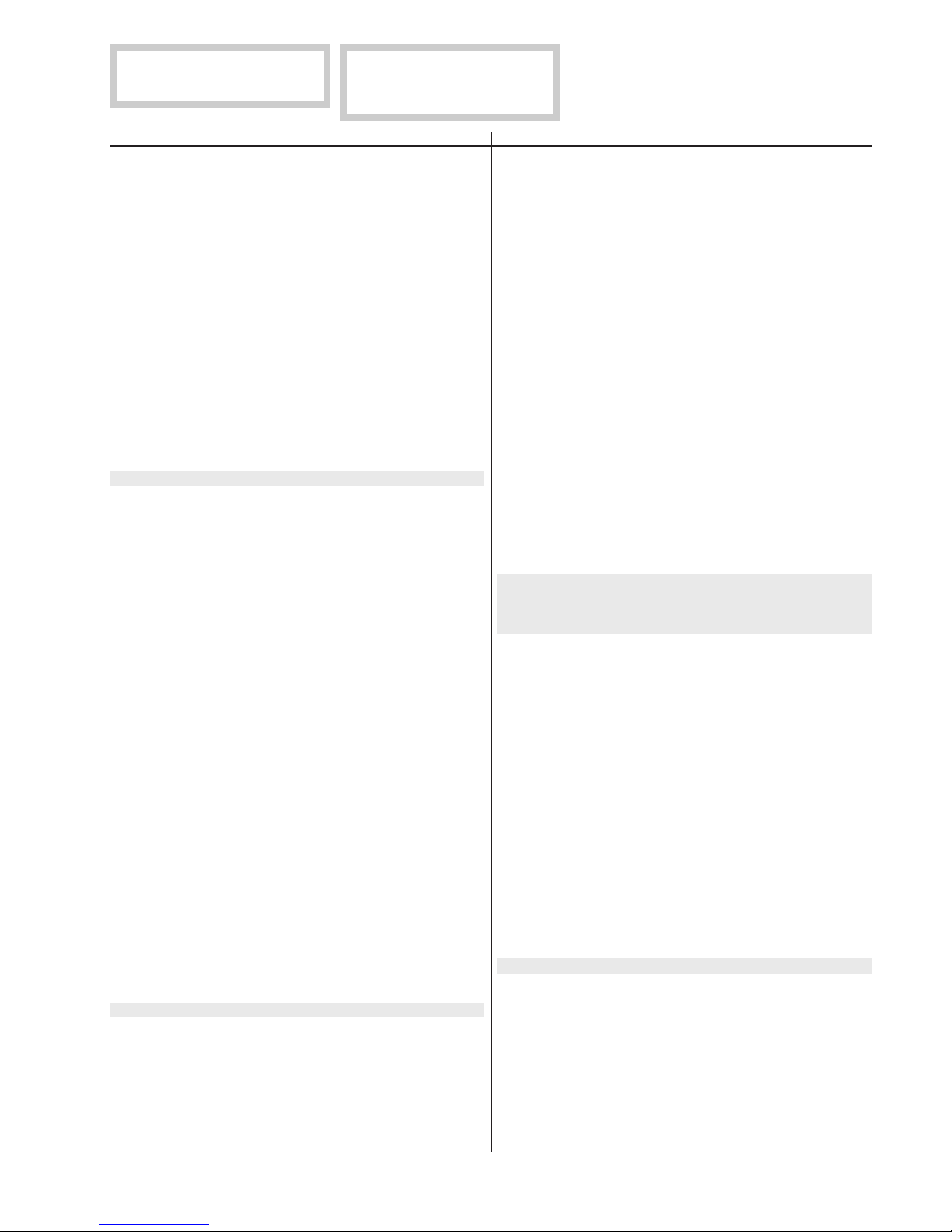
The components identified by shading
and mark
Replace only with part number specified.
REF.NO. PART NO. DESCRIPTION REMARK REF.NO. PART NO. DESCRIPTION REMARK
¡
are critical for safety.
Les composants identifiés per un tramé
et une marque
sécurité. Ne les remplacer que par une
piéce portant le numéro spécifié.
¡
sont critiques pour la
6558-03N/03S/43N/43S
G
C691 1-107-888-11 ELECT 47MF 20% 25V
C692 1-111-016-11 ELECT 0.0012F 20% 10V
C693 1-137-399-11 FILM 0.1MF 5% 50V
C695 1-164-644-11 CERAMIC 330PF 10% 500V
C697 1-136-165-00 FILM 0.1MF 5% 50V
<CONNECTOR>
CN603*1-580-689-11 PIN, CONNECTOR (PC BOARD) 4P
CN604 1-691-960-11 PIN, CONNECTOR (PC BOARD) 3P
CN605 1-691-960-11 PIN, CONNECTOR (PC BOARD) 3P
CN610*1-774-511-11 CONNECTOR, BOARD TO BOARD 10P
CN671*1-564-514-11 PLUG, CONNECTOR 11P
CN672*1-564-512-11 PLUG, CONNECTOR 9P
CN673*1-564-508-11 PLUG, CONNECTOR 5P
<DIODE>
D610! 8-719-510-53 DIODE D4SB60L
D611 8-719-029-04 DIODE D5L60
D612 8-719-304-63 DIODE RM11C
D613 8-719-110-49 DIODE RD18ESB2
D614 8-719-977-28 DIODE DTZ10B
D617 8-719-404-49 DIODE MA111
D640 8-719-404-49 DIODE MA111
D660 8-719-059-23 DIODE P6KE200AG23
D661 8-719-979-64 DIODE UF4005PKG23
D662 8-719-058-91 DIODE AG01A-V0
<IC>
IC630 8-749-013-03 IC DM-60
IC660 8-759-470-64 IC TOP223Y-BB
IC690 8-749-011-42 IC SI-3050F
IC691 8-759-140-85 IC UPC1093J
<COIL>
L610 1-416-409-11 INDUCTOR 0UH
L611 1-411-674-11 INDUCTOR 0UH
L670 1-412-529-11 INDUCTOR 22UH
L671 1-412-529-11 INDUCTOR 22UH
L672 1-412-529-11 INDUCTOR 22UH
L673 1-412-529-11 INDUCTOR 22UH
L691 1-412-529-11 INDUCTOR 22UH
<PHOTO COUPLER>
PH660 8-749-010-64 PHOTO COUPLER PC123F2
PH680 8-749-010-64 PHOTO COUPLER PC123F2
<IC LINK>
PS670!1-533-593-31 LINK, IC (2A/90V AV, 60V DC)
PS671!1-533-593-31 LINK, IC (2A/90V AV, 60V DC)
PS673!1-533-593-31 LINK, IC (2A/90V AV, 60V DC)
PS674!1-533-593-31 LINK, IC (2A/90V AV, 60V DC)
D663 8-719-110-31 DIODE RD12ESB2
D666 8-719-105-99 DIODE RD6.2M-B1
D670 8-719-064-49 DIODE D4SBL40
D671 8-719-510-64 DIODE S2LA20F
D672 8-719-052-91 DIODE D4SBS4-F
D673 8-719-022-97 DIODE D2S4MF
D674 8-719-022-97 DIODE D2S4MF
D677 8-719-911-19 DIODE 1SS119-25
D678 8-719-911-19 DIODE 1SS119-25
D680 8-719-404-49 DIODE MA111
D681 8-719-404-49 DIODE MA111
D682 8-719-510-64 DIODE S2LA20F
D683 8-719-911-19 DIODE 1SS119-25
D684 8-719-110-57 DIODE RD22ESB2
D691 8-719-510-37 DIODE D5LC20U
D692 8-719-911-19 DIODE 1SS119-25
D693 8-719-404-49 DIODE MA111
<FUSE>
F601! 1-576-233-11 FUSE (H.B.C.) (6.3A/250V)
1-533-223-11 HOLDER, FUSE ;F601
<FERRITE BEAD>
FB610 1-410-396-41 FERRITE 0.45UH
FB611 1-410-396-41 FERRITE 0.45UH
FB612 1-410-396-41 FERRITE 0.45UH
<TRANSISTOR>
Q610 8-729-041-65 TRANSISTOR 2SK2195F04
Q615 8-729-026-49 TRANSISTOR 2SA1037AK-T146-R
Q640 8-729-041-12 TRANSISTOR MX0841AB-F
Q641 8-729-119-76 TRANSISTOR 2SA1175-HFE
Q642 8-729-119-78 TRANSISTOR 2SC2785-HFE
Q660 8-729-119-78 TRANSISTOR 2SC2785-HFE
Q680 8-729-120-28 TRANSISTOR 2SC1623-L5L6
Q681 8-729-230-45 TRANSISTOR 2SC2458-YGR
Q682 8-729-119-76 TRANSISTOR 2SA1175-HFE
Q683 8-729-119-76 TRANSISTOR 2SA1175-HFE
Q690 8-729-119-78 TRANSISTOR 2SC2785-HFE
Q691 8-729-026-49 TRANSISTOR 2SA1037AK-T146-R
<RESISTOR>
R601! 1-220-825-91 CARBON 330K 5% 1/2W
R604 1-260-089-11 CARBON 150 5% 1/2W
R610 1-216-383-11 METAL OXIDE 0.33 5% 3W F
R611 1-216-383-11 METAL OXIDE 0.33 5% 3W F
R612 1-215-477-00 METAL 220K 1% 1/4W
R613 1-215-477-00 METAL 220K 1% 1/4W
R614 1-215-473-00 METAL 150K 1% 1/4W
R615 1-215-473-00 METAL 150K 1% 1/4W
R616 1-215-473-00 METAL 150K 1% 1/4W
R617 1-215-481-00 METAL 330K 1% 1/4W
R618 1-215-477-00 METAL 220K 1% 1/4W
7-6
Page 42

6558-03N/03S/43N/43S
GD
REF.NO. PART NO. DESCRIPTION REMARK REF.NO. PART NO. DESCRIPTION REMARK
Les composants identifiés per un tramé
et une marque
sécurité. Ne les remplacer que par une
piéce portant le numéro spécifié.
¡
sont critiques pour la
The components identified by shading
and mark
Replace only with part number specified.
¡
are critical for safety.
R619 1-215-485-00 METAL 470K 1% 1/4W
R620 1-215-485-00 METAL 470K 1% 1/4W
R621 1-215-481-00 METAL 330K 1% 1/4W
R622 1-216-049-91 RES,CHIP 1K 5% 1/10W
R623 1-216-651-11 METAL CHIP 1K 0.50%1/10W
R624 1-216-671-11 METAL CHIP 6.8K 0.50%1/10W
R625 1-249-389-11 CARBON 4.7 5% 1/4W
R626 1-249-429-11 CARBON 10K 5% 1/4W
R627 1-215-479-00 METAL 270K 1% 1/4W
R628 1-215-481-00 METAL 330K 1% 1/4W
R629 1-215-461-00 METAL 47K 1% 1/4W
R631 1-247-807-31 CARBON 100 5% 1/4W
R632 1-216-073-00 RES,CHIP 10K 5% 1/10W
R633 1-215-481-00 METAL 330K 1% 1/4W
R635 1-216-073-00 RES,CHIP 10K 5% 1/10W
R640 1-202-933-61 FUSIBLE 0.1 10% 1/2W F
R641 1-218-642-11 METAL OXIDE 100K 5% 1W F
R642 1-218-642-11 METAL OXIDE 100K 5% 1W F
R643 1-247-863-91 CARBON 22K 5% 1/4W
R644 1-216-105-91 RES,CHIP 220K 5% 1/10W
R645 1-216-081-00 RES,CHIP 22K 5% 1/10W
R646 1-216-073-00 RES,CHIP 10K 5% 1/10W
R647 1-249-441-11 CARBON 100K 5% 1/4W
R648 1-216-353-00 METAL OXIDE 2.2 5% 1W F
R649 1-218-642-11 METAL OXIDE 100K 5% 1W F
R650 1-218-642-11 METAL OXIDE 100K 5% 1W F
R651 1-216-353-00 METAL OXIDE 2.2 5% 1W F
R652 1-212-942-00 FUSIBLE 2.2 5% 1/2W F
R655 1-216-073-00 RES,CHIP 10K 5% 1/10W
R661 1-249-387-11 CARBON 3.3 5% 1/4W F
R662 1-216-073-00 RES,CHIP 10K 5% 1/10W
R663 1-216-073-00 RES,CHIP 10K 5% 1/10W
R664 1-247-791-91 CARBON 22 5% 1/4W
R665 1-216-033-00 RES,CHIP 220 5% 1/10W
R666 1-215-441-00 METAL 6.8K 1% 1/4W
R667 1-215-433-00 METAL 3.3K 1% 1/4W
R668 1-249-401-11 CARBON 47 5% 1/4W
R669 1-216-057-00 RES,CHIP 2.2K 5% 1/10W
R671 1-216-113-00 RES,CHIP 470K 5% 1/10W
R672 1-216-049-91 RES,CHIP 1K 5% 1/10W
R673 1-249-413-11 CARBON 470 5% 1/4W F
R674 1-249-377-11 CARBON 0.47 5% 1/4W F
R675 1-260-292-11 CARBON 1 5% 1/2W
R676 1-249-413-11 CARBON 470 5% 1/4W
R680 1-216-073-00 RES,CHIP 10K 5% 1/10W
R681 1-216-049-91 RES,CHIP 1K 5% 1/10W
R682 1-216-065-00 RES,CHIP 4.7K 5% 1/10W
R683 1-216-025-91 RES,CHIP 100 5% 1/10W
R685 1-216-073-00 RES,CHIP 10K 5% 1/10W
R693 1-216-065-00 RES,CHIP 4.7K 5% 1/10W
R694 1-216-073-00 RES,CHIP 10K 5% 1/10W
R695 1-249-443-11 CARBON 0.47 5% 1/4W F
R696 1-216-633-11 METAL CHIP 180 0.50%1/10W
R697 1-216-649-11 METAL CHIP 820 0.50%1/10W
R698 1-216-073-00 RES,CHIP 10K 5% 1/10W
R699 1-216-081-00 RES,CHIP 22K 5% 1/10W
<RELAY>
RY601!1-515-669-21 RELAY
RY602!1-755-031-11 RELAY
<TRANSFORMER>
T601! 1-429-180-11 TRANSFORMER, LINE FILTER
T640 1-431-538-11 TRANSFORMER, CONVERTER (PIT)
T641 1-429-992-11 TRANSFORMER, CONVERTER (PRT)
T660 1-431-565-11 TRANSFORMER, CONVERTER (SRT)
<THERMISTOR>
TH601 !1-809-260-11 THERMISTOR, POWER
THP601!1-809-827-11 THERMISTOR, POSITIVE
<VARISTOR>
VDR601!1-801-268-51VARISTOR TNR14V471K660
VDR602!1-810-622-21VARISTOR
VDR640 1-810-974-21VARISTOR TNR10V431K660
********************************************************************************
*8-933-307-00 D BOARD, COMPLETE
****************************
4-040-989-01 SPRING (A), TR RETAINER (IC702, R511)
4-040-992-01 SPRING (AA), TR RETAINER
(IC502, Q507)
4-040-994-01 SPRING (BB), TR RETAINER
(Q508, D519)
4-047-285-01 SHEET, INSULATING (Q909)
4-060-719-02 SHEET, INSULATE (IC502)
4-060-720-01 SHEET, INSULATE (Q508)
4-060-844-01 SHEET, INSULATING (IC702)
4-382-854-01 SCREW (M3X8), P, SW (+) (R937)
4-382-854-11 SCREW (M3X10), P, SW (+)
(IC702, Q704, Q706, Q908, Q909, R937)
7-685-647-79 SCREW +BVTP 3X10 TYPE2 IT-3
(IC502, Q507, Q508, D519, R511)
R686 1-216-049-91 RES,CHIP 1K 5% 1/10W
R687 1-216-049-91 RES,CHIP 1K 5% 1/10W
R688 1-216-073-00 RES,CHIP 10K 5% 1/10W
R689 1-216-073-00 RES,CHIP 10K 5% 1/10W
R691 1-216-073-00 RES,CHIP 10K 5% 1/10W
R692 1-260-085-11 CARBON 68 5% 1/2W
<CAPACITOR>
C001 1-164-232-11 CERAMIC CHIP 0.01MF 10% 50V
C002 1-163-009-11 CERAMIC CHIP 0.001MF 10% 50V
C003 1-163-019-00 CERAMIC CHIP 0.0068MF 10% 50V
C004 1-164-232-11 CERAMIC CHIP 0.01MF 10% 50V
C005 1-164-232-11 CERAMIC CHIP 0.01MF 10% 50V
7-7
Page 43

The components identified by shading
and mark
Replace only with part number specified.
REF.NO. PART NO. DESCRIPTION REMARK REF.NO. PART NO. DESCRIPTION REMARK
¡
are critical for safety.
Les composants identifiés per un tramé
et une marque
sécurité. Ne les remplacer que par une
piéce portant le numéro spécifié.
¡
sont critiques pour la
6558-03N/03S/43N/43S
D
C006 1-126-960-11 ELECT 1MF 20% 50V
C007 1-164-232-11 CERAMIC CHIP 0.01MF 10% 50V
C008 1-164-004-11 CERAMIC CHIP 0.1MF 10% 25V
C009 1-164-004-11 CERAMIC CHIP 0.1MF 10% 25V
C010 1-163-237-11 CERAMIC CHIP 27PF 5% 50V
C011 1-163-237-11 CERAMIC CHIP 27PF 5% 50V
C012 1-164-004-11 CERAMIC CHIP 0.1MF 10% 25V
C013 1-126-967-11 ELECT 47MF 20% 50V
C014 1-107-914-11 ELECT 1000MF 20% 25V
C015 1-107-914-11 ELECT 1000MF 20% 25V
C016 1-163-009-11 CERAMIC CHIP 0.001MF 10% 50V
C017 1-164-004-11 CERAMIC CHIP 0.1MF 10% 25V
C018 1-164-004-11 CERAMIC CHIP 0.1MF 10% 25V
C019 1-126-967-11 ELECT 47MF 20% 50V
C020 1-164-232-11 CERAMIC CHIP 0.01MF 10% 50V
C021 1-163-023-00 CERAMIC CHIP 0.015MF 10% 50V
C022 1-126-933-11 ELECT 100MF 20% 16V
C023 1-163-009-11 CERAMIC CHIP 0.001MF 10% 50V
C024 1-164-232-11 CERAMIC CHIP 0.01MF 10% 50V
C025 1-126-960-11 ELECT 1MF 20% 50V
C026 1-137-372-11 FILM 0.022MF 5% 50V
C027 1-164-004-11 CERAMIC CHIP 0.1MF 10% 25V
C028 1-164-695-11 CERAMIC CHIP 0.0022MF 5% 50V
C029 1-126-960-11 ELECT 1MF 20% 50V
C030 1-164-004-11 CERAMIC CHIP 0.1MF 10% 25V
C031 1-164-232-11 CERAMIC CHIP 0.01MF 10% 50V
C032 1-163-019-00 CERAMIC CHIP 0.0068MF 10% 50V
C034 1-164-232-11 CERAMIC CHIP 0.01MF 10% 50V
C035 1-163-253-11 CERAMIC CHIP 120PF 5% 50V
C036 1-164-004-11 CERAMIC CHIP 0.1MF 10% 25V
C037 1-126-934-11 ELECT 220MF 20% 16V
C038 1-164-004-11 CERAMIC CHIP 0.1MF 10% 25V
C039 1-126-964-11 ELECT 10MF 20% 50V
C040 1-126-963-11 ELECT 4.7MF 20% 50V
C041 1-126-960-11 ELECT 1MF 20% 50V
C042 1-126-967-11 ELECT 47MF 20% 50V
C043 1-126-967-11 ELECT 47MF 20% 50V
C044 1-126-967-11 ELECT 47MF 20% 50V
C045 1-163-137-00 CERAMIC CHIP 680PF 5% 50V
C046 1-164-004-11 CERAMIC CHIP 0.1MF 10% 25V
C047 1-126-934-11 ELECT 220MF 20% 16V
C048 1-164-695-11 CERAMIC CHIP 0.0022MF 5% 50V
C049 1-163-137-00 CERAMIC CHIP 680PF 5% 50V
C050 1-163-809-11 CERAMIC CHIP 0.047MF 10% 25V
C051 1-126-960-11 ELECT 1MF 20% 50V
C052 1-163-809-11 CERAMIC CHIP 0.047MF 10% 25V
C054 1-126-963-11 ELECT 4.7MF 20% 50V
C055 1-126-963-11 ELECT 4.7MF 20% 50V
C056 1-163-809-11 CERAMIC CHIP 0.047MF 10% 25V
C057 1-107-909-11 ELECT 47MF 20% 50V
C058 1-126-934-11 ELECT 220MF 20% 16V
C059 1-164-232-11 CERAMIC CHIP 0.01MF 10% 50V
C060 1-126-964-11 ELECT 10MF 20% 50V
C061 1-164-232-11 CERAMIC CHIP 0.01MF 10% 50V
C063 1-137-399-11 FILM 0.1MF 5% 50V
C065 1-126-965-11 ELECT 22MF 20% 50V
C066 1-164-232-11 CERAMIC CHIP 0.01MF 10% 50V
C067 1-163-243-11 CERAMIC CHIP 47PF 5% 50V
C068 1-126-964-11 ELECT 10MF 20% 50V
C069 1-164-232-11 CERAMIC CHIP 0.01MF 10% 50V
C070 1-164-232-11 CERAMIC CHIP 0.01MF 10% 50V
C072 1-126-960-11 ELECT 1MF 20% 50V
C073 1-163-222-11 CERAMIC CHIP 5PF 0.25PF 50V
C074 1-163-009-11 CERAMIC CHIP 0.001MF 10% 50V
C075 1-164-232-11 CERAMIC CHIP 0.01MF 10% 50V
C076 1-163-809-11 CERAMIC CHIP 0.047MF 10% 25V
C077 1-164-004-11 CERAMIC CHIP 0.1MF 10% 25V
C078 1-164-004-11 CERAMIC CHIP 0.1MF 10% 25V
C079 1-126-967-11 ELECT 47MF 20% 50V
C080 1-126-967-11 ELECT 47MF 20% 50V
C081 1-164-232-11 CERAMIC CHIP 0.01MF 10% 50V
C082 1-126-964-11 ELECT 10MF 20% 50V
C083 1-137-399-11 FILM 0.1MF 5% 50V
C084 1-164-004-11 CERAMIC CHIP 0.1MF 10% 25V
C085 1-137-399-11 FILM 0.1MF 5% 50V
C086 1-126-964-11 ELECT 10MF 20% 50V
C087 1-164-004-11 CERAMIC CHIP 0.1MF 10% 25V
C090 1-109-982-11 CERAMIC CHIP 1MF 10% 10V
C092 1-164-232-11 CERAMIC CHIP 0.01MF 10% 50V
C093 1-126-964-11 ELECT 10MF 20% 50V
C094 1-164-232-11 CERAMIC CHIP 0.01MF 10% 50V
C095 1-164-232-11 CERAMIC CHIP 0.01MF 10% 50V
C096 1-164-232-11 CERAMIC CHIP 0.01MF 10% 50V
C097 1-164-232-11 CERAMIC CHIP 0.01MF 10% 50V
C098 1-164-232-11 CERAMIC CHIP 0.01MF 10% 50V
C099 1-164-004-11 CERAMIC CHIP 0.1MF 10% 25V
C501 1-107-909-11 ELECT 47MF 20% 50V
C502 1-163-259-91 CERAMIC CHIP 220PF 5% 50V
C503 1-136-169-00 FILM 0.22MF 5% 50V
C504 1-137-605-11 FILM 0.01MF 10% 250V
C505 1-163-251-11 CERAMIC CHIP 100PF 5% 50V
C506 1-136-169-00 FILM 0.22MF 5% 50V
C507 1-136-173-00 FILM 0.47MF 5% 50V
C508 1-163-037-11 CERAMIC CHIP 0.022MF 10% 50V
C509 1-126-941-11 ELECT 470MF 20% 25V
C510 1-137-368-11 FILM 0.0047MF 5% 50V
C511 1-117-398-11 ELECT 33MF 20% 250V
C512 1-107-889-11 ELECT 220MF 20% 25V
C513 1-163-017-00 CERAMIC CHIP 0.0047MF 10% 50V
C514 1-164-232-11 CERAMIC CHIP 0.01MF 10% 50V
C515 1-107-889-11 ELECT 220MF 20% 25V
C516 1-137-399-11 FILM 0.1MF 5% 50V
C517 1-104-574-11 CERAMIC 0.0047MF 10% 2KV
C518 1-117-959-11 FILM 4700PF 3% 1.8KV
C519 1-107-444-11 CERAMIC 100PF 5% 2KV
C520 1-136-553-11 FILM 0.0015MF 5% 630V
C521 1-107-597-11 CERAMIC 22PF 5% 500V
C522 1-107-444-11 CERAMIC 100PF 5% 2KV
C523 1-137-370-11 FILM 0.01MF 5% 50V
C524 1-113-694-11 FILM 0.056MF 5% 250V
C525 1-107-846-11 FILM 0.1MF 5% 250V
C526 1-115-514-11 FILM 0.22MF 5% 250V
7-8
Page 44
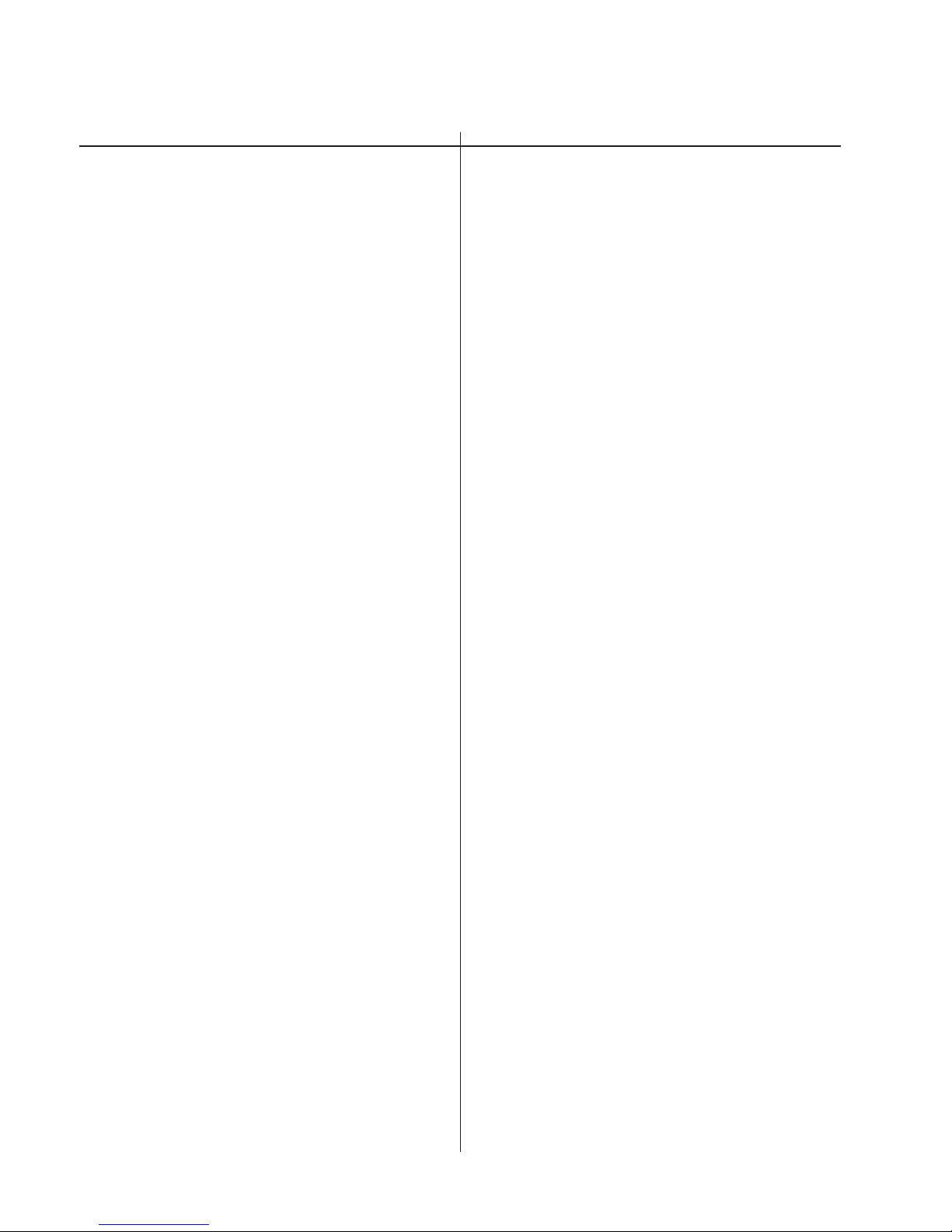
6558-03N/03S/43N/43S
D
REF.NO. PART NO. DESCRIPTION REMARK REF.NO. PART NO. DESCRIPTION REMARK
Les composants identifiés per un tramé
et une marque
sécurité. Ne les remplacer que par une
piéce portant le numéro spécifié.
¡
sont critiques pour la
The components identified by shading
and mark
Replace only with part number specified.
¡
are critical for safety.
C527 1-115-517-11 FILM 0.39MF 5% 250V
C528 1-115-521-11 FILM 0.82MF 5% 250V
C529 1-107-683-11 ELECT 2.2MF 0 250V
C530 1-164-232-11 CERAMIC CHIP 0.01MF 10% 50V
C531 1-164-232-11 CERAMIC CHIP 0.01MF 10% 50V
C532 1-164-232-11 CERAMIC CHIP 0.01MF 10% 50V
C533 1-164-232-11 CERAMIC CHIP 0.01MF 10% 50V
C534 1-164-232-11 CERAMIC CHIP 0.01MF 10% 50V
C535 1-164-232-11 CERAMIC CHIP 0.01MF 10% 50V
C536 1-128-526-11 ELECT 100MF 20% 25V
C537 1-115-523-21 FILM 1.2MF 5% 250V
C538 1-117-958-11 FILM 0.24MF 5% 400V
C539 1-107-960-11 ELECT 4.7MF 20% 250V
C540 1-106-343-00 MYLAR 0.001MF 10% 200V
C541 1-163-243-11 CERAMIC CHIP 47PF 5% 50V
C542 1-163-243-11 CERAMIC CHIP 47PF 5% 50V
C544 1-137-368-11 FILM 0.0047MF 5% 50V
C545 1-126-967-11 ELECT 47MF 20% 50V
C547 1-126-967-11 ELECT 47MF 20% 50V
C549 1-164-232-11 CERAMIC CHIP 0.01MF 10% 50V
C550 1-164-232-11 CERAMIC CHIP 0.01MF 10% 50V
C551 1-163-009-11 CERAMIC CHIP 0.001MF 10% 50V
C553 1-126-963-11 ELECT 4.7MF 20% 50V
C554 1-163-037-11 CERAMIC CHIP 0.022MF 10% 50V
C555 1-163-037-11 CERAMIC CHIP 0.022MF 10% 50V
C556 1-163-009-11 CERAMIC CHIP 0.001MF 10% 50V
C557 1-115-185-11 CERAMIC CHIP 0.033MF 10% 50V
C559 1-162-134-11 CERAMIC 470PF 10% 2KV
C903 1-163-259-91 CERAMIC CHIP 220PF 5% 50V
C904 1-137-605-11 FILM 0.01MF 10% 250V
C905 1-104-653-11 ELECT 220MF 20% 16V
C906 1-106-220-00 MYLAR 0.1MF 10% 100V
C907 1-119-748-11 ELECT 33MF 20% 400V
C908 1-136-169-00 FILM 0.22MF 5% 50V
C909 1-106-355-12 MYLAR 0.0033MF 10% 200V
C910 1-164-232-11 CERAMIC CHIP 0.01MF 10% 50V
C911 1-163-275-11 CERAMIC CHIP 0.001MF 5% 50V
C912 1-163-275-11 CERAMIC CHIP 0.001MF 5% 50V
C913 1-164-004-11 CERAMIC CHIP 0.1MF 10% 25V
C914 1-163-275-11 CERAMIC CHIP 0.001MF 5% 50V
C915 1-164-232-11 CERAMIC CHIP 0.01MF 10% 50V
C916 1-136-064-00 FILM 2200PF 3% 1.2KV
C917 1-107-889-11 ELECT 220MF 20% 25V
C919 1-164-232-11 CERAMIC CHIP 0.01MF 10% 50V
C920 1-163-009-11 CERAMIC CHIP 0.001MF 10% 50V
C921 1-163-243-11 CERAMIC CHIP 47PF 5% 50V
C922 1-117-665-11 FILM 0.33MF 5% 200V
C923 1-106-359-00 MYLAR 0.0047MF 10% 100V
C924 1-106-220-00 MYLAR 0.1MF 10% 100V
C925 1-137-372-11 FILM 0.022MF 5% 50V
C926 1-106-228-00 MYLAR 0.22MF 10% 100V
C927 1-107-903-11 ELECT 2.2MF 20% 50V
C928 1-164-232-11 CERAMIC CHIP 0.01MF 10% 50V
C929 1-128-526-11 ELECT 100MF 20% 25V
C930 1-164-232-11 CERAMIC CHIP 0.01MF 10% 50V
C931 1-164-232-11 CERAMIC CHIP 0.01MF 10% 50V
C561 1-136-173-00 FILM 0.47MF 5% 50V
C562 1-164-232-11 CERAMIC CHIP 0.01MF 10% 50V
C563 1-117-214-11 CERAMIC 0.001MF 10% 2KV
C564 1-126-963-11 ELECT 4.7MF 20% 50V
C666 1-164-232-11 CERAMIC CHIP 0.01MF 10% 50V
C667 1-126-967-11 ELECT 47MF 20% 50V
C701 1-126-967-11 ELECT 47MF 20% 50V
C702 1-137-399-11 FILM 0.1MF 5% 50V
C705 1-126-942-61 ELECT 1000MF 20% 25V
C706 1-164-232-11 CERAMIC CHIP 0.01MF 10% 50V
C707 1-164-232-11 CERAMIC CHIP 0.01MF 10% 50V
C709 1-137-399-11 FILM 0.1MF 5% 50V
C710 1-163-019-00 CERAMIC CHIP 0.0068MF 10% 50V
C711 1-107-894-11 ELECT 220MF 20% 35V
C712 1-106-228-00 MYLAR 0.22MF 10% 100V
C713 1-126-942-61 ELECT 1000MF 20% 25V
C714 1-126-967-11 ELECT 47MF 20% 50V
C715 1-107-932-11 ELECT 47MF 20% 100V
C717 1-107-930-91 ELECT 22MF 20% 100V
C729 1-162-134-11 CERAMIC 470PF 10% 2KV
C735 1-137-399-11 FILM 0.1MF 5% 50V
C746 1-163-009-11 CERAMIC CHIP 0.001MF 10% 50V
C747 1-164-232-11 CERAMIC CHIP 0.01MF 10% 50V
C750 1-126-964-11 ELECT 10MF 20% 50V
C751 1-164-232-11 CERAMIC CHIP 0.01MF 10% 50V
C901 1-107-889-11 ELECT 220MF 20% 25V
C902 1-163-809-11 CERAMIC CHIP 0.047MF 10% 25V
C945 1-107-909-11 ELECT 47MF 20% 50V
C1003 1-164-232-11 CERAMIC CHIP 0.01MF 10% 50V
C1004 1-164-232-11 CERAMIC CHIP 0.01MF 10% 50V
C1005 1-164-232-11 CERAMIC CHIP 0.01MF 10% 50V
C1006 1-164-232-11 CERAMIC CHIP 0.01MF 10% 50V
C1007 1-164-232-11 CERAMIC CHIP 0.01MF 10% 50V
C1008 1-164-232-11 CERAMIC CHIP 0.01MF 10% 50V
C1009 1-126-960-11 ELECT 1MF 20% 50V
C1501 1-164-232-11 CERAMIC CHIP 0.01MF 10% 50V
C1502 1-117-722-11 ELECT 2200MF 20% 10V
C1503 1-163-001-11 CERAMIC CHIP 220PF 10% 50V
<CONNECTOR>
CN501*1-564-512-11 PLUG, CONNECTOR 9P
CN502*1-564-514-11 PLUG, CONNECTOR 11P
CN503*1-564-510-11 PLUG, CONNECTOR 7P
CN504*1-564-508-11 PLUG, CONNECTOR 5P
CN505*1-508-879-11 BASE POST
CN506*1-564-511-11 PLUG, CONNECTOR 8P
CN507 1-764-101-11 PIN, CONNECTOR (PC BOARD) 2P
CN508*1-778-955-11 PIN, CONNECTOR (PC BOARD) 10P
CN509 1-564-505-11 PLUG, CONNECTOR 2P
CN511*1-564-514-11 PLUG, CONNECTOR 11P
CN512*1-564-512-11 PLUG, CONNECTOR 9P
CN520*1-564-509-11 PLUG, CONNECTOR 6P
CN901*1-564-520-11 PLUG, CONNECTOR 5P
7-9
Page 45
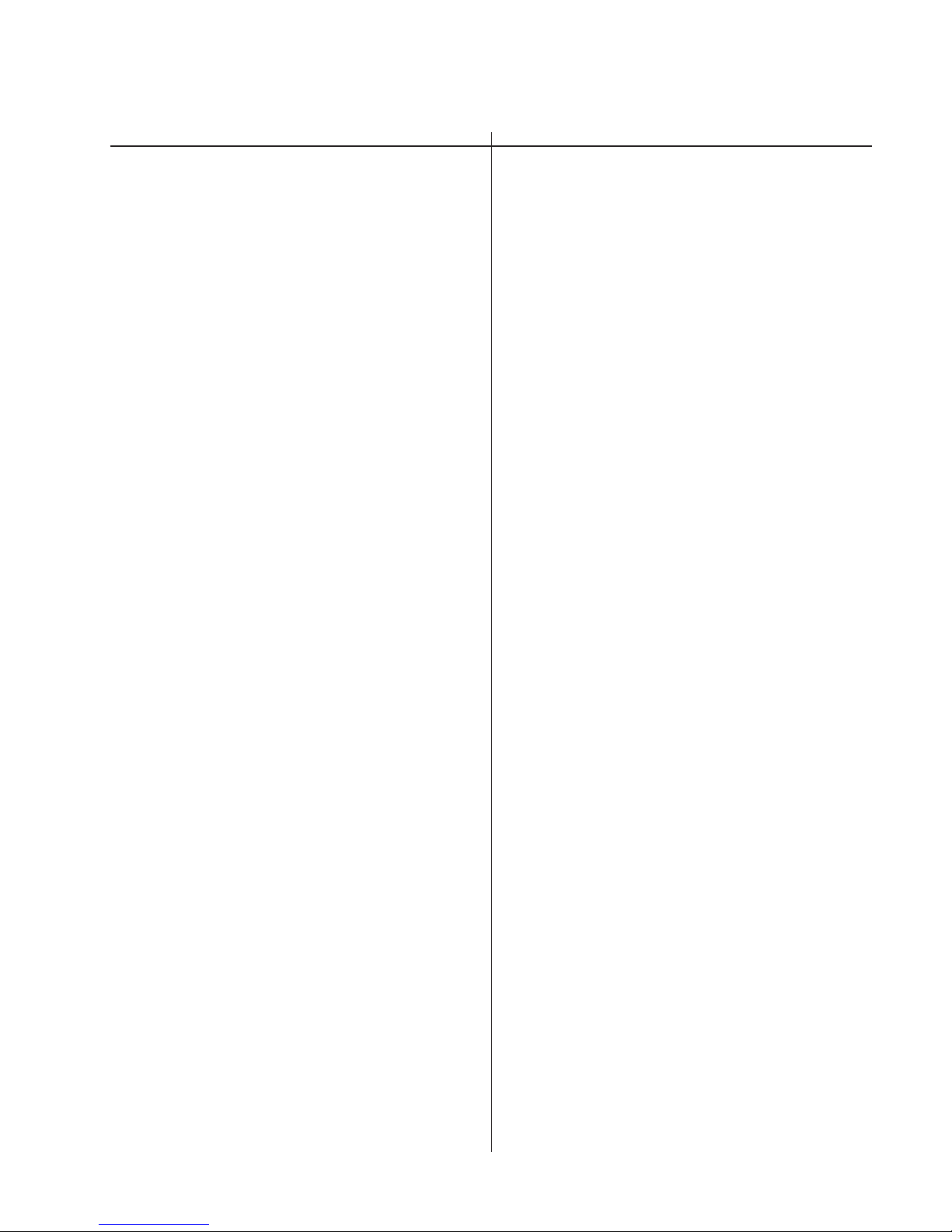
The components identified by shading
and mark
Replace only with part number specified.
REF.NO. PART NO. DESCRIPTION REMARK REF.NO. PART NO. DESCRIPTION REMARK
¡
are critical for safety.
Les composants identifiés per un tramé
et une marque
sécurité. Ne les remplacer que par une
piéce portant le numéro spécifié.
¡
sont critiques pour la
6558-03N/03S/43N/43S
D
<DIODE>
D004 8-719-800-76 DIODE 1SS226
D007 8-719-976-99 ZENER DIODE DTZ5.1B
D008 8-719-976-99 ZENER DIODE DTZ5.1B
D009 8-719-976-99 ZENER DIODE DTZ5.1B
D010 8-719-976-99 ZENER DIODE DTZ5.1B
D012 8-719-800-76 DIODE 1SS226
D013 8-719-800-76 DIODE 1SS226
D014 8-719-800-76 DIODE 1SS226
D015 8-719-800-76 DIODE 1SS226
D016 8-719-800-76 DIODE 1SS226
D019 8-719-800-76 DIODE 1SS226
D020 8-719-800-76 DIODE 1SS226
D025 8-719-976-99 ZENER DIODE DTZ5.1B
D026 8-719-800-76 DIODE 1SS226
D027 8-719-800-76 DIODE 1SS226
D028 8-719-800-76 DIODE 1SS226
D029 8-719-800-76 DIODE 1SS226
D032 8-719-976-99 ZENER DIODE DTZ5.1B
D033 8-719-976-99 ZENER DIODE DTZ5.1B
D034 8-719-801-78 DIODE 1SS184
D035 8-719-801-78 DIODE 1SS184
D050 8-719-404-49 DIODE MA111
D501 8-719-977-40 ZENER DIODE DTZ13B
D502 8-719-063-89 DIODE YG911S3R
D503 8-719-404-49 DIODE MA111
D721 8-719-028-72 DIODE RGP02-17EL-6433
D901 8-719-404-49 DIODE MA111
D902 8-719-404-49 DIODE MA111
D903 8-719-911-19 DIODE 1SS119-25
D904 8-719-404-49 DIODE MA111
D905 8-719-404-49 DIODE MA111
D906 8-719-404-49 DIODE MA111
D907 8-719-158-49 ZENER DIODE RD12SB2
D908 8-719-158-49 ZENER DIODE RD12SB2
D909 8-719-977-40 ZENER DIODE DTZ13B
D910 8-719-063-89 DIODE YG911S3R
D911 8-719-978-69 ZENER DIODE DTZ-TT11-16B
D913 8-719-158-49 ZENER DIODE RD12SB2
D915 8-719-109-85 ZENER DIODE RD5.1ESB2
D916 8-719-939-79 DIODE GMA01-BT
D917 8-719-110-46 ZENER DIODE RD16ESB3
D919 8-719-911-19 DIODE 1SS119-25
D921 8-719-404-49 DIODE MA111
D922 8-719-404-49 DIODE MA111
D923 8-719-404-49 DIODE MA111
D924 8-719-976-99 ZENER DIODE DTZ5.1B
D935 8-719-977-81 ZENER DIODE DTZ33B
D1501 8-719-976-99 ZENER DIODE DTZ5.1B
D1502 8-719-404-49 DIODE MA111
D1503 8-719-404-49 DIODE MA111
D504 8-719-984-73 DIODE SB560
D505 8-719-018-82 DIODE RGP02-20EL-6394
D506 8-719-911-19 DIODE 1SS119-25
D507 8-719-911-19 DIODE 1SS119-25
D508 8-719-109-85 ZENER DIODE RD5.1ESB2
D509 8-719-911-19 DIODE 1SS119-25
D510 8-719-951-30 DIODE ERA91-02
D511 8-719-911-19 DIODE 1SS119-25
D512 8-719-018-82 DIODE RGP02-20EL-6394
D513 8-719-404-49 DIODE MA111
D514 8-719-109-93 ZENER DIODE RD6.2ESB2
D516 8-719-105-99 ZENER DIODE RD6.2M-B1
D517 8-719-105-99 ZENER DIODE RD6.2M-B1
D518 8-719-404-49 DIODE MA111
D519 8-719-066-36 DIODE FMQ-G5GS
D521 8-719-404-49 DIODE MA111
D530 8-719-018-82 DIODE RGP02-20EL-6394
D531 8-719-018-82 DIODE RGP02-20EL-6394
D660 8-719-977-69 ZENER DIODE DTZ24B
D701 8-719-158-15 ZENER DIODE RD5.6SB
D704 8-719-404-49 DIODE MA111
D705 8-719-404-49 DIODE MA111
D706 8-719-976-99 ZENER DIODE DTZ5.1B
D709 8-719-979-85 DIODE EGP20G
D713 8-719-911-19 DIODE 1SS119-25
D714 8-719-911-19 DIODE 1SS119-25
D715 8-719-911-19 DIODE 1SS119-25
D718 8-719-976-99 ZENER DIODE DTZ5.1B
D720 8-719-028-72 DIODE RGP02-17EL-6433
<FERRITE BEAD>
FB501 1-410-397-21 FERRITE 1.1UH
FB502 1-410-397-21 FERRITE 1.1UH
FB901 1-410-397-21 FERRITE 1.1UH
FB10251-414-232-11 INDUCTOR CHIP 0UH
FB10261-414-232-11 INDUCTOR CHIP 0UH
<IC>
IC001 8-759-531-24 IC MB90553PF-G-120-BND
IC002 8-759-442-20 IC 24LC21A/SN
IC003 8-759-168-20 IC TA78L09S
IC004 8-759-454-79 IC 24LC16BT/SN
IC005 8-759-162-80 IC MM1170BFB
IC006 8-759-231-53 IC TA7805S
IC007 8-752-078-46 IC CXA2043Q
IC008 8-759-701-59 IC NJM78M09FA
IC009 8-759-082-57 IC TC7W04FU
IC010 8-752-083-83 IC CXA2044M-T6
IC011 8-759-708-05 IC NJM78L05A
IC012 8-759-442-20 IC 24LC21A/SN
IC013 8-759-233-66 IC TC74HCT04AF
IC502 8-759-803-42 IC LA6500-FA
IC505 8-759-100-96 IC UPC4558G2
IC701 8-759-822-38 IC LA6510
IC702 8-759-444-82 IC LA7841L
IC703 8-759-100-96 IC UPC4558G2
IC901 8-759-467-70 IC BA9756FS-E2
7-10
Page 46

6558-03N/03S/43N/43S
D
REF.NO. PART NO. DESCRIPTION REMARK REF.NO. PART NO. DESCRIPTION REMARK
Les composants identifiés per un tramé
et une marque
sécurité. Ne les remplacer que par une
piéce portant le numéro spécifié.
¡
sont critiques pour la
The components identified by shading
and mark
Replace only with part number specified.
¡
are critical for safety.
<CHIP CONDUCTOR>
JR001 1-216-295-91 SHORT 0
JR002 1-216-295-91 SHORT 0
JR003 1-216-295-91 SHORT 0
JR004 1-216-295-91 SHORT 0
<COIL>
L001 1-406-665-11 INDUCTOR 0UH
L002 1-406-665-11 INDUCTOR 0UH
L003 1-412-537-31 INDUCTOR 100UH
L004 1-412-537-31 INDUCTOR 100UH
L006 1-410-482-31 INDUCTOR 100UH
L007 1-412-537-31 INDUCTOR 100UH
L008 1-412-537-31 INDUCTOR 100UH
L501 1-412-537-31 INDUCTOR 100UH
L502 1-406-671-11 INDUCTOR 0UH
L503 1-416-455-11 COIL, HORIZONTAL LINEARITY
L504 1-416-456-11 COIL, HORIZONTAL LINEARITY
L505 1-406-675-11 INDUCTOR 0UH
L507 1-406-675-11 INDUCTOR 0UH
L701 1-412-537-31 INDUCTOR 100UH
L702 1-412-522-31 INDUCTOR 5.6UH
L901 1-412-537-31 INDUCTOR 100UH
L902 1-406-660-41 INDUCTOR 0UH
L903 1-412-537-31 INDUCTOR 100UH
Q512 8-729-120-28 TRANSISTOR 2SC1623-L5L6
Q517 8-729-216-22 TRANSISTOR 2SA1162-G
Q522 8-729-043-41 TRANSISTOR 2SK2098-01MR-F119
Q523 8-729-043-41 TRANSISTOR 2SK2098-01MR-F119
Q524 8-729-043-41 TRANSISTOR 2SK2098-01MR-F119
Q525 8-729-043-41 TRANSISTOR 2SK2098-01MR-F119
Q526 8-729-043-41 TRANSISTOR 2SK2098-01MR-F119
Q527 8-729-043-41 TRANSISTOR 2SK2098-01MR-F119
Q528 8-729-043-41 TRANSISTOR 2SK2098-01MR-F119
Q660 8-729-033-26 TRANSISTOR DTA114GKAT146
Q661 8-729-033-25 TRANSISTOR DTC114GKA
Q701 8-729-800-32 TRANSISTOR 2SC2362K-G
Q703 8-729-178-43 TRANSISTOR 2SC2784-E
Q704 8-729-207-82 TRANSISTOR 2SC3421-Y
Q705 8-729-204-91 TRANSISTOR 2SA1049-GR
Q706 8-729-207-89 TRANSISTOR 2SA1358-Y
Q707 8-729-216-22 TRANSISTOR 2SA1162-G
Q708 8-729-020-07 TRANSISTOR 2SC4686A(LBSONY)
Q901 8-729-120-28 TRANSISTOR 2SC1623-L5L6
Q902 8-729-216-22 TRANSISTOR 2SA1162-G
Q904 8-729-901-87 TRANSISTOR 2SC2411K-CQ
Q905 8-729-901-97 TRANSISTOR 2SA1036K-Q
Q908 8-729-035-54 TRANSISTOR 2SJ449
Q909 8-729-033-91 TRANSISTOR 2SK1120LBSONY2
Q911 8-729-033-25 TRANSISTOR DTC114GKA
<IC LINK>
PS501!1-533-592-31 LINK, IC (1.6A/90V AC, 60V DC)
PS502!1-532-984-91 LINK, IC (2A/90V)
PS503!1-532-984-91 LINK, IC (2A/90V)
PS504!1-532-984-91 LINK, IC (2A/90V)
PS701!1-533-590-31 LINK, IC (1A/90V AC, 60V DC)
PS901!1-533-592-31 LINK, IC (1.6A/90V AC, 60V DC)
<TRANSISTOR>
Q001 8-729-027-31 TRANSISTOR DTA124EKA-T146
Q003 8-729-216-22 TRANSISTOR 2SA1162-G
Q004 8-729-216-22 TRANSISTOR 2SA1162-G
Q005 8-729-216-22 TRANSISTOR 2SA1162-G
Q006 8-729-120-28 TRANSISTOR 2SC1623-L5L6
Q007 8-729-120-28 TRANSISTOR 2SC1623-L5L6
Q501 8-729-120-28 TRANSISTOR 2SC1623-L5L6
Q502 8-729-120-28 TRANSISTOR 2SC1623-L5L6
Q503 8-729-901-97 TRANSISTOR 2SA1036K-Q
Q504 8-729-120-28 TRANSISTOR 2SC1623-L5L6
Q505 8-729-901-97 TRANSISTOR 2SA1036K-Q
Q506 8-729-820-73 TRANSISTOR 2SC3746
Q507 8-729-035-54 TRANSISTOR 2SJ449
Q508 8-729-031-87 TRANSISTOR 2SC5047-CA
Q509 8-729-033-25 TRANSISTOR DTC114GKA
<RESISTOR>
R001 1-216-025-91 RES,CHIP 100 5% 1/10W
R002 1-216-049-91 RES,CHIP 1K 5% 1/10W
R003 1-216-049-91 RES,CHIP 1K 5% 1/10W
R004 1-216-049-91 RES,CHIP 1K 5% 1/10W
R005 1-216-073-00 RES,CHIP 10K 5% 1/10W
R006 1-216-049-91 RES,CHIP 1K 5% 1/10W
R007 1-216-025-91 RES,CHIP 100 5% 1/10W
R008 1-216-089-91 RES,CHIP 47K 5% 1/10W
R009 1-216-025-91 RES,CHIP 100 5% 1/10W
R010 1-216-081-00 RES,CHIP 22K 5% 1/10W
R011 1-216-097-91 RES,CHIP 100K 5% 1/10W
R012 1-216-025-91 RES,CHIP 100 5% 1/10W
R013 1-216-675-11 METAL CHIP 10K 0.50%1/10W
R017 1-216-049-91 RES,CHIP 1K 5% 1/10W
R018 1-216-049-91 RES,CHIP 1K 5% 1/10W
R020 1-216-049-91 RES,CHIP 1K 5% 1/10W
R023 1-216-025-91 RES,CHIP 100 5% 1/10W
R024 1-216-089-91 RES,CHIP 47K 5% 1/10W
R025 1-216-295-91 SHORT 0
R026 1-216-073-00 RES,CHIP 10K 5% 1/10W
R027 1-216-073-00 RES,CHIP 10K 5% 1/10W
R028 1-216-065-00 RES,CHIP 4.7K 5% 1/10W
R029 1-216-089-91 RES,CHIP 47K 5% 1/10W
R030 1-216-017-91 RES,CHIP 47 5% 1/10W
R031 1-216-073-00 RES,CHIP 10K 5% 1/10W
Q510 8-729-120-28 TRANSISTOR 2SC1623-L5L6
Q511 8-729-140-50 TRANSISTOR 2SC3209LK
R032 1-216-675-11 METAL CHIP 10K 0.50%1/10W
R033 1-216-017-91 RES,CHIP 47 5% 1/10W
7-11
Page 47

The components identified by shading
and mark
Replace only with part number specified.
REF.NO. PART NO. DESCRIPTION REMARK REF.NO. PART NO. DESCRIPTION REMARK
¡
are critical for safety.
Les composants identifiés per un tramé
et une marque
sécurité. Ne les remplacer que par une
piéce portant le numéro spécifié.
¡
sont critiques pour la
6558-03N/03S/43N/43S
D
R034 1-216-025-91 RES,CHIP 100 5% 1/10W
R035 1-216-049-91 RES,CHIP 1K 5% 1/10W
R036 1-216-025-91 RES,CHIP 100 5% 1/10W
R037 1-216-686-11 METAL CHIP 30K 0.50%1/10W
R038 1-216-685-11 METAL CHIP 27K 0.50%1/10W
R039 1-216-049-91 RES,CHIP 1K 5% 1/10W
R040 1-216-049-91 RES,CHIP 1K 5% 1/10W
R041 1-216-065-00 RES,CHIP 4.7K 5% 1/10W
R042 1-216-089-91 RES,CHIP 47K 5% 1/10W
R043 1-216-065-00 RES,CHIP 4.7K 5% 1/10W
R044 1-216-095-00 RES,CHIP 82K 5% 1/10W
R045 1-216-073-00 RES,CHIP 10K 5% 1/10W
R046 1-216-675-11 METAL CHIP 10K 0.50%1/10W
R047 1-216-073-00 RES,CHIP 10K 5% 1/10W
R048 1-216-049-91 RES,CHIP 1K 5% 1/10W
R049 1-216-049-91 RES,CHIP 1K 5% 1/10W
R050 1-216-025-91 RES,CHIP 100 5% 1/10W
R051 1-216-679-11 METAL CHIP 15K 0.50%1/10W
R052 1-216-073-00 RES,CHIP 10K 5% 1/10W
R053 1-216-675-11 METAL CHIP 10K 0.50%1/10W
R054 1-216-675-11 METAL CHIP 10K 0.50%1/10W
R055 1-216-089-91 RES,CHIP 47K 5% 1/10W
R056 1-216-671-11 METAL CHIP 6.8K 0.50%1/10W
R057 1-216-679-11 METAL CHIP 15K 0.50%1/10W
R058 1-216-663-11 METAL CHIP 3.3K 0.50%1/10W
R059 1-216-065-00 RES,CHIP 4.7K 5% 1/10W
R060 1-216-025-91 RES,CHIP 100 5% 1/10W
R061 1-216-065-00 RES,CHIP 4.7K 5% 1/10W
R063 1-216-025-91 RES,CHIP 100 5% 1/10W
R064 1-216-025-91 RES,CHIP 100 5% 1/10W
R065 1-216-025-91 RES,CHIP 100 5% 1/10W
R066 1-216-025-91 RES,CHIP 100 5% 1/10W
R067 1-216-025-91 RES,CHIP 100 5% 1/10W
R068 1-216-025-91 RES,CHIP 100 5% 1/10W
R069 1-216-017-91 RES,CHIP 47 5% 1/10W
R070 1-216-675-11 METAL CHIP 10K 0.50%1/10W
R071 1-216-049-91 RES,CHIP 1K 5% 1/10W
R072 1-216-651-11 METAL CHIP 1K 0.50%1/10W
R073 1-216-295-91 SHORT 0
R074 1-216-675-11 METAL CHIP 10K 0.50%1/10W
R075 1-216-049-91 RES,CHIP 1K 5% 1/10W
R076 1-216-049-91 RES,CHIP 1K 5% 1/10W
R077 1-216-049-91 RES,CHIP 1K 5% 1/10W
R078 1-216-049-91 RES,CHIP 1K 5% 1/10W
R079 1-216-017-91 RES,CHIP 47 5% 1/10W
R080 1-216-017-91 RES,CHIP 47 5% 1/10W
R081 1-216-675-11 METAL CHIP 10K 0.50%1/10W
R082 1-216-049-91 RES,CHIP 1K 5% 1/10W
R083 1-216-057-00 RES,CHIP 2.2K 5% 1/10W
R084 1-216-025-91 RES,CHIP 100 5% 1/10W
R085 1-216-025-91 RES,CHIP 100 5% 1/10W
R086 1-216-049-91 RES,CHIP 1K 5% 1/10W
R088 1-216-057-00 RES,CHIP 2.2K 5% 1/10W
R089 1-216-057-00 RES,CHIP 2.2K 5% 1/10W
R090 1-216-057-00 RES,CHIP 2.2K 5% 1/10W
R092 1-216-057-00 RES,CHIP 2.2K 5% 1/10W
R094 1-216-057-00 RES,CHIP 2.2K 5% 1/10W
R096 1-216-671-11 METAL CHIP 6.8K 0.50%1/10W
R097 1-216-057-00 RES,CHIP 2.2K 5% 1/10W
R101 1-216-049-91 RES,CHIP 1K 5% 1/10W
R501 1-216-065-00 RES,CHIP 4.7K 5% 1/10W
R502 1-216-057-00 RES,CHIP 2.2K 5% 1/10W
R503 1-216-041-00 RES,CHIP 470 5% 1/10W
R504 1-216-057-00 RES,CHIP 2.2K 5% 1/10W
R505 1-216-041-00 RES,CHIP 470 5% 1/10W
R506 1-249-397-11 CARBON 22 5% 1/4W F
R507 1-216-065-00 RES,CHIP 4.7K 5% 1/10W
R508 1-216-025-91 RES,CHIP 100 5% 1/10W
R509 1-216-057-00 RES,CHIP 2.2K 5% 1/10W
R510 1-216-065-00 RES,CHIP 4.7K 5% 1/10W
R511 1-219-726-11 METAL 2.2 5% 10W
R512 1-216-627-11 METAL CHIP 100 0.50%1/10W
R513 1-215-860-11 METAL OXIDE 33 5% 1W F
R514 1-211-796-11 FUSIBLE 1 5% 1/2W F
R515 1-216-675-11 METAL CHIP 10K 0.50%1/10W
R516 1-247-815-91 CARBON 220 5% 1/4W
R517 1-216-065-00 RES,CHIP 4.7K 5% 1/10W
R518 1-216-097-91 RES,CHIP 100K 5% 1/10W
R519 1-216-393-00 METAL OXIDE 2.2 5% 3W F
R520 1-216-393-00 METAL OXIDE 2.2 5% 3W F
R521 1-249-413-11 CARBON 470 5% 1/4W F
R522 1-216-423-11 METAL OXIDE 27 5% 1W F
R523 1-249-421-11 CARBON 2.2K 5% 1/4W F
R524 1-215-869-11 METAL OXIDE 1K 5% 1W F
R525 1-216-681-11 METAL CHIP 18K 0.50%1/10W
R526 1-214-840-00 METAL 100 1% 1/2W
R527 1-214-840-00 METAL 100 1% 1/2W
R528 1-214-840-00 METAL 100 1% 1/2W
R529 1-260-313-51 CARBON 56 5% 1/2W
R530 1-249-437-11 CARBON 47K 5% 1/4W
R531 1-249-437-11 CARBON 47K 5% 1/4W
R532 1-249-437-11 CARBON 47K 5% 1/4W
R533 1-249-437-11 CARBON 47K 5% 1/4W
R534 1-249-437-11 CARBON 47K 5% 1/4W
R535 1-216-049-91 RES,CHIP 1K 5% 1/10W
R536 1-216-049-91 RES,CHIP 1K 5% 1/10W
R537 1-216-049-91 RES,CHIP 1K 5% 1/10W
R538 1-216-049-91 RES,CHIP 1K 5% 1/10W
R539 1-216-049-91 RES,CHIP 1K 5% 1/10W
R540 1-216-073-00 RES,CHIP 10K 5% 1/10W
R541 1-260-314-11 CARBON 68 5% 1/2W
R542 1-215-863-11 METAL OXIDE 100 5% 1W F
R543 1-216-640-11 METAL CHIP 360 0.50%1/10W
R544 1-260-085-11 CARBON 68 5% 1/2W
R545 1-216-683-11 METAL CHIP 22K 0.50%1/10W
R546 1-260-288-11 CARBON 0.47 5% 1/2W
R547 1-216-663-11 METAL CHIP 3.3K 0.50%1/10W
R548 1-215-443-00 METAL 8.2K 1% 1/4W
R549 1-216-675-11 METAL CHIP 10K 0.50%1/10W
R550 1-260-288-11 CARBON 0.47 5% 1/2W
R551 1-216-659-11 METAL CHIP 2.2K 0.50%1/10W
R552 1-216-057-00 RES,CHIP 2.2K 5% 1/10W
7-12
Page 48
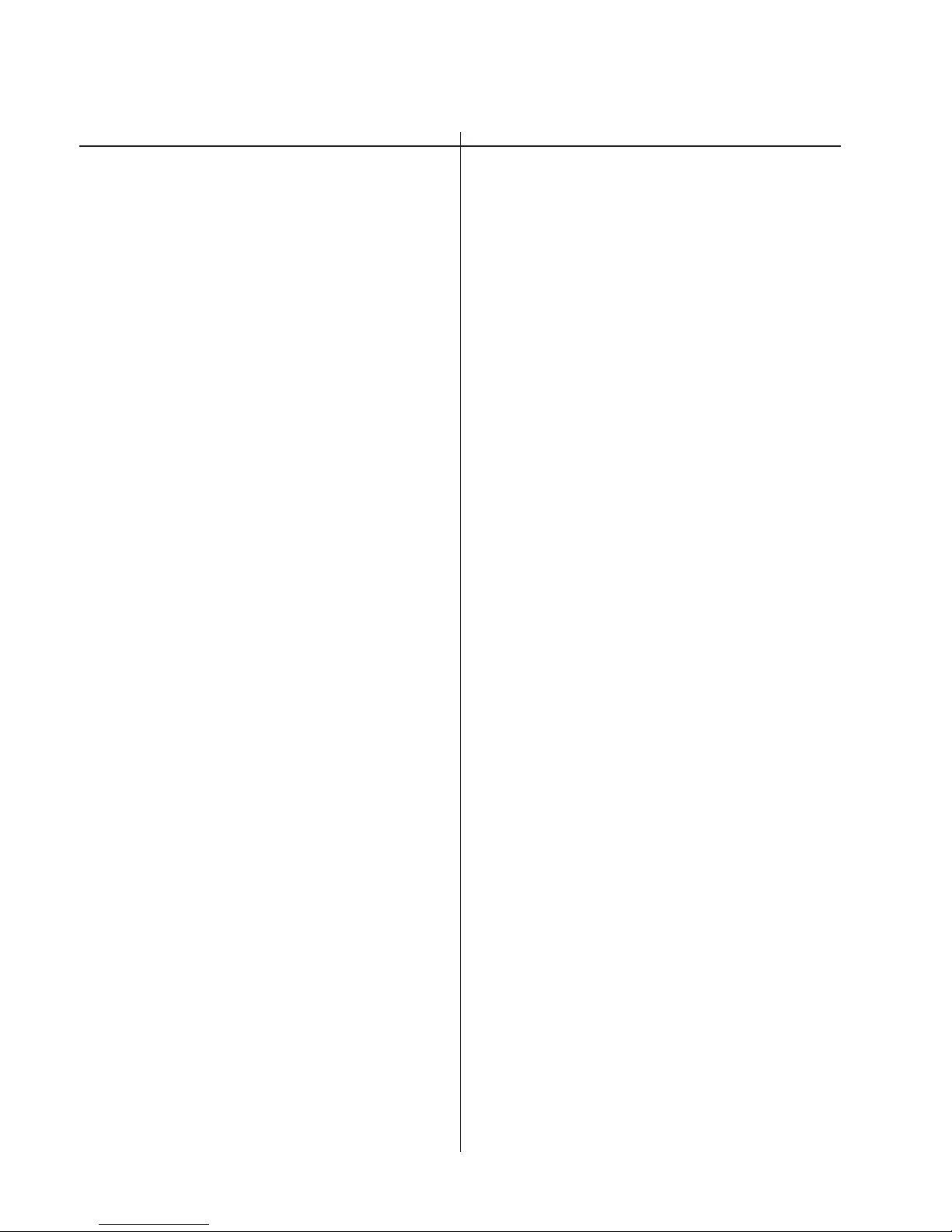
6558-03N/03S/43N/43S
D
REF.NO. PART NO. DESCRIPTION REMARK REF.NO. PART NO. DESCRIPTION REMARK
Les composants identifiés per un tramé
et une marque
sécurité. Ne les remplacer que par une
piéce portant le numéro spécifié.
¡
sont critiques pour la
The components identified by shading
and mark
Replace only with part number specified.
¡
are critical for safety.
R553 1-216-655-11 METAL CHIP 1.5K 0.50%1/10W
R554 1-216-675-11 METAL CHIP 10K 0.50%1/10W
R555 1-216-065-00 RES,CHIP 4.7K 5% 1/10W
R556 1-216-674-11 METAL CHIP 9.1K 0.50%1/10W
R557 1-218-760-11 METAL CHIP 220K 0.50%1/10W
R558 1-216-683-11 METAL CHIP 22K 0.50%1/10W
R561 1-216-683-11 METAL CHIP 22K 0.50%1/10W
R562 1-249-401-11 CARBON 47 5% 1/4W F
R563 1-216-662-11 METAL CHIP 3K 0.50%1/10W
R564 1-216-697-91 METAL CHIP 82K 0.50%1/10W
R565 1-216-671-11 METAL CHIP 6.8K 0.50%1/10W
R566 1-260-311-11 CARBON 39 5% 1/2W
R567 1-216-627-11 METAL CHIP 100 0.50%1/10W
R568 1-216-655-11 METAL CHIP 1.5K 0.50%1/10W
R571 1-216-381-11 METAL OXIDE 0.22 5% 3W F
R572 1-216-097-91 RES,CHIP 100K 5% 1/10W
R573 1-216-097-91 RES,CHIP 100K 5% 1/10W
R574 1-216-097-91 RES,CHIP 100K 5% 1/10W
R575 1-216-097-91 RES,CHIP 100K 5% 1/10W
R576 1-216-097-91 RES,CHIP 100K 5% 1/10W
R577 1-216-057-00 RES,CHIP 2.2K 5% 1/10W
R578 1-216-025-91 RES,CHIP 100 5% 1/10W
R579 1-216-672-11 METAL CHIP 7.5K 0.50%1/10W
R580 1-216-073-00 RES,CHIP 10K 5% 1/10W
R581 1-216-073-00 RES,CHIP 10K 5% 1/10W
R582 1-216-073-00 RES,CHIP 10K 5% 1/10W
R583 1-216-677-11 METAL CHIP 12K 0.50%1/10W
R584 1-216-081-00 RES,CHIP 22K 5% 1/10W
R585 1-216-081-00 RES,CHIP 22K 5% 1/10W
R586 1-216-049-91 RES,CHIP 1K 5% 1/10W
R587 1-216-049-91 RES,CHIP 1K 5% 1/10W
R588 1-216-097-91 RES,CHIP 100K 5% 1/10W
R589 1-216-097-91 RES,CHIP 100K 5% 1/10W
R590 1-216-675-11 METAL CHIP 10K 0.50%1/10W
R591 1-216-675-11 METAL CHIP 10K 0.50%1/10W
R594 1-249-437-11 CARBON 47K 5% 1/4W
R595 1-249-437-11 CARBON 47K 5% 1/4W
R596 1-216-683-11 METAL CHIP 22K 0.50%1/10W
R663 1-215-482-00 METAL 360K 1% 1/4W
R664 1-215-459-00 METAL 39K 1% 1/4W
R665 1-216-049-91 RES,CHIP 1K 5% 1/10W
R667 1-216-041-00 RES,CHIP 470 5% 1/10W
R669 1-216-671-11 METAL CHIP 6.8K 0.50%1/10W
R701 1-249-383-11 CARBON 1.5 5% 1/4W F
R702 1-216-057-00 RES,CHIP 2.2K 5% 1/10W
R703 1-216-085-00 RES,CHIP 33K 5% 1/10W
R704 1-249-383-11 CARBON 1.5 5% 1/4W F
R705 1-249-385-11 CARBON 2.2 5% 1/4W
R706 1-216-093-00 RES,CHIP 68K 5% 1/10W
R707 1-249-421-11 CARBON 2.2K 5% 1/4W
R708 1-216-073-00 RES,CHIP 10K 5% 1/10W
R709 1-216-473-11 METAL OXIDE 56 5% 3W F
R710 1-216-073-00 RES,CHIP 10K 5% 1/10W
R715 1-216-077-00 RES,CHIP 15K 5% 1/10W
R719 1-249-383-11 CARBON 1.5 5% 1/4W F
R720 1-260-292-11 CARBON 1 5% 1/2W
R721 1-216-667-11 METAL CHIP 4.7K 0.50%1/10W
R722 1-216-691-11 METAL CHIP 47K 0.50%1/10W
R723 1-216-663-11 METAL CHIP 3.3K 0.50%1/10W
R724 1-214-798-21 METAL 1.8 1% 1/2W
R725 1-214-798-21 METAL 1.8 1% 1/2W
R726 1-216-675-11 METAL CHIP 10K 0.50%1/10W
R727 1-260-292-11 CARBON 1 5% 1/2W
R728 1-249-381-11 CARBON 1 5% 1/4W F
R729 1-215-865-11 METAL OXIDE 220 5% 1W F
R730 1-219-746-11 CARBON 1K 5% 1/2W
R731 1-216-073-00 RES,CHIP 10K 5% 1/10W
R732 1-216-073-00 RES,CHIP 10K 5% 1/10W
R733 1-219-746-11 CARBON 1K 5% 1/2W
R734 1-215-881-11 METAL OXIDE 15 5% 2W F
R737 1-249-377-11 CARBON 0.47 5% 1/4W F
R738 1-249-377-11 CARBON 0.47 5% 1/4W F
R739 1-249-413-11 CARBON 470 5% 1/4W F
R741 1-249-430-11 CARBON 12K 5% 1/4W
R742 1-249-419-11 CARBON 1.5K 5% 1/4W
R743 1-216-049-91 RES,CHIP 1K 5% 1/10W
R748 1-216-683-11 METAL CHIP 22K 0.50%1/10W
R749 1-216-049-91 RES,CHIP 1K 5% 1/10W
R750 1-216-057-00 RES,CHIP 2.2K 5% 1/10W
R751 1-216-065-00 RES,CHIP 4.7K 5% 1/10W
R752 1-216-083-00 RES,CHIP 27K 5% 1/10W
R753 1-219-720-11 METAL 10M 5% 1W
R754 1-219-754-11 CARBON 680K 5% 1/2W
R755 1-219-754-11 CARBON 680K 5% 1/2W
R756 1-220-824-11 CARBON 270K 5% 1/2W
R759 1-218-754-11 METAL CHIP 120K 0.50%1/10W
R776 1-216-049-91 RES,CHIP 1K 5% 1/10W
R777 1-216-681-11 METAL CHIP 18K 0.50%1/10W
R778 1-216-667-11 METAL CHIP 4.7K 0.50%1/10W
R779 1-216-049-91 RES,CHIP 1K 5% 1/10W
R784 1-216-081-00 RES,CHIP 22K 5% 1/10W
R900 1-216-399-00 METAL OXIDE 6.8 5% 3W F
R901 1-216-057-00 RES,CHIP 2.2K 5% 1/10W
R902 1-216-065-00 RES,CHIP 4.7K 5% 1/10W
R903 1-216-073-00 RES,CHIP 10K 5% 1/10W
R904 1-216-057-00 RES,CHIP 2.2K 5% 1/10W
R905 1-216-025-91 RES,CHIP 100 5% 1/10W
R906 1-216-065-00 RES,CHIP 4.7K 5% 1/10W
R907 1-216-025-91 RES,CHIP 100 5% 1/10W
R908 1-216-091-00 RES,CHIP 56K 5% 1/10W
R909 1-216-689-11 RES,CHIP 39K 5% 1/10W
R910 1-216-073-00 RES,CHIP 10K 5% 1/10W
R911 1-216-049-91 RES,CHIP 1K 5% 1/10W
R912 1-218-772-11 METAL CHIP 680K 0.50%1/10W
R913 1-219-748-11 CARBON 4.7K 5% 1/2W
R914 1-219-510-11 CARBON 470K 5% 1/2W
R915 1-249-437-11 CARBON 47K 5% 1/4W
R916 1-249-429-11 CARBON 10K 5% 1/4W
R917 1-216-073-00 RES,CHIP 10K 5% 1/10W
R918 1-216-097-91 RES,CHIP 100K 5% 1/10W
R919 1-216-025-91 RES,CHIP 100 5% 1/10W
R920 1-249-401-11 CARBON 47 5% 1/4W F
7-13
Page 49

The components identified by shading
and mark
Replace only with part number specified.
REF.NO. PART NO. DESCRIPTION REMARK REF.NO. PART NO. DESCRIPTION REMARK
¡
are critical for safety.
Les composants identifiés per un tramé
et une marque
sécurité. Ne les remplacer que par une
piéce portant le numéro spécifié.
¡
sont critiques pour la
6558-03N/03S/43N/43S
DH
R921 1-216-668-11 METAL CHIP 5.1K 0.50%1/10W
R922 1-216-041-00 RES,CHIP 470 5% 1/10W
R923 1-216-675-11 METAL CHIP 10K 0.50%1/10W
R924 1-249-397-11 CARBON 22 5% 1/4W F
R925 1-216-653-11 METAL CHIP 1.2K 0.50%1/10W
R926 1-216-653-11 METAL CHIP 1.2K 0.50%1/10W
R927 1-216-073-00 RES,CHIP 10K 5% 1/10W
R928 1-216-667-11 METAL CHIP 4.7K 0.50%1/10W
R929 1-216-033-00 RES,CHIP 220 5% 1/10W
R930 1-216-033-00 RES,CHIP 220 5% 1/10W
R933 1-216-683-11 METAL CHIP 22K 0.50%1/10W
R934 1-216-667-11 METAL CHIP 4.7K 0.50%1/10W
R937 1-219-727-11 METAL 68 5% 10W
R940 1-249-393-11 CARBON 10 5% 1/4W F
R941 1-216-073-00 RES,CHIP 10K 5% 1/10W
R980 1-216-049-91 RES,CHIP 1K 5% 1/10W
R981 1-216-025-91 RES,CHIP 100 5% 1/10W
R1001 1-216-073-00 RES,CHIP 10K 5% 1/10W
R1003 1-216-049-91 RES,CHIP 1K 5% 1/10W
R1004 1-216-049-91 RES,CHIP 1K 5% 1/10W
R1005 1-216-049-91 RES,CHIP 1K 5% 1/10W
R1006 1-216-049-91 RES,CHIP 1K 5% 1/10W
R1007 1-216-049-91 RES,CHIP 1K 5% 1/10W
R1009 1-216-097-91 RES,CHIP 100K 5% 1/10W
R1011 1-216-073-00 RES,CHIP 10K 5% 1/10W
R1012 1-216-049-91 RES,CHIP 1K 5% 1/10W
R1013 1-216-049-91 RES,CHIP 1K 5% 1/10W
R1014 1-216-049-91 RES,CHIP 1K 5% 1/10W
R1015 1-216-295-91 SHORT 0
R1016 1-216-049-91 RES,CHIP 1K 5% 1/10W
R1017 1-216-065-00 RES,CHIP 4.7K 5% 1/10W
R1020 1-216-049-91 RES,CHIP 1K 5% 1/10W
R1021 1-216-049-91 RES,CHIP 1K 5% 1/10W
R1022 1-216-295-91 SHORT 0
R1023 1-216-295-91 SHORT 0
R1024 1-216-295-91 SHORT 0
R1025 1-249-389-11 CARBON 4.7 5% 1/4W F
R1026 1-249-389-11 CARBON 4.7 5% 1/4W F
R1027 1-216-065-00 RES,CHIP 4.7K 5% 1/10W
SG901 1-517-499-21 GAP, SPARK
<TRANSFORMER>
T501 1-429-303-21 TRANSFORMER, FERRITE (HDT)
T502 1-416-401-11 INDUCTOR 0UH
T503 1-431-413-11 TRANSFORMER, FERRITE (HST)
T504 1-416-257-11 INDUCTOR 0UH
T701 1-431-414-11 TRANSFORMER, FERRITE (DFT)
T901 1-416-402-11 INDUCTOR 0UH
T902! X-4035-170-1 TRANSFORMER ASSY, FLYBACK
(NX-4142//J1D4)
<THERMISTOR>
TH501 1-807-796-11 THERMISTOR
TH502 1-807-796-11 THERMISTOR
<CRYSTAL>
X001 1-567-781-61 VIBRATOR, CRYSTAL
**********************************************************************************
*8-933-283-00 H BOARD, COMPLETE
****************************
<CAPACITOR>
C805 1-124-589-11 ELECT 47MF 20% 16V
C811 1-124-589-11 ELECT 47MF 20% 16V
<CONNECTOR>
CN801*1-564-526-11 PLUG, CONNECTOR 11P
<DIODE>
R1028 1-216-049-91 RES,CHIP 1K 5% 1/10W
R1501 1-216-057-00 RES,CHIP 2.2K 5% 1/10W
R1502 1-216-073-00 RES,CHIP 10K 5% 1/10W
R1503 1-216-125-00 RES,CHIP 1.5M 5% 1/10W
R1504 1-216-097-91 RES,CHIP 100K 5% 1/10W
R1513 1-216-049-91 RES,CHIP 1K 5% 1/10W
R1514 1-216-049-91 RES,CHIP 1K 5% 1/10W
<RELAY>
RY501 1-755-137-11 RELAY
<SPARK GAP>
SG701 1-519-422-11 GAP, SPARK
SG702 1-519-422-11 GAP, SPARK
D820 8-719-064-11 DIODE SPR-325MVW
<TRANSISTOR>
Q801 8-729-119-78 TRANSISTOR 2SC2785-HFE
Q802 8-729-119-78 TRANSISTOR 2SC2785-HFE
<RESISTOR>
R801 1-215-433-00 METAL 3.3K 1% 1/4W
R802 1-215-409-00 METAL 330 1% 1/4W
R803 1-215-409-00 METAL 330 1% 1/4W
R804 1-215-413-00 METAL 470 1% 1/4W
R805 1-215-413-00 METAL 470 1% 1/4W
R806 1-215-417-00 METAL 680 1% 1/4W
R807 1-215-421-00 METAL 1K 1% 1/4W
7-14
Page 50

6558-03N/03S/43N/43S
HJL
REF.NO. PART NO. DESCRIPTION REMARK REF.NO. PART NO. DESCRIPTION REMARK
Les composants identifiés per un tramé
et une marque
sécurité. Ne les remplacer que par une
piéce portant le numéro spécifié.
¡
sont critiques pour la
The components identified by shading
and mark
Replace only with part number specified.
¡
are critical for safety.
R808 1-215-421-00 METAL 1K 1% 1/4W
R809 1-215-429-00 METAL 2.2K 1% 1/4W
R810 1-215-433-00 METAL 3.3K 1% 1/4W
R814 1-249-429-11 CARBON 10K 5% 1/4W
R815 1-249-429-11 CARBON 10K 5% 1/4W
R818 1-215-445-00 METAL 10K 1% 1/4W
R819 1-249-441-11 CARBON 100K 5% 1/4W
R826 1-249-408-11 CARBON 180 5% 1/4W
R827 1-249-407-11 CARBON 150 5% 1/4W
<SWITCH>
S802 1-692-431-21 SWITCH, TACTILE (CONT+)
S803 1-692-431-21 SWITCH, TACTILE (CONT-)
S804 1-692-431-21 SWITCH, TACTILE (MENU)
S805 1-692-431-21 SWITCH, TACTILE (BRT+)
S806 1-692-431-21 SWITCH, TACTILE (BRT-)
S818 1-692-431-21 SWITCH, TACTILE (ASC)
S820 1-692-431-21 SWITCH, TACTILE (RESET)
<THERMISTOR>
TH801 1-807-796-11 THERMISTOR
********************************************************************************
*8-933-279-00 J BOARD, COMPLETE
***************************
<CONNECTOR>
CN891*1-691-961-11 PIN, CONNECTOR (PC BOARD) 2P
C5105 1-104-664-11 ELECT 47MF 20% 25V
C5106 1-164-004-11 CERAMIC CHIP 0.1MF 10% 25V
C5107 1-137-399-11 FILM 0.1MF 5% 50V
C5108 1-164-004-11 CERAMIC CHIP 0.1MF 10% 25V
C5109 1-164-004-11 CERAMIC CHIP 0.1MF 10% 25V
C5110 1-104-664-11 ELECT 47MF 20% 25V
C5111 1-137-399-11 FILM 0.1MF 5% 50V
C5201 1-104-664-11 ELECT 47MF 20% 25V
C5202 1-104-664-11 ELECT 47MF 20% 25V
C5203 1-164-004-11 CERAMIC CHIP 0.1MF 10% 25V
C5204 1-137-399-11 FILM 0.1MF 5% 50V
C5205 1-164-489-11 CERAMIC CHIP 0.22MF 10% 16V
C5206 1-164-004-11 CERAMIC CHIP 0.1MF 10% 25V
C5301 1-164-004-11 CERAMIC CHIP 0.1MF 10% 25V
C5303 1-164-004-11 CERAMIC CHIP 0.1MF 10% 25V
C5304 1-164-004-11 CERAMIC CHIP 0.1MF 10% 25V
C5305 1-104-664-11 ELECT 47MF 20% 25V
C5306 1-164-004-11 CERAMIC CHIP 0.1MF 10% 25V
C5307 1-137-399-11 FILM 0.1MF 5% 50V
C5308 1-164-004-11 CERAMIC CHIP 0.1MF 10% 25V
C5309 1-164-004-11 CERAMIC CHIP 0.1MF 10% 25V
C5310 1-104-664-11 ELECT 47MF 20% 25V
C5311 1-137-399-11 FILM 0.1MF 5% 50V
C5401 1-164-004-11 CERAMIC CHIP 0.1MF 10% 25V
C5403 1-164-232-11 CERAMIC CHIP 0.01MF 10% 50V
C5404 1-164-004-11 CERAMIC CHIP 0.1MF 10% 25V
C5405 1-104-664-11 ELECT 47MF 20% 25V
C5406 1-164-004-11 CERAMIC CHIP 0.1MF 10% 25V
C5407 1-137-399-11 FILM 0.1MF 5% 50V
C5408 1-163-003-11 CERAMIC CHIP 330PF 10% 50V
C5409 1-164-004-11 CERAMIC CHIP 0.1MF 10% 25V
C5410 1-104-664-11 ELECT 47MF 20% 25V
C5412 1-164-004-11 CERAMIC CHIP 0.1MF 10% 25V
C5501 1-126-923-11 ELECT 220MF 20% 10V
<SWITCH>
S891! 1-571-433-31 SWITCH, PUSH (AC POWER)
********************************************************************************
*8-933-263-00 L BOARD, COMPLETE
****************************
<CAPACITOR>
C5002 1-126-964-11 ELECT 10MF 20% 50V
C5003 1-126-933-11 ELECT 100MF 20% 16V
C5004 1-104-664-11 ELECT 47MF 20% 25V
C5005 1-104-664-11 ELECT 47MF 20% 25V
C5008 1-104-664-11 ELECT 47MF 20% 25V
C5009 1-164-004-11 CERAMIC CHIP 0.1MF 10% 25V
C5101 1-164-004-11 CERAMIC CHIP 0.1MF 10% 25V
C5103 1-164-004-11 CERAMIC CHIP 0.1MF 10% 25V
C5104 1-164-004-11 CERAMIC CHIP 0.1MF 10% 25V
<CONNECTOR>
CN5001*1-564-512-11PLUG, CONNECTOR 9P
CN5002*1-564-509-11PLUG, CONNECTOR 6P
CN5003 1-564-513-11PLUG, CONNECTOR 10P
CN5004*1-564-507-11PLUG, CONNECTOR 4P
<DIODE>
D5002 8-719-801-78 DIODE 1SS184
D5101 8-719-800-76 DIODE 1SS226
D5103 8-719-800-76 DIODE 1SS226
D5201 8-719-800-76 DIODE 1SS226
D5301 8-719-800-76 DIODE 1SS226
D5303 8-719-800-76 DIODE 1SS226
D5401 8-719-800-76 DIODE 1SS226
D5403 8-719-800-76 DIODE 1SS226
D5501 8-719-976-96 ZENER DIODE DTZ4.7C
7-15
Page 51

The components identified by shading
and mark
Replace only with part number specified.
REF.NO. PART NO. DESCRIPTION REMARK REF.NO. PART NO. DESCRIPTION REMARK
¡
are critical for safety.
Les composants identifiés per un tramé
et une marque
sécurité. Ne les remplacer que par une
piéce portant le numéro spécifié.
¡
sont critiques pour la
6558-03N/03S/43N/43S
L
<SENSOR>
GS5001*1-475-351-11SENSOR UNIT, MAGNETIC
<IC>
IC5101 8-759-822-38 IC LA6510
IC5201 8-759-803-42 IC LA6500-FA
IC5301 8-759-822-38 IC LA6510
IC5401 8-759-822-38 IC LA6510
<RESISTOR>
R5001 1-249-383-11 CARBON 1.5 5% 1/4W F
R5003 1-216-295-91 SHORT 0
R5005 1-216-689-11 RES,CHIP 39K 5% 1/10W
R5006 1-216-073-00 RES,CHIP 10K 5% 1/10W
R5007 1-216-049-91 RES,CHIP 1K 5% 1/10W
R5008 1-216-295-91 SHORT 0
R5009 1-216-295-91 SHORT 0
R5010 1-216-295-91 SHORT 0
R5011 1-216-073-00 RES,CHIP 10K 5% 1/10W
R5012 1-216-295-91 SHORT 0
R5013 1-216-295-91 SHORT 0
R5015 1-216-049-91 RES,CHIP 1K 5% 1/10W
R5101 1-249-383-11 CARBON 1.5 5% 1/4W F
R5102 1-249-383-11 CARBON 1.5 5% 1/4W F
R5108 1-216-308-00 RES,CHIP 4.7 5% 1/10W
R5206 1-215-859-00 METAL OXIDE 22 5% 1W F
R5207 1-216-073-00 RES,CHIP 10K 5% 1/10W
R5208 1-216-670-11 METAL CHIP 6.2K 0.50%1/10W
R5301 1-249-383-11 CARBON 1.5 5% 1/4W F
R5302 1-249-383-11 CARBON 1.5 5% 1/4W F
R5308 1-216-308-00 RES,CHIP 4.7 5% 1/10W
R5309 1-216-308-00 RES,CHIP 4.7 5% 1/10W
R5310 1-216-073-00 RES,CHIP 10K 5% 1/10W
R5311 1-216-308-00 RES,CHIP 4.7 5% 1/10W
R5312 1-249-383-11 CARBON 1.5 5% 1/4W F
R5313 1-216-073-00 RES,CHIP 10K 5% 1/10W
R5314 1-249-441-11 CARBON 100K 5% 1/4W F
R5315 1-215-882-00 METAL OXIDE 22 5% 2W F
R5316 1-216-073-00 RES,CHIP 10K 5% 1/10W
R5317 1-216-308-00 RES,CHIP 4.7 5% 1/10W
R5319 1-216-073-00 RES,CHIP 10K 5% 1/10W
R5320 1-249-383-11 CARBON 1.5 5% 1/4W F
R5321 1-249-441-11 CARBON 100K 5% 1/4W F
R5322 1-215-882-00 METAL OXIDE 22 5% 2W F
R5401 1-249-383-11 CARBON 1.5 5% 1/4W F
R5402 1-249-383-11 CARBON 1.5 5% 1/4W F
R5406 1-216-689-11 RES,CHIP 39K 5% 1/10W
R5407 1-216-079-00 RES,CHIP 18K 5% 1/10W
R5408 1-216-308-00 RES,CHIP 4.7 5% 1/10W
R5409 1-216-308-00 RES,CHIP 4.7 5% 1/10W
R5410 1-216-089-91 RES,CHIP 47K 5% 1/10W
R5411 1-216-308-00 RES,CHIP 4.7 5% 1/10W
R5109 1-216-308-00 RES,CHIP 4.7 5% 1/10W
R5110 1-216-073-00 RES,CHIP 10K 5% 1/10W
R5111 1-216-308-00 RES,CHIP 4.7 5% 1/10W
R5112 1-249-383-11 CARBON 1.5 5% 1/4W F
R5113 1-216-073-00 RES,CHIP 10K 5% 1/10W
R5114 1-249-441-11 CARBON 100K 5% 1/4W F
R5115 1-215-882-00 METAL OXIDE 22 5% 2W F
R5116 1-216-073-00 RES,CHIP 10K 5% 1/10W
R5117 1-216-308-00 RES,CHIP 4.7 5% 1/10W
R5119 1-216-073-00 RES,CHIP 10K 5% 1/10W
R5120 1-249-383-11 CARBON 1.5 5% 1/4W F
R5121 1-249-441-11 CARBON 100K 5% 1/4W F
R5122 1-215-882-00 METAL OXIDE 22 5% 2W F
R5201 1-249-383-11 CARBON 1.5 5% 1/4W F
R5202 1-249-383-11 CARBON 1.5 5% 1/4W F
R5203 1-249-383-11 CARBON 1.5 5% 1/4W F
R5204 1-249-441-11 CARBON 100K 5% 1/4W F
R5205 1-216-073-00 RES,CHIP 10K 5% 1/10W
R5412 1-249-383-11 CARBON 1.5 5% 1/4W F
R5413 1-216-097-91 RES,CHIP 100K 5% 1/10W
R5414 1-249-441-11 CARBON 100K 5% 1/4W F
R5415 1-215-886-11 METAL OXIDE 100 5% 2W F
R5416 1-216-077-00 RES,CHIP 15K 5% 1/10W
R5417 1-216-308-00 RES,CHIP 4.7 5% 1/10W
R5419 1-216-089-91 RES,CHIP 47K 5% 1/10W
R5420 1-249-383-11 CARBON 1.5 5% 1/4W F
R5421 1-249-441-11 CARBON 100K 5% 1/4W F
R5422 1-215-885-00 METAL OXIDE 68 5% 2W F
R5423 1-216-105-91 RES,CHIP 220K 5% 1/10W
R5501 1-216-057-00 RES,CHIP 2.2K 5% 1/10W
R5502 1-216-681-11 METAL CHIP 18K 0.50%1/10W
R5503 1-216-681-11 METAL CHIP 18K 0.50%1/10W
R5504 1-216-093-00 RES,CHIP 68K 5% 1/10W
R5505 1-216-067-00 RES,CHIP 5.6K 5% 1/10W
R5506 1-216-670-11 METAL CHIP 6.2K 0.50%1/10W
7-16
Page 52

6558-03N/03S/43N/43S
SERVICE MANUAL
COLOR MONITOR
CORRECTION-1
File this correction with the service manual.
SUBJECT :CORRECTION OF DIFFERENT COLOR PARTS
MISSING FROM PARTS LIST.
q: Indicates corrected portion
SECTION 6 EXPLODED VIEWS (See page 6-2 and 6-3)
Incorrect
6558-03N/43N
US Model
Canadian Model
AEP Model
Japan Model
6558-03S/43S
S. Hemisphere Model
Correct
REF.NO.PART NO. DESCRIPTION REMARK REF.NO.PART NO. DESCRIPTION REMARK
63 *4-061-603-31COVER, BOTTOM
66 X-4035-384-1STAND ASSY
107 1-783-247-11CABLE ASSY
63 *4-061-603-31COVER, BOTTOM (03N/03S)
63 *4-061-603-51COVER, BOTTOM (43N/43S)
66 X-4035-384-1STAND ASSY (03N/03S)
66 X-4035-590-2STAND ASSY (43N/43S)
107 1-783-247-11CABLE ASSY (03N/03S)
107 1-783-250-11CABLE ASSY (43N/43S)
w
w
w
9-978-610-91
English
98CL05035-1
Printed in Japan
1998.3
