Page 1
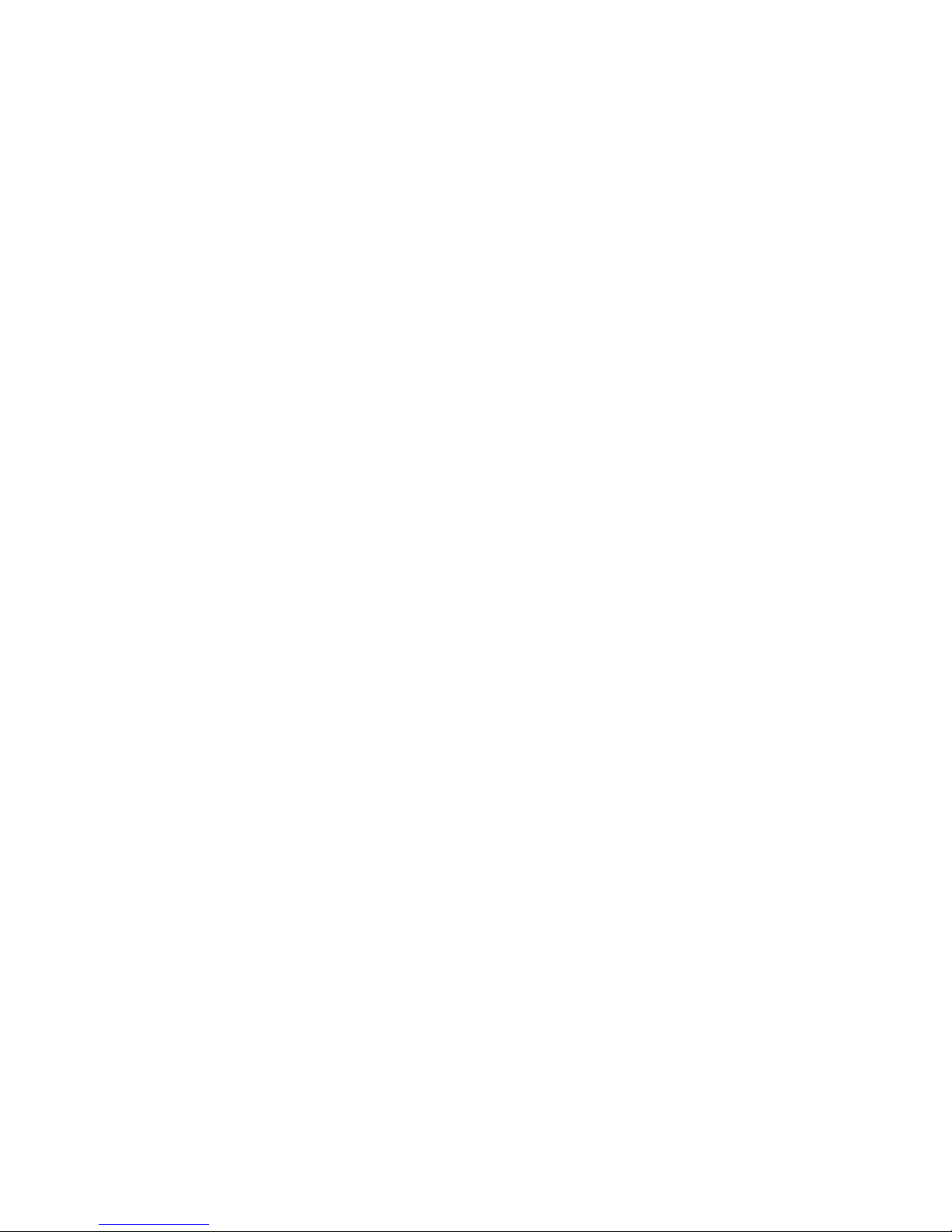
System x iDataPlex dx340
Types6385,6386,6389,7831,7832,and7834
User’s Guide
Page 2
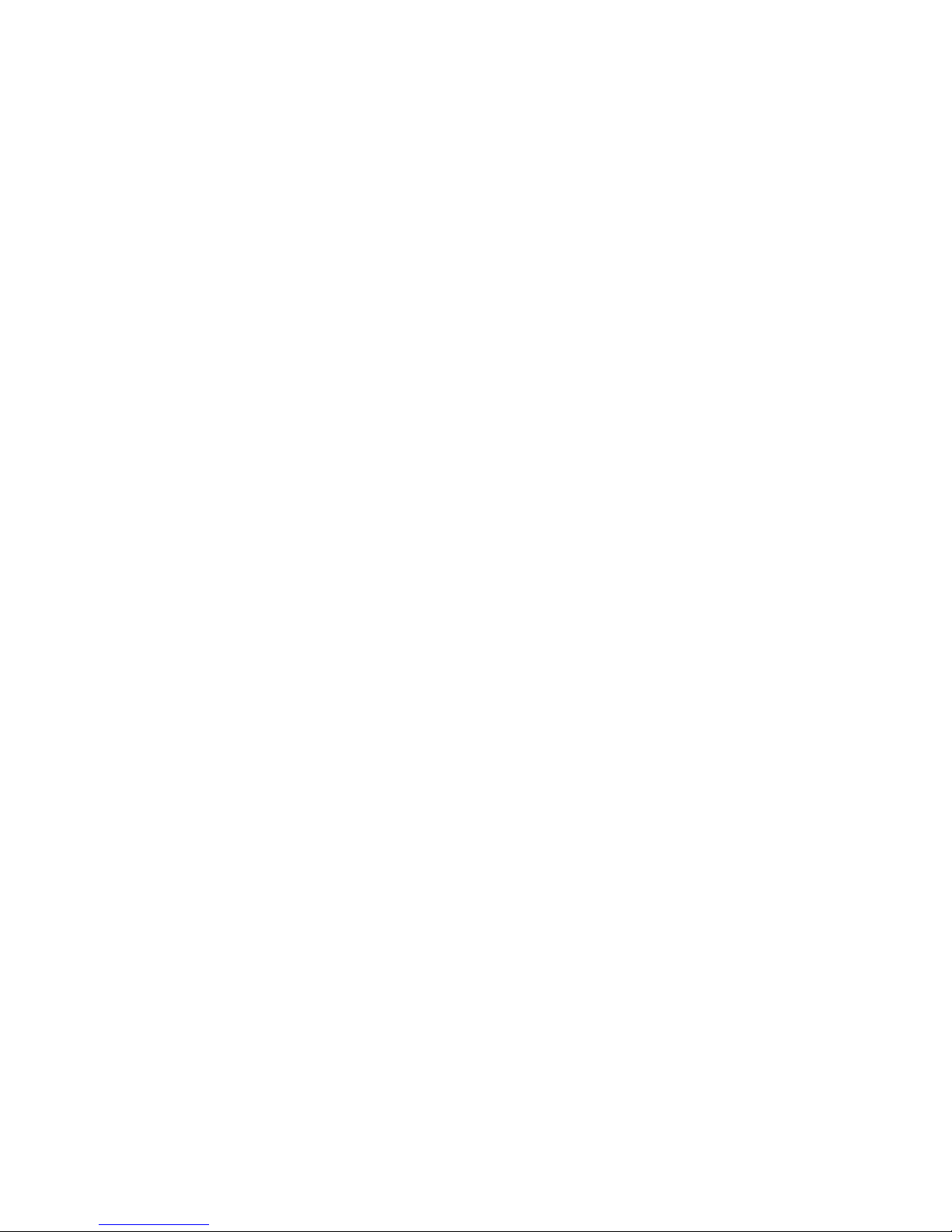
Page 3

System x iDataPlex dx340
Types6385,6386,6389,7831,7832,and7834
User’s Guide
Page 4
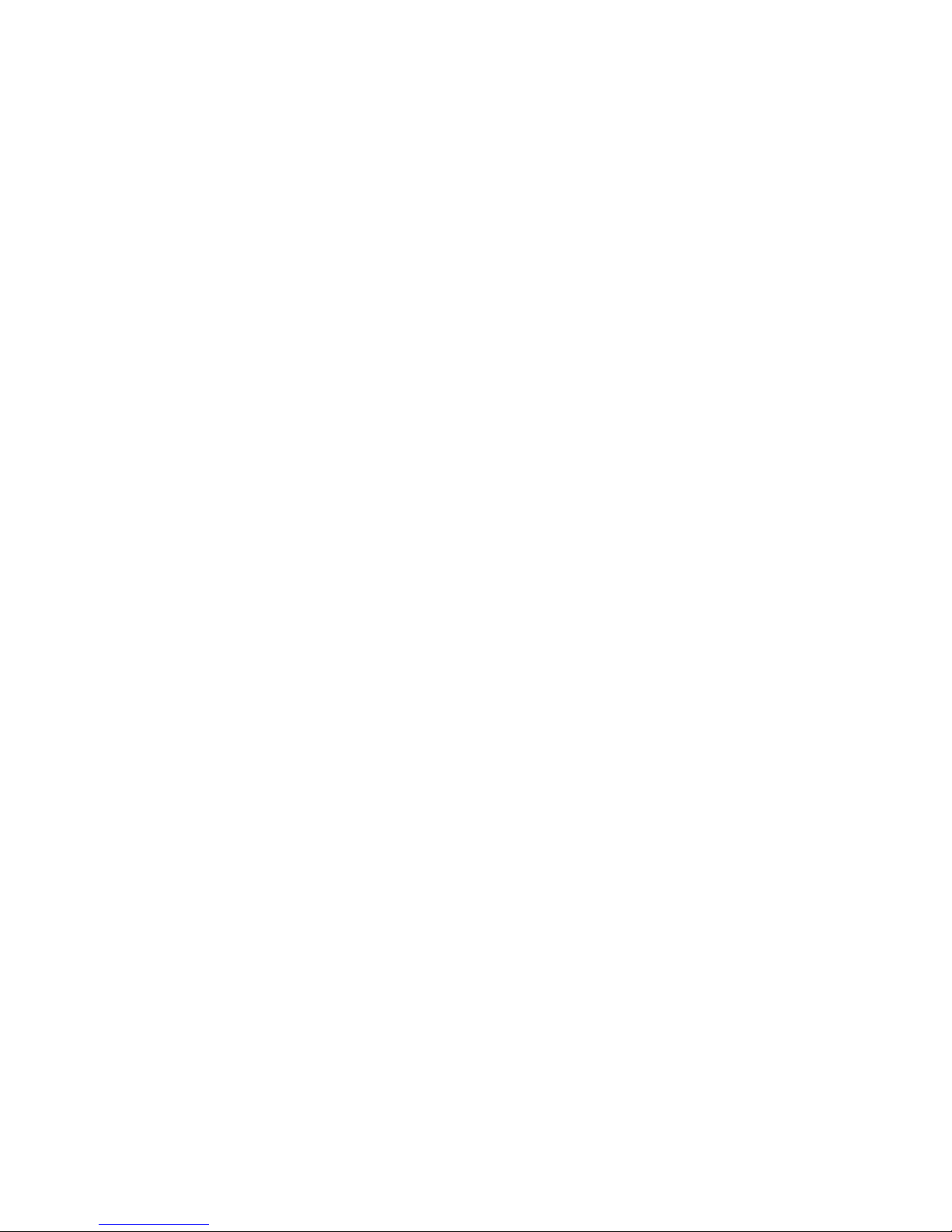
Note: Before using this information and the product it supports, read the general information in Appendix B, “Notices,” on page 61
and the Warranty and Support Information document on the IBM Documentation CD.
Fourth Edition (January 2010)
© Copyright International Business Machines Corporation 2010.
US Government Users Restricted Rights – Use, duplication or disclosure restricted by GSA ADP Schedule Contract
with IBM Corp.
Page 5
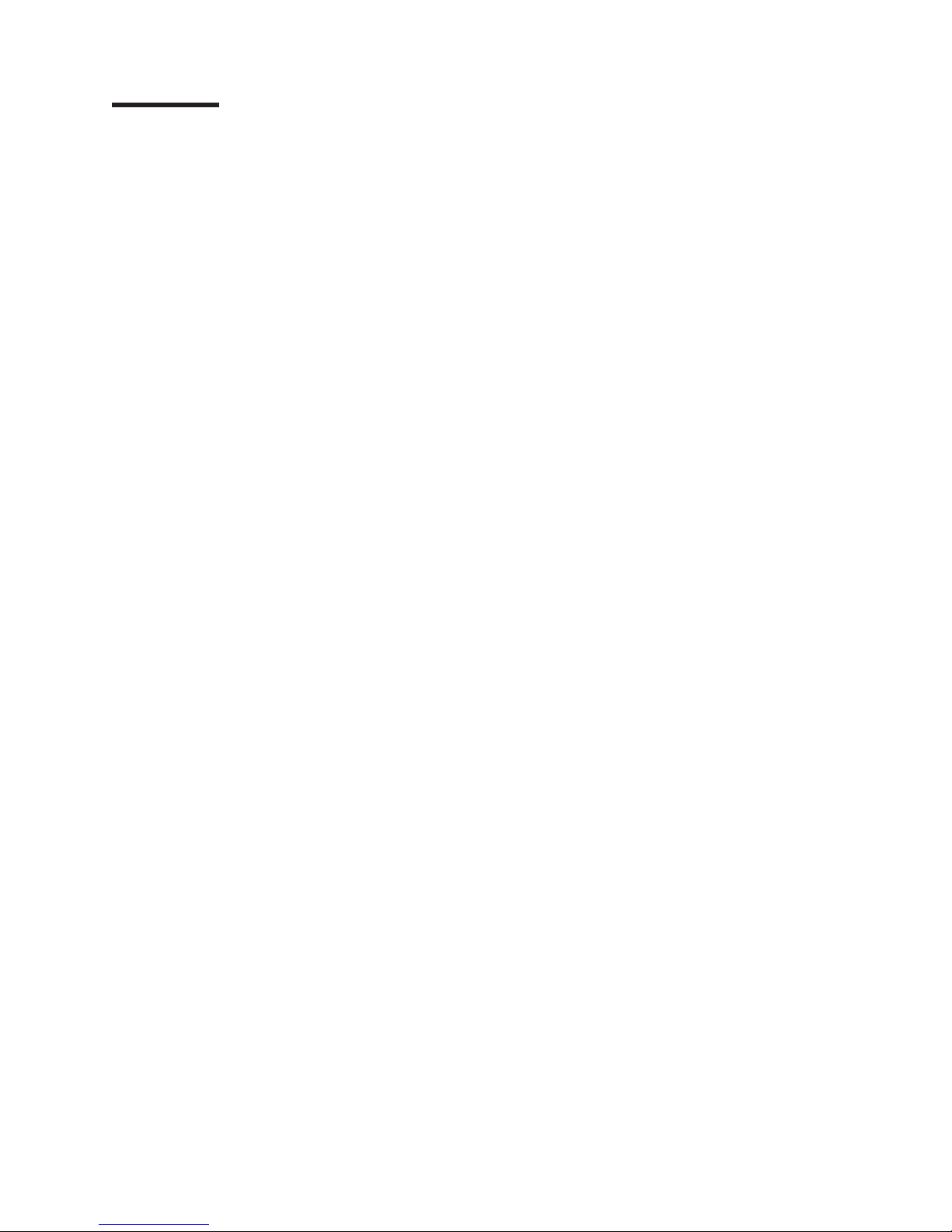
Contents
Safety ............................v
Chapter 1. Introduction ......................1
Related documentation ......................3
The IBM Documentation CD ....................4
Hardware and software requirements ................4
Using the Documentation Browser .................4
Notices and statements in this document ................5
Features and specifications .....................6
What your dx340 system-board tray offers ...............7
Reliability, availability, and serviceability ................9
IBM Director ..........................10
The UpdateXpress program ....................11
Chapter 2. Components, features, and controls ............13
System-board tray components ...................13
System-board connectors ....................14
System-board switches and jumpers ................15
Flexible chassis features .....................16
Hardware configuration examples ..................18
2U compute server ......................18
2U input/output server .....................18
2U storage server .......................19
3U storage server .......................19
Operator panel controls, LEDs, connectors, and power ..........20
Rear connectors ........................21
Turning on the system-board tray ..................22
Turning off the system-board tray ..................22
Chapter 3. Installing optional devices................23
Installation guidelines ......................23
System reliability guidelines ...................24
Handling static-sensitive devices .................24
Removing a 3U chassis from an iDataPlex rack .............25
Removing a system-board tray from a 2U chassis ............26
Removing a system-board tray from a 3U chassis ............27
Removing the system-board tray cover ................28
Removing an expansion enclosure .................29
Removing a hard disk drive ....................30
Removing a 3.5-inch hot-swap hard disk drive ............30
Removing a 3.5-inch simple-swap hard disk drive ...........31
Removing a 2.5-inch hot-swap hard disk drive ............32
Installing an adapter .......................33
Installing an adapter in a one-slot riser card .............34
Installing an adapter in a two-slot riser card .............35
Installing a hard disk drive.....................37
Installing a 3.5-inch hot-swap hard disk drive .............37
Installing a 3.5-inch simple-swap hard disk drive ...........38
Installing a 2.5-inch hot-swap hard disk drive .............39
Installing a memory module ....................40
Completing the installation.....................42
Reinstalling the system-board tray cover ..............42
Reinstalling an expansion enclosure ................43
© Copyright IBM Corp. 2010 iii
Page 6
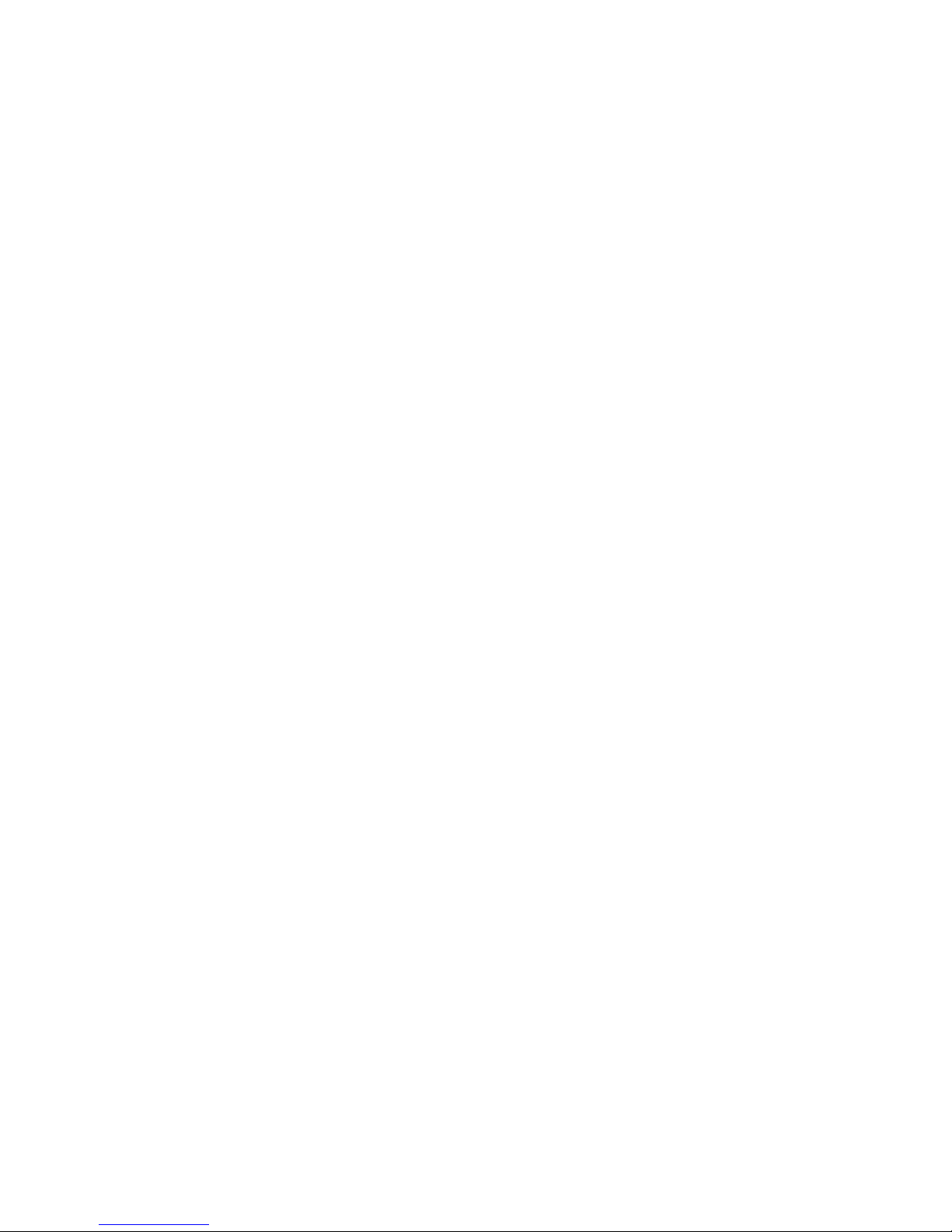
Reinstalling a system-board tray in a 2U chassis ...........44
Reinstalling a system-board tray in a 3U chassis ...........45
Reinstalling a 3U chassis in an iDataPlex rack ............46
Connecting the cables .....................47
Updating the server configuration .................47
Chapter 4. Configuring the dx340 server ..............49
Using the BIOS configuration utility program ..............50
Starting the BIOS configuration utility program ............50
BIOS configuration utility menu choices ...............50
Passwords .........................52
Configuring the Gigabit Ethernet controller ...............53
Using the PXE boot agent utility program ...............54
Starting the PXE boot agent utility program .............54
PXE boot agent utility menu choices ................54
Using the LSI Logic Configuration Utility program ............54
Starting the LSI Logic Configuration Utility program ..........56
Formatting a SCSI hard disk drive .................56
Creating a mirrored pair of SCSI hard disk drives ...........56
Firmware updates ........................57
Updating IBM Director ......................58
Appendix A. Getting help and technical assistance ..........59
Before you call .........................59
Using the documentation .....................59
Getting help and information from the World Wide Web ..........60
Software service and support ...................60
Hardware service and support ...................60
IBM Taiwan product service ....................60
Appendix B. Notices ......................61
Trademarks ..........................61
Important notes.........................62
Product recycling and disposal ...................63
Battery return program ......................64
German Ordinance for Work gloss statement ..............66
Electronic emission notices ....................66
Federal Communications Commission (FCC) statement .........66
Industry Canada Class A emission compliance statement ........66
Avis de conformité à la réglementation d’Industrie Canada ........66
Australia and New Zealand Class A statement ............66
United Kingdom telecommunications safety requirement.........66
European Union EMC Directive conformance statement .........67
Taiwanese Class A warning statement ...............67
Chinese Class A warning statement ................67
Japanese Voluntary Control Council for Interference (VCCI) statement . . . 68
Korean Class A warning statement ................68
Index ............................69
iv IBM dx340 User’s Guide
Page 7
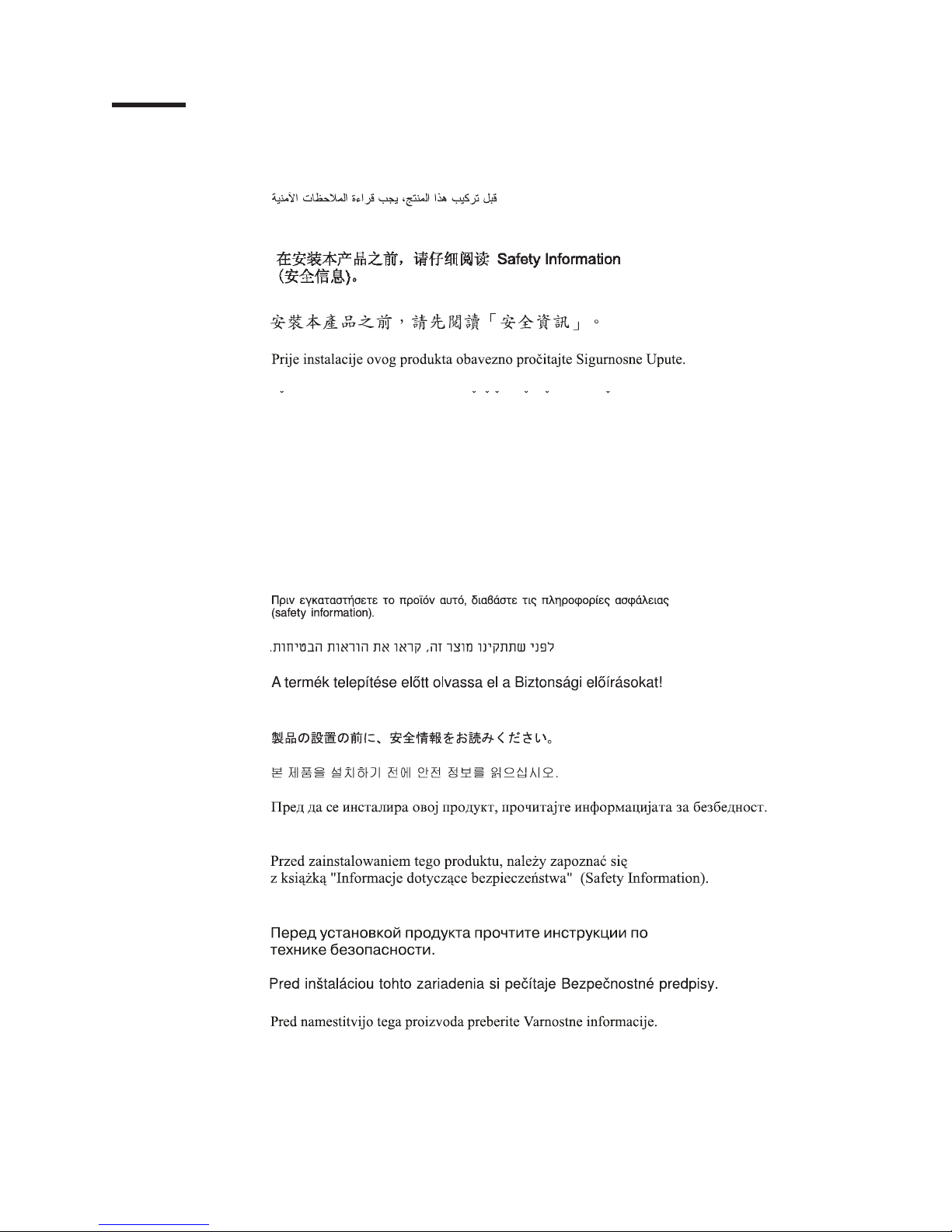
Safety
Before installing this product, read the Safety Information.
Antes de instalar este produto, leia as Informações de Segurança.
Pred instalací tohoto produktu si prectete prírucku bezpecnostních instrukcí.
Læs sikkerhedsforskrifterne, før du installerer dette produkt.
Lees voordat u dit product installeert eerst de veiligheidsvoorschriften.
Ennen kuin asennat tämän tuotteen, lue turvaohjeet kohdasta Safety Information.
Avant d’installer ce produit, lisez les consignes de sécurité.
Vor der Installation dieses Produkts die Sicherheitshinweise lesen.
Prima di installare questo prodotto, leggere le Informazioni sulla Sicurezza.
Les sikkerhetsinformasjonen (Safety Information) før du installerer dette produktet.
Antes de instalar este produto, leia as Informações sobre Segurança.
Antes de instalar este producto, lea la información de seguridad.
Läs säkerhetsinformationen innan du installerar den här produkten.
© Copyright IBM Corp. 2010 v
Page 8
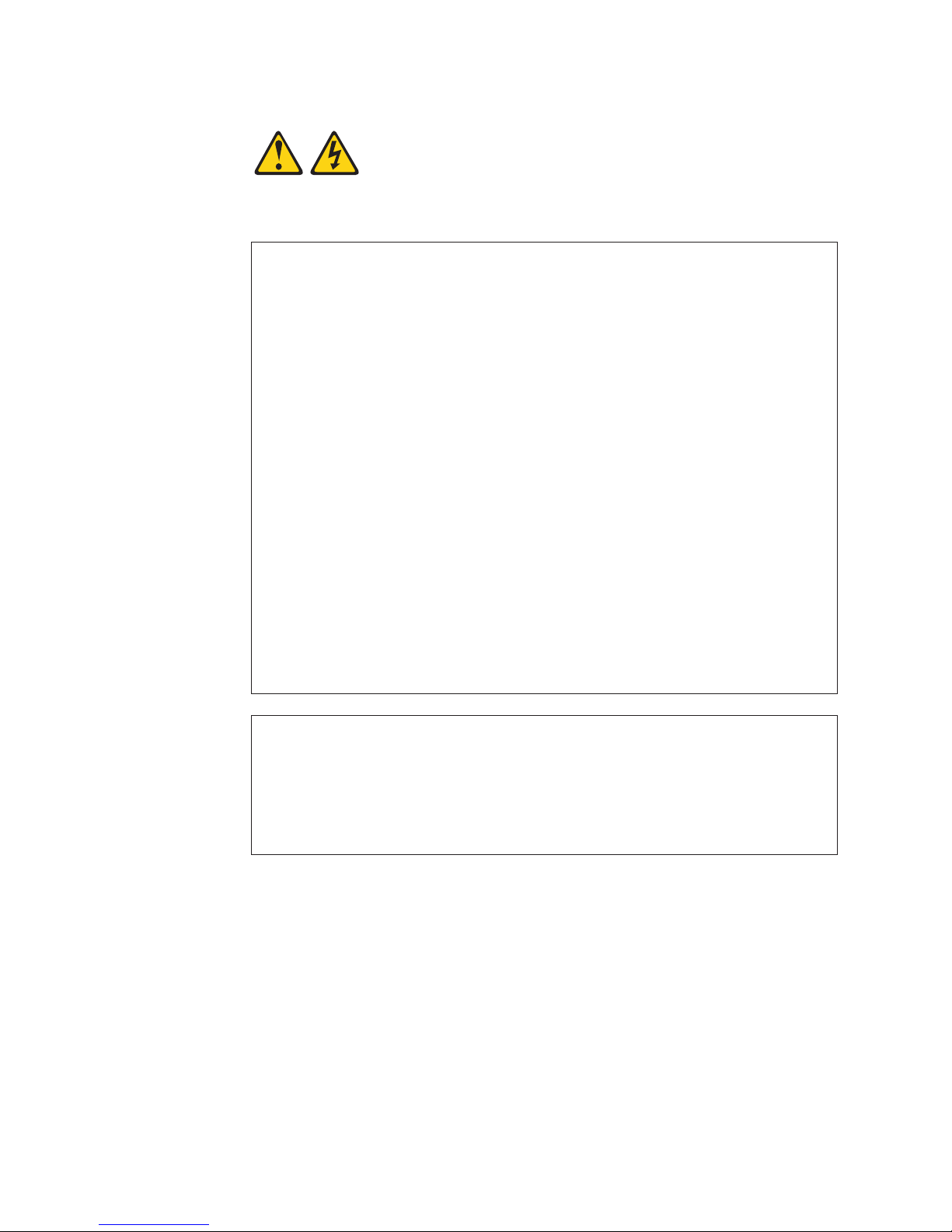
Statement 1:
DANGER
Electrical current from power, telephone, and communication cables is
hazardous.
To avoid a shock hazard:
v Do not connect or disconnect any cables or perform installation,
maintenance, or reconfiguration of this product during an electrical
storm.
v Connect all power cords to a properly wired and grounded electrical
outlet.
v Connect to properly wired outlets any equipment that will be attached to
this product.
v When possible, use one hand only to connect or disconnect signal
cables.
v Never turn on any equipment when there is evidence of fire, water, or
structural damage.
v Disconnect the attached power cords, telecommunications systems,
networks, and modems before you open the device covers, unless
instructed otherwise in the installation and configuration procedures.
v Connect and disconnect cables as described in the following table when
installing, moving, or opening covers on this product or attached
devices.
vi IBM dx340 User’s Guide
To Connect: To Disconnect:
1. Turn everything OFF.
2. First, attach all cables to devices.
3. Attach signal cables to connectors.
4. Attach power cords to outlet.
5. Turn device ON.
1. Turn everything OFF.
2. First, remove power cords from outlet.
3. Remove signal cables from connectors.
4. Remove all cables from devices.
Page 9
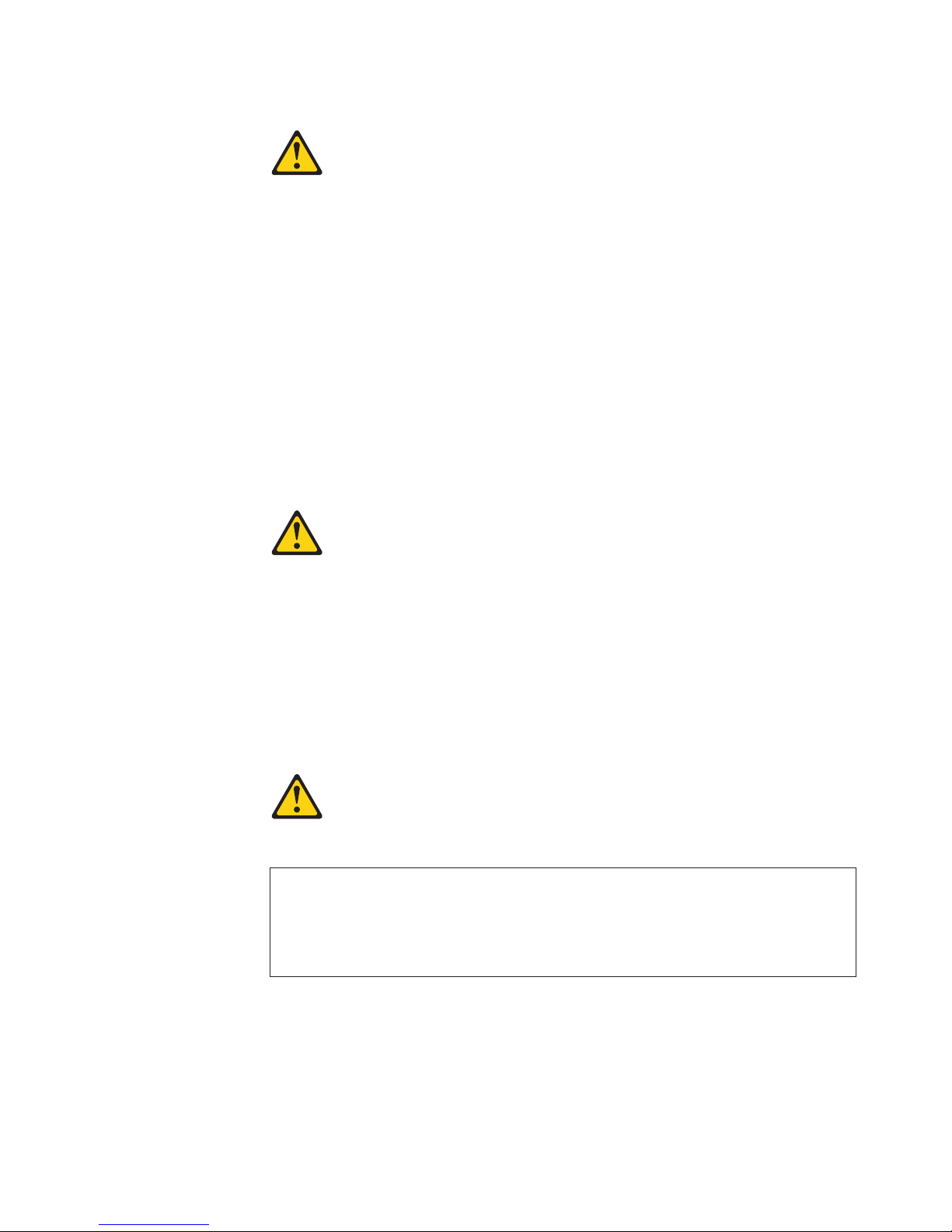
Statement 2:
CAUTION:
When replacing the lithium battery, use only IBM Part Number 33F8354 or an
equivalent type battery recommended by the manufacturer. If your system has
a module containing a lithium battery, replace it only with the same module
type made by the same manufacturer. The battery contains lithium and can
explode if not properly used, handled, or disposed of.
Do not:
v Throw or immerse into water
v Heat to more than 100°C (212°F)
v Repair or disassemble
Dispose of the battery as required by local ordinances or regulations.
Statement 3:
CAUTION:
When laser products (such as CD-ROMs, DVD drives, fiber optic devices, or
transmitters) are installed, note the following:
v Do not remove the covers. Removing the covers of the laser product could
result in exposure to hazardous laser radiation. There are no serviceable
parts inside the device.
v Use of controls or adjustments or performance of procedures other than
those specified herein might result in hazardous radiation exposure.
DANGER
Some laser products contain an embedded Class 3A or Class 3B laser
diode. Note the following.
Laser radiation when open. Do not stare into the beam, do not view directly
with optical instruments, and avoid direct exposure to the beam.
Safety vii
Page 10
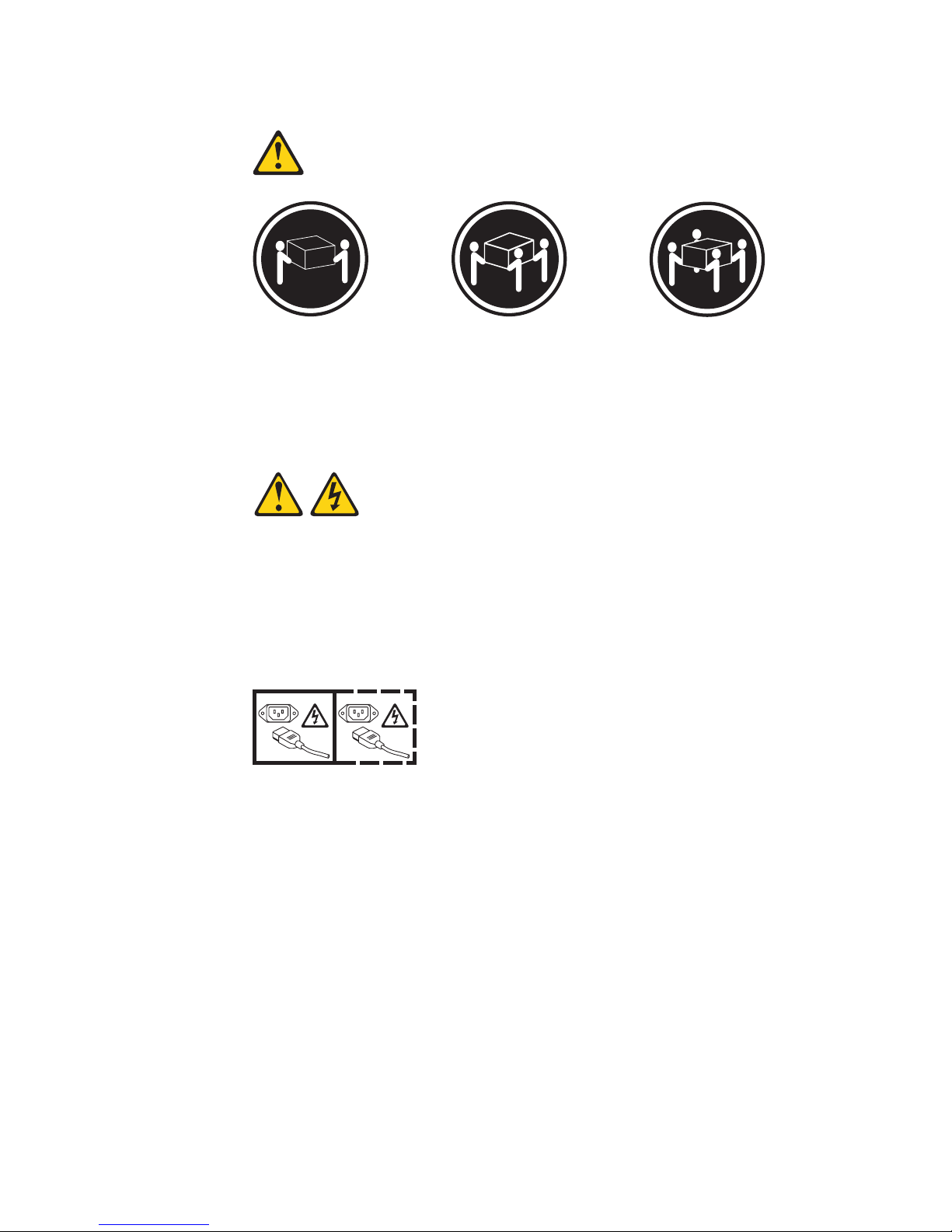
Statement 4:
≥ 18 kg (39.7 lb) ≥ 32 kg (70.5 lb) ≥ 55 kg (121.2 lb)
CAUTION:
Use safe practices when lifting.
Statement 5:
CAUTION:
The power control button on the device and the power switch on the power
supply do not turn off the electrical current supplied to the device. The device
also might have more than one power cord. To remove all electrical current
from the device, ensure that all power cords are disconnected from the power
source.
1 2
viii IBM dx340 User’s Guide
Page 11
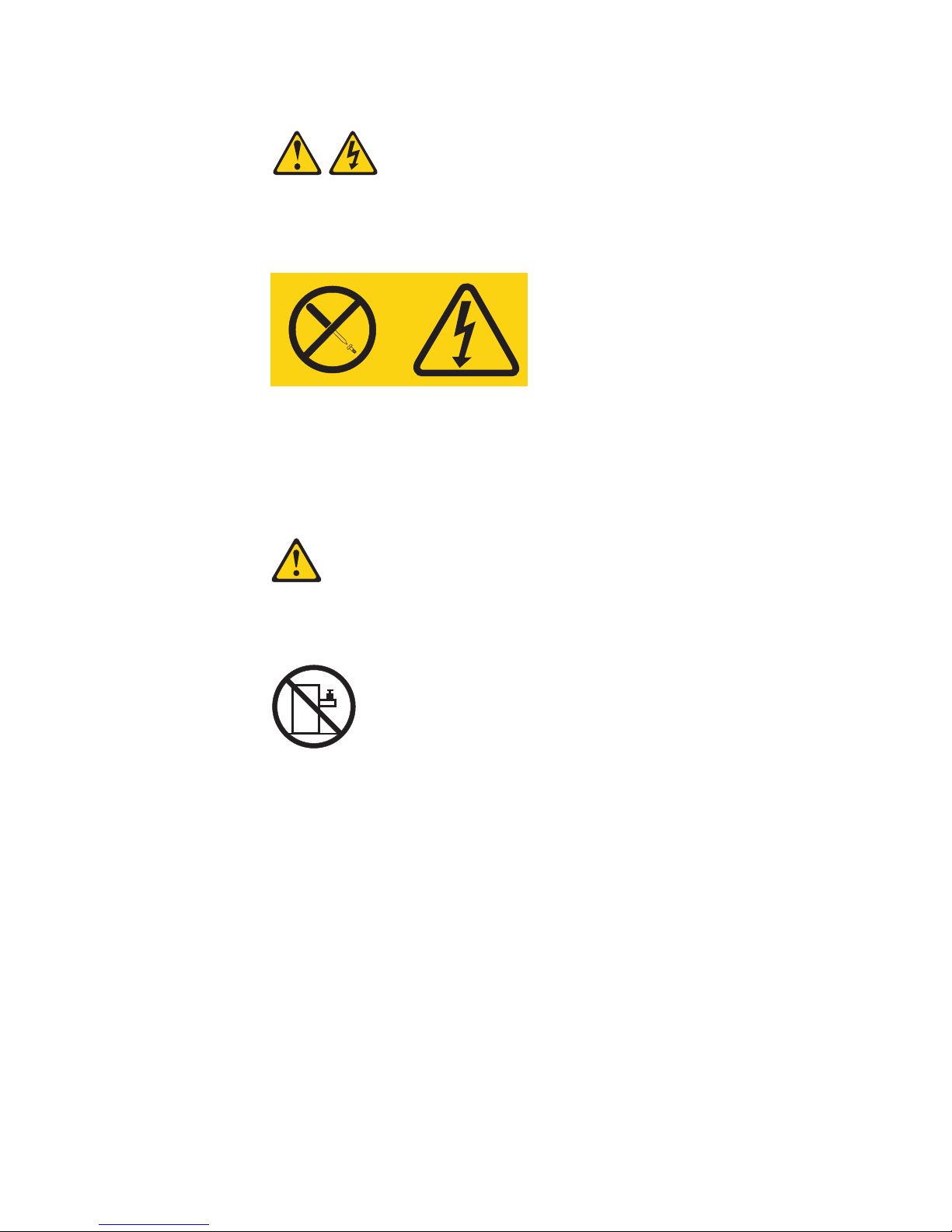
Statement 8:
CAUTION:
Never remove the cover on a power supply or any part that has the following
label attached.
Hazardous voltage, current, and energy levels are present inside any
component that has this label attached. There are no serviceable parts inside
these components. If you suspect a problem with one of these parts, contact
a service technician.
Statement 10:
CAUTION:
Do not place any object on top of rack-mounted devices.
Safety ix
Page 12
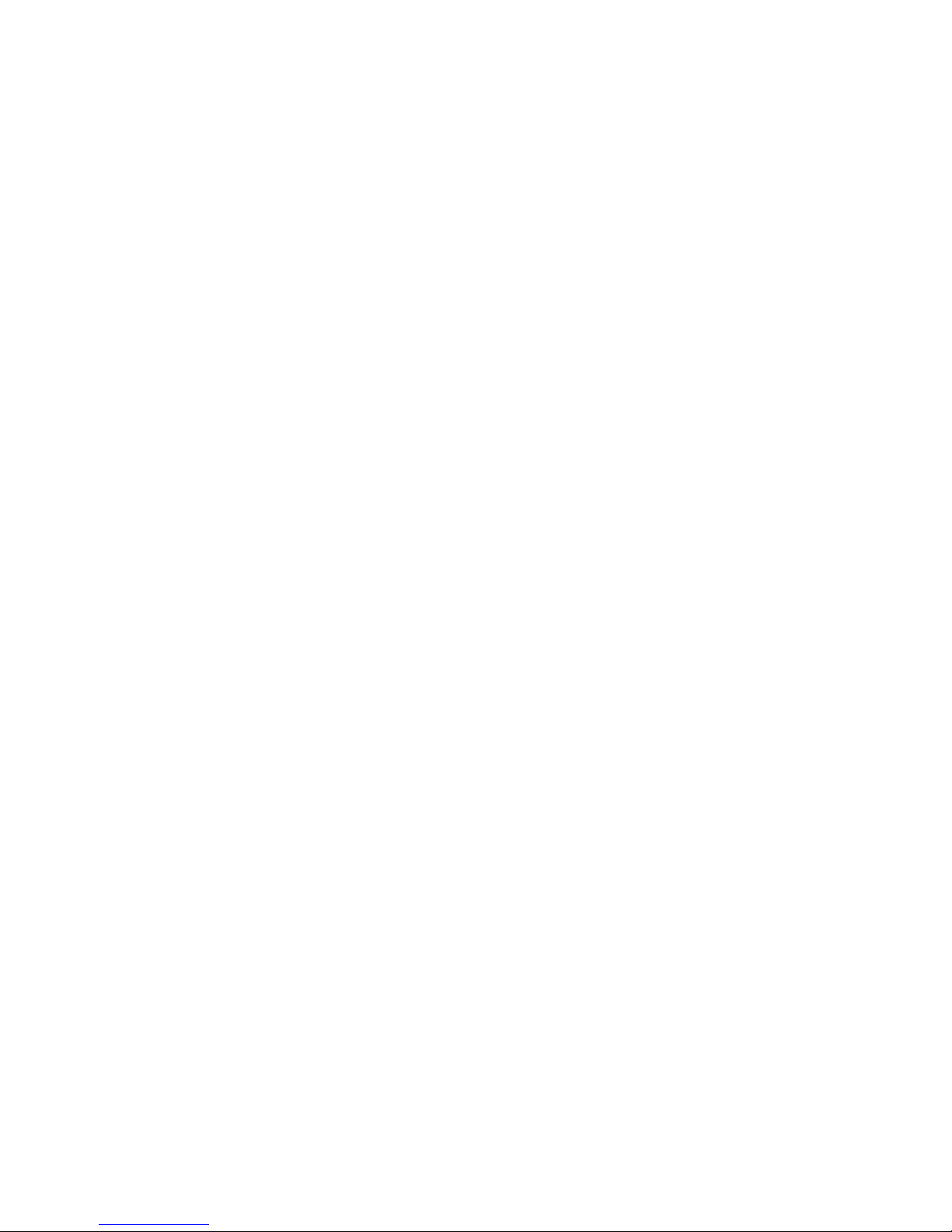
x IBM dx340 User’s Guide
Page 13
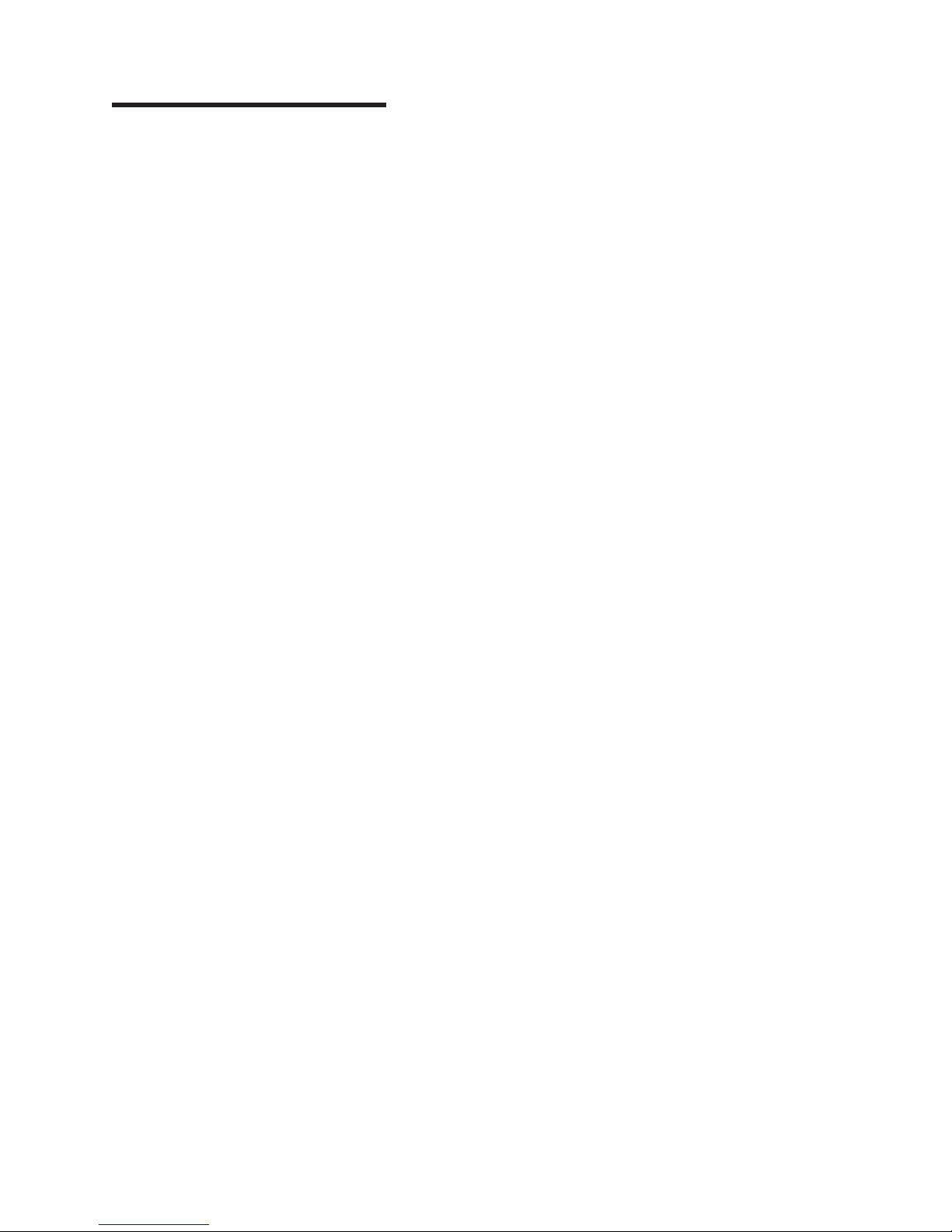
Chapter 1. Introduction
IBM®System x™iDataPlex™products are ideally suited for data-center
environments that require high-performance, energy-efficient, cost-effective
hardware. The modular design of the iDataPlex components makes it possible for
you to order customized server solutions that meet the specific needs of your
current environment.
This IBM iDataPlex dx340 User’s Guide contains general information about how to
use, upgrade, and configure the components in your customized server solution.
These components consist of the IBM System x iDataPlex dx340 system-board tray,
an IBM System x iDataPlex 2U Flex Chassis or IBM System x iDataPlex 3U
Chassis, the IBM System x iDataPlex Storage enclosure, and the IBM System x
iDataPlex I/O enclosure.
With the exception of the warranty period, the iDataPlex Types 6385, 6386, 6389,
7831, 7832, and 7834 products are functionally equivalent as follows:
v IBM System x iDataPlex dx340 system-board tray Types 6389 and 7832 are
functionally equivalent
v IBM System x iDataPlex 2U chassis Types 6385 and 7831 are functionally
equivalent
v IBM System x iDataPlex 3U chassis Types 6386 and 7834 are functionally
equivalent
Depending on what you ordered, you received one or more of the following server
solutions:
v Two dx340 system-board trays installed in a 2U chassis
v One dx340 system-board tray and one storage enclosure installed in a 2U
chassis
v One dx340 system-board tray and one I/O enclosure installed in a 2U chassis
v One dx340 system-board tray installed in a 3U chassis
See Chapter 2, “Components, features, and controls,” on page 13 for detailed
information about the components used in the customized server solutions.
The iDataPlex products come with a limited warranty. For information about the
terms of the warranty and getting service and assistance, see the Warranty and
Support Information document.
You can obtain up-to-date information about the IBM iDataPlex products and other
IBM server products at http://www.ibm.com/systems/x/.
© Copyright IBM Corp. 2010 1
Page 14
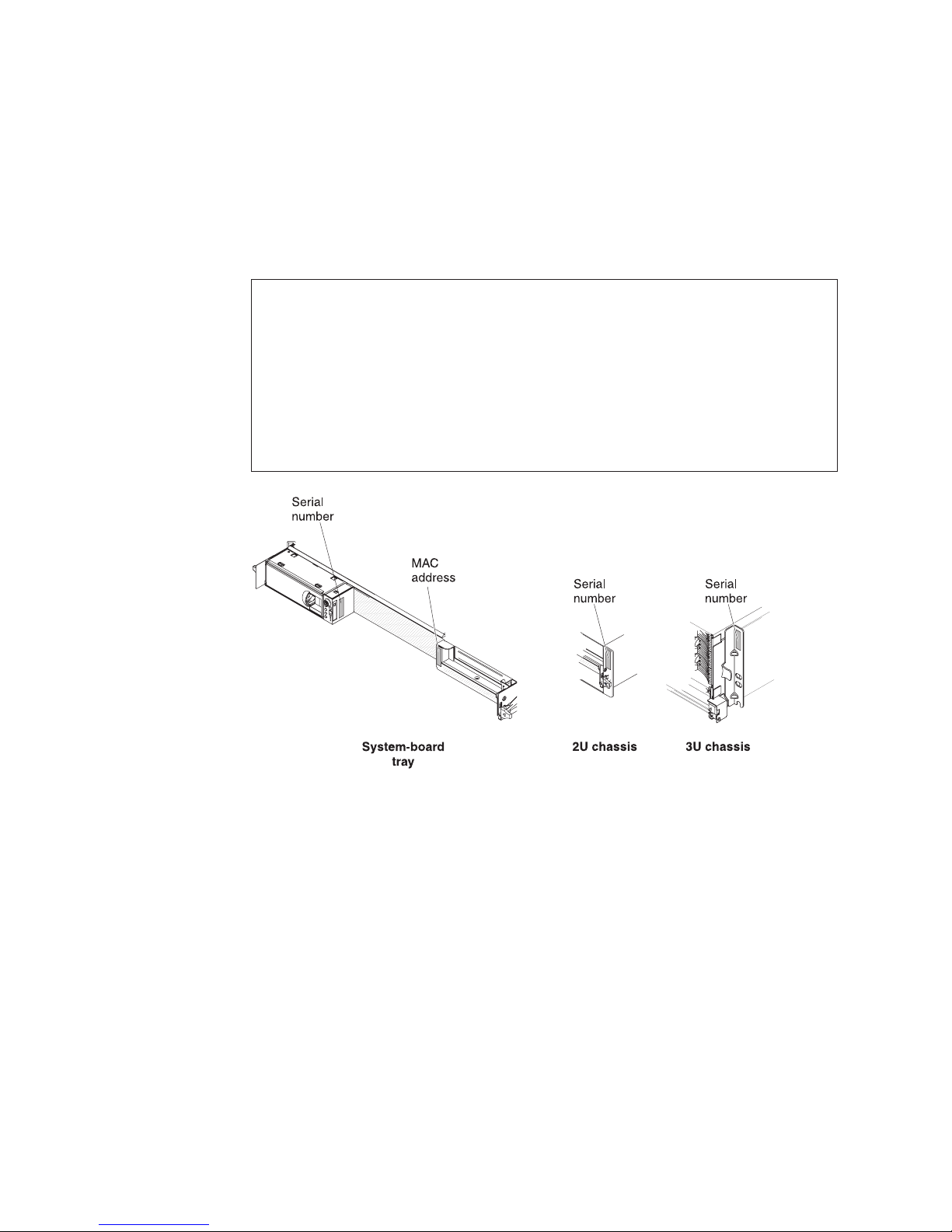
The system-board tray serial number is on a label at the front of the system-board
tray to the left of the operator panel. The system-board tray baseboard
management controller (BMC) media access control (MAC) address is on a tab at
the left side of the system-board tray. The chassis machine type and serial number
are on a label on the front of the chassis at the right side. Label locations are
shown in the illustration following the table. This illustration might differ slightly from
your hardware.
Record information about the server in the following table.
Product name IBM System x iDataPlex dx340
Machine type
(system-board tray)
Serial number
(system-board tray)
BMC MAC address
(system-board tray)
Machine type (chassis) Type ________ (2U chassis) or Type ________ (3U chassis)
Serial number (chassis) _____________________________________________
Type ________
_____________________________________________
_____________________________________________
2 IBM dx340 User’s Guide
Page 15
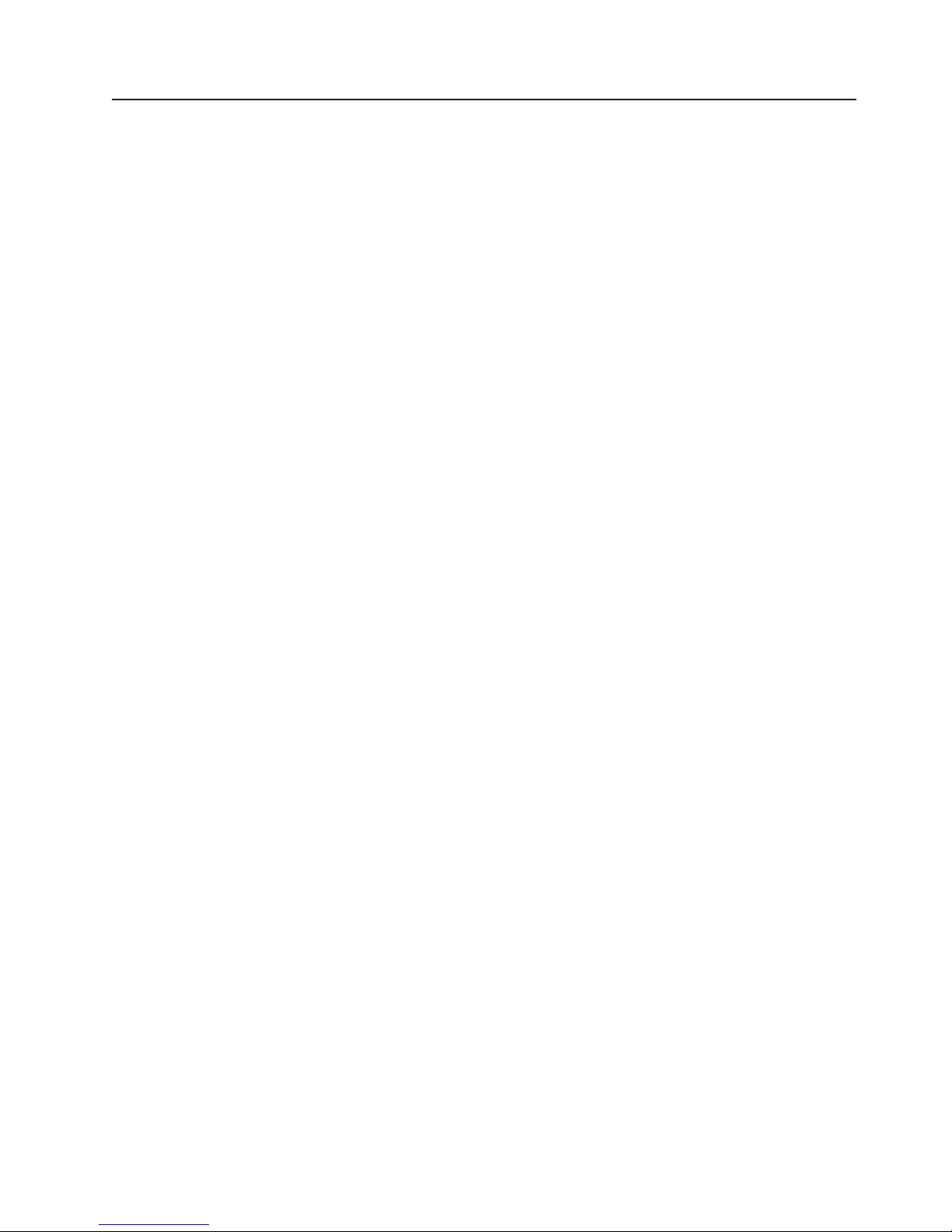
Related documentation
In addition to the printed Important Notices document and this User’s Guide, the
following documentation for the dx340 system-board tray, 2U chassis, and 3U
chassis is provided in Portable Document Format (PDF) on the IBM Documentation
CD:
v Warranty and Support Information
This document contains information about the terms of the warranty and getting
service and assistance.
v Safety Information
This document contains translated caution and danger statements. Each caution
and danger statement that appears in the documentation has a number that you
can use to locate the corresponding statement in your language in the Safety
Information document.
v Problem Determination and Service Guide
This document contains information to help you solve problems yourself, and it
contains information for service technicians.
Depending on the hardware configuration, additional documentation might be
included on the IBM Documentation CD.
The iDataPlex documentation might be updated occasionally, or technical updates
might be available to provide additional information that is not included in the
documentation. These updates are available from the IBM Systems Information
Center. To check for updated iDataPlex information and technical updates, go to
http://publib.boulder.ibm.com/infocenter/idataplx/documentation/index.jsp.
The updated iDataPlex documentation also is available from the IBM Support Web
site. To check for updated documentation and technical updates, complete the
following steps.
Note: Changes are made periodically to the IBM Web site. The actual procedure
might vary slightly from what is described in this document.
1. Go to http://www.ibm.com/systems/support/.
2. Under Product support, click System x.
3. Under Popular links, click Publications lookup.
4. From the Product family menu, select System x iDataPlex dx340 server and
click Go.
Chapter 1. Introduction 3
Page 16
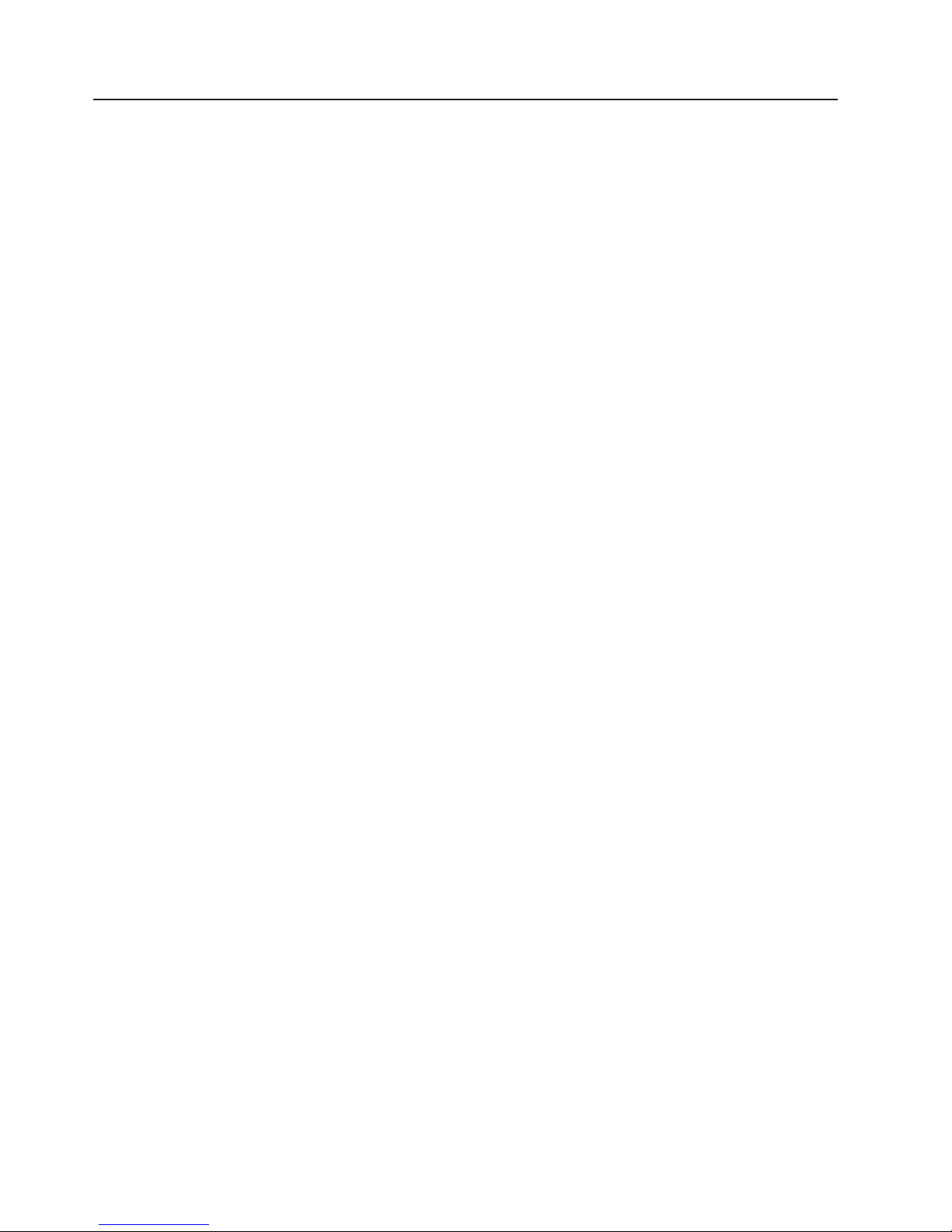
The IBM Documentation CD
The IBM Documentation CD contains documentation in Portable Document Format
(PDF) and includes the IBM Documentation Browser to help you find information
quickly.
Hardware and software requirements
The IBM Documentation CD requires the following minimum hardware and
software:
v Microsoft Windows XP, Windows 2000, or Red Hat Linux
v 100 MHz microprocessor
v 32 MB of RAM
v Adobe Acrobat Reader 3.0 (or later) or xpdf, which comes with Linux operating
systems
Using the Documentation Browser
Use the Documentation Browser to browse the contents of the CD, read brief
descriptions of the documents, and view documents, using Adobe Acrobat Reader
or xpdf. The Documentation Browser automatically detects the regional settings in
your server and displays the documents in the language for that region (if
available). If a document is not available in the language for that region, the
English-language version is displayed.
Use one of the following procedures to start the Documentation Browser:
v If Autostart is enabled, insert the CD into the CD or DVD drive. The
Documentation Browser starts automatically.
v If Autostart is disabled or is not enabled for all users, use one of the following
procedures:
– If you are using a Windows operating system, insert the CD into the CD or
DVD drive and click Start --> Run.IntheOpen field, type
e:\win32.bat
where e is the drive letter of the CD or DVD drive, and click OK.
– If you are using Red Hat Linux, insert the CD into the CD or DVD drive; then,
run the following command from the /mnt/cdrom directory:
sh runlinux.sh
Select the device from the Product menu. The Available Topics list displays all the
documents for the devices. Some documents might be in folders. A plus sign (+)
indicates each folder or document that has additional documents under it. Click the
plus sign to display the additional documents.
When you select a document, a description of the document is displayed under
Topic Description. To select more than one document, press and hold the Ctrl key
while you select the documents. Click View Book to view the selected document or
documents in Acrobat Reader or xpdf. If you selected more than one document, all
the selected documents are opened in Acrobat Reader or xpdf.
To search all the documents, type a word or word string in the Search field and
click Search. The documents in which the word or word string appears are listed in
order of the most occurrences. Click a document to view it, and press Crtl+F to use
the Acrobat search function, or press Alt+F to use the xpdf search function within
the document.
4 IBM dx340 User’s Guide
Page 17
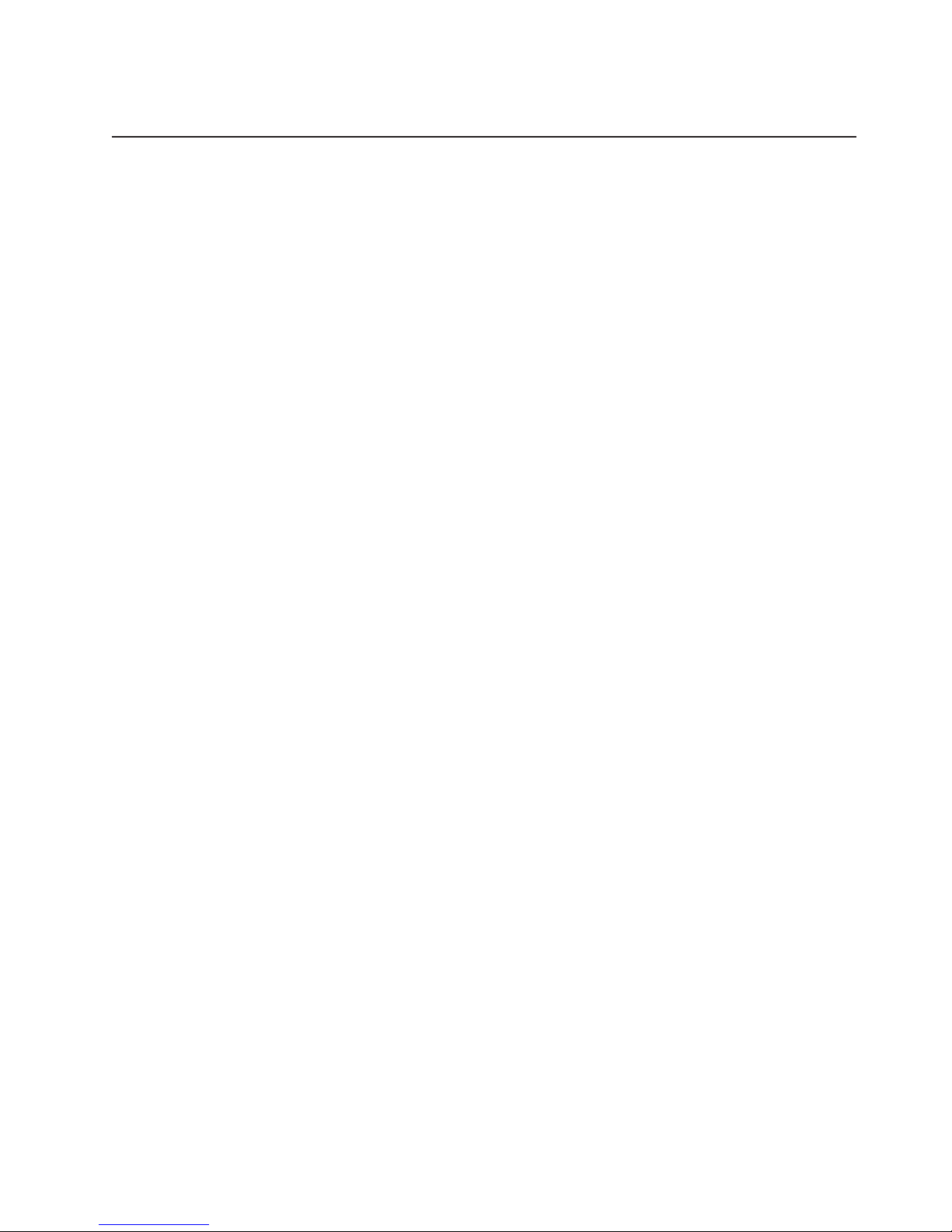
Click Help for detailed information about using the Documentation Browser.
Notices and statements in this document
The caution and danger statements in this document are also in the multilingual
Safety Information document, which is on the IBM Documentation CD. Each
statement is numbered for reference to the corresponding statement in your
language in the Safety Information document.
The following notices and statements are used in this document:
v Note: These notices provide important tips, guidance, or advice.
v Important: These notices provide information or advice that might help you avoid
inconvenient or problem situations.
v Attention: These notices indicate potential damage to programs, devices, or
data. An attention notice is placed just before the instruction or situation in which
damage might occur.
v Caution: These statements indicate situations that can be potentially hazardous
to you. A caution statement is placed just before the description of a potentially
hazardous procedure step or situation.
v Danger: These statements indicate situations that can be potentially lethal or
extremely hazardous to you. A danger statement is placed just before the
description of a potentially lethal or extremely hazardous procedure step or
situation.
Chapter 1. Introduction 5
Page 18
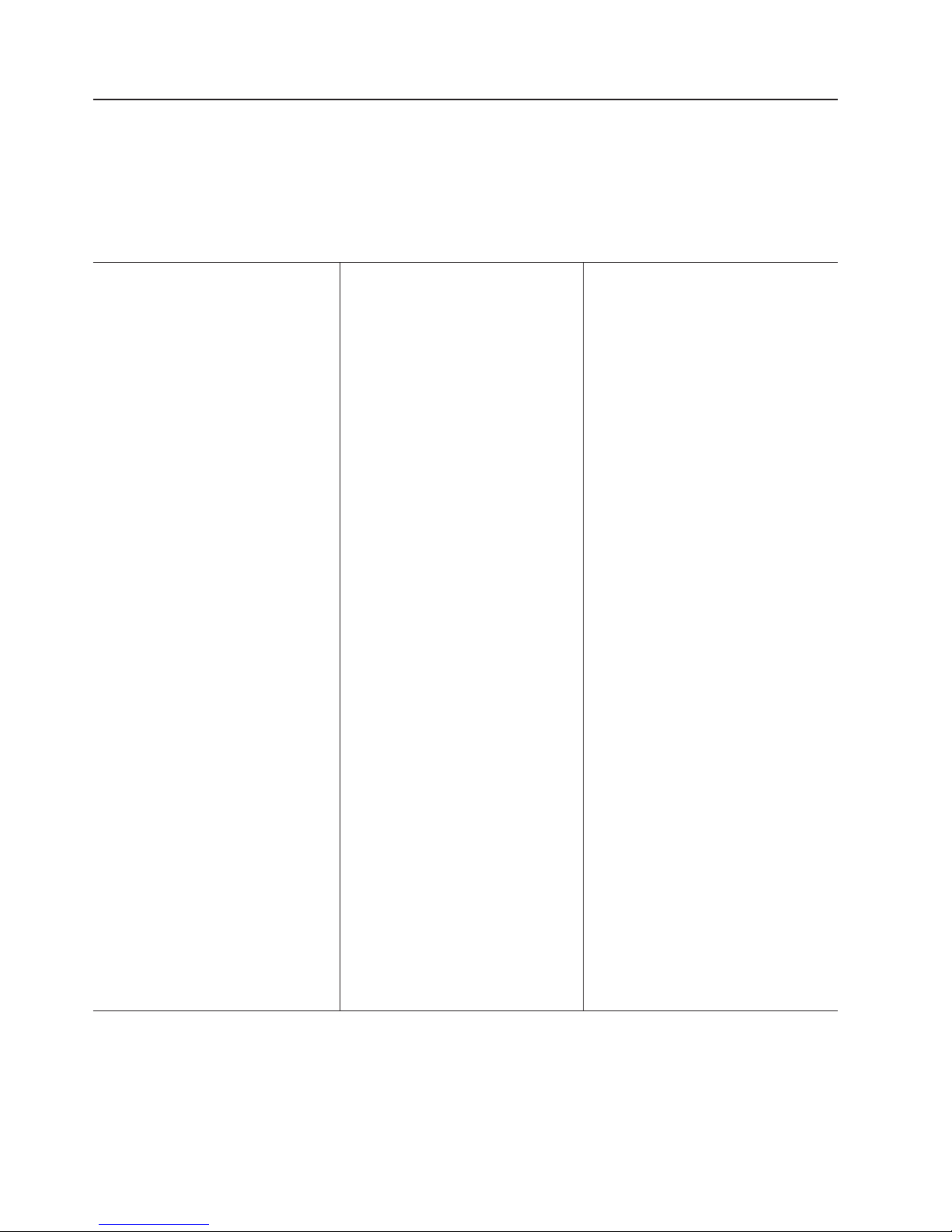
Features and specifications
The following information is a summary of the features and specifications of the
hardware. Depending on the hardware configuration, some features might not be
available, or some specifications might not apply.
Racks are marked in vertical increments of 4.45 cm (1.75 inches). Each increment
is referred to as a unit, or “U.” A 1U-high device is 1.75 inches tall.
Microprocessor: One or two
quad-core Intel
microprocessors in each system-board
tray
Note: Use the BIOS configuration
utility program to determine the type
and speed of the microprocessor.
Memory:
v Up to four DIMM channels: 8 DIMM
connectors
v Type: Fully buffered, double-data
rate 2 (DDR2), ECC, PC2-5300
FB-DIMMs with advanced memory
buffering
v Supports 1 GB, 2 GB, and 4 GB
(as of the date of this publication)
for a total memory of up to 32 GB
Hard disk drives: The system-board
tray supports one 3.5-inch
simple-swap SAS, one 3.5-inch
simple-swap SATA, or two 2.5-inch
hot-swap SAS hard disk drives (with
optional SAS controller). The
system-board tray with an enclosure
attached can support the following
drive configurations:
v Up to four 3.5-inch simple-swap
SAS hard disk drives with the
storage enclosure and optional
SAS controller
v Up to five 3.5-inch simple-swap
SATA hard disk drives with the
storage enclosure
v Up to eight 2.5-inch hot-swap SAS
hard disk drives with the I/O
enclosure and optional SAS
controller
v Up to twelve 3.5-inch hot-swap
SAS hard disk drives in a 3U
chassis and optional SAS controller
®
Xeon
™
Integrated functions:
v Dual-port Gigabit Ethernet
controller
v One or two PCIe expansion
connectors (depending on server
configuration)
v Baseboard management controller
(BMC) with Intelligent Platform
Management Interface (IPMI)
firmware
v ATI RN50 ES1000 video controller
v Six-port Serial ATA (SATA)
controller
v Serial over LAN (SOL)
v Front connectors for USB 2.0 (2
ports), serial, video, and RJ-45
LAN (2 ports)
Predictive Failure Analysis (PFA)
alerts:
v Memory
v Hard disk drives
Power Supply:
v Support for one 100 - 240 V ac
power supply
v 375 W (2U chassis only)
v 900 W (2U chassis or 3U chassis)
Electrical Input:
v Input voltage low range: 100 V ac
(minimum) to 127 V ac
(maximum), sine-wave input
(50-60 Hz)
v Input voltage high range: 200 V ac
(minimum) to 240 V ac
(maximum), sine-wave input
(50-60 Hz)
Environment:
v Air temperature:
– Server on: 10°C to 35°C (50°F to
95°F); altitude: 0 to 914.4 m (0 to
3000 ft). Derate maximum
temperature by 1°C for every
304.8 m (1000 ft) increase in
elevation to a maximum of
3,048.0 m (10000 ft) at an
ambient temperature of 28°C
– Server off: 10°C to 43°C (59°F to
109.4°F); maximum altitude: 2133
m (7000 ft)
v Humidity:
– Server on: 10% to 80%
– Server off: 8% to 80%
Size:
v Height:
– 2U chassis: 8.6 cm (3.39 inches)
– 3U chassis: 13.0 cm (5.1 inches)
v Depth: 47.3 cm (18.6 inches)
v Width: 44.6 cm (17.6 inches)
v Weight:
– 2U chassis:
- Fully loaded: 22.7 kg (46.1 lb)
- Without system-board trays:
7.1 kg (15.6 lb)
– 3U chassis:
- Fully loaded: 28.1 kg (62.0 lb)
- Without hard disk drives: 15.4
kg (34.0 lb)
6 IBM dx340 User’s Guide
Page 19
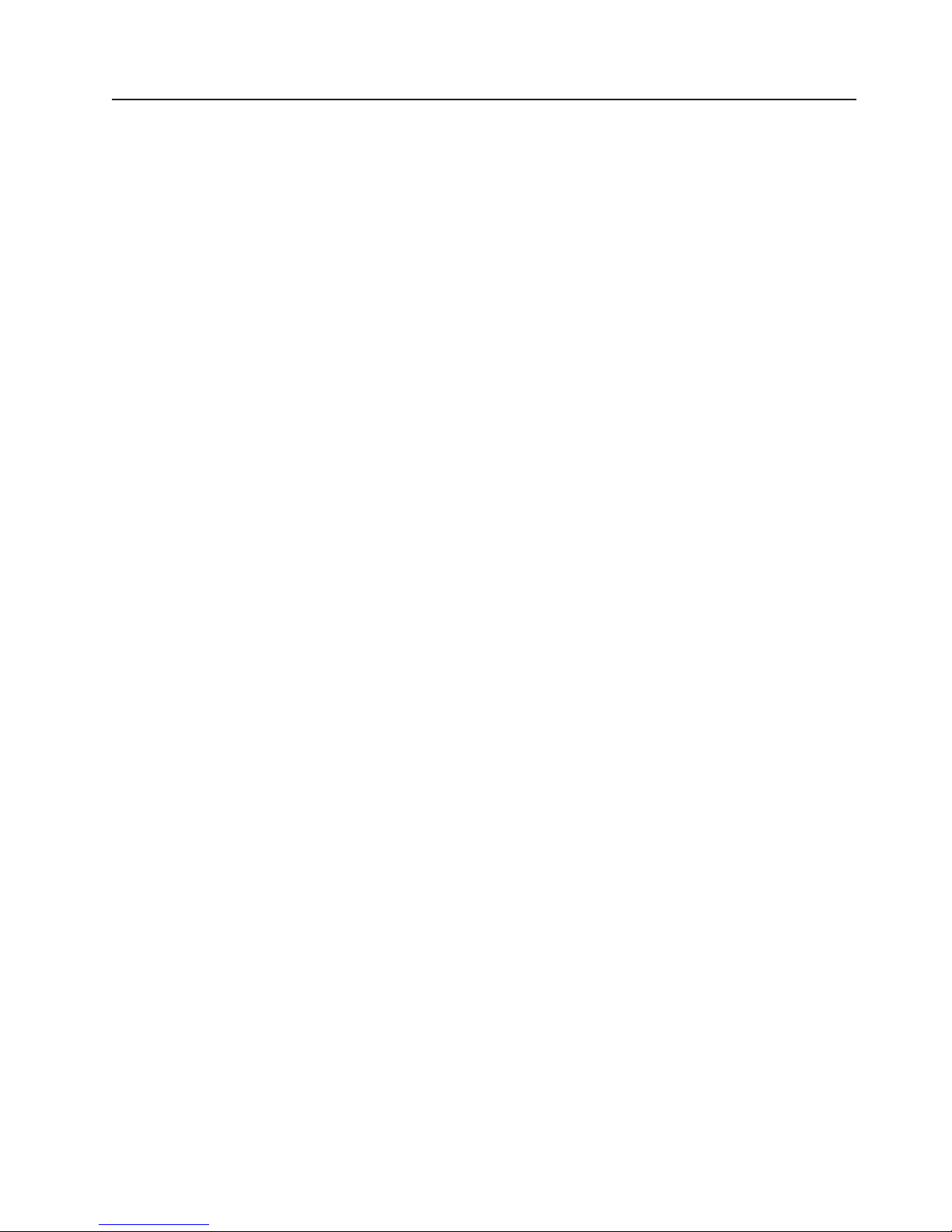
What your dx340 system-board tray offers
The dx340 system-board tray uses the following features and technologies:
v Active PCI Express x8 adapter capabilities
The dx340 system-board tray has one or two connectors for PCI Express x8
adapters, depending on the server configuration. These connectors accept x16
adapters, but the adapters will downshift to operate at the x8 bandwidth.
v Baseboard management controller
The baseboard management controller provides basic service-processor
environmental monitoring functions. If an environmental condition exceeds a
threshold or if a system component fails, the baseboard management controller
lights LEDs to help you diagnose the problem and records the error in the error
log. The baseboard management controller also provides remote server
management capabilities, using the Intelligent Platform Management Interface
(IPMI) version 2.0 protocol.
Note: In messages and documentation, the term service processor refers to the
baseboard management controller.
v Dynamic System Analysis (DSA) programs
The DSA programs collect and analyze system information to aid in diagnosing
problems. The diagnostic programs collect the following information:
– System configuration
– Network interfaces and settings
– Installed hardware
– Service processor status and configuration
– Vital product data, firmware, and BIOS configuration
– Hard disk drive health
– RAID controller configuration
– Event logs for ServeRAID controllers and service processors
The diagnostic programs create a merged log that includes events from all
collected logs. The information is collected into a file that you can send to IBM
service and support. Additionally, you can view the information locally through a
generated text report file. You can also copy the log to removable media and
view the log from a Web browser.
v Integrated network support
The dx340 system-board tray comes with an integrated Intel dual-port Gigabit
Ethernet controller, which supports connection to a 10 Mbps, 100 Mbps, or 1000
Mbps network. For more information, see “Configuring the Gigabit Ethernet
controller” on page 53.
v Large data-storage capacity and hot-swap capability
The dx340 system-board tray supports one 3.5-inch simple-swap SAS, one
3.5-inch simple-swap SATA, or two 2.5-inch hot-swap SAS hard disk drives. An
optional SAS controller must be installed when using SAS hard disk drives. With
the storage enclosure attached, the system-board tray can support up to four
3.5-inch simple-swap SAS (with optional SAS controller) or five simple-swap
SATA hard disk drives. With the I/O enclosure attached, the system-board tray
can support up to two 3.5-inch simple-swap SATA hard disk drives, up to two
3.5-inch simple-swap SAS hard disk drives (with optional SAS controller), or up
to eight 2.5-inch hot-swap SAS hard disk drives (with optional SAS controller).
When it is installed in a 3U chassis, the system-board tray can support up to
Chapter 1. Introduction 7
Page 20
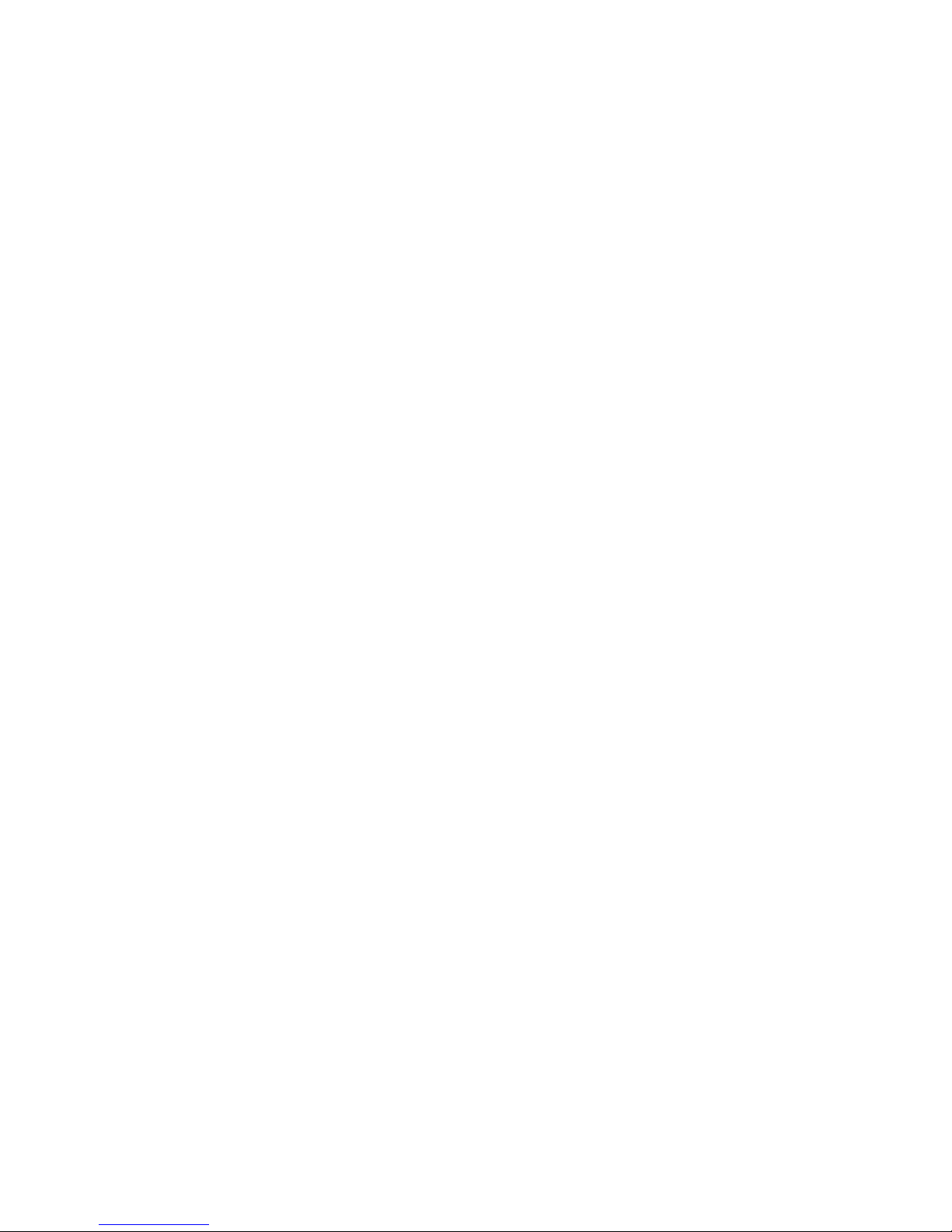
twelve 3.5-inch hot-swap SAS (with optional SAS controller) or SATA hard disk
drives. With the hot-swap feature, you can remove or replace hard disk drives
without turning off the dx340 server.
v Large system-memory capacity
The dx340 system-board tray supports up to 32 GB of system memory. The
memory controller supports error correcting code (ECC) for up to eight
industry-standard fully-buffered, double-data rate 2 (DDR2), PC2-5300 FB-DIMMs
with advanced memory buffering.
v Redundant connection
The addition of an optional network interface card (NIC) provides a failover
capability to a redundant Ethernet connection. If a problem occurs with the
primary Ethernet connection, all Ethernet traffic that is associated with the
primary connection is automatically switched to the redundant NIC. If the
applicable device drivers are installed, this switching occurs without data loss and
without user intervention.
v ServeRAID support
The dx340 system-board tray supports ServeRAID adapters to create redundant
array of independent disks (RAID) configurations.
v Symmetric multiprocessing (SMP)
The dx340 system-board tray comes with one or two Intel microprocessors. If the
system-board tray comes with only one microprocessor, you can not add a
second microprocessor.
v Systems-management capabilities
The dx340 system-board tray supports IPMI version 2.0 over LAN system
management protocol. It supports an optional rack-level management controller
that uses industry-standard management tools.
8 IBM dx340 User’s Guide
Page 21
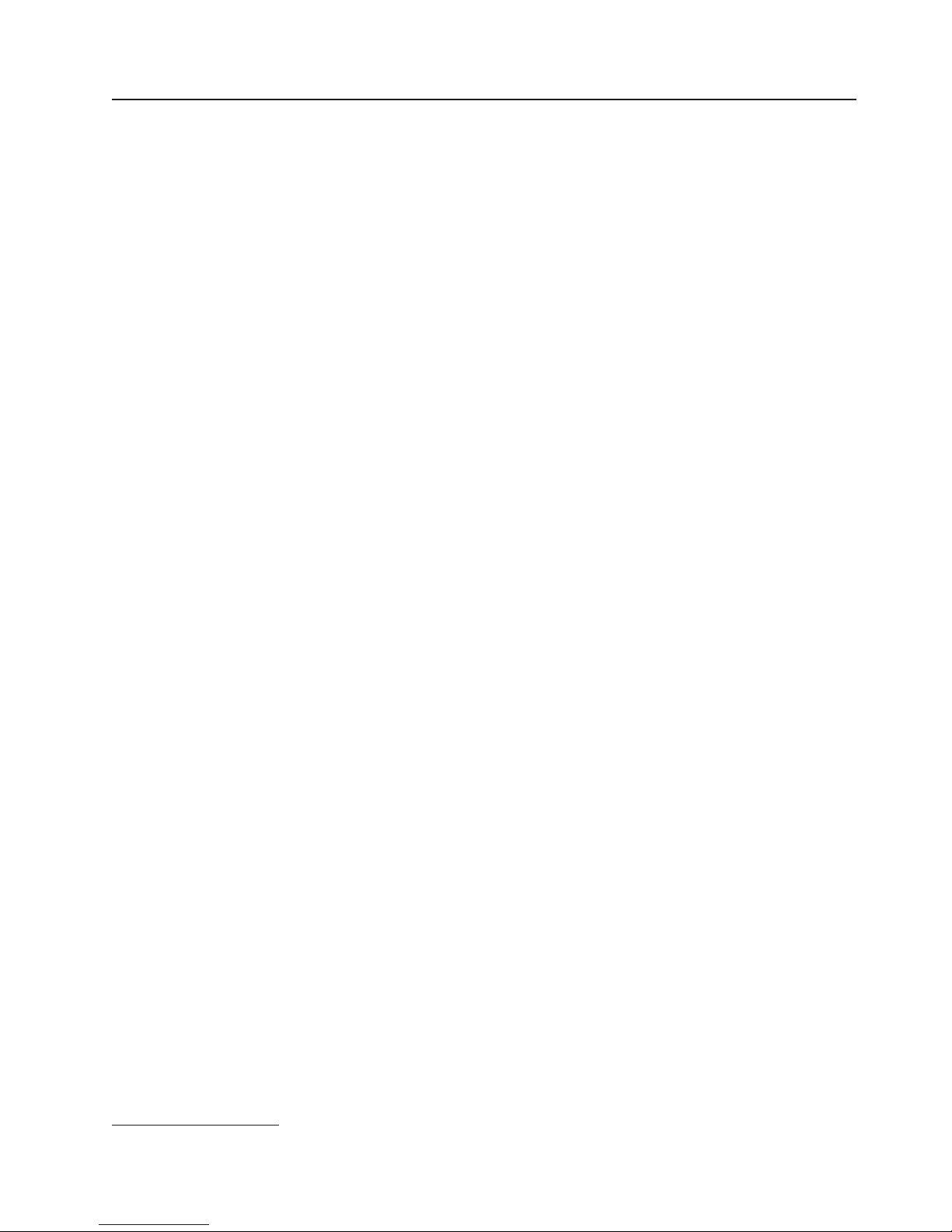
Reliability, availability, and serviceability
Three important hardware and software design features are reliability, availability,
and serviceability (RAS). The RAS features help to ensure the integrity of the data
that is stored in the hardware, the availability of the hardware and software when
you need it, and the ease with which you can diagnose and correct problems.
The dx340 has the following RAS features:
v Advanced Configuration and Power Interface (ACPI)
v Advanced Desktop Management Interface (DMI) features
v Automatic error retry or recovery
v Automatic restart after a power failure, based on the BIOS setting
v Boot-block recovery
v Built in, menu-driven setup, system configuration, and redundant array of
independent disks (RAID) configuration (depending on server configuration)
v Built-in monitoring for fan, power, temperature, and voltage
v CD-based diagnostic programs
v Customer support center that is available 24 hours a day, 7 days a week
v Diagnostic support of ServeRAID adapters
v Error codes and messages
v Power-on self-test (POST) with error logging of POST failures
v Power management
v Hot-swap Serial Attached SCSI (SAS) hard disk drives (some configurations)
v Integrated Ethernet controller
v Read-only memory (ROM) checksums
v Redundant Ethernet capabilities with failover support
v Simple-swap Serial Advanced Technology Attachment (SATA) hard disk drives
(some configurations)
v Simple-swap Serial Attached SCSI (SAS) hard disk drives (some configurations)
v Standby voltage for systems-management features and monitoring
v System-error LED on the front bezel
v Upgradeable BMC firmware
v Upgradeable microcode for POST, basic input/output system (BIOS) code, and
read-only memory (ROM) resident code, locally or over a LAN
v Vital product data (VPD); includes firmware revision numbers, stored in
nonvolatile memory, for easier remote maintenance
1
1. Service availability will vary by country. Response time varies; may exclude holidays.
Chapter 1. Introduction
9
Page 22
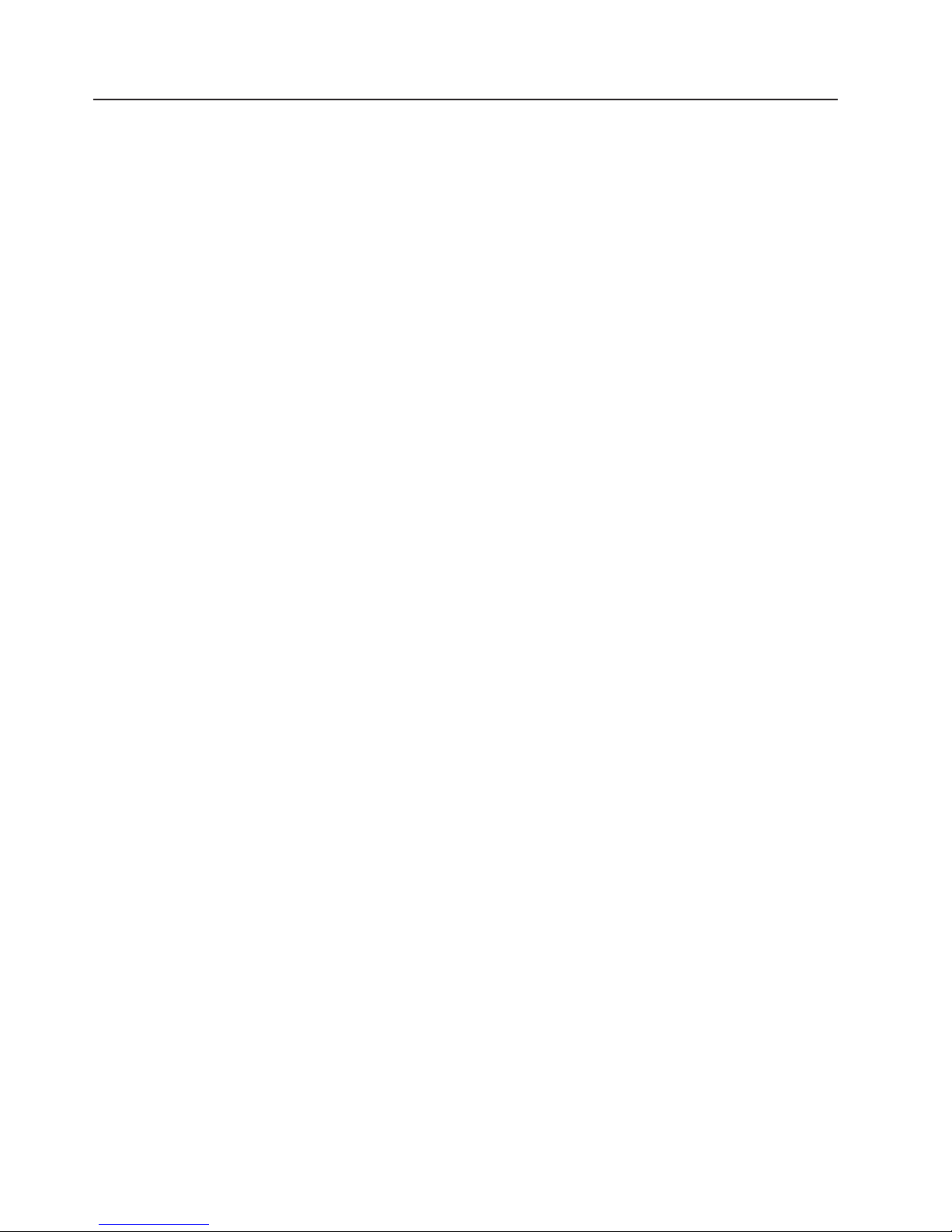
IBM Director
With IBM Director, a network administrator can perform the following tasks:
v View the hardware configuration of remote systems, in detail
v Monitor the usage and performance of critical components, such as
microprocessors, disks, and memory
v Centrally manage individual or large groups of IBM and non-IBM
x86-processor-based servers, desktop computers, workstations, and notebook
computers on a variety of platforms
IBM Director provides a comprehensive entry-level workgroup hardware manager. It
includes the following key features:
v Advanced self-management capabilities for maximum system availability.
®
v Multiple operating-system platform support, including Microsoft
Windows®2000
Server, Windows Server 2003, Windows XP Professional, AIX, i5/OS, Red Hat
Linux, SUSE Linux, VMware, and Novell NetWare. For a complete list of
operating systems that support IBM Director, see the IBM Director Compatibility
document (for v5.10) or the Hardware and Software Support Guide (for v5.20).
These documents are in Portable Document Format (PDF) at
http://www.ibm.com/systems/management/director/resources/. They are updated
every 6 to 8 weeks.
v Support for IBM and non-IBM servers, desktop computers, workstations, and
notebook computers.
v Support for systems-management industry standards.
v Integration into leading workgroup and enterprise systems-management
environments.
v Ease of use, training, and setup.
IBM Director also provides an extensible platform that supports advanced server
tools that are designed to reduce the total cost of managing and supporting
networked systems. By deploying IBM Director, you can achieve reductions in
ownership costs through the following benefits:
v Reduced downtime
v Increased productivity of IT personnel and users
v Reduced service and support costs
For more information about IBM Director, see the documentation on the IBM
Director DVD that comes with the server, the IBM Director Information Center at
http://publib.boulder.ibm.com/infocenter/eserver/v1r2/topic/diricinfo_all/
diricinfoparent.html, and the IBM xSeries Systems Management Web page at
http://www.ibm.com/systems/management/, which presents an overview of IBM
Systems Management and IBM Director.
10 IBM dx340 User’s Guide
Page 23
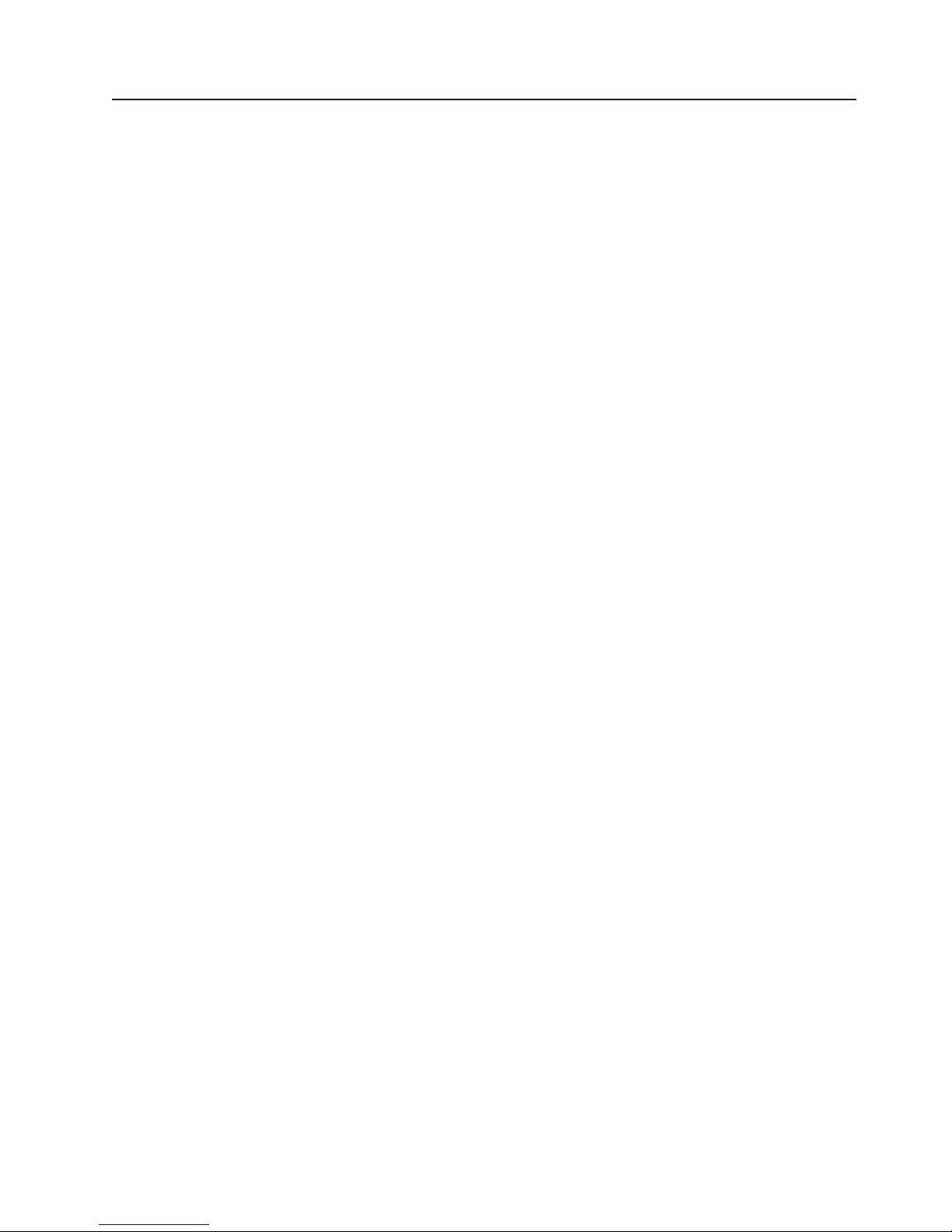
The UpdateXpress program
The UpdateXpress program detects supported and installed device drivers and
firmware in the server and installs available updates. You can download the
UpdateXpress program from the Web at no additional cost, or you can purchase it
on a CD. To download the program or purchase the CD, go to
http://www.ibm.com/systems/management/xpress.html. Additional information about
UpdateXpress is available from the Tools Center at http://publib.boulder.ibm.com/
infocenter/toolsctr/v1r0/index.jsp.
Note: To install the UpdateXpress program, you might need to use an external
USB CD-RW/DVD drive such as the IBM and Lenovo part number 73P4515 or
73P4516. See “Firmware updates” on page 57 for additional instructions about
using an external USB CD-RW/DVD drive.
Chapter 1. Introduction 11
Page 24
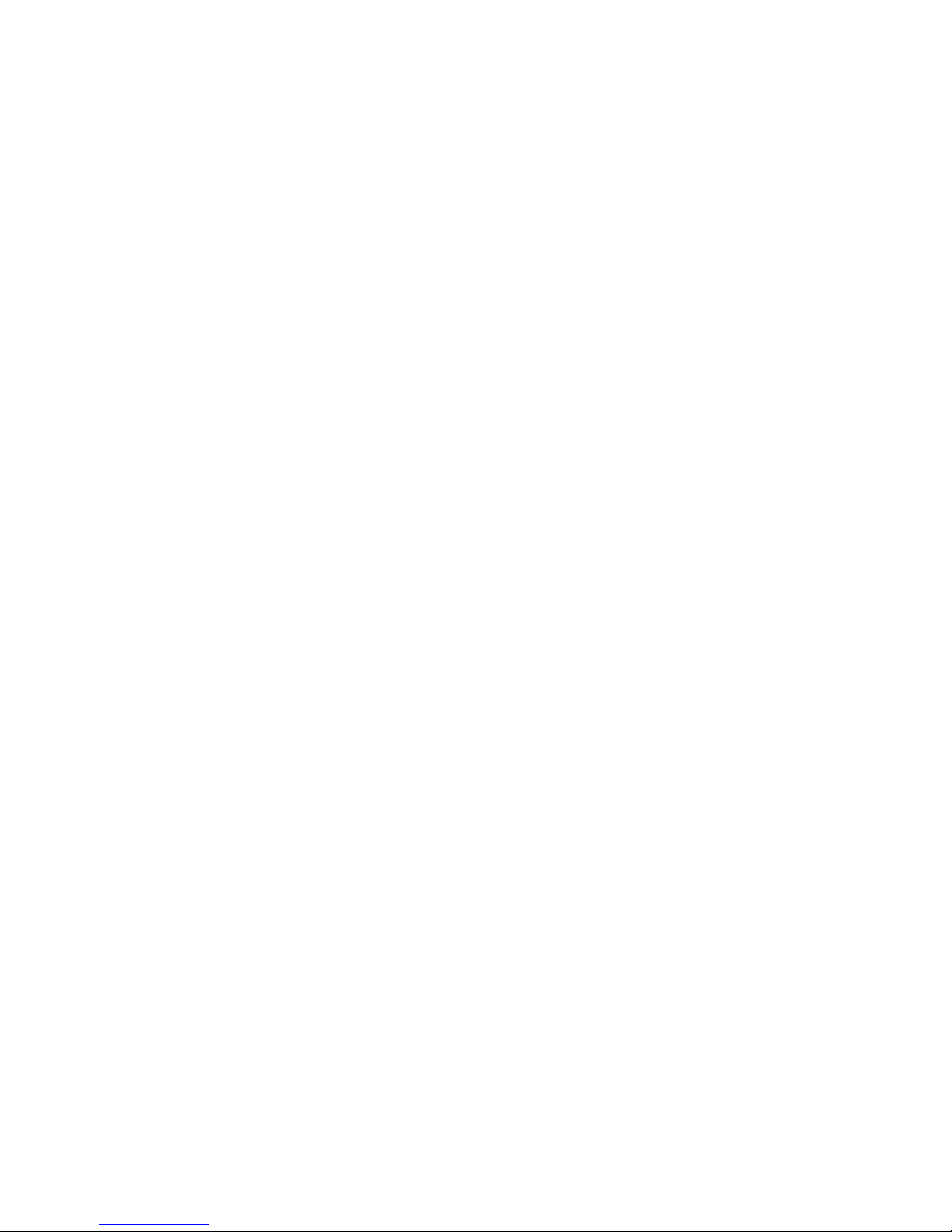
12 IBM dx340 User’s Guide
Page 25
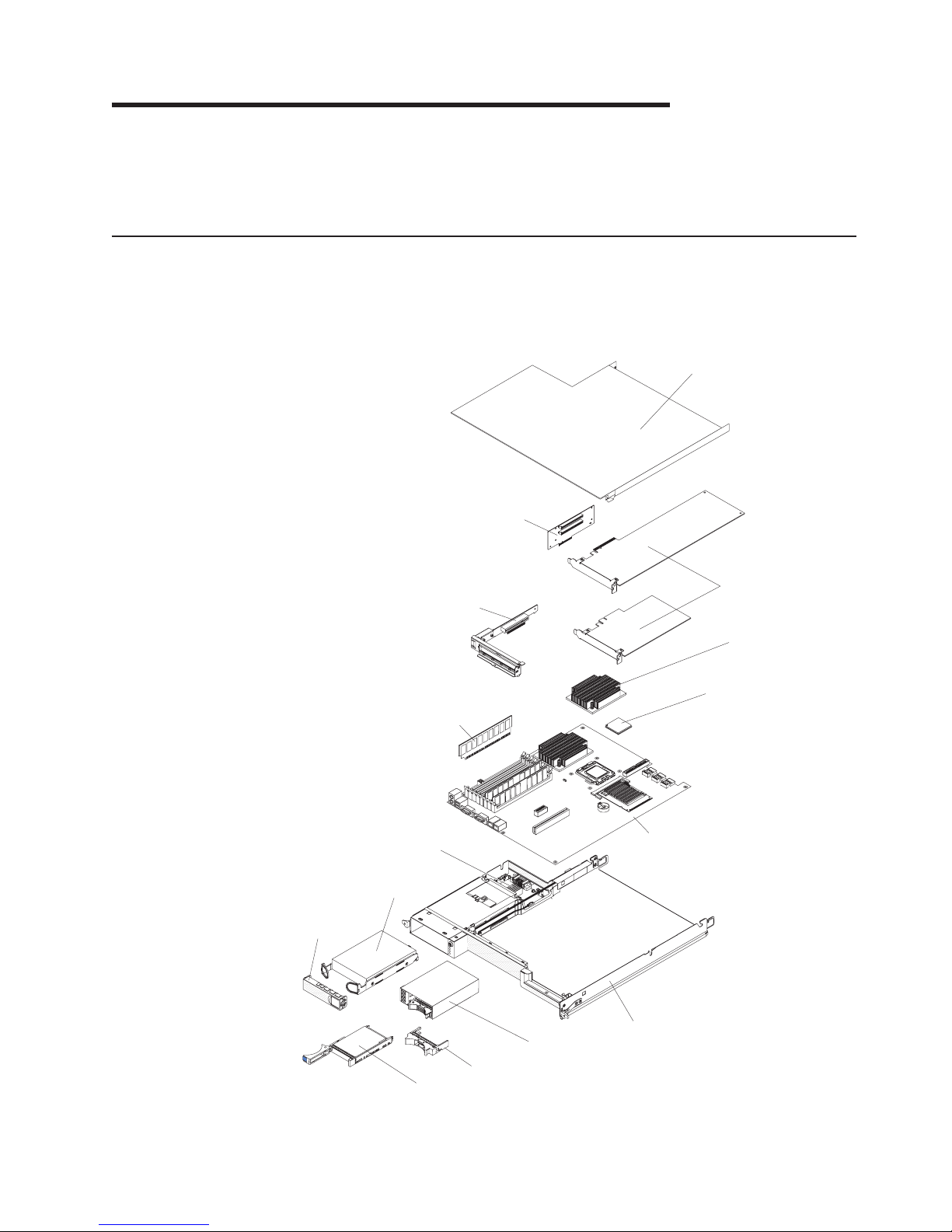
Chapter 2. Components, features, and controls
This section describes the server components and configurations, the server
controls and light-emitting diodes (LEDs), and how to turn the system-board tray on
and off.
System-board tray components
The following illustration shows the major components in the dx340 system-board
tray.
Note: The illustrations in this document might differ slightly from your hardware.
System board tray cover
Two-slot riser
assembly (some
configurations)
One-slot riser
assembly
PCIe adapter
(some configurations,
full length adapter
requires I/O enclosure)
Heat-sink
3.5-inch simple-swap
hard disk drive
(some configurations)
3.5-inch filler panel
(some configurations)
DIMM
Power supply
paddle card
2.5-inch hot-swap
hard disk drive
(some configurations)
2.5-inch hot-swap drive cage
(some configurations)
2.5-inch drive filler panel
(some configurations)
Microprocessor
System board
System board tray
© Copyright IBM Corp. 2010 13
Page 26

System-board connectors
The following illustration shows the locations of internal connectors on the system
board that are used for installing options. See “Operator panel controls, LEDs,
connectors, and power” on page 20 for information about the external connectors.
See the Problem Determination and Service Guide for information about the other
system-board connectors.
DIMM 31
DIMM 30
DIMM 21
DIMM 20
DIMM 11
DIMM 10
DIMM 01
DIMM 00
Microprocessor 2Microprocessor 1
SATA 1 SATA 3
SATA 5
SATA 4
SATA 2
SATA 0
Battery
Riser
card
slot
DIMM 31
DIMM 30
DIMM 21
DIMM 20
14 IBM dx340 User’s Guide
DIMM 00
DIMM 01
DIMM 10
DIMM 11
Page 27

System-board switches and jumpers
The following illustration shows the locations of the jumpers on the system board
that relate to selected system functions. See the Problem Determination and
Service Guide for more information about using switches and jumpers on the
system board.
BIOS recovery
(RECOVERY1)
3 2 1
Normal
Clear RTC RAM
(CLRTC1)
DIMM 31
DIMM 30
DIMM 20
DIMM 21
DIMM 11
DIMM 10
DIMM 01
DIMM 00
VGA controller
(VGA_EN1)
Chapter 2. Components, features, and controls 15
3
2
1
Normal
Page 28

Flexible chassis features
Note: The illustrations in this document might differ slightly from your hardware.
The following illustration shows a 2U chassis. The 2U chassis contains a power
supply and a fan assembly that provide operating power and cooling for all
components in the chassis. The 2U chassis can support two system-board trays or
one system-board tray with an expansion enclosure.
Fan assembly
cover
Power supply
Fan assembly
2U chassis
16 IBM dx340 User’s Guide
Page 29

The following illustration shows a 3U chassis. The 3U chassis contains a power
supply and a fan assembly that provide operating power and cooling for all
components in the chassis. Depending on your server configuration, it also provides
support for the installation of up to twelve 3.5-inch hot-swap SAS or SATA hard disk
drives (SAS and SATA hard disk drives cannot be used within the same server).
The 3U chassis supports one system-board tray that must have a RAID adapter
installed to control operation of these hard disk drives.
Top cover assembly
Fan assembly
Power supply
3U chassis
Chapter 2. Components, features, and controls 17
Page 30

Hardware configuration examples
The 2U chassis and 3U chassis support the following iDataPlex dx340 server
configurations:
v 2U compute server: a 2U chassis that contains two dx340 system-board trays
v 2U input/output server: a 2U chassis that contains one dx340 system-board tray
and an optional I/O enclosure
v 2U storage server: a 2U chassis that contains one dx340 system-board tray and
an optional storage enclosure
v 3U storage server: a 3U chassis that contains one dx340 system-board tray and
integrated storage
Note: The illustrations in this document might differ slightly from your hardware.
2U compute server
The 2U compute server consists of two identical dx340 system-board trays installed
in a 2U chassis. Each system-board tray has one PCI adapter connector and one
3.5-inch hard disk drive bay that might be configured to hold two 2.5-inch hard disk
drives. The following illustration shows a 3.5-inch simple-swap SATA hard disk drive
installed. A 3.5-inch simple-swap SAS hard disk drive configuration and a 2.5-inch
hot-swap SAS hard disk drive configuration are also available.
2U input/output server
The 2U input/output server consists of one dx340 system-board tray with the I/O
enclosure installed in a 2U chassis. The I/O enclosure provides one additional
3.5-inch hard disk bay or six additional 2.5-inch drive bays, and two PCIe slots for
the system-board tray. You can configure the 2U input/output server with up to two
3.5-inch hard disk drives or up to eight 2.5-inch hard disk drives. The following
illustration shows two 3.5-inch simple-swap SATA hard disk drives installed.
18 IBM dx340 User’s Guide
Page 31

2U storage server
The 2U storage server consists of one dx340 system-board tray with the storage
enclosure installed in a 2U chassis. The storage enclosure provides four additional
3.5-inch hard disk drive bays for the system-board tray, for a total of five.
Depending on the server configuration, you can configure the 2U storage server
with up to four SAS 3.5-inch hard disk drives or up to five SATA 3.5-inch hard disk
drives. The following illustration shows five 3.5-inch simple-swap SATA hard disk
drives installed.
3U storage server
The 3U storage server consists of one dx340 system-board tray installed in a 3U
chassis. Depending on the server configuration, the 3U chassis supports up to
twelve 3.5-inch hot-swap SAS or SATA hard disk drives. The following illustration
shows twelve 3.5-inch hot-swap SAS hard disk drives installed.
Note: The hard disk drive bays in the system-board tray are not used in the 3U
storage server configuration.
Chapter 2. Components, features, and controls 19
Page 32

Operator panel controls, LEDs, connectors, and power
The following illustration shows the controls, LEDs, and connectors on the front of
the server. The operator panel on the system-board tray is the same for all server
configurations.
Ethernet connection
speed LED
Ethernet
connectors
Power-on LED
Hard disk drive
activity LED
Locator LED
System-error LED
Power-control
button
Ethernet link
activity/status LED
Serial
USB
Video
Power-control button: Press this button to turn the system-board tray on and off
manually. Note that the power-control button is recessed to prevent the
system-board tray from being turned on or off accidentally. There is a power-control
button cover that can be removed for easier access to the power-control button.
Ethernet link activity/status LED: This LED is on each Ethernet connector. When
this LED is lit, it indicates that there is an active connection on the Ethernet port.
When this LED is flashing, it indicates that there is activity between the server and
the network.
Ethernet connection speed LED: This LED is on each Ethernet connector. The
status of this LED indicates the connection speed, in megabits-per-second (Mbps),
between the server and the network as follows:
v LED off: 10 Mbps connection
v LED lit amber: 100 Mbps connection
v LED lit green: 1000 Mbps connection
Ethernet connectors: Use these connectors to connect the server to a network.
Video connector: Connect a monitor to this connector.
Serial connector: Connect a 9-pin serial device to this connector.
USB connectors: Connect USB 2.0 devices to these connectors.
System-error LED: When this LED is lit, it indicates that a system error has
occurred. The source of the error is logged in the BMC system-event log that is
accessed in the BIOS configuration utility program.
Locator LED: This LED can be lit remotely by the system administrator to aid in
visually locating the system-board tray. In an IPMI environment, the system
administrator can light the LED by using the BMC IPMI Chassis Identify command.
Hard disk drive activity LED: When this LED is on or flashing, it indicates that an
associated hard disk drive is in use.
Power-on LED: When this LED is lit, it indicates that the system-board tray is
turned on.
20 IBM dx340 User’s Guide
Page 33

Note: If this LED is off, it does not mean that no electrical power is present. The
LED might be burned out. To remove all electrical power, you must remove the
system-board tray from the chassis, remove the chassis from the rack, or
disconnect the power cord from the power source.
Hot-swap hard disk drive activity LED: In some configurations, each hot-swap
hard disk drive has an activity LED. When this LED is flashing, it indicates that the
drive is in use.
Hot-swap hard disk drive status LED: In some configurations, each hot-swap
hard disk drive has a status LED. When this LED is lit, it indicates that the drive has
failed.
Rear connectors
Power-cord connector: Connect the power cord to this connector. When the
chassis is installed in an iDataPlex rack, it is automatically connected to power
through a power cord that is mounted to the rack rail.
Chapter 2. Components, features, and controls 21
Page 34

Turning on the system-board tray
After you install the system-board tray in a chassis, the system-board tray can start
in any of the following ways.
Important: To avoid potential problems during startup, disconnect any USB keys
from the system that contain the Smart Launch Utility before you turn on the
system-board tray.
v You can press the power-control button on the front of the system-board tray
(see “Operator panel controls, LEDs, connectors, and power” on page 20) to start
the system-board tray.
v In an IPMI environment, the system administrator can turn on the system-board
tray by using the BMC IPMI Chassis Control command.
v If a power failure occurs, the system-board tray can start automatically when
power is restored, if it is configured to do so.
Turning off the system-board tray
When you turn off the system-board tray, it is still connected to ac power through
the chassis power supply. The system-board tray still can respond to requests from
the service processor, such as a remote request to turn on the system-board tray.
To remove all power from the system-board tray, you must remove the tray from the
chassis.
Shut down the operating system before you turn off the system-board tray. See the
operating-system documentation for information about shutting down the operating
system.
The system-board tray can be turned off in any of the following ways:
v You can press the power-control button on the front of the system-board tray
(see “Operator panel controls, LEDs, connectors, and power” on page 20). This
starts an orderly shutdown of the operating system, if this feature is supported by
the operating system.
v You can turn off the system-board tray from the operating system, if the operating
system supports this feature. After an orderly shutdown of the operating system,
the system-board tray will be turned off automatically.
v In an IPMI environment, the system administrator can turn off the system-board
tray by using the BMC IPMI Chassis Control command.
v If the operating system stops functioning, you can press and hold the
power-control button for more than 4 seconds to turn off the system-board tray.
v You might be able to turn off the system-board tray by using an optional
management appliance.
– If the system is not operating correctly, the management appliance might
automatically turn off the system-board tray.
– Through the management appliance control interface, you might also be able
to configure the management appliance to turn off the system-board tray. For
additional information, see the documentation for your management appliance.
22 IBM dx340 User’s Guide
Page 35

Chapter 3. Installing optional devices
This section provides detailed instructions for installing optional hardware devices.
Installation guidelines
Before you install optional devices, read the following information:
v Read the safety information that begins on page v and “Handling static-sensitive
devices” on page 24. This information will help you work safely.
v Before you install optional hardware devices, make sure that the server is
working correctly. Start the server, and make sure that the operating system
starts, if an operating system is installed, or that an error message is displayed,
indicating that an operating system was not found but the server is otherwise
working correctly. If the server is not working correctly, see the Problem
Determination and Service Guide for diagnostic information.
v Observe good housekeeping in the area where you are working. Place removed
covers and other parts in a safe place.
v Do not attempt to lift an object that you think is too heavy for you. If you have to
lift a heavy object, observe the following precautions:
– Make sure that you can stand safely without slipping.
– Distribute the weight of the object equally between your feet.
– Use a slow lifting force. Never move suddenly or twist when you lift a heavy
object.
– To avoid straining the muscles in your back, lift by standing or by pushing up
with your leg muscles.
v Back up all important data before you make changes to disk drives.
v Have a small flat-blade screwdriver and a small Phillips screwdriver available.
v You do not have to turn off the system-board tray to install or replace hot-swap
drives or hot-plug Universal Serial Bus (USB) devices. However, you must shut
down the operating system and turn off the system-board tray before you remove
the system-board tray from a chassis or before you install simple-swap hard disk
drives.
v Blue on a component indicates touch points, where you can grip the component
to remove or install it, open or close a latch, and so on.
v Orange on a component or an orange label on or near a component indicates
that the component can be hot-swapped, which means that if the server and
operating system support hot-swap capability, you can remove or install the
component while the server is running. (Orange can also indicate touch points on
hot-swap components.) See the instructions for removing or installing a specific
hot-swap component for any additional procedures that you might have to
perform before you remove or install the component.
© Copyright IBM Corp. 2010 23
Page 36

System reliability guidelines
To help ensure proper cooling and system reliability, make sure that the following
requirements are met:
v Each of the drive bays has a drive or a filler panel and electromagnetic
compatibility (EMC) shield installed in it.
v You have followed the cabling instructions that come with optional adapters.
v You have replaced a hot-swap drive within 2 minutes of removal.
v The system-board tray battery is operational. If the battery becomes defective,
replace it immediately.
v Microprocessor socket 2 always contains either a microprocessor baffle or a
microprocessor and heat sink.
Handling static-sensitive devices
Attention: Static electricity can damage the server and other electronic devices.
To avoid damage, keep static-sensitive devices in their static-protective packages
until you are ready to install them.
To reduce the possibility of damage from electrostatic discharge, observe the
following precautions:
v Limit your movement. Movement can cause static electricity to build up around
you.
v The use of a grounding system is recommended. For example, wear an
electrostatic-discharge wrist strap, if one is available.
v Handle the device carefully, holding it by its edges or its frame.
v Do not touch solder joints, pins, or exposed circuitry.
v Do not leave the device where others can handle and damage it.
v While the device is still in its static-protective package, touch it to an unpainted
metal surface on the outside of the chassis or rack for at least 2 seconds. This
drains static electricity from the package and from your body.
v Remove the device from its package and install it directly into the system-board
tray or enclosure without setting down the device. If it is necessary to set down
the device, put it back into its static-protective package. Do not place the device
on a metal surface.
v Take additional care when you handle devices during cold weather. Heating
reduces indoor humidity and increases static electricity.
24 IBM dx340 User’s Guide
Page 37

Removing a 3U chassis from an iDataPlex rack
To remove a 3U chassis from an iDataPlex rack, complete the following steps:
1. Read the safety information that begins on page v and “Installation guidelines”
on page 23.
2. Turn off the server and all attached devices (see “Turning off the system-board
tray” on page 22).
3. If external cables are connected to the front of the system-board tray, note
where they are connected; then, remove them.
Attention: When using RAID arrays, hard disk drives must be installed in the
same location from which they were removed.
4. Note where the hard disk drives are installed; then, remove them (see
“Removing a hard disk drive” on page 30).
Statement 4:
≥ 18 kg (39.7 lb) ≥ 32 kg (70.5 lb) ≥ 55 kg (121.2 lb)
CAUTION:
Use safe practices when lifting.
5. Remove screws and slide the 3U chassis from the iDataPlex rack.
6. Set the 3U chassis on a flat, static-protective surface.
Chapter 3. Installing optional devices 25
Page 38

Removing a system-board tray from a 2U chassis
Notes:
1. If two system-board trays are installed in the chassis, they can be removed
independently of each other.
2. If an expansion enclosure is installed on the system-board tray, you will remove
the expansion enclosure and the system-board tray from the chassis as one
assembly.
Attention: When two system-board trays are installed in the chassis, do not
operate the upper system-board tray with the lower system-board tray removed or
powered off, except for servicing. When the lower system-board tray is removed or
powered-off, chassis-level system-management information is not available. For
example, chassis fan speeds and temperatures may be returned as zero values. In
this situation, the chassis will continue to operate normally, since the power supply
and fans are designed to operate independently.
To remove a system-board tray from a 2U chassis, complete the following steps:
1. Read the safety information that begins on page v and “Installation guidelines”
2. Turn off the system-board tray and all attached devices (see “Turning off the
3. If external cables are connected to the front of the system-board tray or
4. Press in on the two release handles, pull the system-board tray and expansion
26 IBM dx340 User’s Guide
on page 23.
system-board tray” on page 22).
expansion enclosure, note where they are connected; then, remove them.
enclosure, if one is attached, out of the 2U chassis, and set it on a flat,
static-protective surface.
Page 39

Removing a system-board tray from a 3U chassis
To remove a system-board tray from a 3U chassis, complete the following steps:
1. Read the safety information that begins on page v and “Installation guidelines”
on page 23.
2. Turn off the server and all attached devices (see “Turning off the system-board
tray” on page 22).
3. If external cables are connected to the front of the system-board tray, note
where they are connected; then, remove them.
4. Remove the 3U chassis from the iDataPlex rack (see “Removing a 3U chassis
from an iDataPlex rack” on page 25).
5. Press on the two release latches at the top-rear edge of the top-cover
assembly; then, slide the top-cover assembly toward the rear of the 3U chassis
and remove it.
6. Slide the retention bracket to release it and remove the bracket from the
chassis.
7. Lift up on both fan-assembly handles and remove the fans from the 3U
chassis.
8. Note the cable routing and connection locations; then, disconnect the cables
that connect the system-board tray to the 3U chassis.
9. Push on the back edge of the system-board tray from inside the 3U chassis
and slide the system-board tray forward.
Chapter 3. Installing optional devices 27
Page 40

10. Pull the system-board tray out of the 3U chassis and set it on a flat,
static-protective surface.
Removing the system-board tray cover
Note: If an expansion enclosure is installed on the system-board tray, remove it
instead (see “Removing an expansion enclosure” on page 29).
System-board
tray cover
System-board
tray
Release
latch
To remove the system-board tray cover, complete the following steps:
1. Read the safety information that begins on page v and “Installation guidelines”
on page 23.
2. Turn off the system-board tray and all attached devices (see “Turning off the
system-board tray” on page 22).
3. If the system-board tray is installed in a chassis, remove it (see “Removing a
system-board tray from a 2U chassis” on page 26 or “Removing a system-board
tray from a 3U chassis” on page 27).
4. Carefully set the system-board tray on a flat, static-protective surface, with the
cover side up.
5. Pull the cover release on each side of the system-board tray outward; then, lift
the cover open.
6. Lift the cover off the system-board tray and store it for future use.
Note: If two system-board trays are installed in a 2U chassis, both must have
their covers installed.
28 IBM dx340 User’s Guide
Page 41

Removing an expansion enclosure
Expansion
enclosure
System-board
tray
Release
latch
To remove an expansion enclosure, complete the following steps:
1. Read the safety information that begins on page v and “Installation guidelines”
on page 23.
2. Turn off the system-board tray and all attached devices (see “Turning off the
system-board tray” on page 22).
3. If the system-board tray is installed in a chassis, remove it (see “Removing a
system-board tray from a 2U chassis” on page 26 or “Removing a system-board
tray from a 3U chassis” on page 27).
4. Carefully set the system-board tray on a flat, static-protective surface.
5. If you are removing the enclosure, note the cable routing and connection
locations; then, disconnect the cables that connect the expansion enclosure to
the system-board tray.
6. Pull the expansion-unit release on each side of the system-board tray outward;
then, rotate the expansion enclosure open.
7. Using care not to pull on the cables, lift the expansion enclosure from the
system-board tray and carefully set it upside down behind the system-board tray
on a flat, static-protective surface.
Chapter 3. Installing optional devices 29
Page 42

Removing a hard disk drive
The dx340 server configurations support installation of three hard disk drive types.
The following sections describe removing each type of hard disk drive.
Removing a 3.5-inch hot-swap hard disk drive
Note: The following illustration shows how to remove a 3.5-inch hot-swap hard disk
drive from a 3U chassis.
3U chassis
Note: You do not have to turn off the server to remove a hot-swap drive.
To remove a hot-swap hard disk drive, complete the following steps:
1. Read the safety information that begins on page v and “Installation guidelines”
on page 23.
2. Rotate the drive tray handle to the open position.
3. Grasp the handle; then, pull the drive out of the drive bay.
Note: A hard disk drive or filler panel must always be installed in each drive
bay when the server is turned on.
4. Store the drive for later use.
Note: If you install or remove a hard disk drive, see the documentation that
comes with your RAID adapter for information about reconfiguring the disk
arrays.
30 IBM dx340 User’s Guide
Page 43

Removing a 3.5-inch simple-swap hard disk drive
Note: The following illustration shows how to remove a 3.5-inch simple-swap hard
disk drive from a 2U chassis.
To remove a simple-swap hard disk drive, complete the following steps:
1. Read the safety information that begins on page v and “Installation guidelines”
on page 23.
2. Turn off the system-board tray and all attached devices (see “Turning off the
system-board tray” on page 22).
3. Remove the filler panel from the simple-swap hard disk drive bay.
4. Pull the loops of the drive toward each other; then, pull the drive out of the drive
bay.
Note: A hard disk drive or filler panel must always be installed in each drive
bay when the server is turned on. Simple-swap hard disk drives must always
have a filler panel installed along with the hard disk drive.
5. Store the drive and filler panel for later use.
Chapter 3. Installing optional devices 31
Page 44

Removing a 2.5-inch hot-swap hard disk drive
Note: The following illustration shows how to remove a 2.5-inch hot-swap hard disk
drive from a 2U chassis.
Note: You do not have to turn off the server to remove a hot-swap drive.
To remove a 2.5-inch hot swap hard disk drive, complete the following steps:
1. Read the safety information that begins on page v and “Installation guidelines”
on page 23.
2. Rotate the drive tray handle to the open position.
3. Grasp the handle; then, pull the drive out of the drive bay.
Note: A hard disk drive or filler panel must always be installed in each drive
bay when the server is turned on.
4. Store the drive for later use.
Note: If you install or remove a hard disk drive, see the documentation that
comes with your RAID adapter for information about reconfiguring the disk
arrays.
32 IBM dx340 User’s Guide
Page 45

Installing an adapter
The dx340 configurations support installation of one or two adapters. The following
sections describe installing adapters for each type of configuration.
The following notes describe the types of adapters that the server supports and
other information that you must consider when you install an adapter:
v Locate the documentation that comes with the adapter and follow those
instructions in addition to the instructions in this section. If you have to change
switch settings or jumper settings on the adapter, follow the instructions that
come with the adapter.
v Read the documentation that comes with your operating system.
v The server comes with a one-slot or two-slot PCI Express (PCIe) riser card. The
riser card connectors support the following types of adapters:
– One-slot riser card: PCIe x16 (x8) adapters
– Two-slot riser card: PCIe x16 (x8) adapters.
Important: The (x8) designation identifies an x16 connector that supports x8
adapters and x16 adapters that can downshift to operate at the x8 bandwidth.
For example, if you install an x16 adapter that can downshift to the x8
bandwidth in the connector, the adapter will run at the x8 bandwidth. See the
documentation that comes with the adapter for compatibility information.
v In configurations that have a two-slot riser card, the server scans the PCI
Express adapters to assign system resources, following the boot sequence that
is set in the BIOS configuration utility program.
Important: The maximum power consumption from all supply voltages for a
single PCIe slot is the same as specified in PCI Local Bus Specification Revision
2.3 for conventional slots (25 W).
Chapter 3. Installing optional devices 33
Page 46

Installing an adapter in a one-slot riser card
Note: The one-slot riser card supports installation of only half-length, full-height
adapters.
To install an adapter in a one-slot riser card, complete the following steps:
1. Read the safety information that begins on page v and “Installation guidelines”
on page 23.
2. Turn off the system-board tray and all attached devices (see “Turning off the
system-board tray” on page 22).
3. If the system-board tray is installed in a chassis, remove it (see “Removing a
system-board tray from a 2U chassis” on page 26 or “Removing a
system-board tray from a 3U chassis” on page 27).
4. If an expansion enclosure is installed on the system-board tray, remove it (see
“Removing an expansion enclosure” on page 29); otherwise, remove the
system-board tray cover (see “Removing the system-board tray cover” on page
28).
5. Remove the riser card retaining screw on the front of the chassis. Store the
screw for future use.
Note: If an adapter is already installed in the riser card, the riser card and
adapter are removed together.
6. Carefully grasp the one-slot riser card by its top edge or upper corners, and
pull the riser card straight up and out of the system board.
7. Carefully set the riser card on a flat, static-protective surface. If an adapter is
installed in the riser card, remove it.
8. Touch the static-protective package that contains the adapter that you are
installing to any unpainted metal surface on the chassis or rack; then, remove
the adapter from the static-protective package. Avoid touching the components
and gold-edge connectors on the adapter.
9. Follow the instructions that come with the adapter to set any jumpers or
switches.
34 IBM dx340 User’s Guide
Page 47

10. Carefully grasp the adapter by the top edge or upper corner and insert it in the
one-slot riser card. Align the adapter with the connector on the riser card; then,
press the adapter firmly into the connector.
Note: Make sure that the adapter is inserted correctly. Improper installation of
an adapter might damage the PCIe riser-card assembly or the adapter.
11. Follow the cabling instructions, if any, that come with the adapter. If possible,
route the adapter cables before you install the adapter.
12. Pinch the two sides of the one-slot riser card, and align the riser card with the
riser-card connector on the system board; then, press the riser card firmly,
evenly with both hands, into the connector.
13. Install the riser card retaining screw at the front of the chassis.
If you have other devices to install or remove, do so now. Otherwise, go to
“Completing the installation” on page 42.
Installing an adapter in a two-slot riser card
Note: The two-slot riser card is part of an optional expansion enclosure; the riser
card and adapters are attached to the expansion enclosure. This procedure
assumes that an expansion enclosure is already installed on the system-board tray.
PCI slots
Tabs
Adapter
I/O enclosure
PCIe bay cover
Slot cover
End of
Bay cover
Screws
To install an adapter in a two-slot riser card, complete the following steps:
1. Read the safety information that begins on page v and “Installation guidelines”
on page 23.
2. Turn off the system-board tray and all attached devices (see “Turning off the
system-board tray” on page 22).
3. If the system-board tray is installed in a chassis, remove it (see “Removing a
system-board tray from a 2U chassis” on page 26).
4. Remove the expansion enclosure (see “Removing an expansion enclosure” on
page 29) and set it upside down on a flat, static-protective surface.
Note: If an adapter is already installed in the riser card, the riser card and
adapter are removed together.
5. Remove the screws, slide the PCIe adapter bay cover toward the front of the
expansion enclosure, and remove it. Save the screws and the PCIe adapter
bay cover for later use.
6. If an adapter is installed in the connector on the riser card where you are
installing the new adapter, remove it.
Chapter 3. Installing optional devices 35
Page 48

7. Touch the static-protective package that contains the adapter that you are
installing to any unpainted metal surface on the chassis or rack; then, remove
the adapter from the static-protective package. Avoid touching the components
and gold-edge connectors on the adapter.
8. If you are installing a full-length adapter, remove the blue adapter guide (if any)
from the end of the adapter.
Adapter guide
9. Follow the instructions that come with the adapter to set any jumpers or
switches.
10. Carefully grasp the adapter by the top edge or upper corner, and insert it in the
two-slot riser card. Align the adapter with the connector on the riser card; then,
press the adapter firmly into the connector.
11. If you have another adapter to install, do so now. Otherwise, continue with step
13.
12. If any cables need to be connected to an adapter, connect them. These cables
should be routed through the hole at the side of the expansion enclosure.
13. Align the tabs on the PCIe adapter bay cover with the holes on the expansion
enclosure; then, slide the PCIe adapter bay cover toward the rear of the
expansion enclosure until it stops.
14. Install the PCIe adapter bay cover screws.
15. Follow the cabling instructions, if any, that come with the adapter. If possible,
route the adapter cables before you install the expansion enclosure on the
chassis.
If you have other devices to install or remove, do so now. Otherwise, go to
“Completing the installation” on page 42.
36 IBM dx340 User’s Guide
Page 49

Installing a hard disk drive
The dx340 server configurations support installation of three hard disk drive types.
The following sections describe installing each type of hard disk drive.
Installing a 3.5-inch hot-swap hard disk drive
Note: The following illustration shows how to install a 3.5-inch hot-swap hard disk
drive in a 3U chassis.
3U chassis
To install a hot-swap hard disk drive, complete the following steps:
1. Read the safety information that begins on page v and “Installation guidelines”
on page 23.
2. Touch the static-protective package that contains the hard disk drive to any
unpainted metal surface on the chassis or rack; then, remove the hard disk
drive from the package.
Attention: Do not press on the top of the drive. Pressing the top might
damage the drive.
3. Make sure that the drive tray handle is in the open position.
4. Align the drive with the guide rails in the drive bay; then, carefully slide the drive
into the bay until the drive stops.
5. Rotate the drive tray handle to the closed position.
Note: If you install or remove a hard disk drive, see the documentation that comes
with your RAID adapter for information about reconfiguring the disk arrays.
Chapter 3. Installing optional devices 37
Page 50

Installing a 3.5-inch simple-swap hard disk drive
Notes:
1. Depending on your server configuration, you can install either 3.5-inch SAS
simple-swap hard disk drives or 3.5-inch SATA simple-swap hard disk drives.
You cannot use SAS simple-swap hard disk drives and SATA simple-swap hard
disk drives in the same server.
2. The following illustration shows how to install a 3.5-inch simple-swap hard disk
drive in a 2U chassis.
To install a simple-swap hard disk drive, complete the following steps:
1. Read the safety information that begins on page v and “Installation guidelines”
on page 23.
2. Turn off the server and all attached devices (see “Turning off the system-board
tray” on page 22).
3. Remove the filler panel from the simple-swap hard disk drive bay.
4. Touch the static-protective package that contains the hard disk drive to any
unpainted metal surface on the chassis or rack; then, remove the hard disk
drive from the package.
Attention: Do not press on the top of the drive. Pressing the top might
damage the drive.
5. Align the drive with the guide rails in the drive bay.
6. Pull the loops of the drive toward each other; then, carefully slide the drive into
the bay until it stops, and release the loops.
Note: Do not release the loops on the drive until it is completely seated.
7. Install the filler panel in the simple-swap hard disk drive bay.
If you have other devices to install or remove, do so now. Otherwise, turn on the
system-board tray (see “Turning on the system-board tray” on page 22).
Note: If the server has a PCIe RAID adapter and you install or remove a hard disk
drive, see the documentation that comes with your RAID adapter for information
about reconfiguring the disk arrays.
38 IBM dx340 User’s Guide
Page 51

Installing a 2.5-inch hot-swap hard disk drive
Notes:
1. The 2.5-inch hot-swap hard disk drives can be installed only in system
configurations that support this drive type.
2. The following illustration shows how to install a 2.5-inch hot-swap hard disk
drive in a 2U chassis.
To install a 2.5-inch hot swap hard disk drive, complete the following steps:
1. Read the safety information that begins on page v and “Installation guidelines”
on page 23.
2. Touch the static-protective package that contains the hard disk drive to any
unpainted metal surface on the chassis or rack; then, remove the hard disk
drive from the package.
Attention: Do not press on the top of the drive. Pressing the top might
damage the drive.
3. Make sure that the drive tray handle is in the open position.
4. Align the drive with the guide rails in the drive bay; then, carefully slide the drive
into the bay until the drive stops.
5. Rotate the drive tray handle to the closed position.
Note: If you install or remove a hard disk drive, see the documentation that comes
with your RAID adapter for information about reconfiguring the disk arrays.
Chapter 3. Installing optional devices 39
Page 52

Installing a memory module
The following notes describe the types of dual inline memory modules (DIMMs) that
the system-board tray supports and other information that you must consider when
you install DIMMs:
v The system-board tray supports fully-buffered, DDR2, ECC, PC2-5300
FB-DIMMs with advanced memory buffering.
v When you install memory, you must install a pair of matched DIMMs.
v If you are replacing a faulty DIMM, make sure that the replacement DIMM is the
correct type of memory.
v Install the DIMMs in the following order.
Pair DIMM connectors
First (group 1) DIMM 00 and DIMM 10
Second (group 2) DIMM 20 and DIMM 30
Third (group 1) DIMM 01 and DIMM 11
Fourth (group 2) DIMM 21 and DIMM 31
v All DIMMs in a pair or group must be the same size, speed, type, technology,
and physical design. You can use compatible DIMMs from different
manufacturers.
v All DIMMs must have the same speed. However, different pairs or groups of
DIMMs do not have to be of the same size, type, technology, and physical
design.
v When you restart the system-board tray after you add or remove a DIMM, the
system-board tray might display a message that the memory configuration has
changed.
To install a DIMM, complete the following steps:
1. Read the safety information that begins on page v and “Installation guidelines”
on page 23.
2. Read the documentation that comes with the DIMM.
3. Turn off the system-board tray and all attached devices (see “Turning off the
system-board tray” on page 22).
40 IBM dx340 User’s Guide
Page 53

4. If the system-board tray is installed in a chassis, remove it (see “Removing a
system-board tray from a 2U chassis” on page 26 or “Removing a
system-board tray from a 3U chassis” on page 27).
5. If an expansion enclosure is installed on the system-board tray, remove it (see
“Removing an expansion enclosure” on page 29); otherwise, remove the
system-board tray cover (see “Removing the system-board tray cover” on page
28).
6. Locate the DIMM connectors (see “System-board connectors” on page 14).
Determine the connectors into which you will install the DIMMs.
Attention: To avoid breaking the DIMM retaining clips or damaging the
DIMM connectors, open and close the clips gently.
7. Open the retaining clips and, if necessary, remove any existing DIMM.
8. Touch the static-protective package that contains the DIMM to any unpainted
metal surface on the system-board tray; then, remove the DIMM from the
package.
9. Turn the DIMM so that the DIMM keys align correctly with the connector on the
system board.
10. Insert the DIMM into the connector by aligning the edges of the DIMM with the
slots at the ends of the DIMM connector. Firmly press the DIMM straight down
into the connector by applying pressure on both ends of the DIMM
simultaneously. The retaining clips snap into the locked position when the
DIMM is firmly seated in the connector. If there is a gap between the DIMM
and the retaining clips, the DIMM has not been correctly installed. Open the
retaining clips, remove the DIMM, and then reinsert it.
If you have other devices to install or remove, do so now. Otherwise, go to
“Completing the installation” on page 42.
Chapter 3. Installing optional devices 41
Page 54

Completing the installation
To complete the installation, complete the following tasks. Instructions for each task
are in one of the following sections.
1. Install the system-board tray cover (see “Reinstalling the system-board tray
cover”) or expansion enclosure (see “Reinstalling an expansion enclosure” on
page 43).
2. Install the system-board tray in the chassis (see “Reinstalling a system-board
tray in a 2U chassis” on page 44 or “Reinstalling a system-board tray in a 3U
chassis” on page 45).
3. Connect the cables. For more information, see “Connecting the cables” on page
47.
4. For some devices, run the server BIOS configuration utility program. For more
information, see “Updating the server configuration” on page 47.
Reinstalling the system-board tray cover
Attention: You cannot install the system-board tray into the chassis until the
cover is installed and closed or an expansion enclosure is installed. Do not attempt
to override this protection.
Note: If an expansion enclosure is installed on the system-board tray, the
system-board tray cover is not used.
System-board
tray cover
System-board
tray
To reinstall the system-board tray cover, complete the following steps:
1. Lower the cover so that the pins at the rear slide down into the slots at the rear
of the system-board tray. Before you close the cover, make sure that all
components are installed and seated correctly, all internal cables are correctly
routed, and you have not left loose tools or parts inside the system-board tray.
2. Pivot the cover to the closed position until it clicks into place.
3. Install the system-board tray in the chassis (see “Reinstalling a system-board
tray in a 2U chassis” on page 44 or “Reinstalling a system-board tray in a 3U
chassis” on page 45).
42 IBM dx340 User’s Guide
Page 55

Reinstalling an expansion enclosure
Attention: You cannot install the system-board tray into the chassis until the
cover is installed and closed or an expansion enclosure is installed. Do not attempt
to override this protection.
Expansion
enclosure
To reinstall an expansion enclosure, complete the following steps:
1. Orient the expansion enclosure above the system-board tray.
2. Lower the expansion enclosure so that the pins at the rear slide down into the
slots at the rear of the system-board tray. Before you close the cover, make
sure that all components are installed and seated correctly, all internal cables
are correctly routed, and you have not left loose tools or parts inside the
system-board tray.
3. If you disconnected cables when you removed the enclosure, reconnect them.
4. Pivot the expansion enclosure down onto the system-board tray until it clicks
into place.
5. Install the system-board tray in the chassis (see “Reinstalling a system-board
tray in a 2U chassis” on page 44).
System-board
tray
Chapter 3. Installing optional devices 43
Page 56

Reinstalling a system-board tray in a 2U chassis
To reinstall a system-board tray in a 2U chassis, complete the following steps:
1. If an expansion enclosure is installed on the system-board tray, make sure that
the blue air damper actuator is parallel to the system-board tray before you slide
the assembly into the chassis.
2. Slide the system-board tray into the chassis until it stops and the release
handles click into place.
3. Reconnect the cables on the front of the system-board tray.
4. Turn on the system-board tray (see “Turning on the system-board tray” on page
22).
5. Make sure that the power-on LED on the system-board tray operator panel is lit
continuously, indicating that the system-board tray is receiving power and is
turned on.
If you have changed the configuration of the system-board tray, you might have to
update the server configuration through the BIOS configuration utility program (see
“Updating the server configuration” on page 47).
44 IBM dx340 User’s Guide
Page 57

Reinstalling a system-board tray in a 3U chassis
Note: You must remove the 3U chassis from the iDataPlex rack before you install
the system-board tray (see “Removing a 3U chassis from an iDataPlex rack” on
page 25).
To reinstall a system-board tray in a 3U chassis, complete the following steps:
1. Slide the system-board tray into the 3U chassis until it stops.
2. Reconnect the cables that connect the system-board tray and optional adapter
to the 3U chassis.
3. Turn the fan assembly so that the connector aligns correctly with the connector
in the power supply.
4. Insert the fan assembly into the 3U chassis. Firmly press the fan assembly
straight down into the chassis by applying pressure on both fan-assembly
handles simultaneously.
5. Reinstall the retention bracket.
6. Align the top-cover assembly with the rear of the 3U chassis; then, slide it
forward until it clicks into place.
7. Reinstall the 3U chassis in the iDataPlex rack (see “Reinstalling a 3U chassis
in an iDataPlex rack” on page 46).
8. Install the hard disk drives (see “Installing a hard disk drive” on page 37).
9. Reconnect the cables on the front of the system-board tray.
Chapter 3. Installing optional devices 45
Page 58

10. Turn on the system-board tray (see “Turning on the system-board tray” on
page 22).
11. Make sure that the power-on LED on the system-board tray operator panel is
lit continuously, indicating that the system-board tray is receiving power and is
turned on.
If you have changed the configuration of the system-board tray, you might have to
update the server configuration through the BIOS configuration utility program (see
“Updating the server configuration” on page 47).
Reinstalling a 3U chassis in an iDataPlex rack
Statement 4:
≥ 18 kg (39.7 lb) ≥ 32 kg (70.5 lb) ≥ 55 kg (121.2 lb)
CAUTION:
Use safe practices when lifting.
To reinstall a 3U chassis in an iDataPlex rack, complete the following steps:
1. Align the 3U chassis with the rails on the iDataPlex rack; then, slide the 3U
chassis into the rack until it is fully seated.
2. Install the M6 screws that secure the chassis to the rack.
3. Install the hard disk drives (see “Installing a hard disk drive” on page 37).
4. Reconnect the cables on the front of the system-board tray.
5. Turn on the system-board tray (see “Turning on the system-board tray” on page
22).
46 IBM dx340 User’s Guide
Page 59

6. Make sure that the power-on LED on the system-board tray operator panel is lit
continuously, indicating that the system-board tray is receiving power and is
turned on.
If you have changed the configuration of the system-board tray, you might have to
update the server configuration through the BIOS configuration utility program (see
“Updating the server configuration”).
Connecting the cables
Attention: To prevent damage to equipment, connect cables before you turn on
the system-board tray.
All cable connections, other than power, are on the front of the server. See
“Operator panel controls, LEDs, connectors, and power” on page 20 for connector
locations.
Updating the server configuration
When you start the server for the first time after you add or remove a device, you
might receive a message that the configuration has changed. The BIOS
configuration utility program starts automatically so that you can save the new
configuration settings. For more information, see Chapter 4, “Configuring the dx340
server,” on page 49.
Some optional devices have device drivers that you must install. For information
about installing device drivers, see the documentation that comes with each device.
If the server has an optional RAID adapter and you have installed or removed a
hard disk drive, see the documentation that comes with the RAID adapter for
information about reconfiguring the disk arrays. For more information about the
RAID controller, go to http://www-304.ibm.com/jct01004c/systems/support/
supportsite.wss/docdisplay?lndocid=MIGR-65723&brandind=5000008 or complete
the following steps.
Note: Changes are made periodically to the IBM Web site. The actual procedure
might vary slightly from what is described in this document.
1. Go to http://www.ibm.com/systems/support/.
2. Under Product support, click Hardware upgrades.
3. Under Product family, click RAID.
4. Under Type, click on the type of RAID controller that is installed in your server.
For information about configuring the integrated Gigabit Ethernet controller, go to
“Configuring the Gigabit Ethernet controller” on page 53.
Chapter 3. Installing optional devices 47
Page 60

48 IBM dx340 User’s Guide
Page 61

Chapter 4. Configuring the dx340 server
To update the firmware, you might have to use an external USB CD-RW/DVD drive.
To run the BIOS configuration utility or the Dynamic System Analysis (DSA) Preboot
diagnostic programs, you must have the following additional hardware:
v Monitor
v Combination USB keyboard and pointing device such as IBM part number
40K5372
v External USB CD-RW/DVD drive such as the IBM and Lenovo part number
73P4515 or 73P4516
The following configuration programs come with the dx340 server:
v BIOS configuration utility program
The BIOS configuration utility program is part of the basic input/output system
(BIOS). Use it to configure low-level system settings, such as the startup-device
sequence, date and time, and passwords. For information about using this
program, see “Using the BIOS configuration utility program” on page 50.
v Ethernet controller configuration
For information about configuring the Ethernet controller, see “Configuring the
Gigabit Ethernet controller” on page 53.
v IBM Electronic Service Agent
IBM Electronic Service Agent is a software tool that monitors the server for
hardware error events and automatically submits electronic service requests to
IBM service and support. Also, it can collect and transmit system configuration
information on a scheduled basis so that the information is available to you and
your support representative. It uses minimal system resources, is available free
of charge, and can be downloaded from the Web. For more information and to
download Electronic Service Agent, go to http://www.ibm.com/support/electronic/.
v LSI Logic Configuration Utility program
Some server configurations use the LSI Logic Configuration Utility program to
configure the integrated SCSI controller with RAID capabilities and the devices
that are attached to it. For information about using this program, see “Using the
LSI Logic Configuration Utility program” on page 54.
v Preboot Execution Environment (PXE) boot agent utility program
The PXE boot agent utility program is part of the BIOS. Use it to change network
startup (boot) protocols and startup order and to select operating-system
wake-up support. For information about using this program, see “Using the PXE
boot agent utility program” on page 54.
v IBM Advanced Settings Utility (ASU)
Use ASU to modify firmware settings from the command line without the need to
restart the system to access the BIOS configuration utility program. You can also
use ASU to issue selected baseboard management controller setup commands.
The ASU supports scripting environments through its batch-processing mode. For
more information and to download the Advanced Settings Utility, go to
http://www.ibm.com/systems/support/.
v IBM Dynamic System Analysis (DSA) Preboot Diagnostic CD
The server has an IBM Dynamic System Analysis Preboot Diagnostic CD that
you can download from the Web. Downloadable images will be available for
external USB storage devices, such as an external USB CD-ROM drive. Use the
DSA diagnostic programs to diagnose problems.
™
© Copyright IBM Corp. 2010 49
Page 62

Notes:
1. To run the preboot DSA program, you must have the following additional
hardware:
– Monitor.
– Combination USB keyboard and pointing device such as IBM part number
40K5372.
– External USB CD-RW/DVD drive such as the IBM and Lenovo part
number 73P4515 or 73P4516. See “Firmware updates” on page 57 for
additional instructions about using an external USB CD-RW/DVD drive.
2. You can also select to download images of the DSA program for other
external USB storage devices, such as a USB memory key.
For additional information about the DSA diagnostic programs, see the Problem
Determination and Service Guide on the IBM Documentation CD.
v IBM Storage Configuration Manager (SCM)
Use SCM to manage the storage configuration of your virtual environment from a
single console. SCM is part of the Virtualization Manager extension to IBM
Director. For more information and to download the Storage Configuration
Manager, go to http://www.ibm.com/systems/support/.
Using the BIOS configuration utility program
Use the BIOS configuration utility program to perform the following tasks:
v View configuration information
v View and change assignments for devices and I/O ports
v Set the date and time
v Set and change passwords
v Set the startup characteristics and the order of startup devices
v Set and change settings for advanced hardware features
v View and clear event logs
v Change interrupt request (IRQ) settings
v Configure memory features
Starting the BIOS configuration utility program
To start the BIOS configuration utility program, complete the following steps:
1. Turn on the server.
2. When the prompt Press F1 for Configuration/Setup is displayed, press F1. If
you have set both a power-on password and an administrator password, you
must type the administrator password to access the full BIOS configuration
utility menu. If you do not type the administrator password, a limited BIOS
configuration utility menu is available.
3. Select settings to view or change.
BIOS configuration utility menu choices
Note: Some options in the BIOS configuration menus might not be supported in all
server configurations.
The following choices are on the BIOS configuration utility menu at the top of the
screen. Depending on the version of the BIOS code, some menu choices might
differ slightly from these descriptions. Depending on how passwords are configured,
50 IBM dx340 User’s Guide
Page 63

certain BIOS configuration utility fields might not be editable by all users. See
“Passwords” on page 52 for additional information.
v Main
Select this choice to perform the following tasks:
– View and set the system date.
– View and set the system time in 24-hour format (hour:minute:second).
– Configure hard disk drive support.
– View information about the system. When you make changes through other
choices in the BIOS configuration utility program, some of those changes are
reflected in the system information; you cannot change settings directly in the
system information. Information includes the model of the system-board tray,
the revision level or issue date of the BIOS code that is stored in electrically
erasable programmable ROM (EEPROM), and the type, speed, and cache
sizes of the microprocessors and the amount of installed memory.
v Advanced
Important: The server might malfunction if these settings are incorrectly
configured. Follow the instructions on the screen carefully.
Select this choice to perform the following tasks:
– Configure advanced microprocessor features, such as virtualization and
thermal management
– Configure memory features, such as interleaving
– Configure PCI and USB devices and I/O ports
– Configure system-board tray power-on features
v Server
Select this choice to set options for console redirection, event logging, and IPMI
communications.
You can view the system-event log that contains all the system-error, warning,
and informational messages that have been generated. To get more information
about error codes that occur, run the diagnostics program. For instructions, see
the Problem Determination and Service Guide. To clear the event log, select
Clear all DMI event logs.
In the IPMI section, you can view the BMC system event log, which contains
system error and warning messages that were generated by the BMC controller.
The IP address of the BMC is set in the IP Address field. You can then use this
IP address for remote management of the BMC using IBM Director or an IPMI
2.0 compliant management tool.
v Security
Select this choice to set passwords and other security options. The server
supports two password levels:
– User Password
Select this choice to set or change a user password. For more information,
see “User password” on page 52.
– Supervisor Password
Select this choice to set or change a supervisor password. A supervisor
password is intended to be used by a system administrator; it limits access to
some BIOS configuration utility fields. If a supervisor password is set, all BIOS
configuration utility fields that can be modified are available for edit only if you
type the supervisor password at the password prompt. For more information,
see “Supervisor password” on page 52.
For more information about passwords, see “Passwords” on page 52.
Chapter 4. Configuring the dx340 server 51
Page 64

Passwords
v Boot
Select this choice to view or change the start options and boot device priority.
Changes take effect when you restart the server.
The startup sequence specifies the order in which the server checks devices to
find a boot record. The server starts from the first boot record that it finds.
v Exit
Select this choice to exit from the BIOS configuration utility program. You can
perform the following tasks:
– Save changes and exit
– Discard changes and exit
– Discard changes
– Load setup defaults
From the Security choice, you can set, change, and delete a user password and a
supervisor password. Depending on how passwords are configured, certain BIOS
configuration utility fields might not be editable by all users, and you might have to
type a password to complete system startup.
Supervisor password
If you set only a supervisor password, you must type the supervisor password to
access all editable fields in the BIOS configuration utility program. You can also
configure the system to require entry of this password to complete the system
startup. If a supervisor password is set, you can also set a user password. You can
use any combination of up to seven characters (A - Z,a-z,and0-9)forthe
supervisor password.
If you forget the supervisor password, you can clear the password by using the
clear RTC RAM jumper. See the Problem Determination and Service Guide for
instructions.
User password
If you set a supervisor password for a system administrator and a user password
for a user, a system administrator who types the supervisor password has access to
change all editable BIOS configuration utility fields. A user who types the user
password can view all BIOS configuration utility fields but can change values in a
subset of those fields that are editable by the system administrator. If the system is
configured to require entry of a password to complete the system startup, you can
type either password to complete the system startup. You can use any combination
of up to seven characters (A - Z,a-z,and0-9)forthepassword.
If you forget the user password, you can regain access to the server in any of the
following ways:
v If a supervisor password is set, type the supervisor password at the password
prompt. Start the BIOS configuration utility program and reset the user password.
v Clear the password by using the clear RTC RAM jumper (see the Problem
Determination and Service Guide for instructions).
52 IBM dx340 User’s Guide
Page 65

Configuring the Gigabit Ethernet controller
The Ethernet controller is integrated on the system board. It provides an interface
for connecting to a 10 Mbps, 100 Mbps, or 1 Gbps network and provides full-duplex
(FDX) capability, which enables simultaneous transmission and reception of data on
the network. If the Ethernet ports in the server support auto-negotiation, the
controller detects the data-transfer rate (10BASE-T, 100BASE-TX, or 1000BASE-T)
and duplex mode (full-duplex or half-duplex) of the network and automatically
operates at that rate and mode.
You do not have to set any jumpers or configure the controller. However, you must
install a device driver to enable the operating system to address the controller. For
device drivers and information about configuring the Ethernet controller, see the
Intel Ethernet Software CD that comes with the server. To find updated information
about configuring the controller, complete the following steps.
Notes:
1. Changes are made periodically to the IBM Web site. The actual procedure might
vary slightly from what is described in this document.
2. To install the device driver for the Ethernet controller, you might need to use an
external USB CD-RW/DVD drive such as the IBM and Lenovo part number
73P4515 or 73P4516. See “Firmware updates” on page 57 for additional
instructions about using an external USB CD-RW/DVD drive.
1. Go to http://www.ibm.com/systems/support/.
2. Under Product support, click System x.
3. Under Popular links, click Software and device drivers.
4. From the Product family menu, select System x iDataPlex dx340 server and
click Go.
Chapter 4. Configuring the dx340 server 53
Page 66

Using the PXE boot agent utility program
Use the Preboot Execution Environment (PXE) boot agent utility program to enable
or disable operating-system wake-up support.
Note: The server does not support changing the network boot protocol or
specifying the startup order of devices through the PXE boot agent utility program.
Starting the PXE boot agent utility program
To start the PXE boot agent utility program, complete the following steps:
1. Turn on the server.
2. When the initializing prompt, Initializing Intel (R) Boot Agent Version
X.X.XX PXE 2.0 Build XXX (WfM 2.0), is displayed, press Ctrl+S. You have 2
seconds (by default) to press Ctrl+S after the prompt is displayed.
3. To select a choice from the menu, use the arrow keys and press Enter.
4. To change the setting of the selected item, follow the instructions on the screen.
PXE boot agent utility menu choices
The following choices are on the PXE boot agent utility menu:
v Network Boot Protocol
PXE is the default setting. Do not change this setting; the server does not
support any other network boot protocols.
v Boot Order
The server does not support this choice. Use the Start Options choice in the
BIOS configuration utility program to specify the startup sequence.
v Show setup prompt
Select this choice to enable or disable the PXE setup prompt. When the prompt
is enabled, the prompt Press Ctrl+S to enter the setup menu is displayed
under the initializing prompt. Disable is the default setting.
v Setup time wait menu
Select this choice to specify the amount of time (in seconds) that the server will
wait for you press Ctrl+S after the prompt is displayed. You can select 2 (default),
3, 5, or 8 seconds.
Using the LSI Logic Configuration Utility program
Note: The LSI Logic Configuration Utility program will be available only if an
optional RAID adapter is installed in the server.
Use the LSI Logic Configuration Utility program to configure and manage redundant
array of independent disks (RAID) arrays. Be sure to use the program as described
in this document. Use the LSI Logic Configuration Utility program to perform the
following tasks:
v Perform a low-level format of a SCSI hard disk drive
v View or change SCSI IDs for attached devices
v Set a SCSI device scan order
v Set SCSI protocol parameters on SCSI hard disk drives
v Configure arrays
v View your RAID configuration and associated devices
54 IBM dx340 User’s Guide
Page 67

v Monitor operation of your RAID controllers
v Create a mirrored pair of SCSI hard disk drives with or without a hot-spare drive
The integrated SCSI controller with RAID capabilities supports redundant array of
independent disks (RAID) arrays. You can use the LSI Logic Configuration Utility
program to configure RAID level-1 for a single pair of attached devices. If you install
a different type of RAID adapter, follow the instructions in the documentation that
comes with the adapter to view or change SCSI settings for attached devices.
You can download an LSI command-line configuration program (CFG1030) from
http://www.ibm.com/systems/support/. For more information about the RAID
controller, go to http://www-304.ibm.com/jct01004c/systems/support/supportsite.wss/
docdisplay?lndocid=MIGR-65723&brandind=5000008 or complete the following
steps.
Note: Changes are made periodically to the IBM Web site. The actual procedure
might vary slightly from what is described in this document.
1. Go to http://www.ibm.com/systems/support/.
2. Under Product support, click Hardware upgrades.
3. Under Product family, click RAID.
4. Under Type, click on the type of RAID controller that is installed in your server.
When you use the LSI Logic Configuration Utility program to configure and manage
arrays, review the following information:
v The integrated SCSI controller with RAID capabilities in the server supports only
RAID level-1 with a hot-spare drive installed. Installing an optional ServeRAID
controller provides additional RAID levels.
v You cannot use the ServerGuide Setup and Installation CD to configure the
integrated SCSI controller with RAID capabilities.
v When you create a RAID level-1 (mirrored) pair, all drives must be on the same
channel.
v Hard disk drive capacities affect how you create arrays. The drives in an array
can have different capacities, but the RAID controller treats them as if they all
have the capacity of the smallest hard disk drive.
v You can set up a mirror after the operating system is installed on the primary
drive only if you are using an integrated SCSI controller with RAID capabilities.
You must make sure that the primary drive has the lower SCSI ID (for example,
0).
Important: If you use an integrated SCSI controller with RAID capabilities to
configure a RAID level-1 (mirrored) array after you have installed the operating
system, you will lose access to any data or applications that were previously
stored on the secondary drive of the mirrored pair.
v To update the firmware and BIOS code for an optional ServeRAID controller, you
must use the IBM ServeRAID Support CD that comes with the controller.
Note: To update the firmware and BIOS code for an optional ServeRAID
controller, you might need to use an external USB CD-RW/DVD drive such as
the IBM and Lenovo part number 73P4515 or 73P4516. See “Firmware updates”
on page 57 for additional instructions about using an external USB CD-RW/DVD
drive.
Chapter 4. Configuring the dx340 server 55
Page 68

v If you install a different type of RAID controller, follow the instructions in the
documentation that comes with the controller to view or change SCSI settings for
attached devices.
The following sections provide instructions for starting the LSI Logic Configuration
Utility program and performing selected functions.
Starting the LSI Logic Configuration Utility program
To start the LSI Logic Configuration Utility program, complete the following steps:
1. Turn on the server.
2. When the prompt <<< Press <CTRL><C> to start LSI Logic Configuration
Utility >>> is displayed, press Ctrl+C. If you have set an administrator
password, you are prompted to type the password.
3. To select a controller (channel) from the list of adapters, use the arrow keys and
press Enter.
4. To change the settings of the selected items, follow the instructions on the
screen. If you select Device Properties or Mirroring Properties, additional
screens are displayed.
When you have finished changing settings, press Esc to exit from the program;
select Save to save the settings that you have changed.
Formatting a SCSI hard disk drive
Low-level formatting removes all data from the hard disk. If there is data on the disk
that you want to save, back up the hard disk before you perform this procedure.
Note: Before you format a SCSI hard disk, make sure that the disk is not part of a
mirrored pair. From the list of adapters, select the controller (channel) for the drive
that you want to format. Select Mirroring Properties and make sure that the
mirroring value for the drive is None.
To format a drive, complete the following steps:
1. From the list of adapters, select the controller (channel) for the drive that you
want to format.
2. Select Device Properties.
3. To highlight the drive that you want to format, use the Up Arrow and Down
Arrow keys. To scroll left and right, use the Left Arrow and Right Arrow keys or
the End key.
4. To start the low-level formatting operation, select Format and press Enter.
Creating a mirrored pair of SCSI hard disk drives
To create a mirrored pair of SCSI hard disk drives, complete the following steps:
1. From the list of adapters, select the controller (channel) for the drives that you
want to mirror.
2. Select Mirroring Properties.
3. Use the arrow keys to highlight the first drive in the pair; then, press the Minus
key to change the mirroring value to Primary.
4. Use the arrow keys to highlight the second drive in the pair; then, press the
Minus key to change the mirroring value to Secondary.
56 IBM dx340 User’s Guide
Page 69

5. To establish a third drive that will take over the function of either mirrored drive
Firmware updates
IBM periodically makes BIOS, service processor (BMC), and other firmware updates
available for the your server. Before you install the server, go to
http://www.ibm.com/systems/support/ to download the latest firmware for the server.
Install the updates, using the instructions that are included with the downloaded
files.
Important: To avoid problems and to maintain proper system performance, always
make sure that the BIOS, service processor (BMC), and other firmware levels are
consistent for all iDataPlex servers.
To update the firmware, you might need to use an external USB CD-RW/DVD drive
such as the IBM and Lenovo part number 73P4515 or 73P4516. To use an external
USB CD-RW/DVD drive to update the firmware, complete the following steps:
1. If the system-board tray is running, turn off the system-board tray and all
2. Connect a USB CD or DVD drive to a USB connector on the front of the
3. Turn on all attached devices; then, turn on the system-board tray.
4. When the prompt Press F1 For BIOS Setup is displayed, press F1.
5. From the BIOS configuration utility menu, select Boot.
6. From the Boot menu, select Boot Device Priority.
7. Note the device that is selected as the first startup device. Later, you must
8. Select CD/DVD-ROM as the first startup device.
9. Press Esc two times to return to the BIOS configuration utility menu.
10. Insert the CD or DVD containing the firmware update into the CD or DVD
11. Select Save Changes and Exit and follow the prompts.
in the event of a failure, use the arrow keys to highlight the drive that you want
to use for that purpose; then, press the Minus key to change the mirroring value
to Hot Spare.
attached devices.
system-board tray.
restore this setting.
drive.
Chapter 4. Configuring the dx340 server 57
Page 70

Updating IBM Director
If you plan to use IBM Director to manage the server, you must check for the latest
applicable IBM Director updates and interim fixes.
To install the IBM Director updates and any other applicable updates and interim
fixes, complete the following steps.
Notes:
1. Changes are made periodically to the IBM Web site. The actual procedure might
vary slightly from what is described in this document.
2. To update IBM Director software, you might need to use an external USB
CD-RW/DVD drive such as the IBM and Lenovo part number 73P4515 or
73P4516. See “Firmware updates” on page 57 for additional instructions about
using an external USB CD-RW/DVD drive.
1. Check for the latest version of IBM Director:
a. Go to http://www.ibm.com/systems/management/downloads.html.
b. If a newer version of IBM Director than what comes with the server is shown
in the drop-down list, follow the instructions on the Web page to download
the latest version.
2. Install the IBM Director program.
3. Download and install any applicable updates or interim fixes for the server:
a. Go to http://www.ibm.com/systems/support/.
b. Under Product support, click System x.
c. Under Popular links, click Software and device drivers.
d. Under Related downloads, click IBM Director.
e. Select any applicable update or interim fix that you want to download.
f. Click the file link for the executable file to download the file, and follow the
instructions in the readme file to install the update or interim fix.
g. Repeat steps 3e and 3f for any additional updates or interim fixes that you
want to install.
58 IBM dx340 User’s Guide
Page 71

Appendix A. Getting help and technical assistance
If you need help, service, or technical assistance or just want more information
about IBM products, you will find a wide variety of sources available from IBM to
assist you. This section contains information about where to go for additional
information about IBM and IBM products, what to do if you experience a problem
with your system, and whom to call for service, if it is necessary.
Before you call
Before you call, make sure that you have taken these steps to try to solve the
problem yourself:
v Check all cables to make sure that they are connected.
v Check the power switches to make sure that the system and any optional
devices are turned on.
v Use the troubleshooting information in your system documentation, and use the
diagnostic tools that come with your system. Information about diagnostic tools is
in the Problem Determination and Service Guide on the IBM Documentation CD
that comes with your system.
v Go to the IBM support Web site at http://www.ibm.com/systems/support/ to check
for technical information, hints, tips, and new device drivers or to submit a
request for information.
You can solve many problems without outside assistance by following the
troubleshooting procedures that IBM provides in the online help or in the
documentation that is provided with your IBM product. The documentation that
comes with IBM systems also describes the diagnostic tests that you can perform.
Most systems, operating systems, and programs come with documentation that
contains troubleshooting procedures and explanations of error messages and error
codes. If you suspect a software problem, see the documentation for the operating
system or program.
Using the documentation
Information about your IBM system and preinstalled software, if any, or optional
device is available in the documentation that comes with the product. That
documentation can include printed documents, online documents, readme files, and
help files. See the troubleshooting information in your system documentation for
instructions for using the diagnostic programs. The troubleshooting information or
the diagnostic programs might tell you that you need additional or updated device
drivers or other software. IBM maintains pages on the World Wide Web where you
can get the latest technical information and download device drivers and updates.
To access these pages, go to http://www.ibm.com/systems/support/ and follow the
instructions. Also, some documents are available through the IBM Publications
Center at http://www.ibm.com/shop/publications/order/.
© Copyright IBM Corp. 2010 59
Page 72

Getting help and information from the World Wide Web
On the World Wide Web, the IBM Web site has up-to-date information about IBM
systems, optional devices, services, and support. The address for IBM System x
and xSeries®information is http://www.ibm.com/systems/x/. The address for IBM
iDataPlex information is http://www.ibm.com/systems/x/hardware/idataplex/
index.html. The address for IBM BladeCenter
systems/bladecenter/.
You can find service information for IBM systems and optional devices at
http://www.ibm.com/systems/support/.
Software service and support
Through IBM Support Line, you can get telephone assistance, for a fee, with usage,
configuration, and software problems with System x and xSeries servers,
BladeCenter products, IntelliStation
about which products are supported by Support Line in your country or region, see
http://www.ibm.com/services/sl/products/.
For more information about Support Line and other IBM services, see
http://www.ibm.com/services/, or see http://www.ibm.com/planetwide/ for support
telephone numbers. In the U.S. and Canada, call 1-800-IBM-SERV
(1-800-426-7378).
Hardware service and support
®
information is http://www.ibm.com/
®
workstations, and appliances. For information
®
You can receive hardware service through IBM Services or through your IBM
reseller, if your reseller is authorized by IBM to provide warranty service. See
http://www.ibm.com/planetwide/ for support telephone numbers, or in the U.S. and
Canada, call 1-800-IBM-SERV (1-800-426-7378).
In the U.S. and Canada, hardware service and support is available 24 hours a day,
7 days a week. In the U.K., these services are available Monday through Friday,
from 9 a.m. to 6 p.m.
IBM Taiwan product service
IBM Taiwan product service contact information:
IBM Taiwan Corporation
3F, No 7, Song Ren Rd.
Taipei, Taiwan
Telephone: 0800-016-888
60 IBM dx340 User’s Guide
Page 73

Appendix B. Notices
This information was developed for products and services offered in the U.S.A.
IBM may not offer the products, services, or features discussed in this document in
other countries. Consult your local IBM representative for information on the
products and services currently available in your area. Any reference to an IBM
product, program, or service is not intended to state or imply that only that IBM
product, program, or service may be used. Any functionally equivalent product,
program, or service that does not infringe any IBM intellectual property right may be
used instead. However, it is the user’s responsibility to evaluate and verify the
operation of any non-IBM product, program, or service.
IBM may have patents or pending patent applications covering subject matter
described in this document. The furnishing of this document does not give you any
license to these patents. You can send license inquiries, in writing, to:
IBM Director of Licensing
IBM Corporation
North Castle Drive
Armonk, NY 10504-1785
U.S.A.
INTERNATIONAL BUSINESS MACHINES CORPORATION PROVIDES THIS
PUBLICATION “AS IS” WITHOUT WARRANTY OF ANY KIND, EITHER EXPRESS
OR IMPLIED, INCLUDING, BUT NOT LIMITED TO, THE IMPLIED WARRANTIES
OF NON-INFRINGEMENT, MERCHANTABILITY OR FITNESS FOR A
PARTICULAR PURPOSE. Some states do not allow disclaimer of express or
implied warranties in certain transactions, therefore, this statement may not apply to
you.
Trademarks
This information could include technical inaccuracies or typographical errors.
Changes are periodically made to the information herein; these changes will be
incorporated in new editions of the publication. IBM may make improvements and/or
changes in the product(s) and/or the program(s) described in this publication at any
time without notice.
Any references in this information to non-IBM Web sites are provided for
convenience only and do not in any manner serve as an endorsement of those
Web sites. The materials at those Web sites are not part of the materials for this
IBM product, and use of those Web sites is at your own risk.
IBM may use or distribute any of the information you supply in any way it believes
appropriate without incurring any obligation to you.
The following terms are trademarks of International Business Machines Corporation
in the United States, other countries, or both:
IBM FlashCopy System x
IBM (logo) i5/OS TechConnect
Active Memory iDataPlex Tivoli
Active PCI IntelliStation Tivoli Enterprise
Active PCI-X NetBAY Update Connector
© Copyright IBM Corp. 2010 61
Page 74

AIX Netfinity Wake on LAN
Alert on LAN PowerExecutive XA-32
BladeCenter Predictive Failure Analysis XA-64
Chipkill ServeRAID X-Architecture
e-business logo ServerGuide XpandOnDemand
Eserver ServerProven xSeries
Intel, Intel Xeon, Itanium, and Pentium are trademarks or registered trademarks of
Intel Corporation in the United States, other countries, or both.
Microsoft, Windows, and Windows NT are trademarks of Microsoft Corporation in
the United States, other countries, or both.
Adobe and PostScript are either registered trademarks or trademarks of Adobe
Systems Incorporated in the United States, other countries, or both.
UNIX is a registered trademark of The Open Group in the United States and other
countries.
Java and all Java-based trademarks are trademarks of Sun Microsystems, Inc. in
the United States, other countries, or both.
Adaptec and HostRAID are trademarks of Adaptec, Inc., in the United States, other
countries, or both.
Important notes
Linux is a registered trademark of Linus Torvalds in the United States, other
countries, or both.
Red Hat, the Red Hat “Shadow Man” logo, and all Red Hat-based trademarks and
logos are trademarks or registered trademarks of Red Hat, Inc., in the United States
and other countries.
Other company, product, or service names may be trademarks or service marks of
others.
Processor speed indicates the internal clock speed of the microprocessor; other
factors also affect application performance.
CD or DVD drive speed is the variable read rate. Actual speeds vary and are often
less than the possible maximum.
When referring to processor storage, real and virtual storage, or channel volume,
KB stands for 1024 bytes, MB stands for 1 048 576 bytes, and GB stands for
1 073 741 824 bytes.
When referring to hard disk drive capacity or communications volume, MB stands
for 1 000 000 bytes, and GB stands for 1 000 000 000 bytes. Total user-accessible
capacity can vary depending on operating environments.
Maximum internal hard disk drive capacities assume the replacement of any
standard hard disk drives and population of all hard disk drive bays with the largest
currently supported drives that are available from IBM.
62 IBM dx340 User’s Guide
Page 75

Maximum memory might require replacement of the standard memory with an
optional memory module.
IBM makes no representation or warranties regarding non-IBM products and
services that are ServerProven
of merchantability and fitness for a particular purpose. These products are offered
and warranted solely by third parties.
IBM makes no representations or warranties with respect to non-IBM products.
Support (if any) for the non-IBM products is provided by the third party, not IBM.
Some software might differ from its retail version (if available) and might not include
user manuals or all program functionality.
Product recycling and disposal
This unit must be recycled or discarded according to applicable local and national
regulations. IBM encourages owners of information technology (IT) equipment to
responsibly recycle their equipment when it is no longer needed. IBM offers a
variety of product return programs and services in several countries to assist
equipment owners in recycling their IT products. Information on IBM product
recycling offerings can be found on IBM’s Internet sites at http://www.ibm.com/ibm/
recycle/us/index.shtml and http://www.ibm.com/ibm/environment/products/
index.shtml.
Esta unidad debe reciclarse o desecharse de acuerdo con lo establecido en la
normativa nacional o local aplicable. IBM recomienda a los propietarios de equipos
de tecnología de la información (TI) que reciclen responsablemente sus equipos
cuando éstos ya no les sean útiles. IBM dispone de una serie de programas y
servicios de devolución de productos en varios países, a fin de ayudar a los
propietarios de equipos a reciclar sus productos de TI. Se puede encontrar
información sobre las ofertas de reciclado de productos de IBM en el sitio web de
IBM http://www.ibm.com/ibm/recycle/us/index.shtml y http://www.ibm.com/ibm/
environment/products/index.shtml.
®
, including but not limited to the implied warranties
Notice: This mark applies only to countries within the European Union (EU) and
Norway.
This appliance is labeled in accordance with European Directive 2002/96/EC
concerning waste electrical and electronic equipment (WEEE). The Directive
determines the framework for the return and recycling of used appliances as
applicable throughout the European Union. This label is applied to various products
to indicate that the product is not to be thrown away, but rather reclaimed upon end
of life per this Directive.
Appendix B. Notices 63
Page 76

Remarque : Cette marque s’applique uniquement aux pays de l’Union Européenne
et à la Norvège.
L’etiquette du système respecte la Directive européenne 2002/96/EC en matière de
Déchets des Equipements Electriques et Electroniques (DEEE), qui détermine les
dispositions de retour et de recyclage applicables aux systèmes utilisés à travers
l’Union européenne. Conformément à la directive, ladite étiquette précise que le
produit sur lequel elle est apposée ne doit pas être jeté mais être récupéré en fin
de vie.
In accordance with the European WEEE Directive, electrical and electronic
equipment (EEE) is to be collected separately and to be reused, recycled, or
recovered at end of life. Users of EEE with the WEEE marking per Annex IV of the
WEEE Directive, as shown above, must not dispose of end of life EEE as unsorted
municipal waste, but use the collection framework available to customers for the
return, recycling, and recovery of WEEE. Customer participation is important to
minimize any potential effects of EEE on the environment and human health due to
the potential presence of hazardous substances in EEE. For proper collection and
treatment, contact your local IBM representative.
Battery return program
This product may contain a sealed lead acid, nickel cadmium, nickel metal hydride,
lithium, or lithium ion battery. Consult your user manual or service manual for
specific battery information. The battery must be recycled or disposed of properly.
Recycling facilities may not be available in your area. For information on disposal of
batteries outside the United States, go to http://www.ibm.com/ibm/environment/
products/index.shtml or contact your local waste disposal facility.
In the United States, IBM has established a return process for reuse, recycling, or
proper disposal of used IBM sealed lead acid, nickel cadmium, nickel metal hydride,
and battery packs from IBM equipment. For information on proper disposal of these
batteries, contact IBM at 1-800-426-4333. Have the IBM part number listed on the
battery available prior to your call.
For Taiwan: Please recycle batteries.
For the European Union:
64 IBM dx340 User’s Guide
Page 77

Notice: This mark applies only to countries within the European Union (EU).
Batteries or packaging for batteries are labeled in accordance with European
Directive 2006/66/EC concerning batteries and accumulators and waste batteries
and accumulators. The Directive determines the framework for the return and
recycling of used batteries and accumulators as applicable throughout the European
Union. This label is applied to various batteries to indicate that the battery is not to
be thrown away, but rather reclaimed upon end of life per this Directive.
Les batteries ou emballages pour batteries sont étiquetés conformément aux
directives européennes 2006/66/EC, norme relative aux batteries et accumulateurs
en usage et aux batteries et accumulateurs usés. Les directives déterminent la
marche à suivre en vigueur dans l’Union Européenne pour le retour et le recyclage
des batteries et accumulateurs usés. Cette étiquette est appliquée sur diverses
batteries pour indiquer que la batterie ne doit pas être mise au rebut mais plutôt
récupérée en fin de cycle de vie selon cette norme.
In accordance with the European Directive 2006/66/EC, batteries and accumulators
are labeled to indicate that they are to be collected separately and recycled at end
of life. The label on the battery may also include a chemical symbol for the metal
concerned in the battery (Pb for lead, Hg for mercury, and Cd for cadmium). Users
of batteries and accumulators must not dispose of batteries and accumulators as
unsorted municipal waste, but use the collection framework available to customers
for the return, recycling, and treatment of batteries and accumulators. Customer
participation is important to minimize any potential effects of batteries and
accumulators on the environment and human health due to the potential presence
of hazardous substances. For proper collection and treatment, contact your local
IBM representative.
This notice is provided in accordance with Royal Decree 106/2008 of Spain: The
retail price of batteries, accumulators, and power cells includes the cost of the
environmental management of their waste.
For California:
Perchlorate material – special handling may apply. See http://www.dtsc.ca.gov/
hazardouswaste/perchlorate/.
Appendix B. Notices 65
Page 78

The foregoing notice is provided in accordance with California Code of Regulations
Title 22, Division 4.5 Chapter 33. Best Management Practices for Perchlorate
Materials. This product/part may include a lithium manganese dioxide battery which
contains a perchlorate substance.
German Ordinance for Work gloss statement
The product is not suitable for use with visual display work place devices according
to clause 2 of the German Ordinance for Work with Visual Display Units.
Das Produkt ist nicht für den Einsatz an Bildschirmarbeitsplätzen im Sinne§2der
Bildschirmarbeitsverordnung geeignet.
Electronic emission notices
Federal Communications Commission (FCC) statement
Note: This equipment has been tested and found to comply with the limits for a
Class A digital device, pursuant to Part 15 of the FCC Rules. These limits are
designed to provide reasonable protection against harmful interference when the
equipment is operated in a commercial environment. This equipment generates,
uses, and can radiate radio frequency energy and, if not installed and used in
accordance with the instruction manual, may cause harmful interference to radio
communications. Operation of this equipment in a residential area is likely to cause
harmful interference, in which case the user will be required to correct the
interference at his own expense.
Properly shielded and grounded cables and connectors must be used in order to
meet FCC emission limits. IBM is not responsible for any radio or television
interference caused by using other than recommended cables and connectors or by
unauthorized changes or modifications to this equipment. Unauthorized changes or
modifications could void the user’s authority to operate the equipment.
This device complies with Part 15 of the FCC Rules. Operation is subject to the
following two conditions: (1) this device may not cause harmful interference, and (2)
this device must accept any interference received, including interference that may
cause undesired operation.
Industry Canada Class A emission compliance statement
This Class A digital apparatus complies with Canadian ICES-003.
Avis de conformité à la réglementation d’Industrie Canada
Cet appareil numérique de la classe A est conforme à la norme NMB-003 du
Canada.
Australia and New Zealand Class A statement
Attention: This is a Class A product. In a domestic environment this product may
cause radio interference in which case the user may be required to take adequate
measures.
United Kingdom telecommunications safety requirement
Notice to Customers
66 IBM dx340 User’s Guide
Page 79

This apparatus is approved under approval number NS/G/1234/J/100003 for indirect
connection to public telecommunication systems in the United Kingdom.
European Union EMC Directive conformance statement
This product is in conformity with the protection requirements of EU Council
Directive 2004/108/EC on the approximation of the laws of the Member States
relating to electromagnetic compatibility. IBM cannot accept responsibility for any
failure to satisfy the protection requirements resulting from a nonrecommended
modification of the product, including the fitting of non-IBM option cards.
This product has been tested and found to comply with the limits for Class A
Information Technology Equipment according to CISPR 22/European Standard EN
55022. The limits for Class A equipment were derived for commercial and industrial
environments to provide reasonable protection against interference with licensed
communication equipment.
Attention: This is a Class A product. In a domestic environment this product may
cause radio interference in which case the user may be required to take adequate
measures.
European Community contact:
IBM Technical Regulations
Pascalstr. 100, Stuttgart, Germany 70569
Telephone: 0049 (0)711 785 1176
Fax: 0049 (0)711 785 1283
E-mail: tjahn@de.ibm.com
Taiwanese Class A warning statement
Chinese Class A warning statement
Appendix B. Notices 67
Page 80

Japanese Voluntary Control Council for Interference (VCCI) statement
Korean Class A warning statement
68 IBM dx340 User’s Guide
Page 81

Index
Numerics
2U chassis
removing expansion enclosure 26
removing system-board tray 26
3U chassis
installing 46
removing 25
removing system-board tray 27
A
adapter
installing 33
assistance, getting 59
attention notices 5
availability 9
B
battery return program 64
BIOS configuration utility program
menu choices 50
setting passwords 52
starting 50
BMC IP address
set 51
C
cable connection 47
caution statements 5
chassis features 16
Class A electronic emission notice 66
components
2U chassis 16
3U chassis 17
system board 13, 14
configuration programs 49
configuration utility program 50
configuring
Ethernet controller 53
RAID 54
connecting cables 47
connectors
I/O-expansion card 14
memory 14
microprocessor 14
operator panel 20
SATA hard disk drives 14
system board 14
controls 20
creating a mirrored pair of hard disk drives 56
D
danger statements 5
device drivers 11
DIMM
compatible type 8
installing 40
specifications 6
documentation CD 4
drive
connectors 14
drives 7
E
electronic emission Class A notice 66
Ethernet 7, 8
Ethernet connector 20
Ethernet controller, configuring 53
Ethernet transmit/receive activity LED 20
expansion enclosure
installing 43
removing 26, 29
F
FCC Class A notice 66
features and specifications
hard disk drives 6
integrated functions 6
memory 6
microprocessor 6
server 6
size 6
firmware update 57
formatting a hard disk drive 56
G
getting help 59
gloss statement (Germany) 66
H
hard disk drive
activity LED 20
installing
2.5-inch hot-swap 39
3.5-inch hot-swap 37
3.5-inch simple-swap 38
removing
2.5-inch hot-swap 32
3.5-inch hot-swap 30
3.5-inch simple-swap 31
specifications 6
hardware service and support 60
help, getting 59
© Copyright IBM Corp. 2010 69
Page 82

I
I/O-expansion card
connectors 14
IBM Director 10
IBM Director, updating 58
IBM Support Line 60
iDataPlex rack
installing 3U chassis 46
removing 3U chassis 25
important notices 5
installation guidelines 23
installing
3U chassis 46
adapter 33
expansion enclosure 43
hard disk drive
2.5-inch hot-swap 39
3.5-inch hot-swap 37
3.5-inch simple-swap 38
memory module 40
system-board tray 44, 45
system-board tray cover 42
integrated functions 6
introduction 1
IP address
set for BMC 51
J
jumpers
system board 15
L
LEDs 20
link LED 20
local area network (LAN) 7
Locator (location) LED 20
LSI Logic Configuration Utility program
RAID configuration 54
starting 56
M
memory
installing 40
specifications 6
memory module
installing 40
specifications 6
supported 6
microprocessor
specifications 6
symmetric multiprocessing 8
N
notes 5
notes, important 62
notices 61
notices (continued)
electronic emission 66
FCC, Class A 66
notices and statements 5
O
overview 7
P
passwords
supervisor 52
user 52
power LED 20
power supply specifications 6
power-control button 20
power-cord connector 21
product recycling and disposal 63
publications 3
PXE boot agent utility program
menu choices 54
starting 54
R
RAID configuration 54
RAS features 9
recycling and disposal, product 63
reliability 9
removing
3U chassis 25
expansion enclosure 26, 29
hard disk drive
2.5-inch hot-swap 32
3.5-inch hot-swap 30
3.5-inch simple-swap 31
system-board tray 26, 27
system-board tray cover 28
S
serial connector 20
serial number, location 2
server configuration update 47
server features and specifications 6
server hardware configurations 18
ServeRAID 8
serviceability 9
set
BMC IP address 51
SMP 8
software service and support 60
specifications 6
statements and notices 5
static-sensitive device handling 24
stopping the system-board tray 22
support, web site 59
switches and jumpers
system board 15
70 IBM dx340 User’s Guide
Page 83

symmetric multiprocessing 8
system board
jumpers 15
switches 15
system board layouts 13
system reliability guidelines 24
system-board connectors 14
system-board tray
installing 44, 45
removing 26, 27
system-board tray cover
installing 42
removing 28
system-error LED 20
systems management 8, 10
T
telephone numbers 60
trademarks 61
turning off the system-board tray 22
turning on the system-board tray 22
TÜV gloss statement 66
U
United States electronic emission Class A notice 66
United States FCC Class A notice 66
update server configuration 47
UpdateXpress 11
updating firmware 57
USB connector 20
V
video connector 20
W
web site
publication ordering 59
support 59
support line, telephone numbers 60
Index 71
Page 84

72 IBM dx340 User’s Guide
Page 85

Page 86

Part Number: 69Y3931
Printed in USA
(1P) P/N: 69Y3931
