Page 1
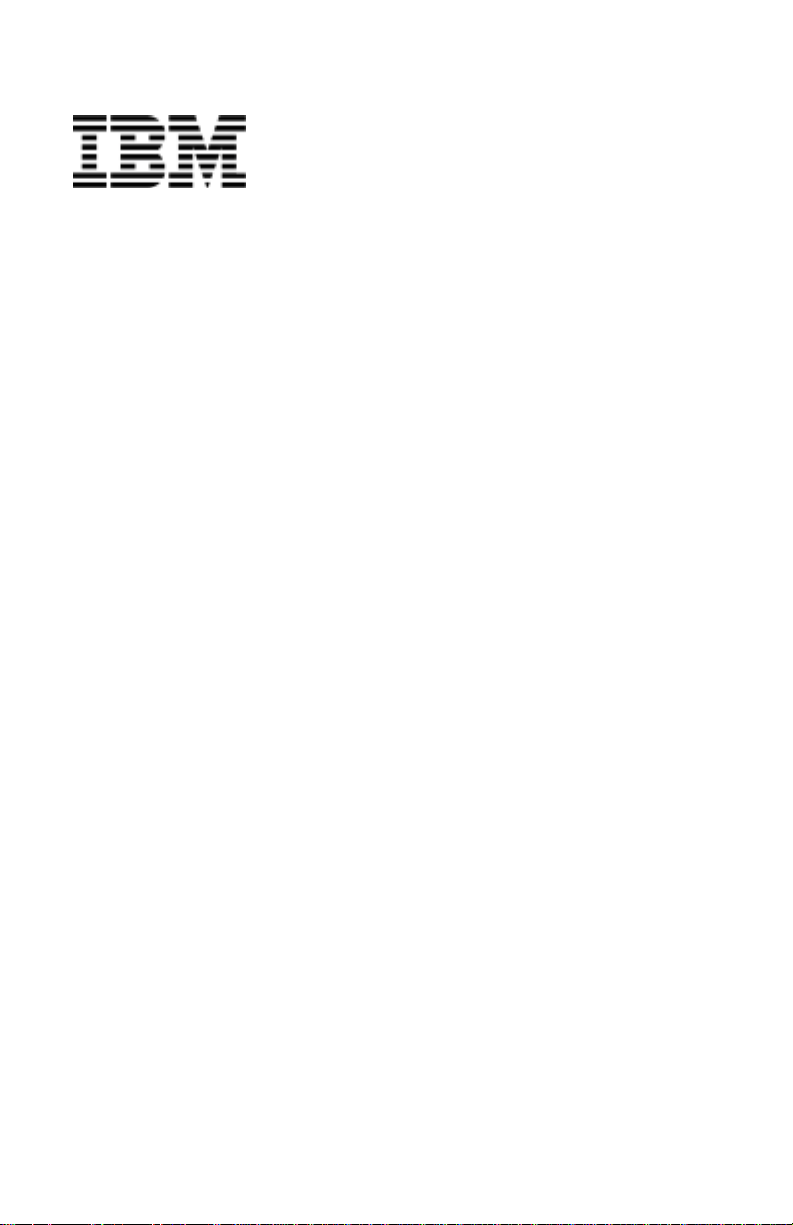
Personal Computer
Types 2193, 2194, and 6345
User Guide
Page 2
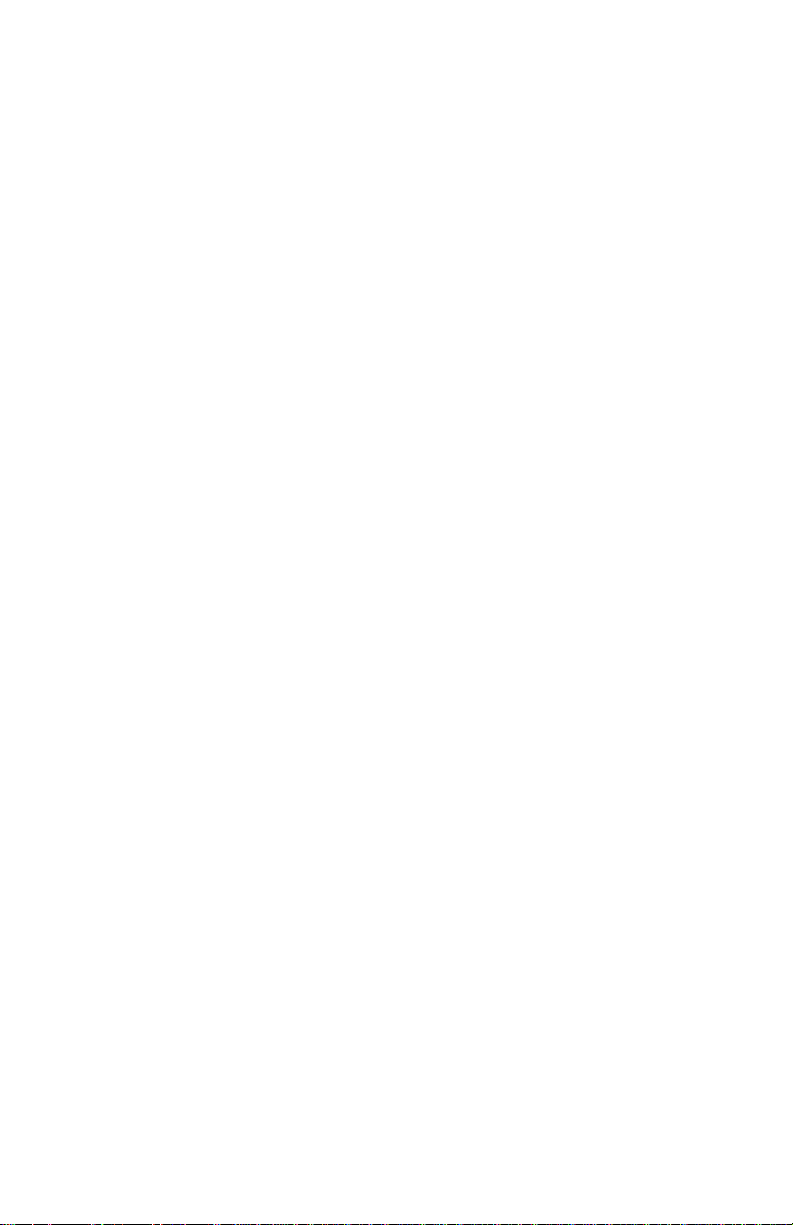
Page 3
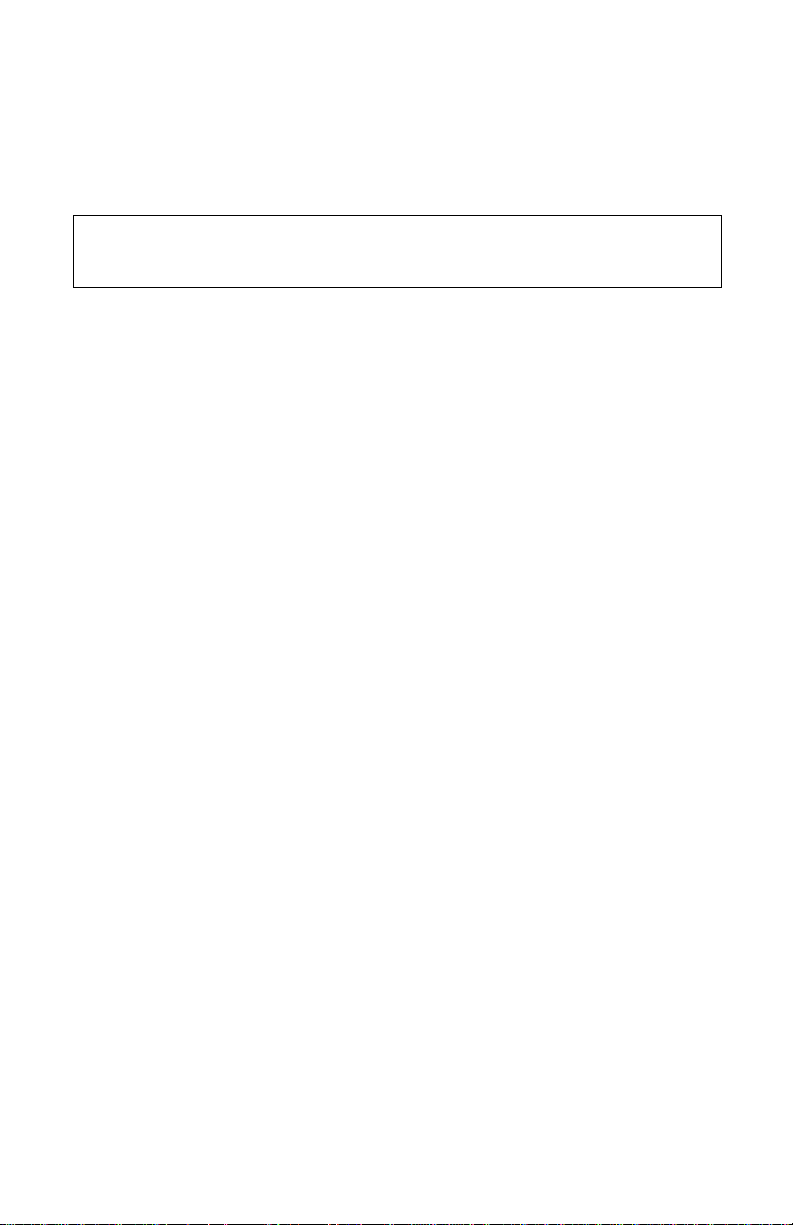
Note: Before using thi s inf ormation and the produc t it suppo rts, be sure to rea d
the general information under “Appendix D. Warranty” on page D-1.
Second Edition (April 2001)
The following paragraph does not apply to any state or country where such provisions are
inconsistent with local law: INTERNATIONAL BUSINESS MACHINES CORPORATION
PROVIDES THIS PUBLICAT IO N “AS IS” WITHOUT WARRAN T Y OF ANY KIN D , EIT H ER
EXPRESS OR IMPLIED, INCLUDING, BUT NOT LIMITED TO, THE IMPLIED WARRANTIES
OF MERCHANTABILITY OR FITNESS FOR A PARTICULAR PURPOSE. References to IBM
products, programs, or services do not imply that IBM intends to make them available outside
the United States.
This publication could contain technical inaccuracies or typographical errors. Changes are
periodically made to the information herein; these changes will be made in later editions. IBM
may make improvements and/or changes in the product(s) and/or program(s) at any time.
Request for copies of this publication and for technical information about IBM products should
be made to your IBM Authorized Dealer, your IBM Marketing Representative or your IBM
Retailer. Address comments about this publication to the IBM HelpCenter.
Copyright International Business Machines Corporation 2000. All rights reserved.
©
Note to U.S. Government Users – Documentation related to restricted rights – Use, duplication
or disclosure is subject to restrictions set forth in GSA ADP Schedule Contract with IBM Corp.
Page 4
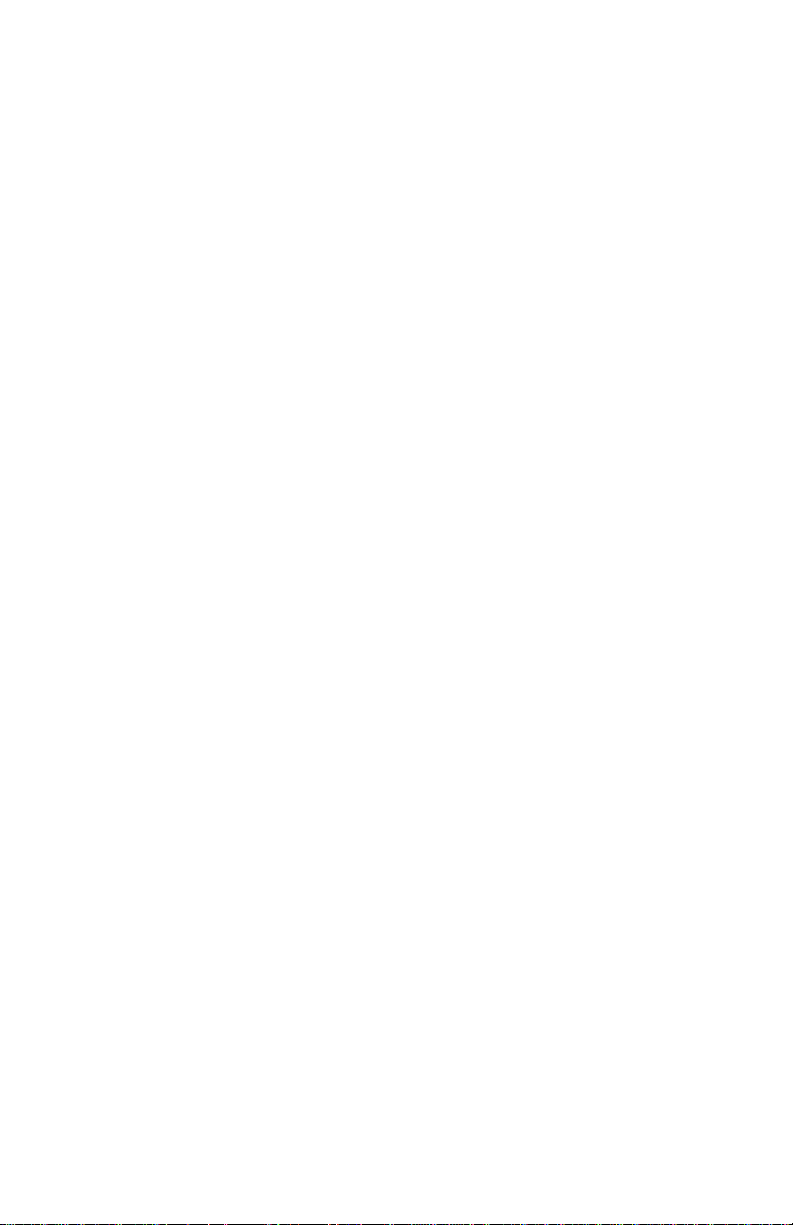
Page 5
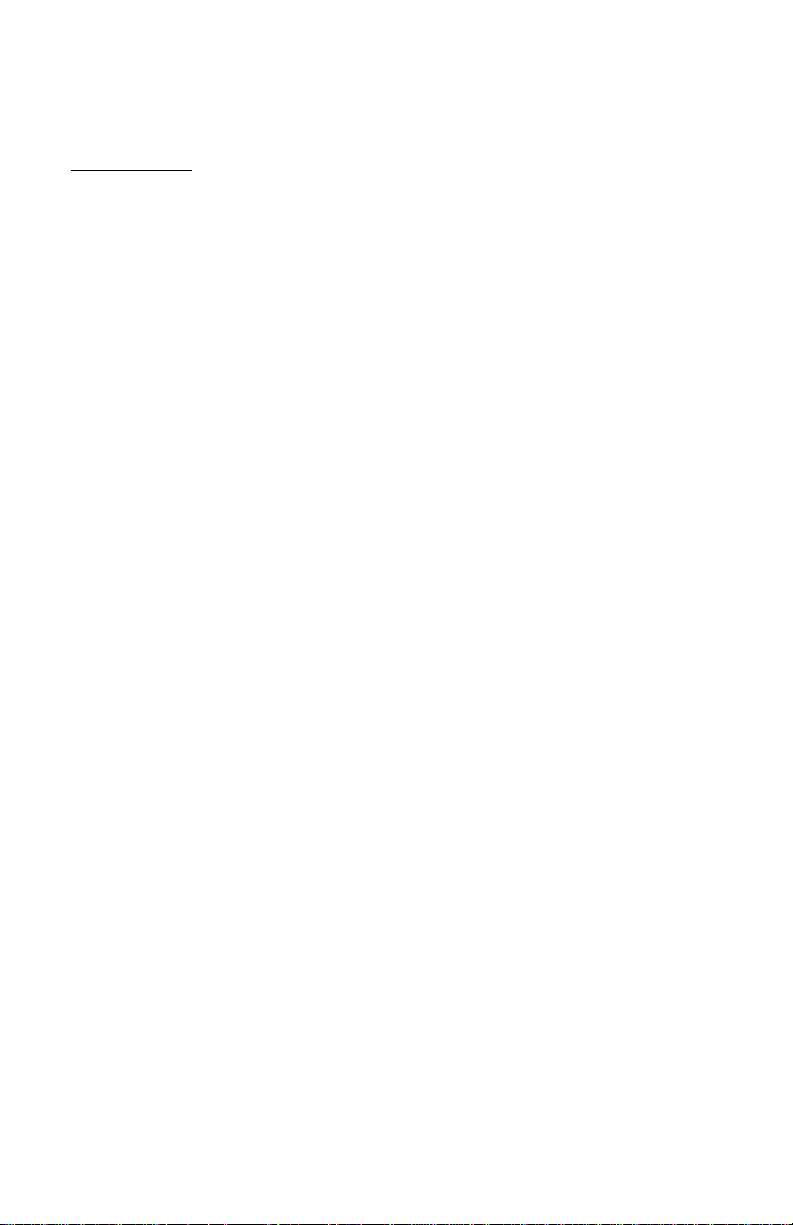
Contents
Notices .........................................................................................................xi
Conventions used in this book .......................................................................xii
Safety information ..........................................................................................xiii
Installation .............................................................................................xiii
Safety while working with hardware ......................................................xiv
Lithium battery notice ............................................................................xvi
Regulatory safety notice for the CD-ROM and DVD-ROM drive ..........xvi
Laser compliance statement .................................................................xvii
Consignes de sécurité ..........................................................................xviii
Consignes de sécurité lors de la manipulation du matériel ..................xix
Regulatory notices .............................. ..... ...... ...... ..... .....................................xxiii
North American Federal Communications Commission (FCC)
Statement ..............................................................................................xxvi
European Community Directive Conformance Statement ....................xxvii
Trademarks ...........................................................................................xxvii
Year 2000 Notice Information ........................................................................xxviii
Ergonomics .................. ...... ............................................. ...............................xxxi
Part 1. Learning about this book
Chapter 1. Using this book .........................................................................1-1
How this book is organized ............................................................................1-1
Where to find more information .....................................................................1-4
Part 2. Support information
Chapter 2. HelpWare support and services ..............................................2-1
What do I do first? .........................................................................................2-1
What is IBM HelpWare? .......................................................................2-1
Need quick help? ..................................................................................2-1
What can I do on my own? ...................................................................2-2
How do I get help electronically? ...................................................................2-4
Electronic support .................................................................................2-4
How and when do I contact the IBM PC HelpCenter? ...................................2-5
v
Page 6
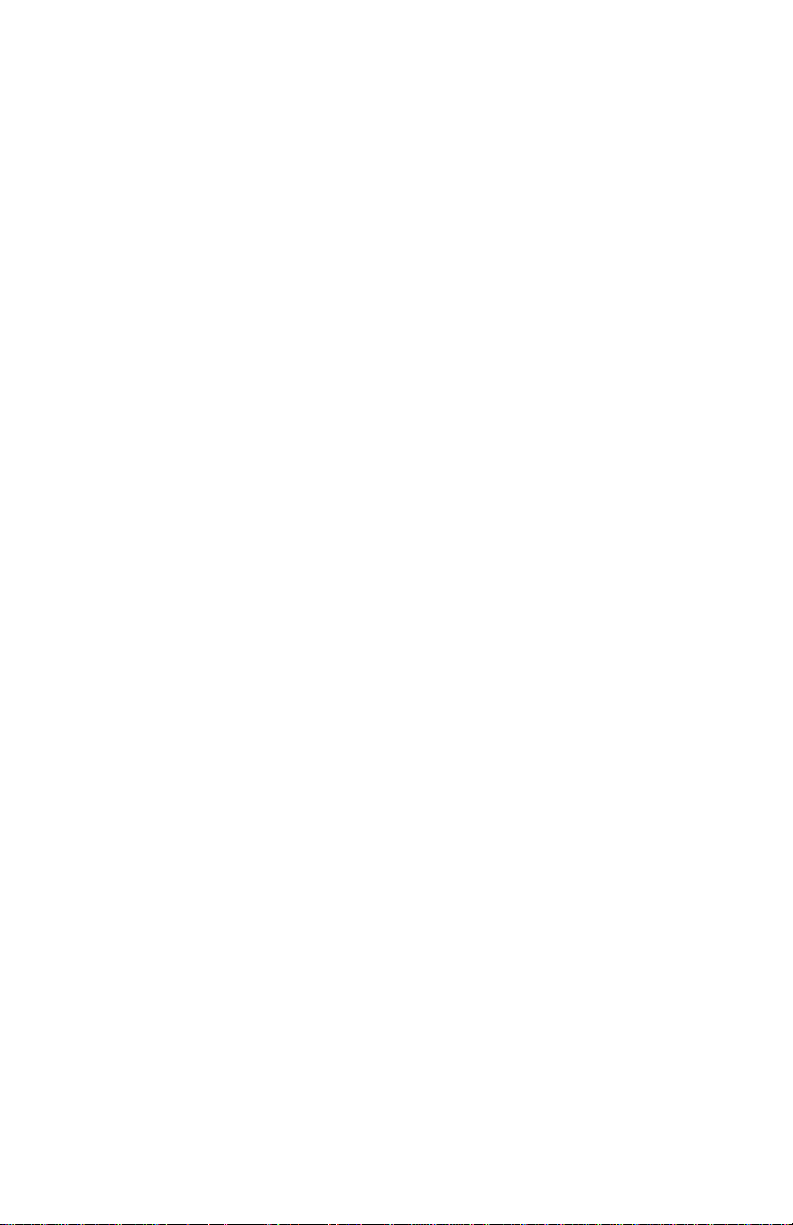
What help can I get by telephone? .......................................................2-5
Before you call... ...................................................................................2-7
How and when do I purchase additional support? ........................................2-9
Purchasing additional HelpWare services ............................................2-9
Chapter 3. Express Maintenance ...............................................................3-1
Part 3. Controlling system settings
Chapter 4. Getting started ..........................................................................4-1
Controlling monitor settings ................................. ..........................................4-2
Getting the best performance from your monitor ..................................4-2
Power saver feature .............................................................................4-3
Changing display settings .....................................................................4-3
Controlling volume ............. ...... ..... ............................................. ...... ..............4-6
Adjusting the speaker volume ................................... ..........................4-6
Adjusting the headphone volu me ... ...... ...... ..... ...... ...............................4-7
Getting ready to print .....................................................................................4-9
Setting up communications ...........................................................................4-10
Connecting your modem to the telephone network .............................. 4-10
Configuring your communications software ..........................................4-11
Configuring your computer for a connection to the Internet ..........................4-12
The IBM Internet Connection Services .............................................. ...4-12
The Microsoft Network ................................ ..... ...... ..... ..........................4-12
The Internet Connection Wizard ...........................................................4-13
Using the Rapid Access II keyboard .....................................................4-13
Chapter 5. Power management features ...................................................5-1
Software shutdown ........................................................................................5-2
Using the software shutdown feature ...................................................5-2
System Standby ............................................................................................5-3
Using the Windows 98 Start menu .......................................................5-3
Using the power button .........................................................................5-3
Using the Power Management feature in Windows 98 .................................5-5
Monitor standby .............................................................................................5-6
IBM Personal Computer User Guide
vi
Page 7
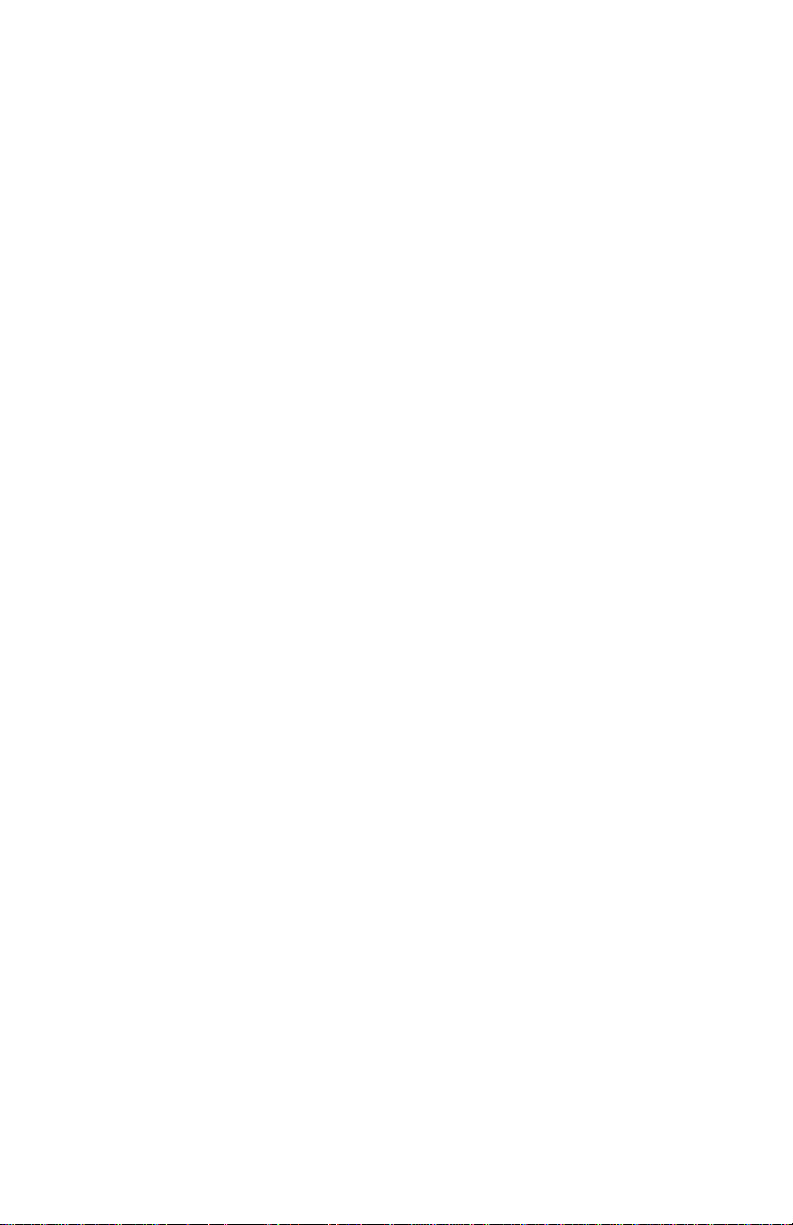
Chapter 6. BIOS Setup configuration ........................................................6-1
Configuration/Setup Utility overview ..............................................................6-2
Entering Setup ...............................................................................................6-4
When the computer is on ......................................................................6-4
When the computer is off ......................................................................6-4
Working with the Setup menus ......................................................................6-5
Configuration/Setup Utility menu .........................................................6-5
Viewing system information and product data ......................................6-6
Changing parameter settings ................................................................6-7
Loading the default settings ..................................................................6-7
Canceling changes ...............................................................................6-8
Exiting Setup .........................................................................................6-8
Setup parameters ..........................................................................................6-9
Devices and I/O Ports ...........................................................................6-9
Start Options ..................................................................... ...... ..............6-12
Halt On .................................................. ...... ..... ...... ..... ...... ....................6-15
Date and Time ..................... ...... ............................................. ..... .........6-16
Advanced Setup ................................... ...... ..... ...... ...............................6-16
Power Management Setup ...................................................................6-17
Clock Generator Configuration .............................................................6-19
Set Password ........................................................................................6-19
Using other configuration utilities ...................................................................6-20
Part 4. Upgrading and replacing hardware
Chapter 7. Preparing to upgrade ................................................................7-1
Evaluating your new hardware ......................................................................7-2
For conflicts with system resources used by adapter cards .................7-2
For conflicts with other system resources .............................................7-2
Planning your hardware changes ..................................................................7-3
Recording your changes .......................................................................7-3
Resolving resource conflicts ..........................................................................7-4
Using Setup ..........................................................................................7-4
Using the Windows 98 Device Manager ...............................................7-4
Opening the system unit ................................................................................7-5
Taking safety precautions .....................................................................7-5
vii
Page 8
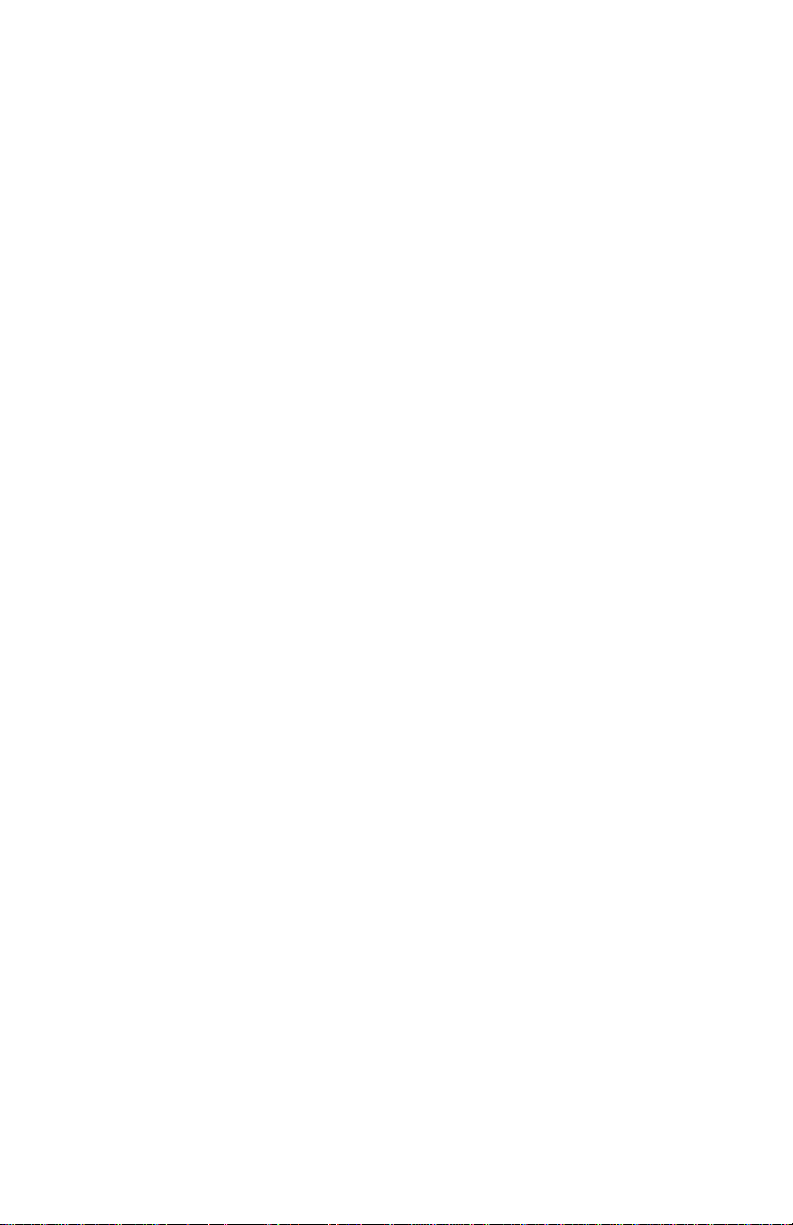
Removing the top cover .............................. ..... ...... ..... ...... ....................7-5
Looking inside the system unit ......................................................................7-7
Chapter 8. Adding and removing adapter cards and drives ...................8-1
Resolving conflicts with installed adapter cards ............................................8-2
Setting modem card configurations ......................................................8-2
Working with the hardware in the system unit ...............................................8-3
Adding and removing adapter cards .............................................................8-4
Installing adapter cards ........................................................................8-4
Removing adapter cards ......................................................................8-5
Removing and adding drives .........................................................................8-6
Identifying signal cable connectors .......................................................8-6
Removing the diskette drive ........... ...... ................................................8-10
Removing the CD-ROM drive ...............................................................8-11
Removing the hard disk drive ...............................................................8-12
Installing a drive in Bay 2 ......................................................................8-13
Updating the CMOS settings in Setup ...........................................................8-15
For adapter cards .................................................................................8-15
For Drives .............................................................................................8-15
Chapter 9. Adding and replacing system board components ................9-1
Identifying system board parts (machine type 2193) .....................................9-2
Locating system board jumpers and connectors (machine type 2193) .........9-4
Identifying system board parts (machine type 2194 and 6345) ....................9-5
Locating system board jumpers and connectors (machine type 2194 or
6345) ............................................................................................................. 9-7
Card connector and jumper information ........................................................9-8
Identifying adapter card connectors .....................................................9-8
Setting a jumper ...................................................................................9-8
Upgrading the system memory .....................................................................9-9
Installing memory modules ...................................................................9-9
Removing memory modules .................................................................9-10
Verifying the system memory ...............................................................9-10
Replacing the system battery .......................................................... ..............9-11
Updating the CMOS settings in Setup ...........................................................9-13
IBM Personal Computer User Guide
viii
Page 9
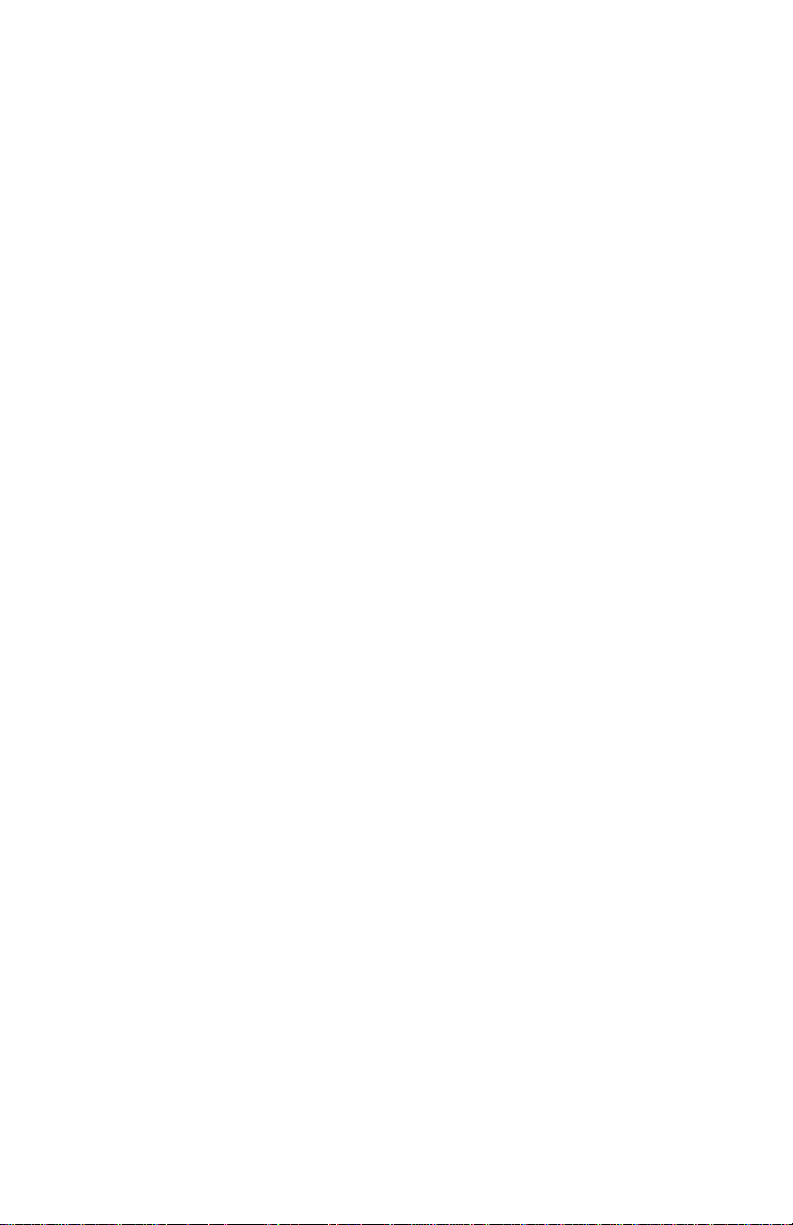
Part 5. Troubleshooting
Chapter 10. Diagnosing and recovering from problems .........................10-1
Before you panic: some simple fixes .............................................................10-2
Quick problem solving chart ..........................................................................10-6
Solving hardware and software problems .....................................................10-7
Solving hardware problems ..................................................................10-7
Solving software problems ....................................................................10-13
Solving modem problems .....................................................................10-15
Error codes and messages ............................................................................10-17
IBM Diagnostic Programs ......................................... ...... ...............................10-20
Recovering factory-installed programs and files ............................................10-22
Part 6. Technical reference
Appendix A. Specification tables ...............................................................A-1
Memory module placement ...........................................................................A-1
Memory map ..................................................................................................A-3
System input/output addresses .....................................................................A-4
System interrupts ...........................................................................................A-6
DMA channel assignments ............................................................................ A-7
Serial port addresses .....................................................................................A-8
Connector functions .......................................................................................A-9
Appendix B. Modem information ...............................................................B-1
Modem features .............................................................................................B-1
Operating your modem ..................................................................................B-3
Using the Auto Answer feature .............................................................B-3
Disabling Call Waiting ...........................................................................B-4
Modem commands ........................................................................................B-5
Executing commands ...........................................................................B-5
Command format ..................................................................................B-5
AT commands .......................................................................................B-6
Detail for +MS Controls ........................................................................B-9
Extended AT commands ......................................................................B-10
V.42bis commands ...............................................................................B-11
ix
Page 10
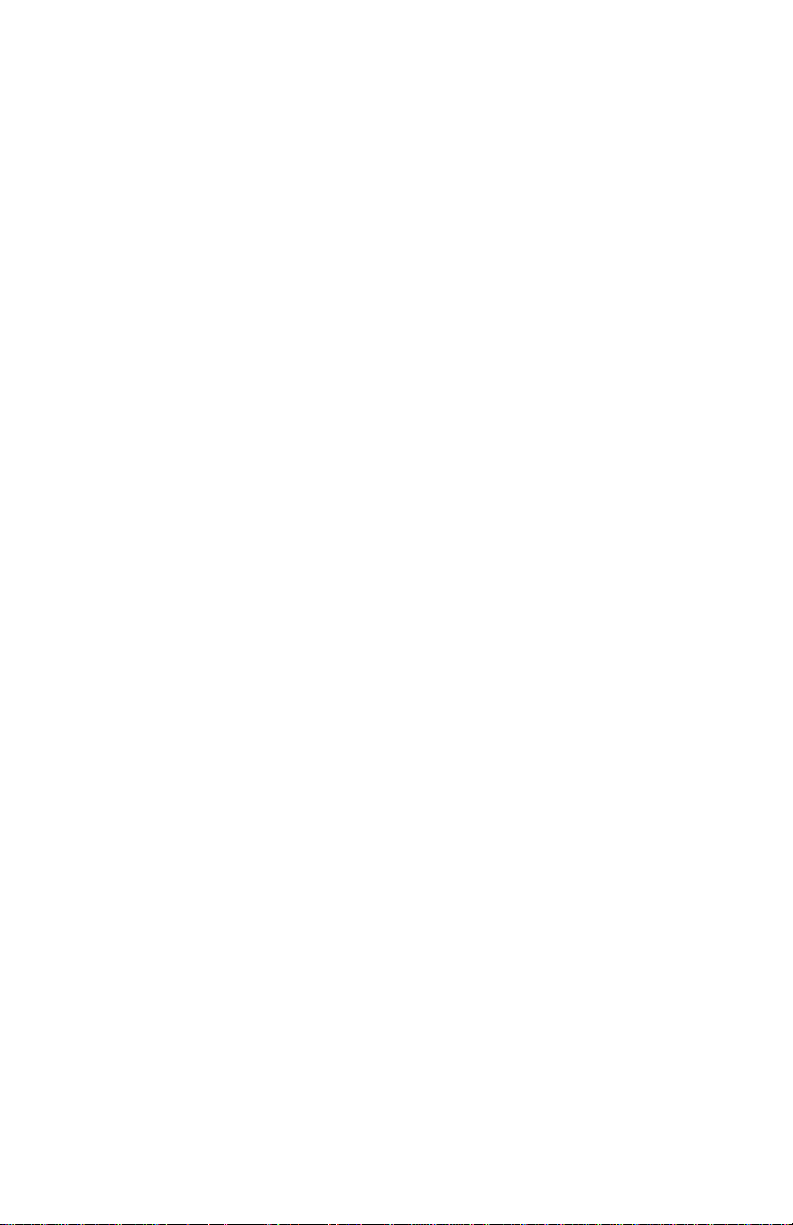
Modem response codes ................................................................................B-12
S registers ........................................................... ..... .....................................B-13
Appendix C. Monitor terminology ..............................................................C-1
Appendix D. Warranty .................................................................................D-1
Warranty statements .....................................................................................D-1
IBM Statement of Limited Warranty for United States, Puerto Rico,
and Canada (Part 1 - General Terms) ...................................................D-2
IBM Statement of Warranty Worldwide except Canada, Puerto Rico,
Turkey, United States (Part 1- General Terms) .....................................D-6
Part 2 - Country-Unique Terms ............................................................D-10
Index
IBM Personal Computer User Guide
x
Page 11
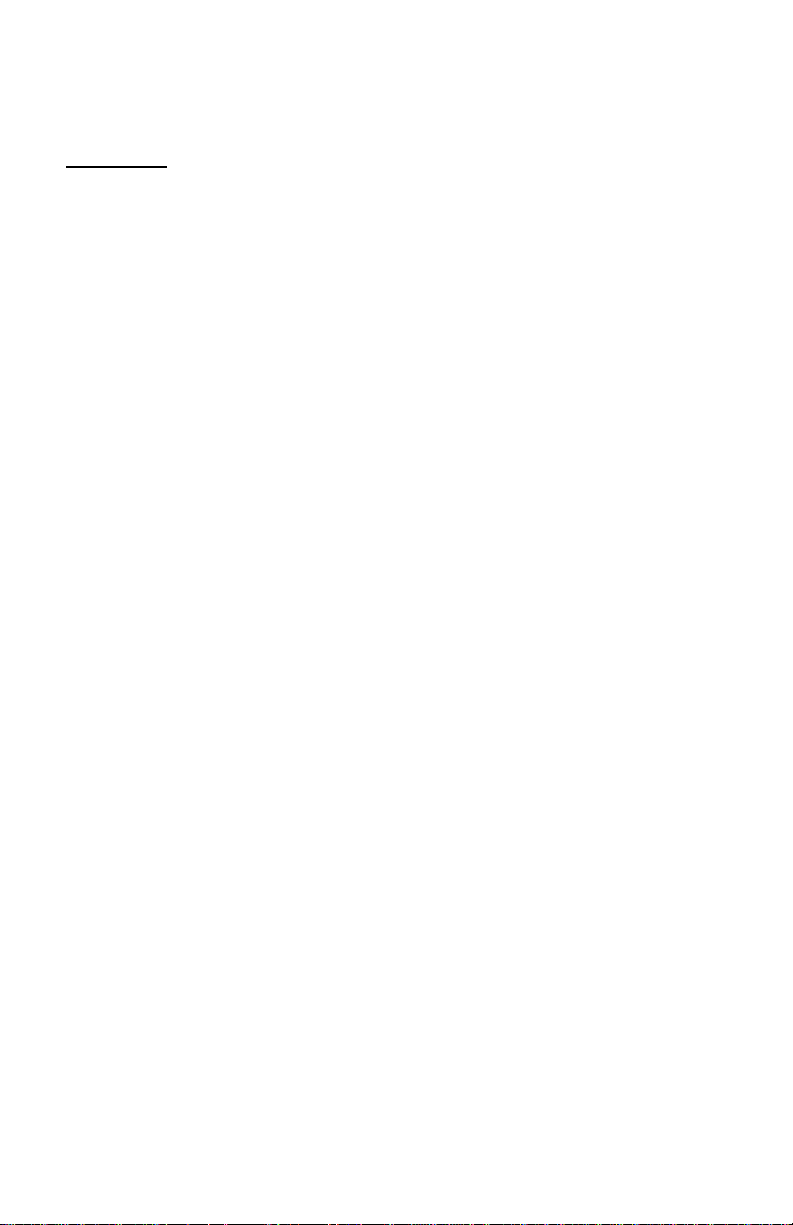
Notices
References in this publication to IBM products, programs, or services do not imply
that IBM intends to m ak e th ese a vailable in all count ries in wh ich IBM oper ates . An y
reference to an IBM product, program, or service is not intended to state or imply
that only IBM's product, program, or service may be used. Any functionally
equivalent product, program, or service that does not infringe any of IBM's
intellectual property rights may be used instead of the IBM product, program, or
service. Evaluation and verification of operation in conjunction with other products,
except those expressly designated by IBM, are the user's responsibility.
IBM may ha ve patents or p endin g pate nt app licati ons covering subject matte r in th is
document. The furnishing of this document does not give you any license to these
patents. You can send license inquiries, in writing, to the IBM Director of Licensing,
IBM Corporation, North Castle Drive, Armonk, NY 10504-1785, U.S.A.
IBM makes no re pre sen tati on s wh ats oever abou t any non-IBM Web s it e . Whe n you
access a non-IBM Web site, plea se un dersta nd that it is in depend ent fro m IBM, and
IBM has no control over the content on that We b sit e . In addi tion al , a reference to a
non-IBM Web site does not mean that IBM endorses or accepts any responsibility
for the content, or the use, of such Web site. It is up to you to take precautions to
ensure that whate v er you select for y our use is free of such items as viruses , worms,
trojan horses and other items of a destructive nature. IN NO EVENT WILL IBM BE
LIABLE TO ANY PERTY FOR ANY DIRECT, INDIRECT, SPECIAL OR OTHER
CONSEQUENTIAL DAMAGES FOR ANY OTHER WEBSITE, INCLUDING,
WITHOUT LIMITAT ION, ANY LOST PR OFITS , BUSINESS INTERR UPTI ON, LOSS
OF PROGRAMS OR OTHER DATA ON YOUR INFORMATION HANDLING
SYSTEM OR OTHERWISE, EVEN IF WE ARE EXPRESSLY ADVISED OF THE
POSSIBILITY OF SUCH DAMAGES .
xi
Page 12
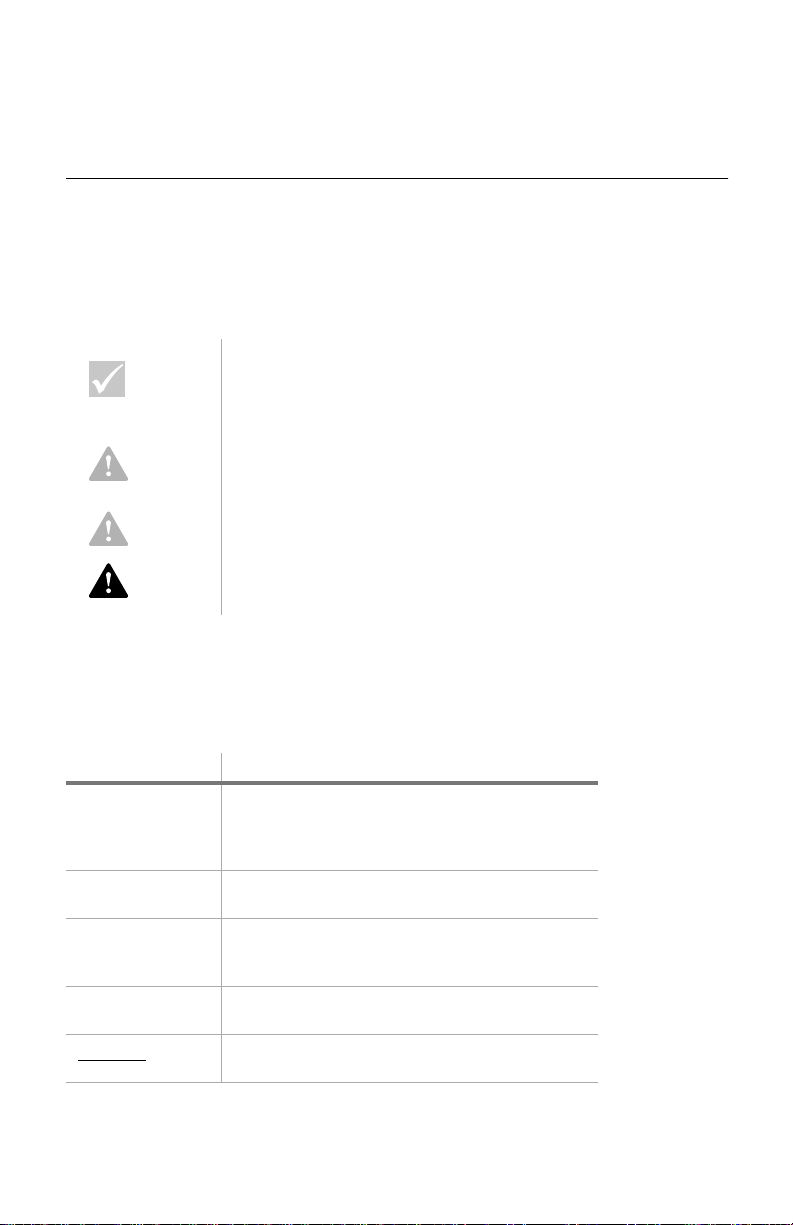
Conventions used in this book
Symbols
The following list contains an explanation of the symbols used in this document.
This symbol is used when there is information you
might find especially useful. The information may
Note:
also warn you about possible problems you could
encounter.
This symbol is used when there is important
Attention!
Caution!
Danger!
Highlighting
There are several ways that text is highlighted in this book. Each highlighting
convention has a specific purpose.
Highlight Purpose
Bold
Example
Italic
"Quotes"
Underline
information that can help you avoid damage to the
hardware or software that came with your
computer.
This symbol is used when there is important
information that can help you avoid potential injury.
This symbol is used when there is important
information that can help you avoid the risk of
serious personal injury or death.
Bold font is used to identify items on the screen
you are instructed to click or double-click. Bold
font is also used in headings, table titles, and
numbered lists.
Example font is used to show text that y ou need to
type from your keyboard.
Italic font is used to show proper names of
programs or books. Italic font is also used in table
footnotes and sidenotes.
Quotation marks are used to identify window,
screen, and heading names.
Underline font is used to call special emphasis to
a particular word or instruction.
IBM Personal Computer User Guide
xii
Page 13
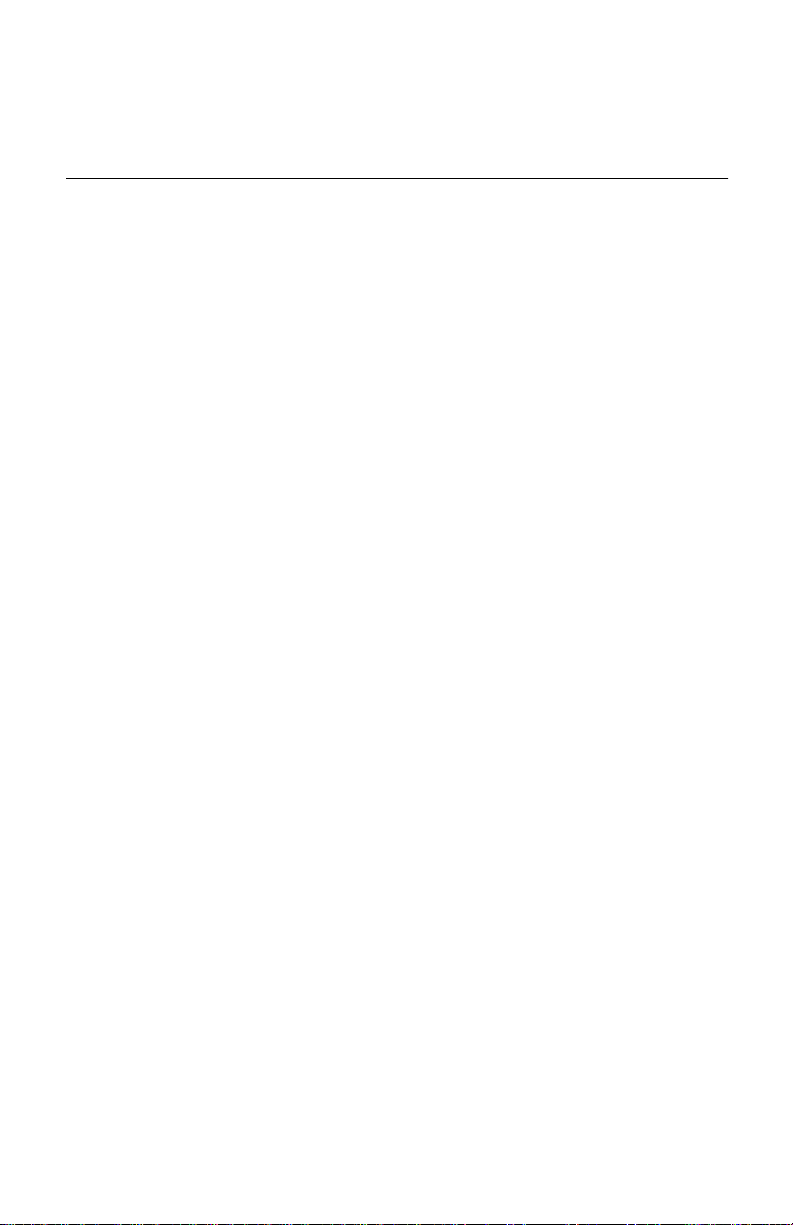
Safety informat io n
Installation
The construction of the IBM Personal Computer provides extra protection against
the risk of electrical shock. The IBM computer has a power cord with a three-prong
plug that is required to ground metal parts. It is the responsibility of the person
installing the computer to connect it to a properly grounded electrical outlet. Seek
professional assistance before using an adapter or extension cord; these devices
could interrupt the grounding ci rcu it.
If the computer is connected to an electrical outlet that is incorrectly connected to
the building wiring, serious electrical shock could result.
CONTINUED PROTECTION AGAINST THE RISK OF ELECTRICAL SHOCK:
For continued protection against the risk of electrical shock, follow these steps:
• Connect your computer only to an electrical outlet of the correct voltage. If you
are unsure about the voltage of the electrical outle t you are using, contact your
local power company.
• If your computer has cables other than the power cords, you must connect
them before plugging the pow e r cords in to an elec trical outle t. Bef ore remo ving
these cables, you must first unplug the power cords from the outlet.
• If your c om pute r h as a telephone connectio n, do n ot tou ch th e telephone cords
when there is lightning in the area.
• Do not use or store the computer in an area where it can become wet.
• Make sure all replacement parts have characteristics identical or equivalent to
the original parts. Other parts may not have the same safety features.
• Personal injury or electrical shock may result if you undertake actions other
than those specifically described in this book. This is particularly true if you try
to service or repair the power supply, monitor, or built-in modem. Always refer
service or repairs to qualified service personnel.
xiii
Page 14
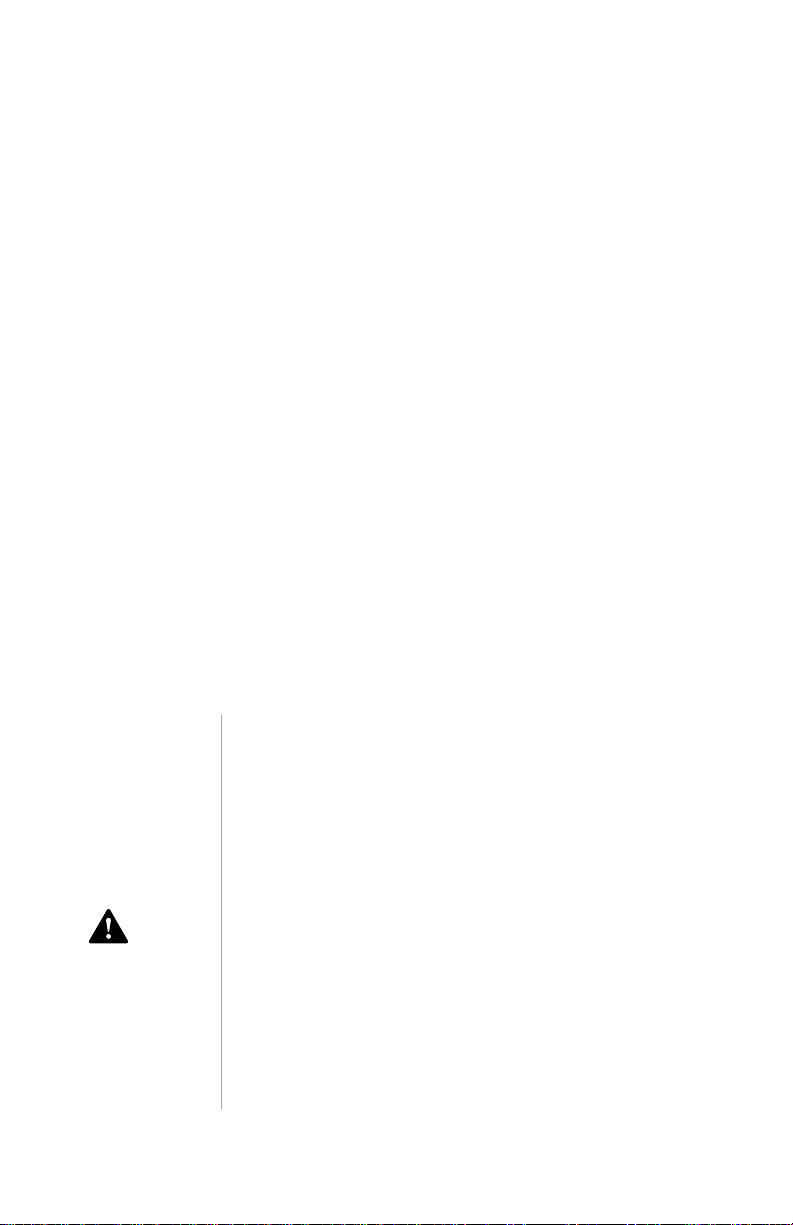
Safety while working with hardware
Each time you open your computer, you must follow specific safety procedures to
ensure that you do not damage your computer. For your safety, and the safety of
your equipment, follow the steps for “Disconnecting your computer” on page xv
before you remove the cover of the system unit (if included with the model you
purchased).
Connecting your computer
To connect your computer:
1. Turn off the computer and any external devices (such as a monitor or printer)
that have their own power switches.
2. Attach a signal cab le to each e xternal devic e (such as a monitor or printer), a nd
then connect the other end of the signal cable to the computer.
3. Attach communic ation cab les (such as m odem cab les or netw ork cables) to the
computer. Then, attach the other ends of the cables to properly wired communication outlets.
4. Attach the power cords to the computer and any external devices (such as a
monitor or printer), and then connect the other ends of the pow er cords to properly grounded electrical outlets.
5. Turn on the computer and any attached devices that have their own power switches.
To avoid shock hazard:
• Do not connect or disconnect any cables or
perform installation, maintenance, or
reconfiguration of this product during an
electrical storm.
• The power cord must be connected to a
properly wired and grounded receptacle.
• Any equipment to which this product will be
attached must also be connected to properly
Danger!
IBM Personal Computer User Guide
xiv
wired electrical outlets.
• Electrical current from power, tel ephone, and
communications cables is hazardous. To
avoid shock hazard, use t he steps described
in this section to connect and disconnect
cables when installing, moving, or opening
the cover of this product.
• Never install telephone wiring during a
lightning storm
Page 15
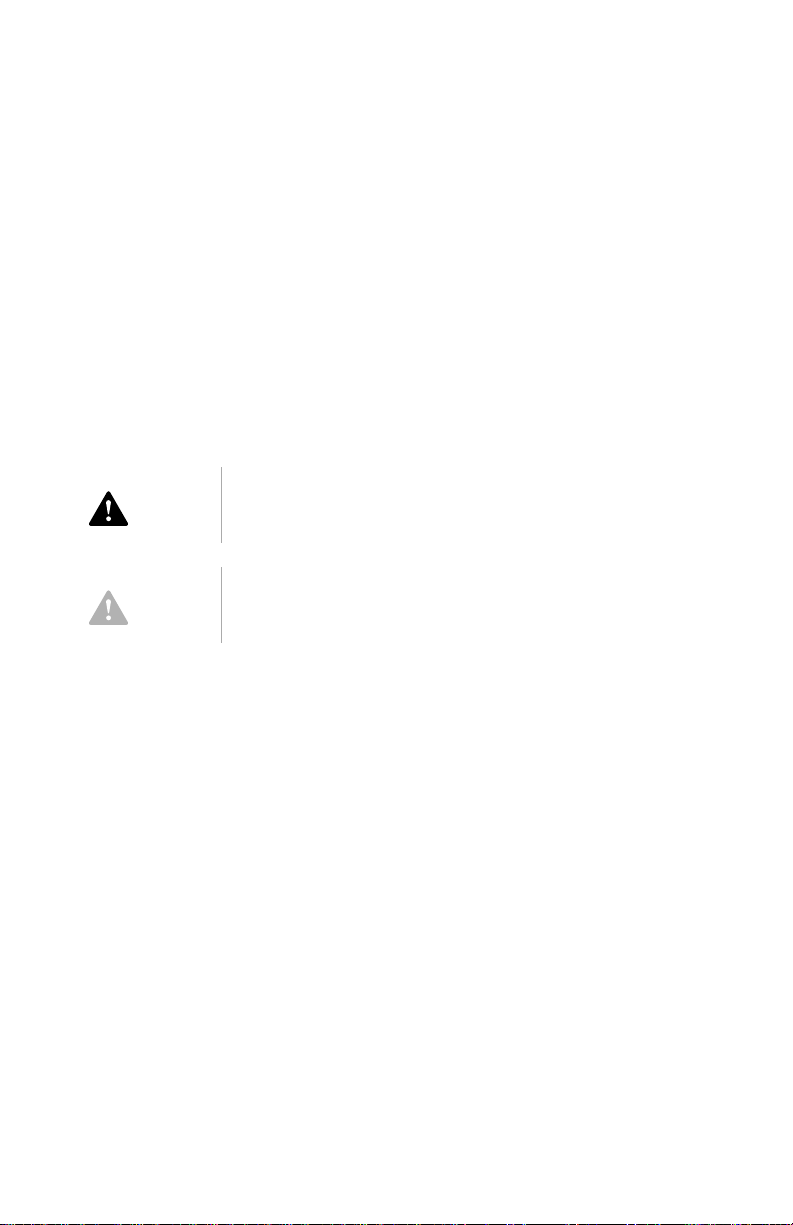
Disconnecting your computer
To disconnect your computer :
1. Turn off the computer and any attached devices that have their own power switches.
2. Unplug all power cables from electrical outlets.
3. Disconnect all co mmunic ation cab les (such as modem o r network cab les) from communication outlets.
4. Disconnect all c ab les and co rds from the com puter; this inclu des po w er co rds ,
signal cables from external devices, communication cables, and any other
cables attached to the computer.
Do not detach the power-supply bracket from the
Danger!
power supply or remove any of the power-supply
screws.
Caution!
Be sure to turn off the computer and monitor
power switches before cleaning the computer and
monitor screen.
Modem safety information
To reduce the risk of fire, electrical shock, or injury when using telephone
equipment, always follow basic safety precautions, such as:
• Never install telephone wiring during a lightning storm.
• Never install telephone jacks in wet locations unless the jack is specifically
designed for wet locations.
• Nev er touc h uni nsu lated teleph one wire s or terminals u nless the te lepho ne lin e
has been disconnected at the network interface.
• Use caution when installing or modifying telephone lines.
• Av oid using a te lephon e (other tha n a cordl ess typ e) during an ele ctrical sto rm.
There may be a remote risk of electric shock from lightning.
• Do not use the telephone to report a gas leak in the vicinity of the leak.
xv
Page 16
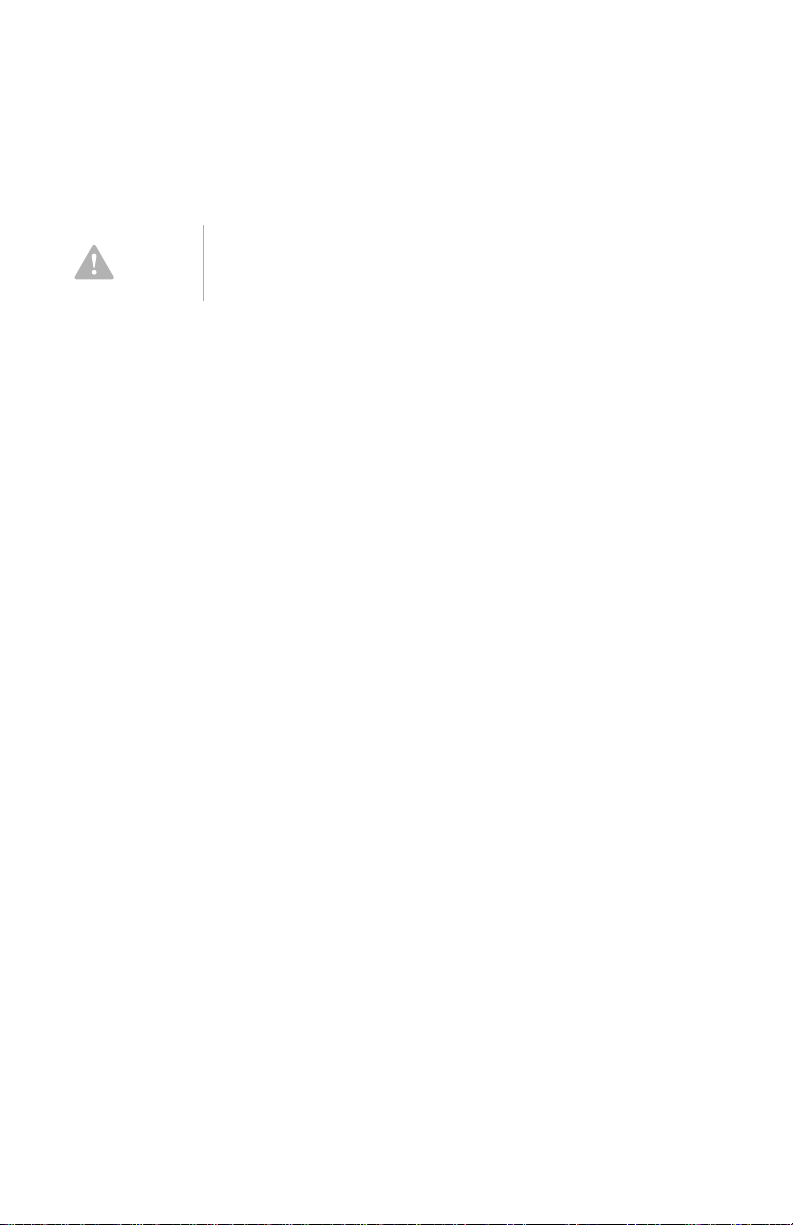
Lithium battery notice
Caution!
To ensure safety:
• Do not recharge, disassemble, heat, or incinerate a lithium battery.
• Replace the battery with an identical or equivalent type lithium battery.
• Do not throw or immerse the battery in water.
• Discard used lithium batteries according to local country dispositions.
Your computer uses lithium batteries. There may be
a risk of fire, explosion, or burns if the batteries are
handled incorrectly .
Regulatory safety notice for the CD-ROM and DVD-ROM
drive
This notice contains required safety information about the CD-ROM/DVD-ROM
drive in your computer (if included with the model you purchased). The CD-ROM/
DVD-ROM drive is a Class 1 laser product, and Class 1 laser products are not
considered to be hazardous. The design of the laser system and CD/ROM-DVDROM drive ensures that during normal operation, there is no exposure to laser
radiation above Class 1 level.
Please note that the CD-ROM/DVD-ROM drive does not contain any user
adjustable or serviceab le parts. Service on this driv e s hould on ly be pe rf o rmed by a
trained service provider.
IBM Personal Computer User Guide
xvi
Page 17
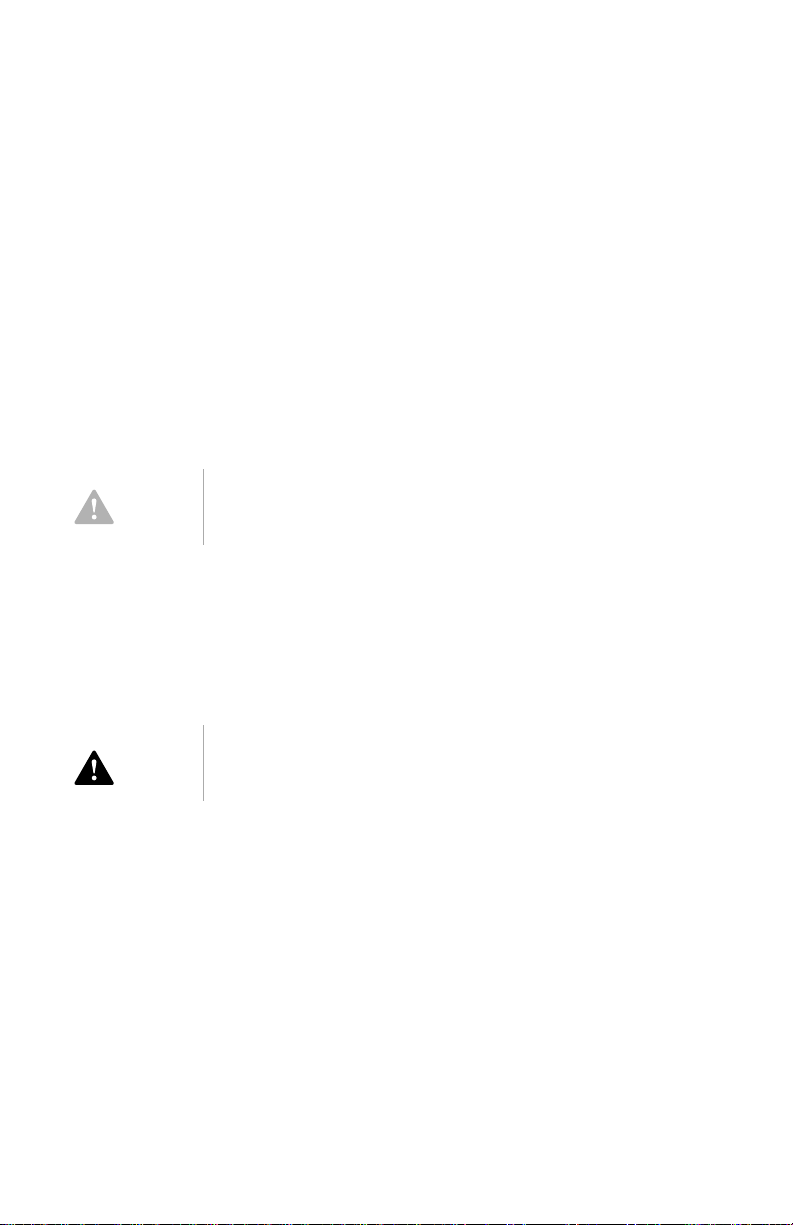
Laser compliance statement
Some IBM Personal Computer models are equipped from the factory with a CDROM or DVD-ROM drive. CD-ROM/DVD-ROM drives are also sold separately as
options. The CD -R O M /DVD-ROM drive is a laser pro duc t. The C D- R O M /DVD-ROM
drive is certified in the U.S. to conform to the requirements of the Department of
Health and Human Services 21 Code of Federal Regulations (DHHS 21 CFR)
Subchapter J f or Class 1 laser prod uct s. Else where , t he driv e is certified to conform
to the requirements of the International Ele ctrotec hnic al Comm ission (IEC ) 825 a nd
CENELEC EN 60 825 for Class 1 laser products.
When a CD-ROM/DVD-ROM drive is installed, note the following:
Caution!
Use of controls or adjustments or performance of
procedures other than those specified herein might
result in hazardous radiation exposure.
Removing the covers of the CD-ROM/DVD-ROM drive could result in exposure to
hazardous laser radiation. There are no serviceable parts inside the CD-ROM/DVDROM drive covers.
Do not remove the CD-ROM/DVD-ROM drive covers.
Some CD-R OM/DVD-ROM drives contain an embe dded Cl ass 3A or Class 3B la ser
diode. Note the following:
Laser radiation when open. Do not stare into the
Danger!
beam, do not view directly with optical instruments,
and avoid direct exposure to the beam.
xvii
Page 18
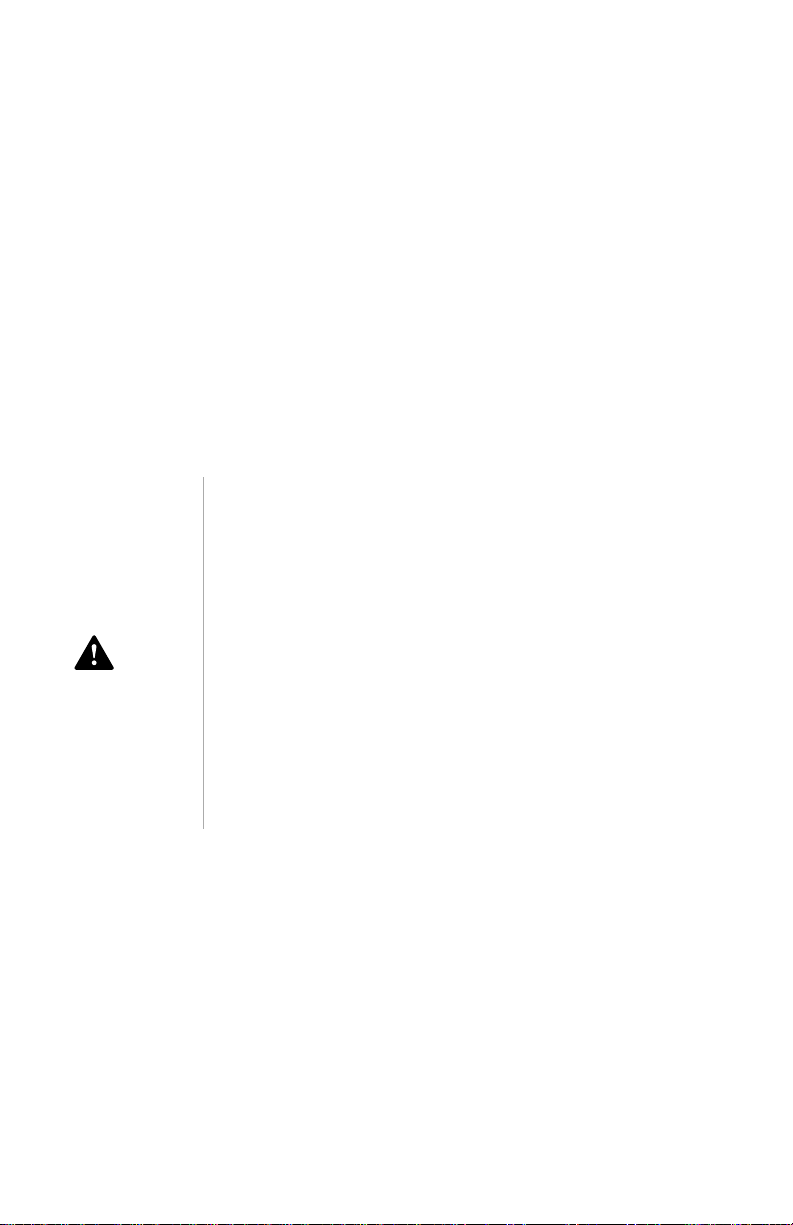
Consignes de sécuri té
Installation
La conception de fabrication de l'ordinateur personnel IBM assure une protection
accrue co ntre les risques d'électrocution. Le PC IBM possède un cordon
d'alimentation équipé d'une fiche à trois broches qui permet une mise à la terre des
principaux éléments métalliques de la machine. Il incombe au responsable de
l'installation de vérifier l e bran chement. Si v ous de v ez instal ler un a daptateur ou une
rallonge, faites appel à un professionnel pour ne pas risquer de créer une rupture
dans le circuit de mise à la terre. Un socle de prise de courant incorrectement relié
à l'alimentation électrique du bâtiment peut être à l'origine d'une électrocution.
Pour éviter tout risque de choc électrique:
Ne manipulez aucun cordon et n’effectuez aucune
opération d’installation, de maintenance ou
reconfiguration de ce produit au cours d’un orage.
Les cordon d’alimentation du présent produit et de
tous les appareils qui lui sont connectés doivent être
Danger!
branchés sur des socles de prise de courant
correctement câblés et mis à la terre.
Le courant électrique circulant dans les câblés de
communication et les cordons téléphoniques et
d’alimentation est dangereux. pour éviter tout risque
de choc électrique, respectez les consignes de la
présente section pour connecter et déconnecter des
câblés lors de l’installation, du retrait ou de
l’ouverture du panneu de ce produit.
Protection contre les risques d'électrocution.
Pour vous prémunir contre les
risques d'électrocution, respectez les consignes ci-après:
• Ne branchez l'ordinateur que sur un socle de prise de courant présentant la
tension adéquate.
• Ne branchez l e c ord on d 'a li men tat ion sur le socle de prise de co urant qu'après
avoir connecté tout autre cordon à la machine. Inversement, débranchez le
cordon d'alimentatio n du socle de la prise de courant a va nt de déconnecte r tout
autre cordon.
IBM Personal Computer User Guide
xviii
Page 19
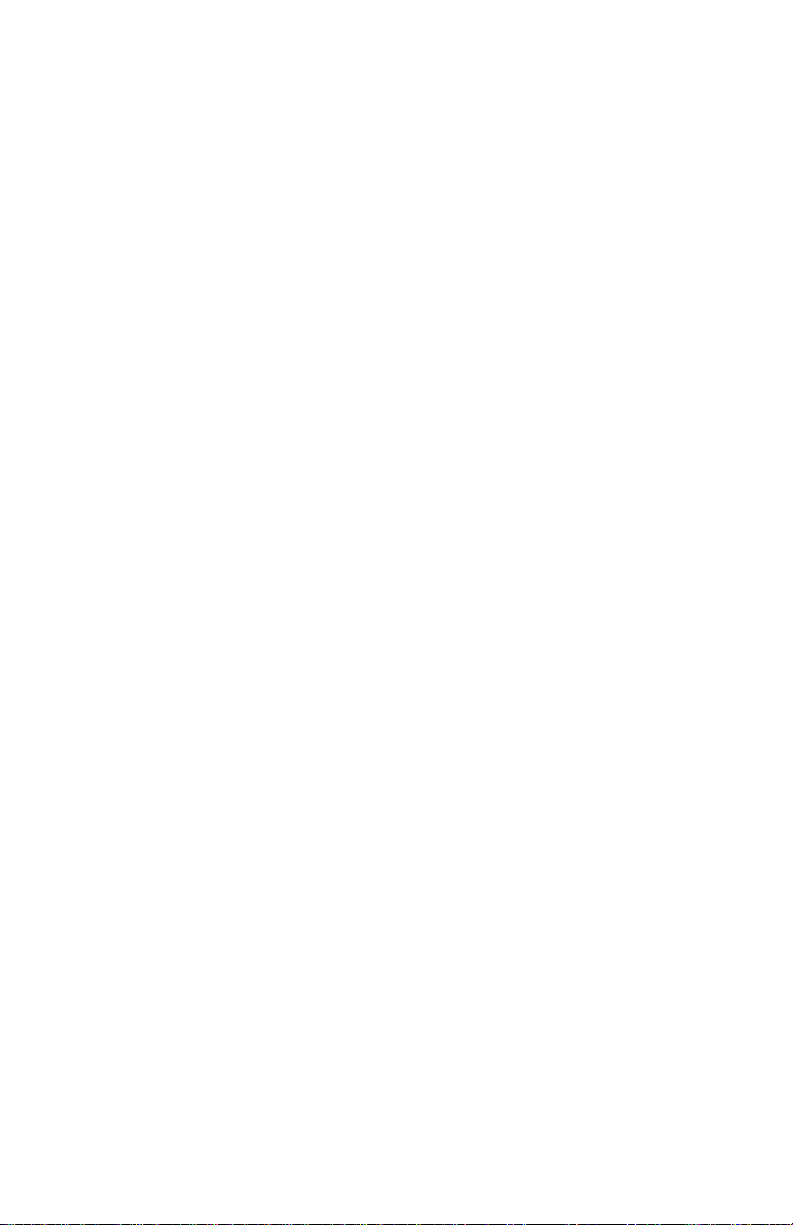
• Si votre ordinateur est doté d'un cordon téléphonique, ne manipulez jamais ce
cordon pendant un orage.
• Évitez d'utiliser et de placer votre ordinateur dans un endroit humide.
• Ne remplacez un élément que par un élément identique ou possédant des
caractéristiques équivalentes et équipé des mêmes dispositifs de sécurité.
• Le non-respect de ces consignes peut être à l'origine de blessures ou d'une
électrocution, en pa rticulier si vous in tervenez sur le bloc d'alime ntation, l'éc ran
ou le modem intégré. Confiez la maintenance et la réparation de l'ordinateur à
une personne qualifiée.
Consignes de sécurité lors de la manipulation du matériel
Lorsque vous ouvrez l'unité centrale, il convient de suivre un certain nombre de
consignes de sécurité afin de ne pas endommager l'ordinateur. Pour votre sécurité
et celle de votre matériel, suivez les instructions de la section “Disconnecting your
computer” on pagexv, avant d'ouvrir l'unité centrale (le cas échéant).
Branchement de l'ordinateur.
1. Mettez l'ordinateur hors tension ainsi que tout périphérique (écran ou
imprimante) que vous allez connecter, qui dispose d'un interrupteur
d'alimentation.
2. Connectez tous les câbles (de l'écran, par exemple) à l'ordinateur.
3. Branchez tous les câbles d'interf ace (par e x emple, un câ ble télép honique) su r
des socles de prise de courant correctement mis à la terre.
4. Branchez les cordons d'alimentation sur des socles de prise de courant
correctement mis à la terre.
5. Mettez l’ordinateur sous tension ainsi que tout périphérique connecté
disposant d’un interrupteur d’alimentation.
Débranchement de l'ordinateur.
suit:
1. Mettez l'ordinateur hors tension ainsi que tout périphérique connecté
disposant d'un interrupteur d'alimentation.
Pour brancher l'ordinateur, procédez comme suit:
Pour débrancher l'ordinateur, procédez comme
xix
Page 20
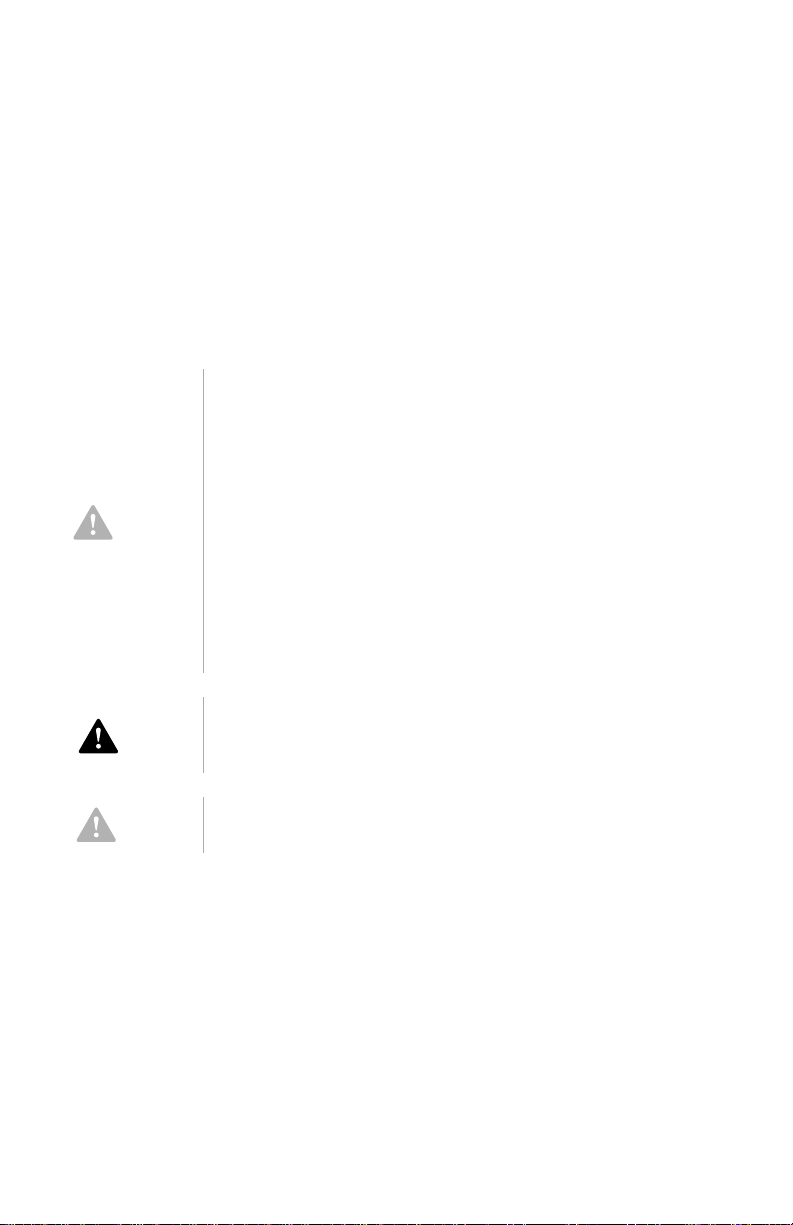
2. Débranchez tous les cordons d'alimentation des prises de courant.
3. Débranchez tous les câbles (câble de téléphone, par exemple) de leurs prises.
4. Débranchez tous câbles de l’ordinateur (les cordons d’alimentation, les
câbles d’entrée-sortie et tous les autres câbles qui pourraient y être
connectés).
Votre ordinateur est équipé de piles au lithium.
Prenez garde aux risques d’incendie, d’explosion ou
de brûlures liés à une mauvaise utilisation des piles.
Respectez les consignes de sécurité suivantesy:
Ne rechargez pas la pile, ne la démontez pas, ne
l’exposez pas à la chaleur et ne la faites pas brûler.
Attention!
Ne la remplacez que par une pile identique ou de
type équivalent.
Ne la jetez pas à l’eau.
Pour le recyclage ou la mise au rebut des piles au
lithium, reportez-vous à la réglementation en
vigueur.
Danger!
Attention!
No détachez pas le bloc d’alimentation de son
support et ne retirez aucune vis du bloc
d’alimentation.
Veillez à mettre l’ordinateur et l’écran hors tension
avant de procéder à leur nettoyage.
Consignes de sécurité relatives au modem
Lors de l’utilisation de votre matériel téléphonique, il est important de respecter les
consignes ci-après af in de rédu ire le s risques d’ incen die , d’éle ctrocu tion et d’ autres
blessures:
• N’intallez jamais de cordons téléphoniques durant un orage.
• Les prises téléphoniques ne doivent pas être installées dan des endroits
humides, excepté si le modéle a été c onçu à cet effet.
IBM Personal Computer User Guide
xx
Page 21
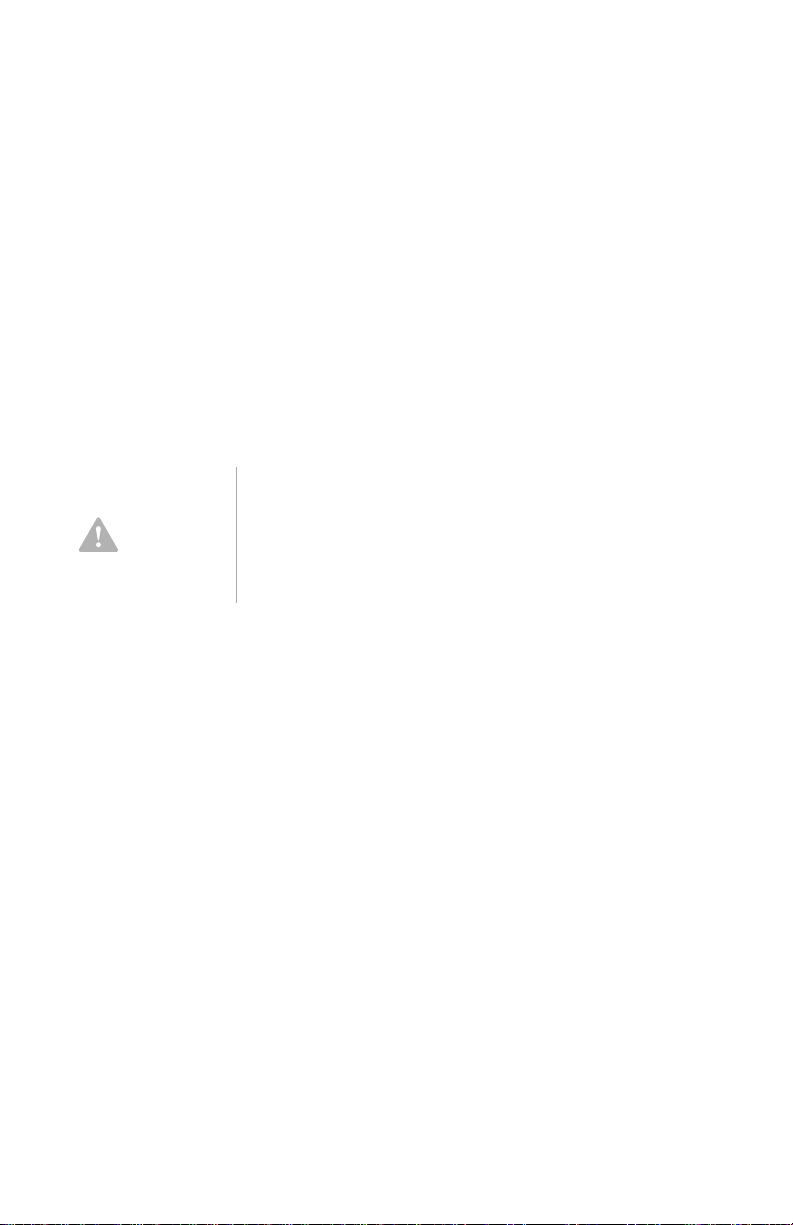
• Ne touchez jamais un cordon téléphonique ou un terminal non isolé avant que
la ligne ait été déconnectée du réseau téléphonique.
• Soyez toujours prudent lorsque vous procédez à l’intallation ou à la
modification de lignes téléphoniques.
• Si vous devez téléphoner pendant un orage, pour éviter tout risque de choc
électrique, utilisez toujours un téléphone sans fil.
• En cas de fulte de gaz, n’utilisez jamais un téléphone situé à proximité de la
fuite.
Consignes relatives à la pile au lithium
Votre ordinateur est équipé de piles au
lithium. Prenez garde aux risques
Attention!
• Ne rechar gez pas la pile, ne la démontez pas, ne l’exposez pas à la chaleur et
ne la faite pas brûler.
• Ne la remplacez que par une pille identique ou de type équivalent.
• Ne la jetez pas à l’eau.
d’incenjdie, d’explosion ou de brûlures llés à
une mauvaise utilisation des piles.
Respectez les consignes de sécurité
suivantesy:
• Pour le recyclage ou la mise au rebut des piles au lithium, reportez-vous à la
réglementation en vigueur.
Consignes de sécurité pour l’unité de CD-ROM et de DVD-ROM
La présente consigne c onti en t les informations de sécurité relatives à l’unité de CDROM de v otre ordinateur (le cas échéant). L’unité de CD-R OM est un prod uit à laser
de classe 1. Le s produits de clas se 1 ne sont pas considé rés comm e danger eux. Le
système à laser et l’unité de CD-ROM ont été conçus de façon telle qu’il n’existe
aucun risque d’e xposit ion à un rayonnement las er de niveau supérieur à la class e 1
dans des conditions normales d’ utilisation.
V euil lez noter qu’aucun e pièce de l’unité de CD-R OM n ’est réglab le ni répar abl e. Ne
confiez la réparation de cette unité qu’à une personne qualifiée.
xxi
Page 22
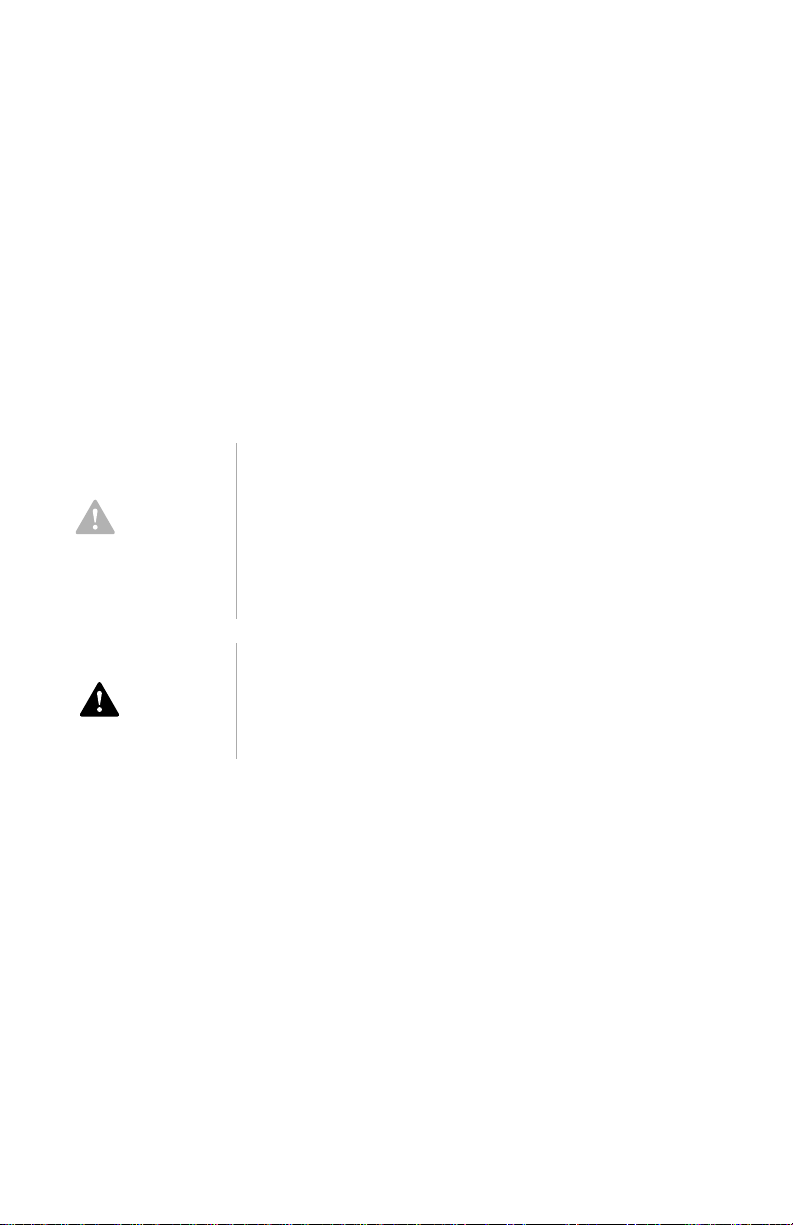
Conformité aux normes relatives aux appare il s laser.
Certains modèles d’ordinateurs personnels sont équipés d’origine d’une unité de
CD-ROM ou de DVD-ROM. Mais ces unités sont également vendues séparément
en tant qu’options. L’unité de CD-ROM/DVD-ROM est un appareil à laser. Aux EtatUnis, l’unité de CD-ROM/DVD-ROM est certifiée conforme aux normes indiquées
dans le sous-chapitre J du DHHS 21 CFR relatif aux produits à laser de classe 1.
Dans les autres pays, elle est certifiée être un produit à laser de classe 1 conforme
aux normes CDI 825 et CENELEC EN 60 825.
Lorsqu’une unité de CD -ROM est installée, te nez co mp te de s re marques suivantes:
Pour éviter tout risque d’exposition au rayon
laser, respectez les consignes de réglage et
Attention!
Danger!
d’utilisation des commandes, ainsi que les
procédures décrites.
L’ouverture de l’unité de CD-ROM/D VD-ROM
peut entraîner un risque d’exposition au
rayon laser. Pour toute intervention, faites
appel à du personnel qualifié.
Rayonnement laser lorsque le carter est
ouvert. Évitez toute exposition directe des
yeux au rayon laser. Évitez de regarder
fixement le faisceau ou de l’observer à l’aide
d’instruments optiques.
IBM Personal Computer User Guide
xxii
Page 23
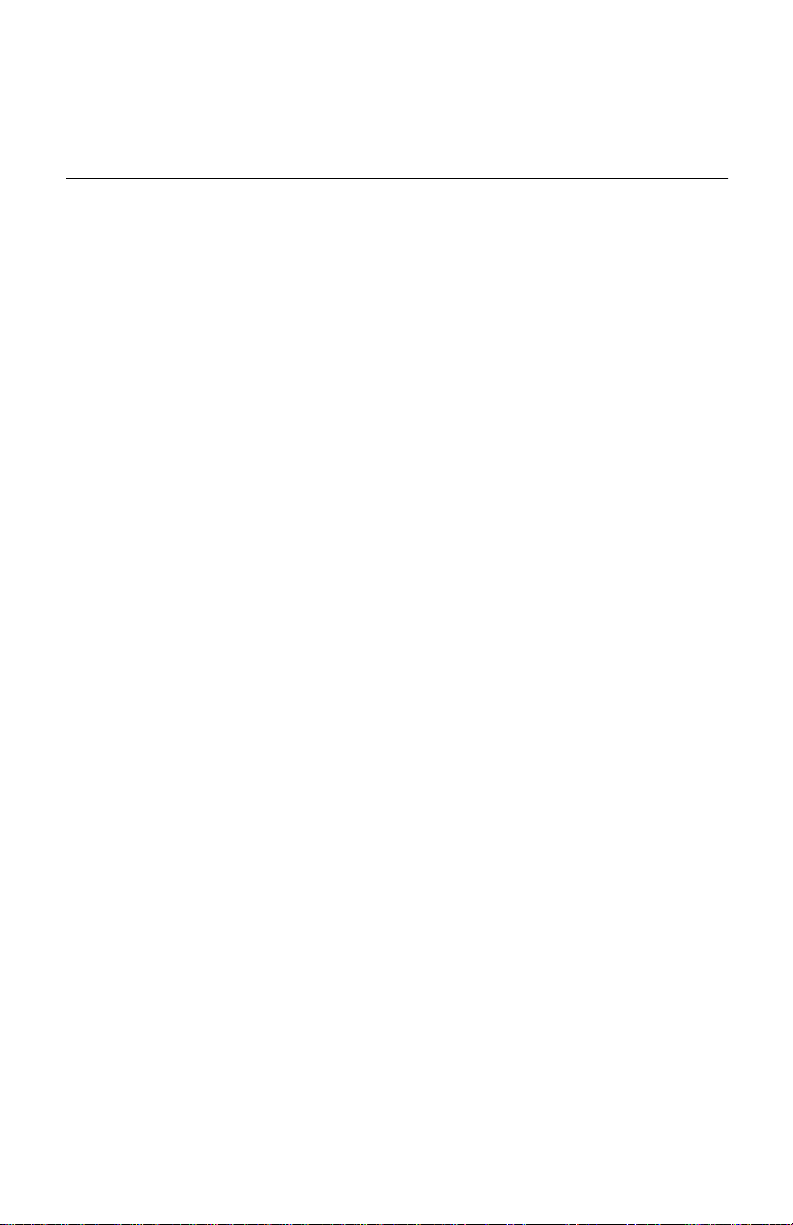
Regulatory notices
North American FCC and telephone company requirements
If your IBM Personal Co mputer co mes wi th a modem alr eady i nstal led, th e following
Federal Commu nication s Comm ission (FCC) a nd teleph one co mpan y requirem ents
apply:
1. The modem adapter card is loc ated in th e back of the system unit. It co mp lie s
with Part 68 of the FCC rules. A label is affixed to the built-in modem that
contains, among other things , the FCC registrati on number, USOC , and Ringe r
Equivalency Number (REN) for this equipment. If these numbers are
requested, see “Opening the system unit” on page 7-5 to open the unit to get
the FCC registration number on the modem card.Provide this information to
your telephone company.
2. The REN is useful to determine the quan tity of device s you ma y connect to your
telephone line and stil l ha v e tho se de v ices ring when y our nu mber is ca lled. In
most, but not all areas, the sum of the RENs of all devices should not exceed
five (5.0). To be certain of the number of de vi ces you may conn ect to your line,
as determined by the REN, you should call your local telephone company to
determine the maximum REN for your calling area.
3. If the built-in modem causes harm to the telephone network, the telephone
company may discontinue your service temporarily. If possible, they may notify
you in adv a nce; if adv a nce notic e isn 't pr actic al, y ou will be notifi ed as s oon as
possible. You may be advised of your right to file a complaint with the FCC.
4. Your telephone company ma y mak e cha nges in its f a cilit ies , equ ipme nt, oper ations, or procedures th at could aff ect the prope r operatio n of your equip ment. If
they do, you may be given advance notice so as to give you an opportunity to
maintain uninterrupted service.
5. If you experience trouble with this built-in modem, contact your Authorized
Seller , or the IBM HelpCen ter-PC, IBM Corporation, 3039 Cornwallis Rd., Bldg ,
203, Research Triangle Park, NC 27709-2195 1-919-517-2800, for repair/
warranty information. The telephone company may ask you to disconnect this
equipment from the netw o rk until the problem has b een co rrec ted , or u nti l you
are sure the equipment is not malfunctioning.
6. No customer repairs are possible to the modem.
xxiii
Page 24
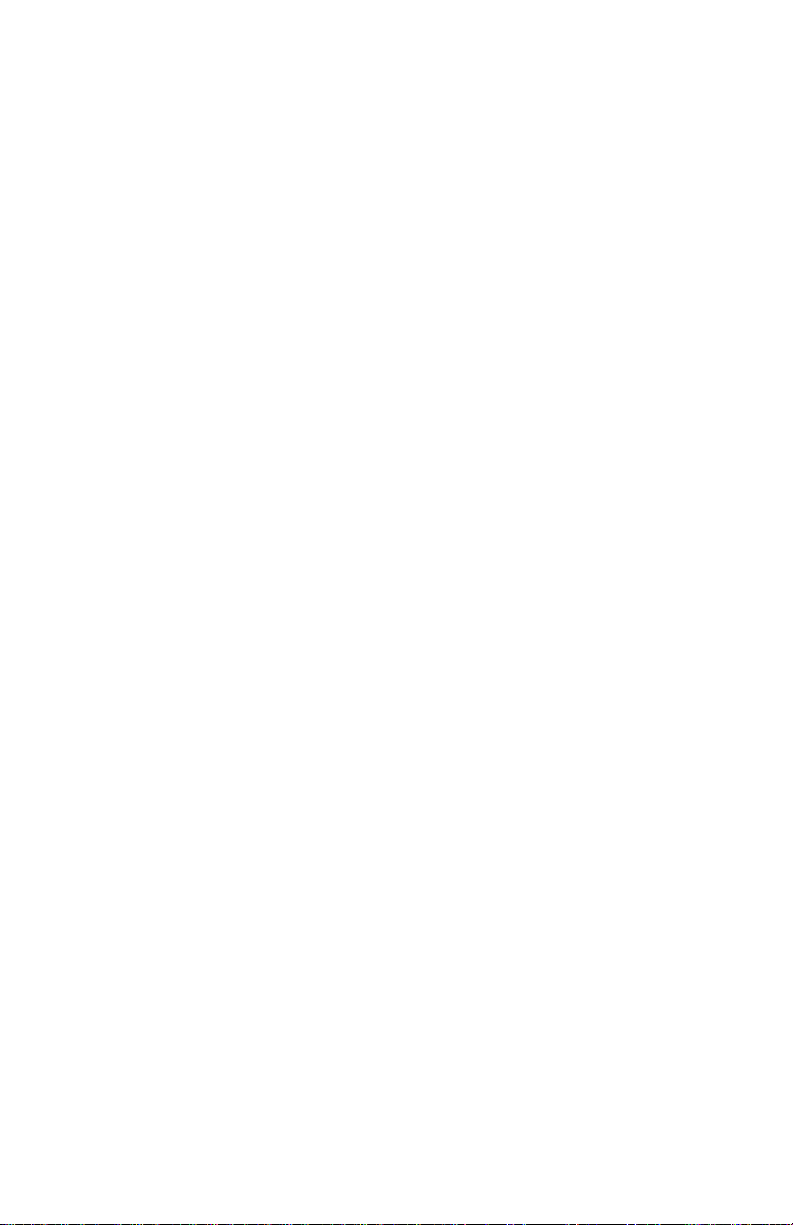
7. The modem may not be used on coin service provided by the telephone
company. Connection to party lines is subj ect to stat e tariffs. C ontact y our state
public utility commission or corporation commission for information.
8. When ordering network in terfac e (NI) service from the Local Exch ange Carrier ,
specify service arrangement USOC RJ11C.
Canadian Department of Communications certification label
NOTICE:
equipment. This certification means that the equipment meets certain
telecommunications network protective, operational, and safety requirements. The
Department does not guarantee the equipment will operate to the user’s
satisfaction.
Before installing this equipment, users should ensure that it is permissible to be
connected to the facilities of the loc al tel ecomm un icatio ns co mpan y. The equipment
must also be installed using an acceptable method of connection. In some cases,
the company's inside wiring associated with a single line individual service may be
extended by means of a certified connector assembly (telephone extension cord).
The customer should be aware that compliance with the above conditions may not
prevent degradation of serv ice in some situations.
Repairs to certified equipment should be made by an authorized Canadian
maintenance facility designated by the suppl ier. Any repairs or alterations made by
the user to this equipment, or equipment malfunctions, may give the
telecommunications company cause to request the user to disconnect the
equipment.
Users should ensure for their own protection that the electrical ground connections
of the power utility, telephone lines, and internal metallic water pipe system, if
present, are connected together. This precaution may be particularly important in
rural areas.
Caution:
should contact the appropriate electric inspection authority, or electrician, as
appropriate.
The Canadian Department of Communications label identifies certified
Users should not attempt to make such connections themselves, but
NOTICE:
percentage of the total load to be connected to a telephone loop which is used by
the device, to prevent overloading. The termination on a loop may consist of any
combination of devices subject only to the requirement that the sum of the LOAD
NUMBERS of all the devices does not exceed 100.
xxiv
The LOAD NUMBER (LN) assigned to each terminal device denotes the
IBM Personal Computer User Guide
Page 25
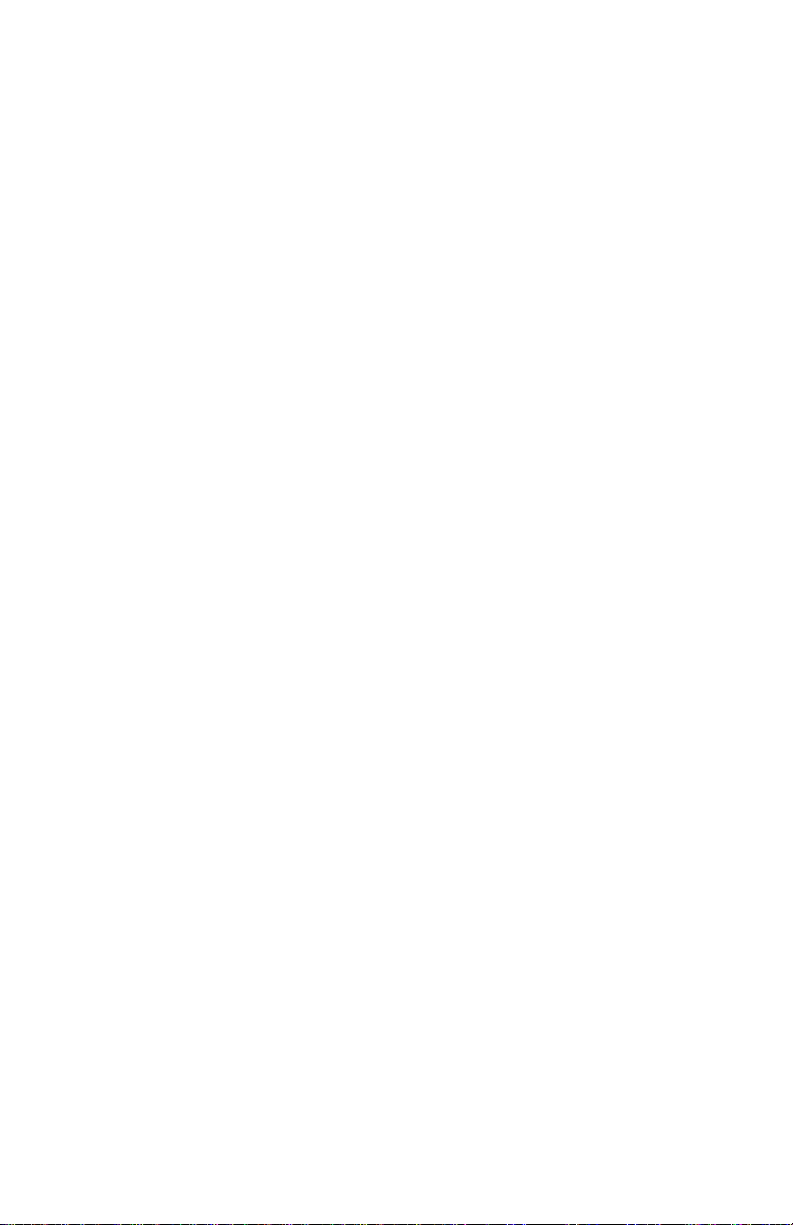
Étiquette d'homologation du ministère des Communications du Canada
L'étiquette du minis tère des Comm un icatio ns du Can ada ide ntifie le matériel
AVIS :
homologué. Cette ét iquette certifie que le matérie l est conf o rme à certaines normes
de protection, d'exploitation et de sécurité des réseaux de télécommunications. Le
ministère n'assure toutefois pas que le matériel fonctionnera à la satisfaction de
l'utilisateur.
Avant d'installer ce matériel, l'utilisateur doit s'assurer qu'il est permis de le
raccorder aux instal lations de l'entrep rise locale de télécomm unicatio ns. Le maté riel
doit également être installé en suivant une méthode acceptée de raccordement.
L'abonné ne doit pas oublier qu'il est possible que la conformité aux conditions
énoncées ci-dessus n'empêchent pas la dégradation du service dans certaines
situations.
Les réparations de matériel homologué doivent être effectuées par un centre
d'entretien canadien autorisé désigné par le fournisseur. La compagnie de
télécommunications peut demander à l'utilisateur de débrancher un appareil à la
suite de réparations ou de modifications effectuées par l'utilisateur ou à cause d'un
mauvais fonctionnement.
Pour sa propre protection, l'utilisateur doit s'assurer que tous les fils de mise à la
terre de la source d'énergie électrique, des lignes téléphoniques et des
canalisations d'eau métalliques, s'il y en a, sont raccordés ensemble. Cette
précaution est particulièrement importante dans les régions rurales.
Avertissement :
même, il doit a v oi r recours à un se rvice d'inspe ction de s instal lation s élec triques ou
à un électricien, selon le cas.
L'INDICE DE CHARGE (IC) assigné à chaque dispositif terminal indique,
AVIS :
pour éviter toute surcharge, le pourcentage de la charge totale qui peut être
raccordé à un circuit téléphonique bouclé utilisé par ce dispositif. L'extrémité du
circuit bouclé peut consister en n'importe quelle combinaison de dispositifs pourvu
que la somme des INDICES DE CHAR GE de l'ensemb le des dispos itifs ne dépasse
pas 100.
l'utilisateur ne doit pas tenter de faire ces raccordements lui-
xxv
Page 26
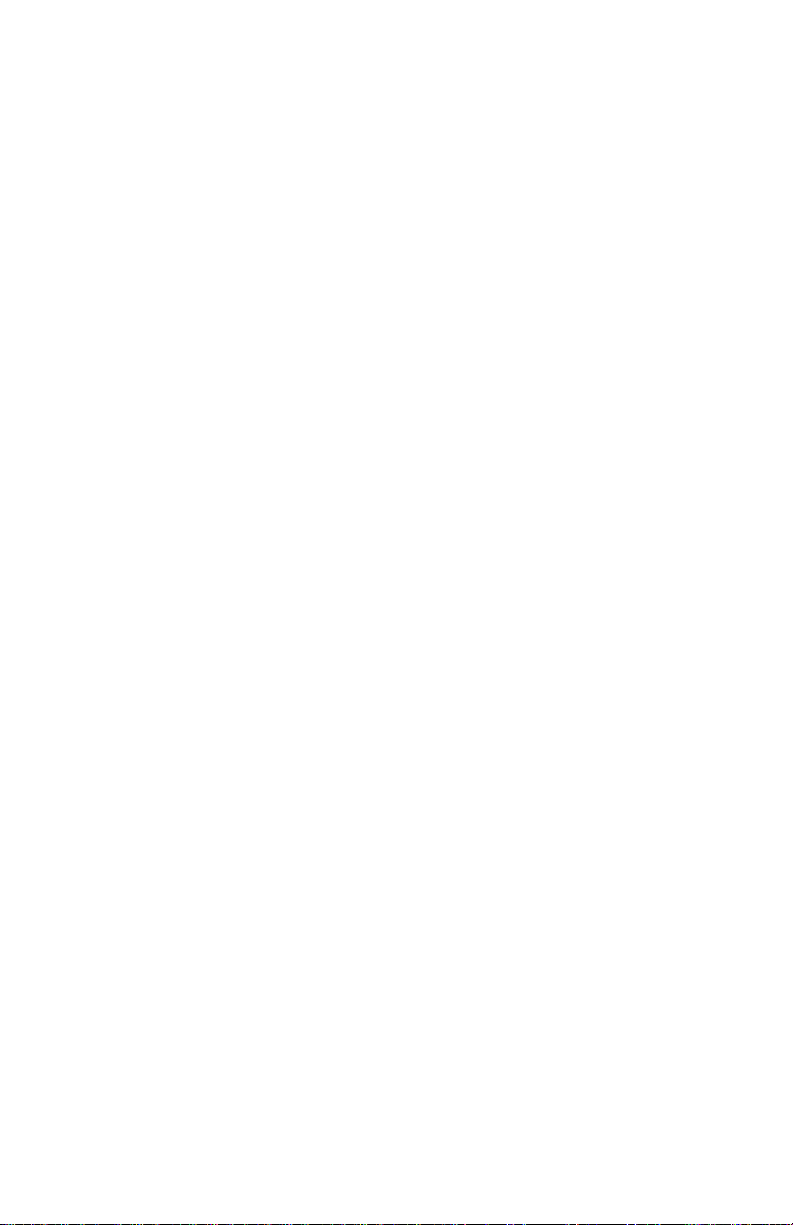
North American Federal Communications Commission (FCC) Statement
IBM Personal Computer machine types 2196, 2197, and 6344
The following statement applies to this IBM product. The statement for other IBM
products intended for use with this product will appear in their accompanying
manuals.
This equipment has been tested and found to comply with the limits for a Class B
digital device, pursuant to Part 15 of the FCC Rules. These limits are designed to
provide reasonable protection against harmful interference in a residential
installation. This equipment generates, uses, and can radiate radio frequency
energy an d, if n ot ins talled and us ed in acco rdance with the in structions , m a y caus e
harmful interference to radio communications. However, there is no guarantee that
interference will not occur in a particular installation. If this equipment does cause
harmful interference to radio or television reception, which can be determined by
turning the equipment off and on, the user is encouraged to try to correct the
interference by one or more of the following measures:
• Reorient or relocate the receiving antenna.
• Increase the separation between the equipment and receiver.
• Connect the equipm ent int o an outlet on a circu it diff erent from that to which th e
receiver is connected.
• Consult an IBM authorized dealer or service representative for help.
Properly shielded and grounded cables and connectors must be used in order to
meet FCC emission limits. Proper cables and connectors are available from IBM
authorized dealers. IBM is not responsible for any radio or television interference
caused by using other than recommended cables and connectors or by
unauthorized ch ang es or mo di fic ati ons to this equipment. Una uthorized changes or
modifications could void the user's authority to operate the equipment.
This device complies with Part 15 of the FCC Rules. Operation is subject to the
follo wing tw o conditi ons: (1) this de vi ce may not cause harmful interf erence , and (2)
this device must accept any interference received, including interference that may
cause undesired operati on.
IBM Personal Computer User Guide
xxvi
Page 27

Responsible Party:
y
International Business Machin es Co rporation
New Orchard Road
Armonk, NY 10504
Telephone: 1-919-543-2193
Te sted To Co mpl
With FCC Standards
FOR H O M E OR O FFICE USE
This Class B digital apparatus complies with Canadian ICES-003.
Cet appareil numérique de classe B est conforme la norme NMB-003 du Canada.
European Community Directive Conformance Statement
This product is in conformity with the protection requirements of EU Council
directive 89/336/EEC on the approximation of the laws of the Member States
relating to electromagnetic compatibility.
IBM cannot accept responsibility for any failure to satisfy the protection
requirements resulting from a non-recommended modification of the product,
including the fitting of non-IBM option cards.
Trademarks
The follo wing terms are tr ademarks or regi stered tr ademarks of the IB M corporation
in the United States or other countries or both:
• HelpCenter
• HelpWare
•IBM
• PS/2
•OS/2
Microsoft and Windows are trademarks or registered trademarks in the United
States, other countries or both.
Other compan y, product, and service names ma y be t radema rks or service ma rks of
others.
xxvii
Page 28
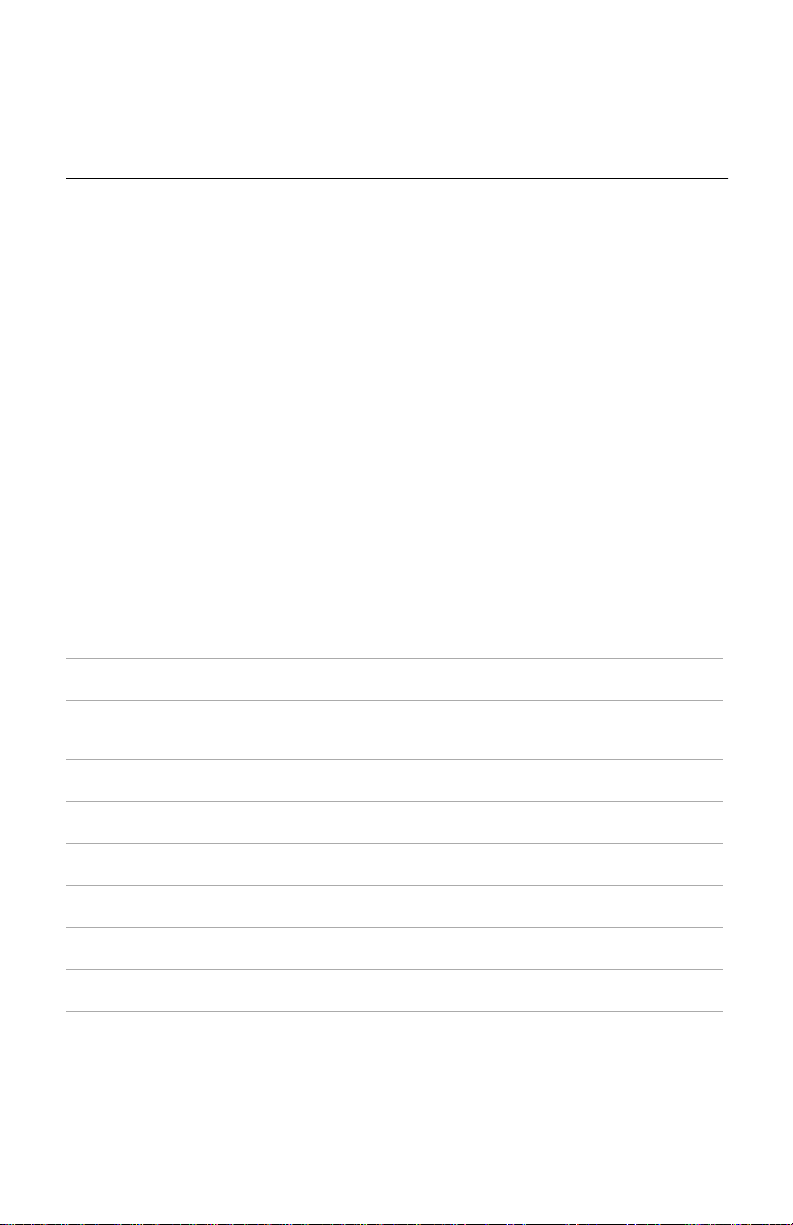
Year 2000 Notice Information
14 January 1 999
Notice: Year 2000 readiness status of certain software that might be inc lu ded
with your IBM computer.
IBM has included with your IBM computer selected software products that are
supplied by independent software vendors (also known as ISVs).
this notice, some software vendor s have not designated as ready f or the Year
2000 some versions of their software products as distributed.
(a) the software requires updates to become Year 2000 ready, compliant, or
compliant with minor I ssues (as defin ed b y th e v end or) or (b) th e v end or had n ot y et
published Year 2000 readiness or compliance status.
The software products that the software vendors had not designated as Year 2000
ready as distributed include (but are not limited to) the following software products
or certain national langua ge versions or service relea ses of such software produ cts :
Product Web site address
AOL
(by America Online)
CompuServe
(by CompuServe
Interactive Service s)
Internet Explorer 3.x , 4.x
(by Microsoft)
Netscape Navigator 3.x 4.0x
(Netscape)
Office Small Business Edition
(by Microsoft)
Prodigy Internet
(Prodigy Communications)
Windows 95
(by Microsoft)
Windows 98
(by Microsoft)
Windows NT Workstation 4.0
(by Microsoft)
http://www.aol.com/info/year2000.html
httq://www.compuserve.com/content/cs_y2kfaq.asp
http://www.microsoft.com/technet/topics/year2k/default.htm
http://www.netscape.com/products/year2000/index.htm
http://www.microsoft.com/technet/topics/year2k/default.htm
http://y2k.prodigy.net/
http://www.microsoft.com/technet/topics/year2k/default.htm
http://www.microsoft.com/technet/topics/year2k/default.htm
http://www.microsoft.com/technet/topics/year2k/default.htm
As of the date of
This means that
IBM Personal Computer User Guide
xxviii
Page 29
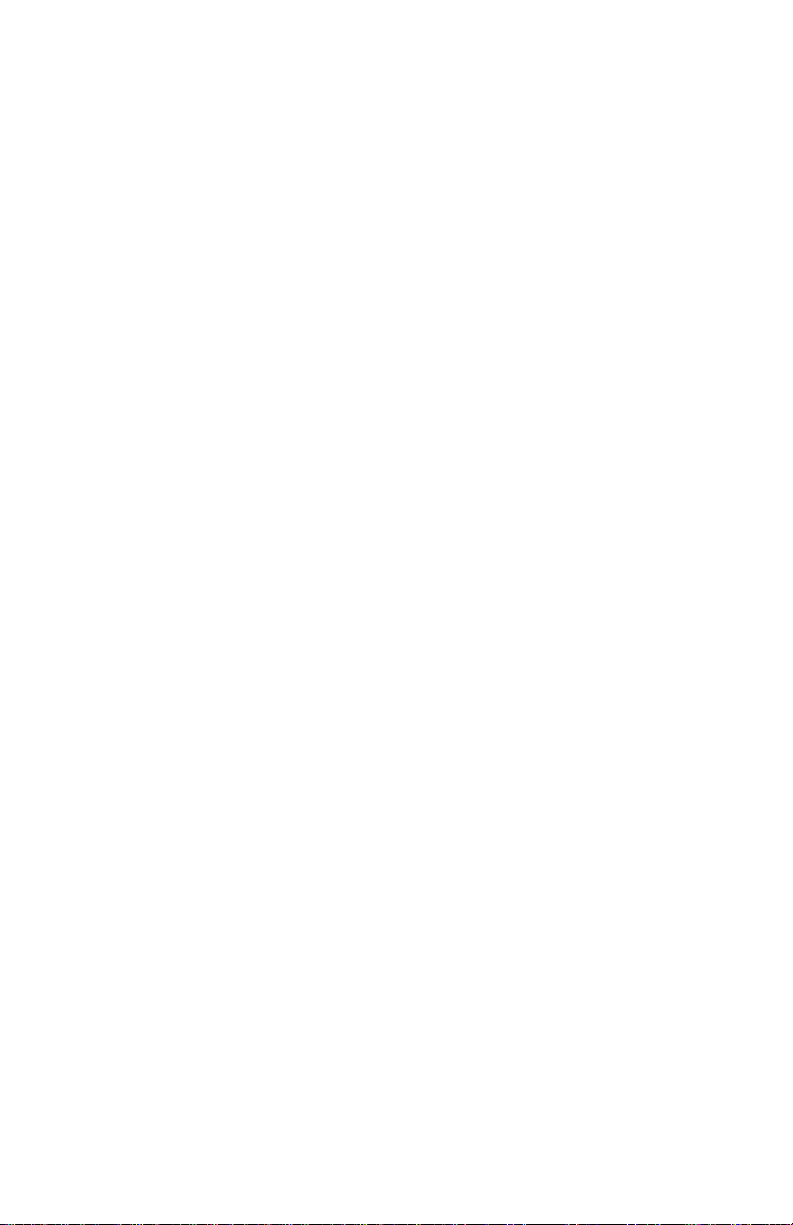
The software products listed above are applicable to a variety of IBM computer
products, and not all of them might be included with your particular IBM computer
model.
Contact the software vendor directly for the most current information about
the Year 2000 status of their pro ducts.
the best source of current information. Software vendors post new information and
software fixes on their Web sites from time to time as they become available. It is
possible that a software vendor might have already posted such updates to their
products by the time you receive this notice. You are solely responsible for
determining the applicability of any software updates from the software vendors,
obtaining them from the software vendors, and installing them.
IBM is providing this information to assist you in your assessment of the Year 2000
status of y our comp uter en vironme nt. It is important that y ou prepare to addres s any
issues that might affect the readiness of you r overall c om put er e nvironment. Unless
your computer hardware, software, and data are all Year 2000 ready, the computer
system or software m ight no t be ab le t o differentiate betw een the year 1900 and the
year 2000, which can lead to serious errors in data and calculations.
As you mak e the Year 2000 assess ment of y our c omputer, be sure to ch eck the Year
2000 readiness of all softwa re inst alled o n the s ystem, not just th e so ftware i ncluded
with your computer. Also, note that some tools designed to check Year 2000
readiness might not dete ct upda tes mad e to s oftware after it was first dist rib ute d by
the software vendor. While somewhat confusing, this provides a conservative
approach. If a software product is designated as having minor issues, you should
evaluate how the issues might affect your use of the software. Helpful information
about the Year 2000 challenge and the readiness status of IBM computers is
available at www.ibm.com/pc/year2000. Check periodically for updated information.
The software vendors' We b site s are often
THE DATA IN THIS DOCUMENT OR RELATED COMMUNICATIONS IS
PROVIDED ON AN "AS IS" BASIS FOR INFORMATION PURPOSES ONLY. IN
ADDITION, ALL WARRANTIES ARE HEREBY EXPRESSLY DISCLAIMED,
INCLUDING THE IMPLIED WARRANTIES OF MERCHANTABILITY AND FlTNESS
FOR A PARTICULAR PURPOSE.
xxix
Page 30
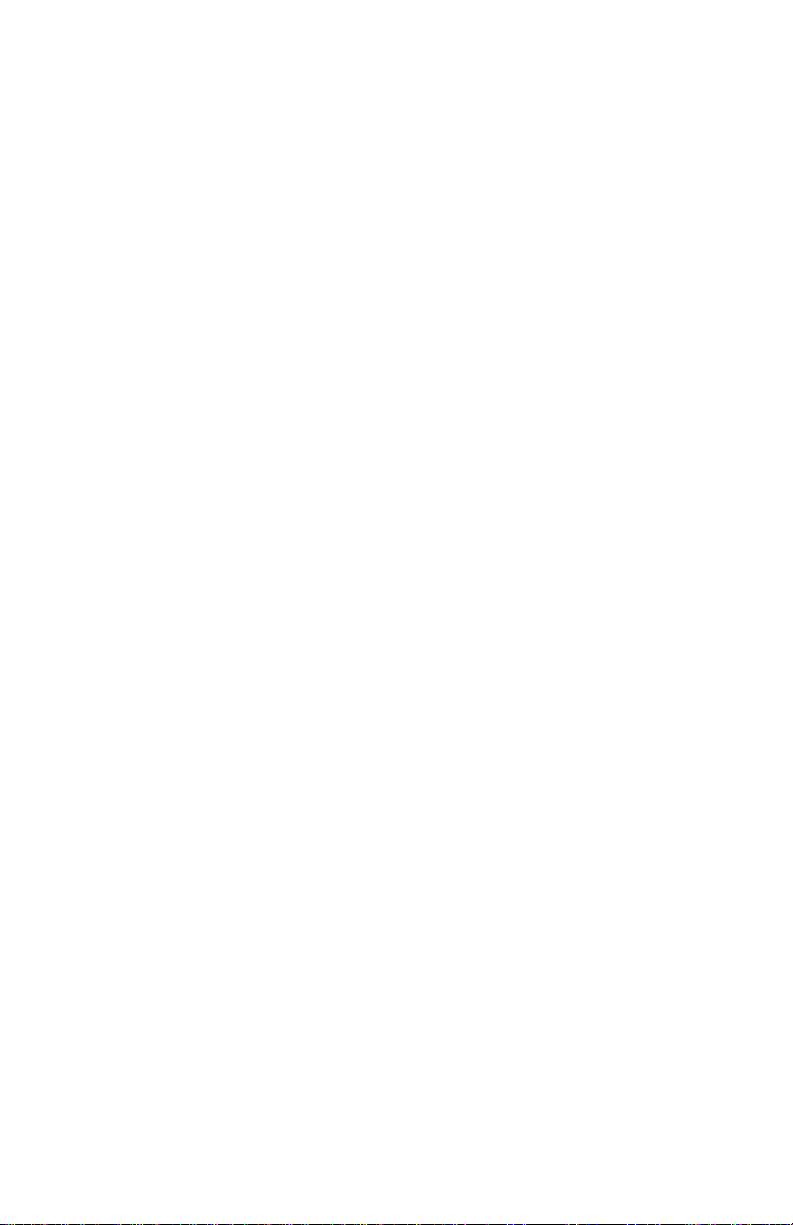
This communication and other past and present information provided by IBM
regarding Year 2000 and products and services offered by IBM are "Year 2000
Readiness Disclos ures" und er the Year 2000 Inf ormation and Readin ess Discl osure
Act of 1988, a United States statute enacted on 19 October 1998. IBM's Year 2000
Internet Web site pages hav e been and will contin ue to be IBM's primary method fo r
communicating Year 2000 information about IBM products and services. Inf ormation
regarding non-lBM p roduct s and se rvices are "Repub li cations" under the Act, ba sed
on infomation supplied by other companies about the products and services they
offer. IBM has not independently verified the contents of these republications and
takes no responsibility for the accuracy or completeness of information contained
within them.
The referen ces to certain software vendors' produ cts in this no tic e d o no t im ply that
other software vendors' products, preinstalled in or included with the purchase of
your IBM computer, are Year 2000 ready. Contact each software vendor if you wish
to assess the Year 2000 status of their products.
IBM Personal Computer User Guide
xxx
Page 31

Ergonomics
Arranging a comfortable and productive work area
Viewing Distance
Lower
Back
Support
Seat
Height
Note:
The computer you purchased may ha v e components
which are different from those shown here.
Arranging your work area
When you arrange your computer, position your monitor and keyboard directly in
front of you. Place the mouse close to the keyboard so that you can use it without
stretching or leaning over to one side.
The system unit is usually kept on the floor under or beside your desk. Be sure to
place it in an area that will not block the space you need to put your legs under the
work surface.
Organize y our desk to reflec t the w ay you use work materials and equ ipmen t. Place
the things that you use most regularly, such as a mouse or telephone, within the
easiest reach.
xxxi
Page 32

Choosing a chair
• You should adjust your chair so that your thighs are horizontal and there is
support for your lower back. Your feet should rest flat on the floor or a foot rest
when you are seated and using your keyboard.
Positioning the monitor
• Place the monitor at a comfortable viewing distance. You can also use the
length of your arm to determine a comfortable viewing distance.
• Adjust your monitor so the top of the screen is at, or slightly below, eye level.
• Keep the screen clean. For cleaning instructions, refer to the documentation
that came with your monit or.
• If you place the monitor near window, consider using curtains or blinds to
minimize glare from sunl ight. Als o be sure to kee p the mon itor perpendicular to
the windows to reduce glare when the curtains or blinds are open. Try to avoid
placing the monitor directly in fron t of a windo w.
• Use dim room lighting. If y o u need m ore ligh t on y our w ork, y ou sho uld pos ition
the light so it shines on your work surface but not onto the monitor screen.
• Use the monitor co ntrols to a djust the screen's brightness an d contr ast le v el s to
a comfortable level. You may ha v e to do thi s more than once a da y if the light in
the room changes. For monitor control adjustment instructions, refer to the
documentation that came with your monitor.
• When your eyes focus on a specific object for a long period of time, they may
become tired. If you spend a lot of time looking at your screen, remember to
take frequen t breaks . Lo ok up periodica lly an d focus on an object t hat is further
away. This will give the muscles in your eyes a chance to relax.
Posit ioning the keyboard
• Make sure the keyboard height is comfortable for typing.
• When you type, the keyboard should be positioned so that your arms are
relaxed and comfortable, and your forearms are roughly horizontal. Your
IBM Personal Computer User Guide
xxxii
Page 33

shoulders should be relaxed and not hunched up.
• Type with a light touch, keeping your hands and fingers relaxed. Your wrists
should also be straight.
Positioning the mouse
• Position your mouse on the same surface as your keyboard so that they are at
the same level. Allow enough space so that you can use your mouse without
stretching or leaning over.
• When you use the mouse, hold it lightly with all your fingers and click gently.
Move the mouse with your entire arm instead of only using your wrist.
For more detail ed in formation and tips about how to use y ou r compute r, refer to the
online help on your computer or visit the IBM Healthy computing Web site at
http://www.pc.ibm.com/ww/healthycomputing/
xxxiii
Page 34

IBM Personal Computer User Guide
xxxiv
Page 35

Part 1. Learning about this book
This part contains an introduction to the User Guide. Read this part to understand
how to use this book and where to go if you need additional information.
This part contains the following chapter:
• “Chapter 1. Using this book” on page 1-1
This chapter explains how th e boo k is organi z ed. It a lso points y ou t o addi tional
sources of information that are not contained in this book.
Page 36

Page 37

Chapter 1. Using this book
The User Guide contains general information for all users of an IBM Personal
Computer. Once you ha ve taken y our compute r ou t of the bo x and c onnec ted al l the
components, you can use this book as a guide to your computer's hardware and as
a problem-solving tool.
The topics in this book rang e from an introdu ction o f important hardw are features to
instructions for reconfiguring or upgrading your computer. In addition, if you
experience a problem with your computer, this book can guide you to a solution.
This book may include information for several models. If the model you purchased
did not come with som e of the hardw a re ment ioned in this book , y ou wil l not be ab le
to use the software functions associated with that hardware.
How this book is organized
This book contains the following parts and chapters:
Part 1: Learning about this book
This part contains information to help you use the User guide. It contains the
following chapter:
• “Chapter 1. Using this book” on page 1-1
This chapter conta ins inf ormation about the bo ok’ s conte nts and organi zation. It
also points you to other documents or online resources for more information.
Part 2: Support information
This part contains the general information that you should know in case you need
assistance.
• “Chapter 2. HelpWare support and services” on page 2-1
This chapter describes the HelpWare offerings, when you might need to use
them, and the telephone numbers for obtaining service.
Using this book
1-1
Page 38

• “Chapter 3. Express Maintenance” on page 3-1
This chapter contains information about the Express maintenance service
available in some countries.
Part 3: Controlling system settings
This part contains information to help you conf igure or reconfig ure the hardw are and
hardware f ea tures that were installed in your computer at the f ac tory. It includes the
following chapters:
• “Chapter 4. Getting started” on page 4-1
This chapter contains instructions for making adjustments to the monitor and
the system volume settings on your computer. It also provides information to
help you connect your computer to a printer or to the Internet.
• “Chapter 5. Power management features” on page 5-1
This chapter describes the software shutdown and suspend features of your
computer for more efficient power management. It also tells about the monitor
standby feature under Windows 98.
• “Chapter 6. BIOS Setup configuration” on page 6-1
This chapter provides instructions for using the Setup Utility, where you can
view or change your system’s configuration.
Part 4: Upgrading and replacing hardware
This part contains information to help you add to or change the hardware that was
installed in your computer at the factory. It contains the following chapters:
• “Chapter 7. Preparing to upgrade” on page 7-1
This chapter conta ins inf ormation to he lp y ou prepare to add or replac e adapter
cards, drives, and system board components in your system unit.
• “Chapter 8. Adding and removing adapter cards and drives” on page 8-1
This chapter contains instructions for adding and removing adapter cards and
drives.
• “Chapter 9. Adding and replacing system board components” on page 9-1
IBM Personal Computer User Guide
1-2
Page 39

This chapter contains instructions for adding and replacing hardware
components on your system board.
Part 5: Troubleshooting
This part contains information to help you respond to problems with the hardware,
software, and features installed in your computer at the factory. It contains the
following chapter:
• “Chapter 10. Diagnosing and recovering from problems” on page 10-1
This chapter provides troubleshooting information, including error code and
message interpretations. It also includes information to help you recover
factory-installed programs and files.
Part 6: Technical reference
This part contains technical information that you might need if you upgrade your
computer’s hardware or use a modem. It contains the following appendices:
• “Appendix A. Specification tables” on page A-1
This appendix contains specific memory, address, interrupt, channel, and port
specifications. It also includes connector information.
• “Appendix B. Modem information” on page B-1
This appendix contains information about modems, including AT command set
information that you can use if you decide to operate your modem from a
Windows 98 DOS box prompt.
• “Appendix C. Monitor terminology” on page C-1
This appendix contains definitions of some of the terms generally used to
describe monitor characteristics.
• “Appendix D. Warranty” on page D-1
This appendix contains the IBM hardware product warranty for your computer.
The book also contains an index.
Using this book
1-3
Page 40

Where to find more information
The following publications and online documentation contain more information
about your computer:
Setup Poster.
start using your computer.
Online documentation.
documentation. The software that came preinstalled on your computer m ay inc lude
online tutorials and exercises that can help you learn how to use your computer.
Help is also available as you use your software. In most softw are, you can press F1
for help.
From the Windows 98 desktop, you can search for specific help topics about your
computer.
To start the Windows 98 help system, follow these steps:
1. Click on the
2. Move your mouse pointer to the
This poster contains instructions to help you unpack, set up, and
Your computer comes with different types of online
button on your desktop.
Start
option and c lick on it.
Help
IBM Personal Computer User Guide
1-4
Page 41

Part 2. Support information
This part contains the various support and services the IBM HelpCenter provides.
This part contains the following chapters:
• “Chapter 2. HelpWare support and services” on page 2-1
This chapter contains details on the IBM HelpWare support and services. It
tells you what to do in case you need computer-related assistance or
information.
• “Chapter 3. Express Maintenance” on page 3-1
This chapter contains information about the Express maintenance service
available in some countries.
Page 42

Page 43

Chapter 2. HelpWare support and services
The following support and service information
Note:
applies only to machine types 2196 and 2197. For
other machine types, refer to the support and
services information that was provided with the
computer.
What do I do first?
What is IBM HelpWare?
IBM HelpWare is a comprehensive set of technical support and service options.
From 30-day "Up and Running" support to help with popular programs, IBM
HelpWare has a variety of services and solu tions for you. These options are
available from IBM whenever you need help for as long as you own your IBM
Pers onal Compu ter . Ev en when y our softw are support expires , HelpWare will stil l be
there to support you with services available for purchase.
Read on to find out when and what methods of support are available at no
additional charge and when charges will apply.
Need quick help?
There are two ways to get help quickly from IBM:
Internet
Telephone
Refer to the section titled “How do I get help electronically?” on
page 2-4 for the Internet address for your country or region.
Refer to the section entitled “How and when do I contact the
IBM PC HelpCenter?” on page 2-5 for information about the
telephone services of HelpWare.
HelpWare support and services
2-1
Page 44

What can I do on my own?
Sometimes you can quickly solve problems that you may have with your computer.
We ha ve giv en yo u se v eral diff e rent meth ods you c an use to solv e pro blem s on y our
own. If you ne ed to, you can sti ll c ont act IB M for support. There is more inf ormation
about telephone support in “How and when do I contact the IBM PC HelpCenter?”
on page 2-5.
Printed documentation
The documentation that came with your computer contains information about
troubleshooting hardware and software problems. This information begins with the
quick step -by-step guide on page 10-6 , w hi ch can help you diagnose hardware and
software problems. Once you know the nature of the problem, you can follow the
instructions in the “Solving hardware and software problems” on page 10-7. Just
match the description or error c od e w ith your question and f oll o w th e in structi ons to
solve the problem!
Online documentation
Your computer also came with several online resources that you can use to solve
problems.
Help files
The operating system and most preinstalled programs in your computer contain
online help files. These files may contain information about upgrading hardware,
using software and man y other com mon comput er tasks . The H elp files al so cont ain
information for questions on how to solve problems and prevent future trouble.
Readme files
Most operating systems and software programs also come with a file named
README.TXT. This is a text file that contains important information about the
program. You can read READM E.TXT fil es b y openi ng them in an y text file editor on
your computer. If an README file is provided, it is named README.TXT
IBM Personal Computer User Guide
2-2
Page 45

Software
Your computer comes with several software programs which can help you solve
problems or find answers to your questions.
Diagnostics
Your computer comes with a diagnostic program which can help identify problems
you ma y ha v e with yo ur syste m. You can run the PC Doctor di agnostic p rogr am from
the PC-Doctor fol de r in th e Win dows programs men u or fro m th e Prod uc t Rec o very
and Diagnostics disc.
The Windows v ersi on of PC Doctor w orks throug h the Windo ws oper ating sy stem to
find system software problems. The Product Recovery and Diagnostics disc
contains the MS-DOS version of the PC Doctor diagnostics program, which
performs tests directly on the hardware. It is important to run both versions of the
PC Doctor program before you contact the IBM HelpCenter.
IBM Update Connector
This program allows you to connect to the IBM PC HelpCenter to receive updates
for some of the so ftwa re tha t came with yo ur syste m and do wnlo ad them. Once y ou
have received the files, you can begin the automated installation process. IBM
Update Connector is available to registered customers during the warranty period at
no additional charge. Telephone line charges may apply.
HelpWare support and services
2-3
Page 46

How do I get help electronically?
Electronic support
There are many different ways to receive technical support and information if you
have questions or problems. Electronic support is easy to use, quick, and very
thorough. Best of all, the only charges that typically apply are the ones you pay to
your telephone company or the company you use to log onto the World Wide Web.
The following are some of the electronic support options you can use.
Internet
You can use the Universal Resource Locator (URL) to contact us on the Internet.
When you link to the IBM computer support home page, you can search for
technical tips, download updated drivers and find out about many other things.
You can visit the IBM computer support site at the following URL:
http://www.ibm.com/pc/support
You can access the IBM Online Assistant from the Web sites. The IBM Online
Assistant can help you diagnose and r eso lve many comm on t ech ni cal problems. To
use the Online Assistant, you must first connect to the IBM Support page and
complete a personal profile.
IBM Personal Computer User Guide
2-4
Page 47

How and when do I contact the IBM PC HelpCenter?
What help can I get by telephone?
Sometimes you may have a problem that you just can't solve and we understand
that it can be frustrating. This document contains several problem-solving options
you can use. See the “Quick problem solving chart” on page 10-6 for
troubleshooting information before you call the IBM PC HelpCenter. If you have
completed the problem-solving steps in the "Troubleshooting" chapter and you still
need help, you may need to call the IBM PC HelpCenter.
System experts are available to help answer your questions. Depending upon the
type of problem, there may be charges for some calls and not for others. This
section contains information about which calls you will be charged for and which
calls you w ill n ot. You will be requi red to regist er y our comp uter to rec eiv e teleph one
support.
Make sure you write down your dat e of purchase and
Note:
30-day "Up and Running" support
If you have questions about setting up your system, we're here to help. Within the
first 30 da y s t hat you hav e your computer, you can ca ll us at no additional charge t o
ask questions about:
keep your receipt in a safe place. You may be
required to present your proof of purchase to receive
service under your hardware product warranty.
• setting up your system and attaching a monitor and printer
• starting the preinstalled operating system
• starting the preinstalled and bundled software programs
Long distance charges might apply. We will calculate the 30 days from the date of
purchase.
HelpWare support and services
2-5
Page 48

Software technical support
If you need help setting up or installing the preinstalled or bundled software
programs during the 30-day "Up and Running" support period, technical support
representatives will help you install (or reinstall) the software that came with your
computer if necessary. They will ensure that the progr am is succ essfull y installe d so
you can start the program. Support for your "how to" questions about software
programs is available for a fee. For more information, see “How and when do I
purchase additional support?” on page 2-9.
To find the machine type, model number, and serial
Note:
number, open the drive-access door and look in the
bottom right corner.
Additional support
There are times you may need additional assistance after the 30-day "Up and
Running" support period. You may also require "How to" help and support as you
use your computer. IBM PC HelpCenter technicians can assist you for a fee. For
more information, see “How and when do I purchase additional support?” on
page 2-9.
Hardware warranty service
In some cases, the computer that you purchased may not function as warranted. If
this happens, during the period of your warranty, the IBM PC HelpCenter will
arrange for warranty service for IBM factory-installed hardware.
Your computer is subject to the terms of the IBM hardware product warranty and
IBM Program License Agreement which are included with your computer. Please
read these terms carefully.
If your comput er n eed s to be s erviced, pl ease provide the servicer with the Product
Recovery and Diagnostics disc that came with your computer. This will help the
servicer to complete the required service.
If your computer is having a problem that is not covered by the warranty, see “How
and when do I purchase additional support?” on page 2-9.
If your call is not covered by 30-day "Up and
Note:
IBM Personal Computer User Guide
2-6
Running" support or the warranty, you will be
required to provide a major credit card number for
support.
Page 49

Before you call...
The information in the following three steps will provide the IBM PC HelpCenter
technical support representative with valuable information that will as si st hi m or her
when handling your call. It will also help reduce the amount of time it takes to
diagnose problems and answer questions.
1. Register your computer with the online IBM Registration form that came
installed on your computer.
2. If possible, run both the DOS version and the Windows version of PC Doctor
Diagnostics. Save and print the log files created by both the DOS and
Windows versions of diagnostics so that you can provide these for the
technical support representative to review. (The log file created by the
Windows version is automatically saved in C:\PCDR\detailed.txt.) For
information on how to use the PC Doctor Diagnostics, refer to “IBM
Diagnostic Programs” on page 10-20.
3. If you hav e not already done so, you will be required to register your computer
the first time you contact IBM. You will be required to provide the following
information:
Neme
Address
Telephone number
Machine type and model (located on the front
panel, behind the door)
Serial number (located on the front panel,
behind the door)
Registration number
(when you receive one)
Date of purchase
• description of the problem
• exact wording of any error messages
• system hardware and software configuration information for your system
If your call is not covered by 30-day "Up and Running" support or the
hardware product warranty, you may be required to provide a major credit
card number for support. You will not be billed if it is de termined that your call
is covered under the "Up and Running" support or the IBM hardw are pr odu ct
warranty.
HelpWare support and services
2-7
Page 50

Please be at your computer when you call.
If your country or region is not listed, contact your IBM reseller or IBM
marketing representative.
Country/Region Phone Number Hours of Operation
Australia 13-14-26 9am - 9pm (EST - Australia) 365 days a year
Austria 1 546 325 102 10am - 1pm and 2pm - 7pm CET Mon - Fri
Belgium (Dutch) 02-714-4504 9am - 9pm CET Mon - Fri
Belgium (French) 02 714-3503 9am - 9pm CET Mon - Fri
Canada 1-800-565-3344 24 hours a day, 7 days a week (excluding holidays)
Denmark 3525-6904 9am - 9pm CET Mon - Fri
Finland (09) 2294 3004 8am - 8pm CET Mon - Fri
France 01-6932-4004 9am - 9pm CET Mon - Fri
Germany 069-6654-9004 10am - 1pm and 2pm - 7pm CET Mon - Fri
Ireland 01-8159208 9am - 9pm GMT Mon - Fri
Italy 02-4827-7003 10am - 1pm and 2pm - 7pm CET Mon - Fri
Luxembourg 298-977-5058 9am - 9pm CET Mon - Fri
The Netherlands 020-504-0530 9am - 9pm CET Mon - Fri
New Zealand 0800-446-149 9am - 9pm (EST - Australia) 365 days a year
Norway 2-305-0304 9am - 10pm CET Mon - Fri
Portugal 01 791-5147 Voice mail only
Spain 91-662-4261 10am - 1pm and 2pm - 7pm CET Mon - Fri
Sweden 08-632-0051 9am - 9pm CET Mon - Fri
Switzerland (French) 0848 80 55 00 9am - 9pm CET Mon - Fri
Switzerland
(German)
Switzerland (Italian) 0848 80 55 00 10am - 1pm and 2pm - 7pm CET Mon - Fri
UK 01475-555 001 9am - 9pm GMT Mon - Fri
US and Puerto Rico 1-919-517-2800 24 hours a day, 365 days a year (Response times
0848 80 55 00 10am - 1pm and 2pm - 7pm CET Mon - Fri
10am - 7pm CET Sat
12 noon - 5:30pm CET Sat & Sun
may vary)
These services may be available for a fee. For more information about additional
services, see “How and when do I purchase additional support?” on page 2-9.
IBM Personal Computer User Guide
2-8
Page 51

How and when do I purchase additional support?
Purchasing additional HelpWare services
During and after the warra nty period f or y our computer, you ca n purchase addi tional
HelpWare services. Our Enhanced PC Support service includes assi stance w ith the
following items:
• assistance with instal li ng, co nfig urin g, and us ing selec te d applications
• using the operating system
• setting up and using multimedia drivers
You can purchase support in the following ways
All of the following support options are available in all
Note:
900 number
In the United States and Canada, to receive immediate support from an IBM PC
HelpCenter technical s upport representativ e you can call th e 900 number . Your local
telephone company will bill you by the minute for each call. Persons under age 18
must have permission of a parent or legal guardian prior to placing the call.
countries unless otherwise noted. In most countries,
all available options are payable by credit card only.
In Australia, all options are payable by credit card,
cheque, or money order.
United
States
Canada 1-900-565-9988 24 hours a day $3.50 (Canadian currency)
For installing and configuring inwarranty IBM products: 1-900555-HELP(4357)
For using application software
and for out-of-warranty IBM
products: 1-900-555CLUB(2582)
Monday - Friday
9am to 9pm
Eastern Time
Monday - Friday
9am to 9pm
Eastern Time
$2.99 (US currency) per
minute beginning after the
first minute
$2.99 (US currency) per
minute beginning after the
first minute
per minute
HelpWare support and services
2-9
Page 52

Flat rate
You may call the IBM PC HelpCenter to purchase support for a single incident or
multiple incidents (in Canada, call the toll free number listed on page 2-9). The flatrate option is not available in Australia or New Zealand.
Single incident
The single call option allows you to pay a flat fee for each individual problem you
need to resolve. This option is payable only by credit card.
3-incident pack
The 3-incident pack allows you to purchase a block of problem resolutions at a
discount from the single incident price. This option is payable only by credit card.
The
3-incident pack expires one year from the date of purchase.
5-incident pack
In Austra lia and Ne w Zeala nd, the 5-incide nt pac k allo ws y ou to purcha se a b loc k of
problem res ol utio ns at a discount from the s ing le-incident price. The 5-incident help
pack expires one year from the date of purchase.
10-incident pack
In the United States, Canada, Australia, and New Zealand, the 10-incident pack
allows you to purchase a block of problem resolutions at a discount from the singleincident price. The 10-incident pack expires one year from the date of pur chase.
An incident is a request for telephone assistance about a single question or
problem. An incident may involve multiple conversations or actions which may
include (but are not limited to):
• your initial request
• research by IBM
• a call back from IBM to you
IBM Personal Computer User Guide
2-10
Page 53

Requests for assistance on multiple questions or problems will be considered as
multiple incidents.
To order additional support packages
• Refer to page 2-7 for the phone numbers and hour of operation in your country.
• In the United States and Canada, use the following part numbers when you
call:
US Part Number Canada Part Number
Single incident 2419720 EPCS1
3-incident pack 2419721 EPCS3
10-incident pack 2419722 EPCS10
International Warranty Service - Not Avail able
International Warranty Service (IWS) is an IBM program that is available on
selected IBM Commerci al Personal Compu ter pr oduct s. IWS allo w s custom ers who
travel or need to move products to another country to register the products with
IBM's International Warranty Service Office (IWSO). Upon registering the product
with the IWSO , IBM wi ll iss ue a ce rtificate that will be h onored wherever IBM or IBM
resellers sell and service IBM Commercial Personal Computer products. The IWS
program is not available for products.
HelpWare support and services
2-11
Page 54

IBM Personal Computer User Guide
2-12
Page 55

Chapter 3. Express Maintenance
Customers in the United States have “Express Maintenance” which is a parts
exchange service that allows IBM HelpCenter personnel to replace selected inwarranty hardware parts and ship them directly to your door. This means you will
not have to completely disasse mble your comp uter and take it to an a uth oriz ed IBM
servicer for repair. Some servicers function as drop-off points that may send your
system to another locatio n for repai r . The phone num ber f or Express Mainten ance is
1-919-517-2800.
When you call for Express Maintenance at 1-919-517-2800, your credit card
information will be requested, but it will not be billed if you return the defective part
to IBM within 30 da ys o f your re ceipt of th e ne w part. If the part is not returned within
30 days, your card will be charged the full retail price of the part. Credit card
information will not be made available to any one outside IBM.
Express Maintenance
3-1
Page 56

IBM Personal Computer User Guide
3-2
Page 57

Part 3. Controlling system settings
This part contains information to help you conf igure or reconfig ure the hardw are and
hardware f eatures that were insta lle d i n your computer at the factory. It contains th e
following chapters:
• “Chapter 4. Getting started” on page 4-1
This chapter contains instructions for making adjustments to monitor and
volume settings on your computer. It also provides information to help you
connect your computer to a printer or to other computer systems, such as the
Internet.
• “Chapter 5. Power management features” on page 5-1
This chapter describes the software shutdown and Standby features of your
computer for more efficient power management. It also tells about the monitor
standby feature under Windows 98.
• “Chapter 6. BIOS Setup configuration” on page 6-1
This chapter provides instructions for using the Configuration/Setup Utility,
through which you can view or change your system’s configuration.
Page 58

Page 59

Chapter 4. Getting started
When you purchased and set up your IBM Personal Computer, it was ready for you
to use the first time you turned it on. However, as you begin to use your computer,
you might want to make adjustments to your monitor and volume settings for optimal
comfort and performance. You might also connect your computer to a printer or the
Internet.
This chapter contains the following sections to help you make these adjustments
and connections:
• “Controlling monitor settings” on page 4-2
• “Controlling vo lum e” on pag e 4-6
• “Getting ready to print” on page 4-9
• “Setting up communications” on page 4-10
• “Configuring your computer for a connection to the Internet” on page 4-12
• “Using the Rapid Access II keyboard” on page 4-13
Getting started
4-1
Page 60

Controlling monitor settings
When you conn ected y our m onitor t o y our s yste m uni t and tu rned yo ur comput er o n
for the first time, your computer automatically selected settings for monitor
performance. Depending on the monitor you have, you might want to change some
of these settings for optimal performance. Using Windows 98, you can customize
the screen resolution, n umbe r of colors , th e siz e of the screen, and ot her prope rties.
If you ha ve not done so already, follow the set up i nstructions on the Setup Poster to
connect the monitor to the system unit. Refer to the documentation that came with
your monitor for model-specific monitor information and configuration settings.
If the image on your monitor screen is scrolling,
blinking, or flashing the first time you turn on your
Note:
Getting the best performance from your monitor
Follow these guidelines to get the best performance from your monitor:
• Place your monitor away from sources of magnetic interference, such as other
monitors, unshielded speakers, and electric power lines. (If your computer
came with speakers, those speakers are shielded.)
computer, read “Is anything displayed on the
monitor?” on page 10-4 in the chapter “Diagnosing
and recovering from problems”. Also, read “Tips for
choosing display properties” on page 4-4.
• Keep the m onitor screen clean b y usi ng a nona bras iv e s creen o r glass cleaner.
Do not spray the cleaner directly onto the screen.
• Under some conditions, interference patterns, such as curved, shadowy lines
can occur. If these patterns appear on your screen, change your software
program's background color or design.
• To extend the life of your monitor, turn it off at the end of each day.
IBM Personal Computer User Guide
4-2
Page 61

Power saver feature
Your monitor documentation should indicate whether your monitor has a power
saver feature. This feature may be called Display Power Management Signaling
(DPMS). With DPMS, the monitor's display goes blank if you have not used your
computer for a predetermined period of time. To redisplay the screen, press the
key on your keyboard or move the mouse.
shift
If your moni tor has a power sav er feature, you can set the energy saving features of
the monitor in the Control P ane l in Windo ws 98. See “Monit or standb y” on pag e 5-6.
for instructions on using this feature.
Changing display settings
The first time you turn on your computer, it automatically selects common settings
for your monitor. If your monitor supports Display Data Channel (DDC), the
computer automatically selects the best refresh rate your monitor can support. The
refresh rate determines how quickly the screen image is drawn on the screen. This
setting can be changed.
If you purchased a monitor that does not support DDC, you may want to change
your monitor's refresh rate setting. With any monitor, you may want to customize
one or more display properties.
Customizing display properties
In Windows 98, you can change display options such as screen resolution, number
of colors, refresh rate, and the size of displayed characters.
If you need as si sta nc e w hi le se lec tin g display prope rties settings, click the qu es tio n
mark in the upper right corner of the window. Your mouse cursor will change into a
question mark. Then click on the area you would like information about. If help
information is available for the topic, it will be display at that time.
To customize your display properties:
1. Double-click on the
2. In the My Computer window, double-click on the
3. In the Control Panel window, double-click on the
4. In the Display Properties window, click on the
My Computer
icon on your desktop.
Control Panel
Display
Settings
folder.
icon.
tab.
Getting started
4-3
Page 62

In the Settings tab of the Display Properties window, you can set the display
properties. Some of the properties you can set are:
•Colors
Lets you specify the number of colors that can be displayed on the screen.
•Font size
If you click on the
can specify the size of the characters displayed on the screen.
You should generally use the default setting for font size because some
programs are not designed to work with large fonts.
• Screen area
Lets you specify the screen resolution. The resolution setting determines the
amount of information that can be displayed on your screen. The larger the
resolution setting numbers, the more you can see on your screen, but the
smaller the images on the screen appear.
The values you can choose for screen area (resolution) and colors will be
limited by:
• Your monitor's maximum horizontal and vertical frequencies.
• The amount of memory dedicated to video on the computer's system
memory.
Your IBM computer uses 4MB or more of system memory as video memory.
You can select the amount of use as video memory through the Configuration/
Setup utility program. See “Chapter 6. BIOS Setup configuration” for details.
Advanced...
button, and then click on the
General
tab, you
Tips for choosing display properties
Of the settings that yo ur monitor sup ports, you s hould se lect the ones that are most
comfortable for you to work with. The highest resolution and color settings are not
always best. For example:
• Higher resolutions dis play more pels (picture eleme nts). Whil e this a llows more
text and graphics to be displayed, it makes them appear smaller. For most
IBM Personal Computer User Guide
4-4
Page 63

users, 640x480 or 800x600 is a comfortable resolution setting.
• When you sele ct more co lors, most software programs will slow d o w n. Choos e
only as many colors as you need.
• You can determine which settings are most comfortable to work with by
selecting and trying each one.
• While your monitor resolution may allow you to change the font size, some
programs do not support large fonts. Large fonts may cause words to appear
cut off or pushed together.
• If attaching a mo nitor othe r than an S V GA m onitor, you m a y need to change the
Screen area in Display Properties to 640 x 480 pixels and set the Palette to 16
colors to prevent the image from scrolling, blinking, or flashing. Read “Is
anything displayed on the monitor?” on page 10-4 in the chapter “Diagnosing
and recovering from problems” for the steps to restart your computer in Save
mode and reconfigure your monitor.
Using the Windows Help function to select display properties
Windows Help provides instructions for choosing monitor settings. To select display
properties, follow these steps:
1. From the Windows 98 desktop, click on the
2. Click on
The Windows Help folder appears.
3. Click on the
4. In the first box, type:
monitor
5. The second box will automatica lly displ a y a list of tasks rela ted to the monit or .
Click on the task you want; then, click on the
Help
.
Index
tab.
Start
Display
button.
button for instructions.
Getting started
4-5
Page 64

Controlling volume
Depending on your model, your computer might have more than one way of
controlling volume:
• Front panel thumbwheel (models equipped with front audio connectors only)
• The volume-control software that came with your computer
This is the only control that will affect the vol um e of the sp ea kers provided with
your computer.
• On the CD-ROM drive at the front of the system unit
Your system may not have this v o lume contro l. If y o ur sys tem h as thi s control , i t
will only control the headphon es v olume if the headpho nes are plugged i nto the
CD-ROM drive front panel jack. This control has no effect on the speakers.
The control you use depends on whether you are listening to sound through the
speakers or the headphones.
Adjusting the speaker volume
The volume of the speakers is controlled by a software volume-control program
provided with your computer. You can access the volume control program using
either of the following methods:
• Rotate front panel thumbwheel (models equipped with front audio connectors
only)
• Click on the speaker icon on the Windows 98 taskbar located at the bottom
right corner of the Windows desktop. This method allows you to control the
overall volume.
•Click on
and then click on
Control window, which allows you to adjust the volume of each audio device
individually.
Start
, select
Programs
Volume Control
, select
Accessories
. This method starts the master Volume
, select
Entertainment
,
If no sound comes from yo ur speak ers, you might ha v e the v olu me set too low or th e
mute function activated.
IBM Personal Computer User Guide
4-6
Page 65

Adjusting the headphone volume
You may be able to plug headphones into the head phone jac k on the CD-R OM driv e
(not available on all systems) or into the line-out jack on the back of the computer’s
system unit. The line-out jack is marked with the icon .
• On some IBM computers, a headphone jack and a volume control are located
on the CD-ROM drive on the front of the computer’s system unit.
Note:
The CD-ROM drive in the computer that you
purchased may not include all of the lights and
controls shown in the following illustration.
Busy Light
Volume Control
Headphone Jack
Stop/Eject
Emergency Eject Hole
When your headphones are plugged into the headphone jack on the CD-ROM
drive, they will pick up only th e sound coming from an ordinary audio CD in t he
CD-ROM driv e . The headphones will not pick up other soun ds gener at ed from
your computer or any external device connected to the computer, such as a
MIDI (Musical Instrument Digital Interface) keyboard.
When your headphones are plugged into this jack, use the volume control on
the CD-ROM drive to adj ust the vo lume of the headphon es. This v olume control
adjusts the vo lume of the head phones , b u t not the spea kers . If y ou w ant to turn
the speaker volume down while using the headphones, use the volume control
program to do it.
Getting started
4-7
Page 66

• You can also plug headphones into the line-out jack on the back of the system
unit. This is the same jack to which the external speakers connect. You must
disconnect your speakers to use this jack with your headphones.
If you plug your headphones into the line-out jack on the back of the system
unit, the headphones will pic k up all sounds gener ate d from y ou r comp uter and
any external devices connected to the computer, such as a MIDI (musical)
keyboard. The headphones will also pick up sound coming from a CD in the
CD-ROM drive.
Note:
When your headphones are plugged into the line-out
jack on the back of the system unit, you
the headphone volume through the volume-control
program on your computer. You
headphone volume from the volume control on the
CD-ROM drive .
When using the line-out jack, some sounds, such as
the error-code beeps generated by the power-on
self-test (POST), might not be audible through the
headphones or external speakers.
cannot
control
must
control the
IBM Personal Computer User Guide
4-8
Page 67

Getting ready to print
After you have attached your printer to your computer as described on the Setup
poster, you ne ed t o in sta ll the co rrec t prin ter d river for the operating system you a re
using. A printer driver is a file that desc ribes the c hara cteristic s of y ou r printer to the
software. The software then uses the file to convert your text and graphics into a
form that your printer can understand.
Windows 98 contains printer drivers for many popular printers. If you find that
Windows 98 does not have the driver for your printer, use the printer drivers
provided with the printer.
Windows Help provides instructions for installing the driver for your printer. To
access these instructions, follow these steps:
1. From the Windows 98 desktop, click on the
2. Click on
3. The "Windows Help" folder appears.
4. Click on the
5. In the first box, type:
printer
6. The second box automatically displays a list of tasks related to the printer.
Click on
up a printer
7. As you follow the instructions, you will need to indicate:
• The manufacturer and the model of your printer. If you do not see the
manufacturer or model name of your printer in the list, see if your printer
came with a diskette or CD-ROM that has a driver for Windows 98. If so,
follow the instructions for using the diskette or CD-ROM.
Or, your printer may have an emu la tion m ode that allows it to print like one
of the printers in the list. Look in the documentation that came with your
printer to find information on emulation modes. Then select the name of
one of the printers it can emulate in this list.
• The default port for your printer. Select the LPT1: Printer port option.
.
Help
tab at the top of the folder.
Index
Printer setup
for instructions.
, click on the
Display
button.
Start
button, and then click on
To set
Getting started
4-9
Page 68

Setting up communications
If your computer has a fax/data modem, it can communicate with other computers
and fax machines.
Some IBM personal computers have a modem already installed. However, if your
computer pac k ag e c om es with a modem but i t i s not installed, open the sy stem and
install the modem firs t. Refer to sections “O penin g the system unit” o n page 7-5 and
“Adding and removing adapter cards” on page 8-4 for instructions.
Before y our com puter can use its modem , y ou must co mp lete the pro cedure s in the
following sections:
• “Connecting your modem to the telephone network”
• “Configuring your communications software”
Connecting your modem to the telephone network
Modems are designed to operate over the public switched telephone network
(PSTN or PSN). This is an analog network commonly used by most households.
Connect the modem to an analog network only. If you are not sure about your
telephone line, contact your local telephone company.
Before you connect your modem to a telephone network, read the safety notices in
“Safety information” on page xiii.
• Excessive voltages can occur on telephone
lines, especially during lightning storms. To
avoid any possible damage to sensitive
electronic parts, unplug the computer and the
telephone cords during such storms.
Attention!
IBM Personal Computer User Guide
4-10
• Some businesses, schools, and buildings have
digital telephone systems, known as digital
private branch exchange (PBX) systems. These
systems do not work with the modem.
Connecting your modem to a digital telephone
system might damage the modem.
Page 69

The telephone line your modem uses cannot be used for any other purpose while
the modem is operati ng. Any in terruption on the line y our compu ter is using w ill stop
computer communications. Do not pick up a telephone on the same line your
computer is using. You must also disable any Call Waiting features on your
telephone service. Co ntact y our loca l tele phone compa ny f or information about how
to disable Call Waiting. Your telephone company might have a dialing sequence
procedure that lets you temporarily suspend Call Waiting.
If your compu ter's tel ephone lin e connec tion is interrup ted during mode m opera tion,
you must clear the telephone line and restart the communication. If you were
sending a fax, you must resent the fax. If you were dialed into a network
(communicating with other computers), you must redial.
Configuring your communications software
Your computer can run software that allows you to use it as a fax machine. To
configure your computer to operate as a fax machine, see the Windows 98 online
help.
Your computer also comes with software that lets you connect to the Internet.
Proceed to the next section “Configuring your computer for a connection to the
Internet.”
If you decide not to use a communications software program, you can still use your
modem. See “Modem commands” on page B-5 for information about typing AT
commands in a Windows 98 Terminal program or a Windows 98 DOS box. If you
need more information about modems, see “Modem features” on page B-1.
Getting started
4-11
Page 70

Configuring your computer for a connection to the Internet
If your compute r is equip ped with a mo dem, y ou can conn ect to the Int ernet. Bef ore
you configure your Internet software, you must first connect your computer to a
telephone network (see “Setting up communications” on page 4-10).
Your computer comes with two Web browsers: Microsoft Internet Explorer and
Netscape Navigator. If you choose to use Netscape Navigator, you must first install
it. To install NetScape Navigator, click on the Install Netscape icon on the Windows
desktop and follow the instructions on the screen. After the program has been
installed, a Netscape icon will be on the desktop.
You can connect to the Internet using the The Microsoft Network, or any other
Internet service provider. Internet service provider and line charges may apply.
The IBM Internet Connection Services
The IBM Internet Connection Services is IBM's online service that gives you easy
access to the Internet. Once you have configured your computer to connect to the
Internet, you can access a wide variety of online information. Other online services
include electronic mail, news groups (BBS), World Wide Web, and a lot more.
Follow these steps to connect to the Internet through the IBM Internet Connection
Services.
1. Click on the
Windows 98 desktop.
If you don't find the Netscape icon on your desktop, proceed to the next
section “The Microsoft Network.”
2. When the IBM Internet Connection Services screen appears, click on
to display the online instructions on how to set up your computer.
up...
3. Follow the online instructions. If you need assistance, press the F1 key to
display the online help.
Netscape
icon or on the
Internet Explorer
icon on your
The Microsoft Network
IBM Personal Computer User Guide
4-12
Sign
Page 71

You can also use a Windows 98 program to configure a dial-up connection to The
Microsoft Network. Follow these steps if you want to become a member of The
Microsoft Network.
1. From the Windows 98 desktop, double-click on the
Service
2. Follow the online instructions. If you need assistance, press the F1 key to
display the online help.
icon.
Setup MSN Internet
The Internet Connection Wizard
Your computer comes with a program that guides you through the steps for
connecting to the Internet. You can use this program, called a wizard, to set up an
Internet connection using The Microsoft Network or any other service provider.
Follow these steps to use the Internet Connection Wizard:
1. From the Windows 98 desktop, click on the
2. Select
3. Click on the
Programs
The wizard lists the information that you need to collect for your connection
and then takes you through the steps required to connect. Follow the
onscreen instructions. If you need assistance, press F1 to display the online
help.
, select
Internet Connection Wizard
Accessories
, and then select
Start
option.
button.
Communications
Using the Rapid Access II keyboard
.
The Rapid AccessTM keyboard features special buttons for your convenience.
The button provide shortcuts on the keyboard to start a program, open a file, or
perform a specific function when you press them. These key enable you to go
straight to a file, program, or Internet address with the press of a button instead of
having to clic k an icon, s earch for the program in the Sta rt menu, or type an inte rnet
address in your browser.
Some of the Rapid Access buttons are preset to support important functions on
your computer (Mute, Volume, and CD/DVD controls); these cannot be changed.
Getting started
4-13
Page 72

There are seven color-coded Rapid Access buttons positioned across the top of the
keyboard. Some of these buttons are preset to start certain programs on your
computer. The preset functions are printed on the label above the buttons. You can
keep these setti ngs, or customize five of the buttons t o start any program or file y ou
want. F or e xampl e, if y ou e njo y playing Solitaire , y ou can c ustom ize a Ra pid Ac cess
Button to open the Solitaire program. The Help and Standby buttons are
permanently programmed.
To customize a Rapid Acce ss Button:
1. From the windows desktop, click
2. Select
3. Double-click
4. Follow the instructions on the screen.
To learn more about the Rapid Access keyboard, click
Settings
Customization program starts.
, and then click
Keyboard (Rapid access)
.
Start
Control Panel
. The Rapid Access Keyboard
.
Help
.
IBM Personal Computer User Guide
4-14
Page 73

Chapter 5. Power management features
Your computer is compliant to A CPI (Advanc e Control P o wer Interf ace) and t he APM
(Advance power Management) functions. It will enter a power-saving mode
according to the power management option you specify.
You can set up the power management option in the BIOS (Basic Input Output
system) Setup men u or in W indo ws 98 . See “Power M anagem ent Set up” on p age 616 for setting power management through the BIOS.
Your computer supports the following power management features:
•
Software shutdo wn .
98 or the power button on the front of the system. To avoid data loss, it is
recommended that you use Windows 98 when you shut down the computer.
The power indicator light is off when the computer is shut down.
•
System standby.
power state and th en resum e oper ation from whe re y ou left off. You can put the
system into standby mode using the Windows 98 Start menu or using the
power button. (See “Using the power button” on page 5-3 before attempting to
use the power b utton f or sta ndby mode .) The system als o will enter the s tandb y
mode using the setting in the "Power Management" function of Windows 98.
•
Monitor standby.
using Windows 98 Standby. On models equipped with the Rapid Access
Keyboard II, you also can press the Standby button.
Your computer can be powered off u sing either Windows
This feature allow s yo u to put your computer into a low-
This feature allows the monitor to save energy when you are
Power management features
5-1
Page 74

Software shutdown
Using the software shutdown feature
Follow these steps to use the software shutdown feature:
1. Click on the
Note:
2. Click on
3. Select the option
Start
Make sure that you have saved y our work before
doing the next step. Selecting
completely turns off the computer and all unsaved
data will be lost.
Shut down...
button on the lower left corner of the Windows 98 screen.
Shut Down...
to display a confirmation screen with a list of options.
Shut down
. Then click on OK.
IBM Personal Computer User Guide
5-2
Page 75

System Standby
Your computer supports the system Standby feature. This feature lets the computer
enter a low power state. You can put the system in Standby mode in serveral ways:
• using the Windows 98 Start menu
• using the power button
• pressing the Standby button (models equipped with Rapid Access Keyboard II
only)
Under standby mode, programs that are running will go to a standby state but will
not shut down. The power indicator light will flash approximately once per second.
Using the Windows 98 Start menu
Follow these steps to bring the system in standby mode using Windows 98:
1. From your Windows 98 desktop, click on the
2. Click on the
3. Click on the
4. Click on OK.
Shutdown
Stand by
option.
option.
Using the power button
Start
button.
Windows 98 en abl es y ou to se t y our po wer b utton to one o f two mo des: shu tdow n or
standby. Your computer is preset to the shutdown mode. To change the powerbutton mode, do the following:
1. From the Windows desktop, click on the
2. Select Settings; then, click on
3. Double-click on the
Properties window opens.
4. Click on the
5. In the Power button area, locate the
computer
field, select either
Power Management
Advanced
Control Panel
tab.
When I press the power button on my
Shutdown
button.
Start
.
icon. The Power Management
or
Standby
, and then click on OK.
Power management features
5-3
Page 76

After making the necessary setting change in Setup, you can use the power button
to enter system Standby mode by pressing the button for less than four seconds
while the computer is on.
Note:
The above step works only when the system is
already on.
Take note of the following when using Standby feature.
When the system is in "normal on" state:
• Pressing the power button for
more than four
power.
• Pressing the power button for
less than four
Standby mode.
• Any normal IRQ event, such as a modem ring in, wakes up the system from
Standby mode and turns i t to the "normal on" state. (For more information
about Modem Ring In, refer to “Automatic Power On” on page 6-19
Note:
Take note that, while the system is in Standby mode,
pressing the power button for less than four seconds
does not wake the system up.
seconds turns off the system
seconds brings the system into
When the system is in "normal off" state:
• Pressing the power button, regardless of the length of time you press it (less
than or more than four seconds), simply turns the system power on.
IBM Personal Computer User Guide
5-4
Page 77

Using the Power Management feature in Windows 98
Follow these steps for power management:
1. Double-click on the
2. Double click on the
3. Double-click on the
The power management options are available from this menu.
My computer
Control Panel
Power Management
icon.
icon.
icon.
Power management features
5-5
Page 78

Monitor standby
Windows 98 provides a monitor energy saving feature. If your monitor supports this
function (see your monitor documentation for information), perform the following
steps to set the power saving features of your monitor.
1. Click on the
2. Select
3. From the Control Panel window, doub le - cl ick on the
4. Select the tab
5. On the lower section where you see Energy saving features of monitor, click
6. Specify the number of minutes before the monitor enters standby or
When the monitor is in standby, press any keyboard key or move the mouse to take
the monitor out of standby.
Settings
You can also double-click on the
Computer window. Double-click on the
Displa y Pr ope rties window.
on the
Settings...
completely shuts off, and then click on OK.
button on your desktop.
Start
, then click on
Screen Saver
box. The Power Management Properties window opens.
Control Panel
My Computer
.
.
icon to display the My
Control Panel
icon.
Display
icon to show the
IBM Personal Computer User Guide
5-6
Page 79

Chapter 6. BIOS Setup configuration
Your IBM Personal Comput er is already config ured f o r immed iate use . You can vie w
your computer’s configuration settings using the Configuration/Setup Utility and the
Windows 98 Device Manager.
You can also use these c onfigu ratio n util ities to ch ange so me co nfigur at ion s etting s .
For example, if you add or replace hardware inside your system unit, you might
need to verify or update specific settings. For information about working with your
system unit’s hardware, see “Part 4. Upgrading and replacing hardware”.
This chapter contains the following sections to help you reconfigure and optimize
your computer:
• “Configuration/Setup Utility overview” on page 6-2
• “Entering Setup” on page 6-4
• “Working with the Setup menus” on page 6-5
• “Setup parameters” on page 6-9
• “Using other configuration utilities” on page 6-21
BIOS Setup configuration
6-1
Page 80

Configuration/Setup Utility overview
The Configuration/Setup Utility lets you view and change important information
about your computer and its hardware. You might need to use Setup if you upgrade
the hardware in your computer or if you get an error message while using your
computer.
Note:
In most circumstanc es , when you add or replace ha rdwa re in y ou r sys tem uni t, y our
computer’s Basic Input/Output System (BIOS) detects the hardware changes and
updates Setup parameters automatically. In some cases, however, you might need
to manually change the configuration information in Setup. If you add or remove
hardware, an online message may ask you to check Setup to verify that automatic
detection made the correct configuration changes.
You can use the Setup menus to view information about your system’s hardware
configuration. In general, the Setup menus contain information on the following:
• Processor type and speed
• System memory
• Diskette, hard disk, and CD-ROM drives
• Serial and parallel ports
• Plug and Play options
• Startup options
• Model information
For simplification, the Configuration/Setup Utility will be
referred to simply as “Setup” throughout this handbook.
• Date and time settings
• Security options
• Po wer management options
IBM Personal Computer User Guide
6-2
Page 81

Some of the parameters and related settings in Setup are for reference only, such
as those items in the System Summary and Product Data menus. Refer to the
section “Viewing system information and product data” on page 6-6 for details on
these menus.
The configurable options allow you to control how your computer operates. For
example, you can use Setup to:
• Configure hard disk, CD-ROM, or any other IDE drives
• Select and configure I/O devices, such as serial, parallel, USB, and video
devices
• Enable, disable, or configure the power-management modes
• Customize startup options
• Set date and time
• Create or change a power-on password
• Enable or disable cache options and ROM shadowing
• Set resource assignments for PCI adapter cards and other system devices
• Load Setup default settings
BIOS Setup configuration
6-3
Page 82

Entering Setup
When the computer is on
Follow these steps to enter Setup when the computer is on:
1. Save all open files and close all running applications.
2. Click on the
3. Click on the
4. From the window that appears, cl ick on the option
and then click on OK.
5. When you see the IBM logo and the line message “Press F1 to enter Setup”,
press F1 to enter Setup and display the Configuration/Setup Utility menu.
button from your Windows 98 desktop.
Start
Shut Down...
option.
Restart the computer?
,
Note:
If you have previously set a power-on password, you are prompted to type in
the password after you press the F1 key. See “Set Password” on page 6-19
and “Halt On” on page 6-15 for information on setting, changing, and
removing the password.
You cannot enter Setup after the Power On Self Test
(POST) is complete.
When the computer is off
Follow these steps to enter Setup when the computer is off:
1. T urn on your monitor.
2. T urn on the system uni t.
3. When you see the IBM logo and t he line message “Press TAB to show POST
screen, F1 to enter SETUP”, press F1 to enter Setup and display the
Configuration/Setup Utility menu.
If you have previously set a power-on password, you are prompted to type in
the password after you press the F1 key. See “Set Password” on page 6-19
and “Halt On” on page 6-15 for information on setting, changing, and
removing the password.
IBM Personal Computer User Guide
6-4
Page 83

Working with the Setup men us
The Configuration/Setup Utility menu appears immediately after you press F1.
Configuration/Setup Utility menu
Configuration/Setup Utility
Select option:
System Summary
Pro d u ct Da ta
Devices and I/O Ports
Sta rt O p tio n s
Date and Time
Advanced Setup
Power Management Setup
Clock Generator Configuration
Load Optimized Defaults
Set Password
Save & Exit Setup
Exit Without Saving
Move
Enter:select
Value F10:Save
Esc:Exit F1:Help
The Configuration/Setup Utility menu that you see on
Note:
your computer may look slightly different from the menu
shown here, but the options will operate just the same.
The Configuration/Setup Utility menu lists system configuration options. When you
select one of these options, a menu for that option appears.
An option usually has only one menu, although some can have more than one. In
options with multi ple men us , use the
PgDn
and
keys to m ove from one m en u
PgUp
to another.
The following table lists specific keys on the keyboard that will help you move
through the Setup menus.
BIOS Setup configuration
6-5
Page 84

Keys Function
↑ ↓ Use these arrow keys to highlight an option in a menu. (Press the Enter
← → Use these arrow keys to change the value of a setting. In some menus,
F10
Enter
Esc
F1
+ -
Note:
key to choose the option.)
you can use these keys to move from one field to another.
Press this key to save your changes.
Press this key to select a highlighted option from a menu.
After viewing or making changes to the settings on a menu, press this
key to exit from the menu.
Press this key if you want help for a selected item in a menu.
Use the + and - keys to change the value in the Date and Time setting
menu.
Not all of the above keys are available on every menu.
The available keys in a menu appear on the bottom of
that menu.
Viewing system information and product data
To view general hardware information about your computer, select the
Summary
option from the Configuration/Setup Utility menu. The items displayed in
the System Information menu are not configurable.
System
Setup automatically updates this menu when you do either of the following:
• Add or change hardware on your computer
• Make changes to other menus in Setup and save those changes
To view other computer i nformation such as the model number, serial number, and
BIOS version and date, select the
Product Data
option from the Configuratio n/
Setup Utility menu. Like in the System Information menu, the items displayed are
not config urable.
IBM Personal Computer User Guide
6-6
Page 85

Changing parameter settings
In the Setup men us , a ll c onfigu ratio n inf o rmation that y ou c an ch ange is e nclos ed in
brackets like these: [ ]. You cannot change any information that is not enclosed in
brackets. Use the up- or down-arrow keys to highlight options then press
display a menu. When changing the setting of a particular parameter, highlight the
setting then use the left- or right-arrow key to change the setting. Refer to the
section “Setup parameters” on page 6-9 for details on the configurable parameters
in each menu.
Enter
to
Loading the default settings
When you pu rchase an IBM person al co mputer, it is already configured for u se . The
original configuration settings, also called factory or default settings, are stored in
the CMOS. Setup in clude s an opti on, Load Default Settings, that le ts y ou rel oad the
original configuration at any time.
If you have made changes in Setup but would like to restore the default settings,
follow these steps:
1. From the Configuration/Se tup U ti lity me n u, hi ghl igh t the option
Settings
load the default settings.
2. Type Y to select
3. Highlight the
A dialog box appears saying “SAVE to CMOS and EXIT (Y/N)?”
4. Type Y to select
You must load the Setup default settings in the following instances:
• when you replace the system battery
• when you customize your system configuration settings and some resource
assignments conflict causing the computer to stop responding
then press
Yes
Save & Exit
Yes
. A dialog box appears confirming if you want to
Enter
, then press
Setup option, then press
, then press
.
Enter
Enter
to save the changes in CMOS.
Enter
Load Default
.
BIOS Setup configuration
6-7
Page 86

Canceling changes
You might make changes to the Setup parameter that you do not want to keep.
To cancel the changes that you have made, follow these steps:
1. Retur n to the Configuration/Setup Utility menu
2. Highlight the
again.
Enter
Exit Without Saving
option then press
and Y. Then press
Enter
The Setup progr am th en cl ears a ll the changes that yo u mad e and resets the
parameters to t he previous settings . Th ese s etting s are the se ttings that w ere
in place when you started Setup.
Exiting Setup
When you have finished viewing the settings and making changes, press
return to the Configurati on/Setup Ut ility me nu. From this loc ation, y ou can e xit Setup
and save your changes or exit without saving your changes.
To exit Setup without saving the changes, follow these steps:
1. From the Conf iguration/Setup Utility menu, press the
Esc
key.
2. A dialog box appears saying "Quit without Saving (Y/N)?” Type Y, and then
press
Note:
.
Enter
You also can Exit the Setup by highlighting the
Exit Setup
follow the dialog box directions.
option or
Exit without Saving
Save &
option and
To exit setup and save the changes, follow these steps:
Esc
to
1. From the Configuration/Setup Utility menu, select
Then, press
Enter
.
Save
and
Exit Setup
2. A dialog box appears saying "Save to CMOS and EXIT (Y/N)?” Type Y, and
then press
IBM Personal Computer User Guide
6-8
. The computer restarts using the new settings.
Enter
.
Page 87

Setup parameters
Devices and I/O Ports
Use the options in this menu to configure the devices and
I/O ports in this computer.
Diskette Drive A
Use this setting to define the type of drive installed as drive A.
None No floppy drive installed
720K, 3.5 in 3-1/2 inch double-sided drive; 720 kilobyte capacity
1.44M, 3.5 in 3-1/2 inch double-sided drive; 1.44 megabyte capacity
PS/2 Mouse function
Determines the PS/2 Mouse function is enabled or disabled.
On Board Audio
Use this setting to enable or disable the audio function that is integrated on the
system board.
On Board LAN
Use this setting to enable or disable the local area network (LAN) function built into
the computer.
Serial Port Setup
Use these settings to define the I/O port address and interrupt-request number to
be used by the serial port.
Parallel Port Setup
Use these settings to define the I/O port address and interrupt-request number to
be used by the par allel po rt. These settings al so contro l the par allel p ort mode (EPP,
ECP, ECP/EPP, or SPP, and the DMA setting for ECP, if used).
BIOS Setup configuration
6-9
Page 88

USB Setup
Use the settings for in this menu item to enable or disable the Universal Serial Bus
(USB) functions.
USB Controller
Select enabled if you will be using USB devices.
USB Keyboard Support
Select enabled to use a USB keyboard. The USB Controller must also be set to
enabled. Select disabled to use a keyboard that connects to the standard keyboard
connector.
IDE drives setup
PIO (Programmed Input/Output)
Each IDE drive controller can support up to two separate drives. IDE drives have a
master/sla v e rela tionsh ip wh ich are determined b y th e cab li ng conf igu rati on used to
attach them to the controller. Your system supports two IDE controllers, a primary
and a secondary, so you have the ability to install up to four separate IDE drives.
PIO means Program med Inp ut/Output. Rathe r than ha ve the BIOS issue a series of
commands to control a transfer to or from the disk drive, PIO allows the BIOS to tell
the controller what it wants and then lets the controller and the processor perform
the complete task by themselves. PIO provides increased efficiency.
Your system supports five modes, numbered from 0 to 4, which primarily differ in
timing. When Auto (default) is selected, the BIOS selects the best available mode
for the following four setup items:
• IDE Primary Master PIO
• IDE Primary Slave PIO
• IDE Secondary Master PIO
• IDE Secondary Slave PIO
IBM Personal Computer User Guide
6-10
Page 89

Ultra DMA (Direct Memory Access)
Ultra DMA provides a faster data transfer rate between the IDE devices and your
system than the conventional DMA mode. You can enable it by selecting the
option or disable it by selecting
disable
.
Auto
IDE Burst Mode
This setting determines the acceleration of data transfer for IDE devices.
IDE Data Port Post Write
This setting determine the data transfer in the manner of "post write" feature
IDE HDD Block Mode
This setting determines the automatic detection of the optimal number of block
Read/writes per sector that the hard drive could support.
Video Setup
Select this menu item to modify the video settings.
Init Display First
Use this setting to specify which video subsystem to initialize first.
PCI slot Specifies a video card in a PCI slot
Onboard Specifies the video subsystem on the system board
System Shared Memory Size
Use this setting to select whether 4MB, 8MB, 16MB, 32MB or 64MB of system
memory is to be used by video.
PS/2 Mouse Detect Function
Use this setting to determine whether or not the power-on sel f tes t wil l ch eck to see
if a mouse is attached to the mouse connector.
BIOS Setup configuration
6-11
Page 90

Onboard FDD Control
Use this setting to enable or disable the diskette drive (floppy disk drive) controller.
Game Port Address
This setting determines the game port I/O address.
Midi Port Address
This setting determines the game port I/O address.
Midi Port IRQ
This setting determines the midi port IRQ (Interrupt Request) number.
Start Options
The start options are settings that affect the way your computer acts when started.
Startup Sequence
This setting controls which devices your computer will attempt to read data from
when it is started.
Your computer can be started from several devices, including the hard disk drive,
diskette drive, and CD-R O M d rive. The startup progra m l ook s for these de v ic es in a
selected sequence. The startup sequence on your computer is preset from the
factory to have the computer start up from a CD, diskette, or hard disk. This startup
sequence allows you to start the diagnostic and recovery programs from the
Product Recovery and Diagnostics CD, use emergency diskettes to recover from a
startup failure, and start from your hard disk for normal day-to-day operation. In
most cases, there is no reason to change the startup sequence.
Virus Warni ng
This setting determines if the BIOS will monito r the boot sector and partition table of
the hard disk drive for any attempt at mod ifi cation. If any attempt is made, the BIOS
will halt the system and an error message will appear.
IBM Personal Computer User Guide
6-12
Page 91

Afterwards, if necessary, you will be able to run an anti-virus program to locate and
remove the problem before any damage is done.
Activates automatically when the system boots up causing a warning mes-
Enabled
Disabled
sage to appear when anything attempts to access the boot sector or hard
disk partition table.
No warning message will appear when anything attempts to access the
boot sector or hard disk partition table.
Many disk diagnostic programs that attempt to access
the boot sector table can cause the above warning
Note:
message. If you are running such a program, you can
avoid the virus warning by disabling the virus protection
before you run the program. After running the program,
remember to re-enable virus protection.
Quick Power-On Self Test
This setting causes the computer to run a shortened power-on self test (POST).
The shortened POST takes le ss time to c omplete , b ut does not test th e computer as
thoroughly as the normal POST.
Enabled Enable quick POST
Disabled Normal POST
Boot Up Floppy Seek
This setting determines w hether or not the comp uter will check for the presence of a
diskette drive at startup.
Boot Up NumLock Status
This setting determines the default state of the numeric keypad. By default, the
system boots up with NumLock on.
On The numeric keypad provides numeric functions.
Off
The numeric keypad provides arrow-key, Home, PgUp, PgDn, End, Insert,
and Delete functions.
BIOS Setup configuration
6-13
Page 92

Gate A20 Option
This entry allows you to select how the gate A20 is handled. The gate A20 is a
device used to address memory above 1 Mbytes. Initially, the gate A20 was
handled via a p in on the k e y board. Today, while keyboards still pro vide th is supp ort,
it is more common, and much faster, for the system chipset to provide support for
gate A20.
Normal keyboard
Fast chipset
Typematic Rate Setting
This setting determines whe the r or not the typematic (repeat) fu nc tion is en abled. If
the typematic function is enabled and a key is held down, the key will repeat after a
brief delay. If the typematic function is disabled, the key will not repeat when held
down.
Enabled Enable typematic rate (repeat)
Disabled Disable typematic rate (no repeat)
Typematic Rate (Chars/Sec)
When the typematic rate is enabled, you can select the rate at which the keys are
repeated.
6 6 characters per second
8 8 characters per second
10 10 characters per second
12 12 characters per second
15 15 characters per second
20 20 characters per second
24 24 characters per second
30 30 characters per second
IBM Personal Computer User Guide
6-14
Page 93

Typematic Delay (Msec)
When the typem atic r ate is e nab led, y o u can sel ect th e del a y betw een whe n the k e y
was first depressed and when the acceleration begins.
250 250 msec
500 500 msec
750 750 msec
1000 1000 msec
Halt On
Use this setting to determine under what conditions the power-on self test (POST)
will halt when errors are detected.
ALL errors System halts in case of any errors
No errors System won’t halt in case of any errors
ALL, But keyboard Syst em halts except for the keyboard error
ALL, But diskette System halts except for the diskette error
ALL, But disk/key
System halts except for the diskette or keyboard
error
Date and Time
Use this setting to set the date and time.
BIOS Setup configuration
6-15
Page 94

Advanced Setup
You can use these features to configure advanced hardware features. Do not
attempt to change these settin gs unles s yo u ha v e an adv anced technical kno wledge
of computer hardware. If these settings are configured incorrectly, the computer
might not function correctly.
Cache Con trol
Use this setting to enable or disable the internal and external processor cache.
Overall system performance improves when cache is enabled.
ROM Shadowing
Video BIOS Shadow
Use this setting to determine whether or not video BIOS will be copied to RAM.
Video performance improves when Video BIOS Shadow is enabled.
Enabled Video shadow is enabled
Disabled Video shadow is disabled
Power Management Setup
The P ow er Manag ement S etup al lo ws y o u to co nfigure y our sy st em to use t he mos t
effective method of saving energy, while operating in a manner consistent with your
own style of computer use.
APM
Video Off Option
This setting determine the video off function for power management.
Always On The video function is always on.
Suspend -> off
Susp, Stby -> off
All Mode -> off The video function is off in all modes.
IBM Personal Computer User Guide
6-16
The video function is off when the system is in
Suspend mode.
The video function is off when the system is in
Suspend or Stand by mode.
Page 95

Video Off Method
This determines the manner in which the monitor is blanked.
This selection will cause the system to turn off the
V/H SYNC+Blank
Blank Screen This option only writes blanks to the video buffer.
DPMS Supported Initial display power management signaling.
vertical and horizontal synchronization ports and
write blanks to the video buffer.
Activity Monitor
MODEM Use IRQ
Use this setting to select the IRQ to be used by the modem.
Choices: 3, 4, 5, 7, 9, 10, 11, NA
HDD Ports Activity
When set to Enabled, any activity taking place at the hard disk or diskette drive will
awaken the computer from a powered-down/standby state.
COM Ports Activ i ty
When set to Enabled , any activi ty taking plac e at an y of the COM po rts (serial ports
or modem) will awaken the computer from a powered-down/standby state. (For
more information about wake up computer, refer to “Automatic Power On” on page
6-19)
LPT Ports Activity
When set to Enabled, any activity taking place at the parallel port will awaken the
computer from a powered-down/standby state.
VGA Activity
When set to Enabled, any activity taking place through the video controller will
awaken the computer from a powered-down/standby state.
BIOS Setup configuration
6-17
Page 96

You can specify any of the interrupt requests (IRQs) in the following list as being
ex empt from caus ing the syst em to en ter into or a w ak en from a po w er man ageme nt
state. An I/O de vice s ignals the op erating sy stem b y causing an IR Q to occur. When
the operating system is ready to respond to the request, it interrupts itself and
performs the service.
Choice: Enabled
• IRQ3 (COM2)
• IRQ4 (Available)
•IRQ5 (Audio)
• IRQ6 (Diskette drive)
•IRQ7 (LPT1)
• IRQ8 (RTC Alarm)
• IRQ9 (IRQ2 Redirect)
• IRQ10 (Reserved)
• IRQ11 (Reserved)
• IRQ12 (PS/2 Mouse)
• IRQ13 (Coprocessor)
• IRQ14 (Hard disk)
• IRQ15 (Reserved)
IBM Personal Computer User Guide
6-18
Page 97

Automatic Power On
Use this setting to define automated methods of waking up the computer:
• wake up when the modem senses an incoming ring
This setting will be supported when the following are
set.
1. Enable "Ring Power Up Control" under Automatic
Note:
Power On in BIOS.
2. Make sure Ring Central FAX or Hyper Terminal in
Windows 98 is running.
3. Make sure the system is in standy mode.
• wake up at a future time
• wake up when the LAN senses an incoming data packet
• wake up when the PCIPME signal is active
• wake up when any key in key board is pressed
You can also define the power button override function. You can make the system
power off instantly or after the power button is pressed for four seconds.
ACPI suspend Type
This setting determines the suspend type.
S1(POS) Power on suspend.
S3(STR) Suspend to RAM.
Clock Generator Configuration
The settings in this function allow you to change the clock rate of CPU, SDRAM,
DIMM and PCI bus.
Set Password
In this option, you can set up a password to restrict access to the Setup Utility or to
your system. You can also change or remove the password.
BIOS Setup configuration
6-19
Page 98

If you set up a password for entering setup, you must type this password each time
you want to enter the Setup utility. If you do not type the correct password, you
cannot enter Setup .
If you set up a sy s tem pas sword, yo u must type this password each time y ou power
on your system.
Refer to “Halt On ” on page 6-15 for details on settin g a sy st em password and setup
password.
IBM Personal Computer User Guide
6-20
Page 99

Using other configuration utilities
You can use Setup to view or change configuration settings for most of your factoryinstalled hardware. If you install new hardware, however, you might need to use
other configuration utilities.
Windows 98 includes a Device Manager utility to help you view or change the
system resources used by the hardw are in stalled in your comput er. See the sec tion
“Using the Windows 98 Device Manager” on page 7-4.
When you purcha se new hardware to install in y o ur co mputer, a configuration utility
or new drivers may come with the new hardware. See the documentation that
comes with the new hardware for instructions.
BIOS Setup configuration
6-21
Page 100

IBM Personal Computer User Guide
6-22
