Page 1
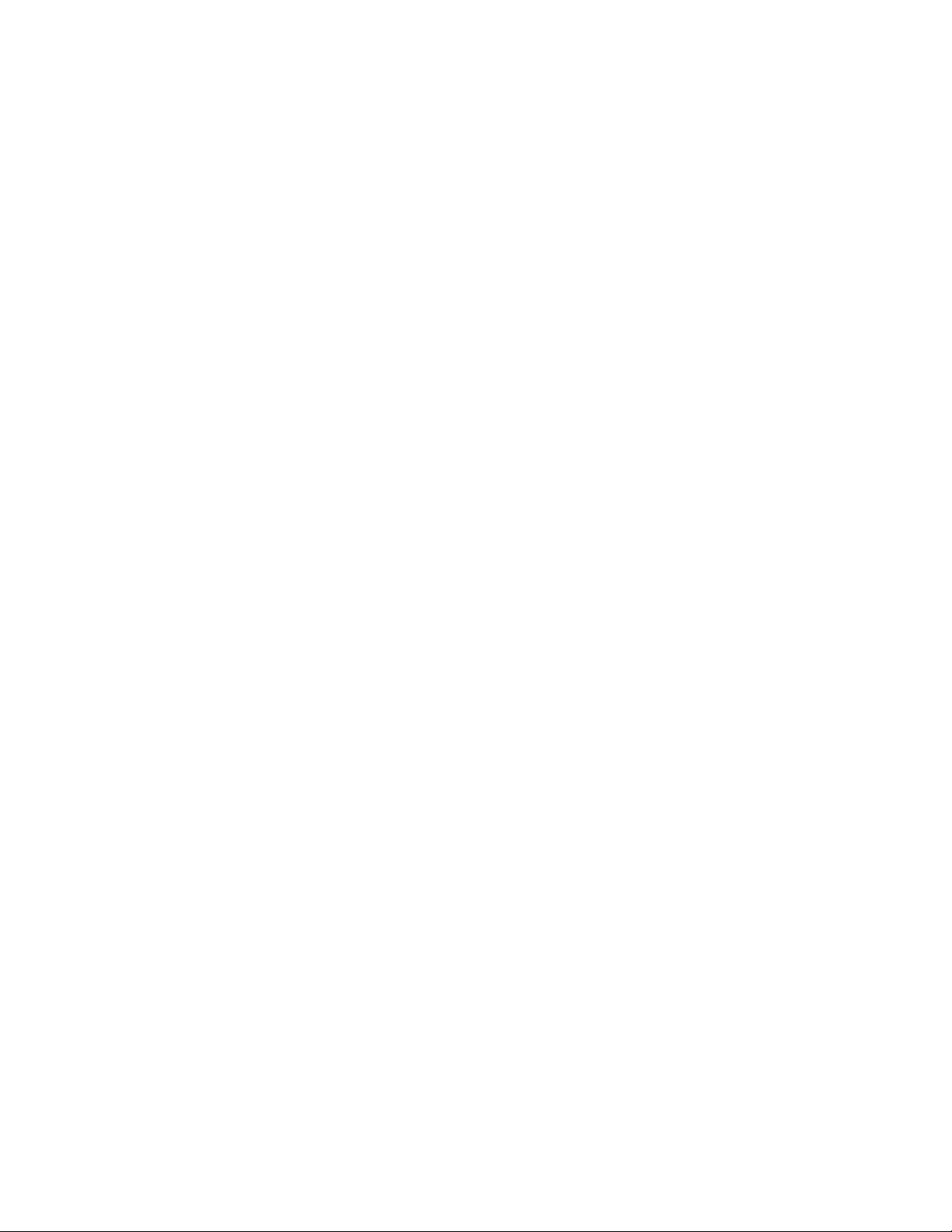
IBM
Program Directory for
Tivoli ADSTAR
Distributed Storage Manager
for VM
Version 3 Release 1.2
Program Number 5697-VM3
for Use with
VM/ESA Version 2 Release 2.0
VM/ESA Version 2 Release 3.0
VM/ESA Version 2 Release 4.0
Document Date: June 1999
GI10-0548-00
Page 2
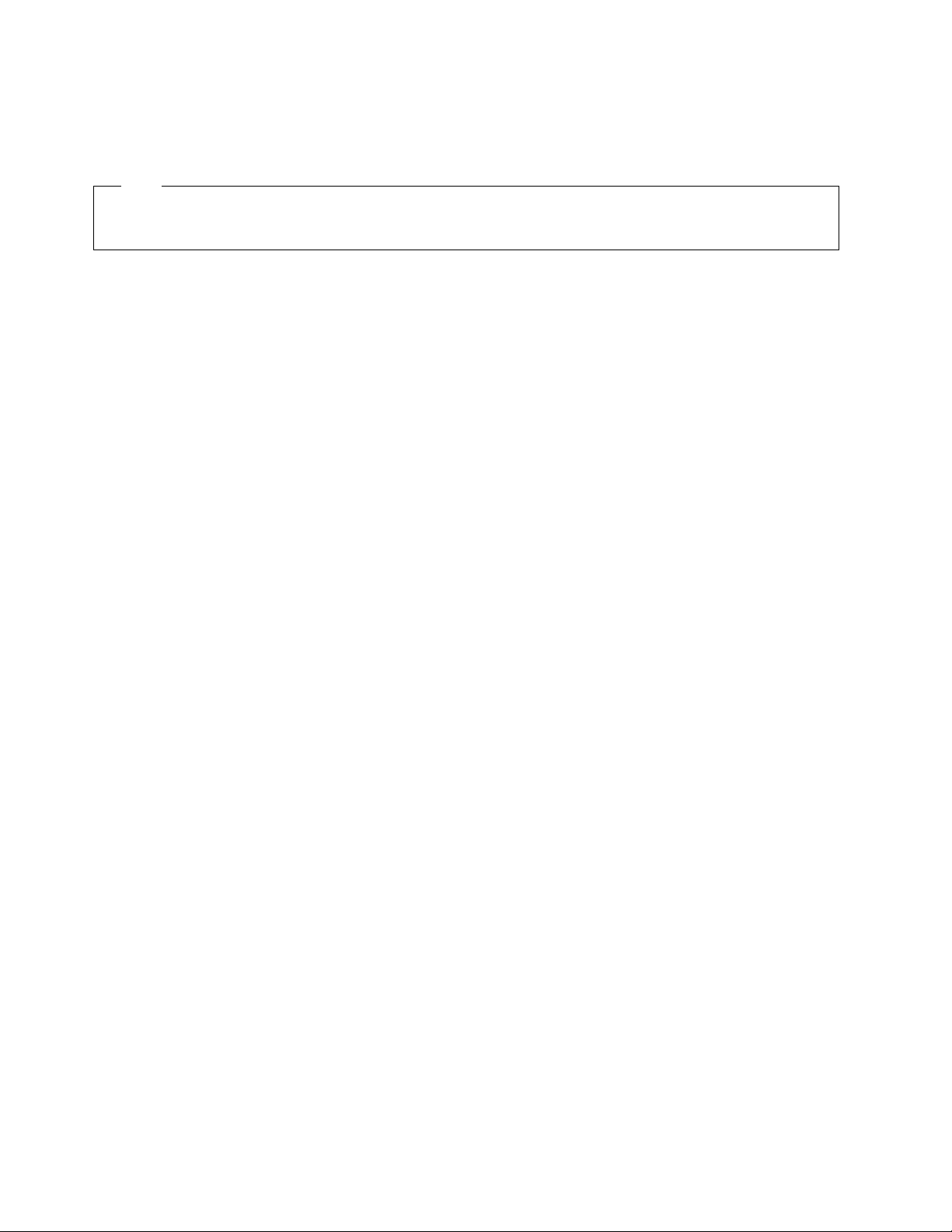
Note
Before using this information and the product it supports, be sure to read the general information under Appendix E, “Notices”
on page 53.
This program directory, dated June 1999, applies to Tivoli ADSTAR Distributed Storage Manager Version 3 Release 1.2 (Tivoli
ADSM for VM), Program Number 5697-VM3.
A form for reader's comments appears at the back of this publication. When you send information to IBM, you grant IBM a
nonexclusive right to use or distribute the information in any way it believes appropriate without incurring any obligation to you.
Copyright International Business Machines Corporation 1992, 1999. All rights reserved.
Note to U.S. Government Users — Documentation related to restricted rights — Use, duplication or disclosure is subject to
restrictions set forth in GSA ADP Schedule Contract with IBM Corp.
Page 3
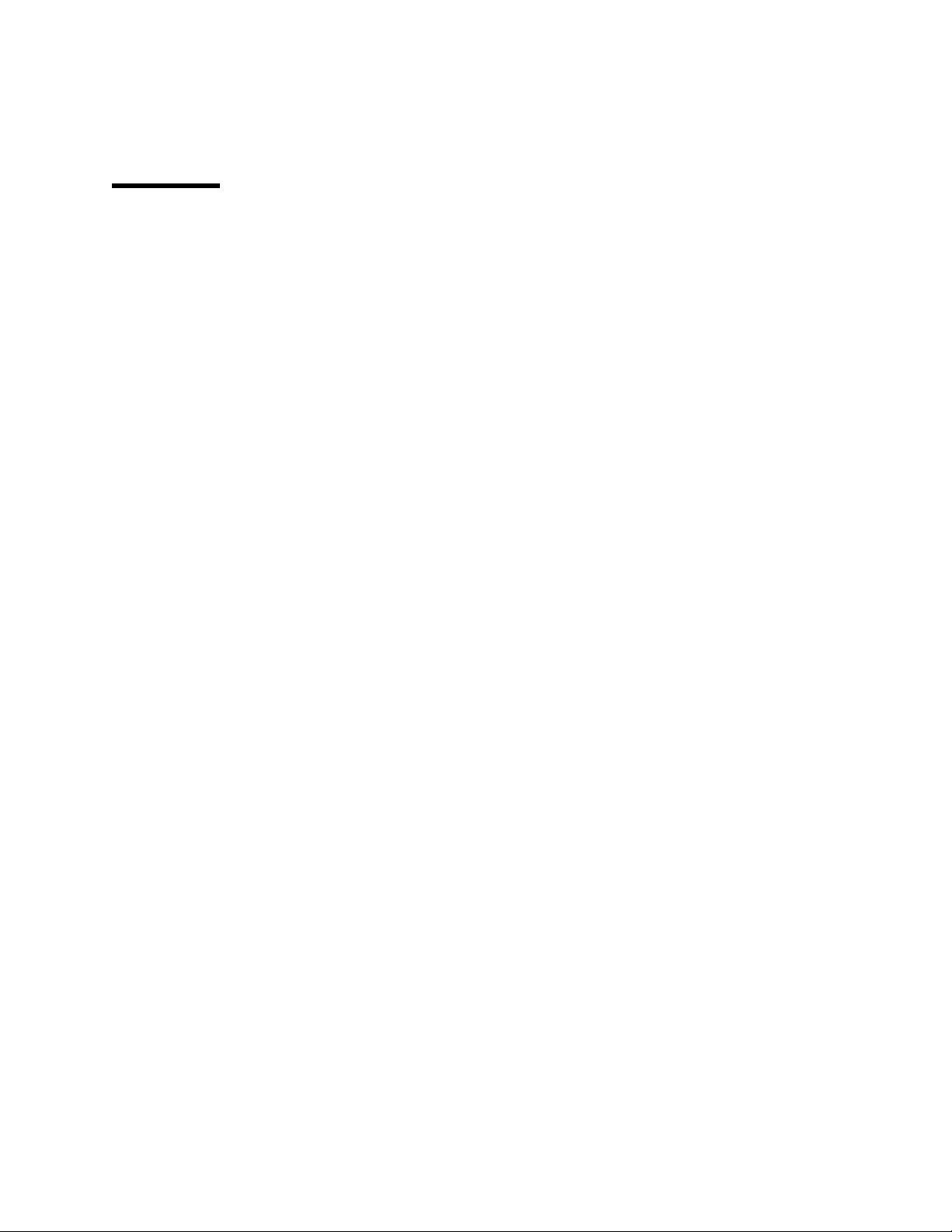
Contents
1.0 Introduction . . . . . . . . . . . . . . . . . . . . . . . . . . . . . . . . . . . . . . . . . . . . . . . . . . . 1
1.1 Program Description . . . . . . . . . . . . . . . . . . . . . . . . . . . . . . . . . . . . . . . . . . . . . . . 1
1.2 Important VM/ESA 2.4.0 Information .................................... 2
2.0 Program Materials . . . . . . . . . . . . . . . . . . . . . . . . . . . . . . . . . . . . . . . . . . . . . . . 3
2.1 Basic Machine-Readable Material ....................................... 3
2.2 Optional Machine-Readable Material ..................................... 4
2.3 Program Publications
2.3.1 Basic Program Publications
2.4 Microfiche Support . . . . . . . . . . . . . . . . . . . . . . . . . . . . . . . . . . . . . . . . . . . . . . . . 5
2.5 Publications Useful During Installation .................................... 5
3.0 Program Support . . . . . . . . . . . . . . . . . . . . . . . . . . . . . . . . . . . . . . . . . . . . . . . . 7
3.1 Preventive Service Planning .......................................... 7
3.2 Statement of Support Procedures ....................................... 7
4.0 Program and Service Level Information .................................. 8
4.1 Program Level Information ........................................... 8
4.2 Service Level Information ............................................ 8
4.3 Cumulative Service Tape ............................................ 8
. . . . . . . . . . . . . . . . . . . . . . . . . . . . . . . . . . . . . . . . . . . . . . 4
........................................ 4
5.0 Installation Requirements and Considerations .............................. 9
5.1 Migration Requirements . . . . . . . . . . . . . . . . . . . . . . . . . . . . . . . . . . . . . . . . . . . . . 9
5.2 Hardware Requirements . . . . . . . . . . . . . . . . . . . . . . . . . . . . . . . . . . . . . . . . . . . . 9
5.3 Program Considerations . . . . . . . . . . . . . . . . . . . . . . . . . . . . . . . . . . . . . . . . . . . . 9
5.3.1 Operating System Requirements ..................................... 9
5.3.2 Other Program Product Requirements .................................. 9
5.3.3 Program Installation/Service Considerations ............................. 10
5.4 DASD Storage and User ID Requirements ................................. 10
6.0 Installation Instructions . . . . . . . . . . . . . . . . . . . . . . . . . . . . . . . . . . . . . . . . . . . 13
6.1 VMSES/E Installation Process Overview .................................. 13
6.2 Plan Your Installation For Tivoli ADSM for VM .............................. 14
6.3 Allocate Resources for Installing Tivoli ADSM for VM .......................... 20
6.3.1 Installing Tivoli ADSM for VM on Minidisk ............................... 20
6.3.2 Installing Tivoli ADSM for VM in SFS Directories .......................... 20
6.4 Install Tivoli ADSM for VM .......................................... 22
6.4.1 Update Build Status Table for Tivoli ADSM for VM ......................... 25
6.4.2 Place Tivoli ADSM for VM into Production .............................. 25
7.0 Service Instructions . . . . . . . . . . . . . . . . . . . . . . . . . . . . . . . . . . . . . . . . . . . . . 27
7.1 VMSES/E Service Process Overview .................................... 27
Copyright IBM Corp. 1992, 1999 iii
Page 4
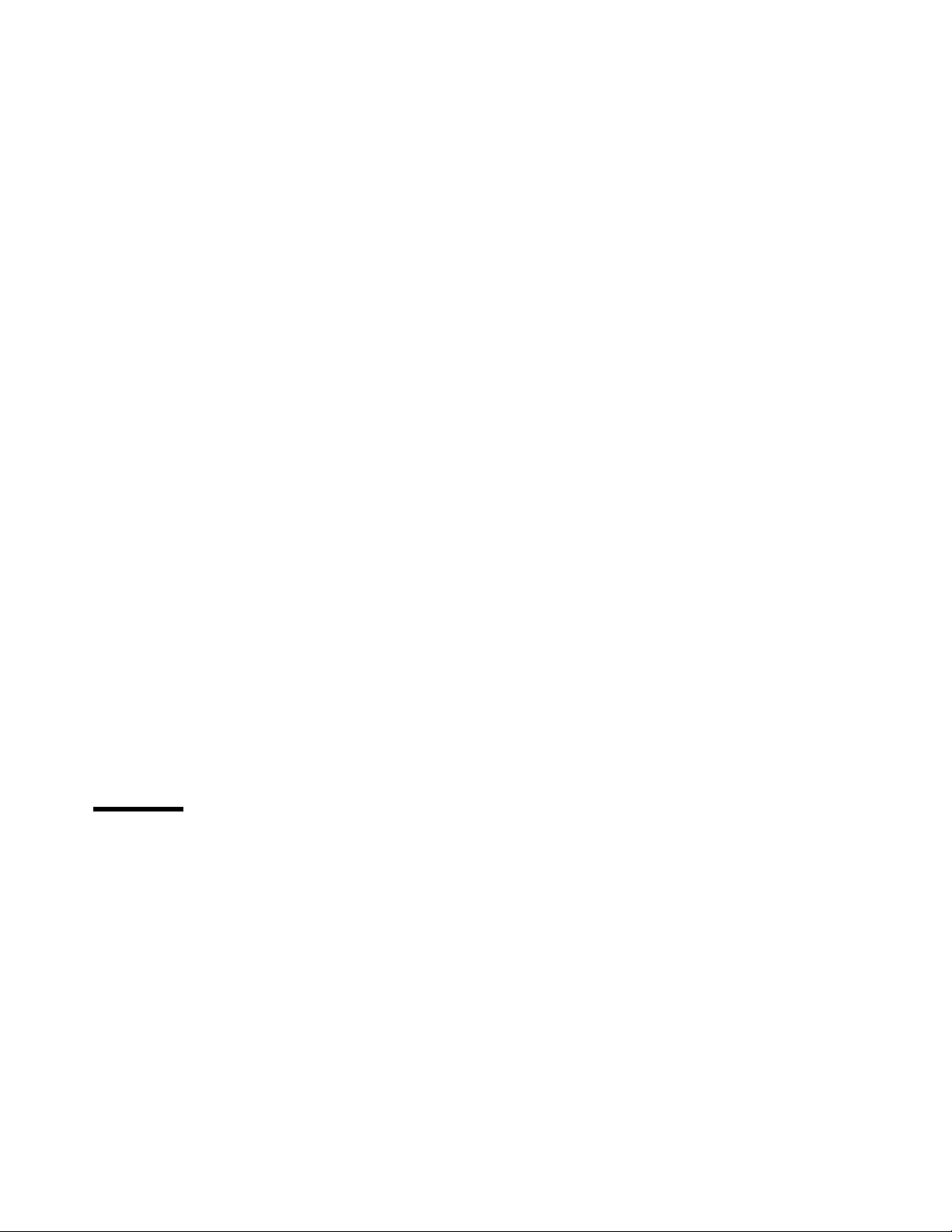
7.2 Servicing Tivoli ADSM for VM ........................................ 28
7.2.1 Prepare to Receive Service ....................................... 28
7.2.2 Receive the Service ........................................... 30
7.2.3 Apply the Service ............................................. 31
7.2.4 Update the Build Status Table ..................................... 32
7.2.5 Build Serviced Objects .......................................... 34
7.2.6 Place the New Tivoli ADSM for VM Service into Production
.................... 34
Appendix A. Applying an RSU Tape for Tivoli ADSM for VM
A.1 Apply Tivoli ADSM for VM RSU
A.1.1 Prepare Your System for Service Refresh
A.1.2 Receive the Preapplied, Prebuilt Service ............................... 39
A.1.3 Process Additional Service ....................................... 40
A.1.4 Build the New Service Level and Place Into Production ...................... 41
A.1.5 Determine RSU Service Level ..................................... 42
Appendix B. Disabling Tivoli ADSM for VM ................................. 43
Appendix C. Moving Tivoli ADSM for VM to SFS Directories and Creating PPF Override ..... 45
C.1 Setup SFS File Pool and Directories .................................... 45
C.2 Copy Minidisk (or SFS) Files to SFS Directories ............................. 47
C.3 Create Product Parameter File (PPF) Override .............................. 48
Appendix D. ADSM Installation Tape Contents ............................... 50
Appendix E. Notices . . . . . . . . . . . . . . . . . . . . . . . . . . . . . . . . . . . . . . . . . . . . . . . 53
E.1 Trademarks and Service Marks ....................................... 53
Reader's Comments . . . . . . . . . . . . . . . . . . . . . . . . . . . . . . . . . . . . . . . . . . . . . . . . 55
....................................... 37
.............................. 37
...................... 36
Figures
1. Basic Material: Program Tape ....................................... 3
2. Program Tape: File Content ........................................ 4
3. Basic Material: Unlicensed Publications ................................. 4
4. Publications Useful During Installation / Service on VM/ESA Version 2.2.0 ............. 5
5. Publications Useful During Installation / Service on VM/ESA Version 2.3.0 and higher ...... 5
6. PSP Upgrade and Subset ID ........................................ 7
7. Component IDs . . . . . . . . . . . . . . . . . . . . . . . . . . . . . . . . . . . . . . . . . . . . . . . 7
8. DASD Storage Requirements for Target Minidisks ........................... 11
iv Tivoli ADSM for VM Program Directory
Page 5
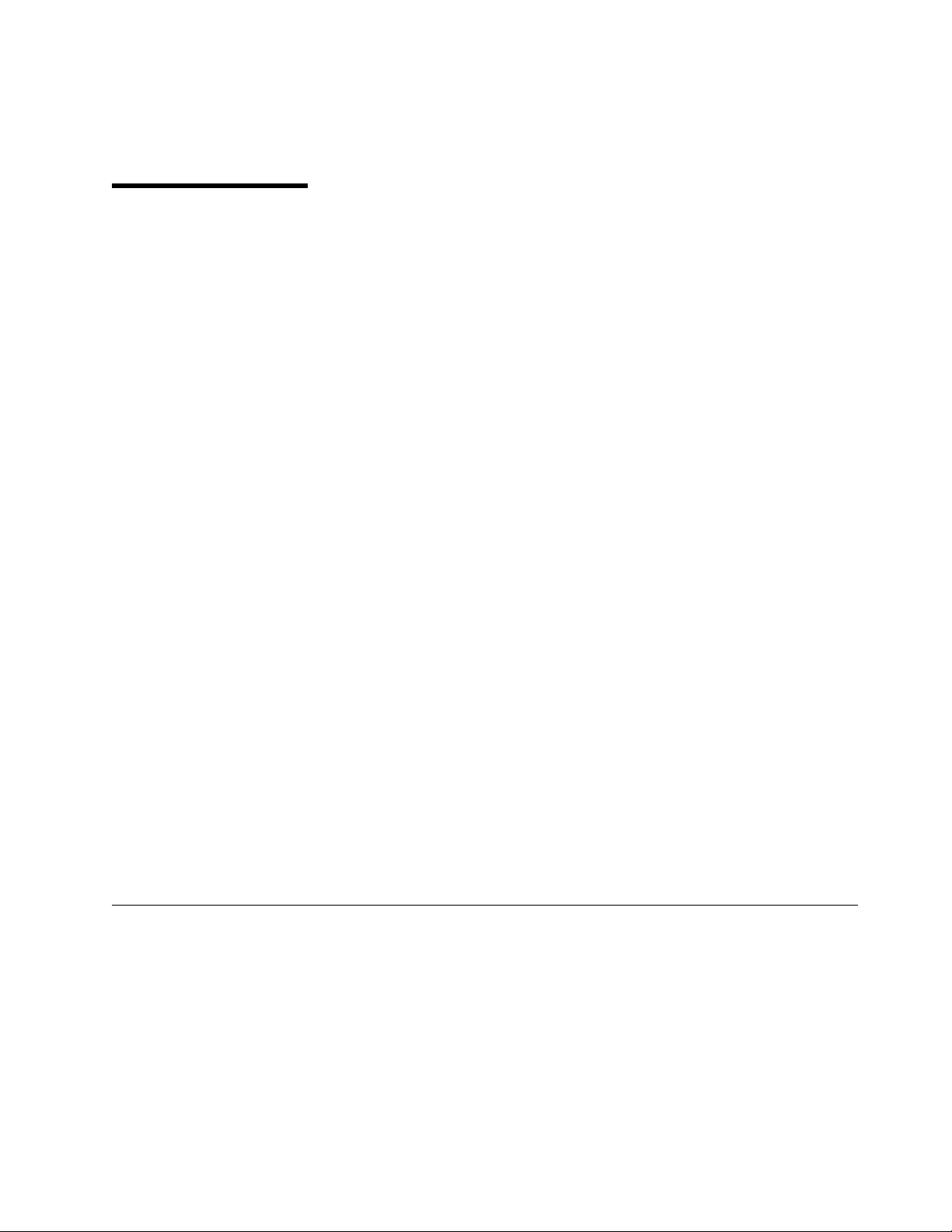
1.0 Introduction
This program directory is intended for the system programmer responsible for program installation and
maintenance. It contains information concerning the material and procedures associated with the
installation and service of Tivoli ADSM for VM. You should read all of this program directory before
installing the program and then keep it for future reference.
The program directory contains the following sections:
2.0, “Program Materials” on page 3 identifies the basic and optional program materials and
documentation for Tivoli ADSM for VM.
3.0, “Program Support” on page 7 describes the IBM support available for Tivoli ADSM for VM.
4.0, “Program and Service Level Information” on page 8 lists the APARs (program level) and PTFs
(service level) incorporated into Tivoli ADSM for VM.
5.0, “Installation Requirements and Considerations” on page 9 identifies the resources and
considerations for installing and using Tivoli ADSM for VM.
6.0, “Installation Instructions” on page 13 provides detailed installation instructions for Tivoli ADSM for
VM.
7.0, “Service Instructions” on page 27 provides detailed servicing instructions for Tivoli ADSM for VM.
Appendix A, “Applying an RSU Tape for Tivoli ADSM for VM” on page 36 provides detailed
Recommended Service Upgrade instructions for Tivoli ADSM for VM.
Appendix B, “Disabling Tivoli ADSM for VM” on page 43 describes how to disable Tivoli ADSM for
VM 3.1.2, if on VM/ESA Version 2 Release 4.0.
Appendix C, “Moving Tivoli ADSM for VM to SFS Directories and Creating PPF Override” on page 45
describes how to move Tivoli ADSM for VM into SFS, if originally installed using minidisks, and how to
create a Product Parameter File (PPF) override.
Appendix D, “ADSM Installation Tape Contents” on page 50 lists the names of the files contained in
the installation tape.
Before installing Tivoli ADSM for VM, read 3.1, “Preventive Service Planning” on page 7. This section tells
you how to find any updates to the information and procedures in this program directory.
1.1 Program Description
Tivoli ADSTAR Distributed Storage Manager (ADSM) is a client/server program that provides storage
management to customers in a multivendor computer environment.
ADSM provides an administrator-controlled, highly automated, centrally scheduled, network-based backup
and archive functions for a wide variety of workstations and LAN file servers.
Copyright IBM Corp. 1992, 1999 1
Page 6
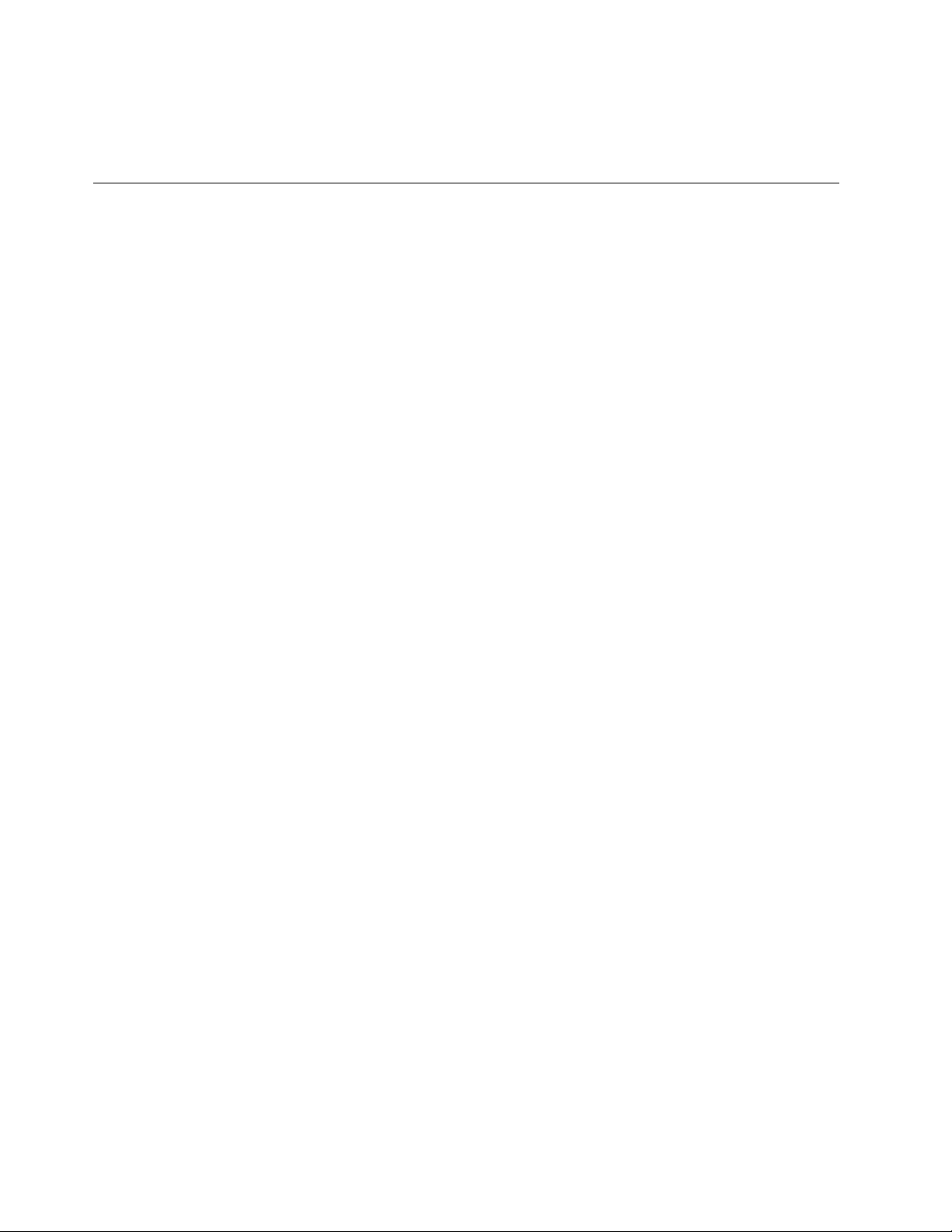
1.2 Important VM/ESA 2.4.0 Information
Beginning with VM/ESA 2.4.0, Tivoli ADSM for VM 3.1.2 is a pre-installed, optionally installable product on
the VM/ESA System DDR in a disabled state. Most of the install steps have already been completed.
This includes installing the ADSM base tape and RSU tape. You will still need to complete some new
planning steps and the place into production steps; as documented in chapter 6.0, “Installation
Instructions” on page 13.
2 Tivoli ADSM for VM Program Directory
Page 7
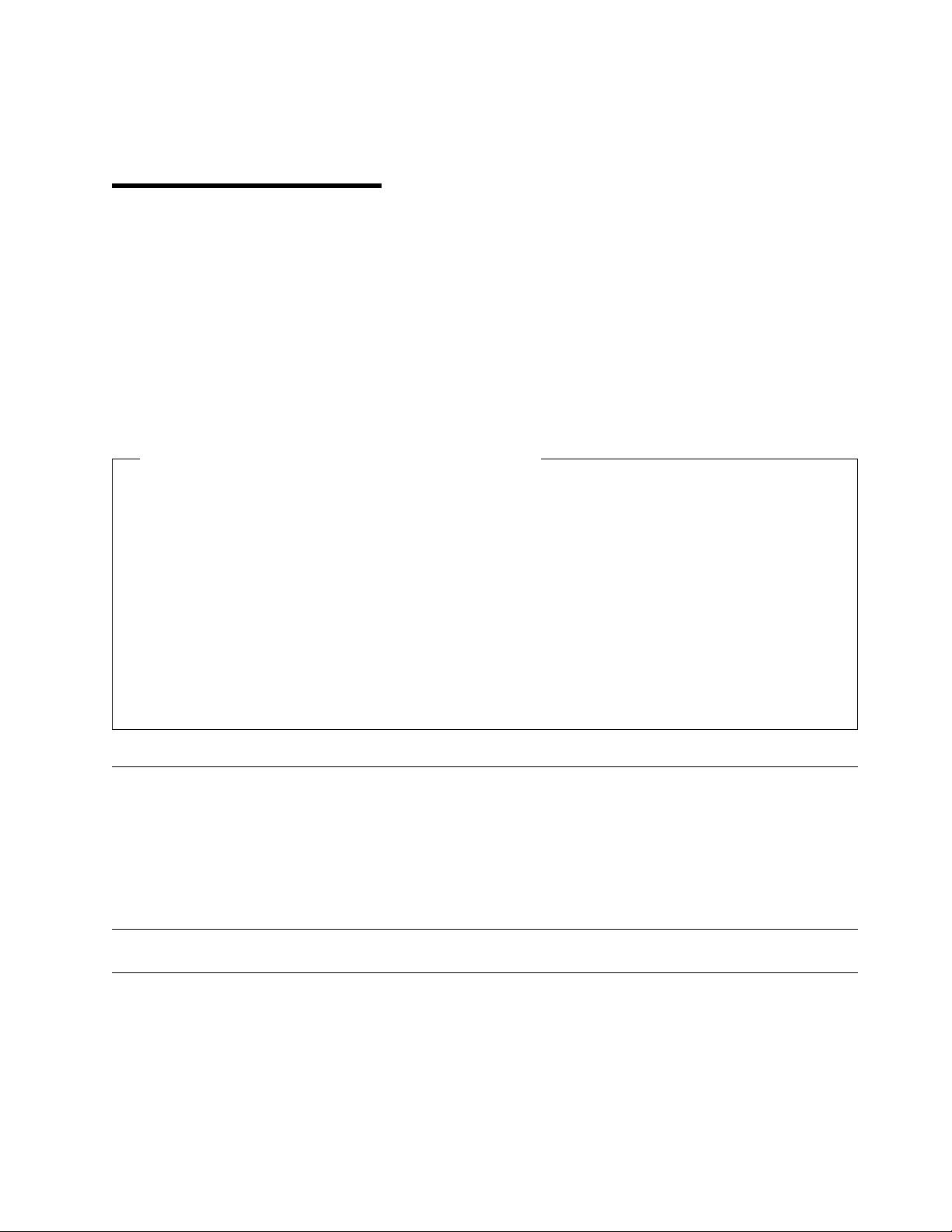
2.0 Program Materials
An IBM program is identified by a program number. The program number for Tivoli ADSTAR Distributed
Storage Manager Version 3 is 5697-VM3.
The program announcement material describes the features supported by Tivoli ADSM for VM. Ask your
IBM marketing representative for this information if you have not already received a copy.
The following sections identify:
basic and optional program materials available with this program
publications useful during installation.
Ordering Tivoli ADSM for VM 3.1.2 on VM/ESA 2.4.0
If you plan on licensing Tivoli ADSM for VM 3.1.2 on VM/ESA 2.4.0 the following describes how to
order the product, and obtain a set of manuals, depending on your current Tivoli ADSM for VM Version
3 Release 1.2 license:
Installations who have not previously ordered Tivoli ADSM for VM 3.1.2:
Order one of the feature codes listed in Figure 1, below, and indicate that you want to suppress
media shipment. This will license you for Tivoli ADSM for VM 3.1.2 and provide you with a set of
manuals. Media shipment is not necessary since the product has already been pre-installed on
the VM/ESA System DDRs for you.
Installations currently using Tivoli ADSM for VM 3.1.2:
There is nothing additional you need to order.
2.1 Basic Machine-Readable Material
The distribution medium for this program is 3480 or 4mm tape cartridge. The cartridge contains all the
programs and data needed for installation. See section 6.0, “Installation Instructions” on page 13 for more
information about how to install the program. Figure 1 describes the cartridge. Figure 2 on page 4
describes the file content of the program cartridge.
Figure 1 (Page 1 of 2). Basic Material: Program Tape
Feature
Number Medium
5802 3480
cart.
Physical
Volume Tape Content External Tape Label
1 Tivoli ADSM for VM 3.1.2 ADSM VM Server
Copyright IBM Corp. 1992, 1999 3
Page 8
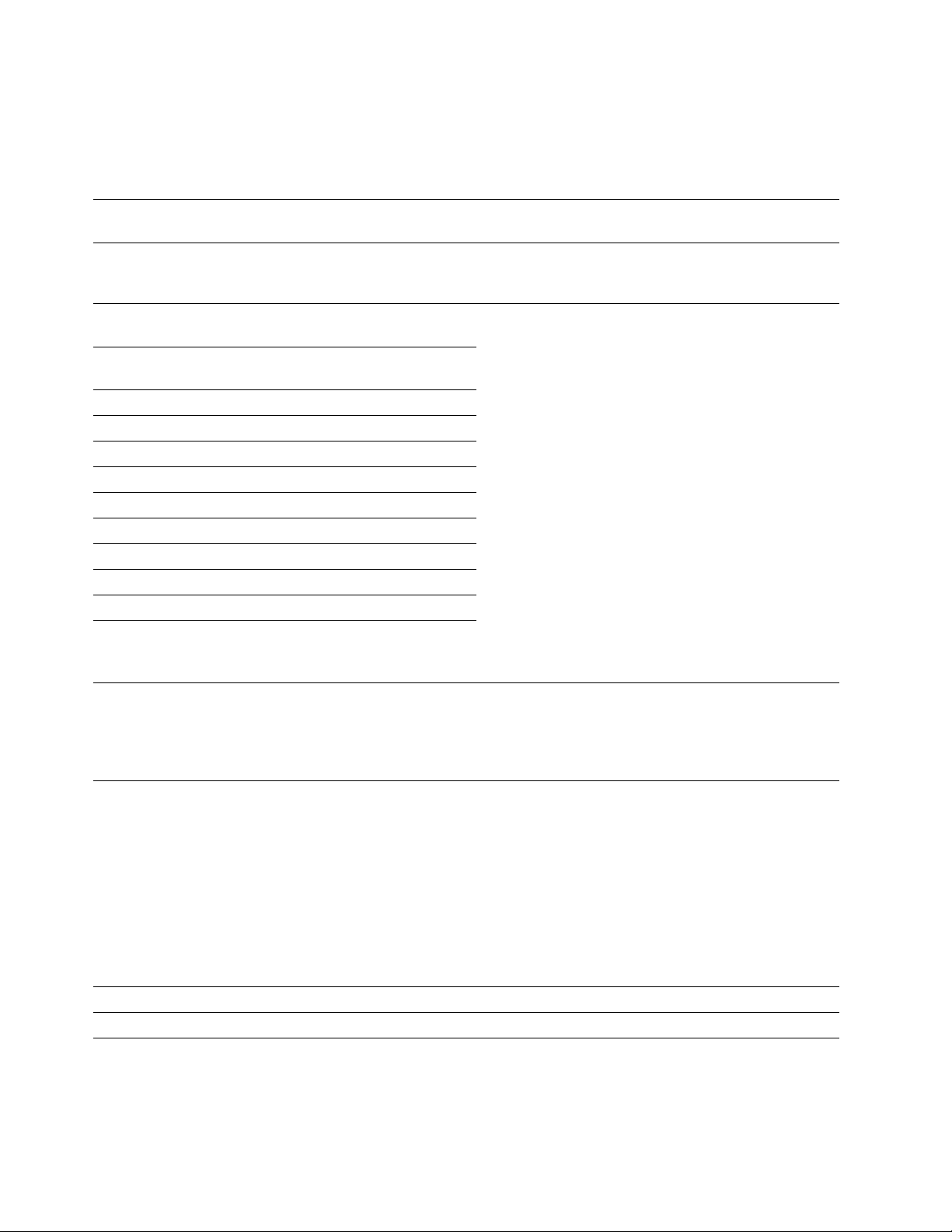
Figure 1 (Page 2 of 2). Basic Material: Program Tape
Feature
Number Medium
6001 4mm
tape
cart.
Figure 2. Program Tape: File Content
Tape
File Content
1 Tape Header
2 Tape Header
3 Product Header
4 Product Memo
5 Service Apply Lists
6 PTFPARTs
7 Tivoli ADSM for VM Service
8 Tivoli ADSM for VM Service
9 Tivoli ADSM for VM Base Code
10 Tivoli ADSM for VM Executable Code
Physical
Volume Tape Content External Tape Label
1 Tivoli ADSM for VM 3.1.2 ADSM VM Server
2.2 Optional Machine-Readable Material
There are no optional machine-readable materials for Tivoli ADSM for VM.
2.3 Program Publications
The following sections identify the basic and optional publications for Tivoli ADSM for VM.
2.3.1 Basic Program Publications
One copy of the following publications are included when you order the basic materials for Tivoli ADSM for
VM. For additional copies, contact your IBM representative.
Figure 3 (Page 1 of 2). Basic Material: Unlicensed Publications
Publication Title Form Number
Tivoli ADSTAR Distributed Storage Manager for VM: Licensed Programming Specifications GC35-0350
Tivoli ADSTAR Distributed Storage Manager for VM: Quick Start GC35-0351
4 Tivoli ADSM for VM Program Directory
Page 9
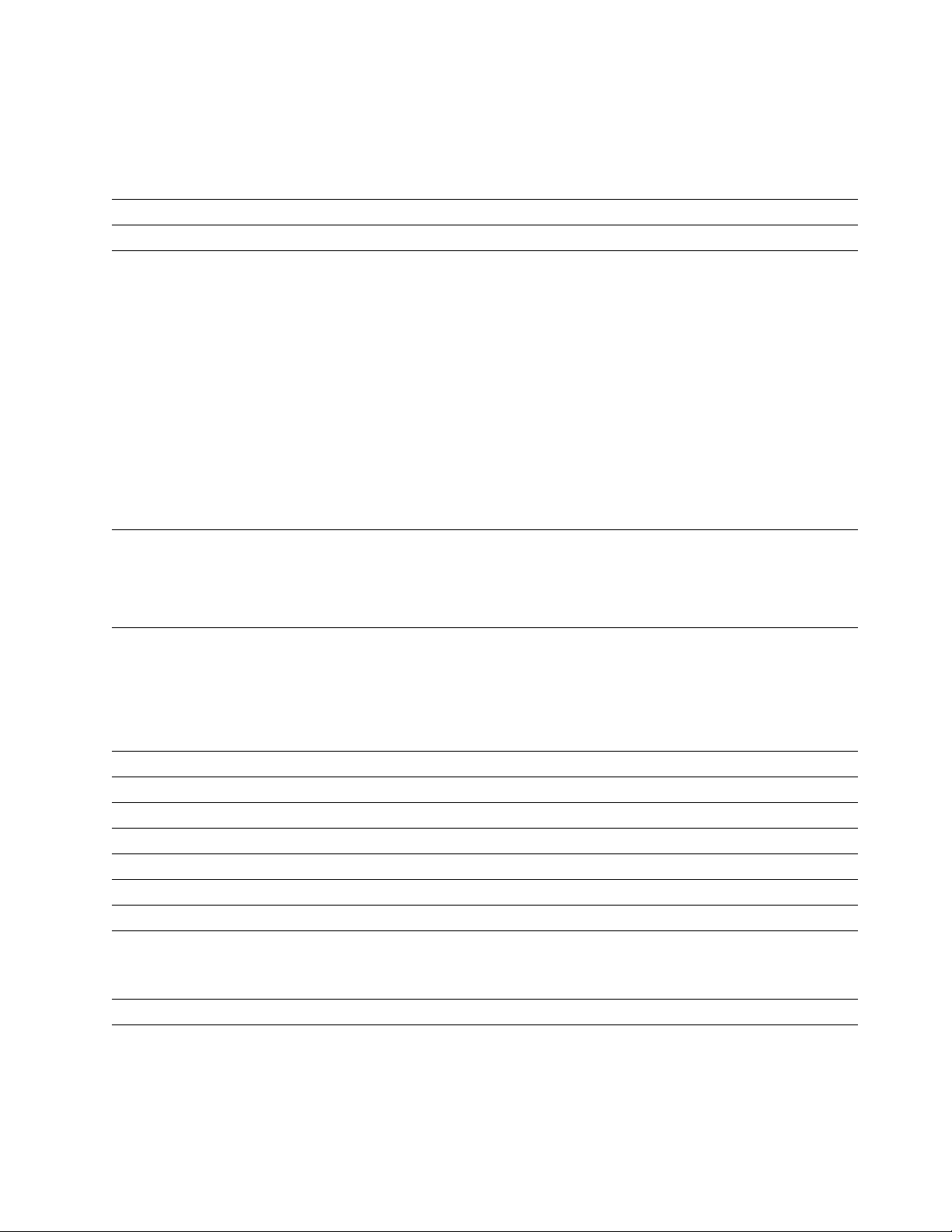
Figure 3 (Page 2 of 2). Basic Material: Unlicensed Publications
Publication Title Form Number
Tivoli ADSTAR Distributed Storage Manager: Installing the Clients SH26-4080
Tivoli ADSTAR Distributed Storage Manager: Reference Cards for the Backup-Archive Clients SX26-6019
One copy of the VM/ESA Softcopy displayable CD-ROM collection kit, IBM Online Library Omnibus
Edition: VM Collection number SK2T-2067, will be included in your order. Note that this collection kit will
not be available until July 23, 1999. It contains all of the Tivoli ADSM for VM publications. This includes
the Administrator's Guide, Administrator's Reference and Messages. Until the VM/ESA softcopy CD is
available these ADSM manuals will be shipped with your ADSM order. For additional copies, contact your
IBM representative.
Additionally, English language versions of all of the ADSM publications are offered in BookManager,
PDF and HTML softcopy displayable format off of the Tivoli ADSM Web site at url:
http://www.tivoli.com/adsm
2.4 Microfiche Support
There is no microfiche for Tivoli ADSM for VM.
2.5 Publications Useful During Installation
The publications listed in Figure 4 or Figure 5, depending on your VM/ESA release, may be useful during
the installation of Tivoli ADSM for VM. To order copies, contact your IBM representative.
Figure 4. Publications Useful During Installation / Service on VM/ESA Version 2.2.0
Publication Title Form Number
Tivoli ADSTAR Distributed Storage Manager for VM: Quick Start GC35-0351
VM/ESA: VMSES/E Introduction and Reference SC24-5747
VM/ESA: Service Guide SC24-5749
VM/ESA: Planning and Administration SC24-5750
VM/ESA: CMS Command Reference SC24-5776
VM/ESA: CMS File Pool Planning, Administration, and Operation SC24-5751
VM/ESA: System Messages and Codes SC24-5784
Figure 5 (Page 1 of 2). Publications Useful During Installation / Service on VM/ESA Version 2.3.0 and higher
Publication Title Form Number
Tivoli ADSTAR Distributed Storage Manager for VM: Quick Start GC35-0351
Program Materials 5
Page 10
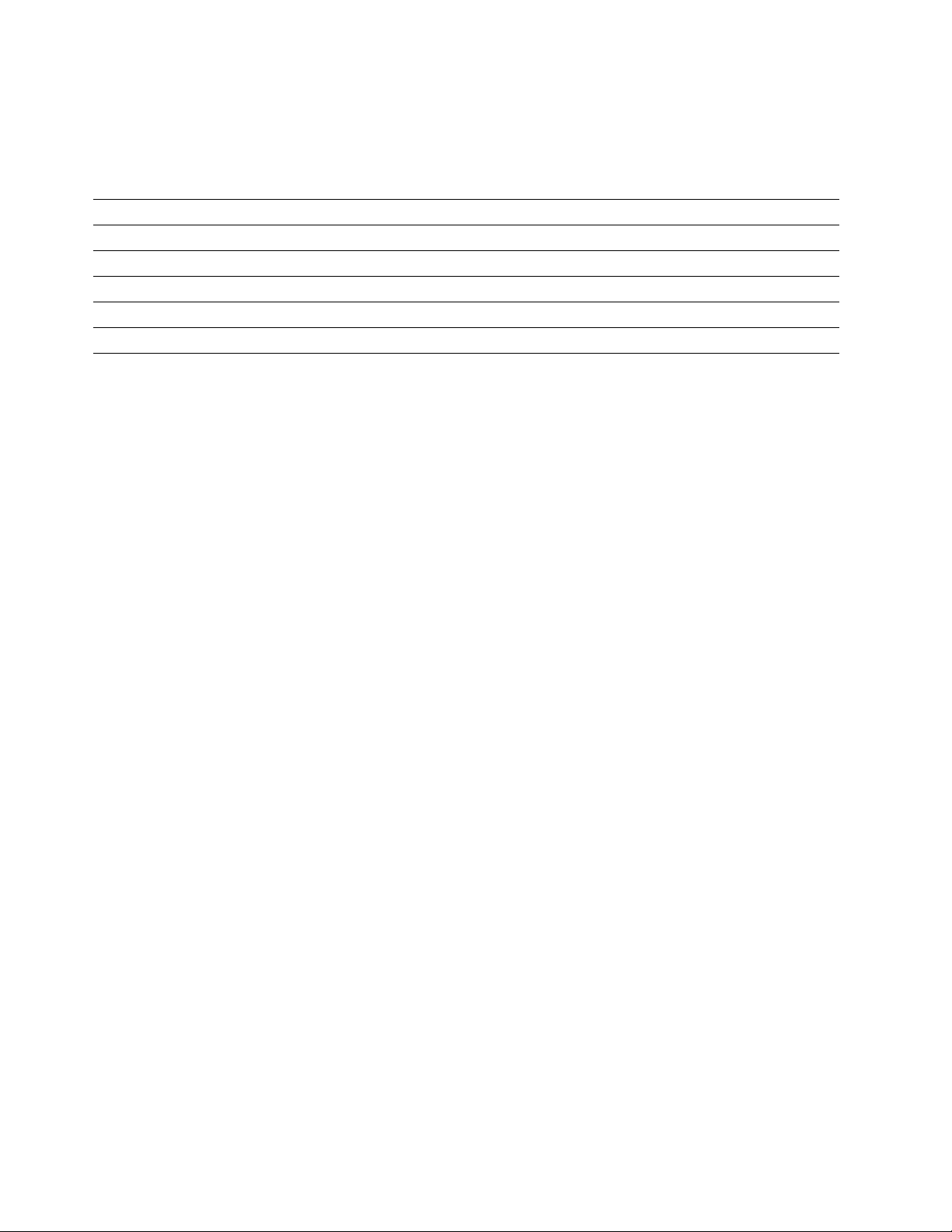
Figure 5 (Page 2 of 2). Publications Useful During Installation / Service on VM/ESA Version 2.3.0 and higher
Publication Title Form Number
VM/ESA: VMSES/E Introduction and Reference GC24-5837
VM/ESA: Service Guide GC24-5838
VM/ESA: Planning and Administration SC24-5750
VM/ESA: CMS Command Reference SC24-5776
VM/ESA: CMS File Pool Planning, Administration, and Operation SC24-5751
VM/ESA: System Messages and Codes GC24-5841
6 Tivoli ADSM for VM Program Directory
Page 11
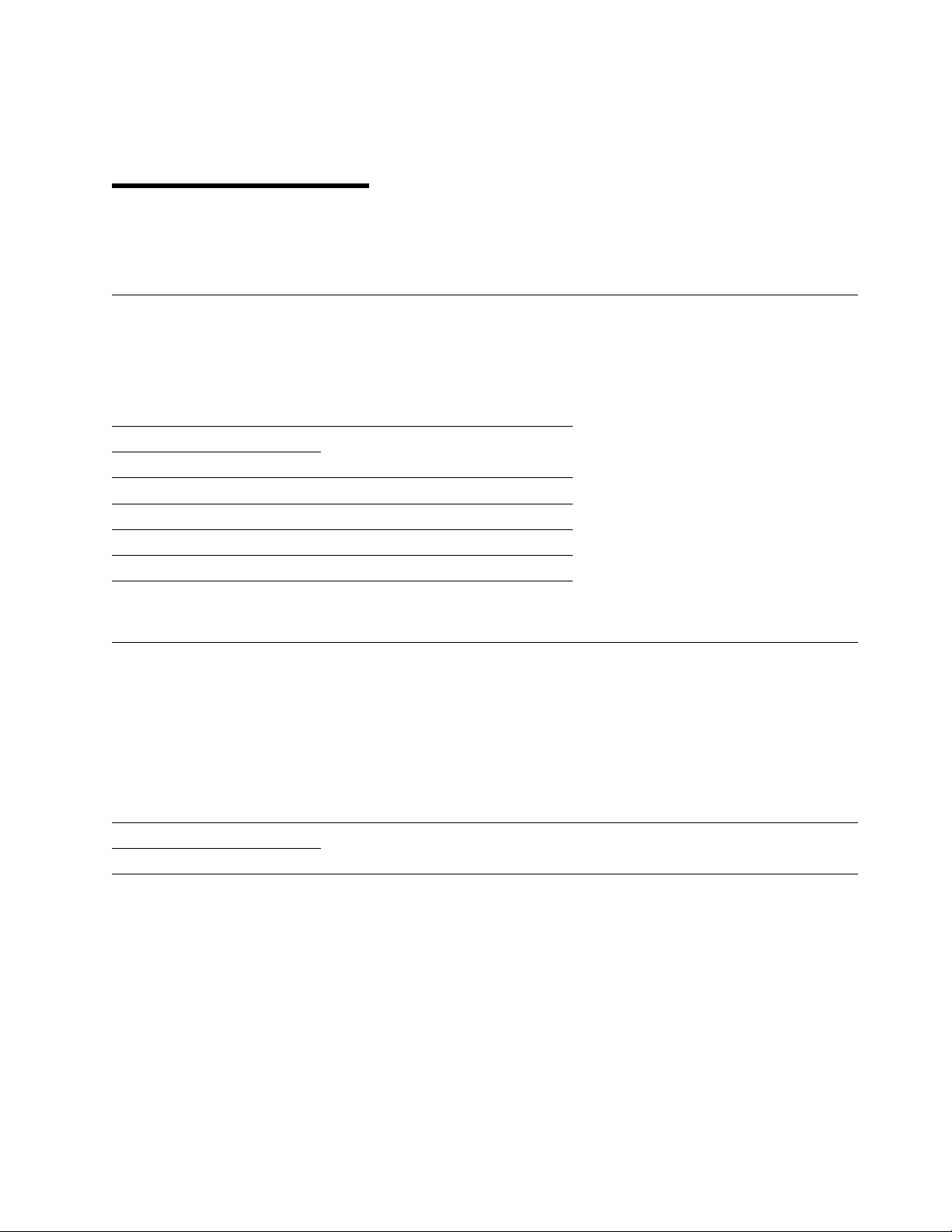
3.0 Program Support
This section describes the IBM support available for Tivoli ADSM for VM.
3.1 Preventive Service Planning
Before installing Tivoli ADSM for VM, check with your IBM Support Center or use IBMLink (ServiceLink)
to see whether there is additional Preventive Service Planning (PSP) information. To obtain this
information, specify the following UPGRADE and SUBSET values:
Figure 6. PSP Upgrade and Subset ID
Retain
Upgrade SubsetCOMPID Release
565511901 A31 ADSM312 ADSMVM/SES
565511901 A31 ADSM312 yynnRSU
565511901 A31 ADSM312 RSU-BY-LVL
565511901 A31 ADSM312 RSU-BY-APAR
565511901 A31 ADSM312 RSU-BY-PTF
3.2 Statement of Support Procedures
Report any difficulties you have using this program to your IBM Support Center. If an APAR is required,
the Support Center will provide the address to which any needed documentation can be sent.
Figure 7 identifies the component ID (COMPID), Retain Release and Field Engineering Service Number
(FESN) for Tivoli ADSM for VM.
Figure 7. Component IDs
Retain
Component Name FESNCOMPID Release
565511901 A31 Tivoli ADSM for VM 3.1.2 0402385
Copyright IBM Corp. 1992, 1999 7
Page 12
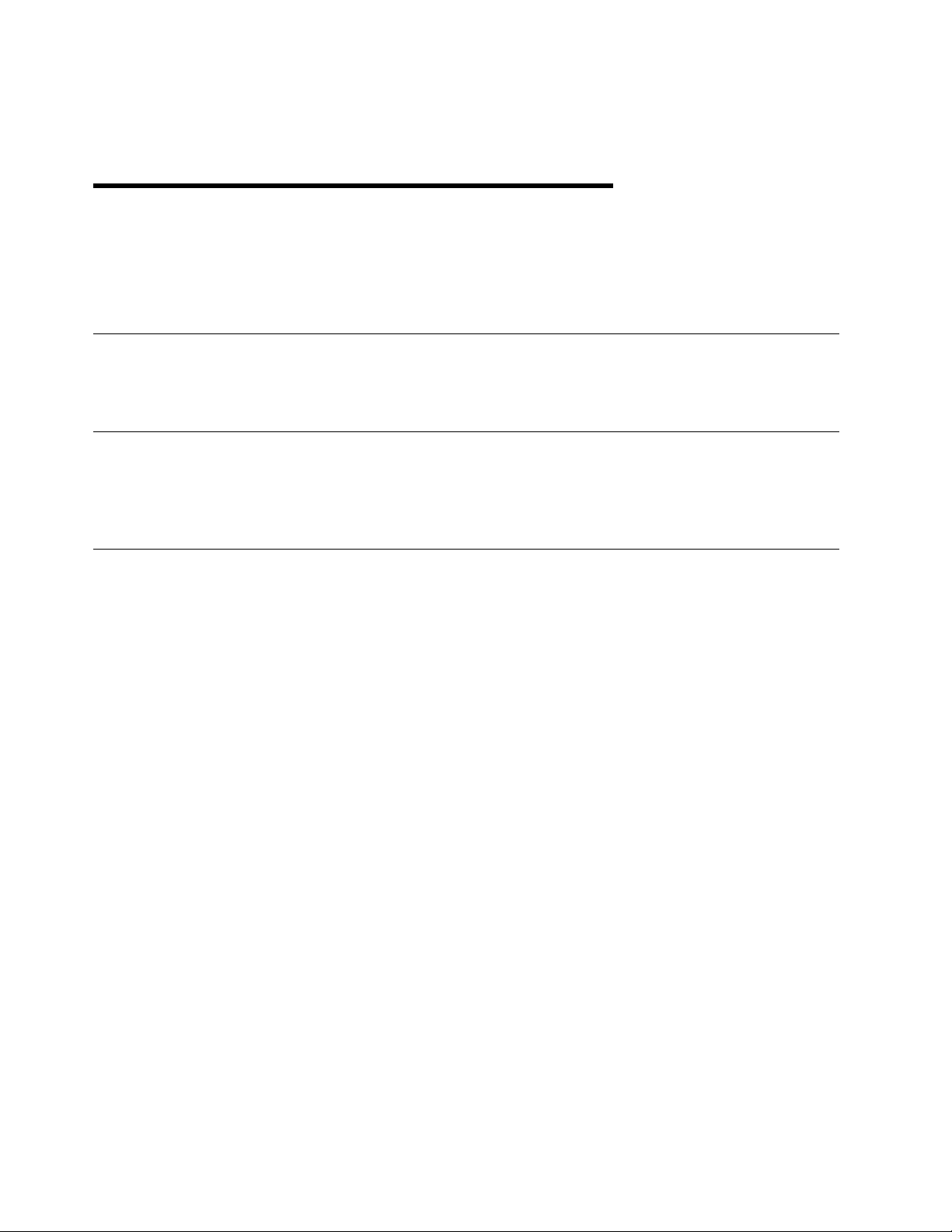
4.0 Program and Service Level Information
This section identifies the program and any relevant service levels of Tivoli ADSM for VM. The program
level refers to the APAR fixes incorporated into the program. The service level refers to the PTFs shipped
with this product. Information about the cumulative service tape is also provided.
4.1 Program Level Information
All ADSM Version 2 APARs closed before April 1,1999 were incorporated into this version.
4.2 Service Level Information
Check the ADSM312 PSP bucket for any additional PTFs that should be installed or any additional install
information.
4.3 Cumulative Service Tape
Cumulative service for Tivoli ADSM for VM Version 3 Release 1.2 is available through a periodic
Recommended Service Upgrade (RSU) tape. See PSP bucket upgrade ADSM312, subset yynnRSU
(where yynn is the RSU service level) for the latest RSU tape available. For the list of PTFs included on
the RSU tape, see the service memo from the tape or the PSP subsets sorted by PTF, APAR or RSU
level (LVL).
The RSU can be ordered using the PTF number UQ99312 (APAR PQ25527).
8 Copyright IBM Corp. 1992, 1999
Page 13
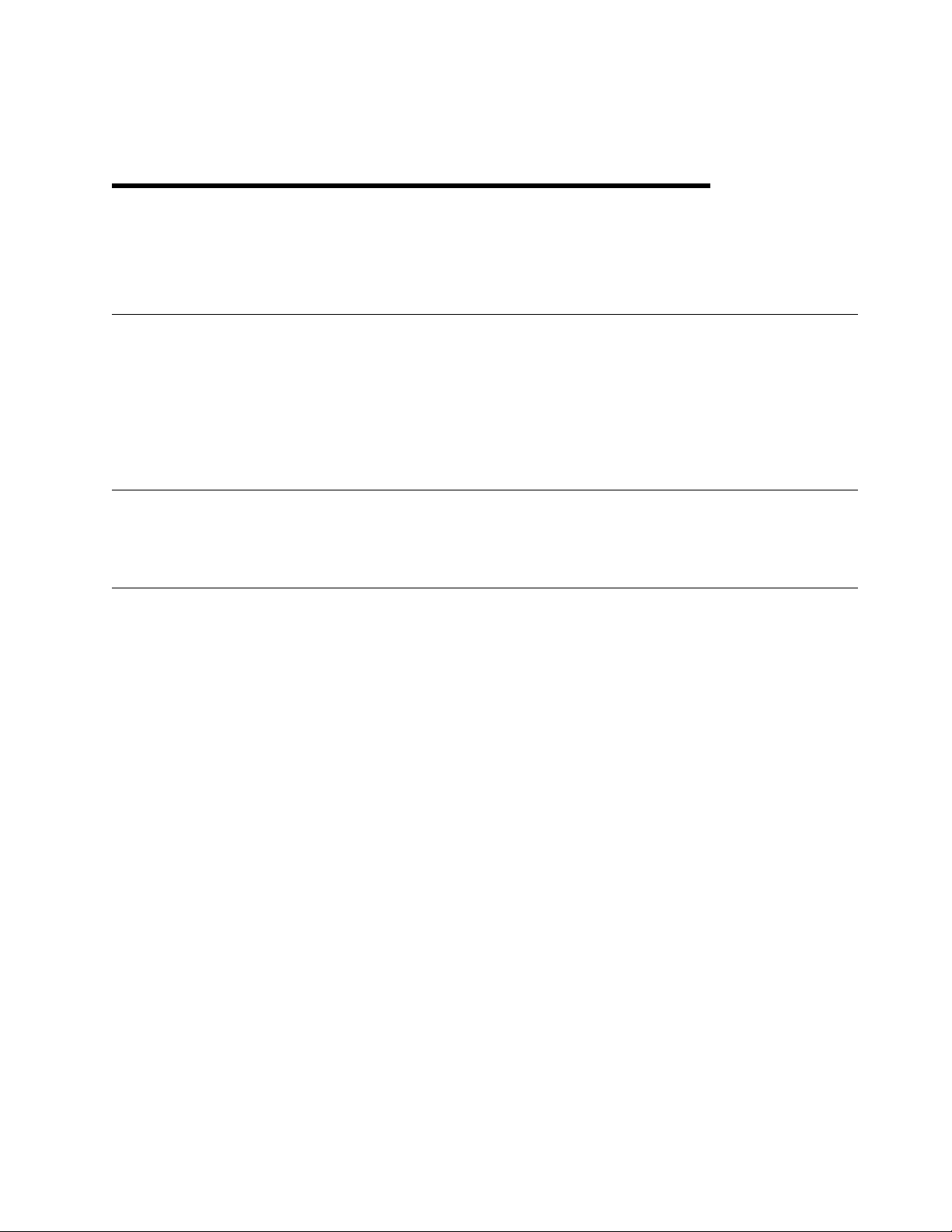
5.0 Installation Requirements and Considerations
The following sections identify the system requirements for installing the Tivoli ADSM for VM program
product.
5.1 Migration Requirements
If you are a current user of ADSM Version 2 and will be migrating to Tivoli ADSM for VM Version 3, then
you must preserve the ADSM Version 2 program product because you will need it to back-up your existing
ADSM database. And, if necessary, the ADSM Version 2 program product will be needed for recovery
purposes. The manual Tivoli ADSTAR Distributed Storage Manager for VM: Quick Start has more
information on the back-up requirement.
5.2 Hardware Requirements
There are no special hardware requirements for Tivoli ADSM for VM.
5.3 Program Considerations
The following sections list the programming considerations for installing Tivoli ADSM for VM and activating
its functions.
5.3.1 Operating System Requirements
Tivoli ADSM for VM supports the following VM operating systems:
VM/ESA Version 2 Release 4.0
VM/ESA Version 2 Release 3.0
VM/ESA Version 2 Release 2.0
5.3.2 Other Program Product Requirements
The Tivoli ADSM for VM Server program has the following requisites:
One of the following:
– IBM Language Environment for MVS & VM Version 1 Release 5 (5688-198) and later
– IBM C/370 Library Version 2 (5688-188) and later
(Optional) Transmission Control Program/Internet Protocol (TCP/IP) Version 2 Release 3 for VM
(5735-FAL) or later is required to establish TCP/IP communications between an ADSM client and the
server.
Copyright IBM Corp. 1992, 1999 9
Page 14
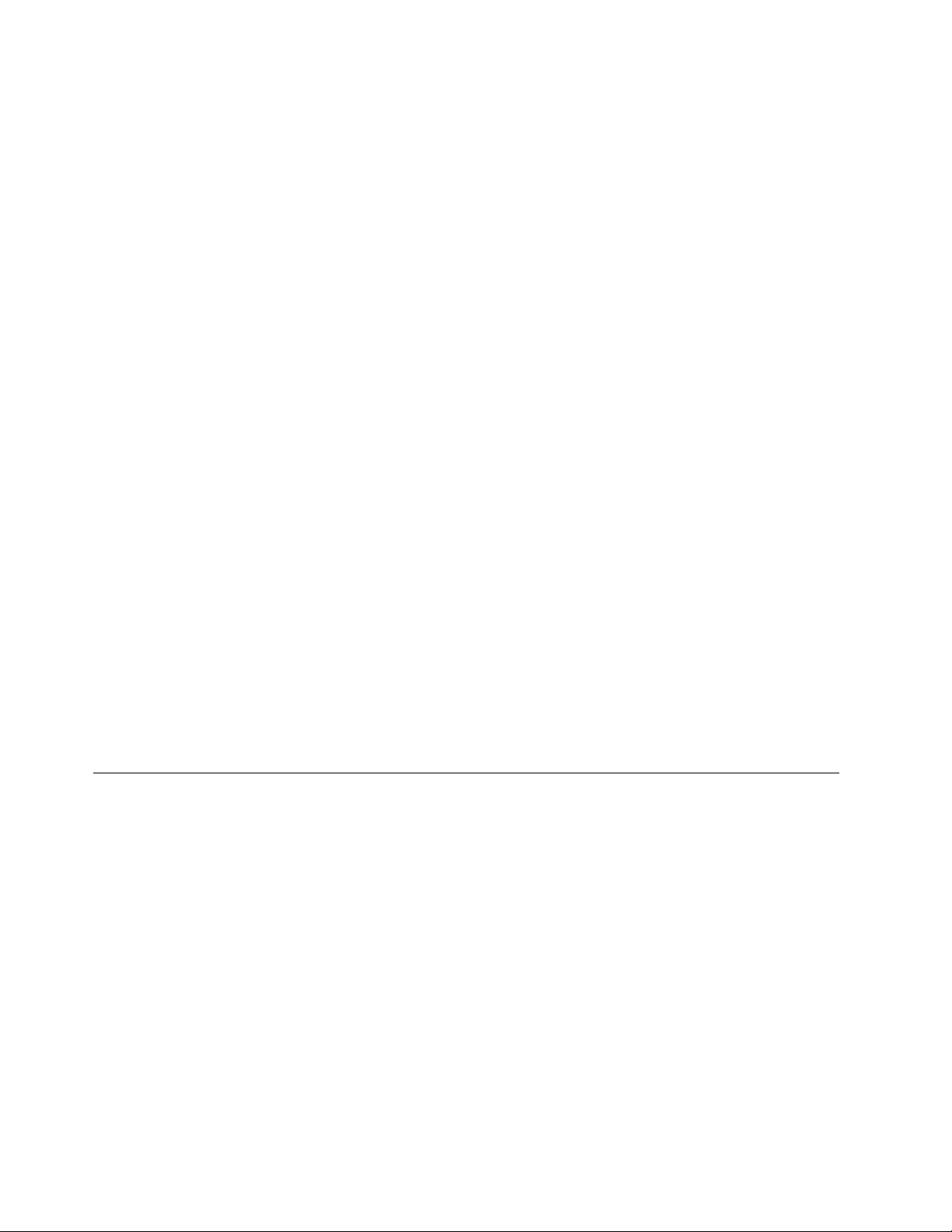
(Optional) IBM ACF/VTAM Version 3 Release 4 (5684-095) or later is required for SNA
communications (3270 and APPC) between an ADSM client and the server.
5.3.3 Program Installation/Service Considerations
This section describes items that should be considered before you install or service Tivoli ADSM for VM.
VMSES/E is required to install and service this product.
If multiple users install and maintain licensed products on your system, there may be a problem
getting the necessary access to MAINT's 51D disk. If you find that there is contention for write access
to the 51D disk, you can eliminate it by converting the Software Inventory from minidisk to Shared File
System (SFS). See the VMSES/E Introduction and Reference manual, section "Changing the
Software Inventory to an SFS Directory", for
information on how to make this change.
Customers will no longer install and service Tivoli ADSM for VM strictly using the MAINT user ID, but
will use a new user ID named 5654A09A. This is the IBM suggested user ID name. You are free to
change this to any user ID name you wish, however, a PPF override must be created.
Note: It may be easier to make the above change during the installation procedure 6.2, “Plan Your
Installation For Tivoli ADSM for VM” step 8 on page 17, than after you have installed this product.
If you decide to move Tivoli ADSM for VM from minidisk to Shared File System (SFS) after you have
initially installed the product, or if you want to change from the default SFS file pool or directories, then
you will need to follow the steps in Appendix C, “Moving Tivoli ADSM for VM to SFS Directories and
Creating PPF Override” on page 45. These steps will have you create the SFS directories, move the
files to the SFS directories and create a PPF override. You can also refer to the VMSES/E
Introduction and Reference manual for more information on creating a PPF override.
RSU tapes will be supplied as necessary. Service between RSU tapes can be obtained through
CORrective service.
5.4 DASD Storage and User ID Requirements
Figure 8 on page 11 lists the user ID and minidisks that are used to install and service the Tivoli ADSM
for VM program product. The figure does not include DASD storage requirements needed for the Tivoli
ADSM for VM database or server machine. These requirements are discussed in Tivoli ADSTAR
Distributed Storage Manager for VM: Quick Start.
Important Installation Notes:
User ID(s) and minidisks will be defined in 6.2, “Plan Your Installation For Tivoli ADSM for VM” on
page 14 and are listed here so that you can get an idea of the resources that you will need prior
to allocating them.
5654A09A is a default user ID and can be changed. If you choose to change the name of the
installation user ID you need to create a Product Parameter Override (PPF) to reflect this change.
This can be done in 6.2, “Plan Your Installation For Tivoli ADSM for VM” step 8 on page 17.
10 Tivoli ADSM for VM Program Directory
Page 15
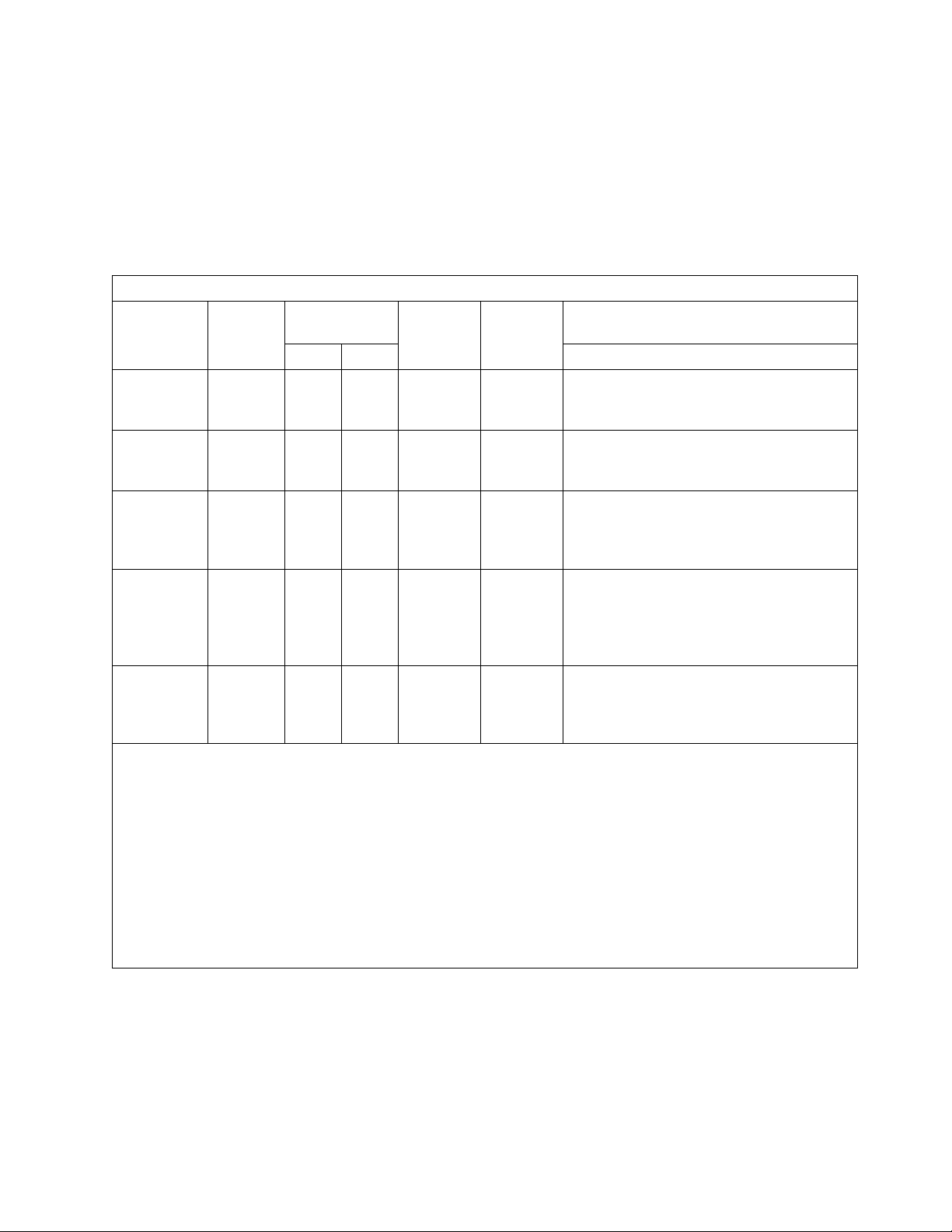
If you choose to install Tivoli ADSM for VM on a common user ID the default minidisk addresses
for Tivoli ADSM for VM may already be defined. If any of the default minidisks required by Tivoli
ADSM for VM are already in use you will have to create an override to change the default
minidisks for Tivoli ADSM for VM so they are unique.
Figure 8 (Page 1 of 2). DASD Storage Requirements for Target Minidisks
Minidisk
owner
(user ID)
5654A09A 2B2 3390
5654A09A 2D2 3390
5654A09A 2A6 3390
5654A09A 2A2 3390
5654A09A 491 3390
Notes:
1. An SFS directory SHOULD NOT be used for the production disk or the test build disk to avoid suspension of
the ADSM server. The message repository, which is read as needed by the server, will reside on these disks.
By placing the message repository in an SFS directory the ADSM Server can be suspended while the SFS
Server satisfies a read request when a message text is needed.
2. Cylinder values defined in this table are based on a 4K block size. FB-512 block and SFS values are derived
from the 3380 cylinder values in this table. The FBA blocks are listed as 1/2K but should be CMS formatted
at 1K size. 37,650 4K blocks are needed for SFS install.
3. The list of DASD in this figure does not show all devices supported by VM/ESA and you are not limited to only
these devices when installing the Tivoli ADSM for VM program product. To determine the amount of space
needed on a device not listed but supported by VM/ESA, start with the value in the "SFS 4K Blocks" column.
Default
Address
Storage in
Cylinders
DASD CYLS Default SFS Directory Name
25
3380
9345
3380
9345
3380
9345
3380
9345
3380
9345
30
30
90
108
108
2
2
2
2
2
2
45
54
54
FB-512
Blocks
36000 4500 Contains all the base code shipped with
129600 16200 Contains serviced files
2400 300 Contains AUX files and software
2400 300 Contains AUX files and software
64800 8100 This is the production disk. All the files
SFS 4K
Blocks
Tivoli ADSM for VM
VMSYS:5654A09A.ADSM.OBJECT
VMSYS:5654A09A.ADSM.DELTA
inventory tables that represent the
test service level of Tivoli ADSM for VM
VMSYS:5654A09A.ADSM.APPLYALT
inventory tables that represent the
service level of Tivoli ADSM for VM
that is currently in production.
VMSYS:5654A09A.ADSM.APPLYPROD
needed by the ADSM Server and the CMS
Admin client will exist in this disk.
SFS directory not recommended.
Usage
(1*)
Installation Requirements and Considerations 11
Page 16
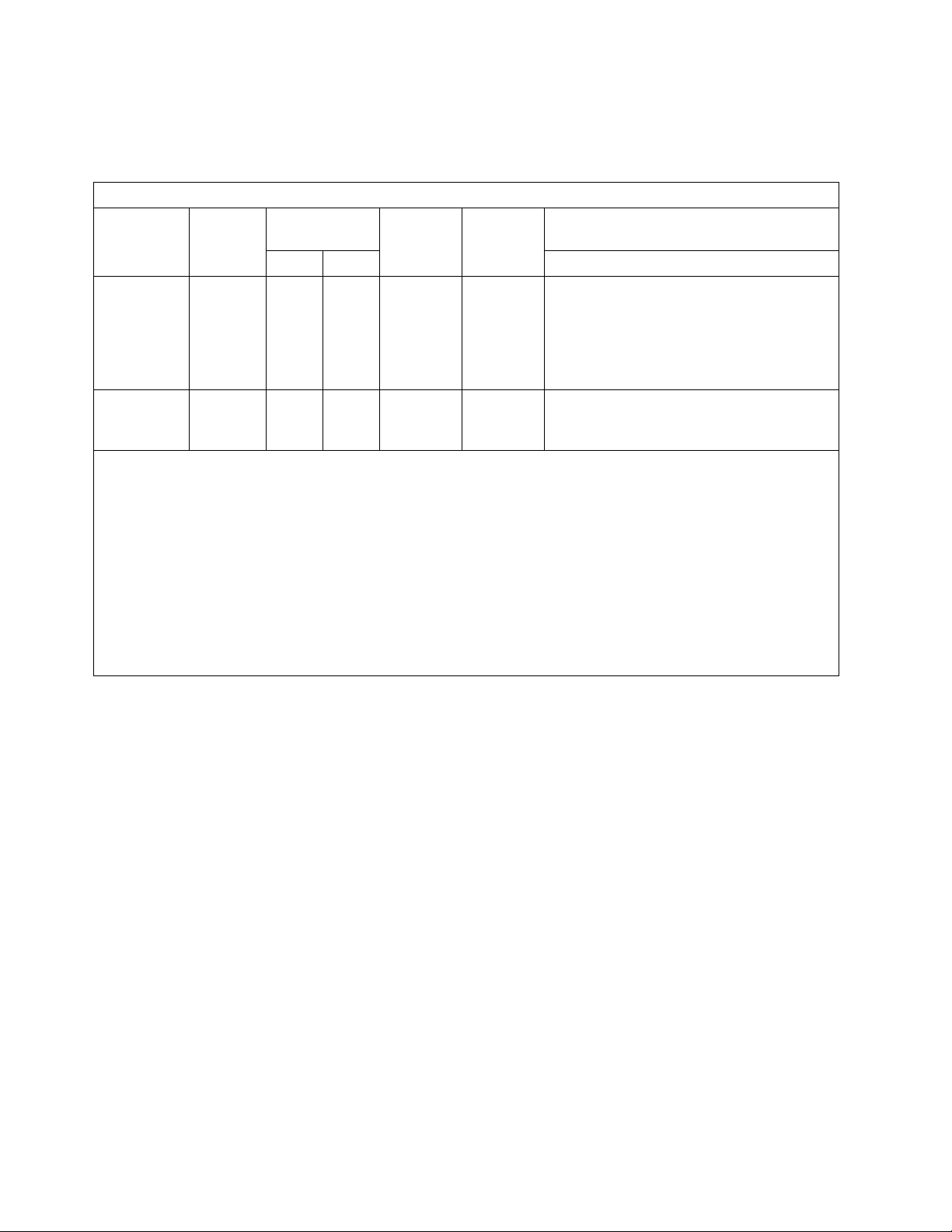
Figure 8 (Page 2 of 2). DASD Storage Requirements for Target Minidisks
Minidisk
owner
(user ID)
5654A09A 4E2 3390
5654A09A 191 3390
Notes:
1. An SFS directory SHOULD NOT be used for the production disk or the test build disk to avoid suspension of
the ADSM server. The message repository, which is read as needed by the server, will reside on these disks.
By placing the message repository in an SFS directory the ADSM Server can be suspended while the SFS
Server satisfies a read request when a message text is needed.
2. Cylinder values defined in this table are based on a 4K block size. FB-512 block and SFS values are derived
from the 3380 cylinder values in this table. The FBA blocks are listed as 1/2K but should be CMS formatted
at 1K size. 37,650 4K blocks are needed for SFS install.
3. The list of DASD in this figure does not show all devices supported by VM/ESA and you are not limited to only
these devices when installing the Tivoli ADSM for VM program product. To determine the amount of space
needed on a device not listed but supported by VM/ESA, start with the value in the "SFS 4K Blocks" column.
Default
Address
Storage in
Cylinders
DASD CYLS Default SFS Directory Name
45
3380
9345
3380
9345
54
54
1
1
1
FB-512
Blocks
64800 8100 This is the test build disk which will
1200 150 5654A09A user ID's 191 minidisk
SFS 4K
Blocks
contain the production files after the
service process completes. Once
testing is complete, files must be copied
to the production disk.
SFS directory not recommended.
VMSYS:5654A09A.
Usage
(1*)
12 Tivoli ADSM for VM Program Directory
Page 17
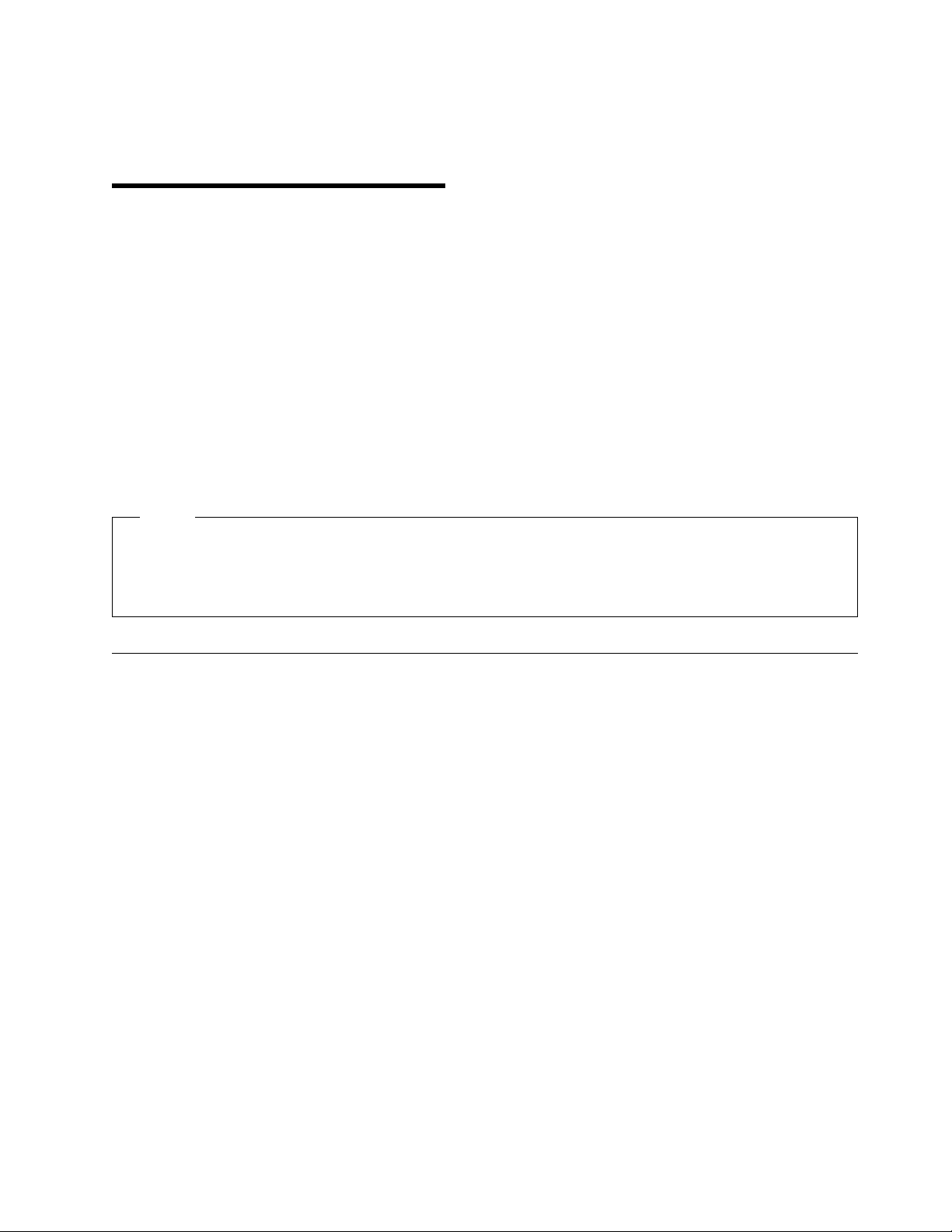
6.0 Installation Instructions
This chapter describes the installation methods and the step-by-step procedures to install the Tivoli ADSM
for VM program product.
The step-by-step procedures are in two column format. The steps to be performed are in bold large
numbers. Commands for these steps are on the left hand side of the page in bold print. Additional
information for a command may exist to the right of the command. For more information about the two
column format see "Understanding the Dialog with the System" in the VM/ESA Installation Guide.
Each step of the installation instructions must be followed. Do not skip any step unless directed to do so.
Throughout these instructions, the use of IBM-supplied default minidisk addresses and user IDs is
assumed. If you use different user IDs, minidisk addresses, or SFS directories to install Tivoli ADSM for
VM, adapt these instructions as needed for your environment.
Note
The sample console output presented throughout these instructions was produced on a VM/ESA
Version 2 Release 3 system. If you're installing Tivoli ADSM for VM on a different VM/ESA system,
the results obtained for some commands may differ from those depicted here.
6.1 VMSES/E Installation Process Overview
The following is a brief description of the main steps in installing Tivoli ADSM for VM using VMSES/E.
Plan Your Installation
Use the VMFINS command to load several VMSES/E files from the product tape and to obtain Tivoli
ADSM for VM resource requirements.
Allocate Resources
The information obtained from the previous step is used to allocate the appropriate minidisks (or SFS
directories) and the user ID needed to install the Tivoli ADSM for VM program product.
Install the Tivoli ADSM for VM Product
Use the VMFINS command to load the Tivoli ADSM for VM product files from tape to the test BUILD
and BASE minidisks/directories. VMFINS is then used to update the VM SYSBLDS file used by
VMSES/E for software inventory management.
Place Tivoli ADSM for VM Files into Production
Once the product files have been tested and the operation of Tivoli ADSM for VM is satisfactory, they
must be copied from the test BUILD disk to the production BUILD disk.
Copyright IBM Corp. 1992, 1999 13
Page 18
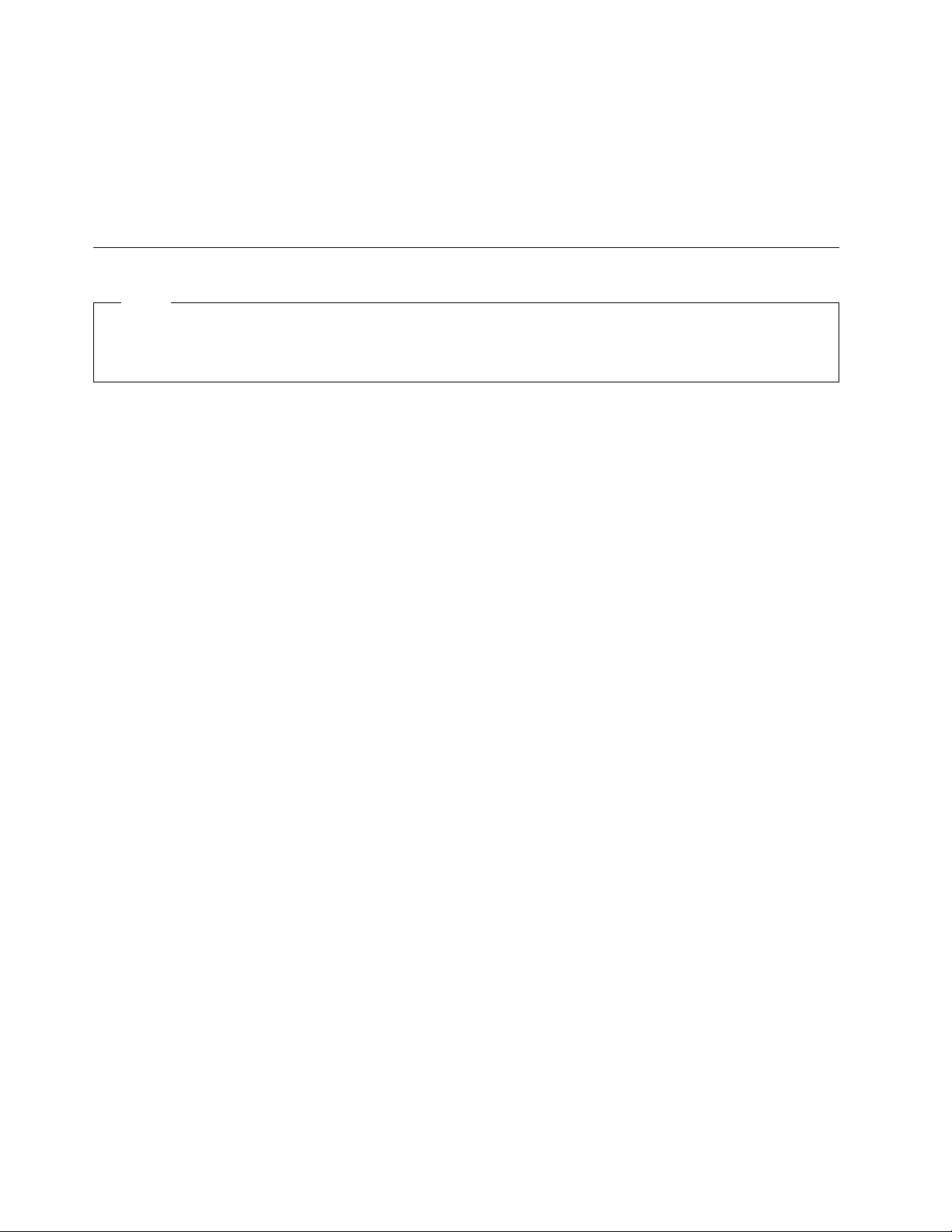
For a complete description of all VMSES/E installation options refer to VMSES/E Introduction and
Reference.
6.2 Plan Your Installation For Tivoli ADSM for VM
Note
This planning section should be followed no matter what release of VM/ESA you are installing on.
Follow the instructions that pertain to your VM/ESA release.
The VMFINS command will be used to plan the installation. This section has steps that will:
load the first tape file, containing installation files
generate a 'PLANINFO' file listing
– the install user ID and minidisk requirements
– required products
To obtain planning information for your environment:
link MAINT 5e5 5e5 rr
access 5e5 b
link MAINT 51d 51d mr
access 51d d
1 Logon to a user ID where the installation planning tasks can be performed.
This user ID can be any ID that has the following:
read access to MAINT's 5E5 minidisk
write access to MAINT's 51D minidisk
Privilege class E authority required for VM/ESA 2.4.0 installations.
2 Establish read access to the VMSES/E code.
The 5E5 disk contains the VMSES/E code.
3 Establish write access to the Software Inventory disk.
The MAINT 51D disk is where the VMSES/E
system-level Software Inventory and other
dependent files reside.
Note: If another user already has the MAINT 51D minidisk linked in write
mode (R/W), you will only obtain read access (R/O) to this minidisk. If this
occurs, you will need to have that user re-link the 51D in read-only mode
(RR), and then re-issue the above LINK and ACCESS commands. Do not
14 Tivoli ADSM for VM Program Directory
Page 19
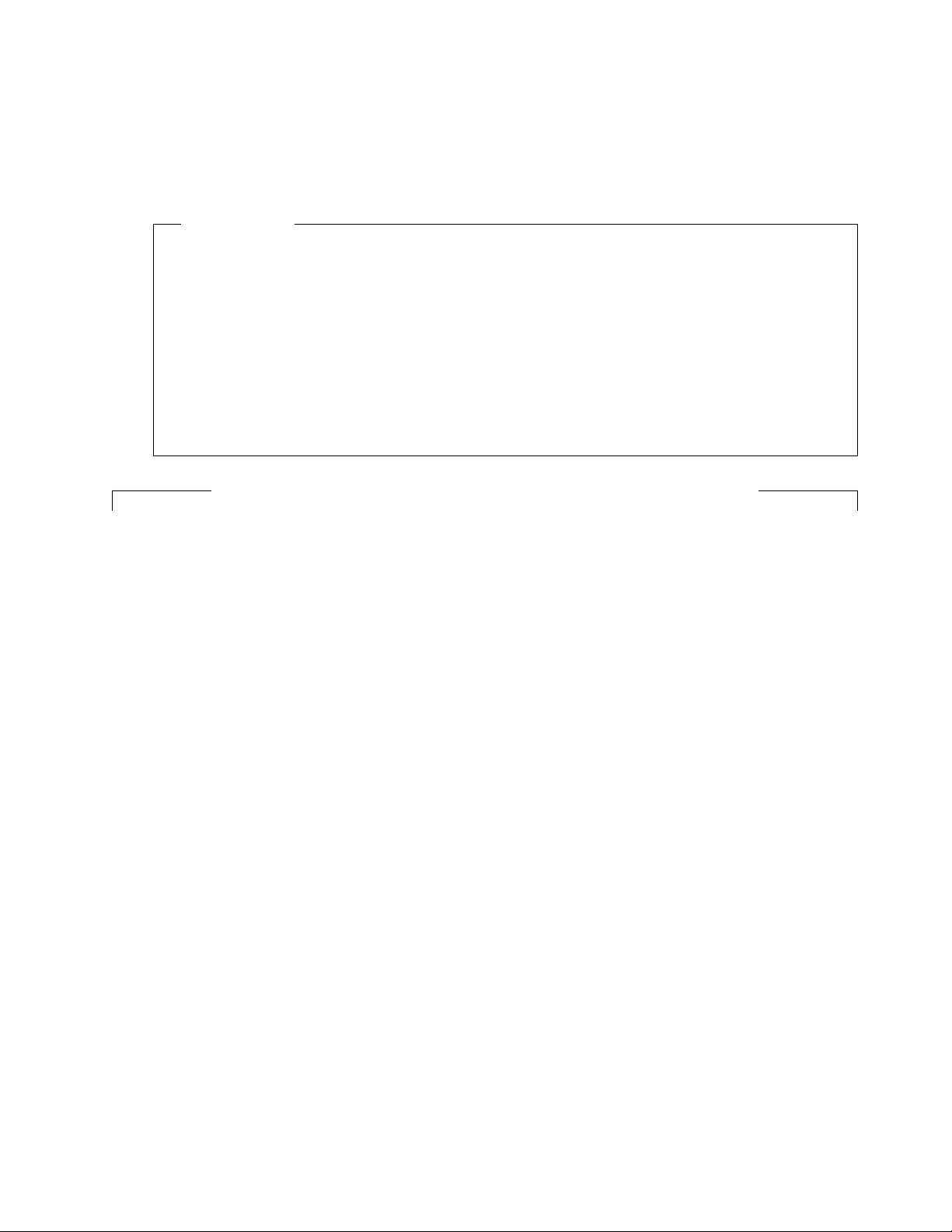
continue with these procedures until a R/W link is established to the 51D
What's Next?
Beginning with VM/ESA Version 2 Release 4.0, Tivoli ADSM for VM 3.1.2 is pre-installed, using
VMSES/E, in a DISABLED state, on the VM/ESA System DDRs. If, and only if, you have a
license for Tivoli ADSM for VM 3.1.2, you can enable it for use. If you are
running on VM/ESA Version 2 Release 4.0
optionally installed Tivoli ADSM for VM from the VM/ESA System DDRs, and
are licensed for Tivoli ADSM for VM
then continue with step 4.
Otherwise, continue with step 6 on page 16.
VM/ESA Version 2 Release 4.0 Licensed Users of Tivoli ADSM for VM only!
minidisk.
4 Set Tivoli ADSM for VM to the enabled state.
vmfins enable ppf 5654A09A {ADSM | ADSMSFS} Use ADSM if installing using minidisk or
ADSMSFS if installing using Shared File System
directories.
This command will perform the following:
Set Tivoli ADSM for VM as ENABLED in
VMSES/E and within CP.
Create a 5654A09A PRODSYS file on the
A-disk that contains the CP system
configuration PRODUCT statement with a state
of ENABLED
5 In order to retain the ENABLED state for Tivoli ADSM for VM, update the
CP system configuration file with the information in the 5654A09A
PRODSYS file.
The 5654A09A PRODSYS file was created by VMFINS in the previous step.
You need to update the CP system config file so that the next time you IPL
your system Tivoli ADSM for VM will be in the ENABLED state. If you are
not authorized to update the CP system configuration file then contact your
CP System Administrator.
The CP system configuration file default name is SYSTEM CONFIG and it
resides on the CP parm disk (MAINT's CF1 and CF2 minidisks). The section,
PRODUCT ENABLE/DISABLE INFORMATION, in the SYSTEM CONFIG file,
Installation Instructions 15
Page 20

is what needs to be updated. You will need to replace the current DISABLED
entry for PRODID 5654A09A (Tivoli ADSM for VM) with the entry from the
5654A09A PRODSYS file (created by VMFINS in the previous step). If
necessary, refer to the VM/ESA Planning and Administration manual for more
What's Next?
All remaining installation steps have already been completed for you. Continue with 6.4.2, “Place
Tivoli ADSM for VM into Production” on page 25.
Notes:
1. If, in the future, you are no longer licensed for Tivoli ADSM for VM 3.1.2, you must follow the
instructions in Appendix B, “Disabling Tivoli ADSM for VM” on page 43 to disable Tivoli
ADSM for VM.
2. If you do not have a set of manuals for Tivoli ADSM for VM 3.1.2, you should contact your
IBM marketing representative and order Tivoli ADSM for VM as described in 2.0, “Program
Materials” on page 3. Remember to check the area which indicates to suppress media
shipment, which will order you a set of manuals for Tivoli ADSM for VM 3.1.2.
information about the CP system configuration file.
End of VM/ESA Version 2 Release 4.0 Licensed Users of Tivoli ADSM for VM only!
6 Mount the Tivoli ADSM for VM installation tape and attach it to the user ID at
virtual address 181. The VMFINS EXEC requires the tape drive to be at
virtual address 181.
7 Load the Tivoli ADSM for VM product control files to the 51D minidisk.
vmfins install info (nomemo The NOMEMO option will load the memos from the
tape but will not issue a prompt to send them to
the system printer. Specify the MEMO option if
you want to be prompted for printing the memo.
This command will perform the following:
load Memo-to-Users
load various product control files, including the
Product Parameter File (PPF) and the
PRODPART files
create VMFINS PRODLIST on your A-disk.
The VMFINS PRODLIST contains a list of
products on the installation tape.
16 Tivoli ADSM for VM Program Directory
Page 21

VMFINS276I VMFINS processing started
VMFINS199I VMFINS PRODLIST created on your A-disk
VMFINS276I VMFINS processing completed successfully
Ready;
8 Obtain resource planning information for Tivoli ADSM for VM.
Note: The product will not be loaded by the VMFINS command at this time.
vmfins install ppf 5654A09A {ADSM | ADSMSFS} (plan nomemo
Use ADSM for installing on minidisks or ADSMSFS
for installing in Shared File System directories.
The PLAN option indicates that VMFINS will
perform requisite checking, plan system resources,
and provide an opportunity to override the defaults
in the product parameter file.
You can override any of the following:
the name of the product parameter file
the default install user ID
minidisk/directory definitions
Notes:
a. If you change the PPF name, a default user ID, or other parameters via a
PPF override, you will need to use your changed values instead of those
indicated (when appropriate), throughout the rest of the installation
instructions, as well as the instructions for servicing Tivoli ADSM for VM.
For example, you will need to specify your PPF override file name instead
of 5654A09A for certain VMSES/E commands.
b. If you're not familiar with creating PPF overrides using VMFINS, you
should review the "Using the Make Override Panel" section in Chapter 3
of the VMSES/E Introduction and Reference before you continue.
c. For more information about changing the VMSYS file pool name refer to
Chapter 3 in the VMSES/E Introduction and Reference.
Installation Instructions 17
Page 22

VMFINS2767I Reading VMFINS DEFAULTS B for additional options
VMFINS276I VMFINS processing started
VMFINS261R Do you want to create an override for :PPF 5654A9A ADSM
:PRODID 5654A9A%ADSM?
Enter (No), 1 (Yes) or 2 (Exit)
VMFINS263I Processing product :PPF 5654A9A ADSM :PRODID
5654A9A%ADSM
VMFINS199I 5654A9A PLANINFO created on your A-disk
VMFREQ285I Product :PPF 5654A9A ADSM :PRODID 5654A9A%ADSM
has passed requisite checking
VMFINT263I Planning for the installation of product :PPF 5654A9A ADSM
:PRODID 5654A9A%ADSM
VMFRMT276I VMFRMT processing started
VMFRMT276I VMFRMT processing completed successfully
VMFINS276I VMFINS processing completed successfully
18 Tivoli ADSM for VM Program Directory
Page 23

Note
Complete this step only if you received message VMFREQ286W for any of the products that are
required by Tivoli ADSM for VM: either IBM Language Environment (5688-198) or IBM C/370
Library (5688-188).
VMFREQ286W The following requisites for product :PPF 5654A9A ADSM
:PRODID 5654A9A%ADSM are not satisfied
VMFREQ286W Type Product Component PTF
------------- -------- ---------------- ------------VMFREQ286W Requisite 5688198E
VMFREQ286W OR 5688198F
VMFREQ286W OR 5688188
VMFREQ286W OR 5688188A
This message indicates that the product or products listed is/are a pre-requisite product for Tivoli
ADSM for VM but were not found in the current system inventory.
If you are certain that C/370 V2R1M0 or lower is installed on your system, then the VMSES/E
system inventory must be updated before proceeding with the install of Tivoli ADSM for VM, as
these products were not in VMSES/E format. Update the software inventories by issuing the
following commands for each of the products listed. For additional information about the System
Inventory files and the VMFSIM command see the VMSES/E Introduction and Reference.
If C/370 (5688188) V2R1M0 or lower is installed on your system, enter:
vmfsim modify vm sysrecs d tdata :prodid 5688188 :PPF 5688188 lib :stat received
vmfsim modify vm sysapps d tdata :prodid 5688188 :PPF 5688188 lib :stat applied
vmfsim modify vm sysreqt d tdata :prodid 5688188
If you want to use LE V1R5M0 or higher or C/370 V2R2M0, which are in VMSES/E format, then
you need to install them before installing Tivoli ADSM for VM.
vmfview install
9 Review the install message log ($VMFINS $MSGLOG). If necessary, correct
any problems before going on. For information about handling specific error
messages, see VM/ESA: System Messages and Codes, or use on-line HELP.
Installation Instructions 19
Page 24

6.3 Allocate Resources for Installing Tivoli ADSM for VM
Use the planning information in the 5654A09A PLANINFO file, created in the PLAN step, to:
Create the 5654A09A user directory for minidisk install
OR
Create the 5654A09A user directory for SFS install.
6.3.1 Installing Tivoli ADSM for VM on Minidisk
1 Obtain the user directory from the 5654A09A PLANINFO file.
Note: The user directory entry is located in the resource section of the
PLANINFO file, at the bottom; these entries will contain all of the links and
privilege classes necessary for the 5654A09A user ID. Use the directory
entry found in PLANINFO as a model for defining 5654A09A.
2 Add the MDISK statements to the directory entry for 5654A09A. Use
Figure 8 on page 11 to obtain the minidisk requirements.
3 Change the password for 5654A09A from xxxxxxxx to a valid password, in
accordance with your security guidelines.
4 Add the 5654A09A directory definition to the system directory.
Note: Updates to the CP system directory can be done only from authorized
user IDs. If you or any of your user IDs do not have the proper authority,
then seek help from the person who has the proper authority.
5 Place the new directory definition on-line using VM/Directory Maintenance
(DIRMAINT) or an equivalent CP directory maintenance method.
Note
All minidisks for the 5654A09A user ID must be formatted before installing
Tivoli ADSM for VM.
6.3.2 Installing Tivoli ADSM for VM in SFS Directories
1 Obtain the user directory from the 5654A09A PLANINFO file.
Note: The user directory entry is located in the resource section of the
PLANINFO file, at the bottom; these entries will contain all of the links and
privilege classes necessary for the 5654A09A user ID. Use the directory
entry found in PLANINFO as a model for defining 5654A09A
20 Tivoli ADSM for VM Program Directory
Page 25

2 Change the password for 5654A09A from xxxxxxxx to a valid password, in
accordance with your security guidelines.
3 If you intend to use an SFS directory in place of the 191 minidisk for the
5654A09A user ID, the IPL statement must include the values "PARM
FILEPOOL poolid:" (poolid is the name of the SFS Filepool where 5654A09A
is enrolled). For example:
IPL CMS PARM FILEPOOL NEWPOOL:
This will cause CMS to automatically access 5654A09A's top directory as file
mode A.
4 Include MDISK statements for the test BUILD disk (default virtual address
4E2) and for the production BUILD disk (default virtual address of 491) in the
directory definition for 5654A09A. Refer to Figure 8 on page 11 to obtain the
minidisk requirements for these two disks.
Note: These minidisks must be formatted before installing Tivoli ADSM for
VM.
5 Add the 5654A09A directory definition to the system directory.
Note: Updates to the CP system directory can be done only from authorized
user IDs. If you or any of your user IDs do not have the proper authority,
then seek help from the person who has the proper authority.
6 Place the new directory definition on-line using VM/Directory Maintenance
(DIRMAINT) or an equivalent CP directory maintenance method.
7 An SFS install will also require the following steps:
a Determine the number of 4K blocks that are required for SFS directories
by adding up the 4K blocks required for each SFS directory you plan to
use.
If you intend to use all of the default Tivoli ADSM for VM SFS
directories, the 4K block requirements for each are summarized in
Figure 8 on page 11.
This information will be used when enrolling the 5654A09A to the
VMSYS filepool.
b Enroll user 5654A09A in the VMSYS filepool using the ENROLL USER
command:
ENROLL USER 5654A09A VMSYS: (BLOCKS blocks
where blocks is the number of 4K blocks that you calculated in the
previous step.
Installation Instructions 21
Page 26

Note: This must be done from a user ID that is an administrator for
VMSYS: filepool.
c Determine if there are enough blocks available in the filepool to install
Tivoli ADSM for VM. This information can be obtained with the QUERY
FILEPOOL STATUS command. Near the end of the output from this
command is a list of minidisks in the filepool and the number of blocks
free. If the number of blocks free is smaller than the total 4K blocks
needed to install Tivoli ADSM for VM you will need to add space to the
filepool. See the VM/ESA Filepool Planning, Administration, and
Operation manual for information on adding space to a filepool.
d Create the necessary subdirectories listed in the 5654A09A PLANINFO
file using the CREATE DIRECTORY command.
set filepool vmsys:
create directory vmsys:5654A09A.adsm
create directory vmsys:5654A09A.adsm.object
create directory vmsys:5654A09A.adsm.applyalt
create directory vmsys:5654A09A.adsm.applyprod
create directory vmsys:5654A09A.adsm.delta
Refer to Figure 8 on page 11 to find out what each SFS directory is
used for.
If necessary, see the VM/ESA CMS Command Reference manual for
more information about the CREATE DIRECTORY command.
6.4 Install Tivoli ADSM for VM
The ppfname used throughout these installation instructions is 5654A09A, which assumes you are using
the PPF supplied by IBM for Tivoli ADSM for VM. If you have your own PPF override file for Tivoli ADSM
for VM, you should use your file's ppfname instead of 5654A09A. The ppfname you selected should be
used throughout the rest of this procedure.
1 Logon to the installation user ID 5654A09A.
2 Create a PROFILE EXEC that will contain the ACCESS commands for
MAINT 5E5 and 51D minidisks.
xedit profile exec a
===> input /**/
===> input 'access 5e5 b'
===> input 'access 51d d'
===> file
If either 5E5 or 51D is in a shared file system
(SFS) then substitute your SFS directory name in
the access command.
22 Tivoli ADSM for VM Program Directory
Page 27

profile
link MAINT 51d 51d mr
access 51d d
3 Execute the profile to access MAINT's minidisks.
4 If the Software Inventory disk (51D) was accessed R/O (read only) then
establish write access to the Software Inventory disk.
Note: If the MAINT 51D minidisk was accessed R/O, you will need to have
the user who has it linked R/W link it as R/O. You then can issue the
following commands to obtain R/W access to it.
5 Have the Tivoli ADSM for VM installation tape mounted and attached to
5654A09A at virtual address 181. The VMFINS EXEC requires the tape drive
to be at virtual address 181.
6 Install Tivoli ADSM for VM.
Notes:
a. If you've already created a PPF override file, you should specify your
override file name, in place of the default PPF name (5654A09A), after
the PPF keyword for the following VMFINS command.
b. You may be prompted for additional information during VMFINS INSTALL
processing depending on your installation environment. If you're unsure
how to respond to a prompt, refer to the "Installing Products with
VMFINS" and "Install Scenarios" chapters in the VMSES/E Introduction
and Reference to decide how to proceed.
vmfins install ppf 5654A09A {ADSM | ADSMSFS} (nomemo nolink
Use ADSM for installing on minidisks or ADSMSFS
for installing in Shared File System directories.
The NOLINK option indicates that you don't want
VMFINS to link to the appropriate minidisks, only
access them if not accessed.
Installation Instructions 23
Page 28

VMFINS2767I Reading VMFINS DEFAULTS B for additional options
VMFINS276I VMFINS processing started
VMFINS261R Do you want to create an override for :PPF 5654A9A ADSM
:PRODID 5654A9A%ADSM?
VMFINS263I Processing product :PPF 5654A9A ADSM :PRODID
5654A9A%ADSM
VMFREQ285I Product :PPF 5654A9A ADSM :PRODID 5654A9A%ADSM
VMFINT263I Installing product :PPF 5654A9A ADSM :PRODID
5654A9A%ADSM
VMFSET276I VMFSETUP processing started for 5654A9A ADSM
VMFUTL225I Minidisk|Directory Assignments:
VMFUTL225I APPLY E R/W 2A6 DSM2A6
VMFUTL225I F R/W 2A2 DSM2A2
VMFUTL225I DELTA G R/W 2D2 DSM2D2
VMFUTL225I BUILD1 H R/W 4E2 DSM4E2
VMFUTL225I BUILD I R/W 491 DSM491
VMFUTL225I BASE J R/W 2B2 DSM2B2
VMFUTL225I -------- A R/W 191 DSM191
VMFUTL225I -------- B R/O 5E5 MNT5E5
VMFUTL225I -------- D R/W 51D DSM51D
VMFUTL225I -------- S R/O 19 MNT19
VMFUTL225I -------- Y/S R/O 19E MNT19E
VMFSET276I VMFSETUP processing completed successfully
VMFREC276I VMFREC processing started
VMFREC1852I Volume 1 of 1 of INS TAPE 99
VMFREC1851I (1 of 6) VMFRCAXL processing AXLIST
VMFRCX2159I Loading part(s) to DELTA 2D2 (G)
VMFREC1851I (2 of 6) VMFRCPTF processing PARTLST
VMFRCP2159I Loading part(s) to DELTA 2D2 (G)
VMFREC1851I (3 of 6) VMFRCALL processing APPLY
VMFRCA2159I Loading part(s) to APPLY 2A6 (E)
VMFRCA2159I Loaded 1 part(s) to APPLY 2A6 (E)
VMFREC1851I (4 of 6) VMFRCCOM processing DELTA
VMFRCC2159I Loading part(s) to DELTA 2D2 (G)
VMFREC1851I (5 of 6) VMFRCALL processing BASE
VMFRCA2159I Loading part(s) to BASE 2B2 (J)
VMFRCA2159I Loaded .. part(s) to BASE 2B2 (J)
VMFREC1851I (6 of 6) VMFRCALL processing TBUILD
VMFRCA2159I Loading part(s) to BUILD 4E2 (H)
VMFRCA2159I Loaded ... part(s) to BUILD 4E2 (H)
VMFREC276I VMFREC processing completed successfully
VMFINT263I Product installed
VMFINS276I VMFINS processing completed successfully
Enter (No), 1 (Yes) or 2 (Exit)
has passed requisite checking
String Mode Stat Vdev Label/Directory
7 Review the install message log ($VMFINS $MSGLOG). If necessary, correct
any problems before going on. For information about handling specific error
messages, see VM/ESA: System Messages and Codes, or use on-line HELP.
vmfview install
24 Tivoli ADSM for VM Program Directory
Page 29

6.4.1 Update Build Status Table for Tivoli ADSM for VM
1 Update the VM SYSBLDS software inventory file for Tivoli ADSM for VM.
vmfins build ppf 5654A09A {ADSM | ADSMSFS} (serviced nolink
Use ADSM for installing on minidisks or ADSMSFS
for installing in Shared File System directories.
The SERVICED option will build any parts that
were not built on the installation tape (if any) and
update the Software Inventory build status table
showing that the product 5654A09A has been built.
Note: If your software inventory disk (51D) is not
owned by MAINT then make sure the VMSESE
PROFILE reflects the correct owning user ID.
2 Review the install message log ($VMFINS $MSGLOG). If necessary, correct
any problems before going on. For information about handling specific error
messages, see VM/ESA: System Messages and Codes, or use on-line HELP.
vmfview install
6.4.2 Place Tivoli ADSM for VM into Production
1 Copy the Tivoli ADSM for VM files from the test BUILD disk to the production
BUILD disk.
access 4e2 e
access 491 f
vmfcopy * * e = = f1 (prodid 5654A09A%ADSM olddate replace
4E2 is the test BUILD disk where the production
files were placed during the install process.
491 is the production BUILD disk where the
production files must be copied to.
VMFCOPY is used to copy the production files
since it will update the VMSES PARTCAT file on
the 491 disk.
2 Refer to Tivoli ADSTAR Distributed Storage Manager for VM Quick Start for
instructions on how to setup the Tivoli ADSM for VM Server and the CMS
Installation Instructions 25
Page 30
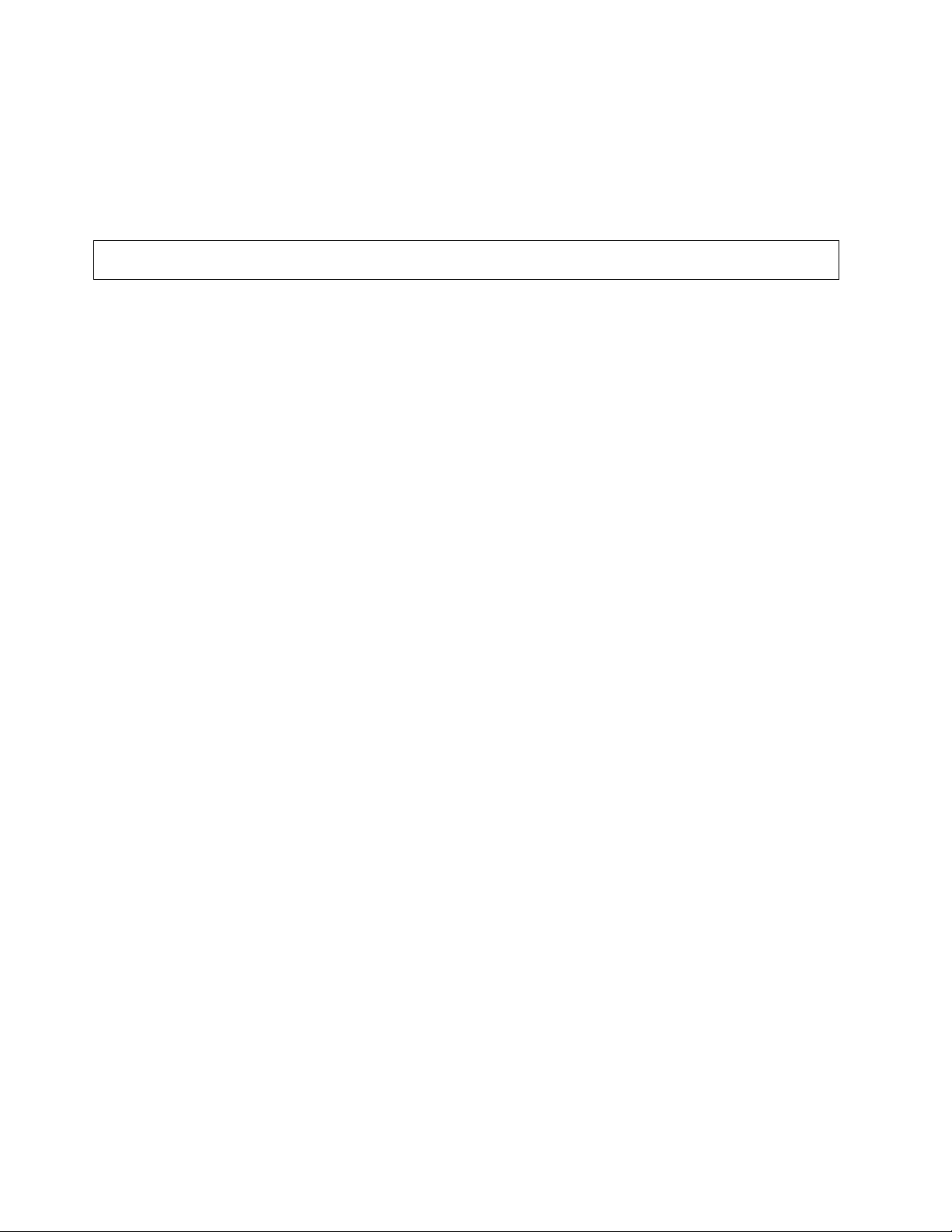
Admin Client on your system. The book also contains instructions for
migrating a Version 2 ADSM system to Version 3.
Tivoli ADSM for VM is now installed and built on your system.
26 Tivoli ADSM for VM Program Directory
Page 31

7.0 Service Instructions
RSU Warning
If applying a Tivoli ADSM for VM RSU (Recommended Service Upgrade) go to the instructions in
Appendix A, “Applying an RSU Tape for Tivoli ADSM for VM” on page 36. You will return to a step in
this chapter as specified in that appendix.
This section of the Program Directory contains the procedure to install CORrective service to Tivoli ADSM
for VM. VMSES/E is used to install service for Tivoli ADSM for VM.
To become more familiar with service using VMSES/E, you should read the introductory chapters in the
VMSES/E Introduction and Reference. This manual also contains the command syntax for the VMSES/E
commands listed in the procedure.
Note: Each step of the servicing instructions must be followed. Do not skip any step unless directed to
do so. All instructions showing accessing of disks assume the use of default minidisk addresses. If
different minidisk addresses are used, or if using a shared file system, change the instructions
appropriately.
7.1 VMSES/E Service Process Overview
The following is a brief description of the main steps in servicing Tivoli ADSM for VM using VMSES/E.
Setup Environment
Access the software inventory disk. Use VMFSETUP command to establish the correct minidisk
access order.
Merge Service
Use the VMFMRDSK command to clear the alternate APPLY disk before receiving new service. This
allows you to easily remove the new service if a serious problem is found.
Receive Service
The VMFREC command receives service from the delivery media and places it on the DELTA disk.
Apply Service
The VMFAPPLY command updates the version vector table (VVT), which identifies the service level of
all the serviced parts. In addition, AUX files are generated from the VVT for parts that require them.
Reapply Local Service (if applicable)
All local service (mods) must be entered into the software inventory to allow VMSES/E to track the
changes and build them into the system. Refer to Chapter 7 in the VM/ESA Service Guide for this
procedure.
Copyright IBM Corp. 1992, 1999 27
Page 32

Build New Levels
The build task generates the serviced level of an object and places the new object on a test BUILD
disk.
Place the New Service into Production
Once the service is satisfactorily tested it is ready to put into production by copying the new service to
the production disk.
7.2 Servicing Tivoli ADSM for VM
RSU Warning
If applying a Tivoli ADSM for VM RSU go to the instructions in Appendix A, “Applying an RSU Tape
for Tivoli ADSM for VM” on page 36. You will return to a step in this chapter as specified in that
appendix.
7.2.1 Prepare to Receive Service
The ppfname used throughout these servicing instructions is 5654A09A, which assumes you are using the
PPF supplied by IBM for Tivoli ADSM for VM. If you have your own PPF override file for Tivoli ADSM for
VM, you should use your file's ppfname instead of 5654A09A. The ppfname you selected should be used
throughout the rest of this procedure, unless otherwise stated differently.
1 Logon to Tivoli ADSM for VM service user ID 5654A09A
2 If the Software Inventory disk (51D) was accessed R/O (read only) then
establish write access to the Software Inventory disk.
Note: If the MAINT 51D minidisk was accessed R/O, you will need to have
the user that has it accessed R/W link it R/O. You then can issue the
following commands to obtain R/W access to it.
link MAINT 51d 51d mr
access 51d d
The 51D minidisk is where the VMSES/E Software
Inventory files and other product dependent files
reside.
3 Have the Tivoli ADSM for VM CORrective service tape mounted and attached
to 5654A09A.
4 Establish the correct minidisk access order.
vmfsetup 5654A09A {ADSM | ADSMSFS}
28 Tivoli ADSM for VM Program Directory
Page 33

5654A09A is the PPF that was shipped with the
product. If you have your own PPF override you
should substitute your PPF name for 5654A09A.
Use ADSM for installing on minidisks or ADSMSFS
for installing in Shared File System directories.
5 Receive the documentation.
Electronic Service
If you are receiving service from ServiceLink (electronic service) see
Appendix A, "Receiving Service for VMSES Envelopes" section 'Receive
Service Documentation', in the VM/ESA Service Guide. Remember to
substitute the ppfname and compname used for servicing Tivoli ADSM for
VM in the instructions shown in the Appendix. Then return back to this
PD and continue with step 9.
vmfrec info The INFO option loads the documentation and
displays a list of all the products on the tape.
6 Check the receive message log ($VMFREC $MSGLOG) for warning and error
messages.
vmfview receive Also make note of which products and components
have service on the tape. To do this, use the PF5
key to show all status messages which identify the
products on the tape.
7 Read the product memo (5654A09A MEMO) before going on. This memo
was loaded to the A-disk.
8 Setup the correct minidisk acess order.
vmfsetup 5654A09A {ADSM | ADSMSFS}
Use ADSM for installing on minidisks or ADSMSFS
for installing in Shared File System directories.
9 Merge previously applied service to ensure that you have a clean alternate
APPLY disk for new service.
vmfmrdsk 5654A09A {ADSM | ADSMSFS} apply
Service Instructions 29
Page 34

10 Review the merge message log ($VMFMRD $MSGLOG). If necessary,
correct any problems before going on. For information about handling
specific error messages, see VM/ESA: System Messages and Codes, or use
on-line HELP.
vmfview mrd
7.2.2 Receive the Service
Electronic Service
If you are receiving service from ServiceLink (electronic service) see Appendix A, "Receiving
Service for VMSES Envelopes", section 'Receive the Service', in the VM/ESA Service Guide.
Remember to substitute the ppfname and compname used for servicing Tivoli ADSM for VM in
the instructions shown in the Appendix. Then return back to this PD and continue with 7.2.3,
“Apply the Service” on page 31.
Use ADSM for installing on minidisks or ADSMSFS
for installing in Shared File System directories.
This command clears the alternate APPLY disk.
1 Receive the service.
vmfrec ppf 5654A09A {ADSM | ADSMSFS}
2 Review the receive message log ($VMFREC $MSGLOG). If necessary,
correct any problems before going on. For information about handling
specific error messages, see VM/ESA: System Messages and Codes, or use
on-line HELP.
vmfview receive
Use ADSM for installing on minidisks or ADSMSFS
for installing in Shared File System directories.
This command receives service from your service
tape. All new service is loaded to the DELTA disk.
30 Tivoli ADSM for VM Program Directory
Page 35

7.2.3 Apply the Service
1 Apply the new service.
vmfapply ppf 5654A09A {ADSM | ADSMSFS}
2 Review the apply message log ($VMFAPP $MSGLOG). If necessary, correct
any problems before going on. For information about handling specific error
messages, see VM/ESA: System Messages and Codes, or use on-line HELP.
Use ADSM for installing on minidisks or ADSMSFS
for installing in Shared File System directories.
This command applies the service that you just
received. The version vector table (VVT) is
updated with all serviced parts and all necessary
AUX files are generated on the alternate APPLY
disk.
You must review the VMFAPPLY message log if
you receive a return code (RC) of a 4, as this may
indicate that you have local modifications that need
to be reworked.
vmfview apply
Note
If you get the message VMFAPP2120W then re-apply any local modifications before building the
new Tivoli ADSM for VM. Refer to chapter 7 in the VM/ESA Service Guide. Follow the steps
that are applicable to your local modification.
The following substitutions need to be made:
esalcl should be 5654A09A
esa should be 5654A09A
compname should be ADSM or ADSMSFS (minidisk or SFS)
appid should be 5654A09A
fm-applyalt should be the fm of 4A6
If you have changed any of the installation parameters through a PPF override, you need to
substitute your changed values where applicable.
Keep in mind that when you get to the "Return to the Appropriate Section to Build Remaining
Objects" or "Rebuild Remaining Objects" step in the VM/ESA Service Guide, you should return
back to this program directory at 7.2.4, “Update the Build Status Table” on page 32.
Service Instructions 31
Page 36

7.2.4 Update the Build Status Table
1 Update the Build Status Table with serviced parts.
vmfbld ppf 5654A09A {ADSM | ADSMSFS} (status
Use ADSM for installing on minidisks or ADSMSFS
for installing in Shared File System directories.
This command updates the Build Status Table.
32 Tivoli ADSM for VM Program Directory
Page 37

Note
If the $PPF files have been serviced you will get the following prompt:
VMFBLD2185R The following source product parameter files have been
serviced:
VMFBLD2185R 5654A9A $PPF
VMFBLD2185R When source product parameter files are serviced, all
product parameter files built from them must be recompiled
using VMFPPF before VMFBLD can be run.
VMFBLD2185R Enter zero () to have the serviced source product
parameter files built to your A-disk and exit VMFBLD so
you can recompile your product parameter files with VMFPPF.
VMFBLD2185R Enter one (1) to continue only if you have already
recompiled your product parameter files with VMFPPF.
0 Enter a 0 and complete the following steps
before you continue.
VMFBLD2188I Building 5654A9A $PPF
on 191 (A) from level $PFnnnnn
vmfppf 5654A09A * Note: If you've created your own PPF
override then use your PPF name instead of
5654A09A.
Use ADSM for installing on minidisks or
ADSMSFS for installing in Shared File System
directories.
copyfile 5654A09A $PPF a = = d (olddate replace
erase 5654A09A $PPF a
Note: Do not use your own PPF name in
place of 5654A09A for the COPYFILE and
ERASE commands.
vmfbld ppf 5654A09A {ADSM | ADSMSFS} (status
1 Re-issue VMFBLD to complete updating the
build status table.
Use ADSM for installing on minidisks or
ADSMSFS for installing in Shared File System
directories. When you receive the prompt that
was previously displayed, enter a 1 to
continue.
Service Instructions 33
Page 38

2 Use VMFVIEW to review the build status messages, and see what objects
need to be built.
vmfview build
7.2.5 Build Serviced Objects
1 Rebuild Tivoli ADSM for VM serviced parts.
vmfbld ppf 5654A09A {ADSM | ADSMSFS} (serviced
Use ADSM for installing on minidisks or ADSMSFS
for installing in Shared File System directories.
Note: If your software inventory disk (51D) is not
owned by the MAINT user ID then make sure the
VMSESE PROFILE reflects the correct owning
user ID.
2 Review the build message log ($VMFBLD $MSGLOG). If necessary, correct
any problems before going on. For information about handling specific error
messages, see VM/ESA: System Messages and Codes, or use on-line HELP.
vmfview build
7.2.6 Place the New Tivoli ADSM for VM Service into Production
1 Copy the serviced files from the test BUILD disk onto the production BUILD
disk using VMFCOPY.
access 4e2 e
access 491 f
vmfcopy * * e = = f1 (prodid 5654A09A%ADSM olddate replace
4E2 is the test BUILD disk where the production
files were updated by the service.
491 is the production BUILD disk where the
production files must be copied to.
VMFCOPY is used to copy the production files
since it will update the VMSES PARTCAT file on
the 491 disk.
34 Tivoli ADSM for VM Program Directory
Page 39

You have finished servicing Tivoli ADSM for VM.
Service Instructions 35
Page 40

Appendix A. Applying an RSU Tape for Tivoli ADSM for VM
Note
You should first read through the RSU hard copy memo contained with the tape before continuing with
these instructions.
The RSU Tape is structured to install all PTFs included on the tape plus the tape files containing the
preapplied service and prebuilt objects. All PTF-related files are loaded to the DELTA disk. The tape file
containing the preapplied service, i.e. containing the results of VMFAPPLY, is loaded to the alternate
APPLY disk and the contents of the tape files containing prebuilt objects are loaded to the appropriate
build disks.
Points to consider about using the Product Service Upgrade procedure are:
This process will not alter any of your tailored flat files (files serviced full part replacement only) in any
way.
Planning must be done (such as determining disk sizes, and determining what service, if any, on your
existing system is not contained on the RSU Tape) prior to actually loading the service from the RSU
Tape. These tasks will be discussed.
The following outline is an overview of what tasks need to be performed during the Preventive Service
procedure (PSU) using the RSU tape:
Prepare System
In this task, you will receive the documentation contained on the RSU Tape and determine the DASD
required to install the RSU Tape.
Merge Service
Use the VMFMRDSK command to clear the alternate APPLY disk before receiving the RSU Tape.
This allows you to easily remove the new service if a serious problem is found.
Receive Service
The VMFINS command receives service from the RSU Tape and places it on the DELTA disk.
Apply Additional Service
The VMFAPPLY command updates the version vector table (VVT), which identifies the service level of
all the serviced parts. In addition, AUX files are generated from the VVT for parts that require them.
These steps are used to reapply service that was not contained on the RSU tape that was already
installed for Tivoli ADSM for VM.
Reapplying Local Modifications (if applicable)
All local modifications must be entered into the software inventory to allow VMSES/E to track the
changes and build them into the system.
36 Copyright IBM Corp. 1992, 1999
Page 41

Building New Levels
The build tasks generates the serviced level of an object and places the new object on a BUILD disk.
Placing the New Service into Production
Once the service is satisfactorily tested it should be put into production by copying the new service to
the production disk.
A.1 Apply Tivoli ADSM for VM RSU
A.1.1 Prepare Your System for Service Refresh
The ppfname used throughout these instructions is 5654A09A, which assumes you are using the PPF
supplied by IBM for Tivoli ADSM for VM. If you have your own PPF override file for Tivoli ADSM for VM
you should use your file's ppfname instead of 5654A09A. The ppfname you use should be used
throughout the rest of this procedure.
Electronic Service (envelope file)
If you have received the RSU electronically, follow the appropriate instructions to retrieve and
decompact the envelope file to your A-disk. The decompaction is currently done by using the
DETERSE module. The file name of the decompacted file will be of the format RPTFnum. The file
type will be SERVLINK. You will need to enter the file name on the VMFINS commands.
1 Read through the latest RSU information hard copy memo.
2 If the Software Inventory disk (51D) was accessed R/O (read only) then
establish write access to the Software Inventory disk.
Note: If the MAINT 51D minidisk was accessed R/O, you will need to have
the user who has it linked R/W link it as R/O. You then can issue the
following commands to obtain write access to it. Do not use mw mode.
link MAINT 51d 51d mr
access 51d d
The MAINT 51D disk is where the VMSES/E
system level software inventory files reside.
3 Mount the RSU tape on the tape drive as virtual device 181. You must use
181. (Skip this step is you have received the RSU electronically.)
4 Receive the documentation
Receive the documentation on the tape for the RSU Tape. This step will also
load the cumulative Apply Status Table (SRVAPPS) which identifies all
preapplied service contained on the tape. These files are loaded to the 51D
disk.
Appendix A. Applying an RSU Tape for Tivoli ADSM for VM 37
Page 42

a If receiving the RSU from tape
vmfins install info (nomemo
b If receiving the RSU from an envelope file
vmfins install info (nomemo env rptfnum
5 Determine DASD sizes for disks to receive service
In order to receive the service from the RSU Tape, you need to have
adequate space available on the alternate APPLY and DELTA disks. The
required sizes are identified in the Tivoli ADSM for VM documentation
(5654A09A MEMO D) received in the previous step.
6 Setup the correct minidisk access order
vmfsetup 5654A09A {ADSM | ADSMSFS}
7 Merge the APPLY disks for Tivoli ADSM for VM
Next, you must prepare your system to receive the service from the RSU
Tape. To do this, you must first clear the alternate APPLY disk for receipt of
the service from the RSU Tape.
Enter the VMFMRDSK command to merge the alternate APPLY disk to the
production APPLY disk. This will clear the alternate APPLY disk.
vmfmrdsk 5654A09A {ADSM | ADSMSFS} apply
8 Obtain additional information about the Tivoli ADSM for VM service on the
RSU and how it will affect your local modifications by invoking the VMFPSU
command. This command creates an output file, appid PSUPLAN, which
you can review. See VM/ESA Service Guide for an explanation of this file.
vmfpsu 5654A09A {ADSM | ADSMSFS}
Use ADSM for installing on minidisks or ADSMSFS
for installing in Shared File System directories.
Use ADSM for installing on minidisks or ADSMSFS
for installing in Shared File System directories.
38 Tivoli ADSM for VM Program Directory
Page 43

Use ADSM for installing on minidisks or ADSMSFS
for installing in Shared File System directories.
This command produces an output file that
contains information about the service on the RSU
compared against the service and local
modifications on your system. The file name is
appid PSUPLAN, where appid is specified in the
PPF file.
A.1.2 Receive the Preapplied, Prebuilt Service
1 Refresh the Tivoli ADSM for VM service disks by loading new service from
the RSU Tape
a If receiving the RSU from tape
vmfins install ppf 5654A09A {ADSM | ADSMSFS} (nomemo nolink override no
Use component name ADSM if the product is
installed on minidisks or ADSMSFS if the product
is installed in SFS.
b If receiving the RSU from an envelope file
vmfins install ppf 5654A09A {ADSM | ADSMSFS} (nomemo nolink env rptfnum override no
Use component name ADSM if the product is
installed on minidisks or ADSMSFS if the product
is installed in SFS.
Appendix A. Applying an RSU Tape for Tivoli ADSM for VM 39
Page 44

VMFINS2767I Reading VMFINS DEFAULTS B for additional options
VMFINS276I VMFINS processing started
VMFINS263I Processing product :PPF 5654A9A ADSM :PRODID
5654A9A%ADSM
VMFREQ285I Product :PPF 5654A9A ADSM :PRODID 5654A9A%ADSM
has passed requisite checking
VMFINT263I Installing product :PPF 5654A9A ADSM :PRODID
5654A9A%ADSM
VMFSET276I VMFSETUP processing started for 5654A9A ADSM
VMFUTL225I Minidisk|Directory Assignments:
String Mode Stat Vdev Label/Directory
VMFUTL225I APPLY E R/W 2A6 DSM2A6
VMFUTL225I F R/W 2A2 DSM2A2
VMFUTL225I DELTA G R/W 2D2 DSM2D2
VMFUTL225I BUILD1 H R/W 4E2 DSM4E2
VMFUTL225I BUILD I R/W 491 DSM491
VMFUTL225I BASE J R/W 2B2 DSM2B2
VMFUTL225I -------- A R/W 191 DSM191
VMFUTL225I -------- B R/O 5E5 MNT5E5
VMFUTL225I -------- D R/W 51D DSM51D
VMFUTL225I -------- S R/O 19 MNT19
VMFUTL225I -------- Y/S R/O 19E MNT19E
VMFSET276I VMFSETUP processing completed successfully
VMFREC276I VMFREC processing started
VMFREC1852I Volume 1 of 1 of INS TAPE yynn
.
.
.
VMFREC276I VMFREC processing completed successfully
VMFINT276I VMFINST processing completed successfully
VMFINS276I VMFINS processing completed successfully
Ready;
2 Check the receive message log ($VMFREC $MSGLOG) for warning and error
messages. If necessary, correct any problems before going on. For
information about handling specific receive messages, see VM/ESA: System
Messages and Codes, or use online HELP.
vmfview install
A.1.3 Process Additional Service
1 Apply additional service
The VMFAPPLY command is used to reapply service that was not contained
on the refresh tape that was already installed for the component.
Applying service with preapplied, prebuilt service will reapply any reach-ahead
service that may be on the system or indicate that there are no reach-ahead
PTFs to be applied.
40 Tivoli ADSM for VM Program Directory
Page 45

vmfapply ppf 5654A09A {ADSM | ADSMSFS} .
Use ADSM for installing on minidisks or ADSMSFS
for installing in Shared File System directories.
Messages VMFAPP2122E and VMFAPP2109R will
be displayed only if you have reach-ahead service
that needs to be reapplied. If you receive these
messages, enter 1 in reply to VMFAPP2109R to
reapply the reach-ahead service (as shown in the
example below).
VMFAPP2122E The set of PTFs in the Apply Status Table (5654A09A
SRVAPPS) on the 2A2 (F) disk is not a subset of the
PTFs in the highest Level Apply Status Table on the
2A6 (E) disk. This is an inconsistent state.
VMFAPP2109R VMFAPPLY will automatically correct the problem identified
by message 2122E by including the missing PTFs in the
current Apply List. Enter (1) to continue; (0) to quit.
1 Enter 1 for VMFAPPLY to reapply the reach-ahead
service.
2 Check the apply message log ($VMFAPP $MSGLOG) for warning and error
messages. If necessary, correct any problems before going on. For
information about handling specific apply messages, see VM/ESA: System
Messages and Codes, or use online HELP.
vmfview apply
3 If necessary, rework local modifications.
The output from the VMFPSU command (which was run in an earlier step),
appid PSUPLAN file, can be used to indicate what local service or mods are
affected by the RSU Tape. If a PTF is applied and it contains service to a
part for which you have a local modification, you will need to rework the local
modification. Refer to the VM/ESA Service Guide.
A.1.4 Build the New Service Level and Place Into Production
To rebuild all objects that were affected by reach-ahead service that was reapplied or local modifications
continue with the instructions in 7.2.4, “Update the Build Status Table” on page 32. This will also lead you
into the steps to place Tivoli ADSM for VM into production.
Appendix A. Applying an RSU Tape for Tivoli ADSM for VM 41
Page 46
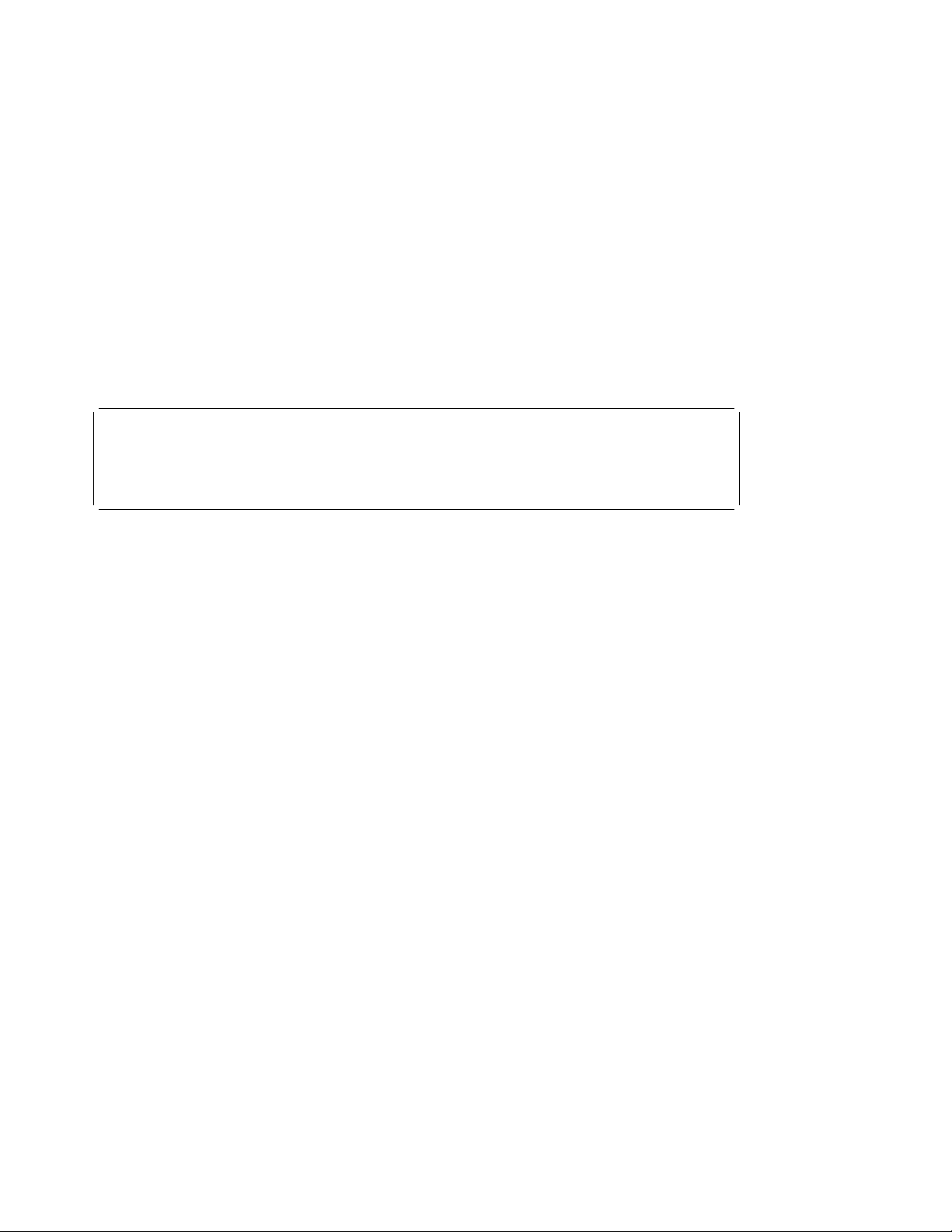
A.1.5 Determine RSU Service Level
The service contained on each RSU constitutes a new service level. Use this service level when ordering
corrective service. The service level is updated in the system inventory when the RSU is installed.
The following command is used to query the current service level of the system.
vmfsim query vm sysrecs tdata :ppf ppfname :stat The output from this command is similar to the
following console log. The last part of the status
line indicates the RSU service level: 9901
VMFSIP248I RESULTS FOR
TDATA :PPF ppfname :STAT
:PPF ppfname compname
:STAT RECEIVED.mm/dd/yy.hh:mm:ss.userid.RSU-991
42 Tivoli ADSM for VM Program Directory
Page 47

Appendix B. Disabling Tivoli ADSM for VM
If you are running VM/ESA Version 2 Release 4.0 and had previously licensed and enabled Tivoli ADSM
for VM 3.1.2 for use, and no longer are licensed for Tivoli ADSM for VM, you need to explicitly disable
Tivoli ADSM for VM. Perform the following steps to disable Tivoli ADSM for VM.
1 Logon to a user ID that has privilege class E authority and has access to the
VMSES/E code disk (default MAINT 5E5) and VMSES/E Software Inventory
disk (default MAINT 51D).
2 Establish read access to VMSES/E code.
link MAINT 5e5 5e5 rr
access 5e5 b
The 5E5 minidisk is where VMSES/E resides.
3 If the Software Inventory disk (51D) was accessed R/O (read only) then
establish write access to the Software Inventory disk.
Note: If the MAINT 51D minidisk was accessed R/O, you will need to have
the user that has it accessed R/W link it R/O. You then can issue the
following commands to obtain R/W access to it.
link MAINT 51d 51d mr
access 51d d
The 51D minidisk is where the VMSES/E Software
Inventory files and other product dependent files
reside.
4 Set Tivoli ADSM for VM to the disabled state.
vmfins disable ppf 5654A09A {ADSM | ADSMSFS} Use ADSM if installed using minidisk or ADSMSFS
if installed using Shared File System directories.
This command will perform the following:
Set Tivoli ADSM for VM as DISABLED in
VMSES/E and within CP.
Create a 5654A09A PRODSYS file on the
A-disk that contains the CP system
configuration PRODUCT statement with a state
of DISABLED.
5 In order to retain the DISABLED state for Tivoli ADSM for VM, update the
CP system configuration file with the information in the 5654A09A
PRODSYS file.
Copyright IBM Corp. 1992, 1999 43
Page 48
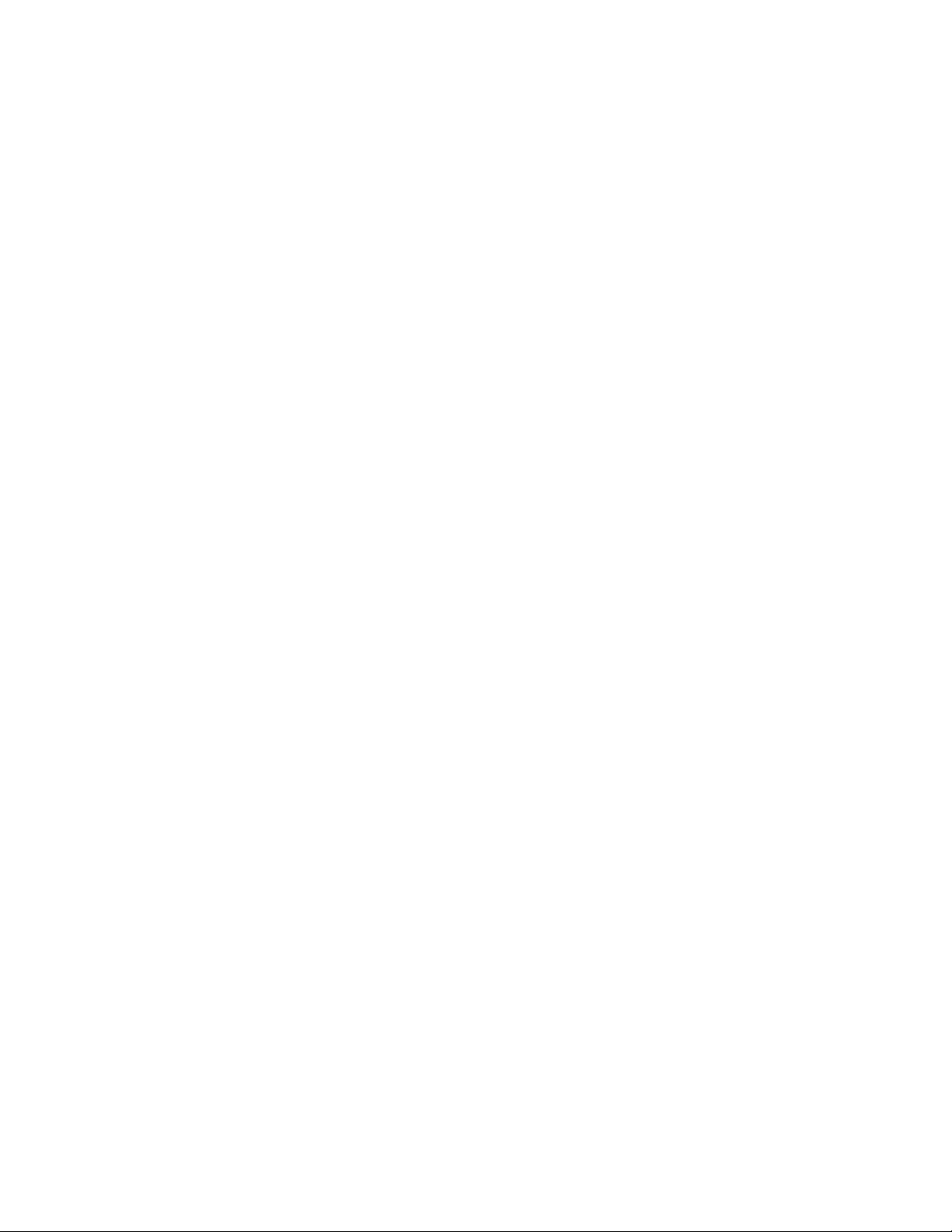
The 5654A09A PRODSYS file was created by VMFINS in the previous step.
You need to update the CP system config file so that the next time you IPL
your system Tivoli ADSM for VM will be in the DISABLED state. If you are
not authorized to update the CP system configuration file then contact your
CP System Administrator.
The CP system configuration file default name is SYSTEM CONFIG and it
resides on the CP parm disk (MAINT's CF1 and CF2 minidisks). The section,
PRODUCT ENABLE/DISABLE INFORMATION, in the SYSTEM CONFIG file,
is what needs to be updated. You will need to replace the current ENABLED
entry for PRODID 5654A09A (Tivoli ADSM for VM) with the entry from the
5654A09A PRODSYS file (created by VMFINS in the previous step). If
necessary, refer to the VM/ESA Planning and Administration manual for more
information about the CP system configuration file.
6 Shutdown the ADSM server.
44 Tivoli ADSM for VM Program Directory
Page 49

Appendix C. Moving Tivoli ADSM for VM to SFS Directories and Creating PPF Override
This appendix describes how to move Tivoli ADSM for VM into shared file (SFS) if it was not installed into
SFS at initial install time. It also gives sample instructions on creating a PPF (Product Parameter File)
override.
By default, Tivoli ADSM for VM is installed to minidisks, as part of the VM/ESA Version 2 Release 4.0
System DDR; unless you choose to move Tivoli ADSM for VM to SFS during the initial VM/ESA 2.4.0
install. If you prefer to use SFS, you can move the Tivoli ADSM for VM service minidisks to SFS
directories. Refer to the figure Figure 8 on page 11 to see which minidisks can reside in SFS. You can
use either the default VMSYS file pool or a file pool of your choosing.
A summary of the steps that are needed to place Tivoli ADSM for VM into SFS are:
Allocate space in the user-defined file pool
Provide the installation user ID, 5654A09A, access to the file pool
Create the necessary Tivoli ADSM for VM subdirectories
Copy files from the minidisks to the new SFS subdirectories
Create a PPF override, if not using the default file pool or subdirectory names.
Where to next
You need to do one of the following:
If you want to place Tivoli ADSM for VM into SFS directories using the defaults defined in the
5654A09A PPF file you need to continue with the instructions provided in the VM/ESA Installation
Guide, in the Appendix titled &sfq.Moving Components to SFS Directories".
If you want to place Tivoli ADSM for VM into your own user-defined file pool or SFS directories,
continue with the instructions in C.1, “Setup SFS File Pool and Directories” on page 45.
If you need to just create a PPF override, continue with the instructions in C.3, “Create Product
Parameter File (PPF) Override” on page 48.
After you have chosen one of the previous options and completed the steps required (whether in this
appendix or in the VM/ESA Installation Guide) you need to return to the section that pointed you to this
appendix and continue from there (if you were pointed to this appendix).
C.1 Setup SFS File Pool and Directories
Copyright IBM Corp. 1992, 1999 45
Page 50

Notes:
1. The steps that follow help you determine the Tivoli ADSM for VM file pool space requirements, file
pool enrollment, and SFS directory definitions. If not all of these steps are required - for example, you
are changing only SFS directory or subdirectory names - adapt these instructions as needed for your
environment.
2. The following steps assume that a user-defined SFS file pool name is being used. If you will be using
the VM/ESA default VMSYS file pool name, substitute it in any place you see 'user-defined file pool'
or userfilepool.
3. For more information about planning for, generating and managing a file pool and server, see VM/ESA
File Pool Planning, Administration and Operation.
1 Determine the number of 4k blocks that are required for SFS directories by
adding up the 4K blocks required for each SFS directory you plan to use.
If you intend to use all of the default Tivoli ADSM for VM SFS directories, the
4K block requirements for each directory are summarized in Figure 8 on
page 11.
This information is used when enrolling the 5654A09A to the user-defined file
pool.
2 Enroll user 5654A09A in the user-defined file pool using the ENROLL USER
command:
ENROLL USER 5654A09A userfilepool: (BLOCKS blocks
where blocks is the number of 4k blocks that you calculated in the previous
step.
Note: This must be done from a user ID that is an administrator for the
user-defined file pool.
3 Determine if there are enough blocks available in the file pool to install Tivoli
ADSM for VM. This information can be obtained from the QUERY FILEPOOL
STATUS command. Near the end of the output from this command is a list
of minidisks in the file pool and the number of blocks free. If the number of
blocks free is smaller than the total 4k blocks needed to install Tivoli ADSM
for VM you need to add space to the file pool. See VM/ESA SFS and CRR
Planning, Administration, and Operation manual for information on adding
space to a file pool.
4 Create the necessary subdirectories using the CREATE DIRECTORY
command.
A complete list of default Tivoli ADSM for VM SFS directories is provided in
Figure 8 on page 11.
46 Tivoli ADSM for VM Program Directory
Page 51

set filepool userfilepool:
create directory dirid
dirid is the name of the SFS directory you're
creating, such as the default names:
create directory userfilepool:5654A9A.adsm
create directory userfilepool:5654A9A.adsm.OBJECT
create directory userfilepool:5654A9A.adsm.DELTA
create directory userfilepool:5654A9A.adsm.ALTAPPLY
create directory userfilepool:5654A9A.adsm.PRODAPPLY
If necessary, see VM/ESA CMS Command
Reference for more information about the CREATE
DIRECTORY command.
5 If you intend to use an SFS directory as the work space for the 5654A09A
used ID, include the following IPL control statement in the 5654A09A
directory entry:
IPL CMS PARM FILEPOOL userfilepool
This will cause CMS to automatically access the 5654A09A's top directory as
file mode A.
C.2 Copy Minidisk (or SFS) Files to SFS Directories
1 Copy the files from the Tivoli ADSM for VM minidisks or VMSYS file pool (if
you already have Tivoli ADSM for VM installed in the default SFS file pool) to
your new user defined SFS file pool and directories using VMFCOPY.
Note: Repeat the ACCESS and VMFCOPY commands, that follow, for each
disk of SFS directory you need to copy. Refer to Figure 8 on page 11 for
the default minidisk and SFS directory names for Tivoli ADSM for VM.
access vdev e
access dirid f
vmfcopy * * e = = f1 (prodid 5654A09A%ADSM olddate replace
Appendix C. Moving Tivoli ADSM for VM to SFS Directories and Creating PPF Override 47
Page 52

Where
vdev is the minidisk you are copying files from.
If you are copying from SFS then substitute in
the SFS directory name in place of vdev.
dirid is the name of the (target) SFS directory
that you are copying files to.
5654A09A%ADSM is the PRODID defined
within the 5654A09A PPF file for the Tivoli
ADSM for VM minidisk and SFS components.
The VMFCOPY command will update the VMSES
PARTCAT file on the target directory.
C.3 Create Product Parameter File (PPF) Override
This section provides information to help you create a product parameter file (PPF) override. The example
used in this section is how to change the shared file system (SFS) file pool where Tivoli ADSM for VM
files reside. Refer to the VMSES/E Introduction and Reference for more information on PPF overrides.
Note: Do not modify the product supplied 5654A09A $PPF or 5654A09A PPF files to change the
VMSYS file pool name or any other installation parameters. If the 5654A09A $PPF file is serviced, the
existing $PPF file will be replaced, and any changes to that file will be lost. By creating your own $PPF
override, your updates will be preserved.
The following process describes changing the default file pool name, VMSYS to MYPOOL1:
1 Create a new $PPF override file or edit an existing override file.
xedit overname $PPF fm2 overname is the PPF override file name (such as
"myadsm") that you want to use.
fm is an appropriate file mode. If you create this
file yourself, specify a file mode of A.
If you modify an existing override file, specify a file
mode of A or D, based on where the file currently
resides (A being the file mode of a R/W 191
minidisk, or equivalent; D, that of the MAINT 51D
minidisk).
48 Tivoli ADSM for VM Program Directory
Page 53

2 Create (or modify as required) the Variable Declarations (:DCL.) section for
the ADSMSFS override area so that it resembles the :DCL. section as
shown below.
:OVERLST. ADSMSFS
=========================================================
:ADSMSFS. ADSM 5654A9A
=========================================================
:DCL. UPDATE
&PROD191 DIR MYPOOL:5654A9A. 5654A9A Userid A-disk
&BASE DIR MYPOOL:5654A9A.ADSM.OBJECT Initial Product code
&APPLY1 DIR MYPOOL:5654A9A.ADSM.APPLYPROD Production APPLY disk
&APPLY2 DIR MYPOOL:5654A9A.ADSM.APPLYALT Alternate APPLY disk
&DELTA1 DIR MYPOOL:5654A9A.ADSM.DELTA Production DELTA disk
&5654A9A USER 5654A9A ADSM Code Owner Userid
:EDCL.
:END.
=========================================================
This override will replace the :DCL. section of the adsmsfs override area of the 5654A09A $PPF file.
3 If your $PPF override file was created at file mode A, copy it to file mode
D—the Software Inventory minidisk (MAINT 51D).
file
copyfile overname $PPF fm = = d (olddate
4 Compile your changes to create the usable overname PPF file.
vmfppf overname adsmsfs where overname is the file name of your $PPF
override file.
Now that the overname PPF file has been created, you should specify overname
instead of 5654A09A as the PPF name to be used for any VMSES/E commands
that require a PPF name.
Appendix C. Moving Tivoli ADSM for VM to SFS Directories and Creating PPF Override 49
Page 54

Appendix D. ADSM Installation Tape Contents
File 1: INS 99 Tape descriptor file
$$TAPE$$ VMSES Standard header file for SES format tapes
5654A9A PRODPART Product Parts file
5654A9A $PPF Base Product Parameter File
5654A9A PPF Default usable form Product Parameter File
5654A9A MEMO ADSM for VM Memo-to-Users
File 2: 5654A9A 31211 Program level file
5654A9A MEMO ADSM for VM Memo-to-Users
5654A9A PRODPART Product Parts file
5654A9A $PPF Base Product Parameter File
5654A9A PPF Default usable form Product Parameter File
File 3: 5654A9A 31211 Program level file
5654A9A $INS99 Product contents directory file
File 4: 5654A9A MEMO ADSM for VM Memo-to-Users
File 5: DUMMY FILE
File 6: DUMMY FILE
File 7: DUMMY FILE
File 8: DUMMY FILE
File 9: DSMLOAD EXEC Format 2 build list to build usable forms
of the ADSM 3.1.2 product
DSMINST EXEC Initialize the server database
DSMMDISK EXEC Prepare minidisks for use as server
storage pool space
DSMOP EXEC Sample Operator tape mount reply procedure
DSMMOUNT EXEC Sample tape mount procedure
DSMDELET EXEC Sample tape deletion procedure
DSMAMENG HLP American English server help text repository
DSMSERV MODULE Server run-time module
DSMADMC MODULE CMS Admin Client module
50 Copyright IBM Corp. 1992, 1999
Page 55

ANRSVM5 MODULE SVM module
DSMSERV PROFILE Sample PROFILE EXEC for DSMSERV virtual machine
DSMEXIT PROFILE Sample PROFILE EXEC for tape mount virtual machine
DSMSERV SAMPDIR Sample DSMSERV virtual machine directory definition
DSMEXIT1 SAMPDIR Sample DSMEXIT1 virtual machine directory definition
DSMSERV SAMPOPTS Sample DSMSERV OPT file (ADSM server options)
DSM SAMPOPTS Sample DSM OPT file (CMS Admin Client options)
ANRUME TEXT American English message repository
for DSMINST EXEC
DSMAMENG TXT American English message repository
for the server
DSCAMENG TXT American English message repository
for the CMS Admin Client
ANRVM CNTRL Control file containing the Version Vector
Table level
SCRIPTS SAMPLE Server sample SCRIPTs
ANRBAROC SAMPLE
ANRUSRXA SAMPLE
ANRUSRXC SAMPLE
ANRUSRXH SAMPLE
DSMSERV IDL Server IDL file
ASHG998 CLASS Server Web client panel
CMMNDLN CLASS Server Web client panel
DSMCNSL CLASS Server Web client panel
README TXT Server and CMD Admin client latest info
File 1: DSMINST EXEC Initialize the server database
DSMMDISK EXEC Prepare minidisks for use as server
storage pool space
DSMOP EXEC Sample Operator tape mount reply procedure
DSMMOUNT EXEC Sample tape mount procedure
DSMDELET EXEC Sample tape deletion procedure
DSMAMENG HLP American English server help text repository
DSMSERV MODULE Server run-time module
DSMADMC MODULE CMS Admin Client module
ANRSVM5 MODULE SVM module
DSMSERV PROFILE Sample PROFILE EXEC for DSMSERV virtual machine
DSMEXIT PROFILE Sample PROFILE EXEC for tape mount virtual machine
DSMSERV SAMPDIR Sample DSMSERV virtual machine directory definition
DSMEXIT1 SAMPDIR Sample DSMEXIT1 virtual machine directory definition
DSMSERV SAMPOPTS Sample DSMSERV OPT file (ADSM server options)
DSM SAMPOPTS Sample DSM OPT file (CMS Admin Client options)
ANRUME TEXT American English message repository
for DSMINST EXEC
DSMAMENG TXT American English message repository
for the server
DSCAMENG TXT American English message repository
for the CMS Admin Client
Appendix D. ADSM Installation Tape Contents 51
Page 56

ANRVM CNTRL Control file containing the Version Vector
Table level
SCRIPTS SAMPLE Server sample SCRIPTs
ANRBAROC SAMPLE
ANRUSRXA SAMPLE
ANRUSRXC SAMPLE
ANRUSRXH SAMPLE
DSMSERV IDL Server IDL file
ASHG998 CLASS Server Web client panel
CMMNDLN CLASS Server Web client panel
DSMCNSL CLASS Server Web client panel
HTML Server Web client panels
GIF Server Web client panels
README TXT Server and CMD Admin client latest info
52 Tivoli ADSM for VM Program Directory
Page 57

Appendix E. Notices
References in this document to IBM products, programs, or services do not imply that IBM intends to
make these available in all countries in which IBM operates. Any reference to an IBM product, program,
or service is not intended to state or imply that only IBM's product, program, or service may be used. Any
functionally equivalent product, program, or service that does not infringe on any of IBM's intellectual
property rights may be used instead of the IBM product, program, or service. Evaluation and verification
of operation in conjunction with other products, except those expressly designated by IBM, is the user's
responsibility.
IBM may have patents or pending patent applications covering subject matter in this document. The
furnishing of this document does not give you any license to these patents. You can send license
inquiries, in writing, to the
IBM Director of Licensing
IBM Corporation
North Castle Drive
Armonk, NY 10504-1785
USA
E.1 Trademarks and Service Marks
The following terms used in this document, are trademarks or service marks of IBM Corporation in the
United States or other countries or both:
IBM
VM/ESA
IBMLink
BookManager
ADSTAR
Tivoli, Tivoli Management Environment, and TME are trademarks of Tivoli Systems Inc. in the United
States and/or other countries.
Other company, product and service names may be trademarks or service marks of others.
FunctionPac
Language Environment
C/370
ACF/VTAM
Copyright IBM Corp. 1992, 1999 53
Page 58

54 Tivoli ADSM for VM Program Directory
Page 59

Reader's Comments
Tivoli ADSTAR Distributed Storage Manager Version 3 Release 1.2
Your feedback is important in helping to provide the most accurate and high-quality information. If you have
comments or suggestions for improving this publication, you can send us comments electronically by using these
addresses:
- Internet: starpubs@us.ibm.com
- Fax from U.S. and Canada: 52 799-296
- Fax from other countries: (1) 52 799-296
Or you may use this form to comment about this document, its organization, or subject matter. Please understand that
your feedback is of importance to IBM, but IBM makes no promises to always provide a response to your feedback.
For each of the topics below please indicate your satisfaction level by circling your choice from the rating scale. A
rating of a 1 represents Very Satisfied, where a rating of a 5 represents Very Dissatisfied. If a statement does not
apply, please circle N.
Satisfaction
Ease of product installation 12345 N
Time required to install the product 12345 N
Contents of program directory 12345 N
Readability and organization of program directory tasks 12345 N
Necessity of all installation tasks 12345 N
Accuracy of the definition of the installation tasks 12345 N
Technical level of the installation tasks 12345 N
Installation verification procedure 12345 N
Ease of customizing the product 12345 N
Ease of migrating the product from a previous release 12345 N
Ease of putting the system into production after
installation
Ease of installing service 12345 N
12345 N
Did you order this product as an independent product or as part of a package?
Independent
Package
What type of package was ordered?
CustomPac
FunctionPac
SystemPac
System Delivery Offering (SDO)
Other - Please specify type: ______________________________________
55
Page 60

Is this the first time your organization has installed this product?
Yes
No
Were the people who did the installation experienced with the installation of VM products using VMSES/E?
Yes
How many years of experience do they have? __________
No
How long did it take to install this product? ____________________
If you have any comments to make about your ratings above, or any other aspect of the product installation,
please list them below:
Please provide the following contact information:
Name and Job Title
Organization
Address
Telephone
Thank you for your participation.
Please send the completed form to the following address, or give to your IBM representative who will forward it to the
Tivoli ADSTAR Distributed Storage Manager Development group:
International Business Machines Corporation
Information Development
Dept. 61C
9000 South Rita Road
Tucson, AZ 85744-0001
56 Tivoli ADSM for VM Program Directory
Page 61

Page 62

IBM
Program Number: 5697-VM3 5802
6001
Printed in U.S.A.
GI1-548-
