Page 1
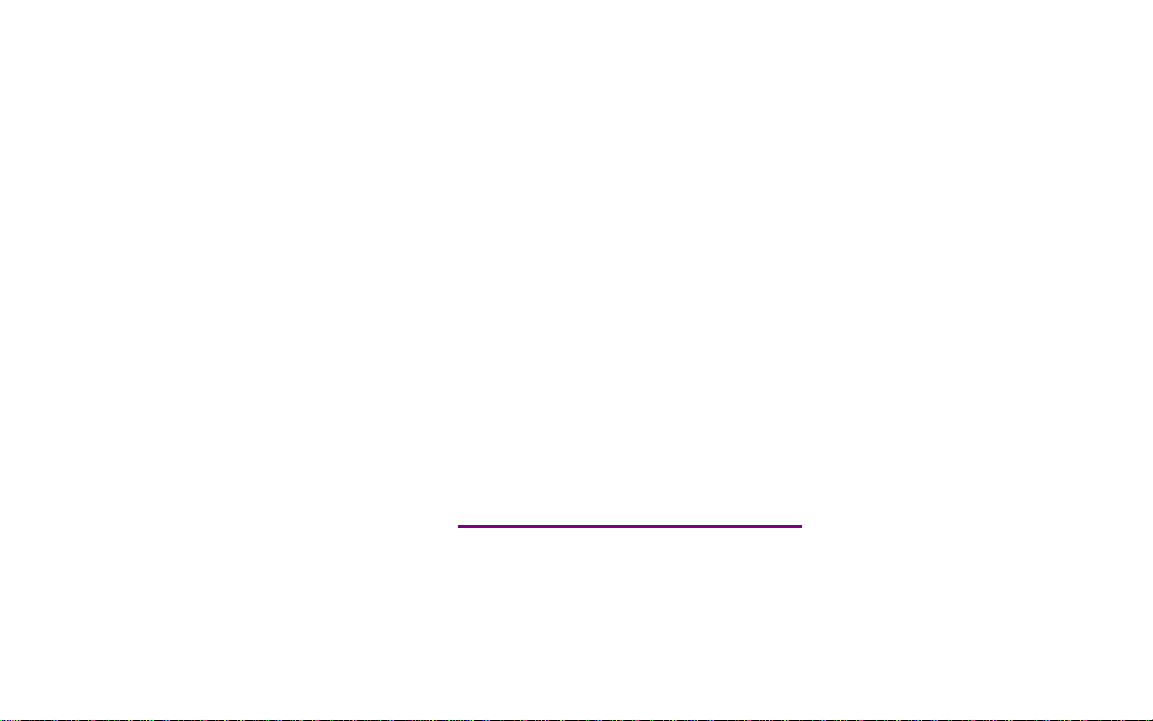
Please check out our eBay auctions for more great
deals on Factory Service Manuals:
Page 2
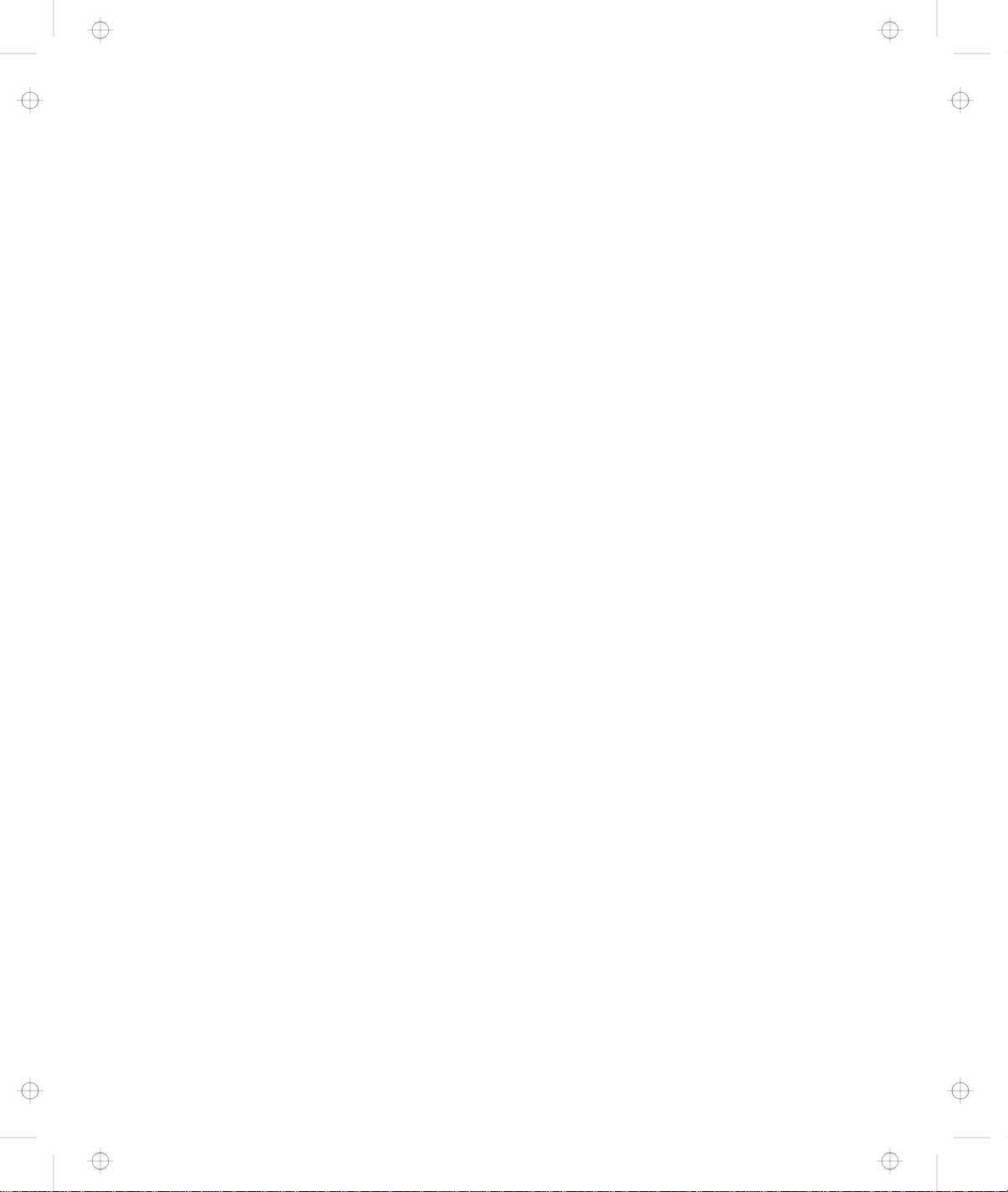
Title: C78TFMST CreationDate: 07/11/95 14:33:57
i
Page 3
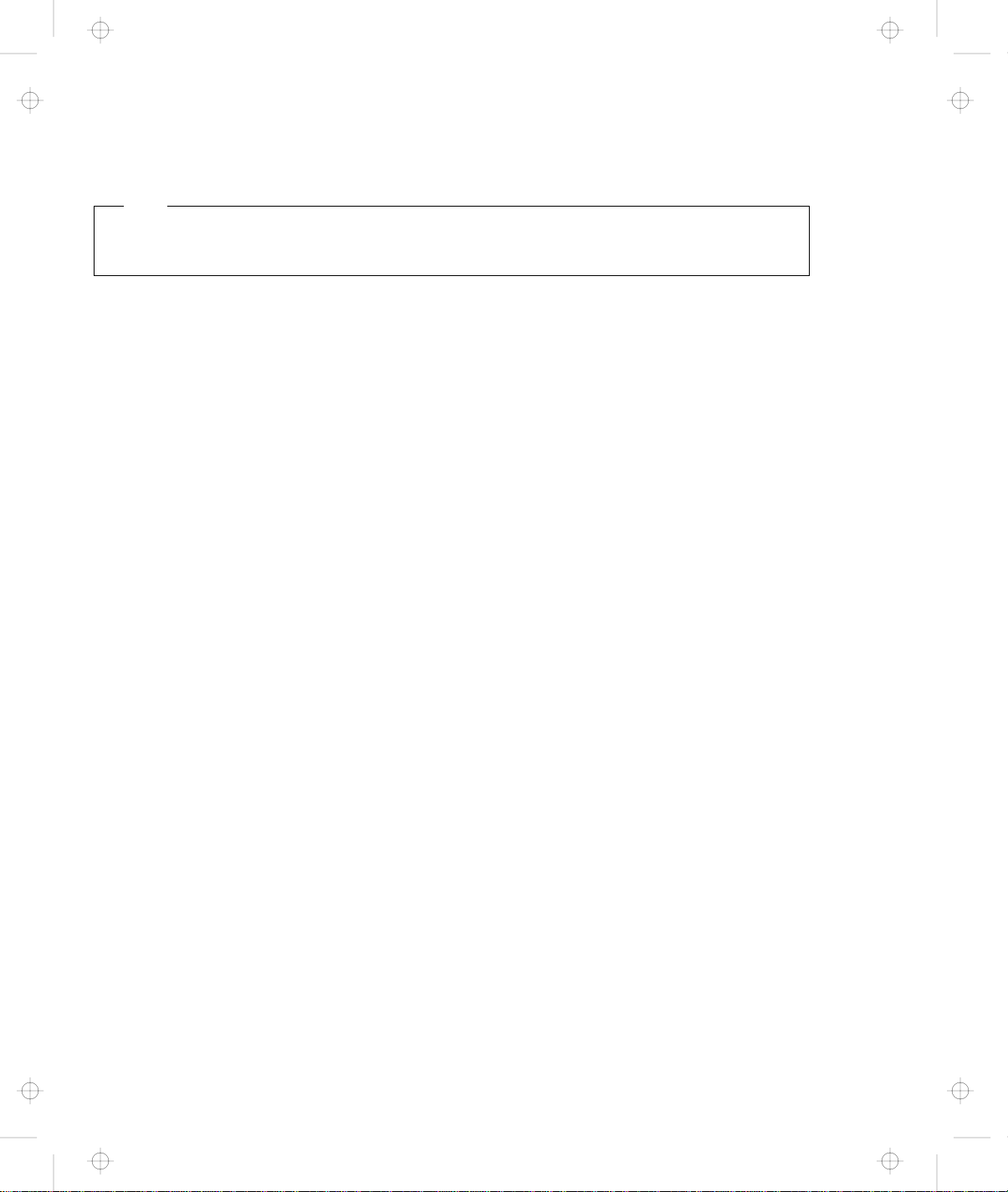
Title: C78TFMST CreationDate: 07/11/95 14:33:57
Note
Before using this information and the product it supports, be sure to read the general information under “Notices”
on page 335.
First Edition (September 1995)
The following paragraph does not apply to the United Kingdom or any country where such provisions are
inconsistent with local law:
INTERNATIONAL BUSINESS MACHINES CORPORATION PROVIDES THIS PUBLICATION “AS IS” WITHOUT ANY
WARRANTY OF ANY KIND, EITHER EXPRESS OR IMPLIED, INCLUDING, BUT NOT LIMITED TO, THE LIMITED
WARRANTIES OF MERCHANTABILITY OR FITNESS FOR A PARTICULAR PURPOSE. Some states do not allow
disclaimer or express or implied warranties in certain transactions, therefore, this statement may not apply to you.
This publication could include technical inaccuracies or typographical errors. Changes are periodically made to the
information herein; these changes will be incorporated in new editions of the publication. IBM may make
improvements and/or changes in the product(s) and/or the program(s) described in this publication at any time.
It is possible that this publication may contain reference to, or information about, IBM products (machines and
programs), programming, or services that are not announced in your country. Such references or information must not
be construed to mean that IBM intends to announce such IBM products, programming, or services in your country.
Requests for technical information about IBM products should be made to your IBM Authorized Dealer or your IBM
Marketing Representative.
IBM may have patents or pending patent applications covering subject matter in this document. The furnishing of this
document does not give you any license to these patents. You can send license inquiries, in writing, to the IBM
Director of Licensing, IBM Corporation, 500 Columbus Avenue, Thornwood, NY 10594, U.S.A.
Copyright International Business Machines Corporation 1995. All rights reserved. Note to US Government
Users – Documentation related to restricted rights – Use, duplication or disclosure is subject to restrictions set forth in
GSA ADP Schedule Contract with IBM Corp.
Page 4

Title: C78TFMST CreationDate: 07/11/95 14:33:57
Thank You for Selecting
an IBM ThinkPad 760CD Computer
is one of the leading notebook-size computers available today.
With its fast response, long battery hours,
built-in CD-ROM, brilliant display, and
high-technology features, we guarantee that it will
The IBM ThinkPad 760CD
serve your
multimedia and
mobile computing needs.
iii
Page 5
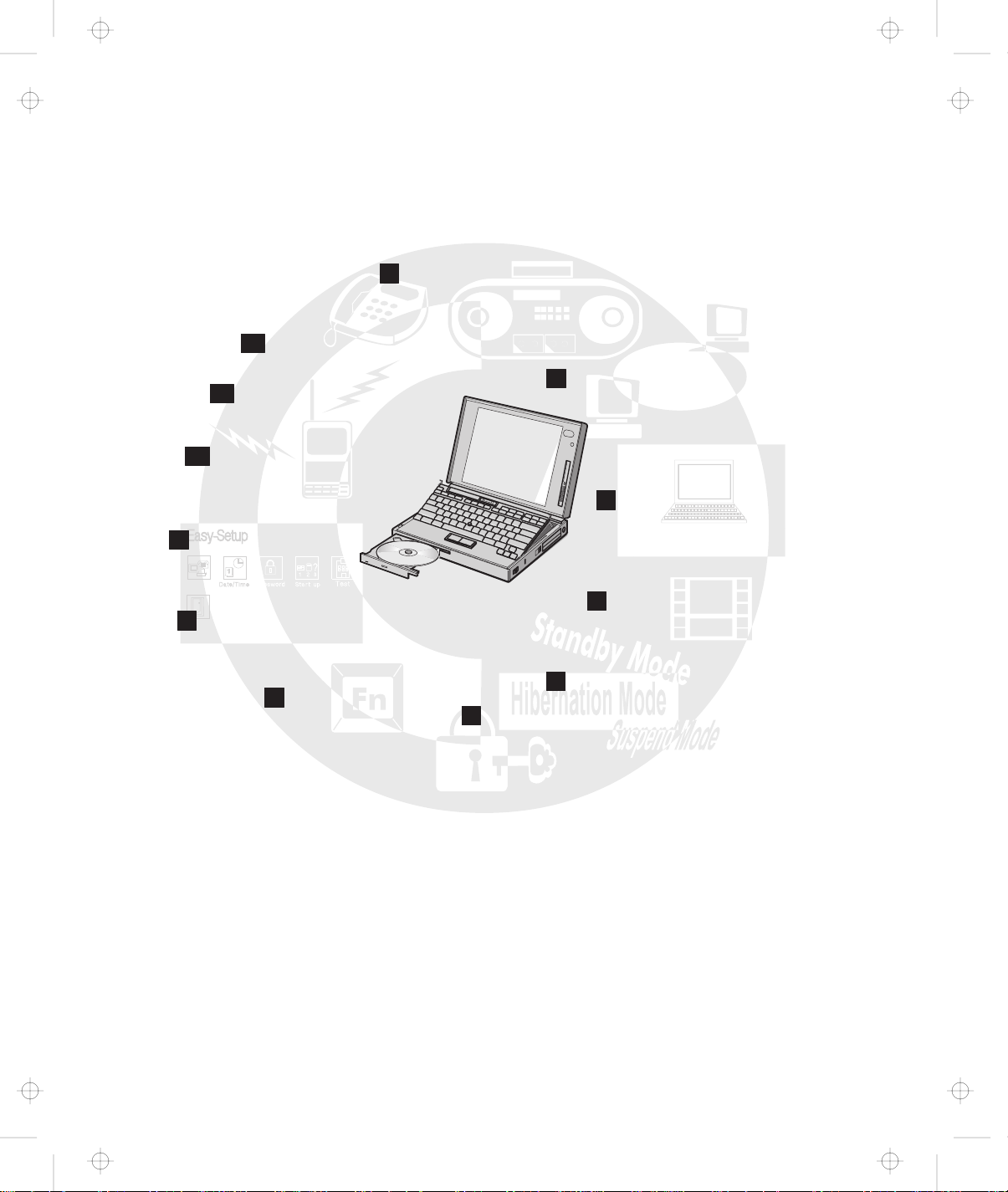
Title: C78TFMST CreationDate: 07/11/95 14:33:57
12
Long-Life Battery Pack
11
PCMCIA Support
10
TrackPoint III
The following are the distinctive system features of the IBM ThinkPad
760CD computer.
1
Mwave DSP Audio, Telephony, and
Data/Fax Modem Features
2
Infrared Communication
Support
3
ThinkPad Features
9
Easy-Setup
ConfigConfig
RestartRestart
8
TFT Color LCD Screen
7
Fn Key Function
Program
Thinkpad FeaturesThinkpad Features
4
Enhanced Video/MPEG
Features
5
Power Management
6
Security Features
iv IBM ThinkPad 760CD User's Guide
Page 6
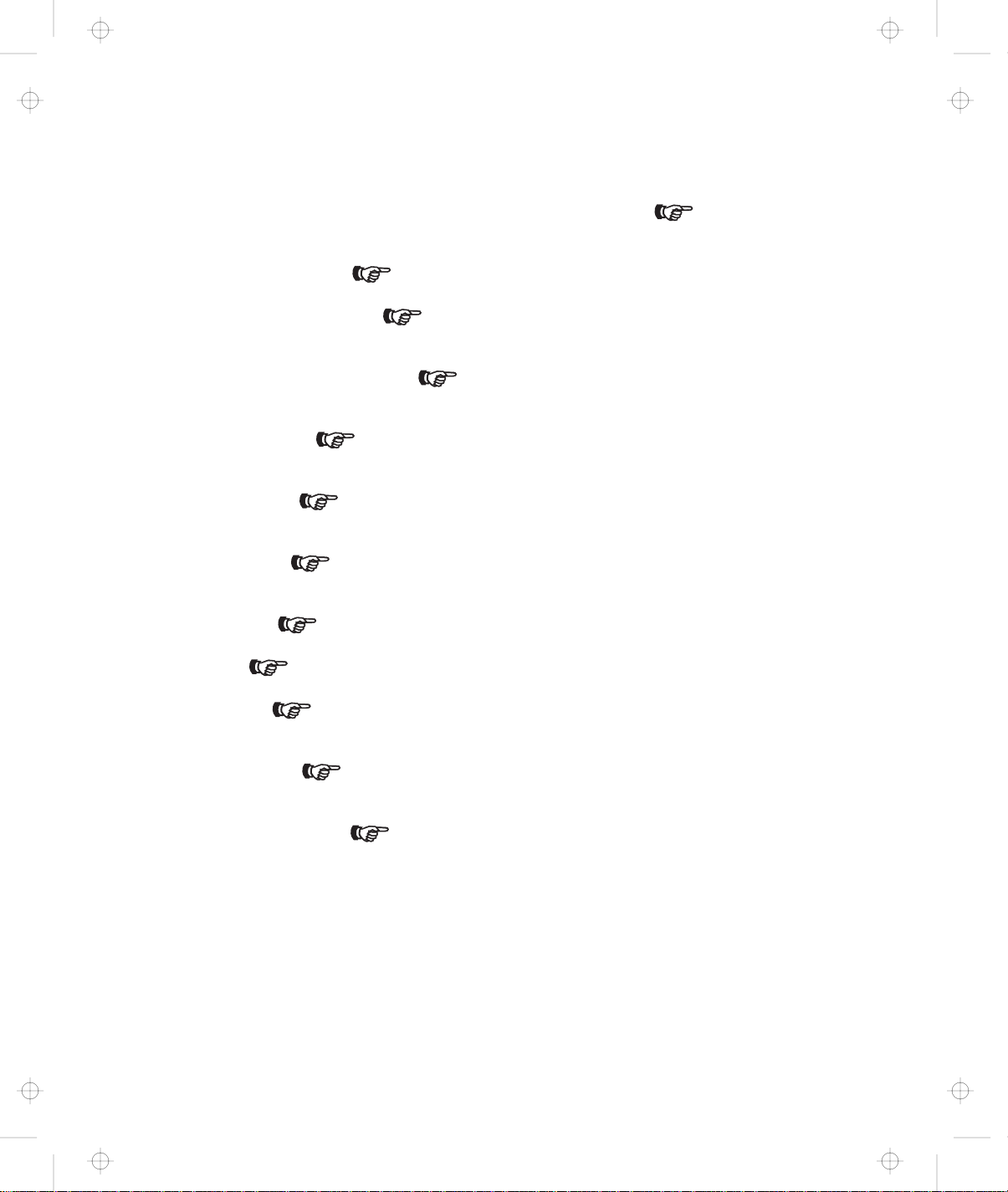
Title: C78TFMST CreationDate: 07/11/95 14:33:57
1 Mwave DSP Audio, Telephony, and Data/Fax Modem Features: Page 71.
16-bit high-quality audio, telephone, and fax machine functions are provided with a built-in speaker and microphone
to complete the multimedia computing solution.
2 Infrared Communication: Page 68.
Two infrared ports for wireless serial communication are supplied with your computer.
3 ThinkPad Features Program: Page 38.
The ThinkPad Features program allows you to set various parameters by using a graphical user interface or
commands.
4 Enhanced Video/MPEG Features: Page 83.
The Enhanced Video and MPEG Features let you capture video clips or make video presentations by using the
in/out video ports and playing back MPEG motion videos, CD-I movies, or video CDs.
5 Power Management: Page 123.
Power Management sets the computer to different modes to save battery power when you are not using the
computer. It also provides a resume function, which quickly returns you to where you left off.
6 Security Features: Page 133.
The computer provides security passwords for the computer and hard disk drive. Lock security also is provided for
internal devices. The Personalization Utilities can help identify your computer.
7 Fn Key Function: Page 51.
The combination of this Fn key with a function key is used to control display modes, speaker volume, or battery
power-saving modes.
8 TFT Color LCD: Page 194.
A large and brilliant thin-film transistor (TFT) color LCD supports various colors in many resolutions.
9 Easy-Setup: Page 44.
The built-in system programs in Easy-Setup allow the basic setup of your computer.
1 TrackPoint III: Page 26.
Pointing, selecting, and dragging all become part of a single process without lifting your hands from the TrackPoint
III keyboard.
11 PCMCIA Support: Page 53.
The computer provides two Personal Computer Memory Card International Association (PCMCIA) slots. PCMCIA
software is also provided so that you can use PC Cards more easily and conveniently.
12 Long-Life Battery Pack: Page 107.
The operating time of the computer is extended with the long-life battery pack.
v
Page 7
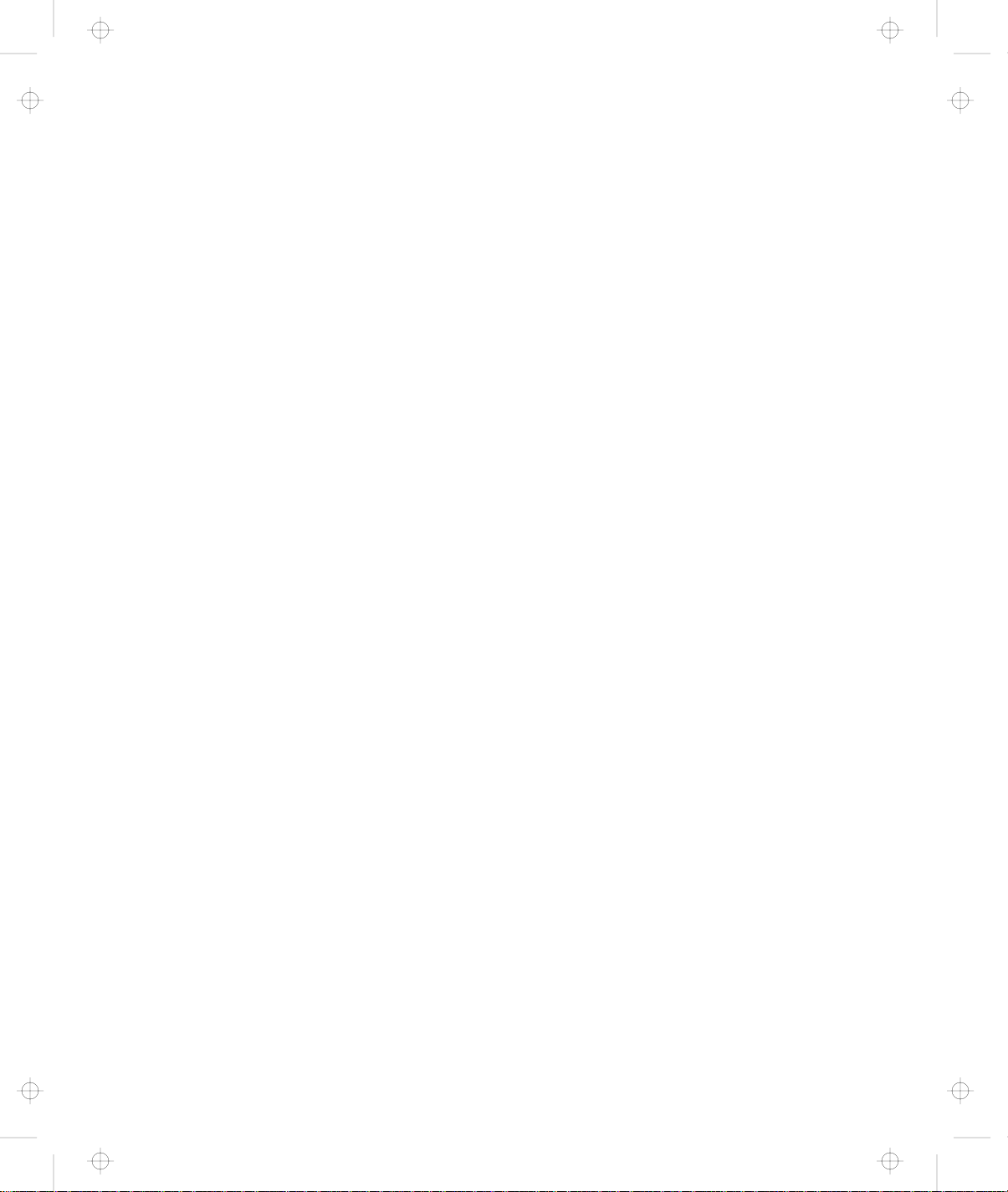
Title: C78TFMST CreationDate: 07/11/95 14:33:57
About This Book
This
User's Guide
IBM ThinkPad 760CD computer (hereafter called
computer
Chapter 1, “Getting Started” provides information about the
).
Product Map
Chapter 2, “Getting Familiar with Your Computer” acquaints you
with the features of your computer.
Chapter 3, “Operating Your Computer” provides information on
using your computer with its different features.
Chapter 4, “Using Battery Power” provides battery information and
describes how to operate your computer with the battery pack.
Chapter 5, “Protecting Your Computer” provides information for
protecting your computer and internal devices against unauthorized
use.
Chapter 6, “Installing and Removing Options” describes how to
install or remove IBM options.
Chapter 7, “Installing Software” provides procedures for installing
operating systems and device drivers in your computer.
Chapter 8, “Solving Computer Problems” describes what to do
when you have a computer problem.
Appendix A, “Avoiding Hardware Conflicts” lists some steps you
can take to avoid problems when you add or remove options.
Appendix B, “Advanced Information for PC Cards” provides
additional information when using PC Cards.
Appendix C, “Additional Information for Mwave DSP Features”
provides additional information when using the Mwave functions.
Appendix D, “Using PS2 Commands” provides the PS2
commands for the ThinkPad Features program.
Appendix E, “MPEG Specifications and Commands” provides the
MPEG specifications and commands for the Windows MPEG driver.
Appendix F, “Features and Specifications” describes the features
and specifications associated with your computer.
Appendix G, “Product Warranties and Notices” contains the
warranty statements of your computer and notices for this book.
contains information that will help you operate the
760CD
and the procedure to set up your computer.
or
vi
IBM ThinkPad 760CD User's Guide
Page 8
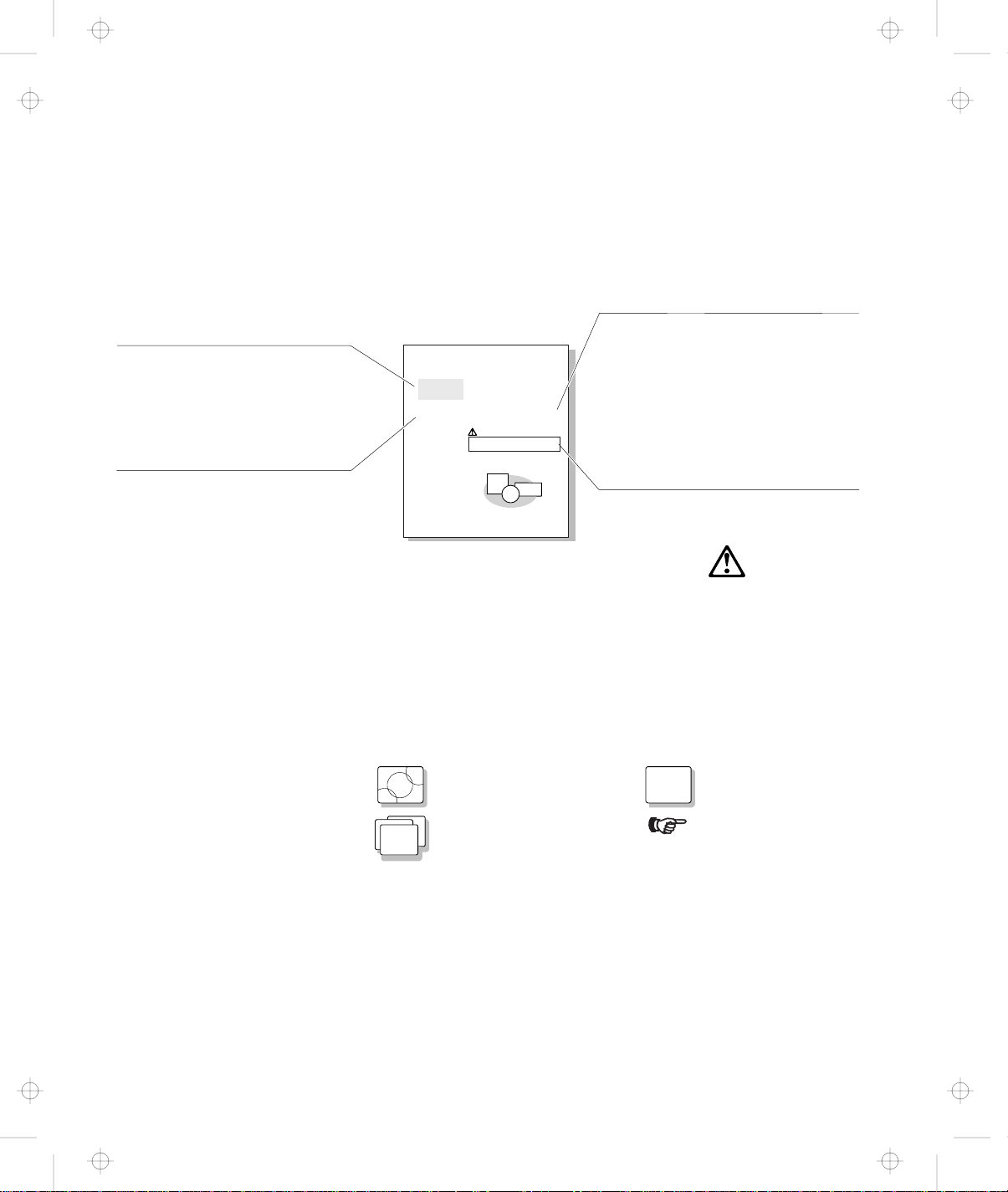
Title: C78TFMST CreationDate: 07/11/95 14:33:57
Information Notices
Note
Provides important hints, tips,
guidance, or advice.
Warning
Indicates possible damage to
programs, devices, system, or
data. It appears next to the
related instruction or situation
in which possible damage could
occur.
This
User's Guide
or text.
Okejf Uenfls Lkdjf
Note:
LKjef osijdf lke.
LIej tlkje sfoi efp sl
lkjdf toie sfekjt.
Warning:
LKj tlke fsoiej glkje f
lskjdf oiret e. SKjt
slkfj eoit sf.
contains notices that relate to specific information
Caution
Indicates situations that are
Usild Lke Sejk
Ltke fsoie ltij erlkjs efoitj sdf. The skfeoig
lksjdf otie sfldkj tekjs fdi zdif lkt elskfd.
Pdfk setk sdfk shtke fdij thesdfkl sekj soit
oit skdf 3 lskdti shd gkejt wse. Tkj eoisdjf
tlkjsd.
Caution:
Ljsdkf thkejr fosidj tlkje afshei ldfkue.
Toisdjf sldj ohd flskajt shdf, foiasj.
Danger:
Lskjdt oidsfa thie rsldkj etskdjf xo.
Oijds kj dtah fia glisdjf klasdjt sadf.
LKdkfsa oif lkaj oisdt lskef.
11
potentially hazardous to you.
It appears in text before the
instruction or situation that
could be hazardous.
Danger
Indicates situations that are
potentially lethal or extremely
109Chapter2. YoekfBlksdLekjf
hazardous to you. It is indicated
by the symbol and appears
in text before the instruction or
situation that could be dangerous.
Treatment of Icons
This
User's Guide
contains the following icons (symbols)
representing procedures or information unique to the operating
system installed in your computer, and to referenced information.
OS/2
WIN
Information for IBM
Operating System/2
(OS/2) users.
Information for Microsoft
Windows** users.
DOS
**
Information for IBM DOS
users.
Where to go for referenced
information.
vii
Page 9
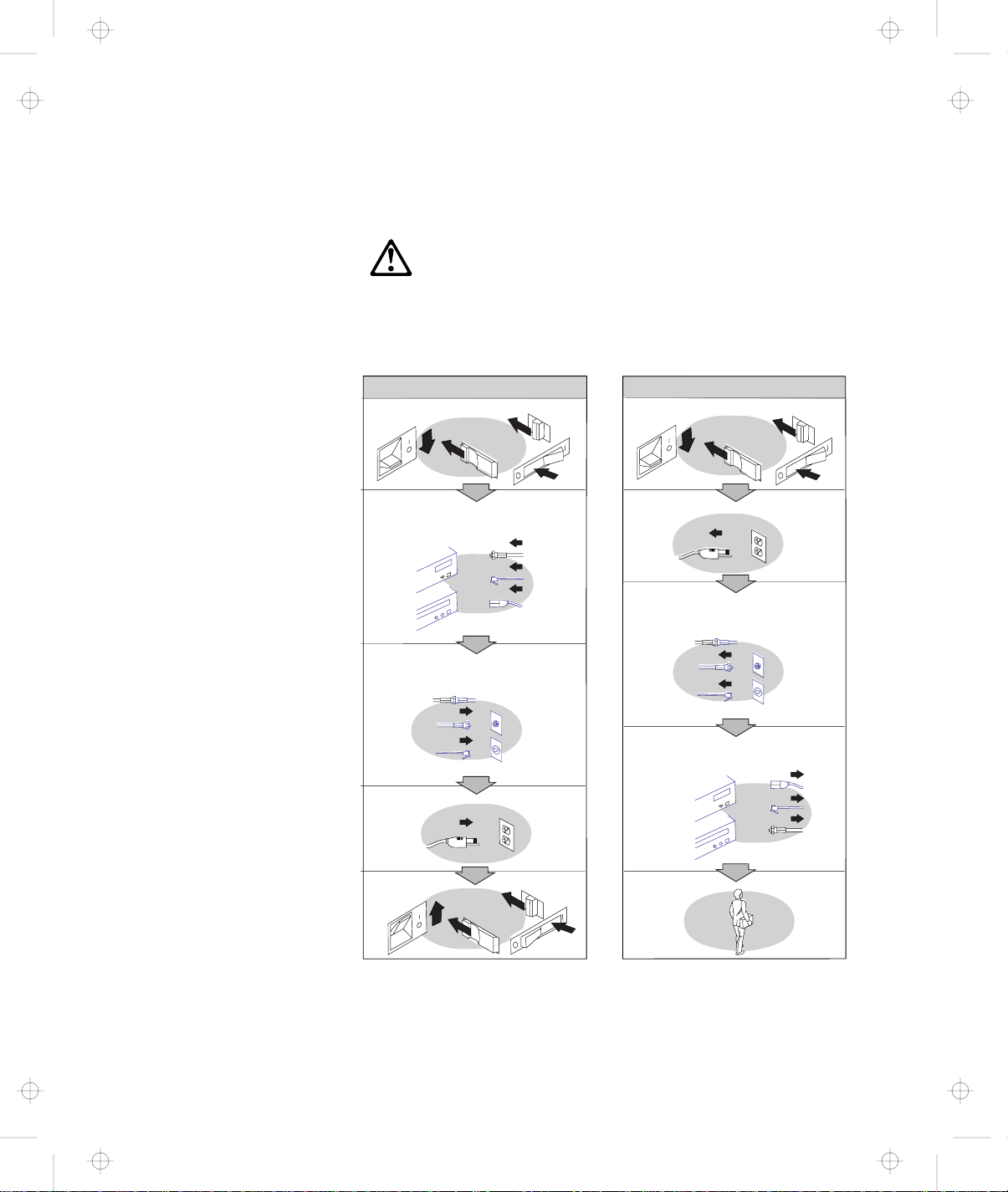
Title: C78TFMST CreationDate: 07/11/95 14:33:57
Electrical Safety Notice
Electricalcurrentfrompower,telephone, andcommunication
cablesishazardous. Toavoidshockhazard,connectand
disconnectcablesas shown belowwheninstalling,movingor
openingthecoversofthisproductorattacheddevices. The
powercordmustbe usedwithaproperlygroundedoutlet.
TurneverythingOFF.
DANGER:
ToConnect
ToDisconnect
TurneverythingOFF.
First,attachallcablesto devices.
Attachsignalcablesto
receptacles.
Attachpowercordtoan outlet.
TurndeviceON.
Note:IntheU.K.,bylaw,the
telephoneline cablemust be
connectedafterthepower cord.
First,removepowercord fromthe
outlet.
Removesignalcablesfrom
receptacles.
Removeallcablesfromdevices.
Note:IntheU.K.,bylaw,the power
cordmust bedisconnectedafterthe
telephoneline cable.
viii IBM ThinkPad 760CD User's Guide
Page 10
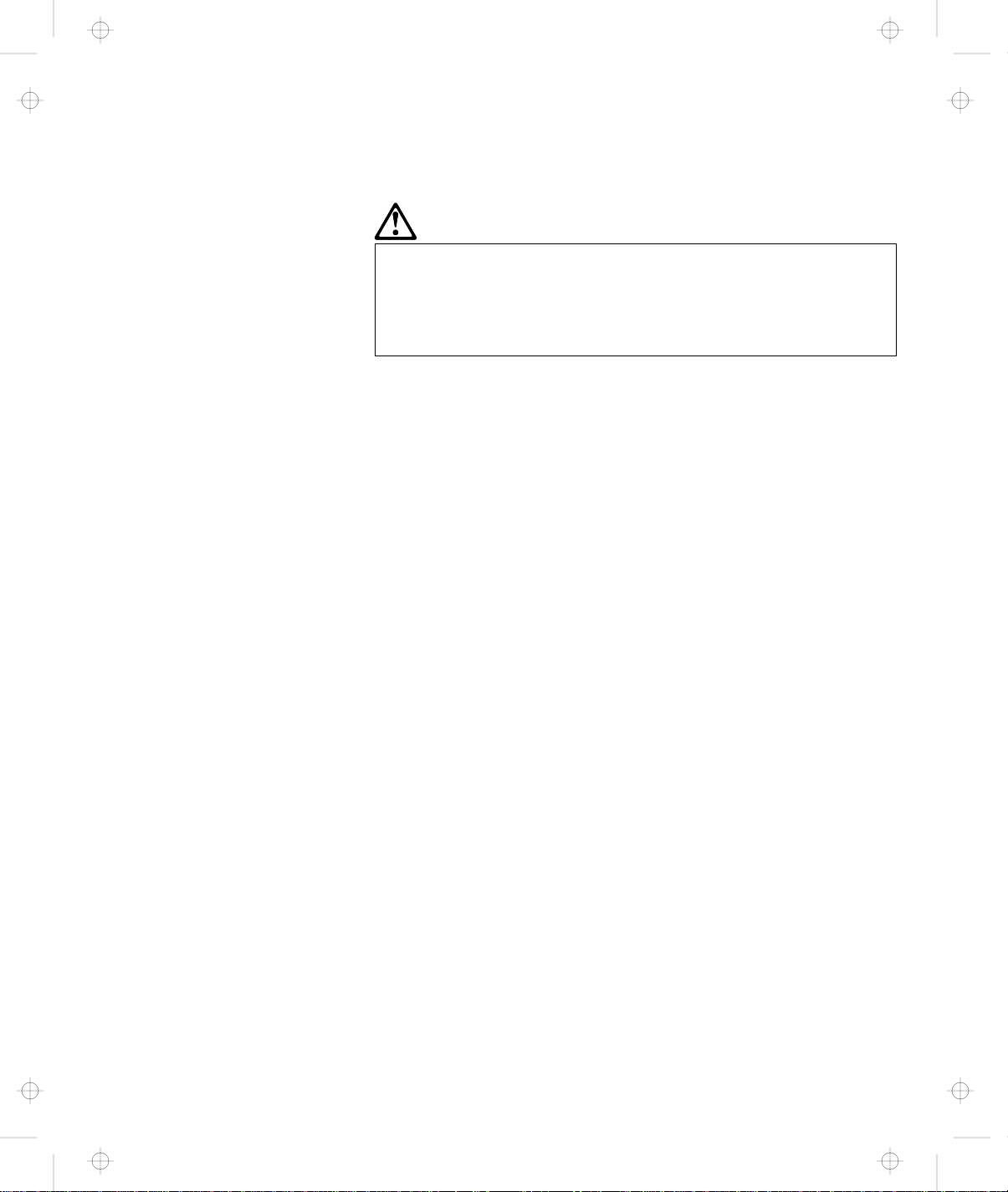
Title: C78TFMST CreationDate: 07/11/95 14:33:57
DANGER
Do not disassemble, incinerate, or short-circuit the
rechargeable battery pack. Do not put it in trash that is
disposed of in landfills. Dispose of it as required by
local ordinances or regulations.
CAUTION:
The lithium battery (IBM P/N 29H8924, UL-recognized
component—File No. MH12210), can only be replaced by your
dealer or an IBM service representative. It contains lithium and
can explode if not properly used, handled, or disposed of. Do
not: (1) throw or immerse into water, (2) heat to more than
100°C (212°F), or (3) repair, or disassemble. Dispose of it as
required by local ordinances or regulations.
CAUTION:
The nickel metal hydride rechargeable battery can only be
replaced by your dealer or an IBM service representative. Do
not disassemble, incinerate, or short-circuit it. The battery can
cause burns or release toxic chemicals. Do not put it in trash
that is disposed of in landfills. Dispose of it as required by
local ordinances and regulations.
CAUTION:
The fluorescent lamp in the liquid crystal display (LCD) contains
mercury. Do not put it in trash that is disposed of in landfills.
Dispose of it as required by local ordinances or regulations.
The LCD is made of glass, and rough handling or dropping the
computer can cause the LCD to break. If the LCD breaks and
the internal fluid gets into your eyes or on your hands,
immediately wash the affected areas with water for at least 15
minutes; then get medical care if any symptoms are present
after washing.
ix
Page 11
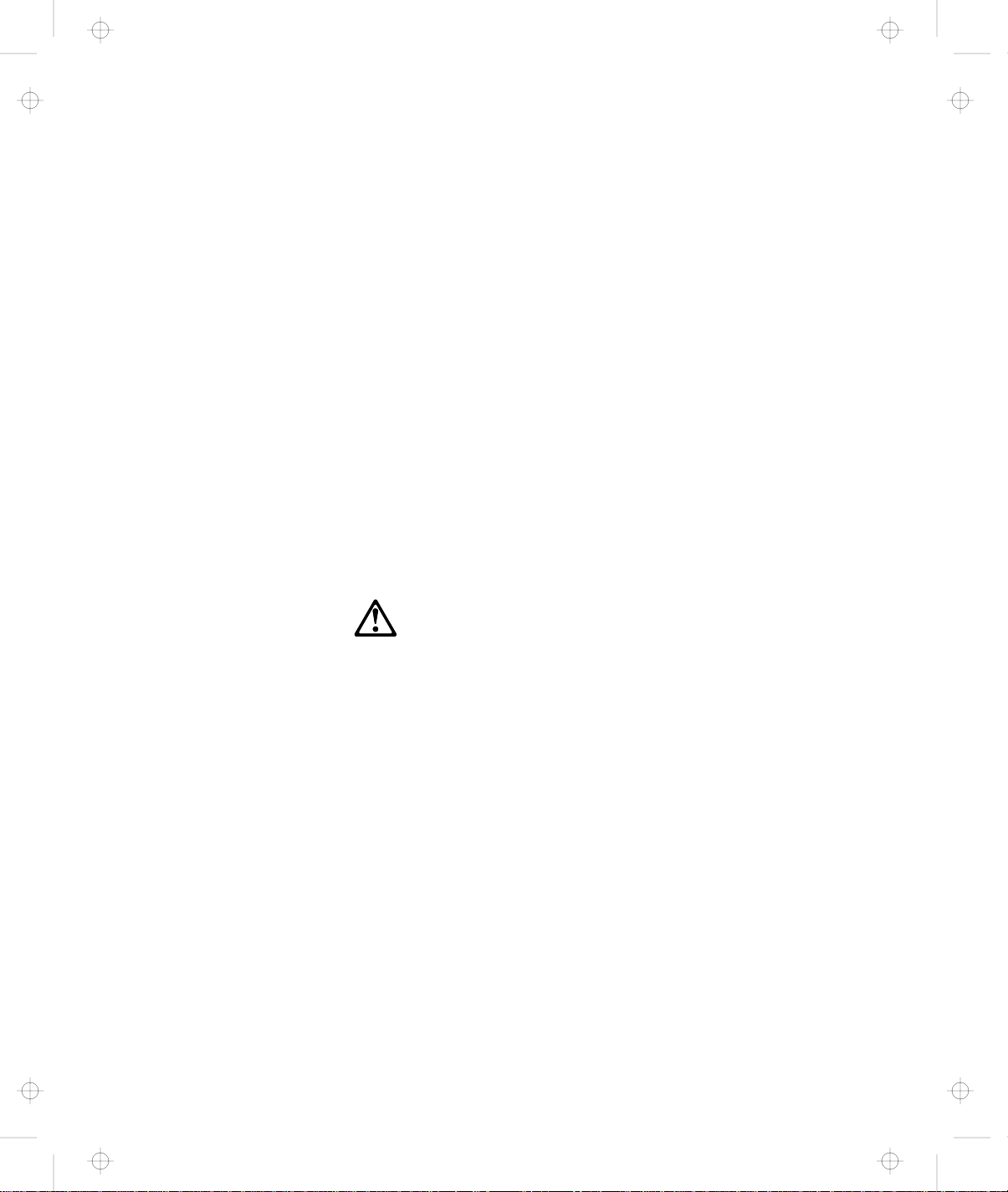
Title: C78TFMST CreationDate: 07/11/95 14:33:57
Laser Compliance Statement
The CD-ROM drive in the IBM ThinkPad 760CD is a laser product.
The CD-ROM drive's classification label (shown below) is located on
the top of the drive.
CLASS 1 LASER PRODUCT
LASER KLASSE 1
LUOKAN 1 LASERLAITE
APPAREIL A LASER DE CLASSE 1
KLASS 1 LASER APPARAT
The CD-ROM drive is certified in the U.S. to conform to the
requirements of the Department of Health and Human Services 21
Code of Federal Regulations (DHHS 21 CFR) Subchapter J for Class
I laser products.
In other countries, the drive is certified to conform to the
requirements of EN60825.
CAUTION:
Do not open the drive; no user adjustments or serviceable parts
are inside.
Use of controls, adjustments or the performance of procedures
other than those specified may result in hazardous radiation
exposure.
Class I (1) laser products are not considered to be hazardous. The
CD-ROM drive has an internal, Class I (1), 0.5-milliwatt, aluminum
gallium-arsenide laser that operates at a wavelength of 760 to 810
nanometers. The design of the laser system and the CD-ROM drive
ensures that there is no exposure to laser radiation above a Class I
(1) level during normal operation, user maintenance, or servicing
conditions.
IBM ThinkPad 760CD User's Guide
x
Page 12
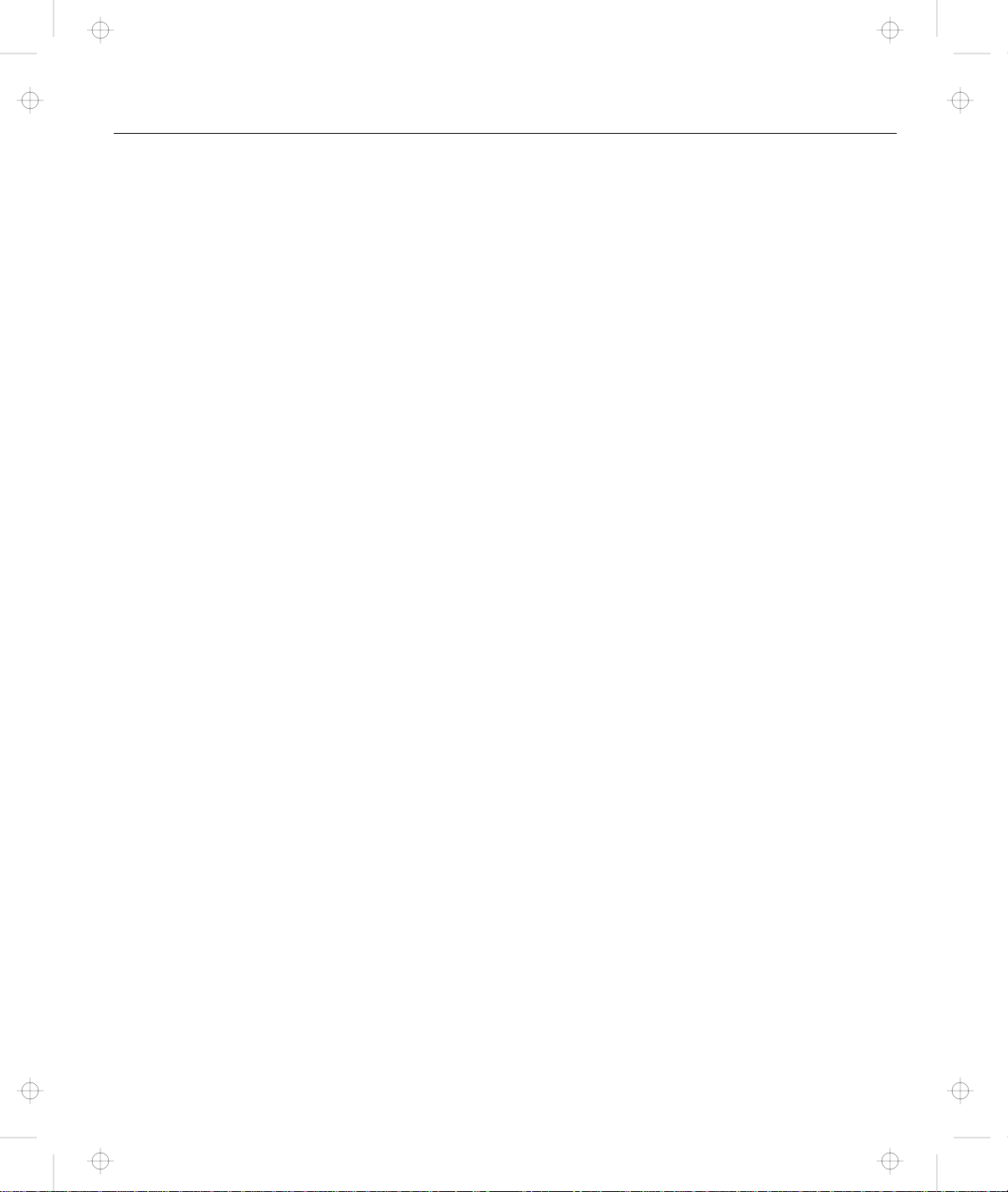
Title: C78TFMST CreationDate: 07/11/95 14:33:57
About This Book ............................ vi
Information Notices . . . . . . . . . . . . . . . . . . . . . . . . . . . vii
Treatment of Icons ........................... vii
Electrical Safety Notice ....................... viii
Chapter 1. Getting Started . . . . . . . . . . . . . . . . . . . . . 1
Overall Setup Procedures ....................... 2
About the Product Map ........................ 4
Checking Your Items .......................... 4
Other Symbols on the Product Map ................. 6
Setting Up Your Computer ...................... 7
Chapter 2. Getting Familiar with Your Computer ...... 15
Identifying the Hardware Features ................. 16
System-Status Indicators . . . . . . . . . . . . . . . . . . . . . . 20
Providing Power . . . . . . . . . . . . . . . . . . . . . . . . . . . 23
Operating with the TrackPoint III .................. 26
Operating the Numeric Keypad ................... 29
Using the Display ........................... 30
Viewing the Online Book ...................... 32
Keeping the Computer from Being Damaged ........... 33
Carrying the Computer ........................ 34
Contents
Laser Compliance Statement ................... x
Indicator Lamps . . . . . . . . . . . . . . . . . . . . . . . . . . 20
LCD Indicator . . . . . . . . . . . . . . . . . . . . . . . . . . . 21
AC Adapter . . . . . . . . . . . . . . . . . . . . . . . . . . . . . 23
Battery Pack . . . . . . . . . . . . . . . . . . . . . . . . . . . . 24
Car Battery Adapter ........................ 25
Changing the Cap ......................... 28
Using a DOS Application with Your Computer ........ 31
Starting in OS/2 or Windows ................... 32
Starting in DOS .......................... 32
Chapter 3. Operating Your Computer ............. 35
What Happens When Power Is Turned On? ........... 37
Using the ThinkPad Features Program .............. 38
Starting the ThinkPad Features Program ........... 39
Using Easy-Setup . . . . . . . . . . . . . . . . . . . . . . . . . . 44
Starting Easy-Setup . . . . . . . . . . . . . . . . . . . . . . . . 44
Using the Selectable Drive-Startup Sequence ......... 49
Copyright IBM Corp. 1995 xi
Page 13
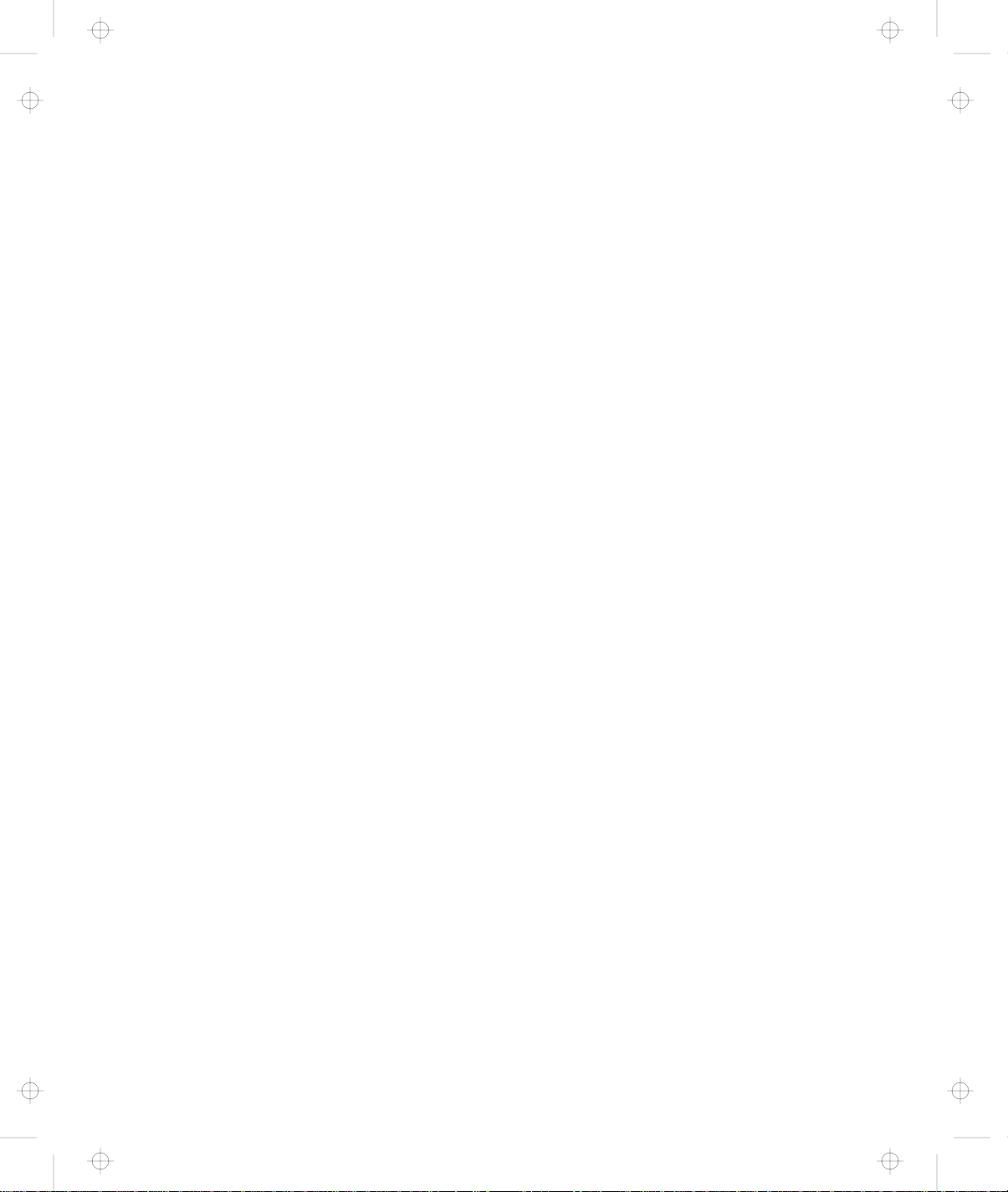
Title: C78TFMST CreationDate: 07/11/95 14:33:57
Using the Fn Key ........................... 51
Using PC Cards ........................... 53
PC Card Limitations under Suspend Mode .......... 53
Using the PC Card Director Program .............. 54
Starting PC Card Director for OS/2 or Windows ....... 55
Starting PC Card Director for DOS ............... 67
Using the Infrared Communication Feature ............ 68
Considerations for Communication ............... 70
Using the Mwave DSP Features .................. 71
Using the Audio Function .................... 74
Using the Telephony Function .................. 78
Using the Enhanced Video/MPEG Features ........... 83
Considerations When Using the Enhanced Video/MPEG
Features . . . . . . . . . . . . . . . . . . . . . . . . . . . . . 84
Using Smooth Playback ..................... 84
Using MPEG Playback ...................... 86
Using the Video-Out Feature .................. 88
Using the Video-In Feature, Video Capture, and Video Overlay 90
Considerations When Using the Video-In Feature and Video
Capture . . . . . . . . . . . . . . . . . . . . . . . . . . . . . . 91
Capturing Video Files or Still Images .............. 92
Capturing, Compressing, and Building a Video File ..... 92
Capturing a Still Image ...................... 96
Using the Overlay with Media Player in Windows ...... 98
Using the Diskette Drive ....................... 99
Using the CD-ROM Drive ...................... 102
Playing Media . . . . . . . . . . . . . . . . . . . . . . . . . . . 104
Handling Compact Discs ..................... 105
Using the MIDI/Joystick Port .................... 106
Chapter 4. Using Battery Power ................. 107
Charging the Battery Pack ..................... 108
Charging with the AC Adapter .................. 108
Charging with the Quick Charger ................ 109
Replacing the Battery Pack ..................... 110
Monitoring the Battery Status .................... 112
Using the Battery Status Indicator ............... 112
Using the Fuel-Gauge Program ................. 116
Preserving Battery-Pack Life .................... 120
Maximizing Battery-Powered Operation .............. 120
xii IBM ThinkPad 760CD User's Guide
Page 14
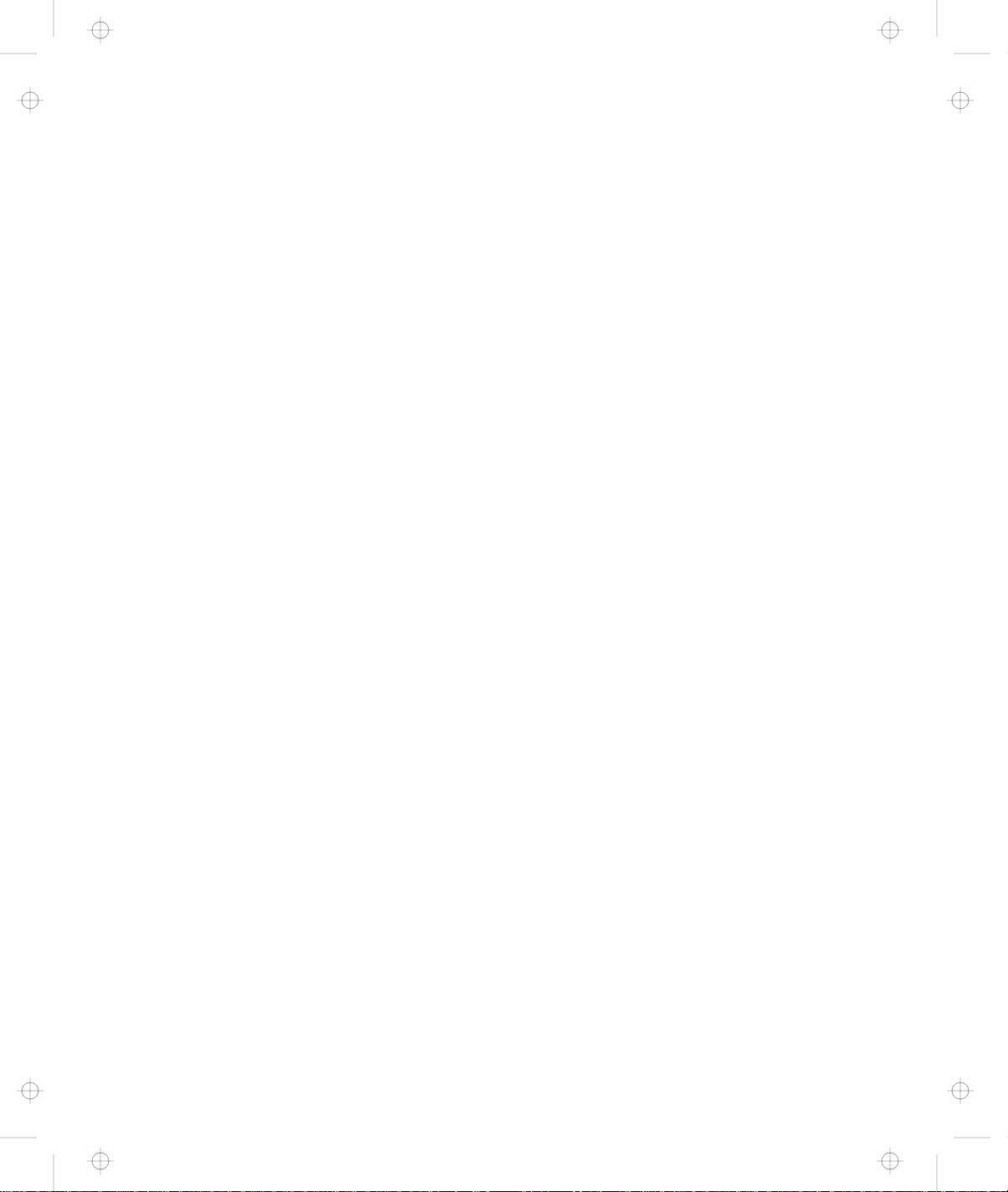
Title: C78TFMST CreationDate: 07/11/95 14:33:57
Using Advanced Power Management ............. 121
Decreasing LCD Brightness ................... 123
Using the Battery Power-Management Function ....... 123
Chapter 5. Protecting Your Computer ............. 133
Using Passwords . . . . . . . . . . . . . . . . . . . . . . . . . . . 134
Power-On Password . . . . . . . . . . . . . . . . . . . . . . . 134
Hard Disk Password ....................... 139
Supervisor Password . . . . . . . . . . . . . . . . . . . . . . . 144
Using the Personalization Feature ................. 151
Entering the Personal Information ................ 152
Deleting a Personalized Screen ................. 154
Using Locks . . . . . . . . . . . . . . . . . . . . . . . . . . . . . . 155
Using the Security Lock ..................... 155
Using the PC Card Lock ..................... 157
Chapter 6. Installing and Removing Options ......... 161
Installing and Removing PC Cards ................. 162
Inserting the PC Card ....................... 163
Removing the PC Card ...................... 165
Increasing Memory Capacity .................... 166
Installing and Removing the DIMM ............... 166
Replacing the Hard Disk Drive ................... 173
Installing a Secondary Battery Pack in the UltraBay ....... 176
Installing a Secondary Hard Disk Drive in the UltraBay ..... 180
Installing an Option in the UltraBay ................ 184
Installing the DAA/Telephony Kit .................. 187
Attaching an External Numeric Keypad or a Mouse ....... 191
Using the Mouse and Other Pointing Devices ......... 192
Attaching an External Keyboard .................. 193
Attaching an External Display .................... 194
Changing the Display Mode ................... 195
Setting the Monitor Type and the Display Driver ....... 196
Connecting an External Display to the Computer ....... 197
Changing the Screen Resolution or Color Depth ....... 197
Attaching an IBM Dock I or Dock II Expansion Unit ....... 199
Chapter 7. Installing Software . . . . . . . . . . . . . . . . . . 201
What You Need for Your Computer ................ 202
Installing the Operating System .................. 204
Contents xiii
Page 15
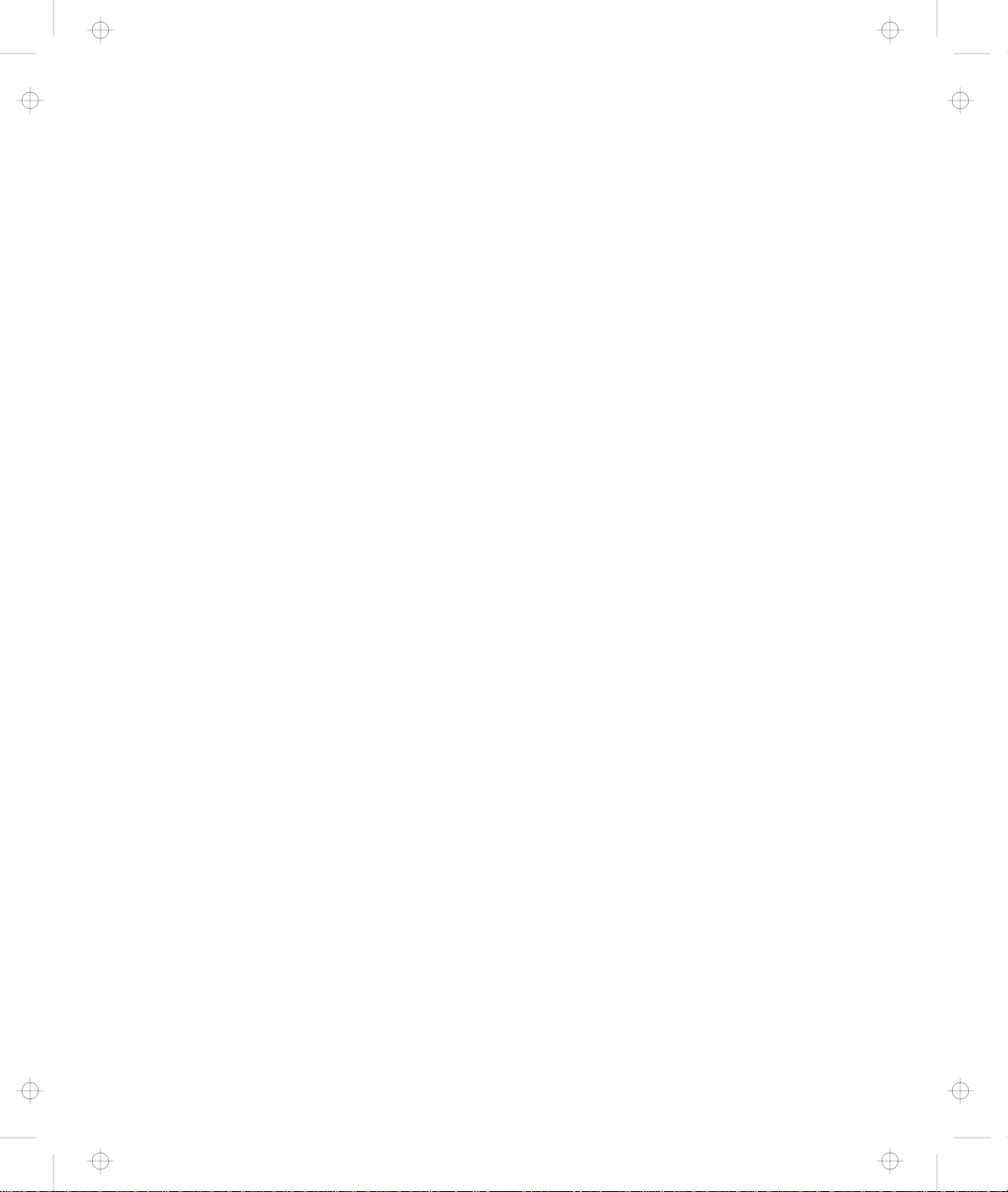
Title: C78TFMST CreationDate: 07/11/95 14:33:57
Installing Software for OS/2 ..................... 205
Installing IBM OS/2 Warp Version 3 or Later ......... 205
Installing the CD-ROM Device Driver for OS/2 ........ 212
Installing the ThinkPad Features Program for OS/2 ..... 214
Installing the PCMCIA Device Driver for OS/2 ........ 215
Installing the Mwave DSP Support Software for OS/2 .... 216
Installing the Infrared Device Driver for OS/2 ......... 218
Installing the Enhanced Video Device Driver for OS/2 or
WIN-OS/2 . . . . . . . . . . . . . . . . . . . . . . . . . . . . . 220
Installing the MPEG Device Driver for OS/2 .......... 222
Installing the ThinkPad Display Device Driver for OS/2 ... 223
Installing Software for DOS ..................... 224
Installing IBM PC DOS Version 7.0 or Later .......... 224
Installing the CD-ROM Device Driver for DOS ........ 224
Installing the ThinkPad Features Program for DOS ..... 227
Installing the PCMCIA Device Driver for DOS ......... 228
Installing the Mwave DSP Support Software for DOS .... 230
Installing Software for Windows .................. 232
Installing Microsoft Windows Version 3.11 or Later ...... 233
Installing the ThinkPad Features Program for Windows ... 237
Installing the PCMCIA Features for Windows ......... 238
Installing the Mwave DSP Support Software for Windows .. 240
Installing the MIDI Port Device Driver for Windows ...... 242
Installing the Infrared Device Driver for Windows ....... 243
Installing the Enhanced Video Device Driver for Windows . 244
Installing the MPEG Device Driver for Windows ....... 245
Installing the IBM Video CD Player for Windows ....... 247
Installing the ThinkPad Display Driver for Windows ..... 248
Chapter 8. Solving Computer Problems ............ 249
Commonly Asked Questions and Problems ............ 251
Common Problems and Actions ................. 251
Frequently Asked Questions and Answers ........... 254
Testing the Computer ........................ 255
Troubleshooting Charts . . . . . . . . . . . . . . . . . . . . . . . 257
Error Codes . . . . . . . . . . . . . . . . . . . . . . . . . . . . 257
LCD Problems . . . . . . . . . . . . . . . . . . . . . . . . . . . 259
Screen Messages . . . . . . . . . . . . . . . . . . . . . . . . . 261
Other General Problems ..................... 262
What If Testing Cannot Find the Problem? ............ 264
xiv IBM ThinkPad 760CD User's Guide
Page 16
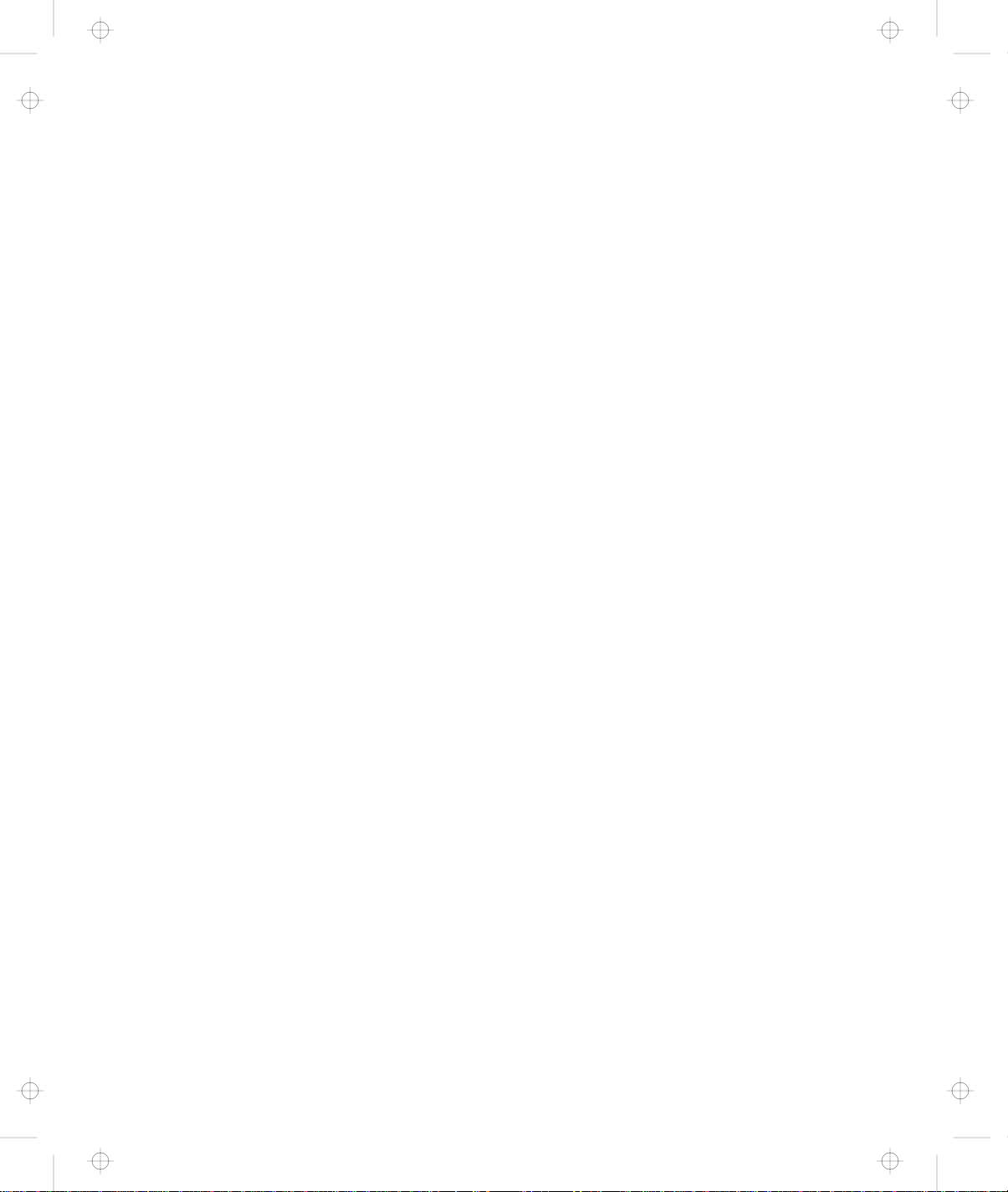
Title: C78TFMST CreationDate: 07/11/95 14:33:57
Battery Power Problems ..................... 264
CD-ROM Drive Problems .................... 265
Diskette Drive Problems ..................... 266
Enhanced Video Feature Problems ............... 266
External Display Problems .................... 267
Hibernation Problems . . . . . . . . . . . . . . . . . . . . . . . 268
Infrared Communication Problems ............... 268
Keyboard, External Numeric Keypad, and Pointing Device
Problems . . . . . . . . . . . . . . . . . . . . . . . . . . . . . 270
Mwave DSP Feature Problems ................. 271
Option Problems . . . . . . . . . . . . . . . . . . . . . . . . . . 273
PC Card Problems ........................ 274
Printer Problems . . . . . . . . . . . . . . . . . . . . . . . . . . 275
Software Problems . . . . . . . . . . . . . . . . . . . . . . . . 276
Getting Service . . . . . . . . . . . . . . . . . . . . . . . . . . . . 277
Listing Installed Options ..................... 278
Recording Identification Numbers ................ 278
The IBM HelpClub: Another Great Choice (in the U.S.A.) .. 279
The IBM HelpClub: Another Great Choice (for European
Countries) . . . . . . . . . . . . . . . . . . . . . . . . . . . . . 281
Appendix A. Avoiding Hardware Conflicts .......... 283
List of System Resources ...................... 283
Avoiding System Resource Conflicts When Using PC Cards .. 286
Doing a Network Remote Program Load ............ 286
Starting the Computer from an ATA PC Card ......... 287
Appendix B. Advanced Information for PC Cards ...... 289
Auto Configurator for PC Card Director .............. 289
Starting the Auto Configurator Utility for OS/2 or Windows . 289
Starting the Auto Configurator Utility for DOS ......... 293
Adding to the CONFIG.SYS File .................. 293
Registered Drivers and Standard Rules for OS/2 ....... 294
Registered Drivers and Standard Rules for DOS and
Windows . . . . . . . . . . . . . . . . . . . . . . . . . . . . . 296
Storage Card Device Driver ..................... 298
PCMCIA Storage Card Device Driver for OS/2 ........ 298
PCMCIA Storage Card Device Driver for DOS and Windows 298
Before Using PCMCIA Storage Cards ............. 298
Using PCMCIA ATA Cards with Multiple Partitions ...... 299
Contents xv
Page 17
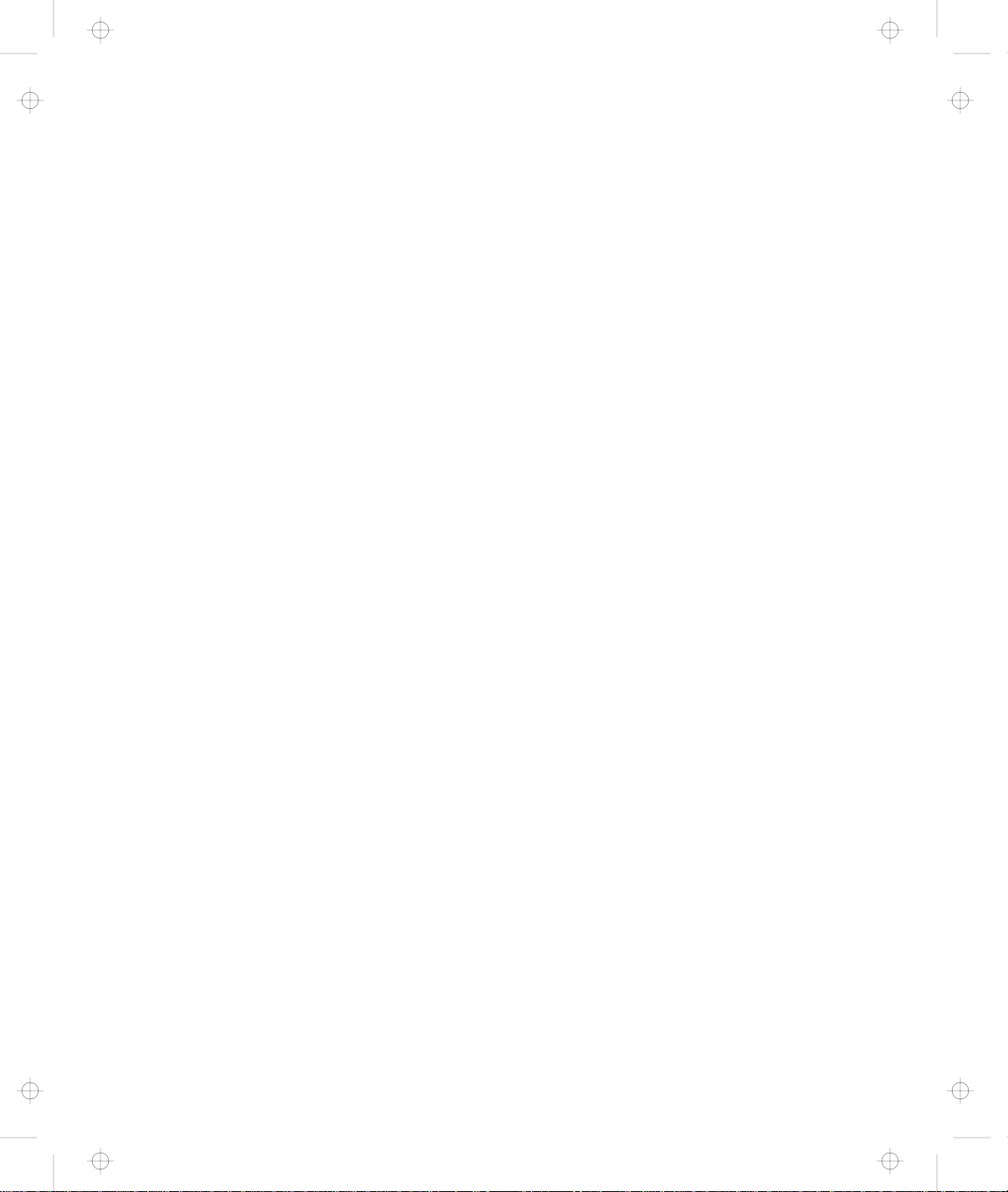
Title: C78TFMST CreationDate: 07/11/95 14:33:57
Parameters for the OS/2 PCMCIA ATA Card Device Driver . 299
Parameters for DOS PCMCIA Storage Card Device Drivers 300
PCMCIA Storage Card Device Manager for OS/2 ...... 302
OS/2 PCMCIA Storage API Device Driver ........... 302
Flash Card Memory Technology Driver ............ 302
Checking the Allocated Resources for the PC Card ....... 303
Avoiding PC Card Resource Conflicts ............... 305
Appendix C. Additional Information for Mwave DSP
Features . . . . . . . . . . . . . . . . . . . . . . . . . . . . . . . 307
Audio Information . . . . . . . . . . . . . . . . . . . . . . . . . . . 307
Sound . . . . . . . . . . . . . . . . . . . . . . . . . . . . . . . . 307
Mwave MIDI Overview ...................... 308
Telephony Information . . . . . . . . . . . . . . . . . . . . . . . . 311
Appendix D. Using PS2 Commands .............. 313
Appendix E. MPEG Specifications and Commands ..... 321
MPEG Clip Specification ...................... 321
MCI Commands Supported by Windows MPEG Driver ..... 321
Appendix F. Features and Specifications ........... 325
Features . . . . . . . . . . . . . . . . . . . . . . . . . . . . . . . . 325
Specifications . . . . . . . . . . . . . . . . . . . . . . . . . . . . . 327
IBM Power Cords ........................... 328
Diskette Standards . . . . . . . . . . . . . . . . . . . . . . . . . . 330
Appendix G. Product Warranties and Notices ........ 331
Notices . . . . . . . . . . . . . . . . . . . . . . . . . . . . . . . . . 335
Trademarks . . . . . . . . . . . . . . . . . . . . . . . . . . . . 335
Electronic Emission Notice ..................... 337
Telecommunication Notice . . . . . . . . . . . . . . . . . . . . . 339
Glossary . . . . . . . . . . . . . . . . . . . . . . . . . . . . . . . 341
Index . . . . . . . . . . . . . . . . . . . . . . . . . . . . . . . . . . 345
xvi IBM ThinkPad 760CD User's Guide
Page 18
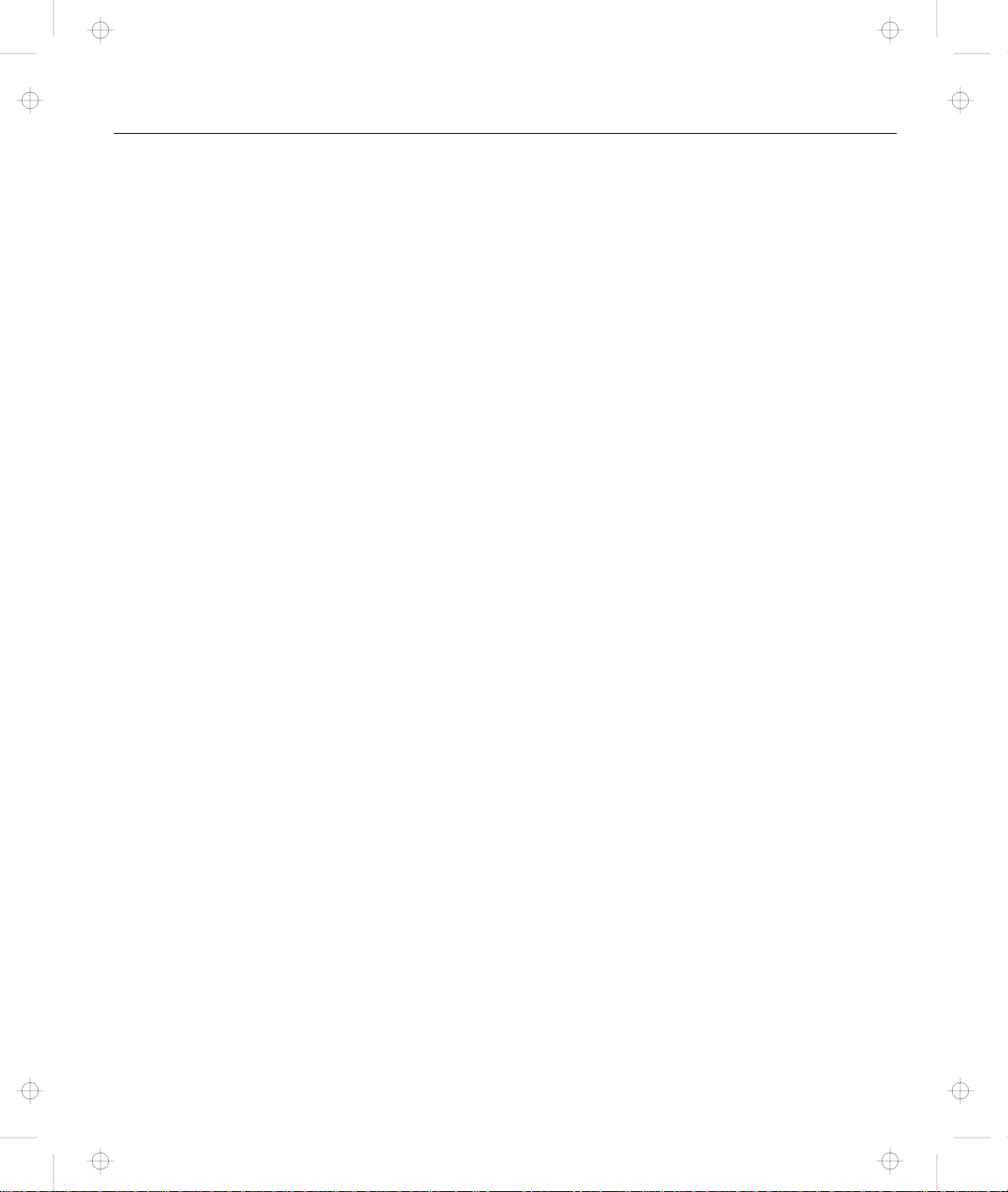
Title: C78TFMST CreationDate: 07/11/95 14:33:57
Welcome to the world of ThinkPad computers!
The ThinkPad 760CD computer is designed to meet your multimedia
and mobile computing needs. It provides you with various features,
unique to IBM products, which help your everyday work go easy and
smoothly. You can use your ThinkPad 760CD computer in the office
or at home as a desktop computer by attaching an external
keyboard, display, or other external devices. And, of course, your
computer can be easily carried wherever you need a computer “on
the go.”
Chapter 1. Getting Started
This chapter describes the
instructions to help you set up your new computer.
Overall Setup Procedures ....................... 2
About the Product Map ........................ 4
Checking Your Items .......................... 4
Other Symbols on the Product Map ................. 6
Setting Up Your Computer ...................... 7
Product Map
and gives step-by-step
Copyright IBM Corp. 1995 1
Page 19
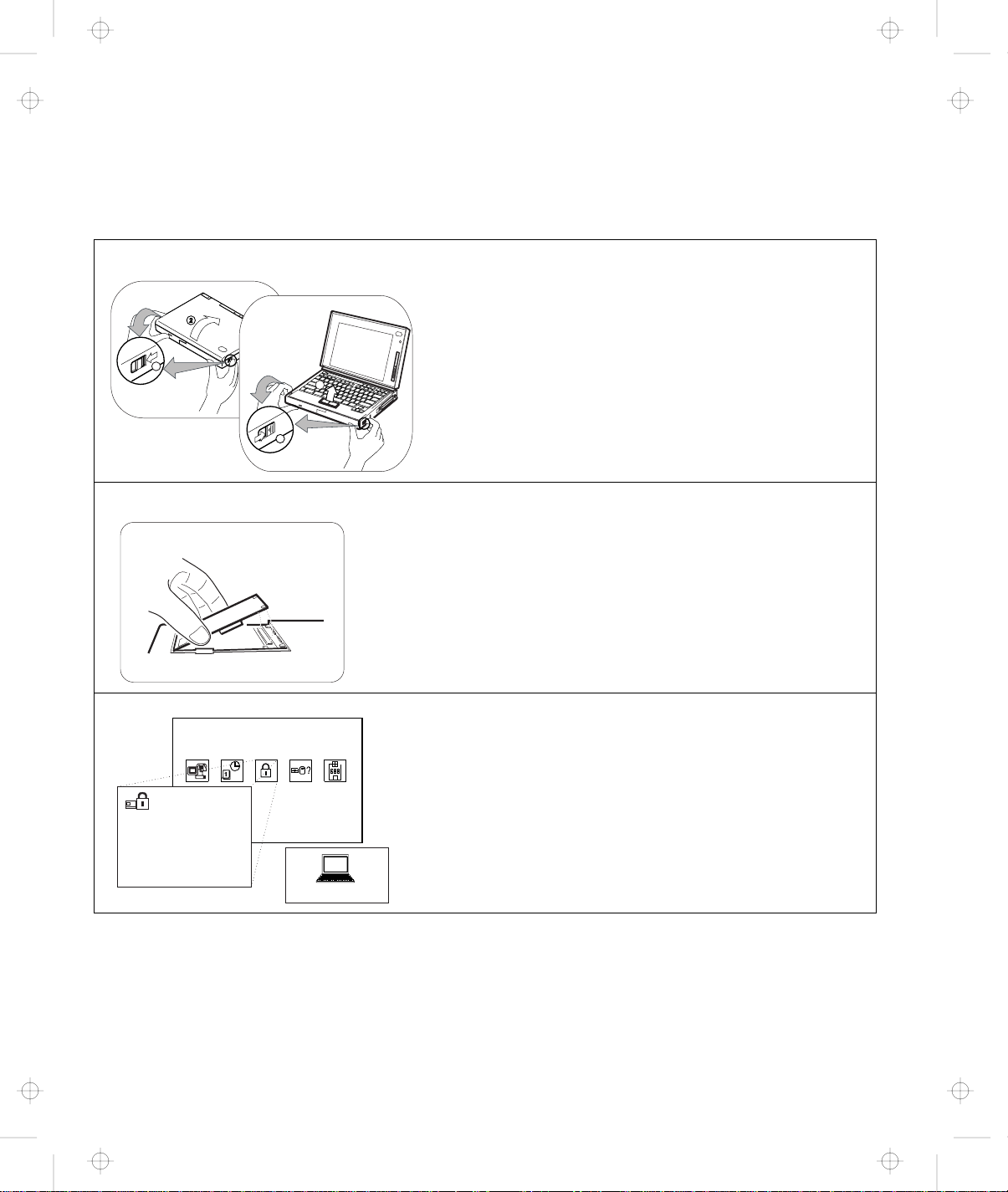
Title: C78TFMST CreationDate: 07/11/95 14:33:57
Getting Started
Overall Setup Procedures
When using the computer for the first time:
1
11
22
11
2
Set Up the Computer
First, open the Product Map and check whether you have
all the necessary items with your computer.
See page 4.
Then, install the battery pack in the computer. Now you
are ready to turn on the computer.
See page 7.
Install Options
If you have any options, such as memory cards, install the
options.
See page 161.
Customize Your Computer
3
2 IBM ThinkPad 760CD User's Guide
Easy-Setup
Config
Date/Time Password Start Up Test
Restart
1 2 3
ThinkPad Features
You can use
passwords to prevent your computer from unauthorized
use, or use the
the performance of your computer.
For Easy-Setup, see page 44.
For the ThinkPad Features program, see page 38.
Easy-Setup
ThinkPad Features
, a built-in system function, to set
program to customize
Page 20
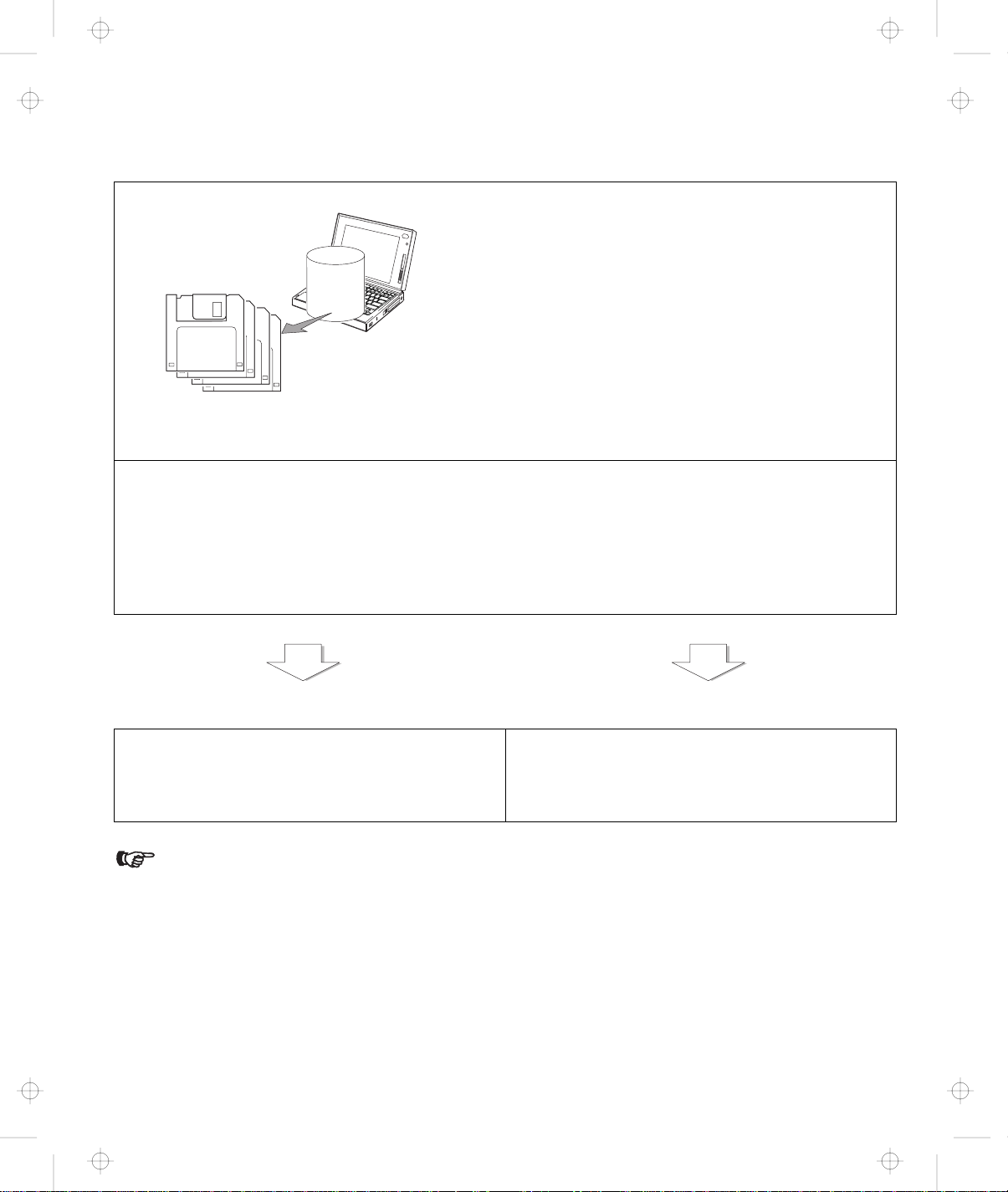
Title: C78TFMST CreationDate: 07/11/95 14:33:57
Make a Backup of Your System
Your computer comes with the necessary software already
4
Do you need more hard disk space?
If your computer did not come with the utility and device driver diskettes, and
copy of all necessary software using the Diskette Factory
want to use to have more free hard disk space.
Click on the Diskette Factory icon; then follow the instructions on the screen.
You can also delete the demonstration program.
installed for you to use the computer right out of the box.
However, on some computers, the
program is installed so you can create backup diskettes.
On other computers, you will find utility and device driver
diskettes packed in the box with the computer.
If your computer did not come with the utility and device
driver diskettes, make a backup copy of all necessary files
using the Diskette Factory. This way, if you ever need to
reinstall the operating system, you will have all the
necessary software you need to restore your computer to
the way it was at the time of purchase.
, you can delete any preinstalled software you do not
Getting Started
Diskette Factory
you have already made a backup
You are ready to use your computer.
If you have any application programs to install, follow
the instructions in the documentation that came with
those programs.
If you are reinstalling the operating system...
If you are reinstalling the operating system to
customize your computer, follow the instructions on
page 201.
If you have any problems after you have customized your computer, refer to “Commonly Asked
Questions and Problems” on page 251 to solve your problem.
Chapter 1. Getting Started 3
Page 21
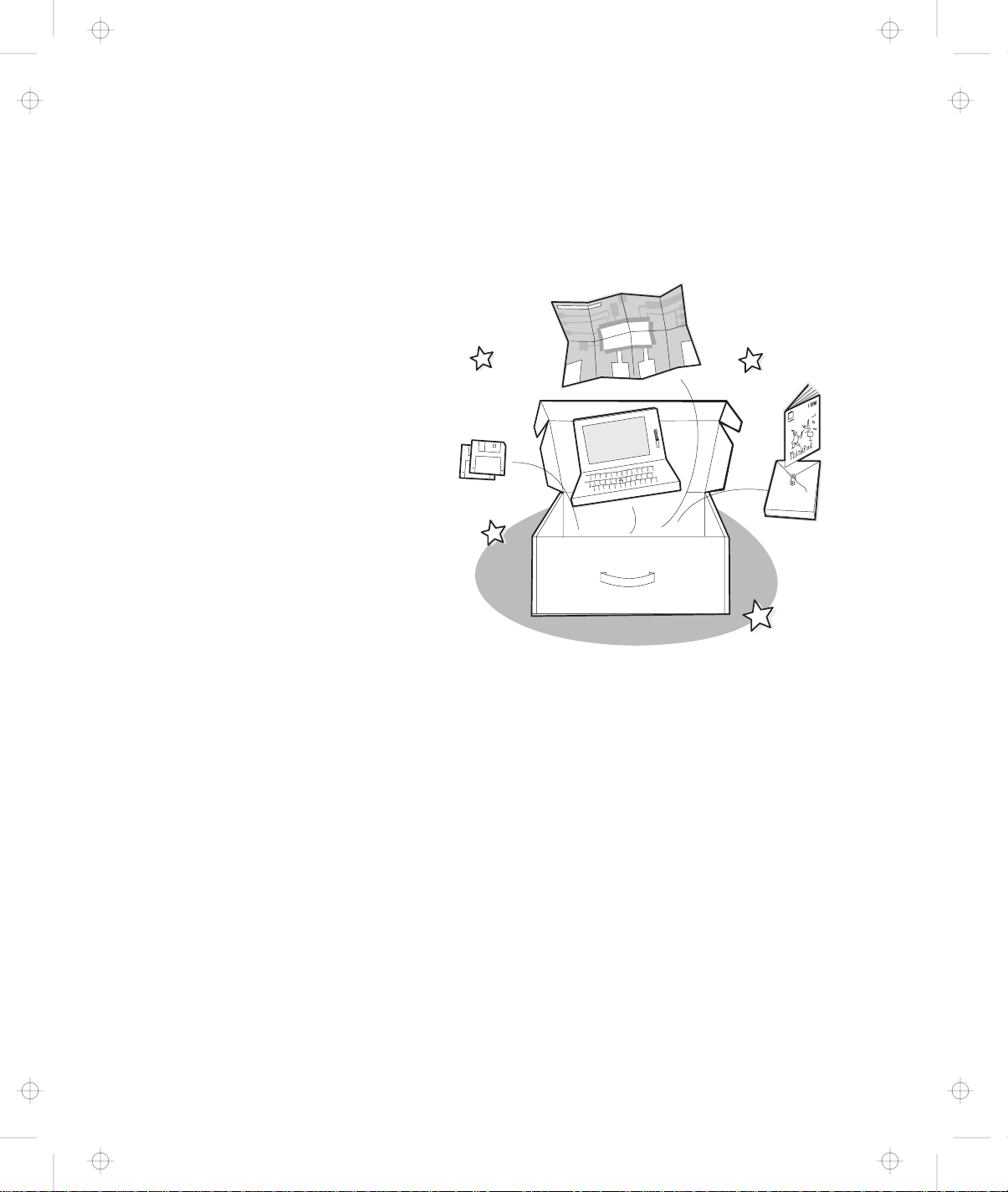
Title: C78TFMST CreationDate: 07/11/95 14:33:57
Getting Started
About the Product Map
The Product Map is the fold-out diagram that you first see when you
unpack the computer. When you physically place the computer on
the Map, you will see an overview of the computer system.
Checking Your Items
Start checking the shipped items by using the Product Map.
1
Remove the Product Map from the box and spread it on
a desk or flat surface.
2
Remove the items from the box, one by one, and match
them with the corresponding numbers in the figure on
page 5.
Make sure that no items are missing. If any item is missing or
damaged, contact your place of purchase.
IBM ThinkPad 760CD User's Guide
4
Page 22
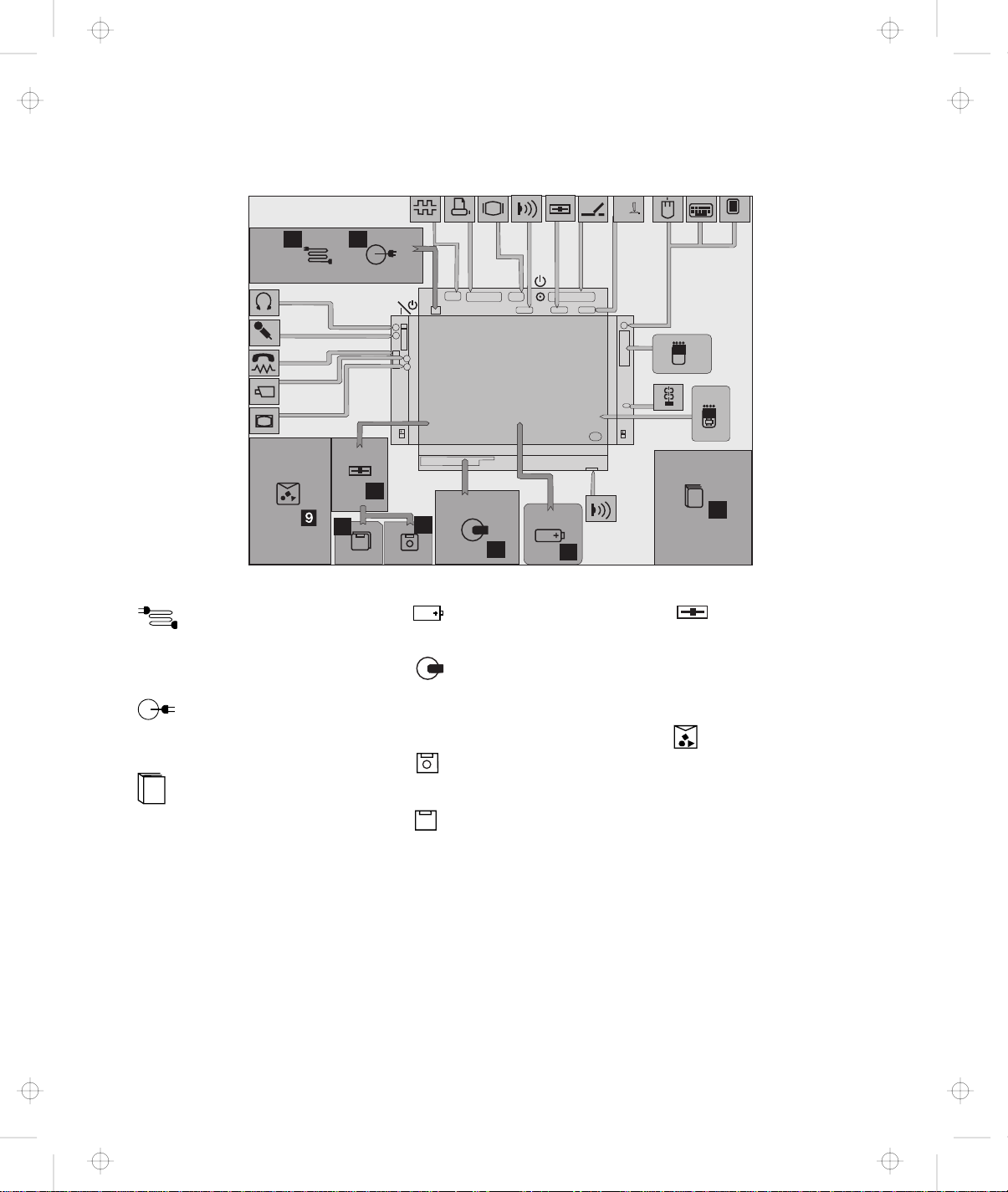
Title: C78TFMST CreationDate: 07/11/95 14:33:57
Getting Started
MIDI/
11
77
1
The Power Cord connects the AC
Adapter to the electrical outlet. Some
AC Adapters are not shipped with a
power cord.
2
The AC Adapter plugs into an electrical
outlet and supplies power to the
computer.
3
The User's Guide is this book. It
provides the installing and operating
information you need for your computer.
22
88
66
55
4
The Battery Pack supplies power to
the computer for mobile operation.
5
The ThinkPad Media Library is a
sample CD-ROM that includes audio
and video clips. (Available in some
countries.)
†
6
The Utility Diskette contains various
system programs.
†
7
The Driver Diskettes contain the
device drivers.
33
44
8
The Internal Diskette Drive reads data
from or writes data to a diskette. It is
installed in the UltraBay when the
CD-ROM drive is removed. You can
also attach it externally to the
external-diskette-drive connector.
9
The Miscellaneous Items Envelope
contains:
MIDI/Joystick cable
Two video In/out cables
Telephone cable
Spare caps for TrackPoint III
Spacer
PC (PCMCIA) Card lock
CD-ROM eject pin
Other items
† In some countries, backup diskettes should be created using the Diskette Factory program when the computer
power is turned on for the first time. Follow the instructions for “Building System Diskettes” in the
supplied with the computer.
Chapter 1. Getting Started 5
Preload Guide
Page 23
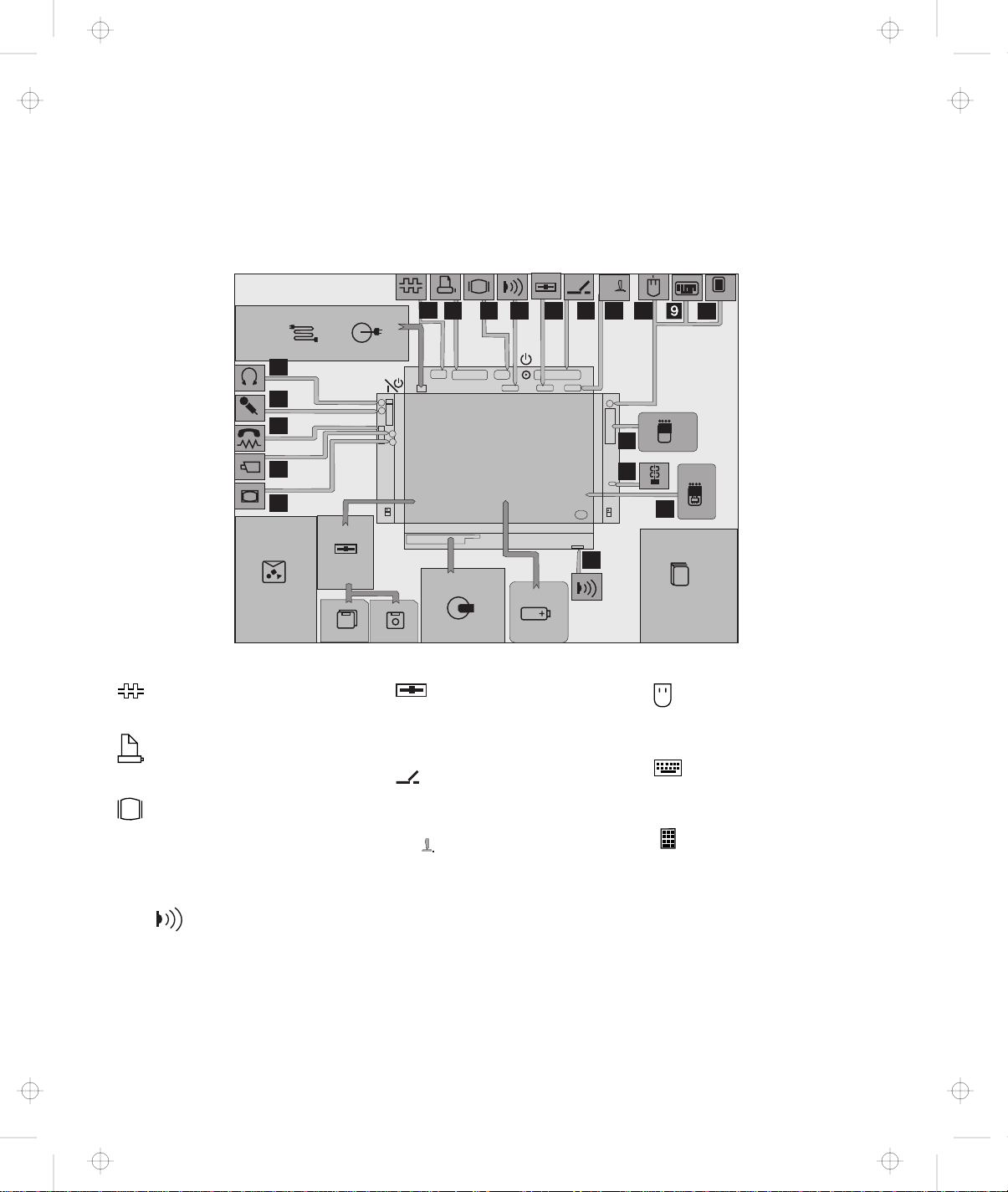
Title: C78TFMST CreationDate: 07/11/95 14:33:57
Getting Started
Other Symbols on the Product Map
This section describes the slots, connectors, and options that are shown on the Product Map. To install
options, refer to Chapter 6, “Installing and Removing Options” on page 161.
MIDI/MIDI/
22 33 44 55 661177
19
18
17
11
88
10
16
15
1
The Serial Connector connects a 9-pin,
serial-device cable.
2
The Parallel Connector usually
connects a parallel-printer signal cable.
3
The External-Display Connector
connects the signal cable of a video
graphics adapter (VGA), super video
graphics adapter (SVGA), or compatible
display.
4 / 14
The Infrared Port is where data
between computers or systems is
transferred using infrared (IR)
technology, without connecting cables.
14
5
The External-Diskette-Drive
Connector connects the cable from
an external diskette drive (available as
an option).
6
The System Expansion Connector
connects the expansion unit or port
replicator.
MIDI/
7
The MIDI/Joystick Port connects the
MIDI/Joystick cable (supplied with the
computer) or MIDI cables (purchase
separately) when using a Joystick or
MIDI equipment.
12
13
8
An external Mouse connects directly to
the external input-device connector or is
used with the external numeric keypad.
9
An External Keyboard connects to the
external input-device connector through
the keyboard/mouse connector.
1
An External Numeric Keypad connects
to the external input-device connector.
6 IBM ThinkPad 760CD User's Guide
Page 24
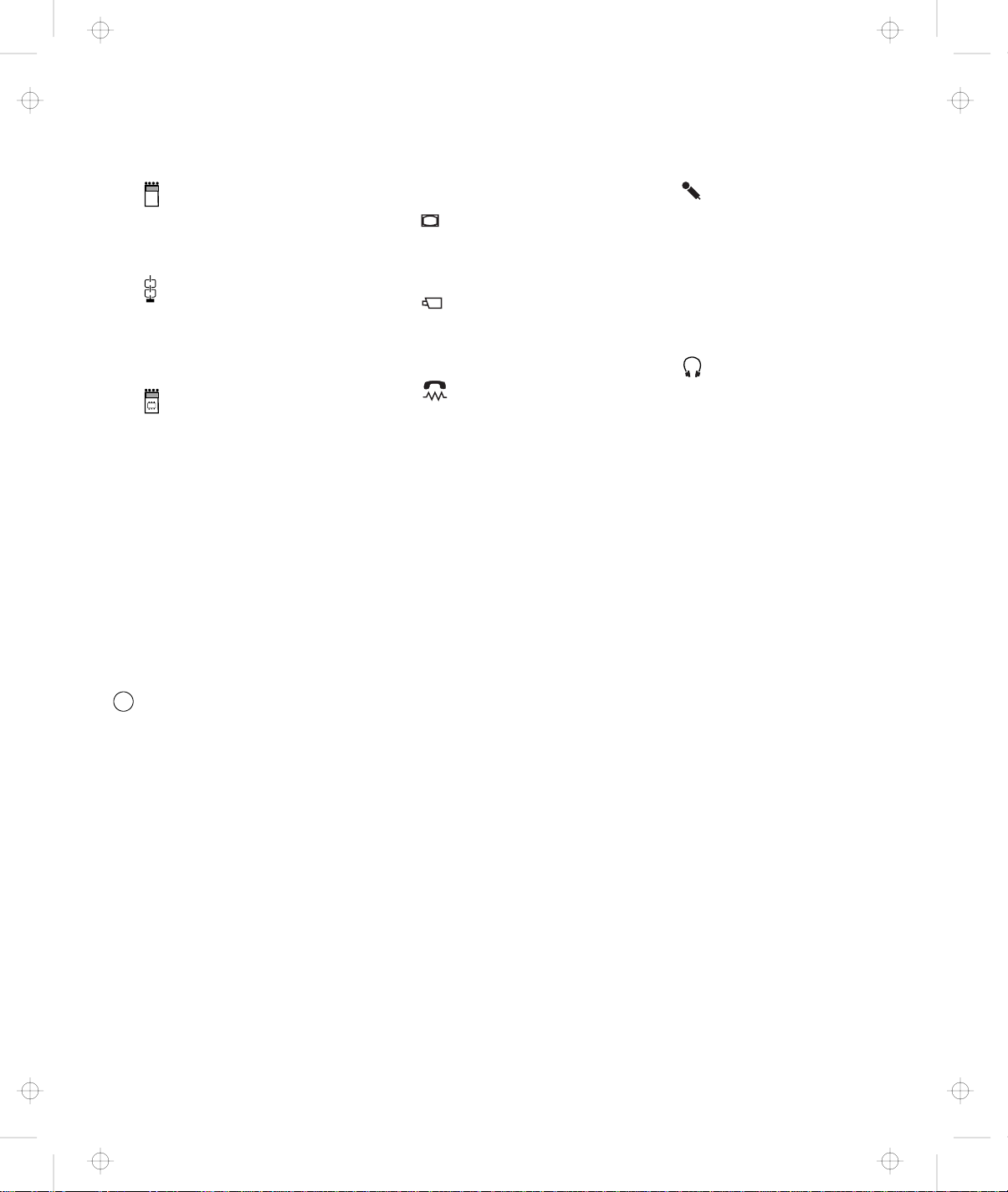
Title: C78TFMST CreationDate: 07/11/95 14:33:57
Getting Started
11
The PCMCIA Slots accept one or two
Personal Computer Memory Card
International Association (PCMCIA)
cards (hereafter called
12
The Locking Device Keyhole attaches
a Kensington** MicroSaver** Security
System lock (hereafter called a
Kensington lock
secure your computer.
13
The Memory Slot accepts a dual inline
memory module (DIMM) adapter with
one or two DIMM memory options.
PC Cards
) or compatible locks to
).
14
Infrared Port. See 4 .
15
The Video Out Port transfers data to
video equipment. The port receives or
accepts signals in composite video
and S-video formats.
16
The Video In Port transfers data from
video equipment. The port receives or
accepts signals in composite video
and S-video formats.
17
The Modem/Fax Port connects a
modem or fax cable. (Available as an
option in some countries.)
18
The Microphone/Line-In Jack is a
1/8-inch (3.5-mm) diameter jack that
connects a stereo microphone or
external audio device. A dynamic
microphone or condenser microphone,
operated by an external power source,
or an equivalent audio device can be
used.
The built-in microphone is
disabled when you use this jack.
19
The Headphone Jack is a 1/8-inch
(3.5-mm) diameter jack that connects a
stereo headphone or external speakers.
Warning:
hearing, do not wear the headphones
while you turn on the computer or
connect the headphones to this jack.
To avoid possible loss of
Setting Up Your Computer
You are now ready to assemble and start your computer. The steps on the next few pages will guide
you through the process. The following conventions are used in the steps and illustrations that appear
in the Getting Started section.
1
Indicates the main sequence of actions. This number in a step corresponds to the same number in
a figure.
1
Indicates subsequent actions that follow a main action. An arrow accompanying a circled number
shows the direction of movement.
Chapter 1. Getting Started 7
Page 25
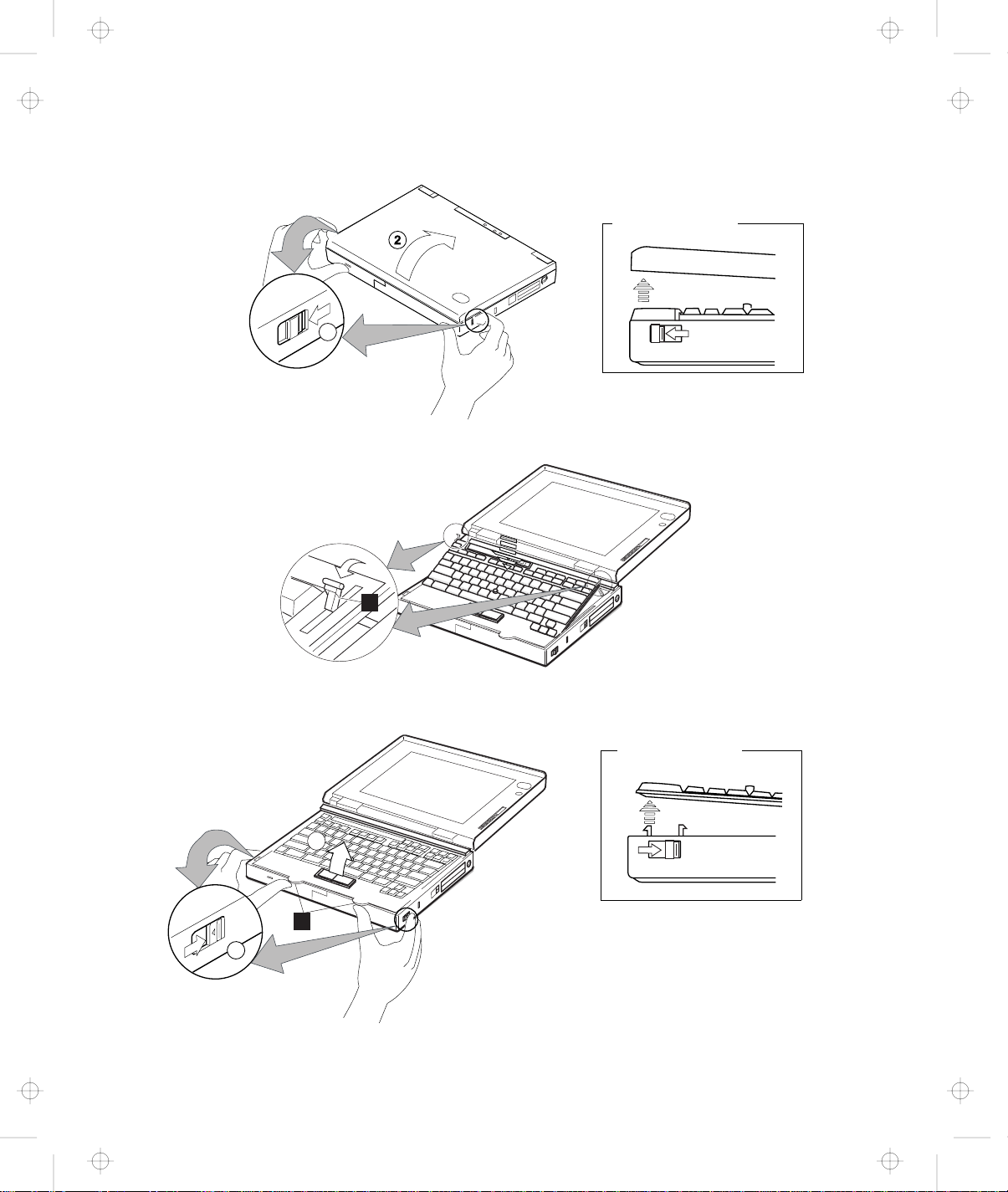
Title: C78TFMST CreationDate: 07/11/95 14:33:57
Getting Started
1
Right-Side View
11
2
1
3
22
2
11
8 IBM ThinkPad 760CD User's Guide
Right-Side View
Page 26
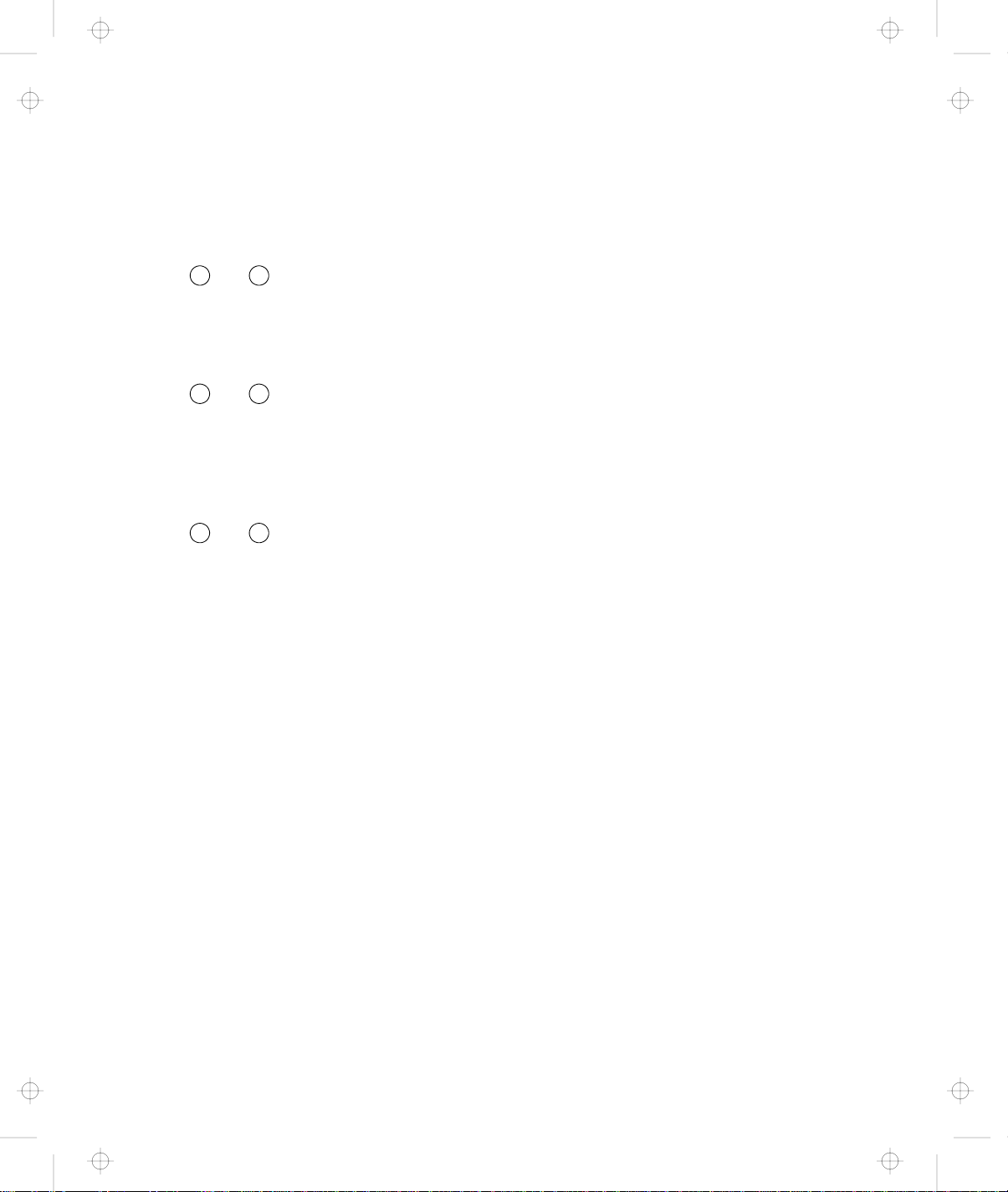
Title: C78TFMST CreationDate: 07/11/95 14:33:57
To install the battery pack:
1
Slide the latches on both sides of the computer toward the front, and open the liquid
crystal display (LCD).
(Do 1 and 2.)
When the LCD opens, the keyboard is slanted slightly at an easy typing angle.
2
Slide the keyboard raiser 1 on both sides of the keyboard toward you, and push the
keyboard down so it lies flat on the computer.
(Do 1 and 2.)
Warning:
Always push the keyboard down flat on the computer whenever you open the keyboard.
3
Push the same latches used in step 1 on both sides of the computer further away from
you; then raise the keyboard.
(Do 1 and 2.)
Getting Started
Some pressure might be needed to slide these latches if they are tight.
You can use the tabs 2 on the front of the keyboard to easily open the keyboard.
Chapter 1. Getting Started 9
Page 27
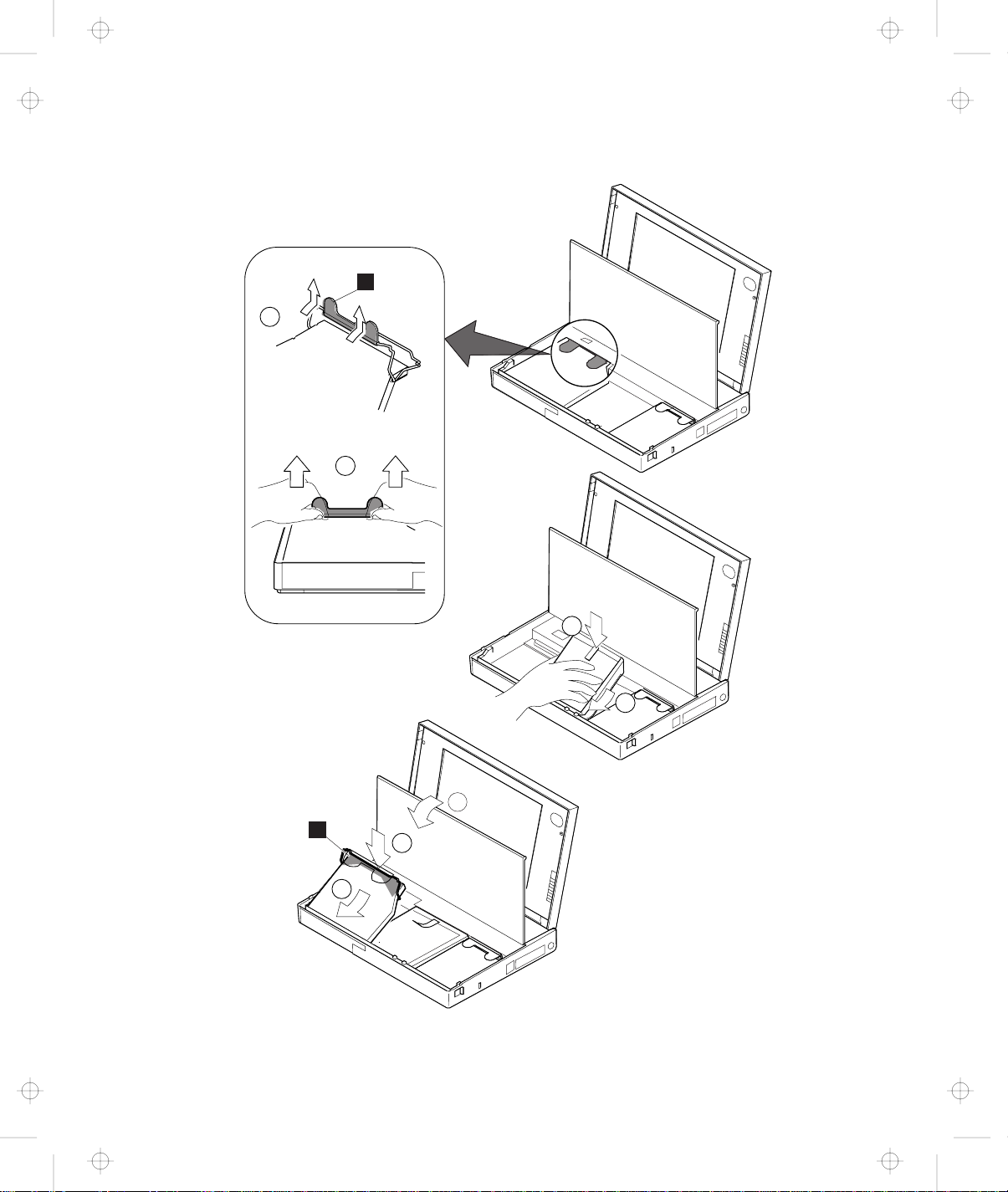
Title: C78TFMST CreationDate: 07/11/95 14:33:57
Getting Started
4
11
3
22
6
4
5
22
11
3
22
11
10 IBM ThinkPad 760CD User's Guide
Page 28
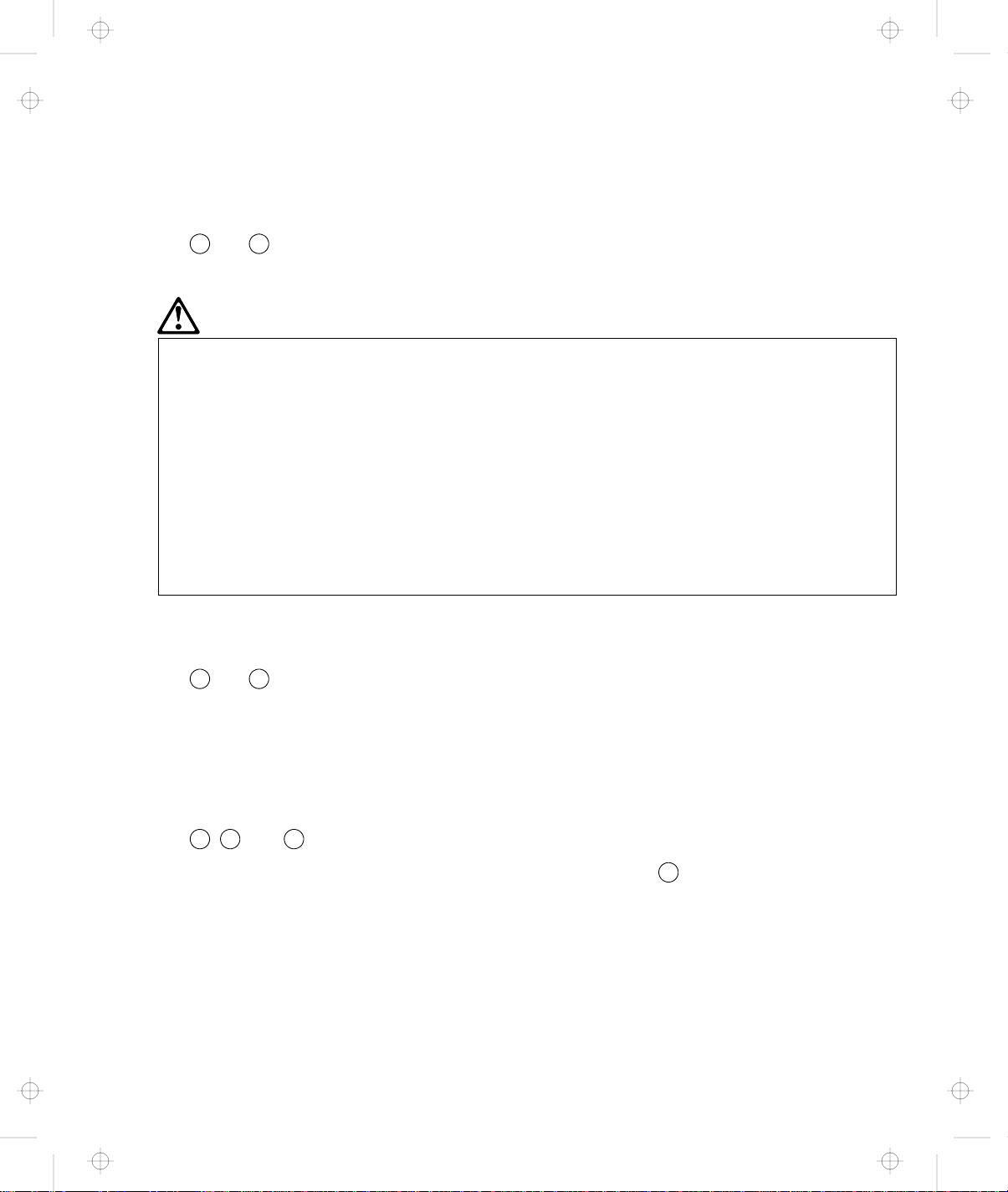
Title: C78TFMST CreationDate: 07/11/95 14:33:57
Getting Started
4
Lift the CD-ROM handle with the plastic tape 3 and remove the CD-ROM drive from
the computer.
(Do 1 and 2.)
Some pressure might be needed to remove the CD-ROM drive if it is tight.
DANGER
The battery pack provided with your computer contains a small amount of harmful
substances. To avoid possible injury:
Keep the battery pack away from fire.
Do not soak the battery pack in water or expose it to rain.
Do not attempt to disassemble the battery pack.
Avoid mechanical shocks to the battery.
Always use battery packs recommended by IBM.
Keep the battery pack away from children.
When disposing of the battery, comply with local regulations or your company's
safety standards.
5
Install the battery pack with the blue-strap side up into the middle (empty) bay, and press
it firmly into the connector.
(Do 1 and 2.)
Warning:
When installing the CD-ROM drive, press only on the upper part of the CD-ROM drive. Do not
press on the middle part of the drive.
6
Install the CD-ROM drive into its bay and press the upper part of it (shaded area 4 )
firmly into the connector; then close the keyboard.
(Do 1, 2, and 3.)
Make sure the CD-ROM handle snaps into place when doing step
place when you close it.
and the keyboard clicks into
2
Chapter 1. Getting Started 11
Page 29

Title: C78TFMST CreationDate: 07/11/95 14:33:57
Getting Started
7
9
11
8
33
22
12 IBM ThinkPad 760CD User's Guide
Page 30
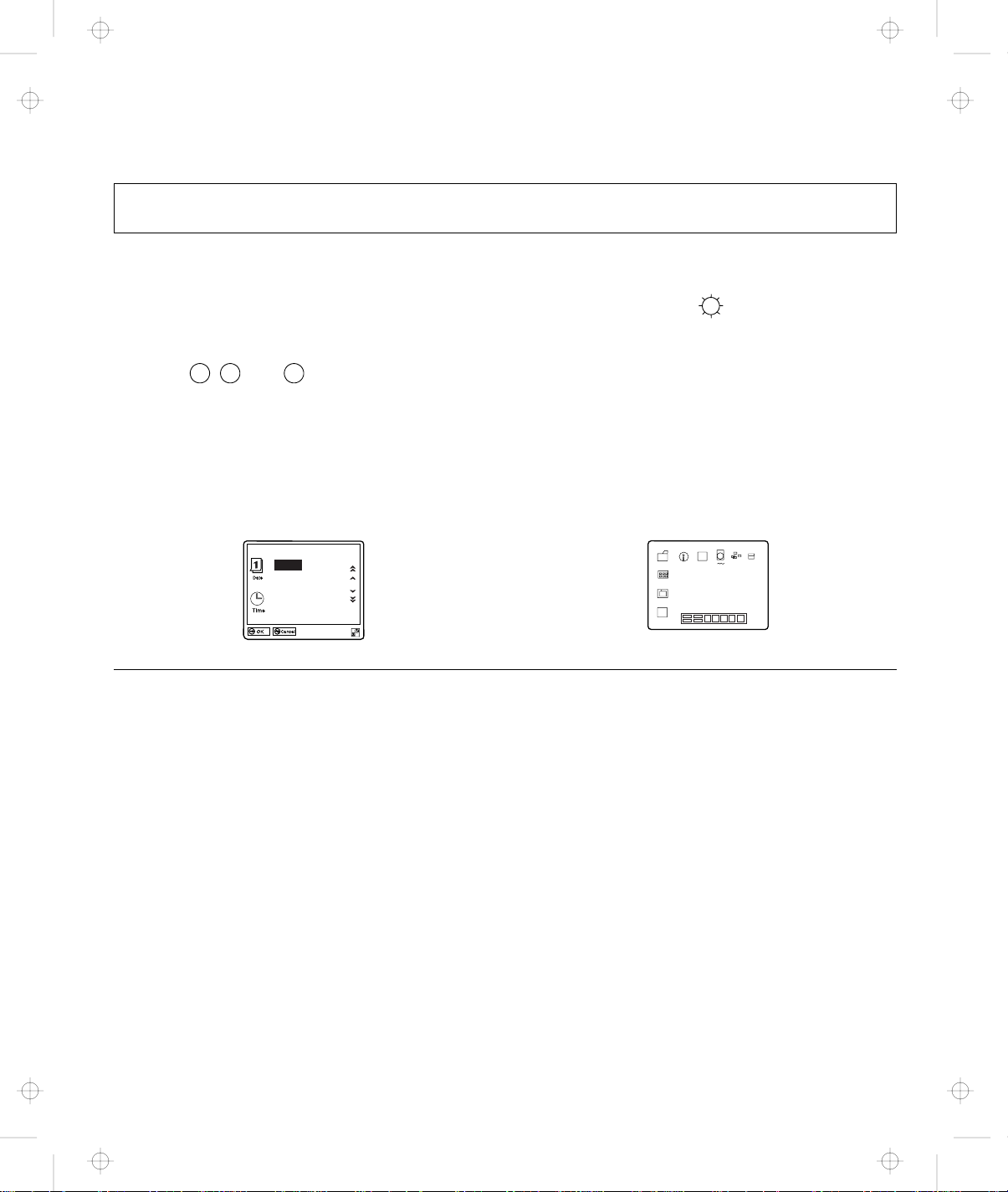
Title: C78TFMST CreationDate: 07/11/95 14:33:57
Getting Started
You can raise the keyboard to an angle for easy typing by sliding the keyboard raiser (used in step
2 on page 9) away from you.
7
Position the LCD so that it is convenient for viewing; then slide the speaker volume
control to the middle position and position the brightness control (
8
Connect the AC Adapter as shown.
) as shown.
(Do 1, 2, and 3.)
9
Push and release the power switch to turn on the computer.
The power switch automatically returns to its original position after you push and release it.
10
After a single beep, one of the following screens appears, confirming that the system is
operating correctly.
19951995
.12.31
Month Day
Year
23:59:59
Hour Month Second
Date and Time menu
This screen instructs you to set the initial date and
time. To set the date and time, see “Using
Easy-Setup” on page 44.
If you purchased a computer with a preinstalled
operating system, the startup screen for the operating
system appears. (The screen shown is an example of
an operating system screen.)
A demonstration program might run automatically.
Startup screen
If any other screen appears, a failure might have occurred in the computer. See Chapter 8, “Solving
Computer Problems” on page 249.
Congratulations! You have successfully completed the basic setup of your computer.
Chapter 1. Getting Started 13
Page 31

Title: C78TFMST CreationDate: 07/11/95 14:33:57
Getting Started
You can now start using your computer or continue reading Chapter 2, “Getting Familiar with Your
Computer” on page 15 for more information about your computer.
Important
It is recommended that you make a backup
copy of the files on the hard disk drive, in case
you accidentally erase preinstalled software or
intentionally modify the hard disk drive. You can
use the backup copy to restore your computer
to the way it was at the time of purchase.
In some countries, you can create the device
driver diskettes you need to install all necessary
software, using the Diskette Factory program.
Follow the instructions for “Building System
Diskettes” in the
Preload Guide
supplied with
your computer.
14 IBM ThinkPad 760CD User's Guide
Page 32

Title: C78TFMST CreationDate: 07/11/95 14:33:57
Chapter 2. Getting Familiar with Your Computer
This chapter provides basic information about your computer.
Identifying the Hardware Features ................. 16
System-Status Indicators . . . . . . . . . . . . . . . . . . . . . . 20
Providing Power . . . . . . . . . . . . . . . . . . . . . . . . . . . 23
Operating with the TrackPoint III .................. 26
Operating the Numeric Keypad ................... 29
Using the Display ........................... 30
Viewing the Online Book ...................... 32
Keeping the Computer from Being Damaged ........... 33
Carrying the Computer ........................ 34
Indicator Lamps . . . . . . . . . . . . . . . . . . . . . . . . . . 20
LCD Indicator . . . . . . . . . . . . . . . . . . . . . . . . . . . 21
AC Adapter . . . . . . . . . . . . . . . . . . . . . . . . . . . . . 23
Battery Pack . . . . . . . . . . . . . . . . . . . . . . . . . . . . 24
Car Battery Adapter ........................ 25
Changing the Cap ......................... 28
Using a DOS Application with Your Computer ........ 31
Starting in OS/2 or Windows ................... 32
Starting in DOS .......................... 32
Copyright IBM Corp. 1995 15
Page 33

Title: C78TFMST CreationDate: 07/11/95 14:33:57
Identifying the Hardware Features
Identifying the Hardware Features
In this section, you can review the hardware features of your
computer.
Top View
2
Front View
1
10
1
9
1
8
1
4
7
2
6
1
15
14
1
3
1
2
10
11
1
2
3
4
5
6
7
8
9
16 IBM ThinkPad 760CD User's Guide
Page 34

Title: C78TFMST CreationDate: 07/11/95 14:33:57
Top View
Identifying the Hardware Features
1 The top cover holds the computer
display also.
Front View
1 The color LCD screen, which
uses thin-film transistor (TFT)
technology, displays the computer
output and can be moved to any
desired viewing angle. SVGA
(800-by-600 resolution) video mode
is supported with 65536 colors on
the LCD. (See page 30.)
A maximum of 1024-by-768
resolution video can be produced
with 256 colors on any attached
external display that supports this
resolution mode. (See page 194.)
2 The built-in microphone captures
sound and voice when it is used
with an application program
capable of handling an audio or
telephony function. (See page 71.)
3 The brightness control moves up
or down to adjust the brightness of
the display.
4 The keyboard raisers are used to
lay the keyboard flat before
opening the keyboard.
(See page 13.)
5 The keyboard is used to enter
data into the computer. To use the
numeric keypad on the keyboard,
see page 29.
2 The indicator lamps consist of
the power-on, suspend, and
battery-status lamps.
(See page 20.)
6 The external-input-device
connector is used to attach a
mouse, external keyboard, or
external numeric keypad to the
computer.
(See pages 191–193.)
7 The PCMCIA slots accept one or
two PC Cards.
(See page 162.)
8 The PC Card eject buttons eject
the PC Card from the PCMCIA
slot.
(See page 165.)
9 The security keyhole is used with
a Kensington lock or a compatible
lock to protect your computer.
(See page 155.)
1 The release latches release the
LCD or keyboard. Sliding them
toward the front opens the LCD,
and sliding them towards the back
opens the keyboard.
11 The front infrared port allows the
computer to communicate with
other devices that have infrared
data-transfer capability.
(See page 68.)
12 The built-in speakers reproduce
stereo sound for your application
programs.
13 The palm rest is where you rest
the palms of your hands when
using the keyboard.
14 The TrackPoint III is a built-in
pointing device that provides a
function similar to that of a mouse.
It consists of a pointing stick and
two click buttons. (See page 26.)
15 The removable CD-ROM drive
installed in the UltraBay reads
data from a 5-inch CD-ROM at
quadruple (4X) speed. (To replace
with the removable diskette drive,
see page 99. To install options in
the UltraBay, see page 184.)
16 The CD-ROM eject button ejects
the CD-ROM tray from the
CD-ROM drive. Using this button,
you can play back, stop, or skip
the CD-ROM set in the CD-ROM
drive.
17 The Fn key is used with the
function keys to activate the Fn
key functions. (See page 51.)
18 The LCD indicator panel shows
the current status of the computer
and battery power with symbols
and numeric information. (See
page 21.)
19 The volume control adjusts the
sound level for the built-in
speakers.
Chapter 2. Getting Familiar with Your Computer
17
Page 35

Title: C78TFMST CreationDate: 07/11/95 14:33:57
Identifying the Hardware Features
Rear View
Inside View
1
2
3
4
5
6
Bottom View
1
2
3
18 IBM ThinkPad 760CD User's Guide
Page 36

Title: C78TFMST CreationDate: 07/11/95 14:33:57
Rear View
Identifying the Hardware Features
1 The rear door covers the
connectors at the rear of the
computer.
2 The connector door allows you to
connect a cable to the
system-expansion connector when
the rear door is closed.
3 The MIDI/Joystick port connects
the MIDI/Joystick cable for MIDI
cables when using a Joystick or
MIDI equipment.
4 The external-diskette-drive
connector connects the cable of
the external diskette drive
(available as an option) when using
both the CD-ROM and diskette
drives at the same time.
5 The rear infrared port. (See
“front infrared port” on page 17.)
6 The system-expansion connector
is used to connect the IBM Dock I,
Dock II, or port replicator. (See
page 199.)
Inside View
1 The modem/fax port release
latch releases the modem/fax port
from the computer. (See page
187.)
2 The removable CD-ROM drive.
(See page 17.)
7 The power shutdown switch is
used to turn the computer off
when an application locks up or
the computer will not accept any
input. Use the tip of a pen to
press this switch.
8 The external-display connector
is where you connect the signal
cable of VGA, SVGA, or
compatible display. (See page
194.)
9 The parallel connector is where
you usually connect a
parallel-printer signal cable.
1 The serial connector is where
you connect a 9-pin,
serial-device cable.
11 The power jack is where the AC
Adapter cable is connected.
12 The option cover can be
removed when options are used
in the UltraBay.
3 The CD-ROM emergency eject
hole ejects the CD-ROM tray
when it does not open with the
CD-ROM eject button. Insert the
CD-ROM eject pin to eject the
CD-ROM tray.
4 The battery pack allows you to
operate the computer when ac
power is not available. (See
page 24.)
13 The headphone jack, a 1/8-inch
(3.5-mm) diameter jack, is where
you connect a stereo headphone
or external speakers. (See page
71.)
14 The microphone/line-in jack, a
1/8-inch (3.5-mm) diameter jack, is
where a stereo microphone or
external audio device is connected.
(See page 71.)
15 The modem/fax port is where you
connect a modem connector or
attachment. This is offered as an
option in some countries.
(For use: see page 71. For
installation: see page 187.)
16 The video in/out ports transfer
data from or to video equipment.
The ports receive or accept signal
for composite video and S-video
formats.
17 The power switch turns the
computer on and off.
5 The security latch opens or
closes the security keyhole. (See
page 155.)
6 The removable hard disk drive
can be replaced with one of a
different capacity. (See page 173.)
Bottom View
1 The memory slot accepts one or
two memory module (DIMM)
options to increase the memory
capacity of your computer. (See
page 166.)
Chapter 2. Getting Familiar with Your Computer
2 The memory-slot cover is
opened when you insert DIMM
options. (See page 166.)
3 The serial number (S/N) identifies
your computer. Write it down on
page 278.
19
Page 37

Title: C78TFMST CreationDate: 07/11/95 14:33:57
System-Status Indicators
System-Status Indicators
The system-status indicators consist of three lamps and information
shown on a black-and-white LCD panel.
Indicator Lamps
The indicator lamps show the computer status by their on or off
states or by their colors (green or orange). Each indicator is
identified by a symbol.
The indicator lamps, except for the CD-ROM drive in-use indicator,
can be seen only when the LCD cover of the computer is closed.
1
2
3
4
Symbol Color Meaning
1 Battery Green Enough battery power remains for operation.
Orange The battery pack is being charged.
Blinking orange The battery pack needs charging. When the lamp starts blinking
orange, the computer beeps three times.
2 Suspend mode Green Indicates that the computer is in suspend mode. See page 123 for
details about suspend mode.
Blinking green Indicates that the computer is entering suspend mode or
hibernation mode, or is resuming normal operation.
3 Power on Green Indicates that the computer is operational. This indicator is on
when the computer is on and not in suspend mode.
4 CD-ROM drive in use Green Turns on when data is read from a CD-ROM in the CD-ROM drive.
Do not enter suspend mode or eject the CD-ROM when this lamp is
on.
20 IBM ThinkPad 760CD User's Guide
Page 38

Title: C78TFMST CreationDate: 07/11/95 14:33:57
System-Status Indicators
LCD Indicator
The LCD indicator panel, which you can see when the LCD cover is
open, shows the status of the computer and the battery pack
installed in the computer.
The following shows the location and the meaning of each icon:
Icon Meaning
1 Speaker When enabled in the ThinkPad Features program, this indicator appears when
the speaker sounds. It turns off when any key is pressed. (To enable this
indicator, see “Using the ThinkPad Features Program” on page 38.)
2 Remaining battery The amount of remaining battery power is shown by a percentage (%), day (d),
hour (h), or numerical value (4:3 ).
For details, see page 112.
3 Secondary battery status Indicates the status of the battery pack installed in the UltraBay. For details, see
below.
4 Main battery status Indicates the following status of the battery pack in the battery pack bay.
The amount of remaining power (in five levels:
Charging status (
For details, see page 112.
5 Diskette drive in use Appears when data is read from or written to a diskette.
mode or eject the diskette when this indicator appears.
6 Hard disk in use Appears when data is read from or written to the hard disk.
suspend mode or turn off the computer when this indicator appears.
7 Numeric lock Indicates that the numeric keypad on the keyboard is enabled. The keypad is
enabled and disabled by pressing and holding the Shift key, and pressing the
NumLk key. For details, see “Operating the Numeric Keypad” on page 29.
: charging, : discharging, and (blank): no activity)
– )
Do not enter suspend
Do not enter
Chapter 2. Getting Familiar with Your Computer 21
Page 39

Title: C78TFMST CreationDate: 07/11/95 14:33:57
System-Status Indicators
Icon Meaning
8 Caps lock
A
9 Scroll lock Alternately turns on and off each time the ScrLk key is pressed.
Indicates that the Caps Lock mode is enabled. All alphabetic characters (A–Z)
are entered in capital letters without the use of the Shift key. The Caps Lock
mode is enabled and disabled by pressing the Caps Lock key.
While this indicator is on, the Arrow keys are used as screen-scroll function keys.
In this state, the cursor cannot be moved with the Arrow keys. Not all application
programs support this function.
22 IBM ThinkPad 760CD User's Guide
Page 40

Title: C78TFMST CreationDate: 07/11/95 14:33:57
Providing Power
AC Adapter
Providing Power
Your computer can be operated with the AC Adapter, battery pack,
or Car Battery Adapter (available as an option).
Note:
When the AC Adapter is connected,
and the remaining power of the
installed battery pack is less than a
certain amount, discharging and then
charging of the battery pack starts
automatically.
Warning:
Always use an AC Adapter
certified by IBM in the country
where you will be using the
computer. Operating the
computer with an incorrect AC
Adapter can cause damage to the
battery pack and to the computer.
The AC Adapter is an alternating-current-to-direct-current (ac-to-dc)
converter that supplies power for the computer. The AC Adapter
also charges the battery pack when the battery packs are installed in
the computer. The input rating for the AC Adapter is 100–240 V ac,
50/60 Hz.
DANGER
Do not attempt to open the AC Adapter case. The AC
Adapter is permanently sealed and cannot be repaired.
If you turn on the computer with the battery pack installed, you will
hear a short beep when you connect or disconnect the AC Adapter
from the computer. This short beep means that the power source
has been changed.
When the AC Adapter cable is disconnected from the computer with
a battery pack installed, the LCD brightness decreases slightly to
conserve battery power.
Chapter 2. Getting Familiar with Your Computer 23
Page 41

Title: C78TFMST CreationDate: 07/11/95 14:33:57
Providing Power
To Wrap and Fasten the AC Adapter Cable
When you carry the AC Adapter with your computer, you can
wrap and fasten the cable as follows:
Battery Pack
The battery pack is an internal power source for the computer. The
battery pack can be recharged with the AC Adapter or the battery
charger (available as an option).
To charge the battery pack:
Page 108.
24 IBM ThinkPad 760CD User's Guide
Battery packs are shipped from the factory in an almost discharged
state, so you
must charge
them before use. To operate your
computer with the battery pack, see Chapter 4.
You can use the following battery pack for your computer.
Lithium Ion Battery Pack
Page 42

Title: C78TFMST CreationDate: 07/11/95 14:33:57
The following table shows the operating time of the computer with a
fully charged lithium ion battery pack:
Providing Power
Note:
Battery operating time depends on
the options used with the computer,
the frequency of key input,
applications, and the configuration of
the system, so your battery operating
time might be shorter or longer than
the listed times.
Car Battery Adapter
Model Battery Operating Time
760CD Model 1 3.3—9.0 hours
For Your Information
Standby Battery:
battery, called the
Your computer has another rechargeable
standby battery.
It supplies the necessary
power to save data when a battery pack is replaced during
suspend mode. The standby battery can be replaced only by
your IBM authorized reseller or IBM marketing representative. To
charge the standby battery, connect the AC Adapter to the
computer. When using the computer for the first time, let the
battery charge for at least 8 hours to allow it to become fully
charged.
The Car Battery Adapter, available as an option, plugs into the
cigarette lighter socket of a car and supplies power to your computer.
See the manual supplied with the Car Battery Adapter for details.
Chapter 2. Getting Familiar with Your Computer 25
Page 43

Title: C78TFMST CreationDate: 07/11/95 14:33:57
Using the TrackPoint III
Operating with the TrackPoint III
Note:
No other software is required for the
TrackPoint III; it works with the PS/2
mouse driver.
The keyboard contains a unique cursor-pointing device called the
TrackPoint III
. Pointing, selecting, and dragging all become part of a
single process you can perform without moving your fingers from
their typing position.
The TrackPoint III consists of a stick 1 on the keyboard and a pair
of click buttons 2 below the keyboard. The motion of the cursor
on the screen is controlled by the amount of pressure applied to the
nonslip cap on the stick in any direction parallel to the keyboard; the
not
stick does
move. The speed at which the cursor moves
corresponds to the amount of pressure on the stick. The function of
the click buttons depends on the software that is used.
1
2
26 IBM ThinkPad 760CD User's Guide
Page 44

Title: C78TFMST CreationDate: 07/11/95 14:33:57
If you are not familiar with using the TrackPoint III, these instructions
will help you get started:
Using the TrackPoint III
Note:
Remember that the stick does not
move, and your finger should not
move on it.
Note:
The mouse cursor may drift in some
computer conditions. This is not a
defect. Do not use the TrackPoint III
until the pointer stops moving.
Note:
When you are not using the
TrackPoint III, for example, when the
power is off, do not leave the click
button locked.
1
Place your hands in the typing position and press gently
on the stick with either index finger in the direction in
which you want the cursor to move.
Pressing the stick away from you moves the cursor up the
screen; pressing it toward you moves the cursor down the
screen. You can also move the cursor side to side by
pressing sideways.
2
Press the click buttons with either thumb to select and
drag as required by your software, as with any other
pointing device.
Hints and Tips
You can easily drag an item across the screen without constantly
pressing the click buttons of the TrackPoint III. To drag and drop an
object, press the click button and slide it toward the front of the
computer. The click button locks in place; you can now drag the object
across the screen with the TrackPoint III stick without holding down the
click button.
To release the latch, push the click button backwards.
Chapter 2. Getting Familiar with Your Computer 27
Page 45

Title: C78TFMST CreationDate: 07/11/95 14:33:57
Using the TrackPoint III
Changing the Cap
The cap 1 on the end of the TrackPoint III is removable. You can
replace it with one of the spares shipped with your computer.
28 IBM ThinkPad 760CD User's Guide
Page 46

Title: C78TFMST CreationDate: 07/11/95 14:33:57
Operating the Numeric Keypad
The keyboard has some keys that, when enabled, work as if they
were a 10-key numeric keypad. (The numeric keypad on the
keyboard is not active when the external keyboard or the external
numeric keypad is attached to the computer.)
To enable the numeric keypad, press and hold Shift and then press
NumLk.
Operating the Numeric Keypad
NumLk
77 88 99
44 55 66
11 22 33
00
//
*
--
..
++
When the keypad is enabled, press and hold Shift to temporarily
use the cursor- and screen-control keys.
NumLk
EndEnd
PgUpPgUp
PgDnPgDn
//
*
--
DelDelInsIns
++
HomeHome
To disable the numeric keypad, press and hold Shift; then press
NumLk again.
Chapter 2. Getting Familiar with Your Computer 29
Page 47

Title: C78TFMST CreationDate: 07/11/95 14:33:57
Using the Display
Using the Display
To attach the external display:
Page 194.
To change the display mode:
Page 195.
The color LCD of your computer supports SVGA mode (800-by-600
video resolution) with up to 65536 colors.
When you attach an external display that supports higher resolution
than VGA mode, you can get a maximum of 1024-by-768 video
resolution.
To display computer output on an external display, you need to set
the appropriate
display mode.
You can select one of the following
display modes:
LCD only:
CRT only
The computer output is displayed only on the LCD.
: The computer output is displayed only on the
attached external display.
If no external display is attached to the computer and the display
mode is set to
Both
: The computer output is displayed on both the LCD and
CRT only
, the output is displayed on the LCD.
the external display.
IBM ThinkPad 760CD User's Guide
30
Page 48

Title: C78TFMST CreationDate: 07/11/95 14:33:57
Using a DOS Application with Your Computer
PS2 command for screen expansion:
Page 317.
Note:
When display mode is set to
640-by-480 resolution and 65 536
colors, screen expansion is not
available.
Using the Display
When you use a DOS application that supports only VGA mode
(640-by-480 resolution) with your computer, the screen image might
look slightly distorted or might appear smaller than the display size,
as shown in the following table. This is to maintain compatibility with
DOS applications.
The
screen expansion
function in the ThinkPad Features program
lets you set the screen image to the same size as the actual screen
size, but it may look slightly distorted, except when display mode is
set to “CRT only”.
Warning:
* When you select Both, do not
attach an external display that
supports only VGA mode
(640-by-480 resolution).
Otherwise, the external display
screen will be scrambled and the
output will not be displayed, or the
screen might be damaged.
If screen expansion is set to off, the screen image appears as
follows:
Display Mode
Both *
LCD only CRT only
640 x 480
The screen
image appears
in the center
of the LCD
and is smaller
than the actual
LCD size.
640 x 480
The screen
image is the
same size as
the actual
screen size.
On the LCD
640 x 480
The screen
image appears
in the center
of the LCD
and is smaller
than the actual
LCD size.
On the
external
display
640 x 480
The screen
image appears
in the center
of the LCD
and is smaller
than the actual
LCD size.
Chapter 2. Getting Familiar with Your Computer 31
Page 49

Title: C78TFMST CreationDate: 07/11/95 14:33:57
Using the Online Book
Viewing the Online Book
Note:
The online book is not available in all
countries.
OS/2
WINWIN
DOS
You can view this
the computer. The
needed information when you are traveling.
User's Guide
online book
online to retrieve information about
provides a very easy way of getting
Starting in OS/2 or Windows
Click on the Online Book icon.
Starting in DOS
1
Type CD\READIBM at the command prompt and press
Enter.
2
Type READIBM and press Enter.
The menu for the online book appears. Choose any subject
from the menu.
Hints and Tips
You can leave a “bookmark” or write notes as you read through the
online book:
To close the book with a bookmark, select Place closing bookmark
when you exit the online book.
To write notes:
1. Position the cursor at the place where you want to write a note.
2. Select Notes from the action bar; then select Create... from the
pull-down menu.
3. Write any note; then save it.
A symbol (>) is placed next to where you left the note. To read the
note, select Display/Edit... from the Note pull-down menu.
32 IBM ThinkPad 760CD User's Guide
Page 50

Title: C78TFMST CreationDate: 07/11/95 14:33:57
Keeping the Computer from Being Damaged
Keeping the Computer from Being Damaged
Your computer is a delicate device that requires careful handling. To
keep it from being damaged, keep these precautions in mind:
Do not apply any shocks to your computer.
Do not place anything heavy on your computer.
Do not pour liquid into your computer.
Do not leave any objects (especially metal objects) in the computer.
Keep the computer at least 13 cm (5 in.) away from any electrical
appliance that generates a strong magnetic field such as a motor,
magnet, TV, refrigerator, or large audio speakers.
Use your computer when temperatures are between 5°C to 35°C (41°F
to 95°F).
Do not disassemble the computer.
Do not scratch, twist, hit, or push the surface of the LCD.
Remove the battery pack and keep it in a cool place if you will not be
using the computer for a long period of time.
The removable hard disk drive and diskette drive are also very
delicate devices that need careful handling. To avoid damage, do
not press on them, drop them, or apply any shock to them when they
are removed from the computer.
Do not press on the middle part of the diskette drive.
Insert a diskette straight into the diskette drive. Inserting it at an angle
can damage the front of the diskette drive.
Do not place more than one diskette label on a diskette. Two or more
labels can cause a label to tear apart inside the drive and cause
damage to the diskette drive.
Occasionally clean your computer as follows:
Use a soft cloth moistened with nonalkaline detergent to wipe the
exterior of the computer.
Gently wipe the LCD with a dry, soft cloth. Do not use alcohol or
detergent.
Chapter 2. Getting Familiar with Your Computer 33
Page 51

Title: C78TFMST CreationDate: 07/11/95 14:33:57
Carrying the Computer
Carrying the Computer
When carrying your computer, follow these instructions to prevent
possible damage to your computer and data:
Note:
To reduce the weight of the
computer when traveling, remove the
CD-ROM drive if you will not be
using it.
To remove the diskette drive:
Page 184.
1
Remove any CD-ROM from the CD-ROM drive.
2
Turn off all attached devices.
3
Turn off the computer and close the LCD.
4
Unplug all external cables and cords connected to the
computer.
5
Make sure all computer doors and covers are closed.
For Your Information
1. You should occasionally back up data from the hard disk to
diskettes or tapes.
2. To use the AC Adapter outside your home country, you need
an ac power cord that is certified for the country you are
visiting. You can purchase one through IBM authorized
reseller or IBM marketing representative in that country. For
information about power cords, see “IBM Power Cords” on
page 328.
3. A carrying case is available from your IBM authorized reseller
or IBM marketing representative.
34 IBM ThinkPad 760CD User's Guide
Page 52

Title: C78TFMST CreationDate: 07/11/95 14:33:57
This chapter provides information about the use of your computer.
What Happens When Power Is Turned On? ........... 37
Using the ThinkPad Features Program .............. 38
Using Easy-Setup . . . . . . . . . . . . . . . . . . . . . . . . . . 44
Using the Fn Key ........................... 51
Using PC Cards ........................... 53
Using the Infrared Communication Feature ............ 68
Using the Mwave DSP Features .................. 71
Chapter 3. Operating Your Computer
Starting the ThinkPad Features Program ........... 39
Starting the Program for OS/2 and Microsoft Windows .. 39
Starting the Program in DOS ................. 42
Starting Easy-Setup . . . . . . . . . . . . . . . . . . . . . . . . 44
Using the Selectable Drive-Startup Sequence ......... 49
Changing the Startup Sequence ............... 49
Selecting the Network RPL Speed .............. 50
PC Card Limitations under Suspend Mode .......... 53
Using the PC Card Director Program .............. 54
Starting PC Card Director for OS/2 or Windows ....... 55
Details about the Displayed Information .......... 56
Setting the Power for a PC Card ............... 59
Starting the PC Card Director Launcher .......... 60
Displaying a List of Registered PC Cards ......... 62
Setting the Memory Area for Windows ........... 63
Changing the PC Card Director View ............ 64
ATA Card Mount Utility .................... 65
The Auto Configurator Utility ................. 66
Starting PC Card Director for DOS ............... 67
ATA Card Mount Utility .................... 67
Considerations for Communication ............... 70
Using the Audio Function .................... 74
Using the Function for OS/2 ................. 74
Using the Function for DOS ................. 74
Using the Function for Windows or WIN-OS/2 ....... 76
Using the Telephony Function .................. 78
Connecting the Telephone Cable .............. 78
Mwave Data Modem ...................... 80
Using Country Selection .................... 81
Mwave Fax Modem ...................... 81
Copyright IBM Corp. 1995 35
Page 53

Title: C78TFMST CreationDate: 07/11/95 14:33:57
Carrying the Computer
Mwave Telephone Answering Machine ........... 82
Using the Enhanced Video/MPEG Features ........... 83
Considerations When Using the Enhanced Video/MPEG
Features . . . . . . . . . . . . . . . . . . . . . . . . . . . . . 84
Using Smooth Playback ..................... 84
Using MPEG Playback ...................... 86
Using the Video-Out Feature .................. 88
Using the Video-In Feature, Video Capture, and Video Overlay 90
Considerations When Using the Video-In Feature and Video
Capture . . . . . . . . . . . . . . . . . . . . . . . . . . . . . . 91
Capturing Video Files or Still Images .............. 92
Capturing, Compressing, and Building a Video File ..... 92
Capturing a Still Image ...................... 96
Using the DVP Help System ................. 97
Using the Overlay with Media Player in Windows ...... 98
Using the Diskette Drive ....................... 99
Using the CD-ROM Drive ...................... 102
Playing Media . . . . . . . . . . . . . . . . . . . . . . . . . . . 104
Handling Compact Discs ..................... 105
Using the MIDI/Joystick Port .................... 106
36 IBM ThinkPad 760CD User's Guide
Page 54

Title: C78TFMST CreationDate: 07/11/95 14:33:57
What Happens after Power-On?
What Happens When Power Is Turned On?
You see one of the following prompts when the computer is turned on:
An operating system screen appears when the computer is operating
correctly. The screen you see may differ depending on your operating
system.
An operating system screen
This screen appears when an operating system is not found. It instructs you
to insert a self-starting diskette into the diskette drive and press F1 to start
the diskette. The order in which the computer checks the drives for an
F1
F2
19951995
Year
23:59:59
Hour Month Second
.12.31
Month Day
F10
operating system is set in the drive-startup sequence. See “Using the
Selectable Drive-Startup Sequence” on page 49 for more information.
This screen instructs you to set the date and time for the first time. Enter the
date and time (see page 46); then press Enter.
This screen indicates that a failure occurred during the power-on self-test
(POST). See page 262 for the necessary actions.
ERROR
Cancel
OK
This icon appears when a power-on password is set. To start the computer,
enter the correct password.
This icon appears when a hard disk password is set. To unlock the hard disk
drive, enter the correct password.
Chapter 3. Operating Your Computer 37
Page 55

Title: C78TFMST CreationDate: 07/11/95 14:33:57
Using the ThinkPad Features Program
Using the ThinkPad Features Program
Note:
When installing an operating system,
you must also install the ThinkPad
Features program.
To install the ThinkPad Features
program:
Chapter 7.
Fuel-Gauge program:
Page 116.
ThinkPad Features is a program that allows you to select various
features for your computer such as:
Power management
– Power mode
– Suspend and hibernation options
– Resume options
– Power for devices
Alarm
– Speaker indicator setting
– Low-battery alarm
Display
– Resolution and color depth settings
– External monitor settings
Fuel-Gauge program
– Remaining power percentage
– Current power mode
– Discharge options
Docking Control
For information on how to dock or undock the computer using
this feature, refer to the documents supplied with the Dock II
option.
Built-in device setup
– Port settings (serial, parallel, or infrared)
Personalization Editor program:
Page 151.
Personalization Utilities
– Personalization Editor
– Update Utility
38 IBM ThinkPad 760CD User's Guide
Page 56

Title: C78TFMST CreationDate: 07/11/95 14:33:57
Starting the ThinkPad Features Program
The way you start the ThinkPad Features program depends on the
operating system.
Using the ThinkPad Features Program
OS/2
WIN
Starting the Program for OS/2 and Microsoft Windows
If you are using OS/2 or Windows, you can use the ThinkPad
Features program with a user-friendly graphical user interface. You
can select or change any option in the ThinkPad Features program
by simply clicking on the buttons on the screen with a pointing
device. You can also specify features by entering the appropriate
PS2 commands at the command prompt (see page Appendix D,
“Using PS2 Commands” on page 313).
ThinkPad Features program has two views, the Tool Bar view and
the ThinkPad view.
Tool Bar View
ThinkPad Features
In the Tool Bar view, you can:
– Change the system configuration by one touch of the
one-touch button.
– Change the power mode for battery operation.
– Change the display device to display information on the LCD,
external display, or both.
– Enable presentation mode, which will disable the timers, so
the LCD will not turn off or the computer will not enter the
power-saving modes during a presentation.
When you press the maximize button in the top-right corner ( ),
the ThinkPad view is displayed.
For explanations of the buttons, see the figure on page 40.
ThinkPad View
In the ThinkPad view, you can:
– Customize the settings for the one-touch setup buttons.
Chapter 3. Operating Your Computer 39
Page 57

Title: C78TFMST CreationDate: 07/11/95 14:33:57
Using the ThinkPad Features Program
When you press the maximize button while in the tool bar view, you
see the following screen (any buttons on the screen that appear in
gray are options that cannot be set):
– View or set the configuration for the built-in devices. This
allows you to detect or resolve system resource conflicts.
For your information
A
Help
button is available on the screen. For additional
information on each menu item, click on the help button.
2
1
7
6
ThinkPad Features
Default Cancel
1 One-touch setup buttons
Click on one of the buttons to set the system configuration
automatically to fit your office (
), or your home ( ), or to
customize it ( ).
2 Power mode buttons for battery operation
3
4
5
Click on one of the buttons to set the power mode for battery
operation to high performance mode (
), automatic mode
( ), or customized mode ( ).
IBM ThinkPad 760CD User's Guide
40
Page 58

Title: C78TFMST CreationDate: 07/11/95 14:33:57
3 Display device buttons
Using the ThinkPad Features Program
Click on one of the buttons to set the display mode to the LCD
(
), external display ( ), or both ( ).
When making a presentation, you can click on the presentation
button (
) to disable any system timers, such as turning the
LCD off or entering a power-saving mode.
4 Click on the left button for help. Click on the right button to save
the changes made and to exit the ThinkPad Feature window.
5 View angle buttons
Click on the buttons representing the front, rear, or interior view
to display the choices and options from that computer view.
6 Status bar
When you place the cursor on a device button, the status of the
device name and its status appear on this status bar.
7 Device buttons
Click on the button of your choice from the screen; then set the
options for that device in the window that appears.
When the device is enabled, the red indicator next to the icon is
lit. Otherwise, it is disabled.
Click on the Cancel button to exit the ThinkPad Features program
without saving the changes. Click on the Default button to set the
default values for each option and cancel the changes you have
made.
Chapter 3. Operating Your Computer 41
Page 59

Title: C78TFMST CreationDate: 07/11/95 14:33:57
Using the ThinkPad Features Program
DOS
Notes:
1. You can use the PS2 commands
from the DOS prompt in OS/2 or
Windows.
2. This menu screen might look
different on your system.
Starting the Program in DOS
The ThinkPad Features program for DOS is a command line
interface, so you can specify features by entering appropriate
commands. Type PS2 ? at the DOS prompt to display the ThinkPad
Features online help.
C:\> PS2 ?
(C) Copyright IBM Corp. 1993,1995. All rights reserved.
US Government Users Restricted Rights - Use, duplication
or disclosure restricted by GSA ADP Schedule Contract
with IBM Corp.
Command Syntax: PS2 [Parameter1] [Parameter2] [Parameter3]
Following are available [Parameter1].
For the complete command syntax, type ‘PS2 ? [Parameter]’.
1.Power Management related
You can select an item from the menu and follow the instructions on
the screen to set any of the features. For details on the commands,
see Appendix D, “Using PS2 Commands” on page 313.
You can create a batch file to set your unique operating environment
quickly and easily.
IBM ThinkPad 760CD User's Guide
42
Page 60

Title: C78TFMST CreationDate: 07/11/95 14:33:57
Using the ThinkPad Features Program
Note:
Refer to the manuals supplied with
the operating system for more
information on batch files.
The following example batch file allows you to set up an operational
environment that is suitable for traveling and can result in longer
battery operation time.
@Echo Off
Rem SAMPLE: Set the parameters to provide maximum power utilization.
Rem ================================================================
PS2 PMode Auto > Nul
PS2 LCd 3 > Nul
PS2 DISK 3 > Nul
PS2 POwer 5 > Nul
PS2 SPeed Fixed MIN > Nul
PS2 STandby 3 > Nul
PS2 IR OFf > Nul
PS2 CARD OFf > Nul
PS2 SErial OFf > Nul
Chapter 3. Operating Your Computer 43
Page 61

Title: C78TFMST CreationDate: 07/11/95 14:33:57
Using Easy-Setup
Using Easy-Setup
Starting Easy-Setup
Note:
You can change the screen color of
the
Easy-Setup
combinations of Ctrl+PgUp or
Ctrl+PgDn. Use Ctrl+Home to
restore the original screen color.
menu with the key
The computer has a built-in system setup function called
Easy-Setup
passwords, the startup sequence of the drives, and hardware
configurations. Easy-Setup also runs the diagnostics.
To start Easy-Setup:
1
2
3
. Easy-Setup allows you to set the date and time,
Turn off the computer.
Remove any diskette from the diskette drive.
Press and hold F1; then turn on the computer. Hold F1
until the
Easy-Setup
menu appears.
Easy-Setup
Config
Date/Time
Restart
44 IBM ThinkPad 760CD User's Guide
Password
Start up
Test
Page 62

Title: C78TFMST CreationDate: 07/11/95 14:33:57
Using Easy-Setup
Config
To select an item from the
Easy-Setup
menu, move the pointer with
a pointing device to the item and click on the item or use the
keyboard as follows:
Arrow keys (↑↓←→ ): Highlight the item from the menu.
Spacebar: Selects the item.
Enter key: Enters the next menu, or saves the changes and
exits the menu.
Esc key: Returns to the previous menu, or cancels the
changes.
Config contains the following:
Memory
SystemBoard
Exit
Initialize
Memory shows the amount of installed memory and available
memory.
Memory
SystemBoard provides information about the installed system
board.
System
Board
Initialize sets all items that have been changed back to their default
values.
Initialize
After verifying your selections, click on OK or press Enter.To
cancel the selections, press Esc.
Chapter 3. Operating Your Computer 45
Page 63

Title: C78TFMST CreationDate: 07/11/95 14:33:57
Using Easy-Setup
Date/Time is used to set the current date and time.
Date/Time
Password
19951995
.12.31
23:59:59
Select any field (Year, Month, Date, Hour, Minute, or Second) with
the Arrow keys or pointing device; then type or click on the or
icon to change the setting. Clicking on the or icon changes
the setting more quickly.
After verifying the selection, click on OK or press Enter. To cancel
the setting, click on Cancel or press Esc.
Password is used to set:
Power-on password
Hard disk password
–
HDD-1
for the hard disk in the hard disk drive bay
–
HDD-2
for the secondary hard disk in the UltraBay
Supervisor password
Power-On
OK Cancel
HDD-1
1
HDD-2
2
Supervisor
For more information about passwords, see Chapter 5.
46
IBM ThinkPad 760CD User's Guide
Page 64

Title: C78TFMST CreationDate: 07/11/95 14:33:57
Start up is used to change the startup sequence of your computer.
1 2 3
Start
3 4
HDD-3 HDD-4
Using Easy-Setup
PCMCIA
Note:
For more information about the
startup sequence, see “Using the
Selectable Drive-Startup Sequence”
on page 49.
Test
Note:
The FDD-1 and HDD-1 icons
represent the diskette drive and hard
disk drive of the computer,
respectively. The FDD-2 and HDD-3
icons represent the externally
attached diskette drive and hard disk
drives. The HDD-2 icon represents
the hard disk drive in the UltraBay.
The HDD-1 icon represents the internal hard disk drive installed in
the computer. The other numbered HDD icons are external hard
disk drives. FDD-1 represents the first diskette drive found during
system startup. When no diskette drive is installed and if an
attached expansion unit (Dock I or Dock II) has a diskette drive, the
diskette drive in Dock I or Dock II will be the first drive.
Select Test to test the computer hardware.
Start
SystemBoard Memory Display
Serial
HDD-3
Exit
CD-ROM
DSP
2
2
3
PCMCIA-2
FDD-2
HDD-1 FDD-1
Infrared
1
Audio
Restart
11
PCMCIA-1
HDD-2
Parallel
2
For more information, see “Testing the Computer” on page 255.
Chapter 3. Operating Your Computer 47
Page 65

Title: C78TFMST CreationDate: 07/11/95 14:33:57
Using Easy-Setup
Restart
Click on Restart to restart the computer after you have made your
selections. Then press Enter or click on OK.
48 IBM ThinkPad 760CD User's Guide
Page 66

Title: C78TFMST CreationDate: 07/11/95 14:33:57
Using the Selectable Drive-Startup Sequence
Using Easy-Setup
Warning:
If you change your startup
sequence, you must be extremely
careful when you do write
operations (such as copying,
saving, or formatting). Your data
or programs can be overwritten if
you select the wrong drive.
Changing the Startup Sequence
To start Easy-Setup:
Page 44.
Note:
You cannot set a hard disk drive
before a
sequence.
PCMCIA
in the startup
Selectable drive startup (
startup sequence of the drives in your computer. The order in which
the computer searches the drives for your operating system is the
drive-startup sequence
systems, you might want to change the drive-startup sequence to
load an operating system from the hard disk or a PC Card without
checking the diskette drive, or to do a remote program load (RPL).
To change the startup sequence:
1
Start Easy-Setup and select the Start up icon.
2
Move the cursor to the Reset icon; then press the
selectable boot
. If you are working with multiple operating
) allows you to control the
Spacebar.
The sequence is reset, and all available device icons appear
at the bottom of the screen. For the meaning of the icons, see
page 47.
3
Move the cursor to the icon for the first device in the
startup sequence; then press the Spacebar.
Repeat this step to set the other devices for the startup
sequence. You can set up to four devices.
4
Click on OK or press Enter to save the change.
Chapter 3. Operating Your Computer 49
Page 67

Title: C78TFMST CreationDate: 07/11/95 14:33:57
Using Easy-Setup
Selecting the Network RPL Speed
When you use a remote program load through a token-ring card or
other network card, the RPL speed can be selected.
1
Start Easy-Setup and select the Start up icon.
2
Move the cursor to the Network icon; then press the
Spacebar.
The window to select the token-ring RPL speed appears.
3
Move the cursor to the 4 icon or the 16 icon; then press
the Spacebar and press Enter.
If you are using another card, such as an Ethernet card, press
Esc to exit this window.
IBM ThinkPad 760CD User's Guide
50
Page 68

Title: C78TFMST CreationDate: 07/11/95 14:33:57
Using the Fn Key
Using the Fn Key
The Fn key function allows you to change operational features
instantly. When you use the following functions, press and hold the
Fn key 1 ; then press the appropriate function key 2 (F1 to F12;
and PgUp or PgDn).
2
1
Note:
To use the Fn Key Lock Fn key
function, select Keyboard/Pointing
Device from the
Setup
menu in the
ThinkPad Features program window,
or type PS2 FNS E at the command
Hints and Tips
Using the Fn Key Lock Fn Key Function
once to get the same effect as when you press and hold the Fn key.
After you press a function key in the top row, Fn returns to its normal
state.
prompt.
Key Combination Feature Meaning
Fn
Fn
Fn
Fn
+
+
+
+
F1
F2
F3
F4
Reserved —
Fuel-Gauge display
on or off
Standby mode Places the computer in standby mode. For more information about this
Suspend mode Places the computer in suspend mode. For more information about this
The Fuel-Gauge program must be activated before you can use this key
combination.
When this key combination is pressed:
mode, see page 125.
mode, see page 125.
: You only need to press Fn
For OS/2 or Windows users: The window for the battery power status
appears or disappears. Parameters for power status can be set.
For DOS users: Power status information appears or disappears in the
top-right corner of the screen.
Chapter 3. Operating Your Computer 51
Page 69

Title: C78TFMST CreationDate: 07/11/95 14:33:57
Using the Fn Key
Key Combination Feature Meaning
Fn
Fn
Fn
Fn
Fn
Fn
Fn
Fn
+
+
+
+
+
+
+
+
F5
F6
F7
F8
F9
F10
F11
F12
Reserved —
Reserved —
LCD/external
display switching
Displays the computer output in the following order when an external display
is attached.
External Both
Display
LCD
Reserved —
Reserved —
Reserved —
Power mode
switching
When this key combination is pressed during battery-power operation, the
power-management (power-saving) mode changes as follows.
High Auto
Customize
AC mode is used when the AC Adapter is attached. The Fuel-Gauge
program displays the current power option. See page 116.
Hibernation mode Places the computer in hibernation mode. See “Hibernation Mode” on
page 129 for more information.
Fn
Fn
+
+
PgUp
PgDn
Dock I speaker
volume up
Dock I speaker
volume down
Increases the speaker volume for Dock I attached to the computer.
Decreases the speaker volume for Dock I attached to the computer.
52 IBM ThinkPad 760CD User's Guide
Page 70

Title: C78TFMST CreationDate: 07/11/95 14:33:57
Using PC Cards
Using PC Cards
To insert a PC Card:
Page 163.
PCMCIA standard:
Page 289.
PC Card Director:
Page 54.
Your computer has two slots that allow you to install 68-pin, 85.6mm
× 54.0mm (credit-card-size) PC Cards. With a PC Card, you can
send and receive faxes, communicate via a network, or store data.
The PCMCIA slots of the computer conform to the PCMCIA
Standard Release 2.1 that is defined as the hardware layer of the
PCMCIA standard. Your computer also comes with the following
basic set of drivers:
Socket Services Release 2.1
Card Services Release 2.1
PC Card Director
Card Services and Socket Services are the basic drivers required for
all PC Cards. PC Card Director automatically identifies the type of
PC Card that has been inserted in a slot and sets it up so that you
can use the card immediately. It also provides you with an
entry-level security feature to protect unauthorized access to a
PCMCIA slot and installed PC Card.
The PCMCIA slots support
Type I, Type II,
and
Type III
PC Cards.
Ask IBM or an IBM authorized dealer for more information about the
different types of PC Cards.
For more information about PC Cards, see Appendix B.
PC Card Limitations under Suspend Mode
Some PC Cards can be inserted or removed without turning off the
computer (refer to the instructions that came with the PC Card), but
you
cannot
Chapter 3. Operating Your Computer 53
remove or install PC Cards during suspend mode.
Page 71

Title: C78TFMST CreationDate: 07/11/95 14:33:57
Using PC Cards
Using the PC Card Director Program
Note:
When installing an operating system,
install the PCMCIA device driver with
the PCMCIA Features Diskette to
use PC Card Director.
To install the PCMCIA device driver:
Chapter 7.
Note:
The PCMCIA.CRD file does not
always list the latest PC Cards. If
your PC Card is not listed, try using
it with PC Card Director anyway.
Your computer comes with an advanced IBM program for PCMCIA
called
PC Card Director
that makes using PC Cards with your
computer easier by:
Turning on and setting up a PC Card when you insert it in a
PCMCIA slot (Auto Configurator).
Showing what type of PC Card is in your computer.
Notifying you with a message, sound, and icons whenever a
card is inserted or removed.
Allowing you to register an application program for a particular
PC Card and starting the program automatically when the card
is inserted.
Some PC Cards come with their own device driver that will set them
up just like PC Card Director does. However, if these cards are
supported by PC Card Director, you will not need their device
drivers. The PC Cards that PC Card Director supports are listed in
the PCMCIA.CRD file on the Utility Diskette.
If your PC Card is not supported by PC Card Director, you must
install the driver that came with your card. The card driver must be
compatible with the PCMCIA Card Services Standard Release 2.1.
Follow the instructions in your PC Card manual to install the driver.
IBM ThinkPad 760CD User's Guide
54
Page 72

Title: C78TFMST CreationDate: 07/11/95 14:33:57
Using PC Cards
OS/2
WIN
Starting PC Card Director for OS/2 or Windows
Starting PC Card Director for OS/2 and Windows is similar, but you
will see different screens.
To start PC Card Director, double-click on the PC Card Director
icon in the PC Card Director window according to your operating
system:
For OS/2:
PC CARD Director - Icon View
Mount Utility
Supported PC Cards
PC CARD
Director
For Windows:
PC Card Director
Auto Configurator Utility
PC Card
Director
ATA Mount
Utility
Chapter 3. Operating Your Computer 55
Driver’s
Selector
PC Card
Director
Launcher
Auto
Configurator
Utility
Supported PC
Cards
Page 73

Title: C78TFMST CreationDate: 07/11/95 14:33:57
Using PC Cards
Note:
This screen might look different
depending on your operating system.
The following screen appears:
PC Card Director
Actions Help
No. Card Status Launcher
F: Hard Disk Ready Cardfile
COM2: Modem Ready Terminal
The name of a PC Card installed in a PC Card slot, the PC Card
status, and related applications are displayed.
Details about the Displayed Information
The PC Card Director window contains the following features:
Actions Help
No. Card Status Launcher
F: Hard Disk Ready Cardfile
PC Card Director
COM2: Modem Ready Terminal
1
2
3
1 The Card button You can register a name, select an icon
or application to run, or set the sound
for a PC Card installed in a PC Card
slot.
2 The Status button You can view the status of the installed
PC Card or read product information
about other PC Cards.
3 The Launcher button You can start the application on the PC
Card by pressing this button.
56
IBM ThinkPad 760CD User's Guide
Page 74

Title: C78TFMST CreationDate: 07/11/95 14:33:57
You can select other features from the pull-down menu, as shown.
You can also select the same features by pressing the buttons on
the tools bar. To view a description of each button on the tools bar,
press the right mouse button.
Using PC Cards
PC Card Director
Actions Help
Control Power...
Set Status Notice...
Start Launcher...
View Card List...
View Card Services Resources...
Set Memory Area...
Exit
COM2: Modem Ready Terminal
Ready Cardfile
PC Card Director
Actions Help
Control Power
F: Hard Disk Ready Cardfile
COM2: Modem Ready Terminal
Chapter 3. Operating Your Computer 57
Card Status Launcher
Page 75

Title: C78TFMST CreationDate: 07/11/95 14:33:57
Using PC Cards
These are the descriptions of each feature you can choose from the
pull-down menu or tools-bar buttons.
To control power:
Page 59.
Note:
This option is only for OS/2.
Note:
This option is only for Windows.
To start launcher:
Page 60.
To view card list:
Page 62.
Note:
This option is only for Windows.
To set memory area:
Page 63.
Control Power
You can turn the power on for a PC Card installed in a PC Card
slot, or you can turn it off, without removing the PC Card from the
slot.
Set Status Notice
You can choose how you are to be notified when a PC Card is
removed from or installed in a PC Card slot.
Open PC Card Director Folder
Opens the PC Card Director folder.
Start Launcher
Runs the PC Card Director Launcher.
View Card List
Displays a list of the PC Cards registered in PC Card Director.
View Card Services Resources
Displays the resource information controlled by Card Services (for
example, the IRQ level or memory) or the release version notice for
Card Services.
Set Memory Area...
Sets the memory area for Card Services, PC Card, or Upper
Memory Block (UMB).
Supported PC Card Information
Displays the list of the PC Cards that are ready to be used by PC
Card Director.
IBM ThinkPad 760CD User's Guide
58
Page 76

Title: C78TFMST CreationDate: 07/11/95 14:33:57
Using PC Cards
Note:
This option is only for OS/2.
To change view:
Page 64.
OS/2
Note:
“No. 1” is the upper PC Card slot,
and “No. 2” is the lower PC Card
slot.
WIN
Change View
Switches between displaying the PC Card information and displaying
it in icons.
Security
Sets the security feature to on or off. You can also set the security
options and password, which control access to the PCMCIA slot and
installed PC Card.
Setting the Power for a PC Card
You can turn the power on or off for a PC Card installed in a PC
Card slot, without removing the PC Card from its slot. Controlling
the power for the PC Card helps conserve battery power.
Select Control Power... from the Actions pull-down menu, or click
on the left-most icon in the tools bar. The Control Power window
appears:
Select All
On
Off Exit Help
Note:
Finish and close the application
program that the PC Card is using
before turning off the power to that
PC Card.
To turn off the power to a PC Card
1. Open the Control Power window.
2. Select the PC Card for which you want to turn power off.
3. Click on the Off button.
To turn on the power to a PC Card
:
:
1. Open the Control Power window.
2. Select the PC Card for which you want to turn power on.
3. Click on the On button.
Chapter 3. Operating Your Computer 59
Page 77

Title: C78TFMST CreationDate: 07/11/95 14:33:57
Using PC Cards
WIN
Note:
OS/2 Warp Version 3 includes a
LaunchPad. Refer to the manuals
supplied with the operating system.
Starting the PC Card Director Launcher
A launcher is installed with PC Card Director for Windows. By
launching (registering) an application often used by the PC Card,
you can run the application with a click of a button.
To register an application to run automatically:
1
Start PC Card Director Launcher.
Select Start Launcher... from the Actions pull-down menu,
click on the tools button, or click on the PC Card Director
Launcher icon.
2
Select the Launcher Settings button (the right-most
button) in the PC Card Director Launcher window.
PC Card Director Launcher
3
Select New from the Launcher List of the Launcher
Settings window.
Application...
Icon...
Remove
OK
Cancel
Help
Browse...
60 IBM ThinkPad 760CD User's Guide
Page 78

Title: C78TFMST CreationDate: 07/11/95 14:33:57
Using PC Cards
4
Click on the Application... button in the Launch
Application box.
You can also fill in the information for Title, Icon, and
Command Line.
5
Select an application in the Select Application window;
then click on Select.
Group :
Accessories
Applications :
Paintbrush
Paint Shop Pro
Object Packager
6
Click on the Add (>>) button.
Write
Terminal
Select
Cancel
Help
The application is added to the Launcher list.
7
Click on the OK button.
You have registered the application. Refer to the Help menu for
more information.
Chapter 3. Operating Your Computer 61
Page 79

Title: C78TFMST CreationDate: 07/11/95 14:33:57
Using PC Cards
OS/2
WIN
Displaying a List of Registered PC Cards
To view a PC Card name and its product information once it is
registered, select View Card List... from the Actions pull-down
menu of the PC Card Director window, or click on the tools button.
Setting...
Remove
Exit
Setting... Displays the following information about a PC Card:
– Name of the PC Card
– Product information
– Icon of the PC Card type
– Applications registered to run automatically
– WAV files registered to play automatically
Remove Deletes the selected PC Card from PC Card Director.
Help
62
IBM ThinkPad 760CD User's Guide
Page 80

Title: C78TFMST CreationDate: 07/11/95 14:33:57
Setting the Memory Area for Windows
WIN
If you are using Windows, you can set the memory area used by the
PC Card and Card Services.
Using PC Cards
The PC Card and Card Services use a memory area called the
(upper memory block)
. The UMB is used by various devices or
UMB
programs, and as an result, memory area conflicts often occur. With
PC Card Director, you can avoid these conflicts by easily setting the
UMB for the PC Card and Card Services.
To set the memory area used for the PC Card and Card Services, do
the following:
1
Select Set Memory Area... from the Actions pull-down
menu of the PC Card Director window or click on the
tools button for it.
Setup Upper Memory Block
Total Memory Size for PC cards
OK Cancel Help
2
Plan carefully which memory area to use for the PC Card
Unspecified
PC cards
Used
and Card Services from the displayed information.
3
Using the mouse, click on the desired memory area for
the PC Card and Card Services.
4
Click on the OK button.
5
Restart the system.
Chapter 3. Operating Your Computer 63
Page 81

Title: C78TFMST CreationDate: 07/11/95 14:33:57
Using PC Cards
OS/2
WIN
Changing the PC Card Director View
You can display the information in PC Card Director in detail or
using icons. The following is an example of what you see when PC
Card Director is displayed in icons:
If you are using OS/2:
To display information in icons, click on the Change View button
from the tools bar, or select Change View from the Actions
pull-down menu.
To display information in detail, click on the minimized PC Card
Director icon with the right-mouse button; then select Change
View.
To set the options for the displayed information when PC Card
Director is displayed in an icon, click on the minimized PC Card
Director icon with the right-mouse button; then select Display
Change in Status.
If you are using Windows:
To display information using icons, click on the minimize button
( ) in the upper-right corner of the window.
To display information in detail, click on the maximize button ( ).
64
IBM ThinkPad 760CD User's Guide
Page 82

Title: C78TFMST CreationDate: 07/11/95 14:33:57
Note:
For the ATA Card Mount Utility for
DOS, see page 67.
For more information:
Page 289.
Using PC Cards
ATA Card Mount Utility
PCMCIA AT Attachment (ATA) cards can have a number of
partitions. The ATA Card Mount Utility assigns or removes a drive
letter to these partitions.
The main panel displays the information about the logical drives
(partitions) that are ready to be mounted or dismounted. This is an
example of a Windows ATA Card Mount Utility screen:
Select the logical drive with the arrow keys (↑ or ↓ ) or with the
mouse; then mount or dismount it by clicking on the MOUNT or
DISMOUNT button, or by selecting the choices from the pull-down
menu.
MOUNT Assigns a drive letter to the selected logical drive.
Select a drive letter in the dialog box. Then the drive
letter is mounted to the logical drive.
DISMOUNT Releases the drive letter from the selected logical
drive.
The Option pull-down menu contains the following:
Refresh Refreshes the list. Use this choice when you have
inserted or removed a PCMCIA ATA card in the PC
Card slot.
Exit/Quit Ends the program.
Chapter 3. Operating Your Computer 65
Page 83

Title: C78TFMST CreationDate: 07/11/95 14:33:57
Using PC Cards
Note:
Refer to the PCMCIA.CRD file for a
list of PC Cards that Auto
Configurator can enable.
The Auto Configurator Utility
The Auto Configurator has prepared a script file for configuring each
PC Card. These script files contain steps for enabling the PC Card
and the resource information for its I/O interrupt level or memory.
The Auto Configurator Utility is a utility that edits these script files,
transforms them into binary data, and records them in Auto
Configurator. Then Auto Configurator enables each PC Card, based
on the data in the card's script file.
For more information on how to use the Auto Configurator, see
Appendix B.
66 IBM ThinkPad 760CD User's Guide
Page 84

Title: C78TFMST CreationDate: 07/11/95 14:33:57
Using PC Cards
DOS
Note:
C:\THINKPAD is the directory where
PC Card Director is installed. If you
have installed it in a different
directory, type that directory name
instead.
Note:
Some PC Cards might not display
any information in PC Card Director.
Starting PC Card Director for DOS
To start PC Card Director for DOS:
1
Go to the DOS command prompt.
C:\>
2
Type C:\>C:\THINKPAD\EZPLAY at the command prompt;
then press Enter.
The following screen appears:
(C) Copyright IBM Corp. 1993,1995, Version 3.
Card Services DOS Card Services Driver, Version 2.1 PCMCIA Card Services
Release 2.1 Revision 2.1
Slot Information
No. Status Card Type Card Information
-> 1 Ready Memory F: IBM 1MB SRAM 933152 933151
PC Card Director
Enter F1=Help F3=End F9=Resources F1 =Client
ATA Card Mount Utility
For more information:
Page 289.
Chapter 3. Operating Your Computer 67
PCMCIA ATA cards can have a number of partitions. The ATA
Card Mount utility assigns (mounts) or removes (dismounts) a drive
letter to these partitions.
C:\THINKPAD is the directory where PC Card Director is installed. If
you have installed it in a different directory, type that directory name
instead.
Page 85

Title: C78TFMST CreationDate: 07/11/95 14:33:57
Communicating with the Infrared Port
Using the Infrared Communication Feature
Note:
When installing an operating system,
you must install the infrared device
driver to use ThinkPad mode.
To install the infrared device driver:
For OS/2: page 218, and for
Windows: page 243.
Note:
Mbps
: Mega bits per second
Your computer is equipped with an infrared (IR) communication
feature that allows point-to-point communication with other ThinkPad
computers or systems equipped with an infrared port. The computer
has two infrared ports, one in the front of the computer below the
hard disk drive compartment and another on the rear of the
computer.
The infrared feature supports three modes with the following
communication speed in bits per second (bps):
ThinkPad mode (IrDA High Speed extension) (1.15 Mbps)
This mode is used when communicating with another 755 or
760 series IBM ThinkPad computer with an infrared port or
other systems supporting ThinkPad mode.
Generic (IrDA 1.0) (up to 115000 bps)
This mode is used when communicating with other IBM
ThinkPad computers, Hewlett-Packard
** 100LX**, 200LX**,
Omnibook**, or other systems with infrared ports supporting
Generic mode.
Sharp (ASK) (9600 bps)
This mode is used when communicating with the Sharp
**
Wizard** or other systems with infrared ports supporting
Sharp mode.
The ThinkPad Features program contains a utility program that
enables the front or rear infrared port and sets the communication
speed.
If you are using OS/2 or Windows
PS2 command:
Page 42.
IBM ThinkPad 760CD User's Guide
68
If you are using DOS
, type PS2?IR at the command prompt;
then press Enter for more information.
, see page 38.
Page 86

Title: C78TFMST CreationDate: 07/11/95 14:33:57
Communicating with the Infrared Port
During communication with rear infrared ports, the infrared ports
must face each other directly at a communicating distance.
It is recommended that you use the rear infrared port for
communicating between ThinkPad computers.
When communicating between a front infrared port and an
infrared port on another computer, the infrared ports on the
computers must face each other directly at a communicating
distance.
Chapter 3. Operating Your Computer 69
Page 87

Title: C78TFMST CreationDate: 07/11/95 14:33:57
Communicating with the Infrared Port
Communication can be affected by the light from the LCD on the
computer. To avoid this, open the LCD to a wide angle:
Considerations for Communication
Consider the following points when communicating with the infrared
ports:
[Side view]
You need to run the same communication application on both
computers to communicate between your computer and another
computer device. Refer to the application manuals for more
information.
Run only one communication application at a time that uses the
infrared ports.
When using applications that use a conventional serial port and
serial cable to exchange data, your computer infrared ports are
used as a replacement for the serial port and cable. In this case,
ThinkPad mode cannot be used.
The communicating distance might need to be less if:
– The other system is not the same model as your computer.
– There is interference from ambient light. It is recommended
that you do not use infrared communication in bright
sunshine or artificial light conditions.
– The infrared port is not directly facing the other
communicating port.
Headphones may interfere with infrared communications. You
might hear noise through the headphones, or the computer might
not be able to communicate with other devices through the
infrared port.
70
IBM ThinkPad 760CD User's Guide
Page 88

Title: C78TFMST CreationDate: 07/11/95 14:33:57
Using the Mwave DSP Features
Using Mwave DSP Audio Features
Note:
In some countries, the Mwave
telephony functions are only
available with the DAA/Telephony Kit
option installed.
Note:
For more information on MIDI, see
“Mwave MIDI Overview” on
page 308.
The computer provides the
which is based on the
Media Processor (Mwave DSP)
digital signal processor
(DSP). It gives you
feature,
high performance for audio and telephony functions, and it supports
a more natural way of communicating with your computer.
The Mwave DSP system supports a full complement of audio and
telephony functions, including the following:
Audio
– Supports wave audio recording and playback of up to 16
bits, stereo, and 44 kHz sampling
– Provides a high-quality MIDI wave table synthesizer with 128
instruments and up to 32 voices
– Supports DOS games using the Sound Blaster
**
interface
Telephony
– Supports data modems at up to 14 400 bps
– Supports fax modems at up to 14 400 bps
– Supports the speaker phone function
– Supports the telephone answering machine function
Chapter 3. Operating Your Computer 71
Page 89

Title: C78TFMST CreationDate: 07/11/95 14:33:57
Using Mwave DSP Audio Features
This illustration shows the connections between the computer and
external cables or devices:
Microphone/Line-in
Jack
Headphone
Jack
Headset
Note:
Headset is available as an option
in some countries.
Modem/FaxPort
WhentheDAA/TelephonyKitisinstalled:
Microphone/Line-in
Jack
Modem/FaxPort
Headphone
Jack
Data Access
Arrangement
72 IBM ThinkPad 760CD User's Guide
Page 90

Title: C78TFMST CreationDate: 07/11/95 14:33:57
Using Mwave DSP Audio Features
Note:
When installing an operating system,
you must install the Mwave DSP
support software to use the Mwave
DSP features.
To install the Mwave DSP support
software:
Chapter 7.
The Mwave DSP feature supports the following functions for each
operating system:
For OS/2:
– Wave audio recording and playback
– MIDI synthesizer
– Sound Blaster support in the DOS session
– Data modem
– Class II Fax
– MPEG Audio
For DOS:
– Sound Blaster support
– Data modem
For Windows:
– Wave audio recording and playback
– MIDI synthesizer
– Sound Blaster support in the DOS session
– Data modem
– Fax modem
– Speaker phone
– Telephone answering machine
– MPEG Audio
Chapter 3. Operating Your Computer 73
Page 91

Title: C78TFMST CreationDate: 07/11/95 14:33:57
Using Mwave DSP Audio Features
Using the Audio Function
Use the Mwave audio functions according to your operating system.
OS/2
Note:
Do not enter suspend mode when
using the audio functions.
DOS
Using the Function for OS/2
The Mwave feature supports audio in the OS/2 environment through
Multimedia Presentation Manager/2 (MMPM/2). To use the Mwave
audio functions with OS/2, refer to the MMPM/2 manuals.
For Your Information
When you play audio files in the MMPM/2 environment, refer to
the following:
When you play the wave audio files, select the DIGITAL
AUDIO icon in the Multimedia folder.
When you play the MIDI sequencer files, select the MIDI icon
in the Multimedia folder.
Using the Function for DOS
The Mwave feature supports audio for DOS games through
Blaster
To enable Sound Blaster support for DOS games:
support.
1
Type FASTCFG at the command prompt; then press Enter.
The FASTCFG utility opens.
Sound
2
Select Games; then select OK.
74 IBM ThinkPad 760CD User's Guide
Page 92

Title: C78TFMST CreationDate: 07/11/95 14:33:57
Creating a Boot Diskette
If you do not have enough memory for your games, you should
make a
boot diskette, do the following:
Some sample files, such as the CONFIG.SYS file, are created on
the boot diskette. You might need to modify these files by referring
to the manuals that came with your games.
Using Mwave DSP Audio Features
boot diskette
1
Turn on the computer and start DOS.
2
Insert a blank diskette into the diskette drive.
3
Type MAKEBOOT at the DOS prompt; then press Enter.
A boot diskette is created. Before starting your games, restart
the computer with this boot diskette inserted in the diskette
drive.
before starting the DOS games. To make a
Default Values for DOS Games Audio
Most games automatically determine the I/O address, interrupt level
(IRQ), and DMA channel settings for the audio for DOS games. If
the game asks for this information, specify the default settings for
Sound Blaster as follows:
I/O Address 220
IRQ 5
DMA Channel 1
If you need to change these settings:
Use the PS2 AUdio command to set the features for the audio
(see Appendix D, “Using PS2 Commands” on page 313 for
more details.)
Select DSP from the ThinkPad Setup window and set features
for the audio.
Chapter 3. Operating Your Computer 75
Page 93

Title: C78TFMST CreationDate: 07/11/95 14:33:57
Using Mwave DSP Audio Features
WIN
Note:
To use the Mwave audio features in
WIN-OS/2, install the Mwave DSP
support software for Windows in the
full screen WIN-OS/2 session.
To install the Mwave DSP support
software:
Chapter 7.
Using the Function for Windows or WIN-OS/2
To use Mwave audio in Windows or WIN-OS/2, double-click on the
Mwave ThinkPad icon in the Windows Program Manager.
A window similar to the following appears:
Mwave ThinkPad
??
Modem
Country
Selection
MwaveHelp
View
Connectors
Audio Control
When you double-click on the Audio Control icon,
Audio Control
Read Me
the following window appears:
Mwave Audio Mixer
INPUT SOURCE GAMES WAVE MIDI MASTER
Mic
Line
CD
Mute Mute Mute Mute Mute
Controls Viewed:
Play Record
Bass Treble
Tone Control
QSound
Chorus Reverb
Effects
76 IBM ThinkPad 760CD User's Guide
Page 94

Title: C78TFMST CreationDate: 07/11/95 14:33:57
This window allows you to control the audio volume:
Record
Output
Playing the MIDI Sequencer Files
To play the MIDI sequencer files in Windows, use the Windows
Media Player:
Using Mwave DSP Audio Features
Enables you to select which source you want to use, to adjust
the record level, or to monitor the input signal.
Allows you to adjust the balance and sound levels and to control
the mute option. It can be considered a stereo amplifier with
three input signals, controls to mix the input signals, and a
volume control for the output.
1
Start Windows; then open the Accessories group.
2
Double-click on the Media Player icon.
3
When the Media Player window appears, select Device
on the menu bar; then select MIDI Sequencer... from
the pull-down menu.
File D evic e S ca le H elp
4
Highlight your favorite MIDI file with your pointing device;
Media Player
So un d ...
MIDI Sequencer...
then click on OK.
5
To begin playing the MIDI file, click on the Play ( )
button.
Chapter 3. Operating Your Computer 77
Page 95

Title: C78TFMST CreationDate: 07/11/95 14:33:57
Using Mwave DSP Telephony Features
Using the Telephony Function
Note:
In some countries, the Mwave
telephony functions are only
available with the DAA/Telephony Kit
option installed. To install a
DAA/Telephony Kit on the computer,
see “Installing the DAA/Telephony
Kit” on page 187 and the
documentation that came with the
option.
The computer is equipped with a modem/fax port on its side that
connects a telephone cable. This section describes how to connect
the cable to the computer, and describes the various telephony
features that can be used for communication.
CAUTION:
You computer can only use a public-switched telephone
network (PSTN). Do not use a PBX (private branch exchange)
or other digital phone lines. Use of phone lines other than
PSTN can damage your modem. If you are not sure which kind
of phone line you are using, contact your telephone company.
Connecting the Telephone Cable
To use the telephony functions, you need to connect a telephone
line to your computer.
DANGER
To avoid shock hazard, do not connect the cable to or
disconnect the cable from the telephone outlet on the
wall during electrical storms.
Note:
If you use both the computer and a
telephone with one telephone cable,
use the telephone cable supplied
with your computer.
When you use the DAA/Telephony
Kit (available as an option), see page
189.
When your computer has a modem/fax port with a square
receptacle, connect the ferrite-core end (connector 1 ) of the
telephone cable to the modem/fax port; then connect the other end
( 2 ) to the telephone outlet on the wall.
78 IBM ThinkPad 760CD User's Guide
Page 96

Title: C78TFMST CreationDate: 07/11/95 14:33:57
Make sure you use the correct telephone line so your modem
operates correctly. When you are:
Using Mwave DSP Telephony Features
Important
DOS
At home:
telephone.
In your office:
another modem.
In a hotel:
line.
Your RJ11 jack must be wired for an analog line. If you are not
sure what type of line you are connecting, check with the
telephone company.
Use an
Request a room with a data or normal telephone
analog
line; a standard household
Use a line connected to a fax machine or
Using for the Modem DOS
To start the Mwave modem for DOS, do the following:
1
Type FASTCFG at the DOS prompt; then press Enter.
The FASTCFG utility opens.
2
Select Advanced Modem; then select OK.
Chapter 3. Operating Your Computer 79
Page 97

Title: C78TFMST CreationDate: 07/11/95 14:33:57
Using Mwave DSP Telephony Features
Mwave Data Modem
The Mwave telephony features support direct attachment to a
public-switched telephone network (PSTN). The Mwave data
modem supports the standard communication port interface and can
be used with the communications programs that use the Hayes** AT
command set.
The Mwave data modem provides the following features:
Standard asynchronous communications port interface
(NS16550A UART compatible) operation
Bell
2400 bps
ITU-T V.32bis protocols with data rates of 4800, 9600 uncoded,
and 9600 bps Trellis coded (optional)
**
-103/212A, ITU-T V.32bis protocols with data from 50 to
ITU-T V.32bis protocols with data rates of 4800, 7200, 9600,
12000, and 14400 bps (optional)
Hayes AT command set compatibility
Call progress monitoring
Automatic dialing
Dual-tone modulation frequency (DTMF) and pulse dialing
Asynchronous error recovery protocol
Error correction via Microcom Network Protocol (MNP
1–4
MNP class 5 for up to 2x data compression
Functional upgrades via software
ITU-T V.42bis error correction
**
) classes
80
IBM ThinkPad 760CD User's Guide
Page 98

Title: C78TFMST CreationDate: 07/11/95 14:33:57
Using Country Selection
Each country has restrictions on communications that use
telephone lines. Use this window whenever you travel to other
countries.
Using Mwave DSP Telephony Features
Important
Note:
In some countries, the Mwave
modem functions are only available
with the DAA/Telephony Kit option is
installed.
Mwave Fax Modem
The Country Selection window allows you to change the country
name currently supported by the Mwave telephony features. When
you travel to other countries and use the Mwave telephony function,
you need to select the country name from the list of countries in this
window.
The Mwave telephony features offer you the following fax functions:
Call progress monitoring
Automatic dialing
Support for a Windows MCI
**
FAX application interface
Use of direct memory access (DMA) instead of a
communications port to increase performance
DTMF and pulse dialing
G3 transfers
T.4/T.30 operations
V.27ter — 2400/4800 bps send/receive
V.29 — 7200/9600 bps send/receive
V.17 — 14400/14400 bps send/receive
Chapter 3. Operating Your Computer 81
Page 99

Title: C78TFMST CreationDate: 07/11/95 14:33:57
Using Mwave DSP Telephony Features
Mwave Telephone Answering Machine
Note:
When you use the telephone
answering machine function, refer to
the manual that came with the
application program package.
The Mwave telephony features allow you to use the computer as a
telephone answering machine by:
Recording greetings and messages through the microphone
Playing back greetings and messages through the speaker or
headphones
Playing back greetings and messages to a remote telephone
Recording messages from a remote telephone
Providing a full-duplex speaker phone capability using the
microphone and speaker
Supporting both tone (DTMF) and pulse dialing
Using voice compression to minimize disk space for stored
greetings and messages
Using a Windows MCI Telephony application program interface
Using a high-performance DMA interface
Speeding up or slowing down played messages without affecting
their pitch (TDHS)
Detecting DTMF digits received from phone line
82
IBM ThinkPad 760CD User's Guide
Page 100

Title: C78TFMST CreationDate: 07/11/95 14:33:57
Using the Enhanced Video/MPEG Features
Using the Video Functions
Note:
When installing an operating system,
you must install the Enhanced Video
device driver, MPEG device driver,
and Mwave device driver to use the
Enhanced Video/MPEG features.
The computer provides the enhanced video and video in/out ports
on the side of the computer to attach your home video equipment. It
also provides the total image video with MPEG1 and MPEG2. For
MPEG2, decoding of up to 352-by-480 resolution is supported. This
resolution is called MPEG2 HHR (half-horizontal resolution) or Half
D1.
With the Enhanced Video/MPEG features, you can take advantage
of the following:
Smooth Playback
Play back motion video with a smooth picture.
MPEG Playback
The MPEG Playback viewer can play back many available CD-I
movies, video CDs, and
Karaoke
MPEG video titles. No
DOS/CD-I game titles are currently supported. MPEG2 titles are
restricted to HHR at 4 Mbps.
Video-Out
Use a NTSC (National Television Standards Committee) or a
PAL (phase-alternation-by-line) television to display information
from the computer.
Video-In (Video Capture)
– Capture still images or motion video from the video-in port
by using the Digital Video Producer (DVP).
– Overlay motion video from the video-in port.
Important
When using the Enhanced Video/MPEG features, use 800-by-600
resolution mode.
Chapter 3. Operating Your Computer 83
