Page 1
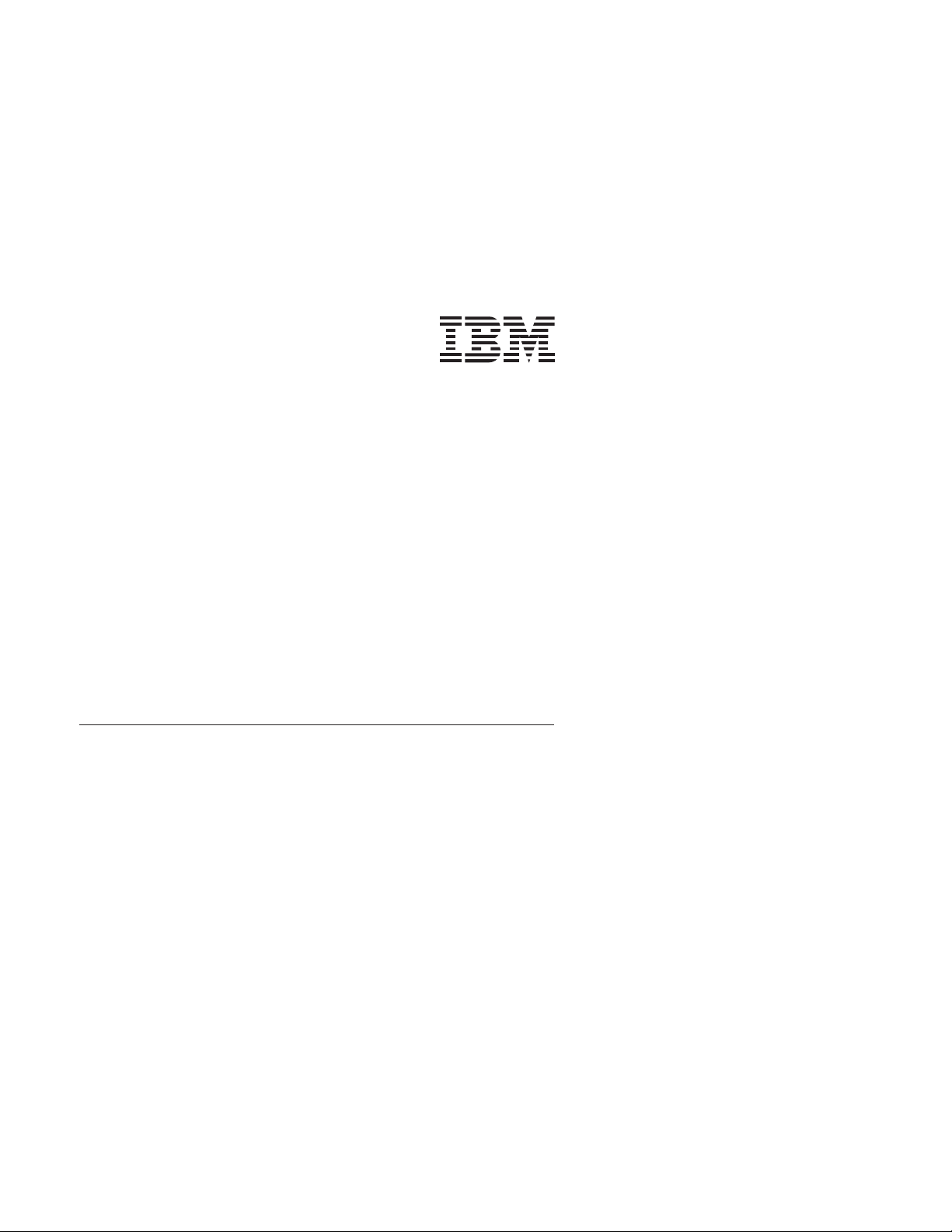
40X- X Internal
17
IDE CD-ROM Drive
U se r 's G u id e
OPTIONS
by IBM
Page 2
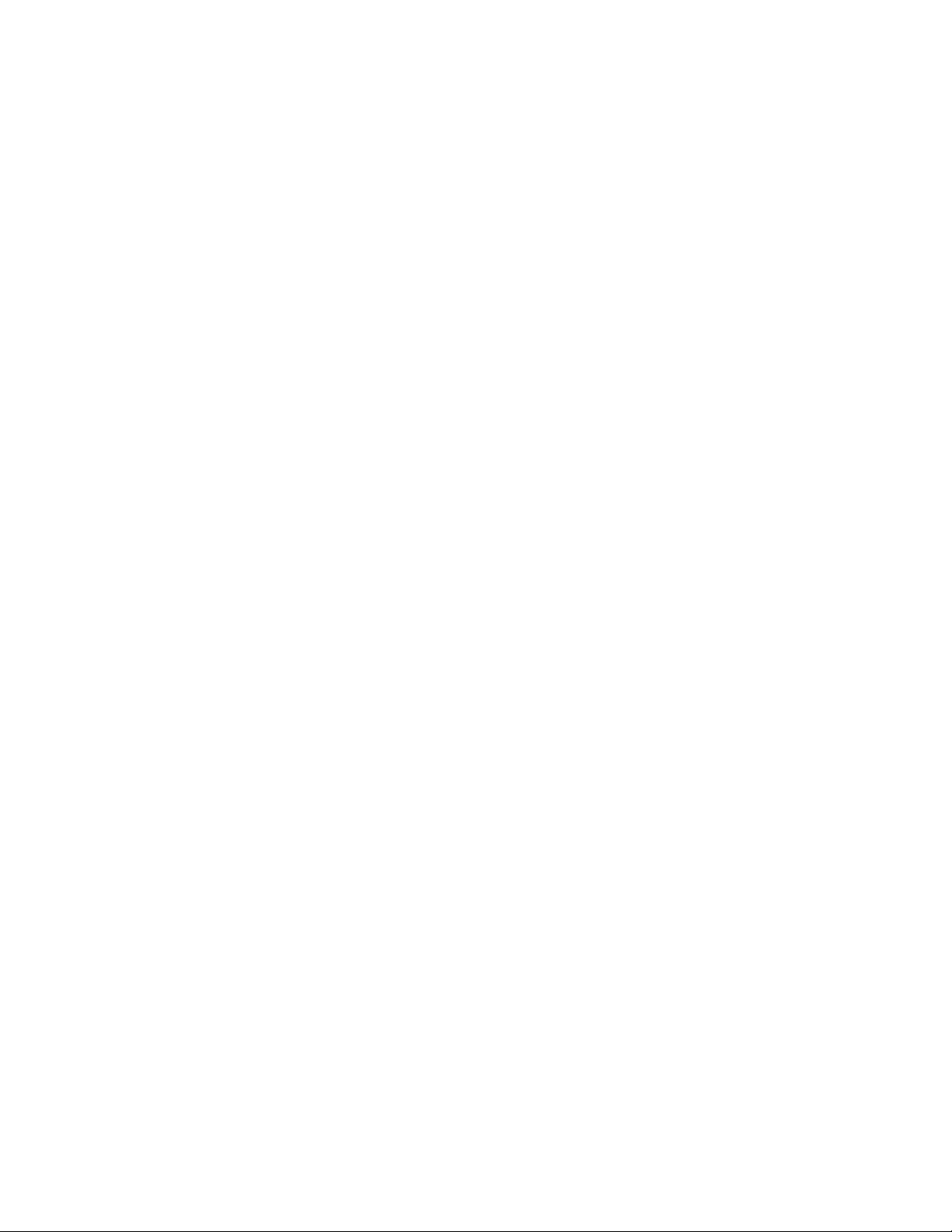
First Edition (April 1999)
The following paragraph does not apply to the United Kingdom or any country where such
provisions are inconsistent with local law: INTERNATIONAL BUSINESS MACHINES
CORPORATION PROVIDES THIS PUBLICATION “AS IS” WITHOUT WARRANTY OF
ANY KIND, EITHER EXPRESS OR IMPLIED, INCLUDING, BUT NOT LIMITED TO, THE
IMPLIED WARRANTIES OF MERCHANTABILITY OR FITNESS FOR A PARTICULAR
PURPOSE. Some states do not allow disclaimer of express or implied warranties in certain
transactions, therefore, this statement may not apply to you.
This publication could include technical inaccuracies or typographical errors. Changes are
periodically made to the information herein; these changes will be incorporated in new editions of
the publication. IBM may make improvements and/or changes in the product(s) and/or the
program(s) described in this publication at any time.
It is possible that this publication may contain reference to, or information about, IBM products
(machines and programs), programming, or services that are not announced in your country.
Such references or information must not be construed to mean that IBM intends to announce such
IBM products, programming, or services in your country.
Requests for technical information about IBM products should be made to your IBM reseller or
IBM marketing representative.
Copyright International Business Machines Corporation 1999. All rights reserved.
Note to U.S. Government Users — Documentation related to restricted rights — Use, duplication
or disclosure is subject to restrictions set forth in GSA ADP Schedule Contract with IBM Corp.
Page 3
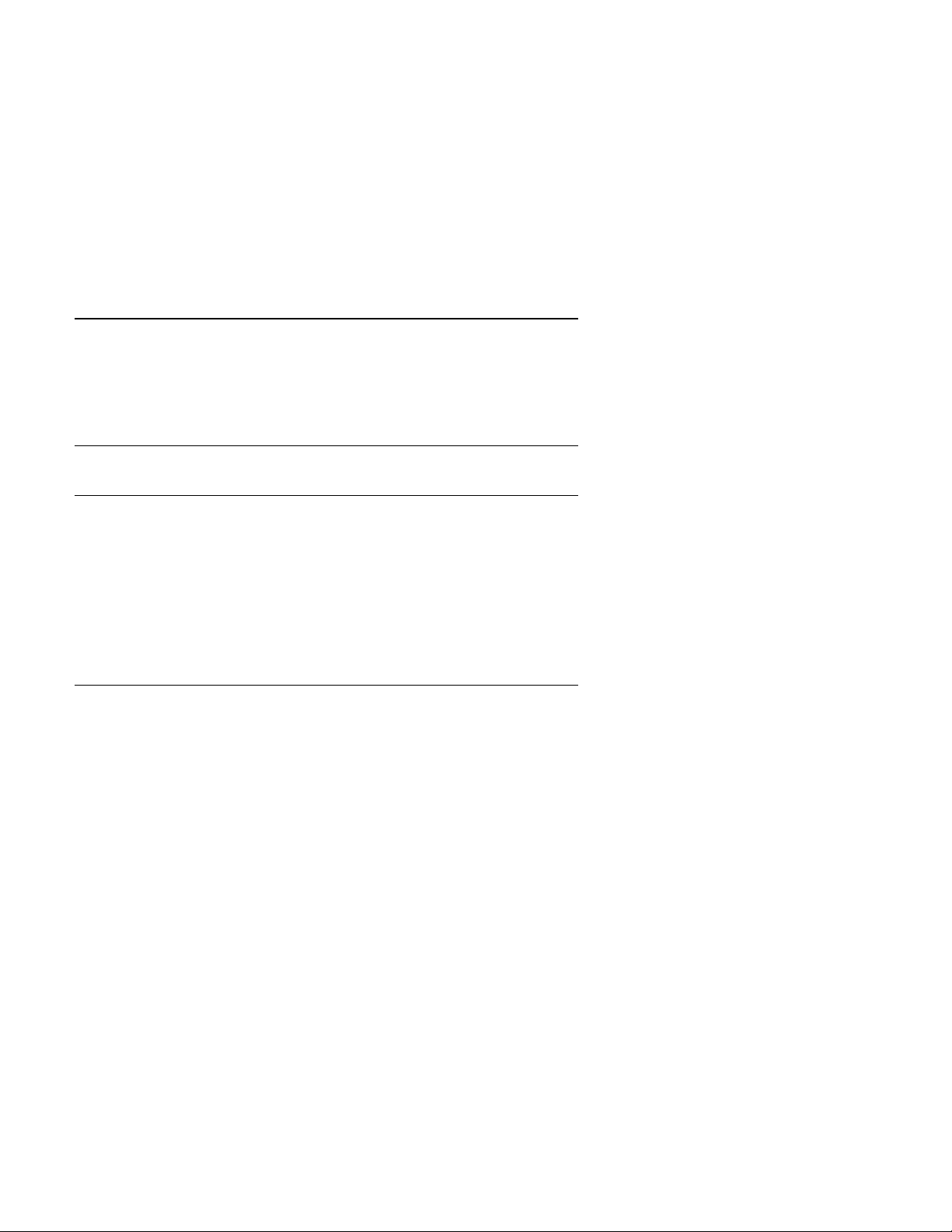
Contents
Registering your option ............................ iv
About this book ................................ v
Part 1: Installation guide . . . . . . . . . . . . . . . . . . . . . . . 1-1
Part 2: User's guide . . . . . . . . . . . . . . . . . . . . . . . . . . 2-1
Using the drive ................................ 2-1
Caring for a CD ................................ 2-1
Caring for the CD-ROM drive ......................... 2-2
Loading a CD ................................. 2-2
Manually ejecting a CD ............................ 2-4
Playing an audio CD .............................. 2-4
Using a data CD ................................ 2-6
Part 3: Appendixes . . . . . . . . . . . . . . . . . . . . . . . . . . . 3-1
Appendix A. Customizing device driver configuration settings ....... 3-1
DOS with Windows 3.x, Windows 95 and Windows 98 ............ 3-1
OS/2 software . . . . . . . . . . . . . . . . . . . . . . . . . . . . . . . . . 3-6
Appendix B. Problem solving . . . . . . . . . . . . . . . . . . . . . . . . 3-8
Problem descriptions . . . . . . . . . . . . . . . . . . . . . . . . . . . . . . 3-8
Diagnostics . . . . . . . . . . . . . . . . . . . . . . . . . . . . . . . . . . 3-14
Additional help . . . . . . . . . . . . . . . . . . . . . . . . . . . . . . . . 3-14
Appendix C. Help and service ........................ 3-15
Online technical support ............................ 3-15
Telephone technical support .......................... 3-15
Appendix D. Warranty and Notices ..................... 3-16
Warranty Statements . . . . . . . . . . . . . . . . . . . . . . . . . . . . . . 3-16
Notices . . . . . . . . . . . . . . . . . . . . . . . . . . . . . . . . . . . . 3-25
Trademarks . . . . . . . . . . . . . . . . . . . . . . . . . . . . . . . . . . 3-25
Electronic emission notices .......................... 3-26
Copyright IBM Corp. 1999 iii
Page 4
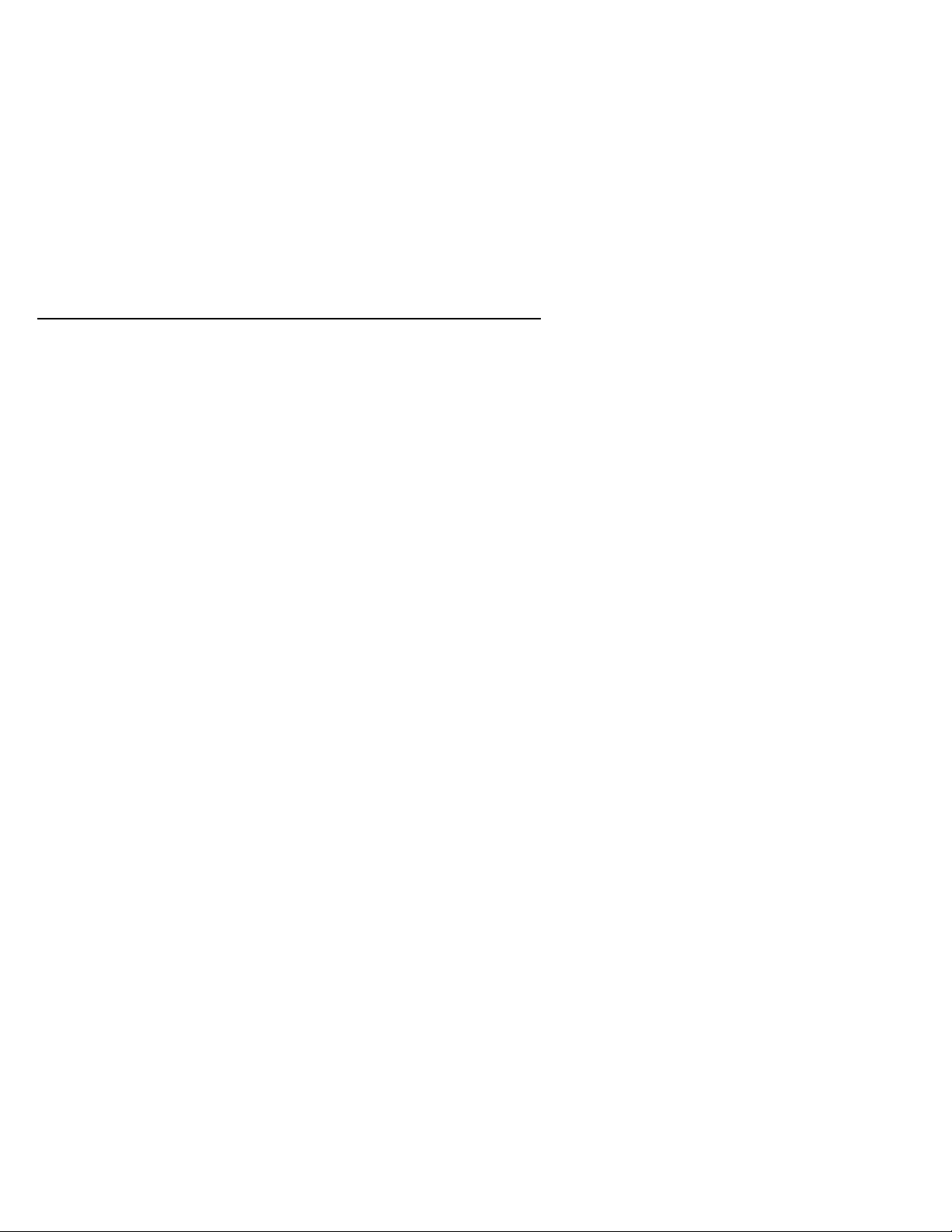
Registering your option
Thank you for purchasing OPTIONS by IBM. Please take a few moments to register
your product and provide us with information that will help IBM to better serve you in
the future. Your feedback is valuable to us in developing products and services that
are important to you, as well as in developing better ways to communicate with you.
Register your option on the IBM Web site at:
http://www.pc.ibm.com/register
IBM will send you information and updates on your registered product unless you
indicate on the Web site questionnaire that you do not want to receive further
information.
iv 40X-17X Internal IDE CD-ROM Drive
Page 5
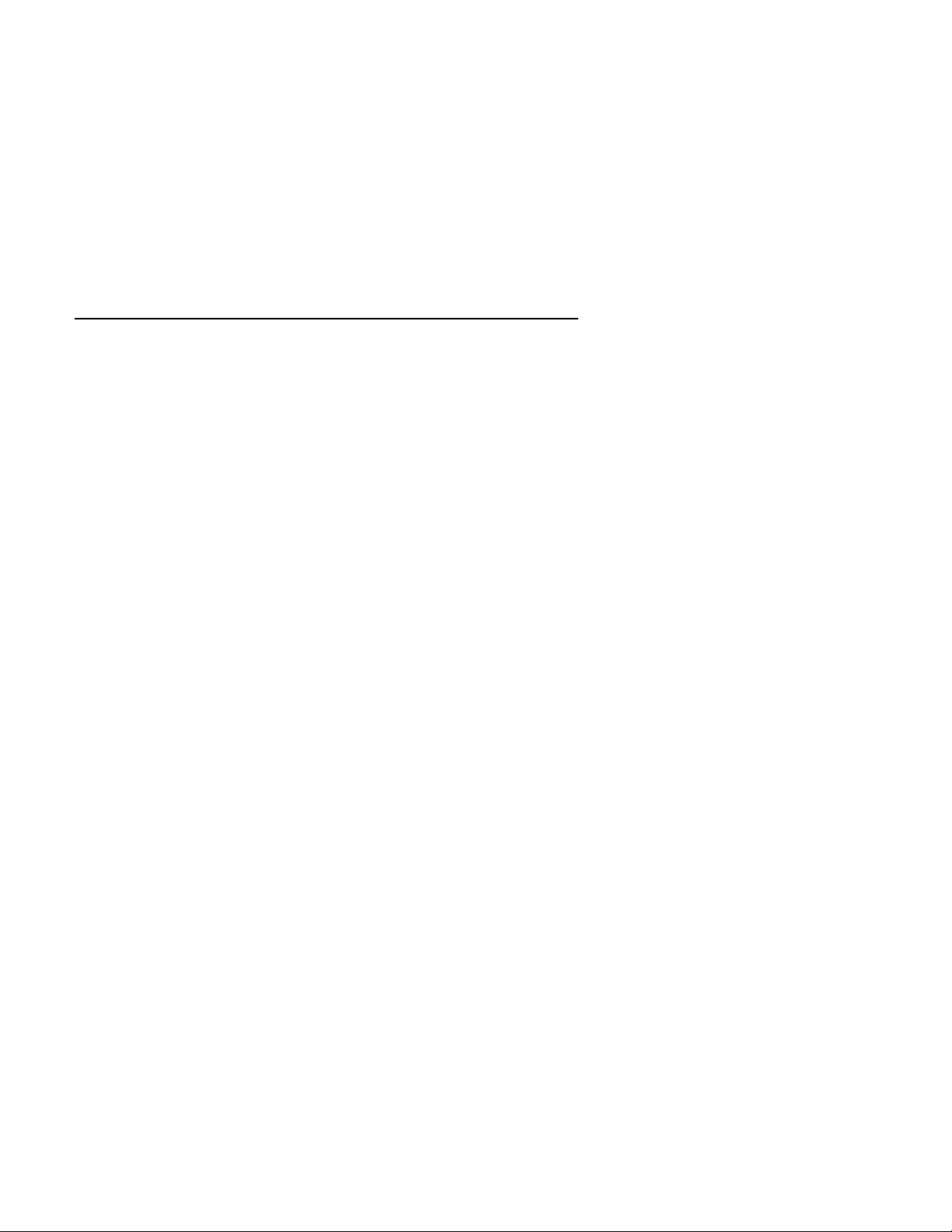
About this book
This manual contains information on the 40X-17X Internal IDE CD-ROM Drive. It is
divided into the following parts:
Part 1: Installation instructions in the following languages:
English
German
French
Italian
Spanish
Brazilian Portuguese
Japanese
Part 2: Instructions for using and caring for the CD-ROM drive
Part 3: Device driver special configuration settings, problem solving, help and
service information, warranty, and notices
Note: The illustrations in this manual might be slightly different from your hardware.
v
Page 6
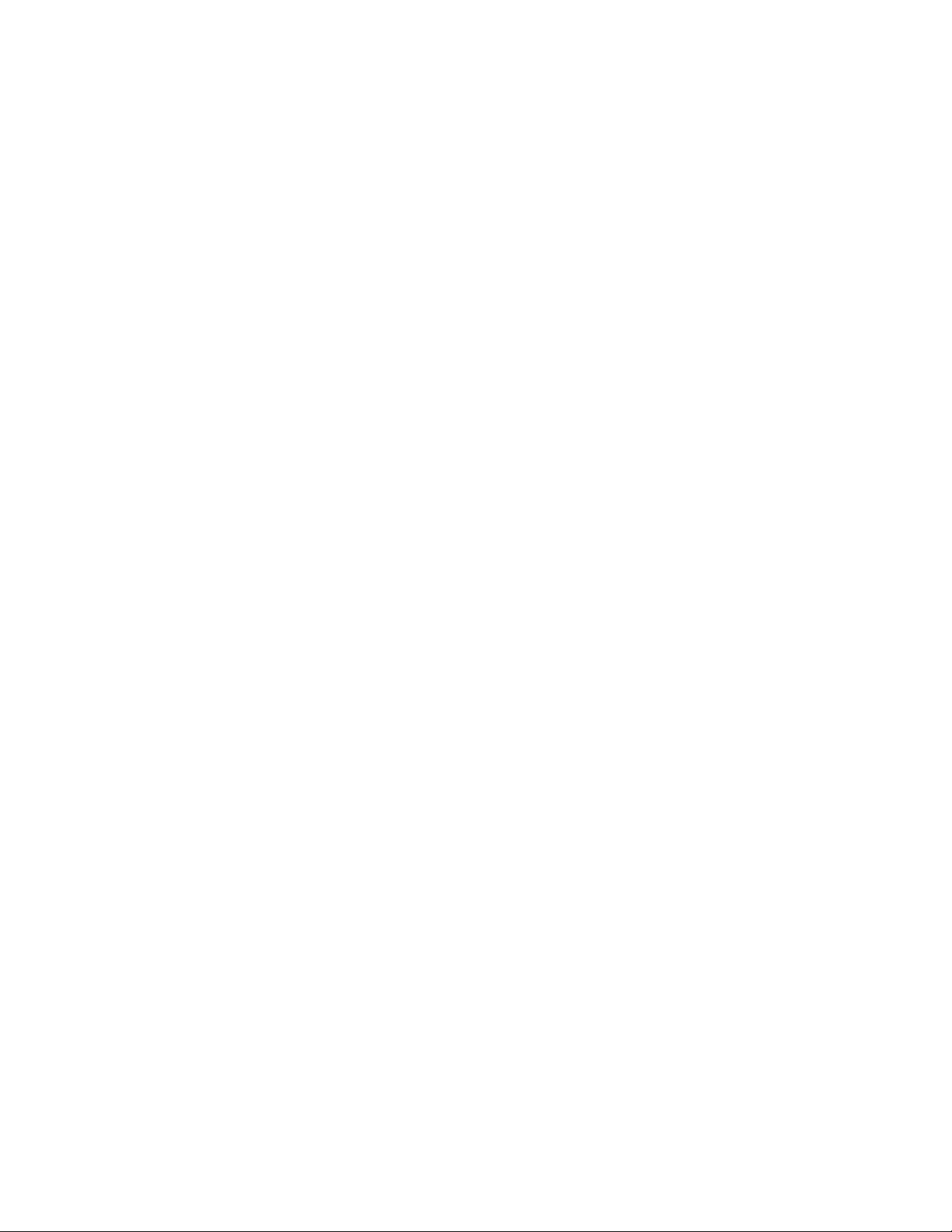
vi 40X-17X Internal IDE CD-ROM Drive
Page 7
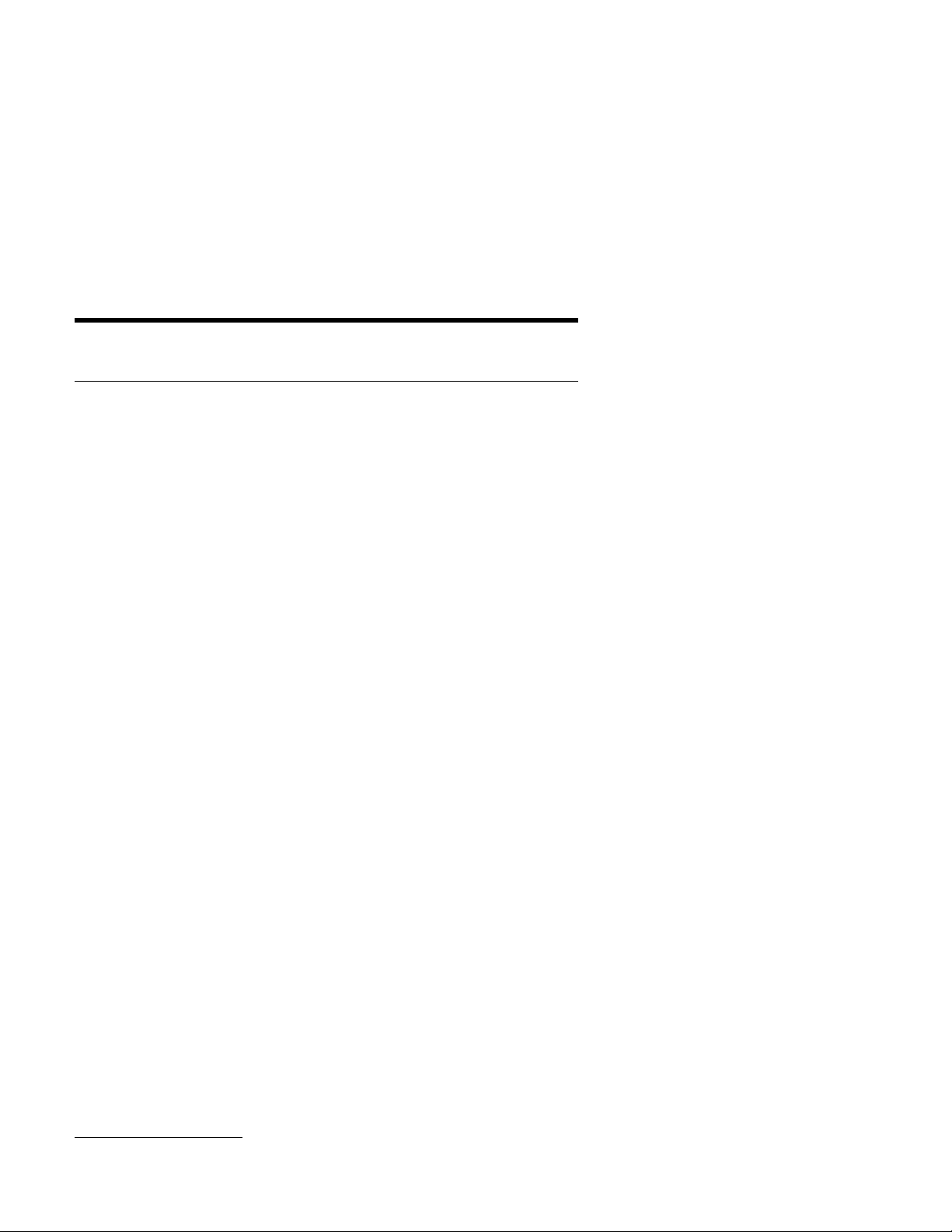
Part 1: Installation guide
Product description
The IBM 40X-17X Internal IDE CD-ROM Drive can read a compact disc (CD)
containing approximately 680 MB1 of information. It is designed for installation in a
personal computer that uses the integrated drive electronics (IDE) or the enhanced IDE
architecture.
The CD-ROM drive delivers data up to 40 times the standard CD-ROM speed,
delivering data at up to 6000 KB
the ISO-9660 and High-Sierra Group (HSG) standards. It also reads multiple-session,
extended architecture (XA) discs, such as the Kodak Photo CD.
In addition to this book, the option package includes:
40X-17X Internal IDE CD-ROM Drive
Two audio cables
Four mounting screws (M3 x 5 mm, slotted)
Two system faceplates
40X-17X Internal IDE CD-ROM Drive Option Diskette
IDE cable for connecting two IDE devices
Laser Safety Guide for CD-ROMs
Electrical Safety Guide
Contact your place of purchase if an item is missing or damaged. Be sure to retain
your proof of purchase. It might be required to receive warranty service.
The Option Diskette includes installation and support programs, such as:
Installation programs for all supported operating systems
IDE CD-ROM device drivers
Audio CD-player program for DOS
READ.ME file with additional installation information
Diagnostic program
Note: Before installing this product, refer to the Electrical Safety Guide included in
this option package for important safety information.
2
per second. The drive reads compact discs meeting
You can find information on how to get help, technical support, and warranty service
in Appendix C, “Help and service” on page 3-15. Before calling for technical
support, refer to Appendix B, “Problem solving” on page 3-8.
1
MB equals approximately 1000 000 bytes when referring to storage capacity.
2
KB equals approximately 1024 bytes when referring to data transfer speeds.
Copyright IBM Corp. 1999
1-1
Page 8
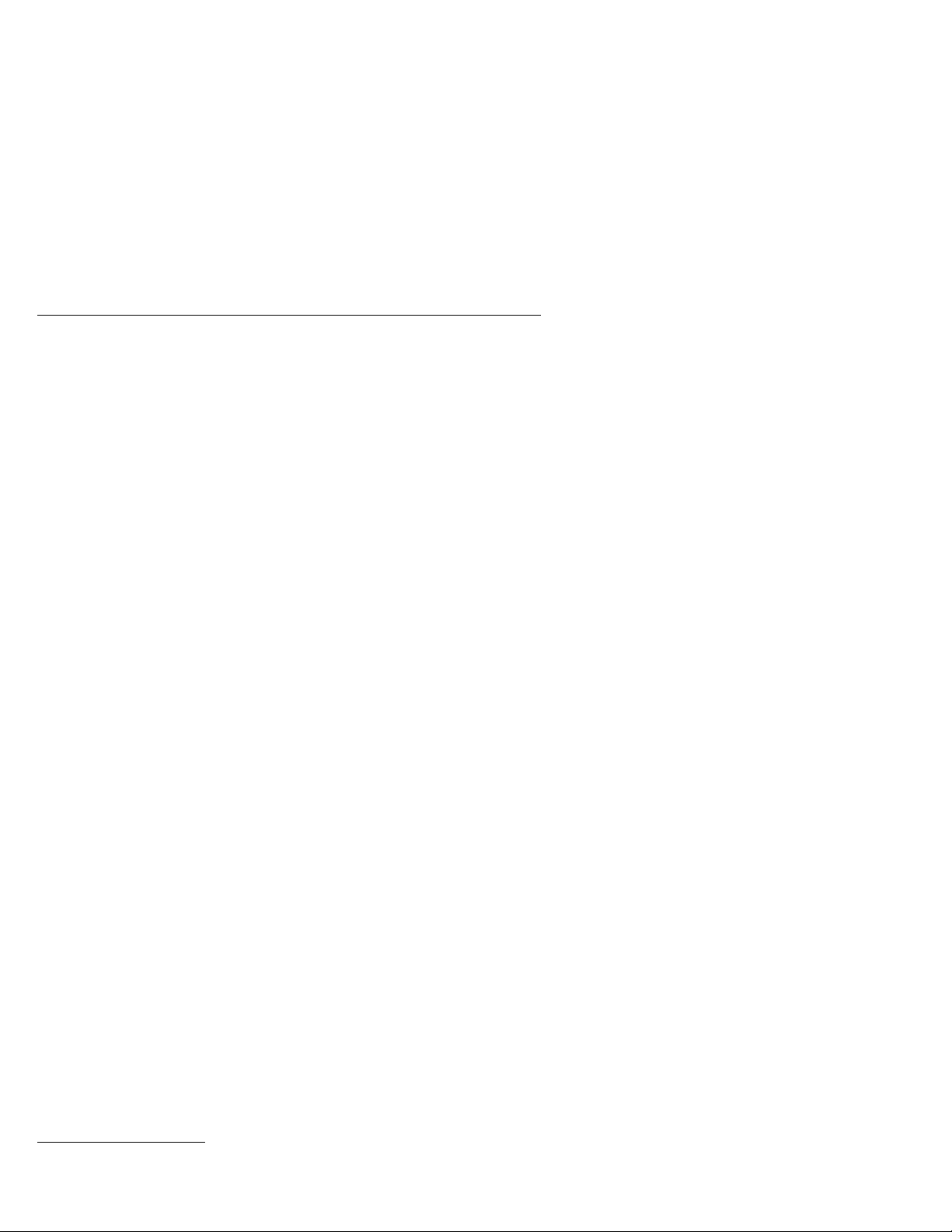
Before you begin
Read the following information before you start your installation.
The installer of the drive will have to complete the following steps:
1. Determine which IDE port to use and the corresponding configuration setting
2. Set the configuration jumper on the drive (and possibly make changes to the
configuration settings of other devices)
3. Physically install the drive in a drive bay
4. Configure the system
5. Install a device driver
If you do not understand these procedures, or are unsure about your ability to perform
all the procedures described, have a qualified computer technician install the CD-ROM
drive for you, or call an IBM technical-support representative.
System requirements
Before you begin installing the drive, be sure your computer meets the following
system requirements.
Minimum processor: 80486
Minimum RAM: 4 MB
3
3.5-inch, 1.44 MB or 2.88 MB diskette drive
Available IDE connection
Available internal power connection
Available drive bay
One of the following operating systems:
– Microsoft Windows NT 4.0 or later
– Microsoft Windows 95 or Windows 98
– OS/2 3.0 or later
Handling instructions
To protect your CD-ROM drive during installation, observe the following precautions.
Handle the drive with care. Dropping or jarring the drive can damage the
components inside the drive housing.
Keep the CD-ROM drive in its antistatic bag until you are ready to install the
drive in your computer. Limit your movement. Movement can cause static
electricity buildup.
Do not force insertion of the power cable. Doing so might damage the connector
or the drive.
3
When referring to memory storage capacity, MB means approximately 1000 000 bytes; total
user-accessible capacity may vary depending on operating environment.
1-2 40X-17X Internal IDE CD-ROM Drive
Page 9
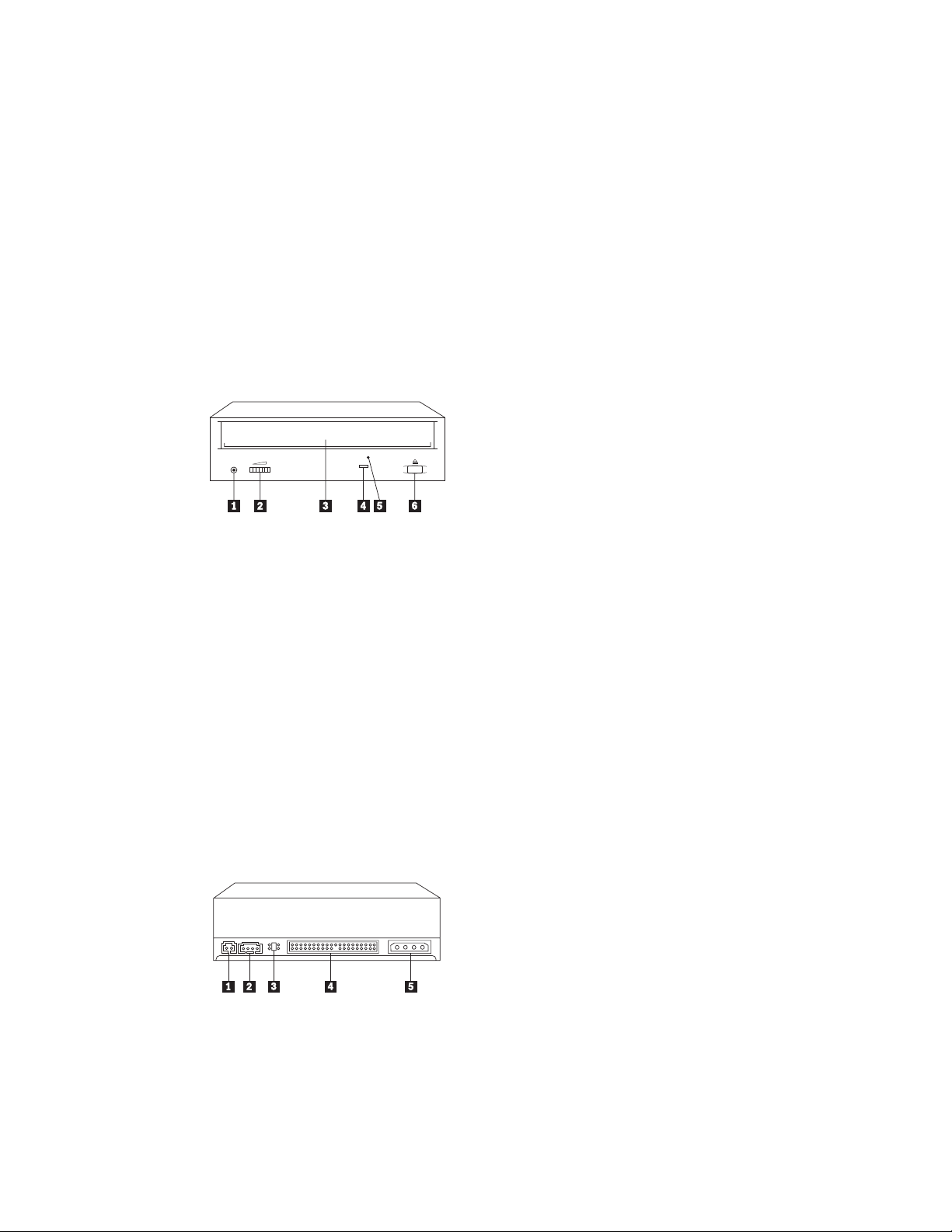
Front view of the drive
Refer to the illustration to identify parts which might be referred to in the installation
instructions.
1 Headphone jack
This jack provides audio output to the headphones.
2 Volume control
This controls the audio output volume.
3 CD tray
This is where you load and unload a CD.
4 Busy indicator
This light comes on when the drive reads a data CD or plays an audio CD.
5 Manual-eject hole
This provides access to the manual eject mechanism to remove a CD from the drive.
6 Eject/Load button
Opens and closes the CD tray
Back view of the drive
Refer to the illustration to identify parts which might be referred to in the installation
instructions.
1 Reserved
2 Audio-out connector
Connects the analog audio signals to a sound adapter
3 Configuration pins
Sets the drive configuration
Part 1: Installation guide 1-3
Page 10
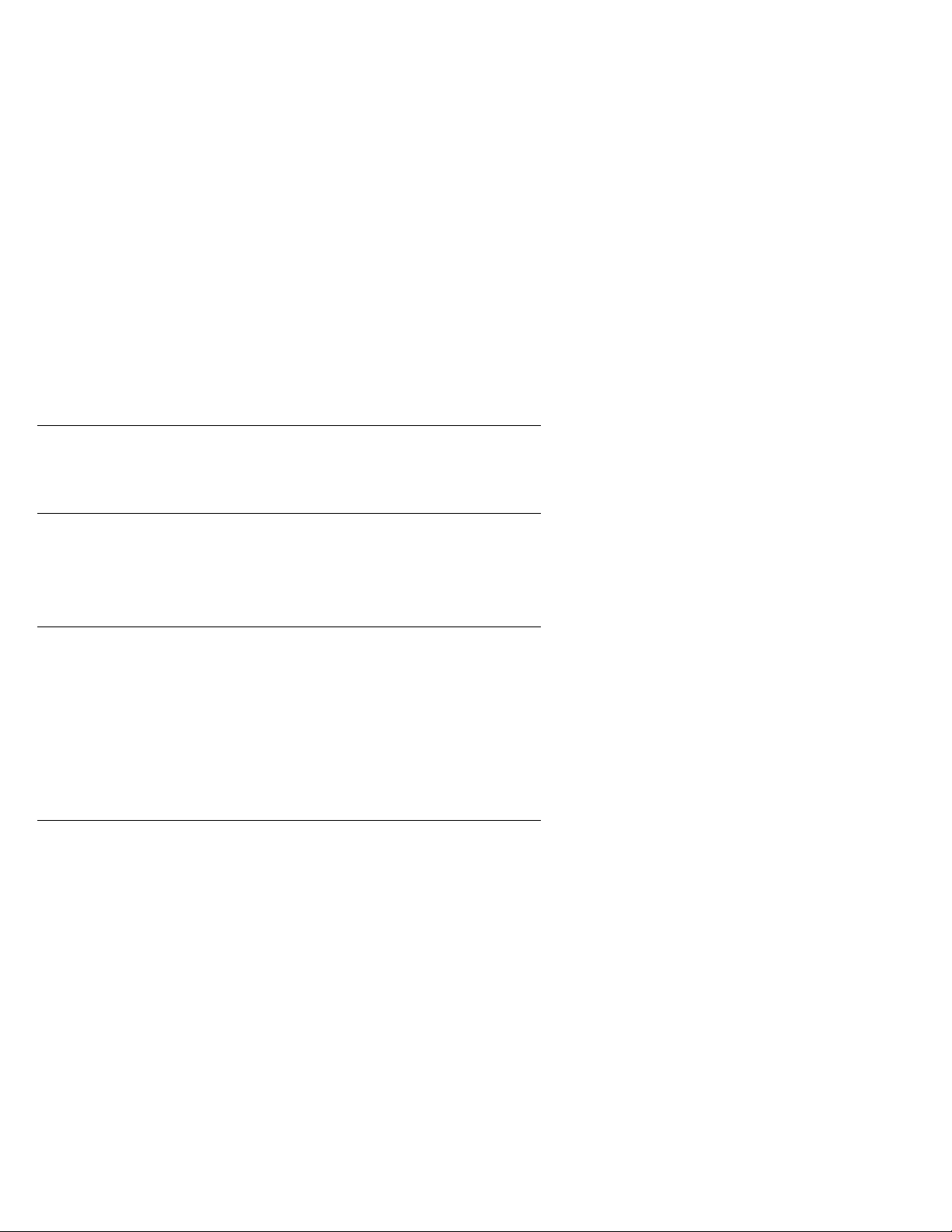
4 IDE connector
Connects the CD-ROM drive to the IDE cable
5 DC power connector
Connects the dc power cord to the CD-ROM drive
Installing the Drive
Follow these steps to install the CD-ROM drive into your computer.
Step 1. Opening the computer
1. Turn off the computer and all attached devices.
2. Unplug the power cords for the computer and all attached devices.
3. Remove the cover from the computer.
Step 2. Unpacking the drive
1. Before opening the bag the drive is packed in, touch it to an unpainted metal
surface for at least two seconds. This will drain the static electricity from the
package and your body.
2. Remove the drive from the bag.
If you must put the drive down, place the antistatic bag on a flat padded surface,
such as a magazine, and place the drive on the bag with the component side
facing up.
Step 3. Selecting an IDE port
Newer computers typically have two IDE ports, each of which can support two
devices. Typically, the primary IDE port connects to your hard disk drive, and the
other IDE port is the secondary port. The IDE port and the cable position that you
select determine which configuration jumper setting you will use for the drive.
If you have two IDE ports, connect the CD-ROM drive to the secondary IDE port
on your system board (sometimes called the motherboard) or IDE adapter. If the
CD-ROM drive is the only device on the secondary IDE port, use the master
configuration setting. If the CD-ROM drive is the second device on the
secondary port, use the slave configuration setting.
If you must attach the CD-ROM drive to the primary IDE port (the same port as
a hard disk drive or other fast device), use the slave setting for the CD-ROM
drive and the master setting for the faster device. In some instances, you might
need to change the hard disk drive configuration setting to
master-with-slave-present when attaching a slave device on the same cable. For
further information on setting configuration jumpers on other devices, refer to the
documentation that comes with your computer or with the device in question.
1-4 40X-17X Internal IDE CD-ROM Drive
Page 11
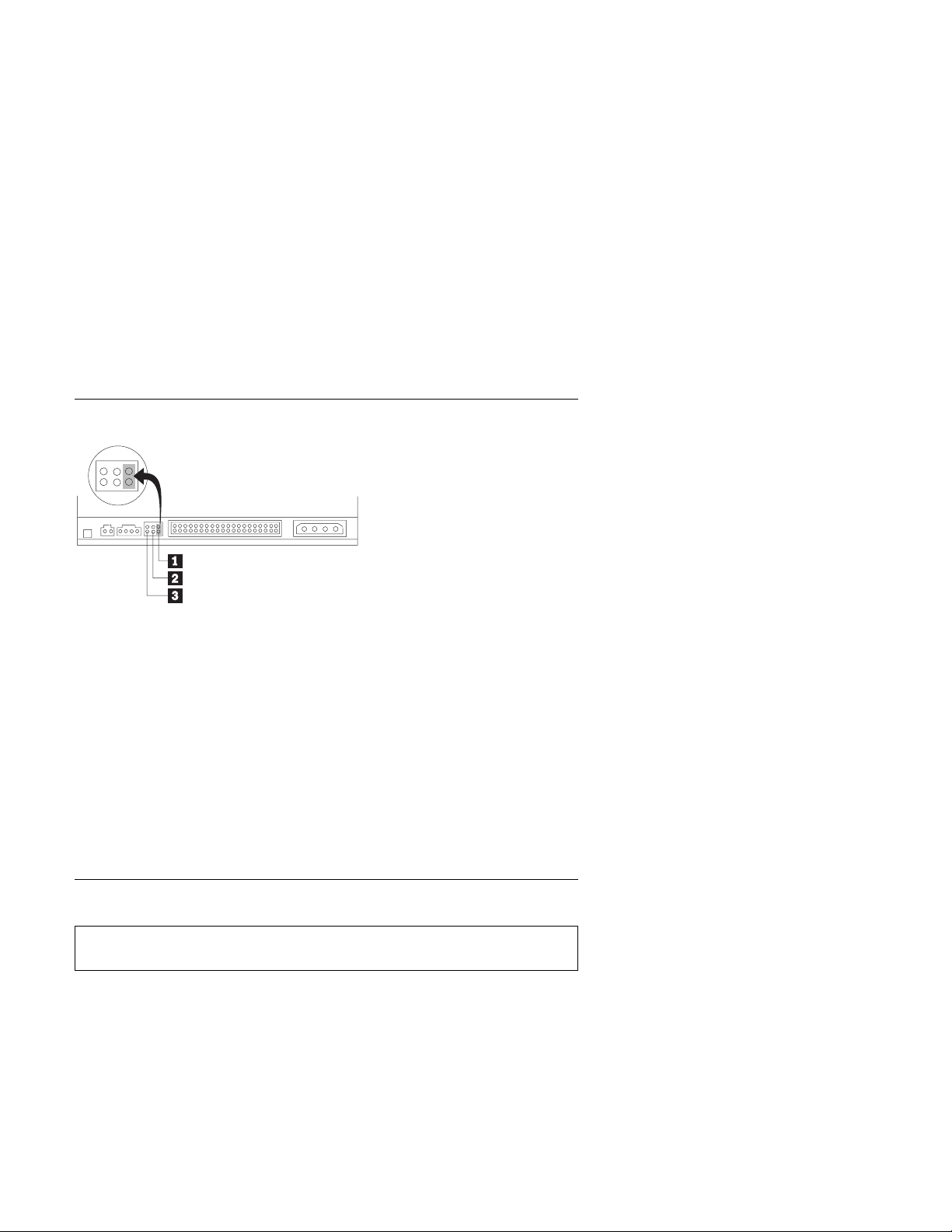
Some non-IBM computers support the cable-select setting, where the position of
the device on the cable determines whether a device is master or slave. See the
documentation that comes with your computer to determine if your system
supports this setting.
Step 4. Setting the configuration jumper
The illustration above shows the master 1 setting, the slave 2 setting, and the
cable-select 3 setting. Configure the CD-ROM drive by placing a jumper over the
set of pins corresponding to the setting you chose in “Step 3. Selecting an IDE port”.
If you are configuring the CD-ROM drive as master, set the jumper to the master
1 device setting. (This is how the drive is set when it is shipped.) If there is a
second device on the IDE port, make sure that device is configured as slave.
If you are configuring the CD-ROM drive as slave, set the jumper to the slave
2 device setting. Make sure that the other device on the IDE port is configured
as master (or master-with-slave-present).
If you are configuring the CD-ROM drive as cable-select, set the jumper to the
cable-select 3 device setting. If there is another device on the IDE port, make
sure that the second device is also configured for cable-select.
Step 5. Mounting the drive in the bay
Attention: Be sure to use the M3 x 5 mm mounting screws in the option
package. Using screws that are too long might damage the drive.
You can mount the CD-ROM drive horizontally or vertically in the computer. If you
mount the drive vertically, you must secure any CDs you place into the drive before
the drive tray is closed, or the CD-ROM drive will not be able to read the CD
properly. For further instructions on securing your CDs in a vertically mounted drive,
go to page 2-2.
1. Slide the drive into the bay. Your computer might have specific required
procedures for installing storage devices. Refer to the documentation that comes
with your computer for further instructions.
Part 1: Installation guide 1-5
Page 12
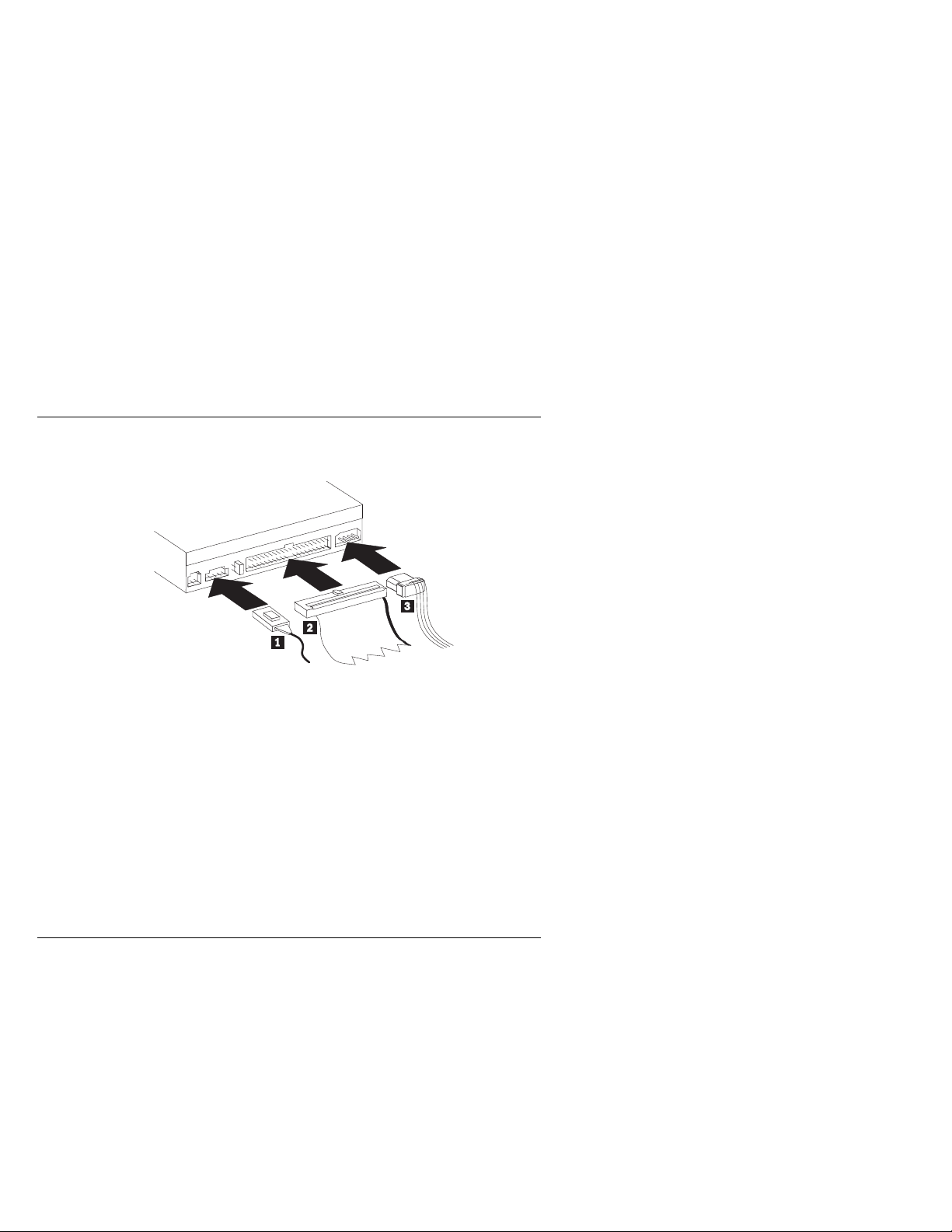
2. Align the drive-bay screw holes with the threaded holes in the drive housing or
mounting bracket; then thread the screws in loosely to check their positions.
Usually two screws are used on each side.
3. Check to make sure the alignment is correct; then tighten the screws to secure the
drive. Do not overtighten.
Step 6. Attaching the cables to the drive
1. Connect the cables to the CD-ROM drive as follows.
a. Attach a 40-pin IDE-cable connector 2 to the IDE connector on the drive.
Align the cable so that the color-coded edge is closest to the power cable
connector 3 . Use the IDE cable provided with this option if there is no
cable attached to the IDE port or if there is only one device connector on the
IDE cable.
b. Attach a four-pin power-cable connector 3 to the device dc-power
connector.
c. If you have a sound card, locate the included audio cables and determine
which cable best fits the CD audio-in port on your sound card. Connect one
end of the selected audio cable to the device audio-out connector 1 , and
the other end of the cable to your sound card CD audio-in port. Save the
other cable in case you use a different sound card in the future.
Step 7. Completing the hardware installation
1. Be sure that the drive is securely mounted and the connectors are firmly attached.
2. Be sure the cables do not interfere with the computer cover and do not block the
power-supply fan blades or air-flow paths.
3. Reinstall the computer cover.
4. Reconnect all devices and check any devices that might have become
disconnected, such as the keyboard, mouse, and monitor.
5. Plug all power cords into electrical outlets.
1-6 40X-17X Internal IDE CD-ROM Drive
Page 13
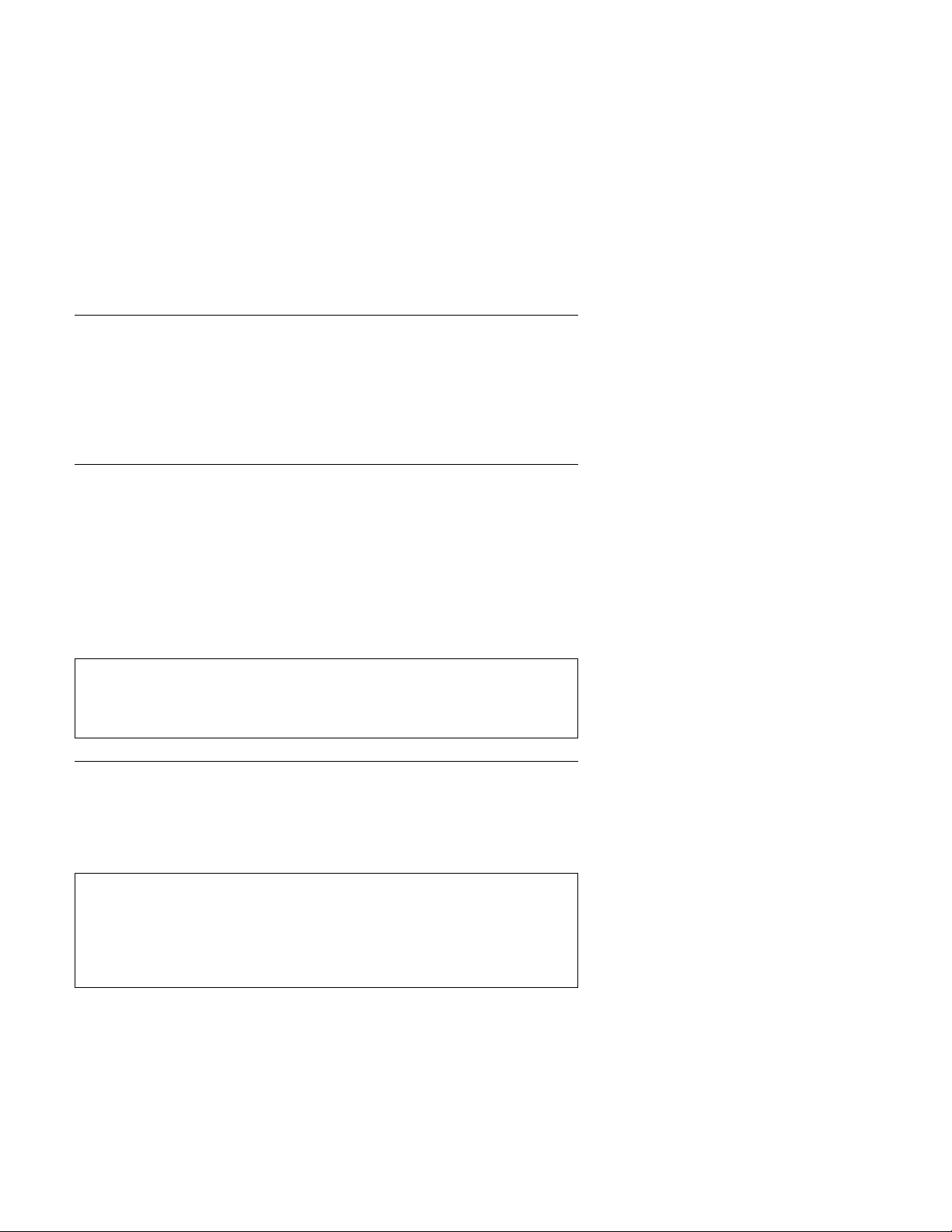
Step 8. Attaching the faceplates
This option package includes two faceplates that conform to the curved design of
certain systems. If your computer system has a curved design, you can attach one of
the included faceplates so that the front of the CD-ROM drive matches the exterior
cabinet. Choose the faceplate that best fits your system, and attach it after you have
mounted the CD-ROM drive in the appropriate bay.
Step 9. Updating your computer configuration
After you have completed the hardware installation, restart your computer. Usually,
the configuration-setup information screen will be displayed. If this screen is not
displayed, check your computer documentation for information about accessing the
configuration or setup utility program.
To see the configuration information for most IBM computers, press F1 during startup
when the graphic displays in the upper right corner of the screen. When you have
finished reviewing the information, save the changes and exit.
Note: Some older computers with one IDE port might not display the CD-ROM
drive information when you review the configuration-setup information. You still
can use the CD-ROM drive in this situation as long as you have properly
completed the installation.
Step 10. Installing device drivers
This section contains the instructions for installing device drivers for the CD-ROM
drive, based on the operating system you are using. Go to the section which
corresponds to your operating system.
Note: User requirements vary; if you are using DOS or OS/2 as your operating
system, the device driver settings for those operating systems can be customized.
If your system does not work well with the default settings given in the
installation instructions in this section, refer to Appendix A, “Customizing device
driver configuration settings” on page 3-1 for information on how to customize
your device driver configuration settings.
Installing the device driver for Windows 95 and Windows 98
In most instances, Windows 95 and Windows 98 will automatically detect the
CD-ROM drive and not present any installation screens. If Windows 95 or Windows
98 is in 32-bit mode for IDE, the CD-ROM drive will be recognized by the operating
system and the driver installation screens will be displayed.
Part 1: Installation guide 1-7
Page 14
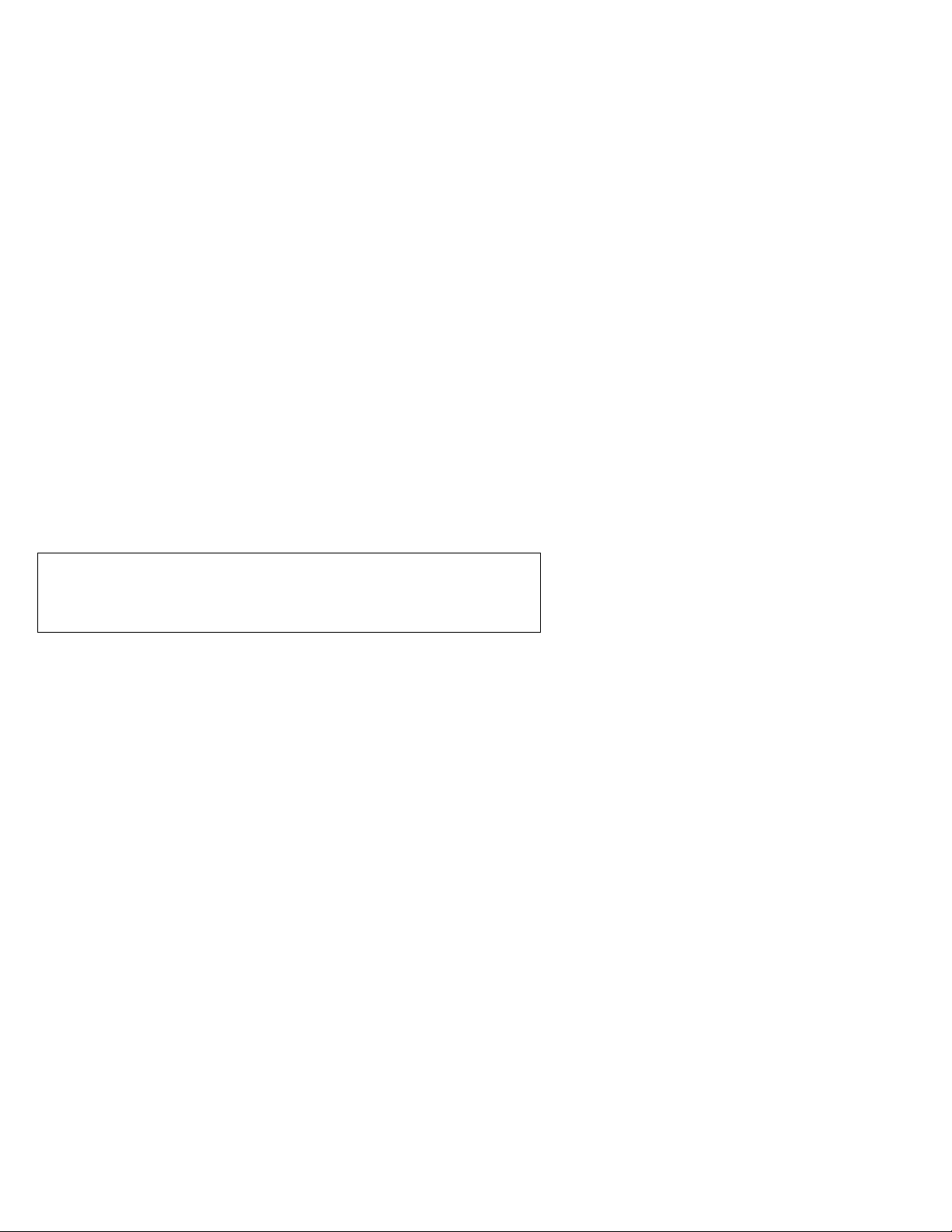
Installing the device driver for DOS and OS/2
1. Turn on your computer and start your operating system, if you have not already
done so.
2. Go to a command line.
3. Insert the 40X-17X Internal IDE CD-ROM Drive Option Diskette into your
diskette drive.
4. Type A:CDSETUP in the command line; then press Enter.
5. Using your mouse or the arrow keys, select Setup; then press Enter.
6. Follow the instructions on your screen to properly install the driver.
7. When setup is complete, select Exit.
8. When prompted, restart your system; the changes will not take effect until you do
so.
Note: To resolve resource conflicts or if you need options that are not found in
the CDSETUP device-driver installation program, refer to the READ.ME file on
the Option Diskette. If you have problems installing the device driver, refer to the
CDSETUP program help information.
Installing the device driver for Windows NT 4.0
Windows NT 4.0 automatically detects the presence of the CD-ROM drive. No
additional steps are required to activate the device drivers. If your operating system
does not automatically detect the CD-ROM drive, refer to the documentation that
comes with your operating system to see what course of action you need to take.
Some computers that come with Windows NT pre-installed contain a PIIXIDE device
driver. This device driver replaces the Windows NT native ATAPI device driver, and
provides DMA support. The IDE CD-ROM will not work if both the ATAPI and
PIIXIDE device drivers are enabled at the same time. To determine which device
driver is enabled:
1. Click Start --> Settings --> Control Panel.
2. Double-click System.
3. Click the Device Manager tab.
4. Double-click CD-ROM to display a list of available device drivers.
5. Click one of the listed device drivers; then click the Properties button.
6. Click the Settings tab and determine if the driver is enabled or not.
7. Perform the above steps for the other driver.
8. Enable the driver you wish to use.
9. Shut down and restart your computer.
1-8 40X-17X Internal IDE CD-ROM Drive
Page 15
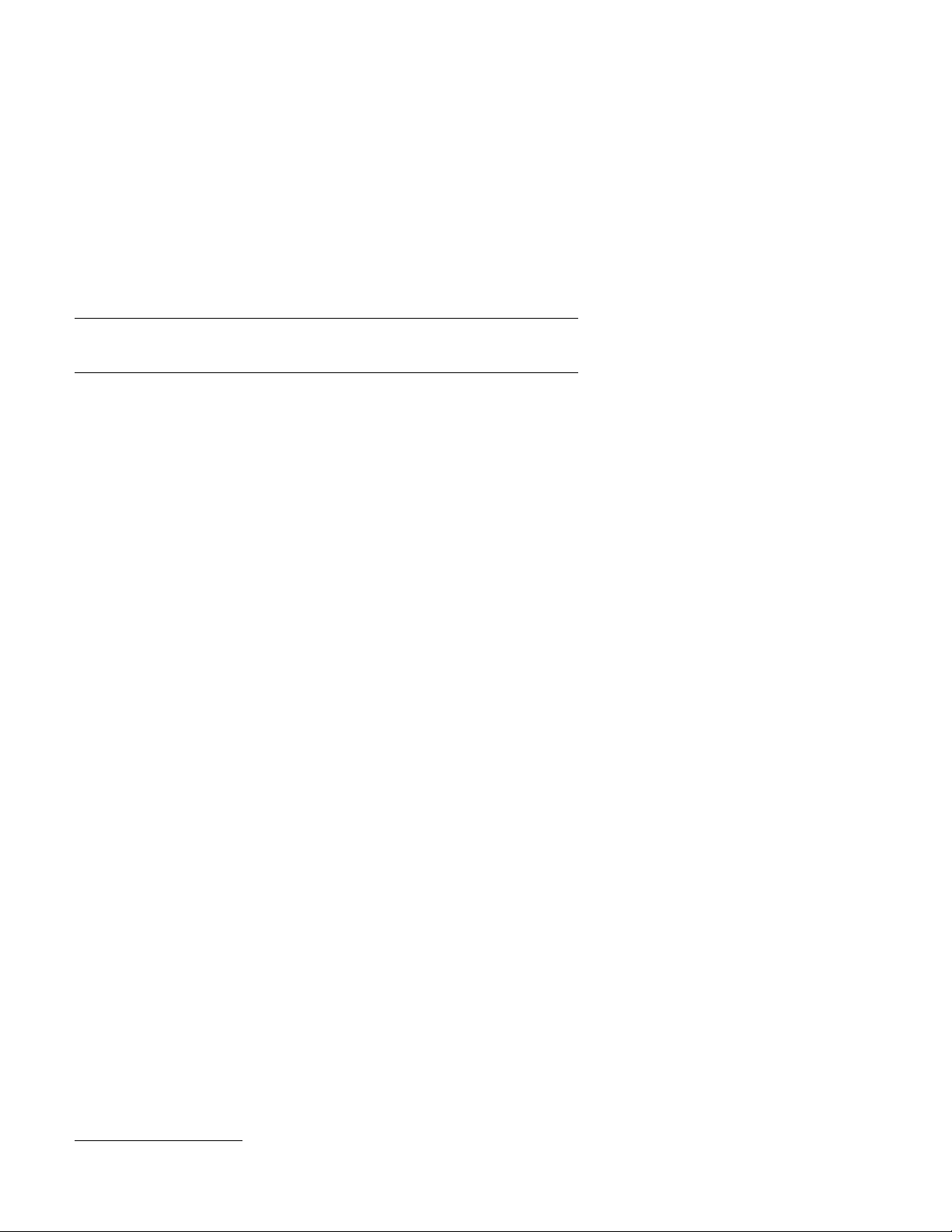
Installation guide (Translated)
Product description
The IBM 40X-17X Internal IDE CD-ROM Drive can read a compact disc (CD)
containing approximately 680 MB4 of information. It is designed for installation in a
personal computer that uses the integrated drive electronics (IDE) or the enhanced IDE
architecture.
The CD-ROM drive delivers data up to 40 times the standard CD-ROM speed,
5
delivering data at up to 6000 KB
per second. The drive reads compact discs meeting
the ISO-9660 and High-Sierra Group (HSG) standards. It also reads multiple-session,
extended architecture (XA) discs, such as the Kodak Photo CD.
In addition to this book, the option package includes:
40X-17X Internal IDE CD-ROM Drive
Two audio cables
Four mounting screws (M3 x 5 mm, slotted)
Two system faceplates
40X-17X Internal IDE CD-ROM Drive Option Diskette
IDE cable for connecting two IDE devices
Laser Safety Guide for CD-ROMs
Electrical Safety Guide
Contact your place of purchase if an item is missing or damaged. Be sure to retain
your proof of purchase. It might be required to receive warranty service.
The Option Diskette includes installation and support programs, such as:
Installation programs for all supported operating systems
IDE CD-ROM device drivers
Audio CD-player program for DOS
READ.ME file with additional installation information
Diagnostic program
Note: Before installing this product, refer to the Electrical Safety Guide included in
this option package for important safety information.
You can find information on how to get help, technical support, and warranty service
in Appendix C, “Help and service” on page 3-15. Before calling for technical
support, refer to Appendix B, “Problem solving” on page 3-8.
4
MB equals approximately 1000 000 bytes when referring to storage capacity.
5
KB equals approximately 1024 bytes when referring to data transfer speeds.
Part 1: Installation guide 1-9
Page 16

Before you begin
Read the following information before you start your installation.
The installer of the drive will have to complete the following steps:
1. Determine which IDE port to use and the corresponding configuration setting
2. Set the configuration jumper on the drive (and possibly make changes to the
configuration settings of other devices)
3. Physically install the drive in a drive bay
4. Configure the system
5. Install a device driver
If you do not understand these procedures, or are unsure about your ability to perform
all the procedures described, have a qualified computer technician install the CD-ROM
drive for you, or call an IBM technical-support representative.
System requirements
Before you begin installing the drive, be sure your computer meets the following
system requirements.
Minimum processor: 80486
Minimum RAM: 4 MB
6
3.5-inch, 1.44 MB or 2.88 MB diskette drive
Available IDE connection
Available internal power connection
Available drive bay
One of the following operating systems:
– Microsoft Windows NT 4.0 or later
– Microsoft Windows 95 or Windows 98
– OS/2 3.0 or later
Handling instructions
To protect your CD-ROM drive during installation, observe the following precautions.
Handle the drive with care. Dropping or jarring the drive can damage the
components inside the drive housing.
Keep the CD-ROM drive in its antistatic bag until you are ready to install the
drive in your computer. Limit your movement. Movement can cause static
electricity buildup.
Do not force insertion of the power cable. Doing so might damage the connector
or the drive.
6
When referring to memory storage capacity, MB means approximately 1000 000 bytes; total
user-accessible capacity may vary depending on operating environment.
1-10 40X-17X Internal IDE CD-ROM Drive
Page 17
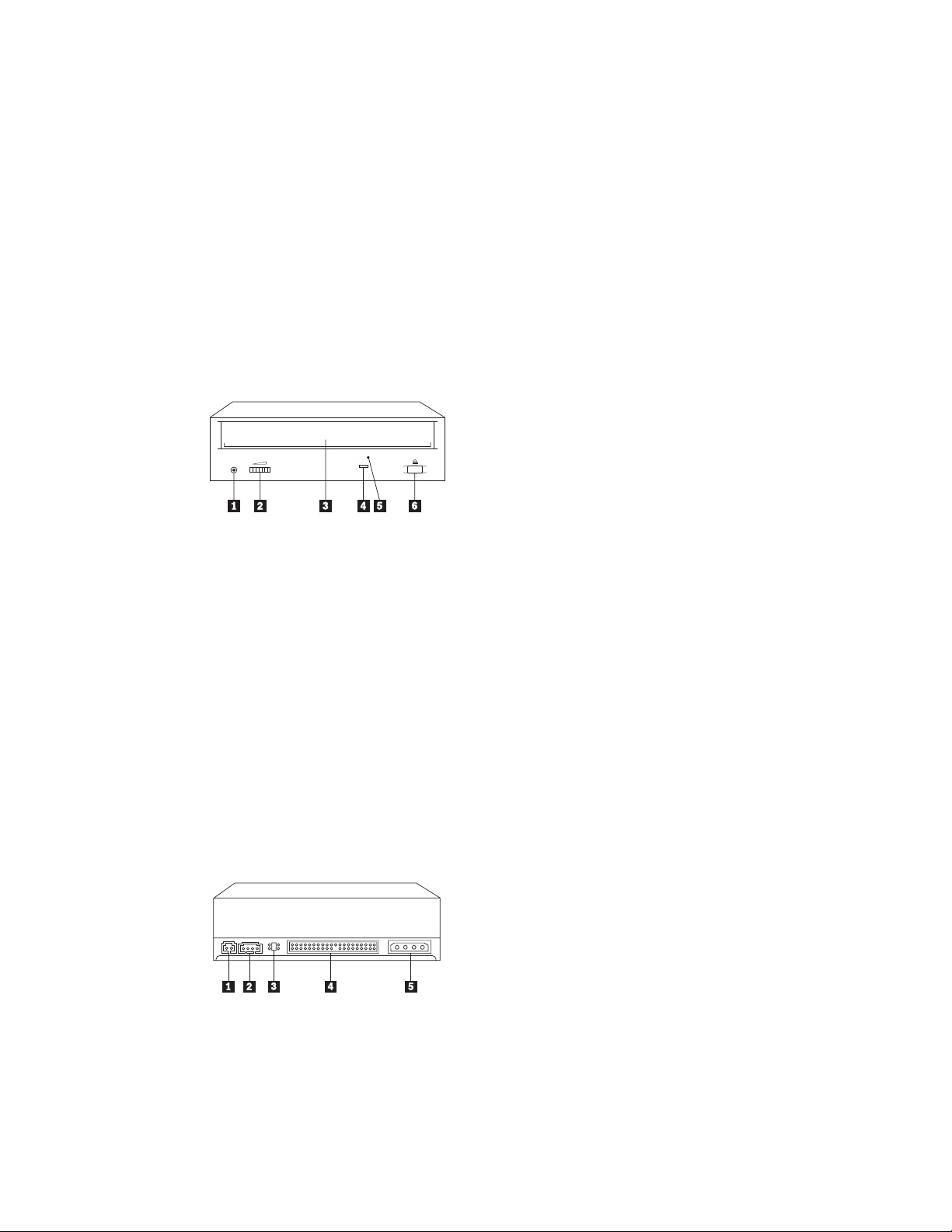
Front view of the drive
Refer to the illustration to identify parts which might be referred to in the installation
instructions.
1 Headphone jack
This jack provides audio output to the headphones.
2 Volume control
This controls the audio output volume.
3 CD tray
This is where you load and unload a CD.
4 Busy indicator
This light comes on when the drive reads a data CD or plays an audio CD.
5 Manual-eject hole
This provides access to the manual eject mechanism to remove a CD from the drive.
6 Eject/Load button
Opens and closes the CD tray
Back view of the drive
Refer to the illustration to identify parts which might be referred to in the installation
instructions.
1 Reserved
2 Audio-out connector
Connects the analog audio signals to a sound adapter
3 Configuration pins
Sets the drive configuration
Part 1: Installation guide 1-11
Page 18
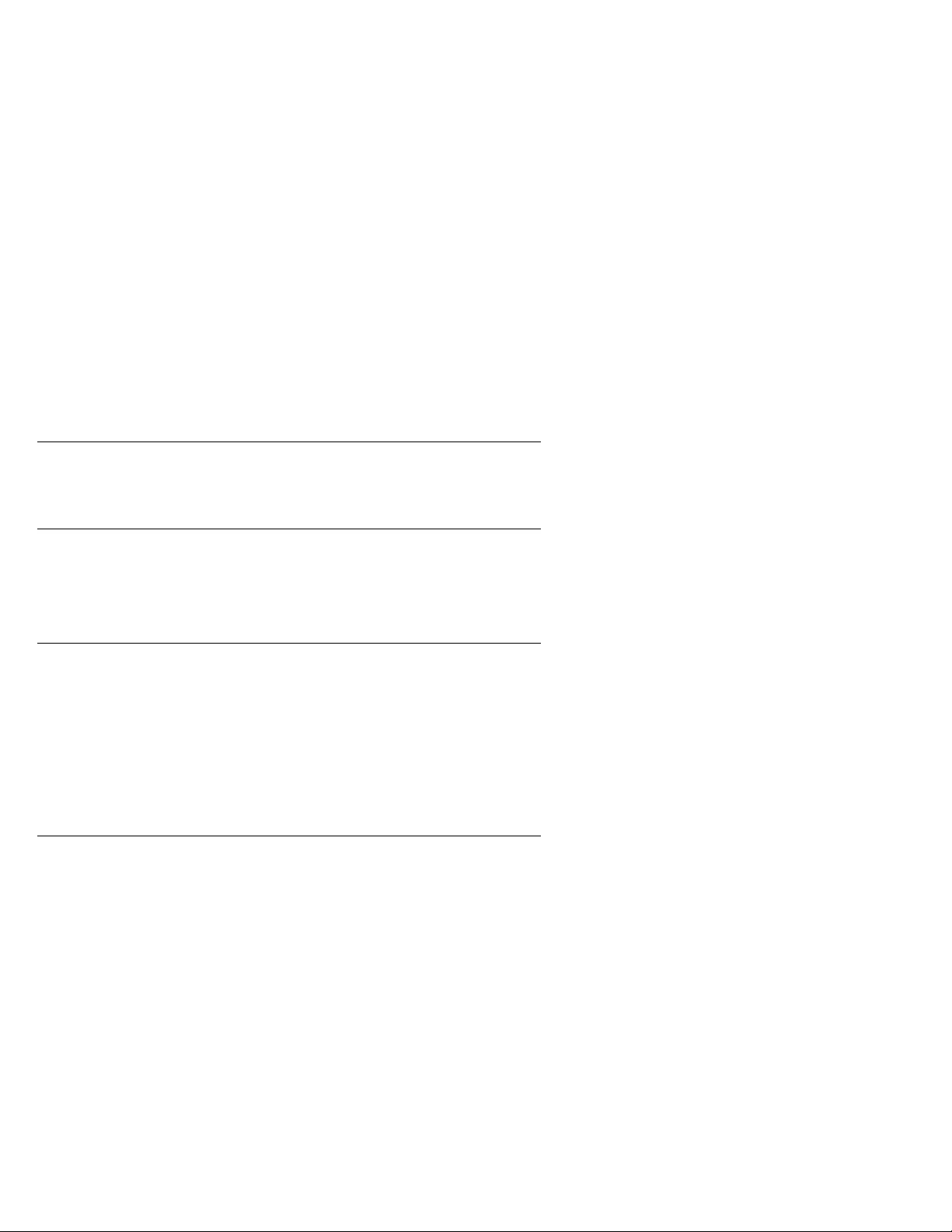
4 IDE connector
Connects the CD-ROM drive to the IDE cable
5 DC power connector
Connects the dc power cord to the CD-ROM drive
Installing the Drive
Follow these steps to install the CD-ROM drive into your computer.
Step 1. Opening the computer
1. Turn off the computer and all attached devices.
2. Unplug the power cords for the computer and all attached devices.
3. Remove the cover from the computer.
Step 2. Unpacking the drive
1. Before opening the bag the drive is packed in, touch it to an unpainted metal
surface for at least two seconds. This will drain the static electricity from the
package and your body.
2. Remove the drive from the bag.
If you must put the drive down, place the antistatic bag on a flat padded surface,
such as a magazine, and place the drive on the bag with the component side
facing up.
Step 3. Selecting an IDE port
Newer computers typically have two IDE ports, each of which can support two
devices. Typically, the primary IDE port connects to your hard disk drive, and the
other IDE port is the secondary port. The IDE port and the cable position that you
select determine which configuration jumper setting you will use for the drive.
If you have two IDE ports, connect the CD-ROM drive to the secondary IDE port
on your system board (sometimes called the motherboard) or IDE adapter. If the
CD-ROM drive is the only device on the secondary IDE port, use the master
configuration setting. If the CD-ROM drive is the second device on the
secondary port, use the slave configuration setting.
If you must attach the CD-ROM drive to the primary IDE port (the same port as
a hard disk drive or other fast device), use the slave setting for the CD-ROM
drive and the master setting for the faster device. In some instances, you might
need to change the hard disk drive configuration setting to
master-with-slave-present when attaching a slave device on the same cable. For
further information on setting configuration jumpers on other devices, refer to the
documentation that comes with your computer or with the device in question.
1-12 40X-17X Internal IDE CD-ROM Drive
Page 19
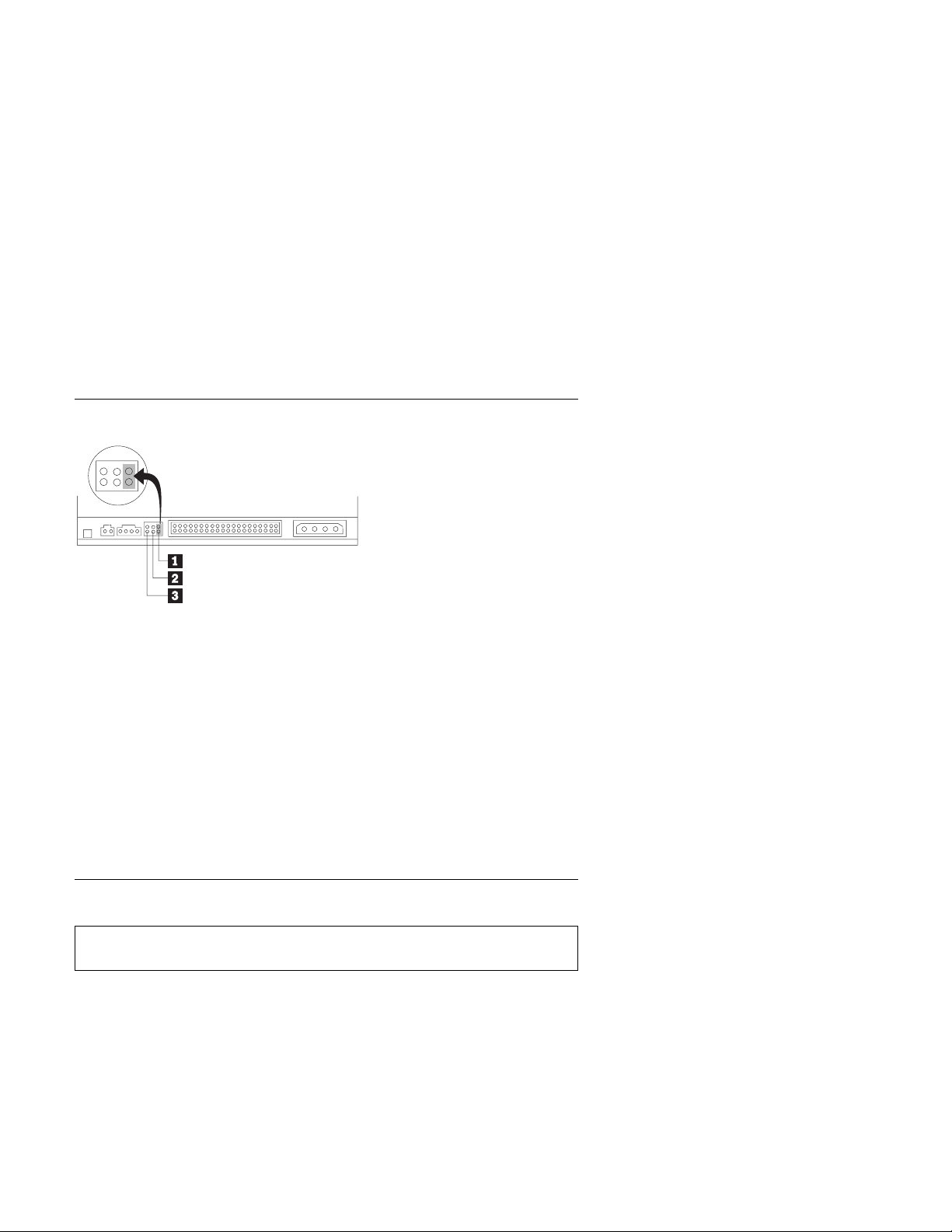
Some non-IBM computers support the cable-select setting, where the position of
the device on the cable determines whether a device is master or slave. See the
documentation that comes with your computer to determine if your system
supports this setting.
Step 4. Setting the configuration jumper
The illustration above shows the master 1 setting, the slave 2 setting, and the
cable-select 3 setting. Configure the CD-ROM drive by placing a jumper over the
set of pins corresponding to the setting you chose in “Step 3. Selecting an IDE port”.
If you are configuring the CD-ROM drive as master, set the jumper to the master
1 device setting. (This is how the drive is set when it is shipped.) If there is a
second device on the IDE port, make sure that device is configured as slave.
If you are configuring the CD-ROM drive as slave, set the jumper to the slave
2 device setting. Make sure that the other device on the IDE port is configured
as master (or master-with-slave-present).
If you are configuring the CD-ROM drive as cable-select, set the jumper to the
cable-select 3 device setting. If there is another device on the IDE port, make
sure that the second device is also configured for cable-select.
Step 5. Mounting the drive in the bay
Attention: Be sure to use the M3 x 5 mm mounting screws in the option
package. Using screws that are too long might damage the drive.
You can mount the CD-ROM drive horizontally or vertically in the computer. If you
mount the drive vertically, you must secure any CDs you place into the drive before
the drive tray is closed, or the CD-ROM drive will not be able to read the CD
properly. For further instructions on securing your CDs in a vertically mounted drive,
go to page 2-2.
1. Slide the drive into the bay. Your computer might have specific required
procedures for installing storage devices. Refer to the documentation that comes
with your computer for further instructions.
Part 1: Installation guide 1-13
Page 20

2. Align the drive-bay screw holes with the threaded holes in the drive housing or
mounting bracket; then thread the screws in loosely to check their positions.
Usually two screws are used on each side.
3. Check to make sure the alignment is correct; then tighten the screws to secure the
drive. Do not overtighten.
Step 6. Attaching the cables to the drive
1. Connect the cables to the CD-ROM drive as follows.
a. Attach a 40-pin IDE-cable connector 2 to the IDE connector on the drive.
Align the cable so that the color-coded edge is closest to the power cable
connector 3 . Use the IDE cable provided with this option if there is no
cable attached to the IDE port or if there is only one device connector on the
IDE cable.
b. Attach a four-pin power-cable connector 3 to the device dc-power
connector.
c. If you have a sound card, locate the included audio cables and determine
which cable best fits the CD audio-in port on your sound card. Connect one
end of the selected audio cable to the device audio-out connector 1 , and
the other end of the cable to your sound card CD audio-in port. Save the
other cable in case you use a different sound card in the future.
Step 7. Completing the hardware installation
1. Be sure that the drive is securely mounted and the connectors are firmly attached.
2. Be sure the cables do not interfere with the computer cover and do not block the
power-supply fan blades or air-flow paths.
3. Reinstall the computer cover.
4. Reconnect all devices and check any devices that might have become
disconnected, such as the keyboard, mouse, and monitor.
5. Plug all power cords into electrical outlets.
1-14 40X-17X Internal IDE CD-ROM Drive
Page 21

Step 8. Attaching the faceplates
This option package includes two faceplates that conform to the curved design of
certain systems. If your computer system has a curved design, you can attach one of
the included faceplates so that the front of the CD-ROM drive matches the exterior
cabinet. Choose the faceplate that best fits your system, and attach it after you have
mounted the CD-ROM drive in the appropriate bay.
Step 9. Updating your computer configuration
After you have completed the hardware installation, restart your computer. Usually,
the configuration-setup information screen will be displayed. If this screen is not
displayed, check your computer documentation for information about accessing the
configuration or setup utility program.
To see the configuration information for most IBM computers, press F1 during startup
when the graphic displays in the upper right corner of the screen. When you have
finished reviewing the information, save the changes and exit.
Note: Some older computers with one IDE port might not display the CD-ROM
drive information when you review the configuration-setup information. You still
can use the CD-ROM drive in this situation as long as you have properly
completed the installation.
Step 10. Installing device drivers
This section contains the instructions for installing device drivers for the CD-ROM
drive, based on the operating system you are using. Go to the section which
corresponds to your operating system.
Note: User requirements vary; if you are using DOS or OS/2 as your operating
system, the device driver settings for those operating systems can be customized.
If your system does not work well with the default settings given in the
installation instructions in this section, refer to Appendix A, “Customizing device
driver configuration settings” on page 3-1 for information on how to customize
your device driver configuration settings.
Installing the device driver for Windows 95 and Windows 98
In most instances, Windows 95 and Windows 98 will automatically detect the
CD-ROM drive and not present any installation screens. If Windows 95 or Windows
98 is in 32-bit mode for IDE, the CD-ROM drive will be recognized by the operating
system and the driver installation screens will be displayed.
Part 1: Installation guide 1-15
Page 22

Installing the device driver for DOS and OS/2
1. Turn on your computer and start your operating system, if you have not already
done so.
2. Go to a command line.
3. Insert the 40X-17X Internal IDE CD-ROM Drive Option Diskette into your
diskette drive.
4. Type A:CDSETUP in the command line; then press Enter.
5. Using your mouse or the arrow keys, select Setup; then press Enter.
6. Follow the instructions on your screen to properly install the driver.
7. When setup is complete, select Exit.
8. When prompted, restart your system; the changes will not take effect until you do
so.
Note: To resolve resource conflicts or if you need options that are not found in
the CDSETUP device-driver installation program, refer to the READ.ME file on
the Option Diskette. If you have problems installing the device driver, refer to the
CDSETUP program help information.
Installing the device driver for Windows NT 4.0
Windows NT 4.0 automatically detects the presence of the CD-ROM drive. No
additional steps are required to activate the device drivers. If your operating system
does not automatically detect the CD-ROM drive, refer to the documentation that
comes with your operating system to see what course of action you need to take.
Some computers that come with Windows NT pre-installed contain a PIIXIDE device
driver. This device driver replaces the Windows NT native ATAPI device driver, and
provides DMA support. The IDE CD-ROM will not work if both the ATAPI and
PIIXIDE device drivers are enabled at the same time. To determine which device
driver is enabled:
1. Click Start --> Settings --> Control Panel.
2. Double-click System.
3. Click the Device Manager tab.
4. Double-click CD-ROM to display a list of available device drivers.
5. Click one of the listed device drivers; then click the Properties button.
6. Click the Settings tab and determine if the driver is enabled or not.
7. Perform the above steps for the other driver.
8. Enable the driver you wish to use.
9. Shut down and restart your computer.
1-16 40X-17X Internal IDE CD-ROM Drive
Page 23

Product Registration
Thank you for purchasing OPTIONS by IBM. Please take a few moments to register
your product and provide us with information that will help IBM to better serve you in
the future. Your feedback is valuable to us in developing products and services that
are important to you, as well as in developing better ways to communicate with you.
Register your option on the IBM Web site at:
http://www.pc.ibm.com/register
IBM will send you information and updates on your registered product unless you
indicate on the Web site questionnaire that you do not want to receive further
information.
Product Service and Warranty Information
For technical support, support hours, and warranty terms and conditions, see the
enclosed inserts, or contact your IBM reseller or IBM marketing representative.
Part 1: Installation guide 1-17
Page 24

1-18 40X-17X Internal IDE CD-ROM Drive
Page 25

Part 2: User's guide
Using the drive
This section includes instructions for the proper care of CDs and the care and
operation of your CD-ROM drive.
Caring for a CD
CDs are high-density media that must be handled with care and kept clean to insure
that they remain readable. These precautions will help to prolong the life of your
CDs.
Attention: Wiping a CD using a circular motion might cause loss of data.
Handle the CD by the edges or by the center hole. Do not touch the surface of
the CD.
To remove dust or fingerprints, wipe the CD from the center to the edge with a
soft, lint-free cloth.
Do not write on the surface.
Do not place the CD in direct sunlight.
Do not use commercial cleaners to clean the CD.
Do not bend the CD.
Copyright IBM Corp. 1999 2-1
Page 26

Caring for the CD-ROM drive
To protect your CD-ROM drive during operation, observe the following precautions.
Remove any CD in the drive before moving the drive.
Do not insert foreign objects into the drive.
Do not stack objects on the drive.
Do not remove the drive cover or attempt to service the drive.
Do not operate the drive under any of the following conditions:
– High temperature, high humidity, or direct sunlight
– Excessive vibration, sudden shock, or inclined surface
– Excessive dust
Loading a CD
To load a CD into a horizontally mounted CD-ROM drive:
1. Press the Eject/Load button. The tray slides out of the drive.
2. Insert the CD into the loading tray with the label facing up.
3. Close the loading tray by pressing the Eject/Load button, or by gently pushing the
tray in.
Attention: Do not force the tray to open; do not insert foreign objects into the
CD tray.
To load a CD into a vertically mounted CD-ROM drive:
2-2 40X-17X Internal IDE CD-ROM Drive
Page 27

1. Press the Eject/Load button.
2. Look at the above illustrations and compare to your loading tray.
3.
If your loading tray looks like the left illustration, insert the CD carefully so
that the edges of the CD are underneath the tabs on the loading tray. These
plastic tabs cover the edges of the CD-ROM or audio CD and hold it in
place. The tabs are attached to the tray itself and cannot be moved.
If your loading tray looks like the right illustration, insert the CD into the
tray, and gently push the movable tab forward to hold the CD in place.
4. Close the loading tray by pressing the Eject/Load button, or by gently pushing the
tray in.
Part 2: User's guide 2-3
Page 28

Manually ejecting a CD
If you press the Eject/Load button and the tray does not slide out, turn off the
computer and straighten a large paper clip to form a tool, as shown in the illustration.
The straightened end must extend at least 45 mm (1.8 in.). Insert the extended end
into the manual-eject hole on the front of the drive (see “Front view of the drive” on
page 1-3). Push the paper clip until the tray opens. Gently pull out the tray until you
can remove the CD.
45 mm
1.8 in
Playing an audio CD
To play an audio CD, you must have an audio-CD program installed in your computer.
If you are using the 40X-17X Internal IDE CD-ROM Drive with DOS, there is a
program included on the Option Diskette that will allow you to play audio CDs.
Windows 3.x, Windows 95, Windows 98, Windows NT, and OS/2 all come with
multimedia extensions that include audio CD player programs.
Follow the procedures below which correspond to your operating system. For more
information on using your audio playback software, see the documentation that comes
with your operating system or your computer.
Windows 95 or Windows 98
To use the Windows 95 or Windows 98 audio utility:
1. Turn on your computer and start your operating system, if you have not already
done so.
2. Insert an audio CD into the CD-ROM drive.
3. Click Start --> Programs --> Accessories --> Multimedia --> Media Player.
4. When the Media Player window opens, double-click the Media Player icon.
5. Double-click Device.
6. Double-click CD Audio.
If you do not see the Media Player or CD Audio icons within the Media Player
folder, you must install the Windows CD Audio device driver as follows:
1. Double-click My Computer --> Control Panel --> Multimedia.
2. Click the Advanced tab.
3. Double-click Media Control Devices --> CD Audio Devices.
4. Make sure that the CD device driver is enabled. If the driver is not present or is
disabled, install the driver.
2-4 40X-17X Internal IDE CD-ROM Drive
Page 29

DOS
The DOS operating system does not have a built-in program for playing audio CDs.
In order for you to listen to audio CDs using DOS, you must use the program called
IBMCDPLY.EXE which is provided on your Option Diskette. Use the following
instructions to use the program.
1. Turn on your computer and start your operating system, if you have not already
done so.
2. Make sure that you have correctly installed the device drivers for the 40X-17X
Internal IDE CD-ROM Drive. For further instructions on installing the device
drivers, refer to “Step 10. Installing device drivers” on page 1-7. Once you have
installed the device drivers, the DOS audio playback software will also be
installed on your hard disk drive.
3. Insert an audio CD into the CD-ROM drive.
4. Go to a command prompt.
5. Type IBMCDPLY and press Enter. When the program begins, a graphic will appear
that looks like the control panel of a CD player. The controls are labeled with
text below each icon.
6. Use your mouse to select the control you want to use.
7. To exit from the program, press the F3 key.
OS/2 Warp
To use the OS/2 audio utility:
1. Turn on your computer and start your operating system, if you have not already
done so.
2. Insert an audio CD into the CD-ROM drive.
3. Open Multimedia.
4. Select and start Compact Disc.
Windows NT 4.0
To use the Windows NT 4.0 audio utility:
1. Turn on your computer and start your operating system, if you have not already
done so.
2. Insert an audio CD into the CD-ROM drive.
3. Click Start --> Programs --> Accessories --> Multimedia --> Media Player.
4. When the Media Player window opens, double-click the Media Player icon.
5. Double-click Device.
6. Double-click CD Audio.
Part 2: User's guide 2-5
Page 30

If you do not see the Media Player or CD Audio icons within the Media Player
folder, you must install the Windows CD Audio device driver as follows:
1. Double-click My Computer --> Control Panel --> Multimedia.
2. Click the Advanced tab.
3. Double-click Media Control Devices --> CD Audio Devices.
4. Make sure that the CD device driver is enabled. If the driver is not present or is
disabled, install the driver.
Using a data CD
Data CDs can contain data files, games, or applications. The instructions for using a
data CD depend on your operating system.
Windows 95 or Windows 98
To read a data CD:
1. Turn on your computer and start your operating system, if you have not already
done so.
2. Insert a data CD into the CD-ROM drive.
3. Click My Computer.
4. Verify that the CD icon is displayed.
5. Click CD-ROM.
6. Verify that you can view files on the CD.
DOS
To read a data CD:
1. Turn on your computer and start your operating system, if you have not already
done so.
The operating system displays the following messages (drive D is the CD-ROM
drive in this example):
MSCDEX Version 2.2.3
Copyright (c) Microsoft Corp. 1986-1993
Drive D:=Driver IBMCD1 unit
2. Insert a data CD into the CD-ROM drive.
3. At the DOS prompt, type dir d:, and press Enter.
4. Verify that you can view the files on the CD.
2-6 40X-17X Internal IDE CD-ROM Drive
Page 31

OS/2 Warp
To read a data CD:
1. Turn on your computer and start your operating system, if you have not already
done so.
2. Insert a data CD into the CD-ROM drive.
3. Double-click OS/2 System and then Drive.
4. Verify that the CD icon is displayed.
5. Double-click CD.
6. Verify that you can view files on the CD.
Windows NT 4.0
To read a data CD:
1. Turn on your computer and start your operating system, if you have not already
done so.
2. Insert a data CD into the CD-ROM drive.
3. Click My Computer.
4. Verify that the CD icon is displayed.
5. Click CD-ROM.
6. Verify that you can view files on the CD.
Part 2: User's guide 2-7
Page 32
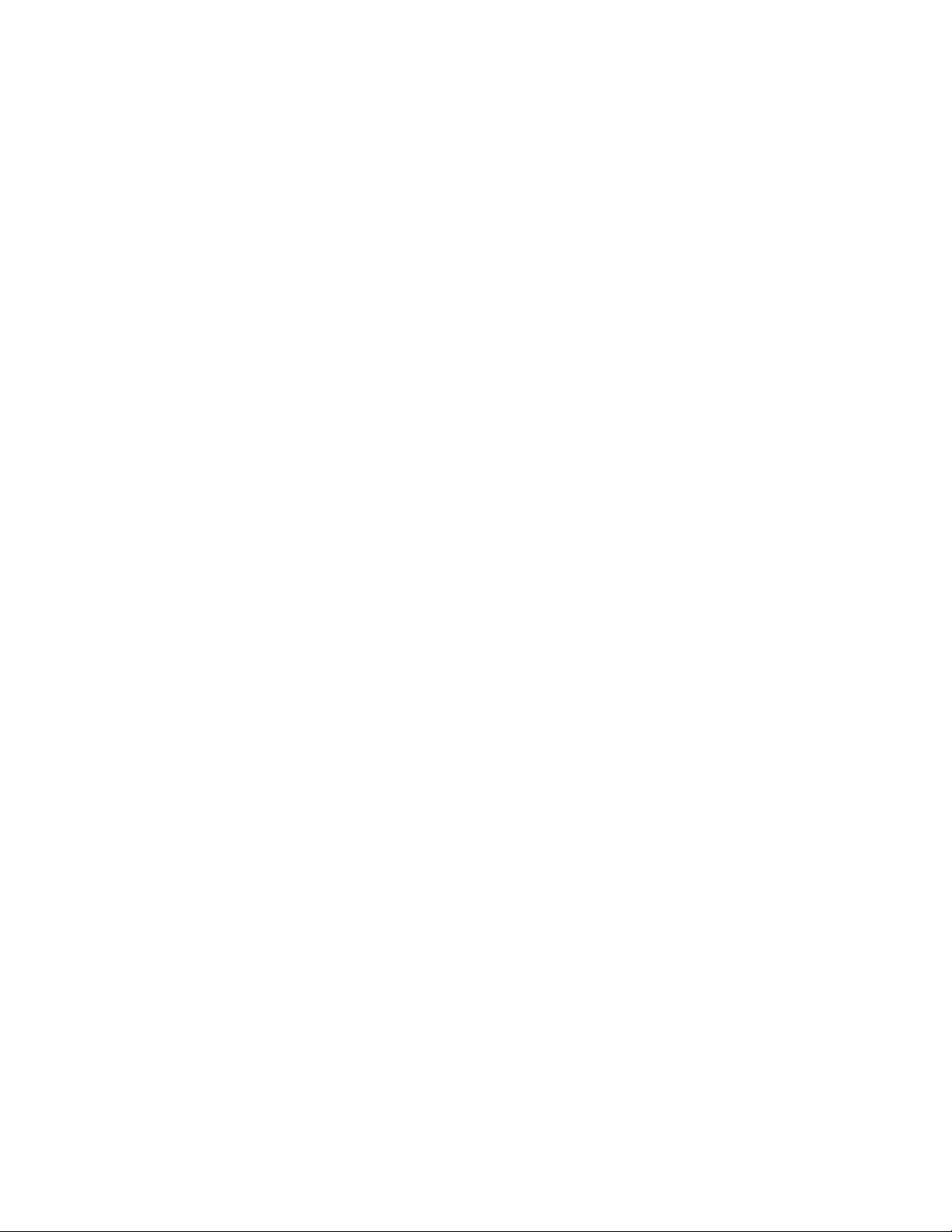
8 40X-17X Internal IDE CD-ROM Drive
Page 33

Part 3: Appendixes
Appendix A. Customizing device driver
configuration settings
This section contains optional device driver configuration information for DOS with
Windows, OS/2, Windows 95, and Windows 98. Use the online help during the
installation and refer to the READ.ME file on the 40X-17X Internal IDE CD-ROM
Drive Option Diskette for additional information.
DOS with Windows 3.x, Windows 95 and Windows 98
Requirements vary, and you might need to customize the configuration that the
CDSETUP program installs on your computer. This section provides information and
describes the parameters that you might need to change or add.
Changing device driver parameters for DOS and Windows
Most computers will function adequately with the default settings for the
IBMIDECD.SYS device driver file. However, there are some parameters that can be
changed if necessary. This section explains the function of each parameter. Use a text
editor to modify the appropriate line in your CONFIG.SYS file. For the
IBMIDECD.SYS device driver, the line in CONFIG.SYS is in the following format:
DEVICE=[drive:][path]IBMIDECD.SYS /D:devicename
[/P:xxx,yy] [/A:n] [/U:n]
[/L:xx] [/T:n] [/I:n]
(Do not truncate the actual device driver entry. Place the complete DEVICE= on one
line in the CONFIG.SYS file.)
[drive:][path]IBMIDECD.SYS
The above parameter specifies the location (drive and directory) and name of the
device driver file.
Use the following options to configure the device driver.
/D:devicename
Specifies the device name of the CD-ROM drive. This must be identical to the
device name specified in the MSCDEX.EXE parameters, for example:
DEVICE=C:\IBMIDECD.SYS /D:IBMCD1
/P:xxx,yy
Specifies the address and interrupt level of the port to which the IDE CD-ROM
drive is connected.
The device driver automatically checks the industry standard primary IDE port
(address 1F0, interrupt 14) and secondary IDE port (address 170, interrupt 15).
Copyright IBM Corp. 1999 3-1
Page 34

The /P parameter is not needed if your CD-ROM drive is on either of these
ports. However, if your computer (or IDE adapter) uses different IDE port
addresses or interrupts, you must use this option. Refer to the instructions that
come with your computer or IDE adapter to understand how your computer or
adapter is configured.
xxx is the base address of the IDE port.
1F0 for the primary IDE port (Port 1)
170 for the secondary IDE port (Port 2)
yy is the interrupt (IRQ) level.
14 for the primary IDE port (Port 1)
15 or 10 for the secondary IDE port (Port 2)
As an example, when four drives have been connected, the syntax in the
CONFIG.SYS file would be:
DEVICE=C:IBMIDECD.SYS /D:IBMCD1 /P:1F ,14
/P:17 ,15 /P:1E ,12 /P:16 ,1
(Do not truncate the actual device driver entry. Place the complete DEVICE=
on one line in the CONFIG.SYS file.)
/A:n
Specifies the audio play mode. For a stereo CD, /A:0 or /A:1 is acceptable.
For a monaural CD (left or right channel only), /A:1 will play the monaural
audio signal from both the right and left channels. The default is n=0.
/U:n
Initialize with the tray locked or unlocked. /U:0 is unlock. /U:1 is lock. The
default is n=0. This command might be used if you wish to secure your CD in
the drive.
/L:xx
Specifies the message language where xx designates the language.
US
English (default, does not need to be specified)
GR
German
FR
French
SP
Spanish
IT
Italian
JP
Japanese
/T:n
Initializes with time delays built into the IDE read loop. Use this parameter
only in computers that do not support the IOCHRDY signal on the IDE bus,
and that read from the IDE port faster than the CD-ROM can provide data.
This is a very uncommon situation and normally this parameter is not required
in most computers.
n is a relative timing parameter that depends on processor speed. The larger the
value of n, the slower the drive will transfer data. Valid values for n are 0
through 99. The default for n is 0, and the /T parameter is not required.
3-2 40X-17X Internal IDE CD-ROM Drive
Page 35
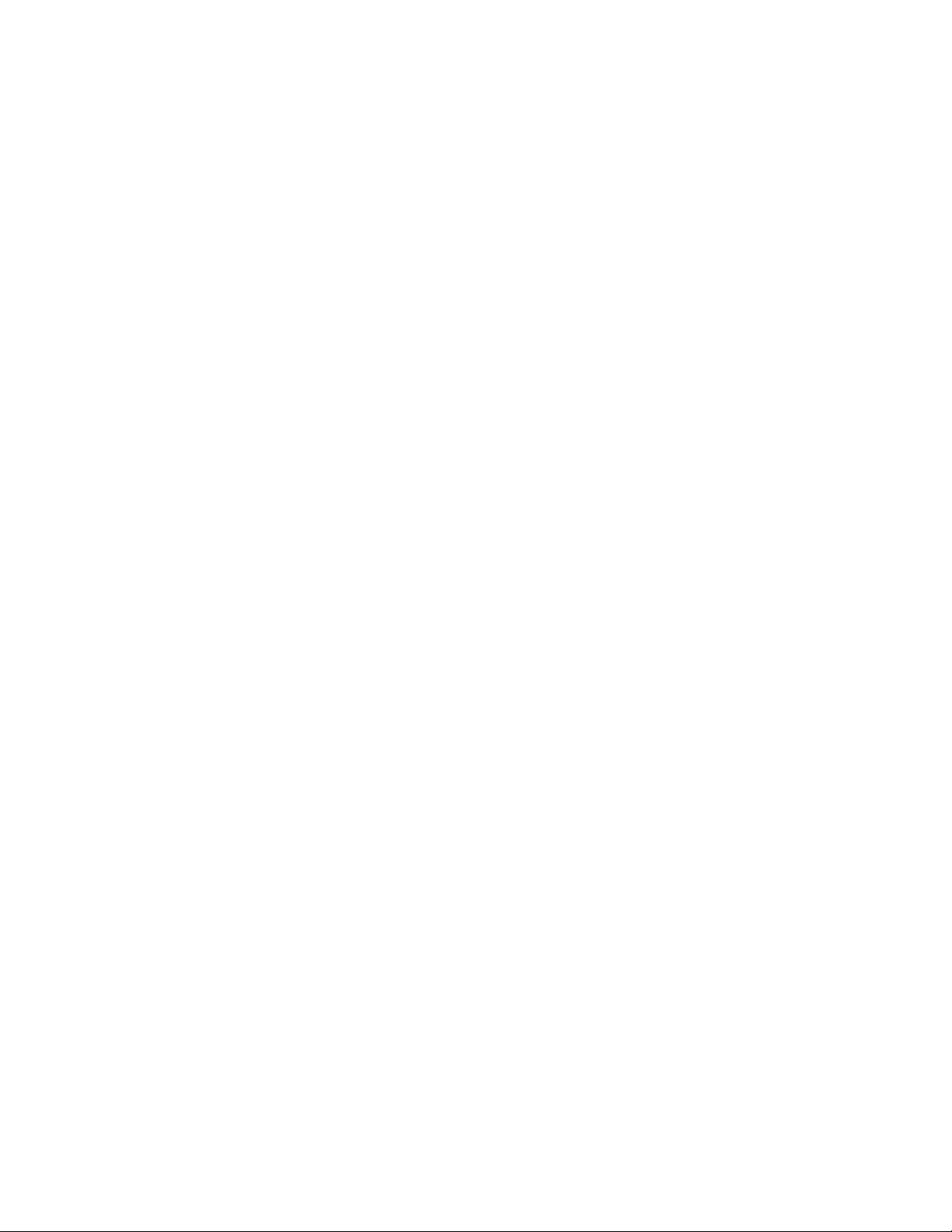
/I:n
Enables interrupt sharing. If n=1, interrupt sharing is enabled. If n=0, interrupt
sharing is disabled. The default value is 0. Enable this parameter when the
IDE interrupt must be shared with another device. For example, a PS/2 9577
computer with IDE could share interrupt 14 with the IBM SCSI Adapter /A.
Using Microsoft CD-ROM Extensions
Microsoft CD-ROM Extensions (MSCDEX.EXE) is an executable program that works
in conjunction with the device driver (IBMIDECD.SYS) to allow your computer to
access CDs as if they were DOS-formatted disks. MSCDEX is specifically designed
to work with DOS and Windows.
CDSETUP automatically adds an MSCDEX statement to your AUTOEXEC.BAT file.
You can modify the default MSCDEX parameters to customize your installation. This
section explains the function of each parameter. A text editor can be used to modify
the MSCDEX statement in your AUTOEXEC.BAT file.
The following is the syntax of the MSCDEX.EXE entry in AUTOEXEC.BAT where
[drive:][path]MSCDEX.EXE specifies the location (drive and directory) of the
MSCDEX.EXE file.
[drive:][path]MSCDEX.EXE
/D:devicename [/M:n] [/E]
[/V] [/L:driveletter] [/K][/S]
(Do not truncate the actual device driver entry. Place the complete entry on one line
in the AUTOEXEC.BAT file.)
Use the following options to configure the device driver.
/D:devicename
Specifies the name of the CD-ROM drive (eight characters maximum). This
must be identical to the device name specified in the device driver in the
CONFIG.SYS file. For example:
C:\MSCDEX.EXE /D:IBMCD1
You might support multiple CD-ROM drives (of different types) by installing
each of their device drivers (naming them different names) and placing a
/D:devicename in the MSCDEX line for each drive. For example, if you
wanted to support an IBM IDE CD-ROM drive and an IBM SCSI CD-ROM
drive, your CONFIG.SYS file could have these statements:
DEVICE=C:\IBMIDECD.SYS /D:IDE_CD
DEVICE=C:\IBMCDROM.SYS /D:SCSI_CD
and your AUTOEXEC.BAT file would have this statement:
C:\MSCDEX /D:IDE_CD /D:SCSI_CD
/M:nn
Specifies the number of sector buffers for temporary storage of the most recent
CD data. For example, to specify 12 sector buffers, you would use:
C:\MSCDEX.EXE /D:IBMCD1 /M:12
Part 3: Appendixes 3-3
Page 36

CDSETUP will set this value to 10. The default value for MSCDEX with no
/M parameter is 4.
The greater this value, the better the CD-ROM drive will perform. However,
each buffer uses about 2 KB of memory, and specifying too many buffers might
slow down your computer or interfere with other programs that have large
memory-usage requirements. Using expanded memory (see the /E option in this
section) or loading MSCDEX.EXE into high memory (refer to your DOS user
manual or memory manager user manual) might allow you to specify a larger
number of buffers to enhance CD-ROM performance without adversely
affecting programs that have large memory-usage requirements.
/E
Instructs the computer to use expanded memory, if available. For example:
C:\MSCDEX.EXE /D:IBMCD1 /E
Note that you must first load an expanded memory device driver before using
this option. If no expanded-memory device driver is loaded, the following error
message appears:
Expanded Memory not present or not usable.
/V
Instructs the computer to display a summary of RAM allocation and expanded
memory usage at startup time.
/L:driveletter
Specifies the drive letter to be assigned to the first CD-ROM drive. Do not
assign a letter already used by an existing drive or your computer will be unable
to access the CD-ROM drive. For example, you might use:
C:\MSCDEX.EXE /D:IBMCD1 /L:F
Normally, the CD-ROM drive is assigned to the next available drive letter after
devices such as diskette drives and hard disk drives. Therefore, use this option
only if you wish to assign a drive letter beyond the last letter previously
assigned by DOS.
/K
Instructs MSCDEX.EXE to use Kanji (Japanese) file structures, if present,
rather than the default alphanumeric file structures.
/S
Instructs MSCDEX.EXE to allow sharing of CD-ROM drives on networked
computers.
3-4 40X-17X Internal IDE CD-ROM Drive
Page 37

Conserving DOS conventional memory
If the CD-ROM support software is loaded in DOS conventional memory (below 640
KB RAM), there might be insufficient memory to run some DOS applications. The
CDSETUP program attempts to load the IDE CD-ROM device driver and MSCDEX
into upper memory, when possible, to avoid this problem.
See the following topics in your DOS user's guide for more information on techniques
to conserve conventional memory:
DOS=UMB, DOS=HIGH,UMB (CONFIG.SYS entry)
This loads DOS high and enables the use of upper memory. This is essential to
effectively load MSCDEX and the IDE CD-ROM device driver in upper memory.
HIMEM.SYS (CONFIG.SYS entry)
This is a device driver that manages extended memory (RAM memory above 1
MB). Windows automatically loads this device driver.
EMM386.EXE (CONFIG.SYS entry)
This is a device driver that allows the extended memory made available by
HIMEM.SYS to be used as expanded memory. The MSCDEX /E parameter
might be used in conjunction with this device driver to move the cache allocated
by MSCDEX into this memory, thus freeing some conventional memory.
MEM /C /P (use from DOS prompt)
This is a useful DOS utility that will display the current memory allocation in
your computer to help you understand where device drivers and programs are
located. To display the MEM parameters available, at the DOS prompt type
mem/?
Enhancing performance in DOS and Windows
Following are two ways to enhance CD-ROM performance on your computer when
using the CD-ROM drive with DOS or Windows:
1. Allocate more MSCDEX cache (see /M parameter for MSCDEX).
2. Allow SMARTDRV to cache CD-ROM accesses.
The CDSETUP utility disables the cache CD-ROM data function. Multi-session
CDs are not compatible with the SMARTDRV caching method. If you do not
plan to use PhotoCD or multi-session CDs, you can reenable caching by removing
the /U parameter from the SMARTDRV line in your AUTOEXEC.BAT or
CONFIG.SYS file. This might improve the performance of some CD-ROM
applications. You must have SMARTDRV 5.0 or higher to cache CD-ROM data.
Part 3: Appendixes 3-5
Page 38

Updating the device driver for a DOS network server
If you are using the CD-ROM drive in a DOS network server you need to make the
following changes:
1. Add the /S parameter to the MSCDEX line in the AUTOEXEC.BAT file.
2. Verify that the MSCDEX line is located after the line that loads the network
services (NET START for IBM PC LAN program).
3. Do one of the following, depending on your operating system:
If you are using DOS 3.3, be sure you have PC Local Area Network (LAN)
Program Corrective Service Diskette level IP00755 or later installed.
If you are using DOS 4.0, be sure you have DOS Corrective Service Diskette
level UR 29015 or later installed. (The computer cannot be configured as an
Extended Services Domain Controller for the IBM PC LAN Program.)
Contact your IBM reseller for more information about the PC LAN Program
Corrective Service Diskette or the DOS Corrective Service Diskette.
OS/2 software
User requirements vary, and you might need to customize the setup that DDINSTAL
has installed on your computer. This section provides information and describes
parameters that you might need to change or add for your installation.
Device manager driver
OS/2 uses the OS2CDROM.DMD device driver
DEVICE=OS2CDROM.DMD [Options]
to control all CD-ROM devices. The following options are available:
/V Instructs the computer to display the installation details.
/Q Suppresses messages during initialization.
Device driver filter
OS/2 uses the device driver filter IBMIDECD.FLT for ATAPI (IDE) CD-ROM drives.
BASEDEV=IBMIDECD.FLT [Options]
The following option is available:
/V Instructs the computer to display installation details.
Installable file system driver
The file system driver for OS/2 is CDFS.IFS. The following options are available:
/C:n Indicates how many 64 KB RAM segments will be used for the sector cache.
The default is two 64 KB RAM segments.
3-6 40X-17X Internal IDE CD-ROM Drive
Page 39
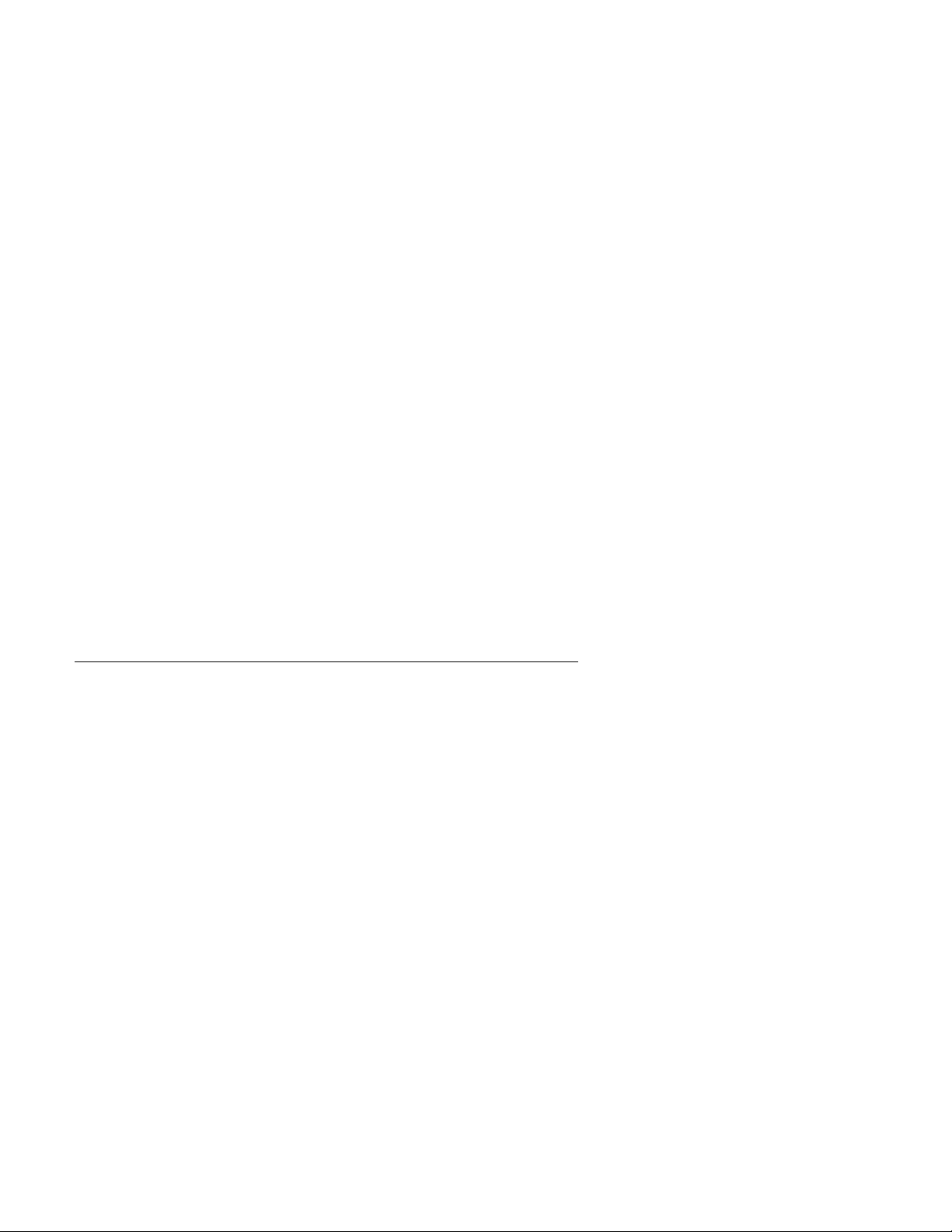
/M:n Indicates the maximum number of file sectors to be read at a time. The
default is eight sectors.
/K Uses Kanji supplementary volume descriptor.
/Q Suppresses messages during initialization.
IDE adapter device driver
The following IDE device driver is available:
BASEDEV=IBM1S5 6.ADD
This device driver (available for ISA computers) controls IDE hard disk drives and
IDE CD-ROM drives. From the OS/2 command prompt, type help IBM1S5 6 to see
the optional parameters that are available for ISA computers.
Special parameters are required if your computer has an IDE controller that does not
use a standard interrupt. Check the /A and /IRQ parameters in the OS/2 help utility.
For IBM Micro Channel computers, an IDE device driver is available on the IBM
Web site. Use the Web site search feature, and look for IBM2IDE.ADD.
Changing the Windows 98 and Windows 95 device drivers
Windows 98 and Windows 95 have two device driver configuration parameters: Auto
Insert Notify and DMA.
The Auto Insert Notify parameter enables the system to start audio CD software as
soon as a CD is inserted into the CD-ROM drive.
The DMA parameter improves system performance by having the system DMA
controller take responsibility for moving data from the CD to memory, freeing the
system CPU to perform more important tasks. For example, activating DMA might
make movies and games run more smoothly because the CPU will have more time to
concentrate on video.
To change these parameter settings from the Windows 95 or Windows 98 desktop:
1. Click Start --> Settings --> Control Panel.
2. Double-click System.
3. Click the Device Manager tab; double-click CD-ROM; select the CD-ROM
driver listed; then click the Properties button.
4. Click the Settings tab.
5. Under Options, click the box next to either Auto Insert Notification or DMA.
6. Click OK.
Part 3: Appendixes 3-7
Page 40

Appendix B. Problem solving
Computer problems can be caused by hardware, software, or user error. Using the
information in this section, you might be able to solve problems yourself or gather
helpful information you can pass on to a service technician. You might also need to
refer to your computer, operating-system, or sound-adapter publications.
Problem descriptions
Review the following list for any problem descriptions that might fit your situation.
Your computer or CD-ROM drive does not operate correctly or the busy
indicator light does not come on.
Take the following actions.
1. Make sure that the CD is inserted with the label side up.
2. Make sure that all devices are properly connected to the computer and the power
outlet.
3. Turn off the computer, unplug the cables from the power outlets for your
computer and all attached devices, and remove the computer cover.
4. Make sure that all power and IDE cables are securely attached. Disconnect the
IDE cable and check for bent or misaligned pins. If you do not find any
problems, reconnect the interface cable. Replace the computer cover, and reattach
all cables and power cords. Turn on the computer, restart the system, and attempt
to open the CD tray by pressing the Eject/Load button. If the tray fails to open
and the busy indicator light does not display, turn off the computer and try
replacing the 4-pin dc power cable.
5. Make sure that the color-coded edge on the IDE cable aligns with pin 1 on the
IDE port and is closest to the power cable on the CD-ROM drive. See “Step 6.
Attaching the cables to the drive” on page 1-6.
6. Make sure that the IDE cable is connected to the correct IDE port connection.
See “Step 3. Selecting an IDE port” on page 1-4 for more information.
7. Check the CD-ROM drive and any other device on the IDE cable for the proper
jumper configuration settings. See “Step 4. Setting the configuration jumper” on
page 1-5 for more information.
8. Check to see if the middle connector on the IDE cable is attached to the IDE port
on the system board. If it is, remove the connector and reattach the cable
correctly. The middle port is only used if you are connecting two devices to the
IDE port. If there are two devices on the IDE port, attach the connector at one
end of the cable to the IDE port. Attach the CD-ROM drive or any other slower
device to the middle connector, and attach the other end connector to your hard
disk drive or other fast device. If you are connecting only one device to an IDE
3-8 40X-17X Internal IDE CD-ROM Drive
Page 41
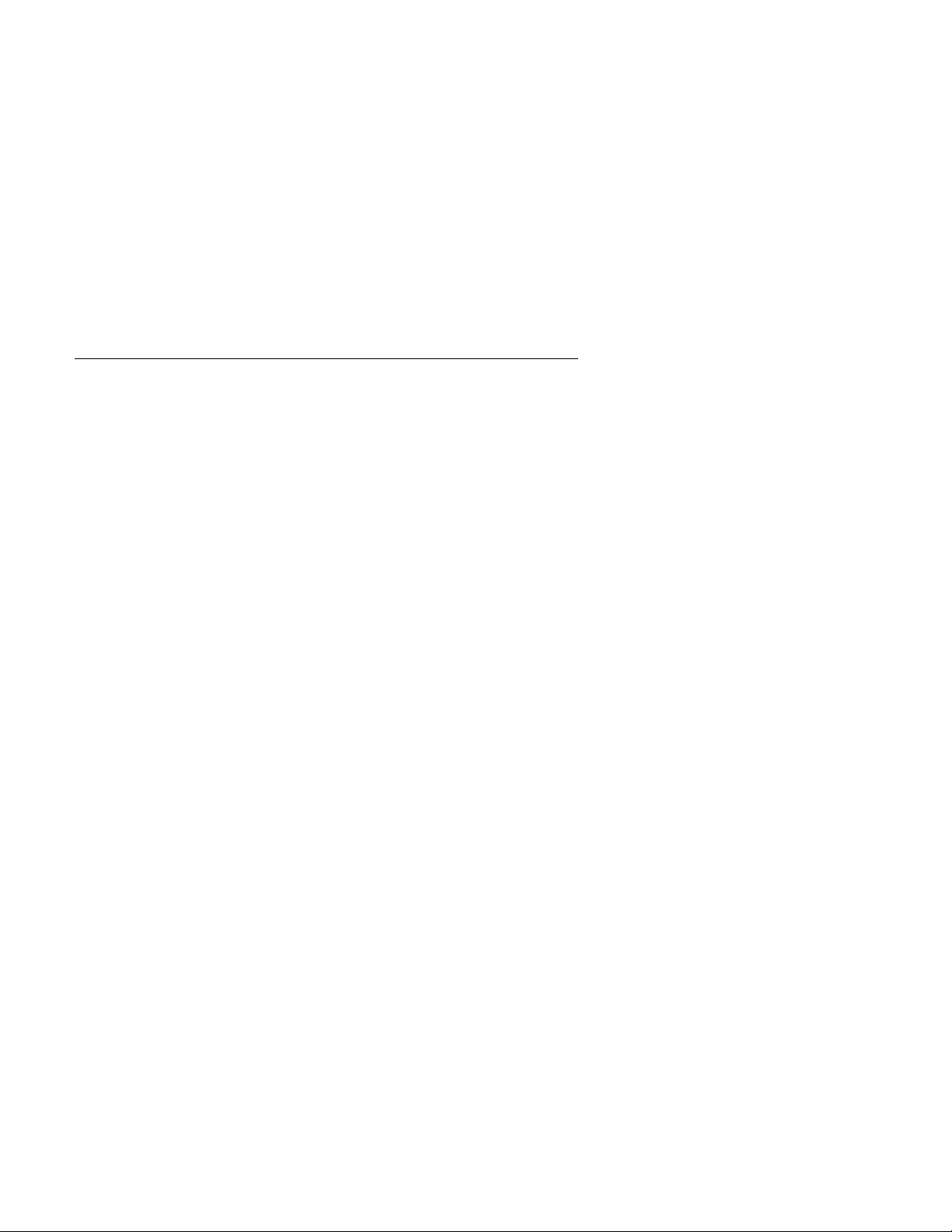
port, attach one end of the cable to the IDE port, and the other end connector to
the device; leave the middle connector open.
You cannot access the CD-ROM drive (DOS and Windows 3.X) or the CD-ROM
icon (Windows 3.X) does not display.
Your CD-ROM device driver might not be loaded or cannot be found. Before
checking the CONFIG.SYS and AUTOEXEC.BAT files, make a backup copy of these
files in a convenient directory.
1. At the DOS prompt:
a. Type copy CONFIG.SYS CONFIG.IBM and press Enter.
b. Type copy AUTOEXEC.BAT AUTOEXEC.IBM and press Enter.
2. Use a text editor such as E or Edit. At the DOS prompt, type E (or your editor
name)CONFIG.SYS and press Enter.
3. Insert the following line at the top of the CONFIG.SYS file to allow for more
than five drive letters, if needed.
lastdrive=z
4. Check for the line that refers to the device driver.
DEVICEHIGH=C:\IBMIDECD.SYS /D:IBMCD1
If this line is not present, add it.
5. Save the CONFIG.SYS file and exit.
6. Type E (or your editor name) AUTOEXEC.BAT and press Enter.
7. Check for the line that refers to the device driver.
LH C:\MSCDEX /D:IBMCD1 /M:1
If this line is not present, add it.
8. If the Windows screen automatically displays when you start your computer,
check that the line
LH C:\MSCDEX /D:IBMCD1 /M:1
comes before the line that starts Windows (that line reads WIN). If not, move the
MSCDEX statement above this line in the file.
9. Save the AUTOEXEC.BAT file and exit.
10. Make sure that the device drivers are on the hard disk and in the correct
directory.
C:\IBMIDECD.SYS
C:\MSCDEX
If the drivers are not present, reinstall them. See the READ.ME file on the
40X-17X Internal IDE CD-ROM Drive Option Diskette for more information.
Part 3: Appendixes 3-9
Page 42

You cannot access the CD-ROM drive or the CD-ROM icon does not display
(Windows 95, Windows 98, Windows NT 4.0).
When the CD-ROM drive is properly installed, a CD-ROM icon will be found in the
My Computer window. To verify that the icon is there:
1. Double-click My Computer.
2. Look for an icon labeled CD-ROM.
If a CD-ROM icon is not present in the window that displays:
1. Make sure that the drive has been properly installed.
2. Make sure that the configuration jumper is set properly. See “Step 4. Setting the
configuration jumper” on page 1-5.
3. Restart your system.
If a drive icon is still not found, continue with the following steps.
1. Click Start --> Settings --> Control Panel.
2. Double-click System.
3. Click the Device Manager tab.
4. At the top of the box, click View Devices by Type.
5. Double-click Hard Disk Controllers to list the available controllers. Make sure
that there are no conflicts with the controller. To do so:
a. Click to select a controller from the list.
b. Click the Properties button.
c. On the General tab, under Device Status, there is a statement which
indicates whether or not that controller is working properly. Click OK to
return to the Device Manager tab in the System Properties window.
d. Double-click CD-ROM to list the available devices, and click to select one
from the list.
e. Click the Properties button.
f. Under Device Status there is a statement indicating whether the CD-ROM
device is working properly. If there is a conflict and one or both of the
devices have a non-working status, refer to Appendix C, “Help and service”
on page 3-15.
6. Click OK in the System Properties window.
7. Shut down and restart the computer.
If the device icon is still not present, check cable connections, device jumper settings,
and resolve any conflicts that may exist.
3-10 40X-17X Internal IDE CD-ROM Drive
Page 43

You cannot access the CD-ROM or the CD-ROM icon does not display (OS/2).
Your CD-ROM device driver might not be loaded or cannot be found. Before
checking the CONFIG.SYS file, make a backup copy of this file in a convenient
directory.
1. At the DOS prompt:
a. Type copy CONFIG.SYS CONFIG.IBM, and press Enter.
b. Type copy AUTOEXEC.BAT AUTOEXEC.IBM, and press Enter.
2. Use a text editor such as EPM or E from the OS/2 prompt. The following
instructions use the EPM editor. Type EPM CONFIG.SYS, and press Enter.
3. Check for the lines that refer to the device driver.
DEVICE=C:\OS2\BOOT\OS2CDROM.DMD /Q
IFS=C:\OS2\BOOT\CDFS.IFS /Q
DEVICE=C:\OS2\MDOS\VCDROM.SYS
BASEDEV=IBMIDECD.FLT
If these lines are not present, add them.
4. Save any changes and exit the CONFIG.SYS file.
5. Check that the device drivers are on the hard disk drive and in the correct
directory.
C:\OS2\BOOT\OS2CDROM.DMD
C:\OS2\BOOT\CDFS.IFS
If the drivers are not present, reinstall them. See the READ.ME file on the
40X-17X Internal IDE CD-ROM Drive Option Diskette for more information.
The CD-ROM is not recognized by the operating system or the drive performs
erratically.
Some computers, such as IBM PS/ValuePoint models 6472, 6482, 6484, 6492, and
6494, have a compatible and a high performance mode for mass storage devices.
Normally, the CD-ROM drive functions better under high performance mode.
However, if your drive is not functioning properly in that mode, you might need to use
compatible mode.
Check the configuration-setup information for your computer.
1. Access your configuration utility program.
2. Select Devices.
3. Scroll down to the Mass Storage Devices section.
4. Mass Storage Devices contains the entries Primary IDE Mode and Secondary IDE
Mode. These entries are used to set the performance mode of each IDE port. Set
the mode to Compatible for the port on which you installed your CD-ROM
drive.
Other IBM and non-IBM computers might have similar settings. Check to see if your
BIOS or configuration-setup utility provides for compatible and high performance
modes for IDE performance. For these computers, use the compatible mode for slower
IDE devices, such as this CD-ROM drive. Refer to the documentation that comes with
Part 3: Appendixes 3-11
Page 44

your computer for additional details on selecting IDE performance modes. Many older
computers will not have a selection of IDE performance modes.
The computer does not recognize the CD-ROM drive after the device drivers are
loaded.
Check for incompatibilities among the CD-ROM device driver and other device drivers
or other hardware in your computer. Create a System Diskette with minimum
CONFIG.SYS and AUTOEXEC.BAT system files.
1. Before creating special CONFIG.SYS and AUTOEXEC.BAT files, make a
backup copy of these files in a convenient directory, (if you have not already
done so).
Type copy CONFIG.SYS CONFIG.IBM and press Enter.
Type copy AUTOEXEC.BAT AUTOEXEC.IBM and press Enter.
2. Create a System Diskette and copy the device drivers onto it. For DOS and
Microsoft Windows 3.X:
a. Insert a blank diskette into drive A.
b. At the DOS prompt, type format a: /s and press Enter. The /s parameter
creates the System Diskette. Follow the instructions on the screen.
c. When the format process completes, copy the C:\IBMIDECD.SYS and
C:\MSCDEX files from the hard disk to the System Diskette.
d. Using a text editor, create a minimum CONFIG.SYS system file on the
System Diskette to support only a CD-ROM drive. The following procedure
uses the E text editor to create the CONFIG.SYS file from the A prompt.
1) Type e config.sys and press Enter.
2) In the editor, type lastdrive=z and press Enter.
3) Type device=a:\ibmidecd.sys /d:ibmcd1 and press Enter.
4) Save the CONFIG.SYS file and exit the editor.
e. Create a System Diskette to support only a CD-ROM drive. The following
procedure uses the E text editor to create the AUTOEXEC.BAT file from the
A prompt.
1) Type e autoexec.bat and press Enter.
2) Type a:\mscdex /d:ibmcd1 /m:1 and press Enter.
3) Save the AUTOEXEC.BAT file and exit the editor.
3. Turn off the computer and check that the System Diskette is in the diskette drive.
4. Restart the computer (the computer will start up from the System Diskette).
5. Observe the startup messages and check that the device driver, IBMIDECD.SYS,
loads. When MSCDEX loads, observe the drive letter that the computer assigns
to the CD-ROM drive.
6. Load a data CD into the CD tray; then wait until the busy indicator is not lit.
7. Attempt to read the CD by typing dir x: where x is the CD-ROM drive assigned
after the MSCDEX message.
If the computer is able to read the CD, a conflict probably exists among the
device drivers loaded in either the CONFIG.SYS or AUTOEXEC.BAT files.
You need to resolve this device conflict. You might have to set some
configuration parameters for your installation; refer to Appendix A,
“Customizing device driver configuration settings” on page 3-1 for more
information.
3-12 40X-17X Internal IDE CD-ROM Drive
Page 45
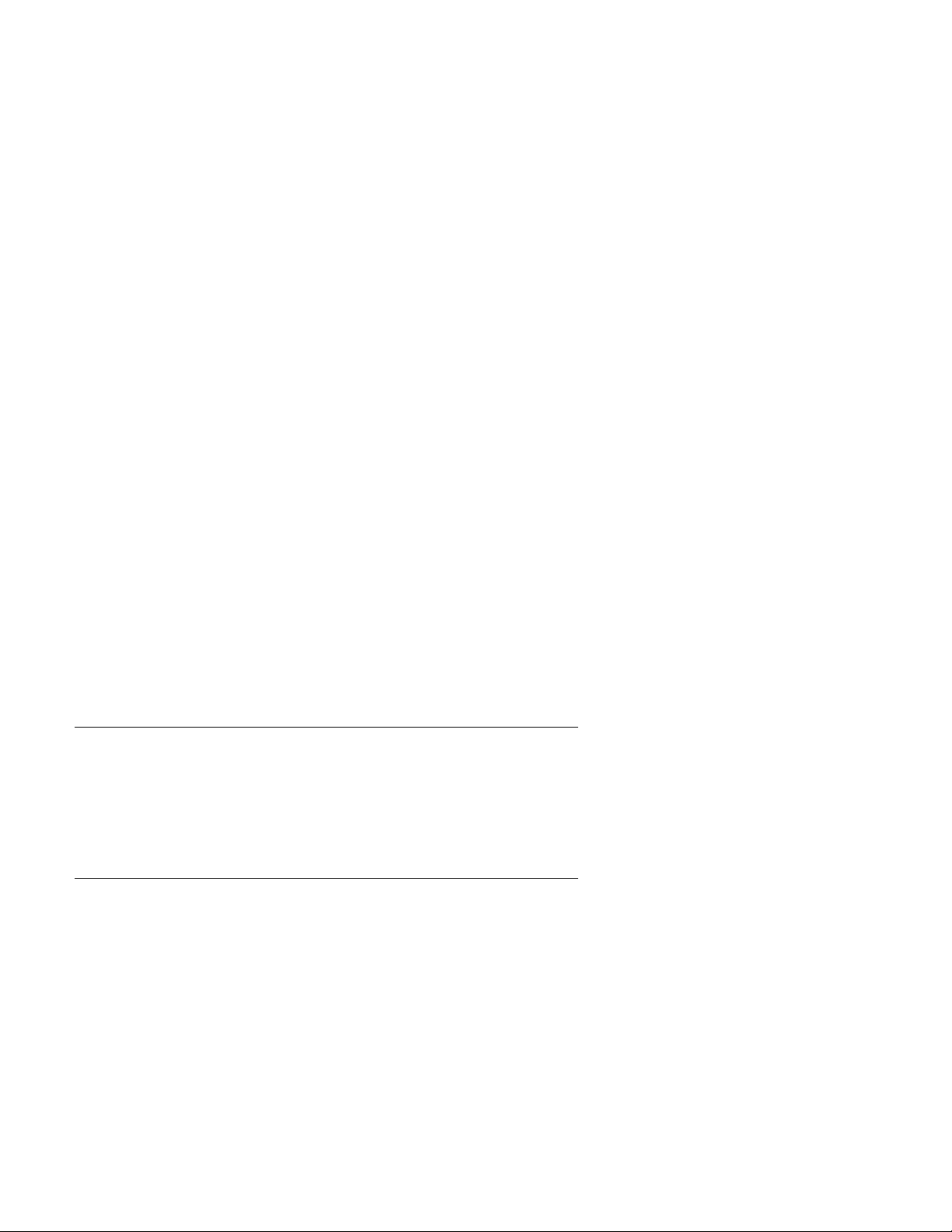
If you are unable to access the CD, you might have a hardware problem. If
you are unable to read the CD or a drive letter is not assigned by MSCDEX,
go to the next step.
8. Turn off the computer, unplug the cables from the power outlets for your
computer and all attached devices, and remove the computer cover.
9. Disconnect the IDE and power cable for all IDE devices except the CD-ROM
drive.
10. Configure the CD-ROM drive as a master and connect it to the last IDE
connector on the primary IDE port.
11. Reinstall the computer cover. Reconnect the keyboard; plug the power cords into
electrical outlets.
12. Place the System Diskette in the diskette drive and a data CD in the CD-ROM
drive.
13. Restart the computer.
14. Attempt to read the CD by typing dir C:. (The CD-ROM drive is drive C
because it is the only device connected to the IDE port.)
If the computer is able to read the CD, a conflict probably exists with one of
the devices that was installed on your computer. You need to resolve this
device driver conflict. Check the configuration jumper settings for the other
devices or refer to your device documentation.
If you are unable to access the CD, you might have a hardware problem. If
the CD-ROM drive still does not read the data CD, the CD-ROM drive
might be defective. Go to Appendix C, “Help and service” on page 3-15.
The CD cannot be read.
Consider the following actions.
The CD might be dirty; clean it as described in “Caring for a CD” on page 2-1.
The CD might be defective; try another CD.
The CD is not ISO-9660 or High Sierra Group (HSG) compatible. Check with
your place of purchase.
There is no sound from the CD.
Consider the following actions.
Check that you are using an audio CD and not a data CD.
Adjust the volume control on the drive. See “Front view of the drive” on
page 1-3 if headphones are connected to the front of the drive.
Adjust the sound-adapter volume control. See the documentation that comes with
your sound adapter and audio-CD player program.
Turn off the computer, unplug the cables from the power outlets for your
computer and all attached devices, and remove the computer cover. Check that
the audio-signal cable connects the CD-ROM drive with the sound adapter.
Part 3: Appendixes 3-13
Page 46
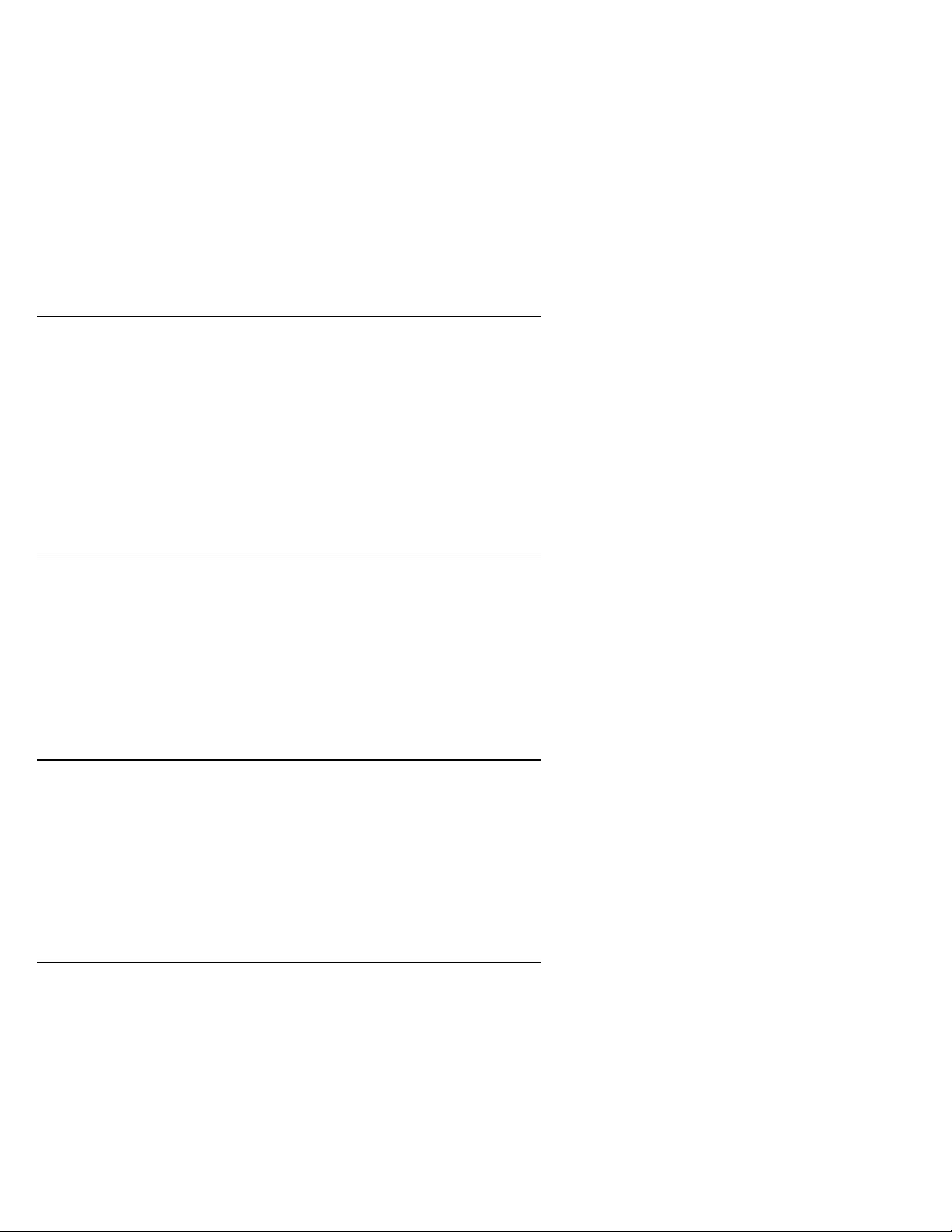
You receive a common error message.
These are actions for some common error messages.
CDR-103
The CD in the CD-ROM drive is not a High Sierra or ISO 9660 format. The
CD-ROM drive does not support this format.
CDR-101
The "not ready reading the drive" situation occurs if you try to access the
CD-ROM drive before the drive is ready. The busy indicator comes on when you
attempt to access the drive after loading a CD into the CD tray. Wait until the
busy indicator is no longer lit before attempting to access the drive.
The connectors on the audio cables provided do not fit the connector on your
sound adapter.
Some sound adapters might require a special cable. See the documentation that comes
with your sound adapter.
You might have to separately purchase an audio cable for the CD-ROM drive. The
audio-out connector on the CD-ROM drive requires a MPC-2 compliant Molex
70066-G connector. (Refer to “Back view of the drive” on page 1-3 to locate the
audio connector.) If you are using an IBM computer or IBM sound adapter, refer to
Appendix C, “Help and service” on page 3-15 for assistance.
Diagnostics
To help you solve CD-ROM drive problems, the 40X-17X Internal IDE CD-ROM
Drive Option Diskette contains a general purpose diagnostic program. You must
successfully load the CD-ROM drive device drivers before starting the diagnostics.
The program can be run only from a real DOS prompt. You cannot run the diagnostic
program in a DOS session under OS/2, or in DOS under Windows or Windows 95.
To start the diagnostic program, go to the DOS prompt and change to drive A. Then
insert the 40X-17X Internal IDE CD-ROM Drive Option Diskette, type CDDIAG and
press Enter.
Additional help
The READ.ME file on the 40X-17X Internal IDE CD-ROM Drive Option Diskette
includes troubleshooting hints. If you follow these instructions and still have a
problem, go to Appendix C, “Help and service” on page 3-15.
3-14 40X-17X Internal IDE CD-ROM Drive
Page 47

Appendix C. Help and service
This section contains information on how to obtain online and telephone technical
support.
Online technical support
Online technical support is available during the life of your product. Online assistance
can be obtained through the Personal Computing Support Web site, the PSG Electronic
Bulletin Board System, and the IBM Automated Fax System.
Online technical support
IBM Personal Computing Support Web Site http://www.pc.ibm.com/support
IBM PSG BBS 1-919-517-0001
IBM Automated Fax System 1-800-426-3395
1-800-465-3299 (in Canada)
During the warranty period, assistance for replacement or exchange of defective
components is available. In addition, if your IBM option is installed in an IBM
computer, you might be entitled to service at your location. Your technical support
representative can help you determine the best alternative.
Telephone technical support
Marketing, installation, and configuration support through the HelpCenter will be
withdrawn or made available for a fee, at IBM’s discretion, 90 days after the option
has been withdrawn from marketing. Additional support offerings, including
step-by-step installation assistance, are available for a nominal fee.
To assist the technical support representative, have available as much of the following
information as possible:
1. Option name
2. Option number
3. Proof of purchase
4. Computer manufacturer, model, serial number (if IBM), and manual
5. Exact wording of the error message (if any)
6. Description of the problem
7. Hardware and software configuration information for your system
If possible, be at your computer. Your technical support representative might want to
walk you through the problem during the call.
Part 3: Appendixes 3-15
Page 48
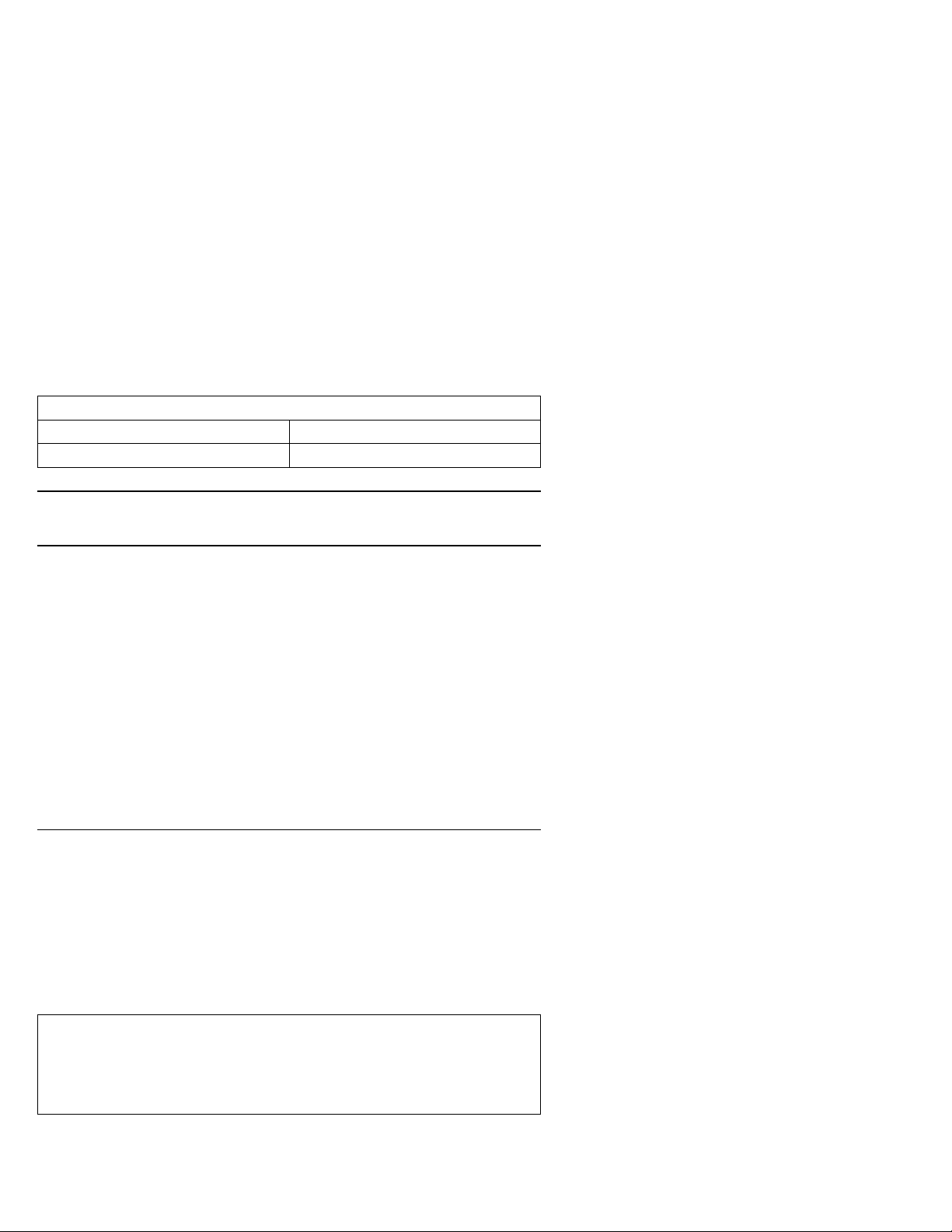
For the support telephone number and support hours by country, refer to the following
table or to the enclosed technical support insert. If the number is not provided, contact
your IBM reseller or IBM marketing representative. Response time may vary
depending on the number and nature of the calls received.
Support 24 hours a day, 7 days a week
Canada 1-800-565-3344
U.S.A./Puerto Rico 1-800-772-2227
Appendix D. Warranty and Notices
Warranty Statements
The warranty statements consist of two parts: Part 1 and Part 2. Part 1 varies by country. Part 2
is the same for both statements. Be sure to read both the Part 1 that applies to your country and
Part 2.
United States, Puerto Rico, and Canada (Z125-4753-05 11/97)
(Part 1 - General Terms on page 3-16)
Worldwide except Canada, Puerto Rico, Turkey, and United States (Z125-5697-01
11/97)
(Part 1 - General Terms on page 3-19)
Worldwide Country-Unique Terms
(Part 2 - Country-Unique Terms on page 3-22)
IBM Statement of Limited Warranty for United States, Puerto
Rico, and Canada (Part 1 - General Terms)
This Statement of Limited Warranty includes Part 1 - General Terms and Part 2 - Country-unique
Terms. The terms of Part 2 may replace or modify those of Part 1. The warranties provided
by IBM in this Statement of Limited Warranty apply only to Machines you purchase for your use,
and not for resale, from IBM or your reseller. The term “Machine” means an IBM machine, its
features, conversions, upgrades, elements, or accessories, or any combination of them. The term
“Machine” does not include any software programs, whether pre-loaded with the Machine,
installed subsequently or otherwise. Unless IBM specifies otherwise, the following warranties
apply only in the country where you acquire the Machine. Nothing in this Statement of Warranty
affects any statutory rights of consumers that cannot be waived or limited by contract. If you have
any questions, contact IBM or your reseller.
Machine - 40X-17X Internal IDE CD-ROM Drive
Warranty Period* - One Year
*Contact your place of purchase for warranty service information. Some IBM Machines are eligible
for On-site warranty service depending on the country where service is performed.
The IBM Warranty for Machines
3-16 40X-17X Internal IDE CD-ROM Drive
Page 49

IBM warrants that each Machine 1) is free from defects in materials and workmanship and 2)
conforms to IBM's Official Published Specifications. The warranty period for a Machine is a
specified, fixed period commencing on its Date of Installation. The date on your sales receipt is
the Date of Installation, unless IBM or your reseller informs you otherwise.
During the warranty period IBM or your reseller, if approved by IBM to provide warranty
service, will provide repair and exchange service for the Machine, without charge, under the type
of service designated for the Machine and will manage and install engineering changes that apply
to the Machine.
If a Machine does not function as warranted during the warranty period, and IBM or your reseller
are unable to either 1) make it do so or 2) replace it with one that is at least functionally
equivalent, you may return it to your place of purchase and your money will be refunded. The
replacement may not be new, but will be in good working order.
Extent of Warranty
The warranty does not cover the repair or exchange of a Machine resulting from misuse, accident,
modification, unsuitable physical or operating environment, improper maintenance by you, or
failure caused by a product for which IBM is not responsible. The warranty is voided by
removal or alteration of Machine or parts identification labels.
THESE WARRANTIES ARE YOUR EXCLUSIVE WARRANTIES AND
REPLACE ALL OTHER WARRANTIES OR CONDITIONS, EXPRESS OR
IMPLIED, INCLUDING, BUT NOT LIMITED TO, THE IMPLIED
WARRANTIES OR CONDITIONS OF MERCHANTABILITY AND FITNESS
FOR A PARTICULAR PURPOSE. THESE WARRANTIES GIVE YOU
SPECIFIC LEGAL RIGHTS AND YOU MAY ALSO HAVE OTHER RIGHTS
WHICH VARY FROM JURISDICTION TO JURISDICTION. SOME
JURISDICTIONS DO NOT ALLOW THE EXCLUSION OR LIMITATION OF
EXPRESS OR IMPLIED WARRANTIES, SO THE ABOVE EXCLUSION OR
LIMITATION MAY NOT APPLY TO YOU. IN THAT EVENT, SUCH
WARRANTIES ARE LIMITED IN DURATION TO THE WARRANTY
PERIOD. NO WARRANTIES APPLY AFTER THAT PERIOD.
Items Not Covered by Warranty
IBM does not warrant uninterrupted or error-free operation of a Machine.
Unless specified otherwise, IBM provides non-IBM machines
WITHOUT WARRANTIES
OF ANY KIND.
Any technical or other support provided for a Machine under warranty, such as assistance via
telephone with “how-to” questions and those regarding Machine set-up and installation, will be
WITHOUT WARRANTIES OF ANY KIND.
provided
Warranty Service
To obtain warranty service for the Machine, contact your reseller or IBM. In the United States,
call IBM at 1-800-772-2227. In Canada, call IBM at 1-800-565-3344. You may be required to
present proof of purchase.
IBM or your reseller provides certain types of repair and exchange service, either at your location
or at a service center, to keep Machines in, or restore them to, conformance with their
Specifications. IBM or your reseller will inform you of the available types of service for a
Machine based on its country of installation. IBM may repair the failing Machine or exchange it
at its discretion.
Part 3: Appendixes 3-17
Page 50

When warranty service involves the exchange of a Machine or part, the item IBM or your reseller
replaces becomes its property and the replacement becomes yours. You represent that all
removed items are genuine and unaltered. The replacement may not be new, but will be in good
working order and at least functionally equivalent to the item replaced. The replacement assumes
the warranty service status of the replaced item.
Any feature, conversion, or upgrade IBM or your reseller services must be installed on a Machine
which is 1) for certain Machines, the designated, serial-numbered Machine and 2) at an
engineering-change level compatible with the feature, conversion, or upgrade. Many features,
conversions, or upgrades involve the removal of parts and their return to IBM. A part that
replaces a removed part will assume the warranty service status of the removed part.
Before IBM or your reseller exchanges a Machine or part, you agree to remove all features, parts,
options, alterations, and attachments not under warranty service.
You also agree to
1. ensure that the Machine is free of any legal obligations or restrictions that prevent its
exchange;
2. obtain authorization from the owner to have IBM or your reseller service a Machine that you
do not own; and
3. where applicable, before service is provided
a. follow the problem determination, problem analysis, and service request procedures that
IBM or your reseller provides,
b. secure all programs, data, and funds contained in a Machine,
c. provide IBM or your reseller with sufficient, free, and safe access to your facilities to
permit them to fulfill their obligations, and
d. inform IBM or your reseller of changes in a Machine's location.
IBM is responsible for loss of, or damage to, your Machine while it is 1) in IBM's possession or
2) in transit in those cases where IBM is responsible for the transportation charges.
Neither IBM nor your reseller is responsible for any of your confidential, proprietary or personal
information contained in a Machine which you return to IBM or your reseller for any reason.
You should remove all such information from the Machine prior to its return.
Production Status
Each IBM Machine is manufactured from new parts, or new and used parts. In some cases, the
Machine may not be new and may have been previously installed. Regardless of the Machine's
production status, IBM's appropriate warranty terms apply.
Limitation of Liability
Circumstances may arise where, because of a default on IBM's part or other liability, you are
entitled to recover damages from IBM. In each such instance, regardless of the basis on which
you are entitled to claim damages from IBM (including fundamental breach, negligence,
misrepresentation, or other contract or tort claim), IBM is liable for no more than
1. damages for bodily injury (including death) and damage to real property and tangible
personal property; and
2. the amount of any other actual direct damages, up to the greater of U.S. $100,000 (or
equivalent in local currency) or the charges (if recurring, 12 months' charges apply) for the
Machine that is the subject of the claim.
This limit also applies to IBM's suppliers and your reseller. It is the maximum for which
IBM, its suppliers, and your reseller are collectively responsible.
3-18 40X-17X Internal IDE CD-ROM Drive
Page 51

UNDER NO CIRCUMSTANCES IS IBM LIABLE FOR ANY OF THE
FOLLOWING: 1) THIRD-PARTY CLAIMS AGAINST YOU FOR DAMAGES
(OTHER THAN THOSE UNDER THE FIRST ITEM LISTED ABOVE); 2)
LOSS OF, OR DAMAGE TO, YOUR RECORDS OR DATA; OR 3) SPECIAL,
INCIDENTAL, OR INDIRECT DAMAGES OR FOR ANY ECONOMIC
CONSEQUENTIAL DAMAGES (INCLUDING LOST PROFITS OR SAVINGS),
EVEN IF IBM, ITS SUPPLIERS OR YOUR RESELLER IS INFORMED OF
THEIR POSSIBILITY. SOME JURISDICTIONS DO NOT ALLOW THE
EXCLUSION OR LIMITATION OF INCIDENTAL OR CONSEQUENTIAL
DAMAGES, SO THE ABOVE LIMITATION OR EXCLUSION MAY NOT
APPLY TO YOU.
IBM Statement of Warranty Worldwide except Canada, Puerto
Rico, Turkey, United States (Part 1 - General Terms)
This Statement of Warranty includes Part 1 - General Terms and Part 2 - Country-unique Terms.
The terms of Part 2 may replace or modify those of Part 1. The warranties provided by IBM
in this Statement of Warranty apply only to Machines you purchase for your use, and not for
resale, from IBM or your reseller. The term “Machine” means an IBM machine, its features,
conversions, upgrades, elements, or accessories, or any combination of them. The term
“Machine” does not include any software programs, whether pre-loaded with the Machine,
installed subsequently or otherwise. Unless IBM specifies otherwise, the following warranties
apply only in the country where you acquire the Machine. Nothing in this Statement of Warranty
affects any statutory rights of consumers that cannot be waived or limited by contract. If you have
any questions, contact IBM or your reseller.
Machine - 40X-17X Internal IDE CD-ROM Drive
Warranty Period* - One Year
*Contact your place of purchase for warranty service information. Some IBM Machines are eligible
for On-site warranty service depending on the country where service is performed.
The IBM Warranty for Machines
IBM warrants that each Machine 1) is free from defects in materials and workmanship and 2)
conforms to IBM's Official Published Specifications. The warranty period for a Machine is a
specified, fixed period commencing on its Date of Installation. The date on your sales receipt is
the Date of Installation, unless IBM or your reseller informs you otherwise.
During the warranty period IBM or your reseller, if approved by IBM to provide warranty
service, will provide repair and exchange service for the Machine, without charge, under the type
of service designated for the Machine and will manage and install engineering changes that apply
to the Machine.
If a Machine does not function as warranted during the warranty period, and IBM or your reseller
are unable to either 1) make it do so or 2) replace it with one that is at least functionally
equivalent, you may return it to your place of purchase and your money will be refunded. The
replacement may not be new, but will be in good working order.
Extent of Warranty
The warranty does not cover the repair or exchange of a Machine resulting from misuse, accident,
modification, unsuitable physical or operating environment, improper maintenance by you, or
Part 3: Appendixes 3-19
Page 52
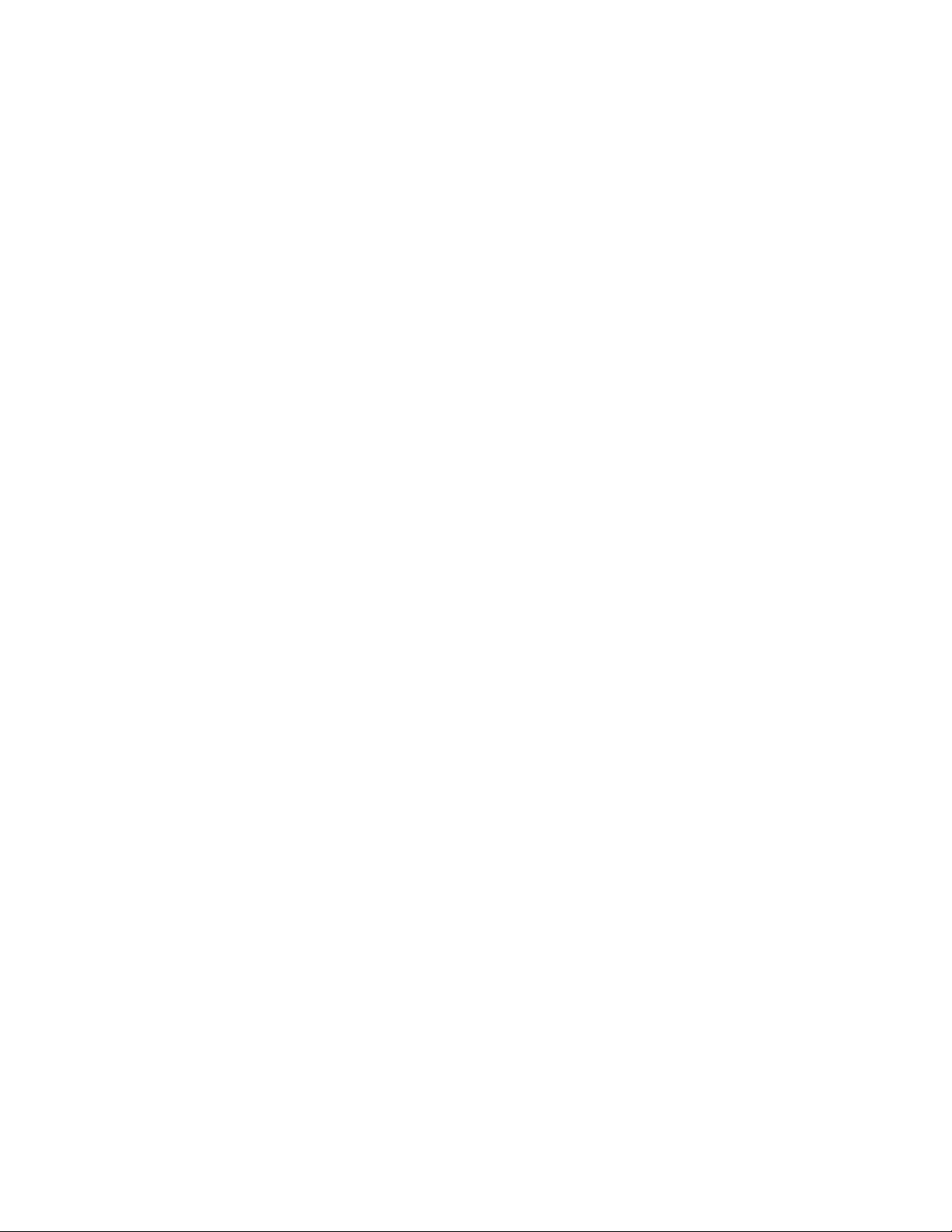
failure caused by a product for which IBM is not responsible. The warranty is voided by
removal or alteration of Machine or parts identification labels.
THESE WARRANTIES ARE YOUR EXCLUSIVE WARRANTIES AND
REPLACE ALL OTHER WARRANTIES OR CONDITIONS, EXPRESS OR
IMPLIED, INCLUDING, BUT NOT LIMITED TO, THE IMPLIED
WARRANTIES OR CONDITIONS OF MERCHANTABILITY AND FITNESS
FOR A PARTICULAR PURPOSE. THESE WARRANTIES GIVE YOU
SPECIFIC LEGAL RIGHTS AND YOU MAY ALSO HAVE OTHER RIGHTS
WHICH VARY FROM JURISDICTION TO JURISDICTION. SOME
JURISDICTIONS DO NOT ALLOW THE EXCLUSION OR LIMITATION OF
EXPRESS OR IMPLIED WARRANTIES, SO THE ABOVE EXCLUSION OR
LIMITATION MAY NOT APPLY TO YOU. IN THAT EVENT, SUCH
WARRANTIES ARE LIMITED IN DURATION TO THE WARRANTY
PERIOD. NO WARRANTIES APPLY AFTER THAT PERIOD.
Items Not Covered by Warranty
IBM does not warrant uninterrupted or error-free operation of a Machine.
Unless specified otherwise, IBM provides non-IBM machines
WITHOUT WARRANTIES
OF ANY KIND.
Any technical or other support provided for a Machine under warranty, such as assistance via
telephone with “how-to” questions and those regarding Machine set-up and installation, will be
WITHOUT WARRANTIES OF ANY KIND.
provided
Warranty Service
To obtain warranty service for the Machine, contact your reseller or IBM. You may be required
to present proof of purchase.
IBM or your reseller provides certain types of repair and exchange service, either at your location
or at a service center, to keep Machines in, or restore them to, conformance with their
Specifications. IBM or your reseller will inform you of the available types of service for a
Machine based on its country of installation. IBM may repair the failing Machine or exchange it
at its discretion.
When warranty service involves the exchange of a Machine or part, the item IBM or your reseller
replaces becomes its property and the replacement becomes yours. You represent that all
removed items are genuine and unaltered. The replacement may not be new, but will be in good
working order and at least functionally equivalent to the item replaced. The replacement assumes
the warranty service status of the replaced item.
Any feature, conversion, or upgrade IBM or your reseller services must be installed on a Machine
which is 1) for certain Machines, the designated, serial-numbered Machine and 2) at an
engineering-change level compatible with the feature, conversion, or upgrade. Many features,
conversions, or upgrades involve the removal of parts and their return to IBM. A part that
replaces a removed part will assume the warranty service status of the removed part.
Before IBM or your reseller exchanges a Machine or part, you agree to remove all features, parts,
options, alterations, and attachments not under warranty service.
You also agree to
1. ensure that the Machine is free of any legal obligations or restrictions that prevent its
exchange;
3-20 40X-17X Internal IDE CD-ROM Drive
Page 53

2. obtain authorization from the owner to have IBM or your reseller service a Machine that you
do not own; and
3. where applicable, before service is provided
a. follow the problem determination, problem analysis, and service request procedures that
IBM or your reseller provides,
b. secure all programs, data, and funds contained in a Machine,
c. provide IBM or your reseller with sufficient, free, and safe access to your facilities to
permit them to fulfil their obligations, and
d. inform IBM or your reseller of changes in a Machine's location.
IBM is responsible for loss of, or damage to, your Machine while it is 1) in IBM's possession or
2) in transit in those cases where IBM is responsible for the transportation charges.
Neither IBM nor your reseller is responsible for any of your confidential, proprietary or personal
information contained in a Machine which you return to IBM or your reseller for any reason.
You should remove all such information from the Machine prior to its return.
Production Status
Each IBM Machine is manufactured from new parts, or new and used parts. In some cases, the
Machine may not be new and may have been previously installed. Regardless of the Machine's
production status, IBM's appropriate warranty terms apply.
Limitation of Liability
Circumstances may arise where, because of a default on IBM's part or other liability, you are
entitled to recover damages from IBM. In each such instance, regardless of the basis on which
you are entitled to claim damages from IBM (including fundamental breach, negligence,
misrepresentation, or other contract or tort claim), IBM is liable for no more than
1. damages for bodily injury (including death) and damage to real property and tangible
personal property; and
2. the amount of any other actual direct damages, up to the greater of U.S. $100,000 (or
equivalent in local currency) or the charges (if recurring, 12 months' charges apply) for the
Machine that is the subject of the claim.
This limit also applies to IBM's suppliers and your reseller. It is the maximum for which
IBM, its suppliers, and your reseller are collectively responsible.
UNDER NO CIRCUMSTANCES IS IBM LIABLE FOR ANY OF THE
FOLLOWING: 1) THIRD-PARTY CLAIMS AGAINST YOU FOR DAMAGES
(OTHER THAN THOSE UNDER THE FIRST ITEM LISTED ABOVE); 2)
LOSS OF, OR DAMAGE TO, YOUR RECORDS OR DATA; OR 3) SPECIAL,
INCIDENTAL, OR INDIRECT DAMAGES OR FOR ANY ECONOMIC
CONSEQUENTIAL DAMAGES (INCLUDING LOST PROFITS OR SAVINGS),
EVEN IF IBM, ITS SUPPLIERS OR YOUR RESELLER IS INFORMED OF
THEIR POSSIBILITY. SOME JURISDICTIONS DO NOT ALLOW THE
EXCLUSION OR LIMITATION OF INCIDENTAL OR CONSEQUENTIAL
DAMAGES, SO THE ABOVE LIMITATION OR EXCLUSION MAY NOT
APPLY TO YOU.
Part 3: Appendixes 3-21
Page 54

Part 2 - Worldwide Country-Unique Terms
ASIA PACIFIC
AUSTRALIA: The IBM Warranty for Machines: The following paragraph is added to this
Section:
The warranties specified in this Section are in addition to any rights you may have under the
Trade Practices Act 1974 or other legislation and are only limited to the extent permitted by the
applicable legislation.
Extent of Warranty: The following replaces the first and second sentences of this Section:
The warranty does not cover the repair or exchange of a Machine resulting from misuse, accident,
modification, unsuitable physical or operating environment, operation in other than the Specified
Operating Environment, improper maintenance by you, or failure caused by a product for which
IBM is not responsible.
Limitation of Liability: The following is added to this Section:
Where IBM is in breach of a condition or warranty implied by the Trade Practices Act 1974,
IBM's liability is limited to the repair or replacement of the goods or the supply of equivalent
goods. Where that condition or warranty relates to right to sell, quiet possession or clear title, or
the goods are of a kind ordinarily acquired for personal, domestic or household use or
consumption, then none of the limitations in this paragraph apply.
PEOPLE'S REPUBLIC OF CHINA: Governing Law: The following is added to this
Statement:
The laws of the State of New York govern this Statement.
INDIA: Limitation of Liability: The following replaces items 1 and 2 of this Section:
1. liability for bodily injury (including death) or damage to real property and tangible personal
property will be limited to that caused by IBM's negligence;
2. as to any other actual damage arising in any situation involving nonperformance by IBM
pursuant to, or in any way related to the subject of this Statement of Warranty, IBM's liability
will be limited to the charge paid by you for the individual Machine that is the subject of the
claim.
NEW ZEALAND: The IBM Warranty for Machines: The following paragraph is added to
this Section:
The warranties specified in this Section are in addition to any rights you may have under the
Consumer Guarantees Act 1993 or other legislation which cannot be excluded or limited. The
Consumer Guarantees Act 1993 will not apply in respect of any goods which IBM provides, if
you require the goods for the purposes of a business as defined in that Act.
Limitation of Liability: The following is added to this Section:
Where Machines are not acquired for the purposes of a business as defined in the Consumer
Guarantees Act 1993, the limitations in this Section are subject to the limitations in that Act.
EUROPE, MIDDLE EAST, AFRICA (EMEA)
The following terms apply to all EMEA countries.
The terms of this Statement of Warranty apply to Machines purchased from an IBM reseller. If
you purchased this Machine from IBM, the terms and conditions of the applicable IBM
agreement prevail over this warranty statement.
Warranty Service
3-22 40X-17X Internal IDE CD-ROM Drive
Page 55

If you purchased an IBM Machine in Austria, Belgium, Denmark, Estonia, Finland, France,
Germany, Greece, Iceland, Ireland, Italy, Latvia, Lithuania, Luxembourg, Netherlands, Norway,
Portugal, Spain, Sweden, Switzerland or United Kingdom, you may obtain warranty service for
that Machine in any of those countries from either (1) an IBM reseller approved to perform
warranty service or (2) from IBM.
If you purchased an IBM Personal Computer Machine in Albania, Armenia, Belarus, Bosnia and
Herzegovina, Bulgaria, Croatia, Czech Republic, Georgia, Hungary, Kazakhstan, Kirghizia,
Federal Republic of Yugoslavia, Former Yugoslav Republic of Macedonia (FYROM), Moldova,
Poland, Romania, Russia, Slovak Republic, Slovenia, or Ukraine, you may obtain warranty
service for that Machine in any of those countries from either (1) an IBM reseller approved to
perform warranty service or (2) from IBM.
The applicable laws, Country-unique terms and competent court for this Statement are those of
the country in which the warranty service is being provided. However, the laws of Austria
govern this Statement if the warranty service is provided in Albania, Armenia, Belarus, Bosnia
and Herzegovina, Bulgaria, Croatia, Czech Republic, Federal Republic of Yugoslavia, Georgia,
Hungary, Kazakhstan, Kirghizia, Former Yugoslav Republic of Macedonia (FYROM), Moldova,
Poland, Romania, Russia, Slovak Republic, Slovenia, and Ukraine.
The following terms apply to the country specified:
EGYPT: Limitation of Liability: The following replaces item 2 in this Section:
2. as to any other actual direct damages, IBM's liability will be limited to the total amount you
paid for the Machine that is the subject of the claim.
Applicability of suppliers and resellers (unchanged).
FRANCE: Limitation of Liability: The following replaces the second sentence of the first
paragraph of this Section:
In such instances, regardless of the basis on which you are entitled to claim damages from IBM,
IBM is liable for no more than: (items 1 and 2 unchanged).
GERMANY: The IBM Warranty for Machines: The following replaces the first sentence of
the first paragraph of this Section:
The warranty for an IBM Machine covers the functionality of the Machine for its normal use and
the Machine's conformity to its Specifications.
The following paragraphs are added to this Section:
The minimum warranty period for Machines is six months.
In case IBM or your reseller are unable to repair an IBM Machine, you can alternatively ask for a
partial refund as far as justified by the reduced value of the unrepaired Machine or ask for a
cancellation of the respective agreement for such Machine and get your money refunded.
Extent of Warranty: The second paragraph does not apply.
Warranty Service: The following is added to this Section:
During the warranty period, transportation for delivery of the failing Machine to IBM will be at
IBM's expense.
Production Status: The following paragraph replaces this Section:
Each Machine is newly manufactured. It may incorporate in addition to new parts, re-used parts
as well.
Limitation of Liability: The following is added to this Section:
The limitations and exclusions specified in the Statement of Warranty will not apply to damages
caused by IBM with fraud or gross negligence and for express warranty.
Part 3: Appendixes 3-23
Page 56

In item 2, replace “U.S. $100,000” with “1.000.000 DEM.”
The following sentence is added to the end of the first paragraph of item 2:
IBM's liability under this item is limited to the violation of essential contractual terms in cases of
ordinary negligence.
IRELAND: Extent of Warranty: The following is added to this Section:
Except as expressly provided in these terms and conditions, all statutory conditions, including all
warranties implied, but without prejudice to the generality of the foregoing all warranties implied
by the Sale of Goods Act 1893 or the Sale of Goods and Supply of Services Act 1980 are hereby
excluded.
Limitation of Liability: The following replaces items one and two of the first paragraph of this
Section:
1. death or personal injury or physical damage to your real property solely caused by IBM's
negligence; and 2. the amount of any other actual direct damages, up to the greater of Irish
Pounds 75,000 or 125 percent of the charges (if recurring, the 12 months' charges apply) for the
Machine that is the subject of the claim or which otherwise gives rise to the claim.
Applicability of suppliers and resellers (unchanged).
The following paragraph is added at the end of this Section:
IBM's entire liability and your sole remedy, whether in contract or in tort, in respect of any
default shall be limited to damages.
ITALY: Limitation of Liability: The following replaces the second sentence in the first
paragraph:
In each such instance unless otherwise provided by mandatory law, IBM is liable for no more
than: (item 1 unchanged) 2)as to any other actual damage arising in all situations involving
non-performance by IBM pursuant to, or in any way related to the subject matter of this
Statement of Warranty, IBM's liability, will be limited to the total amount you paid for the
Machine that is the subject of the claim.
Applicability of suppliers and resellers (unchanged).
The following replaces the second paragraph of this Section:
Unless otherwise provided by mandatory law, IBM and your reseller are not liable for any of the
following: (items 1 and 2 unchanged) 3) indirect damages, even if IBM or your reseller is
informed of their possibility.
SOUTH AFRICA, NAMIBIA, BOTSWANA, LESOTHO AND SWAZILAND: Limitation of
Liability: The following is added to this Section:
IBM's entire liability to you for actual damages arising in all situations involving nonperformance
by IBM in respect of the subject matter of this Statement of Warranty will be limited to the
charge paid by you for the individual Machine that is the subject of your claim from IBM.
TURKIYE: Production Status: The following replaces this Section:
IBM fulfils customer orders for IBM Machines as newly manufactured in accordance with IBM's
production standards.
UNITED KINGDOM: Limitation of Liability: The following replaces items 1 and 2 of the
first paragraph of this Section:
1. death or personal injury or physical damage to your real property solely caused by IBM's
negligence;
2. the amount of any other actual direct damages or loss, up to the greater of Pounds Sterling
150,000 or 125 percent of the charges (if recurring, the 12 months' charges apply) for the
Machine that is the subject of the claim or which otherwise gives rise to the claim.
3-24 40X-17X Internal IDE CD-ROM Drive
Page 57

The following item is added to this paragraph:
3. breach of IBM's obligations implied by Section 12 of the Sale of Goods Act 1979 or Section
2 of the Supply of Goods and Services Act 1982.
Applicability of suppliers and resellers (unchanged).
The following is added to the end of this Section:
IBM's entire liability and your sole remedy, whether in contract or in tort, in respect of any
default will be limited to damages.
NORTH AMERICA
CANADA: Warranty Service: The following is added to this Section:
To obtain warranty service from IBM, call 1-800-465-6666.
UNITED STATES OF AMERICA: Warranty Service: The following is added to this
Section:
To obtain warranty service from IBM, call 1-800-IBM-SERV.
Notices
References in this publication to IBM products, programs, or services do not imply
that IBM intends to make these available in all countries in which IBM operates. Any
reference to an IBM product, program, or service is not intended to state or imply that
only that IBM product, program, or service may be used. Subject to IBM’s valid
intellectual property or other legally protectable rights, any functionally equivalent
product, program, or service may be used instead of the IBM product, program, or
service. The evaluation and verification of operation in conjunction with other
products, except those expressly designated by IBM, are the responsibility of the user.
IBM may have patents or pending patent applications covering subject matter in this
document. The furnishing of this document does not give you any license to these
patents. You can send license inquiries, in writing, to:
IBM Director of Licensing
IBM Corporation
500 Columbus Avenue
Thornwood, NY 10594
U.S.A.
Trademarks
The following terms are trademarks of the IBM Corporation in the United States or
other countries or both:
IBM Micro Channel PS/2
HelpCenter OS/2
Microsoft, Windows, and Windows NT are trademarks or registered trademarks of
Microsoft Corporation.
Other company, product, and service names may be trademarks or service marks of
others.
Part 3: Appendixes 3-25
Page 58

Electronic emission notices
40X-17X Internal IDE CD-ROM Drive
Federal Communications Commission (FCC) Statement
Note: This equipment has been tested and found to comply with the limits for a Class
B digital device, pursuant to Part 15 of the FCC Rules. These limits are designed to
provide reasonable protection against harmful interference in a residential installation.
This equipment generates, uses, and can radiate radio frequency energy and, if not
installed and used in accordance with the instructions, may cause harmful interference
to radio communications. However, there is no guarantee that interference will not
occur in a particular installation. If this equipment does cause harmful interference to
radio or television reception, which can be determined by turning the equipment off
and on, the user is encouraged to try to correct the interference by one or more of the
following measures:
Reorient or relocate the receiving antenna.
Increase the separation between the equipment and receiver.
Connect the equipment into an outlet on a circuit different from that to which the
receiver is connected.
Consult an IBM authorized dealer or service representative for help.
Properly shielded and grounded cables and connectors must be used in order to meet
FCC emission limits. Proper cables and connectors are available from IBM authorized
dealers. IBM is not responsible for any radio or television interference caused by
using other than recommended cables and connectors or by unauthorized changes or
modifications to this equipment. Unauthorized changes or modifications could void
the user's authority to operate the equipment.
This device complies with Part 15 of the FCC Rules. Operation is subject to the
following two conditions: (1) this device may not cause harmful interference, and (2)
this device must accept any interference received, including interference that may
cause undesired operation.
Responsible Party:
International Business Machines Corporation
New Orchard Road
Armonk, NY 10504
Telephone: 1-919-543-2193
3-26 40X-17X Internal IDE CD-ROM Drive
Page 59

European Union - Emission Directive
This product is in conformity with the protection requirements of EU Council
Directive 89/366/ECC on the approximation of the laws of the Member States relating
to electromagnetic compatibility.
IBM can not accept responsibility for any failure to satisfy the protection requirements
resulting from a non-recommended modification of the product, including the fitting of
non-IBM option cards.
This product has been tested and found to comply with the limits for Class B
Information Technology Equipment according to CISPR 22 / European Standard EN
55022. The limits for Class B equipment were derived for typical residential
environments to provide reasonable protection against interference with licensed
communication devices.
Part 3: Appendixes 3-27
Page 60
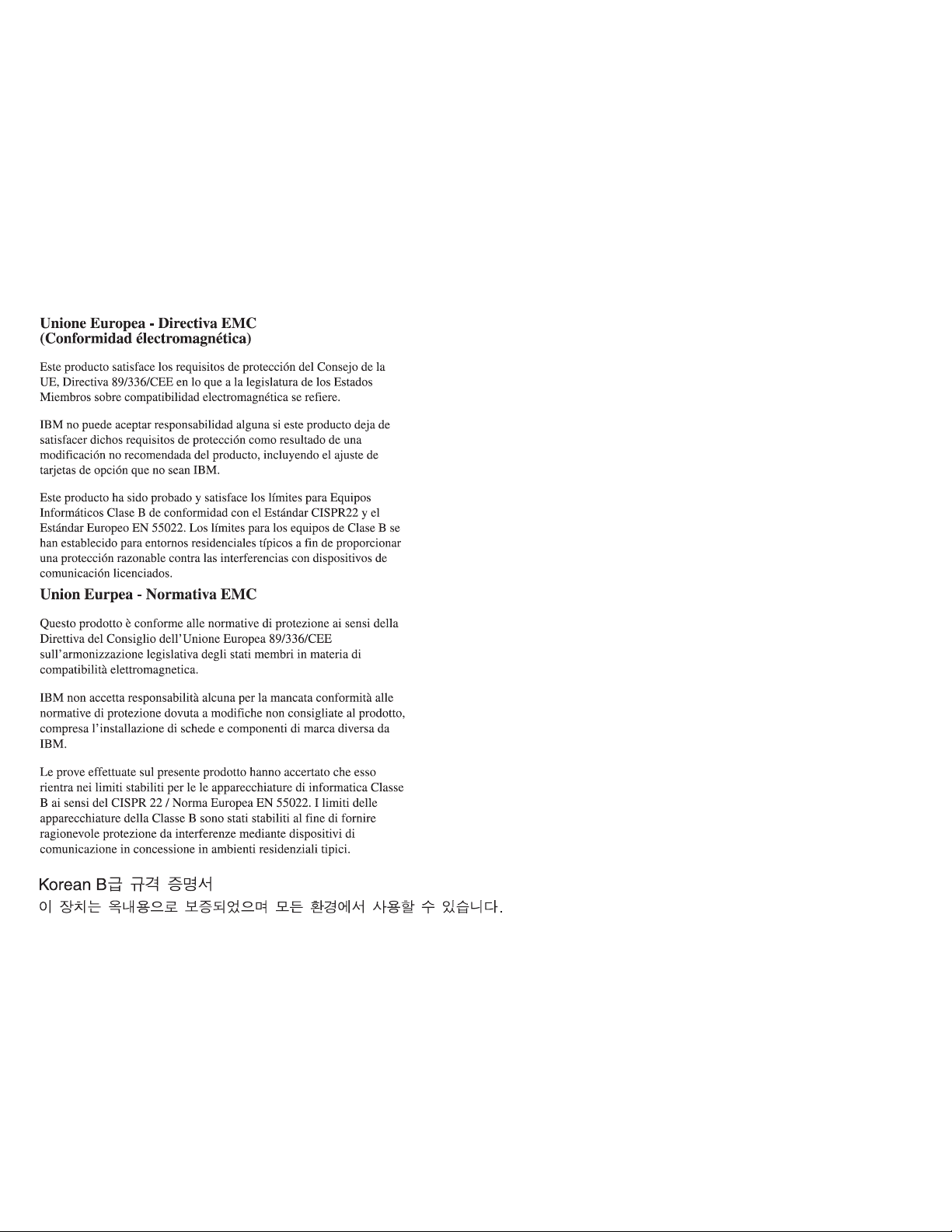
3-28 40X-17X Internal IDE CD-ROM Drive
Page 61
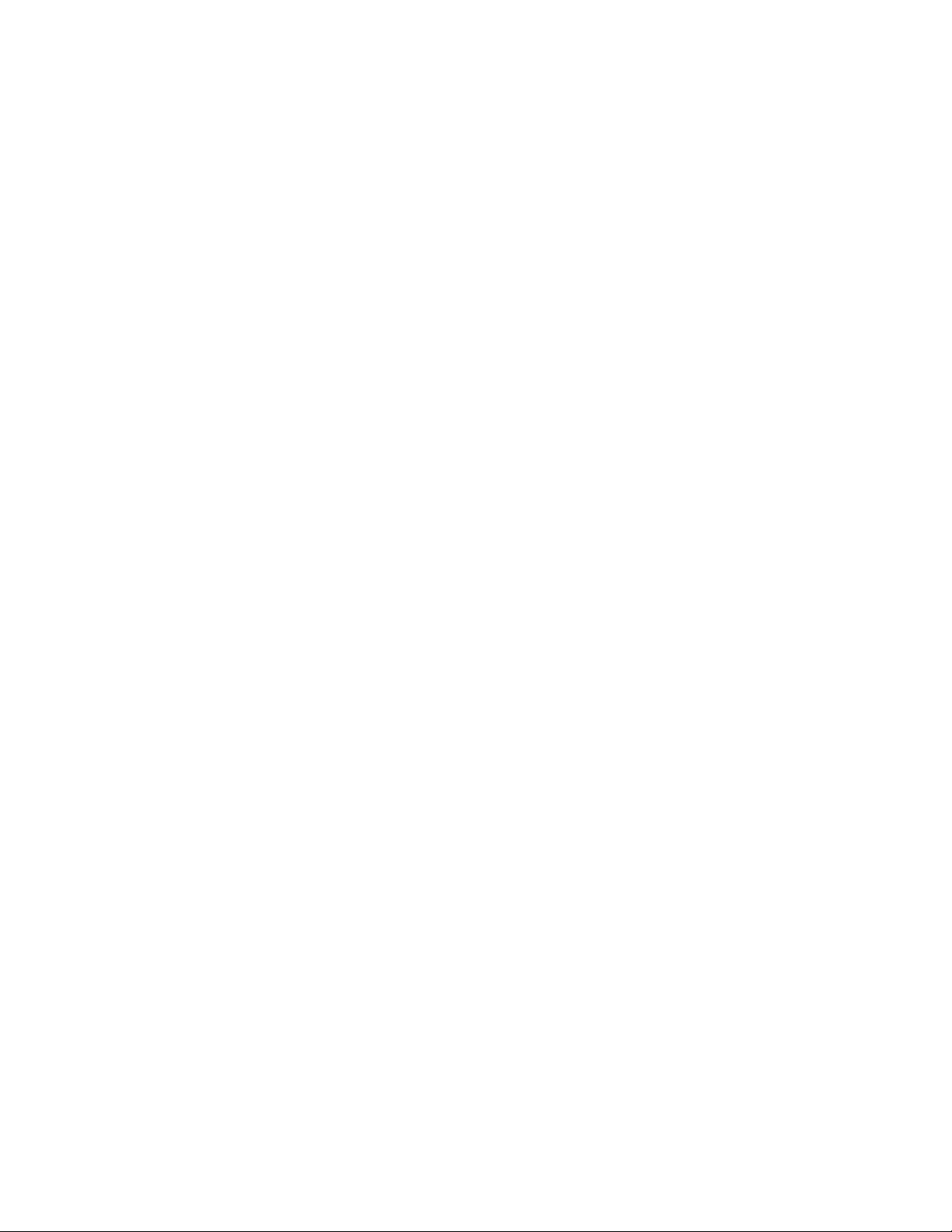
Page 62

IBM
Part Number: 37L1388
Printed in U.S.A.
37L1388
