Page 1

MODEL: IBM-3460
2.4GHZ
CORDLESS SPEAKERPHONE
WITH CALL WAITING CALLER ID
INSTALLATION AND OPERATING GUIDE
IMPORTANT: To receive Caller ID information on incoming telephone calls, you must subscribe to
the Caller ID service provided by your local telephone company; there is a fee for this service and
it may not be available in all areas.
®
600-0270900-A
Page 2

This symbol is to alert you to important operating or servicing instructions that may appear in the
user's manual. Always follow basic safety precautions when using this product to reduce the risk of
injury, fire, or electrical shock.
When using this product, basic safety precautions should always be followed to reduce the risk of fire, electric shock and injury
to persons, including the following:
1. Read and understand all instructions.
2. Follow all warnings and instructions marked on the product.
3. Use only with class 2 power source DC 9V 300mA.
4. Unplug this product from the wall outlet before cleaning. Do not use liquid cleaners or aerosol cleaners. Use a damp cloth for
cleaning.
5. Do not use this product near water; for example, near a bathtub, wash bowl, kitchen sink or laundry tub, in a wet basement or near
a swimming pool.
6. Do not place this product on an unstable cart, stand, or table. The product may fall, causing serious damage to the product.
7. Slots and openings in the cabinet back or bottom are provided for ventilation. To protect it from overheating, these openings must
not be blocked or covered. The openings should never be blocked by placing the product on the bed, sofa, rug, or other similar surface. This product should never be placed near or over a radiator or heat register. This product should not be placed in an enclosed
environment unless proper ventilation is provided.
8. Do not allow anything to rest on the power cord. Do not locate this product where the cord will be abused by animals or persons
walking on it.
9. Do not overload wall outlets and extension cords as this can result in risk of fire or electrical shock.
10. Never push objects of any kind into this product through cabinet slots as they may touch dangerous voltage points or short out parts
that could result in a risk of fire or electrical shock. Never spill liquid of any kind on the product.
11. To reduce the risk of electrical shock, do not disassemble this product. Instead take it to a qualified service person when service or
repair work is required. Opening or removing covers may expose you to dangerous voltages or other risks. Incorrect re-assembly
can cause electrical shock when the appliance is subsequently used.
12. Unplug all cords and refer servicing to qualified service personnel under the following conditions:
A. When the power supply cord or plug is damaged or frayed.
B. If liquid has been spilled into the product.
C. If the product has been exposed to rain or water.
D. If the product does not operate normally by following the operating instructions. Adjust only those controls covered in the
operating instructions. Improper adjustment of other controls may result in damage and require work by a qualified technician
to restore the product to normal operation.
13. Avoid using a telephone (other than a cordless type) during an electrical storm. There may be a remote risk of electric shock from
lightning.
14. Do not use a telephone to report a gas leak in the vicinity of the leak.
IF YOUR PRODUCT UTILIZES BATTERIES,THE FOLLOWING ADDITIONAL PRECAUTIONS SHOULD BE OBSERVED:
1. Use only the type and size of batteries specified in the users manual.
2. Do not dispose of the batteries in a fire. The cells may explode. Check with local codes for possible special disposal instructions.
3. Do not open or mutilate the batteries. Released electrolyte is corrosive and may cause damage to the eyes or skin. It may be toxic
if swallowed.
4. Exercise care in handling batteries in order not to short the battery with conducting materials such as rings, bracelets and keys. The
battery or conductor may overheat and cause burns.
5. Do not attempt to recharge the batteries provided with or identified for use with this product. The batteries may leak corrosive
electrolyte or explode.
6. Do not attempt to rejuvenate the batteries provided with or identified for use with this product by heating them. Sudden release of
the battery electrolyte may occur causing burns or irritation to eyes or skin.
7. When replacing batteries, all batteries should be replaced at the same time. Mixing fresh and discharged batteries could increase
internal cell pressure and rupture the discharged batteries.
8. When inserting the batteries into this product, the proper polarity or direction must be observed. Reverse insertion of batteries can
cause charging, which may result in leakage or explosion.
9. Remove the batteries from this product if the product will not be used for a long period of time (several months or more) since
during this time the batteries could leak, damaging the product.
10. Discard "dead" batteries as soon as possible since they are more likely to leak in a product.
11. Do not store this product, or the batteries provided with or identified for use with this product, in high temperature areas.
12. If your product uses a rechargeable battery, charge the battery(ies) only in accordance with the instructions and limitation specified
in the User Manual.
SAVE THESE INSTRUCTIONS
Important Safety Instructions.....................2
FCC Regulations......................................3-4
Battery Cautionary Instructions.................5
IBM-3460 Parts Checklist............................6
Location of Controls and Features.......7- 12
Handset ..................................................7-8
Base .....................................................9-11
LCD Display.............................................12
Choosing a Location.................................13
Connecting the Base ................................14
Telephone Setup...................................15-16
Wall Mounting...........................................15
Tone/Pulse Switch ...................................16
Ringer Setting..........................................16
Battery Installation....................................17
Battery Duration.......................................17
When the Battery Needs Charging...........17
When to Purchase a New Battery Pack....17
Headset and Data Jack..............................18
The Data Jack ..........................................18
The Headset Jack.....................................18
Belt-Clip ...................................................18
Basic Displays...........................................19
Basic Operation.........................................20
Making Calls .............................................20
Additional Options................................20
Using Your Telephone................................21
Receiving Calls........................................21
Redialing..................................................21
Speed Dialing .......................................22-24
Storing Phone Numbers ..........................22
Letter Table...............................................23
Name Matching .......................................23
One-Touch Dialing...................................24
Dialing from Directory...............................24
Deleting a Stored Number........................24
Handset Settings..................................25-26
Caller ID.................................................27-31
When You Receive a Call.........................27
Viewing the Caller ID List .........................27
Caller ID Displays.....................................28
Caller ID with Call Waiting Service...........29
Storing Caller ID Records.........................29
Deleting Records in the Caller ID List.......30
Returning a Caller ID Call ........................31
Message Waiting........................................32
New Call Light..........................................32
Other Features...........................................33
PAGE/Intercom Button ............................33
Remote Hold Release ..............................33
Out-of-Range Warning ............................33
Channel Changing ...................................33
Glossary.....................................................34
Care and Maintenance..............................35
Troubleshooting........................................36
Warranty.....................................................37
Order Form ................................................38
IBM-3460 TABLE OF CONTENTS IMPORTANT SAFETY INSTRUCTIONS
1
2
Page 3
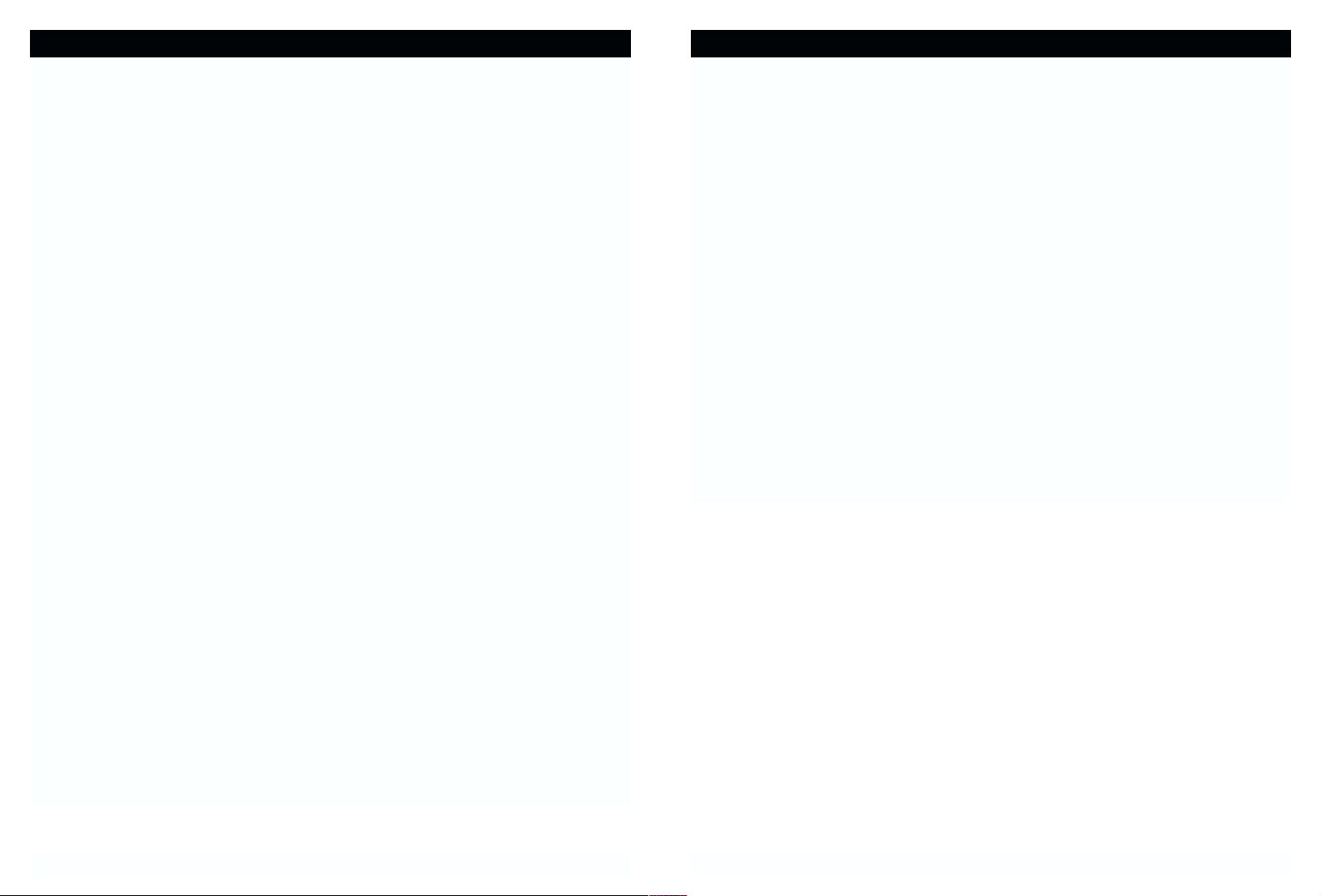
6. Programming/testing emergency numbers:
When programming emergency numbers and/or making test calls to emergency
numbers:
A. Remain on the line and briefly explain to the dispatcher the reason for the call before
hanging up.
B. Perform such activities in the off-peak hours, such as early morning or late evening.
INTERFERENCE INFORMATION: PART 15 OF FCC RULES
Some telephone equipment generates and uses radio frequency energy that, if not properly installed, may cause interference to radio and television reception.
This unit has been tested and found to comply with the limits for a Class B computing
device in accordance with the specifications in subpart J of Part 15 of the FCC rules. These
specifications are designed to provide reasonable protection against such interference in a
residential installation. However, there is no guarantee that interference will not occur in a
particular installation.
If this equipment does cause interference to radio or television reception, when it’s in use,
the user is encouraged to try to correct the interference by one or more of the following
measures:
A. Where it can be done safely, reorient the radio or TV receiving antenna.
B. To the extent possible, relocate the television, radio, or other receiver with respect to
the telephone equipment.
C. If your telephone product runs on AC power, plug your product into an AC outlet
that’s not on the same circuit as the one used by the radio or television.
Modifying or tampering with the telephone's internal components can cause a malfunction and
might invalidate the telephone's warranty and void your FCC authorization to operate it. If the
trouble is harming the telephone lines, the telephone company might ask you to disconnect the
telephone until you have resolved the problem.
As it complies with Part 68 of the FCC rules, your unit has been registered with the FCC.
The FCC requires us to provide you with the following information:
1. Connection and use with the nationwide telephone network:
The FCC requires that you connect to a nationwide telephone network through a modular
telephone outlet which is Part 68 compliant.
This equipment may not be used on coin service provided by the telephonecompany.
Connection to party lines is subject to state tariffs. Check with your local telephone
company.
2. Notification to the telephone company:
FCC rules require that upon request you provide the following information to the phone
company:
A. The line (telephone number) to which you will connect the telephone equipment, and
B. The FCC Registration Number and Ringer Equivalence Number (REN). These numbers
are found on the back or bottom of your telephone equipment.
The REN is useful to determine the quantity of devices you may connect to your
telephone line and still have all of those devices ring when your telephone number
is called. In most, but not all areas, the sum all RENs should be 5 or less.To determine the number of devices permitted in your area, contact your local telephone
company.
3. Repair instructions:
If it is determined that your telephone equipment is malfunctioning, the FCC requires
that it not be used and be unplugged from the modular outlet until the problem has
been corrected. Repairs to this telephone equipment can be made only by the manufacturer or its authorized agents, or by others who may be authorized by the FCC.
Unauthorized repairs void registration and warranty.
4. Rights of the telephone company:
If your product is causing harm to the telephone network, the telephone company may
temporarily discontinue your service. If possible, they will notify you in advance. But if
advance notice isn’t practical, you will be notified as soon as possible. You will be given
the opportunity to correct the problem, and you will be informed of your right to file a
complaint with the FCC. Your telephone company may make changes in its facilities,
equipment, operations or procedures that could affect the proper functioning of your
telephone equipment. If such changes are planned, you will be notified in advance.
5. This product is compatible with inductively coupled hearing aids.
Note: This applies only if this product is equipped with a corded or cordless handset.
3 4
FCC REGULATIONS FCC REGULATIONS
Page 4

BATTERIES: CAUTION
To reduce the risk of fire or injury to persons, read and follow these instructions:
• For the cordless handset, use only 3.6V 600mAh Nickel Cadmium (Ni-Cd), cordless
telephone replacement battery pack (included).
• Do not dispose of the batteries in a fire. The cells may explode. Check with local codes
for possible special disposal instructions.
• Do not open or mutilate the batteries. Released electrolyte is corrosive and may cause
damage to the eyes or skin. It may be toxic if swallowed.
• Exercise care in handling batteries in order not to short the battery with conducting
materials such as rings, bracelets, and keys. The battery or conductor may overheat
and cause burns.
• Do not attempt to rejuvenate the batteries identified for use with this product by
heating them. Sudden release of the battery electrolyte may occur causing burns or
irritation to the eyes or skin.
• When inserting batteries into this product, the proper polarity or direction must be
observed. Reverse insertion of batteries can cause charging, and that may result in
leakage or explosion.
• Remove the batteries from this product if the product will not be used for a long period
of time (several months or more) since during this time the battery could leak in the
product.
• Do not store this product, or the batteries provided with or identified for use with this
product, in high temperature areas. Batteries that are stored in a freezer or refrigerator
for the purpose of extending shelf life should be protected from condensation during
storage and defrosting.
Batteries should be stabilized at room temperature prior to use after cold storage.
IBM-3460 PARTS CHECKLIST
5 6
6. Short line cord for
wall installation
123
456
789
0#
OPER
WXYZTUVPQRS
MNOJKLGHI
DEFABC
NEW
CALL
VOLUME
REDIALFLASH CHAN
TONE
CID
DELETE
MEM
MENU
HOLD
1. Handset 2. Base
3. AC power adapter
4. Reversible pedestal
7. Quick start card
5. 7-foot line
cord for desk use
8. Belt-Clip
9. Ni-Cd battery pack
BATTERY CAUTIONARY INSTRUCTIONS
The EPA certified RBRC® Battery Recycling Seal on the nickel-cadmium (NiCd) battery indicates TT Systems LLC is voluntarily participating in an industry
program to collect and recycle these batteries at the end of their useful life,
when taken out of service in the United States or Canada. The RBRC®
program provides a convenient alternative to placing used Ni-Cd batteries into
the trash or the municipal waste stream, which may be illegal in your area.
Please call 1-800-8-BATTERY for information on Ni-Cd battery recycling and
disposal bans/restrictions in your area. TT Systems LLC’s involvement in this
program is part of our commitment to preserving our environment and conserving our natural resources.
10. Headset
PAGE
INTERCOM
FLASH MUTE REDIAL
ABC DEF
123
JKL MNO
GHI
456
CHARGE
TUV
PQRS
WXYZ
789
IN USE
TONE OPER
0
POWER
VOL
SPEAKER
SPEAKER
QUICK STARTGUIDE
IBM-3460
SETTING UP THE BASE
1. Inser t the pedestal into the slots on the
bottom of the base and slide up to lock in
place.The pedestal is reversible for desk
or wall mounting.
SEE INSTRUCTION
MANUAL
9V DC
POWER
LINE
2. Connect the telephone line cord to the
LINE jack and to a telephone outlet.
3. Connect the AC power adapter to the
9V DC jack and to an AC outlet.
4. Raise the antenna ver tically.
INSTALLTHE BATTERY
1. Slide open the battery door.
2. Inser t the battery into the battery
compartment so that its connectors line
up with those on the handset.
y
r
e
t
t
a
B
3. Close the battery compar tment door.
d
C
i
N
t
l
o
v
6
.
3
4. Place the handset on the base and allow
it to charge for 12 hours.
MAKING CALLS
1. Pick up the handset from the base.
2.
P .
"CONNECTING".
Press
The display willshow
acquired a line the display will showthe channel that it is using (eg.
CHANNEL 50). Wait until you hear a dial tone.
3. Dial the number you wish to dial.
4 When you are finished talking, press the P key or place the unit back into
the base to end the call.
Once the IBM-3455has
3.6 volt Ni Cd Battery
Page 5
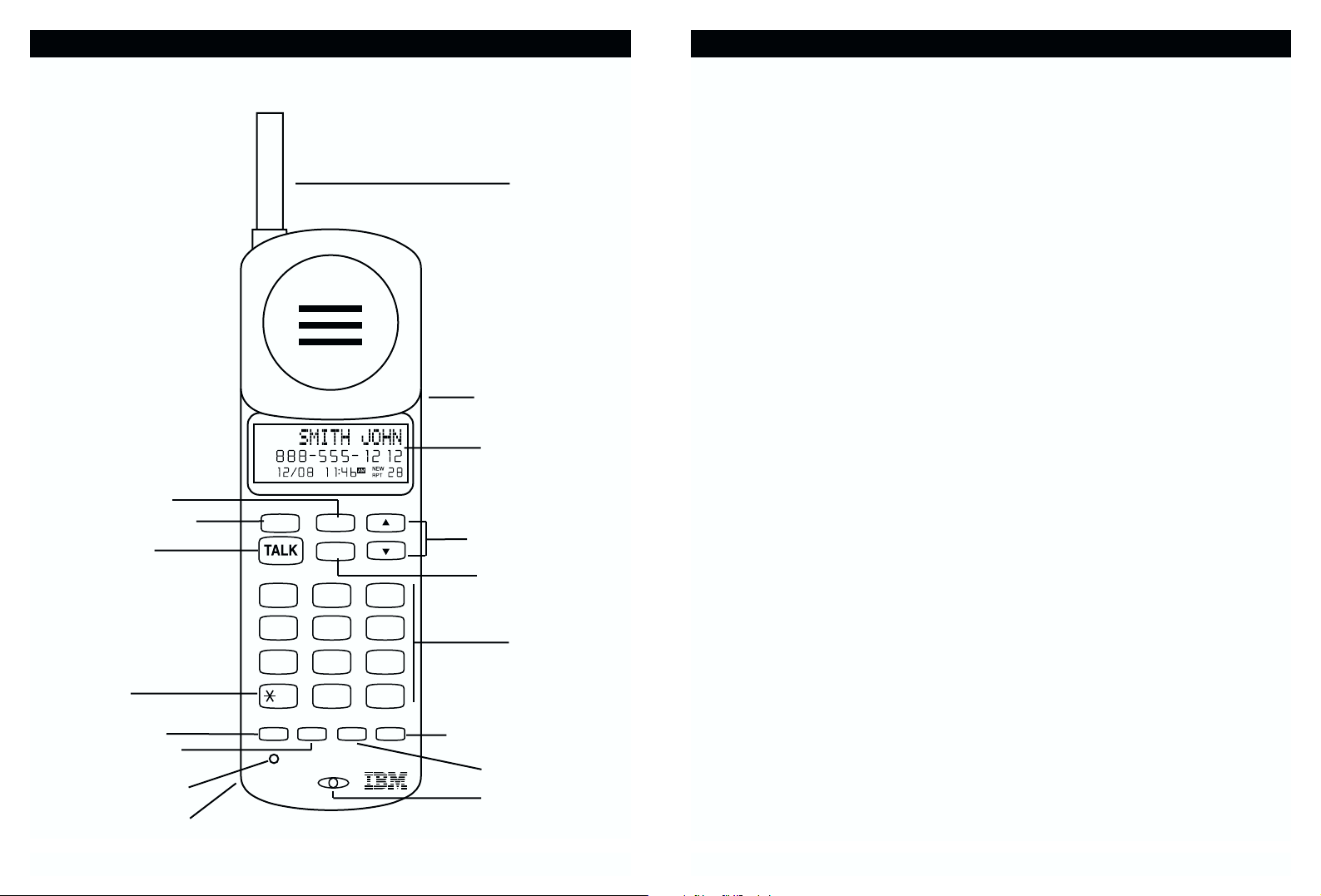
Talk T
The T key is used to access the telephone line or end a call.
Delete Key D
The D key is used to erase digits on the display, single or multiple entries from the
speed dial and Caller ID directories.
Caller ID Key C
The C key is used to review Caller ID information stored in memory.
Hold Key H/MENU
The H
/MENU key is used to place a call on hold. This key is also used to access
the programmable functions of your phone.
Up/Down Keys +-
The +-keys let you scroll through menu options and adjust the ringer and
handset volume.
Dial Pad
Numeric keys are used in the conventional manner for dialing.
Flash Key F
The F key is used to access telephone company services, like call waiting.
Redial Key R/PAUSE
R
/PAUSE will automatically redial the last number dialed. It is also used to program
a measured pause into a dialing sequence stored into a memory location.
Memory Key M
Use M to program and retrieve the numbers in the speed dial directory.
Channel Change Key c
The c key, when pressed, will scan up to 50 channels and select the clearest one
to provide the best possible reception.
Temporary Tone Key *
If the base is set to pulse dialing, pressing * causes subsequent digits to be dialed
out using tone until the line is put back on hook.
Ringer Switch
The RINGER switch is used to turn the handset ringer ON and OFF.
Headset Jack
Allows using a headset for hands-free convenience.
LOCATION OF CONTROLS AND FEATURES
8
LOCATION OF CONTROLS AND FEATURES
Handset
7
New Call LED
Headset Jack
LCD Display
Delete Key
Microphone
Redial/Pause Key
Dial Pad
Caller ID Key
Antenna
Talk Key
Temporary Tone
Key
Flash Key
Channel Key
Memory Key
Ringer Switch
Hold/Menu Key
Up/Down Keys
MENU
HOLD
123
456
789
NEW
CALL
DELETE
CID
TONE
OPER
0#
MEM
VOLUME
DEFABC
MNOJKLGHI
WXYZTUVPQRS
REDIALFLASH CHAN
Page 6

Speaker Key S
The S key is used to access the phone line using the speakerphone.
Volume Up/Down Keys +-
The +-keys adjust the speaker volume.
Base Dial Pad
Numeric keys are used in the conventional manner for dialing with the
speakerphone.
Flash Key F
The F key is used to access telephone company services, like call waiting.
Redial Key R
Pressing R will automatically redial the last number dialed.
Mute Key m
While on a call, if you want to have a private conversation with someone in the
room, you can mute the speakerphone’s microphone by pressing m
.
Temporary Tone Key *
If the base is set to pulse dialing, pressing * causes subsequent digits to be
dialed out using tone until the line is put back on hook.
Base LEDs:
Charge
- Lights red when the handset battery is charging.
In Use - Lights green when the phone is being used.
Power - Lights red when the base is receiving power from the AC adapter.
Speaker - Lights green when the speakerphone is being used.
Page P/INTERCOM
The P
/INTERCOM key sends a signal to the handset which causes it to beep.
This beeping helps find a lost handset or page the person using the handset. An
intercom connection can also be initiated between the base and handset.
Handset Catch
Used to hold handset on the base when wall mounted.
Charging Contacts
Used to recharge battery and reset the security code in the handset.
Base
LOCATION OF CONTROLS AND FEATURES
9 10
LOCATION OF CONTROLS AND FEATURES
Page Button
Antenna
Speaker
Speaker Key
Handset Catch
Charge LED
In Use LED
Power LED
Speaker LED
Charging Contacts
Redial Key
Temporary
Tone Key
Flash Key
Mute Key
Dial Pad
Speaker Volume
Up/Down Keys
PAG E
INTERCOM
FLASH MUTE REDIAL
123
GHI
456
CHARGE
PQRS
789
IN USE
TONE OPER
POWER
SPEAKER
0
SPEAKER
ABC DEF
JKL MNO
TUV
WXYZ
VOL
Page 7

LCD
Display
Name Character Field
Displays caller’s name and operational menus.
Number Field
The number field will display numbers when dialing, viewing Caller ID, and when
viewing the phone book.
Date/Time Display
Shows the date and time of Caller ID calls or current date & time when idle.
NEW and RPT Icons
The NEW call icon will flash slowly when a new Caller ID call has been
received. The RPT icon shows that the same Caller ID number has called more
than one time.
Message Counter
The Message Counter will show the total number of Caller ID messages
received.
11 12
LOCATION OF CONTROLS AND FEATURES
Name Character Field
Date/Time Display New and RPT Icons
Message Counter
Number Field
Data Jack
Used for connecting a computer or fax machine.
Ringer Hi/Lo/Off Switch
Used to set the volume of the base ringer to High, Low, or Off.
Tone/Pulse Switch
Used to set the dialing method for tone or pulse dialing.
LOCATION OF CONTROLS AND FEATURES
Right Side View
Data Jack
RINGER
Hi Lo Off TONE PULSE
Base Top View
Tone Pulse
Switch
Ringer Hi/Lo/Off
Switch
Page 8

14
Connect the phone
1. Insert the pedestal into the slots on the bottom of the
base and slide up to lock in place. The pedestal is
reversible for desk or wall mounting.
2. Connect the telephone line cord to the
"LINE" jack
and to a telephone outlet.
3. Connect the AC power adapter to the 9V DC jack and to an AC outlet. The
POWER LED on the base lights up.
4. Raise the antenna vertically.
Note: Use only the supplied AC
power adapter. Do not use
any other AC power
adapter. Connect the AC
power adapter to a continuous power supply. Place
the phone close to the AC
outlet so that you can plug
in the AC power adapter
easily.
Tip: If your telephone outlet is
not modular, contact your
telephone company for
assistance.
13
CONNECTING THE BASE
Do the following:
• Choose the best location
• Connect the phone
• Choose the dialing mode
Where you place the phone affects the reception quality of the handset:
• Away from another cordless telephone;
• Place the base near an AC electrical outlet and near telephone line jack;
• Place the base away from metal walls and metal file cabinets;
• Raise the base unit’s antenna making sure it points towards the ceiling.
CAUTION: The cordless telephone operates at a frequency that may cause
interference to nearby TVs and VCRs; the base phone should not be placed
near, or on top of a TV or VCR. If interference is experienced, moving the
cordless telephone farther away from the TV or VCR will often reduce or
eliminate the interference.
CHOOSING A LOCATION
Away from noise sources such as a
window by a street with heavy traffic
Away from VCRs and TV sets and
other electronic equipment
Away from heat sources, such as
radiators, air ducts, and sunlight
Away from a microwave oven
Away from excessive
moisture, extremely low
temperatures, dust,
mechanical vibration, or
shock
Away from a
personal computer
Near a central
location and on a
level surface
SEE INSTRUCTION
MANUAL
9V DC
LINE
POWER
LINE
9V DC
SEE INSTRUCTION
MANUAL
POWER
Page 9

16
Tone/Pulse Switch
1. Choose the correct dialing mode.
2. Select the dialing mode Tone or Pulse by
setting the switch at the back of the base
unit.
Note: Changes to the switch position during a
call do not take effect until the call has
ended.
Tip: If you are unsure of the proper dialing mode, make a trial call with the
dial mode setting to TONE. If the call connects, leave the switch as is
(TONE mode); otherwise, set to PULSE.
Ringer Setting
1. To set the handset ringer level HI/LO on the handset press +-when the
handset is idle.
2. To turn the handset ringer
ON or OFF, set the
RINGER switch located on the handset to the
desired position.
3. To set the base ringer level
HI/LO/OFF, set the
RINGER switch located on the back of the base to the
desired position.
Note: Other ringer options can be programmed on the handset when
programming setup functions.
15
TELEPHONE SETUP
Tone Pulse
Switch
Ringer Hi/Lo/Off
Switch
Handset
Ringer Switch
Wall Mounting
The IBM-3460 telephone may be installed on the studs of a standard wall phone
plate or onto two screws (not included) fastened into the wall. When installing
screws into plasterboard walls, use wall anchors (not included) to ensure that
the screws remain secure. Insert the screws into the wall leaving 3/16" of each
screw extending out from the wall.
Wall Mounting Instructions:
1. Remove the handset from the base.
2. Turn the base over so the underside of
the base faces you.
3. Place the pedestal to the wall mount
position and slide into place.
4. If mounting over a telephone wall jack,
plug the supplied short telephone cord
into the jack labeled
LINE on the
telephone. Thread the line cord through
the slot on the backside of the phone.
5. If wall mounting with screws, plug the
supplied 7-foot telephone cord into the
LINE jack on the telephone.
6. Connect the telephone line cord to the
wall jack.
7. Insert the AC adapter into the
9V DC jack on the bottom of the base.
8. Slip the telephone base onto the wall, lining up the wall mounting holes over
the wall plate posts or screws. Slide the telephone base down so it is firmly in
place.
9. Return the handset to the telephone base.
10.Plug the other end of the AC adapter into the AC outlet.
Note: In wall mount position the handset must be charged in the face up
position.
TELEPHONE SETUP
Pedestal
RINGER
Hi Lo Off TONE PULSE
N
ER
ING
FF O
R
O
Page 10

The Data Jack
The jack located on the side of the telephone
labeled
"DATA" is a convenience jack. It is useful
for connecting a fax machine or modem when
there is no telephone jack available for that
device.
The Headset Jack
The headset jack is located on the right side of
the handset and is a standard 2.5mm plug.
Simply plug the headset into the jack and the
headset will be active.
Note: When the headset is plugged into the
telephone, the microphone and earpiece
on the handset are not active.
Belt-Clip
Install the belt-clip as shown.
18
Data Jack
Headset Jack
Belt-clip
17
HEADSETANDDATAJACK
Battery Installation
To install the 3.6V 600mAh cordless handset battery pack:
1. Slide open the battery compartment door on the back of the handset.
2. Plug the battery connector into the 2-pin connector in
the battery compartment, and then insert the battery.
3. Close the battery compartment door.
4. Place the handset on the base unit cradle.
5. Once you have installed the battery pack and placed
the handset on the base you will hear a tone
indicating the handset has connected with the base
and will successfully charge.
6.
IMPORTANT: Charge the battery pack for at least 12
hours before using the handset the first time.
7. The CHARGE LED on the base will light when the
handset is properly making contact with the charge
terminals.
Battery Duration
A fully charged battery lasts for approximately:
• 6 hours when you use the handset continuously (talk
time).
• 5 days when the handset is not in use (standby).
When the Battery Needs Charging
• The phone will beep.
• The display will show
"BATTERY LOW.”
When to Purchase a New Battery Pack
If the battery lasts only a few minutes even after a full charge, the usable life of the
battery has expired and needs to be replaced. Contact TT Systems LLC customer
support center by calling
1-800-955-1009 or on the Internet at
www.ttsystems.com.
BATTERY INSTALLATION
3.6 volt Ni Cd Battery
H
EA
DS
ET
Page 11

Handset Idle
Channel
Channel Changing
Line Ringing
Connecting
Line on Hold
Call Timer
New CID Received
Speakerphone in Use
20
BASIC DISPLAYS
19
Making Calls
Using the handset:
1. Pick up the handset from the base.
2. Press T
. The display will show "CONNECTING."
Once the IBM-3460 has acquired a line the display
will show the channel that it is using (eg.
CHANNEL 50). Wait until you hear a dial tone.
3. Dial the number you wish to dial.
Note: You can pre-dial the number before you press
the T
key. The number displayed will be dialed
once T
is pressed.
4. After 15 seconds of the line being active the
display will show the call timer.
5. When you are finished talking, press the T
key or
place the handset back into the base to end the call.The call timer will
display for a short time after the call has finished.
Note: The IN USE light on the base will illuminate when the handset is active.
Using the speakerphone:
1. Press S. The Speaker LED will light. Wait
until you hear a dial tone.
2. Dial the number you wish to dial.
3. When you are finished talking, press the S
key to hang up.
Additional Options
BASIC OPERATION
Delete Key
Dial Pad
Talk Key
Temporary
Tone Key
Flash Key
Redial Key
Switch to temporary tone dialing Press the * key after the phone is in use. The phone will remain in
tone dialing mode for the duration of the call.
Receive a call waiting call Press F
to go to the new caller.
Press F again to go back to the original caller.
Adjust the call volume Press +-during a call until the desired volume level is reached.
On the handset only:
Place a call on hold Press the H key.
Press T or S to pick up the line on hold.
Delete a pre-dialed number or digit Press D
, wait 10 seconds or place the handset back on the base.
To: Do This:
Up/Down Keys
Speaker Key
CHANNEL 50
12/08 11:46
AM
SCANNING
12/08 11:46
AM
RINGING
12/08 11:46
CONNECTING
12/08 11:46
AM
AM
LINE ON HOLD
12/08 11:46
AM
00:02:50
12/08 11:46
AM
SPEAKER PHONE
12/08 11:46
AM
MENU
HOLD
123
456
789
TONE
NEW
CALL
PAGE
INTERCOM
DELETE
CID
VOLUME
DEFABC
MNOJKLGHI
WXYZTUVPQRS
OPER
0#
MEM
REDIALFLASH CHAN
FLASH MUTE REDIAL
123
GHI
456
CHARGE
PQRS
789
IN USE
TONE OPER
POWER
SPEAKER
SPEAKER
ABC DEF
JKL MNO
TUV
0
VOL
WXYZ
Page 12

2221
Speed Dialing
The IBM-3460 will store up to 20 speed dial numbers (up to 10 can be
programmed for 1-touch dialing). Speed Dialing is only available on the
handset.
Storing Phone Numbers
1. With the handset in the idle state, press M.
2. Dial the number you wish
to store (up to 15 digits)
and press M
.
3. Enter the name you wish
to store using the dial pad
to enter the letters. See
the letter table for how to
program the letters using the number pad.
When entering letters if you pause for more
than a second, the letter fields will move to the
next letter to enter. To add a space between
words push 1.
Example: For JOHN SMITH dial this sequence:
4. Press M
when finished.
5. The next available memory location will automatically be
displayed. To accept this press M
or enter a number for a
different location. If there is a memory stored in the location selected the IBM-3460 will ask if you would like to erase the original
memory stored. Press the M
to accept or any other key to reject.
6. When you are finished, press M
.
SPEED DIALING
5 666 44 66 1 7777 6 444 8 44
J O H N space S M I T H
Delete Key
Dial Pad
Memory Key
Using the handset:
When you hear the phone ring:
1. If the handset is in the base, lift the handset
from the base. The handset will turn on.
There is no need to push the T
key if the
unit is on the base when the call comes in.
2. If the handset is off the base the display will
show “
RINGING.” Push T.
3. When you are finished, push T
or place the
handset back on the base.
Note: If you have Caller ID, the display will
show the Caller ID information while the
phone is ringing.
Using the speakerphone:
When you hear the phone ring:
1. Push the S
key. The Speaker LED will light.
2. When you are finished, push S
.
Redialing
Using the handset:
1. Press T. The display will show "CONNECTING." Once the IBM-3460 has
acquired a line the display will show the channel that it is using (eg.
CHANNEL 50). Wait until you hear a dial tone.
2. Press R
/PAUSE to redial the number last dialed.
Note: On the handset you can press R/PAUSE
first to display the number and then press
T
to dial the number displayed.
Using the speakerphone:
1. Press R. The Speaker LED will light. Wait
until you hear a dial tone.
2. Press R
to redial the number last dialed.
USING YOUR TELEPHONE
Receiving Calls
Redial Key
Talk Key
Speaker Key
MENU
HOLD
DELETE
CID
VOLUME
123
456
789
TONE
NEW
CALL
DEFABC
MNOJKLGHI
WXYZTUVPQRS
OPER
0#
MEM
REDIALFLASH CHAN
PAGE
INTERCOM
FLASH MUTE REDIAL
123
GHI
456
CHARGE
PQRS
789
IN USE
TONE OPER
POWER
SPEAKER
SPEAKER
ABC DEF
JKL MNO
TUV
0
VOL
WXYZ
MENU
HOLD
DELETE
CID
VOLUME
123
456
789
TONE
NEW
CALL
DEFABC
MNOJKLGHI
WXYZTUVPQRS
OPER
0#
MEM
REDIALFLASH CHAN
Page 13

24
23
Making Calls With Speed Dialing
One-Touch Dialing
1. To make a call using one-touch dialing, press
and hold the number location that the number is
stored under. The display will show the number
and begin scanning for a clear channel. Then
the IBM-3460 will dial the number displayed.
2.When you are finished talking, press the T
key
or place the handset back into the base to end
the call.
Note: Be sure to check that the line is not in use by
another extension.
Dialing from Directory
1. To make a call from the speed dial directory press M.
2. Locate the number you wish to dial using +-
.
3. Push T
. The display will show the number, and begin scanning for a clear
channel. The number displayed is then dialed.
4. When you are finished talking, press the T
key or place the handset back
into the base to end the call.
Deleting a Stored Number
1. Press M.
2. Locate the number you wish to delete using +-
.
3. Press D
. The display will show “REMOVE ITEM?”
4. Press D to delete the speed dial memory.
5. When you are finished press M
.
SPEED DIALING
Delete Key
Memory Key
Talk Key
Caller ID Key
Up/Down Keys
Letter Table
Note:
If there are no memory locations left in the speed dial directory the
IBM-3460 will display "MEMORY FULL." You can continue with memory
programming and select the location that you want to replace. If you
make a mistake, push D
. Each time you press D, the last letter or
number will be erased.
Tip: The first 10-memory locations that are stored can be used with the one-
touch dialing feature of your IBM-3460.
Name Matching
If you have stored names and numbers in the speed dial directory and you
receive a Caller ID call with a number that matches a number in the speed dial
directory the name that is stored will be displayed with the Caller ID number.
SPEED DIALING
press
Second
press
Third
press
Fourth
press
Fifth
Press
1
Space 1 Space 1 Space
2A B C 2 A
3D E F 3 D
4G H I 4 G
5J K L 5 J
6M N O 6 M
7P Q R S 7
8T U V 8 T
9W X Y Z 9
0000 00
Number First
MENU
HOLD
DELETE
CID
VOLUME
TONE
0#
DEFABC
MNOJKLGHI
WXYZTUVPQRS
OPER
MEM
REDIALFLASH CHAN
123
456
789
NEW
CALL
Page 14

25
Changing the Handset Settings
You can change the setting on the handset in the
options menu.
In the menu options the settings that can be changed
are:
• Ringer Tone Change the way the ringer sounds on
the handset or turn ringer off.
• Time and Date Setting Change the time and
date.
• Home Area Code Setting your home area code for
Caller ID dial back.
• Local Area Codes You can set your local area
codes if you have 10-digit dialing for Caller ID callback. You can have as many as eight local area codes.
• Call History Will allow you to select the Caller ID storing options: Save "ALL
CALLS," save "UNANS CALLS" (unanswered calls), or save "NO CALLS."
• Repeat Calls
Will allow you to select the way repeat Caller ID calls are
stored: "SEPARATE" will store the repeat calls as separate entries,
"COMBINED" will store the repeat calls as one entry and the "RPT" icon will
display for these calls.
• Call List Order Will allow you to program how you view the calls: "BY TIME"
shows the first call received to the last call received, or "NEW CALLS" shows
the new Caller ID calls first then the old calls.
Note: At any time during options programming you can quit and the settings
that you have selected will be saved. Quit the options menu by pressing
and holding H
/MENU or let the options programming time out by not
pressing any keys for 20 seconds.
Tip: If within your local area you are required to dial 10-digits (XXX-XXX-XXXX)
to dial a local number, use the
“LOCAL AREA CODE” programming. In
this case do not use the “HOME AREA CODE” when setting up for Caller
ID call back.
Press and hold the H/MENU key until the display shows "RING TONE: A." Yo u
are now in the options menu.
Handset Settings
HANDSET SETTINGS
HANDSET SETTINGS
Hold/Menu Key
Up/Down Keys
26
MENU
HOLD
DELETE
CID
VOLUME
DEFABC
123
MNOJKLGHI
456
WXYZTUVPQRS
789
OPER
TONE
0#
MEM
REDIALFLASH CHAN
NEW
CALL
H
H
H
H
+ -
+ -
+ -
.
+ -
+ -
+ -
H
H
H
Page 15

28
Caller ID Displays
Display shows name and number, time and date of the call.
Display shows number-only service.
"UNAVAILABLE" will be displayed when Caller ID
information is not available. This call was made from a
telephone company that does not offer Caller ID services
(including international calls).
"PRIVATE" will be shown when a call is received from a
blocked number. For privacy reasons, some states allow
callers the option to prevent their telephone data from
being displayed on the other party's Caller ID display.
Display shows when the Caller ID information was received
incorrectly or only part of the data was received.
Note: When an error is received, none of the data from
this call is saved in memory.
Display shows when a voice mail message has been
received and is stored by message waiting service provided by the phone company.
This is shown between the first and last call when viewing
the Caller ID list.
This is displayed when C is pressed and there is no
Caller ID data stored.
CALLER ID
27
Caller ID allows the caller's name and phone number to be shown on the
handset display before you answer the call. In order to use this feature you must
first subscribe to Caller ID service with your telephone company.
When You Receive a Call
1. When the telephone rings, the caller's name and
phone number appears on the display.
2. The new Caller ID record includes the name and number of the caller and the
time and date the record is received. The New Call light will flash to indicate
that you have a new Caller ID call stored in memory.
Note: When the Caller ID information is received, it is stored in memory so that
this information can be recalled for later use. Up to 30 Caller ID calls can
be stored.
Viewing the Caller ID List
This phone automatically stores the last 30 calls received.
Tip: The IBM-3460 can keep track of all Caller ID calls received, even if they
were not answered, depending on how the handset was set up (see
handset settings on page 25).
1. With the handset idle press
C.
2. The most recent call will be displayed. The
information on the call will be displayed with the
name, number, date, and time that the call was
received.
3. To scroll to the next call, press
+-. The - will go through the calls from
the last call received to the first. The
+ will allow you to view the calls from
the first call received to the last. Between the first and last call the display will
show "END OF LIST.”
4. Press C to finish.
CALLER ID
Page 16

Deleting Records in the Caller ID List
When viewing the Caller ID information you can delete a single call record or all
the call records.
To Delete a Single Record
1. Press C.
2. Use
+-to scroll to the call record you wish to delete.
3. Press
D.
4. The display will show “REMOVE ITEM?”
5. To delete the record press D.
6. Press
C to finish.
To Delete All Records
1. Press C.
2. Press and hold
D.
3. The display will show “REMOVE ALL?”
4. To delete all the Caller ID records press D.
5. The display will show “NO CALLS.”
6. Press C to finish.
CALLER ID
29 30
Caller ID with Call Waiting Service
In order to use the "Caller ID with Call Waiting" service you must subscribe to a
telephone company that offers Caller ID service combined with "call waiting"
service.
When a new call comes in while you are talking, you will
hear a notification beep from the handset and the
volume is momentarily muted. The new caller's name
and phone number, if available, appears on the display.
1. When you receive a "call waiting" call and you want to connect the call, press
F. The active call will be placed on hold and the new call will be active.
2. Press
F to alternate between calls.
3. Press
T to end the call or place the handset back on the base.
Storing Caller ID Records to the Speed Dial Directory
1. Press C.
2. Use the
+-to scroll to the call record you wish to store.
3. Press
M.
4. The display will show “SAVE NUMBER?”
5. To save the record press M.
6. The display will show “ENTER LOCATION” with the next available location
blinking.
7. Change the location or press
M to store the number.
8. The display will show “STORED.”
9. Press C to finish.
CALLER ID
Page 17

32
Message Waiting*
If you subscribe to voice mail from the
telephone company and if there are voice
messages that have been left in your voice
mailbox, the display will show
"MESSAGE
WAITING
.”
*Note:
This function requires voice mail subscription from the local telephone
company. Furthermore, the local phone company must provide a type of
voice mail signaling called "FSK.” Not all telephone companies have the
visual message waiting feature available. Please contact your local
telephone company to check if this is available in your area.
Tip: If you wish to delete the "Message Waiting" message, delete all the
Caller ID messages (see "Deleting the Calls in the Caller ID List" on
page 30).
New Call Light
When you receive a Caller ID message, voice mail message, or when the phone
is ringing, the New Call light will flash accordingly.
• When ringing, the New Call light will flash
rapidly.
• For Caller ID, the New Call light will flash to
indicate that you have a new Caller ID call
stored in memory.
• When you have a voice message waiting the
New Call light will flash at a slow rate.
MESSAGE WAITING
31
New Call Light
Returning Calls from the Caller ID Records
You can return calls by using the Caller ID recall feature.
1. Press
C.
2. Use the
+-to scroll to the call record you
wish to call back.
3. Press
T.
4. The display will show
"DIAL NUMBER?"
5. Press T to dial out the displayed number.
6. To end the call, press
T.
If the number displayed is not correct, (needing 7, 10, 11 digits), do the following
before you dial:
7. Press
+-to toggle among 7, 10, 11 digit numbers to be dialed out.
8. Press
T to dial the number displayed.
9. Press
D to cancel dialing.
10.When you are finshed talking, press the
T key or
place the handset back into the base to end the
call.
Tip: If you set up your home area code and local
area codes in the handset setup mode, you
will not have to adjust the number between
7, 10 or 11 digit dialing (see handset settings
on page 25 for setup information).
CALLER ID
Press +
Press +
When you are ready to dial
the number, press
T. The
number displayed will dial out.
Delete Key
Talk Key
Caller ID Key
Up/Down Keys
MENU
HOLD
DELETE
CID
VOLUME
DEFABC
123
MNOJKLGHI
456
WXYZTUVPQRS
789
OPER
TONE
0#
MEM
REDIALFLASH CHAN
NEW
CALL
MESSAGE WAITING
NEW
12/08 11:46
AM
28
RPT
RINGER
OFF ON
Page 18

3433
GLOSSARY
Using the Intercom/Handset Finder (PAGE)
1. Press P/INTERCOM on the base. If the handset is
within range, the handset will beep for 20 seconds. The
display will flash “INTERCOM.”
2. Press
T to answer and have an Intercom conversation with the base.
3. Press any other key on the handset to stop the page/find feature.
Remote Hold Release
When a line is placed on hold, any other phone on that line can be used to
access the call and hold will be broken from the IBM-3460.
Out-of-Range Warning
If you venture too far from the base, the handset will beep and the display will
show “OUT OF RANGE.” Reverse your direction to re-establish connection
with the base or the call will be dropped. When the base detects that the
handset has been out of range for 15 continuous seconds it will release the
engaged line.
Channel Changing
If you are experiencing interference during a telephone call, press the c key.
The IBM-3460 will scan up to 50 channels and select the clearest one to provide
the best possible reception.
OTHER FEATURES
INTERCOM
12/08 11:46
AM
.
.
Page 19

35 36
No dial tone/phone will not dial out.
• Check that you have plugged the AC power adapter into a working AC power
outlet.
• Check all telephone cord connections or try another wall jack.
Can’t hear the ring signal.
• Check the ringer volume controls; at the lowest level the ring may not be heard.
While on a call, you hear another call on the line or experience radio
frequency interference.
• Switch channels to a clear channel.
• Check the wiring for bad connections.
The caller’s name and/or phone number does not appear on the display.
• Make sure you have subscribed to Caller ID service (from local telephone
company).
• Caller ID service may not work when the phone is connected to a Private
Branch Exchange (PBX).
• The call is coming from an area not supplying caller ID data.
"Out of Area"
will appear on the display.
• The caller has requested that their phone number be suppressed from Caller
ID service.
"Private" or "Unavailable" will appear on the display.
• You answered the call before Caller ID data was displayed, which usually
occurs after the second ring.
New Call/Message Waiting Indicator doesn’t work properly.
• Make sure you have subscribed to voice mail compatible with "FSK" type
signaling (check with your local phone company). If your voice mail product
from the local phone company does not support "FSK" signaling, you may
use this feature as a New Call Indicator only.
Can't receive or make phone calls.
• Check to be sure the phone is set to the correct type of service, either Tone
or Pulse.
TROUBLESHOOTING
Your IBM-3460 telephone has been designed to give years of trouble-free
service. It is a sensitive electronic instrument. To assure its longevity, please
read the following maintenance instructions.
1. Keep the IBM-3460 away from heat as high temperatures can shorten the life
of the electrical components and distort or melt its plastic parts.
2. The IBM-3460 should be kept free of dust and moisture. If it gets wet, wipe it
dry immediately. Liquids can contain minerals that can corrode electronic circuits.
3. Handle your IBM-3460 gently and carefully. Dropping it can cause serious
damage to circuitry, or the plastic case, which may result in malfunction.
4. Do not use any type of chemical or any abrasive powder to clean the
cabinet. Use only mild detergents on a soft, damp cloth to clean the
IBM-3460 telephone.
5. The IBM-3460 has built-in surge protection circuits that meet or exceed FCC
requirements. However, an incident such as a lightning strike at or near the
telephone lines, could cause serious damage.
6. If the IBM-3460 is installed in an area with frequent or severe electrical
storms, it is suggested that the telephone be disconnected during these
storms or that additional surge suppression equipment be added to the
installation.
7. In the case of trouble with the telephone, do not attempt to repair the
telephone yourself. It is the responsibility of users requiring service to report
the need for service to our Service Department. They will make the
necessary arrangements for repair or replacement.
8. If you should have any questions about the operation of your IBM-3460
telephone, please call our Service Department at
1-800-955-1009, between
the hours of 9:00 A.M. and 9:00 P.M. Eastern time Monday - Friday. Or you
may contact TT Systems LLC for technical assistance via our Internet Web
site at
www.ttsystems.com or e-mail at tech@ttsystems.com.
CARE AND MAINTENANCE
Page 20

37
38
TT SYSTEMS LLC
7 Odell Plaza
Yonkers, NY 10701
To order a replacement battery pack for the
IBM-3460 cordless telephone, please mail
this order form to the IBM licensee for this
product.
Please enclose a check or money order
made out to
TT SYSTEM LLC for the
respective amount. Shipping and handling
is included in the price.
Please ship order to:
Name:______________________________
Company:___________________________
Address:____________________________
___________________________________
City:____________State:____Zip:________
_
Ni-Cd Battery Packs are $15.95 each
TT SYSTEMS LLC
7 Odell Plaza
Yonkers, NY 10701
(This is your mailing label)
From:
To :
___________________________________
___________________________________
___________________________________
___________________________________
___________________________________
__________________
ORDER FORM
Statement of limited warranty: TT Systems LLC warrants that for a period of one year from the date of purchase that
this product 1) is free from defects in materials and workmanship and 2) conforms to its specifications. If this product
does not function as warranted during the warranty period, TT Systems LLC, at its option, will either replace this
product with one that is functionally equivalent or will refund your purchase price. These are your exclusive remedies
under this warranty. Please call 1-800-955-1009 for warranty service.
This product is distributed and sold by TT Systems LLC, 7 Odell Plaza, Yonkers, New York 10701, the official licensee
for this product. IBM, the IBM logo trademarks and the IBM trade dress are owned by International Business
Machines Corporation and are used under a license from IBM. IBM does not manufacture this product and provides
no warranty or support for this product. Please contact TT Systems LLC at 1-800-955-1009 for all
questions/comments and service or support related to this product.
TT Systems LLC warrants that the IBM-3460 sold by TT Systems LLC within the continental limits of the United
States, Hawaii and Alaska, are free from defects in materials and workmanship under normal use and service for 1
year. This warranty is applicable only to the original purchaser of the IBM-3460, when accompanied by a sales
receipt stating the date of purchase and name of the company from which purchased. This warranty is in lieu of and
excludes all other warranties, expressed or implied, including any implied warranty of merchantability or fitness, and
of any other obligation on the part of TT Systems LLC.
If the IBM-3460 shall prove to be defective, then TT Systems LLC shall either replace, repair or refund the purchase
price of the IBM-3460 at its discretion as follows: at no cost to the original purchaser except shipping charges, within
90 days of the date of purchase.
From 91 days to 365 days, you may return the IBM-3460 to TT Systems LLC at the following address:
TT Systems LLC, 4 Executive Plaza, Yonkers, New York 10701. Shipping charges are at the customer’s expense.
Please include a copy of your sales receipt and a check or money order made out to TT Systems LLC for the amount
of $14.50 to cover shipping and handling.
This warranty gives you specific legal rights, and you may also have other rights which vary from state to state. Some
states do not allow limitations on how long an implied warranty lasts and/or do not allow the exclusions or limitations
of incidental or consequential damages, so the above limitations or exclusions may not apply to you. There is no
informal dispute settlement mechanism available. This warranty will be voided by misuse, improper physical
environment, accident, or improper maintenance by you.
THIS WARRANTY REPLACES ALL OTHER WARRANTIES OR CONDITIONS, EXPRESS OR IMPLIED,
INCLUDING, BUT NOT LIMITED TO, THE IMPLIED WARRANTIES OR CONDITIONS OF MERCHANTABILITY AND
FITNESS FOR A PARTICULAR PURPOSE. THESE WARRANTIES GIVE YOU SPECIFIC LEGAL RIGHTS AND
YOU MAY ALSO HAVE OTHER RIGHTS WHICH VARY FROM JURISDICTION TO JURISDICTION. SOME
JURISDICTIONS DO NOT ALLOW THE EXCLUSION OR LIMITATION OF EXPRESS OR IMPLIED WARRANTIES,
SO THE ABOVE EXCLUSION OR LIMITATION MAY NOT APPLY TO YOU. IN THAT EVENT, SUCH WARRANTIES
ARE LIMITED IN DURATION TO THE WARRANTY PERIOD. NO WARRANTIES APPLY AFTER THAT PERIOD.
Circumstances may arise where, because of a default on TT Systems LLC's part or other liability, you are entitled to
recover damages from TT Systems LLC. In each such instance, regardless of the basis on which you are entitled to
claim damages from TT Systems LLC (including fundamental breach, negligence, misrepresentation, or other
contract or tort claim), TT Systems LLC is only liable for: 1. Damages for bodily injury (including death) and damage
to real property and tangible personal property; and 2. The amount of any other actual direct damages or loss, up to
the greater of $500 or the price paid for this product.
UNDER NO CIRCUMSTANCES IS TT SYSTEMS LLC OR IBM LIABLE FOR ANY OF THE FOLLOWING: (1) THIRDPARTY CLAIMS AGAINST YOU FOR LOSSES OR DAMAGES (OTHER THAN THOSE UNDER THE FIRST ITEM
LISTED ABOVE); (2) LOSS OF, OR DAMAGE TO, YOUR RECORDS OR DATA; OR (3) SPECIAL, INCIDENTAL OR
INDIRECT DAMAGES OR FOR ANY ECONOMIC CONSEQUENTIAL DAMAGES (INCLUDING LOST PROFITS OR
SAVINGS), EVEN IF TT SYSTEMS LLC OR IBM ARE INFORMED OF THEIR POSSIBILITY. SOME
JURISDICTIONS DO NOT ALLOW THE EXCLUSION OR LIMITATION OF INCIDENTAL OR CONSEQUENTIAL
DAMAGES, SO THE ABOVE EXCLUSION OR LIMITATION MAY NOT APPLY TO YOU.
TT Systems LLC reserves the right to make changes in the design of the IBM-3460 and to make additions or improvements to the IBM-3460 without incurring any obligation to modify any IBM-3460 previously sold.
WARRANTY
