Page 1

1 60/320 GB DLTV4 Tape Drive
Installation an d User’s Guide
Important:
Review the maintenance information in “Using a cleaning cartridge” on page 11 and
“Maintenance” on page 13, because periodic maintenance is not covered by the IBM
warranty. Repairs or exchanges that result from improper maintenance might result in
billable service charges.
Page 2
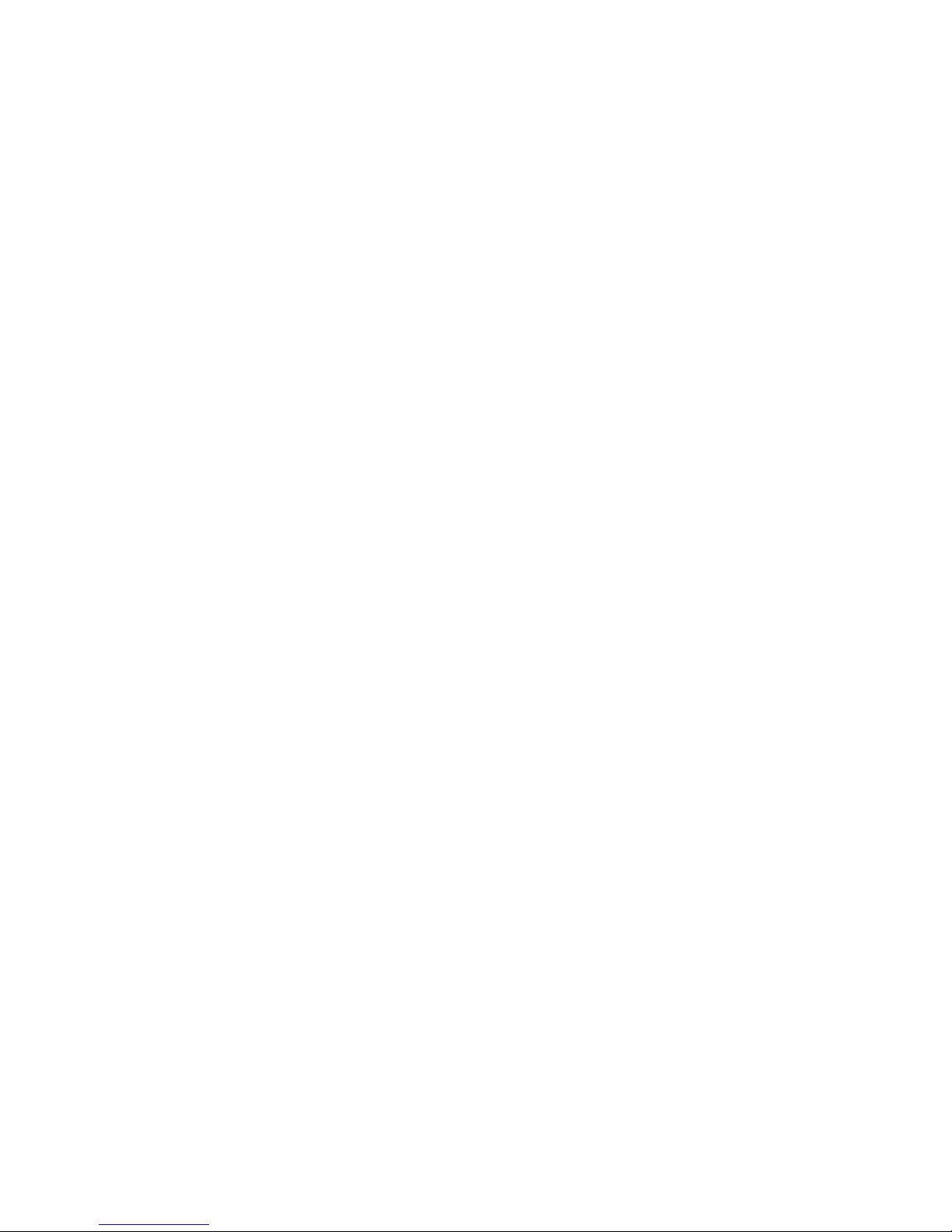
Page 3
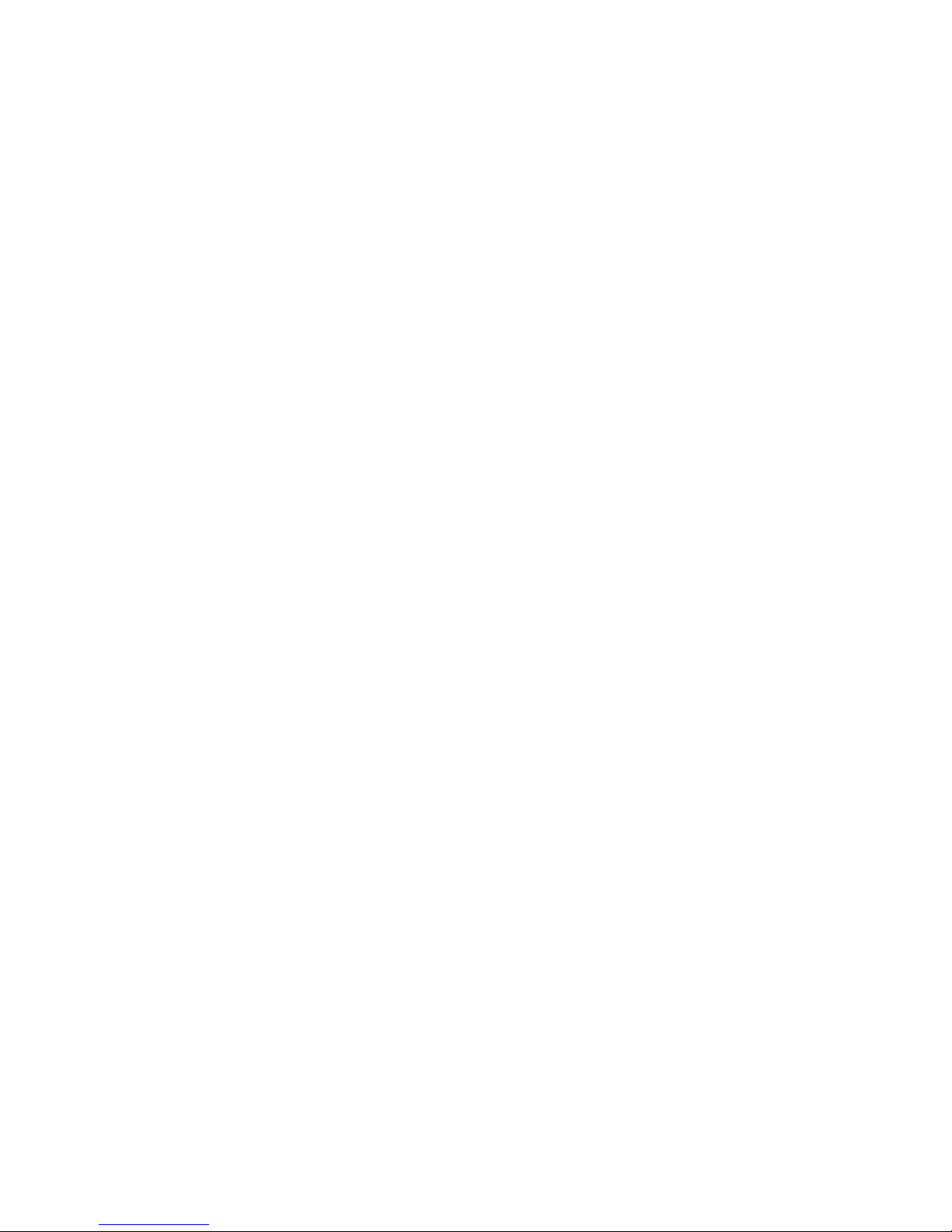
1 60/320 GB DLTV4 Tape Drive
Installation an d User’s Guide
Page 4
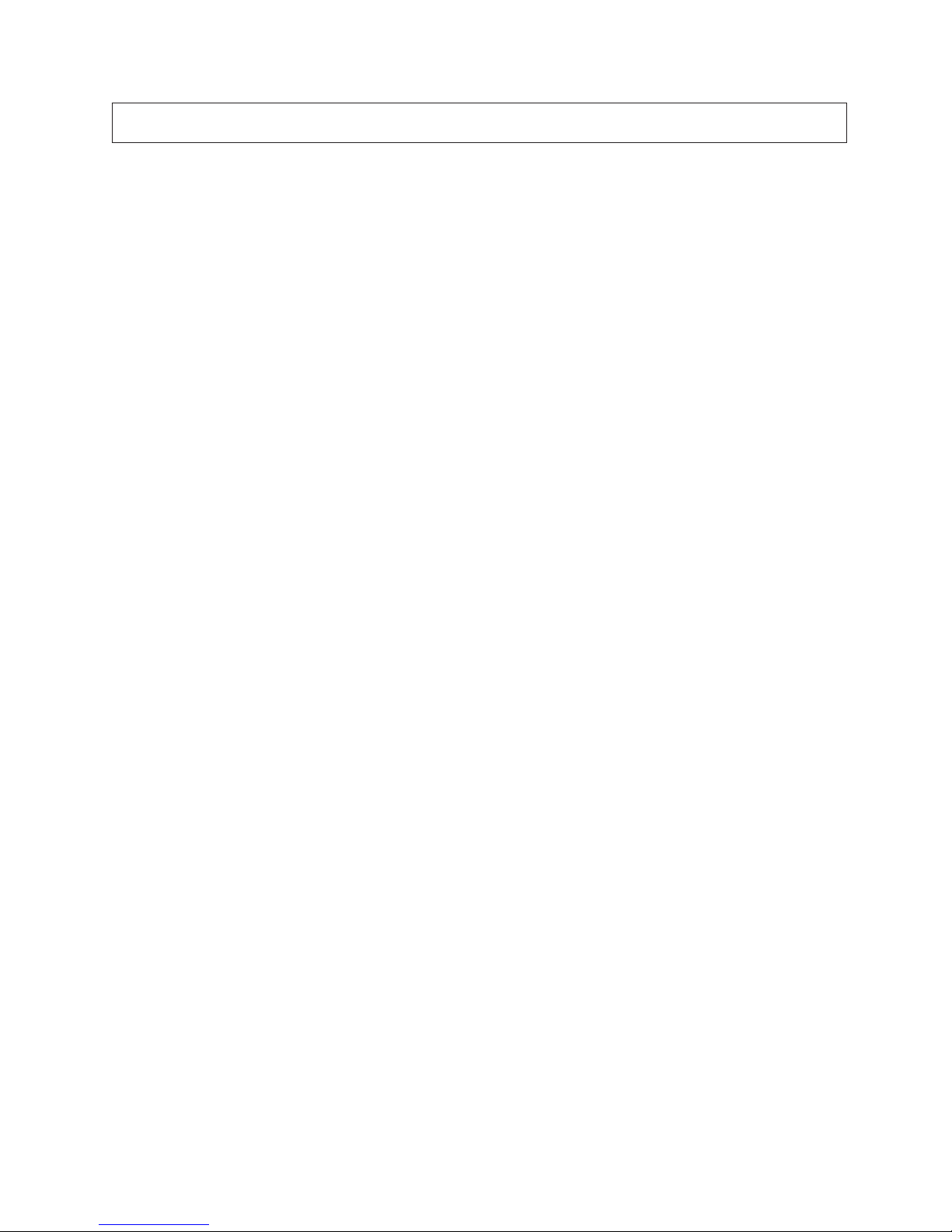
Note: Before using this information and the product it supports, read the information in Appendix C, “IBM Statement
of Limited Warranty Z125-4753-08 04/2004,” on page 23 and Appendix D, “Notices,” on page 41.
First Edition (July 2006)
© Copyright International Business Machines Corporation 2006. All rights reserved.
US Government Users Restricted Rights – Use, duplication or disclosure restricted by GSA ADP Schedule Contract
with IBM Corp.
Page 5
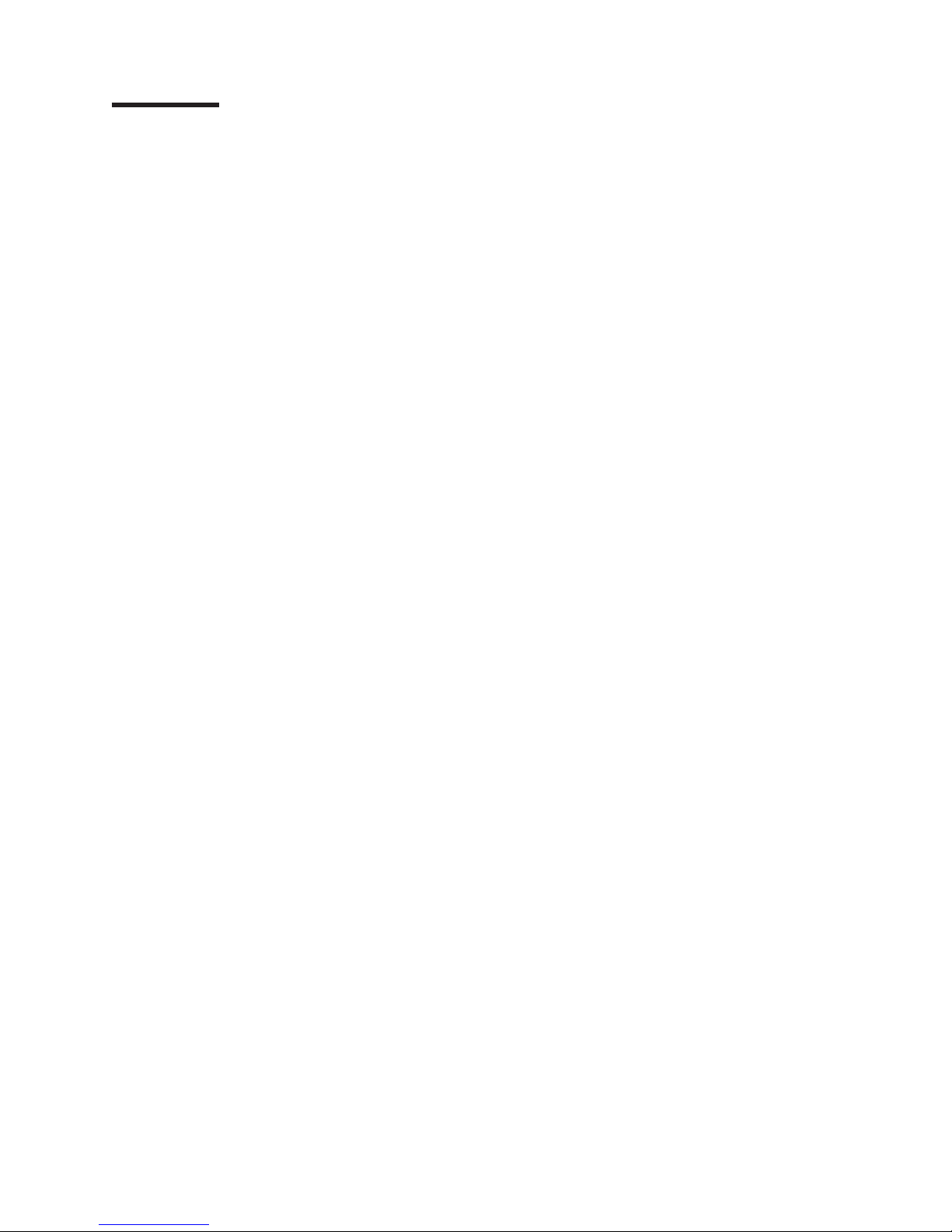
Contents
Safety . . . . . . . . . . . . . . . . . . . . . . . . . . . .v
Chapter 1. Introduction . . . . . . . . . . . . . . . . . . . . . .1
The IBM Documentation CD . . . . . . . . . . . . . . . . . . . .1
Hardware and software requirements . . . . . . . . . . . . . . . .1
Using the Documentation Browser . . . . . . . . . . . . . . . . .1
Notices and statements in this document . . . . . . . . . . . . . . . .2
Chapter 2. Installing the tape drive . . . . . . . . . . . . . . . . .3
Installation guidelines . . . . . . . . . . . . . . . . . . . . . . .3
Handling static-sensitive devices . . . . . . . . . . . . . . . . . .3
Returning a device or component . . . . . . . . . . . . . . . . .4
Preparing for the installation . . . . . . . . . . . . . . . . . . . .4
Installing the tape drive . . . . . . . . . . . . . . . . . . . . . .4
Connecting the cables . . . . . . . . . . . . . . . . . . . . . . .5
Completing the installation . . . . . . . . . . . . . . . . . . . . .6
Turning on the server . . . . . . . . . . . . . . . . . . . . . . .6
Updating the configuration . . . . . . . . . . . . . . . . . . . . .6
Installing backup and restore software . . . . . . . . . . . . . . . . .7
Chapter 3. Using the tape drive . . . . . . . . . . . . . . . . . .9
Loading a tape cartridge . . . . . . . . . . . . . . . . . . . . .10
Unloading a tape cartridge . . . . . . . . . . . . . . . . . . . . .11
Using a cleaning cartridge . . . . . . . . . . . . . . . . . . . . .11
Setting write protection on a cartridge . . . . . . . . . . . . . . . .12
Chapter 4. Maintenance and troubleshooting . . . . . . . . . . . . .13
Maintenance . . . . . . . . . . . . . . . . . . . . . . . . . .13
Upgrading firmware . . . . . . . . . . . . . . . . . . . . . .13
Caring for tape cartridges . . . . . . . . . . . . . . . . . . . .13
Environmental issues . . . . . . . . . . . . . . . . . . . . .13
Cleaning the tape drive . . . . . . . . . . . . . . . . . . . . .14
Troubleshooting . . . . . . . . . . . . . . . . . . . . . . . .14
Post-installation troubleshooting . . . . . . . . . . . . . . . . . .15
CRU list . . . . . . . . . . . . . . . . . . . . . . . . . . .15
Removing a tape drive . . . . . . . . . . . . . . . . . . . . . .15
Installing a tape drive . . . . . . . . . . . . . . . . . . . . . .16
Appendix A. Product specifications . . . . . . . . . . . . . . . .19
Appendix B. Getting help and technical assistance . . . . . . . . . .21
Before you call . . . . . . . . . . . . . . . . . . . . . . . . .21
Using the documentation . . . . . . . . . . . . . . . . . . . . .21
Getting help and information from the World Wide Web . . . . . . . . . .22
Software service and support . . . . . . . . . . . . . . . . . . .22
Hardware service and support . . . . . . . . . . . . . . . . . . .22
Appendix C. IBM Statement of Limited Warranty Z125-4753-08 04/2004 23
Part 1 - General Terms . . . . . . . . . . . . . . . . . . . . . .23
Part 2 - Country-unique Terms . . . . . . . . . . . . . . . . . . .26
Part 3 - Warranty Information . . . . . . . . . . . . . . . . . . .38
Appendix D. Notices . . . . . . . . . . . . . . . . . . . . . .41
© Copyright IBM Corp. 2006 iii
Page 6
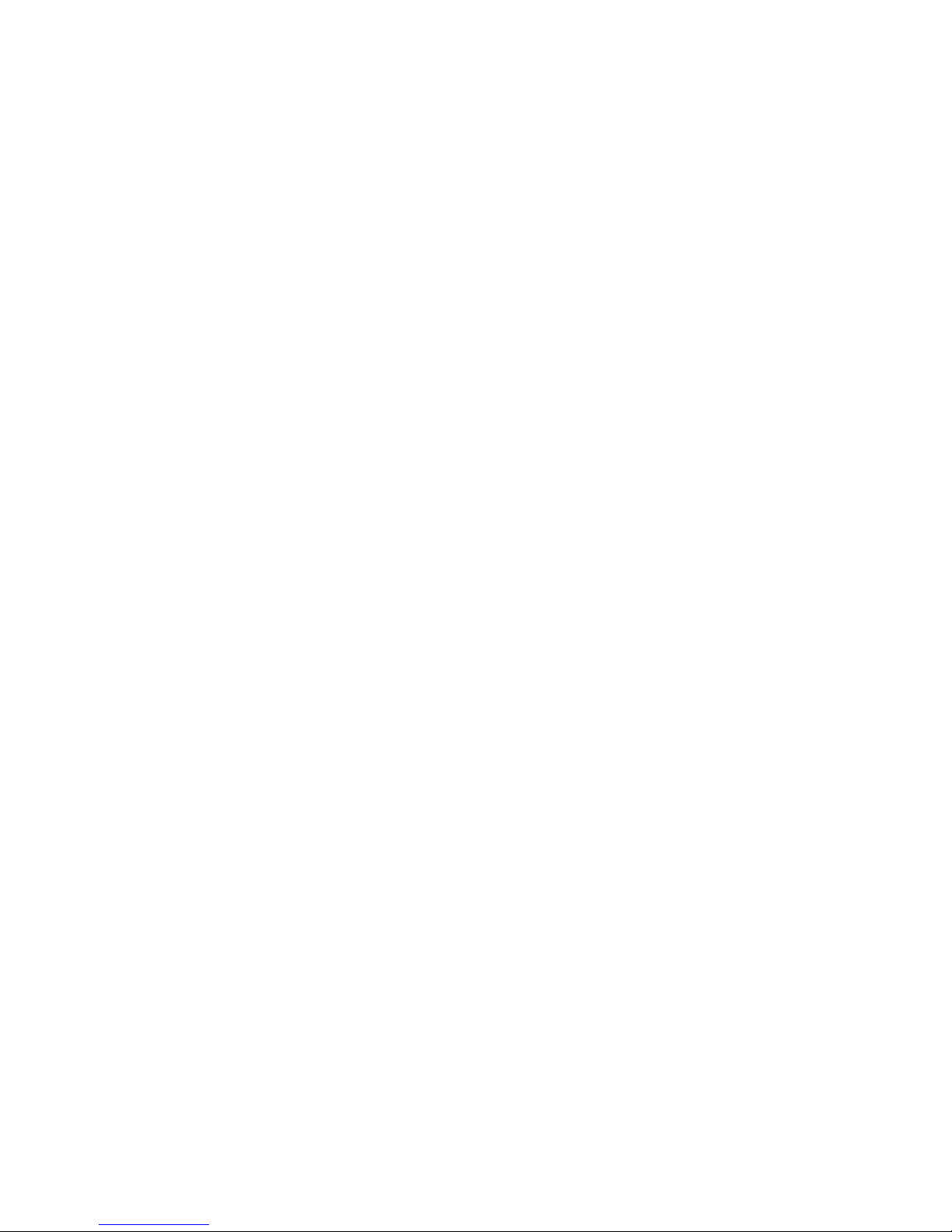
Trademarks . . . . . . . . . . . . . . . . . . . . . . . . . .41
Product recycling and disposal . . . . . . . . . . . . . . . . . . .42
Electronic emission notices . . . . . . . . . . . . . . . . . . . .43
Federal Communications Commission (FCC) statement . . . . . . . . .43
Industry Canada Class A emission compliance statement . . . . . . . .43
Australia and New Zealand Class A statement . . . . . . . . . . . .43
United Kingdom telecommunications safety requirement . . . . . . . . .43
European Union EMC Directive conformance statement . . . . . . . . .43
Taiwanese Class A warning statement . . . . . . . . . . . . . . .44
Chinese Class A warning statement . . . . . . . . . . . . . . . .44
Japanese Voluntary Control Council for Interference (VCCI) statement . . .44
Index . . . . . . . . . . . . . . . . . . . . . . . . . . . .45
iv 160/320 GB DLTV4 Tape Drive: Installation and User’s Guide
Page 7
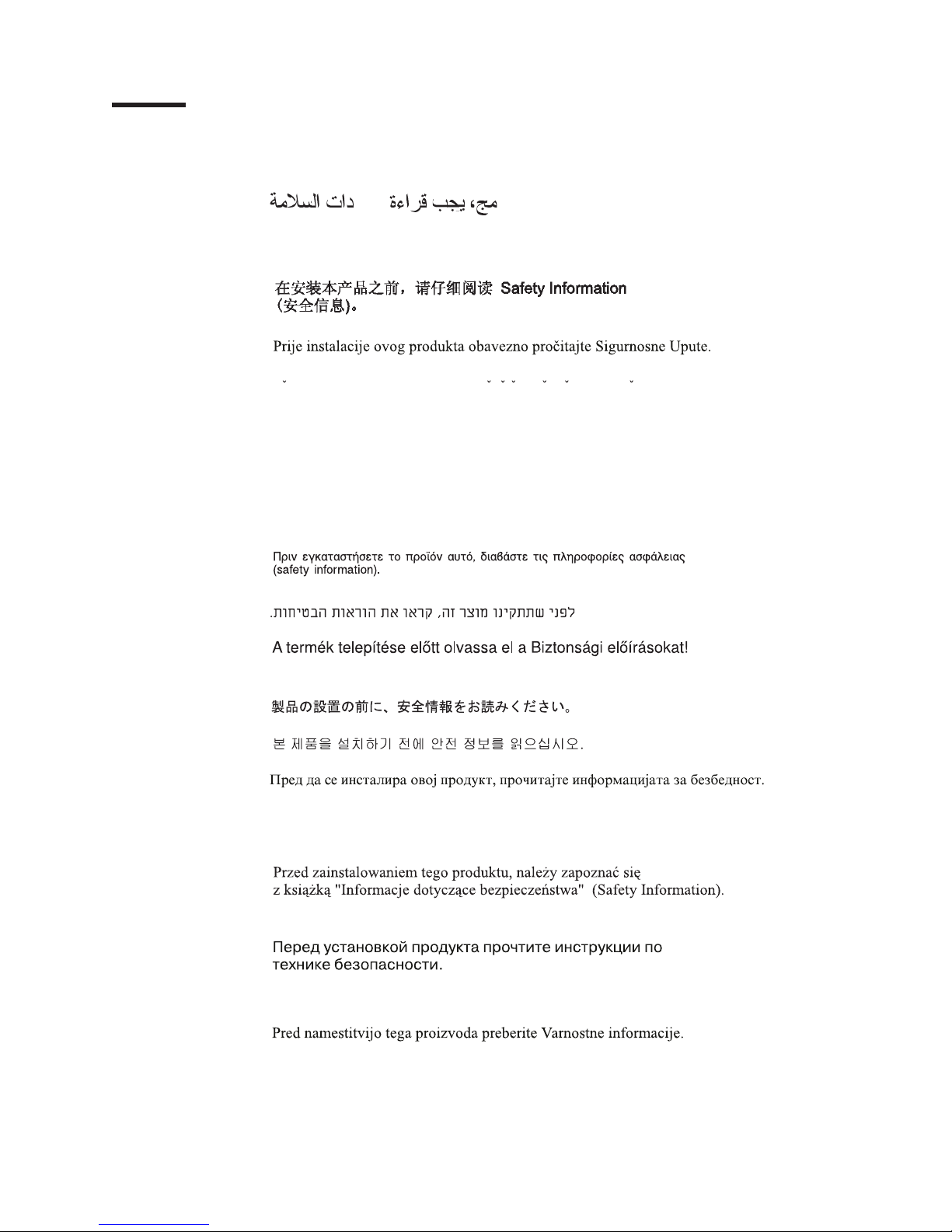
Safety
Before installing this product, read the Safety Information.
Antes de instalar este produto, leia as Informações de Segurança.
Pred instalací tohoto produktu si prectete prírucku bezpecnostních instrukcí.
Læs sikkerhedsforskrifterne, før du installerer dette produkt.
Ennen kuin asennat tämän tuotteen, lue turvaohjeet kohdasta Safety Information.
Avant d’installer ce produit, lisez les consignes de sécurité.
Vor der Installation dieses Produkts die Sicherheitshinweise lesen.
Prima di installare questo prodotto, leggere le Informazioni sulla Sicurezza.
Lees voordat u dit product installeert eerst de veiligheidsvoorschriften.
Les sikkerhetsinformasjonen (Safety Information) før du installerer dette produktet.
Antes de instalar este produto, leia as Informações sobre Segurança.
Pred inštaláciou tohto zariadenia si pečítaje Bezpečnostné predpisy.
© Copyright IBM Corp. 2006 v
Page 8
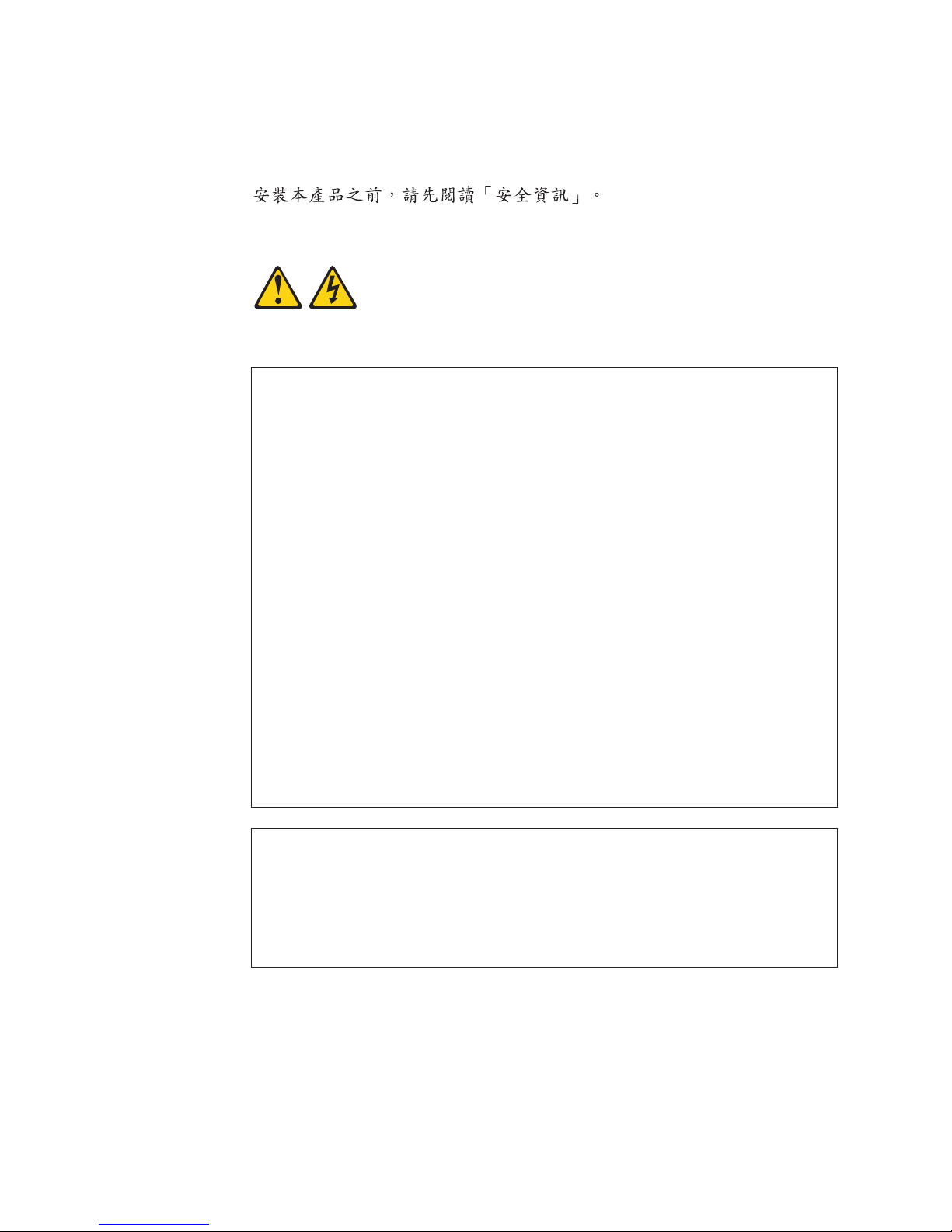
Antes de instalar este producto lea la información de seguridad.
Läs säkerhetsinformationen innan du installerar den här produkten.
Statement 1:
DANGER
Electrical current from power, telephone, and communication cables is
hazardous.
To avoid a shock hazard:
v Do not connect or disconnect any cables or perform installation,
maintenance, or reconfiguration of this product during an electrical
storm.
v Connect all power cords to a properly wired and grounded electrical
outlet.
v Connect to properly wired outlets any equipment that will be attached to
this product.
v When possible, use one hand only to connect or disconnect signal
cables.
v Never turn on any equipment when there is evidence of fire, water, or
structural damage.
v Disconnect the attached power cords, telecommunications systems,
networks, and modems before you open the device covers, unless
instructed otherwise in the installation and configuration procedures.
v Connect and disconnect cables as described in the following table when
installing, moving, or opening covers on this product or attached
devices.
To Connect: To Disconnect:
1. Turn everything OFF.
2. First, attach all cables to devices.
3. Attach signal cables to connectors.
4. Attach power cords to outlet.
5. Turn device ON.
vi 160/320 GB DLTV4 Tape Drive: Installation and User’s Guide
1. Turn everything OFF.
2. First, remove power cords from outlet.
3. Remove signal cables from connectors.
4. Remove all cables from devices.
Page 9
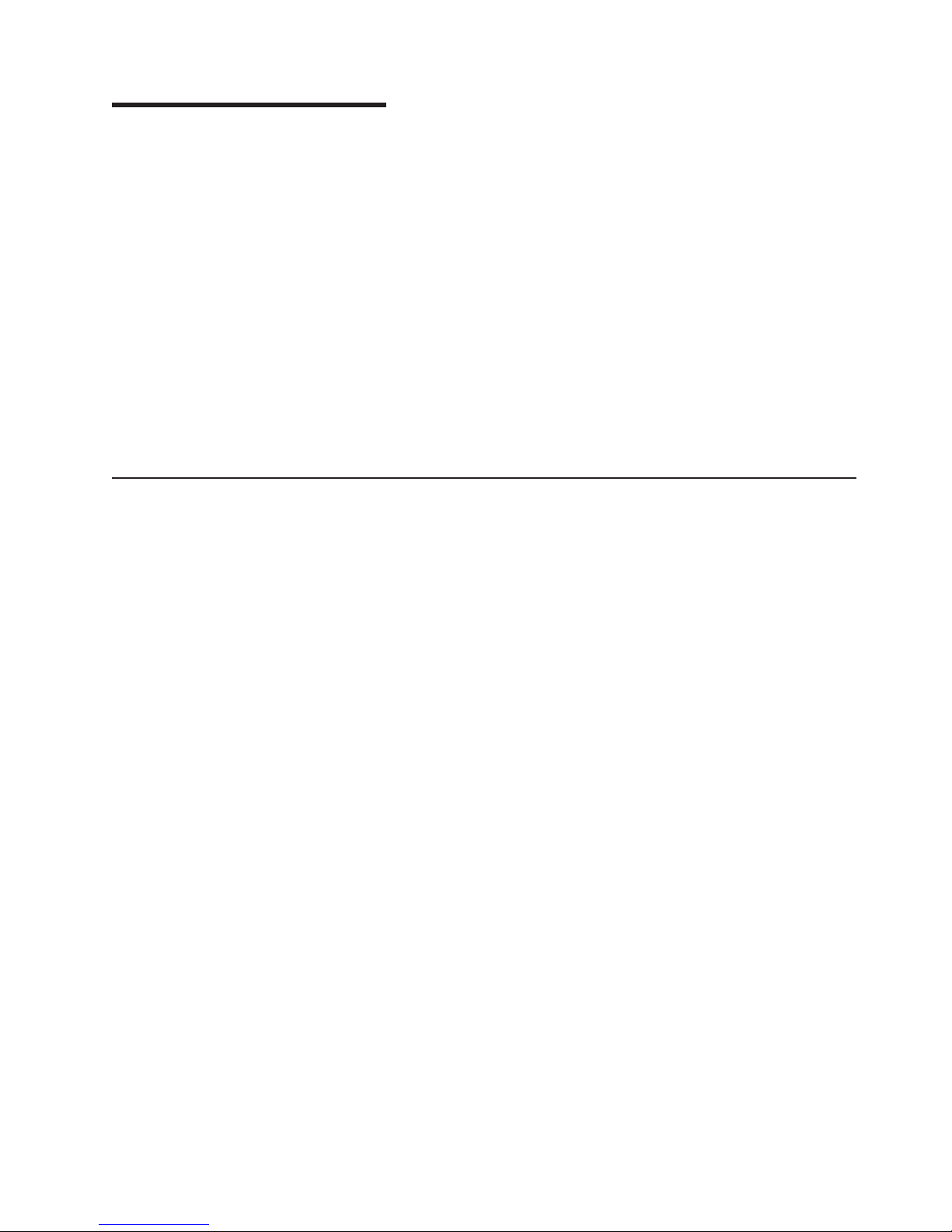
Chapter 1. Introduction
®
The IBM
device for xSeries
drive is capable of storing up to 320 GB of compressed data on a DLTtape VS1
tape. It can transfer compressed data at a sustained rate of up to 20 MB per
second.
The tape drive can be installed in a server or a tape drive enclosure. For
information about installing the tape drive in a tape drive enclosure, see the
documentation that comes with the tape drive enclosure.
The tape drive comes with a limited warranty. For more information, see
Appendix C, “IBM Statement of Limited Warranty Z125-4753-08 04/2004,” on page
23.
Contact your place of purchase if an item is missing or damaged. Be sure to retain
your proof of purchase. It might be required for you to receive warranty service.
The IBM Documentation CD
160/320 GB DLTV4 internal tape drive is a versatile backup and restore
®
and System x
™
low-range to mid-range servers. This SATA tape
The IBM Documentation CD contains documentation for the tape drive in Portable
Document Format (PDF) and includes the IBM Documentation Browser to help you
find information quickly.
Hardware and software requirements
The IBM Documentation CD requires the following minimum hardware and
software:
v Microsoft Windows NT 4.0 (with Service Pack 3 or later), Windows 2000, or Red
Hat Linux.
v 100 MHz microprocessor.
v 32 MB of RAM.
v Adobe Acrobat Reader 3.0 (or later) or xpdf, which comes with Linux operating
systems. Acrobat Reader software is included on the CD, and you can install it
when you run the Documentation Browser.
Using the Documentation Browser
Use the Documentation Browser to browse the contents of the CD, read brief
descriptions of the documents, and view documents, using Adobe Acrobat Reader
or xpdf. The Documentation Browser automatically detects the regional settings in
use in your system and displays the documents in the language for that region (if
available). If a document is not available in the language for that region, the
English-language version is displayed.
Use one of the following procedures to start the Documentation Browser:
v If Autostart is enabled, insert the CD into the CD drive. The Documentation
Browser starts automatically.
v If Autostart is disabled or is not enabled for all users, use one of the following
procedures:
– If you are using a Windows operating system, insert the CD into the CD drive
and click Start --> Run. In the Open field, type
e:\win32.bat
© Copyright IBM Corp. 2006 1
Page 10
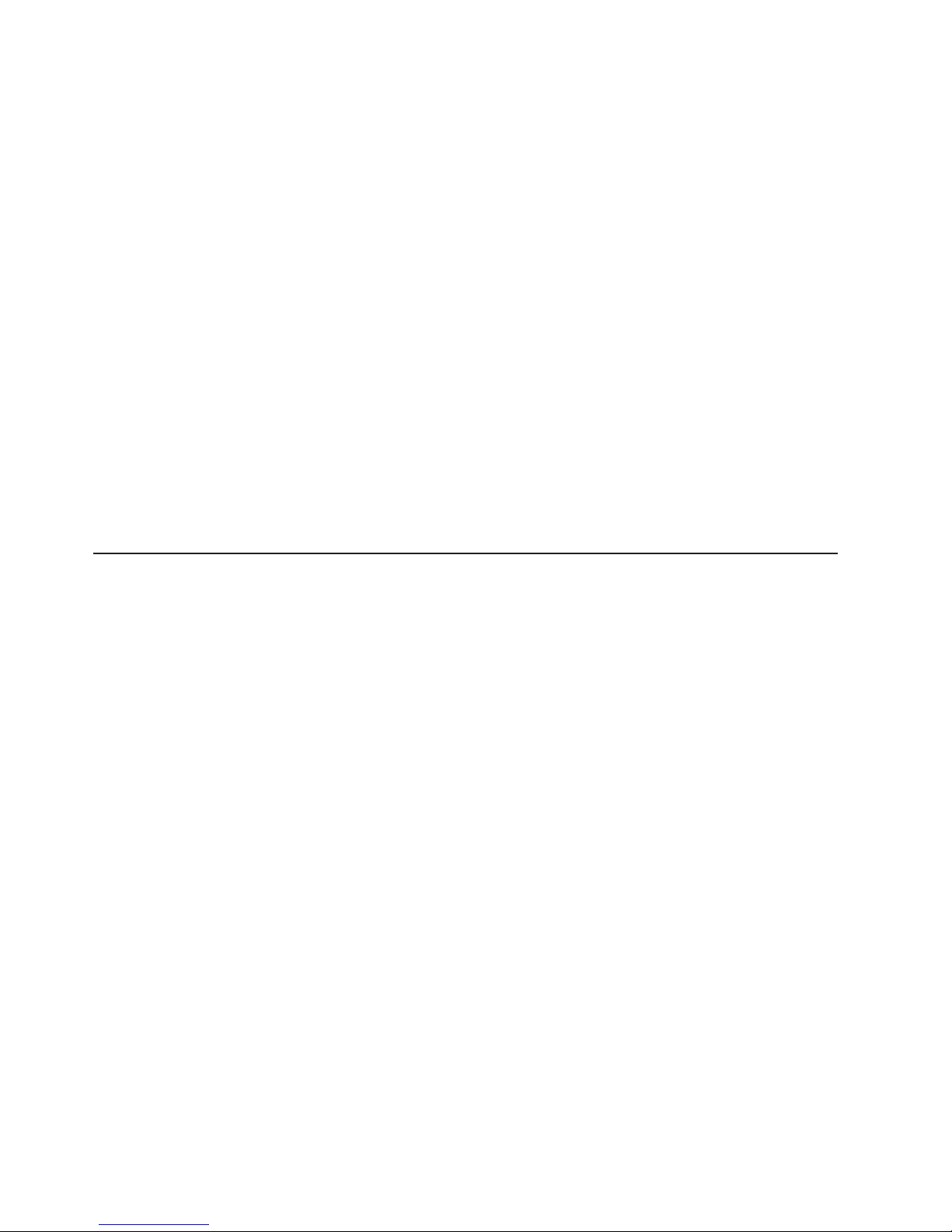
where e is the tape drive letter of the CD drive, and click OK.
– If you are using Red Hat Linux, insert the CD into the CD drive; then, run the
following command from the /mnt/cdrom directory:
sh runlinux.sh
Select the tape drive from the Product menu. The Available Topics list displays all
the documents for your server. Some documents might be in folders. A plus sign (+)
indicates each folder or document that has additional documents under it. Click the
plus sign to display the additional documents.
When you select a document, a description of the document is displayed under
Topic Description. To select more than one document, press and hold the Ctrl key
while you select the documents. Click View Book to view the selected document or
documents in Acrobat Reader or xpdf. If you selected more than one document, all
the selected documents are opened in Acrobat Reader or xpdf.
To search all the documents, type a word or word string in the Search field and
click Search. The documents in which the word or word string appears are listed in
order of the most occurrences. Click a document to view it, and press Crtl+F to use
the Acrobat search function or Alt+F to use the xpdf search function within the
document.
Click Help for detailed information about using the Documentation Browser.
Notices and statements in this document
The caution and danger statements in this document are also in the multilingual
Safety Information document, which is on the IBM Documentation CD. Each
statement is numbered for reference to the corresponding statement in the Safety
Information document.
The following notices and statements appear in this document:
v Note: These notices provide important tips, guidance, or advice.
v Attention: These notices indicate potential damage to programs, devices, or
data. An attention notice is placed just before the instruction or situation in which
damage could occur.
v Danger: These statements indicate a situation that can be potentially lethal or
extremely hazardous to you. A danger statement is placed just before the
description of a potentially lethal or extremely hazardous procedure step or
situation.
2 160/320 GB DLTV4 Tape Drive: Installation and User’s Guide
Page 11
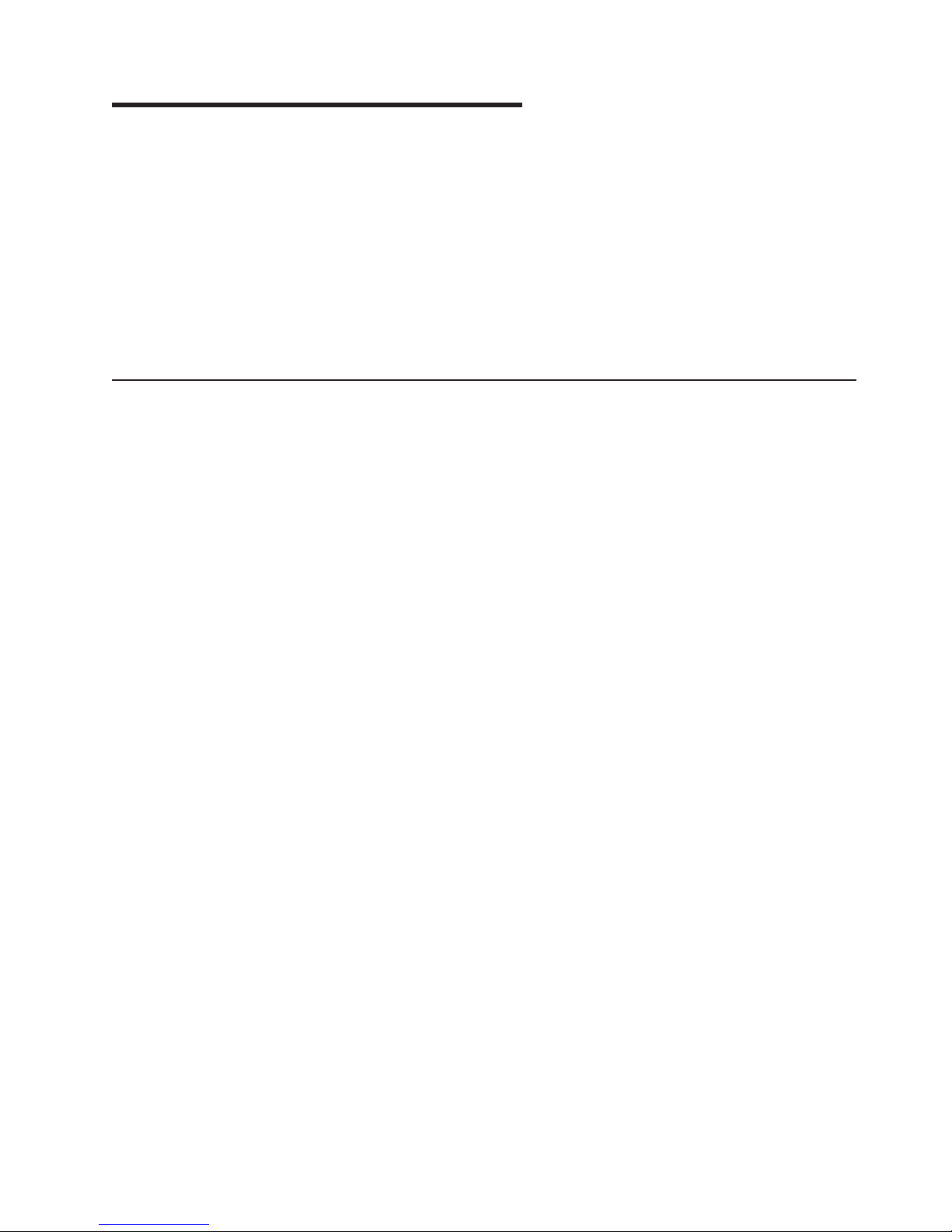
Chapter 2. Installing the tape drive
This chapter provides information about installing the tape drive.
The tape drive can be installed in several types of IBM servers. To determine
whether a server supports the tape drive, go to http://www.ibm.com/servers/eserver/
serverproven/compat/us
To install the tape drive, have the following items available:
v Documentation for your server
v Phillips and flat-blade screwdrivers
v An available 5.25-inch half-high bay
Installation guidelines
Before you remove or replace a device, read the following information:
v Read the safety information that begins on page v and “Handling static-sensitive
devices.” This information will help you work safely.
v Observe good housekeeping in the area where you are working. Place removed
covers and other parts in a safe place.
v Do not attempt to lift an object that you think is too heavy for you. If you have to
lift a heavy object, observe the following precautions:
– Make sure that you can stand safely without slipping.
– Distribute the weight of the object equally between your feet.
– Use a slow lifting force. Never move suddenly or twist when you lift a heavy
object.
– To avoid straining the muscles in your back, lift by standing or by pushing up
with your leg muscles.
Make sure that you have an adequate number of correctly grounded electrical
v
outlets for the server and all attached devices.
v Back up all important data before you make changes to disk drives.
and click System x Servers, Tape Backup Units.
Handling static-sensitive devices
Attention: Static electricity can damage electronic devices. To avoid damage,
keep static-sensitive devices in their static-protective packages until you are ready
to install them.
To reduce the possibility of damage from electrostatic discharge, observe the
following precautions:
v Limit your movement. Movement can cause static electricity to build up around
you.
v The use of a grounding system is recommended. For example, wear an
electrostatic-discharge wrist strap, if one is available.
v Handle the device carefully, holding it by its edges or its frame.
v Do not touch solder joints, pins, or exposed circuitry.
v Do not leave the device where others can handle and damage it.
v While the device is still in its static-protective package, touch it to an unpainted
metal surface for at least 2 seconds. This drains static electricity from the
package and from your body.
© Copyright IBM Corp. 2006 3
Page 12
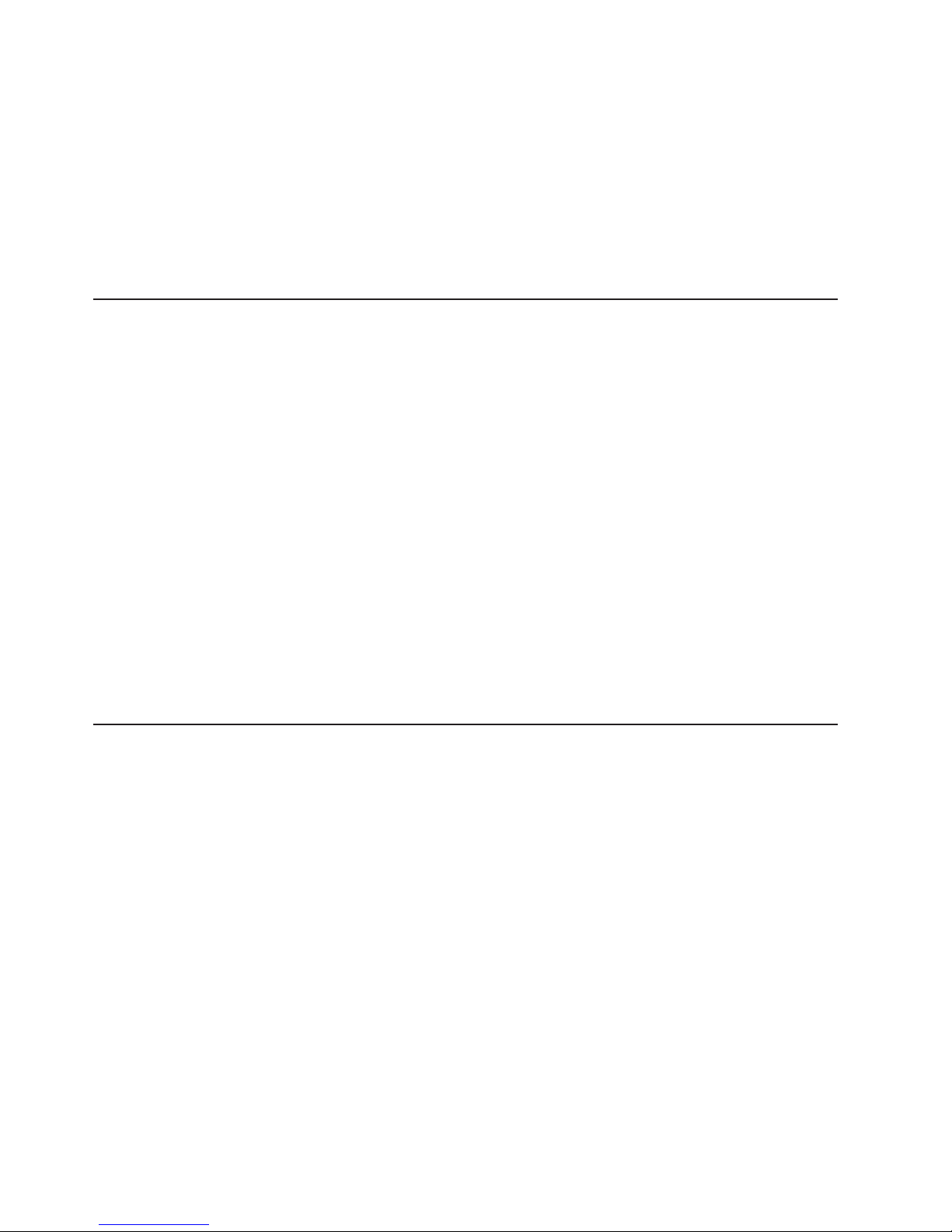
v Remove the device from its package and install it immediately without setting
down the device. If it is necessary to set down the device, put it back into its
static-protective package. Do not place the device on a metal surface.
v Take additional care when handling devices during cold weather. Heating reduces
indoor humidity and increases static electricity.
Returning a device or component
If you are instructed to return a device or component, follow all packaging
instructions, and use any packaging materials for shipping that are supplied to you.
Preparing for the installation
To prepare for the installation, complete the following steps:
1. Read the safety information that begins on page v and “Installation guidelines”
on page 3.
2. Unpack the tape drive and store the packaging. You will need the packaging if
you return the tape drive for service.
3. Turn off all attached devices.
4. Turn off the server.
5. Disconnect all cables from the server and all attached devices, and then open
the server. For information about opening the server, see the documentation
that came with the server.
Attention: Tape drives are sensitive to static electricity discharge. The tape
drive is wrapped in a static-protective package to prevent damage.
6. Before you open the static-protective package that contains the tape drive,
touch the bag to an unpainted metal surface on the server for at least 2
seconds. Remove the tape drive from the static-protective package. If you must
set down the tape drive, place it on the static-protective package. Do not touch
any of the exposed components of the tape drive. Instead, handle it carefully by
the edges.
Installing the tape drive
If there is insufficient work space to connect the cables after you install the tape
drive, connect the cables first (see “Connecting the cables” on page 5). To install
the tape drive, complete the following steps:
1. Locate an available 5.25-inch bay to install the tape drive. Remove the cover
plate from the bay. Install the tape drive horizontally or vertically, depending on
the orientation of the bay.
4 160/320 GB DLTV4 Tape Drive: Installation and User’s Guide
Page 13

Note: The illustrations in this document might differ slightly from your hardware.
2. Attach the mounting rails to the tape drive (if applicable).
3. Align the screw holes in the bay with the threaded holes in the tape drive
housing.
Attention: Use only the screws that come with the tape drive. Other screws
might be too long and might damage the tape drive.
When you mount the tape drive, follow these guidelines:
v Make sure that no objects such as screw heads, cables, or adjacent devices
are pressing against the frame.
v Make sure that nothing blocks the ventilation slots on the bottom and rear of
the tape drive.
Insert a screw through each of the screw holes in the bay into the threaded
4.
holes in the tape drive, and tighten the screws with a screwdriver.
Connecting the cables
To connect the cables to the tape drive, complete the following steps:
Chapter 2. Installing the tape drive 5
Page 14
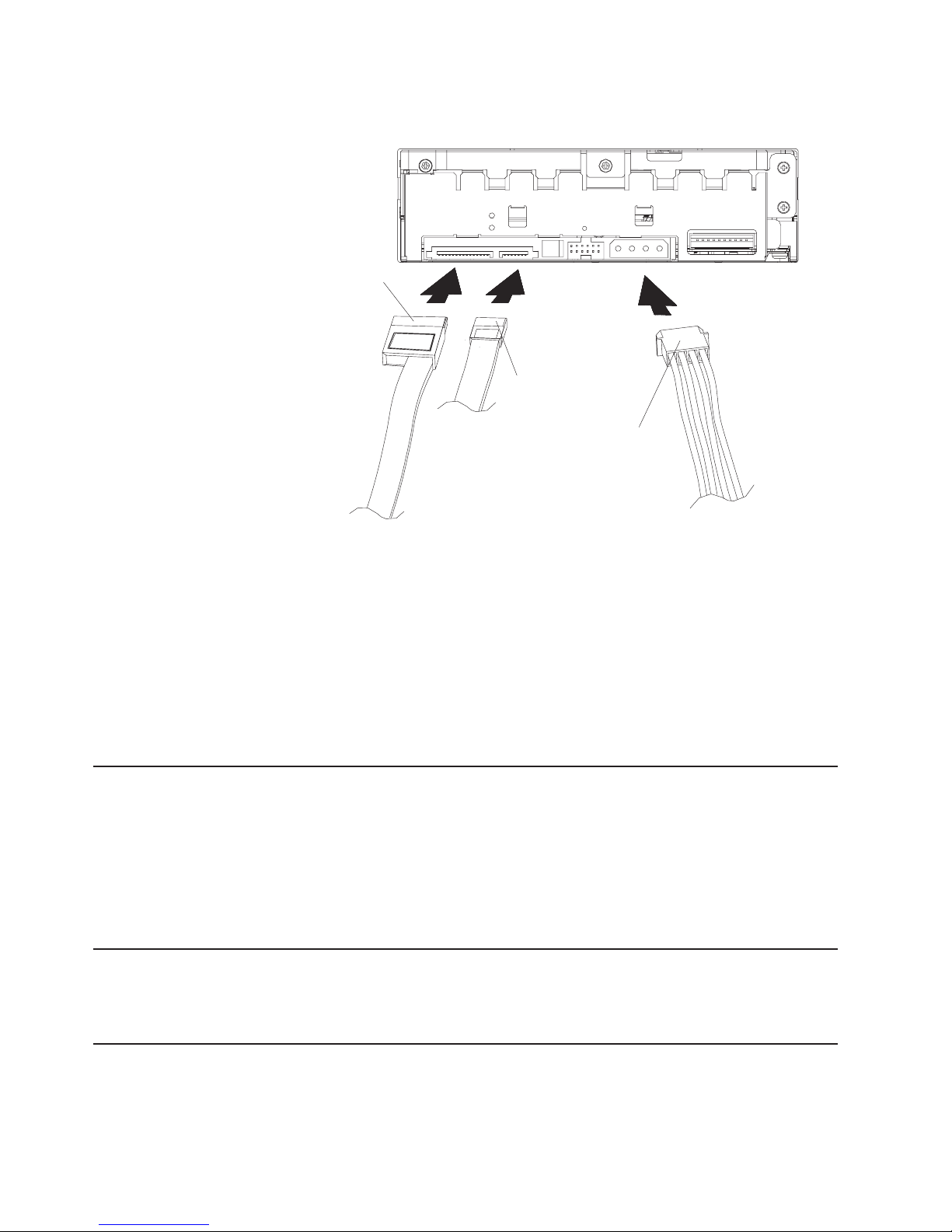
1. Connect the SATA data cable to the system board or SATA adapter on the
server, and then connect it to the tape drive.
SATA power
cable
SATA data cable
Tape drive power cable
Attention:
a. Do not connect both the SATA power cable and the tape drive power cable.
If you connect both power cables to the tape drive, you might damage the
tape drive.
b. Do not force the tape drive power cable into the tape drive power connector.
If the tape drive power cable is upside down and you force the connection,
you might damage the tape drive.
Connect either the SATA power cable to the SATA power connector or the tape
2.
drive power cable connector to the four-pin connector on the tape drive as
shown in the previous illustration.
Completing the installation
Check your work before you close the server:
1. Make sure that the power cable and SATA cable are securely connected, and
that the cables are neatly routed.
2. Replace the server cover and secure it in place.
3. Reconnect the cables to the server and then reconnect the power cords to the
server.
Turning on the server
Turn on all the attached devices; then, turn on the server. The tape drive performs a
power-on self-test (POST) within 15 seconds.
Updating the configuration
In most servers, the Configuration/Setup Utility program automatically recognizes
the new tape drive. However, you might have to provide information about system
changes after you restart the server.
6 160/320 GB DLTV4 Tape Drive: Installation and User’s Guide
Page 15

If your server does not recognize the tape drive after startup or if you receive
startup errors, run the Configuration/Setup Utility program as described in the
documentation that comes with your server. If all the LEDs on the front panel of the
tape drive blink in unison, there is a problem with the tape drive. Press the Unload
button on the right side of the tape drive front panel to eject any tape that might be
inserted and to reset the tape drive. If the problem remains, turn the server off and
on. If the problem remains, see “Troubleshooting” on page 14 for more information.
Installing backup and restore software
Use the backup and restore function that is provided with your server, or install a
separate backup and restore application for the server operating system.
v If you are using a separate backup and restore application, follow the installation
instructions that come with the application.
v If you are using the backup and restore support that your operating system
provides and the operating system requests a device driver, insert the
Documentation CD and look in the device driver folder. If the required device
driver is not included on the Documentation CD, go to www.ibm.com/pc/support/
site.wss/document.do?lndocid=TAPE-FILES and search for 39M5659 or DLTV4
for a list of new and updated device drivers.
Chapter 2. Installing the tape drive 7
Page 16

8 160/320 GB DLTV4 Tape Drive: Installation and User’s Guide
Page 17

Chapter 3. Using the tape drive
The following illustration shows the front panel of the tape drive.
The following table describes the Power LED on the tape drive front panel.
Cartridge door
Unload button
Media LED
Clean LED
Fault LED
Power LED
Table 1. Power LED description
State Description
Off There is no power to the tape drive
On The tape drive power is on, and either there is no tape cartridge
installed, or the tape is not moving.
Flashing A tape cartridge is loading, or the tape is in motion.
The following table describes the fault, clean, and media LEDs.
Table 2. LED descriptions
Fault Clean Media Description
— Off Flashing
slow
One of the following:
v The format of the tape cartridge is unsupported.
v The type of tape cartridge is unsupported.
v The tape cartridge is damaged.
— — Lit A DLT1 (DLT VS 80) formatted DLTtape IV tape
cartridge is loaded.
— Flashing
slow
Off An error has occurred. Clean the tape drive and retry
the operation. If the problem continues, replace the tape
cartridge and retry the operation. If the problem
continues, replace the tape drive. See “Removing a tape
drive” on page 15 for more information.
— Lit Off Clean the tape drive and retry the operation. If the
problem continues, replace the tape cartridge and retry
the operation. If the problem continues, replace the tape
drive. See “Removing a tape drive” on page 15 for more
information.
— Flashing
Off Cleaning is in progress.
fast
© Copyright IBM Corp. 2006 9
Page 18

Table 2. LED descriptions (continued)
Fault Clean Media Description
Flashing
— — A write or read error has occurred. Clean the tape drive
slow
Flashing
— — A mechanical error has occurred. Turn the server off and
fast
On Off Off An internal firmware error has occurred. Turn the server
Loading a tape cartridge
For best results, use only IBM recommended data and cleaning cartridges. For a
current list of IBM recommended media, go to http://www.ibm.com/support and
searching for ″MIGR-39931″.
and retry the operation. If the problem continues,
replace the tape cartridge and retry the operation. If the
problem continues, replace the tape drive. See
“Removing a tape drive” on page 15 for more
information.
on. Retry the operation. If the problem continues,
replace the tape drive. See “Removing a tape drive” on
page 15 for more information.
off and on. Retry the operation. If the problem continues,
replace the tape drive. See “Removing a tape drive” on
page 15 for more information.
Note: The IBM 160/320 GB DLTV4 internal tape drive cannot write to a DLTtape
VS1 tape that has been previously written to by a DLT VS160 tape drive.
To load a tape cartridge, complete the following steps:
1. Make sure that the tape drive is turned on.
2. Make sure that the write-protect switch on the tape cartridge is correctly set
(see “Setting write protection on a cartridge” on page 12).
3. Grasp the tape cartridge so that the write-protect switch faces you.
4. Insert the tape cartridge into the tape load compartment. The tape drive pulls in
the tape cartridge, and the ready LED flashes while the tape cartridge is being
loaded. When the tape cartridge is loaded, the ready LED stops flashing.
If the tape cartridge is already in the unload position (partially ejected)
Note:
and you want to reload it, remove the cartridge and then insert it again. If the
tape cartridge is already loaded and you have turned off the power, turn on the
power again. The tape cartridge is reloaded.
10 160/320 GB DLTV4 Tape Drive: Installation and User’s Guide
Page 19

Unloading a tape cartridge
To unload a tape cartridge, complete the following steps:
1. Make sure that the tape drive is turned on.
2. Press the unload button. The tape drive rewinds the tape and places the tape
cartridge in the unload position. The ready LED flashes while the tape rewinds,
and then it turns off when the tape cartridge is ejected from the tape drive.
3. After the tape cartridge is ejected, grasp the cartridge and remove it.
Using a cleaning cartridge
Clean the tape drive whenever the clean or media LED is lit or a system I/O error
that is related to the tape drive occurs.
A cleaning cartridge can be used approximately 20 times. When a cleaning
cartridge has been used the maximum number of times, the cartridge is considered
expired. The tape drive detects and automatically ejects an expired cartridge. Never
attempt to reuse an expired cleaning cartridge, because it reintroduces debris that
was removed previously.
An IBM cleaning cartridge has a label on it that you can use to log the use of the
cartridge. Each time the cartridge is used, mark one of the 20 boxes on the label
with a pen or marker. When all of the boxes have been marked, discard the
cleaning cartridge.
Note: For best results, use only IBM recommended cartridges. For a current list of
IBM recommended media, go to http://www.ibm.com/support and search for
″MIGR-39931″.
To clean the tape drive, complete the following steps:
1. Make sure that the tape drive is turned on.
2. If a tape cartridge is in the tape drive, eject and remove the cartridge.
3. Grasp the cleaning cartridge by the outer edges, with the window side up and
the write-protect switch facing you.
4. Slide the cartridge into the opening on the front of the tape drive until the
loading mechanism pulls the cartridge into the tape drive and the cartridge door
closes.
Chapter 3. Using the tape drive 11
Page 20

After the cleaning cartridge has been inserted, the remainder of the following
cleaning process is automatic:
1. The cleaning cartridge is loaded into the tape drive.
2. The tape drive is cleaned by moving the cleaning tape forward for approximately
30 seconds.
3. The cleaning cartridge is unloaded when the cleaning operation is complete.
4. The clean or media LED turns off to indicate a successful cleaning operation. (If
the clean or media LED was lit before the cleaning process started.)
5. If the cleaning operation completes but the clean LED remains lit, repeat the
cleaning procedure with a new cleaning cartridge. If the LED still remains lit,
replace the tape drive. See “Removing a tape drive” on page 15 for more
information.
Setting write protection on a cartridge
The front of the cartridge has a write-protect switch to prevent accidental erasure.
Slide the write-protect switch to the left to enable write protection, or slide the
switch to the right to enable writing.
Indicator
Write
enabled
Write protected
Write-protect
switch
12 160/320 GB DLTV4 Tape Drive: Installation and User’s Guide
Page 21

Chapter 4. Maintenance and troubleshooting
This chapter contains information about maintaining and troubleshooting the tape
drive.
Maintenance
This section explains how to care for the tape cartridges and how to clean the tape
drive head.
Upgrading firmware
IBM periodically releases new drive firmware to fix new problems or add
enhancements to improve operation. Upgrading to this new firmware is a customer
responsibility. To upgrade firmware, complete the following steps:
1. Go to http://www.ibm.com/support/.
2. Search for 39M5659 or DLTV4.
3. Download the file.
4. Follow the instructions to install the upgrade.
Caring for tape cartridges
The following points are guidelines for storing and using the tape cartridges:
v Do not open the tape access door of the tape cartridge or touch the tape itself.
v Keep your tape cartridges away from sources of electromagnetic fields, such as
telephones, dictation equipment, mechanical or printing calculators, motors, and
bulk erasers. Do not place the tape cartridges on a server monitor or on the base
unit of the server.
v Keep tape cartridges away from direct sunlight and heat sources, such as
radiators or warm air ducts.
v Keep tape cartridges free of moisture. Do not wet or submerge cartridges in any
liquid.
v Do not expose cartridges to temperature extremes.
cartridges are sealed. Opening the tape cartridge enables dirt and airborne
Tape
particles to enter and contaminate the cartridge. The cartridge must be opened only
by the tape drive and not by an operator.
The tape is held under tension inside the cartridge. If the cartridge is dropped, this
tension is relaxed. Inserting a dropped cartridge into a tape drive might cause the
tape to jam, destroy the tape, and damage the tape drive if the cartridge is not
removed correctly.
Store tapes in their protective containers, and store them on their ends. Store the
tapes in a clean, dry area at normal room temperature and away from magnetic
fields.
Environmental issues
The operating environment might adversely affect tape drive operation. The tape
drive is designed to operate in a clean environment.
The clearance between the heads and the tape is measured in microns. Even
particles of smoke are larger than the space available between the tape and the
© Copyright IBM Corp. 2006 13
Page 22

heads. Other environmental factors that adversely affect tape drive operation are
dirt, dust, fibers, and airborne particles. Make sure that the tape drive operates in a
clean environment.
Cleaning the tape drive
Even if the operating environment is clean, dirt might build up on the heads of the
tape drive. Every time tape motion occurs, some of the media surface comes off on
the heads. Over time, this material builds up, causing the tape head clearance to
increase. The increased tape head clearance produces reading and writing errors.
Use only DLT VS1 cleaning cartridges with this tape drive. Other cleaning cartridges
will not load and run.
A cleaning cartridge is supplied with the tape drive. Use it only when the clean LED
is flashing or a system I/O error occurs, whichever occurs first. To clean the tape
drive, follow the cleaning instructions in “Using a cleaning cartridge” on page 11.
When a cleaning cartridge is expired, you must replace it. Never reuse an expired
cleaning cartridge. If you continue to use an expired cleaning cartridge, it
reintroduces dirt to the tape drive and does not properly clean the tape drive. To
make sure that you know when the cleaning cartridge expires, make a notation on
the cleaning cartridge each time you clean the tape drive.
Troubleshooting
The first step in problem solving is establishing whether the problem is in the
cartridge, the tape drive, the host server and its connections, the backup software,
or the way the system is being operated. Check http://www.ibm.com/support/ for
information about the tape drive.
Problem Possible reason Suggested action
The server starts, but it does
not recognize the tape drive.
The backup and restore
application does not
recognize the tape drive.
The power or SATA cable is
not connected correctly.
The backup and restore
application does not support
the tape drive.
Some applications require
that specific device drivers be
installed.
Make sure that the cables to
the tape drive are firmly
connected. Make sure that
the SATA cable does not
have any bent pins.
See the documentation for
the backup application.
Make sure that the correct
SATA and tape drive device
drivers are installed. See the
instructions in the device
driver folder of the
Documentation CD.
14 160/320 GB DLTV4 Tape Drive: Installation and User’s Guide
Page 23

Problem Possible reason Suggested action
The tape drive does not
operate correctly.
Post-installation troubleshooting
The server recognizes devices during startup. If you swap or connect a device while
the server is running, restart the server. Restarting the system resets devices and
often resolves problems. Restart the server every time you add a driver or install
firmware.
If the tape drive does not turn
on, the power cord might not
be connected to the tape
drive correctly.
If the tape drive fails the
self-test, there might be a
hardware or firmware failure.
Make sure that the power
cord is firmly connected. Try
another power cord if one is
available. If power is present
and all LEDs remain off,
press the power button to
power cycle the tape drive. If
the problem continues,
replace the tape drive. See
“Removing a tape drive” for
more information.
If a cartridge is in the tape
drive, remove it. Turn off the
tape drive and turn it on
again. If the problem
continues, replace the tape
drive. See “Removing a tape
drive” for more information.
CRU list
The tape drive, SATA cable, and screw pack are Tier 1 customer replaceable units
(CRUs). Replacement of Tier 1 CRUs is your responsibility. If IBM installs a Tier 1
CRU at your request, you will be charged for the installation.
For more information about the terms of the warranty and getting service and
assistance, see Appendix C, “IBM Statement of Limited Warranty Z125-4753-08
04/2004,” on page 23.
If you are instructed to return a component, follow all packaging instructions, and
use any packaging materials for shipping that are supplied to you.
Table 3 lists the replaceable components.
Table 3. CRU list
CRU part number Description Tier
39M5663 Tape drive 1
39Y9810 SATA cable 1
42C3933 Screw pack 1
Removing a tape drive
To remove the tape drive from a server, complete the following steps:
Chapter 4. Maintenance and troubleshooting 15
Page 24

1. Read the safety information that begins on page v and “Installation guidelines”
on page 3.
2. Turn off all attached devices.
3. Turn off the server.
4. Disconnect the power cord.
5. Disconnect all cables from the server and all attached devices, and then open
the server. For information about opening the server, see the documentation
that came with the server.
6. Disconnect the cables from the back of the tape drive.
7. Remove the tape drive mounting screws, and then remove the tape drive from
the server.
8. Remove the mounting rails from the tape drive (if applicable).
Installing a tape drive
1. Read the safety information that begins on page v and “Installation guidelines”
on page 3.
Attention: Tape drives are sensitive to static electricity discharge. The tape drive
is wrapped in a static-protective package to prevent damage.
2. Before you open the static-protective package that contains the tape drive,
touch the bag to an unpainted metal surface on the server for at least 2
seconds. Remove the tape drive from the static-protective package. If you must
set down the tape drive, place it on the static-protective package. Do not touch
any of the exposed components of the tape drive. Instead, handle it carefully by
the edges.
3. Attach the mounting rails to the tape drive (if applicable).
4. Connect the SATA data cable to the tape drive.
16 160/320 GB DLTV4 Tape Drive: Installation and User’s Guide
SATA power
cable
SATA data cable
Tape drive power cable
Page 25

Attention:
a. Do not connect both the SATA power cable and the tape drive power cable.
If you connect both power cables to the tape drive, you might damage the
tape drive.
b. Do not force the tape drive power cable into the tape drive power connector.
If the tape drive power cable is upside down and you force the connection,
you might damage the tape drive.
Connect either the SATA power cable to the SATA power connector, or the tape
5.
drive power cable connector to the four-pin connector on the tape drive as
shown in the previous illustration.
6. Replace the server cover and secure it in place.
7. Reconnect the cables to the server, and then reconnect the power cord to the
server.
Chapter 4. Maintenance and troubleshooting 17
Page 26

18 160/320 GB DLTV4 Tape Drive: Installation and User’s Guide
Page 27

Appendix A. Product specifications
This appendix includes the product specifications and requirements.
Table 4. Physical specifications
Specification Value
Height (with bezel) 43.82 mm (1.625 in)
Width (with bezel) 148 mm (5.8 in)
Length (with bezel) 221 mm (8.7 in)
Weight 1.3 kg (2.9 lb)
Table 5. Input voltages
Specification Value
Input voltages Standard +5 V dc and +12 V dc ± 5%
Table 6. Maximum sustained data-transfer rates
Specification Value
Uncompressed data 10 MB per second
Compressed data 20 MB per second
Table 7. Operating environment
Specification Value
Tape path temperature range +10°C to +40°C (+50°F to +104°F)
Relative humidity 20% to 80%, noncondensing
Wet bulb 25°C (77°F) maximum
Altitude -152 m to +12 192 m (-500 to +40 000 ft)
Temperature gradient 11°C (51.8°F) per hour
Humidity gradient 10% per hour
© Copyright IBM Corp. 2006 19
Page 28

20 160/320 GB DLTV4 Tape Drive: Installation and User’s Guide
Page 29

Appendix B. Getting help and technical assistance
If you need help, service, or technical assistance or just want more information
about IBM products, you will find a wide variety of sources available from IBM to
assist you. This appendix contains information about where to go for additional
information about IBM and IBM products, what to do if you experience a problem
with your system or optional device, and whom to call for service, if it is necessary.
Before you call
Before you call, make sure that you have taken these steps to try to solve the
problem yourself:
v Check all cables to make sure that they are connected.
v Check the power switches to make sure that the system and any optional
devices are turned on.
v Use the troubleshooting information in your system documentation, and use the
diagnostic tools that come with your system. Information about diagnostic tools is
in the Hardware Maintenance Manual and Troubleshooting Guide or Problem
Determination and Service Guide on the IBM Documentation CD that comes with
your system.
Note: For some IntelliStation models, the Hardware Maintenance Manual and
Troubleshooting Guide is available only from the IBM support Web site.
v Go to the IBM support Web site at http://www.ibm.com/servers/eserver/support/
xseries/index.html to check for technical information, hints, tips, and new device
drivers or to submit a request for information.
can solve many problems without outside assistance by following the
You
troubleshooting procedures that IBM provides in the online help or in the
documentation that is provided with your IBM product. The documentation that
comes with IBM systems also describes the diagnostic tests that you can perform.
Most systems, operating systems, and programs come with documentation that
contains troubleshooting procedures and explanations of error messages and error
codes. If you suspect a software problem, see the documentation for the operating
system or program.
Using the documentation
Information about your IBM system and preinstalled software, if any, or optional
device is available in the documentation that comes with the product. That
documentation can include printed documents, online documents, readme files, and
help files. See the troubleshooting information in your system documentation for
instructions for using the diagnostic programs. The troubleshooting information or
the diagnostic programs might tell you that you need additional or updated device
drivers or other software. IBM maintains pages on the World Wide Web where you
can get the latest technical information and download device drivers and updates.
To access these pages, go to http://www.ibm.com/servers/eserver/support/xseries/
index.html
the IBM Publications Center at http://www.ibm.com/shop/publications/order/.
and follow the instructions. Also, some documents are available through
© Copyright IBM Corp. 2006 21
Page 30

Getting help and information from the World Wide Web
On the World Wide Web, the IBM Web site has up-to-date information about IBM
systems, optional devices, services, and support. The address for IBM System x
and xSeries information is http://www.ibm.com/systems/x/. The address for IBM
IntelliStation information is http://www.ibm.com/intellistation/.
You can find service information for IBM systems and optional devices at
http://www.ibm.com/servers/eserver/support/xseries/index.html.
Software service and support
Through IBM Support Line, you can get telephone assistance, for a fee, with usage,
configuration, and software problems with System x and xSeries servers,
BladeCenter products, IntelliStation workstations, and appliances. For information
about which products are supported by Support Line in your country or region, see
http://www.ibm.com/services/sl/products/.
For more information about Support Line and other IBM services, see
http://www.ibm.com/services/, or see http://www.ibm.com/planetwide/ for support
telephone numbers. In the U.S. and Canada, call 1-800-IBM-SERV
(1-800-426-7378).
Hardware service and support
You can receive hardware service through IBM Services or through your IBM
reseller, if your reseller is authorized by IBM to provide warranty service. See
http://www.ibm.com/planetwide/ for support telephone numbers, or in the U.S. and
Canada, call 1-800-IBM-SERV (1-800-426-7378).
In the U.S. and Canada, hardware service and support is available 24 hours a day,
7 days a week. In the U.K., these services are available Monday through Friday,
from 9 a.m. to 6 p.m.
22 160/320 GB DLTV4 Tape Drive: Installation and User’s Guide
Page 31

Appendix C. IBM Statement of Limited Warranty Z125-4753-08
04/2004
Part 1 - General Terms
Part 1 - General Terms
This Statement of Limited Warranty includes Part 1 - General Terms, Part 2 Country-unique Terms, and Part 3 - Warranty Information. The terms of Part 2
replace or modify those of Part 1. The warranties provided by IBM in this Statement
of Limited Warranty apply only to Machines you purchase for your use, and not for
resale. The term “Machine” means an IBM machine, its features, conversions,
upgrades, elements, or accessories, or any combination of them. The term
“Machine” does not include any software programs, whether pre-loaded with the
Machine, installed subsequently or otherwise. Nothing in this Statement of
Limited Warranty affects any statutory rights of consumers that cannot be
waived or limited by contract.
What this Warranty Covers
IBM warrants that each Machine 1) is free from defects in materials and
workmanship and 2) conforms to IBM’s Official Published Specifications
(“Specifications”) which are available on request. The warranty period for the
Machine starts on the original Date of Installation and is specified in Part 3 -
Warranty Information. The date on your invoice or sales receipt is the Date of
Installation unless IBM or your reseller informs you otherwise. Many features,
conversions, or upgrades involve the removal of parts and their return to IBM. A
part that replaces a removed part will assume the warranty service status of the
removed part. Unless IBM specifies otherwise, these warranties apply only in the
country or region in which you purchased the Machine.
THESE WARRANTIES ARE YOUR EXCLUSIVE WARRANTIES AND REPLACE
ALL OTHER WARRANTIES OR CONDITIONS, EXPRESS OR IMPLIED,
INCLUDING, BUT NOT LIMITED TO, THE IMPLIED WARRANTIES OR
CONDITIONS OF MERCHANTABILITY AND FITNESS FOR A PARTICULAR
PURPOSE. SOME STATES OR JURISDICTIONS DO NOT ALLOW THE
EXCLUSION OF EXPRESS OR IMPLIED WARRANTIES, SO THE ABOVE
EXCLUSION MAY NOT APPLY TO YOU. IN THAT EVENT, SUCH WARRANTIES
ARE LIMITED IN DURATION TO THE WARRANTY PERIOD. NO WARRANTIES
APPLY AFTER THAT PERIOD. SOME STATES OR JURISDICTIONS DO NOT
ALLOW LIMITATIONS ON HOW LONG AN IMPLIED WARRANTY LASTS, SO
THE ABOVE LIMITATION MAY NOT APPLY TO YOU.
What this Warranty Does not Cover
This warranty does not cover the following:
v any software programs, whether pre-loaded or shipped with the Machine, or
installed subsequently;
v failure resulting from misuse (including but not limited to use of any Machine
capacity or capability, other than that authorized by IBM in writing), accident,
modification, unsuitable physical or operating environment, or improper
maintenance by you;
v failure caused by a product for which IBM is not responsible; and
v any non-IBM products, including those that IBM may procure and provide with or
integrate into an IBM Machine at your request.
© Copyright IBM Corp. 2006 23
Page 32

The warranty is voided by removal or alteration of identification labels on the
Machine or its parts.
IBM does not warrant uninterrupted or error-free operation of a Machine.
Any technical or other support provided for a Machine under warranty, such as
assistance with “how-to” questions and those regarding Machine set-up and
installation, is provided WITHOUT WARRANTIES OF ANY KIND.
How to Obtain Warranty Service
If the Machine does not function as warranted during the warranty period, contact
IBM or your reseller to obtain warranty service. If you do not register the Machine
with IBM, you may be required to present proof of purchase as evidence of your
entitlement to warranty service.
What IBM Will Do to Correct Problems
When you contact IBM for service, you must follow the problem determination and
resolution procedures that IBM specifies. An initial diagnosis of your problem can be
made either by a technician over the telephone or electronically by access to an
IBM website.
The type of warranty service applicable to your Machine is specified in Part 3 -
Warranty Information.
You are responsible for downloading and installing designated Machine Code
(microcode, basic input/output system code (called “BIOS”), utility programs, device
drivers, and diagnostics delivered with an IBM Machine) and other software updates
from an IBM Internet Web site or from other electronic media, and following the
instructions that IBM provides.
If your problem can be resolved with a Customer Replaceable Unit (“CRU”) (e.g.,
keyboard, mouse, speaker, memory, hard disk drive), IBM will ship the CRU to you
for you to install.
If the Machine does not function as warranted during the warranty period and your
problem cannot be resolved over the telephone or electronically, through your
application of Machine Code or software updates, or with a CRU, IBM or your
reseller, if approved by IBM to provide warranty service, will either, at its discretion,
1) repair it to make it function as warranted, or 2) replace it with one that is at least
functionally equivalent. If IBM is unable to do either, you may return the Machine to
your place of purchase and your money will be refunded.
IBM or your reseller will also manage and install selected engineering changes that
apply to the Machine.
Exchange of a Machine or Part
When the warranty service involves the exchange of a Machine or part, the item
IBM or your reseller replaces becomes its property and the replacement becomes
yours. You represent that all removed items are genuine and unaltered. The
replacement may not be new, but will be in good working order and at least
functionally equivalent to the item replaced. The replacement assumes the warranty
service status of the replaced item.
24 160/320 GB DLTV4 Tape Drive: Installation and User’s Guide
Page 33

Your Additional Responsibilities
Before IBM or your reseller exchanges a Machine or part, you agree to remove all
features, parts, options, alterations, and attachments not under warranty service.
You also agree to:
1. ensure that the Machine is free of any legal obligations or restrictions that
prevent its exchange;
2. obtain authorization from the owner to have IBM or your reseller service a
Machine that you do not own; and
3. where applicable, before service is provided:
a. follow the service request procedures that IBM or your reseller provides;
b. backup or secure all programs, data, and funds contained in the Machine;
c. provide IBM or your reseller with sufficient, free, and safe access to your
facilities to permit IBM to fulfill its obligations; and
d. inform IBM or your reseller of changes in the Machine’s location.
4. (a) ensure all information about identified or identifiable individuals (Personal
Data) is deleted from the Machine (to the extent technically possible), (b) allow
IBM, your reseller or an IBM supplier to process on your behalf any remaining
Personal Data as IBM or your reseller considers necessary to fulfill its
obligations under this Statement of Limited Warranty (which may include
shipping the Machine for such processing to other IBM service locations around
the world), and (c) ensure that such processing complies with any laws
applicable to such Personal Data.
Limitation
of Liability
IBM is responsible for loss of, or damage to, your Machine only while it is 1) in
IBM’s possession or 2) in transit in those cases where IBM is responsible for the
transportation charges.
Neither IBM nor your reseller are responsible for any of your confidential,
proprietary or personal information contained in a Machine which you return to IBM
for any reason. You should remove all such information from the Machine prior to its
return.
Circumstances may arise where, because of a default on IBM’s part or other
liability, you are entitled to recover damages from IBM. In each such instance,
regardless of the basis on which you are entitled to claim damages from IBM
(including fundamental breach, negligence, misrepresentation, or other contract or
tort claim), except for any liability that cannot be waived or limited by applicable
laws, IBM is liable for no more than
1. damages for bodily injury (including death) and damage to real property and
tangible personal property; and
2. the amount of any other actual direct damages, up to the charges (if recurring,
12 months’ charges apply) for the Machine that is subject of the claim. For
purposes of this item, the term “Machine” includes Machine Code and Licensed
Internal Code (“LIC”).
limit also applies to IBM’s suppliers and your reseller. It is the maximum for
This
which IBM, its suppliers, and your reseller are collectively responsible.
UNDER NO CIRCUMSTANCES IS IBM, ITS SUPPLIERS OR RESELLERS
LIABLE FOR ANY OF THE FOLLOWING EVEN IF INFORMED OF THEIR
POSSIBILITY: 1) THIRD PARTY CLAIMS AGAINST YOU FOR DAMAGES
(OTHER THAN THOSE UNDER THE FIRST ITEM LISTED ABOVE); 2) LOSS OF,
Appendix C. IBM Statement of Limited Warranty Z125-4753-08 04/2004 25
Page 34

OR DAMAGE TO, DATA; 3) SPECIAL, INCIDENTAL, OR INDIRECT DAMAGES
OR FOR ANY ECONOMIC CONSEQUENTIAL DAMAGES; OR 4) LOST
PROFITS, BUSINESS REVENUE, GOODWILL OR ANTICIPATED SAVINGS.
SOME STATES OR JURISDICTIONS DO NOT ALLOW THE EXCLUSION OR
LIMITATION OF INCIDENTAL OR CONSEQUENTIAL DAMAGES, SO THE
ABOVE LIMITATION OR EXCLUSION MAY NOT APPLY TO YOU. SOME STATES
OR JURISDICTIONS DO NOT ALLOW LIMITATIONS ON HOW LONG AN
IMPLIED WARRANTY LASTS, SO THE ABOVE LIMITATION MAY NOT APPLY
TO YOU.
Governing Law
Both you and IBM consent to the application of the laws of the country in which you
acquired the Machine to govern, interpret, and enforce all of your and IBM’s rights,
duties, and obligations arising from, or relating in any manner to, the subject matter
of this Statement of Limited Warranty, without regard to conflict of law principles.
THESE WARRANTIES GIVE YOU SPECIFIC LEGAL RIGHTS AND YOU MAY
ALSO HAVE OTHER RIGHTS WHICH VARY FROM STATE TO STATE OR
JURISDICTION TO JURISDICTION.
Jurisdiction
All of our rights, duties, and obligations are subject to the courts of the country in
which you acquired the Machine.
Part 2 - Country-unique Terms
AMERICAS
ARGENTINA
Jurisdiction: The following is added after the first sentence:
Any litigation arising from this Statement of Limited Warranty will be settled
exclusively by the Ordinary Commercial Court of the city of Buenos Aires.
BOLIVIA
Jurisdiction: The following is added after the first sentence:
Any litigation arising from this Statement of Limited Warranty will be settled
exclusively by the courts of the city of La Paz.
BRAZIL
Jurisdiction: The following is added after the first sentence:
litigation arising from this Statement of Limited Warranty will be settled
Any
exclusively by the court of Rio de Janeiro, RJ.
CHILE
Jurisdiction: The following is added after the first sentence:
Any litigation arising from this Statement of Limited Warranty will be settled
exclusively by the Civil Courts of Justice of Santiago.
26 160/320 GB DLTV4 Tape Drive: Installation and User’s Guide
Page 35

COLOMBIA
Jurisdiction: The following is added after the first sentence:
Any litigation arising from this Statement of Limited Warranty will be settled
exclusively by the Judges of the Republic of Colombia.
EQUADOR
Jurisdiction: The following is added after the first sentence:
Any litigation arising from this Statement of Limited Warranty will be settled
exclusively by the Judges of Quito.
MEXICO
Jurisdiction: The following is added after the first sentence:
Any litigation arising from this Statement of Limited Warranty will be settled
exclusively by the Federal Courts of Mexico City, Federal District.
PARAGUAY
Jurisdiction: The following is added after the first sentence:
Any litigation arising from this Statement of Limited Warranty will be settled
exclusively by the courts of the city of Asuncion.
PERU
Limitation of Liability: The following is added at the end of this section:
In accordance with Article 1328 of the Peruvian Civil Code the limitations and
exclusions specified in this section will not apply to damages caused by IBM’s willful
misconduct (“dolo”) or gross negligence (“culpa inexcusable”).
URUGUAY
Jurisdiction: The following is added after the first sentence:
Any litigation arising from this Statement of Limited Warranty will be settled
exclusively by the City of Montevideo Court’s Jurisdiction.
VENEZUELA
Jurisdiction: The following is added after the first sentence:
Any litigation arising from this Statement of Limited Warranty will be settled
exclusively by the Courts of the Metropolitan Area Of the City of Caracas.
NORTH AMERICA
How to Obtain Warranty Service: The following is added to this Section:
To obtain warranty service from IBM in Canada or the United States, call
1-800-IBM-SERV (426-7378).
Appendix C. IBM Statement of Limited Warranty Z125-4753-08 04/2004 27
Page 36

CANADA
Limitation of Liability: The following replaces item 1 of this section:
1. damages for bodily injury (including death) or physical harm to real property
and tangible personal property caused by IBM’s negligence; and
Governing
Law: The following replaces “laws of the country in which you acquired
the Machine” in the first sentence:
laws in the Province of Ontario.
UNITED STATES
Governing Law: The following replaces “laws of the country in which you acquired
the Machine” in the first sentence:
laws of the State of New York.
ASIA PACIFIC
AUSTRALIA
What this Warranty Covers: The following paragraph is added to this section:
The warranties specified in this Section are in addition to any rights you may have
under the Trade Practices Act 1974 or other similar legislation and are only limited
to the extent permitted by the applicable legislation.
Limitation of Liability: The following is added to this section:
Where IBM is in breach of a condition or warranty implied by the Trade Practices
Act 1974 or other similar legislation, IBM’s liability is limited to the repair or
replacement of the goods or the supply of equivalent goods. Where that condition
or warranty relates to right to sell, quiet possession or clear title, or the goods are of
a kind ordinarily acquired for personal, domestic or household use or consumption,
then none of the limitations in this paragraph apply.
Governing Law: The following replaces “laws of the country in which you acquired
the Machine” in the first sentence:
laws of the State or Territory.
CAMBODIA AND LAOS
Governing Law: The following replaces “laws of the country in which you acquired
the Machine” in the first sentence:
of the State of New York, United States of America.
laws
CAMBODIA, INDONESIA, AND LAOS
Arbitration: The following is added under this heading:
Disputes arising out of or in connection with this Statement of Limited Warranty
shall be finally settled by arbitration which shall be held in Singapore in accordance
with the Arbitration Rules of Singapore International Arbitration Center (“SIAC
Rules”) then in effect. The arbitration award shall be final and binding for the parties
without appeal and shall be in writing and set forth the findings of fact and the
conclusions of law.
The number of arbitrators shall be three, with each side to the dispute being entitled
to appoint one arbitrator. The two arbitrators appointed by the parties shall appoint
a third arbitrator who shall act as chairman of the proceedings. Vacancies in the
28 160/320 GB DLTV4 Tape Drive: Installation and User’s Guide
Page 37

post of chairman shall be filled by the president of the SIAC. Other vacancies shall
be filled by the respective nominating party. Proceedings shall continue from the
stage they were at when the vacancy occurred.
If one of the parties refuses or otherwise fails to appoint an arbitrator within 30 days
of the date the other party appoints its, the first appointed arbitrator shall be the
sole arbitrator, provided that the arbitrator was validly and properly appointed.
All proceedings shall be conducted, including all documents presented in such
proceedings, in the English language. The English language version of this
Statement of Limited Warranty prevails over any other language version.
HONG KONG S.A.R. OF CHINA AND MACAU S.A.R. OF CHINA
Governing Law: The following replaces “laws of the country in which you acquired
the Machine” in the first sentence:
laws of Hong Kong Special Administrative Region of China.
INDIA
Limitation of Liability: The following replaces items 1 and 2 of this section:
1. liability for bodily injury (including death) or damage to real property and tangible
personal property will be limited to that caused by IBM’s negligence; and
2. as to any other actual damage arising in any situation involving nonperformance
by IBM pursuant to, or in any way related to the subject of this Statement of
Limited Warranty, the charge paid by you for the individual Machine that is the
subject of the claim. For purposes of this item, the term “Machine” includes
Machine Code and Licensed Internal Code (“LIC”).
Arbitration:
The following is added under this heading:
Disputes arising out of or in connection with this Statement of Limited Warranty
shall be finally settled by arbitration which shall be held in Bangalore, India in
accordance with the laws of India then in effect. The arbitration award shall be final
and binding for the parties without appeal and shall be in writing and set forth the
findings of fact and the conclusions of law.
The number of arbitrators shall be three, with each side to the dispute being entitled
to appoint one arbitrator. The two arbitrators appointed by the parties shall appoint
a third arbitrator who shall act as chairman of the proceedings. Vacancies in the
post of chairman shall be filled by the president of the Bar Council of India. Other
vacancies shall be filled by the respective nominating party. Proceedings shall
continue from the stage they were at when the vacancy occurred.
If one of the parties refuses or otherwise fails to appoint an arbitrator within 30 days
of the date the other party appoints its, the first appointed arbitrator shall be the
sole arbitrator, provided that the arbitrator was validly and properly appointed.
All proceedings shall be conducted, including all documents presented in such
proceedings, in the English language. The English language version of this
Statement of Limited Warranty prevails over any other language version.
JAPAN
Appendix C. IBM Statement of Limited Warranty Z125-4753-08 04/2004 29
Page 38

Governing Law: The following sentence is added to this section:
Any doubts concerning this Statement of Limited Warranty will be initially resolved
between us in good faith and in accordance with the principle of mutual trust.
MALAYSIA
Limitation of Liability: The word “SPECIAL” in item 3 of the fifth paragraph is
deleted.
NEW ZEALAND
What this Warranty Covers: The following paragraph is added to this section:
The warranties specified in this section are in addition to any rights you may have
under the Consumer Guarantees Act 1993 or other legislation which cannot be
excluded or limited. The Consumer Guarantees Act 1993 will not apply in respect of
any goods which IBM provides, if you require the goods for the purposes of a
business as defined in that Act.
Limitation of Liability: The following is added to this section:
Machines are not acquired for the purposes of a business as defined in the
Where
Consumer Guarantees Act 1993, the limitations in this section are subject to the
limitations in that Act.
PEOPLE’S REPUBLIC OF CHINA (PRC)
Governing Law: The following replaces “laws of the country in which you acquired
the Machine” in the first sentence:
laws of the State of New York, United States of America (except when local law
requires otherwise).
PHILIPPINES
Limitation of Liability: Item 3 in the fifth paragraph is replaced by the following:
SPECIAL (INCLUDING NOMINAL AND EXEMPLARY DAMAGES), MORAL,
INCIDENTAL, OR INDIRECT DAMAGES FOR ANY ECONOMIC
CONSEQUENTIAL DAMAGES; OR
Arbitration: The following is added under this heading:
Disputes arising out of or in connection with this Statement of Limited Warranty
shall be finally settled by arbitration which shall be held in Metro Manila, Philippines
in accordance with the laws of the Philippines then in effect. The arbitration award
shall be final and binding for the parties without appeal and shall be in writing and
set forth the findings of fact and the conclusions of law.
The number of arbitrators shall be three, with each side to the dispute being entitled
to appoint one arbitrator. The two arbitrators appointed by the parties shall appoint
a third arbitrator who shall act as chairman of the proceedings. Vacancies in the
post of chairman shall be filled by the president of the Philippine Dispute Resolution
Center, Inc. Other vacancies shall be filled by the respective nominating party.
Proceedings shall continue from the stage they were at when the vacancy occurred.
30 160/320 GB DLTV4 Tape Drive: Installation and User’s Guide
Page 39

If one of the parties refuses or otherwise fails to appoint an arbitrator within 30 days
of the date the other party appoints its, the first appointed arbitrator shall be the
sole arbitrator, provided that the arbitrator was validly and properly appointed.
All proceedings shall be conducted, including all documents presented in such
proceedings, in the English language. The English language version of this
Statement of Limited Warranty prevails over any other language version.
SINGAPORE
Limitation of Liability: The words “SPECIAL” and “ECONOMIC” in item 3 in the
fifth paragraph are deleted.
EUROPE, MIDDLE EAST, AFRICA (EMEA)
THE FOLLOWING TERMS APPLY TO ALL EMEA COUNTRIES:
The terms of this Statement of Limited Warranty apply to Machines purchased from
IBM or an IBM reseller.
How to Obtain Warranty Service:
Add the following paragraph in Western Europe (Andorra, Austria, Belgium,
Cyprus, Czech Republic, Denmark, Estonia, Finland, France, Germany, Greece,
Hungary, Iceland, Ireland, Italy, Latvia, Liechtenstein, Lithuania, Luxembourg, Malta,
Monaco, Netherlands, Norway, Poland, Portugal, San Marino, Slovakia, Slovenia,
Spain, Sweden, Switzerland, United Kingdom, Vatican State, and any country
subsequently added to the European Union, as from the date of accession):
The warranty for Machines acquired in Western Europe shall be valid and
applicable in all Western Europe countries provided the Machines have been
announced and made available in such countries.
If you purchase a Machine in one of the Western European countries, as defined
above, you may obtain warranty service for that Machine in any of those countries
from either (1) an IBM reseller approved to perform warranty service or (2) from
IBM, provided the Machine has been announced and made available by IBM in the
country in which you wish to obtain service.
If you purchased a Personal Computer Machine in Albania, Armenia, Belarus,
Bosnia and Herzegovina, Bulgaria, Croatia, Czech Republic, Georgia, Hungary,
Kazakhstan, Kyrgyzstan, Federal Republic of Yugoslavia, Former Yugoslav Republic
of Macedonia (FYROM), Moldova, Poland, Romania, Russia, Slovak Republic,
Slovenia, or Ukraine, you may obtain warranty service for that Machine in any of
those countries from either (1) an IBM reseller approved to perform warranty
service or (2) from IBM.
If you purchase a Machine in a Middle Eastern or African country, you may obtain
warranty service for that Machine from the IBM entity within the country of
purchase, if that IBM entity provides warranty service in that country, or from an
IBM reseller, approved by IBM to perform warranty service on that Machine in that
country. Warranty service in Africa is available within 50 kilometers of an IBM
approved service provider. Yo u are responsible for transportation costs for Machines
located outside 50 kilometers of an IBM approved service provider.
Governing Law:
Appendix C. IBM Statement of Limited Warranty Z125-4753-08 04/2004 31
Page 40

The phrase “the laws of the country in which you acquired the Machine” is replaced
by:
1) “the laws of Austria” in Albania, Armenia, Azerbaijan, Belarus,
Bosnia-Herzegovina, Bulgaria, Croatia, Georgia, Hungary, Kazakhstan,
Kyrgyzstan, FYR Macedonia, Moldova, Poland, Romania, Russia, Slovakia,
Slovenia, Tajikistan, Turkmenistan, Ukraine, Uzbekistan, and FR Yugoslavia; 2)
“the laws of France” in Algeria, Benin, Burkina Faso, Cameroon, Cape Verde,
Central African Republic, Chad, Comoros, Congo Republic, Djibouti,
Democratic Republic of Congo, Equatorial Guinea, French Guiana, French
Polynesia, Gabon, Gambia, Guinea, Guinea-Bissau, Ivory Coast, Lebanon,
Madagascar, Mali, Mauritania, Mauritius, Mayotte, Morocco, New Caledonia,
Niger, Reunion, Senegal, Seychelles, Togo, Tunisia, Vanuatu, and Wallis &
Futuna; 3) “the laws of Finland” in Estonia, Latvia, and Lithuania; 4) “the laws of
England” in Angola, Bahrain, Botswana, Burundi, Egypt, Eritrea, Ethiopia,
Ghana, Jordan, Kenya, Kuwait, Liberia, Malawi, Malta, Mozambique, Nigeria,
Oman, Pakistan, Qatar, Rwanda, Sao Tome, Saudi Arabia, Sierra Leone,
Somalia, Tanzania, Uganda, United Arab Emirates, the United Kingdom, West
Bank/Gaza, Yemen, Zambia, and Zimbabwe; and 5) “the laws of South Africa” in
South Africa, Namibia, Lesotho and Swaziland.
Jurisdiction: The following exceptions are added to this section:
1) In Austria the choice of jurisdiction for all disputes arising out of this Statement
of Limited Warranty and relating thereto, including its existence, will be the
competent court of law in Vienna, Austria (Inner-City); 2) in Angola, Bahrain,
Botswana, Burundi, Egypt, Eritrea, Ethiopia, Ghana, Jordan, Kenya, Kuwait,
Liberia, Malawi, Malta, Mozambique, Nigeria, Oman, Pakistan, Qatar, Rwanda,
Sao Tome, Saudi Arabia, Sierra Leone, Somalia, Tanzania, Uganda, United
Arab Emirates, West Bank/Gaza, Yemen, Zambia, and Zimbabwe all disputes
arising out of this Statement of Limited Warranty or related to its execution,
including summary proceedings, will be submitted to the exclusive jurisdiction of the
English courts; 3) in Belgium and Luxembourg, all disputes arising out of this
Statement of Limited Warranty or related to its interpretation or its execution, the
law, and the courts of the capital city, of the country of your registered office and/or
commercial site location only are competent; 4) in France, Algeria, Benin, Burkina
Faso, Cameroon, Cape Verde, Central African Republic, Chad, Comoros,
Congo Republic, Djibouti, Democratic Republic of Congo, Equatorial Guinea,
French Guiana, French Polynesia, Gabon, Gambia, Guinea, Guinea-Bissau,
Ivory Coast, Lebanon, Madagascar, Mali, Mauritania, Mauritius, Mayotte,
Morocco, New Caledonia, Niger, Reunion, Senegal, Seychelles, Togo, Tunisia,
Vanuatu, and Wallis & Futuna all disputes arising out of this Statement of Limited
Warranty or related to its violation or execution, including summary proceedings, will
be settled exclusively by the Commercial Court of Paris; 5) in Russia, all disputes
arising out of or in relation to the interpretation, the violation, the termination, the
nullity of the execution of this Statement of Limited Warranty shall be settled by
Arbitration Court of Moscow; 6) in South Africa, Namibia, Lesotho and
Swaziland, both of us agree to submit all disputes relating to this Statement of
Limited Warranty to the jurisdiction of the High Court in Johannesburg; 7) in Turkey
all disputes arising out of or in connection with this Statement of Limited Warranty
shall be resolved by the Istanbul Central (Sultanahmet) Courts and Execution
Directorates of Istanbul, the Republic of Turkey; 8) in each of the following specified
countries, any legal claim arising out of this Statement of Limited Warranty will be
brought before, and settled exclusively by, the competent court of a) Athens for
Greece, b) Te l Aviv-Jaffa for Israel, c) Milan for Italy, d) Lisbon for Portugal, and e)
32 160/320 GB DLTV4 Tape Drive: Installation and User’s Guide
Page 41

Madrid for Spain; and 9) in the United Kingdom, both of us agree to submit all
disputes relating to this Statement of Limited Warranty to the jurisdiction of the
English courts.
Arbitration: The following is added under this heading:
In Albania, Armenia, Azerbaijan, Belarus, Bosnia-Herzegovina, Bulgaria,
Croatia, Georgia, Hungary, Kazakhstan, Kyrgyzstan, FYR Macedonia, Moldova,
Poland, Romania, Russia, Slovakia, Slovenia, Tajikistan, Turkmenistan,
Ukraine, Uzbekistan, and FR Yugoslavia all disputes arising out of this Statement
of Limited Warranty or related to its violation, termination or nullity will be finally
settled under the Rules of Arbitration and Conciliation of the International Arbitral
Center of the Federal Economic Chamber in Vienna (Vienna Rules) by three
arbitrators appointed in accordance with these rules. The arbitration will be held in
Vienna, Austria, and the official language of the proceedings will be English. The
decision of the arbitrators will be final and binding upon both parties. Therefore,
pursuant to paragraph 598 (2) of the Austrian Code of Civil Procedure, the parties
expressly waive the application of paragraph 595 (1) figure 7 of the Code. IBM may,
however, institute proceedings in a competent court in the country of installation.
In Estonia, Latvia and Lithuania all disputes arising in connection with this
Statement of Limited Warranty will be finally settled in arbitration that will be held in
Helsinki, Finland in accordance with the arbitration laws of Finland then in effect.
Each party will appoint one arbitrator. The arbitrators will then jointly appoint the
chairman. If arbitrators cannot agree on the chairman, then the Central Chamber of
Commerce in Helsinki will appoint the chairman.
EUROPEAN UNION (EU)
THE FOLLOWING TERMS APPLY TO ALL EU COUNTRIES:
The warranty for Machines acquired in EU countries is valid and applicable in all
EU countries provided the Machines have been announced and made available in
such countries.
How to Obtain Warranty Service: The following is added to this section:
To obtain warranty service from IBM in EU countries, see the telephone listing in
Part 3 - Warranty Information.
You may contact IBM at the following address:
IBM Warranty & Service Quality Dept.
PO Box 30
Spango Valley
Greenock
Scotland PA16 0AH
CONSUMERS
Consumers have legal rights under applicable national legislation governing the sale
of consumer goods. Such rights are not affected by the warranties provided in this
Statement of Limited Warranty.
AUSTRIA, DENMARK, FINLAND, GREECE, ITALY, NETHERLANDS, NORWAY,
PORTUGAL, SPAIN, SWEDEN AND SWITZERLAND
Appendix C. IBM Statement of Limited Warranty Z125-4753-08 04/2004 33
Page 42

Limitation of Liability: The following replaces the terms of this section in its
entirety:
Except as otherwise provided by mandatory law:
1. IBM’s liability for any damages and losses that may arise as a consequence of
the fulfillment of its obligations under or in connection with this Statement of
Limited Warranty or due to any other cause related to this Statement of Limited
Warranty is limited to the compensation of only those damages and losses
proved and actually arising as an immediate and direct consequence of the
non-fulfillment of such obligations (if IBM is at fault) or of such cause, for a
maximum amount equal to the charges you paid for the Machine. For purposes
of this item, the term “Machine” includes Machine Code and Licensed Internal
Code (“LIC”).
The above limitation shall not apply to damages for bodily injuries (including
death) and damages to real property and tangible personal property for which
IBM is legally liable.
2. UNDER NO CIRCUMSTANCES IS IBM, ITS SUPPLIERS OR RESELLERS
LIABLE FOR ANY OF THE FOLLOWING, EVEN IF INFORMED OF THEIR
POSSIBILITY: 1) LOSS OF, OR DAMAGE TO, DATA; 2) INCIDENTAL OR
INDIRECT DAMAGES, OR FOR ANY ECONOMIC CONSEQUENTIAL
DAMAGES; 3) LOST PROFITS, EVEN IF THEY ARISE AS AN IMMEDIATE
CONSEQUENCE OF THE EVENT THAT GENERATED THE DAMAGES; OR
4) LOSS OF BUSINESS, REVENUE, GOODWILL, OR ANTICIPATED
SAVINGS.
FRANCE AND BELGIUM
Limitation of Liability: The following replaces the terms of this section in its
entirety:
Except as otherwise provided by mandatory law:
1. IBM’s liability for any damages and losses that may arise as a consequence of
the fulfillment of its obligations under or in connection with this Statement of
Limited Warranty is limited to the compensation of only those damages and
losses proved and actually arising as an immediate and direct consequence of
the non-fulfillment of such obligations (if IBM is at fault), for a maximum amount
equal to the charges you paid for the Machine that has caused the damages.
For purposes of this item, the term “Machine” includes Machine Code and
Licensed Internal Code (“LIC”).
The above limitation shall not apply to damages for bodily injuries (including
death) and damages to real property and tangible personal property for which
IBM is legally liable.
2. UNDER NO CIRCUMSTANCES IS IBM, ITS SUPPLIERS OR RESELLERS
LIABLE FOR ANY OF THE FOLLOWING, EVEN IF INFORMED OF THEIR
POSSIBILITY: 1) LOSS OF, OR DAMAGE TO, DATA; 2) INCIDENTAL OR
INDIRECT DAMAGES, OR FOR ANY ECONOMIC CONSEQUENTIAL
DAMAGES; 3) LOST PROFITS, EVEN IF THEY ARISE AS AN IMMEDIATE
CONSEQUENCE OF THE EVENT THAT GENERATED THE DAMAGES; OR
4) LOSS OF BUSINESS, REVENUE, GOODWILL, OR ANTICIPATED
SAVINGS.
THE FOLLOWING TERMS APPLY TO THE COUNTRY SPECIFIED:
AUSTRIA
34 160/320 GB DLTV4 Tape Drive: Installation and User’s Guide
Page 43

The provisions of this Statement of Limited Warranty replace any applicable
statutory warranties.
What this Warranty Covers: The following replaces the first sentence of the first
paragraph of this section:
The warranty for an IBM Machine covers the functionality of the Machine for its
normal use and the Machine’s conformity to its Specifications.
The following paragraphs are added to this section:
The limitation period for consumers in action for breach of warranty is the statutory
period as a minimum. In case IBM or your reseller is unable to repair an IBM
Machine, you can alternatively ask for a partial refund as far as justified by the
reduced value of the unrepaired Machine or ask for a cancellation of the respective
agreement for such Machine and get your money refunded.
The second paragraph does not apply.
What IBM Will Do to Correct Problems: The following is added to this section:
During the warranty period, IBM will reimburse you for the transportation charges
for the delivery of the failing Machine to IBM.
Limitation of Liability: The following paragraph is added to this section:
The limitations and exclusions specified in the Statement of Limited Warranty will
not apply to damages caused by IBM with fraud or gross negligence and for
express warranty.
The following sentence is added to the end of item 2:
IBM’s liability under this item is limited to the violation of essential contractual terms
in cases of ordinary negligence.
EGYPT
Limitation of Liability: The following replaces item 2 in this section:
as to any other actual direct damages, IBM’s liability will be limited to the total
amount you paid for the Machine that is the subject of the claim. For purposes of
this item, the term “Machine” includes Machine Code and Licensed Internal Code
(“LIC”).
Applicability of suppliers and resellers (unchanged).
FRANCE
Limitation of Liability: The following replaces the second sentence of the first
paragraph of this section:
such instances, regardless of the basis on which you are entitled to claim
In
damages from IBM, IBM is liable for no more than: (items 1 and 2 unchanged).
GERMANY
What this Warranty Covers: The following replaces the first sentence of the first
paragraph of this section:
Appendix C. IBM Statement of Limited Warranty Z125-4753-08 04/2004 35
Page 44

The warranty for an IBM Machine covers the functionality of the Machine for its
normal use and the Machine’s conformity to its Specifications.
The following paragraphs are added to this section:
The minimum warranty period for Machines is twelve months. In case IBM or your
reseller is unable to repair an IBM Machine, you can alternatively ask for a partial
refund as far as justified by the reduced value of the unrepaired Machine or ask for
a cancellation of the respective agreement for such Machine and get your money
refunded.
The second paragraph does not apply.
What IBM Will Do to Correct Problems: The following is added to this section:
During the warranty period, transportation for delivery of the failing Machine to IBM
will be at IBM’s expense.
Limitation of Liability: The following paragraph is added to this section:
The limitations and exclusions specified in the Statement of Limited Warranty will
not apply to damages caused by IBM with fraud or gross negligence and for
express warranty.
The following sentence is added to the end of item 2:
IBM’s liability under this item is limited to the violation of essential contractual terms
in cases of ordinary negligence.
HUNGARY
Limitation of Liability: The following is added at the end of this section:
The limitation and exclusion specified herein shall not apply to liability for a breach
of contract damaging life, physical well-being, or health that has been caused
intentionally, by gross negligence, or by a criminal act.
The parties accept the limitations of liability as valid provisions and state that the
Section 314.(2) of the Hungarian Civil Code applies as the acquisition price as well
as other advantages arising out of the present Statement of Limited Warranty
balance this limitation of liability.
IRELAND
What this Warranty Covers: The following is added to this section:
Except as expressly provided in these terms and conditions, all statutory conditions,
including all warranties implied, but without prejudice to the generality of the
foregoing all warranties implied by the Sale of Goods Act 1893 or the Sale of
Goods and Supply of Services Act 1980 are hereby excluded.
Limitation of Liability: The following replaces the terms of this section in its
entirety:
For the purposes of this section, a “Default” means any act, statement, omission, or
negligence on the part of IBM in connection with, or in relation to, the subject matter
of this Statement of Limited Warranty in respect of which IBM is legally liable to
36 160/320 GB DLTV4 Tape Drive: Installation and User’s Guide
Page 45

you, whether in contract or tort. A number of Defaults which together result in, or
contribute to, substantially the same loss or damage will be treated as one Default
occurring on the date of occurrence of the last such Default.
Circumstances may arise where, because of a Default, you are entitled to recover
damages from IBM.
This section sets out the extent of IBM’s liability and your sole remedy.
1. IBM will accept unlimited liability for death or personal injury caused by the
negligence of IBM.
2. Subject always to the Items for Which IBM is Not Liable below, IBM will
accept unlimited liability for physical damage to your tangible property resulting
from the negligence of IBM.
3. Except as provided in items 1 and 2 above, IBM’s entire liability for actual
damages for any one Default will not in any event exceed the greater of 1) EUR
125,000, or 2) 125% of the amount you paid for the Machine directly relating to
the Default.
for Which IBM is Not Liable
Items
Save with respect to any liability referred to in item 1 above, under no
circumstances is IBM, its suppliers or resellers liable for any of the following, even if
IBM or they were informed of the possibility of such losses:
1. loss of, or damage to, data;
2. special, indirect, or consequential loss; or
3. loss of profits, business, revenue, goodwill, or anticipated savings.
SLOVAKIA
Limitation of Liability: The following is added to the end of the last paragraph:
The limitations apply to the extent they are not prohibited under §§ 373-386 of the
Slovak Commercial Code.
SOUTH AFRICA, NAMIBIA, BOTSWANA, LESOTHO AND SWAZILAND
Limitation of Liability: The following is added to this section:
IBM’s entire liability to you for actual damages arising in all situations involving
nonperformance by IBM in respect of the subject matter of this Statement of
Warranty will be limited to the charge paid by you for the individual Machine that is
the subject of your claim from IBM.
UNITED KINGDOM
Limitation of Liability: The following replaces the terms of this section in its
entirety:
For the purposes of this section, a “Default” means any act, statement, omission, or
negligence on the part of IBM in connection with, or in relation to, the subject matter
of this Statement of Limited Warranty in respect of which IBM is legally liable to
you, whether in contract or tort. A number of Defaults which together result in, or
contribute to, substantially the same loss or damage will be treated as one Default.
Circumstances may arise where, because of a Default, you are entitled to recover
damages from IBM.
Appendix C. IBM Statement of Limited Warranty Z125-4753-08 04/2004 37
Page 46

This section sets out the extent of IBM’s liability and your sole remedy.
1. IBM will accept unlimited liability for:
a. death or personal injury caused by the negligence of IBM; and
b. any breach of its obligations implied by Section 12 of the Sale of Goods Act
1979 or Section 2 of the Supply of Goods and Services Act 1982, or any
statutory modification or re-enactment of either such Section.
IBM will accept unlimited liability, subject always to the Items for Which IBM is
2.
Not Liable below, for physical damage to your tangible property resulting from
the negligence of IBM.
3. IBM’s entire liability for actual damages for any one Default will not in any event,
except as provided in items 1 and 2 above, exceed the greater of 1) Pounds
Sterling 75,000, or 2) 125% of the total purchase price payable or the charges
for the Machine directly relating to the Default.
limits also apply to IBM’s suppliers and resellers. They state the maximum
These
for which IBM and such suppliers and resellers are collectively responsible.
Items for Which IBM is Not Liable
Save with respect to any liability referred to in item 1 above, under no
circumstances is IBM or any of its suppliers or resellers liable for any of the
following, even if IBM or they were informed of the possibility of such losses:
1. loss of, or damage to, data;
2. special, indirect, or consequential loss; or
3. loss of profits, business, revenue, goodwill, or anticipated savings.
Part 3 - Warranty Information
This Part 3 provides information regarding the warranty applicable to your Machine,
including the warranty period and type of warranty service IBM provides.
Warranty Period
The warranty period may vary by country or region and is specified in the table
below.
Note: “Region” means either Hong Kong or Macau Special Administrative Region
of China.
A warranty period of 3 years on parts and 1 year on labor means that IBM provides
warranty service without charge for:
1. parts and labor during the first year of the warranty period; and
2. parts only, on an exchange basis, in the second and third years of the warranty
period. IBM will charge you for any labor provided in performance of the repair
or replacement(s) in the second and third year of the warranty period.
160/320
Country or Region of
Purchase Warranty Period Type of Warranty Service*
Worldwide 1 year 1
* See “Types of Warranty Service” for the legend and explanations of warranty-service
types.
GB DLTV4 Tape Drive
Types of Warranty Service
38 160/320 GB DLTV4 Tape Drive: Installation and User’s Guide
Page 47

If required, IBM provides repair or exchange service depending on the type of
warranty service specified for your Machine in the above table and as described
below. Warranty service may be provided by your reseller if approved by IBM to
perform warranty service. Scheduling of service will depend upon the time of your
call and is subject to parts availability. Service levels are response time objectives
and are not guaranteed. The specified level of warranty service may not be
available in all worldwide locations, additional charges may apply outside IBM’s
normal service area, contact your local IBM representative or your reseller for
country and location specific information.
1. Customer Replaceable Unit (“CRU”) Service
IBM provides replacement CRUs to you for you to install. CRU information and
replacement instructions are shipped with your Machine and are available from
IBM at any time on your request. Installation of Tier 1 CRUs is your
responsibility. If IBM installs a Tier 1 CRU at your request, you will be charged
for the installation. You may install a Tier 2 CRU yourself or request IBM to
install it, at no additional charge, under the type of warranty service designated
for your Machine. IBM specifies in the materials shipped with a replacement
CRU whether a defective CRU must be returned to IBM. When return is
required, 1) return instructions and a container are shipped with the replacement
CRU, and 2) you may be charged for the replacement CRU if IBM does not
receive the defective CRU within 30 days of your receipt of the replacement.
2. On-site Service
IBM or your reseller will either repair or exchange the failing Machine at your
location and verify its operation. You must provide suitable working area to allow
disassembly and reassembly of the IBM Machine. The area must be clean, well
lit and suitable for the purpose. For some Machines, certain repairs may require
sending the Machine to an IBM service center.
3. Courier or Depot Service*
You will disconnect the failing Machine for collection arranged by IBM. IBM will
provide you with a shipping container for you to return your Machine to a
designated service center. A courier will pick up your Machine and deliver it to
the designated service center. Following its repair or exchange, IBM will arrange
the return delivery of the Machine to your location. You are responsible for its
installation and verification.
4. Customer Carry-In or Mail-In Service
You will deliver or mail as IBM specifies (prepaid unless IBM specifies
otherwise) the failing Machine suitably packaged to a location IBM designates.
After IBM has repaired or exchanged the Machine, IBM will make it available for
your collection or, for Mail-in Service, IBM will return it to you at IBM’s expense,
unless IBM specifies otherwise. Yo u are responsible for the subsequent
installation and verification of the Machine.
5. CRU and On-site Service
This type of Warranty Service is a combination of Type 1 and Type 2 (see
above).
6. CRU and Courier or Depot Service
This type of Warranty Service is a combination of Type 1 and Type 3 (see
above).
7. CRU and Customer Carry-In or Mail-In Service
This type of Warranty Service is a combination of Type 1 and Type 4 (see
above).
When a 5, 6 or 7 type of warranty service is listed, IBM will determine which
type of warranty service is appropriate for the repair.
Appendix C. IBM Statement of Limited Warranty Z125-4753-08 04/2004 39
Page 48

* This type of service is called ThinkPad EasyServ or EasyServ in some countries.
The IBM Machine Warranty World Wide Web site at http://www.ibm.com/servers/
support/machine_warranties/ provides a worldwide overview of IBM’s Limited
Warranty for Machines, a Glossary of IBM definitions, Frequently Asked Questions
(FAQs) and Support by Product (Machine) with links to Product Support pages. The
IBM Statement of Limited Warranty is also available on this site in 29
languages.
To obtain warranty service contact IBM or your IBM reseller. In Canada or the
United States, call 1-800-IBM-SERV (426-7378). In the EU countries, see the
telephone numbers below.
EU Country Telephone List
Phone numbers are subject to change without notice. For the warranty service
contact telephone number in a country subsequently added to the EU and not yet
reflected in the list below, contact IBM in that country or visit the website above for
a current telephone listing.
Austria -- +43-1-24592-5901 Latvia -- +386-61-1796-699
Belgium -- +32-70-23-3392 Lithuania -- +386-61-1796-699
Cyprus -- +357-22-841100 Luxembourg -- +352-298-977-5063
Czech Republic -- +420-2-7213-1316 Malta -- +356-23-4175
Denmark -- +45-4520-8200 Netherlands -- +31-20-514-5770
Estonia -- +386-61-1796-699 Poland -- +48-22-878-6999
Finland -- +358-8001-4260 Portugal -- +351-21-892-7147
France -- +33-238-557-450 Slovakia -- +421-2-4954-1217
Germany -- +49-1805-253553 Slovenia -- +386-1-4796-699
Greece -- +30-210-680-1700 Spain -- +34-91-714-7983
Hungary -- +36-1-382-5720 Sweden -- +46-8-477-4420
Ireland -- +353-1-815-4000 United Kingdom -- +44-0870-550-0900
Italy -- +39-800-820-094
40 160/320 GB DLTV4 Tape Drive: Installation and User’s Guide
Page 49

Appendix D. Notices
This information was developed for products and services offered in the U.S.A.
IBM may not offer the products, services, or features discussed in this document in
other countries. Consult your local IBM representative for information on the
products and services currently available in your area. Any reference to an IBM
product, program, or service is not intended to state or imply that only that IBM
product, program, or service may be used. Any functionally equivalent product,
program, or service that does not infringe any IBM intellectual property right may be
used instead. However, it is the user’s responsibility to evaluate and verify the
operation of any non-IBM product, program, or service.
IBM may have patents or pending patent applications covering subject matter
described in this document. The furnishing of this document does not give you any
license to these patents. Yo u can send license inquiries, in writing, to:
IBM Director of Licensing
IBM Corporation
North Castle Drive
Armonk, NY 10504-1785
U.S.A.
Trademarks
INTERNATIONAL
BUSINESS MACHINES CORPORATION PROVIDES THIS
PUBLICATION “AS IS” WITHOUT WARRANTY OF ANY KIND, EITHER EXPRESS
OR IMPLIED, INCLUDING, BUT NOT LIMITED TO, THE IMPLIED WARRANTIES
OF NON-INFRINGEMENT, MERCHANTABILITY OR FITNESS FOR A
PARTICULAR PURPOSE. Some states do not allow disclaimer of express or
implied warranties in certain transactions, therefore, this statement may not apply to
you.
This information could include technical inaccuracies or typographical errors.
Changes are periodically made to the information herein; these changes will be
incorporated in new editions of the publication. IBM may make improvements and/or
changes in the product(s) and/or the program(s) described in this publication at any
time without notice.
Any references in this information to non-IBM Web sites are provided for
convenience only and do not in any manner serve as an endorsement of those
Web sites. The materials at those Web sites are not part of the materials for this
IBM product, and use of those Web sites is at your own risk.
IBM may use or distribute any of the information you supply in any way it believes
appropriate without incurring any obligation to you.
The following terms are trademarks of International Business Machines Corporation
in the United States, other countries, or both:
IBM
BladeCenter
IntelliStation
System x
xSeries
© Copyright IBM Corp. 2006 41
Page 50

Microsoft, Windows, and Windows NT are trademarks of Microsoft Corporation in
the United States, other countries, or both.
Linux is a trademark of Linus Torvalds in the United States, other countries, or both.
Other company, product, or service names may be trademarks or service marks of
others.
Product recycling and disposal
This unit must be recycled or discarded according to applicable local and national
regulations. IBM encourages owners of information technology (IT) equipment to
responsibly recycle their equipment when it is no longer needed. IBM offers a
variety of product return programs and services in several countries to assist
equipment owners in recycling their IT products. Information on IBM product
recycling offerings can be found on IBM’s Internet site at http://www.ibm.com/ibm/
environment/products/prp.shtml.
Notice: This mark applies only to countries within the European Union (EU) and
Norway.
This appliance is labeled in accordance with European Directive 2002/96/EC
concerning waste electrical and electronic equipment (WEEE). The Directive
determines the framework for the return and recycling of used appliances as
applicable throughout the European Union. This label is applied to various products
to indicate that the product is not to be thrown away, but rather reclaimed upon end
of life per this Directive.
Remarque : Cette marque s’applique uniquement aux pays de l’Union Européenne
et à la Norvège.
L’etiquette du système respecte la Directive européenne 2002/96/EC en matière de
Déchets des Equipements Electriques et Electroniques (DEEE), qui détermine les
dispositions de retour et de recyclage applicables aux systèmes utilisés à travers
l’Union européenne. Conformément à la directive, ladite étiquette précise que le
produit sur lequel elle est apposée ne doit pas être jeté mais être récupéré en fin
de vie.
In accordance with the European WEEE Directive, electrical and electronic
equipment (EEE) is to be collected separately and to be reused, recycled, or
recovered at end of life. Users of EEE with the WEEE marking per Annex IV of the
42 160/320 GB DLTV4 Tape Drive: Installation and User’s Guide
Page 51

WEEE Directive, as shown above, must not dispose of end of life EEE as unsorted
municipal waste, but use the collection framework available to customers for the
return, recycling, and recovery of WEEE. Customer participation is important to
minimize any potential effects of EEE on the environment and human health due to
the potential presence of hazardous substances in EEE. For proper collection and
treatment, contact your local IBM representative.
Electronic emission notices
Federal Communications Commission (FCC) statement
Note: This equipment has been tested and found to comply with the limits for a
Class A digital device, pursuant to Part 15 of the FCC Rules. These limits are
designed to provide reasonable protection against harmful interference when the
equipment is operated in a commercial environment. This equipment generates,
uses, and can radiate radio frequency energy and, if not installed and used in
accordance with the instruction manual, may cause harmful interference to radio
communications. Operation of this equipment in a residential area is likely to cause
harmful interference, in which case the user will be required to correct the
interference at his own expense.
Properly shielded and grounded cables and connectors must be used in order to
meet FCC emission limits. IBM is not responsible for any radio or television
interference caused by using other than recommended cables and connectors or by
unauthorized changes or modifications to this equipment. Unauthorized changes or
modifications could void the user’s authority to operate the equipment.
This device complies with Part 15 of the FCC Rules. Operation is subject to the
following two conditions: (1) this device may not cause harmful interference, and (2)
this device must accept any interference received, including interference that may
cause undesired operation.
Industry Canada Class A emission compliance statement
This Class A digital apparatus complies with Canadian ICES-003.
Avis de conformité à la réglementation d’Industrie Canada
Cet appareil numérique de la classe A est conforme à la norme NMB-003 du
Canada.
Australia and New Zealand Class A statement
Attention: This is a Class A product. In a domestic environment this product may
cause radio interference in which case the user may be required to take adequate
measures.
United Kingdom telecommunications safety requirement
Notice to Customers
This apparatus is approved under approval number NS/G/1234/J/100003 for indirect
connection to public telecommunication systems in the United Kingdom.
European Union EMC Directive conformance statement
This product is in conformity with the protection requirements of EU Council
Directive 89/336/EEC on the approximation of the laws of the Member States
Appendix D. Notices 43
Page 52

relating to electromagnetic compatibility. IBM cannot accept responsibility for any
failure to satisfy the protection requirements resulting from a nonrecommended
modification of the product, including the fitting of non-IBM option cards.
This product has been tested and found to comply with the limits for Class A
Information Technology Equipment according to CISPR 22/European Standard EN
55022. The limits for Class A equipment were derived for commercial and industrial
environments to provide reasonable protection against interference with licensed
communication equipment.
Attention: This is a Class A product. In a domestic environment this product may
cause radio interference in which case the user may be required to take adequate
measures.
Taiwanese Class A warning statement
Chinese Class A warning statement
Japanese Voluntary Control Council for Interference (VCCI) statement
44 160/320 GB DLTV4 Tape Drive: Installation and User’s Guide
Page 53

Index
A
attention notices 2
B
backup and restore software 7
C
Class A electronic emission notice 43
clean LED 9
cleaning cartridge, using 11
cleaning the tape drive 14
configuration 6
CRU list 15
D
danger statements 2
device drivers 7
documentation CD 1
E
electronic emission Class A notice 43
F
fault LED 9
FCC Class A notice 43
firmware, upgrading 13
front panel description 9
I
installation guidelines 3
notices (continued)
FCC,
Class A 43
notices and statements 2
P
parts list 15
problems 14
R
ready LED 9
removing the tape drive 15
S
specifications of tape drive 19
statements and notices 2
static sensitive devices, handling 3
T
tape cartridge
caring
for 13
loading 10
unloading 11
write protecting 12
tape drive
cleaning
configuration 6
environment 13
installation 3
installing replacement 16
problems with 14
removing 15
specifications 19
trademarks 41
troubleshooting 14
14
L
LED
clean
9
fault 9
location 9
media 9
ready 9
loading a tape cartridge 10
M
media LED 9
N
notes 2
notices
electronic
© Copyright IBM Corp. 2006 45
emission 43
U
United States electronic emission Class A notice 43
United States FCC Class A notice 43
unloading a tape cartridge 11
W
write protecting a tape cartridge 12
Page 54
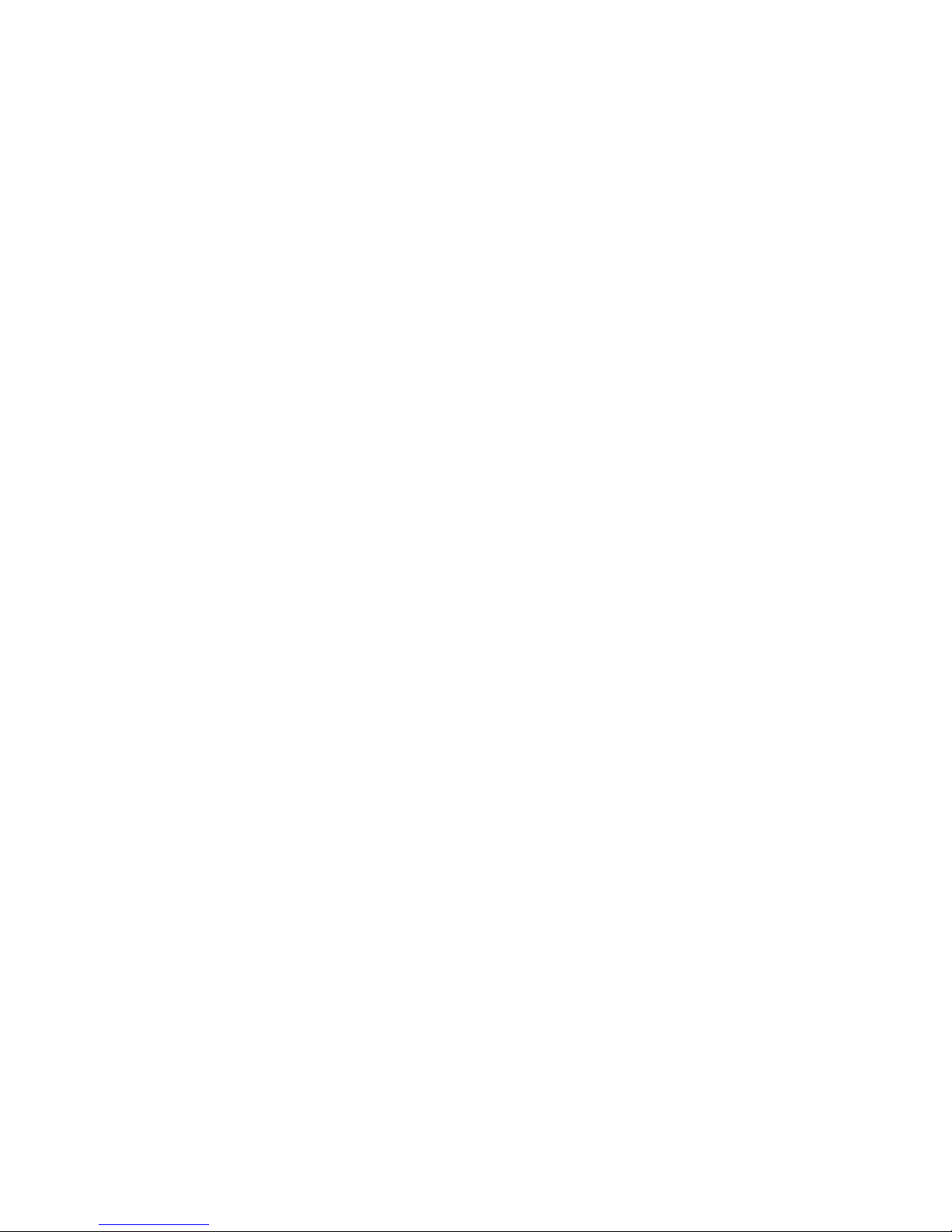
46 160/320 GB DLTV4 Tape Drive: Installation and User’s Guide
Page 55

Page 56
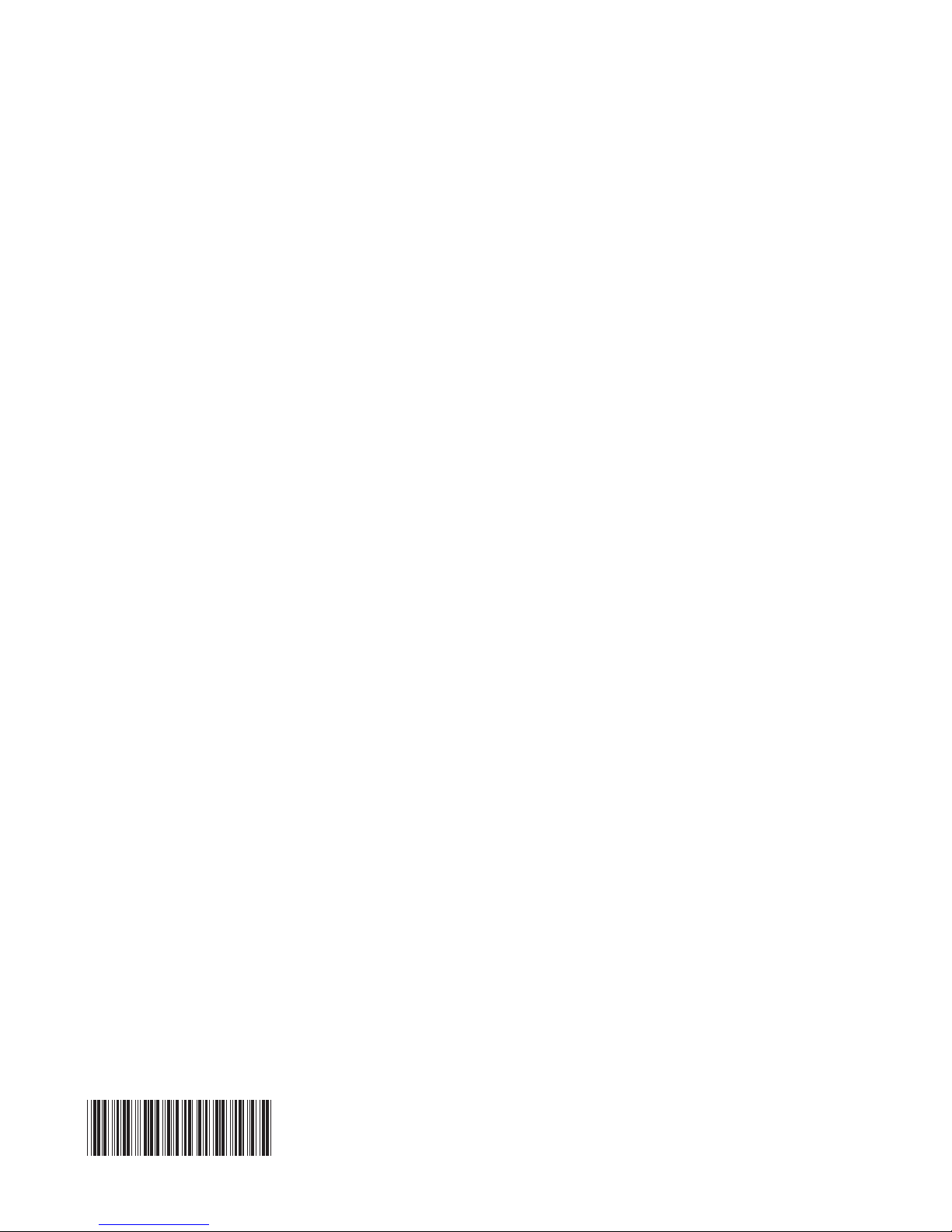
Part Number: 42D8811
Printed in USA
(1P) P/N: 42D8811
