Page 1
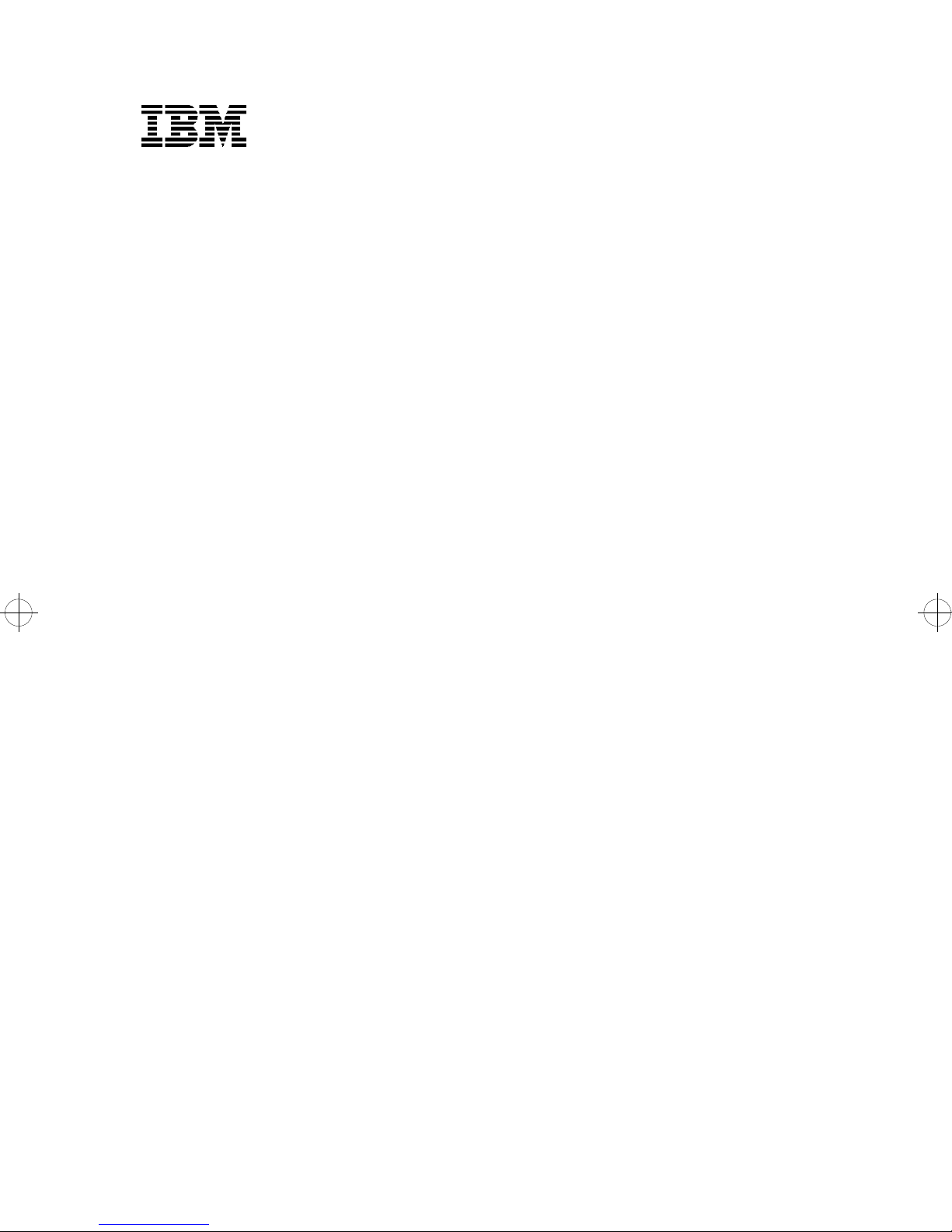
3112 and 3116 Page Printer:
Service Manual
S544-5256-00
Page 2
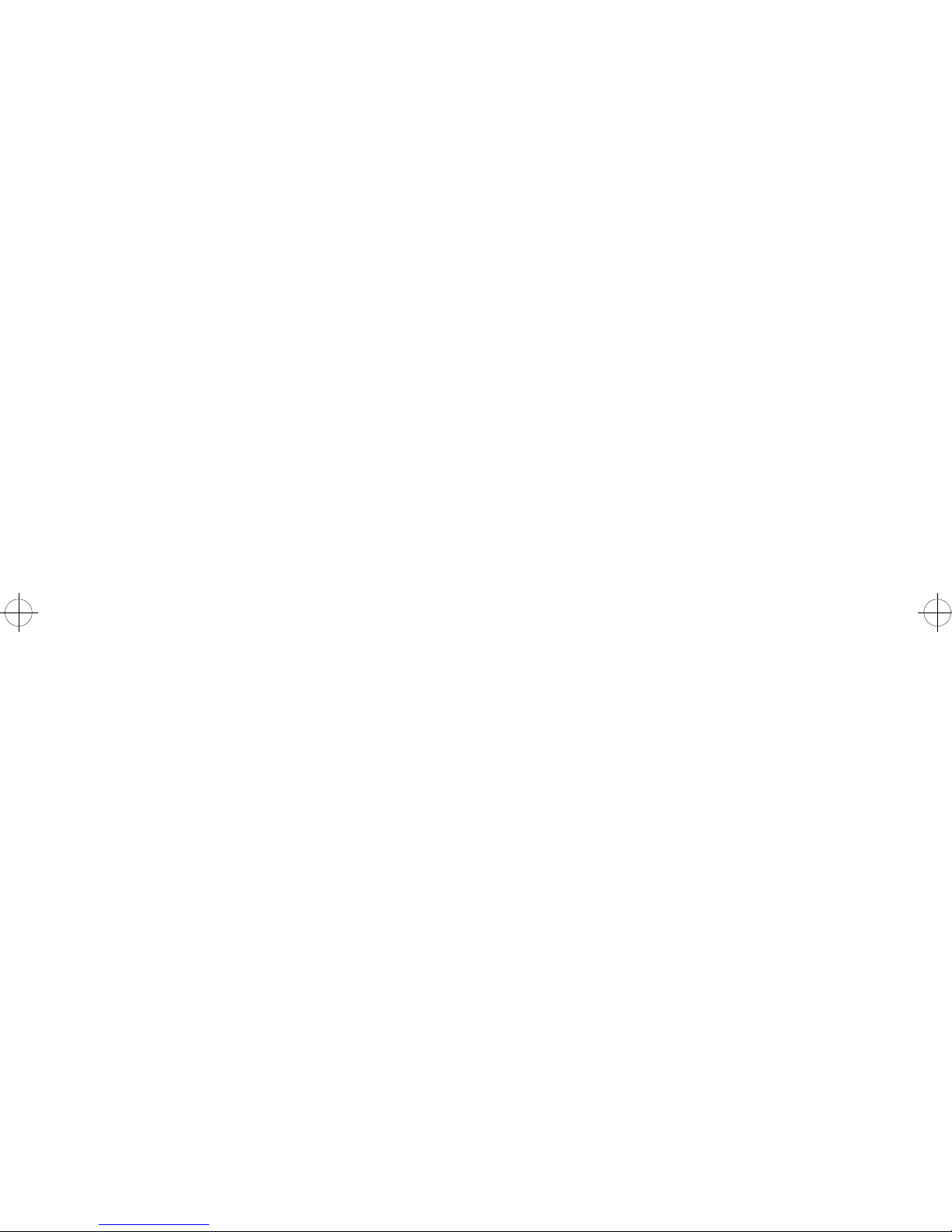
First Edition (February 1995)
The following paragraph does not apply to the United Kingdom or any country
where such provisions are inconsistent with local law: INTERNATIONAL
BUSINESS MACHINES CORPORATION PROVIDES THIS PUBLICATION “AS
IS” WITHOUT WARRANTY OF ANY KIND, EITHER EXPRESS OR IMPLIED,
INCLUDING, BUT NOT LIMITED TO, THE IMPLIED WARRANTIES OF
MERCHANTABILITY OR FITNESS FOR A PARTICULAR PURPOSE. Some
states do not allow disclaimer of express or implied warranties in certain
transactions, therefore, this statement may not apply to you.
This publication could include technical inaccuracies or typographical errors.
Changes are periodically made to the information herein; these changes will be
incorporated in later editions of the publication. Improvements or changes in the
products or the programs described in this publication may be made at any time.
Publications are not stocked at the address given below; requests for publications
should be made to your point of purchase. A form for reader’s comments is
provided at the back of this publication. If the form has been removed, comments
may be addressed to:
Department 582 Building 004L,
IBM Printing Systems
Information Development
PO Box 1900
Boulder CO, USA 80301-9191
IBM Printing Systems may use or distribute any of the information you supply in
any way it believes appropriate without incurring any obligation to you.
© Copyright International Business Machines Corporation 1994,
1995. All rights reserved.
UNITED STATES GOVERNMENT RESTRICTED RIGHTS
This software and documentation are provided with RESTRICTED RIGHTS. Use,
duplication or disclosure by the Government is subject to restrictions as set forth
Page 3
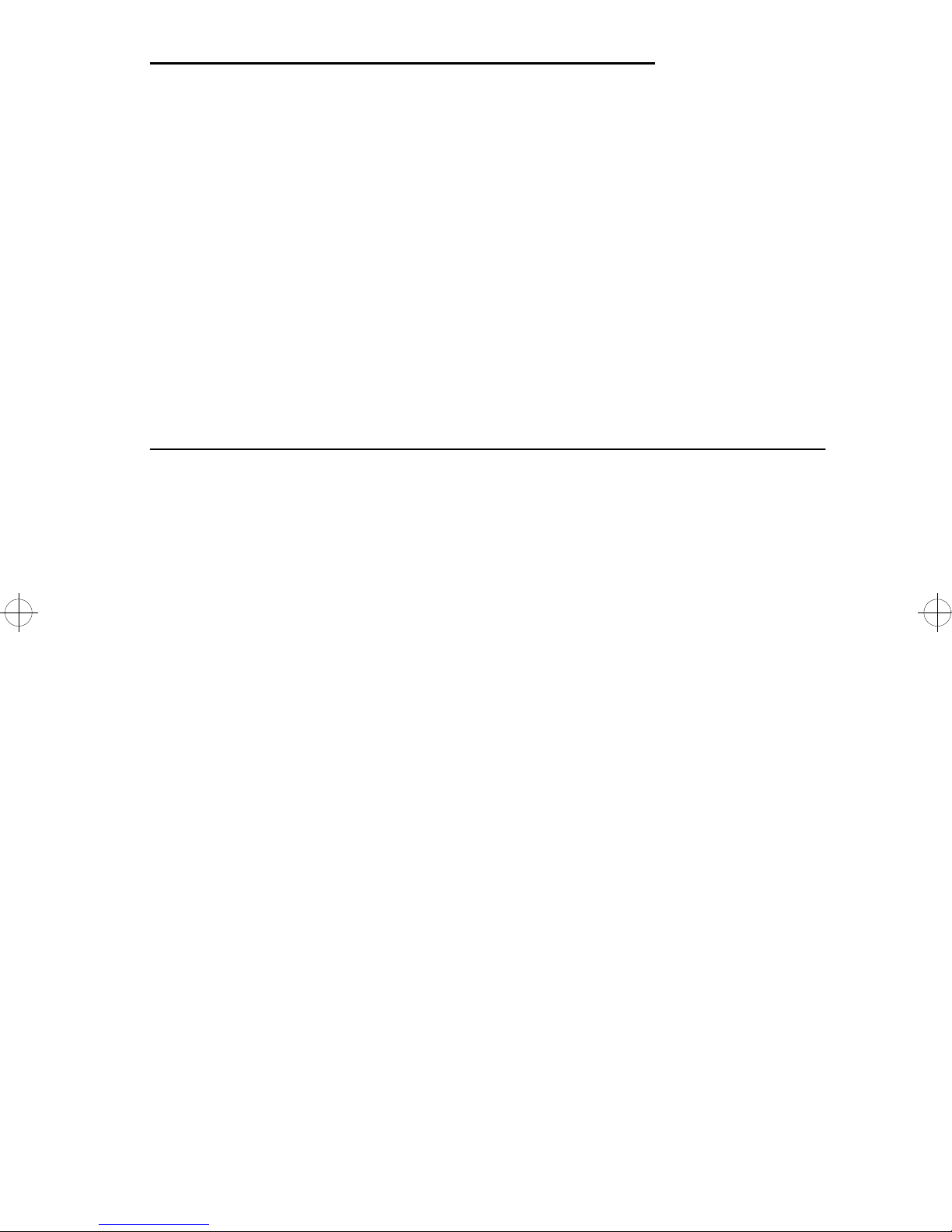
Notices and Safety Information
References in this publication to products, programs, or services do
not imply that the manufacturer intends to make these available in all
countries in which it operates. Any reference to a product, program,
or service is not intended to state or imply that only that product,
program, or service may be used. Any functionally equivalent
product, program, or service that does not infringe any existing
intellectual property rights may be used instead. Evaluation and
verification of operation in conjunction with other products,
programs, or services, except those expressly designated by the
manufacturer, are the user’s responsibility.
Electronic Emission Notices
Consult the following list for any emission that may apply in your
country.
Federal Communications Commission (FCC) Statement
This printer has been tested and found to comply with the limits for a
Class B digital device, pursuant to Part 15 of the FCC Rules. These
limits are designed to provide reasonable protection against harmful
interference in a residential installation. This equipment generates,
uses, and can radiate radio frequency energy and, if not installed
and used in accordance with the instructions, may cause harmful
interference to radio communications. However, there is no
guarantee that interference will not occur in a particular installation.
If this equipment does cause harmful interference to radio or
television reception, which can be determined by turning the
equipment off and on, the user is encouraged to try to correct the
interference by one or more of the following measures:
• Reorient or relocate the receiving antenna.
• Increase the separation between the equipment and receiver.
• Connect the equipment into an outlet on a circuit different from
that to which the receiver is connected.
• Consult your point of purchase or service representative for
additional suggestions.
Notices and Safety Information iii
Page 4
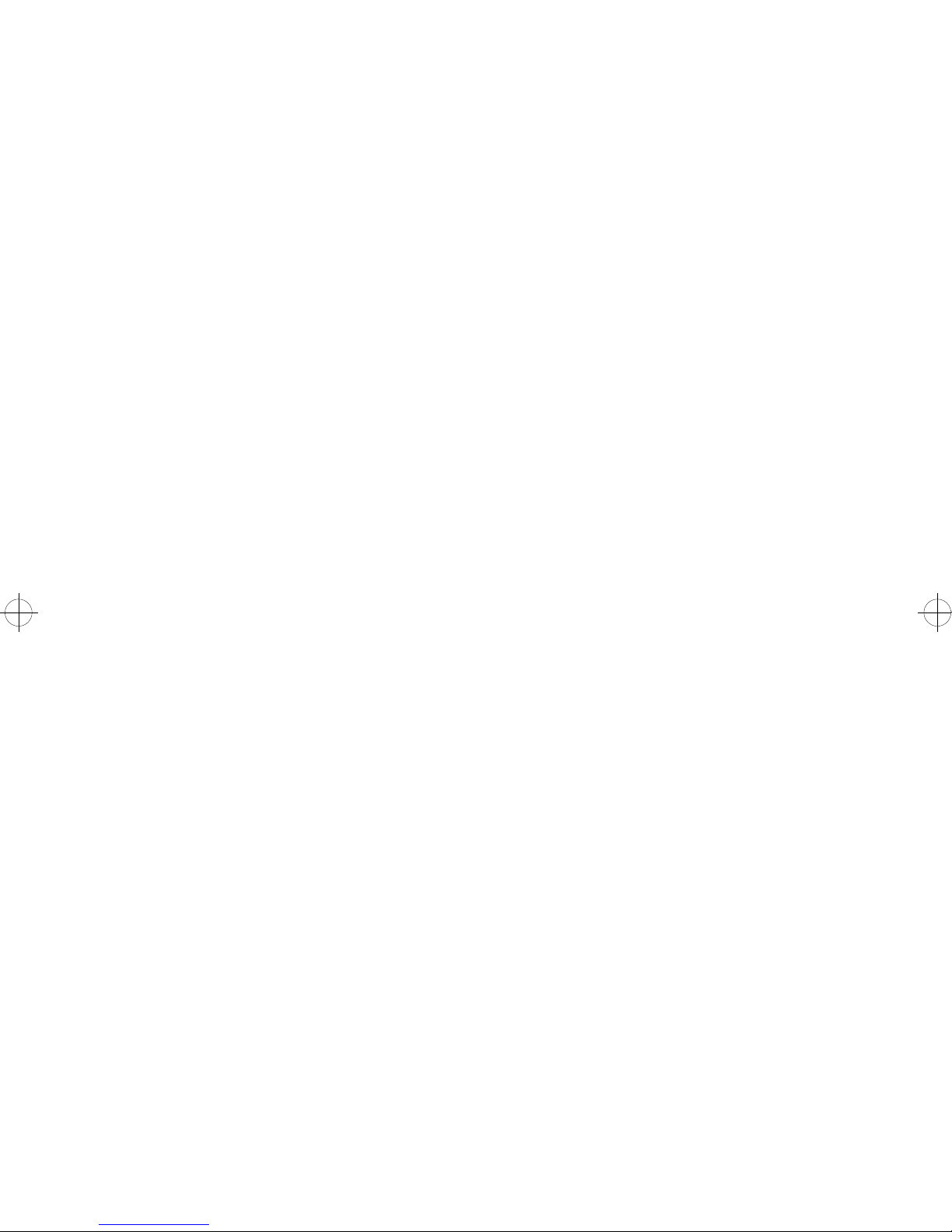
The manufacturer is not responsible for any radio or television
interference caused by using other than recommended cables or by
unauthorized changes or modifications to this equipment.
Unauthorized changes or modifications could void the user’s
authority to operate the equipment.
Note: To comply with FCC regulations on electromagnetic interference, for a Class B computing device, the printer cable must be
shielded.
To assure compliance with FCC regulations for a Class B computing
device, use a properly shielded and grounded IBM cable. Part
numbers for the various interface cables are: part number 1525612
for parallel interface, and part number 8509386 for serial interface.
Use of a substitute cable not properly shielded and grounded may
result in violation of FCC regulations.
Industry Canada Compliance Statement
This digital apparatus does not exceed the Class B limits for radio
noise emissions from digital apparatus as set out in the interferencecausing equipment standard entitled: “Digital Apparatus”, ICES-003
of Industry Canada.
Avis de conformité aux normes d’Industrie Canada
Cet appareil numérique respecte les limites de bruits
radioélectriques applicables aux appareils numériques de Classe B
prescrites dans la norme sur le matériel brouilleur : “Appareils
numériques”, NMB-003 édictée par Industrie Canada.
The United Kingdom Telecommunications Act 1984
This apparatus is approved under the approval number NS/G/1234/
J/100003 for the indirect connections to the public
telecommunications systems in the United Kingdom.
iv Service Manual
Page 5
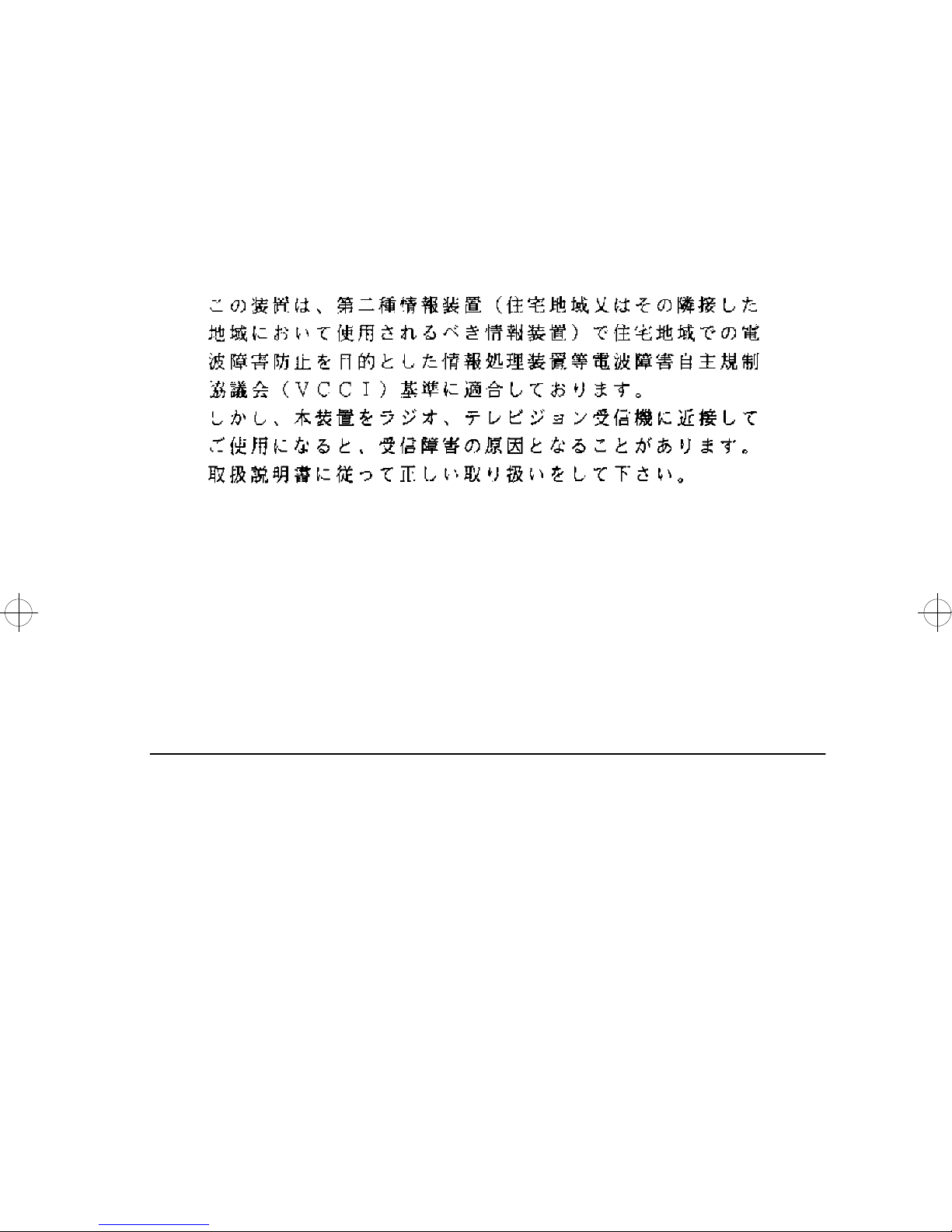
European Community (EC) Electromagnetic
Compatibility Directive
This product is in conformity with the protection requirements of EC
Council directive 89/336/EEC on the approximation of the laws of
the Member States relating to electromagnetic compatibility.
Japanese VCCI Notice
German Statement of Acoustic Emissions
A declaration of conformity with the requirements of the Directive
has been signed by the Director of Manufacturing and Technical
Support, Lexmark International, Ltd., Boigny, France.
This product satisfies the Class B limits of EN 55022.
Laser Notice
The printer is certified in the U.S. to conform to the requirements of
DHHS 21 CFR Subchapter J for Class I (1) laser products, and
elsewhere is certified as a Class I laser product conforming to the
requirements of IEC 825.
Class I laser products are not considered to be hazardous. The
printer contains internally a Class IIIb (3b) laser that is nominally a 5
milliwatt gallium arsenide laser operating in the wavelength region of
770-795 nanometers. The laser system and printer are designed so
there is never any human access to laser radiation above a Class I
level during normal operation, user maintenance, or prescribed
service condition.
Notices and Safety Information v
Page 6
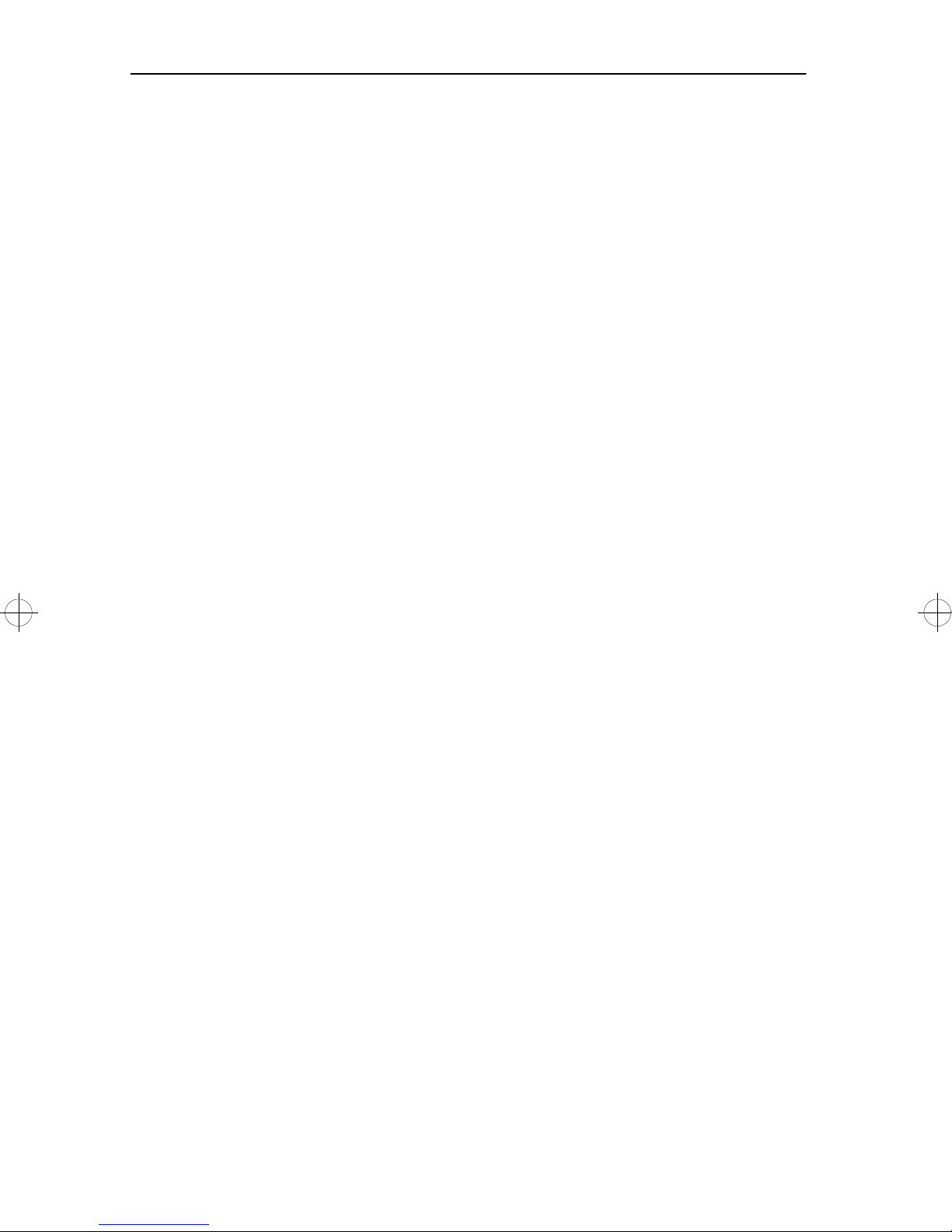
Trademarks
IBM is a trademark of International Business Machines Corporation.
The following terms, denoted by a double asterisk (**) in this
publication are trademarks or registered trademarks of other
companies.
AppleTalk Apple Computer, Inc.
LocalTalk Apple Computer, Inc.
Optra and Lexmark Lexmark International, Inc.
PCL Hewlett-Packard Company
PostScript Adobe Systems Incorporated
AppleTalk and LocalTalk are trademarks of Apple Computer, Inc.
registered in the United States and other countries.
PCL is a registered trademark of the Hewlett-Packard Company.
PCL 5 is Hewlett-Packard Company’s designation of a set of printer
commands (language) and functions included in its printer products.
This printer is designed and manufactured by Lexmark International,
Inc., to be compatible with the PCL 5 language. This means the
printer recognizes PCL 5 commands used in various applications
programs, and that the printer emulates the functions corresponding
to the commands.
PostScript is a registered trademark of Adobe Systems
Incorporated. PostScript is Adobe Systems’ designation of a set of
printer commands (language) and functions included in its software
products. This printer is designed and manufactured by Lexmark
International, Inc. to be compatible with the PostScript Level 2
language. This means the printer recognizes PostScript Level 2
commands used in the various application programs, and that the
printer emulates the functions corresponding to the commands.
vi Service Manual
Page 7
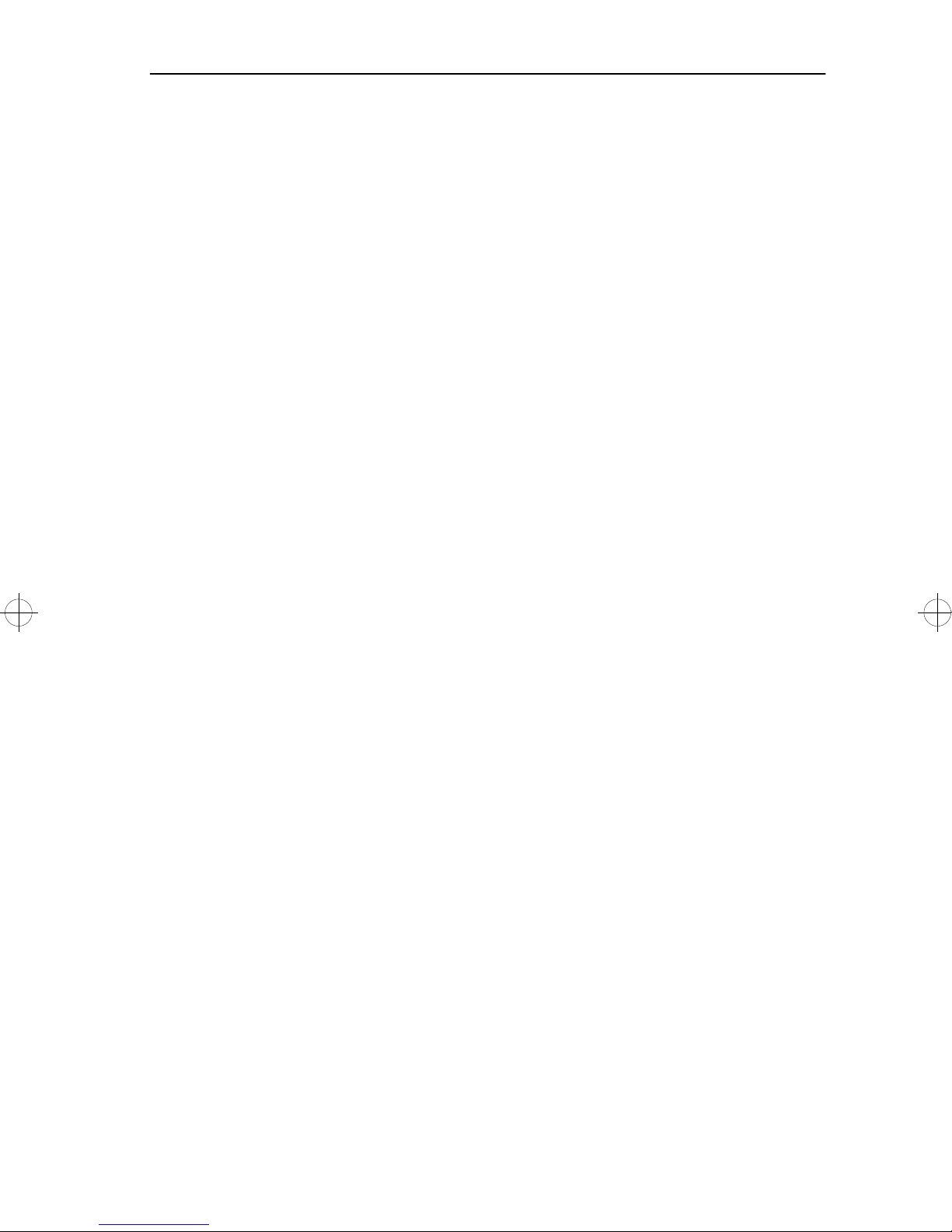
Safety Information
• The maintenance information for this product has been prepared
for use by a professional service person and is not intended to
be used by others.
• There may be an increased risk of electric shock and personal
injury during disassembly and servicing of this product.
Professional service personnel should understand this and take
necessary precautions.
• The safety features of some parts may not always be obvious.
Therefore, replacement parts must have the identical or
equivalent characteristics as the original parts.
Sicherheitshinweise
•
Die Wartungsinformationen für dieses Produkt wurden zur
Verwendung durch einen Wartungsfachmann entwickelt und
sollten nicht von anderen benützt werden.
• Zusätzliches Risiko eines elektrischen Schlags und körperlicher
Verletzung existiert während des Auseinandernehmens und der
Wartung des Geräts. Fachpersonal sollte im vollen Verständnis
der Lage entsprechende Vorsichtsmaßnahmen ergreifen.
• Ersatzteile müssen gleiche oder gleichwertige Merkmale wie die
Originalteile aufweisen, da Sicherheitsvorkehrungen nicht immer
offensichtlich sind.
Consignes de Sécurité
•
Les consignes d'entretien et de réparation de ce produit
s'adressent uniquement à un personnel de maintenance
qualifié.
• Le démontage et l'entretien de ce produit pouvant présenter
certains risques électriques, le personnel d'entretien qualifié
devra prendre toutes les précautions nécessaires.
• Les normes de sécurité de certaines pièces n'étant pas toujours
explicites, les pièces de rechange doivent être identiques ou
conformes aux caractéristiques des pièces d'origine.
Norme di sicurezza
•
Le informazioni riguardanti la manutenzione di questo prodotto
sono indirizzate soltanto al personale dell'assistenza
autorizzato.
• Durante lo smontaggio e il manutenzionamento di questo
prodotto, è possibile il rischio accresciuto di scosse elettriche e
Notices and Safety Information vii
Page 8
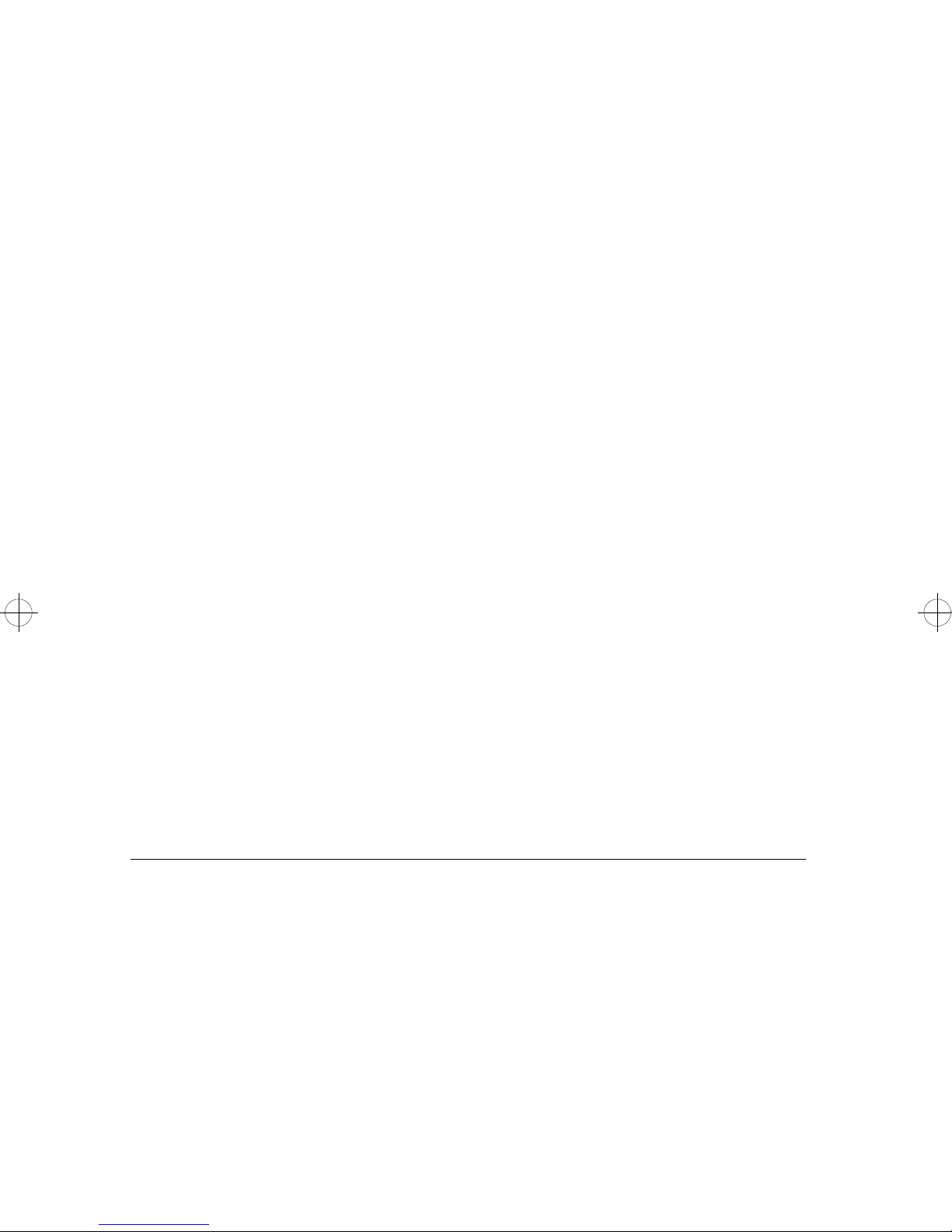
danni personali. Il personale di assistenza autorizzato,
consapevole di ciò, deve adottare le precauzioni necessarie.
• È possibile che le funzioni di sicurezza di alcuni elementi non
siano così ovvie, quindi, i pezzi di ricambio devono avere
caratteristiche identiche o equivalenti a quelle dei pezzi originali.
Pautas de Seguridad
•
La información sobre el mantenimiento de este producto fue
escrita para el personal de mantenimiento cualificado y no para
cualquier otro usuario.
• Existen mayores riesgos de descargas eléctricas y daños
personales durante el desmontaje y la reparación de la
máquina. El personal cualificado comprende esto y toma las
precauciones necesarias.
• Los dispositivos de seguridad de algunas partes quizá no
siempre puedan ser reconocidas a simple vista. Por lo tanto, las
partes de reemplazo deben poseer características idénticas o
equivalentes a las partes originales.
Sikkerhedsoplysninger
•
Oplysningerne om vedligeholdelse af dette produkt er forberedt
med henblik på professionelt servicepersonale, og bør derfor
ikke benyttes af andre.
• Risikoen for elektrisk stød øges under demontering og service af
dette produkt, hvorfor der bør tages de nødvendige
forholdsregler.
• Sikkerhedsforanstaltningerne er ikke altid lige åpenbare for alle
reservedele. Der bør derfor kun anvendes originale reservedele
eller reservedele med samme egenskaber som de oprindelige.
Ozone Information
This product does not produce measurable amounts of ozone gas.
viii Service Manual
Page 9

Preface
This manual is divided into the following chapters:
• “General Information” contains a general description of the
printer and the maintenance approach used to repair it. Special
tools and test equipment are listed in this chapter, as well as
general environmental and safety instructions.
• “Diagnostic Information” contains error code table, symptom
table, and service checks used to isolate failing field replaceable
units (FRUs).
• “Diagnostic Aids” contains tests and checks used to locate or
repeat symptoms of printer problems.
• “Repair Information” provides instructions for making printer
adjustments and removing and installing FRUs.
• “Connector Locations” uses illustrations to identify the major
components and test points on the printer.
• “Preventive Maintenance” contains safety inspection guidelines,
lubrication specifications, and maintenance information to
prevent problems and maintain optimum performance.
• “Parts Catalog” contains illustrations and part numbers for
individual FRUs.
Preface ix
Page 10
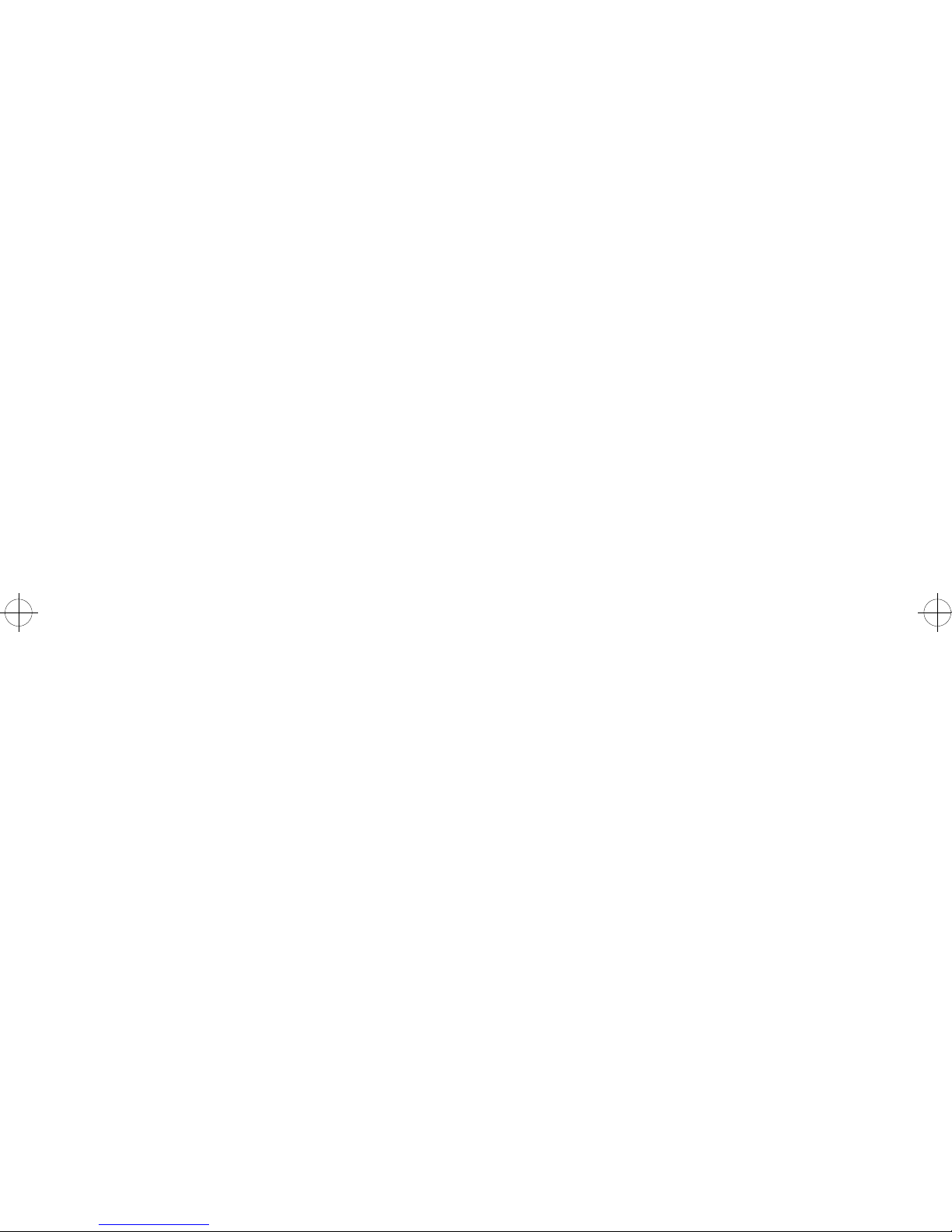
x Service Manual
Page 11
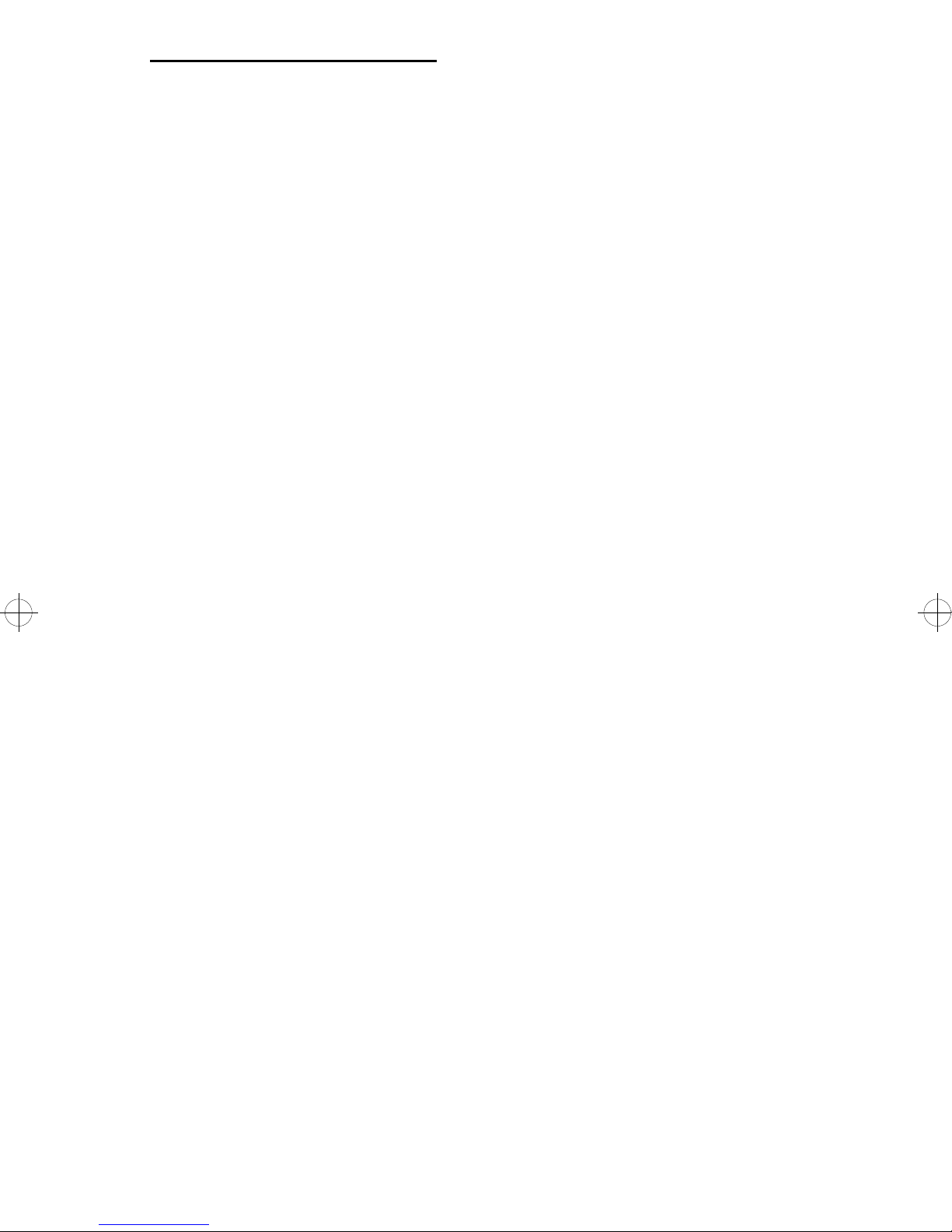
Table of Contents
Notices and Safety Information................................................... iii
Electronic Emission Notices............................................................. iii
Federal Communications Commission (FCC) Statement............ iii
Industry Canada Compliance Statement .....................................iv
The United Kingdom Telecommunications Act 1984................... iv
European Community (EC) Electromagnetic Compatibility
Directive........................................................................................v
Japanese VCCI Notice..................................................................v
German Statement of Acoustic Emissions....................................v
Laser Notice......................................................................................v
Trademarks...................................................................................... vi
Safety Information........................................................................... vii
Ozone Information...........................................................................viii
Preface...............................................................................................ix
General Information.........................................................................1
Power Consumption......................................................................2
Options..........................................................................................2
Maintenance Approach.................................................................3
Tools Required For Service ..........................................................3
Abbreviations ................................................................................4
Diagnostic Information...................................................................5
Power-On Self Test (POST)............................................................12
Symptom Table...............................................................................13
Banding.......................................................................................14
Background.................................................................................14
Black Page..................................................................................15
Blank Page..................................................................................16
Blurred or Fuzzy Print .................................................................16
Dead Machine.............................................................................17
Duplex.........................................................................................17
Fan (927 Error)............................................................................19
Fuser Theory...............................................................................20
Fuser: 920, 921, or 922 Error......................................................20
Fuser: 923 or 924 Error...............................................................21
Table of Contents xi
Page 12
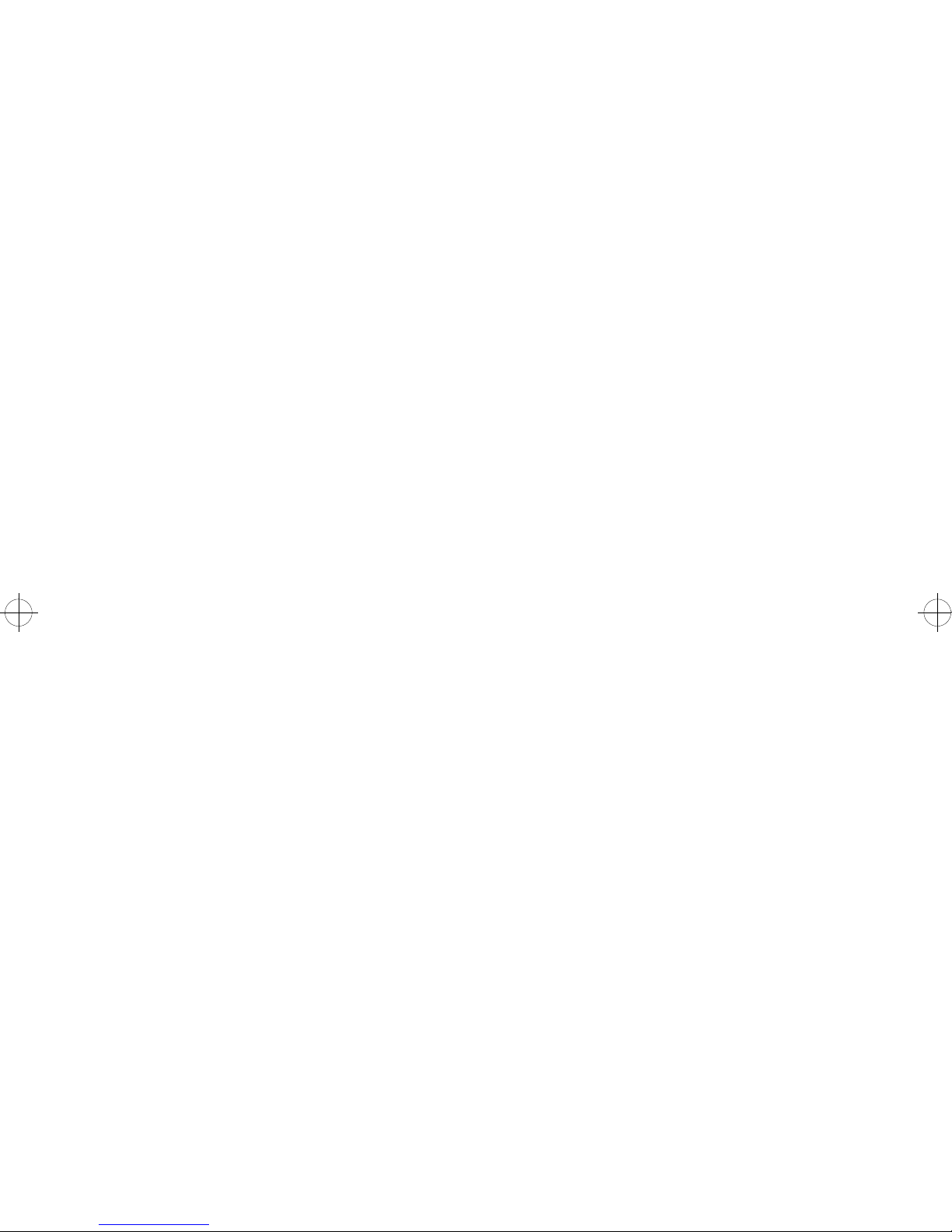
Honeycomb.................................................................................21
Horizontal Void or Streak ............................................................21
Host Printing Problems................................................................22
LAN Problems.............................................................................24
Light Print....................................................................................24
Network Card 977 Errors.............................................................25
Network Wrap Tests....................................................................25
Output Bin Sensor.......................................................................26
Operator Panel Problem..............................................................26
Paper Feed Problem, 500-Sheet Second Tray...........................27
Paper Feed, Base Printer............................................................27
Paper Feed, Duplex Unit.............................................................28
Paper Feed Problem, Envelope+ Feeder/
100-Sheet Auxiliary Feeder.........................................................29
Printhead.....................................................................................29
Paper Size Sensing Problem ......................................................30
Regularly Spaced Marks.............................................................30
Residual Image ...........................................................................31
Random Marks............................................................................31
Skew, all edges...........................................................................31
Skew, top and bottom only..........................................................32
Stalled (diamonds on display).....................................................32
Vertical Void or Streak.................................................................33
Diagnostic Aids...............................................................................35
Diagnostics Mode........................................................................35
Diagnostics Mode Menu Structure..............................................35
Diagnostics Mode Tests..................................................................38
Auto Clean...................................................................................38
Auto Clean Frequency.................................................................38
Auto Clean Delay ........................................................................38
Button Test..................................................................................39
Charge Roll .................................................................................39
Defaults.......................................................................................40
Disk Test/Clean...........................................................................40
Duplex Feed 1 Test.....................................................................41
Duplex Feed 2 Test.....................................................................41
Envelope Enhance......................................................................42
Envelope Print Test.....................................................................42
Error Log .....................................................................................43
Flash Test....................................................................................43
Fuser Temperature And Warm-Up Time.....................................43
xii Service Manual
Page 13
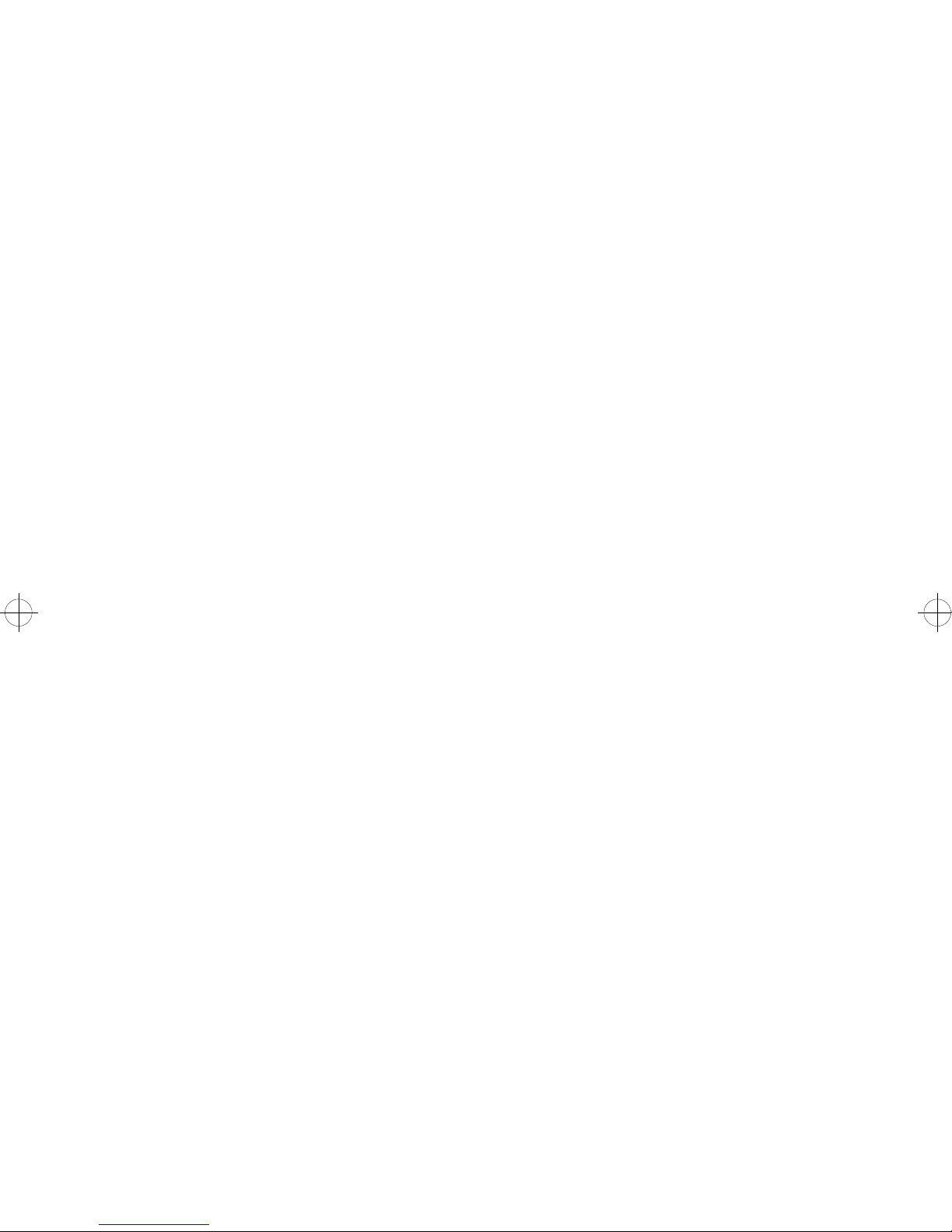
Fuser Temperature..............................................................44
Fuser Warm-up Time...........................................................44
LCD Test.....................................................................................44
Maintenance Kit Count................................................................45
Memory Tests .............................................................................45
Page Count.................................................................................45
Paper Feed Tests........................................................................46
Permanent Page Count...............................................................46
Print Contrast..............................................................................46
Print Registration.........................................................................47
Print Test 1..................................................................................48
Print Test 2..................................................................................48
Print Test 3..................................................................................48
Quick Disk Test...........................................................................49
Quick Test...................................................................................49
Sensor Test.................................................................................49
Top Margin and Duplex Quick Tests...........................................50
Transfer.......................................................................................50
Wrap Tests..................................................................................51
Other Tests .....................................................................................52
Developed Image Test................................................................52
LAN Information..........................................................................52
Print Test Page ...........................................................................53
Print Test with RIP Board Removed ...........................................53
Repair Information.........................................................................55
Handling ESD-Sensitive Parts ....................................................55
Adjustments ....................................................................................56
Envelope Restraint Spring On
The Envelope+ Feeder ...............................................................56
Paper Restraint Spring On The 100-Sheet
Auxiliary Feeder..........................................................................56
Envelope+ Feeder Magnet And
100-Sheet Auxiliary Feeder Magnet............................................57
Paper Feed Magnet ....................................................................58
Fuser Drive Gear Backlash.........................................................58
Fuser Solenoid............................................................................60
Printhead Skew...........................................................................61
Removals........................................................................................62
Covers.........................................................................................62
Table of Contents xiii
Page 14
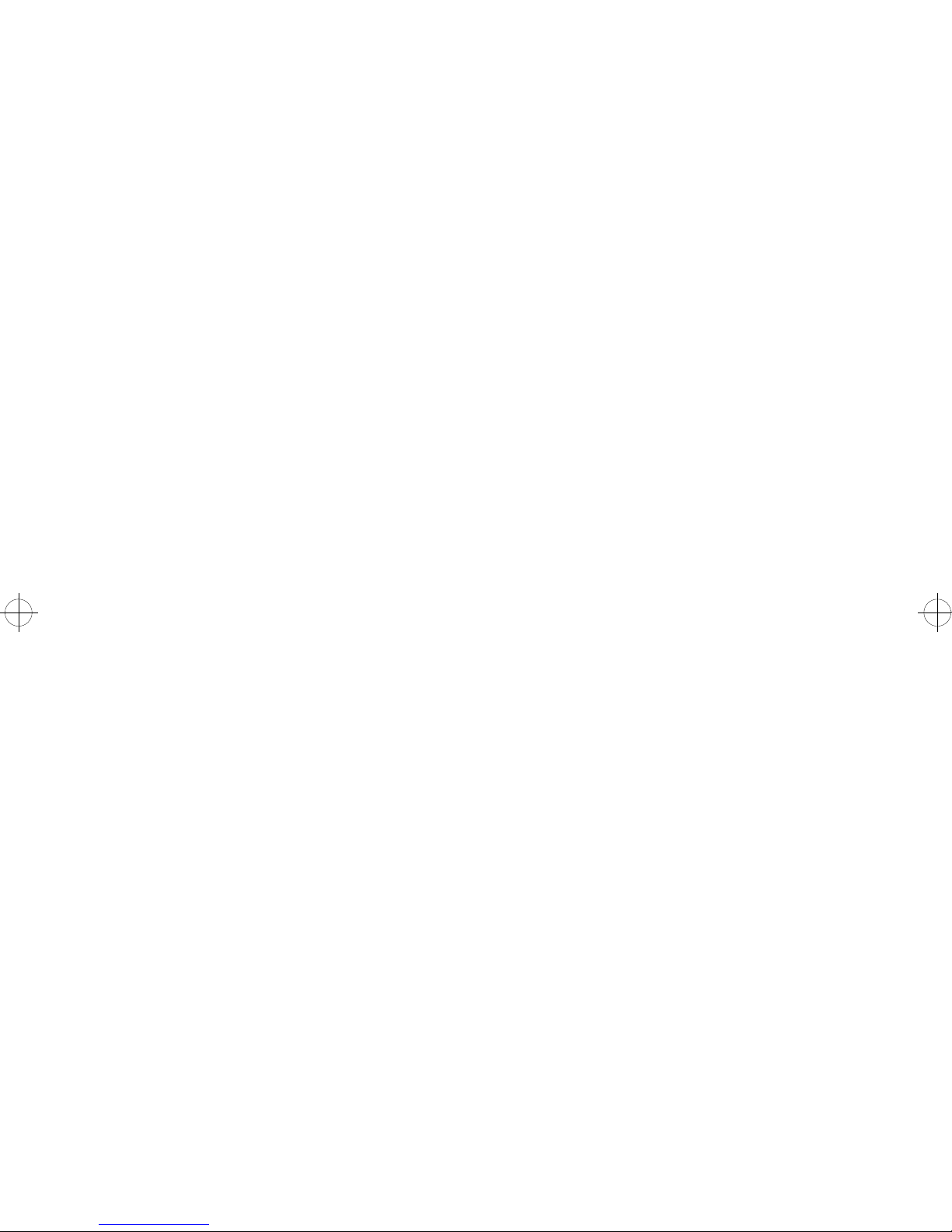
Right Cover Removal..................................................................62
Front Cover Removal..................................................................62
Left Cover Removal.....................................................................64
Top Cover Removal ....................................................................64
14 in. 200-Sheet Paper Tray Top Cover .....................................65
14 in. 500-Sheet Paper Tray Top Cover .....................................65
Transfer Roll Removal.................................................................65
D-roll Assembly Removal............................................................66
Drive Motor Removal...................................................................67
Fan/Redrive Removal..................................................................68
Fuser Removal............................................................................69
Fuser Input Guide Removal ........................................................70
Fuser Lamp Removal..................................................................70
Fuser Solenoid Removal.............................................................71
Fuser Thermistor Removal..........................................................72
HVPS Removal ...........................................................................74
Input Sensor Board Removal......................................................76
Lower Frame Assembly Removal ...............................................78
LVPS Removal............................................................................80
LVPS Cover Removal .................................................................81
Operator Panel Removal.............................................................82
INA or Hard Disk Removal..........................................................82
Host Attachment Card / IPDS Card Removal..............................82
Host Attachment Card / IPDS Card Replacement.......................84
Exit Sensor Board Removal........................................................84
Paper Feed Magnet Assembly....................................................86
Paper Feed Magnet Assembly Removal..............................86
Paper Feed Rollers Removal......................................................86
Paper Size Switch Removal........................................................88
Printhead Removal......................................................................89
RIP Board, Inner EMC Shield, and Engine Board Removal........91
Fuser/Sensor Cable Removal.....................................................93
Toner Sensor Removal ...............................................................93
Transfer Roll Housing Removal ..................................................93
Upper Frame Removal................................................................95
Duplex Option Top Cover And Table Cover Removal.................97
Duplex Option Exit Card And Cover Removal.............................98
Duplex Option Bottom Cover
And Entry Sensor Card Removal................................................99
Duplex Option System Card And Motor Removal.....................101
Connector Locations...................................................................103
Major Assembly Locations ........................................................103
xiv Service Manual
Page 15
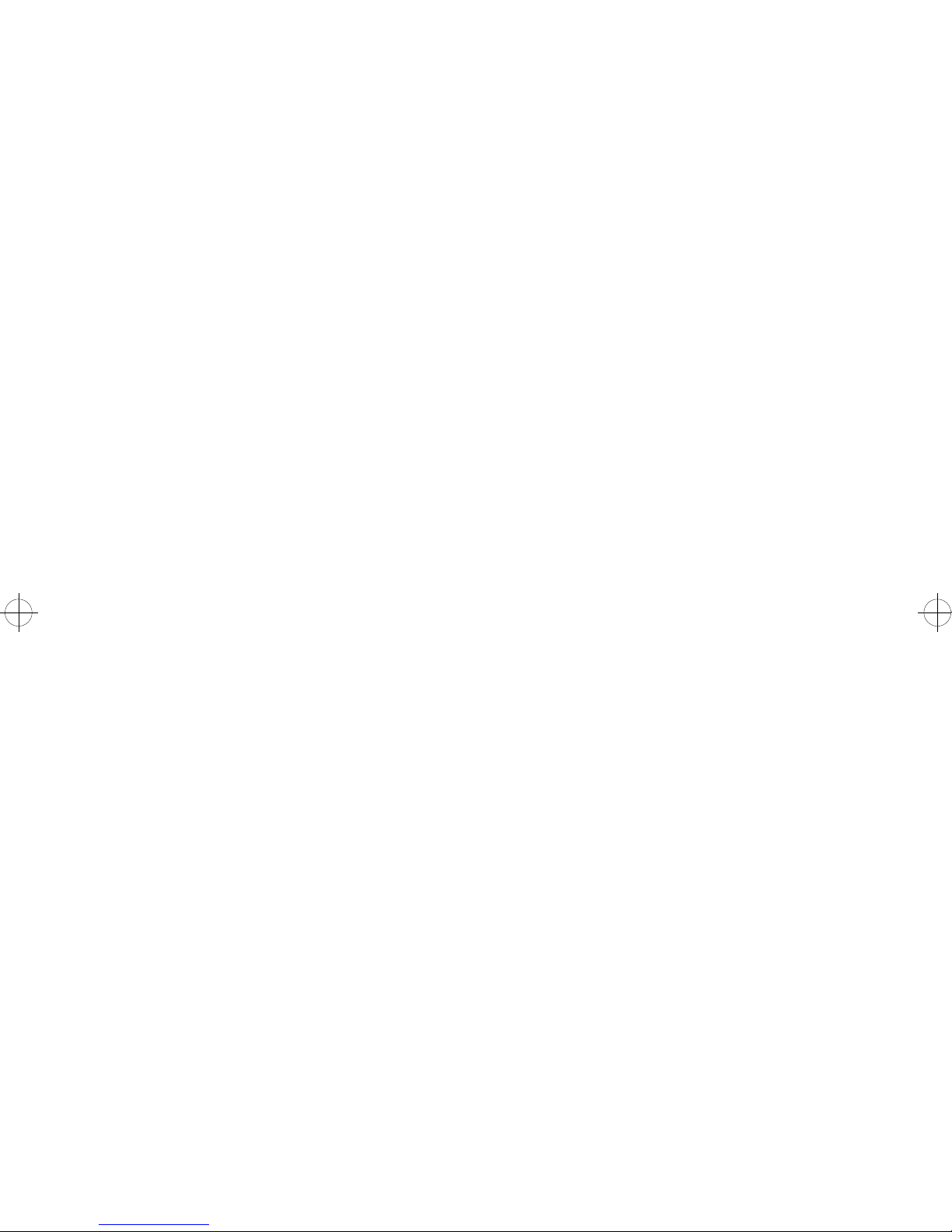
Gear Train.................................................................................104
HVPS ........................................................................................105
Transfer Roller Housing............................................................105
Engine Board Connectors.........................................................106
RIP Board..................................................................................108
Board Installation Hardware......................................................109
Printhead Connector Locations.................................................110
Mirror Motor/Fan Cable.............................................................111
Operator Panel/Output Bin Sensor Cable.................................112
Duplex Autoconnect Cable........................................................113
Printer Ground Straps...............................................................114
Preventive Maintenance.............................................................115
Safety Inspection Guide............................................................115
Lubrication Specifications .........................................................115
Printhead Window Cleaning Procedure....................................118
Cleaning The Transfer Roller....................................................118
Usage Kit Information....................................................................119
Parts Catalog.................................................................................121
How To Use This Parts Catalog................................................121
Assembly 1: Covers...........................................................122
Assembly 2: Lower Frame.................................................124
Assembly 3: Upper Frame.................................................126
Assembly 4: Printhead.......................................................128
Assembly 5: Paper Feed....................................................130
Assembly 6: Paper Feed Alignment Gears........................134
Assembly 7: Paper Feed Drive..........................................136
Assembly 8: Standard Paper Tray (200-sheet)..................138
Assembly 9: Paper Tray (500-Sheet).................................140
Assembly 10: Base for Paper Drawer (500-Sheet)............142
Assembly 11: Optional Paper Drawer (500-Sheet)............144
Assembly 12: Fuser...........................................................146
Assembly 13: Electronics...................................................150
Assembly 14: Transfer Roll................................................154
Assembly 15: Duplex Option..............................................156
Assembly 16: Envelope+ and 100-Sheet Auxiliary Feeder158
Options...............................................................................160
Miscellaneous....................................................................161
Index................................................................................................163
Table of Contents xv
Page 16
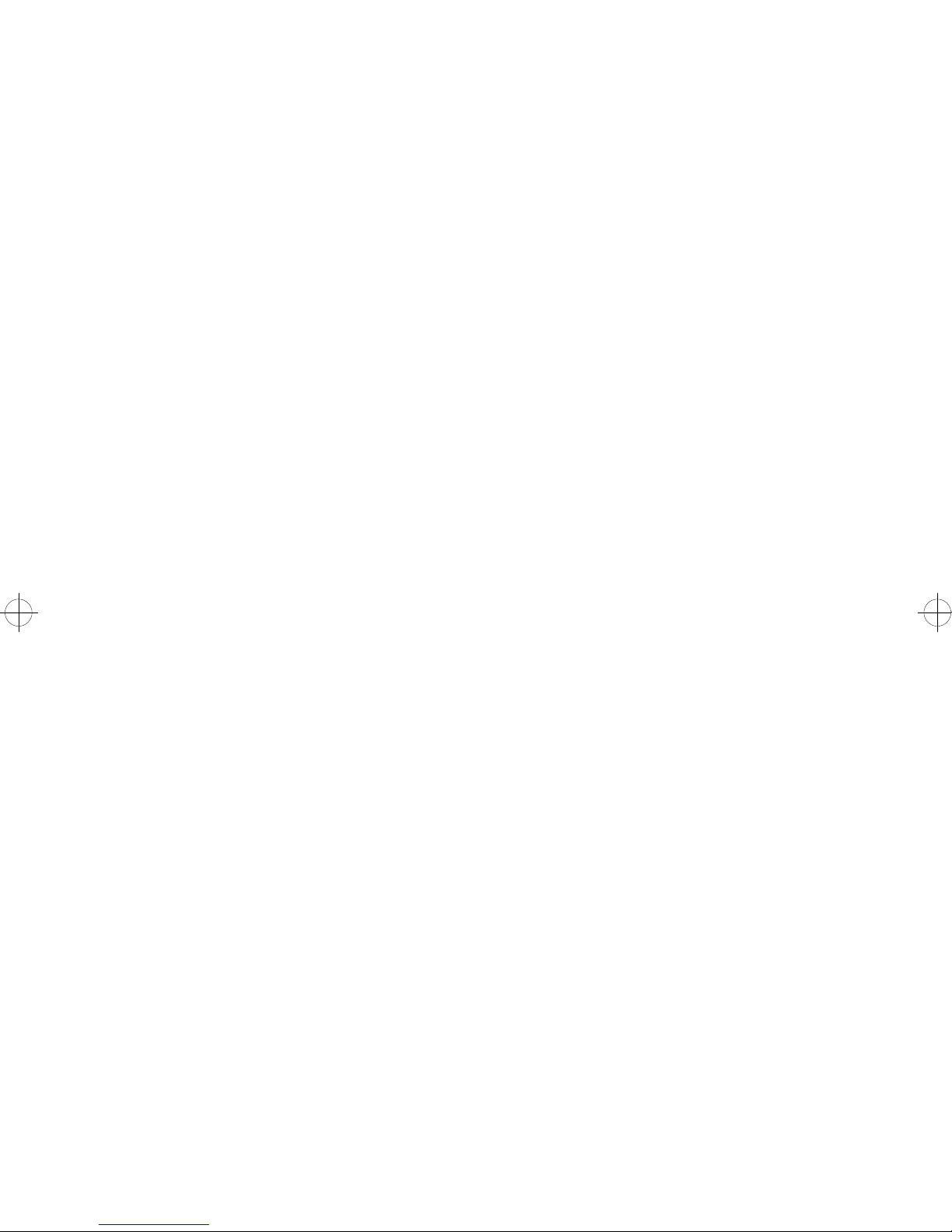
xvi Service Manual
Page 17
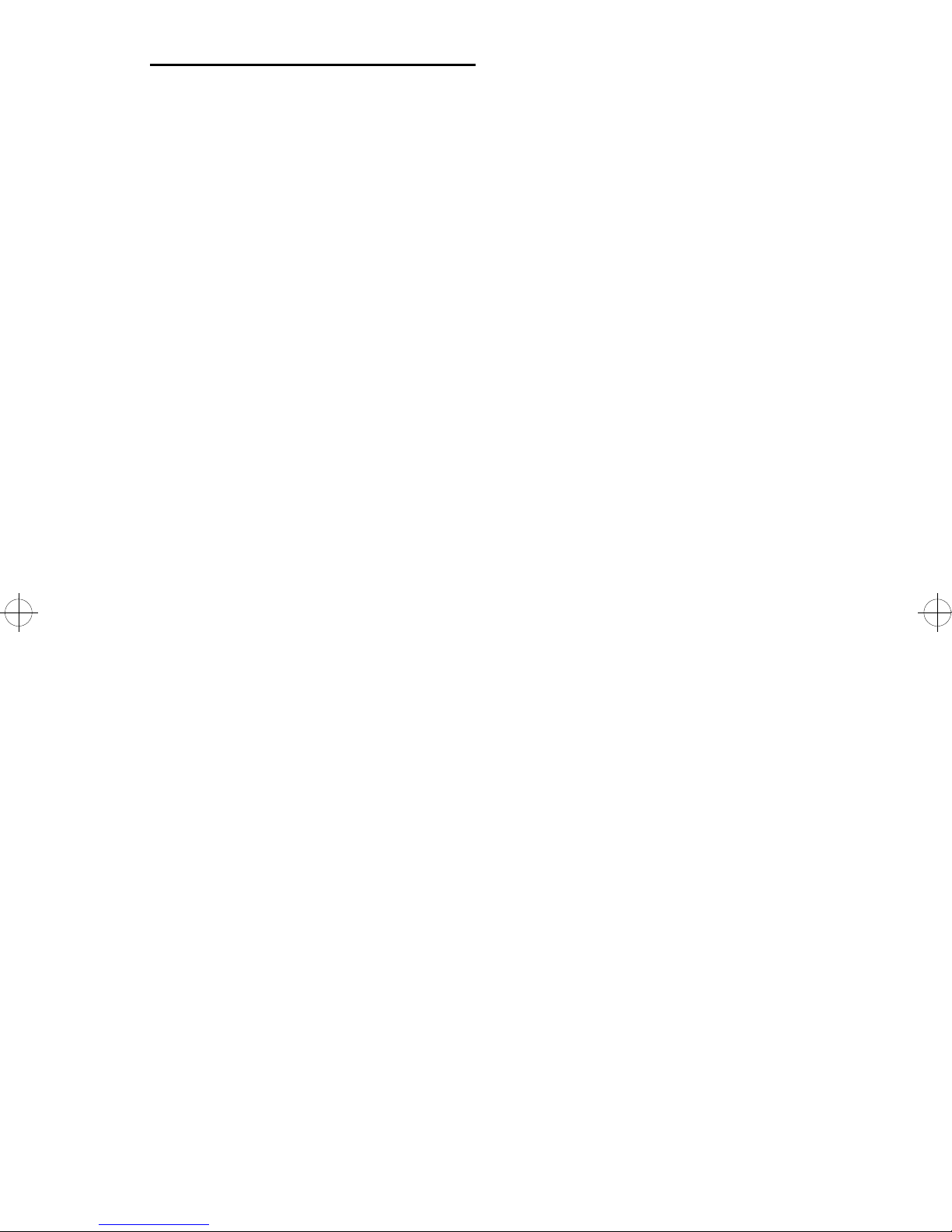
General Information
The 3112 and 3116 are designed to attach to IBM**-compatible PC’s
and to most types of computer networks including a twinax or coax
system. All models come standard with PostScript** Level2
emulation and PCL**5 emulation, and SCS capability (IPDS is
optional). The following briefly describes the differences between
the models:
3112-001 3116-001 3116-002
Maximum print
speed (pages/min.)
Paper input
capacity (pages/
min.)
Paper output
capacity (pages)
Output bin full
sensing
Standard Memory
(MB)
There is also a 3116-003 model which is a 3116-002 model
configured standard with a second paper drawer, an Ethernet card,
and 8MB of memory. From a service standpoint it is identical to the
3116-002.
12 16 16
200 200 500
250 250 500
No No Yes
244
General Information 1
Page 18
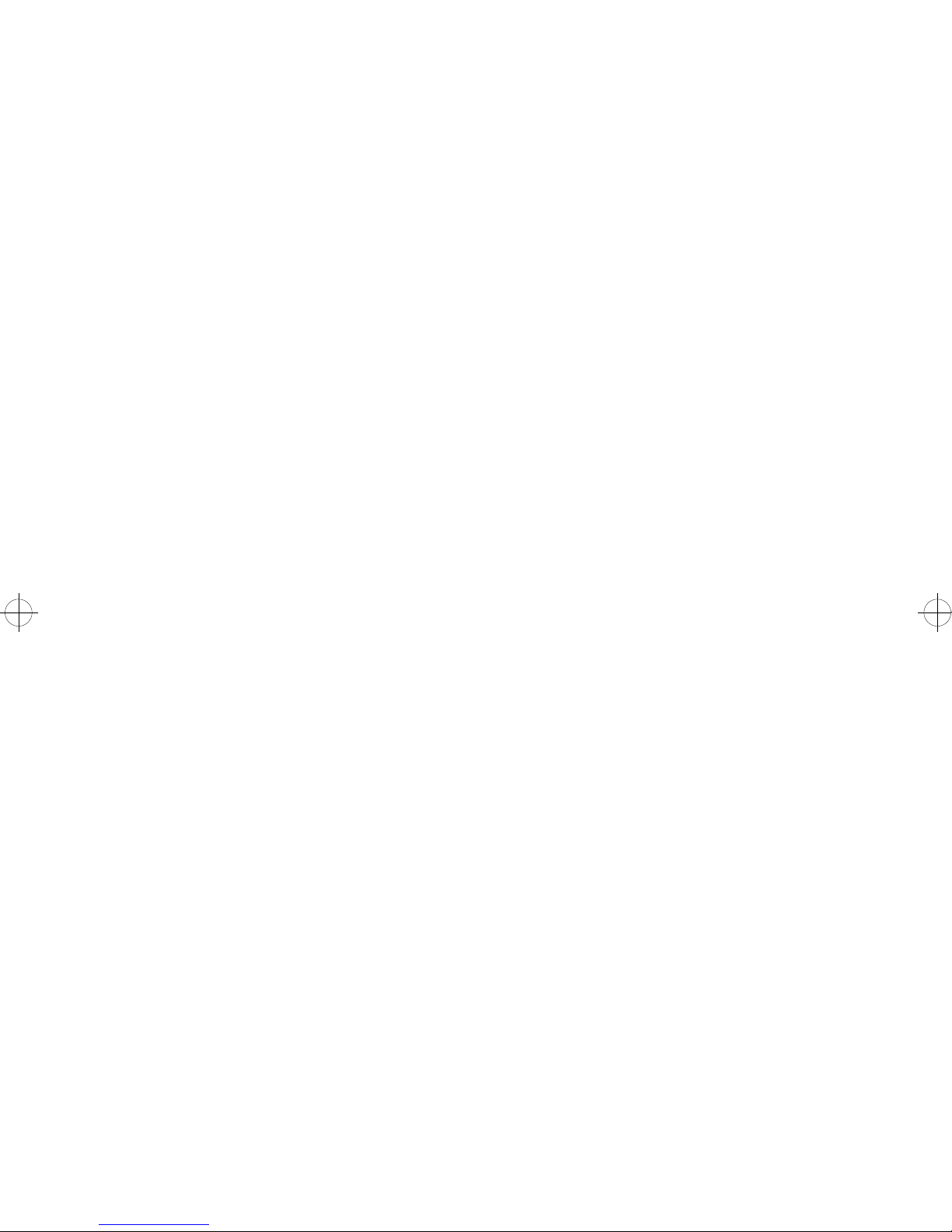
Power Consumption
3112 3116
Power Saver Mode 21W 20W
Printing (average) 260W 310W
Max. A/C draw 110V 6.8A 9.8A
Max. A/C draw 220V 3.4A 5.0A
Options
The following options are available. Some options are not available
in every country . Contact your point of purchase for options available
in your country.
Memory upgrade options of 2MB, 4MB, 8MB, 16MB and 32MB.
Flash memory options of 2MB and 4MB
Integrated network options
Token-Ring option
Ethernet option
AppleTalk** option
200 and 500-sheet paper trays of A5, letter, and legal size.
500-sheet second drawer (with letter-size paper tray)
Envelope+ feeder
100-sheet auxiliary feeder
Duplex option
Font cards (bitmapped or scalable fonts)
40MB Hard Disk
2 Service Manual
Page 19
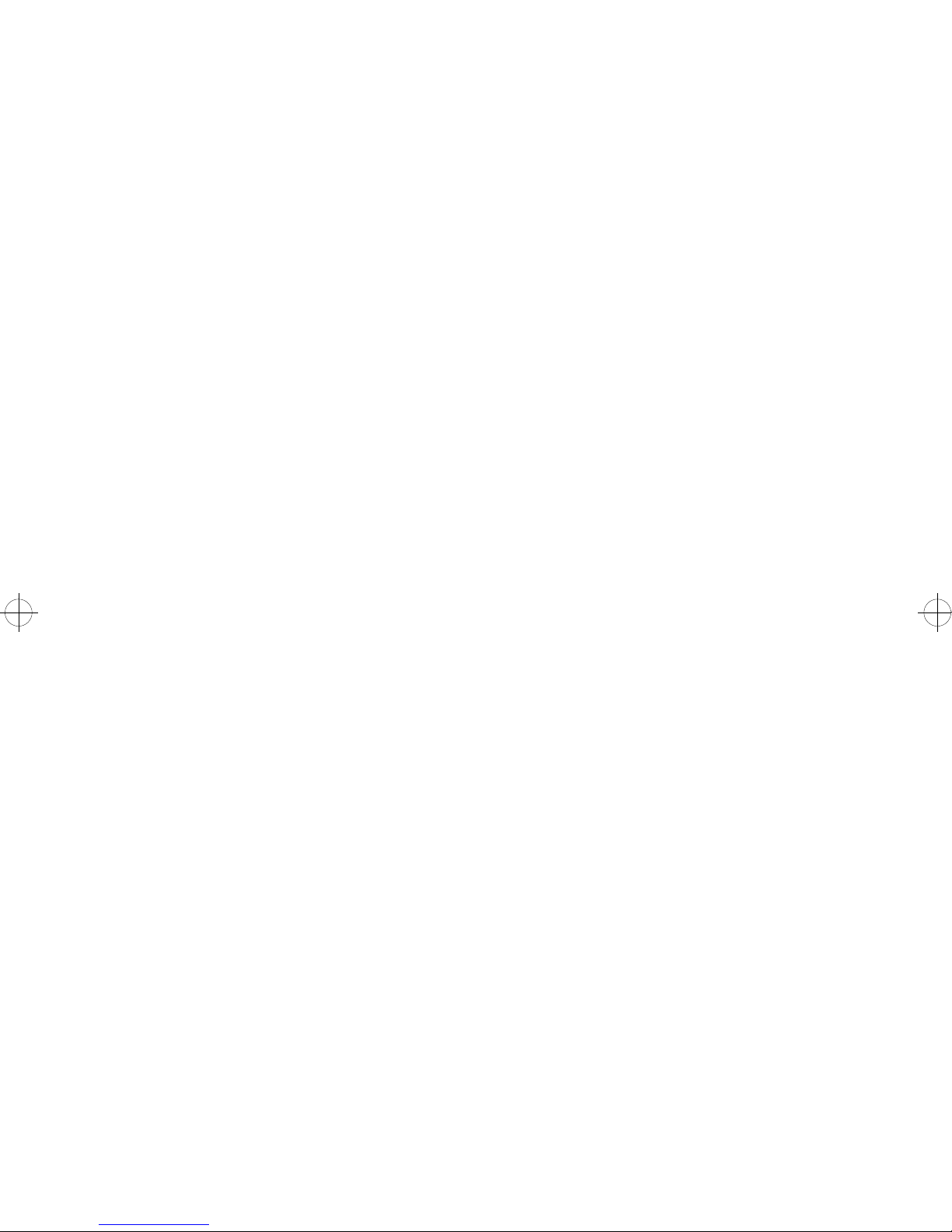
Maintenance Approach
The diagnostic information in this manual will lead you to the correct
field replaceable unit (FRU) or part. Use the error code charts,
symptom index, service checks, and diagnostic aids to determine
the symptom and repair the failure. Begin with “Start” on page 2-2.
This printer can be serviced without being connected to a host.
After you complete the repair, perform tests as needed to verify the
repair.
Tools Required For Service
Flat-blade screwdriver
#1 Phillips screwdriver
#2 Phillips screwdriver
5.5 mm nut driver
8 mm wrench
Needlenose pliers
Diagonal pliers
Spring hook
Feeler gauges
Analog or digital multimeter
Parallel wrap plug 1319128
Serial wrap plug 1329048
General Information 3
Page 20
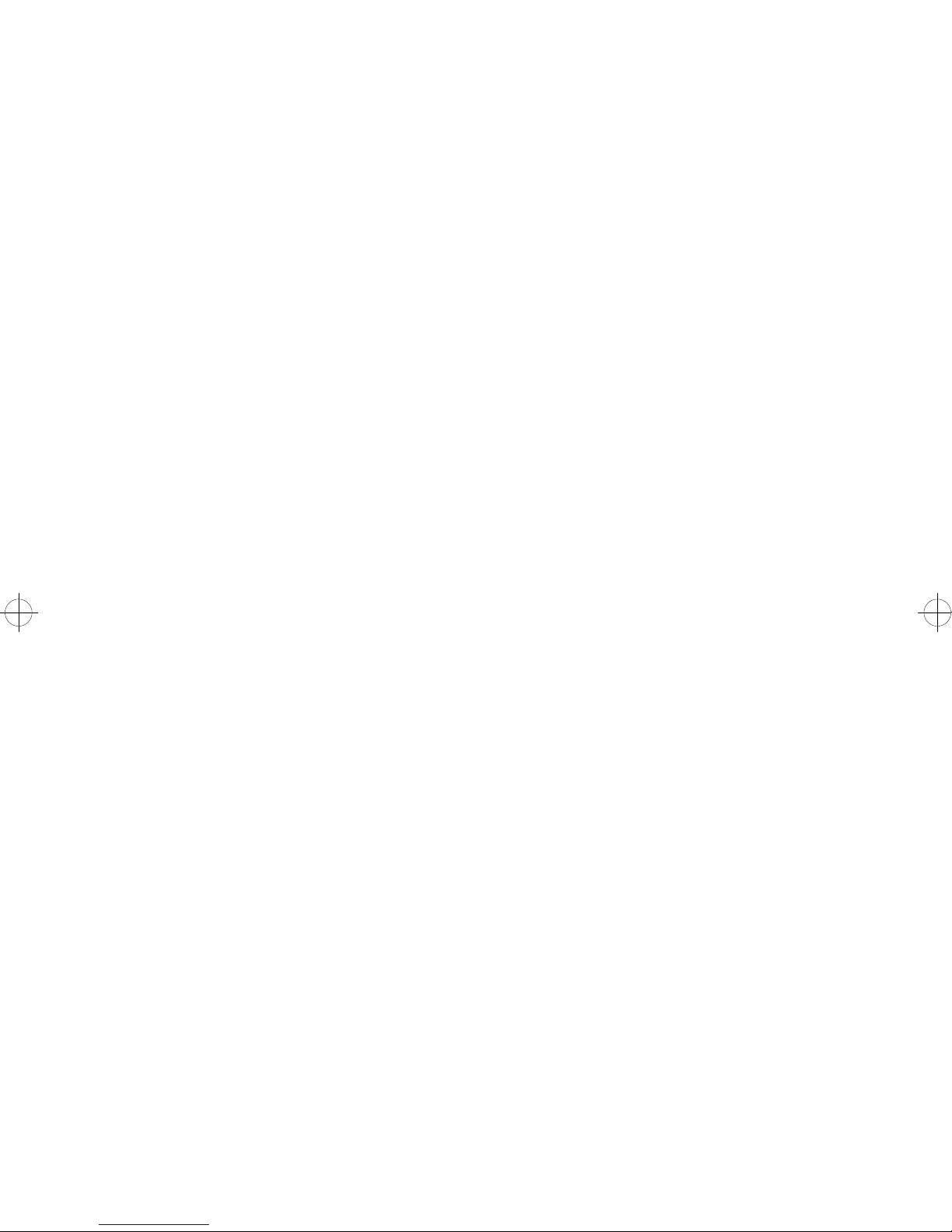
Abbreviations
ASIC Application-Specific Integrated Circuit
CSU Customer Setup
DRAM Dynamic Random Access Memory
EEPROM Electrically Erasable Programmable
Read-Only Memory
EP Electrophotographic Process
ESD Electrostatic Discharge
FRU Field Replaceable Unit
HVPS High Voltage Power Supply
INA Integrated Network Access
LAN Local Area Network
LASER Light Amplification by Stimulated Emission
of Radiation
LCD Liquid Crystal Display
LED Light-Emitting Diode
LVPS Low Voltage Power Supply
NVRAM Nonvolatile Random Access Memory
OEM Original Equipment Manufacturer
PICS Problem Isolation Charts
PIXEL Picture Element
POR Power-On Reset
POST Power-On Self Test
PQET Print Quality Enhancement Technology
RIP Raster Image Processor
ROM Read-Only Memory
ROS Read-Only Storage
SIMM Single In-line Memory Module
SRAM Static Random Access Memory
UPR Used Parts Replacement
VAC Volts alternating current
VDC Volts direct current
4 Service Manual
Page 21
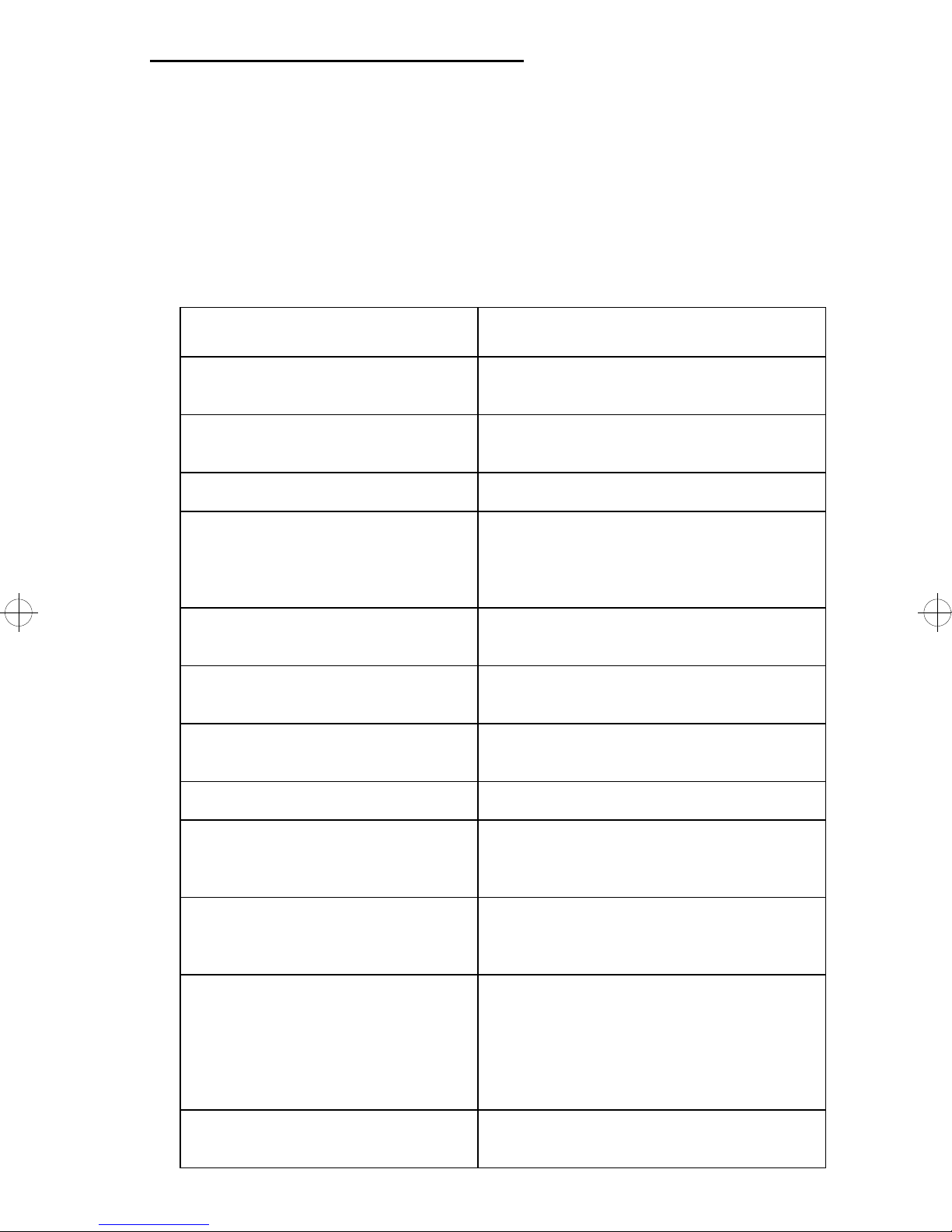
Diagnostic Information
Two-digit codes are messages for the user, but if they recur frequently
or at inappropriate times they may be symptomatic of a service problem.
Refer to the diagnostics Error log for the last six machine errors.
Error Code Explanation
20 Paper Jam The input sensor was not unmade in
time.
21 Paper Jam The exit sensor was not made in time
after the input sensor was made.
22 Paper Jam The exit sensor was not unmade in time.
23 Paper Jam Jam at the duplex unit. Paper is either not
leaving the duplex entry sensor in time or
not making or unmaking the duplex exit
sensor in time.
See
“Duplex” on page 17.
24 Short Paper The defined paper size is too short to
print data as formatted.
25 Incorrect Manual Feed Paper fed manually while motors running
and previous page in path.
26 Duplex Tray Missing Duplex unit is installed but paper tray is
not sensed.
27 Change Envelope/Paper Envelopes/paper loaded are wrong size.
28 Load Envelope/Paper Input sensor not made after pick attempt.
Tray is empty or printer is requesting a
manual feed.
29 Output Bin Full The output bin sensor has not been
30 Top Cover Open or Print
Cartridge Missing
unmade.
page 26.
Make sure the spring-mounted pin on the
printhead shroud is installed properly and
that it is detected by the ramp on the print
cartridge as the cover closes. The pin
should enter the tower on the HVPS and
depress the cover switch.
See
“Output Bin Sensor” on
32 Wrong Print Cartridge installed The installed print cartridge is not
supported.
Diagnostic Information 5
Page 22
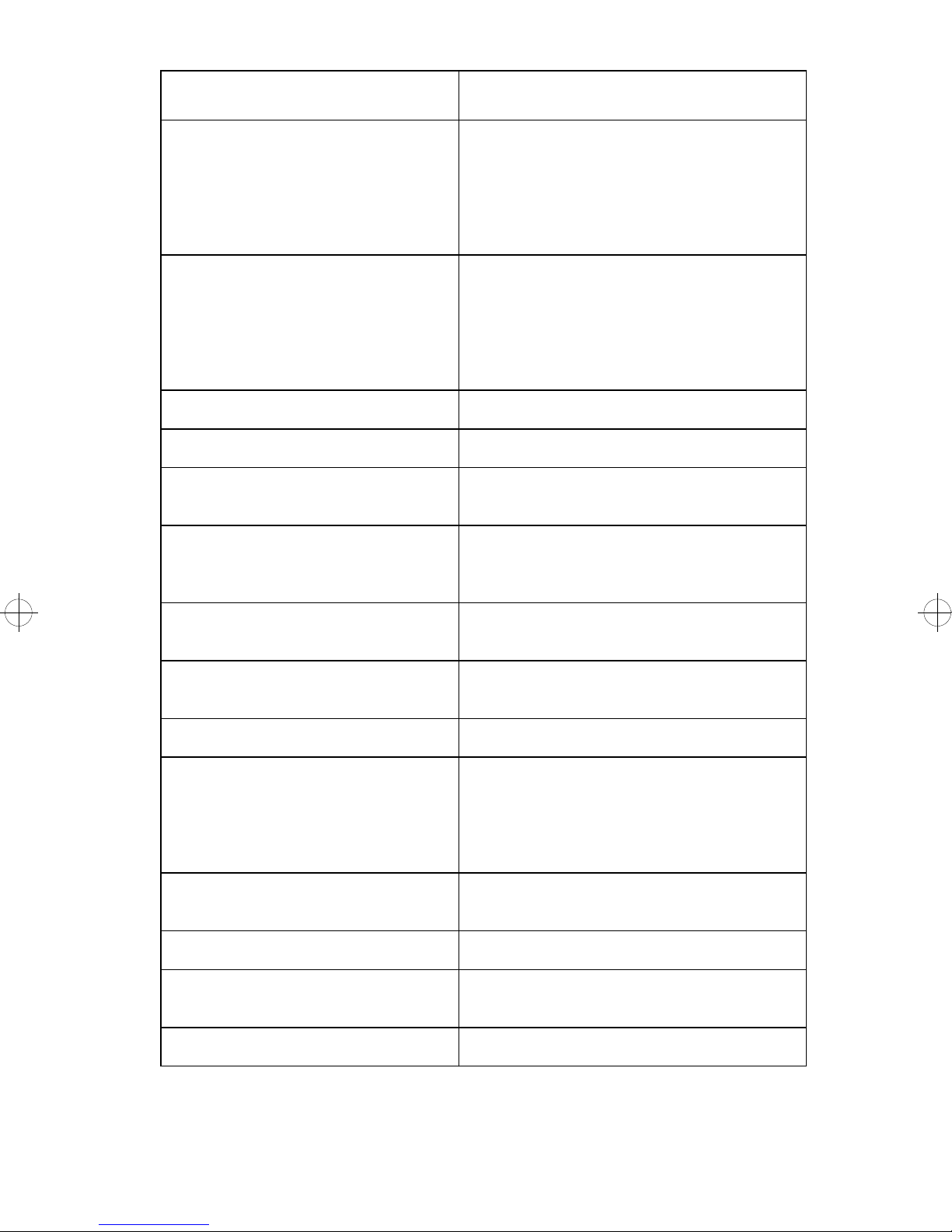
Error Code Explanation
38 Memory Full Memory used to store pages is full. To
verify that the printer recognizes all the
installed memory, go to the user menus
and print the “Print Menus” test page.
Make sure the memory shown on the
printout matches the installed memory.
39 Complex Page Page too complex to print.To verify that
the printer recognizes all the installed
memory, go to the user menus and print
the “Print Menus” test page. Make sure
the memory shown on the printout
matches the installed memory.
43 Font Card Not Supported Font card format not supported by printer.
44 Defective Font Card Defective font card installed in font slot.
47 Font Card Removed While
Printing
51 Defective Flash The printer detects a defective Flash
52 Flash Full Not enough flash memory for data
53 Unformatted Flash Flash problem at POR or while
54 Serial Error Framing or parity error on serial.
57 Check Duplex Connection The duplex unit has been electrically
58 Duplex Not Attached Duplex is no longer connected, and
Printer needs data on removed card.
SIMM. If the error recurs replace the
Flash SIMM.
requested to be stored.
attempting to write.
disconnected from the printer but the
printer top cover is not open. Check the
auto-connect plugs on the duplex unit
and the printer.
printer top cover is closed.
59 Duplex Cover Open Top cover of duplex unit is sensed open.
62 Disk Full Not enough disk space for data that has
63 Unformatted Disk Format the disk.
6 Service Manual
been requested to be written to disk.
Page 23
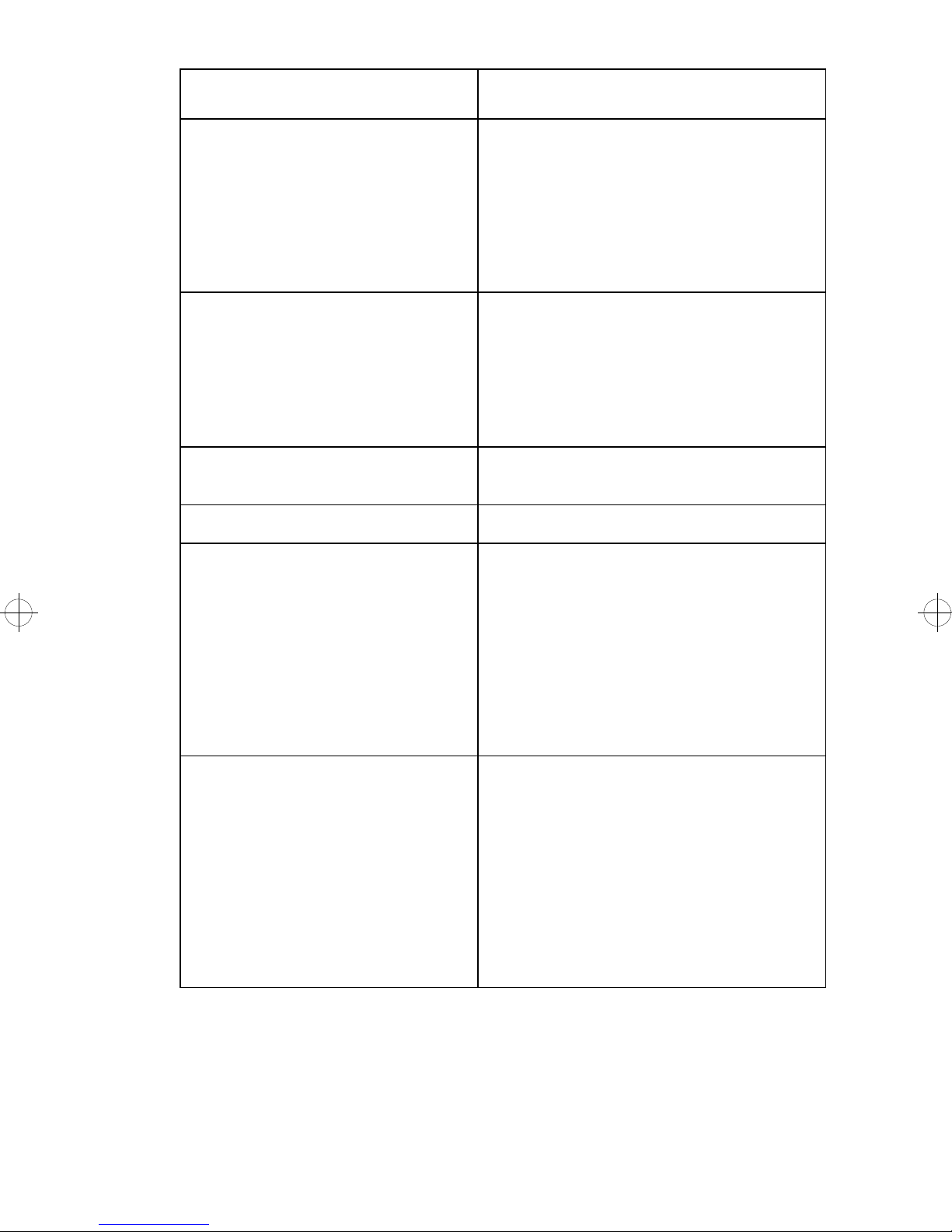
Error Code Explanation
64 Defective Disk The printer will ignore a disk it senses as
defective. Run the Quick Disk Test. If the
test fails, the disk is defective or the data
on track 1 is bad. If the Quick Disk Test
passes but the disk does not work, run
the Disk Test/Clean (2 hour test).
Replace the disk if instructed by the
operator panel.
7X Network Card Codes
For example, 71:X
80 Scheduled Maintenance Printer has reached 200,000 prints
88 Toner Low Toner sensor detects low toner.
90X Software Error Unrecoverable software error. If one of
These user codes are documented in the
Network Printer Utility Guide
0822).
page 25. Note: 7X codes are normal
when an INA is installed but no LAN
cable is attached. Press “Disable” to
continue.
without maintenance count reset.
these errors appeared during POST, or
while the printer was idle (not printing or
receiving data), or while trying to print
one of the internal test pages, replace the
RIP Board. If the error appeared while
sending a job from the host to the printer,
turn the printer off, then turn it on and try
again. If the error appears again, call the
next level service support for assistance.
See
“Network Wrap Tests” on
(SA40-
917 Transfer Roll Error Cannot start servo operation. Verify
correct cable connections from the
engine board to the HVPS. Make sure
there is continuity between the transfer
roller and its contact on the HVPS;
replace the transfer roll if the continuity is
correct. If there is no continuity, make
sure the HVPS contact returns to its
upward limit when depressed, and make
sure the left bearing of the transfer roll is
making proper contact.
Diagnostic Information 7
Page 24
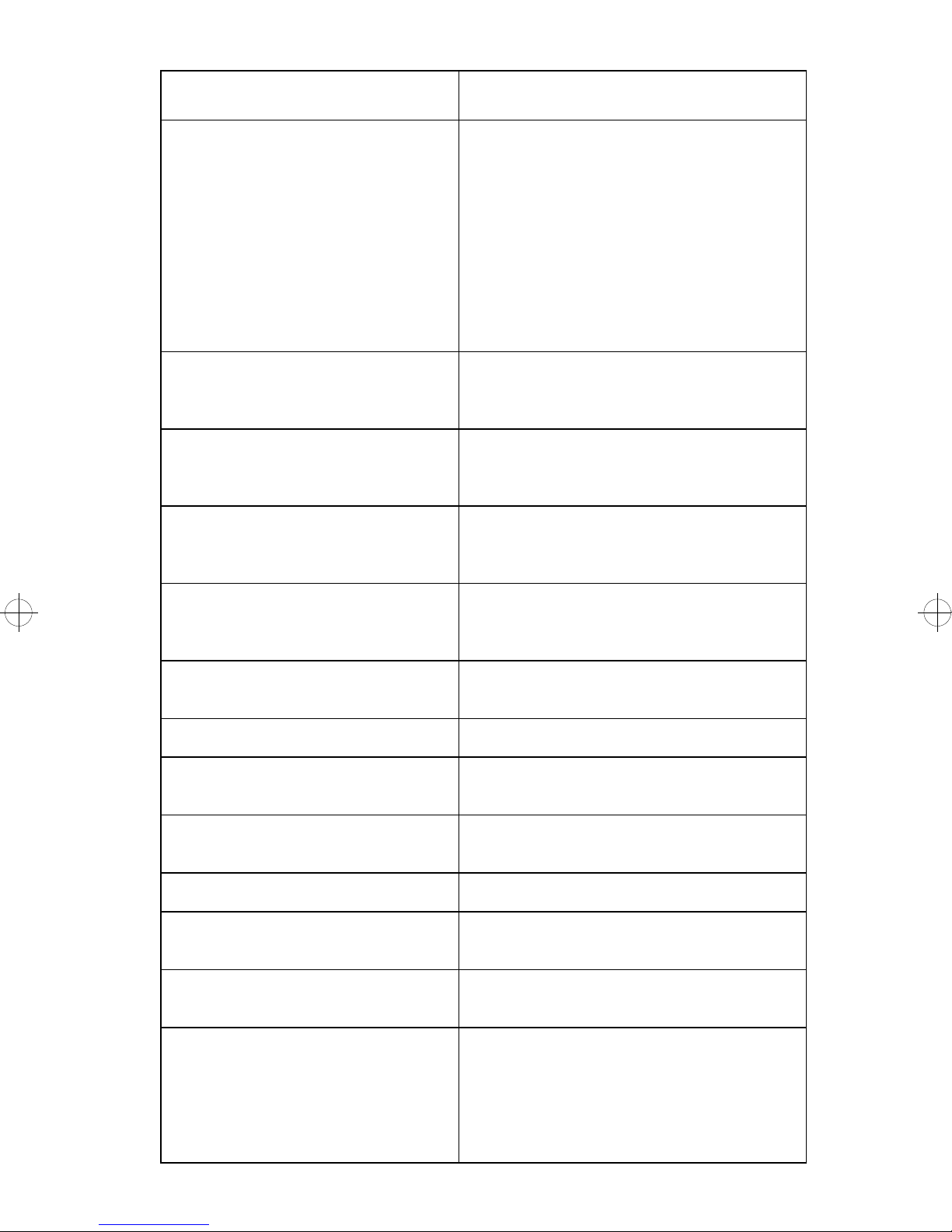
Error Code Explanation
918 Transfer Roll Error Servo Failure. Verify correct cable
connections from the Engine board to the
HVPS. Make sure there is continuity
between the transfer roller and its contact
on the HVPS; replace the transfer roll if
the continuity is correct. If there is no
continuity, make sure the HVPS contact
returns to its upward limit when
depressed, and make sure the left
bearing of the transfer roll is making
proper contact.
920 Fuser Error Fuser is below temperature while
printing.
Error” on page 20.
921 Fuser Error Fuser is below standby temperature
when idle.
Error” on page 20.
922 Fuser Error Fuser failed to reach standby
temperature.
922 Error” on page 20.
See
“Fuser: 920, 921, or 922
See
“Fuser: 920, 921, or 922
See
“Fuser: 920, 921, or
923 Fuser Error Fuser is too hot while printing or when
idle.
See
“Fuser: 923 or 924 Error” on
page 21.
924 Fuser Error Open detected in thermistor circuit.
“Fuser: 923 or 924 Error” on page 21.
927 Fan Stalled
928 Erase Lamps Erase lamp assembly missing or
931 Printhead Error No first hsync.
932 Printhead Error Lost hsync.
934 Printhead Error Lost lock condition.
935 Printhead Error Mirror motor unable to reach operating
941 ROM SIMM ROM SIMM failed CRC; code data or font
See
“Fan (927 Error)” on page 19.
disconnected.
See
“Printhead” on page
29.
See
“Printhead” on page 29.
See
“Printhead” on
page 29.
speed.
data. Run the diagnostic Memory Test for
ROM. Replace the SIMM if the test fails
or the problem recurs after POR; replace
the RIP Board if the SIMM does not fix
the problem.
See
“Printhead” on page 29.
See
8 Service Manual
Page 25
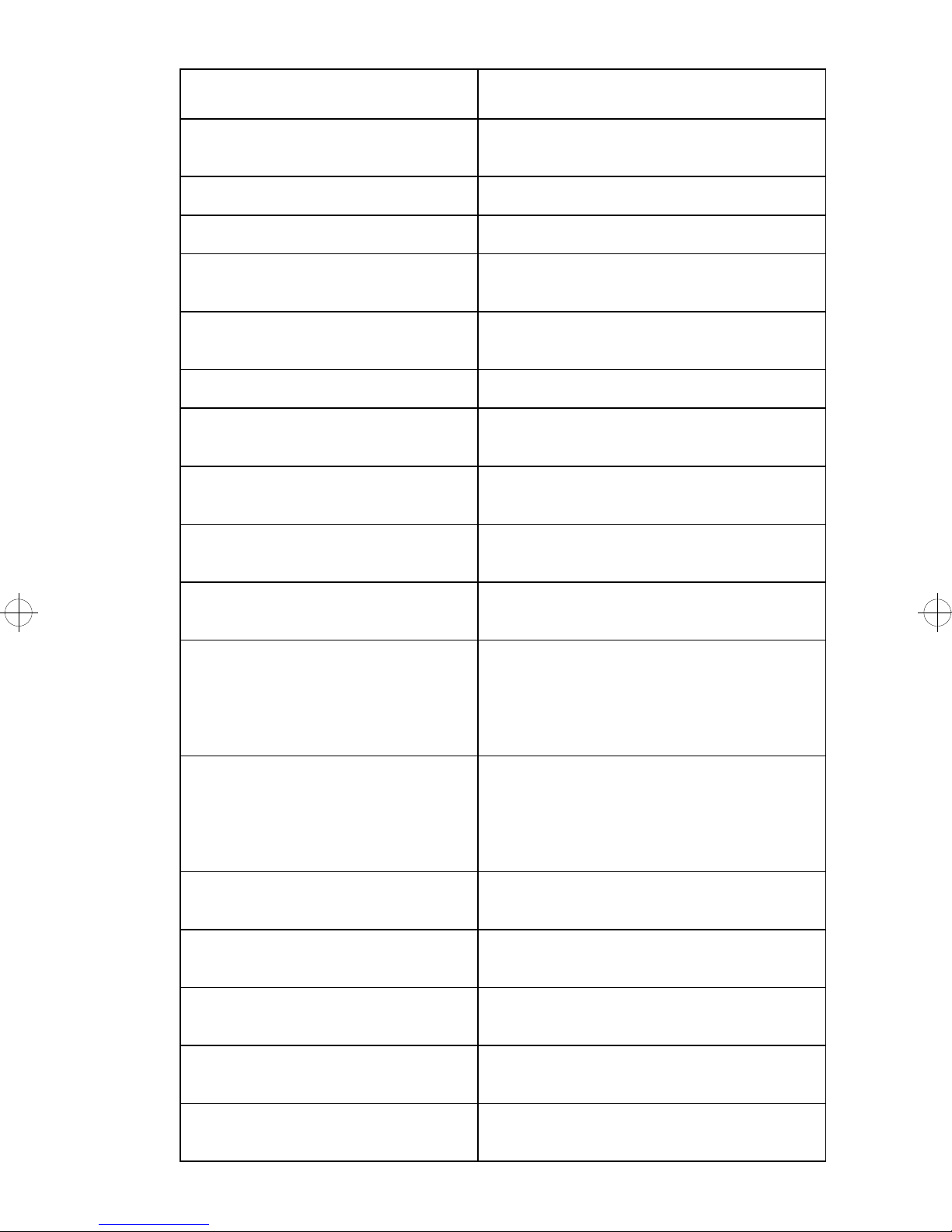
Error Code Explanation
944 RIP Board RIP processor failure. Replace the RIP
Board.
945 RIP Board ASIC 1 failure. Replace the RIP Board.
946 RIP Board ASIC 2 failure. Replace the RIP Board.
947 Engine Board Engine ASIC RAM failure. Replace the
engine board.
948 Engine Board Engine ASIC electronics failure. Replace
the engine board.
950 RIP Board SRAM failure. Replace the RIP Board.
951 Engine Board PQET SRAM failed verification test.
Replace the engine board.
952 Engine Board Unable to zero PQET SRAM. Replace
the engine board.
953 Engine Board NVRAM failure. Replace the engine
board.
954 Engine Board Printhead crystal not functioning
correctly. Replace the engine board.
960 Memory Error Bad or missing DRAM in the base DRAM
slot. Reseat the DRAM and run the
diagnostic Memory Test for DRAM. POR
the printer. If the test fails or the problem
recurs, replace the DRAM SIMM.
961 Memory Error Bad DRAM in the optional DRAM slot.
Reseat the DRAM and run the diagnostic
Memory Test for DRAM. POR the printer .
If the test fails or the problem recurs,
replace the DRAM SIMM.
970 Network Card 1 Network card 1 processor failure. Go to
“Host Printing Problems” on page 22.
970 Network Card 2 Network card 2 processor failure.
Replace network card 2.
971 Network Card 1 Go to “Host Printing Problems” on
page 22.
971 Network Card 2 Network card 2 RAM failure. Replace
972 Network Card 1 Go to “Host Printing Problems” on
network card 2.
page 22.
Diagnostic Information 9
Page 26
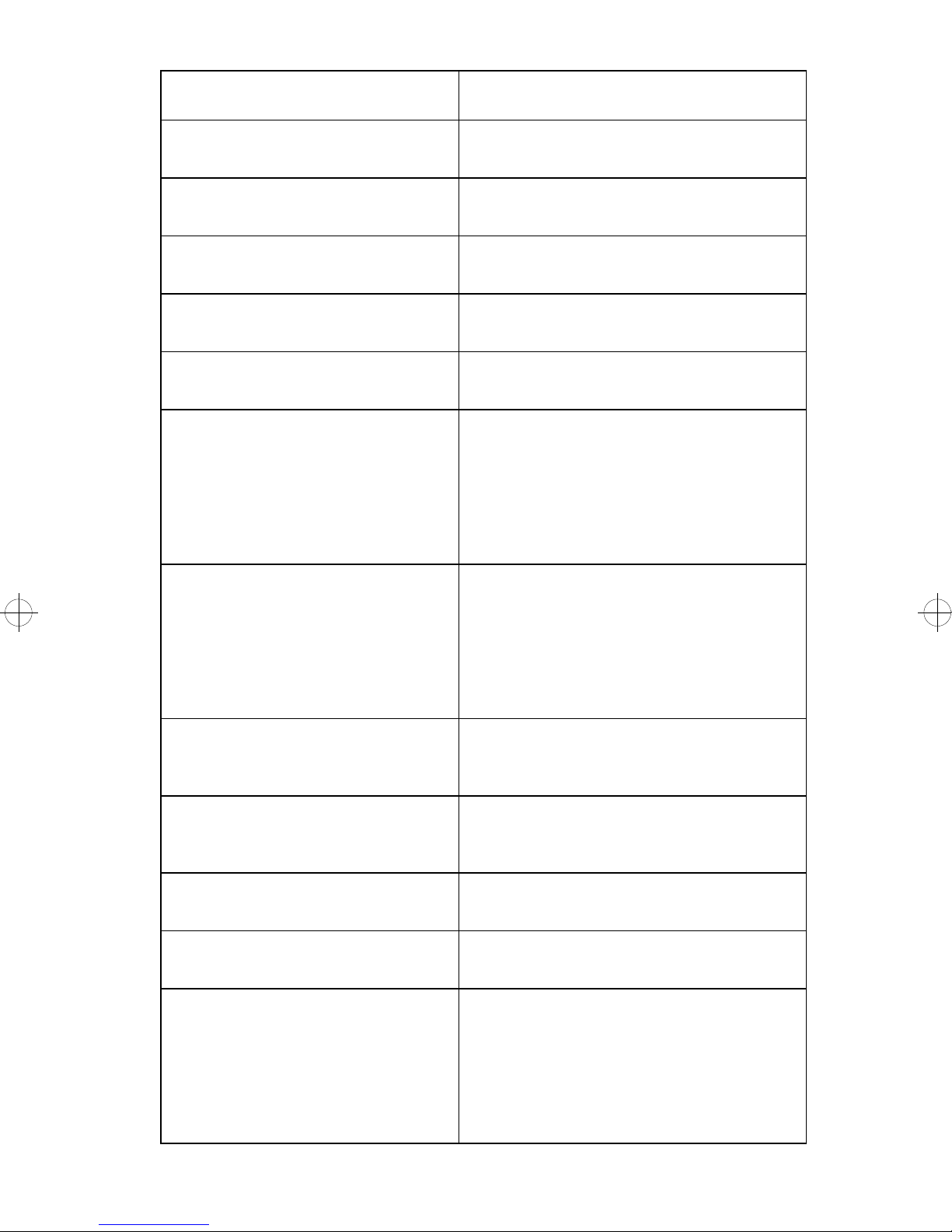
Error Code Explanation
972 Network Card 2 Network card 2 ROS/FLASH failure.
Replace network card 2.
973 Network Card 1 Go to “Host Printing Problems” on
page 22.
973 Network Card 2 Network card 2 EEPROM/NVRAM
failure. Replace network card 2.
974 Network Card 1 Go to “Host Printing Problems” on
page 22.
974 Network Card 2 Network card 2/Network interface error.
Replace network card 2.
976 Network Card 1 Host card 1 software error. Verify that the
network card is installed and grounded
correctly . If this error returns after a POR,
there is a software or microcode
incompatibility problem. Do not replace
the card. Contact your next level of
support.
976 Network Card 2 Network card 2 software error . Verify that
the network card is installed and
grounded correctly. If this error returns
after a POR, there is a software or
microcode incompatibility problem. Do
not replace the card. Contact your next
level of support.
977 Network Card 1 Host card 1 is installed but is not
communicating with the RIP Board.
“Network Card 977 Errors” on page 25.
977 Network Card 2 Network card 2 is installed but is not
communicating with the RIP Board.
“Network Card 977 Errors” on page 25.
978 Network Card 1 General host 1 card hardware error. Go
to “Host Printing Problems” on page 22.
978 Network Card 2 General network 2 card hardware error.
Replace network card 2.
979 Network Card 1 General host 1 card software error. V erify
that the network card is installed and
grounded correctly. If this error returns
after a POR, there is a software or
microcode incompatibility problem. Do
Not replace the card. Contact your next
level of support.
See
See
10 Service Manual
Page 27
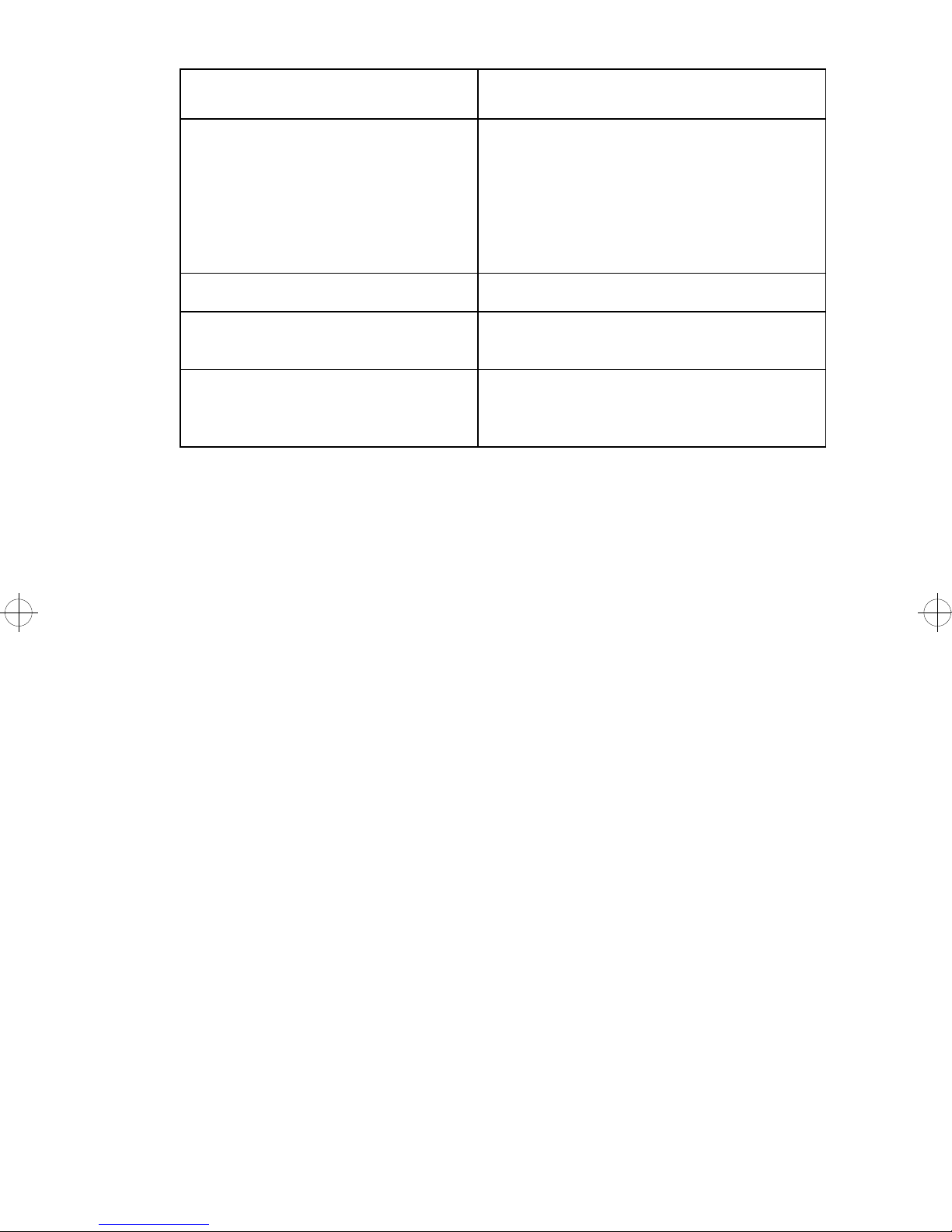
Error Code Explanation
979 Network Card 2 General network 2 card software error.
Verify that the network card is installed
and grounded correctly. If this error
returns after a POR, there is a software
or microcode incompatibility problem. Do
Not replace the card. Contact your next
level of support.
990 Duplex Option Duplex error.
991 Duplex System Card Failure Duplex system board failure. Replace the
duplex system board.
993 Duplex Comm. Failure Communications between the duplex unit
and the printer have failed.
on page 17.
See
“Duplex” on page 17.
See
“Duplex”
Diagnostic Information 11
Page 28
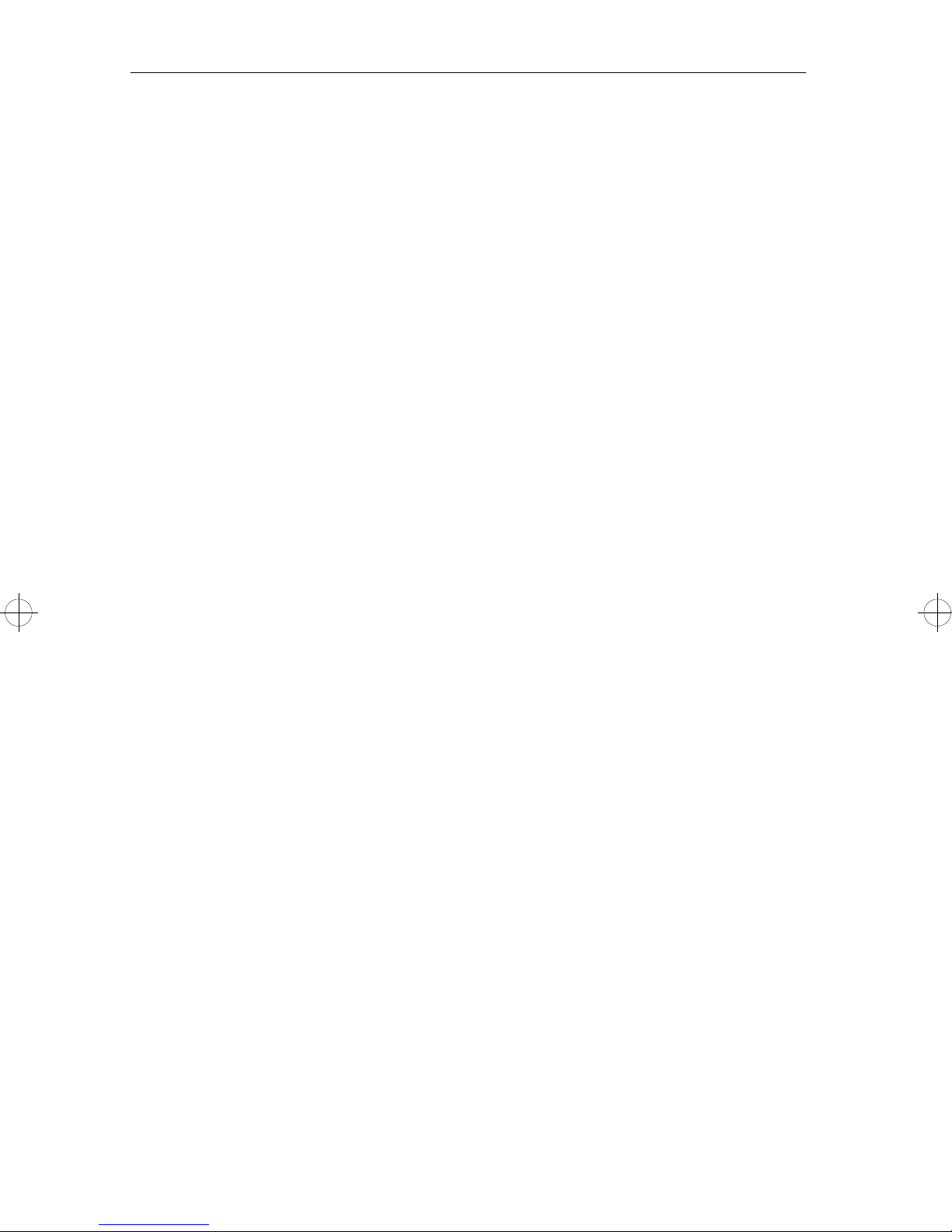
Power-On Self Test (POST)
When you turn the printer on, it performs a Power-On Self Test. Check
for correct POST functioning by observing the following:
1. 1 1/2 rows of pels appear on the display and then clear.
2. Diamonds fill the display and then clear.
3. The fuser lamp and the fan turn on. [Performing Self Test]
appears on the display.
Note: The printer may be idle for up to 60 seconds as the fuser
warms to operating temperature. Printer idle time is shorter if the
fuser is already warm.
Note: If the duplexer is installed, the duplex drive motor turns
on for about 5 seconds just before the Ready screen appears.
4. The ready screen appears on the display.
Note: Diagnostics menu appears if you are in diagnostic mode.
5. The drive motor and the mirror motor start to run. The fan starts
to run at high speed.
6. The drive motor runs for approximately 10 seconds. The fan
runs at high speed, then switches to low speed.
If the printer completes all these steps and no error messages are displayed, the printer has successfully completed the POST.
12 Service Manual
Page 29
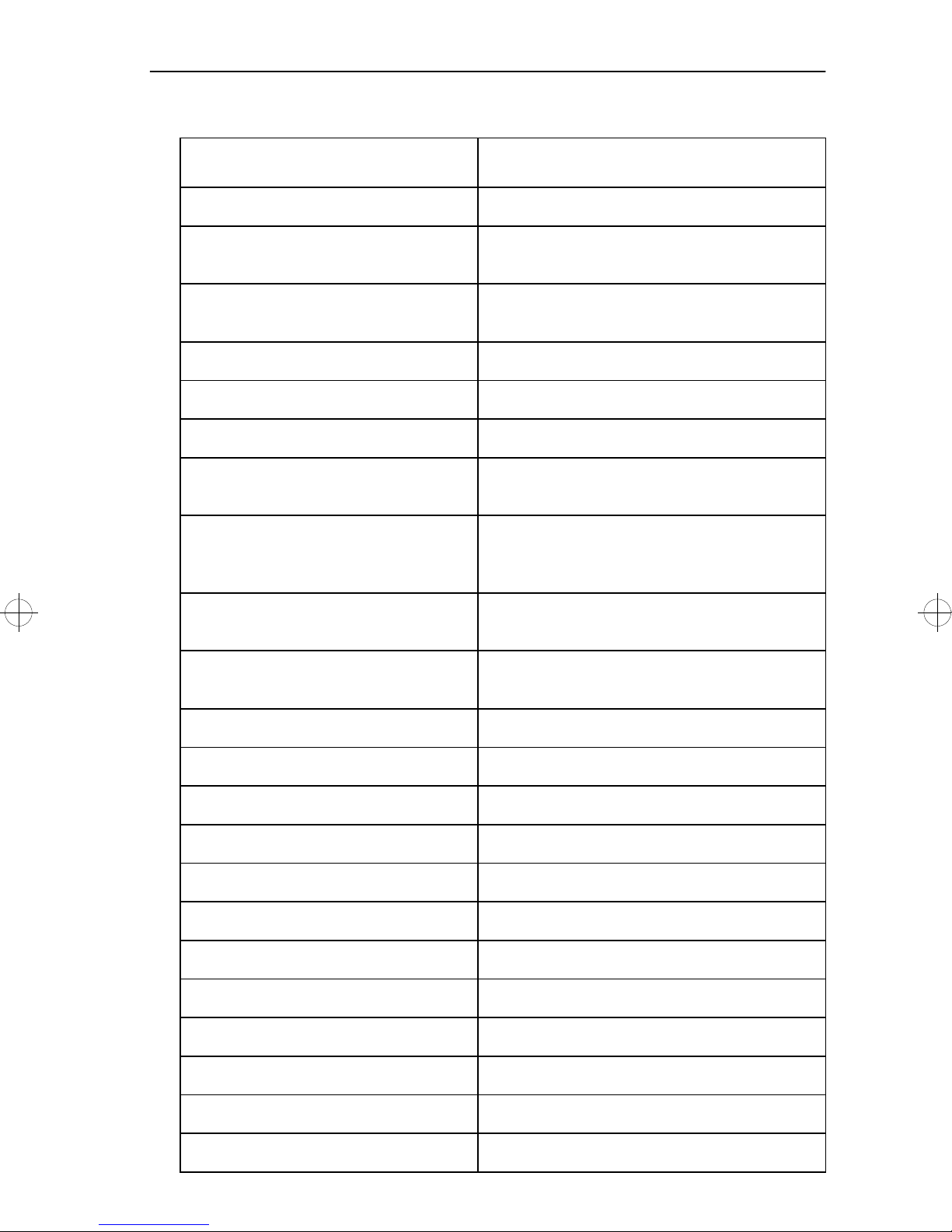
Symptom Table
Symptom Action or Service Check
Dead Machine Dead Machine Service Check
Machine Hangs Displaying
Diamonds
Repeats a pattern of 5 beeps and
a pause.
Operator Panel Operator Panel Service Check
Paper Feed, Base Printer Paper Feed, Base Printer Service Check
Paper Feed, Duplex Unit Paper Feed, Duplex Unit Service Check
Paper Feed Problem, 500-Sheet
Second Tray
Paper Feed Problem, Envelope+
Feeder/100-Sheet Auxiliary
Feeder
Automatic Paper Size Sensing
Problem
Host Printing Problems Go to “Host Printing Problems” on
Machine Hangs Displaying Diamonds
Service Check
Operator Panel Service Check
Paper Feed Problem, 500-Sheet Second
Tray Service Check
Paper Feed Problem, Envelope+ Feeder/
100-Sheet Auxiliary Feeder Service
Check
Automatic Paper Size Sensing Problem
Service Check
page 22.
LAN Problems Go to “LAN Problems” on page 24.
Blank Page Blank Page Service Check
Black Page Black Page Service Check
Random Marks Random Marks Service Check
Regularly Spaced Marks Regularly Spaced Marks Service Check
Skew, all edges Skew Service Check
Skew, top and bottom only Skew, top and bottom Service Check
Light Print Light Print Service Check
Blurred or Fuzzy Print Blurred Fuzzy Print Service Check
Residual Image Residual Service Check
Honeycomb Honeycomb Service Check
Background Background Service Check
Diagnostic Information 13
Page 30
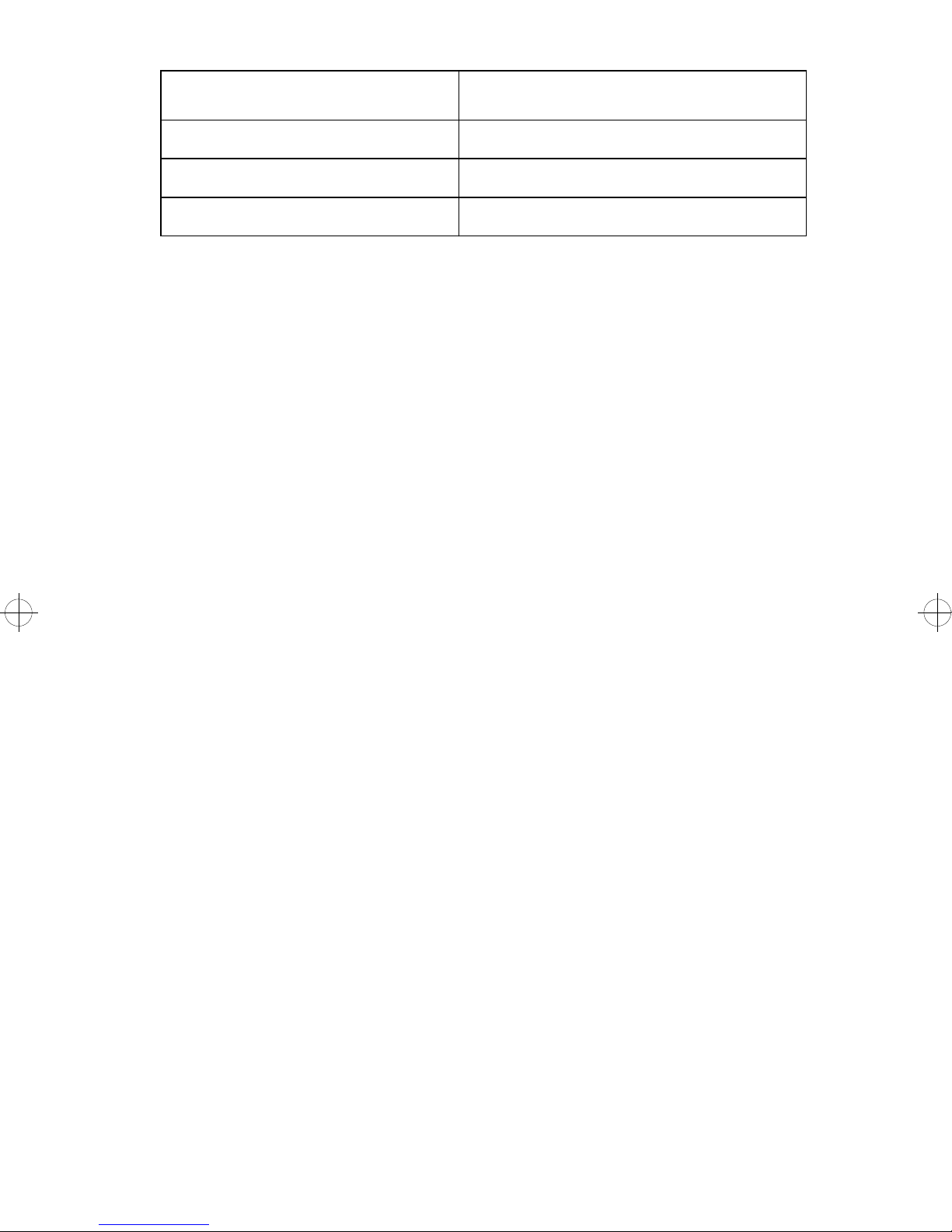
Symptom Action or Service Check
Horizontal Void or Streak Horizontal Service Check
Vertical Void or Streak Vertical Service Check
Banding Banding Service Check
Banding
Banding appears as light and dark horizontal lines on a page that is
supposed to be uniformly gray. It is due to variation in the speed of the
paper as it moves from roll to roll during development or transfer. It is
undetectable when printing text and is most noticeable on fine dot or
horizontal line patterns such as the second page of Print Test 2 or Print
Test 3. Inspect the gear train and the paper feed rollers for wear, damage, dirt, or binds.
Background
Areas that are supposed to stay blank are getting small amounts of
toner deposited on them. Clean the erase lamps and the printhead window.
V erify that all the erase lamps are working by powering on or off with the
top cover open. Verify that there is +24VDC on engine board J9-1 and
between +15 and +20VDC on engine board J9-2. Shorting engine
board J9-2 to ground should turn on all the erase lamps. Check the
erase lamp cable continuity. Replace the transfer roll housing if the voltage and the cable are good.
Inspect the contacts on the HVPS; make sure each spring-loaded contact returns when pressed and released.
Rough Paper mode can cause background on some papers; if Rough
Paper mode is on, turn it off and run the print test again.
Printing on coated paper or using refilled print cartridges can also cause
background.
Run the Print Test with the RIP Board removed and check the following
14 Service Manual
Page 31

voltages; then stop the test and check the voltages again:
Connector
Voltage while
Printing
Voltage while Idling
J13-1 Less than 5VDC 0VDC
J13-2 Less than 5VDC 0VDC
J13-3 (Fluctuates
0VDC
between pages)
+1.5VDC
J13-8 Less than 1VDC +6VDC
If any voltages are not correct replace the engine board.
If no problem is found, enter the diagnostics mode and change the
Charge Roll setting.
Users who run large jobs with very dense graphics in high humidity
environments may get some print quality improvement from increasing
the Transfer setting; users with more normal jobs will see no difference.
Make sure the HVPS contacts to the transfer roll housing are in good
condition.
Black Page
Black output is usually caused by an incorrect high voltage in the printing process, resulting in toner development on the entire photoconductor drum. Check the condition of each HVPS contact and make sure
they spring back when pressed. Check the continuity of the HVPS
cable. Make sure the following voltages are correct; if they are not,
replace the engine board.
Connector Voltage
J13-5 to J13-4 +24VDC
J13-6 to J13-4 +24VDC
Run the Print Test with the RIP Board removed. Make the following voltage checks while printing and again while idling. If the voltages are not
Diagnostic Information 15
Page 32

correct, replace the engine board.
Connector
Voltage while
Printing
Voltage while
Idling
J13-1 to J13-4 +4.5VDC 0VDC
J13-2 to J13-4 +4VDC 0VDC
If no other trouble is found replace the HVPS.
Blank Page
Inspect the printhead shutter for proper operation and make sure the
actuator on top of the cartridge is present and extends into the printhead shroud when the printer top cover is closed. A failed printhead will
cause a 931 Service error rather than blank output.
Check the continuity of the HVPS cable. The HVPS and transfer roll
contacts should be clean and spring back when pressed. Make sure the
transfer roll contact under the left bearing is making contact with the
HVPS.
Run the Print Test with the RIP Board removed. Make the following voltage checks:
Connector
Voltage while
Printing
J13-1 to J13-4 Less than
Voltage while
Idling
0VDC
5VDC
J13-2 to J13-4 Less than
0VDC
5VDC
J13-3 to J13-4 (Fluctuates
0VDC
between
pages)
+1.5VDC
J13-8 to J13-4 Less than
+6VDC
1VDC
If the voltages are not correct replace the engine board.
Blurred or Fuzzy Print
This can be caused by a damaged gear train or by paper slippage in the
16 Service Manual
Page 33

feed roll or transfer roll. Also see Banding.
Inspect the HVPS contacts; make sure each spring-loaded contact
returns when pressed and released. Inspect the transfer roll housing
contacts for damage or contamination. Check the gear train for damage, binds, or wear.
When using the 100-sheet auxiliary feeder , some blurring may occur at
the point where the feeder’s friction rollers release the paper.
Dead Machine
Possible causes: no voltage reaching the printer, LVPS failure, blown
LVPS fuse, failure of the On/Off switch or switch linkage, or a shorted
electrical component.
Check for the indicated voltages at the LVPS connection to the engine
board. If no voltages are present, remove the LVPS cover and check
fuse F1 and the power switch before replacing the LVPS.
If some voltages are present but all are not correct, disconnect all
cables except the LVPS from the engine board. POR and verify that the
LVPS voltages are correct. Turn the power back off and, one at a time,
reconnect the engine board cables, powering on in between each connection and checking the voltages. The connection which causes the
voltages to be wrong indicates which component is bad. Repair or
replace the failing component or cable as necessary.
Duplex
The duplexer should home — the front shafts should turn and the input
deflector should move — immediately when you install the duplexer
with the printer already powered on, or just before the [Ready] screen is
displayed when you POR the printer with the duplexer installed. This
means the duplexer and the printer are communicating and thus the
printer engine board, duplexer system board, and the cables between
them are all good.
Note: With twinax and coax printing, the printout is always simplex
unless the job specifies duplex. (There is no network-duplex menu
item like the 391x had.)
Diagnostic Information 17
Page 34

If the duplexer does not home immediately but homes after 5 or 6 seconds, the duplexer is receiving +34VDC from the printer but is not communicating with the printer. The duplexer homes on its own as a signal
that it is functional.
If the duplexer does not home at all, it is either damaged or is not
receiving +34VDC from the printer.
To check the connection from the printer engine board to the duplex
system board, remove the printer RIP Board. Remove the duplex top
cover and table cover, and reinstall the duplexer. Engine board J3-2
should have continuity with the duplex system board J5-1, J3-3 with J52, and so on. With power on, you should have the following voltages:
Connector Voltage to Ground
Engine Board J3-3 +34VDC
J3-5 +5VDC
J3-7 +5VDC
Duplex System
J5-2 +34VDC
Board
J5-4 +5VDC
J5-6 +5VDC
If you do not find a cable or voltage problem replace the duplex system
board. If this does not fix the problem, replace the printer engine board.
A 933 error indicates that communication between the printer and
duplexer had been established but has been lost. Check the cable as
above; if the error persists replace the duplex system board.
23 Paper Jams: Examine the paper path in the duplex unit and in the
fuser exit area for paper or other obstructions. Make sure the duplex
unit is positioned correctly on the printer , and that the gear at the bottom
of the duplex unit meshes with the gear on the top of the paper tray.
Check that the paper is fed with no skew or binds from the duplexer into
the metal channel at the right edge of the tray cover. The tray roller
should move the paper forward when the tray gear is turned, but allow
the paper to be pulled by the D-roll when it picks. Make sure the belt to
the duplex DC motor is in place. Make sure the duplex table cover
(floor) is correctly snapped in place at its front and rear and that the
gear block assembly is correctly snapped into the bottom cover. Run
duplex diagnostics tests #1 and #2 to make sure there is no slippage in
18 Service Manual
Page 35

the paper path. Make sure the flags of the duplex unit input and exit
sensors move freely.
While the 23 is displayed, press and hold the Return button while pressing the second button from the top, and note the 7th and 8th digits from
the left. If they are 01 or 03, there is a problem with the duplex input
sensor signal. Remove the duplex top cover and table cover and reinstall the duplexer on the printer. Measure the voltage on J5-12 of the
duplex system board; it should fluctuate from 0 to +5VDC as you toggle
the sensor. Check the sensor cable continuity. If the sensor and the
cable are good, replace the duplex system board.
If the 7th and 8th digits are 04, there is an exit sensor problem. Remove
the duplex top cover and table cover and reinstall the duplexer on the
printer. Remove the paper tray so you can reach the sensor. Measure
the voltage on J5-8 of the duplex board; it should fluctuate from 0 to
+5VDC as you toggle the sensor. Check the sensor cable continuity. If
the sensor and the cable are good, replace the duplex system board.
Fan (927 Error)
The fan should run continuously when the printer is powered up, unless
the printer is in Power Saver mode. Check that the fan rotates freely
when spun manually and that the cable connections to the fan are OK.
The voltage at engine board J2-7 should be approximately +24VDC
when the top cover is up. Short J2-7 to ground (J2-6) to test the fan; if
the fan does not run check the continuity of the fan cable before replacing the fan. A bad fan can pull down the +24V line even if it runs; check
that J2-8 has between +21 and +26VDC when the fan is running; if it
does not, replace the engine board.
Diagnostic Information 19
Page 36

Fuser Theory
The fuser lamp operates off line voltage from the LVPS. The thermistor
is in contact with the fuser hot roll. The system board reads the thermistor resistance and toggles a TRIAC in the LVPS which cycles the
lamp on and off to maintain the proper hot roll temperature. Inside the
fuser shroud there is a thermal fuse which is in series with the lamp; if
the TRIAC fails and leaves the lamp on continuously , the fuse melts and
shuts off power to the lamp.
The thermistor output voltage is proportional to the fuser temperature
and is on engine board J8-4. The voltage will cycle from approximately
2.0 to 2.3VDC as the lamp goes on and off during idle, and will be
around 2.7VDC during continuous printing when the Fuser Temperature
is set to Normal. In Power Saver mode the lamp is left off until a job is
printed.
The engine board signal to the LVPS TRIAC is on J4-16. The voltage is
0VDC when the lamp is to be on and +5VDC when the lamp is to be off.
The lamp can be tested by briefly connecting this pin to ground.
Fuser: 920, 921, or 922 Error
A 922 error during a POR caused by low line voltage can usually be
cleared by doing another POR.
If the fuser lamp is lighting very dimly , check for a 220V lamp installed in
a 110V machine.
Check all the connectors to the exit sensor card and the lamp power
connections at the left end of the fuser. Make sure the thermistor is
making contact with the hot roll. Check the continuity of the lamp, the
thermal fuse, and the fuser power cable. Check the thermistor resistance at engine board J8-3 to J8-4; it should be from 100K Ohms to
260K Ohms when cold; it may be as low as 2.3K Ohms when hot but
increases quickly as the fuser cools. There should be no connection
from either pin to ground.
If the thermal fuse has blown, the fuser and the fuser wiper will be damaged. Before replacing the fuser and the fuser wiper , check the voltage
at engine board J4-16 as you POR again. It should stay at 0 until the
922 Error is displayed and then go to +5VDC; if it does not, replace the
20 Service Manual
Page 37

engine board, the fuser , and the fuser wiper. Next, measure the voltage
to the fuser lamp during a POR; it should be line voltage until the 922
Error is displayed, if it does not, replace the LVPS, the fuser, and the
fuser wiper.
If the voltage to the fuser lamp is the not the same as the line voltage,
replace the LVPS.
If the lamp, fuser power cable, thermal fuse, thermistor and lamp voltage are OK, check J4-16 to see if the engine board is sending the correct signal to the TRIAC. At POR this signal should go to +5VDC and
then immediately drop to 0VDC until the fuser is warm; if it does not,
replace the engine board. If the signal is OK, replace the LVPS.
Fuser: 923 or 924 Error
Check the connection and continuity of the cable from the fuser exit
sensor board to engine board J8. Check the thermistor condition and
connection.
Check the thermistor resistance at engine board J8-3 to J8-4. It should
be from 100K Ohms to 260K Ohms when cold; it may be as low as 2.3K
Ohms when hot but increase quickly as the fuser cools.
Honeycomb
(Areas of the page are covered by faint 6 mm circles.)
This print defect is usually caused by the print cartridge. If it is not the
problem, verify that the tab on the transfer roll housing is touching the
contact on the HVPS; the transfer roll housing should have continuity to
ground. Make sure the HVPS ground lead to the side frame is in place
and making good contact.
Horizontal Void or Streak
This is usually due to the cartridge not being installed correctly. Check
the printhead area for obstructions, and check the mechanical workings
of the print cartridge and printhead shutter. If nothing is found
“Blank Page” on page 16 and follow those instructions.
see
Diagnostic Information 21
Page 38

Host Printing Problems
You are here for one of the following reasons:
1. Host (twinax or coax) printing problems.
2. 97x errors (if 977, go to “Network Card 977 Errors” on page 25)
3. An IPDS card error, such as “RAM Check”, printed out on a
sheet of paper. Install new IPDS memory. If that does not fix the
problem, install a new IPDS card.
Follow the following steps. After each step, check if the problem is
fixed. If the problem is fixed, leave this procedure and perform more
verification procedures.
Note: This procedure deals with the Host Card and the IPDS card.
Refer to “Host Attachment Card / IPDS Card Removal” on page 82
as needed.
1. Ask the customer to print a different host job (twinax or coax)
that has printed on this printer before. If that job prints OK, there
is a problem with the other job that failed.
2. For twinax, check the station address. For coax, try another port.
3. Print out your non-host menu settings
MENUS
MORE
TEST MENU
Mark the printout with a “1”. If you replace an Engine Board or a
RIP Board, you will need to reset the settings on this Printout 1.
4. Look at Printout 1 and ensure that:
a. Network 1 PS SmartSwitch=OFF
Network 1 PCL SmartSwitch=ON.
If either setting is wrong, correct it using the SETUP
MENU/Network Setup menu.
b. Print out your host menu settings (1page with SCS-only,
2 pages with IPDS):
MENUS
MORE
22 Service Manual
NETWORK MENU 1
TEST MENU
Page 39

PRINT MENUS (THEN PRESS THE READY
BUTTON)
Mark the first page with a 2. If IPDS, there is another
page which you should mark 3. If you replace a Host
Card (coax or twinax) or an IPDS card, you will need to
reset the settings on these Printouts 2 and 3.
c. Reseat the host card in the lower Network Menu 1 con-
nector J6. (See “RIP Board” on page 108.) Bad connection is a common cause of these problems.
d. There is a green LED on the back of the host attachment
card just above the Coax or Twinax Connector. It is
labeled “CU”. When this LED is ON, the card is receiving
and accepting POLLs from the host.
With the host cable (twinax or coax) attached and the
POST complete, observe the green CU LED.
• If the LED is on or blinking, your host attachment
card is receiving polls from the system. If you have
an IPDS card, ensure that the connection with the
Host Card is OK. Then try reseating the host attachment card again. Ensure that the grounding screw is
installed. If you still have a problem, try a new IPDS
memory SIMM, a new host attachment card, or a
new IPDS card.
• If the LED is OFF, continue.
Note: The share light is only used for special circumstances. If the
Share light and the CU light are both on after POST, install a new
host attachment card.
e. Check for +5VDC on B24 of J6. If the voltage is incorrect,
replace the engine board. (See “RIP Board, Inner EMC
Shield, and Engine Board Removal” on page 91.)
f. The host attachment card receives the correct voltage,
but the printer is not communicating with the host.
• For twinax, ensure that other devices on the line are
OK.
Diagnostic Information 23
Page 40

• For coax, ensure that other devices on or attached
to the controller are OK. Also ensure that the configurations are correct. Do not continue until you have
verified all of this.
If the printer has an IPDS card:
1. Remove the IPDS card from the host attachment card or an
IPDS memory SIMM problem.
2. Install the host attachment card without the IPDS card.
3. If the lights are OK now, you have an IPDS card problem.
Ensure that the memory SIMM on the IPDS card is seated. If this
does not fix the problem, try new IPDS memory. If you still have
a problem, install a new IPDS card. Then tailor the configuration
information, using printout 3 you made at the beginning of the
MAP.
LAN Problems
You cannot find a printer or network problem, but jobs still do not print.
If the network card checks out successfully, the problem may be with
the hardware or software outside of the network card. Below are some
suggestions to the customer for checking hardware and software for
possible problems. Refer the customer to the
Guide
ers that have LAN INAs pre-installed.
, SA40-0822, to find the problem. This guide is shipped with print-
Network Printer Utility
• Make sure that the desired network protocol is enabled from the
printer operator panel.
• Verify proper print queue and printer driver configuration
• Verify that the adapter port has been associated
• Verify correct installation of software utility
• Single route broadcast is not supported across network bridge, if
bridge is used
• Server problem; check print server installation and configuration
using the appropriate system guide to operations.
Light Print
Light print is frequently caused by a worn out print cartridge. Clean the
transfer roll by powering on and off two or three times, leaving the
24 Service Manual
Page 41

printer on for about two minutes each time. Other causes are the same
as for “Blank Page”.
Make sure Print Darkness on the customer Setup menu is set to Normal or Dark. Increasing the diagnostics mode Print Contrast setting will
darken print further.
PostScript emulation output may appear lighter than PCL emulation
output or a test print; this is not a defect. V erify on the Print Test that the
print is too light before performing service.
See
“Blank Page” on page 16.
Network Card 977 Errors
Note: Note: All network card errors are recorded as 977 in the error
log. If you are here because there are 977 errors in the log, POR
several times to recreated the actual 97x error. If the 97x error on
the operator panel is not a 977, follow the instructions in the
Diagnostic table. See “Diagnostic Information” on page 5.
1. Determine where the error is for the Network card (in J6, the
lower connector; twinax or coax) or for the Network 2 card (in
J12, the upper connector; INA for LAN attachment). This
information should be posted with the error . See “RIP Board” on
page 108.
2. Remove the suspect card (coax/twinax or LAN). Reseat the
card. If this fixes the problem, stop here.
3. Check for +5VDC at pin B24 (upper right pin?) at the RIP board
connector (J6 or J12). If the voltage is incorrect, replace the
engine board (“RIP Board, Inner EMC Shield, and Engine Board
Removal” on page 91).
4. If the +5VDC is OK, you have a problem with the card.
• For Network 2 errors, install a new LAN card. Your
customer will need to tailor his Network 2 Menu setting on
the new card.
• For Network 1 cards, go to “Host Attachment Card / IPDS
Card Removal” on page 82.
Network Wrap Tests
Token-Ring with Shielded Twisted-Pair Cable: Disconnect the LAN
cable from the electrical outlet, leaving it connected to the printer network card.
Diagnostic Information 25
Page 42

Ethernet 10Base-2: Attach a 50 Ohm BNC terminator cap to each end
of the T-connector. The customer may be able to provide this cap.
There is no wrap test for Token-Ring with Unshielded Twisted-Pair
cable or for Ethernet 10Base-T.
POR the printer. If the printer completes POR successfully, the printer,
network card, and the port to the LAN are working correctly. If the customer still has a problem printing,
see
“LAN Problems” on page 24.
Output Bin Sensor
Examine the bin area for obstructions or damage. Run the diagnostic
sensor test.
Note: There is an output bin sensor on the 31 16-002 and 3116-003.
It is not on the 3112-001 or the 3116-001.
Make sure the plastic bails and guide are in good condition and that
they guide the sensor flag out of and into the sensor as paper passes
into the bin. On the sensor, the voltage from pin 2 to pin 3 (pin 1 is the
bottom pin) should change from 0 to +5VDC as the sensor is blocked
and unblocked. Pin 1 should always measure +5VDC.
Replace the sensor, the sensor card or the operator panel/bin sensor
cable as necessary.
Operator Panel Problem
Note: If the printer is in “Menus Disabled” mode, you can activate
the menus by powering on the printer with the Return button and the
top button pressed. Repeat the POR procedure to disable the
menus again after service. If you need to change the displayed
language, use the Setup Menu.
Possible causes: failed LCD or operator panel card, cable or connector
problem, or engine board problem.
Replace the operator panel if POR stops with half rows of pels displayed.
Run the diagnostic tests for the LCD and for the buttons. If only some
buttons or pels work, replace the operator panel.
26 Service Manual
Page 43

If the printer beeps 5 times at POR, or if the operator panel is blank:
check for +5VDC at pin 4 of the cable connector at the operator panel,
and also at engine board J1-4. Replace the operator panel or the cable
if they are the problem. If the voltage at the engine system board is
incorrect, check that the LVPS is providing +5VDC at J4-7, J4-9, and
J4-11, and replace the LVPS if its output voltages are wrong.
Paper Feed Problem, 500-Sheet Second Tray
Remove the module and inspect the tray, the module D-roll and the
gear train. Make sure the gear train is meshing with the drive gear at
the bottom of the printer. Look for other mechanical problems or damage. Make sure the printer and module auto-connectors mate properly
when the module is installed.
If the paper is not being picked, run the Print Test with the RIP Board
removed. Check for +34VDC at engine board J15-2. You can test the
torquer motor by shorting engine board J15-1 to ground (J15-3).
Paper Feed, Base Printer
Run the print test or the diagnostic paper feed test and carefully examine the area of the problem.
If paper is not feeding, make sure the paper is in the tray correctly and
is not damaged or stuck together. With 500-sheet trays, make sure the
tension wheel is set high enough to give good contact between the Droll and the paper stack.
If paper is not feeding or is feeding continuously with no gaps between
pages, remove the paper tray and the RIP board. Press switches 1 and
3 on the paper size switch assembly. Watch the D-roll as you run the
Print Test with RIP Board removed. One of the following will occur:
• The D-roll will make one complete revolution and stop with the
flat side down. This indicates that the paper feed magnet and
gear train are working correctly.
• The D-roll will turn continuously. There is a possible short to
ground of the leads between the paper feed magnet and engine
board. Examine the condition of the paper feed magnet leads,
and replace the magnet if necessary. If no problem is found,
replace the engine board.
Diagnostic Information 27
Page 44

• The D-roll will not move at all. Check the paper feed magnet
adjustment. If the adjustment is correct, either the paper feed
magnet is defective or the engine board signal is incorrect.
Check the resistance of the paper feed magnet J14-1 to J14-2
for 100-250 ohms. If the resistance is correct, replace the engine
board.
• The D-roll will move slightly but will not complete an entire
revolution. This indicates a bind or defect in the gear train.
If paper is jamming, clean the paper path of obstructions or repair any
damaged parts. V ery thin or thick paper, labels, transparencies, or card
stock will have a higher jam rate than regular xerographic paper . Check
the condition of the paper in the tray and verify that the tray is installed
correctly. If the paper feeds but stops undamaged in the paper path run
the input and exit sensor test. Check for +5VDC at the input sensor
(engine board J9-6) and exit sensor (engine board J8-6) with paper
present. Check continuity on the cable before replacing a sensor.
If paper is curling badly enough to cause a problem feeding or stacking,
see
“Fuser Temperature And Warm-Up Time” on page 43.
Paper Feed, Duplex Unit
Check that all gears and belts are working correctly both in the duplex
unit and on the tray top cover, and that the gear on the tray top cover
correctly engages the gear on the duplexer.
If paper is jamming in the table cover area, make sure the table cover is
properly installed. Run diagnostics Duplex Test 1 to make sure the
paper is feeding far enough into the duplex unit before reversing. Examine the condition of all rollers.
If paper is stopping or jamming as it is fed back across the top of the
paper tray, run diagnostics Duplex Test 2 to make sure there is no slippage in the paper path. Make sure the paper tray top cover is not damaged. Cold paper curl can also cause jams here;
see
“Fuser
Temperature And Warm-Up Time” on page 43.
If paper is jamming at the front exit of the printer , inspect the duplex exit
selector switch and the linkage to the printer exit deflector. Check the
switch by removing the duplex top cover and table cover and reinstalling the duplexer in the printer. Check for +5VDC at duplex system
28 Service Manual
Page 45

board J15-10. The voltage will change from 0VDC to +5VDC as the
selector lever is moved. Also
see
“23 Paper Jams” on page 18.
Paper Feed Problem, Envelope+ Feeder/
100-Sheet Auxiliary Feeder
Check for the following: paper or envelope jammed in the feed path;
missing hold-down weight; adjustable guide out of position; feeder
cable loose, disconnected, or plugged in the wrong connector; feeder
incorrectly installed; worn or damaged rollers or gears; warped or damaged envelopes used; envelopes improperly installed (envelope flaps
must rest against the paper edge guide); envelopes other than 20 or 24
pound used in the Envelope+ Feeder; paper other than 20 or 24 pound
used in the 100-sheet auxiliary feeder; envelopes interleaved with
paper.
Run the diagnostics Envelope Feed test and make sure the feed magnet is being energized. If not, check the resistance of the magnet at
J10-1 to J10-2 on the feeder cable; the resistance should be from 105
Ohms to 155 Ohms. If the magnet is good, reconnect the cable and
monitor the voltage between the two pins of the connector while running
the Envelope Feed test; if the voltage does not increase momentarily as
the magnet is picked, replace the engine board.
Check the adjustment of the feeder magnet. If paper is being bent or
double-fed, check the adjustment of the feeder restraint spring.
Printhead
Note: The printhead is a sealed unit. It contains no internal parts
that can be replaced or adjusted.
Verify the presence of the following voltages: +24VDC at engine board
J2-1, +5VDC at engine board J1 1-4, and +5VDC at engine board J12-8.
If these voltages are not correct, replace the engine board.
Verify the continuity of the fan/mirror motor cable, the hsync cable, and
the laser cable.
934 and 935 errors: Check engine board J2-5 during a POR; the voltage should be between +2VDC and +4VDC for about 7 seconds after
the main motor turns on. If the voltage is incorrect, replace the engine
Diagnostic Information 29
Page 46
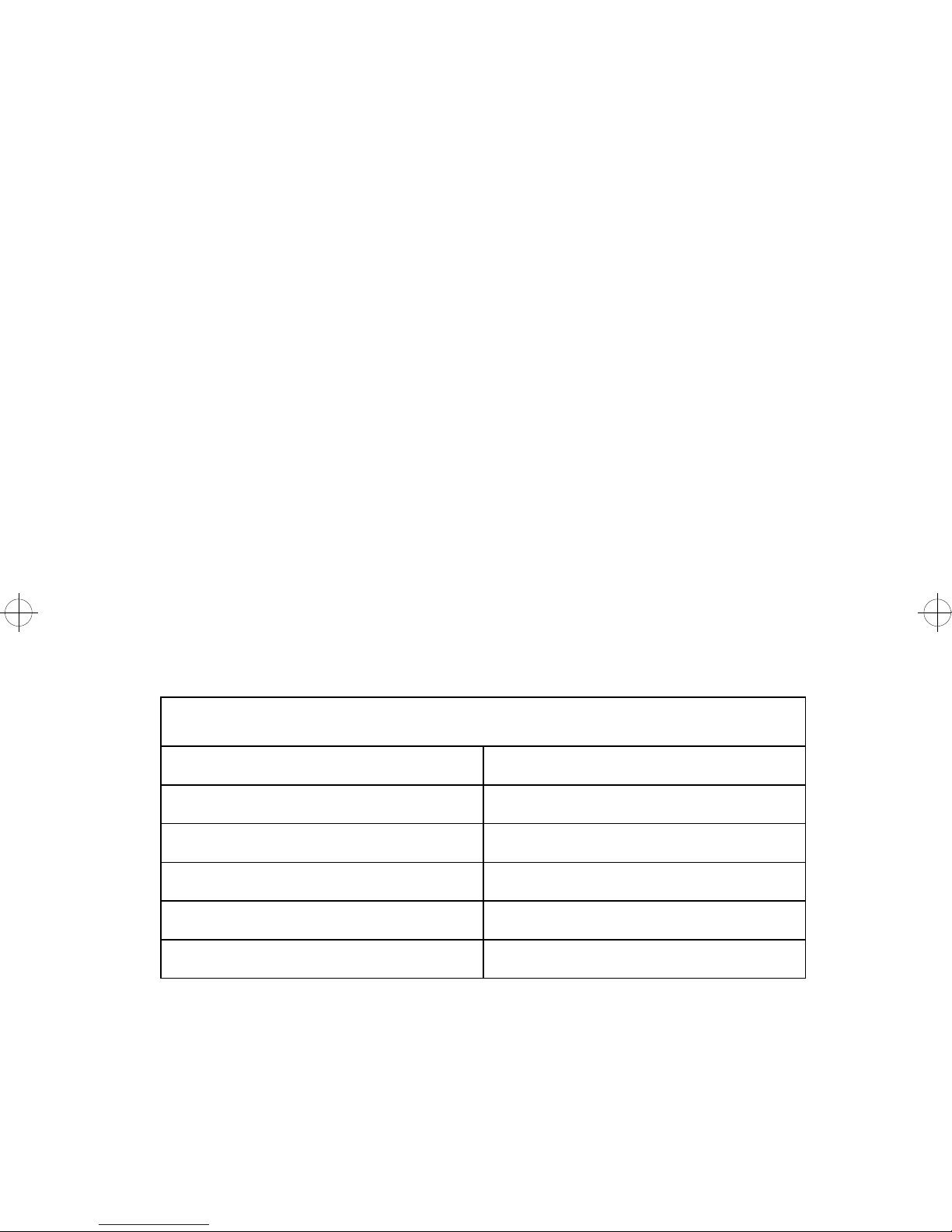
board. If the voltage is correct, check the continuity of the fan/mirror
motor cable. Replace the printhead if the cable is good.
Paper Size Sensing Problem
(The printed area does not fit on the page, or the paper size cannot be
changed from the operator panel.)
Make sure the paper tray and its stops are undamaged. Make sure the
cable to the paper size switch is connected correctly. With the paper
tray removed, the resistance of the paper size switch should be infinite.
With the tray installed, the resistance of the switch varies with the paper
size.
For Tray 1, remove the front cover, disconnect the cable from the sen-
sor and measure the resistance between the two pins on the sensor
board.
For 500-sheet option, remove the RIP Board, disconnect J15 from the
engine board, and measure between J15-3 and J15-4 on the cable.
If the readings do not match the following within 5% replace the paper
size sensor.
Tray installed and set to:
A5 1.4K Ohms (tray 1 only)
B5 2.0K Ohms
10.5” 3.0K Ohms
11” 4.7K Ohms
A4 8.0K Ohms
13” or 14” 17.8K Ohms (legal tray)
Regularly Spaced Marks
This is caused by a defect on one of the rolls or gears in the print process. The damaged part can be determined by the spacing of the
marks according to the following table. Find and replace the damaged
part.
30 Service Manual
Page 47

Component Print Defect Spacing on Page
PC Drum (part of print cartridge) 125.7 mm
Transfer Roll 53.1 mm
Fuser Hot Roll 78.9-79.2 mm
Fuser Backup Roll 69.1 mm
Charge Roll (part of print cartridge) 37.1-37.7 mm
Developer Roll (part of print cartridge) 40.0mm
Prealigner Feed Roller 68.5 mm
Auxiliary Feed Roller 68.5 mm
Spacings other than the ones listed could be caused by damage or a
bind in the gear train.
Residual Image
Residual image--the “walking” of a leftover image down the page--is
probably the result of failed erase lamps not discharging the photoconductor, or of a failed cleaner inside the print cartridge. It can also be
caused by a failed fuser hot roll retaining toner and redepositing it on
the page. Check that the erase lamp voltage at engine board J9-1 is
+24VDC and that the cable has continuity.
To test the erase lamps, jumper engine board J9-2 to ground.
Random Marks
Random marks are nearly always due to a mechanical problem or due
to foreign matter loose in the printer or in the print cartridge. Inspect and
clean the inside of the printer carefully and correct any problems found.
Skew, all edges
If the test print frame is parallel to all edges of the page but the margins
are not all the same width.
See
“Print Registration” on page 47.
Diagnostic Information 31
Page 48

If the test print frame is not parallel to the left and right edges of the
paper, the paper has skewed in the paper path. Check the paper path
for obstructions. Make sure the paper in the tray is loaded properly and
is undamaged. Check the prealigner, drive, and auxiliary rollers,
springs, and backup rollers for dirt, wear, or damage; refer to the parts
catalog for repair kits for broken bellcrank spring attachment hooks on
the sideframe. Make sure all the bellcrank assemblies pivot freely.
Check the gear train for damage or binds.
Skew, top and bottom only
If the test print frame is parallel to the left and right edges of the paper
but not parallel to the top and bottom, the printhead skew needs to be
adjusted.
See
“Printhead Skew” on page 61.
Stalled (diamonds on display)
Check the continuity of the cable from J1 on the engine board to the
operator panel. Next reseat the ROM and memory SIMMs and POR.
This condition can also occur if the RIP and engine board are not
seated or their connectors are damaged.
If the problem is still present, replace one at a time the:
1. ROM SIMM
2. Engine board
3. RIP Board
32 Service Manual
Page 49
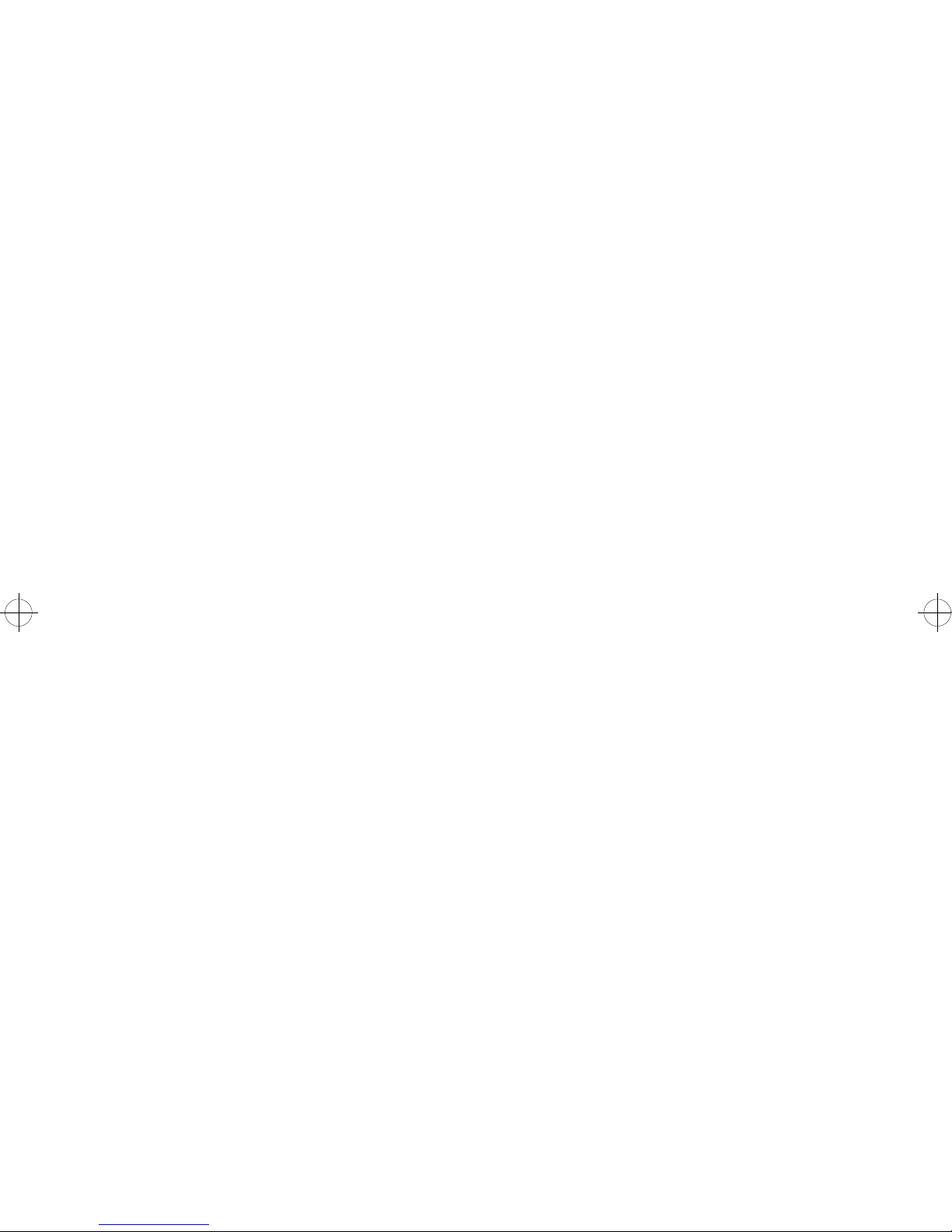
Vertical Void or Streak
Do a developed image test to determine if the defect is occurring before
or after the transfer process.
If you see the defect on the photoconductor, check the operation of the
printhead shutter and clean the printhead window with a lint-free cloth
folded over a cotton swab; do not use a bare swab and do not use any
cleaning fluids or water on the printhead window. Inspect the HVPS
contacts.
If the image on the photoconductor is good, inspect the fuser rolls and
transfer roll. Make sure the left transfer roll bearing is contacting the
contact from the HVPS. Make sure the HVPS contacts are clean and
spring back when pressed.
Diagnostic Information 33
Page 50

34 Service Manual
Page 51

Diagnostic Aids
Diagnostics Mode
To run the remainder of the printer diagnostic tests described in this
chapter, you must put the printer in Diagnostics mode.
To enter Diagnostics mode:
1. Turn the printer off.
2. Press and hold the Ready and Return buttons. Then turn the
printer on. The printer performs the Power-On Self Test.
3. Release the buttons when [Performing Self Test] is displayed.
4. You can exit Diagnostics mode without a POR by selecting
[Reset Printer].
Diagnostics Mode Menu Structure
The following is the Diagnostics mode menu structure, The indented
items are submenus available under the main menu items, which
are in capital letters on the operator panel. Menu items referring to
options will only be present if those options are installed. Menus with
more than four items will use [MORE] on the fourth operator panel
button to access the next screen of selections.
PRINT TESTS
Print Tests 1
Print Tests 2
Print Tests 3
Envelope Print Tests
PRINT REGISTRATION
Left Margin
Top Margin
Bottom Margin
Quick Test
Diagnostic Aids 35
Page 52

HARDWARE TESTS
LCD Test
Sensor Tests
Toner Low
Output Bin
Input
Exit
Cover Open
Button Test
Wrap Tests
Parallel
Serial
Memory Tests
DRAM
ROM
PAGE COUNTS
Page Count
Permanent Page Count
Maintenance Count
PAPER FEED TESTS
Tray 1
Tray 2
Feeder
Manual
36 Service Manual
Page 53

DUPLEX TESTS
Top Margin
Duplex Quick Test
Duplex Feed 1
Duplex Feed 2
DEVICE TESTS
Disk Test/Clean
Quick Disk Test
Flash Test
PRINTER SETUP
Fuser Temperature
Warm-Up Time
Envelope Enhance
Auto Clean
Auto Clean Frequency
Auto Clean Delay
Transfer
Print Contrast
Charge Roll
Defaults
ERROR LOG
RESET PRINTER
Diagnostic Aids 37
Page 54

Diagnostics Mode Tests
Auto Clean
Auto Clean needs to be turned on if there is an unacceptable
amount of toner being deposited on the back of the page. When
Auto Clean is on, after printing the number of pages specified in
Auto Clean Frequency, the printer will pause the number of seconds
specified in Auto Clean Delay. This pause minimizes the toner
accumulating on the fuser cleaner.
1. Enter Diagnostics mode.
2. Select [PRINTER SETUP].
3. Select [Auto Clean].
4. Select [On] or [Off].
5. Press Return to return to Diagnostics mode main menu.
Auto Clean Frequency
This can be set from 10 to 255 pages with a default of 50.
1. Enter Diagnostics mode.
2. Select [PRINTER SETUP].
3. Select [Auto Clean Frequency].
4. Select [+] or [-] to display the frequency desired.
5. Select [Save].
6. Press Return to return to Diagnostics mode main menu.
Auto Clean Delay
This can be set from 1 to 60 seconds with a default of 1.
1. Enter Diagnostics mode.
2. Select [PRINTER SETUP].
3. Select [Auto Clean Delay].
4. Select [+] or [-] to display the delay desired.
5. Select [Save].
6. Press Return to return to Diagnostics mode main menu.
38 Service Manual
Page 55

Button Test
To test the operator panel buttons:
1. Enter Diagnostics mode.
2. Select [HARDWARE TESTS].
3. Select [Button Test].
4. Press each button. [Closed] is displayed until the button is
released. Then [Open] is displayed.
5. Press Return to return to the Diagnostics mode main menu.
Charge Roll
This setting varies the charge roll bias. It is used to reduce
background on the output. In general, if there is background and the
environment is hot and humid, change the setting to low; if the
environment is cool and dry, change the setting to high. If the
background is not reduced, try changing the setting the other way.
1. Enter Diagnostics mode.
2. Select [PRINTER SETUP].
3. Select [Charge Roll].
4. Select [High], [Medium] or [Low].
5. Press Return to return to the Diagnostics mode main menu.
Diagnostic Aids 39
Page 56

Defaults
Allows setting the following defaults to U.S. or Non-U.S. values.
U.S. NON U.S.
Letter size paper A4 paper
# 10 envelopes DL envelopes
Symbol Set Roman-8 Symbol Set PC-850
1. Enter Diagnostics mode.
2. Select [PRINTER SETUP].
3. Select [Defaults].
4. Select [U.S.] or [NON U.S.].
5. Press Return to return to Diagnostics mode main menu.
Disk Test/Clean
This is a two hour test that should be performed only on a disk that
contains bad data and is therefore unusable.
This test destroys all data on the disk by doing a multi-pass write/
read on every block of the disk. Bad blocks are flagged and removed
from use. If over 2000 bad blocks are found, the test stops and the
display indicates the disk must be replaced.
A message describing test progress is displayed during the test.
1. Enter Diagnostics mode.
2. Select [DEVICE TESTS].
3. Select [Disk Test/Clean].
4. Select [CONTINUE] to start the test, or [CANCEL] to return to
Diagnostics mode main menu.
5. Select [CANCEL] to interrupt the test.
6. Press Return to return to Diagnostics mode main menu.
40 Service Manual
Page 57

Duplex Feed 1 Test
This test checks for slipping paper problems. It verifies that the
paper is entering the duplex unit far enough for the trailing edge to
clear the selector fingers before the paper reverses direction.
1. Enter Diagnostics mode.
2. Select [DUPLEX TESTS].
3. Select [Duplex Feed 1].
4. Select [Tray 1], or [Tray 2].
Note: Paper feeds all the way into the duplex unit and stop.
5. The message [Clear Paper] appears on the display.
6. Slide the tray extension all the way out until it stops.
7. Push a small screwdriver through the lower end of one of the
ventilation slots and through the sheet of paper fed in under the
slot.
8. Open the cover and remove the sheet of paper.
9. Measure the distance from the mark on the paper to the trailing
edge of the paper . If the mark, or hole, is more than 85 mm from
the trailing edge, there is a paper slipping problem with the
duplex unit paper feed.
Duplex Feed 2 Test
This test verifies that paper feeds through the duplex unit properly
and tests the stop point of the page as it feeds back over the top of
the duplex paper tray.
1. Enter Diagnostics mode.
2. Select [DUPLEX TESTS].
3. Select [Duplex Feed 2].
4. Select [Tray 1] or [Tray 2].
Note: Paper feeds all the way into the duplex unit and then
feeds out and stops on top of the paper tray.
5. The message [Clear Paper] appears on the display.
6. Open the printer top cover.
7. If you are doing the test with legal size paper , open the top cover
of the duplex unit.
Diagnostic Aids 41
Page 58

8. Carefully remove the duplex unit from the printer without
disturbing the position of the paper on the top of the duplex tray.
9. Without changing the position of the page, hold it to the top of
the paper tray and remove the paper tray.
10. Measure from the leading edge of the page to the leading edge
of the paper stack in the tray. This measurement should be
75 mm or less. If it is larger than 75 mm, there is a drive problem
in the duplex unit or in the tray top cover.
11. Select [CONTINUE].
12. Perform the test several times to verify that the measurement is
accurate.
13. Press Return to return to Diagnostics mode main menu.
Envelope Enhance
Use this procedure to set the fuser solenoid power level to low,
medium, or high. Increase the level to reduce envelope wrinkling, or
decrease the level to reduce solenoid noise.
1. Enter Diagnostics mode.
2. Select [PRINTER SETUP].
3. Select [Envelope Enhance].
4. Select [Low], [Medium], or [High].
5. Press Return to return to Diagnostics mode main menu.
Envelope Print Test
Use Envelope Print Test to test the Envelope+ or Auxiliary feeder.
Envelope Print Test generates one printout: a page of ripple print.
Printing will occur only on the first page or envelope.
1. Enter Diagnostics mode.
2. Select [PRINT TESTS].
3. Select [Envelope Print Test].
4. Select [Single] or [Continuous].
5. Select [CANCEL] to stop continuous print.
6. Press Return to return to the main diagnostic menu.
42 Service Manual
Page 59

Error Log
The error log records the last 6 “2X Paper Jam” or “9XX Service”
errors. In a full log, position 6 is the oldest error . If more than 6 errors
are received, the oldest error is discarded. If the same error occurs
consecutively it is recorded only once.
All 97X Network Card errors are logged as 977.
1. Enter Diagnostics mode.
2. Select [ERROR LOG].
3. Select [CLEAR] and then [CONTINUE] to clear the error log.
4. Press Return to return to Diagnostics mode main menu.
Flash Test
This test writes to and reads from the flash memory. It destroys all
data stored in the flash SIMM.
1. Enter Diagnostics mode.
2. Select [DEVICE TESTS].
3. Select [Flash Test].
The operator panel will display [Passed] or [Failed].
4. Press Return to return to Diagnostics mode main menu.
Fuser Temperature And Warm-Up Time
These settings allow adjustment of the fuser to correct problems
with paper curl or melting letterheads.
Paper curl in which the top and bottom of the page curl toward the
printed side (hot paper curl) can be corrected by reducing the fuser
temperature. Reduce the setting from Normal to No Boost; if
necessary , reduce the setting further to Low Temperature. Verify that
the toner is being adequately fused to the paper at the new
temperature setting.
Diagnostic Aids 43
Page 60

Paper curl in which the edges of the paper curl toward the printed
side (cold paper curl) can corrected by increasing the fuser warm-up
time. Use the lowest setting that corrects the problem. Setting “0” is
the factory default and is the shortest warm-up time. Setting “5”
increases warm-up time by 90 seconds; lower settings increase the
time proportionately less. Settings other than “0” may reduce
throughput. Use the [+] or [-] key to change the number and then
select [SAVE].
Melting letterheads may be prevented by reducing the fuser
temperature as described above for paper curl.
Fuser Temperature
1. Enter Diagnostics mode.
2. Select [PRINTER SETUP].
3. Select [Fuser Temperature].
4. Select [Normal], [No Boost], Or [Low Temperature].
5. Press Return to return to the Diagnostics mode main menu.
Fuser Warm-up Time
1. Enter Diagnostics mode.
2. Select [PRINTER SETUP].
3. Select [Warm-Up Time].
4. Select a setting of “0” through “5”. Use the + or - key to change
the number . 0 is the shortest fuser warm-up (factory setting). 5 is
the longest fuser warm-up.
5. Press Return to return to the diagnostic menu.
LCD Test
To test the operator panel display:
1. Enter Diagnostics mode.
2. Select [HARDWARE TESTS].
3. Select [LCD Test].
4. Select [Single] or [Continuous].
5. The display goes through a continuous sequence of turning pels
on and off.
6. Press Return to stop continuous LCD test.
7. Press Return to return to the Diagnostics mode main menu.
44 Service Manual
Page 61

Maintenance Kit Count
This non-displayed counter must be reset after the maintenance kit
is replaced to prevent the [80 Scheduled Maintenance] message
from displaying when the machine is turned on.
1. Enter Diagnostics mode.
2. Select [PAGE COUNTS].
3. Select [Maintenance Count].
4. Select [Reset] to set the count back to “0”.
5. Press Return to return to the Diagnostics mode main menu. See
“Usage Kit Information” on page 119.
Memory Tests
1. Enter Diagnostics mode.
2. Select HARDWARE TESTS].
3. Select [Memory Test].
4. Select either [DRAM] or [ROM].
5. Select [Single] or [Continuous].
6. The display will indicate [PASSED], or [FAILED].
7. Select [CANCEL] to stop continuous memory test.
8. Press Return to return to Diagnostics mode main menu.
Page Count
To view or set the page count:
1. Enter Diagnostics mode.
2. Select [PAGE COUNTS].
3. Select [Page Count].
4. Choose any number between 0000000 and 9999999 by
Selecting [Next] to move the cursor under each digit. Select [+]
or [-] to select the number you want in each digit.
5. Select [SAVE] to save the page count displayed.
Diagnostic Aids 45
Page 62

Paper Feed Tests
This test allows you to observe the drive gear train and feed paper
through the printer to check for broken gear teeth, watch the paper
path, or check the erase lamps.
Note: You may want to remove the gear cover before starting this
test so you can observe the motor gears.
1. Enter Diagnostics mode.
2. Select [PAPER FEED TESTS].
3. Select [Tray 1], [Tray 2], [Feeder], or [Manual].
4. Select [Single] or [Continuous].
5. Select [CANCEL] to stop continuous.
6. Press Return to get back to Diagnostics mode main menu.
Permanent Page Count
The permanent page count can be displayed only. It cannot be
modified or reset by the customer or servicer.
1. Enter Diagnostics mode.
2. Select [PAGE COUNTS].
3. Select [Permanent Page Count].
4. Press Return to return to Diagnostics mode main menu.
Print Contrast
This setting varies the developer bias to vary the print darkness. If
the Print Darkness setting on the customer menu does not allow the
darkness to be set correctly, this setting can increase or decrease
the entire darkness range.
1. Enter Diagnostics mode.
2. Select [PRINTER SETUP].
3. Select [Print Contrast].
4. Select [Low], [Medium], or [High].
5. Press Return to return to the Diagnostics mode main menu.
46 Service Manual
Page 63

Print Registration
Use Print Test 1 or the Quick Test to evaluate print registration.
Adjust the registration so the tips of the diamonds are at the top and
bottom edges of the page and the printout is centered left to right.
Verify that the top margin is correct before adjusting the bottom
margin.
1. Enter Diagnostics mode.
2. Select [PRINT REGISTRATION].
3. Select one of the following: [Left Margin], [Top Margin], [Bottom
Margin].
4. The value of the margin you selected is shown.
5. Margins:
• Left Margin can be set between -23 and +23. Changing the
number by one moves the margin 1/75 inches. Moving the
number in a positive direction moves the margin toward the
right and negative moves the margin to the left.
• Top Margin can be set between -20 and +20. Changing the
number by one moves the margin by 1/75 inches. Moving
the number in a positive direction moves the margin down
the page and widens the top margin. Moving the number in a
negative direction moves the text up the page and narrows
the top margin.
• Bottom Margin can be set between -20 and +20. Moving
the number in a positive direction moves the margin down
and narrows the bottom margin. Moving the number in a
negative direction moves the text up the page and leaves a
wider bottom margin.
6. Select [+] to move the number in a positive direction or select [-]
to move the number in a negative direction. Select [SAVE] to
save your settings when they are correct.
7. Select [Quick Test] to check your settings.
8. Press Return to return to the Diagnostics mode menu.
Diagnostic Aids 47
Page 64

Print Test 1
Print Test 1 generates one printout similar to the test page. This test
uses paper from tray 1 only. Print Test 1 will not duplex.
To run Print Test 1:
1. Enter Diagnostics mode.
2. Select [PRINT TESTS].
3. Select [Print Test 1].
4. Select [Single] or [Continuous].
5. Select [CANCEL] to stop continuous print.
6. Press Return to return to the main Diagnostics mode menu.
Print Test 2
Print Test 2 generates two printouts: a page similar to the test page,
and a fine dot pattern which can be used to evaluate banding or
other print quality problems.
Print Test 2 will duplex if the duplex option is installed.
To run Print Test 2:
1. Enter Diagnostics mode.
2. Select [PRINT TESTS].
3. Select [Print Test 2].
4. Select [Single] or [Continuous].
5. Select [Cancel] to stop continuous print.
6. Press Return to return to the main diagnostic menu.
Print Test 3
This test generates 2 printouts: a solid black page, and a dot pattern
that can be used to evaluate print quality. Print Test 3 will not duplex.
1. Enter Diagnostics mode.
2. Select [PRINT TESTS].
3. Select [Print Test 3].
48 Service Manual
Page 65

4. Select [Single] or [Continuous].
5. Select [Cancel] to stop continuous print.
6. Press Return to return to Diagnostics mode main menu.
Quick Disk Test
This is a one minute test which performs a non-destructive write/
read on one block per track on the disk. It tests the printer-to-disk
communications, and the disk hardware and circuitry, but does only
incidental testing of the disk surface itself.
The Quick Disk Test does not destroy data on the disk; existing data
is read and stored prior to the testing of each track, and then
rewritten after the track is tested.
1. Enter Diagnostics mode.
2. Select [DEVICE TESTS].
3. Select [Quick Disk Test].
4. The display will indicate [Test Passed] or [Test Failed].
5. Press Return to return to Diagnostics mode main menu.
Quick Test
The Quick Test is activated by pressing Ready from any screen
while in Diagnostics mode, as well as being an entry under [PRINT
REGISTRATION]. It provides a simple page alignment pattern that
prints faster than the other print tests.
Sensor Test
1. Enter Diagnostics mode.
2. Select [HARDWARE TESTS].
3. Select [Sensor Test].
4. Select one of the following sensor tests: Toner Low, Output Bin,
Input, Exit, or Cover Open.
5. When the sensor is blocked, [Open] will be displayed.
Otherwise, [Closed] will be displayed.
6. Press Return to return to the Diagnostics mode main menu.
Diagnostic Aids 49
Page 66

Top Margin and Duplex Quick Tests
The Top Margin and Duplex Quick Test are used together to adjust
the duplex front-to-back registration. Make sure the non-duplex
page registration is correct before adjusting the duplex top margin.
1. Enter Diagnostics mode.
2. Select [DUPLEX TESTS].
3. Select [Top Margin].
4. Select [+] or [-] to raise or lower the back image 0.01 inches per
increment.
5. Press Return to return to the diagnostic menu.
The Duplex Quick Test is used to verify the Duplex Top Margin.
1. Enter Diagnostics mode.
2. Select [DUPLEX TESTS].
3. Select [Duplex Quick Test].
4. Press Return to return to the diagnostic menu.
There is some variation in the image position from sheet to sheet.
Print three or four test pages at each setting.
Transfer
This setting varies the transfer voltage offset slightly. In normal
environments it will not result in a visible difference in the printout. In
extreme environments with unusual papers this setting may be
helpful. Do not change this setting unless replacing the transfer roll
assembly did not correct the problem.
1. Enter Diagnostics mode.
2. Select [PRINTER SETUP].
3. Select [Transfer].
4. Select [Low], [Medium], or [High].
5. Press Return to return to the Diagnostics mode main menu.
50 Service Manual
Page 67
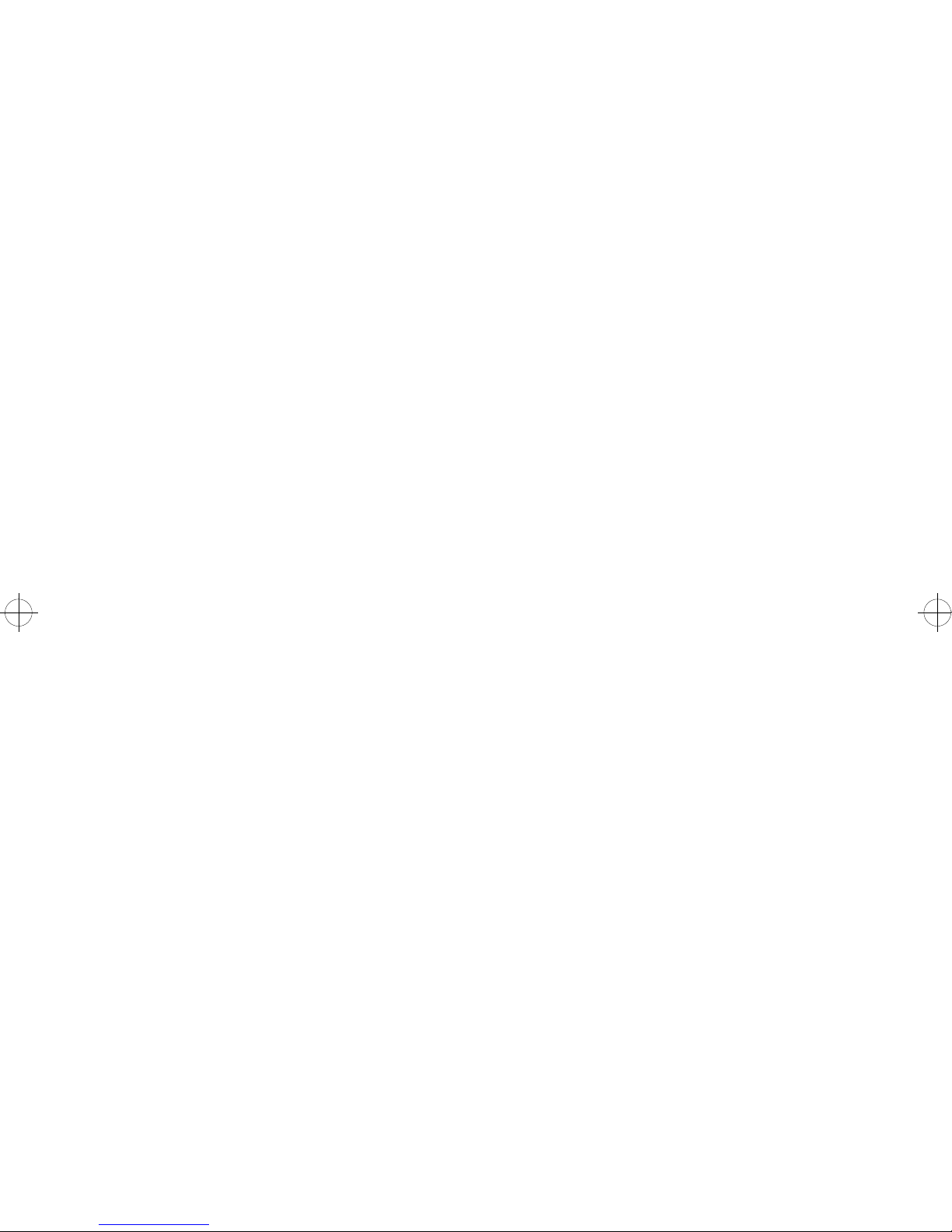
Wrap Tests
The Wrap Tests check the circuits used to communicate with the
host computer.
To run the Wrap Test:
1. Turn the printer off.
2. Disconnect the interface cable.
3. Install the wrap plug in one of the interface cable connectors.
Note: Install the parallel wrap plug part no. 1319128 for the par-
allel test or install the 25 pin serial wrap plug part no. 1329048
for the serial test.
4. Enter Diagnostics mode.
5. Select [HARDWARE TESTS].
6. Select [Wrap Test].
7. Select [Parallel] for the parallel port or [Serial] for the 25 pin
serial port.
8. Select [Single] or [Continuous].
9. Select [CANCEL] to stop continuous.
A [Passed] message indicates the printer connection to the printer
cable connector is good.
A [Failed] message indicates a defective RIP board.
Note: Ignore the number displayed after a failure is displayed.
10. Press Return to return to the Diagnostics mode main menu.
1 1. Turn the printer off, then remove the wrap plug from the interface
connector .
Diagnostic Aids 51
Page 68

Other Tests
Developed Image Test
Use the Developed Image Test to isolate print quality problems. Y ou
might have to practice this procedure several times to get the timing
correct.
To run the Developed Image Test:
1. Open the front exit tray.
2. Print the test page.
3. As soon as the leading edge of the paper is visible coming out
the front exit slot, turn off the printer.
4. Remove the print cartridge and look at the image on the
photoconductor.
LAN Information
The printer may be connected to one of the following LAN types:
Token-Ring
Ethernet 10BaseT
Ethernet 10Base2
LocalTalk**
The Network external connectors are pictured below. The printer
test page also indicates to which type of LAN the printer is
connected.
52 Service Manual
Page 69

Print Test Page
You can run the Print Test even if the printer is not attached to a
computer. Use this test to check print and graphics quality and the
version numbers of printer microcode. The first page of this test
feeds from tray 1. Following pages continue to feed from this tray
unless you change the paper source.
To run the Print Test:
1. Turn the printer on.
2. Select [MENUS].
3. Select [TESTS MENU].
4. Select [Print Test Page].
5. Select either [Single] for one page or [Continuous] for
continuous test pages.
6. Select [Stop] when you want the continuous test to end.
Print Test with RIP Board Removed
Most meter measurements required during printer service will be on
the engine board connectors, which are inaccessible with the RIP
board in place. The printer has a service mode which allows you to
test the printer without the RIP board installed. This verifies that the
motors, sensors, printhead, and electrophotographic process are
working correctly. In this mode, the operator panel has minimal
function; service codes are not displayed and most error-handling is
disabled (during normal operation these functions are handled by
the RIP board).
Remove the RIP board and the inner EMC shield together and
power on the printer (See “RIP Board, Inner EMC Shield, and
Engine Board Removal” on page 91). The operator panel will have
one button active which starts and stops the print test. The test
consists of horizontal lines spaced about an inch apart down the
page. This is a continuous print test; to print a single page press the
start button twice.
Diagnostic Aids 53
Page 70

54 Service Manual
Page 71

Repair Information
This chapter explains how to make adjustments to the printer and how
to remove defective FRUs.
Handling ESD-Sensitive Parts
Many electronic products use parts that are known to be sensitive to
electrostatic discharge (ESD). To prevent damage to ESD-sensitive
parts, follow the instructions below in addition to all the usual precautions, such as turning off power before removing logic boards:
• Keep the ESD-sensitive part in its original shipping container
(a special “ESD bag”) until you are ready to install the part
into the machine.
• Make the least-possible movements with your body to
prevent an increase of static electricity from clothing fibers,
carpets, and furniture.
• Put the ESD wrist strap on your wrist. Connect the wrist
band to the system ground point. This discharges any static
electricity in your body to the machine.
• Hold the ESD-sensitive part by its edge connector shroud
(cover); do not touch its pins. If you are removing a
pluggable module, use the correct tool.
• Do not place the ESD-sensitive part on the machine cover or
on a metal table; if you need to put down the ESD-sensitive
part for any reason, first put it into its special bag.
• Machine covers and metal tables are electrical grounds.
They increase the risk of damage because they make a
discharge path from your body through the ESD-sensitive
part. (Large metal objects can be discharge paths without
being grounded.)
• Prevent ESD-sensitive parts from being accidentally
touched by other personnel. Install machine covers when
you are not working on the machine, and do not put
unprotected ESD-sensitive parts on a table.
• If possible, keep all ESD-sensitive parts in a grounded metal
cabinet (case).
• Be extra careful in working with ESD-sensitive parts when
cold-weather heating is used because low humidity
increases static electricity.
Repair Information 55
Page 72

Adjustments
Envelope Restraint Spring On
The Envelope+ Feeder
1. Loosen the mounting screw [A].
2. Position the spring [B] so it clears the separator roller by 1.9
+/- 0.2 mm (0.075 +/- 0.008 in.).
3. Tighten the mounting screw.
Paper Restraint Spring On The 100-Sheet
Auxiliary Feeder
1. Loosen the mounting screw [A].
2. Position the spring [B] so it clears the separator roller by 1.0
0+/- 0.2 mm (0.040 +/- 0.008 in.).
3. Tighten the mounting screw.
56 Service Manual
Page 73

Envelope+ Feeder Magnet And
100-Sheet Auxiliary Feeder Magnet
1. Hold the armature [A] in the closed (coil active) position.
2. Loosen the mounting screw [B], and rotate the magnet assembly
so the armature clears the clutch gear by 0.30 +/- 0.20 mm
(0.012 +/- 0.008 in.).
3. Tighten the screw.
4. Check the adjustment on both sides of the gear.
Repair Information 57
Page 74

Paper Feed Magnet
1. Remove the RIP board. (See “RIP Board, Inner EMC Shield,
and Engine Board Removal” on page 91.)The magnet is
accessed through the holes in the right frame.
2. With the armature latched on the cam step check for 0.60 mm
+/- 0.07 mm (0.024 in +/- 0.003) between the foam pad and the
magnet pole piece.
Note: Don’t let the sound deadening material on the armature
interfere with the adjustment.
3. Keep the armature latched and loosen the magnet mounting
screw.
Note: The flat side of the D-roll is down when the feed is
latched.
4. Insert feeler gage.
5. Rotate the magnet against the feeler gage.
6. Tighten the mounting screw.
7. The gage should pass between the foam pad and the magnet
pole piece with moderate resistance.
Fuser Drive Gear Backlash
Fuser drive gear backlash is adjusted so that when gear #2 is held still,
there is a slight amount of backlash in the fuser gear. Print quality can
58 Service Manual
Page 75

be affected if the gears are too tight.
1. Remove the fuser cover.
2. Locate gear #2. It is the white adjustable gear-mounted to the
side frame below the fuser gear.
3. Rotate the adjustable gear in one direction to check for
backlash.
To adjust backlash:
1. Loosen the nut on the idler stud.
2. Move the idler stud downward in its slot.
3. Insert a 0.95 mm (.037 in.) feeler gage between the gear
shoulders from the front of the machine. Y ou may need to use an
angled or very small feeler gauge.
4. With the nut snug but not tight, tap the idler upward until the
gage is snug between the gear shoulders.
5. Tighten the locking nut.
6. Check the clearance again; tightening may have altered the
adjustment. Be sure the fuser gear can be rotated slightly when
gear #2 is held still.
Repair Information 59
Page 76

Fuser Solenoid
Note: The fuser solenoid must be mounted on the fuser for this
adjustment and should be at room temperature.
1. Loosen screw [A].
2. Remove the rubber washer.
3. Rotate shaft [B] (eccentric) to obtain 4.2 mm +/- 0.2 mm (0.165
in. +/- 0.008 in.) air gap.
4. Tighten screw [A].
5. Replace the rubber washer.
60 Service Manual
Page 77
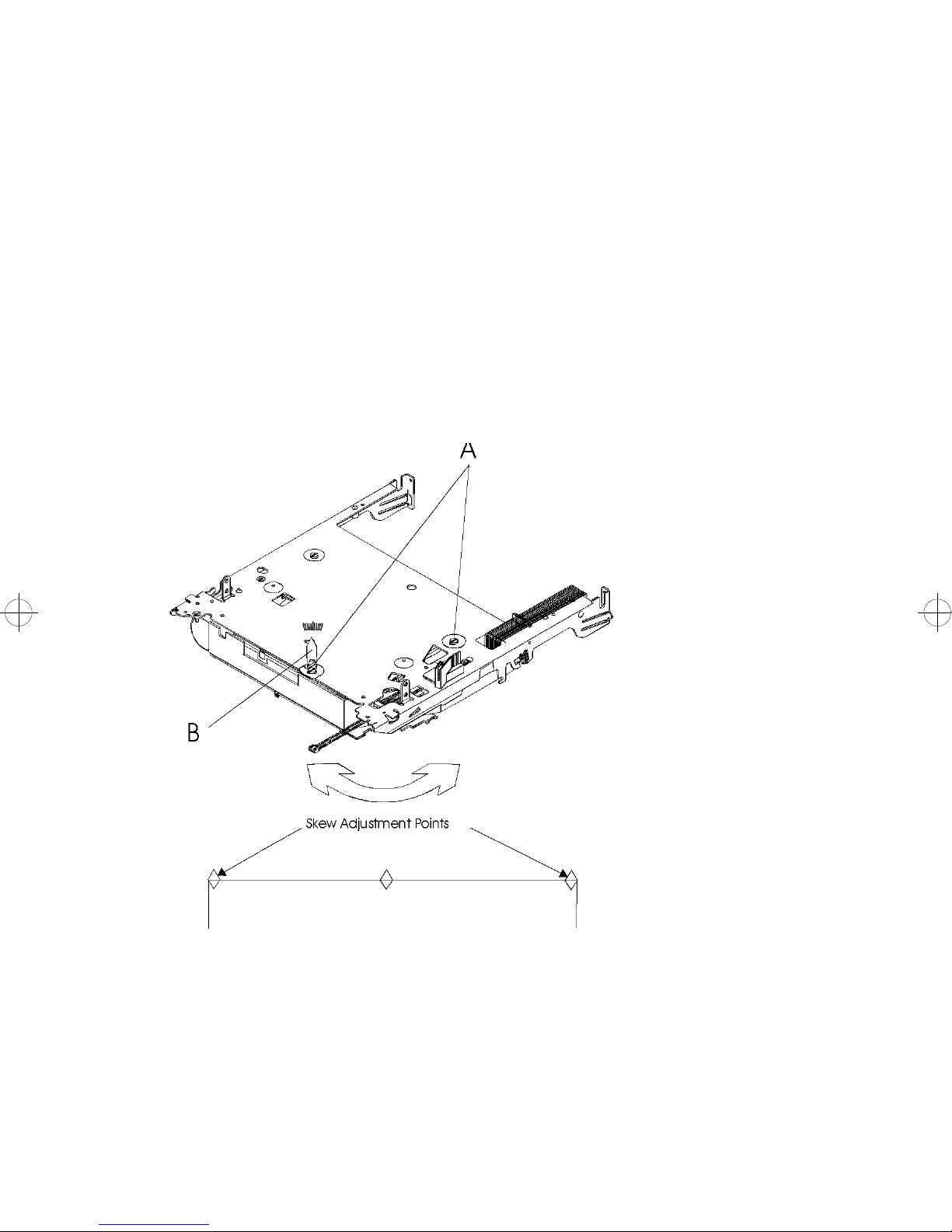
Printhead Skew
1. 3112-001 and 3116-001: Remove the plug in the top cover.
3112-002 and 3112-003: Open the paper exit stop. Unlatch and
remove the spring-loaded exit stacker.
2. Loosen the screws [A].
3. Run Print Test 1 or the Quick Test on the Diagnostics Menu.
4. Move the pointer [B] to eliminate the skew. Moving the pointer
toward the left raises the left adjustment point on the printout.
Each mark is equivalent to one dot of the skew adjustment
points.
5. Tighten the screws, and verify the adjustment.
Repair Information 61
Page 78

Removals
Note: When there is artwork to support a procedure, it follows the
text.
Covers
Right Cover Removal
1. Turn the printer off.
2. Remove all external trays.
3. Open the top cover.
4. Depress the latch and open the right cover.
5. Remove the E-clip from the rear pivot pin and lift the cover off
the rear pivot pin.
Front Cover Removal
1. Unplug the power cord.
2. Remove the paper tray.
3. Open the top cover.
4. Open the right cover.
5. Release the latches [B]. You can reach the lower latches
through the paper tray opening.
6. Lift the right side of the cover to disengage latch [D].
7. Slide the cover to the right to disengage the bracket from the
posts.
8. Pull the front cover forward and disconnect the ground strap
from the frame on the left side.
62 Service Manual
Page 79

Repair Information 63
Page 80

Left Cover Removal
1. Unplug the power cord.
2. Open the top cover and remove the print cartridge.
3. Remove the front cover.
4. Locate the latch [E] and lift the end to release it.
5. Push the top of the cover to the left.
6. Remove the cover by sliding it to the rear of the machine.
Top Cover Removal
1. 3116-002 and 3116-003: Remove stacker plate by pulling
upward.
2. Remove the top cover screws [C].
3. Lift the rear of the cover first, then the front, and lift the cover off.
4. Rest the cover on the machine and disconnect the operator
panel cable.
64 Service Manual
Page 81

14 in. 200-Sheet Paper Tray Top Cover
1. Push the tab where the left corner of the tray cover pivots.
2. Move the left tray cover pivot pin forward and then upward.
3. Remove the cover from the tray.
14 in. 500-Sheet Paper Tray Top Cover
1. Remove the two screws which secure the front trim panel.
2. Slide the trim panel to the rear to expose the tray cover pivot
pins.
3. Lift the cover from the tray.
Transfer Roll Removal
1. Unplug the power cord.
2. Remove the print cartridge.
3. Remove the bearing cover from the left side of the transfer roll:
Note: Do not touch the transfer roll surface.
• Support the left bearing cover from the front with your left
hand.
• Use a small screwdriver to push the rear latch forward and
release the bearing cover. This exposes the bearing on the
end of the transfer roll.
4. Grasp the bearing on the end of the transfer roll. Lift slightly and
move it to the left until the right end of the transfer roll shaft
slides out of the right side bearing.
5. Remove the transfer roll.
6. Lift the right bearing straight up and out of the machine.
Repair Information 65
Page 82

D-roll Assembly Removal
1. Unplug the power cord.
2. Remove the paper tray.
3. Remove the print cartridge.
4. Remove the fuser input guide.
5. Remove the transfer roll housing assembly.
6. Pull the D-roll firmly to the left to remove it.
Note: The D-roll is designed to be installed only once; if it is
removed for any reason it should be replaced with a new one.
Note: It may take considerable force to install the new D-roll
66 Service Manual
Page 83

Drive Motor Removal
1. Unplug the power cord.
2. Remove the RIP board and inner EMC shield together.
3. Remove the engine board.
4. Remove the fuser input guide.
5. Remove the transfer housing assembly.
6. Remove the gear cover by releasing the rear latch and lifting up.
7. Remove the motor mounting nuts [B] and screws [D].
8. Work the motor out of the machine.
Repair Information 67
Page 84

Fan/Redrive Removal
1. Open the top cover.
2. Remove the print cartridge.
3. Remove the top cover.
4. Remove the lower redrive shaft by disengaging the right end to
the rear of the machine.
5. Disconnect the long redrive belt [A] and slip it off the lower shaft.
6. 31 16-002: Disconnect the output bin sensor cable.
7. Remove the redrive assembly screws [D].
8. Remove the plenum assembly and screws [B].
9. Unplug the fan cable. The fan [C] can now be removed from the
plenum assembly.
68 Service Manual
Page 85

Fuser Removal
Note: The heater lamp is fragile and may be damaged if you are not
careful when you remove or replace the fuser unit.
CAUTION: THE TEMPERATURE OF THE HOT ROLLER IS 150˚-230˚
C (302˚- 446˚F). USE EXTREME CAUTION WHEN REMOVING THIS
UNIT. BEFORE YOU SERVICE THIS UNIT, ALLOW THE MACHINE
TO COOL FOR 5 MINUTES.
1. Unplug the power cord.
2. Remove the printer cartridge.
3. Through the opening for the paper output, flip the metal ESD
shield up out of the way, and disconnect the exit sensor cable
from the fuser.
4. Remove the fuser cover.
5. Disconnect the power wires [A] from the left side of the fuser.
6. Remove the fuser input guide.
7. Completely loosen the four fuser mounting screws.
8. Lift the fuser out of the machine.
Repair Information 69
Page 86

Fuser Input Guide Removal
1. Remove the fuser input guide [B] by lifting the rear end of the
guide and unsnapping both sides from the fuser.
2. Lift the fuser input guide upward at both sides near the fuser and
slide the guide toward the rear of the machine to release.
3. Lift the guide out of the machine.
4. Clean the fuser input guide before installing it.
Fuser Lamp Removal
CAUTION: THE TEMPERATURE OF THE HOT ROLLER IS 150-230˚
C (302-446˚F). USE EXTREME CAUTION WHEN REMOVING THIS
UNIT. BEFORE YOU SERVICE THIS UNIT, ALLOW THE MACHINE
70 Service Manual
Page 87

TO COOL FOR 5 MINUTES.
Note: The fuser lamp is a glass heater. Do not touch the lamp with
your hands; skin oils and acids can reduce the life of the heater
lamp. Use a soft cloth to handle the heater lamp at all times if the
lamp is to be reinserted.
1. Remove the fuser.
2. Remove the right lamp bracket [A].
3. Carefully pull the lamp [B] out to the right, using a soft cloth if the
lamp is to be reinserted.
Install the new lamp with the color-coded end away from the
gear.
Fuser Solenoid Removal
1. Remove the fuser.
2. Remove the two mounting screws [A] holding the solenoid
housing to the fuser housing.
Repair Information 71
Page 88

3. Disengage the solenoid bracket from the plunger.
Note: When a new solenoid assembly is installed, the fuser sole-
noid must be adjusted.
Fuser Thermistor Removal
1. Disconnect the thermistor cable connector [A] from the exit
sensor card.
2. Remove the fuser cover and wiper.
3. Remove the tape holding the thermistor cable to the shroud.
4. Squeeze the thermistor bracket tabs [B] and remove the
thermistor from the shroud.
5. Remove the thermistor cable from the guide clips on the right of
the fuser to remove the thermistor.
72 Service Manual
Page 89

Repair Information 73
Page 90

HVPS Removal
1. Unplug the power cord.
2. Remove the left cover
3. Remove the fuser input guide.
4. Remove the transfer roll housing.
5. Remove the fuser cover.
6. Disconnect the cable from the HVPS connector.
7. Remove the power switch rod.
8. Remove the ground screw [B].
9. Remove the mounting screws [C].
10. Pull the ground strap through the hole [D].
11. The power supply is held in place by two latches on the left side.
To release the latches:
• Push one latch [E] in and raise one of the studs [F] to release
the latch.
• Push the other latch [E] in and raise the other stud [F] to
release the latch.
12. Lift the power supply until the studs [F] align with the large
openings, then move the power supply to the right to release it
from the frame.
13. Move the front of the power supply to the right (to clear the fuser
power wires).
14. Tilt the front of the power supply up and lift it out of the machine.
74 Service Manual
Page 91

Repair Information 75
Page 92

Input Sensor Board Removal
1. Remove the fuser input guide.
2. Remove the transfer roll housing.
3. Remove the D-roll.
4. Disconnect the input sensor cable from the input sensor board.
Note: Use care, the flag can be damaged while removing the
board.
5. Release latch [B] and pull the board down and forward to get it
out of its mounting.
6. Disconnect the toner sensor cable from the board.
7. Remove the sensor board.
76 Service Manual
Page 93

Repair Information 77
Page 94

Lower Frame Assembly Removal
1. Remove the right, front, and left covers
2. Remove the LVPS and the rod for the on/off switch.
3. Remove gear cover and the fuser input guide [A].
4. Remove the transfer roll housing.
5. Disconnect the cable from the HVPS.
6. Remove the RIP board and the inner EMC shield together.
7. Remove the engine board.
8. Disengage the upper frame cables from the guide in the paper
feed side frame.
9. Remove the screws [B].
10. Remove the fuser cover.
11. Unplug the fuser wires [C] and push them below the HVPS.
12. Unplug the paper size switch cable.
13. Lift the lower frame assembly straight up to separate it from the
paper feed assembly.
78 Service Manual
Page 95

Repair Information 79
Page 96

LVPS Removal
1. Disconnect the power cord.
2. Remove all external feed trays.
3. Remove the left and right side covers.
4. Remove the RIP board and the inner EMC shield together.
5. Remove the left and right LVPS mounting screws and the screw
for the cable tie.
6. Disconnect the LVPS cable from the engine board.
7. Disconnect the LVPS connector [A].
8. Lift the supply up and then toward the right side frame to
disconnect the On/Off switch linkage.
80 Service Manual
Page 97

LVPS Cover Removal
1. Form tabs [D] away from the power supply to create clearance
for tabs [A] to move downward.
2. Release the top latches [A].
3. Release the side latches [B].
4. Release the bottom latches [C].
Repair Information 81
Page 98

Operator Panel Removal
1. Remove the top cover.
2. Disconnect the operator panel cable.
3. Remove the operator panel mounting screws from the inside of
the top cover.
INA or Hard Disk Removal
1. Open the top cover.
2. Open the right cover.
3. Remove mounting screws as required.
4. Pop the card off the plastic standoffs.
Host Attachment Card / IPDS Card Removal
Warning: First read “Handling ESD-Sensitive Parts” on page 55.
These procedures can be used for all 311x, but some will not have the
IPDS Card.
1. If the printer POSTs ok, print the menu printouts which
describe the customer configuration. This will allow you to
restore any settings that are lost when you replace
electronics.
MENUS
TEST MENU
PRINT MENUS
MENUS
NETWORK MENU1
TEST MENU
PRINT MENUS
READY
2. Explain to the customer that if he received “code patches”, they
may not be included on the new card.
Note: The host attachment card has a code patch if a “ * “
appears in the code level on the first page of the Host print test.
The IPDS card has a code patch if a “ * “ appears in the code
level on the second page. (A higher level of code without a “ * “
probably incorporates the code patch.)
3. Disconnect the host attachment cable (T winax or Coax) from the
Host Attachment Card. Remove all external trays.
82 Service Manual
Page 99

4. Open the top cover. Then open the right side cover.
5. Remove the Host Attachment Card grounding screw.
6. With host attachment card, but no IPDS card, unplug the
connector. With IPDS, pop the cards off the plastic standoffs as
you unplug the connector. (You will need to pinch the standoffs.)
7. With IPDS, separate the Host Attachment Card and the IPDS
Card (Remove the 2 screws from the host attachment card.)
Each card is a separate FRU.
8. Transfer the IPDS memory to the new IPDS card.
Repair Information 83
Page 100

Host Attachment Card / IPDS Card Replacement
Note: The following directions also apply when you are installing a
new IPDS card.
1. With IPDS, attach the Host Attachment Card to the IPDS Card (2
screws).
2. Connect the Host Attachment Card onto the system board. With
IPDS, snap the IPDS Card onto the standoffs. Ensure that the
connector is seated.
3. Install the grounding screw/washer.
4. Close the right side cover and the top cover.
5. Connect the host attachment cable (Twinax or Coax).
6. Use the printouts to return all host settings and non-host settings
to the original customer values.
Note: To avoid losing Host settings at power off, ensure that
you select “Save Settings”, within the SAVE/RESTORE menu in
Network Menu 1.
Exit Sensor Board Removal
1. Remove the front cover.
2. Disconnect the fuser/sensor cable.
3. Disconnect the thermistor cable.
4. Disconnect the fuser solenoid cable.
5. Release the latches [A].
6. Pull the sensor board down to remove it.
84 Service Manual
