Page 1

IBM UPS 3000XLV
IBM UPS 3000XHV
Uninterruptible Power Supply
Operation and Setup Guide
02R2711
Page 2
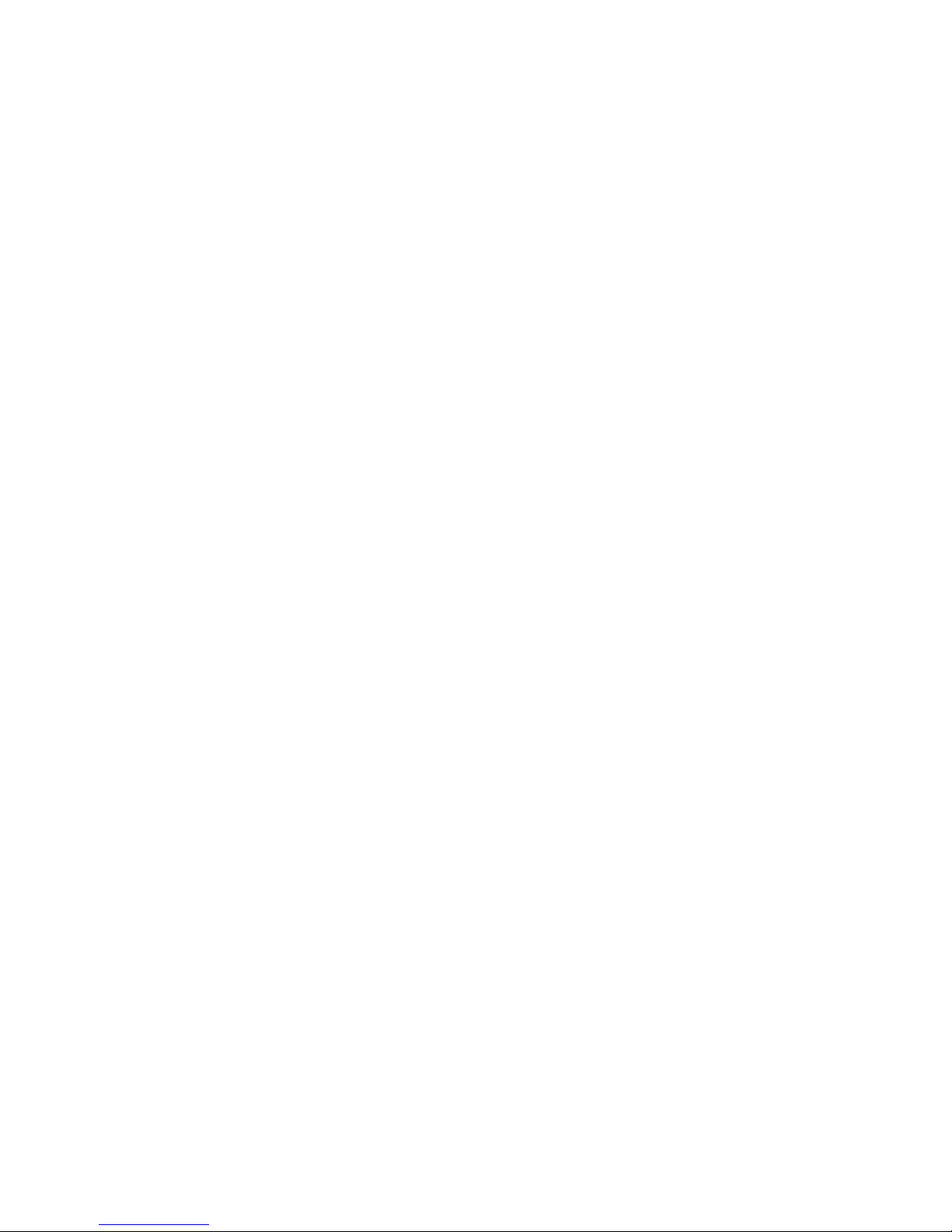
TABLE OF CONTENTS
Safety.................................................................................................................................................1
Introduction...................................................................................................................................5
1: INSTALLATION............................................................................................................................5
Unpacking .....................................................................................................................................5
Rail Installation.............................................................................................................................5
Positioning the UPS ......................................................................................................................5
Mounting the UPS in a Rack .........................................................................................................6
Installing and Connecting the Battery and Attaching the Front Bezel..........................................6
Tower Configuration .....................................................................................................................7
Connecting Equipment and Power to the UPS..............................................................................8
Setting the Nominal Voltage..........................................................................................................9
Startup...........................................................................................................................................9
Remote Emergency Power Off Switch.........................................................................................10
2: HARDWARE MAINTENANCE INFORMATION ..................................................................11
Field Replaceable Unit Part Numbers ........................................................................................11
3: OPERATION ................................................................................................................................12
Front Display Panel ....................................................................................................................12
Maximum Power and VA Specifications .....................................................................................13
On Battery Operation..................................................................................................................14
Determining On Battery Runtime................................................................................................14
Battery Runtime Table.................................................................................................................14
4: USER CONFIGURABLE ITEMS ..............................................................................................15
5: STORAGE, MAINTENANCE, TRANSPORTING, AND SERVICE .....................................17
Storage ........................................................................................................................................17
Replacing the Battery Module.....................................................................................................17
Replacing the Power Processing Module....................................................................................17
Disconnecting the Battery for Transport of the Whole UPS .......................................................18
Service .........................................................................................................................................18
6: TROUBLESHOOTING ...............................................................................................................19
7: RADIO FREQUENCY WARNINGS, NOTICES, AND TRADEMARKS .............................23
Electronic emission notices .........................................................................................................23
General Notices...........................................................................................................................24
Edition notice ..............................................................................................................................24
Trademarks..................................................................................................................................24
Page 3
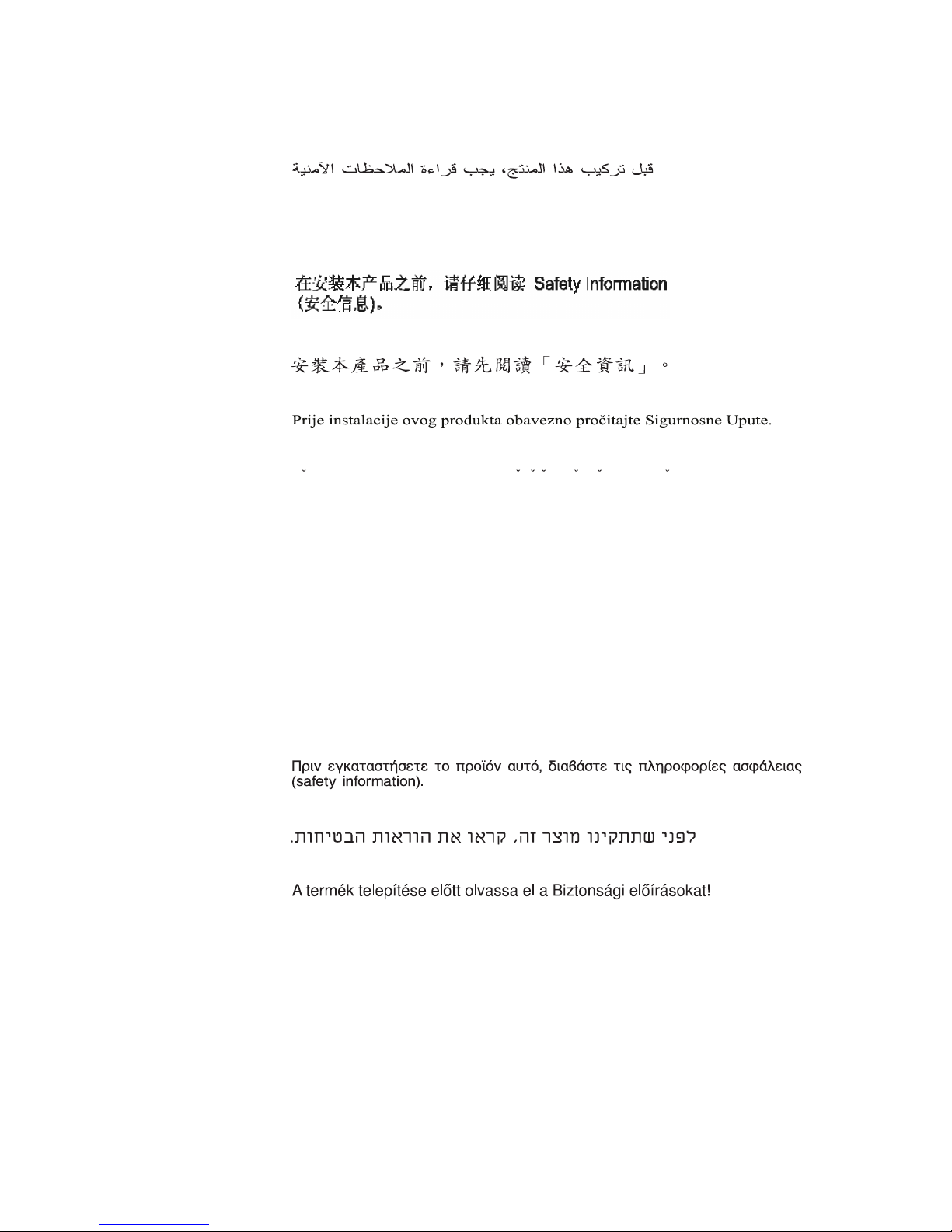
SAFETY
Before installing this product, read the Safety Information.
Antes de instalar este produto, leia as Informações de Segurança.
Pred instalací tohoto produktu si prectete prírucku bezpecnostních instrukcí.
Læs sikkerhedsforskrifterne, før du installerer dette produkt.
Lees voordat u dit product installeert eerst de veiligheidsvoorschriften.
Ennen kuin asennat tämän tuotteen, lue turvaohjeet kohdasta Safety Information.
Avant d'installer ce produit, lisez les consignes de sécurité.
Vor der Installation dieses Produkts die Sicherheitshinweise lesen.
1
Page 4
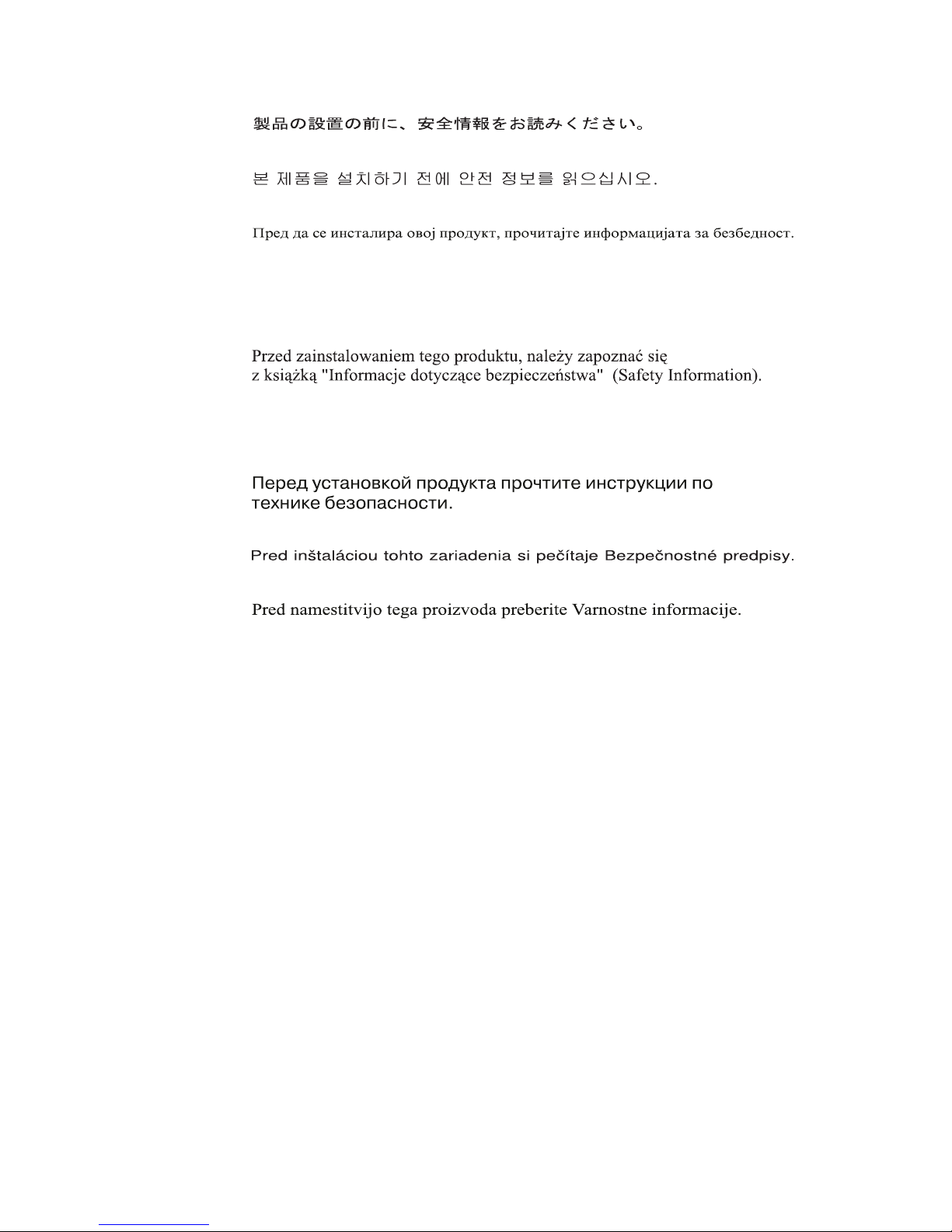
Prima di installare questo prodotto, leggere le Informazioni sulla Sicurezza.
Les sikkerhetsinformasjonen (Safety Information) før du installerer dette
produktet.
Antes de instalar este produto, leia as Informações sobre Segurança.
Antes de instalar este producto, lea la información de seguridad.
Läs säkerhetsinformationen innan du installerar den här produkten.
.
2
Page 5

CAUTION! Handling Safety - Use safe practices when lifting.
<18 kg (<40 lb)
18–32 kg (40–70 lb)
32–55 kg (70–120 lb)
>55 kg (>120 lb)
>10º
CAUTION! Electrical Safety
Electrical Current from power, telephone, and communication cables is hazardous. Please read the following safety
statements.
• Do not connect or disconnect any cables or perform installation, maintenance, or reconfiguration of this product during
an electrical storm.
• Connect all power cords to a properly wired and grounded electrical outlet.
• Connect to properly wired outlets any equipment that will be attached to this product.
• When possible, use one hand only to connect or disconnect signal cables.
• Never turn on any equipment when there is evidence of fire, water, or structural damage.
• Disconnect the attached power cords, telecommunications systems, networks, and modems before you open the device
covers, unless instructed otherwise in the installation and configuration procedures.
• Connect and disconnect cables as described in the following table when installing, moving, or opening covers on this
product or attached devices.
To Connect: To Disconnect:
1. Turn everything OFF.
2. First attach all cables to devices.
3. Attach signal cables to connectors.
4. Attach power cords to outlet.
1. Turn everything OFF.
2. First remove power cords from outlet.
3. Remove signal cables from connectors.
4. Remove all cables from devices.
5. Turn device ON.
• Do not work alone under hazardous conditions.
• High current through conductive materials could cause severe burns.
• Check that the power cord(s), plug(s), and sockets are in good condition.
• Use qualified service personnel to change the plug on the UPS.
• When grounding cannot be verified, disconnect the equipment from the utility power outlet before installing or connect-
ing to other equipment. Reconnect the power cord only after all connections are made.
• Do not handle any metallic connector before the power has been disconnected.
• Connect the equipment to a three wire utility outlet (two poles plus ground). The receptacle must be connected to appro-
priate branch circuit/mains protection (fuse or circuit breaker). Connection to any other type of receptacle may result in
risk of electrical shock.
• HV models only:
• In order to maintain compliance with the EMC directive for products sold in Europe, output cords attached to the
UPS should not exceed 10 meters in length.
3
Page 6
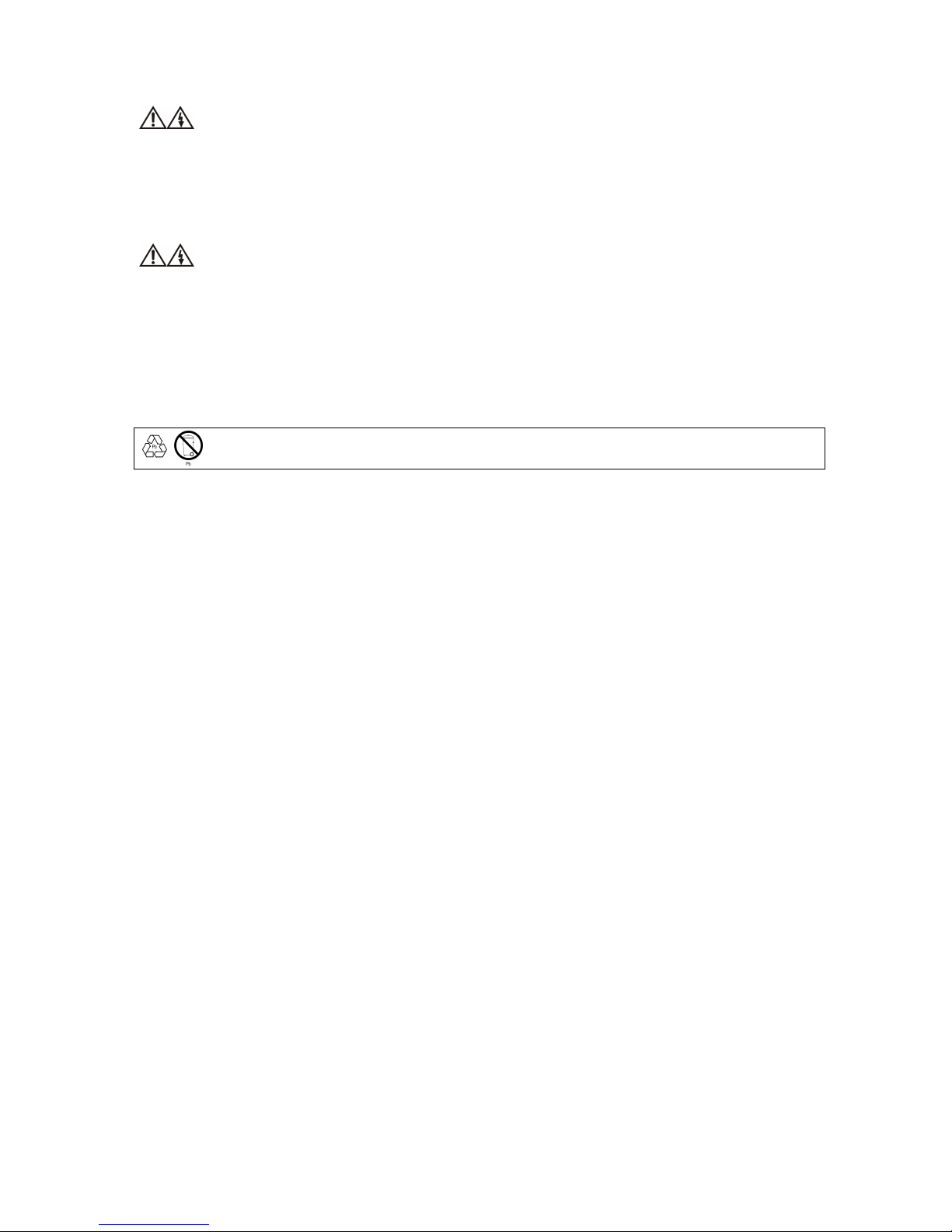
• Total leakage current from connected equipment and the UPS must not exceed 3.5 mA for a pluggable A Type
UPS.
CAUTION! De-energizing Safety
• The UPS has an internal energy source, the battery. The output may be energized when the unit is not connected to a
utility power outlet.
• To de-energize the UPS, press the OFF button to shut the equipment off. Unplug the UPS from the utility power outlet.
Disconnect the external batteries where applicable and disconnect the internal battery (see Operation and Setup Guide).
Push the ON button to de-energize the capacitors.
CAUTION! Battery Safety
• This equipment contains potentially hazardous voltages. Refer to your product documentation to determine which
pats are user-replaceable.
• Do not dispose of batteries in a fire; they may explode.
• Do not open or mutilate batteries. They contain an electrolyte that is toxic and harmful to the skin and eyes.
• To avoid personal injury due to energy hazard, remove wristwatches and jewelry such as rings when replacing the batter-
ies. Use tools with insulated handles.
• Replace the battery module with the same number and type as originally installed in the equipment.
Be sure to deliver the spent battery to a recycling facility.
4
Page 7

)
Introduction
The IBM® UPS 3000XLV and UPS 3000XHV models are designed to prevent blackouts, brownouts,
sags, and surges from reaching your computer and other valuable electronic equipment. The uninterruptible power supply (UPS) filters small utility line fluctuations and isolates your equipment from
large disturbances by internally disconnecting from the utility line. The UPS provides continuous
power from its internal battery until the utility line returns to safe levels or the battery is fully discharged.
1: INSTALLATION
Unpacking
Attention: Read the Safety Instructions before installing the UPS.
Inspect the UPS upon receipt. Accidents and damage may occur during shipment. Notify the carrier
and your IBM marketing representative or authorized reseller if there is damage.
The packaging is recyclable; save it for reuse or dispose of it properly.
Check the package contents:
Attention: The UPS comes with the battery disconnected.
UPS
Two bezels (front and display)
Rail kit including rails and rack mounting brackets
Tower conversion kit including top panels and mounting stabilizers
UPS literature kit containing:
Quick Installation Guide
Warranty flyer
UPS Documentation CD
PowerChute
Serial and USB communication cables
Four 2M C13/C14 jumper cables
One 2.5M C19/C20 jumper cable (3000XHV models only)
Remote Emergency Power Off Cable
Embedded Network Module CD
®
CD
Rail Installation
For installation in a rack, install the provided rails following the instructions in the rail kit.
Positioning the UPS
Attention: The UPS is heavy. Select a location sturdy enough to handle the weight.
Do not operate the UPS in excessive dust or in temperature and humidity outside the specified limits.
P
LACEMENT
5
2.5 cm (1 in.
Page 8

x
x 3
x
x 3
Mounting the UPS in a Rack
Note: Illustrations in this document might differ slightly from your hardware.
Step 1
Connect the display bezel.
Rear: Connect
Step 2
Attach the mounting brackets.
Flat Head
8-32 x .375”
4
Step 3 Step 4
To lighten the UPS, remove the battery module before mounting.
Install the UPS at or near the bottom of the
rack. Make sure the rack will not tip.
Attention: The battery module is heavy.
Philips Pan Head
8-32 x .375”
Custom Hex Head
10-32/ M6 x .5”
4
Installing and Connecting the Battery and Attaching the Front Bezel
Step 1
Reinstall the battery.
Philips Pan Head
8-32 x .375”
Step 2
Connect the battery to the UPS, and attach
the front bezel.
(A)
6
1
2
(B)
Page 9

x 2
x
x
x
Tower Configuration
Step 1
Connect the battery to the UPS and attach
the front bezel.
1
(B)
Step 3
Connect the display bezel.
Rear: Connect
(A)
2
Step 2
Remove the rail guides from the UPS.
Step 4
Rotate and attach the display bezel.
(A)
4
Philips Pan Head
10-32 x .3125”
Step 5
Attach the top panels and mounting stabilizers.
Philips Pan Head
(B)
8-32 x .375”
4
Philips Pan Head
8-32 x .375”
(B)
Step 6
Rotate the unit to tower position.
1
(A)
7
Page 10

Connecting Equipment and Power to the UPS
3000XLV Model Rear Panel
1
2
5
6
7
8
9
10
11
13
1
12
2
3
INDEX ITEM DESCRIPTION
1 & 2 Serial Port & USB Port
3 Voltage Selection Switch See Setting the Nominal Voltage.
4 Site Wiring Fault LED See Troubleshooting.
5 Network Port See Quick Installation Guide.
6 Network Reset Button Reset the Embedded Network Module.
7 Extend Run Battery Pack Con-
8 Input Cord See Startup.
9, 10 &
11
12, 13 &
14
3
nector
Outlet Banks 1, 2 & 3 Separate outlet banks are controlled by the Embedded Network
Circuit Breakers for Outlet Banks
1, 2 & 3
4
Power management software and interface kits can be used with the
UPS. Use only interface kits supplied or approved by IBM.
Use the supplied serial cable to connect to the serial port. DO
NOT use a standard serial interface cable since it is incompatible
with the UPS connector.
Serial and USB ports cannot be used simultaneously.
See Extend Run Battery Pack Operation and Setup Guide.
Module. See Embedded Network Module CD.
See Troubleshooting.
3000XHV Model Rear Panel
14
5
INDEX* ITEM DESCRIPTION
1 Input Circuit Breaker See Troubleshooting.
2 Input Connector See Startup.
3, 4 & 5 Outlet Banks 1, 2 & 3 Separate outlet banks are controlled by the Embedded Network
*Exceptions from the 3000XLV are noted here.
8
4
Module. See Embedded Network Module CD.
Page 11

Setting the Nominal Voltage
Before the UPS is connected to utility power, select the appropriate voltage via the voltage selection
switch, located on the rear panel. This will enable the UPS to start with the proper output voltage.
The 3000XLV UPS is able to output 100, 110, 120 and 127V; and the 3000XHV is able to output 200,
208, 220, 230 and 240V. To ensure that the UPS output is centered at or near a voltage that the user
requires, set this selection switch appropriately. (Default voltages are pictured below.)
If this is not done before UPS startup, turn off the UPS, set voltage and restart. Loads connected beforehand might not have optimal voltage.
3000XLV Model 3000XHV Model
While operating on battery, the output voltage equals that of the actual voltage setting dialed. While
operating online, the output voltage is regulated to a range around the nominal voltage. The upper
and lower limits of this range can be user-configured through PowerChute. The input voltage range
can vary while the UPS regulates output without going to battery, and is wider than the regulated
output voltage because of the UPS regulating transformer.
Startup
1. Connect equipment to the UPS.
Note: A laser printer draws significantly more power than other types of equipment and
may overload the UPS.
2. Using the supplied power cord, plug the UPS into a two-pole, three-wire, grounded receptacle
only. Avoid using extension cords. Upon utility power outlet connection, the UPS will auto-
matically turn on.
3000XLV: The power cord is permanently attached to the rear panel of the UPS. The input plug
is a NEMA L5-30P.
3000XHV: The supplied power cord plugs into the rear panel of the UPS.
3. 3000XLV: Check the site wiring fault LED
the UPS is plugged into an improperly wired utility power outlet (See Troubleshooting).
4. Turn on all connected equipment. To use the UPS as a master on/off switch, be sure all connected equipment is turned on.
located on the rear panel. It will be illuminated if
5. For optimal computer system security, install PowerChute monitoring software onto all computers powered by the UPS.
9
Page 12

y
Remote Emergency Power Off Switch
The UPS can be de-energized with a Remote Emergency Power Off Switch. These switches are installed in situations where, for safety reasons, power to the loads must be quickly disconnected.
An electrical connection between Pin 1 and Pin 2 will initiate an immediate Power Off of the UPS.
The UPS will not restart until the connection is broken.
Note: Do not connect Pin 1 to any signal or chassis ground other than Pin 2. Unpredictable operation
may result.
Pin 1
(to UPS Pin 7)
To Remote Emergency
Power Off Switch
Male
Pin 2
(to UPS Pin 9)
To Accessory or Host
stem Cable
S
To UPS
Female
10
Page 13

t
2: HARDWARE MAINTENANCE INFORMATION
This chapter contains information about IBM field replaceable unit (FRU) availability for the IBM
UPS 3000XLV and IBM UPS 3000XHV.
Field Replaceable Unit Part Numbers
IBM FRU part numbers are subject to change without notice. This section contains a listing of the
FRU part numbers available at the time this document was published.
Rail Ki
1
2
3
4
8
5
Miscellaneous
10
Index FRU Part # Description
1 73P5767 Serial Cable
2 73P5766 USB Cable
3 73P5765 Remote Emergency Power Off Cable
4 32P1792 UPS Battery Module
5 32P1797 UPS Bezel
Parts Kit
Rack to Tower
Kit
6
11
7
9
6 73P5769 Rail Kit
7 73P5768 Rack to Tower Kit
8 32P1794 High Voltage Power Processing Module
32P1795 Low Voltage Power Processing Module
9 73P5770 Miscellaneous Parts Kit (hardware)
10 32P1796 Display Bezel
11 32P1789 Low Voltage UPS Chassis
32P1790 High Voltage UPS Chassis
11
Page 14

3: OPERATION
Load
INDICATOR DESCRIPTION
Online
AVR
On Battery
Overload
Bypass
This LED illuminates when the UPS is supplying utility power to the connected equipment. If not illuminated, the UPS is either not turned on, or is supplying battery power.
When blinking, the UPS is running an internal self-test.
This LED illuminates to indicate the UPS is compensating for either a high or low utility
voltage.
This LED illuminates when the UPS is supplying battery power to the connected equipment.
This LED illuminates when the connected loads are drawing more than the UPS power
rating (see Troubleshooting).
This LED illuminates to indicate that the loads are being powered directly by the utility
power connection and not through the power processing module. This is a fault condition,
which may be caused by an overload or a failure within the module (See Troubleshoot-
ing).
Front Display Panel
Test
Battery Charge
Replace Battery/
Battery Disconnected
FEATURE FUNCTION
Power Off
12
Failure of a battery self-test causes the UPS to emit short beeps for one minute and this
LED to illuminate (see Troubleshooting).
This LED also flashes and a short beep is emitted every two seconds to indicate when the
battery is disconnected (see Troubleshooting).
Press this button to turn off the UPS.
Page 15

V
FEATURE FUNCTION
Self-Test Automatic: The UPS performs a self-test automatically when turned on, and every two
weeks thereafter (by default). During the self-test, the UPS briefly operates the connected
equipment on battery.
If the UPS fails the self-test, the replace battery LED illuminates and immediately returns
to online operation. The connected equipment is not affected by a failed test. Allow the
battery to recharge for 24 hours and perform another self-test. If it fails, the battery must
be replaced.
Manual: Press and hold the
Cold Start When the UPS is off and there is no utility power, use the cold start feature to supply
power to the connected equipment from the UPS battery module (See Troubleshooting).
Diagnostic Utility
Voltage
The UPS has a diagnostic feature that displays the utility voltage. Plug the UPS into the
utility power outlet.
The UPS starts a self-test as part of this procedure. The self-test does not affect the
voltage display.
Press and hold the
seconds, this five-LED Battery Charge
show the utility input voltage.
Refer to the figure at left for the voltage reading, corresponding to the configured nominal
output voltage.
The display indicates the voltage is between the displayed value on the list and the next
higher value.
If three LEDs are illuminated, the utility voltage is close to the nominal output voltage
setting. If no LEDs are illuminated and the UPS is plugged into a properly functioning
utility power outlet, the line voltage is extremely low. If all five LEDs are illuminated,
make sure that the nominal voltage selection is correct. If all LEDs remain illuminated,
the line voltage is extremely high and should be checked by an electrician.
button to view the utility voltage bar graph display. After a few
button for a few seconds to initiate the self-test.
display on the right of the front panel will
Maximum Power and VA Specifications
The UPS can supply up to its VA (Volt-Amps) or power (Watts) limits (whichever is higher for the
connected load) of output power, before it enters an alarm state. When operating online, the alarm
state will result in a continuous audible alarm and the overload LED
ever, when operating on battery, an overload condition might cause the load to be shut down immediately. The VA and power limits depend on the nominal voltage of the UPS.
UPS and Volt
3000XLV 100V 2400 2400
3000XLV 110V 2600 2600
3000XLV 120V 2850 2850
3000XLV 127V 3000 2850
3000XHV 200-240V 3000 2850
olts x Amp Watts
Maximum Power Output
will be illuminated. How-
13
Page 16

On Battery Operation
The UPS switches to battery operation automatically if the utility power fails. While running on battery, an alarm beeps four times every 30 seconds.
Press the
button to silence this UPS alarm. If the utility power does not return, the UPS contin-
ues to supply power to the connected equipment until the battery is fully discharged.
If you are not using PowerChute, shut down the operating system and turn off the computer before
the UPS fully discharges the battery.
Determining On Battery Runtime
The UPS battery charges when connected to utility power. The battery charges to 90% capacity during the first three hours of normal operation. (If additional batteries are connected, see Battery Run-
time Table for corresponding recharge times). Do not expect full battery run capability during the
initial charge period.
Battery Runtime Table
(gray= minutes; other= hours)
Number of Battery Packs
90 W
190.0 W
290.0 W
380.0 W
570.0 W
760.0 W
950.0 W
1,140.0 W
1,330.0 W
1,520.0 W
1,710.0 W
1,900.0 W
2,090.0 W
2,280.0 W
2,470.0 W
2,700.0 W
2,850.0 W
Recharge
Hours*
*Recharge time is approximate time to 90% capacity from a complete discharge at a 50% load.
Internal +1 +2 +3 +4
4.2 18.5 30.5 43.2 55.9
2.3 8.2 15.2 20.5 26. 5
1.5 4.6 9.0 13.9 18.1
57.0 3.0 6.9 9.5 13.6
36.8 2.5 3.8 6.4 8.5
24.8 2.1 2.8 4.2 6.2
17.0 1.7 2.6 3.0 4.4
13.4 1.2 2.3 2.8 3.2
11.3 57.0 2.1 2.6 2.9
8.6 51.2 1.8 2.4 2.7
7.0 45.5 1.5 2.2 2.6
6.3 39.7 1.3 2.0 2.5
5.6 33.9 1.0 1.9 2.3
4.9 29.3 57.0 1.7 2.2
4.4 27.0 53.6 1.5 2.0
4.0 25.1 48.3 1.1 1.7
3.4 22.6 46.9 1.1 1.8
Number of Battery Packs
Internal +1 +2 +3 +4
3 9 15 22 28
14
Page 17

4: USER CONFIGURABLE ITEMS
NOTE: SETTINGS ARE MADE THROUGH THE SUPPLIED POWERCHUTE SOFTWARE OR
THE NETWORK INTERFACE CONNECTION. REFER TO THE SOFTWARE HELP GUIDES FOR DETAILS.
ACTORY
FUNCTION
F
EFAULT
D
Automatic Self-Test Every 14 days
(336 hours)
UPS ID UPS_IDEN Up to eight characters Use this field to uniquely identify the UPS,
Date of Last Battery
Manufacture Date mm/dd/yy Reset this date when you replace the inter-
Replacement
Minimum Capacity
0 percent 0, 15, 30, 45, 60, 75, 90
Before Return from
Shutdown
Voltage Sensitivity
High High, Medium, Low The UPS detects and reacts to line voltage
U
SER SELECTABLE
CHOICES
Every 14 days
(336 hours),
Every 7 days
(168 hours),
On Startup Only,
No Self-Test
percent
ESCRIPTION
D
This function sets the interval at which the
UPS will execute a self-test.
(i.e. server name or location) for network
management purposes.
nal battery module.
The UPS will charge its batteries to the
specified percentage before it powers up
connected equipment, following a lowbattery shutdown.
distortions by transferring to battery power
to protect the connected equipment. When
power quality is poor, the UPS may frequently transfer to battery power. If the
connected equipment can operate normally
under such line voltage conditions, reduce
the sensitivity setting to conserve battery’s
capacity and service life.
Alarm Control Enable Enable, Mute, Disable User can mute an ongoing alarm or disable
all existing alarms permanently.
Shutdown Delay 90 seconds 90, 180, 270, 360, 450,
540, 630, 0 seconds
The interval is set between the times when
the UPS receives a shutdown command and
when it shuts off power to the outlets.
Low Battery Warning 2 minutes 2, 5, 8, 11, 14, 17, 20,
23 minutes
PowerChute software provides automatic,
unattended shutdown when the remaining
battery runtime matches this setting while
on battery.
Change the low battery warning interval
default setting to the time that the operating
system or system software requires to
safely shut down.
Synchronized Turn-on
Delay
0 seconds 0, 60, 120, 180, 240,
300, 360, 420 seconds
The UPS will wait the specified time after
the return of utility power before turn-on
(to avoid branch circuit overload).
15
Page 18

OTE: SETTINGS ARE MADE THROUGH THE SUPPLIED POWERCHUTE SOFTWARE OR
N
THE NETWORK INTERFACE CONNECTION. REFER TO THE SOFTWARE HELP GUIDES FOR DETAILS.
FUNCTION
F
D
High Transfer Point 100V:
108VAC
110V:
117VAC
120V:
127VAC
127V:
135VAC
200V:
216VAC
208V:
225VAC
220V:
242VAC
230V:
253VAC
240V:
264VAC
Low Transfer Point 100V:
92VAC
110V:
97VAC
120V:
106VAC
127V:
112VAC
200V:
184VAC
208V:
182VAC
220V:
199VAC
230V:
208VAC
240V:
217VAC
ACTORY
EFAULT
U
SER SELECTABLE
CHOICES
100V:
108, 110, 112, 114VAC
110V:
117, 119, 121, 123VAC
120V:
127, 130, 133, 136VAC
127V:
135, 138, 141, 144VAC
200V:
216, 220, 224, 228VAC
208V:
225, 229, 233, 237VAC
220V:
242, 246, 250, 254VAC
230V:
253, 257, 261, 265VAC
240V:
264, 268, 272, 276VAC
100V:
92, 90, 88, 86VAC
110V:
97, 95, 93, 91VAC
120V:
106, 103, 100, 97VAC
127V:
112, 109, 106, 103VAC
200V:
184, 180, 176, 172VAC
208V:
182, 178, 174, 170VAC
220V:
199, 195, 191, 187VAC
230V:
208, 204, 200, 196VAC
240V:
217, 213, 209, 205VAC
ESCRIPTION
D
If the utility voltage is usually high and the
connected equipment is specified to operate
with input voltages this high, set the high
transfer point higher to avoid unnecessary
battery usage.
If the utility voltage is usually low and the
connected equipment is specified to operate
with input voltages this low, set the low
transfer point lower.
16
Page 19

x
5: STORAGE, MAINTENANCE, TRANSPORTING, AND SERVICE
Storage
Store the UPS covered in a cool, dry location, with the batteries fully charged.
At -15 to +30 °C (+5 to +86 °F), charge the UPS battery every six months.
At +30 to +45 °C (+86 to +113 °F), charge the UPS battery every three months.
Replacing the Battery Module
The UPS battery life differs based on usage and environment. Consider replacing the battery once
every three years.
This UPS has an easy to replace, hot-swappable battery module. Replacement is a safe procedure,
isolated from electrical hazards. You may leave the UPS and connected equipment on for the replacement procedure.
Note: Upon battery disconnection, connected equipment is not protected from power outages.
Contact your IBM marketing representative or authorized reseller for information on replacement
battery modules.
Refer to Mounting the UPS in a Rack (Step 3) for instructions on battery removal.
For replacement, refer to Installing and Connecting the Battery and Attaching the Front Bezel.
Be sure to deliver the spent battery to a recycling facility or send it to IBM in the
replacement battery packing material.
Replacing the Power Processing Module
The power processing module in this UPS can be replaced if it has failed.
Note: If swapped while the UPS is still connected to utility power, loads will remain on, but will
be unprotected in the event of a power disturbance.
Step 1
Remove the front bezel and disconnect the
battery from the UPS.
(B) Unplug.
2
1
(A)
17
Step 2
Remove the display bezel and the fours screws
attaching the power processing module.
Philips Pan Head
8-32 x .375”
4
(A)
(B)
Page 20

Step 3: Press and hold the black switch (see (A)
at left) to the right, while removing the power
processing module.
Step 4: Reverse steps 1-3 for installation of the
new module.
Upon installation, the UPS will automatically
perform a self-test.
(A)
Disconnecting the Battery for Transport of the Whole UPS
1. Shut down and disconnect any equipment attached to the UPS.
2. Shut down the UPS, and disconnect the UPS input cord from the utility.
3. Remove the front bezel, and unplug the battery connector.
For shipping instructions and to obtain appropriate packing materials, contact IBM.
Service
If the UPS requires service do not return it. Instead, follow these steps:
1. Review the problems discussed in the Troubleshooting section of this manual to eliminate com-
mon problems.
2. If the problem persists, contact IBM.
Note the model number of the UPS, the serial number, and the date purchased. If you call
IBM Customer Service, a technician will ask you to describe the problem and try to solve it
over the phone, if possible. If the UPS or one of its components is faulty, then IBM will send
you a replacement FRU for the UPS or the component.
If the UPS or the component is under warranty, repairs are free. If not, there is a repair
charge.
3. Pack the UPS or the faulty component in packaging sent by IBM, and use the return label to ship
back to IBM. Pack the UPS properly to avoid damage in transit. Never use Styrofoam beads for
packaging. Damage sustained in transit is not covered under warranty.
Attention: Always DISCONNECT THE BATTERY before shipping. The battery may remain in the UPS; it does not have to be removed.
18
Page 21

6: TROUBLESHOOTING
Use the chart below to solve minor UPS installation and operation problems. Refer to IBM for assistance with complex UPS problems.
PROBLEM AND/OR POSSIBLE
AUSE
C
UPS WILL NOT TURN ON
UPS not connected to utility
power supply.
Battery not connected prop-
Check that the power cord from the UPS to the utility power supply is securely connected at both ends.
Check that the battery connector is fully snapped into position.
S
OLUTION
erly.
Very low or no utility voltage. Check the utility power supply to the UPS by plugging in a table lamp. If the
light is very dim, have the utility voltage checked.
UPS WILL NOT TURN OFF
The front display is not lit, yet
the outlets are powered.
Gently attempt to reposition the black switch to the left, and the module will
be activated.
The black switch is stuck in
the off (right) position. In this
position, the switch disables
operation of the power module
and power to the loads is bypassed around the power
module.
UPS BEEPS OCCASIONALLY
Normal operating UPS beeps
when running on battery.
UPS IS NOT PROVIDING EXPECTED BACKUP TIME
The UPS battery is weak due
to a recent outage or is near
the end of the service life.
None. The UPS is protecting the connected equipment from occasional utility power irregularities.
Charge the battery. Batteries require recharging after extended outages, and
wear faster when frequently put into service or when operated at elevated
temperatures. If the battery is near the end of the service life, consider replacing the battery even if the replace battery LED is not yet illuminated.
THE OUTPUT VOLTAGE IS NOT MEETING EXPECTATIONS
The output voltage on battery
is too low or too high.
Check that the voltage selection rotary switch is set to the desired level (See
Installation). Note: In order to register any modification in voltage selection, the UPS must be turned off and then on again.
The output voltage online is
too high or too low.
The UPS allows a certain range of output voltage to be filtered from the
input before it goes to battery. If this range is too wide for the load equipment, the upper and lower limits can be customized (through software) to
your application.
19
Page 22

PROBLEM AND/OR POSSIBLE
C
AUSE
NOT ALL OUTLETS ARE POWERED
One or more of the outlet
groups (labeled ‘1’, ‘2’, and
‘3’) are shut off via the net-
Access the UPS control panel via the network interface connection and
check the status of the outlets. If the settings are not what are expected,
change them accordingly and review security settings (password, etc.).
OLUTION
S
work interface connection.
3000XLV only: One or more
of the outlet groups are overloaded and the circuit
breaker(s) tripped.
RUNTIME IS SUFFICIENT, BUT THE LOW BATTERY WARNING INTERVAL IS LONGER THAN EXPECTED
The UPS perceives there are
fewer batteries than are con-
The three outlet groups are individually protected by circuit breakers, in
some cases lower than the overall limit of the UPS. If any one of these has
tripped, reduce the load and/or distribute appropriately among the outlet
groups and reset the breaker.
Configure the UPS via PowerChute to register the number of external bat-
tery packs connected (See User Configurable Items).
nected and provides too much
warning time.
The configured low battery
warning interval is longer than
Configure the UPS via PowerChute to provide an adequate low battery
warning interval (See User Configurable Items).
necessary or expected.
THE LEDS IN THE BATTERY BAR GRAPH ARE BLINKING TOGETHER
While online or on battery, the
expected remaining runtime is
lower than the configured low
battery warning interval.
If the runtime is too short for a graceful shutdown of the connected equip-
ment, additional battery packs must be connected.
If the low battery warning interval is longer than required for a graceful
shutdown, configure it appropriately via PowerChute.
Note: The number of blinking
LEDs still indicates the relative state of charge of the
connected batteries.
The battery runtime meter has
Program the UPS via PowerChute to conduct a runtime calibration test.
fallen out of calibration and
needs to be recalibrated.
ALL LEDS ARE ILLUMINATED AND THE UPS EMITS A CONSTANT BEEPING
Internal UPS fault. Do not attempt to use the UPS. Replace the power processing module (See
Storage, Maintenance, Transporting, and Service).
FRONT PANEL LEDS FLASH SEQUENTIALLY
The UPS has been shut down
None. The UPS will restart automatically when utility power returns.
remotely through software or
network interface connection.
ALL LEDS ARE OFF AND THE UPS IS PLUGGED INTO A WALL OUTLET
The UPS is shut down or the
battery is discharged from an
None. The UPS will return to normal operation when the power is restored
and the battery has a sufficient charge.
extended outage.
20
Page 23

PROBLEM AND/OR POSSIBLE
C
AUSE
THE OVERLOAD LED IS ILLUMINATED AND THE UPS EMITS A SUSTAINED ALARM TONE
The UPS is overloaded. The
connected equipment is drawing more VA or more Watts
than the UPS can sustain.
The connected equipment exceeds the specified “maximum load.”
The alarm remains on until the overload is removed. Disconnect nonessential equipment from the UPS to eliminate the overload.
The UPS continues to supply power as long as it is online and the circuit
OLUTION
S
breaker does not trip; the UPS will not provide power from batteries in the
event of a utility voltage interruption.
If a continuous overload occurs while the UPS is on battery, the unit turns
off output in order to protect the UPS from possible damage.
(See Maximum Power and VA Specifications)
The condition persists for a few
seconds, stops and then repeats
approximately every minute.
Equipment such as laser printers draw a great amount of power in short
bursts periodically. For instance, laser printers commonly draw nearly
1000W of power (varies among different printers) for a few seconds, the
draw will then stop, only to resume seconds later. The UPS is then subjected to periodic high power draws, and will be briefly overloaded. If the
UPS must power a laser printer, be sure the UPS can meet the maximum
draw of the laser printer.
THE REPLACE BATTERY LED IS ILLUMINATED
Replace battery LED flashes
Check that the battery connectors are fully engaged.
and short beep is emitted every
two seconds to indicate the
battery is disconnected.
Weak battery. Allow the battery to recharge for 24 hours. Then, perform a self-test. If the
problem persists after recharging, replace the battery.
Failure of a battery self-test. The UPS emits short beeps for one minute and the replace battery LED
illuminates. The UPS repeats the alarm every five hours. Perform the self-
test procedure after the battery has charged for 24 hours to confirm the
replace battery condition. The alarm stops and the LED clears if the battery
passes the self-test.
THE SITE WIRING FAULT LED ON THE REAR PANEL IS ILLUMINATED (3000XLV ONLY)
The UPS is plugged into an
improperly wired utility power
outlet.
THE INPUT CIRCUIT BREAKER HAS TRIPPED (3000XHV ONLY)
The circuit breaker switches
Wiring faults detected include missing ground, hot-neutral polarity reversal,
and overloaded neutral circuit.
Contact a qualified electrician to correct the building wiring.
Reduce the load on the UPS by unplugging equipment. Reset the breaker.
off.
THE AVR LED IS ILLUMINATED
Your system is experiencing
excessive periods of low or
high voltage.
21
Have qualified service personnel check your facility for electrical prob-
lems. If the problem continues, contact the utility company for further as-
sistance.
Page 24

PROBLEM AND/OR POSSIBLE
C
AUSE
THE BYPASS LED IS ILLUMINATED
The UPS has briefly directed
power around the power processing module during a startup
sequence.
The UPS has directed power
around the power processing
module because too much load
was placed on the UPS.
The UPS has directed power
around the power processing
module because of an internal
fault.
THERE IS NO UTILITY POWER
There is no utility power and
the UPS is off.
OLUTION
S
Nothing. This is a normal behavior of the UPS during startup.
Check the PowerChute log file to confirm that an overload condition has
occurred. Reduce the load on the UPS and restart the UPS.
Replace the power processing module (See Storage, Maintenance,
Transporting, and Service).
Use the Cold Start feature to supply power to the connected equipment from
the UPS battery.
Press the
and go quiet. Press and hold the
button for one second and release. The UPS will beep briefly
button again, but for about three seconds. The unit will emit a sustained beep. Release the button during this
beep. This will supply immediate power to the UPS and the connected
equipment.
UPS OPERATES ON BATTERY ALTHOUGH NORMAL LINE VOLTAGE EXISTS
3000XHV only: UPS input
circuit breaker tripped.
Very high, low, or distorted
line voltage.
To reduce the load on the UPS, unplug equipment and reset the circuit
breaker.
Move the UPS to a different outlet on a different circuit, as inexpensive fuel
powered generators may distort the voltage. Test the input voltage with the
utility voltage display (see Operation). If acceptable to the connected
equipment, reduce the UPS sensitivity.
BATTERY CHARGE AND BATTERY LOAD LEDS FLASH SIMULTANEOUSLY
The internal temperature of
the UPS has exceeded the
allowable threshold for safe
operation.
Check that the room temperature is within the specified limits for operation.
Check that the UPS is properly installed, allowing for adequate ventilation.
Allow the UPS to cool down. Restart the UPS. If the problem continues,
contact IBM.
22
Page 25

7: RADIO FREQUENCY WARNINGS, NOTICES, AND TRADEMARKS
Electronic emission notices
Federal Communications Commission (FCC) Statement
Note: This equipment has been tested and found to comply with the limits for a Class A digital device, pursuant to Part 15 of
the FCC Rules. These limits are designed to provide reasonable protection against harmful interference when the equipment
is operated in a commercial environment. This equipment generates, uses, and can radiate radio frequency energy and, if not
installed and used in accordance with the instruction manual, may cause harmful interference to radio communications. Operation of this equipment in a residential area is likely to cause harmful interference, in which case the user will be required to
correct the interference at his own expense.
Properly shielded and grounded cables and connectors must be used in order to meet FCC emission limits. IBM is not responsible for any radio or television interference caused by using other than recommended cables and connectors or by unauthorized changes or modifications to this equipment. Unauthorized changes or modifications could void the user's authority to
operate the equipment.
This device complies with Part 15 of the FCC Rules. Operation is subject to the following two conditions: (1) this device may
not cause harmful interference, and (2) this device must accept any interference received, including interference that may
cause undesired operation.
Industry Canada Class A emission compliance statement
This Class A digital apparatus complies with Canadian ICES-003.
Avis de conformité à la réglementation d'Industrie Canada
Cet appareil numérique de classe A est conforme à la norme NMB-003 du Canada.
European Union EMC Directive conformance statement
This product is in conformity with the protection requirements of EU Council Directive 89/336/EEC on the approximation of
the laws of the Member States relating to electromagnetic compatibility. IBM cannot accept responsibility for any failure to
satisfy the protection requirements resulting from a non-recommended modification of the product, including the fitting of
non-IBM option cards.
This product has been tested and found to comply with the limits for Class A Information Technology Equipment according
to CISPR 22/European Standard EN 55022. The Limits for Class A equipment were derived for commercial and industrial
environments to provide reasonable protection against interference with licensed communication equipment.
Attention: This is a Class A product. In a domestic environment this product may cause radio
interference in which case the user may be required to take adequate measures.
Australia and New Zealand Class A statement
Attention: This is a Class A product. In a domestic environment this product may cause radio interference in which case the
user may be required to take adequate measures.
Taiwan electronic emission statement Statement of Conformity to the Voluntary Control Council for
Interference from Information
Technology Equipment (VCCI) Class A ITE for Regular Members.
23
Page 26

General Notices
This publication was developed for products and services offered in the U.S.A.
IBM may not offer the products, services, or features discussed in this document in other countries. Consult your local IBM
representative for information on the products and services currently available in your area. Any reference to an IBM product, program, or service is not intended to state or imply that only that IBM product, program, or service may be used. Any
functionally equivalent product, program, or service that does not infringe any IBM intellectual property right may be used
instead. However, it is the user’s responsibility to evaluate and verify the operation of any non-IBM product, program, or
service.
IBM may have patents or pending patent applications covering subject matter described in this document. The furnishing of
this document does not give you any license to these patents. You can send license inquiries, in writing, to:
IBM Director of Licensing, IBM Corporation, North Castle Drive, Armonk, NY 10504-1785, U.S.A.
INTERNATIONAL BUSISNESS MACHINES CORPORATION PROVIDES THIS PUBLICATION “AS IS” WITHOUT
WARRANTY OF ANY KIND, EITHER EXPRESS OR IMPLIED, INCLUDING, BUT NOT LIMITED TO, THE IMPLIED WARRANTIES OF NON- INFRINGEMENT, MERCHANTABILITY OR FITNESS FOR A PARTICULAR PURPOSE. Some jurisdictions do not allow disclaimer of express or implied warranties in certain transactions; therefore, this
statement may not apply to you.
This information could include technical inaccuracies or typographical errors. Changes are periodically made to the information herein; these changes will be incorporated in new editions of the publication. IBM may make improvements and/or
changes in the product(s) and/or the program(s) described in this publication at any time without notice.
Any references in this publication to non-IBM Web sites are provided for convenience only and do not in any manner serve
as an endorsement of those Web sites. The materials at those Web sites are not part of the materials for this IBM product, and
use of those Web sites is at your own risk.
IBM may use or distribute any of the information you supply in any way it believes appropriate without incurring any obligation to you.
Attention! Life Support
American Power Conversion (APC) Corporation and International Business Machines (IBM) Corporation, their affiliates and
subsidiaries world-wide, do not recommend the use of any of their products in life support applications where failure or malfunction of the product can be reasonably expected to cause failure of the life support device or to significantly affect its
safety or effectiveness. APC and IBM do not permit the use of any of their products in direct patient care. APC and IBM will
not knowingly sell their products for use in such applications
Examples of devices considered to be life support devices include, but are not limited to, neonatal oxygen analysers, nerve
stimulators (whether used for anesthesia, pain relief, or other purposes), autotransfusion devices, blood pumps, defibrillators,
arrhythmia detectors and alarms, pacemakers, hemodialysis systems, peritoneal dialysis systems, neonatal ventilator incubators, ventilators for both adults and infants, anesthesia ventilators, infusion pumps, and any other device designated as “critical” by the U.S.F.D.A.
Hospital grade wiring devices and reduced leakage currents that meet medical safety standards may be ordered as options on
many UPS systems. APC and IBM do not claim that units with these modifications are certified or listed as such by APC,
IBM or any other organizations, therefore these units do not meet the requirements for use in direct patient care.
Edition notice
© Copyright International Business Machines Corporation, 2002. All rights reserved.
Note to U.S. Government Users – Documentation related to restricted rights – Use, duplication or disclosure is subject to
restrictions set forth in GSA ADP Schedule Contract with IBM Corp.
Trademarks
IBM is trademark of International Business Machines Corporation in the United States, other countries, or both.
APC, Smart-UPS, and PowerChute are registered trademarks of American Power Conversion Corporation. Other company,
product, or service names may be the trademarks or service marks of others.
24
