Page 1
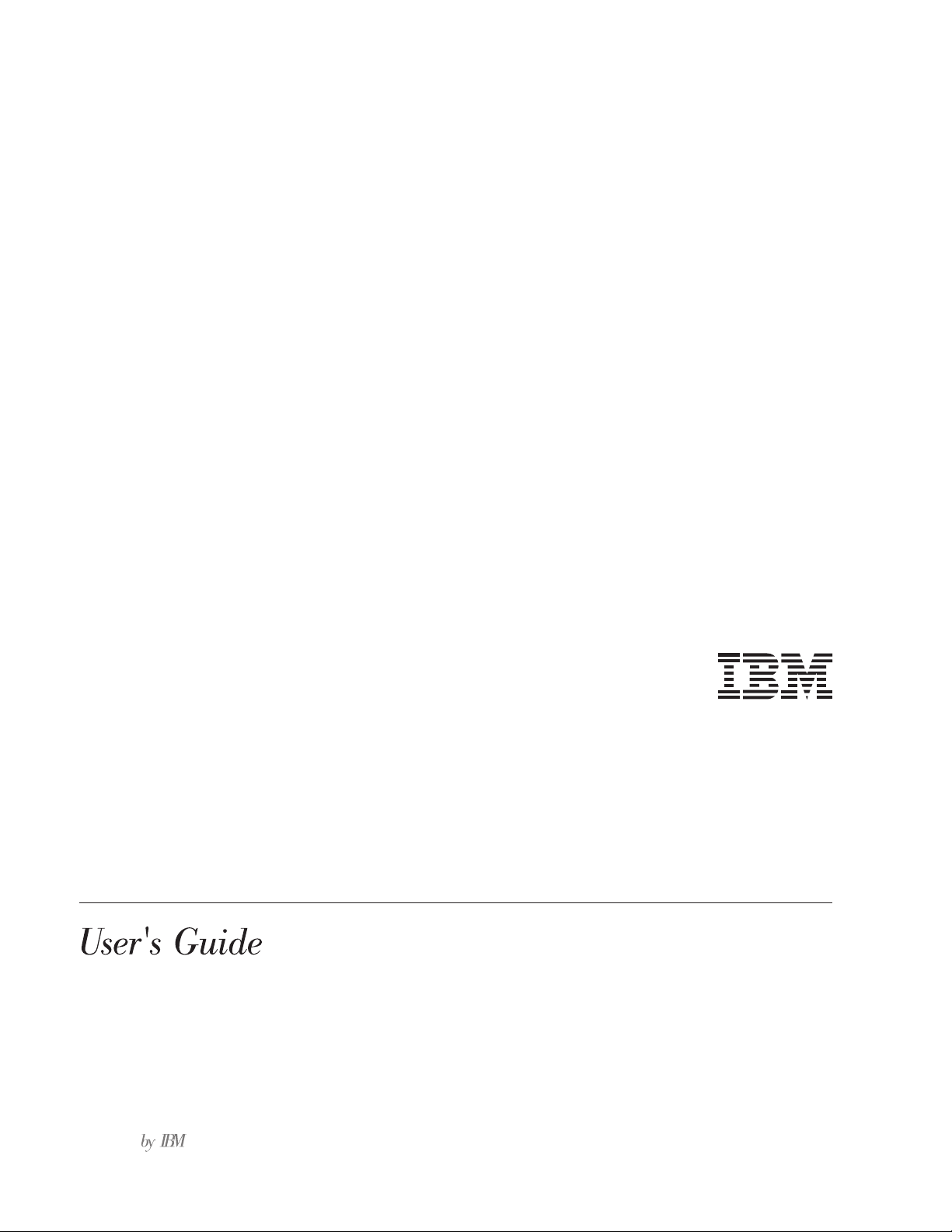
2X/4X/24X CD-ReWritable
Internal IDE Option Kit
OP T ION S
Page 2
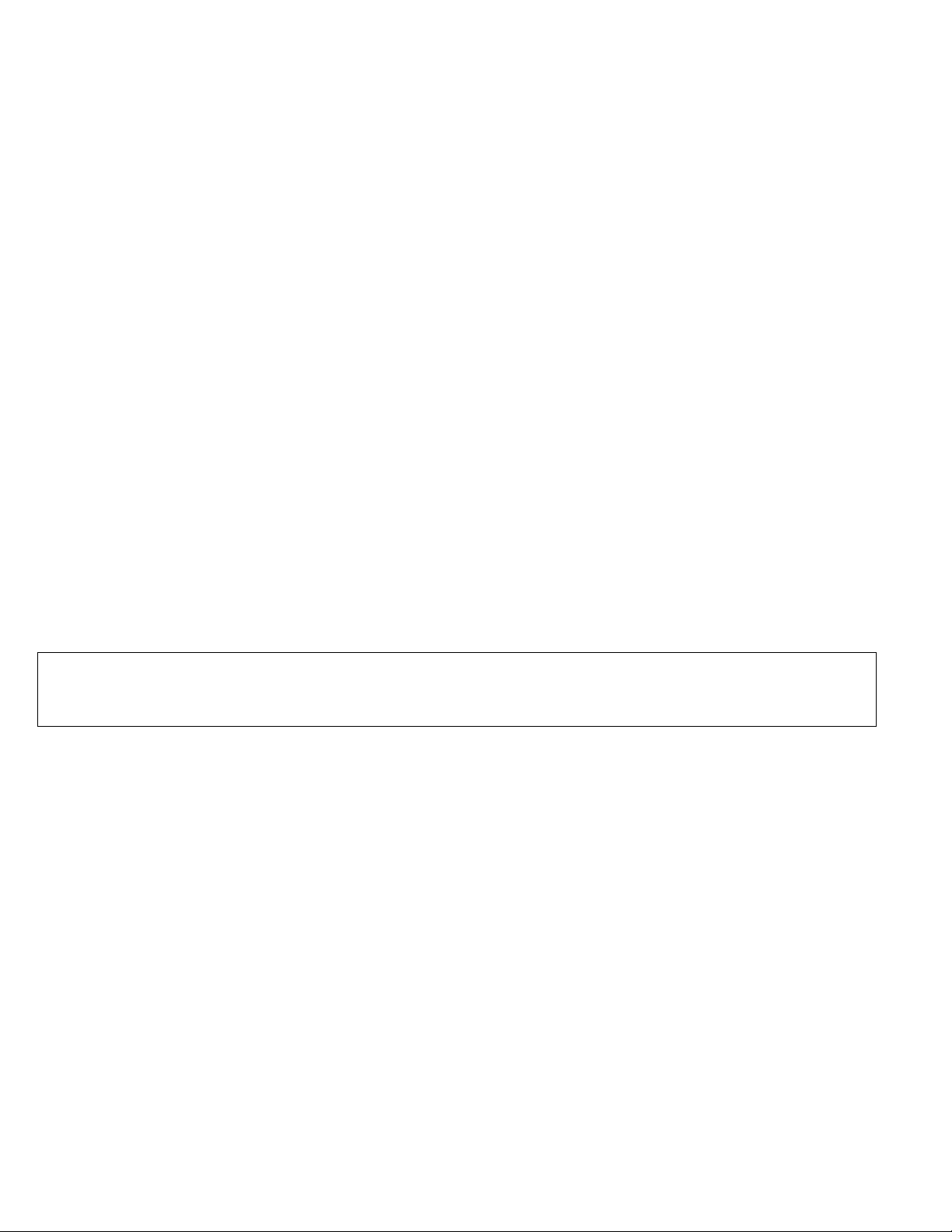
Note: If you are using this product in the United States, Canada, or Puerto Rico, be sure to read the information under Appendix F,
“Product warranty and notices” on page 3-31 before using this information and the product it supports.
For all other countries, the warranty terms and conditions applicable in the country of purchase are available from IBM or your reseller.
First Edition (January 1999)
The following paragraph does not apply to the United Kingdom or any country where such provisions are inconsistent with local law: INTERNATIONAL
BUSINESS MACHINES CORPORATION PROVIDES THIS PUBLICATION “AS IS” WITHOUT WARRANTY OF ANY KIND, EITHER EXPRESS OR
IMPLIED, INCLUDING, BUT NOT LIMITED TO, THE IMPLIED WARRANTIES OF MERCHANTABILITY OR FITNESS FOR A PARTICULAR
PURPOSE. Some states do not allow disclaimer of express or implied warranties in certain transactions, therefore, this statement may not apply to you.
This publication could include technical inaccuracies or typographical errors. Changes are periodically made to the information herein; these changes will be
incorporated in new editions of the publication. IBM may make improvements and/or changes in the product(s) and/or the program(s) described in this publication
at any time.
This publication was developed for products and services offered in the United States of America. IBM may not offer the products, services, or features discussed
in this document in other countries, and the information is subject to change without notice. Consult your local IBM representative for information on the
products, services, and features available in your area.
Requests for technical information about IBM products should be made to your IBM reseller or IBM marketing representative.
Copyright International Business Machines Corporation 1999. All rights reserved.
Note to U.S. Government Users — Documentation related to restricted rights — Use, duplication or disclosure is subject to restrictions set forth in GSA ADP
Schedule Contract with IBM Corp.
Page 3
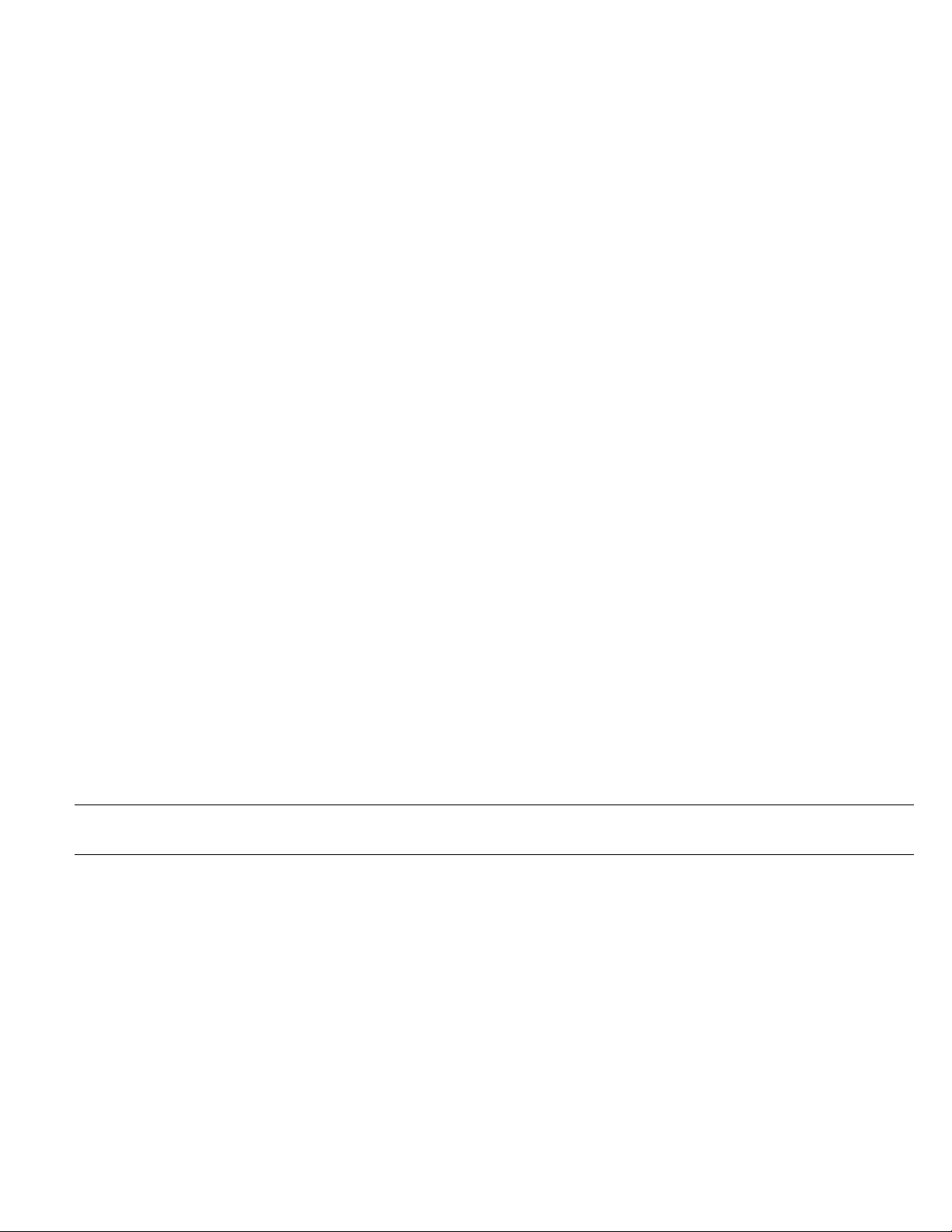
Contents
Safety: Read first . . . . . . . . . . . . . . . . . . . . . . . v
Product registration . . . . . . . . . . . . . . . . . . . . . . vi
About this book ........................ vi
Part 1: Quick installation guide ................................................. 1-1
Part 2: User’s guide . . . . . . . . . . . . . . . . . . . . . . . . . . . . . . . . . . . . . . . . . . . . . . . . . . . . . . . . 2-1
Before you begin ....................... 2-1
Protecting the drive after installation ............ 2-1
Using CD-R and CD-RW discs ................ 2-1
Using the drive controls and connectors ........... 2-2
Front view of the drive .................... 2-2
Rear view of the drive ..................... 2-2
Using the drive to record files on CDs ............ 2-3
Using CD handling precautions ............... 2-4
Caring for a CD ........................ 2-4
Loading a CD ......................... 2-5
Copyright IBM Corp. 1999 iii
Manually ejecting a CD .................... 2-6
Playing an audio CD ...................... 2-6
Using a data CD ........................ 2-8
Page 4
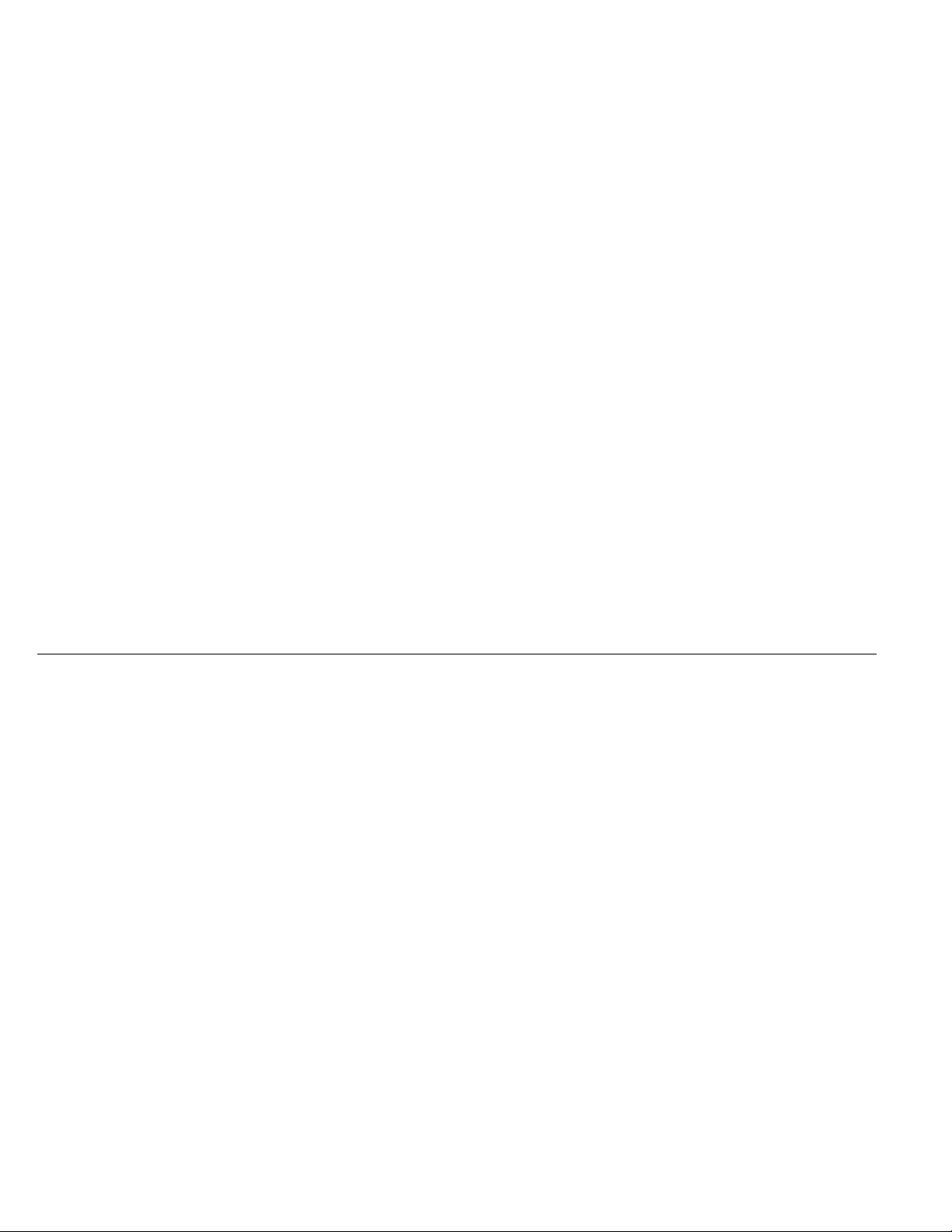
Part 3: Appendixes . . . . . . . . . . . . . . . . . . . . . . . . . . . . . . . . . . . . . . . . . . . . . . . . . . . . . . . . . 3-1
Appendix A. Safety Information . . . . . . . . . . . . . . 3-1
Appendix B. Product specifications . . . . . . . . . . . . 3-11
Appendix C. Customizing device driver configuration
settings . . . . . . . . . . . . . . . . . . . . . . . . . . 3-13
Appendix D. Problem solving . . . . . . . . . . . . . . . 3-20
Diagnostics . . . . . . . . . . . . . . . . . . . . . . . . . 3-27
Additional help . . . . . . . . . . . . . . . . . . . . . . . 3-28
Appendix E. Help and service information ........ 3-28
Step 1: Problem solving . . . . . . . . . . . . . . . . . . . 3-29
Step 2: Preparing for the call ................ 3-29
Step 3: Placing the call to IBM ............... 3-29
Step 4: Placing the call to computer and BIOS manufacturers 3-30
Appendix F. Product warranty and notices ........ 3-31
Notices . . . . . . . . . . . . . . . . . . . . . . . . . . . 3-33
Trademarks . . . . . . . . . . . . . . . . . . . . . . . . . 3-34
Electronic emission notices ................. 3-34
iv IBM 2X/4X/24X CD-ReWritable Internal IDE Option Kit
Page 5
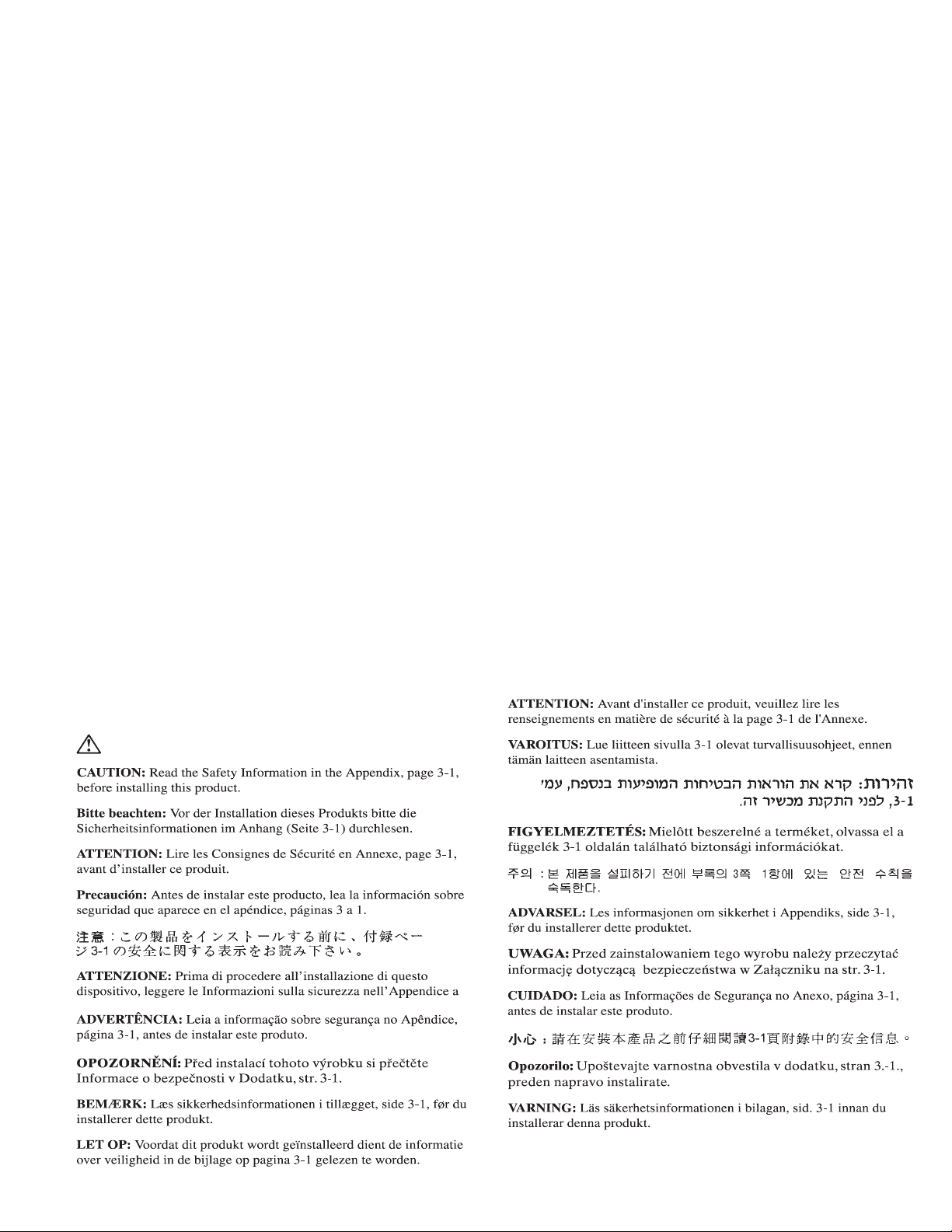
Safety: Read first
v
Page 6
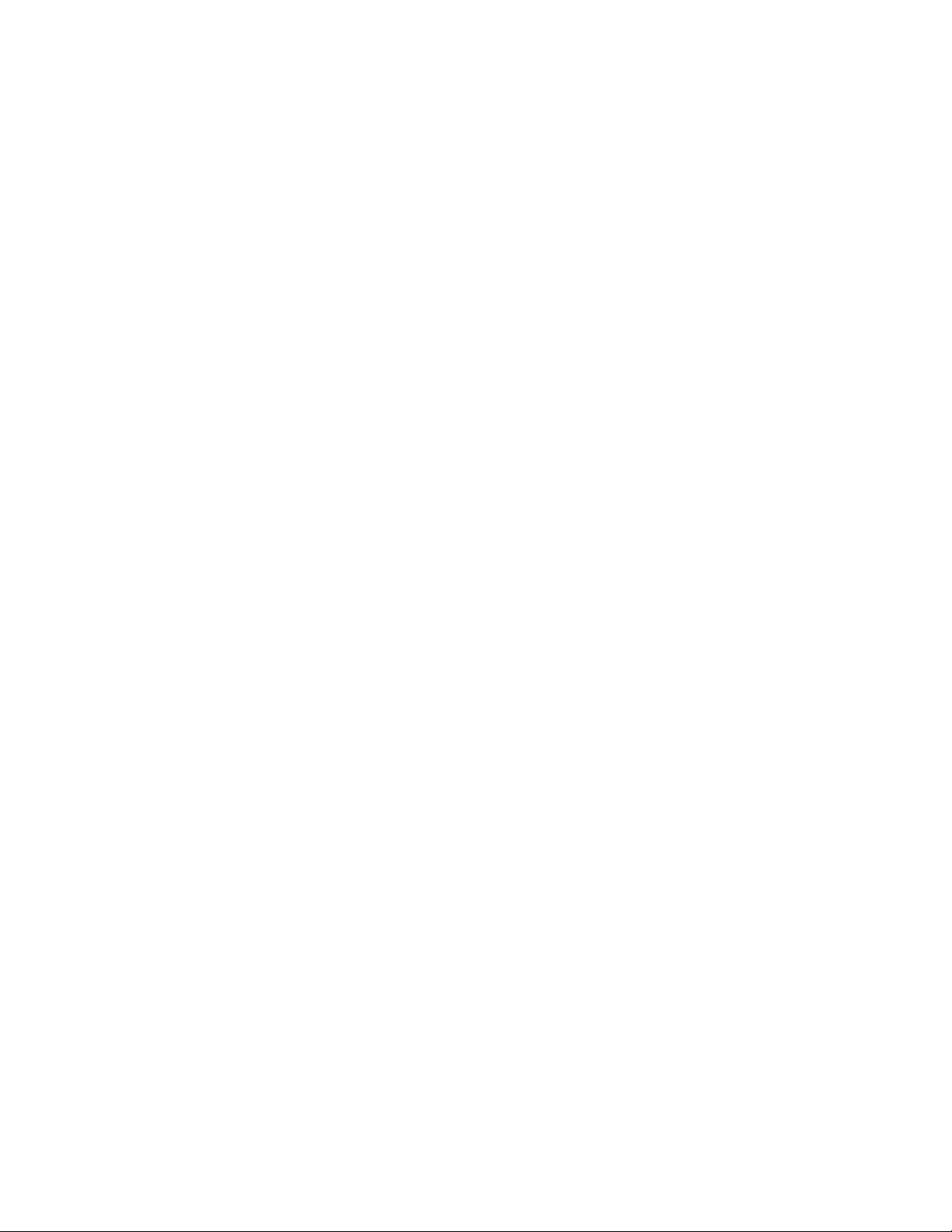
Product registration
About this book
Thank you for purchasing OPTIONS by IBM. Please take a few
moments to register your product and provide us with information that
will help IBM to better serve you in the future. Your feedback is
valuable to us in developing products and services that are important
to you, as well as in developing better ways to communicate with you.
Register your option on the IBM Web site at:
http://www.pc.ibm.com/register
IBM will send you information and updates on your registered product
unless you indicate on the Web site questionnaire that you do not want
to receive further information.
This manual contains information on the IBM 2X/4X/24X
CD-ReWritable Internal IDE Option Kit. It is divided into the
following parts:
Part 1: Quick installation guide
This section contains product and software descriptions,
installation requirements, and abbreviated installation
instructions.
Part 2: User’s guide
This section contains device handling precautions, detailed
operating instructions, and CD handling instructions.
Part 3: Appendixes
This section contains safety, product specifications, device
driver configuration settings, service, warranty and notice
information.
Note: The illustrations in this manual might be slightly different from
your hardware.
vi IBM 2X/4X/24X CD-ReWritable Internal IDE Option Kit
Page 7
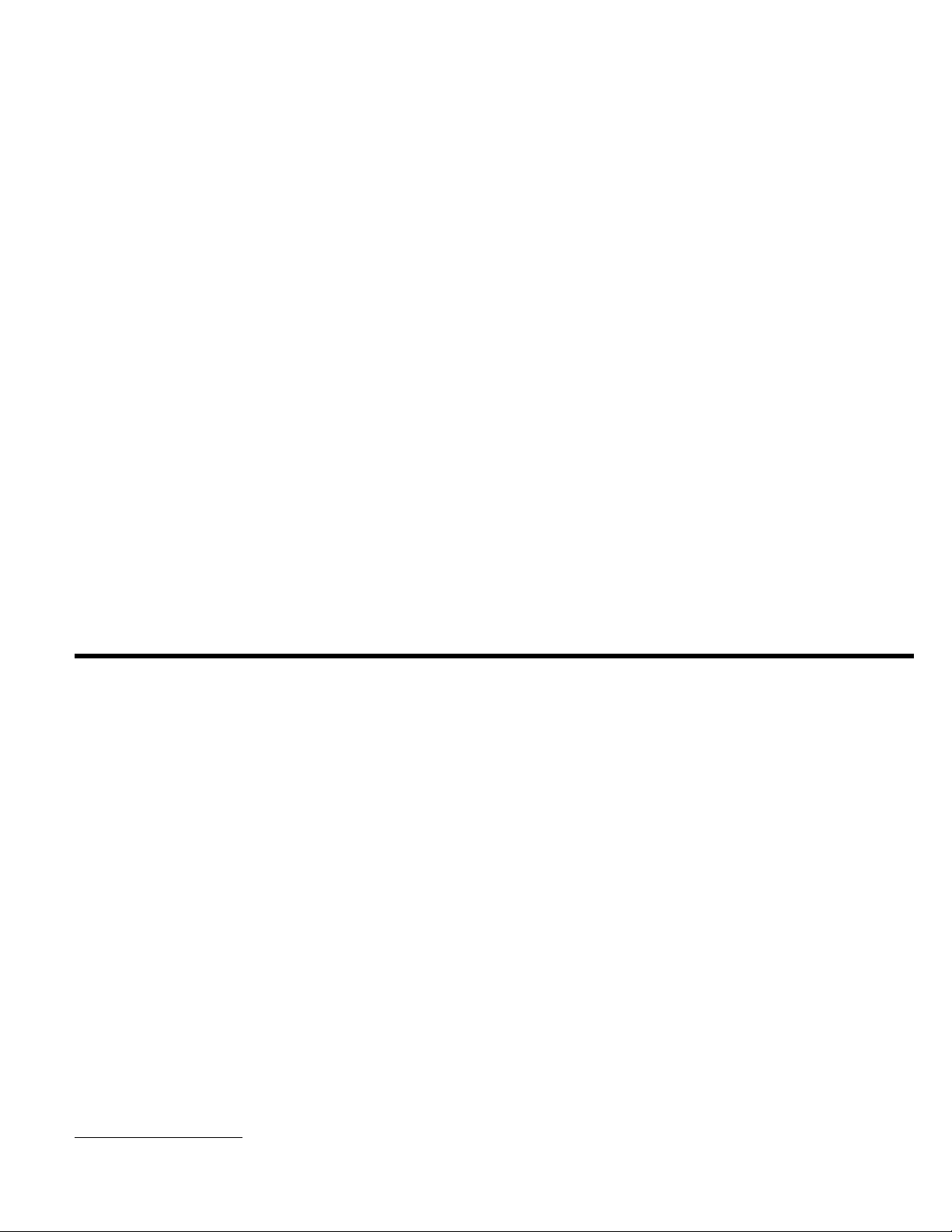
Part 1: Quick installation guide
This guide contains installation instructions in an abbreviated form. If
you are knowledgeable about IDE products and experienced in
installing options, use these instructions to quickly install your
CD-ReWritable drive. For detailed operating instructions, go to “Part
2: User’s guide” on page 2-1. For problem-solving information, go
to Appendix D, “Problem solving” on page 3-20.
Product description
The IBM 2X/4X/24X CD-ReWritable Drive can write and read
CD-ReWritable (CD-RW) and CD-Recordable (CD-R) discs, and can
read mass-produced stamped CDs. As a result, the drive is compatible
with Multi-Read (MR) CD-ROM and DVD-ROM drives that can read
CD-RW discs and other media types, and with older non-MR
CD-ROM drives that can read only CD-R and CD-ROM discs.
The drive writes to CD-RW and CD-R discs at different speeds. The
drive can write to a CD-RW disc at up to two times the standard
CD-ROM speed, recording data at up to 300 KB
rate, the drive can record approximately 650 MB2 of information on a
CD-RW disc in about 36 minutes. The drive can write to a CD-R disc
1
KB equals approximately 1024 bytes when referring to data transfer speeds.
2
MB equals approximately 1000 000 bytes when referring to storage capacity.
1
per second. At this
at up to four times the standard CD-ROM speed, recording data at up
to 600 KB per second. At this rate, the drive can record
approximately 650 MB of information on a CD-R disc in about 18
minutes. The drive can also read data at up to 24 times the standard
CD-ROM speed, or 3600 KB per second.
Note: To use the drive’s CD-recording function, you must install the
Easy CD Creator/DirectCD software (included) for Microsoft
Windows 98, Windows 95, or Windows NT 4.0. For more
information on the Easy CD Creator/DirectCD software, see
“Software description” on page 1-2.
The IBM 2X/4X/24X CD-ReWritable Drive can be installed only in a
computer that uses the integrated drive electronics (IDE) or the
enhanced IDE architecture.
In addition to this book, the option kit includes:
CD-ReWritable drive
Two audio cables
Four mounting screws (M3 x 5 mm, slotted)
IDE cable
Two faceplates for use with certain systems
Copyright IBM Corp. 1999
1-1
Page 8
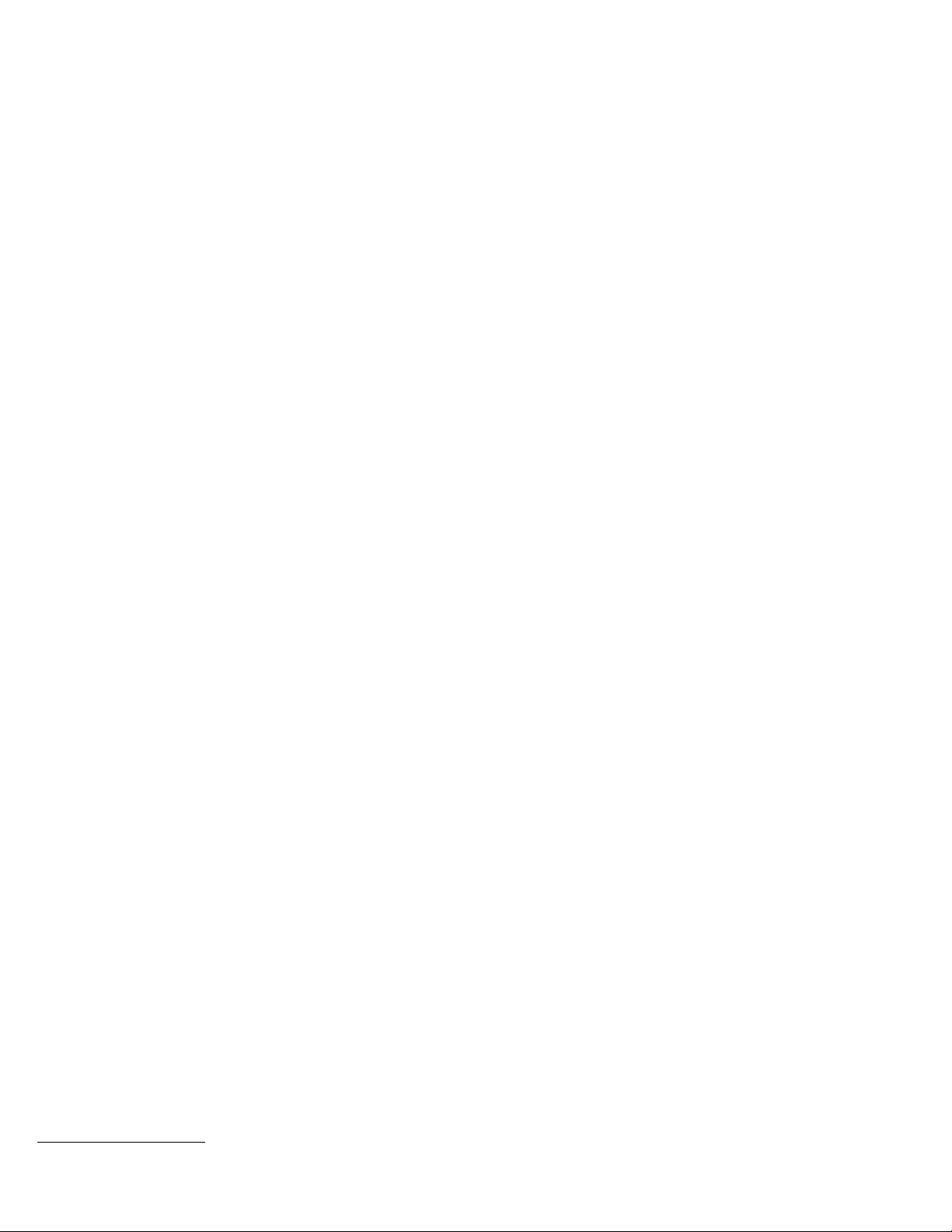
Blank CD-RW disc
Blank CD-R disc
Easy CD Creator/DirectCD software package
IBM 2X/4X/24X CD-ReWritable Drive Option Diskette
Laser Safety Guide for CD-ROMs
Contact your place of purchase if an item is missing or damaged. Be
sure to retain your proof of purchase. It might be required to receive
warranty service. See Appendix E, “Help and service information” on
page 3-28 for technical support information.
Software description
The Easy CD Creator/DirectCD software CD contains programs that
work with Windows 98, Windows 95, and Windows NT 4.0 or later.
You can use the programs with your CD-ReWritable drive to create
audio and data CDs, to copy CDs, and to make jewel case inserts or
CD labels.
The IBM 2X/4X/24X CD-ReWritable Drive Option Diskette contains
device drivers for Windows 98, Windows 95, Windows NT 4.0,
Windows 3.x, OS/2, and DOS that enable you to access the drive as a
CD-ROM drive in DOS mode. The diskette also includes an audio
CD-player program for DOS and a diagnostic program.
Note: The software included in this option kit does not enable the
drive’s CD-recording capabilities with DOS, Windows 3.x, or
OS/2 operating systems.
Installation requirements
To install the CD-ReWritable drive you must have:
Documentation
You will need the documentation that comes with your computer,
operating system, or IDE bus adapter if the adapter is separate from
the computer.
Required hardware
You must have the following hardware.
IBM computer or compatible computer with an Intel
Pentium processor and 16 MB
memory)
3.5-inch, 1.44 MB or 2.88 MB diskette drive
IDE bus adapter
Your computer must have an IDE port on the system board or on
an IDE bus adapter. If the interface cable connectors in your
computer have 40 pins, your computer uses the IDE architecture. If
3
RAM (random-access
3
When referring to memory storage capacity, MB means approximately 1000 000 bytes; total user-accessible capacity may vary depending on operating
environment.
1-2 IBM 2X/4X/24X CD-ReWritable Internal IDE Option Kit
Page 9
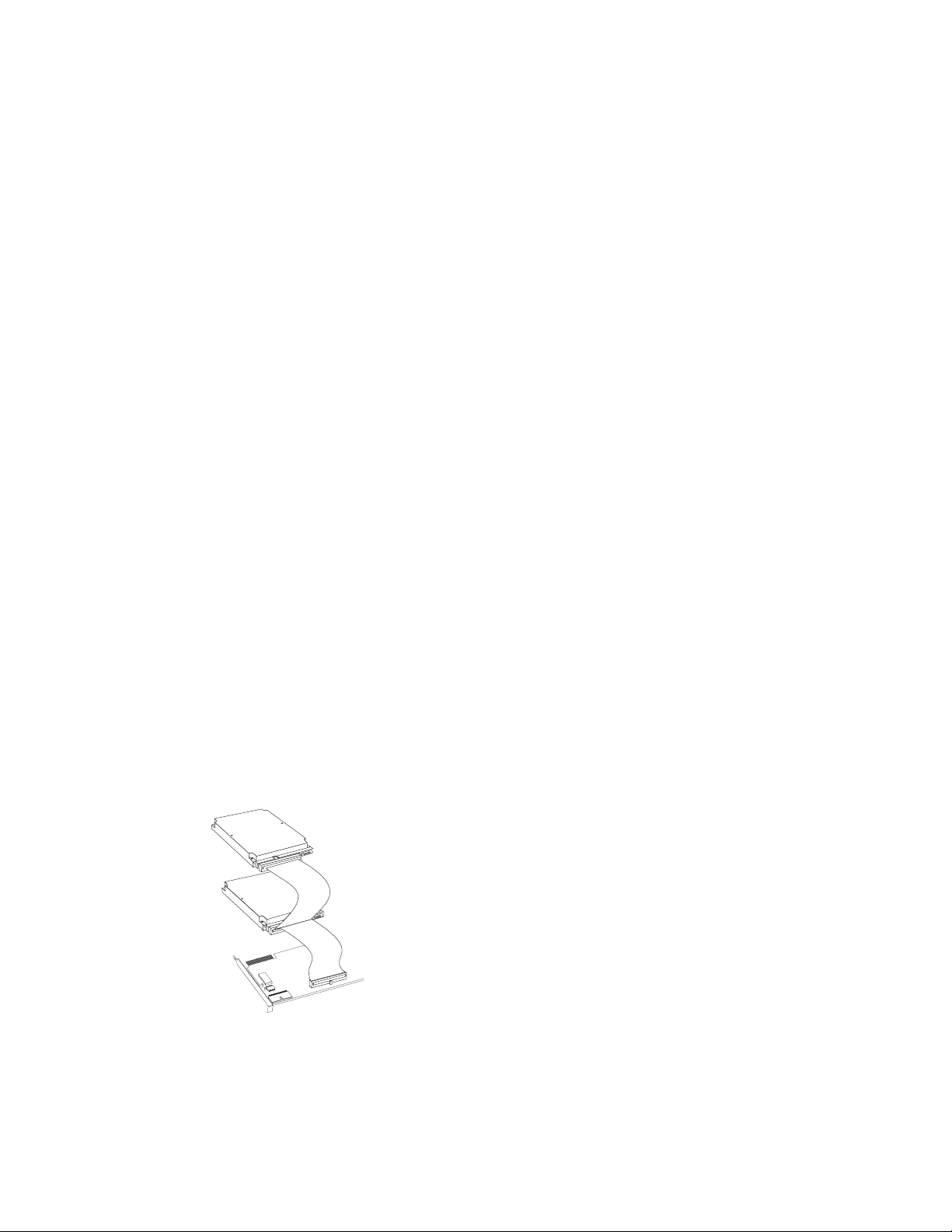
you are not sure about your IDE bus adapter, see the documentation
that comes with your computer.
IDE cables and connectors
The IDE cables connect the IDE port on the system board, or on an
IDE adapter, to your IDE storage devices. IDE storage devices are
hard disk drives, CD-ROM drives, and tape drives.
If your computer has one IDE port, you can attach a maximum of
two devices, as shown in the following illustration.
If your computer has two IDE ports (one IDE cable on each port),
you can attach up to four devices (two devices on each cable).
If your IDE cables have only one connector, you can replace one of
the cables with the two-connector IDE cable that comes with this
option package.
need to change the configuration of that device. For more
information, refer to the documentation that comes with the device.
You cannot install some devices, such as a high speed tape drive,
on the same port as a CD-ReWritable drive.
Power connector
You will need an unused power connector on a cable coming from
the computer power supply in order to provide power to the drive.
If all power cables are in use, purchase a dc Y-connector (available
at many electronic stores) and split a connection to provide power
for more devices.
CD-ReWritable drive mounting
You can install the CD-ReWritable drive in a vertical or horizontal
5.25-inch mounting bay. You might need both a flat-blade and a
Phillips-head screwdriver for the installation.
If you are attaching the CD-ReWritable drive to the same port as
another device, such as a hard disk drive or tape drive, you might
Part 1: Quick installation guide 1-3
Page 10
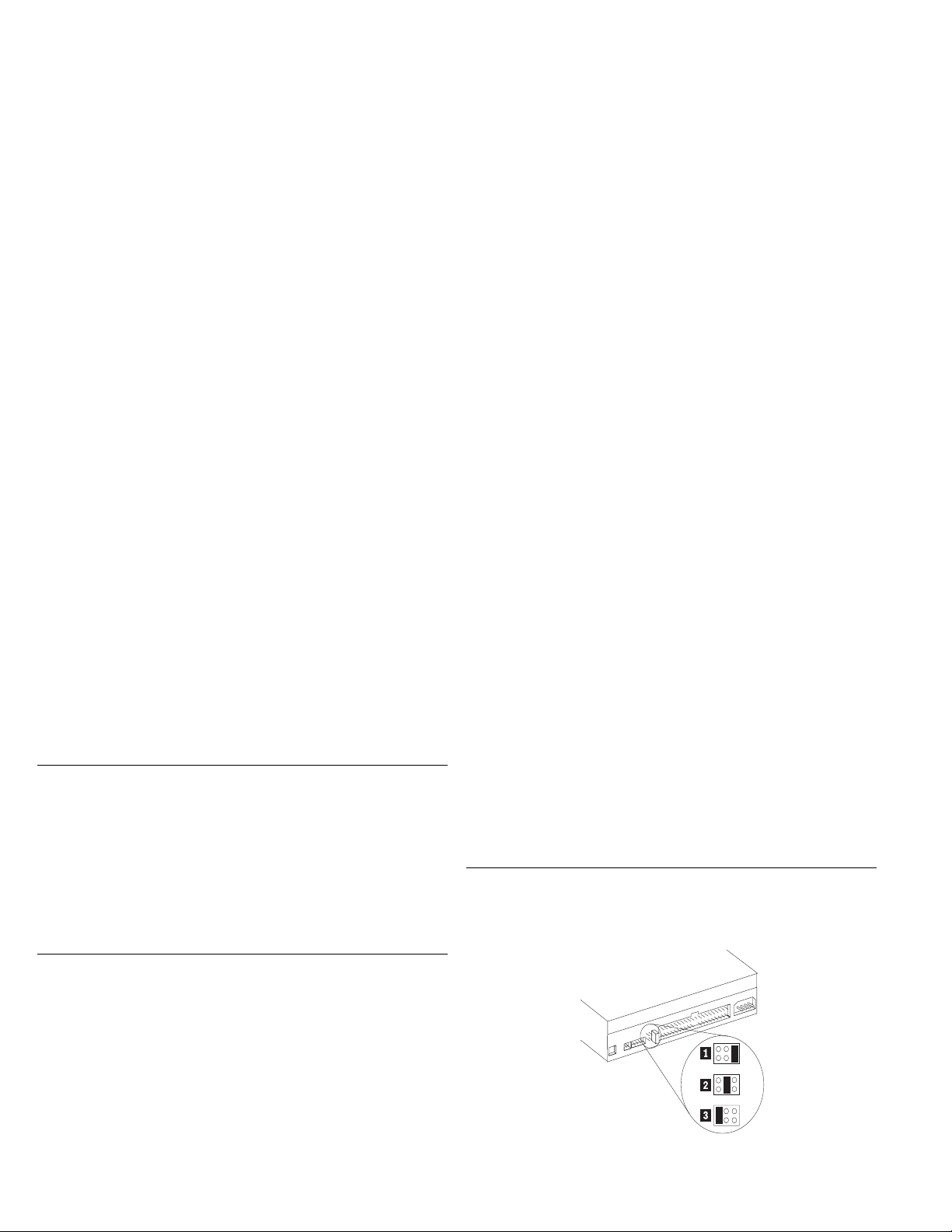
Installing the drive
The instructions in this section are general guidelines that apply to
most computers. For specific information on installing a drive in your
computer, see the documentation that comes with your computer.
Step 1. Opening the computer
1. Turn off the computer and all attached devices.
2. Unplug from the electrical outlets all cables for your computer
and attached devices.
3. Before handling the drive, ground yourself by touching an
unpainted surface on the computer. Ground yourself again after
leaving and returning to your work area.
4. Always handle the drive by its edges. Do not touch any exposed
printed circuitry, components, or connector pins.
5. While installing the drive, avoid all unnecessary handling. Rough
handling can damage the components inside the drive housing.
6. If you must put the drive down, place the antistatic bag on a flat
padded surface, such as a magazine, and place the drive on the
bag.
It is now safe to open your computer.
For specific information about opening your computer, see the
documentation that comes with your computer.
Step 2. Unpacking the drive
Follow these steps when you unpack the drive.
1. Do not open the antistatic bag until you are ready to install the
drive. Static electricity can damage the drive and other computer
components.
2. Touch your hand and the inner conductive surface of the antistatic
bag containing the drive to an unpainted metal surface on the
computer for two seconds. This drains static electricity from the
bag and your body.
1-4 IBM 2X/4X/24X CD-ReWritable Internal IDE Option Kit
Step 3. Setting the configuration jumpers
You can configure your drive as Master 1 , Slave 2 , or Cable
Select 3 , as shown.
Page 11
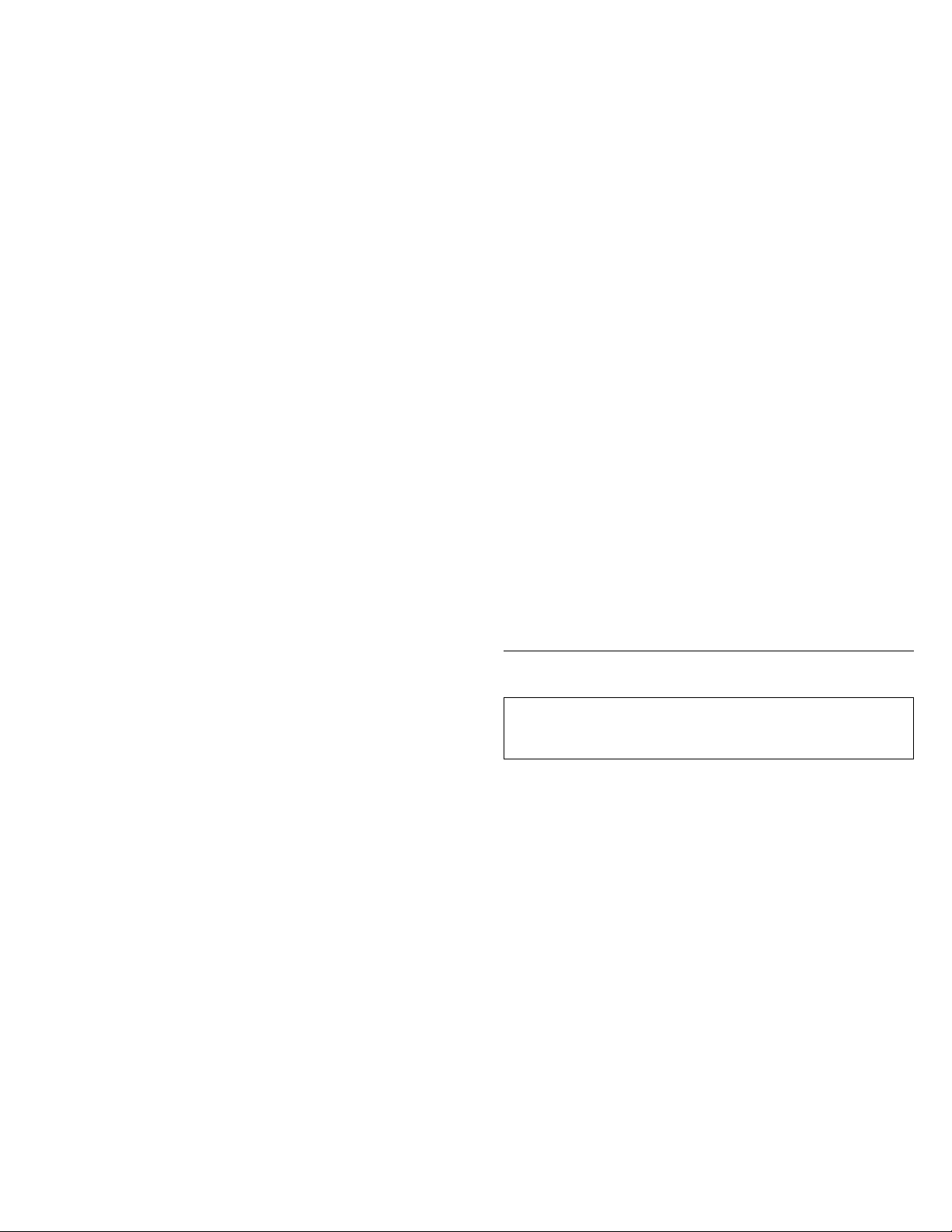
Use the following guidelines to determine the correct configuration for
your CD-RW drive.
Step 4. Mounting the drive in the bay
Configure the CD-ReWritable drive as a Master if it will be the
only device connected to an IDE cable. (This is the preset
configuration.)
Configure the CD-ReWritable drive as a Slave if it will be the
second device on an IDE cable. Be sure to configure the other
device as a Master. In some cases, a hard disk drive might
require a Master with Slave Present jumper setting when another
device on the same cable is configured as a Slave. For further
information on setting configuration jumpers on other devices,
refer to the documentation that comes with your computer system
or with the device.
Some non-IBM computers use special ATA cables with two wires
reversed in the device connectors so that the drives can be
configured by the cable instead of by jumper position. Use the
Cable Select position only for systems equipped with these
special cables. See the documentation that came with your
computer to determine if your ATA adapter requires that you
place the jumpers in the Cable Select position.
If you place the jumpers in the Cable Select position, the IDE
cable automatically assigns the Master and Slave settings based
on the position of the drive on the cable. You must use the
Cable Select setting for this cabling system whether the
CD-ReWritable drive is the only device or the second device
connected to the cable. The drive closest to the IDE controller is
automatically the Master drive. Any other devices on the IDE
cable must also be set to Cable Select.
Attention: Be sure to use the M3 x 5 mm mounting screws that
come with the option package. You might damage the drive if
you use mounting screws that are too long.
You can mount the CD-ReWritable drive horizontally or vertically in
the computer. If you mount the drive vertically, you must secure any
CDs you place into the drive before closing the drive tray, or the drive
will not be able to read from the CD properly. For further instructions
on securing your CDs in a vertically mounted drive, go to page 2-5.
1. Slide the drive into the bay. Your computer might require unique
installation procedures for storage devices. Refer to the
documentation that comes with your computer for further
instructions on installing storage devices.
2. Align the drive-bay screw holes with the threaded holes in the
drive housing or mounting bracket.
3. Loosely hand thread the screws in the screw holes to check the
alignment of the screws with the screw holes. Usually two
screws are used on each side. If the screws are correctly aligned
with the screw holes, tighten them to secure the drive. Do not
overtighten.
Part 1: Quick installation guide 1-5
Page 12
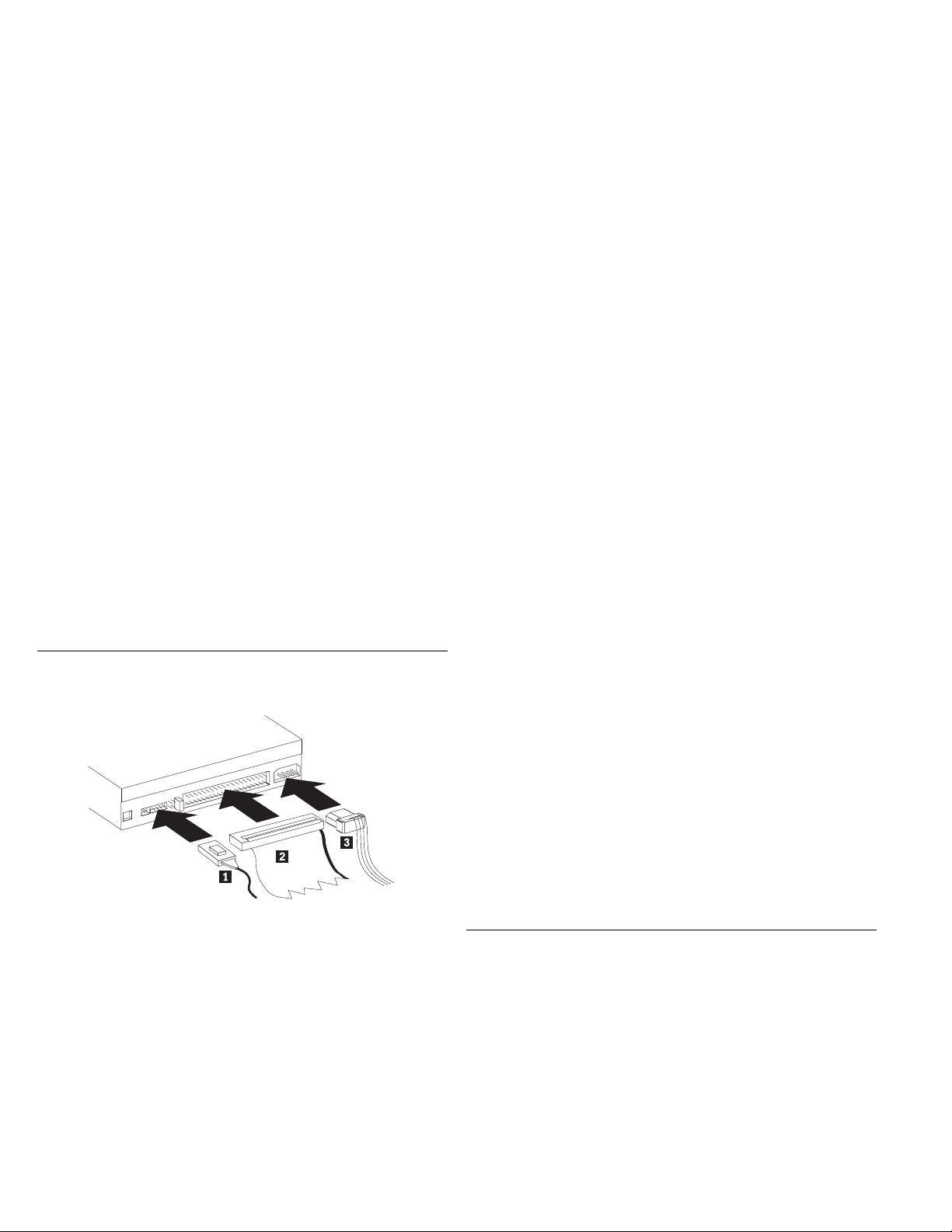
Step 5. Attaching the cables to the drive
The diagram below shows where to connect cables to the drive.
Connect the drive to an available 40-pin connector on the IDE
interface cable, as shown 2 . Align the cable so that the color-coded
edge is closest to the power-cable connector 3 . The interface cable
can have up to three connectors. For the best signal quality when you
are connecting only one device to the IDE cable, attach the connector
on one end of the cable to the IDE port and the connector on the other
end of the cable to the device. Do not use the middle connector. Use
the IDE cable provided with this option if there is no cable attached to
the computer IDE port, or if there is only one device connector on the
computer IDE cable.
If you are connecting two devices to the IDE cable, attach the
connector on one end of the cable and the remaining cable connectors
to the Master and Slave devices. Many computers have two cables for
attaching up to four ATA devices. For best performance, attach fast
devices (hard disk drives) to the cable connected to the primary IDE
port, and the CD-ReWritable drive or other slower devices (CD-ROM
drives, tape drives, removable media) to the cable connected to the
secondary IDE port.
Attach a four-pin power-cable connector 3 to the device dc-power
connector, as shown.
If you have a sound adapter, connect one of the included audio cables
1 to the device audio-out connector. Use the audio cable that has a
connector that fits your sound adapter. Keep the other cable in case
you use a different sound adapter in the future.
Be sure that the cables will not be pinched or crowded by the
computer cover and that all other cable and power connections are
secure.
Step 6. Completing the hardware installation
To complete the installation of the drive:
1. Verify that the drive is securely mounted and the connectors are
firmly attached.
2. Verify that the cables do not interfere with the computer cover
and do not block the power-supply fan blades or air-flow paths.
3. Reinstall the computer cover.
4. Reconnect all devices. Make sure that the keyboard, mouse, and
monitor cables are firmly attached.
5. Reconnect all ac power cords and turn on the computer.
1-6 IBM 2X/4X/24X CD-ReWritable Internal IDE Option Kit
Page 13
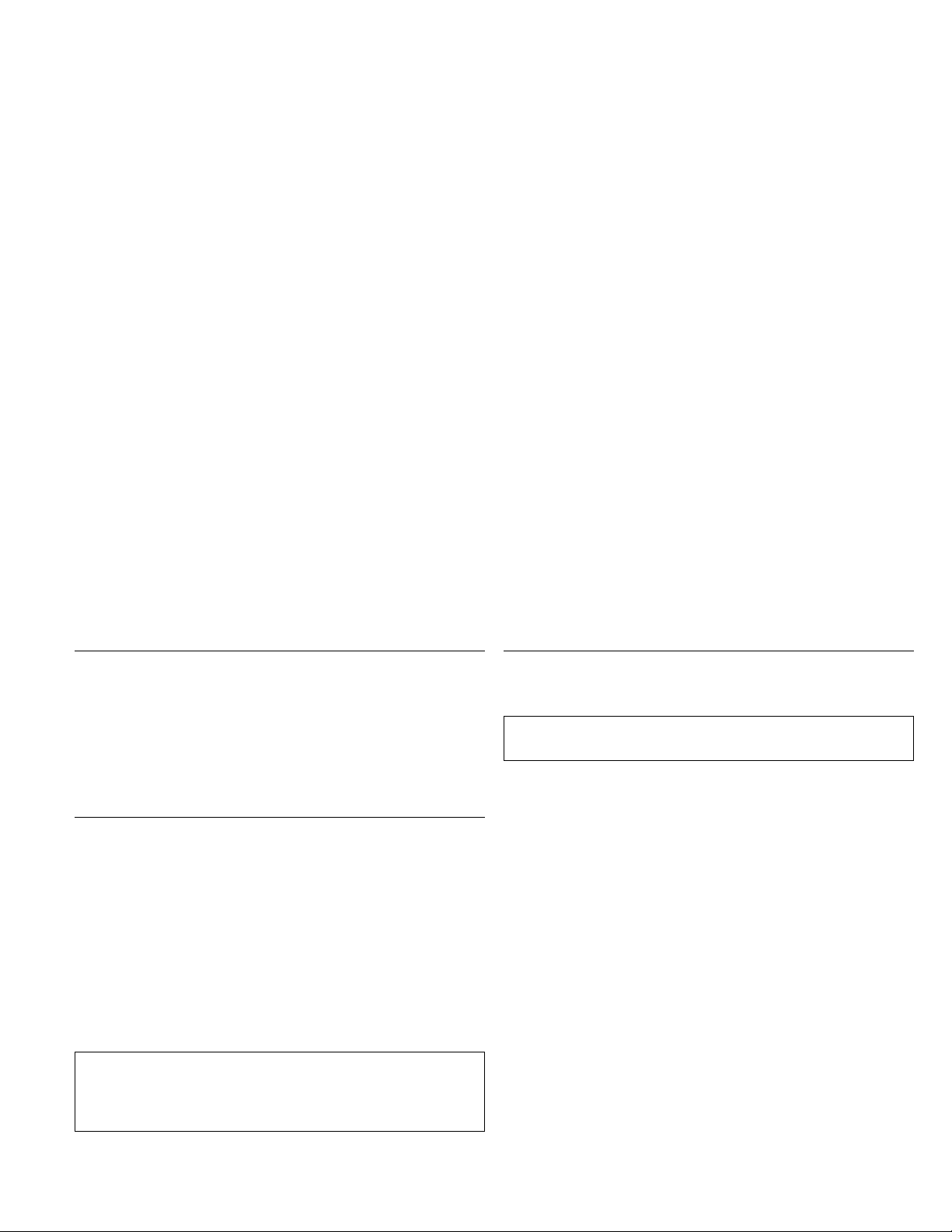
Step 7. Attaching the faceplates
This option kit includes two faceplates which conform to the curved
design of some computers. If your computer has a curved design, you
can attach one of the included faceplates so that the front of the
CD-ReWritable drive matches the exterior cabinet. Select the
faceplate that best fits your computer, and attach the faceplate after
you have mounted the CD-ReWritable drive in the appropriate bay.
Step 8. Updating your computer configuration
When you restart your computer, the configuration-setup information
screen might appear because you changed the hardware in your
computer. Some computers require you to make configuration choices
the first time you restart after installing a new device. If the screen
does not display, see your computer documentation for information
about how to access it. For most IBM computers, you can see the
configuration information during computer startup by pressing F1
when the configuration graphic displays in the upper right corner of
your screen. When you have finished reviewing the configuration
information, save the changes and exit.
Note: Some older computers with one IDE port might not
display the CD-ReWritable drive information when you review the
configuration-setup information. However, you can still use the
CD-ReWritable drive.
Step 9. Installing the Easy CD Creator/DirectCD
software
Note: Be sure to see the README file for the latest information
about the Easy CD Creator/DirectCD software.
The Easy CD Creator/DirectCD disc contains the following programs:
Easy CD Creator
DirectCD
UDF Reader
To fully utilize the capabilities of your CD-ReWritable drive, you will
need to install both the Easy CD Creator and DirectCD programs. If
you also have a Multi-Read CD-ROM or DVD-ROM drive in your
computer, you might need to install the UDF Reader program to read
certain CD-R or CD-RW discs in these drives.
To install the Easy CD Creator/DirectCD software for Windows 98,
Windows 95 or Windows NT 4.0 or later:
1. Insert the Easy CD Creator/DirectCD CD into your
CD-ReWritable drive.
2. If the Adaptec Easy CD Creator Installation window opens, go to
step 7 below.
3. Click Start.
4. Select Settings.
5. Click Control Panel.
6. Double-click Add/Remove Programs.
Part 1: Quick installation guide 1-7
Page 14
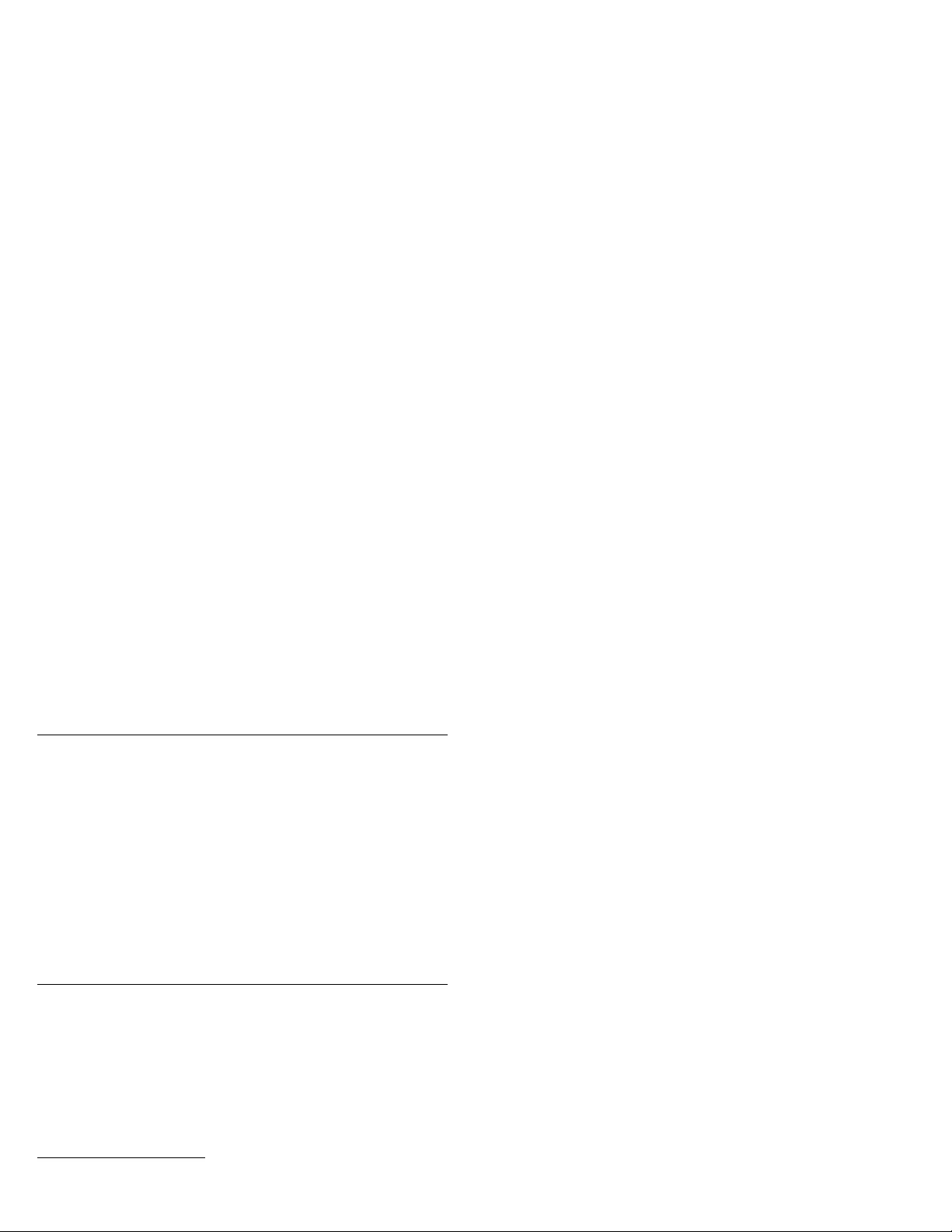
7. Follow the on-screen instructions to complete the installation.
Repeat as necessary to install each of the Easy CD Creator,
DirectCD, and UDF Reader components.
8. Restart Windows.
Step 10. Using CD-R and CD-RW discs
The CD-ReWritable drive can write to both CD-R and CD-RW discs.
CD-R discs cannot be erased, but can be used with standard CD-ROM
drives and CD players. You can use CD-R discs to record audio
tracks, store data, archive files, and copy files from another CD.
CD-RW discs can be erased and re-written, but can be used only with
newer Multi-Read and CD-RW compatible CD-ROM and DVD-ROM
drives. You can use CD-RW discs to back up, store and update files,
or to copy files from another CD.
Note: CD-R discs are playable on audio CD players. CD-RW discs
are not playable on most audio CD players.
Step 11. Using the Easy CD Creator/DirectCD
programs
To use the Easy CD Creator/DirectCD software, insert a blank or
partially-recorded CD-R or CD-RW disc (this option kit includes a
blank CD-R disc and a blank CD-RW disc) into your CD-RW drive
and follow the displayed menu instructions to select the type of CD
you would like to create. If the menu does not display, use the
following procedure to start Easy CD Creator or DirectCD:
1. Click Start.
2. Select Programs.
3. Select Adaptec Easy CD Creator or Adaptec Direct CD.
4. Click Easy CD Creator or Adaptec DirectCD.
The Easy CD Creator or DirectCD Wizard window will open.
Formatting CDs
You must format a blank CD-RW disc before you can copy files to it.
4
To format a CD
1. Use one of the following methods to begin writing data to your
CD:
The DirectCD Wizard Welcome screen displays.
with the DirectCD program:
Insert a blank disc (included) in the drive. After a few
seconds a window opens prompting you to “Please select the
type of CD you wish to create.” Select: (Click to create a
data CD that will be accessible through a drive letter...).
Double-click the CD icon on the Windows taskbar. Follow
the on-screen instructions in the DirectCD Wizard window to
prepare the CD so you can write data directly to it.
4
Some CDs, such as multisession CDs, do not require formatting. For more information, see the online manual.
1-8 IBM 2X/4X/24X CD-ReWritable Internal IDE Option Kit
Page 15
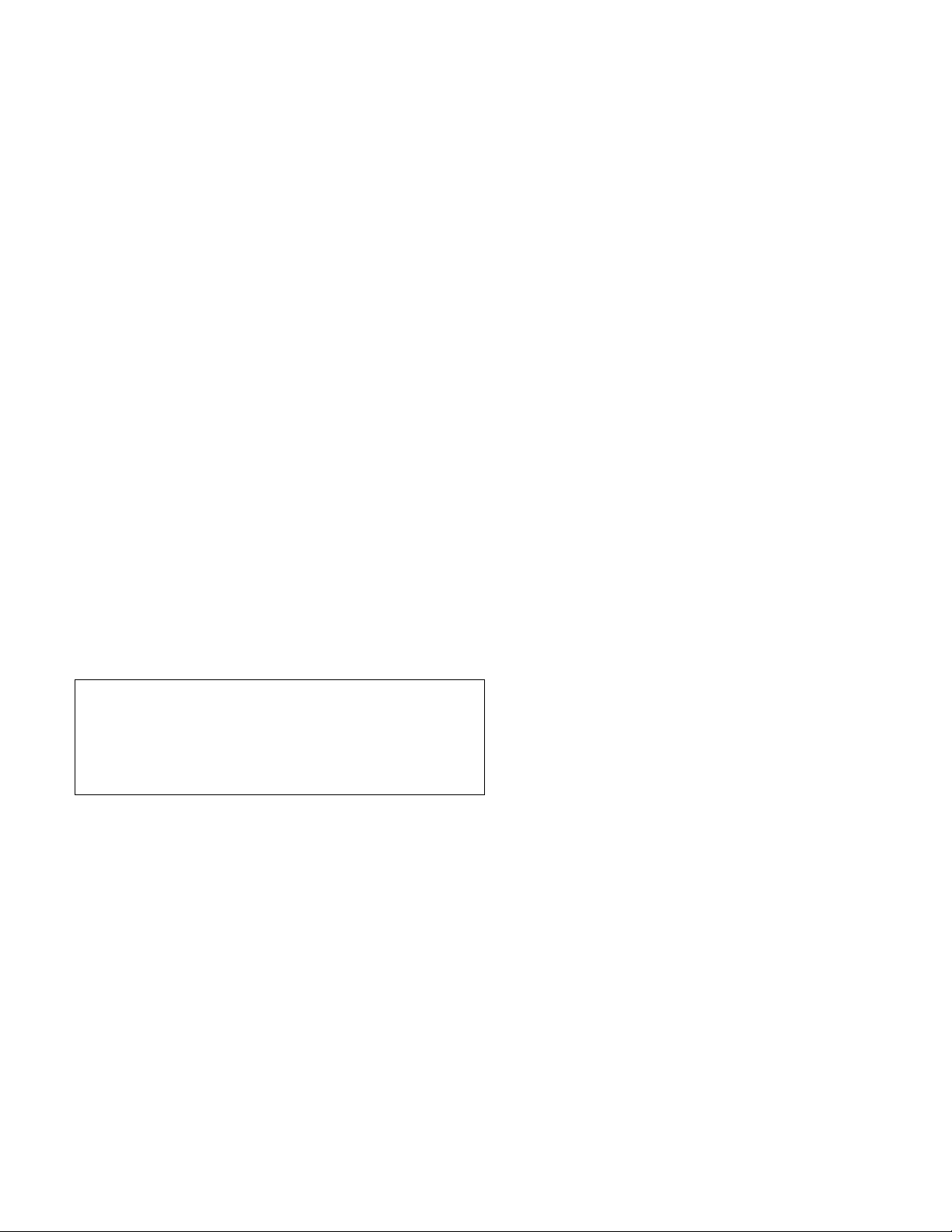
2. Click Next twice. The Format Disc window opens.
Creating data or audio CDs
Attention: Formatting completes in about an hour. The
DirectCD program configures the disc to receive data, verifies the
integrity of the disc surface, and writes DirectCD file system
structures to the disc.
Note: You can do other tasks on your computer while the disc is
being formatted.
3. Click Next to continue. The Name Your Disc window opens.
4. Type the title of your disc in the Name Your Disc window.
Note: The disc name can be up to 11 characters.
5. Click Finish in order to start disc formatting.
The DirectCD Disc Ready window opens when disc formatting
completes.
6. Click OK.
You can now write information to the disc.
Note: If you have a problem formatting a CD-RW disc, go to
Appendix D, “Problem solving” on page 3-20.
If you want to read a DirectCD-formatted disc in another computer
that has a Multi-Read drive, you might have to install a UDF Reader
program in the other computer.
To create data or audio CDs:
1. Select Programs, Adaptec Easy CD Creator.
2. Click Easy CD Creator.
3. Click Data or Audio in the Easy CD Creator Wizard window.
The Easy CD Creator window will display the list of data files or
audio tracks that are being added to the CD.
4. Follow the on-screen instructions.
For information on advanced features such as making a multisession
CD, or creating a CD using the File menu instead of the Wizard, go to
the online manual by clicking Help Topics in the Help menu.
Making a jewel case insert
You can use Easy CD Creator to create a jewel case insert or CD
cover. When you create a data or audio CD, the Easy CD Creator
program creates a jewel case insert using the information in your CD
layout, such as CD title, artist name, and song list.
To print a jewel case insert or disc label:
1. Click the Jewel Case Layout tab.
2. Make preferred changes in the displayed jewel case layout.
3. From the File menu, click Print.
4. Click OK.
For more information on changing the information in the Jewel Case
Layout window, go to the online manual by clicking Help Topics in
the Help menu.
Part 1: Quick installation guide 1-9
Page 16
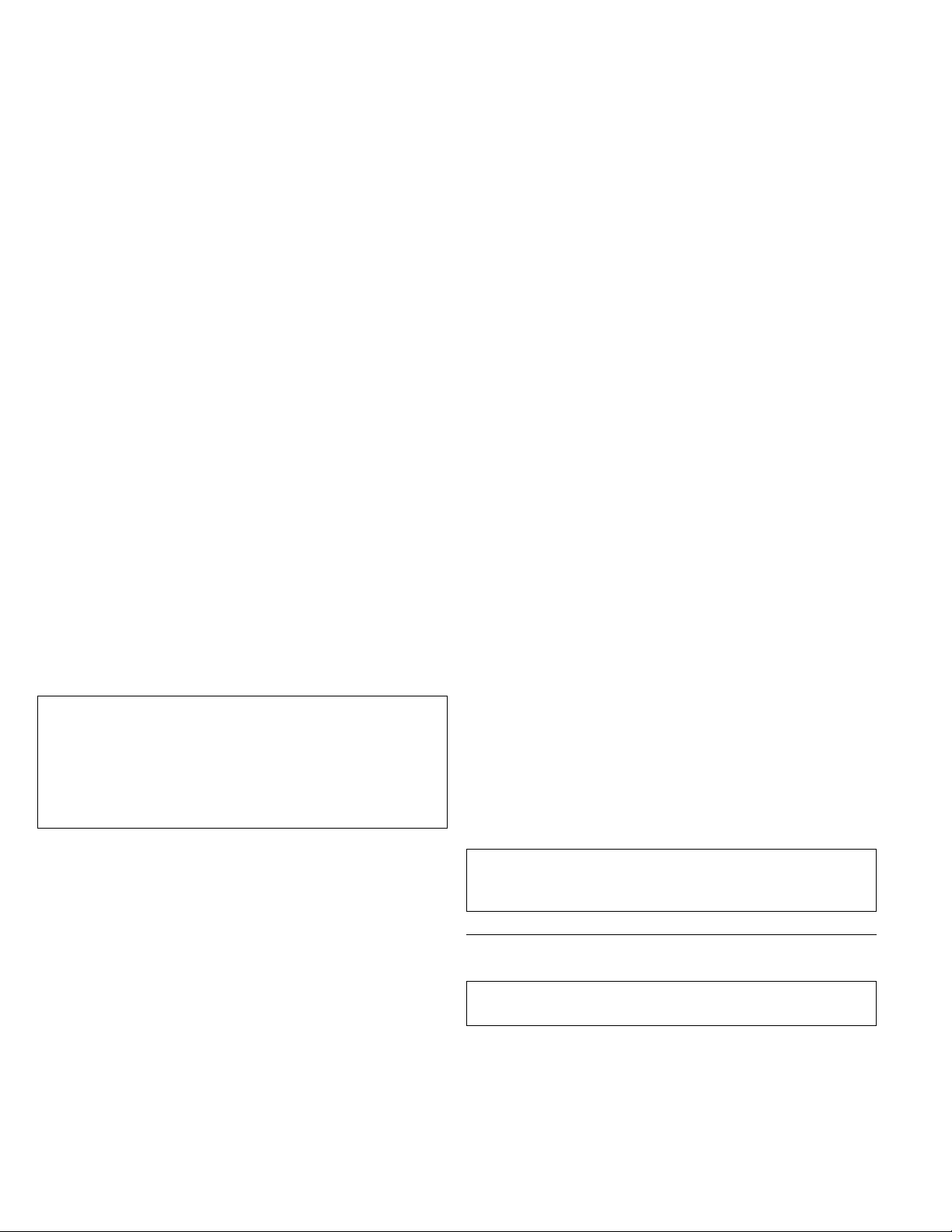
Backing up a CD
7. Make changes, if needed, in the Advanced tab settings.
8. Select the Test and Copy options.
Attention: CD Copier, the utility program on the software CD,
can help you copy material for which you own the copyright or
have obtained permission to copy from the copyright owner. If
you do not own the copyright or do not have permission to copy
from the copyright owner, you might be violating copyright law
and might be subject to payment of damages or other remedies.
For more information on copyright law, consult your legal advisor.
To back up a CD using your CD-ReWritable drive:
1. Click Start.
2. Select Programs.
3. Select Adaptec Easy CD Creator.
4. Click CD Copier Deluxe.
The CD Copier window will open.
5. From the Source menu, select one of the following:
Your CD-RW drive letter if the source CD will be loaded
from this drive
Image File if you want to make a copy of a CD from a disc
image.
6. Select the Source and Destination drives for this copying
procedure. Be sure that there is a blank CD-R or CD-RW disc in
the CD-ReWritable drive.
For more information on the last two steps, click Help Topics in
the Help menu to go to the online manual.
9. Select the desired number of copies.
10. Click Copy to start copying your CD.
11. Follow the on-screen instructions, and, when prompted, insert in
the Source drive the CD you would like to copy.
Attention: See the online manual if you have a CD-ROM drive
in addition to a CD-ReWritable drive and would like to copy
directly from a CD-ROM drive.
Step 12. Installing the Option Diskette software
Note: Be sure to see the READ.ME file for the latest
information about the Option Diskette software.
The IBM 2X/4X/24X CD-ReWritable Drive Option Diskette contains
device drivers for Windows 98, Windows 95, Windows 3.x, OS/2,
DOS, and Windows NT 4.0 that allow you to access the drive as a
CD-ROM drive in DOS mode.
1-10 IBM 2X/4X/24X CD-ReWritable Internal IDE Option Kit
Page 17
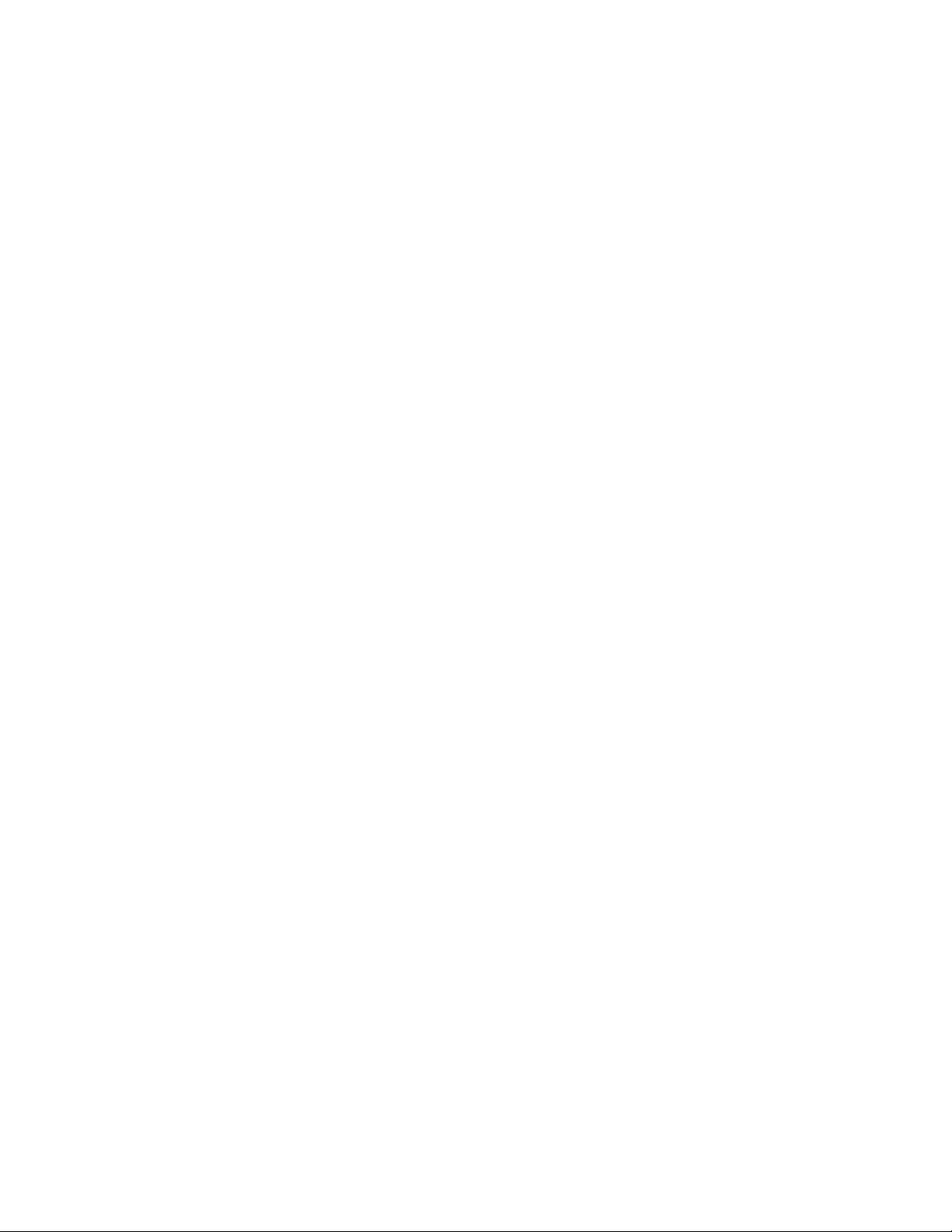
To install the IBM 2X/4X/24X CD-ReWritable Drive Option Diskette
device drivers for Windows 98, Windows 95, Windows 3.x, OS/2 or
DOS:
1. Insert the IBM 2X/4X/24X CD-ReWritable Drive Option Diskette
into the diskette drive.
2. Type A:CDSETUP in a command line and press Enter.
3. Click Setup.
4. Follow the on-screen instructions to install the software.
5. Click Exit after software installation completes.
6. Restart your computer so the new settings take effect.
Windows NT 4.0 will automatically detect the presence of the drive.
No additional steps are required to activate the device drivers.
Some IBM Windows NT pre-loads contain a piixide device driver.
This device driver replaces the Windows NT native atapi device
driver, and provides DMA support. The drive will not work if both
the atapi and piixide device drivers are enabled at the same time. If
both device drivers are enabled at the same time, go into the Control
Panel and set the Startup parameter of one of the drivers to Disabled.
For optional information about configuring the IBM 2X/4X/24X
CD-ReWritable Drive Option Diskette device drivers for Windows 3.x,
DOS, OS/2, Windows 98, and Windows 95, go to Appendix C,
“Customizing device driver configuration settings” on page 3-13.
Part 1: Quick installation guide 1-11
Page 18
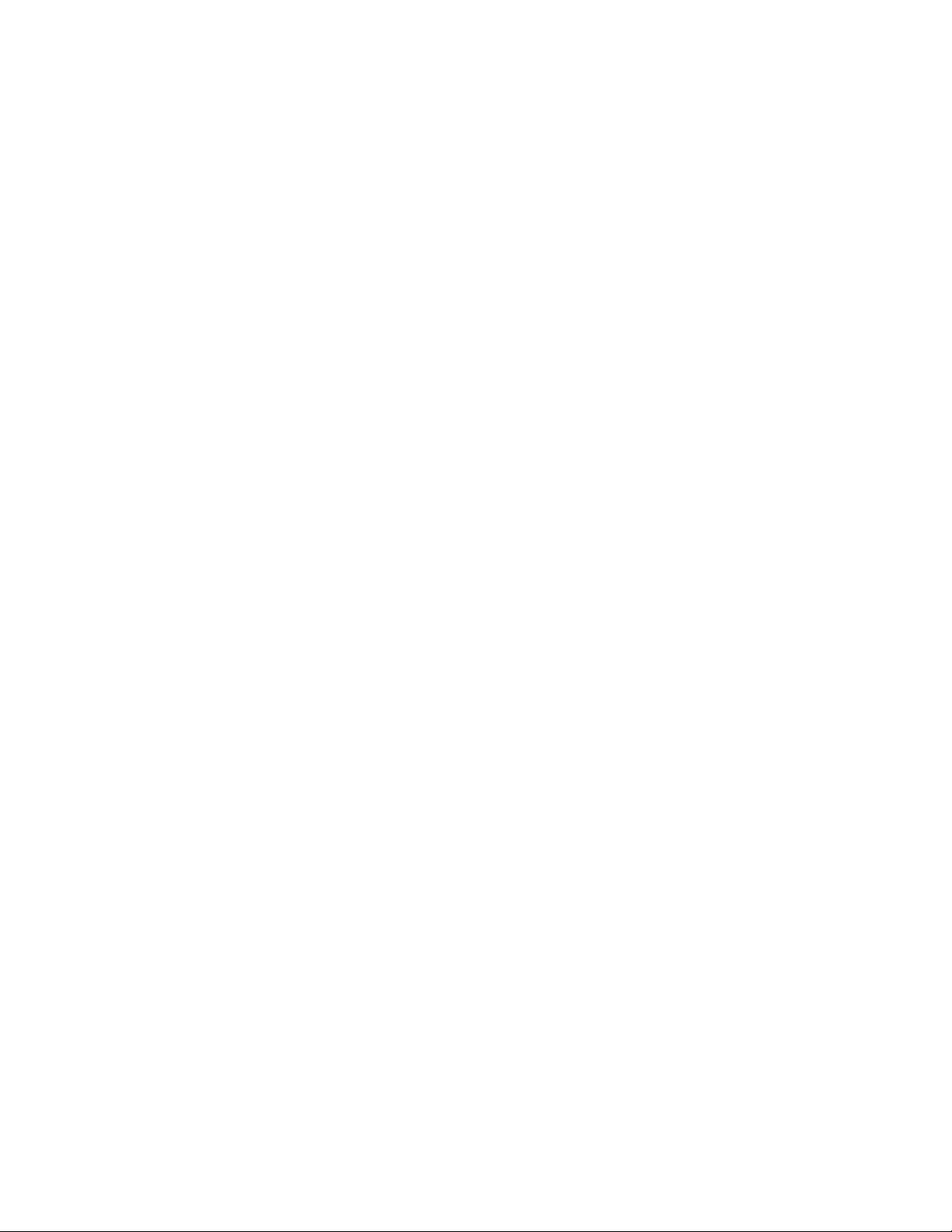
1-12 IBM 2X/4X/24X CD-ReWritable Internal IDE Option Kit
Page 19
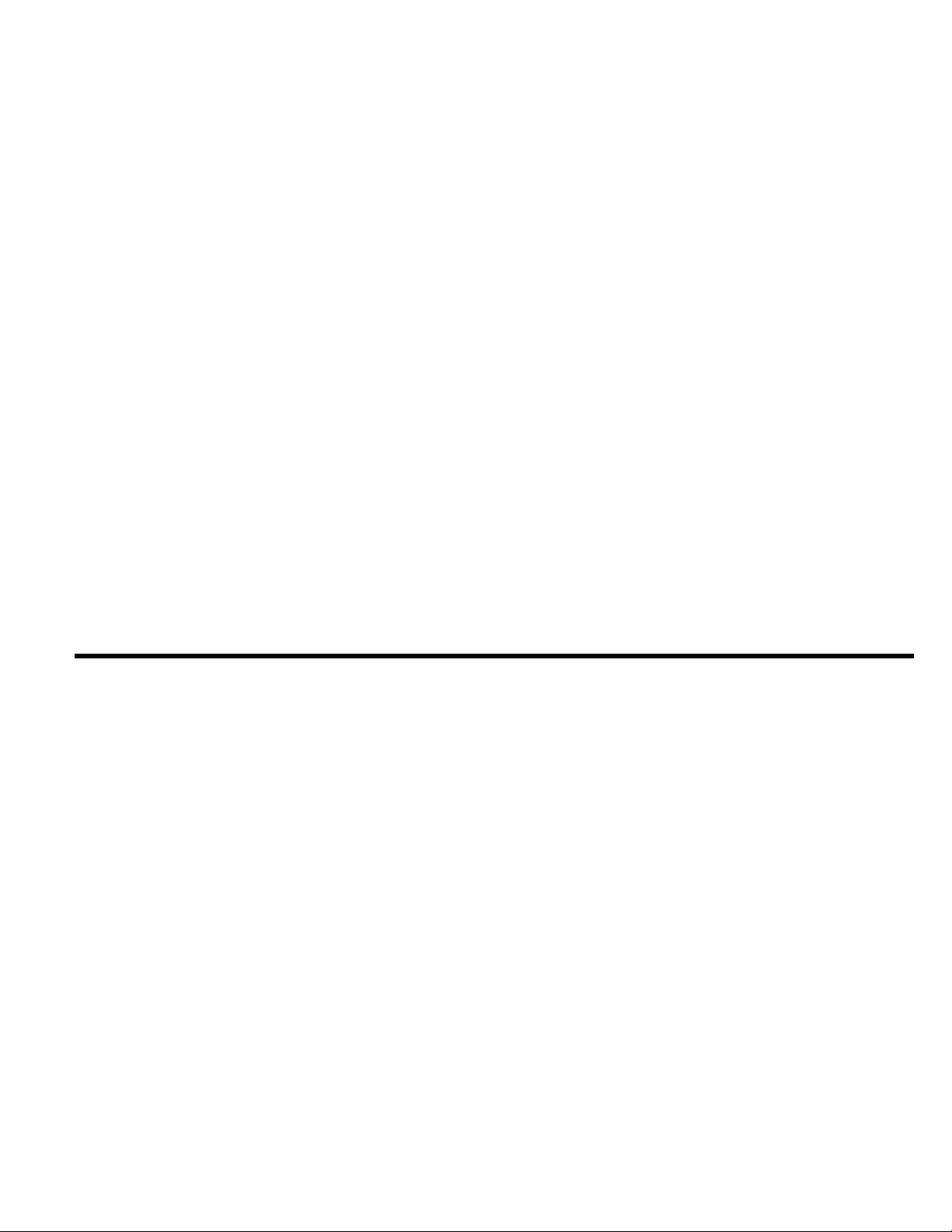
Part 2: User’s guide
Before you begin
This guide contains information on using your drive with CDs after
installation. If you have not already installed your CD-ReWritable
drive, go to “Installing the drive” on page 1-4.
Protecting the drive after installation
To protect your CD-ReWritable drive during operation, observe the
following precautions:
Remove any CD from the drive before moving the drive.
Do not insert foreign objects into the drive.
Do not stack objects on the drive.
Do not remove the drive cover or attempt to service the drive.
Do not operate the drive under any of the following conditions:
– High temperature, high humidity, or direct sunlight
– Excessive vibration, sudden shock, or inclined surface
– Excessive dust
Using CD-R and CD-RW discs
The CD-ReWritable drive can write to both CD-R and CD-RW discs.
CD-R discs cannot be erased, but can be used with standard CD-ROM
drives and CD players. You can use CD-R discs to record audio
tracks, store data, archive files, and copy files from another CD.
CD-RW discs can be erased and re-written, but can be used only with
newer Multi-Read and CD-RW compatible CD-ROM and DVD-ROM
drives. You can use CD-RW discs to back up, store and update files,
or to copy files from another CD.
Note: CD-R discs are playable on audio CD players. CD-RW discs
are not playable on most audio CD players.
Copyright IBM Corp. 1999 2-1
Page 20
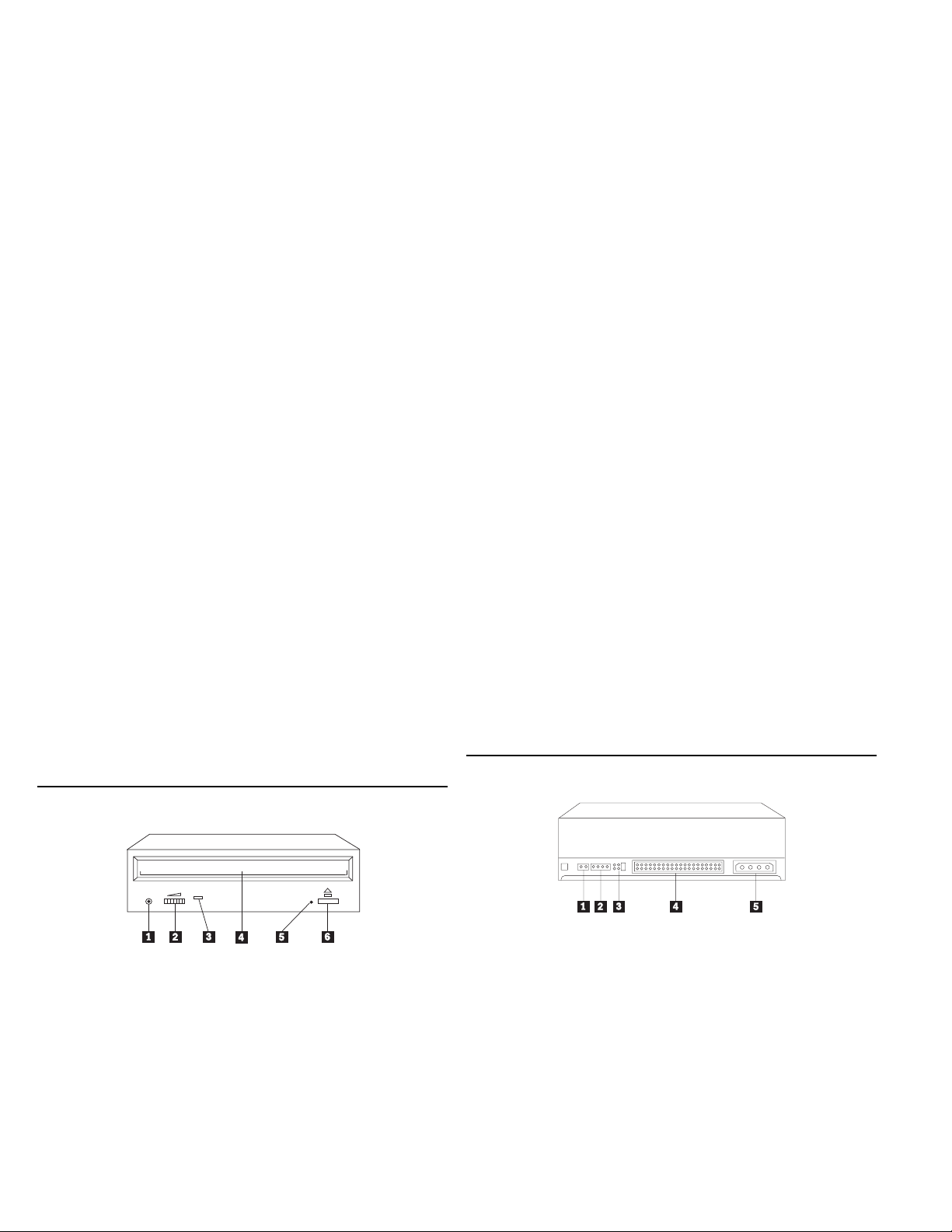
Using the drive controls and
connectors
The following diagrams show the location and functions of the drive
controls and connectors. For a detailed description of the
CD-ReWritable drive, go to “Product description” on page 1-1.
Front view of the drive
1 Headphone jack
This jack provides audio output to the headphones.
2 Volume control
This dial controls the headphone volume.
3 Busy indicator
This light comes on when the drive reads from, writes to, or plays a
CD.
4 CD tray
This tray is where you load and unload a CD.
5 Manual-eject hole
This hole provides access to the eject mechanism to remove a CD
from the drive.
6 Eject/Load button
This button opens and closes the CD tray when you push it.
Rear view of the drive
1 Reserved
2 Audio-out connector
This port connects the analog audio signals to a sound adapter.
3 Configuration pins
These pins are used to set the drive configuration.
4 IDE connector
This port connects the CD-ReWritable drive to the IDE cable.
5 DC-power connector
This port connects the dc-power cord to the CD-ReWritable drive.
2-2 IBM 2X/4X/24X CD-ReWritable Internal IDE Option Kit
Page 21
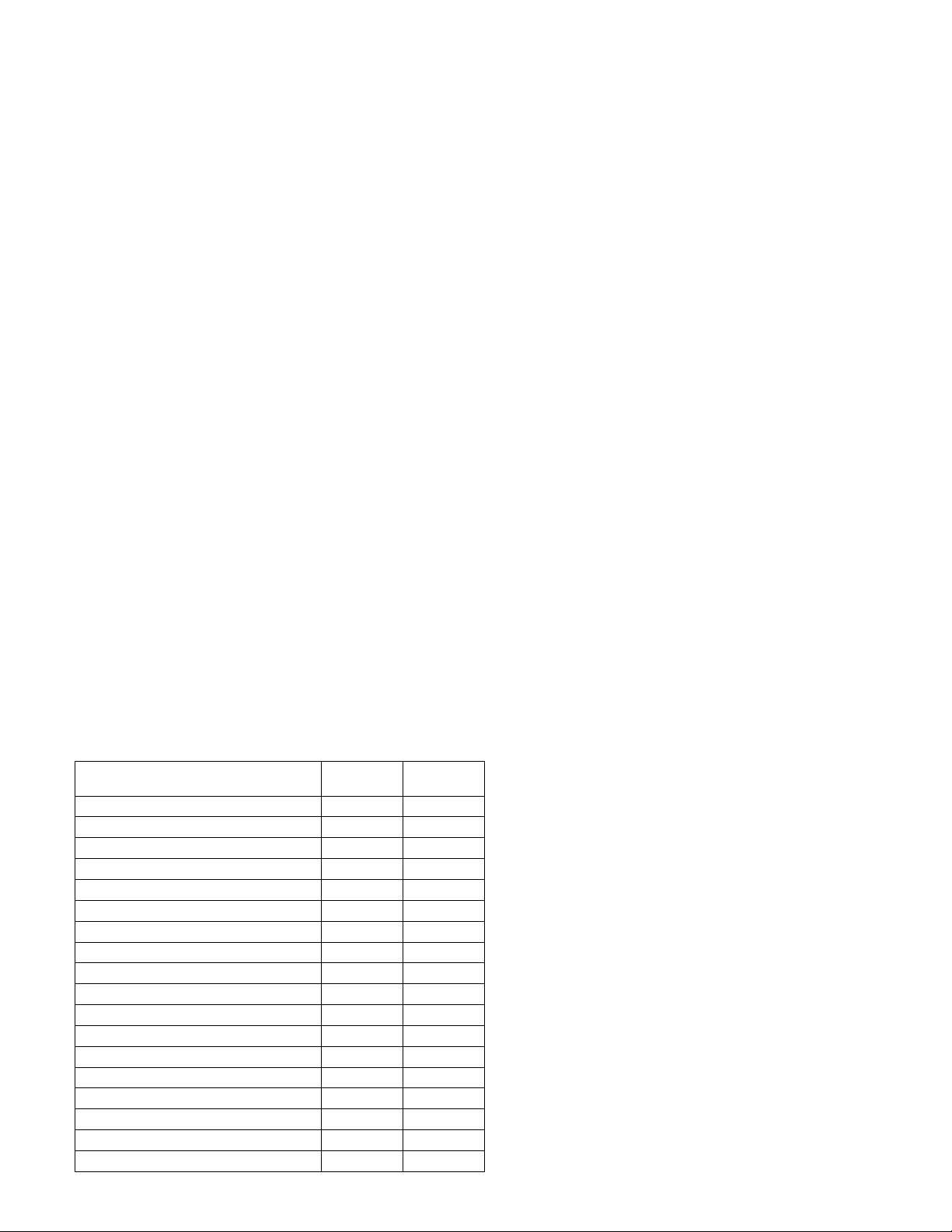
Using the drive to record files on CDs
The CD-ReWritable drive uses the following methods to write files to
CDs:
The following table summarizes the CD format capabilities of the Easy
CD Creator program. Be sure to refer to the online manual for
up-to-the-minute information on CD format capabilities.
Format Copy
Capability
CD-DA (Red Book) Yes Yes
CD+G No No
CD TEXT Yes No
CD-ROM (Yellow Book) Yes Yes
CD-ROM XA (Mode 2) Yes Yes
CD-I (Green Book) Yes No
CD-I Bridge No No
Video CD (White Book) Yes No
CD-R (Orange Book P II) Yes Yes
CD-RW (Orange Book P III) Yes Yes
Multisession CD Yes Yes
CD Extra (Blue Book) Yes Yes
Photo CD Yes No
Mixed-Mode CD Yes Yes
Bootable CD Yes Yes
Disc at Once Yes Yes
Track at Once Yes Yes
Session at Once Yes Yes
Create
Capability
Disc at Once: The drive writes to the entire disc in a single pass;
data cannot be added at a later time.
Track at Once: The drive copies one track at a time to the disc.
Multisession: The drive writes several sessions to a disc; each
session has at least one track.
Listed below are descriptions of different CD formats that appear in
the table.
CD-Digital Audio
This format records audio CDs that can be played on audio CD
players.
CD Extra
This format records audio and data in a multisession format.
CD TEXT
This format records audio CDs with the album names and song
titles encoded. CD TEXT information is displayed on CD TEXT
Compatible CD Players and CD-ROM drives.
CD-ROM (Mode 1)
This format is used for most CD-ROM applications.
Part 2: User’s guide 2-3
Page 22
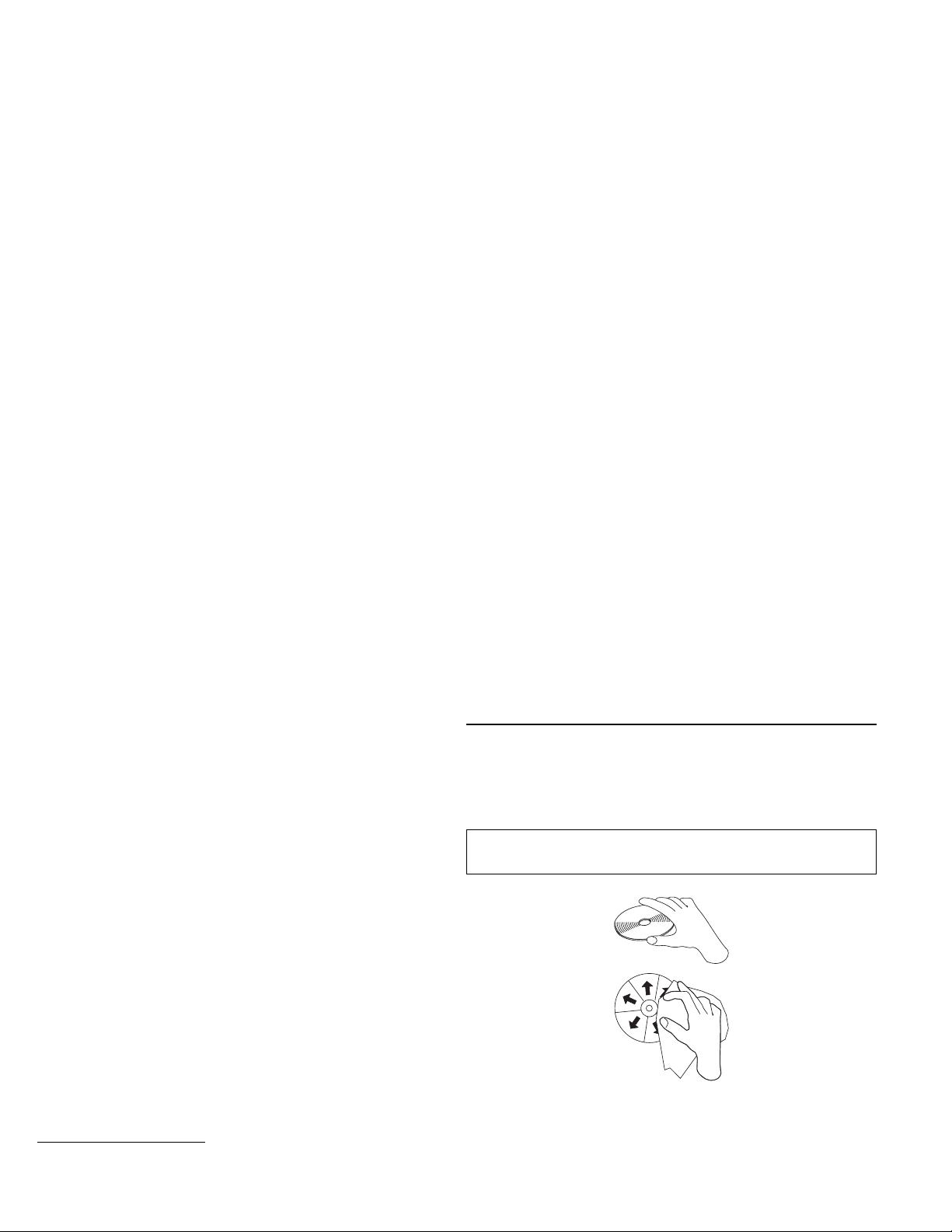
CD-ROM XA (Mode 2 Form 1 and Mode 2 Form 2) or
CD-ROM Extended Architecture
Using CD handling precautions
This standard was created for playback of multimedia content.
CD-I (Mode 2 Form 1 and Mode 2 Form 2) and CD-I Ready
This format is used for home entertainment systems.
CD-Bridge
This format records a combination of Kodak Photo CDs and
Video CDs that can be played on TV set-top players and personal
computers.
Photo CD (single and multisession)
This format records Kodak Photo CDs.
Video CD
This format records CDs that are playable on TV set-top video
CD players and most DVD systems.
This section includes instructions for the proper care of CDs.
5
Caring for a CD
Carefully handle and clean CDs, especially writable media types such
as CD-R and CD-RW discs, so that they remain readable. You can
prolong the life of your CDs by using the following precautions.
Attention: Wiping a CD using a circular motion can cause loss
of data.
5
The CD-ReWritable drive does not have the necessary audio circuitry and decoding functions for CD-I playback, but it can read from and write to CDs in this
format.
2-4 IBM 2X/4X/24X CD-ReWritable Internal IDE Option Kit
Page 23

Handle the CD by the edges or the center hole. Do not touch the
surface of the CD.
To remove dust or fingerprints, wipe the CD from the center to
the edge with a soft, lint-free cloth.
Do not write on the surface.
Do not place the CD in direct sunlight.
Do not use commercial cleaners to clean the CD.
Do not bend the CD.
Loading a CD
To load a CD into a drive in a horizontal bay:
1. Press the Eject/Load button. The tray slides out of the drive.
Attention: Do not use force or insert foreign objects to open the
CD tray.
If you have mounted your CD-ReWritable drive in a vertical bay,
consult the following illustration to determine which kind of loading
tray your drive has.
If the tray looks like the figure on the left, go to “Securing a CD
in a tray with rotating clips” on page 2-6.
If the tray looks like the figure on the right, go to “Securing a
CD in a tray with pullout clips” on page 2-6.
2. Place the CD in the tray with the label facing up.
3. Close the tray by pressing the Eject/Load button, or by gently
pushing the tray in.
Part 2: User’s guide 2-5
Page 24
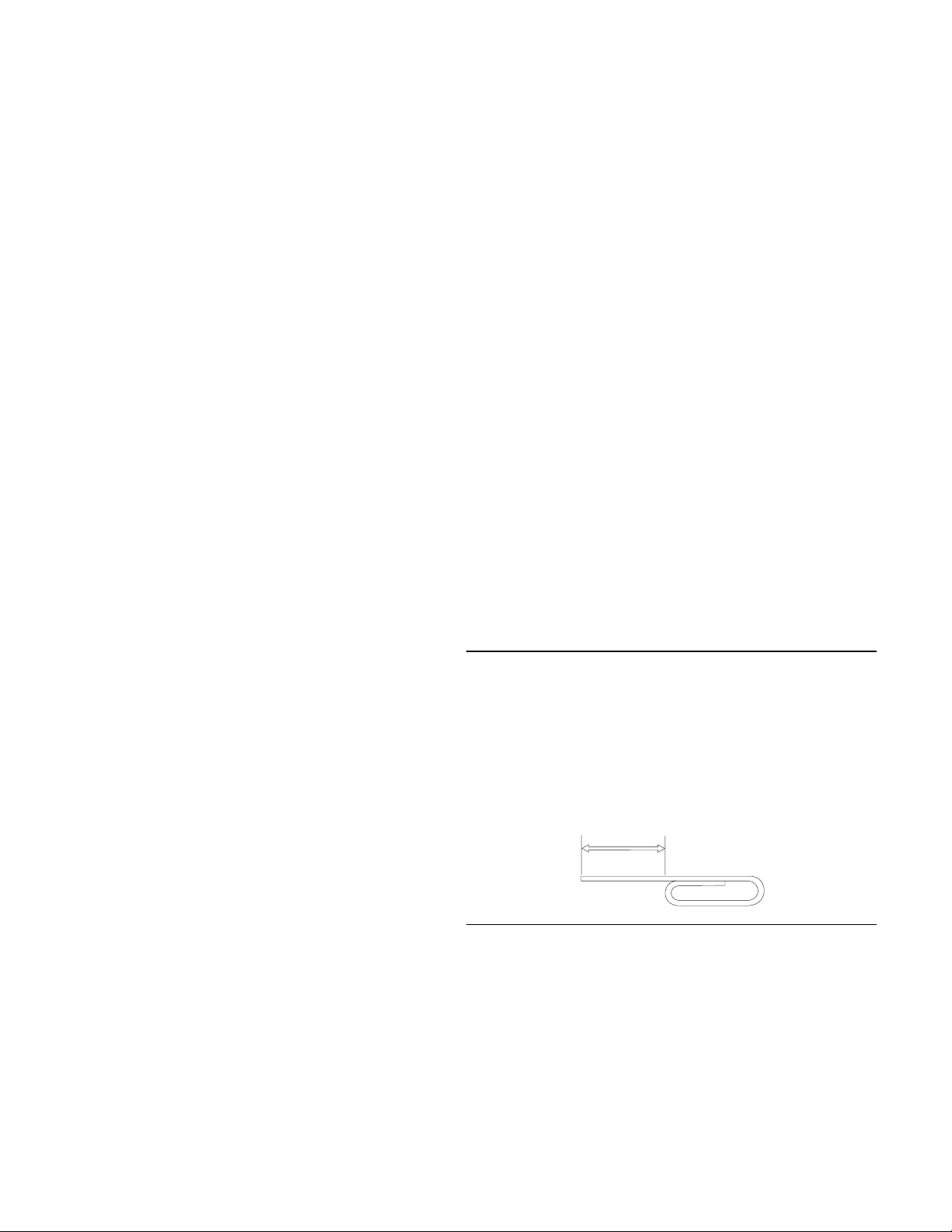
Securing a CD in a tray with rotating clips
The drive tray shown on the left side of the illustration has four plastic
clips that rotate over the edges of a CD to secure it in a vertical drive.
To load a CD in a drive tray with four plastic clips:
1. Push the Eject/Load button to open the loading tray.
2. Place your CD into the loading tray.
3. Using your fingernail or something similar, gently rotate the clips
toward the center of the tray until they cover the edges of the
CD.
4. Close the tray, either by pushing the Eject/Load button again, or
by gently pushing on the tray.
Manually ejecting a CD
If you press the Eject/Load button and the tray does not slide out, turn
off the computer and straighten a large paper clip to form a tool, as
shown in the illustration. The straightened end must extend at least 45
mm (1.8 in.). Insert the extended end into the manual-eject hole on
the front of the drive (see “Front view of the drive” on page 2-2).
Push the paper clip until the tray opens. Gently pull out the tray until
you can remove the CD.
45 mm
1.8 in
Securing a CD in a tray with pullout clips
The drive tray on the right side of the illustration has clips that pull
out to secure a CD in a vertical drive.
To load a CD in a drive tray with pullout clips:
1. Push the Eject/Load button to open the loading tray.
2. Place your CD into the loading tray.
3. Using your fingernail or something similar, gently pull the clips
out, toward the center of the tray, until they cover the edges of
the CD.
4. Close the tray, either by pushing the Eject/Load button again, or
by gently pushing on the tray.
2-6 IBM 2X/4X/24X CD-ReWritable Internal IDE Option Kit
Playing an audio CD
To play an audio CD, you must have an audio-CD program installed
in your computer. If you are using the CD-ReWritable drive with
Windows 98, Windows 95, Windows NT 4.0, Windows 3.x, or OS/2,
the operating system includes multimedia extensions for audio-CD
player programs. If you are using the CD-ReWritable drive with
DOS, you must use the utility program included on the IBM
2X/4X/24X CD-ReWritable Internal IDE Option Kit Option Diskette in
order to play audio CDs on your computer.
Page 25
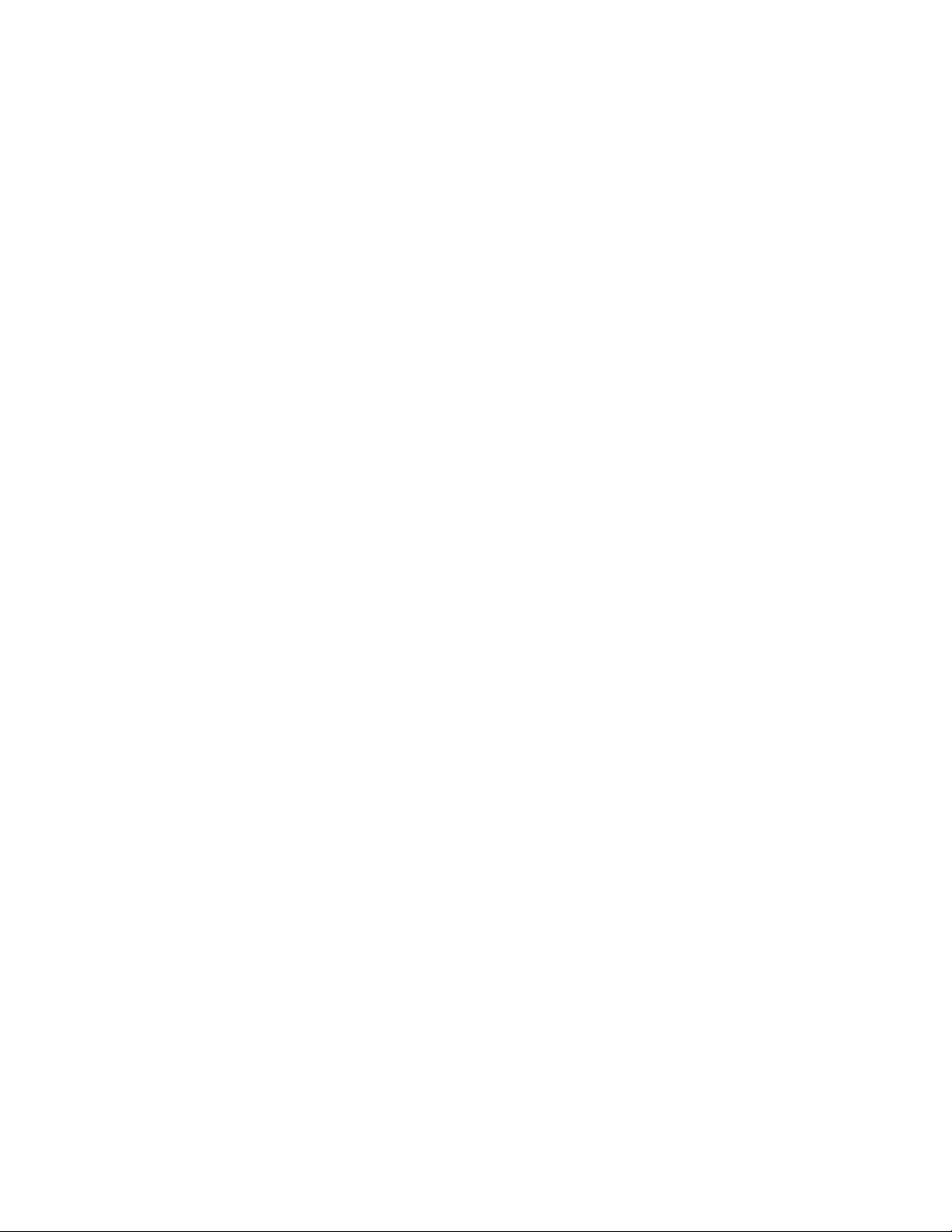
If you are using Windows 98, Windows 95 or Windows NT 4.0, go to
“Using the audio-CD program for Windows 98, Windows 95, or
Windows NT 4.0” for information on using the audio-CD program.
If you are using Windows 3.x, go to “Using the audio-CD program for
Windows 3.x” for information on using the audio-CD program.
If you are using OS/2, go to “Using the audio-CD program for OS/2”
on page 2-8 for information on using the audio-CD program.
If you are using DOS, go to “Using the audio-CD program for DOS”
on page 2-8 for information on using the audio-CD program.
Using the audio-CD program for Windows 98,
Windows 95, or Windows NT 4.0
To use the audio utility for Windows 98, Windows 95, or Windows
NT 4.0:
1. Turn on the computer.
2. Load an audio CD into the CD tray.
3. Click Start.
4. Move the cursor up to Programs, then to Accessories, then to
Multimedia, then to Media Player.
5. When the Media Player window opens, double-click Media
Player.
6. Double-click Device.
7. Double-click CD Audio.
If you do not see the Media Player or CD Audio icons in the Media
Player folder, you must install the Windows CD Audio device driver
as follows:
1. Double-click the My Computer, then double-click Control
Panel, then double-click Multimedia.
2. Click Advanced.
3. Double-click Media Control Devices.
4. Click CD Audio Devices.
5. Make sure that the CD device driver is enabled. If the driver is
not present or is disabled, install the driver.
Using the audio-CD program for Windows 3.x
To use the Windows 3.x audio utility:
1. Turn on the computer.
2. Load an audio CD into the CD tray.
3. Double-click Accessories.
4. Double-click Media Player; then double-click Device.
5. Click CD Audio.
If you do not see the Media Player icon or the CD Audio icon in the
Media Player folder, you must install the Windows CD Audio device
driver as follows:
1. From the Program Manager, select the Main folder.
2. Click Control Panel; then click Drivers.
3. Click MCI CD Audio if it is not already installed.
4. Follow the on-screen instructions.
Part 2: User’s guide 2-7
Page 26

If you select New, you will need your Windows 3.x
diskettes.
If you select Current, continue with the instructions on the
screen.
Using the audio-CD program for OS/2
To use the OS/2 audio utility:
1. Turn on the computer.
2. Load an audio CD into the CD tray.
3. Double-click Multimedia.
4. Double-click Compact Disc and follow the on-screen
instructions.
Using the audio-CD program for DOS
The DOS operating system does not have a built-in program for
playing audio CDs. To listen to audio CDs using DOS, you must use
the IBMCDPLY.EXE program that is included on your Option
Diskette. To use the program:
1. Be sure you have correctly installed the device drivers for the
IBM 2X/4X/24X CD-ReWritable Internal IDE Option Kit. For
further instructions on installing the device drivers, refer to
Appendix C, “Customizing device driver configuration settings”
on page 3-13.
The DOS audio playback software is installed on your hard disk
drive during the installation of the device drivers.
3. Type IBMCDPLY and press Enter.
4. The program will begin, and you will see a graphic that looks
like the control panel of a CD player. The controls are labeled
with text below each icon. Use your mouse to select the control
you want to use.
5. Press the F3 key to exit from the program.
Using a data CD
You can use a data CD to read data files, play games, or run
applications. The following instructions provide information on
reading data CDs using Windows 98, Windows 95, Windows NT 4.0,
Windows 3.x, OS/2, and DOS.
Using a data CD in Windows 98, Windows 95, or
Windows NT 4.0
To read from a data CD in Windows 98, Windows 95, or Windows
NT 4.0:
1. Turn on the computer.
2. Load a data CD into the CD tray.
3. Double-click My Computer.
4. Verify that the CD-ROM icon is displayed.
5. Double-click the CD-ROM icon to view the files located on the
CD.
2. Go to a command prompt.
2-8 IBM 2X/4X/24X CD-ReWritable Internal IDE Option Kit
Page 27

Using a data CD in Windows 3.x
Using a data CD in DOS
To read a data CD in Windows 3.x:
1. Turn on the computer.
2. Load a data CD into the CD tray.
3. Double-click File Manager.
4. Verify that the CD-ROM icon is displayed.
5. Double-click the CD-ROM icon to view the files located on the
CD.
Using a data CD in OS/2
To read a data CD in OS/2:
1. Turn on the computer.
2. Load a data CD into the CD tray.
3. Double-click OS/2 System; then click Drive.
4. Verify that the CD-ROM icon is displayed.
5. Double-click the CD-ROM icon to view the files located on the
CD.
To read a data CD in DOS:
1. Turn on the computer.
The operating system displays the following messages (drive D is
the CD-ROM drive in this example):
MSCDEX Version 2.2.3
Copyright (c) Microsoft Corp. 1986-1993
Drive D:=Driver IBMCD1 unit
2. Load a data CD into the CD tray.
3. At the DOS prompt, type dir d:, and press Enter to view the CD
file directory.
Part 2: User’s guide 2-9
Page 28

10 IBM 2X/4X/24X CD-ReWritable Internal IDE Option Kit
Page 29

Appendix A.
Safety Information
Part 3: Appendixes
Copyright IBM Corp. 1999 3-1
Page 30

3-2 IBM 2X/4X/24X CD-ReWritable Internal IDE Option Kit
Page 31

Part 3: Appendixes 3-3
Page 32
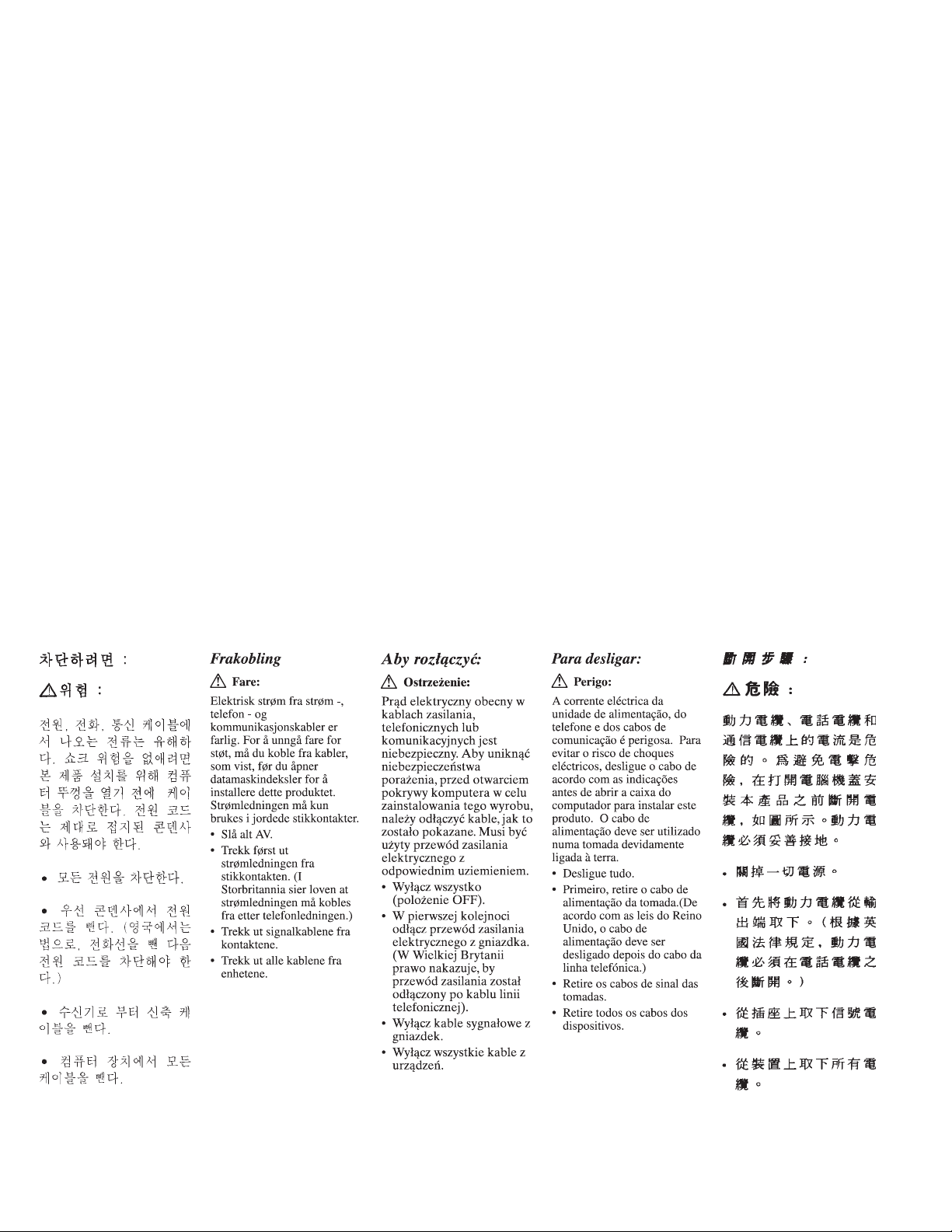
3-4 IBM 2X/4X/24X CD-ReWritable Internal IDE Option Kit
Page 33
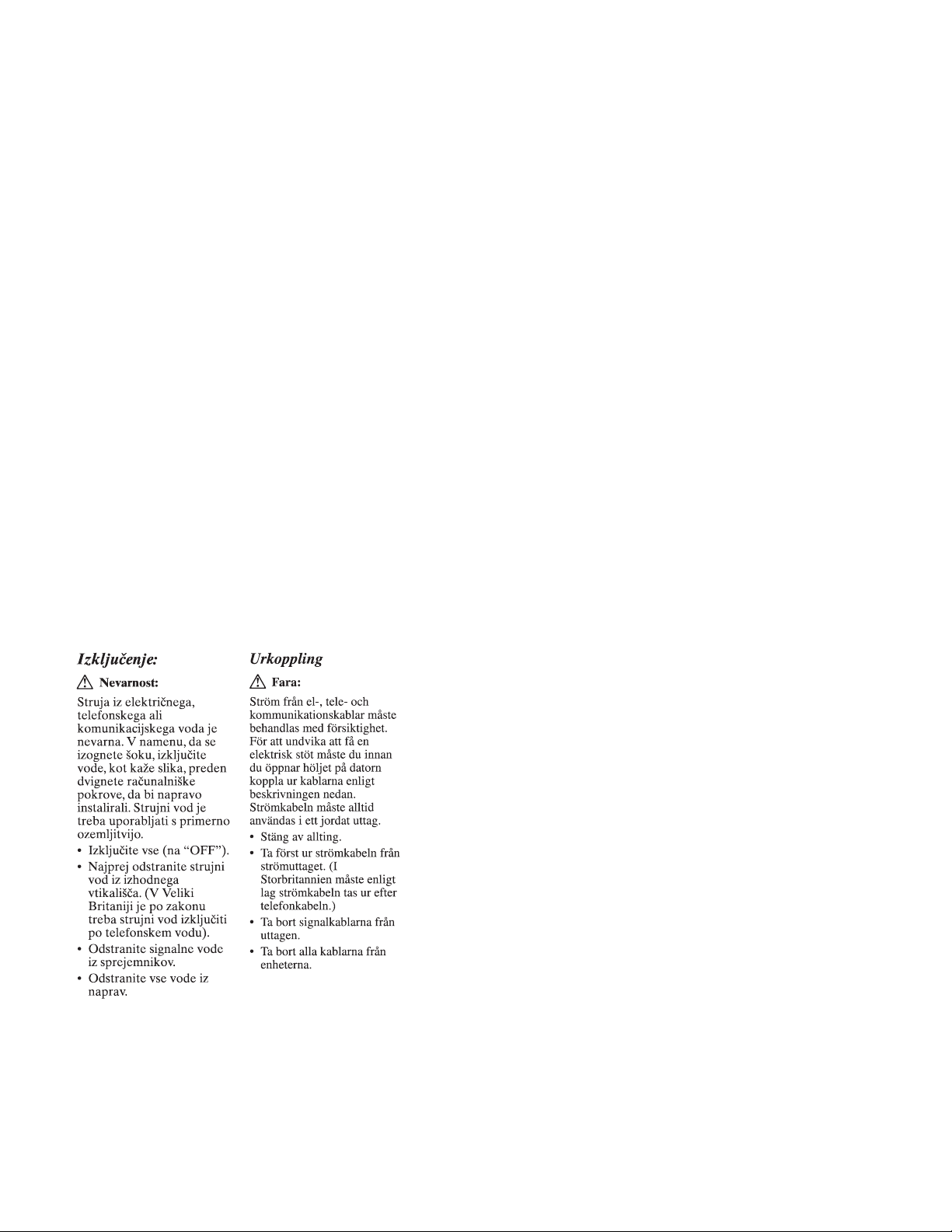
Part 3: Appendixes 3-5
Page 34
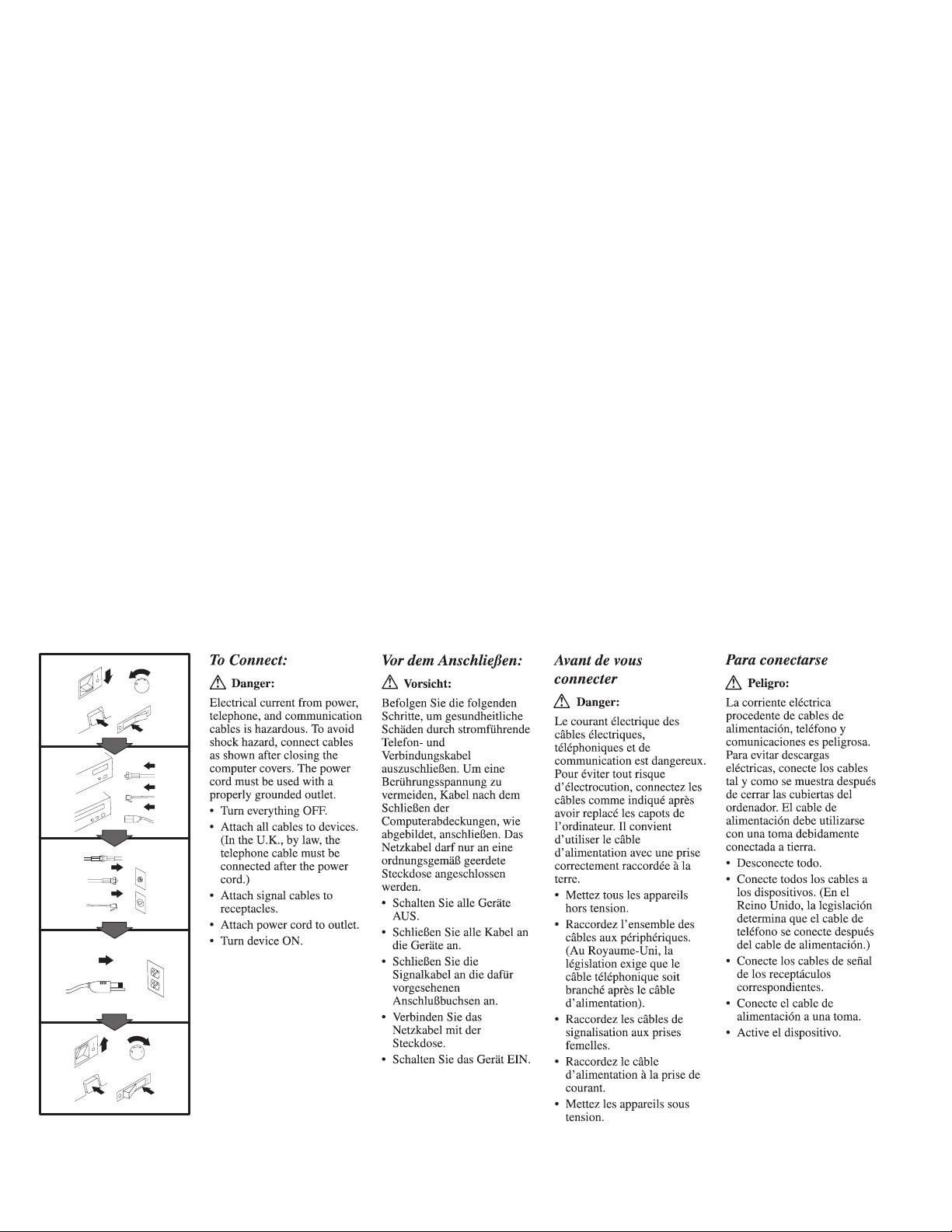
3-6 IBM 2X/4X/24X CD-ReWritable Internal IDE Option Kit
Page 35
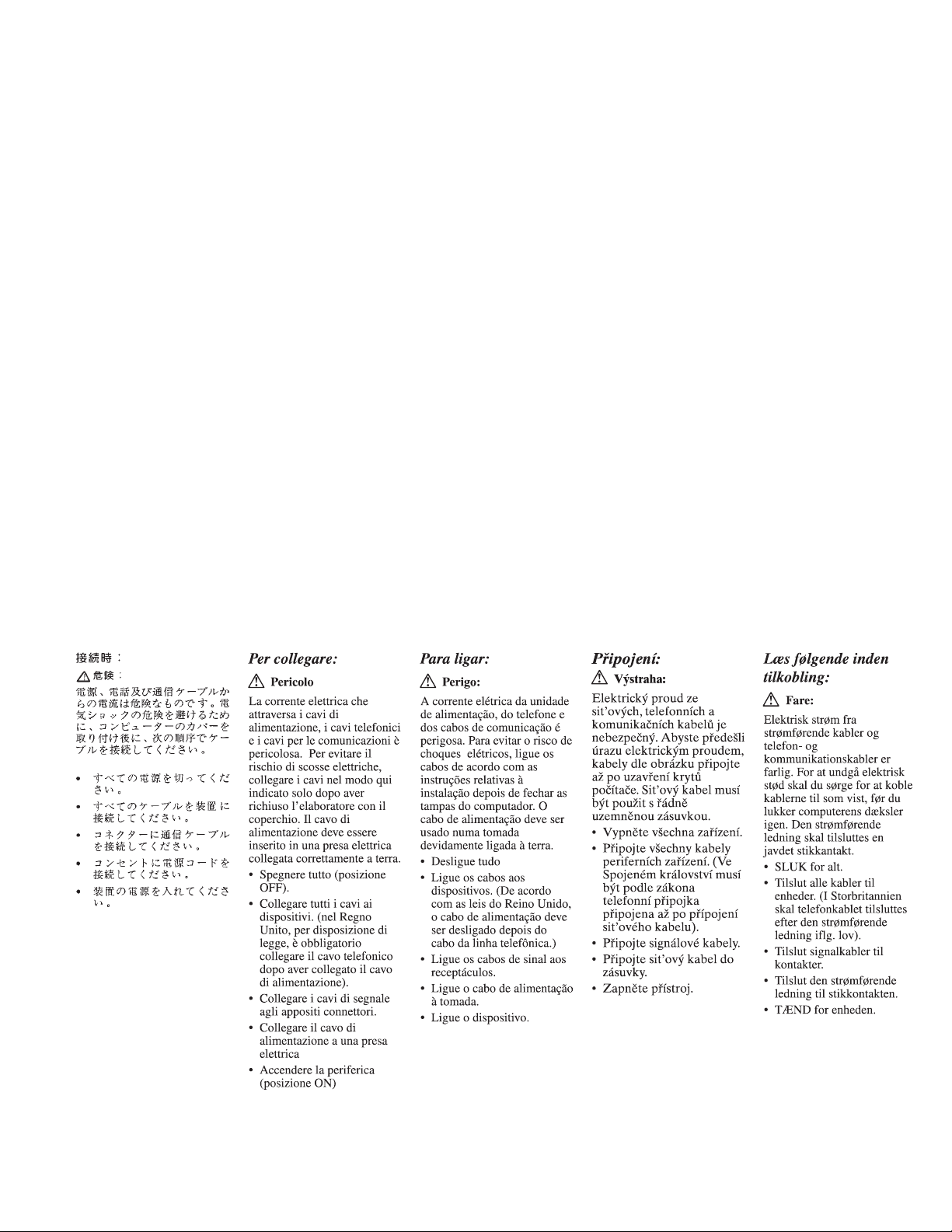
Part 3: Appendixes 3-7
Page 36
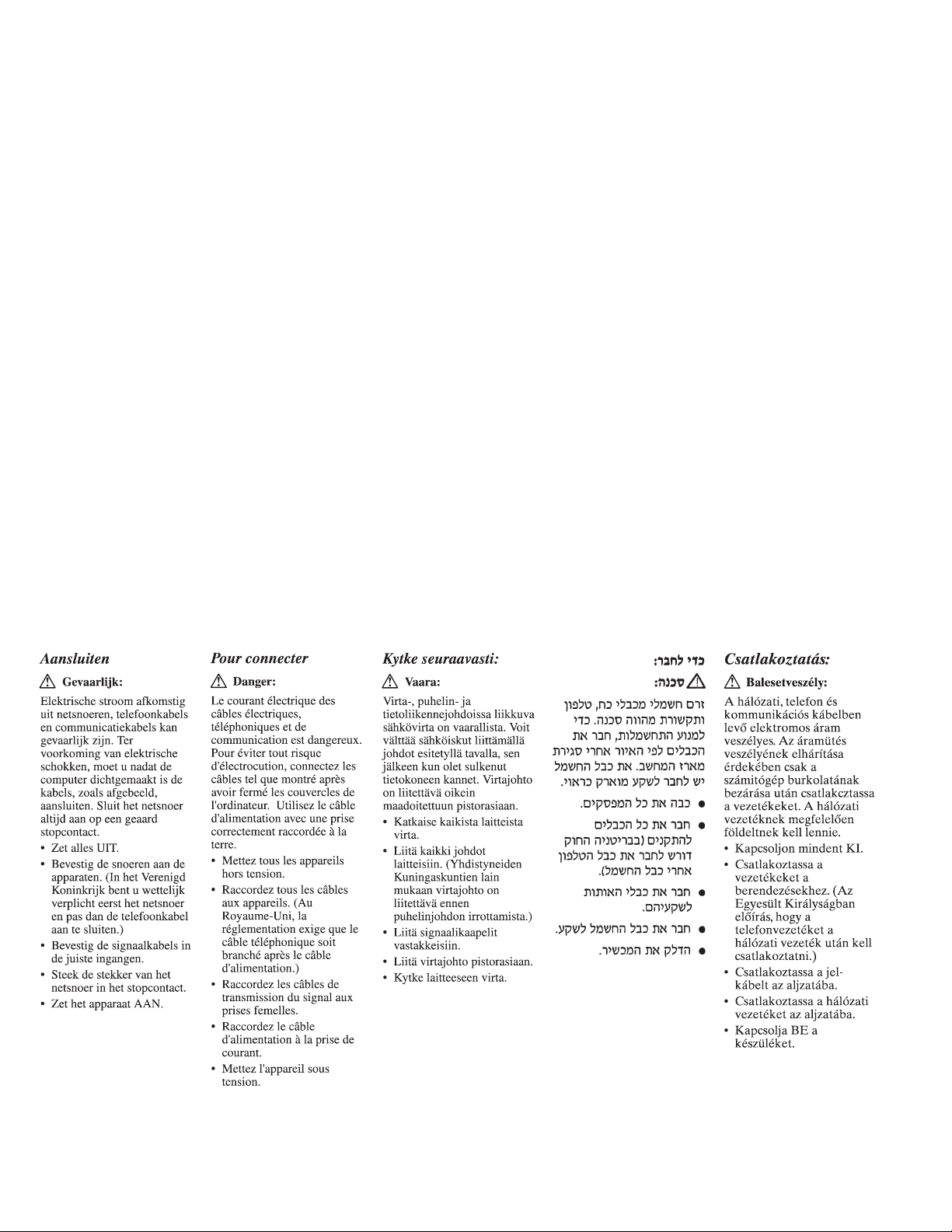
3-8 IBM 2X/4X/24X CD-ReWritable Internal IDE Option Kit
Page 37
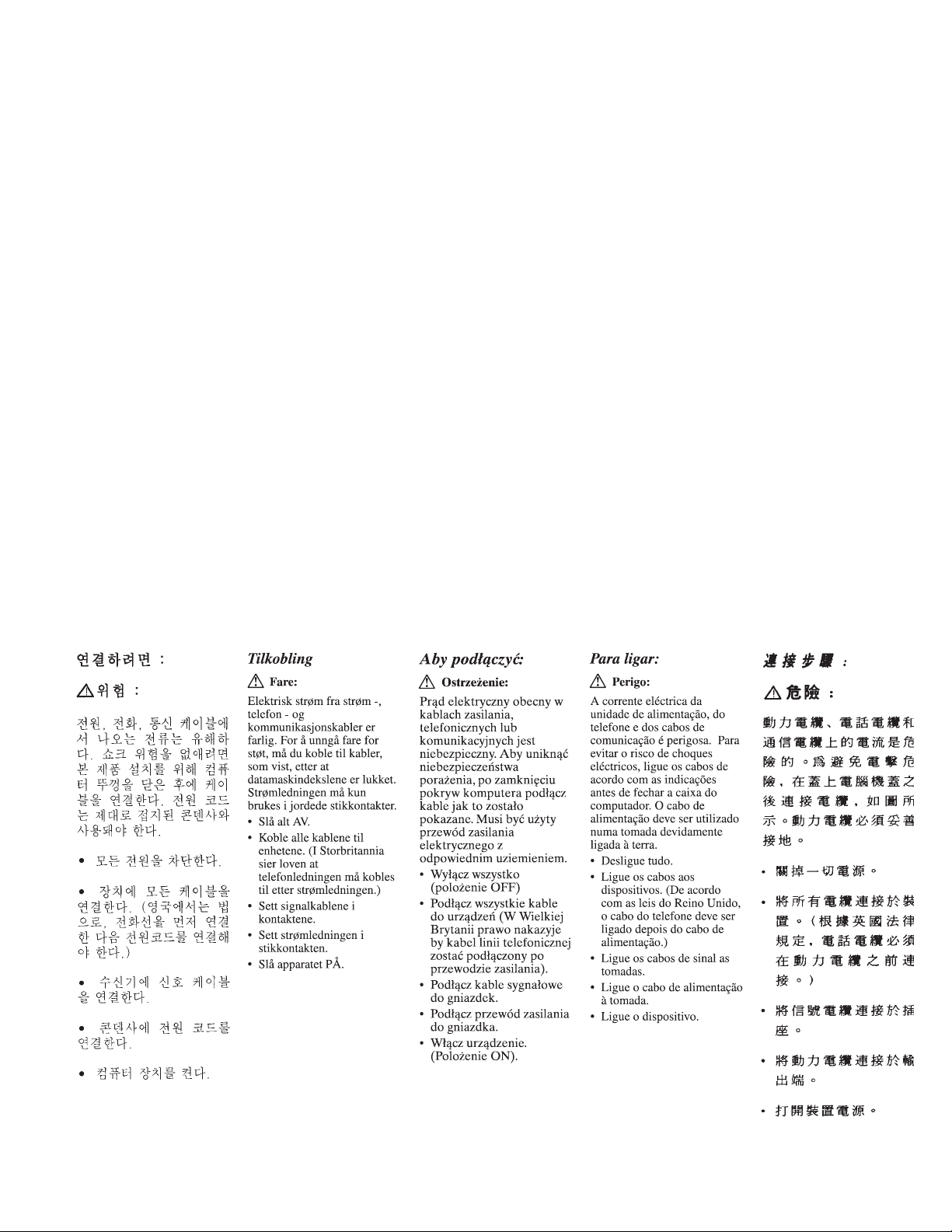
Part 3: Appendixes 3-9
Page 38
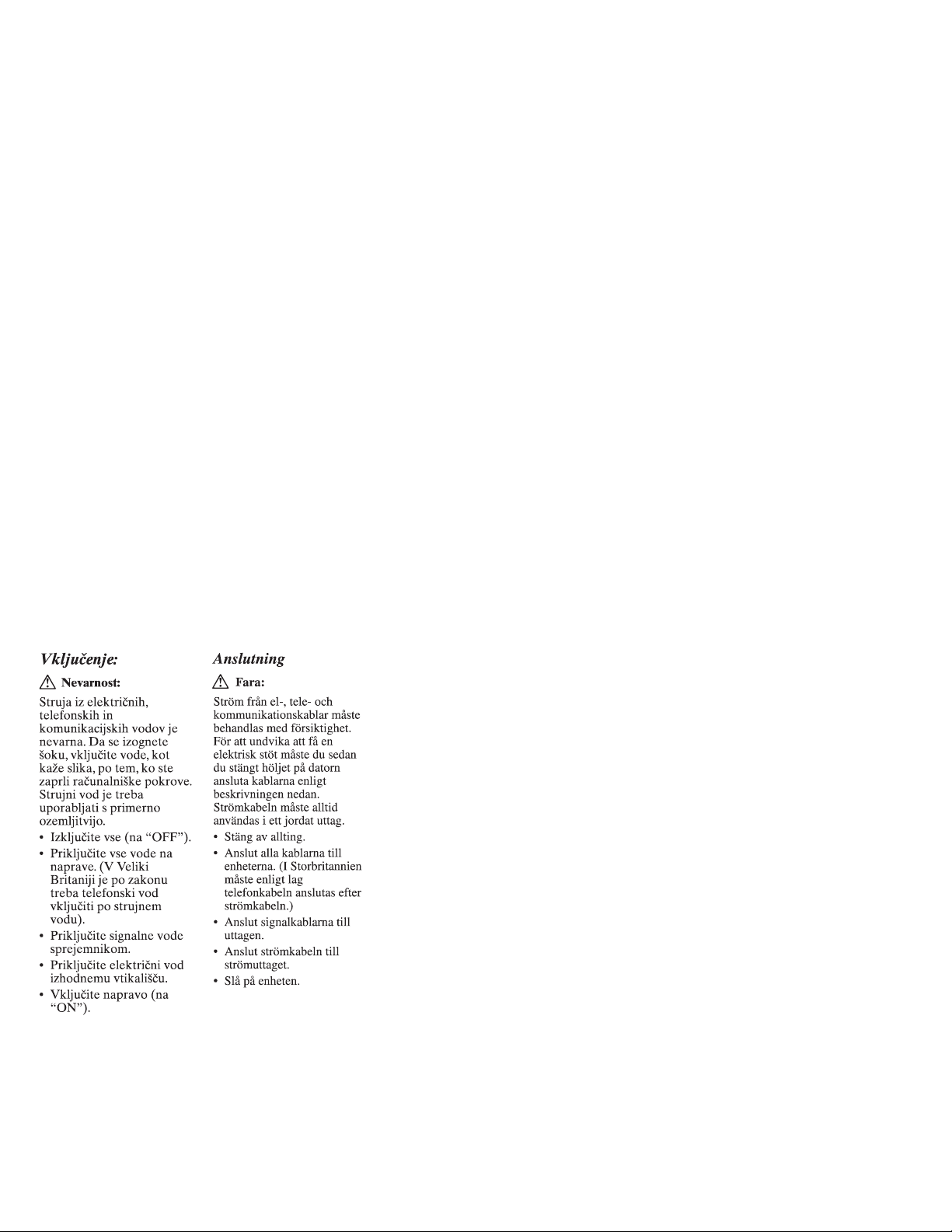
3-10 IBM 2X/4X/24X CD-ReWritable Internal IDE Option Kit
Page 39
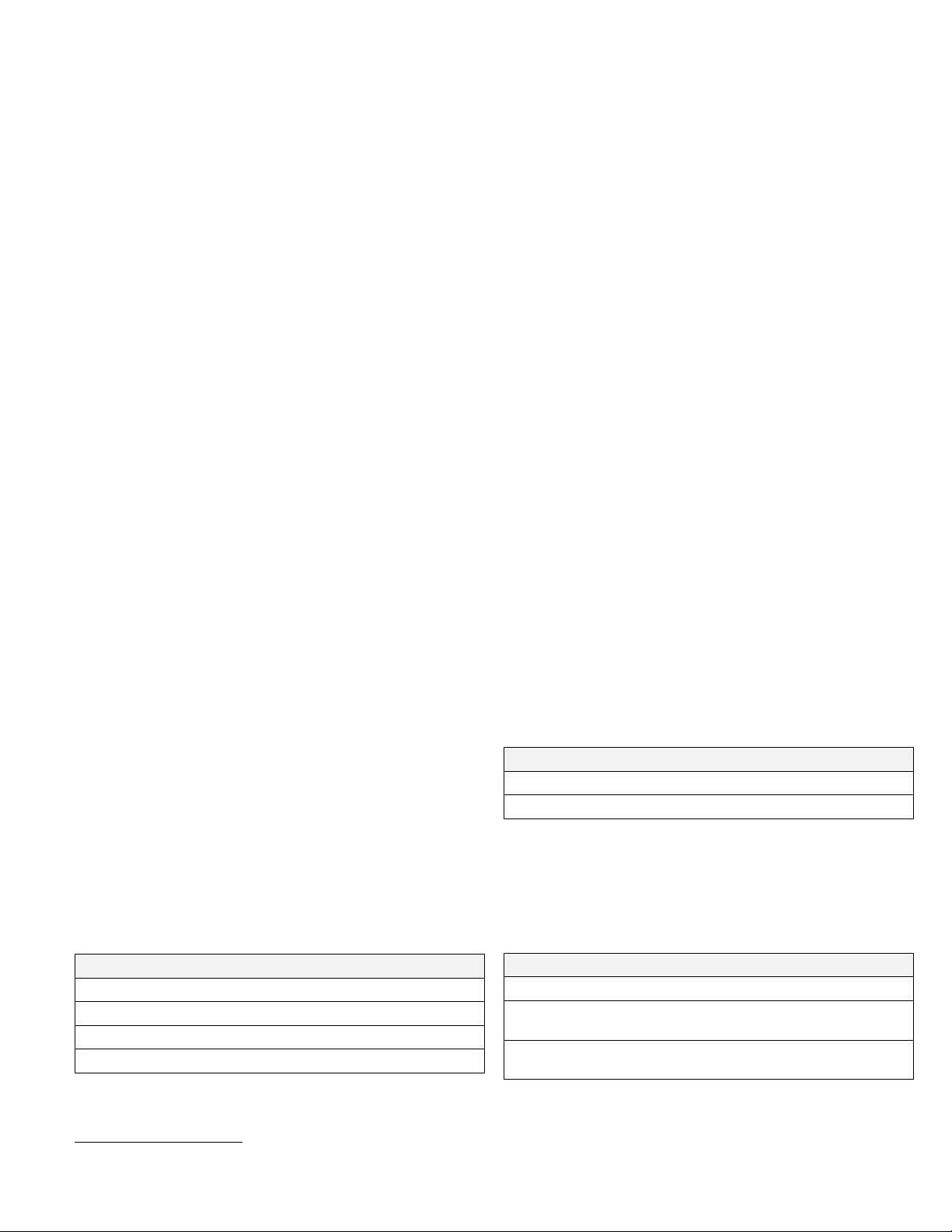
Appendix B.
Product specifications
This appendix includes the the following specifications and
requirements:
Physical specifications
Power requirements
Environmental requirements
Drive write/read speeds
Drive performance
Power requirements
The following table lists the power specifications by voltage level for
the IBM 2X/4X/24X CD-ReWritable Drive. The power specifications
are measured at the drive power connector and are nominal values.
Power Specifications:
Voltage +12 V dc +5 V dc
Operational current 1.2 A 1.0 A
Environmental requirements
Physical specifications
The physical specifications6 of the IBM 2X/4X/24X CD-ReWritable
Drive are listed in the following table.
Physical Specifications:
Height 42 mm (1.7 in.)
Width 146 mm (5.75 in.)
Length 203 mm (8.0 in.)
Weight 940 g (2.1 lb.)
6
Product-description data represents IBM's design objectives and is provided for comparative purposes; actual results might vary, based on a variety of factors.
This product data does not constitute a warranty. Data is subject to change without notice.
The following table lists the environmental specifications for the
CD-ReWritable drive. You can mount the drive vertically or
horizontally.
Environmental Requirements:
Specification Operational Nonoperational
Temperature
(non-condensing)
Relative humidity
(non-condensing)
+5°C to +45°C
(+41°F to +113°F)
10% to 90% 10% to 90%
−40°C to +60°C
(−40°F to +140°F)
Part 3: Appendixes 3-11
Page 40
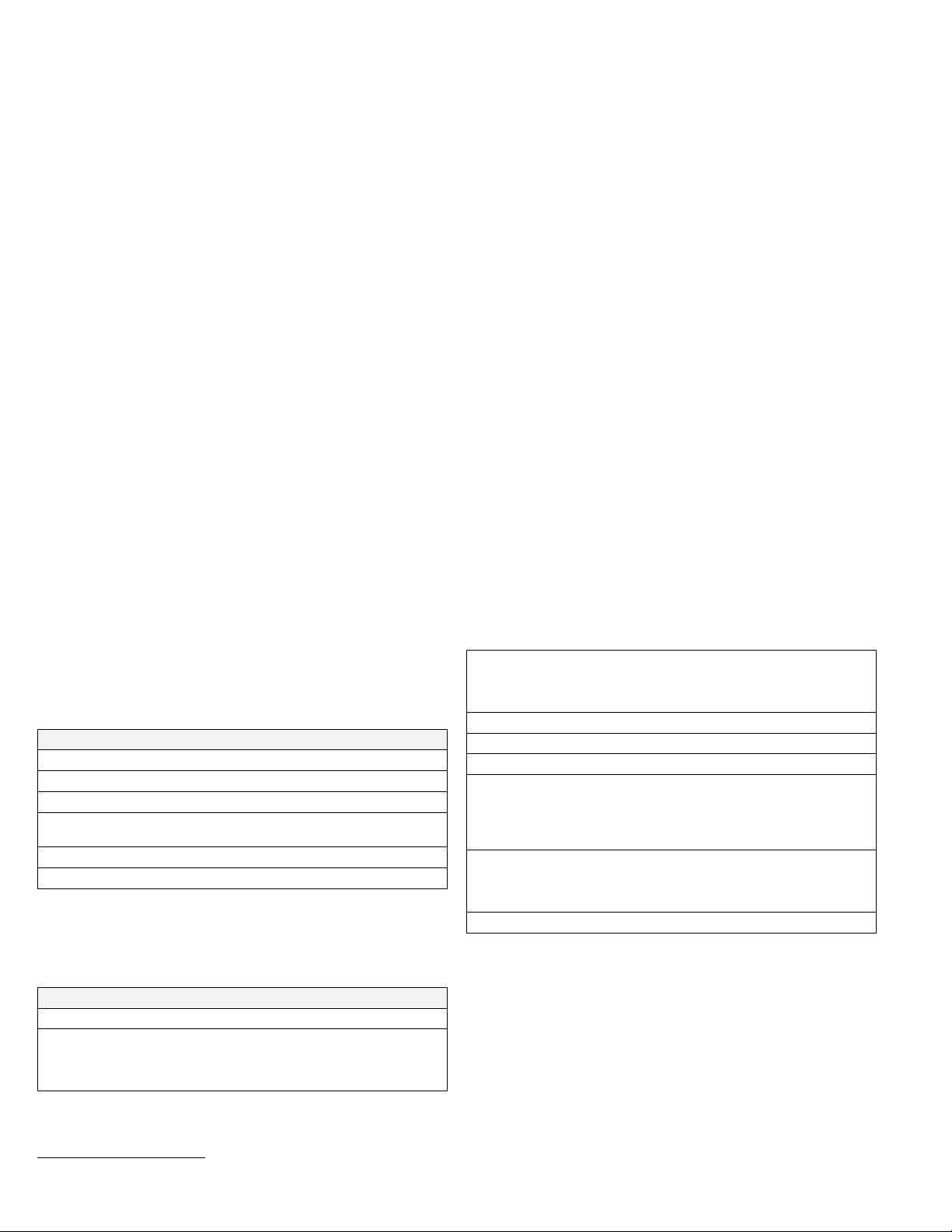
Write/Read speeds
The following table lists the CD-ReWritable drive’s write/read speeds
for different media.
Drive Write/Read Speeds:
Function Speed
Read (CD-ROM/CD-R disc) 1X, 2X, 4X, 8X, 10-24X (CAV)
Read (CD-RW disc) 1X, 2X, 4X, 8X
Read (unfinalized CD-R/CD-RW
disc)
Write (CD-R disc) 1X, 2X, 4X
Write (CD-RW disc) 2X
1X, 2X, 4X
Drive-performance specifications
The following table lists the performance specifications of the
CD-ReWritable drive.
Drive performance:
Feature Specification
Sustained data transfer rate 150 KB per second (Mode 1, 1X,
read/write)
1500-3600 KB per second (Mode 1,
10-24X CAV)
Burst data transfer rate 11.1 MB7 per second (ATA PIO Mode
3)
13.3 MB per second (ATA Multi Word
DMA Mode)
Average access time (including latency) 150 ms (10-24X, CAV)
Cache memory (Read/Write) 1 MB
Disc diameter 12 cm (8 cm Read only)
Rotational speed innermost track 600 rpm (1X)
1200 rpm (2X)
2400 rpm (4X)
4800 rpm (8X)
5000 rpm (10-24X, CAV)
Rotational speed outermost track 200 rpm (1X)
400 rpm (2X)
800 rpm (4X)
5000 rpm (24X)
Mean time between failures (MTBF) 100000 POH (duty 25%)
7
The formatted capacity of 1 MB is approximately 1000000 bytes of data.
3-12 IBM 2X/4X/24X CD-ReWritable Internal IDE Option Kit
Page 41
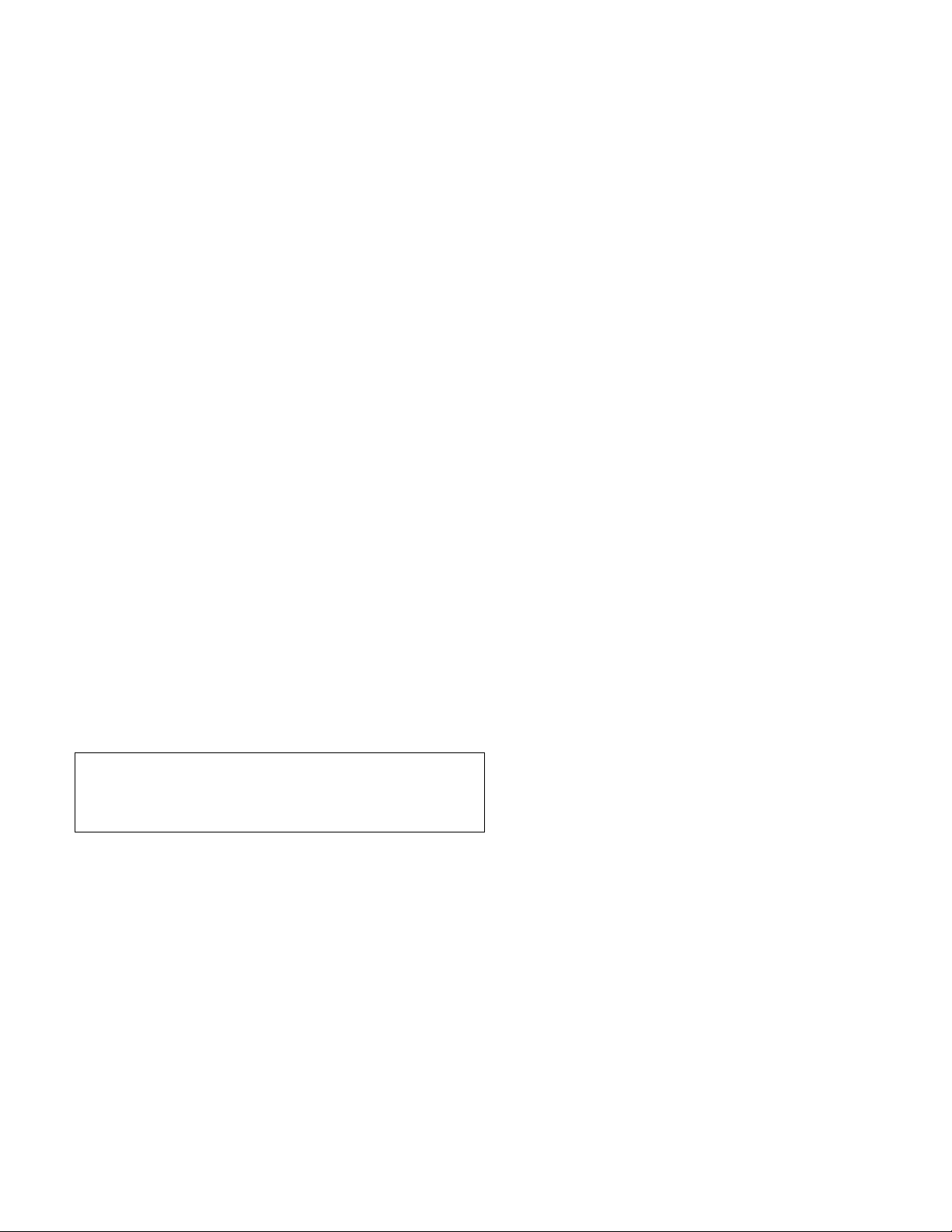
Appendix C.
Customizing device driver
configuration settings
Attention: After you install the IBM 2X/4X/24X CD-ReWritable
Drive Option Diskette, you can use a DOS session in Windows
3.x, DOS, OS/2, Windows 98, and Windows 95 to access the
drive as a CD-ROM drive.
This section contains optional configuration information for the IBM
2X/4X/24X CD-ReWritable Drive Option Diskette device drivers for
Windows 3.x, DOS, OS/2 and Windows 98 and 95. Use the online
help during the installation and refer to the READ.ME file on the IBM
2X/4X/24X CD-ReWritable Drive Option Diskette for additional
information.
Requirements vary, and you might need to customize the configuration
that the CDSETUP program installed on your computer. This section
provides information and describes parameters that you might need to
change or add for your installation.
Changing device driver parameters for DOS and
Windows
Most computers will function adequately with the default settings for
the IBMIDECD.SYS device driver file. However, there are some
parameters that can be changed if necessary. This section explains the
function of each parameter. Use a text editor to modify the
appropriate line in your CONFIG.SYS file. For the IBMIDECD.SYS
device driver file, the line in CONFIG.SYS is in the following format:
DEVICE=[drive:][path]IBMIDECD.SYS /D:device name
[/P:xxx,yy] [/A:n] [/U:n]
[/L:xx] [/T:n] [/I:n]
(Do not truncate the actual device driver entry. Place the complete
DEVICE= on one line in the CONFIG.SYS file.)
[drive:][path]IBMIDECD.SYS
The above parameter specifies the location (drive and directory) and
name of the device driver file.
Use the following options to configure the device driver.
/D:device name
This parameter specifies the device name of the CD-ROM
drive. This name must be identical to the device name
specified in the MSCDEX.EXE parameters, as shown:
DEVICE=C:\IBMIDECD.SYS /D:IBMCD1
/P:xxx,yy
This parameter specifies the address and interrupt level of the
port to which the IDE CD-ROM drive is connected.
Part 3: Appendixes 3-13
Page 42
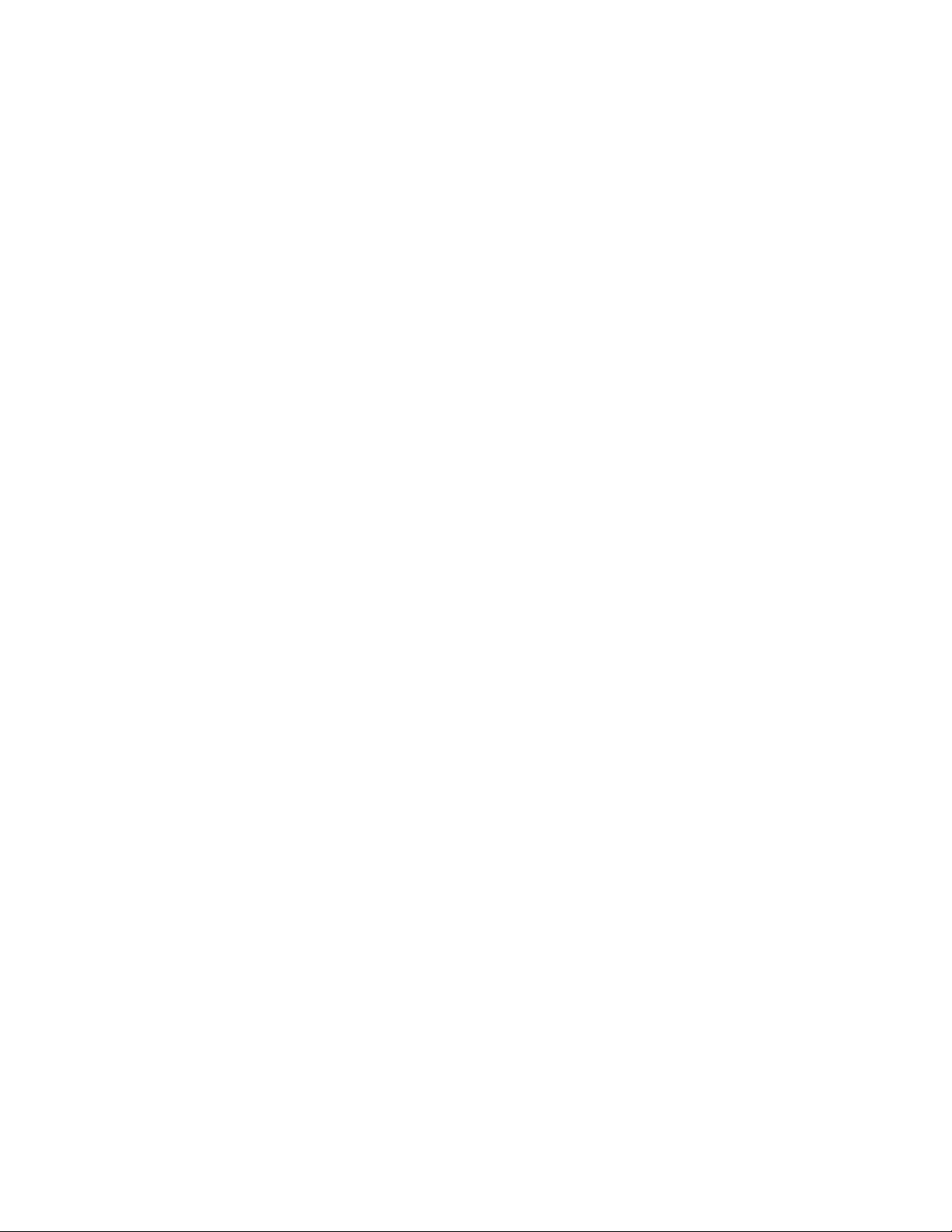
The device driver automatically checks the industry standard
primary IDE port (address 1F0, interrupt 14) and secondary IDE
port (address 170, interrupt 15). The /P parameter is not
needed if your CD-ROM drive is connected to either of these
ports. However, if your computer (or IDE adapter) uses
different IDE port addresses or interrupts, you must use this
option. Refer to the instructions that come with your computer
or IDE adapter for more information about the configuration of
your computer or adapter.
xxx is the base address of the IDE port.
1F0 for the primary IDE port (Port 1)
170 for the secondary IDE port (Port 2)
yy is the interrupt (IRQ) level.
14 for the primary IDE port (Port 1)
15 or 10 for the secondary IDE port (Port 2)
When four drives are connected, for example, the syntax in the
CONFIG.SYS file would be:
DEVICE=C:IBMIDECD.SYS /D:IBMCD1 /P:1F ,14
/P:17 ,15 /P:1E ,12 /P:16 ,1
(Do not truncate the actual device driver entry. Place the
complete DEVICE= on one line in the CONFIG.SYS file.)
/A:n
This parameter specifies the audio play mode. For a stereo CD,
you can type /A:0 or /A:1. For a monaural CD (left or right
channel only), type /A:1 in order to play the monaural audio
signal from the right and left channels. The default is n=0.
/U:n
This parameter specifies if your computer initializes with the
CD tray unlocked or locked. /U:0 initializes with the tray
unlocked. /U:1 initializes with the tray locked. The default
command is n=0. This command might be used if you want to
secure your CD in the drive.
/L:xx
This parameter specifies the message language where xx
designates the language.
US
English (default, does not need to be specified)
GR
German
FR
French
SP
Spanish
IT
Italian
JP
Japanese
/T:n
This parameter specifies time delays to be built into the IDE
read loop. Use this parameter only in computers that do not
support the IOCHRDY signal on the IDE bus, and in computers
that read from the IDE port faster than the CD-ROM can
provide data. This parameter is usually not required in most
computers.
n is a relative timing parameter that depends on processor
speed. When the value of n increases, the drive data-transfer
rate decreases. Valid values for n are 0 through 99. The
default for n is 0, and the /T parameter is not required.
3-14 IBM 2X/4X/24X CD-ReWritable Internal IDE Option Kit
Page 43

/I:n
This parameter enables interrupt sharing. If n=1, interrupt
sharing is enabled. If n=0, interrupt sharing is disabled. The
default value is 0. Set this parameter to enabled when the IDE
interrupt must be shared with another device. For example, a
PS/2 9577 computer with IDE could share interrupt 14 with the
IBM SCSI Adapter /A.
Using Microsoft CD-ROM Extensions
Microsoft CD-ROM Extensions (MSCDEX.EXE) is an executable
program that works in conjunction with the device driver
(IBMIDECD.SYS) to enable your computer to read CDs as
DOS-formatted disks. MSCDEX is designed for DOS and Windows.
The CDSETUP program automatically adds an MSCDEX statement to
your AUTOEXEC.BAT file. You can modify the default MSCDEX
parameters to customize your installation. This section explains the
function of each parameter. A text editor can be used to modify the
MSCDEX statement in your AUTOEXEC.BAT file.
The following is the syntax of the MSCDEX.EXE entry in
AUTOEXEC.BAT where [drive:][path]MSCDEX.EXE specifies the
location (drive and directory) of the MSCDEX.EXE file.
:] [path]MSCDEX.EXE /D:device name
[drive
[/M:n] [/E] [/V] [/L:drive letter]
[/K][/S]
(Do not truncate the actual device driver entry. Place the complete
entry on one line in the AUTOEXEC.BAT file.)
Use the following options to configure the device driver.
/D:device name
This parameter specifies the name of the CD-ROM drive (eight
characters maximum). This name must be identical to the
device name specified in the device driver in the CONFIG.SYS
file. For example:
C:\MSCDEX.EXE /D:IBMCD1
You might support multiple CD-ROM drives (of different types)
by installing each of their device drivers (naming them different
names) and placing a /D:device name in the MSCDEX line for
each drive. For example, if you wanted to support an IBM IDE
CD-ROM drive and an IBM SCSI CD-ROM drive, your
CONFIG.SYS file might have these statements:
DEVICE=C:\IBMIDECD.SYS /D:IDE_CD
DEVICE=C:\IBMCDROM.SYS /D:SCSI_CD
and your AUTOEXEC.BAT file could include this statement:
C:\MSCDEX /D:IDE_CD /D:SCSI_CD
/M:nn
This parameter specifies the number of sector buffers for
temporary storage of the most recent CD data. For example, to
specify 12 sector buffers you would use:
C:\MSCDEX.EXE /D:IBMCD1 /M:12
The CDSETUP program sets this value to 10. The default
value for MSCDEX with no /M parameter is 4.
You can improve CD-ROM drive performance when you use
larger default values. However, each buffer uses about 2 KB of
Part 3: Appendixes 3-15
Page 44

memory, and too many buffer specifications might slow down
your computer or interfere with other programs that have large
memory-usage requirements. You might be able to specify a
larger number of buffers to enhance CD-ROM drive
performance without adversely affecting programs that have
large memory-usage requirements if you use expanded memory
(see the /E option in this section) or if you load MSCDEX.EXE
into high memory using instructions given in the documentation
that comes with your operating system or with the memory
manager.
/E
This parameter instructs the computer to use expanded memory,
if available. For example:
C:\MSCDEX.EXE /D:IBMCD1 /E
Note that you must first load an expanded memory device
driver before using this option. If no expanded-memory device
driver is loaded, the following error message displays:
Expanded Memory not present or not usable.
/V
This parameter instructs the computer to display a summary of
RAM allocation and expanded memory usage at startup time.
/L:drive letter
This parameter specifies the drive letter to be assigned to the
first CD-ROM drive. Do not assign a letter already used by an
existing drive or your computer will not be able to access the
CD-ROM drive. For example, you might use:
C:\MSCDEX.EXE /D:IBMCD1 /L:F
Normally, the CD-ROM drive is assigned to the next available
drive letter after devices such as diskette drives and hard disk
drives. Therefore, you use this option only if you wish to
assign a drive letter beyond the last letter previously allocated
by DOS.
/K
This parameter instructs MSCDEX.EXE to use Kanji (Japanese)
file structures, if present, rather than the default alphanumeric
file structures.
/S
This parameter instructs MSCDEX.EXE to allow networked
computers to share CD-ROM drives.
Conserving DOS conventional memory
If the CD-ROM drive-support software is loaded in DOS conventional
memory (below 640 KB RAM), there might be insufficient memory to
run some DOS applications. The CDSETUP program attempts to load
the IDE CD-ROM drive device driver and MSCDEX into upper
memory, when possible, to avoid this problem.
3-16 IBM 2X/4X/24X CD-ReWritable Internal IDE Option Kit
Page 45

For more information on techniques to conserve conventional memory,
refer to the following topics in the documentation that comes with
your operating system:
DOS=UMB, DOS=HIGH,UMB (CONFIG.SYS entry)
This command enables the use of upper memory and loads DOS,
MSCDEX, and the IDE CD-ROM device driver in upper
memory.
HIMEM.SYS (CONFIG.SYS entry)
This is a device driver that manages extended memory (RAM
memory above 1 MB). Windows automatically loads this device
driver.
EMM386.EXE (CONFIG.SYS entry)
This is a device driver that allows the extended memory made
available by HIMEM.SYS to be used as expanded memory. The
MSCDEX /E parameter might be used in conjunction with this
device driver to move the cache allocated by MSCDEX into this
memory, thus freeing some conventional memory.
MEM /C /P (use from DOS prompt)
This is a useful DOS utility that will display the current memory
allocation in your computer to help you understand where device
drivers and programs are located. To display the MEM
parameters available, at the DOS prompt type mem/?
Enhancing performance in DOS and Windows
The following two procedures can enhance CD-ROM drive
performance.
1. Allocate more MSCDEX cache (see /M parameter for MSCDEX).
2. Allow SMARTDRV to cache CD-ROM accesses.
The CDSETUP program disables the cache CD-ROM data
function. Multisession CDs are not compatible with the
SMARTDRV caching method. If you do not plan to use
PhotoCD or multiple-session CDs, you can enable caching by
removing the /U parameter from the SMARTDRV line in your
AUTOEXEC.BAT or CONFIG.SYS file. This might improve the
performance of some CD-ROM applications. You must have
SMARTDRV 5.0 or later to cache CD-ROM data.
Updating the device driver for a DOS network server
If you are using the CD-ReWritable drive in a DOS Network server
you need to make the following changes:
1. Add the /S parameter to the MSCDEX line in the
AUTOEXEC.BAT file.
2. Verify that the MSCDEX line is located after the line that loads
the network services (NET START for IBM PC LAN program).
3. Do one of the following, depending on your operating system:
If you are using DOS 3.3, be sure you have PC Local Area
Network (LAN) Program Corrective Service Diskette level
IP00755 or later installed.
Part 3: Appendixes 3-17
Page 46

If you are using DOS 4.0, be sure you have DOS Corrective
Service Diskette level UR 29015 or later installed. (The
computer cannot be configured as an Extended Services
Domain Controller for the IBM PC LAN Program.)
Contact your IBM reseller for more information about the
PC LAN Program Corrective Service Diskette or the DOS
Corrective Service Diskette.
Changing the device driver for OS/2
You might need to customize the setup that the DDINSTAL file has
installed on your computer in order to meet your requirements. This
section provides information and describes parameters that you might
need to change or add for your installation.
OS/2 uses the OS2CDROM.DMD device driver
DEVICE=OS2CDROM.DMD [Options]
to control all CD-ROM devices. The following parameters are
available:
/V Instructs the computer to display the installation details.
/Q Suppresses messages during initialization.
Changing the OS/2 device driver filter
OS/2 uses the device driver filter IBMIDECD.FLT for ATAPI (IDE)
CD-ROM drives.
BASEDEV=IBMIDECD.FLT [Options]
The following parameter is available:
/V Instructs the computer to display installation details.
Changing the OS/2 installable file system driver
The file system device driver for OS/2 is CDFS.IFS. The following
parameters are available:
/C:n Indicates how many 64 KB RAM segments will be used for
the sector cache. The default is (/C:2) two 64 KB RAM
segments.
/M:n Indicates the maximum number of file sectors to be read at a
time. The default is eight sectors (/M:8).
/K Uses Kanji supplementary volume descriptor.
/Q Suppresses messages during initialization.
Changing the OS/2 IDE adapter device driver
The following IDE device driver is available:
BASEDEV=IBM1S5 6.ADD (for ISA computers)
This device driver controls IDE hard disk drives and IDE CD-ROM
drives. At the OS/2 command prompt, type help IBM1S5 6 to see the
optional parameters that are available for ISA computers.
Special parameters are required if your computer has an IDE controller
that does not use a standard interrupt. Check the /A and /IRQ
parameters in the OS/2 help utility.
3-18 IBM 2X/4X/24X CD-ReWritable Internal IDE Option Kit
Page 47

If you have an IBM Micro Channel computer, an IDE device driver is
available for Micro Channel architecture on the IBM Web site
(http://www.ibm.com). Use the Web site search utility, and look for
IBM2IDE.ADD.
Changing the Windows 98 and Windows 95 device
drivers
Windows 98 and Windows 95 have two device driver configuration
parameters: Auto Insert Notify and DMA.
The Auto Insert Notify parameter enables the system to start audio CD
software as soon as a CD is inserted into the CD-ROM drive.
The DMA parameter improves system performance by having the
system DMA controller take responsibility for moving data from the
CD to memory, freeing the system CPU to perform more important
tasks. For example, activating DMA might make movies and games
run more smoothly because the CPU will have more time to
concentrate on video.
Changing the Auto Insert Notify and DMA
parameters
To change these parameter settings from the Windows 98 or Windows
95 desktop:
1. Click Start.
2. Select Settings.
3. Click Control Panel.
4. Double-click System.
5. Select Device Manager.
6. Double-click CD-ROM.
7. Click Properties.
8. Select Settings.
9. Click Auto Insert Notification or DMA.
10. Click OK.
Part 3: Appendixes 3-19
Page 48
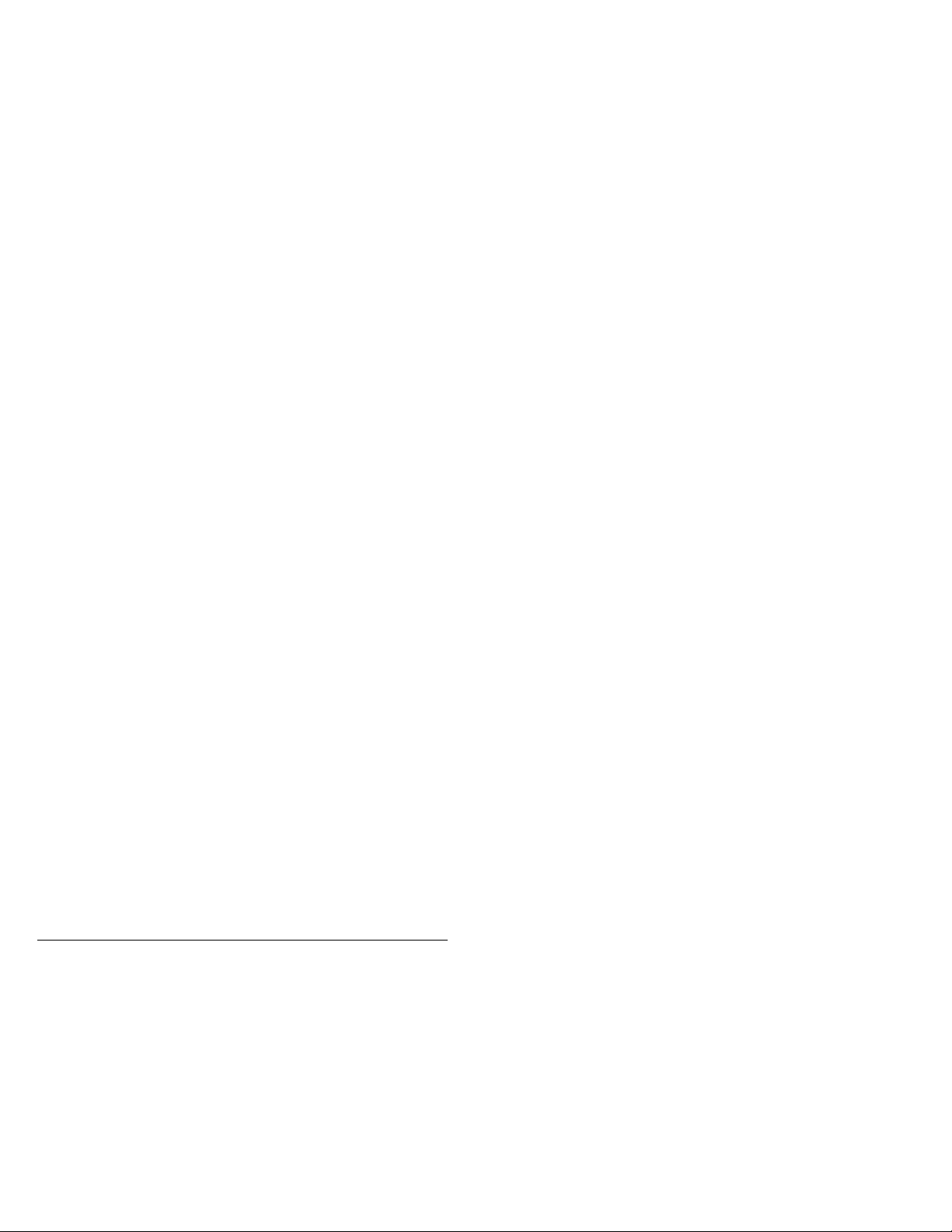
Appendix D.
Problem solving
Computer problems can be caused by hardware, software, or user
error. You might be able to use the information in this section to
solve problems yourself, or gather helpful information you can pass on
to a service technician. You might also need to refer to your
computer, operating-system, or sound-adapter publications. You can
also use the problem-solving diagnostic program for DOS on the IBM
2X/4X/24X CD-ReWritable Drive Option Diskette. For more
information on the diagnostic program, see “Diagnostics” on
page 3-27.
Review the following list for any problem descriptions that might fit
your situation.
Your computer or CD-ReWritable drive does not operate correctly
or the busy indicator light does not come on.
Take the following actions:
1. Check that the CD is loaded with the label side up.
2. Check that all devices are properly connected to the computer and
the electrical outlet.
3. Turn off the computer, unplug the cables from the electrical
outlets for your computer and all attached devices, and remove
the computer cover.
4. Check that all power and IDE cables are securely attached.
Disconnect the IDE cable and check for bent or misaligned pins.
If you do not find any problems, reconnect the interface cable.
Replace the computer cover, and reattach all cables and power
cords. Turn on the computer, restart the system, and attempt to
open the CD tray by pressing the Eject/Load button. If the tray
fails to open and the busy indicator light does not come on, turn
off the computer and try using another 4-pin dc power cable.
5. Check that the color-coded edge on the IDE cable aligns with pin
1 on the IDE port and is closest to the power cable on the
CD-ReWritable drive. See “Step 5. Attaching the cables to the
drive” on page 1-6.
6. Check that the IDE cable is connected to the proper IDE port
connection. See “Step 5. Attaching the cables to the drive” on
page 1-6 for more information.
7. Check the CD-ReWritable drive and any other device on the IDE
cable for the proper Master/Slave jumper settings. See “Step 5.
Attaching the cables to the drive” on page 1-6 for more
information.
8. If the middle connector on the IDE cable is attached to the IDE
port on the system board, remove the connector and reattach the
cable. If there is only one device on the IDE port, attach the
connector at one end of the cable to the IDE port and the
connector at the other end to the device, leaving the middle
connector (if there is one) open.
If there are two devices on the IDE port, attach the connector at
one end of the cable to the IDE port. If there is a hard disk
3-20 IBM 2X/4X/24X CD-ReWritable Internal IDE Option Kit
Page 49

drive, attach it to the connector at the other end of the cable and
attach the CD-ReWritable drive to the middle connector.
4. Consult the hard disk drive manufacturer or vendor if an older
hard disk drive is conducting a thermal recalibration during a
write operation.
You cannot format a CD-RW disc.
Take the following actions:
1. Verify that your system has the latest level IDE CD-ROM device
driver.
2. Verify that your system has the latest level Busmaster IDE
controller device driver.
You cannot create a multisession disc.
Be sure that there is enough space left on the media for another
session. Writing a session requires lead-in and lead-out space (about
15 MB) in addition to the data that is recorded.
You cannot successfully write to a CD-R or CD-RW disc.
Take the following actions:
1. Verify that the process is not being interrupted by a screen saver,
an antivirus program, an Internet or E-mail program, or other
software. Disable the functions that might interrupt the write
operation.
2. Verify that the computer system has the minimum processor.
3. Verify that the hard drive has been defragmented.
5. Replace media if it is bad or scratched.
6. Try disabling the Windows Auto Insert Notify function on your
CD-ROM and CD-RW drives.
You cannot eject a CD.
Take the following actions after ensuring that the drive is not in the
process of writing to a disc:
1. Eject the CD through software.
2. Use the eject button.
3. Turn off the computer. Wait 45 seconds; then turn on the
computer and try using the eject button again.
4. If other methods do not work, use the manual eject hole, using
instructions given in “Manually ejecting a CD” on page 2-6.
You cannot read from the CD after successfully writing to it.
The the following actions:
1. If you can read the CD in another CD player or you can see
previous sessions, the directory information might be damaged on
the volume, making it unreadable. Check the documentation that
comes with the software for troubleshooting ideas.
2. You might have a damaged CD-R or CD-RW disc. Try a new
CD-R disc or CD-RW disc, or another brand of media.
Part 3: Appendixes 3-21
Page 50
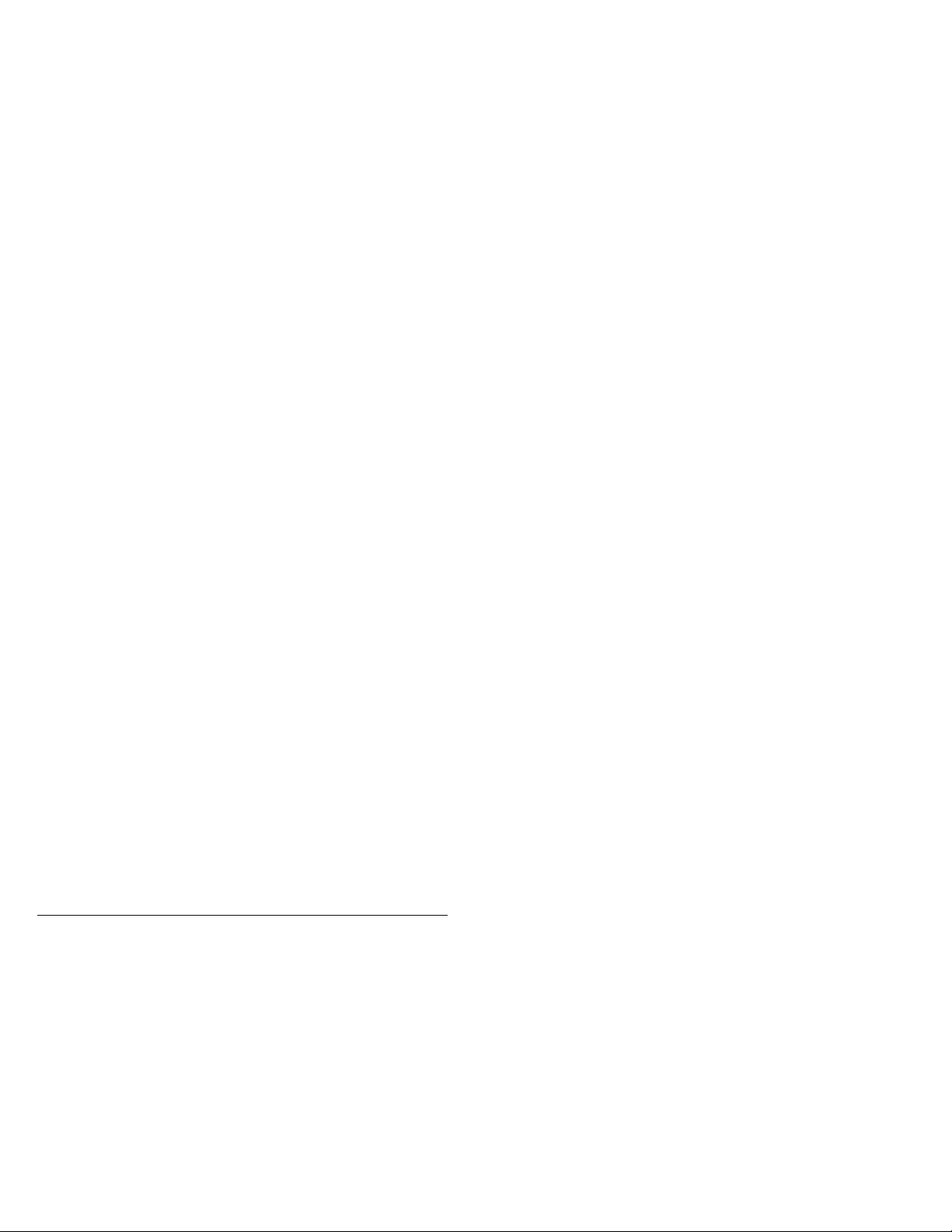
3. If you read from a CD-RW disc in the writing drive, but not in
another Multi-Read drive, be sure that a UDF Reader program is
installed in the system. For more information on installing the
UDF Reader program, go to “Step 9. Installing the Easy CD
Creator/DirectCD software” on page 1-7.
4. Verify that you are not attempting to write the disc under extreme
environmental conditions such as the following:
low temperature (5°C/41°F or below)
high temperature (45°C/113°F or above)
excessive shock (>0.5 G)
excessive vibration (>0.1 G)
5. Also, try to avoid writing at the slower 1X speed unless required
by your computer system.
You cannot access the CD-ReWritable drive or the CD-ROM icon
does not display (Windows 98 or 95).
If the CD-ReWritable drive has been properly installed, there will be a
CD-ROM icon in the My Computer window. If you double-click the
My Computer icon and there is no CD-ROM present in the displayed
window, make sure that the drive has been properly installed, and that
the configuration jumper has been correctly set. For more information,
see “Step 3. Setting the configuration jumpers” on page 1-4. Next,
restart your system. If a drive icon is still not found, continue with
the following steps.
3. Click System.
4. Click the Device Manager tab.
5. Double-click View Devices by Type.
a. Click Hard Disk Controllers on the Device Manager list.
Make sure that there are no conflicts with the controller. Be
sure that the device status indicates that the controller is
working properly.
b. Select CD-ROM from the Device Manager list. Verify that
there is a CD-ROM device and that no conflicts exist. The
device status will indicate that the device is working
properly.
6. Click OK.
7. Restart the computer.
If the device icon is still not present, check cable connections, device
jumper settings, and resolve any existing conflicts.
1. Click Start, and select Settings. The Settings window will open.
2. Click Control Panel.
3-22 IBM 2X/4X/24X CD-ReWritable Internal IDE Option Kit
Page 51

You cannot access the CD-ReWritable drive or the CD-ROM icon
does not display (OS/2).
Your CD-ReWritable drive device driver might not be loaded or
cannot be found. Before checking the CONFIG.SYS and
AUTOEXEC.BAT file, make a backup copy of CONFIG.SYS and
AUTOEXEC.BAT in a preferred directory.
1. At the DOS prompt:
a. Type x:copy CONFIG.SYS CONFIG.IBM where x is the
directory drive letter and press Enter.
b. Type x:copy AUTOEXEC.BAT AUTOEXEC.IBM where x is the
directory drive letter and press Enter.
2. From the OS/2 prompt open a text editor such as EPM or E. The
following instructions use the EPM editor. Type EPM
CONFIG.SYS and press Enter.
3. Check for the following device driver lines.
DEVICE=C:\OS2\BOOT\OS2CDROM.DMD /Q
IFS=C:\OS2\BOOT\CDFS.IFS /Q
DEVICE=C:\OS2\MDOS\VCDROM.SYS
BASEDEV=IBMIDECD.FLT
If these lines are not present, add them.
4. Save any changes and exit the CONFIG.SYS file.
5. Check that the device drivers are on the hard disk drive and in
the correct directory, as shown.
C:\OS2\BOOT\OS2CDROM.DMD
C:\OS2\BOOT\CDFS.IFS
If the device drivers are not present, reinstall them. See the
README.TXT file on the IBM 2X/4X/24X CD-ReWritable Drive
Option Diskette for more information.
You cannot access the CD-ReWritable drive (DOS and Windows
3.x) or the CD-ROM icon (Windows 3.x) does not display.
Your CD-ReWritable drive device driver might not be loaded or
cannot be found. Before checking the CONFIG.SYS and
AUTOEXEC.BAT files, make a backup copy of these files in a
preferred directory.
1. At the DOS prompt:
a. Type x:copy CONFIG.SYS CONFIG.IBM where x is the
directory drive letter and press Enter.
b. Type x:copy AUTOEXEC.BAT AUTOEXEC.IBM where x is the
directory drive letter and press Enter.
2. Use a text editor such as E or Edit. At the DOS prompt, type E
(or your editor name) CONFIG.SYS and press Enter.
3. Insert the following line at the top of the CONFIG.SYS file to
allow for more than five drive letters, if needed.
lastdrive=z
4. Check for the following device driver line.
DEVICEHIGH=C:\IBMIDECD.SYS /D:IBMCD1
Part 3: Appendixes 3-23
Page 52
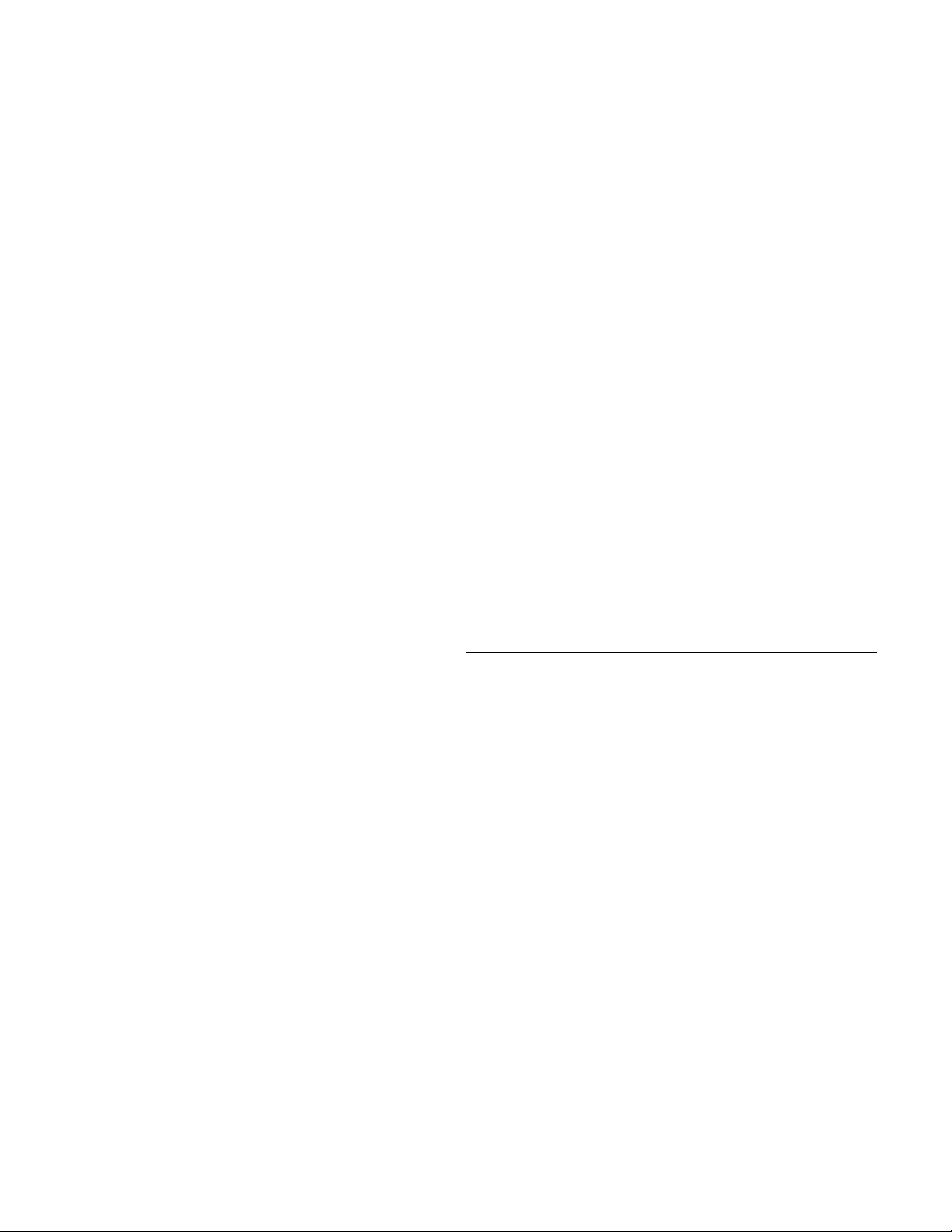
If this line is not present, add it.
5. Save the CONFIG.SYS file and exit.
6. Type E (or your editor name) AUTOEXEC.BAT and press Enter.
7. Check for the following device driver line.
LH C:\MSCDEX /D:IBMCD1 /M:1
If this line is not present, add it.
8. If the Windows screen automatically opens when you start your
computer, check that the line
LH C:\MSCDEX /D:IBMCD1 /M:1
comes before the line that starts Windows (WIN). If not, move
the MSCDEX statement above this line in the file.
9. Save the AUTOEXEC.BAT file and exit.
10. Make sure that the device drivers are on the hard disk and are
displayed in the correct directory, as shown.
C:\IBMIDECD.SYS
C:\MSCDEX
If the device drivers are not present, reinstall them. See the
READ.ME file on the IBM 2X/4X/24X CD-ReWritable Drive
Option Diskette for more information.
The CD-ReWritable drive is not recognized by the operating
system or the drive performs erratically.
Some computers, such as IBM PS/ValuePoint models 6472, 6482,
6484, 6492, and 6494, have compatible and high performance modes
for mass storage devices. Normally, the CD-ReWritable drive
functions better under the high performance mode. However, if your
drive is not functioning properly in that mode, you might need to use
compatible mode.
Check the configuration-setup information for your computer.
1. Access your configuration utility program.
2. Select Devices.
3. Scroll down to the Mass Storage Devices section.
4. Mass Storage Devices contains the entries Primary IDE Mode
Other IBM and non-IBM computers might have similar settings.
Check to see if your BIOS or configuration-setup utility provides for
compatible and high performance modes for IDE performance. For
these computers, use the compatible mode for slower IDE devices,
such as this CD-ReWritable drive. Refer to the documentation that
comes with your computer for additional details on selecting IDE
performance modes. Many older computers will not have a selection
of IDE performance modes.
and Secondary IDE Mode. These entries are used to set the
performance mode of each IDE port. Set the mode to
compatible for the port on which you have installed your
CD-ReWritable drive.
3-24 IBM 2X/4X/24X CD-ReWritable Internal IDE Option Kit
Page 53

The computer does not recognize the CD-ReWritable drive after
the device drivers are loaded (DOS and Windows 3.X).
Check for incompatibilities among the CD-RW drive device driver and
other device drivers or other hardware in your computer. Create a
System Diskette with minimum CONFIG.SYS and AUTOEXEC.BAT
system files.
1. Before creating special CONFIG.SYS and AUTOEXEC.BAT
files, make a backup copy of these files in a preferred directory.
Type x:copy CONFIG.SYS CONFIG.IBM where x is the
directory drive letter and press Enter.
Type x:copy AUTOEXEC.BAT AUTOEXEC.IBM where x is the
directory drive letter and press Enter.
2. Create a System Diskette and copy the device drivers onto it
using the following instructions.
a. Insert a blank diskette into the diskette drive.
b. At the DOS prompt, type format a: /s and press Enter.
The /s parameter creates the System Diskette. Follow the
instructions on the screen.
c. When the format process completes, copy the
C:\IBMIDECD.SYS and C:\MSCDEX files from the hard
disk to the System Diskette.
d. Using a text editor, create a minimum CONFIG.SYS system
file on the System Diskette to support only a CD-ReWritable
drive. The following procedure uses the E text editor to
create the CONFIG.SYS file from the A prompt.
1) Type e config.sys and press Enter.
2) In the editor, type lastdrive=z and press Enter.
3) Type device=a:\ibmidecd.sys /d:ibmcd1 and
press Enter.
4) Save the CONFIG.SYS file and exit from the editor.
e. Using a text editor, create a minimum AUTOEXEC.BAT
system file on the System Diskette to support only a
CD-ReWritable drive. The following procedure uses the E
text editor to create the AUTOEXEC.BAT file from the A
prompt.
1) Type e autoexec.bat and press Enter.
2) Type a:\mscdex /d:ibmcd1 /m:1 and press Enter.
3) Save the AUTOEXEC.BAT file and exit the editor.
3. Turn off the computer and check that the System Diskette is in
the diskette drive.
4. Restart the computer (the computer will start up from the System
Diskette).
5. Observe the startup messages and check that the device driver
IBMIDECD.SYS loads. When MSCDEX loads, observe the
drive letter that the computer assigns to the CD-ReWritable drive.
Part 3: Appendixes 3-25
Page 54
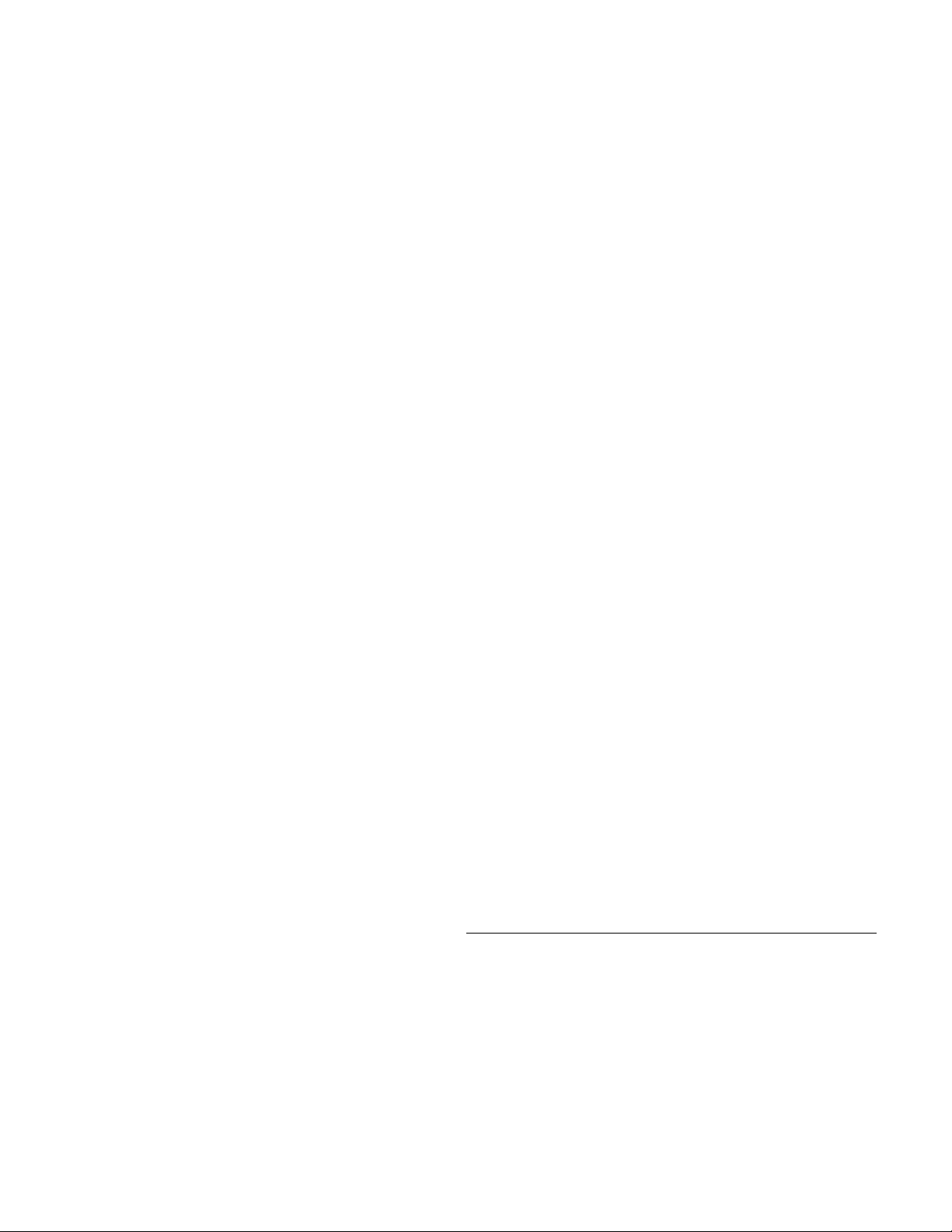
6. Load a data CD into the CD tray; then wait until the busy
indicator is not lit.
7. Attempt to read from the CD by typing dir x: where x is the
CD-ReWritable drive letter assigned after the MSCDEX message.
13. Restart the computer.
14. Attempt to read from the CD by typing dir C:. (The
CD-ReWritable drive is drive C because it is the only device
connected to the IDE port.)
If the computer is able to read the CD, a conflict probably
exists between the device drivers loaded in the
CONFIG.SYS or AUTOEXEC.BAT files. You need to
resolve this device conflict. You might have to set some
configuration parameters for your installation; refer to
Appendix C, “Customizing device driver configuration
settings” on page 3-13 for more information.
If you are unable to access the CD, you might have a
hardware problem. If you are unable to read from the CD or
a drive letter is not assigned by MSCDEX, go to the next
step.
8. Turn off the computer, unplug the cables from the electrical
outlets for your computer and all attached devices, and remove
the computer cover.
9. Disconnect the IDE and power cable for all IDE devices except
the CD-ReWritable drive.
10. Configure the CD-ReWritable drive as a master and connect it to
the last IDE connector on the primary IDE port.
11. Reinstall the computer cover. Reconnect all devices; then plug
the power cords into electrical outlets.
12. Place the System Diskette in the diskette drive and a data CD in
the CD-ReWritable drive.
If the computer is able to read the CD, a conflict probably
exists with one of the devices that was installed on your
computer. You need to resolve this device driver conflict.
Check the configuration jumper settings for the other devices
or refer to your device documentation.
If you are unable to access the CD, you might have a
hardware problem. If the CD-ReWritable drive still does not
read from the data CD, the CD-ReWritable drive might be
defective. Go to Appendix E, “Help and service
information” on page 3-28.
The CD cannot be read.
Take the following actions:
1. The CD might be dirty; clean it as described in “Caring for a
CD” on page 2-4.
2. The CD might be defective; try another CD.
3. The CD is not ISO-9660 or High Sierra Group (HSG) compatible.
Check with your place of purchase.
3-26 IBM 2X/4X/24X CD-ReWritable Internal IDE Option Kit
Page 55
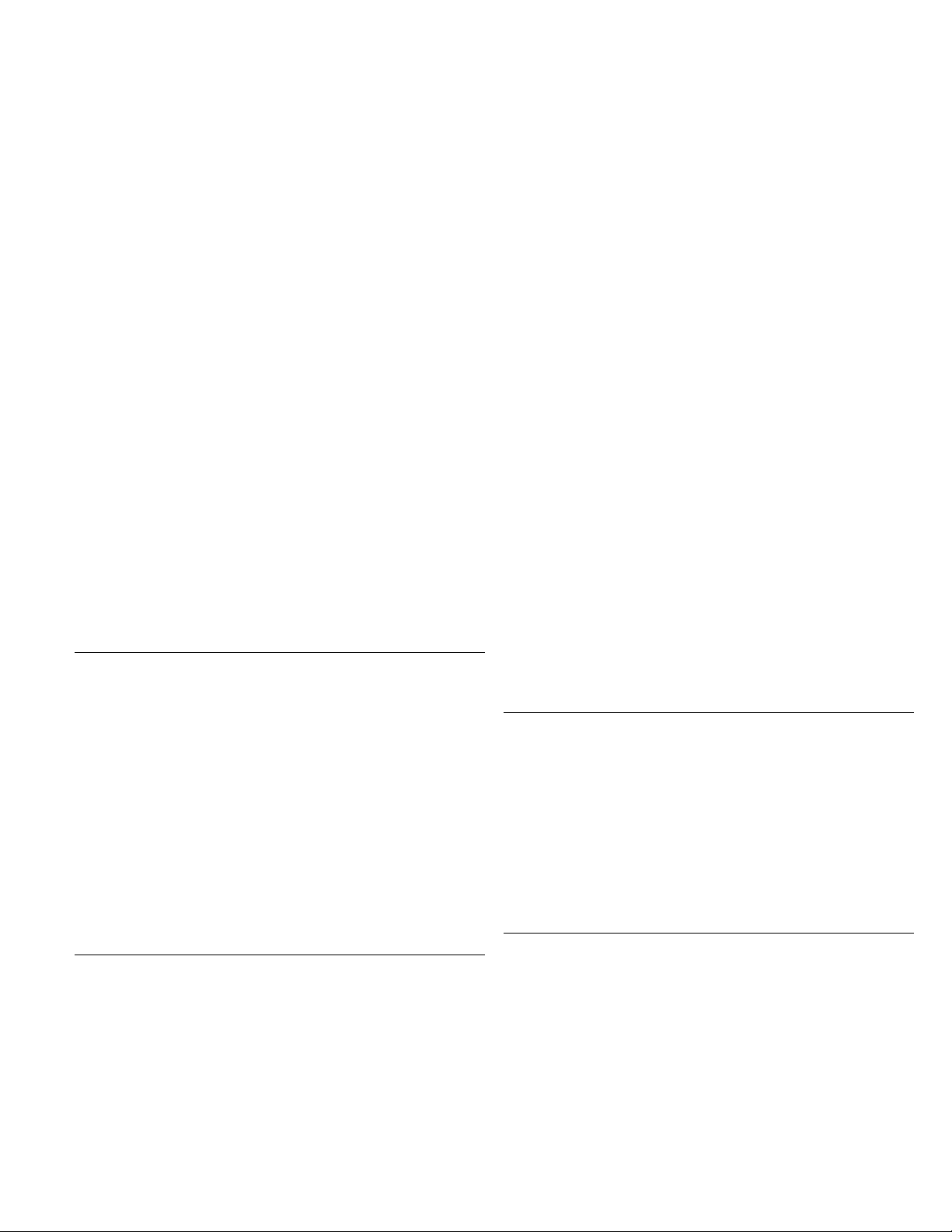
There is no sound from the CD.
Take the following actions.
you attempt to access the drive after loading a CD into the CD
tray. Wait until the busy indicator stops lighting before
attempting to read the drive.
1. Check that you are using an audio CD and not a data CD.
2. Adjust the volume control on the drive. See “Front view of the
drive” on page 2-2 to locate the volume control if you have
connected headphones to the front of the drive.
3. Adjust the sound-adapter volume control. See the documentation
that comes with your sound adapter and audio-CD player
program.
4. Turn off the computer, unplug the cables from the electrical
outlets for your computer and all attached devices, and remove
the computer cover. Check that the audio-signal cable connects
the CD-ReWritable drive to the sound adapter.
Your screen displays a common error message.
Take the following actions for two common error messages.
CDR-103
The CD in the CD-ReWritable drive is not a High Sierra or ISO
9660 format. The CD-ReWritable drive does not support this
format.
CDR-101
This message displays when you try to access the CD-ReWritable
drive before the drive is ready. The busy indicator lights when
The connectors on the audio cables provided do not fit the
connector on your sound adapter.
Some sound adapters might require a special cable. See the
documentation that comes with your sound adapter.
You might have to separately purchase an audio cable for the
CD-ReWritable drive. The audio-out connector on the CD-ReWritable
drive requires a MPC-2 compliant Molex 70066-G connector. (To
locate the drive audio connector, refer to “Rear view of the drive” on
page 2-2.) If you are using an IBM computer or IBM sound adapter,
refer to Appendix E, “Help and service information” for assistance.
Diagnostics
The IBM 2X/4X/24X CD-ReWritable Drive Option Diskette contains a
problem-solving diagnostic program for DOS. You must successfully
load the CD-ReWritable drive device drivers before starting the
diagnostic program.
To start the diagnostic program, insert the IBM 2X/4X/24X
CD-ReWritable Drive Option Diskette, type A:CDDIAG at the DOS
prompt, and press Enter.
Part 3: Appendixes 3-27
Page 56
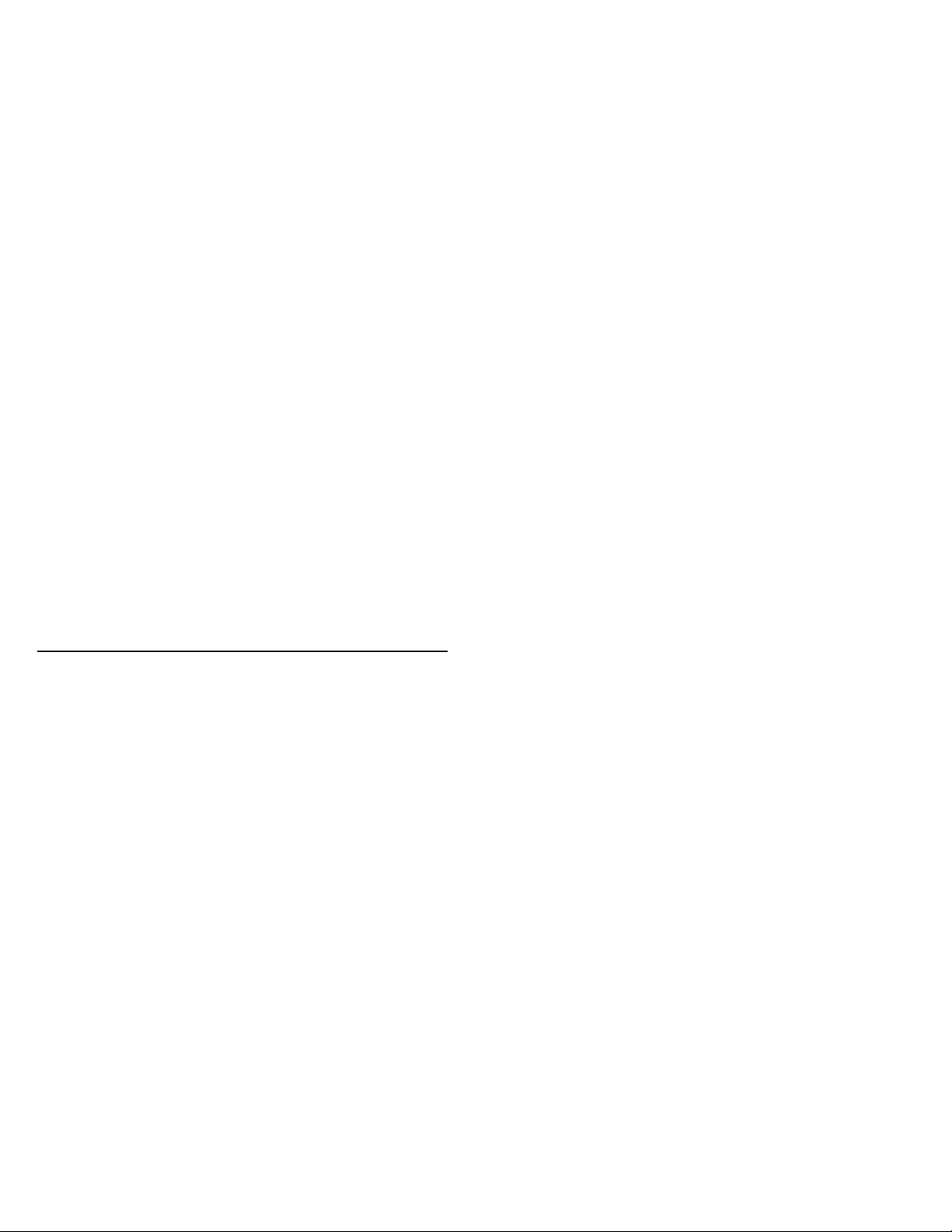
Additional help
Appendix E.
The README file on the IBM 2X/4X/24X CD-ReWritable Drive
Option Diskette includes troubleshooting hints. If you follow these
instructions and still have a problem, go to Appendix E, “Help and
service information.”
Help and service information
If you have questions about your new Options by IBM product, or
require technical assistance, visit the IBM Personal Computing Support
Web site at http://www.pc.ibm.com/support. For information about
IBM, IBM PC products, or Options by IBM visit the IBM Personal
Computing Web site at http://www.pc.ibm.com. Additionally, you can
receive information from the IBM Automated Fax system at
1-800-426-3395 (in Canada, 1-800-465-3299), or from the Personal
Systems Group Bulletin Board System (PSG BBS) at 1-919-517-0001.
You can also get help and information through the IBM PC
HelpCenter, 24 hours a day, seven days a week. Response time may
vary depending on the number and nature of the calls received.
Marketing, installation, and configuration support through the
HelpCenter will be withdrawn or made available for a fee, at IBM’s
discretion, 90 days after the option has been withdrawn from
marketing. Additional support offerings, including step-by-step
installation assistance, are available for a nominal fee.
During the warranty period, assistance for replacement or exchange of
defective components is available. In addition, if your IBM option is
installed in an IBM computer, you might be entitled to service at your
location. Your technical support representative can help you
determine the best alternative.
3-28 IBM 2X/4X/24X CD-ReWritable Internal IDE Option Kit
Page 57

Step 1: Problem solving
You may be able to solve the problem yourself. Before calling the
HelpCenter, please prepare for the call by following these steps:
1. If you are having installation or configuration problems, refer to
Appendix D, “Problem solving” on page 3-20, and review any
README.TXT files found on the installation diskettes.
2. Visit the Personal Computing Support Web site specific to the
model of option you have purchased. Updated installation
instructions, hints and tips, or updated system-specific notes are
often published in this section. You might find that later device
drivers are available that will improve the performance and
compatibility for your new option.
If you are installing this option in an IBM computer, also visit the
applicable support Web page for that computer model. These
pages might also contain useful hints and tips related to
installation of this option and might refer to BIOS or
device-driver updates required for your computer model. If you
are installing the option in a non-IBM computer, refer to the
manufacturer’s Web site.
3. Uninstall and then reinstall the option. During the uninstallation
process, be sure to remove any files that were installed during the
previous installation. Many IBM options include uninstallation
programs.
4. Check all cabling to be sure that it is correct as shown in this
manual. When you connect a cable to a cable connector, pay
close attention to the colored stripes along the edge of the cable,
and ensure that they are matched with PIN 1 on both the
computer connector and the option connector.
5. If your option contains jumpers or switches, be sure their
positions and orientation match the instructions in this manual.
Step 2: Preparing for the call
To assist the technical support representative, have available as much
of the following information as possible:
1. Option name
2. Option number
3. Proof of purchase
4. Computer manufacturer, model, serial number (if IBM), and
manual
5. Exact wording of the error message (if any)
6. Description of the problem
7. Hardware and software configuration information for your system
If possible, be at your computer. Your technical support representative
might want to walk you through the problem during the call.
Step 3: Placing the call to IBM
If you call 90 days or more after the date of withdrawal or after your
warranty has expired, you might be charged a fee.
For the support telephone number and support hours by country, refer
to the following table or to the enclosed technical support insert. If
the number is not provided, contact your IBM reseller or IBM
marketing representative.
Part 3: Appendixes 3-29
Page 58

Support 24 hours a day, 7 days a week
Canada 1-800-565-3344
U.S.A. / Puerto Rico 1-800-772-2227
Additional technical support resources
Online technical support is available during the life of your product.
Online assistance can be obtained through the Personal Computing
Support Web site, the PSG Electronic Bulletin Board System, and the
IBM Automated Fax System.
Online Technical Support
IBM Personal Computing Support
Web Site
IBM PSG BBS 1-919-517-0001
IBM Automated Fax System 1-800-426-3395
http://www.pc.ibm.com/support
1-800-465-3299 (in Canada)
Step 4: Placing the call to computer and BIOS
manufacturers
Use the following table for computer manufacturer information. For
manufacturers not in the table, contact your IBM reseller.
AST 1-800-727-1278
Compaq 1-800-652-6672
Dell 1-800-624-9896
Digital 1-800-354-9000
Gateway 2000 1-800-846-2301
HP 1-208-323-4663
IBM 1-800-772-2227
NEC 1-800-388-8888
Packard Bell 1-800-733-4411
Use the following table for BIOS manufacturer information. For
manufacturers not in the table, contact your IBM reseller.
AMI 1-770-246-8645
Award 1-415-968-4433
Micro Firmware (Phoenix systems only) 1-405-321-8333
MR BIOS 1-508-686-6468
Phoenix 1-617-551-4000
3-30 IBM 2X/4X/24X CD-ReWritable Internal IDE Option Kit
Page 59

Appendix F.
Product warranty and notices
The following warranty information applies to products purchased in the United
States, Canada, and Puerto Rico. For warranty terms and conditions for
products purchased in other countries, see the enclosed Warranty insert, or
contact your IBM reseller or IBM marketing representative.
International Business Machines Corporation Armonk, New York, 10504
Statement of Limited Warranty
The warranties provided by IBM in this Statement of Limited Warranty apply
only to Machines you originally purchase for your use, and not for resale, from
IBM or your reseller. The term “Machine” means an IBM machine, its features,
conversions, upgrades, elements, or accessories, or any combination of them.
Unless IBM specifies otherwise, the following warranties apply only in the
country where you acquire the Machine. If you have any questions, contact IBM
or your reseller.
Machine: IBM 2X/4X/24X CD-ReWritable Internal IDE Option Kit (P/N:
20L0551)
Warranty Period*: One Year
*Contact your place of purchase for warranty service information.
Production Status
Each Machine is manufactured from new parts, or new and used parts. In
some cases, the Machine may not be new and may have been previously
installed. Regardless of the Machine's production status, IBM's warranty terms
apply.
The IBM Warranty for Machines
IBM warrants that each Machine 1) is free from defects in materials and
workmanship and 2) conforms to IBM's Official Published Specifications. The
warranty period for a Machine is a specified, fixed period commencing on its
Date of Installation. The date on your receipt is the Date of Installation, unless
IBM or your reseller informs you otherwise.
During the warranty period IBM or your reseller, if authorized by IBM, will
provide warranty service under the type of service designated for the Machine
and will manage and install engineering changes that apply to the Machine.
For IBM or your reseller to provide warranty service for a feature, conversion,
or upgrade, IBM or your reseller may require that the Machine on which it is
installed be 1) for certain Machines, the designated, serial-numbered Machine
and 2) at an engineering-change level compatible with the feature, conversion,
or upgrade. Many of these transactions involve the removal of parts and their
return to IBM. You represent that all removed parts are genuine and unaltered.
A part that replaces a removed part will assume the warranty service status of
the replaced part.
If a Machine does not function as warranted during the warranty period, IBM
or your reseller will repair it or replace it with one that is at least functionally
equivalent, without charge. The replacement may not be new, but will be in
good working order. If IBM or your reseller is unable to repair or replace the
Machine, you may return it to your place of purchase and your money will be
refunded.
If you transfer a Machine to another user, warranty service is available to that
user for the remainder of the warranty period. You should give your proof of
purchase and this Statement to that user. However, for Machines which have a
life-time warranty, this warranty is not transferable.
Warranty Service
Part 3: Appendixes 3-31
Page 60

To obtain warranty service for the Machine, you should contact your reseller or
call IBM. In the United States, call IBM at 1-800-772-2227. In Canada, call
IBM at 1-800-565-3344. You may be required to present proof of purchase.
IBM or your reseller will provide certain types of repair and exchange service,
either at your location or at IBM's or your reseller's service center, to restore a
Machine to good working order.
When a type of service involves the exchange of a Machine or part, the item
IBM or your reseller replaces becomes its property and the replacement
becomes yours. You represent that all removed items are genuine and
unaltered. The replacement may not be new, but will be in good working order
and at least functionally equivalent to the item replaced. The replacement
assumes the warranty service status of the replaced item. Before IBM or your
reseller exchanges a Machine or part, you agree to remove all features, parts,
options, alterations, and attachments not under warranty service. You also
agree to ensure that the Machine is free of any legal obligations or restrictions
that prevent its exchange.
You agree to:
1. obtain authorization from the owner to have IBM or your reseller service a
Machine that you do not own; and
2. where applicable, before service is provided —
a. follow the problem determination, problem analysis, and service
request procedures that IBM or your reseller provide,
b. secure all programs, data, and funds contained in a Machine, and
c. inform IBM or your reseller of changes in a Machine's location.
IBM is responsible for loss of, or damage to, your Machine while it is 1) in
IBM's possession or 2) in transit in those cases where IBM is responsible for
the transportation charges.
Extent of Warranty
IBM does not warrant uninterrupted or error-free operation of a Machine.
The warranties may be voided by misuse, accident, modification, unsuitable
physical or operating environment, improper maintenance by you, removal or
alteration of Machine or parts identification labels, or failure caused by a
product for which IBM is not responsible.
THESE WARRANTIES REPLACE ALL OTHER WARRANTIES OR
CONDITIONS, EXPRESS OR IMPLIED, INCLUDING, BUT NOT
LIMITED TO, THE IMPLIED WARRANTIES OR CONDITIONS
OF MERCHANTABILITY AND FITNESS FOR A PARTICULAR
PURPOSE. THESE WARRANTIES GIVE YOU SPECIFIC LEGAL
RIGHTS AND YOU MAY ALSO HAVE OTHER RIGHTS WHICH
VARY FROM JURISDICTION TO JURISDICTION. SOME
JURISDICTIONS DO NOT ALLOW THE EXCLUSION OR
LIMITATION OF EXPRESS OR IMPLIED WARRANTIES, SO THE
ABOVE EXCLUSION OR LIMITATION MAY NOT APPLY TO
YOU. IN THAT EVENT SUCH WARRANTIES ARE LIMITED IN
DURATION TO THE WARRANTY PERIOD. NO WARRANTIES
APPLY AFTER THAT PERIOD.
Limitation of Liability
Circumstances may arise where, because of a default on IBM's part or other
liability you are entitled to recover damages from IBM. In each such instance,
regardless of the basis on which you are entitled to claim damages from IBM
(including fundamental breach, negligence, misrepresentation, or other contract
or tort claim), IBM is liable only for:
1. damages for bodily injury (including death) and damage to real property
and tangible personal property; and
2. the amount of any other actual direct damages or loss, up to the greater of
U.S. $100,000 or the charges (if recurring, 12 months' charges apply) for
the Machine that is the subject of the claim.
3-32 IBM 2X/4X/24X CD-ReWritable Internal IDE Option Kit
Page 61

UNDER NO CIRCUMSTANCES IS IBM LIABLE FOR ANY OF
THE FOLLOWING: 1) THIRD-PARTY CLAIMS AGAINST YOU
FOR LOSSES OR DAMAGES (OTHER THAN THOSE UNDER
THE FIRST ITEM LISTED ABOVE); 2) LOSS OF, OR DAMAGE
TO, YOUR RECORDS OR DATA; OR 3) SPECIAL, INCIDENTAL,
OR INDIRECT DAMAGES OR FOR ANY ECONOMIC
CONSEQUENTIAL DAMAGES (INCLUDING LOST PROFITS OR
SAVINGS), EVEN IF IBM OR YOUR RESELLER IS INFORMED
OF THEIR POSSIBILITY. SOME JURISDICTIONS DO NOT
ALLOW THE EXCLUSION OR LIMITATION OF INCIDENTAL
OR CONSEQUENTIAL DAMAGES, SO THE ABOVE EXCLUSION
OR LIMITATION MAY NOT APPLY TO YOU.
Notices
References in this publication to IBM products, programs, or services do not
imply that IBM intends to make these available in all countries in which IBM
operates. Any reference to an IBM product, program, or service is not intended
to state or imply that only that IBM product, program, or service may be used.
Subject to IBM’s valid intellectual property or other legally protectable rights,
any functionally equivalent product, program, or service may be used instead of
the IBM product, program, or service. The evaluation and verification of
operation in conjunction with other products, except those expressly designated
by IBM, are the responsibility of the user.
IBM may have patents or pending patent applications covering subject matter in
this document. The furnishing of this document does not give you any license
to these patents. You can send license inquiries, in writing, to:
IBM Director of Licensing
IBM Corporation
North Castle Drive
Armonk, NY 10504-1785
U.S.A.
Part 3: Appendixes 3-33
Page 62

Trademarks
Electronic emission notices
The following terms are trademarks of the IBM Corporation in the United
States or other countries or both:
Extended Services HelpCenter IBM
Micro Channel OS/2
Microsoft, Windows, and Windows NT are trademarks or registered trademarks
of Microsoft Corporation in the United States or other countries or both.
Intel and Pentium are trademarks of Intel Corporation in the United States or
other countries or both.
Other company, product, and service names may be trademarks or service
marks of others.
IBM 2X/4X/24X CD-ReWritable Internal IDE Option Kit (P/N: 20L0551)
Federal Communications Commission (FCC)
Statement
Note: This equipment has been tested and found to comply with the limits for
a Class B digital device, pursuant to Part 15 of the FCC Rules. These limits
are designed to provide reasonable protection against harmful interference in a
residential installation. This equipment generates, uses, and can radiate radio
frequency energy and, if not installed and used in accordance with the
instructions, may cause harmful interference to radio communications.
However, there is no guarantee that interference will not occur in a particular
installation. If this equipment does cause harmful interference to radio or
television reception, which can be determined by turning the equipment off and
on, the user is encouraged to try to correct the interference by one or more of
the following measures:
Reorient or relocate the receiving antenna.
Increase the separation between the equipment and receiver.
Connect the equipment into an outlet on a circuit different from that to
which the receiver is connected.
Consult an IBM authorized dealer or service representative for help.
Properly shielded and grounded cables and connectors must be used in order to
meet FCC emission limits. Proper cables and connectors are available from
IBM authorized dealers. IBM is not responsible for any radio or television
interference caused by using other than recommended cables and connectors or
by unauthorized changes or modifications to this equipment. Unauthorized
changes or modifications could void the user's authority to operate the
equipment.
3-34 IBM 2X/4X/24X CD-ReWritable Internal IDE Option Kit
Page 63

This device complies with Part 15 of the FCC Rules. Operation is subject to
the following two conditions: (1) this device may not cause harmful
interference, and (2) this device must accept any interference received,
including interference that may cause undesired operation.
Responsible Party:
International Business Machines Corporation
New Orchard Road
Armonk, NY 10504
Telephone: 1-919-543-2193
Industry Canada Class B emission compliance
statement
This Class B digital apparatus complies with Canadian ICES-003.
Avis de conformité à la réglementation d'Industrie
Canada
Cet appareil numérique de la classe B est conform à la norme NMB-003 du
Canada.
European Union - emission directive
This product is in conformity with the protection requirements of EU Council
Directive 89/366/ECC on the approximation of the laws of the Member States
relating to electromagnetic compatibility.
IBM can not accept responsibility for any failure to satisfy the protection
requirements resulting from a non-recommended modification of the product,
including the fitting of non-IBM option cards.
This product has been tested and found to comply with the limits for Class B
Information Technology Equipment according to CISPR 22 / European
Standard EN 55022. The limits for Class B equipment were derived for typical
residential environments to provide reasonable protection against interference
with licensed communication devices.
Part 3: Appendixes 3-35
Page 64
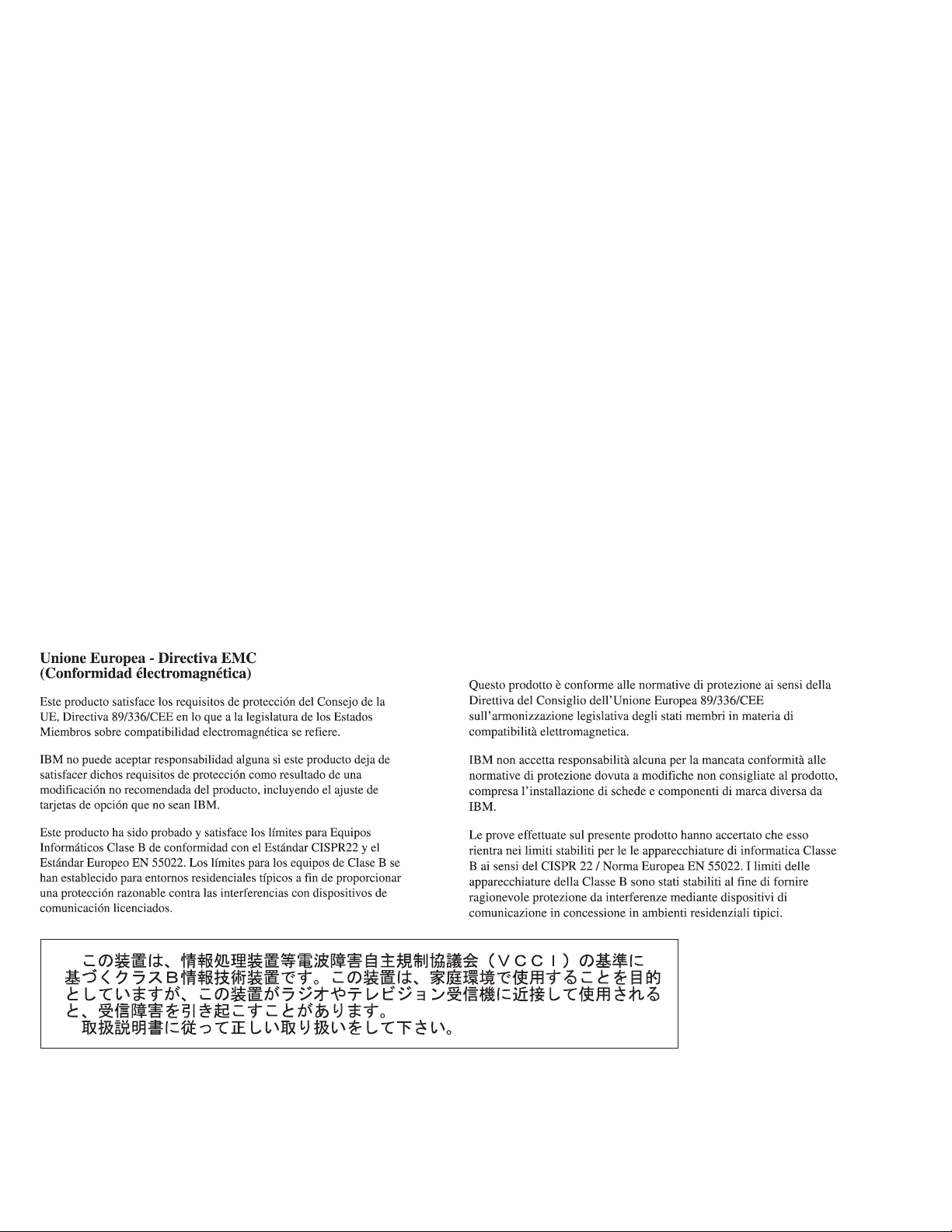
Union Europea - Normativa EMC
3-36 IBM 2X/4X/24X CD-ReWritable Internal IDE Option Kit
Page 65

Page 66

IBM
Part Number: 28L2234
Printed in U.S.A.
28L2234
