Page 1

S10L-9952-02
IBM Mobile Systems
ThinkPad i Series 1400 (2611)
Hardware Maintenance Manual
August 1999
Page 2

Before using this information and the product it supports,
be sure to read the general information under
“Introduction” on page 1, “Read This First” on page 20 (for
Part I), and “Read This First” on page 106 (for Part II).
Third Edition (August 1999)
The following paragraph does not apply to the United
Kingdom or any country where such provisions are
inconsistent with local law:
INTERNATIONAL BUSINESS MACHINES CORPORATION PROVIDES THIS PUBLICATION "AS IS"
WITHOUT ANY WARRANTY OF ANY KIND, EITHER
EXPRESS OR IMPLIED, INCLUDING, BUT NOT LIMITED
TO, THE LIMITED WARRANTIES OF
MERCHANTABILITY OR FITNESS FOR A PARTICULAR
PURPOSE. Some states do not allow disclaimers or
express or implied warranties in certain transactions; therefore, this statement may not apply to you.
This publication could include technical inaccuracies or
typographical errors. Changes are periodically made to the
information herein; these changes will be incorporated in
new editions of the publication. IBM may make improvements or changes in the products or the programs
described in this publication at any time.
Requests for technical information about IBM products
should be made to your IBM Authorized Dealer or your
IBM Marketing Representative.
Copyright International Business Machines Corporation 1999, 1998. All rights reserved. Note to US Gov-
ernment Users — Documentation related to restricted
rights — Use, duplication, or disclosure is subject to
restrictions set forth in GSA ADP Schedule Contract with
IBM Corp.
Page 3
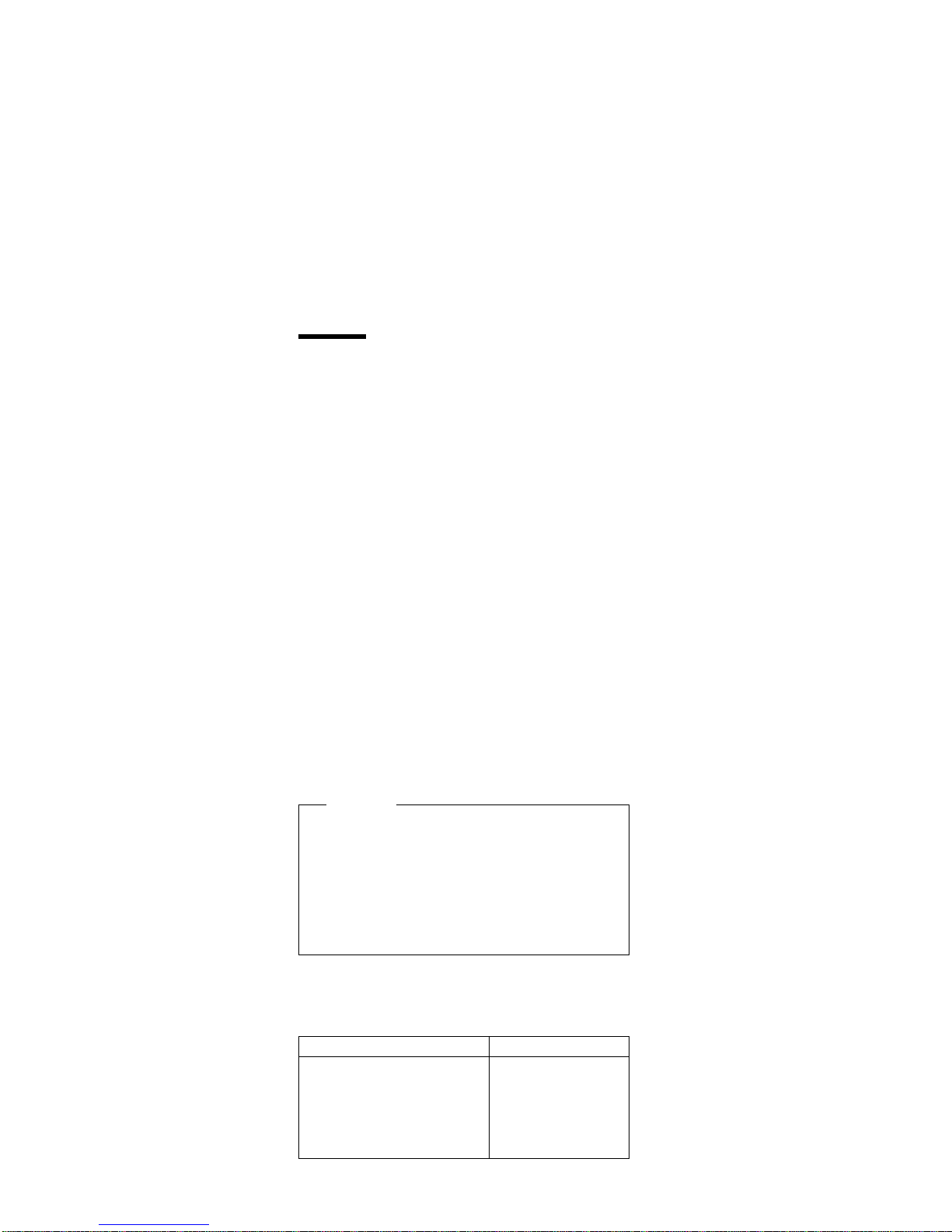
Preface
About This Manual
This manual contains service and reference information for
IBM ThinkPad i Series 1400 (2611) products. Use this
manual along with the advanced diagnostic tests to troubleshoot problems effectively.
The manual is divided into sections as follows:
The Introduction section provides general information,
guidelines, and safety information required to service
computers.
The product-specific section includes service, refer-
ence, and product-specific parts information.
– Part I (begins on page 19) covers the following
ThinkPad i Series 1400 models: 2611-411,
2611-435, 2611-451, 2611-410, 2611-434,
2611-450, 2611-436-JP
– Part II (begins on page 105) covers the following
ThinkPad i Series 1400 models: 2611-472,
2611-452, 2611-412, 2611-476, 2611-456,
2611-40M, 2611-40A, 2611-49M, 2611-43M,
2611-40T, 2611-49A, 2611-43A, 2611-40C,
2611-49T, 2611-43T, 2611-40H, 2611-49C,
2611-43C, 2611-40K, 2611-49H, 2611-43H,
2611-40F, 2611-49K, 2611-43K, 2611-49F,
2611-47F
Important
This manual is intended for trained servicers who are
familiar with ThinkPad products. Use this manual
along with the advanced diagnostic tests to troubleshoot problems effectively. Before servicing an IBM
ThinkPad product, be sure to review the safety information under “Safety Notices (Multi-lingual
Translations)” on page 4 and “Safety Information” on
page 11.
Related Publications
The following product publications are available through
IBM or your IBM Authorized Dealer.
Publication Part, Form Number
Mobile Systems HMM Volume 1:
Laptop, Notebook, Portable, and
ThinkPad Computers (Models
L40, CL57, N45, N51, P70/P75,
ThinkPad 300, 350, 500, 510,
710T, Expansion Unit, Dock I,
Dock II)
30H2356,
S82G-1501-01
Preface iii
Page 4
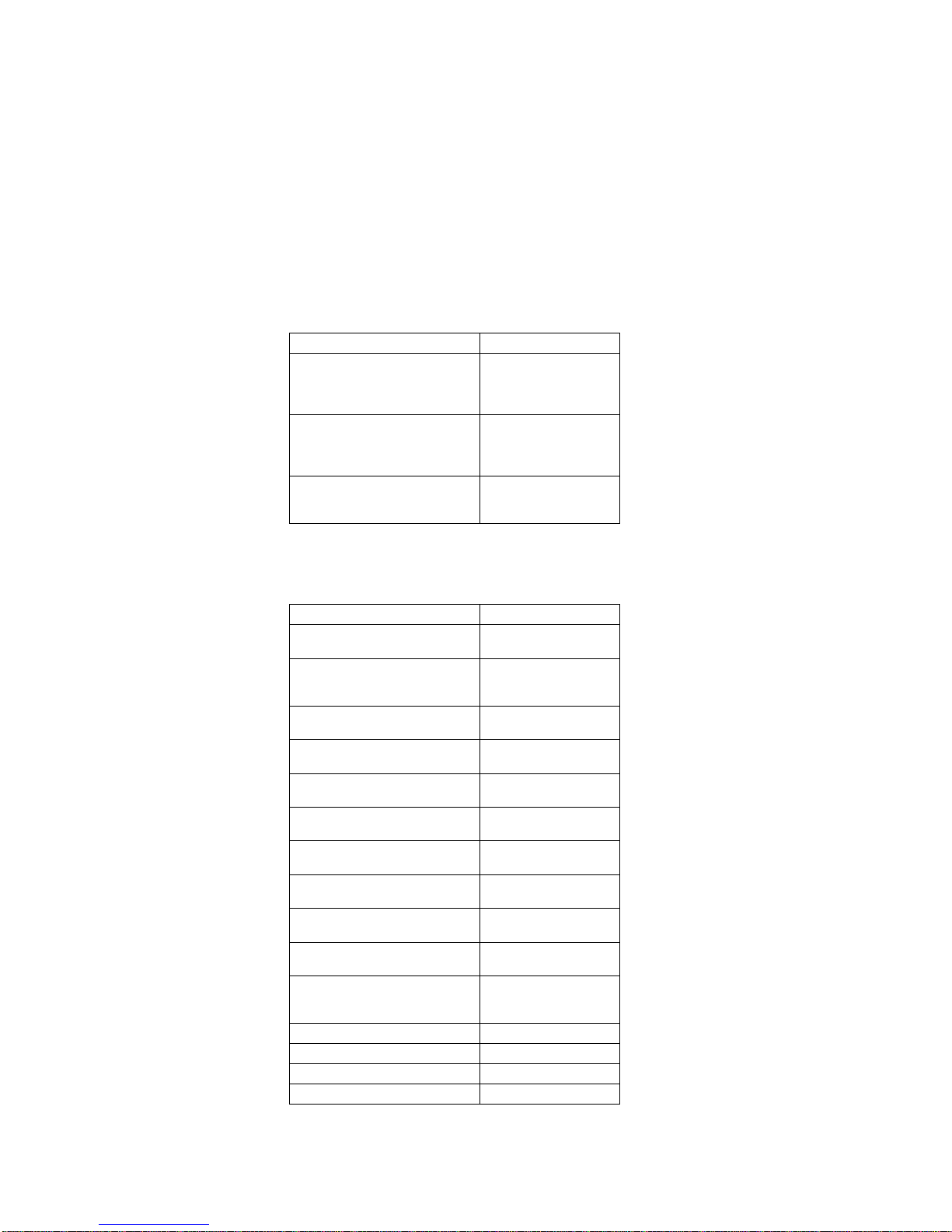
Related Diskettes
The following diskettes are available through IBM or your
IBM Authorized Dealer.
Publication Part, Form Number
Mobile Systems HMM Volume 2:
ThinkPad Computers (Models
340, 355, 360, 370, 700, 701,
720, 750, 755)
30H2357,
S82G-1502-03
Mobile Systems HMM Volume 3:
ThinkPad Computers (Models
365, 380, 385, 560, 760,
SelectaDock)
84H8099,
S82G-1503-05
Mobile Systems HMM Volume 4:
ThinkPad Computers (Models
380, 385, 560, 760, 765)
05L1271,
S05L-1270-01
Diskette Part, Form Number
ThinkPad 300 (2615) Advanced
Diagnostics Diskette
33G9361, S33G-9361
ThinkPad 350, 350C, 425, 425C
(2618) Advanced Diagnostics
Diskette
A211000, GA21-1000
ThinkPad 365 (2625) Advanced
Diagnostics Diskette
76H7578, S30H-2498
ThinkPad 380/385 (2635) Maintenance Diskette
06J0333, S06J-0333
ThinkPad 500 (2603) Advanced
Diagnostics Diskette
71G3702, S71G-3702
ThinkPad 510 (2604) Advanced
Diagnostics Diskette
83G8095, S83G-8095
ThinkPad 700 (9552) Reference
Diskette
42G2017, S42G-2017
ThinkPad 700C (9552) Reference Diskette
42G2023, S42G-2023
ThinkPad 720/720C (9552) Reference Diskette
61G1194, S61G-1194
ThinkPad i Series 1400 (2611)
Diagnostic and Utilities diskettes
01K4841,
S01K-4841-00
ThinkPad Hardware Maintenance
Diskette (for all Models 355, 360,
560, 750, 755, 760)
78H5384, S78H-5384
ThinkPad Dock I (3545) 71G4140, S71G-4140
Docking Station (3550) 42G2428, S42G-2428
Data/Fax Modem 61G1556, S61G-1556
FaxConcentrator/A 84F8540, S84F-8540
iv ThinkPad i Series 1400 HMM
Page 5
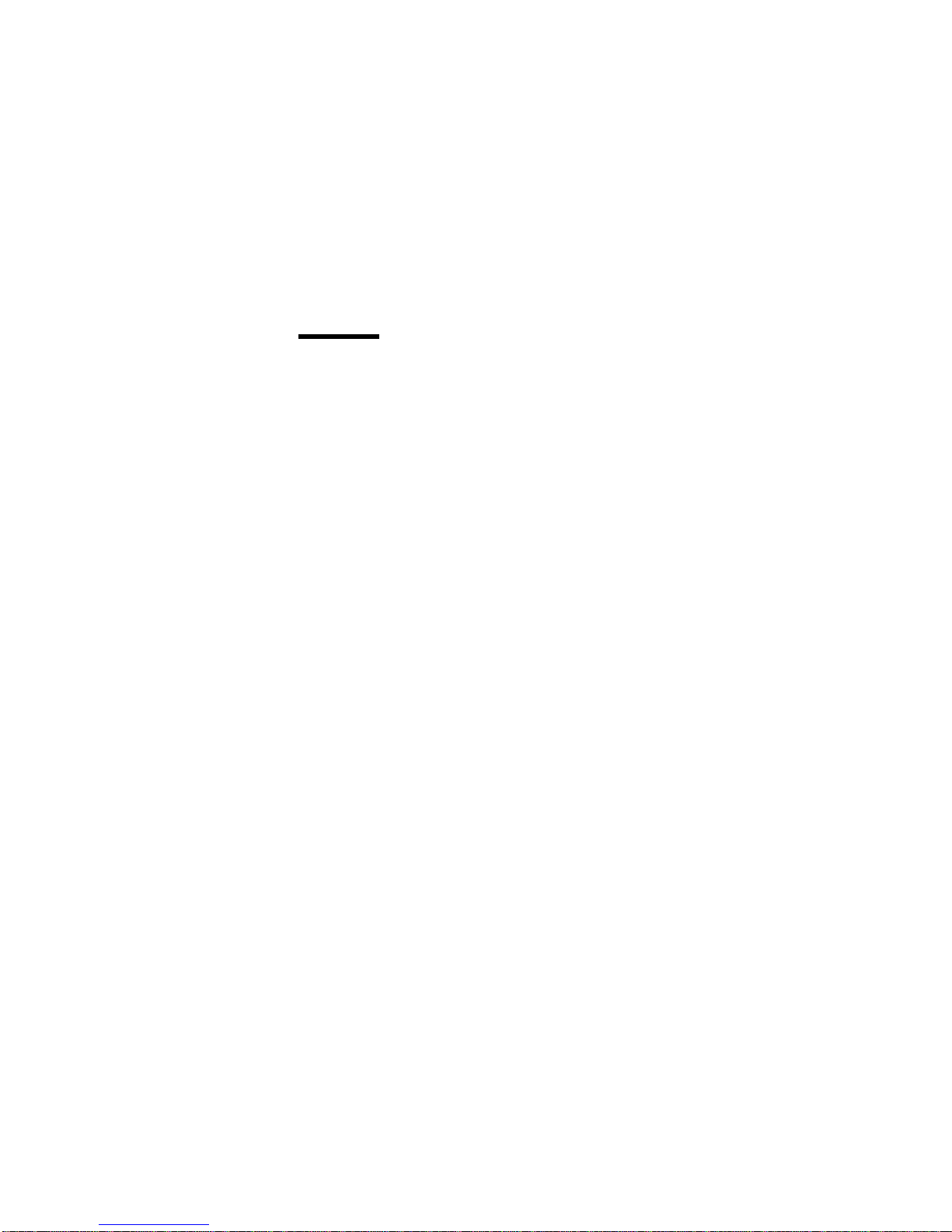
Contents
Preface . . . . . . . . . . . . . . . . . . . . . iii
Introduction . . . . . . . . . . . . . . . . . . . 1
Important Service Information ........... 1
FRU Replacement Strategy .......... 1
Hard Disk Drive Replacement Strategy: ..... 2
How to Use Error Messages .......... 2
How to Read POST Error Messages ...... 2
Drive and Diskette Compatibility Matrix ....... 3
Safety Notices (Multi-lingual Translations) ..... 4
Safety Information . . . . . . . . . . . . . . . . 11
General Safety . . . . . . . . . . . . . . . . 11
Electrical Safety . . . . . . . . . . . . . . . . 12
Safety Inspection Guide ............ 13
Handling Electrostatic Discharge-Sensitive Devices 14
Grounding Requirements . . . . . . . . . . . . 15
Laser Compliance Statement ........... 16
ThinkPad i Series 1400 Hardware Maintenance
Manual (Part I) ................. 19
Read This First .................. 20
How to Use Error Messages .......... 20
How to Diagnose Mulitple FRUs ........ 20
What to Do First ................ 20
Screw Notices . . . . . . . . . . . . . . . . . 22
Power-On and Setup Password .......... 23
Check Procedures . . . . . . . . . . . . . . . . 24
Power Systems Check ............. 25
System Board Check ............. 27
Memory Check . . . . . . . . . . . . . . . . 27
Keyboard and External Input Device Check . . . 28
Audio Function Check ............. 29
TrackPoint IV Check .............. 29
Diskette Drive Check .............. 30
CD-ROM Drive Check ............. 30
Modem Board Check ............. 31
BIOS Utility . . . . . . . . . . . . . . . . . . . . 32
Navigating the BIOS Utility ........... 33
Power Management Features ........... 34
Screen Blanking Mode ............. 34
Standby Mode . . . . . . . . . . . . . . . . . 34
Hibernation Mode . . . . . . . . . . . . . . . 35
Symptom-to-FRU Index . . . . . . . . . . . . . . 36
Numeric Error Codes and Messages ...... 36
Beep Symptoms . . . . . . . . . . . . . . . . 38
No Beep Symptoms .............. 38
Keyboard/TrackPoint-Related Symptoms . . . . 40
LCD-Related Symptoms . . . . . . . . . . . . 40
Indicator-Related Symptoms . . . . . . . . . . 41
Power-Related Symptoms . . . . . . . . . . . 42
Memory-Related Symptoms . . . . . . . . . . 42
Contents v
Page 6
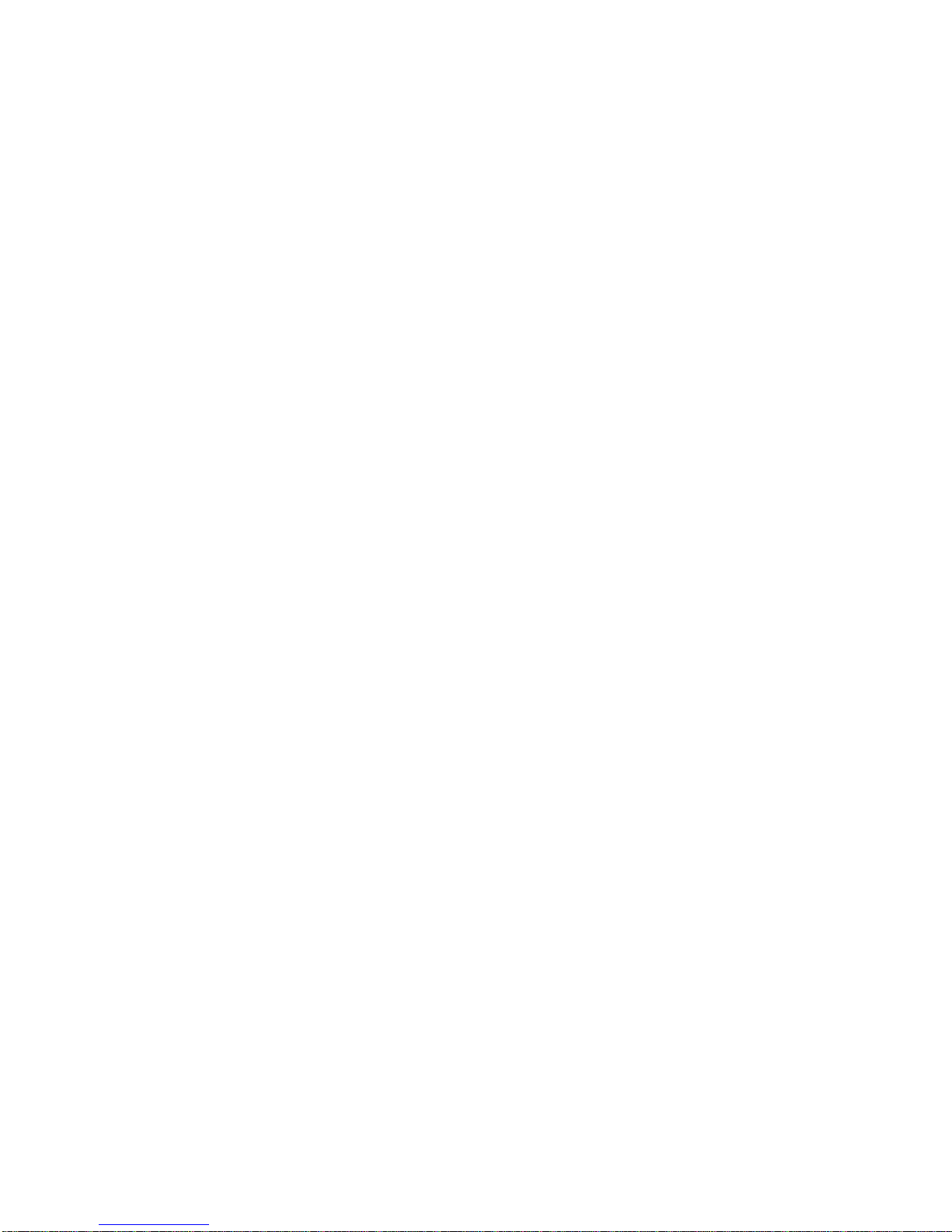
Audio-Related Symptoms . . . . . . . . . . . 43
PC Card (PCMCIA)-Related Symptoms ..... 43
Power Management-Related Symptoms ..... 43
Peripheral-Device-Related Symptom . . . . . . 44
Modem-Related Symptoms . . . . . . . . . . . 44
Intermittent Problems . . . . . . . . . . . . . 45
Undetermined Problems . . . . . . . . . . . . 45
Related Service Procedures ............ 47
Flash Memory Update ............. 47
Status Indicators . . . . . . . . . . . . . . . . 47
Power Switch . . . . . . . . . . . . . . . . . 49
Diagnostic Program Diskette .......... 49
Utility Program Diskette ............ 54
Fn Key Combinations ............. 55
Product Overview . . . . . . . . . . . . . . . . . 56
FRU Removals and Replacements ......... 57
Before FRU Removals and Replacements .... 59
Battery Assembly . . . . . . . . . . . . . . . 60
DIMM and DIMM Cover ............ 61
Modem Board Cover and Modem Board .... 62
Keyboard . . . . . . . . . . . . . . . . . . . 63
Hard Disk Drive and HDD Heatsink ....... 65
Hard Disk Drive ................ 66
PCMCIA Holder . . . . . . . . . . . . . . . . 67
TrackPoint Board . . . . . . . . . . . . . . . 68
Processor Heatsink . . . . . . . . . . . . . . 69
Processor EMI Bracket and Processor Board . . 70
RTC Battery (Backup Battery) ......... 71
LCD Assembly ................. 72
Upper Cover (Keyboard Bezel) ......... 73
CD Control Card ................ 75
Modem Connector (RJ11 Cable Assembly) . . . 76
DC/DC Charger . . . . . . . . . . . . . . . . 77
Audio Cable and Speaker Cable ........ 78
Audio PCB . . . . . . . . . . . . . . . . . . 79
Fan Assembly . . . . . . . . . . . . . . . . . 80
Audio Connection Board ............ 81
Diskette and CD-ROM Drives Assembly ..... 82
System Board . . . . . . . . . . . . . . . . . 85
LCD Front Cover ............... 86
Speakers . . . . . . . . . . . . . . . . . . . 87
Inverter . . . . . . . . . . . . . . . . . . . . 88
Indicator Board and Microphone Cable Assembly 89
Hinge . . . . . . . . . . . . . . . . . . . . . 90
LCD Panel and LCD Cable ........... 91
Locations . . . . . . . . . . . . . . . . . . . . . 93
Front View . . . . . . . . . . . . . . . . . . 93
Bottom View . . . . . . . . . . . . . . . . . . 94
Rear View . . . . . . . . . . . . . . . . . . . 94
Switch Locations . . . . . . . . . . . . . . . . 95
System Unit Parts Listing ............. 96
LCD Unit Parts Listing ............... 99
12.1" LCD Unit Parts Listing .......... 99
13.3" LCD Unit Parts Listing ......... 101
vi ThinkPad i Series 1400 HMM
Page 7
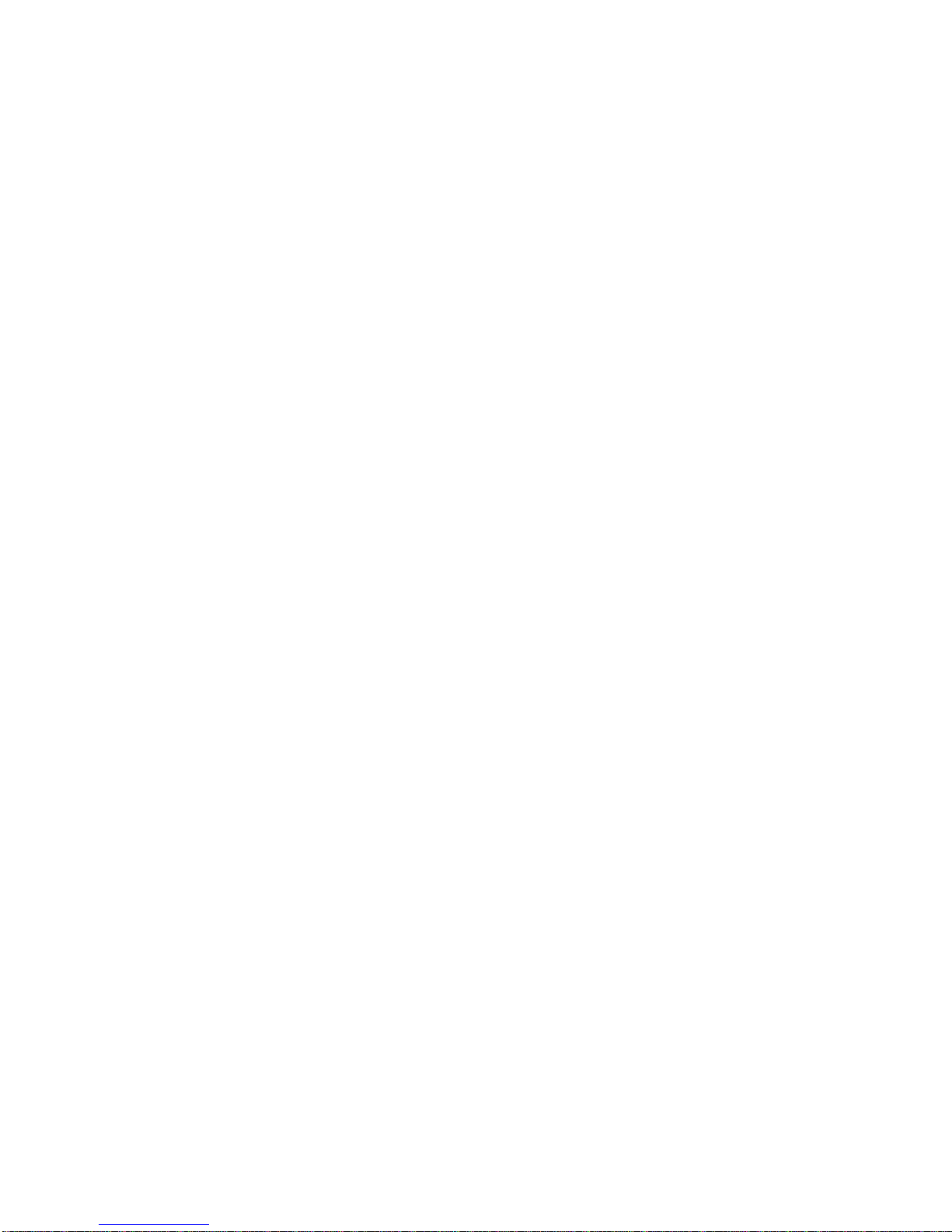
Miscellaneous Parts . . . . . . . . . . . . . . . 103
Service Tools . . . . . . . . . . . . . . . . . . 103
Others . . . . . . . . . . . . . . . . . . . . . 104
ThinkPad i Series 1400 Hardware Maintenance
Manual (Part II) ................ 105
Read This First ................. 106
How to Use Error Messages ......... 106
How to Diagnose Mulitple FRUs ....... 106
What to Do First ............... 106
Screw Notices . . . . . . . . . . . . . . . . 108
Power-On and Setup Password ......... 109
Check Procedures . . . . . . . . . . . . . . . 110
Power Systems Check ............ 111
System Board Check ............ 113
Memory Check . . . . . . . . . . . . . . . 113
Keyboard and External Input Device Check . . 114
Audio Function Check ............ 115
TrackPoint IV Check ............. 115
Diskette Drive Check ............. 116
CD-ROM/DVD-ROM Drive Check ....... 116
Modem Board Check ............ 117
BIOS Utility . . . . . . . . . . . . . . . . . . . 118
Navigating the BIOS Utility .......... 119
Power Management Features .......... 120
Screen Blanking Mode ............ 120
Standby Mode . . . . . . . . . . . . . . . . 120
Hibernation Mode . . . . . . . . . . . . . . 121
Symptom-to-FRU Index . . . . . . . . . . . . . 122
Numeric Error Codes and Messages ..... 122
Beep Symptoms . . . . . . . . . . . . . . . 124
No Beep Symptoms ............. 124
Keyboard/TrackPoint-Related Symptoms . . . 125
LCD-Related Symptoms . . . . . . . . . . . 125
Indicator-Related Symptoms . . . . . . . . . 128
Power-Related Symptoms . . . . . . . . . . 128
Memory-Related Symptoms . . . . . . . . . 128
Audio-Related Symptoms . . . . . . . . . . 129
PC Card (PCMCIA)-Related Symptoms .... 129
Power Management-Related Symptoms .... 129
Peripheral Device-Related Symptoms ..... 130
Modem-Related Symptoms . . . . . . . . . . 131
Intermittent Problems . . . . . . . . . . . . 131
Undetermined Problems . . . . . . . . . . . 131
Related Service Procedures ........... 133
Flash Memory Update ............ 133
Status Indicators . . . . . . . . . . . . . . . 133
Power Switch . . . . . . . . . . . . . . . . 135
Diagnostic Program Diskette ......... 135
Maintenance Program Diskette ........ 136
Fn Key Combinations ............ 138
Product Overview . . . . . . . . . . . . . . . . 139
FRU Removals and Replacements ........ 140
Before FRU Removals and Replacements . . . 141
Contents vii
Page 8

Battery Assembly . . . . . . . . . . . . . . 142
DIMM and DIMM Cover ........... 143
Modem Board Cover and Modem Board . . . 144
Keyboard . . . . . . . . . . . . . . . . . . 145
Processor Thermal Plate ........... 147
RTC Battery, Processor EMI Shield and Hard Disk
Drive . . . . . . . . . . . . . . . . . . . 148
PCMCIA Holder . . . . . . . . . . . . . . . 150
LCD Assembly ................ 151
Upper Cover (Keyboard Bezel) ........ 153
CD Control Card ............... 155
TrackPoint Board and Modem Connector (RJ11
Cable Assembly) . . . . . . . . . . . . . . 156
DC/DC Charger . . . . . . . . . . . . . . . 157
Audio Connector Board and S-Video PCB . . . 158
Audio Cable and Speaker Cable ....... 159
Audio PCB . . . . . . . . . . . . . . . . . 161
Fan Assembly . . . . . . . . . . . . . . . . 162
Diskette and CD-ROM/DVD-ROM Drives
Assembly . . . . . . . . . . . . . . . . . 163
System Board . . . . . . . . . . . . . . . . 166
LCD Front Cover (12.1-inch) ......... 167
LCD Front Cover (14.1-inch) ......... 172
Locations . . . . . . . . . . . . . . . . . . . . 178
Front View . . . . . . . . . . . . . . . . . 178
Bottom View . . . . . . . . . . . . . . . . . 179
Rear View . . . . . . . . . . . . . . . . . . 179
Switch Locations . . . . . . . . . . . . . . . 180
System Unit Parts Listing ............ 181
LCD Unit Parts Listing .............. 186
12.1" LCD Unit Parts Listing ......... 186
14.1" LCD Unit Parts Listing ......... 188
Miscellaneous Parts . . . . . . . . . . . . . . . 190
Telephone/Modem . . . . . . . . . . . . . . . 191
Power Cord . . . . . . . . . . . . . . . . . . 192
Notices . . . . . . . . . . . . . . . . . . . . 193
Trademarks . . . . . . . . . . . . . . . . . . 195
viii ThinkPad i Series 1400 HMM
Page 9
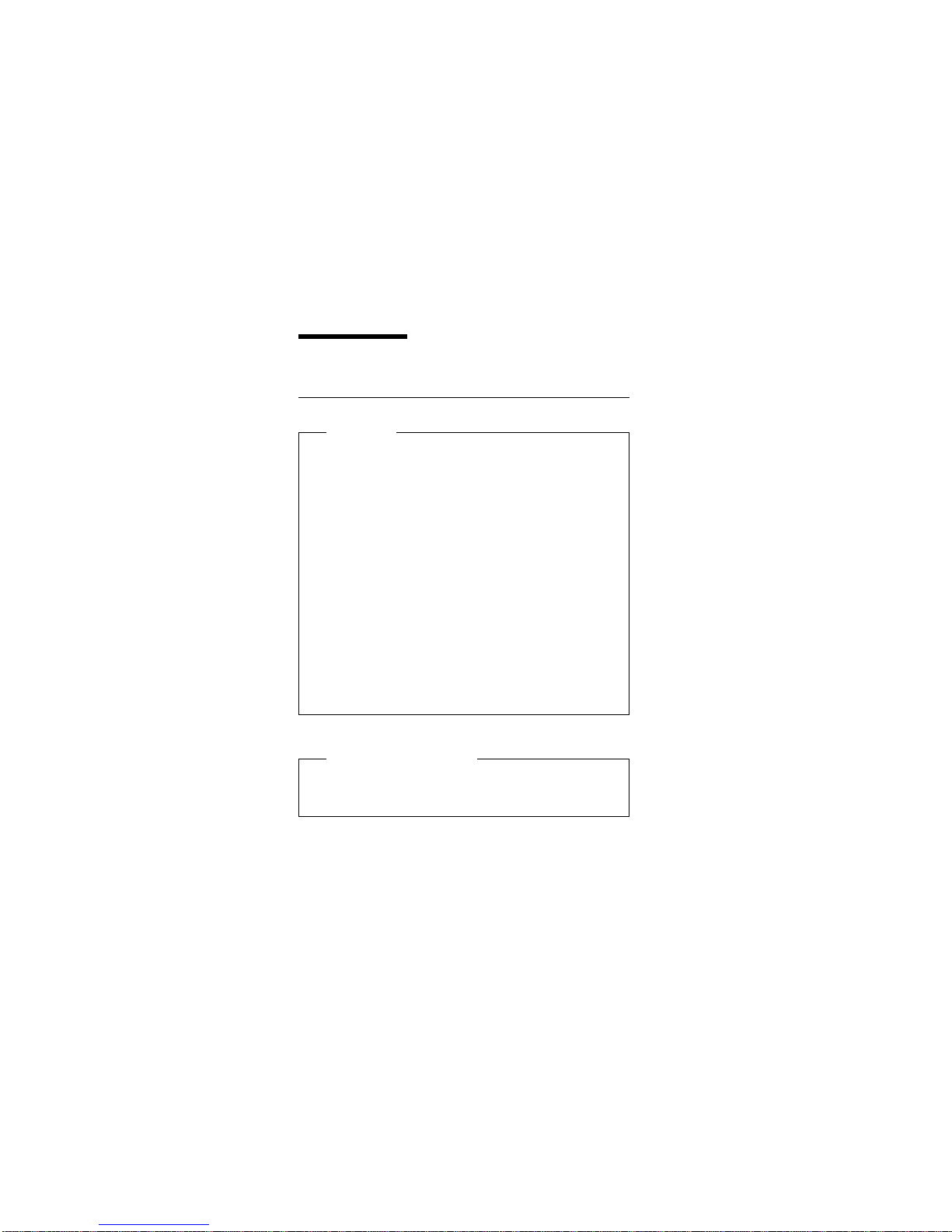
Introduction
Important Service Information
Important
Diskette fixes are customer installable. The diskette
fixes are located on the PC Company Bulletin Board
Service (BBS). The direct phone line for modem connection is 919-557-0001 or tieline 255-0001.
Advise customers to contact the PC Company
HelpCenter at 800-772-2227 if they need assistance in
obtaining or installing any diskette fixes.
Customers in Canada should call IBM HelpPC at
800-565-3344 for assistance or download information.
The Canadian BBS phone numbers are:
Montreal 514-938-3022
Toronto 905-316-4255
Vancouver 604-664-6464
Winnipeg 204-934-2735
FRU Replacement Strategy
Before Replacing Parts
Ensure that all diskette fixes are installed prior to
replacing any FRUs listed in this manual.
Use the following strategy to prevent unnecessary FRU
replacement and service expense:
If you are instructed to replace a FRU and that
does not correct the problem, reinstall the original
FRU before you continue.
Some computers have both a processor board and a
system board. If you are instructed to replace either
the processor board or the system board, and the first
board that you replaced does not correct the problem,
reinstall the original board, then replace the other
(processor or system) board.
If an adapter or device consists of more than one
FRU, an error code may be caused by any of the
FRUs. Before replacing the adapter or device, remove
the FRUs, one by one, to see if the symptoms
change. Replace only the FRU that changed the
symptoms.
Attention: A customized setup configuration (other than
default settings) may exist on the computer you are servicing. Running Automatic Configuration may alter those
Introduction 1
Page 10
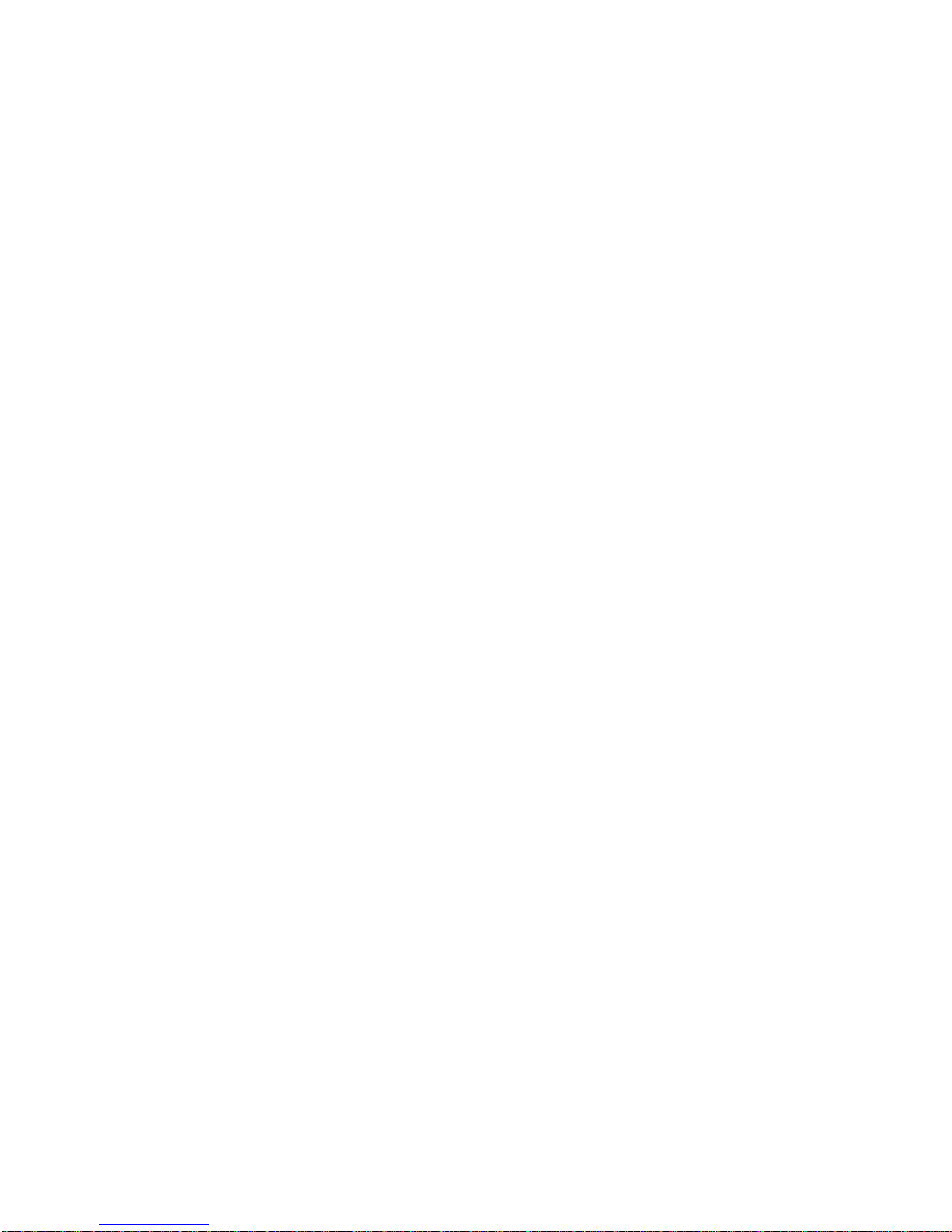
settings. Note the current configuration settings (using the
View Configuration option) and verify that the settings are
in place when service is complete.
Hard Disk Drive Replacement Strategy:
Always try to run a low-level format before replacing a hard
disk drive.
Attention: The drive startup sequence in the computer you
are servicing might have been changed. Be extremely
careful during write operations such as copying, saving, or
formatting. Data or programs can be over-written if you
select an incorrect drive.
How to Use Error Messages
Use the error codes displayed on the screen to diagnose
failures. If more than one error code is displayed, begin the
diagnosis with the first error code. The cause of the first
error code can result in false error codes being displayed.
If no error code is displayed, see if the error symptom is
listed in the Symptom-to-FRU Index for the computer you
are servicing.
How to Read POST Error Messages
POST error messages are displayed on the screen as
three, four, five, or eight digits. The error messages that
can be displayed as shorter POST messages are highlighted in this index. Some digits will represent different
information for SCSI errors versus non-SCSI errors. The
following example shows which digits display the shorter
POST error messages and also defines the SCSI information in an eight-digit error message.
POST
All SCSI devices are set to a different SCSI ID. Duplicate
SCSI ID settings can generate a false error message. Use
the SCSI ID to determine whether the error message is
coming from an internal or an external device.
2 ThinkPad i Series 1400 HMM
Page 11

Drive and Diskette Compatibility Matrix
The following table provides identification information for
3.5-inch drives.
The following table provides compatibility information for
3.5-inch diskettes and 3.5-inch diskette drives.
The following table provides identification information for
5.25-inch diskette drives.
The following table provides compatibility information for
5.25-inch diskettes and 5.25-inch diskette drives.
Note: A 360KB diskette written to or formatted on a
1.2MB drive can be read reliably only on a 1.2MB
drive.
Diskette Drive Identifying Mark
3.5-Inch - 1.44MB 1.44 on the eject button
3.5-Inch - 2.88MB 2.88 on the eject button
Diskette
Capacity 1.44MB Drive 2.88MB Drive
1.0MB Read/Write Read/Write
2.0MB Read/Write Read/Write
4.0MB Not Compatible Read/Write
Diskette Drive Identifying Mark
5.25-Inch - 360KB (External) Asterisk on bezel
5.25-Inch - 1.2MB (Internal) 1.2 on the eject button
Diskette
Capacity 360KB Drive 1.2MB Drive
360KB Read/Write Read/Write
1.2MB Not Compatible Read/Write
Introduction 3
Page 12
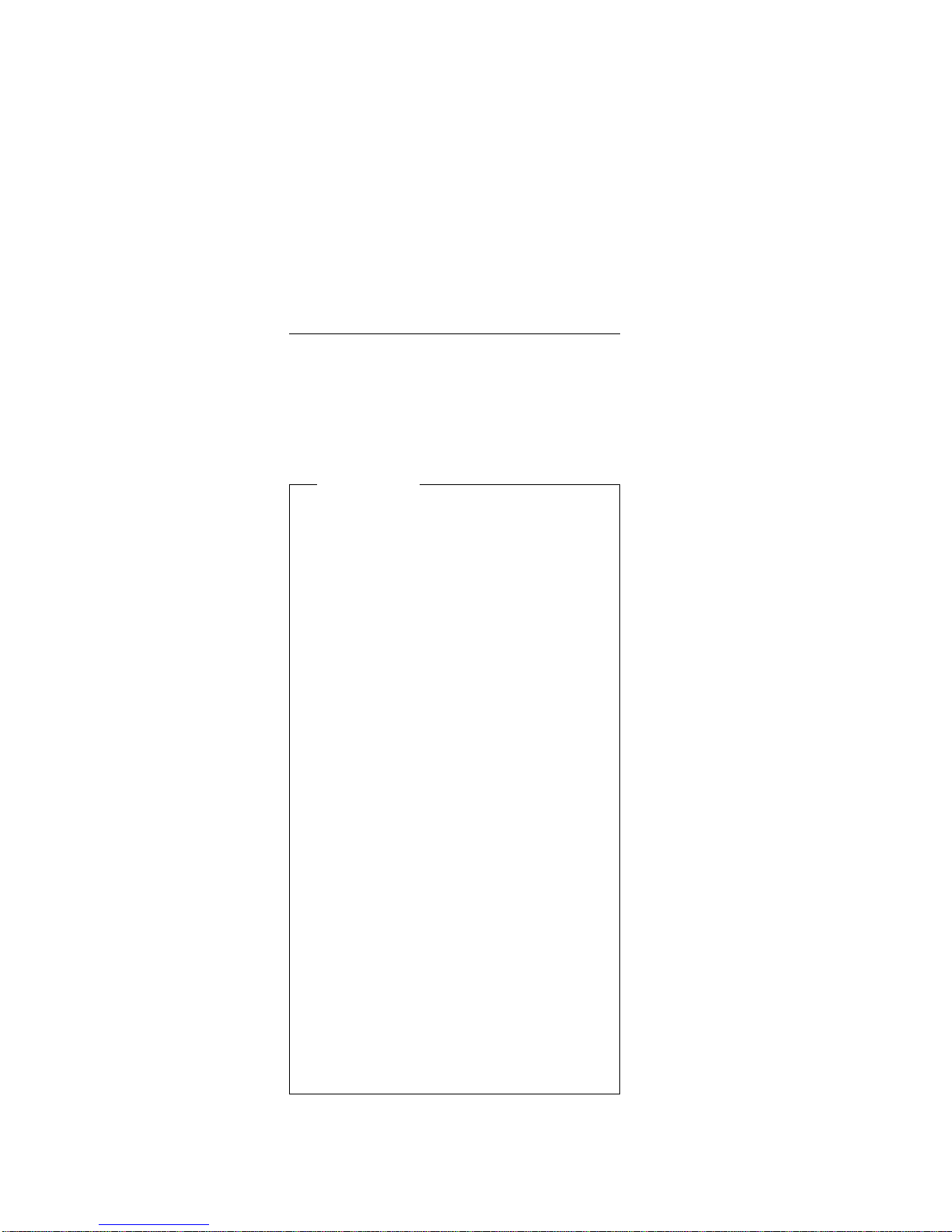
Safety Notices (Multi-lingual
Translations)
In this manual, safety notices appear in English with a
page number reference to the appropriate multi-lingual,
translated safety notice found in this section.
The following safety notices are provided in English,
French, German, Italian, and Spanish languages.
Safety Notice 1
Before the computer is powered-on after FRU replacement, make sure all screws, springs, or other small
parts are in place and are not left loose inside the
computer. Verify this by shaking the computer and listening for rattling sounds. Metallic parts or metal flakes
can cause electrical shorts.
Avant de remettre l'ordinateur sous tension après
remplacement d'une unité en clientèle, vérifiez que
tous les ressorts, vis et autres pi ces sont bien en
place et bien fixées. Pour ce faire, secouez l'unité et
assurez-vous qu'aucun bruit suspect ne se produit.
Des pièces métalliques ou des copeaux de métal
pourraient causer un court-circuit.
Bevor nach einem FRU-Austausch der Computer
wieder angeschlossen wird, muΒ sichergestellt
werden, daΒ keine Schrauben, Federn oder andere
Kleinteile fehlen oder im Gehäuse vergessen wurden.
Der Computer muΒ geschüttelt und auf
Klappergeräusche gepr¾ft werden. Metallteile oder
-splitter können Kurzschlüsse erzeugen.
Prima di accendere l'elaboratore dopo che é stata
effettuata la sostituzione di una FRU, accertarsi che
tutte le viti, le molle e tutte le altri parti di piccole
dimensioni siano nella corretta posizione e non siano
sparse all'interno dell'elaboratore. Verificare ciò
scuotendo l'elaboratore e prestando attenzione ad
eventuali rumori; eventuali parti o pezzetti metallici
possono provocare cortocircuiti pericolosi.
Antes de encender el sistema despues de sustituir
una FRU, compruebe que todos los tornillos, muelles
y demás piezas pequeñas se encuentran en su sitio y
no se encuentran sueltas dentro del sistema.
Compruébelo agitando el sistema y escuchando los
posibles ruidos que provocarõan. Las piezas metálicas
pueden causar cortocircuitos eléctricos.
4 ThinkPad i Series 1400 HMM
Page 13
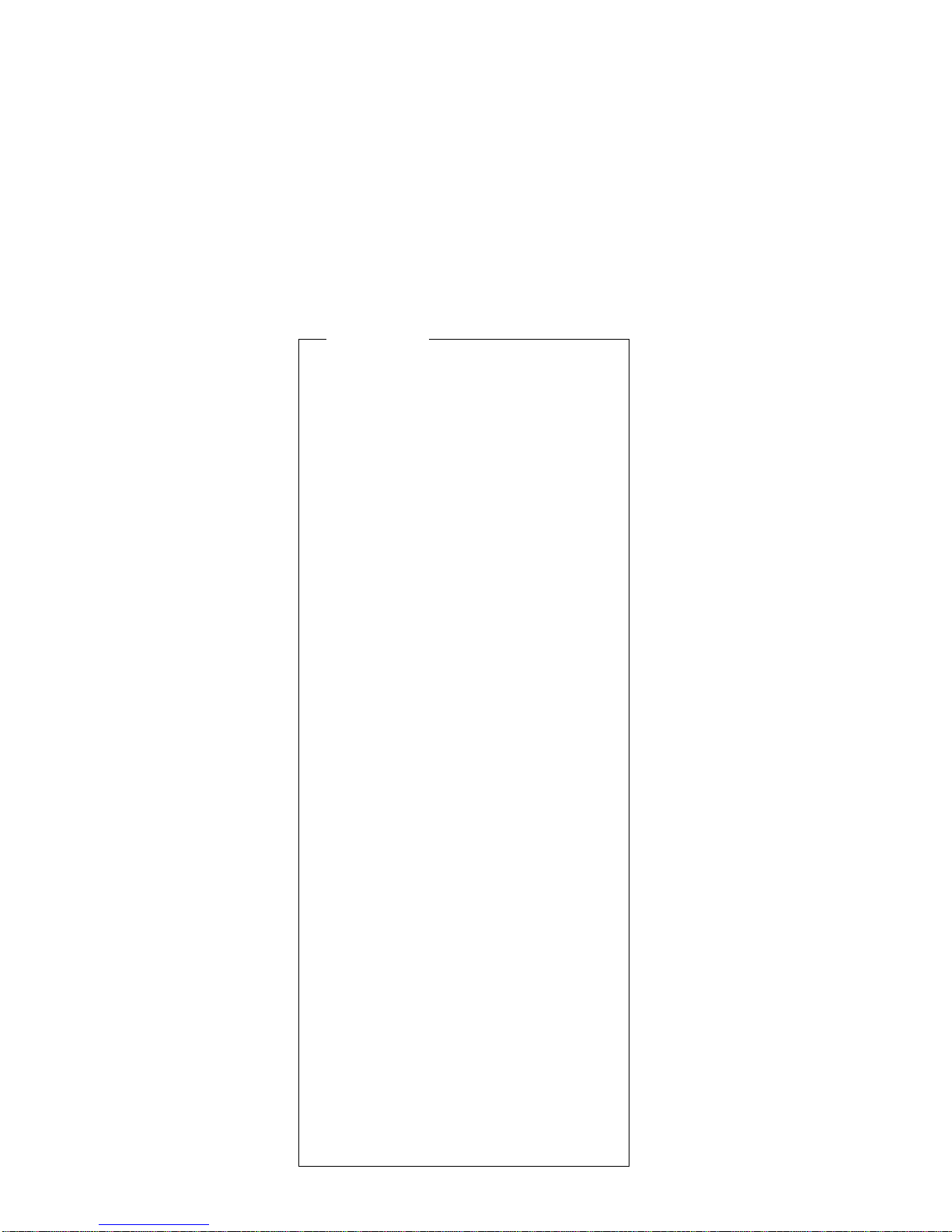
Safety Notice 2
Some standby batteries contain a small amount of
nickel and cadmium. Do not disassemble it, recharge
it, throw it into fire or water, or short-circuit it. Dispose
of the battery as required by local ordinances or regulations. Use only the battery in the appropriate parts
listing. Use of an incorrect battery can result in ignition
or explosion of the battery.
Certaines batteries de secours contiennent du nickel
et du cadmium. Ne les démontez pas, ne les
rechargez pas, ne les exposez ni au feu ni à l'eau. Ne
les mettez pas en court-circuit. Pour les mettre au
rebut, conformez-vous à la réglementation en vigueur.
Lorsque vous remplacez la pile de sauvegarde ou
celle de l'horloge temps réel, veillez à n'utiliser que les
modèles cités dans la liste de pièces détachées
adéquate. Une batterie ou une pile inappropriée risque
de prendre feu ou d'exploser.
Die Bereitschaftsbatterie, die sich unter dem
Diskettenlaufwerk befindet, kann geringe Mengen
Nickel und Cadmium enthalten. Sie darf nur durch die
Verkaufsstelle oder den IBM Kundendienst
ausgetauscht werden. Sie darf nicht zerlegt,
wiederaufgeladen, kurzgeschlossen, oder Feuer oder
Wasser ausgesetzt werden. Die Batterie kann schwere
Verbrennungen oder Verätzungen verursachen. Bei
der Entsorgung die örtlichen Bestimmungen f¾r
Sondermüll beachten. Beim Ersetzen der
Bereitschafts- oder Systembatterie nur Batterien des
Typs verwenden, der in der Ersatzteilliste aufgeführt
ist. Der Einsatz falscher Batterien kann zu Entzündung
oder Explosion führen.
Alcune batterie di riserva contengono una piccola
quantità di nichel e cadmio. Non smontarle, ricaricarle,
gettarle nel fuoco o nell'acqua né cortocircuitarle.
Smaltirle secondo la normativa in vigore (DPR 915/82,
successive disposizioni e disposizioni locali). Quando
si sostituisce la batteria dell'RTC (real time clock) o la
batteria di supporto, utilizzare soltanto i tipi inseriti
nell'appropriato Catalogo parti. L'impiego di una
batteria non adatta potrebbe determinare l'incendio o
l'esplosione della batteria stessa.
Algunas baterías de reserva contienen una pequeña
cantidad de níquel y cadmio. No las desmonte, ni
recargue, ni las eche al fuego o al agua ni las
cortocircuite. Deséchelas tal como dispone la
normativa local. Utilice sólo baterías que se
encuentren en la lista de piezas. La utilización de una
batería no apropiada puede provocar la ignición o
explosión de la misma.
Introduction 5
Page 14
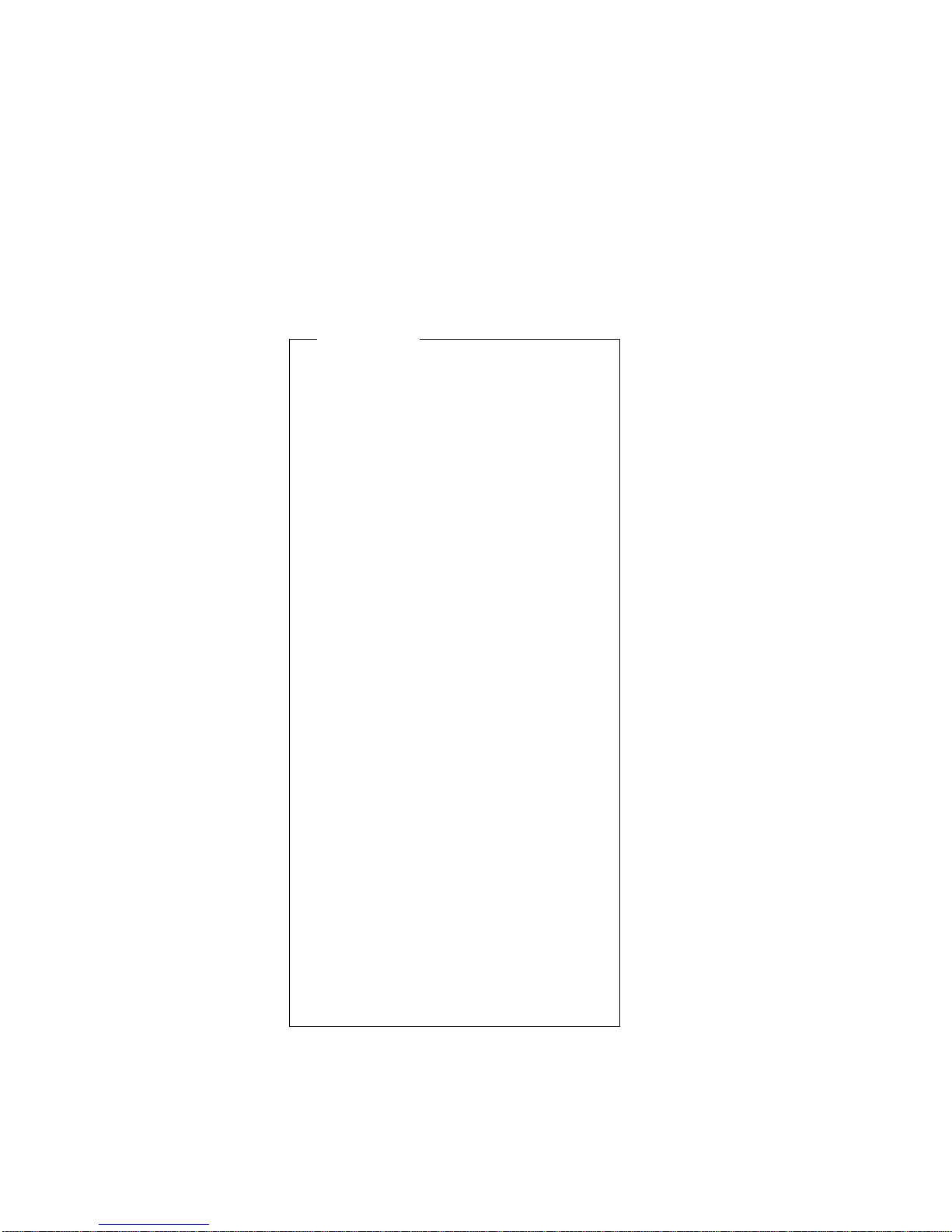
Safety Notice 3
The battery pack contains small amounts of nickel. Do
not disassemble it, throw it into fire or water, or shortcircuit it. Dispose of the battery pack as required by
local ordinances or regulations. Use only the battery in
the appropriate parts listing when replacing the battery
pack. Use of an incorrect battery can result in ignition
or explosion of the battery.
La batterie contient du nickel. Ne la démontez pas, ne
l'exposez ni au feu ni à l'eau. Ne la mettez pas en
court-circuit. Pour la mettre au rebut, conformez-vous
à la réglementation en vigueur. Lorsque vous
remplacez la batterie, veillez à n'utiliser que les
modèles cités dans la liste de pièces détachées
adéquate. En effet, une batterie inappropriée risque de
prendre feu ou d'exploser.
Akkus enthalten geringe Mengen von Nickel. Sie
dürfen nicht zerlegt, wiederaufgeladen,
kurzgeschlossen, oder Feuer oder Wasser ausgesetzt
werden. Bei der Entsorgung die örtlichen
Bestimmungen f¾r Sondermüll beachten. Beim
Ersetzen der Batterie nur Batterien des Typs
verwenden, der in der Ersatzteilliste aufgeführt ist. Der
Einsatz falscher Batterien kann zu Entzündung oder
Explosion führen.
La batteria contiene piccole quantità di nichel. Non
smontarla, gettarla nel fuoco o nell'acqua né
cortocircuitarla. Smaltirla secondo la normativa in
vigore (DPR 915/82, successive disposizioni e
disposizioni locali). Quando si sostituisce la batteria,
utilizzare soltanto i tipi inseriti nell'appropriato
Catalogo parti. L'impiego di una batteria non adatta
potrebbe determinare l'incendio o l'esplosione della
batteria stessa.
Las baterías contienen pequeñas cantidades de
níquel. No las desmonte, ni recargue, ni las eche al
fuego o al agua ni las cortocircuite. Deséchelas tal
como dispone la normativa local. Utilice sólo baterías
que se encuentren en la lista de piezas al sustituir la
batería. La utilización de una batería no apropiada
puede provocar la ignición o explosión de la misma.
6 ThinkPad i Series 1400 HMM
Page 15
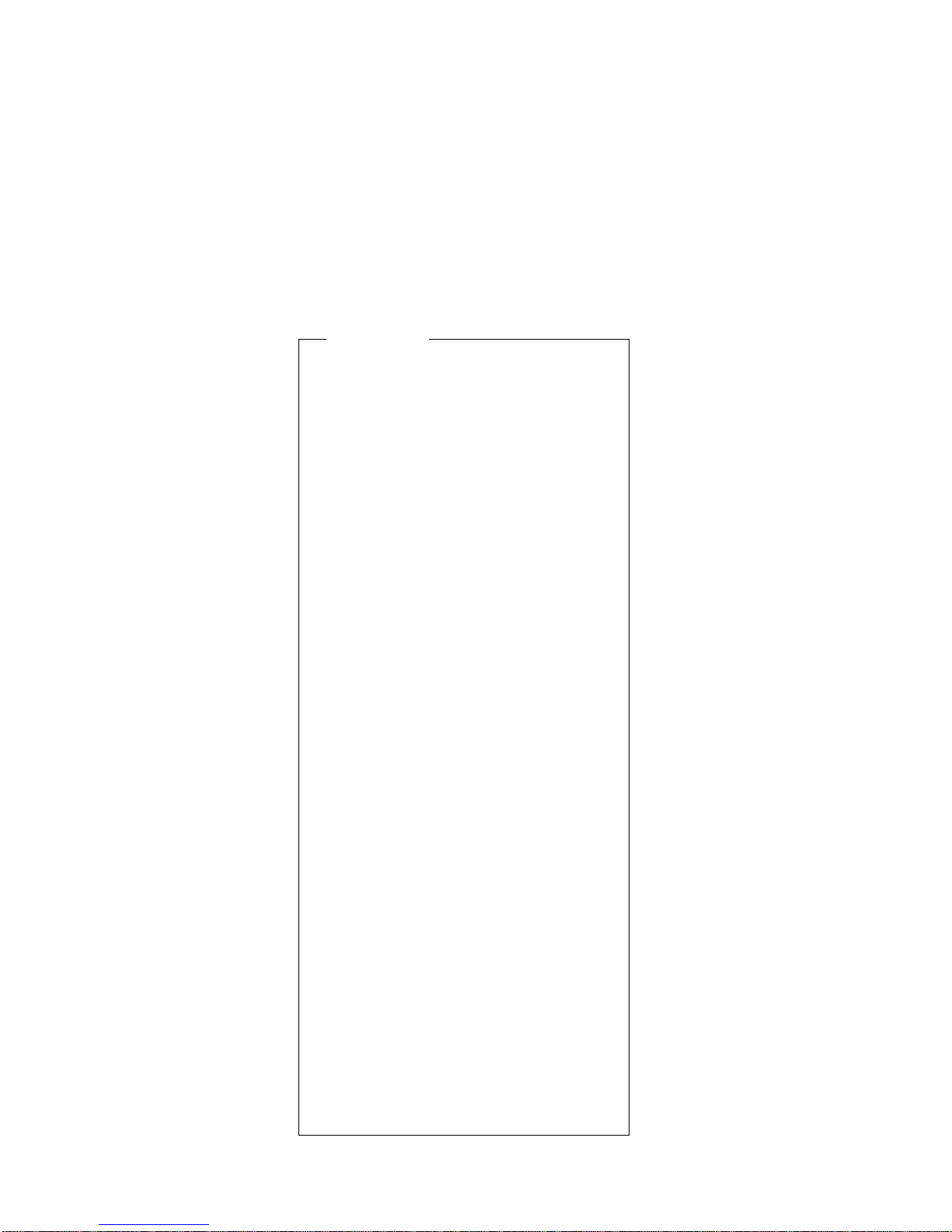
Safety Notice 4
The lithium battery can cause a fire, explosion, or
severe burn. Do not recharge it, remove its polarized
connector, disassemble it, heat it above 100°C
(212°F), incinerate it, or expose its cell contents to
water. Dispose of the battery as required by local
ordinances or regulations. Use only the battery in the
appropriate parts listing. Use of an incorrect battery
can result in ignition or explosion of the battery.
La pile de sauvegarde contient du lithium. Elle
présente des risques d'incendie, d'explosion ou de
brûlures graves. Ne la rechargez pas, ne retirez pas
son connecteur polarisé et ne la démontez pas. Ne
l'exposez pas à une temperature supérieure à 100°C,
ne la faites pas brûler et n'en exposez pas le contenu
à l'eau. Mettez la pile au rebut conformément à la
réglementation en vigueur. Une pile inappropriée
risque de prendre feu ou d'exploser.
Die Systembatterie ist eine Lithiumbatterie. Sie kann
sich entzünden, explodieren oder schwere
Verbrennungen hervorrufen. Batterien dieses Typs
dürfen nicht aufgeladen, zerlegt, über 100 C erhitzt
oder verbrannt werden. Auch darf ihr Inhalt nicht mit
Wasser in Verbindung gebracht oder der zur richtigen
Polung angebrachte Verbindungsstecker entfernt
werden. Bei der Entsorgung die örtlichen
Bestimmungen für Sondermüll beachten. Beim
Ersetzen der Batterie nur Batterien des Typs
verwenden, der in der Ersatzteilliste aufgeführt ist. Der
Einsatz falscher Batterien kann zu Entzündung oder
Explosion führen.
La batteria di supporto e una batteria al litio e puo
incendiarsi, esplodere o procurare gravi ustioni.
Evitare di ricaricarla, smontarne il connettore
polarizzato, smontarla, riscaldarla ad una temperatura
superiore ai 100 gradi centigradi, incendiarla o gettarla
in acqua. Smaltirla secondo la normativa in vigore
(DPR 915/82, successive disposizioni e disposizioni
locali). L'impiego di una batteria non adatta potrebbe
determinare l'incendio o l'esplosione della batteria
stessa.
La bateria de repuesto es una bateria de litio y puede
provocar incendios, explosiones o quemaduras
graves. No la recargue, ni quite el conector
polarizado, ni la desmonte, ni caliente por encima de
los 100°C (212°F), ni la incinere ni exponga el
contenido de sus celdas al agua. Deséchela tal como
dispone la normativa local.
Introduction 7
Page 16

Safety Notice 5
If the LCD breaks and the fluid from inside the LCD
gets into your eyes or on your hands, immediately
wash the affected areas with water for at least 15
minutes. Seek medical care if any symptoms from the
fluid are present after washing.
Si le panneau d'affichage à cristaux liquides se brise
et que vous recevez dans les yeux ou sur les mains
une partie du fluide, rincez-les abondamment pendant
au moins quinze minutes. Consultez un médecin si
des symptômes persistent après le lavage.
Die Leuchtstoffröhre im LCD-Bildschirm enthält
Quecksilber. Bei der Entsorgung die örtlichen
Bestimmungen für Sondermüll beachten. Der
LCD-Bildschirm besteht aus Glas und kann
zerbrechen, wenn er unsachgemäΒ behandelt wird
oder der Computer auf den Boden fällt. Wenn der
Bildschirm beschädigt ist und die darin befindliche
Flüssigkeit in Kontakt mit Haut und Augen gerät,
sollten die betroffenen Stellen mindestens 15 Minuten
mit Wasser abgespült und bei Beschwerden
anschlieΒend ein Arzt aufgesucht werden.
Nel caso che caso l'LCD si dovesse rompere ed il
liquido in esso contenuto entrasse in contatto con gli
occhi o le mani, lavare immediatamente le parti
interessate con acqua corrente per almeno 15 minuti;
poi consultare un medico se i sintomi dovessero
permanere.
Si la LCD se rompe y el fluido de su interior entra en
contacto con sus ojos o sus manos, lave
inmediatamente las áreas afectadas con agua durante
15 minutos como mínimo. Obtenga atención medica si
se presenta algún síntoma del fluido despues de
lavarse.
8 ThinkPad i Series 1400 HMM
Page 17
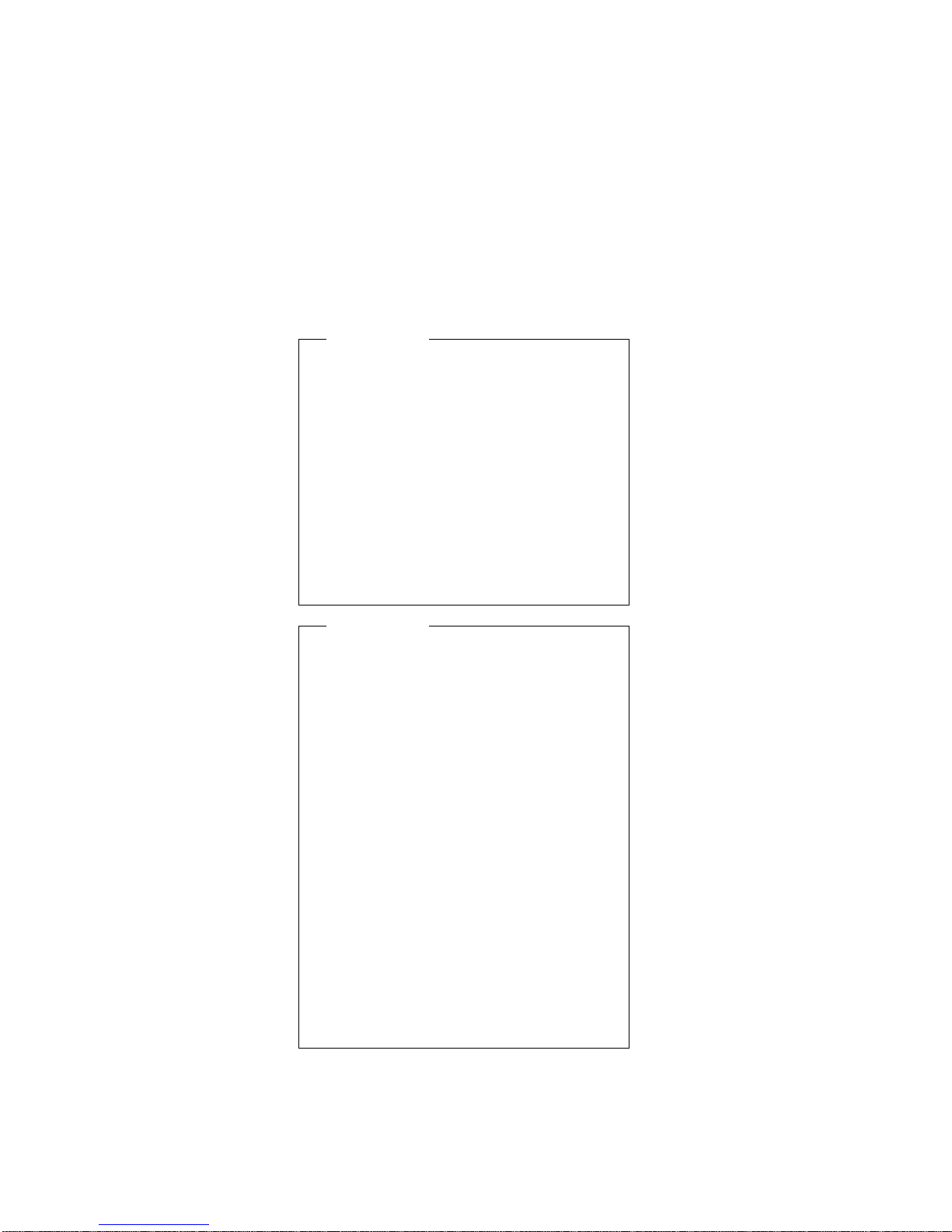
Safety Notice 6
To avoid shock, do not remove the plastic cover that
surrounds the lower portion of the inverter card.
Afin d'éviter tout risque de choc électrique, ne retirez
pas le cache en plastique protégeant la partie
inférieure de la carte d'alimentation.
Aus Sicherheitsgründen die Kunststoffabdeckung, die
den unteren Teil der Spannungswandlerplatine umgibt,
nicht entfernen.
Per evitare scosse elettriche, non rimuovere la
copertura in plastica che avvolge la parte inferiore
della scheda invertitore.
Para evitar descargas, no quite la cubierta de plástico
que rodea la parte baja de la tarjeta invertida.
Safety Notice 7
Though main batteries have low voltage, a shorted or
grounded battery can produce enough current to burn
combustible materials or personnel.
Bien que le voltage des batteries principales soit peu
élevé, le court-circuit ou la mise à la masse d'une
batterie peut produire suffisamment de courant pour
brûler des matériaux combustibles ou causer des
brûlures corporelles graves.
Obwohl Hauptbatterien eine niedrige Spannung
haben, können sie doch bei KurzschluΒ oder Erdung
genug Strom abgeben, um brennbare Materialien zu
entzünden oder Verletzungen bei Personen
hervorzurufen.
Sebbene le batterie di alimentazione siano a basso
voltaggio, una batteria in corto circuito o a massa può
fornire corrente sufficiente da bruciare materiali
combustibili o provocare ustioni ai tecnici di
manutenzione.
Aunque las baterías principales tienen un voltaje bajo,
una batería cortocircuitada o con contacto a tierra
puede producir la corriente suficiente como para
quemar material combustible o provocar quemaduras
en el personal.
Introduction 9
Page 18
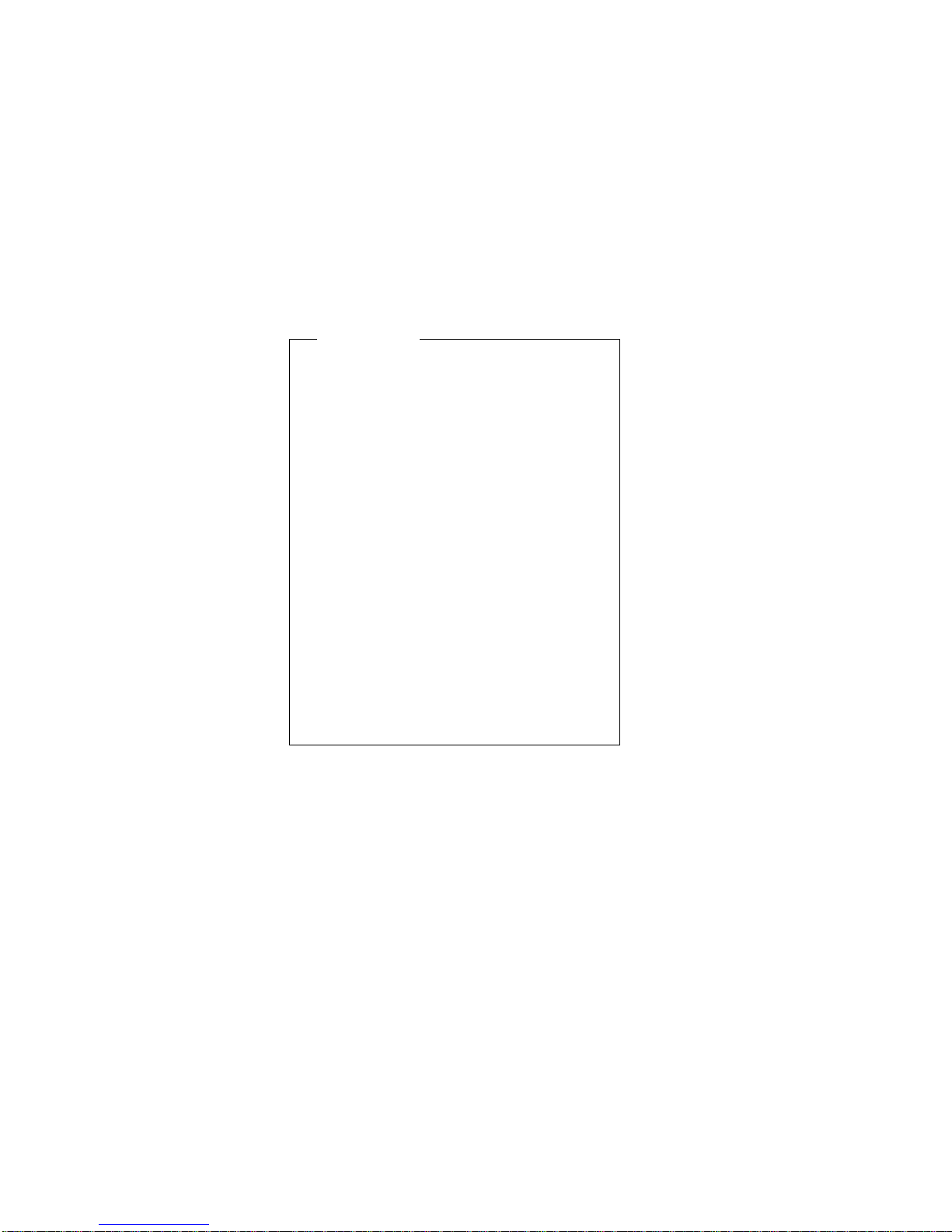
Safety Notice 8
Before removing any FRU, power-off the computer,
unplug all power cords from electrical outlets, remove
the battery pack, then disconnect any interconnecting
cables.
Avant de retirer une unitˆ rempla†able en clientèle,
mettez le système hors tension, débranchez tous les
cordons d'alimentation des socles de prise de courant,
retirez la batterie et déconnectez tous les cordons
d'interface.
Die Stromzufuhr muΒ abgeschaltet, alle Stromkabel
aus der Steckdose gezogen, der Akku entfernt und
alle Verbindungskabel abgenommen sein, bevor eine
FRU entfernt wird.
Prima di rimuovere qualsiasi FRU, spegnere il
sistema, scollegare dalle prese elettriche tutti i cavi di
alimentazione, rimuovere la batteria e poi scollegare i
cavi di interconnessione.
Antes de quitar una FRU, apague el sistema,
desenchufe todos los cables de las tomas de corriente
eléctrica, quite la batería y, a continuación,
desconecte cualquier cable de conexión entre
dispositivos.
10 ThinkPad i Series 1400 HMM
Page 19
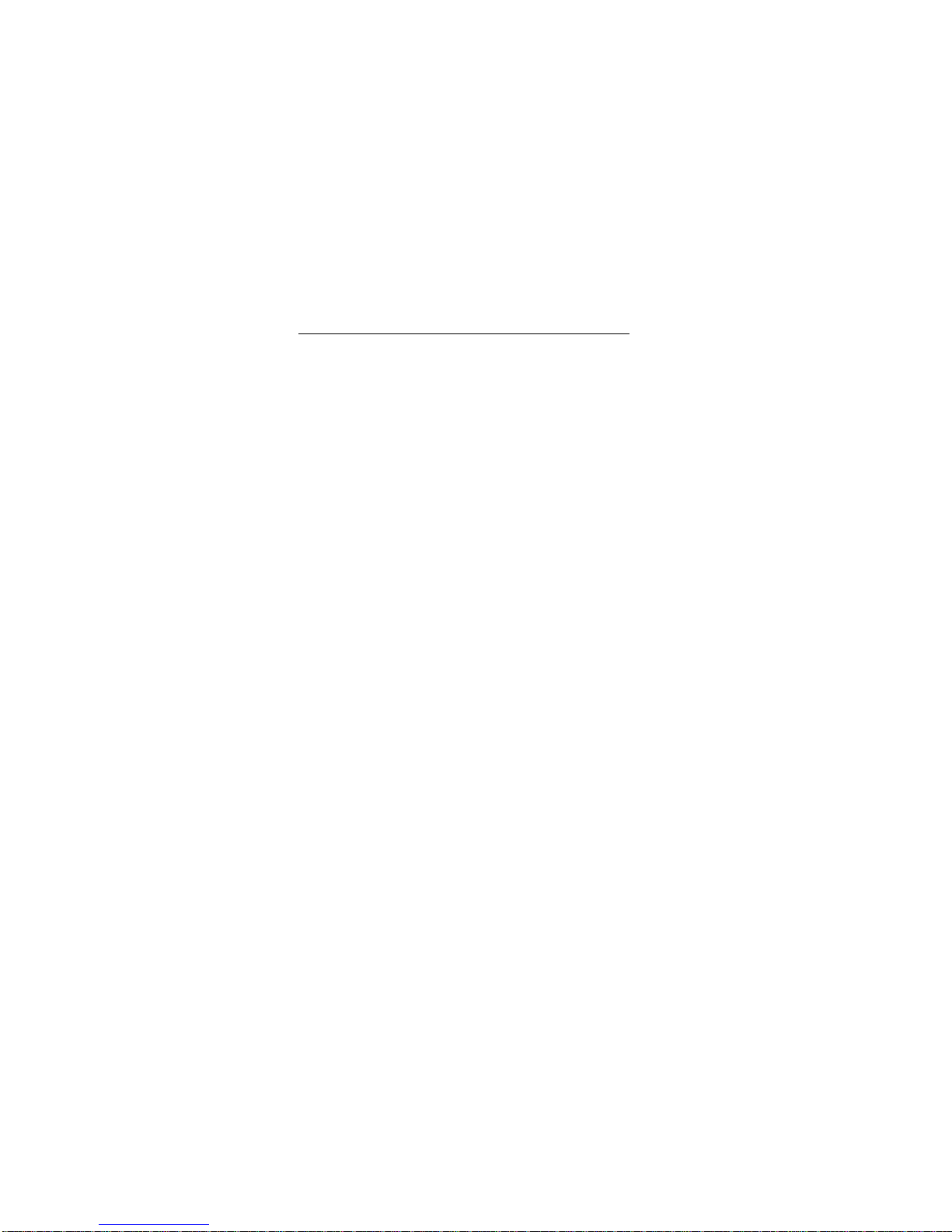
Safety Information
The following section contains the safety information that
you need to be familiar with before servicing an IBM
mobile computer.
General Safety
Follow these rules to ensure general safety:
Observe good housekeeping in the area of the
machines during and after maintenance.
When lifting any heavy object:
1. Ensure you can stand safely without slipping.
2. Distribute the weight of the object equally
between your feet.
3. Use a slow lifting force. Never move suddenly or
twist when you attempt to lift.
4. Lift by standing or by pushing up with your leg
muscles; this action removes the strain from the
muscles in your back.
Do not attempt to lift any
objects that weigh more than 16 kg (35 lb) or
objects that you think are too heavy for you.
Do not perform any action that causes hazards to the
customer, or that makes the equipment unsafe.
Before you start the machine, ensure that other
service representatives and the customer's personnel
are not in a hazardous position.
Place removed covers and other parts in a safe
place, away from all personnel, while you are servicing the machine.
Keep your tool case away from walk areas so that
other people will not trip over it.
Do not wear loose clothing that can be trapped in the
moving parts of a machine. Ensure that your sleeves
are fastened or rolled up above your elbows. If your
hair is long, fasten it.
Insert the ends of your necktie or scarf inside clothing
or fasten it with a nonconductive clip, approximately 8
centimeters (3 inches) from the end.
Do not wear jewelry, chains, metal-frame eyeglasses,
or metal fasteners for your clothing.
Attention: Metal objects are good electrical conduc-
tors.
Wear safety glasses when you are: hammering,
drilling soldering, cutting wire, attaching springs, using
solvents, or working in any other conditions that might
be hazardous to your eyes.
After service, reinstall all safety shields, guards,
labels, and ground wires. Replace any safety device
that is worn or defective.
Introduction
11
Page 20
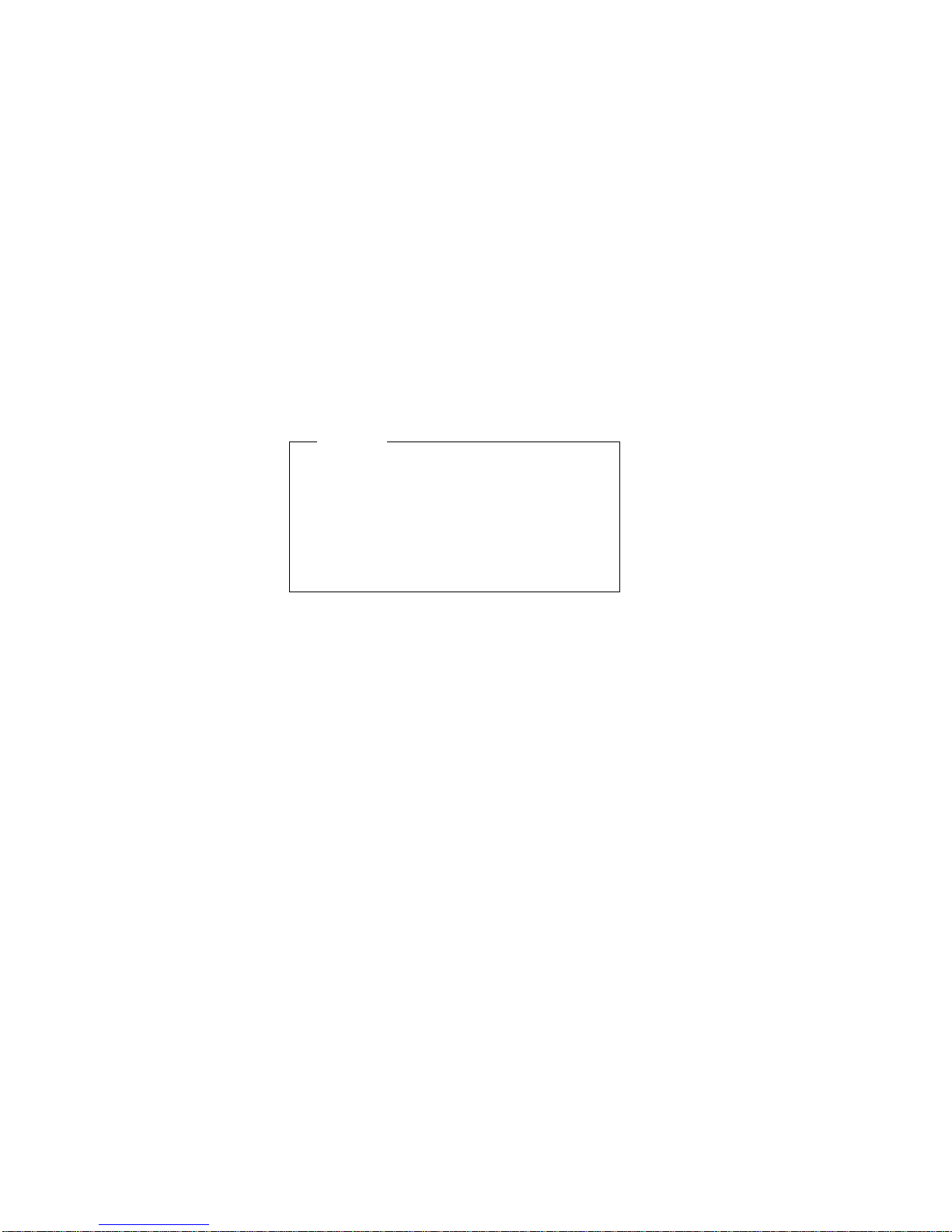
Reinstall all covers correctly before returning the
machine to the customer.
Electrical Safety
Observe the following rules when working on electrical
equipment.
Important
Use only approved tools and test equipment. Some
hand tools have handles covered with a soft material
that does not insulate you when working with live electrical currents. Many customers have, near their equipment, rubber floor mats that contain small conductive
fibers to decrease electrostatic discharges. Do not use
this type of mat to protect yourself from electrical
shock.
Find the room emergency power-off (EPO) switch,
disconnecting switch, or electrical outlet. If an electrical accident occurs, you can then operate the
switch or unplug the power cord quickly.
Do not work alone under hazardous conditions or
near equipment that has hazardous voltages.
Disconnect all power before:
– Performing a mechanical inspection
– Working near power supplies
– Removing or installing main units
Before you start to work on the machine, unplug the
power cord. If you cannot unplug it, ask the customer
to power-off the wall box that supplies power to the
machine and to lock the wall box in the off position.
If you need to work on a machine that has exposed
electrical circuits, observe the following precautions:
– Ensure that another person, familiar with the
power-off controls, is near you.
Attention: Another person must be there to
switch off the power, if necessary.
– Use only one hand when working with
powered-on electrical equipment; keep the other
hand in your pocket or behind your back.
Attention: There must be a complete circuit to
cause electrical shock. By observing the above
rule, you may prevent a current from passing
through your body.
– When using testers, set the controls correctly
and use the approved probe leads and accessories for that tester.
12 ThinkPad i Series 1400 HMM
Page 21
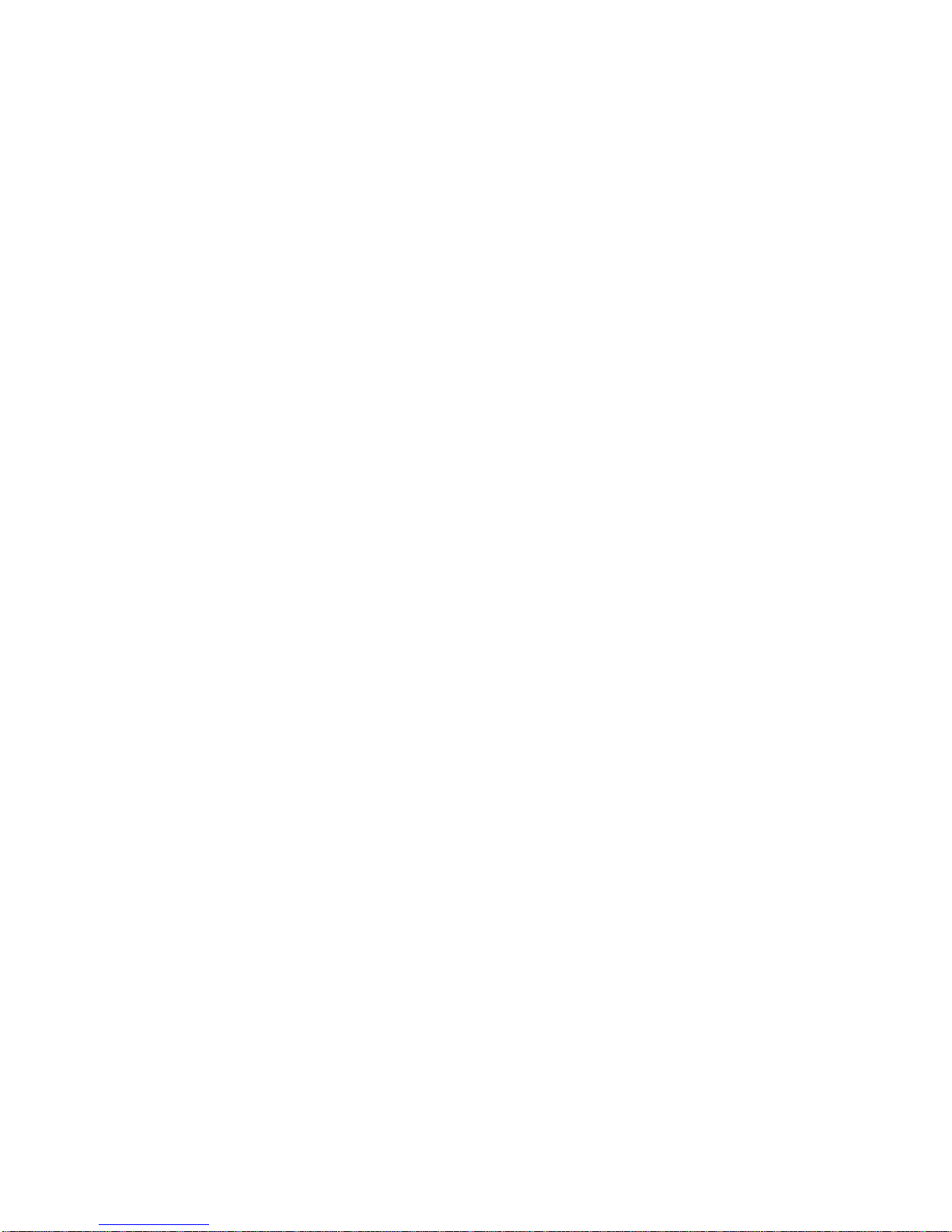
– Stand on suitable rubber mats (obtained locally,
if necessary) to insulate you from grounds such
as metal floor strips and machine frames.
Observe the special safety precautions when you
work with very high voltages; these instructions are in
the safety sections of maintenance information. Use
extreme care when measuring high voltages. Regularly inspect and maintain your electrical hand tools
for safe operational condition.
Do not use worn or broken tools and testers.
Never assume that power has been disconnected
from a circuit. First, check that it has been
powered-off.
Always look carefully for possible hazards in your
work area. Examples of these hazards are moist
floors, nongrounded power extension cables, power
surges, and missing safety grounds.
Do not touch live electrical circuits with the reflective
surface of a plastic dental mirror. The surface is
conductive; such touching can cause personal injury
and machine damage.
Do not service the following parts with the power on
when they are removed from their normal operating
places in a machine:
– Power supply units
– Pumps
– Blowers and fans
– Motor generators
and similar units. (This practice ensures correct
grounding of the units.)
If an electrical accident occurs:
– Use caution; do not become a victim your-
self.
– Switch off power.
– Send another person to get medical aid.
Safety Inspection Guide
The intent of this inspection guide is to assist you in identifying potentially unsafe conditions on these products. Each
machine, as it was designed and built, had required safety
items installed to protect users and service personnel from
injury. This guide addresses only those items. However,
good judgment should be used to identify potential safety
hazards due to attachment of non-IBM features or options
not covered by this inspection guide.
If any unsafe conditions are present, you must determine
how serious the apparent hazard could be and whether
you can continue without first correcting the problem. Consider these conditions and the safety hazards they present:
Introduction
13
Page 22
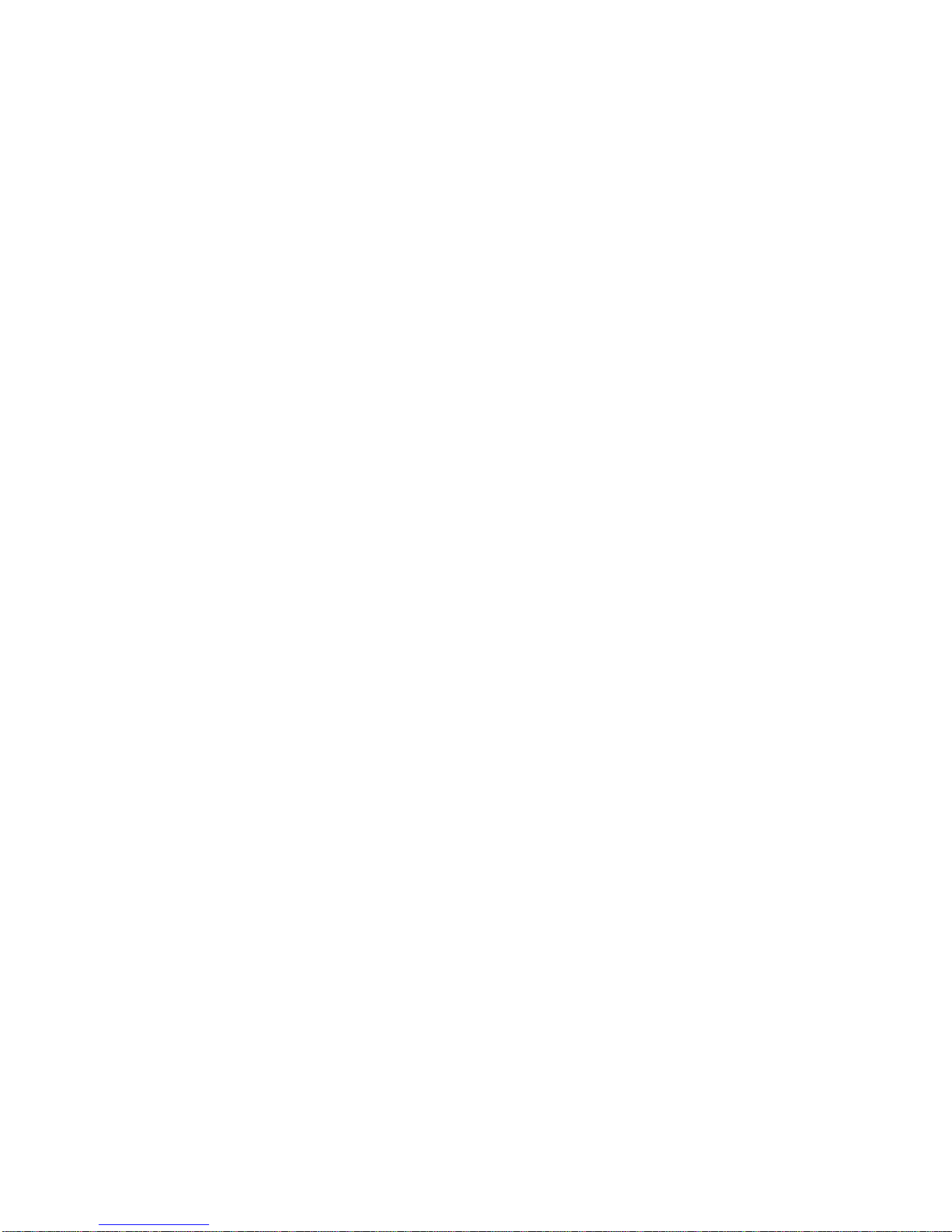
Electrical hazards, especially primary power (primary
voltage on the frame can cause serious or fatal electrical shock).
Explosive hazards, such as a damaged CRT face or
bulging capacitor.
Mechanical hazards, such as loose or missing hard-
ware.
The guide consists of a series of steps presented in a
checklist. Begin the checks with the power off, and the
power cord disconnected.
Checklist:
1. Check exterior covers for damage (loose, broken, or
sharp edges).
2. Power-off the computer. Disconnect the power cord.
3. Check the power cord for:
a. A third-wire ground connector in good condition.
Use a meter to measure third-wire ground continuity for 0.1 ohm or less between the external
ground pin and frame ground.
b. The power cord should be the appropriate type
as specified in the parts listings.
c. Insulation must not be frayed or worn.
4. Remove the cover.
5. Check for any obvious non-IBM alterations. Use good
judgment as to the safety of any non-IBM alterations.
6. Check inside the unit for any obvious unsafe conditions, such as metal filings, contamination, water or
other liquids, or signs of fire or smoke damage.
7. Check for worn, frayed, or pinched cables.
8. Check that the power-supply cover fasteners (screws
or rivets) have not been removed or tampered with.
Handling Electrostatic
Discharge-Sensitive Devices
Any computer part containing transistors or integrated circuits ( ICs) should be considered sensitive to electrostatic
discharge (ESD). ESD damage can occur when there is a
difference in charge between objects. Protect against ESD
damage by equalizing the charge so that the machine, the
part, the work mat, and the person handling the part are all
at the same charge.
14 ThinkPad i Series 1400 HMM
Page 23

Notes:
1. Use product-specific ESD procedures when they
exceed the requirements noted here.
2. Make sure that the ESD protective devices you use
have been certified (ISO 9000) as fully effective.
When handling ESD-sensitive parts:
Keep the parts in protective packages until they are
inserted into the product.
Avoid contact with other people.
Wear a grounded wrist strap against your skin to
eliminate static on your body.
Prevent the part from touching your clothing. Most
clothing is insulative and retains a charge even when
you are wearing a wrist strap.
Use the black side of a grounded work mat to provide
a static-free work surface. The mat is especially
useful when handling ESD-sensitive devices.
Select a grounding system, such as those listed
below, to provide protection that meets the specific
service requirement.
Note: The use of a grounding system is desirable
but not required to protect against ESD
damage.
– Attach the ESD ground clip to any frame ground,
ground braid, or green-wire ground.
– Use an ESD common ground or reference point
when working on a double-insulated or batteryoperated system.
– You can use coax or connector-outside shells on
these systems.
– Use the round ground-prong of the AC plug on
AC-operated computers.
Grounding Requirements
Electrical grounding of the computer is required for operator safety and correct system function. Proper grounding
of the electrical outlet can be verified by a certified
electrician.
Introduction
15
Page 24
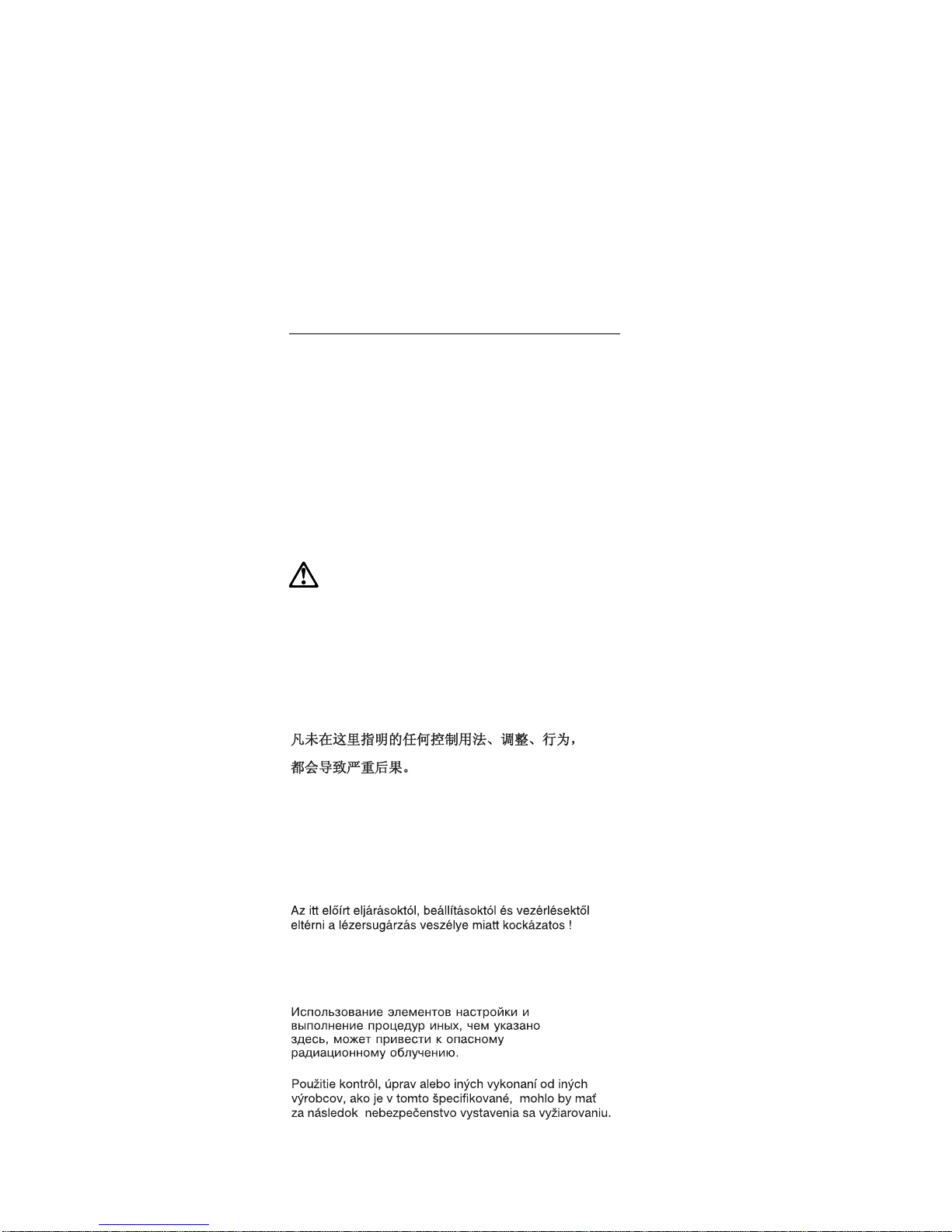
Laser Compliance Statement
Some IBM Personal Computer models are equipped from
the factory with a CD-ROM drive. CD-ROM drives are also
sold separately as options. The CD-ROM drive is a laser
product. The CD-ROM drive is certified in the U.S. to
conform to the requirements of the Department of Health
and Human Services 21 Code of Federal Regulations
(DHHS 21 CFR) Subchapter J for Class 1 laser products.
Elsewhere, the drive is certified to conform to the requirements of the International Electrotechnical Commission
(IEC) 825 and CENELEC EN 60 825 for Class 1 laser products.
When a CD-ROM drive is installed, note the following.
CAUTION:
Use of controls or adjustments or performance of procedures other than those specified herein might result
in hazardous radiation exposure.
O uso de controles, ajustes ou desempenho de
procedimentos diferentes daqueles aqui especificados
pode resultar em perigosa exposição à radiação.
Pour éviter tout risque d'exposition au rayon laser,
respectez les consignes de réglage et d'utilisation des
commandes, ainsi que les procédures décrites.
Werden Steuer- und Einstellelemente anders als hier
festgesetzt verwendet, kann gefährliche
Laserstrahlung auftreten.
L'utilizzo di controlli, regolazioni o l'esecuzione di procedure diverse da quelle specificate possono
provocare l'esposizione a
El uso de controles o ajustes o la ejecución de
procedimientos distintos de los aquí especificados
16 ThinkPad i Series 1400 HMM
Page 25
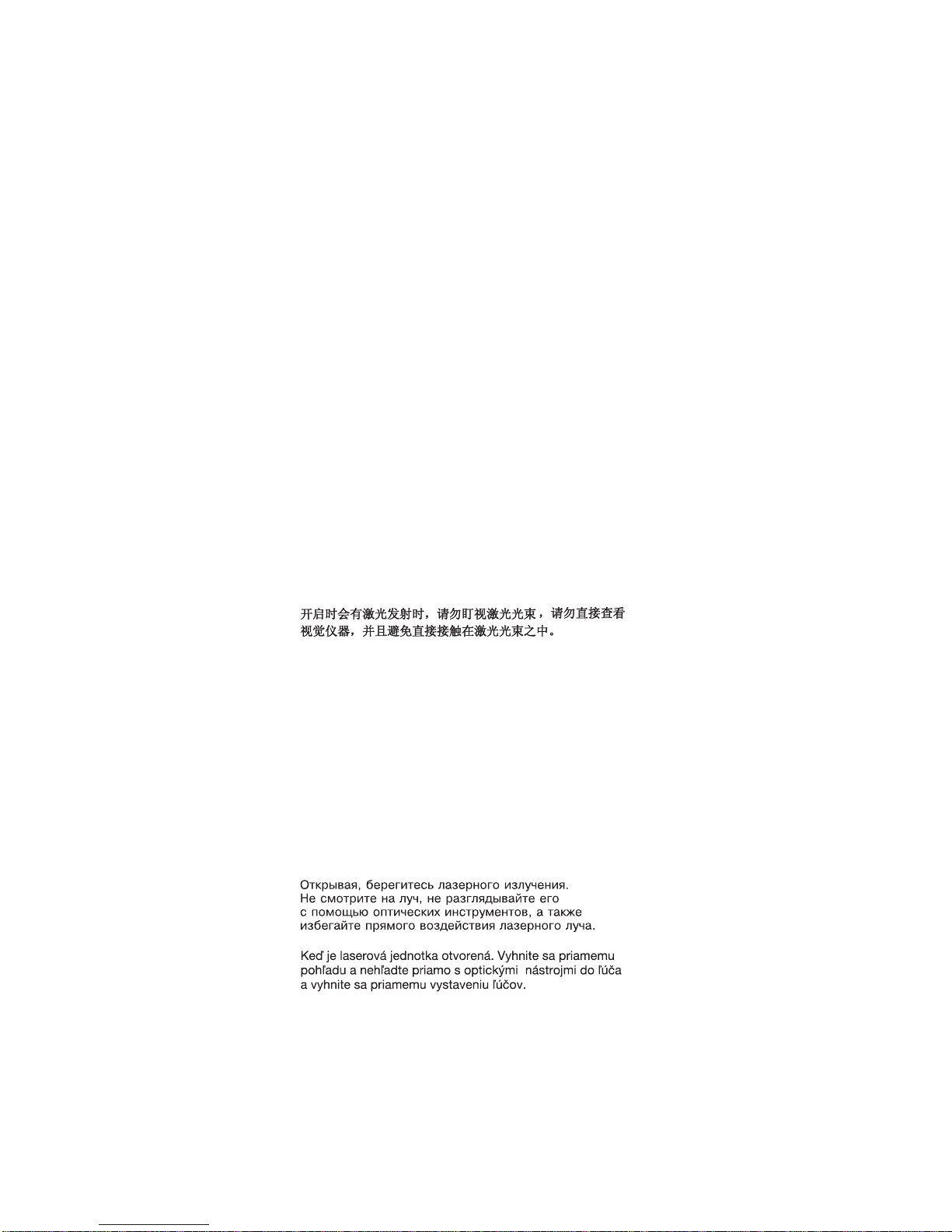
puede provocar la exposición a radiaciones
peligrosas.
Opening the CD-ROM drive could result in exposure to
hazardous laser radiation. There are no serviceable parts
inside the CD-ROM drive. Do not open.
Some CD-ROM drives contain an embedded Class 3A or
Class 3B laser diode. Note the following.
DANGER:
Laser radiation when open. Do not stare into the beam,
do not view directly with optical instruments, and
avoid direct exposure to the beam.
Radiação por raio laser ao abrir. Não olhe fixo no feixe
de luz, não olhe diretamente por meio de instrumentos
óticos e evite exposição direta com o feixe de luz.
Rayonnement laser si carter ouvert. Évitez de fixer le
faisceau, de le regarder directement avec des instruments optiques, ou de vous exposer au rayon.
Laserstrahlung bei geöffnetem Gerät. Nicht direkt oder
über optische Instrumente in den Laserstrahl sehen
und den Strahlungsbereich meiden.
Kinyitáskor lézersugár ! Ne nézzen bele se szabad
szemmel, se optikai eszközökkel. Ker¾lje a
sugárnyalábbal való érintkezést !
Aprendo l'unità vengono emesse radiazioni laser. Non
fissare il fascio, non guardarlo direttamente con
strumenti ottici e evitare l'esposizione diretta al fascio.
Radiación láser al abrir. No mire fijamente ni examine
con instrumental óptico el haz de luz. Evite la
exposición directa al haz.
Introduction
17
Page 26
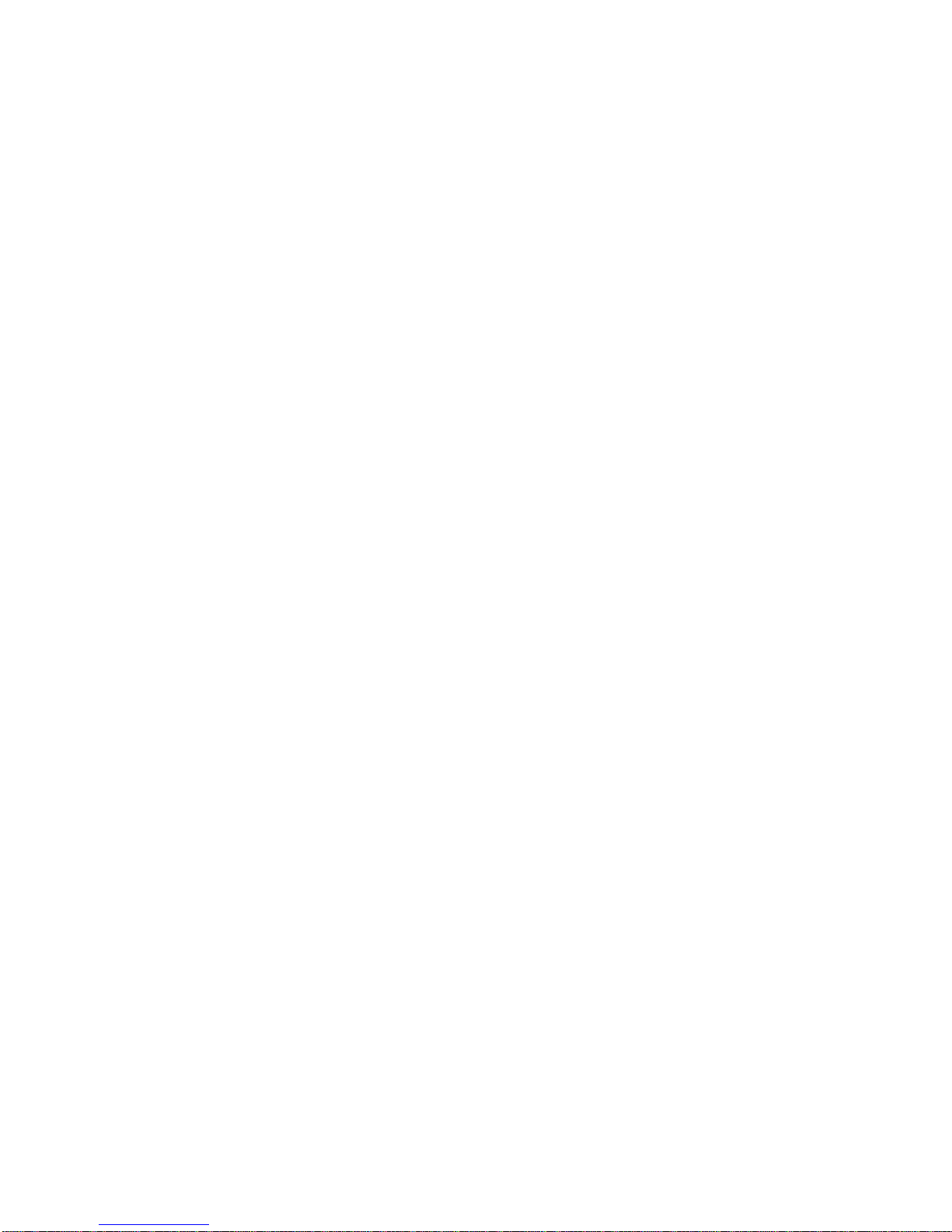
18 ThinkPad i Series 1400 HMM
Page 27
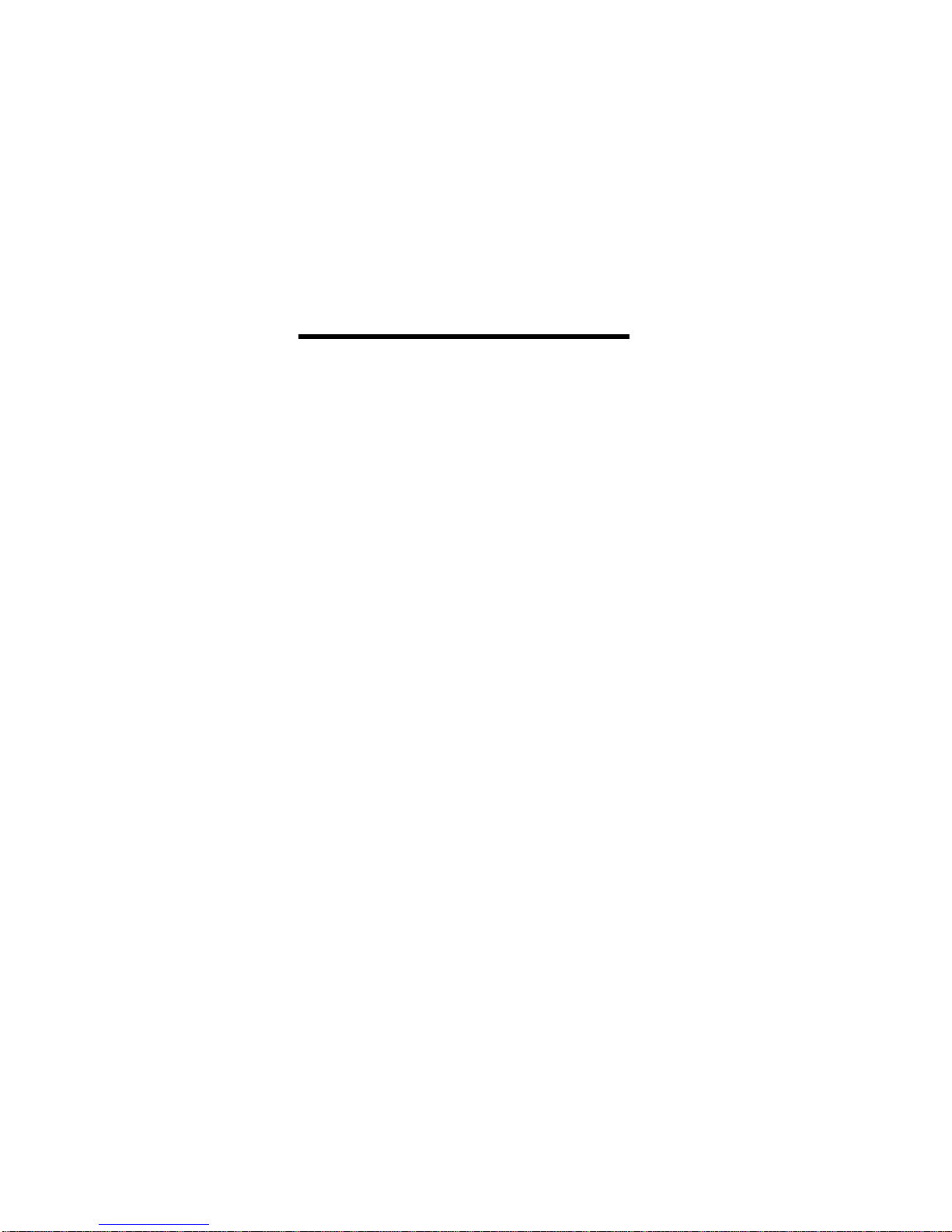
ThinkPad i Series 1400 Hardware
Maintenance Manual (Part I)
Part I of this Hardware Maintenance Manual covers the following ThinkPad i Series 1400 computer models:
2611-410
2611-411
2611-434
2611-435
2611-436-JP
2611-450
2611-451
ThinkPad i Series 1400 (Part I)
19
Page 28
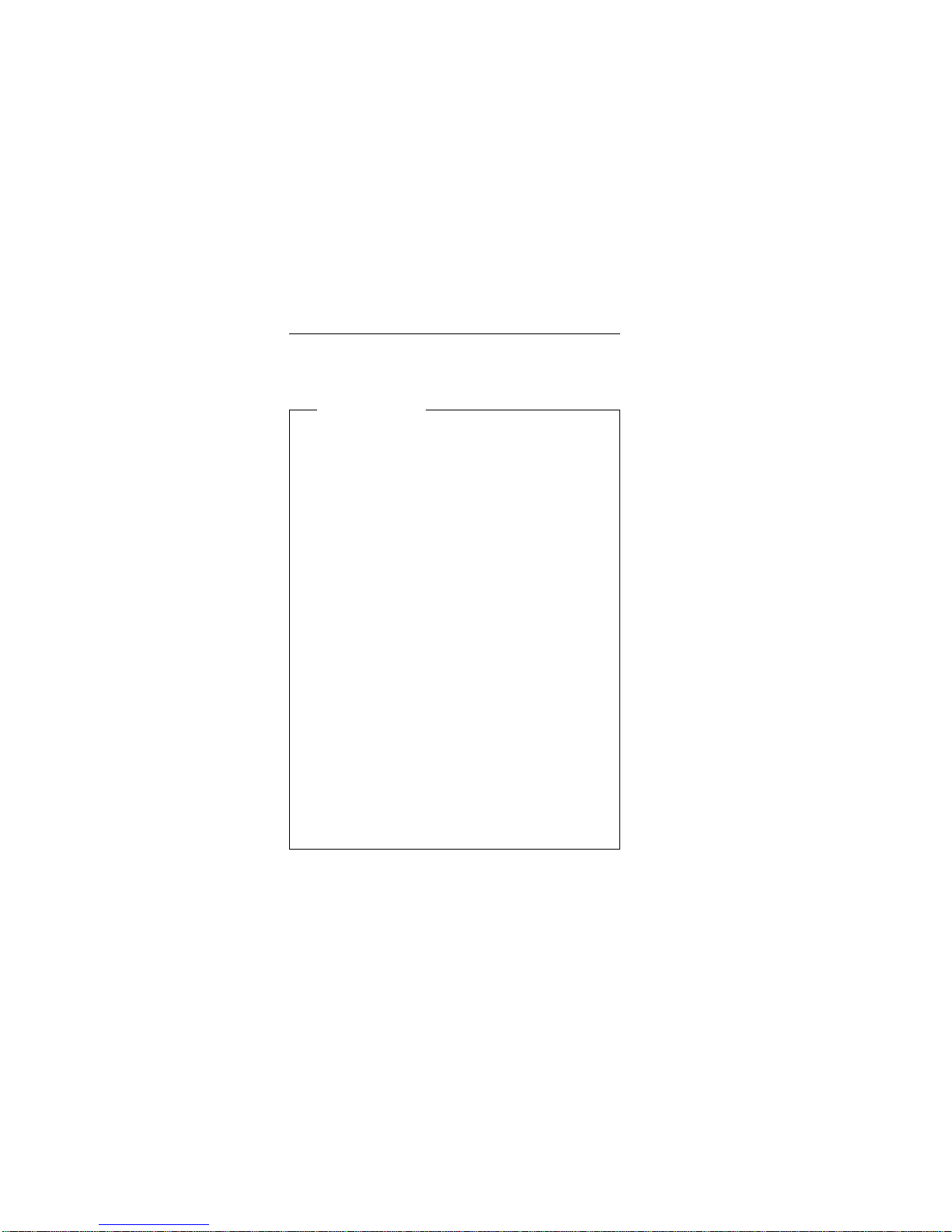
Read This First
Before you go to the check procedures, be sure to read
this section.
Important Notes
Only certified trained personnel should service
the computer.
Read the FRU service procedures before
replacing any FRUs.
Be extremely careful during write operations such
as copying, saving, or formatting. Drives in the
computer that you are servicing might have been
rearranged or the drive startup sequence might
have been altered. If you select an incorrect
drive, data or programs could be overwritten.
Ensure that you replace FRUs with the appro-
priate model. When you replace the FRU, make
sure that the model of the machine and FRU part
number are correct by referring to the part list.
FRUs should not be replaced because of a
single, unreproducible failure. Single failure can
occur for a variety of reasons that have nothing
to do with a hardware defect, such as: cosmic
radiation, electrostatic discharge, or software
error. FRU replacement should be considered
only when a recurring problem exists. In this
case, clear the error log and run the test again.
Do not replace FRUs if log errors do not reappear.
Be careful not to replace a non-defective FRU.
How to Use Error Messages
Use the error codes displayed on the screen to diagnose
failures. If more than one error code is displayed, begin the
diagnosis with the first error code. The cause of the first
error code can result in the other false error codes being
displayed.
How to Diagnose Mulitple FRUs
If the adapter or device has more than one FRU, the error
code could be caused by either FRU. Before replacing
multiple FRUs, try removing or exhanging each FRU one
by one in the designated sequence, to see if the symptoms
change.
What to Do First
The servicer must include the following in the parts
exchange form or parts return form that is attached to the
returned FRU:
1. Name and phone number of servicer.
20 ThinkPad i Series 1400 HMM
Page 29

2. Date of service.
3. Date when part failed.
4. Date of purchase.
5. Failure symptoms, error codes apperaing on display,
and beep symptoms.
6. Procedure index and page number in which failing
FRU was detected.
7. Failing FRU name and part number.
8. Machine type, model number and serial number.
9. Customer's name and address.
Before checking problems with the computer, determine
whether or not the damage applies to the warranty by
referring to the following:
Note for Warranty: Durign the warranty period, the customer may be responsible for repair costs if the computer
damage was caused by misuse, accident, modification,
unsuitable physical or operating environment, or improper
maintenance by the customer. The following list provides
some common items that are not covered under warranty
and some symptoms that may indicate the system was
subjected to stresses beyond normal use:
The following is not covered under warranty:
LCD panel cracked by applying excessive force or by
being dropped.
Scratched (cosmetic) parts.
Cracked or broken plastic parts, broken latches,
broken pins, or broken connectors caused by excessive force.
Damage caused by liquid spilled into the system.
Damage caused by improperly inserting a PCMCIA
card or installation of an incompatible card.
Diskette drive damage caused by pressing the
diskette drive cover or inserting diskettes with multiple
labels.
Damaged or bent diskette drive eject button.
CD-ROM drive damage caused by excessive force,
shock, or by being dropped.
Fuses blown by attaching a nonsupported device.
Forgotten computer password (making computer
unusable).
If the following symptoms are present, they may indicate
damage caused by by non-warranted activity:
Missing parts may be a symptom of unauthorized
service or modification.
HDD spindles can become noisy if subjected to
excessive force or by being dropped.
ThinkPad i Series 1400 (Part I) 21
Page 30

Screw Notices
This computer uses special nylon-coated screws with the
following characteristics:
They maintain tight connections.
They do not easily come loose, even with shock or
vibration.
They need additional force to tighten.
They should be used only once.
Do the following when you service this machine:
Keep the screw kit (P/N 05K4841) in your tool bag.
Always use new screws if you are instructed.
Use a torque screwdriver if you have one.
Loose screws can cause a reliability problem. The IBM
ThinkPad computer addresses this problem with nyloncoated screws. Tighten screws as follows:
Plastic to plastic
Turn an additional 90 degrees after the screw head
touches the surface of the plastic part:
Logic card to plastic
Turn an additional 180 degrees after the screw head
touches the surface of the plastic part:
Torque driver
If you have a torque driver, refer to the "Torque"
column with each step.
Make sure you use the correct screw, and tighten all
screws firmly to the torque shown in the table if you
have a torque screwdriver. Never use a screw that
you removed. Use a new one. Make sure the
screws are tightened firmly.
22 ThinkPad i Series 1400 HMM
Page 31
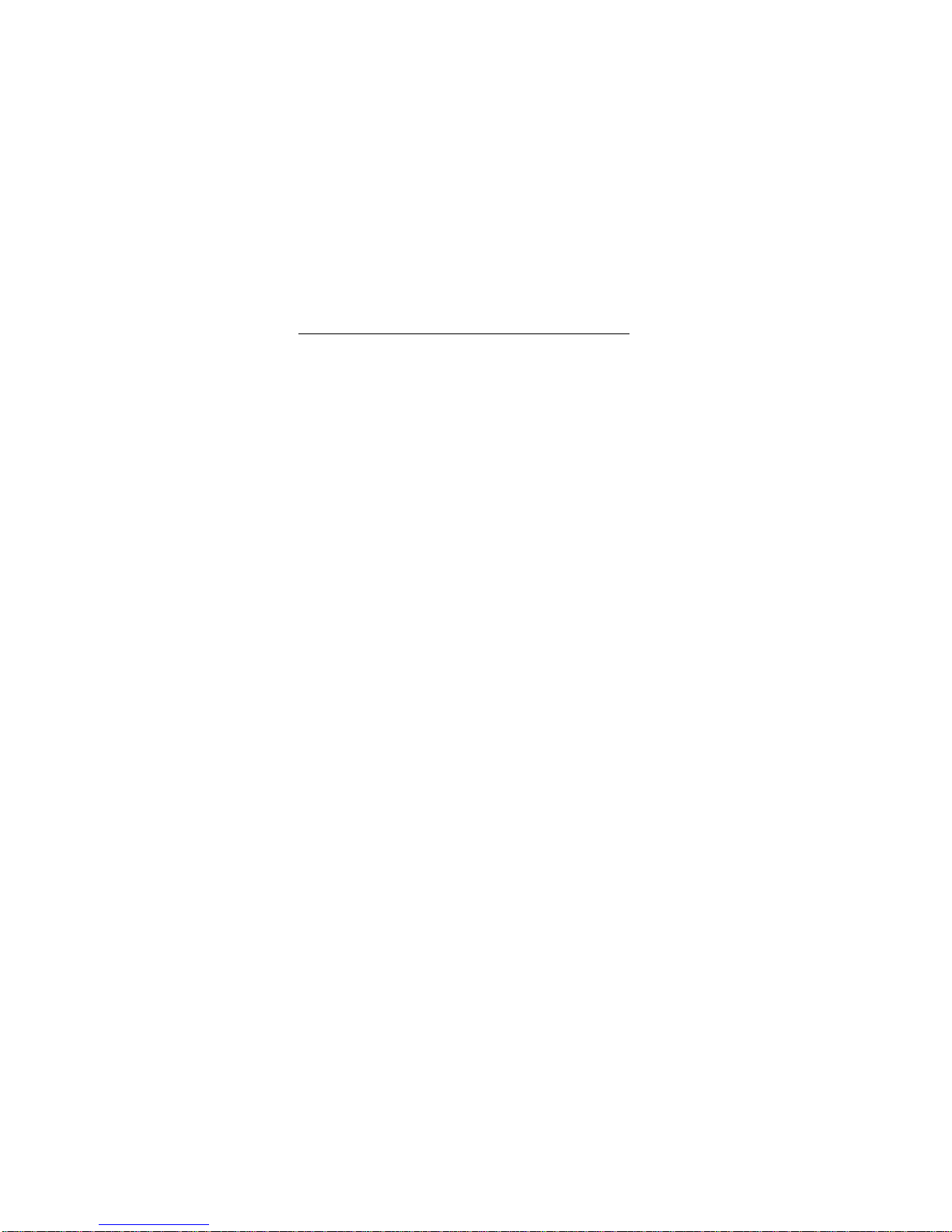
Power-On and Setup Password
To clear a password from the system, first identify the
system password switch by referring to “Switch Locations”
on page 95, then follow these steps:
1. Turn off the computer.
2. Unplug the AC Adapter and remove the battery.
3. Remove the keyboard by referring to “Keyboard” on
page 63, and the thermal plate by referring to “Hard
Disk Drive and HDD Heatsink” on page 65.
4. Move the password switch (SW2, switch 2) from OFF
to ON to bypass the password.
Note: SW2 has four switches, the second upper
switch (switch 2) is the password
bypass/check switch. Turning the switch to the
left (ON position) is "bypass password"; the
right (OFF position) is "check password".
Refer to “Switch Locations” on page 95.
5. Plug in the AC adapter and turn on the system.
6. While the ThinkPad logo is being displayed, wait for a
beep before pressing F1 to enter the BIOS Utility.
7. Select "System Security" from the BIOS Utility main
menu and press Enter.
8. Set the "Power-On Password" setting to None‘ to
clear the password.
9. Save and exit the BIOS Utility.
10. Turn off the system and unplug the AC Adapter.
11. Move the password switch from ON to OFF to enable
the password function.
12. Reinstall the thermal plate and keyboard.
13. Reinstall the battery pack and plug in the AC Adapter.
To use the password function again, enter the BIOS Utility
and set a password.
ThinkPad i Series 1400 (Part I)
23
Page 32

Check Procedures
Use the following procedure as a guide for computer problems.
Notes:
1. The diagnostic tests are intended to test only IBM
products. Non-IBM products, prototype cards, or modified options can give false errors and invalid system
responses.
2. Some test items require tools as shown below:
Audio Wrap cable (P/N: 66G5180)
Eraseable 2HD diskette
Parallel Wrap plug (P/N: 72X8546)
Parallel test cable (P/N: 05K2580)
Serial Wrap plug (P/N: 72X8546)
Screwdriver Kit (P/N: 95F3598)
Screwdriver Kit (P/N: 05K4693)
Torque Screwdriver (P/N: 05K4695)
5mm Socket Wrench (P/N: 05K4694)
PCMCIA: PC test card (P/N: 35G4703)
CD-ROM: Any data and audio CDs
ThinkPad i Series 1400 Diagnostics Diskette
(P/N: 01K4841)
ThinkPad i Series 1400 Utility Diskette (P/N:
01K4842)
1. Obtain the failing symptoms in as much detail as possible.
2. Verify the symptoms by attempting to recreate the
failure by running the diagnostic test or by repeating
the same operation.
3. Use the following table with the verified symptom to
determine which page to go to. Search the symptoms
column and find the description that best matches
your symptom; then go to the page shown in the "Go
to" column.
Symptoms (Verified) Go to
Power failure. (The
power-on indicator does not
go on or stay on.)
“Power Systems Check” on
page 25, then use table in
“Power-Related Symptoms”
on page 42.
POST does not complete.
No beeps or error
codes/messages are indicated.
“Symptom-to-FRU Index” on
page 36, then use table in
“No Beep Symptoms” on
page 38.
POST detected an error and
displayed numeric error
code with error message.
“Symptom-to-FRU Index” on
page 36.
24 ThinkPad i Series 1400 HMM
Page 33
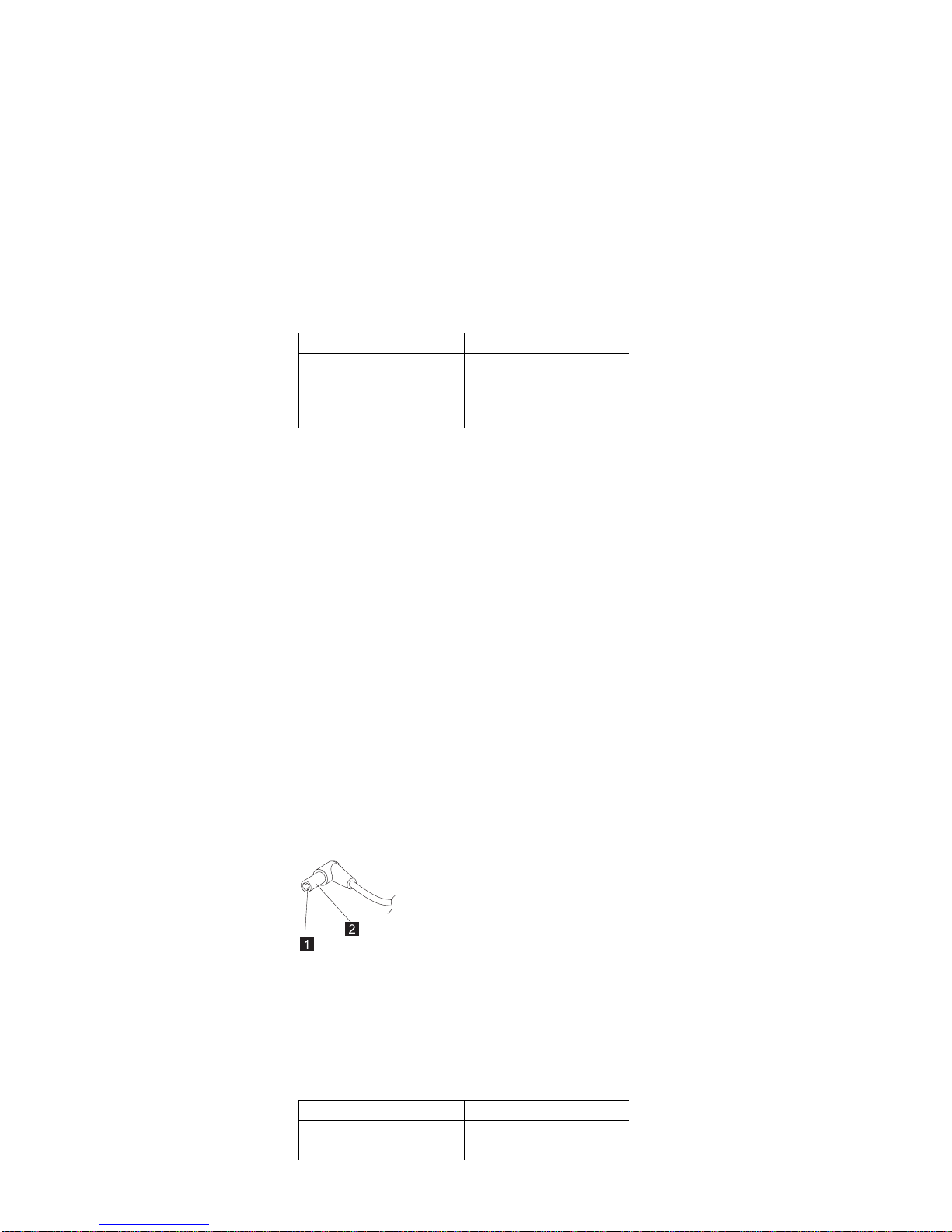
Symptoms (Verified) Go to
Other symptoms Appropriate check
instructions in this section,
then use appropriate tables
in “Symptom-to-FRU Index”
on page 36.
Power Systems Check
To verify the symptom of the problem power on the computer using each of the power sources as follows:
1. Remove the battery pack, diskette drive, and hard
disk drive.
2. Connect the AC Adapter and check that power is supplied.
3. Install the diskette drive or hard disk drive one at a
time, and chekc that power is uspplied from each
power source.
If you suspect a power problem, refer the the appropriate
power supply check listed below:
“Checking the AC Adapter”
“Checking the Operational Charging” on page 26
“Checking the Battery Pack” on page 26
Checking the AC Adapter: If the computer fails
only when the AC Adapter is used or if the power-on indicator of the AC Adapter does not turn on, make sure of the
following:
Power cord is not damaged.
Power cord is securely connected to the AC Adapter
and AC power outlet.
If the above confirmation does not solve the problem,
replace the AC Adapter.
If the power-on indicator of the AC Adapter is on, then
proceed to the next step.
1. Unplug the AC Adapter cable from the computer and
measure the output voltage at the plug of the AC
Adapter cable.
Pin Voltage (V dc)
1 19.0 20.5
2 Ground
ThinkPad i Series 1400 (Part I) 25
Page 34

If the measured voltage is correct, replace the
system board.
If the problems still persist, go to “Undetermined
Problems” on page 45.
If the voltage is not correct, go to the next step.
2. Unplug the AC Adapter cable from the AC power
outlet and wait for five minutes or longer to allow the
over-voltage protection circuit of the AC Adapter to be
fully discharged and initialized.
3. Plug the AC Adapter cable into the AC power outlet.
4. Measure the output voltage of the AC Adapter.
5. If the voltage is still not correct, replace the AC
Adapter.
Note: An audible noise from the AC Adapter does not
always indicate a defective adapter.
Checking the Operational Charging: To
check operational charging, use a discharged battery pack
or a battery pack that has less than 50% of the total power
remaining when installed in the computer.
Perform operational charging:
1. If the battery indicator does not turn on, remove the
battery pack and leave it to return to room temperature.
2. Reinstall the battery pack. If the charge indicator still
does not turn on, replace the battery pack.
Checking the Battery Pack: To check the
battery pack, do the following:
1. Power off the computer.
2. Remove the battery pack and measure the voltage
between battery terminals 2(+) and 7(-). See the following figure:
Terminal Signal / Voltage (V dc)
1 Sense
2 Power ( > 8 V dc)
26 ThinkPad i Series 1400 HMM
Page 35

Note: Signal lines, not used in these steps, are used
for communications between the system and
the battery.
3. If the voltage is less than +8 V dc, recharge the
battery pack.
If the voltage is still less than +8 V dc after
recharging, replace the battery.
Terminal Signal / Voltage (V dc)
3 Reserved
4 Reserved
5 Thermal
6 Sense
7 Ground
System Board Check
The system board performs processing functions. Thus,
the system board can cause processor problems. To verify
the problem, do the following:
1. Boot from the diagnostics diskette and start the PQA
program (please refer to “Running the PQA Diagnostics Program” on page 49).
2. Run the System Board test to verify the symptom.
This test verifies both the system board and the
processor board.
If the tests detect a system board problem, replace the
system board.
Note: Don't touch the keyboard and pointing device when
the system board test is running. This may cause
an unexpected error.
Memory Check
DIMM are available for increasing memory capacity.
DIMM DIMM Total Memory
32MB 0MB 32MB
0MB 32MB 32MB
32MB 32MB 64MB
64MB 0MB 64MB
0MB 64MB 64MB
64MB 32MB 96MB
32MB 64MB 96MB
64MB 64MB 128MB
128MB 0MB 128MB
0MB 128MB 128MB
128MB 32MB 160MB
ThinkPad i Series 1400 (Part I) 27
Page 36

CAUTION:
This system cannot work without DIMM memory.
Memory errors might stop system operation, show error
messages on the screen, or hang the system.
Use the following procedure to isolate memory problems:
Note: Make sure that the DIMM is properly installed into
the connector. A loose connection can cause an
error.
1. Power off the computer and replace the DIMM.
2. Boot from the diagnostics diskette and start the PQA
program (please refer to “Running the PQA Diagnostics Program” on page 49).
3. Run the Memory item to run the memory test.
If no error appears, install a new DIMM; if an error
appears, replace the system board.
DIMM DIMM Total Memory
32MB 128MB 160MB
128MB 64MB 192MB
64MB 128MB 192MB
128MB 128MB 256MB
Keyboard and External Input Device
Check
Note: If an external keyboard is attached, remove it if the
internal keyboard has to be tested.
If the internal keyboard does not work or an unexpected
character appears, make sure that the flexible cable
extending from the keyboard is correctly seated in the connector on the TrackPoint board.
If the tests do not detect a keyboard problem, run the Keyboard test by doing the following:
1. Boot from the diagnostics diskette and start the PQA
program (please refer to “Running the PQA Diagnostics Program” on page 49).
2. Go to Diag and select Manual Test, then choose
Keyboard from the Test Item and press F2 to
execute.
3. Check that when each key is pressed, the key's position on the keyboard layout on the screen changes to
a black square.
Note: Press Y+Enter to close the test.
If the test detects a keyboard problem, do the following
one at a time to correct the problem. Do not replace a nondefective FRU.
Ensure the keyboard switch is correctly set.
28 ThinkPad i Series 1400 HMM
Page 37

Reconnect the keyboard flexible cables.
Replace the TrackPoint board.
Replace the keyboard.
Replace the system board.
The following external input devices are supported for this
computer:
Numeric keypad
Mouse (PS/2 compatible)
Keyboard
If any of these devices do not work, reconnect the cable
connector and repeat the failing operation.
If the problem still exists, replace the device, and then the
system board.
Audio Function Check
Do as follows:
1. Boot from the diagnostics diskette and start the PQA
program (please refer to “Running the PQA Diagnostics Program” on page 49).
2. If the test detects an audio board problem, do the following actions, one at a time, to correct the problem.
Do not replace a non-defective FRU.
Check the speaker and the speaker connections.
Replace the Audio I/O board.
Replace the Audio and Battery Function Con-
nection Board.
Replace the system board.
TrackPoint IV Check
The TrackPoint does automatic compensations to adjust
the pointer sensor. During this process, the pointer moves
on the screen automatically for a short time. This selfacting pointer movement can occur when a slight, steady
pressure is applied to the TrackPoint pointer while the
computer is powered on or while the system is running, or
when readjustment is required because the temperature
has exceeded its normal temperature range. This
symptom does not indicate a hardware problem. No
service actions are necessary if the pointer movement
stops in a short period of time.
If a click button problem or pointing stick problem occurs,
do the following:
1. Boot from the diagnostics diskette and start the PQA
program (please refer to “Running the PQA Diagnostics Program” on page 49).
ThinkPad i Series 1400 (Part I)
29
Page 38

2. Go to Diag and select Manual Test, then choose
Pointing Dev. from the Test Item and press F2 to
execute.
If either the pointing stick or the click button does not work,
do the following actions one a time to correct the problem.
Do not replace a non-defective FRU.
1. Reconnect the keyboard flexible cables and the
TrackPoint flexible cable.
2. Replace the TrackPoint board.
3. Replace the keyboard.
4. Replace the system board.
Diskette Drive Check
Do the following to isolate the problem to a controller,
drive, or diskette. A scratch, write-enabled, non-defective,
high-density (2HD) diskette is required.
CAUTION:
Make sure that the diskette does not have more than
one label attached to it. Multiple labels can cause
damage to the drive or can cause the drive to fail.
Do the following to select the test device:
1. Boot from the diagnostics diskette and start the PQA
program (please refer to “Running the PQA Diagnostics Program” on page 49).
2. Go to Diag and select Manual Test, then choose
Diskette Drive from the Test Item and press F2 to
execute.
If an error occurs with the internal diskette drive, reconnect
the connector on the system board.
If the error still remains:
1. Reconnect the diskette drive cable.
2. Replace the diskette drive cable.
3. Replace the diskette drive.
4. Replace the system board.
CD-ROM Drive Check
Do the following to isolate the problem to a controller,
drive, or CD-ROM. Make sure that the CD-ROM disc does
not have any label attached to it. The label can cause
damage to the drive or can cause the drive to fail.
Do the following to select the test device:
1. Boot from the diagnostics diskette and start the PQA
program (please refer to “Running the PQA Diagnostics Program” on page 49).
2. Go to Diag and select Manual Test, then choose
CD-ROM from the Test Item and press F2 to execute.
30 ThinkPad i Series 1400 HMM
Page 39
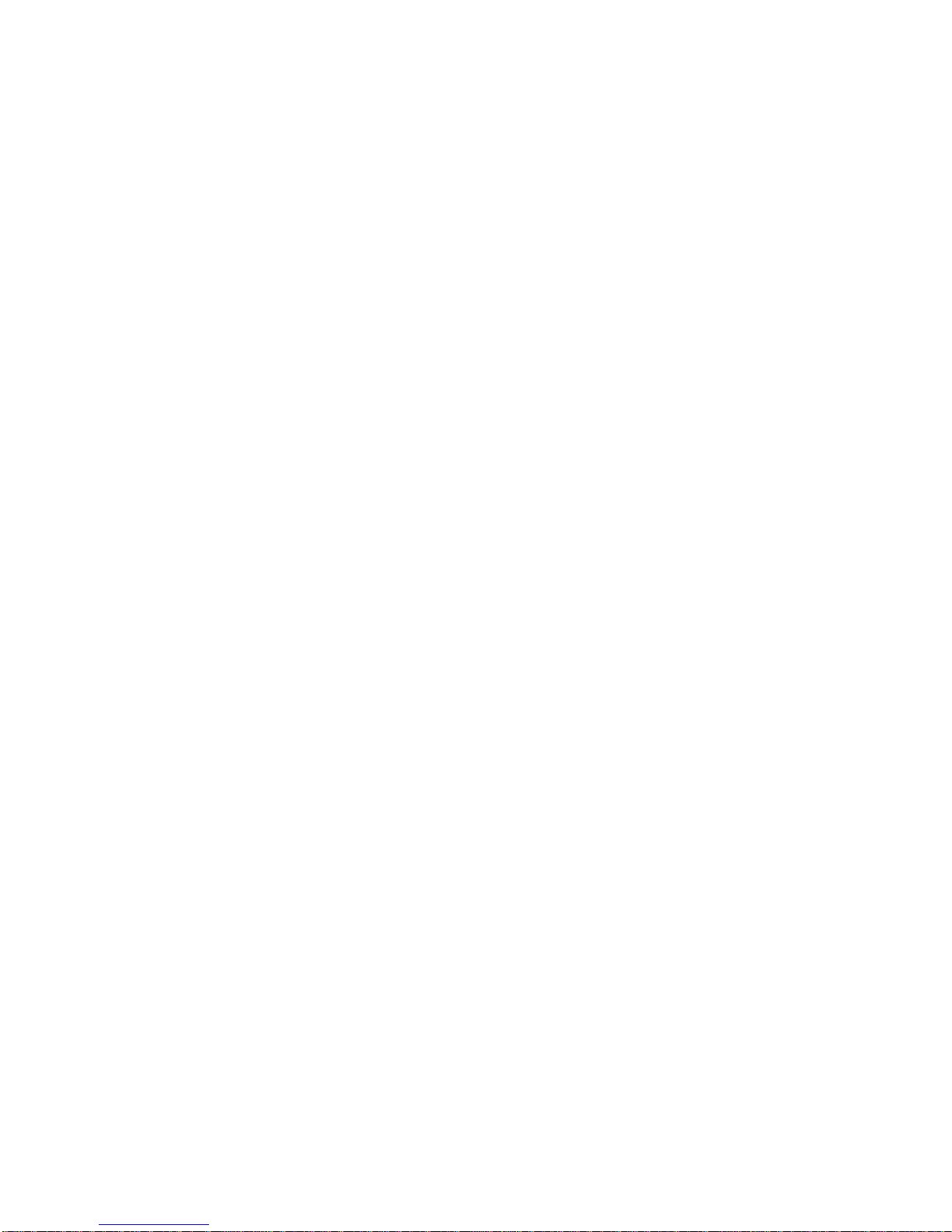
If an error occurs, reconnect the connector on the system
board.
If the error still remains:
1. Reconnect the CD-ROM drive cable.
2. Replace the CD-ROM drive cable.
3. Replace the CD-ROM drive.
4. Replace the system board.
Modem Board Check
Do the following to isolate the problem to the system
internal modem:
1. Boot from the diagnostics diskette and start the PQA
program (please refer to “Running the PQA Diagnostics Program” on page 49).
2. Follow the instructions on the screen to complete the
test.
If an error occurs with the internal modem, do the
following:
1. Change another telephone line and test again.
2. Re-plug the telephone connector.
3. Reconnect the modem board.
4. Replace the modem connector.
5. Replace the system board.
ThinkPad i Series 1400 (Part I)
31
Page 40

BIOS Utility
Your computer has a BIOS Utility that allows you to configure the computer an its hardware settings.
Note: The computer is also bundled with a Windows-
based computer management utility called the
Notebook Manager that is similar in function with
the BIOS Utility.
The computer is already correctly configured for you. If you
make any changes to the computer or you receive an
Equipment Configuration Error message (error code 246)
after you turn on the computer, you need to run the BIOS
Utility.
The BIOS Utility has the following functions:
Change the system date or time
Set the power-saving modes and timers
Set, change, or remove a system password
Change the system boot drive or display device
Add or remove serial and parallel devices
Set the video display features
While the ThinkPad logo is being displayed, wait for a
beep before pressing F1 to enter the BIOS Utility. The
main screen displays (as shown below).
Note: If the Setup password is set, you need to enter the
Setup password to gain access to the BIOS Utility.
There are six main menu items:
Basic System Settings
Startup Configuration
Onboard Devices Configuration
32 ThinkPad i Series 1400 HMM
Page 41

System Security
Power Management
Load Setup Default Settings
Navigating the BIOS Utility
Keep in mind the following when using the BIOS Utility:
From the main menu screen, press the up or down
arrow keys to move from one menu item to another;
then press Enter to enter the selected menu.
Parameters displayed in low brightness (grayed out)
are not user-configurable. The computer detects and
sets the values for these parameters.
Press the up or down arrow keys to move from one
parameter to another. Press the left or right arrow
keys to change parameter settings. You have to
change some settings when you add a component to
the computer.
Most of the parameters are self-explanatory.
To exit a main menu item, press Esc.
When you press Esc to exit the BIOS Utility from the
main menu screen, the following prompt appears:
Select Yes to save the changes you made to the configuration values or No to abandon the changes and
retain the current values.
ThinkPad i Series 1400 (Part I)
33
Page 42
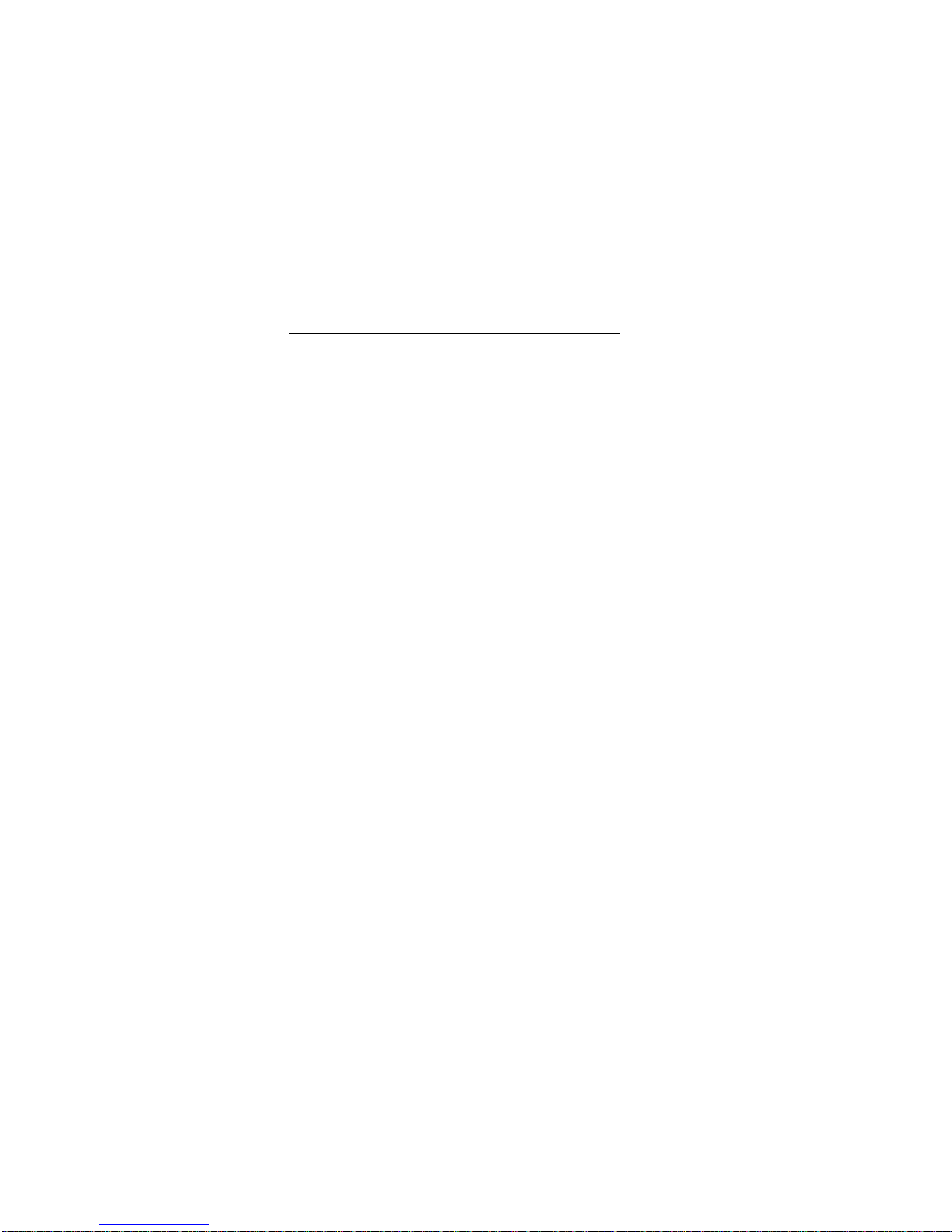
Power Management Features
Two power management modes are available in the computer system to reduce power consumption and to prolong
battery life.
Screen Blanking Mode
When in screen blanking mode, the following occurs:
The LCD backlight turns off.
Events that cause the computer to enter standby mode:
Screen blanking requested by the Fn key (Fn+F3).
Standby Mode
When in standby mode, the following occurs:
The LCD backlight turns off.
The hard disk motor stops.
Processor stops the clock.
Events that cause the computer to enter standby mode:
Note: The standby mode indicator turns on when system
is in standby mode.
Standby requested by the Fn key (Fn+F4).
The LCD is closed (if the "Will not Enter Standby
Even if the Lid is Closed" parameter in the Power
Management menu of the BIOS Utility is set to
[Enabled]).
The system (keyboard, mouse, hard disk drive, par-
allel connector, or diskette drive, etc.) is idle for a
certain period of time.
The battery power is critically-low. The "Sleep upon
Battery-low" in the Power Management menu of the
BIOS Utility is set to [Enabled]. Sleep Manager is not
installed and the hibernation file is not present or
invalid.
Note: Before entering standby mode, if "Battery-low
Warning Beep" in the Power Management menu of
the BIOS Utility is set to [Enabled], four short
beeps will be issued every minute for three
minutes. If a powered AC Adapter is not attached,
then the beeps will be continuously issued every
minute until the system shuts down.
Events that cause the computer to exit standby mode:
The LCD is opened (if the system entered standby
mode from closing the lid).
A serial or PCMCIA device signals the modem ring
indicator (RI).
Any key or pointing device operation.
34 ThinkPad i Series 1400 HMM
Page 43
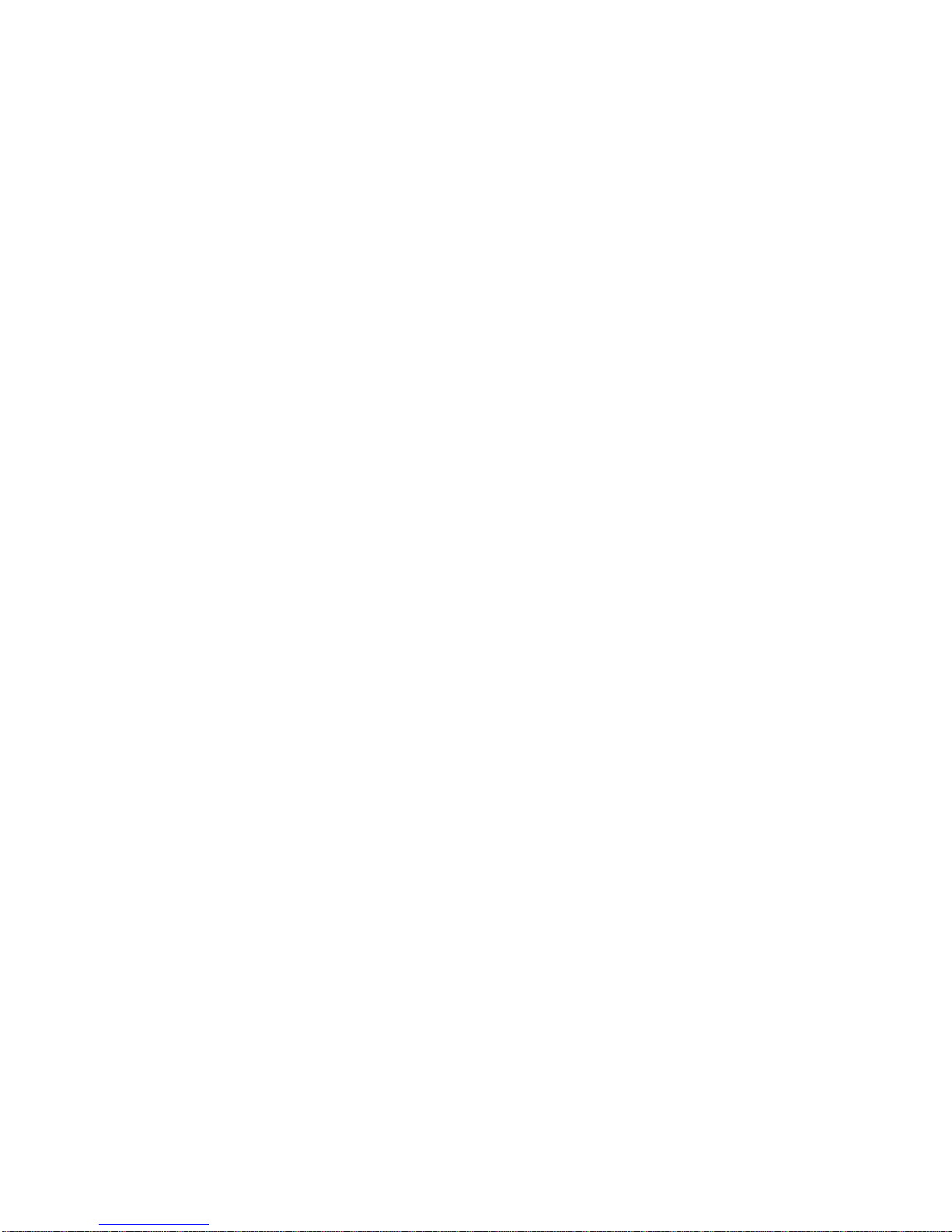
Note: If the computer enters standby mode and the com-
puter is using a communication or I/O PC Card, the
PC Card and application program remain active.
Hibernation Mode
When in hibernation mode, the following occurs:
The system status, RAM, VRAM, and setup data are
stored on the hard disk.
The system is powered off.
Events that cause the computer to enter hibernation mode:
Function combination key (Fn+F12) is pressed.
The battery power is at a critically-low level.
Note: Before entering standby mode, if "Battery-low
Warning Beep" in the Power Management
menu of the BIOS Utility is set to [Enabled],
four short beeps will be issued every minute
for three minutes.
The system (keyboard, mouse, hard disk drive, par-
allel connector, or diskette drive, etc.) is idle for a
certain period of time.
Note: The computer cannot enter hibernation mode when
the computer is using a communication or I/O PC
Card.
Events that cause the computer to exit hibernation mode:
The power-on switch is operated.
When power is turned on, the hibernation history in the
boot record on the hard disk is recognized and the system
status is restored from the hard disk to resume operation.
ThinkPad i Series 1400 (Part I) 35
Page 44

Symptom-to-FRU Index
The Symptom-to-FRU Index lists the symptoms and errors
and the possible causes. The most likely cause is listed
first.
Note: Perform the FRU replacement or actions in the
sequence shown in the FRU/Action columns. If a
FRU does not solve the problem, put the original
part back in the computer. Do not replace a nondefective FRU.
This index can also be used to help you decide which
FRUs should be available when servicing a computer.
Numeric error codes show the errors detected in POST or
system operation (runtime). In the following error codes, X
can be any number.
If no codes are available, use narrative symptoms.
If the symptom, is not listed, go to “Undetermined
Problems” on page 45.
Note: For any IBM device not supported by the diagnostic
codes in this ThinkPad computer, see the manual
for that device.
Numeric Error Codes and Messages
Error
Code
Message FRU/Action in Sequence
POST
010 Memory Error
at MMMM:
SSSS:
OOOOh
(R:xxxxh,
W:xxxxh)
Go to “Memory Check”
on page 27.
DIMM
System board
040 Diskette Drive
Controller
Error
Go to “Diskette Drive
Check” on page 30.
Ensure the diskette
drive configuration
setting in BIOS Utility
is correct.
Diskette drive cable
Diskette drive
System board
047 Diskette
Drive(s) Disabled
Ensure the diskette
drive is not set to
[Disabled] in the
"System Security"
menu of the BIOS
Utility.
Diskette drive cable
Diskette drive
36 ThinkPad i Series 1400 HMM
Page 45

Error
Code
Message FRU/Action in Sequence
050 IDE Drive 0
Error
Ensure the hard disk
drive is set to [Auto] in
the "Basic System Settings" menu of the
BIOS Utility.
Hard disk connection
board
Hard disk drive
System board
054 IDE Drive(s)
Disabled
Ensure the hard disk
drive is not set to
[None] in the "Basic
System Settings" menu
of the BIOS Utility.
Hard disk drive cable
Hard disk drive
056 IDE Drive 0
Auto Detection
Failed
Ensure the hard disk
drive is set to [Auto] in
the "Basic System Settings" menu of the
BIOS Utility.
Hard disk connection
board
Hard disk drive
System board
070 Real Time
Clock Error
Reset time in the
"Basic System Settings" menu of the
BIOS Utility.
Backup battery (RTC
battery)
System board
071 CMOS Battery
Bad
Enter BIOS Utility and
execute "Load Setup
Default Settings".
Backup battery (RTC
battery)
System board
072 CMOS
Checksum
Error
Enter BIOS Utility and
execute "Load Setup
Default Settings"; then
reboot the system.
Backup battery (RTC
battery)
System board
ThinkPad i Series 1400 (Part I) 37
Page 46
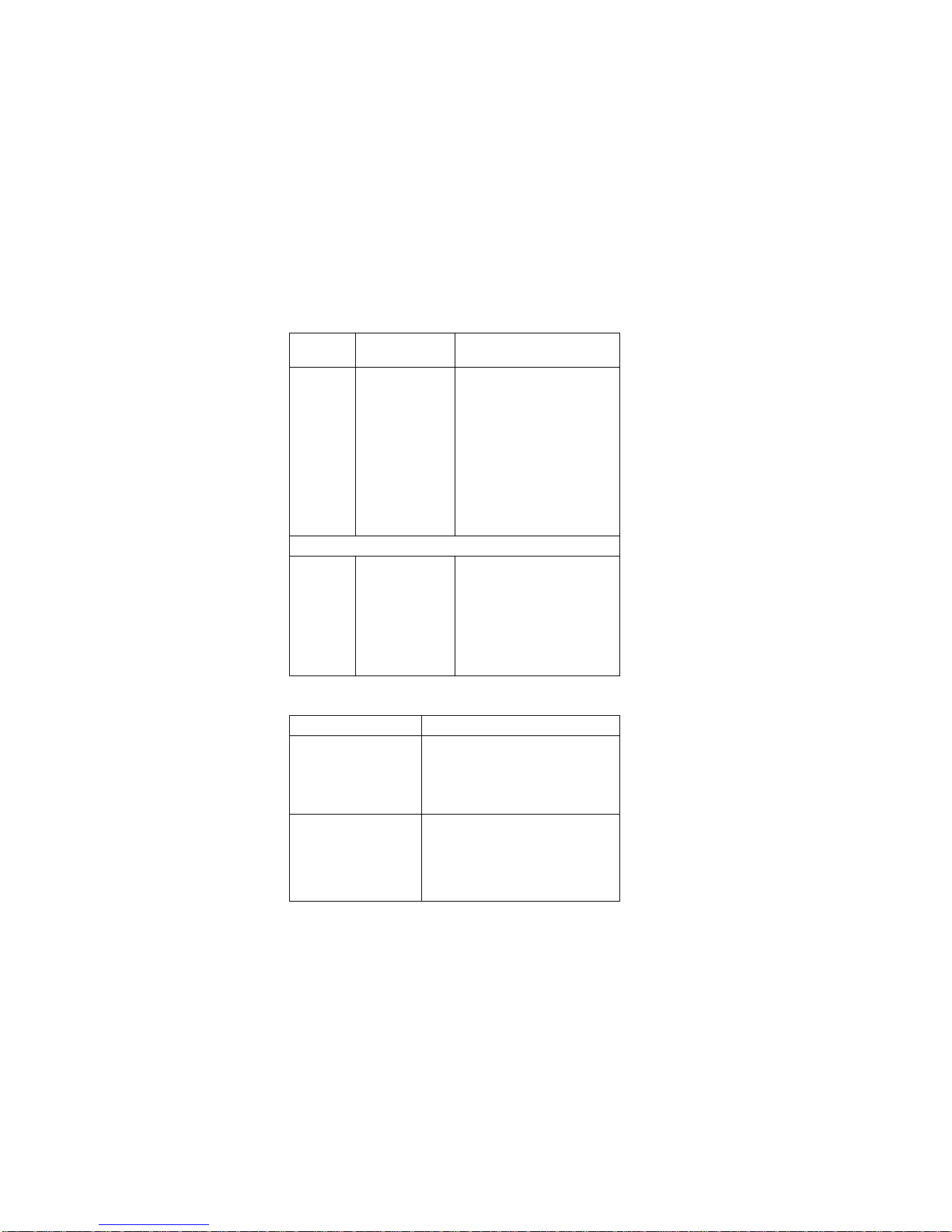
Error
Code
Message FRU/Action in Sequence
006 Equipment
Configuration
Error
Ensure the equipment
(diskette drive, hard
disk drive, keyboard,
external mouse, etc.) is
connected properly
and is correctly set in
the BIOS Utility.
Hard disk connection
board
Hard disk drive
System board
System Operation (Runtime)
103 Press <Esc>
to turn off NMI
or other key to
reboot
Enter BIOS Utility and
execute "Load Setup
Default Settings"; then
reboot the system.
Remove the non-
factory-installed
adapter card and
reboot the system.
Beep Symptoms
Symptom/Error FRU/Action in Sequence
Five short beeps,
power-on indicator
turns on then off and
LCD is blank.
Ensure that "System Boot
Drive" in the "System Security" menu of the BIOS Utility
is not set to [Drive A].
Battery
Four short beeps
every minute and
system doesn't enter
hibernation mode.
Go to “Hibernation Mode” on
page 35.
Hard disk connection board
Hard disk drive
System board
No Beep Symptoms
38 ThinkPad i Series 1400 HMM
Page 47
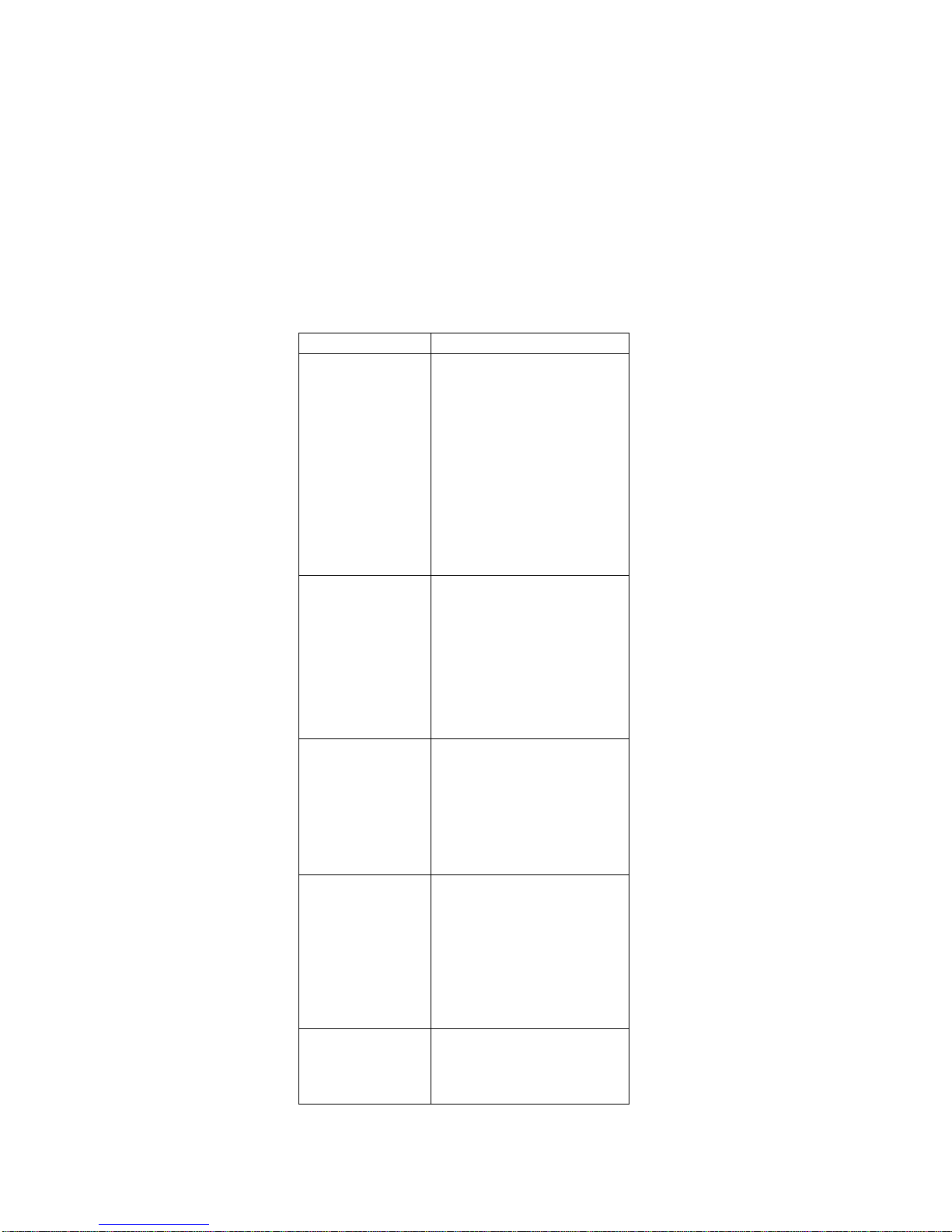
Symptom/Error FRU/Action in Sequence
Insert system diskette
and press <Enter>
key to reboot.
Ensure that "System Boot
Drive" in the "System Security" menu of the BIOS Utility
is not set to [Drive A].
Ensure the diskette drive con-
figuration in the "Basic
System Settings" menu of the
BIOS Utility is not set correctly.
Diskette drive cable
Diskette drive
Hard disk connection board
Hard disk drive
System board
No beep, power-on
indicator turns off and
LCD is blank.
Power source (battery and
adapter). See “Power
Systems Check” on page 25.
Ensure every connector is
connected tightly and correctly.
Charger board
Battery pack
AC Adapter
System board
No beep, power-on
indicator turns on and
LCD is blank.
Power source (battery and
adapter). See “Power
Systems Check” on page 25.
Reconnect the LCD connector
Charger board
Processor board
Reconnect the DIMM.
System board
No beep, power-on
indicator turns on and
LCD is blank. But
you can see POST
on an external CRT.
Reconnect the LCD connec-
tors.
LCD inverter ID
LCD LVDS board (for
13.3–inch LCD)
LCD FPC cable
LCD inverter
LCD
System board
No beep, power-on
indicator turns on and
a blinking cursor
shown on LCD during
POST.
Ensure every connector is
connected tightly and correctly.
System board
ThinkPad i Series 1400 (Part I) 39
Page 48

Symptom/Error FRU/Action in Sequence
No beep during
POST but system
runs correctly.
Adjust the audio volume
control.
Speaker connector
System board
Note: The buzzer is on the
System board.
Keyboard/TrackPoint-Related
Symptoms
Symptom/Error FRU/Action in Sequence
Keyboard (one or
more keys) doesn't
work.
Go to “Keyboard and External
Input Device Check” on
page 28.
Reconnect keyboard cables.
Keyboard
System board
TrackPoint does not
work.
Go to “TrackPoint IV Check”
on page 29.
Reconnect keyboard cables.
TrackPoint board
Keyboard
System board
LCD-Related Symptoms
LCD FRU Replacement Notice
The TFT LCD for the notebook computer contains
over 2,359,296 thin-film transistors (TFTs). A small
number of missing, discolored, or lighted dots (on all
the time) is characteristic of TFT LCD technology, but
excessive pixel problems can cause viewing concerns.
The LCD should be replaced if the number of missing,
discolored, or lighted dots in any background is:
SVGA (12.1"): 5 or more bright dots, 5 or more
dark dots, or a total of 9 or more bright and dark
dots
XGA (13.3"): 8 or more bright dots, 8 or more
dark dots, or a total of 9 or more bright and dark
dots
40 ThinkPad i Series 1400 HMM
Page 49

Symptom/Error FRU/Action in Sequence
No beep, power-on
indicator turns on and
LCD is blank.
Power source (battery and
adapter). See “Power
Systems Check” on page 25.
Reconnect the LCD connector
Charger board
Processor board
Hard disk drive
LCD inverter ID
LCD LVDS board (for
13.3–inch LCD)
LCD FPC cable
Inverter
LCD
System board
LCD backlight doesn't
work.
LCD is too dark.
LCD brightness
cannot be adjusted.
LCD contrast cannot
be adjusted.
Enter BIOS Utility and
execute "Load Setup Default
Settings"; then reboot the
system.
Reconnect the LCD connec-
tors
Keyboard (if contrast and
brightness function keys do
not work)
LCD inverter ID
LCD LVDS board (for
13.3–inch LCD)
LCD FPC cable
LCD inverter
LCD
System board
Unreadable LCD
screen.
Missing pels in characters.
Abnormal screen
Wrong color dis-
played.
Reconnect all LCD connec-
tors
LCD inverter ID
LCD FPC cable
LCD inverter
LCD
System board
LCD has extra horizontal or vertical lines
displayed.
LCD
LCD FPC cable
LCD inverter ID
Inverter
System board
Indicator-Related Symptoms
ThinkPad i Series 1400 (Part I) 41
Page 50

Symptom/Error FRU/Action in Sequence
Indicator incorrectly
remains off or on, but
system runs correctly.
Reconnect the indicator board
connector.
Indicator board
Power-Related Symptoms
Symptom/Error FRU/Action in Sequence
Power shuts down
during operation.
Go to “Power Systems
Check” on page 25.
AC Adapter
Battery pack
Audio and battery function
connection board
Charger board
System board
The system doesn't
power on.
Go to “Power Systems
Check” on page 25.
AC Adapter
Charger board
System board
The system doesn't
power off.
Go to “Power Systems
Check” on page 25.
Hold and press the power
switch for more than 4
seconds.
Charger board
System board
Battery can't be
charged.
Go to “Power Systems
Check” on page 25.
Battery pack
Charger board
System board
Memory-Related Symptoms
Symptom/Error FRU/Action in Sequence
Memory count (size)
appears different
from the actual size.
Go to “Memory Check” on
page 27.
Enter BIOS Utility and
execute "Load Setup Default
Settings"; then reboot the
system.
DIMM
System board
42 ThinkPad i Series 1400 HMM
Page 51

Audio-Related Symptoms
Symptom/Error FRU/Action in Sequence
Internal speakers
make noise or emit
no sound.
Speaker volume control
Go to “Audio Function Check”
on page 29.
External speakers
make noise or emit
no sound.
Speaker volume control
Go to “Audio Function Check”
on page 29.
In DOS or Windows,
multimedia programs,
no sound comes from
the computer. (Only
system beeps are
heard at poweron.)
Speaker volume control
Go to “Audio Function Check”
on page 29.
PC Card (PCMCIA)-Related Symptoms
Symptom/Error FRU/Action in Sequence
System cannot detect
the PC Card
(PCMCIA)
PC Card (PCMCIA) slots
assembly
System board
PCMCIA slot pin is
damaged.
PC Card (PCMCIA) slots assembly
Power Management-Related Symptoms
Symptom/Error FRU/Action in Sequence
The system doesn't
enter hibernation
mode and four short
beeps every minute
are heard.
Go to “Hibernation Mode” on
page 35.
Boot an operating system and
press Fn+F12 to see if the
computer enters hibernation
mode.
TrackPoint board
Keyboard
Hard disk connection board
Hard disk drive
System board
The system doesn't
resume from
hibernation mode.
Go to “Hibernation Mode” on
page 35.
Hard disk connection board
Hard disk drive
System board
The system doesn't
enter standby mode
after closing the LCD.
Chassis (LCD cover switch on
chassis)
System board
The system doesn't
resume from standby
mode after opening
the LCD.
Chassis (LCD cover switch on
chassis)
System board
ThinkPad i Series 1400 (Part I) 43
Page 52

Symptom/Error FRU/Action in Sequence
Battery fuel-gauge
doesn't go higher
than 90%.
Remove battery pack and let
it cool for 2 hours.
Refresh battery (continue
using battery until power off,
then charge the battery).
Battery pack
Charger board
System board
System configuration
does not match the
installed devices.
Enter BIOS Utility and
execute "Load Setup Default
Settings"; then reboot the
system.
Reconnect hard
disk/diskette/CD-ROM drive
connector.
System hangs
intermittently.
Hard disk/diskette/CD-ROM
drive connector
Fan (go to “Running the PQA
Diagnostics Program” on
page 49).
System board
Peripheral-Device-Related Symptom
Symptom/Error FRU/Action in Sequence
External display does
not work correctly.
Press Fn+F3, LCD/CRT/Both
display switching.
System board
Printer problems. Run printer self-test.
Printer driver
Printer cable
Ensure that "Parallel Port" in
the "Onboard Devices Config-
uration" menu of the BIOS
Utility is correctly set.
System board
Serial or parallel port
device problems.
Device driver
Device cable
Device
Ensure that "Serial Port" and
"Parallel Port" in the
"Onboard Devices Configura-
tion" menu of the BIOS Utility
is correctly set.
System board
Modem-Related Symptoms
44 ThinkPad i Series 1400 HMM
Page 53

Symptom/Error FRU/Action in Sequence
Internal modem does
not work correctly
Go to “Modem Board Check”
on page 31.
Modem connector
Modem board
System board
Intermittent Problems
Intermittent system hang problems can be caused by a
variety of reasons that have nothing to do with a hardware
defect, such as cosmic radiation, electronic discharge, or
software errors. FRU replacement should only be considered when a recurring problem exists.
When analyzing the intermittent problem, do the following:
1. Run the diagnostic test for the System board at least
10 times.
2. If no error is detected, do not replace any FRUs.
3. If any error is detected, replace the FRU. Rerun the
test to verify that there are no more errors.
Undetermined Problems
The diagnostic tests did not identify which adapter or
device failed, which installed devices are incorrect, whether
a short circuit is suspected, or whether the system is inoperative. Follow the procedures below to isolate the failing
FRU.
Verify that the power supply being used at the time of the
failure is operating correctly.
1. Power off the computer.
2. Check the cables, wires, and connectors for short circuits and open circuits. Visually check them for
damage. If any problems are found, replace the FRU.
3. Remove or disconnect all of the following devices:
Non-IBM devices
Printer, external mouse & keyboard, and other
external devices
Battery pack
Hard disk drive
Diskette drive/CD-ROM drive
PC Card (PCMCIA)
4. Power on the computer.
5. Determine if the problem has changed.
6. If the problem does not occur again, reconnect the
removed devices one at a time until you find the
failing FRU.
ThinkPad i Series 1400 (Part I)
45
Page 54

7. If the problem remains, replace the following FRUs
one at a time. Do not replace a non-defective FRU.
TrackPoint board
Charger board
Audio & battery function connection board
LCD assembly
System board
46 ThinkPad i Series 1400 HMM
Page 55

Related Service Procedures
This section provides information about the following:
“Flash Memory Update”
“Status Indicators”
“Power Switch” on page 49
“Diagnostic Program Diskette” on page 49
“Utility Program Diskette” on page 54
“Fn Key Combinations” on page 55
Flash Memory Update
Setup Utility and BIOS programs are stored in flash
memory. A flash memory update is required for the following conditions:
New versions of system programs
New features or options are added.
To update the flash memory, do the following:
1. Get the appropriate diskette containing the update.
2. Insert the System Program Service Diskette into
diskette drive A: and power on the computer.
3. Select Update system programs from the menu.
Status Indicators
The system status LED indicators show the current computer status. The following shows the location of each indicator symbol and the meaning of each indicator.
ThinkPad i Series 1400 (Part I) 47
Page 56

Symbol Color Meaning
(1) Battery status Green Enough battery power
remains for operation.
Blinking
orange
The battery pack needs
to be charged
Orange The battery pack is
being charged.
(2) Standby
mode
Green The computer is in
standby mode.
Blinking
green
The computer is entering
or resuming from
hibernation mode.
(3) Drive in use Orange Data is being read from
or written to the hard
disk, floppy drive, or data
is being read from the
CD-ROM drive. Do not
enter hibernation mode
or power off the computer when this indicator
is on.
(4) Numeric lock Green The numeric keypad on
the keyboard is enabled.
You enable or disable
the keypad by pressing
and holding the Shift
key, and pressing the
NumLk key. For details,
see the
User's Refer-
ence
.
(5) Caps lock Green Caps Lock mode is
enabled. All alphabetic
characters
(A-Z)
are
entered in capital letters
without the Shift key
being pressed. You
enable or disable the
Caps Lock mode by
pressing the Caps Lock
key.
(6) Scroll lock Green Scroll Lock mode is
enabled. The Arrow
keys can be used as
screen-scroll function
keys. The cursor cannot
be moved with the
Arrow keys.
Not all
application programs
support this function.
You enable or disable
Scroll Lock mode by
pressing the ScrLk key.
(7) Power on Green The computer is opera-
tional. This indicator is
always on when the
computer is on.
48 ThinkPad i Series 1400 HMM
Page 57

Power Switch
The system has no power shutdown switch. If the com-
puter cannot be turned off by pressing the power switch,
try pressing (sliding and holding) it for more than 4
seconds to force the system to shutdown.
Diagnostic Program Diskette
The Diagnostic Program Diskette contains the following
seven programs:
PQA System Test
Modem Dial and Data Transfer Test
PCMCIA IBM Wrap Card Test
Audio and Speaker-Out Test
CD Player Test
Thermal Sensor Test
USB Register and Connection Test
Note: Some test items require tools as shown below:
Audio Wrap cable (P/N: 66G5180)
Eraseable 2HD diskette
Parallel Wrap plug (P/N: 72X8546)
Parallel test cable (P/N: 05K2580)
Serial Wrap plug (P/N: 72X8546)
Screwdriver Kit (P/N: 95F3598)
Screwdriver Kit (P/N: 05K4693)
Torque Screwdriver (P/N: 05K4695)
5mm Socket Wrench (P/N: 05K4694)
PCMCIA: PC test card (P/N: 35G4703)
CD-ROM: Any data and audio CDs
ThinkPad i Series 1400 Diagnostics Diskette
(P/N: 01K4841)
ThinkPad i Series 1400 Utility Diskette (P/N:
01K4842)
Running the PQA Diagnostics Program:
Attention: Before running the PQA Diagnostic Program,
make sure that the write enable tab of the Diagnostic
Program Diskette is set to enable.
Boot from the Diagnostic Program Diskette and select
"PQA System Diagnostics Program" from PC DOS 7.0
Startup Menu. The PQA main menu appears on the
screen.
ThinkPad i Series 1400 (Part I)
49
Page 58
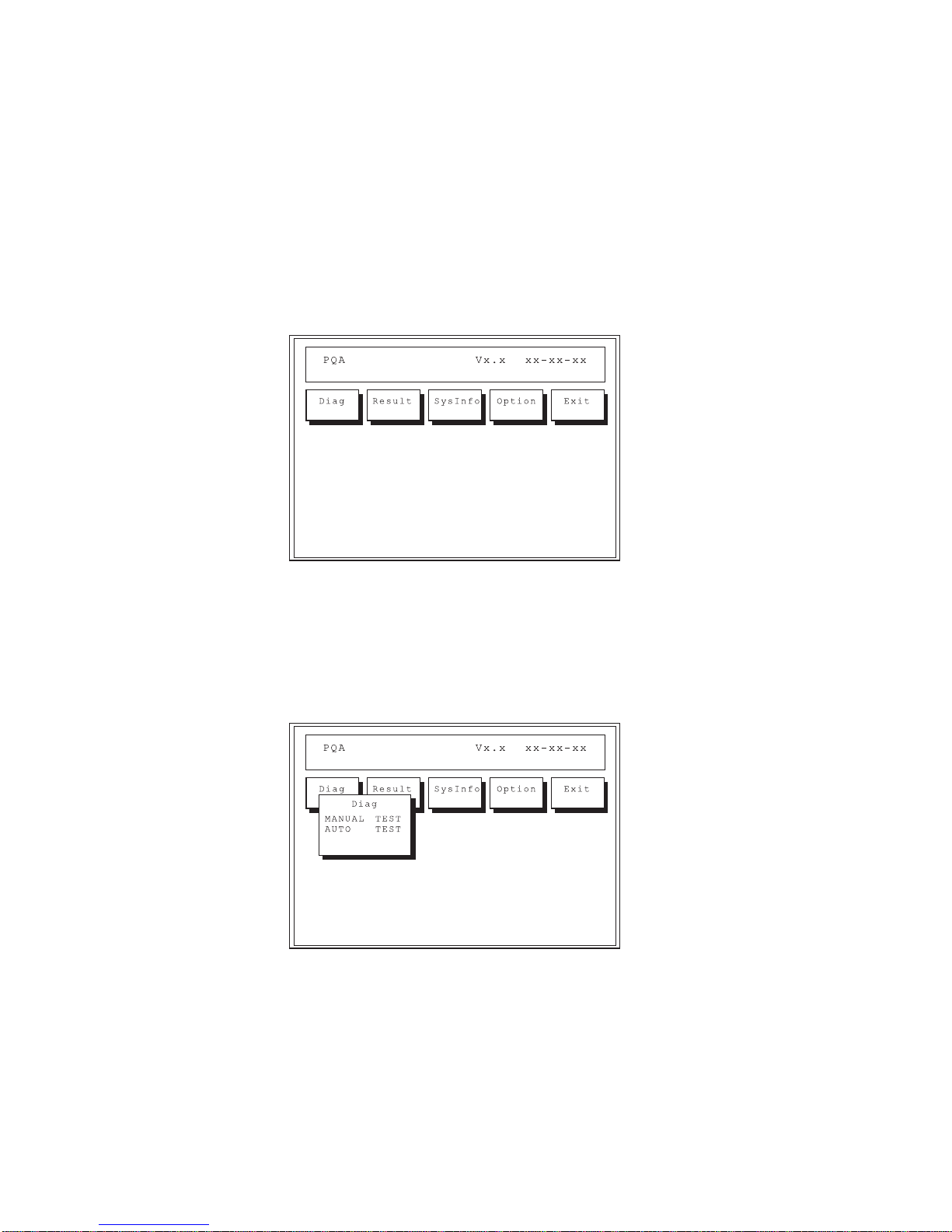
Press the left and right arrow keys to move around the
main menu. Press Enter to enable the selected option.
The main options are Diag, Result, SysInfo, Option and
Exit.
The Diag option lets you select testing items and testing
times.
The following screen appears when you select Diag from
the main menu.
This screen allow syou to specify the number of tests to
perform. The options are as follows:
Manual Test performs a single test and manually
checks the selected test items in sequence.
Auto Test performs multiple tests and auto-checks the
selected test items in sequence.
The screen below appears if you select Auto Test.
50 ThinkPad i Series 1400 HMM
Page 59

Specify the desired number of tests and press Enter.
After you specify the number of tests to perform, the
screen shows a list of test items (see below).
Press the up and down arrow keys to move the highlight
bar from one item to another. Press Space to enable or
disable the item. The > mark indicates that there are available sub-options. Press Enter to view the available suboptions of each selected item. Press Esc to close the
submenu.
The right corner screen information gives you the available
function keys and the specified test number.
Space enables/disables the item.
Esc exits the program.
F1 accesses help.
F2 tests the selected item(s).
Enter opens the available suboptions.
ThinkPad i Series 1400 (Part I)
51
Page 60
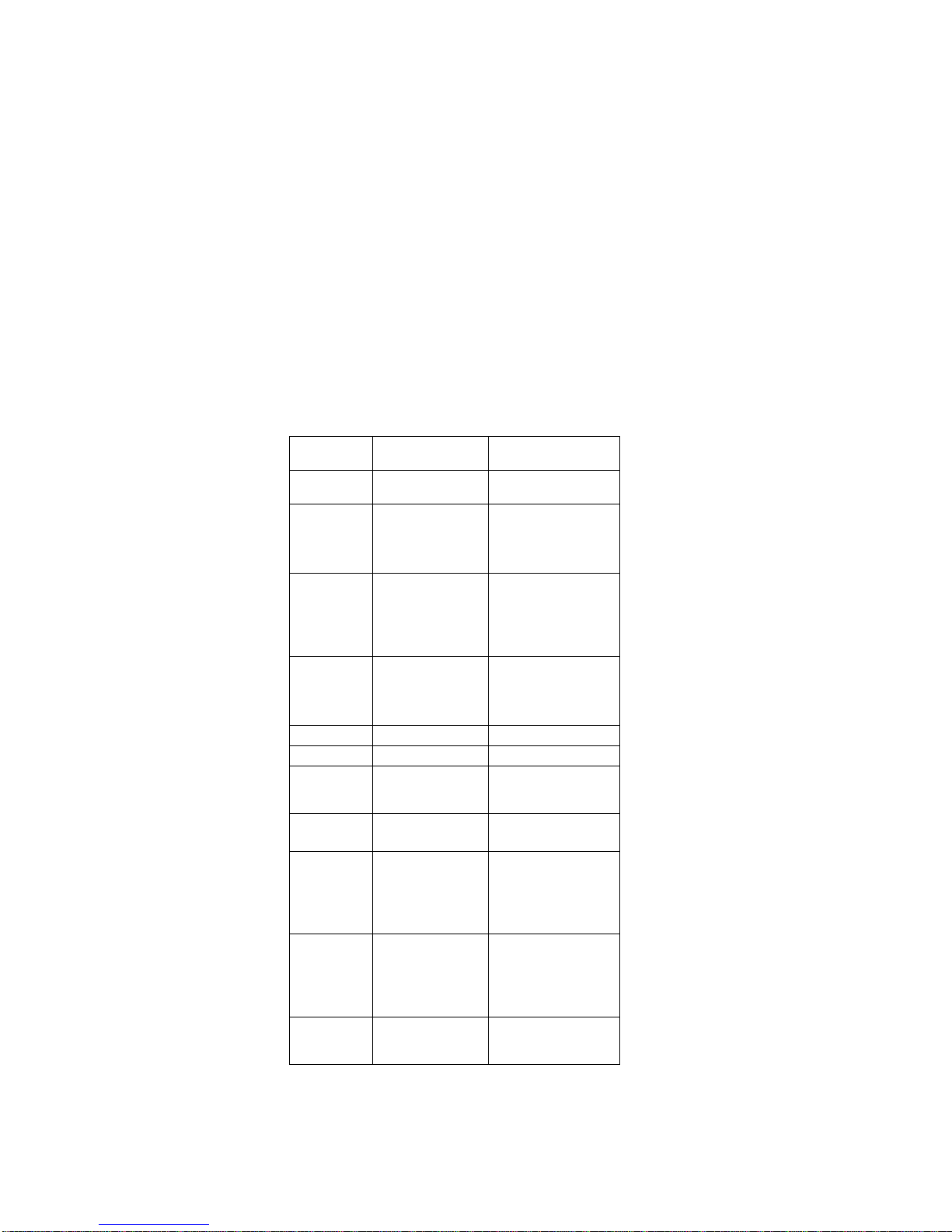
Test Times show the number of tests to perform.
Note: The F1 and F2 keys function only after you finish
configuring the Test option.
PQA Diagnostic Program Error Codes and Messages
Error Code Message
FRU/Action in
Sequence
16XX RTC (backup
battery) error
Backup battery
1XXX Processor or
System board
error
Reload BIOS
default setting.
Processor board
System board
2XXX Memory error Reconnect
Processor
board.
DIMM
System board
3XXX Keyboard error Reconnect key-
board.
Keyboard
System board
4XXX Video error System board
5XXX Parallel port error System board
6XXX Serial port or
system board
error
System board
7XXX Diskette drive
error
Diskette drive
System board
8XXX Hard disk error Load BIOS
default setting
Hard disk con-
nection board
Hard disk drive
9XXX CD-ROM error Reconnect
CD-ROM drive
cable.
CD-ROM drive
System board
10XXX Processor or
System board
error
Processor board
System board
52 ThinkPad i Series 1400 HMM
Page 61
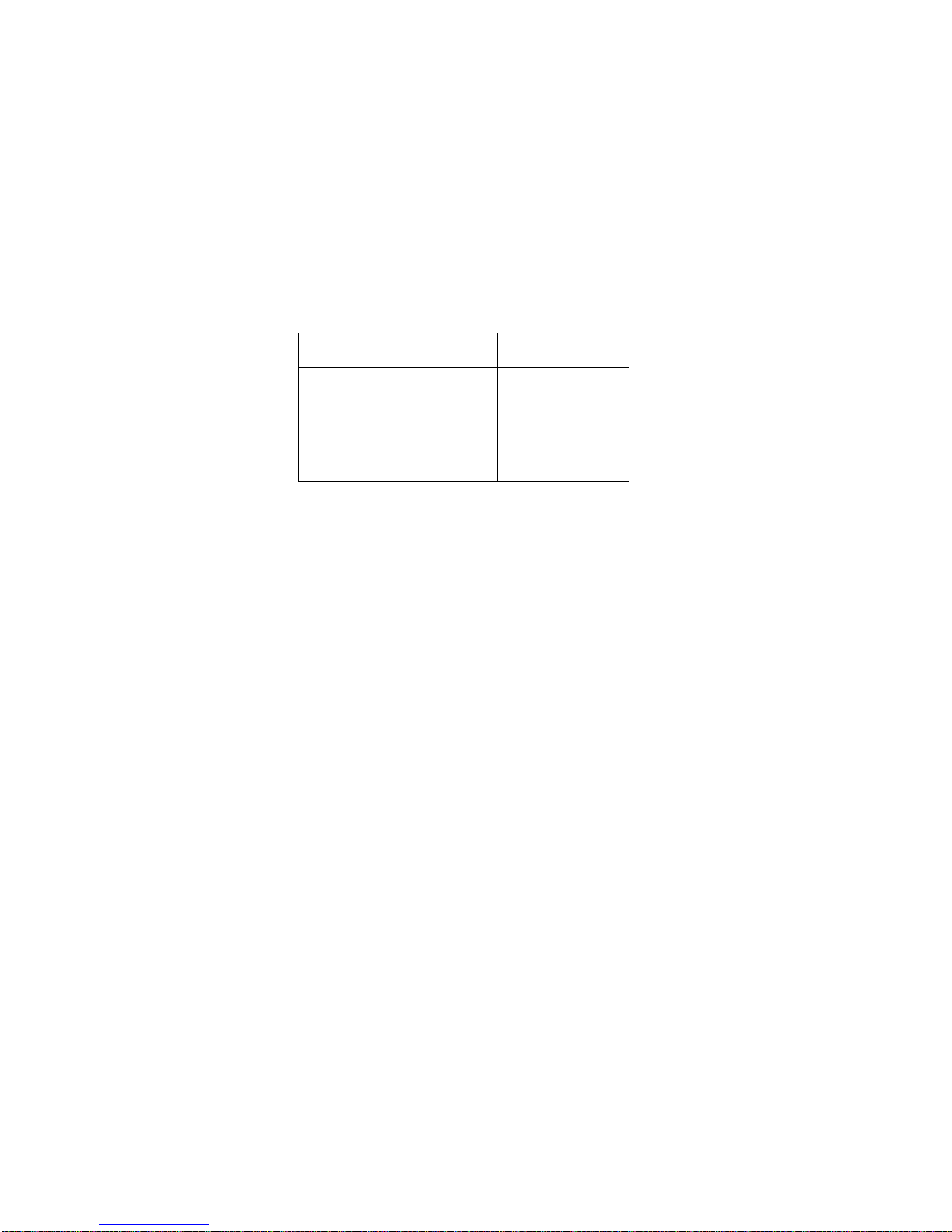
Running Modem Dial and Data Transfer
Test: Boot from the Diagnostic Program Diskette and
select "Modem Dial and Data Transfer Test" from PC DOS
7.0 Startup Menu. Follow the instructions on the screen to
execute modem test. If the test fails, go to “Modem Board
Check” on page 31.
Note: A telephone line is required for completing modem
test.
Running PCMCIA Wrap Card Test: Boot from
the Diagnostic Program Diskette and select "PCMCIA
Wrap Card Test" from PC DOS 7.0 Startup Menu. Follow
the instructions on the screen to run the PCMCIA test.
The green LED on the PC test card lights up when the
PCMCIA test is running. If the LED does not light up,
check whether the card is installed correctly by reconnecting the card. If it still does not light up after it is reconnected, try using another slot for the test. If the LED still
does not turn on and the test fails, go to “PC Card
(PCMCIA)-Related Symptoms” on page 43 to replace the
possible defective FRU.
Running Audio and Speaker-out Test: Boot
from the Diagnostic Program Diskette and select "Running
Audio Resource and Speaker-Out Test" from PC DOS 7.0
Startup Menu. Follow the instructions on the screen to
execute the audio test. If the test fails, go to “Audio Function Check” on page 29.
Attention: You should execute this program two times
(one for internal and the other for external speakers) to
verify if the system's audio function is in working order.
Running CD-Player Test: Boot from the Diag-
nostic Program Diskette and select "CD Player Test" from
PC DOS 7.0 Startup Menu. Follow the instructions on the
screen to execute the CD player test. If the test fails, go to
“CD-ROM Drive Check” on page 30.
Error Code Message
FRU/Action in
Sequence
11XXX Pointing device
error
TrackPoint
board FPC
cable
TrackPoint
board
Keyboard
System board
ThinkPad i Series 1400 (Part I) 53
Page 62
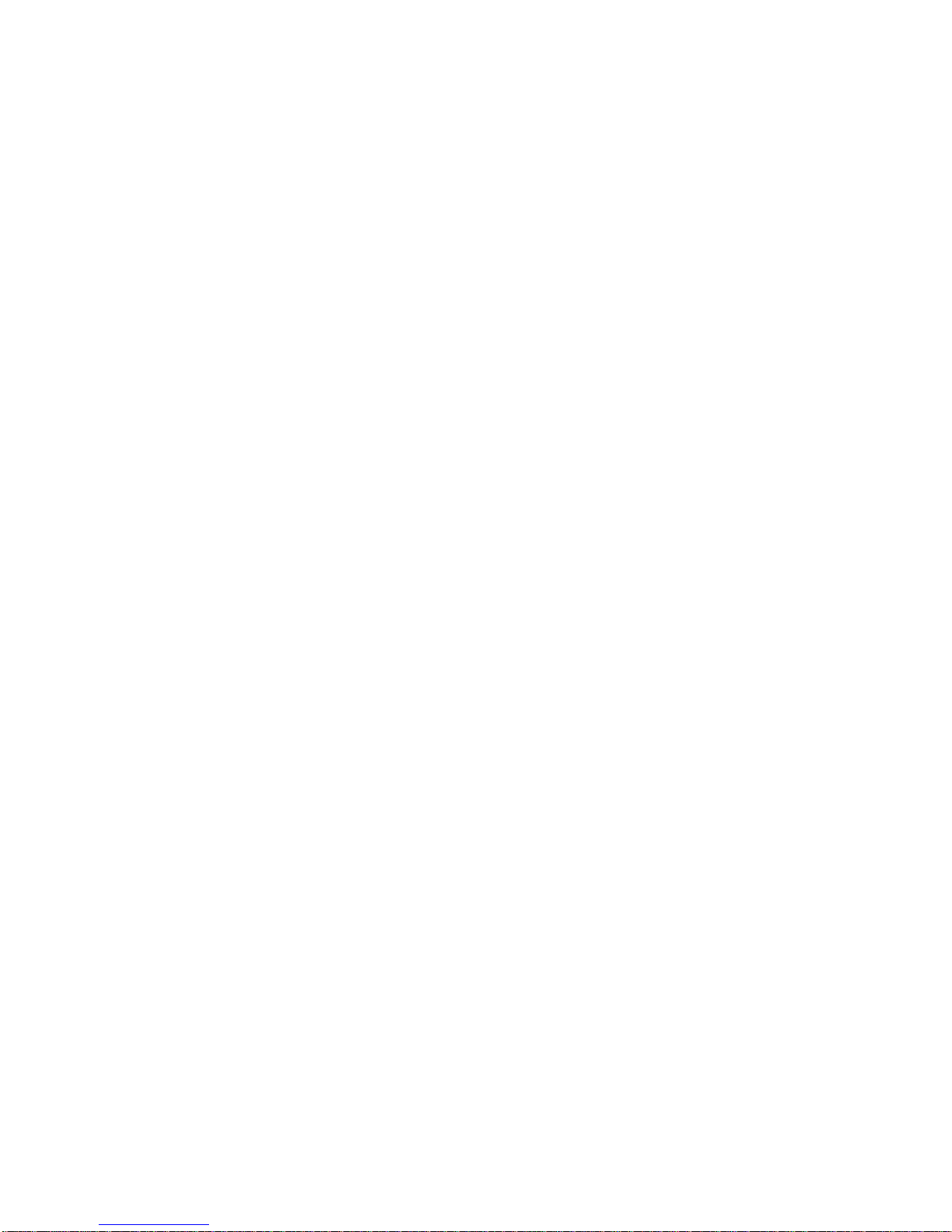
Running USB Register and Connection
Test: Boot from the Diagnostic Program Diskette and
select "Running USB Connect/Disconnect Test" from PC
DOS 7.0 Startup Menu. Follow the instructions on the
screen to execute the USB test. If the test fails, go to
“System Board Check” on page 27.
Utility Program Diskette
The Utility Program Diskette provides the three following
functions:
“Setting the Inverter ID”
“Setting the Thermal Sensor”
“Writing the VPD Data” on page 55
Setting the Inverter ID: There is an EEPROM in
the inverter, which store its supported LCD type and ID
code. If you replace the LCD with one of a different brand,
the ID information in the inverter EEPROM should be
updated.
Follow the steps below to set the LCD inverter ID:
1. Boot from the Utility Program Diskette.
2. Select Panel ID Diagnostic from PC DOS 7.0 Startup
Menu.
3. Follow the instructions on the screen to read the
current ID Code or to set a new inverter ID code.
Note: When you set a new inverter ID and the new
LCD is not yet enabled (to function), connect
an external CRT to see the program execution
process.
Attention: Make sure that the new ID code you
choose corresponds to the LCD brand and type. If
you write a wrong ID into the inverter, just reboot and
re-execute the program and input the correct ID code.
4. Restart the computer — the new LCD should work
normally.
Note: If the LCD has no display after changing the ID
code, make sure you write the correct ID code or
try reconnecting the LCD FPC cable connectors.
Setting the Thermal Sensor: The system is
equipped with sensors to protect against system overheating. By setting the system and processor thermal
thresholds, the system can turn on the cooling Fan ASM or
shut down automatically when the temperature reaches the
defined threshold parameters.
System experiencing frequent auto sensor shutdown may
need to reset the thermal sensor threshold.
Follow the steps below to set the thermal threshold:
54 ThinkPad i Series 1400 HMM
Page 63
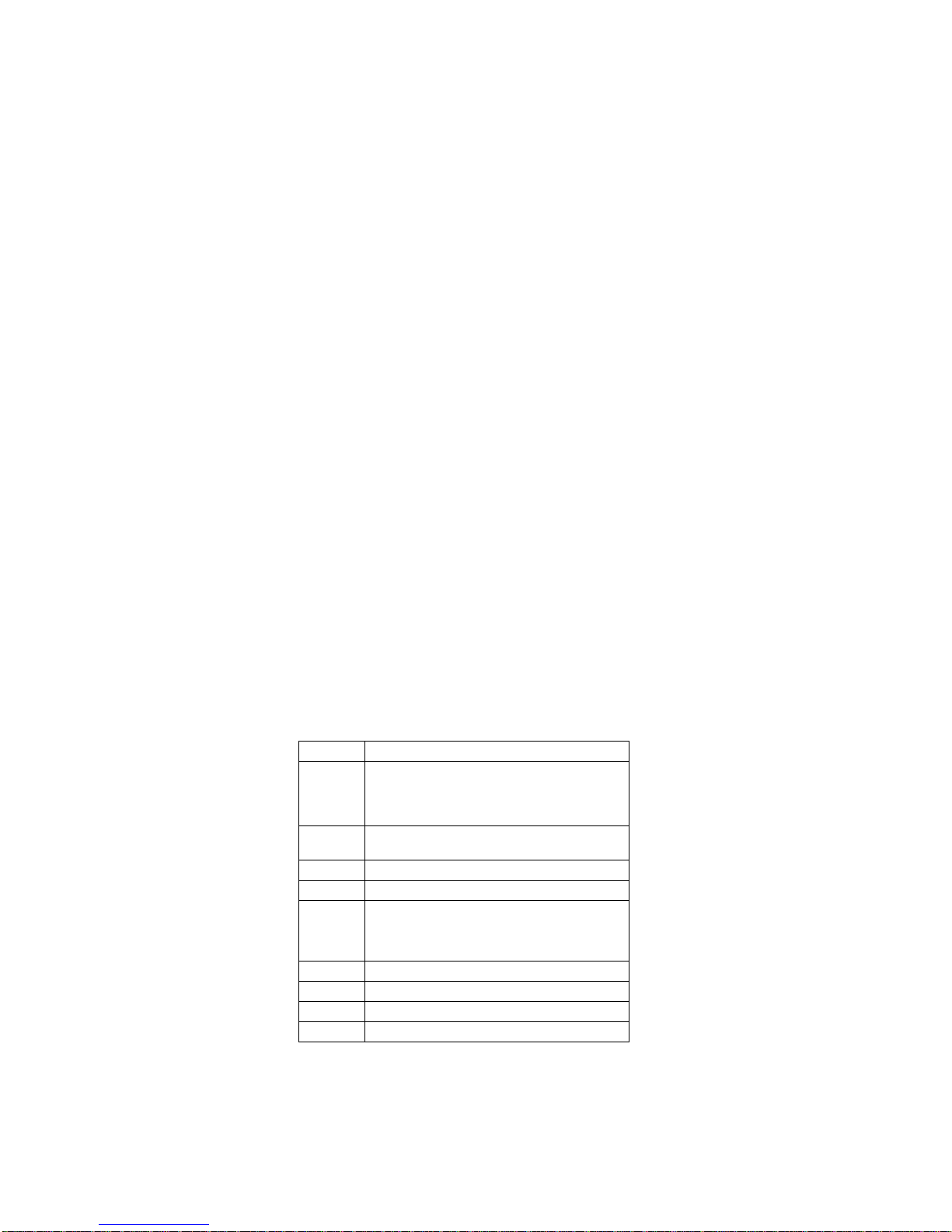
1. Boot from the Utility Program Diskette.
2. Select Thermal Sensor Utility from PC DOS 7.0
Startup menu.
3. Follow the instructions on the screen to set the
thresholds.
Writing the VPD Data: The EEPROM on the
System board contains the vital product data (VPD) — that
is, a system unit serial number and a System board serial
number. When you replace the System board, restore the
system unit serial number using the VPD Data Utility. The
serial number label is attached to the computer.
Edit the batch file in the diskette A:\active.bat
VPD_BUILDID
VPD_BOXSERIAL
VPD_PLANARSERIAL
Fn Key Combinations
The following table shows the Fn key and function key
combinations and their corresponding functions.
The Fn key works independently of the operating system.
The operating system obtains the status through the
system management interface to control the system.
Fn + Result
F1 The ShortCut Keys Utility program appears.
The ShortCut Keys Utility defines all Fn key
functions as well as ShortCut keys that can be
customized.
F2 The Power Management Properties window
appears.
F3 The computer blanks the screen to save power.
F4 The computer enters standby mode.
F5–F8 These are customizable ShortCut Keys. Use the
ShortCut Keys Utility (Fn+F1) to choose pro-
grams or files to launch with the customized
ShortCut key.
F9 The display output location changes.
F12 The computer enters hibernation mode.
Home The screen brightness increases.
End The screen brightness decreases.
ThinkPad i Series 1400 (Part I) 55
Page 64

Product Overview
The following shows an overview of the system features.
Feature Description
Processor Intel** Pentium** processor 266 or
300 MHz
–or–
AMD-K6-2** processor 300 MHz
Bus architecture PCI 5V
System memory 32MB or 64MB DIMM card,
maximum 128MB (144–pin
SDRAM)
CMOS RAM 256KB
Video 12.1–inch, 65,536 colors, 800x600
pixel TFT color SVGA LCD
or
13.3–inch, 256 colors, 1024x768
pixel TFT color XGA LCD
Audio Internal system buzzer
Internal speakers and microphone
Internal line-in/microphone-
in/headphone jack
Diskette drive 1.44MB (3–mode), 3.5–inch
Hard disk drive 3GB, 4GB or 5GB, 2.5–inch,
E-IDE interface
CD-ROM drive 5.25–inch, 20X or 24X speed,
E-IDE interface
PC Card (PCMCIA) One Type III or two Type II
CardBus, ZV port support (upper
slot only)
Modem 56Kbps (depends on the model)
56 ThinkPad i Series 1400 HMM
Page 65

FRU Removals and Replacements
This section contains information about removals and
replacements.
Do not damage any parts. Only certified and trained
personnel should service the computer.
The arrows in this seciton show the direction of move-
ment to remove a FRU, or to turn a screw to release
the FRU. The arrows are marked in numeric order, in
square callout, to show the correct sequence of
removal.
Any FRUs that must be removed before removing the
failing FRU are listed at the top of the page.
To replace a FRU, reverse the removal procedure
and follow any notes that pertain to replacement. See
“Locations” on page 93 for internal cable connections
and arrangement information.
When replacing a FRU, use the correct screw size, as
shown in the procedure.
Safety Notice 1:
Translations in "Safety Notices (Multi-lingual Translations)" section: Before the computer is powered-on
after FRU replacement, make sure all screws, springs,
or other small parts are in place and are not left loose
inside the computer. Verify this by shaking the computer and listening for rattling sounds. Metallic parts or
metal flakes can cause electrical shorts.
Safety Notice 3:
Translations in "Safety Notices (Multi-lingual Translations)" section: The battery pack contains small
amounts of nickel. Do not disassemble it, throw it into
fire or water, or short-circuit it. Dispose of the battery
pack as required by local ordinances or regulations.
Use only the battery in the appropriate parts listing
when replacing the battery pack. Use of an incorrect
battery can result in ignition or explosion of the
battery.
Safety Notice 8:
Translations in "Safety Notices (Multi-lingual Translations)" section: Before removing any FRU, power-off
the computer, unplug all power cords from electrical
outlets, remove the battery pack, then disconnect any
interconnecting cables.
Attention: The system board is sensitive and can be
damaged by electronic discharge. Establish personal
ThinkPad i Series 1400 (Part I)
57
Page 66

grounding by touching a ground point with one hand before
touching these units.
An electrostatic discharge (ESD) strap (P/N: 6405959)
must be used to establish personal grounding.
58 ThinkPad i Series 1400 HMM
Page 67

Before FRU Removals and
Replacements
Screw Type Example Explanation
Note: Some screws have nylok paste (on the grooves),
also referred to as nylon-coated screws, for better
friction and increased stability.
Some screws have bracket supports.
FPC Cable Connector Type
Unplugging the Cable:
To unplug the cable, first
unlock the connector by pulling up the two clasps on both
sides of the connector with a plastic stick. Then carefully
pull out the cable from the connector.
Plugging the Cable:
To plug the cable back, first
make sure that the connector is unlocked, then plug the
cable into the connector. With a plastic stick, press the two
clasps on both sides of the connector to secure the cable
in place.
Illustration Size Head & Color
M3 x 6L Bind head, black
or silver
M2 x 8L Pan head, black
or silver
ThinkPad i Series 1400 (Part I) 59
Page 68

Battery Assembly
Reverse the steps described above when installing a new
battery pack.
60 ThinkPad i Series 1400 HMM
Page 69

DIMM and DIMM Cover
To install the DIMM:
With the notched end of the DIMM toward the right side of
the socket, insert the DIMM, at an angle of approximately
20°, into the socket; then press it firmly. Pivot the DIMM
until it snaps into place.
Side View
Step
Size
(Quantity)
Head &
Color Torque Memo
1 M2 x 5L (2) Bind
head,
black
1.6
kgf-cm
Note: The screw cannot be separated from the DIMM door.
ThinkPad i Series 1400 (Part I) 61
Page 70

Modem Board Cover and Modem Board
To remove the modem board:
Press the release latches on both sides of the modem
board (3), then pull out the modem board (4). Then disconnect the modem cable (5).
Step
Size
(Quantity)
Head &
Color Torque Memo
1 M2 x 5L (2) Bind
head,
black
1.6kgf-cm
Note: The screws do not separate from the modem board
cover.
62 ThinkPad i Series 1400 HMM
Page 71
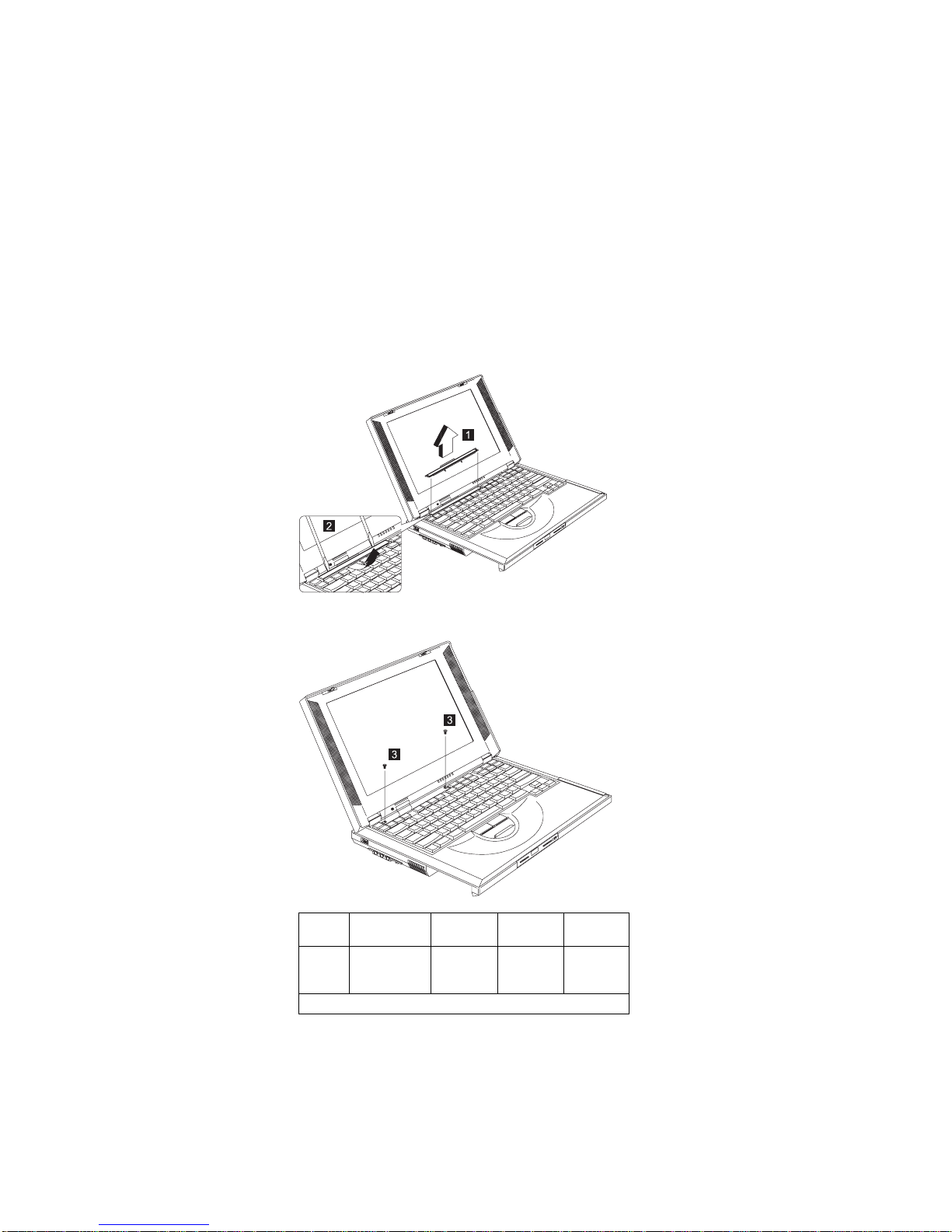
Keyboard
“Battery Assembly” on page 60
Note: Be careful not to scratch the surface of the name
plate cover.
Step
Size
(Quantity)
Head &
Color Torque Memo
3 M2 x 4L
(2)
Pan
head,
silver
2.0
kgf-cm
Note: Make sure you use the correct screw for replacement.
ThinkPad i Series 1400 (Part I) 63
Page 72

When replacing the keyboard, make sure that the 3 cables
are clean and insert them directly into the connectors,
making sure they contact with the bottom of the connector.
Now press down on the latch of the connector to secure.
Note: If the cables do not touch the bottom of the con-
nector, the keyboard function will be rendered
useless.
Attention: The cables of the keyboard are fragile and
could be damage. Be careful in pulling out the cables.
64 ThinkPad i Series 1400 HMM
Page 73

Hard Disk Drive and HDD Heatsink
“Battery Assembly” on page 60
“Keyboard” on page 63
Step
Size
(Quantity)
Head &
Color Torque Memo
1 M2.5 x 6L
(3)
Bind
head,
black
3.2
kgf-cm
w/
nylok
paste
Note: Make sure you use the correct screw for replacement.
ThinkPad i Series 1400 (Part I) 65
Page 74

Hard Disk Drive
“Battery Assembly” on page 60
“Keyboard” on page 63
“Hard Disk Drive and HDD Heatsink” on page 65
Reverse the steps described above when installing a new
hard disk drive.
Attention: When removing the hard drive, pull them up at
an angle. It cannot be removed when pulled straight up.
CAUTION:
Do not apply any shock to the hard disk drive. The
hard disk drive is sensitive to physical shock. Incorrect handling can cause damage and permanent loss
of data on the hard disk. Before removing the hard
disk drive, the user must have a backup copy of all the
information on the hard disk drive. Never remove the
hard disk drive while the system is operating or is in
hibernation mode.
66 ThinkPad i Series 1400 HMM
Page 75
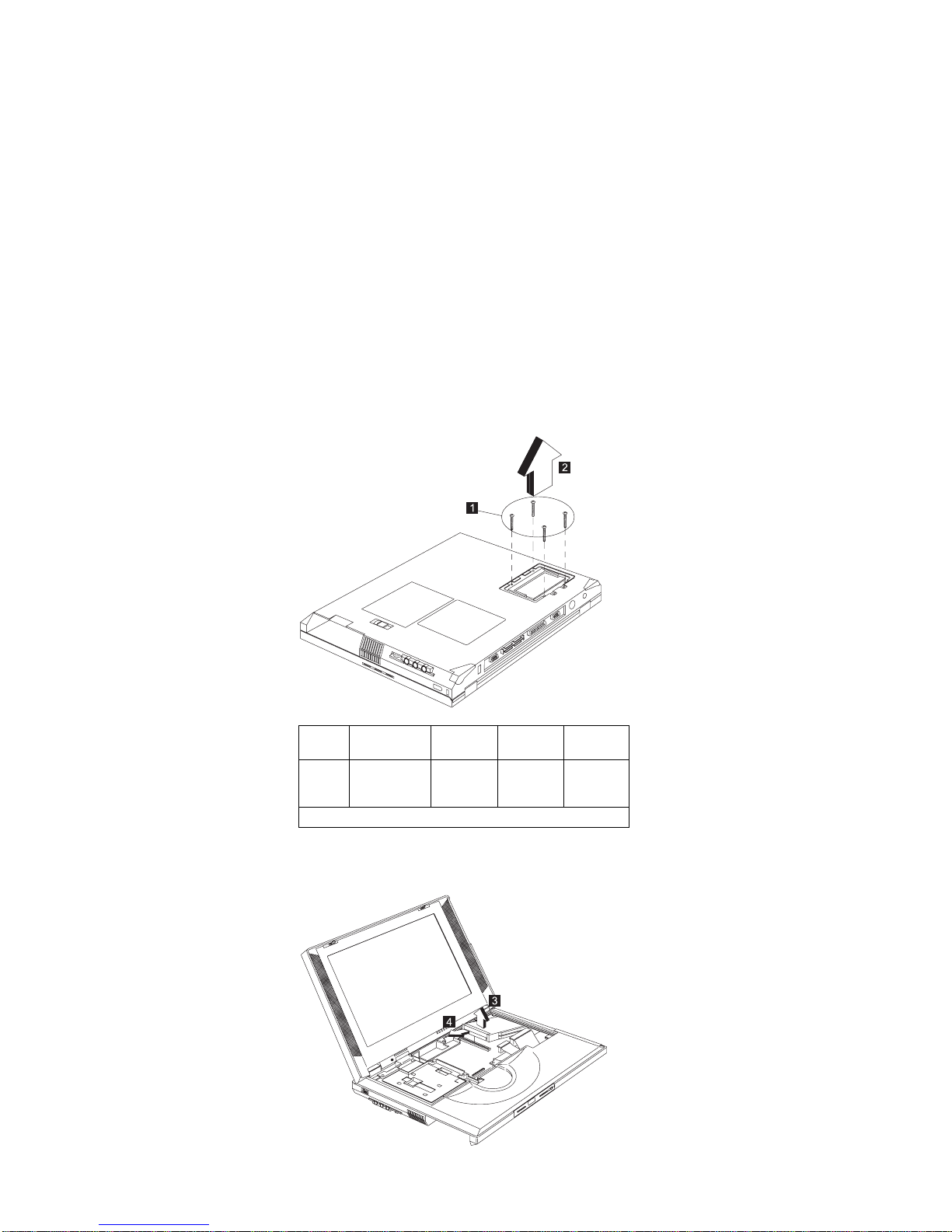
PCMCIA Holder
“Battery Assembly” on page 60
“Modem Board Cover and Modem Board” on page 62
“Keyboard” on page 63
“Hard Disk Drive and HDD Heatsink” on page 65
Note: Before removing and replacing the PCMCIA holder,
make sure that the PCMCIA cards are removed
and the eject levers are not sticking out.
Step
Size
(Quantity)
Head &
Color Torque Memo
1 M2 x 14L
(4)
Pan
head,
silver
1.6
kgf-cm
Note: Make sure you use the correct screw for replacement.
ThinkPad i Series 1400 (Part I) 67
Page 76

Attention: When removing the PCMCIA holder, pull them
up at an angle. It cannot be removed when pulled straight
up.
TrackPoint Board
“Battery Assembly” on page 60
“Keyboard” on page 63
“Hard Disk Drive and HDD Heatsink” on page 65
Step
Size
(Quantity)
Head &
Color Torque Memo
2 M2.5 x 6L
(1)
Bind
head,
black
3.2
kgf-cm
Note: Make sure you use the correct screw for replacement.
68 ThinkPad i Series 1400 HMM
Page 77
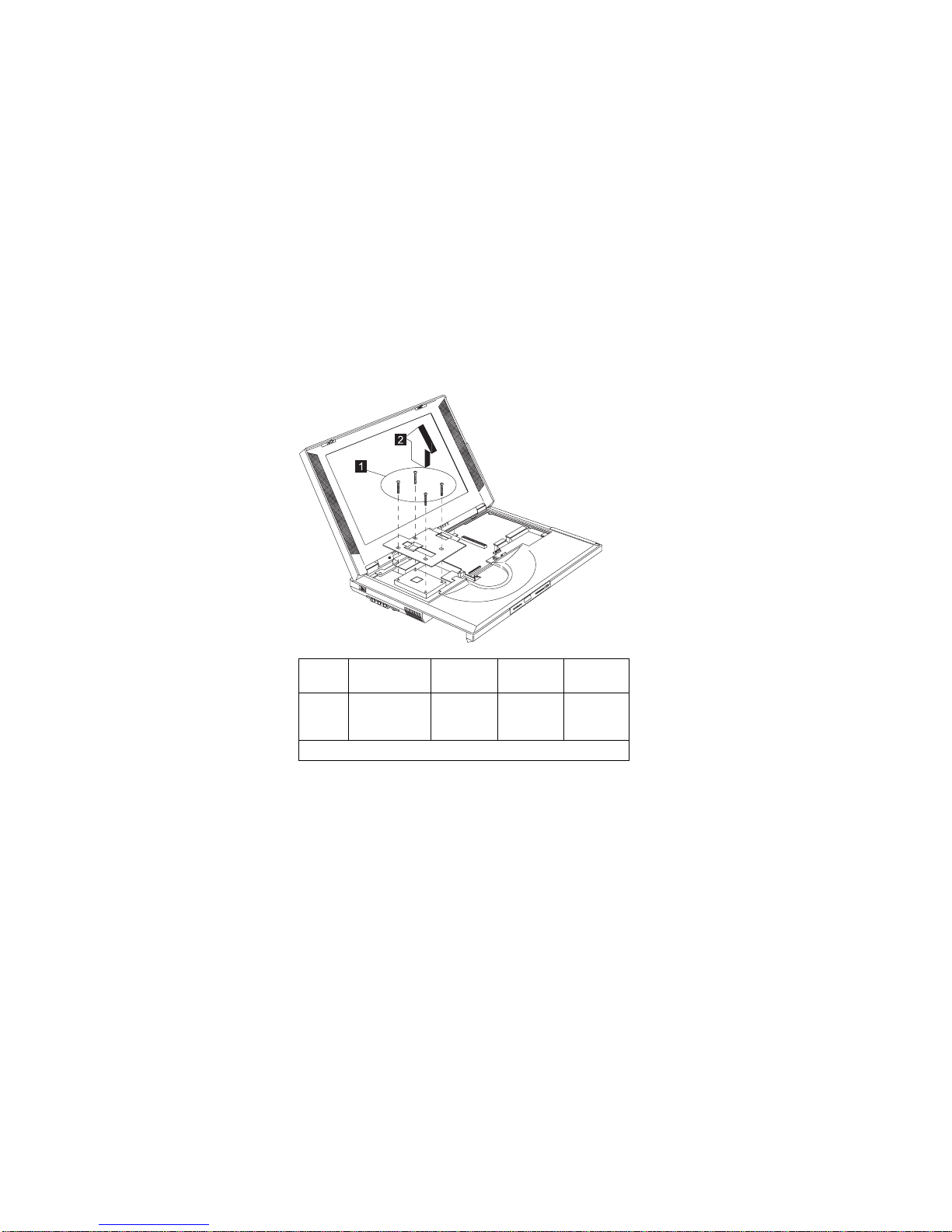
Processor Heatsink
“Battery Assembly” on page 60
“Keyboard” on page 63
Step
Size
(Quantity)
Head &
Color Torque Memo
1 M2 x 14L
(4)
Pan
head,
silver
1.6
kgf-cm
Note: Make sure you use the correct screw for replacement.
ThinkPad i Series 1400 (Part I) 69
Page 78
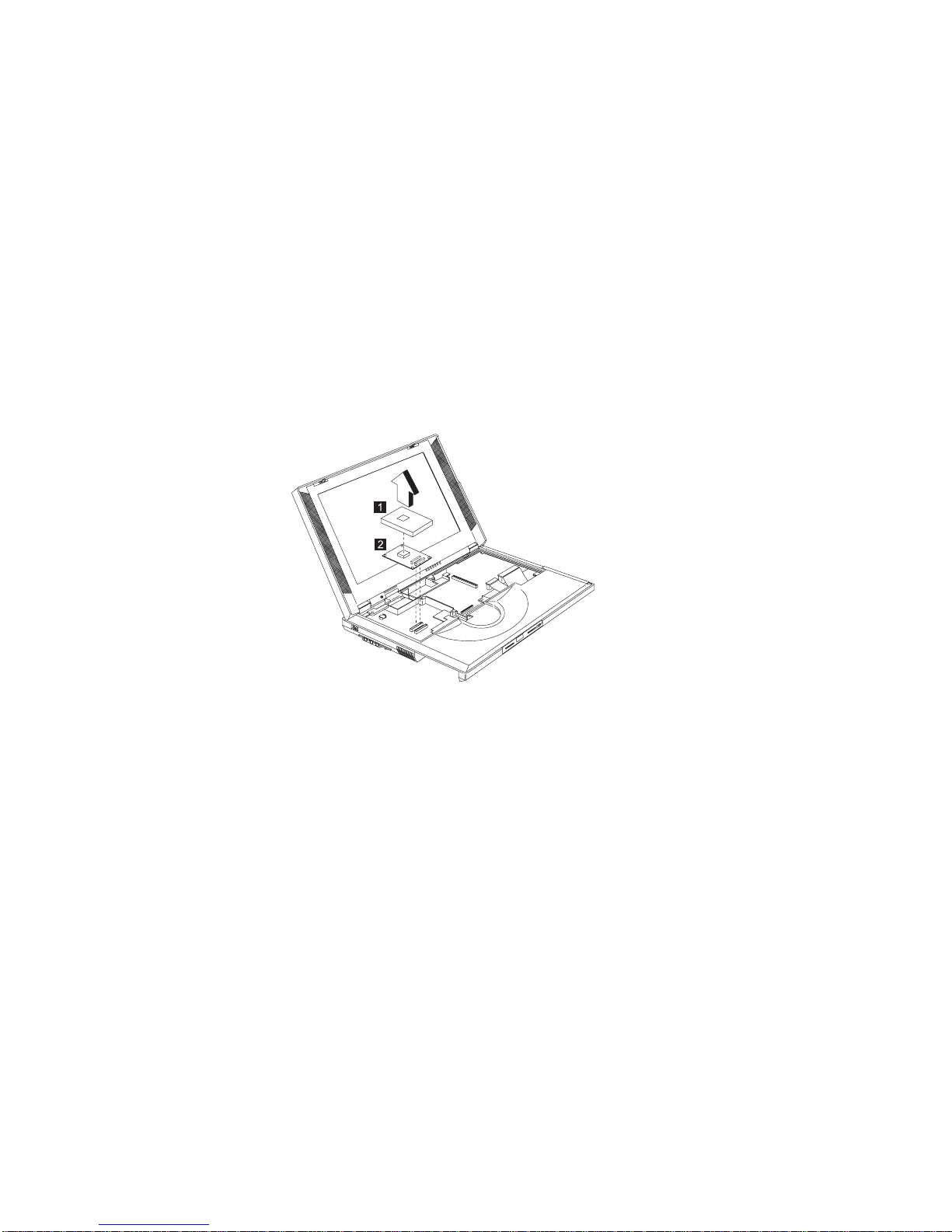
Processor EMI Bracket and Processor
Board
“Battery Assembly” on page 60
“Keyboard” on page 63
“Processor Heatsink” on page 69
Attention: The processor board is ESD-sensitive and can
be damaged easily, especially the pins around the
processor chip. When replacing the processor board, press
the processor board's edges. DO NOT touch the pins of
the processor.
70 ThinkPad i Series 1400 HMM
Page 79
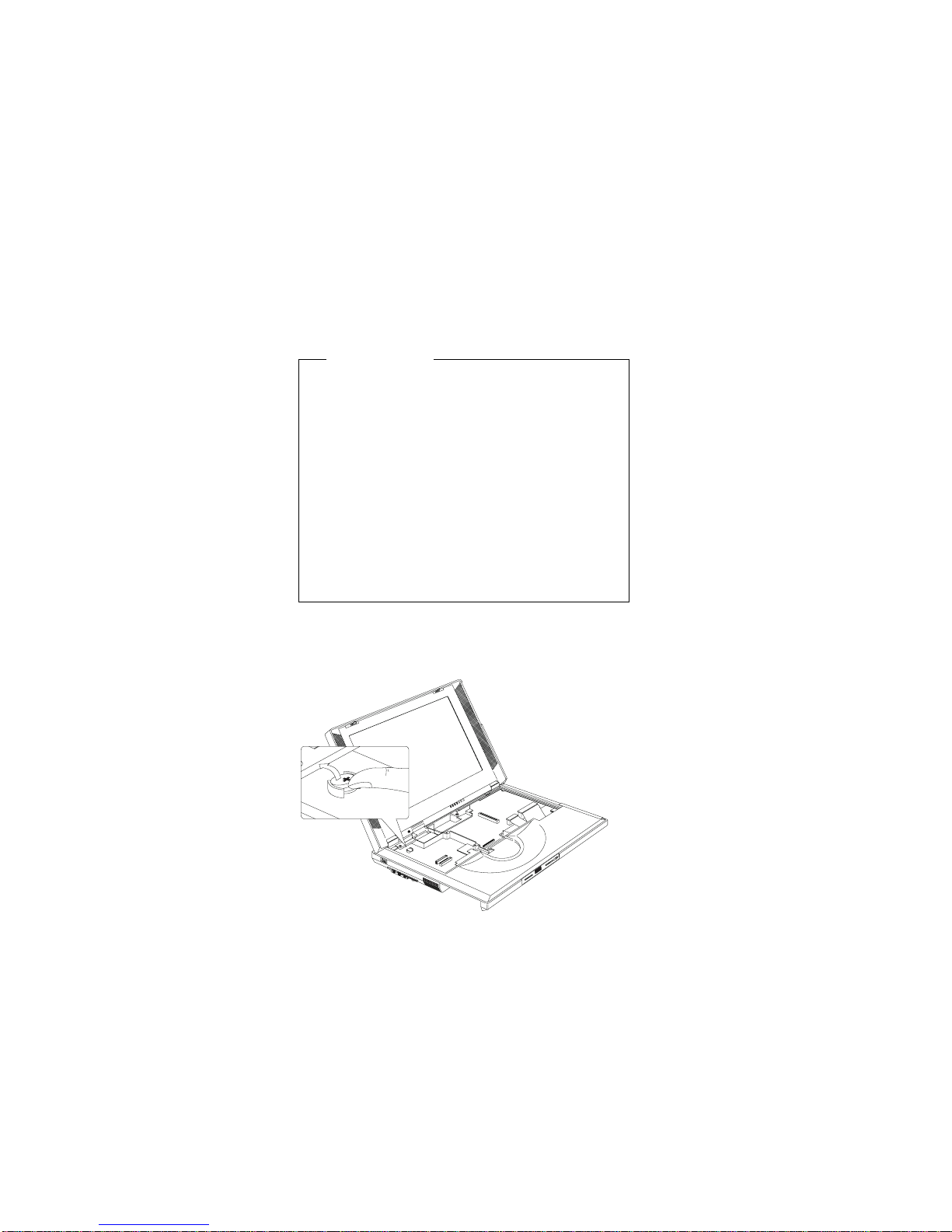
RTC Battery (Backup Battery)
Safety Notice 4:
Translations in "Safety Notices (Multi-lingual Translations)" section:
CAUTION:
The backup battery is a lithium battery and can
cause fire, explosion or severe burns. Do not
recharge it, remove its polarized connector, disassemble it, heat it above 100°C (212°F), incinerate it,
or expose its cell contents to water. Dispose of the
battery as required by local ordinances or regulations. Use of an incorrect battery can result in
ignition or explosion of the battery. Replacement
batteries can be ordered from IBM or IBM Authorized Dealers.
“Battery Assembly” on page 60
“Keyboard” on page 63
“Processor Heatsink” on page 69
ThinkPad i Series 1400 (Part I) 71
Page 80

LCD Assembly
“Battery Assembly” on page 60
“Keyboard” on page 63
“Processor Heatsink” on page 69
Note: For 13.3–inch LCD models, a LVDS board is addi-
tionally installed as shown at 7.
Step
Size
(Quantity)
Head &
Color Torque Memo
2 M2.5 x
13.5L (2)
Pan
head,
black
4.5
kgf-cm
w/
nylok
paste
Note: Make sure you use the correct screw for replacement.
Step
Size
(Quantity)
Head &
Color Torque Memo
5 M2 x 14L
(2)
Pan
head,
silver
1.6
kgf-cm
Note: Make sure you use the correct screw for replacement.
72 ThinkPad i Series 1400 HMM
Page 81

Upper Cover (Keyboard Bezel)
“Battery Assembly” on page 60
“Keyboard” on page 63
“Hard Disk Drive and HDD Heatsink” on page 65
“Processor Heatsink” on page 69
“LCD Assembly” on page 72
Step
Size
(Quantity)
Head &
Color Torque Memo
1 M2.5 x
13.5L (5)
Pan
head,
black
2.5
kgf-cm
w/
nylok
paste
Note: Make sure you use the correct screw for replacement.
ThinkPad i Series 1400 (Part I) 73
Page 82

Note: The upper cover has several latches. When
removing the upper cover from the base cover,
gently release these latches, then raise the side of
the upper cover facing the palm rest to remove it.
Be careful not to break the latches.
74 ThinkPad i Series 1400 HMM
Page 83

CD Control Card
“Battery Assembly” on page 60
“Keyboard” on page 63
“Hard Disk Drive and HDD Heatsink” on page 65
“Processor Heatsink” on page 69
“LCD Assembly” on page 72
“Upper Cover (Keyboard Bezel)” on page 73
Step
Size
(Quantity)
Head &
Color Torque Memo
1 M2 x 4L
(2)
Pan
head,
silver
1.6
kgf-cm
Note: Make sure you use the correct screw for replacement.
ThinkPad i Series 1400 (Part I) 75
Page 84

Modem Connector (RJ11 Cable
Assembly)
“Battery Assembly” on page 60
“Modem Board Cover and Modem Board” on page 62
“Keyboard” on page 63
“Hard Disk Drive and HDD Heatsink” on page 65
“Processor Heatsink” on page 69
“LCD Assembly” on page 72
“Upper Cover (Keyboard Bezel)” on page 73
Note: Before removing the modem phone jack, make
sure that the other end has been disconnected
from the modem board.
76 ThinkPad i Series 1400 HMM
Page 85

DC/DC Charger
“Battery Assembly” on page 60
“Keyboard” on page 63
“Hard Disk Drive and HDD Heatsink” on page 65
“Processor Heatsink” on page 69
“LCD Assembly” on page 72
“Upper Cover (Keyboard Bezel)” on page 73
ThinkPad i Series 1400 (Part I) 77
Page 86

Audio Cable and Speaker Cable
“Battery Assembly” on page 60
“Keyboard” on page 63
“Hard Disk Drive and HDD Heatsink” on page 65
“Processor Heatsink” on page 69
“LCD Assembly” on page 72
“Upper Cover (Keyboard Bezel)” on page 73
To install the speaker cable: When re-inserting the
speaker cable, one end is connected to the Audio PCB
underneath the palm rest. You then align the cable, following the border of the chassis and connect it to the
inverter cable as shown in the diagram.
Step
Size
(Quantity)
Head &
Color Torque Memo
3 M2.5 x 6L Bind
head,
black
1.6
kgf-cm
w/
ground
ring
4 M2.5 x 6L Bind
head,
black
1.6
kgf-cm
w/
nylok
paste
Removing the audio cable: 1–>2–>3–>4–>5
Removing the speaker cable: 6–>7
Note: Make sure you use the correct screw for replacement.
78 ThinkPad i Series 1400 HMM
Page 87

Audio PCB
“Battery Assembly” on page 60
“Keyboard” on page 63
“Hard Disk Drive and HDD Heatsink” on page 65
“Processor Heatsink” on page 69
“LCD Assembly” on page 72
“Upper Cover (Keyboard Bezel)” on page 73
Step
Size
(Quantity)
Head &
Color Torque Memo
1 M2.5 x 6L
(2)
Bind
head,
black
3.2
kgf-cm
w/
nylok
paste
Note: Make sure you use the correct screw for replacement.
ThinkPad i Series 1400 (Part I) 79
Page 88

Fan Assembly
“Battery Assembly” on page 60
“Keyboard” on page 63
“Hard Disk Drive and HDD Heatsink” on page 65
“Processor Heatsink” on page 69
“LCD Assembly” on page 72
“Upper Cover (Keyboard Bezel)” on page 73
Step
Size
(Quantity)
Head &
Color Torque Memo
2 M2.5 x 6L
(2)
Bind
head,
black
1.6
kgf-cm
w/
nylok
paste
4 M2.5 x
3.5L (2)
Bind
head,
black
1.6
kgf-cm
w/
nylok
paste
Note: Make sure you use the correct screw for replacement.
80 ThinkPad i Series 1400 HMM
Page 89

Audio Connection Board
“Battery Assembly” on page 60
“Keyboard” on page 63
“Hard Disk Drive and HDD Heatsink” on page 65
“Processor Heatsink” on page 69
“LCD Assembly” on page 72
“Upper Cover (Keyboard Bezel)” on page 73
Attention: When removing the Audio Connection Board,
pull it up at an angle. It cannot removed when pulled
straight up.
Step
Size
(Quantity)
Head &
Color Torque Memo
1 M2.5 x 6L
(2)
Bind
head,
black
3.2
kgf-cm
w/
nylok
paste
Note: Make sure you use the correct screw for replacement.
ThinkPad i Series 1400 (Part I) 81
Page 90
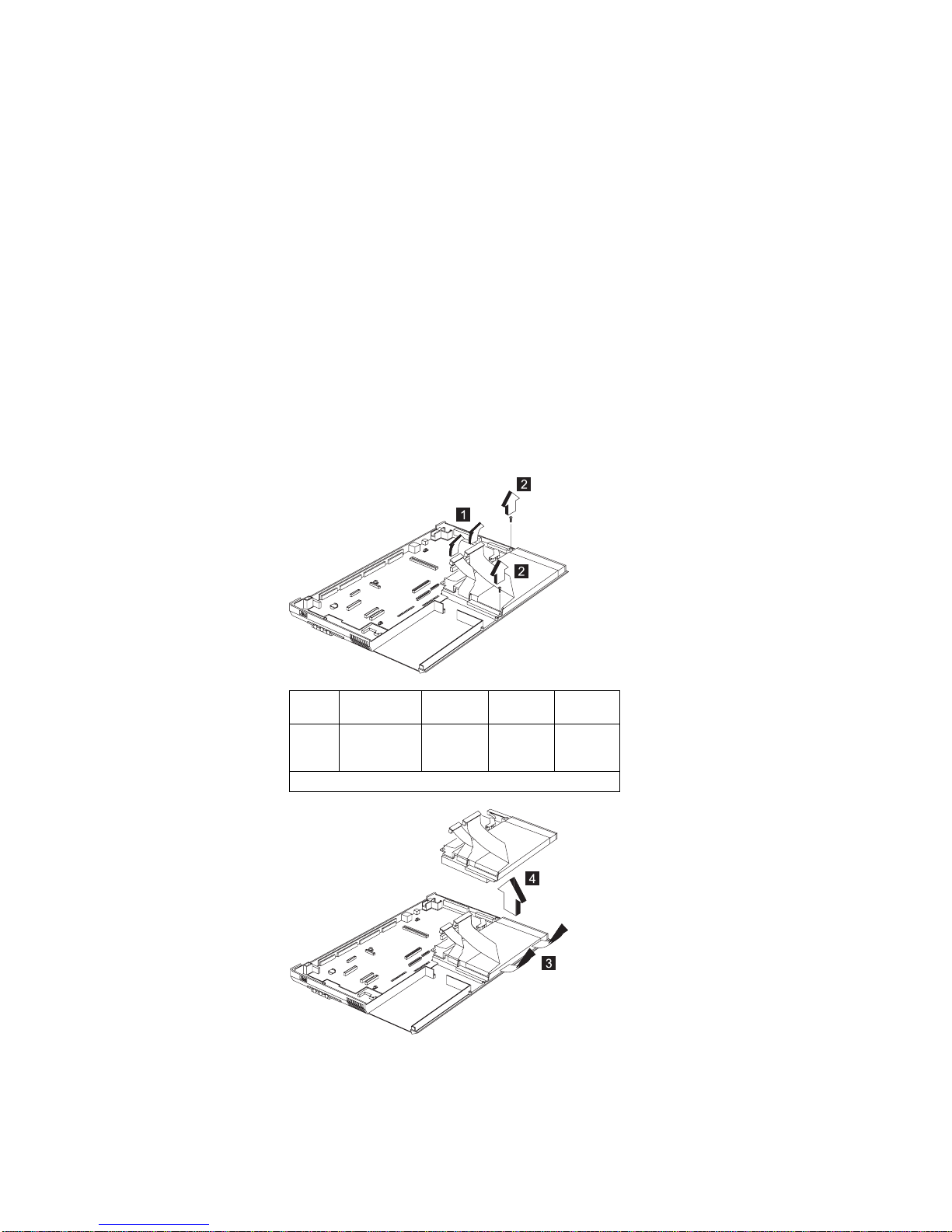
Diskette and CD-ROM Drives Assembly
“Battery Assembly” on page 60
“Keyboard” on page 63
“Hard Disk Drive and HDD Heatsink” on page 65
“Processor Heatsink” on page 69
“LCD Assembly” on page 72
“Upper Cover (Keyboard Bezel)” on page 73
Attention: You must pull out the CD tray before removing
the Diskette and CD-ROM Drives Assembly. Use a small
stick to press the CD-ROM-drive-emergency-eject hole to
open the CD-tray.
Step
Size
(Quantity)
Head &
Color Torque Memo
2 M2.5 x 6L
(2)
Bind
head,
black
3.2
kgf-cm
w/
nylok
paste
Note: Make sure you use the correct screw for replacement.
82 ThinkPad i Series 1400 HMM
Page 91

CD-ROM Module
CAUTION:
Do not diassemble the CD-ROM; there is no user
adjustments or serviceable parts inside. The use of
controls, adjustments or performing procedures other
than those specified may result in hazardous radiation
exposure.
Do not apply any extra force to the CD-ROM drive
when removing it.
Step
Size
(Quantity)
Head &
Color Torque Memo
5 M2 x 4L (3) Pan
head,
silver
1.2
kgf-cm
Note: Make sure you use the correct screw for replacement.
ThinkPad i Series 1400 (Part I) 83
Page 92

Diskette Drive with Bezel
Step
Size
(Quantity)
Head &
Color Torque Memo
9 M2.5 x
3.5L (4)
Bind
head,
black
1.6
kgf-cm
w/
nylok
paste
Note: Make sure you use the correct screw for replacement.
84 ThinkPad i Series 1400 HMM
Page 93
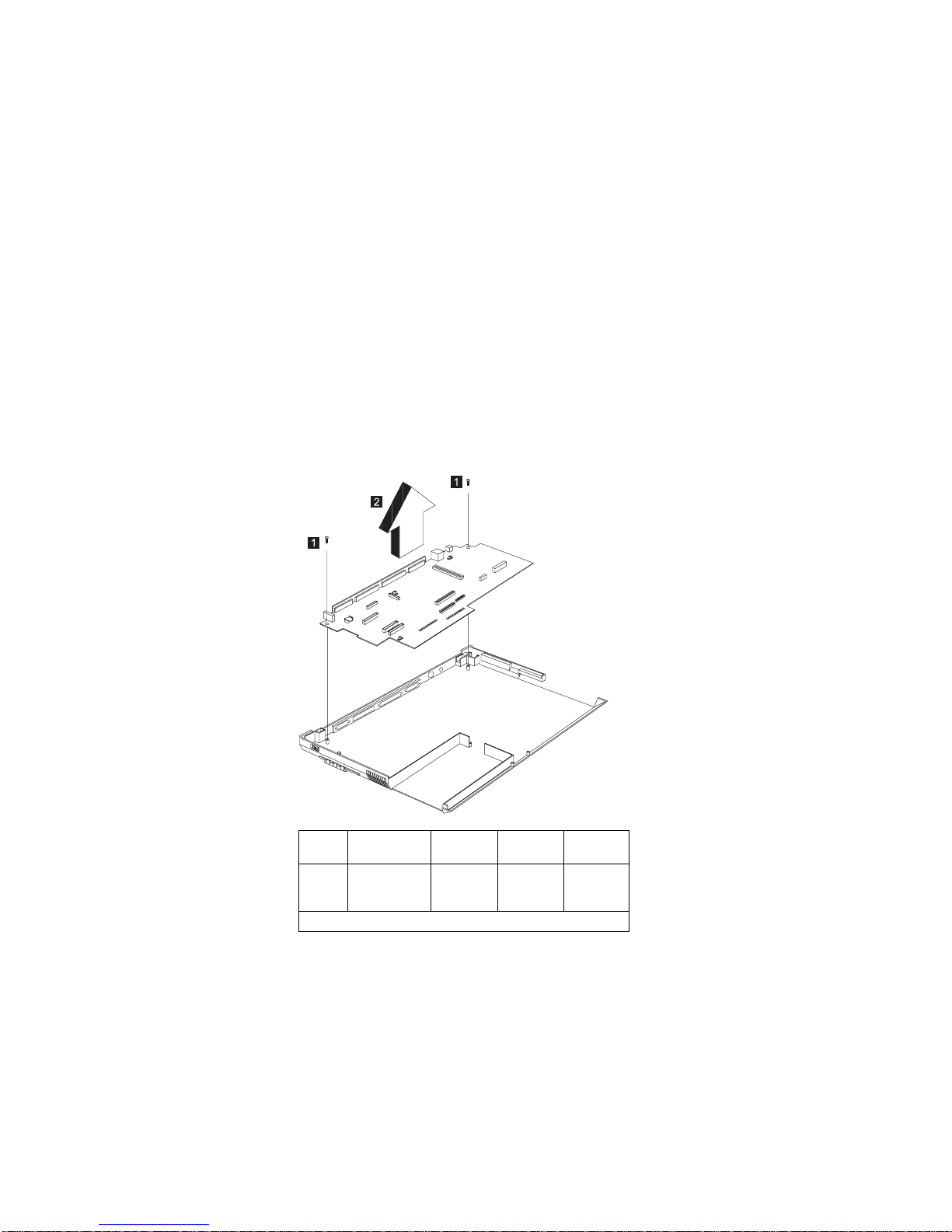
System Board
“Battery Assembly” on page 60
“Keyboard” on page 63
“Hard Disk Drive and HDD Heatsink” on page 65
“Processor Heatsink” on page 69
“LCD Assembly” on page 72
“Upper Cover (Keyboard Bezel)” on page 73
Notes:
1. When removing the system board from the base
cover, gently raise the side of the system board
facing the rear I/O ports; then pull out the system
board.
2. When replacing the system board, align the power
switch and power actuator. Make sure that the power
switch operates correctly before securing the screws.
Step
Size
(Quantity)
Head &
Color Torque Memo
1 M2.5 x 6L
(2)
Bind
head,
black
3.2
kgf-cm
w/
nylok
paste
Note: Make sure you use the correct screw for replacement.
ThinkPad i Series 1400 (Part I) 85
Page 94
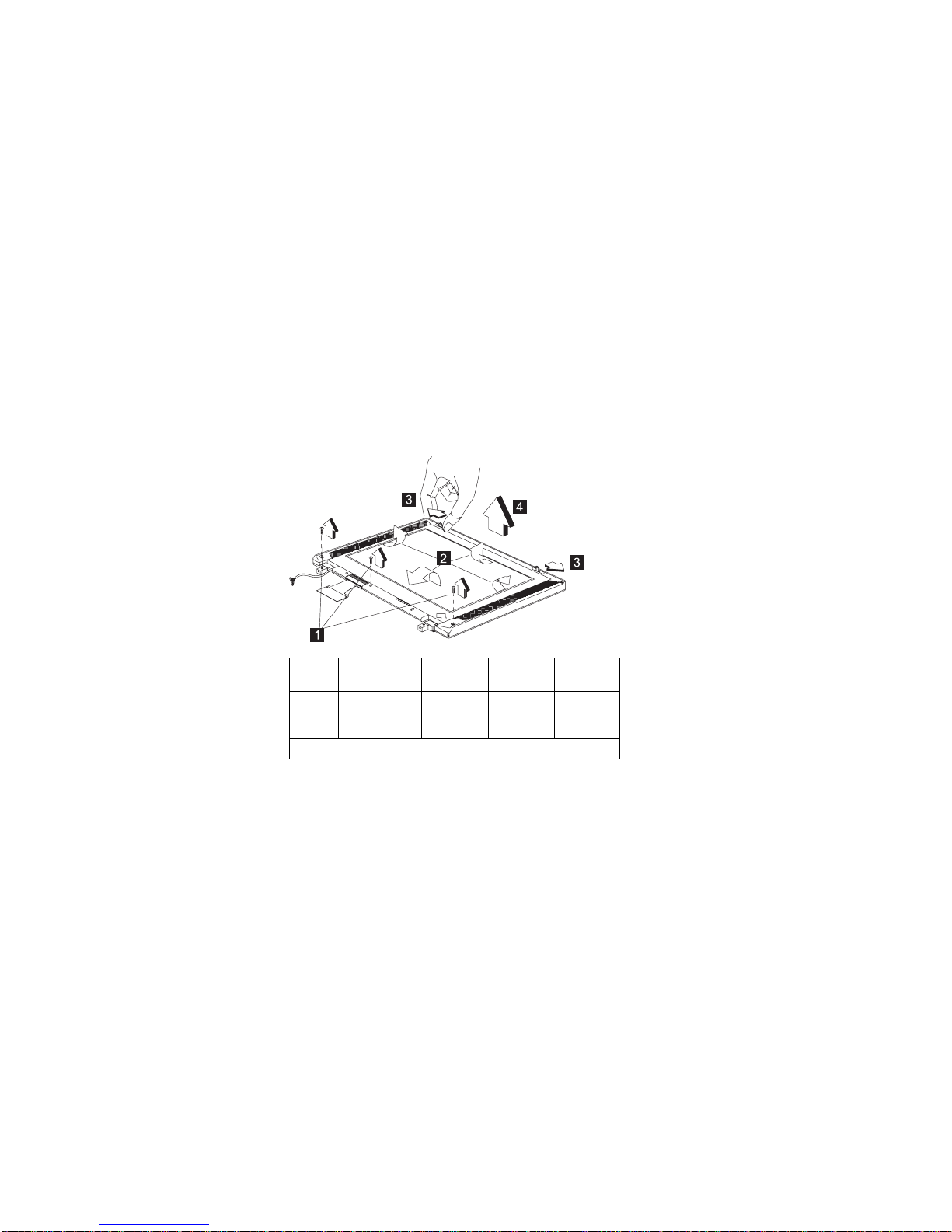
LCD Front Cover
“Battery Assembly” on page 60
“Keyboard” on page 63
“Hard Disk Drive and HDD Heatsink” on page 65
“Processor Heatsink” on page 69
“LCD Assembly” on page 72
Note: When removing the LCD, take note of the
following:
1. Be careful not to scratch the LCD cover when
removing the screw covers.
2. The LCD front cover has several latches.
Release these latches; then remove the LCD
cover. Be careful not to break these latches.
3. Gently push the two hooks (3) outward to
remove the LCD front cover.
Step
Size
(Quantity)
Head &
Color Torque Memo
1 M2.5 x 6L
(3)
Bind
head,
black
1.6
kgf-cm
w/
nylok
paste
Note: Make sure you use the correct screw for replacement.
86 ThinkPad i Series 1400 HMM
Page 95
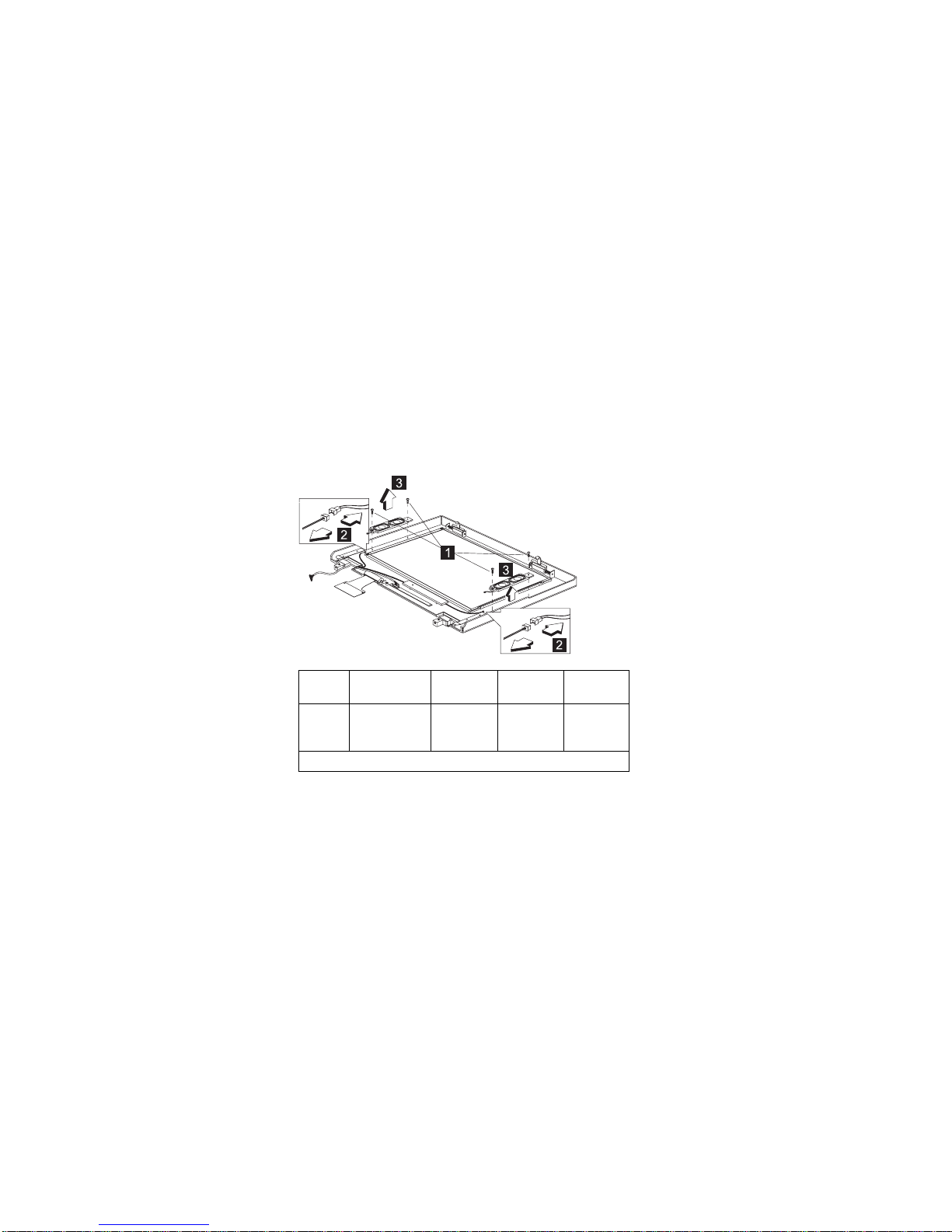
Speakers
“Battery Assembly” on page 60
“Keyboard” on page 63
“Hard Disk Drive and HDD Heatsink” on page 65
“Processor Heatsink” on page 69
“LCD Assembly” on page 72
“Upper Cover (Keyboard Bezel)” on page 73
Step
Size
(Quantity)
Head &
Color Torque Memo
1 M2 x 4L
(4)
Pan
head,
silver
1.6
kgf-cm
Note: Make sure you use the correct screw for replacement.
ThinkPad i Series 1400 (Part I) 87
Page 96

Inverter
“Battery Assembly” on page 60
“Keyboard” on page 63
“Hard Disk Drive and HDD Heatsink” on page 65
“Processor Heatsink” on page 69
“LCD Assembly” on page 72
“Upper Cover (Keyboard Bezel)” on page 73
Attention: After you replace the LCD or inverter, follow the
instructions in “Writing the VPD Data” on page 55.
Step
Size
(Quantity)
Head &
Color Torque Memo
1 M2 x 4L (2) Pan
head,
silver
2.0
kgf-cm
Note: Make sure you use the correct screw for replacement.
88 ThinkPad i Series 1400 HMM
Page 97

Indicator Board and Microphone Cable
Assembly
“Battery Assembly” on page 60
“Keyboard” on page 63
“Hard Disk Drive and HDD Heatsink” on page 65
“Processor Heatsink” on page 69
“LCD Assembly” on page 72
“Upper Cover (Keyboard Bezel)” on page 73
Note: There are tape adhesive attached to the micro-
phone cable assembly. Do not forget to put them
back when reinstalling.
Step
Size
(Quantity)
Head &
Color Torque Memo
2 M2 x 4L (2) Pan
head,
silver
2.0
kgf-cm
Note: Make sure you use the correct screw for replacement.
ThinkPad i Series 1400 (Part I) 89
Page 98

Hinge
“Battery Assembly” on page 60
“Keyboard” on page 63
“Hard Disk Drive and HDD Heatsink” on page 65
“Processor Heatsink” on page 69
“LCD Assembly” on page 72
Step
Size
(Quantity)
Head &
Color Torque Memo
1 M2.5 x 6L
(2)
Bind
head,
black
3.2
kgf-cm
w/
nylok
paste
Note: Make sure you use the correct screw for replacement.
90 ThinkPad i Series 1400 HMM
Page 99

LCD Panel and LCD Cable
“Battery Assembly” on page 60
“Keyboard” on page 63
“Hard Disk Drive and HDD Heatsink” on page 65
“Processor Heatsink” on page 69
“LCD Assembly” on page 72
“Upper Cover (Keyboard Bezel)” on page 73
Attention: After you replace the LCD or inverter, follow the
instructions in “Setting the Inverter ID” on page 54.
13.3–inch LCD Unit
Step
Size
(Quantity)
Head &
Color Torque Memo
2 M3 x 5L (4) Bind
head,
black
3.2
kgf-cm
Note: Make sure you use the correct screw for replacement.
ThinkPad i Series 1400 (Part I) 91
Page 100

Step
Size
(Quantity)
Head &
Color Torque Memo
1 M3 x 3.5L
(4)
Bind
head,
silver
1.6
kgf-cm
Note: Make sure you use the correct screw for replacement.
92 ThinkPad i Series 1400 HMM
