Page 1
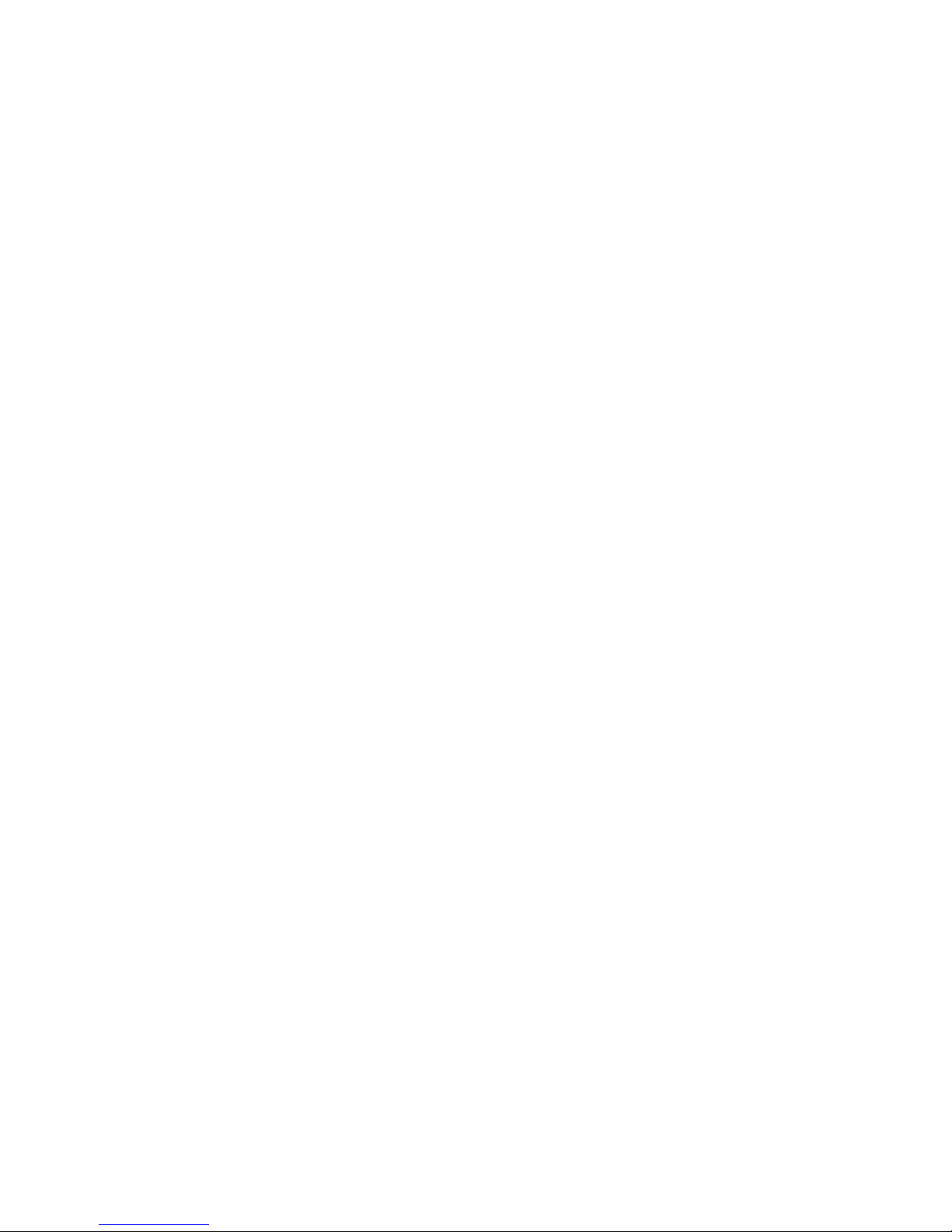
IBM Security 1G Network Active Bypass
User Guide
Page 2
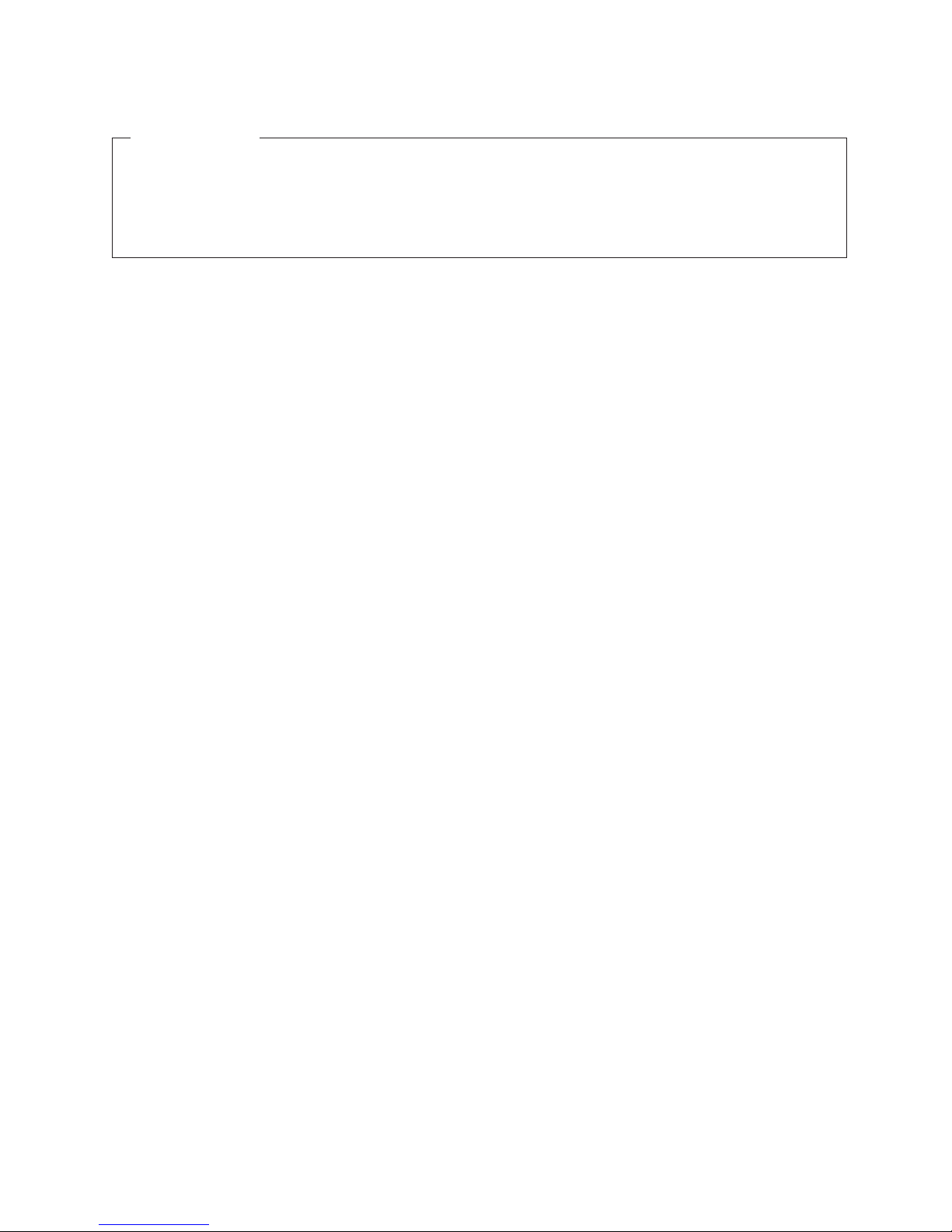
Copyright statement
© Copyright IBM Corporation 2009, 2014.
U.S. Government Users Restricted Rights — Use, duplication, or disclosure restricted by GSA ADP Schedule Contract with
IBM Corp.
Publication Date: April 2014
Page 3
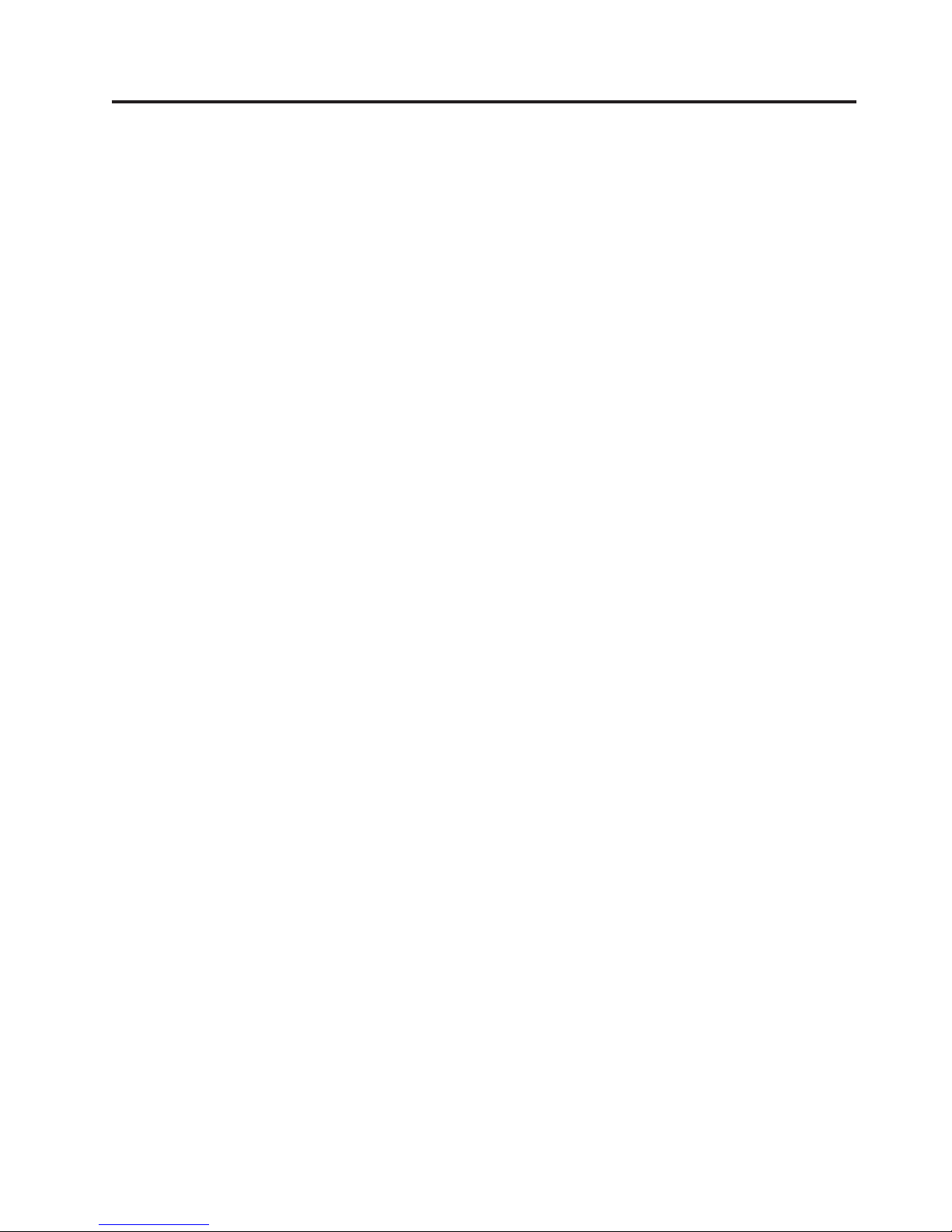
Contents
Homologation statement - regulation
notice................v
Safety, environmental, and electronic
emissions notices ..........vii
About this publication .......xvii
Contacting IBM Support .........xviii
Chapter 1. Introducing the Network
Active Bypass unit ..........1
Package contents .............1
Features ................1
About the unit ..............3
Basic operation .............4
Chapter 2. Setting up the Network Active
Bypass unit .............7
Configuring and deploying the Network Active
Bypass unit ...............7
Placing the Network Active Bypass unit and the
Network IPS appliances .........8
Connecting the power cables ........8
Logging into the management interface ....8
Setting up e-mail notification ........9
Setting up segments ...........9
Chapter 3. Configuring the Network
Active Bypass unit in the management
interface ..............11
About the management interface .......11
Accessing the management interface ......12
Monitoring the status of the Network Active Bypass
unit .................13
Managing settings for the Network Active Bypass
unit .................14
Setting up segment configurations......14
Configuring Management Port settings ....16
Setting up e-mail notifications .......16
Configuring SNMP traps .........17
Synchronizing time and setting time zones . . . 18
Managing User Account settings ......18
Backing up or restoring settings ......19
Applying firmware updates ........19
Enabling system logging .........19
Restarting the Network Active Bypass unit . . . 20
Configuring Remote Authentication .....20
Chapter 4. Configuring the Network
Active Bypass unit using the command
line interface ............21
Accessing the command line interface .....21
Syntax for command line parameters ......22
Command line parameters .........23
Notices ..............29
Trademarks ..............30
Index ...............31
© Copyright IBM Corp. 2009, 2014 iii
Page 4
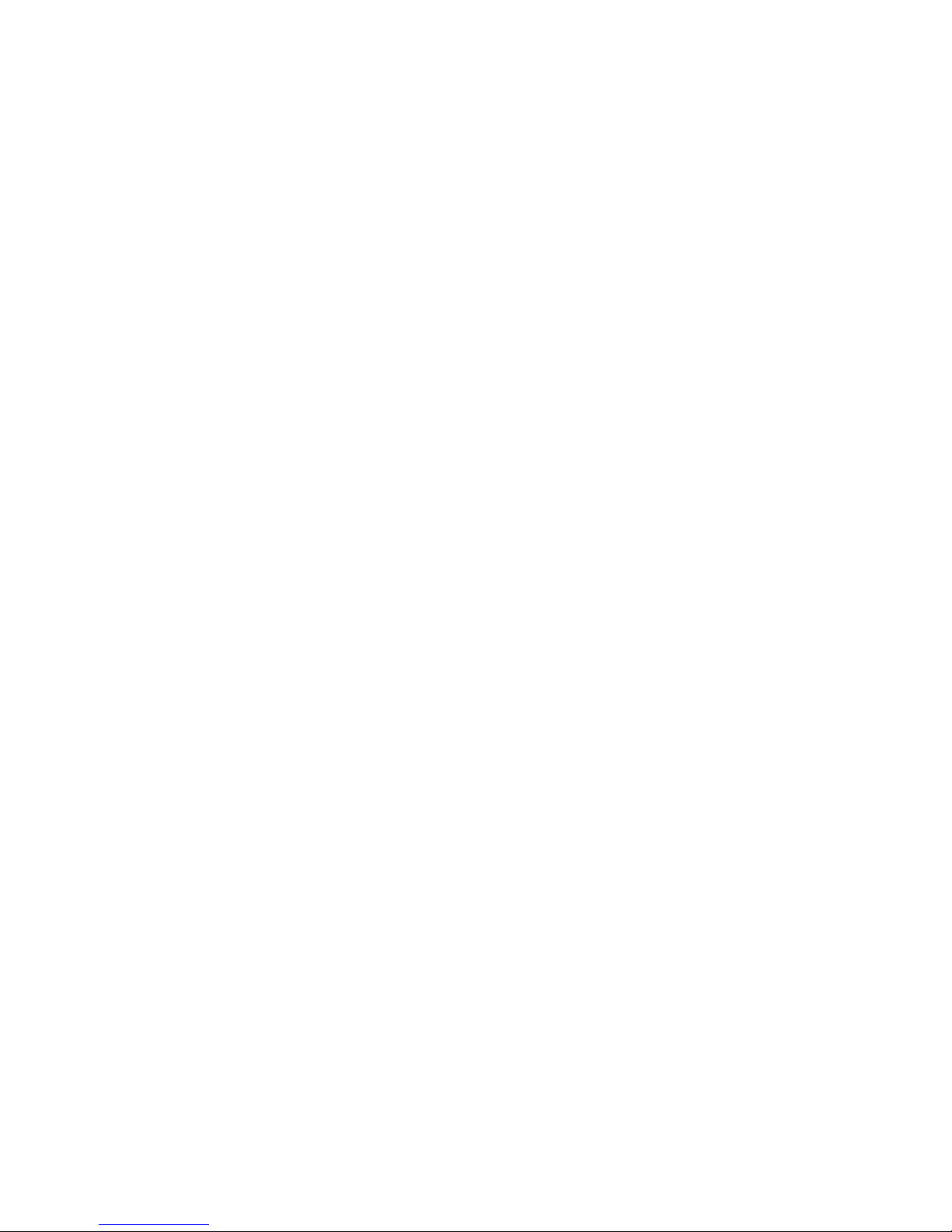
iv 1G Network Active Bypass: User Guide
Page 5
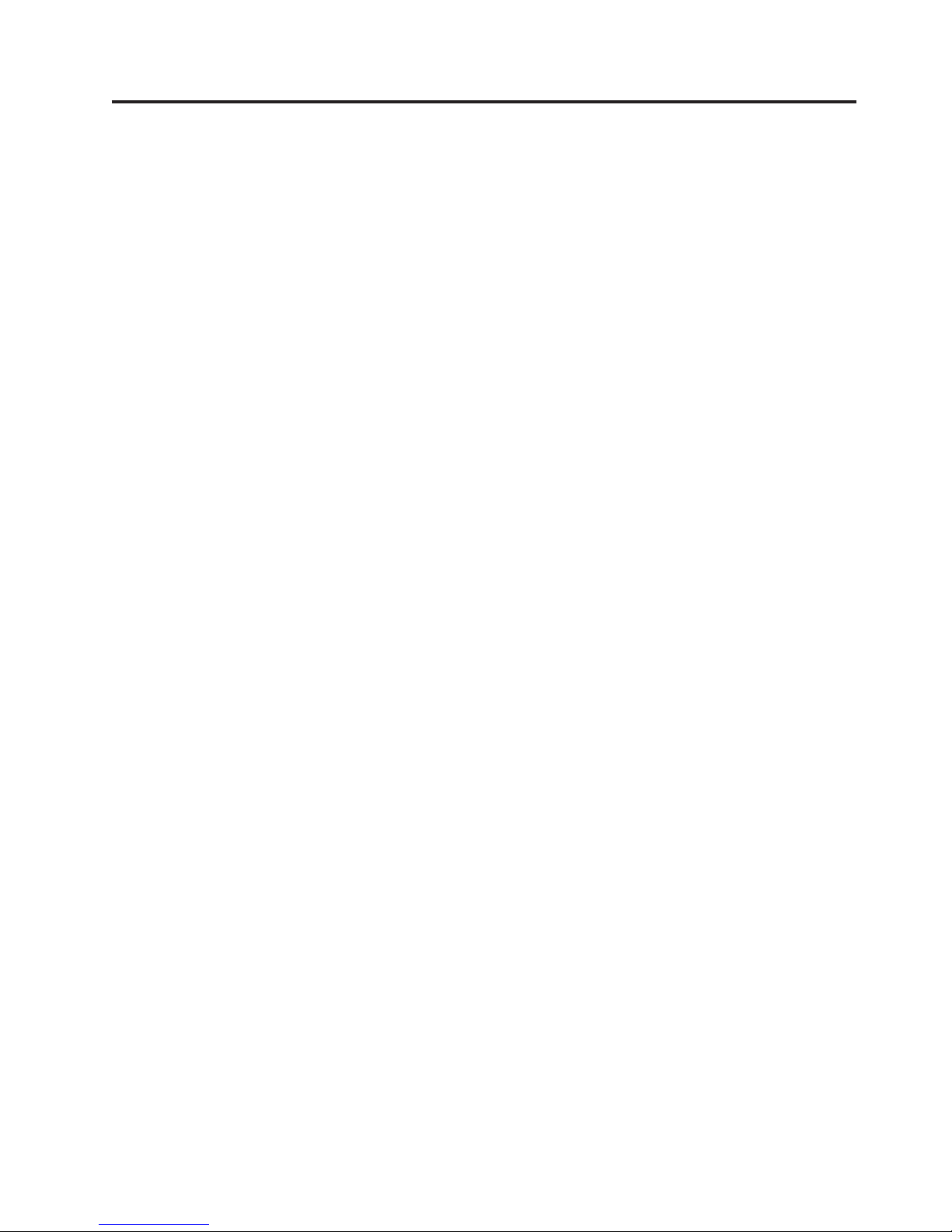
Homologation statement - regulation notice
This product is not intended to be connected directly or indirectly by any means whatsoever to interfaces
of public telecommunications networks.
© Copyright IBM Corp. 2009, 2014 v
Page 6

vi 1G Network Active Bypass: User Guide
Page 7
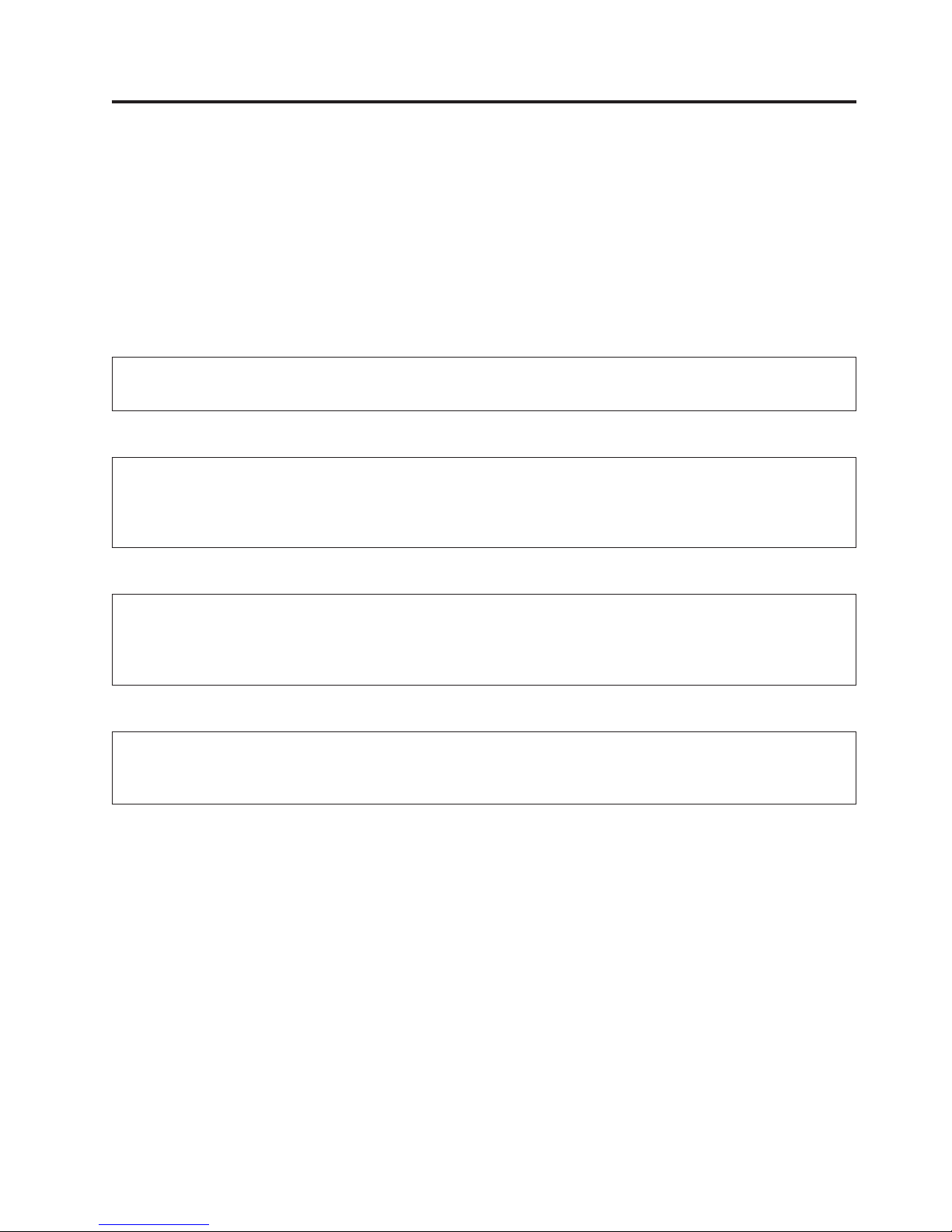
Safety, environmental, and electronic emissions notices
Safety notices may be printed throughout this guide. DANGER notices warn you of conditions or
procedures that can result in death or severe personal injury. CAUTION notices warn you of conditions
or procedures that can cause personal injury that is neither lethal nor extremely hazardous. Attention
notices warn you of conditions or procedures that can cause damage to machines, equipment, or
programs.
DANGER notices
DANGER
To prevent a possible shock from touching two surfaces with different protective ground (earth),
use one hand, when possible, to connect or disconnect signal cables. (D001)
DANGER
Overloading a branch circuit is potentially a fire hazard and a shock hazard under certain
conditions. To avoid these hazards, ensure that your system electrical requirements do not exceed
branch circuit protection requirements. Refer to the information that is provided with your device
or the power rating label for electrical specifications. (D002)
DANGER
If the receptacle has a metal shell, do not touch the shell until you have completed the voltage and
grounding checks. Improper wiring or grounding could place dangerous voltage on the metal shell.
If any of the conditions are not as described, STOP. Ensure the improper voltage or impedance
conditions are corrected before proceeding. (D003)
DANGER
An electrical outlet that is not correctly wired could place hazardous voltage on the metal parts of
the system or the devices that attach to the system. It is the responsibility of the customer to ensure
that the outlet is correctly wired and grounded to prevent an electrical shock. (D004)
DANGER
© Copyright IBM Corp. 2009, 2014 vii
Page 8
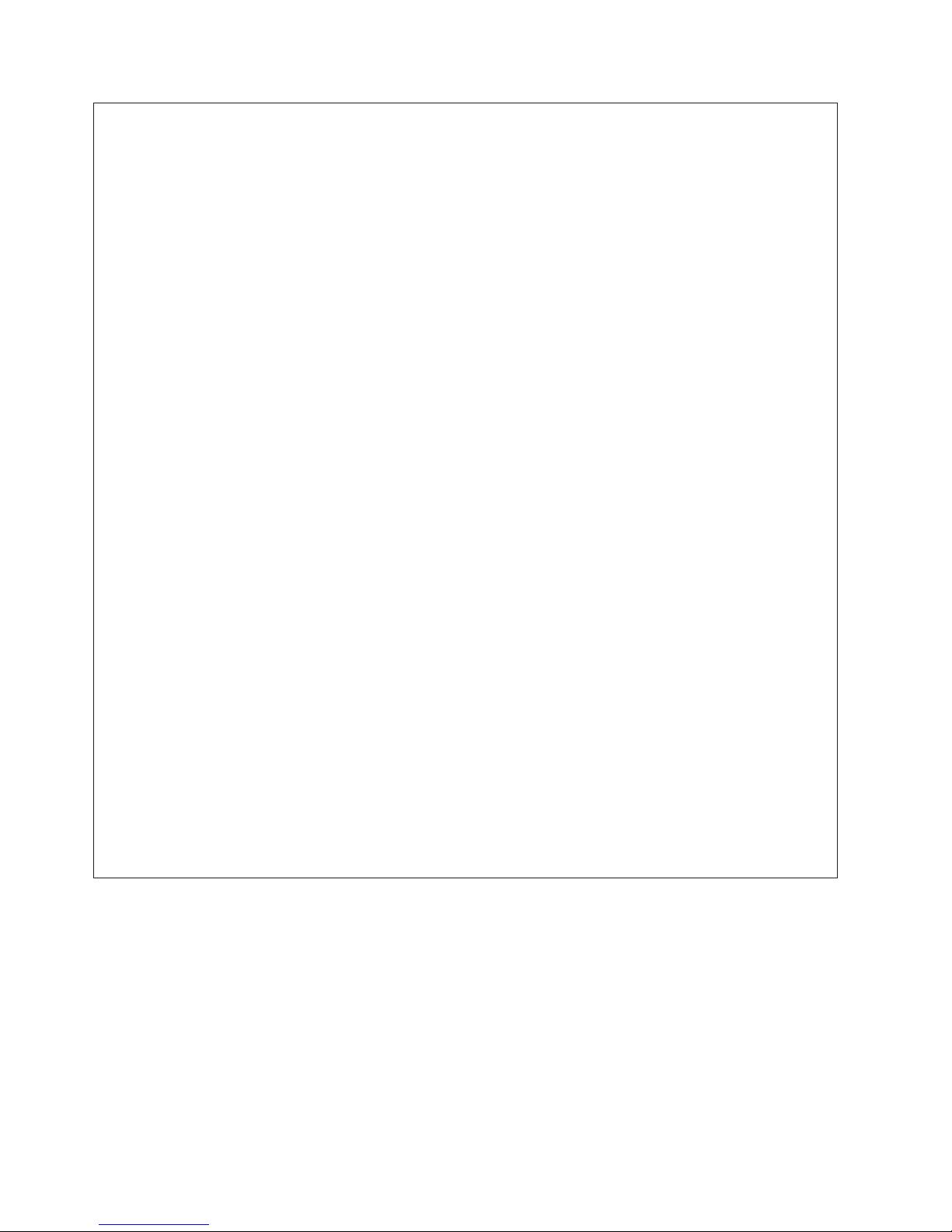
When working on or around the system, observe the following precautions:
Electrical voltage and current from power, telephone, and communication cables are hazardous. To
avoid a shock hazard:
®
v Connect power to this unit only with the IBM
provided power cord. Do not use the IBM
provided power cord for any other product.
v Do not open or service any power supply assembly.
v Do not connect or disconnect any cables or perform installation, maintenance, or reconfiguration
of this product during an electrical storm.
v The product might be equipped with multiple power cords. To remove all hazardous voltages,
disconnect all power cords.
v Connect all power cords to a properly wired and grounded electrical outlet. Ensure that the outlet
supplies proper voltage and phase rotation according to the system rating plate.
v Connect any equipment that will be attached to this product to properly wired outlets.
v When possible, use one hand only to connect or disconnect signal cables.
v Never turn on any equipment when there is evidence of fire, water, or structural damage.
v Disconnect the attached power cords, telecommunications systems, networks, and modems before
you open the device covers, unless instructed otherwise in the installation and configuration
procedures.
v Connect and disconnect cables as described in the following procedures when installing, moving,
or opening covers on this product or attached devices.
To disconnect:
1. Turn off everything (unless instructed otherwise).
2. Remove the power cords from the outlets.
3. Remove the signal cables from the connectors.
4. Remove all cables from the devices.
To connect:
1. Turn off everything (unless instructed otherwise).
2. Attach all cables to the devices.
3. Attach the signal cables to the connectors.
4. Attach the power cords to the outlets.
5. Turn on the devices.
(D005)
CAUTION notices
CAUTION:
Data processing environments can contain equipment transmitting on system links with laser modules
that operate at great than Class 1 power levels. For this reason, never look into the end of an optical
fiber cable or open receptacle. (C027)
viii 1G Network Active Bypass: User Guide
Page 9
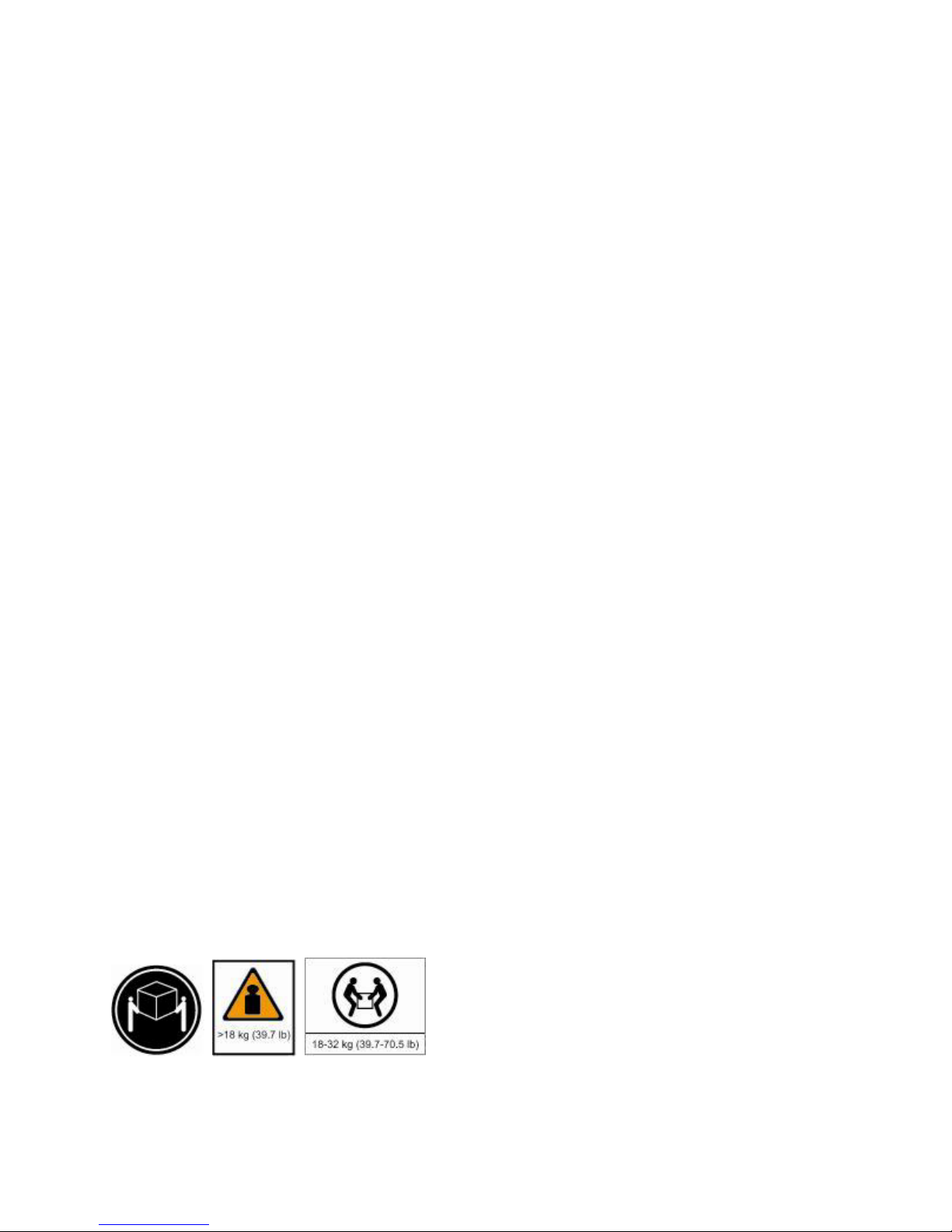
CAUTION:
The battery contains lithium. To avoid possible explosion, do not burn or charge the battery.
Do not:
v Throw or immerse into water
v Heat to more than 100°C (212°F)
v Repair or disassemble
Exchange only with the IBM approved part. Recycle or discard the battery as instructed by local
regulations. In the United States, IBM has a process for the collection of this battery. For information,
call 1-800-426-4333. Have the IBM part number for the battery unit available when you call. (C003)
CAUTION:
For 19” rack mount products:
v Do not install a unit in a rack where the internal rack ambient temperatures will exceed the
manufacturer's recommended ambient temperature for all your rack-mounted devices.
v Do not install a unit in a rack where the air flow is compromised. Ensure that air flow is not
blocked or reduced on any side, front, or back of a unit used for air flow through the unit.
v Consideration should be given to the connection of the equipment to the supply circuit so that
overloading the circuits does not compromise the supply wiring or overcurrent protection. To
provide the correct power connection to a rack, refer to the rating labels located on the equipment
in the rack to determine the total power requirement of the supply circuit.
v (For sliding drawers) Do not pull or install any drawer or feature if the rack stabilizer brackets are not
attached to the rack. Do not pull out more than one drawer at a time. The rack might become
unstable if you pull out more than one drawer at a time.
v (For fixed drawers) This drawer is a fixed drawer and must not be moved for servicing unless
specified by the manufacturer. Attempting to move the drawer partially or completely out of the
rack might cause the rack to become unstable or cause the drawer to fall out of the rack.
(R001 Part 2 of 2)
Product handling information
One of the following two safety notices may apply to this product. Please refer to the specific product
specifications to determine the weight of the product to see which applies.
CAUTION:
This part or unit is heavy but has a weight smaller than 18 kg (39.7 lb). Use care when lifting,
removing, or installing this part or unit. (C008)
CAUTION:
The weight of this part or unit is between 18 and 32 kg (39.7 and 70.5 lb). It takes two persons to
safely lift this part or unit. (C009)
Safety, environmental, and electronic emissions notices ix
Page 10
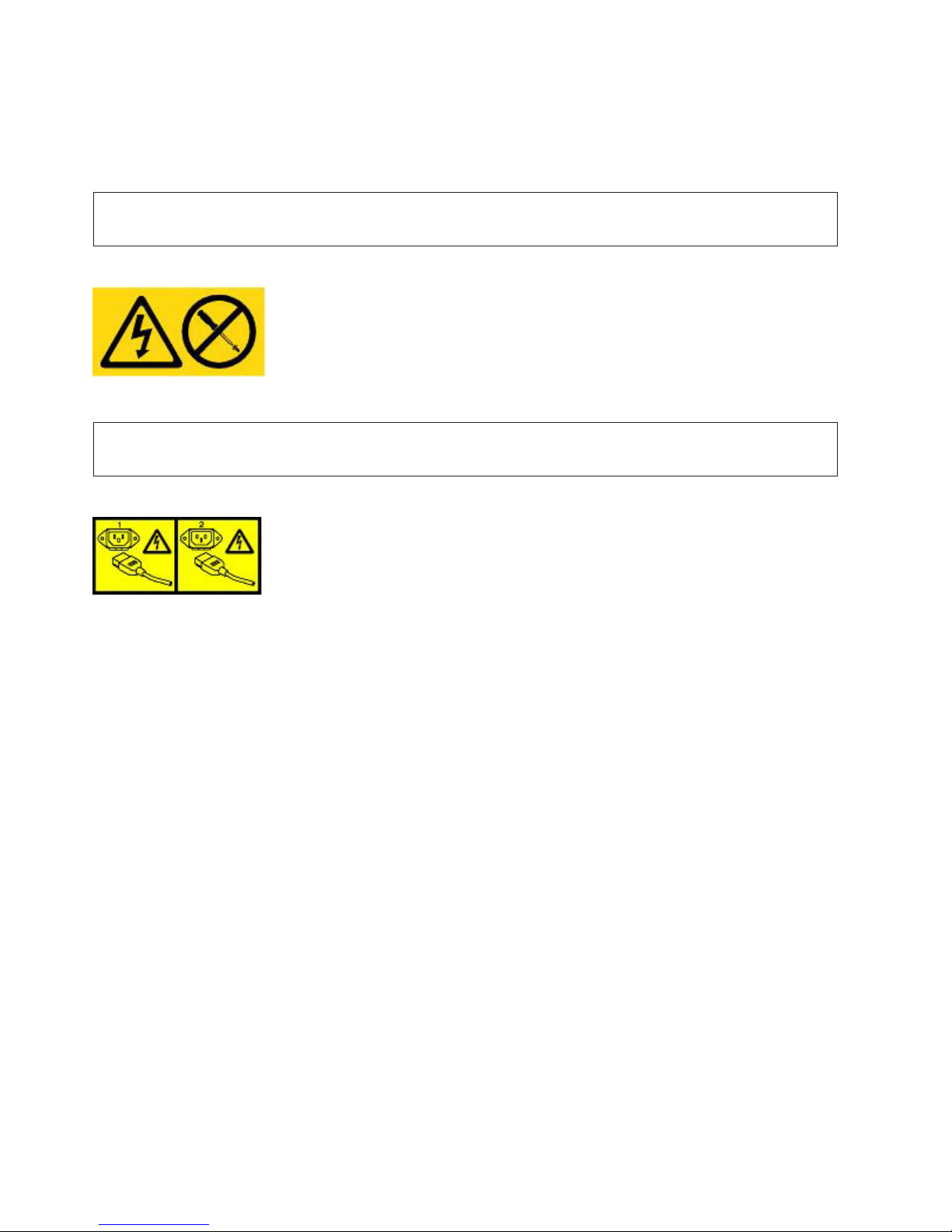
Product safety labels
One or more of the following safety labels may apply to this product.
DANGER
Hazardous voltage, current, or energy levels are present inside any component that has this label
attached. Do not open any cover or barrier that contains this label. (L001)
DANGER
Multiple power cords. The product might be equipped with multiple power cords. To remove all
hazardous voltages, disconnect all power cords. (L003)
World trade safety information
Several countries require the safety information contained in product publications to be presented in their
national languages. If this requirement applies to your country, a safety information booklet is included
in the publications package shipped with the product. The booklet contains the safety information in
your national language with references to the US English source. Before using a US English publication to
install, operate, or service this IBM product, you must first become familiar with the related safety
information in the booklet. You should also refer to the booklet any time you do not clearly understand
any safety information in the US English publications.
Laser safety information
The following laser safety notices apply to this product:
CAUTION:
This product may contain one or more of the following devices: CD-ROM drive, DVD-ROM drive,
DVD-RAM drive, or laser module, which are Class 1 laser products. Note the following information:
v Do not remove the covers. Removing the covers of the laser product could result in exposure to
hazardous laser radiation. There are no serviceable parts inside the device.
v Use of the controls or adjustments or performance of procedures other than those specified herein
might result in hazardous radiation exposure. (C026)
CAUTION:
Data processing environments can contain equipment transmitting on system links with laser modules
that operate at greater than Class 1 power levels. For this reason, never look into the end of an optical
fiber cable or open receptacle. (C027)
x 1G Network Active Bypass: User Guide
Page 11
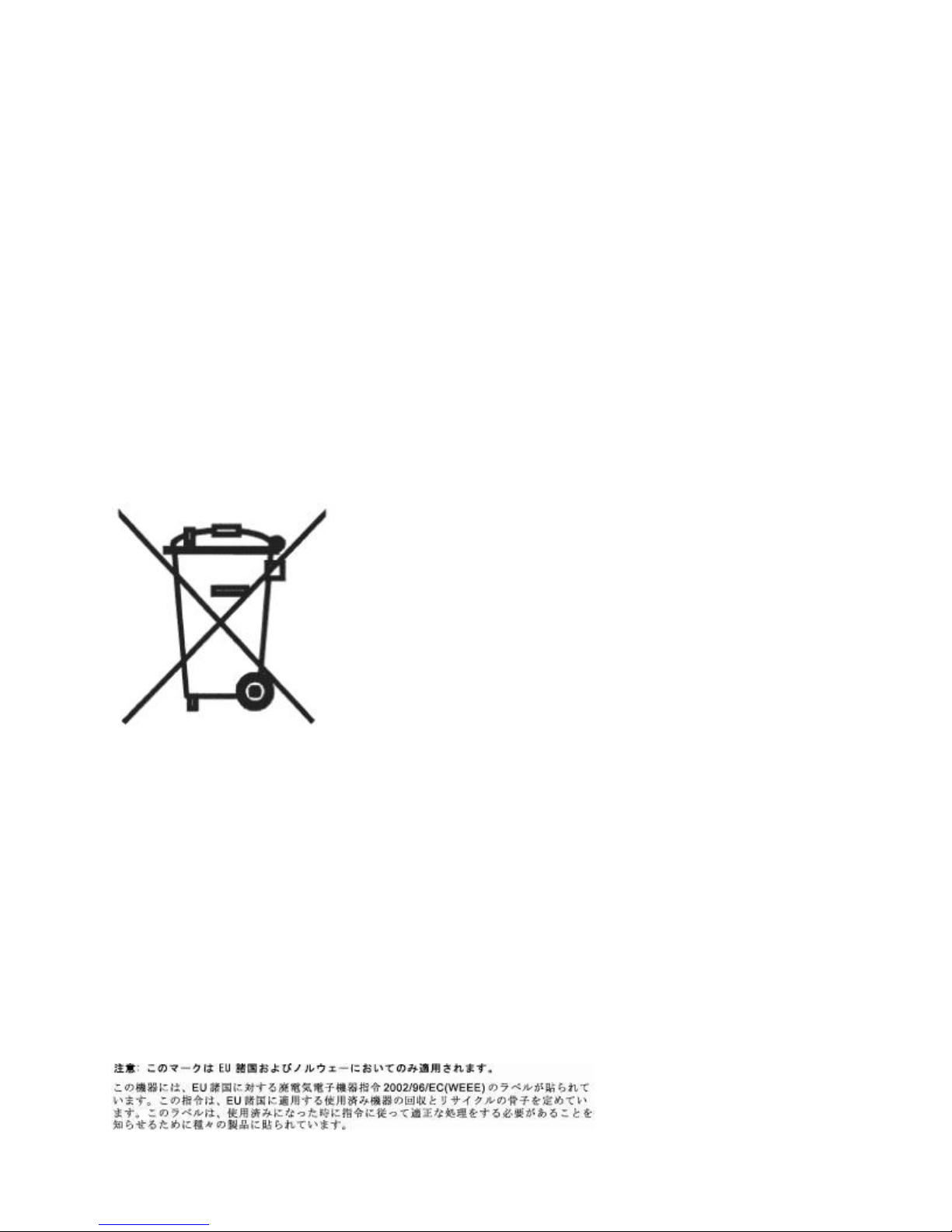
Laser compliance
All lasers are certified in the U.S. to conform to the requirements of DHHS 21 CFR Subchapter J for class
1 laser products. Outside the U.S., they are certified to be in compliance with IEC 60825 as a class 1 laser
product. Consult the label on each part for laser certification numbers and approval information.
Product recycling and disposal
This unit must be recycled or discarded according to applicable local and national regulations. IBM
encourages owners of information technology (IT) equipment to responsibly recycle their equipment
when it is no longer needed. IBM offers a variety of product return programs and services in several
countries to assist equipment owners in recycling their IT products. Information on IBM product
recycling offerings can be found on IBM's Internet site at http:// www.ibm.com/ibm/environment/
products/prp.shtml.
Esta unidad debe reciclarse o desecharse de acuerdo con lo establecido en la normativa nacional o local
aplicable. IBM recomienda a los propietarios de equipos de tecnología de la información (TI) que reciclen
responsablemente sus equipos cuando éstos ya no les sean útiles. IBM dispone de una serie de programas
y servicios de devolución de productos en varios países, a fin de ayudar a los propietarios de equipos a
reciclar sus productos de TI. Se puede encontrar información sobre las ofertas de reciclado de productos
de IBM en el sitio web de IBM http:// www.ibm.com/ibm/environment/products/prp.shtml.
Notice: This mark applies only to countries within the European Union (EU) and Norway.
Appliances are labeled in accordance with European Directive 2002/96/EC concerning waste electrical
and electronic equipment (WEEE). The Directive determines the framework for the return and recycling
of used appliances as applicable through the European Union. This label is applied to various products to
indicate that the product is not to be thrown away, but rather reclaimed upon end of life per this
Directive.
In accordance with the European WEEE Directive, electrical and electronic equipment (EEE) is to be
collected separately and to be reused, recycled, or recovered at end of life. Users of EEE with the WEEE
marking per Annex IV of the WEEE Directive, as shown above, must not dispose of end of life EEE as
unsorted municipal waste, but use the collection framework available to customers for the return,
recycling, and recovery of WEEE. Customer participation is important to minimize any potential effects of
EEE on the environment and human health due to the potential presence of hazardous substances in EEE.
For proper collection and treatment, contact your local IBM representative.
Safety, environmental, and electronic emissions notices xi
Page 12
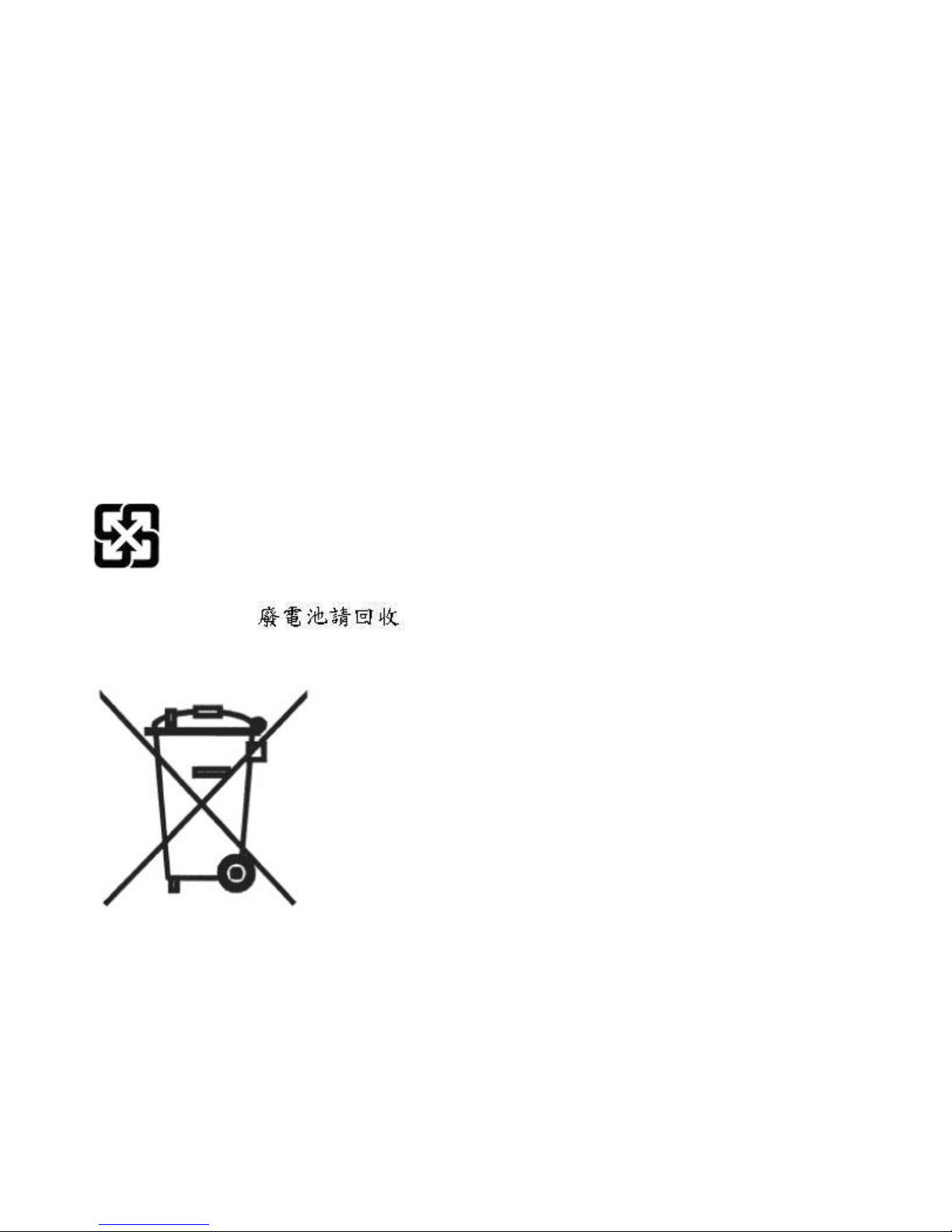
Remarque: Cette marque s'applique uniquement aux pays de l'Union Européenne et à la Norvge.
L'etiquette du systme respecte la Directive européenne 2002/96/EC en matire de Déchets des
Equipements Electriques et Electroniques (DEEE), qui détermine les dispositions de retour et de recyclage
applicables aux systmes utilisés à travers l'Union européenne. Conformément à la directive, ladite
étiquette précise que le produit sur lequel elle est apposée ne doit pas être jeté mais être récupéré en fin
de vie.
Battery return program
This product contains a lithium battery. The battery must be recycled or disposed of properly. Recycling
facilities may not be available in your area. For information on disposal of batteries outside the United
States, go to http://www.ibm.com/ibm/environment/products/ batteryrecycle.shtm or contact your local
waste disposal facility.
In the United States, IBM has established a return process for reuse, recycling, or proper disposal of used
IBM sealed lead acid, nickel cadmium, nickel metal hydride, and other battery packs from IBM
equipment. For information on proper disposal of these batteries, contact IBM at 1-800-426- 4333. Please
have the IBM part number listed on the battery available prior to your call.
For Taiwan:
Please recycle batteries
For the European Union:
Notice: This mark applies only to countries within the European Union (EU).
Batteries or packing for batteries are labeled in accordance with European Directive 2006/66/EC
concerning batteries and accumulators and waste batteries and accumulators. The Directive determines
the framework for the return and recycling of used batteries and accumulators as applicable throughout
the European Union. This label is applied to various batteries to indicate that the battery is not to be
thrown away, but rather reclaimed upon end of life per this Directive.
Les batteries ou emballages pour batteries sont étiquetés conformément aux directives européennes
2006/66/EC, norme relative aux batteries et accumulateurs en usage et aux batteries et accumulateurs
usés. Les directives déterminent la marche à suivre en vigueur dans l'Union Européenne pour le retour et
xii 1G Network Active Bypass: User Guide
Page 13
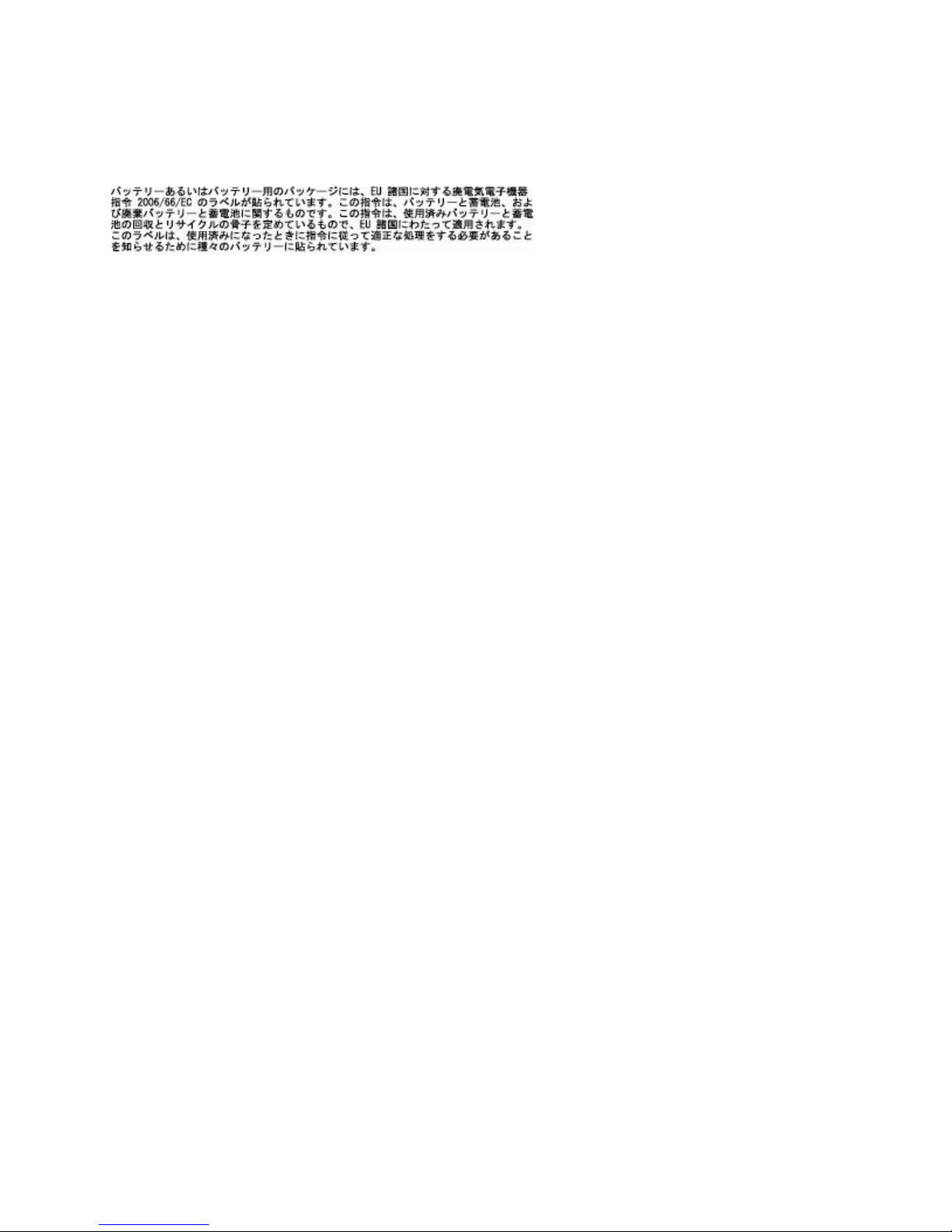
le recyclage des batteries et accumulateurs usés. Cette étiquette est appliquée sur diverses batteries pour
indiquer que la batterie ne doit pas être mise au rebut mais plutôt récupérée en fin de cycle de vie selon
cette norme.
In accordance with the European Directive 2006/66/EC, batteries and accumulators are labeled to
indicate that they are to be collected separately and recycled at end of life. The label on the battery may
also include a symbol for the metal concerned in the battery (Pb for lead, Hg for the mercury, and Cd for
cadmium). Users of batteries and accumulators must not dispose of batteries and accumulators as
unsorted municipal waste, but use the collection framework available to customers for the return,
recycling, and treatment of batteries and accumulators. Customer participation is important to minimize
any potential effects of batteries and accumulators on the environment and human health due to potential
presence of hazardous substances. For proper collection and treatment, contact your local IBM
representative.
For California:
Perchlorate Material - special handling may apply. See http://www.dtsc.ca.gov/ hazardouswaste/
perchlorate.
The foregoing notice is provided in accordance with California Code of Regulations Title 22, Division 4.5,
Chapter 33. Best Management Practices for Perchlorate Materials. This product, part, or both may include
a lithium manganese dioxide battery which contains a perchlorate substance.
Electronic emissions notices
The following statements apply to this IBM product. The statement for other IBM products intended for
use with this product will appear in their accompanying manuals.
Federal Communications Commission (FCC) Statement
Note: This equipment has been tested and found to comply with the limits for a Class A digital device,
pursuant to Part 15 of the FCC Rules. These limits are designed to provide reasonable protection against
harmful interference when the equipment is operated in a commercial environment. this equipment
generates, uses, and can radiate radio frequency energy and, if not installed and used in accordance with
the instructions contained in the installation manual, may cause harmful interference to radio
communications. Operation of this equipment in a residential area is likely to cause harmful interference,
in which case the user will be required to correct the interference at his own expense.
Note: Properly shielded and grounded cables and connectors must be used in order to meet FCC
emission limits. IBM is not responsible for any radio or television interference caused by using other than
recommended cables and connectors, by installation or use of this equipment other than xvi IBM Internet
Security Systems as specified in the installation manual, or by any other unauthorized changes or
modifications to this equipment. Unauthorized changes or modifications could void the user's authority
to operate the equipment.
Note: This device complies with Part 15 of the FCC Rules. Operation is subject to the following two
conditions: (1) this device may not cause harmful interference, and (2) this device must accept any
interference received, including interference that may cause undesired operation.
Canadian Department of Communications Compliance Statement
Safety, environmental, and electronic emissions notices xiii
Page 14

This Class A digital apparatus complies with Canadian ICES-003.
Avis de conformité aux normes du ministre des Communications du Canada
Cet appareil numérique de las classe A est conform à la norme NMB-003 du Canada.
European Union (EU) Electromagnetic Compatibility Directive
This product is in conformity with the protection requirements of EU Council Directive 2004/108/ EEC
on the approximation of the laws of the Member States relating to electromagnetic compatibility. IBM
cannot accept responsibility for any failure to satisfy the protection requirements resulting from a
non-recommended modification of the product, including the fitting of non-IBM option cards.
This product has been tested and found to comply with the limits for Class A Information Technology
Equipment according to European Standard EN 55022. The limits for Class equipment were derived for
commercial and industrial environments to provide reasonable protection against interference with
licensed communication equipment.
Warning:
This is a Class A product. In a domestic environment, this product may cause radio interference in which
case the user may be required to take adequate measures.
European Community contact:
IBM Technical Regulations
Pascalstr. 100, Stuttgart, Germany 70569
Telephone: 0049 (0) 711 785 1176
Fax: 0049 (0) 711 785 1283
e-mail: tjahn@de.ibm.com
EC Declaration of Conformity (In German)
Deutschsprachiger EU Hinweis: Hinweis für Geräte der Klasse A EU-Richtlinie zur Elektromagnetischen
Verträglichkeit
Dieses Produkt entspricht den Schutzanforderungen der EU-Richtlinie 89/336/EWG zur Angleichung der
Rechtsvorschriften über die elektromagnetische Verträglichkeit in den EUMitgliedsstaaten und hält die
Grenzwerte der EN 55022 Klasse A ein.
Um dieses sicherzustellen, sind die Geräte wie in den Handbüchern beschrieben zu installieren und zu
betreiben. Des Weiteren dürfen auch nur von der IBM empfohlene Kabel angeschlossen werden. IBM
übernimmt keine Verantwortung für die Einhaltung der Schutzanforderungen, wenn das Produkt ohne
Zustimmung der IBM verändert bzw. wenn Erweiterungskomponenten von Fremdherstellern ohne
Empfehlung der IBM gesteckt/eingebaut werden.
EN 55022 Klasse A Geräte müssen mit folgendem Warnhinweis versehen werden: "Warnung: Dieses ist
eine Einrichtung der Klasse A. Diese Einrichtung kann im Wohnbereich Funk-Störungen verursachen; in
diesem Fall kann vom Betreiber verlangt werden, angemessene Maßnahmen zu ergreifen und dafür
aufzukommen."
Deutschland: Einhaltung des Gesetzes über die elektromagnetische Verträglichkeit von Geräten
Dieses Produkt entspricht dem “Gesetz über die elektromagnetische Verträglichkeit von Geräten
(EMVG)“. Dies ist die Umsetzung der EU-Richtlinie 89/336/EWG in der Bundesrepublik Deutschland.
xiv 1G Network Active Bypass: User Guide
Page 15

Zulassungsbescheinigung laut dem Deutschen Gesetz über die elektromagnetische Verträglichkeit von
Geräten (EMVG) vom 18. September 1998 (bzw. der EMC EG Richtlinie 89/336) für Geräte der Klasse
A.
Dieses Gerät ist berechtigt, in Übereinstimmung mit dem Deutschen EMVG das EGKonformitätszeichen CE - zu führen.
Verantwortlich für die Konformitätserklärung nach Paragraf 5 des EMVG ist die IBM Deutschland
GmbH, 70548 Stuttgart.
Informationen in Hinsicht EMVG Paragraf 4 Abs. (1) 4:
Das Gerät erfüllt die Schutzanforderungen nach EN 55024 und EN 55022 Klasse A
update: 2004/12/07
People's Republic of China Class A Compliance Statement:
This is a Class A product. In a domestic environment, this product may cause radio interference in which
case the user may need to perform practical actions.
Japan Class A Compliance Statement:
This product is a Class A Information Technology Equipment and conforms to the standards set by the
Voluntary Control Council for Interference by Information Technology Equipment (VCCI). In a xviii IBM
Internet Security Systems domestic environment, this product may cause radio interference in which case
the user may be required to take adequate measures.
Korean Class A Compliance Statement:
Safety, environmental, and electronic emissions notices xv
Page 16
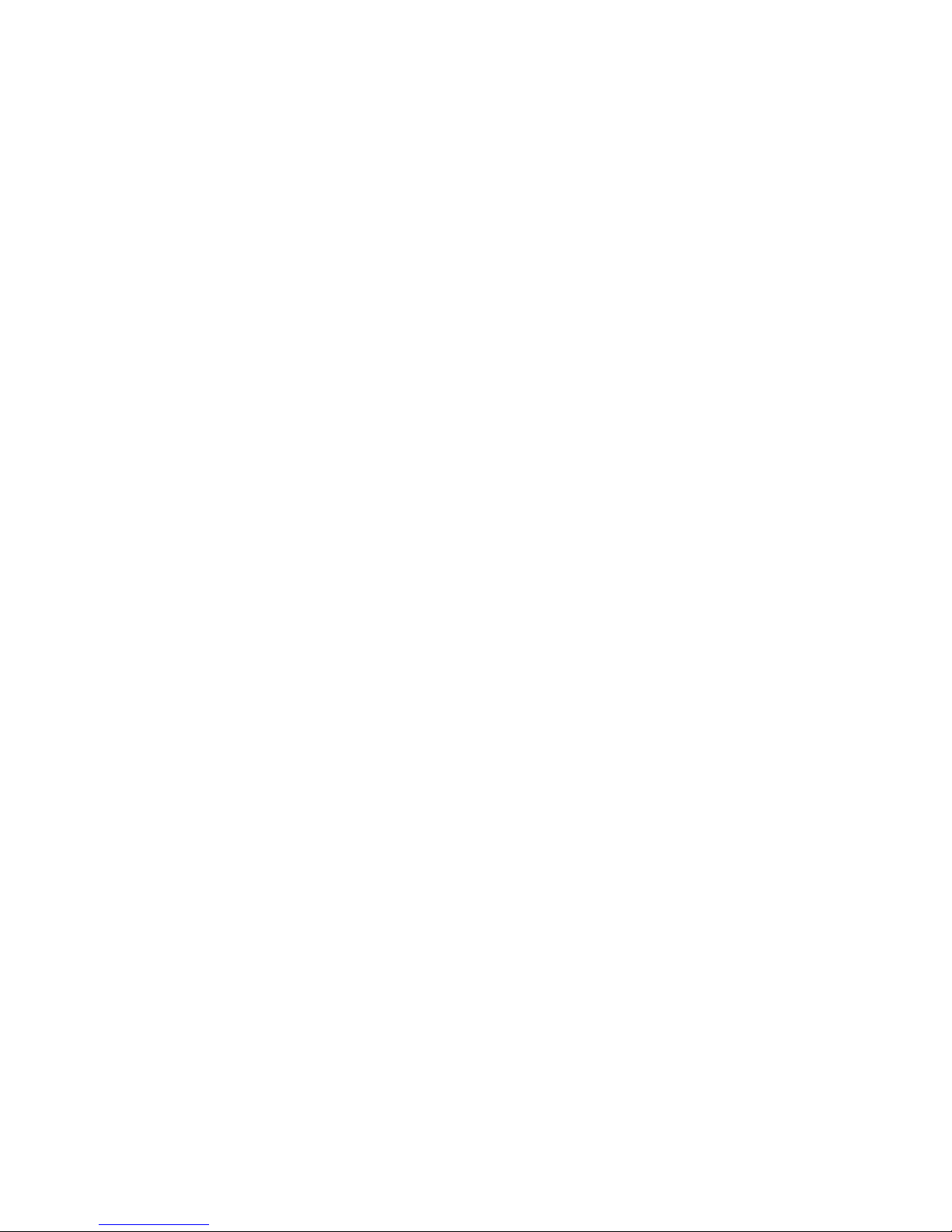
xvi 1G Network Active Bypass: User Guide
Page 17

About this publication
This guide is designed to help you connect to and configure your Network Active Bypass unit.
Scope
This guide includes basic information and the required procedures for connecting the Network Active
Bypass unit to your network and for configuring basic settings.
Audience
This guide is intended for network system administrators responsible for installing and configuring the
network and system appliances. A fundamental knowledge of network policies and IP network
configuration is helpful.
Latest publications
For the latest Network Active Bypass documentation, go to the IBM Knowledge Center at
http://www.ibm.com/support/knowledgecenter/SSB2MG/welcome.
Related publications
See the following documents for more information about the Network IPS appliances supported by the
Network Active Bypass unit:
Document Contents
GX5000 Series Getting Started Card Instructions for connecting and configuring a GX5000
Series IPS appliance
GX6000 Series Getting Started Card Instructions for connecting and configuring a GX6000
Series IPS appliance
IBM Security Network Intrusion Prevention System G and
GX Appliance User Guide
Overviews and procedures for creating and managing
policies and responses, and maintaining appliance
settings.
© Copyright IBM Corp. 2009, 2014 xvii
Page 18

Contacting IBM Support
IBM Support provides assistance with product defects, answers FAQs, and helps users resolve problems
with the product.
Before you begin
Before you contact IBM Support, search for an answer or a solution by using other options first:
v See the Support portfolio topic in the Software Support Handbook for information about the types of
available support.
v Check IBM Technotes, accessible through the IBM Support Portal.
If you are unable to find an answer or a solution in the Support portfolio or in the IBM Technotes, check
to be sure your company or organization has an active IBM maintenance contract, and that you are
authorized to submit a problem to IBM, before you contact IBM Support.
Procedure
To contact IBM Support:
1. Define the problem, gather background information, and determine the severity of the problem. For
more information, see the Getting IBM support topic in the Software Support Handbook.
2. Gather diagnostic information.
3. Submit the problem to IBM Support in one of the following ways:
v By using IBM Support Assistant (ISA), if the Service Request tool is enabled on your product.
– Any data that has been collected can be attached to the service request. Using ISA in this way
can expedite the analysis and reduce the time to resolution.
v Online through the IBM Support Portal: You can open, update, and view all of your service
requests from the Service Request portlet on the Service Request page.
v By telephone for critical, system down, or severity 1 issues. For the telephone number to call in
your region, see the Directory of worldwide contacts web page.
Results
If the problem that you submit is for a software defect or is about missing or inaccurate documentation,
IBM Support creates an Authorized Program Analysis Report (APAR). The APAR describes the problem
in detail. Whenever possible, IBM Support provides a workaround that you can implement until the
APAR is resolved and a solution is delivered to you. IBM publishes resolved APARs on the IBM Support
website daily, so that other users who experience the same problem can benefit from the same resolution.
xviii 1G Network Active Bypass: User Guide
Page 19

Chapter 1. Introducing the Network Active Bypass unit
The Network Active Bypass unit is an external device that uses active bypass functions to ensure that
network traffic continues to flow if the appliance fails or loses power. The Network Active Bypass unit
provides seamless failover, extensive management capabilities, and four independent gigabit Ethernet
interface segments with various media combinations. This chapter introduces the features and operating
principles for the Network Active Bypass unit.
Package contents
Verify that nothing is missing from the Network Active Bypass unit package contents.
In the box
Check to be sure the following items are in the box:
v One Network Active Bypass unit
v Nine copper cables (green)
v One console cable (blue)
v Two desktop power modules
v Power cords
v One CD
Features
This topic describes the features of the Network Active Bypass unit.
List of features
v Active switching of traffic in case of system failure
v Passive Bypass which is essential during power loss
v Plug and play—no additional drivers required on inline devices
v TAP functions for passive traffic monitoring
v 10/100/1000 TX (Copper), SX (Multi-mode) and LX (Single-mode) support
v Flexible deployment options including Copper, Multi-Mode Fiber, Single-Mode Fiber, and
Copper-to-Fiber conversion
v Redundant power supplies for maximum reliability
v Extensive CLI and WEB based management
v SSH and HTTPS for secure management
v E-mail notification on system events
v TACACS+ authentication
v Syslog support
v Full RoHS compliance
Extensive bypass configuration
v Bypass heartbeat custom configurations including:
– Heartbeat pattern
– Heartbeat frequency
v Bypass on link loss
© Copyright IBM Corp. 2009, 2014 1
Page 20

v Configuration of the number of link losses before activating bypass
v Configuration of the number of heartbeats before disabling bypass
Secured Web management
The Network Active Bypass unit provides a secured Web management interface that includes the
following items:
v Extensive CLI interface
v SSH connectivity over the management port
v SNMP traps on defined events
v E-mail notification on defined events
v TACACS+ authentication
v Syslog support
You can use the management interface to manage and monitor the Network Active Bypass unit from any
Web browser. The management port for the Network Active Bypass unit has an assigned IP address. You
can retrieve or change the IP address by using command line parameters.
To access the management interface, open a Web browser and type https:// followed by the
management port IP address. The default IP address for the management port is 192.168.0.111. The
default management port Web address is https://192.168.0.111.
The management interface is documented in Chapter 3, “Configuring the Network Active Bypass unit in
the management interface,” on page 11.
Power fail protection
The Network Active Bypass unit uses two redundant power supplies for maximum reliability.
If the power fails, two optical switches remove the Network Active Bypass unit from the network and the
Network Active Bypass unit functions as two straight cables.
2 1G Network Active Bypass: User Guide
Page 21

About the unit
Familiarize yourself with the features of the Network Active Bypass unit before you add the unit to your
network.
Front panel diagram
The following figure illustrates the front panel of the Network Active Bypass unit.
Note: Segments are arranged right-to-left, in the following order: Segment 4, Segment 3, Segment 2,
Segment 1.
1. Network ports: 1G (SR, LR, or Copper) N1 and N2 ports connecting to an Ingress network and Egress
network
2. Appliance ports: 1G (SR, LR, or Copper) A1 and A2 ports connecting to an IPS appliance
3. LCD display
Note: LCD buttons are not active.
4. LED indicators (position of LED indicators varies depending on the model)
v Link/Active LEDs for 1G ports: lights indicate if a connection exists and the general amount of
traffic
v Existing connection
– Green indicates a connection
– Amber indicates a collision
– No light indicates no connection
v Amount of traffic
– Rapid blinking indicates heavy traffic
– Slow blinking indicates light traffic
– No blinking indicates no traffic
5. Console port serial
6. Management port Ethernet
7. Tap port
Power adapter
You must use a UL-listed power supply with a rated output of 12 VDC, 5 A, marked LPS or NEC Class
2.
Chapter 1. Introducing the Network Active Bypass unit 3
Page 22

Basic operation
This topic describes the basic operating principles of the Network Active Bypass unit.
Typical deployment
The following diagram shows how the data is transferred from the network to the Network IPS through
the Network Active Bypass unit, and highlights the associated functions handled at each stage of bypass
switching.
Switching modes
The Network Active Bypass unit provides two switching modes:
Switching mode Description
Active Active mode channels Ethernet frames between the
4 1G Network Active Bypass: User Guide
public network and the private network through the
Network IPS appliance. Typically, data flows from the
public network to port N1 (network in). The Network
Active Bypass unit transfers the data to port A1
(appliance in) and then routes the data through the
Network IPS appliance to port A2 (appliance out). Active
switching then routes the data through port N2 and out
to the private network.
Active mode also operates in reverse, routing data from
a private network to a public network.
Page 23

Switching mode Description
Bypass Bypass mode channels Ethernet frames from the public
network to port N1 (network in). Data is routed through
a closed loop from port N1 (network in) to port N2
(network out) and bypasses the Network IPS appliance
so that frames go directly from the public network to the
private network.
Bypass mode also operates in reverse, routing data from
a private network to a public network.
Heartbeat modes
The Network Active Bypass unit can continually monitor the health of Network IPS appliances by
sending and receiving heartbeat pulses. This ensures real-time safety and accuracy of the data stream.
You use a set time defined in the Timeout value (see “Command line parameters” on page 23 for timeout
values) to configure heartbeat frames that are sent from the Network Active Bypass unit on one appliance
port and received on the other port.
Network Active Bypass unit provides the following heartbeat modes :
Heartbeat mode Description
Internal Heartbeat Frame Loopback Mode A user-defined Ethernet heartbeat frame that is generated
by the Network Active Bypass unit. and sent from port
A1.The Network Active Bypass unit Ethernet port A2
must receive the same heartbeat frame from the Network
IPS appliance.
Note: The heartbeat is sent every 100 milliseconds (ms)
by default and can be increased up to 25500 ms.
This mode is designed for Network IPS appliances that
act as a bridge. Make sure appliances are properly
configured so that the device does not filter out the
heartbeat frame. This mode does not require a driver for
Network IPS appliances.
Default: 1
Link Status Heartbeat Mode The heartbeat signal acts as a link status indicator for
Network Active Bypass unit Ethernet port A1 and A2. If
port A1 or port A2 loses the link, theNetwork Active
Bypass unit stops the heartbeat transmissions and
activates bypass mode.
Chapter 1. Introducing the Network Active Bypass unit 5
Page 24

Operation modes
The Network Active Bypass unit uses the following operation modes:
Operation mode Description
0: Normal Active Bypass (default mode) If the bypass unit receives heartbeat signals within the
Timeout period, the switching mode remains or is
changed to Active Switching mode.
If the bypass unit does not receive heartbeat signals
within the Timeout period, it will change to or remain in
Bypass Switching mode.
By default (without a heartbeat), the bypass unit remains
in Bypass Switching mode.
1: Normal Active Inline The bypass unit passes traffic to the Network IPS
appliance.
If the bypass unit does not receive a heartbeat, then it
bypasses the Network IPS appliance and forwards the
traffic to the network.
2: Manual Active The bypass unit always passes traffic to the Network IPS
appliance, whether it receives a heartbeat or not.
Another description for this mode is that the bypass unit
always works in Active Switching mode.
3: Manual Active Bypass The bypass unit always passes traffic to the network,
bypassing the Network IPS appliance, whether it receives
a heartbeat or not.
Another description for this mode is that the bypass unit
always works in Bypass Switching mode.
This operation mode is useful for maintenance tasks,
such as updating firmware, installing patches, or
replacing appliances.
4: Manual Passive Bypass The bypass unit does not pass any traffic, either to the
Network IPS appliance or to the network.
This operation mode is useful for testing high availability
scenarios.
6 1G Network Active Bypass: User Guide
Page 25

Chapter 2. Setting up the Network Active Bypass unit
This chapter contains information you need to connect and configure the Network Active Bypass unit.
Configuring and deploying the Network Active Bypass unit
This topic contains detailed steps for configuring and deploying the Network Active Bypass unit.
About this task
The following process is required to configure and deploy the Network Active Bypass unit.
Procedure
1. Place the Network Active Bypass unit and the Network IPS appliances on a rack.
2. Connect the cable to and configure the Network IPS appliances using the instructions provided in the
Network IPS GX Appliance Getting Started Guide available from the IBM Knowledge Center at
http://www.ibm.com/support/knowledgecenter/SSB2MG/welcome.
3. Connect the power cables to the Network Active Bypass unit and to two different power sources (for
added redundancy).
4. Use a browser to access the management interface and log in.
5. Verify that the Network Active Bypass unit is passing traffic.
6. Use the management interface to set the segment configuration. (This process maps the ports on the
appliance and sets bypass tolerances.)
© Copyright IBM Corp. 2009, 2014 7
Page 26

Placing the Network Active Bypass unit and the Network IPS
appliances
Procedure
1. Decide where to place the Network Active Bypass unit and the Network IPS appliances.
2. Add the Network Active Bypass unit and the Network IPS appliances to the rack.
3. Connect the cable to the Network IPS appliances using the instructions provided in the Network IPS
GX Appliance Getting Started Guide available from the IBM Knowledge Center at http://
www.ibm.com/support/knowledgecenter/SSB2MG/welcome.
Note: The Network Active Bypass unit uses four 1 Gb segments.
Connecting the power cables
Procedure
1. Plug the DC connector of each AC adapter into the Network Active Bypass unit.
2. Plug one of the power cables into an AC outlet. Plug the other power cable into an AC outlet serviced
by a different AC feed.
Tip: Use independent AC power sources to maximize power redundancy in the event of AC power
loss from a single source.
3. Check the power LEDs to confirm that the Network Active Bypass unit is receiving power.
Logging into the management interface
Procedure
1. Use the management cable (labeled “CAT5E”) to connect a computer to the management port on the
Network Active Bypass unit.
Important: Make sure you follow industry best practices for securing your critical network
infrastructure. Do not connect the management port to any network that is open to external traffic.
The management port should be connected only to a restricted network that is dedicated to managing
the Network Active Bypass unit and the Network IPS appliances.
2. Start Internet Explorer.
3. Type https://192.168.0.111.
Note: The default IP address for the management port is 192.168.0.111. If you change the management
port IP address, the Web address to access the management port is changed to include the new IP
address.
4. Log in to the management interface. Use the default user name and password the first time you
connect to the management interface.
Field Default setting
User Name admin
Password admin
Note: If you change the default log on settings on the Users page of the management interface, the
values you set are in effect for future log on attempts.
8 1G Network Active Bypass: User Guide
Page 27

Setting up e-mail notification
About this task
Configure e-mail notification to receive a status e-mail when the state of the Network Active Bypass unit
changes. You must set up e-mail notification before you configure your segments.
Setting up segments
Procedure
1. In the management interface, select theSegment page for the Segment you want to configure.
2. Type or select the appropriate settings, and then click Save.
Chapter 2. Setting up the Network Active Bypass unit 9
Page 28

10 1G Network Active Bypass: User Guide
Page 29

Chapter 3. Configuring the Network Active Bypass unit in the
management interface
You can use either the management interface or the command line interface to set most of the
configuration options for the Network Active Bypass unit. This chapter lists the configuration options
available through the user interface, and describes how to set them.
About the management interface
The Network Active Bypass unit provides a secured Web management interface.
Management pages
The management interface consists of a series of pages, as indicated in the following table:
Management Page Description
Status Status information about the Network Active Bypass unit
Management Port IP settings for the management port
Segment 1 Port settings and heartbeat settings to activate bypass or
get into active mode, for appliances on this segment.
Segment 2 Port settings and heartbeat settings to activate bypass or
get into active mode, for appliances on this segment.
Segment 3 Port settings and heartbeat settings to activate bypass or
get into active mode, for appliances on this segment.
Segment 4 Port settings and heartbeat settings to activate bypass or
get into active mode, for appliances on this segment.
Email Notifications Settings required for e-mail notification, such as e-mail
accounts and mail server information
SNMP Settings Settings for sending SNMP traps to an SNMP trap server
NTP Settings Settings that enable the network time protocol (NTP) to
synchronize the Network Active Bypass unit time with a
network time server
Time Settings Time zone settings for the Network Active Bypass unit
Backup/Restore Backup, restore, and reset to factory default functions
Firmware Update Upload firmware update files to the Network Active
Bypass unit
Log Settings Settings for the system log files
Reboot Reboot the Network Active Bypass unit
Users Change the admin password
Remote Authentication Settings that allow a remote access server to
communicate with an authentication server in order to
determine if the user has access to the network
© Copyright IBM Corp. 2009, 2014 11
Page 30

Accessing the management interface
You can manage and monitor the Network Active Bypass unit from any Web browser.
Prerequisite
Make sure that the Ethernet management port for the Network Active Bypass unit is connected to the
local network or to the host computer.
Default management port IP address and Web address
The Network Active Bypass unit has a default IP address assigned to the management port. The default
IP address and URL are shown in the following table:
Item Default value
Management port IP address 192.168.0.111
Management port Web address https://192.168.0.111
These default values remain in effect until you change them. You can use command line parameters or
use the Management Port page of the management interface to change the the IP address for the
management port.
Important: Changes to the management port can interrupt the management interface connection. Make
sure that the new IP address is accessible before you make any changes. When you change the IP
address, the management port Web address changes also.
Management interface Web address
You can access the management interface using a Web address that consists of https:// followed by the
management port's IP address. The Web address format is as follows:
https://xxx.xxx.xxx.xxx
When you type the Web address, replace xxx.xxx.xxx.xxx with the IP address assigned to the
management port.
For example, the default Web address is https://192.168.0.111
Note: When you enter the Web address, you will see a message regarding the Web site's security
certificate. Click “Continue to this website (not recommended)” to proceed.
Logging in
When you enter the management Web site, you see the log in screen. Complete the fields as indicated in
the following table.
Field Description
User Type the user name
Note: The default user is admin.
Password Type the password
Note: The default password is admin.
The default values remain in effect until you change them. If you need to change the user name or
password, you can use the Users page of the management interface or the command line interface.
12 1G Network Active Bypass: User Guide
Page 31

Monitoring the status of the Network Active Bypass unit
This topic provides information about using the management interface to monitor the status of the
Network Active Bypass unit.
Checking overall status
The Status page is the first page you see when you log in to the management interface. Use the Status
page to view information for the Network Active Bypass unit. The Status page provides information in
sections, as indicated in the following table.
Section Description
System Provides general information about the Network Active
Bypass unit
Power Supply Indicates whether power supplies are present or not
present
Segment 1 Shows the active/bypass status for segment 1
Segment 2 Shows the active/bypass status for segment 2
Segment 3 Shows the active/bypass status for segment 3
Segment 4 Shows the active/bypass status for segment 4
Tap Settings Shows current port configurations
Viewing system status
The System section provides general system status, as indicated in the following table.
Field Description
Product Name Displays the name of the Network Active Bypass unit:
®
“Proventia
Product ID Displays the product ID of the Network Active Bypass
unit:
“Proventia NAB rev 1”
Hardware Revision Displays the hardware version of the Network Active
Bypass unit
Firmware Version Displays the current firmware version of the Network
Active Bypass unit
Management IP Displays the IP address for the management port
Tip: Use the Management Port page if you want to
change IP settings for the management port.
Default: 192.168.0.111
Email Notifications Indicates whether e-mail notifications are enabled or
disabled
Tip: Use the Email Notification page if you want to
change e-mail settings.
NAB”
Default: Disable (Don't send)
Chapter 3. Configuring the Network Active Bypass unit in the management interface 13
Page 32

Managing settings for the Network Active Bypass unit
Use the management interface to view or change settings for the Network Active Bypass unit.
Setting up segment configurations
Procedure
1. In the management interface, select the Segment Configuration page.
2. Complete the fields for each of the four segments (A - D) that best fits your specific network
environment:
Field Description
Max time allowed between heartbeat acceptance (100
ms - 25500 ms)
Number of HB lost to activate bypass (1–10) Specifies the heartbeat signal that acts as a link up status
Number of accepted HB to get into active mode (1–10) Specifies the user-defined Ethernet heartbeat frame that
Specifies the user-defined Ethernet heartbeat frame
generated by the Network Active Bypass unit.
The heartbeat frames are sent from the Network Active
Bypass unit Ethernet port A1 every 100 milliseconds
(ms), and the Network Active Bypass unit Ethernet port
A2 must receive the same heartbeat frame from the
Network IPS appliance.
indicator for the Network Active Bypass unit Ethernet
ports A1 and A2.
If port A1 or A2 loses the link, the Network Active
Bypass unit stops the heartbeat transmission and
activates bypass mode.
is generated by the Network IPS appliance. This is the
number of heartbeats the Network Active Bypass unit
must receive in order for the unit to change from bypass
to active.
Default: 1
14 1G Network Active Bypass: User Guide
Page 33

Field Description
Operation Mode Specifies the operation mode of the Network Active
Bypass unit:
v 0: Normal Active Bypass (default mode) - If the
Network Active Bypass unit receives heartbeat signals
within the Timeout period, the switching mode
remains or is changed to Active Switching mode.
If the Network Active Bypass unit does not receive
heartbeat signals within the Timeout period, it will
change to or remain in Bypass Switching mode.
By default (without a heartbeat), the Network Active
Bypass unit remains in Bypass Switching mode.
v 1: Normal Active Inline - If the Network Active Bypass
unit receives heartbeat signals within the Timeout
period, the switching mode remains or is changed to
Bypass Switching mode.
If the Network Active Bypass unit does not receive
heartbeat signals within the Timeout period, it will
change to or remain in Active Switching mode.
By default (without a heartbeat), the Network Active
Bypass unit remains in Active Switching mode.
v 2: Manual Active - The Network Active Bypass unit is
always in Active Switching mode.
v 3: Manual Active Bypass - The Network Active Bypass
unit is always in Bypass Switching mode.
v 4: Manual Passive Bypass - The Network Active
Bypass unit is in passive bypass, in which the optical
switch is “Close” in bypass mode.
Link fault detection Generates an SNMP trap if a network port stops
functioning:
v 0: disables the system from detecting Link Fault
Detection
v 1: enables the system to detect and activate Link Fault
Detection
Default: Enabled
Tap Setting Specifies the ports on the Network Active Bypass unit for
data flow during Bypass Switching mode and Active
Switching mode:
v Port N1: Network in
v Port N2: Network out
v Port A1: Appliance in
v Port A2: Appliance out
Options for Tap setting are:
v RX
v TX
v RX/TX
Chapter 3. Configuring the Network Active Bypass unit in the management interface 15
Page 34

Configuring Management Port settings
Procedure
Use the Management Port page to configure IP settings for the management port.
Field Description
IP Address IP address of the management port
Default: 192.168.0.111
Network Mask IP address of the network or subnet mask
Default: 255.255.255.0
Gateway IP address of the network gateway
Default: 192.168.0.1
DNS 1 IP address of the primary domain name system server
Default: 192.168.0.1
DNS 2 IP address of the secondary domain name system server
Default: 0.0.0.0
Setting up e-mail notifications
About this task
TheNetwork Active Bypass unit provides an e-mail notification function that you can configure to send
an e-mail message when the switching mode of a segment has changed. Use the Email Notification page
to configure e-mail servers and accounts, and to enable or disable notifications.
Procedure
Set the values as indicated in the following table.
Field Description
Email Notification Enable or disable e-mail notification
Default: Disabled (Don't send)
Outgoing Mail Server (SMTP) Address of the appropriate outgoing SMTP mail server
Outgoing Mail Server (SMTP) Port Port number of the outgoing SMTP mail server
Default: 25
SMTP Username User name for the outgoing SMTP mail server
SMTP Password Password for the outgoing SMTP mail server (if
applicable)
Outgoing Server (SMTP) Security SSL encryption used between the SMTP mail server and
mail client
Default: Enable (Secured)
From (Sender's email address) Name or address that should be displayed in the From
field of an outgoing e-mail message
To (List of recipients, comma separated) List of e-mail addresses to whom the notification should
be sent
16 1G Network Active Bypass: User Guide
Page 35

Field Description
Subject Subject to be displayed in the subject line of the outgoing
e-mail message
Example: “Proventia NAB status report”
Configuring SNMP traps
About this task
The Network Active Bypass unit provides an SNMP trap function that can send messages to a trap server
when the segment status or power supply status changes. Use the SNMP Settings page to configure the
SNMP destination IP and SNMPv2 community name, and to enable or disable the SNMP trap function.
Procedure
Complete the fields as indicated in the following table.
Field Description
Send SNMP Traps Enable or disable the sending of SNMP traps
Default: Disabled
SNMP traps destination IP Destination IP of the SNMP trap server
Default: localhost
SNMPv2 community Community name of the SNMP trap server
Default: public
Chapter 3. Configuring the Network Active Bypass unit in the management interface 17
Page 36

Synchronizing time and setting time zones
Procedure
Use the NTP Setting page to enable the network time protocol (NTP) to synchronize the Network Active
Bypass unit time with a network time server. Use the Time Setting page to set the time zone for the
Network Active Bypass unit. Set the values as described in the following table.
Field Description
NTP Protocol that synchronizes the Network Active Bypass
unit time with a network time server
Default: Disabled
NTP Server Public domain of a collection of computers that provide
time using NTP
Time Zone Time zone used by the Network Active Bypass unit
Default: America\New York
Managing User Account settings
Procedure
Use the Users page to change the user name and password required to access the Web management
interface.
Field Description
Password Password required to access the management interface
from a Web browser
Confirm Password Confirmation for the password required to access the
management interface from a Web browser
18 1G Network Active Bypass: User Guide
Page 37

Backing up or restoring settings
Procedure
Use the Backup/Restore page to make a backup file or to return the Network Active Bypass unit to its
default settings. Complete the fields as indicated in the following table.
Field Description
Backup Saves a copy of current settings on the Network Active
Bypass unit in a file named config.txt.
Restore From Location of a stored backup file. Type the file location or
navigate to the file, and click Restore From.
Restore to Factory Default Configuration Restores the Network Active Bypass unit to the default
configuration and then restarts it
Important: The IP address for the management interface
is not reset.
Applying firmware updates
About this task
Use the Firmware Update page to manually upload firmware updates to theNetwork Active Bypass unit.
Browse to the update file location, and click Upload Firmware.
Note: It can take up to 5 minutes for the process to finish.
Check the Status page to verify that the new firmware version has been installed.
Enabling system logging
About this task
Use the Log Setting page to enable the consolidation of log data from various systems into a central
repository. System logs contain important information about actions the Network Active Bypass unit has
taken, due to user interaction, such as a system restart or manual feature configuration, or due to a
system action, such as an automatic restart after firmware update.
Procedure
Complete the fields as indicated in the following table.
Field Description
Logging Set up consolidation of log data
Default: Disabled
Syslog Server Host IP address of the central repository of log data
Default: localhost
Syslog Server Port Port number on which the syslog server is monitoring
Default: 514
Syslog Server Identification Host name of the syslog server
Default: NAB
Chapter 3. Configuring the Network Active Bypass unit in the management interface 19
Page 38

Restarting the Network Active Bypass unit
About this task
Use the Restart page to restart the Network Active Bypass unit.
Configuring Remote Authentication
About this task
Use the Remote Authentication page to configure settings for the TACACS+ protocol. The TACACS+
(Terminal Access Controller Access Control System Plus) protocol provides access control (separate
authentication, authorization, and accounting services) for Network Active Bypass unit from one or more
servers.
Procedure
Complete the fields as indicated in the following table.
Field Description
TACACS+ Allows TACACS+ protocol for access control
Default: Disabled
Server IP address of the server providing access services
Default: 0.0.0.0
Encrypt Encrypts the body of the TACACS+ packets for more
secure communications
Default: No
Secret Shared secret value for encryption that is known to both
the client and the daemon
Default: None
Service Services that are requesting authentication
Default: All
20 1G Network Active Bypass: User Guide
Page 39

Chapter 4. Configuring the Network Active Bypass unit using
the command line interface
You can use either the management interface or the command line interface to set most of the
configuration options for the Network Active Bypass unit. This chapter lists the command line
parameters, and describes how to set up configuration options through the command line interface.
Accessing the command line interface
This topic contains the information you need to access the command line interface.
Connection types
You can access the command line interface for the Network Active Bypass unit in one of two ways:
v Through a serial terminal emulator
v Through an SSH remote shell emulator
Connection requirements
The requirements for both connection types are shown in the following table.
Connection type Port on Network Active Bypass unit Cable
Serial terminal emulator Console port Console cable
SSH remote shell emulator Management port Management cable
Serial terminal settings
Use a serial terminal emulator and the following terminal settings:
Setting Value
Communications Port Typically COM1 (depending on computer setup)
Emulation VT100
Bits per second 115,200
Data bits 8
Parity None
Stop 1
Flow Control None
SSH port
The Network Active Bypass unit SSH server uses the standard port 22.
User name and password
Use the administrator account to configure parameters and to monitor the status of the Network Active
Bypass unit. The default user name and password are listed in the following table.
© Copyright IBM Corp. 2009, 2014 21
Page 40

Field Description
User Type the user name
Note: The default user is admin.
Password Type the password
Note: The default user is admin.
Note: You can change the password through the command line interface or through the management
interface.
Syntax for command line parameters
This topic outlines the syntax required to set or to retrieve values using the command line parameters.
Permissions required
Only the Admin account has permissions to set and to retrieve system parameters.
Command line syntax
Use the following command line syntax to set or to retrieve values for parameters.
Command Action
cli get |more Outputs values for all parameters
cli get parameter_ name Specifies a value for the parameter
Example: Typing cli get timeout displays the timeout
value in decimal form
cli set parameter_name parameter_value Sets a value for the parameter you specify
Example: Typing cli set timeout 20 sets the timeout
value to 20
22 1G Network Active Bypass: User Guide
Page 41

Command line parameters
This topic lists the command line parameters available for the Network Active Bypass unit.
The parameters are divided into the following categories:
v Management port
v Communication
v E-mail notification
v SNMP
v Operational
Use parameters with care
Use these command line parameters carefully, because they control the behavior of the Network Active
Bypass unit. Do not change a default value unless you are sure of the effect the change will have on your
network. Some parameters should not be changed unless you are instructed to do so by a representative
from IBM Support.
Management port parameters
The parameters in the following table control the IP settings for the management port.
Parameter Description
ip Current IP address for the management port for Network
Active Bypass unit
Default: 172.16.124.17
mask Subnet mask for the management port
Default: 255.255.255.0
gw Gateway IP address for the management port
Default: 172.16.124.1
current_ip Current IP address for the management port
Note: The current_ip parameter is read only.
Communication parameters
The parameters in the following table control the communication features of the Network Active Bypass
unit. Use cli get to retrieve the current value for a parameter. Use cli set, plus the new value to
change the value of the parameter. For example, cli set ip 127.0.0.1.
Parameter Description
dns DNS server IP address
Note: This parameter corresponds to DNS 1 in the user
interface.
dns2 Second DNS server IP address
domain Domain name for the local host
Chapter 4. Configuring the Network Active Bypass unit using the command line interface 23
Default: local
Page 42

Parameter Description
dhcp DHCP client
dhcp: Set this parameter to dhcp to enable the DHCP
client on the Network Active Bypass unit management
port.
Static: Set this parameter to static to disable the DHCP
client on the Network Active Bypass unit management
port
host Host name for the unit
This parameter is read-only.
Default: Proventia_NAB
username Administrator account name
Default: admin
password Administrator password
Default: admin
https Enables or disables the HTTPS server
v 0: disables the secure Web management interface
v 1: enables access to the secure Web management
interface
Default: 1 (enabled)
E-mail notification parameters
The parameters in the following table control the e-mail notification feature.
Parameter Description
email Enables or disables the e-mail notification feature
v 0: disables e-mail notification
v 1: enables e-mail notification
Default: 1
email_from Name or e-mail address that is displayed in the "From"
field on the e-mail notification
email_security Enables or disables the e-mail security feature
v 0: disables e-mail security feature
v 1: enables e-mail security feature
Default: 1
email_username User name for the e-mail account used to send e-mail
notifications from the Network Active Bypass unit
email_password Password for the e-mail account used to send e-mail
notifications from the Network Active Bypass unit
email_server SMTP server address for the mail server
email_subject Text to be displayed in the subject line of notification
e-mail messages
24 1G Network Active Bypass: User Guide
Sample: "Notice: PNAB segment(s) have switched
modes"
Page 43

Parameter Description
email_to List of e-mail addresses to which the notification should
be sent
SNMP parameters
The parameters in the following table control the sending of SNMP traps.
Parameter Description
snmp Enables or disables the SNMP function
v 0: disables SNMP function
v 1: enables SNMP function
Default: 0 (disabled)
snmp_community SNMP community name
Default: public
snmp_destination SNMP destination
Default: localhost
LFD Link Fault Detection generated if a network port goes
down
v 0: disables the system from detecting Link Fault
Detection
v 1: enables the system to detect and activate Link Fault
Detection
Default: Enabled
Operational parameters
The parameters in the following table control the behavior of the Network Active Bypass unit.
Parameter Description
timeout Timeout value for Network Active Bypass unit
Each timeout unit is 100 ms. (Timeout range is 100
milliseconds to 25.5 seconds.)
In default bypass operation mode, if the Network Active
Bypass unit does not detect a heartbeat frame within the
set timeout value, the segment will switch from active to
bypass.
Default: 1
force Force (debug) mode for each I/O unit
v 0: Disables force (debug) mode
v 2: Forces segment to Active Switch mode
v 4: Forces segment to Bypass Switch mode
Default: 0 (Disable)
Chapter 4. Configuring the Network Active Bypass unit using the command line interface 25
Page 44

Parameter Description
op_mode Default operation mode for the Network Active Bypass
unit
v 0: Normal Active Bypass
If heartbeat is received, system will be inline.
v 1: Normal Active Inline
If heartbeat is received, system will be in bypass.
v 2: Manual Active
v 3: Manual Active Bypass
v 4: Manual Passive Bypass (Bypass Switch is closed in
bypass mode)
Default: 0 (Normal Active Bypass)
hb_mode Heartbeat mode for the Network Active Bypass unit
v hb_mode 1: system is generating heartbeat
v hb_mode 2: external source is generating heartbeat
v hb_mode 3: system activates bypass depending on link
detection on the appliance
Default: hb_mode 1
state State of the Network Active Bypass unit
This parameter is read-only.
v 0: Bypass Switch state
v 1: Active/Inline Switch state
active_hb_cnt Stores the active heartbeat signal count
The segment switches to Active Switch mode only if it
receives active_hb_cnt number for a consecutive
heartbeat.
Default: 2 (Range:1-10)
bypass_hb_cnt Stores the bypass heartbeat signal count
The segment will switch to Bypass Switch mode only if it
loses bypass_hb_cnt heartbeat signal number.
Default: 3 (Range:1-10)
TACACS+ parameters
Use the following parameters to configure TACACS+ from the CLI:
Parameter Description
tacacs Values:
v 0: disabled
v 1: enabled
tacacs_encryption Values:
v 0: disabled
v 1: enabled
tacacs_protocol TACACS+ protocol
26 1G Network Active Bypass: User Guide
Default: all
Page 45

Parameter Description
tacacs_secret TACACS+ secret
Default: None
tacacs_server IP number of TACACS+ server
tacacs_service TACACS+ service
Default: all
Chapter 4. Configuring the Network Active Bypass unit using the command line interface 27
Page 46

28 1G Network Active Bypass: User Guide
Page 47

Notices
This information was developed for products and services offered in the U.S.A.
IBM may not offer the products, services, or features discussed in this document in other countries.
Consult your local IBM representative for information on the products and services currently available in
your area. Any reference to an IBM product, program, or service is not intended to state or imply that
only that IBM product, program, or service may be used. Any functionally equivalent product, program,
or service that does not infringe any IBM intellectual property right may be used instead. However, it is
the user's responsibility to evaluate and verify the operation of any non-IBM product, program, or
service.
IBM may have patents or pending patent applications covering subject matter described in this
document. The furnishing of this document does not grant you any license to these patents. You can send
license inquiries, in writing, to:
IBM Director of Licensing
IBM Corporation
North Castle Drive
Armonk, NY 10504-1785
U.S.A.
For license inquiries regarding double-byte (DBCS) information, contact the IBM Intellectual Property
Department in your country or send inquiries, in writing, to:
Intellectual Property Licensing
Legal and Intellectual Property Law
IBM Japan Ltd.
19-21, Nihonbashi-Hakozakicho, Chuo-ku
Tokyo 103-8510, Japan
The following paragraph does not apply to the United Kingdom or any other country where such
provisions are inconsistent with local law: INTERNATIONAL BUSINESS MACHINES CORPORATION
PROVIDES THIS PUBLICATION "AS IS" WITHOUT WARRANTY OF ANY KIND, EITHER EXPRESS OR
IMPLIED, INCLUDING, BUT NOT LIMITED TO, THE IMPLIED WARRANTIES OF
NON-INFRINGEMENT, MERCHANTABILITY OR FITNESS FOR A PARTICULAR PURPOSE. Some
states do not allow disclaimer of express or implied warranties in certain transactions, therefore, this
statement may not apply to you.
This information could include technical inaccuracies or typographical errors. Changes are periodically
made to the information herein; these changes will be incorporated in new editions of the publication.
IBM may make improvements and/or changes in the product(s) and/or the program(s) described in this
publication at any time without notice.
Any references in this information to non-IBM Web sites are provided for convenience only and do not in
any manner serve as an endorsement of those Web sites. The materials at those Web sites are not part of
the materials for this IBM product and use of those Web sites is at your own risk.
IBM may use or distribute any of the information you supply in any way it believes appropriate without
incurring any obligation to you.
© Copyright IBM Corp. 2009, 2014 29
Page 48

Licensees of this program who wish to have information about it for the purpose of enabling: (i) the
exchange of information between independently created programs and other programs (including this
one) and (ii) the mutual use of the information which has been exchanged, should contact:
IBM Corporation
Project Management
C55A/74KB
6303 Barfield Rd.,
Atlanta, GA 30328
U.S.A
Such information may be available, subject to appropriate terms and conditions, including in some cases,
payment of a fee.
The licensed program described in this document and all licensed material available for it are provided
by IBM under terms of the IBM Customer Agreement, IBM International Program License Agreement or
any equivalent agreement between us.
All statements regarding IBM's future direction or intent are subject to change or withdrawal without
notice, and represent goals and objectives only.
Trademarks
IBM, the IBM logo, and ibm.com are trademarks or registered trademarks of International Business
Machines Corp., registered in many jurisdictions worldwide. Other product and service names might be
trademarks of IBM or other companies. A current list of IBM trademarks is available on the Web at
“Copyright and trademark information” at Copyright and trademark information at www.ibm.com/
legal/copytrade.shtml.
Linux is a registered trademark of Linus Torvalds in the United States, other countries, or both.
UNIX is a registered trademark of The Open Group in the United States and other countries.
Microsoft and Windows are trademarks of Microsoft Corporation in the United States, other countries, or
both.
30 1G Network Active Bypass: User Guide
Page 49

Index
B
backup/restore 19
C
command line interface
accessing 21
parameters 23
command line syntax 22
E
e-mail notification 16
F
firmware update 19
I
IBM Security
support portal xviii
technical support xviii
troubleshooting xviii
M
management interface 11
management port settings 16
T
TACACS
See Terminal Access Controller Access
Control System
TACACS+
See Terminal Access Controller Access
Control System Plus
technical support, IBM Security xviii
Terminal Access Controller Access
Control System 20
Terminal Access Controller Access
Control System+ 20
U
updating firmware 19
user account settings 18
user interface 11
P
package contents 1
power fail protection 2
power supply 3
R
reboot 20
S
safety notices vii
segment configuration 14
SSH port 21
status 13
support xviii
switching modes 4
syntax, command line 22
syslog 19
system status 13
© Copyright IBM Corp. 2009, 2014
31
Page 50

32 1G Network Active Bypass: User Guide
Page 51

Page 52

Printed in USA
