Page 1
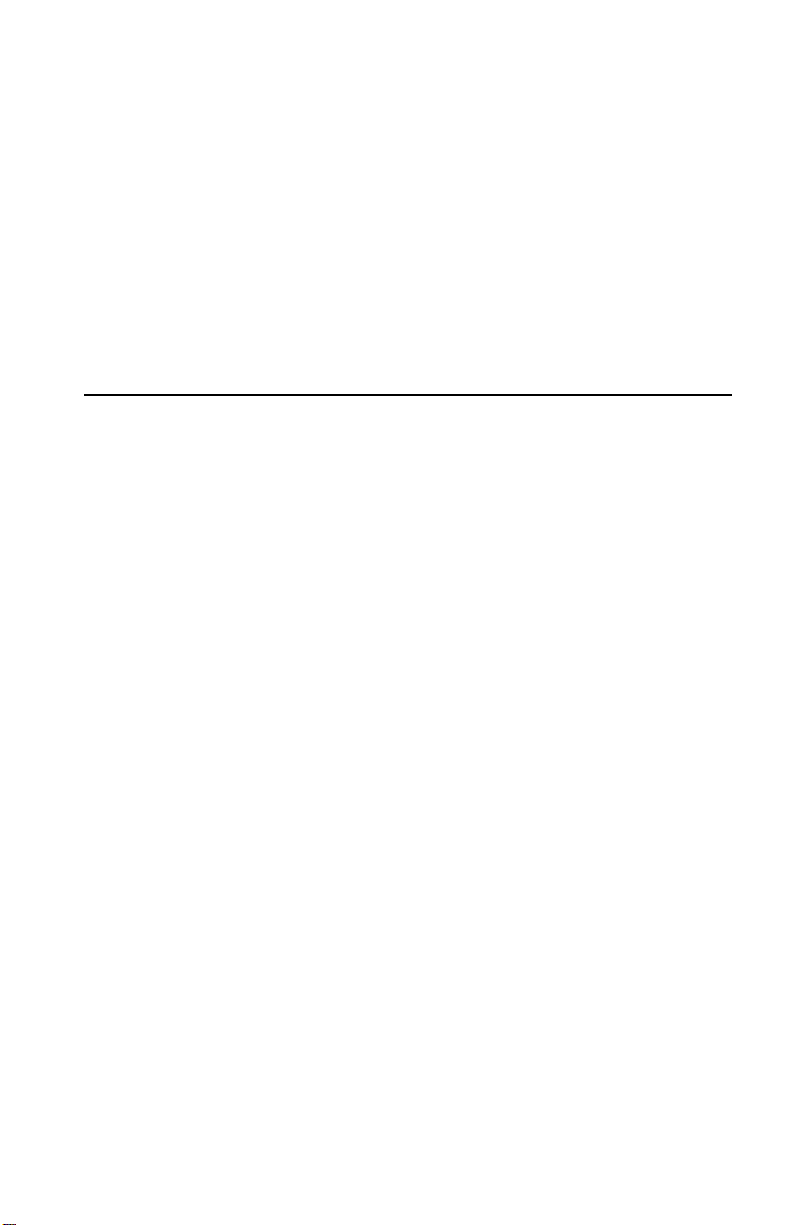
IBM
OPTIONS
by IBM
High-Rate Wireless
LAN PC Card
User’s Guide
19K4543
Page 2
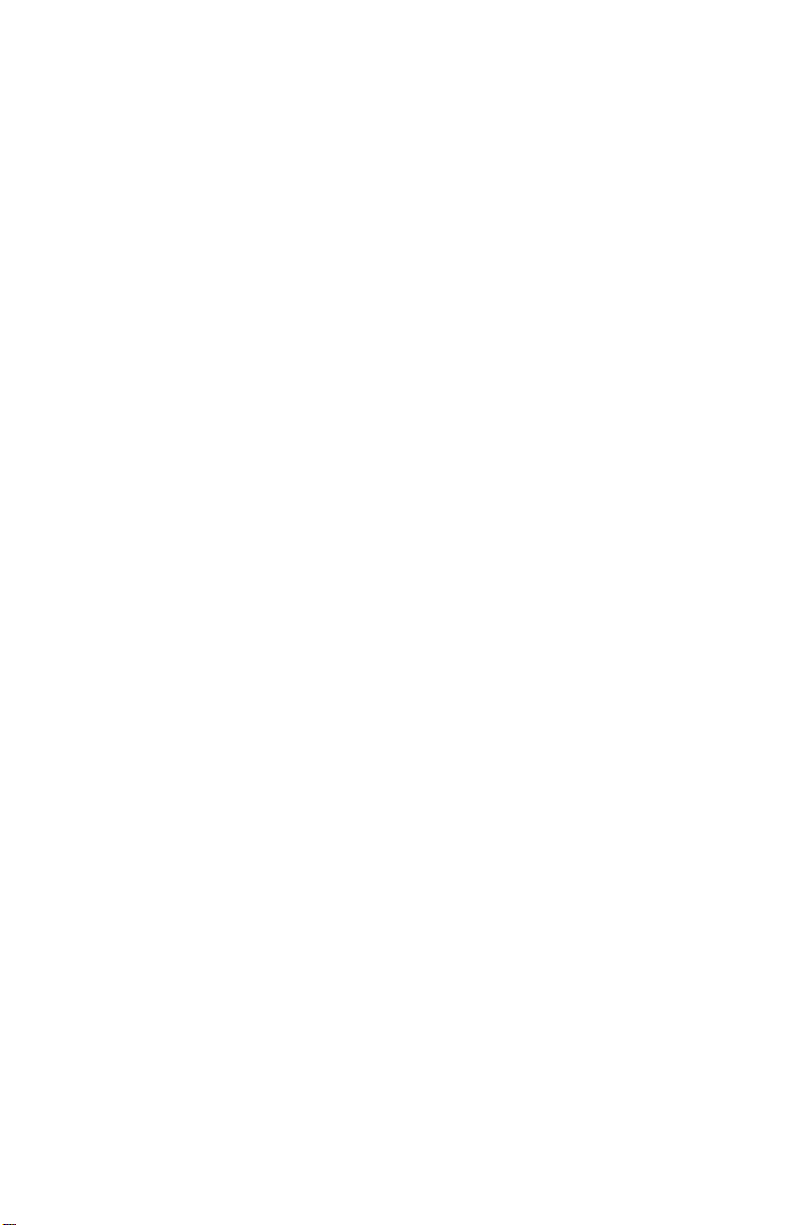
Page 3
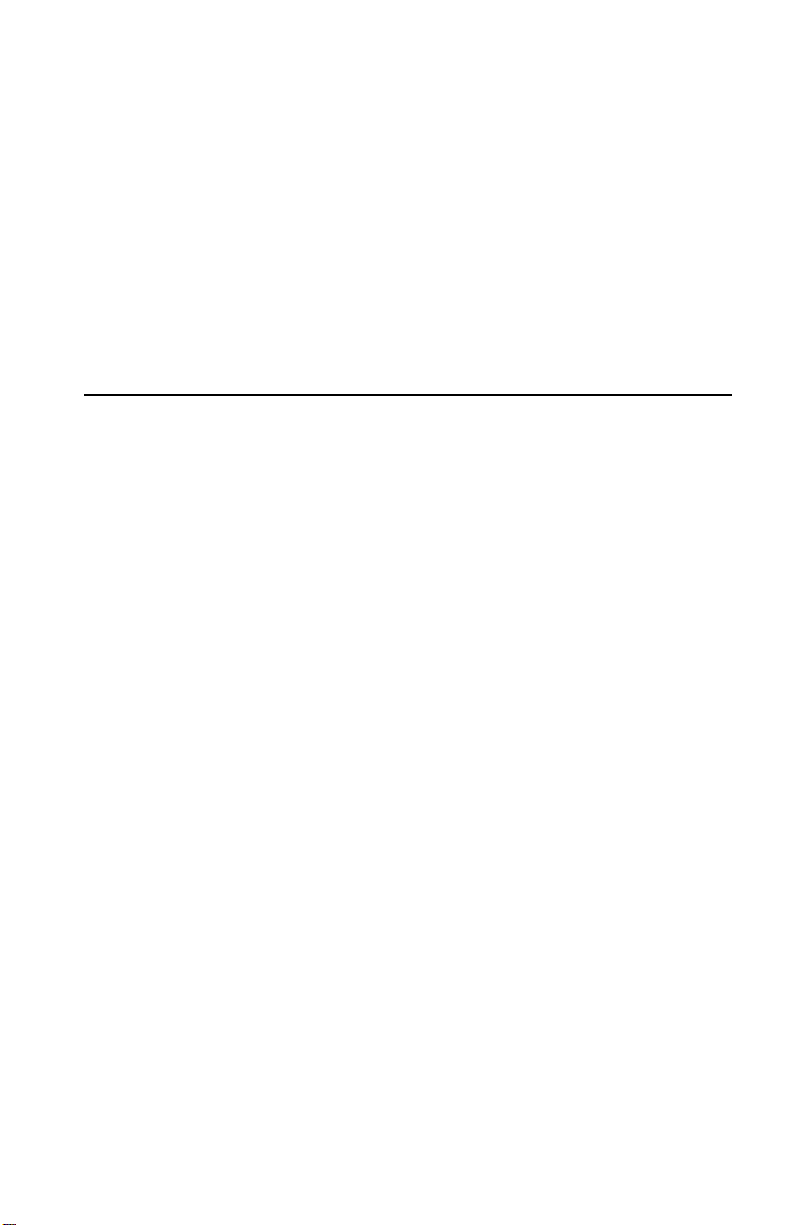
IBM
High-Rate Wireless
LAN PC Card
User’s Guide
19K4543
Page 4
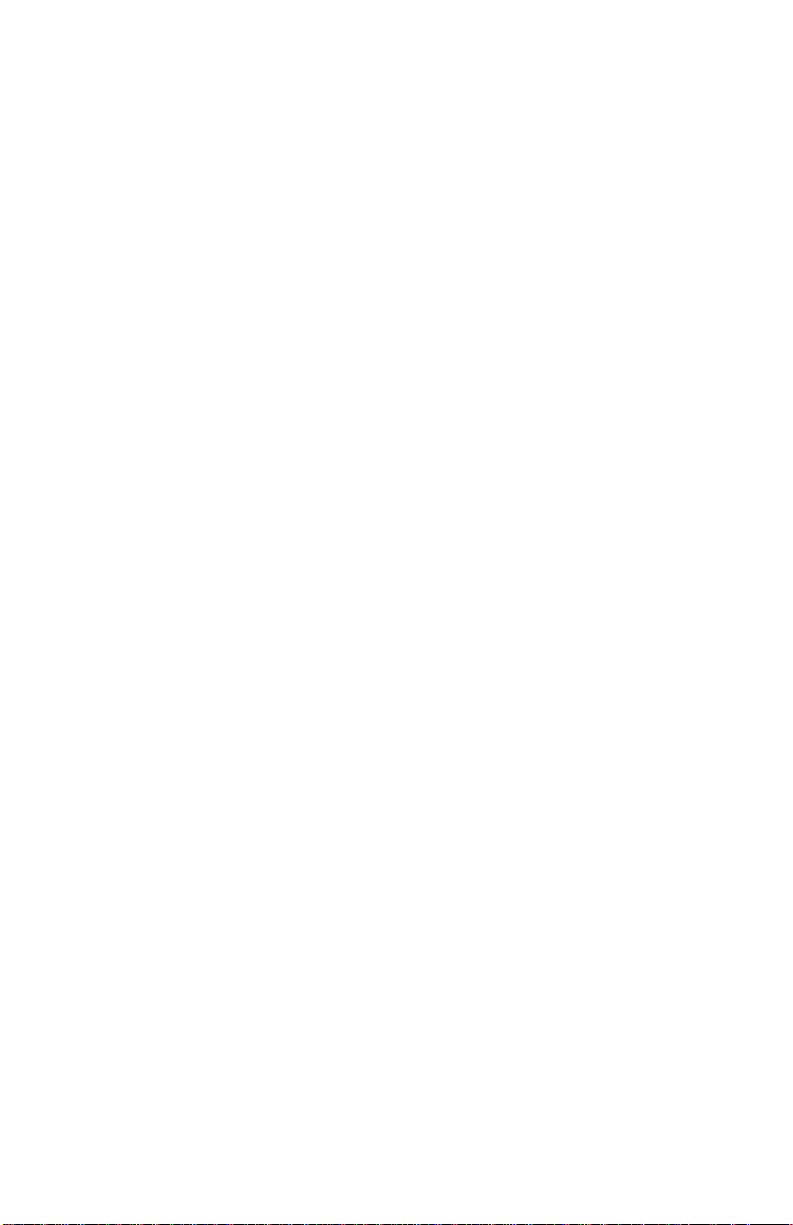
Note:Before using this information and the product it supports, be sure to
read the information under Appendix D, “Product warranties and
notices” on page D-1.
First Edition (May 2000)
© COPYRIGHT INTERNATIONAL BUSINESS MACHINES CORPORATION, 2000.
All rights reserved.
Note to U.S. Government Users — Documentation related to restricted rights — Use,
duplication o r disclosure is subject to restrictions set f ort h in GSA ADP Schedu le
Contract with IBM Corp.
Page 5
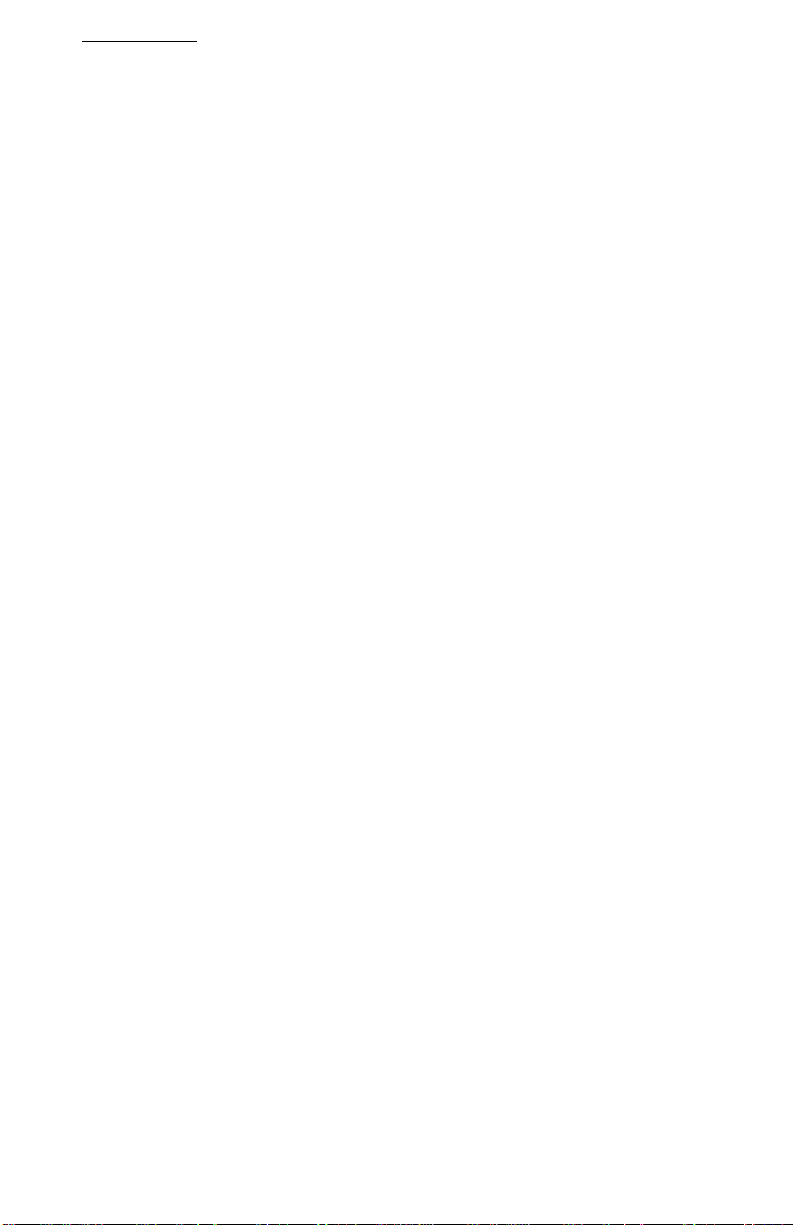
Contents
Safety Information . . . . . . . . . . . . . . . . . . . . . . . . . . . . . . . . . . . . . . . . . . . . . . . . . . . . . v
About this book . . . . . . . . . . . . . . . . . . . . . . . . . . . . . . . . . . . . . . . . . . . . . . . . . . . . . . ix
Part 1: Installation and user’s guide . . . . . . . . . . . . . . . . . . . . . . . . . . . . . . . . . . . . .1-1
Appendix A. Product specifications . . . . . . . . . . . . . . . . . . . . . . . . . . . . . . . . . . . . A-1
Appendix B. Troubleshooting . . . . . . . . . . . . . . . . . . . . . . . . . . . . . . . . . . . . . . . . . B-1
Appendix C. Help and service information . . . . . . . . . . . . . . . . . . . . . . . . . . . . . C-1
Appendix D. Product warranties and notice s. . . . . . . . . . . . . . . . . . . . . . . . . . . . D-1
© Copyright IBM C orp . 2000 iii
Page 6
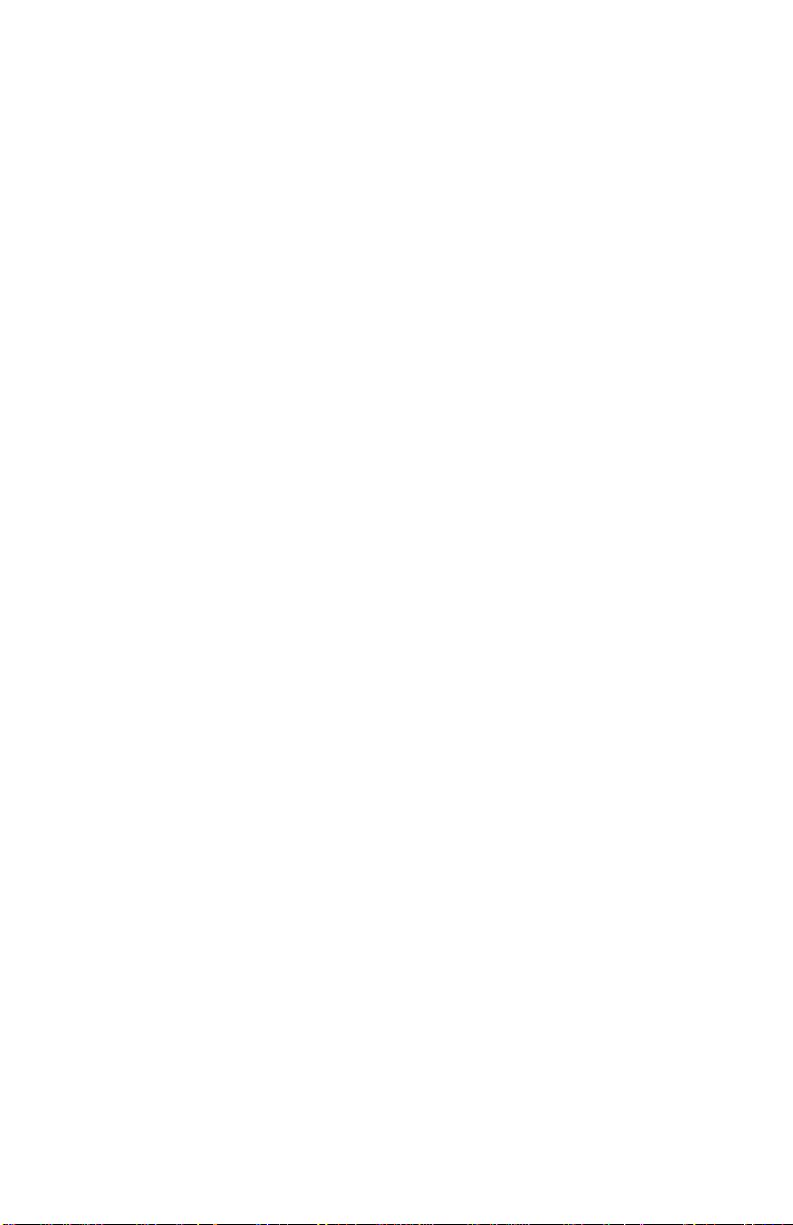
iv High-Rate Wireless LAN PC Card User’s Guide
Page 7
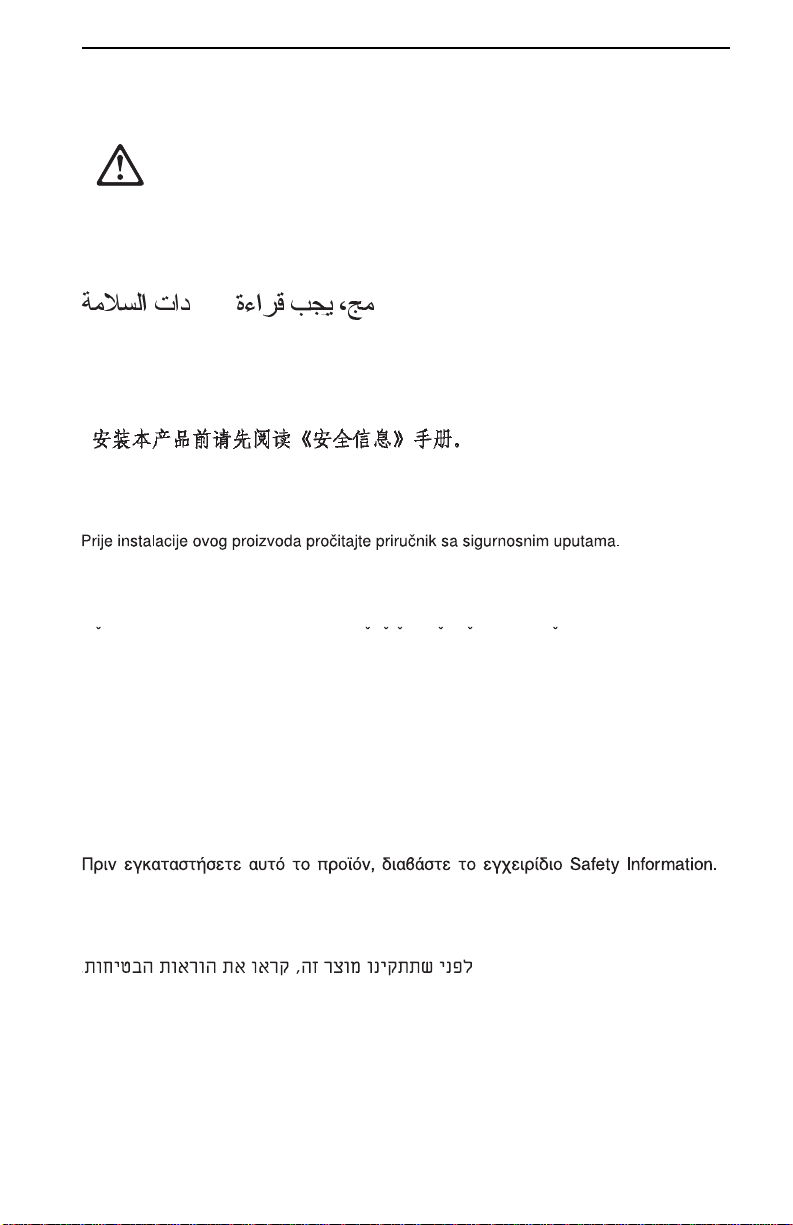
Safety Information
Before installing this product, read the Safety Information book.
Antes de instalar este produto, leia o Manual de Informações sobre Segurança.
Pred instalací tohoto produktu si prectete prírucku bezpecnostních instrukcí.
Læs hæftet med sikkerhedsforskrifter, før du installerer dette produkt.
Lue Safety Information -kirjanen, ennen kuin asennat tämän tuotteen.
Avant de procéder à l'installation de ce produit, lisez le manuel Safety Information.
Vor Beginn der Installation die Broschüre mit Sicherheitshinweisen lesen.
Installálás el tt olvassa el a Biztonsági el írások kézikönyvét !
© Copyright IBM C orp . 2000 v
Page 8
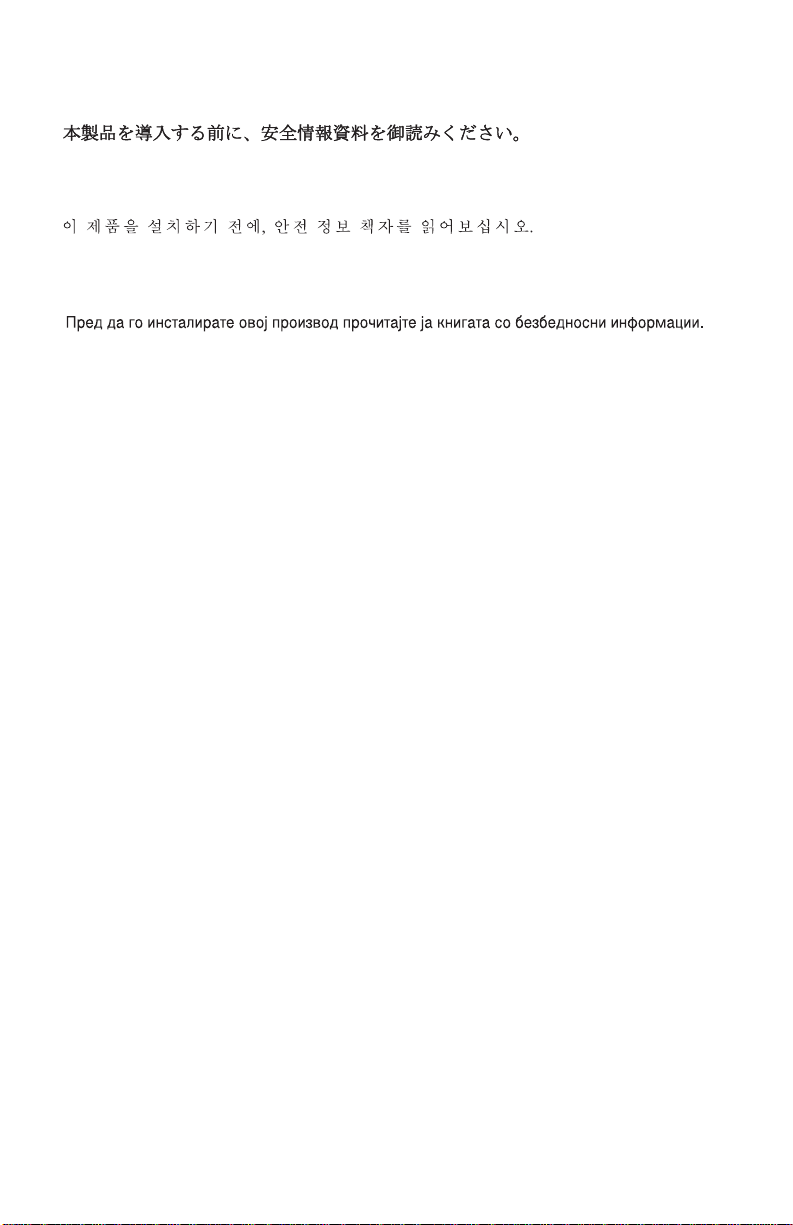
Prima di installare questo prodotto, leggere l’opuscolo contenente le informazioni sulla
sicurezza.
Lees voordat u dit product installe er t eerst het boe kje met v e ilig he id svoorschriften.
Les heftet om sikkerhetsinformasjon (Safety Information) før du installerer dette
produktet.
Przed zainstalowaniem tego produktu należy przeczytać broszurę Informacje Dotyczące
Bezpieczeństwa.
Antes de instalar es te produto, leia o f olheto Informações sobre Segurança.
Перед установкой продукта прочтите брошюру по технике безопасности
(Safety Information).
Pred inštaláciou tohto produktu si pre ítajte Informa nú brožúrku o bezpe nosti.
Preden namestite ta izdelek, preberite knjižico Varnostne informacije.
Antes de instalar este product o, lea la Información de Seguridad.
Läs säkerhetsinformati onen innan du installerar den här produkten.
vi High-Rate Wireless LAN PC Card User’s Guide
Page 9
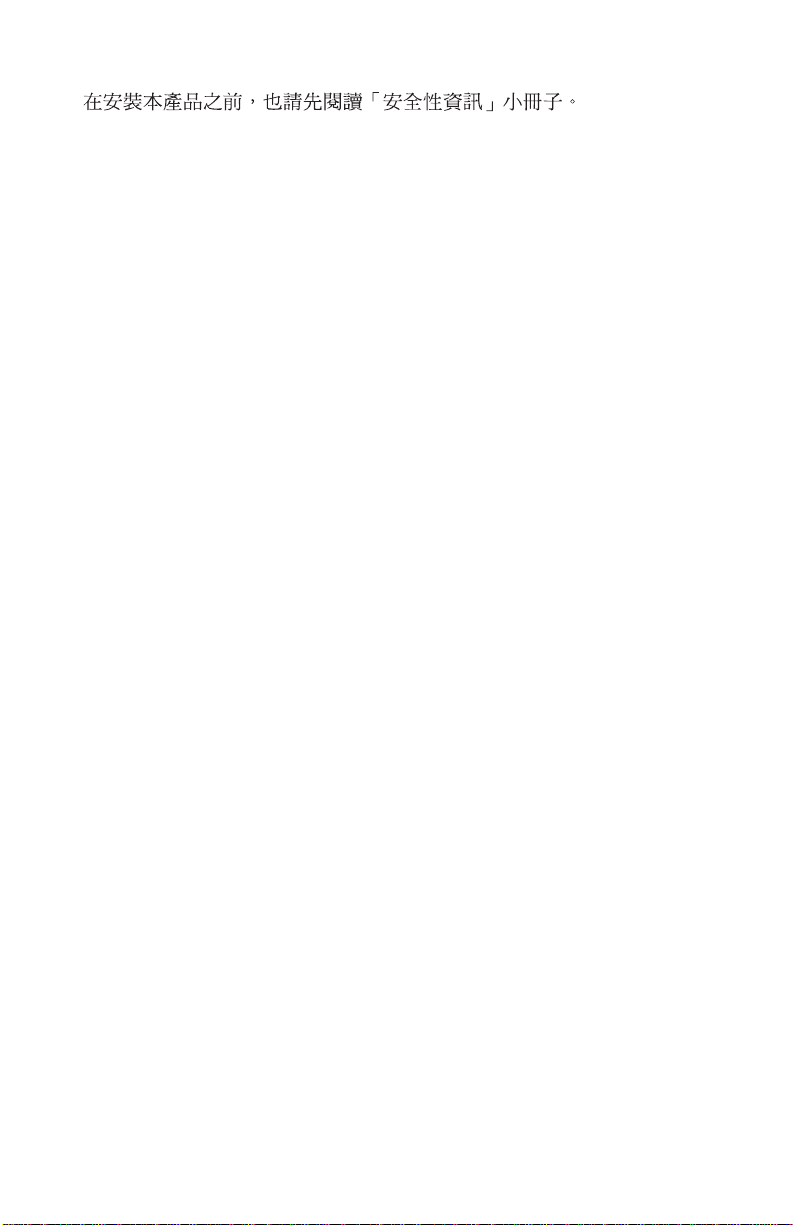
Safety Information vii
Page 10
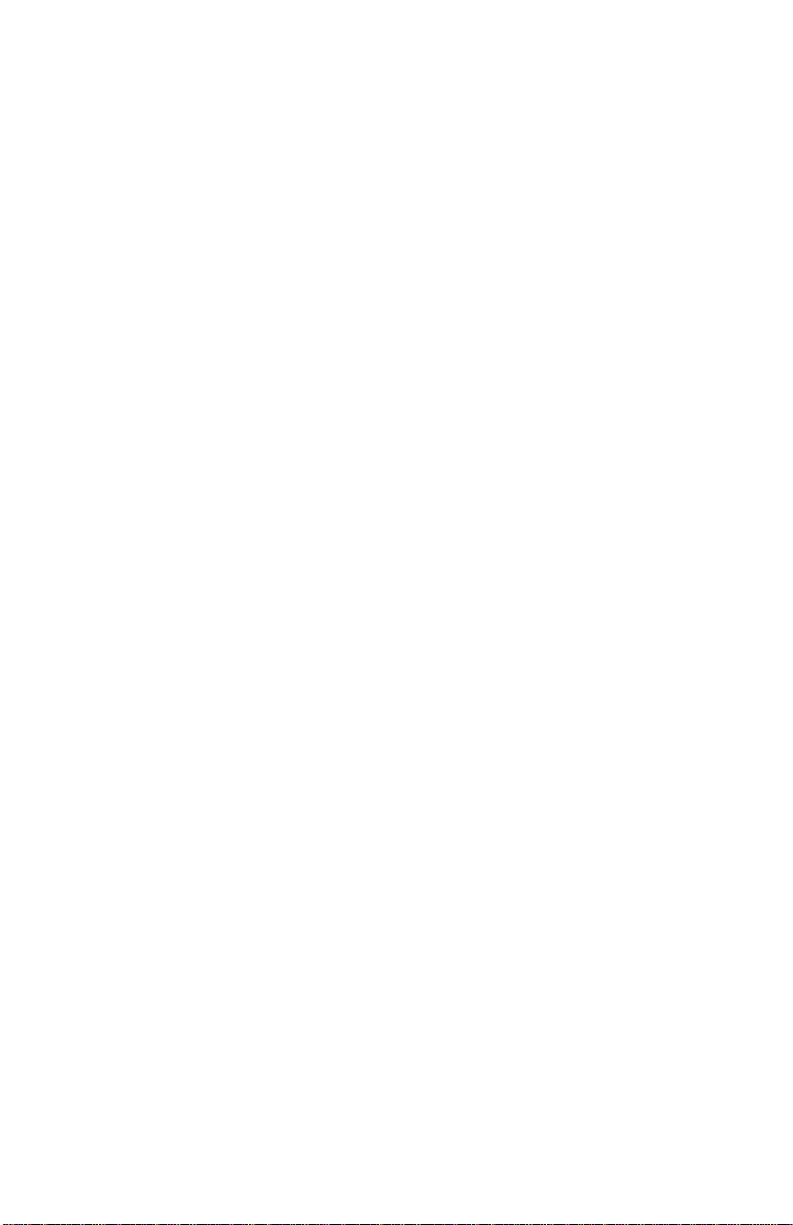
viii High-Rate Wireless LAN PC Card Us er’s Guide
Page 11
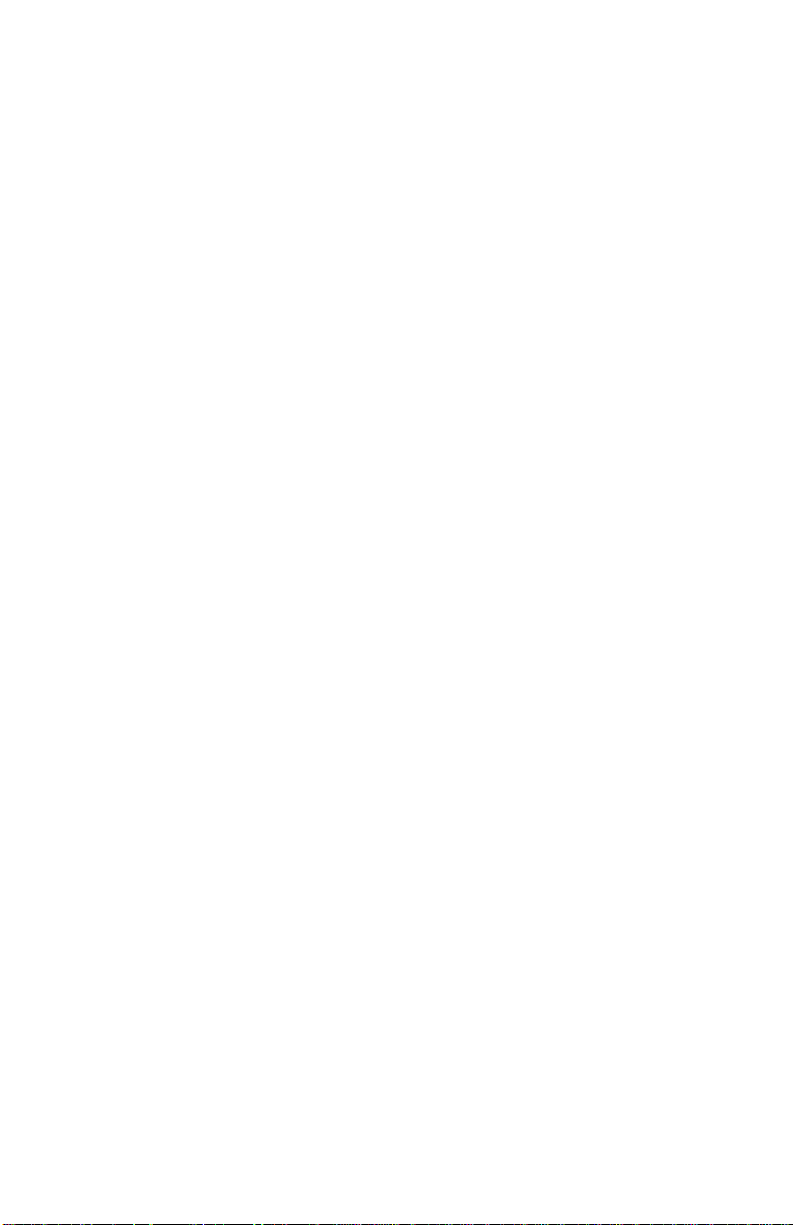
About this book
This manual contains instructions for installing and using the IBM High-Rate WIreless
LAN PC Card. The manual is divided into two parts:
Part 1: Installation and user’s guide
This guide contains the product description, hardware and software installation
instructions, and product use and maintena n ce info rm ation .
Part 2: Appendixes
The appendixes contain help an d service information, the product warranties, and notices.
Note: The illustrations in this manual might be slightly different from your hardware.
© Copyright IBM C orp . 2000 ix
Page 12
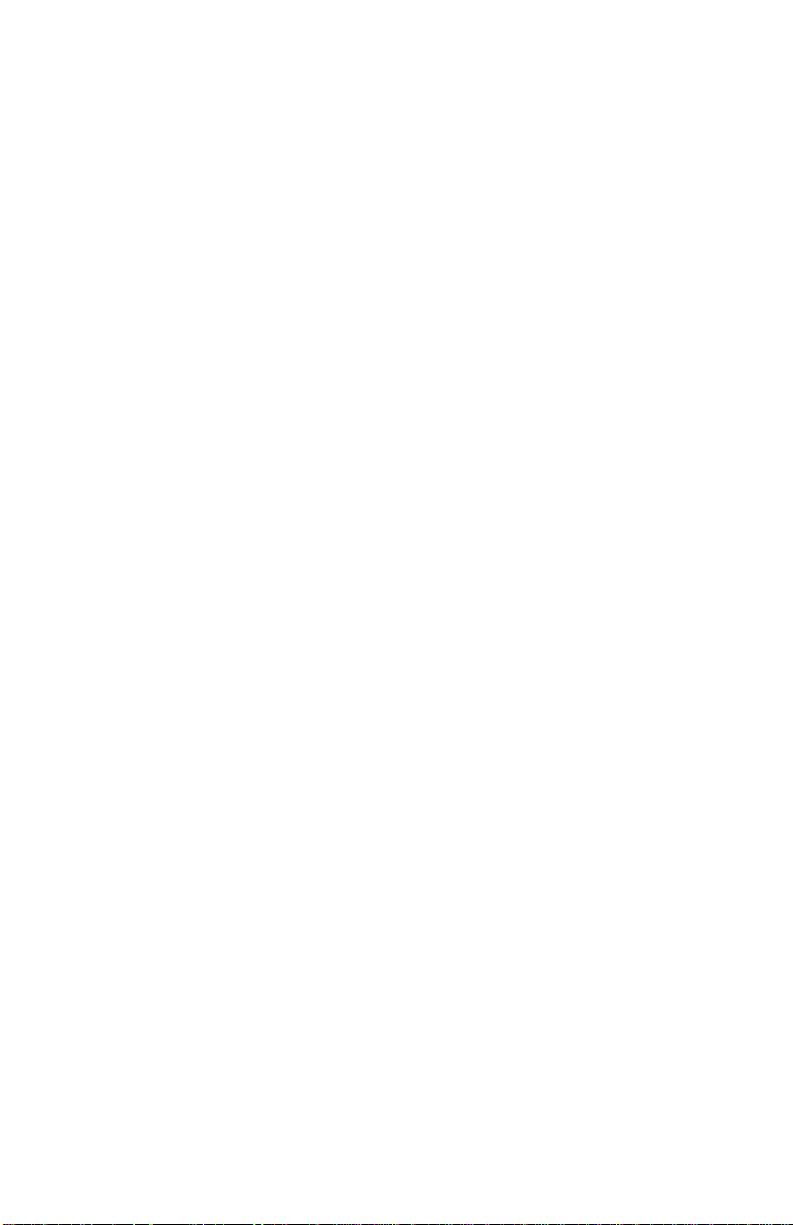
x High-Rate Wi re le ss LAN PC Card User’s Guide
Page 13

1.Part 1: Installation and user’s guide
This section provides the product and software descriptions, and the installation and user’s
guide.
Product description
The High-Rate Wireless LAN PC Card is a standard PC Card that fits into any PC Card
Type II slot.
The High-Rate W ire less LAN PCCard has two light-emitting diode (LED) ind ica tors a n d
two integrated antennas. You can use the High-Rate Wireless LAN PC Card in
combination with an external antenna.
The High-Rate Wireless LAN PC Card is a wireless network PC Card that complies with
the IEEE 802.11 standard on wireless LANs (Revision B) and supports data transfer rates
up to 11 MBps.
The High-Rate Wireless LAN PC Card is fully co mpatible with any other wireless LAN
system based on direct sequence spread spectrum (DSSS) radio technology that complies
with the IEEE 802.11 standard on wireless LANs (Revision B).
The High-Rate Wireless LAN PC Card supports the following wireless LAN features:
• Automatic Transmit Rate Select mechanism in the range of “High, Medium, Standard
and Low”
• Frequency Channel Selection (2.4 GHz)
• Roaming over multiple channels
• Card Power Management
• Wired Equivalent Privacy (WEP) data encryption, based on the 64 bit RC4
encryption algorithm as defined in the IEEE 802.11 standard on wireless LANs
In addition to this manual, your package contains the following:
• High-Rate Wireless LAN PC Card
• Transparent protective casing for PC Card storage
Note: T o e x tend the life of the PCCard hardware, store the PC Card in the prote cti v e
casing whenever carrying the computer on travel without operating the device.
• The High-Rate Wireless LAN software CD
If any of these items are missi ng or damaged, contact your reseller.
© Copyright IBM C orp . 2000 1-1
Page 14
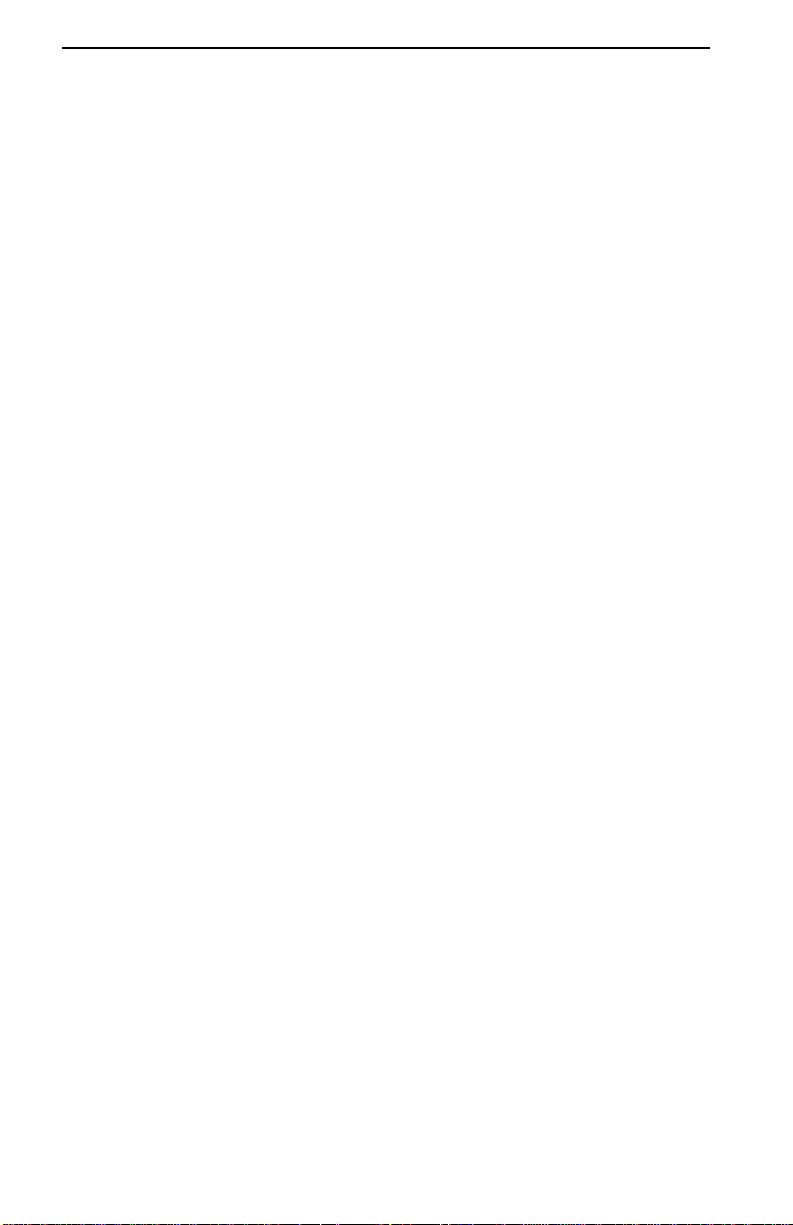
Software description
The High-Rate Wireless LAN software CD contains software and documentation for all
High-Rate Wireless LAN products that support roaming functionality in indoor
environments.
The High-Rate Wireless LAN software CD is divided into two sections:
• X:\Manuals: User’s guides and reference documents, where X is the drive letter of
your CD-ROM drive
• X:\Software: Software for High-Rate W ireless LAN cli ent stations and infrastructure
products, such as the High-Rate Wireless LAN Access Point
Before installing the software, read the software license agreement (LICENSE.TXT)
located in the root folder of the CD.
You can visit the IBM Web site to:
• Verify if newer versions of the software that was shipped with your product are
available
• Download and install the latest software with your purc hased product
You can download the latest software and documentation from the High -Rate Wireless
LAN Web site at
http://www.ibm.com/pc/
The High-Rate Wireless LAN software CD also contains a folder named Xtras. This folder
contains additional tools that might be helpful for installing and managing your High-Rate
Wireless LAN Network.
The Acrobat folder includes a copy of the Adobe Acrobat Reader, which is required to
view or print the High-Rate Wireless LAN user documentation included on this CD.
The Adobe Acrobat Reader is owned by and licensed from Adobe Systems Incorporated.
This software is provided “as is.”
Note: IBM makes no warranty or representation, express or implied, relating to the
completeness, reliability, effectiveness, accuracy, performance, or operation of the
Adobe software, or as to its suitability, merchantability or fitness for a particular
purpose or against infringement of intellectual property rights of any party.
For more information about Adobe Acrobat software, see the Adobe Web site at
http:\\www.adobe.com\acrobat
1-2 High-Rate Wireless LAN PC Card User’s Guide
Page 15
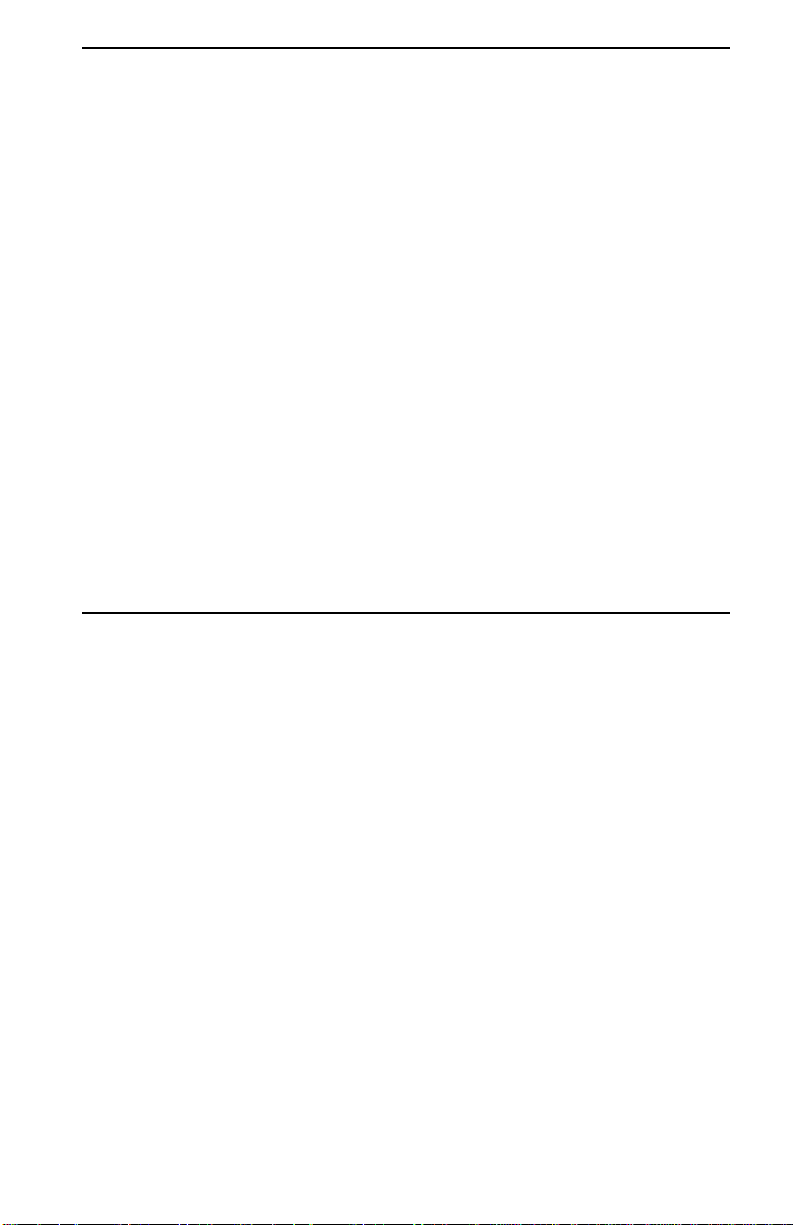
Configuring the High-Rate Wireless LAN network
You can use the High-Rate Wireless LAN PC Card Kit to:
• Connect your computer to a Peer-to-Peer workgroup of wireless computing devices
• Connect your computer to a local area n et work (LAN) infra stru ct ure that includes
IBM High-Rate Wireless LAN Access Points (Access Points), or other IEEE 802. 11compliant LAN systems
• Expand the capabilities of your Access Points, to support wireless devices that have
been equipped with High-Rate Wireless LAN PC Cards
Peer-to-Peer workgroups
With the Peer-to-Peer workgroup configurati on, you can quickly set up a small wireless
workgroup, where the workgroup participants can exchange files using feature s like “Files
and Printer Sharing” as support ed by the Microsoft
use this type of wireless Peer-to-Peer networks while mobile, or in Small Office/Home
Office (SOHO) environments. As long as the stations are within range of one another, this
is the easiest and least expensive way to set up a wireless network.
®
Network Neighborhood. You can
Infrastructure network
With the High-Rate Wireless LAN Access Point, you can connect to a corporate LAN
infrastructure to have wireless access to all network facilities.
LAN infrastructures can be stand-alone wireless LANs or wireless network infrastructures
connected to an existing Ethernet network
Installing the High-Rate Wireless LAN PC Card
Note: If you intend to use the High-Rate Wireless LAN PC Card in a High-Rate Wireless
LAN Access Point, see the User’s Guide that was shipped with the access point, or
download it from the IBM High-Rate Wireless LAN Web site at
http://www.ibm.com/pc/downloads
Perform the installation in two steps:
1. Install the Client Manager software
2. Install the device drivers
Installing the Client Manager software
The High-Rate Wireless LAN Cl ient Manager can be used to monitor th e quality of your
network connection.
T o install th e Clie ntManager software, do the following:
1. Insert the High-Rate Wireless LAN software CD into the CD-ROM drive of your
computer. If Autorun is enable d on your computer, the Wireless Networking Cl ient
Software window opens.
Note: If you downloaded the software from the web, please refer to the installation
instructions found on the Web site.
2. Click Install Client Manager; then follow the on-screen instructions.
Part 1: Installation and user’ s guid e 1-3
Page 16
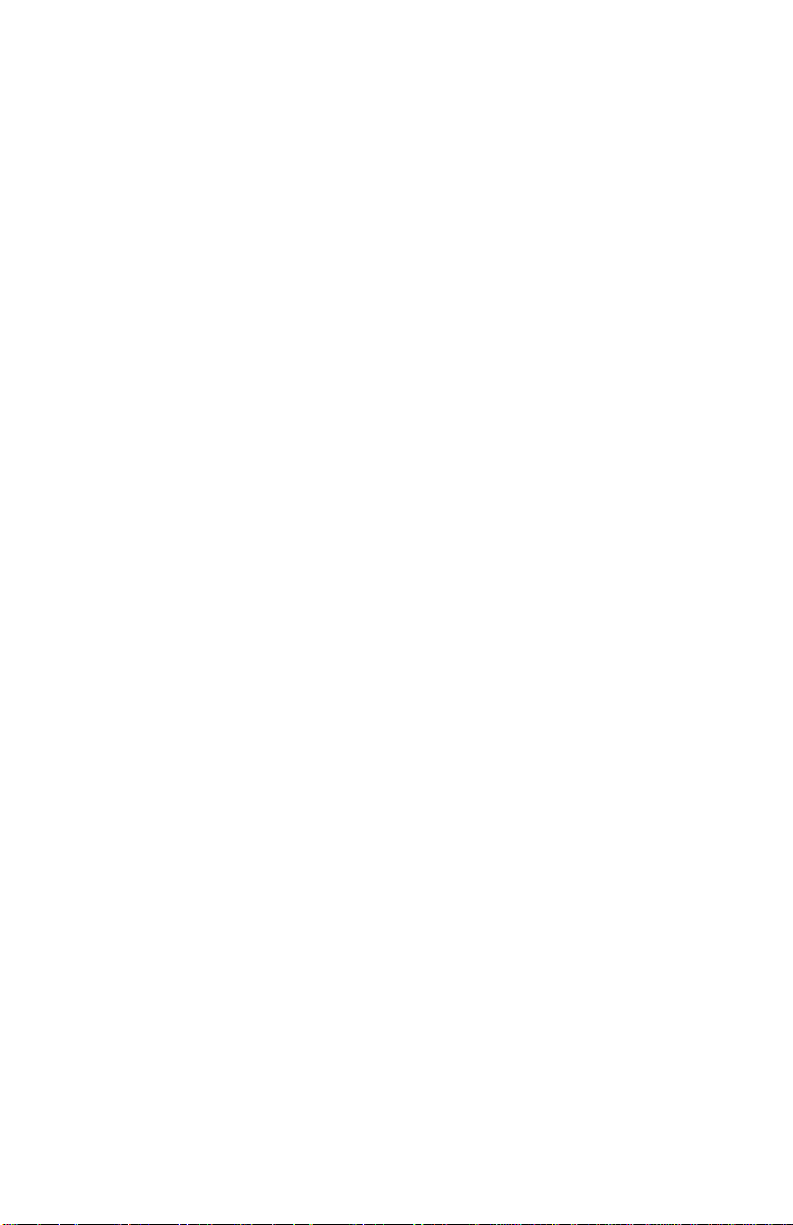
Note: If Autorun is not enab led on your computer, you can st art Client Manager by
running the .EXE file located in the root directory of the High-Rate Wireless
LAN software CD; then following the on-screen instructions.
For instructions on how to use Cli e nt Manager, see “Using Client Manager” on page 1-12.
Installin g the device drivers
This section provides instructions on installing the device drivers for your High-Rate
Wireless LAN PC Card in Windows
2000.
Note: Keep the Microsoft Windows installation CDs or software diskettes close at hand.
If your computer came with a factory-installed Windows operating system, these
files will be stored as .CAB files on the hard disk drive of your computer.
Installing a High-Rate Wireless LAN PC Card requires the same level of expertise that
you need to install any other type of standard Ethernet network adapter card. This manual
assumes that you have a working knowledge of standard Microsoft Windows operating
systems and of installing network adapter cards.
Note: If your computer uses the CardWizard program for PC Card configuration, you
must install the latest version of CardWizard on your computer. The latest version
can be downloaded from the IBM Web site at
http://www.ibm.com/pc/downloads
Depending on your operating system and the configuration of your computer, the
installation of the device drivers will consist of:
1. Installing the device drivers
2. Selecting the Miniport device driver
Note: You will need to perform this procedure only if Windows did not
automatically detect the right High-Rate Wireless LAN Miniport device
drivers.
3. Network installation
Note: You will need to perform this procedure only if this is the very first time that
networking supp ort is installe d on your computer.
Installing the device drivers in Windows 95 and Windows 98
The Windows 95 and Windows 98 operating systems support Plug and Play operation for
PC Cards. When you insert the High-Rate Wireless LAN PC Card into your computer,
these operating systems automatically detect the card and enable the High -Rate Wireless
LAN Miniport device driver, or prompt you to install the device driver, when the operating
system cannot find the required device driver. This typically occurs the first time you
insert the High-Rate Wireless LAN PC Card into your computer.
®
95, Windows 98, Windows NT® 4.0, and W in dows
When the High-Rate Wireless LAN Miniport device driver is install e d, you can remove
and reinsert the card whenever you want, that is, you can "Hot Swap" the card.
1-4 High-Rate Wireless LAN PC Card User’s Guide
Page 17
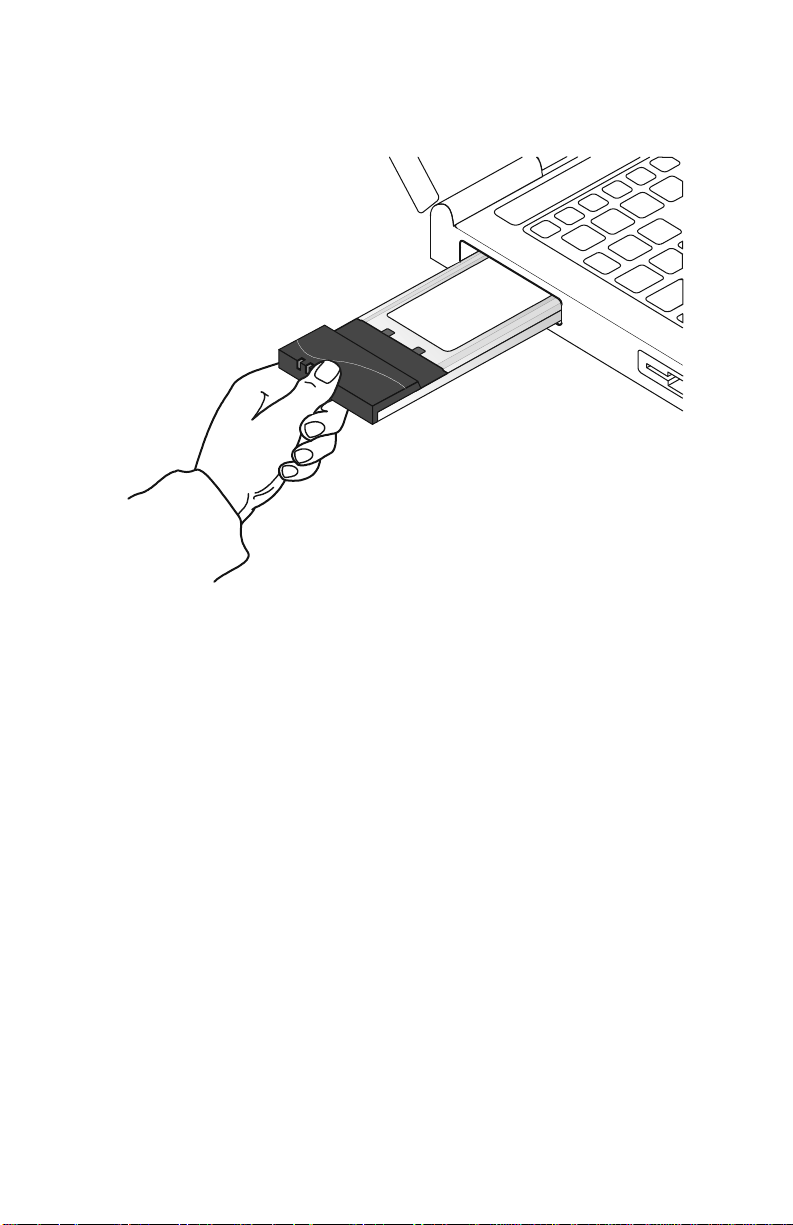
T o install th e High -Rate Wireless LAN PC Card in Windo ws95 or Windows 98, do the
following:
1. Insert the High-Rate Wireless LAN PC Card into your computer.
2. Turn on your computer.
3. Insert the High-Rate Wireless LAN software CD into the CD-ROM drive of your
computer. Windows automatically detects your PC Card, and the New Hardware
Found Wizard window opens.
4. Follow the on-screen instructions.
5. When you are prompted to locate the device driver installation files, select the HighRate Wireless LAN CD that comes with your PC Card kit, or select another source if
you downloaded the most recent device drivers from the IBM High-Rate Wireless
LAN Web site. Windows installs the device drivers.
Note: When Windows completes the installation of the device drivers, the Add/Edit
Configuration Profile window opens. In most cases, the Windows 95 or
Windows 98 operating system automatically finds the correct device drivers. If
you are prompted to select the device dr ivers from a list of device drivers,
continue with “Selecting the Miniport device driver” on page 1-6.
Part 1: Installation and user’ s guid e 1-5
Page 18

6. Continue with “Setting basic parameters” on page 1-8 to complete the installation of
your High-Rate Wireless LAN PC Card.
Note: In some occasions, your operating syst em might not detect the new hardware. This
might happen when:
• The notebook compu ter in to which you want to instal l th e Hig h-Rate Wireless
LAN PC Card is a brand-new “out-of-the-box” computer, where the Windows
95 or Windows 98 operating system was factory-installed.
• A previous installation of the High-Rate Wireless LAN PC Card was aborted
before it was finished.
Installing the device drivers in Windows NT
Note: If networking is not installed, you are prom pted whether you want it installed.
Click Yes; then follow the on-screen instructions. Continue with the installation of
the device drivers.
To install the device drivers in Window NT, do the following:
1. Install Client Manager using the instructions in “Installing the Client Manager
software” on page 1-3.
2. Insert the High-Rate Wireless LAN PC Card into your computer. The CardWizard
window opens.
3. Follow the on-screen instructions. When prompted for the location of the device
drivers, select X:\Drivers\Win_NT, where X is the drive letter of your CD-ROM
drive.
4. When Windows completes the device driver installation, continue with “Setting basic
parameters” on pa ge 1-8.
Installing the device drivers in Windows 2000
To install the device drivers in Windows 2000, do the following:
1. Install Client Manager using the instructions in “Installing the Client Manager
software” on page 1-3.
2. Insert the High-Rate Wireless LAN PC Card into your computer; then follow the onscreen instructions. The New Hardware Found Wizard window opens.
3. The Digital Signature Not Found wi ndow might open, depending on your version of
Windows 2000. Click Yes to continue.
4. Windows 2000 completes completes the installation of the device drivers. Continue
with “Setting basic parameters” on page 1-8.
Selecting the Miniport device driver
If your Windows operating system automatically detected your hardware, you are
prompted to select a device driver from a list or to install the device driver from a diskette
provided by the hardware manufacturer. If the correct device drivers are automatically
found, go to “Setting basic parameters” on page 1-8.
To select the miniport device driver, do the following:
1. In the Select Network Adapter window, click Have Disk.
2. Be sure that the High-Rate Wireless LAN Software CD is inserted into your
computer; then click OK.
1-6 High-Rate Wireless LAN PC Card User’s Guide
Page 19
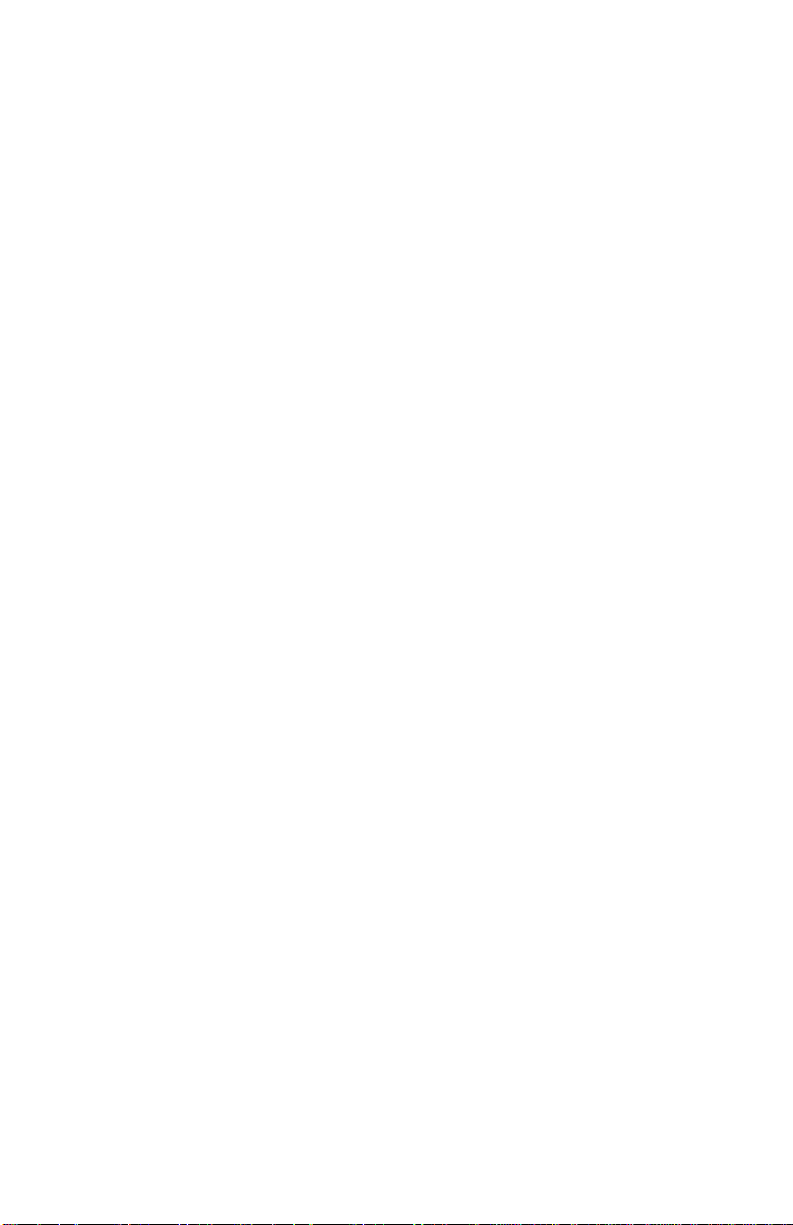
Note: If you are prompted to identify the location of files, type the correct drive letter
and directory; then click OK.
Windows starts to copy files from your installation disks or CD and the High-Rate
Wireless LAN software CD.
• Windows system files are usually on the Windows installation CD.
• If your computer comes with the Windows operating system factory-installed, choose
the directory that contains the Windows setup files (.CAB files).
• When you are prompt ed to identify the High-Rate Wireless LAN device driver files
(typically file names starting wit h t he characters wv*.*), specify the d rive and
directory that contains your High-Rate Wireless LAN software:
— If you are installing from the High-Rate Wireless LAN CD, the directory is
X:\Drivers (where X is the drive letter of your CD-ROM drive).
Note: There is a separate directory for Windows 95, Windows 98, Windows NT,
and Win dows 2000.
— If you are installing files that you downloaded from the Internet,
select the disk drive or directory where you saved the downloaded files.
Note: If you previously instal led a PC Card on your computer, most of these
files are already available on your hard disk drive. If you do not have the
Windo ws installatio n CD available, try replacing the prop osed pa th in the
Copy Files From window with: C:\WINDOWS\SYSTEM or
C:\WINDOWS.
Network installation
If this is the first time that networkin g suppo rt is installed on to your com puter, you will be
prompted to enter a computer and workgroup name. These names will be used to identify
your computer on the Microsoft Network Neighborhood. After you enter a computer and
workgroup name, do the following:
1. Click OK.
2. In the Computer Name field, type a unique name for your computer. You can type
any name you like.
3. In the Workgroup field, type a unique name for your workgroup. You can type any
name you like.
4. (Optional) Provide a description of the computer in the Computer Description field.
For more information about setting your Microsoft Network Neighborhood properties,
consult your Windows documentation or the Windows online help information.
Part 1: Installation and user’ s guid e 1-7
Page 20

Setting basic parameters
After installing the device drivers, the Add/Edit Configuration Profile window opens. In
the Add/Edit Configuration Profile window, you can specify one or more network
connection profiles to enable you to dynamically switch your preferred network
connection.
Note: If you are using Windows 2000, the Add/Edit Configuration Profile window might
not open automatically. If it does not, do the following:
1. Click Start → Settings → Control Pane l .
2. Double-click Wireless Ne t working. The Add/Edit Configuration Profile
window opens.
For example, you can set up different profiles for:
• Office: To connect to a company network through an Access Point. see “Basic
settings for existing networks” on page 1-8.
• Workgroup Computing: To share files in small Peer-to-Peer workgroups without an
Access Point. see “Basic settings for Peer-to-Peer workgroups” on page 1-9.
For more informatio n about the different types of networks, see “C onfiguring the HighRate Wireless LAN network” on page 1-3.
To connect to a High-Rate Wireless LAN network, do the fol lowing:
1. Assign a name to the network connection profile.
2. From the menu, select how you want to connect to the wireless network.
3. Click Edit Profile to view or modify the param e te r s that apply to your network.
For first-time installations, set up the default profile using only basic settings. See “Basic
settings for existing networks” on page 1-8.
When you have completed and valid a ted the installat ion of your PC Card, you can add
additional profiles or edit the existing ones.
For help, press F1 or click Help.
Basic settings for existing networks: If you selected Connect to an Access Point in
the Add/Edit Configuratio n Prof il e wind ow, yo u on ly nee d to set the Network Name
parameters. To set the Network Name parameters, do the following:
1. In the Network Name field, define th e name of the wireless n etwork that you want to
connect to. You can name the network anything you like.
• To connect to any High-Rate Wireless LAN network near your computer, you
can leave the Network Name field blank, or enter ANY in the Network Name
field.
Note: When your Netw ork Nam e fi eld is set to ANY, your computer attemp ts to
establish a radio connection with any High-Rate Wireless LAN network
that provides good communications quality.
• To connect to only one specific wireless network, type the network name that
applies to your network. Consult your LAN administrator for the the name that
applies to your network.
1-8 High-Rate Wireless LAN PC Card User’s Guide
Page 21

Note: The Network Name can be any alphanumeric string up to 32 characters,
and in the range of a to z, A to Z, and 0 to 9. The network name is casesensitive. For more information on network names, press F1 or click
Help.
2. Click OK to confirm the network name and return to the Add/Edit Configuration
Profile window.
3. Click OK again to continue the installation. Go to “Completing the installatio n ” on
page 1-9.
In the High-Rate Wireless LAN E dit Configuration window, you can also change other
parameters (Encryption, Advanced, Admin, and Adapter parameters). These parameters
are described in the online help fil e of the device drivers. Cons ult yo ur LAN
Administrator for the parameter settings that apply to your network environment.
Basic settings for Peer-to-Peer workgroups: If you selected to connect to a Peer-to-
Peer workgroup in the Add/Edit Configuration Profile window, you only need to set the
Network Name parameters. To set the Network Name parameters, do the following:
1. In the Network Name field, define the name of the wireless network that you want to
connect to. You can name the network anything you like.
• The Network Name can be any alphanumeric string up to 32 characters, and in
the range of a to z, A to Z, and 0 to 9. The network name is case-sensitive. For
more information on network names, press F1 or click Help.
• If there is already a Peer-to-Peer group with this name available your computer
automatically connects to this workgroup.
• If there is not a Peer-to-Peer workgroup with this name, your computer
automatically starts one with this name.
2. Click OK to confirm the network name and return to the Add/Edit Configuration
Profile window.
3. Click OK again to continue the installation. Go to the next section.
Completing the installation
To complete the installation of the network, do the following:
1. When y ou h ave finished se ttin g the b a sic pa ra m eters, c lic k OK to close the Add /Ed it
Configuration window. Windows completes building the device driver configurat ion
database, and copies files from your CD-ROM or diskette to the hard disk drive of
your computer.
2. If the Windows operating system prompts you to identify the location of the
Windows files, specify the drive and directory of the Windows Installation CD or
diskettes.
3. When Windows completes the copying of files, click OK to restart your computer.
After you have restarted your computer, the Windows operating system detects the HighRate Wireless LAN PC Card.
Windows loads the High-Rate Wireless LAN Miniport device driver; then opens a
window prompting you to enter a user name and password. The password you enter here
will be the one used to log into the Microsoft Network Neigh bo rho od .
Part 1: Installation and user’ s guid e 1-9
Page 22
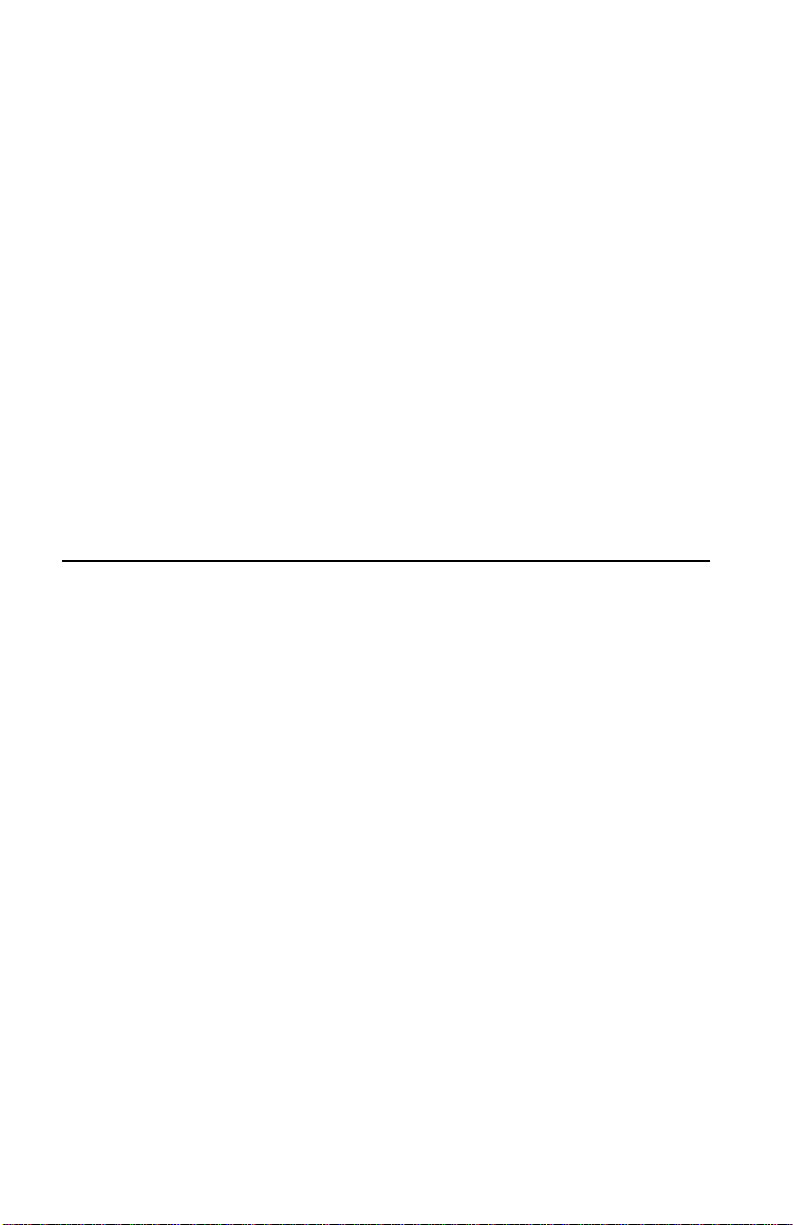
Verifying installation: Y ou can use one of the following methods to verify whether the
installation of the device drivers was successful:
• Verify that the PC Card icon is in the taskbar.
• Check the LEDs on your PC Card.
— If the green power LED is a steady green, the PC Card i s active
— If the green Transmit/Receive LED is flickering green, data is being transferred
by the PC Card.
To check the quality of the network connection, you can install the High-Rate Wireless
LAN Client Manager using instructions in “Installing the Client Manager software” on
page 1-3.
Note: Some older Windows 95 versions do not automatically install the necessary TCP/IP
protocol, and you cannot connect to t he network. If this is the case, see you
Windows documentation to install the cor rect TCP/IP protocols.
Setting advanced parameters
Although your High-Rate Wireless LAN PC Card works fine in most network
environme nt with the basic param et ers, you mi gh t wa nt to investigate the adv a n ced
parameters options as displayed on the Edit Configuration window for the High-Rate
Wireless LAN PC Card.
Note: Consult your LAN Administrator for information about whether these parameters
are appropriate for your setting.
Using and maintaining the High-Rate Wireless LAN PC Card
This section provides instructions on using and maintaining your High-Rate Wireless
LAN PC Card.
Radio antennas
The built-in radio and antennas of your High -Rate Wireless LAN PC Card perform best in
an open environment with as few obstacles as possible. To achieve the maximum range
for wireless communications do not cover the card with obj ects such as books or thick
stacks of paper.
If you are using the card inside a desktop computer, you might need to purc hase the
optional Range Extender Antenna .
1-10 High-Rate Wirele ss LAN PC Card User’s Guide
Page 23
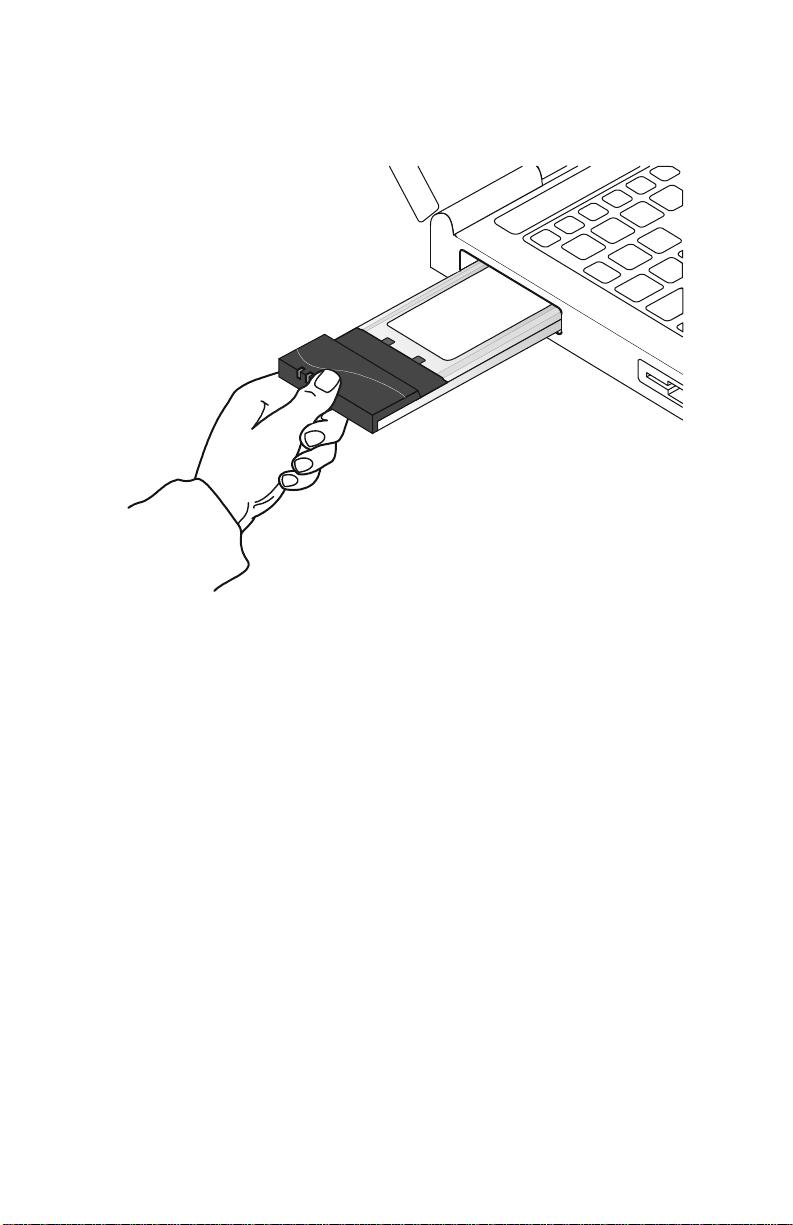
Removing the PC Card
If you do not need the wireless connectivity of your High-Rate Wireless LAN PC Card,
you can remove the PC Card from its slot.
Attention: If you remov e the High-Rate W ireless LAN PCCard from your computer, you
will lose your connection to the network. Before removing the PC Card, be sure that you
have closed all files and network applications.
Always disable the PC Card before removing the PC Card from the slot, so that the
Windows operating system:
• Logs off from the network server
• Disables the High-Rate Wireless LAN PC Card device driver
• Disconnects power to the PC Card slot, which will extend battery life for notebook
computers
To stop using the High-Rate Wireless LAN PC Card, do the following:
1. Click the PCCard icon on the Windows taskbar.
2. Select Stop High-Rate Wireless LAN PC Card.
3. Remove the PC Card when prompted.
Maintaining your PC Card
If you are not using the High-Rate Wireless LAN PC Card for wireless communications,
store it inside the transparent plastic casing that comes with your option package.
T o clean the PC Card, gently wipe it with a soft (damp) cloth.
Part 1: Installation an d use r’s guide 1-11
Page 24
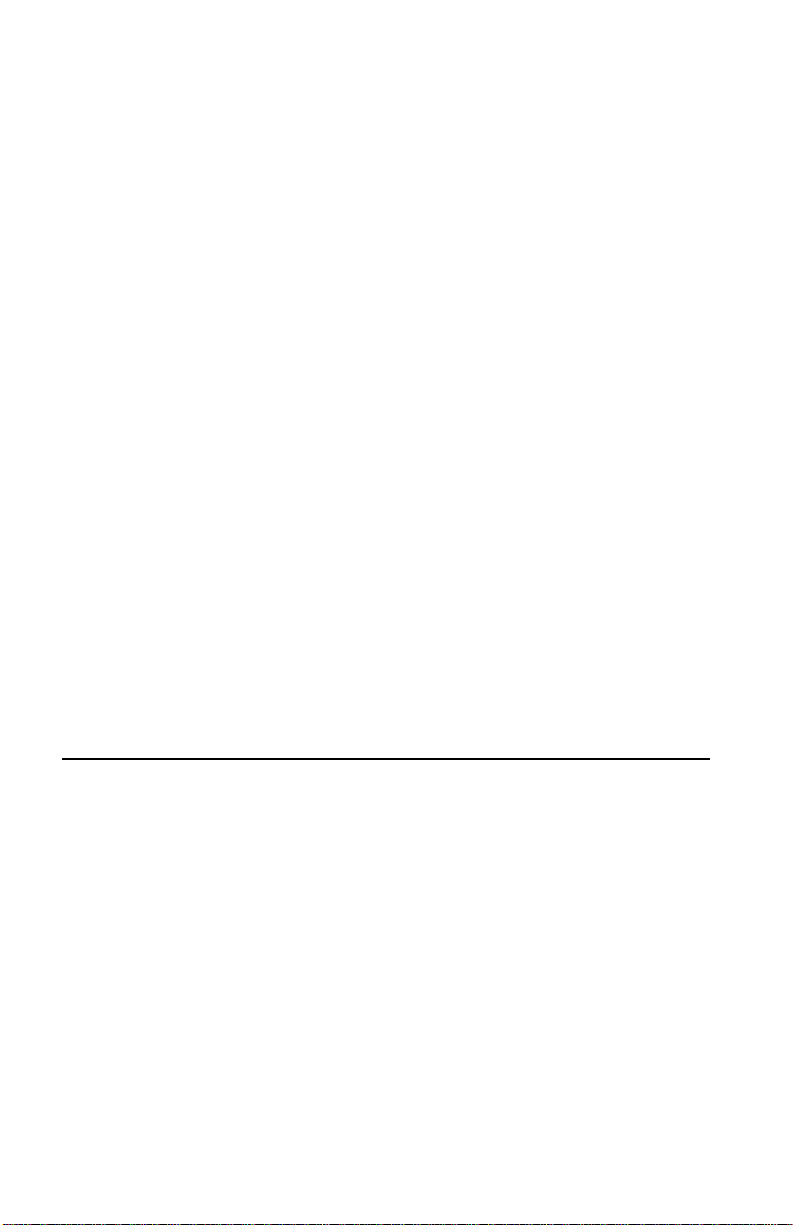
Attention: To avoid damage to the PC Card, do not clean it with abrasive materials or
rinse it with liquids.
Viewing other computers in the network
To display the other High-Rate Wireless LAN stations in the network, do the following:
1. Double-click My Computer.
2. Double-click Network Neighborhood. This displays all of the stati on s in your
Microsoft Network ing Group.
3. To display other workgroups in the network environment, double- c lick Entire
Network.
If you cannot find other High-Rate Wireless LAN-networked computers, you ca n veri fy
whether the other High-Rate Wireless LAN computers are:
• Turned on and logged on to the network
• Configured to op erate with ident ic al Micros oft Net wo r k Neigh bo rho od settings
concerning:
— Networking Protocol
— Wireless Network Name
— Workgroup Name
To view or modify the Station Name or Workgroup of your computer, Do the following
1. Click Start → Settings → Control Panel.
2. Double-click Network.
3. Click the Identification tab. In the identification window, you can verify or change
the Station Name or Workgroup paramete rs.
Note: You must restart your computer so that changes to the network settings take effect.
To verify the radio connection with other stations refer to “Viewing and modifying PC
Card settings” on page 1-13.
Using Client Manager
If you installed the High-Rate Wireless LAN Client Manager as described in “Installing
the Client Manager software” on page 1-3, you can use the Client Manager to:
• Verify the quality of your wireless connection to the network
• View or modify the configuration settings of your wireless PC Card
The Client Manager starts automatically every time you turn on your computer. The
Client Manager icon is displayed in the Windows taskbar, and indicates that the
Client Manager program is running. To view a detailed status overv i ew of your network,
click the Client Manager icon once with your left mouse button. For more options, use
the right mouse button to click the Client Manage r ic on.
1-12 High-Rate Wirele ss LAN PC Card User’s Guide
Page 25
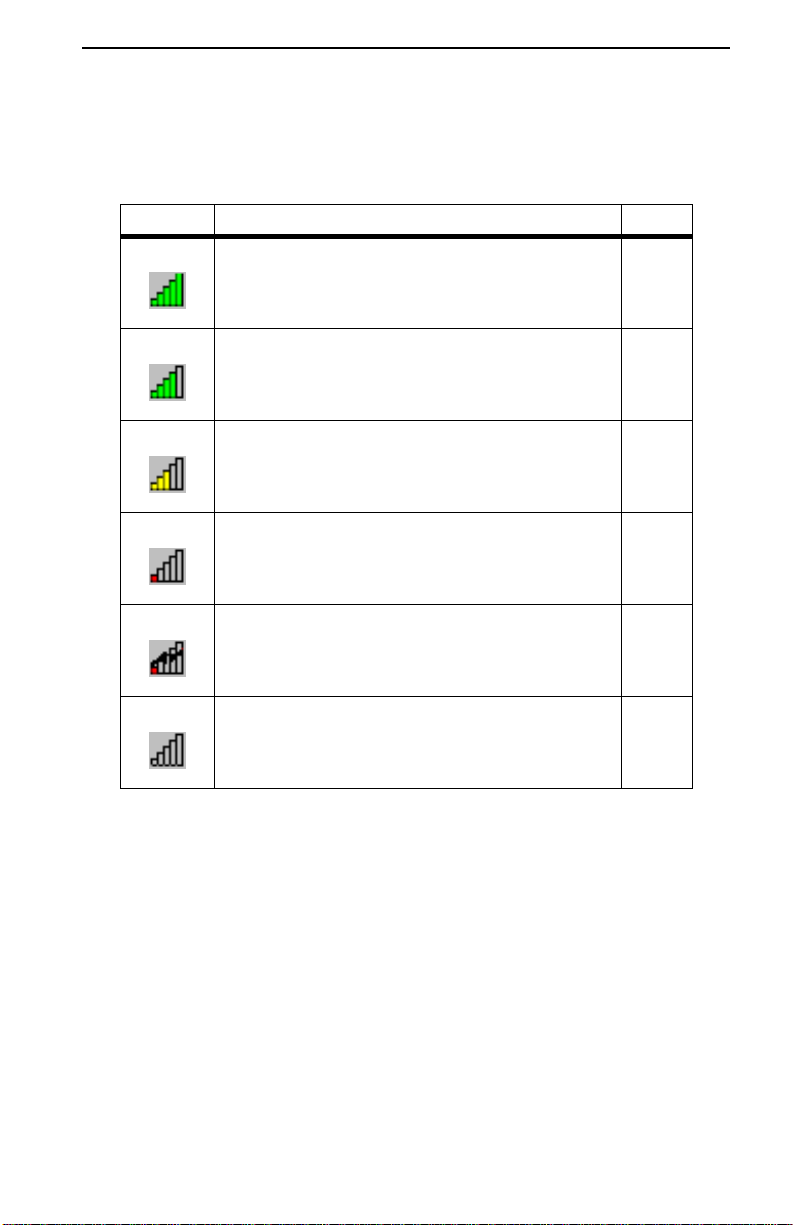
Viewing wireless link quality
You can use the Client Manager icon on the W indows taskbar to verify the link qua lity of
your network conn ec tio n.
An overview of all possible icons is provided in the following table.
Icon Description Color
Excellent radio connection Green
Good radio connection Green
Marginal radio conn ection:
Move closer to the High-Rate Wireless LAN Access Point or
to the base station.
Poor radio connection:
Save your files and move closer to the access point or the
base station.
No radio connection:
You have moved out of range of the network or the Client
Manager is looking for an initial connection.
Peer-to-Peer network connection Blank
Yellow
Red
Red
Viewing and modifying PC Card settings
If you want to view or modify High-Rate Wireless LAN paramete rs, do the following:
1. Use the right mouse button to click the Client Manager icon on the Windows
taskbar.
2. Select Configuration Profile.
3. Select Add/Edit Profile to add a new profile or to modify an existing profile, or
select One of the existing prof iles (if av aila ble) to select a prof ile witho ut vie wing or
modifying the settings.
After selecting another profile, or modifying the existi ng one, the PC Card uses the
selected profile to connec t to the wireless network.
Part 1: Installation an d use r’s guide 1-13
Page 26

If your Client Manager icon is not visible, start the Client Manager program again by
doing the following :
1. Click Start → Programs → High-Rate Wireless LAN workgroup
2. Select Client Manager.
1-14 High-Rate Wirele ss LAN PC Card User’s Guide
Page 27

Appendix A. Product specifications
This appendix provides the specifications for the High-Rate Wireless LAN PC Card.
Physical specifications
Form factor PC Card Type-II Extended
Dimensions
(LxWxH)
Weight 45 grams
Mode T emperature Humidity
Operation 0° to 50° C (32° to 50° F) 95% maximum
117.8 x 53.95 x 8.7 mm (4.6 x 2.1 x .34 in. )
Transit -20° to 70° C (-4° to 158° F) 15 to 95% (No condensation
Storage -10° to 60° C (14° to 140° F) 10 to 90% (No condensation
Power characteristics
Doze mode 10 mA
Receive mode 180 mA
Transit mode 280 mA
Power supply 5 V
allowed)
allowed)
© Copyright IBM C orp . 2000 A-1
Page 28

Networking characteristics
Compatibility IEEE 802.11 Standard for Wirelesss LANs
Network operating
system
Host operating system Windows 95: NDIS3 Miniport driver
Media access protocol CSMA/CA (collision avoidance) wi th
Data rate
(High-Rate Wireless
LAN PC Cards use an
automatic T r an s mit Rate
Select mec h anism)
(DSSS)
Microsoft Windows
Windows NT 4.0: NDIS4 Miniport driver
Windows 98 and Windows 2000: NDIS5
Miniport driver
acknowledgement (ACK)
High: 11 MBps
Medium: 5.5 MB ps
Low: 1 MBps
Radio characteristics
Radio characteristics may vary according to:
• The country where the product was purcha sed
• The type of product that was purchased
Wireless communication is often subject to local radio regulations. Although High-Rate
Wireless LAN wireless networking products have been designed for operation in the
license-free 2.4 GHz band, local radio re gulatio ns might impose a numb er of limitations to
the use of wireless communication equipment.
Note: Refer to the flyer included in yourt option package for country-specific regulatory
information.
T o comp ly with suc h re gu la tion s, High -Ra te Wireless LAN PC Cards are marketed with
dedicated channel-sets, with a number of factory-programmed channels identified by the
following acronyms:
• ETS: For countries that adhere to the regulations as defined by the European
Telecommunications Standards Institute (ETSI).
• FCC: For countries that adhere to the regulations as defined by the US Federal
Communications Commission (FCC).
• FR: For France
• JP: For Japan
The acronym of the channel-set supported by your card is printed on a label on the backside of your High-Rate Wireless LAN PC Card.
A-2 High-Rate Wireless LAN PC Card User’s Guide
Page 29

RF frequency band 2.4 GHz (2400 to 2500 MHz)
Number of selectable subchannels
Modulation technique Direct sequence spread spectrum (DSSS)
Spreading 11-chip Barker Squence
Bit error rate (BER) Better than 10
Nominal outout power 15 dBm
Wireless LAN Range
Range (100
bytes user
data) /
transmit rate
High speed
11 MBps
North America (FCC): 11
Europe (ETS): 13
France (FR): 4
Japan (JP): 1
Other countries: FCC: 11
ETS: 13
• CCK for high and medium tranmit
rates
• DQPSK for standard transmit rate
• DBPSK for low transmit rate
-5
Medium
speed
5.5 MBps
Standard
spee d
2 MBps
Low speed
1 MBps
Open office
envrionment
Semi-open
office
environment
Closed office
Receiver
160 m
1
(525 ft.)
50 m
(164 ft.)
2
3
25 m
(82 ft.)
-83 dBm -87 dBm -91 dBm -94 dBm
270 m
(886 ft.)
70 m
(230 ft.)
35 m
(115 ft.)
400 m
(1312 ft.)
90 m
(295 ft.)
40 m
(131 ft.)
550 m
(1805 ft.)
115 m
(377 ft.)
50 m
(165 ft.)
sensitivity
Delay spread
65 ns 225 ns 400 ns 500 ns
(at FER of
<1%)
Appendix A. Product specifications A-3
Page 30

1
In an open office environment, antennas can "see" each other. There are no physical
obstructions between them.
2
In a semi-open office environment, work space is divided by shoulder-height, hollow
wall elements. Antennas are at desktop level.
3
In a closed office environment, work space is separated by floor-to-ceiling brick walls.
The range of the wireless signal is related to the transmit rate of the wireless
communication. Communications at lower transmit rate may travel larger distances.
Note: The range values listed in the table are typical dist ances as measured at the IBM
High-Rate Wireless LAN laboratories. These values may vary according to the
actual radio conditions at the location where the High-Rate Wireless LAN product
will be installed.
• The range of your wireless devices can be affected when the antennas are
placed near metal surfaces and solid high-density materials.
• Range is also impacted due to obstacles in the signal path of the radio that may
either absorb or reflect the radio signal.
Supported frequesncy sub-bands
Subject to the radio regulatio ns tha t app ly in yo ur c ou ntr y, your High-Rate Wireless LAN
PC Card may support a different set of 2.4 GHz channels. Consult your Authorized HighRate Wireless LAN reseller or IBM Sales office for information about the radio
regulations that apply in your country.
The following table lists the Hihg-Rate W irele ss LAN IEEE 80 2.11 chanel sets in the 2 400
to 2500 MHz range.
Channel ID FCC ETSI FR JP
1 2412 2112 n/a 2412
2 2417 2417 n/a 2417
3 2422 2422 n/a 2422
4 2427 2427 n/a 2427
5 2432 2432 n/a 2432
6 2437 2437 n/a 2437
7 2442 2442 n/a 2442
8 2447 2447 n/a 2447
9 2452 2452 n/a 2452
10 2457 2457 2457 2457
A-4 High-Rate Wireless LAN PC Card User’s Guide
Page 31

Channel ID FCC ETSI FR JP
11 2462 2462 2462 2462
12 n/a 2467 2467 2467
13 n/a 2472 2472 2472
14 n/a n/a n/a 2484
When installing High-Rate Wireless LAN PC Cards, the channel configuration is
managed as follows:
• For wireless clients that operate in a High-Rate Wireless LAN Infrastructure, the
High-Rate Wireless LAN PC Card automatically starts operation at the channel
identified by the access points. When roaming between different access points, th e
station can dynami cally switch to another channel if required.
• For High-Rate Wireless LAN PC Cards installed into wireless clients that operate in
an Peer-to-Peer workgroup mode, the PC Card will use channel 10 by default.
• When inserted into a access point, the High-Rate Wireless LAN PC Card will use the
factory-set default channel, unless the LAN Administrator selected a different
channel when configuring the access point device.
Appendix A. Product specifications A-5
Page 32

A-6 High-Rate Wireless LAN PC Card User’s Guide
Page 33
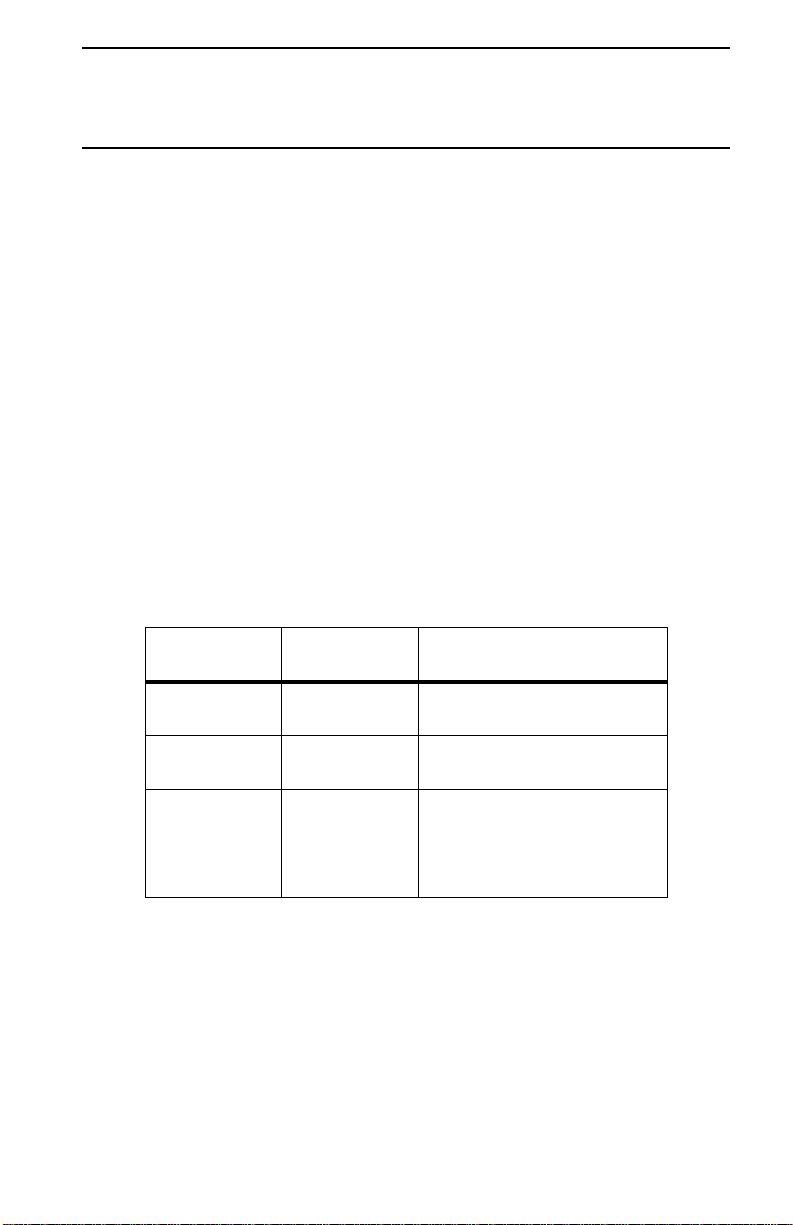
Appendix B. Troubleshooting
This section provides information on troubleshooting procedures.
Troubleshooting the LEDs
If you have difficulty using or installing your High-Rate Wireless LAN product, the error
may be due to various causes:
• A component of the High-Rate Wireless LAN system is out of range, whi ch p revents
the PC Card from establishing a wireless connection with the network.
• There is a configuration mismatch, wh ich prevents the PC Card from establishing a
wireless connection with the (correct) network.
• Absence of or conflict with the High-Rate Wireless LAN device driver.
• there is a problem or conflict with the PC Card slot, which prevents the PC Card from
receiving power.
• There is a conflict with the High-Rate Wireless LAN hardware and another device.
The starting point to troubleshooting problems with your High-Rate Wireless LAN
PC Card is to look at the LED activity of the High-Rate Wireless LAN PC Card. The
following table provides an overview of the various modes of operation and the associated
LED activity. The table also includes a number of troubleshooting hints, if required, that
may help you solve the problem.
Power LED
Continuous
green
Continuous
green
Flicker Flicker Power manag ement mode : The PC
© Copyright IBM C orp . 2000 B-1
Transmit
Receive LED
Blinking The PC Card is turned on, and is
Off The PC Card is turned on; there is
Description/action
sensing and transmitting dat a.
no wireless activity.
Card is turned on, but set to powersaving mode to conserve battery
life. The card activates at regular
intervals to check for wireless data.
Page 34
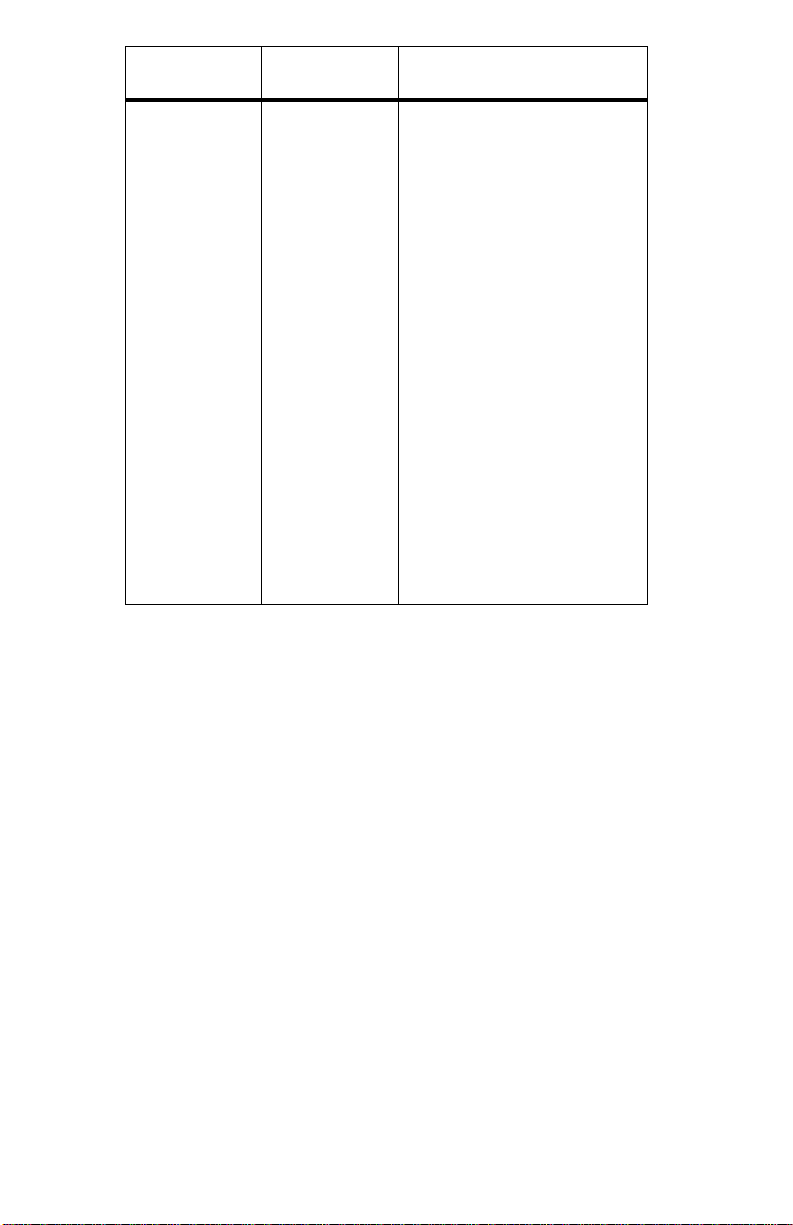
Power LED
Transmit
Receive LED
Description/action
Blink at 10second intervals
Blink at 10second intervals
The PC Card is working fine, but
did not establish a wireless
connection with the wireless
infrastructure.
• Contact the LAN
administrator to verify the
Network Name assigned to
the wireless infrastruct ure.
• Contact the LAN
administrator to verify the
correct values of the
encryption keys.
• Contact the LAN
administrator to verify
whether the network
infrastructure has been
closed.
• Change the c onfiguration of
your PC Card to enter the
correct Network Name.
• If there are no access poi nt s
available, change the
configuration of your PC
Card to run in Peer-to-Peer
mode.
If both LEDs are off, then the PC Card is not turned on and it cannot receive or transmit
data. This can be because:
• There is no device driver installed
• The card and device drivers are mismatched, preventing the device driver from
loading
• There is a device conflict, preventing the device drivers from loading
If both LEDs are off, take the following actions:
• Verify if a device driver has been installed. If not, install the device driver.
• Verify the device settings of the PC Card to determine the occurrence of a conflict
with another device. If there is a conflict, change the settings of the PC Card or the
conflicting de vice.
• Verify the versions of the device driver and the PC Card software.
• Consult the IBM High-Rate Wireless LAN Web site at
http://www.ibm.com/pc
to see if software upgrades are available.
B-2 High-Rate Wireless LAN PC Card User’s Guide
Page 35
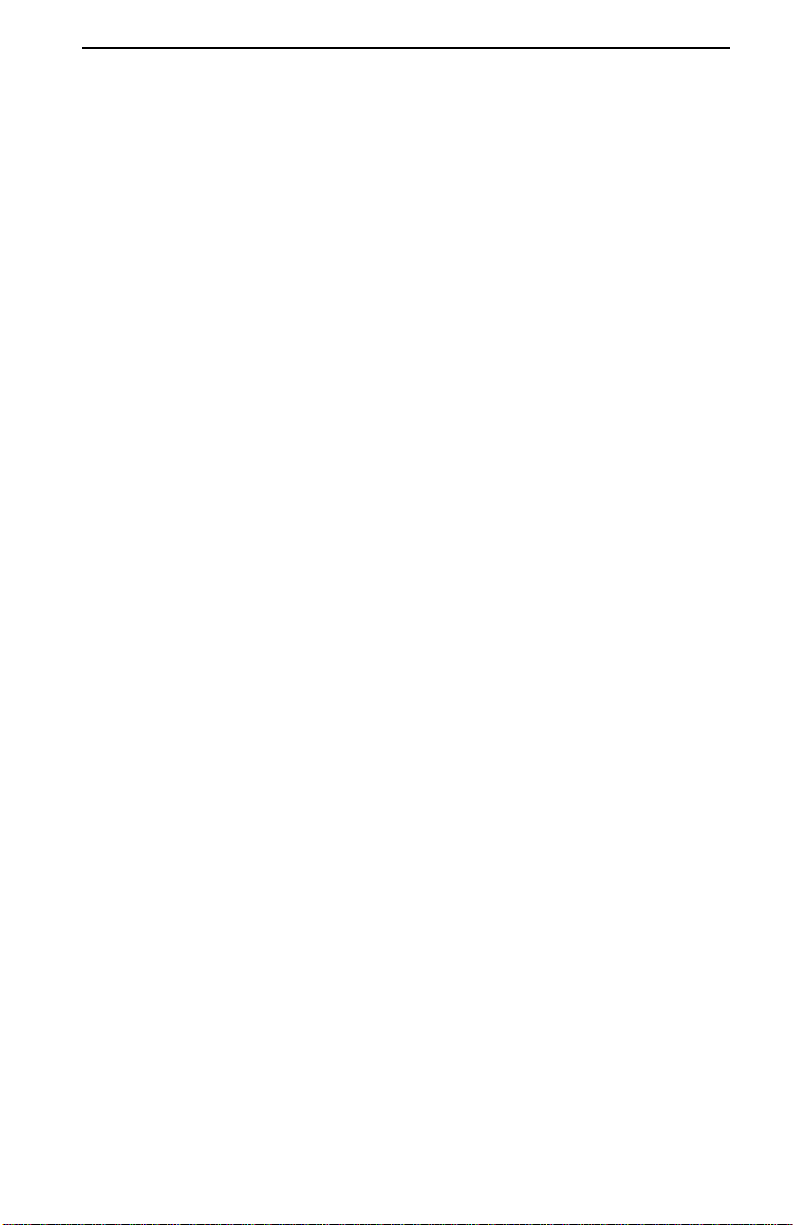
Troubleshooting the network connection
If you cannot connect to the network, verify that your network name is correct.The HighRate Wireless LAN Network Name is case-sensitive. When you enter this name, type the
name between quotation marks, for example, “My Wireless Network”. If you omit the
quotation marks, the driver will interpret the value as all upper-case, for example, MY
WIRELESS NETWORK. If your access points are configured with both lower- and
upper-case characters, the driver cannot establish a radio connection.
LEDs work but you can’t connect to the network
If you can not connect to the netw ork wh ile the LEDs ind icate tha t the netw or k is worki ng
properly (Power LED is on, Transmit Receive LED blinks) the TCP/IP settings of your
network might not be properly set.
Changing the TCP/IP settings
T o change the TCP/IP conn ection s, consult yo ur LAN admin istrator for the v a lues of you r
TCP/IP settings; then do the following:
1. Click Start → Settings → Control Panel
2. Double-click Network.
3. From the list of installed components, check if the TCP/IP -> High-Rate Wireless
LAN PC Card protocol is installed.
• If the protocol is not yet installed, click Add; then select the TCP/IP protocol
from the list. Refer to your Windows documentation for more information.
• If the protocol is installed, select the protocol and click Properties. Check if the
parameters match the settings provided by your LAN Administrator. Make
changes if necessary; then click OK.
4. When prompted, restart your computer.
Appendix B. Troubleshooting B-3
Page 36
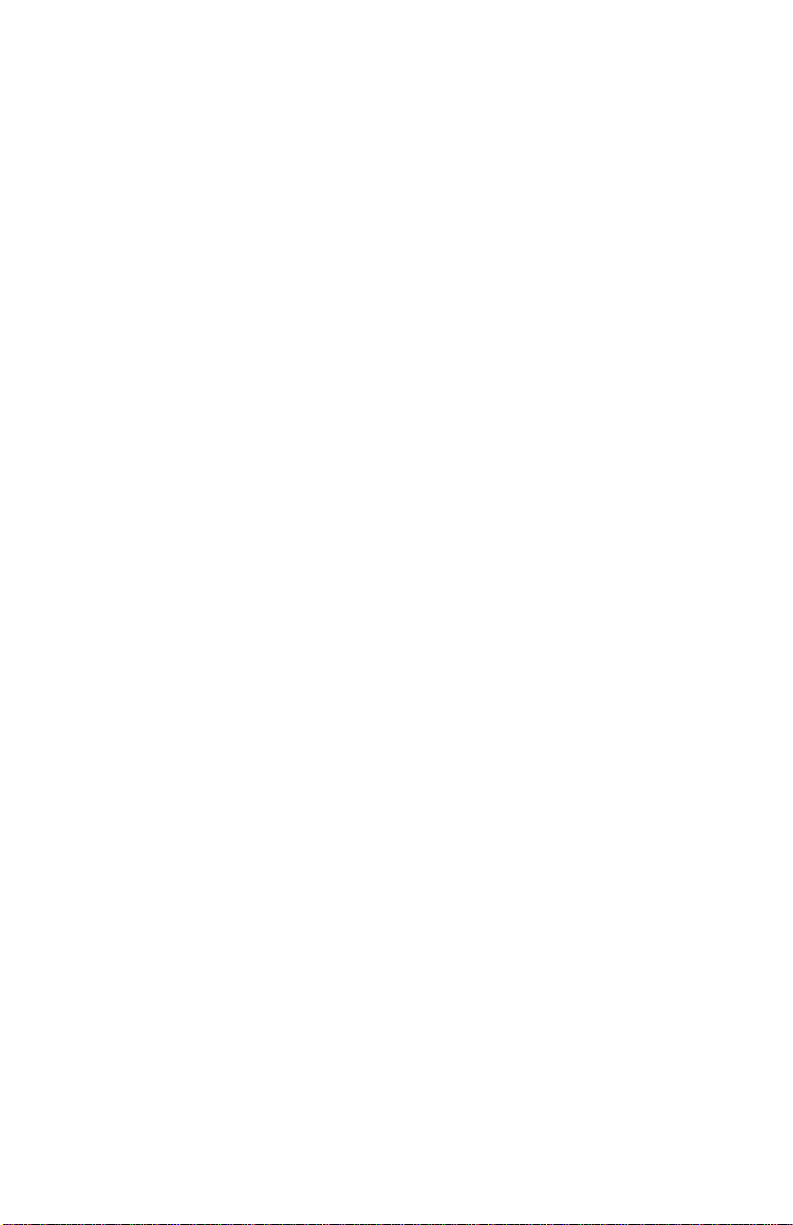
B-4 High-Rate Wireless LAN PC Card User’s Guide
Page 37
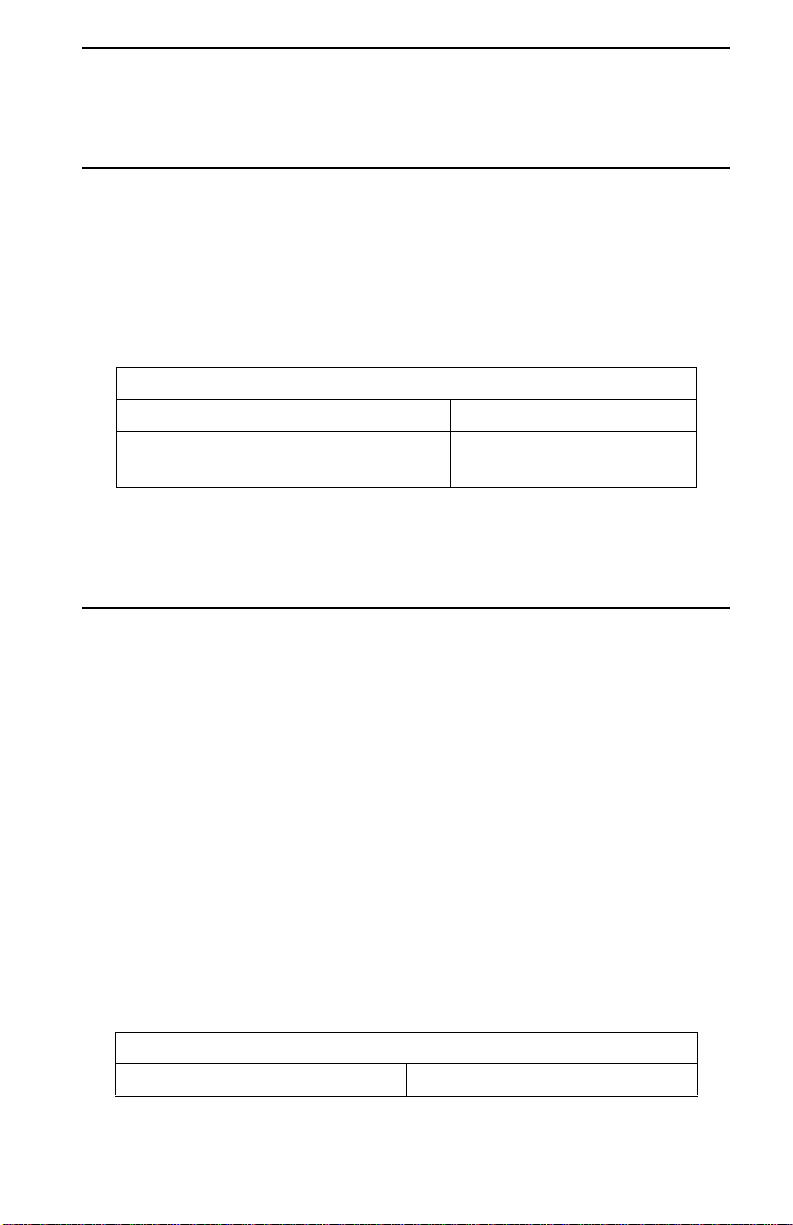
Appendix C. Help and service information
This section contains information on ho w to ob ta in on lin e and tele ph on e techn ical
support.
Technical support
Technical support is available during the life of your product. Assistance can be obtained
through the Personal Computing Support Web site and the IBM Automated Fax System.
During the warranty period, assistance for rep la cement or exchange of defective
components is available. In addition, if your IBM option is installed in an IBM computer,
you might be entitl ed to servi ce at yo ur loca tion. Your technical support represe ntati v e c an
help you determine the best alternative.
Technical support
IBM Personal Computin g Support Web Site
IBM Automated Fax System 1-800-426-3395
Marketing, installation, and configuration support through the HelpCenter will be
withdrawn or made available fo r a fee, at IBM’s discretion, 90 days af ter the option ha s
been withdrawn from marketing. Additional support offerings, including step-by-step
installa-tion assistance, are available for a nominal fee.
Telephone technical support
http://www.ibm.com/pc/support
1-800-465-3299 (in Canada)
To assist the technical support representative, have available as much of the following
information as possible:
1. Optio n na m e
2. Optio n number
3. Proof of purchase
4. Computer manufacturer, model, serial number (if IBM), and manual
5. Exact wording of the error message (if any)
6. Description of the problem
7. Hardware and software configuration information for your system
If possible, be at your computer. Your technical support representative might want to walk
you through the problem during the call.
For the support tele phone number and support hours by country, refer to the foll owing
table or to the enclose d technical support insert. If the number is not provided, contact
your IBM reseller or IBM marketing representative. Response time may vary depending
on the number and nature of the calls received.
Support 24 hours a day, 7 days a week
Canada (Toronto only) 1-416-333-3344
© Copyright IBM C orp . 2000 C-1
Page 38
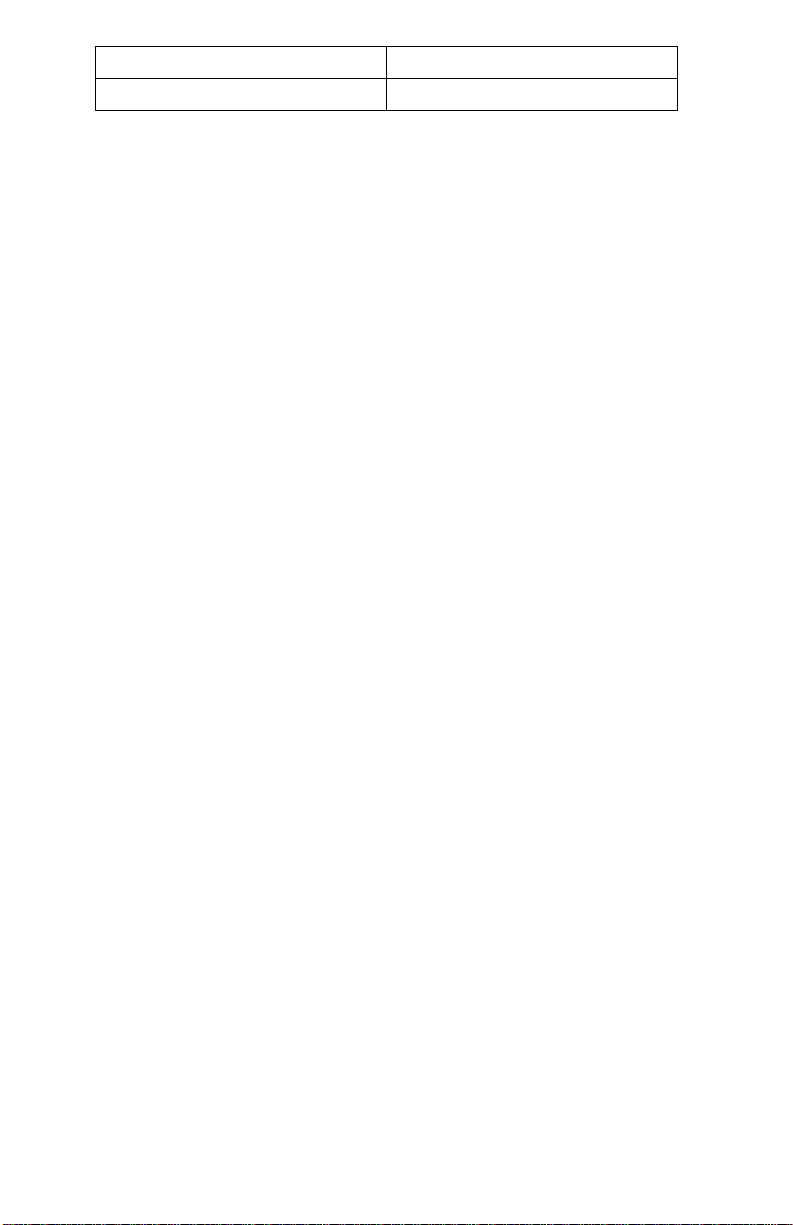
Canada (all others) 1-800-565-3344
U.S.A. / Puerto Rico 1-800-772-2227
C-2 High-Rate Wireless LAN PC Card User’s Guide
Page 39

Appendix D. Product warranties and notices
The following section provides product warranty information and legal notices.
Warranty Statements
The warranty statements consist of two parts: Part 1 and Part 2. Part 1 varies by country.
Part 2 is the same for both statements. Be sure to read both the Part 1 that applies to your
country and Part 2.
• United States, Puerto Rico, and Canada (Z125-4753-05 11/97) “IBM Statement of
Limited Warranty for United States, Puerto Rico, and Canada (Part 1 - General
Terms)”
• Worldwide except Canada, Puerto Rico, Turkey, and United States (Z125-5697-
01 11/97) “IBM Statement of Warranty Worldwide except Canada, Puerto Rico,
Turkey, United States (Part 1 - General Terms)” o n page D-4
• Worldwide Country-Unique Terms“Part 2 - W orldwide Country-Unique T erms” on
page D-7
IBM Statement of Limited Warranty for United States, Puerto Rico,
and Canada (Part 1 - General Terms)
This Statement of Warranty includes Part 1 - General Terms and Part 2 - Country-u ni que
T e rms. The terms of Part 2 may replace or modify those of Part 1. The warranties
provided by IBM in this Statement of Warranty apply only to Machines you purchase for
your use, and not for resale, from IBM or your reseller. The term "Machine" means an
IBM machine, its features, conversions, upgrades, elements, or accessories, or any
combination of them. The term "Machine" does not include any software programs,
whether pre-loaded with the Machine, installed subsequently or otherwise. Unless IBM
specifies otherwise, the following warranties apply only in the country where you acquire
the Machine. Nothing in this Statement of Warranty affects any statutory rights of
consumers th at cann ot be waived or limite d by c ontr act. I f you ha ve an y questi ons , contac t
IBM or your reseller.
The IBM Warranty for Machines
Machine - IBM High-Rate Wireless LAN PC Card
Warranty period* - 3 Years
* Contact your place of purchase for warranty serv ic e information. Some IBM M achines are
eligible for on-site warrant y s er vice depending on the country where service is perf or m ed.
IBM warrants that each Machine 1) is free from defects in materials and workmanship and
2) conforms to IBM's Official Published Specifications. The warranty period for a
Machine is a specified, fixed period commencing on its Date of Installation. The date on
your sales receipt is the Date of Installation, unless IBM or your reseller informs you
otherwise.
During the warranty period IBM or your reseller, if approved by IBM to provide warranty
service, will provide repair and exchange service for the Machine, without charge, under
© Copyright IBM C orp . 2000 D-1
Page 40
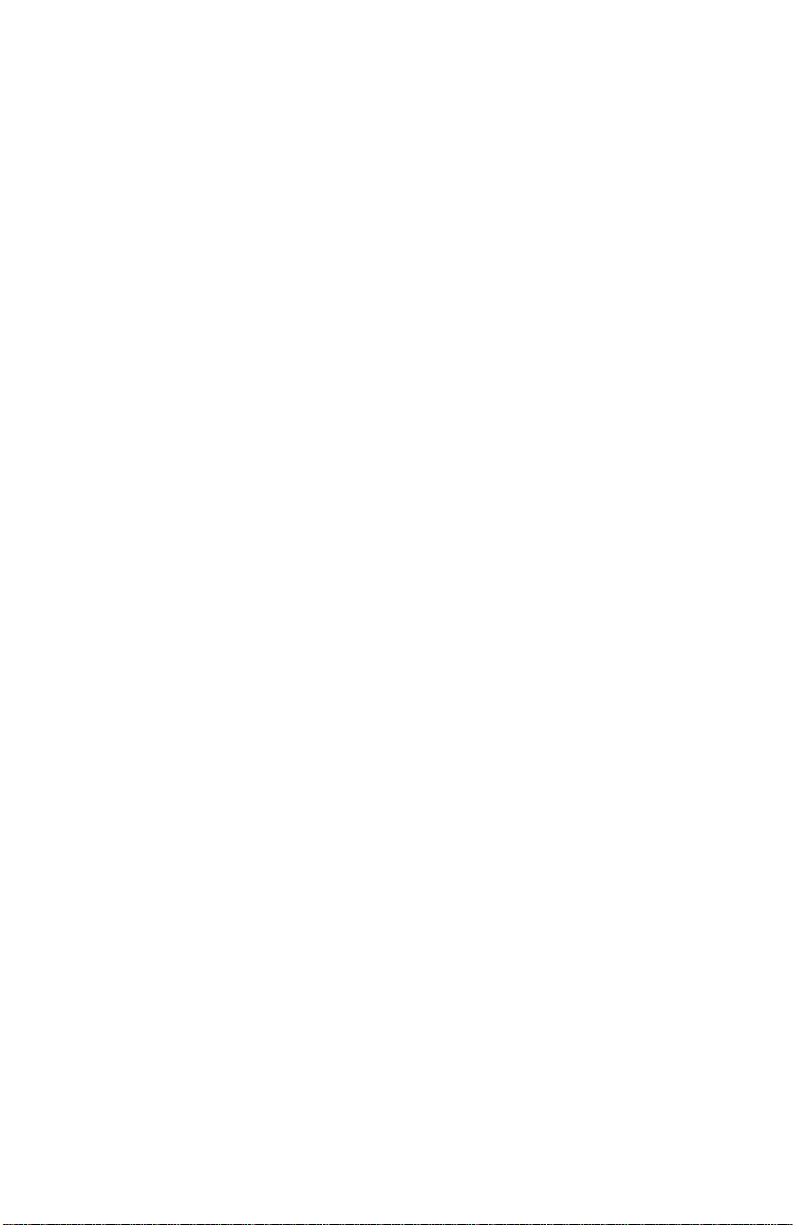
the type of service designated for the Machine and will manage and install engineering
changes that apply to the Machine.
If a Machine does not function as warranted during the warranty period, and IBM or your
reseller are unable to either 1) make it do so or 2) replace it with one that is at least
functionally equivalent, you may return it to your place of purchase and your money will
be refunded. The replacement may not be new, but will be in good working order.
Extent of Warranty
The warranty does not cover the repair or exchange of a Machine resulting from misuse,
accident, modification, unsuitable physical or operating environment, improper
maintenance by you, or failure caused by a product for which IBM is not responsible. The
warranty is voided by removal or alteration of Machine or parts identification labels.
THESE WARRANTIES ARE YOUR EXCLUSIVE WARRANTIES AND
REPLACE ALL OTHER WARRANTIES OR CONDITIONS, EXPRESS OR
IMPLIED, INCLUDING, BUT NOT LIMITED TO, THE IMPLIED
WARRANTIES OR CONDITIONS OF MERCHANTABILITY AND FITNESS
FOR A PARTICULAR PURPOSE. THESE WARRANTIES GIVE YOU SPECIFIC
LEGAL RIGHTS AND YOU MAY ALSO HAVE OTHER RIGHTS WHICH VARY
FROM JURISDICTION TO JURISDICTION. SOME JURISDICTIONS DO NOT
ALLOW THE EXCLUSION OR LIMITATION OF EXPRESS OR IMPLIED
WARRANTIES, SO THE ABOVE EXCLUSION OR LIMITATION MAY NOT
APPLY TO YOU. IN THAT EVENT, SUCH WARRANTIES ARE LIMITED IN
DURA TION T O THE WARRANTY PERIOD. NO WARRANTIES APPLY AFTER
THAT PERIOD.
Items Not Covered by Warranty
IBM does not warrant uninterrupted or error-free operation of a Machine.
Unless specified otherwise, IBM provides non-IBM machines WITHOUT
WARRANTIES OF ANY KIND.
Any technical or other support provided for a Machine under warrant y, such as assistance
via telephone with "how-to" questions and those regarding Machine set-up and
installation, will be provided WITHOUT WARRANTIES OF ANY KIND.
Warranty Service
To obtain warranty service for the Machine, contact your reseller or IBM. In the United
States, call IBM at 1-800 -565-3344. In Canada, call IBM at 1-800-565-3344. You may be
required to present pro of of pu r ch a se.
IBM or your reseller provides certain types of repair and exchange servi ce, either at your
location or at a service center, to keep Machines in , or restore them to, conformance wit h
their Specifications. IBM or y our re sell er will inform you of th e available types of service
for a Machine based on its country of installation. IBM may repair the failing Machine or
exchange it at its discretion.
When warranty service involves the exchange of a Machine or part, the item IBM or your
reseller replaces becomes its property and the replacement becomes yours. You represent
that all removed items are genu in e and un alte red. The rep lacem e nt may not be ne w, but
will be in good working order and at least functionally equivalent to the item replaced.
The replacement assumes the warranty service status of the replaced ite m.
D-2 High-Rate Wireless LAN PC Card User’s Guide
Page 41

Any feature, conversion, or upgrade IBM or your reseller services must be installed on a
Machine which is 1) for certain Mach ines, the designated, serial-numbered Machine and
2) at an engineering-chan ge level compatible with the feature, conversion, or upgrade.
Many features, conversions, or upgrades involve the removal of parts and their return to
IBM. A part that replaces a removed part will assume the warranty service status of the
removed part.
Before IBM or your reseller exchanges a Machine or part, you agree to remove all
features, parts , options, alterat ions, and attachments not under warranty service.
You also agree to
1. ensure that th e Mac hi ne is free of any legal obligations or rest riction s that prevent its
exchange;
2. obtain authorization from the owner to have IBM or your reseller service a Machine
that you do not own; and
3. where applicable, before service is provided
a. follow the problem determination, problem analysis, and service request
procedures that IBM or your rese ller provides,
b. secure all programs, data, and funds contained in a Machine,
c. pr ovide IBM o r your reseller with sufficient, free, and safe access to your
facilities to permit them to fulfill their obligations, and
d. inform IBM or your reseller of changes in a Machine’s location.
IBM is responsible for loss of, or damage to, your Machine while it is 1) in IBM’s
possession or 2) in transit in those cases where IBM is responsible for the tr ansportation
charges.
Neither IBM nor your reseller is responsible for any of your confidential, proprietary or
personal information contained in a Machine which you return to IBM or your reseller for
any reason. You should remove all such information from the Machine prior to its return.
Production Status
Each IBM Machine is manufactured from new parts, or new and used parts. In some cases,
the Machine may not be new and may have been previously installed. Regardless of the
Machine’s production status, IBM’s appropriate warranty terms apply.
Limitation of Liability
Circumstances may arise where, because of a default on IBM’s part or other liability, you
are entitled to recover damages from IBM. In each such instance, regardless of the basis
on which you are entitled to claim damages from IBM (includi ng fundamental breach,
negligence, misrepresentation, or other contract or tort claim), IBM is liable for no more
than
1. damages for bodily injury (including death) and damage to real property and tangible
personal property; and
2. the amount of any other actual direc t damages, up to th e gr e a te r o f U .S . $ 10 0,000 (or
equiv a le nt in loc a l cu rr en cy) or the charges (if re cu r ri n g, 12 mon t h s ’ charges ap ply)
for the Machine that is the subject of the claim.
This limit also applies to IBM’s suppliers and your reseller. It is the maximum for
which IBM, its suppliers, and your reseller are collectively responsible.
Appendix D. P roduct warranties an d notices D-3
Page 42

UNDER NO CIRCUMSTANCES IS IBM LIABLE FOR ANY OF THE
FOLLOWING: 1) THIRD-PARTY CLAIMS AGAINST YOU FOR DAMAGES
(OTHER THAN THOSE UNDER THE FIRST ITEM LISTED ABOVE); 2) LOSS
OF, OR DAMAGE TO, YOUR RECORDS OR DATA; OR 3) SPECIAL,
INCIDENT AL, OR INDIRECT D AMAGES OR FOR ANY ECONOMIC
CONSEQUENTIAL DAMAGES (INCLUDING LOST PROFITS OR SAVINGS),
EVEN IF IBM, ITS SUPPLIERS OR YOUR RESELLER IS INFORMED OF
THEIR POSSIBILITY. SOME JURISDICTIONS DO NOT ALLOW THE
EXCLUSION OR LIMITATION OF INCIDENTAL OR CONSEQUENTIAL
DAMAGES, SO THE ABOVE LIMITATION OR EXCLUSION MAY NOT APPLY
TO YOU.
IBM Statement of Warranty World wi de exce pt Canada, Puerto Ri co,
Turkey, United States (Part 1 - General Terms)
This Statement of Warranty includes Part 1 - General Terms and Part 2 - Country-unique
Terms. The terms of Part 2 may replace or modify those o f Part 1. The warranties
provided by IBM in this Statement of Warranty apply only to Machines you purchase for
your use, and not for resale, from IBM or your reseller. The term "Machine" means an
IBM machine, its features, conversions, upgrades, elements, or accessories, or any
combination of them. The term "Machine" does not include any software programs,
whether pre-loaded with the Machine, installed subsequently or otherwise. Unless IBM
specifies otherwise, the following warranties apply only in the country where you acquire
the Machine. Nothing in this Statement of Warranty affects any statutory rights of
consumers that cannot be waived or limited by contract. If you have any questions, contact
IBM or your reseller.
Machine - IBM High-Rate Wireless LAN PC Card
Warranty period* - Three Years
* Contact your place of purchase for warranty service inf ormation. Some IBM Machines are
eligible for on-site warranty servic e depending on the country where service i s performed.
The IBM Warranty for Machines
IBM warrants that each Machine 1) is free from defects in materials and workmanship and
2) conforms to IBM’s Official Published Specifications. The warranty period for a
Machine is a specified, fixed period commencing on its Date of Installation. The date on
your sales receipt is the Date of Installation, unless I BM or your reseller informs you
otherwise.
During the warranty period IBM or your reseller, if approved by IBM to provide warranty
service, will provide repair and exchan ge service for the Machine, without charge, under
the type of service designated for the Machine and will manage and install engineering
changes that apply to the Machine.
If a Machine does not function as warranted during the warranty period, and IBM or your
reseller are unable to either 1) make it do so or 2) replace it with one that is at least
functionally equivalent, you may return it to your place of purchase and your money will
be refunded. The replacement may not be new, but will be in good working order.
Extent of Warranty
D-4 High-Rate Wireless LAN PC Card User’s Guide
Page 43

The warranty does not cover the repair or exchange of a Machine resulting from misuse,
accident, modification, unsuitable physical or operating environment, improper
maintenance b y yo u, or failure caus ed by a product for wh ic h I BM is not responsibl e. The
warranty is voided by removal or alteration of Machine or parts identification labels.
THESE WARRANTIES ARE YOUR EXCLUSIVE WARRANTIES AND
REPLACE ALL OTHER WARRANTIES OR CONDITIONS, EXPRESS OR
IMPLIED, INCLUDING, BUT NOT LIMITED TO, THE IMPLIED
WARRANTIES OR CONDITIONS OF MERCHANTABILITY AND FITNESS
FOR A PARTICULAR PURPOSE. THESE WARRANTIES GIVE YOU SPECIFIC
LEGAL RIGHTS AND YOU MAY ALSO HAVE OTHER RIGHTS WHICH VARY
FROM JURISDICTION TO JURISDICTION. SOME JURISDICTIONS DO NOT
ALLOW THE EXCLUSION OR LIMITATION OF EXPRESS OR IMPLIED
WARRANTIES, SO THE ABOVE EXCLUSION OR LIMITATION MAY NOT
APPLY TO YOU. IN THAT EVENT, SUCH WARRANTIES ARE LIMITED IN
DURA TION TO THE WARRANTY PERIOD. NO WARRANTIES APPLY AFTER
THA T PERIOD.
Items Not Covered by Warranty
IBM does not warrant uninterrupted or error-free operation of a Machine.
Unless specified otherwise, IBM provides non-IBM machines WITHOUT
WARRANTIES OF ANY KIND.
Any technical or other support provided for a Machine under warranty, such as assistance
via telephone with "how-to" quest ions and those regarding Machine set-up and
installation, will be provided WITHOUT WARRANTIES OF ANY KIND.
Warranty Service
T o obtain warranty service for the Machine, contact your reseller or IBM. You may be
required to pr esent proof of purchase.
IBM or your reseller provides certain types of repair and exchange service, either at your
location or at a service center, to keep Machines in, or restore them to, conformance with
their Specifications. IBM or yo u r reselle r will in form you of the available types of service
for a Machine based on its country of installation. IBM may repair the failing Machine or
exchange it at its discretion.
When warranty service involves the exchange of a Machine or part, the item IBM or your
reseller replaces becomes its property and the replacement becomes yours. You represent
that all removed items are genuine and un altered. The replacement may not be new, but
will be in good working order and at least functionally equivalent to the item replaced.
The replacement assumes the warra nt y service status of the replaced item.
Any feature, conversion, or upgrade IBM or your reseller services must be installed on a
Machine which is 1) for certain Mach ines, the designated, serial-numbered Machine and
2) at an engineering-chan ge level compatible with the feature, conversion, or upgrade.
Many features, conversions, or upgrades involve the removal of parts and their return to
IBM. A part that replaces a removed part will assume the warranty service status of the
removed part.
Before IBM or your reseller exchanges a Machine or part, you agree to remove all
features, parts , options, alterat ions, and attachments not under warranty service.
Appendix D. P roduct warranties an d notices D-5
Page 44

You also agree to
1. ensure that the Machine is free of any legal obligatio ns or restric tio ns th at prevent its
exchange;
2. obtain authorization from the owner to have IBM or your reseller service a Machine
that you do not own; and
3. where applicable, before service is provided
a. follow the problem determination, problem analysis, and service request
procedures that IBM or your reseller provides,
b. secure all programs, data, and funds contained in a Machine,
c. provide IBM or your reseller with sufficient, fr ee, and safe access to your
facilities to permit them to fulfill their obligations, and
d. inform IBM or your resell er of changes in a Machine’s lo cation.
IBM is responsible for loss of, or damage to, your Machine while it is 1) in IBM’s
possession or 2) in transit in those cases where IBM is responsible for the transportation
charges.
Neither IBM nor you r reseller is responsible for any of your confidential, proprietary or
personal information contained in a Machine which you return to IBM or your reseller for
any reason. You should remove all such information from the Machine prior to its return.
Production Status
Each IBM Machine is manufactured from new parts, or new and used parts. In some cases,
the Machine may not be new and may have been previously install e d. Regardless of the
Machine’s production status, IBM’s appropriate warranty terms apply.
Limitation of Liability
Circumstances may arise where, because of a default on IBM’s part or other liability, you
are entitled to recover damage s from IBM. In each such instance, regardless of the basis
on which you are entitled to claim damages from IBM (including fundamental breach,
negligence, misrepresentation, or other contract or tort claim), IBM is liable for no more
than
1. damages for bodily inju ry (i nclu ding d eat h) a nd d amag e to r eal prop ert y and ta ngib le
personal property; and
2. the amount of any other actual direct damages, up to the greater of U.S. $100,000 (or
equivalent in local currency) or t he charges (if recurring, 12 months’ charges apply)
for the Machine that is the subject of the claim.
This limit also applies to IBM’s suppliers and your reseller. It is the maximum for
which IBM, its suppliers, and your reseller are collectively responsible.
UNDER NO CIRCUMSTANCES IS IBM LIABLE FOR ANY OF THE
FOLLOWING: 1) THIRD-PARTY CLAIMS AGAINST YOU FOR DAMAGES
(OTHER THAN THOSE UNDER THE FIRST ITEM LISTED ABOVE); 2) LOSS
OF, OR DAMAGE TO, YOUR RECORDS OR DATA; OR 3) SPECIAL,
INCIDENT AL, OR INDIRECT D AMAGES OR FOR ANY ECONOMIC
CONSEQUENTIAL DAMAGES (INCLUDING LOST PROFITS OR SAVINGS),
EVEN IF IBM, ITS SUPPLIERS OR YOUR RESELLER IS INFORMED OF
THEIR POSSIBILITY. SOME JURISDICTIONS DO NOT ALLOW THE
EXCLUSION OR LIMITATION OF INCIDENTAL OR CONSEQUENTIAL
D-6 High-Rate Wireless LAN PC Card User’s Guide
Page 45

DAMAGES, SO THE ABOVE LIMITATION OR EXCLUSION MAY NOT APPLY
TO YOU.
Part 2 - Worldwide Country-Unique Terms
ASIA PACIFIC
AUSTRALIA: The IBM Warranty for Machines: The following paragraph is added to
this Section:
The warranties specified in this Section are in addition to any rights you may have under
the Trade Practi ces Act 1974 or other legislation and are only limite d to the e x te nt
permitted by the applicable legislation.
Extent of Warranty: The following replaces the first and second sentences of this
Section:
The warranty does not cover the repair or exchange of a Machine resulting from misuse,
accident, modification, unsuitable physical or operating environment, operation in other
than the Specified Operating Environment, improper maintenance by you, or failure
caused by a product for which IBM is not responsible.
Limitation of Liability: The following is added to this Section:
Where IBM is in breach of a condition or warranty implied by the Trade Practices Act
1974, IBM’s liability is limited to the repair or replacement of the goods or the supply of
equivalent goods. Where that condition or warranty relates to right to sell, quiet
possession or clear title, or the goods are of a kind ordinarily acquired for pers onal,
domestic or household use or consumption, then none of the limitations in this paragraph
apply.
PEOPLE’S REPUBLIC OF CHINA: Governing Law: The following is added to this
Statement:
The laws of the State of New York govern this Statement.
INDIA: Limitation of Liability: The following replaces items 1 and 2 of this Section:
1. liability for bodily injury (including death) or damage to real property and tangible
personal property will be limited to that caused by IBM’s negligence;
2. as to any other actual damage arising in any situation involving nonperformance by
IBM pursuant to, or in any way related to the subject of this Statement of Warranty,
IBM’s liability will be limited to the charge paid by you for the individual Machine
that is the subject of the claim.
NEW ZEALAND: The IBM Warranty for Machines: The following paragraph is
added to this Section:
The warranties specified in this Section are in addition to any rights you may have under
the Consumer Guarantees Act 1993 or other legislation which cannot be excluded or
limited. The Consumer Guarante es Act 1 993 will n ot ap ply in respe ct of any goods which
IBM provides, if you re quire the goods for the purposes of a business as defined in that
Act.
Limitation of Liability: The following is added to this Section:
Where Machines are not acqu ired for the purposes of a business as defined in the
Consumer Guarantees Act 1993, the limitations in this Section are subject to the
limitations in that Act.
EUROPE, MIDDLE EAST, AFRICA (EMEA)
Appendix D. P roduct warranties an d notices D-7
Page 46

The following terms apply to all EMEA countries.
The terms of this Statement of Warranty apply to Machines purchased from an IBM
reseller. If you purchased this Machine from IBM, the terms and conditions of the
applicable IBM agreement prevail over this warranty statement.
Warranty Service
If you purchased an IBM Machine in Austria, Belgium, Denmark, Eston ia, Finland,
France, Germany, Greece, Iceland, Ireland, Italy, Latvia, Lithuania, Luxembourg,
Netherlands, Norway, Portugal, Spain, Sweden, Switzerland or United Kingdom, you may
obtain warranty service for that Machine in any of those countries from either (1) an IBM
reseller approved to perform warranty service or (2) from IBM.
If you purchased an IBM Personal Computer Machine in Albania, Armenia, Belarus,
Bosnia and Herzegovina, Bulgaria, Croatia, Czech Republic, Georgia, Hungary,
Kazakhstan, Kirghizia, Federal Republic of Yugoslavia, Former Yugoslav Republic of
Macedonia (FYROM), Moldova, Poland, Romania, Russia, Slovak Republic, Slovenia, or
Ukraine, you may obtain warranty service for that Machine in any of those countries from
either (1) an IBM reseller approved to perform warranty service or (2) from IBM.
The applicable laws, Country-unique terms and competent court for this Statement are
those of the country in which the wa rranty se rvice is bein g pro vided. Ho wev e r, the laws of
Austria govern this Statement if the warranty service is provided in Albania, Armenia,
Belarus, Bosnia and Herzegovina, Bulgaria, Croatia, Czech Republic, Federal Republic of
Yugoslavia, Georgia, Hungary, Kazakhstan, Kirghizia, Former Yugoslav Republic of
Macedonia (FYROM), Moldova, Poland, Romania, Russia, Slovak Republic, Slovenia,
and Ukraine.
The following terms apply to the country specified:
EGYPT : Lim itati on of Liability : The following replaces item 2 in this Section:
2. as to any other actual dire ct d ama ges, IBM’s liability will be limited to the total amount
you paid for the Machine that is the subject of the claim.
Applicability of suppliers and resellers (unchanged).
FRANCE: Limitation of Liability: The following replaces the second sentence of the
first paragraph of this Section:
In such instances, rega rdle ss o f th e ba sis o n whi ch y ou a re ent itle d to c laim dam a ges fro m
IBM, IBM is liable for no more than: (items 1 and 2 unchanged).
GERMANY: The IBM Warranty for Machines: The following replaces the first
sentence of the first paragraph of this Section:
The warranty for an IBM Machine covers the functionality of the Machine for its normal
use and the Machine’s conformity to its Specifications.
The following para gra p hs are adde d to this Se ct ion :
The minimum warranty period for Machines is six months.
In case IBM or your reseller are unable to repair an IBM Machine, you can alternatively
ask for a partial refund as far as justified by the reduced value of the unrepaired Machine
or ask for a cancellation of the respective agreement for such Machine and get your money
refunded.
Extent of Warranty: The second paragraph does not ap ply.
D-8 High-Rate Wireless LAN PC Card User’s Guide
Page 47

Warranty Service: The following is added to this Section:
During the warranty p e riod , t ran spo rta tio n for de livery of the f a ilin g Ma chin e to IBM will
be at IBM’s expense.
Production Status: The following paragraph replaces this Section:
Each Machine is newly manufa ctured. It may incorpora te in additi on to n e w parts, re-u sed
parts as well.
Limitation of Liability: The following is added to this Section:
The limitations and exclusions specified in the Statement of Warranty will not apply to
damages caused by IBM with fraud or gross negligence and for express warranty.
In item 2, repl ace "U.S. $100,000" with "1.000.000 DEM."
The following sentence is added to the end of the first paragraph of item 2:
IBM’s liability under this item is limited to the violation of essential contractual terms in
cases of ordinary negligence.
IRELAND: Extent of Warranty: The following is added to this Section:
Except as expressly provided in these terms and conditions, all statutory conditions,
including all warranties implied, but without prejudice to the generality of the foregoing
all warranties implied by the Sale of Goods Act 1893 or the Sale of Goods and Supply of
Services Act 1980 a re hereby excluded.
Limitation of Liability: The following replaces items one and two of the first paragraph
of this Section:
1. death or personal inju r y or ph ys ic a l da ma g e to yo ur r e al pro pe rty solely caused by
IBM’s negligence; and 2. the amount of any other actual direct damages, up to the greater
of Irish Pounds 75,000 or 125 percent of the charges (if recurring, the 12 months’ charges
apply) for the Machine that is the subject of the claim or which ot he rwise gives rise to the
claim.
Applicability of suppliers and resellers (unchanged).
The following paragraph is added at the end of this Section:
IBM’s entire liability and your sole remedy, whether in contract or in tort, in respect of any
default shall be limited to damages.
ITALY: Limitation of Liability: The following replaces the second sentence in the first
paragraph:
In each such instance unless otherwise provided by mandatory law, IBM is liable for no
more than: (item 1 unchanged) 2) as to any other actual damage arising in all situations
involving non-performance by IBM pursuant to, or in any way related to the subject
matter of this Statement of Warranty, IBM’s liability, will be limited to the total amount
you paid for the Machine that is the subject of the claim.
Applicability of suppliers and resellers (unchanged).
The following replaces the second paragraph of this Section:
Unless otherwise provided by mandatory law, IBM and your reseller are not liable for any
of the following: (items 1 and 2 unchanged) 3) indirect damages, even if IBM or your
reseller is informed of their possibility.
SOUTH AFRICA, NAMIBIA, BOTSWANA, LESOTHO AND SWAZILAND:
Limitation of Liability: The following is added to this Section:
IBM’s entire liability to you for actual damages arising in all situations involving
Appendix D. P roduct warranties an d notices D-9
Page 48

nonperformance by IBM in respect of the subject matter of this Statement of Warran ty will
be limited to the charge paid by you for the in divid ual Machine that is the subject of your
claim from IBM.
TURKIYE: Production Status: The follow in g re plac es thi s Section :
IBM fulfills customer orders for IBM Machines as newly manufa ctured in accordance
with IBM’s production standards.
UNITED KINGDOM: Limitation of Liability: The following replaces items 1 and 2 of
the first paragra p h of this Se ct ion :
1. deat h or personal injury or physical damage to your real property solely caused by
IBM’s negligence;
2. the amount of any other ac tual direct damages or loss, up to the greater of Pounds
Sterling 150,000 or 125 percent of the charges (if recurring, the 12 months’ charges
apply) for the Machine that is the subject of the claim or which otherwise gives rise to
the claim.
The following item is added to this paragraph:
3. breach of IBM’s obligations implied by Section 12 of the Sale of Goods Act 1979 or
Section 2 of the Supply of Goods and Services Act 1982.
Applicability of suppliers and resellers (unchanged).
The following is added to the end of this Section:
IBM’s entire liability and your sole remedy, whether in contract or in tort, in respect of any
default will be limited to damages.
NORTH AMERICA
CANADA: Warranty Service: The following is added to this section:
To obtain warranty service from IBM, call 1-800-565-3344. In Toronto, call 416-383-
3344.
UNITED STATES OF AMERICA: Warranty Service: The following is added to this
section:
To obtain warranty service from IBM, call 1-800-772-2227.
Notices
This publication was developed for products and services of fere d in the U.S.A.
IBM may not offer the pr oducts, services, or features discu ssed in this document in other
countries. Consult your local IBM representative for information on the products and
services currently available in your area. Any reference to an IBM product, program , or
service is not intended to state or imply that only that IBM product, program, or service
may be used. Any functionally equivalent product, program, or service that does not
infringe any IBM intellect ual p r op er ty rig ht ma y be use d in stead . However, it is the user’s
responsibility to evaluate and verify the operation of any non-IBM product, program, or
service.
IBM may have patents or pending patent applications covering subject matter described in
this document. The f ur nishing of this document does not give you any license to these
patents. You can send license inquiries, in writing, to:
IBM Director of Licensing
IBM Corporation
D-10 High-Rate Wirele ss LAN PC Card User’s Guide
Page 49
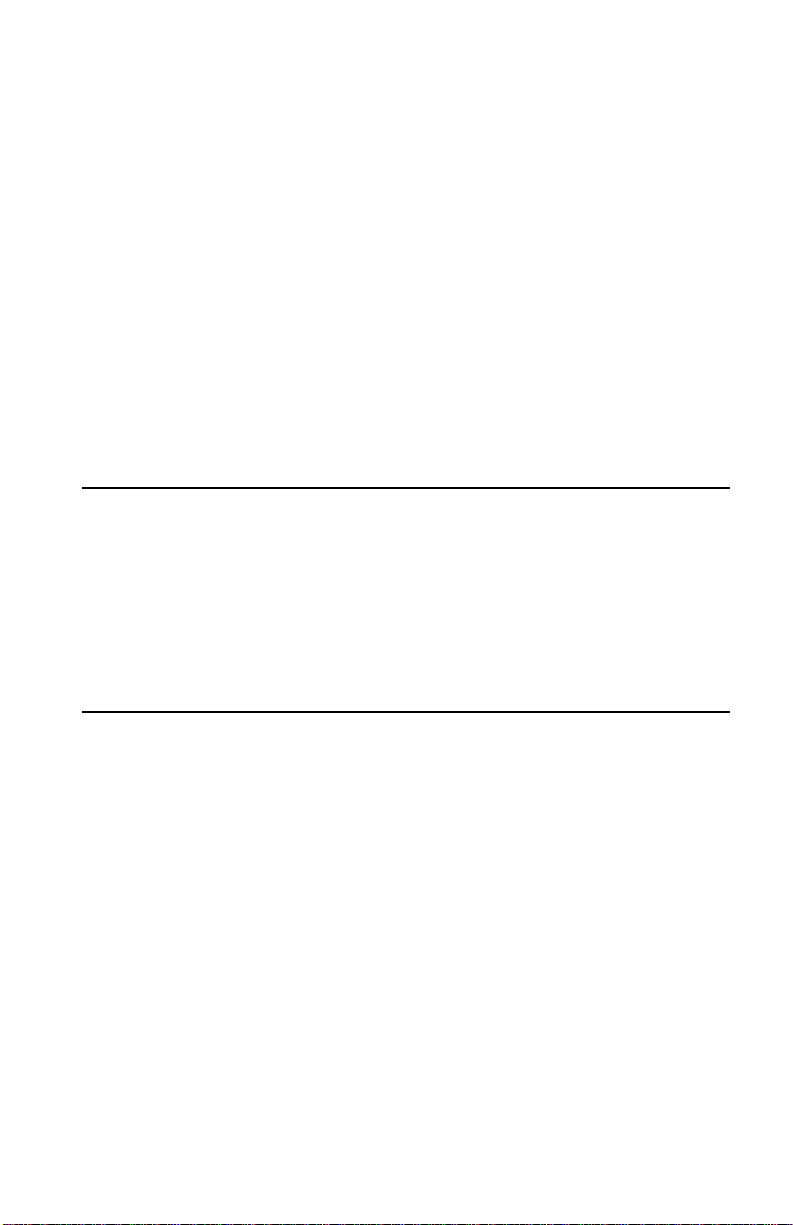
North Castle Drive
Armonk, NY 10504-1785
U.S.A.
The following paragraph does not apply to the United Kingdom or any country
where such provision s a re inconsistent with local law: INTERNATIONAL BUSINESS
MACHINES CORPORATION PROVIDES THIS PUBLICATION "AS IS" WITHOUT
WARRANTY OF ANY KIND, EITHER EXPRESS OR IMPLIED, INCLUDING, BUT
NOT LIMITED TO, THE IMPLIED WARRANTIES OF NON-INFRINGEMENT,
MERCHANT ABILITY OR FITNESS FOR A PARTICULAR PURPOSE. Some states do
not allow disclaimer of express or implied warranties in certain transactions, therefore,
this statement may not appl y to yo u.
This information could include technical inaccuracies or typographical errors. Changes are
periodically made to the information herein; these changes will be incorporated in new
editions of the publication. IBM may make im provements and/or changes in the
product(s) and/or the program(s) described in this publication at any time without notice.
Any references in this publication to non-IBM Web sites are provided for convenience
only and do not in any manner serve as an endorsement of those Web sites. The materials
at those Web sites are not part of th e m ateria ls for th is IBM pro d uct, and use of those Web
sites is at your own risk.
Trademarks
The following terms are trademarks of the IBM Corporation in t he United States or other
countries or both:
• IBM
Microsoft, Windows, and Windows NT, are trademarks of the Microsoft Corporation in
the United States, other countries, or both..
Other company, product, and service names may be trademarks or service marks of others.
Electronic emission notices
High-Rate Wireless LAN PC Card.
Federal Communications Commission (FCC) Statement
Note: This equipment has been tested and found to comply with the limits for a Class B
digital device, pursuant to Part 15 of the FCC Rules. These limits are designed to provide
reasonable protection against harmful interference in a residential installation. This
equipment generates, uses, and can radiate radio frequency energy and, if not installed and
used in accordance with the instructions, may cause harmful interference to radio
communications. However, there is no guarantee that interference will not occur in a
particular installation. If this equipment does cause harmful interference to radio or
television reception, which can be determined by turning the equipment off and on, the
user is encouraged to try to correct the interference by one or more of the following
measures:
• Reorient or relocate the receiving antenna.
• Increase the separation between the equipment and receiver.
Appe n di x D. Product warranties and noti ces D-11
Page 50
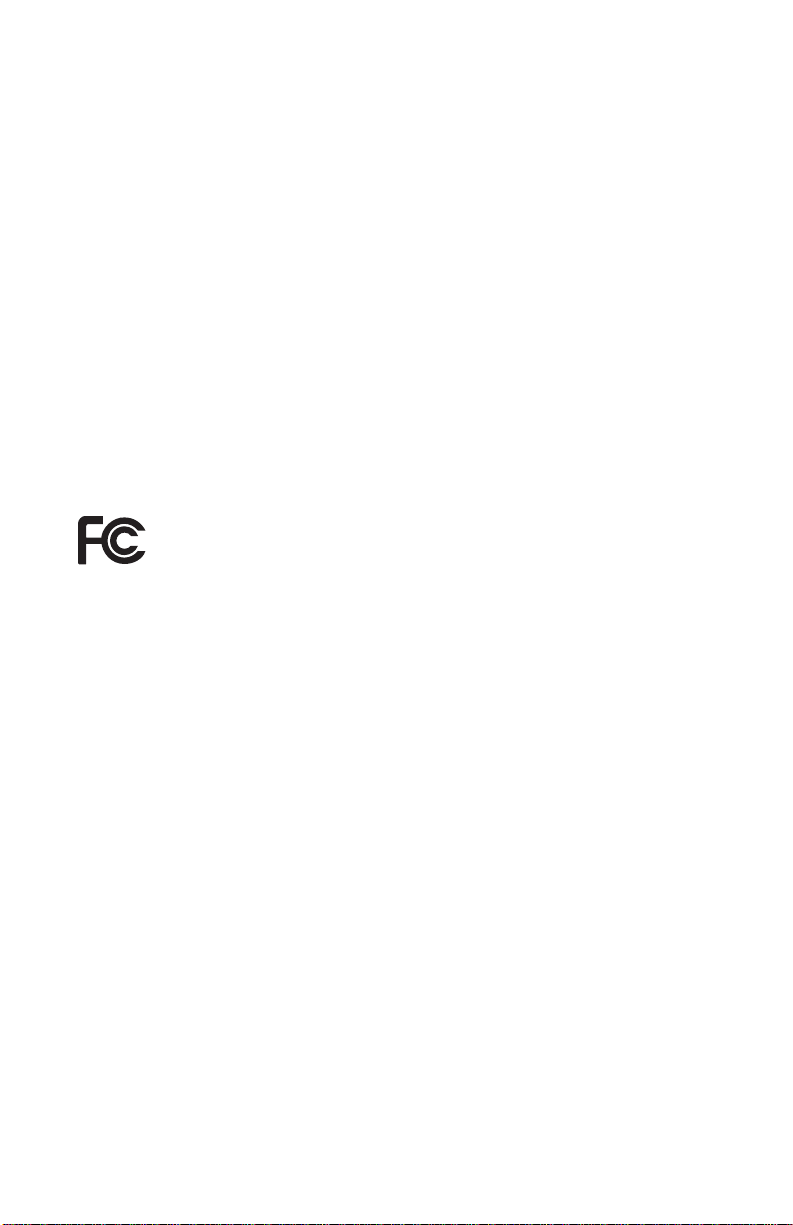
• Connect the equipment into an outlet on a circuit different from that to which the
receiver is connected.
• Consult an IBM authorized dealer or service rep r esentative for help.
Properly shielded and grounded cables and connectors must be used in order to meet FCC
emission limits. Proper cables and connectors are available from IBM authorized dealers.
IBM is not responsible for any radio or television interference caused by using other than
recommended cables and connectors or by unauthorized changes or modifications t o this
equipment. Unautho r ized changes or modifications could void the user’s authority to
operate the equipment.
This device complie s with Part 15 of the FCC Rules. Operation is subject to th e following
two conditions: (1) this device may not cause harmful interference, and (2) this device
must accept any interference received, including interference that may cause undesired
operation.
Responsible party:
International Business Machines Corporation
New Orchard Road
Armonk, NY 10504
Telephone: 1-919-543-2193
Tested To Comply
With FCC Standards
FOR HOME OR OFFICE USE
Industry Canada Class B emission compliance statement
This Class B digital apparatus complies with Canadian ICES-003.
Avis de conformité à l a réglementation d’Industrie Canada
Cet appareil numérique de classe B est conforme à la norme NMB-003 du Canada.
European Union EMC Directive conformance statement
This product is in conformity with the protection requirements of EU Council Directive
89/336/EEC on the approximation of the laws of the Member States relating to
electromagnetic compat ibility. IBM cannot accept responsibility for any failure to satisfy
the protection requirements resulting from a nonrecommended modification of the
product, including the fitting of non-IBM option cards.
This product has been tested and found to comply with the limits for Class B Information
Tec hn o log y Equi pm e nt accord in g to CISPR 22 /Europ e an Stan d ard EN 5502 2. The limits
for Class B equipment were derived for typical residential environments to provide
reasonable protection against interference with licensed communication devices.
D-12 High-Rate Wirele ss LAN PC Card User’s Guide
Page 51
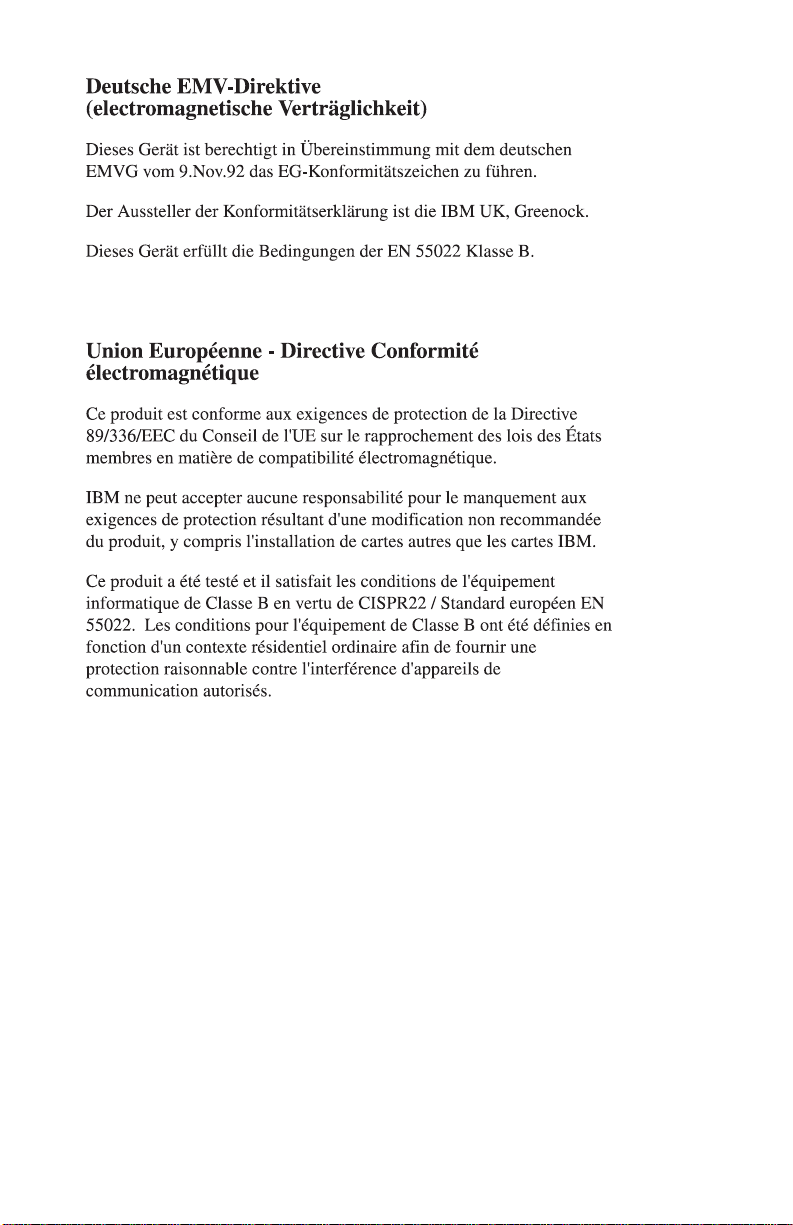
Appe n di x D. Product warranties and noti ces D-13
Page 52
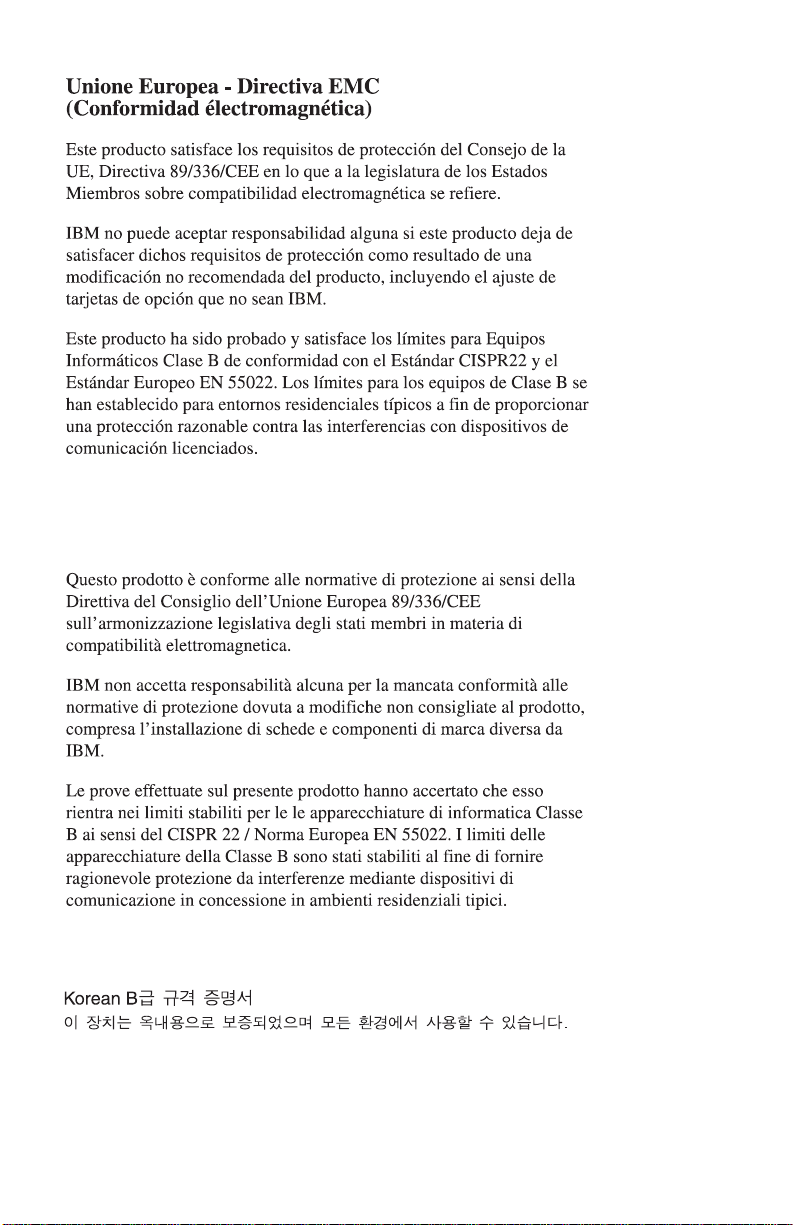
Union Europea - Normativa EMC
D-14 High-Rate Wirele ss LAN PC Card User’s Guide
Page 53
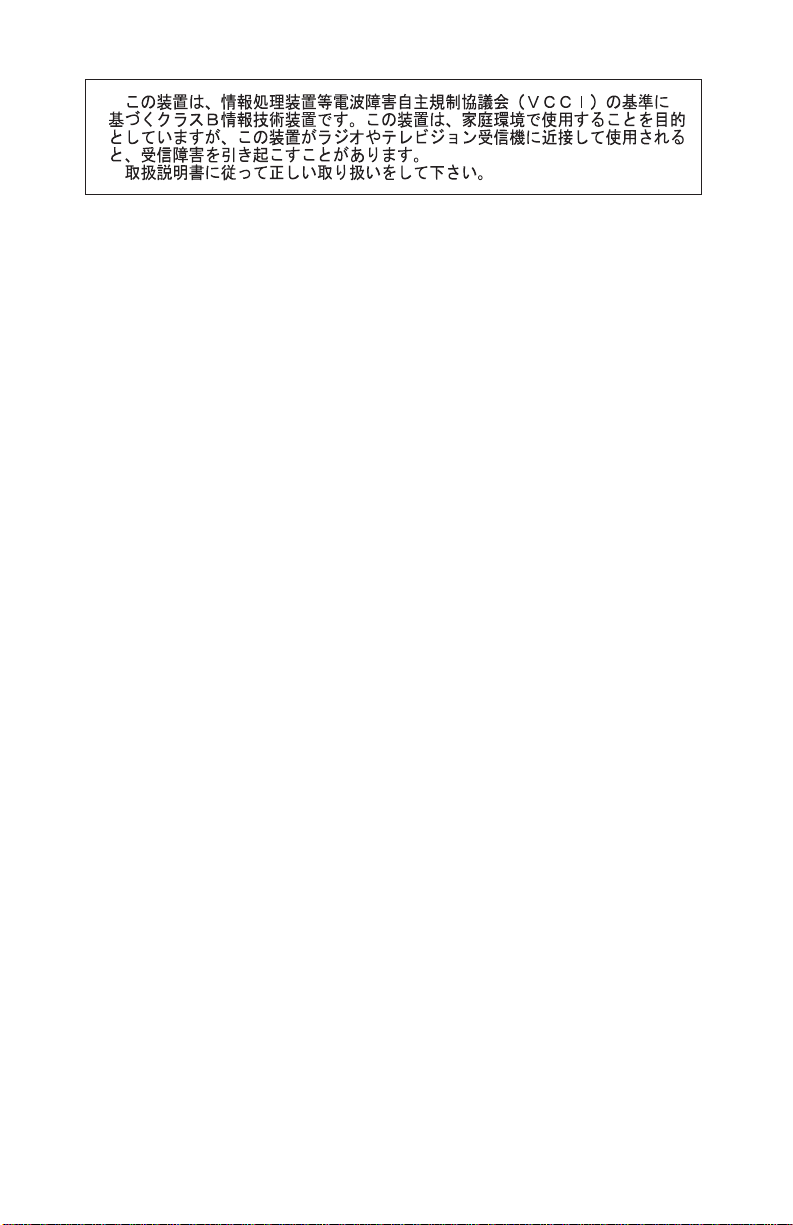
Appe n di x D. Product warranties and noti ces D-15
Page 54
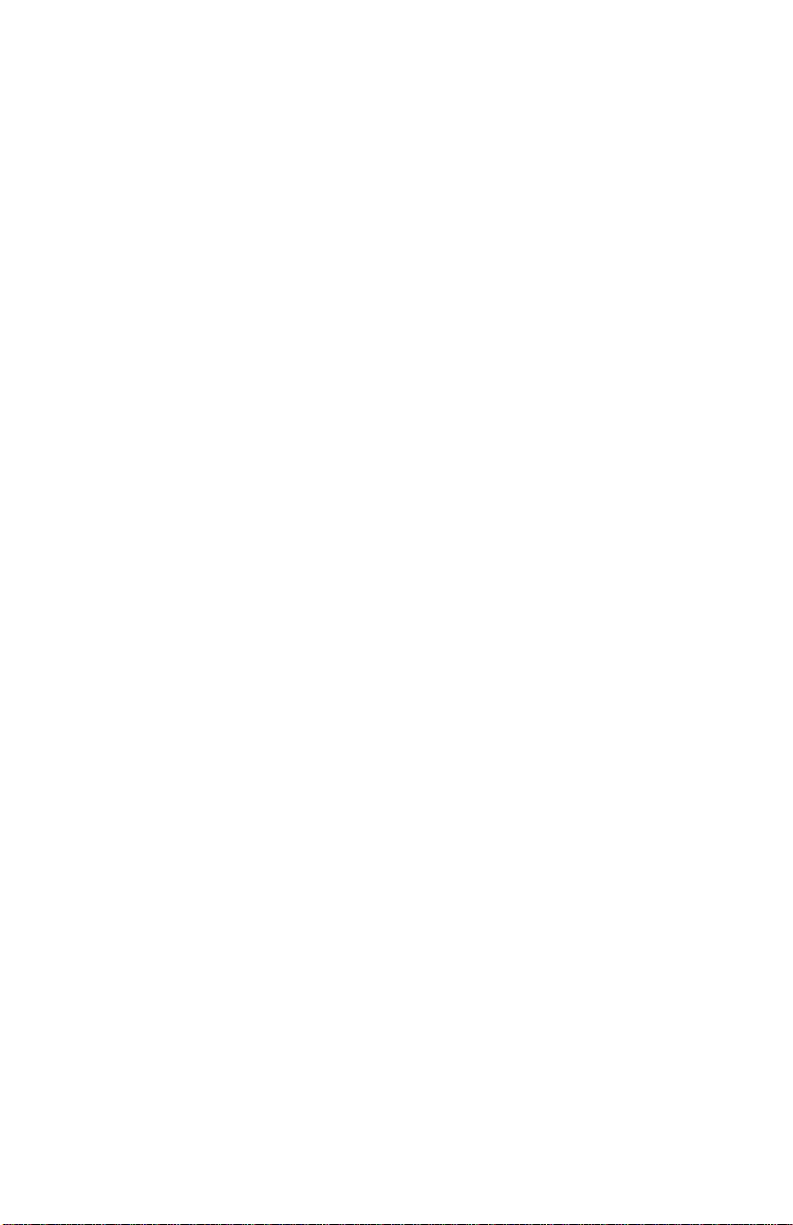
D-16 High-Rate Wirele ss LAN PC Card User’s Guide
Page 55

Page 56
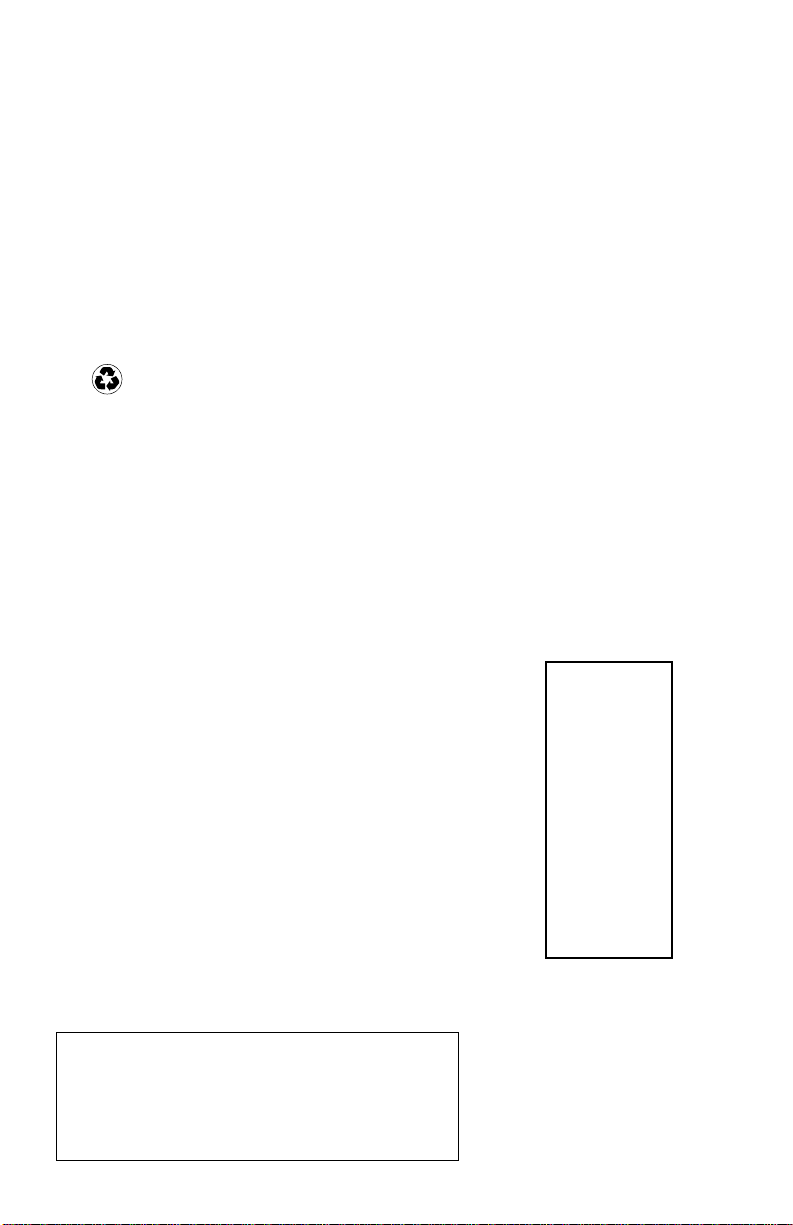
IBM
Part Number: 19K4543
File Number: D4Q7A
Printed in the United States of America
on recycled paper containing 10&
recovered post-consumer fiber.
19K4543
*0719K4543*
19K4543
0419K4543
