iBasso DX220 User Manual

iBasso Audio
USER GUIDE
http://www.iBasso.com

Contents
Package Components
Main Features
Specifications
Names of Parts & Functions
Android Basic Features Introduction
WiFi Connection/Bluetooth Connection
Application (APP) Installation/App, to Uninstall/USB Connections
System Settings
Power Off/Reboot/System Switching
iBasso Mango Music Player Application
Playback Screen (home screen)
Music Screen
Settings Screen
Mango OS
System Switching
Mango OS User Interface
To Return to The Android System
13-25
13-14
15-17
18-24
26-58
28-37
38-58
59-64
6
7-12
25
27
59
60
61
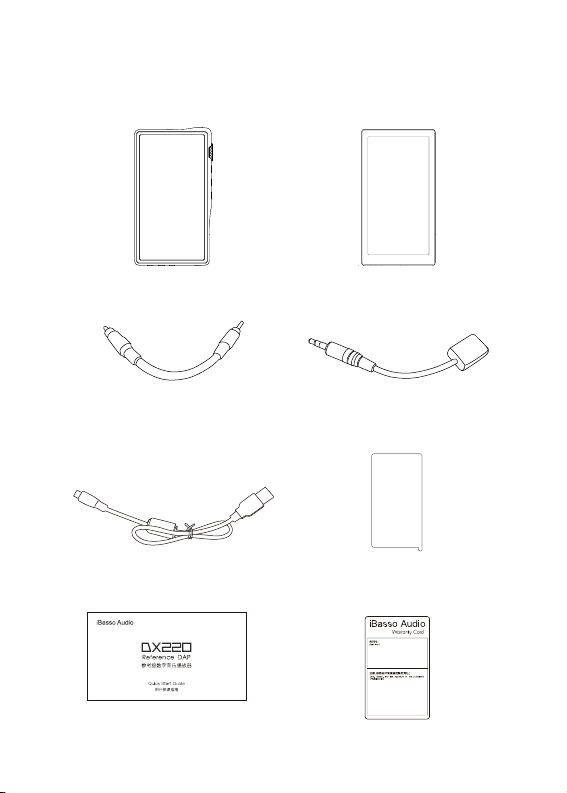
Package Components
DX220 Player
Coaxial Cable Balanced Burn-in Cable
Type-C Cable
Quick Start Guide Warranty Card
Leather Case
Screen Protector
2
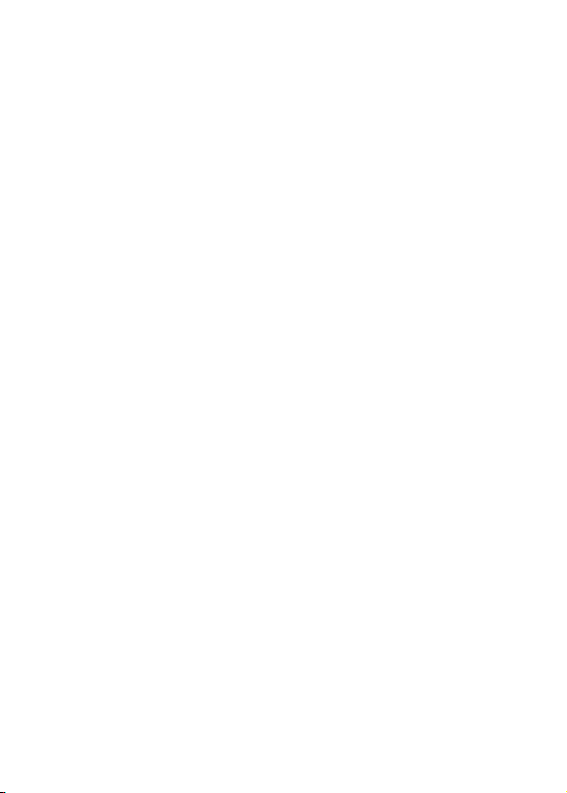
Type-C Cable:
Connect the Type-C cable to a computer for charging,
data transfer, and USB-DAC function.
Coaxial Cable:
Connect the coaxial cable to an external DAC, to allow
the DX220 working as a digital transport.
Balanced Burn-in Cable:
Plug the burn-in cable into the BAL out socket, and keep
playing music to burn-in the DX220. The burn-in process
helps the DX220's sound reach its full potential by forming
the capacitors and stabilizing the electronic components
used.
Leather Case:
Use the leather case to protect the DX220’s chassis from
scratches.
Screen Protector:
Use the screen protector to protect the DX220’s screen
from scratches.
Warranty Card:
The warranty will be requested at the time of warranty
repair. Please retain the warranty card.
Quick Start Guide:
This reviews the basic functions of the DX220.
3
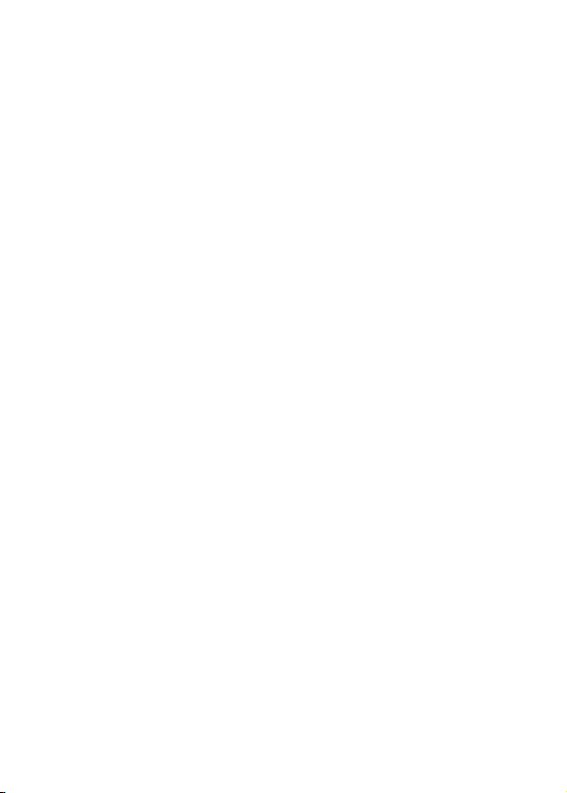
Main Features
- Dual SABRE ES9028PRO DAC Chips.
- Bit for Bit Playback With Support up to 32bit/384kHz.
- Support of Native DSD up to 512x.
- 5.0" IPS Full Screen (1080*1920), With On Cell Capacitive
Touch Panel.
- Corning Glass on The Front Screen And Rear Panel.
- Support of QC3.0, PD2.0, & MTK PE Plus Quick Charge.
- XMOS USB Receiver With Thesycon USB Audio Driver, Ma
king This an Easy to Use USB DAC.
- A Total of 5pcs of Femtosecond League Oscillators, With
2 of Them Being Accusilicon Ultra Low Phase Noise Femt
osecond Oscillators.
- Mini Optical Output And Mini Coaxial Output.
- 8-core CPU.
- 4GB LPDDR3
- 64G of Internal Memory.
- 5G WiFi And Bluetooth 5.0.
- Support SDXC And SDHC Micro SD Cards.
- Three Settings of Gain Control.
4
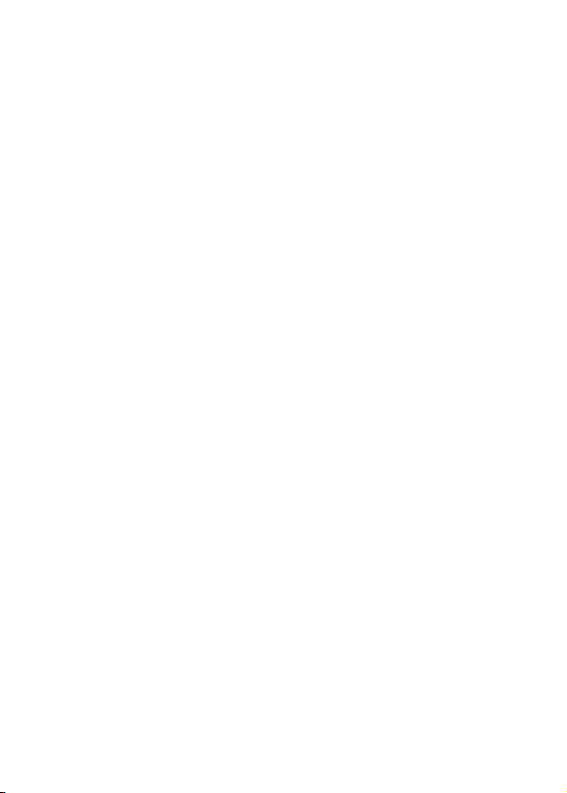
- Patented User Exchangeable AMP Cards.
- 150-Step Digital Volume Control.
- Audio Formats Supported: MQA, APE, FLAC,WAV, WMA,
AAC, ALAC, AIFF, OGG, MP3, DFF, DSF and DXD.
- Support for M3U Playlists.
- 4400mAh 3.8V Li-Polymer Battery (Playtime Will Vary With
AMP Cards Used)
5
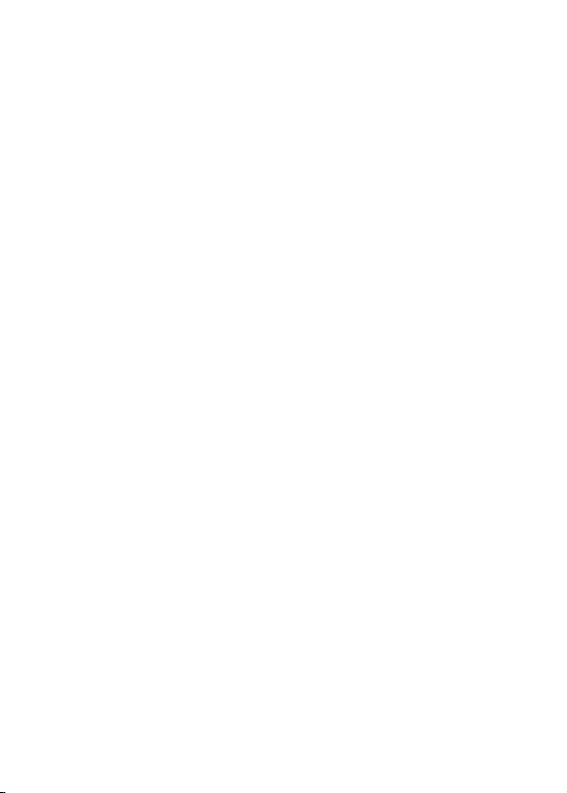
Specifications
2.5mm Headphone Out :
Output Level :
Frequency Response :
THD+N :
Crosstalk :
3.5mm Headphone Out :
Output Level :
Frequency Response :
THD+N :
Crosstalk :
Line Out :
Output Level :
Frequency Response :
THD+N :
Crosstalk :
6.2Vrms
10Hz~45kHz +/-0.3dB
S/N :
125dB
0.00018% (no Load, 3Vrms),
0.0002% (32Ω Load, 3Vrms)
-119dB
3.1Vrms
10Hz~45kHz +/-0.3dB
S/N :
123dB
0.00031% (no Load, 1.8Vrms),
0.00035% (32Ω Load, 1.8Vrms)
-117dB
3.0Vrms
10Hz~45kHz +/- 0.3dB
S/N :
122dB
0.00035% (no Load, 1.8Vrms)
-116dB
Average Play Time:
8 hours.
(The play time varies with different resolutions
and headphone/IEM loads.)
6
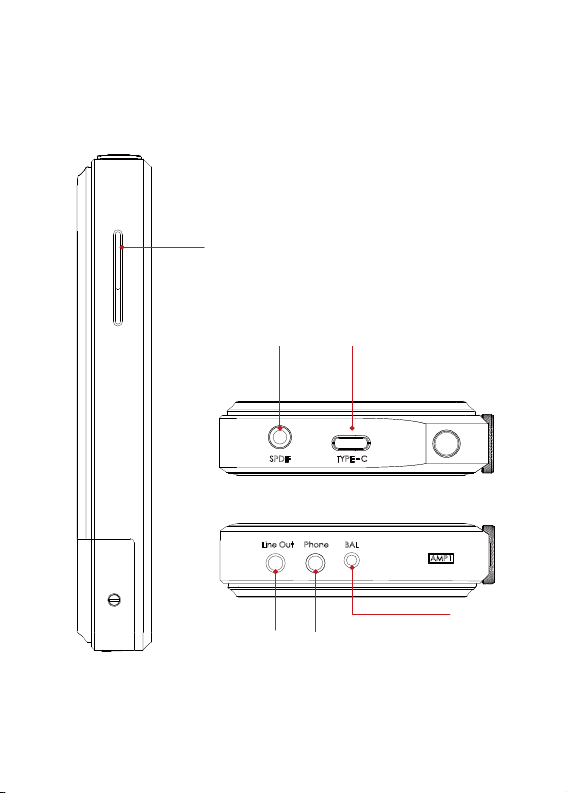
Names of Parts & Functions
Micro SD Card Slot:
Mini Optical/Coaxial
Output Port
Line Out Port Phone Port
Type-C Port
Balanced Phone Port
7
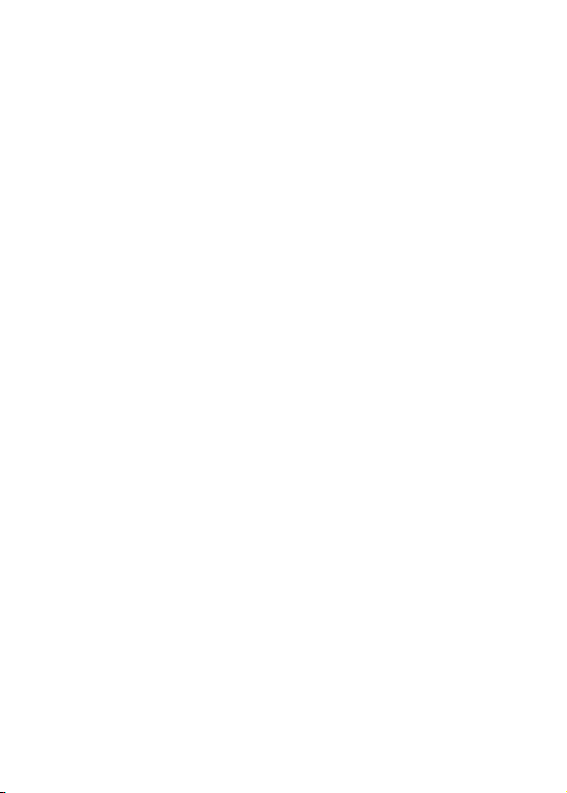
Mini Optical/Coaxial Output Port:
Use a mini optical cable or the furnished coaxial cable to play music
stored in the DX220 on an external device with a coaxial input port
or an optical input port. Mini optical/coaxial output has the highest
output priority which would close the phone out or line out when
optical/coaxial cable plugged in.
Type-C Port:
Connect the DX220 to a computer or a USB charger to charge
the DX220. Connect the DX220 to a computer to allow the DX220
to work as a card reader as a card reader or an external storage.
Connect the DX220 to an OTG storage
device to play music files. Connect the DX220 to a PC or a Mac
Line Out Port:
Use a 3.5 to 3.5 interconnect cable to play music stored in the
DX220 on an external amplifier with a line in port.
Phone Port:
Plug in the single-ended earphone and output sound through the
phone port.
Balanced Phone Port:
Plug in the 2.5mm balanced earphone and output sound through
the Balanced phone port.
Micro SD Card Slot:
Insert a Micro SD card into the DX220 to access its stored files.
8
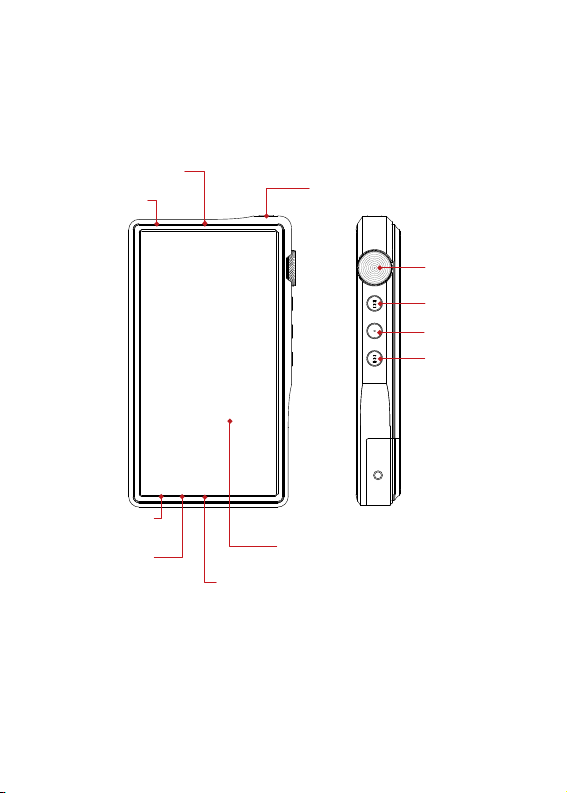
Mini Optical/Coaxial
Output Port
Line Out Port
Type-C
Power/System Switching
Volume Control
Wheel
Next/Fast Forward
Play/Pause
Previous/Rewind
Phone Port
5.0inch LCD
Balanced Phone Port
9
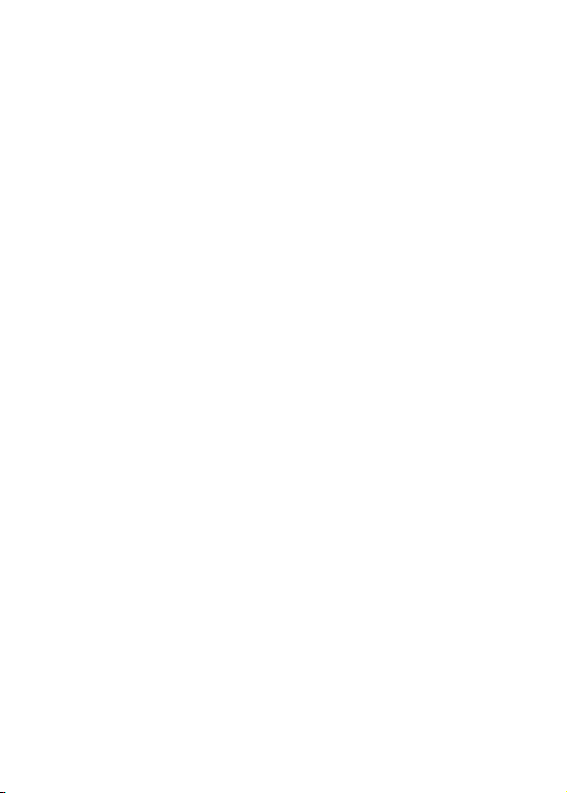
Power/System Switching:
Short Press-Power the LCD screen on and off.
Long Press-To display the pop up window with three options that
are Power off, Reboot, and To Mango.
Volume Control Wheel:
Rotate the wheel upward to increase the volume.
Rotate the wheel downward to decrease the volume.
Next/Fast Forward:
Short Press - Play the next track.
Long Press - Fast forward.
Play/Pause:
Short Press - Play/Pause.
On the Mango OS, long press the play button
to lock the screen.
Previous/Rewind:
Short Press - Replay previous track.
Long Press - Rewind.
10

Basic Operation:
Power on/off:
1. Press and hold the power button to power on.
2. After the DX220 is powered on, a long press of the Power
button to display the pop up window, press Power Off button
to power off the DX220.
Power on/off the screen:
Single press the power button to power on/off the screen after
the DX220 was powered on.
Reset:
When the DX220 stop unexpectedly duringoperation and the
keys are no longer responsive, press and hold the power button
for 10 seconds to reset the DX220.
Charging:
DX220 supports three quick charge protocols, QC3.0, PD2.0,
and MTK PE Plus. Charging can be done with a standard 5V
USB charger or with quick charger that is compliant the stated
3 protocols. A full charge takes about 2.5 hours with the afore
mentioned quick charge types.
Connecting to a computer to work as a
USB DAC:
The DX220 can work as a USB DAC for Windows PC, Mac
computer, and Linux computer.
It is driver free on Mac computer and Linux computer. For
Windows PC, one can download the driver from iBasso. com
and install it following the steps, before using the USB DAC
function.
11

The DX220 supports up to 32bit/384kHz PCM, and
native DSD up to 512x when be used as a USB-DAC.
The following is the instruction:
1. Power on the DX220.
2. Press the DAC on button on Settings/DAC.
3. The“USB DAC”screen will be shown on the DX220.
4. Connect the DX220 to a computer via the furnished
type-C Cable.
5. Select “iBasso Audio HiFi device” as the audio output
device. Then one can play music on the computer and
listen it via the DX220.
12
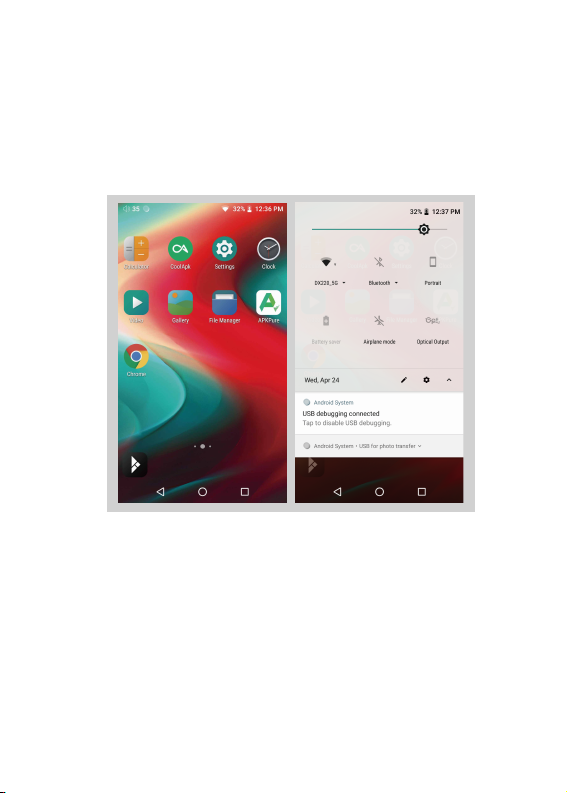
Android Basic Features
Introduction
WiFi Connection:
① On the Android desktop, from the top, swipe down
the screen to display the notification bar.
② Press the Wireless local area network(WLAN) to turn
on the WiFi function. The first time you enter the WLAN,
you need to choose the hot spot you will be using and
enter the password. From this point forward your
password for this hotspot will be remembered and you
simply press the WLAN icon to connect to the WiFi
internet.
13

Bluetooth Connection:
① On the Android desktop, swipe down from the top
of the screen to display the notification bar.
② Press the Bluetooth icon to turn on the Bluetooth
function. The DX220 will automatically search for
the nearby Bluetooth device. At the same time, the
DX220 will be visible to the nearby devices. Choose
the device that you would like to pair with. After
the device has been paired, you can use the DX220
in the Bluetooth mode.
14
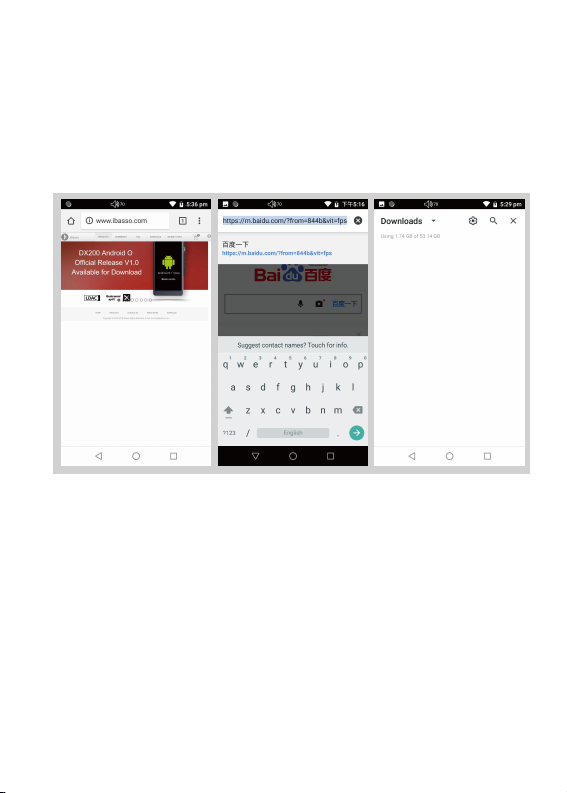
APP Installation:
① APKPure and CoolAPK are pre-installed on the
DX220. They are similar to Play Store.
② Launch one of them.
③ Search for the APP that you would like to install.
④ Download the APP and install it.
15
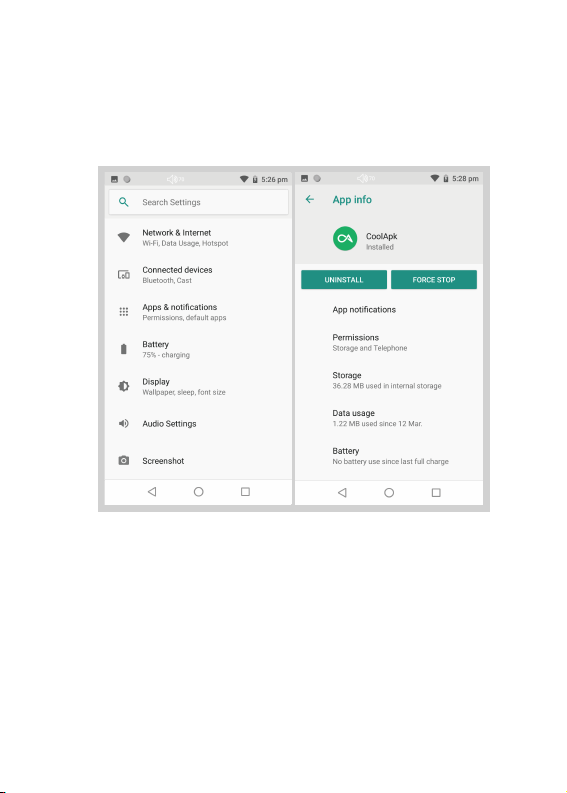
App, to Uninstall:
① Press the internet browser on the desktop.
② Enter the website address of the APP.
③ Find the download icon on the website and start
the download.
④ Return to the desktop and open the download
manager.
⑤ Press the on downloaded app and install it.
16
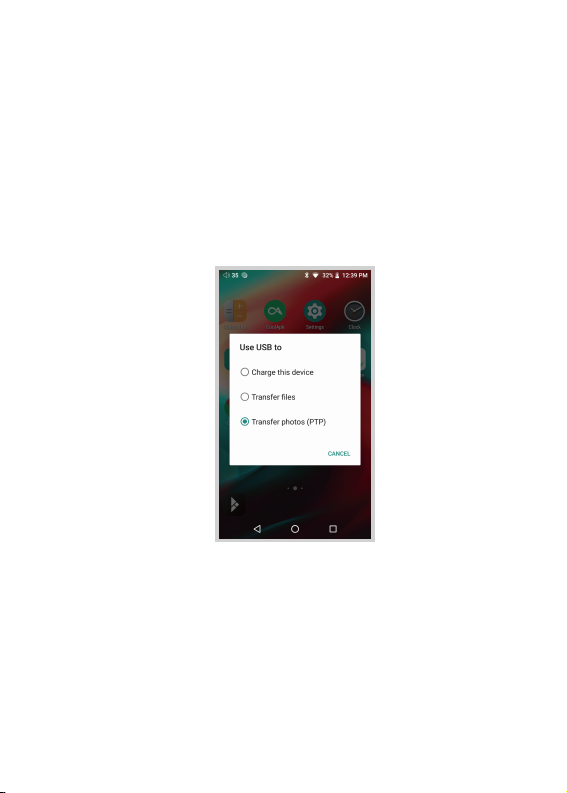
USB Connections:
① Connect the DX220 to a computer using the furnished
type-C cable.
② Swipe down the screen from the topto display the
notification bar.
③ Press the USB connection icon to choose the type
of USB use.
Charging:
This only charges the DX220.
File Transfers:
Transfer files to Windowsor Mac (MTP).
Photo Transfer (PTP):
transfer photos or files if MTP is not supported.
17
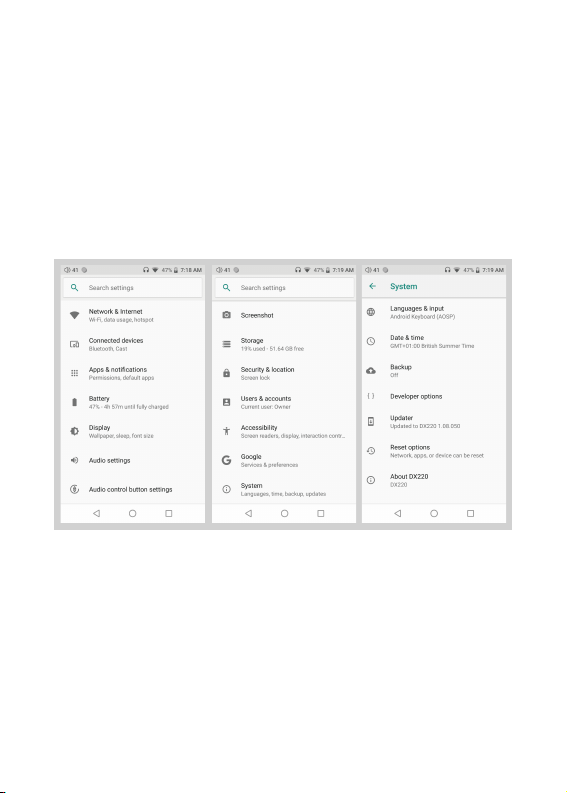
System Settings:
Press Settings icon on the DX220 desktop to go into system
settings.
18
