
MPT-7000V
Multi-Purpose In-Vehicle System
User’s Manual
Version 1.1
(Sep. 2018)

ii
MPT-7000V User Manual
Copyright
© 2018 IBASE Technology, Inc. All rights reserved.
No part of this publication may be reproduced, copied, stored in a retrieval system, translated
into any language or transmitted in any form or by any means, electronic, mechanical,
photocopying, or otherwise, without the prior written consent of IBASE Technology, Inc.
(hereinafter referred to as “IBASE”).
Disclaimer
IBASE reserves the right to make changes and improvements to the products described in
this document without prior notice. Every effort has been made to ensure the information in
the document is correct; however, IBASE does not guarantee this document is error-free.
IBASE assumes no liability for incidental or consequential damages arising from
misapplication or inability to use the product or the information contained herein, nor for any
infringements of rights of third parties, which may result from its use.
Trademarks
All the trademarks, registrations and brands mentioned herein are used for identification
purposes only and may be trademarks and/or registered trademarks of their respective
owners.

MPT-7000V User Manual
iii
Compliance
This product has passed CE tests for environmental specifications and limits. This
product is in accordance with the directives of the Union European (EU). If users
modify and/or install other devices in this equipment, the CE conformity declaration
may no longer apply.
This product has been tested and found to comply with the limits for a Class B
device, pursuant to Part 15 of the FCC Rules. These limits are designed to provide
reasonable protection against harmful interference in a residential installation. This
equipment generates, uses and can radiate radio frequency energy and, if not
installed and used in accordance with manufacturer’s instructions, may cause
harmful interference to radio communications.
WEEE
This product must not be disposed of as normal household waste, in
accordance with the EU directive of for waste electrical and electronic
equipment (WEEE - 2012/19/EU). Instead, it should be disposed of by
returning it to a municipal recycling collection point. Check local
regulations for disposal of electronic products.
Green IBASE
This product is compliant with the current RoHS restrictions and
prohibits use of the following substances in concentrations exceeding
0.1% by weight (1000 ppm) except for cadmium, limited to 0.01% by
weight (100 ppm).
• Lead (Pb)
• Mercury (Hg)
• Cadmium (Cd)
• Hexavalent chromium (Cr6+)
• Polybrominated biphenyls (PBB)
• Polybrominated diphenyl ether (PBDE)

iv
MPT-7000V User Manual
Important Safety Information
Carefully read the precautions before using the device.
Environmental conditions:
• Lay the device horizontally on a stable and solid surface in case the device may
fall, causing serious damage.
• Leave plenty of space around the device and do not block the openings for
ventilation. NEVER DROP OR INSERT ANY OBJECTS OF ANY KIND INTO
THE VENTIILATION OPENINGS.
• Slots and openings on the chassis are for ventilation. Do not block or cover these
openings. Make sure you leave plenty of space around the device for ventilation.
NEVER INSERT OBJECTS OF ANY KIND INTO THE VENTILATIN OPENINGS.
• Use this product in environments with ambient temperatures between -30˚C and
55˚C for SSD.
• DO NOT LEAVE THIS DEVICE IN AN ENVIRONMENT WHERE THE
STORAGE TEMPERATURE MAY GO BELOW -35˚C OR ABOVE 85˚C. This
could damage the device. The device must be used in a controlled environment.
Care for your IBASE products:
• Before cleaning the device, turn it off and unplug all cables such as power in case
a small amount of electrical current may still flow.
• Use neutral cleaning agents or diluted alcohol to clean the device chassis with a
cloth. Then wipe the chassis with a dry cloth.
• Vacuum the dust with a computer vacuum cleaner to prevent the air vent or slots
from being clogged.
WARNING
Attention during use:
• DO NOT connect a DC source to be used as the UPS voltage input. This could
damage system. Refer to 2.1.8 Pinout for COM Ports, Power Input & GPIO
Connectors for information related to the DC power connectors and UPS battery
connector.
• Do not use this product near water.
• Do not spill water or any other liquids on your device.
• Do not place heavy objects on the top of the device.
• Operate this device from the type of power indicated on the marking label. If you
are not sure of the type of power available, consult your distributor or local
power company.
• Do not walk on the power cord or allow anything to rest on it.
• If you use an extension cord, make sure that the total ampere rating of the
product plugged into the extension cord does not exceed its limits.
Avoid Disassembly
You are not suggested to disassemble, repair or make any modification to the device.
Disassembly, modification, or any attempt at repair could generate hazards and cause
damage to the device, even bodily injury or property damage, and will void any warranty.

MPT-7000V User Manual
v
CAUTION
Danger of explosion if internal lithium-ion battery is replaced by an incorrect type.
Replace only with the same or equivalent type recommended by the manufacturer.
Dispose of used batteries according to the manufacturer’s instructions.
Warranty Policy
• IBASE standard products:
24-month (2-year) warranty from the date of shipment. If the date of shipment
cannot be ascertained, the product serial numbers can be used to determine
the approximate shipping date.
• 3rd-party parts:
12-month (1-year) warranty from delivery for the 3rd-party parts that are not
manufactured by IBASE, such as CPU, memory, SSD/HDD, power adapter,
panel and touchscreen.
* PRODUCTS, HOWEVER, THAT FAILS DUE TO MISUSE, ACCIDENT,
IMPROPER INSTALLATION OR UNAUTHORIZED REPAIR SHALL BE
TREATED AS OUT OF WARRANTY AND CUSTOMERS SHALL BE BILLED
FOR REPAIR AND SHIPPING CHARGES.
Technical Support & Services
1. Visit the IBASE website at www.ibase.com.tw to find the latest information about
the product.
2. If you need any further assistance from your distributor or sales representative,
prepare the following information of your product and elaborate upon the
problem.
• Product model name
• Product serial number
• Detailed description of the problem
• The error messages in text or in screenshots if there is any
• The arrangement of the peripherals
• Software in use (such as OS and application software, including the version
numbers)
3. If repair service is required, you can download the RMA form at
http://www.ibase.com.tw/english/Supports/RMAService/. Fill out the form and
contact your distributor or sales representative.
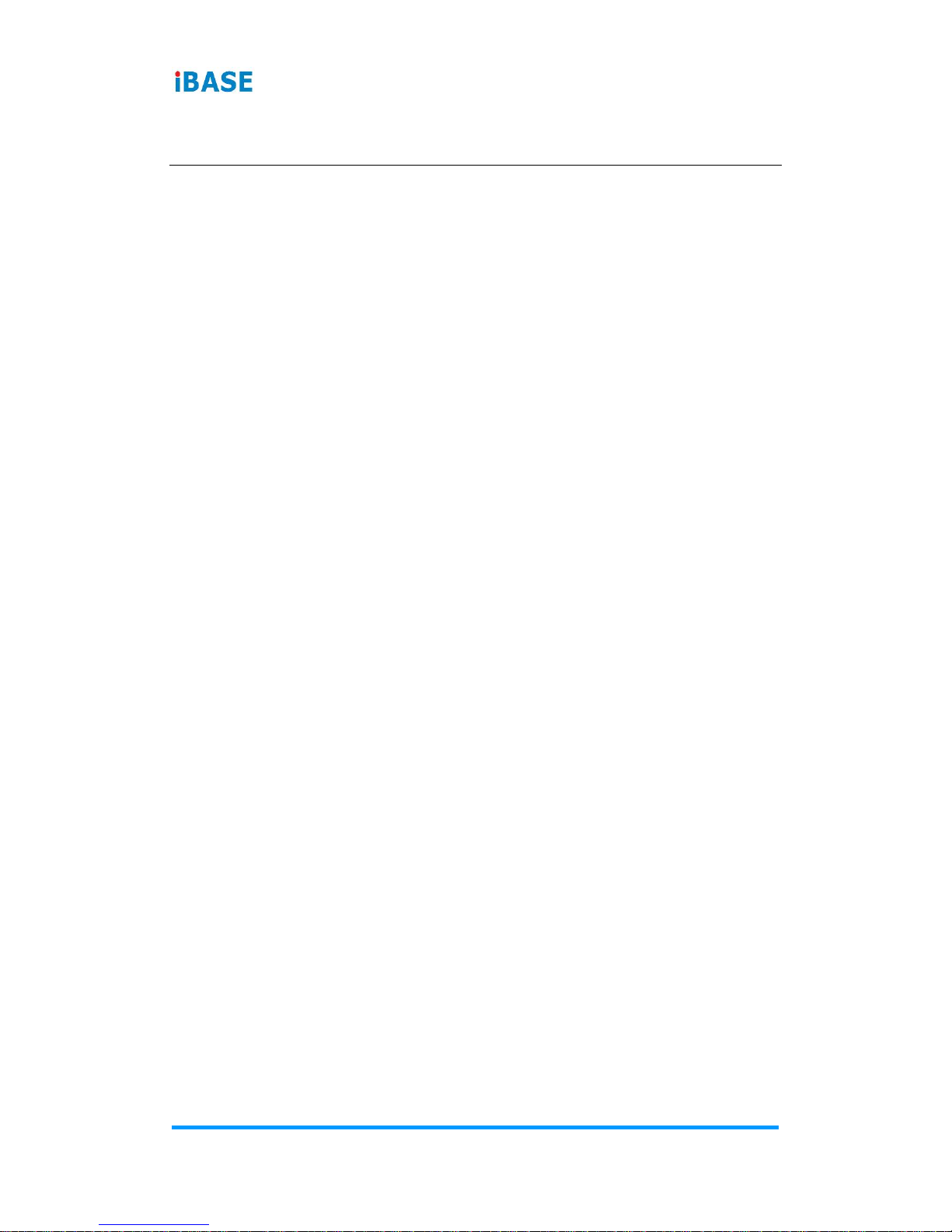
vi
MPT-7000V User Manual
Table of Contents
Compliance.................................................................................................... iii
Important Safety Information ....................................................................... iv
WARNING ...................................................................................................... iv
CAUTION ........................................................................................................ v
Warranty Policy .............................................................................................. v
Technical Support & Services ...................................................................... v
Chapter 1 General Information ................................................................ 1
1.1 Introduction ............................................................................................. 2
1.2 Features .................................................................................................. 2
1.3 Packing List ............................................................................................ 3
1.4 Optional Accessories .............................................................................. 3
1.5 Specifications .......................................................................................... 4
1.6 Overview ................................................................................................. 6
1.7 Device Dimensions ................................................................................. 8
1.8 Fuse Dimensions ................................ .................................................... 8
Chapter 2 Hardware Configuration ......................................................... 9
2.1 Essential Installations ............................................................................ 10
2.1.1 Memory Installation ................................................................ 10
2.1.2 Storage Installation ................................................................. 12
2.1.3 CFast & Micro-SIM Card Installation ....................................... 15
2.1.4 Mini-PCIe & M.2 Network Cards Installation ........................... 16
2.1.5 WiFi / 3G / 4G Antenna Installation ......................................... 17
2.1.6 PCIe (x16) Expansion Card Installation .................................. 18
2.1.7 Mounting Brackets Installation ................................................ 20
2.1.8 Pinout for COM Ports, Power Input & GPIO Connectors ......... 22
2.2 Setting the Jumpers .............................................................................. 24
2.2.1 How to Set Jumpers ............................................................... 24
2.3 Jumper & Connector Locations on Motherboard ................................... 25
2.4 Jumpers Quick Reference ..................................................................... 27
2.4.1 COM1 & COM2 Voltage Selection (JP1, JP2) ...................... 27
2.4.2 ME Register Clearance (J12) ............................................... 28
2.4.3 CMOS Data Clearance (J14) ............................................... 28

MPT-7000V User Manual
vii
2.4.4 Flash Descriptor Security Override Selection (J15) .............. 29
2.5 Connectors Quick Reference ................................................................ 30
2.5.1 PCIe (x4) Slot (PCIE1) ......................................................... 31
2.5.2 Power Module Interface (PCIE2) .......................................... 31
2.5.3 COM Port (COM1, COM2, COM3, COM4) ........................... 32
2.5.4 Digital I/O Connector (CN1) ................................................. 32
2.5.5 DVI-D Port (CN2) ................................................................. 33
2.5.6 Audio Jack (CN6, CN15, CN16) ......................................... 33
2.5.7 SATA III Connector (CN7, CN8) ........................................... 33
2.5.8 CFast Connector (CN10) ..................................................... 34
2.5.9 USB 3.0 Ports (CN11, CN12) ............................................... 34
2.5.10 SIM Card Slot (CN13, CN14) ............................................... 34
2.5.11 GbE LAN Ports (CN3, CN4) ................................................. 35
2.5.12 USB 2.0 Ports (CN5) ............................................................ 35
2.5.13 SATA HDD Power Connector (J4, J21) ................................ 35
2.5.14 CRT Connector (J5) ............................................................. 36
2.5.15 M.2 M2280 SATA Interface (J6) ........................................... 36
2.5.16 M.2 E2230 USB2.0 / PCIe (x1) Interface (J8) ....................... 37
2.5.17 DDR4 SO-DIMM Socket (J9, J10) ........................................ 37
2.5.18 Future Connector for CAN Module Connection (J11) ........... 38
2.5.19 M.2 B3042 USB2.0 Interface (J17) ....................................... 38
2.5.20 Half-Size Mini-PCIe USB2.0 Connector (J19) ...................... 39
2.5.21 Full-Size Mini-PCIe USB2.0 / PCIe (x1) Connector (J20) ..... 39
2.5.22 Reset Button (SW2) ............................................................. 39
2.5.23 Digital IO Pull High to +5V Switch (SW1) ............................. 40
Chapter 3 Driver Installation ................................................................. 41
3.1 Introduction ........................................................................................... 42
3.2 Intel® Chipset Software Installation Utility .............................................. 42
3.3 VGA Driver Installation .......................................................................... 44
3.4 HD Audio Driver Installation .................................................................. 46
3.5 LAN Driver Installation .......................................................................... 48
3.6 Intel® Management Engine Driver Installation ....................................... 51
3.7 USB 3.0 Driver Installation .................................................................... 53
Chapter 4 BIOS Setup ............................................................................ 55
4.1 Introduction ........................................................................................... 56
4.2 BIOS Setup ........................................................................................... 56
4.3 Main Settings ........................................................................................ 57
4.4 Advanced Settings ................................................................................ 58
4.4.1 ACPI Settings ......................................................................... 59

viii
MPT-7000V User Manual
4.4.2 Power Board Configuration ..................................................... 60
4.4.3 Super IO Configuration ........................................................... 61
4.4.4 Hardware Monitor ................................................................... 67
4.4.5 NVMe Configuration ............................................................... 68
4.4.6 USB Configuration .................................................................. 68
4.4.7 CPU Configuration .................................................................. 70
4.4.8 SATA Configuration ................................................................ 71
4.4.9 CSM Configuration ................................................................ . 72
4.5 Security Settings ................................................................................... 73
4.6 Boot Settings......................................................................................... 74
4.7 Save & Exit Settings.............................................................................. 75
Appendix ...................................................................................................... 76
A. I/O Port Address Map ............................................................................ 77
B. Interrupt Request Lines (IRQ) ............................................................... 77
C. Watchdog Timer Configuration .............................................................. 78
D. Software Development Kit for WDT.DLL ............................................... 82
E. Motherboard MCU ISP Specifications ................................................... 88

1
Chapter 1
General Information
The information provided in this chapter includes:
• Features
• Packing List
• Specifications
• Overview
• Dimensions

2
MPT-7000V User Manual
1.1 Introduction
The MPT-7000V is a vehicle-mounted product IBASE embedded computing
system. It is a robust, rugged and fanless design with an Intel® Core™ i7/i3
processor and an Intel® I210 Ethernet controller. This product provides highspeed data transmission and reliable connection when subject to shock or
vibration. It can be operated at the ambient operating temperature ranging
from -40 ~ 70 °C if SSD is used, and even from -40 ~ 85 °C for storage.
1.2 Features
• In-vehicle fanless design box PC with E-mark
• Intel
®
Core™ i7/i3 processor and I210 Ethernet Controller
• Dual micro-SIM slots for WWAN redundancy
• Dual RJ45 Gigabit Ethernet ports
• Dual removable 2.5” drive bays and a CFast slot
• Rich I/O interfaces for wireless, SSD, GPS, WWAN and add-on card
expansion
• Fully car battery power control
• Wide-range voltage GPIO interface
• One PCIe (x4) expansion

General Information
MPT-7000V User Manual
3
1
1.3 Packing List
Your MPT-7000V package should include the items listed below. If any of the
items below is missing, contact the distributor or the dealer from whom you
purchased the product.
Item
Q’ty
IBASE P/N
MPT-7000V
1 - -
Mounting Bracket
2 - -
DC-Input Connector
(DINKLE terminal block, 3 pins)
1 C12165ESD03105200P
GPIO Matching Connector
(DINKLE terminal block, 8 pins)
1 C1216EC3508103000P
Thermal Pad (35 x 20 x 1.5 mm)
* Longer, for M.2 SSD module card
1 C1401035020150000P
Thermal Pad (20 x 20 x 5.5 mm)
* Shorter, for M.2 WiFi module card
1 C1401020020055000P
Round Head Screw (1 for M.2 network
Module Card, 1 for spare)
2
H02306110122001N0P
Flat Head Screw for Mini PCIe Card
2
H02203511122000N0P
Flat Head Screw (8 for SSD / HDD if not
pre-installed, 4 for mounting brackets)
12
H0230561B710BN000P
1.4 Optional Accessories
IBASE provide optional accessories as follows. Please contact us or your
dealer if you need any.
Item
IBASE P/N
Thermal Pad (35 x 20 x 1.5 mm)
C1401035020150000P
Thermal Pad (20 x 20 x 5.5 mm)
C1401020020055000P
RTC Battery
C272113012020B100P
Fuse for MPT-7000V
C2309001151058000P
2.5” MLC SSD (64 GB)
A002SSDSA064G2524P
M.2 MLC SSD (128 GB)
A002SSDM2S128G200P
MLC CFast (8 GB)
A008CFG0080400200P

4
MPT-7000V User Manual
1.5 Specifications
Product Name
MPT-7000V
System
Motherboard
MBT-7001V
Operating
System
• Windows 10 (64-bit)
• Windows Embedded Standard 7 (64-bit)
• Linux Kernal 3.8.0 or above (64-bit)
CPU
• Intel
® 6th
Gen. Core™ i7-6600U processor at 2.6 GHz
• Intel
® 6th
Gen. Core™ i3-6100U processor at 2.3 GHz
Cache
Level 2
Chipset
Integrated
Memory
2 x 4 GB DDR4-2133 SO-DIMM (default), upgradable to
32 GB (non-ECC)
Graphics
Intel® HD graphics Gen. 9 LP with up to 72 EUs
Network
2 x Intel® I210IT
Super I/O
Fintek F81866AD-I
Storage
2 x 2.5” SSD drive bay
Audio Codec
Realtek ALC662, two channels of input and output
Power Supply
9~36V with IGN control
Fuse
Littlefuse® TAC ATO® Style Blade 15A, 58V DC
RTC Battery
Panasonic BR2032 3V
BIOS
AMI BIOS
Watchdog
Watchdog Timer 256 segments, 0, 1, 2…255 sec/min
Chassis
Aluminum, black
Mounting
Custom mounting rail
Dimensions
(W x H x D)
256 x 83 x 182 mm
(10.08” x 3.27” x 7.17”)
Net Weight
3.6 kg (7.94 lb)
Certificate
CE, FCC Class B, E-Mark
I/O Ports
LAN
2 x GbE LAN
USB
• 2 x USB 3.0
• 2 x USB 2.0
SSD
2 x 2.5” drive bay
SATA
2 x SATA III ports

General Information
MPT-7000V User Manual
5
1
Serial
3 x COM ports:
• COM1: RS-232/422/485
• COM2 & COM3: RS-232 only
1-1
* COM3 is optional with CAN.
Display
• 1 x DVI-D, up to 1920 x 1080
• 1 x VGA, up to 1920 x 1080
Digital I/O
6 In/Out with 24V input tolerance
1-2
* You can use IBASE’s software development kit (SDK) to
configure GPIO in the operating system. For further information
about the SDK, refer to Appendix D Software Development Kit
for WDT.DLL in this manual.
CFast
1 x CFast connector
SIM
2 x Micro-SIM card slot
Audio Jack
• 2 x Microphone Input
• 2 x Line-out
Expansion
• 1 x Mini PCIe slot (full-sized) with USB 2.0 & PCIe
• 1 x Mini PCIe slot (half-sized) with USB2.0
• 1 x M.2 slot (M2280) with SATA for SSD only
• 1 x M.2 slot (E2230) with PCIe & USB for WLAN
• 1 x M.2 slot (B3042) with PCIe & USB for WWAN
Environment
Temperature
• Operating:
SSD: -30 ~ 55 °C (-22 ~ 131 °F)
SSD: -40 ~ 70 °C (-40 ~ 158 °F) if there is no card installed in
the system
• Storage: --35 ~ 85 °C (-31 ~ 185 °F)
Relative
Humidity
10 ~ 95% (non-condensing)
Vibration
Protection
Operating / Non-operating:
• For SSD: 2.26 grms, 5 ~ 500 Hz (Z-axis)
• For HDD: 1.04 grms, 5 ~ 500 Hz (Z-axis)
Shock
Protection
• Operating: 20G, 11 msec (Z-axis)
• Non-operating: 40G, 11 msec (Z-axis)
All specifications are subject to change without prior notice.

6
MPT-7000V User Manual
1.6 Overview
Front View
No.
Name
No.
Name
1
LED Indicators
5
USB 3.0 Receptacles
2
Reset Button
6
CFast / SIM Card Slot Door
3
Secondary Microphone Input
7
Antenna Holes
4
Secondary Line-out
8
SSD Drive Bays

General Information
MPT-7000V User Manual
7
1
Rear View
No.
Name
No.
Name
1
GPIO Connector
7
DC Input Connector
2
LAN Ports with LED Indicators
8
UPS Battery / DC 12V Output
3
DVI-D Port
9
COM3 / CAN (Optional)
4
USB 2.0 Ports
10
VGA Port
5
First Microphone Input
11
COM1 & COM2 Ports
6
First Line-out
12
Expansion Card Slot
Oblique View

8
MPT-7000V User Manual
1.7 Device Dimensions
Unit: mm
1.8 Fuse Dimensions
Littlefuse® TAC ATO® Style Blade 15A, 58V DC

9
Chapter 2
Hardware Configuration
The information provided in this chapter includes:
• Essential installations
• Information and locations of connectors

10
MPT-7000V User Manual
2.1 Essential Installations
2.1.1 Memory Installation
If you need to replace or install the modules, perform the following steps:
1. Loosen the following 4 screws to pull out the SSD trays.
2. Turn your MPT-7000V upside down. Remove the following 4 screws to
open the front I/O cover.
3. Release the following 6 screws to half open the bottom cover.
1-3
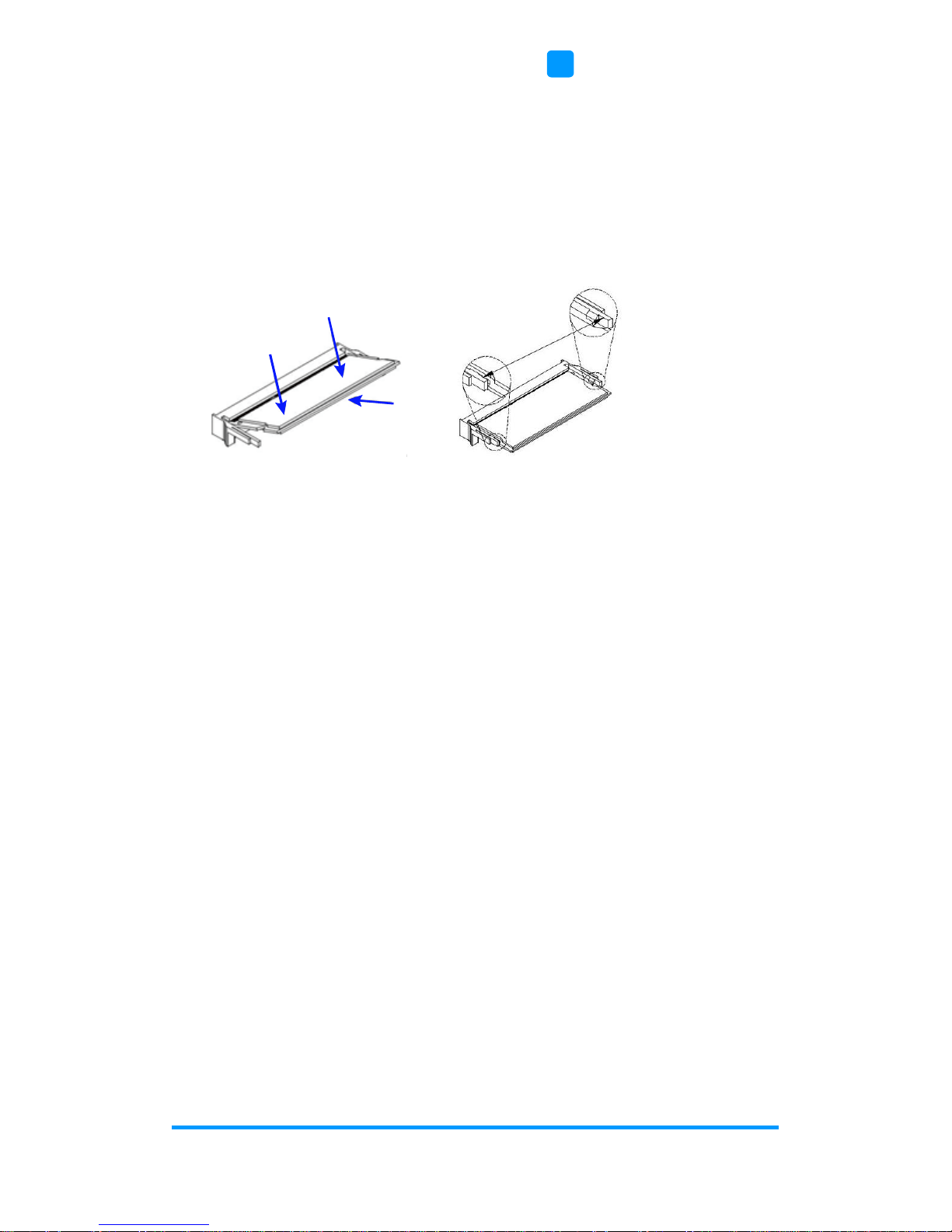
Hardware Configuration
MPT-7000V User Manual
11
2
4. Locate the memory slot and align the keys of the memory module with that
on the memory slot.
5. Insert the module slantwise and gently push the module straight down
until the clips of the slot close to hold the module in place when the
mdoule touches the bottom of the slot.
To remove the module, press the clips outwards with both hands.
After installation, tighten the 8 screws mentioned in Step 2 to secure the
device.

12
MPT-7000V User Manual
2.1.2 Storage Installation
You can use either SSD or M.2 SATA card, or use both for storage.
For SSD or M.2 SATA card replacement or installation, follow the instructions
below.
Installation for 2.5” SSD
1. Release 2 screws to pull out an SSD tray (4 screws for 2 trays).
2. Put your 2.5” SSD onto the tray(s), and secure the SSD with the supplied
4 screws for each tray.
3. Put and secure the tray(s) back to the device.
SSD
Tray
4 screws

Hardware Configuration
MPT-7000V User Manual
13
2
Installation for M.2 SATA Card
1. Release the following 4 screws to pull out the SSD trays.
2. Turn your device upside down. Remove 4 screws to remove the front I/O
cover.
3. Remove the following 8 screws to open the whole bottom cover.

14
MPT-7000V User Manual
4. Install the M.2 SATA card .
a.) Take out the heatsink by releasing 4 screws and remove the brass
standoff.
b.) Align the key of the M.2 card to the M.2 interface, and insert the card
slantwise.
c.) Push the M.2 card down and fix the card with the brass standoff you
just released.
d.) Put the supplied thermal pad (the thin one) onto the M.2 card and
secure the heatsink back with 4 round head screws.
After installation, secure the bottom cover and front I/O cover and put back the
SSD trays.

Hardware Configuration
MPT-7000V User Manual
15
2
2.1.3 CFast & Micro-SIM Card Installation
1. Remove 2 screws as shown below to open the CFast & Micro-SIM card
slot door.
2. For CFast card, insert the card as below.
To remove the CFast card, push the card again.
3. For micro-SIM card, insert the card to one of the micro-SIM card slot with
the chip up and push the card by using your fingernail or a corner of the
CFast & micro-SIM card door. Then refer to 2.1.4 Mini-PCIe & M.2
Network Cards Installation for further installation.
1-4
To remove the micro-SIM card, push the card again.
→

16
MPT-7000V User Manual
2.1.4 Mini-PCIe & M.2 Network Cards Installation
Before installation, firstly pay attention to the interrelation among the
micro-SIM card slots, mini-PCIe slot, and M.2 slot as below.
For mini-PCIe card installation, release the following 6 screws to half open
the bottom cover after you remove the front I/O cover.
For M.2 card installation, you need to remove the whole bottom cover by
referring to the section Installation for M.2 SATA Card in 2.1.2 Storage
Installation. If the device is half open already, open the other half by removing
4 screws below.
SIM Card Slot (1) (2)

Hardware Configuration
MPT-7000V User Manual
17
2
1. Locate the mini-PCIe slot, align the key of the mini-PCIe card to the
interface, and insert the card slantwise.
(Insert the M.2 network card in the same way.)
2. Push the mini-PCIe card down, fix it with the supplied 2 flat head screws
for full-sized card and with one screw for half-sized card.
(Fix the M.2 network card with a supplied round head screw.)
2.1.5 WiFi / 3G / 4G Antenna Installation
Thread the WiFi / 3G / 4G antenna extension cable through an antenna hole
of the front I/O cover and fasten the antenna as shown below. Then apply
adhesive to the edge of the hex nut behind the front I/O cover to prevent the
extension cable from falling if the cable becomes loose.
1. Thread and fasten the hex nut and the
washer. Then install the antenna.
2. Apply adhesive around here.
Info: The diameter of the nut is around 6.35 mm (0.25”-36UNC).

18
MPT-7000V User Manual
2.1.6 PCIe (x16) Expansion Card Installation
1. Remove the following 6 screws to half open the bottom cover after you
remove the front I/O cover.
1-5
2. Remove 2 screws on the rear I/O cover to take out the PCIe expansion
bracket. Then remove a screw to separate the PCIe expansion bracket
and its shield.
1-6

Hardware Configuration
MPT-7000V User Manual
19
2
3. Install the PCIe (x16) expansion card and fix the card to the bracket by
tightening the screw as below.
4. Install the bracket with the card back to the device and tighten 2 screws on
the rear I/O cover to fix the bracket.
After installation, tighten 7 screws mentioned in Step 1 to secure the half
bottom cover.
PCIe Expansion Card
Screw

20
MPT-7000V User Manual
2.1.7 Mounting Brackets Installation
Note: Before mounting the system on wall, ensure that you are following all
applicable building and electric codes.
Requirements
When mounting, ensure that you have enough room for power and signal
cable routing. And have good ventilation for power adapter. The method of
mounting must be able to support weight of the MPT-7000V plus the suspend
weight of all the cables to be attached to the system. Use the following
methods for mounting your system:
Selecting the Location
Plan the mounting location thoroughly. Locations such as walkway areas,
hallways, and crowded areas are not recommended. Mount the product to a
flat, sturdy, structurally sound column or wall surface.
The best mounting surface is a standard countertop, cabinet, table, or other
structure that is minimally the width and length of the product. This will reduce
the risk that someone may accidentally wall into and damage the product.
Local laws governing the safety of individuals might require this type of
consideration.
Selecting the type of wall construction
1. Mounting on a hollow wall
• Wood surface
Use construction-grade wood and the recommended minimum
thickness is 38 x 25.4 mm (1.5” x 10”).
Note: This method provides the most reliable attachment for the
product with little risk that the product may come loose or
require ongoing maintenance.
• Drywall
Drywall over wood studs is acceptable.
2. Mounting on a solid concrete or brick wall with flat and smooth surface

Hardware Configuration
MPT-7000V User Manual
21
2
Installation instructions:
1. Turn your MPT-7000V upside down, attach the mounting brackets to
MPT-7000V, and secure with the supplied 4 screws as below.
2. Prepare at least 4 screws (M3, 6 mm) to mount MPT-7000V on wall .
You can install MPT-7000V on plastic (LCD monitor), wood, drywall surface
over studs, or a solid concrete or metal plane directly. The types of fasteners
required are dependent on the type of wall construction.
Fasteners are not supplied in the product package. You will need to prepare
the fasteners. Choose fasteners that are rated either Medium Duty or Heavy
Duty. To assure proper fastener selection and installation, follow the fastener
manufacturer’s recommendations.
4 screws

22
MPT-7000V User Manual
2.1.8 Pinout for COM Ports, Power Input & GPIO Connectors
• COM1 RS232/422/485 Port
Pin
Assignment
Pin
Assignment
1
DCD, Data carrier detect
6
DSR, Data set ready
2
RXD, Receive data
7
RTS, Request to send
3
TXD, Transmit data
8
CTS, Clear to send
4
DTR, Data terminal ready
9
RI, Ring indicator
5
Ground
Pin
Assignment
RS-232
RS-422
RS-485
1
DCD
TX-
DATA-
2
RX
TX+
DATA+
3
TX
RX+
NC 4 DTR
RX-
NC 5 Ground
Ground
Ground
6
DSR
NC
NC 7 RTS
NC
NC 8 CTS
NC
NC 9 RI
NC
NC
• COM2 / COM3 RS-232 Ports
Pin
Assignment
Pin
Assignment
1
DCD, Data carrier detect
6
DSR, Data set ready
2
RXD, Receive data
7
RTS, Request to send
3
TXD, Transmit data
8
CTS, Clear to send
4
DTR, Data terminal ready
9
RI, Ring indicator
5
Ground
1
6
5
9
1
6
5
9

Hardware Configuration
MPT-7000V User Manual
23
2
• DC Power 9 ~ 36V Input Connector (Terminal Block)
The system is designed for vehicle application powered by a battery. To prevent the
car battery from being damaged at the system startup, a protection scheme that the
input voltage level should be above 12.5V is designed for the system.
If you would like to run the system without the protection scheme (the input voltage
level higher than 12.5V), please contact your distributor or sales representative.
Pin
Assigment
Pin
Assigment
1
Ignition
3
Ground
2
DC-Input
• UPS Battery / DC Power 12V Output Connector (ATX Jack)
Make sure the UPS battery voltage level is above 12.5V before using the battery in
order to prolong the life of the UPS battery.
Use only lead-acid batteries for the system.
DO NOT connect a DC source to be used as the UPS voltage input. This could
damage the system. This connector has a charging feature.
Pin
Assigment
Pin
Assigment
1
Ground
2
Ground
3
UPS
4
12V Out
• GPIO Connector (terminal block)
Pin
Assignment
Pin
Assignment
1
Ground
5
DIO4
2
DIO1
6
DIO5
3
DIO2
7
DIO6
4
DIO3
8
Ground
1 3
4
2
3
1
8 1

24
MPT-7000V User Manual
2.2 Setting the Jumpers
Set up and configure your device by using jumpers for various settings and
features according to your needs and applications. Contact your supplier if
you have doubts about the best configuration for your use.
2.2.1 How to Set Jumpers
Jumpers are short-length conductors consisting of several metal pins with a
non-conductive base mounted on the circuit board. Jumper caps are used to
have the functions and features enabled or disabled. If a jumper has 3 pins,
you can connect either PIN1 to PIN2 or PIN2 to PIN3 by shorting.
A 3-pin jumper
A jumper cap
Refer to the illustration below to set jumpers.
Pin closed
Oblique view
Schematic illustration in the manual
Open
1-2
2-3
When two pins of a jumper are encased in a jumper cap, this jumper is
closed, i.e. turned On.
When a jumper cap is removed from two jumper pins, this jumper is open, i.e.
turned Off.
Pin# 1
2
3
1 2 3
1 2 3
1 2 3

Hardware Configuration
MPT-7000V User Manual
25
2
2.3 Jumper & Connector Locations on Motherboard
Motherboard: MBT-7001V
MBT-7001V - top
BZ1
CN9
PCIE2
J16
J18
J11
J21
J8
J12
PCIE1
J14
J9
J20
J19
J10
J13
J15
SW2
CN15
CN11
CN10
CN14CN13
CN12
CN16
LED2
LED3
LED1
LED4
Battery
J6
CN7
J5
J4
JP1
SW1
JP2
COM1
CN1
J1
CN2
J2 J3
CN6
COM4
COM2 COM3
J7
J17
1 6
1
1
17
CN8
17
218
7
1
7
2 1
9
2
1
10
9
125
6
5
6
1
2
203
73
2
72
71
74
1
204
203
73
2
7271
74
1
204
2
18
115
617
12
1
1
1
1
SIO
2
1
8
7
2
1
2
1
2
1
2
1
2
1
8
7
2
1
8
7
CN3 CN4 CN5

26
MPT-7000V User Manual
MBT-7001V - bottom
LED5
LED6
Intel
®
6th Gen.
Core™
i7-6600U
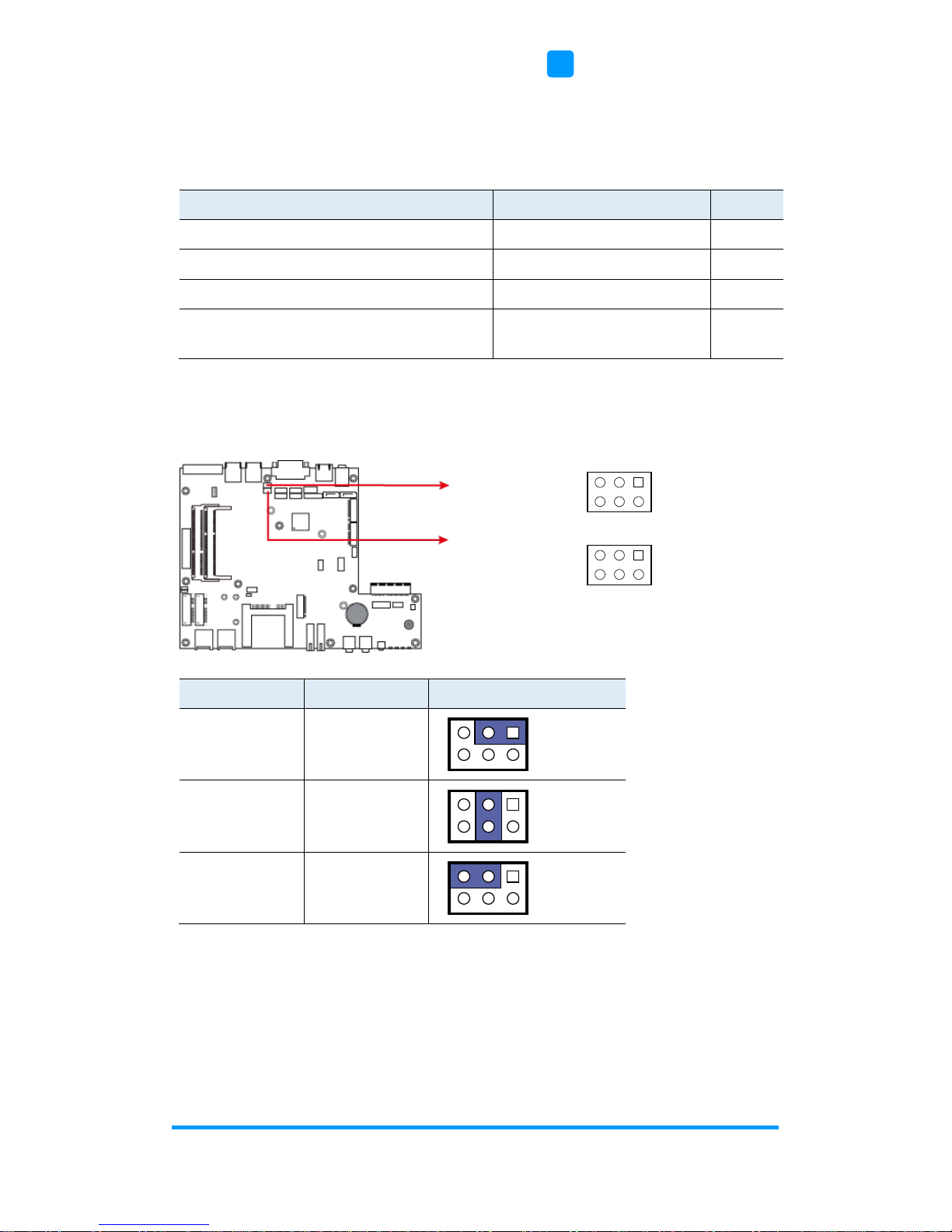
Hardware Configuration
MPT-7000V User Manual
27
2
2.4 Jumpers Quick Reference
Function
Connector Name
Page
COM1 & COM2 Voltage Selection
JP1, JP2
27
ME Register Clearance
J12
28
CMOS Data Clearance
J14
28
Flash Descriptor Security Override
Selection
J15
29
2.4.1 COM1 & COM2 Voltage Selection (JP1, JP2)
JP1
(for COM1)
JP2
(for COM2)
Function
Pin closed
Illustration
12V
1-3
RI
(default)
3-4
5V
3-5
1
2
5
6
1
2
5
6
1
2
5
6
1
2
5
6
1
2
5
6

28
MPT-7000V User Manual
2.4.2 ME Register Clearance (J12)
Function
Pin closed
Illustration
Normal
(default)
1-2
Clear ME
Register
2-3
2.4.3 CMOS Data Clearance (J14)
Function
Pin closed
Illustration
Normal
(default)
1-2
Clear CMOS
2-3
1
1
1
1
1
1

Hardware Configuration
MPT-7000V User Manual
29
2
2.4.4 Flash Descriptor Security Override Selection (J15)
Function
Pin closed
Illustration
No override
(default)
Open
Override
Close
1
1
1
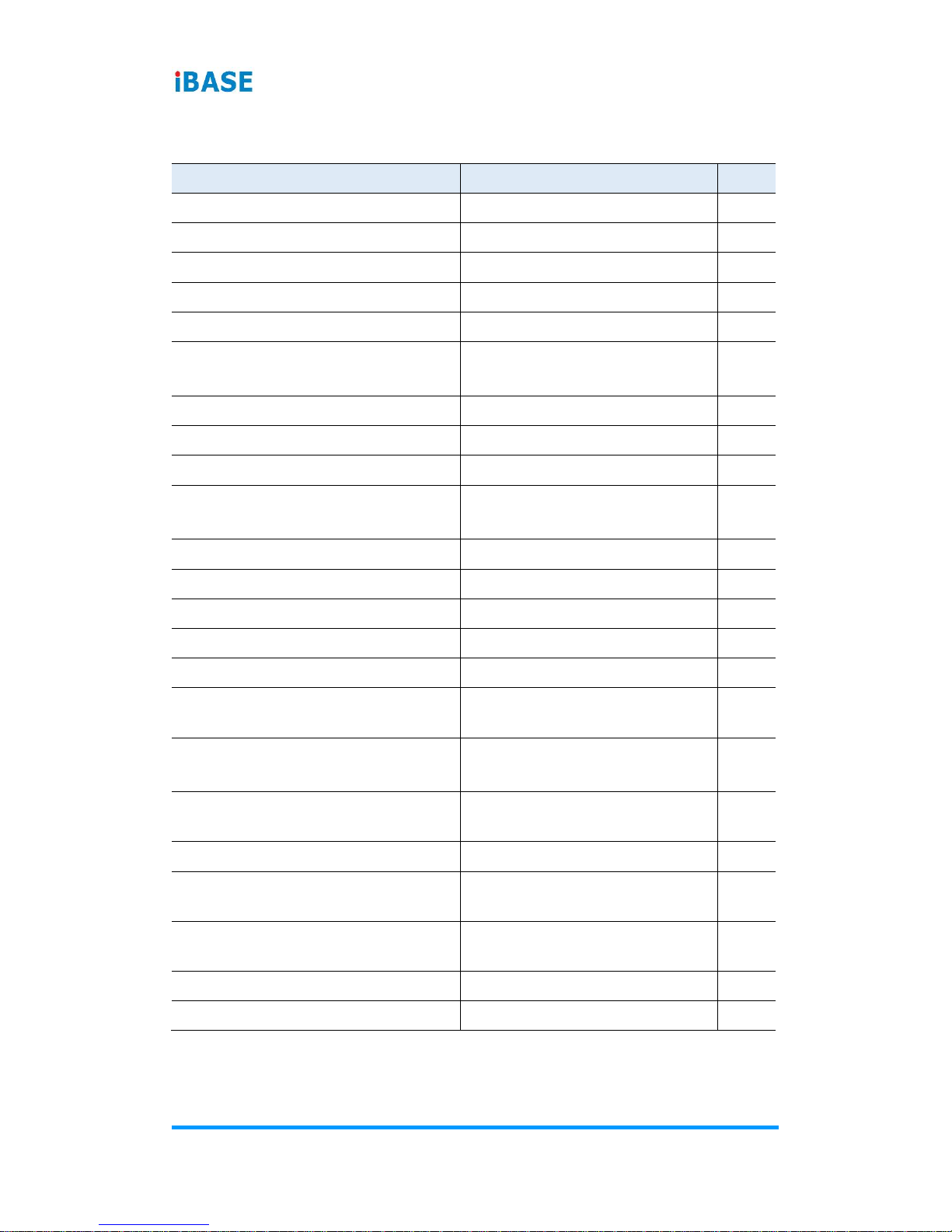
30
MPT-7000V User Manual
2.5 Connectors Quick Reference
Function
Connector Name
Page
PCIe (x4) Slot
PCIE1
31
DC Power Input 12V Connector
PCIE2
31
COM Port
COM1, COM2, COM3, COM4
32
Digital I/O Connector
CN1
32
DVI-D Port
CN2
33
Audio Jacks
CN6 (system rear),
CN15, CN16 (system front)
33
SATA III Connector
CN7, CN8
33
CFast Connector
CN10
34
USB 3.0 Port
CN11, CN12
34
SIM Card Slot
CN13 (interrelated with J20),
CN14 (interrelated with J17)
34
GbE LAN Port
J1, J2
35
USB 2.0 Port
J3
35
SATA HDD Power Connector
J4, J21
35
CRT Connector
J5
36
M.2 M2280 SATA Interface
J6
36
M.2 E2230 USB2.0 / PCIe (x1)
Interface
J8
37
DDR4 SO-DIMM Socket
J9 (channel A),
J10 (channel B)
37
Future Connector for CAN Module
Connection
J11
38
M.2 B3042 USB2.0 Interface
J17 (interrelated with CN14)
38
Half-Size Mini-PCIe USB2.0
Connector
J19
39
Full-Size Mini-PCIe USB2.0 / PCIe
(x1) Connector
J20 (interrelated with CN13)
39
Reset Button
SW2
39
Digital IO Pull High to +5V Switch
SW1
40

Hardware Configuration
MPT-7000V User Manual
31
2
Function
Connector Name
Page
LED Indicators
LED1 (for storage, white),
LED2 (for WWAN, amber)
LED3 (for WLAN, blue)
LED4 (for MB Power, green)
LED5 (for LAN, green)
LED6 (for LAN, green)
- Power Board +12V Connector
(Reserved)
CN9
- -
Power Connector (Reserved)
J16
- -
Motherboard Power Button
Connector
J18
- -
Factory Use Only
J7, J13
- -
2.5.1 PCIe (x4) Slot (PCIE1)
2.5.2 Power Module Interface (PCIE2)

32
MPT-7000V User Manual
2.5.3 COM Port (COM1, COM2, COM3, COM4)
COM1
COM4
1-7
COM3
COM2
Pin
Assignment
Pin
Assignment
1
DCD
2
RXD
3
TXD
4
DTR
5
Ground
6
DSR
7
RTS
8
CTS
9
RI
10
NC
2.5.4 Digital I/O Connector (CN1)
Pin
Assignment
Pin
Assignment
1
Ground
5
DIO4
2
DIO1
6
DIO5
3
DIO2
7
DIO6
4
DIO3
8
Ground
2
19
10
1 8

Hardware Configuration
MPT-7000V User Manual
33
2
2.5.5 DVI-D Port (CN2)
2.5.6 Audio Jack (CN6, CN15, CN16)
2.5.7 SATA III Connector (CN7, CN8)

34
MPT-7000V User Manual
2.5.8 CFast Connector (CN10)
2.5.9 USB 3.0 Ports (CN11, CN12)
2.5.10 SIM Card Slot (CN13, CN14)
CN13 is interrelated with the mini-PCIe slot J20.
CN14 is interrelated with the M.2 slot J17.

Hardware Configuration
MPT-7000V User Manual
35
2
2.5.11 GbE LAN Ports (CN3, CN4)
2.5.12 USB 2.0 Ports (CN5)
2.5.13 SATA HDD Power Connector (J4, J21)
J4:
J21:
Pin
Assignment
Pin
Assignment
1
+5V
3
Ground
2
Ground
4
+12V
1
1

36
MPT-7000V User Manual
2.5.14 CRT Connector (J5)
Pin
Assignment
Pin
Assignment
1
Red
2
VCC
3
Green
4
Ground
5
Blue
6
NC 7 NC 8 DDCDATA
9
Ground
10
HSYNC
11
Ground
12
VSYNC
13
Ground
14
DDCCLK
15
Ground
16
NC
2.5.15 M.2 M2280 SATA Interface (J6)
2
115
16

Hardware Configuration
MPT-7000V User Manual
37
2
2.5.16 M.2 E2230 USB2.0 / PCIe (x1) Interface (J8)
2.5.17 DDR4 SO-DIMM Socket (J9, J10)

38
MPT-7000V User Manual
2.5.18 Future Connector for CAN Module Connection (J11)
Pin
Assignment
Pin
Assignment
1
+5V
2
Ground
3
USB-
4
COM6_TX
5
USB+
6
COM6_RX
7
Ground
8
+5V
2.5.19 M.2 B3042 USB2.0 Interface (J17)
J17 is interrelated with the SIM card slot CN14.
2
7
1
8

Hardware Configuration
MPT-7000V User Manual
39
2
2.5.20 Half-Size Mini-PCIe USB2.0 Connector (J19)
2.5.21 Full-Size Mini-PCIe USB2.0 / PCIe (x1) Connector (J20)
J20 is interrelated with the SIM card slot CN13.
2.5.22 Reset Button (SW2)

40
MPT-7000V User Manual
2.5.23 Digital IO Pull High to +5V Switch (SW1)
Switch to ON to pull high to 5V.
Pin
Assignment
Pin
Assignment
1
DIO1
7
5V 2 DIO2
8
5V 3 DIO3
9
5V 4 DIO4
10
5V 5 DIO5
11
5V 6 DIO6
12
5V
6
1
7
12

41
Chapter 3
Driver Installation
The information provided in this chapter includes:
• Intel
®
Chipset Software Installation Utility
• VGA Driver Installation
• HD Audio Driver Installation
• LAN Driver Installation
• Intel
®
Management Engine Driver Installation
• USB 3.0 Driver Installation

42
MPT-7000V User Manual
3.1 Introduction
This section describes the installation procedures for software drivers. The
software drivers are in a disk enclosed with the product package. If you find
anything missing, please contact the distributor where you made the
purchase.
Note: After installing your Windows operating system, you must install the
Intel® Chipset Software Installation Utility first before proceeding with
the drivers installation.
3.2 Intel® Chipset Software Installation Utility
The Intel® Chipset drivers should be installed first before the software drivers
to install INF files for Plug & Play function for the chipset components. Follow
the instructions below to complete the installation.
1. Insert the disk enclosed in the package. Click Intel and then Intel(R)
Skylake-U Chipset Drivers.

Driver Installation
MPT-7000V User Manual
43
3
2. Click Intel(R) Chipset Software Installation Utility.
3. When the Welcome screen to the Intel
®
Chipset Device Software appears,
click Next to continue.
4. Click Yes to accept the software license agreement and proceed with the
installation process.
5. On the Readme File Information screen, click Next for installation.
6. The driver has been completely installed. You are suggested to restart the
computer changes to take effect.

44
MPT-7000V User Manual
3.3 VGA Driver Installation
1. Insert the disk enclosed in the package. Click Intel and then Intel(R)
Skylake-U Chipset Drivers.
2. Click Intel(R) HD Graphics Driver.

Driver Installation
MPT-7000V User Manual
45
3
3. When the Welcome screen appears, click Next to continue.
4. Click Yes to agree with the license agreement and then click Install for
installation.
5. The driver has been completely installed. You are suggested to restart the
computer for changes to take effect.
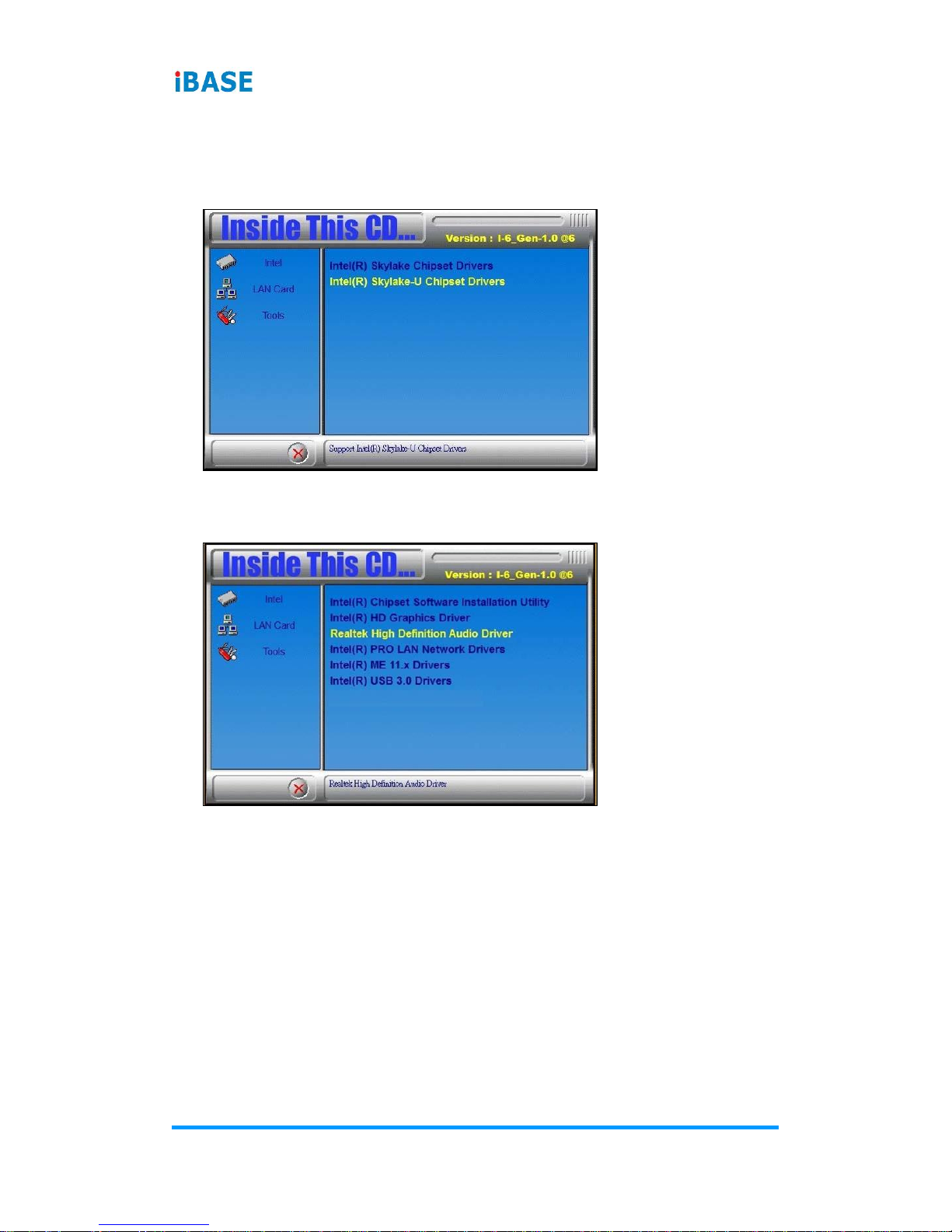
46
MPT-7000V User Manual
3.4 HD Audio Driver Installation
1. Insert the disk enclosed in the package. Click Intel and then Intel(R)
Skylate-U Chipset Drivers.
2. Click Realtek High Definition Audio Driver.

Driver Installation
MPT-7000V User Manual
47
3
3. On the Welcome screen of the InstallShield Wizard, click Next for
installation.
4. The driver has been completely installed. You are suggested to restart the
computer for changes to take effect.

48
MPT-7000V User Manual
3.5 LAN Driver Installation
1. Insert the disk enclosed in the package with the product. Click LAN Card
and then Intel(R) Skylake-U Chipset Drivers
2. Click Intel(R) PRO LAN Network Drivers..

Driver Installation
MPT-7000V User Manual
49
3
3. On the screen of Intel
®
Network Connections, click Install Drivers and
Software..
4. When the Welcome screen appears, click Next to continue.
5. Accept the license agreement and click Next to continue.

50
MPT-7000V User Manual
6. Tick the checkbox for Drivers to select the related drivers and click Next.
7. When the wizard is ready for installation, click Install.
8. The driver has been completely installed. You are suggested to restart the
computer for changes to take effect.

Driver Installation
MPT-7000V User Manual
51
3
3.6 Intel® Management Engine Driver Installation
1. Insert the disk enclosed in the package. Click Intel and then Intel(R)
Skylake-U Chipset Drivers.
2. Click Intel(R) ME 11.x Drivers.

52
MPT-7000V User Manual
3. When the Welcome screen appears, click Next to continue.
4. Accept the licence agreement and click Next until the installation starts.
5. The driver has been completely installed. You are suggested to restart the
computer for changes to take effect.

Driver Installation
MPT-7000V User Manual
53
3
3.7 USB 3.0 Driver Installation
1. Insert the disk enclosed in the package. Click Intel and then Intel(R)
Skylake-U Chipset Drivers.
2. Click Intel(R) USB 3.0 Drivers.

54
MPT-7000V User Manual
3. When the Welcome screen appears, click Next to continue.
4. Accept the license agreement and click Next to continue.
5. On the Readme File Information screen, click Next for installation.
6. The driver has been completely installed. You are suggested to restart the
computer for changes to take effect.

55
Chapter 4
BIOS Setup
This chapter describes the different settings available in the AMI
BIOS that comes with the board. The topics covered in this
chapter are as follows:
• Main Settings
• Advanced Settings
• Security Settings
• Boot Settings
• Save & Exit

56
MPT-7000V User Manual
4.1 Introduction
The BIOS (Basic Input/Output System) installed in the ROM of your computer
system supports Intel® processors. The BIOS provides critical low-level
support for standard devices such as disk drives, serial ports and parallel
ports. It also provides password protection as well as special support for
detailed fine-tuning of the chipset controlling the entire system.
4.2 BIOS Setup
The BIOS provides a Setup utility program for specifying the system
configurations and settings. The BIOS ROM of the system stores the Setup
utility. When you turn on the computer, the BIOS is immediately activated.
Press the <Del> key immediately allows you to enter the Setup utility. If you
are a little bit late pressing the <Del> key, POST (Power On Self Test) will
continue with its test routines, thus preventing you from invoking the Setup.
If you still need to enter Setup, restart the system by pressing the ”Reset”
button or simultaneously pressing the <Ctrl>, <Alt> and <Delete> keys.
You can also restart by turning the system Off and back On again.
The following message will appear on the screen:
Press <DEL> to Enter Setup
In general, press the arrow keys to highlight items, <Enter> to select, the
<PgUp> and <PgDn> keys to change entries, <F1> for help, and <Esc> to
quit.
When you enter the BIOS Setup utility, the Main Menu screen will appear on
the screen. The Main Menu allows you to select from various setup functions
and exit choices.
Warning: It is strongly recommended that you avoid making any changes to
the chipset defaults.
These defaults have been carefully chosen by both AMI and your
system manufacturer to provide the absolute maximum
performance and reliability. Changing the defaults could make the
system unstable and crash in some cases.

BIOS Setup
MPT-7000V User Manual
57
4
4.3 Main Settings
BIOS Setting
Description
System Date
Sets the date.
Use the <Tab> key to switch between the data
elements.
System Time
Set the time.
Use the <Tab> key to switch between the data
elements.

58
MPT-7000V User Manual
4.4 Advanced Settings
This section allows you to configure, improve your system and allows you to
set up some system features according to your preference.

BIOS Setup
MPT-7000V User Manual
59
4
4.4.1 ACPI Settings
BIOS Setting
Description
Enable Hibernation
Enables or disables the System ability to
Hibernate (OS/S4 Sleep State). This option
may not be effective with some OS.

60
MPT-7000V User Manual
4.4.2 Power Board Configuration
BIOS Setting
Description
Power Board Delay
Control
Allows to set the delay timer for turning on or
off the power board.
Power On Delay
(minutes) / (seconds)
Sets the power-on-delay timer for minutes /
seconds.
Power Off Delay
(minutes) / (seconds)
Sets the power-off-delay timer for minutes /
seconds.

BIOS Setup
MPT-7000V User Manual
61
4
4.4.3 Super IO Configuration
BIOS Setting
Description
Serial Port Configuration
Sets parameters of serial ports.
You can enable / disable the serial port and
select an optimal settings for the Super IO
device.
* COM5 is for internal use only. COM6 sigals
come from the on-board connector J11, and is
reserved for future use to connect to CAN
module.
Watchdog Mode
Sets the Watchdog mode as Second or
Miniute.
Watchdog Timer
Sets the Watchdog timer. 00 disables the timer.

62
MPT-7000V User Manual
4.4.3.1. Serial Port 1 Configuration
BIOS Setting
Description
Serial Port
Enables / Disables the serial port (COM).
Change Settings
Selects an optimal settings for the Super I/O
device.
F81866 Serial Port1
Mode Seelct
Changes the mode of serial port.

BIOS Setup
MPT-7000V User Manual
63
4
4.4.3.2. Serial Port 2 Configuration
BIOS Setting
Description
Serial Port
Enables / Disables the serial port (COM).
Change Settings
Selects an optimal settings for the Super I/O
device.

64
MPT-7000V User Manual
4.4.3.3. Serial Port 3 Configuration
BIOS Setting
Description
Serial Port
Enables / Disables the serial port (COM).
Change Settings
Selects an optimal settings for the Super I/O
device.

BIOS Setup
MPT-7000V User Manual
65
4
4.4.3.4. Serial Port 4 Configuration
BIOS Setting
Description
Serial Port
Enables / Disables the serial port (COM).
Change Settings
Selects an optimal settings for the Super I/O
device.

66
MPT-7000V User Manual
4.4.3.5. Serial Port 5 Configuration
4.4.3.6. Serial Port 6 Configuration
BIOS Setting
Description
Serial Port
Enables / Disables the serial port (COM).
Change Settings
Selects an optimal settings for the Super I/O
device.
Device Mode
Changes the mode of serial port.

BIOS Setup
MPT-7000V User Manual
67
4
4.4.4 Hardware Monitor
BIOS Setting
Description
ACPI Shutdown
Temperature
This field enables or disables the Shutdown
Temperature
Options: Disabled (default). 70 °C, 80 °C,
90 °C
Temperatures / Voltages
These fields are the parameters of the
hardware monitoring function feature of the
motherboard. The values are read-only values
as monitored by the system and show the PC
health status

68
MPT-7000V User Manual
4.4.5 NVMe Configuration
4.4.6 USB Configuration
BIOS Setting
Description
Legacy USB Support
Enables / Disables Legacy USB support.
• Auto disables legacy support if there is no
USB device connected.
• Disable keeps USB devices available only
for EFI applications.

BIOS Setup
MPT-7000V User Manual
69
4
BIOS Setting
Description
XHCI Hand-pff
This is a workaround for OSes without XHCI
hand-off support. The XHCI ownership change
should be claimed by XHCI driver.
USB Mass Storage Driver
Support
Enables / Disables USB mass storage driver
support.
USB Transfer time-out
Sets the time-out value 1, 5, 10 or 20 sec(s) for
Control, Bulk, and Interrupt transfers.
Device reset time-out
Sets the seconds (10, 20, 30, 40 secs) of
delaying execution of start unit command to
USB mass storage device.
Device power-up delay
The maximum time the device will take before it
properly reports itself to the Host Controller.
Auto uses default value. For a Root port, it is
100 ms. For a Hub port, the delay is taken from
Hub descriptor.
Generic Flash Disk 8.07
Mass storage device emulation type.
Auto enumerates devices according to their
media format.
Optical drivers are emulated as “CD-ROM”,
drives with no media will be emulated
according to a drive type.

70
MPT-7000V User Manual
4.4.7 CPU Configuration
BIOS Setting
Description
Intel(R) Speed Shift
Technology
Enables / Disables the support for Intel(R)
Speed Shift Technology. If enabled, it will
expose the CPPC v2 interface to allow for
hardware controlled P states.
Intel(R) SpeedStep(tm)
Enables / Disables to support more than two
frequency ranges.
Turbo Mode
Enables / Disables the turbo mode.

BIOS Setup
MPT-7000V User Manual
71
4
4.4.8 SATA Configuration
BIOS Setting
Description
SATA Controller(s)
Enables / Disables SATA devices.
SATA Mode Selection
Selects AHCI / RAID Mode.
SATA Controller Speed
Indicates the maximum speed that the SATA
controller supports.
Serial ATA Port 0/1/2
Enables / Disables Serial Port 0/1/2.
HotPlug
Designates the SATA port as hot pluggable.

72
MPT-7000V User Manual
4.4.9 CSM Configuration
BIOS Setting
Description
Network
Controls the execution of UEFI and Legacy
PXE OpROM.

BIOS Setup
MPT-7000V User Manual
73
4
4.5 Security Settings
BIOS Setting
Description
Administrator Password
Sets an administrator password for the setup
utility.
User Password
Sets a user password.

74
MPT-7000V User Manual
4.6 Boot Settings
BIOS Setting
Description
Setup Prompt Timeout
Number of seconds to wait for setup activation
key.
65535 (0xFFFF) means indefinite waiting.
Bootup NumLock State
Selects the keyboard NumLock state.
Quiet Boot
Enables / Disables Quiet Boot option.
Boot Mode Select
Selects the boot mode as Legacy or UEFI.
Boot Option Priorities
Sets the system boot order.
Hard Disk Drive BBS
Priorities
Specifies the boot device priority sequence from
available Hard Disk Drives.
USB Key Drive BBS
Priorities
Specifies the boot device priority sequence from
available USB key drives.

BIOS Setup
MPT-7000V User Manual
75
4
4.7 Save & Exit Settings
BIOS Setting
Description
Save Changes and Reset
Resets the system after saving the changes.
Discard Changes and
Reset
Resets system setup without saving any
changes.
Restore Defaults
Restores the user defaults to all the setup
options.

76
Appendix
This section provides the mapping addresses of peripheral
devices and the sample code of watchdog timer configuration.
• I/O Port Address Map
• Interrupt Request Lines (IRQ)
• Watchdog Timer Configuration
• Software Development Kit for WDT.DLL

Appendix
MPT-7000V User Manual
77
A. I/O Port Address Map
Each peripheral device in the system is assigned a set of I/O port addresses
which also becomes the identity of the device. The following table lists the I/O
port addresses used.
Address
Device Description
070h – 077h
Real Time Clock
2E0h – 2E7h
Serial Port #6(COM6)
* COM6 sigals come from the on-board connector J11, and is
reserved for future use to connect to CAN module.
2E8h – 2EFh
Serial Port #4(COM4)
2F0h – 2F7h
Serial Port #3(COM5)
* COM5 is for internal use only.
2F8h – 2FFh
Serial Port #2(COM2)
3B0h – 3DFh
Intel(R) HD Graphics
3E8h – 3EFh
Serial Port #5(COM3)
3F8h – 3FFh
Serial Port #1(COM1)
0D00 – FFFF
PCI-e Root Complex
B. Interrupt Request Lines (IRQ)
Peripheral devices use interrupt request lines to notify CPU for the service
required. The following table shows the IRQ used by the devices on board.
Level
Function
IRQ0
System Timer
IRQ3
Serial Port #2
IRQ4
Serial Port #1
IRQ5
Serial Port #4
IRQ6
Serial Port #3
IRQ7
Serial Port #6
IRQ8
System CMOS/real time clock
IRQ10
Serial Port #5
IRQ18
High Definition Audio Controller

78
MPT-7000V User Manual
C. Watchdog Timer Configuration
The Watchdog Timer (WDT) is used to generate a variety of output signals
after a user programmable count. The WDT is suitable for the use in the
prevention of system lock-up, such as when software becomes trapped in a
deadlock. Under these sorts of circumstances, the timer will count to zero and
the selected outputs will be driven.
Under normal circumstance, you will need to restart the WDT at regular
intervals before the timer counts to zero.
Sample Code:
//--------------------------------------------------------------------------//
// THIS CODE AND INFORMATION IS PROVIDED "AS IS" WITHOUT WARRANTY OF ANY
// KIND, EITHER EXPRESSED OR IMPLIED, INCLUDING BUT NOT LIMITED TO THE
// IMPLIED WARRANTIES OF MERCHANTABILITY AND/OR FITNESS FOR A PARTICULAR
// PURPOSE.
//
//--------------------------------------------------------------------------#include <dos.h>
#include <conio.h>
#include <stdio.h>
#include <stdlib.h>
#include "F81866.H"
//--------------------------------------------------------------------------int main (int argc, char *argv[]); void EnableWDT(int);
void DisableWDT(void);
//--------------------------------------------------------------------------int main (int argc, char *argv[])
{
unsigned char bBuf; unsigned char bTime; char **endptr;
char SIO;
printf("Fintek 81866 watch dog program\n"); SIO = Init_F81866();
if (SIO == 0)
{
printf("Can not detect Fintek 81866, program abort.\n"); return(1);
}//if (SIO == 0)
if (argc != 2)
{
printf(" Parameter incorrect!!\n"); return (1);
}
bTime = strtol (argv[1], endptr, 10);
printf("System will reset after %d seconds\n", bTime);
if (bTime)
{ EnableWDT(bTime); } else
{ DisableWDT(); } return 0;

Appendix
MPT-7000V User Manual
79
}
//--------------------------------------------------------------------------void EnableWDT(int interval)
{
unsigned char bBuf;
bBuf = Get_F81866_Reg(0x2B); bBuf &= (~0x20);
Set_F81866_Reg(0x2B, bBuf); //Enable WDTO
Set_F81866_LD(0x07); //switch to logic device 7
Set_F81866_Reg(0x30, 0x01); //enable timer
bBuf = Get_F81866_Reg(0xF5); bBuf &= (~0x0F);
bBuf |= 0x52;
Set_F81866_Reg(0xF5, bBuf); //count mode is second Set_F81866_Reg(0xF6,
interval); //set timer
bBuf = Get_F81866_Reg(0xFA); bBuf |= 0x01;
Set_F81866_Reg(0xFA, bBuf); //enable WDTO output
bBuf = Get_F81866_Reg(0xF5); bBuf |= 0x20;
Set_F81866_Reg(0xF5, bBuf); //start counting
}
//--------------------------------------------------------------------------void DisableWDT(void)
{
unsigned char bBuf;
Set_F81866_LD(0x07); //switch to logic device 7 bBuf = Get_F81866_Reg(0xFA);
bBuf &= ~0x01;
Set_F81866_Reg(0xFA, bBuf); //disable WDTO output
bBuf = Get_F81866_Reg(0xF5); bBuf &= ~0x20;
bBuf |= 0x40;
Set_F81866_Reg(0xF5, bBuf); //disable WDT
}
//---------------------------------------------------------------------------

80
MPT-7000V User Manual
//--------------------------------------------------------------------------//
// THIS CODE AND INFORMATION IS PROVIDED "AS IS" WITHOUT WARRANTY OF ANY
// KIND, EITHER EXPRESSED OR IMPLIED, INCLUDING BUT NOT LIMITED TO THE
// IMPLIED WARRANTIES OF MERCHANTABILITY AND/OR FITNESS FOR A PARTICULAR
// PURPOSE.
//
//--------------------------------------------------------------------------#include "F81866.H"
#include <dos.h>
//--------------------------------------------------------------------------unsigned int F81866_BASE; void Unlock_F81866 (void); void Lock_F81866 (void);
//--------------------------------------------------------------------------unsigned int Init_F81866(void)
{
unsigned int result; unsigned char ucDid;
F81866_BASE = 0x4E;
result = F81866_BASE;
ucDid = Get_F81866_Reg(0x20);
if (ucDid == 0x07) //Fintek 81866
{ goto Init_Finish; }
F81866_BASE = 0x2E;
result = F81866_BASE;
ucDid = Get_F81866_Reg(0x20);
if (ucDid == 0x07) //Fintek 81866
{ goto Init_Finish; }
F81866_BASE = 0x00;
result = F81866_BASE;
Init_Finish:
return (result);
}
//--------------------------------------------------------------------------void Unlock_F81866 (void)
{
outportb(F81866_INDEX_PORT, F81866_UNLOCK); outportb(F81866_INDEX_PORT,
F81866_UNLOCK);
}
//--------------------------------------------------------------------------void Lock_F81866 (void)
{
outportb(F81866_INDEX_PORT, F81866_LOCK);
}
//--------------------------------------------------------------------------void Set_F81866_LD( unsigned char LD)
{
Unlock_F81866();
outportb(F81866_INDEX_PORT, F81866_REG_LD);
outportb(F81866_DATA_PORT, LD); Lock_F81866();

Appendix
MPT-7000V User Manual
81
}
//--------------------------------------------------------------------------void Set_F81866_Reg( unsigned char REG, unsigned char DATA)
{
Unlock_F81866(); outportb(F81866_INDEX_PORT, REG); outportb(F81866_DATA_PORT,
DATA); Lock_F81866();
}
//--------------------------------------------------------------------------unsigned char Get_F81866_Reg(unsigned char REG)
{
unsigned char Result; Unlock_F81866();
outportb(F81866_INDEX_PORT, REG); Result = inportb(F81866_DATA_PORT);
Lock_F81866();
return Result;
}
//---------------------------------------------------------------------------
//--------------------------------------------------------------------------//
// THIS CODE AND INFORMATION IS PROVIDED "AS IS" WITHOUT WARRANTY OF ANY
// KIND, EITHER EXPRESSED OR IMPLIED, INCLUDING BUT NOT LIMITED TO THE
// IMPLIED WARRANTIES OF MERCHANTABILITY AND/OR FITNESS FOR A PARTICULAR
// PURPOSE.
//
//--------------------------------------------------------------------------#ifndef F81866_H
#define F81866_H 1
//--------------------------------------------------------------------------#defineF81866_INDEX_PORT (F81866_BASE)
#defineF81866_DATA_PORT (F81866_BASE+1)
//--------------------------------------------------------------------------#defineF81866_REG_LD 0x07
//--------------------------------------------------------------------------#define F81866_UNLOCK 0x87
#defineF81866_LOCK 0xAA
//--------------------------------------------------------------------------unsigned int Init_F81866(void);
void Set_F81866_LD( unsigned char);
void Set_F81866_Reg( unsigned char, unsigned char); unsigned char
Get_F81866_Reg( unsigned char);
//--------------------------------------------------------------------------#endif // F81866_H

82
MPT-7000V User Manual
D. Software Development Kit for WDT.DLL
1. OS Supported
Windows XP (32-bit / 64-bit) or above
2. Driver Installation
⚫ For 32-bit environment:
Step 1:
Copy the file KMUI32_1K.SYS to <%WINDIR%>\SYSTEM32\DRIVERS.
Step 2:
The following parameters must be written to your registry.
HKLM,"System\CurrentControlSet\Services\KMUI32_1K","ErrorCo
ntrol",%REG_DWORD%,0x00000001
HKLM,"System\CurrentControlSet\Services\
KMUI32_1K","Type",%REG_DWORD%,0x00000001
HKLM,"System\CurrentControlSet\Services\
KMUI32_1K","Start",%REG_DWORD%,0x00000000
HKLM,"System\CurrentControlSet\Services\
KMUI32_1K","DisplayName",%REG_SZ%,"KMUI32_1K"
Step 3:
Restart the system.

Appendix
MPT-7000V User Manual
83
⚫ For 64-bit environment:
Step 1:
Copy “KMUI64_1K.SYS” file to <%WINDIR%>\SYSTEM32\DRIVERS
Step 2:
The following parameters must be written to your registry.
HKLM,"System\CurrentControlSet\Services\KMUI64_1K","ErrorCo
ntrol",%REG_DWORD%,0x00000001
HKLM,"System\CurrentControlSet\Services\
KMUI64_1K","Type",%REG_DWORD%,0x00000001
HKLM,"System\CurrentControlSet\Services\
KMUI64_1K","Start",%REG_DWORD%,0x00000000
HKLM,"System\CurrentControlSet\Services\
KMUI64_1K","DisplayName",%REG_SZ%,"KMUI64_1K"
Step 3:
Restart the system.
Note: Do not install both of the 32-bit and 64-bit drivers on an operating
system.

84
MPT-7000V User Manual
3. Exportion from IB_WDT.DLL / IB_WDT.64.DLL
extern "C" __declspec(dllexport) int __stdcall InstallDriver(void);
extern "C" __declspec(dllexport) int __stdcall RemoveDriver(void);
extern "C" __declspec(dllexport) char* __stdcall GetWDTInfo(void);
extern "C" __declspec(dllexport) int __stdcall EnableWDT(int);
extern "C" __declspec(dllexport) int __stdcall DisableWDT(int);
extern "C" __declspec(dllexport) int __stdcall IsDioAvailable(int);
extern "C" __declspec(dllexport) int __stdcall SetDioInputMask(int);
extern "C" __declspec(dllexport) int __stdcall SetDioOutputMask(int);
extern "C" __declspec(dllexport) int __stdcall GetDioInput(int);
extern "C" __declspec(dllexport) int __stdcall SetDioOutput(int);
Note:
1. The IB_WDT.DLL is of 32-bit and works on 32-bit and 64-bit Windows
operating system. The “IB_WDT.64.DLL” is for 64bit Windows only.
2. The routines are not thread-safe. Your software engineers should take the
responsibility to avoid multi-entry condition.
⚫ Driver Initialization & Deinitalization
extern "C" __declspec(dllexport) int __stdcall InstallDriver(void);
Input : None
Output : Return 1 if device driver loads successfully; otherwise return 0.
Note: This function should be invoked before Watchdog and Digital I/O
routines.
extern "C" __declspec(dllexport) int __stdcall RemoveDriver(void);
Input : None
Output : Always return 1.
Note: This function should be invoked before the program closes and it will
release the device driver and memory for ib_wdt.dll. If the program is closed
without calling this routine, resource leak may occur.

Appendix
MPT-7000V User Manual
85
⚫ Watchdog
extern "C" __declspec(dllexport) char * __stdcall GetWDTInfo(void);
Input : None
Output : Return a string that describes the module information.
extern "C" __declspec(dllexport) int __stdcall EnableWDT(int);
Input : Timer interval, depending on the WDT chip
Output : Always return “0”
For further information, refer to the datasheet for WDT or contact your sales
representative.
extern "C" __declspec(dllexport) int __stdcall DisableWDT(int);
Input : Dummy data and will be ignored.
Output : Always return “0”

86
MPT-7000V User Manual
⚫ Digital I/O
extern "C" __declspec(dllexport) int __stdcall IsDioAvailable(int);
Input : Dummy data and will be ignored
Output : Return 1 if the digital I/O is available, otherwise return 0.
extern "C" __declspec(dllexport) int __stdcall SetDioInputMask(int);
Input: : Hardware parameter for digital I/O input function call.
For example, the 6 GPIO functions:
GPIO_0 to GPIO_2 are mapped as the input functions, and GPIO_4 to
GPIO_6 are mapped as the output functions.
In this case, the parameter for “SetDioInputMask” is 0x07 and it indicates that
GPIO_0 to GPIO_2 are the input functions.
The parameter for “SetDioOutputMask” is 0x70 and it indicates that GPIO_4
to GPIO_6 are the output functions.
Output : Dummy data and should be ignored.
extern "C" __declspec(dllexport) int __stdcall SetDioOutputMask(int);
Input : Hardware parameter for digital I/O output function call
For further information, refer to the following explanation of “SetDioInputMask”
routine.

Appendix
MPT-7000V User Manual
87
SetDioInputMask:
if ((*lpIsDioAvailable)(0))
{
int DioInput;
printf(" Test for digital IO ....\n");
//Please check digital IO setting in BIOS setup utility
//Here example as follow:
// Digital GPIO [1..3] = Input
// Digital GPIO [4..6] = Output
//set hardware information for GPIO chip
//bit 0..2 : input for GPIO_0 to GPIO_2
//bit 4..6 : output for GPIO_4 to GPIO_6
(*lpSetDioInputMask)(0x07);
(*lpSetDioOutputMask)(0x70);
DioInput = (*lpGetDioInput)(0);
printf(" Current GPIO_0 to GPIO_2 is 0x%X\n", DioInput);
while(1)
{
(*lpSetDioOutput)(0x00);
printf(" Set GPIO_4 to GPIO_6 to LOW\n");
(*lpSetDioOutput)(0x70);
printf(" Set GPIO_4 to GPIO_6 to HIGH\n");
(*lpSetDioOutput)(0x30);
printf(" Set GPIO_4 to GPIO_5 to HIGH\n");
(*lpSetDioOutput)(0x60);
printf(" Set GPIO_5 to GPIO_6 to HIGH\n");
Sleep(500);
if (_kbhit())
{
break;
}//if (kbhit())
}//while(1)
}//if ((*lpIsDioAvailable)(0))
Note: Be sure to set up the input / output for GPIO bits in BIOS identically with
the GPIO hardware information above.

88
MPT-7000V User Manual
E. Motherboard MCU ISP Specifications
1. Description
Security MCU provides following functionality
⚫ Getting Firmware Version
Software can get the firmware version, MCU provides commands to
get current major Version, minor version and build version.
⚫ Setting Power-On-Delay Timer
MCU provides command to set power on delay timer, when arrived
the setting time, MCU will send power button to let the system power
on.
⚫ Setting Power-Off-Delay Timer
MCU provides command to set power off delay timer, when arrived
the setting time, MCU will send power button to let the system power
off.
⚫ Setting DC-Off Delay Timer
MCU provides command to set DC off delay timer, when arrived the
setting time, MCU will cut off system power.
⚫ Setting Low Delay Timer
MCU provides command to set low delay timer, when car battery or
UPS battery voltage is lower than UVP setting voltage, start low delay
timer, when arrived the setting time, MCU will send power button to
let the system power off.
⚫ Setting THL Delay Timer
MCU provides command to set low delay timer, when system
temperature is lower than THL low setting temperature or higher than
THL max setting temperature, start THL delay timer, when arrived the
setting time, MCU will send power button to let the system power off.
⚫ Setting THL Max Temperature
MCU provides command to set high temperature protection, when
system temperature is higher than THL max setting value, MCU
trigger THL delay timer.
⚫ Setting THL Low Temperature
MCU provides command to set low temperature protection, when
system temperature is lower than THL low setting value, MCU trigger
THL delay timer.

Appendix
MPT-7000V User Manual
89
⚫ Setting CB UVP Voltage
MCU provides command to set under voltage protection of cat
battery, when car battery voltage is lower than CB UVP setting value,
MCU will check the voltage of UPS battery whether change power
source to UPS battery or not.
⚫ Setting PB UVP Voltage
MCU provides command to set under voltage protection of UPS
battery, when UPS battery voltage lower than PB UVP setting value,
MCU will check the voltage of car battery whether change power
source to car battery or not.
⚫ Setting CB Good Voltage
MCU provides command to set CB good voltage protection of cat
battery, when CB voltage level higher than CB good voltage start
charging UPS battery.
⚫ Setting PB Good Voltage
MCU provides command to set PB good voltage protection of UPS
battery, when system on and car battery voltage lower than CB good
and UPS battery voltage higher than PB good. System will change
power source to UPS battery.
⚫ Getting current CB & PB Voltage
MCU provides command to get current car battery voltage and UPS
battery voltage.
⚫ Setting CHG STV Voltage
MCU provides command to set high of UPS battery charging voltage
range, when system on and UPS battery voltage higher than CHG
STV. System will charge UPS battery.
⚫ Setting CHG SPV Voltage
MCU provides command to set UPS battery charging range, when
system on and UPS battery voltage lower than CHG SPV. System
discharge UPS battery.
⚫ Setting Temperature Offset
MCU provides command to set temperature offset. It can adjust
temperature disparity between system and power board.
⚫ Setting CB Voltage Offset
MCU provides command to set car battery voltage offset. It can adjust
this voltage disparity between actual measurement and detected form
MCU.

90
MPT-7000V User Manual
⚫ Setting PB Voltage Offset
MCU provides command to set UPS battery voltage offset. It can
adjust this voltage disparity between actual measurement and
detected form MCU.
⚫ Getting status
MCU provides command to get current status which includes the
power on delay timer setting, power off delay timer setting, low delay
setting value, DC off timer value, temperature protect setting value,
voltage protect setting value, Car battery & UPS battery voltage offset
setting value, UPS battery charge voltage setting value and current
Car battery (CB) & UPS battery(PB) voltage and current temperature
of power board.
Note: Before using the ISP, your software engineer has to make sure the
firmware version (GET_FORMWARE_VERSION) MUST be as follows
to make the ISP function workable.
Major version is 0.
Minor version is 0.
Build version is 5 (or above).

Appendix
MPT-7000V User Manual
91
2. Protocol
⚫ Signal transmit format
Bandwidth
Baud rate: 19200 bps
Data Format
Parity: No Parity
1 start bit
8 data bits
1 stop bit
⚫ Packet Format
Header
Size
Command
Data
CRC
2 bytes
1 byte
1 byte
0 – 64 bytes
2 bytes
Header bytes indicate start of the packet.
Size specifies number of bytes for data field.
Command identifies action, which is required to be performed on the
data.
CRC verifies data integrity for header, size, command and data bytes.
⚫ CRC
Protocol uses 16-bit CCITT CRC to verify data integrity.
P(x) = X16+X12+X5+1
unsigned calc_crc(unsigned char *data, unsigned n, unsigned start) {
unsigned I, k, q, c, crcval;
crcval=start;
for (I=0; I<n; I++) {
c=data(I) & 0xFF;
q=(crcval^c) & 0x0F;
crcval=(crcval>>4)^(q*0x1081);
q=(crcval^(c>>4)) & 0x0F;
crcval=(crcval>>4)^(q*0x1081);
}
return crcval;
}

92
MPT-7000V User Manual
⚫ Communications flow
Communication between PC and Security MCU utilizes Master-Slave
model, where PC is a master, and Security MCU is a slave. Master
sends requests to the slave, and slave has to reply to them. Slave
acts like a passive device and cannot send any requests to the
master.
3. Command and Reply Codes
⚫ Summary
Code
Value
Description
GET_FIRMWARE_VERSION
0x01
Get Firmware version
SET_POWER_ON_DELAY_TIMER
0x04
Power on delay timer
setting
SET_POWER_OFF_DELAY_TIMER
0x05
Power off delay timer
setting
GET_STATUS
0x10
Get Current Status
⚫ Getting Firmware Version
Parameter: GET_FIRMWARE_VERSION
Reads version number of the security MCU firmware.
Request:
Header
Size
Command
Data
CRC
0xFF
0xEE
0x00
GET_FIRMWARE_VERSION
None
Reply:
Header
Size
Command
Data
CRC
0xFF
0xEE
Size of
Version
structure
GET_FIRMWARE_VERSION
BSL
Version
Structure
BSL Version Structure
Field
Type
Description
Major Version
Byte
Major version number
Minor Version
Byte
Minor version number
Build
Byte
Build version number
