
IB915F
Intel® Skylake U
3.5” Disk Size SBC
USER’S MANUAL
Version 1.2
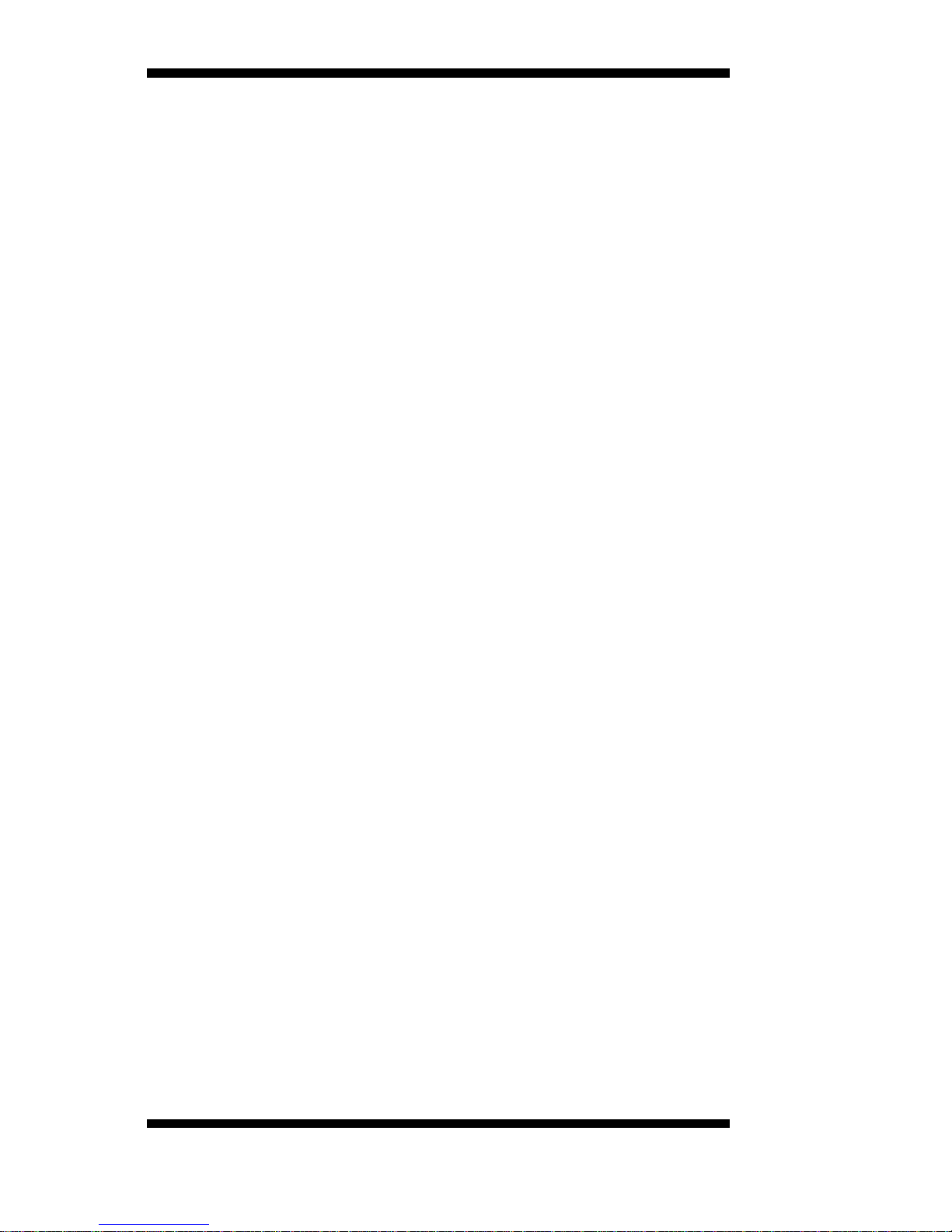
ii
IB915 User’s Manual
Acknowledgments
AMI is a registered trademark of American Megatrends Inc.
PS/2 is a trademark of International Business Machines
Corporation.
Intel and Intel® 6
th
Generation Mobile Core
TM
i MCP Processor
are registered trademarks of Intel Corporation.
Microsoft Windows is a registered trademark of Microsoft
Corporation.
Fintek is a registered trademark of Fintek Technology
Corporation.
All other product names or trademarks are properties of their
respective owners.

IB915 User’s Manual iii
Table of Contents
Introduction .............................................................. 1
Product Description ............................................................. 1
Checklist .............................................................................. 2
IB915F Specifications ......................................................... 3
Board Dimensions ............................................................... 5
Installations .............................................................. 6
Installing the Memory ......................................................... 7
Setting the Jumpers ............................................................. 8
Connectors on IB915F ...................................................... 13
BIOS Setup ............................................................. 24
Drivers Installation ................................................. 44
Intel Chipset Software Installation Utility......................... 45
VGA Drivers Installation .................................................. 47
Realtek HD Audio Driver Installation ............................... 50
LAN Drivers Installation ................................................... 52
Intel® Management Engine Interface ............................... 55
Intel® USB 3.0 Drivers ..................................................... 57
ASMedia USB 3.1 Drivers ................................................ 60
Appendix ................................................................. 62
A. I/O Port Address Map ................................................... 62
B. Interrupt Request Lines (IRQ) ...................................... 63
C. Watchdog Timer Configuration .................................... 64
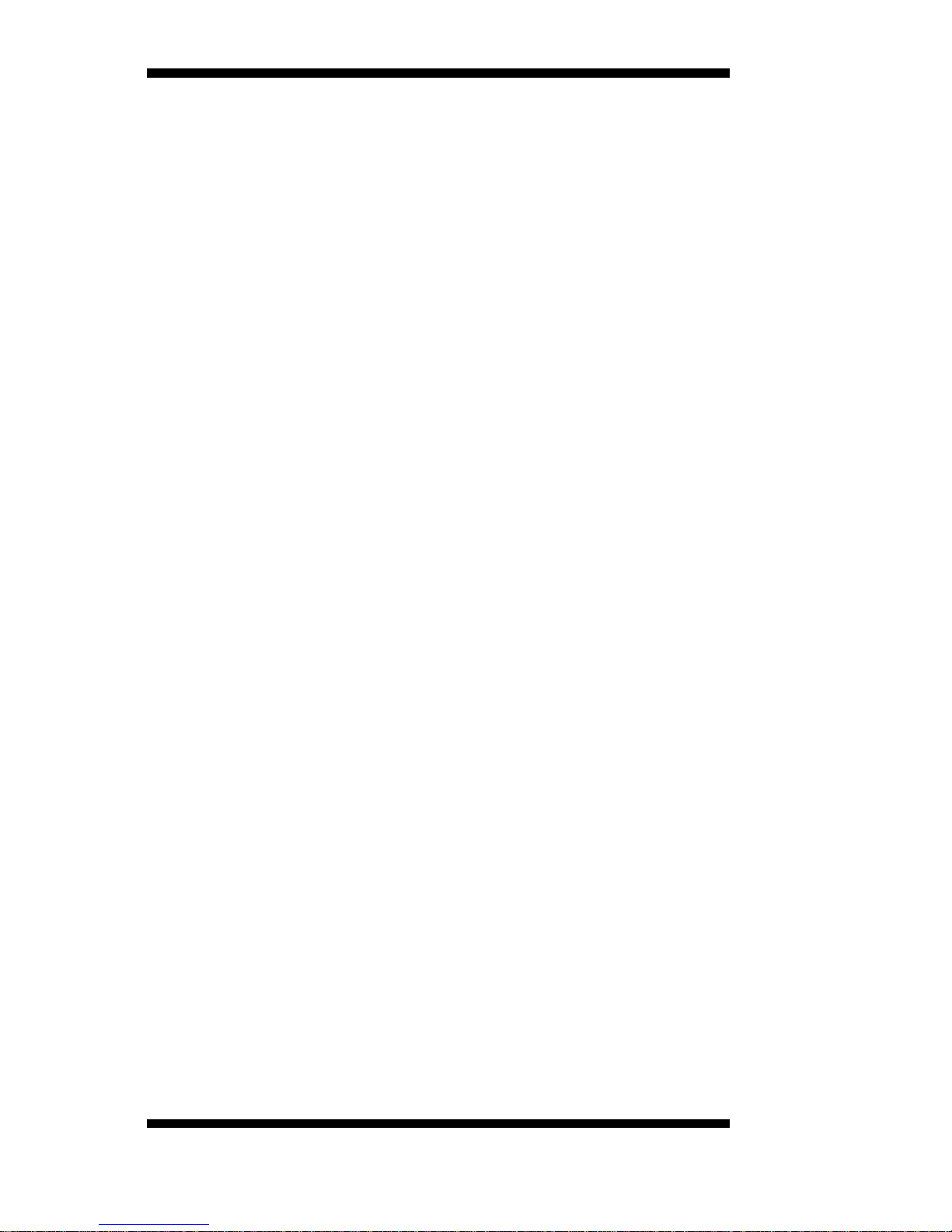
iv
IB915 User’s Manual
This page is intentionally left b lank.

INTRODUCTION
IB915 User’s Manual 1
Introduction
Product Description
The IB915F is a 3.5-inch single board computer based on the
Intel®
Skylake U
MCP processors.
The IB915F platform is well suited for low-power and
high-performance designs in a broad range of markets including
Industrial Control & Automation, Digital Signage, Thin Clien t,
Electronic Gaming Machines, and SMB storage appliances.
IB915F Features:
• Supports Intel
® 6th
generation mobile Core
TM
i MCP processors
• Two DDR3L SO-DIMM, 1600 MHz, Max. 16GB memory
• Integrated graphics for DisplayPort, LVDS, eDP displays
• 2 x SATA III connector
• 4x COM port connector
• 1 x Mini-PCIe(x1) slot (w/ USB/mSATA support)
• 2x GbE (RJ-45) connector
• 1x 9V to 24V DC-IN power connector

INTRODUCTION
2
IB915 User’s Manual
Checklist
Your IB915F package should include the items listed below.
•
The IB915F SBC
•
This User’s Manual
•
1 DVD containing chipset drivers and flash memory utility
•
Optional cable kit IB75 (containing DC in power cable/PW87,
COM port cable / PK1H, SATA & HDD power cable/SATA-26
and USB 2.0 cable/USB-29)
•
Other options: Audio-18 audio cabl e, HSIB915-BGA-B heatsink ,
HSIB915-BGA-1 heat spreader

INTRODUCTION
IB915 User’s Manual 3
IB915F Specifications
Product Name
IB915AF-6600 (Supports iAMT)
IB915AF-6300 (Supports iAMT)
IB915F-6100
IB915F-3955 (MOQ)
**IB915 will be model name printed on PCB surface* *
Form Factor
3.5”
CPU Type
- Intel® 6th generation mobile Core
TM
i MCP processors (14nm
monolithic)
- TDP = 15W (DC) , 42mm x 24mm x 1.16mm, FCBGA1356 @ solder
side
CPU Speed
Intel® CoreTM i7-6600U processor (2.6GHz/3.4GHz) [IB915AF-6600]
Intel® CoreTM i5-6300U processor (2.4GHz/3GHz) [IB915AF-6300]
Intel® CoreTM i3-6100U processor (2.3GHz) [IB915F-6100](Non-AMT)
Intel® Celeron® 3955U processor (2GHz) [IB915F-3955](Non-AMT)
Cache
Up to 4MB
Chipset
Integratd in Intel® 6th Generation CoreTM U-series processor
BIOS
AMI BIOS
Memory
Intel® 6th Gen. CoreTM U-series processor integrated memory controller
- DDR3L(1.35V) @1600 MHz, SO-DIMM x 2 , Max.=16GB , Non-ECC
Display
Intel® 6th Gen. CoreTM U-series processor integrated Gfx, supports 3
independent displays,
- eDP x 1 (Thru eDP)
- DP++ x 1 (Thru DDI#1)
- LVDS(Thru DDI#2, via NXP PTN3460BS/F6)
LAN
1. Intel® I219LM GbE PHY (IB915AF-6600 & IB915AF-6300)
Intel® I219V GbE PHY (IB915F-6100 & IB915F-3955) ** Thru
PCIe port # 9**
2. Intel® I211AT as 2nd GbE ** Thru PCIe port # 10* *
USB
- Intel® 6th Gen. CoreTM U-series processor integrated USB 2.0 host
controller ,2 ports onboard pin header + 1 por t t hru MiniPCIe
- Intel® 6th Gen. CoreTM U-series processor integrated USB 3.0 host
controller
4 x USB 3.0 in the rear panel ** Thru USB3 port# 1~ port# 4 **
- USB 3.1 type C connector thru ASM1142 PCIe to USB 3.1 host
controller
** Thru PCIe port# 1 **
Serial ATA
Ports
Intel® 6th Gen. CoreTM U-series processor built-in SATA III controller
- 2 x SATA 3.0 (6Gbps) onboard **Thru SATA port# 0 & port# 2
**
- 1 x mSATA via MiniPCIe full-sized slot **Thru SATA port#
1/PCIe port # 11**
Audio
Intel® 6th Gen. CoreTM U-series processor built-in HD audio controller
Realtek ALC662-GR Codec
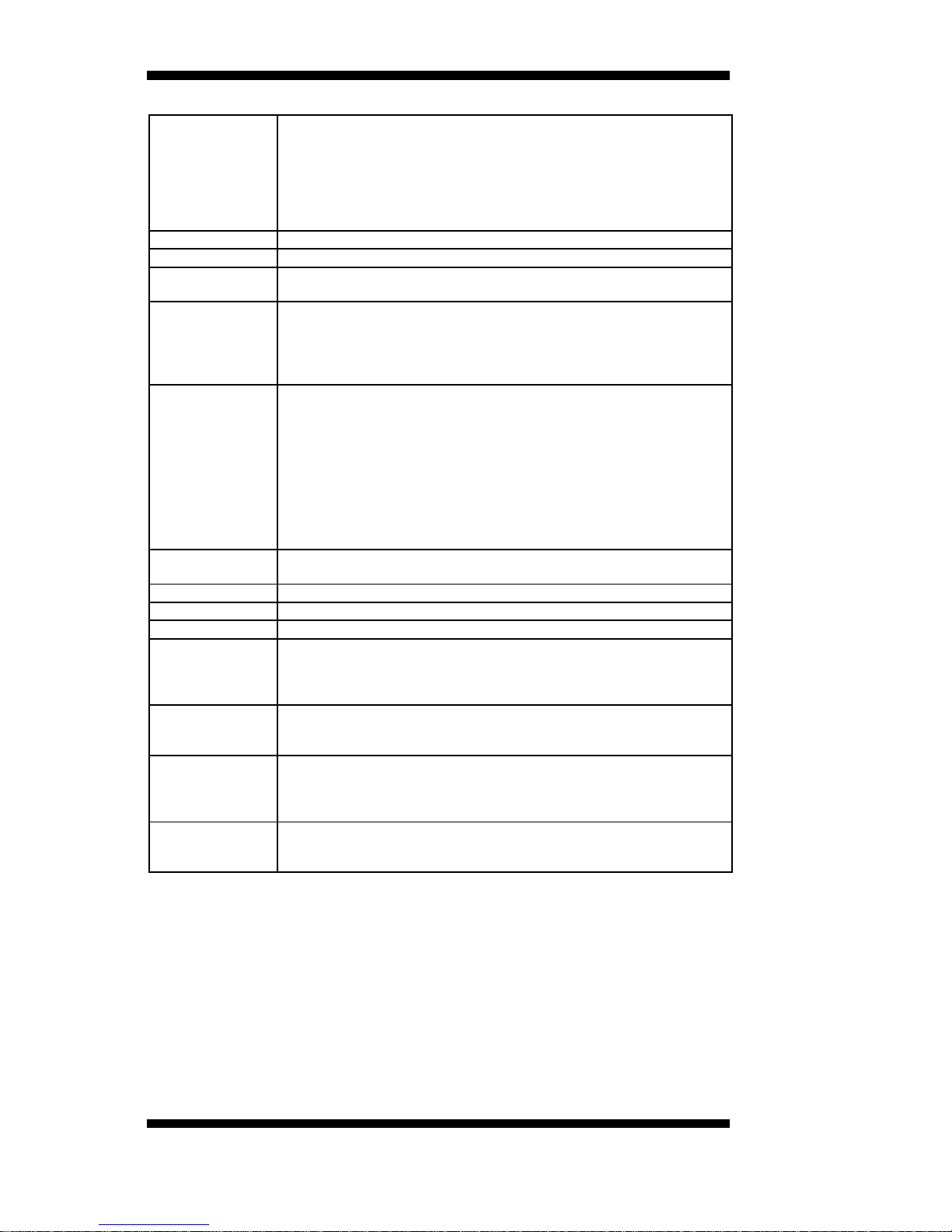
INTRODUCTION
4
IB915 User’s Manual
LPC I/O
Fintek F81846AD-I (128-pin LQFP [14mm x 14 mm])
COM #1 (RS232/422/485) @ edge I/O
With Fintek F81439N transceiver x 1 for jumper-less selection
COM #2~COM #4 (RS232 only)
[Hardware Monitor]
2 x Thermal inputs
2 x Voltage monitoring
Digital IO
4 in & 4 out
iAMT(11.0)
For IB915AF-6600 & IB915AF-6300
Expansion
Slots
1 x mPCIe(x1) w/ USB 2.0 signal, support mSATA [Full-sized]
** Thru PCIe port # 4**
Edge
Connector
DP connector x 1 [C12ZZDPP23VD11000P]
RJ45 x2 for LAN#1 & #2 (Horizontal Combo type)
USB 3.0 stack connector x 2 for USB1/2 & USB3/4 [Blue color]
RJ50 x 1 for COM #1
USB 3.1 type C connector x 1
On Board
Header/
Connector
DF20-20 socket connector x 2 for 24-bit dual channel L VDS
4 pins box header x 1 for backlight/brightness control
eDP 30-pin connector x 1
2 ports x SATA III [Blue color]
2x4 pins header x 1 for 2 x USB 2.0 ports[DF11 x 1]
DF-11 2x6 pins box header x1 for front audio
DF-11 2x5 pins box header x 3 for COM2 ~ COM4
2x5 pins headers x 1 for LPC (Debug purpose only)
4 pins power connector x 1 for SATA HDD
2 pins power connector x 1 for DC-in
Watchdog
Timer
Yes (256 segments, 0, 1, 2…255 sec/min)
Power Input
+9V ~ +24V DC-in
RoHS
Yes
Board Size
102mm x 147mm
OS support
- Windows 8.1 / Industrial; Windows 10
- Linux
- Fedora
- Ubuntu
Others
1. Support RAID function
2. iSMART 3.2
3. RTC battery via cable
Optional Cable
Kit (IB75)
PW87 x 1
PK1H x 1
SATA-26 x 1
USB29 x 1
Optional items
1. Heatsink
2. Heat Spreader
3. Audio-18 cable ( C501AUD1812302000P)

INTRODUCTION
IB915 User’s Manual 5
Board Dimensions

INSTALLATIONS
6
IB915 User’s Manual
Installations
This section provides information on how to use the jumpers and
connectors on the IB915F in order to set up a workable system. The
topics covered are:
Installing the Memory ............................................................................ 7
Setting the Jumpers ................................................................................ 8
Connectors on IB915F ......................................................................... 13
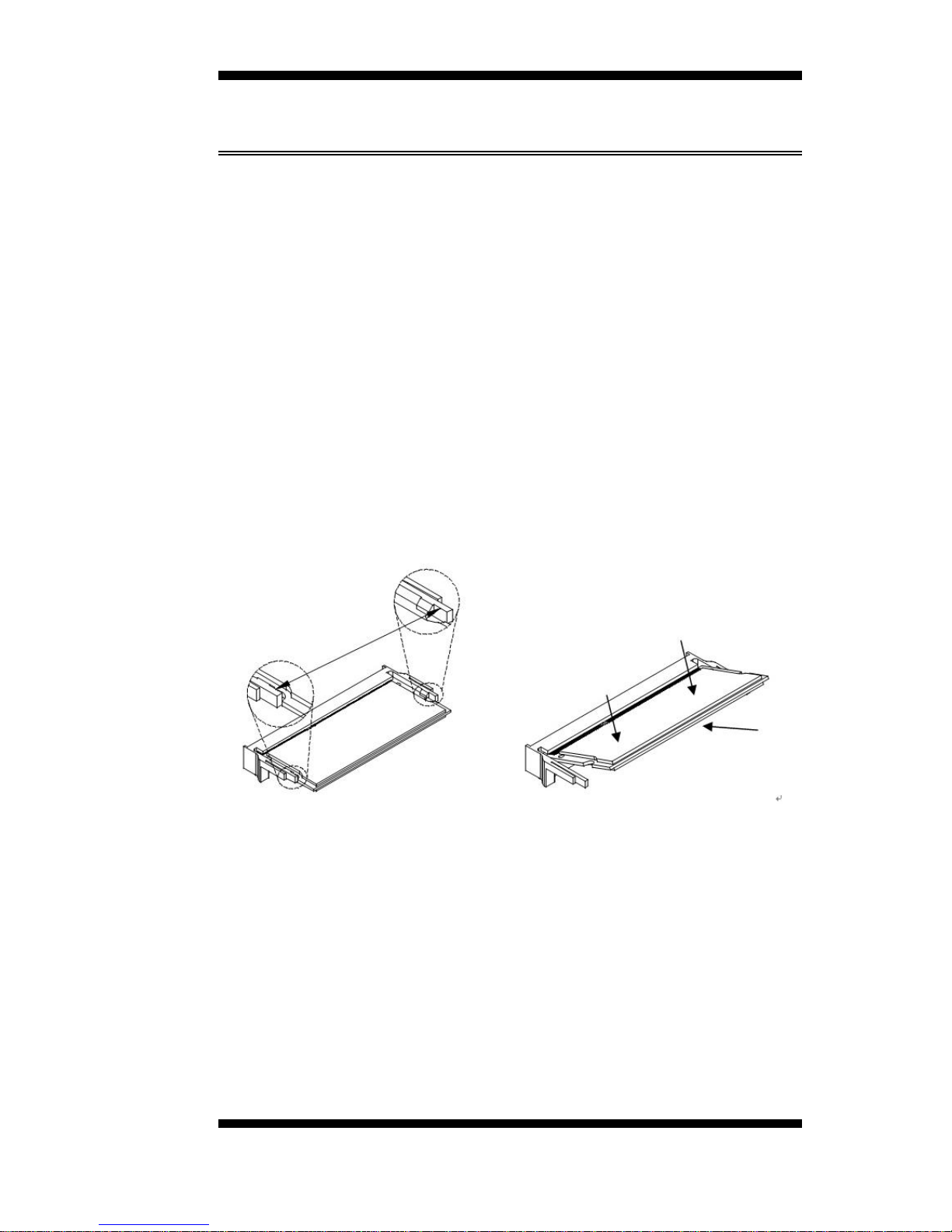
INSTALLATIONS
IB915 User’s Manual 7
Installing the Memory
The IB915F board supports two DDR3L memory sockets for a
maximum t otal memory of 16GB DDR3L memory type.
Installing and Removing Memory Modules
To install the DDR3L m odules, l ocat e the me m ory sl ot on the board and
perform the following steps:
1. Hold the DDR3L module so that the key of the DDR3L module
aligned with that on the memory slot.
2. Gently push the DDR3L module in an upright position until the
clips of the slot cl os e t o hold the DDR3L module in place when the
DDR3L module touches the bottom of the slot.
3. To remove the DDR3L module, press the clips with both hands.

INSTALLATIONS
8
IB915 User’s Manual
Setting the Jumpers
Jumpers are used on IB915F to select various settings and features
according to your needs and applications. Contact your supplier if you
have doubts about the best configuration for your needs. The following
lists the connectors on IB915F and their respective functions.
Jumper Locations on IB915F ................................................................. 9
JP1: LVDS Panel Brightnes s Control Selection .................................. 10
JP2: LCD Backlight Connecto r ........................................................... 10
JP3: USB 2.0 Pin Header ..................................................................... 11
JP4: SPI Flash Connector (Factory use only) ...................................... 11
JP5: LPC debug Connector (Factory use only) .................................... 11
J7: Clear ME ........................................................................................ 12
J8: Clear CMOS Contents .................................................................... 12

INSTALLATIONS
IB915 User’s Manual 9
Jumper Locations on IB915F
Jumpers on IB915F Page
JP1: LVDS Panel Brightnes s Control Selection .................................. 10
JP2: LCD Backlight Connecto r ........................................................... 10
JP3: USB 2.0 Pin Header ..................................................................... 11
JP4: SPI Flash Connector (Factory use only) ...................................... 11
JP5: LPC debug Connector (Factory use only) ................................... 11
J7: Clear ME ........................................................................................ 12
J8: Clear CMOS Contents ................................................................... 12

INSTALLATIONS
10
IB915 User’s Manual
JP1: LVDS Panel Brightness Control Selection
JP1
Brightness Control (PWM mode)
Open 3.3V
Close 5V(Default)
JP2: LCD Backlight Connector
Pin #
Signal Name
1
+12V
2
Backlight Enable
3
Brightness Control
4
Ground
4
1
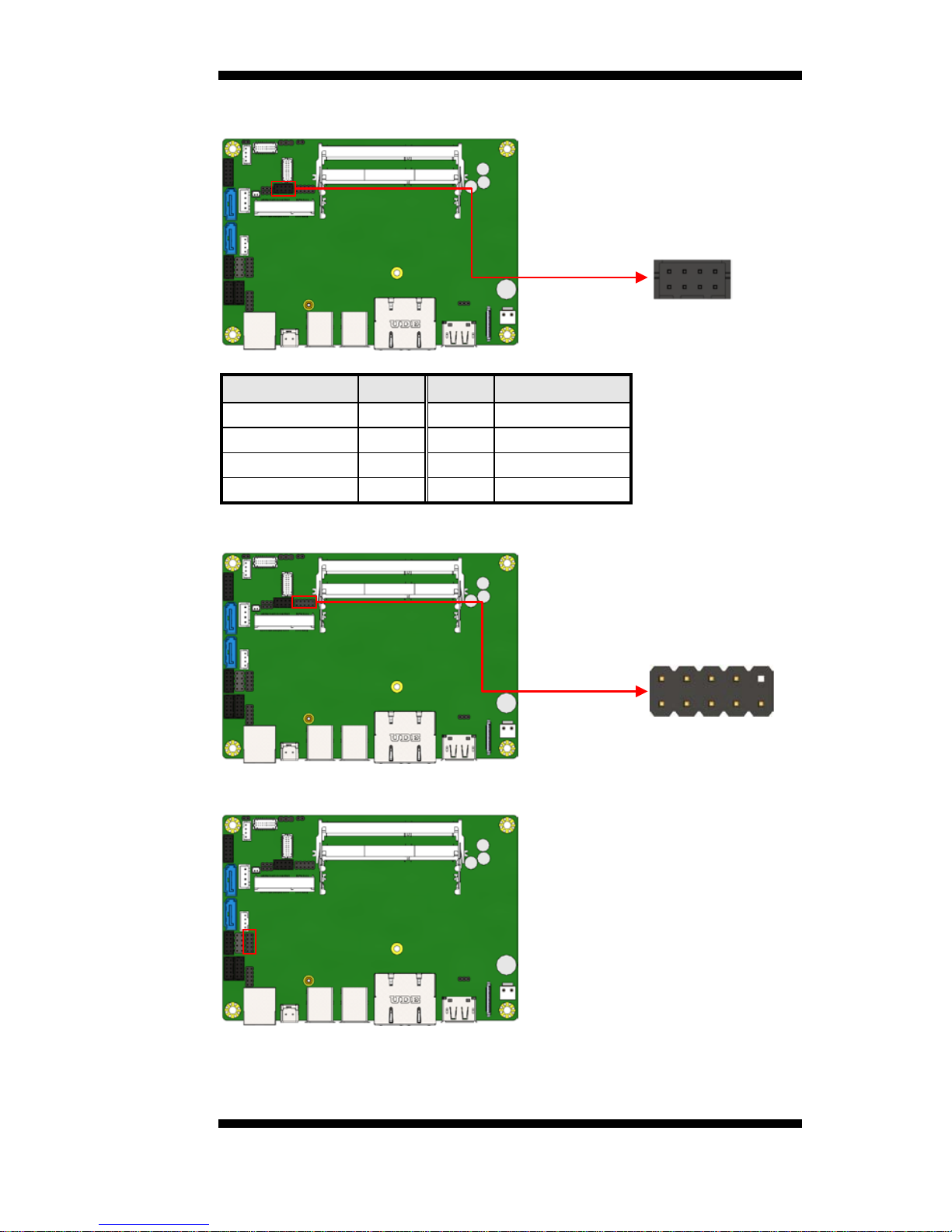
INSTALLATIONS
IB915 User’s Manual 11
JP3: USB 2.0 Pin Header
Signal Name
Pin #
Pin #
Signal Name
Vcc
1 2 Ground
D0-
3 4 D1+
D0+
5 6 D1-
Ground
7 8 Vcc
JP4: SPI Flash Connector (Factory use only)
JP5: LPC debug Connector (Factory use only)
2
1
8
7
1
2
7
8

INSTALLATIONS
12
IB915 User’s Manual
J7: Clear ME
J7 Setting Function
Pin 1-2
Short/Closed
Normal
Pin 2-3
Short/Closed
Clear ME
J8: Clear CMOS Contents
J8 Setting Function
Pin 1-2
Short/Closed
Normal
Pin 2-3
Short/Closed
Clear CMOS
1 3
1 3

INSTALLATIONS
IB915 User’s Manual 13
Connectors on IB915F
Connector Locations on IB915F ......................................................... 14
CN1 / CN2: SATA3 Connector ........................................................... 15
CN3: Gigabit LAN (I219) / Gigabit LAN (I211AT) ........................... 15
CN4: eDP Connector (30 Pin) ............................................................. 15
CN5 / CN6: USB3.0 Connector ........................................................ 166
CN7: COM1 RJ50 Connector ........................................................... 166
CN8: Display Port Connector ............................................................ 166
CN9: USB Type C Connector ........................................................... 166
J1: Flash Descriptor Security Override (Factory use only) ............... 177
J2/JP6: LVDS Panel Power Selection ............................................... 177
J3, J4: LVDS Connectors .................................................................. 188
J5: Audio Connector ......................................................................... 199
J11: DDR3L SO-DIMM (CH-A) Socket ........................................... 199
J6: DDR3L SO-DIMM (CH-B) Socket ............................................. 199
J9: Battery Connector .......................................................................... 20
J10: SATA HDD Power Connectors ................................................... 20
J12: MCU JTAG.................................................................................. 20
J13: Mini PCIE / mSATA Slot .......................................................... 211
J14, J17: COM3/COM4 ..................................................................... 211
J15: Front Panel ................................................................................. 211
J16: COM2 ........................................................................................ 222
J18: Digital I/O .................................................................................... 22
J19: DC_IN Connector ...................................................................... 233
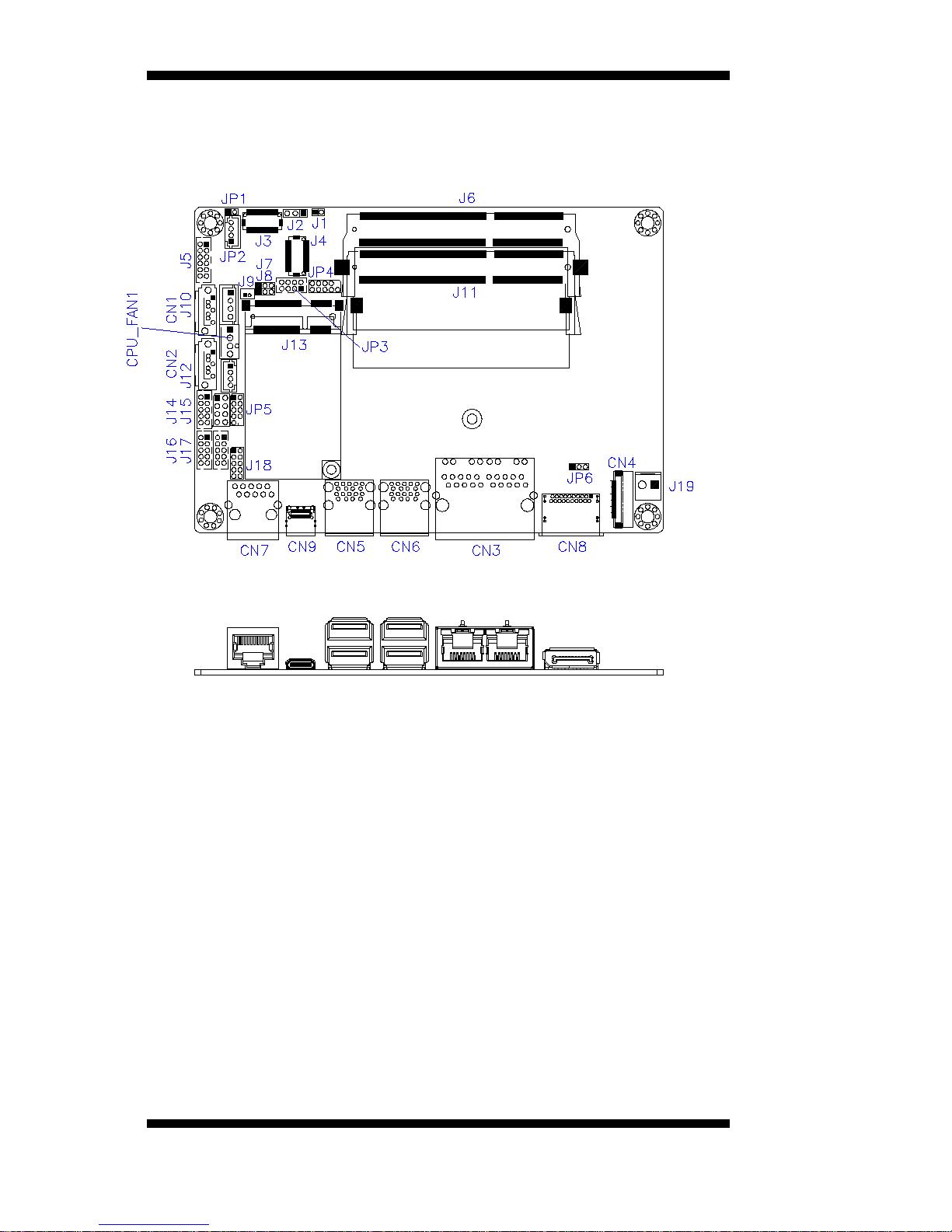
INSTALLATIONS
14
IB915 User’s Manual
Connector Locations on IB915F

INSTALLATIONS
IB915 User’s Manual 15
CN1 / CN2: SATA3 Connector
CN3: Gigabit LAN (I219) / Gigabit L AN (I211AT)
CN4: eDP Connector (30 Pin) (I-PEX_20374-030E-31)
Signal Name
Pin #
Pin #
Signal Name
BL_Power
2 1 NC
BL_Power
4 3 BL_Power
NC
6 5 BL_Power
BRIGHTNESS
8 7 NC
GND
10 9 Bklt_en
GND
12
11
GND
HPD
14
13
GND
GND
16
15
GND
Panel_VDD
18
17
NC
GND
20
19
Panel_VDD
AUX_P
22
21
AUX_N
TX0_P
24
23
GND
GND
26
25
TX0_N
TX1_N
28
27
TX1_P
NC
30
29
GND

INSTALLATIONS
16
IB915 User’s Manual
CN5 / CN6: USB3.0 Connector
CN7: COM1 RJ50 Connector
101
RJ-50_10P10C
Pin #
Signal Name
1
DSR
2
GND
3
GND
4
TXD
5
RXD
6
DCD
7
DTR
8
CTS
9
RTS
10
RI
Pin #
Signal Name
RS-232
RS-422
RS-485
1
DSR - -
2, 3
Ground
Ground
Ground
4
TX
RX+
- 5 RX
TX+
DATA+
6
DCD
TX-
DATA-
7
DTR
RX-
- 8 CTS - - 9 RTS - -
10
RI - -
CN8: DisplayPort Connector
CN9: USB Type C Connector

INSTALLATIONS
IB915 User’s Manual 17
J1: Flash Descriptor Security Override (Factory use only)
J2/JP6: LVDS Panel Power Selection
J2/JP6 Setting Panel Voltage
Pin 1-2
Short/Closed
3.3V (default)
Pin 2-3
Short/Closed
5V
1 3
3 1
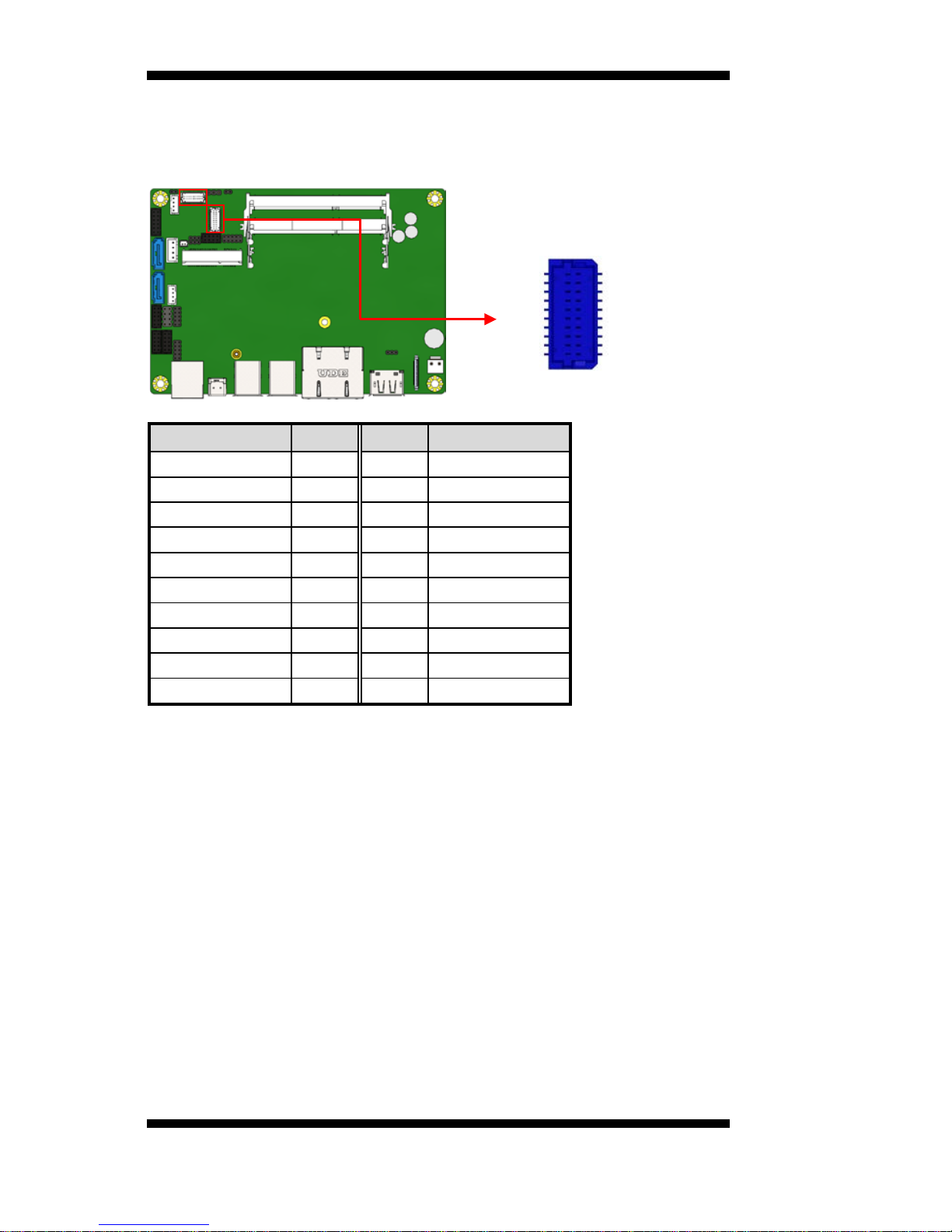
INSTALLATIONS
18
IB915 User’s Manual
J3, J4: LVDS Connectors (Hirose DF20G-20DP-1V)
J4: First Channel LVDS
J3: Second Channel LVDS
Signal Name
Pin #
Pin #
Signal Name
TX0N
2 1 TX0P
Ground
4 3 Ground
TX1N
6 5 TX1P
Ground
8 7 Ground
TX2N
10 9 TX2P
Ground
12
11
Ground
CLKN
14
13
CLKP
Ground
16
15
Ground
TX3N
18
17
TX3P
Power
20
19
Power
20
2
19
1

INSTALLATIONS
IB915 User’s Manual 19
J5: Audio Connector (DF11-12DP-2DSA)
Signal Name
Pin #
Pin #
Signal Name
LINEOUT_R
2 1 LINEOUT_L
Ground
4 3 JD_FRONT
LINEIN_R
6
5
LINEIN_L
Ground
8 7 JD_LINEIN
MIC-R
10 9 MIC_L
Ground
12
11
JD_MIC1
J11: DDR3L SO-DIMM (CH-A) Socket
J6: DDR3L SO-DIMM (CH-B) Socket
1
11
2
12

INSTALLATIONS
20
IB915 User’s Manual
J9: Battery Connector
J10: SATA HDD Power Connectors
Pin #
Signal Name
1
+5V
2
Ground
3
Ground
4
+12V
J12: MCU JTAG
1
4

INSTALLATIONS
IB915 User’s Manual 21
J13: Mini PCIE / mSATA Slot
J14, J17: COM3/COM4
J15: Front Panel
Signal Name
Pin #
Pin #
Signal Name
GND
1 2 PWR_BTN
3.3V
3 4 HDD Active
GND
5 6 Reset
+5V
7 8 GND
7 8
1 2
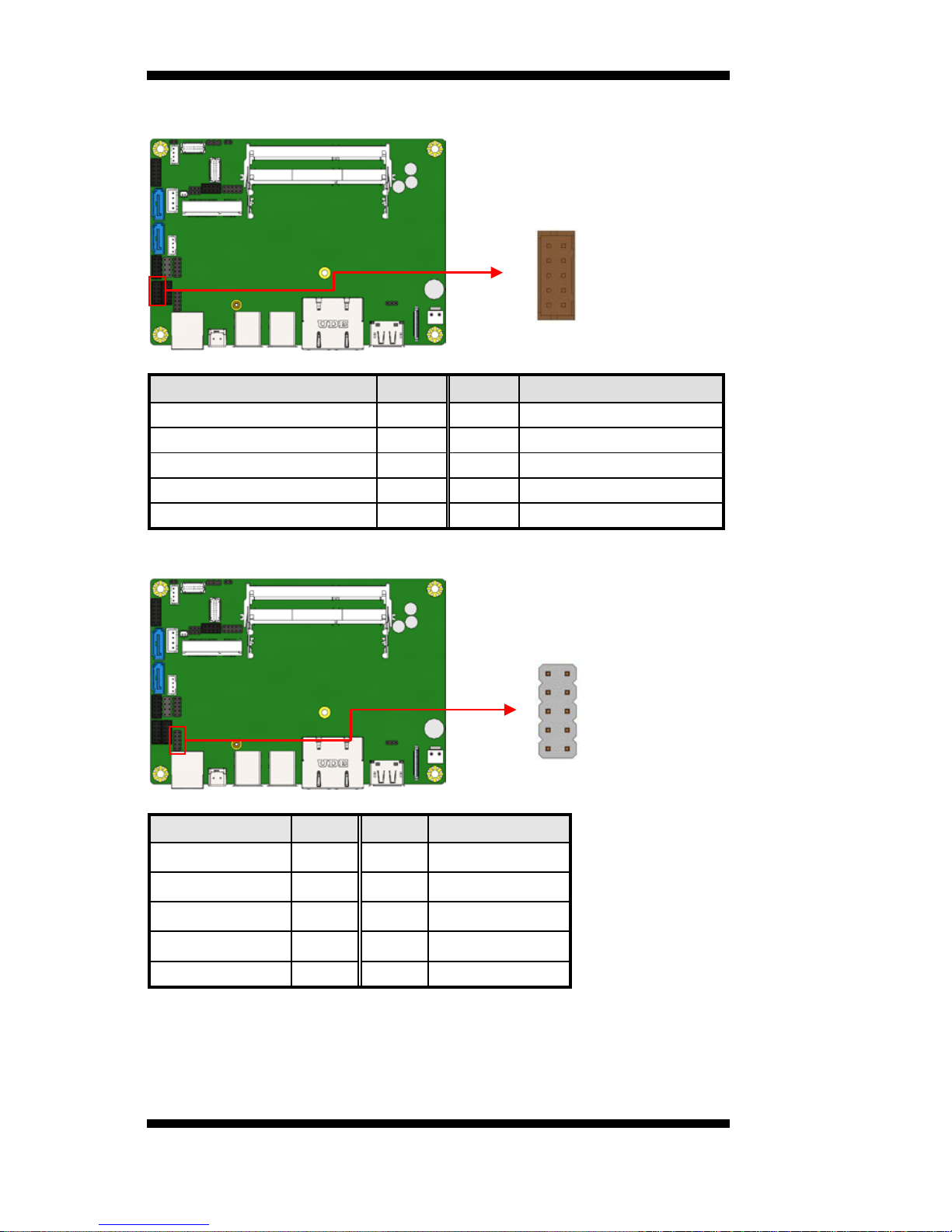
INSTALLATIONS
22
IB915 User’s Manual
J16: COM2
Signal Name
Pin #
Pin #
Signal Name
DCD, Data carrier detect
1 2 RXD, Receive data
TXD, Transmit data
3
4
DTR, Data terminal ready
GND, ground
5 6 DSR, Data set ready
RTS, Request to send
7 8 CTS, Clear to send
RI, Ring indicator
9
10
Not Used
J18: Digital I/O
Signal Name
Pin #
Pin #
Signal Name
GND
1 2 VCC
OUT3
3 4 OUT1
OUT2
5 6 OUT0
IN3
7 8 IN1
IN2
9
10
IN0
1
9
2
10
2
10
1
9
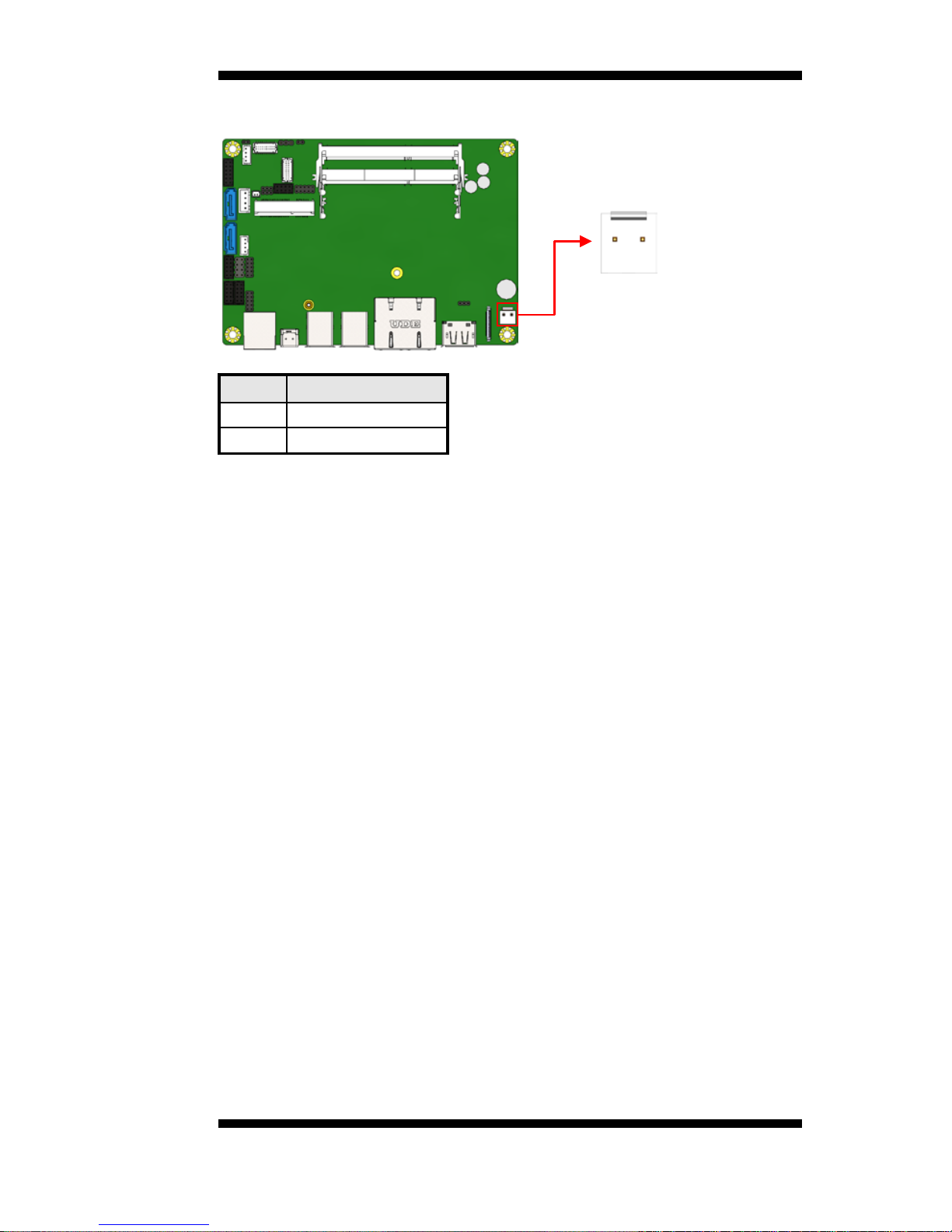
INSTALLATIONS
IB915 User’s Manual 23
J19: DC_IN Connector
Pin #
Signal Name
1
+9V ~ +24V
2
GND
2 1

BIOS SETUP
24
IB915 User’s Manual
BIOS Setup
This chapter describes the different settings av ailable in the BIOS that
comes with the board. The topics covered in this chapter are as follows:
BIOS Introduction ............................................................................... 25
BIOS Setup .......................................................................................... 25
Advanced Settings ............................................................................... 27
Chipset Settings ................................................................................... 39
Boot Settings ........................................................................................ 42
Security Settings .................................................................................. 41
Save & Exit Settings ............................................................................ 43
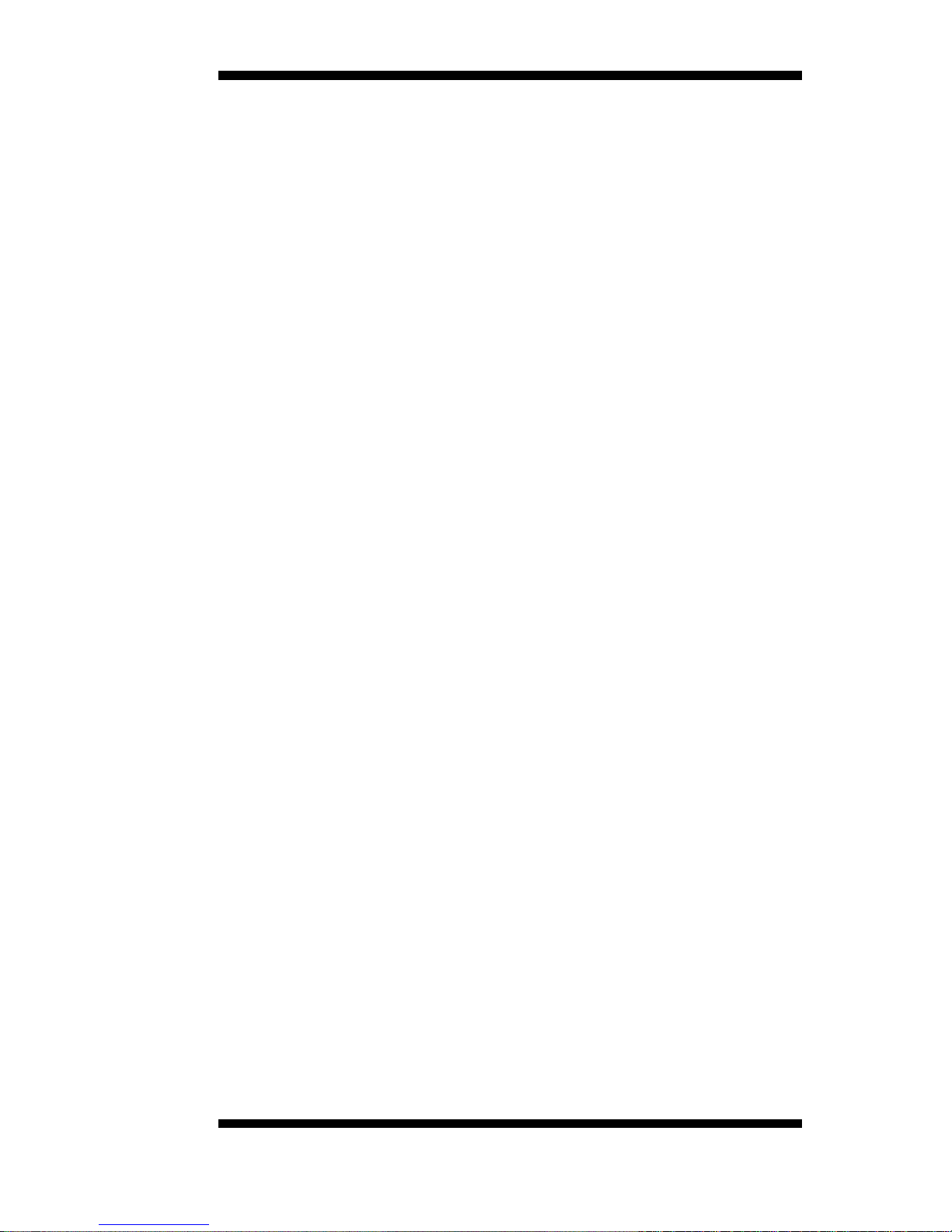
DRIVERS INSTALLATION
IB915 User’s Manual 25
BIOS Introduction
The BIOS (Basic Input/Output System) installed in your computer
system’s ROM provides critical low-level support for a standard device
such as disk drives, serial ports and parallel ports. It also adds virus and
password protection as wel l as special s upport for detailed f ine-tuning of
the chipset controlling the entire system.
BIOS Setup
The BIOS provides a Setup utility program for specifying the system
configurations and settings. The BIOS ROM of the system stores the
Setup utility. When you turn on the computer, the BIOS is immediately
activated. Pressing the <Del> key immediately allows you to enter the
Setup utility. If you are a little bit late pressing the <D el> key, POST
(Power On Self Test) will continue with its test routines, thus preventing
you from invoking the Setup. If you still wish to enter Setup, restart the
system by pressing the ”Reset” button or simultaneously pressing the
<Ctrl>, <Alt> and <Delete> keys. You can also restart by turning the
system Off and back On again. The following message will appear on
the screen:
Press <DEL> or <ESC> to Enter Setup
In general, you press the arrow keys to highlight items, <Enter> to
select, the <PgUp> and <PgDn> keys to chang e entries, <F1> for help
and <Esc> to quit.
When you enter the Setup utility, the Main Menu screen will appear on
the screen. The Main Menu allows you to select from various setup
functions and exit choices.

BIOS SETUP
26
IB915 User’s Manual
Main Settings
Aptio Setup Utility – Copyright © 2016 American Megatrends, Inc.
Main Advanced Chipset Boot Security Save & Exit
Choose the system default
language
→ ← Select Screen
↑↓
Select Item
Enter: Select
+- Change Field
F1: General Help
F2: Previous Values
F3: Optimized Default
F4: Save
ESC: Exit
Access Level
Total memory
Administrator
4096 MB
Memory Frequency
1600 Mhz
System Language
[Englisg]
System Date
[Tue 10/29/2013]
System Time
[15:27:20]
System Date
Set the Date. Use Tab to switch between Data elements.
System Time
Set the Time. Use Tab to switch between Data elements.
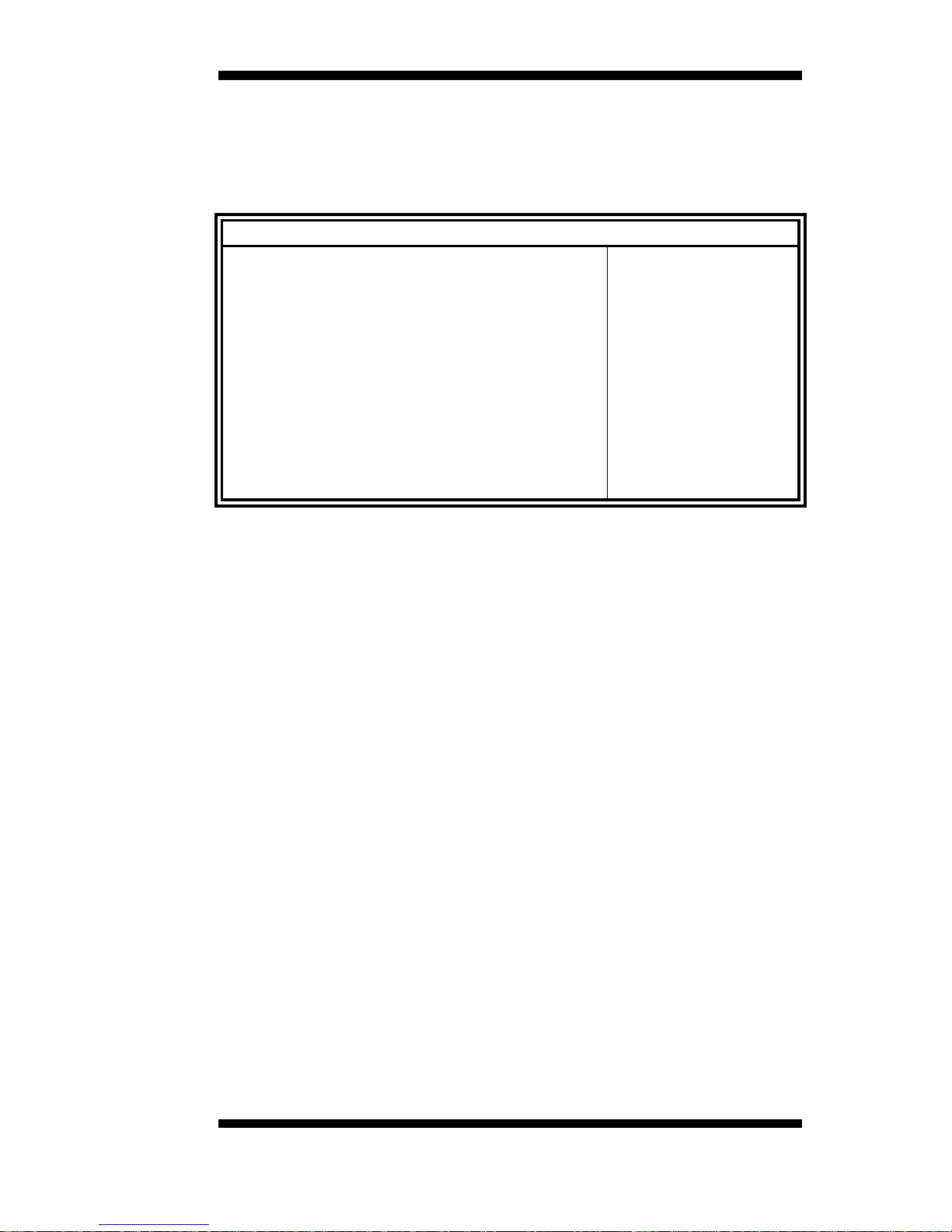
DRIVERS INSTALLATION
IB915 User’s Manual 27
Advanced Settings
This section allows you to configure and improve your system and
allows you to set up som e sy st em f eat ures accordi ng to your prefere nce .
Aptio Setup Utility – Copyright © 2016 American Megatrends, Inc.
Main
Advanced
Chipset Boot Security Save & Exit
→ ← Select Screen
↑↓
Select Item
Enter: Select
+- Change Field
F1: General Help
F2: Previous Values
F3: Optimized Default
F4: Save
ESC: Exit
► ACPI Settings
► LVDS (eDP/DP) Configuration
► ISmart Controller
► AMT Configuration
► Fintek Super IO Configuration
► Hardware Monitor
► CPU Configuration
► SATA Configuration
► Acoustic Management Configuration
► Network Stack Configuration
► CSM Configuration
► USB Configuration

BIOS SETUP
28
IB915 User’s Manual
ACPI Settings
Aptio Setup Utility – Copyright © 2016 American Megatrends, Inc.
Main
Advanced
Chipset Boot Security Save & Exit
ACPI Settings
→ ← Select Screen
↑↓
Select Item
Enter: Select
+- Change Field
F1: General Help
F2: Previous Values
F3: Optimized Default
F4: Save
ESC: Exit
Enable ACPI Auto Configuration
[
Disabled]
Enable Hibernation
[Enabled]
ACPI Sleep State
[S3 (Suspend to R…)]
Lock Legacy Resources
S3 Video Report
ACPI Low Power S0 Idle
[Disabled]
[
Disabled]
[
Disabled]
Enable Hibernation
Enables or Disables System ability to hibernate (OS/S4 Sleep State).
This option may be not effective with some OS.
ACPI Sleep State
Select ACPI sleep state the system will enter, when the SUSPEND
button is pressed.
Lock Legacy Resources
Enabled or Disabled Lock of Legacy Resources.
S3 Video Report
Enabled or Disabled
S3 Video Report.
ACPI Low Power S0 Idle
Enabled or Disabled
ACPI Low Power S0 Idle Support.

DRIVERS INSTALLATION
IB915 User’s Manual 29
LVDS (eDP/DP) Configuration
Aptio Setup Utility – Copyright © 2016 American Megatrends, Inc.
Main Advanced
Chipset
Boot Security Save & Exit
LVDS (eDP/DP) Configuration
→ ← Select Screen
↑↓
Select Item
Enter: Select
+- Change Field
F1: General Help
F2: Previous Values
F3: Optimized Default
F4: Save & Exit
ESC: Exit
LVDS (eDP/DP) Support
Panel Color Depth
[
Enabled]
[
18 BIT]
LVDS Channel Type
Panel Type
Brightness Control
Signal Type
Brightness Percent
[Single]
[
800 x 600]
[Enabled]
[
PWM]
[
100%]
PWM Clock
[200Hz]
Panel Color Depth
Select the LFP Panel Color Depth: 18 Bit, 24 Bit.
LVDS Channel Type
Select LVDS Channel Type
Panel Type
Select LCD panel used by Internal Graphics Dev ice b y selecting th e
appropriate setup item: 800x600 LVDS ~ 1920x1080 LVDS.
LVDS Brightness Control
Enable or Disable LVDS Brightness

BIOS SETUP
30
IB915 User’s Manual
ISmart Controller
Aptio Setup Utility – Copyright © 2016 American Megatrends, Inc.
Main Advanced Chipset Boot Security Save & Exit
ISmart Controller
→ ← Select Screen
↑↓
Select Item
Enter: Select
+- Change Field
F1: General Help
F2: Previous Values
F3: Optimized Default
F4: Save
ESC: Exit
Power-On after Power failure
Temperature Guardian
[
Disable]
[Disable]
Schedule Slot 1
[None]
Schedule Slot 2
[None]
Power-On after Power failure
Enable or Disable.
Temperature Guardian
Enable or Disable.
Schedule Slot 1 / 2
Setup the hour/minute for system power on.

DRIVERS INSTALLATION
IB915 User’s Manual 31
AMT Configuration
Aptio Setup Utility – Copyright © 2016 American Megatrends, Inc.
Main Advanced Chipset Boot Security Save & Exit
→ ← Select Screen
↑↓
Select Item
Enter: Select
+- Change Field
F1: General Help
F2: Previous Values
F3: Optimized Default
F4: Save
ESC: Exit
Intel AMT
[Enabled]
BIOS Hotkey Pressed
[Disabled]
MEBx Selection Screen
[Disabled]
Hide Un-Configure ME Confirmation
[Disabled]
Amt Wait T imer
ASF
0
[
Enabled]
Activate Remote Assistance Process
[Disabled]
USB Configure
[Enabled]
PET Progress
[Enabled]
AMT CIRA Timeout
0
Watchdog
[Disabled]
OS Timer
0
BIOS Timer
0
AMT Configuration
This configuration is supported only with IB915AF(with iAMT function).
Options are Enabled and Disabled.
Note: iAMT H/W is always enabled. This option just controls the BIOS
extension execution. If enabled, this requires additional firmware in the
SPI device.
Amt Wait Timer
Set timer to wait before sending ASF_GET_BOOT_OPTIONS.
Activate Remote Assistance Process
Trigger CIRA boot.
PET Progress
User can Enable/Disable PET Events progress to receive PET events or
not.
Watchdog Timer
Enable/Disable Watchdog Timer.

BIOS SETUP
32
IB915 User’s Manual
Fintek Super IO Configuration
Aptio Setup Utility – Copyright © 2016 American Megatrends, Inc.
Main Advanced Chipset Boot Security Save & Exit
Fintek Super IO Configuration
→ ←
Select Screen
↑↓
Select Item
Enter: Select
+- Change Field
F1: General Help
F2: Previous Values
F3: Optimized Default
F4: Save
ESC: Exit
Super IO Chip
F81846 Serial
► Serial Port 1 Configuration
► Serial Port 2 Configuration
► Serial Port 3 Configuration
► Serial Port 4 Configuration
Serial Port Configuration
Set parameters of serial ports. User can Enable/Disable the serial port
and Select an optimal settings for the Super IO Device.
Hardware Monitor
Aptio Setup Utility – Copyright © 2016 American Megatrends, Inc.
Main
Advanced
Chipset Boot Security Save & Exit
PC Health Status
→ ←
Select Screen
↑↓
Select Item
Enter: Select
+- Change Field
F1: General Help
F2: Previous Values
F3: Optimized Default
F4: Save
ESC: Exit
CPU temperature
:+46 C
System temperature
:+46 C
VCore
:+0.888 V
VBAT
:+3.248 C
CPU Shutdown Temperature
[Disabled]
CPU Shutdown Temperature
The default setting is Disabled.
Temperatures/Voltages
These fields are the parameters of the hardware monitoring function
feature of the board. The values are read-only values as monitored by the
system and show the PC health status.
[

DRIVERS INSTALLATION
IB915 User’s Manual 33
CPU Configuration
This section shows the CPU configuration parameters.
Aptio Setup Utility – Copyright © 2016 American Megatrends, Inc.
Main Advanced Chipset Boot Security Save & Exit
CPU Configuration
Intel(R) CPU Core(TM)i3-6100U CPU @ 2.30GHz
→ ← Select Screen
↑↓
Select Item
Enter: Select
+- Change Field
F1: General Help
F2: Previous Values
F3: Optimized Default
F4: Save
ESC: Exit
CPU Signature
Microcode Patch
Processor cores
406E3
33
2
Max CPU Speed
2200 MHz
Min CPU Speed
500 MHz
CPU Speed
3100 MHz
Processor Cores
2
Hyper Threading Technology
Supported
Intel VT-x Technology
Supported
Intel SMX Technology
Not Supported
64-bit
Supported
EIST Technology
Supported
CPU C3 State
CPU C6 State
CPU C7 State
Supported
Supported
Supported
Intel (R) SpeedStep(tm)-
[Enabled]
Turbo Mode
Package power Limit MSR Lock
1-Core Ratio Limit Override
2-Core Ratio Limit Override
Configurable TDP Boot Mode
[Enabled]
[
Disabled]
0
0
[Nominal]
Configurable TDP Lock
[Disabled]
CTDP BIOS control
[Disabled]
PRMRR Size
[AUTO]
Intel (R) SpeedStep(tm)
Allows more than two frequency ranges to be supported.
Turbo Mode
Enable or Disable Turbo Mode.
Package power Limit MSR Lock
Enable/disable loc king of Packa ge Power Lim it settings . When e nabled,
PACKAGE_POWER_LIMIT MSR will be locked and a rest will be
required to unlock the register.

BIOS SETUP
34
IB915 User’s Manual
Configurable TDP Boot Mode
Configurable TDP Boot Mode as Nominal/Up/Down/Deactivate TDP
selection. Deactivate option will set MSR to Nominal and MMIO to
Zero.
Configurable TDP Lock
Configurable TDP Lock sets the Lock bits on
TURBO_ACTIVATION_RATIO and CONFIG_TDP_CONTROL.
Note: When CTDP Lock is enabled Custom ConfigTDP Count will be
forced to 1 and Custom ConfigTDP Boot Index will be forced to 0.
CTDP BIOS control
Enables CTDP control viar untime ACPI BIOS methods.
This ”BIOS only” feature does not require EC or driver support.

DRIVERS INSTALLATION
IB915 User’s Manual 35
SATA Configuration
SATA Devices Configuration.
Aptio Setup Utility – Copyright © 2016 American Megatrends, Inc.
Main
Advanced
Chipset Boot Security Save & Exit
→ ← Select Screen
↑↓
Select Item
Enter: Select
+- Change Field
F1: General Help
F2: Previous Values
F3: Optimized Default
F4: Save
ESC: Exit
SATA Controller(s)
[Enabled]
SATA Mode Selection
► Software Feature Mask Configuration
[AHCI]
Aggressive LPM Support
[Enabled]
Serial ATA Port 0
[Empty]
Software Preserve
Port 0
Hot Plug
[
Unknown]
[Enabled]
[Disabled]
Serial ATA Port1
[Empty]
Software Preserve
Port 1
Hot Plug
[
Unknown]
[Enabled]
[
Disabled]
Serial ATA Port2
[Empty]
Software Preserve
Port 2
Hot Plug
[Unknown]
[Enabled]
[
Disabled]
Serial ATA Port3
[Empty]
Software Preserve
Port 3
Hot Plug
[
Unknown]
[Enabled]
[Disabled]
SATA Controller(s)
Enable / Disable Serial ATA Con troller.
SATA Mode Selection
(1) AHCI Mode.
(2) RAID Mode.
Software Feature Mask Configuration
RAID OROM/RST driver will refer to the SWFM configuration to
enable or disable the storage features.
Aggressive LPM Support
Enable PCH to aggressively enter link power state.

BIOS SETUP
36
IB915 User’s Manual
Acoustic Management Configuration
Aptio Setup Utility – Copyright © 2016 American Megatrends, Inc.
Main Advanced Chipset Boot Security Save & Exit
Acoustic Management Configuration
→ ←
Select Screen
↑↓
Select Item
Enter: Select
+- Change Field
F1: General Help
F2: Previous Values
F3: Optimized Default
F4: Save
ESC: Exit
HDD not found
Acoustic Management Configuration
Option to Enable or Disable Automatic Acoustic Management
Network Stack Configuration
Aptio Setup Utility – Copyright © 2016 American Megatrends, Inc.
Main
Advanced
Chipset Boot Security Save & Exit
→ ←
Select Screen
↑↓
Select Item
Enter: Select
+- Change Field
F1: General Help
F2: Previous Values
F3: Optimized Default
F4: Save
ESC: Exit
Network Stack
[Disabled]
Network Stack Configuration
Network Stack Settings.

DRIVERS INSTALLATION
IB915 User’s Manual 37
CSM Configuration
Aptio Setup Utility – Copyright © 2016 American Megatrends, Inc.
Main Advanced Chipset
Boot
Security Save & Exit
Compatibility Support Module Configuration
→ ← Select Screen
↑↓
Select Item
Enter: Select
+- Change Field
F1: General Help
F2: Previous Values
F3: Optimized Default
F4: Save
ESC: Exit
CSM Support
CSM16 Module Version
GateA20 Active
Option ROM Messages
INT19 Trap Response
Enabled
07.78
[U
pon Request]
[Force BIOS]
[
Immediate]
Boot option filter
Option ROM execution
[
UEFI and Legacy]
Network
[Do not launch]
Storage
[Legacy]
Video
[Legacy]
Other PCI device
[Legacy]
CSM Support
Enable/Disable CSM Support.
Boot option filter
This option controls what devices system can boot to.
Network
Controls the execution of UEFI and Legacy PXE OpROM.
Storage
Controls the execution of UEFI and Legacy Storage OpROM.
Video
Controls the execution of UEFI and Legacy Video OpROM.
Other PCI device
Determines OpROM execution policy for devices other than Network,
Storage, or Video.
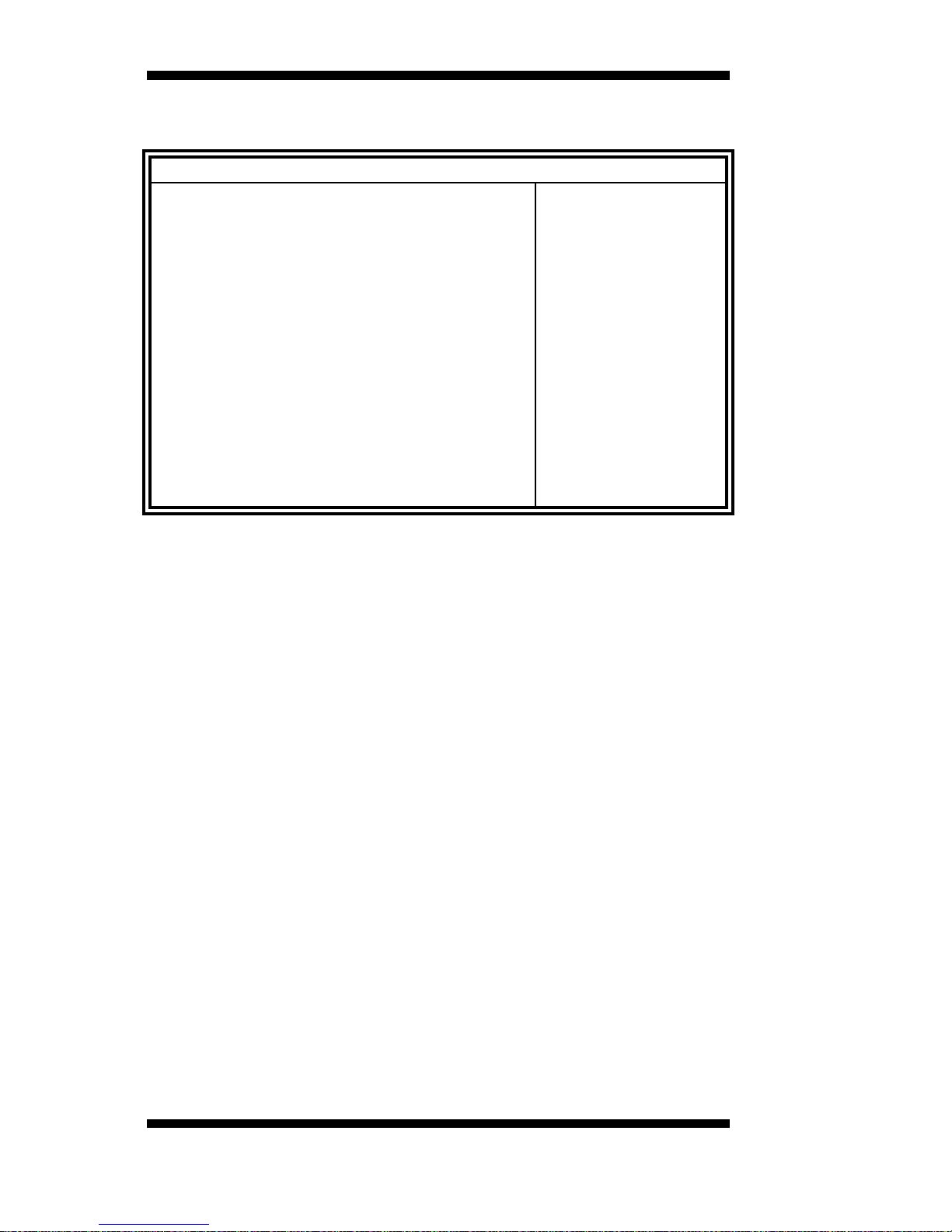
BIOS SETUP
38
IB915 User’s Manual
USB Configuration
Aptio Setup Utility – Copyright © 2016 American Megatrends, Inc.
Main
Advanced
Chipset Boot Security Save & Exit
USB Configuration
→ ← Select Screen
↑↓
Select Item
Enter: Select
+- Change Field
F1: General Help
F2: Previous Values
F3: Optimized Default
F4: Save
ESC: Exit
USB Module Version
12
USB Controllers:
1 XHCI
USB Devices:
1 Keyboard, 1Mouse
Legacy USB Support
[Enabled]
XHCI Hand-off
[Disabled]
USB MASS Storage Driver Support
[Enabled]
Port 60/64 Emulation
[Enabled]
USB hardware delays and time-outs:
USB Transfer time-out
[20 sec]
Device reset tine-out
[20 sec]
Device power-up delay
[Auto]
Legacy USB Support
Enables Legacy USB support.
AUTO option disables lega c y support if no USB devices are connect e d.
DISABLE option keeps USB devices available only for EFI
applications.
XHCI Hand-off
This is a workaround for OSes without XHCI hand-off support. The
XHCI ownership change should be claimed by XHCI driver.
USB Mass Storage Driver Support
Enable/Disable USB Mass Storage Driver Support.
Port 60/64 Emulation
Enables I/O port 60h/64h emulation support. This should be e nabl ed for
the complete USB keyboard legacy support for non-USB aware 0Ses.
USB Transfer time-out
The time-out value for Control, Bulk, and Interrupt transfers.
Device reset time-out
USB mass Storage device start Unit co mmand time-out.
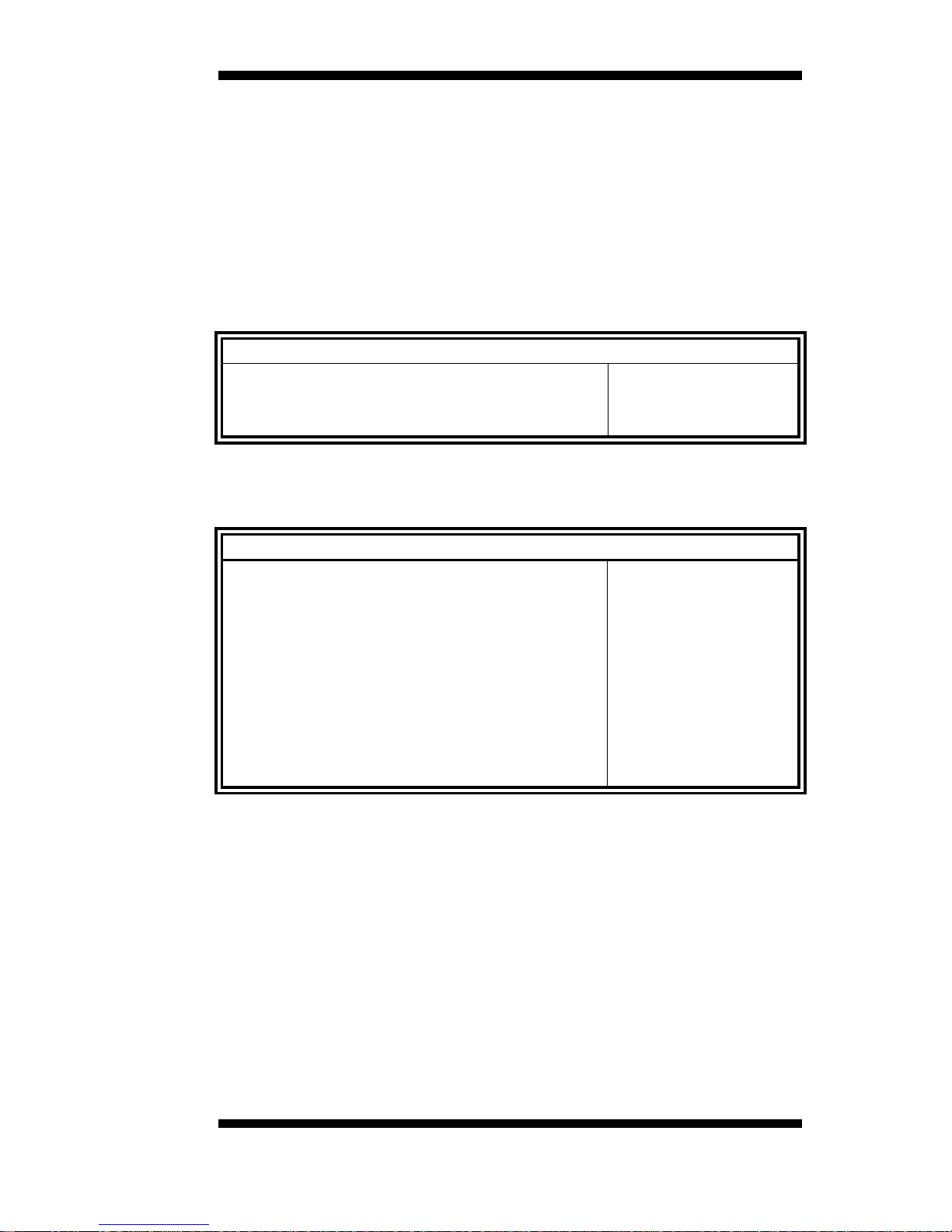
DRIVERS INSTALLATION
IB915 User’s Manual 39
Device power-up delay
Maximum time the device will take before it properly reports itself to the
Host Controller. ‘Auto’ us es default val ue: for a Root port it is 100ms, for
a Hub port the delay is taken from Hub descriptor.
Chipset Settings
This section allows you to configure and improve your system and
allows you to set up some system features according to your preference.
Aptio Setup Utility – Copyright © 2016 American Megatrends, Inc.
Main
Advanced
Chipset Boot Security Save & Exit
►
System Agent (SA) Configuration
► PCH-IO Configuration
System Agent (SA) Configuration
Aptio Setup Utility – Copyright © 2016 American Megatrends, Inc.
Main Advanced Chipset Boot Security Save & Exit
System Agent Bridge Name Skylake
→ ← Select Screen
↑↓
Select Item
Enter: Select
+- Change Field
F1: General Help
F2: Previous Values
F3: Optimized Default
F4: Save ESC: Exit
System Agent RC Version
1.6.0.0
VT-d Capability
Supported
VT-d
[Enabled]
eDRAM Mode
[eDRam HW Mode]
► Graphics Configuration
VT-d
VT-d capability.
eDRAM Mode
SW Mode eDRAM on or eDRAM off.

BIOS SETUP
40
IB915 User’s Manual
PCH-IO Configuration
This section allows you to configure the North Bridge Chipset.
Aptio Setup Utility – Copyright © 2016 American Megatrends, Inc.
Main Advanced
Chipset
Boot Security Save & Exit
Intel PCH RC Version 1.6.0.0
→ ← Select Screen
↑↓
Select Item
Enter: Select
+- Change Field
F1: General Help
F2: Previous Values
F3: Optimized Default
F4: Save
ESC: Exit
Intel PCH SKU Name
PCH-LP Mobile (U) Pre…
Intel PCH Rev ID
21/C1
PCH LAN Controller
LAN PHY Drives LAN_WAKE#
Sensor Hub Type
LAN Wake From DeepSx
[Enabled]
[Disabled]
[
None]
[Enabled]
Wake on LAN
[Enabled]
SLP_LAN# Low on DC Power
[Enabled]
PCH LAN Controller
Enable or disable onboard NIC.
LAN PHY Drives LAN_WAKE#
Enables/Disables LAN Phy driving LAN_WAKE# else platform drives
LAN_WAKE#.
Sensor Hub Type
Choose the senor Hub Type, ‘None’ will Suppress ‘I2C Sensor Hub’
Setup option’,’I2C’ Will Suppress’ALS’ Setup option and ‘USB’ will
Suppress Both I2C and ALS.
LAN Wake From DeepSx
Wake from DeepSx by the assertion of LAN_WAKE# pin.
Wake on LAN
Enable or disable integrated LAN to wake th e system. (The Wake On
LAN cannot be disabled if ME is on at Sx state.)
SLP_LAN# Low on DC Power
Enable/Disable SLP_LAN# Low on DC Power

DRIVERS INSTALLATION
IB915 User’s Manual 41
Security Settings
This section allows you to configure and improve your system and
allows you to set up som e sy st em f eat ures accordi ng to your prefere nce .
Aptio Setup Utility – Copyright © 2016 American Megatrends, Inc.
Main Advanced Chipset Boot Security Save & Exit
Password Description
→ ← Select Screen
↑↓
Select Item
Enter: Select
+- Change Field
F1: General Help
F2: Previous Values
F3: Optimized Default
F4: Save
ESC: Exit
If ONLY the Administrator’
s password is set, then
this only limit access
to Setup and is only asked for
when entering Setup.
If ONLY the User’
s password is set, then this is a
power on password and must be entered to boot
or enter Setup. In Setup the User will have
Administrator rights
The password length must be
in the following range:
Minimum length
3
Maximum length
20
Administrator Password
User Password
Administrator Password
Set Setup Administrator Password.
User Password
Set User Password.

BIOS SETUP
42
IB915 User’s Manual
Boot Settings
This section allows you to configure the boot settings.
Aptio Setup Utility – Copyright © 2016 American Megatrends, Inc.
Main Advanced Chipset
Boot
Security Save & Exit
Boot Configuration
→ ← Select Screen
↑↓
Select Item
Enter: Select
+- Change Field
F1: General Help
F2: Previous Values
F3: Optimized Default
F4: Save
ESC: Exit
Setup Prompt Timeout
1
Bootup NumLock State
[On]
Quiet Boot
[Disabled]
Fast Boot
Boot mode select
[Disabled]
[
LEGACY]
FIXED BOOT ORDER Priorities
Boot Option #1
[
Hard Disk]
Boot Option #2
[CD / DVD]
Boot Option #3
[USB Hard Disk]
Boot Option #4
Boot Option #5
[USB CD / DVD]
[USB Key]
Boot Option #6
Boot Option #7
Boot Option #8
[
USB Floppy]
[
USB LAN]
[Network]
Setup Prompt Timeout
Number of seconds to wait for setup activation key.
65535(0xFFFF) means indefinite waiting.
Bootup NumLock State
Select the keyboard NumLock state.
Quiet Boot
Enables/Disables Quiet Boot o ption.
Fast Boot
Enables/Disables boot with initialization of a minimal set of devices
required to launch active boot option. Has no effect for BBS boot
options.
Boot mode select
Select boot mode LEGACY/UEFI
FIXED BOOT ORDER Priorities
Sets the system boot order.

DRIVERS INSTALLATION
IB915 User’s Manual 43
Save & Exit Settings
Aptio Setup Utility – Copyright © 2016 American Megatrends, Inc.
Main
Advanced
Chipset Boot Security Save & Exit
Save Changes and Exit
→ ← Select Screen
↑↓
Select Item
Enter: Select
+- Change Field
F1: General Help
F2: Previous Values
F3: Optimized Default
F4: Save
ESC: Exit
Discard Changes and Exit
Save Changes and Reset
Discard Changes and Reset
Save Options
Save Changes
Discard Changes
Restore Defaults
Save as User Defaults
Restore User Defaults
Save Changes and Exit
Exit system setup after saving the changes.
Discard Changes and Exit
Exit system setup without saving any changes.
Save Changes and Reset
Reset the system after saving the changes.
Discard Changes and Reset
Reset system setup without saving any changes.
Save Changes
Save Changes done so far to any of the setup options.
Discard Changes
Discard Changes done so far to any of the setup options.
Restore Defaults
Restore/Load Defaults values for all the setup options.
Save as User Defaults
Save the changes done so far as User Defaults.
Restore User Defaults
Restore the User Defaults to all the setup options.

DRIVERS INSTALLATION
44
IB915 User’s Manual
Drivers Installation
This section describes the installation procedures for software and
drivers. The software and drivers are included with the motherboard. If
you find the items missing, please contact the vendor where you made
the purchase. The contents of this section include the following:
Intel Chipset Software In s tallation Utility ........................................... 45
VGA Drivers Installation ..................................................................... 47
Realtek HD Audio Driver Installation ................................................. 50
LAN Drivers Installation ..................................................................... 52
Intel® Management Engine Interface .................................................. 55
Intel® USB 3.0 Drivers ....................................................................... 57
ASMedia USB 3.1 Drivers……………………………………………60
IMPORTANT NOTE:
After installing your Windows operating system, you must insta ll f irst
the Intel Chipset Software Installation Utility before proceeding with the
drivers installation.

DRIVERS INSTALLATION
IB915 User’s Manual 45
Intel Chipset Software Installation Utility
The Intel Chipset Drivers should be installed first before the software
drivers to enable Plug & Pl ay INF support for Inte l c hips et com pone nts .
Follow the instructions b e low to complete the installation.
1. Insert the DVD that comes with the board. Click Intel and then
Intel(R) Skylake-U Chipset Drivers.
2. Click Intel(R) Chipset Software Installation Utility.

DRIVERS INSTALLATION
46
IB915 User’s Manual
3. When the Welcome screen to the Intel® Chipset Device Software
appears, click Next to continue.
4. Click Yes to accep t the software license agr eement and pro ceed with
the installation process.
5. On the Readme File Information screen, click Install to continue the
installation.
6. The Setup process is now complete. Click Finish to restart the
computer and for changes to take effect.

DRIVERS INSTALLATION
IB915 User’s Manual 47
VGA Drivers Installation
1. Insert the DVD that comes with the board. Click Intel and then
Intel(R) Skylake-U Chipset Drivers.
2. Click Intel(R) HD Graphics Driver.

DRIVERS INSTALLATION
48
IB915 User’s Manual
3. When the Welcome screen appears, click Next to continue.
4. Click Yes to to agree with the license agreement and continue the
installation.

DRIVERS INSTALLATION
IB915 User’s Manual 49
5. On the screen shown below, click Install to continue.
6. Setup complete. Click Finish to restart the computer and for changes
to take effect.
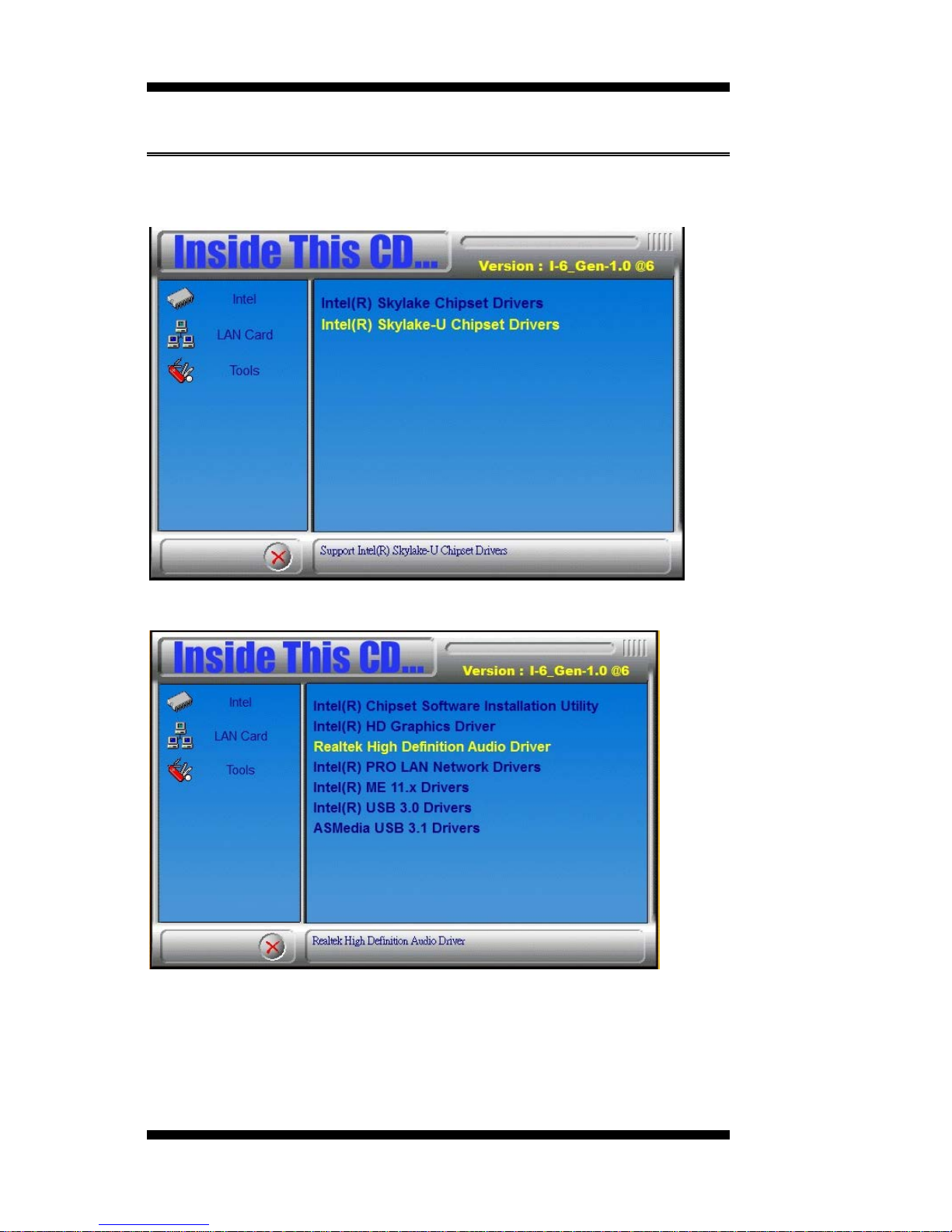
DRIVERS INSTALLATION
50
IB915 User’s Manual
Realtek HD Audio Driver Installation
1. Insert the DVD that comes with the board. Click Intel and then
Intel(R) Skylake-U Chipset Drivers.
2. Click Realtek High Definition Au dio Driver.

DRIVERS INSTALLATION
IB915 User’s Manual 51
3. On the Welcome to the InstallShield Wizard screen, click Next to
proceed with and complete the installation process.
4. The InstallShield Wizard Complete. Click Finish to restart the
computer and for changes to take effect.

DRIVERS INSTALLATION
52
IB915 User’s Manual
LAN Drivers Installation
1. Insert the DVD that comes with the board. Click Intel and then
Intel(R) Skylake-U Chipset Drivers.
2. Click Intel(R) PRO LAN Network Driver.

DRIVERS INSTALLATION
IB915 User’s Manual 53
3. Click Install Drivers and So ftware.
4. When the Welcome screen appears, click Next.
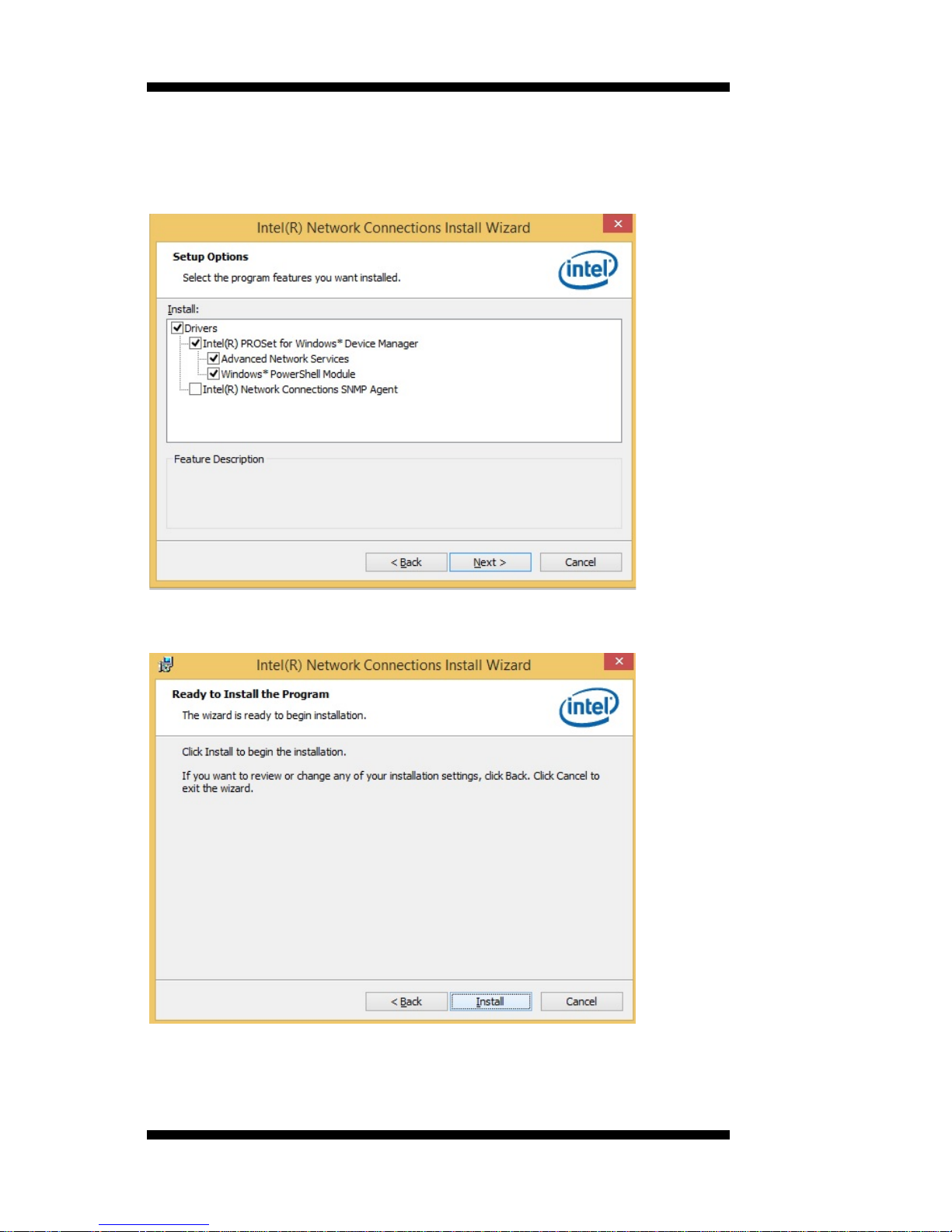
DRIVERS INSTALLATION
54
IB915 User’s Manual
5. Click Next to to agree with the license agreement.
6. Click the checkbox for Drivers in the Setup Options screen to select
it and click Next to continue.
7. The wizard is ready to begin installation. Click Install to begin the
installation.
8. When InstallShield Wizard is complete, click Finish.
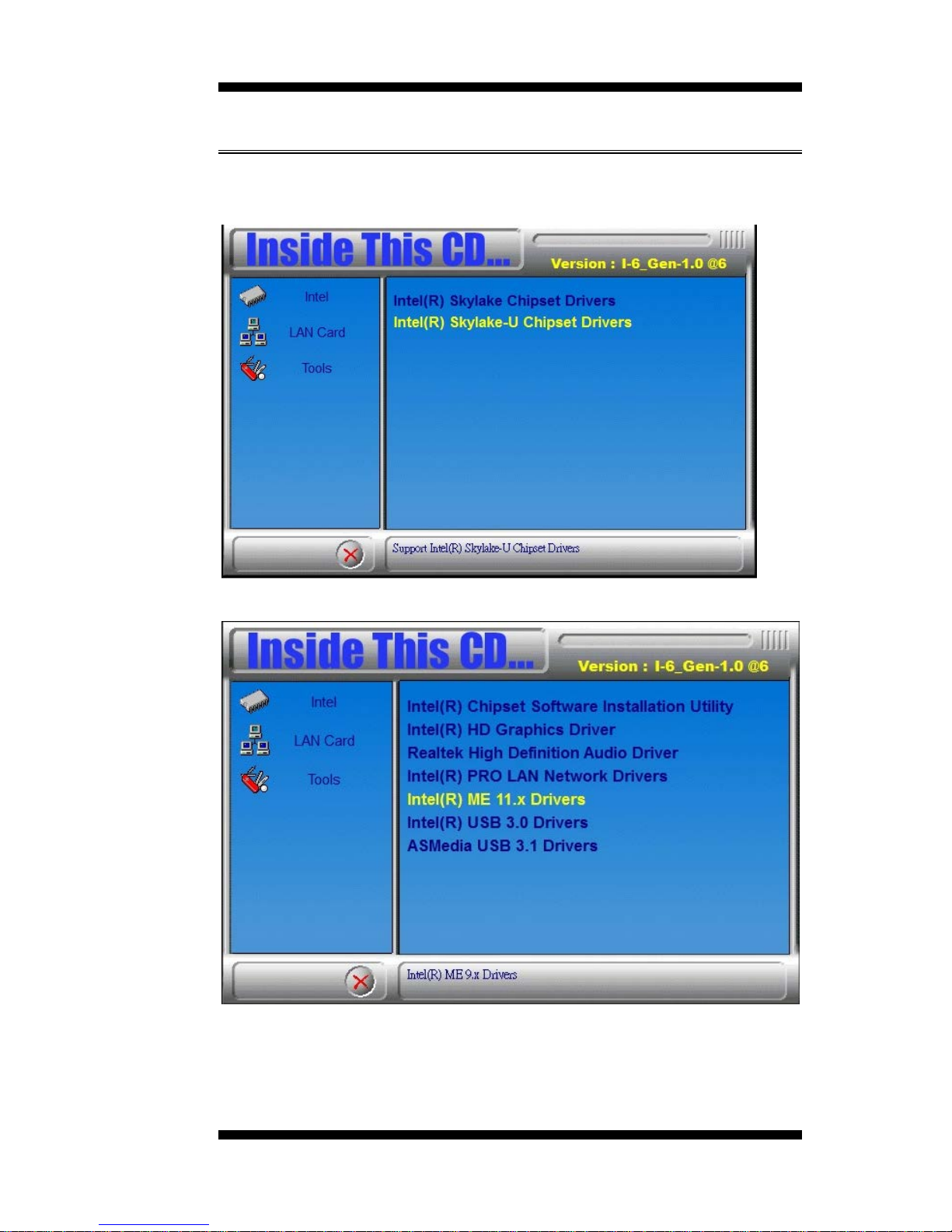
DRIVERS INSTALLATION
IB915 User’s Manual 55
Intel® Management Engine Interface
1. Insert the DVD that comes with the board. Click Intel and then
Intel(R) Skylake-U Chipset Drivers.
2. Click Intel (R) ME 11.x Drivers.

DRIVERS INSTALLATION
56
IB915 User’s Manual
3. When the Welcome screen to the InstallShield Wizard for Intel®
Management Engine Components , click the checkbox for Install Intel®
Control Center & click Next.
4. Click Next to to agree with the license agreement.
5. When the Setup Progress screen appears, click Next. Then, click
Finish when the setup progress has been successfully installed.

DRIVERS INSTALLATION
IB915 User’s Manual 57
Intel® USB 3.0 Drivers
1. Insert the DVD that comes with the board. Click Intel and then
Intel(R) Skylake-U Chipset Drivers.
2. Click Intel(R) USB 3.0 Driver s .
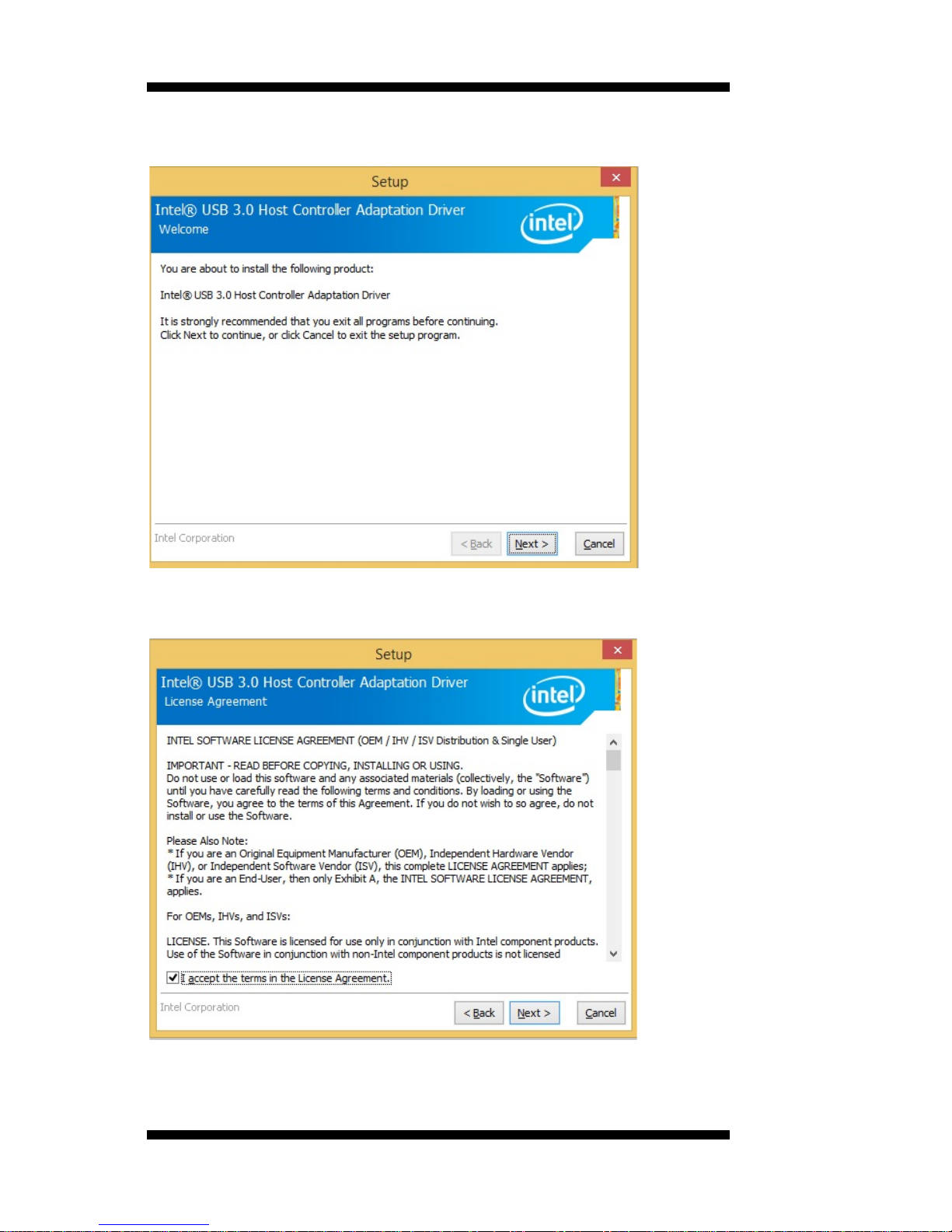
DRIVERS INSTALLATION
58
IB915 User’s Manual
3. When the Welcome screen to the InstallShield Wizard for Intel® USB
3.0 eXtensible Host Con tr oller Driver, click Next.
4. Click Next to agree with the license agreement and continue th e
installation.
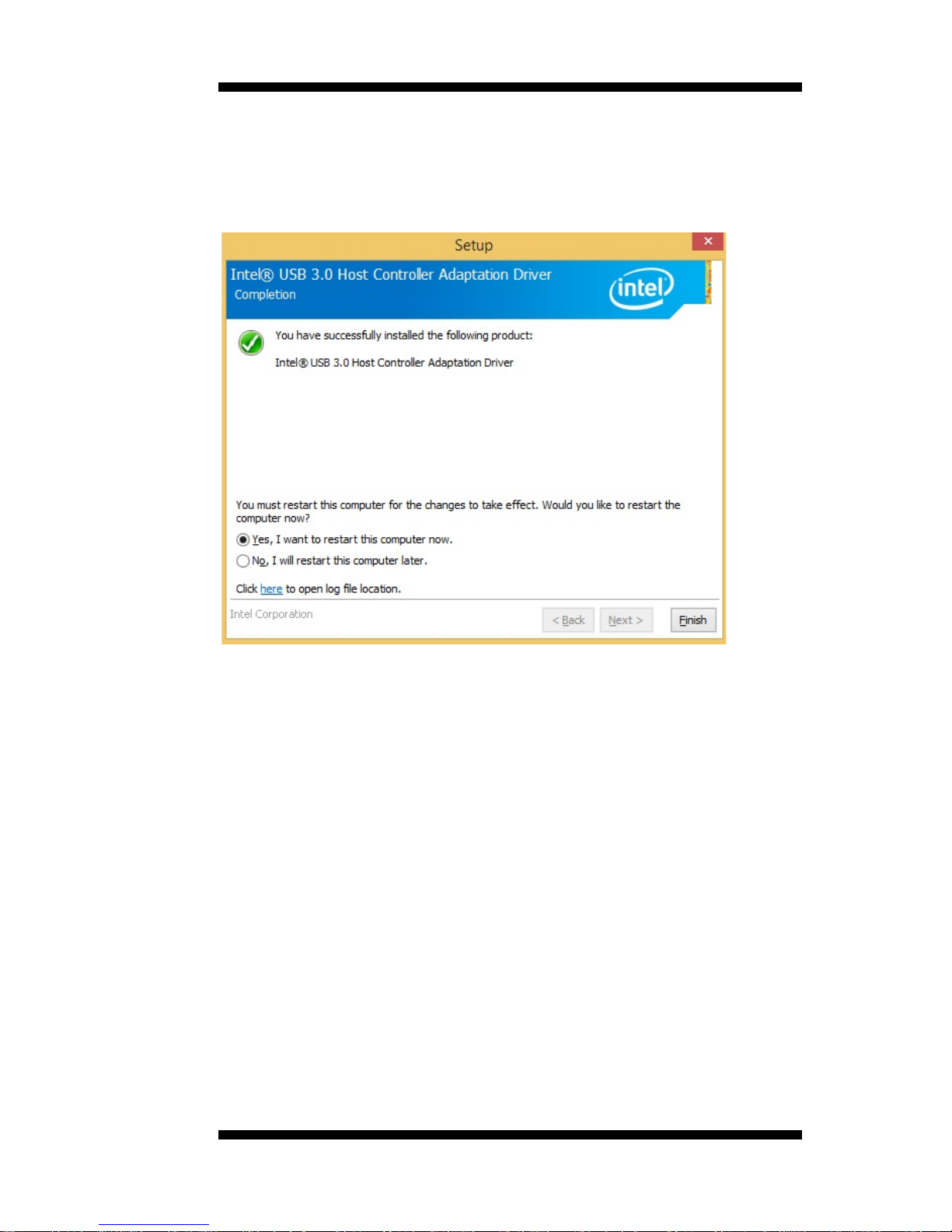
DRIVERS INSTALLATION
IB915 User’s Manual 59
5. On the Readme File Information screen, click Next to continue the
installation of the Intel® USB 3.0 eXtensible Host Controller Driver.
6. Setup complete. Click Finish to restart the computer and for changes
to take effect.

DRIVERS INSTALLATION
60
IB915 User’s Manual
ASMedia USB 3.1 Drivers
1. Insert the DVD that comes with the board. Click Intel and then
Intel(R) Skylake-U Chipset Drivers.
2. Click ASMedia USB 3.1 Driver s .
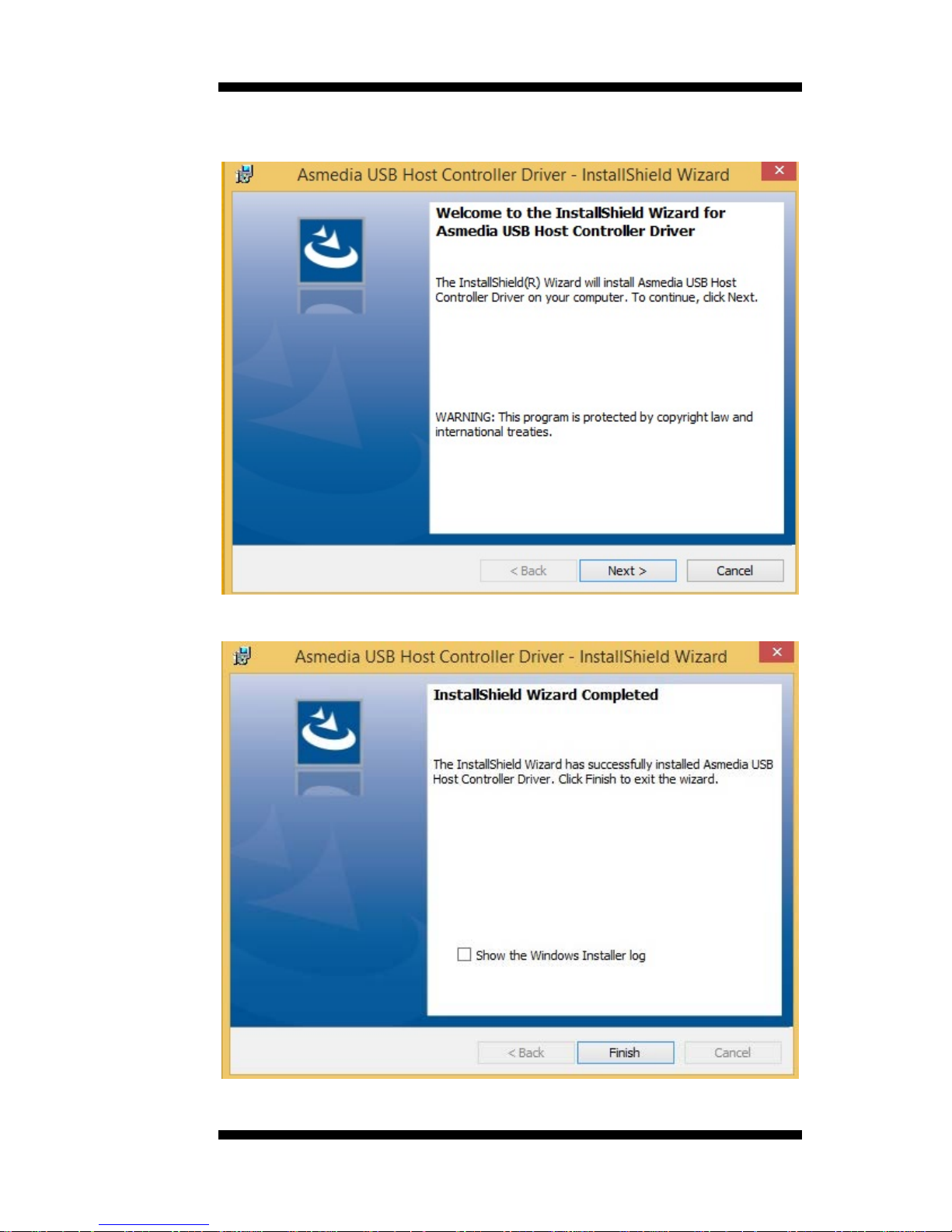
DRIVERS INSTALLATION
IB915 User’s Manual 61
3. When the Welcome screen to the InstallS hield Wizard for Asmedia
USB Host Controller Driver, click Next.
4. Setup complete. Click Finish

APPENDIX
62
IB915 User’s Manual
Appendix
A. I/O Port Address Map
Each peripheral device in the system is assigned a set of I/O port
addresses which also becomes the identity of the device. The following
table lists the I/O port addres s e s used.
Address
Device Description
0000h-0CF7h
PCI Express Root Complex
0040h-0043h
System timer
0070h-0070h
System CMOS/real time clock
02E8h-02EFh
Fintek Communications Port (COM4)
02F8h-02FFh
Fintek Communications Port (COM2)
03E8h-03EFh
Fintek Communications Port (COM3)
03F8h-03FFh
Fintek Communications Port (COM1)
03B0h-03BBh
Intel(R) HD Graphics 520
03C0h-03DFh
Intel(R) HD Graphics 520
0D00h-FFFFh
PCI Express Root Complex

APPENDIX
IB915 User’s Manual 63
B. Interrupt Request Lines (IRQ)
Peripheral devices use interrupt request lines to notify CPU for the
service required. The foll owing table shows the IRQ used by the device s
on board.
Level
Function
IRQ0
System Timer
IRQ1
Keyboard
IRQ3
Fintek Communications Port(COM2)
IRQ4
Fintek Communications Port(COM1)
IRQ7
Fintek Communications Port(COM3)
IRQ7
Fintek Communications Port(COM4)
IRQ11
Intel® Ethernet Connec tion I219-V
IRQ14
MotherBoard resources

APPENDIX
64
IB915 User’s Manual
C. Watchdog Timer Configuration
The WDT is used to generate a variety of output signals after a user
programmable count. The WDT is suitable for use in the prevention of
system lock-up, such as when software becomes trapped in a deadlock.
Under these sorts of circumstances, the timer will count to zero and the
selected outputs will be driven. Under normal circumstance, the user
will restart the WDT at regular intervals before the timer counts to zero.
SAMPLE CODE:
//--------------------------------------------------------------------------//
// THIS CODE AND INFORMATION IS PROVIDED "AS IS" WITHOUT WARRANTY OF ANY
// KIND, EITHER EXPRESSED OR IMPLIED, INCLUDING BUT NOT LIMITED TO THE
// IMPLIED WARRANTIES OF MERCHANTABILITY AND/OR FITNESS FOR A PARTICULAR
// PURPOSE.
//
//--------------------------------------------------------------------------#include <dos.h>
#include <conio.h>
#include <stdio.h>
#include <stdlib.h>
#include "F81866.H"
//--------------------------------------------------------------------------int main (int argc, char *argv[]);
void EnableWDT(int);
void DisableWDT(void);
//--------------------------------------------------------------------------int main (int argc, char *argv[])
{
unsigned char bBuf;
unsigned char bTime;
char **endptr;
char SIO;
printf("Fintek 81866 watch dog program\n");
SIO = Init_F81866();
if (SIO == 0)
{
printf("Can not detect Fintek 81866, program abort.\n");
return(1);
}//if (SIO == 0)
if (argc != 2)
{
printf(" Parameter incorrect!!\n");
return (1);
}
bTime = strtol (argv[1], endptr, 10);
printf("System will reset after %d seconds\n", bTime);
if (bTime)
{ EnableWDT(bTime); }
else
{ DisableWDT(); }
return 0;

APPENDIX
IB915 User’s Manual 65
}
//--------------------------------------------------------------------------void EnableWDT(int interval)
{
unsigned char bBuf;
bBuf = Get_F81866_Reg(0x2B);
bBuf &= (~0x20);
Set_F81866_Reg(0x2B, bBuf); //Enable WDTO
Set_F81866_LD(0x07); //switch to logic device 7
Set_F81866_Reg(0x30, 0x01); //enable timer
bBuf = Get_F81866_Reg(0xF5);
bBuf &= (~0x0F);
bBuf |= 0x52;
Set_F81866_Reg(0xF5, bBuf); //count mode is second
Set_F81866_Reg(0xF6, interval); //set timer
bBuf = Get_F81866_Reg(0xFA);
bBuf |= 0x01;
Set_F81866_Reg(0xFA, bBuf); //enable WDTO output
bBuf = Get_F81866_Reg(0xF5);
bBuf |= 0x20;
Set_F81866_Reg(0xF5, bBuf); //start counting
}
//--------------------------------------------------------------------------void DisableWDT(void)
{
unsigned char bBuf;
Set_F81866_LD(0x07); //switch to logic device 7
bBuf = Get_F81866_Reg(0xFA);
bBuf &= ~0x01;
Set_F81866_Reg(0xFA, bBuf); //disable WDTO output
bBuf = Get_F81866_Reg(0xF5);
bBuf &= ~0x20;
bBuf |= 0x40;
Set_F81866_Reg(0xF5, bBuf); //disable WDT
}
//---------------------------------------------------------------------------

APPENDIX
66
IB915 User’s Manual
//--------------------------------------------------------------------------//
// THIS CODE AND INFORMATION IS PROVIDED "AS IS" WITHOUT WARRANTY OF ANY
// KIND, EITHER EXPRESSED OR IMPLIED, INCLUDING BUT NOT LIMITED TO THE
// IMPLIED WARRANTIES OF MERCHANTABILITY AND/OR FITNESS FOR A PARTICULAR
// PURPOSE.
//
//--------------------------------------------------------------------------#include "F81866.H"
#include <dos.h>
//--------------------------------------------------------------------------unsigned int F81866_BASE;
void Unlock_F81866 (void);
void Lock_F81866 (void);
//--------------------------------------------------------------------------unsigned int Init_F81866(void)
{
unsigned int result;
unsigned char ucDid;
F81866_BASE = 0x4E;
result = F81866_BASE;
ucDid = Get_F81866_Reg(0x20);
if (ucDid == 0x07) //Fintek 81866
{ goto Init_Finish; }
F81866_BASE = 0x2E;
result = F81866_BASE;
ucDid = Get_F81866_Reg(0x20);
if (ucDid == 0x07) //Fintek 81866
{ goto Init_Finish; }
F81866_BASE = 0x00;
result = F81866_BASE;
Init_Finish:
return (result);
}
//--------------------------------------------------------------------------void Unlock_F81866 (void)
{
outportb(F81866_INDEX_PORT, F81866_UNLOCK);
outportb(F81866_INDEX_PORT, F81866_UNLOCK);
}
//--------------------------------------------------------------------------void Lock_F81866 (void)
{
outportb(F81866_INDEX_PORT, F81866_LOCK);
}
//--------------------------------------------------------------------------void Set_F81866_LD( unsigned char LD)
{
Unlock_F81866();
outportb(F81866_INDEX_PORT, F81866_REG_LD);
outportb(F81866_DATA_PORT, LD);
Lock_F81866();
}
//--------------------------------------------------------------------------void Set_F81866_Reg( unsigned char REG, unsigned char DATA)
{
Unlock_F81866();
outportb(F81866_INDEX_PORT, REG);
outportb(F81866_DATA_PORT, DATA);
Lock_F81866();
}
//---------------------------------------------------------------------------

APPENDIX
IB915 User’s Manual 67
unsigned char Get_F81866_Reg(unsigned char REG)
{
unsigned char Result;
Unlock_F81866();
outportb(F81866_INDEX_PORT, REG);
Result = inportb(F81866_DATA_PORT);
Lock_F81866();
return Result;
}
//---------------------------------------------------------------------------
//--------------------------------------------------------------------------//
// THIS CODE AND INFORMATION IS PROVIDED "AS IS" WITHOUT WARRANTY OF ANY
// KIND, EITHER EXPRESSED OR IMPLIED, INCLUDING BUT NOT LIMITED TO THE
// IMPLIED WARRANTIES OF MERCHANTABILITY AND/OR FITNESS FOR A PARTICULAR
// PURPOSE.
//
//--------------------------------------------------------------------------#ifndef __F81866_H
#define __F81866_H 1
//--------------------------------------------------------------------------#define F81866_INDEX_PORT (F81866_BASE)
#define F81866_DATA_PORT (F81866_BASE+1)
//--------------------------------------------------------------------------#define F81866_REG_LD 0x07
//--------------------------------------------------------------------------#define F81866_UNLOCK 0x87
#define F81866_LOCK 0xAA
//--------------------------------------------------------------------------unsigned int Init_F81866(void);
void Set_F81866_LD( unsigned char);
void Set_F81866_Reg( unsigned char, unsigned char);
unsigned char Get_F81866_Reg( unsigned char);
//--------------------------------------------------------------------------#endif //__F81866_H
