Page 1
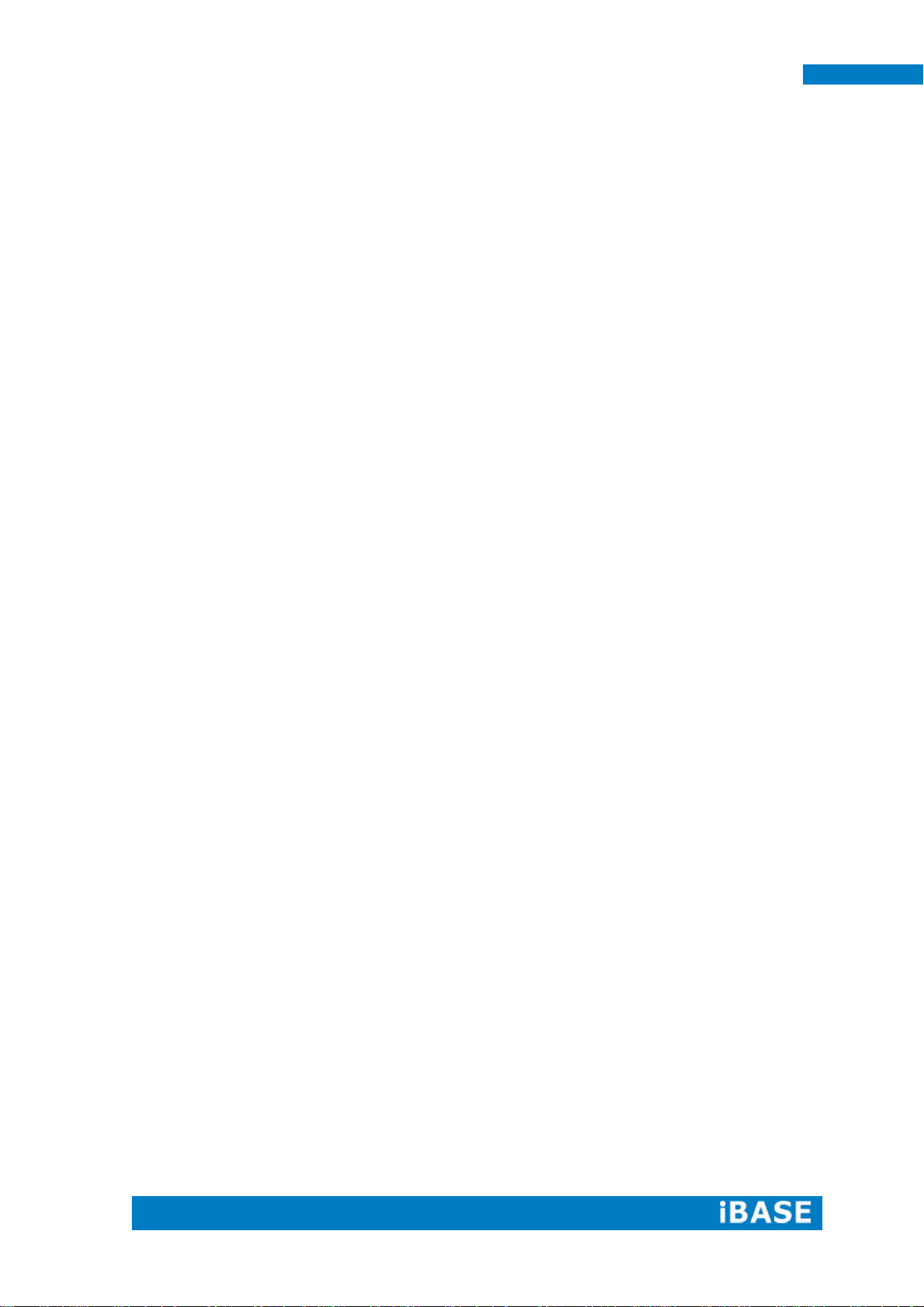
SI-32-N User Manual
SI-32-N Series
User Manual
Page 2
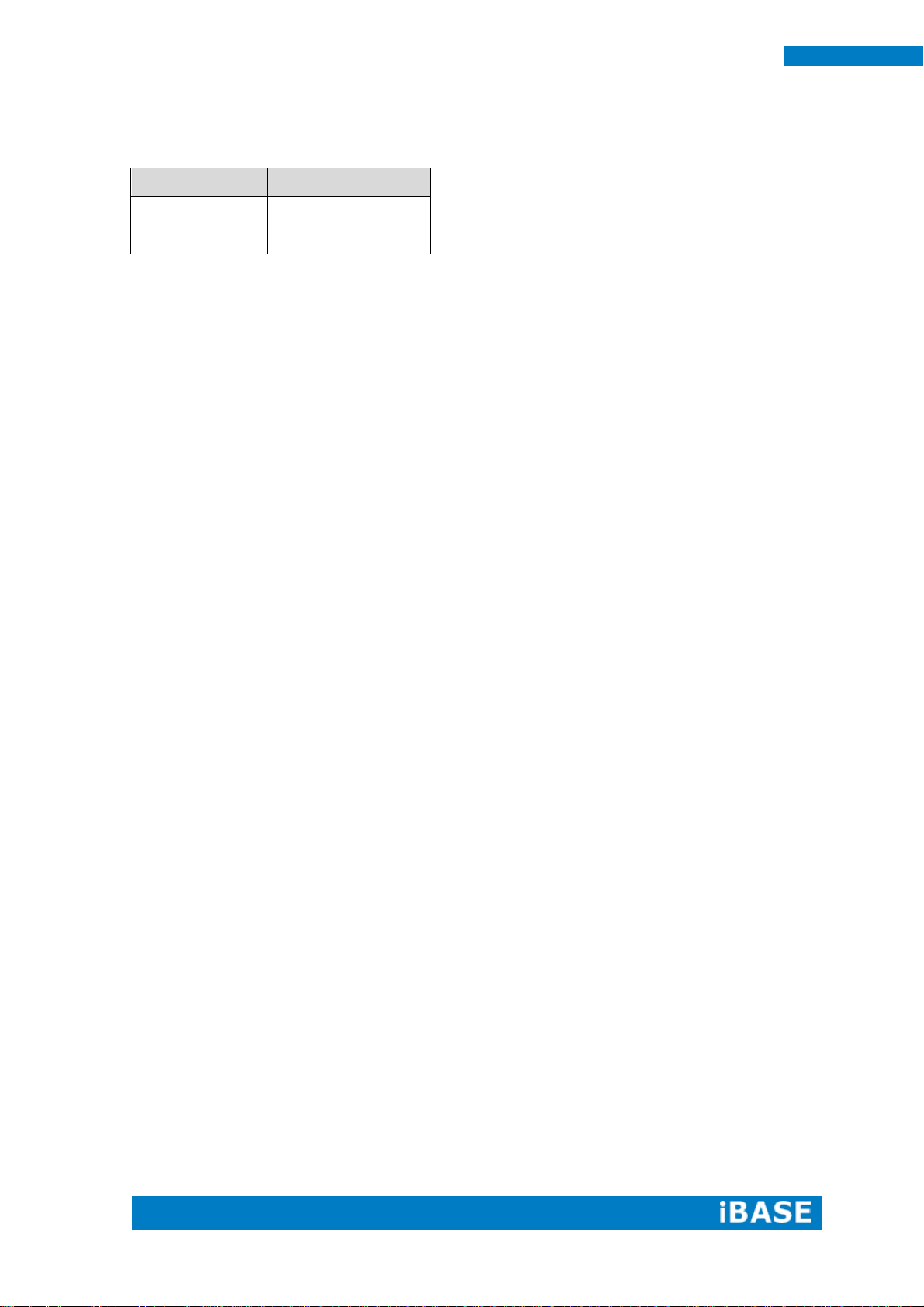
ii
SI-32-N User Manual
Revision
Release Date
V0.1
2014/09/01
Page 3
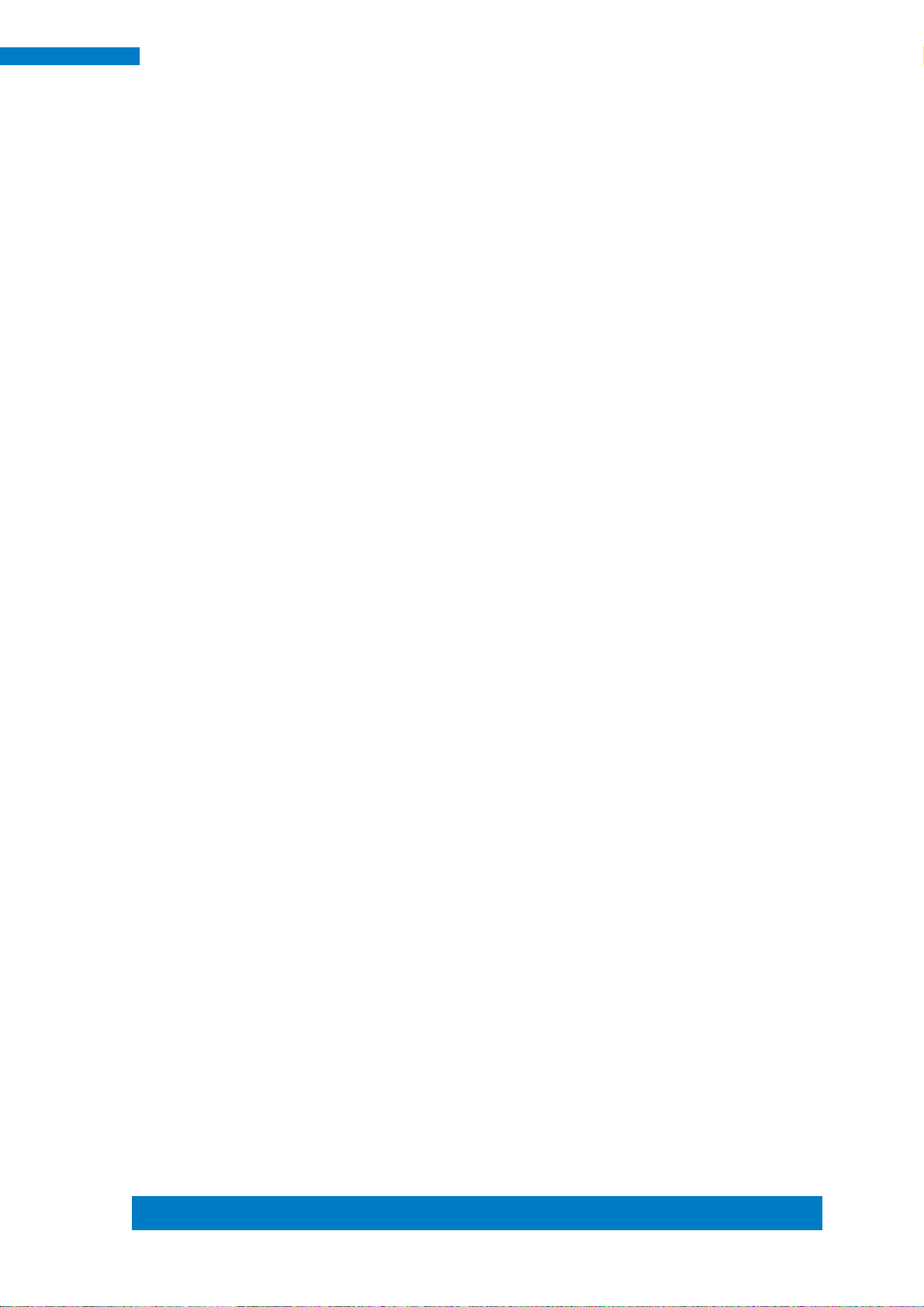
Copyright © 2013 IBASE Technology Inc. All Rights Reserved.
iii
IBASE Technology Inc.
Copyright © 2013 IBASE Technology Inc. All Rights Reserved.
No part of this manual, including the products and software described in it, may be
reproduced, transmitted, transcribed, stored in a retrieval system, or translated into
any language in any form or by any means, except documentation kept by the
purchaser for backup purposes, without the express written permission of IBASE
Technology INC. (“IBASE ”).
Products and corporate names mentioned in this manual may or may not be
registered trademarks or copyrights of their respective companies, and are used for
identification purposes only. All trademarks are the property of their respective
owners.
Every effort has been made to ensure that the contents of this manual are correct and
up to date. However, the manufacturer makes no guarantee regarding the accuracy of
its contents, and reserves the right to make changes without prior notice.
Page 4
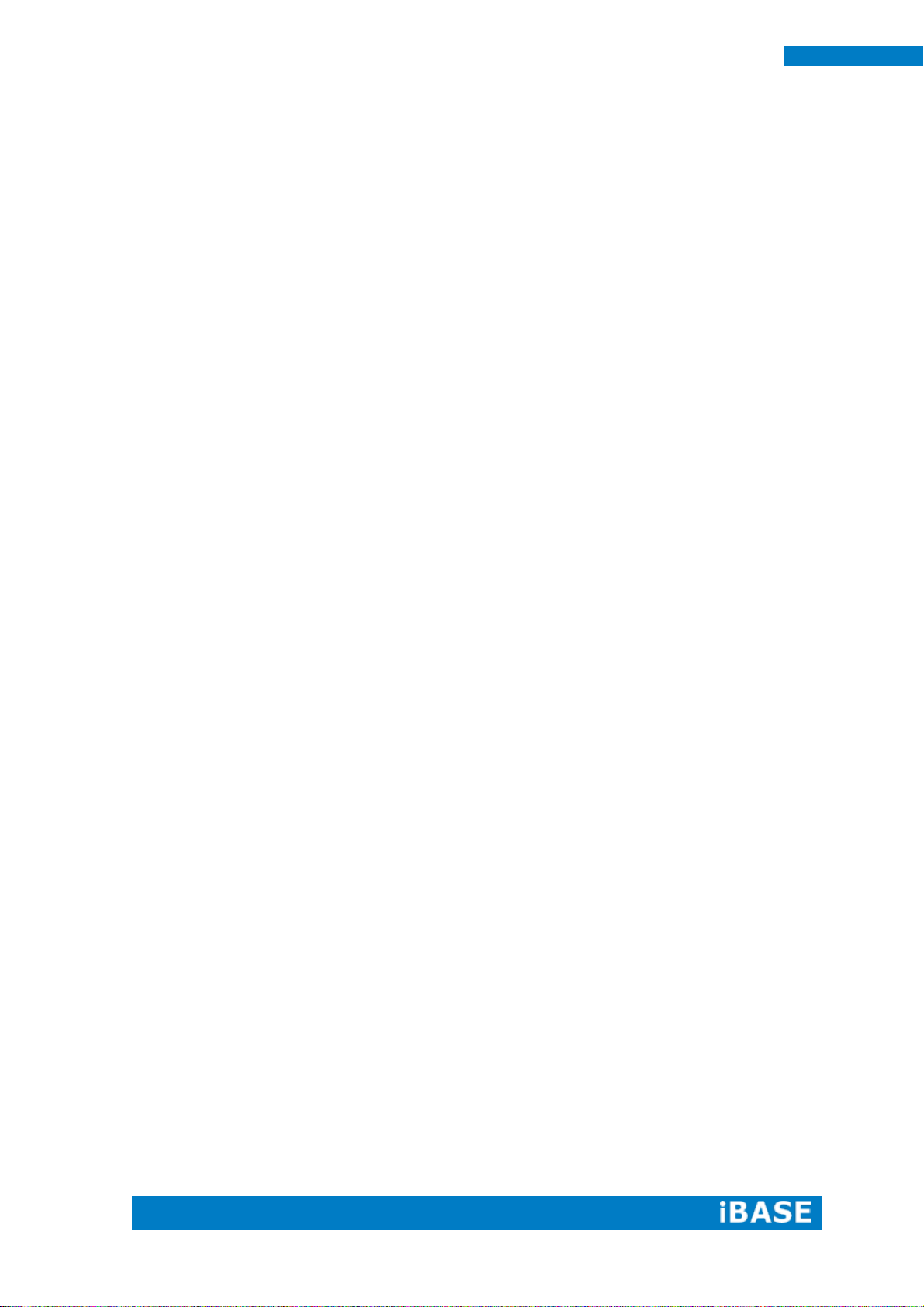
iv
SI-32-N User Manual
Table of Contents
Setting up your system ...................................................................................................... v
Care during use ................................................................................................................. vi
Acknowledgments ............................................................................................................ vii
CHAPTER 1 INTRODUCTION .................................................................................... 1
1.1 General Description...................................................................................................... 1
1.2 System Specifications.................................................................................................. 2
1.2.2 Dimensions ................................................................................................................ 3
1.2.3 I/O View ....................................................................................................................... 4
1.3 Exploded View of the SI-32-N Assembly..................................................................... 5
1.3.1 Parts Description ....................................................................................................... 5
1.4 Packing List .................................................................................................................. 6
1.4.1 Optional Items ............................................................................................................ 6
1.5 HARDWARE INSTALLATION ........................................................................................ 7
1.5.1 Installing the optional Wireless Module................................................................... 7
1.5.2 Installing Storage ....................................................................................................... 9
CHAPTER 2 MOTHERBOARD INTRODUCTION .........................................................11
2.1 Introduction................................................................................................................. 11
2.2 Installations ................................................................................................................. 13
2.2.1 Installing the Memory .............................................................................................. 13
2.3 Setting the Jumpers ................................................................................................... 14
2.4 Connectors on IB939 .................................................................................................. 15
CHAPTER 3 BIOS SETUP .........................................................................................19
CHAPTER 4 DRIVERS INSTALLATION .......................................................................33
4.1 VGA Drivers Installation ............................................................................................. 33
4.2 Audio Driver Installation ............................................................................................ 37
4.3 LAN Drivers Installation ............................................................................................. 38
Appendix ...............................................................................................................40
Mounting SI-32-N to the Wall ........................................................................................... 40
Wall Mounting Requirements .......................................................................................... 41
Selecting the Location ..................................................................................................... 41
Mounting SI-32-N to the Wall ........................................................................................... 41
SI-32-N Mounting Bracket Solution ................................................................................. 42
Page 5

Copyright © 2013 IBASE Technology Inc. All Rights Reserved.
v
IBASE Technology Inc.
Safety Information
Your SI-32-N is designed and tested to meet the latest standards of safety for
information technology equipment. However, to ensure your safety, it is important that
you read the following safety instructions
Setting up your system
Read and follow all instructions in the documentation before you operate your
system.
Do not use this product near water.
Set up the system on a stable surface. Do not secure the system on any unstable
plane.
Do not place this product on an unstable cart, stand, or table. The product may
fall, causing serious damage to the product.
Slots and openings on the chassis are for ventilation. Do not block or cover these
openings. Make sure you leave plenty of space around the system for ventilation.
Never insert objects of any kind into the ventilation openings.
This system should be operated from the type of power indicated on the marking
label. If you are not sure of the type of power available, consult your dealer or
local power company.
Use this product in environments with ambient temperatures between 0˚C and
45˚C.
If you use an extension cord, make sure that the total ampere rating of the
devices plugged into the extension cord does not exceed its ampere rating.
DO NOT LEAVE THIS EQUIPMENT IN AN ENVIRONMENT WHERE THE
STORAGE TEMPERATURE MAY GO BELOW -20° C (-4° F) OR ABOVE 80° C
(176° F). THIS COULD DAMAGE THE EQUIPMENT. THE EQUIPMENT
SHOULD BE IN A CONTROLLED ENVIRONMENT.
Page 6
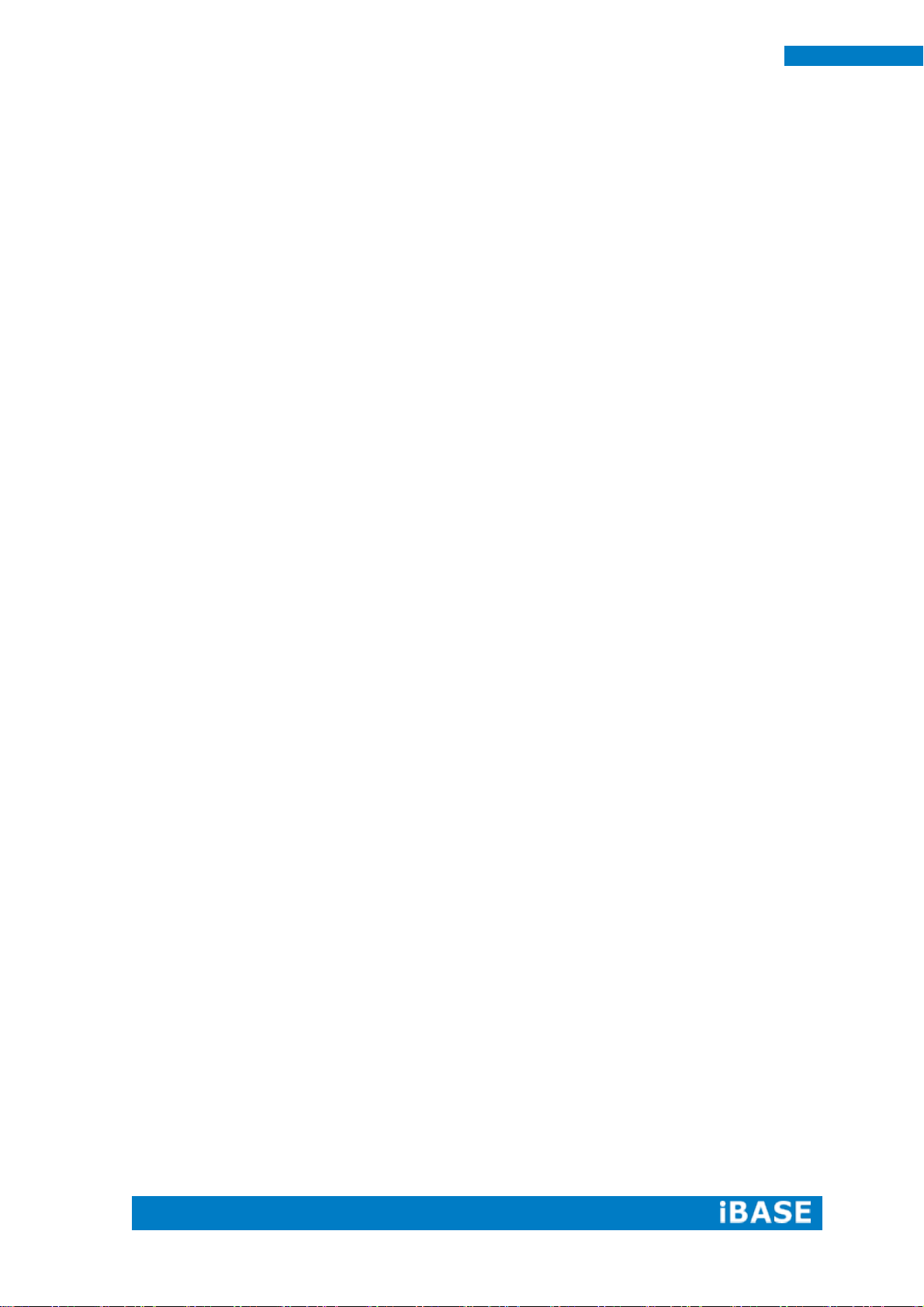
vi
SI-32-N User Manual
Care during use
Do not walk on the power cord or allow anything to rest on it.
Do not spill water or any other liquids on your system.
When the system is turned off, a small amount of electrical current still flows.
Always unplug all power, and network cables from the power outlets before
cleaning the system.
If you encounter the following technical problems with the product, unplug the
power cord and contact a qualified service technician or your retailer.
The power cord or plug is damaged.
Liquid has been spilled into the system.
The system does not function properly even if you follow the operating
instructions.
The system was dropped or the cabinet is damaged.
Lithium-Ion Battery Warning
CAUTION: Danger of explosion if battery is incorrectly replaced. Replace only with
the same or equivalent type recommended by the manufacturer. Dispose of used
batteries according to the manufacturer’s instructions.
NO DISASSEMBLY
The warranty does not apply to the products that have been disassembled by users
WARNING
HAZARDOUS MOVING PARTS
KEEP FINGERS AND OTHER BODY PARTS AWAY
Page 7
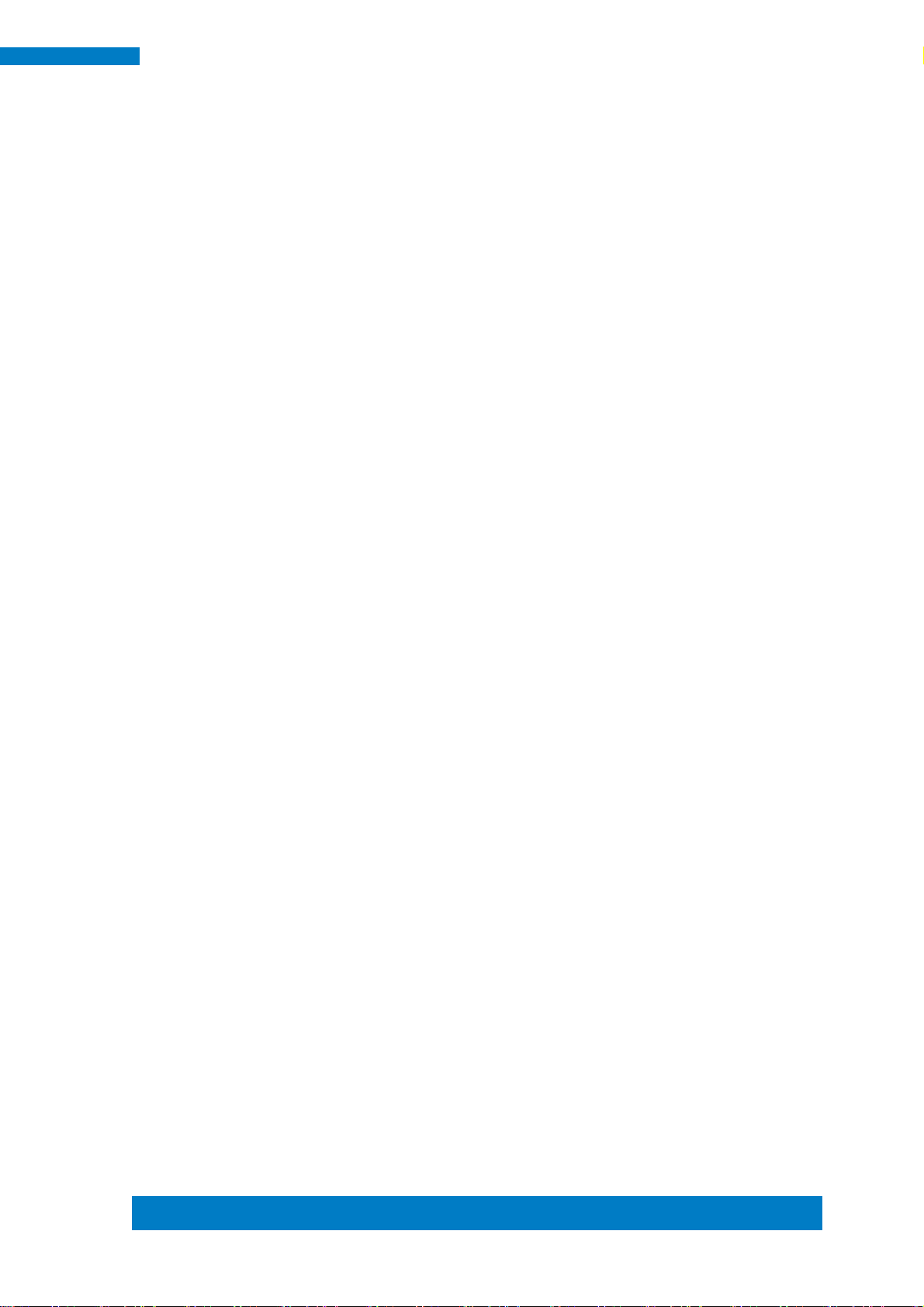
Copyright © 2013 IBASE Technology Inc. All Rights Reserved.
vii
IBASE Technology Inc.
Acknowledgments
AMI is a registered trademark of AMI Software International, Inc.
AMD and ATI are registered trademarks of AMD Corporation.
Microsoft Windows is a registered trademark of Microsoft Corporation.
FINTEK is a registered trademark of FINTEK Electronics Corporation.
REALTEK is a registered trademark of REALTEK Electronics Corporation.
All other product names or trademarks are properties of their respective
owners.
Page 8
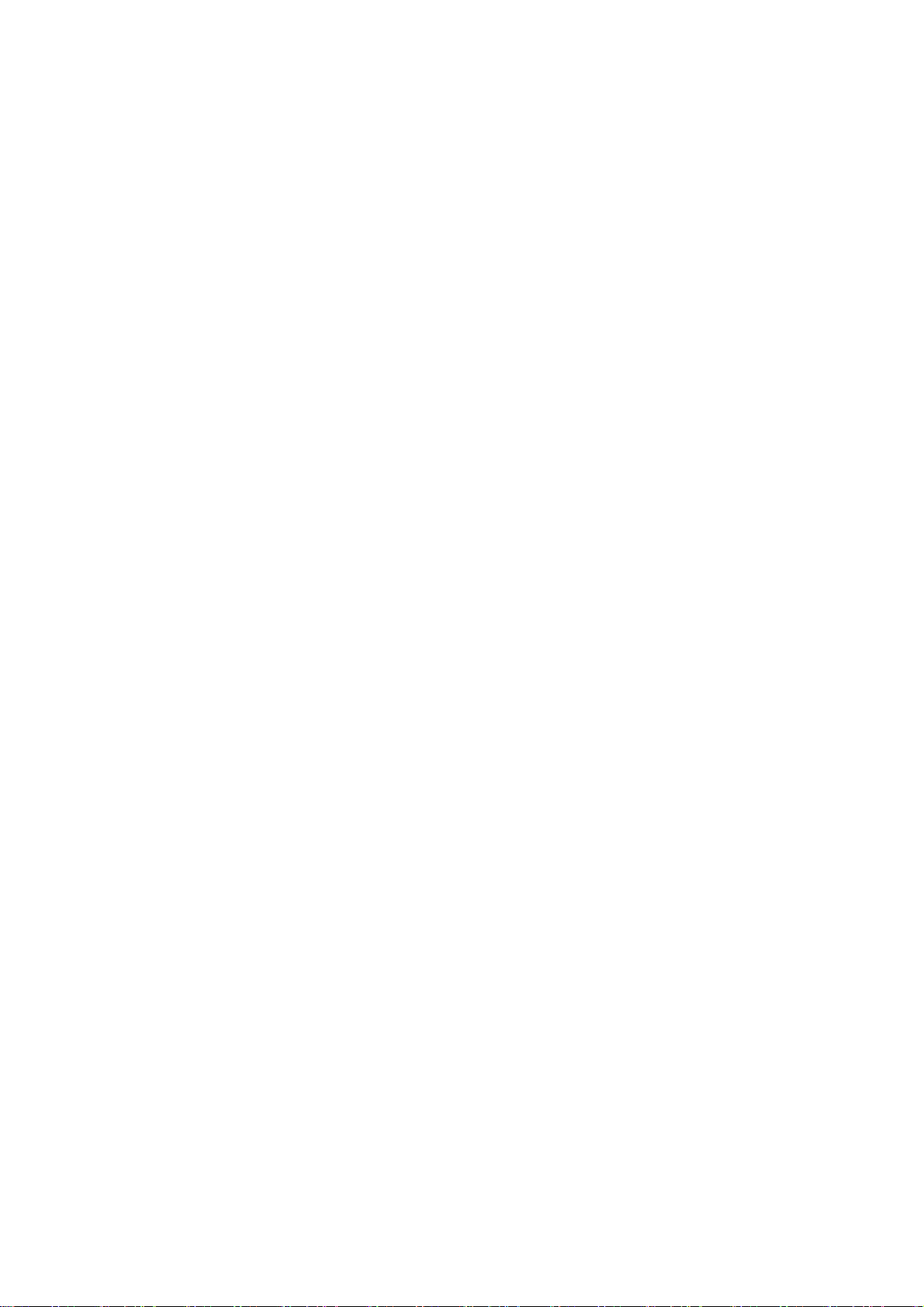
Page 9

1
SI-32-N User Manual
CHAPTER 1 INTRODUCTION
1.1 General Description
The “Signature Book™” SI-32-N is a professional fanless digital signage system
powered by the AMD Embedded high performance R-Series Quad-Core R-452L
(1.6/2.4GHz) APU. Clients can have flexible video wall display configuration support
from AMD Eyefinity function. The slim-design player comes with a chassis that
provides passive cooling for better system reliability and quiet operation.
SI-32-N
Page 10
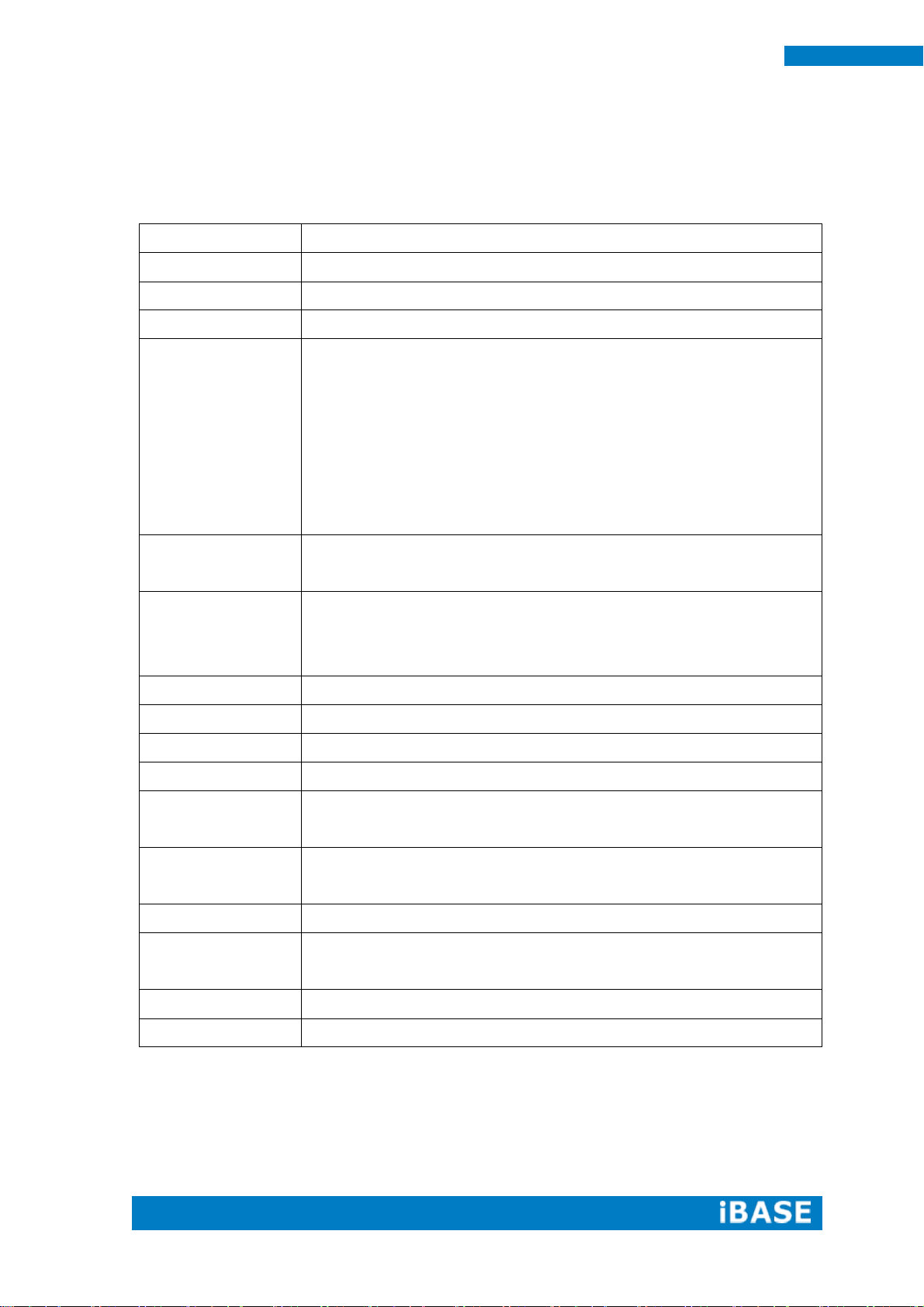
2
SI-32-N User Manual
Model Name
SI-32-N
System Mainboard
IB939-45
CPU
AMD R-452L Quad-Core (1.6/2.4GHz) APU
Memory
2 x DDR3 1600MHz SO-DIMM Memory, Max. 8GB
I/O Interface
1 x Hybrid-DVI (VGA/DVI/HDMI with audio)
1 x Dual-link DVI-I
3 x USB 3.0 ports
2 x RJ45 for LAN
1 x RJ45 for RS232
2 x Microjack audio connectors for Line-in/Line-out
Power LED/HDD LED & power on/off button
1 x ATX 4-pin Power jack connector
Storage
1 x open frame SSD
1 x mSATA
Expansion Slots
1 x mSATA/mPCIe(x1) Full size
1 x mPCIe(x1) Half size
For WIFI, Bluetooth, 3G or TV Tuner options
Power Supply
+ 12V~24V DC-in
Construction
Aluminum + SGCC
Mounting
Slim design with wall mounting holes
Dimensions
218 mm(W) x 140 mm(D) x 35mm(H)
Operating
Temperature
0°C~ 45°C (32°F~113°F)
Storage
Temperature
-20° ~ 80°C (-4°F~176°F)
Relative Humidity
5~90% @ 45°C, (non-condensing)
Vibration
SSD: 5 grms / 5~500Hz / random operation
HDD: 0.25 grms / 5~500Hz / random operation
RoHS
Available
Certification
CE, FCC, UL, CCC
1.2 System Specifications
1.2.1 Hardware Specifications
‧
This specification is subject to change without prior notice.
Page 11
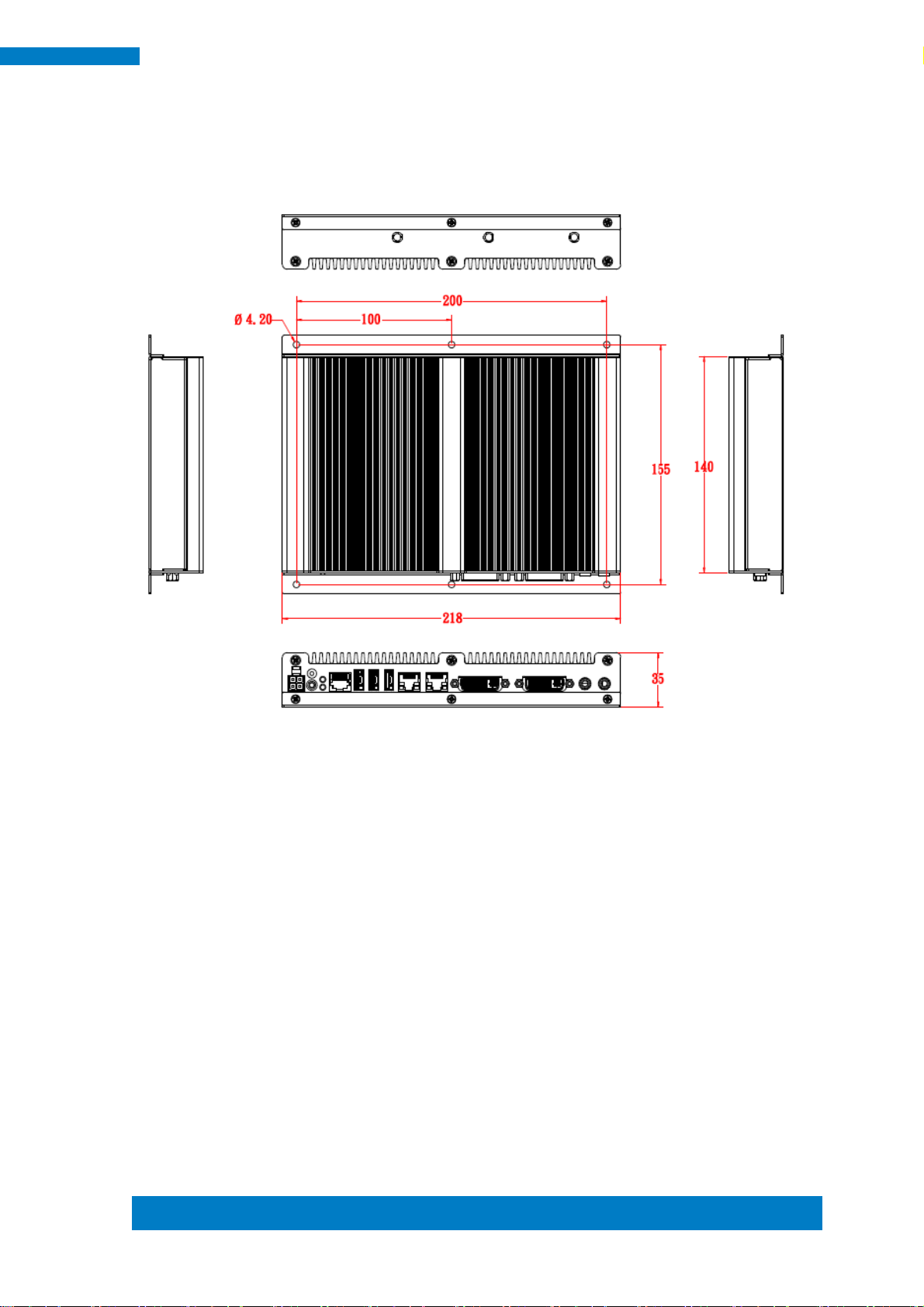
Copyright © 2013 IBASE Technology Inc. All Rights Reserved.
3
IBASE Technology Inc.
1.2.2 Dimensions
Page 12

4
SI-32-N User Manual
Item
Connector
Item
Connector
1
ATX 4pin Power Jack
5
2 x RJ45 for Gigabit LAN
2
Power On/off button
6
2 x DVI-I
3
COM port
7
Line-in / Line-out
4
3 x USB 3.0 ports (Vertical type)
1.2.3 I/O View
Page 13
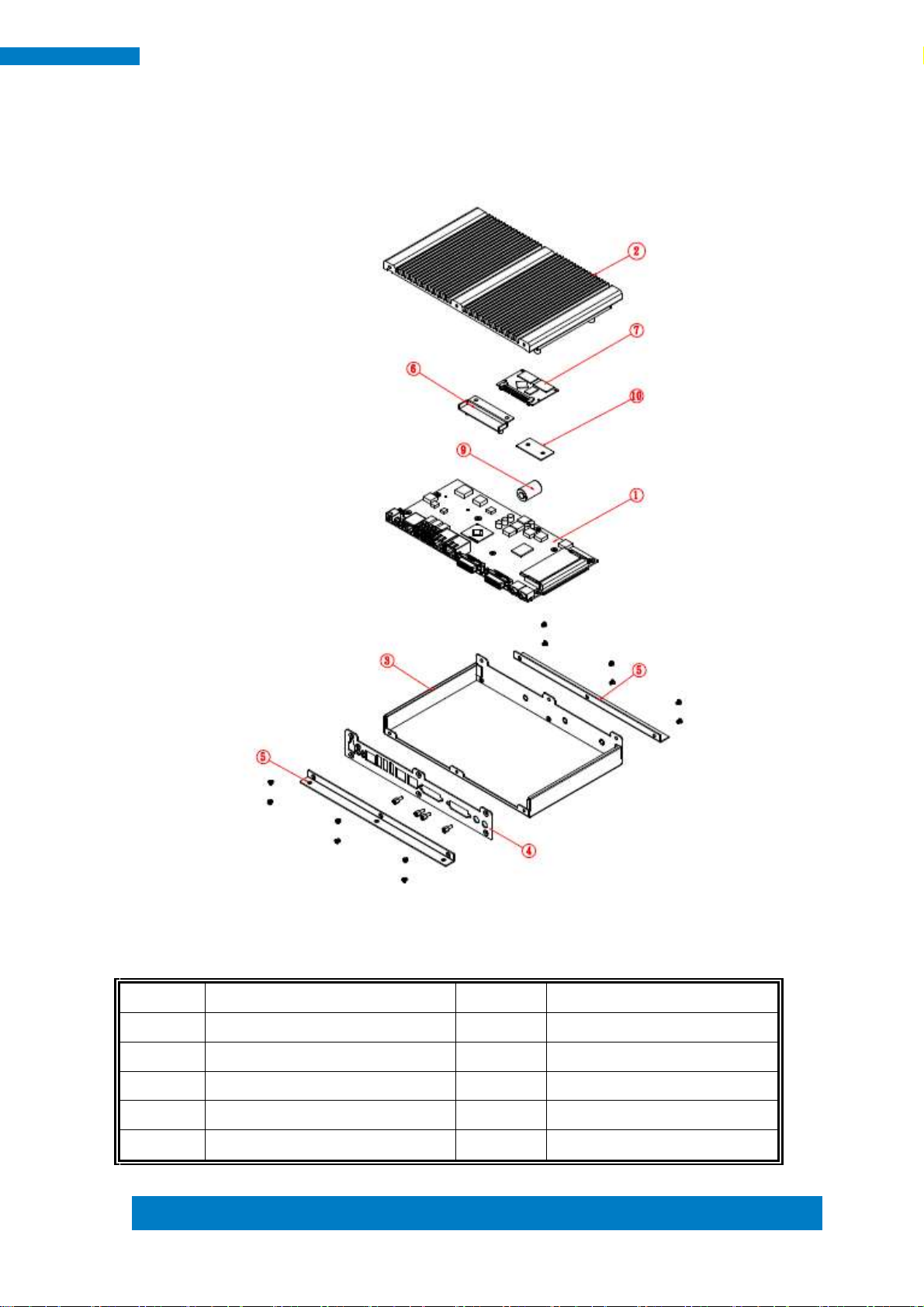
Copyright © 2013 IBASE Technology Inc. All Rights Reserved.
5
IBASE Technology Inc.
Part No.
Description
Part No.
Description
1
IB939 main board
2
SI-32-N Heat sink
3
SI-32-N Base
4
SI-32-N rear bracket
5
SI-32-N wall mount bracket
6
SI-32-N SSD bracket
7
mSATA
8
N/A
9
Battery
10
SI-32-N battery bracket
1.3 Exploded View of the SI-32-N Assembly
1.3.1 Parts Description
Page 14
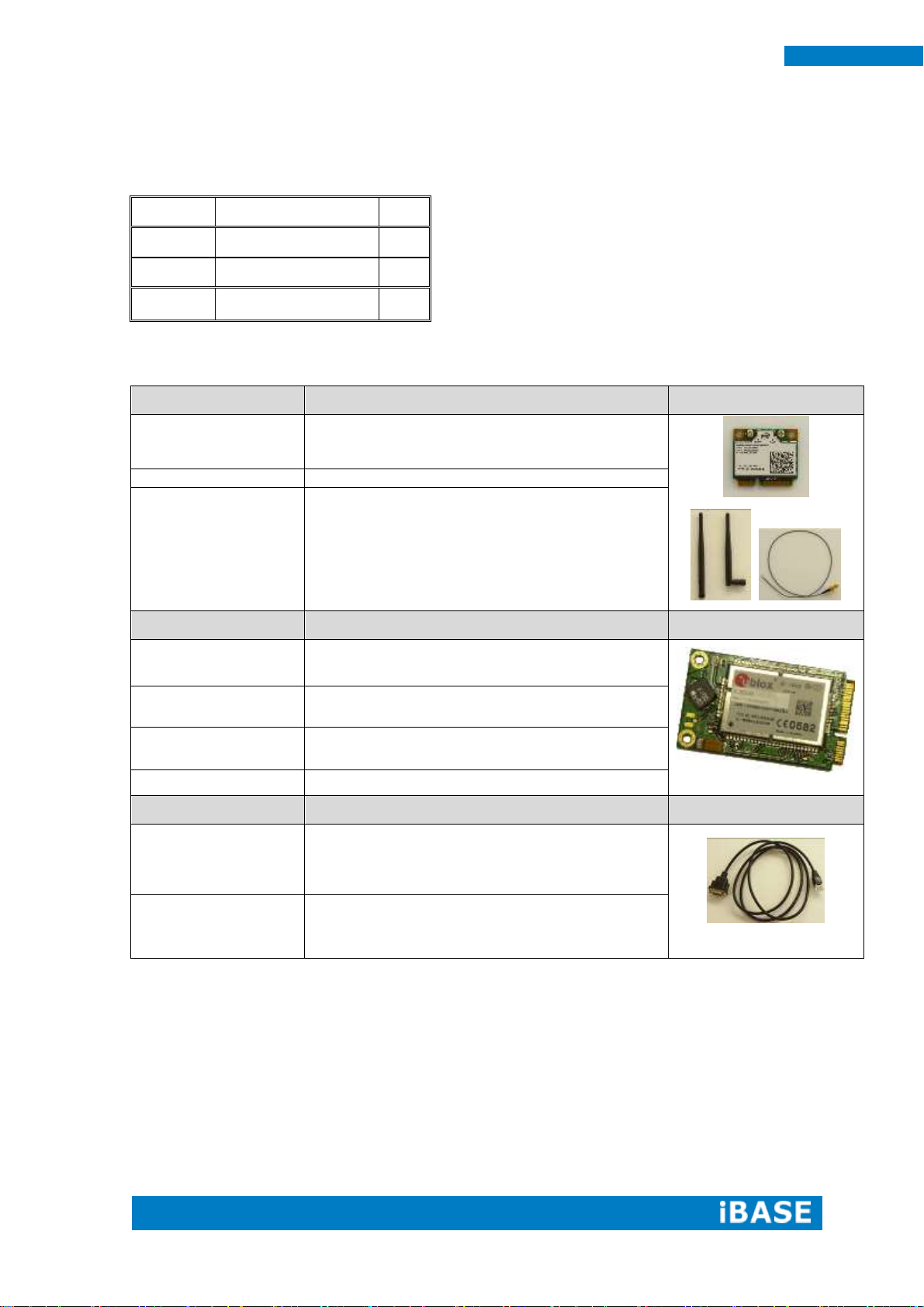
6
SI-32-N User Manual
Item No.
Description
Qty
1
Driver CD
1 2 Power adaptor
1
3
Power Cord
1
WiFi Solution
Description
QCOM WiFi module
Wireless; PCI-E Mini Card 802.11B/G/N
[AW-NE238H] (A008WLAWNE238H000P)
External Antenna-2pcs
WiFi Antenna (A055RFA02C2M20800P)
Internal cable-2pcs
Internal Antenna, 100mm [BTC130-1-70B-200-1]
RoHS (A055RFA0000020000P)
3G Solution
Description
ZU 202
Wireless; 3.75G UMTS/HSPA [ZU202] RoHS
(A008WIRELESS00520P)
ZU 200
Wireless; 3.75G UMTS/HSPA & GPS Module
[ZU200] RoHS (A008WIRELESS00510P)
Cable
Cable; Antenna-2 30CM P 2pcs
(C501ANT0200300000P)
Antenna
Antenna; 3G, P, 2pcs (A055ANT0921Q2P000P)
COM Port Cable
Description
EXT-311
Cable; EXT-311 2-HD 10C 150CM; DSUB-9F =>
RJ45-10M RoHS (C501EXT3110A12000P)
EXT-312
Cable; EXT-312 2-HD 10C 150CM; DSUB-9M =>
RJ45-10M RoHS (C501EXT3120A12000P)
1.4 Packing List
1.4.1 Optional Items
Page 15

Copyright © 2013 IBASE Technology Inc. All Rights Reserved.
7
IBASE Technology Inc.
1.5 HARDWARE INSTALLATION
1.5.1 Installing the optional Wireless Module
1. Remove the 13 screws on the sides that are used to secure the cover to the
chassis. Once all the screws are removed, from the side, push the cover forward to
remove it.
Page 16

8
SI-32-N User Manual
2. Push the WIFI module into the slot. Screw two screws to secure the module into the
slot.
Page 17

Copyright © 2013 IBASE Technology Inc. All Rights Reserved.
9
IBASE Technology Inc.
1.5.2 Installing Storage
1. Remove the 13 screws on the sides that are used to secure the cover to the
chassis. Once all the screws are removed, from the side, push the cover forward to
remove it.
Page 18

10
SI-32-N User Manual
2. First, put the thermal pad and push the module into the slot. Screw two screws to
secure the module into the slot.
Page 19

Copyright © 2013 IBASE Technology Inc. All Rights Reserved.
11
IBASE Technology Inc.
IB939 Mainboard
CPU
Model
AMD® 32nm QC APU
R-452L (1.6/2.4 GHz) 2MBx2
Speed
R-452L (1.6/2.4 GHz)
Cache
2MBx2
Socket
837mm*2; 827-BGA
TDP
R-452L (19W)
Chipset
Model
AMD A70M; 7.4W
FCBGA-656 Package (24.5 x 24.5 mm)
BIOS
Model
AMI BIOS, support ACPI Function
Memory
Configuration
2 X 2GB (4GB)
Max. Support
AMD® integrated memory controller
DDRIII 1600 MHz Dual Channel
-SO-DIMM x 2 (w/o ECC), Max. 8GB
Edge I/O
Display
AMD® QC APU Fusion IGX (480 Core @ 650 MHz)
Dual Link DVI-I (Connector #1)
Dual-Link DVI (DP3 + DP4)
VGA (DP0 via iTE6512 Display Port to CRT
converter)
Hybrid DVI-I (Connector #2)
HDMI (DP2)
VGA (DP1 via A70M FCH integrated CRT
translator)
LAN / PHY
2 x RJ45 for Gigabit LAN
Audio
2 x Microjack Audio connectors for Line-in / Line-out
USB
3 x USB 3.0 ports
SATA / eSATA
Same as SI-38
1 x SATA 3.0 2.5” open frame SSD.
1 x SATA 3.0 header
CHAPTER 2 MOTHERBOARD INTRODUCTION
2.1 Introduction
The IB939 is a custom sized SBC with dimensions of 210mm x 105 mm. It
supports the AMD® eTrinity processor with 2.4GHz speed with 4MB of L2 cache.
With the AMD® eTrinity integrated memory controller, the board’s two DDRIII
(1600MHz) SODIMM accept up to 8GB of system memory.
Page 20

12
SI-32-N User Manual
LPC I / O
NCT6106
COM1 (RS232) (RJ45 same as original IB938)
Monitor (2 thermal inputs, 2 voltage monitor inputs
COM 2/3 with pin-9 with power for 2 ports (500 mA each
port)
Expansion slot
1x mPCIe(x1) 26.8 mm
1x mPCIe(x1) 51 mm (mPCIe & mSATA)
Digital IO
4 in & 4 out
Internal I/O
Audio
Header for speaker out (w/ amplifier)
USB
2x 10-pin header for two USB 2.0 Do Not Populate For Si
System
Serial ATA
1x 10-pin header; Do Not Populate For Si System
Expansion Slot
1 x mPCIe(x1) 26.8 mm; 1 x mPCIe(x1) 51 mm (mPCIe &
mSATA)
Add-On Features
Watchdog, H/W monitoring, iSMART, LAN Wakeup
Dimensions
PCB
Dimensions
- 105mm x 205mm
Power
Power
- 12~24V DC in(+-10%)
Page 21

Copyright © 2013 IBASE Technology Inc. All Rights Reserved.
13
IBASE Technology Inc.
2.2 Installations
2.2.1 Installing the Memory
The IB939 board supports two DDR3 memory socket for a maximum total memory of
8GB in DDR3 1600 memory type.
Installing and Removing Memory Modules
To install DDR3 modules, locate the memory socket on the board and perform the
following steps:
1. Hold the DDR3 module so that the keys of the DDR3 module align with those on the
memory slot.
2. Gently push the DDR3 module in an angle as shown in the picture below until the
clips of the sockets lock to hold the DDR3 module in place when the DDR3 module
touches the bottom of the socket.
3. To remove the DDR3 module, press the clips with both hands.
Page 22

14
SI-32-N User Manual
JP4/JP5
Setting
Function
Pin 1-2
Short/Closed
+12V
Pin 3-4
Short/Closed
RI
Pin 5-6
Short/Closed
+5V
JP15
Function
Normal
Clear CMOS
2.3 Setting the Jumpers
JP4, JP5: COM4 RS232 RI/+5V/+12V Power Setting
J15: Clear CMOS Setting
Page 23

Copyright © 2013 IBASE Technology Inc. All Rights Reserved.
15
IBASE Technology Inc.
2.4 Connectors on IB939
Connector Locations on IB939
Page 24

16
SI-32-N User Manual
Pin #
Signal Name
1
GND
2
GND
3
DC_IN
4
DC_IN
COM1
Pin #
Signal Name
1
DSR, Data set ready
2
GND, ground
3
GND, ground
4
TXD, Transmit data
5
RXD, Receive data
6
DCD, Data carrier detect
7
DTR, Data terminal ready
8
CTS, Clear to send
9
RTS, Request to send
10
RI, Ring indicator
CN19: DC_IN Connector (+12V~24V 4 Pin)
SW1: Power Button
LED3: Power LED (Green), HDD LED (RED)
The green LED at the bottom is power LED. The red LED on top is the HDD LED.
COM1: COM1 Connector
CN15, CN16, CN20: USB3.0 Connector
CN14: RJ45 Gigabit LAN
CN13: Dual Link DVI-I Connector
CN3: DVI-I Connector
Page 25

Copyright © 2013 IBASE Technology Inc. All Rights Reserved.
17
IBASE Technology Inc.
Signal Name
Pin #
Pin #
Signal Name
Data carrier detect
1 2 Data set ready
Receive data
3 4 Request to send
Transmit data
5 6 Clear to send
Data terminal ready
7 8 Ring indicator
Ground
9
10
No connect.
Signal Name
Pin #
Pin #
Signal Name
GND
1 2 VCC
OUT3
3 4 OUT1
OUT2
5 6 OUT0
IN3
7 8 IN1
IN2
9
10
IN0
Signal Name
Pin #
Pin #
Signal Name
Vcc
1 2 Ground
D-
3 4 D+
D+
5 6 D-
Ground
7 8 Vcc
CN18: Audio MIC-in
CN17: Audio Line out
JP13: SPI Flash Connector
J8: Half Mini PCIE Slot
JP9: LPC Debug Port Connector
COM2: COM2 Connector
J9: Digital I/O
JP10: US2.0 Connector
Page 26

18
SI-32-N User Manual
Pin #
Signal Name
1
+5V
2
NC
3
Ground
Pin #
Signal Name
1
Ground
2
+12V
3
Rotation detection
J12: Mini PCIE Slot (Support mSATA)
J17: MCU JTAG (factory use only)
J19: Power LED Connector
J20: System Function Connector
J19: Power LED Connector
J24: CPU_FAN Connector
This is a 3-pin header for the CPU fan. The fan must be a 12V (500mA).
J25: Battery Connector
J23: Audio Amplifier
Page 27

Copyright © 2013 IBASE Technology Inc. All Rights Reserved.
19
IBASE Technology Inc.
CHAPTER 3 BIOS SETUP
This chapter describes the different settings available in the BIOS that comes with the
board. The topics covered in this chapter are as follows:
3.1 BIOS Introduction
The BIOS (Basic Input/Output System) installed in your computer system’s ROM
provides critical low-level support for a standard device such as disk drives, serial
ports and parallel ports. It also adds virus and password protection as well as special
support for detailed fine-tuning of the chipset controlling the entire system.
3.2 BIOS Setup
The BIOS provides a Setup utility program for specifying the system configurations
and settings. The BIOS ROM of the system stores the Setup utility. When you turn on
the computer, the BIOS is immediately activated. Pressing the <Del> key immediately
allows you to enter the Setup utility. If you are a little bit late pressing the <Del> key,
POST (Power On Self Test) will continue with its test routines, thus preventing you
from invoking the Setup. If you still wish to enter Setup, restart the system by pressing
the ”Reset” button or simultaneously pressing the <Ctrl>, <Alt> and <Delete> keys.
You can also restart by turning the system Off and back On again. The following
message will appear on the screen:
Press <DEL> or <ESC> to Enter Setup
In general, you press the arrow keys to highlight items, <Enter> to select, the <PgUp>
and <PgDn> keys to change entries, <F1> for help and <Esc> to quit.
When you enter the Setup utility, the Main Menu screen will appear on the screen.
The Main Menu allows you to select from various setup functions and exit choices.
Page 28

20
SI-32-N User Manual
Main Advanced Chipset Boot Security Save & Exit
BIOS Information
Choose the system
default language
→ ← Select Screen
↑↓ Select Item
Enter: Select
+- Change Field
F1: General Help
F2: Previous Values
F3: Optimized Default
F4: Save ESC: Exit
Memory Information
Total memory
8176 MB (DDR3)
System Date
[Tue 01/20/2009]
System Time
[15:27:20]
Access Level
Administrator
Main Advanced Chipset Boot Security Save & Exit
→ ← Select Screen
↑↓ Select Item
Enter: Select
+- Change Field
F1: General Help
F2: Previous Values
F3: Optimized Default
F4: Save
ESC: Exit
Display CN13 Controller
[Auto]
► PCI Subsystem Settings
► ACPI Settings
► CPU Configuration
► EuP/ErP Power Saving Controller
► IDE Configuration
► Shutdown Temperature Configuration
► USB Configuration
► NCT6106D Super IO Configuration
► NCT6106D HW Monitor
Main Settings
Aptio Setup Utility – Copyright © 2011 American Megatrends, Inc.
System Date
Set the Date. Use Tab to switch between Data elements.
System Time
Set the Time. Use Tab to switch between Data elements.
Advanced Settings
This section allows you to configure and improve your system and allows you to set up
some system features according to your preference.
Aptio Setup Utility
Display CN13 Controller
Options are Auto VFA and DVI
Page 29

Copyright © 2013 IBASE Technology Inc. All Rights Reserved.
21
IBASE Technology Inc.
Main Advanced Chipset Boot Security Save & Exit
PCI Bus Driver Version V 2.0502
→ ← Select Screen
↑↓ Select Item
Enter: Select
+- Change Field
F1: General Help
F2: Previous Values
F3: Optimized Default
F4: Save ESC: Exit
PCI Common Settings
PCI Latency Timer
VGA Palette Snoop
PERR# Generation
SERR# Generation
32 PCI Bus Clocks
Disabled
Disabled
Disabled
Main Advanced Chipset Boot Security Save & Exit
ACPI Settings
→ ←Select Screen
↑↓Select Item
Enter: Select
+- Change Field
F1: General Help
F2: Previous Values
F3: Optimized Default
F4: Save ESC: Exit
ACPI Sleep State
S3 (Suspend to R…)
Lock Legacy Resources
Disabled
PCI Subsystem Settings
Aptio Setup Utility
PCI Latency Timer
Value to be programmed into PCI Latency Timer Register.
VGA Palette Snoop
Enables or disables VGA Palette Registers Snooping.
PERR# Generation
Enables or disables PCI device to generate PERR#.
SERR# Generation
Enables or disables PCI device to generate SERR#.
ACPI Settings
Aptio Setup Utility
ACPI Sleep State
Select ACPI sleep state the system will enter, when the SUSPEND button is pressed.
Lock Legacy Resources
Enabled or Disabled Lock of Legacy Resources.
Page 30

22
SI-32-N User Manual
Main Advanced Chipset Boot Security Save & Exit
CPU Configuration
→ ← Select Screen
↑↓ Select Item
Enter: Select
+- Change Field
F1: General Help
F2: Previous Values
F3: Optimized Default
F4: Save ESC: Exit
Module Version: 4.6.5.1 TrinityPI 012
AGESA Version: 1.0.0.3
PSS Support
Enable
PSTATE Adjustment
Pstate 0
NX Mode
Enable
SVM Mode
Enable
► Node 0 Information
CPU Configuration
This section shows the CPU configuration parameters.
Aptio Setup Utility
PSS Support
Enable/disable the generation of ACPI _PPC, _PPC, _PSS, and _PCT objects.
PSTATE Adjustment
Provide to adjust startup P-state level.
PPC Adjustment
Provide to adjust _PPC object.
NX Mode
Enable/disable No-execute page protection function.
SVM Mode
Enable/disable CPU Virtualization.
Node 0 Information
View memory information related to Node 0.
Page 31

Copyright © 2013 IBASE Technology Inc. All Rights Reserved.
23
IBASE Technology Inc.
Main Advanced Chipset Boot Security Save & Exit
EuP/ErP control on S5
[Keep standby power] Enable
All of the standby power and
ignore EuP/ErP specification.
[Ethernet Only] Only provide
the standby power for Ethernet
chip.
[No standby power] Shutdown all
of the standby power.
→ ← Select Screen
↑↓ Select Item
Enter: Select
+- Change Field
F1: General Help
F2: Previous Values
F3: Optimized Default
F4: Save ESC: Exit
EuP/ErP standby power control
Keep standby
power
Main Advanced Chipset Boot Security Save & Exit
IDE Configuration
→ ← Select Screen
↑↓ Select Item
Enter: Select
+- Change Field
F1: General Help
F2: Previous Values
F3: Optimized Default
F4: Save ESC: Exit
SATA Port0
WDC WD800AAJS-(80.0G
SATA Port2
Not Present
EuP/ErP Power Saving Controller
Aptio Setup Utility
EuP/ErP control on S5 options:
[Keep standby power] Enable All of the standby power and ignore EuP/ErP specification.
[Ethernet Only] Only provide the standby power for Ethernet chip.
[No standby power] Shut down all of the standby power.
IDE Configuration
Aptio Setup Utility
Page 32

24
SI-32-N User Manual
Main Advanced Chipset Boot Security Save & Exit
→ ← Select Screen
↑↓Select Item
Enter: Select
+- Change Field
F1: General Help
F2: Previous Values
F3: Optimized Default
F4: Save ESC: Exit
APCI Shutdown Temperature
Disabled
Main Advanced Chipset Boot Security Save & Exit
Auto Power On Schedule
→ ← Select Screen
↑↓Select Item
Enter: Select
+- Change Field
F1: General Help
F2: Previous Values
F3: Optimized Default
F4: Save ESC: Exit
Power-On after Power failure
Enable
Schedule Slot 1
None
Schedule Slot 2
None
Shutdown Temperature Configuration
Aptio Setup Utility
ACPI Shutdown Temperature
The default setting is Disabled.
Auto Power On Schedule
Aptio Setup Utility
Power-On after Power failure
Enable or Disable.
Schedule Slot 1 / 2
Setup the hour/minute for system power on.
Page 33

Copyright © 2013 IBASE Technology Inc. All Rights Reserved.
25
IBASE Technology Inc.
Main Advanced Chipset Boot Security Save & Exit
USB Configuration
→ ← Select Screen
↑↓Select Item
Enter: Select
+- Change Field
F1: General Help
F2: Previous Values
F3: Optimized Default
F4: Save ESC: Exit
USB Devices:
1 Keyboard, 1 Mouse
Legacy USB Support
Enabled
XHCI Hand-off
Enabled
EHCI Hand-off
Enabled
USB hardware delays and time-outs:
USB Transfer time-out
20 sec
Device reset tine-out
20 sec
Device power-up delay
Auto
USB Configuration
Aptio Setup Utility
Legacy USB Support
Enables Legacy USB support.
AUTO option disables legacy support if no USB devices are connected.
DISABLE option keeps USB devices available only for EFI applications.
XHCI Hand-off
This is a workaround for OSes without XHCI hand-off support. The XHCI ownership change
should be claimed by XHCI driver.
EHCI Hand-off
Enabled/Disabled. This is a workaround for OSes without EHCI hand-off support. The EHCI
ownership change should be claimed by EHCI driver.
USB Transfer time-out
The time-out value for Control, Bulk, and Interrupt transfers.
Device reset time-out
USB mass Storage device start Unit command time-out.
Device power-up delay
Maximum time the device will take before it properly reports itself to the Host Controller.
‘Auto’ uses default value: for a Root port it is 100ms, for a Hub port the delay is taken from
Hub descriptor.
Page 34

26
SI-32-N User Manual
Main Advanced Chipset Boot Security Save & Exit
NCT6106D Super IO Configuration
→ ← Select Screen
↑↓Select Item
Enter: Select
+- Change Field
F1: General Help
F2: Previous Values
F3: Optimized Default
F4: Save ESC: Exit
NCT6106D Super IO Chip
NCT6106D
► Serial Port 0 Configuration
► Serial Port 1 Configuration
Main Advanced Chipset Boot Security Save & Exit
PC Health Status
→ ← Select Screen
↑↓Select Item
Enter: Select
+- Change Field
F1: General Help
F2: Previous Values
F3: Optimized Default
F4: Save ESC: Exit
System Smart Fan Function
50
SYS Temp
+35 C
CPU Temp
+52 C
Vcore
+1.000 V
+5V
+4.413 V
+12V
+11.408 V
+1.5V
+1.544 V
NCT6106D Super IO Configuration
Aptio Setup Utility
Serial Port Configuration
Set Parameters of Serial Ports. User can Enable/Disable the serial port and Select an optimal
settings for the Super IO Device.
NCT6106D H/W Monitor
Aptio Setup Utility
Temperatures/Voltages
These fields are the parameters of the hardware monitoring function feature of the board. The
values are read-only values as monitored by the system and show the PC health status.
Smart Fan Function
This field enables or disables the smart fan feature. At a certain temperature, the fan starts
turning. Once the temperature drops to a certain level, it stops turning again.
Page 35

Copyright © 2013 IBASE Technology Inc. All Rights Reserved.
27
IBASE Technology Inc.
Main Advanced Chipset Boot Security Save & Exit
→ ← Select Screen
↑↓ Select Item
Enter: Select
+- Change Field
F1: General Help
F2: Previous Values
F3: Optimized Default
F4: Save ESC: Exit
► South Bridge
► North Bridge
Main Advanced Chipset Boot Security Save & Exit
AMD Reference code Version: Trinity PI 1.0.0.3
→ ← Select Screen
↑↓Select Item
Enter: Select
+- Change Field
F1: General Help
F2: Previous Values
F3: Optimized Default
F4: Save ESC: Exit
► SB SATA Configuration
► SB USB Configuration
Main Advanced Chipset Boot Security Save & Exit
→ ← Select Screen
↑↓Select Item
Enter: Select
+- Change Field
F1: General Help
F2: Previous Values
F3: Optimized Default
F4: Save ESC: Exit
OnChip SATA Channel
Enabled
OnChip SATA Type
Native iDE
OnChip iDE mode
Legacy mode
SATA IDE Combined Mode
Enabled
Chipset Settings
This section allows you to configure and improve your system and allows you to set up some
system features according to your preference.
Aptio Setup Utility
Aptio Setup Utility
Aptio Setup Utility
OnChip SATA Channel
Enabled or Disabled.
OnChip SATA Type
Native IDE /n RAID /n AHCI /n AHCI /n Legacy IDE /n IDE->AHCI /n HyperFlash
OnChip IDE mode
Legacy mode or Native mode
SATA IDE Combined Mode
Enabled or Disabled.
Page 36

28
SI-32-N User Manual
Main Advanced Chipset Boot Security Save & Exit
→ ← Select Screen
↑↓Select Item
Enter: Select
+- Change Field
F1: General Help
F2: Previous Values
F3: Optimized Default
F4: Save ESC: Exit
XHCI Controller 0
Disabled
XHCI Controller 1
Disabled
Main Advanced Chipset Boot Security Save & Exit
North Bridge Configuration
→ ← Select Screen
↑↓Select Item
Enter: Select
+- Change Field
F1: General Help
F2: Previous Values
F3: Optimized Default
F4: Save ESC: Exit
Memory Information
Total memory: 8176 MB (DDR3)
► Socket 0 Information
Main Advanced Chipset Boot Security Save & Exit
Socket 0 Information
→ ← Select Screen
↑↓Select Item
Enter: Select
+- Change Field
F1: General Help
F2: Previous Values
F3: Optimized Default
F4: Save ESC: Exit
Starting Address: 0KB
Ending Address: 8388607 KB
Dimm0: Not Present
Dimm1: size=8192 MB, speed=667 MHz
SB USB Configuration Options:
Aptio Setup Utility
Aptio Setup Utility
Page 37

Copyright © 2013 IBASE Technology Inc. All Rights Reserved.
29
IBASE Technology Inc.
Main Advanced Chipset Boot Security Save & Exit
Boot Configuration
→ ← Select Screen
↑↓Select Item
Enter: Select
+- Change Field
F1: General Help
F2: Previous Values
F3: Optimized Default
F4: Save ESC: Exit
Setup Prompt Timeout
1
Bootup NumLock State
On
Quiet Boot
Disabled
Fast Boot
Disabled
CSM16 Module Version
07.69
GateA20 Active
Upon Request
Option ROM Messages
Force BIOS
INT19 Trap Response
CSM Support
Immediate
Enabled
Boot Option Priorities
Boot Option #1
SATA PM: WDC WD80
► CSM parameters
Boot Settings
Aptio Setup Utility
Setup Prompt Timeout
Number of seconds to wait for setup activation key.
65535(0xFFFF) means indefinite waiting.
Bootup NumLock State
Select the keyboard NumLock state.
Quiet Boot
Enables/Disables Quiet Boot option.
Fast Boot
Enables/Disables boot with initialization of a minimal set of devices required to launch active
boot option. Has no effect for BBS boot options.
GateA20 Active
UPON REQUEST – GA20 can be disabled using BIOS services.
ALWAYS – do not allow disabling GA20; this option is useful when any RT code is
executed above 1MB.
Option ROM Messages
Set display mode for Option ROM. Options are Force BIOS and Keep Current.
INT19 Trap Response
Enable: Allows Option ROMs to trap Int 19.
Boot Option Priorities
Sets the system boot order.
Page 38

30
SI-32-N User Manual
Main Advanced Chipset Boot Security Save & Exit
→ ← Select Screen
↑↓Select Item
Enter: Select
+- Change Field
F1: General Help
F2: Previous Values
F3: Optimized Default
F4: Save ESC: Exit
Launch CSM
Always
Boot option filter
UEFI and Legacy
Launch PXE OpROM policy
UEFI only
Launch Storage OpROM policy
UEFI only
Launch Video OpROM policy
Legacy only
Other PCI device ROM priority
UEFI OpROM
CSM parameters
OpROM execution, boot options, filter, etc.
Aptio Setup Utility
Launch CSM
This option controls if CSM will be launched.
Boot option filter
This option controls what devices system can boot to.
Launch PXE OpROM policy
Controls the execution of UEFI and Legacy PXE OpROM.
Launch Storatge OpROM policy
Controls the execution of UEFI and Legacy Storage OpROM.
Launch Video OpROM policy
Controls the execution of UEFI and Legacy Video OpROM.
Other PCI device ROM priority
For PCI devices other than Network, Mass storage or Video defines which OpROM to
launch.
Page 39

Copyright © 2013 IBASE Technology Inc. All Rights Reserved.
31
IBASE Technology Inc.
Main Advanced Chipset Boot Security Save & Exit
Password Description
→ ← Select Screen
↑↓Select Item
Enter: Select
+- Change Field
F1: General Help
F2: Previous Values
F3: Optimized Default
F4: Save ESC: Exit
If ONLY the Administrator’s password is set, then
this only limit access to Setup and is only asked for
when entering Setup.
If ONLY the User’s password is set, then this is a
power on password and must be entered to boot or
enter Setup. In Setup the User will have
Administrator rights
The password length must be
in the following range:
Minimum length
3
Maximum length
20
Administrator Password
User Password
Security Settings
This section allows you to configure and improve your system and allows you to set up some
system features according to your preference.
Aptio Setup Utility
Administrator Password
Set Setup Administrator Password.
User Password
Set User Password.
Page 40

32
SI-32-N User Manual
Main Advanced Chipset Boot Security Save & Exit
Save Changes and Exit
→ ← Select Screen
↑↓Select Item
Enter: Select
+- Change Field
F1: General Help
F2: Previous Values
F3: Optimized Default
F4: Save ESC: Exit
Discard Changes and Exit
Save Changes and Reset
Discard Changes and Reset
Save Options
Save Changes
Discard Changes
Restore Defaults
Save as User Defaults
Restore User Defaults
Save & Exit Settings
Aptio Setup Utility
Save Changes and Exit
Exit system setup after saving the changes.
Discard Changes and Exit
Exit system setup without saving any changes.
Save Changes and Reset
Reset the system after saving the changes.
Discard Changes and Reset
Reset system setup without saving any changes.
Save Changes
Save Changes done so far to any of the setup options.
Discard Changes
Discard Changes done so far to any of the setup options.
Restore Defaults
Restore/Load Defaults values for all the setup options.
Save as User Defaults
Save the changes done so far as User Defaults.
Restore User Defaults
Restore the User Defaults to all the setup options.
Page 41

Copyright © 2013 IBASE Technology Inc. All Rights Reserved.
33
IBASE Technology Inc.
CHAPTER 4 DRIVERS INSTALLATION
This section describes the installation procedures for software and drivers. The
software and drivers are included with your package. If you find the items missing,
please contact the vendor where you made the purchase.
IMPORTANT NOTE:
After installing your Windows operating system, you must install first the Intel Chipset
Software Installation Utility before proceeding with the drivers installation.
4.1 VGA Drivers Installation
1. Insert the drivers DVD that comes with the board. Click AMD, then AMD A70M Chipset
Drivers.
Page 42

34
SI-32-N User Manual
2. Click AMD A70M Series Graphics Drivers.
3. When the welcome screen appears, click Next.
Page 43

Copyright © 2013 IBASE Technology Inc. All Rights Reserved.
35
IBASE Technology Inc.
4. Select the language you would like to be displayed and click Next.
5. Click Next to continue the installation process.
6. Select Express and the installation location and click Next.
Page 44

36
SI-32-N User Manual
7. Click Accept to accept the End User License Agreement.
8. To reboot the system, click Yes.
Page 45

Copyright © 2013 IBASE Technology Inc. All Rights Reserved.
37
IBASE Technology Inc.
4.2 Audio Driver Installation
1. Insert the drivers DVD that comes with the board. Click AMD, then Realtek High
Definition Audio Driver.
2. When the Welcome screen to the InstallShield Wizard appears, click Next.
3. InstallShield Wizard is now complete, click Finish to restart the system and for
changes to take effect.
Page 46

38
SI-32-N User Manual
4.3 LAN Drivers Installation
1. Insert the drivers DVD that comes with the board. Click LAN Card.
2. Click Realtek LAN Controller Drivers.
Page 47

Copyright © 2013 IBASE Technology Inc. All Rights Reserved.
39
IBASE Technology Inc.
3. When the Welcome screen appears, click Next.
4. Now click Install to begin the installation.
5. InstallShield Wizard is complete. Click Finish.
Page 48

40
SI-32-N User Manual
Appendix
Mounting SI-32-N to the Wall
You can install SI-32-N on plastic (LCD monitor), wood, drywall surface over studs,
or a solid concrete or metal plane directly. Ensure the installer uses at least six M3
length 6mm screws to secure the system on the wall. Two M3 length 6mm screws
are recommended to secure the system onto the wall.
Fasteners are not included with the unit, and must be supplied by the installer. The
types of fasteners required are dependent on the type of wall construction. Choose
fasteners that are rated either ”Medium Duty“ or ”Heavy Duty.“ To assure proper
fastener selection and installation, follow the fastener manufacturer’s
recommendations.
Page 49

Copyright © 2013 IBASE Technology Inc. All Rights Reserved.
41
IBASE Technology Inc.
Wall Mounting Requirements
Note: Before mounting the system onto the wall, ensure that you are following all
applicable building and electric codes.
When mounting, ensure that you have enough room for power and signal cable
routing and have good ventilation for power adapter. The method of mounting must
be able to support the weight of SI-32-N plus the suspend weight of all the cables to
be attached to the system. Use the following methods for mounting your system:
Mounting to hollow walls
Method 1: Wood surface – A minimum wood thickness – 38mm (1.5in.) by
25.4 cm (10in.) – of high, construction – grade wood is recommended.
Note: This method provides the most reliable attachment of the unit with
little risk that the unit will come loose or require ongoing maintenance.
Method 2: Drywall walls - Drywall over wood studs is acceptable.
Mounting to a solid concrete or brick wall - Mounts on a flat smooth surface.
Selecting the Location
Plan the mounting location thoroughly. Locations such as walkway areas, hallways,
and crowded areas are not recommended. Mount the unit to a flat, sturdy,
structurally sound column or wall surface.
The best mounting surface is a standard countertop, cabinet, table, or other
structure that is minimally the width and length of the unit. This recommendation
reduces the risk that someone may accidentally walk into and damage the device.
Local laws governing the safety of individuals might require this type of
consideration.
Page 50

42
SI-32-N User Manual
SI-32-N Mounting Bracket Solution
SI-32-N mounting bracket Ibase part number: SC2SIMK3---0A1100P
Please install SI-32-N to the mounting bracket with 4 screws as shown.
