Page 1
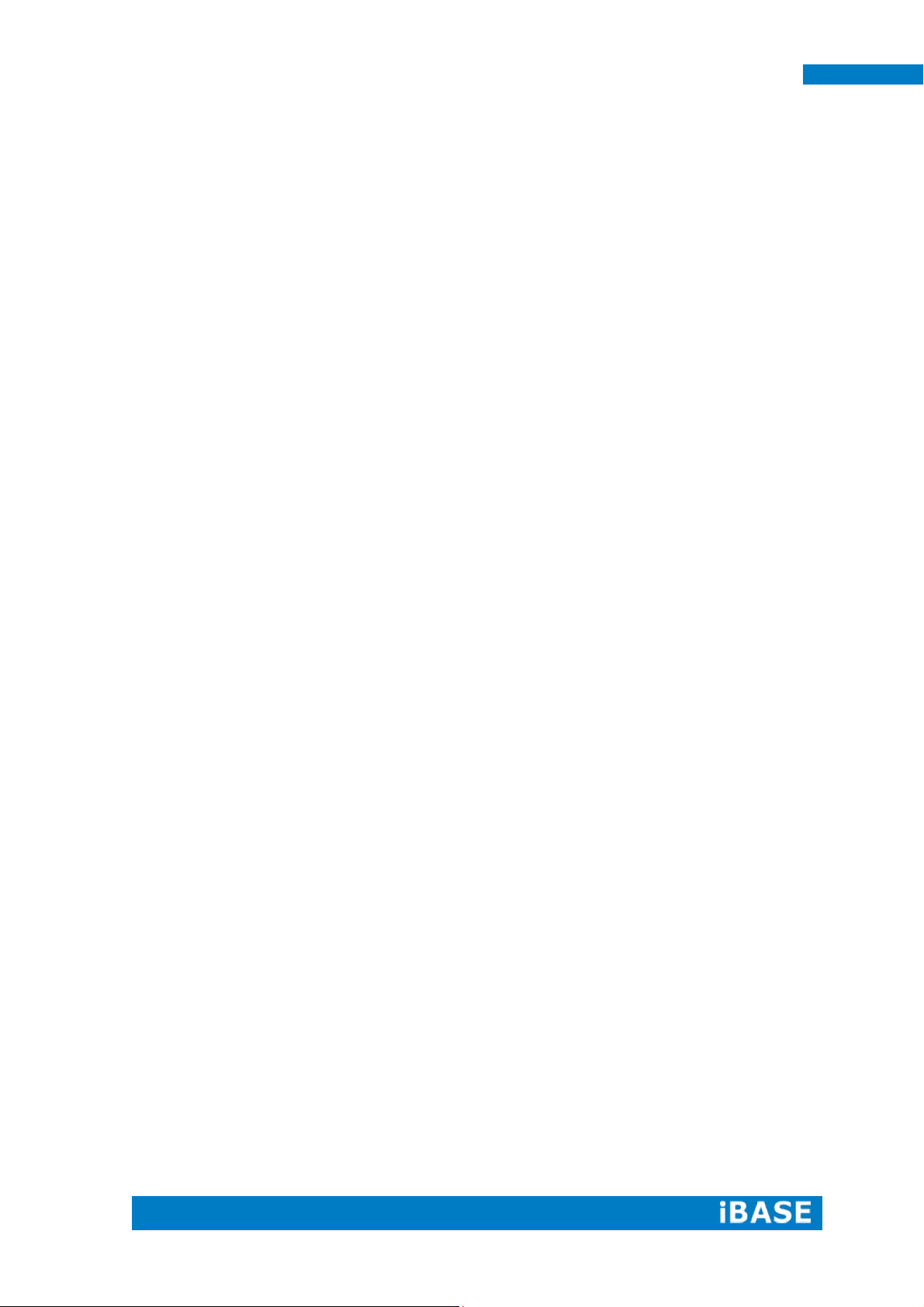
SE-92 User Manual
SE-92
User Manual
Page 2
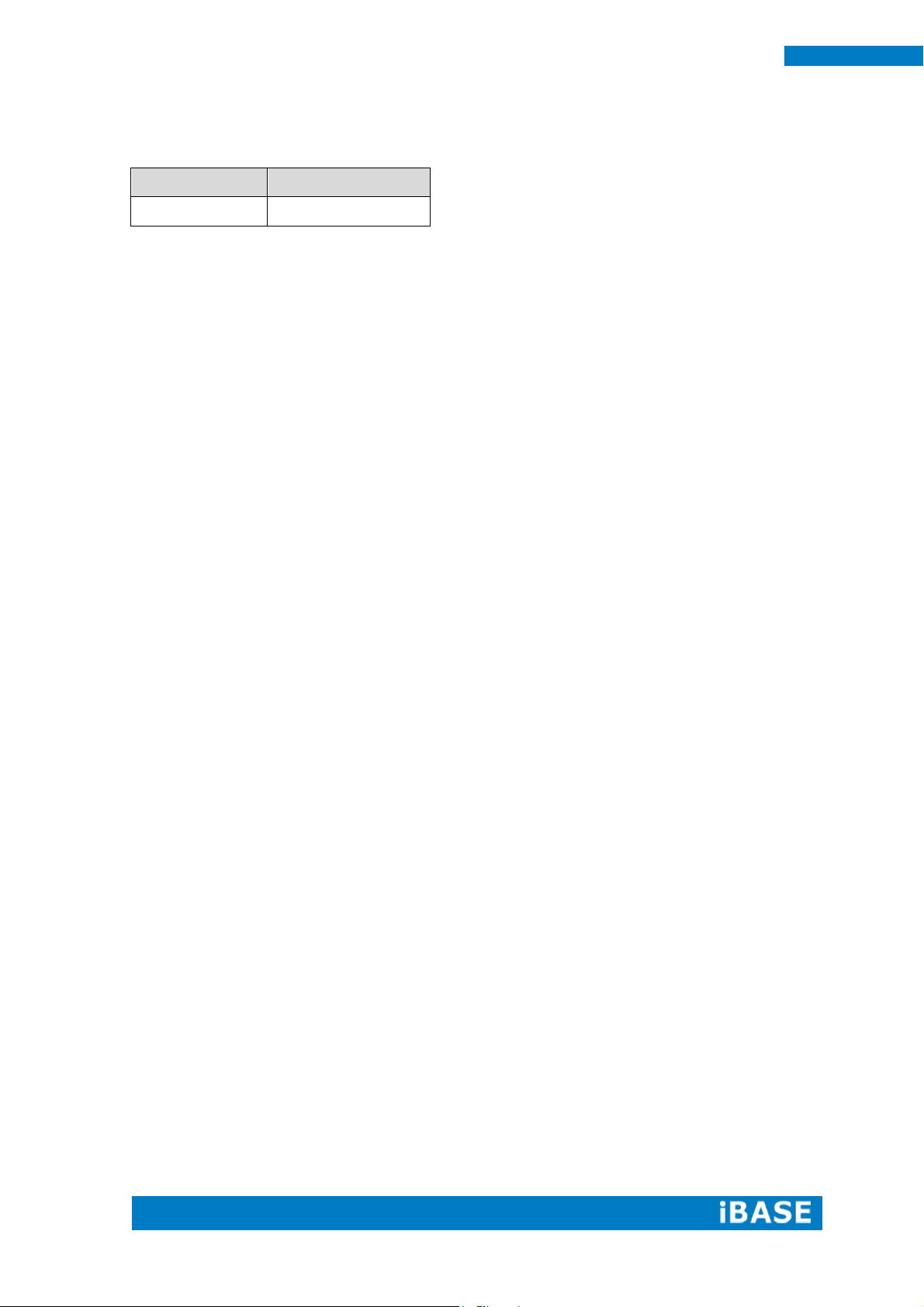
ii
SE-92 User Manual
Revision
Release Date
V1.0
2015/04/28
Page 3

Copyright © 2013 IBASE Technology Inc. All Rights Reserved.
iii
IBASE Technology Inc.
Copyright © 2013 IBASE Technology Inc. All Rights Reserved.
No part of this manual, including the products and software described in it, may be
reproduced, transmitted, transcribed, stored in a retrieval system, or translated into
any language in any form or by any means, except documentation kept by the
purchaser for backup purposes, without the express written permission of IBASE
Technology INC. (“IBASE ”).
Products and corporate names mentioned in this manual may or may not be
registered trademarks or copyrights of their respective companies, and are used for
identification purposes only. All trademarks are the property of their respective
owners.
Every effort has been made to ensure that the contents of this manual are correct and
up to date. However, the manufacturer makes no guarantee regarding the accuracy of
its contents, and reserves the right to make changes without prior notice.
Page 4
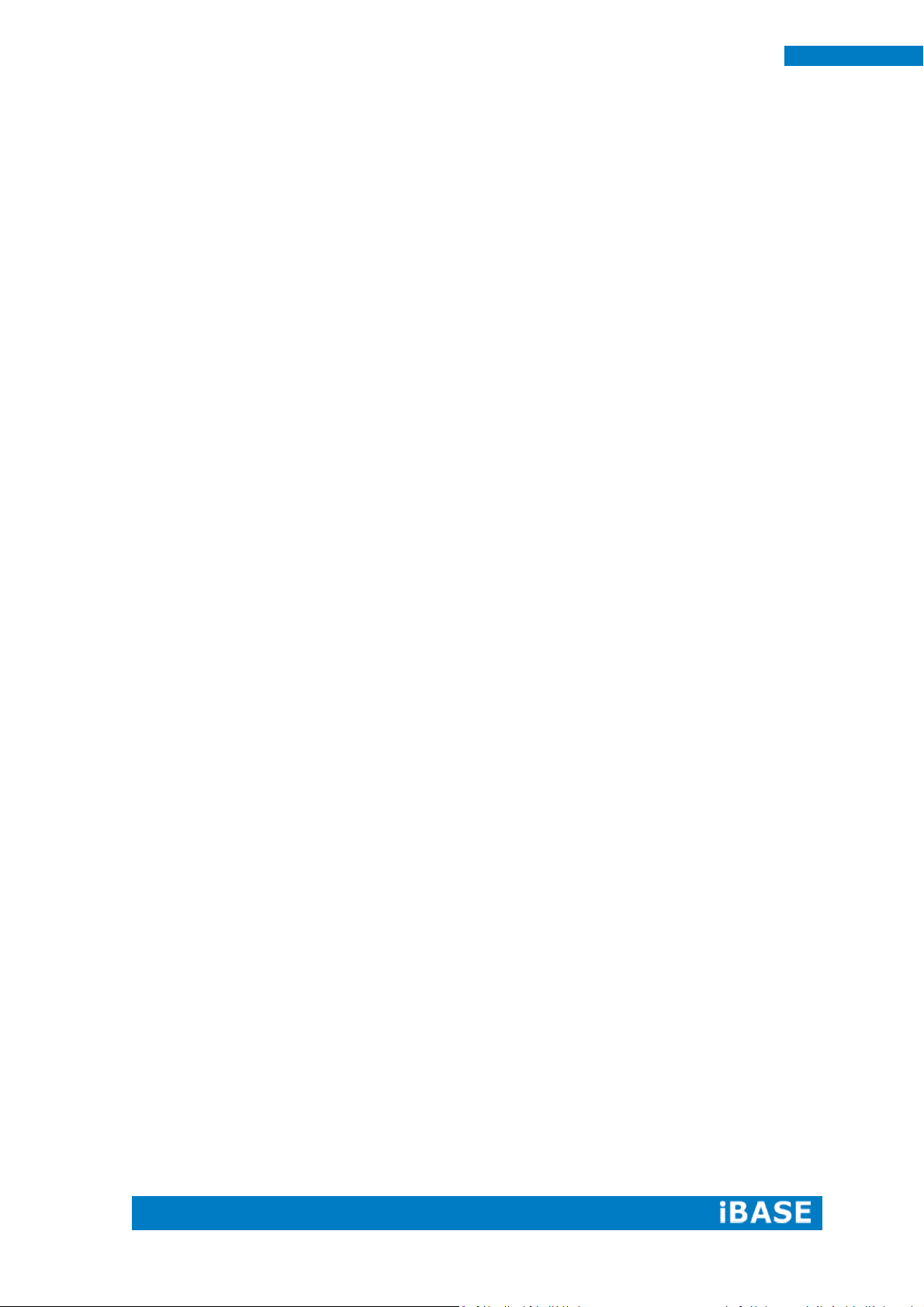
iv
SE-92 User Manual
Table of Contents
Setting up your system ........................................................................................ v
Care during use.................................................................................................... vi
Acknowledgments .............................................................................................. vii
CHAPTER 1 INTRODUCTION .................................................................................... 1
1.1 General Description ........................................................................................ 1
1.2 System Specifications .................................................................................... 1
1.2.1 Hardware Specifications ............................................................................. 2
1.2.2 Dimensions................................................................................................... 3
1.2.3 I/O View ......................................................................................................... 3
1.2.3 I/O View ......................................................................................................... 4
1.3 Exploded View of the SE-92 Assembly ......................................................... 5
1.3.1 Parts Description ......................................................................................... 5
1.4 Packing List ..................................................................................................... 6
1.4.1 Optional Items module ................................................................................ 6
1.5 HARDWARE INSTALLATION .......................................................................... 7
1.5.1 Mounting Installation ................................................................................... 7
1.5.2 Installing the storage ................................................................................... 8
CHAPTER 2 MOTHERBOARD INTRODUCTION .......................................................... 9
2.1 Introduction ..................................................................................................... 9
IB912 Jumpers and Connectors .......................................................................... 9
2.2 Installations ................................................................................................... 11
2.2.1 Installing the Memory............................................................................ 11
2.3 Jumpers and Connectors ............................................................................. 12
CHAPTER 3 BIOS SETUP .........................................................................................15
3.1 BIOS Introduction ......................................................................................... 15
3.2 BIOS Setup .................................................................................................... 15
CHAPTER 4 DRIVERS INSTALLATION .......................................................................33
4.1 Intel Chipset Software Installation Utility .................................................... 33
4.2 VGA Drivers Installation ............................................................................... 36
4.3 Realtek HD Audio Driver Installation ........................................................... 40
4.4 LAN Drivers Installation ............................................................................... 42
4.5 Intel® Management Engine Interface .......................................................... 45
4.6 Intel® USB 3.0 Drivers .................................................................................. 48
Appendix ...............................................................................................................51
A. I/O Port Address Map ..................................................................................... 51
B. Interrupt Request Lines (IRQ) ....................................................................... 52
C. Watchdog Timer Configuration ..................................................................... 53
Page 5
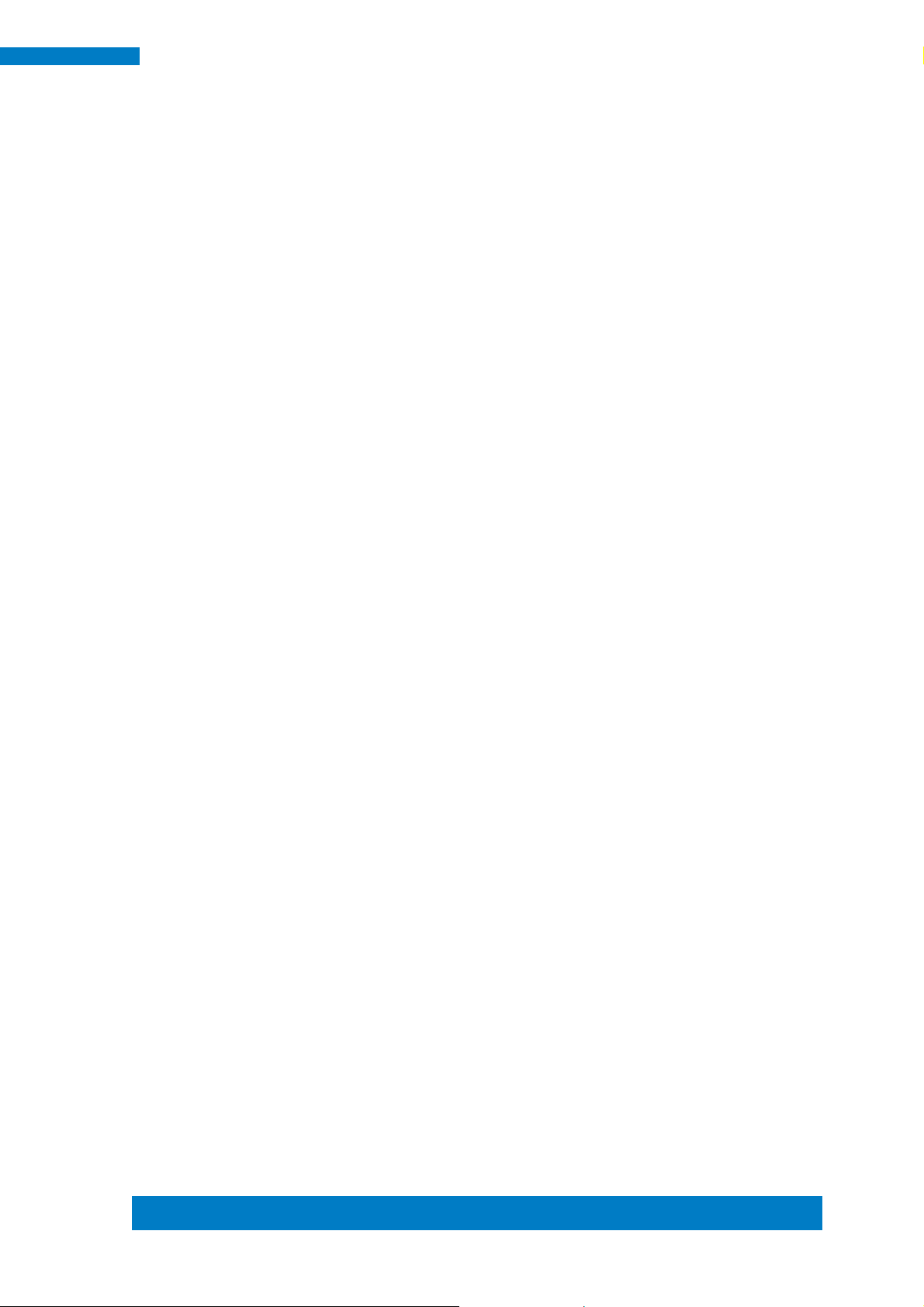
Copyright © 2013 IBASE Technology Inc. All Rights Reserved.
v
IBASE Technology Inc.
Safety Information
Your SE-92 is designed and tested to meet the latest standards of safety for
information technology equipment. However, to ensure your safety, it is important that
you read the following safety instructions
Setting up your system
Read and follow all instructions in the documentation before you operate your
system.
Do not use this product near water.
Set up the system on a stable surface. Do not secure the system on any unstable
plane.
Do not place this product on an unstable cart, stand, or table. The product may
fall, causing serious damage to the product.
Slots and openings on the chassis are for ventilation. Do not block or cover these
openings. Make sure you leave plenty of space around the system for ventilation.
Never insert objects of any kind into the ventilation openings.
This system should be operated from the type of power indicated on the marking
label. If you are not sure of the type of power available, consult your dealer or
local power company.
Use this product in environments with ambient temperatures between -40˚C and
75˚C.
If you use an extension cord, make sure that the total ampere rating of the
devices plugged into the extension cord does not exceed its ampere rating.
DO NOT LEAVE THIS EQUIPMENT IN AN ENVIRONMENT WHERE THE
STORAGE TEMPERATURE MAY GO BELOW -50° C (-58° F) OR ABOVE 85°
C (185° F). THIS COULD DAMAGE THE EQUIPMENT. THE EQUIPMENT
SHOULD BE IN A CONTROLLED ENVIRONMENT.
Page 6

vi
SE-92 User Manual
Care during use
Do not walk on the power cord or allow anything to rest on it.
Do not spill water or any other liquids on your system.
When the system is turned off, a small amount of electrical current still flows.
Always unplug all power, and network cables from the power outlets before
cleaning the system.
If you encounter the following technical problems with the product, unplug the
power cord and contact a qualified service technician or your retailer.
The power cord or plug is damaged.
Liquid has been spilled into the system.
The system does not function properly even if you follow the operating
instructions.
The system was dropped or the cabinet is damaged.
Lithium-Ion Battery Warning
CAUTION: Danger of explosion if battery is incorrectly replaced. Replace only with
the same or equivalent type recommended by the manufacturer. Dispose of used
batteries according to the manufacturer’s instructions.
NO DISASSEMBLY
The warranty does not apply to the products that have been disassembled by users
WARNING
HAZARDOUS MOVING PARTS
KEEP FINGERS AND OTHER BODY PARTS AWAY
Page 7
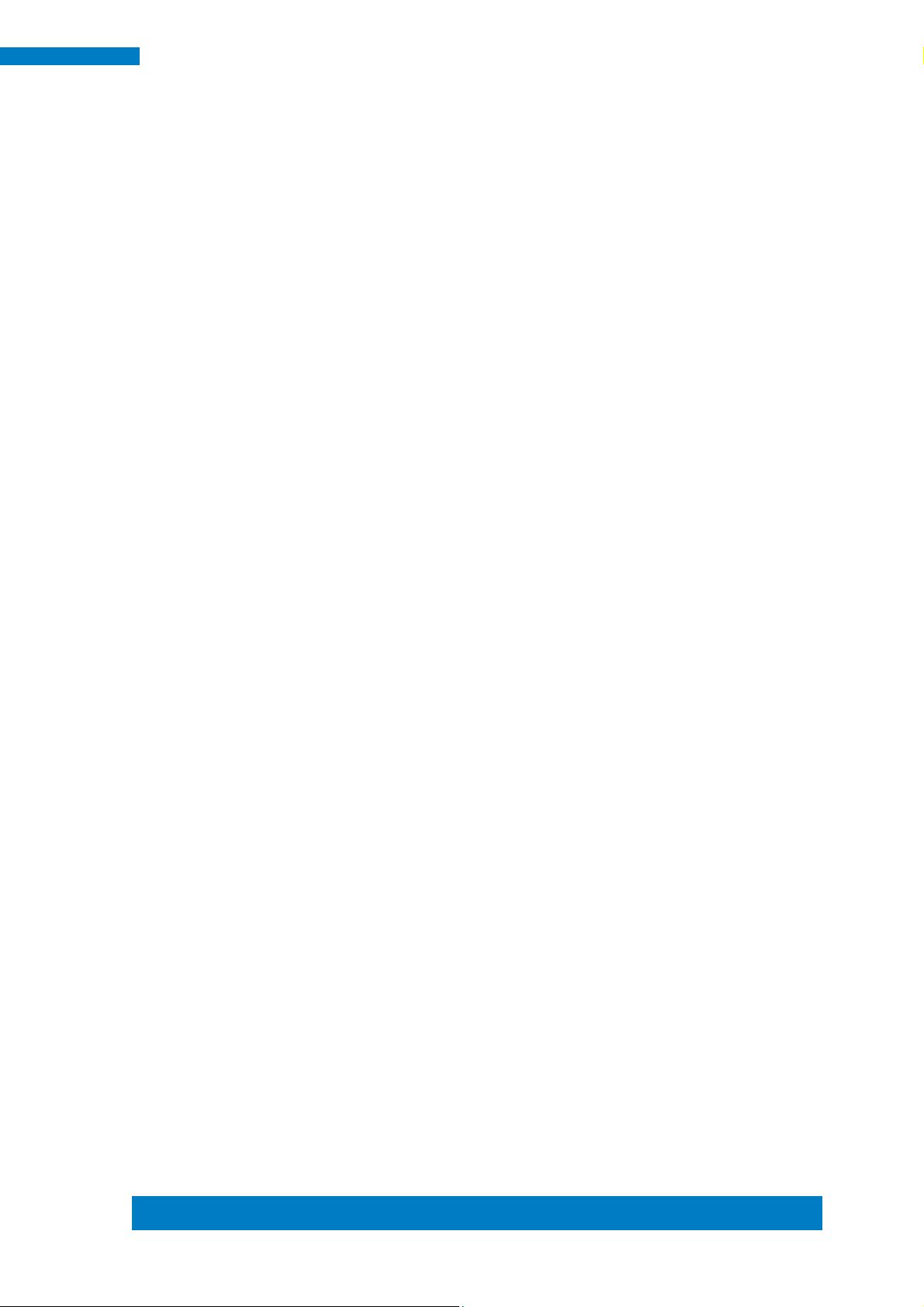
Copyright © 2013 IBASE Technology Inc. All Rights Reserved.
vii
IBASE Technology Inc.
Acknowledgments
AMI is a registered trademark of AMI Software International, Inc.
AMD and ATI are registered trademarks of AMD Corporation.
Microsoft Windows is a registered trademark of Microsoft Corporation.
FINTEK is a registered trademark of FINTEK Electronics Corporation.
REALTEK is a registered trademark of REALTEK Electronics Corporation.
All other product names or trademarks are properties of their respective
owners.
Page 8
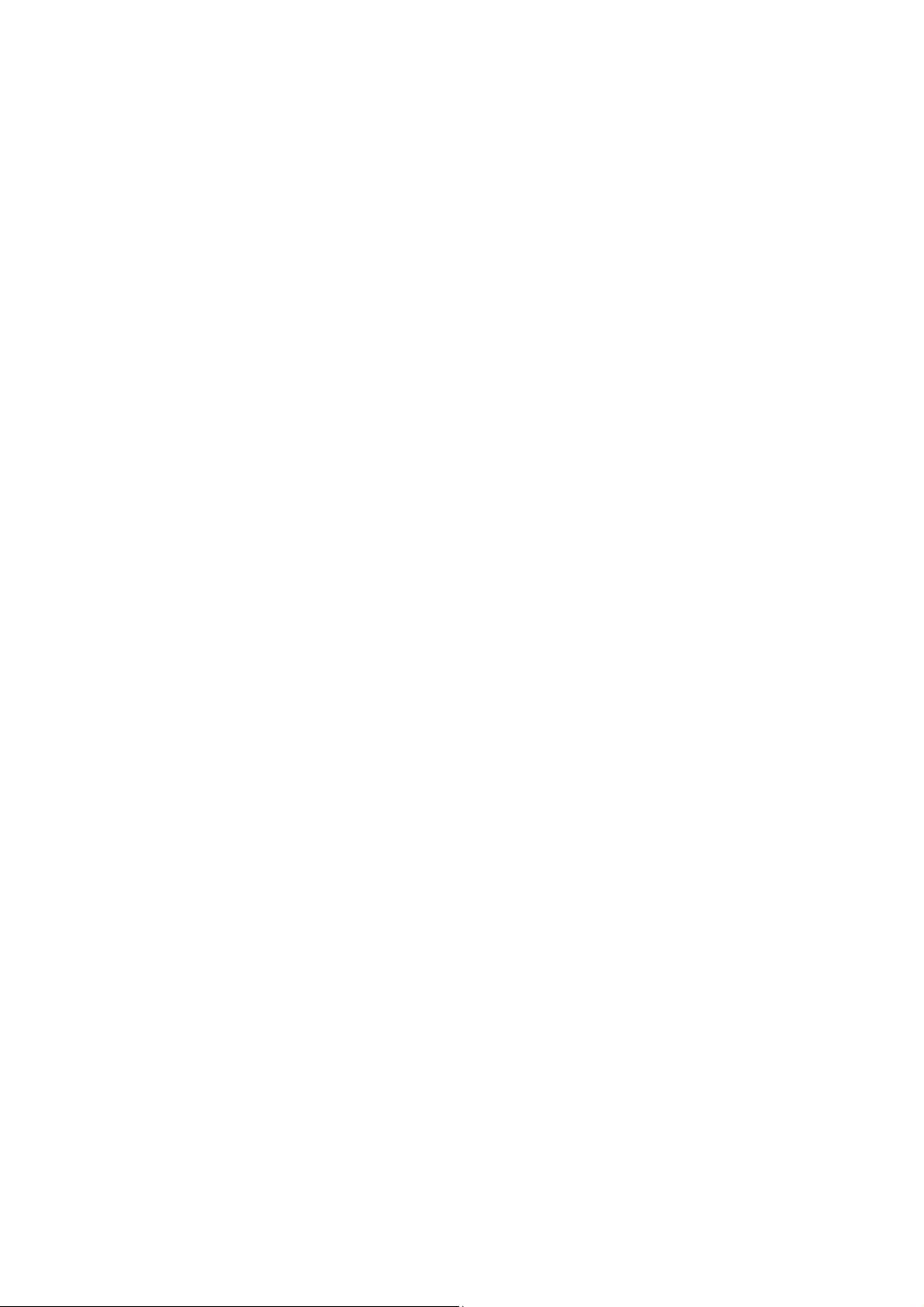
Page 9

1
SE-92 User Manual
CHAPTER 1 INTRODUCTION
1.1 General Description
The “Signature Book™” SE-92 is a professional fanless digital signage system
powered by 5th Gen. Intel® CoreTM i7/i5/i3 ULT Processors with Intel® HD graphics
engine integrated. Featuring a wide-operating temperature range from -40°C to 75°C
and 7V to 36V wide-range DC input, the SE-92 is built specifically for harsh
environments in outdoor and in-vehicle applications. The integrated dual DVI-I
interface supports either a DVI-D or VGA display and has built-in EDID emulation
function(**). Additionally, SE-92 has two dual-channel DDR3L-1600 sockets to
provide up to 16GB of memory, dual Gigabit Ethernet, a SIM card slot and an
extended temp SSD drive for fast system boot and low heat emissions. It also comes
with Intel AMT for the remote control and IBASE’s iSMART green technology for
power on/off scheduling and power resume functions. The ruggedized design player
comes with a chassis that provides passive cooling for better system reliability and
quiet operation.
SE-92 overview
** The integrated dual DVI-I interface supports either a DVI-D or VGA display and has built-in
EDID emulation function. To use the EDID function, turn off the power first. Then, connect the
new display port. After you turn on the power, SE-92 will detect new EDID data.
Page 10
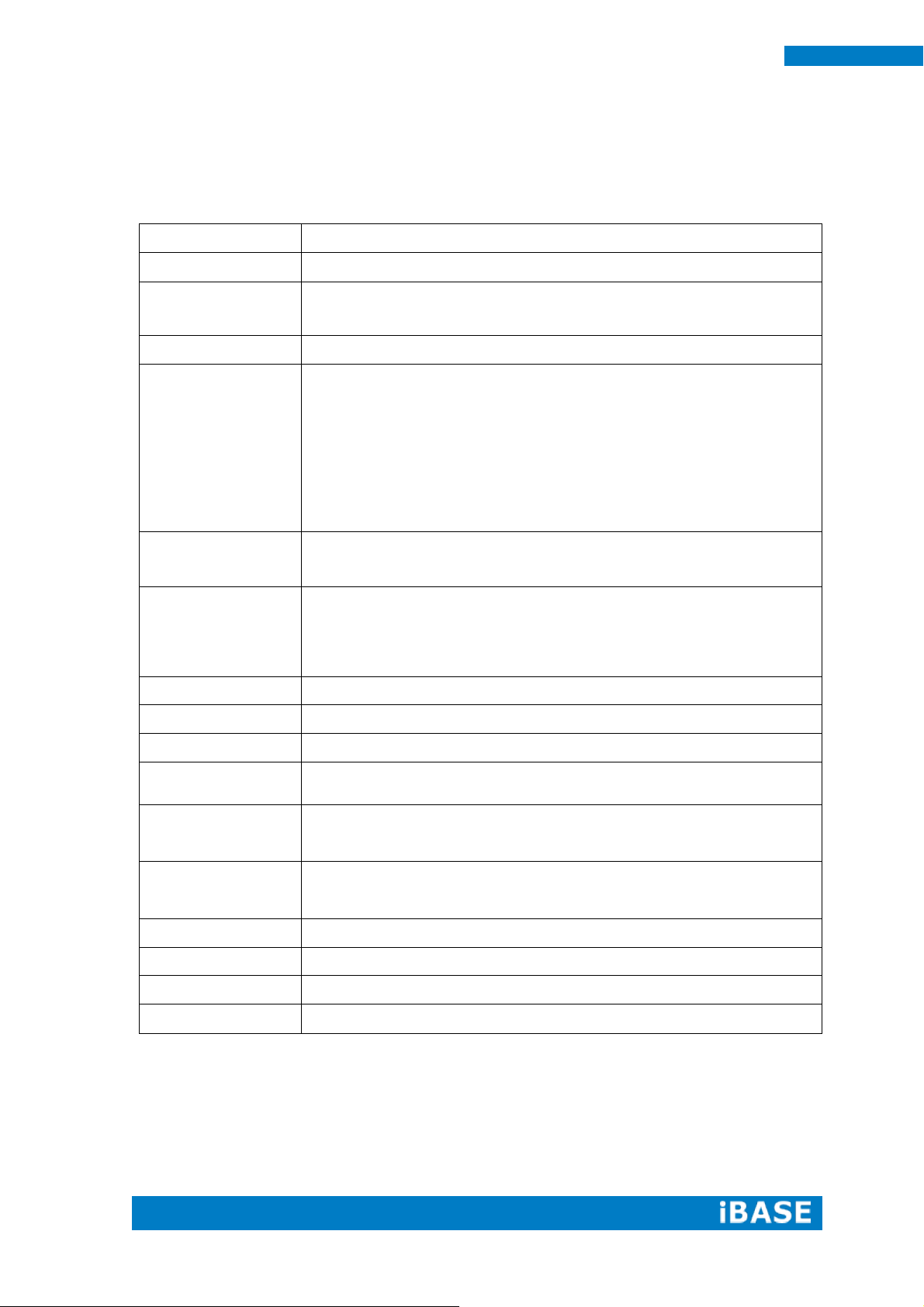
2
SE-92 User Manual
Model Name
SE-92
System Mainboard
IB912
CPU
5th Generation Intel® Core™ i7-5650U ULT 2.2GHz
5th Generation Intel® Core™ i5-5350U ULT 1.8GHz
5th Generation Intel® Core™ i3-5010U ULT 2.1GHz
Memory
2x DDR3L-1600 SO-DIMM Max. 16GB
I/O Interface
2x DVI-I with EDID emulation function
2x USB 2.0
2x USB 3.0
2x RJ45 for Gigabit LAN
1x RJ45 for RS-232 serial port
2x Microjack audio connectors for Mic-in / Line-out
Power / HDD LED, 1x Power on/off button
1x 4 pin 7-36V DC terminal block
1x clear EDID switch
Storage
1x 2.5” HDD/SSD
1x mSATA
1x NGFF M key 22 x 80mm (2280)
Expansion Slots
1x Mini PCI-E(x1) slot for Wi-Fi/ Bluetooth/ TV Tuner/ 3G /
LTE Wireless options
1x SIM card slot
2x M2(NGFF) slots for Solid State Storage Devices (SSD)/
Wi-Fi/ Bluetooth/ 3G/LTE/ TV tuner options
Power Supply
7V-36V DC-in
Construction
Aluminum + SGCC
Mounting
Standard system bracket
Dimensions
280mm(W) x 216mm(D) x 46mm(H)
10.7”(W) x 8.6”(D) x 1.8”(H)
Operating
Temperature
-40°C~ 75°C (-40°F~166°F)
Storage
Temperature
-50° ~ 85°C (-58°F~185°F)
Relative Humidity
5~90% @ 45°C, (non-condensing)
Vibration
mSATA: 5 grms / 5~500Hz / random operation
RoHS
Available
Certification
CE, FCC, CCC, UL & e13 Mark
1.2 System Specifications
1.2.1 Hardware Specifications
‧
This specification is subject to change without prior notice.
Page 11
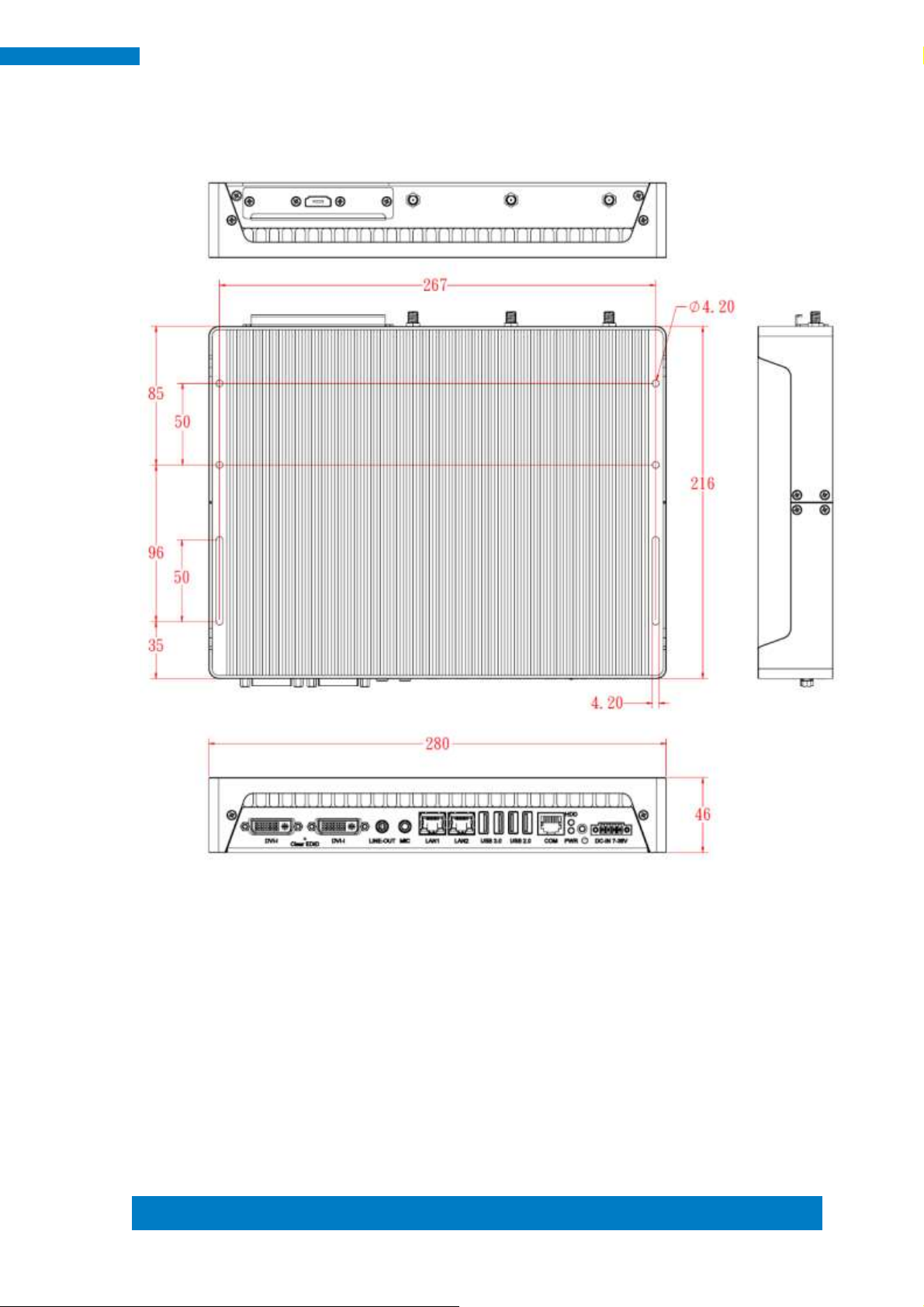
Copyright © 2013 IBASE Technology Inc. All Rights Reserved.
3
IBASE Technology Inc.
1.2.2 Dimensions
Page 12

4
SE-92 User Manual
1.2.3 I/O View
SE-92 front side
SE-92 rear side
Page 13

Copyright © 2013 IBASE Technology Inc. All Rights Reserved.
5
IBASE Technology Inc.
Part No.
Description
Part No.
Description
1
IB912 motherboard
2
SE-92_perimeter
3
SE-92_rear cover
4
SE-92_front cover
5
SCREW-B30
6
SCREW-B30-B
7
NUTBOSS-S6
8
SE-92_heat sink
9
SE-92_ic heat sink_2
10
SE-92_hdd bracket
11
SE-92_HDD tray
12
SE-92_HDD cover bracket
13
SATA_25HDD
14
SE-92_CPU Heat Sink
15
SE-92_ic heat sink_4
1.3 Exploded View of the SE-92 Assembly
1.3.1 Parts Description
Page 14
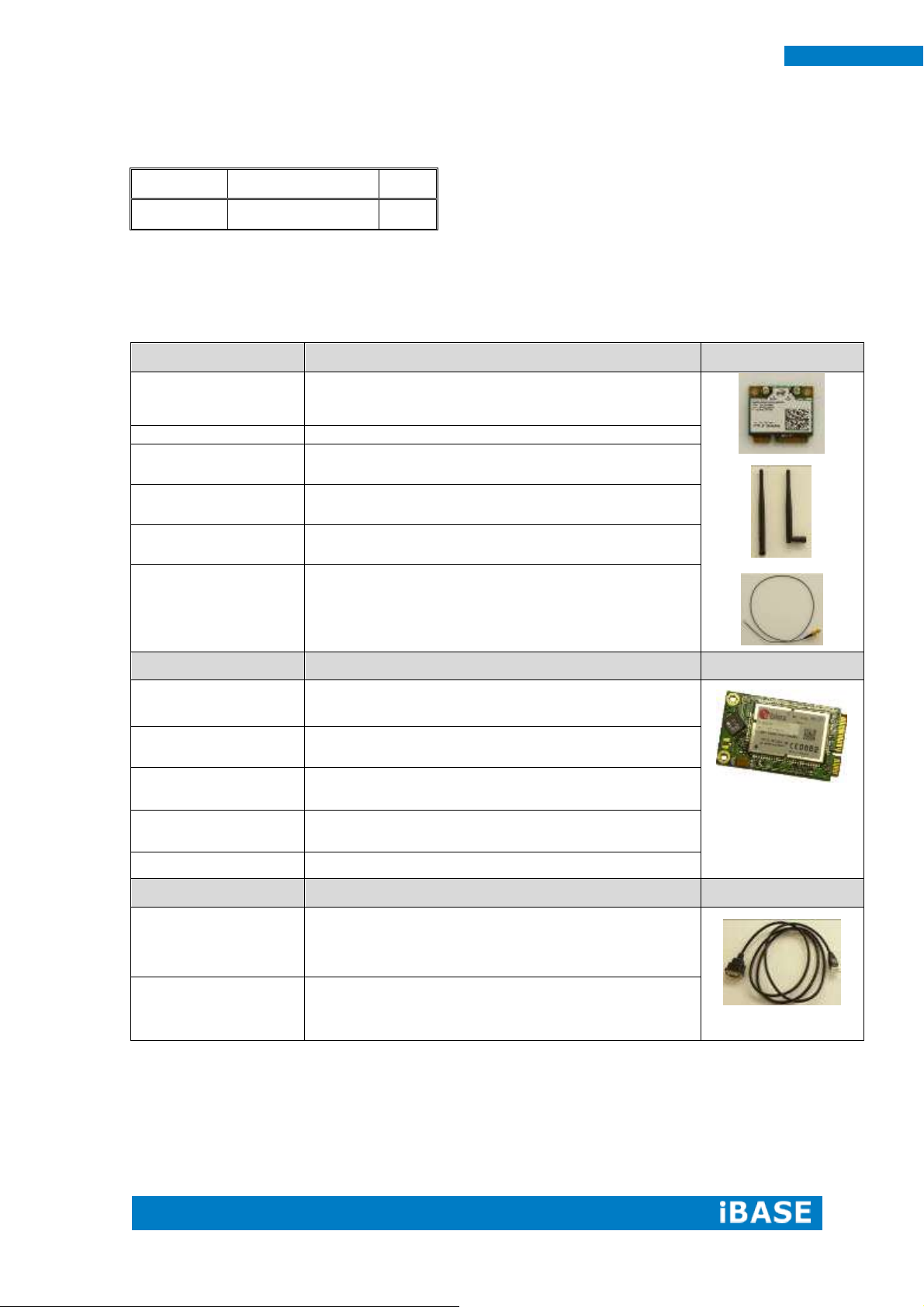
6
SE-92 User Manual
Item No.
Description
Qty
1
Driver CD
1
WiFi Solution
Description
WiFi module
Wireless Card;Mini PCI 802.11 A/B/G/N WT
[WPEA-252NI] RoHS (A008WIRELESS00840P)
External Antenna, 2pcs
WiFi Antenna (A055RFA02C2M20800P)
Internal cable
Internal Antenna 100mm[BTC130-1-70B-100] RoHS
(A055RFA0000021000P)
Internal cable
Internal Antenna 200mm [BTC130-1-70B-200-1] RoHS
(A055RFA0000020000P)
Screw, 2pcs
Screw; A44-N NI 3.4 Nylok M2*L3.8 P0.4mm [LHS]
RoHS (H02203A0442200N00P)
Bracket, 1set
Component BOM; MPCIE-EXT V-B2 Bracket
(SC2MPCIEEXT0B2100P)
3G Solution
Description
3G
Wireless; 3.75G UMTS/HSPA [ZU202] RoHS
(A008WIRELESS00520P)
3G+GPS
Wireless; 3.75G UMTS/HSPA & GPS Module
[ZU200] RoHS (A008WIRELESS00510P)
WW-350U
Wireless; 3.75G UMTS/HSPA [NAVISYS WW-350U]
RoHS (A008WIRELESS00530P)
Cable
Cable; SMA IPX Cable For 3G 30CM [RF11030A]
RoHS (A012INTENAL010000P)
Antenna
3G [ANT0921Q2P] RoHS (A055ANT0921Q2P000P)
COM Port Cable
Description
EXT-311
Cable; EXT-311 2-HD 10C 150CM; DSUB-9F =>
RJ45-10M RoHS (C501EXT3110A12000P)
EXT-312
Cable; EXT-312 2-HD 10C 150CM; DSUB-9M =>
RJ45-10M RoHS (C501EXT3120A12000P)
1.4 Packing List
1.4.1 Optional Items module
Page 15
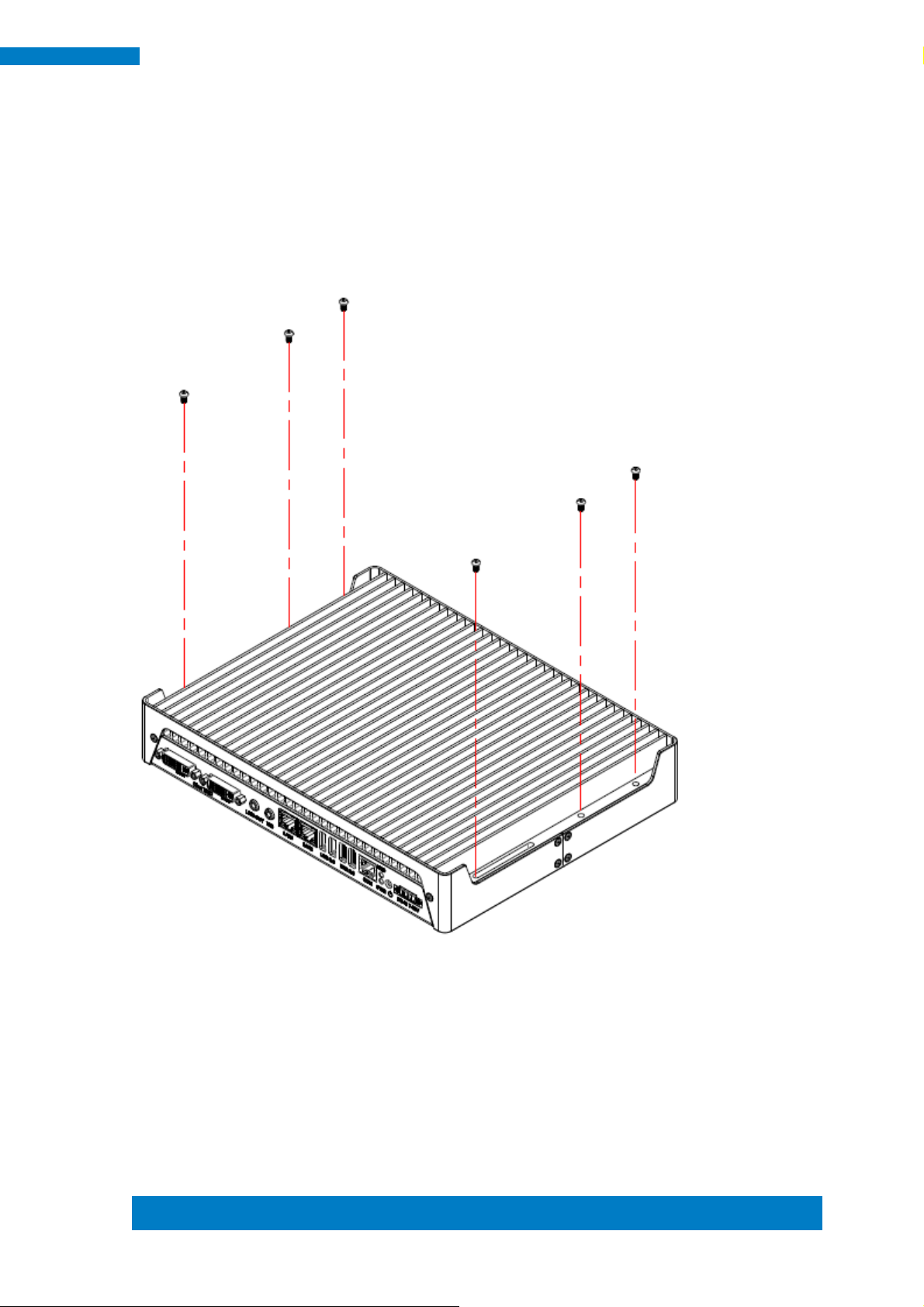
Copyright © 2013 IBASE Technology Inc. All Rights Reserved.
7
IBASE Technology Inc.
1.5 HARDWARE INSTALLATION
1.5.1 Mounting Installation
1. Please install SE-92 to the desired location using 6 screws, as shown in the picture.
Page 16

8
SE-92 User Manual
1.5.2 Installing the storage
1. Remove the two screws on the HDD cover and draw it out.
2. Install the HDD/SSD to the HDD bracket with 4 screws.
Page 17

Copyright © 2013 IBASE Technology Inc. All Rights Reserved.
9
IBASE Technology Inc.
CHAPTER 2 MOTHERBOARD INTRODUCTION
2.1 Introduction
IB912 Jumpers and Connectors
Page 18
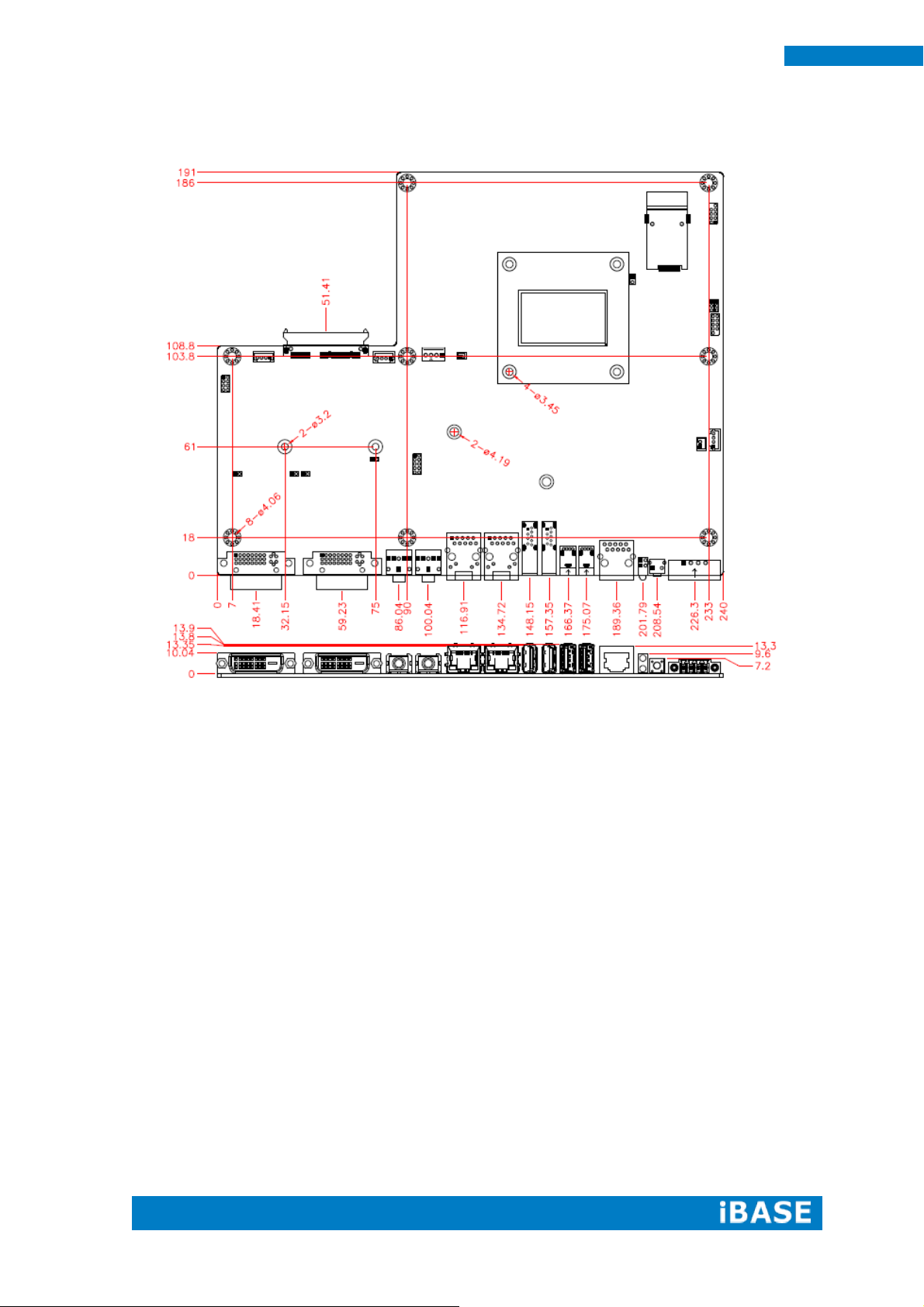
10
SE-92 User Manual
IIB912 Board Dimensions
Page 19
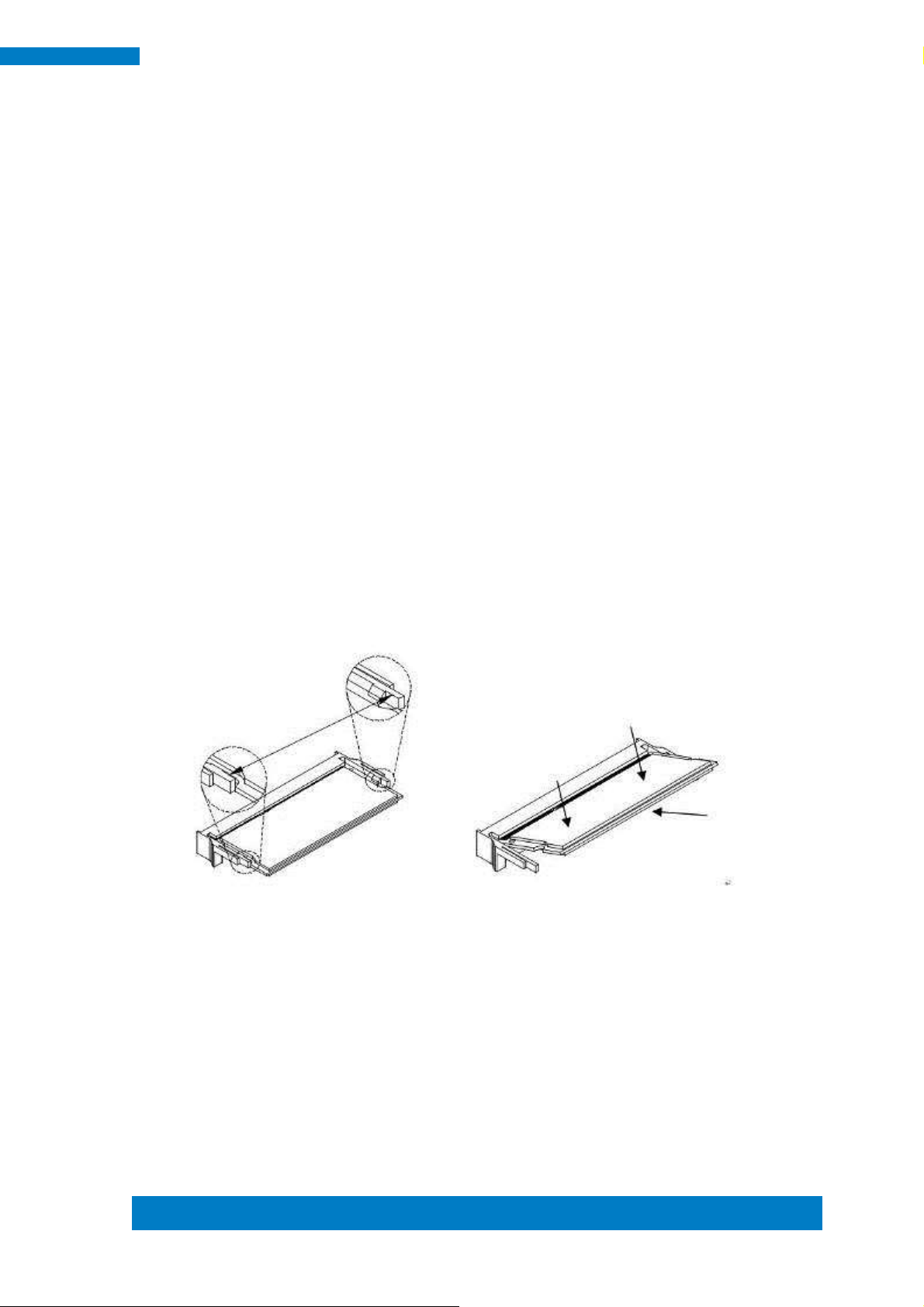
Copyright © 2013 IBASE Technology Inc. All Rights Reserved.
11
IBASE Technology Inc.
2.2 Installations
2.2.1 Installing the Memory
The IB912 board supports two DDR3 memory sockets for a maximum total memory of
16GB DDR3 memory type.
Installing and Removing Memory Modules
To install the DDR3 modules, locate the memory slot on the board and perform the
following steps:
1. Hold the DDR3 module so that the key of the DDR3 module aligned with that on the
memory slot.
2. Gently push the DDR3 module in an upright position until the clips of the slot close
to hold the DDR3 module in place when the DDR3 module touches the bottom of
the slot.
3. To remove the DDR3 module, press the clips with both hands.
Page 20
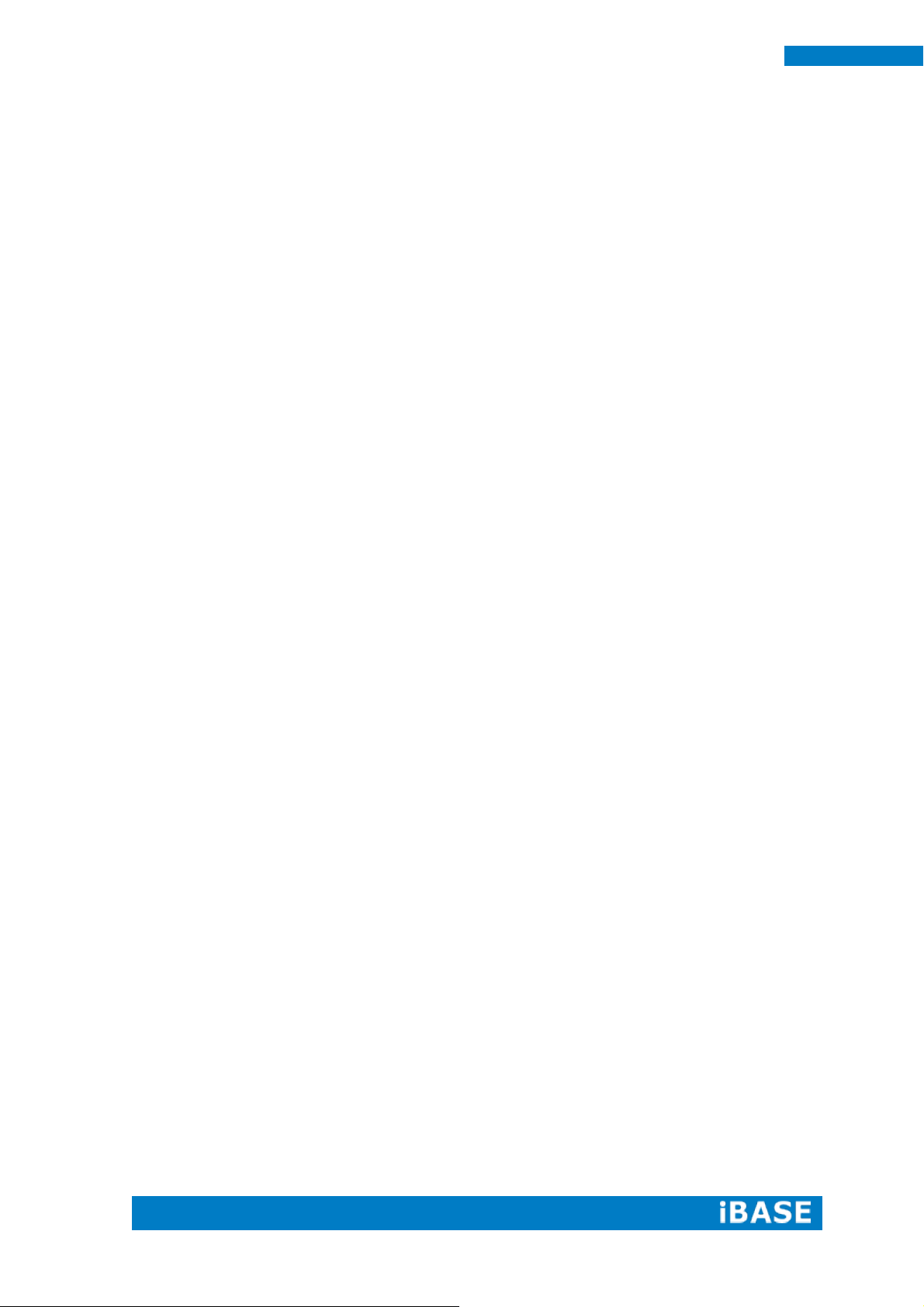
12
SE-92 User Manual
2.3 Jumpers and Connectors
CN3: USB3 #2
CN4: USB3 #1
CN5: I210 Gigabit LAN
CN6: I218LM Gigabit LAN
CN7: COM1
CN8: USB2 #4
CN9: USB2 #5
CN10: LINE OUT
CN11: MIC IN
CN12: DVI-I
CN13: DVI-I
LED5: Power LED
SW1: Power Button
SW2: Clear EDID data
J1: Flash Descriptor Security Override (Factory use only)
J2: Clear COMS
J3: Clear ME
J11: Power Connector
JP1: LPC debug Connector (Factory use only)
JP5: SPI Flash connector (Factory use only)
Page 21
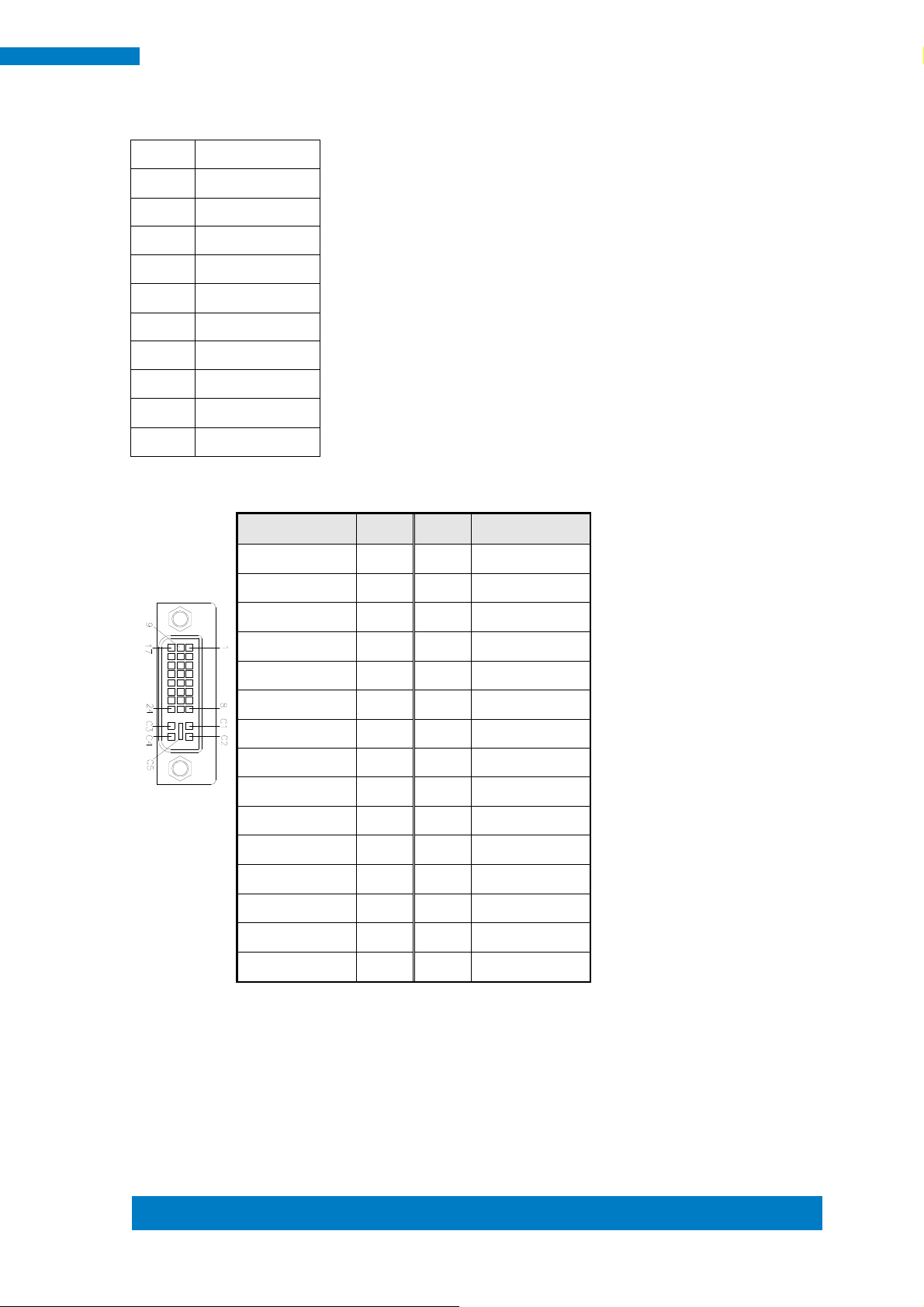
Copyright © 2013 IBASE Technology Inc. All Rights Reserved.
13
IBASE Technology Inc.
Pin#
Signal Name
1
DSR#
2
GND
3
GNS
4
SOUT
5
SIN
6
DCD
7
DTR
8
CTS#
9
RTS#
10
RI#
Signal Name
Pin #
Pin #
Signal Name
DATA 2-
1
16
HOT POWER
DATA 2+
2
17
DATA 0-
Shield 2/4
3
18
DATA 0+
DATA 4-
4
19
SHIELD 0/5
DATA 4+
5
20
DATA 5-
DDC CLOCK
6
21
DATA 5+
DDC DATA
7
22
SHIELD CLK
N.C
8
23
CLOCK -
DATA 1-
9
24
CLOCK +
DATA 1+
10
C1
N.C
SHIELD 1/3
11
C2
N.C
DATA 3-
12
C3
N.C
DATA 3+
13
C4
N.C
DDC POWER
14
C5
A GROUND2
A GROUND 1
15
C6
A GROUND3
CN7: COM1 Serial Ports
CN12/CN13: DVI-I Connector
Page 22

14
SE-92 User Manual
Pin #
Signal Name
1
DC-IN
2
GND
3
EARTH GND
4
IGS-IN
J3
Setting
Function
Pin 1-2
Short/Closed
Normal
Pin 2-3
Short/Closed
Clear CMOS
J2
Setting
Function
Pin 1-2
Short/Closed
Normal
Pin 2-3
Short/Closed
Clear CMOS
J1
Flash Descriptor
Security Override
Open
Disabled (Default)
Close
Enabled
J11: Power Connector
J3: Clear ME Contents
J2: Clear CMOS Contents
J1: Flash Descriptor Security Override (Factory use only)
Page 23

Copyright © 2013 IBASE Technology Inc. All Rights Reserved.
15
IBASE Technology Inc.
CHAPTER 3 BIOS SETUP
This chapter describes the different settings available in the AMI BIOS that comes
with the board. The topics covered in this chapter are as follows:
3.1 BIOS Introduction
The BIOS (Basic Input/Output System) installed in your computer system’s ROM
supports Intel processors. The BIOS provides critical low-level support for a standard
device such as disk drives, serial ports and parallel ports. It also password protection
as well as special support for detailed fine-tuning of the chipset controlling the entire
system.
3.2 BIOS Setup
The BIOS provides a Setup utility program for specifying the system configurations
and settings. The BIOS ROM of the system stores the Setup utility. When you turn on
the computer, the BIOS is immediately activated. Pressing the <Del> key immediately
allows you to enter the Setup utility. If you are a little bit late pressing the <Del> key,
POST (Power On Self Test) will continue with its test routines, thus preventing you
from invoking the Setup. If you still wish to enter Setup, restart the system by pressing
the ”Reset” button or simultaneously pressing the <Ctrl>, <Alt> and <Delete> keys.
You can also restart by turning the system Off and back On again. The following
message will appear on the screen:
Press <DEL> or <ESC> to Enter Setup
In general, you press the arrow keys to highlight items, <Enter> to select, the <PgUp>
and <PgDn> keys to change entries, <F1> for help and <Esc> to quit.
When you enter the Setup utility, the Main Menu screen will appear on the screen.
The Main Menu allows you to select from various setup functions and exit choices.
Page 24

16
SE-92 User Manual
Main Advanced Chipset Boot Security Save & Exit
→ ←Select Screen
↑↓ Select Item
Enter: Select
+- Change Field
F1: General Help
F2: Previous Values
F3: Optimized Default
F4: Save
ESC: Exit
Total memory
4096 MB (DDR3)
Memory Frequency
1600 Mhz
System Date
[Tue 10/29/2013]
System Time
[15:27:20]
Access Level
Administrator
Main Settings
Aptio Setup Utility – Copyright © 2011 American Megatrends, Inc.
System Date
Set the Date. Use Tab to switch between Data elements.
System Time
Set the Time. Use Tab to switch between Data elements.
Page 25

Copyright © 2013 IBASE Technology Inc. All Rights Reserved.
17
IBASE Technology Inc.
Main Advanced Chipset Boot Security Save & Exit
→ ←Select Screen
↑↓ Select Item
Enter: Select
+- Change Field
F1: General Help
F2: Previous Values
F3: Optimized Default
F4: Save
ESC: Exit
► CPU Configuration
► Trusted Computing
► ACPI Settings
► ISmart Controller
► AMT Configuration
► NCT5523D Super IO Configuration
► NCT5523D H/W Monitor
► SATA Configuration
► CSM Configuration
► USB Configuration
Advanced Settings
This section allows you to configure and improve your system and allows you to set up some
system features according to your preference.
Aptio Setup Utility
Page 26

18
SE-92 User Manual
Main Advanced Chipset Boot Security Save & Exit
CPU Configuration
Intel(R) CPU Core(TM)i7-5650U @ 2.20GHz
→ ←Select Screen
↑↓ Select Item
Enter: Select
+- Change Field
F1: General Help
F2: Previous Values
F3: Optimized Default
F4: Save
ESC: Exit
CPU Signature
Microcode Patch
306d4
e
Max CPU Speed
2200 MHz
Min CPU Speed
500 MHz
CPU Speed
3100 MHz
Processor Cores
2
Intel HT Technology
Supported
Intel VT-x Technology
Supported
Intel SMX Technology
Supported
64-bit
Supported
EIST Technology
Supported
Hyper-threading
Enabled
Active Processor Cores
Overclocking lock
Execute Disable Bit
Intel Virtualization Technology
All
Disabled
Enabled
Enabled
EIST
Enabled
Turbo Mode
Enabled
CPU Configuration
Aptio Setup Utility
Hyper-threading
Enabled for Windows XP and Linux (OS optimized for Hyper-Threading Technology) and
Disabled for other OS (OS not optimized for Hyper-Threading Technology). When Disabled
only one thread per enabled core is enabled.
Active Processor Cores
Number of cores to enable in each processor package.
Overclocking lock
FLEX_RATIO(194) MSR
Execute Disable Bit
XD can prevent certain classes of malicious buffer overflow attacks when combined with a
supporting OS (Windows Server 2003 SP1, Windows XP SP2, SuSE Linux 9.2, RedHat
Enterprise 3 Update 3.)
Intel Virtualization Technology
When enabled, a VMM can utilize the additional hardware capabilities provided by
Vanderpool Technology.
EIST
Enabled/Disabled Intel Speedstep.
Turbo Mode
Turbo Mode.
Page 27
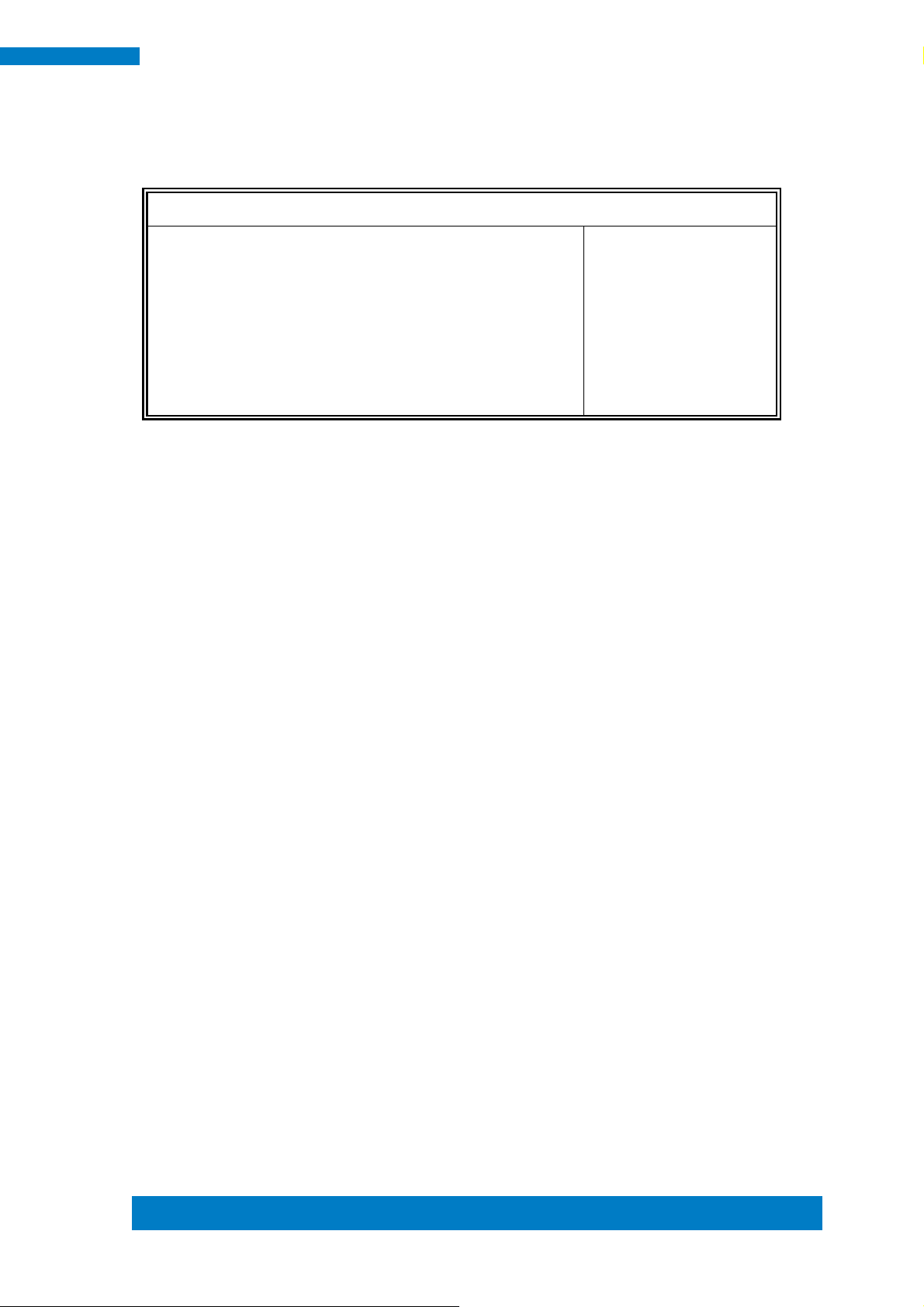
Copyright © 2013 IBASE Technology Inc. All Rights Reserved.
19
IBASE Technology Inc.
Main Advanced Chipset Boot Security Save & Exit
Configuration
→ ←Select Screen
↑↓ Select Item
Enter: Select
+- Change Field
F1: General Help
F2: Previous Values
F3: Optimized Default
F4: Save
ESC: Exit
Security Device Support
Disabled
Current Status Information
SUPPORT TURNED OFF
Trusted Computing
Aptio Setup Utility – Copyright © 2012 American Megatrends, Inc
Security Device Support
Enables or disables BIOS support for security device. O.S. will not show Security Device.
TCG EFI protocol and INT1A interface will not be available.
TPM State
Enable/Disable Security Device. NOTE: Your Computer will reboot during restart in order to
change State of the Device.
Pending operation
Schedule an Operation for the Security Device. NOTE: Your Computer will reboot during
restart in order to change State of Security Device.
Page 28

20
SE-92 User Manual
Main Advanced Chipset Boot Security Save & Exit
ACPI Settings
→ ←Select Screen
↑↓ Select Item
Enter: Select
+- Change Field
F1: General Help
F2: Previous Values
F3: Optimized Default
F4: Save
ESC: Exit
Enable Hibernation
Enabled
ACPI Sleep State
S1 (CPU Stop Clock)
Lock Legacy Resources
Disabled
ACPI Settings
Aptio Setup Utility
Enable Hibernation
Enables or Disables System ability to hibernate (OS/S4 Sleep State). This option may be not
effective with some OS.
ACPI Sleep State
Select ACPI sleep state the system will enter, when the SUSPEND button is pressed.
Lock Legacy Resources
Enabled or Disabled Lock of Legacy Resources
Page 29

Copyright © 2013 IBASE Technology Inc. All Rights Reserved.
21
IBASE Technology Inc.
Main Advanced Chipset Boot Security Save & Exit
iSmart Controller
→ ←Select Screen
↑↓ Select Item
Enter: Select
+- Change Field
F1: General Help
F2: Previous Values
F3: Optimized Default
F4: Save
ESC: Exit
Power-On after Power failure
Temperature Guardian
Disable
Disable
Schedule Slot 1
None
Schedule Slot 2
None
iSmart Controller
Aptio Setup Utility – Copyright © 2012 American Megatrends, Inc
Power-On after Power failure
This field sets the system power status whether Disable or Enable when power returns to the
system from a power failure situation.
Temperature Guardian
Generate the reset signal when system hangs up on POST.
Schedule Slot 1 / 2
Setup the hour/minute for system power on.
Page 30

22
SE-92 User Manual
Main Advanced Chipset Boot Security Save & Exit
→ ←Select Screen
↑↓ Select Item
Enter: Select
+- Change Field
F1: General Help
F2: Previous Values
F3: Optimized Default
F4: Save
ESC: Exit
Intel AMT
Enabled
BIOS Hotkey Pressed
Disabled
MEBx Selection Screen
Disabled
Hide Un-Configure ME Confirmation
Disabled
Amt Wait Timer
0
Activate Remote Assistance Process
Disabled
USB Configure
Enabled
PET Progress
Enabled
AMT CIRA Timeout
0
Watchdog
Disabled
OS Timer
0
BIOS Timer
0
AMT Configuration
Aptio Setup Utility
Intel AMT
Enable/Disable Intel (R) Active Management Technology BIOS Extension.
Note: iAMT H/W is always enabled. This option just controls the BIOS extension execution.
If enabled, this requires additional firmware in the SPI device
BIOS Hotkey Pressed
OEMFLag Bit 1:
Enable/Disable BIOS hotkey press.
AMT Configuration
OEMFLag Bit 2:
Enable/Disable MEBx selection screen.
Hide Un-Configure ME Configuration
OEMFlag Bit 6:
Hide Un-Configure ME without password Confirmation Prompt
Amt Wait Timer
Set timer to wait before sending ASF_GET_BOOT_OPTIONS
Activate Remote Assistance Process
Trigger CIRA boot.
USB Configure
Enable/Disable USB Configure function.
PET Progress
User can Enable/Disable PET Events progress to receive PET events or not.
Watchdog Timer
Enable/Disable Watchdog Timer.
Page 31

Copyright © 2013 IBASE Technology Inc. All Rights Reserved.
23
IBASE Technology Inc.
Main Advanced Chipset Boot Security Save & Exit
NCT5523D Super IO Configuration
→ ←Select Screen
↑↓ Select Item
Enter: Select
+- Change Field
F1: General Help
F2: Previous Values
F3: Optimized Default
F4: Save
ESC: Exit
Super IO Chip
NCT5523D
► Serial Port 1 Configuration
► Serial Port 2 Configuration
Main Advanced Chipset Boot Security Save & Exit
PC Health Status
→ ←Select Screen
↑↓ Select Item
Enter: Select
+- Change Field
F1: General Help
F2: Previous Values
F3: Optimized Default
F4: Save
ESC: Exit
ACPI Shutdown Temperature
Disable
SYS Temperature
+39.0 C
CPU Temperature
+39.5 C
Vcore
+1.776 V
VIN2
+1.360 V
VCC3V
+3.360 V
VSB3V
+3.344 V
NCT5523D Super IO Configuration
Aptio Setup Utility
Serial Port Configuration
Set parameters of serial ports. User can Enable/Disable the serial port and Select an optimal settings
for the Super IO Device.
NCT5523D H/W Monitor
Aptio Setup Utility
ACPI Shutdown Temperature
The default setting is Disabled.
Temperatures/Voltages
These fields are the parameters of the hardware monitoring function feature of the board. The
values are read-only values as monitored by the system and show the PC health status.
Page 32
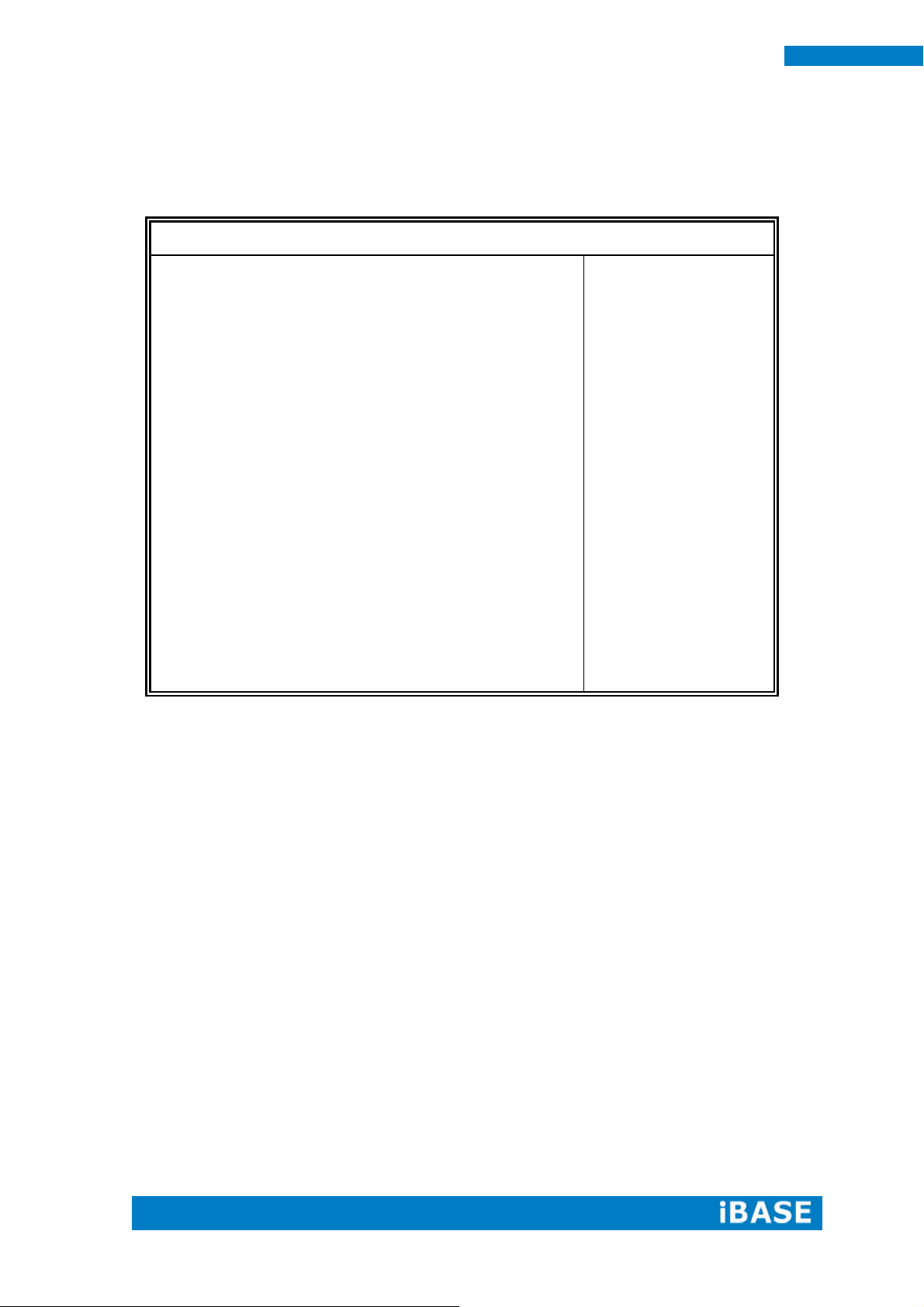
24
SE-92 User Manual
Main Advanced Chipset Boot Security Save & Exit
→ ←Select Screen
↑↓ Select Item
Enter: Select
+- Change Field
F1: General Help
F2: Previous Values
F3: Optimized Default
F4: Save
ESC: Exit
SATA Controller(s)
Enabled
SATA Mode Selection
AHCI
SATA Controller Speed
Default
SATA Port0
Empty
Software Preserve
Port 0
Hot Plug
Unknown
Enabled
Disabled
SATA Port1
Empty
Software Preserve
Port 1
Hot Plug
Unknown
Enabled
Disabled
SATA Port2
Empty
Software Preserve
Port 2
Hot Plug
Unknown
Enabled
Disabled
SATA Port3
Empty
Software Preserve
Port 3
Hot Plug
Unknown
Enabled
Disabled
SATA Configuration
SATA Devices Configuration.
Aptio Setup Utility
SATA Controller(s)
Enable / Disable Serial ATA Controller.
SATA Mode Selection
(1) AHCI Mode.
(2) RAID Mode.
SATA Controller Speed
Indicates the maximum speed the SATA controller can support
Port
Enable or Disable SATA Port
Hot Plug
Designates this port as Hot Pluggable.
Page 33
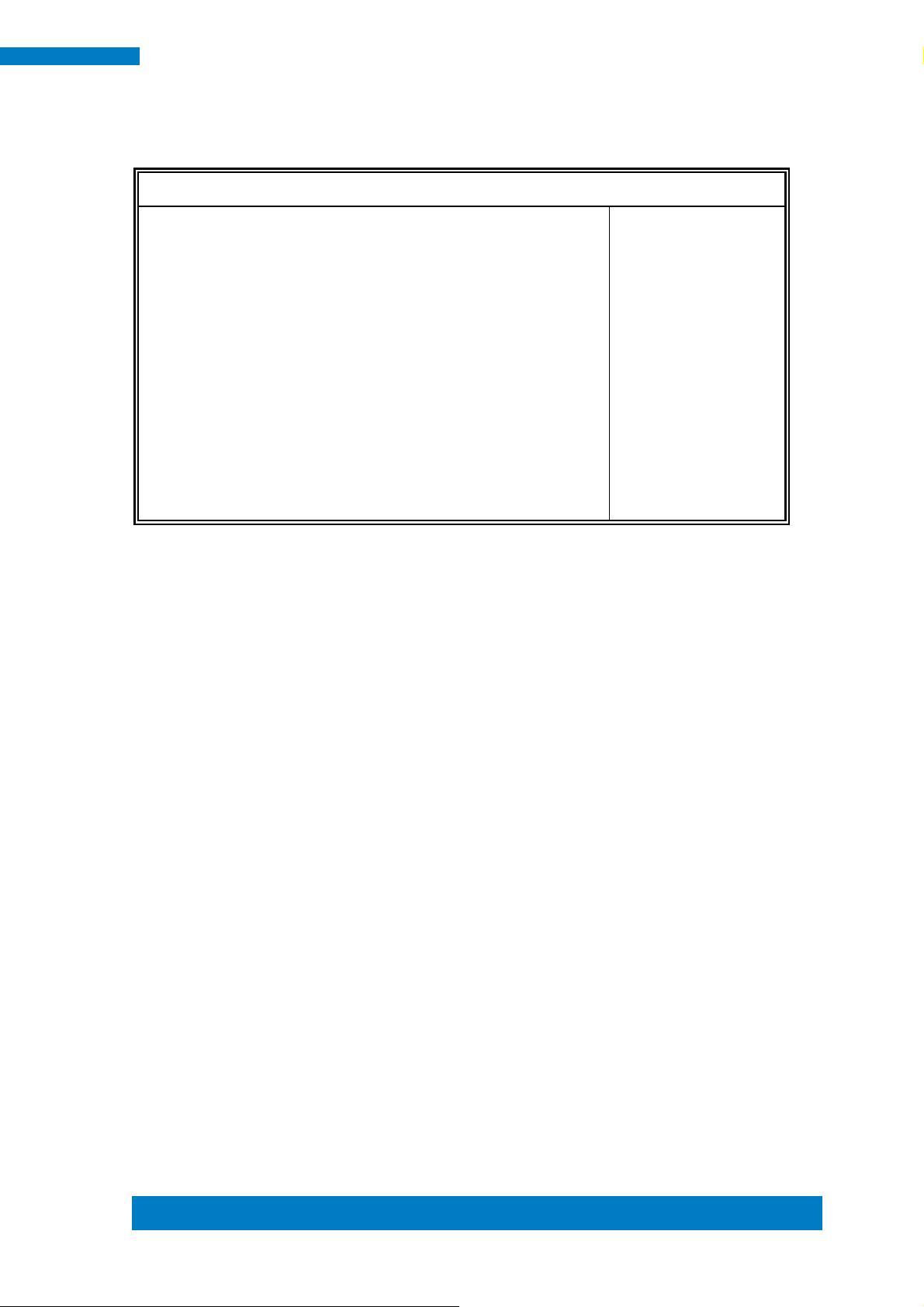
Copyright © 2013 IBASE Technology Inc. All Rights Reserved.
25
IBASE Technology Inc.
Main Advanced Chipset Boot Security Save & Exit
Compatibility Support Module Configuration
→ ←Select Screen
↑↓ Select Item
Enter: Select
+- Change Field
F1: General Help
F2: Previous Values
F3: Optimized Default
F4: Save
ESC: Exit
CSM Support
CSM16 Module Version
GateA20 Active
Option ROM Messages
Enabled
07.76
Upon
Force BIOS
Boot option filter
Option ROM execution
UEFI and Legacy
Network
Do not launch
Storage
Legacy only
Video
Legacy only
Other PCI device
UEFI
CSM Configuration
Aptio Setup Utility
CSM Support
Enable/Disable CSM Support.
Boot option filter
This option controls what devices system can boot to.
Network
Controls the execution of UEFI and Legacy PXE OpROM.
Storage
Controls the execution of UEFI and Legacy Storage OpROM.
Video
Controls the execution of UEFI and Legacy Video OpROM.
Other PCI device
Determines OpROM execution policy for devices other than Network, Storage, or Video
Page 34
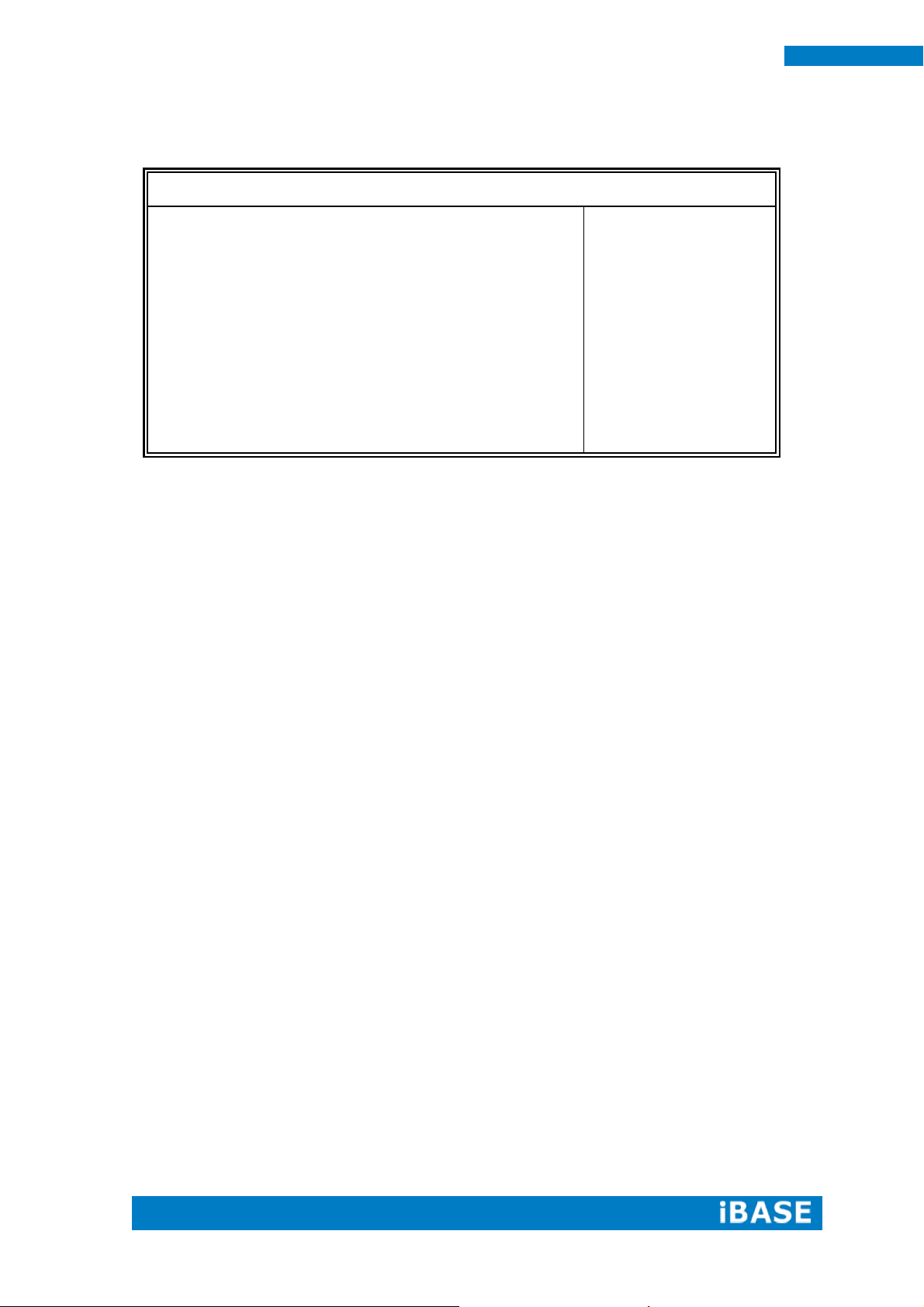
26
SE-92 User Manual
Main Advanced Chipset Boot Security Save & Exit
USB Configuration
→ ←Select Screen
↑↓ Select Item
Enter: Select
+- Change Field
F1: General Help
F2: Previous Values
F3: Optimized Default
F4: Save
ESC: Exit
USB Module Version
8.11.02
USB Devices:
1 Keyboard, 1 Mouse
Legacy USB Support
Enabled
XHCI Hand-off
Enabled
EHCI Hand-off
Enabled
USB Mass Storage Driver Support
Enabled
USB hardware delays and time-outs:
USB Transfer time-out
20 sec
Device reset tine-out
20 sec
Device power-up delay
Auto
USB Configuration
Aptio Setup Utility
Legacy USB Support
Enables Legacy USB support.
AUTO option disables legacy support if no USB devices are connected.
DISABLE option keeps USB devices available only for EFI applications.
XHCI Hand-off
This is a workaround for OSes without XHCI hand-off support. The XHCI ownership change
should be claimed by XHCI driver.
USB Mass Storage Driver Support
Enable/Disable USB Mass Storage Driver Support.
EHCI Hand-off
This is a workaround for OSes without EHCI hand-off support. The EHCI ownership change
should be claimed by EHCI driver.
USB Transfer time-out
The time-out value for Control, Bulk, and Interrupt transfers.
Device reset time-out
USB mass Storage device start Unit command time-out.
Device power-up delay
Maximum time the device will take before it properly reports itself to the Host Controller.
‘Auto’ uses default value: for a Root port it is 100ms, for a Hub port the delay is taken from
Hub descriptor.
Page 35

Copyright © 2013 IBASE Technology Inc. All Rights Reserved.
27
IBASE Technology Inc.
Main Advanced Chipset Boot Security Save & Exit
→ ←Select Screen
↑↓ Select Item
Enter: Select
+- Change Field
F1: General Help
F2: Previous Values
F3: Optimized Default
F4: Save
ESC: Exit
► System Agent (SA) Configuration
► PCH-IO Configuration
Main Advanced Chipset Boot Security Save & Exit
System Agent Bridge Name Broadwell
→ ←Select Screen
↑↓ Select Item
Enter: Select
+- Change Field
F1: General Help
F2: Previous Values
F3: Optimized Default
F4: Save
ESC: Exit
System Agent RC Version
2.2.2.0
VT-d Capability
Supported
VT-d
Enabled
Chipset Settings
This section allows you to configure and improve your system and allows you to set up some
system features according to your preference.
Aptio Setup Utility
System Agent (SA) Configuration
Aptio Setup Utility
VT-d
Check to enable VT-d function on MCH.
Page 36

28
SE-92 User Manual
Main Advanced Chipset Boot Security Save & Exit
Intel PCH RC Version 2.2.2.0
→ ←Select Screen
↑↓ Select Item
Enter: Select
+- Change Field
F1: General Help
F2: Previous Values
F3: Optimized Default
F4: Save
ESC: Exit
Intel PCH SKU Name
Premium SKU(BDW-U)
Intel PCH Rev ID
03/B2
► PCI Express Configuration
► USB Configuration
► PCH Azalia Configuration
PCH LAN Controller
Enabled
Wake on LAN
Disabled
Main Advanced Chipset Boot Security Save & Exit
PCI Express Configuration
→ ←Select Screen
↑↓ Select Item
Enter: Select
+- Change Field
F1: General Help
F2: Previous Values
F3: Optimized Default
F4: Save
ESC: Exit
► PCI Express Root Port 1
PCI-E Port 2 is assigned to LAN
► PCI Express Root Port 3
► PCI Express Root Port 4
► PCI Express Root Port 5
► PCI Express Root Port 6
PCH-IO Configuration
This section allows you to configure the North Bridge Chipset.
Aptio Setup Utility
PCH LAN Controller
Enable or disable onboard NIC.
Wake on LAN
Enable or disable integrated LAN to wake the system. (The Wake On LAN cannot be
disabled if ME is on at Sx state.)
PCI Express Configuration
PCI Express Configuration
PCI Express Root Port Settings.
Page 37

Copyright © 2013 IBASE Technology Inc. All Rights Reserved.
29
IBASE Technology Inc.
Main Advanced Chipset Boot Security Save & Exit
USB Configuration
→ ←Select Screen
↑↓ Select Item
Enter: Select
+- Change Field
F1: General Help
F2: Previous Values
F3: Optimized Default
F4: Save
ESC: Exit
USB Precondition
Disabled
xHCI Mode
Auto
USB Ports Per-Port Disable Control
Disabled
Main Advanced Chipset Boot Security Save & Exit
PCH Azalia Configuration
→ ←Select Screen
↑↓ Select Item
Enter: Select
+- Change Field
F1: General Help
F2: Previous Values
F3: Optimized Default
F4: Save
ESC: Exit
Azalia
Enabled
USB Configuration
USB Precondition
Precondition work on USB host controller and root ports for faster enumeration.
xHCI Mode
Mode of operation of xHCI controller.
USB Ports Per-Port Disable Control
Control each of the USB ports (0~13) disabling.
PCH Azalia Configuration
Azalia
Control Detection of the Azalia device.
Disabled = Azalia will be unconditionally be disabled.
Enabled = Azalia will be unconditionally be enabled.
Auto = Azalia will be enabled if present, disabled otherwise.
Page 38

30
SE-92 User Manual
Main Advanced Chipset Boot Security Save & Exit
Password Description
→ ←Select Screen
↑↓ Select Item
Enter: Select
+- Change Field
F1: General Help
F2: Previous Values
F3: Optimized Default
F4: Save
ESC: Exit
If ONLY the Administrator’s password is set, then
this only limit access to Setup and is only asked
for when entering Setup.
If ONLY the User’s password is set, then this is a
power on password and must be entered to boot
or enter Setup. In Setup the User will have
Administrator rights
The password length must be
in the following range:
Minimum length
3
Maximum length
20
Administrator Password
User Password
Security Settings
This section allows you to configure and improve your system and allows you to set
up some system features according to your preference.
Aptio Setup Utility
Administrator Password
Set Setup Administrator Password.
User Password
Set User Password.
Page 39
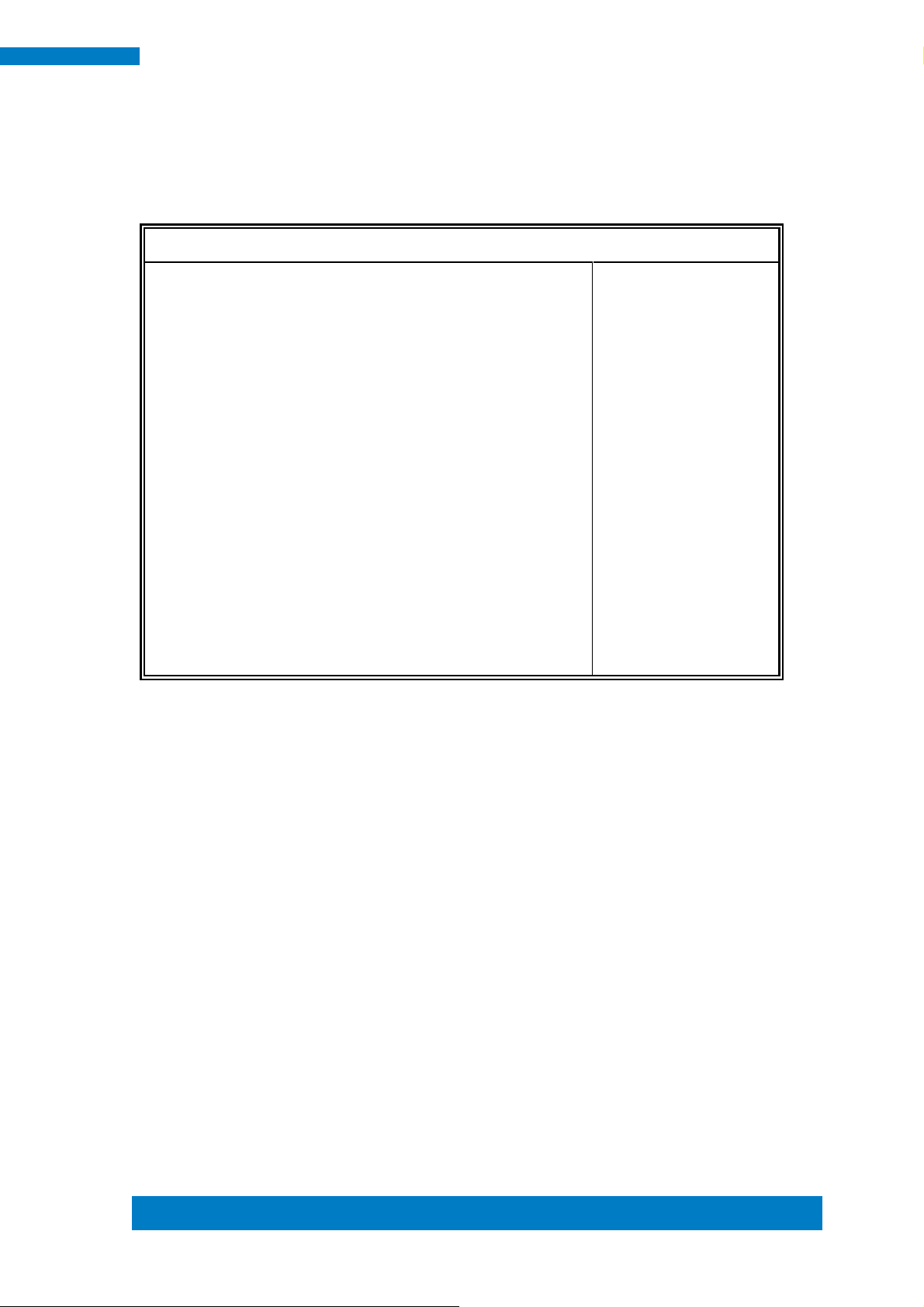
Copyright © 2013 IBASE Technology Inc. All Rights Reserved.
31
IBASE Technology Inc.
Main Advanced Chipset Boot Security Save & Exit
Boot Configuration
→ ←Select Screen
↑↓ Select Item
Enter: Select
+- Change Field
F1: General Help
F2: Previous Values
F3: Optimized Default
F4: Save
ESC: Exit
Setup Prompt Timeout
1
Bootup NumLock State
On
Quiet Boot
Disabled
Fast Boot
Boot mode select
Disabled
LEGACY
FIXED BOOT ORDER Priorities
Boot Option #1
Hard Disk
Boot Option #2
CD / DVD
Boot Option #3
USB Hard Disk
Boot Option #4
Boot Option #5
USB CD / DVD
USB Key
Boot Option #6
Boot Option #7
Boot Option #8
USB Floppy
USB LAN
Network
Boot Settings
This section allows you to configure the boot settings.
Aptio Setup Utility
Setup Prompt Timeout
Number of seconds to wait for setup activation key.
65535(0xFFFF) means indefinite waiting.
Bootup NumLock State
Select the keyboard NumLock state.
Quiet Boot
Enables/Disables Quiet Boot option.
Fast Boot
Enables/Disables boot with initialization of a minimal set of devices required to launch active
boot option. Has no effect for BBS boot options.
Boot mode select
Select boot mode LEGACY/UEFI
FIXED BOOT ORDER Priorities
Sets the system boot order.
Page 40
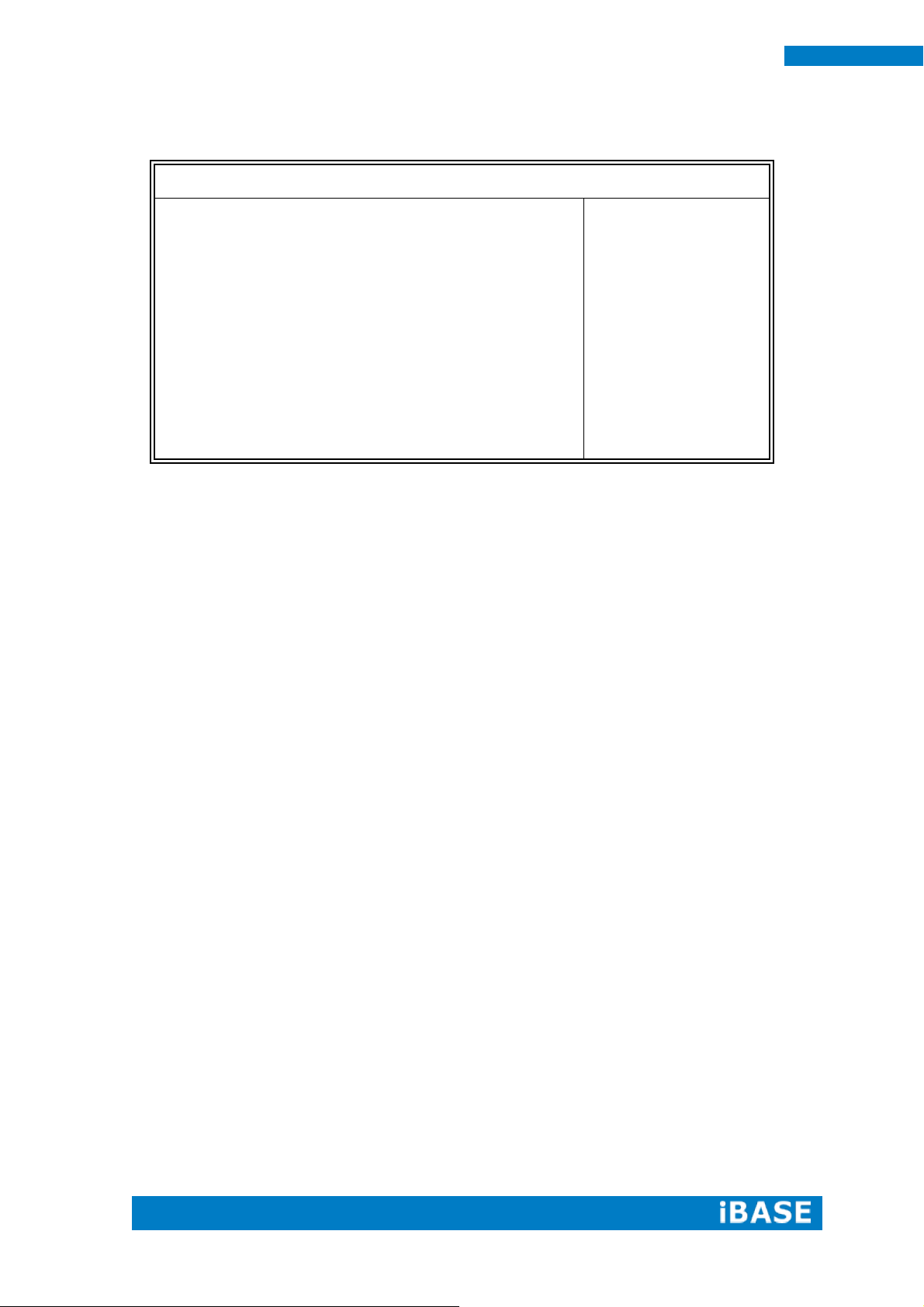
32
SE-92 User Manual
Main Advanced Chipset Boot Security Save & Exit
Save Changes and Exit
→ ←Select Screen
↑↓ Select Item
Enter: Select
+- Change Field
F1: General Help
F2: Previous Values
F3: Optimized Default
F4: Save
ESC: Exit
Discard Changes and Exit
Save Changes and Reset
Discard Changes and Reset
Save Options
Save Changes
Discard Changes
Restore Defaults
Save as User Defaults
Restore User Defaults
Boot Override
Save & Exit Settings
Save Changes and Exit
Exit system setup after saving the changes.
Discard Changes and Exit
Exit system setup without saving any changes.
Save Changes and Reset
Reset the system after saving the changes.
Discard Changes and Reset
Reset system setup without saving any changes.
Save Changes
Save Changes done so far to any of the setup options.
Discard Changes
Discard Changes done so far to any of the setup options.
Restore Defaults
Restore/Load Defaults values for all the setup options.
Save as User Defaults
Save the changes done so far as User Defaults.
Restore User Defaults
Restore the User Defaults to all the setup options.
Page 41
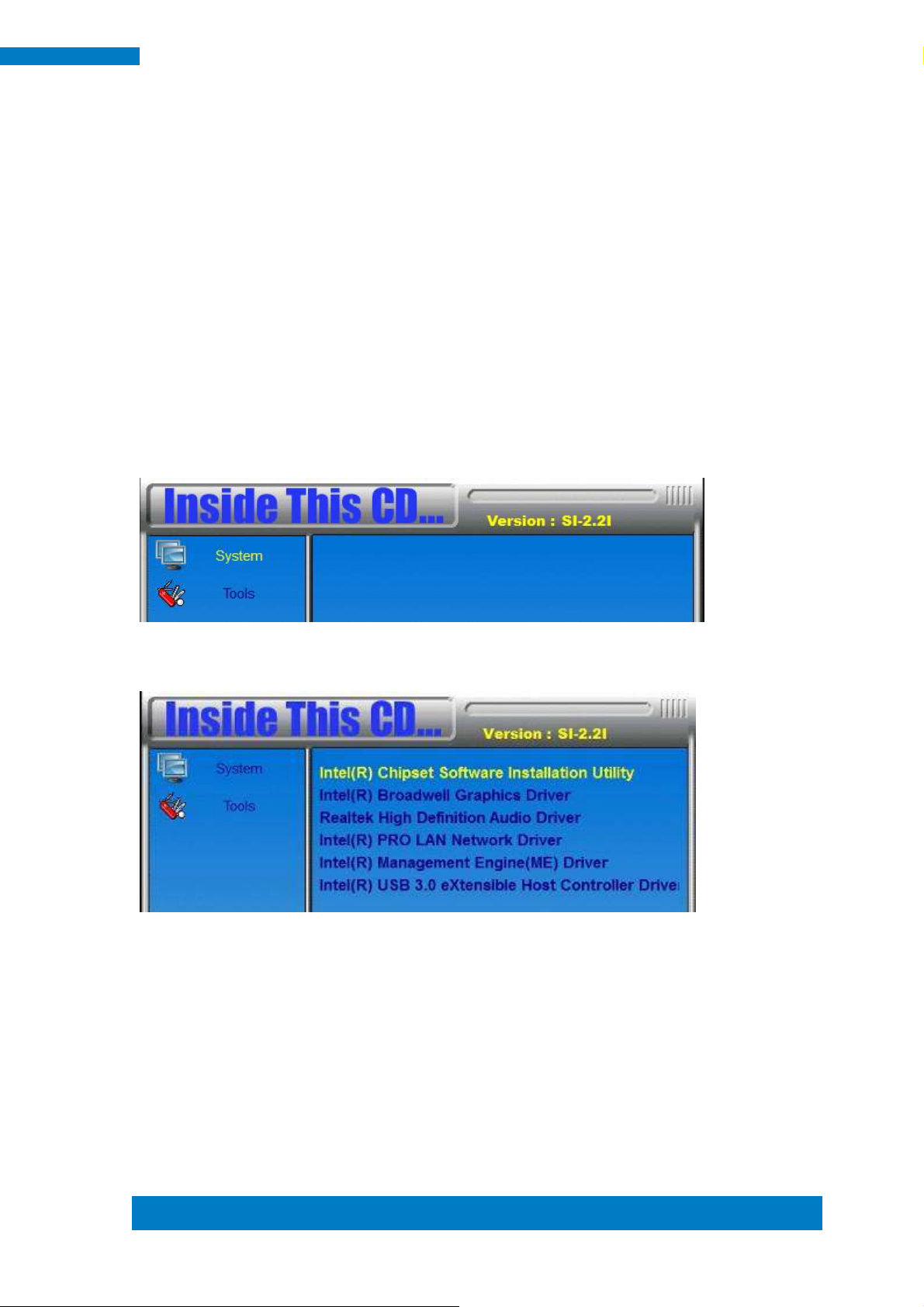
Copyright © 2013 IBASE Technology Inc. All Rights Reserved.
33
IBASE Technology Inc.
CHAPTER 4 DRIVERS INSTALLATION
The Intel Chipset Drivers should be installed first before the software drivers to
enable Plug & Play INF support for Intel chipset components. Follow the instructions
below to complete the installation.
IMPORTANT NOTE:
After installing your Windows operating system, you must install first the Intel Chipset
Software Installation Utility before proceeding with the drivers installation.
4.1 Intel Chipset Software Installation Utility
1. Insert the DVD that comes with the board. Click System and then SE-92 Series Products.
2. Click Intel(R) Chipset Software Installation Utility.
Page 42

34
SE-92 User Manual
3. When the Welcome screen to the Intel® Chipset Device Software appears, click
Next to continue.
4. Click Accept to accept the software license agreement and proceed with the
installation process.
Page 43
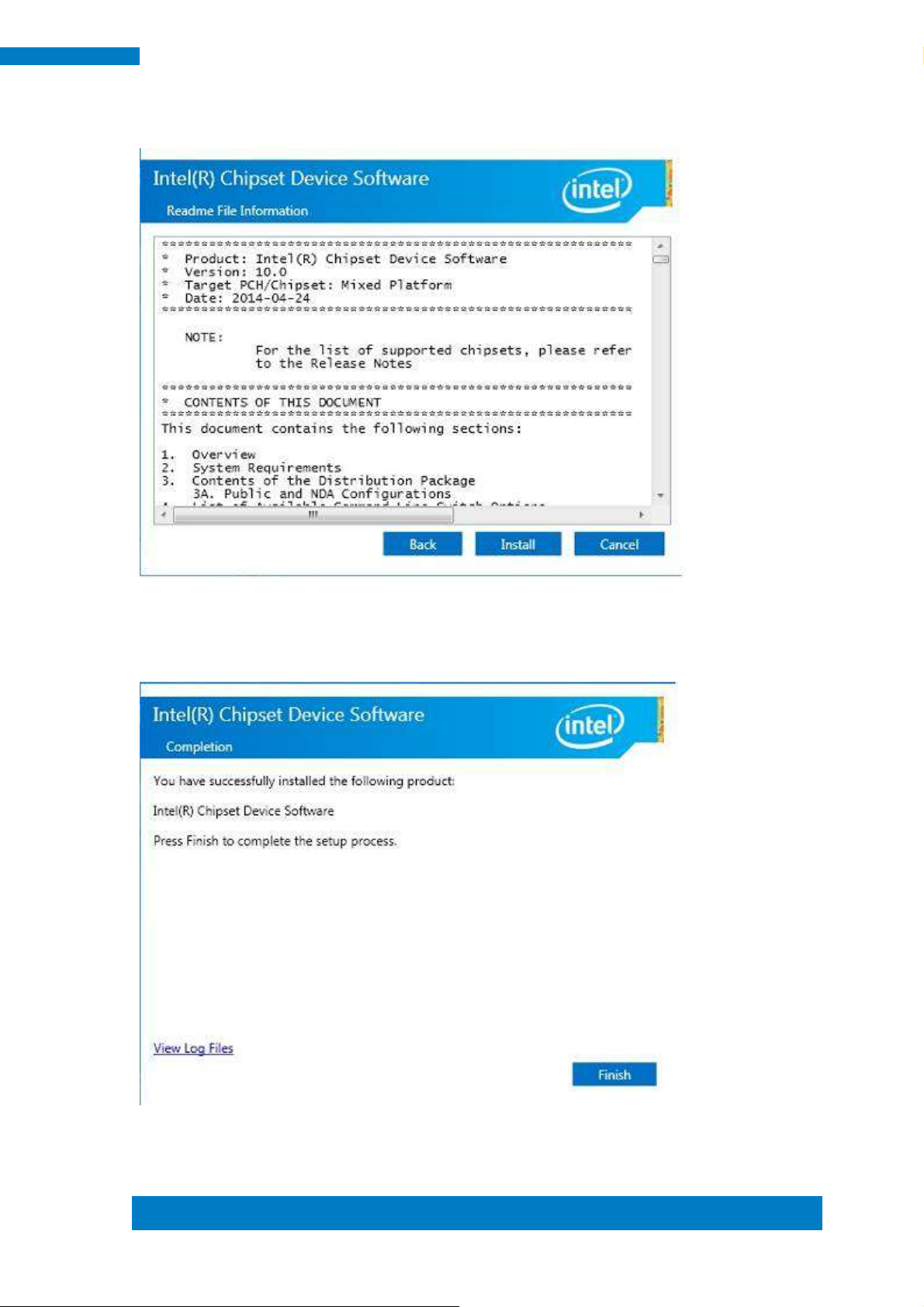
Copyright © 2013 IBASE Technology Inc. All Rights Reserved.
35
IBASE Technology Inc.
5. On the Readme File Information screen, click Install to continue the installation.
6. The Setup process is now complete. Click Finish to restart the computer and for
changes to take effect.
Page 44

36
SE-92 User Manual
4.2 VGA Drivers Installation
1. Insert the DVD that comes with the board. Click System and then SE-92 Series
Products.
2. Click Intel(R) Broadwell Graphics Driver.
Page 45

Copyright © 2013 IBASE Technology Inc. All Rights Reserved.
37
IBASE Technology Inc.
3. When the Welcome screen appears, click Next to continue.
4. When the License Agreement, click Next to continue.
Page 46

38
SE-92 User Manual
5. Click Next to to agree with the license agreement and continue the installation.
Page 47

Copyright © 2013 IBASE Technology Inc. All Rights Reserved.
39
IBASE Technology Inc.
6. Setup Progress. Click Next to restart the computer and for changes to take effect.
7. Setup complete. Click Finish to restart the computer and for changes to take effect
Page 48
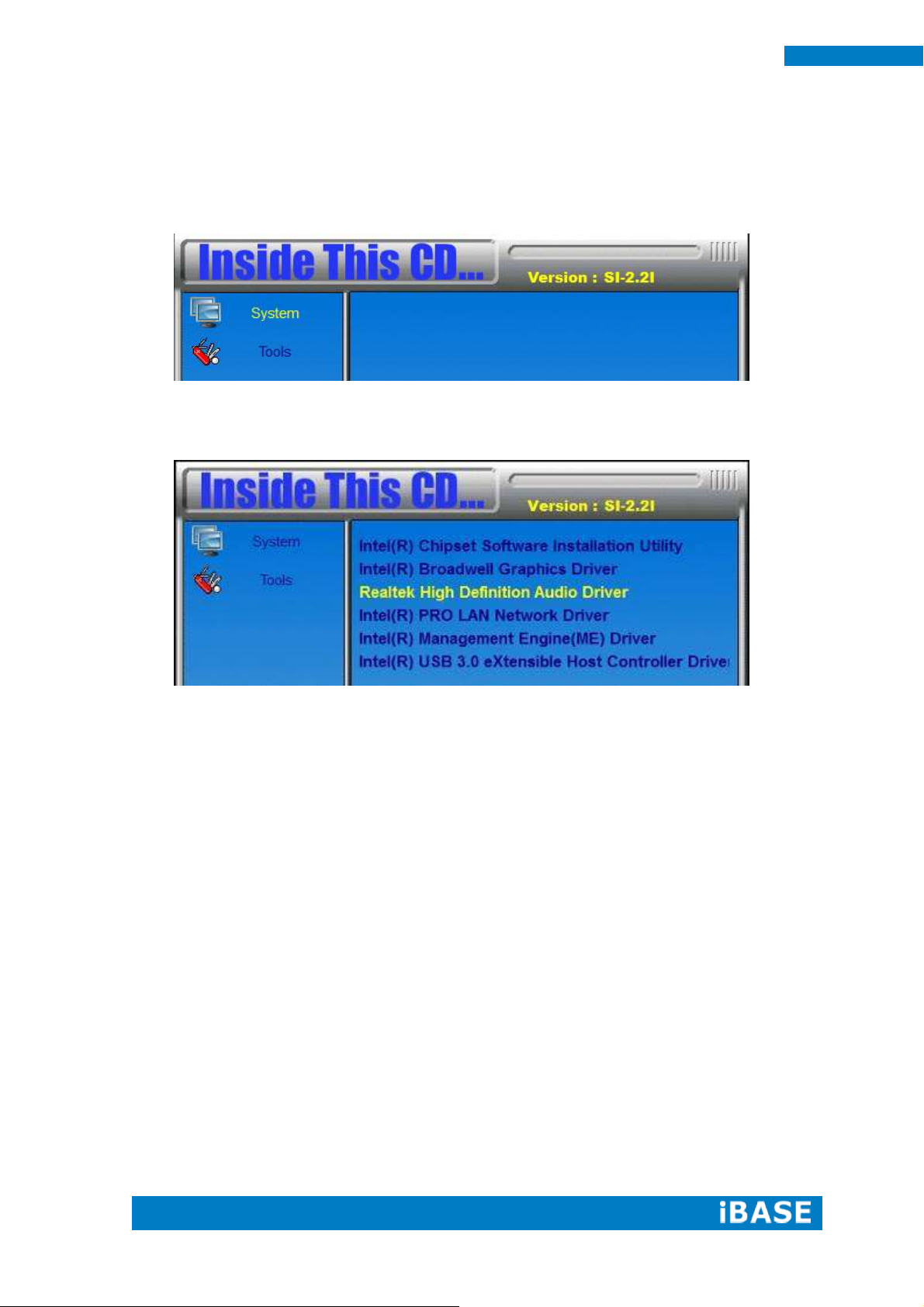
40
SE-92 User Manual
4.3 Realtek HD Audio Driver Installation
1. Insert the DVD that comes with the board. Click System and then SE-92 Series
Products.
2. Click Realtek High Definition Audio Driver.
Page 49

Copyright © 2013 IBASE Technology Inc. All Rights Reserved.
41
IBASE Technology Inc.
3. On the Welcome to the InstallShield Wizard screen, click Yes to proceed with and
complete the installation process.
4. The InstallShield Wizard Complete. Click Finish to restart the computer and for
changes to take effect.
Page 50
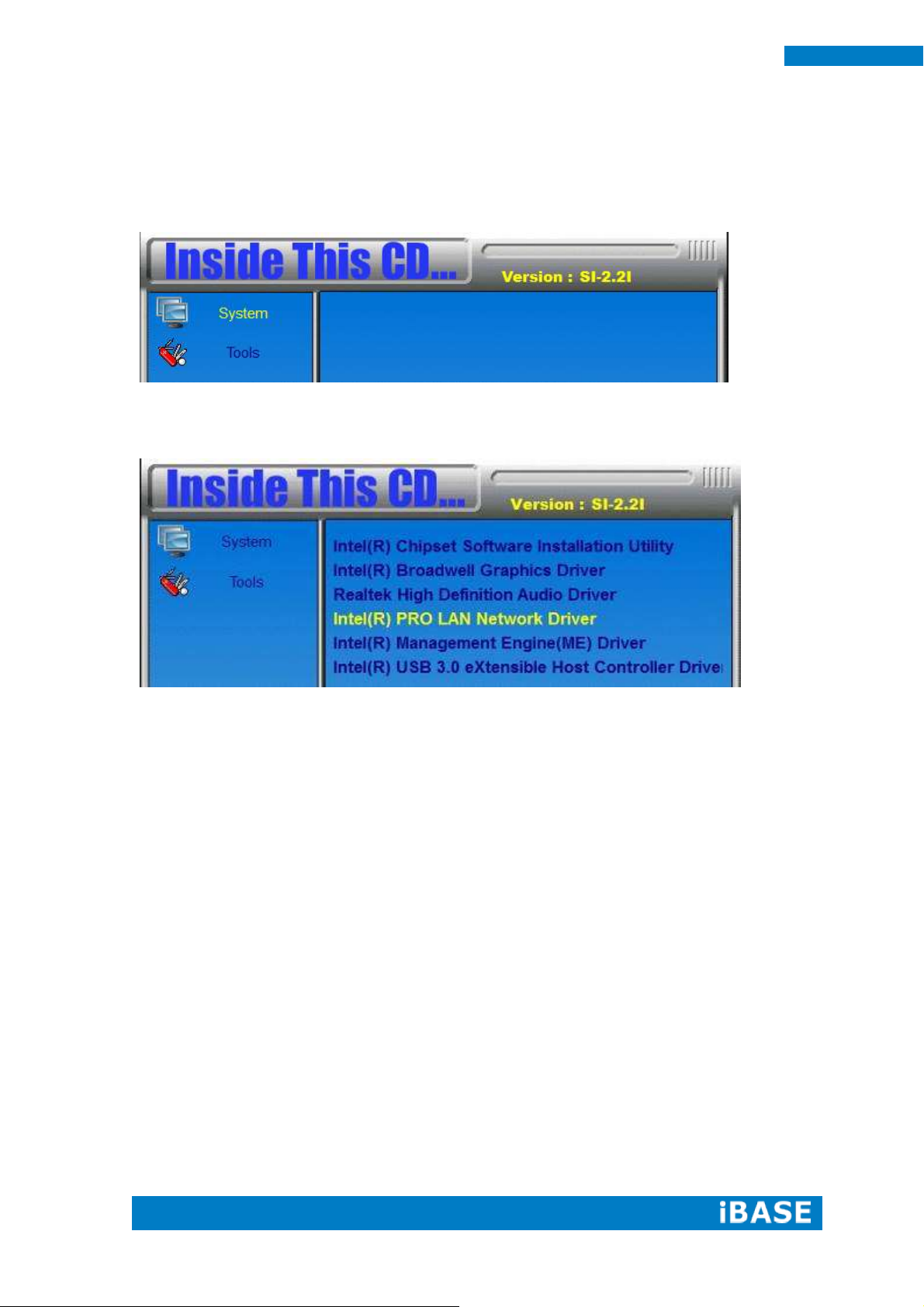
42
SE-92 User Manual
4.4 LAN Drivers Installation
1. Insert the DVD that comes with the board. Click System and then SE-92 Series
Products.
2. Click Intel(R) PRO LAN Network Driver.
Page 51

Copyright © 2013 IBASE Technology Inc. All Rights Reserved.
43
IBASE Technology Inc.
3. When the Welcome screen appears, click Next.
4. Click Next to to agree with the license agreement.
Page 52
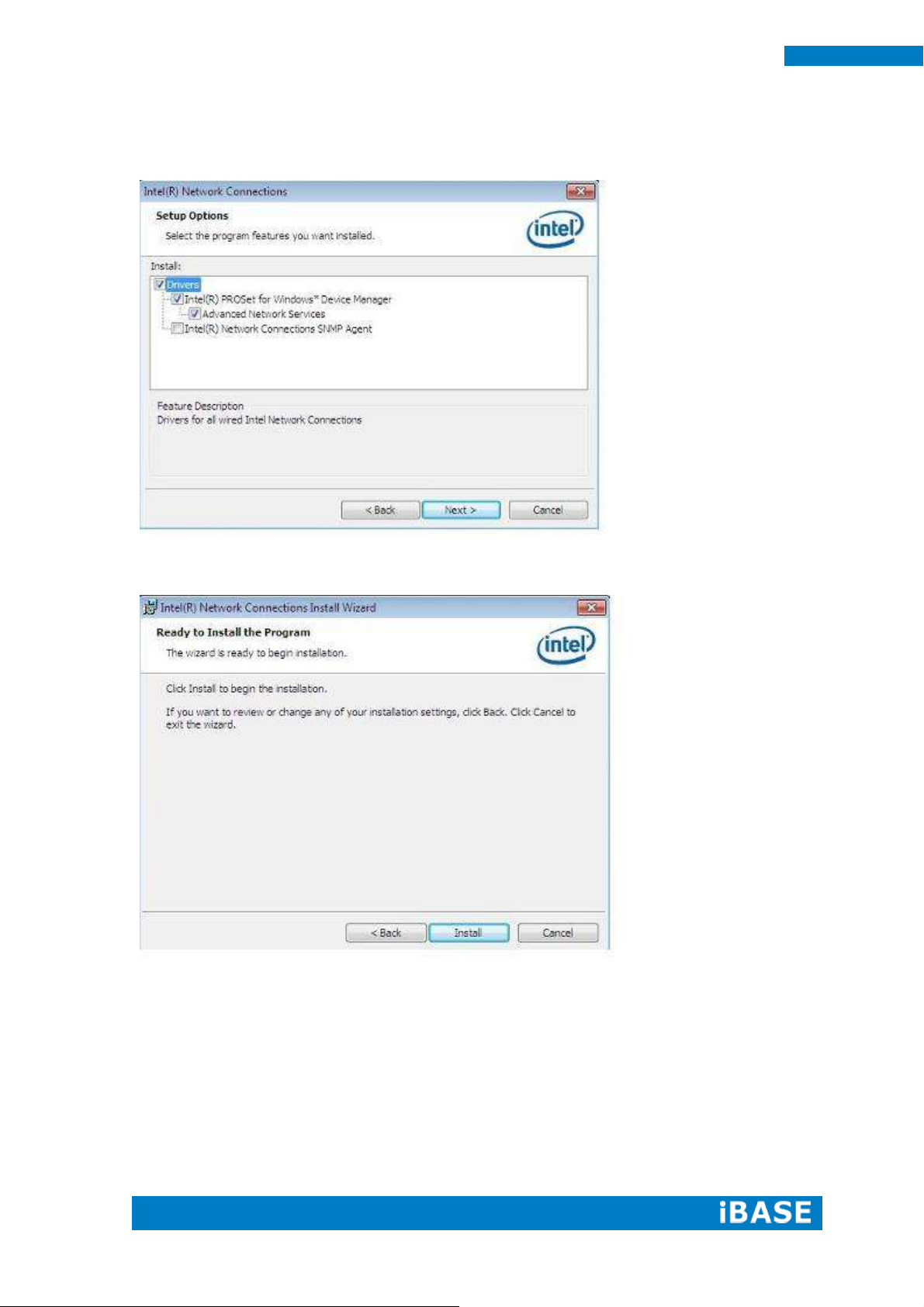
44
SE-92 User Manual
5. Click the checkbox for Drivers in the Setup Options screen to select it and click
Next to continue.
6. The wizard is ready to begin installation. Click Install to begin the installation.
7. When InstallShield Wizard is complete, click Finish.
Page 53

Copyright © 2013 IBASE Technology Inc. All Rights Reserved.
45
IBASE Technology Inc.
4.5 Intel® Management Engine Interface
IMPORTANT NOTE:
After installing your Windows operating system, you must install first the IKB2685811 patch
before installing Intel(R) Management Engine(ME) Driver.
1. Insert the DVD that comes with the board. Click System and then SE-92 Series
Products.
2. Click Intel(R) Management Engine(ME) Driver
Page 54

46
SE-92 User Manual
3. When the Welcome screen to the InstallShield Wizard for Intel® Management Engine
Components, click the checkbox for Install Intel® Control Center & click Next.
4. Click Next to to agree with the license agreement.
Page 55
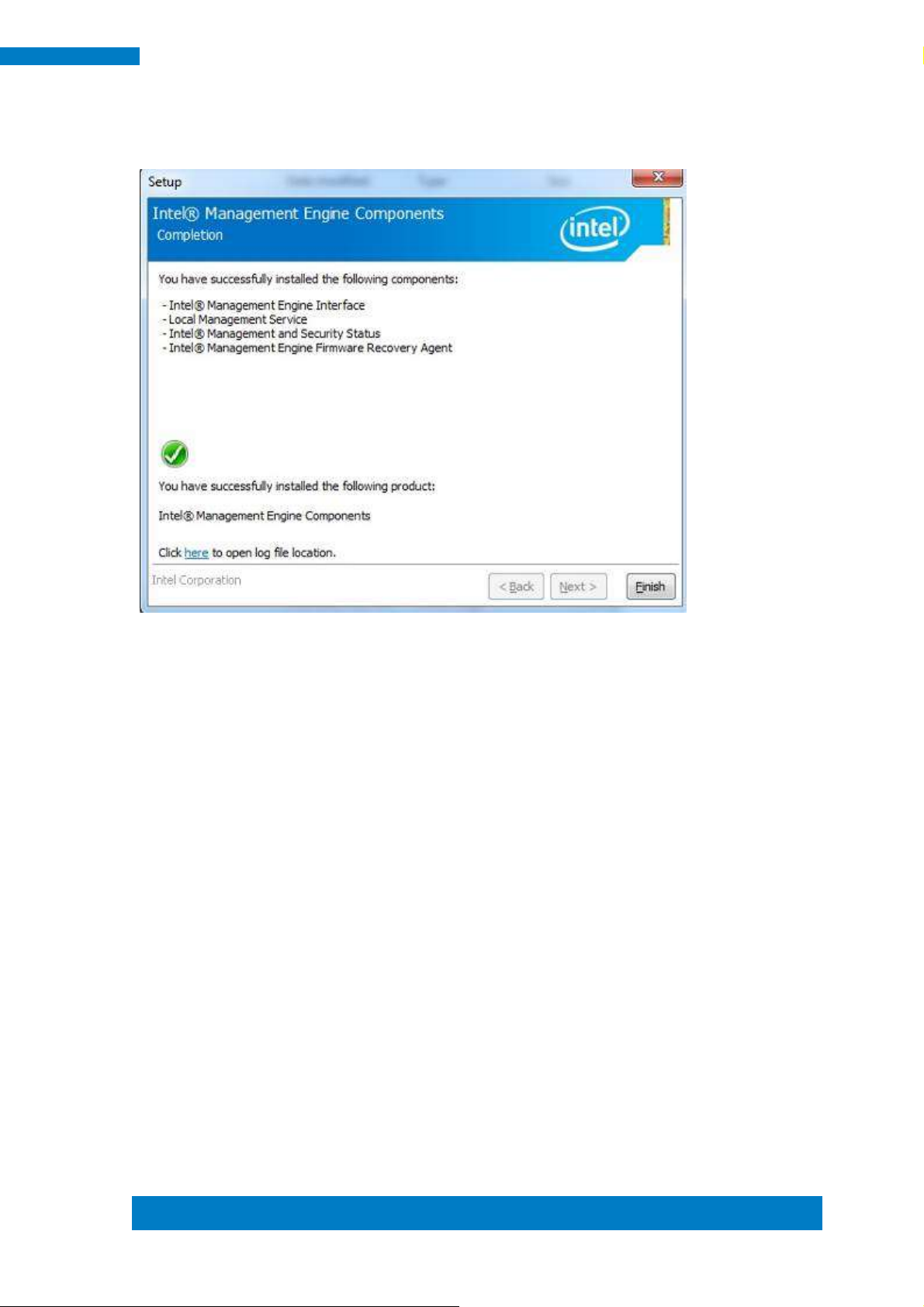
Copyright © 2013 IBASE Technology Inc. All Rights Reserved.
47
IBASE Technology Inc.
5. When the Destination Folder, click Next. Then, click Finish when the setup progress has
been successfully installed.
Page 56

48
SE-92 User Manual
4.6 Intel® USB 3.0 Drivers
1. Insert the DVD that comes with the board. Click System and then SE-92 Series
Products.
2. Click Intel(R) USB3.0 eXtensible Host Controller Driver
Page 57

Copyright © 2013 IBASE Technology Inc. All Rights Reserved.
49
IBASE Technology Inc.
3. When the Welcome screen to the InstallShield Wizard for Intel® USB 3.0
eXtensible Host Controller Driver, click Next.
4. Click Yes to to agree with the license agreement and continue the installation.
Page 58
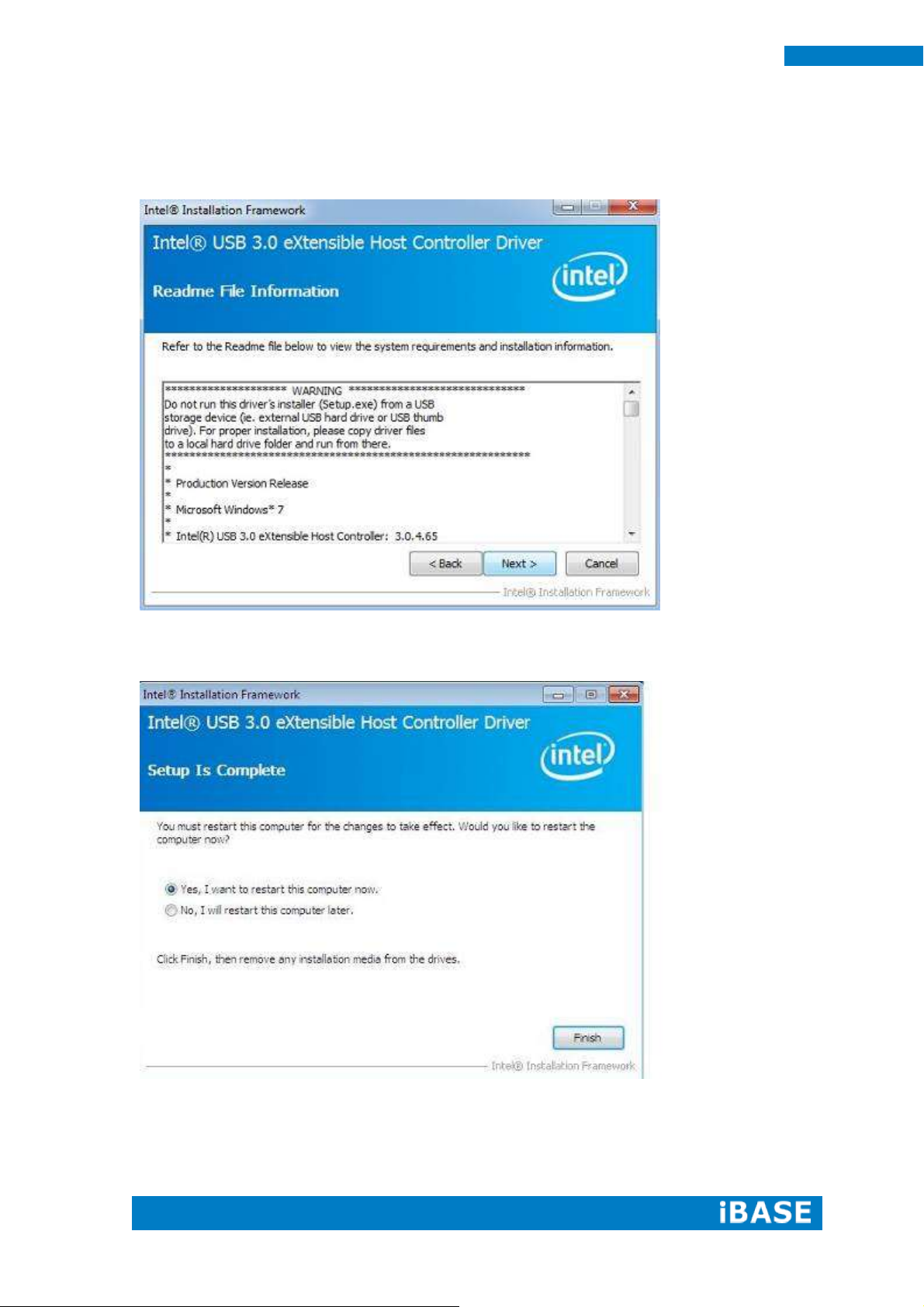
50
SE-92 User Manual
5. On the Readme File Information screen, click Next to continue the installation of
the Intel® USB 3.0 eXtensible Host Controller Driver.
6. Setup complete. Click Finish to restart the computer and for changes to take effect.
Page 59
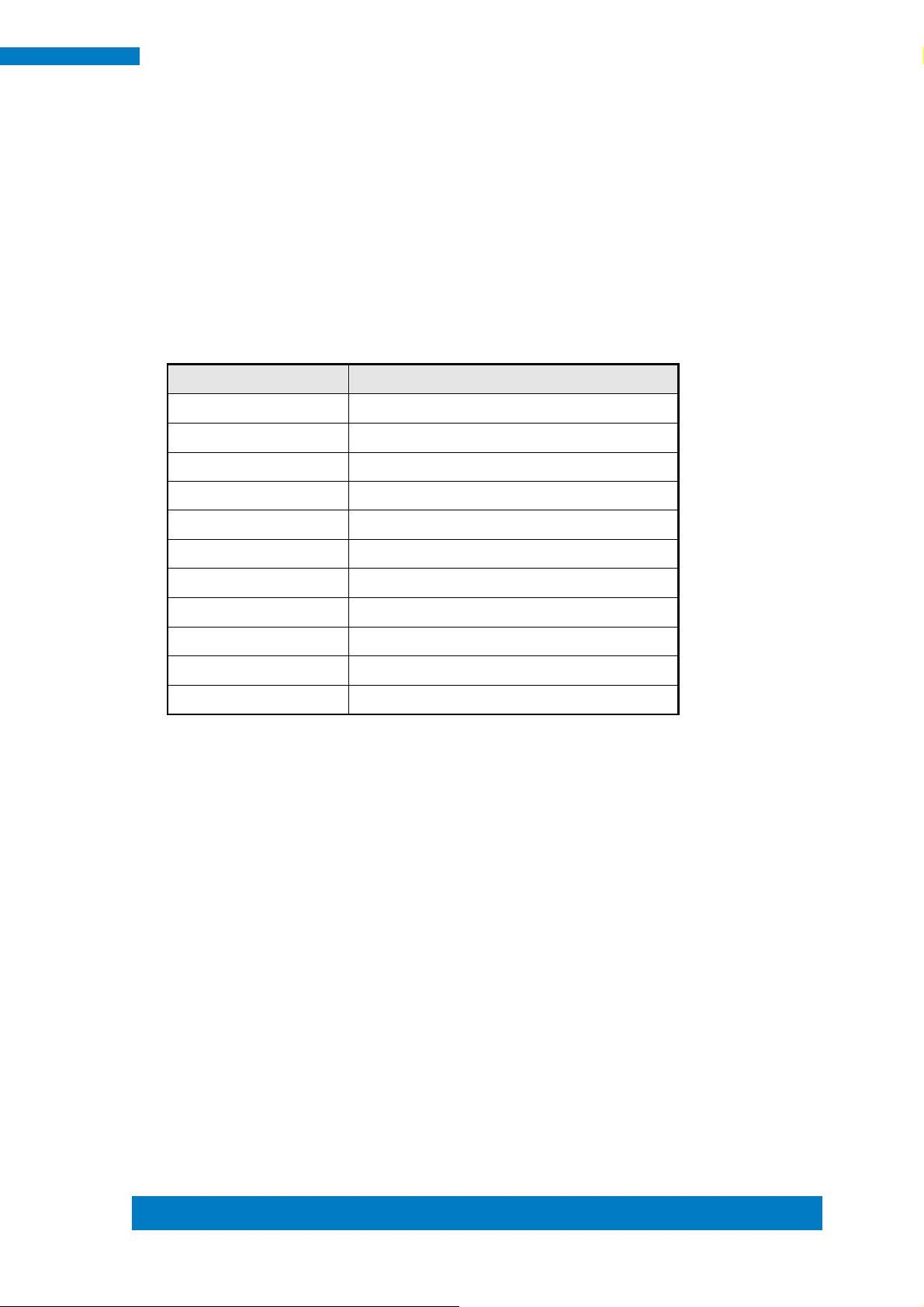
Copyright © 2013 IBASE Technology Inc. All Rights Reserved.
51
IBASE Technology Inc.
Address
Device Description
000h - 01Fh
DMA Controller #1
020h - 021h
Interrupt Controller #1
040h - 043h
System Timer
070h - 077h
System/CMOS Real Time Clock
081h - 091h
DMA Controller #2
0A0h – 0A1h
Interrupt Controller #2
081h - 091h
DMA Controller #3
2F8h - 2FFh
Serial Port #2(COM2)
3C0h- 3DFh
Graphics adapter Controller
3F8h - 3FFh
Serial Port #1(COM1)
D000 - FFFh
PCI Root Ports
Appendix
A. I/O Port Address Map
Each peripheral device in the system is assigned a set of I/O port addresses which
also becomes the identity of the device. The following table lists the I/O port
addresses used.
Page 60

52
SE-92 User Manual
Level
Function
IRQ0
System Timer Output
IRQ1
Keyboard
IRQ3
Serial Port #2
IRQ4
Serial Port #1
IRQ5
SMBus Controller
IRQ8
Real Time Clock
IRQ19
SATA AHCI Controller
B. Interrupt Request Lines (IRQ)
Peripheral devices use interrupt request lines to notify CPU for the service required.
The following table shows the IRQ used by the devices on board.
Page 61

Copyright © 2013 IBASE Technology Inc. All Rights Reserved.
53
IBASE Technology Inc.
C. Watchdog Timer Configuration
The WDT is used to generate a variety of output signals after a user programmable count. The
WDT is suitable for use in the prevention of system lock-up, such as when software becomes
trapped in a deadlock. Under these sorts of circumstances, the timer will count to zero and the
selected outputs will be driven. Under normal circumstance, the user will restart the WDT at
regular intervals before the timer counts to zero.
SAMPLE CODE:
//--------------------------------------------------------------------------//
// THIS CODE AND INFORMATION IS PROVIDED "AS IS" WITHOUT WARRANTY OF ANY
// KIND, EITHER EXPRESSED OR IMPLIED, INCLUDING BUT NOT LIMITED TO THE
// IMPLIED WARRANTIES OF MERCHANTABILITY AND/OR FITNESS FOR A PARTICULAR
// PURPOSE.
//
//--------------------------------------------------------------------------#include <dos.h>
#include <conio.h>
#include <stdio.h>
#include <stdlib.h>
#include "6106"
//--------------------------------------------------------------------------int main (int argc, char *argv[]);
void EnableWDT(int);
void DisableWDT(void);
//--------------------------------------------------------------------------int main (int argc, char *argv[])
{
unsigned char bBuf;
unsigned char bTime;
char **endptr;
// char SIO;
printf("6106 watch dog program\n");
bTime = strtol (argv[1], endptr, 10);
printf("System will reset after %d seconds\n", bTime);
if (bTime)
{ }
else
{ }
if (bTime > 0 && bTime < 256)
{
A=2;
unsigned char result;
Set_6106_LD(0x08); //switch to logic device 8
}
gotoxy(1,12);
Page 62
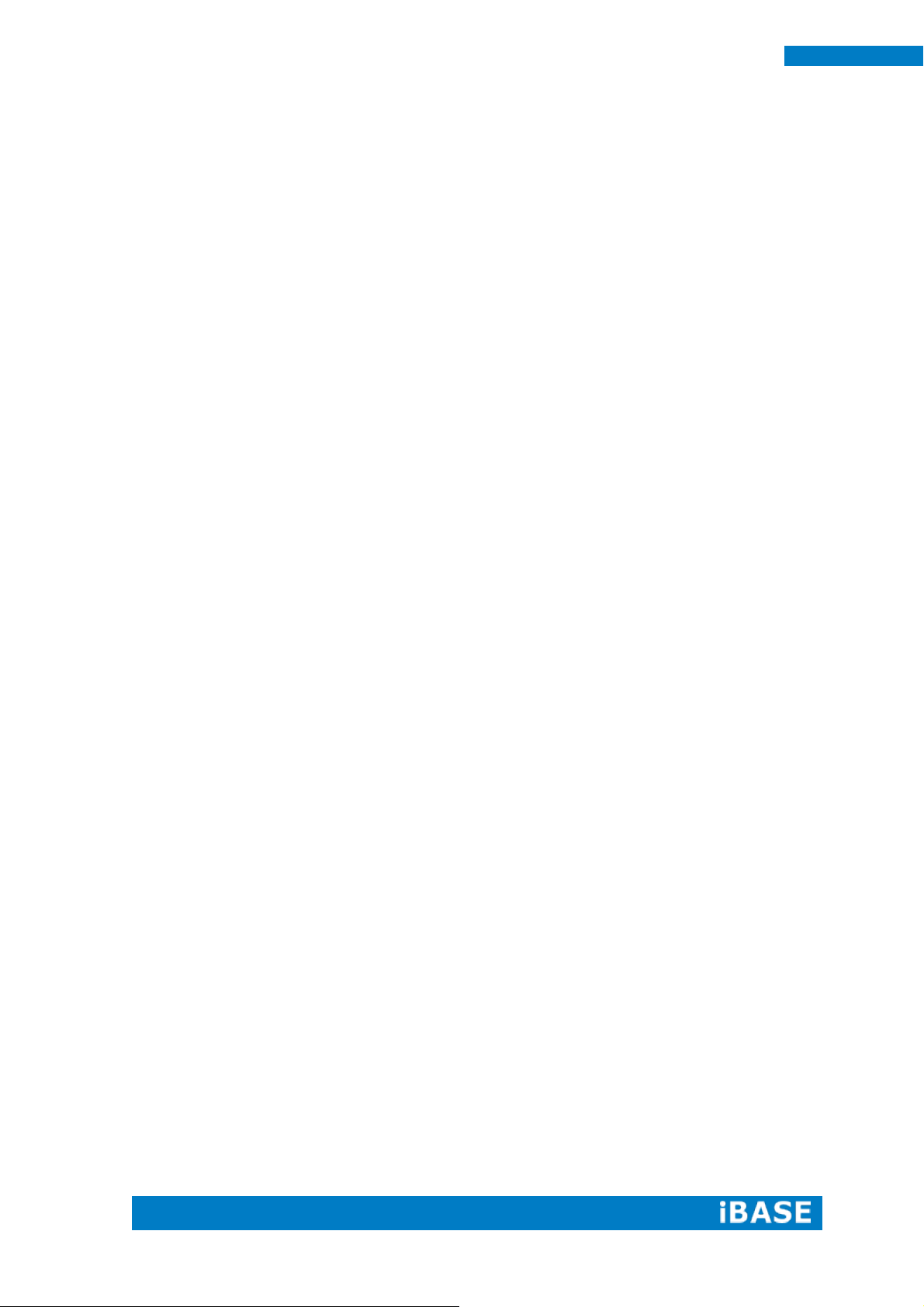
54
SE-92 User Manual
return 0;
}
//--------------------------------------------------------------------------void EnableWDT(int interval)
{
unsigned char bBuf;
Set_6106_LD(0x08);
Set_6106_Reg(0x30, 0x01); //enable timer
Set_6106_Reg(0xF1, interval); //set timer
}
//--------------------------------------------------------------------------void DisableWDT(void)
{
unsigned char bBuf;
Set_6106_LD(0x08);
Set_6106_Reg(0x30, 0x00); //enable timer
}
//---------------------------------------------------------------------------
//--------------------------------------------------------------------------//
// THIS CODE AND INFORMATION IS PROVIDED "AS IS" WITHOUT WARRANTY OF ANY
// KIND, EITHER EXPRESSED OR IMPLIED, INCLUDING BUT NOT LIMITED TO THE
// IMPLIED WARRANTIES OF MERCHANTABILITY AND/OR FITNESS FOR A PARTICULAR
// PURPOSE.
//
//--------------------------------------------------------------------------#include "6106.H"
#include <dos.h>
//--------------------------------------------------------------------------unsigned int 6106_BASE;
void Unlock_6106 (void);
void Lock_6106 (void);
//--------------------------------------------------------------------------unsigned int Init_6106(void)
{
unsigned int result;
unsigned char ucDid;
6106_BASE = 0x4E;
result = 6106_BASE;
ucDid = Get_6106_Reg(0x20);
if (ucDid == 0x07)
//6106
{goto Init_Finish;}
6106_BASE = 0x2E;
result = 6106_BASE;
ucDid = Get_6106_Reg(0x20);
if (ucDid == 0x07) //6106
{ goto Init_Finish; }
6106_BASE = 0x00;
result = 6106_BASE;
Init_Finish:
return (result);
Page 63
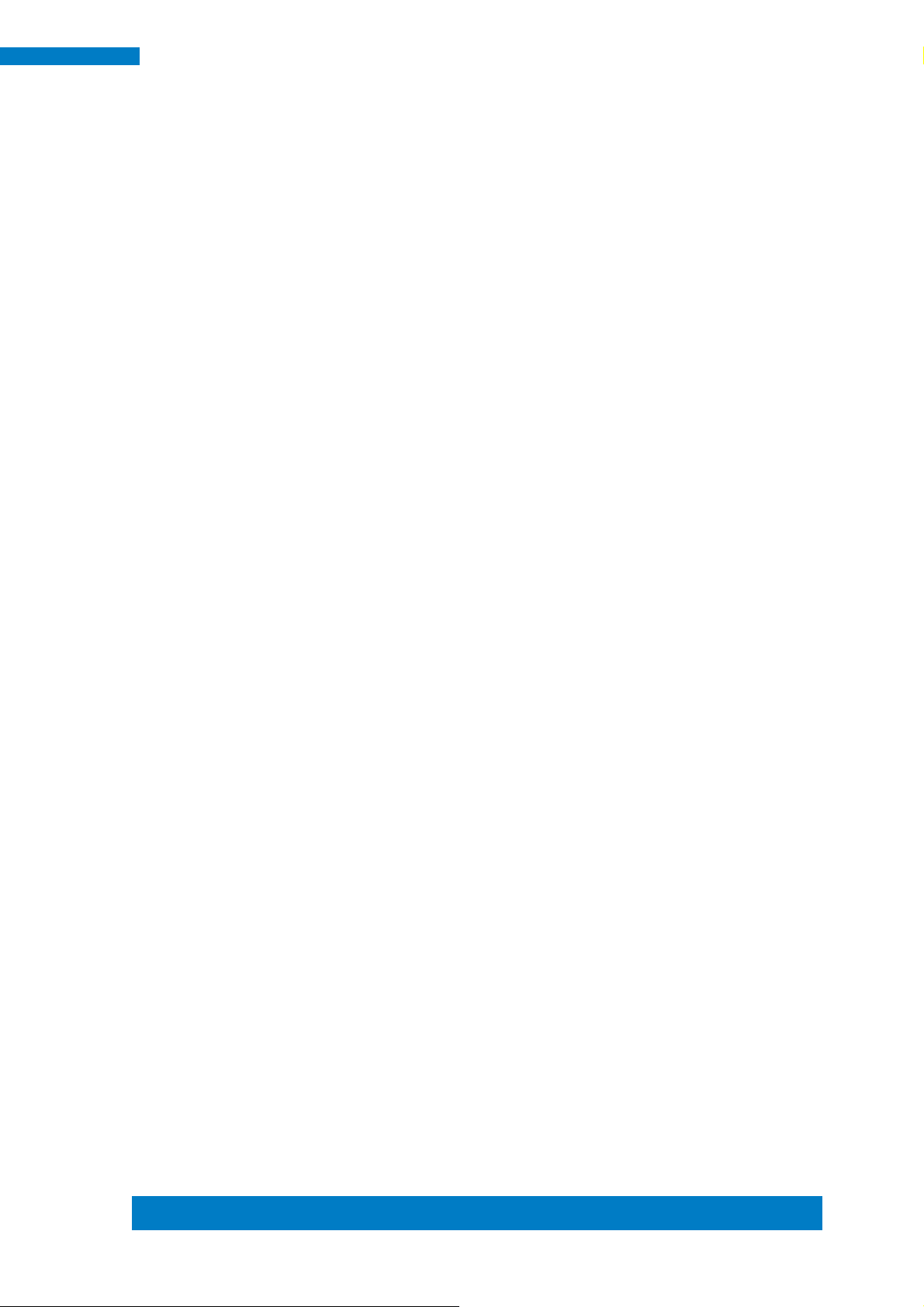
Copyright © 2013 IBASE Technology Inc. All Rights Reserved.
55
IBASE Technology Inc.
}
//--------------------------------------------------------------------------void Unlock_6106 (void)
{
outportb(6106_INDEX_PORT, 6106_UNLOCK);
outportb(6106_INDEX_PORT, 6106_UNLOCK);
}
//--------------------------------------------------------------------------void Lock_6106 (void)
{
outportb(6106_INDEX_PORT, 6106_LOCK);
}
//--------------------------------------------------------------------------void Set_6106_LD( unsigned char LD)
{
Unlock_6106();
outportb(6106_INDEX_PORT, 6106_REG_LD);
outportb(6106_DATA_PORT, LD);
Lock_6106();
}
//--------------------------------------------------------------------------void Set_6106_Reg( unsigned char REG, unsigned char DATA)
{
Unlock_6106();
outportb(6106_INDEX_PORT, REG);
outportb(6106_DATA_PORT, DATA);
Lock_6106();
}
//--------------------------------------------------------------------------unsigned char Get_6106_Reg(unsigned char REG)
{
unsigned char Result;
Unlock_6106();
outportb(6106_INDEX_PORT, REG);
Result = inportb(6106_DATA_PORT);
Lock_6106();
return Result;
}
//----------------------------------------------------------------------------------
