Page 1
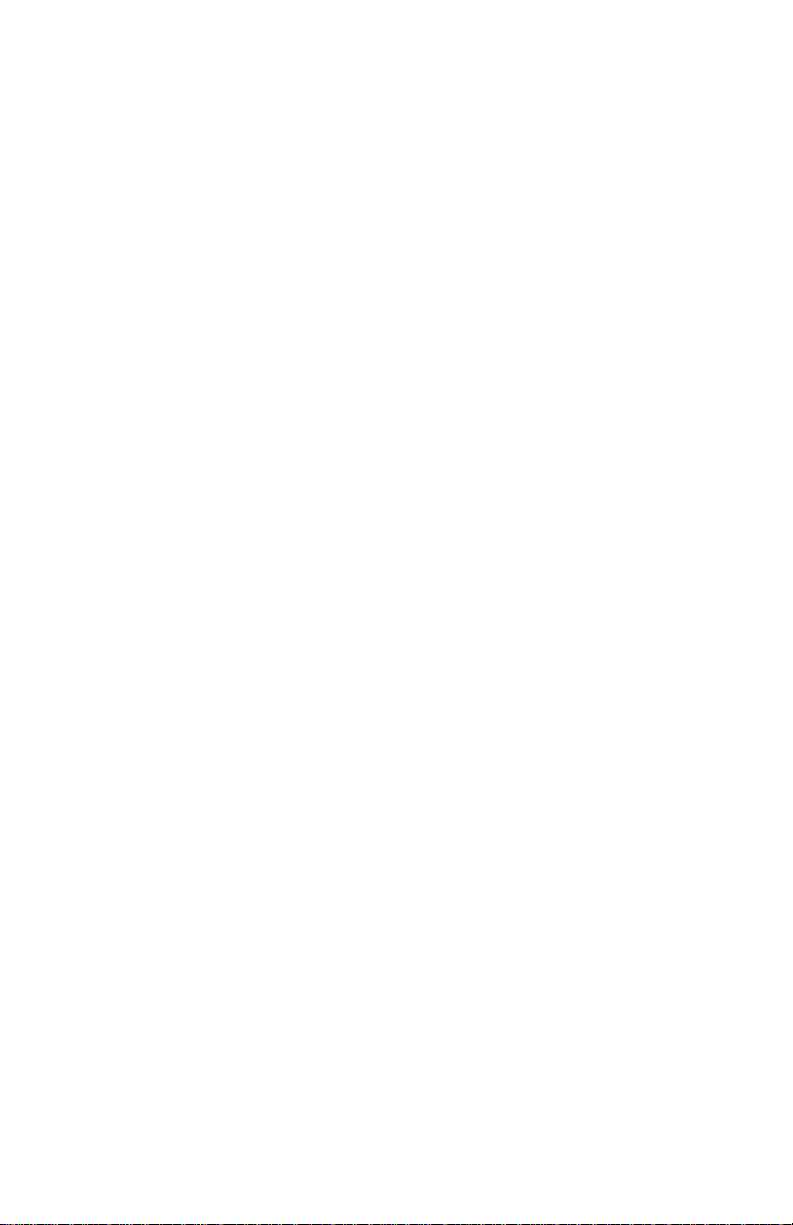
MI987
Intel® Q87 / H81 Based Mini-ITX board
Mini ITX Motherboard
USER’S MANUAL
Version 1.0
Page 2
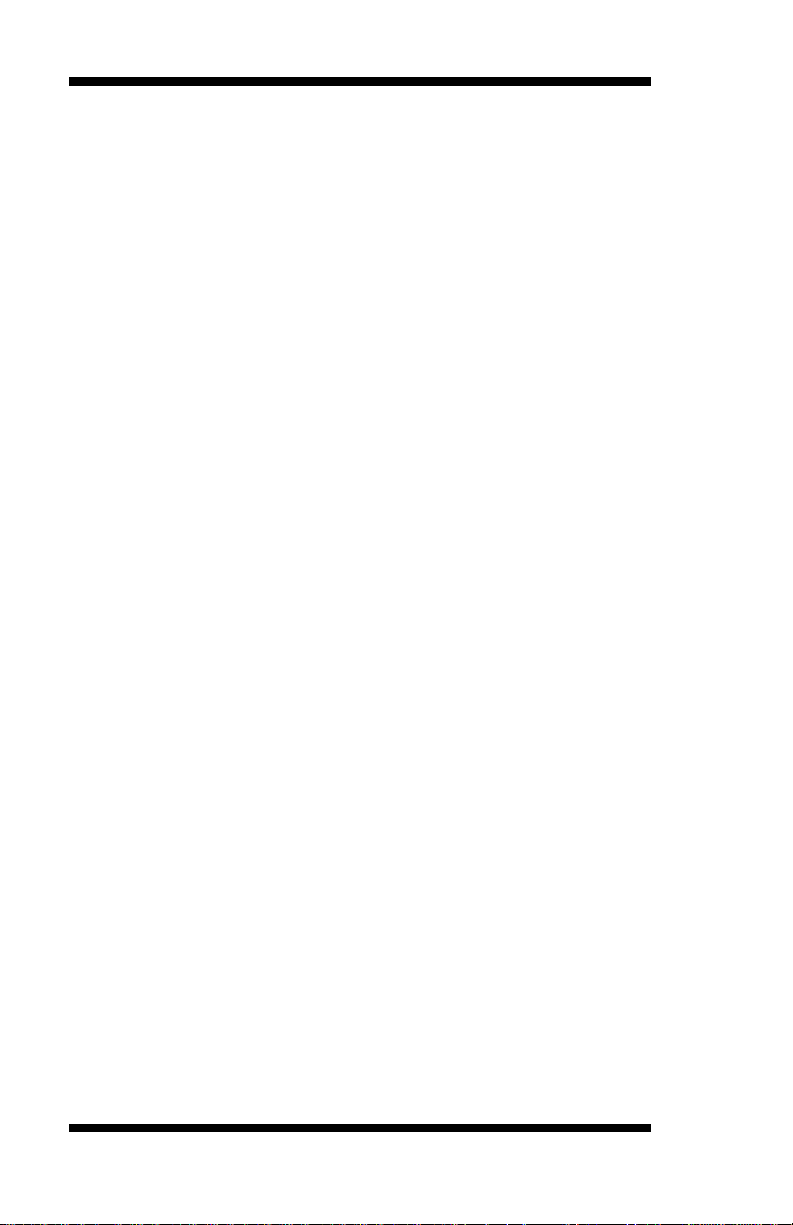
Acknowledgments
AMI is a registered trademark of American Megatrends Inc.
PS/2 is a trademark of International Business Machines
Corporation.
Intel and Intel® 4th Generation Core DC/QC Processor are
registered trademarks of Intel Corporation.
Microsoft Windows is a registered trademark of Microsoft
Corporation.
Fintek is a registered trademark of Fintek Electronics
Corporation.
All other product names or trademarks are properties of their
respective owners.
ii
MI987 User’s Manual
Page 3
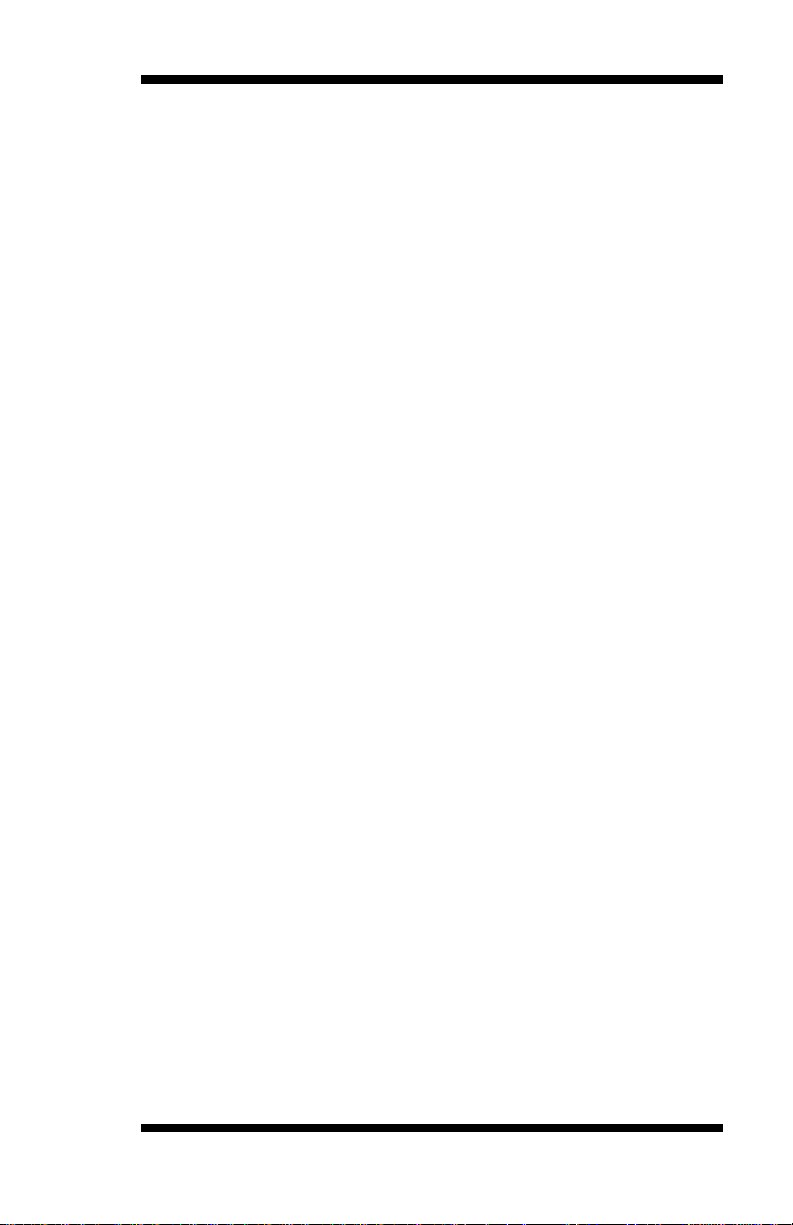
Table of Contents
Introduction ...................................................... 1
Product Description ............................................................ 1
Checklist ............................................................................. 1
MI987 Specifications ......................................................... 2
Board Dimensions .............................................................. 4
Installations ...................................................... 5
Installing the Memory......................................................... 6
Setting the Jumpers............................................................. 7
Connectors on MI987 ....................................................... 12
BIOS Setup.......................................................23
Drivers Installation ......................................45
Intel Chipset Software Installation Utility ......................... 46
VGA Drivers Installation .................................................. 47
Realtek HD Audio Driver Installation .............................. 48
LAN Drivers Installation .................................................. 49
Intel® Management Engine Interface ............................... 50
Intel® USB 3.0 Drivers .................................................... 51
Appendix ...........................................................53
A. I/O Port Address Map .................................................. 53
B. Interrupt Request Lines (IRQ) ...................................... 54
C. Digital I/O Sample Code .............................................. 55
D. Watchdog Timer Configuration ................................... 60
MI987 User’s Manual iii
Page 4
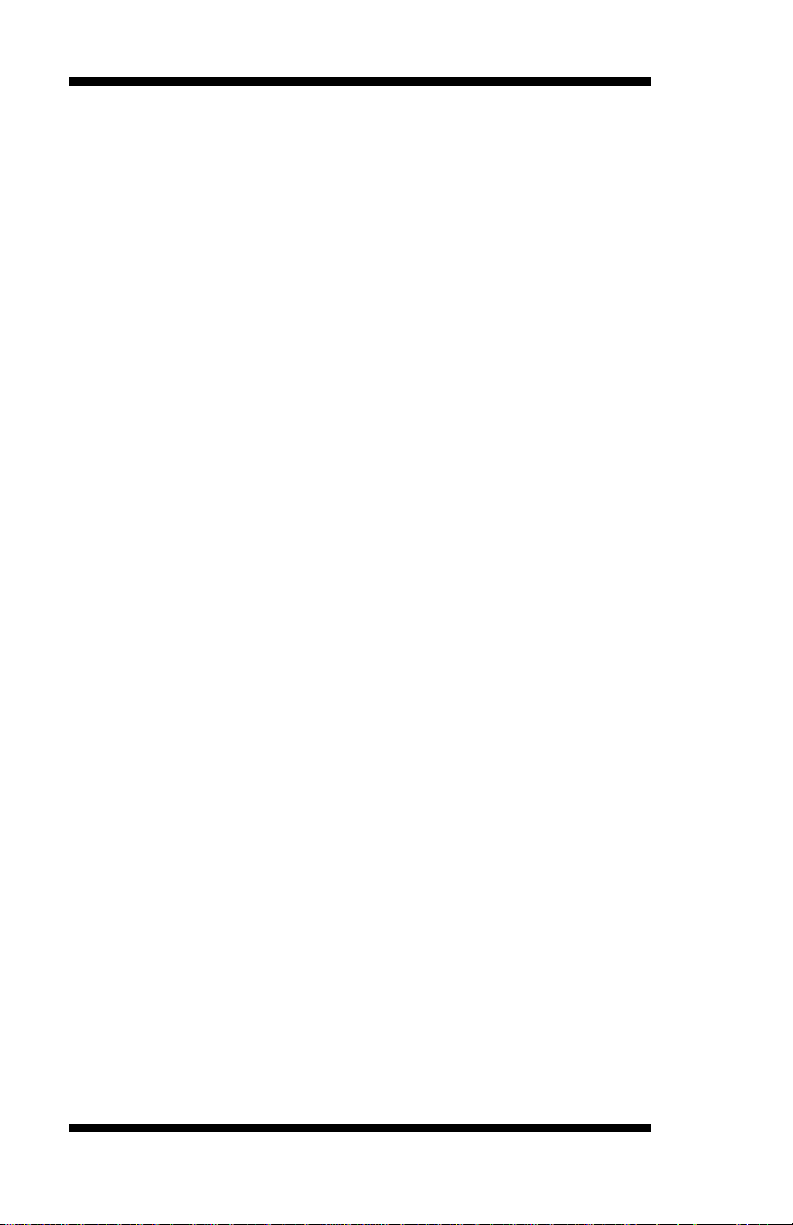
This page is intentionally left blank.
iv
MI987 User’s Manual
Page 5
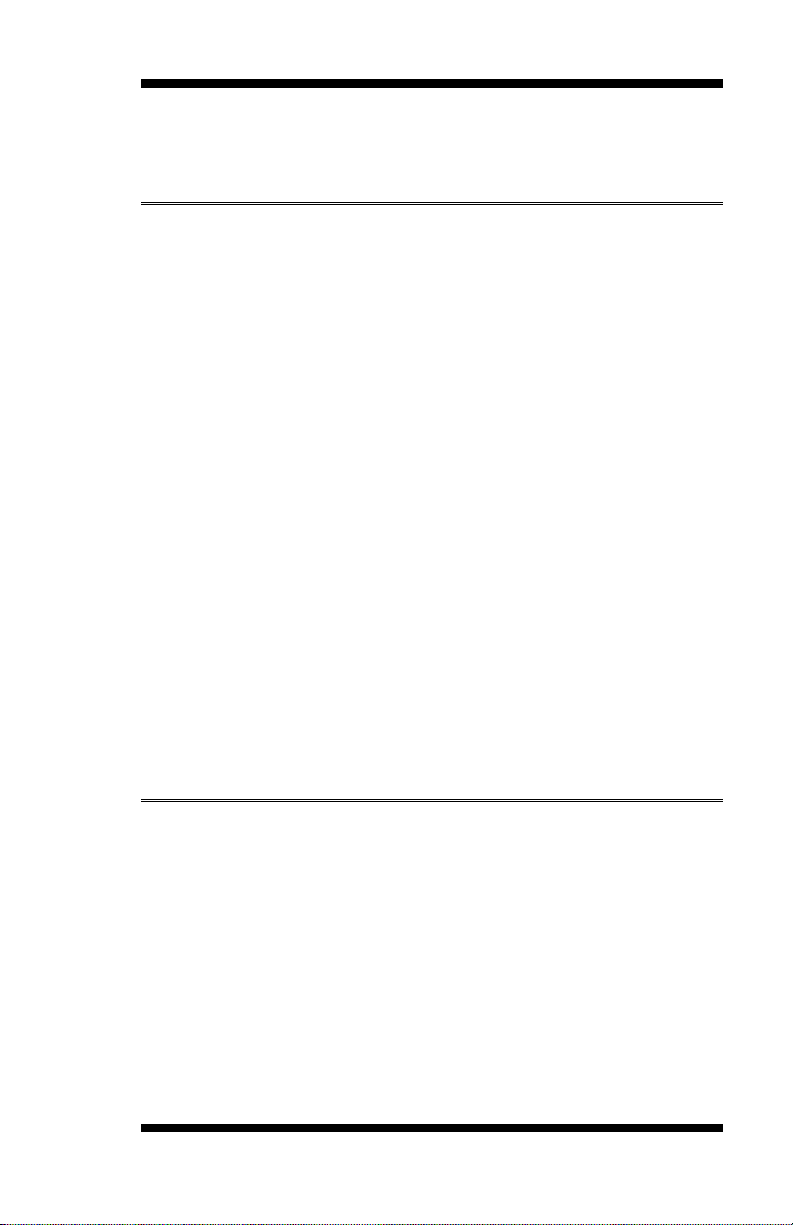
INTRODUCTION
Introduction
Product Description
The MI987 Mini ITX motherboard is based on the latest Intel® Q87
chipset. The platform supports Intel® 4th Generation Core™ DT i7/i5/i3
processors.
The latest Intel® processors provide advanced performance in both
computing and graphics quality. This meets the requirement of customers
in the gaming, POS, digital signage and server market segment.
The platform supports two SO-DIMM sockets that can accommodate up
to 16GB of DDR3-1600 Non-ECC memory. The Intel® 4th Gen. Core™
DT processor integrated HD graphics supports 3 independent displays,
Direct X 11.1, OpenGL 3.2, and Open CL 1.2. Display interfaces are for
HDMI, DisplayPort and VGA CRT.
With two Gigabit Ethernets, the MI987 Mini ITX board utilizes the
dramatic increase in performance provided Intel’s latest cutting-edge
technology. Expansion is provided by PCIe(4x), one full sized MiniPCIe
and two half sized MiniPCIe. Onboard connectors support 2x SATAIII,
4x or 6x USB 2.0 depending on the MI987 model and 2x COM ports. The
board measures 170mm x 170mm.
Checklist
Your MI987 package should include the items listed below.
The MI987 MINI ITX motherboard
This User’s Manual
1 CD containing chipset drivers and flash memory utility
MI987 User’s Manual 1
Page 6
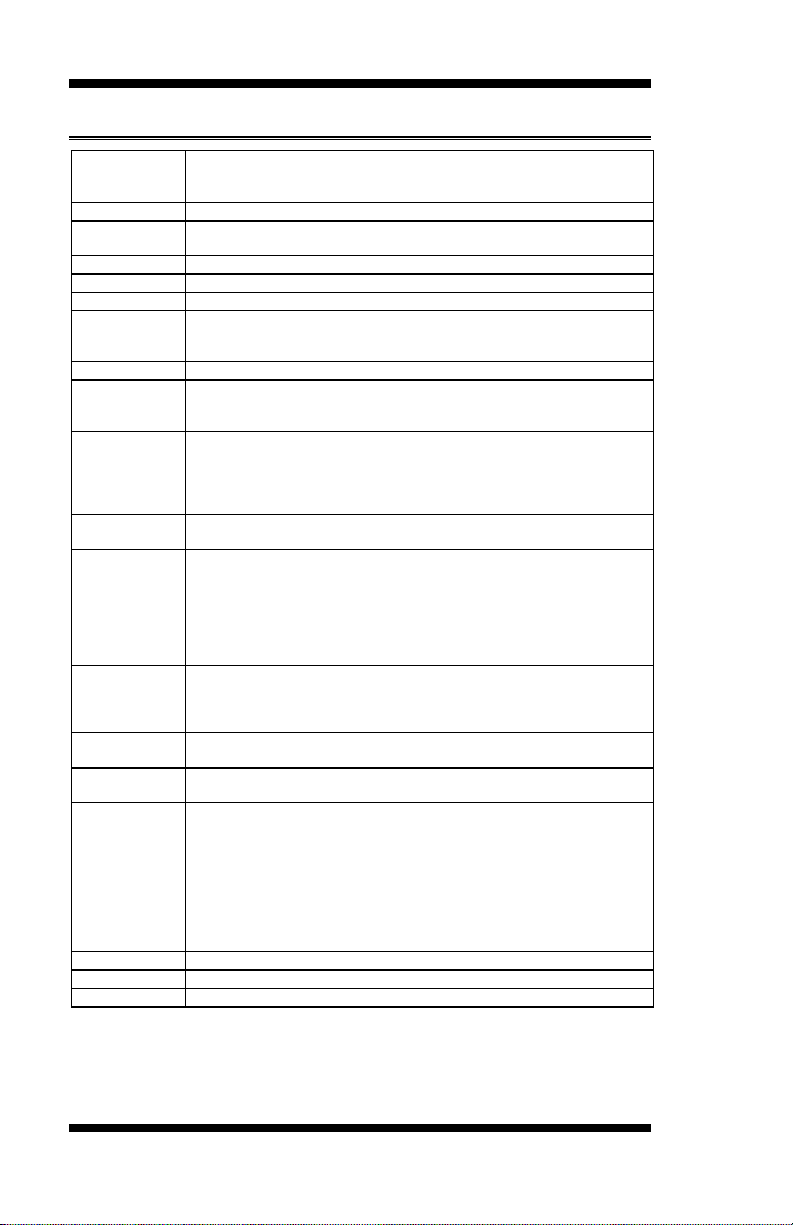
INTRODUCTION
Product
Name
MI987AF (Q87)
MI987EF (H81)
MI987AF-W (Q87) [Optional for iBASE SG]
Form Factor
Mini ITX
CPU Type
- Intel® 4th Generation CoreTM DT i7/i5/i3 processors (22nm monolithic)
**Recommend to use low power DT CPU @ TDP 35W/45W**
CPU Speed
Up to 2.7GHz
Cache Size
Up to 8MB
CPU Socket
LGA1150 (Socket H3)
Chipset
Intel® Q87 PCH [MI987AF/MI987AF-W]
Intel® H81 PCH [MI987EF]
Package =23 mm x 22 mm, 0.65 mm ball pitch
BIOS
AMI BIOS
Memory
Intel® 4th Gen CoreTM DT processors integrated memory controller,
- DDR3-1600 MHz@1.5V
- SO-DIMM x 2, Max. 16GB (Non-ECC) [Horizontal type]
VGA
Intel® 4th Gen. CoreTM DT processor integrated HD Gfx, supports 3
independent displays, Direct X 11.1, OpenGL 3.2, Open CL 1.2
- HDMI x1 (Thru port B, with Level shifter PTN3360D)
- DisplayPort x1 (Thru port C) **support DP++**
- VGA x1 (Thru PCH)
LAN
1. Intel® I217LM PHY [MI987AF/-W] or I217V GbE PHY [MI987EF]
2. Intel® I211AT PCIe GbE as 2nd LAN
USB
USB 2.0 host controller [Q87/H81 Integrated]
- [MI987AF/-W]: 6 ports via onboard pin header
- [MI987EF]: 4 ports thru pin header+ 2 ports @edge I/O connectors
- 2 ports via MiniPCIe socket
USB 3.0 host controller [Q87 /H81 Integrated] @ edge I/O connectors
- USB 3.0 x4 ports for MI987AF/-W
- USB 3.0 x2 ports for MI987EF
Serial ATA
Intel® Q87/ H81 PCH built-in SATA controller,
- 2x SATA 3.0 (6Gbps)
- 2x mSATA [Q87 PCH port 3/4 for SATA (3.0) or H81 PCH port 3/4 for
SATA(2.0)]
Storage
Device
mSATA x 2 thru full-sized/half-sized Mini-PCIe socket @J12/J13 socket
Audio
Intel® Q87/H81 PCH built-in High Definition Audio controller + Realtek
ALC662 w/ 5.1 channels
LPC I/O
Nuvoton NCT5523D (64-pin LQFP [7 mmx7 mm])
- COM #1 (RS232/422/485) supports ring-in with power @500 mA
(selectable for 5V or 12V) [EXAR SP339EER1 232/422/485 transceiver x1
for jumper-less]
- COM #2 (RS232 only)
Hardware monitor (2 thermal inputs, 4 voltage monitor inputs & 2 fan
headers)
- CPU fan x2 (PWM/DC type, 4-pin connector type, auto-detection by
Nuvoton NCT3943S fan controller)
Digital IO
4 in & 4 out
IAMT 9.0
MI987AF/-W only
TPM 1.2
Infineon SLB9655 [MI987AF/-W only]
MI987 Specifications
2
MI987 User’s Manual
Page 7
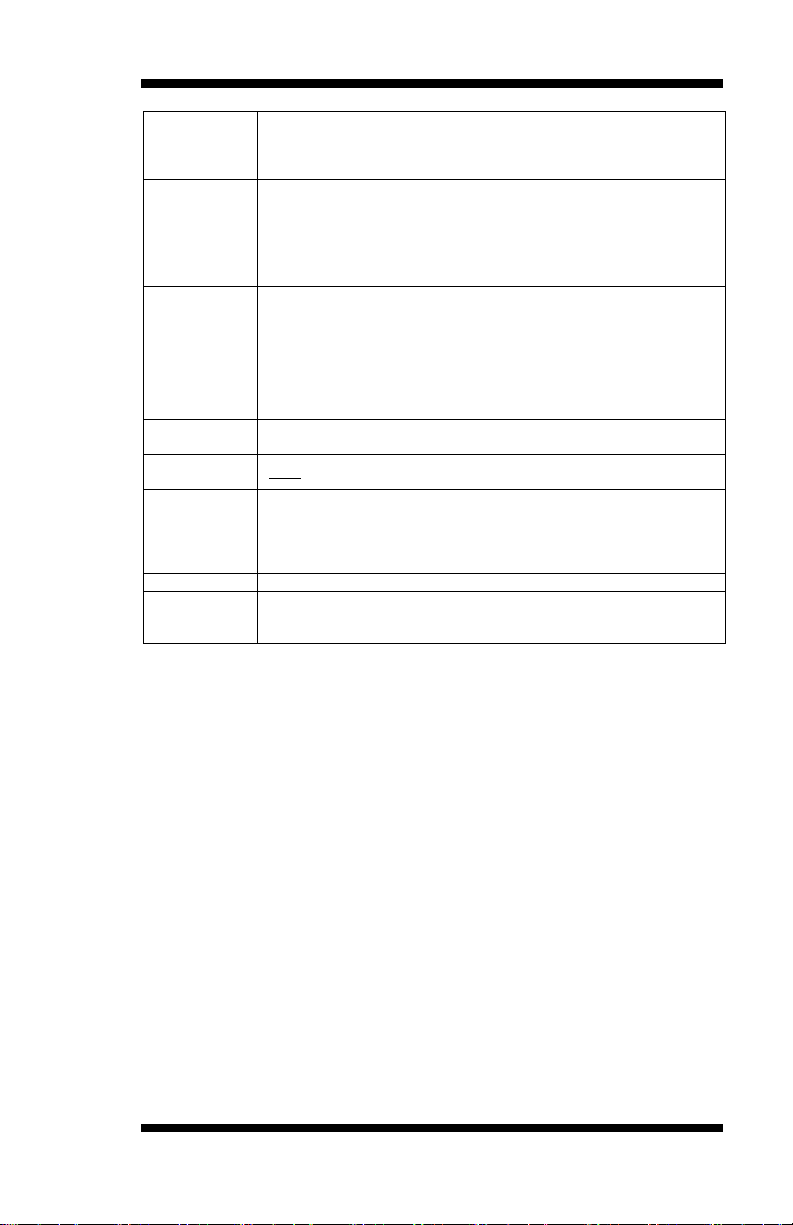
INTRODUCTION
Expansion
Slots
- PCIe (4x) x1 [Gen 3.0 PEG] [MI987AF/EF]
- MiniPCIe socket x2 [Full-sized + Half-sized stack type, Full-sized support
PCIe/USB/mSATA, half-sized support mSATA only]
- Half-sized socket x1 (3rd Mini-PCIe@J16, support PCIe / USB)
Edge
Connectors
DC jack x1(C12135112DC102000P)
DB9+DB15 stack connector for COM #1 + CRT
DP + HDMI stack connector x1
Dual USB (3.0) + RJ45 stack connector x2
** For MI987EF, USB 3.0 @ CN7 is USB2 only**
Audio jack 2 x 1 for MIC-in / Line-out (Reserved for 2-port connector)
Onboard
Header/
Connector
2 ports x SATA III [Blue color]
DF-11 2x4 pins pin-header x3 for 6 ports USB 2.0 (MI987AF/-W)
DF-11 2x4 pins pin-header x2 for 4 ports USB 2.0 (MI987EF)
DF-11 2x6 pins pin-header x1 for front panel audio
DF-11 2x5 pins box header x1 for COM2 (RS232)
2x5 pin-header x1 for Digital IO
4-pin mini-type header for SATA device power x 2 [JST type]
2x4 pin header x 1 for front I/O (2.54 pitch)
Watchdog
Timer
Yes (256 segments, 0, 1, 2…255 sec/min)
System
Voltage
+19V DC-in (±20%)
Others
- LAN Wakeup
- EuP/ErP (MI987EF only, thru Super I/O)
- iSMART function(TI MSP430G2433 MCU)
- Legacy Free from super I/O
- AT24C02C EEPROM [SO8 type] via SMbus
Board Size
170mm x 170mm
Operating
System
Support
Windows 7, Windows 8
MI987 User’s Manual 3
Page 8

INTRODUCTION
[
Board Dimensions
4
MI987 User’s Manual
Page 9
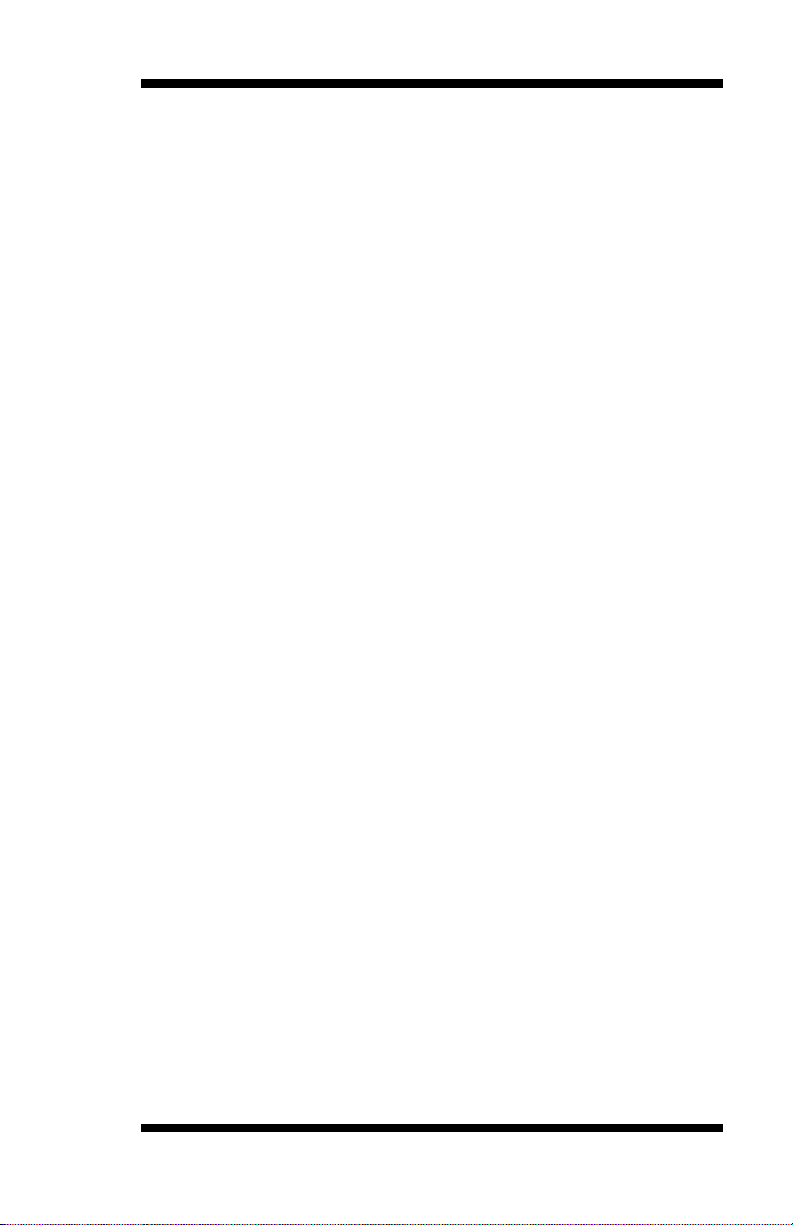
INSTALLATIONS
Installations
This section provides information on how to use the jumpers and
connectors on the MI987 in order to set up a workable system. The topics
covered are:
Installing the Memory .......................................................................... 6
Setting the Jumpers .............................................................................. 7
Connectors on MI987 ........................................................................ 12
MI987 User’s Manual 5
Page 10
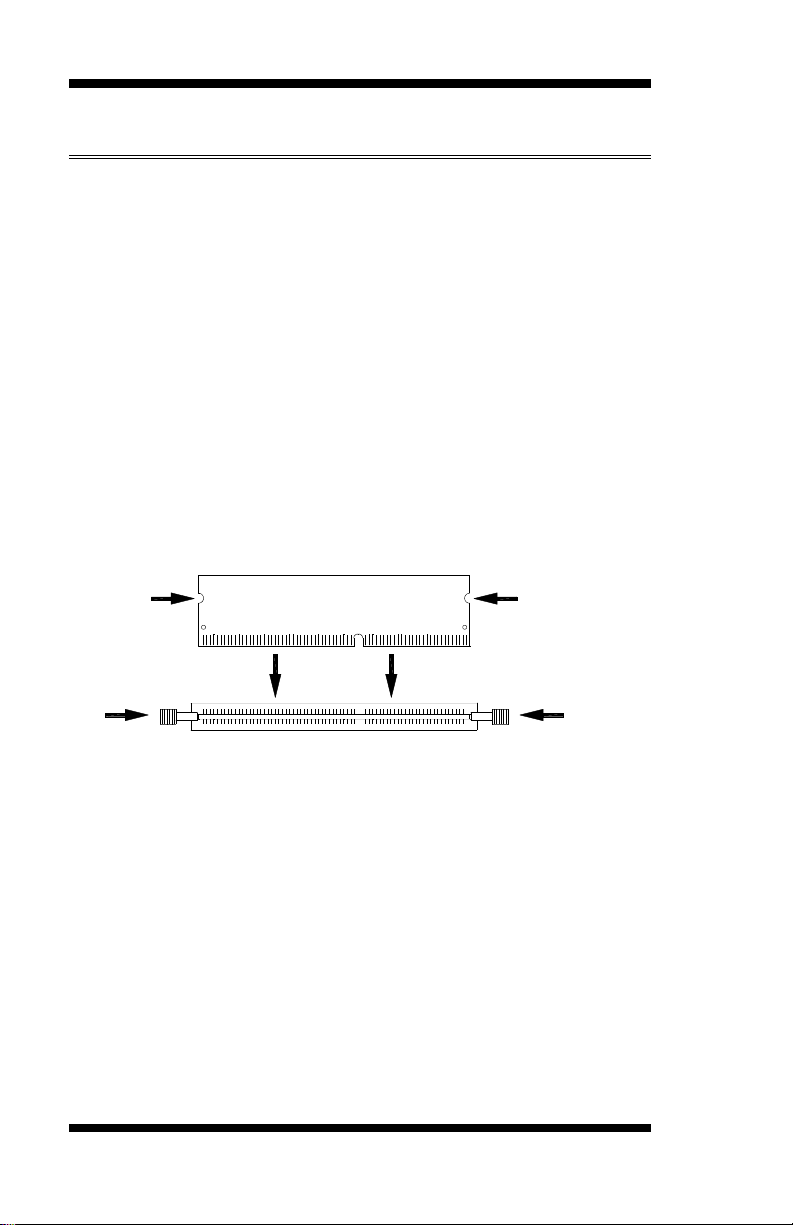
INSTALLATIONS
DDR3 Module
Lock
Lock
Lock
Lock
Installing the Memory
The MI987 board supports two DDR3 memory modules for a maximum
total of 16GB in DDR3 SODIMM memory type.
Installing and Removing Memory Modules
To install the DDR3 modules, locate the memory slot on the board and
perform the following steps:
1. Hold the DDR3 module so that the key of the DDR3 module aligned
with that on the memory slot.
2. Gently push the DDR3 module in an upright position until the clips of
the slot close to hold the DDR3 module in place when the DDR3
module touches the bottom of the slot.
3. To remove the DDR3 module, press the clips with both hands.
6
MI987 User’s Manual
Page 11
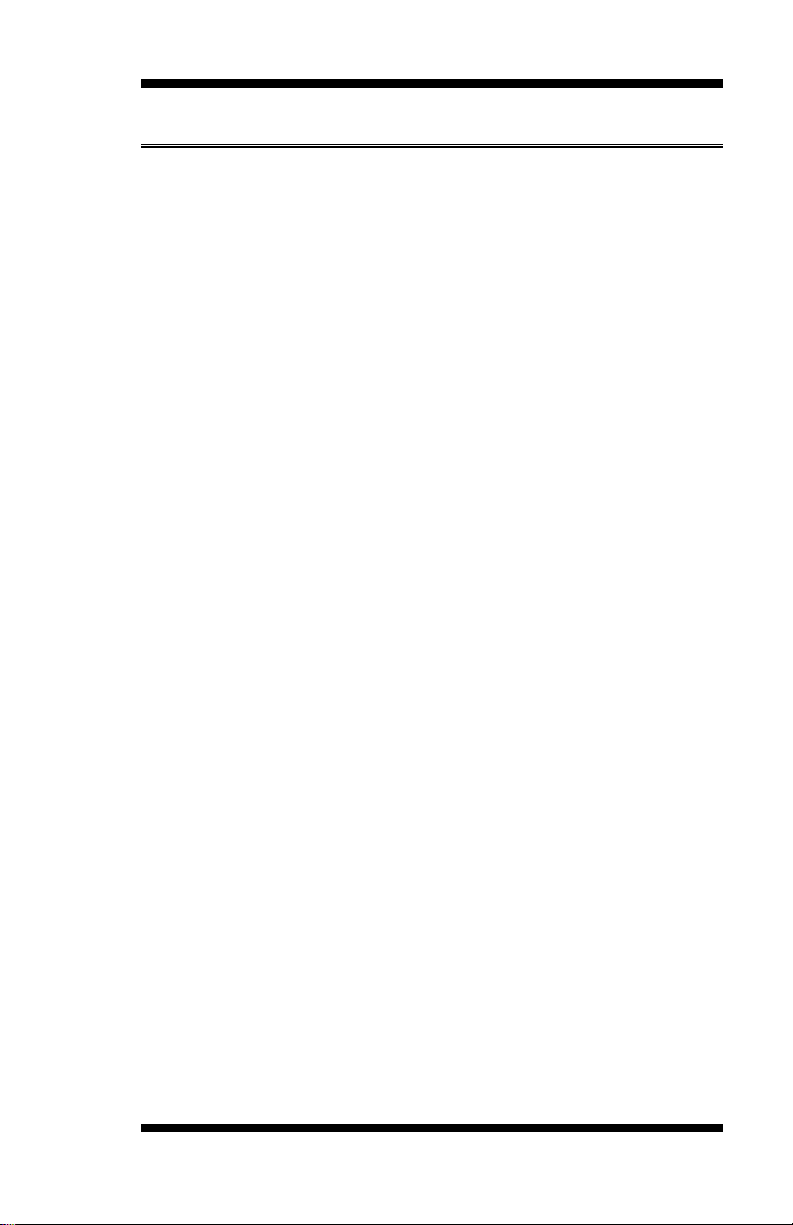
INSTALLATIONS
Setting the Jumpers
Jumpers are used on MI987 to select various settings and features
according to your needs and applications. Contact your supplier if you
have doubts about the best configuration for your needs. The following
lists the connectors on MI987 and their respective functions.
Jumper Locations on MI987 ................................................................ 8
JP1: COM1 RS232 RI/+5V/+12V Power Setting ................................. 9
JP8: Flash Descriptor Security Override (Factory use only) .................. 9
JBAT1: Clear CMOS Contents .......................................................... 10
J15: DP++ Select ............................................................................... 10
JP10: Power On Type ........................................................................ 11
MI987 User’s Manual 7
Page 12
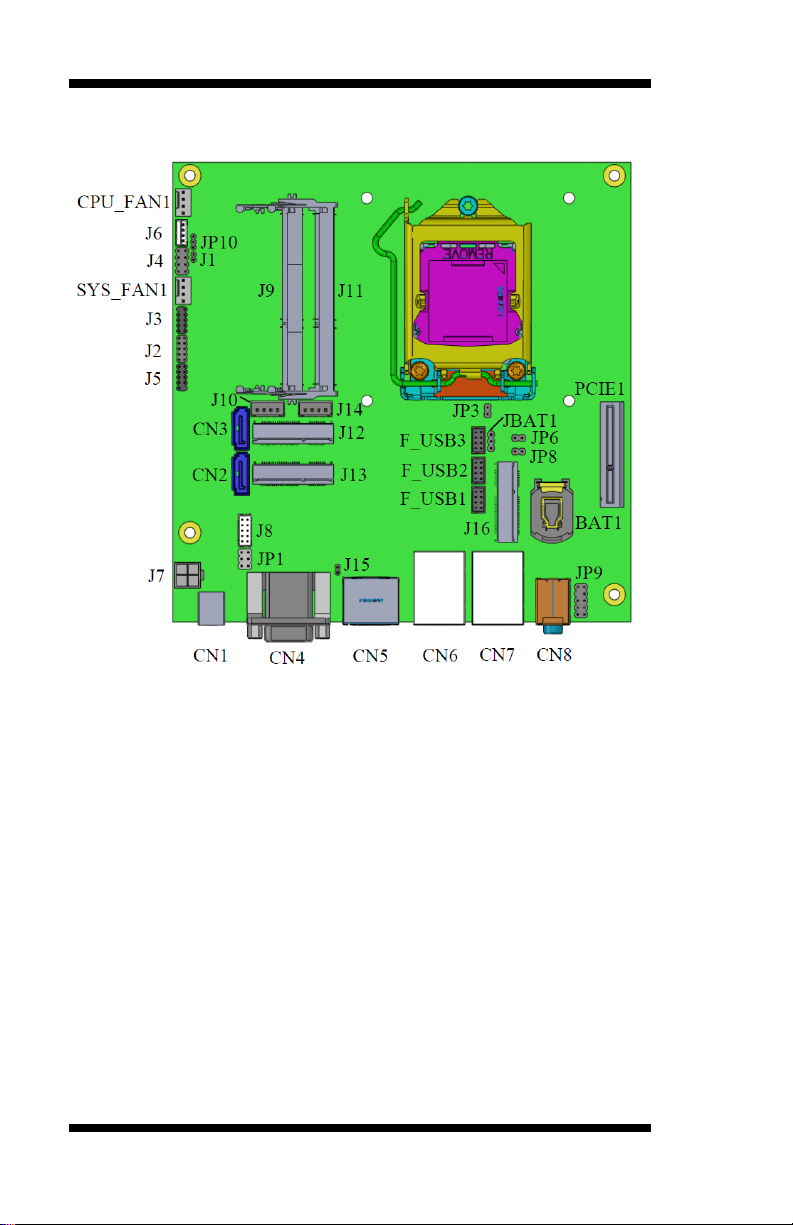
INSTALLATIONS
Jumper Locations on MI987
Jumpers on MI987 .......................................................................... Page
JP1: COM1 RS232 RI/+5V/+12V Power Setting ................................. 9
JP8: Flash Descriptor Security Override (Factory use only) .................. 9
JBAT1: Clear CMOS Contents .......................................................... 10
J15: DP++ Select ............................................................................... 10
JP10: Power On Type ........................................................................ 11
8
MI987 User’s Manual
Page 13
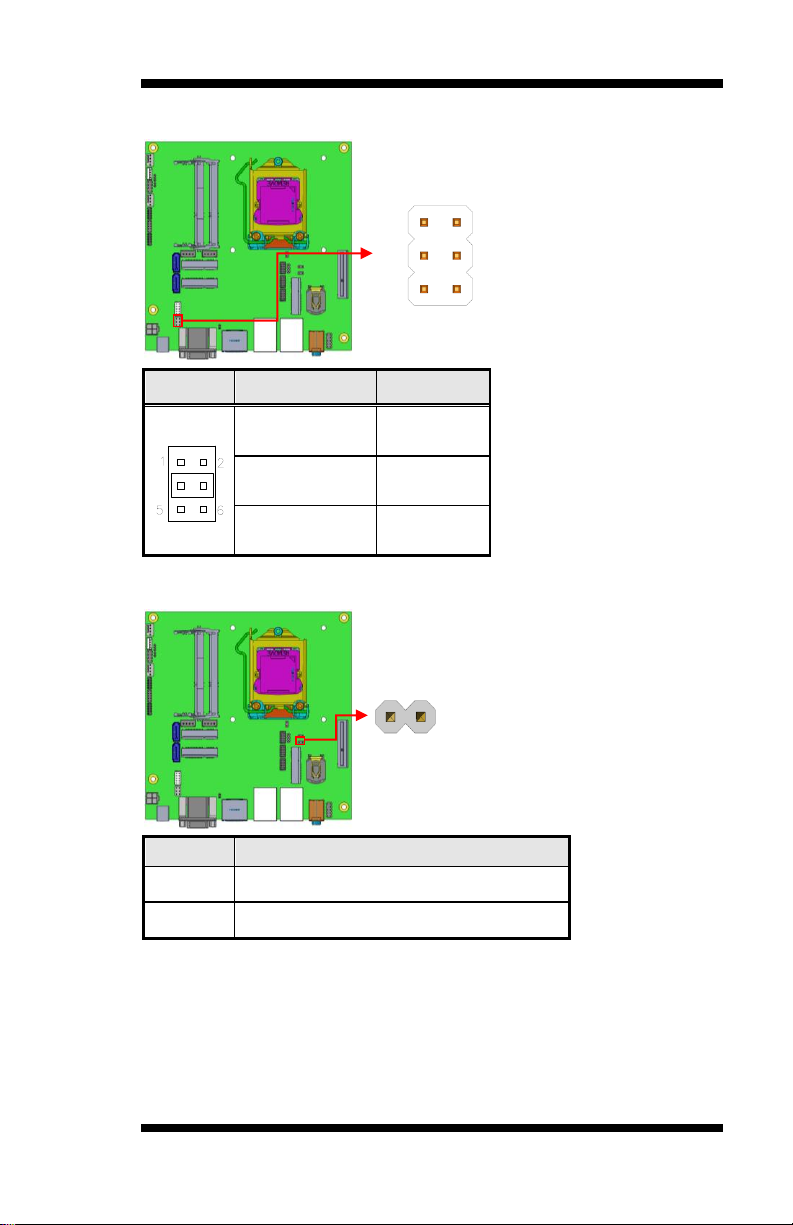
INSTALLATIONS
JP1
Setting
Function
Pin 1-3
Short/Closed
+12V
Pin 3-4
Short/Closed
RI
Pin 3-5
Short/Closed
+5V
JP8
Flash Descriptor Security Override
Open
Disabled (Default)
Close
Enabled
6
2
5
1
1 2
JP1: COM1 RS232 RI/+5V/+12V Power Setting
JP8: Flash Descriptor Security Override (Factory use only)
MI987 User’s Manual 9
Page 14
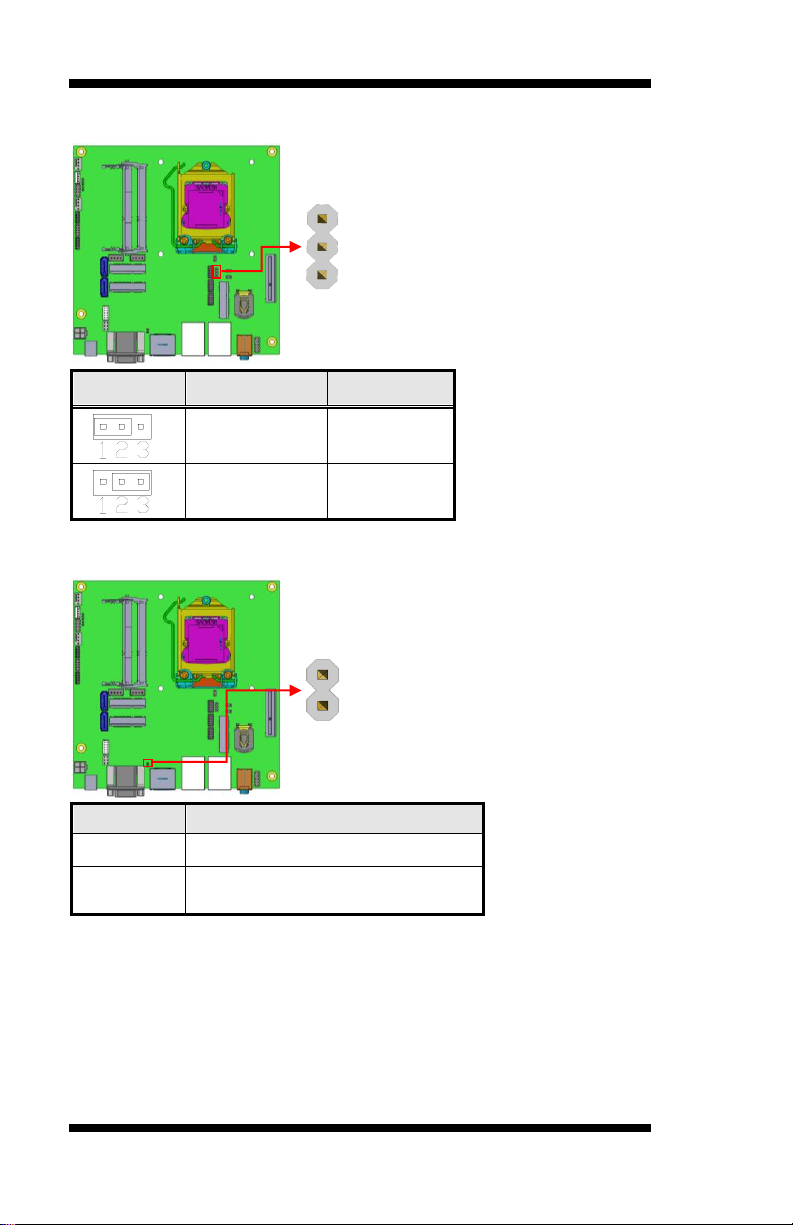
INSTALLATIONS
JBAT1
Setting
Function
Pin 1-2
Short/Closed
Normal
Pin 2-3
Short/Closed
Clear CMOS
JP15
Function
Short
Display Port
Open
Dongle /DP to DVI / DP to HDMI
3
1
1
2
JBAT1: Clear CMOS Contents
J15: DP++ Select
10
MI987 User’s Manual
Page 15
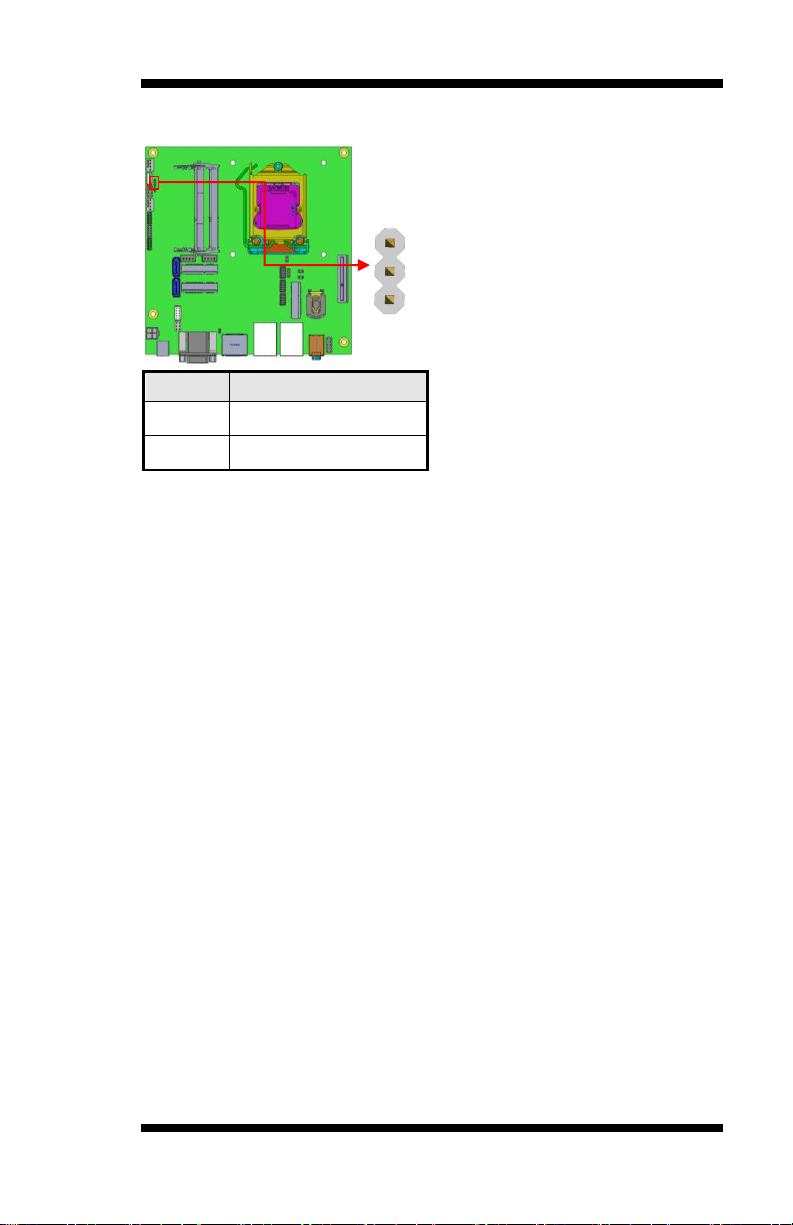
JP10
Function
1-2
ATX Mode (Default)
2-3
AT Mode
3
1
JP10: Power On Type
INSTALLATIONS
MI987 User’s Manual 11
Page 16
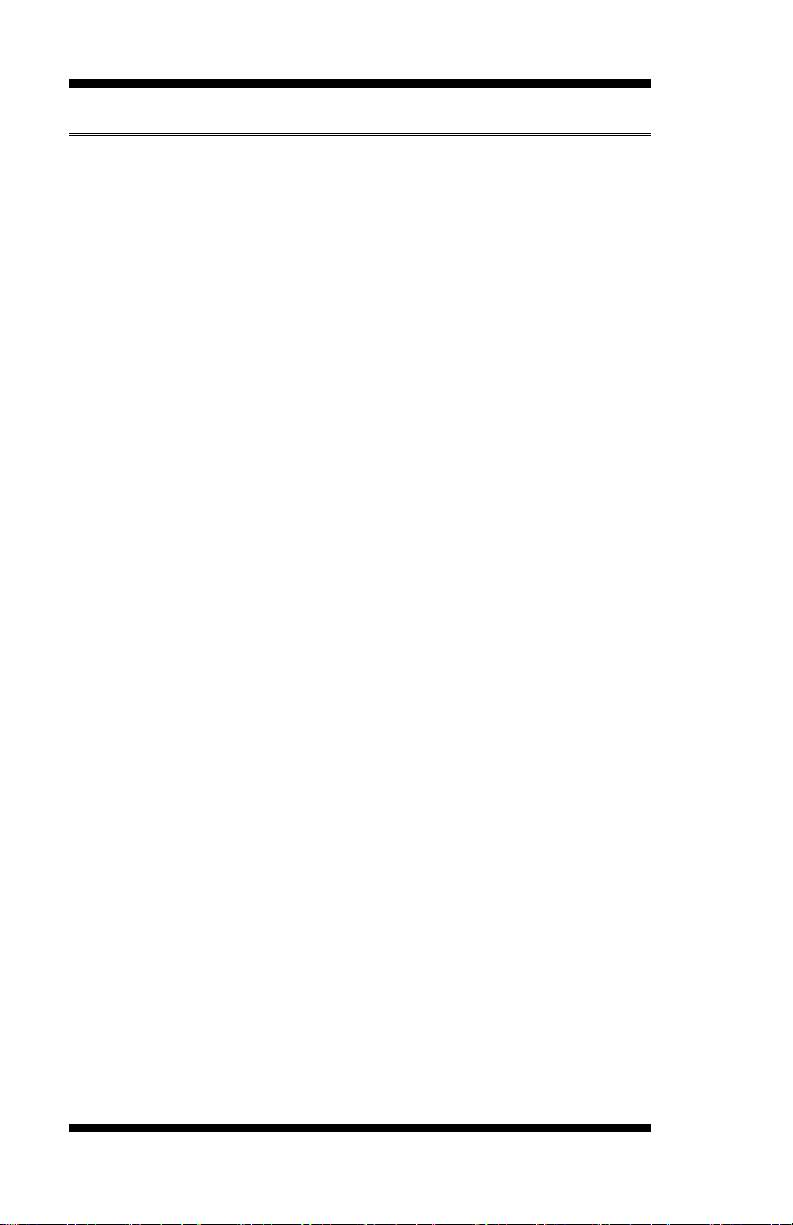
INSTALLATIONS
Connectors on MI987
Connector Locations on MI987 ......................................................... 13
CN1: DC-IN Connector (+19V DC-in) .............................................. 14
CN4: CRT/COM1 Connector ............................................................ 14
CN5: DP/HDMI Connector ............................................................... 14
CN6: Gigabit LAN (Intel I217LM) / USB3.0 ..................................... 14
CN7: Gigabit LAN (Intel I211AT) / USB3.0 (EF Ver. with USB2.0) 14
CN8: Audio Connector ...................................................................... 14
CN2, CN3: SATA3 Connectors ......................................................... 14
F_USB1/2/3: USB Connectors .......................................................... 15
J2: Digital I/O .................................................................................... 15
J4: Front Panel Function Connector ................................................... 16
J5: SPI Flash Connector (Factory use only) ........................................ 17
J6: MCU Flash Connector (factory use only) ..................................... 17
J7: DC-in Jack (19V) ......................................................................... 17
J8: COM2 Connector......................................................................... 18
JP9: Audio Front Header ................................................................... 18
J10/J14: HDD Power Connector (Output Only) ................................. 19
J12: Mini PCIE/mSATA Connector ................................................... 19
J13: mSATA Connector .................................................................... 19
J16: Mini PCIE Connector ................................................................. 20
PCIE1: PCIE_x4 Slot ........................................................................ 20
CPU_FAN1: CPU Fan Power Connector ........................................... 20
SYS_FAN1: System Fan1 Power Connector...................................... 21
12
MI987 User’s Manual
Page 17
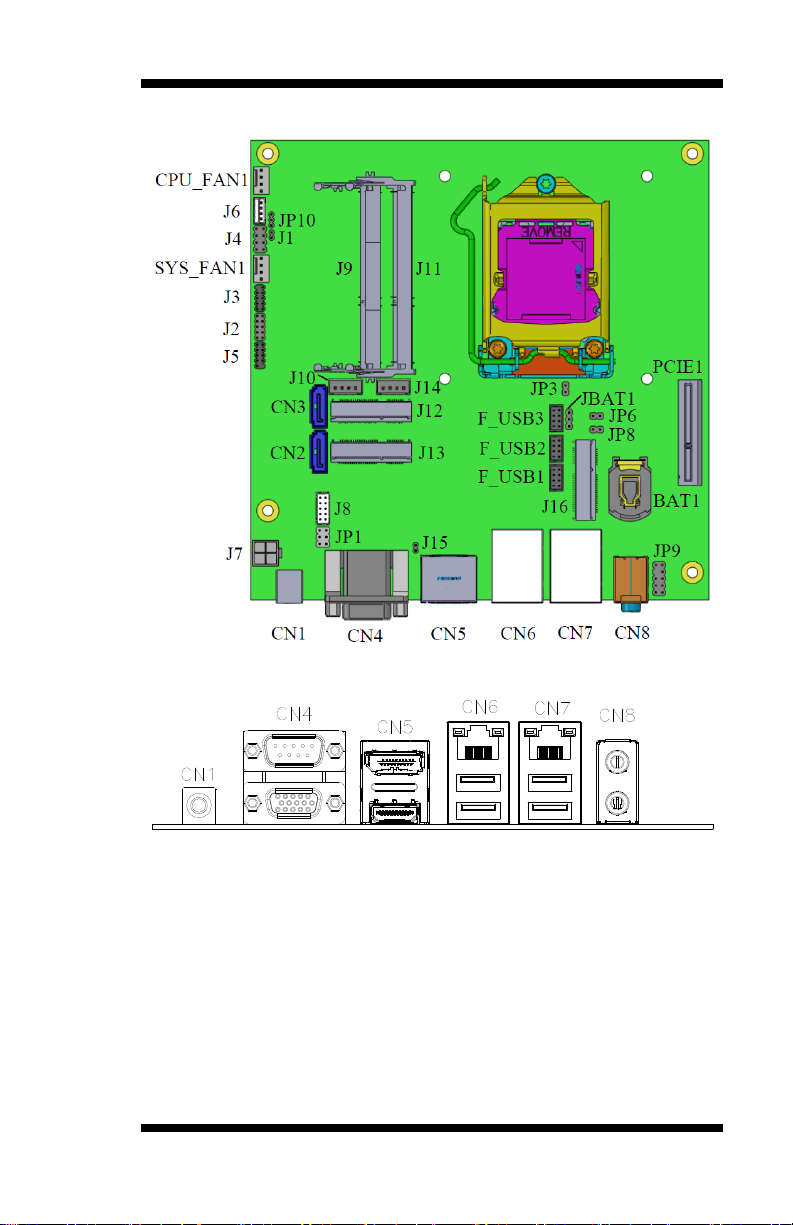
Connector Locations on MI987
INSTALLATIONS
MI987 User’s Manual 13
Page 18
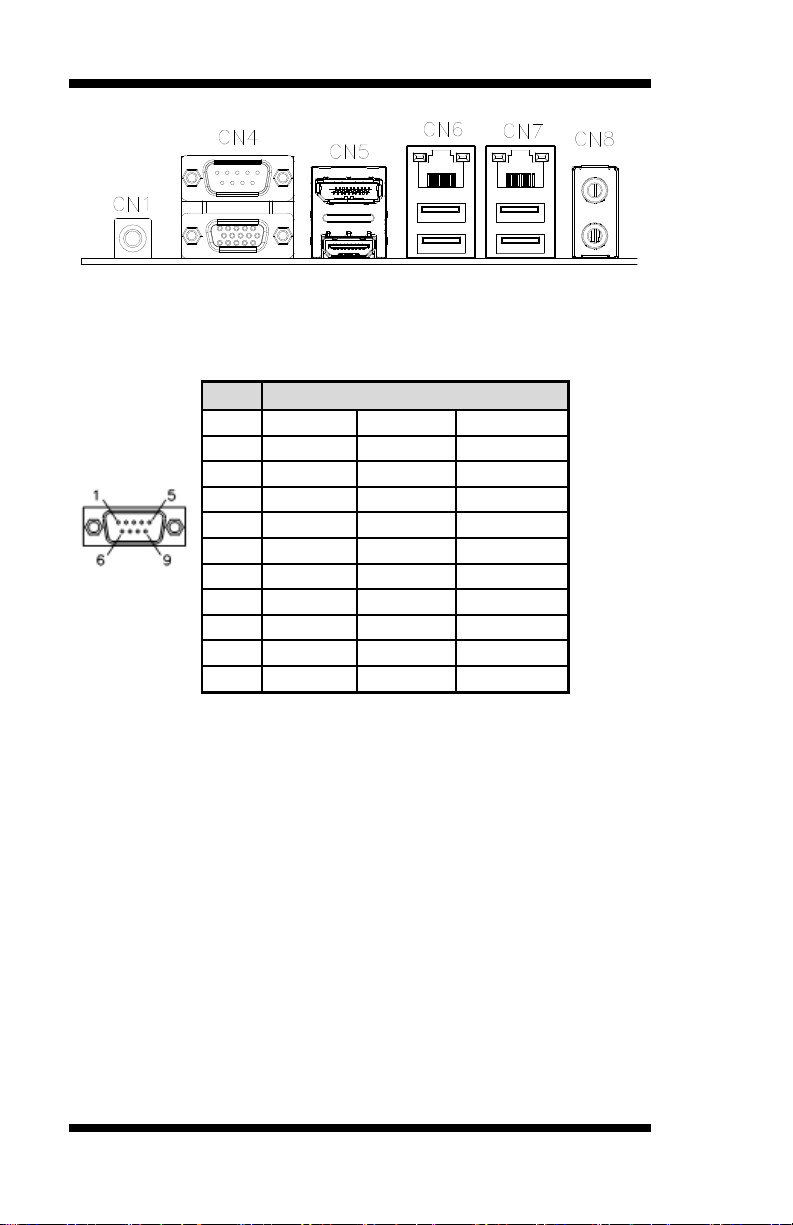
INSTALLATIONS
COM1
Pin #
Signal Name
RS-232
R2-422
RS-485
1
DCD
TX-
DATA-
2
RX
TX+
DATA+
3
TX
RX+
NC
4
DTR
RX-
NC
5
Ground
Ground
Ground
6
DSR
NC
NC
7
RTS
NC
NC
8
CTS
NC
NC 9 RI
NC
NC
10
NC
NC
NC
CN1: DC-IN Connector (+19V DC-in)
CN4: CRT/COM1 Connector
CN5: DP/HDMI Connector
CN6: Gigabit LAN (Intel I217LM) / USB3.0
CN7: Gigabit LAN (Intel I211AT) / USB3.0 (EF Ver. with
USB2.0)
CN8: Audio Connector
CN2, CN3: SATA3 Connectors
14
MI987 User’s Manual
Page 19

Signal Name
Pin #
Pin #
Signal Name
VCC
1 2 GND
D0-
3 4 D1+
D0+
5 6 D1-
GND
7 8 VCC
Signal Name
Pin #
Pin #
Signal Name
GND
1 2 VCC
OUT3
3 4 OUT1
OUT2
5 6 OUT0
IN3
7 8 IN1
IN2
9
10
IN0
2
8
1
7
9
1
10
2
F_USB1/2/3: USB Connectors
INSTALLATIONS
J2: Digital I/O
MI987 User’s Manual 15
Page 20
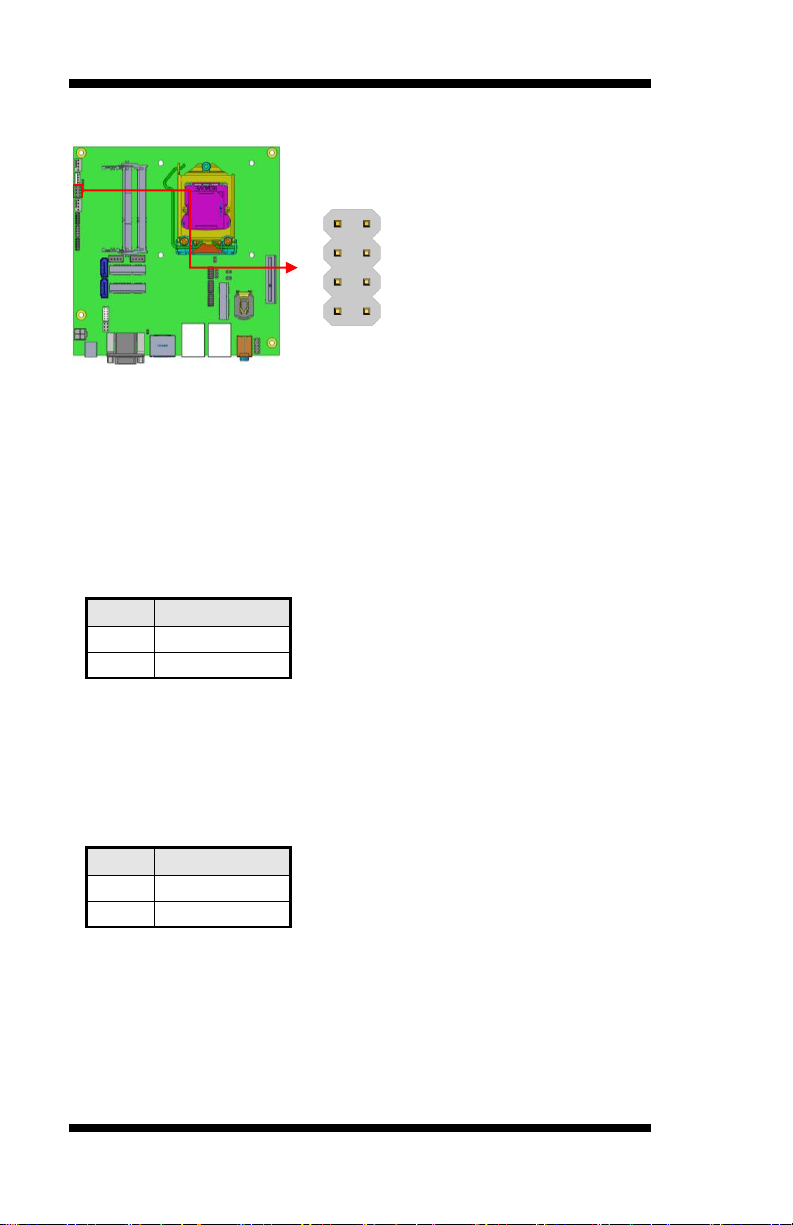
INSTALLATIONS
Pin #
Signal Name
4
HDD Active
3
3.3V
Pin #
Signal Name
7
+5V
8
GND
8
2
7
1
J4: Front Panel Function Connector
ATX Power ON Switch: Pins 1 and 2
This 2-pin connector is an “ATX Power Supply On/Off Switch” on the
system that connects to the power switch on the case. When pressed, the
power switch will force the system to power on. When pressed again, it
will force the system to power off.
Hard Disk Drive LED Connector: Pins 3 and 4
This connector connects to the hard drive activity LED on control panel.
This LED will flash when the HDD is being accessed.
Reset Switch: Pins 5 and 6
The reset switch allows the user to reset the system without turning the
main power switch off and then on again. Orientation is not required
when making a connection to this header.
Power LED: Pins 7 and 8
16
MI987 User’s Manual
Page 21
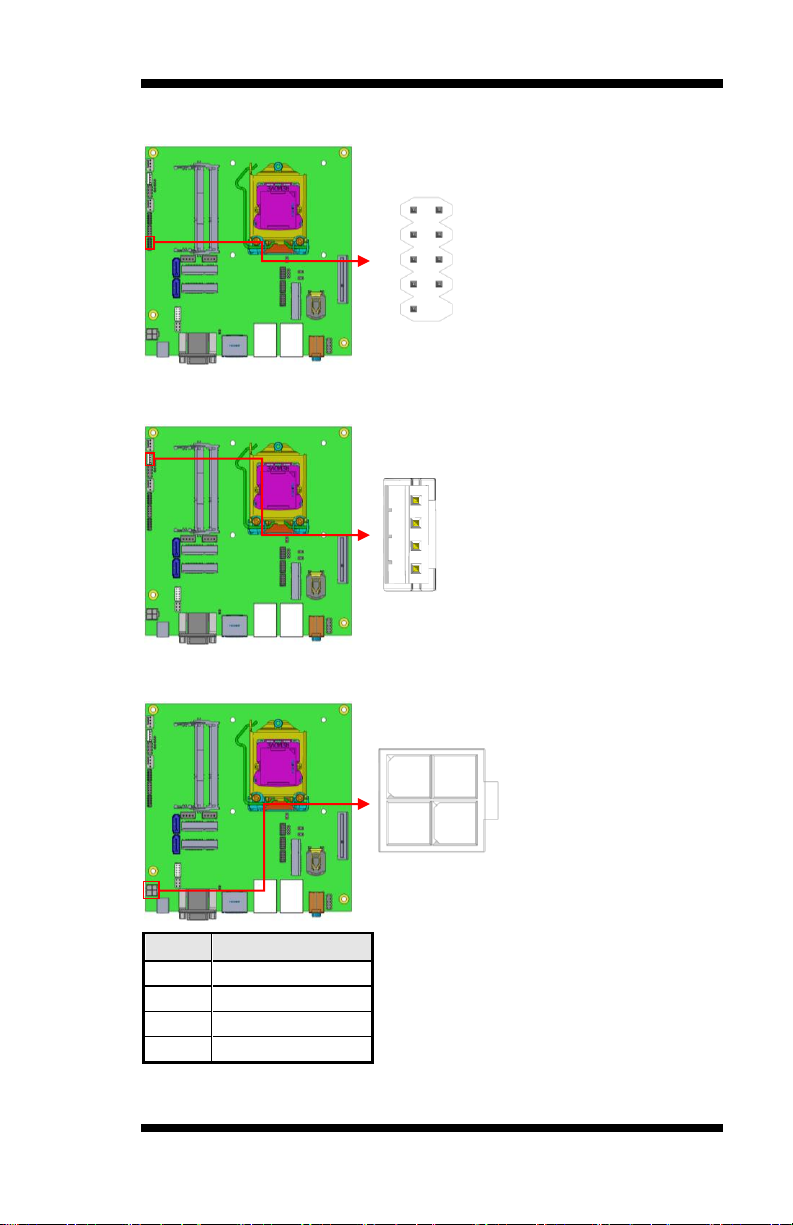
Pin #
Signal Name
1
Ground
2
Ground
3
DC_IN
4
DC_IN
9
1
10
2
1
4
2 4
1 3
J5: SPI Flash Connector (Factory use only)
J6: MCU Flash Connector (factory use only)
INSTALLATIONS
J7: DC-in Jack (19V)
MI987 User’s Manual 17
Page 22

INSTALLATIONS
Signal Name
Pin #
Pin #
Signal Name
DCD, Data carrier detect
1 2 RXD, Receive data
TXD, Transmit data
3 4 DTR, Data terminal ready
GND, ground
5 6 DSR, Data set ready
RTS, Request to send
7 8 CTS, Clear to send
RI, Ring indicator
9
10
Not Used
Signal Name
Pin #
Pin #
Signal Name
MIC2_L
1 2 Ground
MIC2_R
3 4 Presence#
Line2_R
5 6 MIC2_ID
Sense
7 8 NC
Line2_L
9
10
Line2_ID
10
2
9
1
9
1
10
2
J8: COM2 Connector
JP9: Audio Front Header
18
MI987 User’s Manual
Page 23

INSTALLATIONS
Pin #
Signal Name
1
+5V
2
Ground
3
Ground
4
+12V
4 1
J10/J14: HDD Power Connector (Output Only)
J12: Mini PCIE/mSATA Connector
J13: mSATA Connector
MI987 User’s Manual 19
Page 24

INSTALLATIONS
Pin #
Signal Name
1
Ground
2
+12V
3
Rotation detection
4
Control
1
4
J16: Mini PCIE Connector
PCIE1: PCIE_x4 Slot
CPU_FAN1: CPU Fan Power Connector
20
MI987 User’s Manual
Page 25

Pin #
Signal Name
1
Ground
2
+12V
3
Rotation detection
4
Control
1
4
SYS_FAN1: System Fan1 Power Connector
INSTALLATIONS
MI987 User’s Manual 21
Page 26

INSTALLATIONS
This page is intentionally left blank.
22
MI987 User’s Manual
Page 27

BIOS SETUP
BIOS Setup
This chapter describes the different settings available in the AMI BIOS
that comes with the board. The topics covered in this chapter are as
follows:
BIOS Introduction........................................................................... 24
BIOS Setup ...................................................................................... 24
Advanced Settings .......................................................................... 26
Chipset Settings............................................................................... 36
Boot Settings ................................................................................... 41
CSM parameters ............................................................................. 42
Security Settings.............................................................................. 43
Save & Exit Settings ................................ ....................................... 44
MI987 User’s Manual 23
Page 28

BIOS SETUP
Warning:
It is strongly recommended that you avoid making any
changes to the chipset defaults. These defaults have been
carefully chosen by both AMI and your system manufacturer
to provide the absolute maximum performance and
reliability. Changing the defaults could cause the system to
become unstable and crash in some cases.
BIOS Introduction
The BIOS (Basic Input/Output System) installed in your computer
system’s ROM supports Intel processors. The BIOS provides critical
low-level support for a standard device such as disk drives, serial ports
and parallel ports. It also password protection as well as special support
for detailed fine-tuning of the chipset controlling the entire system.
BIOS Setup
The BIOS provides a Setup utility program for specifying the system
configurations and settings. The BIOS ROM of the system stores the
Setup utility. When you turn on the computer, the BIOS is immediately
activated. Pressing the <Del> key immediately allows you to enter the
Setup utility. If you are a little bit late pressing the <Del> key, POST
(Power On Self Test) will continue with its test routines, thus preventing
you from invoking the Setup. If you still wish to enter Setup, restart the
system by pressing the ”Reset” button or simultaneously pressing the
<Ctrl>, <Alt> and <Delete> keys. You can also restart by turning the
system Off and back On again. The following message will appear on the
screen:
Press <DEL> to Enter Setup
In general, you press the arrow keys to highlight items, <Enter> to select,
the <PgUp> and <PgDn> keys to change entries, <F1> for help and
<Esc> to quit.
When you enter the Setup utility, the Main Menu screen will appear on
the screen. The Main Menu allows you to select from various setup
functions and exit choices.
24
MI987 User’s Manual
Page 29

Main Advanced Chipset Boot Security Save & Exit
Total Memory
16384 (DDR3)
→ ← Select Screen
↑↓ Select Item
Enter: Select
+- Change Opt.
F1: General Help
F2: Previous Values
F3: Optimized Defaults
F4: Save & Exit
ESC: Exit
Memory Frequency
1333 Mhz
System Date
System Time
[Wed 10/30/2013]
[21:52:06]
Main Settings
Aptio Setup Utility – Copyright © 2012 American Megatrends, Inc.
System Date
Set the Date. Use Tab to switch between Date elements.
System Time
Set the Time. Use Tab to switch between Time elements.
BIOS SETUP
MI987 User’s Manual 25
Page 30

BIOS SETUP
Main Advanced Chipset Boot Security Save & Exit
→ ← Select Screen
↑↓ Select Item
Enter: Select
+- Change Opt.
F1: General Help
F2: Previous Values
F3: Optimized Defaults
F4: Save & Exit
ESC: Exit
► PCI Subsystem Settings
► ACPI Settings
► Trusted Computing
► Wakeup event Configuration
► CPU Configuration
► SATA Configuration
► Shutdown Temperature Configuration
► iSmart Controller
► AMT Configuration
► USB Configuration
► NCT5523D Super IO Configuration
► NCT5523D H/W Monitor
Main Advanced Chipset Boot Security Save & Exit
PCI Bus Driver Version V 2.05.02
→ ← Select Screen
↑↓ Select Item
Enter: Select
+- Change Opt.
F1: General Help
F2: Previous Values
F3: Optimized Defaults
F4: Save & Exit
ESC: Exit
PCI Common Settings
PCI Latency Timer
32 PCI Bus Clocks
VGA Palette Snoop
Disabled
PERR# Generation
Disabled
SERR# Generation
Disabled
Advanced Settings
This section allows you to configure and improve your system and allows
you to set up some system features according to your preference.
PCI Subsystem Settings
Aptio Setup Utility – Copyright © 2012 American Megatrends, Inc.
Aptio Setup Utility – Copyright © 2012 American Megatrends, Inc.
PCI Latency Timer
Value to be programmed into PCI Latency Timer Register.
VGA Palette Snoop
Enables or disables VGA Palette Registers Snooping.
PERR# Generation
Enables or disables PCI device to generate PERR#.
SERR# Generation
Enables or disables PCI device to generate SERR#.
26
MI987 User’s Manual
Page 31

BIOS SETUP
Main Advanced Chipset Boot Security Save & Exit
ACPI Settings
→ ← Select Screen
↑↓ Select Item
Enter: Select
+- Change Opt.
F1: General Help
F2: Previous Values
F3: Optimized Defaults
F4: Save & Exit
ESC: Exit
Enable ACPI Auto Configuration
Disabled
Enable Hibernation
Enabled
ACPI Sleep State
S3 only (Suspend to …)
Lock Legacy Resources
S3 Video Repost
Disabled
Disabled
ACPI Settings
Aptio Setup Utility – Copyright © 2012 American Megatrends, Inc.
Enabled ACPI Auto Configuration
Enables or Disables BIOS ACPI Auto Configuration.
Enable Hibernation
Enables or Disables System ability to Hibernate (OS/S4 Sleep State). This
option may be not effective with some OS.
ACPI Sleep State
Select ACPI sleep state the system will enter when the SUSPEND button
is pressed.
Lock Legacy Resources
Enables or Disables Lock of Legacy Resources.
S3 Video Repost
Enable or Disable S3 Video Repost.
MI987 User’s Manual 27
Page 32

BIOS SETUP
Main Advanced Chipset Boot Security Save & Exit
Configuration
→ ← Select Screen
↑↓ Select Item
Enter: Select
+- Change Opt.
F1: General Help
F2: Previous Values
F3: Optimized Defaults
F4: Save & Exit
ESC: Exit
Security Device Support
Disabled
Current Status Information
SUPPORT TURNED OFF
Main Advanced Chipset Boot Security Save & Exit
→ ← Select Screen
↑↓ Select Item
Enter: Select
+- Change Opt.
F1: General Help
F2: Previous Values
F3: Optimized Defaults
F4: Save & Exit
ESC: Exit
Wake on Ring
Disabled
Wake on PCIE Wake Event
Enabled
Trusted Computing
Aptio Setup Utility – Copyright © 2012 American Megatrends, Inc.
Security Device Support
This configuration is supported only with MI987AF. Enables or disables
BIOS support for security device. O.S. will not show Security Device.
TCG EFI protocol and INT1A interface will not be available.
TPM State
Enable/Disable Security Device. NOTE: Your Computer will reboot
during restart in order to change State of the Device.
Pending operation
Schedule an Operation for the Security Device. NOTE: Your Computer
will reboot during restart in order to change State of Security Device.
Wake up event settings
Aptio Setup Utility – Copyright © 2012 American Megatrends, Inc.
Wake up by Ring / Wake up by PCIE WAKE#
The options are Disabled and Enabled.
28
MI987 User’s Manual
Page 33

Main Advanced Chipset Boot Security Save & Exit
CPU Configuration
Intel(R) Core(TM) i5-4570S CPU @ 2.90GHz
→ ← Select Screen
↑↓ Select Item
Enter: Select
+- Change Opt.
F1: General Help
F2: Previous Values
F3: Optimized Defaults
F4: Save & Exit
ESC: Exit
CPU Signature
306c3
Processor Family
6
Microcode Patch
16
FSB Speed
100 MHz
Max CPU Speed
2900 MHz
Min CPU Speed
800 MHz
CPU Speed
2900 MHz
Processor Cores
4
Intel HT Technology
Not Supported
Intel VT-x Technology
Supported
Intel SMX Technology
Supported
64-bit
Supported
EIST Technology
Supported
Active Processor Cores
All
Limit CPUID Maximum
Disabled
Execute Disable Bit
Enabled
Intel Virtualization Technology
Enabled
Boot performance mode
Turbo Performance
EIST
Enabled
Intel TXT(LT) Support
Disabled
CPU Configuration
This section shows the CPU configuration parameters.
Aptio Setup Utility – Copyright © 2012 American Megatrends, Inc.
BIOS SETUP
Active Processor Cores
Number of cores to enable in each processor package.
Execute Disable Bit
XD can prevent certain classes of malicious buffer overflow attacks when
combined with a supporting OS (Windows Server 2003 SP1, SuSE Linux
9.2, RedHat Enterprise 3 Update 3.)
Intel Virtualization Technology
When enabled, a VMM can utilize the additional hardware capabilities
provided by Vanderpool Technology.
MI987 User’s Manual 29
Page 34

BIOS SETUP
Main Advanced Chipset Boot Security Save & Exit
→ ← Select Screen
↑↓ Select Item
Enter: Select
+- Change Opt.
F1: General Help
F2: Previous Values
F3: Optimized Defaults
F4: Save & Exit
ESC: Exit
SATA Controller(s)
Enabled
SATA Mode Selection
AHCI
SATA Controller Speed
Default
SATA Port0
Empty
Software Preserve
Unknown
Hot Plug
Disabled
SATA Port1
Empty
Software Preserve
Unknown
Hot Plug
Disabled
SATA Port4
Empty
Software Preserve
Hot Plug
Unknown
Disabled
Boot performance mode
Select the performance state that the BIOS will set before OS handoff.
EIST
Enable/Disable Intel Speedstep
Intel TXT(LT) Support
Enables or Disables Intel (R)TXT (LT) Support.
SATA Configuration
SATA Devices Configuration.
Aptio Setup Utility – Copyright © 2012 American Megatrends, Inc.
SATA Controller(s)
Enable or disable SATA Device.
SATA Mode Selection
Determines how SATA controller(s) operate.
(1) IDE Mode.
(2) AHCI Mode.
(3) RAID Mode. (MI987AF only)
SATA Controller Speed
Indicates the maximum speed the SATA controller can support.
Hot Plug
Designates this port as Hot Pluggable.
30
MI987 User’s Manual
Page 35

Main Advanced Chipset Boot Security Save & Exit
→ ← Select Screen
↑↓ Select Item
Enter: Select
+- Change Opt.
F1: General Help
F2: Previous Values
F3: Optimized Defaults
F4: Save & Exit
ESC: Exit
APCI Shutdown Temperature
Disabled
Main Advanced Chipset Boot Security Save & Exit
iSmart Controller
→ ← Select Screen
↑↓ Select Item
Enter: Select
+- Change Opt.
F1: General Help
F2: Previous Values
F3: Optimized Defaults
F4: Save & Exit
ESC: Exit
Eup/Erp standby power control
Keep standby power
Power-On after Power failure
Disable
Schedule Slot 1
None
Schedule Slot 2
None
Shutdown Temperature Configuration
Aptio Setup Utility – Copyright © 2012 American Megatrends, Inc.
ACPI Shutdown Temperature
The default setting is Disabled.
iSmart Controller
Aptio Setup Utility – Copyright © 2012 American Megatrends, Inc.
BIOS SETUP
Eup/Erp standby power control
This configuration is supported only with MI987EF. Eup/Erp control on
S5[Keep standby power] Enable all of the standby power and ignore
Eup/Erp specification .[Ethernet Only] Only provide the standby power
for Ethernet chip.[Disabled] Shutdown all of the standby power.
Power-On after Power failure
This field sets the system power status whether Disable or Enable when
power returns to the system from a power failure situation.
Schedule Slot 1 / 2
Setup the hour/minute for system power on.
MI987 User’s Manual 31
Page 36

BIOS SETUP
Main Advanced Chipset Boot Security Save & Exit
→ ← Select Screen
↑↓ Select Item
Enter: Select
+- Change Opt.
F1: General Help
F2: Previous Values
F3: Optimized Defaults
F4: Save & Exit
ESC: Exit
Intel AMT
Enabled
BIOS Hotkey Pressed
Disabled
MEBx Selection Screen
Disabled
Hide Un-Configure ME Confirmation
Disabled
Un-Configure ME
Disabled
Amt Wait Timer
0
Activate Remote Assistance Process
Disabled
USB Configure
Enabled
PET Progress
Enabled
AMT CIRA Timeout
0
Watchdog
Disabled
OS Timer
0
BIOS Timer
0
AMT Configuration
Aptio Setup Utility – Copyright © 2012 American Megatrends, Inc.
AMT configuration is supported only with MI987AF (with iAMT
function).
Intel AMT
Enable/Disable Intel (R) Active Management Technology BIOS
Extension.
Note: iAMT H/W is always enabled. This option just controls the BIOS
extension execution. If enabled, this requires additional firmware in the
SPI device.
BIOS Hotkey Pressed
OEMFLag Bit 1: Enable/Disable BIOS hotkey press.
AMT Configuration
OEMFLag Bit 2: Enable/Disable MEBx selection screen.
Hide Un-Configure ME Configuration
OEMFLag Bit 6: Hide Un-Configure ME without password
Confirmation Prompt.
Un-Configure ME
OEMFLag Bit 15: Un-Configure ME without password.
Amt Wait Timer
Set timer to wait before sending ASF_GET_BOOT_OPTIONS.
32
MI987 User’s Manual
Page 37

BIOS SETUP
Main Advanced Chipset Boot Security Save & Exit
USB Configuration
→ ← Select Screen
↑↓ Select Item
Enter: Select
+- Change Opt.
F1: General Help
F2: Previous Values
F3: Optimized Defaults
F4: Save & Exit
ESC: Exit
USB Module Version
8.10.28
USB Devices:
2 Keyboards, 1 Mouse, 2 Hubs
Legacy USB Support
Enabled
USB3.0 Support
Enabled
XHCI Hand-off
Enabled
EHCI Hand-off
Enabled
USB Mass Storage Driver Support
Enabled
USB hardware delays and time-outs:
USB Transfer time-out
20 sec
Device reset time-out
20 sec
Device power-up delay
Auto
Activate Remote Assistance Process
Trigger CIRA boot.
USB Configure
Enable/Disable USB Configure function.
PET Progress
User can Enable/Disable PET Events progress to receive PET events or
not.
Watchdog Timer
Enable/Disable Watchdog Timer.
USB Configuration
Aptio Setup Utility – Copyright © 2012 American Megatrends, Inc.
Legacy USB Support
Enables Legacy USB support.
AUTO option disables legacy support if no USB devices are connected.
DISABLE option will keep USB devices available only for EFI
applications.
USB3.0 Support
Enable/Disable USB3.0 (XHCI) Controller support.
MI987 User’s Manual 33
Page 38

BIOS SETUP
Main Advanced Chipset Boot Security Save & Exit
NCT5523D Super IO Configuration
→ ← Select Screen
↑↓ Select Item
Enter: Select
+- Change Opt.
F1: General Help
F2: Previous Values
F3: Optimized Defaults
F4: Save & Exit
ESC: Exit
NCT5523D Super IO Chip
NCT5523D
► Serial Port 0 Configuration
► Serial Port 1 Configuration
XHCI Hand-off
This is a workaround for OSes without XHCI hand-off support. The
XHCI ownership change should be claimed by XHCI driver.
EHCI Hand-off
This is a workaround for OSes without EHCI hand-off support. The
XHCI ownership change should be claimed by EHCI driver.
USB Mass Storage Driver Support
Enable/Disable USB Mass Storage Driver Support.
USB Transfer time-out
The time-out value for Control, Bulk, and Interrupt transfers.
Device reset tine-out
USB mass Storage device start Unit command time-out.
Device power-up delay
Maximum time the device will take before it properly reports itself to the
Host Controller. ‘Auto’ uses default value: for a Root port it is 100ms, for
a Hub port the delay is taken from Hub descriptor.
NCT5523D Super IO Configuration
Aptio Setup Utility – Copyright © 2012 American Megatrends, Inc.
Serial Port Configuration
Set Parameters of Serial Ports. User can Enable/Disable the serial port
and Select an optimal settings for the Super IO Device.
34
MI987 User’s Manual
Page 39

BIOS SETUP
Main Advanced Chipset Boot Security Save & Exit
PC Health Status
→ ← Select Screen
↑↓ Select Item
Enter: Select
+- Change Opt.
F1: General Help
F2: Previous Values
F3: Optimized Defaults
F4: Save & Exit
ESC: Exit
Smart SYS_FAN1 Function
Disabled
Smart CPU_FAN1 Function
Disabled
SYS temp
+33.0 C
CPU temp
+34.5 C
SYS_FAN1 Speed
4066 RPM
CPU_FAN1 Speed
4066 RPM
Vcore
+1.704 V
+1.5V
+1.544 V
AVCC
VSB3
+3.360 V
+3.344 V
NCT5523D H/W Monitor
Aptio Setup Utility – Copyright © 2012 American Megatrends, Inc.
Smart SYS_FAN1/CPU_FAN1 Function
This field enables or disables the smart fan feature.
Disabled (default)
50 ℃
60 ℃
70 ℃
80 ℃
90 ℃
Temperatures/Voltages
These fields are the parameters of the hardware monitoring function
feature of the motherboard. The values are read-only values as monitored
by the system and show the PC health status.
MI987 User’s Manual 35
Page 40

BIOS SETUP
Main Advanced Chipset Boot Security Save & Exit
→ ← Select Screen
↑↓ Select Item
Enter: Select
+- Change Opt.
F1: General Help
F2: Previous Values
F3: Optimized Defaults
F4: Save & Exit
ESC: Exit
► PCH-IO Configuration
► System Agent (SA) Configuration
Main Advanced Chipset Boot Security Save & Exit
Intel PCH RC Version 1.6.2.0
→ ← Select Screen
↑↓ Select Item
Enter: Select
+- Change Opt.
F1: General Help
F2: Previous Values
F3: Optimized Defaults
F4: Save & Exit
ESC: Exit
Intel PCH SKU Name
Q87
Intel PCH Rev ID
05/C2
► PCI Express Configuration
► PCH Azalia Configuration
PCH LAN Controller
Enabled
Wake on LAN
Enabled
SLP_S4 Assertion Width
4-5 Seconds
Chipset Settings
This section allows you to configure and improve your system and allows
you to set up some system features according to your preference.
PCH-IO Configuration
This section allows you to configure the North Bridge Chipset.
Aptio Setup Utility – Copyright © 2012 American Megatrends, Inc.
Aptio Setup Utility – Copyright © 2012 American Megatrends, Inc.
PCH LAN Controller
Enable or disable onboard NIC.
Wake on LAN
Enable or disable integrated LAN to wake the system. (The Wake On
LAN cannot be disabled if ME is on at Sx state.)
SLP_S4 Assertion Width
Select a minimum assertion width of the SLP_S4# signal.
36
MI987 User’s Manual
Page 41

BIOS SETUP
Main Advanced Chipset Boot Security Save & Exit
PCI Express Configuration
→ ← Select Screen
↑↓ Select Item
Enter: Select
+- Change Opt.
F1: General Help
F2: Previous Values
F3: Optimized Defaults
F4: Save & Exit
ESC: Exit
PCI Express Clock Gating
Enabled
DMI Link ASPM Control
Disabled
DMI Link Extended Synch Control
Disabled
PCIe-USB Glitch W/A
Disabled
Subtractive Decode
Disabled
► PCI Express Root Port 1
► PCI Express Root Port 2
► PCI Express Root Port 3
► PCI Express Root Port 4
► PCI Express Root Port 5
PCI-E Port 6 is assigned to LAN
► PCI Express Root Port 7
► PCI Express Root Port 8
PCI Express Configuration
Aptio Setup Utility – Copyright © 2012 American Megatrends, Inc.
PCI Express Clock Gating
Enable or disable PCI Express Clock Gating for each root port.
DMI Link ASPM Control
The control of Active State Power Management on both NB side and SB
side of the DMI Link.
DMI Link Extended Synch Control
The control of Extended Synch on SB side of the DMI Link.
PCIe-USB Glitch W/A
PCIe-USB Glitch W/A for bad USB device(s) connected behind
PCIE/PEG port.
Subtractive Decode
Enable or disable PCI Express Subtractive Decode.
MI987 User’s Manual 37
Page 42

BIOS SETUP
Main Advanced Chipset Boot Security Save & Exit
PCH Azalia Configuration
→ ← Select Screen
↑↓ Select Item
Enter: Select
+- Change Opt.
F1: General Help
F2: Previous Values
F3: Optimized Defaults
F4: Save & Exit
ESC: Exit
Azalia
Auto
Azalia Docking Support
Azalia PME
Enabled
Enabled
PCH Azalia Configuration
Aptio Setup Utility – Copyright © 2012 American Megatrends, Inc.
Azalia
Control Detection of the Azalia device.
Disabled = Azalia will be unconditionally disabled.
Enabled Azalia will be unconditionally Enabled.
Auto = Azalia will be enabled if present, disabled otherwise.
Azalia Docking Support
Enable or disable Azalia Docking Support of Audio Controller.
Azalia PME
Enable or disable Power Management capability of Audio Controller.
38
MI987 User’s Manual
Page 43

Main Advanced Chipset Boot Security Save & Exit
System Agent Bridge Name Haswell
→ ← Select Screen
↑↓ Select Item
Enter: Select
+- Change Opt.
F1: General Help
F2: Previous Values
F3: Optimized Defaults
F4: Save & Exit
ESC: Exit
System Agent RC Version
1.6.2.0
VT-d Capability
Supported
VT-d
Enabled
► Graphics Configuration
Main Advanced Chipset Boot Security Save & Exit
Graphics Configuration
→ ← Select Screen
↑↓ Select Item
Enter: Select
+- Change Opt.
F1: General Help
F2: Previous Values
F3: Optimized Defaults
F4: Save & Exit
ESC: Exit
IGFX VBIOS Version
2170
IGfx Frequency
700 MHz
Primary Display
Primary PEG
Primary PCIE
Auto
Auto
Auto
Internal Graphics
Auto
Aperture Size
256MB
DVMT Pre-Allocated
32M
DVMT Total Gfx Mem
Gfx Low Power Mode
256MB
Enabled
System Agent (SA) Configuration
Aptio Setup Utility – Copyright © 2012 American Megatrends, Inc.
VT-d
Check to enable VT-d function on MCH.
Graphics Configuration
Aptio Setup Utility – Copyright © 2012 American Megatrends, Inc.
BIOS SETUP
Primary Display
Select which of IGFX/PEG/PCI graphics device should be Primary
Display or select SG for switchable Gfx.
Primary PEG
Select PEG0/PEG1/PEG2/PEG3 Graphics device should be Primary
PEG.
MI987 User’s Manual 39
Page 44

BIOS SETUP
Primary PCIE
Select PCIE0/PCIE1/PCIE2/PCIE3/PCIE4/PCIE5/PCIE6PCIE7
Graphics device should be Primary PCIE.
Internal Graphics
Keep IGD enabled based on the setup options.
Aperture Size
Select the Aperture Size.
DVMT Pre-Allocated
Select DVMT 5.0 Pre-Allocated (Fixed) Graphics Memory Size used by
the Internal Graphics Device.
DVMT Total Gfx Mem
Select DVMT 5.0 Total Graphics Memory Size used by the Internal
Graphics Device.
Gfx Low Power Mode
This option is applicable for SFF only.
40
MI987 User’s Manual
Page 45

BIOS SETUP
Main Advanced Chipset Boot Security Save & Exit
Boot Configuration
→ ← Select Screen
↑↓ Select Item
Enter: Select
+- Change Opt.
F1: General Help
F2: Previous Values
F3: Optimized Defaults
F4: Save & Exit
ESC: Exit
Setup Prompt Timeout
1
Bootup NumLock State
On
Quiet Boot
Disabled
Fast Boot
Disabled
Boot Option Priorities
► CSM16 parameters
CSM parameters
Boot Settings
This section allows you to configure the boot settings.
Setup Prompt Timeout
Number of seconds to wait for setup activation key.
65535(0xFFFF) means indefinite waiting.
Bootup NumLock State
Select the keyboard NumLock state.
Quiet Boot
Enables or disables Quiet Boot option.
Fast Boot
Enables or disables boot with initialization of a minimal set of devices
required to launch active boot option. Has no effect for BBS boot
options.
Boot Option Priorities
Sets the system boot order.
Aptio Setup Utility – Copyright © 2012 American Megatrends, Inc.
MI987 User’s Manual 41
Page 46

BIOS SETUP
Main Advanced Chipset Boot Security Save & Exit
→ ← Select Screen
↑↓ Select Item
Enter: Select
+- Change Opt.
F1: General Help
F2: Previous Values
F3: Optimized Defaults
F4: Save & Exit
ESC: Exit
Launch CSM
Enabled
Boot option filter
UEFI and Legacy
Launch PXE OpROM policy
Do not launch
Launch Storage OpROM policy
Legacy only
Launch Video OpROM policy
Legacy only
Other PCI device ROM priority
Legacy OpROM
CSM parameters
This section allows you to configure the boot settings.
Launch CSM
This option controls if CSM will be launched.
Boot option filter
This option controls what devices system can boot to.
Launch PXE OpROM policy
Controls the execution of UEFI and Legacy PXE OpROM.
Launch Storatge OpROM policy
Controls the execution of UEFI and Legacy Storage OpROM.
Launch Video OpROM policy
Controls the execution of UEFI and Legacy Video OpROM.
Other PCI device ROM priority
For PCI devices other than Network, Mass storage or Video defines
which OpROM to launch.
Aptio Setup Utility – Copyright © 2012 American Megatrends, Inc.
42
MI987 User’s Manual
Page 47

BIOS SETUP
Main Advanced Chipset Boot Security Save & Exit
Password Description
→ ← Select Screen
↑↓ Select Item
Enter: Select
+- Change Opt.
F1: General Help
F2: Previous Values
F3: Optimized Defaults
F4: Save & Exit
ESC: Exit
If ONLY the Administrator’s password is set, then
this only limit access to Setup and is only asked for
when entering Setup.
If ONLY the User’s password is set, then this is a
power on password and must be entered to boot or
enter Setup. In Setup the User will have
Administrator rights
The password length must be
in the following range:
Minimum length
3
Maximum length
20
Administrator Password
Security Settings
This section allows you to configure and improve your system and allows
you to set up some system features according to your preference.
Administrator Password
Set Administrator Password.
Aptio Setup Utility – Copyright © 2012 American Megatrends, Inc.
MI987 User’s Manual 43
Page 48

BIOS SETUP
Main Advanced Chipset Boot Security Save & Exit
Save Changes and Exit
→ ← Select Screen
↑↓ Select Item
Enter: Select
+- Change Opt.
F1: General Help
F2: Previous Values
F3: Optimized Defaults
F4: Save & Exit
ESC: Exit
Discard Changes and Exit
Save Changes and Reset
Discard Changes and Reset
Save Options
Save Changes
Discard Changes
Restore Defaults
Save as User Defaults
Restore User Defaults
Save & Exit Settings
Save Changes and Exit
Exit system setup after saving the changes.
Discard Changes and Exit
Exit system setup without saving any changes.
Save Changes and Reset
Reset the system after saving the changes.
Discard Changes and Reset
Reset system setup without saving any changes.
Save Changes
Save Changes done so far to any of the setup options.
Discard Changes
Discard Changes done so far to any of the setup options.
Restore Defaults
Restore/Load Defaults values for all the setup options.
Save as User Defaults
Save the changes done so far as User Defaults.
Restore User Defaults
Restore the User Defaults to all the setup options.
44
Aptio Setup Utility – Copyright © 2012 American Megatrends, Inc.
MI987 User’s Manual
Page 49

DRIVERS INSTALLATION
Drivers Installation
This section describes the installation procedures for software and
drivers. The software and drivers are included with the motherboard. If
you find the items missing, please contact the vendor where you made the
purchase. The contents of this section include the following:
Intel Chipset Software Installation Utility ........................................... 46
VGA Drivers Installation ................................................................... 47
Realtek HD Audio Driver Installation ................................................ 48
LAN Drivers Installation .................................................................... 49
Intel® Management Engine Interface ................................................. 50
Intel® USB 3.0 Drivers ..................................................................... 51
IMPORTANT NOTE:
After installing your Windows operating system, you must install first the
Intel Chipset Software Installation Utility before proceeding with the
drivers installation.
MI987 User’s Manual 45
Page 50

DRIVER INSTALLATION
Intel Chipset Software Installation Utility
The Intel Chipset Drivers should be installed first before the software
drivers to enable Plug & Play INF support for Intel chipset components.
Follow the instructions below to complete the installation.
1. Insert the DVD that comes with the board. Click Intel and then
Intel(R) 8 Series Chipset Drivers.
2. Click Intel(R) Chipset Software Installation Utility.
3. When the Welcome screen to the Intel® Chipset Device Software
appears, click Next to continue.
4. Click Yes to accept the software license agreement and proceed with
the installation process.
5. On the Readme File Information screen, click Next to continue the
installation.
6. The Setup process is now complete. Click Finish to restart the
computer and for changes to take effect.
46
MI987 User’s Manual
Page 51

DRIVERS INSTALLATION
VGA Drivers Installation
1. Insert the DVD that comes with the board. Click Intel and then
Intel(R) 8 Series Chipset Drivers. Click Intel(R) Graphics Driver.
2. When the Welcome screen appears, click Next to continue.
3. Click Yes to to agree with the license agreement and continue the
installation.
4. On the Readme File Information screen, click Next to continue the
installation of the Intel® HD Graphics Driver.
5. On the screen shown below, click Install to continue.
6. On the Setup Progress screen, click Next to continue.
7. Setup complete. Click Finish to restart the computer and for changes
to take effect.
MI987 User’s Manual 47
Page 52

DRIVER INSTALLATION
Realtek HD Audio Driver Installation
1. Insert the DVD that comes with the board. Click Intel and then
Intel(R) 8 Series Chipset Drivers. Click Realtek High Definition Audio
Driver.
2. On the Welcome to the InstallShield Wizard screen, click Next to
proceed with and complete the installation process.
3. The InstallShield Wizard Complete. Click Finish to restart the
computer and for changes to take effect.
48
MI987 User’s Manual
Page 53

DRIVERS INSTALLATION
LAN Drivers Installation
1. Insert the DVD that comes with the board. Click Intel and then
Intel(R) 8 Series Chipset Drivers. Click Intel(R) PRO LAN Network
Drivers.
2. Click Install Drivers and Software.
4. When the Welcome screen appears, click Next.
5. Click Next to to agree with the license agreement.
6. Click the checkbox for Drivers in the Setup Options screen to select it
and click Next to continue.
7. The wizard is ready to begin installation. Click Install to begin the
installation.
8. When InstallShield Wizard is complete, click Finish.
MI987 User’s Manual 49
Page 54

DRIVER INSTALLATION
Intel® Management Engine Interface
Follow the steps below to install the Intel Management Engine.
1. Insert the DVD that comes with the board. Click Intel and then
Intel(R) 8 Series Chipset Drivers and then Intel(R) ME 9.0 Drivers.
2. When the Welcome screen to the InstallShield Wizard for Intel®
Management Engine Components, click the checkbox for Install Intel®
Control Center & click Next.
3. Click Yes to to agree with the license agreement.
4. When the Setup Progress screen appears, click Next. Then, click
Finish when the setup progress has been successfully installed.
50
MI987 User’s Manual
Page 55

DRIVERS INSTALLATION
Intel® USB 3.0 Drivers
1. Insert the DVD that comes with the board. Click Intel and then
Intel(R) 8 Series Chipset Drivers. Click Intel(R) USB 3.0 Drivers.
2. When the Welcome screen to the InstallShield Wizard for Intel® USB
3.0 eXtensible Host Controller Driver, click Next.
3. Click Yes to to agree with the license agreement and continue the
installation.
4. On the Readme File Information screen, click Next to continue the
installation of the Intel® USB 3.0 eXtensible Host Controller Driver.
5. When the Setup Progress screen appears, click Next. Setup complete.
Click Finish to restart the computer and for changes to take effect.
MI987 User’s Manual 51
Page 56

DRIVER INSTALLATION
This page is intentionally set blank.
52
MI987 User’s Manual
Page 57

Address
Device Description
0000h-001Fh
Direct memory access controller
0000h-001Fh
PCI bus
0040h-0043h
System timer
0050h-0053h
System timer
0070h-0077h
System CMOS/real time clock
0081h-0091h
Direct memory access controller
0093h-009Fh
Direct memory access controller
00C0h-00DFh
Direct memory access controller
00F0h-00F0h
Numeric data processor
02F8h-02FFh
Communications Port (COM2)
03B0h-03BBh
Intel(R) HD Graphics 4600
03C0h-03DFh
Intel(R) HD Graphics 4600
03F8h-03FFh
Communications Port (COM1)
0D00h-FFFFh
PCI bus
E000h-EFFFh
Intel(R) 8 Series/C220 Series PCI
Express Root Port #7 - 8C1C
F000h-F03Fh
Intel(R) HD Graphics 4600
F040h-F05Fh
Intel(R) 8 Series/C220 Series SMBus
Controller - 8C22
F060h-F07Fh
Intel(R) 8 Series/C220 Series SATA
AHCI Controller - 8C02
F0A0h-F0A3h
Intel(R) 8 Series/C220 Series SATA
AHCI Controller - 8C02
F0B0h-F0B7h
Intel(R) 8 Series/C220 Series SATA
AHCI Controller - 8C02
F0C0h-F0C3h
Intel(R) 8 Series/C220 Series SATA
AHCI Controller - 8C02
F0D0h-F0D7h
Intel(R) 8 Series/C220 Series SATA
AHCI Controller - 8C02
F0E0h-F0E7h
Intel(R) Active Management
Technology - SOL (COM3)
APPENDIX
Appendix
A. I/O Port Address Map
Each peripheral device in the system is assigned a set of I/O port
addresses which also becomes the identity of the device. The following
table lists the I/O port addresses used.
MI987 User’s Manual 53
Page 58

APPENDIX
Level
Function
IRQ0
System Timer
IRQ3
Serial Port #2
IRQ4
Serial Port #1
IRQ 10
Intel(R) 8 Series/C220 Series
SMBus Controller - 8C22
IRQ 13
Numeric data processor
IRQ 16
High Definition Audio Controller
IRQ 16
Intel(R) 8 Series/C220 Series USB
EHCI #2 - 8C2D
IRQ 16
Intel(R) Management Engine
Interface
IRQ 19
Intel(R) 8 Series/C220 Series
SATA AHCI Controller - 8C02
IRQ 19
Intel(R) Active Management
Technology - SOL (COM3)
IRQ 22
High Definition Audio Controller
IRQ 23
Intel(R) 8 Series/C220 Series USB
EHCI #1 - 8C26
B. Interrupt Request Lines (IRQ)
Peripheral devices use interrupt request lines to notify CPU for the service
required. The following table shows the IRQ used by the devices on
board.
54
MI987 User’s Manual
Page 59

APPENDIX
C. Digital I/O Sample Code
File of the NCT5523D.H
//--------------------------------------------------------------------------// THIS CODE AND INFORMATION IS PROVIDED "AS IS" WITHOUT WARRANTY OF ANY
// KIND, EITHER EXPRESSED OR IMPLIED, INCLUDING BUT NOT LIMITED TO THE
// IMPLIED WARRANTIES OF MERCHANTABILITY AND/OR FITNESS FOR A PARTICULAR
// PURPOSE.
//--------------------------------------------------------------------------#ifndef __NCT5523D_H
#define __NCT5523D_H 1
//--------------------------------------------------------------------------#define NCT5523D_INDEX_PORT (NCT5523D_BASE)
#define NCT5523D_DATA_PORT (NCT5523D_BASE+1)
//--------------------------------------------------------------------------#define NCT5523D_REG_LD 0x07
//--------------------------------------------------------------------------#define NCT5523D_UNLOCK 0x87
#define NCT5523D_LOCK 0xAA
//--------------------------------------------------------------------------unsigned int Init_NCT5523D(void);
void Set_NCT5523D_LD( unsigned char);
void Set_NCT5523D_Reg( unsigned char, unsigned char);
unsigned char Get_NCT5523D_Reg( unsigned char);
//---------------------------------------------------------------------------
#endif //__NCT5523D_H
MI987 User’s Manual 55
Page 60

APPENDIX
File of the MAIN.CPP
//---------------------------------------------------------------------------
// THIS CODE AND INFORMATION IS PROVIDED "AS IS" WITHOUT WARRANTY OF ANY
// KIND, EITHER EXPRESSED OR IMPLIED, INCLUDING BUT NOT LIMITED TO THE
// IMPLIED WARRANTIES OF MERCHANTABILITY AND/OR FITNESS FOR A PARTICULAR
// PURPOSE.
//--------------------------------------------------------------------------#include <dos.h>
#include <conio.h>
#include <stdio.h>
#include <stdlib.h>
#include "NCT5523D.H"
//--------------------------------------------------------------------------int main (void);
void Dio5Initial(void);
void Dio5SetOutput(unsigned char);
unsigned char Dio5GetInput(void);
void Dio5SetDirection(unsigned char);
unsigned char Dio5GetDirection(void);
//--------------------------------------------------------------------------int main (void)
{
char SIO;
SIO = Init_NCT5523D();
if (SIO == 0)
{
printf("Can not detect Nuvoton NCT5523D, program abort.\n");
return(1);
}
Dio5Initial();
//for GPIO20..27
Dio5SetDirection(0x0F); //GP20..23 = input, GP24..27=output
printf("Current DIO direction = 0x%X\n", Dio5GetDirection());
printf("Current DIO status = 0x%X\n", Dio5GetInput());
printf("Set DIO output to high\n");
Dio5SetOutput(0x0F);
printf("Set DIO output to low\n");
Dio5SetOutput(0x00);
return 0;
}
//---------------------------------------------------------------------------
56
MI987 User’s Manual
Page 61

APPENDIX
void Dio5Initial(void)
{
unsigned char ucBuf;
ucBuf = Get_NCT5523D_Reg(0x1C);
ucBuf &= ~0x02;
Set_NCT5523D_Reg(0x1C, ucBuf);
Set_NCT5523D_LD(0x07); //switch to logic device 7
//enable the GP2 group
ucBuf = Get_NCT5523D_Reg(0x30);
ucBuf |= 0x04;
Set_NCT5523D_Reg(0x30, ucBuf);
}
//--------------------------------------------------------------------------void Dio5SetOutput(unsigned char NewData)
{
Set_NCT5523D_LD(0x07); //switch to logic device 7
Set_NCT5523D_Reg(0xE1, NewData);
}
//--------------------------------------------------------------------------unsigned char Dio5GetInput(void)
{
unsigned char result;
Set_NCT5523D_LD(0x07); //switch to logic device 7
result = Get_NCT5523D_Reg(0xE1);
return (result);
}
//--------------------------------------------------------------------------void Dio5SetDirection(unsigned char NewData)
{
//NewData : 1 for input, 0 for output
Set_NCT5523D_LD(0x07); //switch to logic device 7
Set_NCT5523D_Reg(0xE8, NewData);
}
//--------------------------------------------------------------------------unsigned char Dio5GetDirection(void)
{
unsigned char result;
Set_NCT5523D_LD(0x07); //switch to logic device 7
result = Get_NCT5523D_Reg(0xE8);
return (result);
}
//---------------------------------------------------------------------------
MI987 User’s Manual 57
Page 62

APPENDIX
File of the NCT5523D.CPP
//--------------------------------------------------------------------------// THIS CODE AND INFORMATION IS PROVIDED "AS IS" WITHOUT WARRANTY OF ANY
// KIND, EITHER EXPRESSED OR IMPLIED, INCLUDING BUT NOT LIMITED TO THE
// IMPLIED WARRANTIES OF MERCHANTABILITY AND/OR FITNESS FOR A PARTICULAR
// PURPOSE.
//--------------------------------------------------------------------------#include "NCT5523D.H"
#include <dos.h>
//--------------------------------------------------------------------------unsigned int NCT5523D_BASE;
void Unlock_NCT5523D (void);
void Lock_NCT5523D (void);
//--------------------------------------------------------------------------unsigned int Init_NCT5523D(void)
{
unsigned int result;
unsigned char ucDid;
NCT5523D_BASE = 0x4E;
result = NCT5523D_BASE;
ucDid = Get_NCT5523D_Reg(0x20);
if (ucDid == 0xC4) //NCT5523D??
{ goto Init_Finish; }
NCT5523D_BASE = 0x2E;
result = NCT5523D_BASE;
ucDid = Get_NCT5523D_Reg(0x20);
if (ucDid == 0xC4) //NCT5523D??
{ goto Init_Finish; }
NCT5523D_BASE = 0x00;
result = NCT5523D_BASE;
Init_Finish:
return (result);
}
//--------------------------------------------------------------------------void Unlock_NCT5523D (void)
{
outportb(NCT5523D_INDEX_PORT, NCT5523D_UNLOCK);
outportb(NCT5523D_INDEX_PORT, NCT5523D_UNLOCK);
}
//--------------------------------------------------------------------------void Lock_NCT5523D (void)
{
outportb(NCT5523D_INDEX_PORT, NCT5523D_LOCK);
}
//---------------------------------------------------------------------------
58
MI987 User’s Manual
Page 63

void Set_NCT5523D_LD( unsigned char LD)
{
Unlock_NCT5523D();
outportb(NCT5523D_INDEX_PORT, NCT5523D_REG_LD);
outportb(NCT5523D_DATA_PORT, LD);
Lock_NCT5523D();
}
//--------------------------------------------------------------------------void Set_NCT5523D_Reg( unsigned char REG, unsigned char DATA)
{
Unlock_NCT5523D();
outportb(NCT5523D_INDEX_PORT, REG);
outportb(NCT5523D_DATA_PORT, DATA);
Lock_NCT5523D();
}
//--------------------------------------------------------------------------unsigned char Get_NCT5523D_Reg(unsigned char REG)
{
unsigned char Result;
Unlock_NCT5523D();
outportb(NCT5523D_INDEX_PORT, REG);
Result = inportb(NCT5523D_DATA_PORT);
Lock_NCT5523D();
return Result;
}
//---------------------------------------------------------------------------
APPENDIX
MI987 User’s Manual 59
Page 64

APPENDIX
D. Watchdog Timer Configuration
The WDT is used to generate a variety of output signals after a user
programmable count. The WDT is suitable for use in the prevention of
system lock-up, such as when software becomes trapped in a deadlock.
Under these sorts of circumstances, the timer will count to zero and the
selected outputs will be driven. Under normal circumstance, the user will
restart the WDT at regular intervals before the timer counts to zero.
SAMPLE CODE:
File of the NCT5523D.H
//--------------------------------------------------------------------------//
// THIS CODE AND INFORMATION IS PROVIDED "AS IS" WITHOUT WARRANTY OF ANY
// KIND, EITHER EXPRESSED OR IMPLIED, INCLUDING BUT NOT LIMITED TO THE
// IMPLIED WARRANTIES OF MERCHANTABILITY AND/OR FITNESS FOR A PARTICULAR
// PURPOSE.
//
//--------------------------------------------------------------------------#ifndef __NCT5523D_H
#define __NCT5523D_H 1
//--------------------------------------------------------------------------#define NCT5523D_INDEX_PORT (NCT5523D_BASE)
#define NCT5523D_DATA_PORT (NCT5523D_BASE+1)
//--------------------------------------------------------------------------#define NCT5523D_REG_LD 0x07
//--------------------------------------------------------------------------#define NCT5523D_UNLOCK 0x87
#define NCT5523D_LOCK 0xAA
//--------------------------------------------------------------------------unsigned int Init_NCT5523D(void);
void Set_NCT5523D_LD( unsigned char);
void Set_NCT5523D_Reg( unsigned char, unsigned char);
unsigned char Get_NCT5523D_Reg( unsigned char);
//--------------------------------------------------------------------------#endif //__NCT5523D_H
60
MI987 User’s Manual
Page 65

APPENDIX
File of the MAIN.CPP.
//--------------------------------------------------------------------------//
// THIS CODE AND INFORMATION IS PROVIDED "AS IS" WITHOUT WARRANTY OF ANY
// KIND, EITHER EXPRESSED OR IMPLIED, INCLUDING BUT NOT LIMITED TO THE
// IMPLIED WARRANTIES OF MERCHANTABILITY AND/OR FITNESS FOR A PARTICULAR
// PURPOSE.
//
//--------------------------------------------------------------------------#include <dos.h>
#include <conio.h>
#include <stdio.h>
#include <stdlib.h>
#include "NCT5523D.H"
//--------------------------------------------------------------------------int main (void);
void WDTInitial(void);
void WDTEnable(unsigned char);
void WDTDisable(void);
//--------------------------------------------------------------------------int main (void)
{
char SIO;
SIO = Init_NCT5523D();
if (SIO == 0)
{
printf("Can not detect Nuvoton NCT5523D, program abort.\n");
return(1);
}
WDTInitial();
WDTEnable(10);
WDTDisable();
return 0;
}
//--------------------------------------------------------------------------void WDTInitial(void)
{
unsigned char bBuf;
Set_NCT5523D_LD(0x08); //switch to logic device 8
bBuf = Get_NCT5523D_Reg(0x30);
bBuf &= (~0x01);
Set_NCT5523D_Reg(0x30, bBuf); //Enable WDTO
}
//---------------------------------------------------------------------------
MI987 User’s Manual 61
Page 66

APPENDIX
void WDTEnable(unsigned char NewInterval)
{
unsigned char bBuf;
Set_NCT5523D_LD(0x08); //switch to logic device 8
Set_NCT5523D_Reg(0x30, 0x01); //enable timer
bBuf = Get_NCT5523D_Reg(0xF0);
bBuf &= (~0x08);
Set_NCT5523D_Reg(0xF0, bBuf); //count mode is second
Set_NCT5523D_Reg(0xF1, NewInterval); //set timer
}
//--------------------------------------------------------------------------void WDTDisable(void)
{
Set_NCT5523D_LD(0x08); //switch to logic device 8
Set_NCT5523D_Reg(0xF1, 0x00); //clear watchdog timer
Set_NCT5523D_Reg(0x30, 0x00); //watchdog disabled
}
//---------------------------------------------------------------------------
62
MI987 User’s Manual
Page 67

APPENDIX
File of the NCT5523D.CPP
//--------------------------------------------------------------------------//
// THIS CODE AND INFORMATION IS PROVIDED "AS IS" WITHOUT WARRANTY OF ANY
// KIND, EITHER EXPRESSED OR IMPLIED, INCLUDING BUT NOT LIMITED TO THE
// IMPLIED WARRANTIES OF MERCHANTABILITY AND/OR FITNESS FOR A PARTICULAR
// PURPOSE.
//
//--------------------------------------------------------------------------#include "NCT5523D.H"
#include <dos.h>
//--------------------------------------------------------------------------unsigned int NCT5523D_BASE;
void Unlock_NCT5523D (void);
void Lock_NCT5523D (void);
//--------------------------------------------------------------------------unsigned int Init_NCT5523D(void)
{
unsigned int result;
unsigned char ucDid;
NCT5523D_BASE = 0x4E;
result = NCT5523D_BASE;
ucDid = Get_NCT5523D_Reg(0x20);
if (ucDid == 0xC4) //NCT5523D??
{ goto Init_Finish; }
NCT5523D_BASE = 0x2E;
result = NCT5523D_BASE;
ucDid = Get_NCT5523D_Reg(0x20);
if (ucDid == 0xC4) //NCT5523D??
{ goto Init_Finish; }
NCT5523D_BASE = 0x00;
result = NCT5523D_BASE;
Init_Finish:
return (result);
}
//--------------------------------------------------------------------------void Unlock_NCT5523D (void)
{
outportb(NCT5523D_INDEX_PORT, NCT5523D_UNLOCK);
outportb(NCT5523D_INDEX_PORT, NCT5523D_UNLOCK);
}
//--------------------------------------------------------------------------void Lock_NCT5523D (void)
{
outportb(NCT5523D_INDEX_PORT, NCT5523D_LOCK);
}
//---------------------------------------------------------------------------
MI987 User’s Manual 63
Page 68

APPENDIX
void Set_NCT5523D_LD( unsigned char LD)
{
Unlock_NCT5523D();
outportb(NCT5523D_INDEX_PORT, NCT5523D_REG_LD);
outportb(NCT5523D_DATA_PORT, LD);
Lock_NCT5523D();
}
//--------------------------------------------------------------------------void Set_NCT5523D_Reg( unsigned char REG, unsigned char DATA)
{
Unlock_NCT5523D();
outportb(NCT5523D_INDEX_PORT, REG);
outportb(NCT5523D_DATA_PORT, DATA);
Lock_NCT5523D();
}
//--------------------------------------------------------------------------unsigned char Get_NCT5523D_Reg(unsigned char REG)
{
unsigned char Result;
Unlock_NCT5523D();
outportb(NCT5523D_INDEX_PORT, REG);
Result = inportb(NCT5523D_DATA_PORT);
Lock_NCT5523D();
return Result;
}
//---------------------------------------------------------------------------
64
MI987 User’s Manual
