Page 1
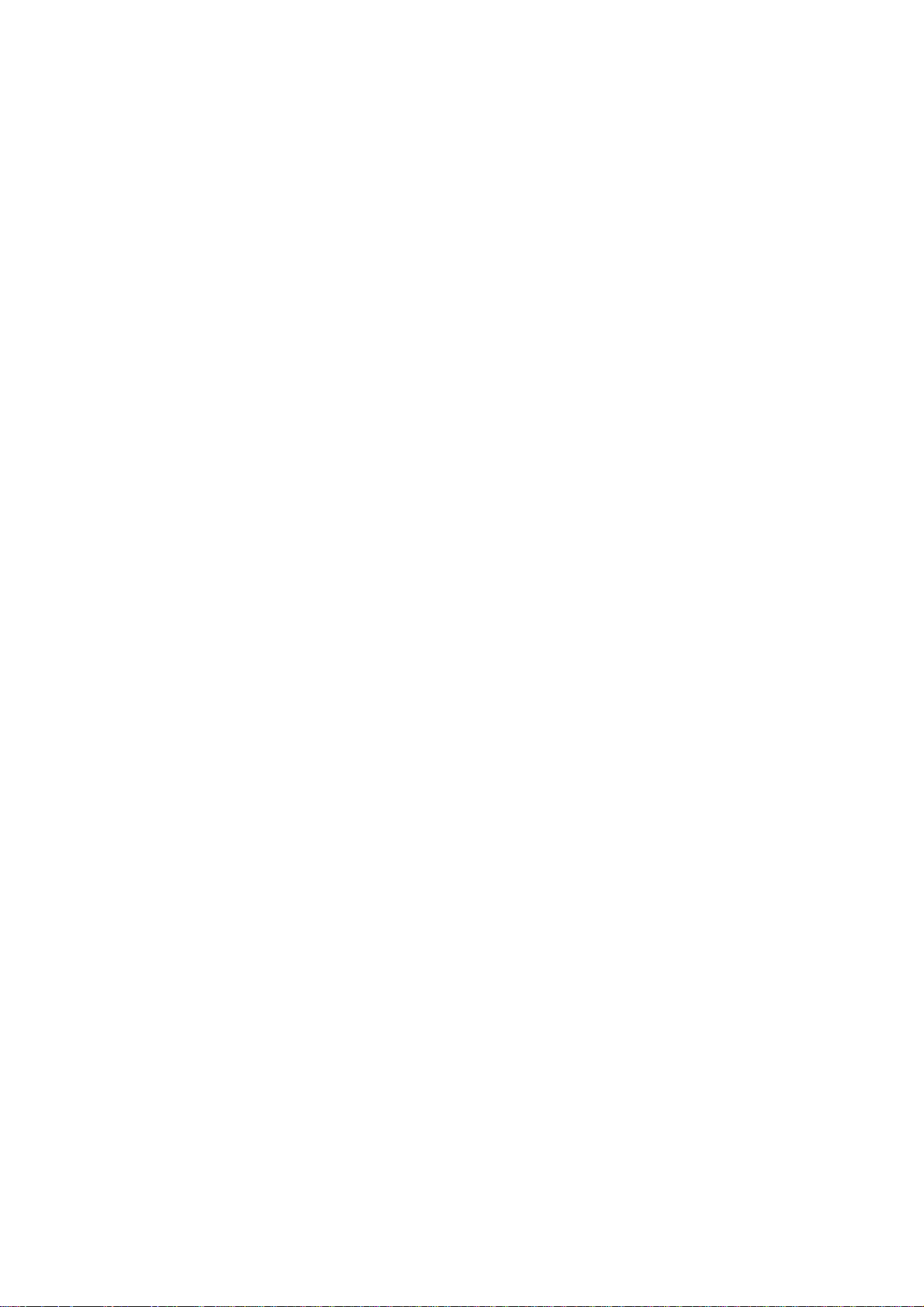
MI805
Intel® Celeron® QC J1900
Mini-ITX Motherboard
USER’S MANUAL
Version 1.1
Page 2
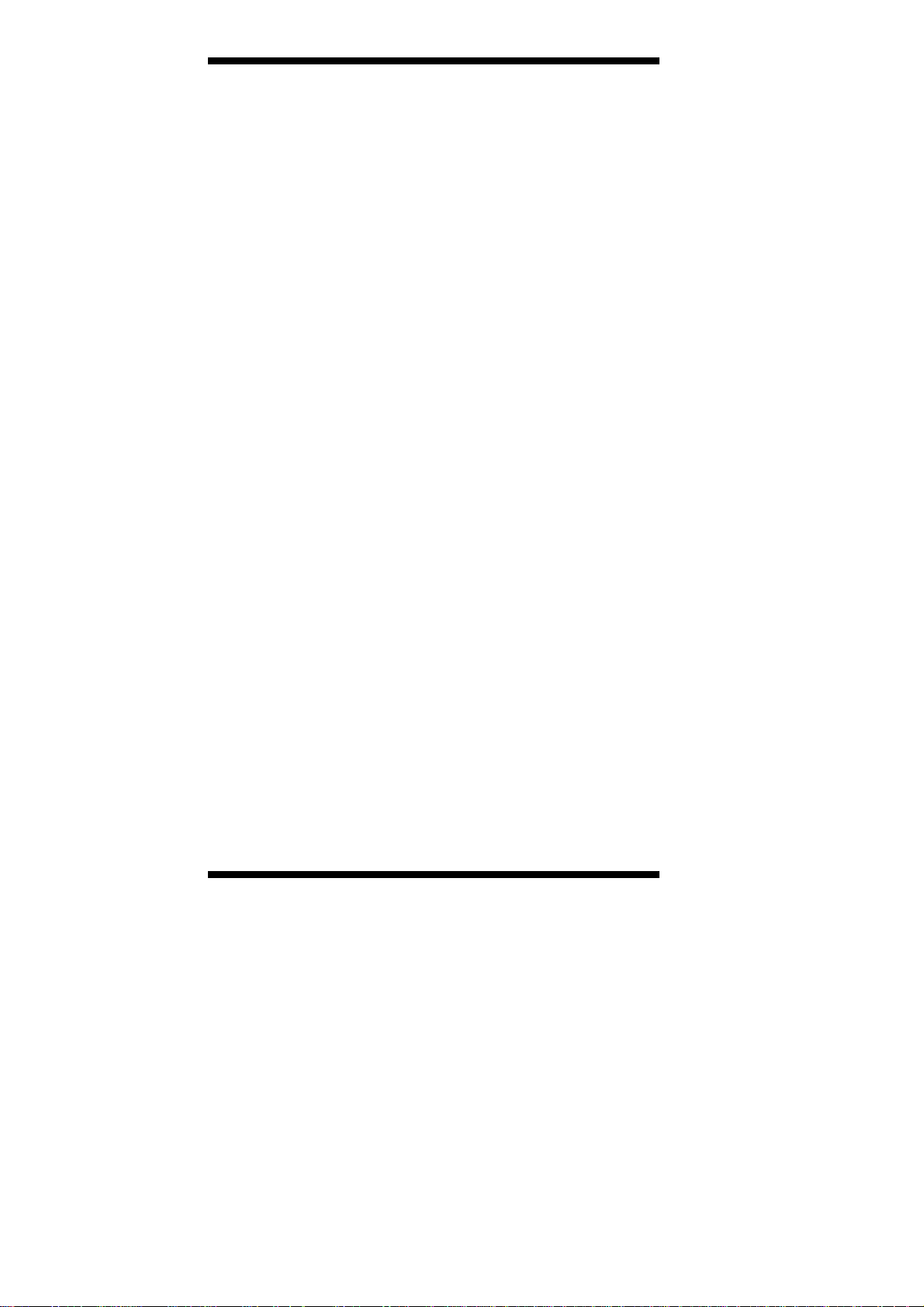
Acknowledgments
AMI BIOS is a trademark of American Megatrends Inc.
PS/2 is a trademark of International Business Machines
Corporation.
Intel and Luna-Pier are registered trademarks of Intel
Corporation.
Microsoft Windows is a registered trademark of Microsoft
Corporation.
Winbond is a registered trademark of Winbond Electronics
Corporation.
All other product names or trademarks are properties of their
respective owners.
ii
MI805 User’s Manual
Page 3
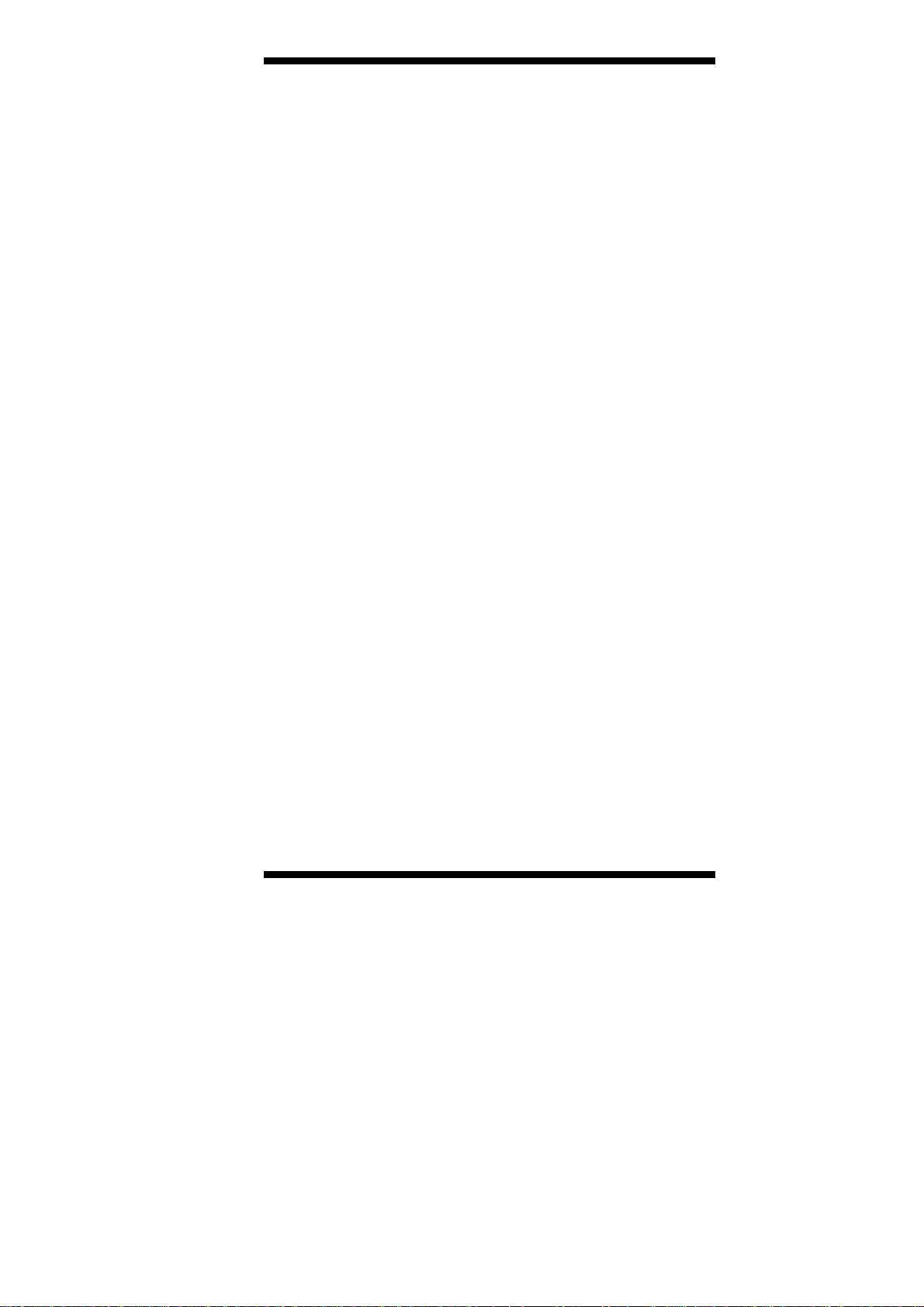
Table of Contents
Introduction ....................................................... 1
Checklist .............................................................................. 2
MI805 Specifications .......................................................... 3
Board Dimensions ............................................................... 5
Installations ....................................................... 6
Installing the Memory ......................................................... 7
Setting the Jumpers ............................................................. 8
Connectors on MI805 ........................................................ 14
BIOS Setup ....................................................... 29
Drivers Installation ...................................... 43
Intel Chipset Software Installation Utility......................... 44
VGA Drivers Installation .................................................. 45
Realtek High Definition Audio Driver Installation ........... 46
Intel Trusted Execution Engine Installation ...................... 47
LAN Drivers Installation ................................................... 48
Appendix ........................................................... 51
A. I/O Port Address Map ................................................... 51
B. Interrupt Request Lines (IRQ) ...................................... 52
C. Watchdog Timer Configuration .................................... 53
MI805 User’s Manual iii
Page 4
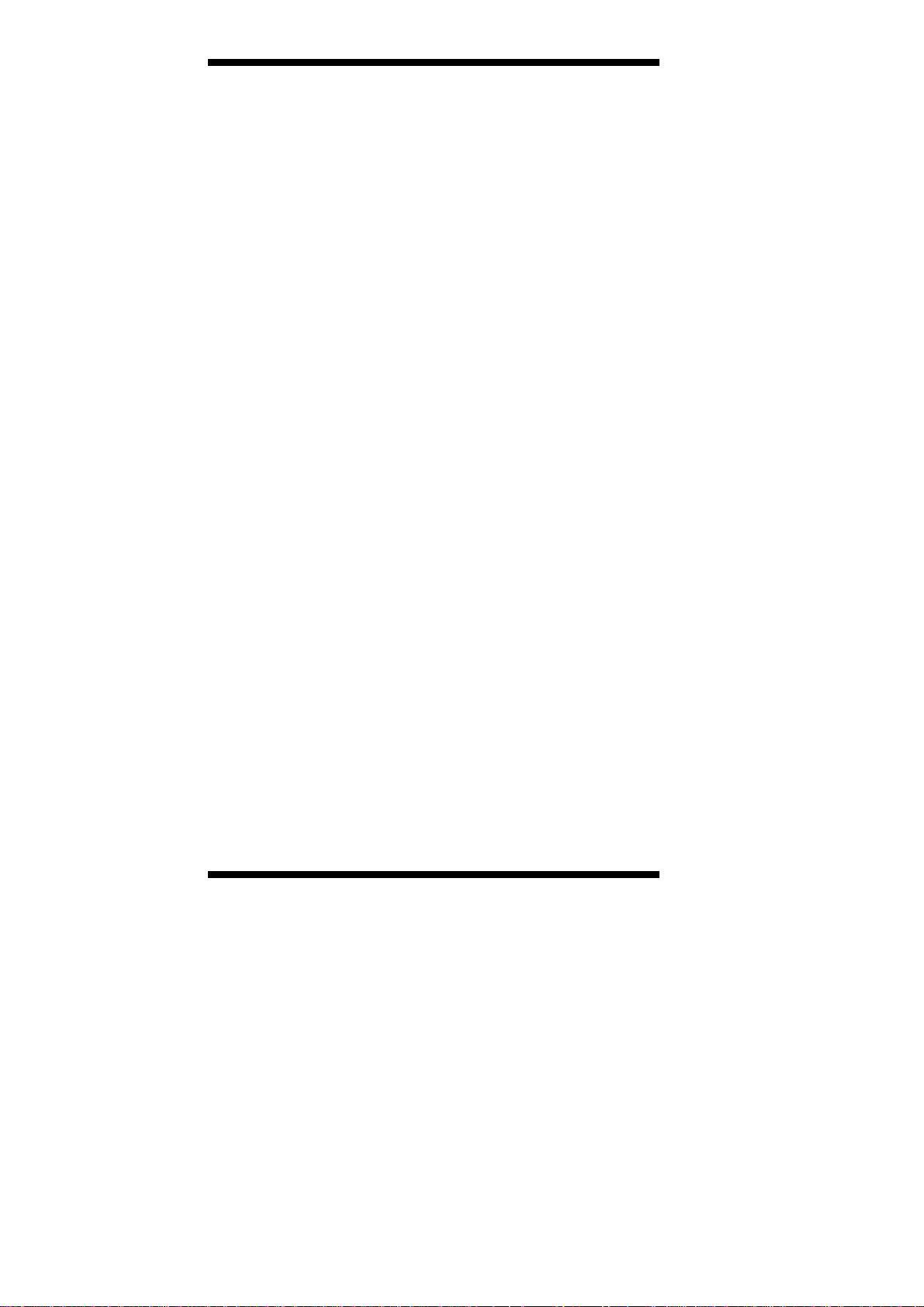
This page is intentionally left blank.
iv
MI805 User’s Manual
Page 5
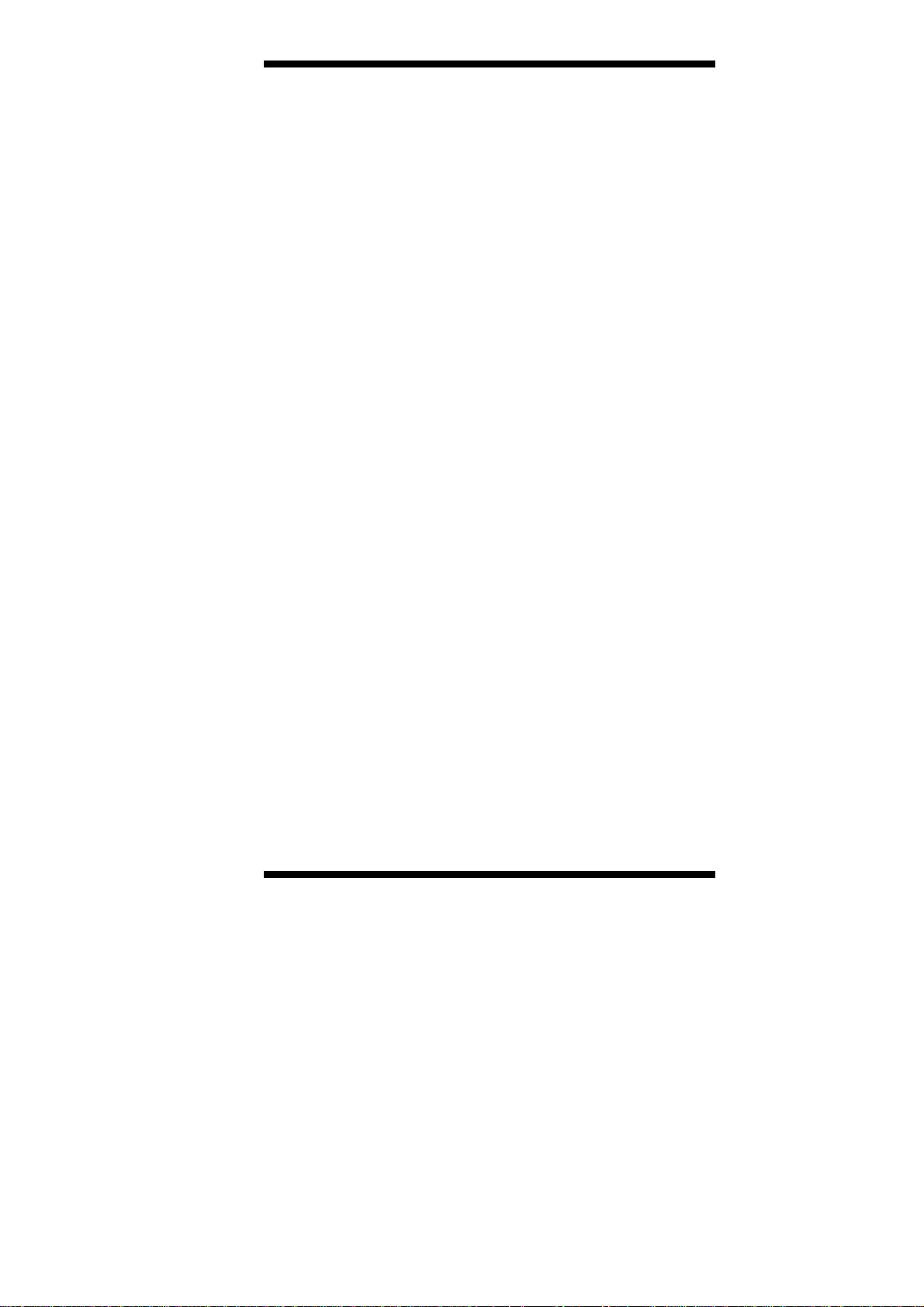
INTRODUCTION
Introduction
MI805 is a Mini ITX board (170mm x 170m m) that com es with the Intel
Intel® Celeron® QC J1900 processor that runs at 2.0GHz and has two
DDR3 SO-DIMM sockets supporting up to 8GB of system memory.
It supports the Intel® Gen7 w/ 4EUs graphics engine with interface for
CRT, DVI-D and 24-bit dual channel LVDS displays.
Connectivity is provided by one USB 3.0 connector at the board edge
and a total of seven USB 2.0 ports with two ports also at the board edge.
Two SATA II ports are included.
MI805 FEATURES
- Mini ITX form factor, 170mm x 170mm
- Onboard Intel® Celeron® QC J1900 /2MB L2 cache/2.0 GHz
- Two DDR3 SO-DIMM sockets, DDR3L-1333, Max. 8GB
- Intel® Gen7 w/4EUs graphics for CRT, DVI-D interface
- 24-bit dual channel LVDS interface
- Dual Intel I211-AT PCIe Gigabit LAN
- 1x USB 3.0 on edge, total of 7 USB 2.0 support
- Two SATA II 2 ports, 6x COM ports
- Digital IO 4-in / 4-out, PCIe (1x) slot, 2x Mini-PCIe
- Watchdog Timer, iSMART, RoHS compliance
MI805 User’s Manual 1
Page 6
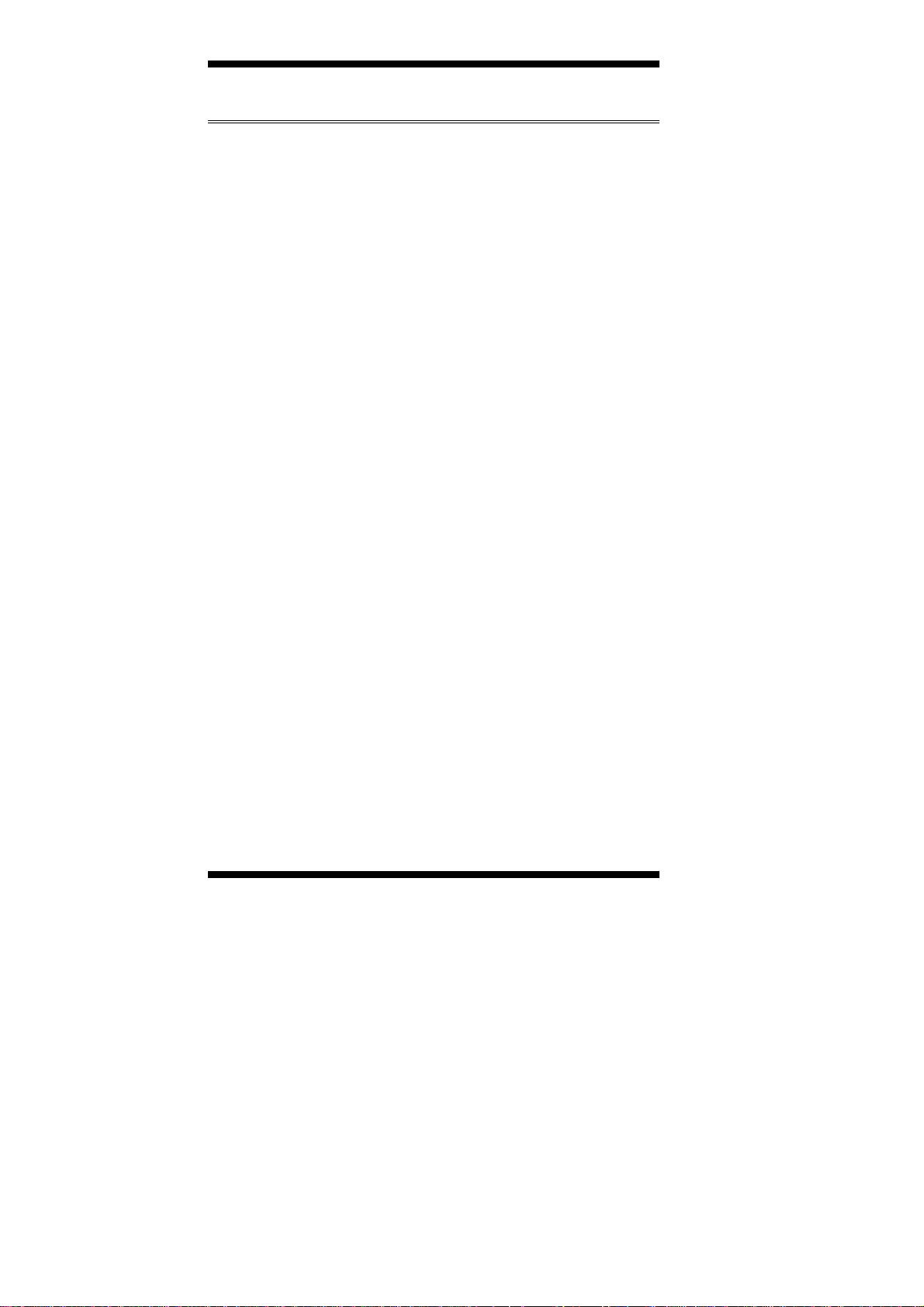
INTRODUCTION
Checklist
Your MI805 package should include the items listed below.
The MI805 Mini-ITX motherboard
This User’s Manual
1 CD containing chipset drivers and flash memory utility
Serial ATA cable
I/O shield
2
MI805 User’s Manual
Page 7
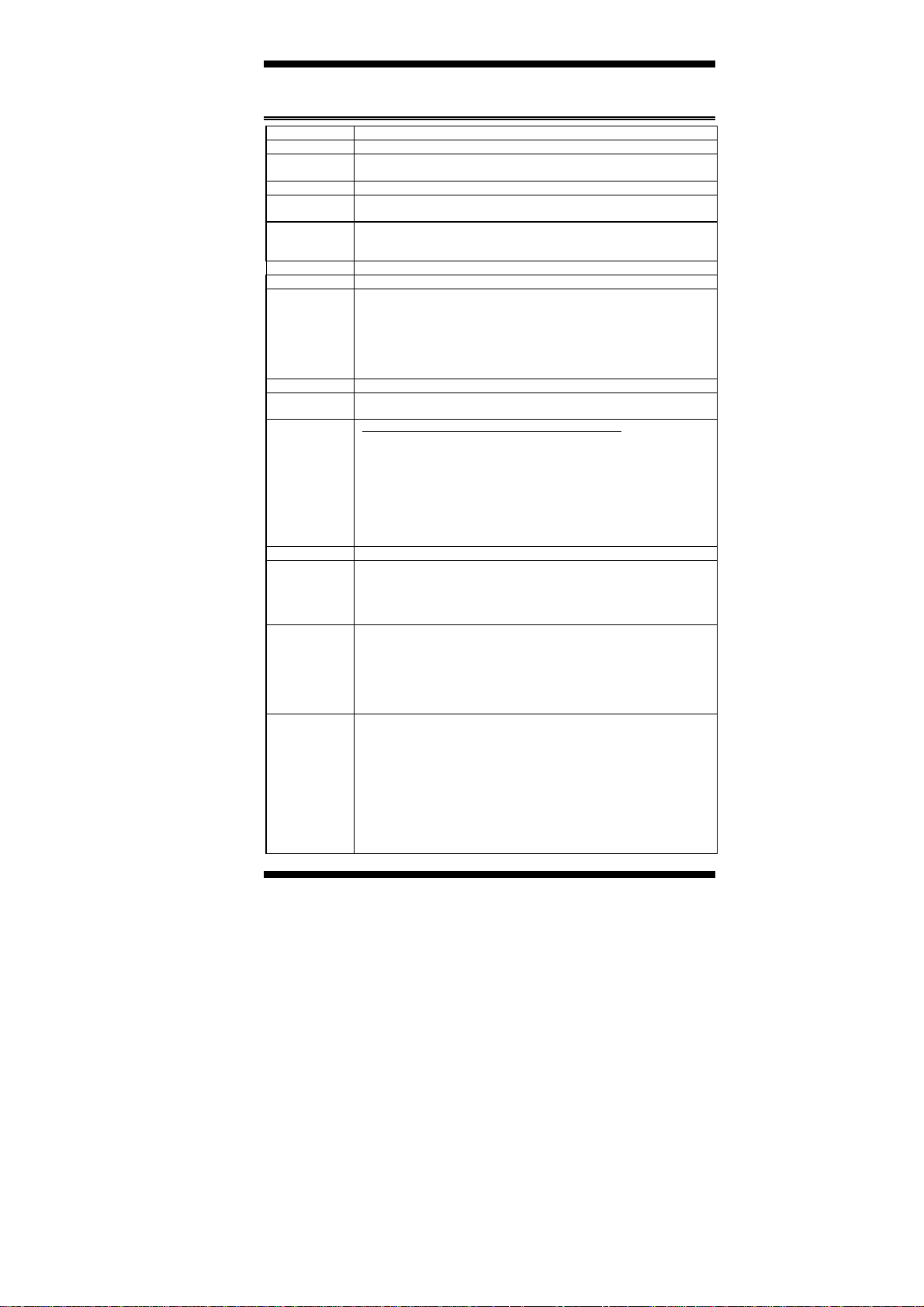
MI805 Specifications
INTRODUCTION
Product Name MI805F-D
Form Factor
SoC
Type/Speed
BIOS
Memory 2 xDDR3 SO-DIMM sockets [Horizontal type]
Display
LVDS
LAN
USB Intel® AtomTM SoC built-in USB 3.0, supports 1 port, Edge I/O
Serial ATA
Audio
LPC I/O Nuvoton NCT6106D / [128-pin LQFP, 14x14x1.4mm]
Digital IO
Expansion
Slots
Edge
Connector
Onboard
Header/
Connector
Mini-ITX
Intel® Celeron® QC J1900 /2MB L2 cache/2.0 GHz [TDP=10W]
Package = FCBGA1170,Type-3, 25mmx27mm, 22nm
AMI BIOS
Maximum to DDR3L-1333@8GB (Non-ECC, Unbuffered, 1.35V)
Intel® Gen7 w/ 4EUs graphics engine
Supports DX 11, OGL 3.0, OCL 1.1, OGLES 2.0,
CRT x1; DVI-D x1
24-bit dual channel via NXP PTN3460 thru eDP
Intel I211-AT PCIe Gigabit LAN x 2
Intel® Celeron® SoC built-in USB 2.0 host controller, support 7 ports
- 2 ports in the rear panel
- 2 ports thru Mini PCIe slot (Full-sized#1 / Half-sized)
- 2 ports thru onboard pin-header thru USB 2.0 hub (SMSC
USB2514)
- 1 port compatible with USB3.0 port
Intel® Atom
TM
SoC built-in SATA II controller, supports 2 ports
Realtek ALC269QHD Codec w/class-D speaker amplifier (2W per
channel @ 5V power supply) ; support 2-channel audio out + amp
- COM #1 (RS232/422/485) support ring-in with power @500 mA
(selectable for 5V or 12V) [SP339EER1 232/422/485 transceiver for
jumper-less]
- Com #2 (RS232 only), supports ring-in with power @500 mA
(selectable for 5V or 12V), with SP3243EBER
- COM #3~COM #6 (RS232 only) with SP3243EBER
[Hardware Monitor]
2x thermal inputs; 2 x Voltage monitoring
2x fan header, 1x CPU fan (PWM), 1x system fan (DC mode)
4-in / 4-out (User configurable)
PCIe (1x) slot x 1
Full-sized Mini-PCIe x 2 [Mounting holes for full-sized (x2)+half-sized
(x1)]
MiniPCIe #1 support PCIe(1x)/USB signal
Mini-PCIe #2 support mSATA only (Share with SATA #1)
DC Jack x 1(refer to IB902, C1213512DCSC03000P)
Dual DB9 Stack connector x1 for COM#1 / COM#2
DB15 + DVI-D stack connector x 1 for CRT + DVI-D
Dual USB + RJ45 stack connector x 1 for USB2.0 + LAN
USB 3.0 vertical connector x1
Single RJ-45 connector x1 (C1213811RJ4514401P)
Audio 3-port connector x1 (Line-out, Line-in, MIC)
2x4 pins header x2 for USB 4 ports (2.54 pitch type)
2x6 pins header x1 for front audio (2.54 pitch type)
DF11-10 pins box header x4 for COM # 3~# 6
DF20 socket connector x 2 for 24-bit dual channel LVDS
4 pins box header x1 for LCD backlight control (PWM mode only)
SATA connector x2 for SATA II device
4-pin power connector x 2 for SATA device
2x5 pins header x 1 for Digital I/O (2.54 pitch type)
4-pin header for speaker out (from ALC269 internal amplifier)
2x4 pins header x1 for front I/O panel (2.54 pitch type)
2 x 2 pins connector x1 for 12V power-in
MI805 User’s Manual 3
Page 8
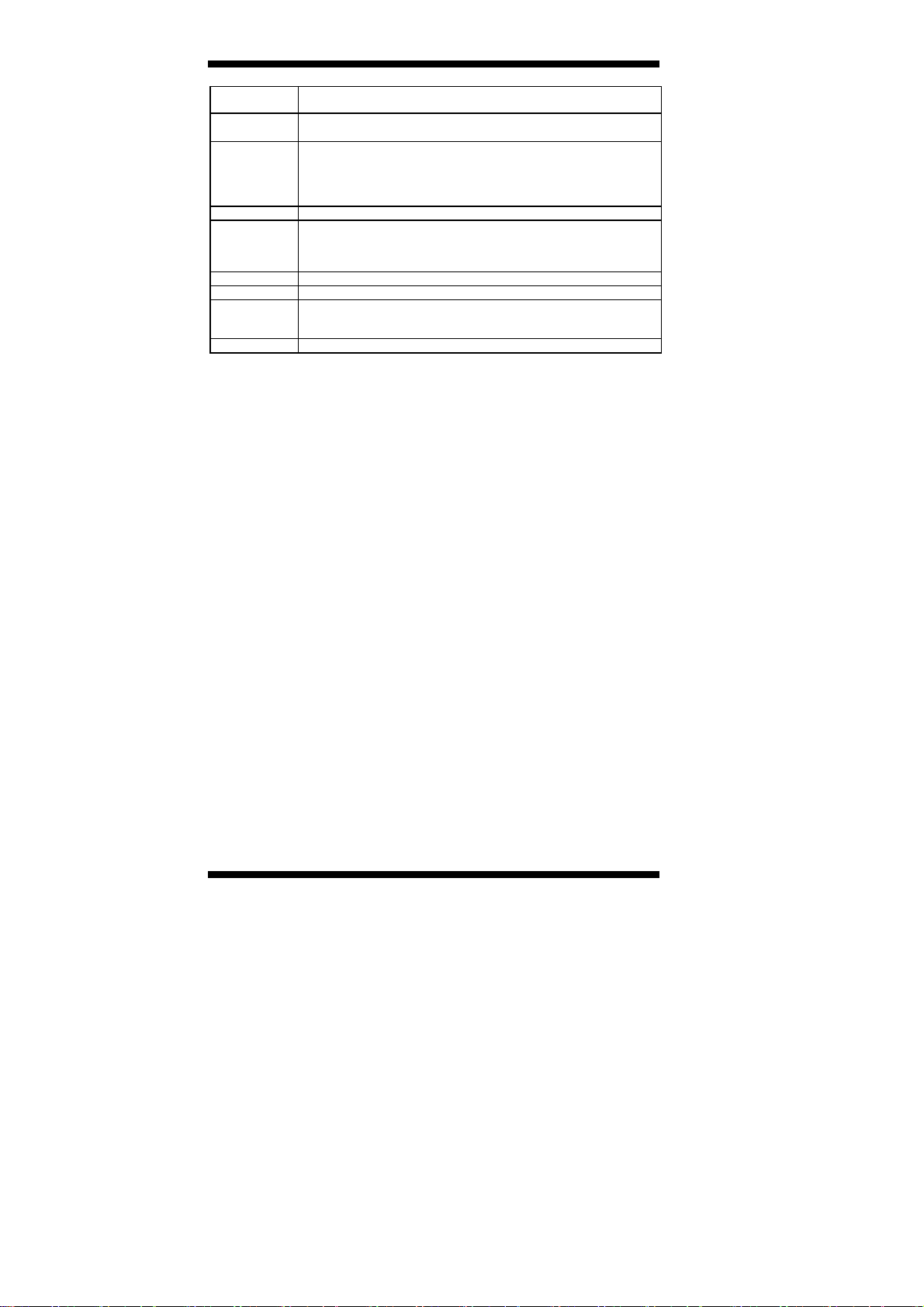
INTRODUCTION
Watchdog
Timer
Power
Connector
iSMART
ver. 3.0
Others
OS support
RoHS
Certification
Environment
Board Size
Yes (256 segments, 0, 1, 2…255 sec/min)
+12V ~ +24V DC-in (+10%)
** When power input @ +12V, there is no tolerance**
1. EuP / ErP (thru Super I/O)
2. Auto-scheduler
3. Power fail detector
4. Low temperature Guardian
5. IFUB (Intelligent Firmware Update from BIOS & NVRAM data)
PCB = 8 Layers
- Windows 8.1 (32-bit; 64-bit)
- Window Embedded 8
- Windows 7 (32-bit; 64-bit)
- Linux (Fedora)
Yes
CE /FCC/LVD
Operation Temperature: 0~60 degree C
Storage Temperature: -40 ~ 80 degree C
Relative humidity: 0~90%, non-condensing
170mm x 170mm
4
MI805 User’s Manual
Page 9

Board Dimensions
INTRODUCTION
MI805 User’s Manual 5
Page 10
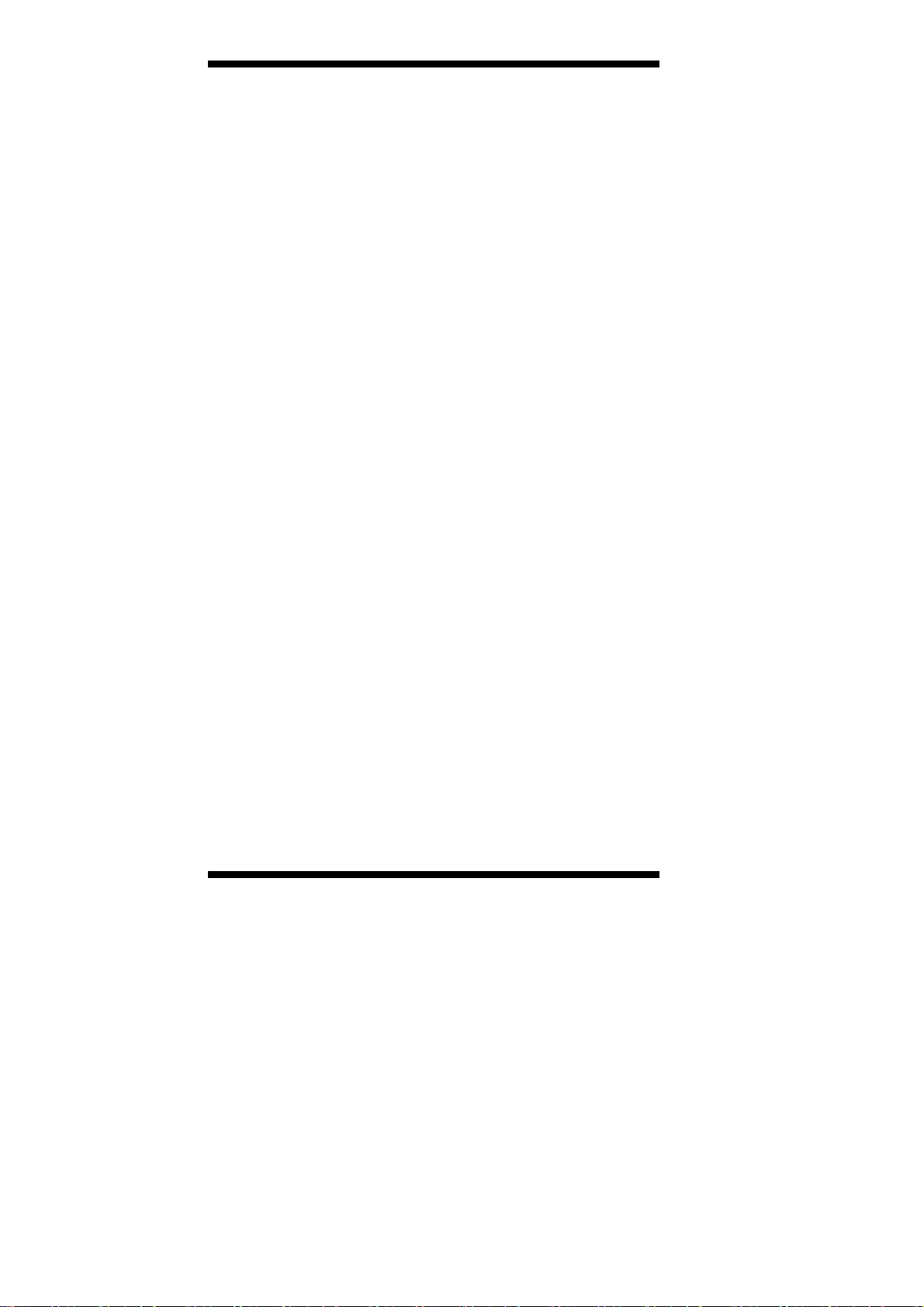
INSTALLATIONS
Installations
This section provides information on how to use the jumpers and
connectors on the MI805 in order to set up a workable system. The
topics covered are:
Installing the Memory ..................................................................... 7
Setting the Jumpers ......................................................................... 8
Connectors on MI805 ................................................................... 14
6
MI805 User’s Manual
Page 11
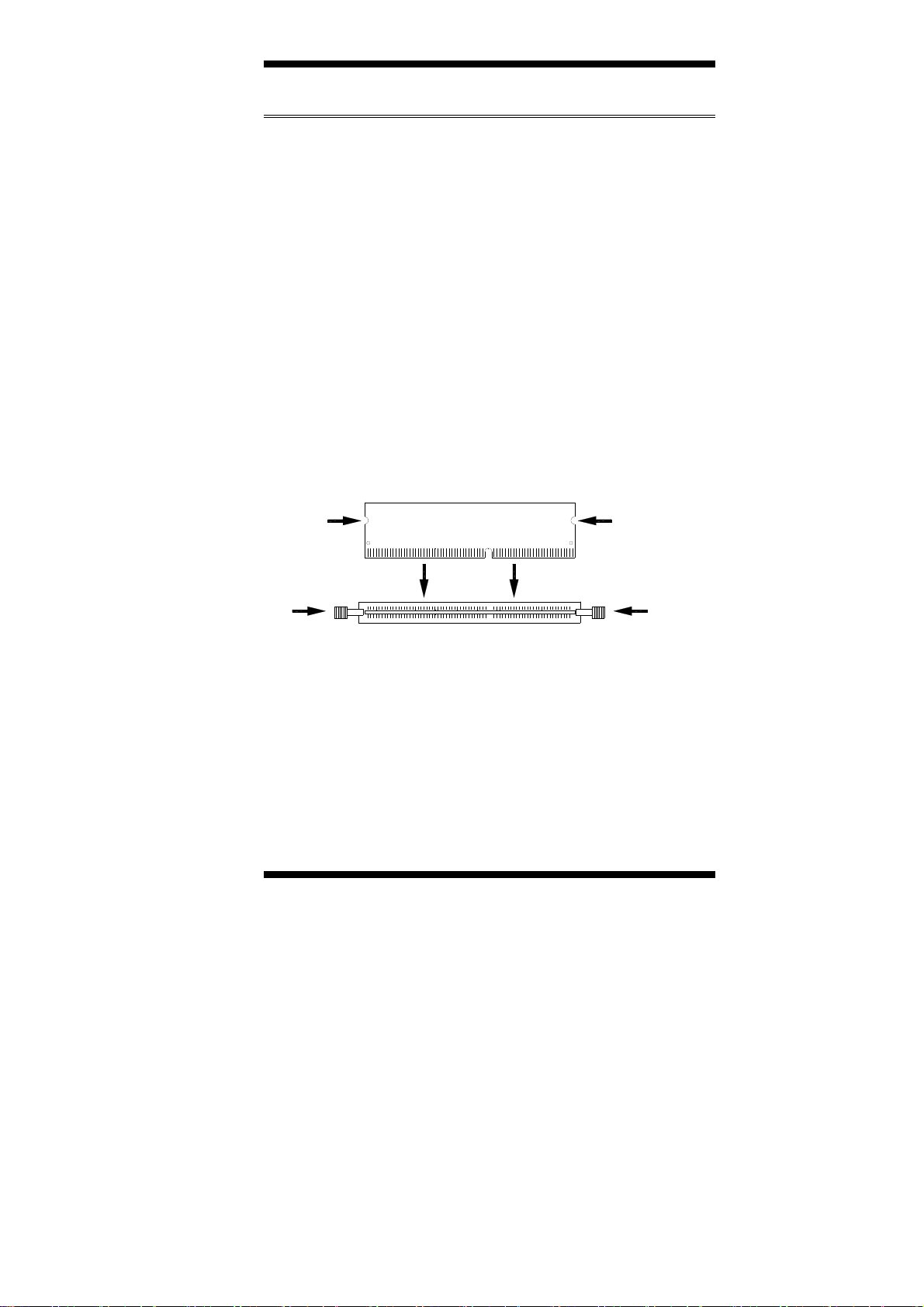
INSTALLATIONS
Installing the Memory
The MI805 board supports two DDR3-1333 memory slots.
Remarks:
J1900 supports two SO-DIMM (w/o ECC) modules. Total maximum
memory supported is 8GB.
Installing and Removing Memory Modules
To install the DDR3 modules, locate the memory slot on the board and
perform the following steps:
1. Hold the DDR3 module so that the key of the DDR3 module aligned
with that on the memory slot.
2. Gently push the DDR3 m odule in an upright position until the clips of
the slot close to hold the DDR3 module in place when the DDR3
module touches the bottom of the slot.
3. To remove the DDR3 module, press the clips with both hands.
Lock Lock
DDR3 Module
Lock Lock
MI805 User’s Manual 7
Page 12
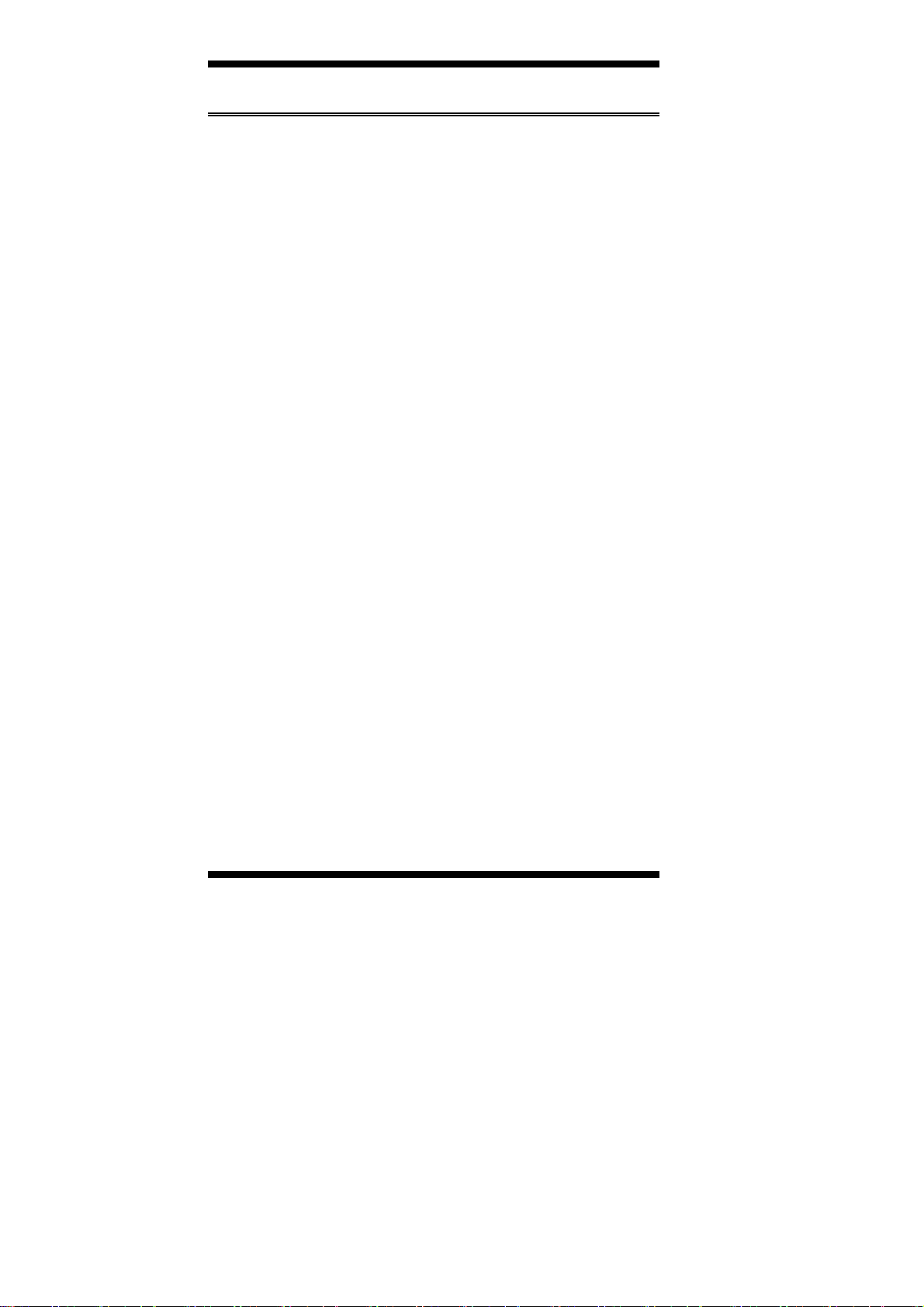
INSTALLATIONS
Setting the Jumpers
Jumpers are used on MI805 to select various settings and features
according to your needs and applications. Contact your supplier if you
have doubts about the best configuration for your needs. The following
lists the connectors on MI805 and their respective functions.
Jumper Locations on MI805 .................................................................. 9
J1: LCD Backlight Adjustment ............................................................ 10
JP2: LVDS Panel Brightness Control Selection .................................. 10
J6: LVDS Panel Power Selection ........................................................ 11
JP4: COM1/COM2 RS232 RI/+5V/+12V Power Setting ................... 11
JP6: Clear CMOS Contents ................................................................. 12
JP7: Clear ME Contents ....................................................................... 12
JP8: Factory use only ........................................................................... 13
8
MI805 User’s Manual
Page 13
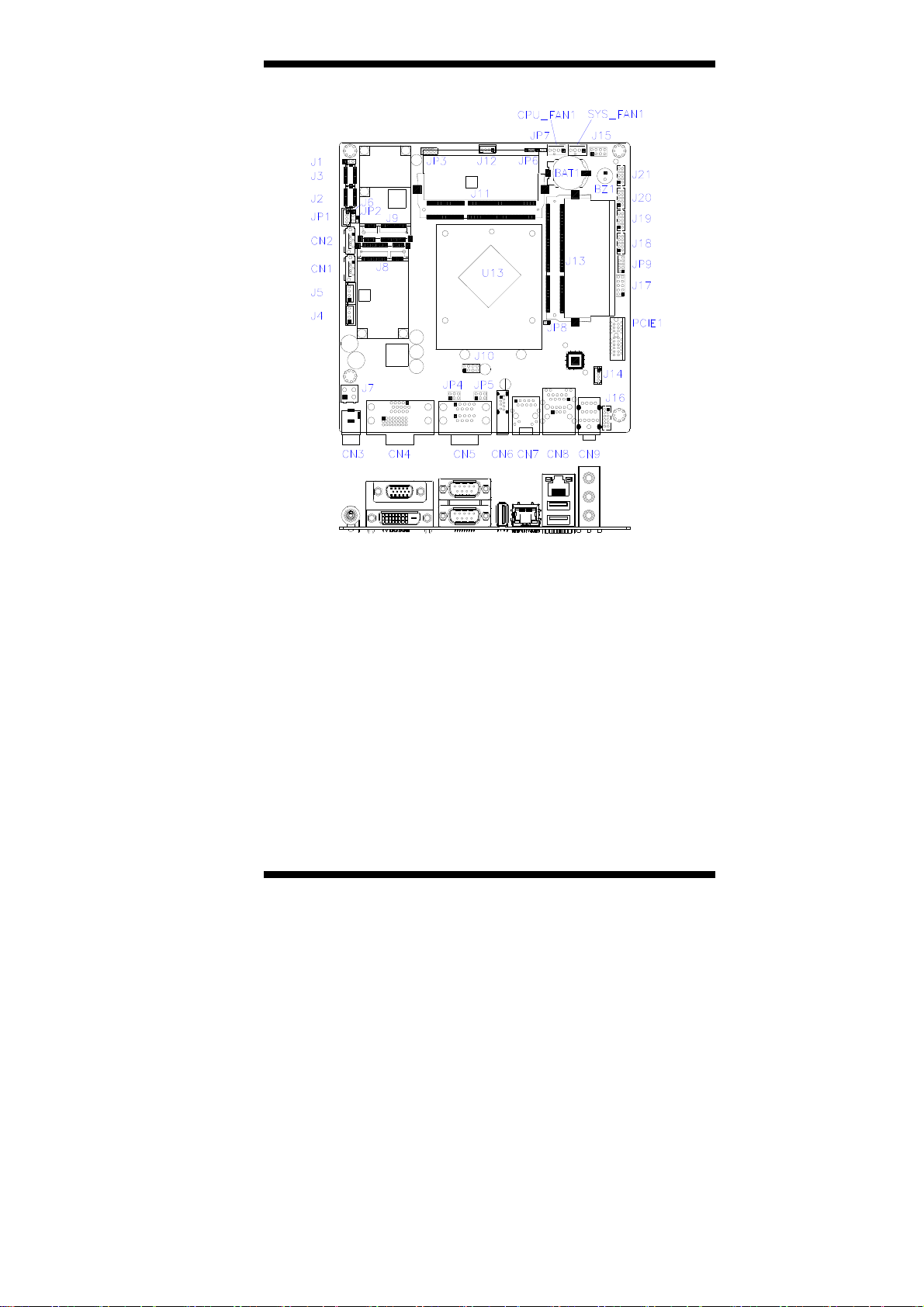
Jumper Locations on MI805
INSTALLATIONS
Jumper Locations on MI805 ............................................................. Page
J1: LCD Backlight Adjustment ........................................................... 10
JP2: LVDS Panel Brightness Control Selection .................................. 10
J6: LVDS Panel Power Selection ........................................................ 11
JP4: COM1/COM2 RS232 RI/+5V/+12V Power Setting ................... 11
JP6: Clear CMOS Contents ................................................................. 12
JP7: Clear ME Contents ...................................................................... 12
JP8: Factory use only ........................................................................... 13
MI805 User’s Manual 9
Page 14

INSTALLATIONS
J1: LCD Backlight Adjustment
1 3
J1 Setting Panel Voltage
Pin 1-2
Short/Closed
Pin 2-3
Short/Closed
DC Mode
(default)
PWM Mode
JP2: LVDS Panel Brightness Control Selection
JP2
Brightness Control
(PWM mode)
Open 3.3V
Close 5V(Default)
10
MI805 User’s Manual
Page 15
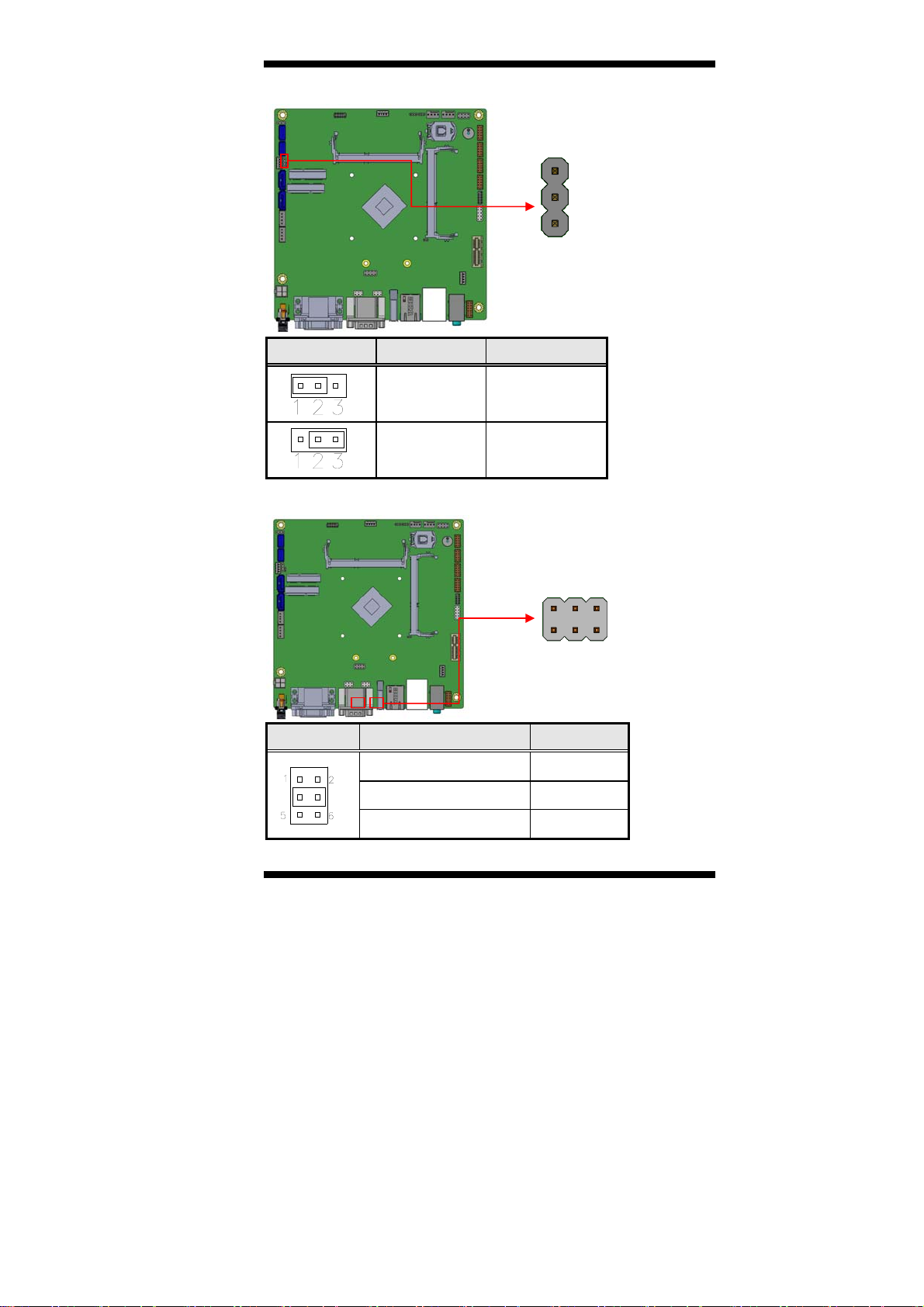
J6: LVDS Panel Power Selection
INSTALLATIONS
1
3
J5 Setting Panel Voltage
Pin 1-2
Short/Closed
Pin 2-3
Short/Closed
3.3V (default)
5V
JP4/JP5: COM1/COM2 RS232 RI/+5V/+12V Power Setting
2 6
1 5
JP4/JP5 Setting Function
Pin 1-3 - Short/Closed
Pin 3-4 - Short/Closed
Pin 3-5 - Short/Closed
+12V
RI
+5V
MI805 User’s Manual 11
Page 16
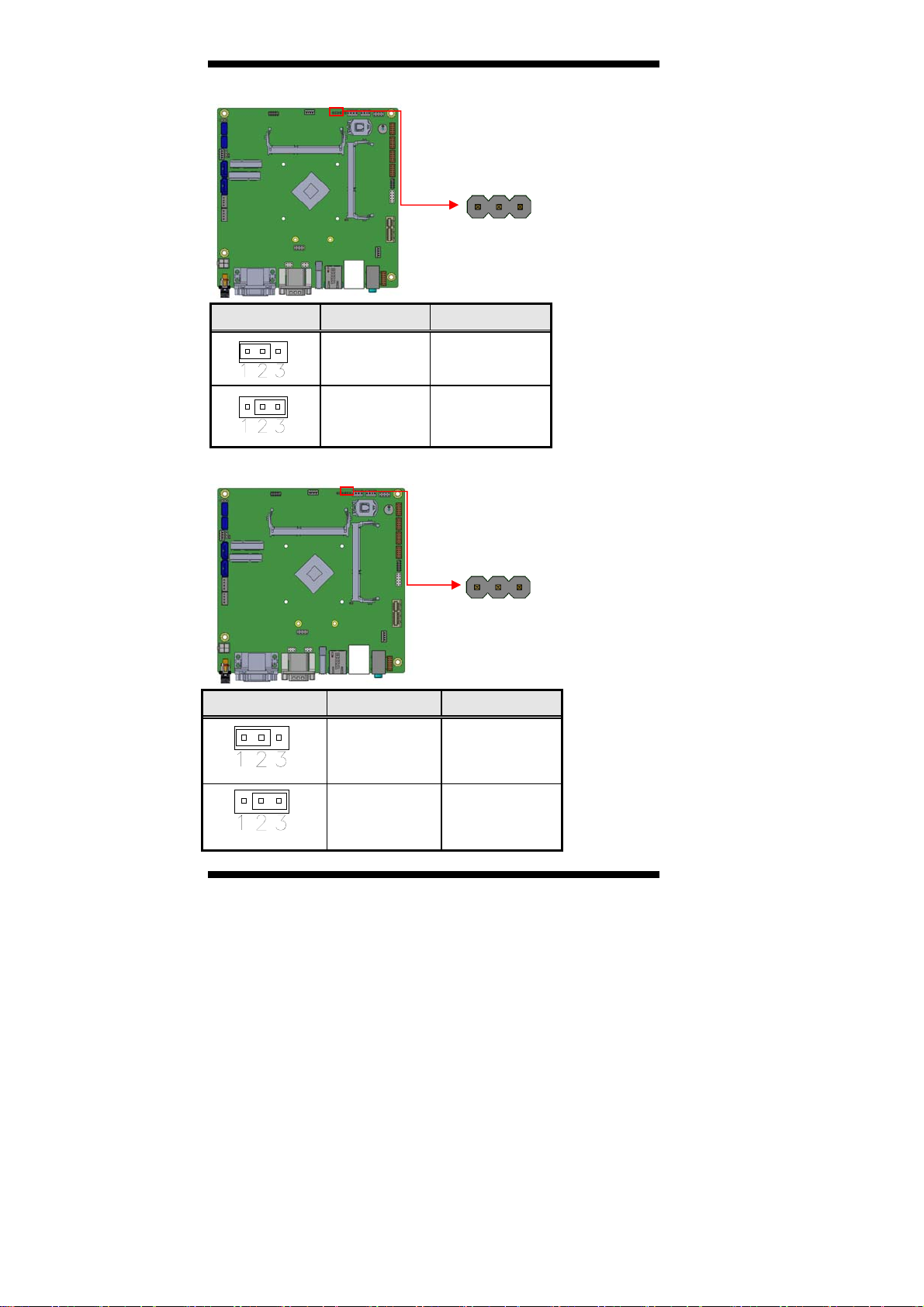
INSTALLATIONS
JP6: Clear CMOS Contents
1 3
JP6 Setting Function
Pin 1-2
Short/Closed
Pin 2-3
Short/Closed
JP7: Clear ME Contents
JP7 Setting Function
Pin 1-2
Short/Closed
Normal
Clear CMOS
1 3
Normal
12
Pin 2-3
Short/Closed
MI805 User’s Manual
Clear ME
REGISTER
Page 17
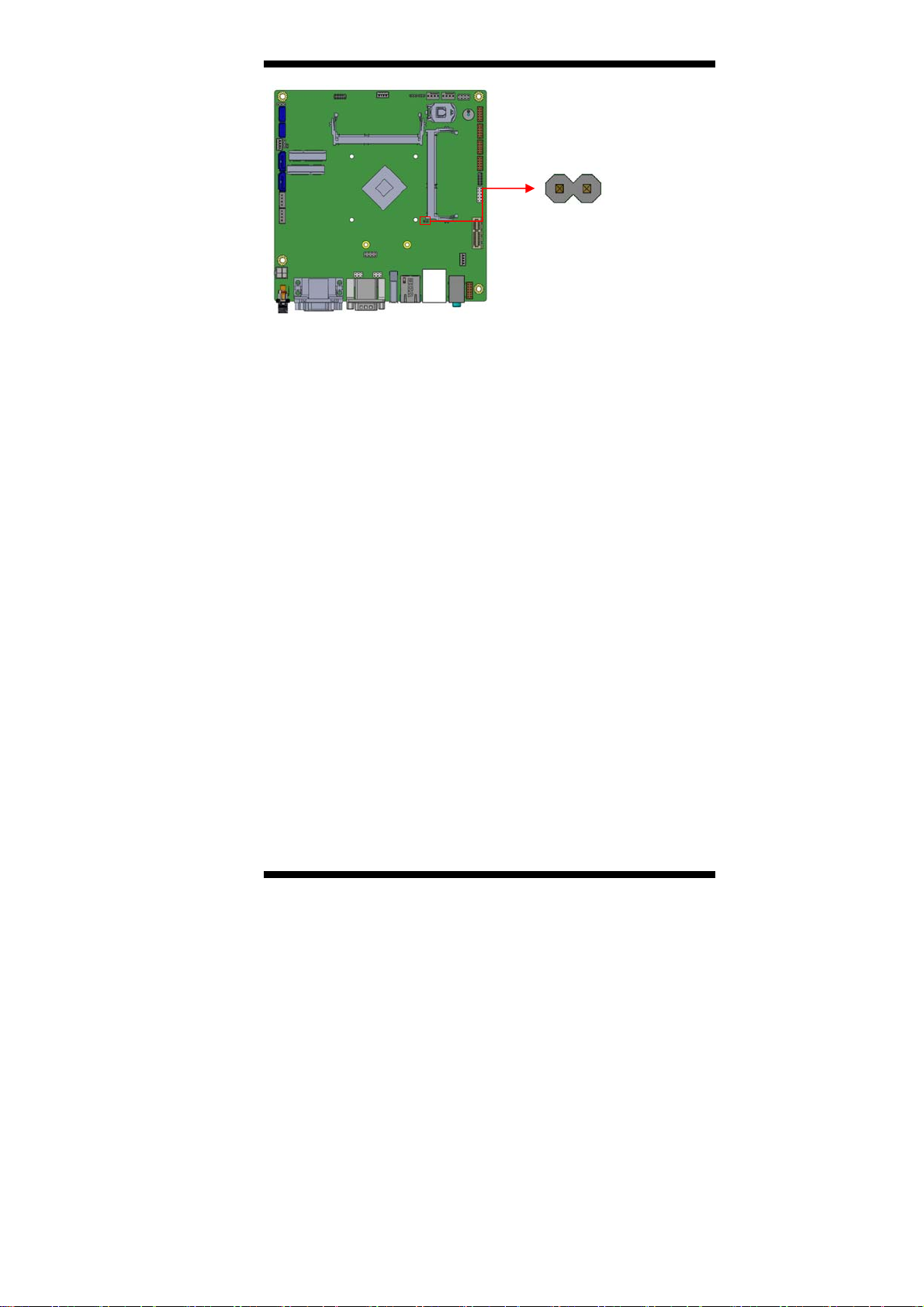
JP8: Factory use only
INSTALLATIONS
MI805 User’s Manual 13
Page 18
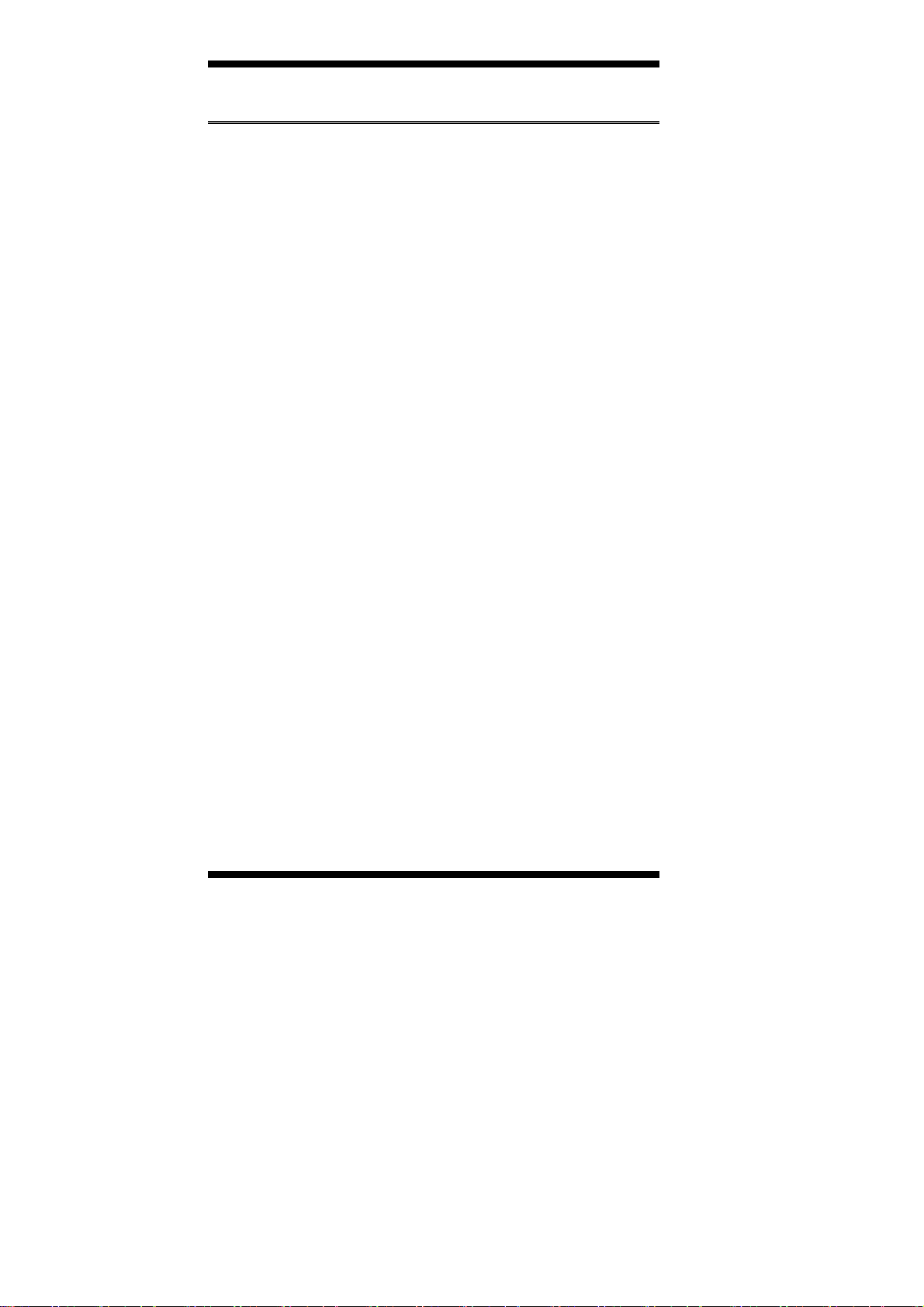
INSTALLATIONS
Connectors on MI805
The connectors on MI805 allows you to connect external devices such as
keyboard, floppy disk drives, hard disk drives, printers, etc. The
following table lists the connectors on MI805 and their respective
functions.
Connector Locations on MI805 ........................................................... 15
CN1 / CN2: SATA2 Connector ........................................................... 16
CN3: DC_IN Connector +12V~24V ................................................... 16
CN4: CRT+DVI Connector ................................................................. 16
CN5: COM1 / COM2 .......................................................................... 17
CN6: USB3.0 Connector ..................................................................... 17
CN7: Gigabit LAN .............................................................................. 18
CN8: Gigabit LAN / USB 2.0 Connector ............................................ 18
CN9: Audio Connector ........................................................................ 18
J2, J3: LVDS Connectors, Hirose DF20G-20DP-1V .......................... 19
J3: First Channel LVDS; J2: Second Channel LVDS ........................ 19
J4, J5: SATA HDD Power Connectors ................................................ 20
J7: DC_IN Connector .......................................................................... 20
J8 / J9: Mini PCIE Slot (J8 mSATA Only) .......................................... 21
J10: USB 2.0 Pin header ...................................................................... 21
J11: DDR3L SO-DIMM (CH-A) Sockets ........................................... 22
J13: DDR3L SO-DIMM (CH-B) Sockets............................................ 22
J12: MCU JTAG .................................................................................. 22
J14: Amplifier Connector .................................................................... 23
J15: Front Panel ................................................................................... 23
J16: Audio Connector (DF11-12DP-2DSA)........................................ 24
J17: Digital I/O .................................................................................... 25
J18, J19, J20, J21: COM6/COM5/COM4/COM3 ............................... 25
JP1: LCD Backlight Connector ........................................................... 26
JP3: For SPI Debug tools Pin Header .................................................. 26
JP9: Debug Port ................................................................................... 27
CPU_FAN1: CPU Fan Power Connector ............................................ 27
SYS_FAN1: System Fan1 Power Connector ...................................... 28
PCIE1: PCI Express_x1 Slot ............................................................... 28
14
MI805 User’s Manual
Page 19

Connector Locations on MI805
INSTALLATIONS
MI805 User’s Manual 15
Page 20

INSTALLATIONS
CN1 / CN2: SATA2 Connector
CN3: DC_IN Connector +12V~24V
CN4: CRT+DVI Connector
Signal Name Pin # Pin # Signal Name
Red 1 2 Green
Blue 3 4 N.C.
GND 5 6 GND
GND 7 8 GND
VCC 9 10 GND
N.C. 11 12 DDCDATA
HSYNC 13 14 VSYNC
DDCCLK 15
16
MI805 User’s Manual
Page 21

INSTALLATIONS
Signal Name Pin # Pin # Signal Name
DATA2- 1 2 DATA2+
GND 3 4 N.C.
N.C. 5 6 DDCCLK
DDCDATA 7 8 N.C.
DATA1- 9 10 DATA1+
GND 11 12 N.C.
N.C. 13 14 VCC
GND 15 16 Hot Plug
Detect
DATA0- 17 18 DATA0+
GND 19 20 N.C.
N.C. 21 22 GND
CLK+ 23 24 CLK-
CN5: COM1 / COM2
Pin # Signal Name
RS-232 R2-422 RS-485
1 DCD TX- DATA2 RX TX+ DATA+
3 TX RX+ NC
4 DTR RX- NC
5 Ground Ground Ground
6 DSR NC NC
7 RTS NC NC
8 CTS NC NC
9 RI NC NC
10 NC NC NC
CN6: USB3.0 Connector
MI805 User’s Manual 17
Page 22

INSTALLATIONS
CN7: Gigabit LAN
CN8: Gigabit LAN / USB 2.0 Connector
CN9: Audio Connector
18
MI805 User’s Manual
Page 23

INSTALLATIONS
J2, J3: LVDS Connectors, Hirose DF20G-20DP-1V
2
20
1
19
J3: First Channel LVDS; J2: Second Channel LVDS
Signal Name Pin # Pin # Signal Name
TX0N 2 1 TX0P
Ground 4 3 Ground
TX1N 6 5 TX1P
Ground 8 7 Ground
TX2N 10 9 TX2P
Ground 12 11 Ground
CLKN 14 13 CLKP
Ground 16 15 Ground
TX3N 18 17 TX3P
Power 20 19 Power
MI805 User’s Manual 19
Page 24

INSTALLATIONS
J4, J5: SATA HDD Power Connectors
4
1
Pin # Signal Name
1 +5V
2 Ground
3 Ground
4 +12V
J7: DC_IN Connector
Pin # Signal Name
1 GND
2 GND
3 +12V to +24V
4 +12V to +24V
2 4
1 3
20
MI805 User’s Manual
Page 25

J8 / J9: Mini PCIE Slot (J8 mSATA Only)
INSTALLATIONS
J10: USB 2.0 Pin header
Signal Name Pin # Pin # Signal Name
Vcc 1 2 Ground
D0- 3 4 D1+
D0+ 5 6 D1-
Ground 7 8 Vcc
2 8
1 7
MI805 User’s Manual 21
Page 26

INSTALLATIONS
J11: DDR3L SO-DIMM (CH-A) Sockets
J13: DDR3L SO-DIMM (CH-B) Sockets
J12: MCU JTAG
22
MI805 User’s Manual
Page 27

J14: Amplifier Connector
INSTALLATIONS
1
4
Pin # Signal Name
1 OUTL+
2 OUTL3 OUTR4 OUTR+
J15: Front Panel
Signal Name
Pin # Pin # Signal Name
GND 1 2 PWR_BTN
3.3V 3 4 HDD Active
GND 5 6 Reset
+5V 7 8 GND
2 8
1 7
MI805 User’s Manual 23
Page 28

INSTALLATIONS
J16: Audio Connector (DF11-12DP-2DSA)
Signal Name
Pin # Pin #
LINEOUT_R 2 1 LINEOUT_L
Signal Name
Ground 4 3 JD_FRONT
LINEIN_R 6 5 LINEIN_L
Ground 8 7 JD_LINEIN
MIC-R 10 9 MIC_L
Ground 12 11 JD_MIC1
#J16 & CN9 ether One (Only one output)
12
2
1
11
24
MI805 User’s Manual
Page 29

J17: Digital I/O
INSTALLATIONS
10
2
[
Signal Name Pin # Pin # Signal Name
GND 1 2 VCC
OUT3 3 4 OUT1
OUT2 5 6 OUT0
IN3 7 8 IN1
IN2 9 10 IN0
J18, J19, J20, J21: COM6/COM5/COM4/COM3
9
10
2
1
9
1
Signal Name Pin # Pin # Signal Name
DCD, Data carrier detect 1 2 RXD, Receive data
TXD, Transmit data 3 4 DTR, Data terminal
GND, ground 5 6 DSR, Data set ready
RTS, Request to send 7 8 CTS, Clear to send
RI, Ring indicator 9 10 Not Used
MI805 User’s Manual 25
Page 30

INSTALLATIONS
JP1: LCD Backlight Connector
1
4
Pin # Signal Name
1 +12V
2 Backlight Enable
3 Brightness Control
4 Ground
JP3: For SPI Debug tools Pin Header
26
MI805 User’s Manual
Page 31

JP9: Debug Port
INSTALLATIONS
CPU_FAN1: CPU Fan Power Connector
Pin # Signal Name
1 Ground
2 +12V
3 Rotation detection
4 Control
4 1
MI805 User’s Manual 27
Page 32

INSTALLATIONS
SYS_FAN1: System Fan1 Power Connector
4 1
Pin # Signal Name
1 Ground
2 +12V
3 Rotation detection
4 Control
PCIE1: PCI Express_x1 Slot
28
MI805 User’s Manual
Page 33

BIOS SETUP
BIOS Setup
This chapter describes the different settings available in the AMI BIOS
that comes with the board. The topics covered in this chapter are as
follows:
BIOS Introduction ........................................................................................ 30
BIOS Setup .................................................................................................... 30
Advanced Settings ........................................................................................ 32
Chipset Settings ............................................................................................ 39
Security Settings ........................................................................................... 40
Boot Settings ................................................................................................. 41
Save & Exit Settings .................................................................................... 42
MI805 User’s Manual 29
Page 34

BIOS SETUP
BIOS Introduction
The BIOS (Basic Input/Output System) installed in your computer
system’s ROM supports Intel processors. The BIOS provides critical
low-level support for a standard device such as disk drives, serial ports
and parallel ports. It also password protection as well as special support
for detailed fine-tuning of the chipset controlling the entire system.
BIOS Setup
The BIOS provides a Setup utility program for specifying the system
configurations and settings. The BIOS ROM of the system stores the
Setup utility. When you turn on the computer, the BIOS is immediately
activated. Pressing the <Del> key immediately allows you to enter the
Setup utility. If you are a little bit late pressing the <Del> key, POST
(Power On Self Test) will continue with its test routines, thus preventing
you from invoking the Setup. If you still wish to enter Setup, restart the
system by pressing the ”Reset” button or simultaneously pressing the
<Ctrl>, <Alt> and <Delete> keys. You can also restart by turning the
system Off and back On again. The following message will appear on
the screen:
Press <DEL> to Enter Setup
In general, you press the arrow keys to highlight items, <Enter> to
select, the <PgUp> and <PgDn> keys to change entries, <F1> for help
and <Esc> to quit.
When you enter the Setup utility, the Main Menu screen will appear on
the screen. The Main Menu allows you to select from various setup
functions and exit choices.
30
MI805 User’s Manual
Page 35

BIOS SETUP
Warning:
It is strongly recommended that you avoid making any
changes to the chipset defaults. These defaults have been
carefully chosen by both AMI and your system manufacturer
to provide the absolute maximum performance and
reliability. Changing the defaults could cause the system to
become unstable and crash in some cases.
Main Advanced Chipset Boot Security Save & Exit
System Date
System Time
Access Level Administrator
[Tue 01/20/2014]
[21:52:06]
Choose the system default
language
→ ← Select Screen
↑↓ Select Item
Enter: Select
+- Change Field
F1: General Help
F2: Previous Values
F3: Optimized Default
F4: Save ESC: Exit
System Date
Set the Date. Use Tab to switch between Data elements.
System Time
Set the Time. Use Tab to switch between Data elements.
MI805 User’s Manual 31
Page 36

BIOS SETUP
Advanced Settings
This section allows you to configure and improve your system and
allows you to set up some system features according to your preference.
Main Advanced Chipset Boot Security Save & Exit
OnBoard LAN PXE ROM Disabled
► ACPI Settings
► LVDS Configuration
► iSmart Controller
► Super IO Configuration
► H/W Monitor
► CPU Configuration
► PPM Configuration
► IDE Configuration
OnBoard LAN PXE ROM
Enable or Disable Boot Option for Legacy Network Devices.
ACPI Settings
Main Advanced Chipset Boot Security Save & Exit
ACPI Settings
Enable Hibernation Enabled
ACPI Sleep State S3 only (Suspend to …)
Aptio Setup Utility – Copyright © 2013 American Megatrends, Inc.
Enable Hibernation
Enables or Disables System ability to Hibernate (OS/S4 Sleep State).
This option may be not effective with some OS.
ACPI Sleep State
Select ACPI sleep state the system will enter when the SUSPEND button
is pressed.
Aptio Setup Utility
→ ← Select Screen
↑↓ Select Item
Enter: Select
+- Change Opt.
F1: General Help
F2: Previous Values
F3: Optimized
Defaults
F4: Save & Exit
ESC: Exit
→ ← Select Screen
↑↓ Select Item
Enter: Select
+- Change Opt.
F1: General Help
F2: Previous Values
F3: Optimized Defaults
F4: Save & Exit
ESC: Exit
32
MI805 User’s Manual
Page 37

BIOS SETUP
LVDS Configuration
Main Advanced Chipset Boot Security Save & Exit
Configuration
Panel Color Depth
LVDS Channel Type
Panel Type
Backlight ON/OFF LEVEL
Backlight Control Output (ADJ) 3.3V
iSMART Controller
Main Advanced Chipset Boot Security Save & Exit
iSMART Controller
Power-On after Power failure
Temperature Guardian
Schedule Slot 1
Schedule Slot 2 None
Brightness Control
Brightness Percent
PWM Clock
Aptio Setup Utility – Copyright © 2013 American Megatrends, Inc.
24 BIT
Single
1024 x 768
3.3V
Aptio Setup Utility – Copyright © 2013 American Megatrends, Inc.
Disable
Disable
None
Enable
100%
200Hz
→ ← Select Screen
↑↓ Select Item
Enter: Select
+- Change Opt.
F1: General Help
F2: Previous Values
F3: Optimized Defaults
F4: Save & Exit
ESC: Exit
→ ← Select Screen
↑↓ Select Item
Enter: Select
+- Change Opt.
F1: General Help
F2: Previous Values
F3: Optimized Defaults
F4: Save & Exit
ESC: Exit
Power-On after Power failure
This field sets the system power status whether Disable or Enable when
power returns to the system from a power failure situation.
Temperature Guardian
Generate the reset signal when system hangs up on POST
Schedule Slot 1 / 2
Setup the hour/minute for system power on.
Brightness Control
LVDS Backlight Brightness Control
MI805 User’s Manual 33
Page 38

BIOS SETUP
Super IO Configuration
Main Advanced Chipset Boot Security Save & Exit
Super IO Configuration
► Serial Port 1 Configuration
► Serial Port 2 Configuration
► Serial Port 3 Configuration
► Serial Port 4 Configuration
► Serial Port 5 Configuration
► Serial Port 6 Configuration
Aptio Setup Utility – Copyright © 2013 American Megatrends, Inc.
→ ← Select Screen
↑↓ Select Item
Enter: Select
+- Change Opt.
F1: General Help
F2: Previous Values
F3: Optimized Defaults
F4: Save & Exit
ESC: Exit
Serial Port Configuration
Set Parameters of Serial Ports. User can Enable/Disable the serial port
and Select an optimal settings for the Super IO Device
34
MI805 User’s Manual
Page 39

BIOS SETUP
H/W Monitor
Main
PC Health Status
System Smart Fan
CPU Smart Fan
SYS temp +33.0 C
CPU temp +44.5 C
FAN1 Speed
FAN2 Speed
Vcore
+12V
+1.35V +1.360 V
AVCC +3.392 V
VCC3V
VBAT
CPU Shutdown Temperature Disabled
Aptio Setup Utility – Copyright © 2013 American Megatrends, Inc.
Advanced Chipset Boot Security Save & Exit
Disabled
Disabled
4066 RPM
4066 RPM
+0.880 V
+11.232 V
+3.280 V
+3.280
→ ← Select Screen
↑↓ Select Item
Enter: Select
+- Change Opt.
F1: General Help
F2: Previous Values
F3: Optimized Defaults
F4: Save & Exit
ESC: Exit
Smart Fan Function
This field enables or disables the smart fan feature.
Disabled (default)
50 ℃
60 ℃
70 ℃
80 ℃
90 ℃
Shutdown Temperature
This field enables or disables the Shutdown Temperature
Disabled (default)
70 ℃/158 F
75 ℃/167 F
80 ℃/176 F
85 ℃/185 F
90 ℃/194 F
95 ℃/203 F
Temperatures/Voltages
These fields are the parameters of the hardware monitoring function
feature of the motherboard. The values are read-only values as
monitored by the system and show the PC health status
MI805 User’s Manual 35
Page 40

BIOS SETUP
CPU Configuration
This section shows the CPU configuration parameters.
Aptio Setup Utility – Copyright © 2013 American Megatrends, Inc.
Main Advanced Chipset Boot Security Save & Exit
CPU Configuration
►Socket 0 CPU Information
CPU Speed 2001 Mhz
64-bit Supported
→ ← Select Screen
↑↓ Select Item
Enter: Select
+- Change Opt.
F1: General Help
F2: Previous Values
F3: Optimized Defaults
F4: Save & Exit
ESC: Exit
Socket 0 CPU Information
Socket specific CPU Information.
36
MI805 User’s Manual
Page 41

BIOS SETUP
CPU PPM Configuration
Main Advanced Chipset Boot Security Save & Exit
CPU PPM Configuration
EIST Enabled
Aptio Setup Utility – Copyright © 2013 American Megatrends, Inc.
→ ← Select Screen
↑↓ Select Item
Enter: Select
+- Change Field
F1: General Help
F2: Previous Values
F3: Optimized Default
F4: Save ESC: Exit
EIST
Enable/Disable Intel SpeedStep.
MI805 User’s Manual 37
Page 42

BIOS SETUP
IDE Configuration
SATA Devices Configuration.
Main Advanced Chipset Boot Security Save & Exit
IDE Configuration
Serial-ATA (SATA)
SATA Mode AHCI
Serial-ATA Port 0 Enabled
SATA Port0 HotPlug
Serial-ATA Port 1 Enabled
SATA Port1 HotPlug
SATA Port0
Not Present
SATA Port1
Not Present
Aptio Setup Utility – Copyright © 2013 American Megatrends, Inc.
Enabled
Disabled
Disabled
→ ← Select Screen
↑↓ Select Item
Enter: Select
+- Change Field
F1: General Help
F2: Previous Values
F3: Optimized Default
F4: Save ESC: Exit
Serial-ATA(SATA)
Enabled / Disabled Serial ATA
SATA Mode
Select IDE / AHCI Mode
Serial –ATA Port 0
Enabled / Disabled Serial Port 0
SATA Port0 HotPlug
Enabled / Disabled SATA Port 0 HotPlug
Serial –ATA Port 1
Enabled / Disabled Serial Port 1
SATA Port1 HotPlug
Enabled / Disabled SATA Port 1 HotPlug
38
MI805 User’s Manual
Page 43

BIOS SETUP
Chipset Settings
Main Advanced Chipset Boot Security Save & Exit
► North Bridge
Aptio Setup Utility – Copyright © 2013 American Megatrends, Inc.
→ ← Select Screen
↑↓ Select Item
Enter: Select
+- Change Opt.
F1: General Help
F2: Previous Values
F3: Optimized Defaults
F4: Save & Exit
ESC: Exit
North Bridge
Main Advanced
Memory Information
Total Memory 4096 MB (LPDDR3)
Memory Slot0 4096 MB (LPDDR3)
Memory Slot2 Not Present
Aptio Setup Utility – Copyright © 2013 American Megatrends, Inc.
Chipset Boot Security Save & Exit
→ ← Select Screen
↑↓ Select Item
Enter: Select
+- Change Opt.
F1: General Help
F2: Previous Values
F3: Optimized Defaults
F4: Save & Exit
ESC: Exit
MI805 User’s Manual 39
Page 44

BIOS SETUP
Security Settings
This section allows you to configure and improve your system and
allows you to set up some system features according to your preference.
Main Advanced Chipset Boot Security Save & Exit
Password Description
If ONLY the Administrator’s password is set, then
this only limit access to Setup and is only asked for
when entering Setup.
If ONLY the User’s password is set, then this is a
power on password and must be entered to boot
or enter Setup. In Setup the User will have
Administrator rights
The password length must be
in the following range:
Minimum length 3
Maximum length 20
Administrator Password
User Password
Administrator Password
Set Administrator Password.
User Password
Set User Password
Aptio Setup Utility – Copyright © 2013 American Megatrends, Inc.
→ ← Select Screen
↑↓ Select Item
Enter: Select
+- Change Opt.
F1: General Help
F2: Previous Values
F3: Optimized Defaults
F4: Save & Exit
ESC: Exit
40
MI805 User’s Manual
Page 45

BIOS SETUP
Boot Settings
This section allows you to configure the boot settings.
Main Advanced Chipset Boot Security Save & Exit
Boot Configuration
Setup Prompt Timeout 1
Bootup NumLock State On
Quiet Boot Disabled
Fast Boot Disabled
Boot Option Priorities
Boot Option #1
Setup Prompt Timeout
Number of seconds to wait for setup activation key.
65535(0xFFFF) means indefinite waiting.
Bootup NumLock State
Select the keyboard NumLock state.
Quiet Boot
Enables or disables Quiet Boot option.
Fast Boot
Enables or disables boot with initialization of a minimal set of devices
required to launch active boot option. Has no effect for BBS boot
options.
Boot Option Priorities
Sets the system boot order.
Aptio Setup Utility – Copyright © 2013 American Megatrends, Inc.
→ ← Select Screen
↑↓ Select Item
Enter: Select
UEFI:Built-in EFI
+- Change Opt.
F1: General Help
F2: Previous Values
F3: Optimized Defaults
F4: Save & Exit
ESC: Exit
MI805 User’s Manual 41
Page 46

BIOS SETUP
Save & Exit Settings
Main Advanced Chipset Boot Security Save & Exit
Save Changes and Exit
Discard Changes and Exit
Save Changes and Reset
Discard Changes and Reset
Save Options
Save Changes
Discard Changes
Restore Defaults
Save as User Defaults
Restore User Defaults
Boot Override
Aptio Setup Utility – Copyright © 2013 American Megatrends, Inc.
→ ← Select Screen
↑↓ Select Item
Enter: Select
+- Change Opt.
F1: General Help
F2: Previous Values
F3: Optimized Defaults
F4: Save & Exit
ESC: Exit
Save Changes and Exit
Exit system setup after saving the changes.
Discard Changes and Exit
Exit system setup without saving any changes.
Save Changes and Reset
Reset the system after saving the changes.
Discard Changes and Reset
Reset system setup without saving any changes.
Save Changes
Save Changes done so far to any of the setup options.
Discard Changes
Discard Changes done so far to any of the setup options.
Restore Defaults
Restore/Load Defaults values for all the setup options.
Save as User Defaults
Save the changes done so far as User Defaults.
Restore User Defaults
Restore the User Defaults to all the setup options.
42
MI805 User’s Manual
Page 47

DRIVERS INSTALLATION
Drivers Installation
This section describes the installation procedures for software and
drivers. The software and drivers are included with the motherboard. If
you find the items missing, please contact the vendor where you made
the purchase. The contents of this section include the following:
Intel Chipset Software Installation Utility ........................................... 44
VGA Drivers Installation .................................................................... 45
Realtek High Definition Audio Driver Installation ............................. 46
Intel Trusted Execution Engine Installation ........................................ 47
LAN Drivers Installation ..................................................................... 48
IMPORTANT NOTE:
After installing your Windows operating system, you must install first
the Intel Chipset Software Installation Utility before proceeding with the
drivers installation.
MI805 User’s Manual 43
Page 48

DRIVERS INSTALLATION
Intel Chipset Software Installation Utility
The Intel Chipset Drivers should be installed first before the software
drivers to enable Plug & Play INF support for Intel chipset components.
Follow the instructions below to complete the installation.
1. Insert the DVD that comes with the board. Click Intel and then
Intel(R) Baytrail Chipset. Click Intel(R) Chipset Software Installation
Utility.
3. When the Welcome screen to the Intel® Chipset Device Software
appears, click Next to continue.
4. Click Yes to accept the software license agreement and proceed with
the installation process.
5. The Setup process is now complete. Click Finish to restart the
computer and for changes to take effect.
44
MI805 User’s Manual
Page 49

DRIVERS INSTALLATION
VGA Drivers Installation
1. Insert the DVD that comes with the board. Click Intel and then
Intel(R) Baytrail Chipset. Click Intel(R) Baytrail Graphics Driver.
2. When the Welcome screen appears, click Next to continue.
3. Click Yes to accept the license agreement and continue the
installation.
4. Setup complete. Click Finish to restart the computer and for changes
to take effect.
MI805 User’s Manual 45
Page 50

DRIVERS INSTALLATION
Realtek High Definition Audio Driver
Installation
1. Insert the DVD that comes with the board. Click Intel and then
Intel(R) Baytrail Chipset. Click Realtek High Definition Audio Driver.
2. On the Welcome screen, click Next to proceed with the installation.
4. InstallShield Wizard is complete. Click Finish to restart the computer
and for changes to take effect.
46
MI805 User’s Manual
Page 51

DRIVERS INSTALLATION
Intel Trusted Execution Engine Installation
1. Insert the DVD that comes with the board. Click Intel and then
Intel(R) Baytrail Chipset. Click Intel(R) TXE Driver.
2. On the Setup Welcome screen, click Next to proceed with the
installation process.
3. Click Next accept the license agreement and continue the installation.
4. Installation of the Intel Trusted Execution Engine is now complete.
Click Finish.
MI805 User’s Manual 47
Page 52

DRIVERS INSTALLATION
LAN Drivers Installation
1. Insert the DVD that comes with the board. Click Intel and then
Intel(R) Baytrail Chipset .Click Intel(R) LAN Drivers.
2. Click Intel(R) I21X Giga Network Driver.
3. Click Install Drivers and Software.
48
MI805 User’s Manual
Page 53

DRIVERS INSTALLATION
4. When the Welcome screen appears, click Next.
5. Click Next to to agree with the license agreement.
6. Click the checkbox for Drivers in the Setup Options screen to select
it and click Next to continue.
7. The wizard is ready to begin installation. Click Install to begin the
installation.
8. When InstallShield Wizard is complete, click Finish.
MI805 User’s Manual 49
Page 54

DRIVERS INSTALLATION
This page is intentionally left blank.
50
MI805 User’s Manual
Page 55

Appendix
A. I/O Port Address Map
Each peripheral device in the system is assigned a set of I/O port
addresses that also becomes the identity of the device. The followin g
table lists the I/O port addresses used.
Address Device Description
070h – 07Fh Real Time Clock
2E0h – 2E7h Serial Port #6(COM6)
2E8h – 2EFh Serial Port #4(COM4)
2F0h – 2F7h Serial Port #3(COM3)
2F8h – 2FFh Serial Port #2(COM2)
3B0h – 3DFh Intel(R) HD Graphics
3E8h – 3EFh Serial Port #5(COM5)
3F8h – 3FFh Serial Port #1(COM1)
0D00 – FFFF PCI-e Root Complex
APPENDIX
MI805 User’s Manual 51
Page 56

APPENDIX
B. Interrupt Request Lines (IRQ)
Peripheral devices use interrupt request lines to notify CPU for the
service required. The following table shows the IRQ used by t he devices
on board.
Level Function
IRQ0 System Timer
IRQ3 Serial Port #2
IRQ4 Serial Port #1
IRQ6 Serial Port #5
IRQ7 Serial Port #4
IRQ8 High precision event timer
IRQ10 Serial Port #3
IRQ11 Serial Port #6
IRQ22 High Definition Audio Controller
52
MI805 User’s Manual
Page 57

APPENDIX
C. Watchdog Timer Configuration
The WDT is used to generate a variety of output signals after a user
programmable count. The WDT is suitable for use in the prevention of
system lock-up, such as when software becomes trapped in a deadlock.
Under these sorts of circumstances, the timer will count to zero and the
selected outputs will be driven. Under normal circumstance, the user
will restart the WDT at regular intervals before the timer counts to zero.
SAMPLE CODE:
//--------------------------------------------------------------------------//
// THIS CODE AND INFORMATION IS PROVIDED "AS IS" WITHOUT WARRANTY OF ANY
// KIND, EITHER EXPRESSED OR IMPLIED, INCLUDING BUT NOT LIMITED TO THE
// IMPLIED WARRANTIES OF MERCHANTABILITY AND/OR FITNESS FOR A PARTICULAR
// PURPOSE.
//
//--------------------------------------------------------------------------#include <dos.h>
#include <conio.h>
#include <stdio.h>
#include <stdlib.h>
#include "6106"
//--------------------------------------------------------------------------int main (int argc, char *argv[]);
void EnableWDT(int);
void DisableWDT(void);
//--------------------------------------------------------------------------int main (int argc, char *argv[])
{
unsigned char bBuf;
unsigned char bTime;
char **endptr;
// char SIO;
printf("6106 watch dog program\n");
bTime = strtol (argv[1], endptr, 10);
printf("System will reset after %d seconds\n", bTime);
if (bTime)
{
else
{
if (bTime > 0 && bTime < 256)
{
A=2;
unsigned char result;
Set_6106_LD(0x08);
gotoxy(1,12);
}
MI805 User’s Manual 53
Page 58

APPENDIX
return 0;
}
//--------------------------------------------------------------------------void EnableWDT(int interval)
{
unsigned char bBuf;
Set_6106_LD(0x08);
Set_6106_Reg(0x30, 0x01);
Set_6106_Reg(0xF1, interval);
}
//--------------------------------------------------------------------------void DisableWDT(void)
{
unsigned char bBuf;
Set_6106_LD(0x08);
Set_6106_Reg(0x30, 0x00);
}
//---------------------------------------------------------------------------
54
MI805 User’s Manual
Page 59

APPENDIX
//--------------------------------------------------------------------------//
// THIS CODE AND INFORMATION IS PROVIDED "AS IS" WITHOUT WARRANTY OF ANY
// KIND, EITHER EXPRESSED OR IMPLIED, INCLUDING BUT NOT LIMITED TO THE
// IMPLIED WARRANTIES OF MERCHANTABILITY AND/OR FITNESS FOR A PARTICULAR
// PURPOSE.
//
//--------------------------------------------------------------------------#include "6106.H"
#include <dos.h>
//--------------------------------------------------------------------------unsigned int 6106_BASE;
void Unlock_6106 (void);
void Lock_6106 (void);
//--------------------------------------------------------------------------unsigned int Init_6106(void)
{
unsigned int result;
unsigned char ucDid;
6106_BASE = 0x4E;
result = 6106_BASE;
ucDid = Get_6106_Reg(0x20);
if (ucDid == 0x07) //6106
{ goto Init_Finish; }
6106_BASE = 0x2E;
result = 6106_BASE;
ucDid = Get_6106_Reg(0x20);
if (ucDid == 0x07) //6106
{ goto Init_Finish; }
6106_BASE = 0x00;
result = 6106_BASE;
Init_Finish:
return (result);
}
//--------------------------------------------------------------------------void Unlock_6106 (void)
{
outportb(6106_INDEX_PORT, 6106_UNLOCK);
outportb(6106_INDEX_PORT, 6106_UNLOCK);
}
//--------------------------------------------------------------------------void Lock_6106 (void)
{
outportb(6106_INDEX_PORT, 6106_LOCK);
}
//--------------------------------------------------------------------------void Set_6106_LD( unsigned char LD)
{
Unlock_6106();
outportb(6106_INDEX_PORT, 6106_REG_LD);
outportb(6106_DATA_PORT, LD);
Lock_6106();
}
//--------------------------------------------------------------------------void Set_6106_Reg( unsigned char REG, unsigned char DATA)
{
Unlock_6106();
outportb(6106_INDEX_PORT, REG);
outportb(6106_DATA_PORT, DATA);
Lock_6106();
}
//--------------------------------------------------------------------------unsigned char Get_6106_Reg(unsigned char REG)
MI805 User’s Manual 55
Page 60

APPENDIX
{
unsigned char Result;
Unlock_6106();
outportb(6106_INDEX_PORT, REG);
Result = inportb(6106_DATA_PORT);
Lock_6106();
return Result;
}
//------------------------------------------------------------------------------------
This page is intentionally left blank.
56
MI805 User’s Manual
