Page 1
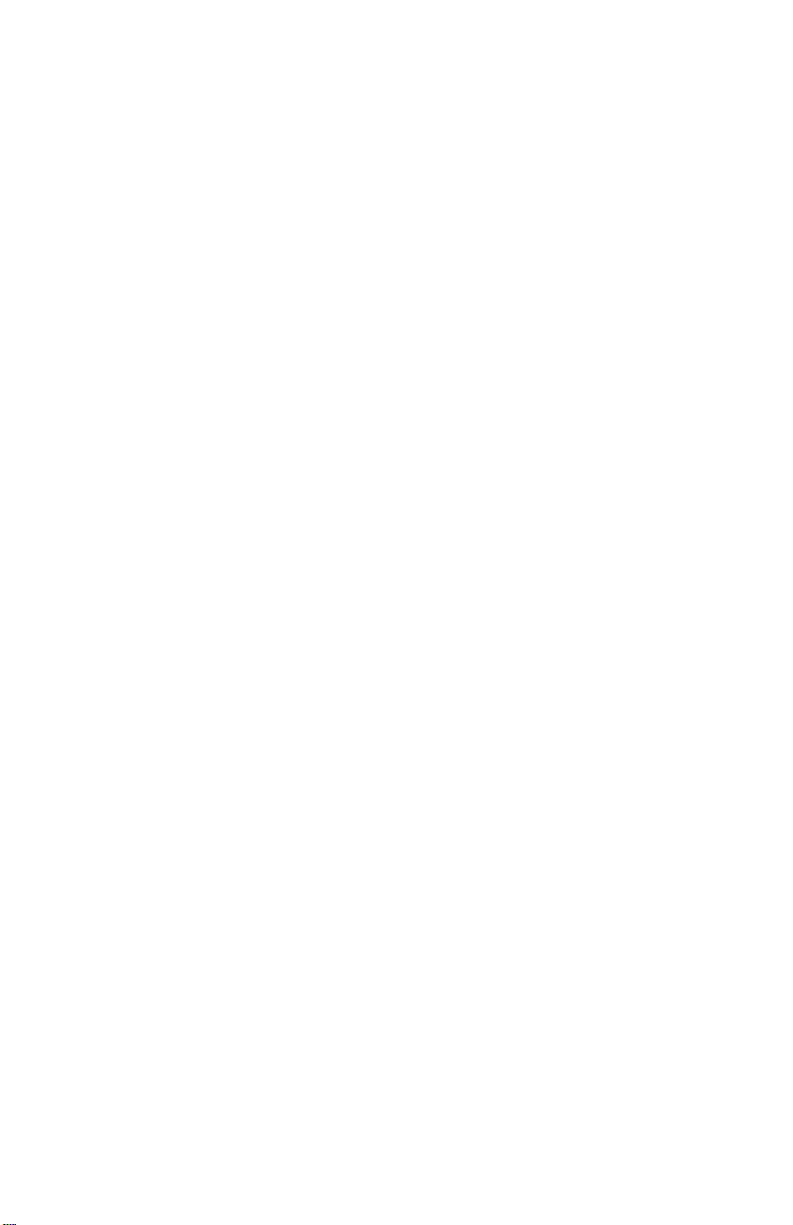
MB961 Series
Intel 2nd Gen. CoreTM i Desktop CPU
+ H61/Q67
Sugar Bay based Micro ATX MB
USER’S MANUAL
Version 1.0
Page 2
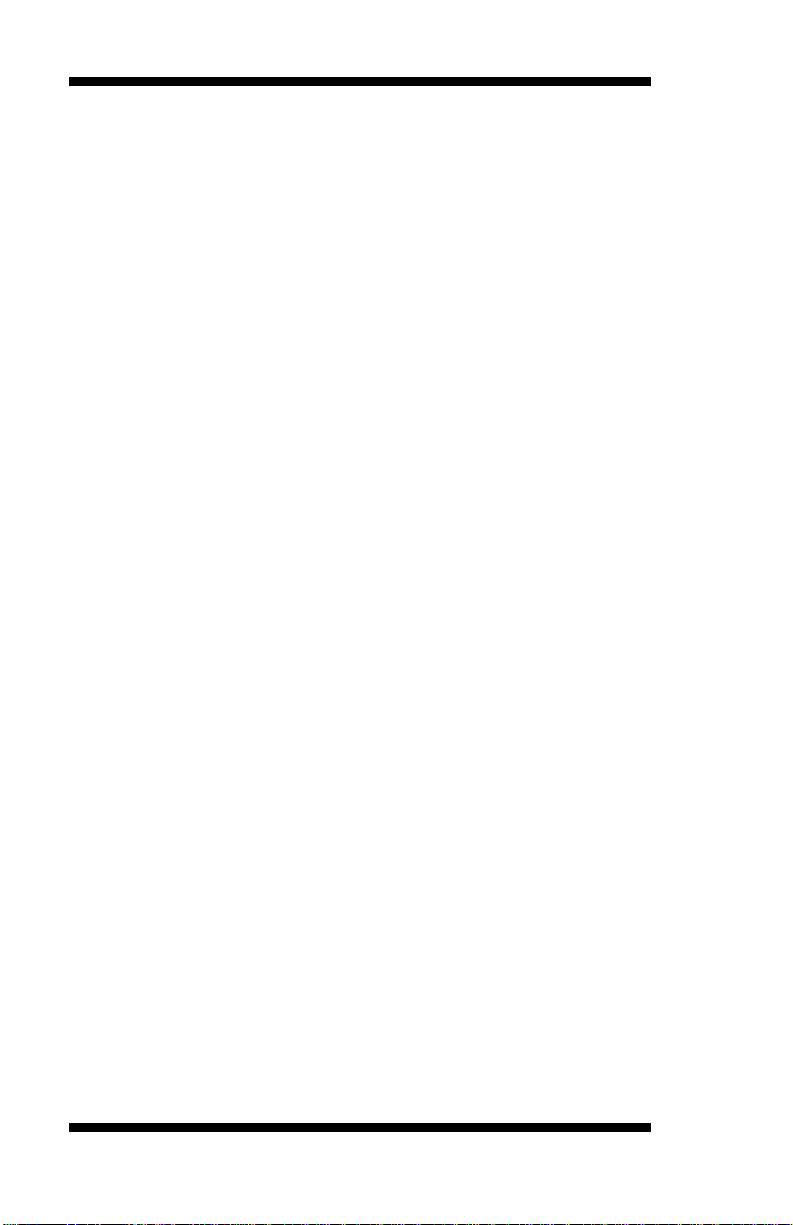
Acknowledgments
AMI is a registered trademark of American Megatrends Inc.
PS/2 is a trademark of International Business Machines
Corporation.
Intel and Intel® Core i are registered trademarks of Intel
Corporation.
Microsoft Windows is a registered trademark of Microsoft
Corporation.
Fintek is a registered trademark of Fintek Electronics
Corporation.
All other product names or trademarks are properties of their
respective owners.
ii
MB961 User’s Manual
Page 3

Table of Contents
Introduction ...................................................... 1
Product Description ............................................................ 1
Checklist ............................................................................. 2
MB961 Series Specifications .............................................. 3
Board Dimensions .............................................................. 5
Installations ...................................................... 6
Installing the CPU .............................................................. 7
Installing the Memory......................................................... 8
Setting the Jumpers............................................................. 9
Connectors on MB961Series ............................................ 15
BIOS Setup.......................................................29
Drivers Installation ......................................53
Intel Chipset Software Installation Utility ......................... 54
VGA Drivers Installation .................................................. 56
Realtek HD Audio Driver Installation .............................. 58
LAN Drivers Installation .................................................. 59
Realtek LAN Controller D rivers Installation .................... 61
Intel® Management Engine Interface ............................... 64
ASMedia USB 3. 0 Drivers ............................................... 67
Appendix ...........................................................69
A. I/O Port Add ress Map .................................................. 69
B. Interrupt Request Lines (IRQ) ...................................... 70
C. Watchd og Timer Configuratio n ................................... 71
MB961 User’s Manual iii
Page 4
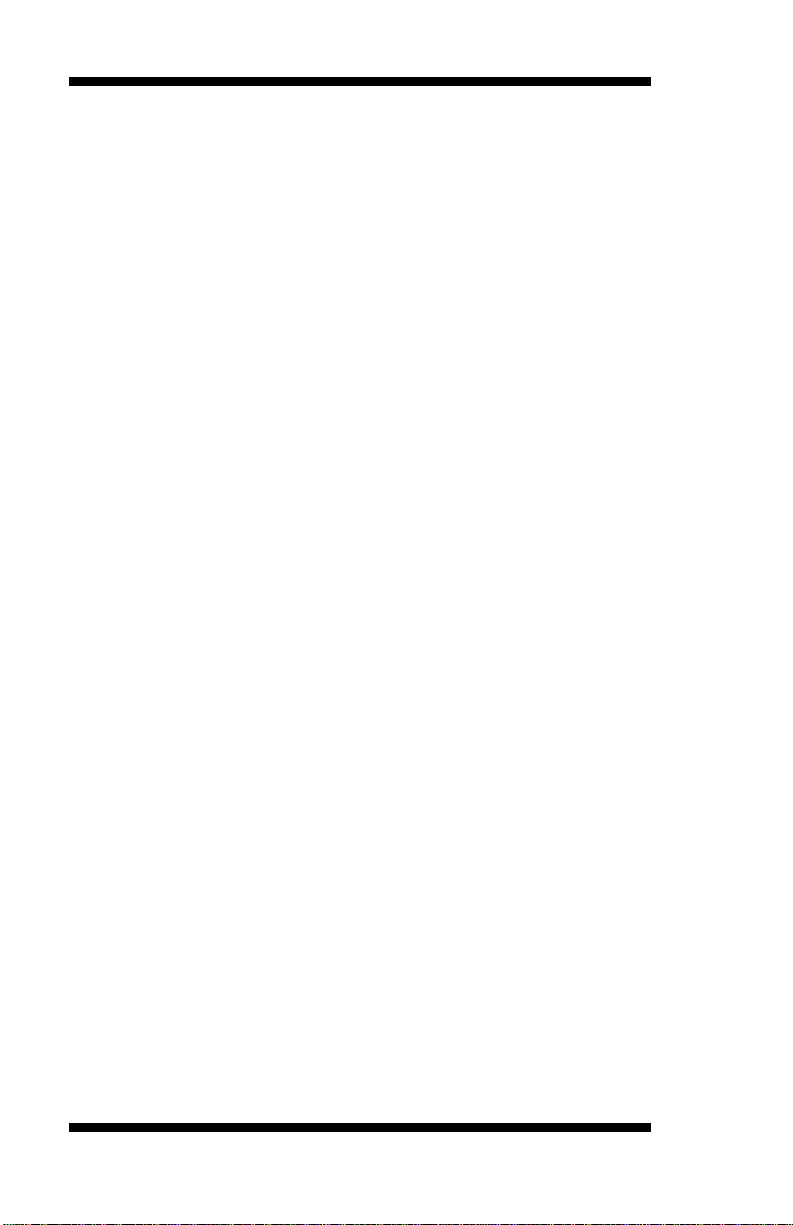
This page is intentionally left blank.
iv
MB961 User’s Manual
Page 5
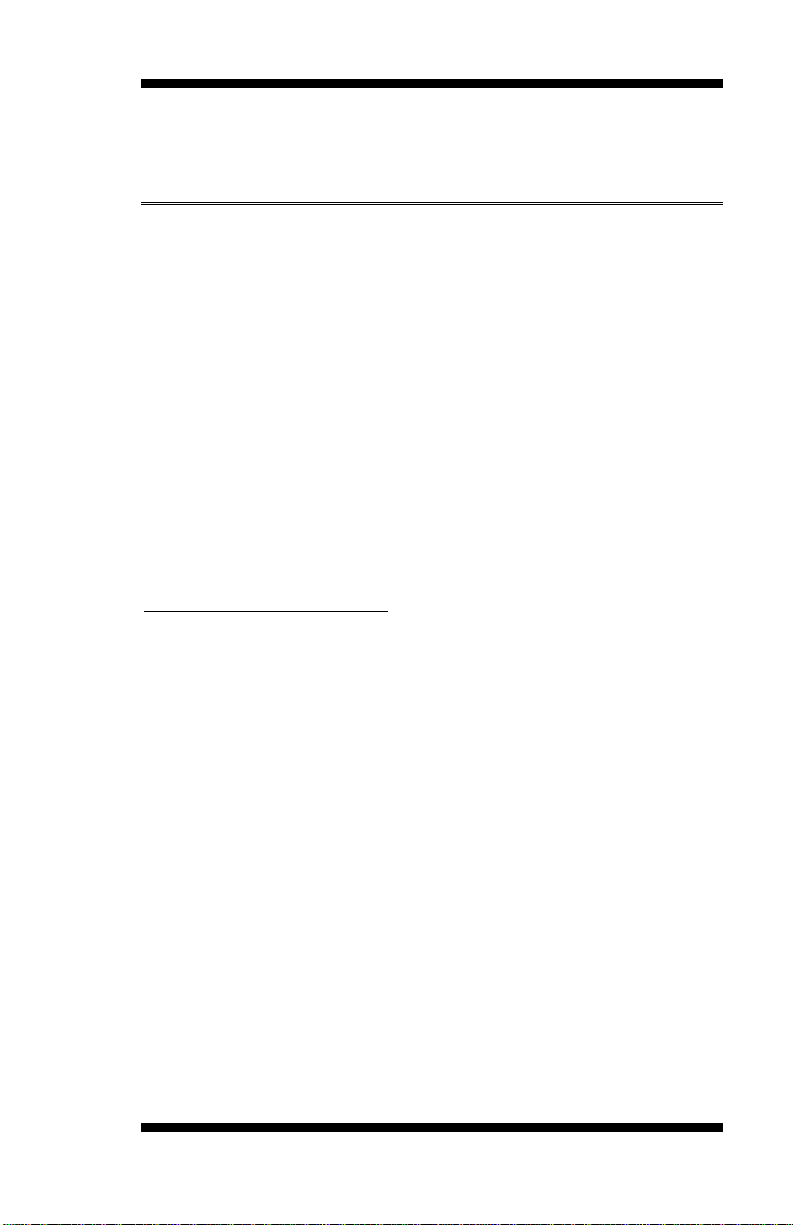
INTRODUCTION
Introduction
Product Description
The MB961 Series Micro AT X motherboard is based on the latest Intel®
H61/Q67 Express chipset. The platform supports 2nd generat ion Intel®
Core™ processor f amily with LGA1155 packing and features an
integrated dual-channel DDR3 memory controller as well as a grap hics
core.
The latest Intel processors pr ovide ad vanced performance in both
computing and graphics quality. The MB961 Series board utilizes the
dramatic increase in performance provided by this Intel’s latest
cutting-edge technology. This meets the requirement of customers in the
gaming, POS, digital signage and server market segment.
Measuring 244mm x 244mm, the MB961 Series offers 3Gbps/6Gbps
SATA support, USB3. 0 (2 ports) and interfaces for DVI-I, HDMI and
LVD S displays.
MB961 Series FEATURES:
• Supports Intel 2nd Generation Core i7/i5/i3 QC/DC desktop
processors
• Two DDR3 DIMM, 1066/1333MHz; supports up to 16GB memory
• One Intel PCI-Ex press Gigabit L AN and one Realtek PCI-Express
Gig abit LAN
• Integrated Graphi cs f or DVI-I and HDMI (MB961F /M B961R F only)
displays
• Support LVDS 24 bit dual channel for MB961F/MB961RF only
• 4x SATA 2.0 for MB961/MB961F, 2x SATA 2.0 and 2x SATA 3.0
for MB961RF, 10x USB 2.0, 2x USB 3.0 for MB961/MB961F, 12x
USB, 2.0, 2x USB 3.0 for MB961RF
• 4x COM, Watchdog timer
• Supports LPT por t for MB961 only
• 1x PCI-E (x16), 1x PCI-E (x8) Slot (MB961/MB961F only supports
PCIE x1 lane, MB961RF supports PCIE x1 lane or PCIE x4 lane s )
MB961 User’s Manual 1
Page 6
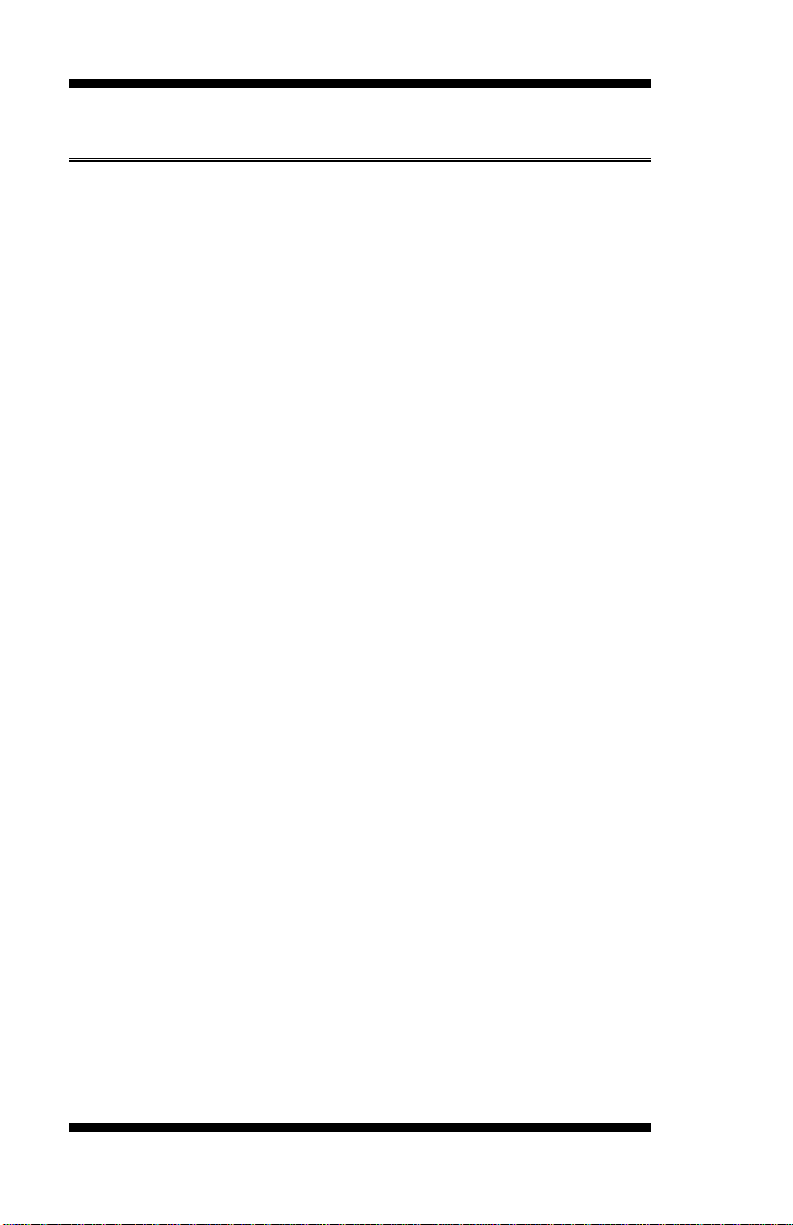
INTRODUCTION
Checklist
Your MB961 Series package should include the items listed below.
• The MB961 Series motherboard
• This User’s Manual
• 1 C D containing chipset drivers a nd flash memory utility
• Serial ATA cable
2
MB961 User’s Manual
Page 7

Product Name
MB961RF (Q67 based)
MB961 (H61 based)
Form Factor
Micro ATX
CPU Type
Intel® 2nd generation CoreTM i7/i5/i3/Pentium®/Celeron® DT
[Package = FC-LGA10, 37.5 mm x 37.5mm]
CPU Speed
Up to 3.40 GHz
Cache Size
Up to 8MB shared L2 Cache
CPU Socket
LGA1155 (Socket H2)
Chipset
Intel® BD82H61 PCH for MB961/MB961F (TDP=6.1W)
[27mm x 27mm, 942-pin FCBGA package]
BIOS
AMI BIOS, support ACPI Fun ction
Memory
Intel® 2nd generation CoreTM I7/I5/I3/Pentium®/Celeron® DT
UDIMM x 2, Max. 16GB
VGA
Intel® 2nd generation CoreTM i7/i5/i3/Pentium® DT processor
LVDS (thru CH7511 via DP) for MB961F/MB961RF only
LAN
Intel 82579V PCIe Gigabit LAN PHY x 1
Realtek RTL8111E PCIe Gigabit LAN controller x1
USB
USB 2.0 host controller, supports 10/12 ports
- 2 ports in the rear panel
Serial ATA
Intel® H61/Q67 PCH build-in SATA controller,
PCH (MB961RF)
Audio
Intel® H61/Q67 PCH built-in High Definition Audio controller:
ALC892 w/ 7.1 channels
LPC I/O
Fintek F81866AD-I
LPT port (MB961 only)
Digital IO
4 in & 4 out
MB961 Series Specifications
MB961F (H61 based)
processor
TDP for QC= 95W/65W/45W;DC= 65W/35W
or BD82Q67 PCH for MB961RF
processor integrated memory controller support DDR3-1600
(Non-ECC)
integrated Gfx(HD2000/HD3000)
DVI-I x 1(thru Level shifter ASM1442)
HDMI x 1 for MB961F/MB961RF only
INTRODUCTION
- 4 ports in the rear panel.
- 6 ports for onboard pin header (MB961/MB961F) or 8
ports for onboard pin h eader (MB961RF)
USB 3.0 host controller (ASM1042), support 2 ports
Supports 4 ports x SATA 2.0 from H61 PCH
(MB961/MB961F)
Supports 2 ports x SAT A 3. 0 + 2 ports x SATA 2.0 from Q67
COM1 (RS232/422/485) [Auto flow control/ Jumper less
selection];
COM2~4 (RS232 only)
COM1/2 with pin-9 with power for 2 ports (500 mA each)
Hardware Monitor (2 thermal inputs, 4 voltage moni tor inputs
& 2 Fan headers)
CPU Fan = 4-pin type (PWM); SYS Fan= 3-pin type (DC)
MB961 User’s Manual 3
Page 8
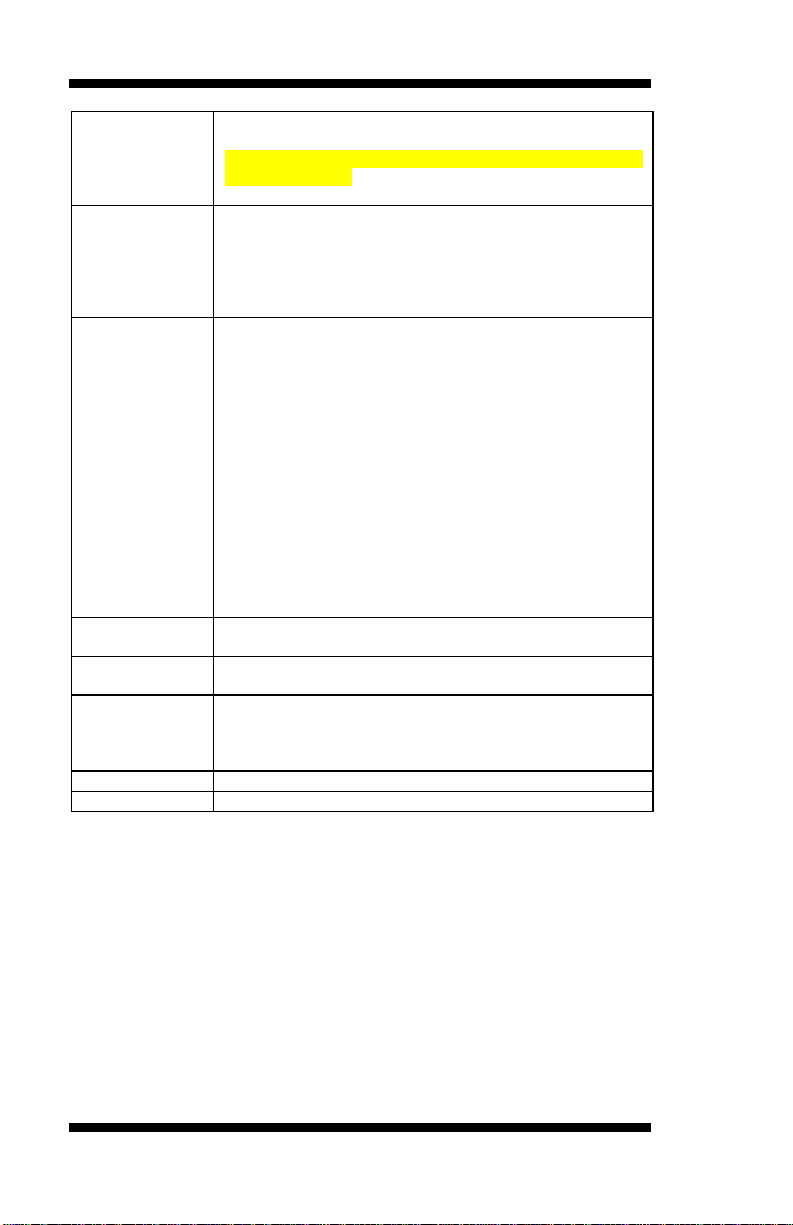
INTRODUCTION
Expansion
PCIe (16x) x1
PCI x 2 [Thru ITE8893 PCIe to PCI converter]
Edge
Dual DB9 stack connector for COM #1, #2
RCA Jack 3x1 for HD Audio
Onboard
-4 ports x SATA II (M B961/MB961F)
(MB961F /MB961RF)
Watchdog
Timer
Yes (256 segments, 0, 1, 2…255 sec/min )
System Voltage
+5V, +3.3V, +12V, -12V, 5VSB (2A)
24-pin ATX main power + 4-pin 12V
Other
- iSMART contro ller [EuP/ErP ; Auto-scheduler ; Power
- RAID function (MI961RF only)
RoHS
Yes
Board Size
244mm x 244mm
Slots
Connector
Header/Connec
tor
PCIe (8x) x1
**Actual signal will be PCIe(4x) for MB961RF or PCIe(1x) for
MB961/MB961F**
DVI-I con nector x1
Dual USB (3.0) stack connector x1
HDMI x1 (for MB961F/MB961RF only)
RJ-45 GbE + dual USB (2.0) stack con nector x2
or 2 ports x SATA II + 2 ports x SATA III (MB961RF)
-2x5 pin-header x 3 for 6 ports USB 2.0 (MB961/MB961F)
or 2x5 pin-header x4 f or 8 ports USB 2.0 (MB961RF)
-2x5 pin-header x 1 for front panel audio
-DF11-10 box header x1 for COM3
-DF11-10 box header x1 for COM4
-2x5 pins pin-header x1 for Digital I/O
-2x13 pin-header x1 for LPT (MB961)
-2x5 pins male connector [for debugging purpose]
-2x10 pins pin-header x 1 for front panel indicators+2x2 pins
pin header for ACPI LED (For MB961)
-DF13-20pin x2 for 24-bit dual channel LVDS
(MB961F/MB961RF)
4-pin JST header [pitch=2.5] for brightness control
resume]
- ACPI LED function (MB961 only)
4
MB961 User’s Manual
Page 9
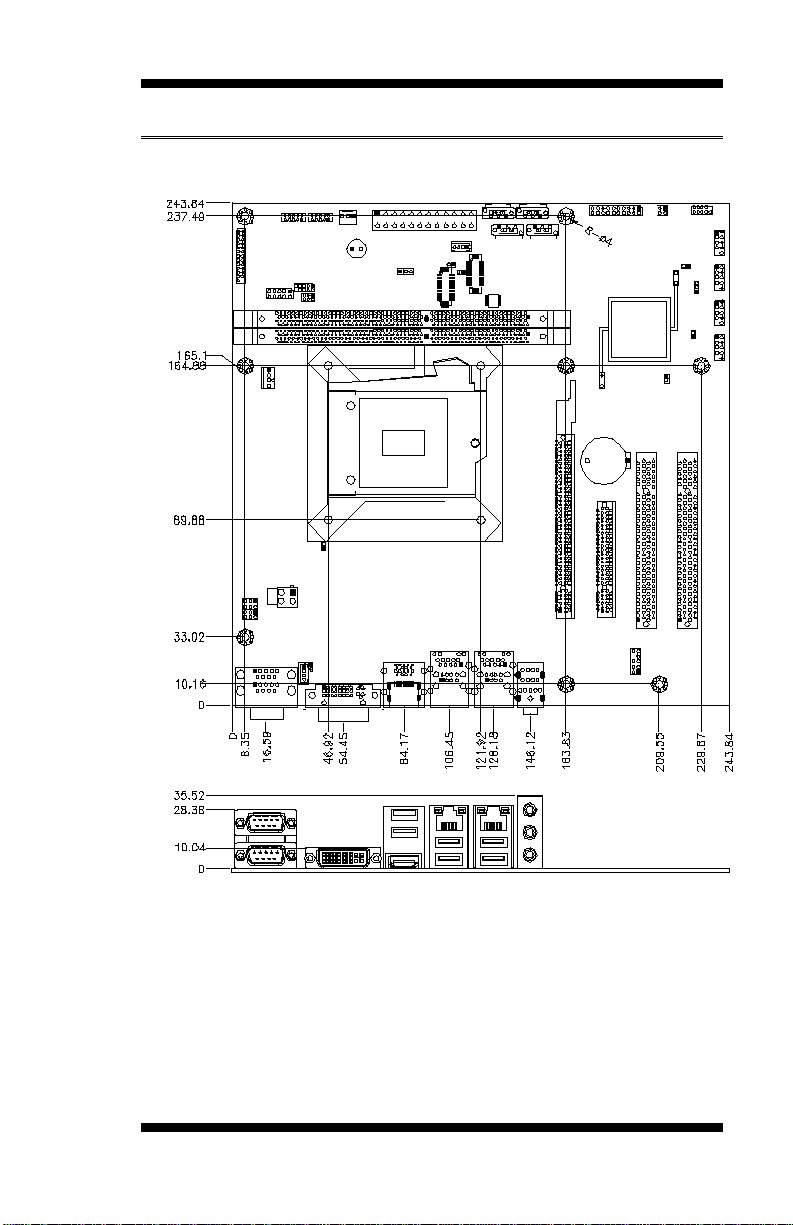
[
Board Dimensions
INTRODUCTION
MB961 User’s Manual 5
Page 10
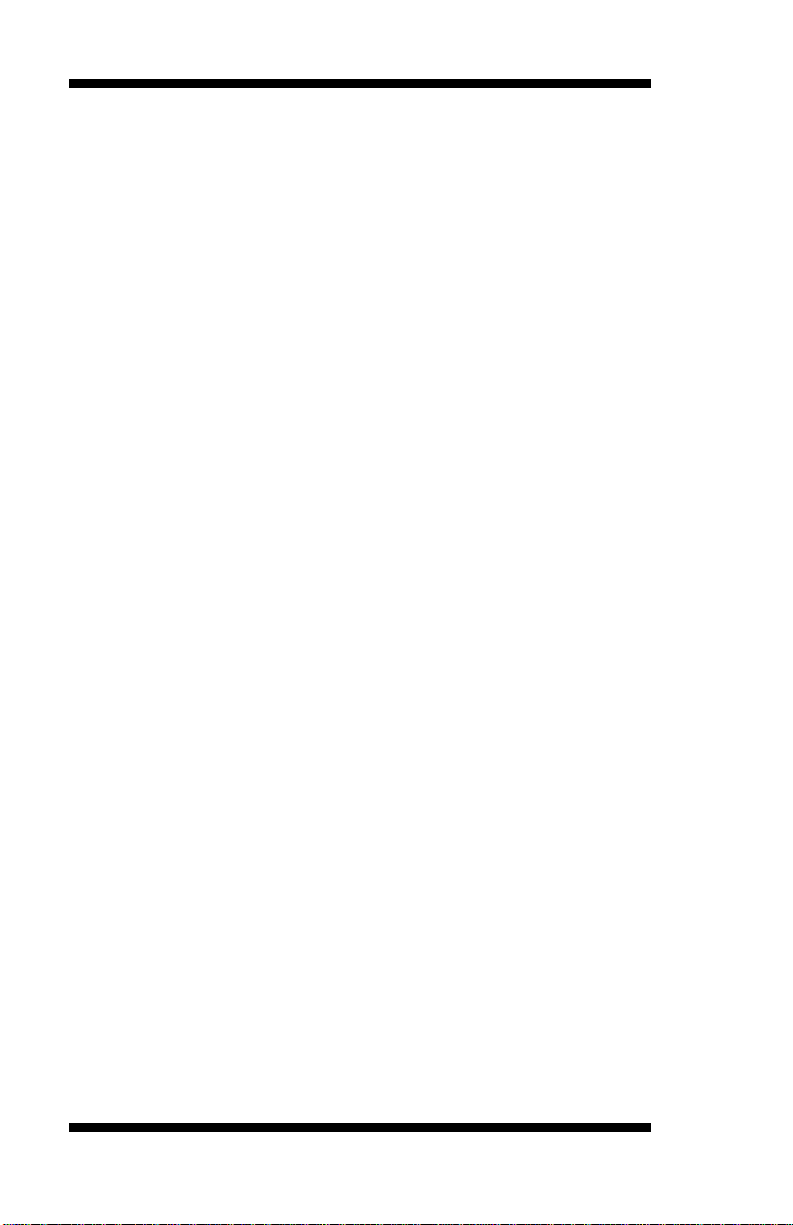
INSTALLATIONS
Installations
This section provides informat ion on how to use the jumpers and
connectors o n t he MB961 Ser ies in order to set up a workable system.
The topics covered are:
Installing the CPU ....................................................................... 7
Installing the Memory ................................................................. 8
Setting the Jumpers ..................................................................... 9
Connectors on MB961Series .................................................... 15
6
MB961 User’s Manual
Page 11

INSTALLATIONS
NOTE:
Ensure that the CPU heat sink and the CPU top surface are in
ting problem that would
cause your system to hang or be unstable.
Installing the CPU
The MB961 Series board supports an LGA1155 Socket (shown below)
for Intel Sandy Bridge processors.
To install the CPU, unl ock fi rst the socket by pressing the lever sideway s,
then lift it up to a 90-degree. Then, po sitio n the C PU abo ve t he so ck et
such that the CPU corner aligns with the gold triangle matching the
socket corner wit h a small triangle. Carefully insert the CPU into the
socket and push down the lever to secure the CPU. Then, install the heat
sink and fan.
total contact to avoid CPU overhea
MB961 User’s Manual 7
Page 12
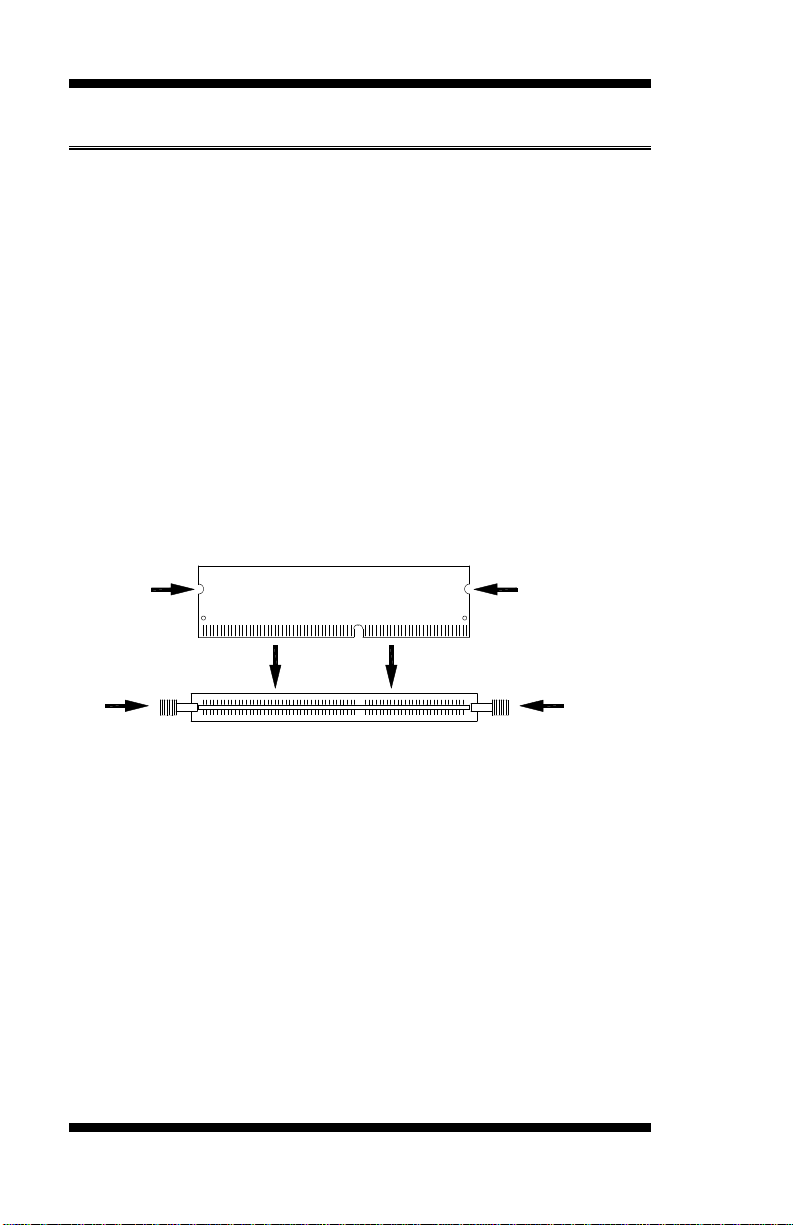
INSTALLATIONS
DDR3 Module
Lock
Lock
Lock
Lock
Installing the Memory
The MB961 Series board supports four DDR3 memory socket for a
maximum total memory of 16GB in DDR3 DIMM memory type.
Installing and Removing Memory Modules
To install the DDR3 modules, locate the memory slot on the board and
pe rform the f ollowing steps:
1. Hold the DDR3 module so that the key of the DDR3 module aligned
with that on the me mory slot.
2. Gently push the DDR3 module in an upright position until the c lips of
the slot close to hold the DDR3 module in place when the DDR3
module touches the bottom of the slot.
3. To remove the DD R 3 module, p ress the c lips w ith both hands.
8
MB961 User’s Manual
Page 13
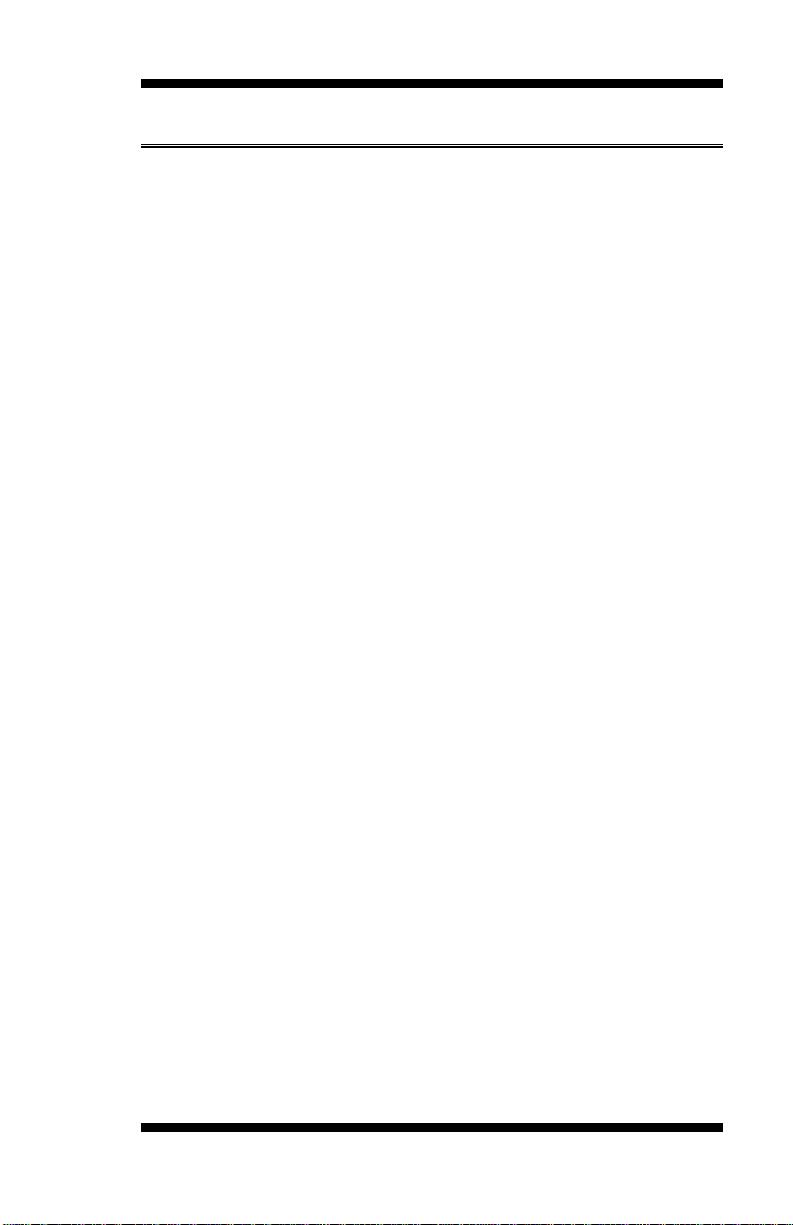
INSTALLATIONS
Setting the Jumpers
Jumpers are used on MB961 Series to select various settings and features
according to your needs and applications. Contact your supplier if you
have doubts about t he best configuration for your needs . The following
lists the connectors on MB961 Series and their respective functions.
Jumper Locations on MB961 Series ................................................... 10
JP1: COM1 RS232 RI/+5V/+12V Power Setting ............................... 11
JP2: COM2 RS232 RI/+5V/+12V Power Setting ............................... 11
JP4: Flash Descriptor S ecur ity Override (Factory use only) ................ 12
JP5: LCD Panel Power Selection (MB961F/MB961RF only) ............. 12
JP6: Factory use only (Default: open) ................................................ 12
JP7: LCD Brightness +3.3V/+5V Power Setting ................................ 13
JBAT1: Clear CMOS Contents .......................................................... 13
JP9: LVDS function select ................................................................. 13
SW1: Panel Type Selection (MB961F/MB961RF only) ...................... 14
MB961 User’s Manual 9
Page 14

INSTALLATIONS
Jumper Locations on MB961 Series
Jumpers on MB961 Series .............................................................. Page
JP1: COM1 RS232 RI/+5V/+12V Power Setting ............................... 11
JP2: COM2 RS232 RI/+5V/+12V Power Setting ............................... 11
JP4: Flash Descriptor S ecur ity Override (Factory use only) ................ 12
JP5: LCD Panel Power Selection (MB961F/MB961RF only) ............. 12
JP6: Factory use only (Default: open) ................................................ 12
JP7: LCD Brightness +3.3V/+5V Power Setting ................................ 13
JBAT1: Clear CMOS Co ntents .......................................................... 13
JP9: LVDS function select ................................................................. 13
SW1: Panel Type Selection (MB961F/MB961RF only)...................... 14
10
MB961 User’s Manual
Page 15
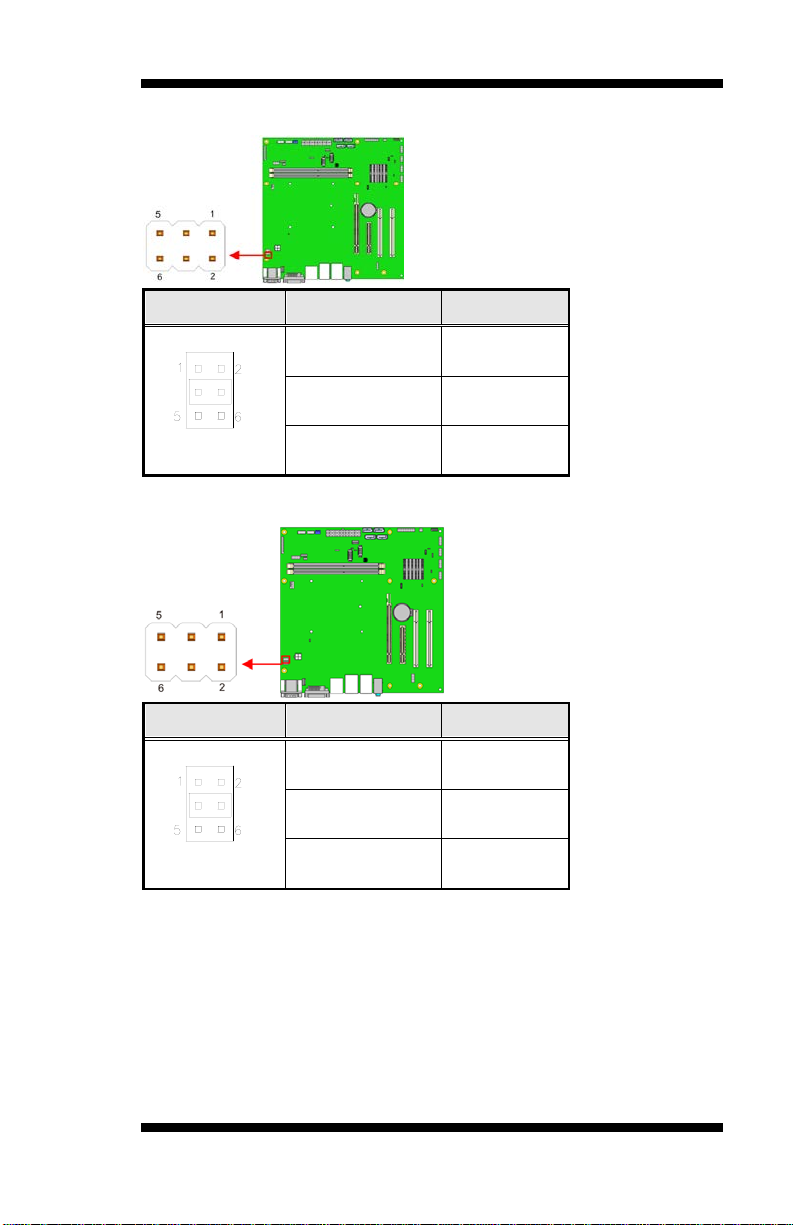
INSTALLATIONS
Pin 1-3
Short/Closed
Pin 3-4
Short/Closed
Pin 3-5
Short/Closed
Pin 1-3
Short/Closed
Pin 3-4
Short/Closed
Pin 3-5
Short/Closed
JP1: COM1 RS232 RI/+5V/+12V Power Setting
JP1 Setting Function
+12V
RI
+5V
JP2: COM2 RS232 RI/+5V/+12V Power Setting
JP2 Setting Function
+12V
RI
+5V
MB961 User’s Manual 11
Page 16
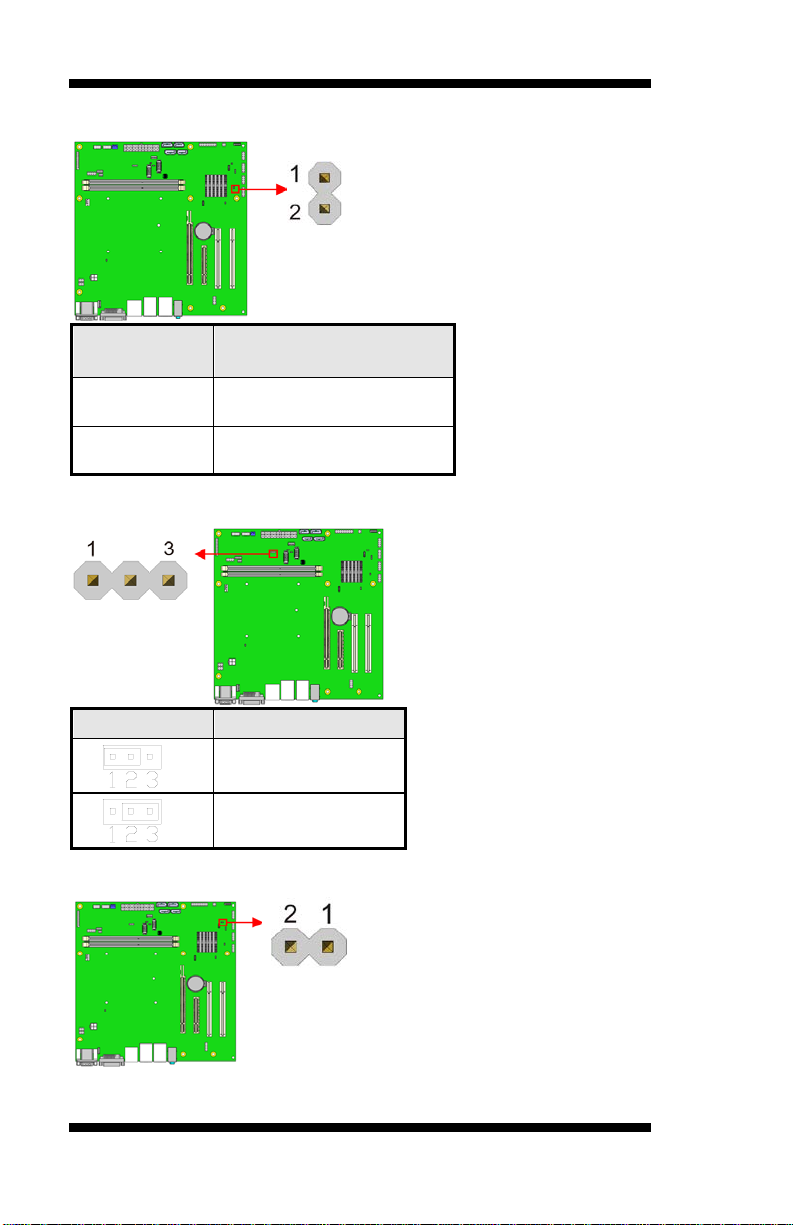
INSTALLATIONS
Override
Disabled
(Default)
JP5
LCD Panel Powe r
JP4: Flash Descriptor Security Override (Factory use only)
JP4
Flash Descriptor Security
Open
Close Enabled
JP5: LCD Panel Power Selection (MB961F/MB961RF only)
+3.3V*
+5V
JP6: Factory use only (Default: open)
12
MB961 User’s Manual
Page 17
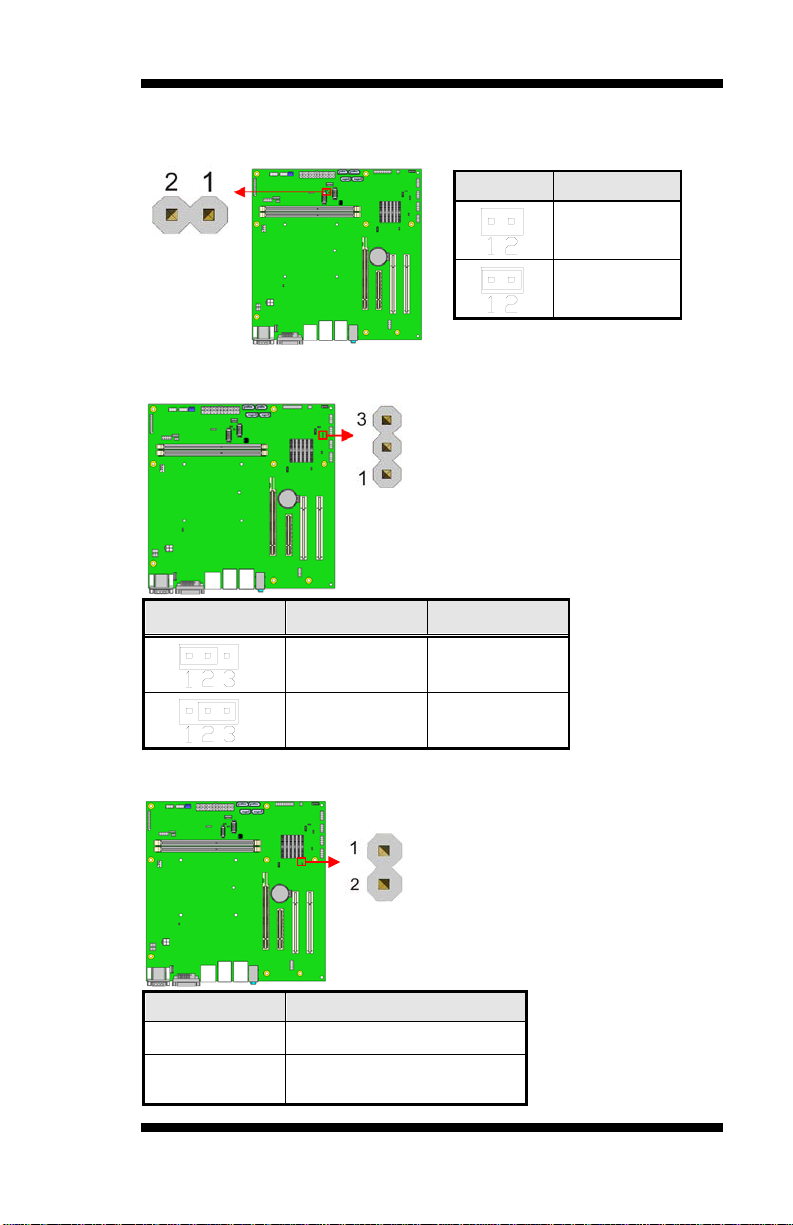
INSTALLATIONS
Pin 1-2
JP9
LVDS function select
Enabled
(Default)
JP7
Setting
JP7: LCD Brightness +3.3V/+5V Power Setting
(MB961F/MB961RF only)
+3.3V*
+5V
JBAT1: Clear CMOS Contents
JBAT1 Setting Function
Short/Closed
Pin 2-3
Short/Closed
JP9: LVDS function select
Normal
Clear CMOS
MB961 User’s Manual 13
Open Disabled
Close
Page 18
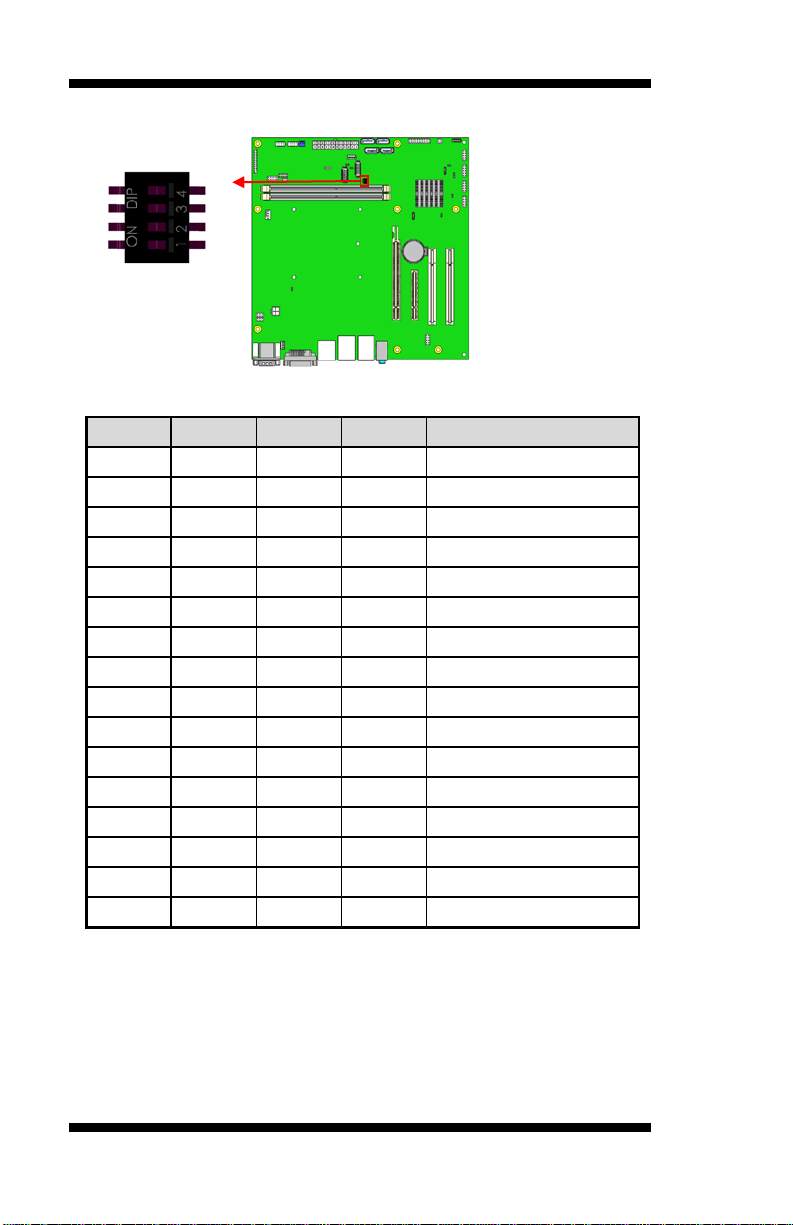
INSTALLATIONS
SW1-4
SW1-3
SW1-2
SW1-1
Panel Type
1 4 5
8
SW1: Panel Type Selection
(Default: Pin 4,3,2,1 (ON ON ON OFF))
(MB961F/MB961RF only)
ON ON ON ON 800*600 18bit 1ch
ON ON ON OFF 1024*768 18bit 1ch *
ON ON OFF ON 1024*768 24bit 1ch
ON ON OFF OFF 1280* 768 18bi t 1c h
ON OFF ON ON 1280*800 18bit 1ch
ON OFF ON OFF 1280*960 18bit 1ch
ON OFF OFF ON 1280*1024 24bit 2ch
ON OFF OFF OFF 1366* 768 18bi t 1c h
OFF ON ON ON 1366*768 24bit 1c h
OFF ON ON OFF 1440*900 24bit 2c h
OFF ON OFF ON 1440*1050 24bit 2ch
OFF ON OFF OFF 1600*900 24bit 2ch
OFF OFF ON ON 1680*1050 24bit 2c h
OFF OFF ON OFF 1600*1200 24bit 2ch
OFF OFF OFF ON 1920*1080 24bit 2c h
OFF OFF OFF OFF 1920*1200 24bit 2c h
14
MB961 User’s Manual
Page 19
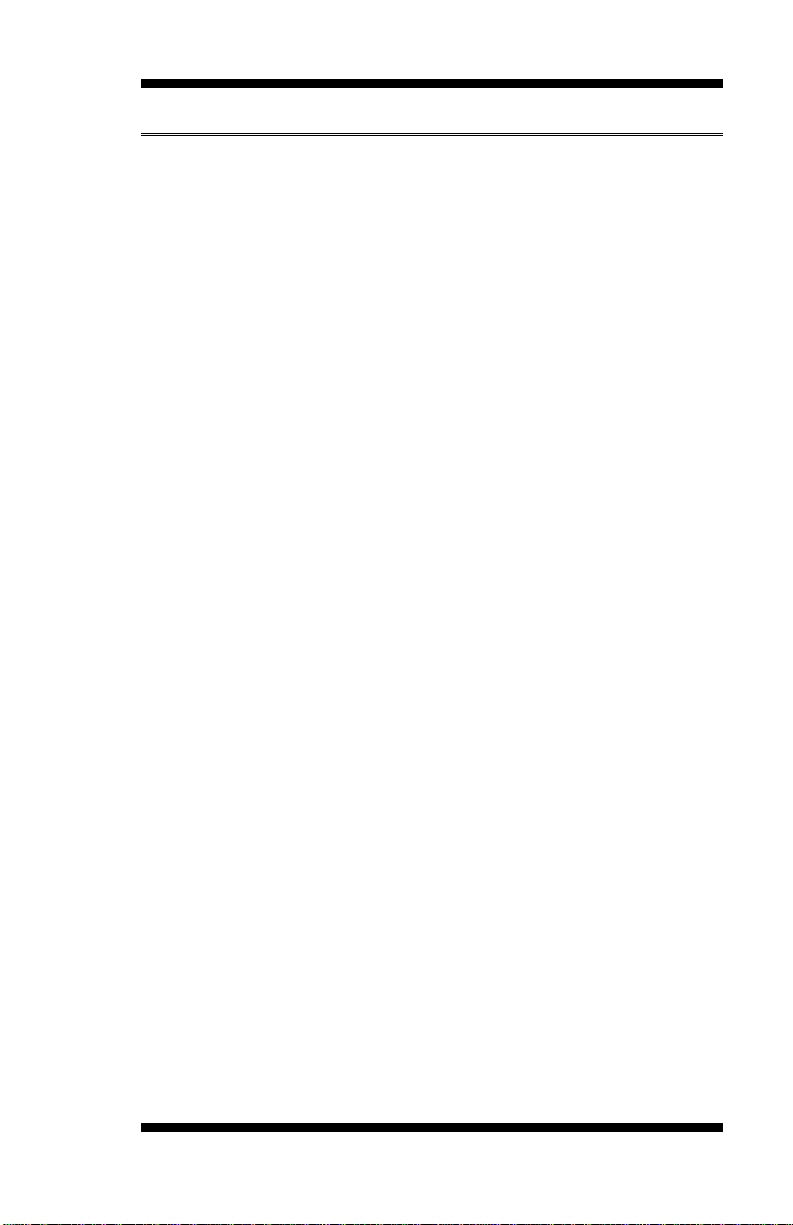
Connectors on MB961Series
Connector Lo cations on MB961 Series .............................................. 16
CN3: COM1 and COM2 Serial Ports ................................................. 17
CN1: DVI-I Connector ...................................................................... 17
CN5: USB3.0 Connecto r ................................................................... 18
CN2: HDMI Connector (MB961F/MB 961RF only) ........................... 18
CN7: Intel Gigabit LAN + USB 10/11 ............................................... 18
CN6: Realtek Gigabit LAN + USB 2/3 .............................................. 18
CN4: HD Audio Connector ............................................................... 18
CN8: LCD Backlight Connector (MB961F/MB961RF only) .............. 18
CN9, CN11: SATA2 Connectors ....................................................... 19
CN10, CN12: SATA2 or SATA3 Connectors .................................... 19
MB961 supports SATA2 (3Gbps)
MB961F supports SATA2 (3Gbps) and SATA3 (6Gbps)
CH1, CH2: LVDS Connectors (1st c hannel, 2nd channe l) .................. 20
(For MB961F/MB961RF only)
J1: MCU JTAG (for debug use) ......................................................... 20
J3: Audio Pin Header for Chassis Front Panel .................................... 21
J4: ATX 12V Power Connector ......................................................... 21
J5, J9, J12, J14: USB Connectors ...................................................... 22
(J12 is supported by MB961RF only)
J6, J8, DD R3 D I MM Sockets ............................................................ 22
J1 0: Digital I/O .................................................................................. 22
J11: L PC Connector ( for debug use) .................................................. 23
J13: Parallel Port Connector ( M B 961 only) ........................................ 23
J16, J17: COM3, COM4 RS232 Serial Ports
J15: 24-pin ATX P ower Connector .................................................... 24
J18: AC PI LED Connector (MB961 only) .......................................... 25
J19: F ront Panel Function C onnector ................................................. 25
J20: SPI Connector (For debug use) .................................................. 26
J21: LPC signal connector ................................................................. 26
CPU_FAN1: CPU Fan Power Connector ........................................... 26
SYS_FAN1: System Fan1 Power Connector ...................................... 27
PCIE1: PCIE x8 Slot ......................................................................... 27
PCIE2: P CI -E X16 Slot ..................................................................... 27
PCI3, PCI4: PCI Slot ......................................................................... 28
INSTALLATIONS
MB961 User’s Manual 15
Page 20
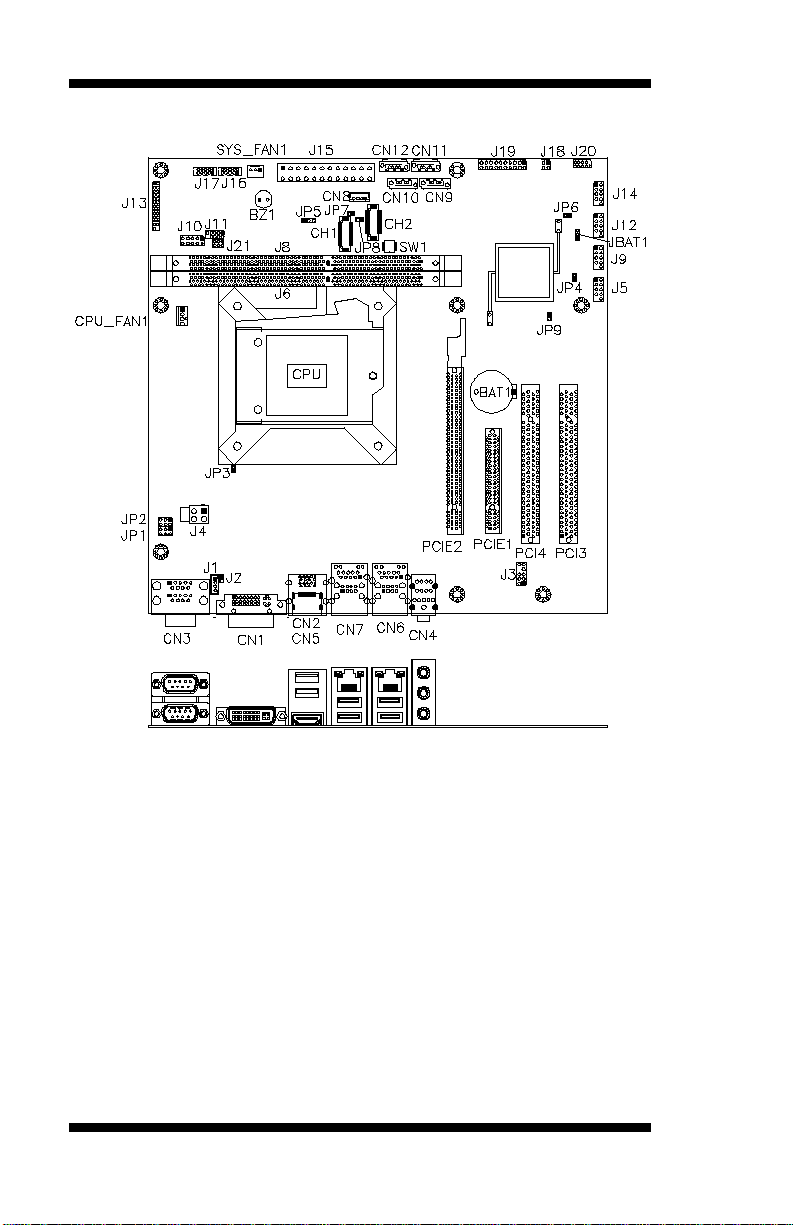
INSTALLATIONS
Connector Locations on MB961 Series
16
MB961 User’s Manual
Page 21
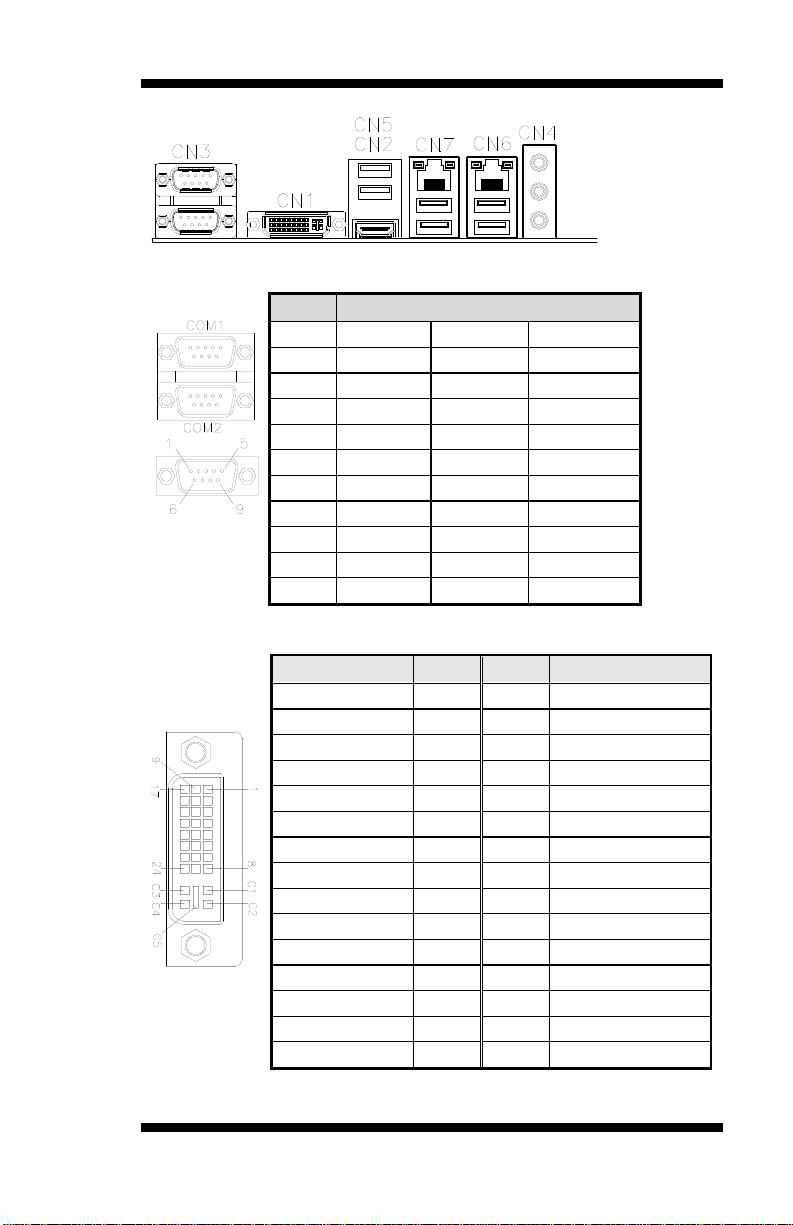
Pin #
Signal Name
RS-232
R2-422
RS-485
1
DCD
TX-
DATA-
2
RX
TX+
DATA+
3
TX
RX+
NC
4
DTR
RX-
NC
5
Ground
Ground
Ground
6
DSR
NC
NC
7
RTS
NC
NC
8
CTS
NC
NC 9 RI
NC
NC
10
NC
NC
NC
Signal Name
Pin #
Pin #
Signal Name
DATA 2 -
1
16
Hot_ Plug_Detect
DATA 2 +
2
17
DATA 0 -
Shield 2/4
3
18
DATA 0 +
DATA 4 -
4
19
SHIELD 0/5
DATA 4 +
5
20
DATA 5 -
DDC CLOCK
6
21
DATA 5 +
DDC DATA
7
22
SHIELD CLK
CRT_VSYNC
8
23
CLOCK -
DATA 1 -
9
24
CLOCK +
DATA 1 +
10
C1
CRT_R
SHIELD 1/3
11
C2
CRT_G
DATA 3 -
12
C3
CRT_B
DATA 3 +
13
C4
CRT_HSYNC
DDC POWER
14
C5
A GROUND2
A GROUND 1
15
C6
A GROUND3
INSTALLATIONS
CN3: COM1 and COM2 Serial Ports
[
CN1: DVI-I Connector
MB961 User’s Manual 17
Page 22
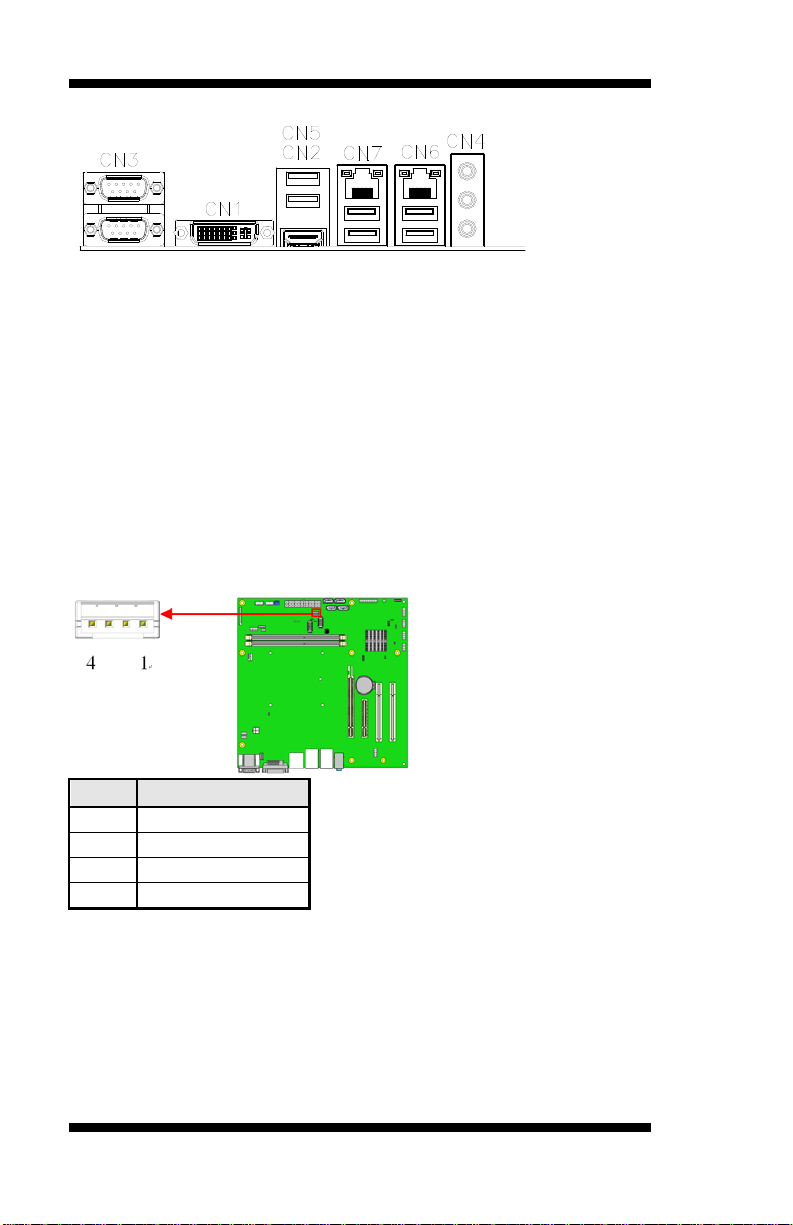
INSTALLATIONS
Pin #
Signal Name
1
+12V
2
Backligh t Enable
3
Brightness Cont rol
4
Ground
CN5: USB3.0 Connector
CN2: HDMI Connector (MB961F/MB961RF only)
CN7: Intel Gigabit LAN + USB 10/11
CN6: Realtek Gigabit LAN + USB 2/3
CN4: HD Audio Connector
CN8: LCD Backlight Connector (MB961F/MB961RF only)
1X4_2.0mm_Straight_M (JST B4B-PH-K-S)
18
MB961 User’s Manual
Page 23
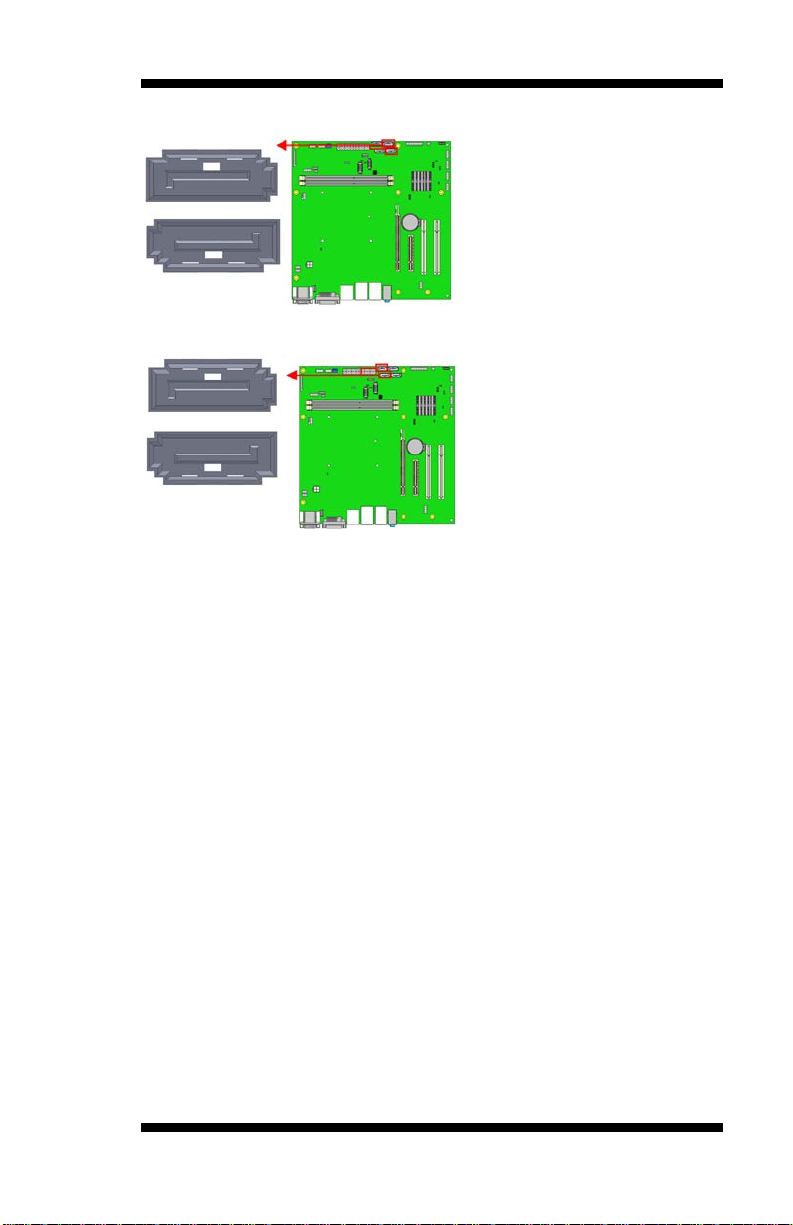
CN9, CN11: SATA2 Connectors
INSTALLATIONS
CN10, CN12: SATA2 or SATA3 Connectors
MB961 supports SATA2 (3Gbps)
MB961F supports SATA2 (3Gbps) and SATA3 (6Gbps)
MB961 User’s Manual 19
Page 24
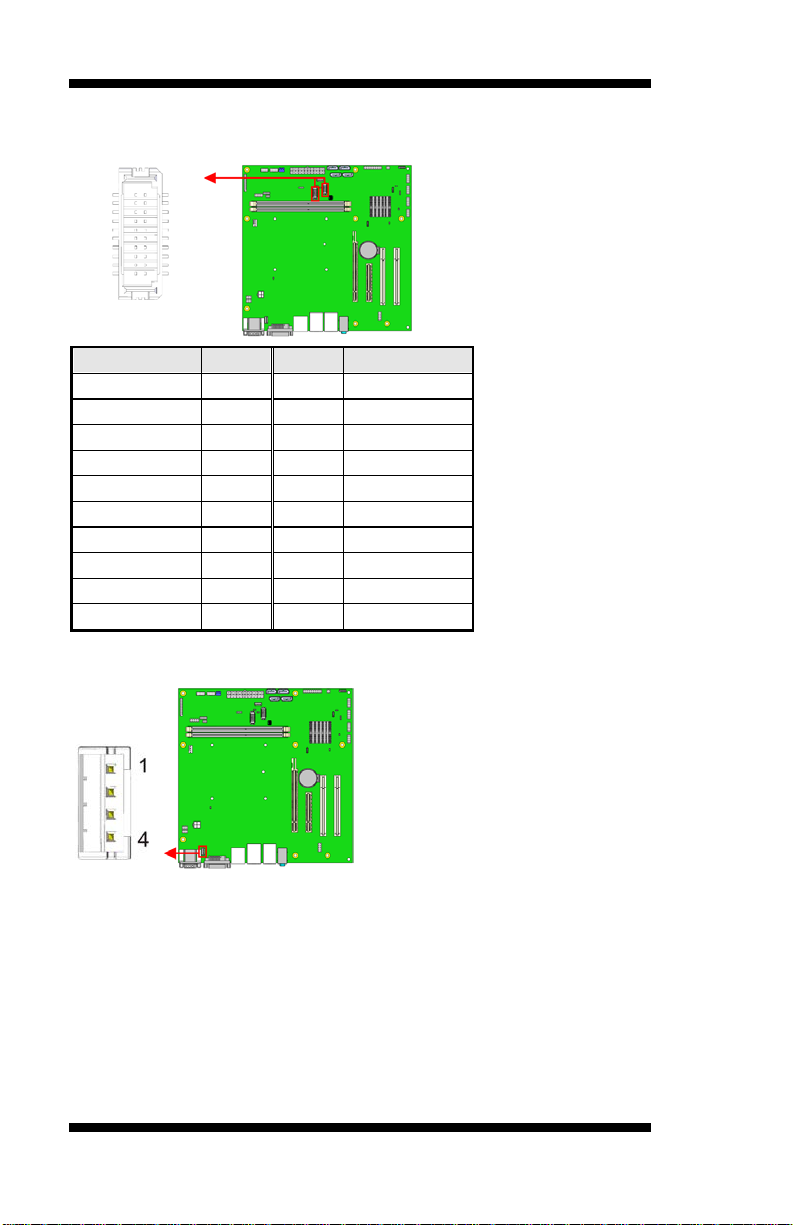
INSTALLATIONS
Signal Name
Pin #
Pin #
Signal Name
TX0-
2 1 TX0+
Ground
4 3 Ground
TX1-
6 5 TX1+
+5V/3.3V
8 7 Ground
TX3-
10 9 TX3+
TX2-
12
11
TX2+
Ground
14
13
Ground
TXC-
16
15
TXC+
+5V/3.3V
18
17
ENABKL
NC
20
19
NC
1 2 20
19
CH1, CH2: LVDS Connectors (1st channel, 2nd channel)
(For MB961F/MB961RF only)
J1: MCU JTAG (for debug use)
20
MB961 User’s Manual
Page 25

INSTALLATIONS
Signal Name
Pin #
Pin #
Signal Name
MIC IN_L
1 2 Ground
MIC IN_R
3 4 DET
LINE_R
5 6 Ground
Sense
7 8 KEY
LINE_L
9
10
Ground
Pin #
Signal Name
1
Ground
2
Ground
3
+12V
4
+12V
J3: Audio Pin Header for Chassis Front Panel
J4: ATX 12V Power Connector
MB961 User’s Manual 21
Page 26

INSTALLATIONS
Signal Name
Pin #
Pin #
Signal Name
VCC
1 2 VCC
D0-
3 4 D1-
D0+
5 6 D1+
GND
7 8 GND
KEY
9
10
NC
Signal Name
Pin #
Pin #
Signal Name
GND
1 2 VCC
OUT3
3 4 OUT1
OUT2
5 6 OUT0
IN3
7 8 IN1
IN2
9
10
IN0
J5, J9, J12, J14: USB Connectors
(J12 is supported by MB961RF only)
J6, J8, DDR3 DIMM Sockets
J10: Digital I/O
22
MB961 User’s Manual
Page 27

Signal Name
Pin #
Pin #
Signal Name
Line printer str obe
1
14
Auto Feed
PD0, parallel data 0
2
15
Error
PD1, parallel data 1
3
16
Initialize
PD2, parallel data 2
4
17
Select
PD3, parallel data 3
5
18
Ground
PD4, parallel data 4
6
19
Ground
PD5, parallel data 5
7
20
Ground
PD6, parallel data 6
8
21
Ground
PD7, parallel data 7
9
22
Ground
ACK, acknowledge
10
23
Ground
Busy
11
24
Ground
Paper empty
12
25
Ground
Select
13
26
N/A
J11: LPC Connector (for debug use)
INSTALLATIONS
J13: Parallel Port Connector (MB961 only)
MB961 User’s Manual 23
Page 28

INSTALLATIONS
Signal Name
Pin #
Pin #
Signal Name
DCD, Data carrier det ect
1 2 RXD, Receive data
TXD, Transmit data
3 4 DTR, Data terminal ready
GND, ground
5 6 DSR, Data set ready
RTS, Request to send
7 8 CTS, Clear to send
RI , Ring indicator
9
10
Not Used
Signal Name
Pin #
Pin #
Signal Name
3.3V
13 1 3.3V
-12V
14 2 3.3V
Ground
15 3 Ground
PS-ON
16 4 +5V
Ground
17 5 Ground
Ground
18 6 +5V
Ground
19 7 Ground
-5V
20 8 Power good
+5V
21 9 5VSB
+5V
22
10
+12V
+5V
23
11
+12V
Ground
24
12
+3.3V
J16, J17: COM3, COM4 RS232 Serial Ports
J15: 24-pin ATX Power Connector
24
MB961 User’s Manual
Page 29

Pin #
Signal Name
1
S1/S3 LED+
2
Ground
3
S0 LED+
4
Ground
Signal Name
Pin #
Pin #
Signal Name
SPK -
1 2 PWR LED +
NC
3 4 NC
GND
5 6 PWR LED- (GND)
SPK +(+5V)
7 8 NC
NC
9
10
GND
NC
11
12
GND
PWR_SW
13
14
PWR_SW
NC
15
16
NC
RST+
17
18
RST-(GND)
HDD LED -
19
20
HDD LED +
J18: ACPI LED Connector (MB961 only)
INSTALLATIONS
J19: Front Panel Function Connector
MB961 User’s Manual 25
Page 30

INSTALLATIONS
Signal Name
Pin
Pin
Signal Name
-SUSTAT
1 2 3VDUAL
SERIRQ
3 4 NC
GPIO
5 6 Ground
Pin #
Signal Name
1
Ground
2
+12V
3
Rotat ion det ection
4
Control
4
1
J20: SPI Connector (For debug use)
J21: LPC signal connector
CPU_FAN1: CPU Fan Power Connector
26
MB961 User’s Manual
Page 31

Pin #
Signal Name
1
Ground
2
+12V(MAX. 500mA)
3
Rotat ion det ection
SYS_FAN1: System Fan1 Power Connector
INSTALLATIONS
PCIE1: PCIE x8 Slot
MB961/MB961F support PCIE x1 only
MB961RF supports PCIE x1 or PCIE x4
PCIE2: PCI-E X16 Slot
MB961 User’s Manual 27
Page 32

INSTALLATIONS
PCI3, PCI4: PCI Slot
28
MB961 User’s Manual
Page 33

BIOS SETUP
BIOS Setup
This chapter describes the different set tings available in the AMI BIOS
that comes with the board. The topics covered in this chapter are as
follows:
BIOS Introduction........................................................................... 30
BIOS Setup ...................................................................................... 30
Advanced Settings .......................................................................... 32
Chipset Settings............................................................................... 43
Boot Settings ................................................................................... 49
CSM parameters ............................................................................. 50
Security Settings.............................................................................. 51
Save & Exit Settings ....................................................................... 52
MB961 User’s Manual 29
Page 34

BIOS SETUP
Warning:
It is strongly recommended that you avoid making any
and your system manufacturer
BIOS Introduction
The BIOS (Basic Input/Output System) installed in your computer
system’s ROM supports Intel processors. The BIOS provides critical
low-level support for a standard device such as disk drives, serial ports
and parallel po rt s. It also password p ro t ection as well as special suppo r t
for detailed fine-t uning of the chips et controlling the e ntire system.
BIOS Setup
The BIOS provides a Setup utility program for specifying the system
configurations and settings. The BIOS ROM of the system stores the
Se t u p u t ility. Wh en yo u t ur n o n t h e co mp u t e r , t h e BI O S is imme d iat e ly
activated. Pressing the <Del> key immediately allo ws you to ent er the
Setup utility. If you are a little bit late pressing the <Del> key, POST
(Power On Self Test) will co n tinue with its test ro utines, thus prev enting
you from invoking the Setup. If you still wish to enter Setup, restart the
system by pressing the ”Reset” button or simultaneously pressing the
<Ctrl>, <Alt> and <Delete> keys. You can also restart by turning the
system Off and back On again. Th e f ol lowi ng message will appear on the
screen:
Press <DEL> to Enter Setup
In general, you press the arrow keys to highli gh t items, <Enter> to select,
the <PgUp> and <PgDn> keys to change entries, <F1> for help and
<Esc> to quit.
When you enter the Setup ut ility, the Main Menu screen will appear on
the screen. The Main Menu allows you to select from various setup
functions and exit choices.
changes to the chipset defaults. These defaults have been
carefully chosen by both AMI
to provide the absolute maximum performance and
reliability. Changing the defaults could cause the system to
become unstable and crash in some cases.
30
MB961 User’s Manual
Page 35

Main
BIOS Information
↑↓
F4: Save ESC: Exit
System Language
[English]
[Tue 01/20/2009]
Access Level
Administrator
Main Settings
Aptio Setup Utility – Copyright © 2011 American Megatrends, Inc.
Advanced Chipset Boot Security Save & Exit
Choose the system default
language
→ ← Select Screen
System Date
Select Item
Enter: Select
+- Change Field
F1: General Help
F2: Previous Values
F3: Optimized Default
System Language
Choose the system default language.
System Date
Set the Dat e. U se Tab t o switch between Data elements.
System Time
Set the Time. Use Tab to switch between Data elements.
BIOS SETUP
MB961 User’s Manual 31
Page 36

BIOS SETUP
Advanced
↑↓
F4: Save ESC: Exit
► PCI Subsystem Settings
► ACPI S ettings
► Wake up event setting
► Trusted Com puting
► SATA Configuratio n
► Shutdown Temperatur e Configura tion
► iSmart Controller
► USB Configuration
► F81866 H/W Monitor
► CPU PPM Configur ation
Main Advanced Chipset Boot Security Save & Exit
↑↓
PCI 64bit Resources Handing
Above 4G Decoding
Disabled
PCI Latency Timer
32 PCI Bus Clocks
VGA Palette Snoop
Disabled
PERR# Gene r ation
Disabled
SERR# Gene r ation
Disabled
► PCI Express Set t ings
Advanced Settings
This section al l ows y ou to configure and improve your system and allows
you to set u p some system features according to your preference.
Main
Chipset Boot Security Save & Exit
Aptio Setup Utility
► CPU Configuration
► F81866 Super IO Configuration
→ ← Select Screen
Select Item
Enter: Select
+- Change Field
F1: General Help
F2: Previous Values
F3: Optimized Default
PCI Subsystem Settings
Aptio Setup Utility
PCI Bus Driver Version V 2.0502
→ ← Select Screen
Select Item
Enter: Select
PCI Com m on Settings
+- Change Field
F1: General Help
F2: Previous Values
F3: Optimized Default
F4: Save ESC: Exit
Above 4G Decoding
Enables or Disables 64bit capable devices to be decod ed in above 4G
address space (only if system supports 64 bit PCI decoding).
32
MB961 User’s Manual
Page 37

BIOS SETUP
Main Advanced Chipset Boot Security Save & Exit
↑↓
F4: Save ESC: Exit
Relax ed Ordering
Disabled
Extended Tag
Disabled
No Snoop
Enabled
Maximum Payload
Auto
Auto PCI Ex pr ess Link Register Settings
ASPM Support
Disabled
WARNING: Enabling ASPM may cause
Disabled
Extended Synch
Disabled
5
Link Training Timeo ut (uS)
100 Unpopulated Links
Keep Link O N
PCI Latency Timer
Value to be programmed into PCI Latency Timer Register.
VGA Palette Snoop
Enables or disables VGA Palette Registers Snooping.
PERR# Generation
Enables or disables PCI device to generate PERR#.
SERR# Generation
Enables or disables PCI device to generate SERR#.
PCI Express Settings
Change PCI Express devices settings.
PCI Express Settings
Aptio Setup Utility
PCI Express Device Re giste r Settings
Maximum Read Request
PCI-E devices to fail
Link Training Retr y
→ ← Select Screen
Select Item
Enter: Select
+- Change Field
F1: General Help
F2: Previous Values
F3: Optimized Default
Relaxed Ordering
Enables or disables PCI Express Device Relaxed Ordering.
Extended Tag
If ENABLED allows device to use 8-bit Tag field as a requester.
No Snoop
Enables or disables PCI Express Device No Snoop option.
MB961 User’s Manual 33
Page 38

BIOS SETUP
Maximum Payload
Set Maximum Payload of PCI Express Device or allow System BIOS to
select the value.
Maximum Read Request
Set Maxim um R ead Request Size of PCI Express Devi ce or all ow Sys tem
BIOS to select t he value.
ASPM Support
Set the ASPM Level: Force L0s – Force all links to L0s State:
AUTO – BIOS auto configure: DISABLE – Disables ASPM.
Extended Synch
If ENABLED allows generation of Extended Synchronization patterns.
Link Training Ret r y
Defines numb er of Retry A ttempts software will take to retrai n the link if
previous training attempt was unsuccessful.
Link Training Timeout (uS)
Defines number of Microseconds softw are will wait before p olling ‘Link
Training’ bit in Link Status register. Value range from 10 to 1000 uS.
Unpopulated Links
In order t o save power, software will disable u npo pu lated PCI E xpress
links, if t his optio n set to ‘Disable Link’.
34
MB961 User’s Manual
Page 39

BIOS SETUP
Main Advanced Chipset Boot Security Save & Exit
↑↓
F4: Save ESC: Exit
Enable Hibernation
Enabled
ACPI Sleep State
S1 (Suspend to R…)
Disabled
Disabled
ACPI Settings
Aptio Setup Utility
ACPI S ettings
→ ← Select Screen
Select Item
Lock Legacy Resources
S3 Video Repost
Enter: Select
+- Change Field
F1: General Help
F2: Previous Values
F3: Optimized Default
Enable Hibernation
Enables or Disab les Sy stem ab il i ty to Hibernate (OS/S4 Sleep State). This
option may be not effective with some OS.
ACPI Sleep State
Select ACPI sleep state the system wil l enter, when the SUSPEND button
is pressed.
Lock Legacy Resources
Enabled or Disabled Lock of Legacy Resources.
S3 Video Repost
Enable or disable S3 Video Repost.
MB961 User’s Manual 35
Page 40

BIOS SETUP
Main Advanced Chipset Boot Security Save & Exit
↑↓
F4: Save ESC: Exit
Wake up hour
0
Wake up minute
0
Wake up second
0
Enabled Wake on PCI PME
Enabled
Wake on PCIE Wake Event
Enabled
Wake up event settings
Aptio Setup Utility
Wake system with Fixed Time Disa bled
→ ← Select Screen
Wake on Ring
Select Item
Enter: Select
+- Change Field
F1: General Help
F2: Previous Values
F3: Optimized Default
Wake system with Fixed Time
Enables or Disab les System wake on alarm event. When enabled, System
will wake on the hr::min:: sec specified.
Wake on PCIE PME Wake Event
The options are Disabled and Enabled.
36
MB961 User’s Manual
Page 41

BIOS SETUP
Main Advanced Chipset Boot Security Save & Exit
CPU Configura tion
↑↓
F4: Save ESC: Exit
Intel® Core ™ i7-3770 CPU @ 3.40GHz
Processor Stepping
306a8
Microcode Revision
c
Max CPU Speed
3400 MHz
1600 MHz CPU Speed
3400 MHz
Processor Cores
4
Inte l HT Te c hnology
Supported
Inte l VT-x Technology
Supported
Inte l S M X Technology
Supported
64-bit
Supported
Hyper-threading
Enabled
Active Processor Cores
All
Disabled Execut e Disable Bit
Enabled
Inte l Virtualization Technology
Disabled
Hardware Prefetcher
Disabled
Enabled
CPU Configuration
This section sho ws the CPU configuration parameters.
Aptio Setup Utility
Min CPU Speed
→ ← Select Screen
Limit CPUID Maximum
Adjacent Cache Line Prefe tch
Select Item
Enter: Select
+- Change Field
F1: General Help
F2: Previous Values
F3: Optimized Default
Hyper-threading
Enabl e d for Wi ndows XP and Linux (OS optimized for Hyper-Threading
Technology) and Disabled for other OS (OS not optimized for
Hyper-Threading Technology). When Disabled, only one thread per
enabled core is enabled.
Active Processor Cores
Nu mber of cores to enable in each processor package.
Limit CPUID Maximum
Disabled f or Win dows XP.
Execute Disable Bit
XD can prevent certain classes of m al i ci ous buf f er overfl ow attacks wh en
combined with a supporting OS (Windows Server 2003 SP1, Windows
XP SP2, SuSE Linux 9.2, Re33dHat Enterprise 3 Update 3.)
MB961 User’s Manual 37
Page 42

BIOS SETUP
Advanced
↑↓
SATA Controller(s)
Enabled
SATA Mode Selection
IDE
SATA Port0
Empty
Software Preserve
Unknown
SATA Port1
Empty
Software Preserve
Unknown
Empty Software Preserve
Unknown
SATA Port3
Empty
Software Preserve
Unknown
SATA Port4
Empty
Unknown SATA Port5
Empty
Software Preserve
Unknown
Intel Virtualization Technology
When enabled, a VMM can utilize the additional hardware capabilities
provided by Vanderpoo l Technology.
Hardware Prefetcher
To tu r n on/off the Mid level Cache (L2) streamer Prefetcher.
Adjacent Cache Line Prefetch
To tu r n on/off prefetching of adjacent cache lines.
SATA Configuration
SATA Devices Configuration.
Main
SATA Port2
Software Preserve
Chipset Boot Security Save & Exit
Aptio Setup Utility
→ ← Select Screen
Select Item
Enter: Select
+- Change Field
F1: General Help
F2: Previous Values
F3: Optimized Default
F4: Save ESC: Exit
SATA Controller(s)
Enable / Disable Serial ATA Controller.
SATA Mode Selection
(1) IDE Mode.
(2) AHCI Mode.
(3) RAID Mode.
38
MB961 User’s Manual
Page 43

Main Advanced Chipset Boot Security Save & Exit
↑↓
F4: Save ESC: Exit
APCI S hutdown Temperature
Disabled
Main Advanced Chipset Boot Security Save & Exit
iSmart Controller
↑↓
F4: Save ESC: Exit
Disable Schedule Slot 1
None
Schedule Slot 2
None
Shutdown Temperature Configuration
Aptio Setup Utility
ACPI Shutdown Temperature
The default se tting is Disabled.
iSmart Co ntroller
Aptio Setup Utility
BIOS SETUP
→ ← Select Screen
Select Item
Enter: Select
+- Change Field
F1: General Help
F2: Previous Values
F3: Optimized Default
Power-On after Power failure
→ ← Select Screen
Select Item
Enter: Select
+- Change Field
F1: General Help
F2: Previous Values
F3: Optimized Default
ISmart Controller
Setup t he po wer on time for the system.
Schedule Slot 1 / 2
Setup t he hour/ minute for system power on.
MB961 User’s Manual 39
Page 44
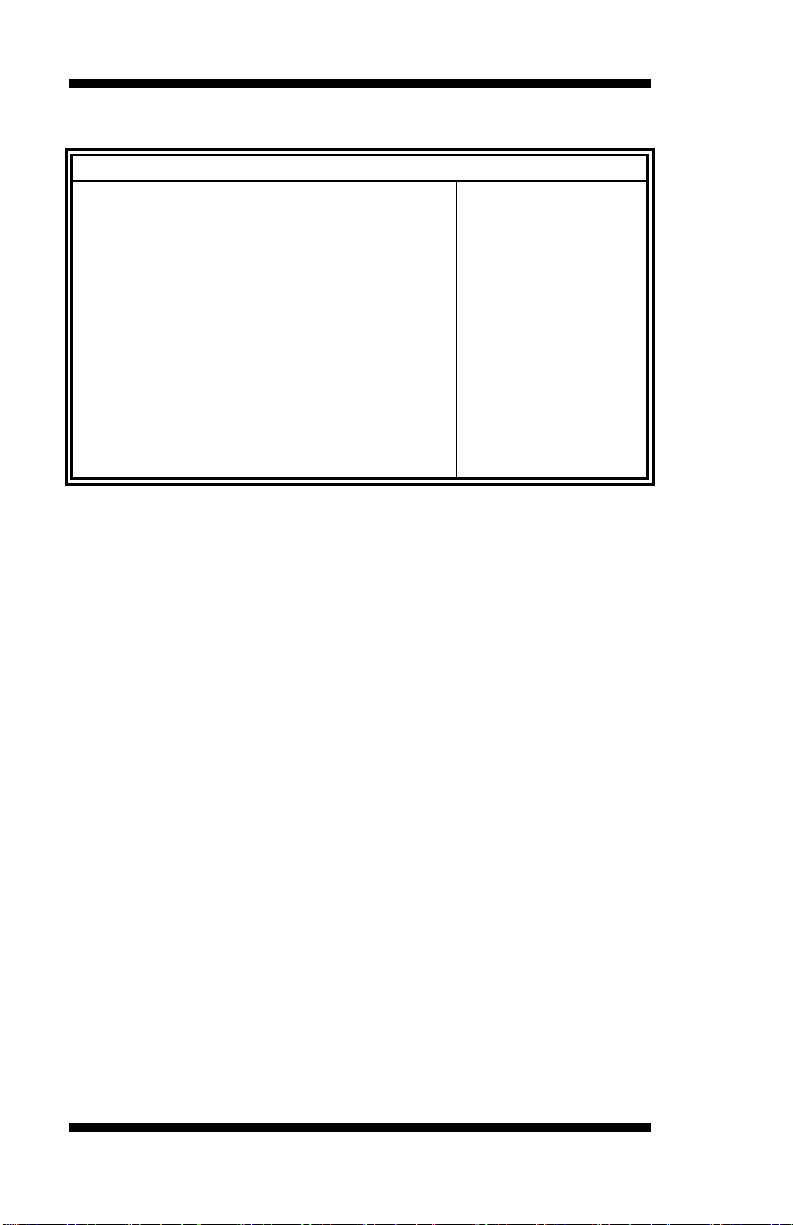
BIOS SETUP
Main Advanced Chipset Boot Security Save & Exit
↑↓
USB Devices:
2 Hubs
Enabled USB3.0 Support
Enabled
XHCI Hand-off
Enabled
EHCI Hand-off
Enabled
Port 60/64 Em ulation
Enabled
USB hardware dela y s and time-outs:
USB Transfer time-out
20 sec
Device reset tine-out
20 sec
Device power-up delay
Auto
USB Configuration
Aptio Setup Utility
USB Configuration
Legacy USB Support
→ ← Select Screen
Select Item
Enter: Select
+- Change Field
F1: General Help
F2: Previous Values
F3: Optimized Default
F4: Save ESC: Exit
Legacy USB Support
Enables Legacy USB supp ort.
AUTO option disables legacy support if no USB devices are connected.
DISABL E optio n will keep USB devices available only for E FI
applications.
USB3.0 Support
Enable/Disable USB3.0 (XHCI) Controller support.
XHCI Hand-off
This is a workaround for OSes without XHC I hand-off support. The
XHCI ownership c ha nge should be claimed by XHCI driver.
40
MB961 User’s Manual
Page 45

BIOS SETUP
Advanced
Super I O Configurat ion
↑↓
F81866 Super IO Chip
F81866
► Serial Port 0 Configuration
► Serial Port 1 Configuration
► Serial Port 2 Configuration
► Serial Port 3 Configuration
EHCI Hand-off
Enabled/Disabled. This is a workaround for OSes without EHCI hand-off
support. The EHCI ownership ch ange sh ould be cl ai m ed by EHCI driver.
Port 64/60 Emulation
Enables I/O port 60h/64h emulation support. This should be e nabled for
the complete USB keyboard legacy support for no n-USB awar e OS es.
USB Tra nsfer time-out
The time -out value for Control, Bulk, and Interrupt transfers.
Device reset tine-out
USB mass Storage device start Unit command time-out.
Device power-up delay
Maximu m time the device will take before it properly reports itself to the
Host C ontr ol l e r. ‘Auto’ uses default val ue: f or a Root port i t i s 100m s , for
a Hub port the delay is taken from Hub descriptor.
F81866 Super IO Configuration
Aptio Setup Utility
Main
►Paralle l P ort Configuration
Chipset Boot Security Save & Exit
→ ← Select Screen
Select Item
Enter: Select
+- Change Field
F1: General Help
F2: Previous Values
F3: Optimized Default
F4: Save ESC: Exit
Serial Port Configuration
Set Parameters o f Serial Port s. User can Enable/Disable the serial port
and Select an optimal settings for the Super IO Device.
Parallel Port Configuration
Set Parameters o f Parallel Port(LPT/LPT E )
MB961 User’s Manual 41
Page 46

BIOS SETUP
Main Advanced Chipset Boot Security Save & Exit
↑↓
F4: Save ESC: Exit
CPU temperature
+41 C
SYS temperat ure
+35 C
FAN1 Spe ed
4021RPM
N/A Vcore
+0.976V
+5V
+5.213 V
+12V
+12.408 V
1.5V
+1.504 V
+4.992 V VCC3V
+3.392 V
F81866 H/W Monitor
Aptio Setup Utility
PC Health S tatus
FAN2 Spe ed
→ ← Select Screen
VSB5V
Fan1 smart fan control
Fan2 smart fan control
Select Item
Enter: Select
+- Change Field
F1: General Help
F2: Previous Values
F3: Optimized Default
Temperatures/Voltages
These fields are the parameters of the hardware monitoring function
feature of the motherboard. The values are read-only values as monitored
by the system and show the PC health stat us.
Fan1/Fan2 Smart Fan Control
This field enables or disables the smart fan feature. At a certain
temperature, the fan starts turning. Once the temperature drops to a
certain level, it stops turning again.
42
MB961 User’s Manual
Page 47

Main Advanced Chipset Boot Security Save & Exit
↑↓
F4: Save ESC: Exit
EIST
Enabled
Turbo Mode
Enabled
Main Advanced Chipset Boot Security Save & Exit
↑↓
F4: Save ESC: Exit
PCH-IO Conf igur ation
►
System Agent (SA ) Co nfiguratio n
CPU PPM Configuration
BIOS SETUP
Aptio Setup Utility
CPU PPM Configuration
→ ← Select Screen
Select Item
Enter: Select
+- Change Field
F1: General Help
F2: Previous Values
F3: Optimized Default
EIST
Enable/Disable Intel SpeedStep.
Chipset Settings
This section allows you to configure and improve your system and allows
you to set up some system features accord ing to your p r eference.
►
Aptio Setup Utility
→ ← Select Screen
Select Item
Enter: Select
+- Change Field
F1: General Help
F2: Previous Values
F3: Optimized Default
MB961 User’s Manual 43
Page 48

Main Advanced Chipset Boot Security Save & Exit
Inte l P CH RC Version 1.5.0.0
↑↓
H61 Inte l P CH Rev ID
O5/B3
► PCI Express Conf igur ation
► USB Configuration
PCH LAN Cont r oller
Enabled
Wake on LAN
Enabled
High Precisio n E v ent Timer Configuration
High Precisio n Timer
Enabled
SLP_S4 Assertion Width
4-5 Seconds
BIOS SETUP
PCH-IO Configuration
Th is section allows you to configure the North Bridge Chipset.
Inte l P CH S K U Name
► PCH Azalia Configuration
Aptio Setup Utility
→ ← Select Screen
Select Item
Enter: Select
+- Change Field
F1: General Help
F2: Previous Values
F3: Optimized Default
F4: Save ESC: Exit
PCH LAN Controller
Enable or disable onboard NI C .
Wake on LAN
Enable o r disable int egrated LAN to wake t he system. (The Wake On
LAN cannot be disabled if ME is on at Sx st ate.)
SLP_S4 Assertion Width
Se lect a minimum asser tion width of the SL P_S4# signal.
44
MB961 User’s Manual
Page 49

BIOS SETUP
Main Advanced Chipset Boot Security Save & Exit
PCI Ex pr ess Configuration
↑↓
Enabled DMI Link ASPM Control
Enabled
DMI Link Extended Sy nc h Control
Disabled
PCIe-USB Glitch W/A
Disabled
Subtractive Decode
Disabled
► PCI Express Roo t Port 1
► PCI Express Roo t Port 2
► PCI Express Roo t Port 3
PCI-E Por t 4 is assigned t o LAN
► PCI Express Roo t Port 6
► PCI Express Roo t Port 7
► PCI Express Roo t Port 8
PCI Express Configuration
PCI Express Clock Ga t ing
► PCI Express Roo t Port 5
→ ← Select Screen
Select Item
Enter: Select
+- Change Field
F1: General Help
F2: Previous Values
F3: Optimized Default
F4: Save ESC: Exit
PCI Express Clock Gating
Enable or disable PCI Express Clock Gating for each root port.
DMI Link ASPM Control
The control of Active State Power Managemen t on both NB side and SB
sid e of the DMI link.
PCIe-USB Glitch W/A
PCIe-USB Glitch W/A for bad USB device(s) connected behind
PCIE/PEG port.
MB961 User’s Manual 45
Page 50

BIOS SETUP
Main Advanced Chipset Boot Security Save & Exit
USB Configuration
↑↓
Enabled EHCI2
Enabled
USB Ports Per-Port Disable Control
Disabled
Chipset
PCH Azalia Configuration
↑↓
Azalia
Auto
Disabled
Disabled
Disabled
USB Configuration
EHCI1
→ ← Select Screen
Select Item
Enter: Select
+- Change Field
F1: General Help
F2: Previous Values
F3: Optimized Default
F4: Save ESC: Exit
EHCI1/2
Control the USAB EHCI (US B 2.0) f un ction s. On e EHCI con troll er m us t
always be enabled.
USB Ports Per-Port Disable Control
Control each of the USB ports (0~13) disabling.
PCH Azalia Configuration
Main Advanced
Azalia Docking Support
Azalia PME
Azalia Inter nal HDMI Co de
Boot Security Save & Exit
→ ← Select Screen
Select Item
Enter: Select
+- Change Field
F1: General Help
F2: Previous Values
F3: Optimized Default
F4: Save ESC: Exit
Azalia
Control Detection of the Azalia device.
Disabled = Azalia will unconditio nally disabled.
Enabled Azalia will be un conditionally enabled.
Auto = Azalia will enabled if present, d isabled otherwise.
46
MB961 User’s Manual
Page 51

Main Advanced Chipset Boot Security Save & Exit
↑↓
System Agent RC Ve rsio n
1.1.0.0
VT-d Capability
Supported
VT-d
Enabled
Disabled Thermal De v ic e (B0:D4:F0)
Disabled
Enable NB CRID
Disabled
BDAT ACPI Table Support
Disabled
C-State Pre-Wake
Enabled
► Graphics Configuratio n
► Memory Configuration
Main Advanced Chipset Boot Security Save & Exit
↑↓
IGFX VBIOS Ve rsio n
2132
IGfx Frequency
350 MHz
Primary Display
Auto
Auto GTT Size
2MB
Aperture Size
256MB
DVMT Pre-Allocated
64M
Disabled
Disabled ► LCD Control
System Agent (SA) Configuration
Aptio Setup Utility
BIOS SETUP
System Agent Bridge Name IvyBridge
CHAP Devic e (B0:D7:F0)
→ ← Select Screen
Select Item
Enter: Select
+- Change Field
F1: General Help
F2: Previous Values
F3: Optimized Default
F4: Save ESC: Exit
VT-d
Check to enable VT-d funct ion on MCH.
Enable NB CRID
Enable or disable NB CR ID WorkAround.
C-State Pre-Wake
Controls C-State Pre-Wake feature for ARAT, in SSKPD[57].
Graphics Configuration
Aptio Setup Utility
Graphics Configuratio n
Inte r nal Graphics
DVMT Total Gfx Mode
Gfx Low Power Mode
MB961 User’s Manual 47
→ ← Select Screen
Select Item
Enter: Select
+- Change Field
F1: General Help
F2: Previous Values
F3: Optimized Default
F4: Save ESC: Exit
Page 52

BIOS SETUP
Chipset
Memory Info rmation
↑↓
Memory Frequency
1333 MHz
8192 MB (DDR3)
DIMM#0
2048 MB (DDR3)
DIMM#1
Not Present
DIMM#2
2048 MB (DDR3)
DIMM#3
Not Present
11 Minimum delay time
CAS to RAS (tRCDmin)
11
Row Precharge (tRPmin)
11
Active to Pre cha rge (t RASmin)
28
Primary Disp lay
Select which of IGFX/PEG/PCI graphics device should be primary
dis play or sele ct S G for switchable Gfx.
Internal Graphics
Keep IGD enabled based on the setup o ptions.
DVMT Pre-Allocated
Select DVMT 5.0 Pre-Allocated (Fixed) graphics memory size used by
the internal graphics device.
DVMT Total Gfx Mem
Select DVMT 5.0 total graphics memory size used by the internal
graphics device.
Gfx Low Power Mode
This option is applicable for SFF only.
Primary IGFX Boot Display (LCD Control)
Select the Video Device that will be activated during POS T. This has no
effect if external graph ics present. Secondar y b ooty display selection will
appear based on your selection. VGA modes will be support ed only on
primary display.
Memory Configuration
Aptio Setup Utility
Main Advanced
Total Memory
Boot Security Save & Exit
CAS Lat ency (tCL)
48
→ ← Select Screen
Select Item
Enter: Select
+- Change Field
F1: General Help
F2: Previous Values
F3: Optimized Default
F4: Save ESC: Exit
MB961 User’s Manual
Page 53

Main Advanced Chipset Boot Security Save & Exit
Boot Configuration
↑↓
Bootup NumLock State
On
Quiet Boot
Disabled
Fast Boot
Disabled
CSM16 Module Version
07.68
GateA20 Active
Upon Reques t
Option ROM M essages
Force BIO S
Boot Option Prior ities
Boot Settings
This section allow s you to config ure the boot settings.
Setup Prompt Timeout 1
Aptio Setup Utility
BIOS SETUP
INT19 Trap Re s ponse Immediate
► CSM parameters
→ ← Select Screen
Select Item
Enter: Select
+- Change Field
F1: General Help
F2: Previous Values
F3: Optimized Default
F4: Save ESC: Exit
Setup Prompt Timeout
Number of seconds to wait for setup act ivation key.
65535(0xFF FF) means ind efinite waiting.
Bootup NumLock State
Select the keyboard NumLock state.
Quiet Boot
Enables/Disa b les Qu iet Boot option.
Fast Boot
Enables/Disables boot with initialization of a minimal set of devices
required to launch active boot option. Has no effect for BBS boot
options.
GateA20 Active
UPON REQUEST – GA20 can be disabled using BIOS services.
ALWAYS – d o not allow disabling GA20; th is option is use ful when any
RT code is executed above 1MB.
Option ROM Messages
Set display mode for Option ROM. Opt ions are Force BIOS and Keep
Current.
MB961 User’s Manual 49
Page 54

BIOS SETUP
Boot
↑↓
F4: Save ESC: Exit
Launch CSM
Always
Boot option filter
UEFI and Legacy
Launch PXE OpROM policy
Do not launch
Launch Storage OpROM policy
Legacy only
Launch Video OpROM policy
Legacy only
Other PCI device ROM priority
Legacy O pROM
INT19 Trap Response
Enable: Allows Option R OMs to trap Int 19.
Boot Option Priorities
Sets the system boot o r der .
CSM parameters
This section allow s you to config ure the boot settings.
Main Advanced Chipset
Boot option filter
This option controls what devices system can boot t o.
Launch PXE OpROM policy
Controls t he execution of UEFI and Legacy PXE OpROM.
Launch Storatge OpROM policy
Controls the execution of UEFI and Legacy Storage OpROM.
Launch Video OpROM policy
Controls the execution of UEFI and Legacy Video OpROM.
Other PCI device ROM priority
For PCI devices other than Network, Mass storage or Video defines
which OpR O M to launch.
Aptio Setup Utility
Security Save & Exit
→ ← Select Screen
Select Item
Enter: Select
+- Change Field
F1: General Help
F2: Previous Values
F3: Optimized Default
50
MB961 User’s Manual
Page 55

BIOS SETUP
Main Advanced Chipset Boot Security Save & Exit
Password Description
↑↓
If ONLY the Administrator’s password is set, the n
to Set up a nd is only ask ed fo r
The passw ord length must be
in the fo llowing range :
Minimum length
3
Administrator Password
User Password
Security Settings
This section allows you to configure and improve your system and allows
you to set u p some system features according to your preference.
this only limit access
when entering Se tup.
If ONLY the User’s password is set, then this is a
power on password and must be entered to boot or
enter S etup. In S etup the User will have
Administrator rights
Maximum length 20
Administrator Password
Set Set up Administrat or Password.
User Password
Set User Password.
Aptio Setup Utility
→ ← Select Screen
Select Item
Enter: Select
+- Change Field
F1: General Help
F2: Previous Values
F3: Optimized Default
F4: Save ESC: Exit
MB961 User’s Manual 51
Page 56

Advanced
Save Changes and Exit
↑↓
Discard Changes a nd E xit
Save Changes and Reset
Discard Changes and Reset
Save Options
Save Changes
Discard Changes
Restore Defaults
Restore User Defaults
BIOS SETUP
Save & Exit Settings
Main
Chipset Boot Security Save & Exit
Aptio Setup Utility
→ ← Select Screen
Select Item
Enter: Select
+- Change Field
F1: General Help
F2: Previous Values
Save as User Defaults
F3: Optimized Default
F4: Save ESC: Exit
Save Changes and Exit
Exit system setup after saving the changes.
Discard Changes and Exit
Exit system se tup without saving any change s.
Save Changes and Reset
Reset the system after saving the changes.
Discard Changes and Reset
Reset system setup without saving any changes.
Save Changes
Save Changes done so far to any of the setup options.
Discard Changes
Discard Changes done so far to any of the setup options.
Restore Defaults
Restore/Lo ad Defaults values for all the setup options.
Save as User Defaults
Save the changes done so far as User Defaults.
Restore User Defaults
Restore the User Defaults to a ll the s etu p op tion s.
52
MB961 User’s Manual
Page 57

DRIVERS INSTALLATION
Drivers Installation
This section describes the installation procedures for software and
drivers. The software and drivers are included with the motherboard. If
you fi nd the i tems m issing, please contact the vendor where you made the
purchase. The contents o f this section include the following:
Intel Chipset Software Installation Utility ................................. 54
VGA Drivers Installation .......................................................... 56
Realtek HD Audio Driver Installation ....................................... 58
LAN Drivers Installation ........................................................... 59
Realtek LAN Controller Drivers Installation ............................. 61
Intel® Management Engine Interface ........................................ 64
ASMedia USB 3. 0 Drivers ........................................................ 67
IMPORTANT NOTE:
After installing your Windows operating system, you must install first the
Intel Chipset So ftwar e I nstallation Utility before proceeding with the
drivers installation.
MB961 User’s Manual 53
Page 58

DRIVERS INSTALLATION
Intel Chipset Soft ware Installation Utility
The Intel Chipset Drivers sho uld be installed first before the software
drivers to enable Plug & Play INF support for Intel chipset components.
Follow the instructions below to complete the in stallation.
1. Insert th e CD that comes wi th the board. Click Intel and the n Intel(R)
7 Series Chi p set Drivers.
2. Click Intel(R) Chipset Software Installation Utility.
54
MB961 User’s Manual
Page 59

DRIVERS INSTALLATION
3. When the Welcome screen to the Intel® Chipset Device Software
appears, click Next to c ontinue.
4. C lick Yes to accept t he software license agreement and proceed with
the installation process.
5. O n the Readme File Information screen, click Next to c ontinue t he
installation.
6. The Setup pr ocess is now complete. Click Finish to restart the
computer and for changes to t ake effect.
MB961 User’s Manual 55
Page 60

DRIVERS INSTALLATION
VGA Drivers I n sta lla tio n
NOTE: Before installing the Intel(R) Q77 Chipset Family Graphics
Driver, the Microsoft .NET Framework 3.5 SPI should be first
installed.
To install the VGA drivers, follow the steps below.
1. Insert th e CD that comes with the board. Click Intel and the n Intel(R)
7 Series Chi p set Drivers.
2. Click Intel(R) Q77 Chipset Family Graphics Driver.
56
MB961 User’s Manual
Page 61

DRIVERS INSTALLATION
3. When the Welcome screen appears, click Next to c ontinue.
4. Click Yes to to agree with the license agreement and continue the
installation.
5. O n the Readme File Information screen, click Next to c ontinue t he
installation of the Intel® Graphics Media Accelerato r Dr iver.
6. On Setup Progress screen, click Next t o cont inue.
7. Setup complete. Click Finish to restar t the computer and for changes
to take effect.
MB961 User’s Manual 57
Page 62

DRIVERS INSTALLATION
Realtek HD Audio Driver Installation
Follow the step s belo w to inst all the Realtek HD Audio Driver s.
1. Insert th e CD that comes wi th the board. Click Intel and the n Intel(R)
7 Series Chipset Drivers.
2. Click Realtek High Definition Audio Driver.
3. On the Welcome to the InstallShield Wizard screen, click Next to
proceed with and complete the installation process.
4. The InstallShield Wizard C omple te. Click Finish to restart the
computer and for changes to t ake effect.
58
MB961 User’s Manual
Page 63

DRIVERS INSTALLATION
LAN D riv e r s In s ta llat ion
1. Insert th e CD that comes wi th the board. Click Intel and the n Intel(R)
7 Series Chi p set Drivers.
2. Click Intel(R) PRO LAN Network Dri ve r.
MB961 User’s Manual 59
Page 64

DRIVERS INSTALLATION
3. Click Install Drivers and Software.
4. When the Welcome screen appears, click Next.
5. Click Next to to agree with the license agreement.
6. Click the checkb ox for Drivers i n the Setup Options screen to sel ect it
and click Next to continue.
60
MB961 User’s Manual
Page 65

DRIVERS INSTALLATION
Realtek LAN Controller Drivers Installation
Follow the step s belo w to inst all the Realtek LAN Drivers.
1. Insert the CD that co mes with the board. C lick Intel, then LAN Card,
and then Realtek Lan Controller Drivers.
2. Click Realtek RTL8111E LAN Drivers.
MB961 User’s Manual 61
Page 66

DRIVERS INSTALLATION
[
3.When the welcome screen to InstallShield Wizard appears, click Next
to start the installation.
4.When the InstallShieldWizard has finished installing t he Realtek LAN
drivers, clic k Finish.
62
MB961 User’s Manual
Page 67

DRIVERS INSTALLATION
7. The w izar d is re ady t o be gin inst allat ion. Click Install to begin the
installation.
8. When Inst allShield Wizard is c omple te, click Finish.
MB961 User’s Manual 63
Page 68

DRIVER INSTALLATION
Intel® Management Engine Interface
Follow the steps below to install the Intel Management Engine.
1. Insert th e CD that comes wi th the board. Click Intel and then Intel(R)
AMT 8.0 Drivers.
64
MB961 User’s Manual
Page 69

DRIVERS INSTALLATION
2. When the Welcome screen to the InstallShield Wizard for Intel®
Management Engine Component s , click the checkbox for Install Int el®
Control Center & click Next.
3. Click Yes to to agree with the license agreement.
MB961 User’s Manual 65
Page 70
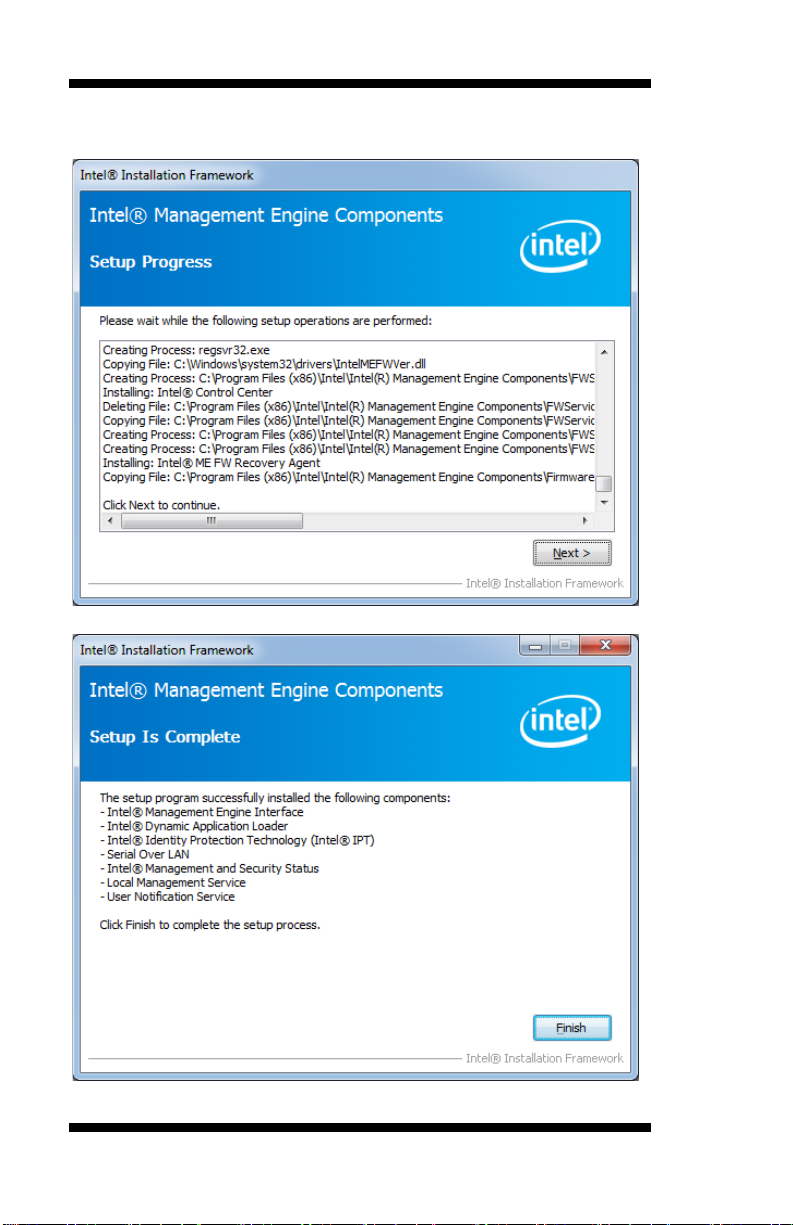
DRIVER INSTALLATION
4. When the Setup Progress screen appears, click Next. Then, click
Finish when the setup progress has been successfully installed .
66
MB961 User’s Manual
Page 71

DRIVERS INSTALLATION
ASMedia USB 3.0 Drivers
1. Insert th e CD that comes wi th the board. Click Intel and the n Intel(R)
6 Series Chipset Drivers.
2. Click Intel(R) PRO LAN Network Dri ve r.
MB961 User’s Manual 67
Page 72

DRIVER INSTALLATION
2. When the Welcome screen to the InstallShield Wizard for Intel®
Management Engine Component s , click Next.
3. When Inst allShield Wizard is c omple te, click Finish.
68
MB961 User’s Manual
Page 73

Address
Device Description
000h - 01Fh
DMA Controller #1
020h - 03Fh
Interrupt Controller #1
040h - 05Fh
Timer
060h - 06Fh
Keyboard Co nt r oller
070h - 07Fh
Real Time Clock, NM I
080h - 09Fh
DMA Page Register
0A0h - 0BFh
Interrupt Controller #2
0C0h - 0DFh
DMA Controller #2
0F0h
Clear Math Coprocessor Busy Signal
0F1h
Reset Math Coprocessor
1F0h - 1F7h
IDE Interface
2E8h – 2EFh
Se rial Port #4(COM4)
2F8h - 2FFh
Serial Port #2(COM2)
2B0h - 2DFh
Graphics adapter Contro ller
378h - 3FFh
Pa rallel Por t #1 (LPT1)
3E8h – 3EFh
Se rial Port #3(COM3)
3F8h - 3FFh
Serial Port #1(COM1)
APPENDIX
Appendix
A. I/O Port Address Map
Each peripheral device in the system is assigned a set of I/O port
addresses which also becomes the identity of the d evice. The following
table lists the I/O port addresses used.
MB961 User’s Manual 69
Page 74

APPENDIX
Level
Function
IRQ0
Sys tem T imer Output
IRQ1
Keyboard
IRQ3
Se rial Port #2
IRQ4
Se rial Port #1
IRQ5
Se rial Port #3 & Serial P ort #4 & Parallel Port #1
IRQ6
Reserved
IRQ7
Reserved
IRQ8
Real Time Clock
IRQ9
Microsoft ACPI -Comp liant System
IRQ10
Intel(R)6 Series /C200 Series Chipset Family SMBus
Controller-1C22
IRQ12
PS/2 Mo u se
B. Interrupt Request Lines (IRQ)
Peripheral devi ces use i nterrupt request l i nes to notify CPU f or the service
required. The following table shows the IRQ used by the devices on
board.
70
MB961 User’s Manual
Page 75

APPENDIX
C. Watchdog Timer Configuration
The WDT is used to generate a variety of output signals after a user
programmable count. The WDT is suitable for u se in the prevention of
system lock-up, such as when software becomes trapped in a deadlock.
Under these sorts of circumstances, the timer will count t o zero and the
selected outputs will be driven. Under normal cir cu mstance, t he user will
restart the WDT at regular intervals before the t imer counts to zero.
SAMPLE CODE:
//--------------------------------------------------------------------------//
// THIS CODE AND INFORMATION IS PROVIDED "AS IS" WITHOUT WARRANT Y OF ANY
// KIND, EITHER EXPRESSED OR IMPLIED, INCLUDING BUT NOT LIMIT ED TO THE
// IMPLIED WARRANTIES OF MERCHANTABILITY AND/OR FITNESS FOR A PARTICULAR
// PURPOSE.
//
//--------------------------------------------------------------------------#include <dos.h>
#include <conio.h>
#include <stdio.h>
#include <stdlib.h>
#include "F81866.H"
//--------------------------------------------------------------------------int main (int argc, char *argv[]);
void EnableWDT (int);
void DisableWDT(void);
//--------------------------------------------------------------------------int main (int argc, char *argv[])
{
unsigned char bBuf;
unsigned char bTime;
char **endptr;
char SIO;
printf("Fintek 81866 watch dog program\n");
SIO = Init_F81866();
if (SIO == 0)
{
printf("Can not detect Fintek 81866, program abort.\n");
return(1);
}//if (SIO == 0)
if (argc != 2)
{
printf(" Parameter incorrect!!\n");
return (1);
}
bTime = strtol (argv[1], endptr, 10);
printf("System will reset after %d seconds\n", bTime);
if (bTime)
{ EnableWDT(bTime); }
else
{ DisableWDT(); }
return 0;
MB961 User’s Manual 71
Page 76
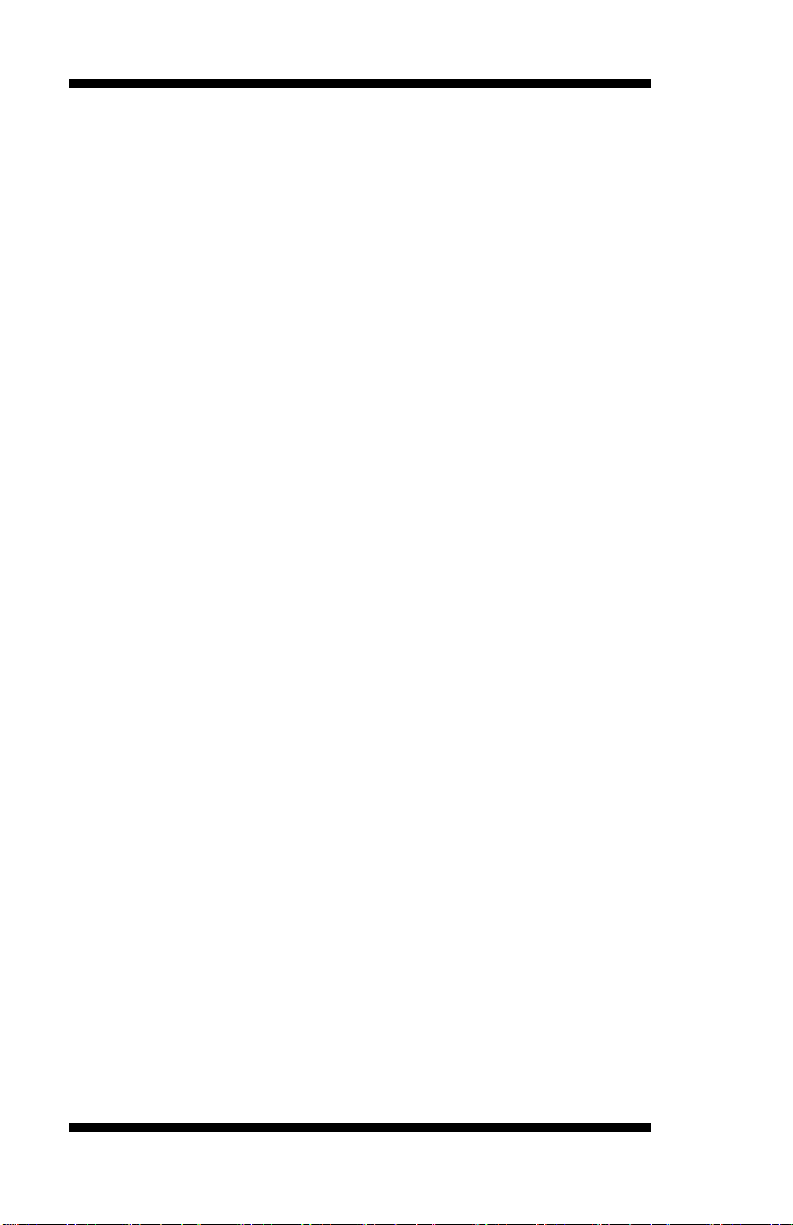
APPENDIX
}
//--------------------------------------------------------------------------void EnableWDT (int interval)
{
unsigned char bBuf;
bBuf = Get_F81866_Reg(0x2B);
bBuf &= (~0x20);
Set_F81866_Reg(0x2B, bBuf); //En ab le WDT O
Set_F81866_LD(0x07); //switch to logic device 7
Set_F81866_Reg(0x30, 0x01); //enab le timer
bBuf = Get_F81866_Reg(0xF5);
bBuf &= (~0x0F);
bBuf |= 0x52;
Set_F81866_Reg(0xF5, bBuf); //count mode is second
Set_F81866_Reg(0xF6, interval); //set timer
bBuf = Get_F81866_Reg(0xFA);
bBuf |= 0x01;
Set_F81866_Reg(0xFA, bBuf); //enable WDTO output
bBuf = Get_F81866_Reg(0xF5);
bBuf |= 0x20;
Set_F81866_Reg(0xF5, bBuf); //start coun ting
}
//--------------------------------------------------------------------------void DisableWDT(void)
{
unsigned char bBuf;
Set_F81866_LD(0x07); //switch to logic device 7
bBuf = Get_F81866_Reg(0xFA);
bBuf &= ~0x01;
Set_F81866_Reg(0xFA, bBuf); //disable WDTO output
bBuf = Get_F81866_Reg(0xF5);
bBuf &= ~0x20;
bBuf |= 0x40;
Set_F81866_Reg(0xF5, bBuf); //disable WDT
}
//---------------------------------------------------------------------------
72
MB961 User’s Manual
Page 77

APPENDIX
//--------------------------------------------------------------------------//
// THIS CODE AND INFORMATION IS PROVIDED "AS IS" WITHOUT WARRANTY OF ANY
// KIND, EIT HER EXPRESSED OR IMPLIED, INCLUDING BUT NOT LIMITED TO THE
// IMPLIED WARRANTIES OF MERCHANTABILITY AND/OR FITNESS FOR A PARTICULAR
// PURPOSE.
//
//--------------------------------------------------------------------------#include "F81866.H"
#include <dos.h>
//--------------------------------------------------------------------------unsigned int F81866_BASE;
void Unlock_F81866 (void);
void Lock_F81866 (void);
//--------------------------------------------------------------------------unsigned int Init_F81866(void)
{
unsigned int result;
unsigned char ucDid;
F81866_BASE = 0x4E;
result = F81866_BASE;
ucDid = Get_F81866_Reg(0x20);
if (ucDid == 0x07) //Fintek 81866
{ goto Init_Finish; }
F81866_BASE = 0x2E;
result = F81866_BASE;
ucDid = Get_F81866_Reg(0x20);
if (ucDid == 0x07) //Fintek 81866
{ goto Init_Finish; }
F81866_BASE = 0x00;
result = F81866_BASE;
Init_Finish:
return (result);
}
//--------------------------------------------------------------------------void Unlock_F81866 (void)
{
outportb(F81866_INDEX_PORT, F81866_UNLOCK );
outportb(F81866_INDEX_PORT, F81866_UNLOCK );
}
//--------------------------------------------------------------------------void Lock_F81866 (void)
{
outportb(F81866_INDEX_PORT, F81866_LOCK);
}
//--------------------------------------------------------------------------void Set_F81866_LD( unsigned char LD)
{
Unlock_F81866();
outportb(F81866_INDEX_PORT, F81866_REG_LD);
outportb(F81866_DATA_PORT, LD);
Lock_F81866();
}
//--------------------------------------------------------------------------void Set_F81866_Reg( unsigned char REG, unsigned char DATA)
{
Unlock_F81866();
outportb(F81866_INDEX_PORT, REG);
outportb(F81866_DATA_PORT, DATA);
Lock_F81866();
}
//---------------------------------------------------------------------------
MB961 User’s Manual 73
Page 78

APPENDIX
unsigned char Get_F81866_Reg(unsigned char REG)
{
unsigned char Result;
Unlock_F81866();
outportb(F81866_INDEX_PORT, REG);
Result = inportb(F81866_DATA_PORT);
Lock_F81866();
return Result;
}
//---------------------------------------------------------------------------
//--------------------------------------------------------------------------//
// THIS CODE AND INFORMATION IS PROVIDED "AS IS" WITHOUT WARRANTY OF ANY
// KIND, EIT HER EXPRESSED OR IMPLIED, INCLUDING BUT NOT LIMITED TO THE
// IMPLIED WARRANTIES OF MERCHANTABILITY AND/OR FITNESS FOR A PARTICULAR
// PURPOSE.
//
//--------------------------------------------------------------------------#ifndef __F81866_H
#define __F81866_H 1
//--------------------------------------------------------------------------#define F81866_INDEX_PORT (F81866_BASE)
#define F81866_DATA_PORT (F81866_BASE+1)
//--------------------------------------------------------------------------#define F81866_REG_LD 0x07
//--------------------------------------------------------------------------#define F81866_UNLOCK 0x87
#define F81866_LOCK 0xAA
//--------------------------------------------------------------------------unsigned int Init_F81866(void);
void Set_F81866_LD( unsigned char);
void Set_F81866_Reg( unsigned char, unsigned char);
unsigned char Get_F81866_Reg( unsigned char);
//--------------------------------------------------------------------------#endif //__F81866_H
74
MB961 User’s Manual
